Dieser Inhalt ist in der von Ihnen ausgewählten Sprache nicht verfügbar.
Red Hat Quay Operator features
Advanced Red Hat Quay Operator features
Abstract
Chapter 1. Federal Information Processing Standard (FIPS) readiness and compliance
The Federal Information Processing Standard (FIPS) developed by the National Institute of Standards and Technology (NIST) is regarded as the highly regarded for securing and encrypting sensitive data, notably in highly regulated areas such as banking, healthcare, and the public sector. Red Hat Enterprise Linux (RHEL) and OpenShift Container Platform support FIPS by providing a FIPS mode, in which the system only allows usage of specific FIPS-validated cryptographic modules like openssl. This ensures FIPS compliance.
1.1. Enabling FIPS compliance
Use the following procedure to enable FIPS compliance on your Red Hat Quay deployment.
Prerequisite
- If you are running a standalone deployment of Red Hat Quay, your Red Hat Enterprise Linux (RHEL) deployment is version 8 or later and FIPS-enabled.
- If you are deploying Red Hat Quay on OpenShift Container Platform, OpenShift Container Platform is version 4.10 or later.
- Your Red Hat Quay version is 3.5.0 or later.
If you are using the Red Hat Quay on OpenShift Container Platform on an IBM Power or IBM Z cluster:
- OpenShift Container Platform version 4.14 or later is required
- Red Hat Quay version 3.10 or later is required
- You have administrative privileges for your Red Hat Quay deployment.
Procedure
In your Red Hat Quay
config.yamlfile, set theFEATURE_FIPSconfiguration field toTrue. For example:--- FEATURE_FIPS = true ---
--- FEATURE_FIPS = true ---Copy to Clipboard Copied! Toggle word wrap Toggle overflow With
FEATURE_FIPSset toTrue, Red Hat Quay runs using FIPS-compliant hash functions.
Chapter 2. Console monitoring and alerting
Red Hat Quay provides support for monitoring instances that were deployed by using the Red Hat Quay Operator, from inside the OpenShift Container Platform console. The new monitoring features include a Grafana dashboard, access to individual metrics, and alerting to notify for frequently restarting Quay pods.
To enable the monitoring features, the Red Hat Quay Operator must be installed in All Namespaces mode.
2.1. Dashboard
On the OpenShift Container Platform console, click Monitoring → Dashboards and search for the dashboard of your desired Red Hat Quay registry instance:
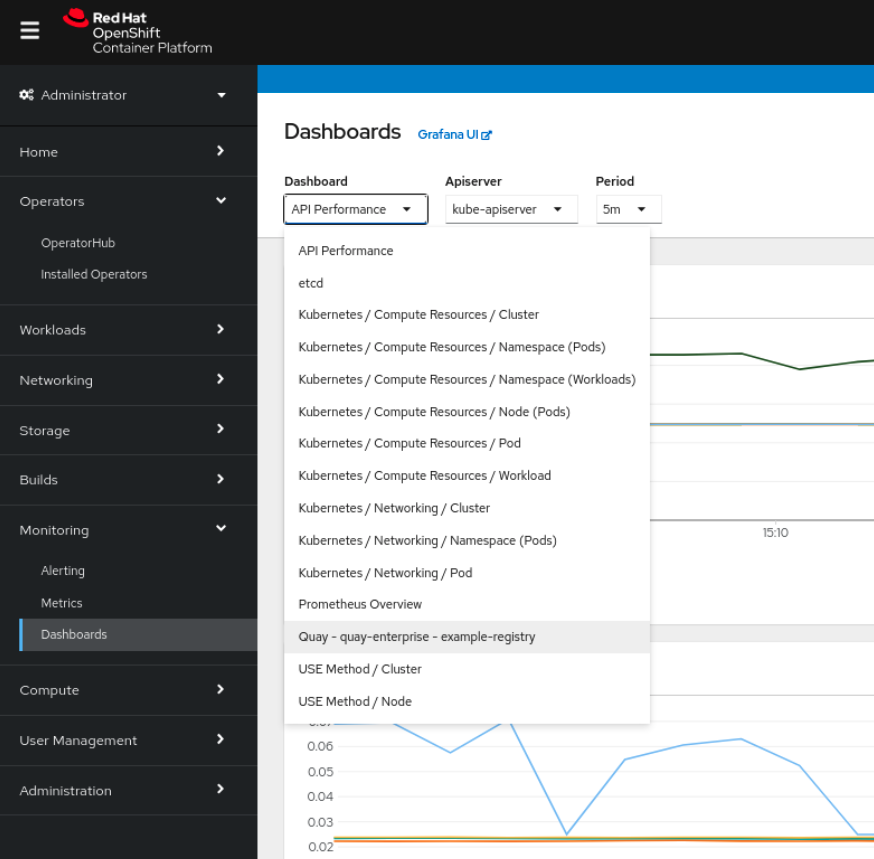
The dashboard shows various statistics including the following:
- The number of Organizations, Repositories, Users, and Robot accounts
- CPU Usage
- Max memory usage
- Rates of pulls and pushes, and authentication requests
- API request rate
- Latencies
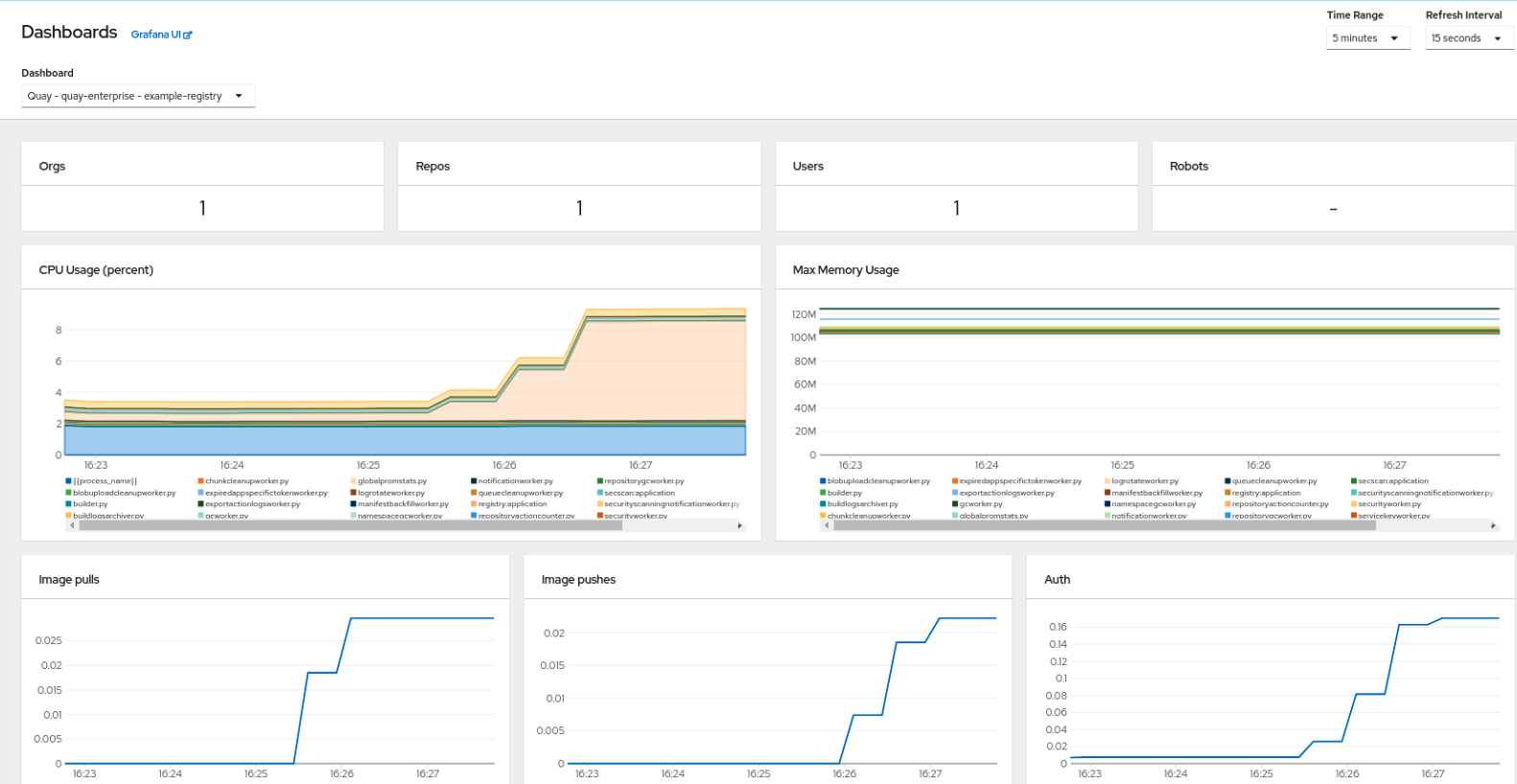
2.2. Metrics
You can see the underlying metrics behind the Red Hat Quay dashboard by accessing Monitoring → Metrics in the UI. In the Expression field, enter the text quay_ to see the list of metrics available:
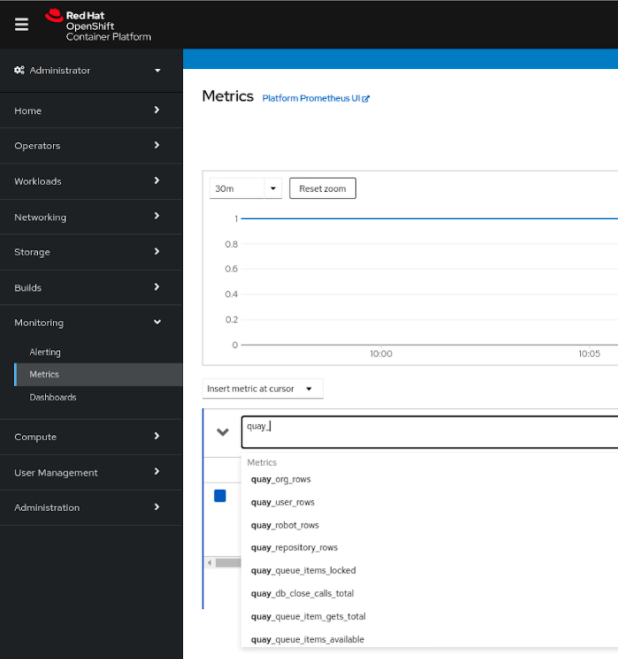
Select a sample metric, for example, quay_org_rows:

This metric shows the number of organizations in the registry. It is also directly surfaced in the dashboard.
2.3. Alerting
An alert is raised if the Quay pods restart too often. The alert can be configured by accessing the Alerting rules tab from Monitoring → Alerting in the console UI and searching for the Quay-specific alert:
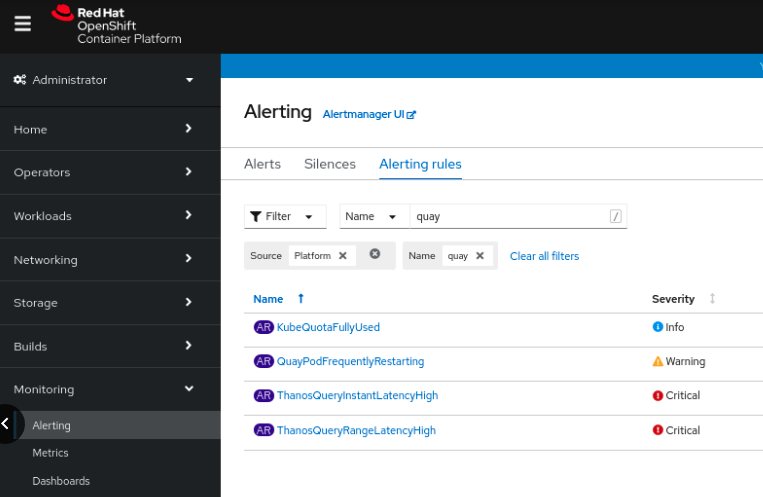
Select the QuayPodFrequentlyRestarting rule detail to configure the alert:
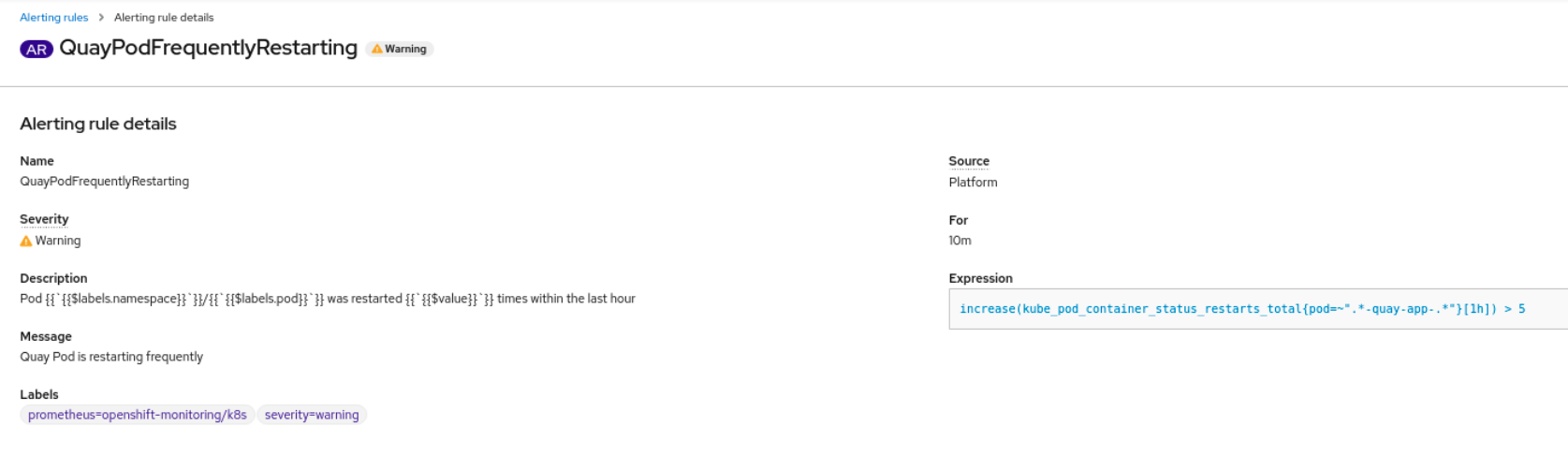
Chapter 3. Clair security scanner
3.1. Clair vulnerability databases
Clair uses the following vulnerability databases to report for issues in your images:
- Ubuntu Oval database
- Debian Security Tracker
- Red Hat Enterprise Linux (RHEL) Oval database
- SUSE Oval database
- Oracle Oval database
- Alpine SecDB database
- VMware Photon OS database
- Amazon Web Services (AWS) UpdateInfo
- Open Source Vulnerability (OSV) Database
For information about how Clair does security mapping with the different databases, see Claircore Severity Mapping.
3.1.1. Information about Open Source Vulnerability (OSV) database for Clair
Open Source Vulnerability (OSV) is a vulnerability database and monitoring service that focuses on tracking and managing security vulnerabilities in open source software.
OSV provides a comprehensive and up-to-date database of known security vulnerabilities in open source projects. It covers a wide range of open source software, including libraries, frameworks, and other components that are used in software development. For a full list of included ecosystems, see defined ecosystems.
Clair also reports vulnerability and security information for golang, java, and ruby ecosystems through the Open Source Vulnerability (OSV) database.
By leveraging OSV, developers and organizations can proactively monitor and address security vulnerabilities in open source components that they use, which helps to reduce the risk of security breaches and data compromises in projects.
For more information about OSV, see the OSV website.
3.2. Clair on OpenShift Container Platform
To set up Clair v4 (Clair) on a Red Hat Quay deployment on OpenShift Container Platform, it is recommended to use the Red Hat Quay Operator. By default, the Red Hat Quay Operator installs or upgrades a Clair deployment along with your Red Hat Quay deployment and configure Clair automatically.
3.3. Testing Clair
Use the following procedure to test Clair on either a standalone Red Hat Quay deployment, or on an OpenShift Container Platform Operator-based deployment.
Prerequisites
- You have deployed the Clair container image.
Procedure
Pull a sample image by entering the following command:
podman pull ubuntu:20.04
$ podman pull ubuntu:20.04Copy to Clipboard Copied! Toggle word wrap Toggle overflow Tag the image to your registry by entering the following command:
sudo podman tag docker.io/library/ubuntu:20.04 <quay-server.example.com>/<user-name>/ubuntu:20.04
$ sudo podman tag docker.io/library/ubuntu:20.04 <quay-server.example.com>/<user-name>/ubuntu:20.04Copy to Clipboard Copied! Toggle word wrap Toggle overflow Push the image to your Red Hat Quay registry by entering the following command:
sudo podman push --tls-verify=false quay-server.example.com/quayadmin/ubuntu:20.04
$ sudo podman push --tls-verify=false quay-server.example.com/quayadmin/ubuntu:20.04Copy to Clipboard Copied! Toggle word wrap Toggle overflow - Log in to your Red Hat Quay deployment through the UI.
- Click the repository name, for example, quayadmin/ubuntu.
In the navigation pane, click Tags.
Report summary

Click the image report, for example, 45 medium, to show a more detailed report:
Report details
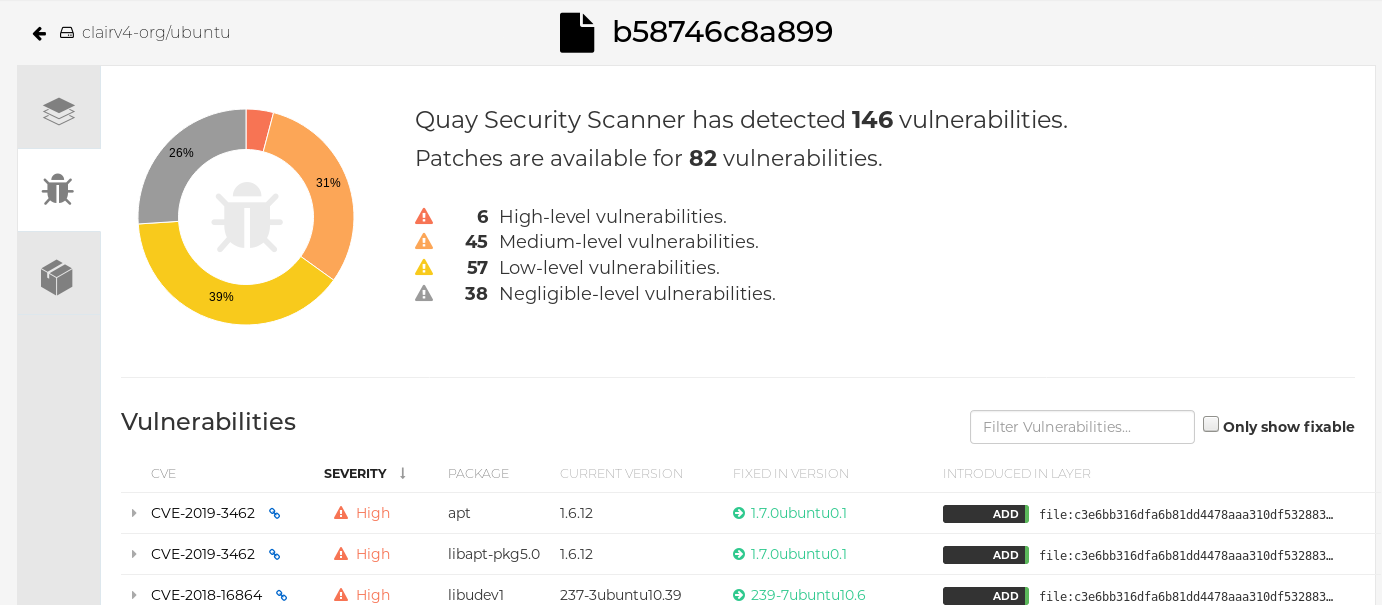 Note
NoteIn some cases, Clair shows duplicate reports on images, for example,
ubi8/nodejs-12orubi8/nodejs-16. This occurs because vulnerabilities with same name are for different packages. This behavior is expected with Clair vulnerability reporting and will not be addressed as a bug.
3.4. Advanced Clair configuration
Use the procedures in the following sections to configure advanced Clair settings.
3.4.1. Unmanaged Clair configuration
Red Hat Quay users can run an unmanaged Clair configuration with the Red Hat Quay OpenShift Container Platform Operator. This feature allows users to create an unmanaged Clair database, or run their custom Clair configuration without an unmanaged database.
An unmanaged Clair database allows the Red Hat Quay Operator to work in a geo-replicated environment, where multiple instances of the Operator must communicate with the same database. An unmanaged Clair database can also be used when a user requires a highly-available (HA) Clair database that exists outside of a cluster.
3.4.1.1. Running a custom Clair configuration with an unmanaged Clair database
Use the following procedure to set your Clair database to unmanaged.
You must not use the same externally managed PostgreSQL database for both Red Hat Quay and Clair deployments. Your PostgreSQL database must also not be shared with other workloads, as it might exhaust the natural connection limit on the PostgreSQL side when connection-intensive workloads, like Red Hat Quay or Clair, contend for resources. Additionally, pgBouncer is not supported with Red Hat Quay or Clair, so it is not an option to resolve this issue.
Procedure
In the Quay Operator, set the
clairpostgrescomponent of theQuayRegistrycustom resource tomanaged: false:Copy to Clipboard Copied! Toggle word wrap Toggle overflow
3.4.1.2. Configuring a custom Clair database with an unmanaged Clair database
Red Hat Quay on OpenShift Container Platform allows users to provide their own Clair database.
Use the following procedure to create a custom Clair database.
The following procedure sets up Clair with SSL/TLS certifications. To view a similar procedure that does not set up Clair with SSL/TLS certifications, see "Configuring a custom Clair database with a managed Clair configuration".
Procedure
Create a Quay configuration bundle secret that includes the
clair-config.yamlby entering the following command:oc create secret generic --from-file config.yaml=./config.yaml --from-file extra_ca_cert_rds-ca-2019-root.pem=./rds-ca-2019-root.pem --from-file clair-config.yaml=./clair-config.yaml --from-file ssl.cert=./ssl.cert --from-file ssl.key=./ssl.key config-bundle-secret
$ oc create secret generic --from-file config.yaml=./config.yaml --from-file extra_ca_cert_rds-ca-2019-root.pem=./rds-ca-2019-root.pem --from-file clair-config.yaml=./clair-config.yaml --from-file ssl.cert=./ssl.cert --from-file ssl.key=./ssl.key config-bundle-secretCopy to Clipboard Copied! Toggle word wrap Toggle overflow Example Clair
config.yamlfileCopy to Clipboard Copied! Toggle word wrap Toggle overflow Note-
The database certificate is mounted under
/run/certs/rds-ca-2019-root.pemon the Clair application pod in theclair-config.yaml. It must be specified when configuring yourclair-config.yaml. -
An example
clair-config.yamlcan be found at Clair on OpenShift config.
-
The database certificate is mounted under
Add the
clair-config.yamlfile to your bundle secret, for example:Copy to Clipboard Copied! Toggle word wrap Toggle overflow NoteWhen updated, the provided
clair-config.yamlfile is mounted into the Clair pod. Any fields not provided are automatically populated with defaults using the Clair configuration module.You can check the status of your Clair pod by clicking the commit in the Build History page, or by running
oc get pods -n <namespace>. For example:oc get pods -n <namespace>
$ oc get pods -n <namespace>Copy to Clipboard Copied! Toggle word wrap Toggle overflow Example output
NAME READY STATUS RESTARTS AGE f192fe4a-c802-4275-bcce-d2031e635126-9l2b5-25lg2 1/1 Running 0 7s
NAME READY STATUS RESTARTS AGE f192fe4a-c802-4275-bcce-d2031e635126-9l2b5-25lg2 1/1 Running 0 7sCopy to Clipboard Copied! Toggle word wrap Toggle overflow
3.4.2. Running a custom Clair configuration with a managed Clair database
In some cases, users might want to run a custom Clair configuration with a managed Clair database. This is useful in the following scenarios:
- When a user wants to disable specific updater resources.
When a user is running Red Hat Quay in an disconnected environment. For more information about running Clair in a disconnected environment, see Clair in disconnected environments.
Note-
If you are running Red Hat Quay in an disconnected environment, the
airgapparameter of yourclair-config.yamlmust be set toTrue. - If you are running Red Hat Quay in an disconnected environment, you should disable all updater components.
-
If you are running Red Hat Quay in an disconnected environment, the
3.4.2.1. Setting a Clair database to managed
Use the following procedure to set your Clair database to managed.
Procedure
In the Quay Operator, set the
clairpostgrescomponent of theQuayRegistrycustom resource tomanaged: true:Copy to Clipboard Copied! Toggle word wrap Toggle overflow
3.4.2.2. Configuring a custom Clair database with a managed Clair configuration
Red Hat Quay on OpenShift Container Platform allows users to provide their own Clair database.
Use the following procedure to create a custom Clair database.
Procedure
Create a Quay configuration bundle secret that includes the
clair-config.yamlby entering the following command:oc create secret generic --from-file config.yaml=./config.yaml --from-file extra_ca_cert_rds-ca-2019-root.pem=./rds-ca-2019-root.pem --from-file clair-config.yaml=./clair-config.yaml config-bundle-secret
$ oc create secret generic --from-file config.yaml=./config.yaml --from-file extra_ca_cert_rds-ca-2019-root.pem=./rds-ca-2019-root.pem --from-file clair-config.yaml=./clair-config.yaml config-bundle-secretCopy to Clipboard Copied! Toggle word wrap Toggle overflow Example Clair
config.yamlfileCopy to Clipboard Copied! Toggle word wrap Toggle overflow Note-
The database certificate is mounted under
/run/certs/rds-ca-2019-root.pemon the Clair application pod in theclair-config.yaml. It must be specified when configuring yourclair-config.yaml. -
An example
clair-config.yamlcan be found at Clair on OpenShift config.
-
The database certificate is mounted under
Add the
clair-config.yamlfile to your bundle secret, for example:Copy to Clipboard Copied! Toggle word wrap Toggle overflow Note-
When updated, the provided
clair-config.yamlfile is mounted into the Clair pod. Any fields not provided are automatically populated with defaults using the Clair configuration module.
-
When updated, the provided
You can check the status of your Clair pod by clicking the commit in the Build History page, or by running
oc get pods -n <namespace>. For example:oc get pods -n <namespace>
$ oc get pods -n <namespace>Copy to Clipboard Copied! Toggle word wrap Toggle overflow Example output
NAME READY STATUS RESTARTS AGE f192fe4a-c802-4275-bcce-d2031e635126-9l2b5-25lg2 1/1 Running 0 7s
NAME READY STATUS RESTARTS AGE f192fe4a-c802-4275-bcce-d2031e635126-9l2b5-25lg2 1/1 Running 0 7sCopy to Clipboard Copied! Toggle word wrap Toggle overflow
3.4.3. Clair in disconnected environments
Currently, deploying Clair in disconnected environments is not supported on IBM Power and IBM Z.
Clair uses a set of components called updaters to handle the fetching and parsing of data from various vulnerability databases. Updaters are set up by default to pull vulnerability data directly from the internet and work for immediate use. However, some users might require Red Hat Quay to run in a disconnected environment, or an environment without direct access to the internet. Clair supports disconnected environments by working with different types of update workflows that take network isolation into consideration. This works by using the clairctl command line interface tool, which obtains updater data from the internet by using an open host, securely transferring the data to an isolated host, and then important the updater data on the isolated host into Clair.
Use this guide to deploy Clair in a disconnected environment.
Due to known issue PROJQUAY-6577, the Red Hat Quay Operator does not properly render customized Clair config.yaml files. As a result, the following procedure does not currently work.
Users must create the entire Clair configuration themselves, from the beginning, instead of relying on the Operator to populate the fields. To do this, following the instructions at Procedure to enable Clair scanning of images in disconnected environments.
Currently, Clair enrichment data is CVSS data. Enrichment data is currently unsupported in disconnected environments.
For more information about Clair updaters, see "Clair updaters".
3.4.3.1. Setting up Clair in a disconnected OpenShift Container Platform cluster
Use the following procedures to set up an OpenShift Container Platform provisioned Clair pod in a disconnected OpenShift Container Platform cluster.
Due to known issue PROJQUAY-6577, the Red Hat Quay Operator does not properly render customized Clair config.yaml files. As a result, the following procedure does not currently work.
Users must create the entire Clair configuration themselves, from the beginning, instead of relying on the Operator to populate the fields. To do this, following the instructions at Procedure to enable Clair scanning of images in disconnected environments.
3.4.3.1.1. Installing the clairctl command line utility tool for OpenShift Container Platform deployments
Use the following procedure to install the clairctl CLI tool for OpenShift Container Platform deployments.
Procedure
Install the
clairctlprogram for a Clair deployment in an OpenShift Container Platform cluster by entering the following command:oc -n quay-enterprise exec example-registry-clair-app-64dd48f866-6ptgw -- cat /usr/bin/clairctl > clairctl
$ oc -n quay-enterprise exec example-registry-clair-app-64dd48f866-6ptgw -- cat /usr/bin/clairctl > clairctlCopy to Clipboard Copied! Toggle word wrap Toggle overflow NoteUnofficially, the
clairctltool can be downloadedSet the permissions of the
clairctlfile so that it can be executed and run by the user, for example:chmod u+x ./clairctl
$ chmod u+x ./clairctlCopy to Clipboard Copied! Toggle word wrap Toggle overflow
3.4.3.1.2. Retrieving and decoding the Clair configuration secret for Clair deployments on OpenShift Container Platform
Use the following procedure to retrieve and decode the configuration secret for an OpenShift Container Platform provisioned Clair instance on OpenShift Container Platform.
Prerequisites
-
You have installed the
clairctlcommand line utility tool.
Procedure
Enter the following command to retrieve and decode the configuration secret, and then save it to a Clair configuration YAML:
oc get secret -n quay-enterprise example-registry-clair-config-secret -o "jsonpath={$.data['config\.yaml']}" | base64 -d > clair-config.yaml$ oc get secret -n quay-enterprise example-registry-clair-config-secret -o "jsonpath={$.data['config\.yaml']}" | base64 -d > clair-config.yamlCopy to Clipboard Copied! Toggle word wrap Toggle overflow Update the
clair-config.yamlfile so that thedisable_updatersandairgapparameters are set toTrue, for example:Copy to Clipboard Copied! Toggle word wrap Toggle overflow
3.4.3.1.3. Exporting the updaters bundle from a connected Clair instance
Use the following procedure to export the updaters bundle from a Clair instance that has access to the internet.
Prerequisites
-
You have installed the
clairctlcommand line utility tool. -
You have retrieved and decoded the Clair configuration secret, and saved it to a Clair
config.yamlfile. -
The
disable_updatersandairgapparameters are set toTruein your Clairconfig.yamlfile.
Procedure
From a Clair instance that has access to the internet, use the
clairctlCLI tool with your configuration file to export the updaters bundle. For example:./clairctl --config ./config.yaml export-updaters updates.gz
$ ./clairctl --config ./config.yaml export-updaters updates.gzCopy to Clipboard Copied! Toggle word wrap Toggle overflow
3.4.3.1.4. Configuring access to the Clair database in the disconnected OpenShift Container Platform cluster
Use the following procedure to configure access to the Clair database in your disconnected OpenShift Container Platform cluster.
Prerequisites
-
You have installed the
clairctlcommand line utility tool. -
You have retrieved and decoded the Clair configuration secret, and saved it to a Clair
config.yamlfile. -
The
disable_updatersandairgapparameters are set toTruein your Clairconfig.yamlfile. - You have exported the updaters bundle from a Clair instance that has access to the internet.
Procedure
Determine your Clair database service by using the
ocCLI tool, for example:oc get svc -n quay-enterprise
$ oc get svc -n quay-enterpriseCopy to Clipboard Copied! Toggle word wrap Toggle overflow Example output
NAME TYPE CLUSTER-IP EXTERNAL-IP PORT(S) AGE example-registry-clair-app ClusterIP 172.30.224.93 <none> 80/TCP,8089/TCP 4d21h example-registry-clair-postgres ClusterIP 172.30.246.88 <none> 5432/TCP 4d21h ...
NAME TYPE CLUSTER-IP EXTERNAL-IP PORT(S) AGE example-registry-clair-app ClusterIP 172.30.224.93 <none> 80/TCP,8089/TCP 4d21h example-registry-clair-postgres ClusterIP 172.30.246.88 <none> 5432/TCP 4d21h ...Copy to Clipboard Copied! Toggle word wrap Toggle overflow Forward the Clair database port so that it is accessible from the local machine. For example:
oc port-forward -n quay-enterprise service/example-registry-clair-postgres 5432:5432
$ oc port-forward -n quay-enterprise service/example-registry-clair-postgres 5432:5432Copy to Clipboard Copied! Toggle word wrap Toggle overflow Update your Clair
config.yamlfile, for example:Copy to Clipboard Copied! Toggle word wrap Toggle overflow - 1
- Replace the value of the
hostin the multipleconnstringfields withlocalhost. - 2
- For more information about the
rhel-repository-scannerparameter, see "Mapping repositories to Common Product Enumeration information". - 3
- For more information about the
rhel_containerscannerparameter, see "Mapping repositories to Common Product Enumeration information".
3.4.3.1.5. Importing the updaters bundle into the disconnected OpenShift Container Platform cluster
Use the following procedure to import the updaters bundle into your disconnected OpenShift Container Platform cluster.
Prerequisites
-
You have installed the
clairctlcommand line utility tool. -
You have retrieved and decoded the Clair configuration secret, and saved it to a Clair
config.yamlfile. -
The
disable_updatersandairgapparameters are set toTruein your Clairconfig.yamlfile. - You have exported the updaters bundle from a Clair instance that has access to the internet.
- You have transferred the updaters bundle into your disconnected environment.
Procedure
Use the
clairctlCLI tool to import the updaters bundle into the Clair database that is deployed by OpenShift Container Platform. For example:./clairctl --config ./clair-config.yaml import-updaters updates.gz
$ ./clairctl --config ./clair-config.yaml import-updaters updates.gzCopy to Clipboard Copied! Toggle word wrap Toggle overflow
3.4.3.2. Setting up a self-managed deployment of Clair for a disconnected OpenShift Container Platform cluster
Use the following procedures to set up a self-managed deployment of Clair for a disconnected OpenShift Container Platform cluster.
Due to known issue PROJQUAY-6577, the Red Hat Quay Operator does not properly render customized Clair config.yaml files. As a result, the following procedure does not currently work.
Users must create the entire Clair configuration themselves, from the beginning, instead of relying on the Operator to populate the fields. To do this, following the instructions at Procedure to enable Clair scanning of images in disconnected environments.
3.4.3.2.1. Installing the clairctl command line utility tool for a self-managed Clair deployment on OpenShift Container Platform
Use the following procedure to install the clairctl CLI tool for self-managed Clair deployments on OpenShift Container Platform.
Procedure
Install the
clairctlprogram for a self-managed Clair deployment by using thepodman cpcommand, for example:sudo podman cp clairv4:/usr/bin/clairctl ./clairctl
$ sudo podman cp clairv4:/usr/bin/clairctl ./clairctlCopy to Clipboard Copied! Toggle word wrap Toggle overflow Set the permissions of the
clairctlfile so that it can be executed and run by the user, for example:chmod u+x ./clairctl
$ chmod u+x ./clairctlCopy to Clipboard Copied! Toggle word wrap Toggle overflow
3.4.3.2.2. Deploying a self-managed Clair container for disconnected OpenShift Container Platform clusters
Use the following procedure to deploy a self-managed Clair container for disconnected OpenShift Container Platform clusters.
Prerequisites
-
You have installed the
clairctlcommand line utility tool.
Procedure
Create a folder for your Clair configuration file, for example:
mkdir /etc/clairv4/config/
$ mkdir /etc/clairv4/config/Copy to Clipboard Copied! Toggle word wrap Toggle overflow Create a Clair configuration file with the
disable_updatersparameter set toTrue, for example:Copy to Clipboard Copied! Toggle word wrap Toggle overflow Start Clair by using the container image, mounting in the configuration from the file you created:
Copy to Clipboard Copied! Toggle word wrap Toggle overflow
3.4.3.2.3. Exporting the updaters bundle from a connected Clair instance
Use the following procedure to export the updaters bundle from a Clair instance that has access to the internet.
Prerequisites
-
You have installed the
clairctlcommand line utility tool. - You have deployed Clair.
-
The
disable_updatersandairgapparameters are set toTruein your Clairconfig.yamlfile.
Procedure
From a Clair instance that has access to the internet, use the
clairctlCLI tool with your configuration file to export the updaters bundle. For example:./clairctl --config ./config.yaml export-updaters updates.gz
$ ./clairctl --config ./config.yaml export-updaters updates.gzCopy to Clipboard Copied! Toggle word wrap Toggle overflow
3.4.3.2.4. Configuring access to the Clair database in the disconnected OpenShift Container Platform cluster
Use the following procedure to configure access to the Clair database in your disconnected OpenShift Container Platform cluster.
Prerequisites
-
You have installed the
clairctlcommand line utility tool. - You have deployed Clair.
-
The
disable_updatersandairgapparameters are set toTruein your Clairconfig.yamlfile. - You have exported the updaters bundle from a Clair instance that has access to the internet.
Procedure
Determine your Clair database service by using the
ocCLI tool, for example:oc get svc -n quay-enterprise
$ oc get svc -n quay-enterpriseCopy to Clipboard Copied! Toggle word wrap Toggle overflow Example output
NAME TYPE CLUSTER-IP EXTERNAL-IP PORT(S) AGE example-registry-clair-app ClusterIP 172.30.224.93 <none> 80/TCP,8089/TCP 4d21h example-registry-clair-postgres ClusterIP 172.30.246.88 <none> 5432/TCP 4d21h ...
NAME TYPE CLUSTER-IP EXTERNAL-IP PORT(S) AGE example-registry-clair-app ClusterIP 172.30.224.93 <none> 80/TCP,8089/TCP 4d21h example-registry-clair-postgres ClusterIP 172.30.246.88 <none> 5432/TCP 4d21h ...Copy to Clipboard Copied! Toggle word wrap Toggle overflow Forward the Clair database port so that it is accessible from the local machine. For example:
oc port-forward -n quay-enterprise service/example-registry-clair-postgres 5432:5432
$ oc port-forward -n quay-enterprise service/example-registry-clair-postgres 5432:5432Copy to Clipboard Copied! Toggle word wrap Toggle overflow Update your Clair
config.yamlfile, for example:Copy to Clipboard Copied! Toggle word wrap Toggle overflow - 1
- Replace the value of the
hostin the multipleconnstringfields withlocalhost. - 2
- For more information about the
rhel-repository-scannerparameter, see "Mapping repositories to Common Product Enumeration information". - 3
- For more information about the
rhel_containerscannerparameter, see "Mapping repositories to Common Product Enumeration information".
3.4.3.2.5. Importing the updaters bundle into the disconnected OpenShift Container Platform cluster
Use the following procedure to import the updaters bundle into your disconnected OpenShift Container Platform cluster.
Prerequisites
-
You have installed the
clairctlcommand line utility tool. - You have deployed Clair.
-
The
disable_updatersandairgapparameters are set toTruein your Clairconfig.yamlfile. - You have exported the updaters bundle from a Clair instance that has access to the internet.
- You have transferred the updaters bundle into your disconnected environment.
Procedure
Use the
clairctlCLI tool to import the updaters bundle into the Clair database that is deployed by OpenShift Container Platform:./clairctl --config ./clair-config.yaml import-updaters updates.gz
$ ./clairctl --config ./clair-config.yaml import-updaters updates.gzCopy to Clipboard Copied! Toggle word wrap Toggle overflow
3.4.4. Mapping repositories to Common Product Enumeration information
Currently, mapping repositories to Common Product Enumeration information is not supported on IBM Power and IBM Z.
Clair’s Red Hat Enterprise Linux (RHEL) scanner relies on a Common Product Enumeration (CPE) file to map RPM packages to the corresponding security data to produce matching results. These files are owned by product security and updated daily.
The CPE file must be present, or access to the file must be allowed, for the scanner to properly process RPM packages. If the file is not present, RPM packages installed in the container image will not be scanned.
| CPE | Link to JSON mapping file |
|---|---|
|
| |
|
|
In addition to uploading CVE information to the database for disconnected Clair installations, you must also make the mapping file available locally:
- For standalone Red Hat Quay and Clair deployments, the mapping file must be loaded into the Clair pod.
-
For Red Hat Quay on OpenShift Container Platform deployments, you must set the Clair component to
unmanaged. Then, Clair must be deployed manually, setting the configuration to load a local copy of the mapping file.
3.4.4.1. Mapping repositories to Common Product Enumeration example configuration
Use the repo2cpe_mapping_file and name2repos_mapping_file fields in your Clair configuration to include the CPE JSON mapping files. For example:
For more information, see How to accurately match OVAL security data to installed RPMs.
3.5. Resizing Managed Storage
When deploying Red Hat Quay on OpenShift Container Platform, three distinct persistent volume claims (PVCs) are deployed:
- One for the PostgreSQL 13 registry.
- One for the Clair PostgreSQL 13 registry.
- One that uses NooBaa as a backend storage.
The connection between Red Hat Quay and NooBaa is done through the S3 API and ObjectBucketClaim API in OpenShift Container Platform. Red Hat Quay leverages that API group to create a bucket in NooBaa, obtain access keys, and automatically set everything up. On the backend, or NooBaa, side, that bucket is creating inside of the backing store. As a result, NooBaa PVCs are not mounted or connected to Red Hat Quay pods.
The default size for the PostgreSQL 13 and Clair PostgreSQL 13 PVCs is set to 50 GiB. You can expand storage for these PVCs on the OpenShift Container Platform console by using the following procedure.
The following procedure shares commonality with Expanding Persistent Volume Claims on Red Hat OpenShift Data Foundation.
3.5.1. Resizing PostgreSQL 13 PVCs on Red Hat Quay
Use the following procedure to resize the PostgreSQL 13 and Clair PostgreSQL 13 PVCs.
Prerequisites
- You have cluster admin privileges on OpenShift Container Platform.
Procedure
- Log into the OpenShift Container Platform console and select Storage → Persistent Volume Claims.
-
Select the desired
PersistentVolumeClaimfor either PostgreSQL 13 or Clair PostgreSQL 13, for example,example-registry-quay-postgres-13. - From the Action menu, select Expand PVC.
Enter the new size of the Persistent Volume Claim and select Expand.
After a few minutes, the expanded size should reflect in the PVC’s Capacity field.
3.6. Customizing Default Operator Images
Currently, customizing default Operator images is not supported on IBM Power and IBM Z.
In certain circumstances, it might be useful to override the default images used by the Red Hat Quay Operator. This can be done by setting one or more environment variables in the Red Hat Quay Operator ClusterServiceVersion.
Using this mechanism is not supported for production Red Hat Quay environments and is strongly encouraged only for development or testing purposes. There is no guarantee your deployment will work correctly when using non-default images with the Red Hat Quay Operator.
3.6.1. Environment Variables
The following environment variables are used in the Red Hat Quay Operator to override component images:
| Environment Variable | Component |
|
|
|
|
|
|
|
|
|
|
|
|
Overridden images must be referenced by manifest (@sha256:) and not by tag (:latest).
3.6.2. Applying overrides to a running Operator
When the Red Hat Quay Operator is installed in a cluster through the Operator Lifecycle Manager (OLM), the managed component container images can be easily overridden by modifying the ClusterServiceVersion object.
Use the following procedure to apply overrides to a running Red Hat Quay Operator.
Procedure
The
ClusterServiceVersionobject is Operator Lifecycle Manager’s representation of a running Operator in the cluster. Find the Red Hat Quay Operator’sClusterServiceVersionby using a Kubernetes UI or thekubectl/ocCLI tool. For example:oc get clusterserviceversions -n <your-namespace>
$ oc get clusterserviceversions -n <your-namespace>Copy to Clipboard Copied! Toggle word wrap Toggle overflow Using the UI,
oc edit, or another method, modify the Red Hat QuayClusterServiceVersionto include the environment variables outlined above to point to the override images:JSONPath:
spec.install.spec.deployments[0].spec.template.spec.containers[0].envCopy to Clipboard Copied! Toggle word wrap Toggle overflow
This is done at the Operator level, so every QuayRegistry will be deployed using these same overrides.
3.7. AWS S3 CloudFront
Currently, using AWS S3 CloudFront is not supported on IBM Power and IBM Z.
Use the following procedure if you are using AWS S3 Cloudfront for your backend registry storage.
Procedure
Enter the following command to specify the registry key:
oc create secret generic --from-file config.yaml=./config_awss3cloudfront.yaml --from-file default-cloudfront-signing-key.pem=./default-cloudfront-signing-key.pem test-config-bundle
$ oc create secret generic --from-file config.yaml=./config_awss3cloudfront.yaml --from-file default-cloudfront-signing-key.pem=./default-cloudfront-signing-key.pem test-config-bundleCopy to Clipboard Copied! Toggle word wrap Toggle overflow
Chapter 4. Red Hat Quay build enhancements
Red Hat Quay builds can be run on virtualized platforms. Backwards compatibility to run previous build configurations are also available.
4.1. Red Hat Quay build limitations
Running builds in Red Hat Quay in an unprivileged context might cause some commands that were working under the previous build strategy to fail. Attempts to change the build strategy could potentially cause performance issues and reliability with the build.
Running builds directly in a container does not have the same isolation as using virtual machines. Changing the build environment might also caused builds that were previously working to fail.
4.2. Creating a Red Hat Quay builders environment with OpenShift Container Platform
The procedures in this section explain how to create a Red Hat Quay virtual builders environment with OpenShift Container Platform.
4.2.1. OpenShift Container Platform TLS component
The tls component allows you to control TLS configuration.
Red Hat Quay 3.11 does not support builders when the TLS component is managed by the Operator.
If you set tls to unmanaged, you supply your own ssl.cert and ssl.key files. In this instance, if you want your cluster to support builders, you must add both the Quay route and the builder route name to the SAN list in the cert, or use a wildcard.
To add the builder route, use the following format:
[quayregistry-cr-name]-quay-builder-[ocp-namespace].[ocp-domain-name]:443
[quayregistry-cr-name]-quay-builder-[ocp-namespace].[ocp-domain-name]:4434.2.2. Using OpenShift Container Platform for Red Hat Quay builders
Builders require SSL/TLS certificates. For more information about SSL/TLS certificates, see Adding TLS certificates to the Red Hat Quay container.
If you are using Amazon Web Service (AWS) S3 storage, you must modify your storage bucket in the AWS console, prior to running builders. See "Modifying your AWS S3 storage bucket" in the following section for the required parameters.
4.2.2.1. Preparing OpenShift Container Platform for virtual builders
Use the following procedure to prepare OpenShift Container Platform for Red Hat Quay virtual builders.
- This procedure assumes you already have a cluster provisioned and a Quay Operator running.
- This procedure is for setting up a virtual namespace on OpenShift Container Platform.
Procedure
- Log in to your Red Hat Quay cluster using a cluster administrator account.
Create a new project where your virtual builders will be run, for example,
virtual-builders, by running the following command:oc new-project virtual-builders
$ oc new-project virtual-buildersCopy to Clipboard Copied! Toggle word wrap Toggle overflow Create a
ServiceAccountin the project that will be used to run builds by entering the following command:oc create sa -n virtual-builders quay-builder
$ oc create sa -n virtual-builders quay-builderCopy to Clipboard Copied! Toggle word wrap Toggle overflow Provide the created service account with editing permissions so that it can run the build:
oc adm policy -n virtual-builders add-role-to-user edit system:serviceaccount:virtual-builders:quay-builder
$ oc adm policy -n virtual-builders add-role-to-user edit system:serviceaccount:virtual-builders:quay-builderCopy to Clipboard Copied! Toggle word wrap Toggle overflow Grant the Quay builder
anyuid sccpermissions by entering the following command:oc adm policy -n virtual-builders add-scc-to-user anyuid -z quay-builder
$ oc adm policy -n virtual-builders add-scc-to-user anyuid -z quay-builderCopy to Clipboard Copied! Toggle word wrap Toggle overflow NoteThis action requires cluster admin privileges. This is required because builders must run as the Podman user for unprivileged or rootless builds to work.
Obtain the token for the Quay builder service account.
If using OpenShift Container Platform 4.10 or an earlier version, enter the following command:
oc sa get-token -n virtual-builders quay-builder
oc sa get-token -n virtual-builders quay-builderCopy to Clipboard Copied! Toggle word wrap Toggle overflow If using OpenShift Container Platform 4.11 or later, enter the following command:
oc create token quay-builder -n virtual-builders
$ oc create token quay-builder -n virtual-buildersCopy to Clipboard Copied! Toggle word wrap Toggle overflow NoteWhen the token expires you will need to request a new token. Optionally, you can also add a custom expiration. For example, specify
--duration 20160mto retain the token for two weeks.Example output
eyJhbGciOiJSUzI1NiIsImtpZCI6IldfQUJkaDVmb3ltTHZ0dGZMYjhIWnYxZTQzN2dJVEJxcDJscldSdEUtYWsifQ...
eyJhbGciOiJSUzI1NiIsImtpZCI6IldfQUJkaDVmb3ltTHZ0dGZMYjhIWnYxZTQzN2dJVEJxcDJscldSdEUtYWsifQ...Copy to Clipboard Copied! Toggle word wrap Toggle overflow
Determine the builder route by entering the following command:
oc get route -n quay-enterprise
$ oc get route -n quay-enterpriseCopy to Clipboard Copied! Toggle word wrap Toggle overflow Example output
NAME HOST/PORT PATH SERVICES PORT TERMINATION WILDCARD ... example-registry-quay-builder example-registry-quay-builder-quay-enterprise.apps.docs.quayteam.org example-registry-quay-app grpc edge/Redirect None ...
NAME HOST/PORT PATH SERVICES PORT TERMINATION WILDCARD ... example-registry-quay-builder example-registry-quay-builder-quay-enterprise.apps.docs.quayteam.org example-registry-quay-app grpc edge/Redirect None ...Copy to Clipboard Copied! Toggle word wrap Toggle overflow Generate a self-signed SSL/TlS certificate with the .crt extension by entering the following command:
oc extract cm/kube-root-ca.crt -n openshift-apiserver
$ oc extract cm/kube-root-ca.crt -n openshift-apiserverCopy to Clipboard Copied! Toggle word wrap Toggle overflow Example output
ca.crt
ca.crtCopy to Clipboard Copied! Toggle word wrap Toggle overflow Rename the
ca.crtfile toextra_ca_cert_build_cluster.crtby entering the following command:mv ca.crt extra_ca_cert_build_cluster.crt
$ mv ca.crt extra_ca_cert_build_cluster.crtCopy to Clipboard Copied! Toggle word wrap Toggle overflow Locate the secret for you configuration bundle in the Console, and select Actions → Edit Secret and add the appropriate builder configuration:
Copy to Clipboard Copied! Toggle word wrap Toggle overflow - 1
- The build route is obtained by running
oc get route -nwith the name of your OpenShift Operator’s namespace. A port must be provided at the end of the route, and it should use the following format:[quayregistry-cr-name]-quay-builder-[ocp-namespace].[ocp-domain-name]:443. - 2
- If the
JOB_REGISTRATION_TIMEOUTparameter is set too low, you might receive the following error:failed to register job to build manager: rpc error: code = Unauthenticated desc = Invalid build token: Signature has expired. It is suggested that this parameter be set to at least 240. - 3
- If your Redis host has a password or SSL/TLS certificates, you must update accordingly.
- 4
- Set to match the name of your virtual builders namespace, for example,
virtual-builders. - 5
- For early access, the
BUILDER_CONTAINER_IMAGEis currentlyquay.io/projectquay/quay-builder:3.7.0-rc.2. Note that this might change during the early access window. If this happens, customers are alerted. - 6
- The
K8S_API_SERVERis obtained by runningoc cluster-info. - 7
- You must manually create and add your custom CA cert, for example,
K8S_API_TLS_CA: /conf/stack/extra_ca_certs/build_cluster.crt. - 8
- Defaults to
5120Miif left unspecified. - 9
- For virtual builds, you must ensure that there are enough resources in your cluster. Defaults to
1000mif left unspecified. - 10
- Defaults to
3968Miif left unspecified. - 11
- Defaults to
500mif left unspecified. - 12
- Obtained when running
oc create sa.
Sample configuration
Copy to Clipboard Copied! Toggle word wrap Toggle overflow
4.2.2.2. Manually adding SSL/TLS certificates
Due to a known issue with the configuration tool, you must manually add your custom SSL/TLS certificates to properly run builders. Use the following procedure to manually add custom SSL/TLS certificates.
For more information creating SSL/TLS certificates, see Adding TLS certificates to the Red Hat Quay container.
4.2.2.2.1. Creating and signing certificates
Use the following procedure to create and sign an SSL/TLS certificate.
Procedure
Create a certificate authority and sign a certificate. For more information, see Create a Certificate Authority and sign a certificate.
openssl.cnf
Copy to Clipboard Copied! Toggle word wrap Toggle overflow Sample commands
openssl genrsa -out rootCA.key 2048 openssl req -x509 -new -nodes -key rootCA.key -sha256 -days 1024 -out rootCA.pem openssl genrsa -out ssl.key 2048 openssl req -new -key ssl.key -out ssl.csr openssl x509 -req -in ssl.csr -CA rootCA.pem -CAkey rootCA.key -CAcreateserial -out ssl.cert -days 356 -extensions v3_req -extfile openssl.cnf
$ openssl genrsa -out rootCA.key 2048 $ openssl req -x509 -new -nodes -key rootCA.key -sha256 -days 1024 -out rootCA.pem $ openssl genrsa -out ssl.key 2048 $ openssl req -new -key ssl.key -out ssl.csr $ openssl x509 -req -in ssl.csr -CA rootCA.pem -CAkey rootCA.key -CAcreateserial -out ssl.cert -days 356 -extensions v3_req -extfile openssl.cnfCopy to Clipboard Copied! Toggle word wrap Toggle overflow
4.2.2.2.2. Setting TLS to unmanaged
Use the following procedure to set king:tls to unmanaged.
Procedure
In your Red Hat Quay Registry YAML, set
kind: tlstomanaged: false:- kind: tls managed: false- kind: tls managed: falseCopy to Clipboard Copied! Toggle word wrap Toggle overflow On the Events page, the change is blocked until you set up the appropriate
config.yamlfile. For example:Copy to Clipboard Copied! Toggle word wrap Toggle overflow
4.2.2.2.3. Creating temporary secrets
Use the following procedure to create temporary secrets for the CA certificate.
Procedure
Create a secret in your default namespace for the CA certificate:
oc create secret generic -n quay-enterprise temp-crt --from-file extra_ca_cert_build_cluster.crt
$ oc create secret generic -n quay-enterprise temp-crt --from-file extra_ca_cert_build_cluster.crtCopy to Clipboard Copied! Toggle word wrap Toggle overflow Create a secret in your default namespace for the
ssl.keyandssl.certfiles:oc create secret generic -n quay-enterprise quay-config-ssl --from-file ssl.cert --from-file ssl.key
$ oc create secret generic -n quay-enterprise quay-config-ssl --from-file ssl.cert --from-file ssl.keyCopy to Clipboard Copied! Toggle word wrap Toggle overflow
4.2.2.2.4. Copying secret data to the configuration YAML
Use the following procedure to copy secret data to your config.yaml file.
Procedure
- Locate the new secrets in the console UI at Workloads → Secrets.
For each secret, locate the YAML view:
Copy to Clipboard Copied! Toggle word wrap Toggle overflow Copy to Clipboard Copied! Toggle word wrap Toggle overflow Locate the secret for your Red Hat Quay registry configuration bundle in the UI, or through the command line by running a command like the following:
oc get quayregistries.quay.redhat.com -o jsonpath="{.items[0].spec.configBundleSecret}{'\n'}" -n quay-enterprise$ oc get quayregistries.quay.redhat.com -o jsonpath="{.items[0].spec.configBundleSecret}{'\n'}" -n quay-enterpriseCopy to Clipboard Copied! Toggle word wrap Toggle overflow In the OpenShift Container Platform console, select the YAML tab for your configuration bundle secret, and add the data from the two secrets you created:
Copy to Clipboard Copied! Toggle word wrap Toggle overflow - Click Save.
Enter the following command to see if your pods are restarting:
oc get pods -n quay-enterprise
$ oc get pods -n quay-enterpriseCopy to Clipboard Copied! Toggle word wrap Toggle overflow Example output
Copy to Clipboard Copied! Toggle word wrap Toggle overflow After your Red Hat Quay registry has reconfigured, enter the following command to check if the Red Hat Quay app pods are running:
oc get pods -n quay-enterprise
$ oc get pods -n quay-enterpriseCopy to Clipboard Copied! Toggle word wrap Toggle overflow Example output
Copy to Clipboard Copied! Toggle word wrap Toggle overflow In your browser, access the registry endpoint and validate that the certificate has been updated appropriately. For example:
Common Name (CN) example-registry-quay-quay-enterprise.apps.docs.quayteam.org Organisation (O) DOCS Organisational Unit (OU) QUAY
Common Name (CN) example-registry-quay-quay-enterprise.apps.docs.quayteam.org Organisation (O) DOCS Organisational Unit (OU) QUAYCopy to Clipboard Copied! Toggle word wrap Toggle overflow
4.2.2.3. Using the UI to create a build trigger
Use the following procedure to use the UI to create a build trigger.
Procedure
- Log in to your Red Hat Quay repository.
-
Click Create New Repository and create a new registry, for example,
testrepo. On the Repositories page, click the Builds tab on the navigation pane. Alternatively, use the corresponding URL directly:
https://example-registry-quay-quay-enterprise.apps.docs.quayteam.org/repository/quayadmin/testrepo?tab=builds
https://example-registry-quay-quay-enterprise.apps.docs.quayteam.org/repository/quayadmin/testrepo?tab=buildsCopy to Clipboard Copied! Toggle word wrap Toggle overflow ImportantIn some cases, the builder might have issues resolving hostnames. This issue might be related to the
dnsPolicybeing set todefaulton the job object. Currently, there is no workaround for this issue. It will be resolved in a future version of Red Hat Quay.- Click Create Build Trigger → Custom Git Repository Push.
Enter the HTTPS or SSH style URL used to clone your Git repository, then click Continue. For example:
https://github.com/gabriel-rh/actions_test.git
https://github.com/gabriel-rh/actions_test.gitCopy to Clipboard Copied! Toggle word wrap Toggle overflow - Check Tag manifest with the branch or tag name and then click Continue.
-
Enter the location of the Dockerfile to build when the trigger is invoked, for example,
/Dockerfileand click Continue. -
Enter the location of the context for the Docker build, for example,
/, and click Continue. - If warranted, create a Robot Account. Otherwise, click Continue.
- Click Continue to verify the parameters.
- On the Builds page, click Options icon of your Trigger Name, and then click Run Trigger Now.
- Enter a commit SHA from the Git repository and click Start Build.
You can check the status of your build by clicking the commit in the Build History page, or by running
oc get pods -n virtual-builders. For example:oc get pods -n virtual-builders
$ oc get pods -n virtual-buildersCopy to Clipboard Copied! Toggle word wrap Toggle overflow Example output
NAME READY STATUS RESTARTS AGE f192fe4a-c802-4275-bcce-d2031e635126-9l2b5-25lg2 1/1 Running 0 7s
NAME READY STATUS RESTARTS AGE f192fe4a-c802-4275-bcce-d2031e635126-9l2b5-25lg2 1/1 Running 0 7sCopy to Clipboard Copied! Toggle word wrap Toggle overflow oc get pods -n virtual-builders
$ oc get pods -n virtual-buildersCopy to Clipboard Copied! Toggle word wrap Toggle overflow Example output
NAME READY STATUS RESTARTS AGE f192fe4a-c802-4275-bcce-d2031e635126-9l2b5-25lg2 1/1 Terminating 0 9s
NAME READY STATUS RESTARTS AGE f192fe4a-c802-4275-bcce-d2031e635126-9l2b5-25lg2 1/1 Terminating 0 9sCopy to Clipboard Copied! Toggle word wrap Toggle overflow oc get pods -n virtual-builders
$ oc get pods -n virtual-buildersCopy to Clipboard Copied! Toggle word wrap Toggle overflow Example output
No resources found in virtual-builders namespace.
No resources found in virtual-builders namespace.Copy to Clipboard Copied! Toggle word wrap Toggle overflow When the build is finished, you can check the status of the tag under Tags on the navigation pane.
NoteWith early access, full build logs and timestamps of builds are currently unavailable.
4.2.2.4. Modifying your AWS S3 storage bucket
If you are using AWS S3 storage, you must change your storage bucket in the AWS console, prior to running builders.
Procedure
- Log in to your AWS console at s3.console.aws.com.
-
In the search bar, search for
S3and then click S3. -
Click the name of your bucket, for example,
myawsbucket. - Click the Permissions tab.
Under Cross-origin resource sharing (CORS), include the following parameters:
Copy to Clipboard Copied! Toggle word wrap Toggle overflow
4.2.2.5. Modifying your Google Cloud Platform object bucket
Currently, modifying your Google Cloud Platform object bucket is not supported on IBM Power and IBM Z.
Use the following procedure to configure cross-origin resource sharing (CORS) for virtual builders.
Without CORS configuration, uploading a build Dockerfile fails.
Procedure
Use the following reference to create a JSON file for your specific CORS needs. For example:
cat gcp_cors.json
$ cat gcp_cors.jsonCopy to Clipboard Copied! Toggle word wrap Toggle overflow Example output
Copy to Clipboard Copied! Toggle word wrap Toggle overflow Enter the following command to update your GCP storage bucket:
gcloud storage buckets update gs://<bucket_name> --cors-file=./gcp_cors.json
$ gcloud storage buckets update gs://<bucket_name> --cors-file=./gcp_cors.jsonCopy to Clipboard Copied! Toggle word wrap Toggle overflow Example output
Updating Completed 1
Updating Completed 1Copy to Clipboard Copied! Toggle word wrap Toggle overflow You can display the updated CORS configuration of your GCP bucket by running the following command:
gcloud storage buckets describe gs://<bucket_name> --format="default(cors)"
$ gcloud storage buckets describe gs://<bucket_name> --format="default(cors)"Copy to Clipboard Copied! Toggle word wrap Toggle overflow Example output
Copy to Clipboard Copied! Toggle word wrap Toggle overflow
Chapter 5. Geo-replication
Currently, the geo-replication feature is not supported on IBM Power.
Geo-replication allows multiple, geographically distributed Red Hat Quay deployments to work as a single registry from the perspective of a client or user. It significantly improves push and pull performance in a globally-distributed Red Hat Quay setup. Image data is asynchronously replicated in the background with transparent failover and redirect for clients.
Deployments of Red Hat Quay with geo-replication is supported on standalone and Operator deployments.
Additional resources
- For more information about the geo-replication feature’s architecture, see the architecture guide, which includes technical diagrams and a high-level overview.
5.1. Geo-replication features
- When geo-replication is configured, container image pushes will be written to the preferred storage engine for that Red Hat Quay instance. This is typically the nearest storage backend within the region.
- After the initial push, image data will be replicated in the background to other storage engines.
- The list of replication locations is configurable and those can be different storage backends.
- An image pull will always use the closest available storage engine, to maximize pull performance.
- If replication has not been completed yet, the pull will use the source storage backend instead.
5.2. Geo-replication requirements and constraints
- In geo-replicated setups, Red Hat Quay requires that all regions are able to read and write to all other region’s object storage. Object storage must be geographically accessible by all other regions.
- In case of an object storage system failure of one geo-replicating site, that site’s Red Hat Quay deployment must be shut down so that clients are redirected to the remaining site with intact storage systems by a global load balancer. Otherwise, clients will experience pull and push failures.
- Red Hat Quay has no internal awareness of the health or availability of the connected object storage system. Users must configure a global load balancer (LB) to monitor the health of your distributed system and to route traffic to different sites based on their storage status.
-
To check the status of your geo-replication deployment, you must use the
/health/endtoendcheckpoint, which is used for global health monitoring. You must configure the redirect manually using the/health/endtoendendpoint. The/health/instanceend point only checks local instance health. - If the object storage system of one site becomes unavailable, there will be no automatic redirect to the remaining storage system, or systems, of the remaining site, or sites.
- Geo-replication is asynchronous. The permanent loss of a site incurs the loss of the data that has been saved in that sites' object storage system but has not yet been replicated to the remaining sites at the time of failure.
A single database, and therefore all metadata and Red Hat Quay configuration, is shared across all regions.
Geo-replication does not replicate the database. In the event of an outage, Red Hat Quay with geo-replication enabled will not failover to another database.
- A single Redis cache is shared across the entire Red Hat Quay setup and needs to be accessible by all Red Hat Quay pods.
-
The exact same configuration should be used across all regions, with exception of the storage backend, which can be configured explicitly using the
QUAY_DISTRIBUTED_STORAGE_PREFERENCEenvironment variable. - Geo-replication requires object storage in each region. It does not work with local storage.
- Each region must be able to access every storage engine in each region, which requires a network path.
- Alternatively, the storage proxy option can be used.
- The entire storage backend, for example, all blobs, is replicated. Repository mirroring, by contrast, can be limited to a repository, or an image.
- All Red Hat Quay instances must share the same entrypoint, typically through a load balancer.
- All Red Hat Quay instances must have the same set of superusers, as they are defined inside the common configuration file.
-
Geo-replication requires your Clair configuration to be set to
unmanaged. An unmanaged Clair database allows the Red Hat Quay Operator to work in a geo-replicated environment, where multiple instances of the Red Hat Quay Operator must communicate with the same database. For more information, see Advanced Clair configuration. - Geo-Replication requires SSL/TLS certificates and keys. For more information, see Using SSL/TLS to protect connections to Red Hat Quay.
If the above requirements cannot be met, you should instead use two or more distinct Red Hat Quay deployments and take advantage of repository mirroring functions.
5.2.1. Setting up geo-replication on OpenShift Container Platform
Use the following procedure to set up geo-replication on OpenShift Container Platform.
Procedure
- Deploy a postgres instance for Red Hat Quay.
Login to the database by entering the following command:
psql -U <username> -h <hostname> -p <port> -d <database_name>
psql -U <username> -h <hostname> -p <port> -d <database_name>Copy to Clipboard Copied! Toggle word wrap Toggle overflow Create a database for Red Hat Quay named
quay. For example:CREATE DATABASE quay;
CREATE DATABASE quay;Copy to Clipboard Copied! Toggle word wrap Toggle overflow Enable pg_trm extension inside the database
\c quay; CREATE EXTENSION IF NOT EXISTS pg_trgm;
\c quay; CREATE EXTENSION IF NOT EXISTS pg_trgm;Copy to Clipboard Copied! Toggle word wrap Toggle overflow Deploy a Redis instance:
Note- Deploying a Redis instance might be unnecessary if your cloud provider has its own service.
- Deploying a Redis instance is required if you are leveraging Builders.
- Deploy a VM for Redis
- Verify that it is accessible from the clusters where Red Hat Quay is running
- Port 6379/TCP must be open
Run Redis inside the instance
sudo dnf install -y podman podman run -d --name redis -p 6379:6379 redis
sudo dnf install -y podman podman run -d --name redis -p 6379:6379 redisCopy to Clipboard Copied! Toggle word wrap Toggle overflow
- Create two object storage backends, one for each cluster. Ideally, one object storage bucket will be close to the first, or primary, cluster, and the other will run closer to the second, or secondary, cluster.
- Deploy the clusters with the same config bundle, using environment variable overrides to select the appropriate storage backend for an individual cluster.
- Configure a load balancer to provide a single entry point to the clusters.
5.2.1.1. Configuring geo-replication for the Red Hat Quay on OpenShift Container Platform
Use the following procedure to configure geo-replication for the Red Hat Quay on OpenShift Container Platform.
Procedure
Create a
config.yamlfile that is shared between clusters. Thisconfig.yamlfile contains the details for the common PostgreSQL, Redis and storage backends:Geo-replication
config.yamlfileCopy to Clipboard Copied! Toggle word wrap Toggle overflow - 1
- A proper
SERVER_HOSTNAMEmust be used for the route and must match the hostname of the global load balancer. - 2
- To retrieve the configuration file for a Clair instance deployed using the OpenShift Container Platform Operator, see Retrieving the Clair config.
Create the
configBundleSecretby entering the following command:oc create secret generic --from-file config.yaml=./config.yaml georep-config-bundle
$ oc create secret generic --from-file config.yaml=./config.yaml georep-config-bundleCopy to Clipboard Copied! Toggle word wrap Toggle overflow In each of the clusters, set the
configBundleSecretand use theQUAY_DISTRIBUTED_STORAGE_PREFERENCEenvironmental variable override to configure the appropriate storage for that cluster. For example:NoteThe
config.yamlfile between both deployments must match. If making a change to one cluster, it must also be changed in the other.US cluster
QuayRegistryexampleCopy to Clipboard Copied! Toggle word wrap Toggle overflow NoteBecause SSL/TLS is unmanaged, and the route is managed, you must supply the certificates directly in the config bundle. For more information, see Configuring TLS and routes.
European cluster
Copy to Clipboard Copied! Toggle word wrap Toggle overflow NoteBecause SSL/TLS is unmanaged, and the route is managed, you must supply the certificates directly in the config bundle. For more information, see Configuring TLS and routes.
5.2.2. Mixed storage for geo-replication
Red Hat Quay geo-replication supports the use of different and multiple replication targets, for example, using AWS S3 storage on public cloud and using Ceph storage on premise. This complicates the key requirement of granting access to all storage backends from all Red Hat Quay pods and cluster nodes. As a result, it is recommended that you use the following:
- A VPN to prevent visibility of the internal storage, or
- A token pair that only allows access to the specified bucket used by Red Hat Quay
This results in the public cloud instance of Red Hat Quay having access to on-premise storage, but the network will be encrypted, protected, and will use ACLs, thereby meeting security requirements.
If you cannot implement these security measures, it might be preferable to deploy two distinct Red Hat Quay registries and to use repository mirroring as an alternative to geo-replication.
5.3. Upgrading a geo-replication deployment of Red Hat Quay on OpenShift Container Platform
Use the following procedure to upgrade your geo-replicated Red Hat Quay on OpenShift Container Platform deployment.
- When upgrading geo-replicated Red Hat Quay on OpenShift Container Platform deployment to the next y-stream release (for example, Red Hat Quay 3.7 → Red Hat Quay 3.8), you must stop operations before upgrading.
- There is intermittent downtime down upgrading from one y-stream release to the next.
- It is highly recommended to back up your Red Hat Quay on OpenShift Container Platform deployment before upgrading.
This procedure assumes that you are running the Red Hat Quay registry on three or more systems. For this procedure, we will assume three systems named System A, System B, and System C. System A will serve as the primary system in which the Red Hat Quay Operator is deployed.
On System B and System C, scale down your Red Hat Quay registry. This is done by disabling auto scaling and overriding the replica county for Red Hat Quay, mirror workers, and Clair if it is managed. Use the following
quayregistry.yamlfile as a reference:Copy to Clipboard Copied! Toggle word wrap Toggle overflow NoteYou must keep the Red Hat Quay registry running on System A. Do not update the
quayregistry.yamlfile on System A.Wait for the
registry-quay-app,registry-quay-mirror, andregistry-clair-apppods to disappear. Enter the following command to check their status:oc get pods -n <quay-namespace>
oc get pods -n <quay-namespace>Copy to Clipboard Copied! Toggle word wrap Toggle overflow Example output
quay-operator.v3.7.1-6f9d859bd-p5ftc 1/1 Running 0 12m quayregistry-clair-postgres-7487f5bd86-xnxpr 1/1 Running 1 (12m ago) 12m quayregistry-quay-app-upgrade-xq2v6 0/1 Completed 0 12m quayregistry-quay-redis-84f888776f-hhgms 1/1 Running 0 12m
quay-operator.v3.7.1-6f9d859bd-p5ftc 1/1 Running 0 12m quayregistry-clair-postgres-7487f5bd86-xnxpr 1/1 Running 1 (12m ago) 12m quayregistry-quay-app-upgrade-xq2v6 0/1 Completed 0 12m quayregistry-quay-redis-84f888776f-hhgms 1/1 Running 0 12mCopy to Clipboard Copied! Toggle word wrap Toggle overflow - On System A, initiate a Red Hat Quay upgrade to the latest y-stream version. This is a manual process. For more information about upgrading installed Operators, see Upgrading installed Operators. For more information about Red Hat Quay upgrade paths, see Upgrading the Red Hat Quay Operator.
-
After the new Red Hat Quay registry is installed, the necessary upgrades on the cluster are automatically completed. Afterwards, new Red Hat Quay pods are started with the latest y-stream version. Additionally, new
Quaypods are scheduled and started. Confirm that the update has properly worked by navigating to the Red Hat Quay UI:
In the OpenShift console, navigate to Operators → Installed Operators, and click the Registry Endpoint link.
ImportantDo not execute the following step until the Red Hat Quay UI is available. Do not upgrade the Red Hat Quay registry on System B and on System C until the UI is available on System A.
Confirm that the update has properly worked on System A, initiate the Red Hat Quay upgrade on System B and on System C. The Operator upgrade results in an upgraded Red Hat Quay installation, and the pods are restarted.
NoteBecause the database schema is correct for the new y-stream installation, the new pods on System B and on System C should quickly start.
After updating, revert the changes made in step 1 of this procedure by removing
overridesfor the components. For example:Copy to Clipboard Copied! Toggle word wrap Toggle overflow - 1
- If the
horizontalpodautoscalerresource was set toTruebefore the upgrade procedure, or if you want Red Hat Quay to scale in case of a resource shortage, set it toTrue.
5.3.1. Removing a geo-replicated site from your Red Hat Quay on OpenShift Container Platform deployment
By using the following procedure, Red Hat Quay administrators can remove sites in a geo-replicated setup.
Prerequisites
- You are logged into OpenShift Container Platform.
-
You have configured Red Hat Quay geo-replication with at least two sites, for example,
usstorageandeustorage. - Each site has its own Organization, Repository, and image tags.
Procedure
Sync the blobs between all of your defined sites by running the following command:
python -m util.backfillreplication
$ python -m util.backfillreplicationCopy to Clipboard Copied! Toggle word wrap Toggle overflow WarningPrior to removing storage engines from your Red Hat Quay
config.yamlfile, you must ensure that all blobs are synced between all defined sites.When running this command, replication jobs are created which are picked up by the replication worker. If there are blobs that need replicated, the script returns UUIDs of blobs that will be replicated. If you run this command multiple times, and the output from the return script is empty, it does not mean that the replication process is done; it means that there are no more blobs to be queued for replication. Customers should use appropriate judgement before proceeding, as the allotted time replication takes depends on the number of blobs detected.
Alternatively, you could use a third party cloud tool, such as Microsoft Azure, to check the synchronization status.
This step must be completed before proceeding.
-
In your Red Hat Quay
config.yamlfile for siteusstorage, remove theDISTRIBUTED_STORAGE_CONFIGentry for theeustoragesite. Enter the following command to identify your
Quayapplication pods:oc get pod -n <quay_namespace>
$ oc get pod -n <quay_namespace>Copy to Clipboard Copied! Toggle word wrap Toggle overflow Example output
quay390usstorage-quay-app-5779ddc886-2drh2 quay390eustorage-quay-app-66969cd859-n2ssm
quay390usstorage-quay-app-5779ddc886-2drh2 quay390eustorage-quay-app-66969cd859-n2ssmCopy to Clipboard Copied! Toggle word wrap Toggle overflow Enter the following command to open an interactive shell session in the
usstoragepod:oc rsh quay390usstorage-quay-app-5779ddc886-2drh2
$ oc rsh quay390usstorage-quay-app-5779ddc886-2drh2Copy to Clipboard Copied! Toggle word wrap Toggle overflow Enter the following command to permanently remove the
eustoragesite:ImportantThe following action cannot be undone. Use with caution.
python -m util.removelocation eustorage
sh-4.4$ python -m util.removelocation eustorageCopy to Clipboard Copied! Toggle word wrap Toggle overflow Example output
Copy to Clipboard Copied! Toggle word wrap Toggle overflow
Chapter 6. Backing up and restoring Red Hat Quay managed by the Red Hat Quay Operator
Use the content within this section to back up and restore Red Hat Quay when managed by the Red Hat Quay Operator on OpenShift Container Platform
6.1. Optional: Enabling read-only mode for Red Hat Quay on OpenShift Container Platform
Enabling read-only mode for your Red Hat Quay on OpenShift Container Platform deployment allows you to manage the registry’s operations. Administrators can enable read-only mode to restrict write access to the registry, which helps ensure data integrity, mitigate risks during maintenance windows, and provide a safeguard against unintended modifications to registry data. It also helps to ensure that your Red Hat Quay registry remains online and available to serve images to users.
When backing up and restoring, you are required to scale down your Red Hat Quay on OpenShift Container Platform deployment. This results in service unavailability during the backup period which, in some cases, might be unacceptable. Enabling read-only mode ensures service availability during the backup and restore procedure for Red Hat Quay on OpenShift Container Platform deployments.
Prerequisites
If you are using Red Hat Enterprise Linux (RHEL) 7.x:
- You have enabled the Red Hat Software Collections List (RHSCL).
- You have installed Python 3.6.
-
You have downloaded the
virtualenvpackage. -
You have installed the
gitCLI.
If you are using Red Hat Enterprise Linux (RHEL) 8:
- You have installed Python 3 on your machine.
-
You have downloaded the
python3-virtualenvpackage. -
You have installed the
gitCLI.
-
You have cloned the
https://github.com/quay/quay.gitrepository. -
You have installed the
ocCLI. -
You have access to the cluster with
cluster-adminprivileges.
6.1.1. Creating service keys for Red Hat Quay on OpenShift Container Platform
Red Hat Quay uses service keys to communicate with various components. These keys are used to sign completed requests, such as requesting to scan images, login, storage access, and so on.
Procedure
Enter the following command to obtain a list of Red Hat Quay pods:
oc get pods -n <namespace>
$ oc get pods -n <namespace>Copy to Clipboard Copied! Toggle word wrap Toggle overflow Example output
Copy to Clipboard Copied! Toggle word wrap Toggle overflow Open a remote shell session to the
Quaycontainer by entering the following command:oc rsh example-registry-quay-app-76c8f55467-52wjz
$ oc rsh example-registry-quay-app-76c8f55467-52wjzCopy to Clipboard Copied! Toggle word wrap Toggle overflow Enter the following command to create the necessary service keys:
python3 tools/generatekeypair.py quay-readonly
sh-4.4$ python3 tools/generatekeypair.py quay-readonlyCopy to Clipboard Copied! Toggle word wrap Toggle overflow Example output
Writing public key to quay-readonly.jwk Writing key ID to quay-readonly.kid Writing private key to quay-readonly.pem
Writing public key to quay-readonly.jwk Writing key ID to quay-readonly.kid Writing private key to quay-readonly.pemCopy to Clipboard Copied! Toggle word wrap Toggle overflow
6.1.2. Adding keys to the PostgreSQL database
Use the following procedure to add your service keys to the PostgreSQL database.
Prerequistes
- You have created the service keys.
Procedure
Enter the following command to enter your Red Hat Quay database environment:
oc rsh example-registry-quay-app-76c8f55467-52wjz psql -U <database_username> -d <database_name>
$ oc rsh example-registry-quay-app-76c8f55467-52wjz psql -U <database_username> -d <database_name>Copy to Clipboard Copied! Toggle word wrap Toggle overflow Display the approval types and associated notes of the
servicekeyapprovalby entering the following command:quay=# select * from servicekeyapproval;
quay=# select * from servicekeyapproval;Copy to Clipboard Copied! Toggle word wrap Toggle overflow Example output
Copy to Clipboard Copied! Toggle word wrap Toggle overflow Add the service key to your Red Hat Quay database by entering the following query:
Copy to Clipboard Copied! Toggle word wrap Toggle overflow Example output
INSERT 0 1
INSERT 0 1Copy to Clipboard Copied! Toggle word wrap Toggle overflow Next, add the key approval with the following query:
quay=# INSERT INTO servicekeyapproval ('approval_type', 'approved_date', 'notes') VALUES ("ServiceKeyApprovalType.SUPERUSER", "CURRENT_DATE", {include_notes_here_on_why_this_is_being_added});quay=# INSERT INTO servicekeyapproval ('approval_type', 'approved_date', 'notes') VALUES ("ServiceKeyApprovalType.SUPERUSER", "CURRENT_DATE", {include_notes_here_on_why_this_is_being_added});Copy to Clipboard Copied! Toggle word wrap Toggle overflow Example output
INSERT 0 1
INSERT 0 1Copy to Clipboard Copied! Toggle word wrap Toggle overflow Set the
approval_idfield on the created service key row to theidfield from the created service key approval. You can use the followingSELECTstatements to get the necessary IDs:UPDATE servicekey SET approval_id = (SELECT id FROM servicekeyapproval WHERE approval_type = 'ServiceKeyApprovalType.SUPERUSER') WHERE name = 'quay-readonly';
UPDATE servicekey SET approval_id = (SELECT id FROM servicekeyapproval WHERE approval_type = 'ServiceKeyApprovalType.SUPERUSER') WHERE name = 'quay-readonly';Copy to Clipboard Copied! Toggle word wrap Toggle overflow UPDATE 1
UPDATE 1Copy to Clipboard Copied! Toggle word wrap Toggle overflow
6.1.3. Configuring read-only mode Red Hat Quay on OpenShift Container Platform
After the service keys have been created and added to your PostgreSQL database, you must restart the Quay container on your OpenShift Container Platform deployment.
Deploying Red Hat Quay on OpenShift Container Platform in read-only mode requires you to modify the secrets stored inside of your OpenShift Container Platform cluster. It is highly recommended that you create a backup of the secret prior to making changes to it.
Prerequisites
- You have created the service keys and added them to your PostgreSQL database.
Procedure
Enter the following command to read the secret name of your Red Hat Quay on OpenShift Container Platform deployment:
oc get deployment -o yaml <quay_main_app_deployment_name>
$ oc get deployment -o yaml <quay_main_app_deployment_name>Copy to Clipboard Copied! Toggle word wrap Toggle overflow Use the
base64command to encode thequay-readonly.kidandquay-readonly.pemfiles:base64 -w0 quay-readonly.kid
$ base64 -w0 quay-readonly.kidCopy to Clipboard Copied! Toggle word wrap Toggle overflow Example output
ZjUyNDFm...
ZjUyNDFm...Copy to Clipboard Copied! Toggle word wrap Toggle overflow base64 -w0 quay-readonly.pem
$ base64 -w0 quay-readonly.pemCopy to Clipboard Copied! Toggle word wrap Toggle overflow Example output
LS0tLS1CRUdJTiBSU0E...
LS0tLS1CRUdJTiBSU0E...Copy to Clipboard Copied! Toggle word wrap Toggle overflow Obtain the current configuration bundle and secret by entering the following command:
oc get secret quay-config-secret-name -o json | jq '.data."config.yaml"' | cut -d '"' -f2 | base64 -d -w0 > config.yaml
$ oc get secret quay-config-secret-name -o json | jq '.data."config.yaml"' | cut -d '"' -f2 | base64 -d -w0 > config.yamlCopy to Clipboard Copied! Toggle word wrap Toggle overflow Edit the
config.yamlfile and add the following information:# ... REGISTRY_STATE: readonly INSTANCE_SERVICE_KEY_KID_LOCATION: 'conf/stack/quay-readonly.kid' INSTANCE_SERVICE_KEY_LOCATION: 'conf/stack/quay-readonly.pem' # ...
# ... REGISTRY_STATE: readonly INSTANCE_SERVICE_KEY_KID_LOCATION: 'conf/stack/quay-readonly.kid' INSTANCE_SERVICE_KEY_LOCATION: 'conf/stack/quay-readonly.pem' # ...Copy to Clipboard Copied! Toggle word wrap Toggle overflow Save the file and
base64encode it by running the following command:base64 -w0 quay-config.yaml
$ base64 -w0 quay-config.yamlCopy to Clipboard Copied! Toggle word wrap Toggle overflow Scale down the Red Hat Quay Operator pods to
0. This ensures that the Operator does not reconcile the secret after editing it.oc scale --replicas=0 deployment quay-operator -n openshift-operators
$ oc scale --replicas=0 deployment quay-operator -n openshift-operatorsCopy to Clipboard Copied! Toggle word wrap Toggle overflow Edit the secret to include the new content:
oc edit secret quay-config-secret-name -n quay-namespace
$ oc edit secret quay-config-secret-name -n quay-namespaceCopy to Clipboard Copied! Toggle word wrap Toggle overflow Copy to Clipboard Copied! Toggle word wrap Toggle overflow With your Red Hat Quay on OpenShift Container Platform deployment on read-only mode, you can safely manage your registry’s operations and perform such actions as backup and restore.
6.1.3.1. Scaling up the Red Hat Quay on OpenShift Container Platform from a read-only deployment
When you no longer want Red Hat Quay on OpenShift Container Platform to be in read-only mode, you can scale the deployment back up and remove the content added from the secret.
Procedure
Edit the
config.yamlfile and remove the following information:# ... REGISTRY_STATE: readonly INSTANCE_SERVICE_KEY_KID_LOCATION: 'conf/stack/quay-readonly.kid' INSTANCE_SERVICE_KEY_LOCATION: 'conf/stack/quay-readonly.pem' # ...
# ... REGISTRY_STATE: readonly INSTANCE_SERVICE_KEY_KID_LOCATION: 'conf/stack/quay-readonly.kid' INSTANCE_SERVICE_KEY_LOCATION: 'conf/stack/quay-readonly.pem' # ...Copy to Clipboard Copied! Toggle word wrap Toggle overflow Scale the Red Hat Quay Operator back up by entering the following command:
oc scale --replicas=1 deployment quay-operator -n openshift-operators
oc scale --replicas=1 deployment quay-operator -n openshift-operatorsCopy to Clipboard Copied! Toggle word wrap Toggle overflow
6.2. Backing up Red Hat Quay
Database backups should be performed regularly using either the supplied tools on the PostgreSQL image or your own backup infrastructure. The Red Hat Quay Operator does not ensure that the PostgreSQL database is backed up.
This procedure covers backing up your Red Hat Quay PostgreSQL database. It does not cover backing up the Clair PostgreSQL database. Strictly speaking, backing up the Clair PostgreSQL database is not needed because it can be recreated. If you opt to recreate it from scratch, you will wait for the information to be repopulated after all images inside of your Red Hat Quay deployment are scanned. During this downtime, security reports are unavailable.
If you are considering backing up the Clair PostgreSQL database, you must consider that its size is dependent upon the number of images stored inside of Red Hat Quay. As a result, the database can be extremely large.
This procedure describes how to create a backup of Red Hat Quay on OpenShift Container Platform using the Operator.
Prerequisites
-
A healthy Red Hat Quay deployment on OpenShift Container Platform using the Red Hat Quay Operator. The status condition
Availableis set toTrue. -
The components
quay,postgresandobjectstorageare set tomanaged: true -
If the component
clairis set tomanaged: truethe componentclairpostgresis also set tomanaged: true(starting with Red Hat Quay v3.7 or later)
If your deployment contains partially unmanaged database or storage components and you are using external services for PostgreSQL or S3-compatible object storage to run your Red Hat Quay deployment, you must refer to the service provider or vendor documentation to create a backup of the data. You can refer to the tools described in this guide as a starting point on how to backup your external PostgreSQL database or object storage.
6.2.1. Red Hat Quay configuration backup
Use the following procedure to back up your Red Hat Quay configuration.
Procedure
To back the
QuayRegistrycustom resource by exporting it, enter the following command:oc get quayregistry <quay_registry_name> -n <quay_namespace> -o yaml > quay-registry.yaml
$ oc get quayregistry <quay_registry_name> -n <quay_namespace> -o yaml > quay-registry.yamlCopy to Clipboard Copied! Toggle word wrap Toggle overflow Edit the resulting
quayregistry.yamland remove the status section and the following metadata fields:metadata.creationTimestamp metadata.finalizers metadata.generation metadata.resourceVersion metadata.uid
metadata.creationTimestamp metadata.finalizers metadata.generation metadata.resourceVersion metadata.uidCopy to Clipboard Copied! Toggle word wrap Toggle overflow Backup the managed keys secret by entering the following command:
NoteIf you are running a version older than Red Hat Quay 3.7.0, this step can be skipped. Some secrets are automatically generated while deploying Red Hat Quay for the first time. These are stored in a secret called
<quay_registry_name>-quay-registry-managed-secret-keysin the namespace of theQuayRegistryresource.oc get secret -n <quay_namespace> <quay_registry_name>-quay-registry-managed-secret-keys -o yaml > managed_secret_keys.yaml
$ oc get secret -n <quay_namespace> <quay_registry_name>-quay-registry-managed-secret-keys -o yaml > managed_secret_keys.yamlCopy to Clipboard Copied! Toggle word wrap Toggle overflow Edit the resulting
managed_secret_keys.yamlfile and remove the entrymetadata.ownerReferences. Yourmanaged_secret_keys.yamlfile should look similar to the following:Copy to Clipboard Copied! Toggle word wrap Toggle overflow All information under the
dataproperty should remain the same.Redirect the current
Quayconfiguration file by entering the following command:oc get secret -n <quay-namespace> $(oc get quayregistry <quay_registry_name> -n <quay_namespace> -o jsonpath='{.spec.configBundleSecret}') -o yaml > config-bundle.yaml$ oc get secret -n <quay-namespace> $(oc get quayregistry <quay_registry_name> -n <quay_namespace> -o jsonpath='{.spec.configBundleSecret}') -o yaml > config-bundle.yamlCopy to Clipboard Copied! Toggle word wrap Toggle overflow Backup the
/conf/stack/config.yamlfile mounted inside of theQuaypods:oc exec -it quay_pod_name -- cat /conf/stack/config.yaml > quay_config.yaml
$ oc exec -it quay_pod_name -- cat /conf/stack/config.yaml > quay_config.yamlCopy to Clipboard Copied! Toggle word wrap Toggle overflow Obtain the
Quaydatabase name:oc -n <quay_namespace> rsh $(oc get pod -l app=quay -o NAME -n <quay_namespace> |head -n 1) cat /conf/stack/config.yaml|awk -F"/" '/^DB_URI/ {print $4}'$ oc -n <quay_namespace> rsh $(oc get pod -l app=quay -o NAME -n <quay_namespace> |head -n 1) cat /conf/stack/config.yaml|awk -F"/" '/^DB_URI/ {print $4}'Copy to Clipboard Copied! Toggle word wrap Toggle overflow Example output
quayregistry-quay-database
quayregistry-quay-databaseCopy to Clipboard Copied! Toggle word wrap Toggle overflow
6.2.2. Scaling down your Red Hat Quay deployment
Use the following procedure to scale down your Red Hat Quay deployment.
This step is needed to create a consistent backup of the state of your Red Hat Quay deployment. Do not omit this step, including in setups where PostgreSQL databases and/or S3-compatible object storage are provided by external services (unmanaged by the Red Hat Quay Operator).
Procedure
Depending on the version of your Red Hat Quay deployment, scale down your deployment using one of the following options.
For Operator version 3.7 and newer: Scale down the Red Hat Quay deployment by disabling auto scaling and overriding the replica count for Red Hat Quay, mirror workers, and Clair (if managed). Your
QuayRegistryresource should look similar to the following:Copy to Clipboard Copied! Toggle word wrap Toggle overflow For Operator version 3.6 and earlier: Scale down the Red Hat Quay deployment by scaling down the Red Hat Quay registry first and then the managed Red Hat Quay resources:
oc scale --replicas=0 deployment $(oc get deployment -n <quay-operator-namespace>|awk '/^quay-operator/ {print $1}') -n <quay-operator-namespace>$ oc scale --replicas=0 deployment $(oc get deployment -n <quay-operator-namespace>|awk '/^quay-operator/ {print $1}') -n <quay-operator-namespace>Copy to Clipboard Copied! Toggle word wrap Toggle overflow oc scale --replicas=0 deployment $(oc get deployment -n <quay-namespace>|awk '/quay-app/ {print $1}') -n <quay-namespace>$ oc scale --replicas=0 deployment $(oc get deployment -n <quay-namespace>|awk '/quay-app/ {print $1}') -n <quay-namespace>Copy to Clipboard Copied! Toggle word wrap Toggle overflow oc scale --replicas=0 deployment $(oc get deployment -n <quay-namespace>|awk '/quay-mirror/ {print $1}') -n <quay-namespace>$ oc scale --replicas=0 deployment $(oc get deployment -n <quay-namespace>|awk '/quay-mirror/ {print $1}') -n <quay-namespace>Copy to Clipboard Copied! Toggle word wrap Toggle overflow oc scale --replicas=0 deployment $(oc get deployment -n <quay-namespace>|awk '/clair-app/ {print $1}') -n <quay-namespace>$ oc scale --replicas=0 deployment $(oc get deployment -n <quay-namespace>|awk '/clair-app/ {print $1}') -n <quay-namespace>Copy to Clipboard Copied! Toggle word wrap Toggle overflow
Wait for the
registry-quay-app,registry-quay-mirrorandregistry-clair-apppods (depending on which components you set to be managed by the Red Hat Quay Operator) to disappear. You can check their status by running the following command:oc get pods -n <quay_namespace>
$ oc get pods -n <quay_namespace>Copy to Clipboard Copied! Toggle word wrap Toggle overflow Example output:
oc get pod
$ oc get podCopy to Clipboard Copied! Toggle word wrap Toggle overflow Example output
quay-operator.v3.7.1-6f9d859bd-p5ftc 1/1 Running 0 12m quayregistry-clair-postgres-7487f5bd86-xnxpr 1/1 Running 1 (12m ago) 12m quayregistry-quay-app-upgrade-xq2v6 0/1 Completed 0 12m quayregistry-quay-database-859d5445ff-cqthr 1/1 Running 0 12m quayregistry-quay-redis-84f888776f-hhgms 1/1 Running 0 12m
quay-operator.v3.7.1-6f9d859bd-p5ftc 1/1 Running 0 12m quayregistry-clair-postgres-7487f5bd86-xnxpr 1/1 Running 1 (12m ago) 12m quayregistry-quay-app-upgrade-xq2v6 0/1 Completed 0 12m quayregistry-quay-database-859d5445ff-cqthr 1/1 Running 0 12m quayregistry-quay-redis-84f888776f-hhgms 1/1 Running 0 12mCopy to Clipboard Copied! Toggle word wrap Toggle overflow
6.2.3. Backing up the Red Hat Quay managed database
Use the following procedure to back up the Red Hat Quay managed database.
If your Red Hat Quay deployment is configured with external, or unmanged, PostgreSQL database(s), refer to your vendor’s documentation on how to create a consistent backup of these databases.
Procedure
Identify the Quay PostgreSQL pod name:
oc get pod -l quay-component=postgres -n <quay_namespace> -o jsonpath='{.items[0].metadata.name}'$ oc get pod -l quay-component=postgres -n <quay_namespace> -o jsonpath='{.items[0].metadata.name}'Copy to Clipboard Copied! Toggle word wrap Toggle overflow Example output:
quayregistry-quay-database-59f54bb7-58xs7
quayregistry-quay-database-59f54bb7-58xs7Copy to Clipboard Copied! Toggle word wrap Toggle overflow Download a backup database:
oc exec quayregistry-quay-database-59f54bb7-58xs7 -- /usr/bin/pg_dump -C quayregistry-quay-database > backup.sql
$ oc exec quayregistry-quay-database-59f54bb7-58xs7 -- /usr/bin/pg_dump -C quayregistry-quay-database > backup.sqlCopy to Clipboard Copied! Toggle word wrap Toggle overflow
6.2.3.1. Backing up the Red Hat Quay managed object storage
Use the following procedure to back up the Red Hat Quay managed object storage. The instructions in this section apply to the following configurations:
- Standalone, multi-cloud object gateway configurations
- OpenShift Data Foundations storage requires that the Red Hat Quay Operator provisioned an S3 object storage bucket from, through the ObjectStorageBucketClaim API
If your Red Hat Quay deployment is configured with external (unmanged) object storage, refer to your vendor’s documentation on how to create a copy of the content of Quay’s storage bucket.
Procedure
Decode and export the
AWS_ACCESS_KEY_IDby entering the following command:export AWS_ACCESS_KEY_ID=$(oc get secret -l app=noobaa -n <quay-namespace> -o jsonpath='{.items[0].data.AWS_ACCESS_KEY_ID}' |base64 -d)$ export AWS_ACCESS_KEY_ID=$(oc get secret -l app=noobaa -n <quay-namespace> -o jsonpath='{.items[0].data.AWS_ACCESS_KEY_ID}' |base64 -d)Copy to Clipboard Copied! Toggle word wrap Toggle overflow Decode and export the
AWS_SECRET_ACCESS_KEY_IDby entering the following command:export AWS_SECRET_ACCESS_KEY=$(oc get secret -l app=noobaa -n <quay-namespace> -o jsonpath='{.items[0].data.AWS_SECRET_ACCESS_KEY}' |base64 -d)$ export AWS_SECRET_ACCESS_KEY=$(oc get secret -l app=noobaa -n <quay-namespace> -o jsonpath='{.items[0].data.AWS_SECRET_ACCESS_KEY}' |base64 -d)Copy to Clipboard Copied! Toggle word wrap Toggle overflow Create a new directory:
mkdir blobs
$ mkdir blobsCopy to Clipboard Copied! Toggle word wrap Toggle overflow
Copy all blobs to the directory by entering the following command:
aws s3 sync --no-verify-ssl --endpoint https://$(oc get route s3 -n openshift-storage -o jsonpath='{.spec.host}') s3://$(oc get cm -l app=noobaa -n <quay-namespace> -o jsonpath='{.items[0].data.BUCKET_NAME}') ./blobs$ aws s3 sync --no-verify-ssl --endpoint https://$(oc get route s3 -n openshift-storage -o jsonpath='{.spec.host}') s3://$(oc get cm -l app=noobaa -n <quay-namespace> -o jsonpath='{.items[0].data.BUCKET_NAME}') ./blobsCopy to Clipboard Copied! Toggle word wrap Toggle overflow
6.2.4. Scale the Red Hat Quay deployment back up
Depending on the version of your Red Hat Quay deployment, scale up your deployment using one of the following options.
For Operator version 3.7 and newer: Scale up the Red Hat Quay deployment by re-enabling auto scaling, if desired, and removing the replica overrides for Quay, mirror workers and Clair as applicable. Your
QuayRegistryresource should look similar to the following:Copy to Clipboard Copied! Toggle word wrap Toggle overflow For Operator version 3.6 and earlier: Scale up the Red Hat Quay deployment by scaling up the Red Hat Quay registry:
oc scale --replicas=1 deployment $(oc get deployment -n <quay_operator_namespace> | awk '/^quay-operator/ {print $1}') -n <quay_operator_namespace>$ oc scale --replicas=1 deployment $(oc get deployment -n <quay_operator_namespace> | awk '/^quay-operator/ {print $1}') -n <quay_operator_namespace>Copy to Clipboard Copied! Toggle word wrap Toggle overflow
Check the status of the Red Hat Quay deployment by entering the following command:
oc wait quayregistry registry --for=condition=Available=true -n <quay_namespace>
$ oc wait quayregistry registry --for=condition=Available=true -n <quay_namespace>Copy to Clipboard Copied! Toggle word wrap Toggle overflow Example output:
Copy to Clipboard Copied! Toggle word wrap Toggle overflow
6.3. Restoring Red Hat Quay
Use the following procedures to restore Red Hat Quay when the Red Hat Quay Operator manages the database. It should be performed after a backup of your Red Hat Quay registry has been performed. See Backing up Red Hat Quay for more information.
Prerequisites
- Red Hat Quay is deployed on OpenShift Container Platform using the Red Hat Quay Operator.
- A backup of the Red Hat Quay configuration managed by the Red Hat Quay Operator has been created following the instructions in the Backing up Red Hat Quay section
- Your Red Hat Quay database has been backed up.
- The object storage bucket used by Red Hat Quay has been backed up.
-
The components
quay,postgresandobjectstorageare set tomanaged: true -
If the component
clairis set tomanaged: true, the componentclairpostgresis also set tomanaged: true(starting with Red Hat Quay v3.7 or later) - There is no running Red Hat Quay deployment managed by the Red Hat Quay Operator in the target namespace on your OpenShift Container Platform cluster
If your deployment contains partially unmanaged database or storage components and you are using external services for PostgreSQL or S3-compatible object storage to run your Red Hat Quay deployment, you must refer to the service provider or vendor documentation to restore their data from a backup prior to restore Red Hat Quay
6.3.1. Restoring Red Hat Quay and its configuration from a backup
Use the following procedure to restore Red Hat Quay and its configuration files from a backup.
These instructions assume you have followed the process in the Backing up Red Hat Quay guide and create the backup files with the same names.
Procedure
Restore the backed up Red Hat Quay configuration by entering the following command:
oc create -f ./config-bundle.yaml
$ oc create -f ./config-bundle.yamlCopy to Clipboard Copied! Toggle word wrap Toggle overflow ImportantIf you receive the error
Error from server (AlreadyExists): error when creating "./config-bundle.yaml": secrets "config-bundle-secret" already exists, you must delete your existing resource with$ oc delete Secret config-bundle-secret -n <quay-namespace>and recreate it with$ oc create -f ./config-bundle.yaml.Restore the generated keys from the backup by entering the following command:
oc create -f ./managed-secret-keys.yaml
$ oc create -f ./managed-secret-keys.yamlCopy to Clipboard Copied! Toggle word wrap Toggle overflow Restore the
QuayRegistrycustom resource:oc create -f ./quay-registry.yaml
$ oc create -f ./quay-registry.yamlCopy to Clipboard Copied! Toggle word wrap Toggle overflow Check the status of the Red Hat Quay deployment and wait for it to be available:
oc wait quayregistry registry --for=condition=Available=true -n <quay-namespace>
$ oc wait quayregistry registry --for=condition=Available=true -n <quay-namespace>Copy to Clipboard Copied! Toggle word wrap Toggle overflow
6.3.2. Scaling down your Red Hat Quay deployment
Use the following procedure to scale down your Red Hat Quay deployment.
Procedure
Depending on the version of your Red Hat Quay deployment, scale down your deployment using one of the following options.
For Operator version 3.7 and newer: Scale down the Red Hat Quay deployment by disabling auto scaling and overriding the replica count for Quay, mirror workers and Clair (if managed). Your
QuayRegistryresource should look similar to the following:Copy to Clipboard Copied! Toggle word wrap Toggle overflow For Operator version 3.6 and earlier: Scale down the Red Hat Quay deployment by scaling down the Red Hat Quay registry first and then the managed Red Hat Quay resources:
oc scale --replicas=0 deployment $(oc get deployment -n <quay-operator-namespace>|awk '/^quay-operator/ {print $1}') -n <quay-operator-namespace>$ oc scale --replicas=0 deployment $(oc get deployment -n <quay-operator-namespace>|awk '/^quay-operator/ {print $1}') -n <quay-operator-namespace>Copy to Clipboard Copied! Toggle word wrap Toggle overflow oc scale --replicas=0 deployment $(oc get deployment -n <quay-namespace>|awk '/quay-app/ {print $1}') -n <quay-namespace>$ oc scale --replicas=0 deployment $(oc get deployment -n <quay-namespace>|awk '/quay-app/ {print $1}') -n <quay-namespace>Copy to Clipboard Copied! Toggle word wrap Toggle overflow oc scale --replicas=0 deployment $(oc get deployment -n <quay-namespace>|awk '/quay-mirror/ {print $1}') -n <quay-namespace>$ oc scale --replicas=0 deployment $(oc get deployment -n <quay-namespace>|awk '/quay-mirror/ {print $1}') -n <quay-namespace>Copy to Clipboard Copied! Toggle word wrap Toggle overflow oc scale --replicas=0 deployment $(oc get deployment -n <quay-namespace>|awk '/clair-app/ {print $1}') -n <quay-namespace>$ oc scale --replicas=0 deployment $(oc get deployment -n <quay-namespace>|awk '/clair-app/ {print $1}') -n <quay-namespace>Copy to Clipboard Copied! Toggle word wrap Toggle overflow
Wait for the
registry-quay-app,registry-quay-mirrorandregistry-clair-apppods (depending on which components you set to be managed by Red Hat Quay Operator) to disappear. You can check their status by running the following command:oc get pods -n <quay-namespace>
$ oc get pods -n <quay-namespace>Copy to Clipboard Copied! Toggle word wrap Toggle overflow Example output:
registry-quay-config-editor-77847fc4f5-nsbbv 1/1 Running 0 9m1s registry-quay-database-66969cd859-n2ssm 1/1 Running 0 6d1h registry-quay-redis-7cc5f6c977-956g8 1/1 Running 0 5d21h
registry-quay-config-editor-77847fc4f5-nsbbv 1/1 Running 0 9m1s registry-quay-database-66969cd859-n2ssm 1/1 Running 0 6d1h registry-quay-redis-7cc5f6c977-956g8 1/1 Running 0 5d21hCopy to Clipboard Copied! Toggle word wrap Toggle overflow
6.3.3. Restoring your Red Hat Quay database
Use the following procedure to restore your Red Hat Quay database.
Procedure
Identify your
Quaydatabase pod by entering the following command:oc get pod -l quay-component=postgres -n <quay-namespace> -o jsonpath='{.items[0].metadata.name}'$ oc get pod -l quay-component=postgres -n <quay-namespace> -o jsonpath='{.items[0].metadata.name}'Copy to Clipboard Copied! Toggle word wrap Toggle overflow Example output:
quayregistry-quay-database-59f54bb7-58xs7
quayregistry-quay-database-59f54bb7-58xs7Copy to Clipboard Copied! Toggle word wrap Toggle overflow Upload the backup by copying it from the local environment and into the pod:
oc cp ./backup.sql -n <quay-namespace> registry-quay-database-66969cd859-n2ssm:/tmp/backup.sql
$ oc cp ./backup.sql -n <quay-namespace> registry-quay-database-66969cd859-n2ssm:/tmp/backup.sqlCopy to Clipboard Copied! Toggle word wrap Toggle overflow Open a remote terminal to the database by entering the following command:
oc rsh -n <quay-namespace> registry-quay-database-66969cd859-n2ssm
$ oc rsh -n <quay-namespace> registry-quay-database-66969cd859-n2ssmCopy to Clipboard Copied! Toggle word wrap Toggle overflow Enter psql by running the following command:
bash-4.4$ psql
bash-4.4$ psqlCopy to Clipboard Copied! Toggle word wrap Toggle overflow You can list the database by running the following command:
postgres=# \l
postgres=# \lCopy to Clipboard Copied! Toggle word wrap Toggle overflow Example output
List of databases Name | Owner | Encoding | Collate | Ctype | Access privileges ----------------------------+----------------------------+----------+------------+------------+----------------------- postgres | postgres | UTF8 | en_US.utf8 | en_US.utf8 | quayregistry-quay-database | quayregistry-quay-database | UTF8 | en_US.utf8 | en_US.utf8 |List of databases Name | Owner | Encoding | Collate | Ctype | Access privileges ----------------------------+----------------------------+----------+------------+------------+----------------------- postgres | postgres | UTF8 | en_US.utf8 | en_US.utf8 | quayregistry-quay-database | quayregistry-quay-database | UTF8 | en_US.utf8 | en_US.utf8 |Copy to Clipboard Copied! Toggle word wrap Toggle overflow Drop the database by entering the following command:
postgres=# DROP DATABASE "quayregistry-quay-database";
postgres=# DROP DATABASE "quayregistry-quay-database";Copy to Clipboard Copied! Toggle word wrap Toggle overflow Example output
DROP DATABASE
DROP DATABASECopy to Clipboard Copied! Toggle word wrap Toggle overflow Exit the postgres CLI to re-enter bash-4.4:
\q
\qCopy to Clipboard Copied! Toggle word wrap Toggle overflow Redirect your PostgreSQL database to your backup database:
psql < /tmp/backup.sql
sh-4.4$ psql < /tmp/backup.sqlCopy to Clipboard Copied! Toggle word wrap Toggle overflow Exit bash by entering the following command:
exit
sh-4.4$ exitCopy to Clipboard Copied! Toggle word wrap Toggle overflow
6.3.4. Restore your Red Hat Quay object storage data
Use the following procedure to restore your Red Hat Quay object storage data.
Procedure
Export the
AWS_ACCESS_KEY_IDby entering the following command:export AWS_ACCESS_KEY_ID=$(oc get secret -l app=noobaa -n <quay-namespace> -o jsonpath='{.items[0].data.AWS_ACCESS_KEY_ID}' |base64 -d)$ export AWS_ACCESS_KEY_ID=$(oc get secret -l app=noobaa -n <quay-namespace> -o jsonpath='{.items[0].data.AWS_ACCESS_KEY_ID}' |base64 -d)Copy to Clipboard Copied! Toggle word wrap Toggle overflow Export the
AWS_SECRET_ACCESS_KEYby entering the following command:export AWS_SECRET_ACCESS_KEY=$(oc get secret -l app=noobaa -n <quay-namespace> -o jsonpath='{.items[0].data.AWS_SECRET_ACCESS_KEY}' |base64 -d)$ export AWS_SECRET_ACCESS_KEY=$(oc get secret -l app=noobaa -n <quay-namespace> -o jsonpath='{.items[0].data.AWS_SECRET_ACCESS_KEY}' |base64 -d)Copy to Clipboard Copied! Toggle word wrap Toggle overflow Upload all blobs to the bucket by running the following command:
aws s3 sync --no-verify-ssl --endpoint https://$(oc get route s3 -n openshift-storage -o jsonpath='{.spec.host}') ./blobs s3://$(oc get cm -l app=noobaa -n <quay-namespace> -o jsonpath='{.items[0].data.BUCKET_NAME}')$ aws s3 sync --no-verify-ssl --endpoint https://$(oc get route s3 -n openshift-storage -o jsonpath='{.spec.host}') ./blobs s3://$(oc get cm -l app=noobaa -n <quay-namespace> -o jsonpath='{.items[0].data.BUCKET_NAME}')Copy to Clipboard Copied! Toggle word wrap Toggle overflow
6.3.5. Scaling up your Red Hat Quay deployment
Depending on the version of your Red Hat Quay deployment, scale up your deployment using one of the following options.
For Operator version 3.7 and newer: Scale up the Red Hat Quay deployment by re-enabling auto scaling, if desired, and removing the replica overrides for Quay, mirror workers and Clair as applicable. Your
QuayRegistryresource should look similar to the following:Copy to Clipboard Copied! Toggle word wrap Toggle overflow For Operator version 3.6 and earlier: Scale up the Red Hat Quay deployment by scaling up the Red Hat Quay registry again:
oc scale --replicas=1 deployment $(oc get deployment -n <quay-operator-namespace> | awk '/^quay-operator/ {print $1}') -n <quay-operator-namespace>$ oc scale --replicas=1 deployment $(oc get deployment -n <quay-operator-namespace> | awk '/^quay-operator/ {print $1}') -n <quay-operator-namespace>Copy to Clipboard Copied! Toggle word wrap Toggle overflow
Check the status of the Red Hat Quay deployment:
oc wait quayregistry registry --for=condition=Available=true -n <quay-namespace>
$ oc wait quayregistry registry --for=condition=Available=true -n <quay-namespace>Copy to Clipboard Copied! Toggle word wrap Toggle overflow Example output:
Copy to Clipboard Copied! Toggle word wrap Toggle overflow
Chapter 7. Volume size overrides
You can specify the desired size of storage resources provisioned for managed components. The default size for Clair and the PostgreSQL databases is 50Gi. You can now choose a large enough capacity upfront, either for performance reasons or in the case where your storage backend does not have resize capability.
In the following example, the volume size for the Clair and the Quay PostgreSQL databases has been set to 70Gi:
The volume size of the clairpostgres component cannot be overridden. To override the clairpostgres component, you must override the clair component. This is a known issue and will be fixed in a future version of Red Hat Quay. (PROJQUAY-4301)
Chapter 8. Scanning pod images with the Container Security Operator
The Container Security Operator (CSO) is an addon for the Clair security scanner available on OpenShift Container Platform and other Kubernetes platforms. With the CSO, users can scan container images associated with active pods for known vulnerabilities.
The CSO does not work without Red Hat Quay and Clair.
The Container Security Operator (CSO) includes the following features:
- Watches containers associated with pods on either specified or all namespaces.
- Queries the container registry where the containers came from for vulnerability information, provided that an image’s registry supports image scanning, such a a Red Hat Quay registry with Clair scanning.
-
Exposes vulnerabilities through the
ImageManifestVulnobject in the Kubernetes API.
To see instructions on installing the CSO on Kubernetes, select the Install button from the Container Security OperatorHub.io page.
8.1. Downloading and running the Container Security Operator in OpenShift Container Platform
Use the following procedure to download the Container Security Operator (CSO).
In the following procedure, the CSO is installed in the marketplace-operators namespace. This allows the CSO to be used in all namespaces of your OpenShift Container Platform cluster.
Procedure
- On the OpenShift Container Platform console page, select Operators → OperatorHub and search for Container Security Operator.
- Select the Container Security Operator, then select Install to go to the Create Operator Subscription page.
- Check the settings (all namespaces and automatic approval strategy, by default), and select Subscribe. The Container Security appears after a few moments on the Installed Operators screen.
Optional: you can add custom certificates to the CSO. In this example, create a certificate named
quay.crtin the current directory. Then, run the following command to add the certificate to the CSO:oc create secret generic container-security-operator-extra-certs --from-file=quay.crt -n openshift-operators
$ oc create secret generic container-security-operator-extra-certs --from-file=quay.crt -n openshift-operatorsCopy to Clipboard Copied! Toggle word wrap Toggle overflow NoteYou must restart the Operator pod for the new certificates to take effect.
Navigate to Home → Dashboards. A link to Image Security appears under the status section, with a listing of the number of vulnerabilities found so far. Select the link to see a security breakdown, as shown in the following image:
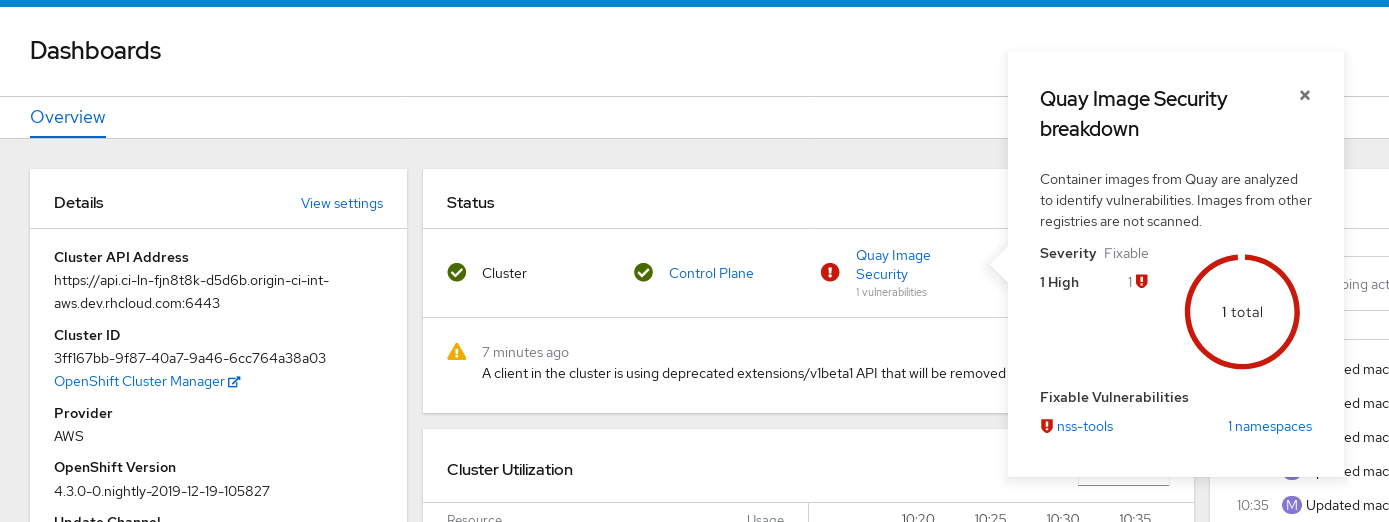 Important
ImportantThe Container Security Operator currently provides broken links for Red Hat Security advisories. For example, the following link might be provided:
https://access.redhat.com/errata/RHSA-2023:1842%20https://access.redhat.com/security/cve/CVE-2023-23916. The%20in the URL represents a space character, however it currently results in the combination of the two URLs into one incomplete URL, for example,https://access.redhat.com/errata/RHSA-2023:1842andhttps://access.redhat.com/security/cve/CVE-2023-23916. As a temporary workaround, you can copy each URL into your browser to navigate to the proper page. This is a known issue and will be fixed in a future version of Red Hat Quay.You can do one of two things at this point to follow up on any detected vulnerabilities:
Select the link to the vulnerability. You are taken to the container registry, Red Hat Quay or other registry where the container came from, where you can see information about the vulnerability. The following figure shows an example of detected vulnerabilities from a Quay.io registry:
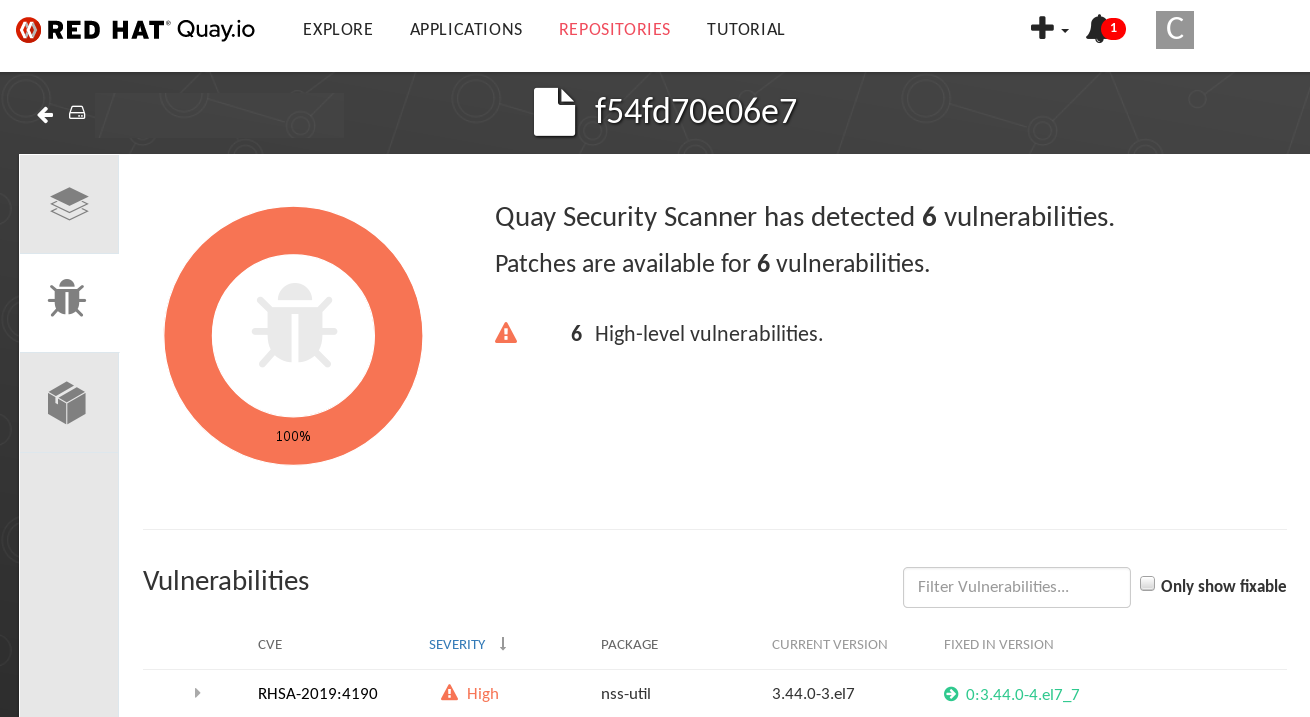
Select the namespaces link to go to the ImageManifestVuln screen, where you can see the name of the selected image and all namespaces where that image is running. The following figure indicates that a particular vulnerable image is running in two namespaces:
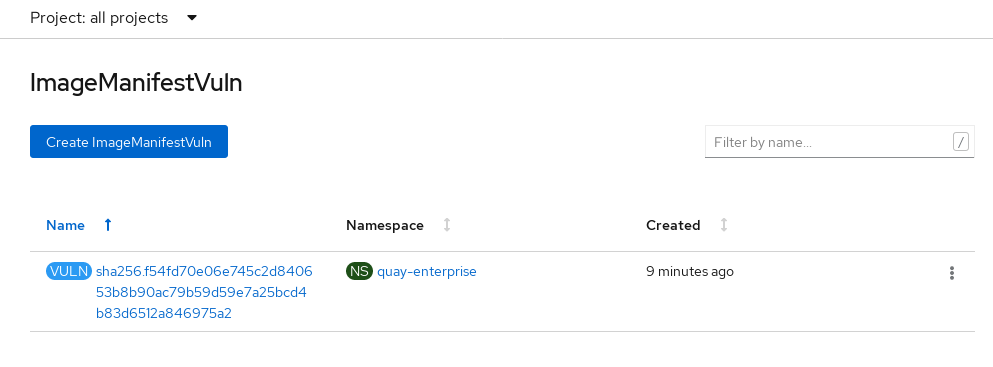
After executing this procedure, you are made aware of what images are vulnerable, what you must do to fix those vulnerabilities, and every namespace that the image was run in. Knowing this, you can perform the following actions:
- Alert users who are running the image that they need to correct the vulnerability.
Stop the images from running by deleting the deployment or the object that started the pod that the image is in.
NoteIf you delete the pod, it might take a few minutes for the vulnerability to reset on the dashboard.
8.2. Query image vulnerabilities from the CLI
Use the following procedure to query image vulnerabilities from the command line interface (CLI).
Procedure
Enter the following command to query for detected vulnerabilities:
oc get vuln --all-namespaces
$ oc get vuln --all-namespacesCopy to Clipboard Copied! Toggle word wrap Toggle overflow Example output
NAMESPACE NAME AGE default sha256.ca90... 6m56s skynet sha256.ca90... 9m37s
NAMESPACE NAME AGE default sha256.ca90... 6m56s skynet sha256.ca90... 9m37sCopy to Clipboard Copied! Toggle word wrap Toggle overflow Optional. To display details for a particular vulnerability, identify a specific vulnerability and its namespace, and use the
oc describecommand. The following example shows an active container whose image includes an RPM package with a vulnerability:oc describe vuln --namespace mynamespace sha256.ac50e3752...
$ oc describe vuln --namespace mynamespace sha256.ac50e3752...Copy to Clipboard Copied! Toggle word wrap Toggle overflow Example output
Copy to Clipboard Copied! Toggle word wrap Toggle overflow
Chapter 9. Configuring AWS STS for Red Hat Quay
Support for Amazon Web Services (AWS) Security Token Service (STS) is available for standalone Red Hat Quay deployments and Red Hat Quay on OpenShift Container Platform. AWS STS is a web service for requesting temporary, limited-privilege credentials for AWS Identity and Access Management (IAM) users and for users that you authenticate, or federated users. This feature is useful for clusters using Amazon S3 as an object storage, allowing Red Hat Quay to use STS protocols to authenticate with Amazon S3, which can enhance the overall security of the cluster and help to ensure that access to sensitive data is properly authenticated and authorized.
Configuring AWS STS is a multi-step process that requires creating an AWS IAM user, creating an S3 role, and configuring your Red Hat Quay config.yaml file to include the proper resources.
Use the following procedures to configure AWS STS for Red Hat Quay.
9.1. Creating an IAM user
Use the following procedure to create an IAM user.
Procedure
- Log in to the Amazon Web Services (AWS) console and navigate to the Identity and Access Management (IAM) console.
- In the navigation pane, under Access management click Users.
Click Create User and enter the following information:
-
Enter a valid username, for example,
quay-user. - For Permissions options, click Add user to group.
-
Enter a valid username, for example,
- On the review and create page, click Create user. You are redirected to the Users page.
- Click the username, for example, quay-user.
-
Copy the ARN of the user, for example,
arn:aws:iam::123492922789:user/quay-user. - On the same page, click the Security credentials tab.
- Navigate to Access keys.
- Click Create access key.
- On the Access key best practices & alternatives page, click Command Line Interface (CLI), then, check the confirmation box. Then click Next.
- Optional. On the Set description tag - optional page, enter a description.
- Click Create access key.
Copy and store the access key and the secret access key.
ImportantThis is the only time that the secret access key can be viewed or downloaded. You cannot recover it later. However, you can create a new access key any time.
- Click Done.
9.2. Creating an S3 role
Use the following procedure to create an S3 role for AWS STS.
Prerequisites
- You have created an IAM user and stored the access key and the secret access key.
Procedure
- If you are not already, navigate to the IAM dashboard by clicking Dashboard.
- In the navigation pane, click Roles under Access management.
Click Create role.
Click Custom Trust Policy, which shows an editable JSON policy. By default, it shows the following information:
Copy to Clipboard Copied! Toggle word wrap Toggle overflow
Under the
Principalconfiguration field, add your AWS ARN information. For example:Copy to Clipboard Copied! Toggle word wrap Toggle overflow - Click Next.
-
On the Add permissions page, type
AmazonS3FullAccessin the search box. Check the box to add that policy to the S3 role, then click Next. On the Name, review, and create page, enter the following information:
-
Enter a role name, for example,
example-role. - Optional. Add a description.
-
Enter a role name, for example,
- Click the Create role button. You are navigated to the Roles page. Under Role name, the newly created S3 should be available.
9.3. Configuring Red Hat Quay on OpenShift Container Platform to use AWS STS
Use the following procedure to edit your Red Hat Quay on OpenShift Container Platform config.yaml file to use AWS STS.
You can also edit and re-deploy your Red Hat Quay on OpenShift Container Platform config.yaml file directly instead of using the OpenShift Container Platform UI.
Prerequisites
- You have configured a Role ARN.
- You have generated a User Access Key.
- You have generated a User Secret Key.
Procedure
- On the Home page of your OpenShift Container Platform deployment, click Operators → Installed Operators.
- Click Red Hat Quay.
- Click Quay Registry and then the name of your Red Hat Quay registry.
- Under Config Bundle Secret, click the name of your registry configuration bundle, for example, quay-registry-config-bundle-qet56.
- On the configuration bundle page, click Actions to reveal a drop-down menu. Then click Edit Secret.
Update your the
DISTRIBUTED_STORAGE_CONFIGfields of yourconfig.yamlfile with the following information:Copy to Clipboard Copied! Toggle word wrap Toggle overflow - 1
- The unique Amazon Resource Name (ARN) required when configuring AWS STS
- 2
- The name of your s3 bucket.
- 3
- The storage path for data. Usually
/datastorage. - 4
- Optional. The Amazon Web Services region. Defaults to
us-east-1. - 5
- The generated AWS S3 user access key required when configuring AWS STS.
- 6
- The generated AWS S3 user secret key required when configuring AWS STS.
- Click Save.
Verification
Tag a sample image, for example,
busybox, that will be pushed to the repository. For example:podman tag docker.io/library/busybox <quay-server.example.com>/<organization_name>/busybox:test
$ podman tag docker.io/library/busybox <quay-server.example.com>/<organization_name>/busybox:testCopy to Clipboard Copied! Toggle word wrap Toggle overflow Push the sample image by running the following command:
podman push <quay-server.example.com>/<organization_name>/busybox:test
$ podman push <quay-server.example.com>/<organization_name>/busybox:testCopy to Clipboard Copied! Toggle word wrap Toggle overflow - Verify that the push was successful by navigating to the Organization that you pushed the image to in your Red Hat Quay registry → Tags.
- Navigate to the Amazon Web Services (AWS) console and locate your s3 bucket.
- Click the name of your s3 bucket.
- On the Objects page, click datastorage/.
On the datastorage/ page, the following resources should seen:
- sha256/
uploads/
These resources indicate that the push was successful, and that AWS STS is properly configured.
Chapter 10. Deploying IPv6 on Red Hat Quay on OpenShift Container Platform
Currently, deploying IPv6 on the Red Hat Quay on OpenShift Container Platform is not supported on IBM Power and IBM Z.
Your Red Hat Quay on OpenShift Container Platform deployment can now be served in locations that only support IPv6, such as Telco and Edge environments.
For a list of known limitations, see IPv6 limitations
10.1. Enabling the IPv6 protocol family
Use the following procedure to enable IPv6 support on your Red Hat Quay deployment.
Prerequisites
- You have updated Red Hat Quay to 3.8.
- Your host and container software platform (Docker, Podman) must be configured to support IPv6.
Procedure
In your deployment’s
config.yamlfile, add theFEATURE_LISTEN_IP_VERSIONparameter and set it toIPv6, for example:Copy to Clipboard Copied! Toggle word wrap Toggle overflow - Start, or restart, your Red Hat Quay deployment.
Check that your deployment is listening to IPv6 by entering the following command:
curl <quay_endpoint>/health/instance
$ curl <quay_endpoint>/health/instance {"data":{"services":{"auth":true,"database":true,"disk_space":true,"registry_gunicorn":true,"service_key":true,"web_gunicorn":true}},"status_code":200}Copy to Clipboard Copied! Toggle word wrap Toggle overflow
After enabling IPv6 in your deployment’s config.yaml, all Red Hat Quay features can be used as normal, so long as your environment is configured to use IPv6 and is not hindered by the IPv6 and dual-stack limitations.
If your environment is configured to IPv4, but the FEATURE_LISTEN_IP_VERSION configuration field is set to IPv6, Red Hat Quay will fail to deploy.
10.2. IPv6 limitations
Currently, attempting to configure your Red Hat Quay deployment with the common Microsoft Azure Blob Storage configuration will not work on IPv6 single stack environments. Because the endpoint of Microsoft Azure Blob Storage does not support IPv6, there is no workaround in place for this issue.
For more information, see PROJQUAY-4433.
Currently, attempting to configure your Red Hat Quay deployment with Amazon S3 CloudFront will not work on IPv6 single stack environments. Because the endpoint of Amazon S3 CloudFront does not support IPv6, there is no workaround in place for this issue.
For more information, see PROJQUAY-4470.
- Currently, dual-stack (IPv4 and IPv6) support does not work on Red Hat Quay OpenShift Container Platform deployments. When Red Hat Quay 3.11 is deployed on OpenShift Container Platform with dual-stack support enabled, the Quay Route generated by the Red Hat Quay Operator only generates an IPv4 address, and not an IPv6 address. As a result, clients with an IPv6 address cannot access the Red Hat Quay application on OpenShift Container Platform. This limitation is scheduled to be fixed in a future version of OpenShift Container Platform.
Chapter 11. Adding custom SSL/TLS certificates when Red Hat Quay is deployed on Kubernetes
When deployed on Kubernetes, Red Hat Quay mounts in a secret as a volume to store config assets. Currently, this breaks the upload certificate function of the superuser panel.
As a temporary workaround, base64 encoded certificates can be added to the secret after Red Hat Quay has been deployed.
Use the following procedure to add custom SSL/TLS certificates when Red Hat Quay is deployed on Kubernetes.
Prerequisites
- Red Hat Quay has been deployed.
-
You have a custom
ca.crtfile.
Procedure
Base64 encode the contents of an SSL/TLS certificate by entering the following command:
cat ca.crt | base64 -w 0
$ cat ca.crt | base64 -w 0Copy to Clipboard Copied! Toggle word wrap Toggle overflow Example output
...c1psWGpqeGlPQmNEWkJPMjJ5d0pDemVnR2QNCnRsbW9JdEF4YnFSdVd3PT0KLS0tLS1FTkQgQ0VSVElGSUNBVEUtLS0tLQo=
...c1psWGpqeGlPQmNEWkJPMjJ5d0pDemVnR2QNCnRsbW9JdEF4YnFSdVd3PT0KLS0tLS1FTkQgQ0VSVElGSUNBVEUtLS0tLQo=Copy to Clipboard Copied! Toggle word wrap Toggle overflow Enter the following
kubectlcommand to edit thequay-enterprise-config-secretfile:kubectl --namespace quay-enterprise edit secret/quay-enterprise-config-secret
$ kubectl --namespace quay-enterprise edit secret/quay-enterprise-config-secretCopy to Clipboard Copied! Toggle word wrap Toggle overflow Add an entry for the certificate and paste the full
base64encoded stringer under the entry. For example:custom-cert.crt: c1psWGpqeGlPQmNEWkJPMjJ5d0pDemVnR2QNCnRsbW9JdEF4YnFSdVd3PT0KLS0tLS1FTkQgQ0VSVElGSUNBVEUtLS0tLQo=
custom-cert.crt: c1psWGpqeGlPQmNEWkJPMjJ5d0pDemVnR2QNCnRsbW9JdEF4YnFSdVd3PT0KLS0tLS1FTkQgQ0VSVElGSUNBVEUtLS0tLQo=Copy to Clipboard Copied! Toggle word wrap Toggle overflow Use the
kubectl deletecommand to remove all Red Hat Quay pods. For example:kubectl delete pod quay-operator.v3.7.1-6f9d859bd-p5ftc quayregistry-clair-postgres-7487f5bd86-xnxpr quayregistry-quay-app-upgrade-xq2v6 quayregistry-quay-database-859d5445ff-cqthr quayregistry-quay-redis-84f888776f-hhgms
$ kubectl delete pod quay-operator.v3.7.1-6f9d859bd-p5ftc quayregistry-clair-postgres-7487f5bd86-xnxpr quayregistry-quay-app-upgrade-xq2v6 quayregistry-quay-database-859d5445ff-cqthr quayregistry-quay-redis-84f888776f-hhgmsCopy to Clipboard Copied! Toggle word wrap Toggle overflow Afterwards, the Red Hat Quay deployment automatically schedules replace pods with the new certificate data.
Chapter 12. Upgrading the Red Hat Quay Operator Overview
The Red Hat Quay Operator follows a synchronized versioning scheme, which means that each version of the Operator is tied to the version of Red Hat Quay and the components that it manages. There is no field on the QuayRegistry custom resource which sets the version of Red Hat Quay to deploy; the Operator can only deploy a single version of all components. This scheme was chosen to ensure that all components work well together and to reduce the complexity of the Operator needing to know how to manage the lifecycles of many different versions of Red Hat Quay on Kubernetes.
12.1. Operator Lifecycle Manager
The Red Hat Quay Operator should be installed and upgraded using the Operator Lifecycle Manager (OLM). When creating a Subscription with the default approvalStrategy: Automatic, OLM will automatically upgrade the Red Hat Quay Operator whenever a new version becomes available.
When the Red Hat Quay Operator is installed by Operator Lifecycle Manager, it might be configured to support automatic or manual upgrades. This option is shown on the OperatorHub page for the Red Hat Quay Operator during installation. It can also be found in the Red Hat Quay Operator Subscription object by the approvalStrategy field. Choosing Automatic means that your Red Hat Quay Operator will automatically be upgraded whenever a new Operator version is released. If this is not desirable, then the Manual approval strategy should be selected.
12.2. Upgrading the Red Hat Quay Operator
The standard approach for upgrading installed Operators on OpenShift Container Platform is documented at Upgrading installed Operators.
In general, Red Hat Quay supports upgrades from a prior (N-1) minor version only. For example, upgrading directly from Red Hat Quay 3.0.5 to the latest version of 3.5 is not supported. Instead, users would have to upgrade as follows:
- 3.0.5 → 3.1.3
- 3.1.3 → 3.2.2
- 3.2.2 → 3.3.4
- 3.3.4 → 3.4.z
- 3.4.z → 3.5.z
This is required to ensure that any necessary database migrations are done correctly and in the right order during the upgrade.
In some cases, Red Hat Quay supports direct, single-step upgrades from prior (N-2, N-3) minor versions. This simplifies the upgrade procedure for customers on older releases. The following upgrade paths are supported for Red Hat Quay 3.11:
- 3.9.z → 3.11.z
- 3.10.z → 3.11.z
Upgrading from 3.8.z to 3.11 is unsupported. Users must first upgrade to 3.9 or 3.10, and then upgrade to 3.11.
The Red Hat Quay Operator can be upgraded from 3.10.X for IBM Power and IBM Z.
For users on standalone deployments of Red Hat Quay wanting to upgrade to 3.11, see the Standalone upgrade guide.
12.2.1. Upgrading Red Hat Quay
To update Red Hat Quay from one minor version to the next, for example, 3.10 → 3.11, you must change the update channel for the Red Hat Quay Operator.
For z stream upgrades, for example, 3.10.1 → 3.10.2, updates are released in the major-minor channel that the user initially selected during install. The procedure to perform a z stream upgrade depends on the approvalStrategy as outlined above. If the approval strategy is set to Automatic, the Red Hat Quay Operator upgrades automatically to the newest z stream. This results in automatic, rolling Red Hat Quay updates to newer z streams with little to no downtime. Otherwise, the update must be manually approved before installation can begin.
12.2.2. Changing the update channel for the Red Hat Quay Operator
The subscription of an installed Operator specifies an update channel, which is used to track and receive updates for the Operator. To upgrade the Red Hat Quay Operator to start tracking and receiving updates from a newer channel, change the update channel in the Subscription tab for the installed Red Hat Quay Operator. For subscriptions with an Automatic approval strategy, the upgrade begins automatically and can be monitored on the page that lists the Installed Operators.
12.2.3. Manually approving a pending Operator upgrade
If an installed Operator has the approval strategy in its subscription set to Manual, when new updates are released in its current update channel, the update must be manually approved before installation can begin. If the Red Hat Quay Operator has a pending upgrade, this status will be displayed in the list of Installed Operators. In the Subscription tab for the Red Hat Quay Operator, you can preview the install plan and review the resources that are listed as available for upgrade. If satisfied, click Approve and return to the page that lists Installed Operators to monitor the progress of the upgrade.
The following image shows the Subscription tab in the UI, including the update Channel, the Approval strategy, the Upgrade status and the InstallPlan:
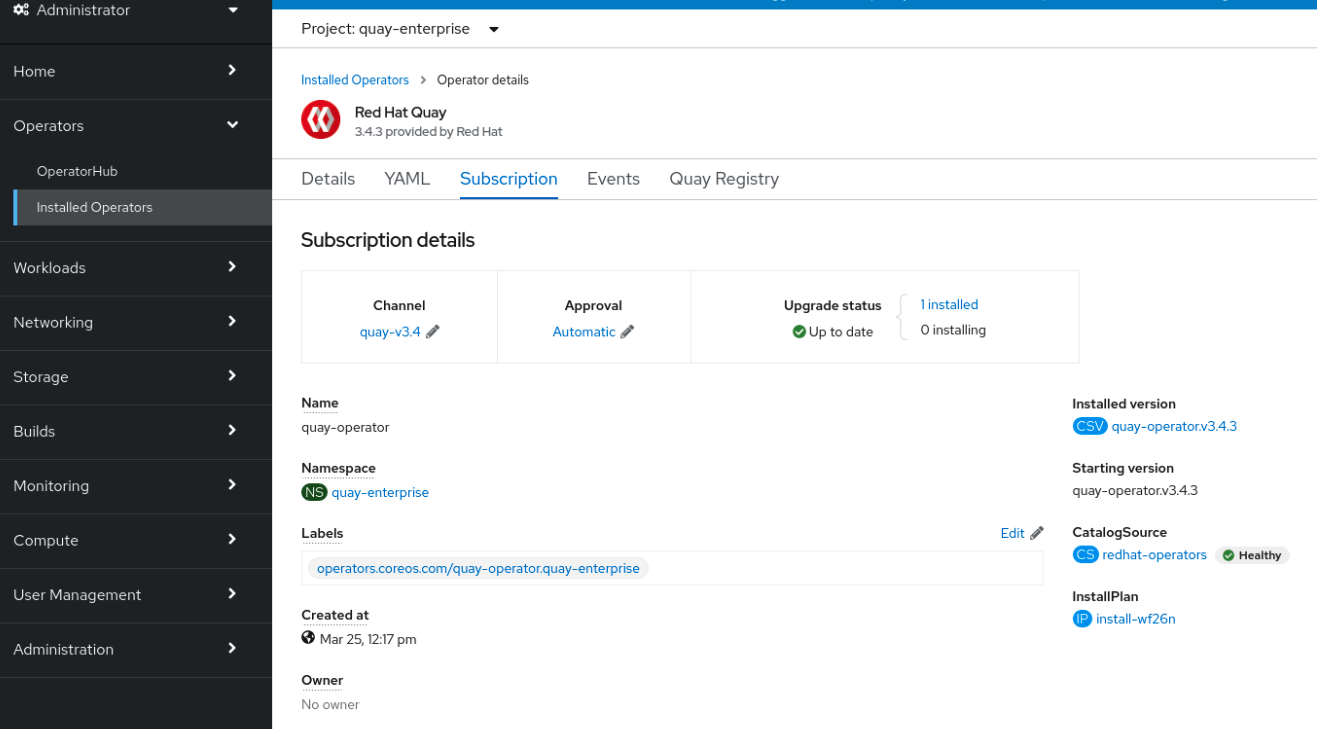
The list of Installed Operators provides a high-level summary of the current Quay installation:

12.3. Upgrading a QuayRegistry resource
When the Red Hat Quay Operator starts, it immediately looks for any QuayRegistries it can find in the namespace(s) it is configured to watch. When it finds one, the following logic is used:
-
If
status.currentVersionis unset, reconcile as normal. -
If
status.currentVersionequals the Operator version, reconcile as normal. -
If
status.currentVersiondoes not equal the Operator version, check if it can be upgraded. If it can, perform upgrade tasks and set thestatus.currentVersionto the Operator’s version once complete. If it cannot be upgraded, return an error and leave theQuayRegistryand its deployed Kubernetes objects alone.
12.4. Upgrading a QuayEcosystem
Upgrades are supported from previous versions of the Operator which used the QuayEcosystem API for a limited set of configurations. To ensure that migrations do not happen unexpectedly, a special label needs to be applied to the QuayEcosystem for it to be migrated. A new QuayRegistry will be created for the Operator to manage, but the old QuayEcosystem will remain until manually deleted to ensure that you can roll back and still access Quay in case anything goes wrong. To migrate an existing QuayEcosystem to a new QuayRegistry, use the following procedure.
Procedure
Add
"quay-operator/migrate": "true"to themetadata.labelsof theQuayEcosystem.oc edit quayecosystem <quayecosystemname>
$ oc edit quayecosystem <quayecosystemname>Copy to Clipboard Copied! Toggle word wrap Toggle overflow metadata: labels: quay-operator/migrate: "true"metadata: labels: quay-operator/migrate: "true"Copy to Clipboard Copied! Toggle word wrap Toggle overflow -
Wait for a
QuayRegistryto be created with the samemetadata.nameas yourQuayEcosystem. TheQuayEcosystemwill be marked with the label"quay-operator/migration-complete": "true". -
After the
status.registryEndpointof the newQuayRegistryis set, access Red Hat Quay and confirm that all data and settings were migrated successfully. -
If everything works correctly, you can delete the
QuayEcosystemand Kubernetes garbage collection will clean up all old resources.
12.4.1. Reverting QuayEcosystem Upgrade
If something goes wrong during the automatic upgrade from QuayEcosystem to QuayRegistry, follow these steps to revert back to using the QuayEcosystem:
Procedure
Delete the
QuayRegistryusing either the UI orkubectl:kubectl delete -n <namespace> quayregistry <quayecosystem-name>
$ kubectl delete -n <namespace> quayregistry <quayecosystem-name>Copy to Clipboard Copied! Toggle word wrap Toggle overflow -
If external access was provided using a
Route, change theRouteto point back to the originalServiceusing the UI orkubectl.
If your QuayEcosystem was managing the PostgreSQL database, the upgrade process will migrate your data to a new PostgreSQL database managed by the upgraded Operator. Your old database will not be changed or removed but Red Hat Quay will no longer use it once the migration is complete. If there are issues during the data migration, the upgrade process will exit and it is recommended that you continue with your database as an unmanaged component.
12.4.2. Supported QuayEcosystem Configurations for Upgrades
The Red Hat Quay Operator reports errors in its logs and in status.conditions if migrating a QuayEcosystem component fails or is unsupported. All unmanaged components should migrate successfully because no Kubernetes resources need to be adopted and all the necessary values are already provided in Red Hat Quay’s config.yaml file.
Database
Ephemeral database not supported (volumeSize field must be set).
Redis
Nothing special needed.
External Access
Only passthrough Route access is supported for automatic migration. Manual migration required for other methods.
-
LoadBalancerwithout custom hostname: After theQuayEcosystemis marked with label"quay-operator/migration-complete": "true", delete themetadata.ownerReferencesfield from existingServicebefore deleting theQuayEcosystemto prevent Kubernetes from garbage collecting theServiceand removing the load balancer. A newServicewill be created withmetadata.nameformat<QuayEcosystem-name>-quay-app. Edit thespec.selectorof the existingServiceto match thespec.selectorof the newServiceso traffic to the old load balancer endpoint will now be directed to the new pods. You are now responsible for the oldService; the Quay Operator will not manage it. -
LoadBalancer/NodePort/Ingresswith custom hostname: A newServiceof typeLoadBalancerwill be created withmetadata.nameformat<QuayEcosystem-name>-quay-app. Change your DNS settings to point to thestatus.loadBalancerendpoint provided by the newService.
Clair
Nothing special needed.
Object Storage
QuayEcosystem did not have a managed object storage component, so object storage will always be marked as unmanaged. Local storage is not supported.
Repository Mirroring
Nothing special needed.
Additional resources
- For more details on the Red Hat Quay Operator, see the upstream quay-operator project.