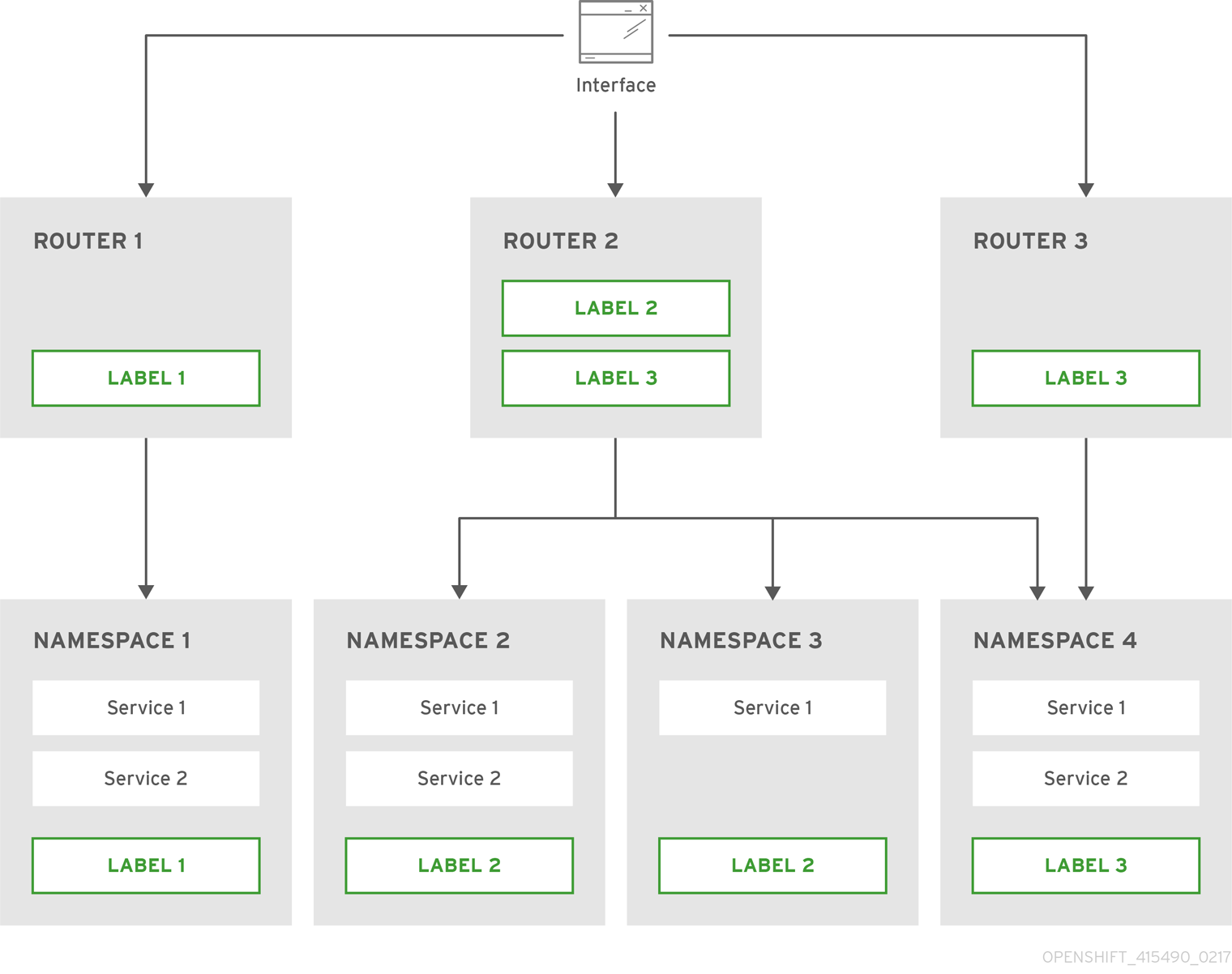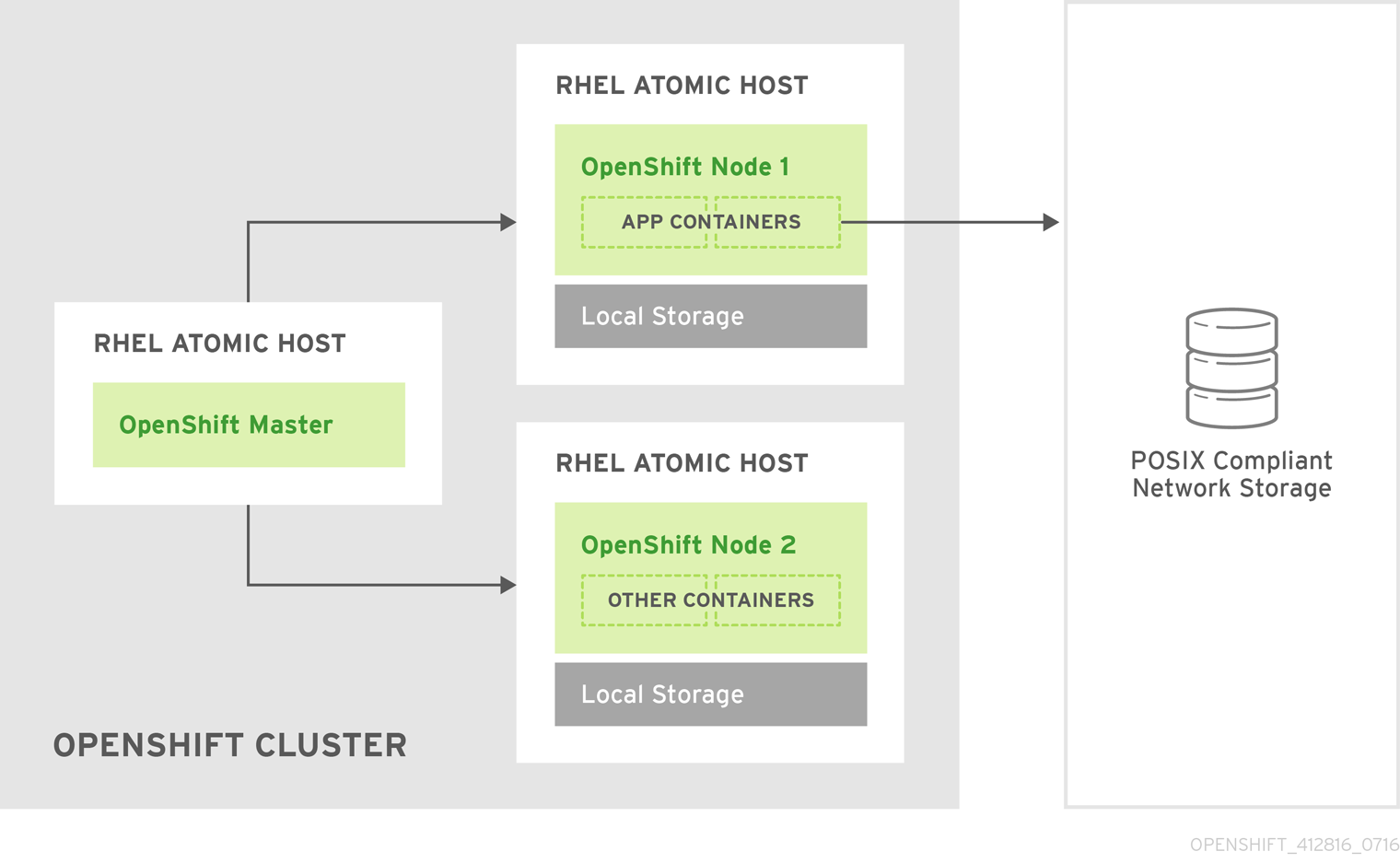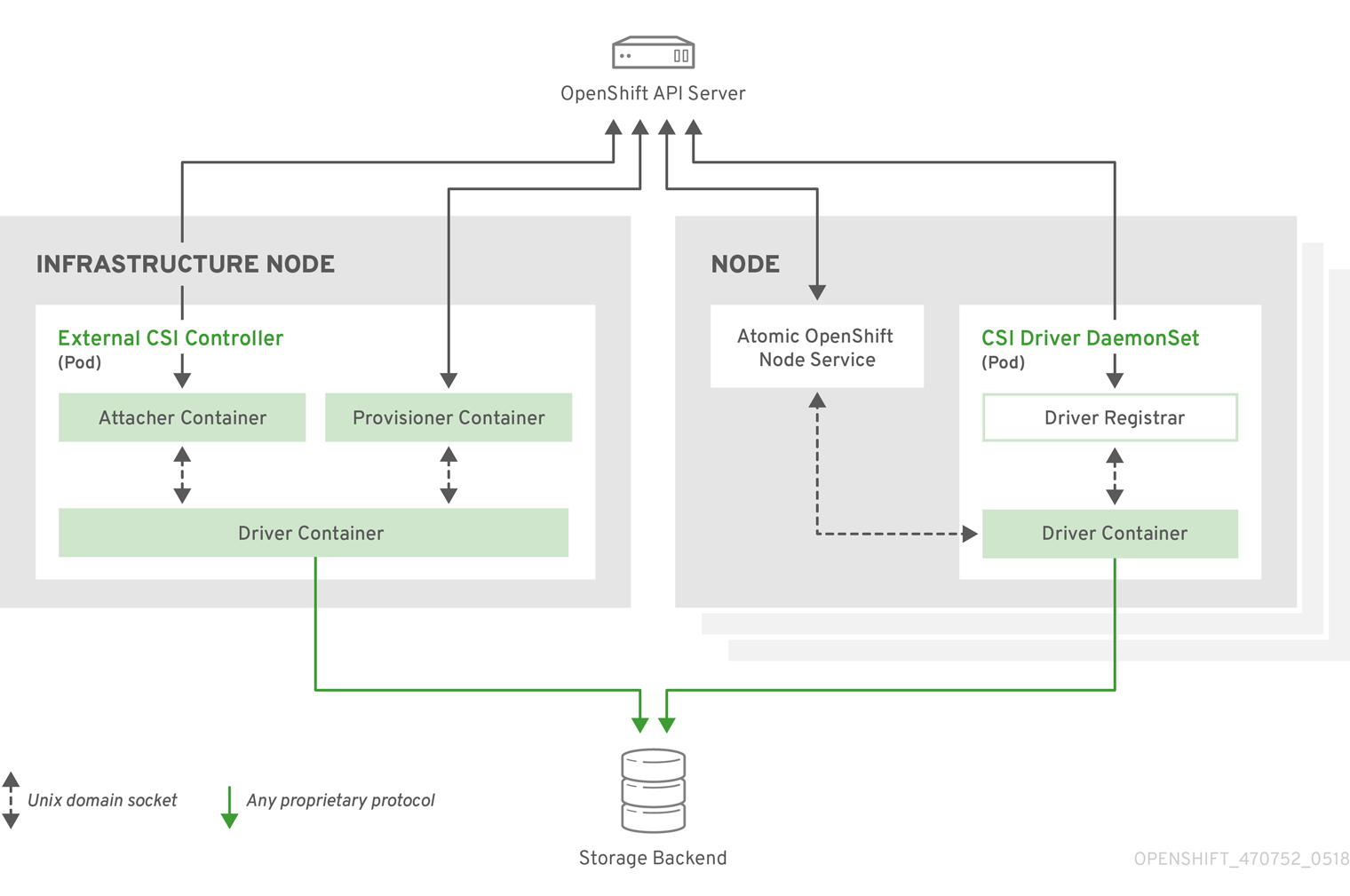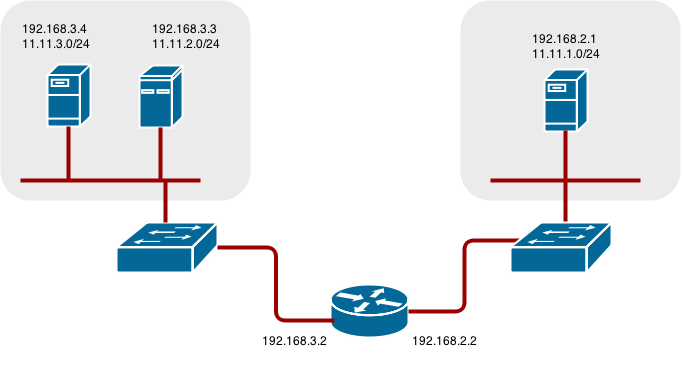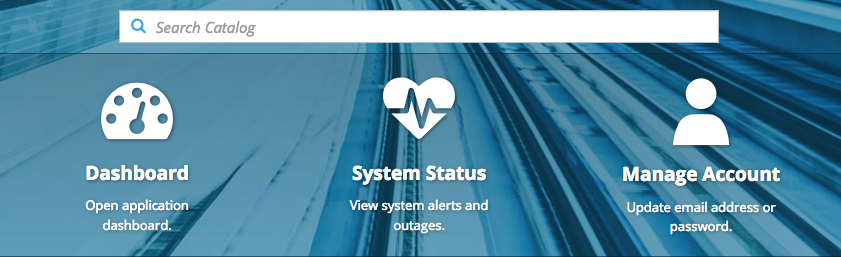This documentation is for a release that is no longer maintained
See documentation for the latest supported version 3 or the latest supported version 4.Configuring Clusters
OpenShift Container Platform 3.10 Installation and Configuration
Abstract
Chapter 1. Overview
This guide covers further configuration options available for your OpenShift Container Platform cluster post-installation.
Chapter 2. Setting up the Registry
2.1. Registry Overview
2.1.1. About the Registry
OpenShift Container Platform can build container images from your source code, deploy them, and manage their lifecycle. To enable this, OpenShift Container Platform provides an internal, integrated Docker registry that can be deployed in your OpenShift Container Platform environment to locally manage images.
2.1.2. Integrated or Stand-alone Registries
During an initial installation of a full OpenShift Container Platform cluster, it is likely that the registry was deployed automatically during the installation process. If it was not, or if you want to further customize the configuration of your registry, see Deploying a Registry on Existing Clusters.
While it can be deployed to run as an integrated part of your full OpenShift Container Platform cluster, the OpenShift Container Platform registry can alternatively be installed separately as a stand-alone container image registry.
To install a stand-alone registry, follow Installing a Stand-alone Registry. This installation path deploys an all-in-one cluster running a registry and specialized web console.
2.1.3. Red Hat Quay Registries
If you need an enterprise-quality container image registry, Red Hat Quay is available both as a hosted service and as software you can install in your own data center or cloud environment. Advanced registry features in Red Hat Quay include geo-replication, image scanning, and the ability to rollback images.
Visit the Quay.io site to set up your own hosted Quay registry account. After that, the Quay Tutorial helps you login to the Quay registry and start managing your images. Alternatively, refer to Getting Started with Red Hat Quay for information on setting up your own Red Hat Quay registry.
At the moment, you access your Red Hat Quay registry from OpenShift as you would any remote container image registry. To learn how to set up credentials to access Red Hat Quay as a secured registry, refer to Allowing Pods to Reference Images from Other Secured Registries.
2.2. Deploying a Registry on Existing Clusters
2.2.1. Overview
If the integrated registry was not previously deployed automatically during the initial installation of your OpenShift Container Platform cluster, or if it is no longer running successfully and you need to redeploy it on your existing cluster, see the following sections for options on deploying a new registry.
This topic is not required if you installed a stand-alone registry.
2.2.2. Deploying the Registry
To deploy the integrated Docker registry, use the oc adm registry command as a user with cluster administrator privileges. For example:
oc adm registry --config=/etc/origin/master/admin.kubeconfig \
--service-account=registry \
--images='registry.access.redhat.com/openshift3/ose-${component}:${version}'
$ oc adm registry --config=/etc/origin/master/admin.kubeconfig \
--service-account=registry \
--images='registry.access.redhat.com/openshift3/ose-${component}:${version}' This creates a service and a deployment configuration, both called docker-registry. Once deployed successfully, a pod is created with a name similar to docker-registry-1-cpty9.
To see a full list of options that you can specify when creating the registry:
oc adm registry --help
$ oc adm registry --help
The value for --fs-group must be permitted by the SCC used by the registry (typically, the restricted SCC).
2.2.3. Deploying the Registry as a DaemonSet
Use the oc adm registry command to deploy the registry as a DaemonSet with the --daemonset option.
Daemonsets ensure that when nodes are created, they contain copies of a specified pod. When the nodes are removed, the pods are garbage collected.
For more information on DaemonSets, see Using Daemonsets.
2.2.4. Registry Compute Resources
By default, the registry is created with no settings for compute resource requests or limits. For production, it is highly recommended that the deployment configuration for the registry be updated to set resource requests and limits for the registry pod. Otherwise, the registry pod will be considered a BestEffort pod.
See Compute Resources for more information on configuring requests and limits.
2.2.5. Storage for the Registry
The registry stores container images and metadata. If you simply deploy a pod with the registry, it uses an ephemeral volume that is destroyed if the pod exits. Any images anyone has built or pushed into the registry would disappear.
This section lists the supported registry storage drivers. See the Docker registry documentation for more information.
The following list includes storage drivers that need to be configured in the registry’s configuration file:
- Filesystem. Filesystem is the default and does not need to be configured.
- S3. See the CloudFront configuration documentation for more information.
- OpenStack Swift
- Google Cloud Storage (GCS)
- Microsoft Azure
- Aliyun OSS
General registry storage configuration options are supported. See the Docker registry documentation for more information.
The following storage options need to be configured through the filesystem driver:
For more information on supported persistent storage drivers, see Configuring Persistent Storage and Persistent Storage Examples.
2.2.5.1. Production Use
For production use, attach a remote volume or define and use the persistent storage method of your choice.
For example, to use an existing persistent volume claim:
oc volume deploymentconfigs/docker-registry --add --name=registry-storage -t pvc \
--claim-name=<pvc_name> --overwrite
$ oc volume deploymentconfigs/docker-registry --add --name=registry-storage -t pvc \
--claim-name=<pvc_name> --overwriteTesting shows issues with using the RHEL NFS server as a storage backend for the container image registry. This includes the OpenShift Container Registry and Quay. Therefore, using the RHEL NFS server to back PVs used by core services is not recommended.
Other NFS implementations on the marketplace might not have these issues. Contact the individual NFS implementation vendor for more information on any testing that was possibly completed against these OpenShift core components.
2.2.5.1.1. Use Amazon S3 as a Storage Back-end
There is also an option to use Amazon Simple Storage Service storage with the internal Docker registry. It is a secure cloud storage manageable through AWS Management Console. To use it, the registry’s configuration file must be manually edited and mounted to the registry pod. However, before you start with the configuration, look at upstream’s recommended steps.
Take a default YAML configuration file as a base and replace the filesystem entry in the storage section with s3 entry such as below. The resulting storage section may look like this:
All of the s3 configuration options are documented in upstream’s driver reference documentation.
Overriding the registry configuration will take you through the additional steps on mounting the configuration file into pod.
When the registry runs on the S3 storage back-end, there are reported issues.
If you want to use a S3 region that is not supported by the integrated registry you are using, see S3 Driver Configuration.
2.2.5.2. Non-Production Use
For non-production use, you can use the --mount-host=<path> option to specify a directory for the registry to use for persistent storage. The registry volume is then created as a host-mount at the specified <path>.
The --mount-host option mounts a directory from the node on which the registry container lives. If you scale up the docker-registry deployment configuration, it is possible that your registry pods and containers will run on different nodes, which can result in two or more registry containers, each with its own local storage. This will lead to unpredictable behavior, as subsequent requests to pull the same image repeatedly may not always succeed, depending on which container the request ultimately goes to.
The --mount-host option requires that the registry container run in privileged mode. This is automatically enabled when you specify --mount-host. However, not all pods are allowed to run privileged containers by default. If you still want to use this option, create the registry and specify that it use the registry service account that was created during installation:
oc adm registry --service-account=registry \
--config=/etc/origin/master/admin.kubeconfig \
--images='registry.access.redhat.com/openshift3/ose-${component}:${version}' \
--mount-host=<path>
$ oc adm registry --service-account=registry \
--config=/etc/origin/master/admin.kubeconfig \
--images='registry.access.redhat.com/openshift3/ose-${component}:${version}' \
--mount-host=<path>The Docker registry pod runs as user 1001. This user must be able to write to the host directory. You may need to change directory ownership to user ID 1001 with this command:
sudo chown 1001:root <path>
$ sudo chown 1001:root <path>2.2.6. Enabling the Registry Console
OpenShift Container Platform provides a web-based interface to the integrated registry. This registry console is an optional component for browsing and managing images. It is deployed as a stateless service running as a pod.
If you installed OpenShift Container Platform as a stand-alone registry, the registry console is already deployed and secured automatically during installation.
If Cockpit is already running, you’ll need to shut it down before proceeding in order to avoid a port conflict (9090 by default) with the registry console.
2.2.6.1. Deploying the Registry Console
You must first have exposed the registry.
Create a passthrough route in the default project. You will need this when creating the registry console application in the next step.
oc create route passthrough --service registry-console \ --port registry-console \ -n default$ oc create route passthrough --service registry-console \ --port registry-console \ -n defaultCopy to Clipboard Copied! Toggle word wrap Toggle overflow Deploy the registry console application. Replace
<openshift_oauth_url>with the URL of the OpenShift Container Platform OAuth provider, which is typically the master.oc new-app -n default --template=registry-console \ -p OPENSHIFT_OAUTH_PROVIDER_URL="https://<openshift_oauth_url>:8443" \ -p REGISTRY_HOST=$(oc get route docker-registry -n default --template='{{ .spec.host }}') \ -p COCKPIT_KUBE_URL=$(oc get route registry-console -n default --template='https://{{ .spec.host }}')$ oc new-app -n default --template=registry-console \ -p OPENSHIFT_OAUTH_PROVIDER_URL="https://<openshift_oauth_url>:8443" \ -p REGISTRY_HOST=$(oc get route docker-registry -n default --template='{{ .spec.host }}') \ -p COCKPIT_KUBE_URL=$(oc get route registry-console -n default --template='https://{{ .spec.host }}')Copy to Clipboard Copied! Toggle word wrap Toggle overflow NoteIf the redirection URL is wrong when you are trying to log in to the registry console, check your OAuth client with
oc get oauthclients.- Finally, use a web browser to view the console using the route URI.
2.2.6.2. Securing the Registry Console
By default, the registry console generates self-signed TLS certificates if deployed manually per the steps in Deploying the Registry Console. See Troubleshooting the Registry Console for more information.
Use the following steps to add your organization’s signed certificates as a secret volume. This assumes your certificates are available on the oc client host.
Create a .cert file containing the certificate and key. Format the file with:
- One or more BEGIN CERTIFICATE blocks for the server certificate and the intermediate certificate authorities
A block containing a BEGIN PRIVATE KEY or similar for the key. The key must not be encrypted
For example:
Copy to Clipboard Copied! Toggle word wrap Toggle overflow The secured registry should contain the following Subject Alternative Names (SAN) list:
Two service hostnames.
For example:
docker-registry.default.svc.cluster.local docker-registry.default.svc
docker-registry.default.svc.cluster.local docker-registry.default.svcCopy to Clipboard Copied! Toggle word wrap Toggle overflow Service IP address.
For example:
172.30.124.220
172.30.124.220Copy to Clipboard Copied! Toggle word wrap Toggle overflow Use the following command to get the Docker registry service IP address:
oc get service docker-registry --template='{{.spec.clusterIP}}'oc get service docker-registry --template='{{.spec.clusterIP}}'Copy to Clipboard Copied! Toggle word wrap Toggle overflow Public hostname.
For example:
docker-registry-default.apps.example.com
docker-registry-default.apps.example.comCopy to Clipboard Copied! Toggle word wrap Toggle overflow Use the following command to get the Docker registry public hostname:
oc get route docker-registry --template '{{.spec.host}}'oc get route docker-registry --template '{{.spec.host}}'Copy to Clipboard Copied! Toggle word wrap Toggle overflow For example, the server certificate should contain SAN details similar to the following:
X509v3 Subject Alternative Name: DNS:docker-registry-public.openshift.com, DNS:docker-registry.default.svc, DNS:docker-registry.default.svc.cluster.local, DNS:172.30.2.98, IP Address:172.30.2.98X509v3 Subject Alternative Name: DNS:docker-registry-public.openshift.com, DNS:docker-registry.default.svc, DNS:docker-registry.default.svc.cluster.local, DNS:172.30.2.98, IP Address:172.30.2.98Copy to Clipboard Copied! Toggle word wrap Toggle overflow The registry console loads a certificate from the /etc/cockpit/ws-certs.d directory. It uses the last file with a .cert extension in alphabetical order. Therefore, the .cert file should contain at least two PEM blocks formatted in the OpenSSL style.
If no certificate is found, a self-signed certificate is created using the
opensslcommand and stored in the 0-self-signed.cert file.
Create the secret:
oc create secret generic console-secret \ --from-file=/path/to/console.cert$ oc create secret generic console-secret \ --from-file=/path/to/console.certCopy to Clipboard Copied! Toggle word wrap Toggle overflow Add the secrets to the registry-console deployment configuration:
oc volume dc/registry-console --add --type=secret \ --secret-name=console-secret -m /etc/cockpit/ws-certs.d$ oc volume dc/registry-console --add --type=secret \ --secret-name=console-secret -m /etc/cockpit/ws-certs.dCopy to Clipboard Copied! Toggle word wrap Toggle overflow This triggers a new deployment of the registry console to include your signed certificates.
2.2.6.3. Troubleshooting the Registry Console
2.2.6.3.1. Debug Mode
The registry console debug mode is enabled using an environment variable. The following command redeploys the registry console in debug mode:
oc set env dc registry-console G_MESSAGES_DEBUG=cockpit-ws,cockpit-wrapper
$ oc set env dc registry-console G_MESSAGES_DEBUG=cockpit-ws,cockpit-wrapperEnabling debug mode allows more verbose logging to appear in the registry console’s pod logs.
2.2.6.3.2. Display SSL Certificate Path
To check which certificate the registry console is using, a command can be run from inside the console pod.
List the pods in the default project and find the registry console’s pod name:
oc get pods -n default NAME READY STATUS RESTARTS AGE registry-console-1-rssrw 1/1 Running 0 1d
$ oc get pods -n default NAME READY STATUS RESTARTS AGE registry-console-1-rssrw 1/1 Running 0 1dCopy to Clipboard Copied! Toggle word wrap Toggle overflow Using the pod name from the previous command, get the certificate path that the cockpit-ws process is using. This example shows the console using the auto-generated certificate:
oc exec registry-console-1-rssrw remotectl certificate certificate: /etc/cockpit/ws-certs.d/0-self-signed.cert
$ oc exec registry-console-1-rssrw remotectl certificate certificate: /etc/cockpit/ws-certs.d/0-self-signed.certCopy to Clipboard Copied! Toggle word wrap Toggle overflow
2.3. Accessing the Registry
2.3.1. Viewing Logs
To view the logs for the Docker registry, use the oc logs command with the deployment configuration:
2.3.2. File Storage
Tag and image metadata is stored in OpenShift Container Platform, but the registry stores layer and signature data in a volume that is mounted into the registry container at /registry. As oc exec does not work on privileged containers, to view a registry’s contents you must manually SSH into the node housing the registry pod’s container, then run docker exec on the container itself:
List the current pods to find the pod name of your Docker registry:
oc get pods
# oc get podsCopy to Clipboard Copied! Toggle word wrap Toggle overflow Then, use
oc describeto find the host name for the node running the container:oc describe pod <pod_name>
# oc describe pod <pod_name>Copy to Clipboard Copied! Toggle word wrap Toggle overflow Log into the desired node:
ssh node.example.com
# ssh node.example.comCopy to Clipboard Copied! Toggle word wrap Toggle overflow List the running containers from the default project on the node host and identify the container ID for the Docker registry:
docker ps --filter=name=registry_docker-registry.*_default_
# docker ps --filter=name=registry_docker-registry.*_default_Copy to Clipboard Copied! Toggle word wrap Toggle overflow List the registry contents using the
oc rshcommand:Copy to Clipboard Copied! Toggle word wrap Toggle overflow - 1
- This directory stores all layers and signatures as blobs.
- 2
- This file contains the blob’s contents.
- 3
- This directory stores all the image repositories.
- 4
- This directory is for a single image repository p1/pause.
- 5
- This directory contains signatures for a particular image manifest revision.
- 6
- This file contains a reference back to a blob (which contains the signature data).
- 7
- This directory contains any layers that are currently being uploaded and staged for the given repository.
- 8
- This directory contains links to all the layers this repository references.
- 9
- This file contains a reference to a specific layer that has been linked into this repository via an image.
2.3.3. Accessing the Registry Directly
For advanced usage, you can access the registry directly to invoke docker commands. This allows you to push images to or pull them from the integrated registry directly using operations like docker push or docker pull. To do so, you must be logged in to the registry using the docker login command. The operations you can perform depend on your user permissions, as described in the following sections.
2.3.3.1. User Prerequisites
To access the registry directly, the user that you use must satisfy the following, depending on your intended usage:
For any direct access, you must have a regular user for your preferred identity provider. A regular user can generate an access token required for logging in to the registry. System users, such as system:admin, cannot obtain access tokens and, therefore, cannot access the registry directly.
For example, if you are using
HTPASSWDauthentication, you can create one using the following command:htpasswd /etc/origin/master/htpasswd <user_name>
# htpasswd /etc/origin/master/htpasswd <user_name>Copy to Clipboard Copied! Toggle word wrap Toggle overflow For pulling images, for example when using the
docker pullcommand, the user must have the registry-viewer role. To add this role:oc policy add-role-to-user registry-viewer <user_name>
$ oc policy add-role-to-user registry-viewer <user_name>Copy to Clipboard Copied! Toggle word wrap Toggle overflow For writing or pushing images, for example when using the
docker pushcommand, the user must have the registry-editor role. To add this role:oc policy add-role-to-user registry-editor <user_name>
$ oc policy add-role-to-user registry-editor <user_name>Copy to Clipboard Copied! Toggle word wrap Toggle overflow
For more information on user permissions, see Managing Role Bindings.
2.3.3.2. Logging in to the Registry
Ensure your user satisfies the prerequisites for accessing the registry directly.
To log in to the registry directly:
Ensure you are logged in to OpenShift Container Platform as a regular user:
oc login
$ oc loginCopy to Clipboard Copied! Toggle word wrap Toggle overflow Log in to the Docker registry by using your access token:
docker login -u openshift -p $(oc whoami -t) <registry_ip>:<port>
docker login -u openshift -p $(oc whoami -t) <registry_ip>:<port>Copy to Clipboard Copied! Toggle word wrap Toggle overflow
You can pass any value for the username, the token contains all necessary information. Passing a username that contains colons will result in a login failure.
2.3.3.3. Pushing and Pulling Images
After logging in to the registry, you can perform docker pull and docker push operations against your registry.
You can pull arbitrary images, but if you have the system:registry role added, you can only push images to the registry in your project.
In the following examples, we use:
| Component | Value |
| <registry_ip> |
|
| <port> |
|
| <project> |
|
| <image> |
|
| <tag> |
omitted (defaults to |
Pull an arbitrary image:
docker pull docker.io/busybox
$ docker pull docker.io/busyboxCopy to Clipboard Copied! Toggle word wrap Toggle overflow Tag the new image with the form
<registry_ip>:<port>/<project>/<image>. The project name must appear in this pull specification for OpenShift Container Platform to correctly place and later access the image in the registry.docker tag docker.io/busybox 172.30.124.220:5000/openshift/busybox
$ docker tag docker.io/busybox 172.30.124.220:5000/openshift/busyboxCopy to Clipboard Copied! Toggle word wrap Toggle overflow NoteYour regular user must have the system:image-builder role for the specified project, which allows the user to write or push an image. Otherwise, the
docker pushin the next step will fail. To test, you can create a new project to push the busybox image.Push the newly-tagged image to your registry:
docker push 172.30.124.220:5000/openshift/busybox ... cf2616975b4a: Image successfully pushed Digest: sha256:3662dd821983bc4326bee12caec61367e7fb6f6a3ee547cbaff98f77403cab55
$ docker push 172.30.124.220:5000/openshift/busybox ... cf2616975b4a: Image successfully pushed Digest: sha256:3662dd821983bc4326bee12caec61367e7fb6f6a3ee547cbaff98f77403cab55Copy to Clipboard Copied! Toggle word wrap Toggle overflow
2.3.4. Accessing Registry Metrics
The OpenShift Container Registry provides an endpoint for Prometheus metrics. Prometheus is a stand-alone, open source systems monitoring and alerting toolkit.
The metrics are exposed at the /extensions/v2/metrics path of the registry endpoint. However, this route must first be enabled; see Extended Registry Configuration for instructions.
The following is a simple example of a metrics query:
Another method to access the metrics is to use a cluster role. You still need to enable the endpoint, but you do not need to specify a <secret>. The part of the configuration file responsible for metrics should look like this:
openshift:
version: 1.0
metrics:
enabled: true
...
openshift:
version: 1.0
metrics:
enabled: true
...You must create a cluster role if you do not already have one to access the metrics:
To add this role to a user, run the following command:
oc adm policy add-cluster-role-to-user prometheus-scraper <username>
$ oc adm policy add-cluster-role-to-user prometheus-scraper <username>See the upstream Prometheus documentation for more advanced queries and recommended visualizers.
2.4. Securing and Exposing the Registry
2.4.1. Overview
By default, the OpenShift Container Platform registry is secured during cluster installation so that it serves traffic via TLS. A passthrough route is also created by default to expose the service externally.
If for any reason your registry has not been secured or exposed, see the following sections for steps on how to manually do so.
2.4.2. Manually Securing the Registry
To manually secure the registry to serve traffic via TLS:
- Deploy the registry.
Fetch the service IP and port of the registry:
oc get svc/docker-registry NAME LABELS SELECTOR IP(S) PORT(S) docker-registry docker-registry=default docker-registry=default 172.30.124.220 5000/TCP
$ oc get svc/docker-registry NAME LABELS SELECTOR IP(S) PORT(S) docker-registry docker-registry=default docker-registry=default 172.30.124.220 5000/TCPCopy to Clipboard Copied! Toggle word wrap Toggle overflow You can use an existing server certificate, or create a key and server certificate valid for specified IPs and host names, signed by a specified CA. To create a server certificate for the registry service IP and the docker-registry.default.svc.cluster.local host name, run the following command from the first master listed in the Ansible host inventory file, by default /etc/ansible/hosts:
Copy to Clipboard Copied! Toggle word wrap Toggle overflow If the router will be exposed externally, add the public route host name in the
--hostnamesflag:--hostnames='mydocker-registry.example.com,docker-registry.default.svc.cluster.local,172.30.124.220 \
--hostnames='mydocker-registry.example.com,docker-registry.default.svc.cluster.local,172.30.124.220 \Copy to Clipboard Copied! Toggle word wrap Toggle overflow See Redeploying Registry and Router Certificates for additional details on updating the default certificate so that the route is externally accessible.
NoteThe
oc adm ca create-server-certcommand generates a certificate that is valid for two years. This can be altered with the--expire-daysoption, but for security reasons, it is recommended to not make it greater than this value.Create the secret for the registry certificates:
oc create secret generic registry-certificates \ --from-file=/etc/secrets/registry.crt \ --from-file=/etc/secrets/registry.key$ oc create secret generic registry-certificates \ --from-file=/etc/secrets/registry.crt \ --from-file=/etc/secrets/registry.keyCopy to Clipboard Copied! Toggle word wrap Toggle overflow Add the secret to the registry pod’s service accounts (including the default service account):
oc secrets link registry registry-certificates oc secrets link default registry-certificates
$ oc secrets link registry registry-certificates $ oc secrets link default registry-certificatesCopy to Clipboard Copied! Toggle word wrap Toggle overflow NoteLimiting secrets to only the service accounts that reference them is disabled by default. This means that if
serviceAccountConfig.limitSecretReferencesis set tofalse(the default setting) in the master configuration file, linking secrets to a service is not required.Pause the
docker-registryservice:oc rollout pause dc/docker-registry
$ oc rollout pause dc/docker-registryCopy to Clipboard Copied! Toggle word wrap Toggle overflow Add the secret volume to the registry deployment configuration:
oc volume dc/docker-registry --add --type=secret \ --secret-name=registry-certificates -m /etc/secrets$ oc volume dc/docker-registry --add --type=secret \ --secret-name=registry-certificates -m /etc/secretsCopy to Clipboard Copied! Toggle word wrap Toggle overflow Enable TLS by adding the following environment variables to the registry deployment configuration:
oc set env dc/docker-registry \ REGISTRY_HTTP_TLS_CERTIFICATE=/etc/secrets/registry.crt \ REGISTRY_HTTP_TLS_KEY=/etc/secrets/registry.key$ oc set env dc/docker-registry \ REGISTRY_HTTP_TLS_CERTIFICATE=/etc/secrets/registry.crt \ REGISTRY_HTTP_TLS_KEY=/etc/secrets/registry.keyCopy to Clipboard Copied! Toggle word wrap Toggle overflow See the Configuring a registry section of the Docker documentation for more information.
Update the scheme used for the registry’s liveness probe from HTTP to HTTPS:
oc patch dc/docker-registry -p '{"spec": {"template": {"spec": {"containers":[{ "name":"registry", "livenessProbe": {"httpGet": {"scheme":"HTTPS"}} }]}}}}'$ oc patch dc/docker-registry -p '{"spec": {"template": {"spec": {"containers":[{ "name":"registry", "livenessProbe": {"httpGet": {"scheme":"HTTPS"}} }]}}}}'Copy to Clipboard Copied! Toggle word wrap Toggle overflow If your registry was initially deployed on OpenShift Container Platform 3.2 or later, update the scheme used for the registry’s readiness probe from HTTP to HTTPS:
oc patch dc/docker-registry -p '{"spec": {"template": {"spec": {"containers":[{ "name":"registry", "readinessProbe": {"httpGet": {"scheme":"HTTPS"}} }]}}}}'$ oc patch dc/docker-registry -p '{"spec": {"template": {"spec": {"containers":[{ "name":"registry", "readinessProbe": {"httpGet": {"scheme":"HTTPS"}} }]}}}}'Copy to Clipboard Copied! Toggle word wrap Toggle overflow Resume the
docker-registryservice:oc rollout resume dc/docker-registry
$ oc rollout resume dc/docker-registryCopy to Clipboard Copied! Toggle word wrap Toggle overflow Validate the registry is running in TLS mode. Wait until the latest docker-registry deployment completes and verify the Docker logs for the registry container. You should find an entry for
listening on :5000, tls.oc logs dc/docker-registry | grep tls time="2015-05-27T05:05:53Z" level=info msg="listening on :5000, tls" instance.id=deeba528-c478-41f5-b751-dc48e4935fc2
$ oc logs dc/docker-registry | grep tls time="2015-05-27T05:05:53Z" level=info msg="listening on :5000, tls" instance.id=deeba528-c478-41f5-b751-dc48e4935fc2Copy to Clipboard Copied! Toggle word wrap Toggle overflow Copy the CA certificate to the Docker certificates directory. This must be done on all nodes in the cluster:
Copy to Clipboard Copied! Toggle word wrap Toggle overflow - 1
- The ca.crt file is a copy of /etc/origin/master/ca.crt on the master.
When using authentication, some versions of
dockeralso require you to configure your cluster to trust the certificate at the OS level.Copy the certificate:
cp /etc/origin/master/ca.crt /etc/pki/ca-trust/source/anchors/myregistrydomain.com.crt
$ cp /etc/origin/master/ca.crt /etc/pki/ca-trust/source/anchors/myregistrydomain.com.crtCopy to Clipboard Copied! Toggle word wrap Toggle overflow Run:
update-ca-trust enable
$ update-ca-trust enableCopy to Clipboard Copied! Toggle word wrap Toggle overflow
Remove the
--insecure-registryoption only for this particular registry in the /etc/sysconfig/docker file. Then, reload the daemon and restart the docker service to reflect this configuration change:sudo systemctl daemon-reload sudo systemctl restart docker
$ sudo systemctl daemon-reload $ sudo systemctl restart dockerCopy to Clipboard Copied! Toggle word wrap Toggle overflow Validate the
dockerclient connection. Runningdocker pushto the registry ordocker pullfrom the registry should succeed. Make sure you have logged into the registry.docker tag|push <registry/image> <internal_registry/project/image>
$ docker tag|push <registry/image> <internal_registry/project/image>Copy to Clipboard Copied! Toggle word wrap Toggle overflow For example:
Copy to Clipboard Copied! Toggle word wrap Toggle overflow
2.4.3. Manually Exposing a Secure Registry
Instead of logging in to the OpenShift Container Platform registry from within the OpenShift Container Platform cluster, you can gain external access to it by first securing the registry and then exposing it with a route. This allows you to log in to the registry from outside the cluster using the route address, and to tag and push images using the route host.
Each of the following prerequisite steps are performed by default during a typical cluster installation. If they have not been, perform them manually:
A passthrough route should have been created by default for the registry during the initial cluster installation:
Verify whether the route exists:
Copy to Clipboard Copied! Toggle word wrap Toggle overflow NoteRe-encrypt routes are also supported for exposing the secure registry.
If it does not exist, create the route via the
oc create route passthroughcommand, specifying the registry as the route’s service. By default, the name of the created route is the same as the service name:Get the docker-registry service details:
oc get svc NAME CLUSTER_IP EXTERNAL_IP PORT(S) SELECTOR AGE docker-registry 172.30.69.167 <none> 5000/TCP docker-registry=default 4h kubernetes 172.30.0.1 <none> 443/TCP,53/UDP,53/TCP <none> 4h router 172.30.172.132 <none> 80/TCP router=router 4h
$ oc get svc NAME CLUSTER_IP EXTERNAL_IP PORT(S) SELECTOR AGE docker-registry 172.30.69.167 <none> 5000/TCP docker-registry=default 4h kubernetes 172.30.0.1 <none> 443/TCP,53/UDP,53/TCP <none> 4h router 172.30.172.132 <none> 80/TCP router=router 4hCopy to Clipboard Copied! Toggle word wrap Toggle overflow Create the route:
oc create route passthrough \ --service=docker-registry \ --hostname=<host> route "docker-registry" created$ oc create route passthrough \ --service=docker-registry \1 --hostname=<host> route "docker-registry" created2 Copy to Clipboard Copied! Toggle word wrap Toggle overflow
Next, you must trust the certificates being used for the registry on your host system to allow the host to push and pull images. The certificates referenced were created when you secured your registry.
sudo mkdir -p /etc/docker/certs.d/<host> sudo cp <ca_certificate_file> /etc/docker/certs.d/<host> sudo systemctl restart docker
$ sudo mkdir -p /etc/docker/certs.d/<host> $ sudo cp <ca_certificate_file> /etc/docker/certs.d/<host> $ sudo systemctl restart dockerCopy to Clipboard Copied! Toggle word wrap Toggle overflow Log in to the registry using the information from securing the registry. However, this time point to the host name used in the route rather than your service IP. When logging in to a secured and exposed registry, make sure you specify the registry in the
docker logincommand:docker login -e user@company.com \ -u f83j5h6 \ -p Ju1PeM47R0B92Lk3AZp-bWJSck2F7aGCiZ66aFGZrs2 \ <host># docker login -e user@company.com \ -u f83j5h6 \ -p Ju1PeM47R0B92Lk3AZp-bWJSck2F7aGCiZ66aFGZrs2 \ <host>Copy to Clipboard Copied! Toggle word wrap Toggle overflow You can now tag and push images using the route host. For example, to tag and push a
busyboximage in a project calledtest:Copy to Clipboard Copied! Toggle word wrap Toggle overflow NoteYour image streams will have the IP address and port of the registry service, not the route name and port. See
oc get imagestreamsfor details.
2.4.4. Manually Exposing a Non-Secure Registry
Instead of securing the registry in order to expose the registry, you can simply expose a non-secure registry for non-production OpenShift Container Platform environments. This allows you to have an external route to the registry without using SSL certificates.
Only non-production environments should expose a non-secure registry to external access.
To expose a non-secure registry:
Expose the registry:
oc expose service docker-registry --hostname=<hostname> -n default
# oc expose service docker-registry --hostname=<hostname> -n defaultCopy to Clipboard Copied! Toggle word wrap Toggle overflow This creates the following JSON file:
Copy to Clipboard Copied! Toggle word wrap Toggle overflow Verify that the route has been created successfully:
oc get route NAME HOST/PORT PATH SERVICE LABELS INSECURE POLICY TLS TERMINATION docker-registry registry.example.com docker-registry docker-registry=default
# oc get route NAME HOST/PORT PATH SERVICE LABELS INSECURE POLICY TLS TERMINATION docker-registry registry.example.com docker-registry docker-registry=defaultCopy to Clipboard Copied! Toggle word wrap Toggle overflow Check the health of the registry:
curl -v http://registry.example.com/healthz
$ curl -v http://registry.example.com/healthzCopy to Clipboard Copied! Toggle word wrap Toggle overflow Expect an HTTP 200/OK message.
After exposing the registry, update your /etc/sysconfig/docker file by adding the port number to the
OPTIONSentry. For example:OPTIONS='--selinux-enabled --insecure-registry=172.30.0.0/16 --insecure-registry registry.example.com:80'
OPTIONS='--selinux-enabled --insecure-registry=172.30.0.0/16 --insecure-registry registry.example.com:80'Copy to Clipboard Copied! Toggle word wrap Toggle overflow ImportantThe above options should be added on the client from which you are trying to log in.
Also, ensure that Docker is running on the client.
When logging in to the non-secured and exposed registry, make sure you specify the registry in the docker login command. For example:
docker login -e user@company.com \
-u f83j5h6 \
-p Ju1PeM47R0B92Lk3AZp-bWJSck2F7aGCiZ66aFGZrs2 \
<host>
# docker login -e user@company.com \
-u f83j5h6 \
-p Ju1PeM47R0B92Lk3AZp-bWJSck2F7aGCiZ66aFGZrs2 \
<host>2.5. Extended Registry Configuration
2.5.1. Maintaining the Registry IP Address
OpenShift Container Platform refers to the integrated registry by its service IP address, so if you decide to delete and recreate the docker-registry service, you can ensure a completely transparent transition by arranging to re-use the old IP address in the new service. If a new IP address cannot be avoided, you can minimize cluster disruption by rebooting only the masters.
- Re-using the Address
- To re-use the IP address, you must save the IP address of the old docker-registry service prior to deleting it, and arrange to replace the newly assigned IP address with the saved one in the new docker-registry service.
Make a note of the
clusterIPfor the service:oc get svc/docker-registry -o yaml | grep clusterIP:
$ oc get svc/docker-registry -o yaml | grep clusterIP:Copy to Clipboard Copied! Toggle word wrap Toggle overflow Delete the service:
oc delete svc/docker-registry dc/docker-registry
$ oc delete svc/docker-registry dc/docker-registryCopy to Clipboard Copied! Toggle word wrap Toggle overflow Create the registry definition in registry.yaml, replacing
<options>with, for example, those used in step 3 of the instructions in the Non-Production Use section:oc adm registry <options> -o yaml > registry.yaml
$ oc adm registry <options> -o yaml > registry.yamlCopy to Clipboard Copied! Toggle word wrap Toggle overflow -
Edit registry.yaml, find the
Servicethere, and change itsclusterIPto the address noted in step 1. Create the registry using the modified registry.yaml:
oc create -f registry.yaml
$ oc create -f registry.yamlCopy to Clipboard Copied! Toggle word wrap Toggle overflow
- Rebooting the Masters
- If you are unable to re-use the IP address, any operation that uses a pull specification that includes the old IP address will fail. To minimize cluster disruption, you must reboot the masters:
master-restart api master-restart controllers
# master-restart api
# master-restart controllersThis ensures that the old registry URL, which includes the old IP address, is cleared from the cache.
We recommend against rebooting the entire cluster because that incurs unnecessary downtime for pods and does not actually clear the cache.
2.5.2. Whitelisting Docker Registries
You can specify a whitelist of docker registries, allowing you to curate a set of images and templates that are available for download by OpenShift Container Platform users. This curated set can be placed in one or more docker registries, and then added to the whitelist. When using a whitelist, only the specified registries are accessible within OpenShift Container Platform, and all other registries are denied access by default.
To configure a whitelist:
Edit the /etc/sysconfig/docker file to block all registries:
BLOCK_REGISTRY='--block-registry=all'
BLOCK_REGISTRY='--block-registry=all'Copy to Clipboard Copied! Toggle word wrap Toggle overflow You may need to uncomment the
BLOCK_REGISTRYline.In the same file, add registries to which you want to allow access:
ADD_REGISTRY='--add-registry=<registry1> --add-registry=<registry2>'
ADD_REGISTRY='--add-registry=<registry1> --add-registry=<registry2>'Copy to Clipboard Copied! Toggle word wrap Toggle overflow Allowing Access to Registries
ADD_REGISTRY='--add-registry=registry.access.redhat.com'
ADD_REGISTRY='--add-registry=registry.access.redhat.com'Copy to Clipboard Copied! Toggle word wrap Toggle overflow This example would restrict access to images available on the Red Hat Customer Portal.
Once the whitelist is configured, if a user tries to pull from a docker registry that is not on the whitelist, they will receive an error message stating that this registry is not allowed.
2.5.3. Setting the Registry Hostname
You can configure the hostname and port the registry is known by for both internal and external references. By doing this, image streams will provide hostname based push and pull specifications for images, allowing consumers of the images to be isolated from changes to the registry service ip and potentially allowing image streams and their references to be portable between clusters.
To set the hostname used to reference the registry from within the cluster, set the internalRegistryHostname in the imagePolicyConfig section of the master configuration file. The external hostname is controlled by setting the externalRegistryHostname value in the same location.
Image Policy Configuration
imagePolicyConfig: internalRegistryHostname: docker-registry.default.svc.cluster.local:5000 externalRegistryHostname: docker-registry.mycompany.com
imagePolicyConfig:
internalRegistryHostname: docker-registry.default.svc.cluster.local:5000
externalRegistryHostname: docker-registry.mycompany.com
The registry itself must be configured with the same internal hostname value. This can be accomplished by setting the REGISTRY_OPENSHIFT_SERVER_ADDR environment variable on the registry deployment configuration, or by setting the value in the OpenShift section of the registry configuration.
If you have enabled TLS for your registry the server certificate must include the hostnames by which you expect the registry to be referenced. See securing the registry for instructions on adding hostnames to the server certificate.
2.5.4. Overriding the Registry Configuration
You can override the integrated registry’s default configuration, found by default at /config.yml in a running registry’s container, with your own custom configuration.
Upstream configuration options in this file may also be overridden using environment variables. The middleware section is an exception as there are just a few options that can be overridden using environment variables. Learn how to override specific configuration options.
To enable management of the registry configuration file directly and deploy an updated configuration using a ConfigMap:
- Deploy the registry.
Edit the registry configuration file locally as needed. The initial YAML file deployed on the registry is provided below. Review supported options.
Registry Configuration File
Copy to Clipboard Copied! Toggle word wrap Toggle overflow Create a
ConfigMapholding the content of each file in this directory:oc create configmap registry-config \ --from-file=</path/to/custom/registry/config.yml>/$ oc create configmap registry-config \ --from-file=</path/to/custom/registry/config.yml>/Copy to Clipboard Copied! Toggle word wrap Toggle overflow Add the registry-config ConfigMap as a volume to the registry’s deployment configuration to mount the custom configuration file at /etc/docker/registry/:
oc volume dc/docker-registry --add --type=configmap \ --configmap-name=registry-config -m /etc/docker/registry/$ oc volume dc/docker-registry --add --type=configmap \ --configmap-name=registry-config -m /etc/docker/registry/Copy to Clipboard Copied! Toggle word wrap Toggle overflow Update the registry to reference the configuration path from the previous step by adding the following environment variable to the registry’s deployment configuration:
oc set env dc/docker-registry \ REGISTRY_CONFIGURATION_PATH=/etc/docker/registry/config.yml$ oc set env dc/docker-registry \ REGISTRY_CONFIGURATION_PATH=/etc/docker/registry/config.ymlCopy to Clipboard Copied! Toggle word wrap Toggle overflow
This may be performed as an iterative process to achieve the desired configuration. For example, during troubleshooting, the configuration may be temporarily updated to put it in debug mode.
To update an existing configuration:
This procedure will overwrite the currently deployed registry configuration.
- Edit the local registry configuration file, config.yml.
Delete the registry-config configmap:
oc delete configmap registry-config
$ oc delete configmap registry-configCopy to Clipboard Copied! Toggle word wrap Toggle overflow Recreate the configmap to reference the updated configuration file:
oc create configmap registry-config\ --from-file=</path/to/custom/registry/config.yml>/$ oc create configmap registry-config\ --from-file=</path/to/custom/registry/config.yml>/Copy to Clipboard Copied! Toggle word wrap Toggle overflow Redeploy the registry to read the updated configuration:
oc rollout latest docker-registry
$ oc rollout latest docker-registryCopy to Clipboard Copied! Toggle word wrap Toggle overflow
Maintain configuration files in a source control repository.
2.5.5. Registry Configuration Reference
There are many configuration options available in the upstream docker distribution library. Not all configuration options are supported or enabled. Use this section as a reference when overriding the registry configuration.
Upstream configuration options in this file may also be overridden using environment variables. However, the middleware section may not be overridden using environment variables. Learn how to override specific configuration options.
2.5.5.1. Log
Upstream options are supported.
Example:
2.5.5.2. Hooks
Mail hooks are not supported.
2.5.5.3. Storage
This section lists the supported registry storage drivers. See the Docker registry documentation for more information.
The following list includes storage drivers that need to be configured in the registry’s configuration file:
- Filesystem. Filesystem is the default and does not need to be configured.
- S3. See the CloudFront configuration documentation for more information.
- OpenStack Swift
- Google Cloud Storage (GCS)
- Microsoft Azure
- Aliyun OSS
General registry storage configuration options are supported. See the Docker registry documentation for more information.
The following storage options need to be configured through the filesystem driver:
For more information on supported persistent storage drivers, see Configuring Persistent Storage and Persistent Storage Examples.
General Storage Configuration Options
- 1
- This entry is mandatory for image pruning to work properly.
2.5.5.4. Auth
Auth options should not be altered. The openshift extension is the only supported option.
auth:
openshift:
realm: openshift
auth:
openshift:
realm: openshift2.5.5.5. Middleware
The repository middleware extension allows to configure OpenShift Container Platform middleware responsible for interaction with OpenShift Container Platform and image proxying.
- 1 2 9
- These entries are mandatory. Their presence ensures required components are loaded. These values should not be changed.
- 3
- Allows you to store manifest schema v2 during a push to the registry. See below for more details.
- 4
- Allows the registry to act as a proxy for remote blobs. See below for more details.
- 5
- Allows the registry cache blobs to be served from remote registries for fast access later. The mirroring starts when the blob is accessed for the first time. The option has no effect if the pullthrough is disabled.
- 6
- Prevents blob uploads exceeding the size limit, which are defined in the targeted project.
- 7
- An expiration timeout for limits cached in the registry. The lower the value, the less time it takes for the limit changes to propagate to the registry. However, the registry will query limits from the server more frequently and, as a consequence, pushes will be slower.
- 8
- An expiration timeout for remembered associations between blob and repository. The higher the value, the higher probability of fast lookup and more efficient registry operation. On the other hand, memory usage will raise as well as a risk of serving image layer to user, who is no longer authorized to access it.
2.5.5.5.1. S3 Driver Configuration
If you want to use a S3 region that is not supported by the integrated registry you are using, then you can specify a regionendpoint to avoid the region validation error.
For more information about using Amazon Simple Storage Service storage, see Amazon S3 as a Storage Back-end.
For example:
Verify the region and regionendpoint fields are consistent between themselves. Otherwise the integrated registry will start, but it can not read or write anything to the S3 storage.
The regionendpoint can also be useful if you use a S3 storage different from the Amazon S3.
2.5.5.5.2. CloudFront Middleware
The CloudFront middleware extension can be added to support AWS, CloudFront CDN storage provider. CloudFront middleware speeds up distribution of image content internationally. The blobs are distributed to several edge locations around the world. The client is always directed to the edge with the lowest latency.
The CloudFront middleware extension can be only used with S3 storage. It is utilized only during blob serving. Therefore, only blob downloads can be speeded up, not uploads.
The following is an example of minimal configuration of S3 storage driver with a CloudFront middleware:
- 1
- The S3 storage must be configured the same way regardless of CloudFront middleware.
- 2
- The CloudFront storage middleware needs to be listed before OpenShift middleware.
- 3
- The CloudFront base URL. In the AWS management console, this is listed as Domain Name of CloudFront distribution.
- 4
- The location of your AWS private key on the filesystem. This must be not confused with Amazon EC2 key pair. See the AWS documentation on creating CloudFront key pairs for your trusted signers. The file needs to be mounted as a secret into the registry pod.
- 5
- The ID of your Cloudfront key pair.
2.5.5.5.3. Overriding Middleware Configuration Options
The middleware section cannot be overridden using environment variables. There are a few exceptions, however. For example:
- 1
- A configuration option that can be overridden by the boolean environment variable
REGISTRY_MIDDLEWARE_REPOSITORY_OPENSHIFT_ACCEPTSCHEMA2, which allows for the ability to accept manifest schema v2 on manifest put requests. Recognized values aretrueandfalse(which applies to all the other boolean variables below). - 2
- A configuration option that can be overridden by the boolean environment variable
REGISTRY_MIDDLEWARE_REPOSITORY_OPENSHIFT_PULLTHROUGH, which enables a proxy mode for remote repositories. - 3
- A configuration option that can be overridden by the boolean environment variable
REGISTRY_MIDDLEWARE_REPOSITORY_OPENSHIFT_MIRRORPULLTHROUGH, which instructs registry to mirror blobs locally if serving remote blobs. - 4
- A configuration option that can be overridden by the boolean environment variable
REGISTRY_MIDDLEWARE_REPOSITORY_OPENSHIFT_ENFORCEQUOTA, which allows the ability to turn quota enforcement on or off. By default, quota enforcement is off. - 5
- A configuration option that can be overridden by the environment variable
REGISTRY_MIDDLEWARE_REPOSITORY_OPENSHIFT_PROJECTCACHETTL, specifying an eviction timeout for project quota objects. It takes a valid time duration string (for example,2m). If empty, you get the default timeout. If zero (0m), caching is disabled. - 6
- A configuration option that can be overridden by the environment variable
REGISTRY_MIDDLEWARE_REPOSITORY_OPENSHIFT_BLOBREPOSITORYCACHETTL, specifying an eviction timeout for associations between blob and containing repository. The format of the value is the same as inprojectcachettlcase.
2.5.5.5.4. Image Pullthrough
If enabled, the registry will attempt to fetch requested blob from a remote registry unless the blob exists locally. The remote candidates are calculated from DockerImage entries stored in status of the image stream, a client pulls from. All the unique remote registry references in such entries will be tried in turn until the blob is found.
Pullthrough will only occur if an image stream tag exists for the image being pulled. For example, if the image being pulled is docker-registry.default.svc:5000/yourproject/yourimage:prod then the registry will look for an image stream tag named yourimage:prod in the project yourproject. If it finds one, it will attempt to pull the image using the dockerImageReference associated with that image stream tag.
When performing pullthrough, the registry will use pull credentials found in the project associated with the image stream tag that is being referenced. This capability also makes it possible for you to pull images that reside on a registry they do not have credentials to access, as long as you have access to the image stream tag that references the image.
You must ensure that your registry has appropriate certificates to trust any external registries you do a pullthrough against. The certificates need to be placed in the /etc/pki/tls/certs directory on the pod. You can mount the certificates using a configuration map or secret. Note that the entire /etc/pki/tls/certs directory must be replaced. You must include the new certificates and replace the system certificates in your secret or configuration map that you mount.
Note that by default image stream tags use a reference policy type of Source which means that when the image stream reference is resolved to an image pull specification, the specification used will point to the source of the image. For images hosted on external registries, this will be the external registry and as a result the resource will reference and pull the image by the external registry. For example, registry.access.redhat.com/openshift3/jenkins-2-rhel7 and pullthrough will not apply. To ensure that resources referencing image streams use a pull specification that points to the internal registry, the image stream tag should use a reference policy type of Local. More information is available on Reference Policy.
This feature is on by default. However, it can be disabled using a configuration option.
By default, all the remote blobs served this way are stored locally for subsequent faster access unless mirrorpullthrough is disabled. The downside of this mirroring feature is an increased storage usage.
The mirroring starts when a client tries to fetch at least a single byte of the blob. To pre-fetch a particular image into integrated registry before it is actually needed, you can run the following command:
oc get imagestreamtag/${IS}:${TAG} -o jsonpath='{ .image.dockerImageLayers[*].name }' | \
xargs -n1 -I {} curl -H "Range: bytes=0-1" -u user:${TOKEN} \
http://${REGISTRY_IP}:${PORT}/v2/default/mysql/blobs/{}
$ oc get imagestreamtag/${IS}:${TAG} -o jsonpath='{ .image.dockerImageLayers[*].name }' | \
xargs -n1 -I {} curl -H "Range: bytes=0-1" -u user:${TOKEN} \
http://${REGISTRY_IP}:${PORT}/v2/default/mysql/blobs/{}This OpenShift Container Platform mirroring feature should not be confused with the upstream registry pull through cache feature, which is a similar but distinct capability.
2.5.5.5.5. Manifest Schema v2 Support
Each image has a manifest describing its blobs, instructions for running it and additional metadata. The manifest is versioned, with each version having different structure and fields as it evolves over time. The same image can be represented by multiple manifest versions. Each version will have different digest though.
The registry currently supports manifest v2 schema 1 (schema1) and manifest v2 schema 2 (schema2). The former is being obsoleted but will be supported for an extended amount of time.
You should be wary of compatibility issues with various Docker clients:
- Docker clients of version 1.9 or older support only schema1. Any manifest this client pulls or pushes will be of this legacy schema.
- Docker clients of version 1.10 support both schema1 and schema2. And by default, it will push the latter to the registry if it supports newer schema.
The registry, storing an image with schema1 will always return it unchanged to the client. Schema2 will be transferred unchanged only to newer Docker client. For the older one, it will be converted on-the-fly to schema1.
This has significant consequences. For example an image pushed to the registry by a newer Docker client cannot be pulled by the older Docker by its digest. That’s because the stored image’s manifest is of schema2 and its digest can be used to pull only this version of manifest.
For this reason, the registry is configured by default not to store schema2. This ensures that any docker client will be able to pull from the registry any image pushed there regardless of client’s version.
Once you’re confident that all the registry clients support schema2, you’ll be safe to enable its support in the registry. See the middleware configuration reference above for particular option.
2.5.5.6. OpenShift
This section reviews the configuration of global settings for features specific to OpenShift Container Platform. In a future release, openshift-related settings in the Middleware section will be obsoleted.
Currently, this section allows you to configure registry metrics collection:
- 1
- A mandatory entry specifying configuration version of this section. The only supported value is
1.0. - 2
- The hostname of the registry. Should be set to the same value configured on the master. It can be overridden by the environment variable
REGISTRY_OPENSHIFT_SERVER_ADDR. - 3
- Can be set to
trueto enable metrics collection. It can be overridden by the boolean environment variableREGISTRY_OPENSHIFT_METRICS_ENABLED. - 4
- A secret used to authorize client requests. Metrics clients must use it as a bearer token in
Authorizationheader. It can be overridden by the environment variableREGISTRY_OPENSHIFT_METRICS_SECRET. - 5
- Maximum number of simultaneous pull requests. It can be overridden by the environment variable
REGISTRY_OPENSHIFT_REQUESTS_READ_MAXRUNNING. Zero indicates no limit. - 6
- Maximum number of queued pull requests. It can be overridden by the environment variable
REGISTRY_OPENSHIFT_REQUESTS_READ_MAXINQUEUE. Zero indicates no limit. - 7
- Maximum time a pull request can wait in the queue before being rejected. It can be overridden by the environment variable
REGISTRY_OPENSHIFT_REQUESTS_READ_MAXWAITINQUEUE. Zero indicates no limit. - 8
- Maximum number of simultaneous push requests. It can be overridden by the environment variable
REGISTRY_OPENSHIFT_REQUESTS_WRITE_MAXRUNNING. Zero indicates no limit. - 9
- Maximum number of queued push requests. It can be overridden by the environment variable
REGISTRY_OPENSHIFT_REQUESTS_WRITE_MAXINQUEUE. Zero indicates no limit. - 10
- Maximum time a push request can wait in the queue before being rejected. It can be overridden by the environment variable
REGISTRY_OPENSHIFT_REQUESTS_WRITE_MAXWAITINQUEUE. Zero indicates no limit.
See Accessing Registry Metrics for usage information.
2.5.5.7. Reporting
Reporting is unsupported.
2.5.5.8. HTTP
Upstream options are supported. Learn how to alter these settings via environment variables. Only the tls section should be altered. For example:
http:
addr: :5000
tls:
certificate: /etc/secrets/registry.crt
key: /etc/secrets/registry.key
http:
addr: :5000
tls:
certificate: /etc/secrets/registry.crt
key: /etc/secrets/registry.key2.5.5.9. Notifications
Upstream options are supported. The REST API Reference provides more comprehensive integration options.
Example:
2.5.5.10. Redis
Redis is not supported.
2.5.5.11. Health
Upstream options are supported. The registry deployment configuration provides an integrated health check at /healthz.
2.5.5.12. Proxy
Proxy configuration should not be enabled. This functionality is provided by the OpenShift Container Platform repository middleware extension, pullthrough: true.
2.5.5.13. Cache
The integrated registry actively caches data to reduce the number of calls to slow external resources. There are two caches:
- The storage cache that is used to cache blobs metadata. This cache does not have an expiration time and the data is there until it is explicitly deleted.
- The application cache contains association between blobs and repositories. The data in this cache has an expiration time.
In order to completely turn off the cache, you need to change the configuration:
- 1
- Disables cache of metadata accessed in the storage backend. Without this cache, the registry server will constantly access the backend for metadata.
- 2
- Disables the cache in which contains the blob and repository associations. Without this cache, the registry server will continually re-query the data from the master API and recompute the associations.
2.6. Known Issues
2.6.1. Overview
The following are the known issues when deploying or using the integrated registry.
2.6.2. Concurrent Build with Registry Pull-through
The local docker-registry deployment takes on additional load. By default, it now caches content from registry.access.redhat.com. The images from registry.access.redhat.com for STI builds are now stored in the local registry. Attempts to pull them result in pulls from the local docker-registry. As a result, there are circumstances where extreme numbers of concurrent builds can result in timeouts for the pulls and the build can possibly fail. To alleviate the issue, scale the docker-registry deployment to more than one replica. Check for timeouts in the builder pod’s logs.
2.6.3. Image Push Errors with Scaled Registry Using Shared NFS Volume
When using a scaled registry with a shared NFS volume, you may see one of the following errors during the push of an image:
-
digest invalid: provided digest did not match uploaded content -
blob upload unknown -
blob upload invalid
These errors are returned by an internal registry service when Docker attempts to push the image. Its cause originates in the synchronization of file attributes across nodes. Factors such as NFS client side caching, network latency, and layer size can all contribute to potential errors that might occur when pushing an image using the default round-robin load balancing configuration.
You can perform the following steps to minimize the probability of such a failure:
Ensure that the
sessionAffinityof your docker-registry service is set toClientIP:oc get svc/docker-registry --template='{{.spec.sessionAffinity}}'$ oc get svc/docker-registry --template='{{.spec.sessionAffinity}}'Copy to Clipboard Copied! Toggle word wrap Toggle overflow This should return
ClientIP, which is the default in recent OpenShift Container Platform versions. If not, change it:oc patch svc/docker-registry -p '{"spec":{"sessionAffinity": "ClientIP"}}'$ oc patch svc/docker-registry -p '{"spec":{"sessionAffinity": "ClientIP"}}'Copy to Clipboard Copied! Toggle word wrap Toggle overflow -
Ensure that the NFS export line of your registry volume on your NFS server has the
no_wdelayoptions listed. Theno_wdelayoption prevents the server from delaying writes, which greatly improves read-after-write consistency, a requirement of the registry.
Testing shows issues with using the RHEL NFS server as a storage backend for the container image registry. This includes the OpenShift Container Registry and Quay. Therefore, using the RHEL NFS server to back PVs used by core services is not recommended.
Other NFS implementations on the marketplace might not have these issues. Contact the individual NFS implementation vendor for more information on any testing that was possibly completed against these OpenShift core components.
2.6.4. Pull of Internally Managed Image Fails with "not found" Error
This error occurs when the pulled image is pushed to an image stream different from the one it is being pulled from. This is caused by re-tagging a built image into an arbitrary image stream:
oc tag srcimagestream:latest anyproject/pullimagestream:latest
$ oc tag srcimagestream:latest anyproject/pullimagestream:latestAnd subsequently pulling from it, using an image reference such as:
internal.registry.url:5000/anyproject/pullimagestream:latest
internal.registry.url:5000/anyproject/pullimagestream:latestDuring a manual Docker pull, this will produce a similar error:
Error: image anyproject/pullimagestream:latest not found
Error: image anyproject/pullimagestream:latest not foundTo prevent this, avoid the tagging of internally managed images completely, or re-push the built image to the desired namespace manually.
2.6.5. Image Push Fails with "500 Internal Server Error" on S3 Storage
There are problems reported happening when the registry runs on S3 storage back-end. Pushing to a Docker registry occasionally fails with the following error:
Received unexpected HTTP status: 500 Internal Server Error
Received unexpected HTTP status: 500 Internal Server ErrorTo debug this, you need to view the registry logs. In there, look for similar error messages occurring at the time of the failed push:
If you see such errors, contact your Amazon S3 support. There may be a problem in your region or with your particular bucket.
2.6.6. Image Pruning Fails
If you encounter the following error when pruning images:
BLOB sha256:49638d540b2b62f3b01c388e9d8134c55493b1fa659ed84e97cb59b87a6b8e6c error deleting blob
BLOB sha256:49638d540b2b62f3b01c388e9d8134c55493b1fa659ed84e97cb59b87a6b8e6c error deleting blobAnd your registry log contains the following information:
error deleting blob \"sha256:49638d540b2b62f3b01c388e9d8134c55493b1fa659ed84e97cb59b87a6b8e6c\": operation unsupported
error deleting blob \"sha256:49638d540b2b62f3b01c388e9d8134c55493b1fa659ed84e97cb59b87a6b8e6c\": operation unsupported
It means that your custom configuration file lacks mandatory entries in the storage section, namely storage:delete:enabled set to true. Add them, re-deploy the registry, and repeat your image pruning operation.
Chapter 3. Setting up a Router
3.1. Router Overview
3.1.1. About Routers
There are many ways to get traffic into the cluster. The most common approach is to use the OpenShift Container Platform router as the ingress point for external traffic destined for services in your OpenShift Container Platform installation.
OpenShift Container Platform provides and supports the following router plug-ins:
- The HAProxy template router is the default plug-in. It uses the openshift3/ose-haproxy-router image to run an HAProxy instance alongside the template router plug-in inside a container on OpenShift Container Platform. It currently supports HTTP(S) traffic and TLS-enabled traffic via SNI. The router’s container listens on the host network interface, unlike most containers that listen only on private IPs. The router proxies external requests for route names to the IPs of actual pods identified by the service associated with the route.
- The F5 router integrates with an existing F5 BIG-IP® system in your environment to synchronize routes. F5 BIG-IP® version 11.4 or newer is required in order to have the F5 iControl REST API.
The F5 router plug-in is available starting in OpenShift Container Platform 3.0.2.
3.1.2. Router Service Account
Before deploying an OpenShift Container Platform cluster, you must have a service account for the router, which is automatically created during cluster installation. This service account has permissions to a security context constraint (SCC) that allows it to specify host ports.
3.1.2.1. Permission to Access Labels
When namespace labels are used, for example in creating router shards, the service account for the router must have cluster-reader permission.
oc adm policy add-cluster-role-to-user \
cluster-reader \
system:serviceaccount:default:router
$ oc adm policy add-cluster-role-to-user \
cluster-reader \
system:serviceaccount:default:routerWith a service account in place, you can proceed to installing a default HAProxy Router, a customized HAProxy Router or F5 Router.
3.2. Using the Default HAProxy Router
3.2.1. Overview
The oc adm router command is provided with the administrator CLI to simplify the tasks of setting up routers in a new installation. The oc adm router command creates the service and deployment configuration objects. Use the --service-account option to specify the service account the router will use to contact the master.
The router service account can be created in advance or created by the oc adm router --service-account command.
Every form of communication between OpenShift Container Platform components is secured by TLS and uses various certificates and authentication methods. The --default-certificate .pem format file can be supplied or one is created by the oc adm router command. When routes are created, the user can provide route certificates that the router will use when handling the route.
When deleting a router, ensure the deployment configuration, service, and secret are deleted as well.
Routers are deployed on specific nodes. This makes it easier for the cluster administrator and external network manager to coordinate which IP address will run a router and which traffic the router will handle. The routers are deployed on specific nodes by using node selectors.
Routers use host networking by default, and they directly attach to port 80 and 443 on all interfaces on a host. Restrict routers to hosts where ports 80/443 are available and not being consumed by another service, and set this using node selectors and the scheduler configuration. As an example, you can achieve this by dedicating infrastructure nodes to run services such as routers.
It is recommended to use separate distinct openshift-router service account with your router. This can be provided using the --service-account flag to the oc adm router command.
oc adm router --dry-run --service-account=router
$ oc adm router --dry-run --service-account=router
Router pods created using oc adm router have default resource requests that a node must satisfy for the router pod to be deployed. In an effort to increase the reliability of infrastructure components, the default resource requests are used to increase the QoS tier of the router pods above pods without resource requests. The default values represent the observed minimum resources required for a basic router to be deployed and can be edited in the routers deployment configuration and you may want to increase them based on the load of the router.
3.2.2. Creating a Router
If the router does not exist, run the following to create a router:
oc adm router <router_name> --replicas=<number> --service-account=router
$ oc adm router <router_name> --replicas=<number> --service-account=router
--replicas is usually 1 unless a high availability configuration is being created.
To find the host IP address of the router:
oc get po <router-pod> --template={{.status.hostIP}}
$ oc get po <router-pod> --template={{.status.hostIP}}You can also use router shards to ensure that the router is filtered to specific namespaces or routes, or set any environment variables after router creation. In this case create a router for each shard.
3.2.3. Other Basic Router Commands
- Checking the Default Router
- The default router service account, named router, is automatically created during cluster installations. To verify that this account already exists:
oc adm router --dry-run --service-account=router
$ oc adm router --dry-run --service-account=router- Viewing the Default Router
- To see what the default router would look like if created:
oc adm router --dry-run -o yaml --service-account=router
$ oc adm router --dry-run -o yaml --service-account=router- Deploying the Router to a Labeled Node
- To deploy the router to any node(s) that match a specified node label:
oc adm router <router_name> --replicas=<number> --selector=<label> \
--service-account=router
$ oc adm router <router_name> --replicas=<number> --selector=<label> \
--service-account=router
For example, if you want to create a router named router and have it placed on a node labeled with node-role.kubernetes.io/infra=true:
oc adm router router --replicas=1 --selector='node-role.kubernetes.io/infra=true' \ --service-account=router
$ oc adm router router --replicas=1 --selector='node-role.kubernetes.io/infra=true' \
--service-account=router
During cluster installation, the openshift_router_selector and openshift_registry_selector Ansible settings are set to node-role.kubernetes.io/infra=true by default. The default router and registry will only be automatically deployed if a node exists that matches the node-role.kubernetes.io/infra=true label.
For information on updating labels, see Updating Labels on Nodes.
Multiple instances are created on different hosts according to the scheduler policy.
- Using a Different Router Image
- To use a different router image and view the router configuration that would be used:
oc adm router <router_name> -o <format> --images=<image> \
--service-account=router
$ oc adm router <router_name> -o <format> --images=<image> \
--service-account=routerFor example:
oc adm router region-west -o yaml --images=myrepo/somerouter:mytag \
--service-account=router
$ oc adm router region-west -o yaml --images=myrepo/somerouter:mytag \
--service-account=router3.2.4. Filtering Routes to Specific Routers
Using the ROUTE_LABELS environment variable, you can filter routes so that they are used only by specific routers.
For example, if you have multiple routers, and 100 routes, you can attach labels to the routes so that a portion of them are handled by one router, whereas the rest are handled by another.
After creating a router, use the
ROUTE_LABELSenvironment variable to tag the router:oc env dc/<router=name> ROUTE_LABELS="key=value"
$ oc env dc/<router=name> ROUTE_LABELS="key=value"Copy to Clipboard Copied! Toggle word wrap Toggle overflow Add the label to the desired routes:
oc label route <route=name> key=value
oc label route <route=name> key=valueCopy to Clipboard Copied! Toggle word wrap Toggle overflow To verify that the label has been attached to the route, check the route configuration:
oc describe route/<route_name>
$ oc describe route/<route_name>Copy to Clipboard Copied! Toggle word wrap Toggle overflow
- Setting the Maximum Number of Concurrent Connections
-
The router can handle a maximum number of 20000 connections by default. You can change that limit depending on your needs. Having too few connections prevents the health check from working, which causes unnecessary restarts. You need to configure the system to support the maximum number of connections. The limits shown in
'sysctl fs.nr_open'and'sysctl fs.file-max'must be large enough. Otherwise, HAproxy will not start.
When the router is created, the --max-connections= option sets the desired limit:
oc adm router --max-connections=10000 ....
$ oc adm router --max-connections=10000 ....
Edit the ROUTER_MAX_CONNECTIONS environment variable in the router’s deployment configuration to change the value. The router pods are restarted with the new value. If ROUTER_MAX_CONNECTIONS is not present, the default value of 20000, is used.
A connection includes the frontend and internal backend. This counts as two connections. Be sure to set ROUTER_MAX_CONNECTIONS to double than the number of connections you intend to create.
3.2.5. HAProxy Strict SNI
The HAProxy strict-sni can be controlled through the ROUTER_STRICT_SNI environment variable in the router’s deployment configuration. It can also be set when the router is created by using the --strict-sni command line option.
oc adm router --strict-sni
$ oc adm router --strict-sni3.2.6. TLS Cipher Suites
Set the router cipher suite using the --ciphers option when creating a router:
oc adm router --ciphers=modern ....
$ oc adm router --ciphers=modern ....
The values are: modern, intermediate, or old, with intermediate as the default. Alternatively, a set of ":" separated ciphers can be provided. The ciphers must be from the set displayed by:
openssl ciphers
$ openssl ciphers
Alternatively, use the ROUTER_CIPHERS environment variable for an existing router.
3.2.7. Highly-Available Routers
You can set up a highly-available router on your OpenShift Container Platform cluster using IP failover. This setup has multiple replicas on different nodes so the failover software can switch to another replica if the current one fails.
3.2.8. Customizing the Router Service Ports
You can customize the service ports that a template router binds to by setting the environment variables ROUTER_SERVICE_HTTP_PORT and ROUTER_SERVICE_HTTPS_PORT. This can be done by creating a template router, then editing its deployment configuration.
The following example creates a router deployment with 0 replicas and customizes the router service HTTP and HTTPS ports, then scales it appropriately (to 1 replica).
oc adm router --replicas=0 --ports='10080:10080,10443:10443'
oc set env dc/router ROUTER_SERVICE_HTTP_PORT=10080 \
ROUTER_SERVICE_HTTPS_PORT=10443
oc scale dc/router --replicas=1
$ oc adm router --replicas=0 --ports='10080:10080,10443:10443'
$ oc set env dc/router ROUTER_SERVICE_HTTP_PORT=10080 \
ROUTER_SERVICE_HTTPS_PORT=10443
$ oc scale dc/router --replicas=1- 1
- Ensures exposed ports are appropriately set for routers that use the container networking mode
--host-network=false.
If you do customize the template router service ports, you will also need to ensure that the nodes where the router pods run have those custom ports opened in the firewall (either via Ansible or iptables, or any other custom method that you use via firewall-cmd).
The following is an example using iptables to open the custom router service ports.
iptables -A INPUT -p tcp --dport 10080 -j ACCEPT iptables -A INPUT -p tcp --dport 10443 -j ACCEPT
$ iptables -A INPUT -p tcp --dport 10080 -j ACCEPT
$ iptables -A INPUT -p tcp --dport 10443 -j ACCEPT3.2.9. Working With Multiple Routers
An administrator can create multiple routers with the same definition to serve the same set of routes. Each router will be on a different node and will have a different IP address. The network administrator will need to get the desired traffic to each node.
Multiple routers can be grouped to distribute routing load in the cluster and separate tenants to different routers or shards. Each router or shard in the group admits routes based on the selectors in the router. An administrator can create shards over the whole cluster using ROUTE_LABELS. A user can create shards over a namespace (project) by using NAMESPACE_LABELS.
3.2.10. Adding a Node Selector to a Deployment Configuration
Making specific routers deploy on specific nodes requires two steps:
Add a label to the desired node:
oc label node 10.254.254.28 "router=first"
$ oc label node 10.254.254.28 "router=first"Copy to Clipboard Copied! Toggle word wrap Toggle overflow Add a node selector to the router deployment configuration:
oc edit dc <deploymentConfigName>
$ oc edit dc <deploymentConfigName>Copy to Clipboard Copied! Toggle word wrap Toggle overflow Add the
template.spec.nodeSelectorfield with a key and value corresponding to the label:Copy to Clipboard Copied! Toggle word wrap Toggle overflow - 1
- The key and value are
routerandfirst, respectively, corresponding to therouter=firstlabel.
3.2.11. Using Router Shards
Router sharding uses NAMESPACE_LABELS and ROUTE_LABELS, to filter router namespaces and routes. This enables you to distribute subsets of routes over multiple router deployments. By using non-overlapping subsets, you can effectively partition the set of routes. Alternatively, you can define shards comprising overlapping subsets of routes.
By default, a router selects all routes from all projects (namespaces). Sharding involves adding labels to routes or namespaces and label selectors to routers. Each router shard comprises the routes that are selected by a specific set of label selectors or belong to the namespaces that are selected by a specific set of label selectors.
The router service account must have the [cluster reader] permission set to allow access to labels in other namespaces.
Router Sharding and DNS
Because an external DNS server is needed to route requests to the desired shard, the administrator is responsible for making a separate DNS entry for each router in a project. A router will not forward unknown routes to another router.
Consider the following example:
-
Router A lives on host 192.168.0.5 and has routes with
*.foo.com. -
Router B lives on host 192.168.1.9 and has routes with
*.example.com.
Separate DNS entries must resolve *.foo.com to the node hosting Router A and *.example.com to the node hosting Router B:
-
*.foo.com A IN 192.168.0.5 -
*.example.com A IN 192.168.1.9
Router Sharding Examples
This section describes router sharding using namespace and route labels.
Figure 3.1. Router Sharding Based on Namespace Labels
Configure a router with a namespace label selector:
oc set env dc/router NAMESPACE_LABELS="router=r1"
$ oc set env dc/router NAMESPACE_LABELS="router=r1"Copy to Clipboard Copied! Toggle word wrap Toggle overflow Because the router has a selector on the namespace, the router will handle routes only for matching namespaces. In order to make this selector match a namespace, label the namespace accordingly:
oc label namespace default "router=r1"
$ oc label namespace default "router=r1"Copy to Clipboard Copied! Toggle word wrap Toggle overflow Now, if you create a route in the default namespace, the route is available in the default router:
oc create -f route1.yaml
$ oc create -f route1.yamlCopy to Clipboard Copied! Toggle word wrap Toggle overflow Create a new project (namespace) and create a route,
route2:oc new-project p1 oc create -f route2.yaml
$ oc new-project p1 $ oc create -f route2.yamlCopy to Clipboard Copied! Toggle word wrap Toggle overflow Notice the route is not available in your router.
Label namespace
p1withrouter=r1oc label namespace p1 "router=r1"
$ oc label namespace p1 "router=r1"Copy to Clipboard Copied! Toggle word wrap Toggle overflow
Adding this label makes the route available in the router.
- Example
A router deployment
finops-routeris configured with the label selectorNAMESPACE_LABELS="name in (finance, ops)", and a router deploymentdev-routeris configured with the label selectorNAMESPACE_LABELS="name=dev".If all routes are in namespaces labeled
name=finance,name=ops, andname=dev, then this configuration effectively distributes your routes between the two router deployments.In the above scenario, sharding becomes a special case of partitioning, with no overlapping subsets. Routes are divided between router shards.
The criteria for route selection govern how the routes are distributed. It is possible to have overlapping subsets of routes across router deployments.
- Example
In addition to
finops-routeranddev-routerin the example above, you also havedevops-router, which is configured with a label selectorNAMESPACE_LABELS="name in (dev, ops)".The routes in namespaces labeled
name=devorname=opsnow are serviced by two different router deployments. This becomes a case in which you have defined overlapping subsets of routes, as illustrated in the procedure in Router Sharding Based on Namespace Labels.In addition, this enables you to create more complex routing rules, allowing the diversion of higher priority traffic to the dedicated
finops-routerwhile sending lower priority traffic todevops-router.
Router Sharding Based on Route Labels
NAMESPACE_LABELS allows filtering of the projects to service and selecting all the routes from those projects, but you may want to partition routes based on other criteria associated with the routes themselves. The ROUTE_LABELS selector allows you to slice-and-dice the routes themselves.
- Example
A router deployment
prod-routeris configured with the label selectorROUTE_LABELS="mydeployment=prod", and a router deploymentdevtest-routeris configured with the label selectorROUTE_LABELS="mydeployment in (dev, test)".This configuration partitions routes between the two router deployments according to the routes' labels, irrespective of their namespaces.
The example assumes you have all the routes you want to be serviced tagged with a label
"mydeployment=<tag>".
3.2.11.1. Creating Router Shards
This section describes an advanced example of router sharding. Suppose there are 26 routes, named a — z, with various labels:
Possible labels on routes
sla=high geo=east hw=modest dept=finance sla=medium geo=west hw=strong dept=dev sla=low dept=ops
sla=high geo=east hw=modest dept=finance
sla=medium geo=west hw=strong dept=dev
sla=low dept=opsThese labels express the concepts including service level agreement, geographical location, hardware requirements, and department. The routes can have at most one label from each column. Some routes may have other labels or no labels at all.
| Name(s) | SLA | Geo | HW | Dept | Other Labels |
|---|---|---|---|---|---|
|
|
|
|
|
|
|
|
|
|
|
| ||
|
|
|
|
| ||
|
|
|
|
| ||
|
|
|
|
| ||
|
|
|
|
Here is a convenience script mkshard that illustrates how oc adm router, oc set env, and oc scale can be used together to make a router shard.
Running mkshard several times creates several routers:
| Router | Selection Expression | Routes |
|---|---|---|
|
|
|
|
|
|
|
|
|
|
|
|
3.2.11.2. Modifying Router Shards
Because a router shard is a construct based on labels, you can modify either the labels (via oc label) or the selection expression (via oc set env).
This section extends the example started in the Creating Router Shards section, demonstrating how to change the selection expression.
Here is a convenience script modshard that modifies an existing router to use a new selection expression:
- 1
- The modified router has name
router-shard-<id>. - 2
- The deployment configuration where the modifications occur.
- 3
- Scale it down.
- 4
- Set the new selection expression using
oc set env. Unlikemkshardfrom the Creating Router Shards section, the selection expression specified as the non-IDarguments tomodshardmust include the environment variable name as well as its value. - 5
- Scale it back up.
In modshard, the oc scale commands are not necessary if the deployment strategy for router-shard-<id> is Rolling.
For example, to expand the department for router-shard-3 to include ops as well as dev:
modshard 3 ROUTE_LABELS='dept in (dev, ops)'
$ modshard 3 ROUTE_LABELS='dept in (dev, ops)'
The result is that router-shard-3 now selects routes g — s (the combined sets of g — k and l — s).
This example takes into account that there are only three departments in this example scenario, and specifies a department to leave out of the shard, thus achieving the same result as the preceding example:
modshard 3 ROUTE_LABELS='dept != finance'
$ modshard 3 ROUTE_LABELS='dept != finance'
This example specifies three comma-separated qualities, and results in only route b being selected:
modshard 3 ROUTE_LABELS='hw=strong,type=dynamic,geo=west'
$ modshard 3 ROUTE_LABELS='hw=strong,type=dynamic,geo=west'
Similarly to ROUTE_LABELS, which involves a route’s labels, you can select routes based on the labels of the route’s namespace using the NAMESPACE_LABELS environment variable. This example modifies router-shard-3 to serve routes whose namespace has the label frequency=weekly:
modshard 3 NAMESPACE_LABELS='frequency=weekly'
$ modshard 3 NAMESPACE_LABELS='frequency=weekly'
The last example combines ROUTE_LABELS and NAMESPACE_LABELS to select routes with label sla=low and whose namespace has the label frequency=weekly:
modshard 3 \
NAMESPACE_LABELS='frequency=weekly' \
ROUTE_LABELS='sla=low'
$ modshard 3 \
NAMESPACE_LABELS='frequency=weekly' \
ROUTE_LABELS='sla=low'3.2.12. Finding the Host Name of the Router
When exposing a service, a user can use the same route from the DNS name that external users use to access the application. The network administrator of the external network must make sure the host name resolves to the name of a router that has admitted the route. The user can set up their DNS with a CNAME that points to this host name. However, the user may not know the host name of the router. When it is not known, the cluster administrator can provide it.
The cluster administrator can use the --router-canonical-hostname option with the router’s canonical host name when creating the router. For example:
oc adm router myrouter --router-canonical-hostname="rtr.example.com"
# oc adm router myrouter --router-canonical-hostname="rtr.example.com"
This creates the ROUTER_CANONICAL_HOSTNAME environment variable in the router’s deployment configuration containing the host name of the router.
For routers that already exist, the cluster administrator can edit the router’s deployment configuration and add the ROUTER_CANONICAL_HOSTNAME environment variable:
The ROUTER_CANONICAL_HOSTNAME value is displayed in the route status for all routers that have admitted the route. The route status is refreshed every time the router is reloaded.
When a user creates a route, all of the active routers evaluate the route and, if conditions are met, admit it. When a router that defines the ROUTER_CANONICAL_HOSTNAME environment variable admits the route, the router places the value in the routerCanonicalHostname field in the route status. The user can examine the route status to determine which, if any, routers have admitted the route, select a router from the list, and find the host name of the router to pass along to the network administrator.
oc describe inclues the host name when available:
oc describe route/hello-route3 ... Requested Host: hello.in.mycloud.com exposed on router myroute (host rtr.example.com) 12 minutes ago
$ oc describe route/hello-route3
...
Requested Host: hello.in.mycloud.com exposed on router myroute (host rtr.example.com) 12 minutes ago
Using the above information, the user can ask the DNS administrator to set up a CNAME from the route’s host, hello.in.mycloud.com, to the router’s canonical hostname, rtr.example.com. This results in any traffic to hello.in.mycloud.com reaching the user’s application.
3.2.13. Customizing the Default Routing Subdomain
You can customize the suffix used as the default routing subdomain for your environment by modifying the master configuration file (the /etc/origin/master/master-config.yaml file by default). Routes that do not specify a host name would have one generated using this default routing subdomain.
The following example shows how you can set the configured suffix to v3.openshift.test:
routingConfig: subdomain: v3.openshift.test
routingConfig:
subdomain: v3.openshift.testThis change requires a restart of the master if it is running.
With the OpenShift Container Platform master(s) running the above configuration, the generated host name for the example of a route named no-route-hostname without a host name added to a namespace mynamespace would be:
no-route-hostname-mynamespace.v3.openshift.test
no-route-hostname-mynamespace.v3.openshift.test3.2.14. Forcing Route Host Names to a Custom Routing Subdomain
If an administrator wants to restrict all routes to a specific routing subdomain, they can pass the --force-subdomain option to the oc adm router command. This forces the router to override any host names specified in a route and generate one based on the template provided to the --force-subdomain option.
The following example runs a router, which overrides the route host names using a custom subdomain template ${name}-${namespace}.apps.example.com.
oc adm router --force-subdomain='${name}-${namespace}.apps.example.com'
$ oc adm router --force-subdomain='${name}-${namespace}.apps.example.com'3.2.15. Using Wildcard Certificates
A TLS-enabled route that does not include a certificate uses the router’s default certificate instead. In most cases, this certificate should be provided by a trusted certificate authority, but for convenience you can use the OpenShift Container Platform CA to create the certificate. For example:
CA=/etc/origin/master
oc adm ca create-server-cert --signer-cert=$CA/ca.crt \
--signer-key=$CA/ca.key --signer-serial=$CA/ca.serial.txt \
--hostnames='*.cloudapps.example.com' \
--cert=cloudapps.crt --key=cloudapps.key
$ CA=/etc/origin/master
$ oc adm ca create-server-cert --signer-cert=$CA/ca.crt \
--signer-key=$CA/ca.key --signer-serial=$CA/ca.serial.txt \
--hostnames='*.cloudapps.example.com' \
--cert=cloudapps.crt --key=cloudapps.key
The oc adm ca create-server-cert command generates a certificate that is valid for two years. This can be altered with the --expire-days option, but for security reasons, it is recommended to not make it greater than this value.
Run oc adm commands only from the first master listed in the Ansible host inventory file, by default /etc/ansible/hosts.
The router expects the certificate and key to be in PEM format in a single file:
cat cloudapps.crt cloudapps.key $CA/ca.crt > cloudapps.router.pem
$ cat cloudapps.crt cloudapps.key $CA/ca.crt > cloudapps.router.pem
From there you can use the --default-cert flag:
oc adm router --default-cert=cloudapps.router.pem --service-account=router
$ oc adm router --default-cert=cloudapps.router.pem --service-account=routerBrowsers only consider wildcards valid for subdomains one level deep. So in this example, the certificate would be valid for a.cloudapps.example.com but not for a.b.cloudapps.example.com.
3.2.16. Manually Redeploy Certificates
To manually redeploy the router certificates:
Check to see if a secret containing the default router certificate was added to the router:
oc volumes dc/router deploymentconfigs/router secret/router-certs as server-certificate mounted at /etc/pki/tls/private$ oc volumes dc/router deploymentconfigs/router secret/router-certs as server-certificate mounted at /etc/pki/tls/privateCopy to Clipboard Copied! Toggle word wrap Toggle overflow If the certificate is added, skip the following step and overwrite the secret.
Make sure that you have a default certificate directory set for the following variable
DEFAULT_CERTIFICATE_DIR:oc env dc/router --list DEFAULT_CERTIFICATE_DIR=/etc/pki/tls/private
$ oc env dc/router --list DEFAULT_CERTIFICATE_DIR=/etc/pki/tls/privateCopy to Clipboard Copied! Toggle word wrap Toggle overflow If not, create the directory using the following command:
oc env dc/router DEFAULT_CERTIFICATE_DIR=/etc/pki/tls/private
$ oc env dc/router DEFAULT_CERTIFICATE_DIR=/etc/pki/tls/privateCopy to Clipboard Copied! Toggle word wrap Toggle overflow Export the certificate to PEM format:
cat custom-router.key custom-router.crt custom-ca.crt > custom-router.crt
$ cat custom-router.key custom-router.crt custom-ca.crt > custom-router.crtCopy to Clipboard Copied! Toggle word wrap Toggle overflow Overwrite or create a router certificate secret:
If the certificate secret was added to the router, overwrite the secret. If not, create a new secret.
To overwrite the secret, run the following command:
oc create secret generic router-certs --from-file=tls.crt=custom-router.crt --from-file=tls.key=custom-router.key --type=kubernetes.io/tls -o json --dry-run | oc replace -f -
$ oc create secret generic router-certs --from-file=tls.crt=custom-router.crt --from-file=tls.key=custom-router.key --type=kubernetes.io/tls -o json --dry-run | oc replace -f -Copy to Clipboard Copied! Toggle word wrap Toggle overflow To create a new secret, run the following commands:
oc create secret generic router-certs --from-file=tls.crt=custom-router.crt --from-file=tls.key=custom-router.key --type=kubernetes.io/tls oc volume dc/router --add --mount-path=/etc/pki/tls/private --secret-name='router-certs' --name router-certs
$ oc create secret generic router-certs --from-file=tls.crt=custom-router.crt --from-file=tls.key=custom-router.key --type=kubernetes.io/tls $ oc volume dc/router --add --mount-path=/etc/pki/tls/private --secret-name='router-certs' --name router-certsCopy to Clipboard Copied! Toggle word wrap Toggle overflow Deploy the router.
oc rollout latest dc/router
$ oc rollout latest dc/routerCopy to Clipboard Copied! Toggle word wrap Toggle overflow
3.2.17. Using Secured Routes
Currently, password protected key files are not supported. HAProxy prompts for a password upon starting and does not have a way to automate this process. To remove a passphrase from a keyfile, you can run:
openssl rsa -in <passwordProtectedKey.key> -out <new.key>
# openssl rsa -in <passwordProtectedKey.key> -out <new.key>Here is an example of how to use a secure edge terminated route with TLS termination occurring on the router before traffic is proxied to the destination. The secure edge terminated route specifies the TLS certificate and key information. The TLS certificate is served by the router front end.
First, start up a router instance:
oc adm router --replicas=1 --service-account=router
# oc adm router --replicas=1 --service-account=router
Next, create a private key, csr and certificate for our edge secured route. The instructions on how to do that would be specific to your certificate authority and provider. For a simple self-signed certificate for a domain named www.example.test, see the example shown below:
Generate a route using the above certificate and key.
oc create route edge --service=my-service \
--hostname=www.example.test \
--key=example-test.key --cert=example-test.crt
route "my-service" created
$ oc create route edge --service=my-service \
--hostname=www.example.test \
--key=example-test.key --cert=example-test.crt
route "my-service" createdLook at its definition.
Make sure your DNS entry for www.example.test points to your router instance(s) and the route to your domain should be available. The example below uses curl along with a local resolver to simulate the DNS lookup:
# routerip="4.1.1.1" # replace with IP address of one of your router instances. curl -k --resolve www.example.test:443:$routerip https://www.example.test/
# routerip="4.1.1.1" # replace with IP address of one of your router instances.
# curl -k --resolve www.example.test:443:$routerip https://www.example.test/3.2.18. Using Wildcard Routes (for a Subdomain)
The HAProxy router has support for wildcard routes, which are enabled by setting the ROUTER_ALLOW_WILDCARD_ROUTES environment variable to true. Any routes with a wildcard policy of Subdomain that pass the router admission checks will be serviced by the HAProxy router. Then, the HAProxy router exposes the associated service (for the route) per the route’s wildcard policy.
To change a route’s wildcard policy, you must remove the route and recreate it with the updated wildcard policy. Editing only the route’s wildcard policy in a route’s .yaml file does not work.
oc adm router --replicas=0 ... oc set env dc/router ROUTER_ALLOW_WILDCARD_ROUTES=true oc scale dc/router --replicas=1
$ oc adm router --replicas=0 ...
$ oc set env dc/router ROUTER_ALLOW_WILDCARD_ROUTES=true
$ oc scale dc/router --replicas=1Learn how to configure the web console for wildcard routes.
Using a Secure Wildcard Edge Terminated Route
This example reflects TLS termination occurring on the router before traffic is proxied to the destination. Traffic sent to any hosts in the subdomain example.org (*.example.org) is proxied to the exposed service.
The secure edge terminated route specifies the TLS certificate and key information. The TLS certificate is served by the router front end for all hosts that match the subdomain (*.example.org).
Start up a router instance:
oc adm router --replicas=0 --service-account=router oc set env dc/router ROUTER_ALLOW_WILDCARD_ROUTES=true oc scale dc/router --replicas=1
$ oc adm router --replicas=0 --service-account=router $ oc set env dc/router ROUTER_ALLOW_WILDCARD_ROUTES=true $ oc scale dc/router --replicas=1Copy to Clipboard Copied! Toggle word wrap Toggle overflow Create a private key, certificate signing request (CSR), and certificate for the edge secured route.
The instructions on how to do this are specific to your certificate authority and provider. For a simple self-signed certificate for a domain named
*.example.test, see this example:Copy to Clipboard Copied! Toggle word wrap Toggle overflow Generate a wildcard route using the above certificate and key:
Copy to Clipboard Copied! Toggle word wrap Toggle overflow Ensure your DNS entry for
*.example.testpoints to your router instance(s) and the route to your domain is available.This example uses
curlwith a local resolver to simulate the DNS lookup:# routerip="4.1.1.1" # replace with IP address of one of your router instances. curl -k --resolve www.example.test:443:$routerip https://www.example.test/ curl -k --resolve abc.example.test:443:$routerip https://abc.example.test/ curl -k --resolve anyname.example.test:443:$routerip https://anyname.example.test/
# routerip="4.1.1.1" # replace with IP address of one of your router instances. # curl -k --resolve www.example.test:443:$routerip https://www.example.test/ # curl -k --resolve abc.example.test:443:$routerip https://abc.example.test/ # curl -k --resolve anyname.example.test:443:$routerip https://anyname.example.test/Copy to Clipboard Copied! Toggle word wrap Toggle overflow
For routers that allow wildcard routes (ROUTER_ALLOW_WILDCARD_ROUTES set to true), there are some caveats to the ownership of a subdomain associated with a wildcard route.
Prior to wildcard routes, ownership was based on the claims made for a host name with the namespace with the oldest route winning against any other claimants. For example, route r1 in namespace ns1 with a claim for one.example.test would win over another route r2 in namespace ns2 for the same host name one.example.test if route r1 was older than route r2.
In addition, routes in other namespaces were allowed to claim non-overlapping hostnames. For example, route rone in namespace ns1 could claim www.example.test and another route rtwo in namespace d2 could claim c3po.example.test.
This is still the case if there are no wildcard routes claiming that same subdomain (example.test in the above example).
However, a wildcard route needs to claim all of the host names within a subdomain (host names of the form \*.example.test). A wildcard route’s claim is allowed or denied based on whether or not the oldest route for that subdomain (example.test) is in the same namespace as the wildcard route. The oldest route can be either a regular route or a wildcard route.
For example, if there is already a route eldest that exists in the ns1 namespace that claimed a host named owner.example.test and, if at a later point in time, a new wildcard route wildthing requesting for routes in that subdomain (example.test) is added, the claim by the wildcard route will only be allowed if it is the same namespace (ns1) as the owning route.
The following examples illustrate various scenarios in which claims for wildcard routes will succeed or fail.
In the example below, a router that allows wildcard routes will allow non-overlapping claims for hosts in the subdomain example.test as long as a wildcard route has not claimed a subdomain.
In the example below, a router that allows wildcard routes will not allow the claim for owner.example.test or aname.example.test to succeed since the owning namespace is ns1.
In the example below, a router that allows wildcard routes will allow the claim for `\*.example.test to succeed since the owning namespace is ns1 and the wildcard route belongs to that same namespace.
In the example below, a router that allows wildcard routes will not allow the claim for `\*.example.test to succeed since the owning namespace is ns1 and the wildcard route belongs to another namespace cyclone.
Similarly, once a namespace with a wildcard route claims a subdomain, only routes within that namespace can claim any hosts in that same subdomain.
In the example below, once a route in namespace ns1 with a wildcard route claims subdomain example.test, only routes in the namespace ns1 are allowed to claim any hosts in that same subdomain.
In the example below, different scenarios are shown, in which the owner routes are deleted and ownership is passed within and across namespaces. While a route claiming host eldest.example.test in the namespace ns1 exists, wildcard routes in that namespace can claim subdomain example.test. When the route for host eldest.example.test is deleted, the next oldest route senior.example.test would become the oldest route and would not affect any other routes. Once the route for host senior.example.test is deleted, the next oldest route junior.example.test becomes the oldest route and block the wildcard route claimant.
3.2.19. Using the Container Network Stack
The OpenShift Container Platform router runs inside a container and the default behavior is to use the network stack of the host (i.e., the node where the router container runs). This default behavior benefits performance because network traffic from remote clients does not need to take multiple hops through user space to reach the target service and container.
Additionally, this default behavior enables the router to get the actual source IP address of the remote connection rather than getting the node’s IP address. This is useful for defining ingress rules based on the originating IP, supporting sticky sessions, and monitoring traffic, among other uses.
This host network behavior is controlled by the --host-network router command line option, and the default behaviour is the equivalent of using --host-network=true. If you wish to run the router with the container network stack, use the --host-network=false option when creating the router. For example:
oc adm router --service-account=router --host-network=false
$ oc adm router --service-account=router --host-network=falseInternally, this means the router container must publish the 80 and 443 ports in order for the external network to communicate with the router.
Running with the container network stack means that the router sees the source IP address of a connection to be the NATed IP address of the node, rather than the actual remote IP address.
On OpenShift Container Platform clusters using multi-tenant network isolation, routers on a non-default namespace with the --host-network=false option will load all routes in the cluster, but routes across the namespaces will not be reachable due to network isolation. With the --host-network=true option, routes bypass the container network and it can access any pod in the cluster. If isolation is needed in this case, then do not add routes across the namespaces.
3.2.20. Exposing Router Metrics
The HAProxy router metrics are, by default, exposed or published in Prometheus format for consumption by external metrics collection and aggregation systems (e.g. Prometheus, statsd). Metrics are also available directly from the HAProxy router in its own HTML format for viewing in a browser or CSV download. These metrics include the HAProxy native metrics and some controller metrics.
When you create a router using the following command, OpenShift Container Platform makes metrics available in Prometheus format on the stats port, by default 1936.
oc adm router --service-account=router
$ oc adm router --service-account=routerTo extract the raw statistics in Prometheus format run the following command:
curl <user>:<password>@<router_IP>:<STATS_PORT>
curl <user>:<password>@<router_IP>:<STATS_PORT>Copy to Clipboard Copied! Toggle word wrap Toggle overflow For example:
curl admin:sLzdR6SgDJ@10.254.254.35:1936/metrics
$ curl admin:sLzdR6SgDJ@10.254.254.35:1936/metricsCopy to Clipboard Copied! Toggle word wrap Toggle overflow You can get the information you need to access the metrics from the router service annotations:
Copy to Clipboard Copied! Toggle word wrap Toggle overflow The
prometheus.io/portis the stats port, by default 1936. You might need to configure your firewall to permit access. Use the previous user name and password to access the metrics. The path is /metrics.Copy to Clipboard Copied! Toggle word wrap Toggle overflow To get metrics in a browser:
Delete the following environment variables from the router deployment configuration file:
Copy to Clipboard Copied! Toggle word wrap Toggle overflow Launch the stats window using the following URL in a browser, where the
STATS_PORTvalue is1936by default:http://admin:<Password>@<router_IP>:<STATS_PORT>
http://admin:<Password>@<router_IP>:<STATS_PORT>Copy to Clipboard Copied! Toggle word wrap Toggle overflow You can get the stats in CSV format by adding
;csvto the URL:For example:
http://admin:<Password>@<router_IP>:1936;csv
http://admin:<Password>@<router_IP>:1936;csvCopy to Clipboard Copied! Toggle word wrap Toggle overflow To get the router IP, admin name, and password:
oc describe pod <router_pod>
oc describe pod <router_pod>Copy to Clipboard Copied! Toggle word wrap Toggle overflow
To suppress metrics collection:
oc adm router --service-account=router --stats-port=0
$ oc adm router --service-account=router --stats-port=0Copy to Clipboard Copied! Toggle word wrap Toggle overflow
3.2.21. ARP Cache Tuning for Large-scale Clusters
In OpenShift Container Platform clusters with large numbers of routes (greater than the value of net.ipv4.neigh.default.gc_thresh3, which is 65536 by default), you must increase the default values of sysctl variables on each node in the cluster running the router pod to allow more entries in the ARP cache.
When the problem is occuring, the kernel messages would be similar to the following:
[ 1738.811139] net_ratelimit: 1045 callbacks suppressed [ 1743.823136] net_ratelimit: 293 callbacks suppressed
[ 1738.811139] net_ratelimit: 1045 callbacks suppressed
[ 1743.823136] net_ratelimit: 293 callbacks suppressed
When this issue occurs, the oc commands might start to fail with the following error:
Unable to connect to the server: dial tcp: lookup <hostname> on <ip>:<port>: write udp <ip>:<port>-><ip>:<port>: write: invalid argument
Unable to connect to the server: dial tcp: lookup <hostname> on <ip>:<port>: write udp <ip>:<port>-><ip>:<port>: write: invalid argumentTo verify the actual amount of ARP entries for IPv4, run the following:
ip -4 neigh show nud all | wc -l
# ip -4 neigh show nud all | wc -l
If the number begins to approach the net.ipv4.neigh.default.gc_thresh3 threshold, increase the values. Get the current value by running:
The following sysctl sets the variables to the OpenShift Container Platform current default values.
sysctl net.ipv4.neigh.default.gc_thresh1=8192 sysctl net.ipv4.neigh.default.gc_thresh2=32768 sysctl net.ipv4.neigh.default.gc_thresh3=65536
# sysctl net.ipv4.neigh.default.gc_thresh1=8192
# sysctl net.ipv4.neigh.default.gc_thresh2=32768
# sysctl net.ipv4.neigh.default.gc_thresh3=65536To make these settings permanent, see this document.
3.2.22. Protecting Against DDoS Attacks
Add timeout http-request to the default HAProxy router image to protect the deployment against distributed denial-of-service (DDoS) attacks (for example, slowloris):
- 1
- timeout http-request is set up to 5 seconds. HAProxy gives a client 5 seconds *to send its whole HTTP request. Otherwise, HAProxy shuts the connection with *an error.
Also, when the environment variable ROUTER_SLOWLORIS_TIMEOUT is set, it limits the amount of time a client has to send the whole HTTP request. Otherwise, HAProxy will shut down the connection.
Setting the environment variable allows information to be captured as part of the router’s deployment configuration and does not require manual modification of the template, whereas manually adding the HAProxy setting requires you to rebuild the router pod and maintain your router template file.
Using annotations implements basic DDoS protections in the HAProxy template router, including the ability to limit the:
- number of concurrent TCP connections
- rate at which a client can request TCP connections
- rate at which HTTP requests can be made
These are enabled on a per route basis because applications can have extremely different traffic patterns.
| Setting | Description |
|---|---|
|
| Enables the settings be configured (when set to true, for example). |
|
| The number of concurrent TCP connections that can be made by the same IP address on this route. |
|
| The number of TCP connections that can be opened by a client IP. |
|
| The number of HTTP requests that a client IP can make in a 3-second period. |
3.3. Deploying a Customized HAProxy Router
3.3.1. Overview
The default HAProxy router is intended to satisfy the needs of most users. However, it does not expose all of the capability of HAProxy. Therefore, users may need to modify the router for their own needs.
You may need to implement new features within the application back-ends, or modify the current operation. The router plug-in provides all the facilities necessary to make this customization.
The router pod uses a template file to create the needed HAProxy configuration file. The template file is a golang template. When processing the template, the router has access to OpenShift Container Platform information, including the router’s deployment configuration, the set of admitted routes, and some helper functions.
When the router pod starts, and every time it reloads, it creates an HAProxy configuration file, and then it starts HAProxy. The HAProxy configuration manual describes all of the features of HAProxy and how to construct a valid configuration file.
A configMap can be used to add the new template to the router pod. With this approach, the router deployment configuration is modified to mount the configMap as a volume in the router pod. The TEMPLATE_FILE environment variable is set to the full path name of the template file in the router pod.
Alternatively, you can build a custom router image and use it when deploying some or all of your routers. There is no need for all routers to run the same image. To do this, modify the haproxy-template.config file, and rebuild the router image. The new image is pushed to the cluster’s Docker repository, and the router’s deployment configuration image: field is updated with the new name. When the cluster is updated, the image needs to be rebuilt and pushed.
In either case, the router pod starts with the template file.
3.3.2. Obtaining the Router Configuration Template
The HAProxy template file is fairly large and complex. For some changes, it may be easier to modify the existing template rather than writing a complete replacement. You can obtain a haproxy-config.template file from a running router by running this on master, referencing the router pod:
oc get po NAME READY STATUS RESTARTS AGE router-2-40fc3 1/1 Running 0 11d oc rsh router-2-40fc3 cat haproxy-config.template > haproxy-config.template oc rsh router-2-40fc3 cat haproxy.config > haproxy.config
# oc get po
NAME READY STATUS RESTARTS AGE
router-2-40fc3 1/1 Running 0 11d
# oc rsh router-2-40fc3 cat haproxy-config.template > haproxy-config.template
# oc rsh router-2-40fc3 cat haproxy.config > haproxy.configAlternatively, you can log onto the node that is running the router:
docker run --rm --interactive=true --tty --entrypoint=cat \
registry.access.redhat.com/openshift3/ose-haproxy-router:v3.7 haproxy-config.template
# docker run --rm --interactive=true --tty --entrypoint=cat \
registry.access.redhat.com/openshift3/ose-haproxy-router:v3.7 haproxy-config.templateThe image name is from docker images.
Save this content to a file for use as the basis of your customized template. The saved haproxy.config shows what is actually running.
3.3.3. Modifying the Router Configuration Template
3.3.3.1. Background
The template is based on the golang template. It can reference any of the environment variables in the router’s deployment configuration, any configuration information that is described below, and router provided helper functions.
The structure of the template file mirrors the resulting HAProxy configuration file. As the template is processed, anything not surrounded by {{" something "}} is directly copied to the configuration file. Passages that are surrounded by {{" something "}} are evaluated. The resulting text, if any, is copied to the configuration file.
3.3.3.2. Go Template Actions
The define action names the file that will contain the processed template.
{{define "/var/lib/haproxy/conf/haproxy.config"}}pipeline{{end}}
{{define "/var/lib/haproxy/conf/haproxy.config"}}pipeline{{end}}| Function | Meaning |
|---|---|
|
| Returns the list of valid endpoints. When action is "shuffle", the order of endpoints is randomized. |
|
| Tries to get the named environment variable from the pod. If it is not defined or empty, it returns the optional second argument. Otherwise, it returns an empty string. |
|
| The first argument is a string that contains the regular expression, the second argument is the variable to test. Returns a Boolean value indicating whether the regular expression provided as the first argument matches the string provided as the second argument. |
|
| Determines if a given variable is an integer. |
|
| Compares a given string to a list of allowed strings. Returns first match scanning left to right through the list. |
|
| Compares a given string to a list of allowed strings. Returns "true" if the string is an allowed value, otherwise returns false. |
|
| Generates a regular expression matching the route hosts (and paths). The first argument is the host name, the second is the path, and the third is a wildcard Boolean. |
|
| Generates host name to use for serving/matching certificates. First argument is the host name and the second is the wildcard Boolean. |
|
| Determines if a given variable contains "true". |
These functions are provided by the HAProxy template router plug-in.
3.3.3.3. Router Provided Information
This section reviews the OpenShift Container Platform information that the router makes available to the template. The router configuration parameters are the set of data that the HAProxy router plug-in is given. The fields are accessed by (dot) .Fieldname.
The tables below the Router Configuration Parameters expand on the definitions of the various fields. In particular, .State has the set of admitted routes.
| Field | Type | Description |
|---|---|---|
|
| string | The directory that files will be written to, defaults to /var/lib/containers/router |
|
|
| The routes. |
|
|
| The service lookup. |
|
| string | Full path name to the default certificate in pem format. |
|
|
| Peers. |
|
| string | User name to expose stats with (if the template supports it). |
|
| string | Password to expose stats with (if the template supports it). |
|
| int | Port to expose stats with (if the template supports it). |
|
| bool | Whether the router should bind the default ports. |
| Field | Type | Description |
|---|---|---|
|
| string | The user-specified name of the route. |
|
| string | The namespace of the route. |
|
| string |
The host name. For example, |
|
| string |
Optional path. For example, |
|
|
| The termination policy for this back-end; drives the mapping files and router configuration. |
|
|
| Certificates used for securing this back-end. Keyed by the certificate ID. |
|
|
| Indicates the status of configuration that needs to be persisted. |
|
| string | Indicates the port the user wants to expose. If empty, a port will be selected for the service. |
|
|
|
Indicates desired behavior for insecure connections to an edge-terminated route: |
|
| string | Hash of the route + namespace name used to obscure the cookie ID. |
|
| bool | Indicates this service unit needing wildcard support. |
|
|
| Annotations attached to this route. |
|
|
| Collection of services that support this route, keyed by service name and valued on the weight attached to it with respect to other entries in the map. |
|
| int |
Count of the |
The ServiceAliasConfig is a route for a service. Uniquely identified by host + path. The default template iterates over routes using {{range $cfgIdx, $cfg := .State }}. Within such a {{range}} block, the template can refer to any field of the current ServiceAliasConfig using $cfg.Field.
| Field | Type | Description |
|---|---|---|
|
| string |
Name corresponds to a service name + namespace. Uniquely identifies the |
|
|
| Endpoints that back the service. This translates into a final back-end implementation for routers. |
ServiceUnit is an encapsulation of a service, the endpoints that back that service, and the routes that point to the service. This is the data that drives the creation of the router configuration files
| Field | Type |
|---|---|
|
| string |
|
| string |
|
| string |
|
| string |
|
| string |
|
| string |
|
| bool |
Endpoint is an internal representation of a Kubernetes endpoint.
| Field | Type | Description |
|---|---|---|
|
| string |
Represents a public/private key pair. It is identified by an ID, which will become the file name. A CA certificate will not have a |
|
| string | Indicates that the necessary files for this configuration have been persisted to disk. Valid values: "saved", "". |
| Field | Type | Description |
|---|---|---|
| ID | string | |
| Contents | string | The certificate. |
| PrivateKey | string | The private key. |
| Field | Type | Description |
|---|---|---|
|
| string | Dictates where the secure communication will stop. |
|
| string | Indicates the desired behavior for insecure connections to a route. While each router may make its own decisions on which ports to expose, this is normally port 80. |
TLSTerminationType and InsecureEdgeTerminationPolicyType dictate where the secure communication will stop.
| Constant | Value | Meaning |
|---|---|---|
|
|
| Terminate encryption at the edge router. |
|
|
| Terminate encryption at the destination, the destination is responsible for decrypting traffic. |
|
|
| Terminate encryption at the edge router and re-encrypt it with a new certificate supplied by the destination. |
| Type | Meaning |
|---|---|
|
| Traffic is sent to the server on the insecure port (default). |
|
| No traffic is allowed on the insecure port. |
|
| Clients are redirected to the secure port. |
None ("") is the same as Disable.
3.3.3.4. Annotations
Each route can have annotations attached. Each annotation is just a name and a value.
The name can be anything that does not conflict with existing Annotations. The value is any string. The string can have multiple tokens separated by a space. For example, aa bb cc. The template uses {{index}} to extract the value of an annotation. For example:
{{$balanceAlgo := index $cfg.Annotations "haproxy.router.openshift.io/balance"}}
{{$balanceAlgo := index $cfg.Annotations "haproxy.router.openshift.io/balance"}}This is an example of how this could be used for mutual client authorization.
Then, you can handle the white-listed CNs with this command.
oc annotate route <route-name> --overwrite whiteListCertCommonName="CN1 CN2 CN3"
$ oc annotate route <route-name> --overwrite whiteListCertCommonName="CN1 CN2 CN3"See Route-specific Annotations for more information.
3.3.3.5. Environment Variables
The template can use any environment variables that exist in the router pod. The environment variables can be set in the deployment configuration. New environment variables can be added.
They are referenced by the env function:
{{env "ROUTER_MAX_CONNECTIONS" "20000"}}
{{env "ROUTER_MAX_CONNECTIONS" "20000"}}
The first string is the variable, and the second string is the default when the variable is missing or nil. When ROUTER_MAX_CONNECTIONS is not set or is nil, 20000 is used. Environment variables are a map where the key is the environment variable name and the content is the value of the variable.
See Route-specific Environment variables for more information.
3.3.3.6. Example Usage
Here is a simple template based on the HAProxy template file.
Start with a comment:
{{/*
Here is a small example of how to work with templates
taken from the HAProxy template file.
*/}}
{{/*
Here is a small example of how to work with templates
taken from the HAProxy template file.
*/}}The template can create any number of output files. Use a define construct to create an output file. The file name is specified as an argument to define, and everything inside the define block up to the matching end is written as the contents of that file.
{{ define "/var/lib/haproxy/conf/haproxy.config" }}
global
{{ end }}
{{ define "/var/lib/haproxy/conf/haproxy.config" }}
global
{{ end }}
The above will copy global to the /var/lib/haproxy/conf/haproxy.config file, and then close the file.
Set up logging based on environment variables.
{{ with (env "ROUTER_SYSLOG_ADDRESS" "") }}
log {{.}} {{env "ROUTER_LOG_FACILITY" "local1"}} {{env "ROUTER_LOG_LEVEL" "warning"}}
{{ end }}
{{ with (env "ROUTER_SYSLOG_ADDRESS" "") }}
log {{.}} {{env "ROUTER_LOG_FACILITY" "local1"}} {{env "ROUTER_LOG_LEVEL" "warning"}}
{{ end }}
The env function extracts the value for the environment variable. If the environment variable is not defined or nil, the second argument is returned.
The with construct sets the value of "." (dot) within the with block to whatever value is provided as an argument to with. The with action tests Dot for nil. If not nil, the clause is processed up to the end. In the above, assume ROUTER_SYSLOG_ADDRESS contains /var/log/msg, ROUTER_LOG_FACILITY is not defined, and ROUTER_LOG_LEVEL contains info. The following will be copied to the output file:
log /var/log/msg local1 info
log /var/log/msg local1 info
Each admitted route ends up generating lines in the configuration file. Use range to go through the admitted routes:
{{ range $cfgIdx, $cfg := .State }}
backend be_http_{{$cfgIdx}}
{{end}}
{{ range $cfgIdx, $cfg := .State }}
backend be_http_{{$cfgIdx}}
{{end}}
.State is a map of ServiceAliasConfig, where the key is the route name. range steps through the map and, for each pass, it sets $cfgIdx with the key, and sets `$cfg to point to the ServiceAliasConfig that describes the route. If there are two routes named myroute and hisroute, the above will copy the following to the output file:
backend be_http_myroute backend be_http_hisroute
backend be_http_myroute
backend be_http_hisroute
Route Annotations, $cfg.Annotations, is also a map with the annotation name as the key and the content string as the value. The route can have as many annotations as desired and the use is defined by the template author. The user codes the annotation into the route and the template author customized the HAProxy template to handle the annotation.
The common usage is to index the annotation to get the value.
{{$balanceAlgo := index $cfg.Annotations "haproxy.router.openshift.io/balance"}}
{{$balanceAlgo := index $cfg.Annotations "haproxy.router.openshift.io/balance"}}
The index extracts the value for the given annotation, if any. Therefore, `$balanceAlgo will contain the string associated with the annotation or nil. As above, you can test for a non-nil string and act on it with the with construct.
{{ with $balanceAlgo }}
balance $balanceAlgo
{{ end }}
{{ with $balanceAlgo }}
balance $balanceAlgo
{{ end }}
Here when $balanceAlgo is not nil, balance $balanceAlgo is copied to the output file.
In a second example, you want to set a server timeout based on a timeout value set in an annotation.
$value := index $cfg.Annotations "haproxy.router.openshift.io/timeout"
$value := index $cfg.Annotations "haproxy.router.openshift.io/timeout"
The $value can now be evaluated to make sure it contains a properly constructed string. The matchPattern function accepts a regular expression and returns true if the argument satisfies the expression.
matchPattern "[1-9][0-9]*(us\|ms\|s\|m\|h\|d)?" $value
matchPattern "[1-9][0-9]*(us\|ms\|s\|m\|h\|d)?" $value
This would accept 5000ms but not 7y. The results can be used in a test.
{{if (matchPattern "[1-9][0-9]*(us\|ms\|s\|m\|h\|d)?" $value) }}
timeout server {{$value}}
{{ end }}
{{if (matchPattern "[1-9][0-9]*(us\|ms\|s\|m\|h\|d)?" $value) }}
timeout server {{$value}}
{{ end }}It can also be used to match tokens:
matchPattern "roundrobin|leastconn|source" $balanceAlgo
matchPattern "roundrobin|leastconn|source" $balanceAlgo
Alternatively matchValues can be used to match tokens:
matchValues $balanceAlgo "roundrobin" "leastconn" "source"
matchValues $balanceAlgo "roundrobin" "leastconn" "source"3.3.4. Using a ConfigMap to Replace the Router Configuration Template
You can use a ConfigMap to customize the router instance without rebuilding the router image. The haproxy-config.template, reload-haproxy, and other scripts can be modified as well as creating and modifying router environment variables.
- Copy the haproxy-config.template that you want to modify as described above. Modify it as desired.
Create a ConfigMap:
oc create configmap customrouter --from-file=haproxy-config.template
$ oc create configmap customrouter --from-file=haproxy-config.templateCopy to Clipboard Copied! Toggle word wrap Toggle overflow The
customrouterConfigMap now contains a copy of the modified haproxy-config.template file.Modify the router deployment configuration to mount the ConfigMap as a file and point the
TEMPLATE_FILEenvironment variable to it. This can be done viaoc set envandoc volumecommands, or alternatively by editing the router deployment configuration.- Using
occommands Copy to Clipboard Copied! Toggle word wrap Toggle overflow - Editing the Router Deployment Configuration
Use
oc edit dc routerto edit the router deployment configuration with a text editor.Copy to Clipboard Copied! Toggle word wrap Toggle overflow Save the changes and exit the editor. This restarts the router.
- Using
3.3.5. Using Stick Tables
The following example customization can be used in a highly-available routing setup to use stick-tables that synchronize between peers.
Adding a Peer Section
In order to synchronize stick-tables amongst peers you must a define a peers section in your HAProxy configuration. This section determines how HAProxy will identify and connect to peers. The plug-in provides data to the template under the .PeerEndpoints variable to allow you to easily identify members of the router service. You may add a peer section to the haproxy-config.template file inside the router image by adding:
Changing the Reload Script
When using stick-tables, you have the option of telling HAProxy what it should consider the name of the local host in the peer section. When creating endpoints, the plug-in attempts to set the TargetName to the value of the endpoint’s TargetRef.Name. If TargetRef is not set, it will set the TargetName to the IP address. The TargetRef.Name corresponds with the Kubernetes host name, therefore you can add the -L option to the reload-haproxy script to identify the local host in the peer section.
- 1
- Must match an endpoint target name that is used in the peer section.
Modifying Back Ends
Finally, to use the stick-tables within back ends, you can modify the HAProxy configuration to use the stick-tables and peer set. The following is an example of changing the existing back end for TCP connections to use stick-tables:
After this modification, you can rebuild your router.
3.3.6. Rebuilding Your Router
In order to rebuild the router, you need copies of several files that are present on a running router. Make a work directory and copy the files from the router:
You can edit or replace any of these files. However, conf/haproxy-config.template and reload-haproxy are the most likely to be modified.
After updating the files:
# docker build -t openshift/origin-haproxy-router-myversion . docker tag openshift/origin-haproxy-router-myversion 172.30.243.98:5000/openshift/haproxy-router-myversion docker push 172.30.243.98:5000/openshift/origin-haproxy-router-pc:latest
# docker build -t openshift/origin-haproxy-router-myversion .
# docker tag openshift/origin-haproxy-router-myversion 172.30.243.98:5000/openshift/haproxy-router-myversion
# docker push 172.30.243.98:5000/openshift/origin-haproxy-router-pc:latest
To use the new router, edit the router deployment configuration either by changing the image: string or by adding the --images=<repo>/<image>:<tag> flag to the oc adm router command.
When debugging the changes, it is helpful to set imagePullPolicy: Always in the deployment configuration to force an image pull on each pod creation. When debugging is complete, you can change it back to imagePullPolicy: IfNotPresent to avoid the pull on each pod start.
3.4. Configuring the HAProxy Router to Use the PROXY Protocol
3.4.1. Overview
By default, the HAProxy router expects incoming connections to unsecure, edge, and re-encrypt routes to use HTTP. However, you can configure the router to expect incoming requests by using the PROXY protocol instead. This topic describes how to configure the HAProxy router and an external load balancer to use the PROXY protocol.
3.4.2. Why Use the PROXY Protocol?
When an intermediary service such as a proxy server or load balancer forwards an HTTP request, it appends the source address of the connection to the request’s "Forwarded" header in order to provide this information to subsequent intermediaries and to the back-end service to which the request is ultimately forwarded. However, if the connection is encrypted, intermediaries cannot modify the "Forwarded" header. In this case, the HTTP header will not accurately communicate the original source address when the request is forwarded.
To solve this problem, some load balancers encapsulate HTTP requests using the PROXY protocol as an alternative to simply forwarding HTTP. Encapsulation enables the load balancer to add information to the request without modifying the forwarded request itself. In particular, this means that the load balancer can communicate the source address even when forwarding an encrypted connection.
The HAProxy router can be configured to accept the PROXY protocol and decapsulate the HTTP request. Because the router terminates encryption for edge and re-encrypt routes, the router can then update the "Forwarded" HTTP header (and related HTTP headers) in the request, appending any source address that is communicated using the PROXY protocol.
The PROXY protocol and HTTP are incompatible and cannot be mixed. If you use a load balancer in front of the router, both must use either the PROXY protocol or HTTP. Configuring one to use one protocol and the other to use the other protocol will cause routing to fail.
3.4.3. Using the PROXY Protocol
By default, the HAProxy router does not use the PROXY protocol. The router can be configured using the ROUTER_USE_PROXY_PROTOCOL environment variable to expect the PROXY protocol for incoming connections:
Enable the PROXY Protocol
oc env dc/router ROUTER_USE_PROXY_PROTOCOL=true
$ oc env dc/router ROUTER_USE_PROXY_PROTOCOL=true
Set the variable to any value other than true or TRUE to disable the PROXY protocol:
Disable the PROXY Protocol
oc env dc/router ROUTER_USE_PROXY_PROTOCOL=false
$ oc env dc/router ROUTER_USE_PROXY_PROTOCOL=falseIf you enable the PROXY protocol in the router, you must configure your load balancer in front of the router to use the PROXY protocol as well. Following is an example of configuring Amazon’s Elastic Load Balancer (ELB) service to use the PROXY protocol. This example assumes that ELB is forwarding ports 80 (HTTP), 443 (HTTPS), and 5000 (for the image registry) to the router running on one or more EC2 instances.
Configure Amazon ELB to Use the PROXY Protocol
To simplify subsequent steps, first set some shell variables:
lb='infra-lb' instances=( 'i-079b4096c654f563c' ) secgroups=( 'sg-e1760186' ) subnets=( 'subnet-cf57c596' )
$ lb='infra-lb'1 $ instances=( 'i-079b4096c654f563c' )2 $ secgroups=( 'sg-e1760186' )3 $ subnets=( 'subnet-cf57c596' )4 Copy to Clipboard Copied! Toggle word wrap Toggle overflow Next, create the ELB with the appropriate listeners, security groups, and subnets.
NoteYou must configure all listeners to use the TCP protocol, not the HTTP protocol.
Copy to Clipboard Copied! Toggle word wrap Toggle overflow Register your router instance or instances with the ELB:
Copy to Clipboard Copied! Toggle word wrap Toggle overflow Configure the ELB’s health check:
Copy to Clipboard Copied! Toggle word wrap Toggle overflow Finally, create a load-balancer policy with the
ProxyProtocolattribute enabled, and configure it on the ELB’s TCP ports 80 and 443:Copy to Clipboard Copied! Toggle word wrap Toggle overflow
Verify the Configuration
You can examine the load balancer as follows to verify that the configuration is correct:
Alternatively, if you already have an ELB configured, but it is not configured to use the PROXY protocol, you will need to change the existing listener for TCP port 80 to use the TCP protocol instead of HTTP (TCP port 443 should already be using the TCP protocol):
aws elb delete-load-balancer-listeners --load-balancer-name "$lb" \ --load-balancer-ports 80 aws elb create-load-balancer-listeners --load-balancer-name "$lb" \ --listeners 'Protocol=TCP,LoadBalancerPort=80,InstanceProtocol=TCP,InstancePort=80'
$ aws elb delete-load-balancer-listeners --load-balancer-name "$lb" \
--load-balancer-ports 80
$ aws elb create-load-balancer-listeners --load-balancer-name "$lb" \
--listeners 'Protocol=TCP,LoadBalancerPort=80,InstanceProtocol=TCP,InstancePort=80'Verify the Protocol Updates
Verify that the protocol has been updated as follows:
- 1
- All listeners, including the listener for TCP port 80, should be using the TCP protocol.
Then, create a load-balancer policy and add it to the ELB as described in Step 5 above.
3.5. Using the F5 Router Plug-in
3.5.1. Overview
The F5 router plug-in is available starting in OpenShift Container Platform 3.0.2.
The F5 router plug-in will be deprecated in OpenShift Container Platform version 3.11. The functionality of the F5 router plug-in is replaced in the F5 BIG-IP® Controller for OpenShift. For more information, see F5 BIG-IP Controller for OpenShift. For information about migrating existing deployments from the F5 router plug-in to the BIG-IP Controller for OpenShift, see Replace the F5 Router with the F5 BIG-IP Controller for OpenShift.
The F5 router plug-in is provided as a container image and run as a pod, just like the default HAProxy router.
Support relationships between F5 and Red Hat provide a full scope of support for both models of F5 integration, F5 router plug-in and the F5 BIG-IP Controller for OpenShift. If you are currently using the F5 router plug-in, Red Hat support will provide the initial support and work with F5 support if necessary. If you are currently using the F5 BIG-IP Controller for OpenShift, F5 will provide the inital support and work with Red Hat if necessary.
3.5.2. Prerequisites and Supportability
When deploying the F5 router plug-in, ensure you meet the following requirements:
A F5 host IP with:
- Credentials for API access
- SSH access via a private key
- An F5 user with Advanced Shell access
A virtual server for HTTP routes:
- HTTP profile must be http.
A virtual server with HTTP profile routes:
- HTTP profile must be http
- SSL Profile (client) must be clientssl
- SSL Profile (server) must be serverssl
For edge integration (not recommended):
- A working ramp node
- A working tunnel to the ramp node
For native integration:
- A host-internal IP capable of communicating with all nodes on the port 4789/UDP
- The sdn-services add-on license installed on the F5 host.
The F5 router plug-in for OpenShift Container Platform supports only the following F5 BIG-IP versions:
- 11.x
- 12.x
The F5 BIG-IP Controller for OpenShift supports the OpenShift Container Platform versions found in the F5 BIG-IP Controller for OpenShift releases and versioningpage in the F5 documentation.
The following features are not supported with F5 BIG-IP using the F5 router plug-in:
- Wildcard routes together with re-encrypt routes - you must supply a certificate and a key in the route. If you provide a certificate, a key, and a certificate authority (CA), the CA is never used.
- A pool is created for all services, even for the ones with no associated route.
- Idling applications
-
Unencrypted HTTP traffic in redirect mode, with edge TLS termination. (
insecureEdgeTerminationPolicy: Redirect) -
Sharding, that is, having multiple
vserverson the F5. -
SSL cipher (
ROUTER_CIPHERS=modern/old) - Customizing the endpoint health checks for time-intervals and the type of checks.
- Serving F5 metrics by using a metrics server.
-
Specifying a different target port (
PreferPort/TargetPort) rather than the ones specified in the service. - Customizing the source IP whitelists, that is, allowing traffic for a route only from specific IP addresses.
-
Customizing timeout values, such as
max connect time, ortcp FIN timeout. - HA mode for the F5 BIG-IP.
3.5.2.1. Configuring the Virtual Servers
As a prerequisite to working with the F5 router plug-in, two virtual servers (one virtual server each for HTTP and HTTPS profiles, respectively) need to be set up in the F5 BIG-IP appliance.
To set up a virtual server in the F5 BIG-IP appliance, follow the instructions from F5.
While creating the virtual server, ensure the following settings are in place:
-
For the HTTP server, set the
ServicePortto'http'/80. -
For the HTTPS server, set the
ServicePortto'https'/443. - In the basic configuration, set the HTTP profile to /Common/http for both of the virtual servers.
For the HTTPS server, create a default client-ssl profile and select it for the SSL Profile (Client).
- To create the default client SSL profile, follow the instructions from F5, especially the Configuring the fallback (default) client SSL profile section, which discusses that the certificate/key pair is the default that will be served in the case that custom certificates are not provided for a route or server name.
3.5.3. Deploying the F5 Router Plug-in
The F5 router must be run in privileged mode, because route certificates are copied using the scp command:
oc adm policy remove-scc-from-user hostnetwork -z router oc adm policy add-scc-to-user privileged -z router
$ oc adm policy remove-scc-from-user hostnetwork -z router
$ oc adm policy add-scc-to-user privileged -z router
Deploy the F5 router plug-in with the oc adm router command, but provide additional flags (or environment variables) specifying the following parameters for the F5 BIG-IP host:
| Flag | Description |
|---|---|
|
|
Specifies to launch an F5 router plug-in instead of the default haproxy-router. (the default |
|
| Specifies the F5 BIG-IP host’s management interface’s host name or IP address. |
|
| Specifies the F5 BIG-IP user name (typically admin). The F5 BIG-IP user account must have access to the Advanced Shell (Bash) on the F5 BIG-IP system. |
|
| Specifies the F5 BIG-IP password. |
|
| Specifies the name of the F5 virtual server for HTTP connections. This must be configured by the user prior to launching the router pod. |
|
| Specifies the name of the F5 virtual server for HTTPS connections. This must be configured by the user prior to launching the router pod. |
|
| Specifies the path to the SSH private key file for the F5 BIG-IP host. Required to upload and delete key and certificate files for routes. |
|
| A Boolean flag that indicates that the F5 router plug-in does not use strict certificate verification with the F5 BIG-IP host. |
|
| Specifies the F5 BIG-IP® partition path (the default is /Common). |
For example:
As with the HAProxy router, the oc adm router command creates the service and deployment configuration objects, and thus the replication controllers and pod(s) in which the F5 router plug-in itself runs. The replication controller restarts the F5 router plug-in in case of crashes. Because the F5 router plug-in is watching routes, endpoints, and nodes and configuring F5 BIG-IP accordingly, running the F5 router in this way, along with an appropriately configured F5 BIG-IP deployment, satisfies high-availability requirements.
3.5.4. F5 Router Plug-in Partition Paths
Partition paths allow you to store your OpenShift Container Platform routing configuration in a custom F5 BIG-IP administrative partition, instead of the default /Common partition. You can use custom administrative partitions to secure F5 BIG-IP environments. This means that an OpenShift Container Platform-specific configuration stored in F5 BIG-IP system objects reside within a logical container, allowing administrators to define access control policies on that specific administrative partition.
See the F5 BIG-IP documentation for more information about administrative partitions.
To configure your OpenShift Container Platform for partition paths:
Optionally, perform some cleaning steps:
- Ensure F5 is configured to be able to switch to the /Common and /Custom paths.
-
Delete the static FDB of
vxlan5000. See the F5 BIG-IP® documentation for more information.
- Configure a virtual server for the custom partition.
To specify a partition path, deploy the F5 router plug-in using the
--external-host-partition-pathflag:oc adm router --external-host-partition-path=/OpenShift/zone1 ...
$ oc adm router --external-host-partition-path=/OpenShift/zone1 ...Copy to Clipboard Copied! Toggle word wrap Toggle overflow
3.5.5. Setting Up F5 Router Plug-in
This section reviews how to set up F5 native integration with OpenShift Container Platform. The concepts of the F5 appliance and OpenShift Container Platform connection and data flow of the F5 router plug-in are discussed in the F5 Router Plug-in section of the Routes topic.
Only F5 BIG-IP appliance versions 11.x and 12.x work with the F5 router plug-in presented in this section. You also need sdn-services add-on license for the integration to work properly. For version 11.x, follow the instructions to set up a ramp node.
With F5 router plug-in for OpenShift Container Platform, you do not need to configure a ramp node for F5 to be able to reach the pods on the overlay network as created by OpenShift SDN.
The F5 router plug-in pod needs to be launched with enough information so that it can successfully directly connect to pods.
Create a ghost
hostsubneton the OpenShift Container Platform cluster:Copy to Clipboard Copied! Toggle word wrap Toggle overflow Determine the subnet allocated for the ghost
hostsubnetjust created:Copy to Clipboard Copied! Toggle word wrap Toggle overflow -
Check the
SUBNETfor the newly createdhostsubnet. In this example,10.131.0.0/23. Get the entire pod network’s CIDR:
oc get clusternetwork
$ oc get clusternetworkCopy to Clipboard Copied! Toggle word wrap Toggle overflow This value will be something like
10.128.0.0/14, noting the mask (14in this example).-
To construct the gateway address, pick any IP address from the
hostsubnet(for example,10.131.0.5). Use the mask of the pod network (14). The gateway address becomes:10.131.0.5/14. Launch the F5 router plug-in pod, following these instructions. Additionally, allow the access to 'node' cluster resource for the service account and use the two new additional options for VXLAN native integration.
Copy to Clipboard Copied! Toggle word wrap Toggle overflow NoteThe
external-host-usernameis a F5 BIG-IP user account with access to the Advanced Shell (Bash) on the F5 BIG-IP system.
Chapter 4. Deploying Red Hat CloudForms
4.1. Deploying Red Hat CloudForms on OpenShift Container Platform
4.1.1. Introduction
The OpenShift Container Platform installer includes the Ansible role openshift-management and playbooks for deploying Red Hat CloudForms 4.6 (CloudForms Management Engine 5.9, or CFME) on OpenShift Container Platform.
The current implementation is incompatible with the Technology Preview deployment process of Red Hat CloudForms 4.5 as described in OpenShift Container Platform 3.6 documentation.
When deploying Red Hat CloudForms on OpenShift Container Platform, there are two major decisions to make:
- Do you want an external or a containerized (also referred to as podified) PostgreSQL database?
- Which storage class will back your persistent volumes (PVs)?
For the first decision, you can deploy Red Hat CloudForms in one of two ways, depending on the location of the PostgreSQL database to be used by Red Hat CloudForms:
| Deployment Variant | Description |
|---|---|
| Fully containerized | All application services and the PostgreSQL database are run as pods on OpenShift Container Platform. |
| External database | The application utilizes an externally-hosted PostgreSQL database server, while all other services are ran as pods on OpenShift Container Platform. |
For the second decision, the openshift-management role provides customization options for overriding many default deployment parameters. This includes the following storage class options to back your PVs:
| Storage Class | Description |
|---|---|
| NFS (default) | Local, on cluster |
| NFS External | NFS somewhere else, like a storage appliance |
| Cloud Provider | Use automatic storage provisioning from your cloud provider (Google Cloud Engine, Amazon Web Services, or Microsoft Azure) |
| Preconfigured (advanced) | Assumes you created everything ahead of time |
Topics in this guide include the requirements for running Red Hat CloudForms on OpenShift Container Platform, descriptions of the available configuration variables, and instructions on running the installer either during your initial OpenShift Container Platform installation or after your cluster has been provisioned.
4.2. Requirements for Red Hat CloudForms on OpenShift Container Platform
The default requirements are listed in the table below. These can be overridden by customizing template parameters.
The application performance will suffer, or possibly even fail to deploy, if these requirements are not satisfied.
| Item | Requirement | Description | Customization Parameter |
|---|---|---|---|
| Application Memory | ≥ 4.0 Gi | Minimum required memory for the application |
|
| Application Storage | ≥ 5.0 Gi | Minimum PV size required for the application |
|
| PostgreSQL Memory | ≥ 6.0 Gi | Minimum required memory for the database |
|
| PostgreSQL Storage | ≥ 15.0 Gi | Minimum PV size required for the database |
|
| Cluster Hosts | ≥ 3 | Number of hosts in your cluster | N/A |
To sum up these requirements:
- You must have several cluster nodes.
- Your cluster nodes must have lots of memory available.
- You must have several GiB’s of storage available, either locally or on your cloud provider.
- PV sizes can be changed by providing override values to template parameters.
4.3. Configuring Role Variables
4.3.1. Overview
The following sections describe role variables that may be used in your Ansible inventory file, which is used to control the behavior of the Red Hat CloudForms installation when running the installer.
4.3.2. General Variables
| Variable | Required | Default | Description |
|---|---|---|---|
|
| No |
|
Boolean, set to |
|
| Yes |
|
The deployment variant of Red Hat CloudForms to install. Set |
|
| No |
| Namespace (project) for the Red Hat CloudForms installation. |
|
| No |
| Namespace (project) description. |
|
| No |
| Default management user name. Changing this value does not change the user name; only change this value if you have changed the name already and are running integration scripts (such as the script to add container providers). |
|
| No |
| Default management password. Changing this value does not change the password; only change this value if you have changed the password already and are running integration scripts (such as the script to add container providers). |
4.3.3. Customizing Template Parameters
You can use the openshift_management_template_parameters Ansible role variable to specify any template parameters you want to override in the application or PV templates.
For example, if you wanted to reduce the memory requirement of the PostgreSQL pod, then you could set the following:
openshift_management_template_parameters={'POSTGRESQL_MEM_REQ': '1Gi'}
openshift_management_template_parameters={'POSTGRESQL_MEM_REQ': '1Gi'}
When the Red Hat CloudForms template is processed, 1Gi will be used for the value of the POSTGRESQL_MEM_REQ template parameter.
Not all template parameters are present in both template variants (containerized or external database). For example, while the podified database template has a POSTGRESQL_MEM_REQ parameter, no such parameter is present in the external db template, as there is no need for this information due to there being no databases that require pods.
Therefore, be very careful if you are overriding template parameters. Including parameters not defined in a template will cause errors. If you do receive an error during the Ensure the Management App is created task, run the uninstall scripts first before running the installer again.
4.3.4. Database Variables
4.3.4.1. Containerized (Podified) Database
Any POSTGRES_* or DATABASE_* template parameters in the cfme-template.yaml file may be customized through the openshift_management_template_parameters hash in your inventory file..
4.3.4.2. External Database
Any POSTGRES_* or DATABASE_* template parameters in the cfme-template-ext-db.yaml file may be customized through the openshift_management_template_parameters hash in your inventory file..
External PostgreSQL databases require you to provide database connection parameters. You must set the required connection keys in the openshift_management_template_parameters parameter in your inventory. The following keys are required:
-
DATABASE_USER -
DATABASE_PASSWORD -
DATABASE_IP -
DATABASE_PORT(Most PostgreSQL servers run on port5432) -
DATABASE_NAME
Ensure your external database is running PostgreSQL 9.5 or you may not be able to deploy the CloudForms application successfully.
Your inventory would contain a line similar to:
[OSEv3:vars]
openshift_management_app_template=cfme-template-ext-db
openshift_management_template_parameters={'DATABASE_USER': 'root', 'DATABASE_PASSWORD': 'mypassword', 'DATABASE_IP': '10.10.10.10', 'DATABASE_PORT': '5432', 'DATABASE_NAME': 'cfme'}
[OSEv3:vars]
openshift_management_app_template=cfme-template-ext-db
openshift_management_template_parameters={'DATABASE_USER': 'root', 'DATABASE_PASSWORD': 'mypassword', 'DATABASE_IP': '10.10.10.10', 'DATABASE_PORT': '5432', 'DATABASE_NAME': 'cfme'}- 1
- Set
openshift_management_app_templateparameter tocfme-template-ext-db.
4.3.5. Storage Class Variables
| Variable | Required | Default | Description |
|---|---|---|---|
|
| No |
|
Storage type to use. Options are |
|
| No |
|
If you are using an external NFS server, such as a NetApp appliance, then you must set the host name here. Leave the value as |
|
| No |
| If you are using external NFS, then you can set the base path to the exports location here. For local NFS, you can also change this value if you want to change the default path used for local NFS exports. |
|
| No |
|
If you do not have an |
4.3.5.1. NFS (Default)
The NFS storage class is best suited for proof-of-concept and test deployments. It is also the default storage class for deployments. No additional configuration is required for this choice.
This storage class configures NFS on a cluster host (by default, the first master in the inventory file) to back the required PVs. The application requires a PV, and the database (which may be hosted externally) may require a second. PV minimum required sizes are 5GiB for the Red Hat CloudForms application, and 15GiB for the PostgreSQL database (20GiB minimum available space on a volume or partition if used specifically for NFS purposes).
Customization is provided through the following role variables:
-
openshift_management_storage_nfs_base_dir -
openshift_management_storage_nfs_local_hostname
4.3.5.2. NFS External
External NFS leans on pre-configured NFS servers to provide exports for the required PVs. For external NFS you must have a cfme-app and optionally a cfme-db (for containerized database) exports.
Configuration is provided through the following role variables:
-
openshift_management_storage_nfs_external_hostname -
openshift_management_storage_nfs_base_dir
The openshift_management_storage_nfs_external_hostname parameter must be set to the host name or IP of your external NFS server.
If /exports is not the parent directory to your exports then you must set the base directory via the openshift_management_storage_nfs_base_dir parameter.
For example, if your server export is /exports/hosted/prod/cfme-app, then you must set openshift_management_storage_nfs_base_dir=/exports/hosted/prod.
4.3.5.3. Cloud Provider
If you are using OpenShift Container Platform cloud provider integration for your storage class, Red Hat CloudForms can also use the cloud provider storage to back its required PVs. For this functionality to work, you must have configured the openshift_cloudprovider_kind variable (for AWS or GCE) and all associated parameters specific to your chosen cloud provider.
When the application is created using this storage class, the required PVs are automatically provisioned using the configured cloud provider storage integration.
There are no additional variables to configure the behavior of this storage class.
4.3.5.4. Preconfigured (Advanced)
The preconfigured storage class implies that you know exactly what you are doing and that all storage requirements have been taken care ahead of time. Typically this means that you have already created the correctly sized PVs. The installer will do nothing to modify any storage settings.
There are no additional variables to configure the behavior of this storage class.
4.4. Running the Installer
4.4.1. Deploying Red Hat CloudForms During or After OpenShift Container Platform Installation
You can choose to deploy Red Hat CloudForms either during initial OpenShift Container Platform installation or after the cluster has been provisioned:
Ensure that
openshift_management_install_managementis set totruein your inventory file under the[OSEv3:vars]section:[OSEv3:vars] openshift_management_install_management=true
[OSEv3:vars] openshift_management_install_management=trueCopy to Clipboard Copied! Toggle word wrap Toggle overflow - Set any other Red Hat CloudForms role variables in your inventory file as described in Configuring Role Variables. Resources to assist in this are provided in Example Inventory Files.
Choose which playbook to run depending on whether OpenShift Container Platform is already provisioned:
- If you want to install Red Hat CloudForms at the same time you install your OpenShift Container Platform cluster, call the standard config.yml playbook as described in Running the Installation Playbooks to begin the OpenShift Container Platform cluster and Red Hat CloudForms installation.
If you want to install Red Hat CloudForms on an already provisioned OpenShift Container Platform cluster, call the Red Hat CloudForms playbook directly to begin the installation:
ansible-playbook -v [-i /path/to/inventory] \ /usr/share/ansible/openshift-ansible/playbooks/openshift-management/config.yml# ansible-playbook -v [-i /path/to/inventory] \ /usr/share/ansible/openshift-ansible/playbooks/openshift-management/config.ymlCopy to Clipboard Copied! Toggle word wrap Toggle overflow
4.4.2. Example Inventory Files
The following sections show example snippets of inventory files showing various configurations of Red Hat CloudForms on OpenShift Container Platform that can help you get started.
See Configuring Role Variables for complete variable descriptions.
4.4.2.1. All Defaults
This example is the simplest, using all of the default values and choices. This results in a fully-containerized (podified) Red Hat CloudForms installation. All application components, as well as the PostgreSQL database, are created as pods in OpenShift Container Platform:
[OSEv3:vars] openshift_management_app_template=cfme-template
[OSEv3:vars]
openshift_management_app_template=cfme-template4.4.2.2. External NFS Storage
This is as the previous example, except that instead of using local NFS services in the cluster, it uses an existing, external NFS server (such as a storage appliance). Note the two new parameters:
[OSEv3:vars] openshift_management_app_template=cfme-template openshift_management_storage_class=nfs_external openshift_management_storage_nfs_external_hostname=nfs.example.com
[OSEv3:vars]
openshift_management_app_template=cfme-template
openshift_management_storage_class=nfs_external
openshift_management_storage_nfs_external_hostname=nfs.example.com If the external NFS host exports directories under a different parent directory, such as /exports/hosted/prod, add the following additional variable:
openshift_management_storage_nfs_base_dir=/exports/hosted/prod
openshift_management_storage_nfs_base_dir=/exports/hosted/prod4.4.2.3. Override PV Sizes
This example overrides the persistent volume (PV) sizes. PV sizes must be set via openshift_management_template_parameters, which ensures that the application and database are able to make claims on created PVs without interfering with each other:
[OSEv3:vars]
openshift_management_app_template=cfme-template
openshift_management_template_parameters={'APPLICATION_VOLUME_CAPACITY': '10Gi', 'DATABASE_VOLUME_CAPACITY': '25Gi'}
[OSEv3:vars]
openshift_management_app_template=cfme-template
openshift_management_template_parameters={'APPLICATION_VOLUME_CAPACITY': '10Gi', 'DATABASE_VOLUME_CAPACITY': '25Gi'}4.4.2.4. Override Memory Requirements
In a test or proof-of-concept installation, you may need to reduce the application and database memory requirements to fit within your capacity. Note that reducing memory limits can result in reduced performance or a complete failure to initialize the application:
[OSEv3:vars]
openshift_management_app_template=cfme-template
openshift_management_template_parameters={'APPLICATION_MEM_REQ': '3000Mi', 'POSTGRESQL_MEM_REQ': '1Gi', 'ANSIBLE_MEM_REQ': '512Mi'}
[OSEv3:vars]
openshift_management_app_template=cfme-template
openshift_management_template_parameters={'APPLICATION_MEM_REQ': '3000Mi', 'POSTGRESQL_MEM_REQ': '1Gi', 'ANSIBLE_MEM_REQ': '512Mi'}
This example instructs the installer to process the application template with the parameter APPLICATION_MEM_REQ set to 3000Mi, POSTGRESQL_MEM_REQ set to 1Gi, and ANSIBLE_MEM_REQ set to 512Mi.
These parameters can be combined with the parameters displayed in the previous example Override PV Sizes.
4.4.2.5. External PostgreSQL Database
To use an external database, you must change the openshift_management_app_template parameter value to cfme-template-ext-db.
Additionally, database connection information must be supplied using the openshift_management_template_parameters variable. See Configuring Role Variables for more details.
[OSEv3:vars]
openshift_management_app_template=cfme-template-ext-db
openshift_management_template_parameters={'DATABASE_USER': 'root', 'DATABASE_PASSWORD': 'mypassword', 'DATABASE_IP': '10.10.10.10', 'DATABASE_PORT': '5432', 'DATABASE_NAME': 'cfme'}
[OSEv3:vars]
openshift_management_app_template=cfme-template-ext-db
openshift_management_template_parameters={'DATABASE_USER': 'root', 'DATABASE_PASSWORD': 'mypassword', 'DATABASE_IP': '10.10.10.10', 'DATABASE_PORT': '5432', 'DATABASE_NAME': 'cfme'}Ensure your are running PostgreSQL 9.5 or you may not be able to deploy the application successfully.
4.5. Enabling Container Provider Integration
4.5.1. Adding a Single Container Provider
After deploying Red Hat CloudForms on OpenShift Container Platform as described in Running the Installer, there are two methods for enabling container provider integration. You can manually add OpenShift Container Platform as a container provider, or you can try the playbooks included with this role.
4.5.1.1. Adding Manually
See the following Red Hat CloudForms documentation for steps on manually adding your OpenShift Container Platform cluster as a container provider:
4.5.1.2. Adding Automatically
Automated container provider integration can be accomplished using the playbooks included with this role.
This playbook:
- Gathers the necessary authentication secrets.
- Finds the public routes to the Red Hat CloudForms application and the cluster API.
- Makes a REST call to add the OpenShift Container Platform cluster as a container provider.
To run the container provider playbook:
ansible-playbook -v [-i /path/to/inventory] \
/usr/share/ansible/openshift-ansible/playbooks/openshift-management/add_container_provider.yml
# ansible-playbook -v [-i /path/to/inventory] \
/usr/share/ansible/openshift-ansible/playbooks/openshift-management/add_container_provider.yml4.5.2. Multiple Container Providers
As well as providing playbooks to integrate your current OpenShift Container Platform cluster into your Red Hat CloudForms deployment, this role includes a script which allows you to add multiple container platforms as container providers in any arbitrary Red Hat CloudForms server. The container platforms can be OpenShift Container Platform or OpenShift Origin.
Using the multiple provider script requires manual configuration and setting an EXTRA_VARS parameter on the CLI when running the playbook.
4.5.2.1. Preparing the Script
To prepare the multiple provider script, complete the following manual configuration:
- Copy the /usr/share/ansible/openshift-ansible/roles/openshift_management/files/examples/container_providers.yml example somewhere, such as /tmp/cp.yml. You will be modifying this file.
-
If you changed your Red Hat CloudForms name or password, update the
hostname,user, andpasswordparameters in themanagement_serverkey in the container_providers.yml file that you copied. Fill in an entry under the
container_providerskey for each container platform cluster you want to add as container providers.The following parameters must be configured:
-
auth_key- This is the token of a service account that hascluster-adminprivileges. -
hostname- This is the host name that points to the cluster API. Each container provider must have a unique host name. -
name- This is the name of the cluster to be displayed in the Red Hat CloudForms server container providers overview page. This must be unique.
TipTo obtain the
auth_keybearer token from your clusters:oc serviceaccounts get-token -n management-infra management-admin
$ oc serviceaccounts get-token -n management-infra management-adminCopy to Clipboard Copied! Toggle word wrap Toggle overflow -
The following parameters may be optionally configured:
-
port- Update this key if your container platform cluster runs the API on a port other than8443. -
endpoint- You may enable SSL verification (verify_ssl) or change the validation setting tossl-with-validation. Support for custom trusted CA certificates is not currently available.
-
4.5.2.1.1. Example
As an example, consider the following scenario:
- You copied the container_providers.yml file to /tmp/cp.yml.
- You want to add two OpenShift Container Platform clusters.
-
Your Red Hat CloudForms server runs on
mgmt.example.com
For this scenario, you would customize /tmp/cp.yml as follows:
4.5.2.2. Running the Playbook
To run the multiple-providers integration script, you must provide the path to the container providers configuration file as an EXTRA_VARS parameter to the ansible-playbook command. Use the -e (or --extra-vars) parameter to set container_providers_config to the configuration file path:
ansible-playbook -v [-i /path/to/inventory] \
-e container_providers_config=/tmp/cp.yml \
/usr/share/ansible/openshift-ansible/playbooks/openshift-management/add_many_container_providers.yml
# ansible-playbook -v [-i /path/to/inventory] \
-e container_providers_config=/tmp/cp.yml \
/usr/share/ansible/openshift-ansible/playbooks/openshift-management/add_many_container_providers.yml
After the playbook completes, you should find two new container providers in your Red Hat CloudForms service. Navigate to the Compute → Containers → Providers page to see an overview.
4.5.3. Refreshing Providers
After adding either a single or multiple container providers, the new provider(s) must be refreshed in Red Hat CloudForms to get all the latest data about the container provider and the containers being managed. This involves navigating to each provider in the Red Hat CloudForms web console and clicking a refresh button for each.
See the following Red Hat CloudForms documentation for steps:
4.6. Uninstalling Red Hat CloudForms
4.6.1. Running the Uninstall Playbook
To uninstall and erase a deployed Red Hat CloudForms installation from OpenShift Container Platform, run the following playbook:
ansible-playbook -v [-i /path/to/inventory] \
/usr/share/ansible/openshift-ansible/playbooks/openshift-management/uninstall.yml
# ansible-playbook -v [-i /path/to/inventory] \
/usr/share/ansible/openshift-ansible/playbooks/openshift-management/uninstall.ymlNFS export definitions and data stored on NFS exports are not automatically removed. You are urged to manually erase any data from old application or database deployments before attempting to initialize a new deployment.
4.6.2. Troubleshooting
Failure to erase old PostgreSQL data can result in cascading errors, causing the postgresql pod to enter a crashloopbackoff state. This blocks the cfme pod from ever starting. The cause of the crashloopbackoff is due to incorrect file permissions on the database NFS export created during a previous deployment.
To continue, erase all data from the PostgreSQL export and delete the pod (not the deployer pod). For example, if you had the following pods:
Then you would:
- Erase the data from the database NFS export.
Run:
oc delete postgresql-1-6w2t4
$ oc delete postgresql-1-6w2t4Copy to Clipboard Copied! Toggle word wrap Toggle overflow
The PostgreSQL deployer pod will try to scale up a new postgresql pod to replace the one you deleted. After the postgresql pod is running, the cfme pod will stop blocking and begin application initialization.
Chapter 5. Master and Node Configuration
5.1. Customizing master and node configuration after installation
The openshift start command and its subcommands (master to launch a master server and node to launch a node server) take a limited set of arguments that are sufficient for launching servers in a development or experimental environment.
However, these arguments are insufficient to describe and control the full set of configuration and security options that are necessary in a production environment. You must provide those options in the Master host files, at /etc/origin/master/master-config.yaml and the node configuration maps:
These files define options including overriding the default plug-ins, connecting to etcd, automatically creating service accounts, building image names, customizing project requests, configuring volume plug-ins, and much more.
This topic covers the available options for customizing your OpenShift Container Platform master and node hosts, and shows you how to make changes to the configuration after installation.
These files are fully specified with no default values. Therefore, an empty value indicates that you want to start up with an empty value for that parameter. This makes it easy to reason about exactly what your configuration is, but it also makes it difficult to remember all of the options to specify. To make this easier, the configuration files can be created with the --write-config option and then used with the --config option.
5.2. Installation dependencies
Production environments should be installed using the standard cluster installation process. In production environments, it is a good idea to use multiple masters for the purposes of high availability (HA). A cluster architecture of three masters is recommended, and HAproxy is the recommended solution for this.
If etcd is installed on the master hosts, you must configure your cluster to use at least three masters, because etcd would not be able to decide which one is authoritative. The only way to successfully run only two masters is if you install etcd on hosts other than the masters.
5.3. Configuring masters and nodes
The method you use to configure your master and node configuration files must match the method that was used to install your OpenShift Container Platform cluster. If you followed the standard cluster installation processe, then make your configuration changes in the Ansible inventory file.
5.4. Making configuration changes using Ansible
For this section, familiarity with Ansible is assumed.
Only a portion of the available host configuration options are exposed to Ansible. After an OpenShift Container Platform install, Ansible creates an inventory file with some substituted values. Modifying this inventory file and re-running the Ansible installer playbook is how you customize your OpenShift Container Platform cluster.
While OpenShift Container Platform supports using Ansible for cluster installation, using an Ansible playbook and inventory file, you can also use other management tools, such as Puppet, Chef, or Salt.
Use Case: Configuring the cluster to use HTPasswd authentication
- This use case assumes you have already set up SSH keys to all the nodes referenced in the playbook.
The
htpasswdutility is in thehttpd-toolspackage:yum install httpd-tools
# yum install httpd-toolsCopy to Clipboard Copied! Toggle word wrap Toggle overflow
To modify the Ansible inventory and make configuration changes:
- Open the ./hosts inventory file.
Add the following new variables to the
[OSEv3:vars]section of the file:Copy to Clipboard Copied! Toggle word wrap Toggle overflow For HTPasswd authentication the
openshift_master_identity_providersvariable enables the authentication type. You can configure three different authentication options that use HTPasswd:-
Specify only
openshift_master_identity_providersif/etc/origin/master/htpasswdis already configured and present on the host. -
Specify both
openshift_master_identity_providersandopenshift_master_htpasswd_fileto copy a local htpasswd file to the host. -
Specify both
openshift_master_identity_providersandopenshift_master_htpasswd_usersto generate a new htpasswd file on the host.
Because OpenShift Container Platform requires a hashed password to configure HTPasswd authentication, you can use the
htpasswdcommand, as shown in the following section, to generate the hashed password(s) for your user(s) or to create the flat file with the users and associated hashed passwords.The following example changes the authentication method from the default
deny allsetting tohtpasswdand uses the specified file to generate user IDs and passwords for thejsmithandbloblawusers.Copy to Clipboard Copied! Toggle word wrap Toggle overflow -
Specify only
Re-run the ansible playbook for these modifications to take effect:
ansible-playbook -b -i ./hosts ~/src/openshift-ansible/playbooks/deploy_cluster.yml
$ ansible-playbook -b -i ./hosts ~/src/openshift-ansible/playbooks/deploy_cluster.ymlCopy to Clipboard Copied! Toggle word wrap Toggle overflow The playbook updates the configuration, and restarts the OpenShift Container Platform master service to apply the changes.
You have now modified the master and node configuration files using Ansible, but this is just a simple use case. From here you can see which master and node configuration options are exposed to Ansible and customize your own Ansible inventory.
5.4.1. Using the htpasswd commmand
To configure the OpenShift Container Platform cluster to use HTPasswd authentication, you need at least one user with a hashed password to include in the inventory file.
You can:
- Generate the username and password to add directly to the ./hosts inventory file.
- Create a flat file to pass the credentials to the ./hosts inventory file.
To create a user and hashed password:
Run the following command to add the specified user:
htpasswd -n <user_name>
$ htpasswd -n <user_name>Copy to Clipboard Copied! Toggle word wrap Toggle overflow NoteYou can include the
-boption to supply the password on the command line:htpasswd -nb <user_name> <password>
$ htpasswd -nb <user_name> <password>Copy to Clipboard Copied! Toggle word wrap Toggle overflow Enter and confirm a clear-text password for the user.
For example:
htpasswd -n myuser New password: Re-type new password: myuser:$apr1$vdW.cI3j$WSKIOzUPs6Q
$ htpasswd -n myuser New password: Re-type new password: myuser:$apr1$vdW.cI3j$WSKIOzUPs6QCopy to Clipboard Copied! Toggle word wrap Toggle overflow The command generates a hashed version of the password.
You can then use the hashed password when configuring HTPasswd authentication. The hashed password is the string after the :. In the above example,you would enter:
openshift_master_htpasswd_users={'myuser': '$apr1$wIwXkFLI$bAygtISk2eKGmqaJftB'}
openshift_master_htpasswd_users={'myuser': '$apr1$wIwXkFLI$bAygtISk2eKGmqaJftB'}To create a flat file with a user name and hashed password:
Execute the following command:
htpasswd -c /etc/origin/master/htpasswd <user_name>
$ htpasswd -c /etc/origin/master/htpasswd <user_name>Copy to Clipboard Copied! Toggle word wrap Toggle overflow NoteYou can include the
-boption to supply the password on the command line:htpasswd -c -b <user_name> <password>
$ htpasswd -c -b <user_name> <password>Copy to Clipboard Copied! Toggle word wrap Toggle overflow Enter and confirm a clear-text password for the user.
For example:
htpasswd -c /etc/origin/master/htpasswd user1 New password: Re-type new password: Adding password for user user1
htpasswd -c /etc/origin/master/htpasswd user1 New password: Re-type new password: Adding password for user user1Copy to Clipboard Copied! Toggle word wrap Toggle overflow The command generates a file that includes the user name and a hashed version of the user’s password.
You can then use the password file when configuring HTPasswd authentication.
For more information on the htpasswd command, see HTPasswd Identity Provider.
5.5. Making manual configuration changes
Use Case: Configure the cluster to use HTPasswd authentication
To manually modify a configuration file:
- Open the configuration file you want to modify, which in this case is the /etc/origin/master/master-config.yaml file:
Add the following new variables to the
identityProvidersstanza of the file:Copy to Clipboard Copied! Toggle word wrap Toggle overflow - Save your changes and close the file.
Restart the master for the changes to take effect:
master-restart api master-restart controllers
# master-restart api # master-restart controllersCopy to Clipboard Copied! Toggle word wrap Toggle overflow
You have now manually modified the master and node configuration files, but this is just a simple use case. From here you can see all the master and node configuration options, and further customize your own cluster by making further modifications.
To modify a node in your cluster, update the node configuration maps as needed. Do not manually edit the node-config.yaml file.
5.6. Master Configuration Files
This section reviews parameters mentioned in the master-config.yaml file.
You can create a new master configuration file to see the valid options for your installed version of OpenShift Container Platform.
Whenever you modify the master-config.yaml file, you must restart the master for the changes to take effect. See Restarting OpenShift Container Platform services.
5.6.1. Admission Control Configuration
| Parameter Name | Description |
|---|---|
|
| Contains the admission control plug-in configuration. OpenShift Container Platform has a configurable list of admission controller plug-ins that are triggered whenever API objects are created or modified. This option allows you to override the default list of plug-ins; for example, disabling some plug-ins, adding others, changing the ordering, and specifying configuration. Both the list of plug-ins and their configuration can be controlled from Ansible. |
|
|
Key-value pairs that will be passed directly to the Kube API server that match the API servers' command line arguments. These are not migrated, but if you reference a value that does not exist the server will not start. These values may override other settings in apiServerArguments: event-ttl: - "15m" |
|
|
Key-value pairs that will be passed directly to the Kube controller manager that match the controller manager’s command line arguments. These are not migrated, but if you reference a value that does not exist the server will not start. These values may override other settings in |
|
|
Used to enable or disable various admission plug-ins. When this type is present as the configuration object under |
|
| Allows specifying a configuration file per admission control plug-in. |
|
| A list of admission control plug-in names that will be installed on the master. Order is significant. If empty, a default list of plug-ins is used. |
|
|
Key-value pairs that will be passed directly to the Kube scheduler that match the scheduler’s command line arguments. These are not migrated, but if you reference a value that does not exist the server will not start. These values may override other settings in |
5.6.2. Asset Configuration
| Parameter Name | Description |
|---|---|
|
| If present, then the asset server starts based on the defined parameters. For example: |
|
|
To access the API server from a web application using a different host name, you must whitelist that host name by specifying |
|
| A list of features that should not be started. You will likely want to set this as null. It is very unlikely that anyone will want to manually disable features and that is not encouraged. |
|
| Files to serve from the asset server file system under a subcontext. |
|
| When set to true, tells the asset server to reload extension scripts and stylesheets for every request rather than only at startup. It lets you develop extensions without having to restart the server for every change. |
|
|
Key- (string) and value- (string) pairs that will be injected into the console under the global variable |
|
| File paths on the asset server files to load as scripts when the web console loads. |
|
| File paths on the asset server files to load as style sheets when the web console loads. |
|
| The public endpoint for logging (optional). |
|
| An optional, absolute URL to redirect web browsers to after logging out of the web console. If not specified, the built-in logout page is shown. |
|
| How the web console can access the OpenShift Container Platform server. |
|
| The public endpoint for metrics (optional). |
|
| URL of the asset server. |
5.6.3. Authentication and Authorization Configuration
| Parameter Name | Description |
|---|---|
|
| Holds authentication and authorization configuration options. |
|
| Indicates how many authentication results should be cached. If 0, the default cache size is used. |
|
| Indicates how long an authorization result should be cached. It takes a valid time duration string (e.g. "5m"). If empty, you get the default timeout. If zero (e.g. "0m"), caching is disabled. |
5.6.4. Controller Configuration
| Parameter Name | Description |
|---|---|
|
|
List of the controllers that should be started. If set to none, no controllers will start automatically. The default value is * which will start all controllers. When using *, you may exclude controllers by prepending a |
|
|
Enables controller election, instructing the master to attempt to acquire a lease before controllers start and renewing it within a number of seconds defined by this value. Setting this value non-negative forces |
|
| Instructs the master to not automatically start controllers, but instead to wait until a notification to the server is received before launching them. |
5.6.5. etcd Configuration
| Parameter Name | Description |
|---|---|
|
| The advertised host:port for client connections to etcd. |
|
| Contains information about how to connect to etcd. Specifies if etcd is run as embedded or non-embedded, and the hosts. The rest of the configuration is handled by the Ansible inventory. For example: |
|
| If present, then etcd starts based on the defined parameters. For example: |
|
| Contains information about how API resources are stored in etcd. These values are only relevant when etcd is the backing store for the cluster. |
|
| The path within etcd that the Kubernetes resources will be rooted under. This value, if changed, will mean existing objects in etcd will no longer be located. The default value is kubernetes.io. |
|
| The API version that Kubernetes resources in etcd should be serialized to. This value should not be advanced until all clients in the cluster that read from etcd have code that allows them to read the new version. |
|
| The path within etcd that the OpenShift Container Platform resources will be rooted under. This value, if changed, will mean existing objects in etcd will no longer be located. The default value is openshift.io. |
|
| API version that OS resources in etcd should be serialized to. This value should not be advanced until all clients in the cluster that read from etcd have code that allows them to read the new version. |
|
| The advertised host:port for peer connections to etcd. |
|
| Describes how to start serving the etcd peer. |
|
| Describes how to start serving. For example: |
|
| The path to the etcd storage directory. |
5.6.6. Grant Configuration
| Parameter Name | Description |
|---|---|
|
| Describes how to handle grants. |
|
| Auto-approves client authorization grant requests. |
|
| Auto-denies client authorization grant requests. |
|
| Prompts the user to approve new client authorization grant requests. |
|
| Determines the default strategy to use when an OAuth client requests a grant.This method will be used only if the specific OAuth client does not provide a strategy of their own. Valid grant handling methods are:
|
5.6.7. Image Configuration
| Parameter Name | Description |
|---|---|
|
| The format of the name to be built for the system component. |
|
| Determines if the latest tag will be pulled from the registry. |
5.6.8. Image Policy Configuration
| Parameter Name | Description |
|---|---|
|
| Allows scheduled background import of images to be disabled. |
|
| Controls the number of images that are imported when a user does a bulk import of a Docker repository. This number defaults to 5 to prevent users from importing large numbers of images accidentally. Set -1 for no limit. |
|
| The maximum number of scheduled image streams that will be imported in the background per minute. The default value is 60. |
|
| The minimum number of seconds that can elapse between when image streams scheduled for background import are checked against the upstream repository. The default value is 15 minutes. |
|
| Limits the docker registries that normal users may import images from. Set this list to the registries that you trust to contain valid Docker images and that you want applications to be able to import from. Users with permission to create Images or ImageStreamMappings via the API are not affected by this policy - typically only administrators or system integrations will have those permissions. |
|
|
Sets the hostname for the default internal image registry. The value must be in |
|
|
ExternalRegistryHostname sets the hostname for the default external image registry. The external hostname should be set only when the image registry is exposed externally. The value is used in |
5.6.9. Kubernetes Master Configuration
| Parameter Name | Description |
|---|---|
|
| A list of API levels that should be enabled on startup, v1 as examples. |
|
|
A map of groups to the versions (or |
|
| Contains information about how to connect to kubelets. |
|
| Contains information about how to connect to kubelet’s KubernetesMasterConfig. If present, then start the kubernetes master with this process. |
|
| The number of expected masters that should be running. This value defaults to 1 and may be set to a positive integer, or if set to -1, indicates this is part of a cluster. |
|
|
The public IP address of Kubernetes resources. If empty, the first result from |
|
| File name for the .kubeconfig file that describes how to connect this node to the master. |
|
| The range to use for assigning service public ports on a host. Default 30000-32767. |
|
| The subnet to use for assigning service IPs. |
|
| The list of nodes that are statically known. |
5.6.10. Network Configuration
Choose the CIDRs in the following parameters carefully, because the IPv4 address space is shared by all users of the nodes. OpenShift Container Platform reserves CIDRs from the IPv4 address space for its own use, and reserves CIDRs from the IPv4 address space for addresses that are shared between the external user and the cluster.
| Parameter Name | Description |
|---|---|
|
| The CIDR string to specify the global overlay network’s L3 space. This is reserved for the internal use of the cluster networking. |
|
|
Controls what values are acceptable for the service external IP field. If empty, no |
|
| The number of bits to allocate to each host’s subnet. For example, 8 would mean a /24 network on the host. |
|
|
Controls the range to assign ingress IPs from for services of type LoadBalancer on bare metal. It may contain a single CIDR that it will be allocated from. By default |
|
| The number of bits to allocate to each host’s subnet. For example, 8 would mean a /24 network on the host. |
|
| To be passed to the compiled-in-network plug-in. Many of the options here can be controlled in the Ansible inventory.
For Example: |
|
| The name of the network plug-in to use. |
|
| The CIDR string to specify the service networks. |
5.6.11. OAuth Authentication Configuration
| Parameter Name | Description |
|---|---|
|
| Forces the provider selection page to render even when there is only a single provider. |
|
| Used for building valid client redirect URLs for external access. |
|
| A path to a file containing a go template used to render error pages during the authentication or grant flow If unspecified, the default error page is used. |
|
| Ordered list of ways for a user to identify themselves. |
|
| A path to a file containing a go template used to render the login page. If unspecified, the default login page is used. |
|
|
CA for verifying the TLS connection back to the |
|
| Used for building valid client redirect URLs for external access. |
|
| Used for making server-to-server calls to exchange authorization codes for access tokens. |
|
| If present, then the /oauth endpoint starts based on the defined parameters. For example: |
|
| Allows for customization of pages like the login page. |
|
| A path to a file containing a go template used to render the provider selection page. If unspecified, the default provider selection page is used. |
|
| Holds information about configuring sessions. |
|
| Allows you to customize pages like the login page. |
|
| Contains options for authorization and access tokens. |
5.6.12. Project Configuration
| Parameter Name | Description |
|---|---|
|
| Holds default project node label selector. |
|
| Holds information about project creation and defaults:
|
|
| The string presented to a user if they are unable to request a project via the project request API endpoint. |
|
| The template to use for creating projects in response to a projectrequest. It is in the format namespace/template and it is optional. If it is not specified, a default template is used. |
5.6.13. Scheduler Configuration
| Parameter Name | Description |
|---|---|
|
| Points to a file that describes how to set up the scheduler. If empty, you get the default scheduling rules |
5.6.14. Security Allocator Configuration
| Parameter Name | Description |
|---|---|
|
|
Defines the range of MCS categories that will be assigned to namespaces. The format is |
|
| Controls the automatic allocation of UIDs and MCS labels to a project. If nil, allocation is disabled. |
|
| Defines the total set of Unix user IDs (UIDs) that will be allocated to projects automatically, and the size of the block that each namespace gets. For example, 1000-1999/10 will allocate ten UIDs per namespace, and will be able to allocate up to 100 blocks before running out of space. The default is to allocate from 1 billion to 2 billion in 10k blocks (which is the expected size of the ranges container images will use once user namespaces are started). |
5.6.15. Service Account Configuration
| Parameter Name | Description |
|---|---|
|
| Controls whether or not to allow a service account to reference any secret in a namespace without explicitly referencing them. |
|
|
A list of service account names that will be auto-created in every namespace. If no names are specified, the |
|
| The CA for verifying the TLS connection back to the master. The service account controller will automatically inject the contents of this file into pods so they can verify connections to the master. |
|
|
A file containing a PEM-encoded private RSA key, used to sign service account tokens. If no private key is specified, the service account |
|
| A list of files, each containing a PEM-encoded public RSA key. If any file contains a private key, the public portion of the key is used. The list of public keys is used to verify presented service account tokens. Each key is tried in order until the list is exhausted or verification succeeds. If no keys are specified, no service account authentication will be available. |
|
| Holds options related to service accounts:
|
5.6.16. Serving Information Configuration
| Parameter Name | Description |
|---|---|
|
| Allows the DNS server on the master to answer queries recursively. Note that open resolvers can be used for DNS amplification attacks and the master DNS should not be made accessible to public networks. |
|
| The ip:port to serve on. |
|
| Controls limits and behavior for importing images. |
|
| A file containing a PEM-encoded certificate. |
|
| TLS cert information for serving secure traffic. |
|
| The certificate bundle for all the signers that you recognize for incoming client certificates. |
|
| If present, then start the DNS server based on the defined parameters. For example: dnsConfig: bindAddress: 0.0.0.0:8053 bindNetwork: tcp4 |
|
| Holds the domain suffix. |
|
| Holds the IP. |
|
|
A file containing a PEM-encoded private key for the certificate specified by |
|
| Provides overrides to the client connection used to connect to the master. This parameter is not supported. To set QPS and burst values, see Setting Node QPS and Burst Values. |
|
| The number of concurrent requests allowed to the server. If zero, no limit. |
|
| A list of certificates to use to secure requests to specific host names. |
|
| The number of seconds before requests are timed out. The default is 60 minutes. If -1, there is no limit on requests. |
|
| The HTTP serving information for the assets. |
5.6.17. Volume Configuration
| Parameter Name | Description |
|---|---|
|
| A boolean to enable or disable dynamic provisioning. Default is true. |
| FSGroup |
Enables local storage quotas on each node for each FSGroup. At present this is only implemented for emptyDir volumes, and if the underlying |
|
| Contains options for configuring volume plug-ins in the master node. |
|
| Contains options for configuring volumes on the node. |
|
| Contains options for configuring volume plug-ins in the node:
|
|
| The directory that volumes are stored under. |
5.6.18. Basic Audit
Audit provides a security-relevant chronological set of records documenting the sequence of activities that have affected system by individual users, administrators, or other components of the system.
Audit works at the API server level, logging all requests coming to the server. Each audit log contains two entries:
The request line containing:
- A Unique ID allowing to match the response line (see #2)
- The source IP of the request
- The HTTP method being invoked
- The original user invoking the operation
-
The impersonated user for the operation (
selfmeaning himself) -
The impersonated group for the operation (
lookupmeaning user’s group) - The namespace of the request or <none>
- The URI as requested
The response line containing:
- The unique ID from #1
- The response code
Example output for user admin asking for a list of pods:
AUDIT: id="5c3b8227-4af9-4322-8a71-542231c3887b" ip="127.0.0.1" method="GET" user="admin" as="<self>" asgroups="<lookup>" namespace="default" uri="/api/v1/namespaces/default/pods" AUDIT: id="5c3b8227-4af9-4322-8a71-542231c3887b" response="200"
AUDIT: id="5c3b8227-4af9-4322-8a71-542231c3887b" ip="127.0.0.1" method="GET" user="admin" as="<self>" asgroups="<lookup>" namespace="default" uri="/api/v1/namespaces/default/pods"
AUDIT: id="5c3b8227-4af9-4322-8a71-542231c3887b" response="200"
The openshift_master_audit_config variable enables API service auditing. It takes an array of the following options:
| Parameter Name | Description |
|---|---|
|
|
A boolean to enable or disable audit logs. Default is |
|
| File path where the requests should be logged to. If not set, logs are printed to master logs. |
|
| Specifies maximum number of days to retain old audit log files based on the time stamp encoded in their filename. |
|
| Specifies the maximum number of old audit log files to retain. |
|
| Specifies maximum size in megabytes of the log file before it gets rotated. Defaults to 100MB. |
Because the OpenShift Container Platform master API now runs as static pod, you must define the auditFilePath location in the /var/lib/origin or /etc/origin/master/ file.
Example Audit Configuration
Advanced Setup for the Audit Log
The directory /var/lib/origin will be created if it does not exist.
You can specify advanced audit log parameters by using the following parameter value format:
openshift_master_audit_config={"enabled": true, "auditFilePath": "/var/lib/origin/openpaas-oscp-audit.log", "maximumFileRetentionDays": 14, "maximumFileSizeMegabytes": 500, "maximumRetainedFiles": 5}
openshift_master_audit_config={"enabled": true, "auditFilePath": "/var/lib/origin/openpaas-oscp-audit.log", "maximumFileRetentionDays": 14, "maximumFileSizeMegabytes": 500, "maximumRetainedFiles": 5}5.6.19. Advanced Audit
The advanced audit feature provides several improvements over the basic audit functionality, including fine-grained events filtering and multiple output back ends.
To enable the advanced audit feature, provide the following values in the openshift_master_audit_config parameter:
openshift_master_audit_config={"enabled": true, "auditFilePath": "/var/lib/origin/oscp-audit.log", "maximumFileRetentionDays": 14, "maximumFileSizeMegabytes": 500, "maximumRetainedFiles": 5, "policyFile": "/etc/origin/master/adv-audit.yaml", "logFormat":"json"}
openshift_master_audit_config={"enabled": true, "auditFilePath": "/var/lib/origin/oscp-audit.log", "maximumFileRetentionDays": 14, "maximumFileSizeMegabytes": 500, "maximumRetainedFiles": 5, "policyFile": "/etc/origin/master/adv-audit.yaml", "logFormat":"json"}The policy file /etc/origin/master/adv-audit.yaml must be available on each master node.
The following table contains additional options you can use.
| Parameter Name | Description |
|---|---|
|
| Path to the file that defines the audit policy configuration. |
|
| An embedded audit policy configuration. |
|
|
Specifies the format of the saved audit logs. Allowed values are |
|
|
Path to a |
|
|
Specifies the strategy for sending audit events. Allowed values are |
To enable the advanced audit feature, you must provide either policyFile orpolicyConfiguration describing the audit policy rules:
Sample Audit Policy Configuration
- 1 8
- There are four possible levels every event can be logged at:
-
None- Do not log events that match this rule. -
Metadata- Log request metadata (requesting user, time stamp, resource, verb, etc.), but not request or response body. This is the same level as the one used in basic audit. -
Request- Log event metadata and request body, but not response body. -
RequestResponse- Log event metadata, request, and response bodies.
-
- 2
- A list of users the rule applies to. An empty list implies every user.
- 3
- A list of verbs this rule applies to. An empty list implies every verb. This is Kubernetes verb associated with API requests (including
get,list,watch,create,update,patch,delete,deletecollection, andproxy). - 4
- A list of resources the rule applies to. An empty list implies every resource. Each resource is specified as a group it is assigned to (for example, an empty for Kubernetes core API, batch, build.openshift.io, etc.), and a resource list from that group.
- 5
- A list of groups the rule applies to. An empty list implies every group.
- 6
- A list of non-resources URLs the rule applies to.
- 7
- A list of namespaces the rule applies to. An empty list implies every namespace.
- 9
- Endpoint used by the web console.
- 10
- Endpoint used by the CLI.
For more information on advanced audit, see the Kubernetes documentation
5.6.20. Specifying TLS ciphers for etcd
You can specify the supported TLS ciphers to use in communication between the master and etcd servers.
On each etcd node, upgrade etcd:
yum update etcd iptables-services
# yum update etcd iptables-servicesCopy to Clipboard Copied! Toggle word wrap Toggle overflow Confirm that your etcd version is 3.2.22 or later:
etcd --version etcd Version: 3.2.22
# etcd --version etcd Version: 3.2.22Copy to Clipboard Copied! Toggle word wrap Toggle overflow On each master host, specify the ciphers to enable in the
/etc/origin/master/master-config.yamlfile:Copy to Clipboard Copied! Toggle word wrap Toggle overflow On each master host, restart the master service:
master-restart api master-restart controllers
# master-restart api # master-restart controllersCopy to Clipboard Copied! Toggle word wrap Toggle overflow Confirm that the cipher is applied. For example, for TLSv1.2 cipher
ECDHE-RSA-AES128-GCM-SHA256, run the following command:Copy to Clipboard Copied! Toggle word wrap Toggle overflow - 1
etcd1.example.comis the name of an etcd host.
5.7. Node Configuration Files
During installation, OpenShift Container Platform creates a configmap in the openshift-node project for each type of node group:
- node-config-master
- node-config-infra
- node-config-compute
- node-config-all-in-one
- node-config-master-infra
To make configuration changes to an existing node, edit the appropriate configuration map. A sync pod on each node watches for changes in the configuration maps. During installation, the sync pods are created by using sync Daemonsets, and a /etc/origin/node/node-config.yaml file, where the node configuration parameters reside, is added to each node. When a sync pod detects configuration map change, it updates the node-config.yaml on all nodes in that node group and restarts the appropriate nodes.
Sample configuration map for the node-config-compute group
- 1
- Authentication and authorization configuration options.
- 2
- IP address prepended to a pod’s /etc/resolv.conf.
- 3
- Key value pairs that are passed directly to the Kubelet that match the Kubelet’s command line arguments.
- 4
- The path to the pod manifest file or directory. A directory must contain one or more manifest files. OpenShift Container Platform uses the manifest files to create pods on the node.
- 5
- The pod network settings on the node.
- 6
- Software defined network (SDN) plug-in. Set to
redhat/openshift-ovs-subnetfor the ovs-subnet plug-in;redhat/openshift-ovs-multitenantfor the ovs-multitenant plug-in; orredhat/openshift-ovs-networkpolicyfor the ovs-networkpolicy plug-in. - 7
- Certificate information for the node.
- 8
- Optional: PEM-encoded certificate bundle. If set, a valid client certificate must be presented and validated against the certificate authorities in the specified file before the request headers are checked for user names.
Do not manually modify the /etc/origin/node/node-config.yaml file.
The node configuration file determines the resources of a node. See the Allocating node resources section in the Cluster Administrator guide for more information.
5.7.1. Pod and Node Configuration
| Parameter Name | Description |
|---|---|
|
| The fully specified configuration starting an OpenShift Container Platform node. |
|
| Node may have multiple IPs, so this specifies the IP to use for pod traffic routing. If not specified, network parse/lookup on the nodeName is performed and the first non-loopback address is used. |
|
| The value used to identify this particular node in the cluster. If possible, this should be your fully qualified hostname. If you are describing a set of static nodes to the master, this value must match one of the values in the list. |
|
| Controls grace period for deleting pods on failed nodes. It takes valid time duration string. If empty, you get the default pod eviction timeout. |
|
| Specifies the client cert/key to use when proxying to pods. |
5.7.2. Docker Configuration
| Parameter Name | Description |
|---|---|
|
| If true, the kubelet will ignore errors from Docker. This means that a node can start on a machine that does not have docker started. |
|
| Holds Docker related configuration options |
|
| The handler to use for executing commands in Docker containers. |
5.7.3. Local Storage Configuration
You can use the XFS quota subsystem to limit the size of emptyDir volumes and volumes based on an emptyDir volume, such as secrets and configuration maps, on each node.
To limit the size of emptyDir volumes in an XFS filesystem, configure local volume quota for each unique FSGroup using the node-config-compute configuration map in the openshift-node project.
apiVersion: kubelet.config.openshift.io/v1
kind: VolumeConfig
localQuota:
perFSGroup: 1Gi
apiVersion: kubelet.config.openshift.io/v1
kind: VolumeConfig
localQuota:
perFSGroup: 1Gi - 1
- Contains options for controlling local volume quota on the node.
- 2
- Set this value to a resource quantity representing the desired quota per [FSGroup], per node, such as
1Gi,512Mi, and so forth. Requires the volumeDirectory to be on an XFS filesystem mounted with thegrpquotaoption. The matching security context constraint fsGroup type must be set toMustRunAs.
If no FSGroup is specified, indicating the request matched an SCC with RunAsAny, the quota application is skipped.
Do not edit the /etc/origin/node/volume-config.yaml file directly. The file is created from the node-config-compute configuration map. Use the node-config-compute configuration map to create or edit the paramaters in the volume-config.yaml file.
5.7.4. Setting Node Queries per Second (QPS) Limits and Burst Values
The rate at which Kubelet talks to API server depends on Queries per Second (QPS) and burst values. The default values are good enough if there are limited pods running on each node. Provided there are enough CPU and memory resources on the node, the QPS and burst values can be tweaked in the /etc/origin/node/node-config.yaml file:
kubeletArguments: kube-api-qps: - "20" kube-api-burst: - "40"
kubeletArguments:
kube-api-qps:
- "20"
kube-api-burst:
- "40"Then restart OpenShift Container Platform node services.
The QPS and burst values above are defaults for OpenShift Container Platform.
5.7.5. Parallel Image Pulls with Docker 1.9+
If you are using Docker 1.9+, you may want to consider enabling parallel image pulling, as the default is to pull images one at a time.
There is a potential issue with data corruption prior to Docker 1.9. However, starting with 1.9, the corruption issue is resolved and it is safe to switch to parallel pulls.
kubeletArguments: serialize-image-pulls: - "false"
kubeletArguments:
serialize-image-pulls:
- "false" - 1
- Change to true to disable parallel pulls. (This is the default config)
5.8. Passwords and Other Sensitive Data
For some authentication configurations, an LDAP bindPassword or OAuth clientSecret value is required. Instead of specifying these values directly in the master configuration file, these values may be provided as environment variables, external files, or in encrypted files.
Environment Variable Example
...
bindPassword:
env: BIND_PASSWORD_ENV_VAR_NAME
...
bindPassword:
env: BIND_PASSWORD_ENV_VAR_NAMEExternal File Example
...
bindPassword:
file: bindPassword.txt
...
bindPassword:
file: bindPassword.txtEncrypted External File Example
...
bindPassword:
file: bindPassword.encrypted
keyFile: bindPassword.key
...
bindPassword:
file: bindPassword.encrypted
keyFile: bindPassword.keyTo create the encrypted file and key file for the above example:
oc adm ca encrypt --genkey=bindPassword.key --out=bindPassword.encrypted Data to encrypt: B1ndPass0rd!
$ oc adm ca encrypt --genkey=bindPassword.key --out=bindPassword.encrypted
> Data to encrypt: B1ndPass0rd!
Run oc adm commands only from the first master listed in the Ansible host inventory file, by default /etc/ansible/hosts.
Encrypted data is only as secure as the decrypting key. Care should be taken to limit filesystem permissions and access to the key file.
5.9. Creating New Configuration Files
When defining an OpenShift Container Platform configuration from scratch, start by creating new configuration files.
For master host configuration files, use the openshift start command with the --write-config option to write the configuration files. For node hosts, use the oc adm create-node-config command to write the configuration files.
The following commands write the relevant launch configuration file(s), certificate files, and any other necessary files to the specified --write-config or --node-dir directory.
Generated certificate files are valid for two years, while the certification authority (CA) certificate is valid for five years. This can be altered with the --expire-days and --signer-expire-days options, but for security reasons, it is recommended to not make them greater than these values.
To create configuration files for an all-in-one server (a master and a node on the same host) in the specified directory:
openshift start --write-config=/openshift.local.config
$ openshift start --write-config=/openshift.local.configTo create a master configuration file and other required files in the specified directory:
openshift start master --write-config=/openshift.local.config/master
$ openshift start master --write-config=/openshift.local.config/masterTo create a node configuration file and other related files in the specified directory:
When creating node configuration files, the --hostnames option accepts a comma-delimited list of every host name or IP address you want server certificates to be valid for.
5.10. Launching Servers Using Configuration Files
Once you have modified the master and/or node configuration files to your specifications, you can use them when launching servers by specifying them as an argument. Keep in mind that if you specify a configuration file, none of the other command line options you pass are respected.
To modify a node in your cluster, update the node configuration maps as needed. Do not manually edit the node-config.yaml file.
To launch an all-in-one server using a master configuration and a node configuration file:
openshift start --master-config=/openshift.local.config/master/master-config.yaml --node-config=/openshift.local.config/node-<node_hostname>/node-config.yaml
$ openshift start --master-config=/openshift.local.config/master/master-config.yaml --node-config=/openshift.local.config/node-<node_hostname>/node-config.yamlTo launch a master server using a master configuration file:
openshift start master --config=/openshift.local.config/master/master-config.yaml
$ openshift start master --config=/openshift.local.config/master/master-config.yamlTo launch a node server using a node configuration file:
openshift start node --config=/openshift.local.config/node-<node_hostname>/node-config.yaml
$ openshift start node --config=/openshift.local.config/node-<node_hostname>/node-config.yaml5.11. Viewing Master and Node Logs
OpenShift Container Platform collects log messages for debugging, using the systemd-journald.service for nodes and a script, called master-logs, for masters.
The number of lines displayed in the web console is hard-coded at 5000 and cannot be changed. To see the entire log, use the CLI.
The logging uses five log message severities based on Kubernetes logging conventions, as follows:
| Option | Description |
|---|---|
| 0 | Errors and warnings only |
| 2 | Normal information |
| 4 | Debugging-level information |
| 6 | API-level debugging information (request / response) |
| 8 | Body-level API debugging information |
You can change the log levels independently for masters or nodes as needed.
View node logs
To view logs for the node system, run the following command:
journalctl -r -u <journal_name>
# journalctl -r -u <journal_name>
Use the -r option to show the newest entries first.
View master logs
To view logs for the master components, run the following command:
/usr/local/bin/master-logs <component> <container>
# /usr/local/bin/master-logs <component> <container>For example:
/usr/local/bin/master-logs controllers controllers /usr/local/bin/master-logs api api /usr/local/bin/master-logs etcd etcd
# /usr/local/bin/master-logs controllers controllers
# /usr/local/bin/master-logs api api
# /usr/local/bin/master-logs etcd etcdRedirect master log to a file
To redirect the output of master log into a file, run the following command:
master-logs api api 2> file
master-logs api api 2> file5.11.1. Configuring Logging Levels
You can control which INFO messages are logged by setting the DEBUG_LOGLEVEL option in the in node configuration files or the /etc/origin/master/master.env file. Configuring the logs to collect all messages can lead to large logs that are difficult to interpret and can take up excessive space. Only collect all messages when you need to debug your cluster.
Messages with FATAL, ERROR, WARNING, and some INFO severities appear in the logs regardless of the log configuration.
To change the logging level:
- Edit the /etc/origin/master/master.env file for the master or /etc/sysconfig/atomic-openshift-node file for the nodes.
Enter a value from the Log Level Options table in the
DEBUG_LOGLEVELfield.For example:
DEBUG_LOGLEVEL=4
DEBUG_LOGLEVEL=4Copy to Clipboard Copied! Toggle word wrap Toggle overflow - Restart the master or node host as appropriate. See Restarting OpenShift Container Platform services.
After the restart, all new log messages will conform to the new setting. Older messages do not change.
The default log level can be set using the standard cluster installation process. For more information, see Cluster Variables.
The following examples are excerpts of redirected master log files at various log levels. System information has been removed from these examples.
Excerpt of master-logs api api 2> file output at loglevel=2
Excerpt of master-logs api api 2> file output at loglevel=4
Excerpt of master-logs api api 2> file output at loglevel=8
5.12. Restarting master and node services
To apply master or node configuration changes, you must restart the respective services.
To reload master configuration changes, restart master services running in control plane static pods using the master-restart command:
master-restart api master-restart controllers
# master-restart api
# master-restart controllersTo reload node configuration changes, restart the node service on the node host:
systemctl restart atomic-openshift-node
# systemctl restart atomic-openshift-nodeChapter 6. OpenShift Ansible Broker Configuration
6.1. Overview
When the OpenShift Ansible broker (OAB) is deployed in a cluster, its behavior is largely dictated by the broker’s configuration file loaded on startup. The broker’s configuration is stored as a ConfigMap object in the broker’s namespace (openshift-ansible-service-broker by default).
Example OpenShift Ansible Broker Configuration File
- 1
- See Registry Configuration for details.
- 2
- See DAO Configuration for details.
- 3
- See Log Configuration for details.
- 4
- See OpenShift Configuration for details.
- 5
- See Broker Configuration for details.
- 6
- See Secrets Configuration for details.
6.2. Modifying the OpenShift Ansible Broker Configuration
To modify the OAB’s default broker configuration after it has been deployed:
Edit the broker-config ConfigMap object in the OAB’s namespace as a user with cluster-admin privileges:
oc edit configmap broker-config -n openshift-ansible-service-broker
$ oc edit configmap broker-config -n openshift-ansible-service-brokerCopy to Clipboard Copied! Toggle word wrap Toggle overflow After saving any updates, redeploy the OAB’s deployment configuration for the changes to take effect:
oc rollout latest dc/asb -n openshift-ansible-service-broker
$ oc rollout latest dc/asb -n openshift-ansible-service-brokerCopy to Clipboard Copied! Toggle word wrap Toggle overflow
6.3. Registry Configuration
The registry section allows you to define the registries that the broker should look at for APBs.
| Field | Description | Required |
|---|---|---|
|
| The name of the registry. Used by the broker to identify APBs from this registry. | Y |
|
|
The user name for authenticating to the registry. Not used when | N |
|
|
The password for authenticating to the registry. Not used when | N |
|
|
How the broker should read the registry credentials if they are not defined in the broker configuration via | N |
|
|
Name of the secret or file storing the registry credentials that should be read. Used when |
N, only required when |
|
| The namespace or organization that the image is contained in. | N |
|
|
The type of registry. Available adapters are | Y |
|
|
The list of namespaces to configure the | N |
|
|
The URL that is used to retrieve image information. Used extensively for RHCC while the | N |
|
| Should this registry fail, the bootstrap request if it fails. Will stop the execution of other registries loading. | N |
|
|
The list of regular expressions used to define which image names should be allowed through. Must have a white list to allow APBs to be added to the catalog. The most permissive regular expression that you can use is | N |
|
| The list of regular expressions used to define which images names should never be allowed through. See APB Filtering for more details. | N |
|
| The list of images to be used with an OpenShift Container Registry. | N |
6.3.1. Production or Development
A production broker configuration is designed to be pointed at a trusted container distribution registry, such as the Red Hat Container Catalog (RHCC):
However, a development broker configuration is primarily used by developers working on the broker. To enable developer settings, set the registry name to dev and the dev_broker field in the broker section to true:
registry: name: dev
registry:
name: devbroker: dev_broker: true
broker:
dev_broker: true6.3.2. Storing Registry Credentials
The broker configuration determines how the broker should read any registry credentials. They can be read from the user and pass values in the registry section, for example:
If you want to ensure these credentials are not publicly accessible, the auth_type field in the registry section can be set to the secret or file type. The secret type configures a registry to use a secret from the broker’s namespace, while the file type configures a registry to use a secret that has been mounted as a volume.
To use the secret or file type:
The associated secret should have the values
usernameandpassworddefined. When using a secret, you must ensure that theopenshift-ansible-service-brokernamespace exists, as this is where the secret will be read from.For example, create a reg-creds.yaml file:
cat reg-creds.yaml --- username: <user_name> password: <password>
$ cat reg-creds.yaml --- username: <user_name> password: <password>Copy to Clipboard Copied! Toggle word wrap Toggle overflow Create a secret from this file in the
openshift-ansible-service-brokernamespace:oc create secret generic \ registry-credentials-secret \ --from-file reg-creds.yaml \ -n openshift-ansible-service-broker$ oc create secret generic \ registry-credentials-secret \ --from-file reg-creds.yaml \ -n openshift-ansible-service-brokerCopy to Clipboard Copied! Toggle word wrap Toggle overflow Choose whether you want to use the
secretorfiletype:To use the
secrettype:In the broker configuration, set
auth_typetosecretandauth_nameto the name of the secret:Copy to Clipboard Copied! Toggle word wrap Toggle overflow Set the namespace where the secret is located:
openshift: namespace: openshift-ansible-service-broker
openshift: namespace: openshift-ansible-service-brokerCopy to Clipboard Copied! Toggle word wrap Toggle overflow
To use the
filetype:Edit the
asbdeployment configuration to mount your file into /tmp/registry-credentials/reg-creds.yaml:oc edit dc/asb -n openshift-ansible-service-broker
$ oc edit dc/asb -n openshift-ansible-service-brokerCopy to Clipboard Copied! Toggle word wrap Toggle overflow In the
containers.volumeMountssection, add:volumeMounts: - mountPath: /tmp/registry-credentials name: reg-authvolumeMounts: - mountPath: /tmp/registry-credentials name: reg-authCopy to Clipboard Copied! Toggle word wrap Toggle overflow In the
volumessection, add:volumes: - name: reg-auth secret: defaultMode: 420 secretName: registry-credentials-secretvolumes: - name: reg-auth secret: defaultMode: 420 secretName: registry-credentials-secretCopy to Clipboard Copied! Toggle word wrap Toggle overflow In the broker configuration, set
auth_typetofileandauth_typeto the location of the file:Copy to Clipboard Copied! Toggle word wrap Toggle overflow
6.3.3. Mock Registry
A mock registry is useful for reading local APB specs. Instead of going out to a registry to search for image specs, this uses a list of local specs. Set the name of the registry to mock to use the mock registry.
registry:
- name: mock
type: mock
registry:
- name: mock
type: mock6.3.4. Dockerhub Registry
The dockerhub type allows you to load APBs from a specific organization in the DockerHub. For example, the ansibleplaybookbundle organization.
6.3.5. APB Filtering
APBs can be filtered out by their image name using a combination of the white_list or black_list parameters, set on a registry basis inside the broker’s configuration.
Both are optional lists of regular expressions that will be run over the total set of discovered APBs for a given registry to determine matches.
| Present | Allowed | Blocked |
|---|---|---|
| Only whitelist | Matches a regex in list. | Any APB that does not match. |
| Only blacklist | All APBs that do not match. | APBs that match a regex in list. |
| Both present | Matches regex in whitelist but not in blacklist. | APBs that match a regex in blacklist. |
| None | No APBs from the registry. | All APBs from that registry. |
For example:
Whitelist Only
white_list: - "foo.*-apb$" - "^my-apb$"
white_list:
- "foo.*-apb$"
- "^my-apb$"
Anything matching on foo.*-apb$ and only my-apb will be allowed through in this case. All other APBs will be rejected.
Blacklist Only
black_list: - "bar.*-apb$" - "^foobar-apb$"
black_list:
- "bar.*-apb$"
- "^foobar-apb$"
Anything matching on bar.*-apb$ and only foobar-apb will be blocked in this case. All other APBs will be allowed through.
Whitelist and Blacklist
white_list: - "foo.*-apb$" - "^my-apb$" black_list: - "^foo-rootkit-apb$"
white_list:
- "foo.*-apb$"
- "^my-apb$"
black_list:
- "^foo-rootkit-apb$"
Here, foo-rootkit-apb is specifically blocked by the blacklist despite its match in the whitelist because the whitelist match is overridden.
Otherwise, only those matching on foo.*-apb$ and my-apb will be allowed through.
Example Broker Configuration registry Section:
6.3.6. Local OpenShift Container Registry
Using the local_openshift type will allow you to load APBs from the OpenShift Container Registry that is internal to the OpenShift Container Platform cluster. You can configure the namespaces in which you want to look for published APBs.
6.3.7. Red Hat Container Catalog Registry
Using the rhcc type will allow you to load APBs that are published to the Red Hat Container Catalog (RHCC) registry.
6.3.8. Red Hat Connect Partner Registry
Third-party images in the Red Hat Container Catalog are served from the Red Hat Connect Partner Registry at https://registry.connect.redhat.com. The partner_rhcc type allows the broker to be bootstrapped from the Partner Registry to retrieve a list of APBs and load their specs. The Partner Registry requires authentication for pulling images with a valid Red Hat Customer Portal user name and password.
Because the Partner Registry requires authentication, the following manual step is also required to configure the broker to use the Partner Registry URL:
Run the following command on all nodes of a OpenShift Container Platform cluster:
docker --config=/var/lib/origin/.docker \ login -u <registry_user> -p <registry_password> \ registry.connect.redhat.com# docker --config=/var/lib/origin/.docker \ login -u <registry_user> -p <registry_password> \ registry.connect.redhat.comCopy to Clipboard Copied! Toggle word wrap Toggle overflow
6.3.9. Multiple Registries
You can use more than one registry to separate APBs into logical organizations and be able to manage them from the same broker. The registries must have a unique, non-empty name. If there is no unique name, the service broker will fail to start with an error message alerting you to the problem.
6.4. Broker Authentication
The broker supports authentication, meaning when connecting to the broker, the caller must supply the Basic Auth or Bearer Auth credentials for each request. Using curl, it is as simple as supplying:
-u <user_name>:<password>
-u <user_name>:<password>or
-h "Authorization: bearer <token>
-h "Authorization: bearer <token>to the command. The service catalog must be configured with a secret containing the user name and password combinations or the bearer token.
6.4.1. Basic Auth
To enable Basic Auth usage, set the following in the broker configuration:
broker:
...
auth:
- type: basic
enabled: true
broker:
...
auth:
- type: basic
enabled: true 6.4.1.1. Deployment Template and Secrets
Typically the broker is configured using a ConfigMap in a deployment template. You supply the authentication configuration the same way as in the file configuration.
The following is an example of the deployment template:
auth:
- type: basic
enabled: ${ENABLE_BASIC_AUTH}
auth:
- type: basic
enabled: ${ENABLE_BASIC_AUTH}Another part to Basic Auth is the user name and password used to authenticate against the broker. While the Basic Auth implementation can be backed by different back-end services, the currently supported one is backed by a secret. The secret must be injected into the pod via a volume mount at the /var/run/asb_auth location. This is from where the broker will read the user name and password.
In the deployment template, a secret must be specified. For example:
The secret must contain a user name and password. The values must be base64 encoded. The easiest way to generate the values for those entries is to use the echo and base64 commands:
echo -n admin | base64 YWRtaW4=
$ echo -n admin | base64
YWRtaW4=- 1
- The
-noption is very important.
This secret must now be injected to the pod via a volume mount. This is configured in the deployment template as well:
Then, in the volumes section, mount the secret:
volumes:
...
- name: asb-auth-volume
secret:
secretName: asb-auth-secret
volumes:
...
- name: asb-auth-volume
secret:
secretName: asb-auth-secretThe above will have created a volume mount located at /var/run/asb-auth. This volume will have two files: a user name and password written by the asb-auth-secret secret.
6.4.1.2. Configuring Service Catalog and Broker Communication
Now that the broker is configured to use Basic Auth, you must tell the service catalog how to communicate with the broker. This is accomplished by the authInfo section of the broker resource.
The following is an example of creating a broker resource in the service catalog. The spec tells the service catalog what URL the broker is listening at. The authInfo tells it what secret to read to get the authentication information.
Starting with v0.0.17 of the service catalog, the broker resource configuration changes:
6.4.2. Bearer Auth
By default, if no authentication is specified the broker will use bearer token authentication (Bearer Auth). Bearer Auth uses delegated authentication from the Kubernetes apiserver library.
Bearer Auth is only available starting in OpenShift Container Platform 3.7.
The configuration grants access, through Kubernetes RBAC roles and role bindings, to the URL prefix. The broker has added a configuration option cluster_url to specify the url_prefix. This value defaults to openshift-ansible-service-broker.
Example Cluster Role
6.4.2.1. Deployment Template and Secrets
The following is an example of creating a secret that the service catalog can use. This example assumes that the role, access-asb-role, has been created already. From the deployment template:
The above example creates a service account, granting access to access-asb-role and creating a secret for that service accounts token.
6.4.2.2. Configuring Service Catalog and Broker Communication
Now that the broker is configured to use Bearer Auth tokens, you must tell the service catalog how to communicate with the broker. This is accomplished by the authInfo section of the broker resource.
The following is an example of creating a broker resource in the service catalog. The spec tells the service catalog what URL the broker is listening at. The authInfo tells it what secret to read to get the authentication information.
6.5. DAO Configuration
| Field | Description | Required |
|---|---|---|
|
| The URL of the etcd host. | Y |
|
|
The port to use when communicating with | Y |
6.6. Log Configuration
| Field | Description | Required |
|---|---|---|
|
| Where to write the broker’s logs. | Y |
|
| Write logs to stdout. | Y |
|
| Level of the log output. | Y |
|
| Color the logs. | Y |
6.7. OpenShift Configuration
| Field | Description | Required |
|---|---|---|
|
| OpenShift Container Platform host. | N |
|
| Location of the certificate authority file. | N |
|
| Location of bearer token to be used. | N |
|
| When to pull the image. | Y |
|
| The namespace that the broker has been deployed to. Important for things like passing parameter values via secret. | Y |
|
| Role to give to an APB sandbox environment. | Y |
|
| Always keep namespace after an APB execution. | N |
|
| Keep namespace after an APB execution has an error. | N |
6.8. Broker Configuration
The broker section tells the broker what functionality should be enabled and disabled. It will also tell the broker where to find files on disk that will enable the full functionality.
| Field | Description | Default Value | Required |
|---|---|---|---|
|
| Allow development routes to be accessible. |
| N |
|
| Allow bind to be a no-op. |
| N |
|
| Allow the broker attempt to bootstrap itself on start up. Will retrieve the APBs from configured registries. |
| N |
|
| Allow the broker to attempt to recover itself by dealing with pending jobs noted in etcd. |
| N |
|
| Allow the broker to output the requests to the log file as they come in for easier debugging. |
| N |
|
| Tells the broker where to find the TLS key file. If not set, the API server will attempt to create one. |
| N |
|
| Tells the broker where to find the TLS .crt file. If not set, the API server will attempt to create one. |
| N |
|
| The interval to query registries for new image specs. |
| N |
|
| Allows the broker to escalate the permissions of a user while running the APB. |
| N |
|
| Sets the prefix for the URL that the broker is expecting. |
| N |
Async bind and unbind is an experimental feature and is not supported or enabled by default. With the absence of async bind, setting launch_apb_on_bind to true can cause the bind action to timeout and will span a retry. The broker will handle this with "409 Conflicts" because it is the same bind request with different parameters.
6.9. Secrets Configuration
The secrets section creates associations between secrets in the broker’s namespace and APBs the broker runs. The broker uses these rules to mount secrets into running APBs, allowing the user to use secrets to pass parameters without exposing them to the catalog or users.
The section is a list where each entry has the following structure:
| Field | Description | Required |
|---|---|---|
|
| The title of the rule. This is just for display and output purposes. | Y |
|
|
The name of the APB to associate with the specified secret. This is the fully qualified name ( | Y |
|
| The name of the secret to pull parameters from. | Y |
You can download and use the create_broker_secret.py file to create and format this configuration section.
secrets: - title: Database credentials secret: db_creds apb_name: dh-rhscl-postgresql-apb
secrets:
- title: Database credentials
secret: db_creds
apb_name: dh-rhscl-postgresql-apb6.10. Running Behind a Proxy
When running the OAB inside of a proxied OpenShift Container Platform cluster, it is important to understand its core concepts and consider them within the context of a proxy used for external network access.
As an overview, the broker itself runs as a pod within the cluster. It has a requirement for external network access depending on how its registries have been configured.
6.10.1. Registry Adapter Whitelists
The broker’s configured registry adapters must be able to communicate with their external registries in order to bootstrap successfully and load remote APB manifests. These requests can be made via the proxy, however, the proxy must ensure that the required remote hosts are accessible.
Example required whitelisted hosts:
| Registry Adapter Type | Whitelisted Hosts |
|---|---|
|
|
|
|
|
|
6.10.2. Configuring the Broker Behind a Proxy Using Ansible
If during initial installation you configure your OpenShift Container Platform cluster to run behind a proxy (see Configuring Global Proxy Options), when the OAB is deployed it will:
- inherit those cluster-wide proxy settings automatically and
-
generate the required
NO_PROXYlist, including thecidrfields andserviceNetworkCIDR,
and no further configuration is needed.
6.10.3. Configuring the Broker Behind a Proxy Manually
If your cluster’s global proxy options were not configured during initial installation or prior to the broker being deployed, or if you have modified the global proxy settings, you must manually configure the broker for external access via proxy:
Before attempting to run the OAB behind a proxy, review Working with HTTP Proxies and ensure your cluster is configured accordingly to run behind a proxy.
In particular, the cluster must be configured to not proxy internal cluster requests. This is typically configured with a
NO_PROXYsetting of:.cluster.local,.svc,<serviceNetworkCIDR_value>,<master_IP>,<master_domain>,.default
.cluster.local,.svc,<serviceNetworkCIDR_value>,<master_IP>,<master_domain>,.defaultCopy to Clipboard Copied! Toggle word wrap Toggle overflow in addition to any other desired
NO_PROXYsettings. See Configuring NO_PROXY for more details.NoteBrokers deploying unversioned, or v1 APBs must also add
172.30.0.1to theirNO_PROXYlist. APBs prior to v2 extracted their credentials from running APB pods via anexecHTTP request, rather than a secret exchange. Unless you are running a broker with experimental proxy support in a cluster prior to OpenShift Container Platform 3.9, you probably do not have to worry about this.Edit the broker’s
DeploymentConfigas a user with cluster-admin privileges:oc edit dc/asb -n openshift-ansible-service-broker
$ oc edit dc/asb -n openshift-ansible-service-brokerCopy to Clipboard Copied! Toggle word wrap Toggle overflow Set the following environment variables:
-
HTTP_PROXY -
HTTPS_PROXY -
NO_PROXY
NoteSee Setting Proxy Environment Variables in Pods for more information.
-
After saving any updates, redeploy the OAB’s deployment configuration for the changes to take effect:
oc rollout latest dc/asb -n openshift-ansible-service-broker
$ oc rollout latest dc/asb -n openshift-ansible-service-brokerCopy to Clipboard Copied! Toggle word wrap Toggle overflow
6.10.4. Setting Proxy Environment Variables in Pods
It is common that APB pods themselves may require external access via proxy as well. If the broker recognizes it has a proxy configuration, it will transparently apply these environment variables to the APB pods that it spawns. As long as the modules used within the APB respect proxy configuration via environment variable, the APB will also use these settings to perform its work.
Finally, it is possible the services spawned by the APB may also require external network access via proxy. The APB must be authored to set these environment variables explicitly if recognizes them in its own execution environment, or the cluster operator must manually modify the required services to inject them into their environments.
Chapter 7. Adding Hosts to an Existing Cluster
7.1. Adding hosts
You can add new hosts to your cluster by running the scaleup.yml playbook. This playbook queries the master, generates and distributes new certificates for the new hosts, and then runs the configuration playbooks on only the new hosts. Before running the scaleup.yml playbook, complete all prerequisite host preparation steps.
The scaleup.yml playbook configures only the new host. It does not update NO_PROXY in master services, and it does not restart master services.
You must have an existing inventory file,for example /etc/ansible/hosts, that is representative of your current cluster configuration in order to run the scaleup.yml playbook. If you previously used the atomic-openshift-installer command to run your installation, you can check ~/.config/openshift/hosts for the last inventory file that the installer generated and use that file as your inventory file. You can modify this file as required. You must then specify the file location with -i when you run the ansible-playbook.
See the cluster limits section for the recommended maximum number of nodes.
Procedure
Ensure you have the latest playbooks by updating the atomic-openshift-utils package:
yum update atomic-openshift-utils
# yum update atomic-openshift-utilsCopy to Clipboard Copied! Toggle word wrap Toggle overflow Edit your /etc/ansible/hosts file and add new_<host_type> to the [OSEv3:children] section:
For example, to add a new node host, add new_nodes:
[OSEv3:children] masters nodes new_nodes
[OSEv3:children] masters nodes new_nodesCopy to Clipboard Copied! Toggle word wrap Toggle overflow To add new master hosts, add new_masters.
Create a [new_<host_type>] section to specify host information for the new hosts. Format this section like an existing section, as shown in the following example of adding a new node:
Copy to Clipboard Copied! Toggle word wrap Toggle overflow See Configuring Host Variables for more options.
When adding new masters, add hosts to both the [new_masters] section and the [new_nodes] section to ensure that the new master host is part of the OpenShift SDN.
Copy to Clipboard Copied! Toggle word wrap Toggle overflow ImportantIf you label a master host with the
node-role.kubernetes.io/infra=truelabel and have no other dedicated infrastructure nodes, you must also explicitly mark the host as schedulable by addingopenshift_schedulable=trueto the entry. Otherwise, the registry and router pods cannot be placed anywhere.Run the scaleup.yml playbook. If your inventory file is located somewhere other than the default of /etc/ansible/hosts, specify the location with the
-ioption.For additional nodes:
ansible-playbook [-i /path/to/file] \ /usr/share/ansible/openshift-ansible/playbooks/openshift-node/scaleup.yml# ansible-playbook [-i /path/to/file] \ /usr/share/ansible/openshift-ansible/playbooks/openshift-node/scaleup.ymlCopy to Clipboard Copied! Toggle word wrap Toggle overflow For additional masters:
ansible-playbook [-i /path/to/file] \ /usr/share/ansible/openshift-ansible/playbooks/openshift-master/scaleup.yml# ansible-playbook [-i /path/to/file] \ /usr/share/ansible/openshift-ansible/playbooks/openshift-master/scaleup.ymlCopy to Clipboard Copied! Toggle word wrap Toggle overflow
Set the node label to
logging-infra-fluentd=true, if you deployed the EFK stack in your cluster.oc label node/new-node.example.com logging-infra-fluentd=true
# oc label node/new-node.example.com logging-infra-fluentd=trueCopy to Clipboard Copied! Toggle word wrap Toggle overflow - After the playbook runs, verify the installation.
Move any hosts that you defined in the [new_<host_type>] section to their appropriate section. By moving these hosts, subsequent playbook runs that use this inventory file treat the nodes correctly. You can keep the empty [new_<host_type>] section. For example, when adding new nodes:
Copy to Clipboard Copied! Toggle word wrap Toggle overflow
7.2. Adding etcd Hosts to existing cluster
You can add new etcd hosts to your cluster by running the etcd scaleup playbook. This playbook queries the master, generates and distributes new certificates for the new hosts, and then runs the configuration playbooks on the new hosts only. Before running the etcd scaleup.yml playbook, complete all prerequisite host preparation steps.
To add an etcd host to an existing cluster:
Ensure you have the latest playbooks by updating the openshift-ansible package:
yum update openshift-ansible
$ yum update openshift-ansibleCopy to Clipboard Copied! Toggle word wrap Toggle overflow Edit your /etc/ansible/hosts file, add new_<host_type> to the [OSEv3:children] group and add hosts under the new_<host_type> group:
For example, to add a new etcd, add new_etcd:
Copy to Clipboard Copied! Toggle word wrap Toggle overflow Run the etcd scaleup.yml playbook. If your inventory file is located somewhere other than the default of /etc/ansible/hosts, specify the location with the
-ioption.ansible-playbook [-i /path/to/file] \ /usr/share/ansible/openshift-ansible/playbooks/openshift-etcd/scaleup.yml
$ ansible-playbook [-i /path/to/file] \ /usr/share/ansible/openshift-ansible/playbooks/openshift-etcd/scaleup.ymlCopy to Clipboard Copied! Toggle word wrap Toggle overflow - After the playbook completes successfully, verify the installation.
7.3. Replacing existing masters with etcd colocated
Follow these steps when you are migrating your machines to a different data center and the network and IPs assigned to it will change.
Back up the primary etcd and master nodes.
ImportantEnsure that you back up the /etc/etcd/ directory, as noted in the etcd backup instructions.
- Provision as many new machines as there are masters to replace.
- Add or expand the cluster. for example, if you want to add 3 masters with etcd colocated, scale up 3 master nodes.
In the initial release of OpenShift Container Platform version 3.11, the scaleup.yml playbook does not scale up etcd. This will be fixed in a future release on BZ#1628201.
-
Add a master. In step 3 of that process, add the host of the new data center in
[new_masters]and[new_nodes]and run the master scaleup.yml playbook. - Put the same host in the etcd section and run the etcd scaleup.yml playbook.
Verify that the host was added:
oc get nodes
# oc get nodesCopy to Clipboard Copied! Toggle word wrap Toggle overflow Verify that the master host IP was added:
oc get ep kubernetes
# oc get ep kubernetesCopy to Clipboard Copied! Toggle word wrap Toggle overflow Verify that etcd was added. The value of
ETCDCTL_APIdepends on the version being used:source /etc/etcd/etcd.conf # ETCDCTL_API=2 etcdctl --cert-file=$ETCD_PEER_CERT_FILE --key-file=$ETCD_PEER_KEY_FILE \ --ca-file=/etc/etcd/ca.crt --endpoints=$ETCD_LISTEN_CLIENT_URLS member list
# source /etc/etcd/etcd.conf # ETCDCTL_API=2 etcdctl --cert-file=$ETCD_PEER_CERT_FILE --key-file=$ETCD_PEER_KEY_FILE \ --ca-file=/etc/etcd/ca.crt --endpoints=$ETCD_LISTEN_CLIENT_URLS member listCopy to Clipboard Copied! Toggle word wrap Toggle overflow Copy /etc/origin/master/ca.serial.txt from the /etc/origin/master directory to the new master host that is listed first in your inventory file. By default, this is /etc/ansible/hosts.
- Remove the etcd hosts.
- Copy the /etc/etcd/ca directory to the new etcd host that is listed first in your inventory file. By default, this is /etc/ansible/hosts.
Remove the old etcd clients from the master-config.yaml file:
grep etcdClientInfo -A 11 /etc/origin/master/master-config.yaml
# grep etcdClientInfo -A 11 /etc/origin/master/master-config.yamlCopy to Clipboard Copied! Toggle word wrap Toggle overflow Restart the masters:
master-restart api master-restart controllers
# master-restart api # master-restart controllersCopy to Clipboard Copied! Toggle word wrap Toggle overflow Remove the old etcd members from the cluster. The value of
ETCDCTL_APIdepends on the version being used:source /etc/etcd/etcd.conf # ETCDCTL_API=2 etcdctl --cert-file=$ETCD_PEER_CERT_FILE --key-file=$ETCD_PEER_KEY_FILE \ --ca-file=/etc/etcd/ca.crt --endpoints=$ETCD_LISTEN_CLIENT_URLS member list
# source /etc/etcd/etcd.conf # ETCDCTL_API=2 etcdctl --cert-file=$ETCD_PEER_CERT_FILE --key-file=$ETCD_PEER_KEY_FILE \ --ca-file=/etc/etcd/ca.crt --endpoints=$ETCD_LISTEN_CLIENT_URLS member listCopy to Clipboard Copied! Toggle word wrap Toggle overflow Take the IDs from the output of the command above and remove the old members using the IDs:
etcdctl --cert-file=$ETCD_PEER_CERT_FILE --key-file=$ETCD_PEER_KEY_FILE \ --ca-file=/etc/etcd/ca.crt --endpoints=$ETCD_LISTEN_CLIENT_URL member remove 1609b5a3a078c227
# etcdctl --cert-file=$ETCD_PEER_CERT_FILE --key-file=$ETCD_PEER_KEY_FILE \ --ca-file=/etc/etcd/ca.crt --endpoints=$ETCD_LISTEN_CLIENT_URL member remove 1609b5a3a078c227Copy to Clipboard Copied! Toggle word wrap Toggle overflow Stop the etcd services on the old etcd hosts by removing the etcd pod definition:
mkdir -p /etc/origin/node/pods-stopped mv /etc/origin/node/pods/* /etc/origin/node/pods-stopped/
# mkdir -p /etc/origin/node/pods-stopped # mv /etc/origin/node/pods/* /etc/origin/node/pods-stopped/Copy to Clipboard Copied! Toggle word wrap Toggle overflow Shut down old master API and controller services by moving definition files out of the static pods dir /etc/origin/node/pods:
mkdir -p /etc/origin/node/pods/disabled mv /etc/origin/node/pods/controller.yaml /etc/origin/node/pods/disabled/:
# mkdir -p /etc/origin/node/pods/disabled # mv /etc/origin/node/pods/controller.yaml /etc/origin/node/pods/disabled/:Copy to Clipboard Copied! Toggle word wrap Toggle overflow - Remove the master nodes from the HA proxy configuration, which was installed as a load balancer by default during the native installation process.
- Decommission the machine.
Stop the node service on the master to be removed by removing the pod definition and rebooting the host:
mkdir -p /etc/origin/node/pods-stopped mv /etc/origin/node/pods/* /etc/origin/node/pods-stopped/ reboot
# mkdir -p /etc/origin/node/pods-stopped # mv /etc/origin/node/pods/* /etc/origin/node/pods-stopped/ # rebootCopy to Clipboard Copied! Toggle word wrap Toggle overflow Delete the node resource:
oc delete node
# oc delete nodeCopy to Clipboard Copied! Toggle word wrap Toggle overflow
7.4. Migrating the nodes
You can migrate nodes individually or in groups (of 2, 5, 10, and so on), depending on what you are comfortable with and how the services on the node are run and scaled.
- For the migration node or nodes, provision new VMs for the node’s use in the new data center.
- To add the new node, scale up the infrastructure. Ensure the labels for the new node are set properly and that your new API servers are added to your load balancer and successfully serving traffic.
Evaluate and scale down.
- Mark the current node (in the old data center) unscheduled.
- Evacuate the node, so that pods on it are scheduled to other nodes.
- Verify that the evacuated services are running on the new nodes.
Remove the node.
- Verify that the node is empty and does not have running processes.
- Stop the service or delete the node.
Chapter 8. Adding the Default Image Streams and Templates
8.1. Overview
If you installed OpenShift Container Platform on servers with x86_64 architecture, your cluster includes useful sets of Red Hat-provided image streams and templates to make it easy for developers to create new applications. By default, the cluster installation process automatically create these sets in the openshift project, which is a default global project to which all users have view access.
If you installed OpenShift Container Platform on servers with IBM POWER architecture, you can add image streams and templates to your cluster.
8.2. Offerings by Subscription Type
Depending on the active subscriptions on your Red Hat account, the following sets of image streams and templates are provided and supported by Red Hat. Contact your Red Hat sales representative for further subscription details.
8.2.1. OpenShift Container Platform Subscription
The core set of image streams and templates are provided and supported with an active OpenShift Container Platform subscription. This includes the following technologies:
| Type | Technology |
|---|---|
| Languages & Frameworks | |
| Databases | |
| Middleware Services | |
| Other Services |
8.2.2. xPaaS Middleware Add-on Subscriptions
Support for xPaaS middleware images are provided by xPaaS Middleware add-on subscriptions, which are separate subscriptions for each xPaaS product. If the relevant subscription is active on your account, image streams and templates are provided and supported for the following technologies:
8.3. Before You Begin
Before you consider performing the tasks in this topic, confirm if these image streams and templates are already registered in your OpenShift Container Platform cluster by doing one of the following:
- Log into the web console and click Add to Project.
List them for the openshift project using the CLI:
oc get is -n openshift oc get templates -n openshift
$ oc get is -n openshift $ oc get templates -n openshiftCopy to Clipboard Copied! Toggle word wrap Toggle overflow
If the default image streams and templates are ever removed or changed, you can follow this topic to create the default objects yourself. Otherwise, the following instructions are not necessary.
8.4. Prerequisites
Before you can create the default image streams and templates:
- The integrated Docker registry service must be deployed in your OpenShift Container Platform installation.
-
You must be able to run the
oc createcommand with cluster-admin privileges, because they operate on the default openshiftproject. - You must have installed the openshift-ansible RPM package. See Software Prerequisites for instructions.
Define shell variables for the directories containing image streams and templates. This significantly shortens the commands in the following sections. To do this:
- For cloud installations and on-premise installations on x86_64 servers:
IMAGESTREAMDIR="/usr/share/ansible/openshift-ansible/roles/openshift_examples/files/examples/v3.10/image-streams"; \
XPAASSTREAMDIR="/usr/share/ansible/openshift-ansible/roles/openshift_examples/files/examples/v3.10/xpaas-streams"; \
XPAASTEMPLATES="/usr/share/ansible/openshift-ansible/roles/openshift_examples/files/examples/v3.10/xpaas-templates"; \
DBTEMPLATES="/usr/share/ansible/openshift-ansible/roles/openshift_examples/files/examples/v3.10/db-templates"; \
QSTEMPLATES="/usr/share/ansible/openshift-ansible/roles/openshift_examples/files/examples/v3.10/quickstart-templates"
$ IMAGESTREAMDIR="/usr/share/ansible/openshift-ansible/roles/openshift_examples/files/examples/v3.10/image-streams"; \
XPAASSTREAMDIR="/usr/share/ansible/openshift-ansible/roles/openshift_examples/files/examples/v3.10/xpaas-streams"; \
XPAASTEMPLATES="/usr/share/ansible/openshift-ansible/roles/openshift_examples/files/examples/v3.10/xpaas-templates"; \
DBTEMPLATES="/usr/share/ansible/openshift-ansible/roles/openshift_examples/files/examples/v3.10/db-templates"; \
QSTEMPLATES="/usr/share/ansible/openshift-ansible/roles/openshift_examples/files/examples/v3.10/quickstart-templates"- For on-premise installations on IBM POWER8 or IBM POWER9 servers:
IMAGESTREAMDIR="/usr/share/ansible/openshift-ansible/roles/openshift_examples/files/examples/ppc64le/image-streams"; \
DBTEMPLATES="/usr/share/ansible/openshift-ansible/roles/openshift_examples/files/examples/ppc64le/db-templates"; \
QSTEMPLATES="/usr/share/ansible/openshift-ansible/roles/openshift_examples/files/examples/ppc64le/quickstart-templates"
IMAGESTREAMDIR="/usr/share/ansible/openshift-ansible/roles/openshift_examples/files/examples/ppc64le/image-streams"; \
DBTEMPLATES="/usr/share/ansible/openshift-ansible/roles/openshift_examples/files/examples/ppc64le/db-templates"; \
QSTEMPLATES="/usr/share/ansible/openshift-ansible/roles/openshift_examples/files/examples/ppc64le/quickstart-templates"8.5. Creating Image Streams for OpenShift Container Platform Images
If your node hosts are subscribed using Red Hat Subscription Manager and you want to use the core set of image streams that used Red Hat Enterprise Linux (RHEL) 7 based images:
oc create -f $IMAGESTREAMDIR/image-streams-rhel7.json -n openshift
$ oc create -f $IMAGESTREAMDIR/image-streams-rhel7.json -n openshiftAlternatively, to create the core set of image streams that use the CentOS 7 based images:
oc create -f $IMAGESTREAMDIR/image-streams-centos7.json -n openshift
$ oc create -f $IMAGESTREAMDIR/image-streams-centos7.json -n openshiftCreating both the CentOS and RHEL sets of image streams is not possible, because they use the same names. To have both sets of image streams available to users, either create one set in a different project, or edit one of the files and modify the image stream names to make them unique.
8.6. Creating Image Streams for xPaaS Middleware Images
The xPaaS Middleware image streams provide images for JBoss EAP, JBoss JWS, JBoss A-MQ, JBoss Fuse Integration Services, Decision Server, JBoss Data Virtualization and JBoss Data Grid. They can be used to build applications for those platforms using the provided templates.
To create the xPaaS Middleware set of image streams:
oc create -f $XPAASSTREAMDIR/jboss-image-streams.json -n openshift
$ oc create -f $XPAASSTREAMDIR/jboss-image-streams.json -n openshiftAccess to the images referenced by these image streams requires the relevant xPaaS Middleware subscriptions.
8.7. Creating Database Service Templates
The database service templates make it easy to run a database image which can be utilized by other components. For each database (MongoDB, MySQL, and PostgreSQL), two templates are defined.
One template uses ephemeral storage in the container which means data stored will be lost if the container is restarted, for example if the pod moves. This template should be used for demonstration purposes only.
The other template defines a persistent volume for storage, however it requires your OpenShift Container Platform installation to have persistent volumes configured.
To create the core set of database templates:
oc create -f $DBTEMPLATES -n openshift
$ oc create -f $DBTEMPLATES -n openshiftAfter creating the templates, users are able to easily instantiate the various templates, giving them quick access to a database deployment.
8.8. Creating Instant App and Quickstart Templates
The Instant App and Quickstart templates define a full set of objects for a running application. These include:
- Build configurations to build the application from source located in a GitHub public repository
- Deployment configurations to deploy the application image after it is built.
- Services to provide load balancing for the application pods.
- Routes to provide external access to the application.
Some of the templates also define a database deployment and service so the application can perform database operations.
The templates which define a database use ephemeral storage for the database content. These templates should be used for demonstration purposes only as all database data will be lost if the database pod restarts for any reason.
Using these templates, users are able to easily instantiate full applications using the various language images provided with OpenShift Container Platform. They can also customize the template parameters during instantiation so that it builds source from their own repository rather than the sample repository, so this provides a simple starting point for building new applications.
To create the core Instant App and Quickstart templates:
oc create -f $QSTEMPLATES -n openshift
$ oc create -f $QSTEMPLATES -n openshiftThere is also a set of templates for creating applications using various xPaaS Middleware products (JBoss EAP, JBoss JWS, JBoss A-MQ, JBoss Fuse Integration Services, Decision Server, and JBoss Data Grid), which can be registered by running:
oc create -f $XPAASTEMPLATES -n openshift
$ oc create -f $XPAASTEMPLATES -n openshiftThe xPaaS Middleware templates require the xPaaS Middleware image streams, which in turn require the relevant xPaaS Middleware subscriptions.
The templates which define a database use ephemeral storage for the database content. These templates should be used for demonstration purposes only as all database data will be lost if the database pod restarts for any reason.
8.9. What’s Next?
With these artifacts created, developers can now log into the web console and follow the flow for creating from a template. Any of the database or application templates can be selected to create a running database service or application in the current project. Note that some of the application templates define their own database services as well.
The example applications are all built out of GitHub repositories which are referenced in the templates by default, as seen in the SOURCE_REPOSITORY_URL parameter value. Those repositories can be forked, and the fork can be provided as the SOURCE_REPOSITORY_URL parameter value when creating from the templates. This allows developers to experiment with creating their own applications.
You can direct your developers to the Using the Instant App and Quickstart Templates section in the Developer Guide for these instructions.
Chapter 9. Configuring Custom Certificates
9.1. Overview
Administrators can configure custom serving certificates for the public host names of the OpenShift Container Platform API and web console. This can be done during a cluster installation or configured after installation.
9.2. Configuring a Certificate Chain
If a certificate chain is used, then all certificates must be manually concatenated into a single named certificate file. These certificates must be placed in the following order:
- OpenShift Container Platform master host certificate
- Intermediate CA certificate
- Root CA certificate
- Third party certificate
To create this certificate chain, concatenate the certificates into a common file. You must run this command for each certificate and ensure that they are in the previously defined order.
cat <certificate>.pem >> ca-chain.cert.pem
$ cat <certificate>.pem >> ca-chain.cert.pem9.3. Configuring Custom Certificates During Installation
During cluster installations, custom certificates can be configured using the openshift_master_named_certificates and openshift_master_overwrite_named_certificates parameters, which are configurable in the inventory file. More details are available about configuring custom certificates with Ansible.
Custom Certificate Configuration Parameters
openshift_master_overwrite_named_certificates=true
openshift_master_named_certificates=[{"certfile": "/path/on/host/to/crt-file", "keyfile": "/path/on/host/to/key-file", "names": ["public-master-host.com"], "cafile": "/path/on/host/to/ca-file"}]
openshift_hosted_router_certificate={"certfile": "/path/on/host/to/app-crt-file", "keyfile": "/path/on/host/to/app-key-file", "cafile": "/path/on/host/to/app-ca-file"}
openshift_master_overwrite_named_certificates=true
openshift_master_named_certificates=[{"certfile": "/path/on/host/to/crt-file", "keyfile": "/path/on/host/to/key-file", "names": ["public-master-host.com"], "cafile": "/path/on/host/to/ca-file"}]
openshift_hosted_router_certificate={"certfile": "/path/on/host/to/app-crt-file", "keyfile": "/path/on/host/to/app-key-file", "cafile": "/path/on/host/to/app-ca-file"} - 1
- If you provide a value for the
openshift_master_named_certificatesparameter, set this parameter totrue. - 2
- Provisions a master API certificate.
- 3
- Provisions a router wildcard certificate.
Example parameters for a master API certificate:
openshift_master_overwrite_named_certificates=true
openshift_master_named_certificates=[{"names": ["master.148.251.233.173.nip.io"], "certfile": "/home/cloud-user/master-bundle.cert.pem", "keyfile": "/home/cloud-user/master.148.251.233.173.nip.io.key.pem" ]
openshift_master_overwrite_named_certificates=true
openshift_master_named_certificates=[{"names": ["master.148.251.233.173.nip.io"], "certfile": "/home/cloud-user/master-bundle.cert.pem", "keyfile": "/home/cloud-user/master.148.251.233.173.nip.io.key.pem" ]Example parameters for a router wildcard certificate:
openshift_hosted_router_certificate={"certfile": "/home/cloud-user/star-apps.148.251.233.173.nip.io.cert.pem", "keyfile": "/home/cloud-user/star-apps.148.251.233.173.nip.io.key.pem", "cafile": "/home/cloud-user/ca-chain.cert.pem"}
openshift_hosted_router_certificate={"certfile": "/home/cloud-user/star-apps.148.251.233.173.nip.io.cert.pem", "keyfile": "/home/cloud-user/star-apps.148.251.233.173.nip.io.key.pem", "cafile": "/home/cloud-user/ca-chain.cert.pem"}9.4. Configuring Custom Certificates for the Web Console or CLI
You can specify custom certificates for the web console and for the CLI through the servingInfo section of the master configuration file:
-
The
servingInfo.namedCertificatessection serves up custom certificates for the web console. -
The
servingInfosection serves up custom certificates for the CLI and other API calls.
You can configure multiple certificates this way, and each certificate can be associated with multiple host names, multiple routers, or the OpenShift Container Platform image registry.
A default certificate must be configured in the servingInfo.certFile and servingInfo.keyFile configuration sections in addition to namedCertificates.
The namedCertificates section should be configured only for the host name associated with the masterPublicURL and oauthConfig.assetPublicURL settings in the /etc/origin/master/master-config.yaml file. Using a custom serving certificate for the host name associated with the masterURL will result in TLS errors as infrastructure components will attempt to contact the master API using the internal masterURL host.
Custom Certificates Configuration
The openshift_master_cluster_public_hostname and openshift_master_cluster_hostname parameters in the Ansible inventory file, by default /etc/ansible/hosts, must be different. If they are the same, the named certificates will fail and you will need to re-install them.
# Native HA with External LB VIPs openshift_master_cluster_hostname=internal.paas.example.com openshift_master_cluster_public_hostname=external.paas.example.com
# Native HA with External LB VIPs
openshift_master_cluster_hostname=internal.paas.example.com
openshift_master_cluster_public_hostname=external.paas.example.comFor more information on using DNS with OpenShift Container Platform, see the DNS installation prerequisites.
This approach allows you to take advantage of the self-signed certificates generated by OpenShift Container Platform and add custom trusted certificates to individual components as needed.
Note that the internal infrastructure certificates remain self-signed, which might be perceived as bad practice by some security or PKI teams. However, any risk here is minimal, as the only clients that trust these certificates are other components within the cluster. All external users and systems use custom trusted certificates.
Relative paths are resolved based on the location of the master configuration file. Restart the server to pick up the configuration changes.
9.5. Configuring a Custom Master Host Certificate
In order to facilitate trusted connections with external users of OpenShift Container Platform, you can provision a named certificate that matches the domain name provided in the openshift_master_cluster_public_hostname paramater in the Ansible inventory file, by default /etc/ansible/hosts.
You must place this certificate in a directory accessible to Ansible and add the path in the Ansible inventory file, as follows:
openshift_master_named_certificates=[{"certfile": "/path/to/console.ocp-c1.myorg.com.crt", "keyfile": "/path/to/console.ocp-c1.myorg.com.key", "names": ["console.ocp-c1.myorg.com"]}]
openshift_master_named_certificates=[{"certfile": "/path/to/console.ocp-c1.myorg.com.crt", "keyfile": "/path/to/console.ocp-c1.myorg.com.key", "names": ["console.ocp-c1.myorg.com"]}]Where the parameter values are:
- certfile is the path to the file that contains the OpenShift Container Platform custom master API certificate.
- keyfile is the path to the file that contains the OpenShift Container Platform custom master API certificate key.
- names is the cluster public hostname.
The file paths must be local to the system where Ansible runs. Certificates are copied to master hosts and are deployed within the /etc/origin/master directory.
When securing the registry, add the service hostnames and IP addresses to the server certificate for the registry. The Subject Alternative Names (SAN) must contain the following.
Two service hostnames:
docker-registry.default.svc.cluster.local docker-registry.default.svc
docker-registry.default.svc.cluster.local docker-registry.default.svcCopy to Clipboard Copied! Toggle word wrap Toggle overflow Service IP address.
For example:
172.30.252.46
172.30.252.46Copy to Clipboard Copied! Toggle word wrap Toggle overflow Use the following command to get the Docker registry service IP address:
oc get service docker-registry --template='{{.spec.clusterIP}}'oc get service docker-registry --template='{{.spec.clusterIP}}'Copy to Clipboard Copied! Toggle word wrap Toggle overflow Public hostname.
docker-registry-default.apps.example.com
docker-registry-default.apps.example.comCopy to Clipboard Copied! Toggle word wrap Toggle overflow Use the following command to get the Docker registry public hostname:
oc get route docker-registry --template '{{.spec.host}}'oc get route docker-registry --template '{{.spec.host}}'Copy to Clipboard Copied! Toggle word wrap Toggle overflow
For example, the server certificate should contain SAN details similar to the following:
X509v3 Subject Alternative Name:
DNS:docker-registry-public.openshift.com, DNS:docker-registry.default.svc, DNS:docker-registry.default.svc.cluster.local, DNS:172.30.2.98, IP Address:172.30.2.98
X509v3 Subject Alternative Name:
DNS:docker-registry-public.openshift.com, DNS:docker-registry.default.svc, DNS:docker-registry.default.svc.cluster.local, DNS:172.30.2.98, IP Address:172.30.2.989.6. Configuring a Custom Wildcard Certificate for the Default Router
You can configure the OpenShift Container Platform default router with a default wildcard certificate. A default wildcard certificate provides a convenient way for applications that are deployed in OpenShift Container Platform to use default encryption without needing custom certificates.
Default wildcard certificates are recommended for non-production environments only.
To configure a default wildcard certificate, provision a certificate that is valid for *.<app_domain>, where <app_domain> is the value of openshift_master_default_subdomain in the Ansible inventory file, by default /etc/ansible/hosts. Once provisioned, place the certificate, key, and ca certificate files on your Ansible host, and add the following line to your Ansible inventory file.
openshift_hosted_router_certificate={"certfile": "/path/to/apps.c1-ocp.myorg.com.crt", "keyfile": "/path/to/apps.c1-ocp.myorg.com.key", "cafile": "/path/to/apps.c1-ocp.myorg.com.ca.crt"}
openshift_hosted_router_certificate={"certfile": "/path/to/apps.c1-ocp.myorg.com.crt", "keyfile": "/path/to/apps.c1-ocp.myorg.com.key", "cafile": "/path/to/apps.c1-ocp.myorg.com.ca.crt"}For example:
openshift_hosted_router_certificate={"certfile": "/home/cloud-user/star-apps.148.251.233.173.nip.io.cert.pem", "keyfile": "/home/cloud-user/star-apps.148.251.233.173.nip.io.key.pem", "cafile": "/home/cloud-user/ca-chain.cert.pem"}
openshift_hosted_router_certificate={"certfile": "/home/cloud-user/star-apps.148.251.233.173.nip.io.cert.pem", "keyfile": "/home/cloud-user/star-apps.148.251.233.173.nip.io.key.pem", "cafile": "/home/cloud-user/ca-chain.cert.pem"}Where the parameter values are:
- certfile is the path to the file that contains the OpenShift Container Platform router wildcard certificate.
- keyfile is the path to the file that contains the OpenShift Container Platform router wildcard certificate key.
- cafile is the path to the file that contains the root CA for this key and certificate. If an intermediate CA is in use, the file should contain both the intermediate and root CA.
If these certificate files are new to your OpenShift Container Platform cluster, run the Ansible deploy_router.yml playbook to add these files to the OpenShift Container Platform configuration files. The playbook adds the certificate files to the /etc/origin/master/ directory.
ansible-playbook [-i /path/to/inventory] \
/usr/share/ansible/openshift-ansible/playbooks/openshift-hosted/deploy_router.yml
# ansible-playbook [-i /path/to/inventory] \
/usr/share/ansible/openshift-ansible/playbooks/openshift-hosted/deploy_router.ymlIf the certificates are not new, for example, you want to change existing certificates or replace expired certificates, run the following playbook:
ansible-playbook /usr/share/ansible/openshift-ansible/playbooks/redeploy-certificates.yml
ansible-playbook /usr/share/ansible/openshift-ansible/playbooks/redeploy-certificates.ymlFor this playbook to run, the certificate names must not change. If the certificate names change, rerun the Ansible deploy_cluster.yml playbook as if the certificates were new.
9.7. Configuring a Custom Certificate for the Image Registry
The OpenShift Container Platform image registry is an internal service that facilitates builds and deployments. Most of the communication with the registry is handled by internal components in OpenShift Container Platform. As such, you should not need to replace the certificate used by the registry service itself.
However, by default, the registry uses routes to allow external systems and users to do pulls and pushes of images. You can use a re-encrypt route with a custom certificate that is presented to external users instead of using the internal, self-signed certificate.
To configure this, add the following lines of code to the [OSEv3:vars] section of the Ansible inventory file, by default /etc/ansible/hosts file. Specify the certificates to use with the registry route.
openshift_hosted_registry_routehost=registry.apps.c1-ocp.myorg.com
openshift_hosted_registry_routecertificates={"certfile": "/path/to/registry.apps.c1-ocp.myorg.com.crt", "keyfile": "/path/to/registry.apps.c1-ocp.myorg.com.key", "cafile": "/path/to/registry.apps.c1-ocp.myorg.com-ca.crt"}
openshift_hosted_registry_routetermination=reencrypt
openshift_hosted_registry_routehost=registry.apps.c1-ocp.myorg.com
openshift_hosted_registry_routecertificates={"certfile": "/path/to/registry.apps.c1-ocp.myorg.com.crt", "keyfile": "/path/to/registry.apps.c1-ocp.myorg.com.key", "cafile": "/path/to/registry.apps.c1-ocp.myorg.com-ca.crt"}
openshift_hosted_registry_routetermination=reencrypt - 1
- The host name of the registry.
- 2
- The locations of the cacert, cert, and key files.
- certfile is the path to the file that contains the OpenShift Container Platform registry certificate.
- keyfile is the path to the file that contains the OpenShift Container Platform registry certificate key.
- cafile is the path to the file that contains the root CA for this key and certificate. If an intermediate CA is in use, the file should contain both the intermediate and root CA.
- 3
- Specify where encryption is performed:
-
Set to
reencryptwith a re-encrypt route to terminate encryption at the edge router and re-encrypt it with a new certificate supplied by the destination. -
Set to
passthroughto terminate encryption at the destination. The destination is responsible for decrypting traffic.
-
Set to
9.8. Configuring a Custom Certificate for a Load Balancer
If your OpenShift Container Platform cluster uses the default load balancer or an enterprise-level load balancer, you can use custom certificates to make the web console and API available externally using a publicly-signed custom certificate. leaving the existing internal certificates for the internal endpoints.
To configure OpenShift Container Platform to use custom certificates in this way:
Edit the
servingInfosection of the master configuration file:Copy to Clipboard Copied! Toggle word wrap Toggle overflow NoteConfigure the
namedCertificatessection for only the host name associated with themasterPublicURLandoauthConfig.assetPublicURLsettings. Using a custom serving certificate for the host name associated with themasterURLcauses in TLS errors as infrastructure components attempt to contact the master API using the internal masterURL host.Specify the
openshift_master_cluster_public_hostnameandopenshift_master_cluster_hostnameparamaters in the Ansible inventory file, by default /etc/ansible/hosts. These values must be different. If they are the same, the named certificates will fail.# Native HA with External LB VIPs openshift_master_cluster_hostname=paas.example.com openshift_master_cluster_public_hostname=public.paas.example.com
# Native HA with External LB VIPs openshift_master_cluster_hostname=paas.example.com1 openshift_master_cluster_public_hostname=public.paas.example.com2 Copy to Clipboard Copied! Toggle word wrap Toggle overflow
For information specific to your load balancer environment, refer to the OpenShift Container Platform Reference Architecture for your provider and Custom Certificate SSL Termination (Production).
9.9. Retrofit Custom Certificates into a Cluster
You can retrofit custom master and custom router certificates into an existing OpenShift Container Platform cluster.
9.9.1. Retrofit Custom Master Certificates into a Cluster
To retrofit custom certificates:
-
Edit the Ansible inventory file to set the
openshift_master_overwrite_named_certificates=true. Specify the path to the certificate using the
openshift_master_named_certificatesparameter.openshift_master_overwrite_named_certificates=true openshift_master_named_certificates=[{"certfile": "/path/on/host/to/crt-file", "keyfile": "/path/on/host/to/key-file", "names": ["public-master-host.com"], "cafile": "/path/on/host/to/ca-file"}]openshift_master_overwrite_named_certificates=true openshift_master_named_certificates=[{"certfile": "/path/on/host/to/crt-file", "keyfile": "/path/on/host/to/key-file", "names": ["public-master-host.com"], "cafile": "/path/on/host/to/ca-file"}]1 Copy to Clipboard Copied! Toggle word wrap Toggle overflow - 1
- Path to a master API certificate.
Run the following playbook:
ansible-playbook /usr/share/ansible/openshift-ansible/playbooks/redeploy-certificates.yml
ansible-playbook /usr/share/ansible/openshift-ansible/playbooks/redeploy-certificates.ymlCopy to Clipboard Copied! Toggle word wrap Toggle overflow If you use named certificates:
- Update the certificate parameters in the master-config.yaml file on each master node.
Restart the OpenShift Container Platform master service to apply the changes.
master-restart api master-restart controllers
# master-restart api # master-restart controllersCopy to Clipboard Copied! Toggle word wrap Toggle overflow
9.9.2. Retrofit Custom Router Certificates into a Cluster
To retrofit custom router certificates:
-
Edit the Ansible inventory file to set the
openshift_master_overwrite_named_certificates=true. Specify the path to the certificate using the
openshift_hosted_router_certificateparameter.openshift_master_overwrite_named_certificates=true openshift_hosted_router_certificate={"certfile": "/path/on/host/to/app-crt-file", "keyfile": "/path/on/host/to/app-key-file", "cafile": "/path/on/host/to/app-ca-file"}openshift_master_overwrite_named_certificates=true openshift_hosted_router_certificate={"certfile": "/path/on/host/to/app-crt-file", "keyfile": "/path/on/host/to/app-key-file", "cafile": "/path/on/host/to/app-ca-file"}1 Copy to Clipboard Copied! Toggle word wrap Toggle overflow - 1
- Path to a router wildcard certificate.
Run the following playbook:
ansible-playbook /usr/share/ansible/openshift-ansible/playbooks/openshift-hosted/redeploy-router-certificates.yml
ansible-playbook /usr/share/ansible/openshift-ansible/playbooks/openshift-hosted/redeploy-router-certificates.ymlCopy to Clipboard Copied! Toggle word wrap Toggle overflow
9.10. Using Custom Certificates with Other Components
For information on how other components, such as Logging & Metrics, use custom certificates, see Certificate Management.
Chapter 10. Redeploying Certificates
10.1. Overview
OpenShift Container Platform uses certificates to provide secure connections for the following components:
- masters (API server and controllers)
- etcd
- nodes
- registry
- router
You can use Ansible playbooks provided with the installer to automate checking expiration dates for cluster certificates. Playbooks are also provided to automate backing up and redeploying these certificates, which can fix common certificate errors.
Possible use cases for redeploying certificates include:
- The installer detected the wrong host names and the issue was identified too late.
- The certificates are expired and you need to update them.
- You have a new CA and want to create certificates using it instead.
10.2. Checking Certificate Expirations
You can use the installer to warn you about any certificates expiring within a configurable window of days and notify you about any certificates that have already expired. Certificate expiry playbooks use the Ansible role openshift_certificate_expiry.
Certificates examined by the role include:
- Master and node service certificates
- Router and registry service certificates from etcd secrets
- Master, node, router, registry, and kubeconfig files for cluster-admin users
- etcd certificates (including embedded)
10.2.1. Role Variables
The openshift_certificate_expiry role uses the following variables:
| Variable Name | Default Value | Description |
|---|---|---|
|
|
| Base OpenShift Container Platform configuration directory. |
|
|
| Flag certificates that will expire in this many days from now. |
|
|
| Include healthy (non-expired and non-warning) certificates in results. |
| Variable Name | Default Value | Description |
|---|---|---|
|
|
| Generate an HTML report of the expiry check results. |
|
|
| The full path for saving the HTML report. |
|
|
| Save expiry check results as a JSON file. |
|
|
| The full path for saving the JSON report. |
10.2.2. Running Certificate Expiration Playbooks
The OpenShift Container Platform installer provides a set of example certificate expiration playbooks, using different sets of configuration for the openshift_certificate_expiry role.
These playbooks must be used with an inventory file that is representative of the cluster. For best results, run ansible-playbook with the -v option.
Using the easy-mode.yaml example playbook, you can try the role out before tweaking it to your specifications as needed. This playbook:
- Produces JSON and stylized HTML reports in /tmp/.
- Sets the warning window very large, so you will almost always get results back.
- Includes all certificates (healthy or not) in the results.
easy-mode.yaml Playbook
To run the easy-mode.yaml playbook:
ansible-playbook -v -i <inventory_file> \
/usr/share/ansible/openshift-ansible/playbooks/openshift-checks/certificate_expiry/easy-mode.yaml
$ ansible-playbook -v -i <inventory_file> \
/usr/share/ansible/openshift-ansible/playbooks/openshift-checks/certificate_expiry/easy-mode.yamlOther Example Playbooks
The other example playbooks are also available to run directly out of the /usr/share/ansible/openshift-ansible/playbooks/certificate_expiry/ directory.
| File Name | Usage |
|---|---|
| default.yaml |
Produces the default behavior of the |
| html_and_json_default_paths.yaml | Generates HTML and JSON artifacts in their default paths. |
| longer_warning_period.yaml | Changes the expiration warning window to 1500 days. |
| longer-warning-period-json-results.yaml | Changes the expiration warning window to 1500 days and saves the results as a JSON file. |
To run any of these example playbooks:
ansible-playbook -v -i <inventory_file> \
/usr/share/ansible/openshift-ansible/playbooks/openshift-checks/certificate_expiry/<playbook>
$ ansible-playbook -v -i <inventory_file> \
/usr/share/ansible/openshift-ansible/playbooks/openshift-checks/certificate_expiry/<playbook>10.2.3. Output Formats
As noted above, there are two ways to format your check report. In JSON format for machine parsing, or as a stylized HTML page for easy skimming.
HTML Report
An example of an HTML report is provided with the installer. You can open the following file in your browser to view it:
/usr/share/ansible/openshift-ansible/roles/openshift_certificate_expiry/examples/cert-expiry-report.html
JSON Report
There are two top-level keys in the saved JSON results: data and summary.
The data key is a hash where the keys are the names of each host examined and the values are the check results for the certificates identified on each respective host.
The summary key is a hash that summarizes the total number of certificates:
- examined on the entire cluster
- that are OK
- expiring within the configured warning window
- already expired
For an example of the full JSON report, see /usr/share/ansible/openshift-ansible/roles/openshift_certificate_expiry/examples/cert-expiry-report.json.
The summary from the JSON data can be easily checked for warnings or expirations using a variety of command-line tools. For example, using grep you can look for the word summary and print out the two lines after the match (-A2):
grep -A2 summary /tmp/cert-expiry-report.json
"summary": {
"warning": 16,
"expired": 0
$ grep -A2 summary /tmp/cert-expiry-report.json
"summary": {
"warning": 16,
"expired": 0
If available, the jq tool can also be used to pick out specific values. The first two examples below show how to select just one value, either warning or expired. The third example shows how to select both values at once:
10.3. Redeploying Certificates
Use the following playbooks to redeploy master, etcd, node, registry, and router certificates on all relevant hosts. You can redeploy all of them at once using the current CA, redeploy certificates for specific components only, or redeploy a newly generated or custom CA on its own.
Just like the certificate expiry playbooks, these playbooks must be run with an inventory file that is representative of the cluster.
In particular, the inventory must specify or override all host names and IP addresses set via the following variables such that they match the current cluster configuration:
-
openshift_public_hostname -
openshift_public_ip -
openshift_master_cluster_hostname -
openshift_master_cluster_public_hostname
The playbooks you need are provided by:
yum install openshift-ansible
# yum install openshift-ansibleThe validity (length in days until they expire) for any certificates auto-generated while redeploying can be configured via Ansible as well. See Configuring Certificate Validity.
OpenShift Container Platform CA and etcd certificates expire after five years. Signed OpenShift Container Platform certificates expire after two years.
10.3.1. Redeploying All Certificates Using the Current OpenShift Container Platform and etcd CA
The redeploy-certificates.yml playbook does not regenerate the OpenShift Container Platform CA certificate. New master, etcd, node, registry, and router certificates are created using the current CA certificate to sign new certificates.
This also includes serial restarts of:
- etcd
- master services
- node services
To redeploy master, etcd, and node certificates using the current OpenShift Container Platform CA, run this playbook, specifying your inventory file:
ansible-playbook -i <inventory_file> \
/usr/share/ansible/openshift-ansible/playbooks/redeploy-certificates.yml
$ ansible-playbook -i <inventory_file> \
/usr/share/ansible/openshift-ansible/playbooks/redeploy-certificates.yml
If the OpenShift Container Platform CA was redeployed with the openshift-master/redeploy-openshift-ca.yml playbook you must add -e openshift_redeploy_openshift_ca=true to this command.
10.3.2. Redeploying a New or Custom OpenShift Container Platform CA
The openshift-master/redeploy-openshift-ca.yml playbook redeploys the OpenShift Container Platform CA certificate by generating a new CA certificate and distributing an updated bundle to all components including client kubeconfig files and the node’s database of trusted CAs (the CA-trust).
This also includes serial restarts of:
- master services
- node services
- docker
Additionally, you can specify a custom CA certificate when redeploying certificates instead of relying on a CA generated by OpenShift Container Platform.
When the master services are restarted, the registry and routers can continue to communicate with the master without being redeployed because the master’s serving certificate is the same, and the CA the registry and routers have are still valid.
To redeploy a newly generated or custom CA:
Optionally, specify a custom CA. The
certfilethat you specify as part of the custom CA parameter,openshift_master_ca_certificate, must contain only the single certificate that signs the OpenShift Container Platform certificates. If you have intermediate certificates in your chain, you must bundle them into a different file.To specify a CA without intermediate certificates, set the following variable in your inventory file:
Copy to Clipboard Copied! Toggle word wrap Toggle overflow To specify a CA certificate that is issued by an intermediate CA:
Create a bundled certificate that contains the full chain of intermediate and root certificates for the CA:
cat intermediate/certs/<intermediate.cert.pem> \ certs/ca.cert.pem >> intermediate/certs/ca-chain.cert.pem# cat intermediate/certs/<intermediate.cert.pem> \ certs/ca.cert.pem >> intermediate/certs/ca-chain.cert.pemCopy to Clipboard Copied! Toggle word wrap Toggle overflow Set the following variables in your inventory file:
Copy to Clipboard Copied! Toggle word wrap Toggle overflow
Run the openshift-master/redeploy-openshift-ca.yml playbook, specifying your inventory file:
ansible-playbook -i <inventory_file> \ /usr/share/ansible/openshift-ansible/playbooks/openshift-master/redeploy-openshift-ca.yml$ ansible-playbook -i <inventory_file> \ /usr/share/ansible/openshift-ansible/playbooks/openshift-master/redeploy-openshift-ca.ymlCopy to Clipboard Copied! Toggle word wrap Toggle overflow With the new OpenShift Container Platform CA in place, you can then use the redeploy-certificates.yml playbook at your discretion whenever you want to redeploy certificates signed by the new CA on all components.
ImportantWhen using the redeploy-certificates.yml playbook after the new OpenShift Container Platform CA is in place, you must add
-e openshift_redeploy_openshift_ca=trueto the playbook command.
10.3.3. Redeploying a New etcd CA
The openshift-etcd/redeploy-ca.yml playbook redeploys the etcd CA certificate by generating a new CA certificate and distributing an updated bundle to all etcd peers and master clients.
This also includes serial restarts of:
- etcd
- master services
To redeploy a newly generated etcd CA:
Run the openshift-etcd/redeploy-ca.yml playbook, specifying your inventory file:
ansible-playbook -i <inventory_file> \ /usr/share/ansible/openshift-ansible/playbooks/openshift-etcd/redeploy-ca.yml$ ansible-playbook -i <inventory_file> \ /usr/share/ansible/openshift-ansible/playbooks/openshift-etcd/redeploy-ca.ymlCopy to Clipboard Copied! Toggle word wrap Toggle overflow
With the new etcd CA in place, you can then use the openshift-etcd/redeploy-certificates.yml playbook at your discretion whenever you want to redeploy certificates signed by the new etcd CA on etcd peers and master clients. Alternatively, you can use the redeploy-certificates.yml playbook to redeploy certificates for OpenShift Container Platform components in addition to etcd peers and master clients.
The etcd certificate redeployment can result in copying the serial to all master hosts.
10.3.4. Redeploying Master Certificates Only
The openshift-master/redeploy-certificates.yml playbook only redeploys master certificates. This also includes serial restarts of master services.
To redeploy master certificates, run this playbook, specifying your inventory file:
ansible-playbook -i <inventory_file> \
/usr/share/ansible/openshift-ansible/playbooks/openshift-master/redeploy-certificates.yml
$ ansible-playbook -i <inventory_file> \
/usr/share/ansible/openshift-ansible/playbooks/openshift-master/redeploy-certificates.ymlAfter running this playbook, you must regenerate any service signing certificate or key pairs by deleting existing secrets that contain service serving certificates or removing and re-adding annotations to appropriate services.
10.3.5. Redeploying etcd Certificates Only
The openshift-etcd/redeploy-certificates.yml playbook only redeploys etcd certificates including master client certificates.
This also include serial restarts of:
- etcd
- master services.
To redeploy etcd certificates, run this playbook, specifying your inventory file:
ansible-playbook -i <inventory_file> \
/usr/share/ansible/openshift-ansible/playbooks/openshift-etcd/redeploy-certificates.yml
$ ansible-playbook -i <inventory_file> \
/usr/share/ansible/openshift-ansible/playbooks/openshift-etcd/redeploy-certificates.yml10.3.6. Redeploying Node Certificates
OpenShift Container Platform automatically rotates node certificates when they get close to expiring. If you need to redeploy certificates because the CA certificate was changed, you can use the playbooks/redeploy-certificates.yml playbook with the -e openshift_redeploy_openshift_ca=true flag. See Redeploying All Certificates Using the Current OpenShift Container Platform and etcd CA for details.
10.3.7. Redeploying Registry or Router Certificates Only
The openshift-hosted/redeploy-registry-certificates.yml and openshift-hosted/redeploy-router-certificates.yml playbooks replace installer-created certificates for the registry and router. If custom certificates are in use for these components, see Redeploying Custom Registry or Router Certificates to replace them manually.
10.3.7.1. Redeploying Registry Certificates Only
To redeploy registry certificates, run the following playbook, specifying your inventory file:
ansible-playbook -i <inventory_file> \
/usr/share/ansible/openshift-ansible/playbooks/openshift-hosted/redeploy-registry-certificates.yml
$ ansible-playbook -i <inventory_file> \
/usr/share/ansible/openshift-ansible/playbooks/openshift-hosted/redeploy-registry-certificates.yml10.3.7.2. Redeploying Router Certificates Only
To redeploy router certificates, run the following playbook, specifying your inventory file:
ansible-playbook -i <inventory_file> \
/usr/share/ansible/openshift-ansible/playbooks/openshift-hosted/redeploy-router-certificates.yml
$ ansible-playbook -i <inventory_file> \
/usr/share/ansible/openshift-ansible/playbooks/openshift-hosted/redeploy-router-certificates.yml10.3.8. Redeploying Custom Registry or Router Certificates
When nodes are evacuated due to a redeployed CA, registry and router pods are restarted. If the registry and router certificates were not also redeployed with the new CA, this can cause outages because they cannot reach the masters using their old certificates.
The playbooks for redeploying certificates cannot redeploy custom registry or router certificates, so to address this issue, you can manually redeploy the registry and router certificates.
10.3.8.1. Redeploying Registry Certificates Manually
To redeploy registry certificates manually, you must add new registry certificates to a secret named registry-certificates, then redeploy the registry:
Switch to the
defaultproject for the remainder of these steps:oc project default
$ oc project defaultCopy to Clipboard Copied! Toggle word wrap Toggle overflow If your registry was initially created on OpenShift Container Platform 3.1 or earlier, it may still be using environment variables to store certificates (which has been deprecated in favor of using secrets).
Run the following and look for the
OPENSHIFT_CA_DATA,OPENSHIFT_CERT_DATA,OPENSHIFT_KEY_DATAenvironment variables:oc env dc/docker-registry --list
$ oc env dc/docker-registry --listCopy to Clipboard Copied! Toggle word wrap Toggle overflow If they do not exist, skip this step. If they do, create the following
ClusterRoleBinding:Copy to Clipboard Copied! Toggle word wrap Toggle overflow Then, run the following to remove the environment variables:
oc env dc/docker-registry OPENSHIFT_CA_DATA- OPENSHIFT_CERT_DATA- OPENSHIFT_KEY_DATA- OPENSHIFT_MASTER-
$ oc env dc/docker-registry OPENSHIFT_CA_DATA- OPENSHIFT_CERT_DATA- OPENSHIFT_KEY_DATA- OPENSHIFT_MASTER-Copy to Clipboard Copied! Toggle word wrap Toggle overflow
Set the following environment variables locally to make later commands less complex:
REGISTRY_IP=`oc get service docker-registry -o jsonpath='{.spec.clusterIP}'` REGISTRY_HOSTNAME=`oc get route/docker-registry -o jsonpath='{.spec.host}'`$ REGISTRY_IP=`oc get service docker-registry -o jsonpath='{.spec.clusterIP}'` $ REGISTRY_HOSTNAME=`oc get route/docker-registry -o jsonpath='{.spec.host}'`Copy to Clipboard Copied! Toggle word wrap Toggle overflow Create new registry certificates:
Copy to Clipboard Copied! Toggle word wrap Toggle overflow Run
oc admcommands only from the first master listed in the Ansible host inventory file, by default /etc/ansible/hosts.Update the
registry-certificatessecret with the new registry certificates:oc create secret generic registry-certificates \ --from-file=/etc/origin/master/registry.crt,/etc/origin/master/registry.key \ -o json --dry-run | oc replace -f -$ oc create secret generic registry-certificates \ --from-file=/etc/origin/master/registry.crt,/etc/origin/master/registry.key \ -o json --dry-run | oc replace -f -Copy to Clipboard Copied! Toggle word wrap Toggle overflow Redeploy the registry:
oc rollout latest dc/docker-registry
$ oc rollout latest dc/docker-registryCopy to Clipboard Copied! Toggle word wrap Toggle overflow
10.3.8.2. Redeploying Router Certificates Manually
To redeploy router certificates manually, you must add new router certificates to a secret named router-certs, then redeploy the router:
Switch to the
defaultproject for the remainder of these steps:oc project default
$ oc project defaultCopy to Clipboard Copied! Toggle word wrap Toggle overflow If your router was initially created on OpenShift Container Platform 3.1 or earlier, it might still use environment variables to store certificates, which has been deprecated in favor of using service serving certificate secret.
Run the following command and look for the
OPENSHIFT_CA_DATA,OPENSHIFT_CERT_DATA,OPENSHIFT_KEY_DATAenvironment variables:oc env dc/router --list
$ oc env dc/router --listCopy to Clipboard Copied! Toggle word wrap Toggle overflow If those variables exist, create the following
ClusterRoleBinding:Copy to Clipboard Copied! Toggle word wrap Toggle overflow If those variables exist, run the following command to remove them:
oc env dc/router OPENSHIFT_CA_DATA- OPENSHIFT_CERT_DATA- OPENSHIFT_KEY_DATA- OPENSHIFT_MASTER-
$ oc env dc/router OPENSHIFT_CA_DATA- OPENSHIFT_CERT_DATA- OPENSHIFT_KEY_DATA- OPENSHIFT_MASTER-Copy to Clipboard Copied! Toggle word wrap Toggle overflow
Obtain a certificate.
- If you use an external Certificate Authority (CA) to sign your certificates, create a new certificate and provide it to OpenShift Container Platform by following your internal processes.
If you use the internal OpenShift Container Platform CA to sign certificates, run the following commands:
ImportantThe following commands generate a certificate that is internally signed. It will be trusted by only clients that trust the OpenShift Container Platform CA.
Copy to Clipboard Copied! Toggle word wrap Toggle overflow These commands generate the following files:
- A new certificate named router.crt.
- A copy of the signing CA certificate chain, /etc/origin/master/ca.crt. This chain can contain more than one certificate if you use intermediate CAs.
- A corresponding private key named router.key.
Create a new file that concatenates the generated certificates:
cat router.crt /etc/origin/master/ca.crt router.key > router.pem
$ cat router.crt /etc/origin/master/ca.crt router.key > router.pemCopy to Clipboard Copied! Toggle word wrap Toggle overflow NoteThis step is only valid if you are using a certificate signed by the OpenShift CA. If a custom certificate is used, a file with the correct CA chain should be used instead of
/etc/origin/master/ca.crt.Before you generate a new secret, back up the current one:
oc get -o yaml --export secret router-certs > ~/old-router-certs-secret.yaml
$ oc get -o yaml --export secret router-certs > ~/old-router-certs-secret.yamlCopy to Clipboard Copied! Toggle word wrap Toggle overflow Create a new secret to hold the new certificate and key, and replace the contents of the existing secret:
oc create secret tls router-certs --cert=router.pem \ --key=router.key -o json --dry-run | \ oc replace -f -$ oc create secret tls router-certs --cert=router.pem \1 --key=router.key -o json --dry-run | \ oc replace -f -Copy to Clipboard Copied! Toggle word wrap Toggle overflow - 1
- router.pem is the file that contains the concatenation of the certificates that you generated.
Redeploy the router:
oc rollout latest dc/router
$ oc rollout latest dc/routerCopy to Clipboard Copied! Toggle word wrap Toggle overflow When routers are initially deployed, an annotation is added to the router’s service that automatically creates a service serving certificate secret named
router-metrics-tls.To redeploy
router-metrics-tlscertificates manually, that service serving certificate can be triggered to be recreated by deleting the secret, removing and re-adding annotations to the router service, then redeploying therouter-metrics-tlssecret:Remove the following annotations from the
routerservice:oc annotate service router \ service.alpha.openshift.io/serving-cert-secret-name- \ service.alpha.openshift.io/serving-cert-signed-by-$ oc annotate service router \ service.alpha.openshift.io/serving-cert-secret-name- \ service.alpha.openshift.io/serving-cert-signed-by-Copy to Clipboard Copied! Toggle word wrap Toggle overflow Remove the existing
router-metrics-tlssecret.oc delete secret router-metrics-tls
$ oc delete secret router-metrics-tlsCopy to Clipboard Copied! Toggle word wrap Toggle overflow Re-add the annotations:
oc annotate service router \ service.alpha.openshift.io/serving-cert-secret-name=router-metrics-tls$ oc annotate service router \ service.alpha.openshift.io/serving-cert-secret-name=router-metrics-tlsCopy to Clipboard Copied! Toggle word wrap Toggle overflow
Chapter 11. Configuring authentication and user agent
11.1. Overview
The OpenShift Container Platform master includes a built-in OAuth server. Developers and administrators obtain OAuth access tokens to authenticate themselves to the API.
As an administrator, you can configure OAuth using the master configuration file to specify an identity provider. It is a best practice to configure your identity provider during cluster installation, but you can configure it after installation.
OpenShift Container Platform user names containing /, :, and % are not supported.
The Deny All identity provider is used by default, which denies access for all user names and passwords. To allow access, you must choose a different identity provider and configure the master configuration file appropriately (located at /etc/origin/master/master-config.yaml by default).
When you run a master without a configuration file, the Allow All identity provider is used by default, which allows any non-empty user name and password to log in. This is useful for testing purposes. To use other identity providers, or to modify any token, grant, or session options, you must run the master from a configuration file.
Roles need to be assigned to administer the setup with an external user.
After making changes to an identity provider, you must restart the master services for the changes to take effect:
master-restart api master-restart controllers
# master-restart api
# master-restart controllers11.2. Identity provider parameters
There are four parameters common to all identity providers:
| Parameter | Description |
|---|---|
|
| The provider name is prefixed to provider user names to form an identity name. |
|
|
When true, unauthenticated token requests from non-web clients (like the CLI) are sent a
To prevent cross-site request forgery (CSRF) attacks against browser clients Basic authentication challenges are only sent if a |
|
| When true, unauthenticated token requests from web clients (like the web console) are redirected to a login page backed by this provider. Not supported by all identity providers.
If you want users to be sent to a branded page before being redirected to the identity provider’s login, then set |
|
| Defines how new identities are mapped to users when they log in. Enter one of the following values:
|
When adding or changing identity providers, you can map identities from the new provider to existing users by setting the mappingMethod parameter to add.
11.3. Configuring identity providers
OpenShift Container Platform supports configuring only a single identity provider. However, you can extend the basic authentication for more complex configurations such as LDAP failover.
You can use these parameters to define the identity provider during installation or after installation.
11.3.1. Configuring identity providers with Ansible
For initial cluster installations, the Deny All identity provider is configured by default, though it can be overriden during installation by configuring openshift_master_identity_providers parameter in the inventory file. Session options in the OAuth configuration are also configurable in the inventory file.
Example identity provider configuration with Ansible
- 1
- If you specified
'insecure': 'true'in theopenshift_master_identity_providersparameter for only an LDAP identity provider, you can omit the CA certificate. - 2 3 4
- If you specify a file on the host you run the playbook on, its contents are copied to the /etc/origin/master/<identity_provider_name>_<identity_provider_type>_ca.crt file. The identity provider name is the value of the
openshift_master_identity_providersparameter,ldap,openid, orrequest_header. If you do not specify the CA text or the path to the local CA file, you must place the CA certificate in this location. If you specify multiple identity providers, you must manually place the CA certificate for each provider in this location. You cannot change this location.
You can specify multiple identity providers. If you do, you must place the CA certificate for each identity provider in the /etc/origin/master/ directory. For example, you include the following providers in your openshift_master_identity_providers value:
You must place the CA certificates for these identity providers in the following files:
- /etc/origin/master/foo_openid_ca.crt
- /etc/origin/master/bar_openid_ca.crt
- /etc/origin/master/baz_requestheader_ca.crt
11.3.2. Configuring identity providers in the master configuration file
You can configure the master host for authentication using your desired identity provider by modifying the master configuration file.
Example 11.1. Example identity provider configuration in the master configuration file
When set to the default claim value, OAuth will fail if the identity is mapped to a previously-existing user name.
11.3.2.1. Manually provisioning a user when using the lookup mapping method
When using the lookup mapping method, user provisioning is done by an external system, via the API. Typically, identities are automatically mapped to users during login. The 'lookup' mapping method automatically disables this automatic mapping, which requires you to provision users manually.
For more information on identity objects, see the Identity user API obejct.
If you are using the lookup mapping method, use the following steps for each user after configuring the identity provider:
Create an OpenShift Container Platform User, if not created already:
oc create user <username>
$ oc create user <username>Copy to Clipboard Copied! Toggle word wrap Toggle overflow For example, the following command creates a OpenShift Container Platform User
bob:oc create user bob
$ oc create user bobCopy to Clipboard Copied! Toggle word wrap Toggle overflow Create an OpenShift Container Platform Identity, if not created already. Use the name of the identity provider and the name that uniquely represents this identity in the scope of the identity provider:
oc create identity <identity-provider>:<user-id-from-identity-provider>
$ oc create identity <identity-provider>:<user-id-from-identity-provider>Copy to Clipboard Copied! Toggle word wrap Toggle overflow The
<identity-provider>is the name of the identity provider in the master configuration, as shown in the appropriate identity provider section below.For example, the following commands creates an Identity with identity provider
ldap_providerand the identity provider user namebob_s.oc create identity ldap_provider:bob_s
$ oc create identity ldap_provider:bob_sCopy to Clipboard Copied! Toggle word wrap Toggle overflow Create a user/identity mapping for the created user and identity:
oc create useridentitymapping <identity-provider>:<user-id-from-identity-provider> <username>
$ oc create useridentitymapping <identity-provider>:<user-id-from-identity-provider> <username>Copy to Clipboard Copied! Toggle word wrap Toggle overflow For example, the following command maps the identity to the user:
oc create useridentitymapping ldap_provider:bob_s bob
$ oc create useridentitymapping ldap_provider:bob_s bobCopy to Clipboard Copied! Toggle word wrap Toggle overflow
11.3.3. Allow all
Set AllowAllPasswordIdentityProvider in the identityProviders stanza to allow any non-empty user name and password to log in.
Example 11.2. Master Configuration Using AllowAllPasswordIdentityProvider
- 1
- This provider name is prefixed to provider user names to form an identity name.
- 2
- When true, unauthenticated token requests from non-web clients (like the CLI) are sent a
WWW-Authenticatechallenge header for this provider. - 3
- When true, unauthenticated token requests from web clients (like the web console) are redirected to a login page backed by this provider.
- 4
- Controls how mappings are established between this provider’s identities and user objects, as described above.
11.3.4. Deny all
Set DenyAllPasswordIdentityProvider in the identityProviders stanza to deny access for all user names and passwords.
Example 11.3. Master Configuration Using DenyAllPasswordIdentityProvider
- 1
- This provider name is prefixed to provider user names to form an identity name.
- 2
- When true, unauthenticated token requests from non-web clients (like the CLI) are sent a
WWW-Authenticatechallenge header for this provider. - 3
- When true, unauthenticated token requests from web clients (like the web console) are redirected to a login page backed by this provider.
- 4
- Controls how mappings are established between this provider’s identities and user objects, as described above.
11.3.5. HTPasswd
Set HTPasswdPasswordIdentityProvider in the identityProviders stanza to validate user names and passwords against a flat file generated using htpasswd.
The htpasswd utility is in the httpd-tools package:
yum install httpd-tools
# yum install httpd-tools
OpenShift Container Platform supports the Bcrypt, SHA-1, and MD5 cryptographic hash functions, and MD5 is the default for htpasswd. Plaintext, encrypted text, and other hash functions are not currently supported.
The flat file is reread if its modification time changes, without requiring a server restart.
Because the OpenShift Container Platform master API now runs as a static pod, you must create the HTPasswdPasswordIdentityProvider htpasswd file in /etc/origin/master/ so it can be read by the container.
To use the htpasswd command:
To create a flat file with a user name and hashed password, run:
htpasswd -c /etc/origin/master/htpasswd <user_name>
$ htpasswd -c /etc/origin/master/htpasswd <user_name>Copy to Clipboard Copied! Toggle word wrap Toggle overflow Then, enter and confirm a clear-text password for the user. The command generates a hashed version of the password.
For example:
htpasswd -c /etc/origin/master/htpasswd user1 New password: Re-type new password: Adding password for user user1
htpasswd -c /etc/origin/master/htpasswd user1 New password: Re-type new password: Adding password for user user1Copy to Clipboard Copied! Toggle word wrap Toggle overflow NoteYou can include the
-boption to supply the password on the command line:htpasswd -c -b <user_name> <password>
$ htpasswd -c -b <user_name> <password>Copy to Clipboard Copied! Toggle word wrap Toggle overflow For example:
htpasswd -c -b file user1 MyPassword! Adding password for user user1
$ htpasswd -c -b file user1 MyPassword! Adding password for user user1Copy to Clipboard Copied! Toggle word wrap Toggle overflow
To add or update a login to the file, run:
htpasswd /etc/origin/master/htpasswd <user_name>
$ htpasswd /etc/origin/master/htpasswd <user_name>Copy to Clipboard Copied! Toggle word wrap Toggle overflow To remove a login from the file, run:
htpasswd -D /etc/origin/master/htpasswd <user_name>
$ htpasswd -D /etc/origin/master/htpasswd <user_name>Copy to Clipboard Copied! Toggle word wrap Toggle overflow
Example 11.4. Master Configuration Using HTPasswdPasswordIdentityProvider
- 1
- This provider name is prefixed to provider user names to form an identity name.
- 2
- When true, unauthenticated token requests from non-web clients (like the CLI) are sent a
WWW-Authenticatechallenge header for this provider. - 3
- When true, unauthenticated token requests from web clients (like the web console) are redirected to a login page backed by this provider.
- 4
- Controls how mappings are established between this provider’s identities and user objects, as described above.
- 5
- File generated using
htpasswd.
11.3.6. Keystone
Keystone is an OpenStack project that provides identity, token, catalog, and policy services. You can integrate your OpenShift Container Platform cluster with Keystone to enable shared authentication with an OpenStack Keystone v3 server configured to store users in an internal database. Once configured, this configuration allows users to log in to OpenShift Container Platform with their Keystone credentials.
11.3.6.1. Configuring authentication on the master
If you have:
Already completed the installation of Openshift, then copy the /etc/origin/master/master-config.yaml file into a new directory; for example:
cd /etc/origin/master mkdir keystoneconfig; cp master-config.yaml keystoneconfig
$ cd /etc/origin/master $ mkdir keystoneconfig; cp master-config.yaml keystoneconfigCopy to Clipboard Copied! Toggle word wrap Toggle overflow Not yet installed OpenShift Container Platform, then start the OpenShift Container Platform API server, specifying the hostname of the (future) OpenShift Container Platform master and a directory to store the configuration file created by the start command:
openshift start master --public-master=<apiserver> --write-config=<directory>
$ openshift start master --public-master=<apiserver> --write-config=<directory>Copy to Clipboard Copied! Toggle word wrap Toggle overflow For example:
openshift start master --public-master=https://myapiserver.com:8443 --write-config=keystoneconfig
$ openshift start master --public-master=https://myapiserver.com:8443 --write-config=keystoneconfigCopy to Clipboard Copied! Toggle word wrap Toggle overflow NoteIf you are installing with Ansible, then you must add the
identityProviderconfiguration to the Ansible playbook. If you use the following steps to modify your configuration manually after installing with Ansible, then you will lose any modifications whenever you re-run the install tool or upgrade.
Edit the new keystoneconfig/master-config.yaml file’s
identityProvidersstanza, and copy the exampleKeystonePasswordIdentityProviderconfiguration and paste it to replace the existing stanza:Copy to Clipboard Copied! Toggle word wrap Toggle overflow - 1
- This provider name is prefixed to provider user names to form an identity name.
- 2
- When true, unauthenticated token requests from non-web clients (like the CLI) are sent a
WWW-Authenticatechallenge header for this provider. - 3
- When true, unauthenticated token requests from web clients (like the web console) are redirected to a login page backed by this provider.
- 4
- Controls how mappings are established between this provider’s identities and user objects, as described above.
- 5
- Keystone domain name. In Keystone, usernames are domain-specific. Only a single domain is supported.
- 6
- The URL to use to connect to the Keystone server (required).
- 7
- Optional: Certificate bundle to use to validate server certificates for the configured URL.
- 8
- Optional: Client certificate to present when making requests to the configured URL.
- 9
- Key for the client certificate. Required if
certFileis specified.
Make the following modifications to the
identityProvidersstanza:-
Change the provider
name("my_keystone_provider") to match your Keystone server. This name is prefixed to provider user names to form an identity name. -
If required, change
mappingMethodto control how mappings are established between the provider’s identities and user objects. -
Change the
domainNameto the domain name of your OpenStack Keystone server. In Keystone, user names are domain-specific. Only a single domain is supported. -
Specify the
urlto use to connect to your OpenStack Keystone server. -
Optionally, change the
cato the certificate bundle to use in order to validate server certificates for the configured URL. -
Optionally, change the
certFileto the client certificate to present when making requests to the configured URL. -
If
certFileis specified, then you must change thekeyFileto the key for the client certificate.
-
Change the provider
- Save your changes and close the file.
Start the OpenShift Container Platform API server, specifying the configuration file you just modified:
openshift start master --config=<path/to/modified/config>/master-config.yaml
$ openshift start master --config=<path/to/modified/config>/master-config.yamlCopy to Clipboard Copied! Toggle word wrap Toggle overflow
Once configured, any user logging in to the OpenShift Container Platform web console will be prompted to log in using their Keystone credentials.
11.3.6.2. Creating Users with Keystone Authentication
You do not create users in OpenShift Container Platform when integrating with an external authentication provider, such as, in this case, Keystone. Keystone is the system of record, meaning that users are defined in a Keystone database, and any user with a valid Keystone user name for the configured authentication server can log in.
To add a user to OpenShift Container Platform, the user must exist in the Keystone database, and if required you must create a new Keystone account for the user.
11.3.6.3. Verifying Users
Once one or more users have logged in, you can run oc get users to view a list of users and verify that users were created successfully:
Example 11.5. Output of oc get users command
oc get users NAME UID FULL NAME IDENTITIES bobsmith a0c1d95c-1cb5-11e6-a04a-002186a28631 Bob Smith keystone:bobsmith
$ oc get users
NAME UID FULL NAME IDENTITIES
bobsmith a0c1d95c-1cb5-11e6-a04a-002186a28631 Bob Smith keystone:bobsmith - 1
- Identities in OpenShift Container Platform are comprised of the identity provider name prefixed to the Keystone user name.
From here, you might want to learn how to manage user roles.
11.3.7. LDAP authentication
Set LDAPPasswordIdentityProvider in the identityProviders stanza to validate user names and passwords against an LDAPv3 server, using simple bind authentication.
If you require failover for your LDAP server, instead of following these steps, extend the basic authentication method by configuring SSSD for LDAP failover.
During authentication, the LDAP directory is searched for an entry that matches the provided user name. If a single unique match is found, a simple bind is attempted using the distinguished name (DN) of the entry plus the provided password.
These are the steps taken:
-
Generate a search filter by combining the attribute and filter in the configured
urlwith the user-provided user name. - Search the directory using the generated filter. If the search does not return exactly one entry, deny access.
- Attempt to bind to the LDAP server using the DN of the entry retrieved from the search, and the user-provided password.
- If the bind is unsuccessful, deny access.
- If the bind is successful, build an identity using the configured attributes as the identity, email address, display name, and preferred user name.
The configured url is an RFC 2255 URL, which specifies the LDAP host and search parameters to use. The syntax of the URL is:
ldap://host:port/basedn?attribute?scope?filter
ldap://host:port/basedn?attribute?scope?filterFor the above example:
| URL Component | Description |
|---|---|
|
|
For regular LDAP, use the string |
|
|
The name and port of the LDAP server. Defaults to |
|
| The DN of the branch of the directory where all searches should start from. At the very least, this must be the top of your directory tree, but it could also specify a subtree in the directory. |
|
|
The attribute to search for. Although RFC 2255 allows a comma-separated list of attributes, only the first attribute will be used, no matter how many are provided. If no attributes are provided, the default is to use |
|
|
The scope of the search. Can be either |
|
|
A valid LDAP search filter. If not provided, defaults to |
When doing searches, the attribute, filter, and provided user name are combined to create a search filter that looks like:
(&(<filter>)(<attribute>=<username>))
(&(<filter>)(<attribute>=<username>))For example, consider a URL of:
ldap://ldap.example.com/o=Acme?cn?sub?(enabled=true)
ldap://ldap.example.com/o=Acme?cn?sub?(enabled=true)
When a client attempts to connect using a user name of bob, the resulting search filter will be (&(enabled=true)(cn=bob)).
If the LDAP directory requires authentication to search, specify a bindDN and bindPassword to use to perform the entry search.
Master Configuration Using LDAPPasswordIdentityProvider
- 1
- This provider name is prefixed to the returned user ID to form an identity name.
- 2
- When true, unauthenticated token requests from non-web clients (like the CLI) are sent a
WWW-Authenticatechallenge header for this provider. - 3
- When true, unauthenticated token requests from web clients (like the web console) are redirected to a login page backed by this provider.
- 4
- Controls how mappings are established between this provider’s identities and user objects, as described above.
- 5
- List of attributes to use as the identity. First non-empty attribute is used. At least one attribute is required. If none of the listed attribute have a value, authentication fails.
- 6
- List of attributes to use as the email address. First non-empty attribute is used.
- 7
- List of attributes to use as the display name. First non-empty attribute is used.
- 8
- List of attributes to use as the preferred user name when provisioning a user for this identity. First non-empty attribute is used.
- 9
- Optional DN to use to bind during the search phase.
- 10
- Optional password to use to bind during the search phase. This value may also be provided in an environment variable, external file, or encrypted file.
- 11
- Certificate bundle to use to validate server certificates for the configured URL. If empty, system trusted roots are used. Only applies if insecure: false.
- 12
- When true, no TLS connection is made to the server. When false,
ldaps://URLs connect using TLS, andldap://URLs are upgraded to TLS. - 13
- An RFC 2255 URL which specifies the LDAP host and search parameters to use, as described above.
To whitelist users for an LDAP integration, use the lookup mapping method. Before a login from LDAP would be allowed, a cluster administrator must create an identity and user object for each LDAP user.
11.3.8. Basic authentication (remote)
Basic Authentication is a generic backend integration mechanism that allows users to log in to OpenShift Container Platform with credentials validated against a remote identity provider.
Because basic authentication is generic, you can use this identity provider for advanced authentication configurations. You can configure LDAP failover or use the containerized basic authentication repository as a starting point for another advanced remote basic authentication configuration.
Basic authentication must use an HTTPS connection to the remote server to prevent potential snooping of the user ID and password and man-in-the-middle attacks.
With BasicAuthPasswordIdentityProvider configured, users send their user name and password to OpenShift Container Platform, which then validates those credentials against a remote server by making a server-to-server request, passing the credentials as a Basic Auth header. This requires users to send their credentials to OpenShift Container Platform during login.
This only works for user name/password login mechanisms, and OpenShift Container Platform must be able to make network requests to the remote authentication server.
Set BasicAuthPasswordIdentityProvider in the identityProviders stanza to validate user names and passwords against a remote server using a server-to-server Basic authentication request. User names and passwords are validated against a remote URL that is protected by Basic authentication and returns JSON.
A 401 response indicates failed authentication.
A non-200 status, or the presence of a non-empty "error" key, indicates an error:
{"error":"Error message"}
{"error":"Error message"}
A 200 status with a sub (subject) key indicates success:
{"sub":"userid"}
{"sub":"userid"} - 1
- The subject must be unique to the authenticated user and must not be able to be modified.
A successful response may optionally provide additional data, such as:
A display name using the
namekey. For example:{"sub":"userid", "name": "User Name", ...}{"sub":"userid", "name": "User Name", ...}Copy to Clipboard Copied! Toggle word wrap Toggle overflow An email address using the
emailkey. For example:{"sub":"userid", "email":"user@example.com", ...}{"sub":"userid", "email":"user@example.com", ...}Copy to Clipboard Copied! Toggle word wrap Toggle overflow A preferred user name using the
preferred_usernamekey. This is useful when the unique, unchangeable subject is a database key or UID, and a more human-readable name exists. This is used as a hint when provisioning the OpenShift Container Platform user for the authenticated identity. For example:{"sub":"014fbff9a07c", "preferred_username":"bob", ...}{"sub":"014fbff9a07c", "preferred_username":"bob", ...}Copy to Clipboard Copied! Toggle word wrap Toggle overflow
11.3.8.1. Configuring authentication on the master
If you have:
Already completed the installation of Openshift, then copy the /etc/origin/master/master-config.yaml file into a new directory; for example:
mkdir basicauthconfig; cp master-config.yaml basicauthconfig
$ mkdir basicauthconfig; cp master-config.yaml basicauthconfigCopy to Clipboard Copied! Toggle word wrap Toggle overflow Not yet installed OpenShift Container Platform, then start the OpenShift Container Platform API server, specifying the hostname of the (future) OpenShift Container Platform master and a directory to store the configuration file created by the start command:
openshift start master --public-master=<apiserver> --write-config=<directory>
$ openshift start master --public-master=<apiserver> --write-config=<directory>Copy to Clipboard Copied! Toggle word wrap Toggle overflow For example:
openshift start master --public-master=https://myapiserver.com:8443 --write-config=basicauthconfig
$ openshift start master --public-master=https://myapiserver.com:8443 --write-config=basicauthconfigCopy to Clipboard Copied! Toggle word wrap Toggle overflow NoteIf you are installing with Ansible, then you must add the
identityProviderconfiguration to the Ansible playbook. If you use the following steps to modify your configuration manually after installing with Ansible, then you will lose any modifications whenever you re-run the install tool or upgrade.
Edit the new master-config.yaml file’s
identityProvidersstanza, and copy the exampleBasicAuthPasswordIdentityProviderconfiguration and paste it to replace the existing stanza:Copy to Clipboard Copied! Toggle word wrap Toggle overflow - 1
- This provider name is prefixed to the returned user ID to form an identity name.
- 2
- When true, unauthenticated token requests from non-web clients (like the CLI) are sent a
WWW-Authenticatechallenge header for this provider. - 3
- When true, unauthenticated token requests from web clients (like the web console) are redirected to a login page backed by this provider.
- 4
- Controls how mappings are established between this provider’s identities and user objects, as described above.
- 5
- URL accepting credentials in Basic authentication headers.
- 6
- Optional: Certificate bundle to use to validate server certificates for the configured URL.
- 7
- Optional: Client certificate to present when making requests to the configured URL.
- 8
- Key for the client certificate. Required if
certFileis specified.
Make the following modifications to the
identityProvidersstanza:-
Set the provider
nameto something unique and relevant to your deployment. This name is prefixed to the returned user ID to form an identity name. -
If required, set
mappingMethodto control how mappings are established between the provider’s identities and user objects. -
Specify the HTTPS
urlto use to connect to a server that accepts credentials in Basic authentication headers. -
Optionally, set the
cato the certificate bundle to use in order to validate server certificates for the configured URL, or leave it empty to use the system-trusted roots. -
Optionally, remove or set the
certFileto the client certificate to present when making requests to the configured URL. -
If
certFileis specified, then you must set thekeyFileto the key for the client certificate.
- Save your changes and close the file.
Start the OpenShift Container Platform API server, specifying the configuration file you just modified:
openshift start master --config=<path/to/modified/config>/master-config.yaml
$ openshift start master --config=<path/to/modified/config>/master-config.yamlCopy to Clipboard Copied! Toggle word wrap Toggle overflow
Once configured, any user logging in to the OpenShift Container Platform web console will be prompted to log in using their Basic authentication credentials.
11.3.8.2. Troubleshooting
The most common issue relates to network connectivity to the backend server. For simple debugging, run curl commands on the master. To test for a successful login, replace the <user> and <password> in the following example command with valid credentials. To test an invalid login, replace them with false credentials.
curl --cacert /path/to/ca.crt --cert /path/to/client.crt --key /path/to/client.key -u <user>:<password> -v https://www.example.com/remote-idp
curl --cacert /path/to/ca.crt --cert /path/to/client.crt --key /path/to/client.key -u <user>:<password> -v https://www.example.com/remote-idpSuccessful responses
A 200 status with a sub (subject) key indicates success:
{"sub":"userid"}
{"sub":"userid"}The subject must be unique to the authenticated user, and must not be able to be modified.
A successful response may optionally provide additional data, such as:
A display name using the
namekey:{"sub":"userid", "name": "User Name", ...}{"sub":"userid", "name": "User Name", ...}Copy to Clipboard Copied! Toggle word wrap Toggle overflow An email address using the
emailkey:{"sub":"userid", "email":"user@example.com", ...}{"sub":"userid", "email":"user@example.com", ...}Copy to Clipboard Copied! Toggle word wrap Toggle overflow A preferred user name using the
preferred_usernamekey:{"sub":"014fbff9a07c", "preferred_username":"bob", ...}{"sub":"014fbff9a07c", "preferred_username":"bob", ...}Copy to Clipboard Copied! Toggle word wrap Toggle overflow The
preferred_usernamekey is useful when the unique, unchangeable subject is a database key or UID, and a more human-readable name exists. This is used as a hint when provisioning the OpenShift Container Platform user for the authenticated identity.
Failed responses
-
A
401response indicates failed authentication. -
A non-
200status or the presence of a non-empty "error" key indicates an error:{"error":"Error message"}
11.3.9. Request header
Set RequestHeaderIdentityProvider in the identityProviders stanza to identify users from request header values, such as X-Remote-User. It is typically used in combination with an authenticating proxy, which sets the request header value. This is similar to how the remote user plug-in in OpenShift Enterprise 2 allowed administrators to provide Kerberos, LDAP, and many other forms of enterprise authentication.
You can also use the request header identity provider for advanced configurations such as the community-supported SAML authentication. Note that SAML authentication is not supported by Red Hat.
For users to authenticate using this identity provider, they must access https://<master>/oauth/authorize (and subpaths) via an authenticating proxy. To accomplish this, configure the OAuth server to redirect unauthenticated requests for OAuth tokens to the proxy endpoint that proxies to https://<master>/oauth/authorize.
To redirect unauthenticated requests from clients expecting browser-based login flows:
-
Set the
loginparameter to true. -
Set the
provider.loginURLparameter to the authenticating proxy URL that will authenticate interactive clients and then proxy the request tohttps://<master>/oauth/authorize.
To redirect unauthenticated requests from clients expecting WWW-Authenticate challenges:
-
Set the
challengeparameter to true. -
Set the
provider.challengeURLparameter to the authenticating proxy URL that will authenticate clients expectingWWW-Authenticatechallenges and then proxy the request tohttps://<master>/oauth/authorize.
The provider.challengeURL and provider.loginURL parameters can include the following tokens in the query portion of the URL:
${url}is replaced with the current URL, escaped to be safe in a query parameter.For example:
https://www.example.com/sso-login?then=${url}${query}is replaced with the current query string, unescaped.For example:
https://www.example.com/auth-proxy/oauth/authorize?${query}
If you expect unauthenticated requests to reach the OAuth server, a clientCA parameter MUST be set for this identity provider, so that incoming requests are checked for a valid client certificate before the request’s headers are checked for a user name. Otherwise, any direct request to the OAuth server can impersonate any identity from this provider, merely by setting a request header.
Master Configuration Using RequestHeaderIdentityProvider
- 1
- This provider name is prefixed to the user name in the request header to form an identity name.
- 2
- RequestHeaderIdentityProvider can only respond to clients that request
WWW-Authenticatechallenges by redirecting to a configuredchallengeURL. The configured URL should respond with aWWW-Authenticatechallenge. - 3
- RequestHeaderIdentityProvider can only respond to clients requesting a login flow by redirecting to a configured
loginURL. The configured URL should respond with a login flow. - 4
- Controls how mappings are established between this provider’s identities and user objects, as described above.
- 5
- Optional: URL to redirect unauthenticated
/oauth/authorizerequests to, that will authenticate browser-based clients and then proxy their request tohttps://<master>/oauth/authorize. The URL that proxies tohttps://<master>/oauth/authorizemust end with/authorize(with no trailing slash), and also proxy subpaths, in order for OAuth approval flows to work properly.${url}is replaced with the current URL, escaped to be safe in a query parameter.${query}is replaced with the current query string. - 6
- Optional: URL to redirect unauthenticated
/oauth/authorizerequests to, that will authenticate clients which expectWWW-Authenticatechallenges, and then proxy them tohttps://<master>/oauth/authorize.${url}is replaced with the current URL, escaped to be safe in a query parameter.${query}is replaced with the current query string. - 7
- Optional: PEM-encoded certificate bundle. If set, a valid client certificate must be presented and validated against the certificate authorities in the specified file before the request headers are checked for user names.
- 8
- Optional: list of common names (
cn). If set, a valid client certificate with a Common Name (cn) in the specified list must be presented before the request headers are checked for user names. If empty, any Common Name is allowed. Can only be used in combination withclientCA. - 9
- Header names to check, in order, for the user identity. The first header containing a value is used as the identity. Required, case-insensitive.
- 10
- Header names to check, in order, for an email address. The first header containing a value is used as the email address. Optional, case-insensitive.
- 11
- Header names to check, in order, for a display name. The first header containing a value is used as the display name. Optional, case-insensitive.
- 12
- Header names to check, in order, for a preferred user name, if different than the immutable identity determined from the headers specified in
headers. The first header containing a value is used as the preferred user name when provisioning. Optional, case-insensitive.
Apache authentication using Request header
This example configures an authentication proxy on the same host as the master. Having the proxy and master on the same host is merely a convenience and may not be suitable for your environment. For example, if you were already running a router on the master, port 443 would not be available.
It is also important to note that while this reference configuration uses Apache’s mod_auth_gssapi, it is by no means required and other proxies can easily be used if the following requirements are met:
-
Block the
X-Remote-Userheader from client requests to prevent spoofing. - Enforce client certificate authentication in the RequestHeaderIdentityProvider configuration.
-
Require the
X-Csrf-Tokenheader be set for all authentication request using the challenge flow. -
Only the
/oauth/authorizeendpoint and its subpaths should be proxied, and redirects should not be rewritten to allow the backend server to send the client to the correct location. The URL that proxies to
https://<master>/oauth/authorizemust end with/authorize(with no trailing slash). For example:-
https://proxy.example.com/login-proxy/authorize?…→https://<master>/oauth/authorize?…
-
Subpaths of the URL that proxies to
https://<master>/oauth/authorizemust proxy to subpaths ofhttps://<master>/oauth/authorize. For example:-
https://proxy.example.com/login-proxy/authorize/approve?…→https://<master>/oauth/authorize/approve?…
-
Installing the prerequisites
Obtain the mod_auth_gssapi module from the Optional channel. Install the following packages:
yum install -y httpd mod_ssl mod_session apr-util-openssl mod_auth_gssapi
# yum install -y httpd mod_ssl mod_session apr-util-openssl mod_auth_gssapiCopy to Clipboard Copied! Toggle word wrap Toggle overflow Generate a CA for validating requests that submit the trusted header. This CA should be used as the file name for
clientCAin the master’s identity provider configuration.oc adm ca create-signer-cert \ --cert='/etc/origin/master/proxyca.crt' \ --key='/etc/origin/master/proxyca.key' \ --name='openshift-proxy-signer@1432232228' \ --serial='/etc/origin/master/proxyca.serial.txt'
# oc adm ca create-signer-cert \ --cert='/etc/origin/master/proxyca.crt' \ --key='/etc/origin/master/proxyca.key' \ --name='openshift-proxy-signer@1432232228' \ --serial='/etc/origin/master/proxyca.serial.txt'Copy to Clipboard Copied! Toggle word wrap Toggle overflow NoteThe
oc adm ca create-signer-certcommand generates a certificate that is valid for five years. This can be altered with the--expire-daysoption, but for security reasons, it is recommended to not make it greater than this value.Run
oc admcommands only from the first master listed in the Ansible host inventory file, by default /etc/ansible/hosts.Generate a client certificate for the proxy. This can be done using any x509 certificate tooling. For convenience, the
oc admCLI can be used:Copy to Clipboard Copied! Toggle word wrap Toggle overflow - 1
- The user name can be anything, however it is useful to give it a descriptive name as it will appear in logs.
- 2
- When running the authentication proxy on a different host name than the master, it is important to generate a certificate that matches the host name instead of using the default master certificate as shown above. The value for
masterPublicURLin the /etc/origin/master/master-config.yaml file must be included in theX509v3 Subject Alternative Namein the certificate that is specified forSSLCertificateFile. If a new certificate needs to be created, theoc adm ca create-server-certcommand can be used.
NoteThe
oc adm create-api-client-configcommand generates a certificate that is valid for two years. This can be altered with the--expire-daysoption, but for security reasons, it is recommended to not make it greater than this value. Runoc admcommands only from the first master listed in the Ansible host inventory file, by default /etc/ansible/hosts.
Configuring Apache
This proxy does not need to reside on the same host as the master. It uses a client certificate to connect to the master, which is configured to trust the X-Remote-User header.
-
Create the certificate for the Apache configuration. The certificate that you specify as the
SSLProxyMachineCertificateFileparameter value is the proxy’s client cert that is used to authenticate the proxy to the server. It must useTLS Web Client Authenticationas the extended key type. Create the Apache configuration. Use the following template to provide your required settings and values:
ImportantCarefully review the template and customize its contents to fit your environment.
Copy to Clipboard Copied! Toggle word wrap Toggle overflow
Configuring the master
The identityProviders stanza in the /etc/origin/master/master-config.yaml file must be updated as well:
Restarting services
Finally, restart the following services:
systemctl restart httpd master-restart api master-restart controllers
# systemctl restart httpd
# master-restart api
# master-restart controllersVerifying the configuration
Test by bypassing the proxy. You should be able to request a token if you supply the correct client certificate and header:
curl -L -k -H "X-Remote-User: joe" \ --cert /etc/pki/tls/certs/authproxy.pem \ https://[MASTER]:8443/oauth/token/request
# curl -L -k -H "X-Remote-User: joe" \ --cert /etc/pki/tls/certs/authproxy.pem \ https://[MASTER]:8443/oauth/token/requestCopy to Clipboard Copied! Toggle word wrap Toggle overflow If you do not supply the client certificate, the request should be denied:
curl -L -k -H "X-Remote-User: joe" \ https://[MASTER]:8443/oauth/token/request
# curl -L -k -H "X-Remote-User: joe" \ https://[MASTER]:8443/oauth/token/requestCopy to Clipboard Copied! Toggle word wrap Toggle overflow This should show a redirect to the configured
challengeURL(with additional query parameters):curl -k -v -H 'X-Csrf-Token: 1' \ '<masterPublicURL>/oauth/authorize?client_id=openshift-challenging-client&response_type=token'
# curl -k -v -H 'X-Csrf-Token: 1' \ '<masterPublicURL>/oauth/authorize?client_id=openshift-challenging-client&response_type=token'Copy to Clipboard Copied! Toggle word wrap Toggle overflow This should show a 401 response with a
WWW-Authenticatebasic challenge, a negotiate challenge, or both challenges:curl -k -v -H 'X-Csrf-Token: 1' \ '<redirected challengeURL from step 3 +query>'# curl -k -v -H 'X-Csrf-Token: 1' \ '<redirected challengeURL from step 3 +query>'Copy to Clipboard Copied! Toggle word wrap Toggle overflow Test logging into the
occommand line with and without using a Kerberos ticket:If you generated a Kerberos ticket by using
kinit, destroy it:kdestroy -c cache_name
# kdestroy -c cache_name1 Copy to Clipboard Copied! Toggle word wrap Toggle overflow - 1
- Provide the name of your Kerberos cache.
Log in to the
occommand line by using your Kerberos credentials:oc login
# oc loginCopy to Clipboard Copied! Toggle word wrap Toggle overflow Enter your Kerberos user name and password at the prompt.
Log out of the
occommand line:oc logout
# oc logoutCopy to Clipboard Copied! Toggle word wrap Toggle overflow Use your Kerberos credentials to get a ticket:
kinit
# kinitCopy to Clipboard Copied! Toggle word wrap Toggle overflow Enter your Kerberos user name and password at the prompt.
Confirm that you can log in to the
occommand line:oc login
# oc loginCopy to Clipboard Copied! Toggle word wrap Toggle overflow If your configuration is correct, you are logged in without entering separate credentials.
11.3.10. GitHub
GitHub uses OAuth, and you can integrate your OpenShift Container Platform cluster to use that OAuth authentication. OAuth basically facilitates a token exchange flow.
Configuring GitHub authentication allows users to log in to OpenShift Container Platform with their GitHub credentials. To prevent anyone with any GitHub user ID from logging in to your OpenShift Container Platform cluster, you can restrict access to only those in specific GitHub organizations.
11.3.10.1. Registering the application on GitHub
- On GitHub, click Settings → Developer settings → Register a new application to navigate to the page to Register a new OAuth application.
-
Type an application name. For example:
My OpenShift Install -
Type a homepage URL. For example:
https://myapiserver.com:8443 - Optionally, type an application description.
Type the authorization callback URL, where the end of the URL contains the identity provider name (defined in the
identityProvidersstanza of the master configuration file, which you configure in the next section of this topic):<apiserver>/oauth2callback/<identityProviderName>
<apiserver>/oauth2callback/<identityProviderName>Copy to Clipboard Copied! Toggle word wrap Toggle overflow For example:
https://myapiserver.com:8443/oauth2callback/github/
https://myapiserver.com:8443/oauth2callback/github/Copy to Clipboard Copied! Toggle word wrap Toggle overflow - Click Register application. GitHub provides a Client ID and a Client Secret. Keep this window open so you can copy these values and paste them into the master configuration file.
11.3.10.2. Configuring authentication on the master
If you have:
Already completed the installation of Openshift, then copy the /etc/origin/master/master-config.yaml file into a new directory; for example:
cd /etc/origin/master mkdir githubconfig; cp master-config.yaml githubconfig
$ cd /etc/origin/master $ mkdir githubconfig; cp master-config.yaml githubconfigCopy to Clipboard Copied! Toggle word wrap Toggle overflow Not yet installed OpenShift Container Platform, then start the OpenShift Container Platform API server, specifying the hostname of the (future) OpenShift Container Platform master and a directory to store the configuration file created by the start command:
openshift start master --public-master=<apiserver> --write-config=<directory>
$ openshift start master --public-master=<apiserver> --write-config=<directory>Copy to Clipboard Copied! Toggle word wrap Toggle overflow For example:
openshift start master --public-master=https://myapiserver.com:8443 --write-config=githubconfig
$ openshift start master --public-master=https://myapiserver.com:8443 --write-config=githubconfigCopy to Clipboard Copied! Toggle word wrap Toggle overflow NoteIf you are installing with Ansible, then you must add the
identityProviderconfiguration to the Ansible playbook. If you use the following steps to modify your configuration manually after installing with Ansible, then you will lose any modifications whenever you re-run the install tool or upgrade.NoteUsing
openshift start masteron its own would auto-detect host names, but GitHub must be able to redirect to the exact host name that you specified when registering the application. For this reason, you cannot auto-detect the ID because it might redirect to the wrong address. Instead, you must specify the hostname that web browsers use to interact with your OpenShift Container Platform cluster.
Edit the new master-config.yaml file’s
identityProvidersstanza, and copy the exampleGitHubIdentityProviderconfiguration and paste it to replace the existing stanza:Copy to Clipboard Copied! Toggle word wrap Toggle overflow - 1
- This provider name is prefixed to the GitHub numeric user ID to form an identity name. It is also used to build the callback URL.
- 2
- GitHubIdentityProvider cannot be used to send
WWW-Authenticatechallenges. - 3
- When true, unauthenticated token requests from web clients (like the web console) are redirected to GitHub to log in.
- 4
- Controls how mappings are established between this provider’s identities and user objects, as described above.
- 5
- The client ID of a registered GitHub OAuth application. The application must be configured with a callback URL of
<master>/oauth2callback/<identityProviderName>. - 6
- The client secret issued by GitHub. This value may also be provided in an environment variable, external file, or encrypted file.
- 7
- Optional list of organizations. If specified, only GitHub users that are members of at least one of the listed organizations will be allowed to log in. If the GitHub OAuth application configured in clientID is not owned by the organization, an organization owner must grant third-party access in order to use this option. This can be done during the first GitHub login by the organization’s administrator, or from the GitHub organization settings. Cannot be used in combination with the
teamsfield. - 8
- Optional list of teams. If specified, only GitHub users that are members of at least one of the listed teams will be allowed to log in. If the GitHub OAuth application configured in clientID is not owned by the team’s organization, an organization owner must grant third-party access in order to use this option. This can be done during the first GitHub login by the organization’s administrator, or from the GitHub organization settings. Cannot be used in combination with the
organizationsfield.
Make the following modifications to the
identityProvidersstanza:Change the provider
nameto match the callback URL you configured on GitHub.For example, if you defined the callback URL as
https://myapiserver.com:8443/oauth2callback/github/then thenamemust begithub.-
Change
clientIDto the Client ID from GitHub that you registered previously. -
Change
clientSecretto the Client Secret from GitHub that you registered previously. -
Change
organizationsorteamsto include a list of one or more GitHub organizations or teams to which a user must have membership in order to authenticate. If specified, only GitHub users that are members of at least one of the listed organizations or teams will be allowed to log in. If this is not specified, then any person with a valid GitHub account can log in.
- Save your changes and close the file.
Start the OpenShift Container Platform API server, specifying the configuration file you just modified:
openshift start master --config=<path/to/modified/config>/master-config.yaml
$ openshift start master --config=<path/to/modified/config>/master-config.yamlCopy to Clipboard Copied! Toggle word wrap Toggle overflow
Once configured, any user logging in to the OpenShift Container Platform web console will be prompted to log in using their GitHub credentials. On their first login, the user must click authorize application to permit GitHub to use their user name, password, and organization membership with OpenShift Container Platform. The user is then redirected back to the web console.
11.3.10.3. Creating users with GitHub authentication
You do not create users in OpenShift Container Platform when integrating with an external authentication provider, such as, in this case, GitHub. GitHub is the system of record, meaning that users are defined by GitHub, and any user belonging to a specified organization can log in.
To add a user to OpenShift Container Platform, you must add that user to an approved organization on GitHub, and if required create a new GitHub account for the user.
11.3.10.4. Verifying users
Once one or more users have logged in, you can run oc get users to view a list of users and verify that users were created successfully:
Example 11.6. Output of oc get users command
oc get users NAME UID FULL NAME IDENTITIES bobsmith 433b5641-066f-11e6-a6d8-acfc32c1ca87 Bob Smith github:873654
$ oc get users
NAME UID FULL NAME IDENTITIES
bobsmith 433b5641-066f-11e6-a6d8-acfc32c1ca87 Bob Smith github:873654 - 1
- Identities in OpenShift Container Platform are comprised of the identity provider name and GitHub’s internal numeric user ID. This way, if a user changes their GitHub user name or e-mail they can still log in to OpenShift Container Platform instead of relying on the credentials attached to the GitHub account. This creates a stable login.
From here, you might want to learn how to control user roles.
11.3.11. GitLab
Set GitLabIdentityProvider in the identityProviders stanza to use GitLab.com or any other GitLab instance as an identity provider, using the OAuth integration. The OAuth provider feature requires GitLab version 7.7.0 or higher.
Using GitLab as an identity provider requires users to get a token using <master>/oauth/token/request to use with command-line tools.
Example 11.7. Master Configuration Using GitLabIdentityProvider
- 1
- This provider name is prefixed to the GitLab numeric user ID to form an identity name. It is also used to build the callback URL.
- 2
- When true, unauthenticated token requests from non-web clients (like the CLI) are sent a
WWW-Authenticatechallenge header for this provider. This uses the Resource Owner Password Credentials grant flow to obtain an access token from GitLab. - 3
- When true, unauthenticated token requests from web clients (like the web console) are redirected to GitLab to log in.
- 4
- Controls how mappings are established between this provider’s identities and user objects, as described above.
- 5
- The host URL of a GitLab OAuth provider. This could either be
https://gitlab.com/or any other self hosted instance of GitLab. - 6
- The client ID of a registered GitLab OAuth application. The application must be configured with a callback URL of
<master>/oauth2callback/<identityProviderName>. - 7
- The client secret issued by GitLab. This value may also be provided in an environment variable, external file, or encrypted file.
- 8
- CA is an optional trusted certificate authority bundle to use when making requests to the GitLab instance. If empty, the default system roots are used.
11.3.12. Google
Set GoogleIdentityProvider in the identityProviders stanza to use Google as an identity provider, using Google’s OpenID Connect integration.
Using Google as an identity provider requires users to get a token using <master>/oauth/token/request to use with command-line tools.
Using Google as an identity provider allows any Google user to authenticate to your server. You can limit authentication to members of a specific hosted domain with the hostedDomain configuration attribute, as shown below.
Example 11.8. Master Configuration Using GoogleIdentityProvider
- 1
- This provider name is prefixed to the Google numeric user ID to form an identity name. It is also used to build the redirect URL.
- 2
- GoogleIdentityProvider cannot be used to send
WWW-Authenticatechallenges. - 3
- When true, unauthenticated token requests from web clients (like the web console) are redirected to Google to log in.
- 4
- Controls how mappings are established between this provider’s identities and user objects, as described above.
- 5
- The client ID of a registered Google project. The project must be configured with a redirect URI of
<master>/oauth2callback/<identityProviderName>. - 6
- The client secret issued by Google. This value may also be provided in an environment variable, external file, or encrypted file.
- 7
- Optional hosted domain to restrict sign-in accounts to. If empty, any Google account is allowed to authenticate.
11.3.13. OpenID connect
Set OpenIDIdentityProvider in the identityProviders stanza to integrate with an OpenID Connect identity provider using an Authorization Code Flow.
You can configure Red Hat Single Sign-On as an OpenID Connect identity provider for OpenShift Container Platform.
ID Token and UserInfo decryptions are not supported.
By default, the openid scope is requested. If required, extra scopes can be specified in the extraScopes field.
Claims are read from the JWT id_token returned from the OpenID identity provider and, if specified, from the JSON returned by the UserInfo URL.
At least one claim must be configured to use as the user’s identity. The standard identity claim is sub.
You can also indicate which claims to use as the user’s preferred user name, display name, and email address. If multiple claims are specified, the first one with a non-empty value is used. The standard claims are:
|
| Short for "subject identifier." The remote identity for the user at the issuer. |
|
|
The preferred user name when provisioning a user. A shorthand name that the user wants to be referred to as, such as |
|
| Email address. |
|
| Display name. |
See the OpenID claims documentation for more information.
Using an OpenID Connect identity provider requires users to get a token using <master>/oauth/token/request to use with command-line tools.
Standard Master Configuration Using OpenIDIdentityProvider
- 1
- This provider name is prefixed to the value of the identity claim to form an identity name. It is also used to build the redirect URL.
- 2
- When true, unauthenticated token requests from non-web clients (like the CLI) are sent a
WWW-Authenticatechallenge header for this provider. This requires the OpenID provider to support the Resource Owner Password Credentials grant flow. - 3
- When true, unauthenticated token requests from web clients (like the web console) are redirected to the authorize URL to log in.
- 4
- Controls how mappings are established between this provider’s identities and user objects, as described above.
- 5
- The client ID of a client registered with the OpenID provider. The client must be allowed to redirect to
<master>/oauth2callback/<identityProviderName>. - 6
- The client secret. This value may also be provided in an environment variable, external file, or encrypted file.
- 7
- List of claims to use as the identity. First non-empty claim is used. At least one claim is required. If none of the listed claims have a value, authentication fails. For example, this uses the value of the
subclaim in the returnedid_tokenas the user’s identity. - 8
- Authorization Endpoint described in the OpenID spec. Must use
https. - 9
- Token Endpoint described in the OpenID spec. Must use
https.
A custom certificate bundle, extra scopes, extra authorization request parameters, and userInfo URL can also be specified:
Example 11.9. Full Master Configuration Using OpenIDIdentityProvider
- 1
- Certificate bundle to use to validate server certificates for the configured URLs. If empty, system trusted roots are used.
- 2
- Optional list of scopes to request, in addition to the openid scope, during the authorization token request.
- 3
- Optional map of extra parameters to add to the authorization token request.
- 4
- List of claims to use as the identity. First non-empty claim is used. At least one claim is required. If none of the listed claims have a value, authentication fails.
- 5
- List of claims to use as the preferred user name when provisioning a user for this identity. First non-empty claim is used.
- 6
- List of claims to use as the display name. First non-empty claim is used.
- 7
- List of claims to use as the email address. First non-empty claim is used.
- 8
- UserInfo Endpoint described in the OpenID spec. Must use
https.
11.4. Token options
The OAuth server generates two kinds of tokens:
| Access tokens | Longer-lived tokens that grant access to the API. |
| Authorize codes | Short-lived tokens whose only use is to be exchanged for an access token. |
Use the tokenConfig stanza to set token options:
Example 11.10. Master Configuration Token Options
oauthConfig:
...
tokenConfig:
accessTokenMaxAgeSeconds: 86400
authorizeTokenMaxAgeSeconds: 300
oauthConfig:
...
tokenConfig:
accessTokenMaxAgeSeconds: 86400
authorizeTokenMaxAgeSeconds: 300
You can override the accessTokenMaxAgeSeconds value through an OAuthClient object definition.
11.5. Grant options
When the OAuth server receives token requests for a client to which the user has not previously granted permission, the action that the OAuth server takes is dependent on the OAuth client’s grant strategy.
When the OAuth client requesting token does not provide its own grant strategy, the server-wide default strategy is used. To configure the default strategy, set the method value in the grantConfig stanza. Valid values for method are:
|
| Auto-approve the grant and retry the request. |
|
| Prompt the user to approve or deny the grant. |
|
| Auto-deny the grant and return a failure error to the client. |
Example 11.11. Master Configuration Grant Options
oauthConfig:
...
grantConfig:
method: auto
oauthConfig:
...
grantConfig:
method: auto11.6. Session options
The OAuth server uses a signed and encrypted cookie-based session during login and redirect flows.
Use the sessionConfig stanza to set session options:
Example 11.12. Master Configuration Session Options
- 1
- Controls the maximum age of a session; sessions auto-expire once a token request is complete. If auto-grant is not enabled, sessions must last as long as the user is expected to take to approve or reject a client authorization request.
- 2
- Name of the cookie used to store the session.
- 3
- File name containing serialized
SessionSecretsobject. If empty, a random signing and encryption secret is generated at each server start.
If no sessionSecretsFile is specified, a random signing and encryption secret is generated at each start of the master server. This means that any logins in progress will have their sessions invalidated if the master is restarted. It also means they will not be able to decode sessions generated by one of the other masters.
To specify the signing and encryption secret to use, specify a sessionSecretsFile. This allows you separate secret values from the configuration file and keep the configuration file distributable, for example for debugging purposes.
Multiple secrets can be specified in the sessionSecretsFile to enable rotation. New sessions are signed and encrypted using the first secret in the list. Existing sessions are decrypted and authenticated by each secret until one succeeds.
Example 11.13. Session Secret Configuration:
- 1
- List of secrets used to authenticate and encrypt cookie sessions. At least one secret must be specified. Each secret must set an authentication and encryption secret.
- 2
- Signing secret, used to authenticate sessions using HMAC. Recommended to use a secret with 32 or 64 bytes.
- 3
- Encrypting secret, used to encrypt sessions. Must be 16, 24, or 32 characters long, to select AES-128, AES-192, or AES-256.
11.7. Preventing CLI version mismatch with user agent
OpenShift Container Platform implements a user agent that can be used to prevent an application developer’s CLI accessing the OpenShift Container Platform API.
User agents for the OpenShift Container Platform CLI are constructed from a set of values within OpenShift Container Platform:
<command>/<version> (<platform>/<architecture>) <client>/<git_commit>
<command>/<version> (<platform>/<architecture>) <client>/<git_commit>So, for example, when:
-
<command> =
oc -
<version> = The client version. For example,
v3.3.0. Requests made against the Kubernetes API at/apireceive the Kubernetes version, while requests made against the OpenShift Container Platform API at/oapireceive the OpenShift Container Platform version (as specified byoc version) -
<platform> =
linux -
<architecture> =
amd64 -
<client> =
openshift, orkubernetesdepending on if the request is made against the Kubernetes API at/api, or the OpenShift Container Platform API at/oapi -
<git_commit> = The Git commit of the client version (for example,
f034127)
the user agent will be:
oc/v3.3.0 (linux/amd64) openshift/f034127
oc/v3.3.0 (linux/amd64) openshift/f034127
As an OpenShift Container Platform administrator, you can prevent clients from accessing the API with the userAgentMatching configuration setting of a master configuration. So, if a client is using a particular library or binary, they will be prevented from accessing the API.
The following user agent example denies the Kubernetes 1.2 client binary, OpenShift Origin 1.1.3 binary, and the POST and PUT httpVerbs:
Administrators can also deny clients that do not exactly match the expected clients:
When the client’s user agent mismatches the configuration, errors occur. To ensure that mutating requests match, enforce a whitelist. Rules are mapped to specific verbs, so you can ban mutating requests while allowing non-mutating requests.
Chapter 12. Syncing groups With LDAP
12.1. Overview
As an OpenShift Container Platform administrator, you can use groups to manage users, change their permissions, and enhance collaboration. Your organization may have already created user groups and stored them in an LDAP server. OpenShift Container Platform can sync those LDAP records with internal OpenShift Container Platform records, enabling you to manage your groups in one place. OpenShift Container Platform currently supports group sync with LDAP servers using three common schemas for defining group membership: RFC 2307, Active Directory, and augmented Active Directory.
You must have cluster-admin privileges to sync groups.
12.2. Configuring LDAP sync
Before you can run LDAP sync, you need a sync configuration file. This file contains LDAP client configuration details:
- Configuration for connecting to your LDAP server.
- Sync configuration options that are dependent on the schema used in your LDAP server.
A sync configuration file can also contain an administrator-defined list of name mappings that maps OpenShift Container Platform group names to groups in your LDAP server.
12.2.1. LDAP client configuration
LDAP client configuration
url: ldap://10.0.0.0:389 bindDN: cn=admin,dc=example,dc=com bindPassword: password insecure: false ca: my-ldap-ca-bundle.crt
url: ldap://10.0.0.0:389
bindDN: cn=admin,dc=example,dc=com
bindPassword: password
insecure: false
ca: my-ldap-ca-bundle.crt - 1
- The connection protocol, IP address of the LDAP server hosting your database, and the port to connect to, formatted as
scheme://host:port. - 2
- Optional distinguished name (DN) to use as the Bind DN. OpenShift Container Platform uses this if elevated privilege is required to retrieve entries for the sync operation.
- 3
- Optional password to use to bind. OpenShift Container Platform uses this if elevated privilege is necessary to retrieve entries for the sync operation. This value may also be provided in an environment variable, external file, or encrypted file.
- 4
- When
false, secure LDAP (ldaps://) URLs connect using TLS, and insecure LDAP (ldap://) URLs are upgraded to TLS. Whentrue, no TLS connection is made to the server unless you specify aldaps://URL, in which case URLs still attempt to connect by using TLS. - 5
- The certificate bundle to use for validating server certificates for the configured URL. If empty, OpenShift Container Platform uses system-trusted roots. This only applies if
insecureis set tofalse.
12.2.2. LDAP query definition
Sync configurations consist of LDAP query definitions for the entries that are required for synchronization. The specific definition of an LDAP query depends on the schema used to store membership information in the LDAP server.
LDAP query definition
- 1
- The distinguished name (DN) of the branch of the directory where all searches will start from. It is required that you specify the top of your directory tree, but you can also specify a subtree in the directory.
- 2
- The scope of the search. Valid values are
base,one, orsub. If this is left undefined, then a scope ofsubis assumed. Descriptions of the scope options can be found in the table below. - 3
- The behavior of the search with respect to aliases in the LDAP tree. Valid values are
never,search,base, oralways. If this is left undefined, then the default is toalwaysdereference aliases. Descriptions of the dereferencing behaviors can be found in the table below. - 4
- The time limit allowed for the search by the client, in seconds. A value of 0 imposes no client-side limit.
- 5
- A valid LDAP search filter. If this is left undefined, then the default is
(objectClass=*). - 6
- The optional maximum size of response pages from the server, measured in LDAP entries. If set to 0, no size restrictions will be made on pages of responses. Setting paging sizes is necessary when queries return more entries than the client or server allow by default.
| LDAP Search Scope | Description |
|---|---|
|
| Only consider the object specified by the base DN given for the query. |
|
| Consider all of the objects on the same level in the tree as the base DN for the query. |
|
| Consider the entire subtree rooted at the base DN given for the query. |
| Dereferencing Behavior | Description |
|---|---|
|
| Never dereference any aliases found in the LDAP tree. |
|
| Only dereference aliases found while searching. |
|
| Only dereference aliases while finding the base object. |
|
| Always dereference all aliases found in the LDAP tree. |
12.2.3. User-defined name mapping
A user-defined name mapping explicitly maps the names of OpenShift Container Platform groups to unique identifiers that find groups on your LDAP server. The mapping uses normal YAML syntax. A user-defined mapping can contain an entry for every group in your LDAP server or only a subset of those groups. If there are groups on the LDAP server that do not have a user-defined name mapping, the default behavior during sync is to use the attribute specified as the OpenShift Container Platform group’s name.
User-defined name mapping
groupUIDNameMapping: "cn=group1,ou=groups,dc=example,dc=com": firstgroup "cn=group2,ou=groups,dc=example,dc=com": secondgroup "cn=group3,ou=groups,dc=example,dc=com": thirdgroup
groupUIDNameMapping:
"cn=group1,ou=groups,dc=example,dc=com": firstgroup
"cn=group2,ou=groups,dc=example,dc=com": secondgroup
"cn=group3,ou=groups,dc=example,dc=com": thirdgroup12.3. Running LDAP sync
Once you have created a sync configuration file, then sync can begin. OpenShift Container Platform allows administrators to perform a number of different sync types with the same server.
By default, all group synchronization or pruning operations are dry-run, so you must set the --confirm flag on the sync-groups command in order to make changes to OpenShift Container Platform Group records.
To sync all groups from the LDAP server with OpenShift Container Platform:
oc adm groups sync --sync-config=config.yaml --confirm
$ oc adm groups sync --sync-config=config.yaml --confirmTo sync all groups already in OpenShift Container Platform that correspond to groups in the LDAP server specified in the configuration file:
oc adm groups sync --type=openshift --sync-config=config.yaml --confirm
$ oc adm groups sync --type=openshift --sync-config=config.yaml --confirmTo sync a subset of LDAP groups with OpenShift Container Platform, you can use whitelist files, blacklist files, or both:
You can use any combination of blacklist files, whitelist files, or whitelist literals. Whitelist and blacklist files must contain one unique group identifier per line, and you can include whitelist literals directly in the command itself. These guidelines apply to groups found on LDAP servers as well as groups already present in OpenShift Container Platform.
12.4. Running a group pruning job
An administrator can also choose to remove groups from OpenShift Container Platform records if the records on the LDAP server that created them are no longer present. The prune job will accept the same sync configuration file and white- or black-lists as used for the sync job. More information is available in Pruning groups section.
12.5. Sync examples
This section contains examples for the RFC 2307, Active Directory, and augmented Active Directory schemas. All of the following examples synchronize a group named admins that has two members: Jane and Jim. Each example explains:
- How the group and users are added to the LDAP server.
- What the LDAP sync configuration file looks like.
- What the resulting group record in OpenShift Container Platform will be after synchronization.
These examples assume that all users are direct members of their respective groups. Specifically, no groups have other groups as members. See Nested Membership Sync Example for information on how to sync nested groups.
12.5.1. Syncing groups by using RFC 2307 schema
In the RFC 2307 schema, both users (Jane and Jim) and groups exist on the LDAP server as first-class entries, and group membership is stored in attributes on the group. The following snippet of ldif defines the users and group for this schema:
LDAP entries that use RFC 2307 schema: rfc2307.ldif
To sync this group, you must first create the configuration file. The RFC 2307 schema requires you to provide an LDAP query definition for both user and group entries, as well as the attributes with which to represent them in the internal OpenShift Container Platform records.
For clarity, the group you create in OpenShift Container Platform should use attributes other than the distinguished name whenever possible for user- or administrator-facing fields. For example, identify the users of an OpenShift Container Platform group by their e-mail, and use the name of the group as the common name. The following configuration file creates these relationships:
If using user-defined name mappings, your configuration file will differ.
LDAP sync configuration that uses RFC 2307 schema: rfc2307_config.yaml
- 1
- The IP address and host of the LDAP server where this group’s record is stored.
- 2
- When
false, secure LDAP (ldaps://) URLs connect using TLS, and insecure LDAP (ldap://) URLs are upgraded to TLS. Whentrue, no TLS connection is made to the server unless you specify aldaps://URL, in which case URLs still attempt to connect by using TLS. - 3
- The attribute that uniquely identifies a group on the LDAP server. You cannot specify
groupsQueryfilters when using DN for groupUIDAttribute. For fine-grained filtering, use the whitelist / blacklist method. - 4
- The attribute to use as the name of the group.
- 5
- The attribute on the group that stores the membership information.
- 6
- The attribute that uniquely identifies a user on the LDAP server. You cannot specify
usersQueryfilters when using DN for userUIDAttribute. For fine-grained filtering, use the whitelist / blacklist method. - 7
- The attribute to use as the name of the user in the OpenShift Container Platform group record.
To run sync with the rfc2307_config.yaml file:
oc adm groups sync --sync-config=rfc2307_config.yaml --confirm
$ oc adm groups sync --sync-config=rfc2307_config.yaml --confirmOpenShift Container Platform creates the following group record as a result of the above sync operation:
OpenShift Container Platform group created by using the rfc2307_config.yaml file
- 1
- The last time this OpenShift Container Platform group was synchronized with the LDAP server, in ISO 6801 format.
- 2
- The unique identifier for the group on the LDAP server.
- 3
- The IP address and host of the LDAP server where this group’s record is stored.
- 4
- The name of the group as specified by the sync file.
- 5
- The users that are members of the group, named as specified by the sync file.
12.5.1.1. RFC2307 with user-defined name mappings
When syncing groups with user-defined name mappings, the configuration file changes to contain these mappings as shown below.
LDAP sync configuration that uses RFC 2307 schema with user-defined name mappings: rfc2307_config_user_defined.yaml
- 1
- The user-defined name mapping.
- 2
- The unique identifier attribute that is used for the keys in the user-defined name mapping. You cannot specify
groupsQueryfilters when using DN for groupUIDAttribute. For fine-grained filtering, use the whitelist / blacklist method. - 3
- The attribute to name OpenShift Container Platform groups with if their unique identifier is not in the user-defined name mapping.
- 4
- The attribute that uniquely identifies a user on the LDAP server. You cannot specify
usersQueryfilters when using DN for userUIDAttribute. For fine-grained filtering, use the whitelist / blacklist method.
To run sync with the rfc2307_config_user_defined.yaml file:
oc adm groups sync --sync-config=rfc2307_config_user_defined.yaml --confirm
$ oc adm groups sync --sync-config=rfc2307_config_user_defined.yaml --confirmOpenShift Container Platform creates the following group record as a result of the above sync operation:
OpenShift Container Platform group created by using the rfc2307_config_user_defined.yaml file
- 1
- The name of the group as specified by the user-defined name mapping.
12.5.2. Syncing groups by using RFC 2307 with user-defined error tolerances
By default, if the groups being synced contain members whose entries are outside of the scope defined in the member query, the group sync fails with an error:
Error determining LDAP group membership for "<group>": membership lookup for user "<user>" in group "<group>" failed because of "search for entry with dn="<user-dn>" would search outside of the base dn specified (dn="<base-dn>")".
Error determining LDAP group membership for "<group>": membership lookup for user "<user>" in group "<group>" failed because of "search for entry with dn="<user-dn>" would search outside of the base dn specified (dn="<base-dn>")".
This often indicates a mis-configured baseDN in the usersQuery field. However, in cases where the baseDN intentionally does not contain some of the members of the group, setting tolerateMemberOutOfScopeErrors: true allows the group sync to continue. Out of scope members will be ignored.
Similarly, when the group sync process fails to locate a member for a group, it fails outright with errors:
Error determining LDAP group membership for "<group>": membership lookup for user "<user>" in group "<group>" failed because of "search for entry with base dn="<user-dn>" refers to a non-existent entry". Error determining LDAP group membership for "<group>": membership lookup for user "<user>" in group "<group>" failed because of "search for entry with base dn="<user-dn>" and filter "<filter>" did not return any results".
Error determining LDAP group membership for "<group>": membership lookup for user "<user>" in group "<group>" failed because of "search for entry with base dn="<user-dn>" refers to a non-existent entry".
Error determining LDAP group membership for "<group>": membership lookup for user "<user>" in group "<group>" failed because of "search for entry with base dn="<user-dn>" and filter "<filter>" did not return any results".
This often indicates a mis-configured usersQuery field. However, in cases where the group contains member entries that are known to be missing, setting tolerateMemberNotFoundErrors: true allows the group sync to continue. Problematic members will be ignored.
Enabling error tolerances for the LDAP group sync causes the sync process to ignore problematic member entries. If the LDAP group sync is not configured correctly, this could result in synced OpenShift Container Platform groups missing members.
LDAP entries that use RFC 2307 schema with problematic group membership: rfc2307_problematic_users.ldif
In order to tolerate the errors in the above example, the following additions to your sync configuration file must be made:
LDAP sync configuration that uses RFC 2307 schema tolerating errors: rfc2307_config_tolerating.yaml
- 2
- When
true, the sync job tolerates groups for which some members were not found, and members whose LDAP entries are not found are ignored. The default behavior for the sync job is to fail if a member of a group is not found. - 3
- When
true, the sync job tolerates groups for which some members are outside the user scope given in theusersQuerybase DN, and members outside the member query scope are ignored. The default behavior for the sync job is to fail if a member of a group is out of scope. - 1
- The attribute that uniquely identifies a user on the LDAP server. You cannot specify
usersQueryfilters when using DN for userUIDAttribute. For fine-grained filtering, use the whitelist / blacklist method.
To run sync with the rfc2307_config_tolerating.yaml file:
oc adm groups sync --sync-config=rfc2307_config_tolerating.yaml --confirm
$ oc adm groups sync --sync-config=rfc2307_config_tolerating.yaml --confirmOpenShift Container Platform creates the following group record as a result of the above sync operation:
OpenShift Container Platform group created by using the rfc2307_config.yaml file
- 1
- The users that are members of the group, as specified by the sync file. Members for which lookup encountered tolerated errors are absent.
12.5.3. Syncing groups by using Active Directory
In the Active Directory schema, both users (Jane and Jim) exist in the LDAP server as first-class entries, and group membership is stored in attributes on the user. The following snippet of ldif defines the users and group for this schema:
LDAP entries that use Active Directory schema: active_directory.ldif
- 1
- The user’s group memberships are listed as attributes on the user, and the group does not exist as an entry on the server. The
memberOfattribute does not have to be a literal attribute on the user; in some LDAP servers, it is created during search and returned to the client, but not committed to the database.
To sync this group, you must first create the configuration file. The Active Directory schema requires you to provide an LDAP query definition for user entries, as well as the attributes to represent them with in the internal OpenShift Container Platform group records.
For clarity, the group you create in OpenShift Container Platform should use attributes other than the distinguished name whenever possible for user- or administrator-facing fields. For example, identify the users of an OpenShift Container Platform group by their e-mail, but define the name of the group by the name of the group on the LDAP server. The following configuration file creates these relationships:
LDAP sync configuration that uses Active Directory schema: active_directory_config.yaml
To run sync with the active_directory_config.yaml file:
oc adm groups sync --sync-config=active_directory_config.yaml --confirm
$ oc adm groups sync --sync-config=active_directory_config.yaml --confirmOpenShift Container Platform creates the following group record as a result of the above sync operation:
OpenShift Container Platform group created by using the active_directory_config.yaml file
- 1
- The last time this OpenShift Container Platform group was synchronized with the LDAP server, in ISO 6801 format.
- 2
- The unique identifier for the group on the LDAP server.
- 3
- The IP address and host of the LDAP server where this group’s record is stored.
- 4
- The name of the group as listed in the LDAP server.
- 5
- The users that are members of the group, named as specified by the sync file.
12.5.4. Syncing groups by using augmented Active Directory
In the augmented Active Directory schema, both users (Jane and Jim) and groups exist in the LDAP server as first-class entries, and group membership is stored in attributes on the user. The following snippet of ldif defines the users and group for this schema:
LDAP entries that use augmented Active Directory schema: augmented_active_directory.ldif
To sync this group, you must first create the configuration file. The augmented Active Directory schema requires you to provide an LDAP query definition for both user entries and group entries, as well as the attributes with which to represent them in the internal OpenShift Container Platform group records.
For clarity, the group you create in OpenShift Container Platform should use attributes other than the distinguished name whenever possible for user- or administrator-facing fields. For example, identify the users of an OpenShift Container Platform group by their e-mail, and use the name of the group as the common name. The following configuration file creates these relationships.
LDAP sync configuration that uses augmented Active Directory schema: augmented_active_directory_config.yaml
- 1
- The attribute that uniquely identifies a group on the LDAP server. You cannot specify
groupsQueryfilters when using DN for groupUIDAttribute. For fine-grained filtering, use the whitelist / blacklist method. - 2
- The attribute to use as the name of the group.
- 3
- The attribute to use as the name of the user in the OpenShift Container Platform group record.
- 4
- The attribute on the user that stores the membership information.
To run sync with the augmented_active_directory_config.yaml file:
oc adm groups sync --sync-config=augmented_active_directory_config.yaml --confirm
$ oc adm groups sync --sync-config=augmented_active_directory_config.yaml --confirmOpenShift Container Platform creates the following group record as a result of the above sync operation:
OpenShift group created by using the augmented_active_directory_config.yaml file
- 1
- The last time this OpenShift Container Platform group was synchronized with the LDAP server, in ISO 6801 format.
- 2
- The unique identifier for the group on the LDAP server.
- 3
- The IP address and host of the LDAP server where this group’s record is stored.
- 4
- The name of the group as specified by the sync file.
- 5
- The users that are members of the group, named as specified by the sync file.
12.6. Nested membership sync example
Groups in OpenShift Container Platform do not nest. The LDAP server must flatten group membership before the data can be consumed. Microsoft’s Active Directory Server supports this feature via the LDAP_MATCHING_RULE_IN_CHAIN rule, which has the OID 1.2.840.113556.1.4.1941. Furthermore, only explicitly whitelisted groups can be synced when using this matching rule.
This section has an example for the augmented Active Directory schema, which synchronizes a group named admins that has one user Jane and one group otheradmins as members. The otheradmins group has one user member: Jim. This example explains:
- How the group and users are added to the LDAP server.
- What the LDAP sync configuration file looks like.
- What the resulting group record in OpenShift Container Platform will be after synchronization.
In the augmented Active Directory schema, both users (Jane and Jim) and groups exist in the LDAP server as first-class entries, and group membership is stored in attributes on the user or the group. The following snippet of ldif defines the users and groups for this schema:
LDAP entries that use augmented Active Directory schema with nested members: augmented_active_directory_nested.ldif
To sync nested groups with Active Directory, you must provide an LDAP query definition for both user entries and group entries, as well as the attributes with which to represent them in the internal OpenShift Container Platform group records. Furthermore, certain changes are required in this configuration:
-
The
oc adm groups synccommand must explicitly whitelist groups. -
The user’s
groupMembershipAttributesmust include"memberOf:1.2.840.113556.1.4.1941:"to comply with theLDAP_MATCHING_RULE_IN_CHAINrule. -
The
groupUIDAttributemust be set todn. The
groupsQuery:-
Must not set
filter. -
Must set a valid
derefAliases. -
Should not set
baseDNas that value is ignored. -
Should not set
scopeas that value is ignored.
-
Must not set
For clarity, the group you create in OpenShift Container Platform should use attributes other than the distinguished name whenever possible for user- or administrator-facing fields. For example, identify the users of an OpenShift Container Platform group by their e-mail, and use the name of the group as the common name. The following configuration file creates these relationships:
LDAP sync configuration that uses augmented Active Directory schema with nested members: augmented_active_directory_config_nested.yaml
- 1
groupsQueryfilters cannot be specified. ThegroupsQuerybase DN and scope values are ignored.groupsQuerymust set a validderefAliases.- 2
- The attribute that uniquely identifies a group on the LDAP server. It must be set to
dn. - 3
- The attribute to use as the name of the group.
- 4
- The attribute to use as the name of the user in the OpenShift Container Platform group record.
uidorsAMAccountNameare preferred choices in most installations. - 5
- The attribute on the user that stores the membership information. Note the use of
LDAP_MATCHING_RULE_IN_CHAIN.
To run sync with the augmented_active_directory_config_nested.yaml file:
oc adm groups sync \
'cn=admins,ou=groups,dc=example,dc=com' \
--sync-config=augmented_active_directory_config_nested.yaml \
--confirm
$ oc adm groups sync \
'cn=admins,ou=groups,dc=example,dc=com' \
--sync-config=augmented_active_directory_config_nested.yaml \
--confirm
You must explicitly whitelist the cn=admins,ou=groups,dc=example,dc=com group.
OpenShift Container Platform creates the following group record as a result of the above sync operation:
OpenShift group created by using the augmented_active_directory_config_nested.yaml file
- 1
- The last time this OpenShift Container Platform group was synchronized with the LDAP server, in ISO 6801 format.
- 2
- The unique identifier for the group on the LDAP server.
- 3
- The IP address and host of the LDAP server where this group’s record is stored.
- 4
- The name of the group as specified by the sync file.
- 5
- The users that are members of the group, named as specified by the sync file. Note that members of nested groups are included since the group membership was flattened by the Microsoft Active Directory Server.
12.7. LDAP sync configuration specification
The object specification for the configuration file is below. Note that the different schema objects have different fields. For example, v1.ActiveDirectoryConfig has no groupsQuery field whereas v1.RFC2307Config and v1.AugmentedActiveDirectoryConfig both do.
There is no support for binary attributes. All attribute data coming from the LDAP server must be in the format of a UTF-8 encoded string. For example, never use a binary attribute, such as objectGUID, as an ID attribute. You must use string attributes, such as sAMAccountName or userPrincipalName, instead.
12.7.1. v1.LDAPSyncConfig
LDAPSyncConfig holds the necessary configuration options to define an LDAP group sync.
| Name | Description | Schema |
|---|---|---|
|
| String value representing the REST resource this object represents. Servers may infer this from the endpoint the client submits requests to. Cannot be updated. In CamelCase. More info: https://github.com/kubernetes/community/blob/master/contributors/devel/api-conventions.md#types-kinds | string |
|
| Defines the versioned schema of this representation of an object. Servers should convert recognized schemas to the latest internal value, and may reject unrecognized values. More info: https://github.com/kubernetes/community/blob/master/contributors/devel/api-conventions.md#resources | string |
|
|
Host is the scheme, host and port of the LDAP server to connect to: | string |
|
| Optional DN to bind to the LDAP server with. | string |
|
| Optional password to bind with during the search phase. | |
|
|
If | boolean |
|
| Optional trusted certificate authority bundle to use when making requests to the server. If empty, the default system roots are used. | string |
|
| Optional direct mapping of LDAP group UIDs to OpenShift Container Platform group names. | object |
|
| Holds the configuration for extracting data from an LDAP server set up in a fashion similar to RFC2307: first-class group and user entries, with group membership determined by a multi-valued attribute on the group entry listing its members. | |
|
| Holds the configuration for extracting data from an LDAP server set up in a fashion similar to that used in Active Directory: first-class user entries, with group membership determined by a multi-valued attribute on members listing groups they are a member of. | |
|
| Holds the configuration for extracting data from an LDAP server set up in a fashion similar to that used in Active Directory as described above, with one addition: first-class group entries exist and are used to hold metadata but not group membership. |
12.7.2. v1.StringSource
StringSource allows specifying a string inline, or externally via environment variable or file. When it contains only a string value, it marshals to a simple JSON string.
| Name | Description | Schema |
|---|---|---|
|
|
Specifies the cleartext value, or an encrypted value if | string |
|
|
Specifies an environment variable containing the cleartext value, or an encrypted value if the | string |
|
|
References a file containing the cleartext value, or an encrypted value if a | string |
|
| References a file containing the key to use to decrypt the value. | string |
12.7.3. v1.LDAPQuery
LDAPQuery holds the options necessary to build an LDAP query.
| Name | Description | Schema |
|---|---|---|
|
| DN of the branch of the directory where all searches should start from. | string |
|
|
The (optional) scope of the search. Can be | string |
|
|
The (optional) behavior of the search with regards to alisases. Can be | string |
|
|
Holds the limit of time in seconds that any request to the server can remain outstanding before the wait for a response is given up. If this is | integer |
|
| A valid LDAP search filter that retrieves all relevant entries from the LDAP server with the base DN. | string |
|
|
Maximum preferred page size, measured in LDAP entries. A page size of | integer |
12.7.4. v1.RFC2307Config
RFC2307Config holds the necessary configuration options to define how an LDAP group sync interacts with an LDAP server using the RFC2307 schema.
| Name | Description | Schema |
|---|---|---|
|
| Holds the template for an LDAP query that returns group entries. | |
|
|
Defines which attribute on an LDAP group entry will be interpreted as its unique identifier. ( | string |
|
| Defines which attributes on an LDAP group entry will be interpreted as its name to use for an OpenShift Container Platform group. | string array |
|
|
Defines which attributes on an LDAP group entry will be interpreted as its members. The values contained in those attributes must be queryable by your | string array |
|
| Holds the template for an LDAP query that returns user entries. | |
|
|
Defines which attribute on an LDAP user entry will be interpreted as its unique identifier. It must correspond to values that will be found from the | string |
|
|
Defines which attributes on an LDAP user entry will be used, in order, as its OpenShift Container Platform user name. The first attribute with a non-empty value is used. This should match your | string array |
|
|
Determines the behavior of the LDAP sync job when missing user entries are encountered. If | boolean |
|
|
Determines the behavior of the LDAP sync job when out-of-scope user entries are encountered. If | boolean |
12.7.5. v1.ActiveDirectoryConfig
ActiveDirectoryConfig holds the necessary configuration options to define how an LDAP group sync interacts with an LDAP server using the Active Directory schema.
| Name | Description | Schema |
|---|---|---|
|
| Holds the template for an LDAP query that returns user entries. | |
|
|
Defines which attributes on an LDAP user entry will be interpreted as its OpenShift Container Platform user name. The attribute to use as the name of the user in the OpenShift Container Platform group record. | string array |
|
| Defines which attributes on an LDAP user entry will be interpreted as the groups it is a member of. | string array |
12.7.6. v1.AugmentedActiveDirectoryConfig
AugmentedActiveDirectoryConfig holds the necessary configuration options to define how an LDAP group sync interacts with an LDAP server using the augmented Active Directory schema.
| Name | Description | Schema |
|---|---|---|
|
| Holds the template for an LDAP query that returns user entries. | |
|
|
Defines which attributes on an LDAP user entry will be interpreted as its OpenShift Container Platform user name. The attribute to use as the name of the user in the OpenShift Container Platform group record. | string array |
|
| Defines which attributes on an LDAP user entry will be interpreted as the groups it is a member of. | string array |
|
| Holds the template for an LDAP query that returns group entries. | |
|
|
Defines which attribute on an LDAP group entry will be interpreted as its unique identifier. ( | string |
|
| Defines which attributes on an LDAP group entry will be interpreted as its name to use for an OpenShift Container Platform group. | string array |
Chapter 13. Configuring LDAP failover
OpenShift Container Platform provides an authentication provider for use with Lightweight Directory Access Protocol (LDAP) setups, but it can connect to only a single LDAP server. During OpenShift Container Platform installation, you can configure the System Security Services Daemon (SSSD) for LDAP failover to ensure access to your cluster if one LDAP server fails.
The setup for this configuration is advanced and requires a separate authentication server, also called an remote basic authentication server, for OpenShift Container Platform to communicate with. You configure this server to pass extra attributes, such as email addresses, to OpenShift Container Platform so it can display them in the web console.
This topic describes how to complete this set up on a dedicated physical or virtual machine (VM), but you can also configure SSSD in containers.
You must complete all sections of this topic.
13.1. Prerequisites for configuring basic remote authentication
Before starting setup, you need to know the following information about your LDAP server:
- Whether the directory server is powered by FreeIPA, Active Directory, or another LDAP solution.
- The Uniform Resource Identifier (URI) for the LDAP server, for example, ldap.example.com.
- The location of the CA certificate for the LDAP server.
- Whether the LDAP server corresponds to RFC 2307 or RFC2307bis for user groups.
Prepare the servers:
remote-basic.example.com: A VM to use as the remote basic authentication server.
- Select an operating system that includes SSSD version 1.12.0 for this server such as Red Hat Enterprise Linux 7.0 or later.
openshift.example.com: A new installation of OpenShift Container Platform.
- You must not have an authentication method configured for this cluster.
- Do not start OpenShift Container Platform on this cluster.
13.2. Generating and sharing certificates with the remote basic authentication server
Complete the following steps on the first master host listed in the Ansible host inventory file, by default /etc/ansible/hosts.
To ensure that communication between the remote basic authentication server and OpenShift Container Platform is trustworthy, create a set of Transport Layer Security (TLS) certificates to use during the other phases of this set up. Run the following command:
openshift start \ --public-master=https://openshift.example.com:8443 \ --write-config=/etc/origin/# openshift start \ --public-master=https://openshift.example.com:8443 \ --write-config=/etc/origin/Copy to Clipboard Copied! Toggle word wrap Toggle overflow The output inclues the /etc/origin/master/ca.crt and /etc/origin/master/ca.key signing certificates.
Use the signing certificate to generate keys to use on the remote basic authentication server:
Copy to Clipboard Copied! Toggle word wrap Toggle overflow - 1
- A comma-separated list of all the host names and interface IP addresses that need to access the remote basic authentication server.
NoteThe certificate files that you generate are valid for two years. You can alter this period by changing the
--expire-daysand--signer-expire-daysvalues, but for security reasons, do not make them greater than 730.ImportantIf you do not list all host names and interface IP addresses that need to access the remote basic authentication server, the HTTPS connection will fail.
Copy the necessary certificates and key to the remote basic authentication server:
Copy to Clipboard Copied! Toggle word wrap Toggle overflow
13.3. Configuring SSSD for LDAP failover
Complete these steps on the remote basic authentication server.
You can configure the SSSD to retrieve attributes, such as email addresses and display names, and pass them to OpenShift Container Platform to display in the web interface. In the following steps, you configure the SSSD to provide email addresses to OpenShift Container Platform:
Install the required SSSD and the web server components:
Copy to Clipboard Copied! Toggle word wrap Toggle overflow Set up SSSD to authenticate this VM against the LDAP server. If the LDAP server is a FreeIPA or Active Directory environment, then use realmd to join this machine to the domain.
realm join ldap.example.com
# realm join ldap.example.comCopy to Clipboard Copied! Toggle word wrap Toggle overflow For more advanced cases, see the System-Level Authentication Guide
- To use SSSD to manage failover situations for LDAP, add more entries to the /etc/sssd/sssd.conf file on the ldap_uri line. Systems that are enrolled with FreeIPA can automatically handle failover by using DNS SRV records.
Modify the [domain/DOMAINNAME] section of the /etc/sssd/sssd.conf file and add this attribute:
[domain/example.com] ... ldap_user_extra_attrs = mail
[domain/example.com] ... ldap_user_extra_attrs = mail1 Copy to Clipboard Copied! Toggle word wrap Toggle overflow - 1
- Specify the correct attribute to retrieve email addresses for your LDAP solution. For IPA, specify
mail. Other LDAP solutions might use another attribute, such asemail.
Confirm that the domain parameter in the /etc/sssd/sssd.conf file contains only the domain name listed in the [domain/DOMAINNAME] section.
domains = example.com
domains = example.comCopy to Clipboard Copied! Toggle word wrap Toggle overflow Grant Apache permission to retrieve the email attribute. Add the following lines to the [ifp] section of the /etc/sssd/sssd.conf file:
[ifp] user_attributes = +mail allowed_uids = apache, root
[ifp] user_attributes = +mail allowed_uids = apache, rootCopy to Clipboard Copied! Toggle word wrap Toggle overflow To ensure that all of the changes are applied properly, restart SSSD:
systemctl restart sssd.service
$ systemctl restart sssd.serviceCopy to Clipboard Copied! Toggle word wrap Toggle overflow Test that the user information can be retrieved properly:
getent passwd <username> username:*:12345:12345:Example User:/home/username:/usr/bin/bash
$ getent passwd <username> username:*:12345:12345:Example User:/home/username:/usr/bin/bashCopy to Clipboard Copied! Toggle word wrap Toggle overflow Confirm that the mail attribute you specified returns an email address from your domain:
Copy to Clipboard Copied! Toggle word wrap Toggle overflow - Attempt to log into the VM as an LDAP user and confirm that you can log in using LDAP credentials. You can use either the local console or a remote service like SSH to log in.
By default, all users can log into the remote basic authentication server by using their LDAP credentials. You can change this behavior:
- If you use IPA joined systems, configure host-based access control.
- If you use Active Directory joined systems, use a group policy object.
- For other cases, see the SSSD configuration documentation.
13.4. Configuring Apache to use SSSD
Create a /etc/pam.d/openshift file that contains the following contents:
auth required pam_sss.so account required pam_sss.so
auth required pam_sss.so account required pam_sss.soCopy to Clipboard Copied! Toggle word wrap Toggle overflow This configuration enables PAM, the pluggable authentication module, to use pam_sss.so to determine authentication and access control when an authentication request is issued for the openshift stack.
Edit the /etc/httpd/conf.modules.d/55-authnz_pam.conf file and uncomment the following line:
LoadModule authnz_pam_module modules/mod_authnz_pam.so
LoadModule authnz_pam_module modules/mod_authnz_pam.soCopy to Clipboard Copied! Toggle word wrap Toggle overflow To configure the Apache httpd.conf file for remote basic authentication, create the openshift-remote-basic-auth.conf file in the /etc/httpd/conf.d directory. Use the following template to provide your required settings and values:
ImportantCarefully review the template and customize its contents to fit your environment.
Copy to Clipboard Copied! Toggle word wrap Toggle overflow Create the check_user.php script in the /var/www/html directory. Include the following code:
Copy to Clipboard Copied! Toggle word wrap Toggle overflow Enable Apache to load the module. Modify the /etc/httpd/conf.modules.d/55-lookup_identity.conf file and uncomment the following line:
LoadModule lookup_identity_module modules/mod_lookup_identity.so
LoadModule lookup_identity_module modules/mod_lookup_identity.soCopy to Clipboard Copied! Toggle word wrap Toggle overflow Set an SELinux boolean so that SElinux allows Apache to connect to SSSD over D-BUS:
setsebool -P httpd_dbus_sssd on
# setsebool -P httpd_dbus_sssd onCopy to Clipboard Copied! Toggle word wrap Toggle overflow Set a boolean to tell SELinux that it is acceptable for Apache to contact the PAM subsystem:
setsebool -P allow_httpd_mod_auth_pam on
# setsebool -P allow_httpd_mod_auth_pam onCopy to Clipboard Copied! Toggle word wrap Toggle overflow Start Apache:
systemctl start httpd.service
# systemctl start httpd.serviceCopy to Clipboard Copied! Toggle word wrap Toggle overflow
13.5. Configuring OpenShift Container Platform to use SSSD as the basic remote authentication server
Modify the default configuration of your cluster to use the new identity provider that you created. Complete the following steps on the first master host listed in the Ansible host inventory file.
- Open the /etc/origin/master/master-config.yaml file.
Locate the identityProviders section and replace it with the following code:
Copy to Clipboard Copied! Toggle word wrap Toggle overflow Restart OpenShift Container Platform with the updated configuration:
/usr/local/bin/master-restart api api /usr/local/bin/master-restart controllers controllers
# /usr/local/bin/master-restart api api # /usr/local/bin/master-restart controllers controllersCopy to Clipboard Copied! Toggle word wrap Toggle overflow Test a login by using the
ocCLI:oc login https://openshift.example.com:8443
$ oc login https://openshift.example.com:8443Copy to Clipboard Copied! Toggle word wrap Toggle overflow You can log in only with valid LDAP credentials.
List the identities and confirm that an email address is displayed for each user name. Run the following command:
oc get identity -o yaml
$ oc get identity -o yamlCopy to Clipboard Copied! Toggle word wrap Toggle overflow
Chapter 14. Configuring the SDN
14.1. Overview
The OpenShift SDN enables communication between pods across the OpenShift Container Platform cluster, establishing a pod network. Three SDN plug-ins are currently available (ovs-subnet, ovs-multitenant, and ovs-networkpolicy), which provide different methods for configuring the pod network.
14.2. Available SDN Providers
The upstream Kubernetes project does not come with a default network solution. Instead, Kubernetes has developed a Container Network Interface (CNI) to allow network providers for integration with their own SDN solutions.
There are several OpenShift SDN plug-ins available out of the box from Red Hat, as well as third-party plug-ins.
Red Hat has worked with a number of SDN providers to certify their SDN network solution on OpenShift Container Platform via the Kubernetes CNI interface, including a support process for their SDN plug-in through their product’s entitlement process. Should you open a support case with OpenShift, Red Hat can facilitate an exchange process so that both companies are involved in meeting your needs.
The following SDN solutions are validated and supported on OpenShift Container Platform directly by the third-party vendor:
- Cisco Contiv (™)
- Juniper Contrail (™)
- Nokia Nuage (™)
- Tigera Calico (™)
- VMware NSX-T (™)
Installing VMware NSX-T (™) on OpenShift Container Platform
VMware NSX-T (™) provides an SDN and security infrastructure to build cloud-native application environments. In addition to vSphere hypervisors (ESX), these environments include KVM and native public clouds.
The current integration requires a new install of both NSX-T and OpenShift Container Platform. Currently, NSX-T version 2.1 is supported, and only supports the use of ESX and KVM hypervisors at this time.
See the NSX-T Container Plug-in for OpenShift - Installation and Administration Guide for more information.
14.3. Configuring the Pod Network with Ansible
For initial cluster installations, the ovs-subnet plug-in is installed and configured by default, though it can be overridden during installation using the os_sdn_network_plugin_name parameter, which is configurable in the Ansible inventory file.
For example, to override the standard ovs-subnet plug-in and use the ovs-multitenant plug-in instead:
# Configure the multi-tenant SDN plugin (default is 'redhat/openshift-ovs-subnet') os_sdn_network_plugin_name='redhat/openshift-ovs-multitenant'
# Configure the multi-tenant SDN plugin (default is 'redhat/openshift-ovs-subnet')
os_sdn_network_plugin_name='redhat/openshift-ovs-multitenant'See Configuring Cluster Variables for descriptions of networking-related Ansible variables that can be set in your inventory file.
14.4. Configuring the Pod Network on Masters
The cluster administrators can control pod network settings on master hosts by modifying parameters in the networkConfig section of the master configuration file (located at /etc/origin/master/master-config.yaml by default):
Configuring a pod network for a single CIDR
- 1
- Cluster network for node IP allocation
- 2
- Number of bits for pod IP allocation within a node
- 3
- Set to
redhat/openshift-ovs-subnetfor the ovs-subnet plug-in,redhat/openshift-ovs-multitenantfor the ovs-multitenant plug-in, orredhat/openshift-ovs-networkpolicyfor the ovs-networkpolicy plug-in - 4
- Service IP allocation for the cluster
Alternatively, you can create a pod network with multiple CIDR ranges by adding separate ranges into the clusterNetworks field with the range and the hostSubnetLength.
Multiple ranges can be used at once, and the range can be expanded or contracted. Nodes can be moved from one range to another by evacuating a node, then deleting and re-creating the node. See the Managing Nodes section for more information. Node allocations occur in the order listed, then when the range is full, move to the next on the list.
Configuring a pod network for multiple CIDRs
You can add elements to the clusterNetworks value, or remove them if no node is using that CIDR range, but be sure to restart the API and master services for any changes to take effect.
master-restart api master-restart controllers
master-restart api
master-restart controllers
The hostSubnetLength value cannot be changed after the cluster is first created, A cidr field can only be changed to be a larger network that still contains the original network if nodes are allocated within it’s range , and serviceNetworkCIDR can only be expanded. For example, given the default value of 10.128.0.0/14, you could change cidr to 10.128.0.0/9 (i.e., the entire upper half of net 10) but not to 10.64.0.0/16, because that does not overlap the original value.
You can change serviceNetworkCIDR from 172.30.0.0/16 to 172.30.0.0/15, but not to 172.28.0.0/14, because even though the original range is entirely inside the new range, the original range must be at the start of the CIDR. See Expanding the service network for more information.
14.5. Configuring the Pod Network on Nodes
The cluster administrators can control pod network settings on nodes by modifying parameters in the networkConfig section of the appropriate node configuration map:
networkConfig: mtu: 1450 networkPluginName: "redhat/openshift-ovs-subnet"
networkConfig:
mtu: 1450
networkPluginName: "redhat/openshift-ovs-subnet" You must change the MTU size on all masters and nodes that are part of the OpenShift Container Platform SDN. Also, the MTU size of the tun0 interface must be the same across all nodes that are part of the cluster.
14.6. Expanding the service network
If you are running low on addresses in your service network, you can expand the range as long as you ensure that the current range is at the beginning of the new range:
-
Change the
serviceNetworkCIDRparameter in the configuration files for all masters (/etc/origin/master/master-config.yaml by default). Change only the number following the/to a smaller number. Delete the
clusterNetworkobject:oc delete clusternetwork default
$ oc delete clusternetwork defaultCopy to Clipboard Copied! Toggle word wrap Toggle overflow Restart the master host services:
master-restart controllers
# master-restart controllersCopy to Clipboard Copied! Toggle word wrap Toggle overflow Update the value of the
openshift_portal_netvariable in the Ansible inventory file to the new CIDR:Copy to Clipboard Copied! Toggle word wrap Toggle overflow Run the
config.ymlAnsible playbook to redeploy the cluster:ansible-playbook /usr/share/ansible/openshift-ansible/playbooks/openshift-master/config.yml
# ansible-playbook /usr/share/ansible/openshift-ansible/playbooks/openshift-master/config.ymlCopy to Clipboard Copied! Toggle word wrap Toggle overflow From a master instance, or as a cluster administrator, allow the evacuation of any pod from the node and disable scheduling of other pods on that node:
Copy to Clipboard Copied! Toggle word wrap Toggle overflow NoteIf there are containers running with local volumes that will not migrate, run the following command:
oc adm drain ${NODE} --ignore-daemonsets --delete-local-data.List the pods on the node to verify that they have been removed:
oc adm manage-node ${NODE} --list-pods Listing matched pods on node: ose-app-node01.example.com NAME READY STATUS RESTARTS AGE$ oc adm manage-node ${NODE} --list-pods Listing matched pods on node: ose-app-node01.example.com NAME READY STATUS RESTARTS AGECopy to Clipboard Copied! Toggle word wrap Toggle overflow - Repeat the previous two steps for each node.
For more information on evacuating and draining pods or nodes, see Node maintenance.
14.7. Migrating Between SDN Plug-ins
If you are already using one SDN plug-in and want to switch to another:
-
Change the
networkPluginNameparameter on all masters and nodes in their configuration files. Restart the API and master services on all masters.
master-restart api master-restart controllers
# master-restart api # master-restart controllersCopy to Clipboard Copied! Toggle word wrap Toggle overflow Stop the node service on all masters and nodes:
systemctl stop atomic-openshift-node.service
# systemctl stop atomic-openshift-node.serviceCopy to Clipboard Copied! Toggle word wrap Toggle overflow If you are switching between OpenShift SDN plug-ins, restart OpenShift SDN on all masters and nodes.
oc delete pod --all -n openshift-sdn
oc delete pod --all -n openshift-sdnCopy to Clipboard Copied! Toggle word wrap Toggle overflow Restart the node service on all masters and nodes.
systemctl restart atomic-openshift-node.service
# systemctl restart atomic-openshift-node.serviceCopy to Clipboard Copied! Toggle word wrap Toggle overflow If you are switching from an OpenShift SDN plug-in to a third-party plug-in, then clean up OpenShift SDN-specific artifacts:
oc delete clusternetwork --all oc delete hostsubnets --all oc delete netnamespaces --all
$ oc delete clusternetwork --all $ oc delete hostsubnets --all $ oc delete netnamespaces --allCopy to Clipboard Copied! Toggle word wrap Toggle overflow
When switching from the ovs-subnet to the ovs-multitenant OpenShift SDN plug-in, all the existing projects in the cluster will be fully isolated (assigned unique VNIDs). The cluster administrators can choose to modify the project networks using the administrator CLI.
Check VNIDs by running:
oc get netnamespace
$ oc get netnamespace14.7.1. Migrating from ovs-multitenant to ovs-networkpolicy
The v1 NetworkPolicy features are available only in OpenShift Container Platform. This means that egress policy types, IPBlock, and combining podSelector and namespaceSelector are not available in OpenShift Container Platform.
Do not apply NetworkPolicy features on default OpenShift Container Platform projects, because they can disrupt communication with the cluster.
In addition to the generic plug-in migration steps above in the Migrating between SDN plug-ins section, there is one additional step when migrating from the ovs-multitenant plug-in to the ovs-networkpolicy plug-in; you must ensure that every namespace has a unique NetID. This means that if you have previously joined projects together or made projects global, you will need to undo that before switching to the ovs-networkpolicy plug-in, or the NetworkPolicy objects may not function correctly.
A helper script is available that fixes NetID’s, creates NetworkPolicy objects to isolate previously-isolated namespaces, and enables connections between previously-joined namespaces.
Use the following steps to migrate to the ovs-networkpolicy plug-in, by using this helper script, while still running the ovs-multitenant plug-in:
Download the script and add the execution file permission:
curl -O https://raw.githubusercontent.com/openshift/origin/master/contrib/migration/migrate-network-policy.sh chmod a+x migrate-network-policy.sh
$ curl -O https://raw.githubusercontent.com/openshift/origin/master/contrib/migration/migrate-network-policy.sh $ chmod a+x migrate-network-policy.shCopy to Clipboard Copied! Toggle word wrap Toggle overflow Run the script (requires the cluster administrator role).
./migrate-network-policy.sh
$ ./migrate-network-policy.shCopy to Clipboard Copied! Toggle word wrap Toggle overflow
After running this script, every namespace is fully isolated from every other namespace, therefore connection attempts between pods in different namespaces will fail until you complete the migration to the ovs-networkpolicy plug-in.
If you want newly-created namespaces to also have the same policies by default, you can set default NetworkPolicy objects to be created matching the default-deny and allow-from-global-namespaces policies created by the migration script.
In case of script failures or other errors, or if you later decide you want to revert back to the ovs-multitenant plug-in, you can use the un-migration script. This script undoes the changes made by the migration script and re-joins previously-joined namespaces.
14.8. External Access to the Cluster Network
If a host that is external to OpenShift Container Platform requires access to the cluster network, you have two options:
- Configure the host as an OpenShift Container Platform node but mark it unschedulable so that the master does not schedule containers on it.
- Create a tunnel between your host and a host that is on the cluster network.
Both options are presented as part of a practical use-case in the documentation for configuring routing from an edge load-balancer to containers within OpenShift SDN.
14.9. Using Flannel
As an alternate to the default SDN, OpenShift Container Platform also provides Ansible playbooks for installing flannel-based networking. This is useful if running OpenShift Container Platform within a cloud provider platform that also relies on SDN, such as Red Hat OpenStack Platform, and you want to avoid encapsulating packets twice through both platforms.
Flannel uses a single IP network space for all of the containers allocating a contiguous subset of the space to each instance. Consequently, nothing prevents a container from attempting to contact any IP address in the same network space. This hinders multi-tenancy because the network cannot be used to isolate containers in one application from another.
Depending on whether you prefer mutli-tenancy isolation or performance, you should determine the appropriate choice when deciding between OpenShift SDN (multi-tenancy) and flannel (performance) for internal networks.
Flannel is only supported for OpenShift Container Platform on Red Hat OpenStack Platform.
The current version of Neutron enforces port security on ports by default. This prevents the port from sending or receiving packets with a MAC address different from that on the port itself. Flannel creates virtual MACs and IP addresses and must send and receive packets on the port, so port security must be disabled on the ports that carry flannel traffic.
To enable flannel within your OpenShift Container Platform cluster:
Neutron port security controls must be configured to be compatible with Flannel. The default configuration of Red Hat OpenStack Platform disables user control of
port_security. Configure Neutron to allow users to control theport_securitysetting on individual ports.On the Neutron servers, add the following to the /etc/neutron/plugins/ml2/ml2_conf.ini file:
[ml2] ... extension_drivers = port_security
[ml2] ... extension_drivers = port_securityCopy to Clipboard Copied! Toggle word wrap Toggle overflow Then, restart the Neutron services:
Copy to Clipboard Copied! Toggle word wrap Toggle overflow
When creating the OpenShift Container Platform instances on Red Hat OpenStack Platform, disable both port security and security groups in the ports where the container network flannel interface will be:
neutron port-update $port --no-security-groups --port-security-enabled=False
neutron port-update $port --no-security-groups --port-security-enabled=FalseCopy to Clipboard Copied! Toggle word wrap Toggle overflow NoteFlannel gather information from etcd to configure and assign the subnets in the nodes. Therefore, the security group attached to the etcd hosts should allow access from nodes to port 2379/tcp, and nodes security group should allow egress communication to that port on the etcd hosts.
Set the following variables in your Ansible inventory file before running the installation:
openshift_use_openshift_sdn=false openshift_use_flannel=true flannel_interface=eth0
openshift_use_openshift_sdn=false1 openshift_use_flannel=true2 flannel_interface=eth0Copy to Clipboard Copied! Toggle word wrap Toggle overflow Optionally, you can specify the interface to use for inter-host communication using the
flannel_interfacevariable. Without this variable, the OpenShift Container Platform installation uses the default interface.NoteCustom networking CIDR for pods and services using flannel will be supported in a future release. BZ#1473858
After the OpenShift Container Platform installation, add a set of iptables rules on every OpenShift Container Platform node:
iptables -A DOCKER -p all -j ACCEPT iptables -t nat -A POSTROUTING -o eth1 -j MASQUERADE
iptables -A DOCKER -p all -j ACCEPT iptables -t nat -A POSTROUTING -o eth1 -j MASQUERADECopy to Clipboard Copied! Toggle word wrap Toggle overflow To persist those changes in the /etc/sysconfig/iptables use the following command on every node:
cp /etc/sysconfig/iptables{,.orig} sh -c "tac /etc/sysconfig/iptables.orig | sed -e '0,/:DOCKER -/ s/:DOCKER -/:DOCKER ACCEPT/' | awk '"\!"p && /POSTROUTING/{print \"-A POSTROUTING -o eth1 -j MASQUERADE\"; p=1} 1' | tac > /etc/sysconfig/iptables"cp /etc/sysconfig/iptables{,.orig} sh -c "tac /etc/sysconfig/iptables.orig | sed -e '0,/:DOCKER -/ s/:DOCKER -/:DOCKER ACCEPT/' | awk '"\!"p && /POSTROUTING/{print \"-A POSTROUTING -o eth1 -j MASQUERADE\"; p=1} 1' | tac > /etc/sysconfig/iptables"Copy to Clipboard Copied! Toggle word wrap Toggle overflow NoteThe
iptables-savecommand saves all the current in memory iptables rules. However, because Docker, Kubernetes and OpenShift Container Platform create a high number of iptables rules (services, etc.) not designed to be persisted, saving these rules can become problematic.
To isolate container traffic from the rest of the OpenShift Container Platform traffic, Red Hat recommends creating an isolated tenant network and attaching all the nodes to it. If you are using a different network interface (eth1), remember to configure the interface to start at boot time through the /etc/sysconfig/network-scripts/ifcfg-eth1 file:
Chapter 15. Configuring Nuage SDN
15.1. Nuage SDN and OpenShift Container Platform
Nuage Networks Virtualized Services Platform (VSP) provides virtual networking and software-defined networking (SDN) infrastructure to Docker container environments that simplifies IT operations and expands OpenShift Container Platform’s native networking capabilities.
Nuage Networks VSP supports Docker-based applications running on OpenShift Container Platform to accelerate the provisioning of virtual networks between pods and traditional workloads, and to enable security policies across the entire cloud infrastructure. VSP allows for the automation of security appliances to include granular security and microsegmentation policies for container applications.
Integrating VSP with the OpenShift Container Platform application workflow allows business applications to be quickly turned up and updated by removing the network lag faced by DevOps teams. VSP supports different workflows with OpenShift Container Platform in order to accommodate scenarios where users can choose ease-of-use or complete control using policy-based automation.
See Networking for more information on how VSP is integrated with OpenShift Container Platform.
15.2. Developer Workflow
This workflow is used in developer environments and requires little input from the developer in setting up the networking. In this workflow, nuage-openshift-monitor is responsible for creating the VSP constructs (Zone, Subnets, etc.) needed to provide appropriate policies and networking for pods created in an OpenShift Container Platform project. When a project is created, a default zone and default subnet for that project are created by nuage-openshift-monitor. When the default subnet created for a given project gets depleted, nuage-openshift-monitor dynamically creates additional subnets.
A separate VSP Zone is created for each OpenShift Container Platform project ensuring isolation amongst the projects.
15.3. Operations Workflow
This workflow is used by operations teams rolling out applications. In this workflow, the network and security policies are first configured on the VSD in accordance with the rules set by the organization to deploy applications. Administrative users can potentially create multiple zones and subnets and map them to the same project using labels. While spinning up the pods, the user can use the Nuage Labels to specify what network a pod needs to attach to and what network policies need to be applied to it. This allows for deployments where inter- and intra-project traffic can be controlled in a fine-grained manner. For example, inter-project communication is enabled on a project by project basis. This may be used to connect projects to common services that are deployed in a shared project.
15.4. Installation
The VSP integration with OpenShift Container Platform works for both virtual machines (VMs) and bare metal OpenShift Container Platform installations.
An environment with High Availability (HA) can be configured with multiple masters and multiple nodes.
Nuage VSP integration in multi-master mode only supports the native HA configuration method described in this section. This can be combined with any load balancing solution, the default being HAProxy. The inventory file contains three master hosts, the nodes, an etcd server, and a host that functions as the HAProxy to balance the master API on all master hosts. The HAProxy host is defined in the [lb] section of the inventory file enabling Ansible to automatically install and configure HAProxy as the load balancing solution.
In the Ansible nodes file, the following parameters need to be specified in order to setup Nuage VSP as the network plug-in:
Chapter 16. Configuring Kuryr SDN
16.1. Kuryr SDN and OpenShift Container Platform
Prior to OpenShift Container Platform 3.10.119, the ability to configure Kuryr SDN is a Technology Preview feature. Technology Preview features are not supported with Red Hat production service level agreements (SLAs), might not be functionally complete, and Red Hat does not recommend to use them for production. These features provide early access to upcoming product features, enabling customers to test functionality and provide feedback during the development process.
For more information on Red Hat Technology Preview features support scope, see https://access.redhat.com/support/offerings/techpreview/.
Kuryr (or more specifically Kuryr-Kubernetes) is an SDN solution built using CNI and OpenStack Neutron. Its advantages include being able to use a wide range of Neutron SDN backends and providing inter-connectivity between Kubernetes pods and OpenStack virtual machines (VMs).
Kuryr-Kubernetes and OpenShift Container Platform integration is primarily designed for OpenShift Container Platform clusters running on OpenStack VMs. Kuryr-Kubernetes components are installed as pods on OpenShift Container Platform in the openshift-infra namespace:
-
kuryr-controller - a single service instance, installed on any node. Modeled in OpenShift Container Platform as a
Deployment. -
kuryr-cni - container installing and configuring Kuryr as CNI driver on each OpenShift Container Platform node. Modeled in OpenShift Container Platform as a
DaemonSet.
16.2. Installation
The system running openshift-ansible must be subscribed to the OSP as well as OCP repositories. The OpenStack integration requires a few extra packages. To install the dependencies, run:
sudo yum install -y ansible openshift-ansible python2-shade python-dns \
python2-heatclient python2-octaviaclient python-openstackclient bind-utils
$ sudo yum install -y ansible openshift-ansible python2-shade python-dns \
python2-heatclient python2-octaviaclient python-openstackclient bind-utilsIn the Ansible nodes file, specify the following parameters in order to set up Kuryr-Kubernetes as the network plug-in:
You must also specify an OpenStack cloud provider as described in the OpenStack configuration documentation.
Prior to the installation, you must also provide a DNS server the OpenShift Container Platform nodes will be using for internal name resolution. OpenStack does not provide a node name resolution out of the box. In the following example, 10.20.30.40 is the IP address of the DNS server:
openshift_openstack_dns_nameservers=[10.20.30.40]
openshift_openstack_dns_nameservers=[10.20.30.40]
If the DNS server supports remote updates via nsupdate (RFC 2136), the playbooks can populate it automatically, if you add the following configuration:
openshift_openstack_external_nsupdate_keys={private: {"key_secret": "<nsupdate key>", "key_algorithm": "<nsupdate key algorithm>", "key_name": "<nsupdate key name>", "server": 10.20.30.40}}
openshift_openstack_external_nsupdate_keys={private: {"key_secret": "<nsupdate key>", "key_algorithm": "<nsupdate key algorithm>", "key_name": "<nsupdate key name>", "server": 10.20.30.40}}Finally, install OpenShift Container Platform by running the provision_install.yml playbook. You must specify the dynamic inventory file, inventory.py, and the the path to the Ansible nodes file that you created:
ansible-playbook --user openshift -i /usr/share/ansible/openshift-ansible/playbooks/openstack/inventory.py -i ansible-nodes.txt /usr/share/ansible/openshift-ansible/playbooks/openstack/openshift-cluster/provision_install.yml
$ ansible-playbook --user openshift -i /usr/share/ansible/openshift-ansible/playbooks/openstack/inventory.py -i ansible-nodes.txt /usr/share/ansible/openshift-ansible/playbooks/openstack/openshift-cluster/provision_install.ymlIf you want to do any custom setup on the created nodes before the OpenShift Container Platform installation, you can run the provision.yml and install.yml playbooks separately. provision.yml will create the OpenStack resources (nodes, networks, and so on) and install.yml will install OpenShift Container Platform.
16.3. Verification
Once the installation of OpenShift Container Platform is finished, you can check if Kuryr pods are deployed successfully:
kuryr-cni pods should run on every OpenShift Container Platform node. Single kuryr-controller instances should run on any of the nodes.
Network policies, namespace isolation and nodeport services are not supported when Kuryr SDN is enabled.
Chapter 17. Configuring for Amazon Web Services (AWS)
17.1. Overview
OpenShift Container Platform can be configured to access an AWS EC2 infrastructure, including using AWS volumes as persistent storage for application data. After you configure AWS, some additional configurations must be completed on the OpenShift Container Platform hosts.
17.1.1. Configuring authorization for Amazon Web Services (AWS)
Permissions AWS instances require either IAM account with Programmatic Access using an access and secret key or IAM role assigned to instances at creation to be able to request and manage load balancers and storage in OpenShift Container Platform.
The IAM account or IAM role must have the following policy permissions permissions to have full cloud provider functionality.
aws iam put-role-policy \ --role-name openshift-role \ --policy-name openshift-admin \ --policy-document file: //openshift_iam_policy
aws iam put-role-policy \
--role-name openshift-role \
--policy-name openshift-admin \
--policy-document file: //openshift_iam_policyaws iam put-user-policy \ --user-name openshift-admin \ --policy-name openshift-admin \ --policy-document file: //openshift_iam_policy
aws iam put-user-policy \
--user-name openshift-admin \
--policy-name openshift-admin \
--policy-document file: //openshift_iam_policy
The OpenShift node instances only need the ec2:DescribeInstance permission but the installer only allows for a single AWS access key and secret to be defined. This can be bypassed using IAM roles and assigning the permissions above to the master instances and the ec2:DescribeInstance to nodes.
17.1.1.1. Configuring the OpenShift Container Platform cloud provider at installation
Procedure
To configure the configure the Amazon Web Services cloud provider using an IAM account with an access and secret key add the following values to the inventory:
[OSEv3:vars] openshift_cloudprovider_kind=aws openshift_clusterid=openshift openshift_cloudprovider_aws_access_key=AKIAJ6VLBLISADPBUA openshift_cloudprovider_aws_secret_key=g/8PmDNYHVSQn0BQE+xtsHzbaZaGYjGNzhbdgwjH
[OSEv3:vars]
openshift_cloudprovider_kind=aws
openshift_clusterid=openshift
openshift_cloudprovider_aws_access_key=AKIAJ6VLBLISADPBUA
openshift_cloudprovider_aws_secret_key=g/8PmDNYHVSQn0BQE+xtsHzbaZaGYjGNzhbdgwjH To configure the configure the Amazon Web Services cloud provider using an IAM role add the following values to the inventory:
NOTE: The IAM role takes the place of needing an access and secret key.
NOTE: The IAM role takes the place of needing an access and secret key.17.1.1.2. Configuring the OpenShift Container Platform cloud provider after installation.
In the event that the Amazon Web Services cloud provider values were not provided at installation time the configuration can be defined and created after the installation. Follow the steps to configure the configuration file and manually configuring the master and node Manually Configuring OpenShift Container Platform Masters for AWS.
-
Every master host, node host, and subnet must have the
kubernetes.io/cluster/<clusterid>,Value=(owned|shared)tag. One security group, preferably the one linked to the nodes, must have the
kubernetes.io/cluster/<clusterid>,Value=(owned|shared)tag.-
Do not tag all security groups with the
kubernetes.io/cluster/<clusterid>,Value=(owned|shared)tag or the Elastic Load Balancing (ELB) will not be able to create a load balancer.
-
Do not tag all security groups with the
17.2. Configuring a Security Group
When installing OpenShift Container Platform on AWS, ensure that you set up the appropriate security groups.
These are some ports that you must have in your security groups, without which the installation fails. You may need more depending on the cluster configuration you want to install. For more information and to adjust your security groups accordingly, see Required Ports for more information.
| All OpenShift Container Platform Hosts |
|
| etcd Security Group |
|
| Master Security Group |
|
| Node Security Group |
|
| Infrastructure Nodes (ones that can host the OpenShift Container Platform router) |
|
| CRI-O |
If using CRIO, you must open tcp/10010 to allow |
If configuring external load-balancers (ELBs) for load balancing the masters and/or routers, you also need to configure Ingress and Egress security groups for the ELBs appropriately.
17.2.1. Overriding Detected IP Addresses and Host Names
In AWS, situations that require overriding the variables include:
| Variable | Usage |
|---|---|
|
|
The user is installing in a VPC that is not configured for both |
|
| You have multiple network interfaces configured and want to use one other than the default. |
|
|
|
|
|
|
For EC2 hosts in particular, they must be deployed in a VPC that has both DNS host names and DNS resolution enabled.
17.2.1.1. Configuring the OpenShift Container Platform registry for Amazon Web Services (AWS)
Amazon Web Services (AWS) provides object cloud storage that OpenShift Container Platform can use to store container images using the OpenShift Container Platform container registry.
For more information, see Amazon S3.
Prerequisites
OpenShift Container Platform uses S3 for image storage. A S3 bucket, IAM policy, and IAM user with Programmatic Access should be created to allow for the installer to configure the registry.
The example below uses awscli to create a bucket with the name of openshift-registry-storage in the region of us-east-1.
# aws s3api create-bucket \
--bucket openshift-registry-storage \
--region us-east-1
# aws s3api create-bucket \
--bucket openshift-registry-storage \
--region us-east-1The default policy
17.2.1.1.1. Configuring the OpenShift Container Platform inventory to use S3
Procedure
To configure the Ansible inventory for the registry to use the S3 bucket and IAM user:
17.2.1.1.2. Manually configuring OpenShift Container Platform registry to use S3
To use Amazon Web Services (AWS) S3 object storage, edit the registry’s configuration file and mount to the registry pod.
Procedure
Export the current config.yml:
oc get secret registry-config \ -o jsonpath='{.data.config\.yml}' -n default | base64 -d \ >> config.yml.old$ oc get secret registry-config \ -o jsonpath='{.data.config\.yml}' -n default | base64 -d \ >> config.yml.oldCopy to Clipboard Copied! Toggle word wrap Toggle overflow Create a new configuration file from the old config.yml:
cp config.yml.old config.yml
$ cp config.yml.old config.ymlCopy to Clipboard Copied! Toggle word wrap Toggle overflow Edit the file to include the S3 parameters. Specify the accountname, accountkey, container, and realm in the
storagesection of a registry’s configuration file:Copy to Clipboard Copied! Toggle word wrap Toggle overflow Delete the
registry-configsecret:oc delete secret registry-config -n default
$ oc delete secret registry-config -n defaultCopy to Clipboard Copied! Toggle word wrap Toggle overflow Recreate the secret to reference the updated configuration file:
oc create secret generic registry-config \ --from-file=config.yml -n default$ oc create secret generic registry-config \ --from-file=config.yml -n defaultCopy to Clipboard Copied! Toggle word wrap Toggle overflow Redeploy the registry to read the updated configuration:
oc rollout latest docker-registry -n default
$ oc rollout latest docker-registry -n defaultCopy to Clipboard Copied! Toggle word wrap Toggle overflow
17.2.1.1.3. Verify the registry is using S3 storage
To verify if the registry is using Amazon S3 storage:
Procedure
After a successful registry deployment, the registry
deploymentconfigdescribes registry-storage asemptydirinstead of AWS S3 but the configuration for the AWS S3 bucket resides in the secretdocker-config. Thedocker-configsecret mounts toREGISTRY_CONFIGURATION_PATHwhich provides all of the paramaters when using AWS S3 for the registry object storage.Copy to Clipboard Copied! Toggle word wrap Toggle overflow - The temporary directory that shares a pod’s lifetime.
Ensure that the /registry mountpoint is empty:
oc exec \ $(oc get pod -l deploymentconfig=docker-registry \ -o=jsonpath='{.items[0].metadata.name}') -i -t -- ls -l /registry total 0$ oc exec \ $(oc get pod -l deploymentconfig=docker-registry \ -o=jsonpath='{.items[0].metadata.name}') -i -t -- ls -l /registry total 0Copy to Clipboard Copied! Toggle word wrap Toggle overflow If it is empty, it is because the S3 configuration is defined in the
registry-configsecret:Copy to Clipboard Copied! Toggle word wrap Toggle overflow The installer creates a config.yml file with the desired configuration using the extended registry capabilities as seen in Storage in the installation documentation. To view the configuration file, including the
storagesection where the storage bucket configuration is stored:Copy to Clipboard Copied! Toggle word wrap Toggle overflow Alternatively, you can view the secret:
Copy to Clipboard Copied! Toggle word wrap Toggle overflow
If using an emptyDir volume, the /registry mountpoint looks like the following:
17.3. Configuring AWS Variables
To set the required AWS variables, create a /etc/origin/cloudprovider/aws.conf file with the following contents on all of your OpenShift Container Platform hosts, both masters and nodes:
[Global] Zone = us-east-1c
[Global]
Zone = us-east-1c - 1
- This is the Availability Zone of your AWS Instance and where your EBS Volume resides; this information is obtained from the AWS Management Console.
17.4. Configuring OpenShift Container Platform for AWS
You can set the AWS configuration on OpenShift Container Platform in two ways:
17.4.1. Configuring OpenShift Container Platform for AWS with Ansible
During cluster installations, AWS can be configured using the openshift_cloudprovider_aws_access_key, openshift_cloudprovider_aws_secret_key, openshift_cloudprovider_kind, openshift_clusterid parameters, which are configurable in the inventory file.
Example AWS Configuration with Ansible
When Ansible configures AWS, it automatically makes the necessary changes to the following files:
- /etc/origin/cloudprovider/aws.conf
- /etc/origin/master/master-config.yaml
- /etc/origin/node/node-config.yaml
17.4.2. Manually Configuring OpenShift Container Platform Masters for AWS
Edit or create the master configuration file on all masters (/etc/origin/master/master-config.yaml by default) and update the contents of the apiServerArguments and controllerArguments sections:
Currently, the nodeName must match the instance name in AWS in order for the cloud provider integration to work properly. The name must also be RFC1123 compliant.
When triggering a containerized installation, only the directories of /etc/origin and /var/lib/origin are mounted to the master and node container. Therefore, aws.conf should be in /etc/origin/ instead of /etc/.
17.4.3. Manually Configuring OpenShift Container Platform Nodes for AWS
Edit the appropriate node configuration map and update the contents of the kubeletArguments section:
kubeletArguments:
cloud-provider:
- "aws"
cloud-config:
- "/etc/origin/cloudprovider/aws.conf"
kubeletArguments:
cloud-provider:
- "aws"
cloud-config:
- "/etc/origin/cloudprovider/aws.conf"When triggering a containerized installation, only the directories of /etc/origin and /var/lib/origin are mounted to the master and node container. Therefore, aws.conf should be in /etc/origin/ instead of /etc/.
17.4.4. Manually Setting Key-Value Access Pairs
Make sure the following environment variables are set in the /etc/origin/master/master.env file on masters and the /etc/sysconfig/atomic-openshift-node file on nodes:
AWS_ACCESS_KEY_ID=<key_ID> AWS_SECRET_ACCESS_KEY=<secret_key>
AWS_ACCESS_KEY_ID=<key_ID>
AWS_SECRET_ACCESS_KEY=<secret_key>Access keys are obtained when setting up your AWS IAM user.
17.5. Applying Configuration Changes
Start or restart OpenShift Container Platform services on all master and node hosts to apply your configuration changes, see Restarting OpenShift Container Platform services:
master-restart api master-restart controllers systemctl restart atomic-openshift-node
# master-restart api
# master-restart controllers
# systemctl restart atomic-openshift-node
Switching from not using a cloud provider to using a cloud provider produces an error message. Adding the cloud provider tries to delete the node because the node switches from using the hostname as the externalID (which would have been the case when no cloud provider was being used) to using the cloud provider’s instance-id (which is what the cloud provider specifies). To resolve this issue:
- Log in to the CLI as a cluster administrator.
Check and back up existing node labels:
oc describe node <node_name> | grep -Poz '(?s)Labels.*\n.*(?=Taints)'
$ oc describe node <node_name> | grep -Poz '(?s)Labels.*\n.*(?=Taints)'Copy to Clipboard Copied! Toggle word wrap Toggle overflow Delete the nodes:
oc delete node <node_name>
$ oc delete node <node_name>Copy to Clipboard Copied! Toggle word wrap Toggle overflow On each node host, restart the OpenShift Container Platform service.
systemctl restart atomic-openshift-node
# systemctl restart atomic-openshift-nodeCopy to Clipboard Copied! Toggle word wrap Toggle overflow - Add back any labels on each node that you previously had.
17.6. Labeling Clusters for AWS
Starting with OpenShift Container Platform version 3.7 of the atomic-openshift-installer, if you configured AWS provider credentials, you must also ensure that all hosts are labeled.
To correctly identify which resources are associated with a cluster, tag resources with the key kubernetes.io/cluster/<clusterid>, where:
-
<clusterid>is a unique name for the cluster.
Set the corresponding value to owned if the node belongs exclusively to the cluster or to shared if it is a resource shared with other systems.
Tagging all resources with the kubernetes.io/cluster/<clusterid>,Value=(owned|shared) tag avoids potential issues with multiple zones or multiple clusters.
In versions prior to OpenShift Container Platform version 3.6, this was Key=KubernetesCluster,Value=clusterid.
See Pods and Services to learn more about labeling and tagging in OpenShift Container Platform.
17.6.1. Resources That Need Tags
There are four types of resources that need to be tagged:
- Instances
- Security Groups
- Load Balancers
- EBS Volumes
17.6.2. Tagging an Existing Cluster
A cluster uses the value of the kubernetes.io/cluster/<clusterid>,Value=(owned|shared) tag to determine which resources belong to the AWS cluster. This means that all relevant resources must be labeled with the kubernetes.io/cluster/<clusterid>,Value=(owned|shared) tag using the same values for that key. These resources include:
- All hosts.
- All relevant load balancers to be used in the AWS instances.
All EBS volumes. The EBS Volumes that need to be tagged can found with:
oc get pv -o json|jq '.items[].spec.awsElasticBlockStore.volumeID'
$ oc get pv -o json|jq '.items[].spec.awsElasticBlockStore.volumeID'Copy to Clipboard Copied! Toggle word wrap Toggle overflow All relevant security groups to be used with the AWS instances.
NoteDo not tag all existing security groups with the
kubernetes.io/cluster/<name>,Value=<clusterid>tag, or the Elastic Load Balancing (ELB) will not be able to create a load balancer.
After tagging any resources, restart the master services on the master and restart the node service on all nodes. See the Applying Configuration Section.
17.6.3. About Red Hat OpenShift Container Storage
Red Hat OpenShift Container Storage (RHOCS) is a provider of agnostic persistent storage for OpenShift Container Platform either in-house or in hybrid clouds. As a Red Hat storage solution, RHOCS is completely integrated with OpenShift Container Platform for deployment, management, and monitoring regardless if it is installed on OpenShift Container Platform (converged) or with OpenShift Container Platform (independent). OpenShift Container Storage is not limited to a single availability zone or node, which makes it likely to survive an outage. You can find complete instructions for using RHOCS in the RHOCS 3.10 Deployment Guide.
Chapter 18. Configuring for Red Hat Virtualization
You can configure OpenShift Container Platform to use Red Hat Virtualization.
18.1. Configuring Red Hat Virtualization objects
To integrate OpenShift Container Platform with Red Hat Virtualization, take the following actions as part of your host preparation.
- To provide high availability in case of the loss of one hypervisor host, add each class of instance to a negative affinity group. See VM Affinity.
To ensure that the OpenShift Container Platform environment meets the minimum hardware requirements, create templates for virtual machines that use the following resources:
Expand Master nodes
- Minimum 2 CPU Cores
- 16 GB Memory
- Minimum 10 GB root disk
- Minimum 15 GB container image registry disk
- 30 GB local volume disk
- Minimum 25 GB etcd disk
Infrastructure nodes
- Minimum 2 CPU Cores
- 16 GB Memory
- Minimum 10 GB root disk
- Minimum 15 GB container image registry disk
- 30 GB local volume disk
- Minimum 25 GB Gluster registry disk
Application nodes
- 2 CPU Cores
- 8 GB Memory
- Minimum 10 GB root disk
- Minimum 15 GB container image registry disk
- 30 GB local volume disk
Load balancer node
- 1 CPU Core
- 4 GB Memory
- 10 GB root disk
- Create master, infrastructure, and application nodes as well as a load balancer node. Use the templates that you created.
- Create DNS entries for the routers. Provide entries for all infrastructure instances and configure a round-robin strategy so that the router can pass traffic to applications.
- Create a DNS entry for the OpenShift Container Platform web console. Specify the IP address of the load balancer node.
- To use Red Hat Virtualization, you must provide external storage, for example GlusterFS, for persistent storage of registry images and for application storage.
18.2. Configuring OpenShift Container Platform for Red Hat Virtualization
You configure OpenShift Container Platform for Red Hat Virtualization by modifying the Ansible inventory file before you install the cluster.
Modify the Ansible inventory file, located at /etc/ansible/hosts by default, to use the following YAML sections:
Copy to Clipboard Copied! Toggle word wrap Toggle overflow - 1
- If you use the
openshift_node_local_quota_per_fsgroupparameter, you must specify the partition or LVM to use for the directory of/var/lib/origin/openshift.local.volumes. The partition must be mounted with the option ofgquotain fstab.
This inventory file uses the following nodes and disks:
- One load balancer instance
Three master instances
- Extra disks attached: 15 GB for the container image registry, 30 GB for local volume storage, and 25 GB for etcd
Three infrastructure instances
- Extra disks attached: 15 GB for Docker, 30 GB for local volume storage, and, because this cluster uses GlusterFS for persistent storage, 25 GB for a GlusterFS registry
One or more application instance
- Extra disks attached: 15 GB for Docker, 30 GB for local volume storage
- Continue to install the cluster following the Installing OpenShift Container Platform steps. During that process, make any changes to your inventory file that your cluster needs.
Chapter 19. Configuring for OpenStack
19.1. Overview
When deployed on OpenStack, OpenShift Container Platform can be configured to access the OpenStack infrastructure, including using OpenStack Cinder volumes as persistent storage for application data.
19.2. Before you Begin
19.2.1. OpenShift Container Platform Prerequisites
A successful deployment of OpenShift Container Platform requires many prerequisites. This consists of a set of infrastructure and host configuration steps prior to the actual installation of OpenShift Container Platform using Ansible. In the following subsequent sections, details regarding the prerequisites and configuration changes required for an OpenShift Container Platform on a OpenStack environment are discussed in detail.
All the OpenStack CLI commands in this reference environment are executed using the CLI openstack commands within the OpenStack director node. If using a workstation or laptop to execute these commands instead of the OpenStack director node, please ensure to install the following packages found within the specified repositories.
Example:
Enable the rhel-7-server-openstack-13-rpms and the required OpenShift Container Platform repositories from Set Up Repositories.
sudo subscription-manager repos \ --enable rhel-7-server-openstack-13-rpms sudo yum install -y python2-openstackclient python2-heatclient python2-octaviaclient ansible
$ sudo subscription-manager repos \
--enable rhel-7-server-openstack-13-rpms
$ sudo yum install -y python2-openstackclient python2-heatclient python2-octaviaclient ansible
Verify the packages are of at least the following versions (use rpm -q <package_name>):
-
python2-openstackclient-3.14.1.-1 -
python2-heatclient1.14.0-1 -
python2-octaviaclient1.4.0-1 -
ansible > 2.4.3
19.2.1.1. Enabling Octavia: OpenStack Load Balancing as a Service (LBaaS)
Octavia is a supported load balancer solution that is recommended to be used in conjunction with OpenShift Container Platform in order to load balance the external incoming traffic and provide a single view of the OpenShift Container Platform master services for the applications.
In order to enable Octavia, the Octavia service must be included during the installation of the OpenStack overcloud or upgraded if the overcloud already exists. The following steps provide basic non-custom steps in enabling Octavia and apply to both either a clean install of the overcloud or an overcloud update.
The following steps only capture the key pieces required during the deployment of OpenStack when dealing with Octavia. For more information visit the documentation of Installation of OpenStack. It is also important to note that registry methods vary. For more information visit the documentation on Registry Methods. This example used the local registry method.
If using the local registry, create a template to upload the images to the registry. Example shown below.
Verify that the created local_registry_images.yaml contains the Octavia images.
Octavia images in local registry file
The versions of the Octavia containers will vary depending upon the specific Red Hat OpenStack Platform release installed.
The following step pulls the container images from registry.access.redhat.com to the undercloud node. This may take soem time depending on the speed of the network and undercloud disk.
(undercloud) $ sudo openstack overcloud container image upload \ --config-file /home/stack/local_registry_images.yaml \ --verbose
(undercloud) $ sudo openstack overcloud container image upload \
--config-file /home/stack/local_registry_images.yaml \
--verboseAs an Octavia Load Balancer is used to access the OpenShift API, there is a need to increase their listeners default timeouts for the connections. The default timeout is 50 seconds. Increase the timeout to 20 minutes by passying the following file to the overcloud deploy command:
(undercloud) $ cat octavia_timeouts.yaml parameter_defaults: OctaviaTimeoutClientData: 1200000 OctaviaTimeoutMemberData: 1200000
(undercloud) $ cat octavia_timeouts.yaml
parameter_defaults:
OctaviaTimeoutClientData: 1200000
OctaviaTimeoutMemberData: 1200000This is not needed from Red Hat OpenStack Platform 14 and onwards.
Install or update your overcloud environment with Octavia:
The command above only includes the files associated with Octavia. This command will vary based upon your specifc installation of OpenStack. See the official OpenStack documentation for further information. For more information on customizing your Octavia installation, see installation of Octavia using Director.
If Kuryr SDN is used, the overcloud installation requires the "trunk" extension to be enabled at Neutron. This is enabled by default on Director deployments. Use the openvswitch firewall instead of the default ovs-hybrid when the Neutron backend is ML2/OVS. There is no need for modifications if the backend is ML2/OVN.
19.2.1.2. Creating OpenStack User Accounts, Projects, and Roles
Before installing OpenShift Container Platform, the Red Hat OpenStack Platform (RHOSP) environment requires a project, often referred to as a tenant, that stores the OpenStack instances that are to install the OpenShift Container Platform. This project requires ownership by a user and the role of that user to be set to _member_.
The following steps show how to accomplish the above.
As the OpenStack overcloud administrator,
Create a project (tenant) that is to store the RHOSP instances
openstack project create <project>
$ openstack project create <project>Copy to Clipboard Copied! Toggle word wrap Toggle overflow Create a RHOSP user that has ownership of the previously created project:
openstack user create --password <password> <username>
$ openstack user create --password <password> <username>Copy to Clipboard Copied! Toggle word wrap Toggle overflow Set the role of the user:
openstack role add --user <username> --project <project> _member_
$ openstack role add --user <username> --project <project> _member_Copy to Clipboard Copied! Toggle word wrap Toggle overflow
The default quotas assigned to new RH OSP projects are not high enough for OpenShift Container Platform installations. Increase the quotas to at least 30 security groups, 200 security group rules, and 200 ports.
openstack quota set --secgroups 30 --secgroup-rules 200 --ports 200 *<project>*
$ openstack quota set --secgroups 30 --secgroup-rules 200 --ports 200 *<project>*Once the above is complete, an OpenStack administrator can create an RC file with all the required information to the user(s) implementing the OpenShift Container Platform environment.
An example RC file:
Changing _OS_PROJECT_DOMAIN_NAME and _OS_USER_DOMAIN_NAME from the Default value is supported as long as both reference the same domain.
As the user(s) implementing the OpenShift Container Platform environment, within the OpenStack director node or workstation, ensure to source the credentials as follows:
source path/to/examplerc
$ source path/to/examplerc19.2.1.3. Create an OpenStack Flavor
Within OpenStack, flavors define the size of a virtual server by defining the compute, memory, and storage capacity of nova computing instances. Since the base image within this reference architecture is Red Hat Enterprise Linux 7.5, a m1.node and m1.master sized flavor is created with the following specifications as shown in Table 19.1, “Minimum System Requirements for OpenShift”.
Although the minimum system requirements are sufficient to run a cluster, to improve performance, it is recommended to increase vCPU on master nodes. Additionally, more memory is recommended if etcd is co-located on the master nodes.
| Node Type | CPU | RAM | Root Disk | Flavor |
|---|---|---|---|---|
| Masters | 4 | 16 GB | 45 GB |
|
| Nodes | 1 | 8 GB | 20 GB |
|
As an OpenStack administrator,
openstack flavor create <flavor_name> \
--id auto \
--ram <ram_in_MB> \
--disk <disk_in_GB> \
--vcpus <num_vcpus>
$ openstack flavor create <flavor_name> \
--id auto \
--ram <ram_in_MB> \
--disk <disk_in_GB> \
--vcpus <num_vcpus>An example below showing the creation of flavors within this reference environment.
If access to OpenStack administrator privileges to create new flavors is unavailable, use existing flavors within the OpenStack environment that meet the requirements in Table 19.1, “Minimum System Requirements for OpenShift”.
Verification of the OpenStack flavors via:
openstack flavor list
$ openstack flavor list19.2.1.4. Creating an OpenStack Keypair
Red Hat OpenStack Platform uses cloud-init to place an ssh public key on each instance as it is created to allow ssh access to the instance. Red Hat OpenStack Platform expects the user to hold the private key.
Losing the private key will cause the inability to access the instances.
To generate a keypair, use the following command:
openstack keypair create <keypair-name> > /path/to/<keypair-name>.pem
$ openstack keypair create <keypair-name> > /path/to/<keypair-name>.pemVerification of the keypair creation can be done via:
openstack keypair list
$ openstack keypair list
Once the keypair is created, set the permissions to 600 thus only allowing the owner of the file to read and write to that file.
chmod 600 /path/to/<keypair-name>.pem
$ chmod 600 /path/to/<keypair-name>.pem19.2.1.5. Setting up DNS for OpenShift Container Platform
DNS service is an important component in the OpenShift Container Platform environment. Regardless of the provider of DNS, an organization is required to have certain records in place to serve the various OpenShift Container Platform components.
Using /etc/hosts is not valid, a proper DNS service must exist.
Using the key secret of the DNS, you can provide the information to the OpenShift Ansible Installer and it will automatically add A records for the target instances and the various OpenShift Container Platform components. This process setup is described later when configuring the OpenShift Ansible Installer.
Access to a DNS server is expected. You can use Red Hat Labs DNS Helper for assistance with access.
Application DNS
Applications served by OpenShift are accessible by the router on ports 80/TCP and 443/TCP. The router uses a wildcard record to map all host names under a specific sub domain to the same IP address without requiring a separate record for each name.
This allows OpenShift Container Platform to add applications with arbitrary names as long as they are under that sub domain.
For example, a wildcard record for *.apps.example.com causes DNS name lookups for tax.apps.example.com and home-goods.apps.example.com to both return the same IP address: 10.19.x.y. All traffic is forwarded to the OpenShift Routers. The Routers examine the HTTP headers of the queries and forward them to the correct destination.
With a load-balancer such as Octavia, host address of 10.19.x.y, the wildcard DNS record can be added as follows:
| IP Address | Hostname | Purpose |
|---|---|---|
| 10.19.x.y |
| User access to application web services |
19.2.1.6. Creation of OpenShift Container Platform Networks via OpenStack
When deploying OpenShift Container Platform on Red Hat OpenStack Platform as described in this segment, the requirements are two networks — public and internal network.
Public Network
The public network is a network that contains external access and can be reached by the outside world. The public network creation can be only done by an OpenStack administrator.
The following commands provide an example of creating an OpenStack provider network for public network access.
As an OpenStack administrator (overcloudrc access),
Once the network and subnet have been created verify via:
openstack network list openstack subnet list
$ openstack network list
$ openstack subnet list
<float_start_ip> and <float_end_ip> are the associated floating IP pool provided to the network labeled public network. The Classless Inter-Domain Routing (CIDR) uses the format <ip>/<routing_prefix>, i.e. 10.0.0.1/24.
Internal Network
The internal network is connected to the public network via a router during the network setup. This allows each Red Hat OpenStack Platform instance attached to the internal network the ability to request a floating IP from the public network for public access. The internal network is created automically by the OpenShift Ansible installer via setting the openshift_openstack_private_network_name. More information regarding changes required for the OpenShift Ansible installer are described later.
19.2.1.7. Creating OpenStack Deployment Host Security Group
OpenStack networking allows the user to define inbound and outbound traffic filters that can be applied to each instance on a network. This allows the user to limit network traffic to each instance based on the function of the instance services and not depend on host based filtering. The OpenShift Ansible installer handles the proper creation of all the ports and services required for each type of host that is part of the OpenShift Container Platform cluster except for the deployment host.
The following command creates an empty security group with no rules set for the deployment host.
source path/to/examplerc openstack security group create <deployment-sg-name>
$ source path/to/examplerc
$ openstack security group create <deployment-sg-name>Verify the creation of the security group:
openstack security group list
$ openstack security group listDeployment Host Security Group
The deployment instance only needs to allow inbound ssh. This instance exists to give operators a stable base to deploy, monitor and manage the OpenShift Container Platform environment.
| Port/Protocol | Service | Remote source | Purpose |
|---|---|---|---|
| ICMP | ICMP | Any | Allow ping, traceroute, etc. |
| 22/TCP | SSH | Any | Secure shell login |
Creation of the above security group rules is as follows:
Verification of the security group rules is as follows:
19.2.1.8. OpenStack Cinder Volumes
OpenStack Block Storage provides persistent block storage management via the cinder service. Block storage enables the OpenStack user to create a volume that may be attached to different OpenStack instances.
19.2.1.8.1. Docker Volume
The master and node instances contain a volume to store docker images. The purpose of the volume is to ensure that a large image or container does not compromise node performance or abilities of the existing node.
A docker volume of a minimum of 15GB is required for running containers. This may need adjustment depending on the size and number of containers each node will run.
The docker volume is created by the OpenShift Ansible installer via the variable openshift_openstack_docker_volume_size. More information regarding changes required for the OpenShift Ansible installer are described later.
19.2.1.8.2. Registry volume
The OpenShift image registry requires a cinder volume to ensure that images are saved in the event that the registry needs to migrate to another node. The following steps show how to create the image registry via OpenStack. Once the volume is created, the volume ID will be included in the OpenShift Ansible Installer OSEv3.yml file via the parameter openshift_hosted_registry_storage_openstack_volumeID as described later.
source /path/to/examplerc openstack volume create --size <volume-size-in-GB> <registry-name>
$ source /path/to/examplerc
$ openstack volume create --size <volume-size-in-GB> <registry-name>The registry volume size should be at least 30GB.
Verify the creation of the volume.
19.2.1.9. Creating and Configuring the Deployment Instance
The role of the deployment instance is to serve as a utility host for the deployment and management of OpenShift Container Platform.
Creating the Deployment Host Network and Router
Prior to instance creation, an internal network and router must be created for communication with the deployment host. The following commands create that network and router.
Deploying the Deployment Instance
With the network and security group created, deploy the instance.
If the m1.small flavor does not exist by default then use an existing flavor that meets the requirements of 1 vCPU and 2GB of RAM.
Creating and Adding Floating IP to the Deployment Instance
Once the deployment instance is created, a floating IP must be created and then allocated to the instance. The following shows an example.
Within the above output, the floating_ip_address field shows that the floating IP 10.20.120.150 is created. In order to assign this IP to the deployment instance, run the following command:
source /path/to/examplerc openstack server add floating ip <deployment-instance-name> <ip>
$ source /path/to/examplerc
$ openstack server add floating ip <deployment-instance-name> <ip>
For example, if instance deployment.example.com is to be assigned IP 10.20.120.150 the command would be:
source /path/to/examplerc openstack server add floating ip deployment.example.com 10.20.120.150
$ source /path/to/examplerc
$ openstack server add floating ip deployment.example.com 10.20.120.150Adding the RC File to the Deployment Host
Once the deployment host exists, copy the RC file created earlier to the deployment host via scp as follows
scp <rc-file-deployment-host> cloud-user@<ip>:/home/cloud-user/
scp <rc-file-deployment-host> cloud-user@<ip>:/home/cloud-user/19.2.1.10. Deployment Host Configuration for OpenShift Container Platform
The following subsections describe all the steps needed to properly configure the deployment instance.
Configure ~/.ssh/config to use Deployment Host as a Jumphost
To easily connect to the OpenShift Container Platform environment, follow the steps below.
On the OpenStack director node or local workstation with the private key, <keypair-name>.pem:
exec ssh-agent bash ssh-add /path/to/<keypair-name>.pem Identity added: /path/to/<keypair-name>.pem (/path/to/<keypair-name>.pem)
$ exec ssh-agent bash
$ ssh-add /path/to/<keypair-name>.pem
Identity added: /path/to/<keypair-name>.pem (/path/to/<keypair-name>.pem)
Add to the ~/.ssh/config file:
Host deployment
HostName <deployment_fqdn_hostname OR IP address>
User cloud-user
IdentityFile /path/to/<keypair-name>.pem
ForwardAgent yes
Host deployment
HostName <deployment_fqdn_hostname OR IP address>
User cloud-user
IdentityFile /path/to/<keypair-name>.pem
ForwardAgent yes
ssh into the deployment host with the -A option that enables forwarding of the authentication agent connection.
Ensure the permissions are read write only for the owner of the ~/.ssh/config file:
chmod 600 ~/.ssh/config
$ chmod 600 ~/.ssh/configssh -A cloud-user@deployment
$ ssh -A cloud-user@deployment
Once logged into the deployment host, verify the ssh agent forwarding is working via checking for the SSH_AUTH_SOCK
echo "$SSH_AUTH_SOCK" /tmp/ssh-NDFDQD02qB/agent.1387
$ echo "$SSH_AUTH_SOCK"
/tmp/ssh-NDFDQD02qB/agent.1387Subscription Manager and Enabling OpenShift Container Platform Repositories
Within the deployment instance, register it with the Red Hat Subscription Manager. This can be accomplished by using credentials:
sudo subscription-manager register --username <user> --password '<password>'
$ sudo subscription-manager register --username <user> --password '<password>'Alternatively, you can use an activation key:
sudo subscription-manager register --org="<org_id>" --activationkey=<keyname>
$ sudo subscription-manager register --org="<org_id>" --activationkey=<keyname>Once registered, enable the following repositories as follows.
Refer to the Set Up Repositories to confirm the proper OpenShift Container Platform repositories and Ansible versions to enable. The above file is just a sample.
Required Packages on the Deployment Host
The following packages are required to be installed on the deployment host.
Install the following packages:
-
openshift-ansible -
python-openstackclient -
python2-heatclient -
python2-octaviaclient -
python2-shade -
python-dns -
git -
ansible
sudo yum -y install openshift-ansible python-openstackclient python2-heatclient python2-octaviaclient python2-shade python-dns git ansible
$ sudo yum -y install openshift-ansible python-openstackclient python2-heatclient python2-octaviaclient python2-shade python-dns git ansibleConfigure Ansible
ansible is installed on the deployment instance to perform the registration, installation of packages, and the deployment of the OpenShift Container Platform environment on the master and node instances.
Before running playbooks, it is important to create an ansible.cfg file to reflect the environment you wish to deploy:
The following parameters values are important to the ansible.cfg file.
-
The
remote_usermust remain as the user openshift. - The inventory parameter ensure that there is no space between the two inventories.
Example: inventory = path/to/inventory1,path/to/inventory2
The code block above can overwrite the default values in the file. Ensure to populate <keypair-name> with the keypair that was copied to the deployment instance.
The inventory folder is created in Section 19.3.1, “Preparing the Inventory for Provisioning”.
OpenShift Authentication
OpenShift Container Platform provides the ability to use many different authentication platforms. A listing of authentication options are available at Configuring Authentication and User Agent.
Configuring the default identity provider is important as the default configuration is to Deny All.
19.3. Provisioning OpenShift Container Platform Instances using the OpenShift Ansible Playbooks
Once the creation and configuration of the deployment host is complete, we turn to preparing the environment for the deployment of OpenShift Container Platform using Ansible. In the following subsections, Ansible is configured and certain YAML files are modified to achieve a successful OpenShift Container Platform on OpenStack deployment.
19.3.1. Preparing the Inventory for Provisioning
With the installation of the openshift-ansible package complete via our previous steps, there resides a sample-inventory directory that we will copy to our cloud-user home directory of the deployment host.
On the deployment host,
cp -r /usr/share/ansible/openshift-ansible/playbooks/openstack/sample-inventory/ ~/inventory
$ cp -r /usr/share/ansible/openshift-ansible/playbooks/openstack/sample-inventory/ ~/inventoryWithin this inventory directory, the all.yml file contains all the different parameters that must be set in to order to achieve successful provisioning of the RHOCP instances. The OSEv3.yml file contains some references required by the all.yml file and all the available OpenShift Container Platform cluster parameters that you can customize.
19.3.1.1. all.yml configuration
The all.yml has many options that can be modified to meet your specific needs. The information gathered in this file is for the provisioning portion of the instances required for a successful deployment of OpenShift Container Platform. It is important to review these carefully. This document will provide a condensed version of the all.yml and focus on the most critical parameters that need to be set for a successful deployment.
Due to using an external DNS server, the private and public sections use the public IP address of the DNS server as the DNS server does not reside in the OpenStack environment.
The values above that are enclosed by asterisks (*) require modification based upon your OpenStack environment and DNS server.
In order to properly modify the DNS portion of the all.yml, login to the DNS server and perform the following commands to capture the key name, key algorithm and key secret:
The key name may vary and the above is only an example.
The following [filename]all.yaml file enables Kuryr SDN instead of the default openshift-sdn. Note that the example below is a condensed version and it is important to review the default template carefully.
Use the latest supported kuryr images, regardless of the overcloud Red Hat OpenStack version. For instance, use kuryr images from OSP 14, whether the overcloud is OSP 14 or OSP 13. Kuryr is just another workload on top of the overcloud, and it aligns better with new OpenShift features if you use the latest images.
Network policies, namespace isolation and nodeport services are not supported when Kuryr SDN is enabled.
Brief description of each variable in the table below:
| Variable | Description |
|---|---|
| openshift_openstack_clusterid | Cluster identification name |
| openshift_openstack_public_dns_domain | Public DNS domain name |
| openshift_openstack_dns_nameservers | IP of DNS nameservers |
| openshift_openstack_public_hostname_suffix | Adds a suffix to the node hostname in the DNS record for both public and private |
| openshift_openstack_nsupdate_zone | Zone to be updated with OCP instance IPs |
| openshift_openstack_keypair_name | Keypair name used to log into OCP instances |
| openshift_openstack_external_network_name | OpenStack public network name |
| openshift_openstack_default_image_name | OpenStack image used for OCP instances |
| openshift_openstack_num_masters | Number of master nodes to deploy |
| openshift_openstack_num_infra | Number of infrastructure nodes to deploy |
| openshift_openstack_num_cns | Number of container native storage nodes to deploy |
| openshift_openstack_num_nodes | Number of application nodes to deploy |
| openshift_openstack_master_flavor | Name of the OpenStack flavor used for master instances |
| openshift_openstack_default_flavor | Name of the Openstack flavor used for all instances, if specific flavor not specified. |
| openshift_openstack_use_lbaas_load_balancer | Boolean value enabling Octavia load balancer (Octavia must be installed) |
| openshift_openstack_docker_volume_size | Minimum size of the Docker volume (required variable) |
| openshift_openstack_external_nsupdate_keys | Updating the DNS with the instance IP addresses |
| ansible_user | Ansible user used to deploy OpenShift Container Platform. "openshift" is the required name and must not be changed. |
| openshift_openstack_disable_root | Boolean value that disables root access |
| openshift_openstack_user | OCP instances created with this user |
| openshift_openstack_node_network_name | Name of existing OpenShift network to use for deployment. This should be the same network name used for your deployment host. |
| openshift_openstack_node_subnet_name | Name of existing OpenShift subnet to use for deployment. This should be the same subnet name used for your deployment host. |
| openshift_openstack_router_name | Name of existing OpenShift router to use for deployment. This should be the same router name used for your deployment host. |
| openshift_openstack_master_floating_ip |
Default is |
| openshift_openstack_infra_floating_ip |
Default is |
| openshift_openstack_compute_floating_ip |
Default is |
| openshift_use_openshift_sdn |
Must set to |
| openshift_use_kuryr |
Must set to |
| use_trunk_ports |
Must be set to |
| os_sdn_network_plugin_name |
selection of the SDN behavior. Must set to |
| openshift_node_proxy_mode |
Must set to |
| openshift_master_open_ports | Ports to be opened on the VMs when using Kuryr |
| kuryr_openstack_public_net_id | Need by Kuryr. ID of the public OpenStack network from where FIPs are obtained |
19.3.1.2. OSEv3.yml
The OSEv3.yml file specificies all the different parameters and customizations relating the installation of OpenShift.
Below is a condensed version of the file with all required variables for a successful deployment. Additional variables may be required depending on what customization is required for your specific OpenShift Container Platform deployment.
For further details on any of the variables listed, see an example OpenShift-Ansible host inventory.
19.3.2. OpenStack Prerequisites Playbook
The OpenShift Container Platform Ansible Installer provides a playbook to ensure all the provisioning steps of the OpenStack instances have been met.
Prior to running the playbook, ensure to source the RC file
source path/to/examplerc
$ source path/to/examplerc
Via the ansible-playbook command on the deployment host, ensure all the prerequisites are met using prerequisites.yml playbook:
ansible-playbook /usr/share/ansible/openshift-ansible/playbooks/openstack/openshift-cluster/prerequisites.yml
$ ansible-playbook /usr/share/ansible/openshift-ansible/playbooks/openstack/openshift-cluster/prerequisites.ymlOnce the prerequisite playbook completes successfully, run the provision playbook as follows:
ansible-playbook /usr/share/ansible/openshift-ansible/playbooks/openstack/openshift-cluster/provision.yml
$ ansible-playbook /usr/share/ansible/openshift-ansible/playbooks/openstack/openshift-cluster/provision.ymlIf provision.yml prematurely errors, check if the status of the OpenStack stack and wait for it finish
If the stack shows a CREATE_IN_PROGRESS, wait for the stack to complete with a final result such as CREATE_COMPLETE. If the stack does complete successfully, re-run the provision.yml playbook for it to finish all the additional required steps.
If the stack shows a CREATE_FAILED, make sure to run the following command to see what caused the errors:
openstack stack failures list openshift-cluster
$ openstack stack failures list openshift-cluster19.4. Registering with Subscription Manager the OpenShift Container Platform Instances
With the nodes successfully provisioned, the next step is to ensure all the nodes are successfully registered via subscription-manager to install all the required packages for a successful OpenShift Container Platform installation. For simplicity, a repos.yml file has been created and provided.
Refer to the Set Up Repositories to confirm the proper repositories and versions to enable. The above file is just a sample.
With the repos.yml, run the ansible-playbook command:
ansible-playbook repos.yml
$ ansible-playbook repos.yml
The above example uses Ansible’s redhat_subscription and rhsm_repository modules for all registration, disabling and enabling of repositories. This specific example takes advantage of using a Red Hat activation key. If you don’t have an activation key, ensure to visit the Ansible redhat_subscription module to modify using a username and password instead as shown in the examples: https://docs.ansible.com/ansible/2.6/modules/redhat_subscription_module.html
At times, the redhat_subscription module may fail on certain nodes. If this issue occurs, please manually register that OpenShift Container Platform instance using subscription-manager.
19.5. Installing OpenShift Container Platform by Using an Ansible Playbook
With the OpenStack instances provisioned, the focus shifts to the installation OpenShift Container Platform. The installation and configuration is done via a series of Ansible playbooks and roles provided by the OpenShift RPM packages. Review the OSEv3.yml file that was previous configured to ensure all the options have been properly set.
Prior to running the installer playbook, ensure all the {rhocp} prerequisites are met via:
ansible-playbook /usr/share/ansible/openshift-ansible/playbooks/prerequisites.yml
$ ansible-playbook /usr/share/ansible/openshift-ansible/playbooks/prerequisites.ymlRun the installer playbook to install Red Hat OpenShift Container Platform:
ansible-playbook /usr/share/ansible/openshift-ansible/playbooks/openstack/openshift-cluster/install.yml
$ ansible-playbook /usr/share/ansible/openshift-ansible/playbooks/openstack/openshift-cluster/install.yml{product-tittle} version 3.11 is supported on RH OSP 14 and RH OSP 13. {product-tittle} version 3.10 is supported on RH OSP 13.
19.6. Applying Configuration Changes to Existing OpenShift Container Platform Environment
Start or restart OpenShift Container Platform services on all master and node hosts to apply your configuration changes, see Restarting OpenShift Container Platform services:
master-restart api master-restart controllers systemctl restart atomic-openshift-node
# master-restart api
# master-restart controllers
# systemctl restart atomic-openshift-node
Switching from not using a cloud provider to using a cloud provider produces an error message. Adding the cloud provider tries to delete the node because the node switches from using the hostname as the externalID (which would have been the case when no cloud provider was being used) to using the cloud provider’s instance-id (which is what the cloud provider specifies). To resolve this issue:
- Log in to the CLI as a cluster administrator.
Check and back up existing node labels:
oc describe node <node_name> | grep -Poz '(?s)Labels.*\n.*(?=Taints)'
$ oc describe node <node_name> | grep -Poz '(?s)Labels.*\n.*(?=Taints)'Copy to Clipboard Copied! Toggle word wrap Toggle overflow Delete the nodes:
oc delete node <node_name>
$ oc delete node <node_name>Copy to Clipboard Copied! Toggle word wrap Toggle overflow On each node host, restart the OpenShift Container Platform service.
systemctl restart atomic-openshift-node
# systemctl restart atomic-openshift-nodeCopy to Clipboard Copied! Toggle word wrap Toggle overflow - Add back any labels on each node that you previously had.
19.6.1. Configuring OpenStack Variables on an existing OpenShift Environment
To set the required OpenStack variables, modify the /etc/origin/cloudprovider/openstack.conf file with the following contents on all of your OpenShift Container Platform hosts, both masters and nodes:
Consult your OpenStack administrators for values of the OS_ variables, which are commonly used in OpenStack configuration.
19.6.2. Configuring Zone Labels for Dynamically Created OpenStack PVs
Administrators can configure zone labels for dynamically created OpenStack PVs. This option is useful if the OpenStack Cinder zone name does not match the compute zone names, for example, if there is only one Cinder zone and many compute zones. Administrators can create Cinder volumes dynamically and then check the labels.
To view the zone labels for the PVs:
oc get pv --show-labels NAME CAPACITY ACCESS MODES RECLAIM POLICY STATUS CLAIM STORAGECLASS REASON AGE LABELS pvc-1faa6f93-64ac-11e8-930c-fa163e3c373c 1Gi RWO Delete Bound openshift-node/pvc1 standard 12s failure-domain.beta.kubernetes.io/zone=nova
# oc get pv --show-labels
NAME CAPACITY ACCESS MODES RECLAIM POLICY STATUS CLAIM STORAGECLASS REASON AGE LABELS
pvc-1faa6f93-64ac-11e8-930c-fa163e3c373c 1Gi RWO Delete Bound openshift-node/pvc1 standard 12s failure-domain.beta.kubernetes.io/zone=nova
The default setting is enabled. Using the oc get pv --show-labels command returns the failure-domain.beta.kubernetes.io/zone=nova label.
To disable the zone label, update the openstack.conf file by adding:
[BlockStorage] ignore-volume-az = yes
[BlockStorage]
ignore-volume-az = yesThe PVs created after restarting the master services will not have the zone label.
Chapter 20. Configuring for Google Compute Engine
You can configure OpenShift Container Platform to access an existing Google Compute Engine (GCE) infrastructure, including using GCE volumes as persistent storage for application data.
20.1. Before you begin
20.1.1. Configuring authorization for Google Cloud Platform
Roles
Configuring GCP for OpenShift Container Platform requires the following GCP role:
|
| Needed for creating service accounts, cloud storage, instances, images, templates, Cloud DNS entries, and to deploy load balancers and health checks. |
delete permissions might also be required if the user is expected to redeploy the environment during testing phases.
You can also create a service account to avoid using personal users when deploying GCP objects.
See the Understanding roles section of the GCP documentation for more information, including steps for how to configure roles.
Scopes and service accounts
GCP uses scopes to determine if an authenticated identity is authorized to perform operations within a resource. For example, if application A with a read-only scope access token can only read, while application B with a read-write scope access token can read and modify data.
The scopes are defined at the GCP API level as https://www.googleapis.com/auth/compute.readonly.
You can specify scopes using the --scopes=[SCOPE,…] option when creating instances, or you can use the --no-scopes option to create the instance without scopes if you don’t want the instance accessing the GCP API.
See the Scopes section of the GCP documentation for more information.
All GCP projects include a default [PROJECT_NUMBER]-compute@developer.gserviceaccount.com service account with project editor permissions.
By default, a newly created instance is automatically enabled to run as the default service account with the following access scopes:
- https://www.googleapis.com/auth/devstorage.read_only
- https://www.googleapis.com/auth/logging.write
- https://www.googleapis.com/auth/monitoring.write
- https://www.googleapis.com/auth/pubsub
- https://www.googleapis.com/auth/service.management.readonly
- https://www.googleapis.com/auth/servicecontrol
- https://www.googleapis.com/auth/trace.append
- https://www.googleapis.com/auth/bigquery
- https://www.googleapis.com/auth/cloud-platform
- https://www.googleapis.com/auth/compute.readonly
- https://www.googleapis.com/auth/compute
- https://www.googleapis.com/auth/datastore
- https://www.googleapis.com/auth/logging.write
- https://www.googleapis.com/auth/monitoring
- https://www.googleapis.com/auth/monitoring.write
- https://www.googleapis.com/auth/servicecontrol
- https://www.googleapis.com/auth/service.management.readonly
- https://www.googleapis.com/auth/sqlservice.admin
- https://www.googleapis.com/auth/devstorage.full_control
- https://www.googleapis.com/auth/devstorage.read_only
- https://www.googleapis.com/auth/devstorage.read_write
- https://www.googleapis.com/auth/taskqueue
- https://www.googleapis.com/auth/userinfo.email
You can specify another service account with the --service-account=SERVICE_ACCOUNT option when creating the instance, or explicitly disabling service accounts for the instance using the --no-service-account option using the gcloud CLI.
See the Creating a new service account section of the GCP documentation for more information.
20.1.2. Google Compute Engine objects
Integrating OpenShift Container Platform with Google Compute Engine (GCE) requires the following components or services.
- A GCP project
- A GCP project is the base level organizing entity that forms the basis for creating, enabling, and using all GCP services. This includes managing APIs, enabling billing, adding and removing collaborators, and managing permissions.
See the project resource section in the GCP documentation for more information.
Project IDs are unique identifiers, and project IDs must be unique across all of Google Cloud Engine. This means you cannot use myproject as a project ID if someone else has created a project with that ID before.
- Billing
- You cannot create new resources unless billing is attached to an account. The new project can be linked to an existing project or new information can be entered.
See Create, Modify, or Close Your Billing Account in the GCP documentation for more information.
- Cloud identity and access management
- Deploying OpenShift Container Platform requires the proper permissions. A user must be able to create service accounts, cloud storage, instances, images, templates, Cloud DNS entries, and deploy load balancers and health checks. Delete permissions are also helpful in order to be able to redeploy the environment while testing.
You can create service accounts with specific permissions, then use them to deploy infrastructure components instead of regular users. You can also create roles to limit access to different users or service accounts.
GCP instances use service accounts to allow applications to call GCP APIs. For example, OpenShift Container Platform node hosts can call the GCP disk API to provide a persistent volume to an application.
Access control to the various infrastructure, service resources, and fine-grained roles are available using the IAM service. For more information, see the Access cloud overview section of the GCP documentation.
- SSH keys
- GCP injects SSH public keys as authorized keys so you can log in using SSH in the created instances. You can configure the SSH keys per instance or per project.
You can use existing SSH keys. GCP metadata can help with storing the SSH keys that are injected at boot time in the instances to allow SSH access.
See the Metadata section of the GCP documentation for more information.
- GCP regions and zones
- GCP has a global infrastructure that covers regions and availability zones. While deploying OpenShift Container Platform in GCP on different zones can help avoid single-point-of-failures, there are some caveats regarding storage.
GCP disks are created within a zone. Therefore, if a OpenShift Container Platform node host goes down in zone "A" and the pods move to zone "B", the persistent storage cannot be attached to those pods because the disks are in a different zone.
Deploying a single zone of multizone OpenShift Container Platform environment is an important decision to make before installing OpenShift Container Platform. If deploying a multizone environment, the recommended setup is to use three different zones in a single region.
See the GCP documentation on regions and zones and the Kubernetes documentation on multiple zones for more information.
- External IP address
- So that GCP instances can communicate with the Internet, you must attach an external IP address to the instance. Also, an external IP address is required to communicate with instances deployed in GCP from outside the Virtual Private Cloud (VPC) Network.
Requiring an External IP address for internet access is a limitation of the provider. You can configure firewall rules to block incoming external traffic in instances if not needed.
See the GCP documentation on external IP address for more information.
- Cloud DNS
- GCP cloud DNS is a DNS service used to publish domain names to the global DNS using GCP DNS servers.
The public cloud DNS zone requires a domain name that you purchased either through Google’s "Domains" service or through a third-party provider. When you create the zone, you must add the name servers provided by Google to the registrar.
See the GCP documentation on Cloud DNS for more information.
GCP VPC networks have an internal DNS service that automatically resolves internal host names.
The internal fully qualified domain name (FQDN) for an instance follows the [HOST_NAME].c.[PROJECT_ID].internal format.
See the GCP documentation on Internal DNS for more information.
- Load balancing
- The GCP load balancing service enables the distribution of traffic across multiple instances in the GCP cloud.
There are five types of Load Balancing:
HTTPS and TCP proxy load balancing are the only options for using HTTPS health checks for master nodes, which checks the status of /healthz.
Because HTTPS load balancing requires a custom certificate, this implementation uses TCP Proxy load balancing to simplify the process.
See the GCP documentation on Load balancing for more information.
- Instances sizes
- A successful OpenShift Container Platform environment requires some minimum hardware requirements:
| Role | Size |
|---|---|
| Master |
|
| Node |
|
GCP allows you to create custom instance sizes to fit different requirements. See Creating an Instance with a Custom Machine Type for more information, or see Machine types and OpenShift Container Platform Minimum Hardware Requirements for more information about instance sizes.
- Storage Options
By default, each GCP instance has a small root persistent disk that contains the operating system. When applications running on the instance require more storage space, you can add additional storage options to the instance:
- Standard persistent disks
- SSD persistent disks
- Local SSDs
- Cloud storage buckets
For more information, see the GCP documentation on Storage options.
20.2. Configuring OpenShift Container Platform for GCE
You can configure OpenShift Container Platform for GCE in two ways:
20.2.1. Option 1: Configuring OpenShift Container Platform for GCP using Ansible
You can configure OpenShift Container Platform for Google Compute Platform (GCP) by modifying the Ansible inventory file at installation time or after installation.
Procedure
At minimum, you must define the
openshift_cloudprovider_kind,openshift_gcp_projectandopenshift_gcp_prefixparameters, as well as the optionalopenshift_gcp_multizonefor multizone deployments andopenshift_gcp_network_nameif you are not using the default network name.Add the following section to the Ansible inventory file at installation to configure your OpenShift Container Platform environment for GCP:
Copy to Clipboard Copied! Toggle word wrap Toggle overflow - 1
- Provide the GCP project ID where the existing instances are running. This ID is generated when you create the project in the Google Cloud Platform Console.
- 2
- Provide a unique string to identify each OpenShift Container Platform cluster. This must be unique across GCP.
- 3
- Optionally, set to
Trueto trigger multizone deployments on GCP. Set toFalseby default. - 4
- Optionally, provide the network name if not using
defaultnetwork.
Installing with Ansible also creates and configures the following files to fit your GCP environment:
- /etc/origin/cloudprovider/gce.conf
- /etc/origin/master/master-config.yaml
- /etc/origin/node/node-config.yaml
-
If you are running load balancer services using GCP, the Compute Engine VM node instances require the
ocpsuffix. For example, if the value of theopenshift_gcp_prefixparameter is set tomycluster, you must tag the nodes withmyclusterocp. See Adding and Removing Network Tags for more information on how to add network tags to Compute Engine VM instances. Optionally, you can configure multizone support.
The cluster installation process configures single-zone support by default, but you can configure for multiple zones to avoid single-point-of-failures.
Because GCP disks are created within a zone, deploying OpenShift Container Platform in GCP on different zones can cause problems with storage. If an OpenShift Container Platform node host goes down in zone "A" and the pods move to zone "B", the persistent storage cannot be attached to those pods because the disks are now in a different zone. See Multiple zone limitations in the Kubernetes documentation for more information.
To enable multizone support using the Ansible inventory file, add the following parameter:
[OSEv3:vars] openshift_gcp_multizone=true
[OSEv3:vars] openshift_gcp_multizone=trueCopy to Clipboard Copied! Toggle word wrap Toggle overflow To return to single-zone support, set the
openshift_gcp_multizonevalue tofalseand rerun the Ansible inventory file.
20.2.2. Option 2: Manually configuring OpenShift Container Platform for GCE
20.2.2.1. Manually configuring master hosts for GCE
Perform the following procedure on all master hosts.
Procedure
Add the GCE parameters to the
apiServerArgumentsandcontrollerArgumentssections of the master configuration file at/etc/origin/master/master-config.yamlby default:Copy to Clipboard Copied! Toggle word wrap Toggle overflow When you configure OpenShift Container Platform for GCP using Ansible, the /etc/origin/cloudprovider/gce.conf file is created automatically. Because you are manually configuring OpenShift Container Platform for GCP, you must create the file and enter the following:
Copy to Clipboard Copied! Toggle word wrap Toggle overflow - 1
- Provide the GCP project ID where the existing instances are running.
- 2
- Provide the network name if not using the default.
- 3
- Provide the tag for the GCP nodes. Must contain
ocpas a suffix. For example, if the value of thenode-instance-prefixparameter is set tomycluster, the nodes must be tagged withmyclusterocp. - 4
- Provide a unique string to identify your OpenShift Container Platform cluster.
- 5
- Set to
trueto trigger multizone deployments on GCP. Set toFalseby default.
The cluster installation process configures single-zone support by default.
Deploying OpenShift Container Platform in GCP on different zones can be helpful to avoid single-point-of-failures, but can cause problems with storage. This is because GCP disks are created within a zone. If an OpenShift Container Platform node host goes down in zone "A" and the pods should be moved to zone "B", the persistent storage cannot be attached to those pods, because the disks are now in a different zone. See Multiple zone limitations in the Kubernetes documentation for more information.
ImportantFor running load balancer services using GCP, the Compute Engine VM node instances require the
ocpsuffix:<openshift_gcp_prefix>ocp. For example, if the value of theopenshift_gcp_prefixparameter is set tomycluster, you must tag the nodes withmyclusterocp. See Adding and Removing Network Tags for more information on how to add network tags to Compute Engine VM instances.Restart the OpenShift Container Platform host services:
master-restart api master-restart controllers systemctl restart atomic-openshift-node
# master-restart api # master-restart controllers # systemctl restart atomic-openshift-nodeCopy to Clipboard Copied! Toggle word wrap Toggle overflow
To return to single-zone support, set the multizone value to false and restart the master and node host services.
20.2.2.2. Manually configuring node hosts for GCE
Perform the following on all node hosts.
Procedure
Edit the appropriate node configuration map and update the contents of the
kubeletArgumentssection:kubeletArguments: cloud-provider: - "gce" cloud-config: - "/etc/origin/cloudprovider/gce.conf"kubeletArguments: cloud-provider: - "gce" cloud-config: - "/etc/origin/cloudprovider/gce.conf"Copy to Clipboard Copied! Toggle word wrap Toggle overflow ImportantThe
nodeNamemust match the instance name in GCP in order for the cloud provider integration to work properly. The name must also be RFC1123 compliant.Restart the OpenShift Container Platform services on all nodes.
systemctl restart atomic-openshift-node
# systemctl restart atomic-openshift-nodeCopy to Clipboard Copied! Toggle word wrap Toggle overflow
20.2.3. Configuring the OpenShift Container Platform registry for GCP
Google Cloud Platform (GCP) provides object cloud storage that OpenShift Container Platform can use to store container images using the OpenShift Container Platform container registry.
For more information, see Cloud Storage in the GCP documentation.
Prerequisites
You must create the bucket to host the registry images before the installation. The following commands create a regional bucket using the configured service account:
A bucket’s data is automatically encrypted using a Google-managed key by default. To specify a different key to encrypt the data, see the Data Encryption Options available in GCP.
See the Creating storage buckets documentation for more information.
Procedure
To configure the Ansible inventory file for the registry to use a Google Cloud Storage (GCS) bucket:
For more information, see Cloud Storage in the GCP documentation.
20.2.3.1. Manually configuring OpenShift Container Platform registry for GCP
To use GCP object storage, edit the registry’s configuration file and mount to the registry pod.
See the Google Cloud Storage Driver documentation for more information about storage driver configuration files.
Procedure
Export the current /etc/registry/config.yml file:
oc get secret registry-config \ -o jsonpath='{.data.config\.yml}' -n default | base64 -d \ >> config.yml.old$ oc get secret registry-config \ -o jsonpath='{.data.config\.yml}' -n default | base64 -d \ >> config.yml.oldCopy to Clipboard Copied! Toggle word wrap Toggle overflow Create a new configuration file from the old /etc/registry/config.yml file:
cp config.yml.old config.yml
$ cp config.yml.old config.ymlCopy to Clipboard Copied! Toggle word wrap Toggle overflow Edit the file to include the GCP parameters. Specify the bucket and keyfile in the
storagesection of a registry’s configuration file:Copy to Clipboard Copied! Toggle word wrap Toggle overflow Delete the
registry-configsecret:oc delete secret registry-config -n default
$ oc delete secret registry-config -n defaultCopy to Clipboard Copied! Toggle word wrap Toggle overflow Recreate the secret to reference the updated configuration file:
oc create secret generic registry-config \ --from-file=config.yml -n default$ oc create secret generic registry-config \ --from-file=config.yml -n defaultCopy to Clipboard Copied! Toggle word wrap Toggle overflow Redeploy the registry to read the updated configuration:
oc rollout latest docker-registry -n default
$ oc rollout latest docker-registry -n defaultCopy to Clipboard Copied! Toggle word wrap Toggle overflow
20.2.3.1.1. Verify the registry is using GCP object storage
To verify if the registry is using GCP bucket storage:
Procedure
After a successful registry deployment using GCP storage, the registry
deploymentconfigdoes not show any information if the registry is using anemptydirinstead of GCP bucket storage:Copy to Clipboard Copied! Toggle word wrap Toggle overflow - 1
- The temporary directory that shares a pod’s lifetime.
Check if the /registry mountpoint is empty. This is the volume GCP storage will use:
oc exec \ $(oc get pod -l deploymentconfig=docker-registry \ -o=jsonpath='{.items[0].metadata.name}') -i -t -- ls -l /registry total 0$ oc exec \ $(oc get pod -l deploymentconfig=docker-registry \ -o=jsonpath='{.items[0].metadata.name}') -i -t -- ls -l /registry total 0Copy to Clipboard Copied! Toggle word wrap Toggle overflow If it is empty, it is because the GCP bucket configuration is performed in the
registry-configsecret:Copy to Clipboard Copied! Toggle word wrap Toggle overflow The installer creates a config.yml file with the desired configuration using the extended registry capabilities as seen in Storage in the installation documentation. To view the configuration file, including the
storagesection where the storage bucket configuration is stored:Copy to Clipboard Copied! Toggle word wrap Toggle overflow Or you can view the secret:
Copy to Clipboard Copied! Toggle word wrap Toggle overflow You can verify that any image push was successful by viewing Storage in the GCP console, then clicking Browser and selecting the bucket, or by running the
gsutilcommand:Copy to Clipboard Copied! Toggle word wrap Toggle overflow
If using an emptyDir volume, the /registry mountpoint looks similar to the following:
20.2.4. Configuring OpenShift Container Platform to use GCP storage
OpenShift Container Platform can use GCP storage using persistent volumes mechanisms. OpenShift Container Platform creates the disk in GCP and attaches the disk to the correct instance.
GCP disks are ReadWriteOnce access mode, which means the volume can be mounted as read-write by a single node. See the Access modes section of the Architecture guide for more information.
Procedure
OpenShift Container Platform creates the following
storageclasswhen you use thegce-pdprovisioner and if you use theopenshift_cloudprovider_kind=gceandopenshift_gcp_*variables in the Ansible inventory. Otherwise, if you configured OpenShift Container Platform without using Ansible and thestorageclasshas not been created at installation time, you can create it manually:Copy to Clipboard Copied! Toggle word wrap Toggle overflow After you request a PV and using the storageclass shown in the previous step, OpenShift Container Platform creates disks in the GCP infrastructure. To verify that the disks were created:
gcloud compute disks list | grep kubernetes kubernetes-dynamic-pvc-10ded514-7625-11e8-8c52-42010af00003 us-west1-b 10 pd-standard READY
$ gcloud compute disks list | grep kubernetes kubernetes-dynamic-pvc-10ded514-7625-11e8-8c52-42010af00003 us-west1-b 10 pd-standard READYCopy to Clipboard Copied! Toggle word wrap Toggle overflow
20.2.5. About Red Hat OpenShift Container Storage
Red Hat OpenShift Container Storage (RHOCS) is a provider of agnostic persistent storage for OpenShift Container Platform either in-house or in hybrid clouds. As a Red Hat storage solution, RHOCS is completely integrated with OpenShift Container Platform for deployment, management, and monitoring regardless if it is installed on OpenShift Container Platform (converged) or with OpenShift Container Platform (independent). OpenShift Container Storage is not limited to a single availability zone or node, which makes it likely to survive an outage. You can find complete instructions for using RHOCS in the RHOCS 3.10 Deployment Guide.
20.3. Using the GCP external load balancer as a service
You can configure OpenShift Container Platform to use the GCP load balancer by exposing services externally using a LoadBalancer service. OpenShift Container Platform creates the load balancer in GCP and creates the necessary firewall rules.
Procedure
Create a new application:
oc new-app openshift/hello-openshift
$ oc new-app openshift/hello-openshiftCopy to Clipboard Copied! Toggle word wrap Toggle overflow Expose the load balancer service:
oc expose dc hello-openshift --name='hello-openshift-external' --type='LoadBalancer'
$ oc expose dc hello-openshift --name='hello-openshift-external' --type='LoadBalancer'Copy to Clipboard Copied! Toggle word wrap Toggle overflow This command creates a
LoadBalancerservice similar to the following example:Copy to Clipboard Copied! Toggle word wrap Toggle overflow To verify that the service has been created:
oc get svc NAME TYPE CLUSTER-IP EXTERNAL-IP PORT(S) AGE hello-openshift ClusterIP 172.30.62.10 <none> 8080/TCP,8888/TCP 20m hello-openshift-external LoadBalancer 172.30.147.214 35.230.97.224 8080:31521/TCP,8888:30843/TCP 19m
$ oc get svc NAME TYPE CLUSTER-IP EXTERNAL-IP PORT(S) AGE hello-openshift ClusterIP 172.30.62.10 <none> 8080/TCP,8888/TCP 20m hello-openshift-external LoadBalancer 172.30.147.214 35.230.97.224 8080:31521/TCP,8888:30843/TCP 19mCopy to Clipboard Copied! Toggle word wrap Toggle overflow The
LoadBalancertype and External IP values indicate that the service is using GCP load balancers to expose the application.
OpenShift Container Platform creates the required objects in the GCP infrastructure such as:
Firewall rules:
gcloud compute firewall-rules list | grep k8s k8s-4612931a3a47c204-node-http-hc my-net INGRESS 1000 tcp:10256 k8s-fw-a1a8afaa7762811e88c5242010af0000 my-net INGRESS 1000 tcp:8080,tcp:8888
$ gcloud compute firewall-rules list | grep k8s k8s-4612931a3a47c204-node-http-hc my-net INGRESS 1000 tcp:10256 k8s-fw-a1a8afaa7762811e88c5242010af0000 my-net INGRESS 1000 tcp:8080,tcp:8888Copy to Clipboard Copied! Toggle word wrap Toggle overflow NoteThese firewall rules are applied to instances tagged with
<openshift_gcp_prefix>ocp. For example, if the value of theopenshift_gcp_prefixparameter is set tomycluster, you must tag the nodes withmyclusterocp. See Adding and Removing Network Tags for more information on how to add network tags to Compute Engine VM instances.Health checks:
gcloud compute http-health-checks list | grep k8s k8s-4612931a3a47c204-node 10256 /healthz
$ gcloud compute http-health-checks list | grep k8s k8s-4612931a3a47c204-node 10256 /healthzCopy to Clipboard Copied! Toggle word wrap Toggle overflow A load balancer:
gcloud compute target-pools list | grep k8s a1a8afaa7762811e88c5242010af0000 us-west1 NONE k8s-4612931a3a47c204-node gcloud compute forwarding-rules list | grep a1a8afaa7762811e88c5242010af0000 a1a8afaa7762811e88c5242010af0000 us-west1 35.230.97.224 TCP us-west1/targetPools/a1a8afaa7762811e88c5242010af0000
$ gcloud compute target-pools list | grep k8s a1a8afaa7762811e88c5242010af0000 us-west1 NONE k8s-4612931a3a47c204-node $ gcloud compute forwarding-rules list | grep a1a8afaa7762811e88c5242010af0000 a1a8afaa7762811e88c5242010af0000 us-west1 35.230.97.224 TCP us-west1/targetPools/a1a8afaa7762811e88c5242010af0000Copy to Clipboard Copied! Toggle word wrap Toggle overflow
To verify that the load balancer is properly configured, run the following command from an external host:
curl 35.230.97.224:8080 Hello OpenShift!
$ curl 35.230.97.224:8080
Hello OpenShift!Chapter 21. Configuring for Azure
You can configure OpenShift Container Platform to use Microsoft Azure load balancers and disks for persistent application data.
21.1. Before you begin
21.1.1. Configuring authorization for Microsoft Azure
Azure roles
Configuring Microsoft Azure for OpenShift Container Platform requires the following Microsoft Azure role:
| Contributor | To create and manage all types of Microsoft Azure resources. |
See the Classic subscription administrator roles vs. Azure RBAC roles vs. Azure AD administrator roles documentation for more information.
Permissions
Configuring Microsoft Azure for OpenShift Container Platform requires a service principal, which allows the creation and management of Kubernetes service load balancers and disks for persistent storage. The service principal values are defined at installation time and deployed to the Azure configuration file, located at /etc/origin/cloudprovider/azure.conf on OpenShift Container Platform master and node hosts.
Procedure
Using the Azure CLI, obtain the account subscription ID:
Copy to Clipboard Copied! Toggle word wrap Toggle overflow - 1
- The subscription ID to use to create the new permissions.
Create the service principal with the Microsoft Azure role of contributor and with the scope of the Microsoft Azure subscription and the resource group. Record the output of these values to be used when defining the inventory. Use the
<subscription>value from the previous step in place of the value below:Copy to Clipboard Copied! Toggle word wrap Toggle overflow
21.1.2. Configuring Microsoft Azure objects
Integrating OpenShift Container Platform with Microsoft Azure requires the following components or services to create a highly-available and full-featured environment.
To ensure that the appropriate amount of instances can be launched, request an increase in CPU quota from Microsoft before creating instances.
- A resource group
- Resource groups contain all Microsoft Azure components for a deployment, including networking, load balancers, virtual machines, and DNS. Quotas and permissions can be applied to resources groups to control and manage resources deployed on Microsoft Azure. Resource groups are created and defined per geographic region. All resources created for an OpenShift Container Platform environment should be within the same geographic region and within the same resource group.
See Azure Resource Manager overview for more information.
- Azure Virtual Networks
- Azure Virtual Networks are used to isolate Azure cloud networks from one another. Instances and load balancers use the virtual network to allow communication with each other and to and from the Internet. The virtual network allows for the creation of one or many subnets to be used by components within a resource group. You can also connect virtual networks to various VPN services, allowing communication with on-premise services.
See What is Azure Virtual Network? for more information.
- Azure DNS
- Azure offers a managed DNS service that provides internal and Internet-accessible host name and load balancer resolution. The reference environment uses a DNS zone to host three DNS A records to allow for mapping of public IPs to OpenShift Container Platform resources and a bastion.
See What is Azure DNS? for more information.
- Load balancing
- Azure load balancers allow network connectivity for scaling and high availability of services running on virtual machines within the Azure environment.
See What is Azure Load Balancer?
- Storage Account
-
Storage Accounts allow for resources, such as virtual machines, to access the different type of storage components offered by Microsoft Azure. During installation, the storage account defines the location of the object-based
blobstorage used for the OpenShift Container Platform registry.
See Introduction to Azure Storage for more information, or the Configuring the OpenShift Container Platform registry for Microsoft Azure section for steps to create the storage account for the registry.
- Service Principal
- Azure offers the ability to create service accounts, which access, manage, or create components within Azure. The service account grants API access to specific services. For example, a service principal allows Kubernetes or OpenShift Container Platform instances to request persistent storage and load balancers. Service principals allow for granular access to be given to instances or users for specific functions.
See Application and service principal objects in Azure Active Directory for more information.
- Availability Sets
- Availability sets ensure that the deployed VMs are distributed across multiple isolated hardware nodes in a cluster. The distribution helps to ensure that when maintenance on the cloud provider hardware occurs, instances will not all run on one specific node.
You should segment instances to different availability sets based on their role. For example, one availability set containing three master hosts, one availability set containing infrastructure hosts, and one availability set containing application hosts. This allows for segmentation and the ability to use external load balancers within OpenShift Container Platform.
See Manage the availability of Linux virtual machines for more information.
- Network Security Groups
- Network Security Groups (NSGs) provide a list of rules to either allow or deny traffic to resources deployed within an Azure Virtual Network. NSGs use numeric priority values and rules to define what items are allowed to communicate with each other. You can place restrictions on where communication is allowed to occur, such as within only the virtual network, from load balancers, or from everywhere.
Priority values allow for administrators to grant granular values on the order in which port communication is allowed or not allowed to occur.
See Plan virtual networks for more information.
- Instances sizes
- A successful OpenShift Container Platform environment requires some minimum hardware requirements.
See the Minimum Hadware Requirements section in the OpenShift Container Platform documentation or Sizes for Cloud Services for more information.
21.2. The Azure configuration file
Configuring OpenShift Container Platform for Azure requires the /etc/azure/azure.conf file, on each node host.
If the file does not exist, you can create it.
- 1
- The AAD tenant ID for the subscription that the cluster is deployed in.
- 2
- The Azure subscription ID that the cluster is deployed in.
- 3
- The client ID for an AAD application with RBAC access to talk to Azure RM APIs.
- 4
- The client secret for an AAD application with RBAC access to talk to Azure RM APIs.
- 5
- Ensure this is the same as tenant ID (optional).
- 6
- The Azure Resource Group name that the Azure VM belongs to.
- 7
- The specific cloud region. For example,
AzurePublicCloud. - 8
- The compact style Azure region. For example,
southeastasia(optional). - 9
- Virtual network containing instances and used when creating load balancers.
- 10
- Security group name associated with instances and load balancers.
- 11
- Availability set to use when creating resources such as load balancers (optional).
The NIC used for accessing the instance must have an internal-dns-name set or the node will not be able to rejoin the cluster, display build logs to the console, and will cause oc rsh to not work correctly.
21.3. Example inventory for OpenShift Container Platform on Microsoft Azure
The example inventory below assumes that the following items have been created:
- A resource group
- An Azure virtual network
- One or more network security groups that contain the required OpenShift Container Platform ports
- A storage account
- A service principal
- Two load balancers
- Two or more DNS entries for the routers and for the OpenShift Container Platform web console
- Three Availability Sets
- Three master instances
- Three infrastructure instances
- One or more application instances
The inventory below uses the default storageclass to create persistent volumes to be used by the metrics, logging, and service catalog components managed by a service principal. The registry uses Microsoft Azure blob storage.
If the Microsoft Azure instances use managed disks, provide the following variable in the inventory:
openshift_storageclass_parameters={'kind': 'managed', 'storageaccounttype': 'Premium_LRS'}
or
openshift_storageclass_parameters={'kind': 'managed', 'storageaccounttype': 'Standard_LRS'}
This ensures the storageclass creates the correct disk type for PVs as it relates to the instances deployed. If unmanaged disks are used, the storageclass will use the shared parameter allowing for unmanged disks to be created for PVs.
21.4. Configuring OpenShift Container Platform for Microsoft Azure
You can configure OpenShift Container Platform for Microsoft Azure in two ways:
21.4.1. Configuring OpenShift Container Platform for Azure using Ansible
You can configure OpenShift Container Platform for Azure at installation time or by running the Ansible inventory file after installation.
Add the following to the Ansible inventory file located at /etc/ansible/hosts by default to configure your OpenShift Container Platform environment for Microsoft Azure:
- 1
- The app ID value for the service principal.
- 2
- The secret containing the password for the service principal.
- 3
- The tenant in which the service principal exists.
- 4
- The subscription used by the service principal.
- 5
- The resource group where the service account exists.
- 6
- The Microsoft Azure location where the resource group exists.
Installing with Ansible also creates and configures the following files to fit your Microsoft Azure environment:
- /etc/origin/cloudprovider/azure.conf
- /etc/origin/master/master-config.yaml
- /etc/origin/node/node-config.yaml
21.4.2. Manually configuring OpenShift Container Platform for Microsoft Azure
21.4.2.1. Manually configuring master hosts for Microsoft Azure
Perform the following on all master hosts.
Procedure
Edit the master configuration file located at
/etc/origin/master/master-config.yamlby default on all masters and update the contents of theapiServerArgumentsandcontrollerArgumentssections:Copy to Clipboard Copied! Toggle word wrap Toggle overflow ImportantWhen triggering a containerized installation, only the /etc/origin and /var/lib/origin directories are mounted to the master and node container. Therefore, ensure master-config.yaml is in the /etc/origin/master directory instead of /etc/.
When you configure OpenShift Container Platform for Microsoft Azure using Ansible, the
/etc/origin/cloudprovider/azure.conffile is created automatically. Because you are manually configuring OpenShift Container Platform for Microsoft Azure, you must create the file on all node instances and include the following:Copy to Clipboard Copied! Toggle word wrap Toggle overflow - 1
- The tenant in which the service principal exists.
- 2
- The subscription used by the service principal.
- 3
- The appID value for the service principal.
- 4
- The secret containing the password for the service principal.
- 5
- The tenant in which the service principal exists.
- 6
- The resource group where the service account exists.
- 7
- The Microsoft Azure location where the resource group exists.
Restart the OpenShift Container Platform master services:
master-restart api master-restart controllers
# master-restart api # master-restart controllersCopy to Clipboard Copied! Toggle word wrap Toggle overflow
21.4.2.2. Manually configuring node hosts for Microsoft Azure
Perform the following on all node hosts.
Procedure
Edit the appropriate node configuration map and update the contents of the
kubeletArgumentssection:kubeletArguments: cloud-provider: - "azure" cloud-config: - "/etc/origin/cloudprovider/azure.conf"kubeletArguments: cloud-provider: - "azure" cloud-config: - "/etc/origin/cloudprovider/azure.conf"Copy to Clipboard Copied! Toggle word wrap Toggle overflow ImportantThe NIC used for accessing the instance must have an internal DNS name set or the node will not be able to rejoin the cluster, display build logs to the console, and will cause
oc rshto not work correctly.Restart the OpenShift Container Platform services on all nodes:
systemctl restart atomic-openshift-node
# systemctl restart atomic-openshift-nodeCopy to Clipboard Copied! Toggle word wrap Toggle overflow
21.4.3. Configuring the OpenShift Container Platform registry for Microsoft Azure
Microsoft Azure provides object cloud storage that OpenShift Container Platform can use to store container images using the OpenShift Container Platform container registry.
For more information, see Cloud Storage in the Azure documentation.
You can configure the registry either using Ansible or manually by configuring the registry configuration file.
Prerequisites
You must create a storage account to host the registry images before installation. The following command creates a storage account which is used during installation for image storage:
You can use Microsoft Azure blob storage for storing container images. The OpenShift Container Platform registry uses blob storage to allow for the registry to grow dynamically in size without the need for intervention from an administrator.
Create an Azure storage account:
az storage account create --name <account_name> \ --resource-group <resource_group> \ --location <location> \ --sku Standard_LRS
az storage account create --name <account_name> \ --resource-group <resource_group> \ --location <location> \ --sku Standard_LRSCopy to Clipboard Copied! Toggle word wrap Toggle overflow This creates an account key. To view the account key:
Copy to Clipboard Copied! Toggle word wrap Toggle overflow
Only one account key value is required for the configuration of the OpenShift Container Platform registry.
Option 1: Configuring the OpenShift Container Platform registry for Azure using Ansible
Procedure
Configure the Ansible inventory for the registry to use the storage account:
Copy to Clipboard Copied! Toggle word wrap Toggle overflow
Option 2: Manually configuring OpenShift Container Platform registry for Microsoft Azure
To use Microsoft Azure object storage, edit the registry’s configuration file and mount to the registry pod.
Procedure
Export the current config.yml:
oc get secret registry-config \ -o jsonpath='{.data.config\.yml}' -n default | base64 -d \ >> config.yml.old$ oc get secret registry-config \ -o jsonpath='{.data.config\.yml}' -n default | base64 -d \ >> config.yml.oldCopy to Clipboard Copied! Toggle word wrap Toggle overflow Create a new configuration file from the old config.yml:
cp config.yml.old config.yml
$ cp config.yml.old config.ymlCopy to Clipboard Copied! Toggle word wrap Toggle overflow Edit the file to include the Azure parameters:
Copy to Clipboard Copied! Toggle word wrap Toggle overflow Delete the
registry-configsecret:oc delete secret registry-config -n default
$ oc delete secret registry-config -n defaultCopy to Clipboard Copied! Toggle word wrap Toggle overflow Recreate the secret to reference the updated configuration file:
oc create secret generic registry-config \ --from-file=config.yml -n default$ oc create secret generic registry-config \ --from-file=config.yml -n defaultCopy to Clipboard Copied! Toggle word wrap Toggle overflow Redeploy the registry to read the updated configuration:
oc rollout latest docker-registry -n default
$ oc rollout latest docker-registry -n defaultCopy to Clipboard Copied! Toggle word wrap Toggle overflow
Verifying the registry is using blob object storage
To verify if the registry is using Microsoft Azure blob storage:
Procedure
After a successful registry deployment, the registry
deploymentconfigwill always show that the registry is using anemptydirinstead of Microsoft Azure blob storage:Copy to Clipboard Copied! Toggle word wrap Toggle overflow - 1
- The temporary directory that shares a pod’s lifetime.
Check if the /registry mount point is empty. This is the volume Microsoft Azure storage will use:
oc exec \ $(oc get pod -l deploymentconfig=docker-registry \ -o=jsonpath='{.items[0].metadata.name}') -i -t -- ls -l /registry total 0$ oc exec \ $(oc get pod -l deploymentconfig=docker-registry \ -o=jsonpath='{.items[0].metadata.name}') -i -t -- ls -l /registry total 0Copy to Clipboard Copied! Toggle word wrap Toggle overflow If it is empty, it is because the Microsoft Azure blob configuration is performed in the
registry-configsecret:Copy to Clipboard Copied! Toggle word wrap Toggle overflow The installer creates a config.yml file with the desired configuration using the extended registry capabilities as seen in Storage in the installation documentation. To view the configuration file, including the
storagesection where the storage bucket configuration is stored:Copy to Clipboard Copied! Toggle word wrap Toggle overflow Or you can view the secret:
Copy to Clipboard Copied! Toggle word wrap Toggle overflow
If using an emptyDir volume, the /registry mountpoint looks like the following:
21.4.4. Configuring OpenShift Container Platform to use Microsoft Azure storage
OpenShift Container Platform can use Microsoft Azure storage using persistent volumes mechanisms. OpenShift Container Platform creates the disk in the resource group and attaches the disk to the correct instance.
Procedure
The following
storageclassis created when you configure the Azure cloud provider at installation using theopenshift_cloudprovider_kind=azureandopenshift_cloud_provider_azurevariables in the Ansible inventory:Copy to Clipboard Copied! Toggle word wrap Toggle overflow If you did not use Ansible to enable OpenShift Container Platform and Microsoft Azure integration, you can create the
storageclassmanually. See the Dynamic provisioning and creating storage classes section for more information.-
Currently, the default
storageclasskind issharedwhich means that the Microsoft Azure instances must use unmanaged disks. You can optionally modify this by allowing instances to use managed disks by providing theopenshift_storageclass_parameters={'kind': 'Managed', 'storageaccounttype': 'Premium_LRS'}oropenshift_storageclass_parameters={'kind': 'Managed', 'storageaccounttype': 'Standard_LRS'}variables in the Ansible inventory file at installation.
Microsoft Azure disks are ReadWriteOnce access mode, which means the volume can be mounted as read-write by a single node. See the Access modes section of the Architecture guide for more information.
21.4.5. About Red Hat OpenShift Container Storage
Red Hat OpenShift Container Storage (RHOCS) is a provider of agnostic persistent storage for OpenShift Container Platform either in-house or in hybrid clouds. As a Red Hat storage solution, RHOCS is completely integrated with OpenShift Container Platform for deployment, management, and monitoring regardless if it is installed on OpenShift Container Platform (converged) or with OpenShift Container Platform (independent). OpenShift Container Storage is not limited to a single availability zone or node, which makes it likely to survive an outage. You can find complete instructions for using RHOCS in the RHOCS 3.10 Deployment Guide.
21.5. Using the Microsoft Azure external load balancer as a service
OpenShift Container Platform can leverage the Microsoft Azure load balancer by exposing services externally using a LoadBalancer service. OpenShift Container Platform creates the load balancer in Microsoft Azure and creates the proper firewall rules.
Currently, a bug causes extra variables to be included in the Microsoft Azure infrastructure when using it as a cloud provider and when using it as an external load balancer. See the following for more information:
Prerequisites
Ensure the the Azure configuration file located at /etc/origin/cloudprovider/azure.conf is correctly configured with the appropriate objects. See the Manually configuring OpenShift Container Platform for Microsoft Azure section for an example /etc/origin/cloudprovider/azure.conf file.
Once the values are added, restart the OpenShift Container Platform services on all hosts:
systemctl restart atomic-openshift-node master-restart api master-restart controllers
# systemctl restart atomic-openshift-node
# master-restart api
# master-restart controllers21.5.1. Deploying a sample application using a load balancer
Procedure
Create a new application:
oc new-app openshift/hello-openshift
$ oc new-app openshift/hello-openshiftCopy to Clipboard Copied! Toggle word wrap Toggle overflow Expose the load balancer service:
oc expose dc hello-openshift --name='hello-openshift-external' --type='LoadBalancer'
$ oc expose dc hello-openshift --name='hello-openshift-external' --type='LoadBalancer'Copy to Clipboard Copied! Toggle word wrap Toggle overflow This creates a
Loadbalancerservice similar to the following:Copy to Clipboard Copied! Toggle word wrap Toggle overflow Verify that the service has been created:
oc get svc NAME TYPE CLUSTER-IP EXTERNAL-IP PORT(S) AGE hello-openshift ClusterIP 172.30.223.255 <none> 8080/TCP,8888/TCP 1m hello-openshift-external LoadBalancer 172.30.99.54 40.121.42.180 8080:30714/TCP,8888:30122/TCP 4m
$ oc get svc NAME TYPE CLUSTER-IP EXTERNAL-IP PORT(S) AGE hello-openshift ClusterIP 172.30.223.255 <none> 8080/TCP,8888/TCP 1m hello-openshift-external LoadBalancer 172.30.99.54 40.121.42.180 8080:30714/TCP,8888:30122/TCP 4mCopy to Clipboard Copied! Toggle word wrap Toggle overflow The
LoadBalancertype andExternal-IPfields indicate that the service is using Microsoft Azure load balancers to expose the application.
This creates the following required objects in the Azure infrastructure:
A load balancer:
Copy to Clipboard Copied! Toggle word wrap Toggle overflow
To verify that the load balancer is properly configured, run the following from an external host:
curl 40.121.42.180:8080 Hello OpenShift!
$ curl 40.121.42.180:8080
Hello OpenShift!- 1
- Replace with the values from the
EXTERNAL-IPverification step above as well as the port number.
Chapter 22. Configuring for VMware vSphere
You can configure OpenShift Container Platform to access VMware vSphere VMDK Volumes. This includes using VMware vSphere VMDK Volumes as persistent storage for application data.
The vSphere Cloud Provider allows using vSphere managed storage within OpenShift Container Platform and supports:
- Volumes
- Persistent volumes
- Storage classes and provisioning volumes
22.1. Before you begin
22.1.1. VMware vSphere cloud provider prerequisites
Prerequisites
Enabling VMware vSphere requires installing the VMware Tools on each Node VM. See Installing VMware tools for more information.
Procedure
- Create a VM folder and move OpenShift Container Platform Node VMs to this folder.
Verify that the Node VM names complies with the regex
[a-z](()?[0-9a-z])?(\.[a-z0-9](([-0-9a-z])?[0-9a-z])?)*.ImportantVM Names cannot:
- Begin with numbers.
- Have any capital letters.
-
Have any special characters except
-. - Be shorter than three characters and longer than 63 characters.
Set the
disk.EnableUUIDparameter totruefor each Node VM. This ensures that the VMware vSphere’s Virtual Machine Disk (VMDK) always presents a consistent UUID to the VM, allowing the disk to be mounted properly.For every vSphere virtual machine node that will be participating in the cluster, follow the steps below using the vSphere console:
Navigate to VM properties → VM Options → Advanced → Configuration Parameters → disk.enableUUID=TRUE
Set up the GOVC environment:
Copy to Clipboard Copied! Toggle word wrap Toggle overflow Find the Node VM paths:
govc ls /datacenter/vm/<vm-folder-name>
govc ls /datacenter/vm/<vm-folder-name>Copy to Clipboard Copied! Toggle word wrap Toggle overflow Set
disk.EnableUUIDtotruefor all VMs:govc vm.change -e="disk.enableUUID=1" -vm='VM Path'
govc vm.change -e="disk.enableUUID=1" -vm='VM Path'Copy to Clipboard Copied! Toggle word wrap Toggle overflow
If OpenShift Container Platform node VMs are created from a template VM, then disk.EnableUUID=1 can be set on the template VM. VMs cloned from this template inherit this property.
Create and assign roles to the vSphere Cloud Provider user and vSphere entities. vSphere Cloud Provider requires the following privileges to interact with vCenter.
Expand Roles Privileges Entities Propagate to Children manage-k8s-node-vms
Resource.AssignVMToPool System.Anonymous System.Read System.View VirtualMachine.Config.AddExistingDisk VirtualMachine.Config.AddNewDisk VirtualMachine.Config.AddRemoveDevice VirtualMachine.Config.RemoveDisk VirtualMachine.Inventory.Create VirtualMachine.Inventory.Delete
Cluster, Hosts, VM Folder
Yes
manage-k8s-volumes
Datastore.AllocateSpace Datastore.FileManagement System.Anonymous System.Read System.View
Datastore
No
k8s-system-read-and-spbm-profile-view
StorageProfile.View System.Anonymous System.Read System.View
vCenter
No
ReadOnly
System.Anonymous System.Read System.View
Datacenter, Datastore Cluster, Datastore Storage Folder
No
See the vSphere Documentation Center for steps to create a custom role, user, and role assignment.
22.2. Configuring OpenShift Container Platform for vSphere
You can configure OpenShift Container Platform for vSphere in two ways:
22.2.1. Option 1: Configuring OpenShift Container Platform for vSphere using Ansible
You can configure OpenShift Container Platform for VMware vSphere (VCP) by modifying the Ansible inventory file. These changes can be made before installation, or to an existing cluster.
Procedure
Add the following to the Ansible inventory file:
Copy to Clipboard Copied! Toggle word wrap Toggle overflow Run the
deploy_cluster.ymlplaybook.ansible-playbook -i <inventory_file> \ playbooks/deploy_cluster.yml
$ ansible-playbook -i <inventory_file> \ playbooks/deploy_cluster.ymlCopy to Clipboard Copied! Toggle word wrap Toggle overflow
Installing with Ansible also creates and configures the following files to fit your vSphere environment:
- /etc/origin/cloudprovider/vsphere.conf
- /etc/origin/master/master-config.yaml
- /etc/origin/node/node-config.yaml
As a reference, a full inventory is shown as follows:
The openshift_cloudprovider_vsphere_ values are required for OpenShift Container Platform to be able to create vSphere resources such as VMDKs on datastores for persistent volumes.
Deploying a vSphere VM environment is not officially supported by Red Hat, but it can be configured.
22.2.2. Option 2: Manually configuring OpenShift Container Platform for vSphere
22.2.2.1. Manually configuring master hosts for vSphere
Perform the following on all master hosts.
Procedure
Edit the master configuration file at /etc/origin/master/master-config.yaml by default on all masters and update the contents of the
apiServerArgumentsandcontrollerArgumentssections:Copy to Clipboard Copied! Toggle word wrap Toggle overflow ImportantWhen triggering a containerized installation, only the /etc/origin and /var/lib/origin directories are mounted to the master and node container. Therefore, master-config.yaml must be in /etc/origin/master rather than /etc/.
When you configure OpenShift Container Platform for vSphere using Ansible, the /etc/origin/cloudprovider/vsphere.conf file is created automatically. Because you are manually configuring OpenShift Container Platform for vSphere, you must create the file. Before you create the file, decide if you want multiple vCenter zones or not.
The cluster installation process configures single-zone or single vCenter by default. However, deploying OpenShift Container Platform in vSphere on different zones can be helpful to avoid single-point-of-failures, but creates the need for shared storage across zones. If an OpenShift Container Platform node host goes down in zone "A" and the pods should be moved to zone "B". See Multiple zone limitations in the Kubernetes documentation for more information.
To configure a single vCenter server, use the following format for the /etc/origin/cloudprovider/vsphere.conf file:
Copy to Clipboard Copied! Toggle word wrap Toggle overflow - 1
- Any properties set in the
[Global]section are used for all specified vcenters unless overriden by the settings in the individual[VirtualCenter]sections. - 2
- vCenter username for the vSphere cloud provider.
- 3
- vCenter password for the specified user.
- 4
- Optional. Port number for the vCenter server. Defaults to port
443. - 5
- Set to
1if the vCenter uses a self-signed certificate. - 6
- Name of the data center on which Node VMs are deployed.
- 7
- Override specific
[Global]properties for this Virtual Center. Possible setting scan be[Port],[user],[insecure-flag],[datacenters]. Any settings not specified are pulled from the[Global]section. - 8
- Set any properties used for various vSphere Cloud Provider functionality. For example, dynamic provisioning, Storage Profile Based Volume provisioning, and others.
- 9
- IP Address or FQDN for the vCenter server.
- 10
- Path to the VM directory for node VMs.
- 11
- Set to the name of the datastore to use for provisioning volumes using the storage classes or dynamic provisioning. Prior to OpenShift Container Platform 3.9, if the datastore was located in a storage directory or is a member of a datastore cluster, the full path was required.
- 12
- Optional. Set to the path to the resource pool where dummy VMs for Storage Profile Based volume provisioning must be created.
- 13
- Type of SCSI controller the VMDK will be attached to the VM as.
- 14
- Set to the network port group for vSphere to access the node, which is called VM Network by default. This is the node host’s ExternalIP that is registered with Kubernetes.
To configure a multiple vCenter servers, use the following format for the /etc/origin/cloudprovider/vsphere.conf file:
Copy to Clipboard Copied! Toggle word wrap Toggle overflow - 1
- Any properties set in the
[Global]section are used for all specified vcenters unless overriden by the settings in the individual[VirtualCenter]sections. - 2
- vCenter username for the vSphere cloud provider.
- 3
- vCenter password for the specified user.
- 4
- Optional. Port number for the vCenter server. Defaults to port
443. - 5
- Set to
1if the vCenter uses a self-signed certificate. - 6
- Name of the data centers on which Node VMs are deployed.
- 7
- Override specific
[Global]properties for this Virtual Center. Possible setting scan be[Port],[user],[insecure-flag],[datacenters]. Any settings not specified are pulled from the[Global]section. - 8
- Set any properties used for various vSphere Cloud Provider functionality. For example, dynamic provisioning, Storage Profile Based Volume provisioning, and others.
- 9
- IP Address or FQDN for the vCenter server where the Cloud Provider communicates.
- 10
- Path to the VM directory for node VMs.
- 11
- Set to the name of the datastore to use for provisioning volumes using the storage classes or dynamic provisioning. Prior to OpenShift Container Platform 3.9, if the datastore was located in a storage directory or is a member of a datastore cluster, the full path was required.
- 12
- Optional. Set to the path to the resource pool where dummy VMs for Storage Profile Based volume provisioning must be created.
- 13
- Type of SCSI controller the VMDK will be attached to the VM as.
- 14
- Set to the network port group for vSphere to access the node, which is called VM Network by default. This is the node host’s ExternalIP that is registered with Kubernetes.
ImportantThis ensures that the VMDK always presents a consistent UUID to the VM, allowing the disk to be mounted properly.
For every virtual machine node that will be participating in the cluster: VM properties → VM Options → Advanced → Configuration Parameters → disk.enableUUID=TRUE
Alternatively, the GOVC tool can be used:
Set up the GOVC environment:
export GOVC_URL='vCenter IP OR FQDN' export GOVC_USERNAME='vCenter User' export GOVC_PASSWORD='vCenter Password' export GOVC_INSECURE=1
export GOVC_URL='vCenter IP OR FQDN' export GOVC_USERNAME='vCenter User' export GOVC_PASSWORD='vCenter Password' export GOVC_INSECURE=1Copy to Clipboard Copied! Toggle word wrap Toggle overflow
Find the Node VM paths:
govc ls /datacenter/vm/<vm-folder-name>
govc ls /datacenter/vm/<vm-folder-name>Copy to Clipboard Copied! Toggle word wrap Toggle overflow Set disk.EnableUUID to true for all VMs:
govc vm.change -e="disk.enableUUID=1" -vm='VM Path'
govc vm.change -e="disk.enableUUID=1" -vm='VM Path'Copy to Clipboard Copied! Toggle word wrap Toggle overflow NoteIf OpenShift Container Platform node VMs are created from a template VM, then
disk.EnableUUID=1can be set on the template VM. VMs cloned from this template inherit this property.
Restart the OpenShift Container Platform host services:
master-restart api master-restart controllers systemctl restart atomic-openshift-node
# master-restart api # master-restart controllers # systemctl restart atomic-openshift-nodeCopy to Clipboard Copied! Toggle word wrap Toggle overflow
22.2.2.2. Manually configuring node hosts for vSphere
Perform the following on all node hosts.
Procedure
To configure the OpenShift Container Platform nodes for vSphere:
Edit the appropriate node configuration map and update the contents of the
kubeletArgumentssection:kubeletArguments: cloud-provider: - "vsphere" cloud-config: - "/etc/origin/cloudprovider/vsphere.conf"kubeletArguments: cloud-provider: - "vsphere" cloud-config: - "/etc/origin/cloudprovider/vsphere.conf"Copy to Clipboard Copied! Toggle word wrap Toggle overflow ImportantThe
nodeNamemust match the VM name in vSphere in order for the cloud provider integration to work properly. The name must also be RFC1123 compliant.Restart the OpenShift Container Platform services on all nodes.
systemctl restart atomic-openshift-node
# systemctl restart atomic-openshift-nodeCopy to Clipboard Copied! Toggle word wrap Toggle overflow
22.2.2.3. Applying Configuration Changes
Start or restart OpenShift Container Platform services on all master and node hosts to apply your configuration changes, see Restarting OpenShift Container Platform services:
master-restart api master-restart controllers systemctl restart atomic-openshift-node
# master-restart api
# master-restart controllers
# systemctl restart atomic-openshift-node
Switching from not using a cloud provider to using a cloud provider produces an error message. Adding the cloud provider tries to delete the node because the node switches from using the hostname as the externalID (which would have been the case when no cloud provider was being used) to using the cloud provider’s instance-id (which is what the cloud provider specifies). To resolve this issue:
- Log in to the CLI as a cluster administrator.
Check and back up existing node labels:
oc describe node <node_name> | grep -Poz '(?s)Labels.*\n.*(?=Taints)'
$ oc describe node <node_name> | grep -Poz '(?s)Labels.*\n.*(?=Taints)'Copy to Clipboard Copied! Toggle word wrap Toggle overflow Delete the nodes:
oc delete node <node_name>
$ oc delete node <node_name>Copy to Clipboard Copied! Toggle word wrap Toggle overflow On each node host, restart the OpenShift Container Platform service.
systemctl restart atomic-openshift-node
# systemctl restart atomic-openshift-nodeCopy to Clipboard Copied! Toggle word wrap Toggle overflow - Add back any labels on each node that you previously had.
22.2.3. Configuring OpenShift Container Platform to use vSphere storage
OpenShift Container Platform supports VMware vSphere’s Virtual Machine Disk (VMDK) volumes. You can provision your OpenShift Container Platform cluster with persistent storage using VMware vSphere. Some familiarity with Kubernetes and VMware vSphere is assumed.
OpenShift Container Platform creates the disk in vSphere and attaches the disk to the proper instance.
The OpenShift Container Platform persistent volume (PV) framework allows administrators to provision a cluster with persistent storage and gives users a way to request those resources without having any knowledge of the underlying infrastructure. vSphere VMDK volumes can be provisioned dynamically.
PVs are not bound to a single project or namespace; they can be shared across the OpenShift Container Platform cluster. PV claims, however, are specific to a project or namespace and can be requested by users.
High availability of storage in the infrastructure is left to the underlying storage provider.
Prerequisites
Before creating PVs using vSphere, ensure your OpenShift Container Platform cluster meets the following requirements:
- OpenShift Container Platform must first be configured for vSphere Cloud Provider
- Each node host in the infrastructure must match the vSphere VM name.
- Each node host must be in the same resource group.
22.2.3.1. Provisioning VMware vSphere volumes
Storage must exist in the underlying infrastructure before it can be mounted as a volume in OpenShift Container Platform. After ensuring OpenShift Container Platform is configured for vSphere, all that is required for OpenShift Container Platform and vSphere is a VM folder path, file system type, and the PersistentVolume API.
22.2.3.1.1. Creating persistent volumes
Define a PV object definition, for example vsphere-pv.yaml:
Copy to Clipboard Copied! Toggle word wrap Toggle overflow - 1
- The name of the volume. This must be how it is identified by PV claims or from pods.
- 2
- The amount of storage allocated to this volume.
- 3
- The volume type being used. This example uses
vsphereVolume, and the label is used to mount a vSphere VMDK volume into pods. The contents of a volume are preserved when it is unmounted. The volume type supports VMFS and VSAN datastore. - 4
- This VMDK volume must exist, and you must include brackets ([]) in the volume definition.
- 5
- The file system type to mount. For example,
ext4,xfs, or other file-systems.
ImportantChanging the value of the
fsTypeparameter after the volume is formatted and provisioned can result in data loss and pod failure.Create the PV:
oc create -f vsphere-pv.yaml persistentvolume "pv0001" created
$ oc create -f vsphere-pv.yaml persistentvolume "pv0001" createdCopy to Clipboard Copied! Toggle word wrap Toggle overflow Verify that the PV was created:
oc get pv NAME LABELS CAPACITY ACCESSMODES STATUS CLAIM REASON AGE pv0001 <none> 2Gi RWO Available 2s
$ oc get pv NAME LABELS CAPACITY ACCESSMODES STATUS CLAIM REASON AGE pv0001 <none> 2Gi RWO Available 2sCopy to Clipboard Copied! Toggle word wrap Toggle overflow
Now you can request storage using PV claims, which can now use your PV.
PV claims only exist in the user’s namespace and can only be referenced by a pod within that same namespace. Any attempt to access a PV from a different namespace causes the pod to fail.
22.2.3.1.2. Formatting VMware vSphere volumes
Before OpenShift Container Platform mounts the volume and passes it to a container, it checks that the volume contains a file system as specified by the fsType parameter in the PV definition. If the device is not formatted with the file system, all data from the device is erased, and the device is automatically formatted with the given file system.
This allows unformatted vSphere volumes to be used as PVs, because OpenShift Container Platform formats them before the first use.
22.2.3.2. Provisioning VMware vSphere volumes via a Storage Class
OpenShift Container Platform creates the following
storageclasswhen you use thevsphere-volumeprovisioner and if you use theopenshift_cloudprovider_kind=vsphereandopenshift_vsphere_*variables in the Ansible inventory. Otherwise, you can create it manually:Copy to Clipboard Copied! Toggle word wrap Toggle overflow After you request a PV and using the storageclass shown in the previous step, OpenShift Container Platform creates VMDK disks in the vSphere infrastructure. To verify that the disks were created:
ls /vmfs/volumes/ose3-vmware/kubevols | grep kubernetes kubernetes-dynamic-pvc-790615e8-a22a-11e8-bc85-0050568e2982.vmdk
$ ls /vmfs/volumes/ose3-vmware/kubevols | grep kubernetes kubernetes-dynamic-pvc-790615e8-a22a-11e8-bc85-0050568e2982.vmdkCopy to Clipboard Copied! Toggle word wrap Toggle overflow
vSphere-volume disks are ReadWriteOnce access mode, which means the volume can be mounted as read-write by a single node. See the Access modes section of the Architecture guide for more information.
22.2.4. About Red Hat OpenShift Container Storage
Red Hat OpenShift Container Storage (RHOCS) is a provider of agnostic persistent storage for OpenShift Container Platform either in-house or in hybrid clouds. As a Red Hat storage solution, RHOCS is completely integrated with OpenShift Container Platform for deployment, management, and monitoring regardless if it is installed on OpenShift Container Platform (converged) or with OpenShift Container Platform (independent). OpenShift Container Storage is not limited to a single availability zone or node, which makes it likely to survive an outage. You can find complete instructions for using RHOCS in the RHOCS 3.10 Deployment Guide.
22.2.5. Configuring the OpenShift Container Platform registry for vSphere
The following steps define the manual process of storage creation, which is used to create storage for the registry if a storage class is unavailable or not used.
22.2.5.1. Configuring the OpenShift Container Platform registry for vSphere using Ansible
Procedure
To configure the Ansible inventory for the registry to use a vSphere volume:
The brackets in the configuration file above are required.
22.2.5.2. Manually configuring OpenShift Container Platform registry for vSphere
To use vSphere volume storage, edit the registry’s configuration file and mount to the registry pod.
Procedure
Create a new configuration file from the vSphere volume:
Copy to Clipboard Copied! Toggle word wrap Toggle overflow Create the file in OpenShift Container Platform:
oc create -f pvc-registry.yaml
$ oc create -f pvc-registry.yamlCopy to Clipboard Copied! Toggle word wrap Toggle overflow Update the volume configuration to use the new PVC:
oc volume dc docker-registry --add --name=registry-storage -t \ pvc --claim-name=vsphere-registry-storage --overwrite
$ oc volume dc docker-registry --add --name=registry-storage -t \ pvc --claim-name=vsphere-registry-storage --overwriteCopy to Clipboard Copied! Toggle word wrap Toggle overflow Redeploy the registry to read the updated configuration:
oc rollout latest docker-registry -n default
$ oc rollout latest docker-registry -n defaultCopy to Clipboard Copied! Toggle word wrap Toggle overflow Verify the volume has been assigned:
oc volume dc docker-registry -n default
$ oc volume dc docker-registry -n defaultCopy to Clipboard Copied! Toggle word wrap Toggle overflow
22.3. Backup of persistent volumes
OpenShift Container Platform provisions new volumes as independent persistent disks to freely attach and detach the volume on any node in the cluster. As a consequence, it is not possible to back up volumes that use snapshots.
To create a backup of PVs:
- Stop the application using the PV.
- Clone the persistent disk.
- Restart the application.
- Create a backup of the cloned disk.
- Delete the cloned disk.
Chapter 23. Configuring Local Volumes
23.1. Overview
OpenShift Container Platform can be configured to access local volumes for application data.
Local volumes are persistent volumes (PV) that represent locally-mounted file systems. As of OpenShift Container Platform 3.10, this also includes raw block devices. A raw device offers a more direct route to the physical device and allows an application more control over the timing of I/O operations to that physical device. This makes raw devices suitable for complex applications such as database management systems that typically do their own caching. Local volumes have a few unique features. Any pod that uses a local volume PV is scheduled on the node where the local volume is mounted.
In addition, local volumes include a provisioner that automatically creates PVs for locally-mounted devices. This provisioner currently scans only pre-configured directories. This provisioner cannot dynamically provision volumes, but this feature might be implemented in a future release.
The local volume provisioner allows using local storage within OpenShift Container Platform and supports:
- Volumes
- PVs
Local volumes is a Technology Preview feature only. Technology Preview features are not supported with Red Hat production service level agreements (SLAs), might not be functionally complete, and Red Hat does not recommend to use them for production. These features provide early access to upcoming product features, enabling customers to test functionality and provide feedback during the development process. For more information on Red Hat Technology Preview features support scope, see https://access.redhat.com/support/offerings/techpreview/.
23.2. Mounting local volumes
All local volumes must be manually mounted before they can be consumed by OpenShift Container Platform as PVs.
To mount local volumes:
Mount all volumes into the /mnt/local-storage/<storage-class-name>/<volume> path. Administrators must create local devices as needed using any method such as disk partition or LVM, create suitable file systems on these devices, and mount these devices using a script or
/etc/fstabentries, for example:Copy to Clipboard Copied! Toggle word wrap Toggle overflow Make all volumes accessible to the processes running within the Docker containers. You can change the labels of mounted file systems to allow this, for example:
--- $ chcon -R unconfined_u:object_r:svirt_sandbox_file_t:s0 /mnt/local-storage/ ---
--- $ chcon -R unconfined_u:object_r:svirt_sandbox_file_t:s0 /mnt/local-storage/ ---Copy to Clipboard Copied! Toggle word wrap Toggle overflow
23.3. Configuring the local provisioner
OpenShift Container Platform depends on an external provisioner to create PVs for local devices and to clean up PVs when they are not in use to enable reuse.
- The local volume provisioner is different from most provisioners and does not support dynamic provisioning.
- The local volume provisioner requires administrators to preconfigure the local volumes on each node and mount them under discovery directories. The provisioner then manages the volumes by creating and cleaning up PVs for each volume.
To configure the local provisioner:
Configure the external provisioner using a ConfigMap to relate directories with storage classes. This configuration must be created before the provisioner is deployed, for example:
Copy to Clipboard Copied! Toggle word wrap Toggle overflow -
(Optional) Create a standalone namespace for the local volume provisioner and its configuration, for example:
oc new-project local-storage.
With this configuration, the provisioner creates:
-
One PV with storage class
local-ssdfor every subdirectory mounted in the /mnt/local-storage/ssd directory -
One PV with storage class
local-hddfor every subdirectory mounted in the /mnt/local-storage/hdd directory
The syntax of the ConfigMap has changed between OpenShift Container Platform 3.9 and 3.10. Since this feature is in Technology Preview, the ConfigMap is not automatically converted during the update.
23.4. Deploying the local provisioner
Before starting the provisioner, mount all local devices and create a ConfigMap with storage classes and their directories.
To deploy the local provisioner:
- Install the local provisioner from the local-storage-provisioner-template.yaml file.
Create a service account that allows running pods as a root user, using hostPath volumes, and using any SELinux context to monitor, manage, and clean local volumes:
oc create serviceaccount local-storage-admin oc adm policy add-scc-to-user privileged -z local-storage-admin
$ oc create serviceaccount local-storage-admin $ oc adm policy add-scc-to-user privileged -z local-storage-adminCopy to Clipboard Copied! Toggle word wrap Toggle overflow To allow the provisioner pod to delete content on local volumes created by any pod, root privileges and any SELinux context are required. hostPath is required to access the /mnt/local-storage path on the host.
Install the template:
oc create -f https://raw.githubusercontent.com/openshift/origin/release-3.10/examples/storage-examples/local-examples/local-storage-provisioner-template.yaml
$ oc create -f https://raw.githubusercontent.com/openshift/origin/release-3.10/examples/storage-examples/local-examples/local-storage-provisioner-template.yamlCopy to Clipboard Copied! Toggle word wrap Toggle overflow Instantiate the template by specifying values for the
CONFIGMAP,SERVICE_ACCOUNT,NAMESPACE, andPROVISIONER_IMAGEparameters:oc new-app -p CONFIGMAP=local-volume-config \ -p SERVICE_ACCOUNT=local-storage-admin \ -p NAMESPACE=local-storage \ -p PROVISIONER_IMAGE=registry.access.redhat.com/openshift3/local-storage-provisioner:v3.9 \ local-storage-provisioner
$ oc new-app -p CONFIGMAP=local-volume-config \ -p SERVICE_ACCOUNT=local-storage-admin \ -p NAMESPACE=local-storage \ -p PROVISIONER_IMAGE=registry.access.redhat.com/openshift3/local-storage-provisioner:v3.9 \1 local-storage-provisionerCopy to Clipboard Copied! Toggle word wrap Toggle overflow - 1
- Provide your OpenShift Container Platform version number, such as
v3.10.
Add the necessary storage classes:
oc create -f ./storage-class-ssd.yaml oc create -f ./storage-class-hdd.yaml
$ oc create -f ./storage-class-ssd.yaml $ oc create -f ./storage-class-hdd.yamlCopy to Clipboard Copied! Toggle word wrap Toggle overflow For example:
storage-class-ssd.yaml
Copy to Clipboard Copied! Toggle word wrap Toggle overflow storage-class-hdd.yaml
Copy to Clipboard Copied! Toggle word wrap Toggle overflow
See the local storage provisioner template for other configurable options. This template creates a DaemonSet that runs a pod on every node. The pod watches the directories that are specified in the ConfigMap and automatically creates PVs for them.
The provisioner runs with root permissions because it removes all data from the modified directories when a PV is released.
23.5. Adding new devices
Adding a new device is semi-automatic. The provisioner periodically checks for new mounts in configured directories. Administrators must create a new subdirectory, mount a device, and allow pods to use the device by applying the SELinux label, for example:
chcon -R unconfined_u:object_r:svirt_sandbox_file_t:s0 /mnt/local-storage/
$ chcon -R unconfined_u:object_r:svirt_sandbox_file_t:s0 /mnt/local-storage/Omitting any of these steps may result in the wrong PV being created.
23.6. Configuring raw block devices
It is possible to statically provision raw block devices using the local volume provisioner. This feature is disabled by default and requires additional configuration.
To configure raw block devices:
Enable the
BlockVolumefeature gate on all masters. Edit or create the master configuration file on all masters (/etc/origin/master/master-config.yaml by default) and addBlockVolume=trueunder theapiServerArgumentsandcontrollerArgumentssections:Copy to Clipboard Copied! Toggle word wrap Toggle overflow Enable the feature gate on all nodes by editing the node configuration ConfigMap:
oc edit configmap node-config-compute --namespace openshift-node oc edit configmap node-config-master --namespace openshift-node oc edit configmap node-config-infra --namespace openshift-node
$ oc edit configmap node-config-compute --namespace openshift-node $ oc edit configmap node-config-master --namespace openshift-node $ oc edit configmap node-config-infra --namespace openshift-nodeCopy to Clipboard Copied! Toggle word wrap Toggle overflow Ensure that all ConfigMaps contain
BlockVolume=truein the feature gates array of thekubeletArguments, for example:node configmap feature-gates setting
kubeletArguments: feature-gates: - RotateKubeletClientCertificate=true,RotateKubeletServerCertificate=true,BlockVolume=true
kubeletArguments: feature-gates: - RotateKubeletClientCertificate=true,RotateKubeletServerCertificate=true,BlockVolume=trueCopy to Clipboard Copied! Toggle word wrap Toggle overflow - Restart the master. The nodes restart automatically after the configuration change. This may take several minutes.
23.6.1. Preparing raw block devices
Before you start the provisioner, link all the raw block devices that pods can use to the /mnt/local-storage/<storage class> directory structure. For example, to make directory /dev/dm-36 available:
Create a directory for the device’s storage class in /mnt/local-storage:
mkdir -p /mnt/local-storage/block-devices
$ mkdir -p /mnt/local-storage/block-devicesCopy to Clipboard Copied! Toggle word wrap Toggle overflow Create a symbolic link that points to the device:
ln -s /dev/dm-36 dm-uuid-LVM-1234
$ ln -s /dev/dm-36 dm-uuid-LVM-1234Copy to Clipboard Copied! Toggle word wrap Toggle overflow NoteTo avoid possible name conflicts, use the same name for the symbolic link and the link from the /dev/disk/by-uuid or /dev/disk/by-id directory .
Create or update the ConfigMap that configures the provisioner:
Copy to Clipboard Copied! Toggle word wrap Toggle overflow Change the
SELinuxlabel of the device and the /mnt/local-storage/:chcon -R unconfined_u:object_r:svirt_sandbox_file_t:s0 /mnt/local-storage/ chcon unconfined_u:object_r:svirt_sandbox_file_t:s0 /dev/dm-36
$ chcon -R unconfined_u:object_r:svirt_sandbox_file_t:s0 /mnt/local-storage/ $ chcon unconfined_u:object_r:svirt_sandbox_file_t:s0 /dev/dm-36Copy to Clipboard Copied! Toggle word wrap Toggle overflow Create a storage class for the raw block devices:
Copy to Clipboard Copied! Toggle word wrap Toggle overflow
The block device /dev/dm-36 is now ready to be used by the provisioner and provisioned as a PV.
23.6.2. Deploying raw block device provisioners
Deploying the provisioner for raw block devices is similar to deploying the provisioner on local volumes. There are two differences:
- The provisioner must run in a privileged container.
- The provisioner must have access to the /dev file system from the host.
To deploy the provisioner for raw block devices:
- Download the template from the local-storage-provisioner-template.yaml file.
Edit the template:
Set the
privilegedattribute of thesecurityContextof the container spec totrue:Copy to Clipboard Copied! Toggle word wrap Toggle overflow Mount the host /dev/ file system to the container using
hostPath:Copy to Clipboard Copied! Toggle word wrap Toggle overflow
Create the template from the modified YAML file:
oc create -f local-storage-provisioner-template.yaml
$ oc create -f local-storage-provisioner-template.yamlCopy to Clipboard Copied! Toggle word wrap Toggle overflow Start the provisioner:
Copy to Clipboard Copied! Toggle word wrap Toggle overflow
23.6.3. Using raw block device persistent volumes
To use the raw block device in the pod, create a persistent volume claim (PVC) with volumeMode: set to Block and storageClassName set to block-devices, for example:
Pod using the raw block device PVC
The volume is not mounted in the pod but is exposed as the /dev/xvda raw block device.
Chapter 24. Configuring Persistent Storage
24.1. Overview
The Kubernetes persistent volume framework allows you to provision an OpenShift Container Platform cluster with persistent storage using networked storage available in your environment. This can be done after completing the initial OpenShift Container Platform installation depending on your application needs, giving users a way to request those resources without having any knowledge of the underlying infrastructure.
These topics show how to configure persistent volumes in OpenShift Container Platform using the following supported volume plug-ins:
24.2. Persistent Storage Using NFS
24.2.1. Overview
OpenShift Container Platform clusters can be provisioned with persistent storage using NFS. Persistent volumes (PVs) and persistent volume claims (PVCs) provide a convenient method for sharing a volume across a project. While the NFS-specific information contained in a PV definition could also be defined directly in a pod definition, doing so does not create the volume as a distinct cluster resource, making the volume more susceptible to conflicts.
This topic covers the specifics of using the NFS persistent storage type. Some familiarity with OpenShift Container Platform and NFS is beneficial. See the Persistent Storage concept topic for details on the OpenShift Container Platform persistent volume (PV) framework in general.
24.2.2. Provisioning
Storage must exist in the underlying infrastructure before it can be mounted as a volume in OpenShift Container Platform. To provision NFS volumes, a list of NFS servers and export paths are all that is required.
You must first create an object definition for the PV:
Example 24.1. PV Object Definition Using NFS
- 1
- The name of the volume. This is the PV identity in various
oc <command> podcommands. - 2
- The amount of storage allocated to this volume.
- 3
- Though this appears to be related to controlling access to the volume, it is actually used similarly to labels and used to match a PVC to a PV. Currently, no access rules are enforced based on the
accessModes. - 4
- The volume type being used, in this case the nfs plug-in.
- 5
- The path that is exported by the NFS server.
- 6
- The host name or IP address of the NFS server.
- 7
- The reclaim policy for the PV. This defines what happens to a volume when released from its claim. Valid options are Retain (default) and Recycle. See Reclaiming Resources.
Each NFS volume must be mountable by all schedulable nodes in the cluster.
Save the definition to a file, for example nfs-pv.yaml, and create the PV:
oc create -f nfs-pv.yaml persistentvolume "pv0001" created
$ oc create -f nfs-pv.yaml
persistentvolume "pv0001" createdVerify that the PV was created:
oc get pv NAME LABELS CAPACITY ACCESSMODES STATUS CLAIM REASON AGE pv0001 <none> 5368709120 RWO Available 31s
# oc get pv
NAME LABELS CAPACITY ACCESSMODES STATUS CLAIM REASON AGE
pv0001 <none> 5368709120 RWO Available 31sThe next step can be to create a PVC, which binds to the new PV:
Example 24.2. PVC Object Definition
Save the definition to a file, for example nfs-claim.yaml, and create the PVC:
oc create -f nfs-claim.yaml
# oc create -f nfs-claim.yaml24.2.3. Enforcing Disk Quotas
You can use disk partitions to enforce disk quotas and size constraints. Each partition can be its own export. Each export is one PV. OpenShift Container Platform enforces unique names for PVs, but the uniqueness of the NFS volume’s server and path is up to the administrator.
Enforcing quotas in this way allows the developer to request persistent storage by a specific amount (for example, 10Gi) and be matched with a corresponding volume of equal or greater capacity.
24.2.4. NFS Volume Security
This section covers NFS volume security, including matching permissions and SELinux considerations. The user is expected to understand the basics of POSIX permissions, process UIDs, supplemental groups, and SELinux.
See the full Volume Security topic before implementing NFS volumes.
Developers request NFS storage by referencing, in the volumes section of their pod definition, either a PVC by name or the NFS volume plug-in directly.
The /etc/exports file on the NFS server contains the accessible NFS directories. The target NFS directory has POSIX owner and group IDs. The OpenShift Container Platform NFS plug-in mounts the container’s NFS directory with the same POSIX ownership and permissions found on the exported NFS directory. However, the container is not run with its effective UID equal to the owner of the NFS mount, which is the desired behavior.
As an example, if the target NFS directory appears on the NFS server as:
ls -lZ /opt/nfs -d drwxrws---. nfsnobody 5555 unconfined_u:object_r:usr_t:s0 /opt/nfs id nfsnobody uid=65534(nfsnobody) gid=65534(nfsnobody) groups=65534(nfsnobody)
# ls -lZ /opt/nfs -d
drwxrws---. nfsnobody 5555 unconfined_u:object_r:usr_t:s0 /opt/nfs
# id nfsnobody
uid=65534(nfsnobody) gid=65534(nfsnobody) groups=65534(nfsnobody)Then the container must match SELinux labels, and either run with a UID of 65534 (nfsnobody owner) or with 5555 in its supplemental groups in order to access the directory.
The owner ID of 65534 is used as an example. Even though NFS’s root_squash maps root (0) to nfsnobody (65534), NFS exports can have arbitrary owner IDs. Owner 65534 is not required for NFS exports.
24.2.4.1. Group IDs
The recommended way to handle NFS access (assuming it is not an option to change permissions on the NFS export) is to use supplemental groups. Supplemental groups in OpenShift Container Platform are used for shared storage, of which NFS is an example. In contrast, block storage, such as Ceph RBD or iSCSI, use the fsGroup SCC strategy and the fsGroup value in the pod’s securityContext.
It is generally preferable to use supplemental group IDs to gain access to persistent storage versus using user IDs. Supplemental groups are covered further in the full Volume Security topic.
Because the group ID on the example target NFS directory shown above is 5555, the pod can define that group ID using supplementalGroups under the pod-level securityContext definition. For example:
Assuming there are no custom SCCs that might satisfy the pod’s requirements, the pod likely matches the restricted SCC. This SCC has the supplementalGroups strategy set to RunAsAny, meaning that any supplied group ID is accepted without range checking.
As a result, the above pod passes admissions and is launched. However, if group ID range checking is desired, a custom SCC, as described in pod security and custom SCCs, is the preferred solution. A custom SCC can be created such that minimum and maximum group IDs are defined, group ID range checking is enforced, and a group ID of 5555 is allowed.
To use a custom SCC, you must first add it to the appropriate service account. For example, use the default service account in the given project unless another has been specified on the pod specification. See Add an SCC to a User, Group, or Project for details.
24.2.4.2. User IDs
User IDs can be defined in the container image or in the pod definition. The full Volume Security topic covers controlling storage access based on user IDs, and should be read prior to setting up NFS persistent storage.
It is generally preferable to use supplemental group IDs to gain access to persistent storage versus using user IDs.
In the example target NFS directory shown above, the container needs its UID set to 65534 (ignoring group IDs for the moment), so the following can be added to the pod definition:
Assuming the default project and the restricted SCC, the pod’s requested user ID of 65534 is not allowed, and therefore the pod fails. The pod fails for the following reasons:
- It requests 65534 as its user ID.
- All SCCs available to the pod are examined to see which SCC allows a user ID of 65534 (actually, all policies of the SCCs are checked but the focus here is on user ID).
-
Because all available SCCs use MustRunAsRange for their
runAsUserstrategy, UID range checking is required. - 65534 is not included in the SCC or project’s user ID range.
It is generally considered a good practice not to modify the predefined SCCs. The preferred way to fix this situation is to create a custom SCC, as described in the full Volume Security topic. A custom SCC can be created such that minimum and maximum user IDs are defined, UID range checking is still enforced, and the UID of 65534 is allowed.
To use a custom SCC, you must first add it to the appropriate service account. For example, use the default service account in the given project unless another has been specified on the pod specification. See Add an SCC to a User, Group, or Project for details.
24.2.4.3. SELinux
See the full Volume Security topic for information on controlling storage access in conjunction with using SELinux.
By default, SELinux does not allow writing from a pod to a remote NFS server. The NFS volume mounts correctly, but is read-only.
To enable writing to NFS volumes with SELinux enforcing on each node, run:
setsebool -P virt_use_nfs 1
# setsebool -P virt_use_nfs 1
The -P option above makes the bool persistent between reboots.
The virt_use_nfs boolean is defined by the docker-selinux package. If an error is seen indicating that this bool is not defined, ensure this package has been installed.
24.2.4.4. Export Settings
In order to enable arbitrary container users to read and write the volume, each exported volume on the NFS server should conform to the following conditions:
Each export must be:
/<example_fs> *(rw,root_squash)
/<example_fs> *(rw,root_squash)Copy to Clipboard Copied! Toggle word wrap Toggle overflow The firewall must be configured to allow traffic to the mount point.
For NFSv4, configure the default port
2049(nfs) and port111(portmapper).NFSv4
iptables -I INPUT 1 -p tcp --dport 2049 -j ACCEPT iptables -I INPUT 1 -p tcp --dport 111 -j ACCEPT
# iptables -I INPUT 1 -p tcp --dport 2049 -j ACCEPT # iptables -I INPUT 1 -p tcp --dport 111 -j ACCEPTCopy to Clipboard Copied! Toggle word wrap Toggle overflow For NFSv3, there are three ports to configure:
2049(nfs),20048(mountd), and111(portmapper).NFSv3
iptables -I INPUT 1 -p tcp --dport 2049 -j ACCEPT iptables -I INPUT 1 -p tcp --dport 20048 -j ACCEPT iptables -I INPUT 1 -p tcp --dport 111 -j ACCEPT
# iptables -I INPUT 1 -p tcp --dport 2049 -j ACCEPT # iptables -I INPUT 1 -p tcp --dport 20048 -j ACCEPT # iptables -I INPUT 1 -p tcp --dport 111 -j ACCEPTCopy to Clipboard Copied! Toggle word wrap Toggle overflow
-
The NFS export and directory must be set up so that it is accessible by the target pods. Either set the export to be owned by the container’s primary UID, or supply the pod group access using
supplementalGroups, as shown in Group IDs above. See the full Volume Security topic for additional pod security information as well.
24.2.5. Reclaiming Resources
NFS implements the OpenShift Container Platform Recyclable plug-in interface. Automatic processes handle reclamation tasks based on policies set on each persistent volume.
By default, PVs are set to Retain. NFS volumes which are set to Recycle are scrubbed (i.e., rm -rf is run on the volume) after being released from their claim (i.e, after the user’s PersistentVolumeClaim bound to the volume is deleted). Once recycled, the NFS volume can be bound to a new claim.
Once claim to a PV is released (that is, the PVC is deleted), the PV object should not be re-used. Instead, a new PV should be created with the same basic volume details as the original.
For example, the administrator creates a PV named nfs1:
The user creates PVC1, which binds to nfs1. The user then deletes PVC1, releasing claim to nfs1, which causes nfs1 to be Released. If the administrator wishes to make the same NFS share available, they should create a new PV with the same NFS server details, but a different PV name:
Deleting the original PV and re-creating it with the same name is discouraged. Attempting to manually change the status of a PV from Released to Available causes errors and potential data loss.
A PV with retention policy of Recycle scrubs (rm -rf) the data and marks it as Available for claim. The Recycle retention policy is deprecated starting in OpenShift Container Platform 3.6 and should be avoided. Anyone using recycler should use dynamic provision and volume deletion instead.
24.2.6. Automation
Clusters can be provisioned with persistent storage using NFS in the following ways:
- Enforce storage quotas using disk partitions.
- Enforce security by restricting volumes to the project that has a claim to them.
- Configure reclamation of discarded resources for each PV.
They are many ways that you can use scripts to automate the above tasks. You can use an example Ansible playbook to help you get started.
24.2.7. Additional Configuration and Troubleshooting
Depending on what version of NFS is being used and how it is configured, there may be additional configuration steps needed for proper export and security mapping. The following are some that may apply:
| NFSv4 mount incorrectly shows all files with ownership of nobody:nobody |
|
| Disabling ID mapping on NFSv4 |
|
24.3. Persistent Storage Using Red Hat Gluster Storage
24.3.1. Overview
Red Hat Gluster Storage can be configured to provide persistent storage and dynamic provisioning for OpenShift Container Platform. It can be used both containerized within OpenShift Container Platform (converged mode) and non-containerized on its own nodes (independent mode).
24.3.1.1. converged mode
With converged mode, Red Hat Gluster Storage runs containerized directly on OpenShift Container Platform nodes. This allows for compute and storage instances to be scheduled and run from the same set of hardware.
Figure 24.1. Architecture - converged mode
converged mode is available starting with Red Hat Gluster Storage 3.1 update 3. See converged mode for OpenShift Container Platform for additional documentation.
24.3.1.2. independent mode
With independent mode, Red Hat Gluster Storage runs on its own dedicated nodes and is managed by an instance of heketi, the GlusterFS volume management REST service. This heketi service can run either standalone or containerized. Containerization allows for an easy mechanism to provide high-availability to the service. This documentation will focus on the configuration where heketi is containerized.
24.3.1.3. Standalone Red Hat Gluster Storage
If you have a standalone Red Hat Gluster Storage cluster available in your environment, you can make use of volumes on that cluster using OpenShift Container Platform’s GlusterFS volume plug-in. This solution is a conventional deployment where applications run on dedicated compute nodes, an OpenShift Container Platform cluster, and storage is provided from its own dedicated nodes.
Figure 24.2. Architecture - Standalone Red Hat Gluster Storage Cluster Using OpenShift Container Platform's GlusterFS Volume Plug-in
See the Red Hat Gluster Storage Installation Guide and the Red Hat Gluster Storage Administration Guide for more on Red Hat Gluster Storage.
High availability of storage in the infrastructure is left to the underlying storage provider.
24.3.1.4. GlusterFS Volumes
GlusterFS volumes present a POSIX-compliant filesystem and are comprised of one or more "bricks" across one or more nodes in their cluster. A brick is just a directory on a given storage node and is typically the mount point for a block storage device. GlusterFS handles distribution and replication of files across a given volume’s bricks per that volume’s configuration.
It is recommended to use heketi for most common volume management operations such as create, delete, and resize. OpenShift Container Platform expects heketi to be present when using the GlusterFS provisioner. heketi by default will create volumes that are three-ray replica, that is volumes where each file has three copies across three different nodes. As such it is recommended that any Red Hat Gluster Storage clusters which will be used by heketi have at least three nodes available.
There are many features available for GlusterFS volumes, but they are beyond the scope of this documentation.
24.3.1.5. gluster-block Volumes
gluster-block volumes are volumes that can be mounted over iSCSI. This is done by creating a file on an existing GlusterFS volume and then presenting that file as a block device via an iSCSI target. Such GlusterFS volumes are called block-hosting volumes.
gluster-block volumes present a sort of trade-off. Being consumed as iSCSI targets, gluster-block volumes can only be mounted by one node/client at a time which is in contrast to GlusterFS volumes which can be mounted by multiple nodes/clients. Being files on the backend, however, allows for operations which are typically costly on GlusterFS volumes (e.g. metadata lookups) to be converted to ones which are typically much faster on GlusterFS volumes (e.g. reads and writes). This leads to potentially substantial performance improvements for certain workloads.
At this time, it is recommended to only use gluster-block volumes for OpenShift Logging and OpenShift Metrics storage.
24.3.1.6. Gluster S3 Storage
The Gluster S3 service allows user applications to access GlusterFS storage via an S3 interface. The service binds to two GlusterFS volumes, one for object data and one for object metadata, and translates incoming S3 REST requests into filesystem operations on the volumes. It is recommended to run the service as a pod inside OpenShift Container Platform.
At this time, use and installation of the Gluster S3 service is in tech preview.
24.3.2. Considerations
This section covers a few topics that should be taken into consideration when using Red Hat Gluster Storage with OpenShift Container Platform.
24.3.2.1. Software Prerequisites
To access GlusterFS volumes, the mount.glusterfs command must be available on all schedulable nodes. For RPM-based systems, the glusterfs-fuse package must be installed:
yum install glusterfs-fuse
# yum install glusterfs-fuseThis package comes installed on every RHEL system. However, it is recommended to update to the latest available version from Red Hat Gluster Storage if your servers use x86_64 architecture. To do this, the following RPM repository must be enabled:
subscription-manager repos --enable=rh-gluster-3-client-for-rhel-7-server-rpms
# subscription-manager repos --enable=rh-gluster-3-client-for-rhel-7-server-rpmsIf glusterfs-fuse is already installed on the nodes, ensure that the latest version is installed:
yum update glusterfs-fuse
# yum update glusterfs-fuse24.3.2.2. Hardware Requirements
Any nodes used in a converged mode or independent mode cluster are considered storage nodes. Storage nodes can be grouped into distinct cluster groups, though a single node can not be in multiple groups. For each group of storage nodes:
- A minimum of three storage nodes per group is required.
Each storage node must have a minimum of 8 GB of RAM. This is to allow running the Red Hat Gluster Storage pods, as well as other applications and the underlying operating system.
- Each GlusterFS volume also consumes memory on every storage node in its storage cluster, which is about 30 MB. The total amount of RAM should be determined based on how many concurrent volumes are desired or anticipated.
Each storage node must have at least one raw block device with no present data or metadata. These block devices will be used in their entirety for GlusterFS storage. Make sure the following are not present:
- Partition tables (GPT or MSDOS)
- Filesystems or residual filesystem signatures
- LVM2 signatures of former Volume Groups and Logical Volumes
- LVM2 metadata of LVM2 physical volumes
If in doubt,
wipefs -a <device>should clear any of the above.
It is recommended to plan for two clusters: one dedicated to storage for infrastructure applications (such as an OpenShift Container Registry) and one dedicated to storage for general applications. This would require a total of six storage nodes. This recommendation is made to avoid potential impacts on performance in I/O and volume creation.
24.3.2.3. Storage Sizing
Every GlusterFS cluster must be sized based on the needs of the anticipated applications that will use its storage. For example, there are sizing guides available for both OpenShift Logging and OpenShift Metrics.
Some additional things to consider are:
For each converged mode or independent mode cluster, the default behavior is to create GlusterFS volumes with three-way replication. As such, the total storage to plan for should be the desired capacity times three.
-
As an example, each heketi instance creates a
heketidbstoragevolume that is 2 GB in size, requiring a total of 6 GB of raw storage across three nodes in the storage cluster. This capacity is always required and should be taken into consideration for sizing calculations. - Applications like an integrated OpenShift Container Registry share a single GlusterFS volume across multiple instances of the application.
-
As an example, each heketi instance creates a
gluster-block volumes require the presence of a GlusterFS block-hosting volume with enough capacity to hold the full size of any given block volume’s capacity.
- By default, if no such block-hosting volume exists, one will be automatically created at a set size. The default for this size is 100 GB. If there is not enough space in the cluster to create the new block-hosting volume, the creation of the block volume will fail. Both the auto-create behavior and the auto-created volume size are configurable.
- Applications with multiple instances that use gluster-block volumes, such as OpenShift Logging and OpenShift Metrics, will use one volume per instance.
- The Gluster S3 service binds to two GlusterFS volumes. In a default cluster installation, these volumes are 1 GB each, consuming a total of 6 GB of raw storage.
24.3.2.4. Volume Operation Behaviors
Volume operations, such as create and delete, can be impacted by a variety of environmental circumstances and can in turn affect applications as well.
If the application pod requests a dynamically provisioned GlusterFS persistent volume claim (PVC), then extra time might have to be considered for the volume to be created and bound to the corresponding PVC. This effects the startup time for an application pod.
NoteCreation time of GlusterFS volumes scales linearly depending on the number of volumes. As an example, given 100 volumes in a cluster using recommended hardware specifications, each volume took approximately 6 seconds to be created, allocated, and bound to a pod.
When a PVC is deleted, that action will trigger the deletion of the underlying GlusterFS volume. While PVCs will disappear immediately from the
oc get pvcoutput, this does not mean the volume has been fully deleted. A GlusterFS volume can only be considered deleted when it does not show up in the command-line outputs forheketi-cli volume listandgluster volume list.NoteThe time to delete the GlusterFS volume and recycle its storage depends on and scales linearly with the number of active GlusterFS volumes. While pending volume deletes do not affect running applications, storage administrators should be aware of and be able to estimate how long they will take, especially when tuning resource consumption at scale.
24.3.2.5. Volume Security
This section covers Red Hat Gluster Storage volume security, including Portable Operating System Interface [for Unix] (POSIX) permissions and SELinux considerations. Understanding the basics of Volume Security, POSIX permissions, and SELinux is presumed.
24.3.2.5.1. POSIX Permissions
Red Hat Gluster Storage volumes present POSIX-compliant file systems. As such, access permissions can be managed using standard command-line tools such as chmod and chown.
For converged mode and independent mode, it is also possible to specify a group ID that will own the root of the volume at volume creation time. For static provisioning, this is specified as part of the heketi-cli volume creation command:
heketi-cli volume create --size=100 --gid=10001000
$ heketi-cli volume create --size=100 --gid=10001000The PersistentVolume that will be associated with this volume must be annotated with the group ID so that pods consuming the PersistentVolume can have access to the file system. This annotation takes the form of:
pv.beta.kubernetes.io/gid: "<GID>" ---
For dynamic provisioning, the provisioner automatically generates and applies a group ID. It is possible to control the range from which this group ID is selected using the gidMin and gidMax StorageClass parameters (see Dynamic Provisioning). The provisioner also takes care of annotating the generated PersistentVolume with the group ID.
24.3.2.5.2. SELinux
By default, SELinux does not allow writing from a pod to a remote Red Hat Gluster Storage server. To enable writing to Red Hat Gluster Storage volumes with SELinux on, run the following on each node running GlusterFS:
sudo setsebool -P virt_sandbox_use_fusefs on sudo setsebool -P virt_use_fusefs on
$ sudo setsebool -P virt_sandbox_use_fusefs on
$ sudo setsebool -P virt_use_fusefs on- 1
- The
-Poption makes the boolean persistent between reboots.
The virt_sandbox_use_fusefs boolean is defined by the docker-selinux package. If you get an error saying it is not defined, ensure that this package is installed.
If you use Atomic Host, the SELinux booleans are cleared when you upgrade Atomic Host. When you upgrade Atomic Host, you must set these boolean values again.
24.3.3. Support Requirements
The following requirements must be met to create a supported integration of Red Hat Gluster Storage and OpenShift Container Platform.
For independent mode or standalone Red Hat Gluster Storage:
- Minimum version: Red Hat Gluster Storage 3.1.3
- All Red Hat Gluster Storage nodes must have valid subscriptions to Red Hat Network channels and Subscription Manager repositories.
- Red Hat Gluster Storage nodes must adhere to the requirements specified in the Planning Red Hat Gluster Storage Installation.
- Red Hat Gluster Storage nodes must be completely up to date with the latest patches and upgrades. Refer to the Red Hat Gluster Storage Installation Guide to upgrade to the latest version.
- A fully-qualified domain name (FQDN) must be set for each Red Hat Gluster Storage node. Ensure that correct DNS records exist, and that the FQDN is resolvable via both forward and reverse DNS lookup.
24.3.4. Installation
For standalone Red Hat Gluster Storage, there is no component installation required to use it with OpenShift Container Platform. OpenShift Container Platform comes with a built-in GlusterFS volume driver, allowing it to make use of existing volumes on existing clusters. See provisioning for more on how to make use of existing volumes.
For converged mode and independent mode, it is recommended to use the cluster installation process to install the required components.
24.3.4.1. independent mode: Installing Red Hat Gluster Storage Nodes
For independent mode, each Red Hat Gluster Storage node must have the appropriate system configurations (e.g. firewall ports, kernel modules) and the Red Hat Gluster Storage services must be running. The services should not be further configured, and should not have formed a Trusted Storage Pool.
The installation of Red Hat Gluster Storage nodes is beyond the scope of this documentation. For more information, see Setting Up independent mode.
24.3.4.2. Using the Installer
The cluster installation process can be used to install one or both of two GlusterFS node groups:
-
glusterfs: A general storage cluster for use by user applications. -
glusterfs_registry: A dedicated storage cluster for use by infrastructure applications such as an integrated OpenShift Container Registry.
It is recommended to deploy both groups to avoid potential impacts on performance in I/O and volume creation. Both of these are defined in the inventory hosts file.
The definition of the clusters is done by including the relevant names in the [OSEv3:children] group, creating similarly named groups, and then populating the groups with the node information. The clusters can then be configured through a variety of variables in the [OSEv3:vars] group. glusterfs variables begin with openshift_storage_glusterfs_ and glusterfs_registry variables begin with openshift_storage_glusterfs_registry_. A few other variables, such as openshift_hosted_registry_storage_kind, interact with the GlusterFS clusters.
To prevent Red Hat Gluster Storage pods from upgrading after an outage leading to a cluster with different Red Hat Gluster Storage versions, it is recommended to specify the image name and version tags for all containerized components. The relevant variables are:
-
openshift_storage_glusterfs_image -
openshift_storage_glusterfs_block_image -
openshift_storage_glusterfs_s3_image -
openshift_storage_glusterfs_heketi_image -
openshift_storage_glusterfs_registry_image -
openshift_storage_glusterfs_registry_block_image -
openshift_storage_glusterfs_registry_s3_image -
openshift_storage_glusterfs_registry_heketi_image
The image variables for gluster-block and gluster-s3 are only necessary if the corresponding deployment variables (the variables ending in _block_deploy and _s3_deploy) are true.
A valid image tag is required for your deployment to succeed. Replace <tag> with the version of Red Hat Gluster Storage that is compatible with OpenShift Container Platform 3.10 as described in the interoperability matrix for the following variables in your inventory file:
-
openshift_storage_glusterfs_image=registry.redhat.io/rhgs3/rhgs-server-rhel7:<tag> -
openshift_storage_glusterfs_block_image=registry.redhat.io/rhgs3/rhgs-gluster-block-prov-rhel7:<tag> -
openshift_storage_glusterfs_s3_image=registry.redhat.io/rhgs3/rhgs-s3-server-rhel7:<tag> -
openshift_storage_glusterfs_heketi_image=registry.redhat.io/rhgs3/rhgs-volmanager-rhel7:<tag> -
openshift_storage_glusterfs_registry_image=registry.redhat.io/rhgs3/rhgs-server-rhel7:<tag> -
openshift_storage_glusterfs_block_registry_image=registry.redhat.io/rhgs3/rhgs-gluster-block-prov-rhel7:<tag> -
openshift_storage_glusterfs_s3_registry_image=registry.redhat.io/rhgs3/rhgs-s3-server-rhel7:<tag> -
openshift_storage_glusterfs_heketi_registry_image=registry.redhat.io/rhgs3/rhgs-volmanager-rhel7:<tag>
For a complete list of variables, see the GlusterFS role README on GitHub.
Once the variables are configured, there are several playbooks available depending on the circumstances of the installation:
The main playbook for cluster installations can be used to deploy the GlusterFS clusters in tandem with an initial installation of OpenShift Container Platform.
- This includes deploying an integrated OpenShift Container Registry that uses GlusterFS storage.
- This does not include OpenShift Logging or OpenShift Metrics, as that is currently still a separate step. See converged mode for OpenShift Logging and Metrics for more information.
-
playbooks/openshift-glusterfs/config.ymlcan be used to deploy the clusters onto an existing OpenShift Container Platform installation. playbooks/openshift-glusterfs/registry.ymlcan be used to deploy the clusters onto an existing OpenShift Container Platform installation. In addition, this will deploy an integrated OpenShift Container Registry which uses GlusterFS storage.ImportantThere must not be a pre-existing registry in the OpenShift Container Platform cluster.
playbooks/openshift-glusterfs/uninstall.ymlcan be used to remove existing clusters matching the configuration in the inventory hosts file. This is useful for cleaning up the OpenShift Container Platform environment in the case of a failed deployment due to configuration errors.NoteThe GlusterFS playbooks are not guaranteed to be idempotent.
NoteRunning the playbooks more than once for a given installation is currently not supported without deleting the entire GlusterFS installation (including disk data) and starting over.
24.3.4.2.1. Example: Basic converged mode Installation
In your inventory file, include the following variables in the
[OSEv3:vars]section, and adjust them as required for your configuration:Copy to Clipboard Copied! Toggle word wrap Toggle overflow Add
glusterfsin the[OSEv3:children]section to enable the[glusterfs]group:[OSEv3:children] masters nodes glusterfs
[OSEv3:children] masters nodes glusterfsCopy to Clipboard Copied! Toggle word wrap Toggle overflow Add a
[glusterfs]section with entries for each storage node that will host the GlusterFS storage. For each node, setglusterfs_devicesto a list of raw block devices that will be completely managed as part of a GlusterFS cluster. There must be at least one device listed. Each device must be bare, with no partitions or LVM PVs. Specifying the variable takes the form:<hostname_or_ip> glusterfs_devices='[ "</path/to/device1/>", "</path/to/device2>", ... ]'
<hostname_or_ip> glusterfs_devices='[ "</path/to/device1/>", "</path/to/device2>", ... ]'Copy to Clipboard Copied! Toggle word wrap Toggle overflow For example:
[glusterfs] node11.example.com glusterfs_devices='[ "/dev/xvdc", "/dev/xvdd" ]' node12.example.com glusterfs_devices='[ "/dev/xvdc", "/dev/xvdd" ]' node13.example.com glusterfs_devices='[ "/dev/xvdc", "/dev/xvdd" ]'
[glusterfs] node11.example.com glusterfs_devices='[ "/dev/xvdc", "/dev/xvdd" ]' node12.example.com glusterfs_devices='[ "/dev/xvdc", "/dev/xvdd" ]' node13.example.com glusterfs_devices='[ "/dev/xvdc", "/dev/xvdd" ]'Copy to Clipboard Copied! Toggle word wrap Toggle overflow Add the hosts listed under
[glusterfs]to the[nodes]group:[nodes] ... node11.example.com openshift_node_group_name="node-config-compute" node12.example.com openshift_node_group_name="node-config-compute" node13.example.com openshift_node_group_name="node-config-compute"
[nodes] ... node11.example.com openshift_node_group_name="node-config-compute" node12.example.com openshift_node_group_name="node-config-compute" node13.example.com openshift_node_group_name="node-config-compute"Copy to Clipboard Copied! Toggle word wrap Toggle overflow NoteThe preceding steps only provide some of the options that must be added to the inventory file. Use the complete inventory file to deploy Red Hat Gluster Storage.
Run the installation playbook and provide the relative path for the inventory file as an option.
For a new OpenShift Container Platform installation:
ansible-playbook -i <path_to_inventory_file> /usr/share/ansible/openshift-ansible/playbooks/prerequisites.yml ansible-playbook -i <path_to_inventory_file> /usr/share/ansible/openshift-ansible/playbooks/deploy_cluster.yml
ansible-playbook -i <path_to_inventory_file> /usr/share/ansible/openshift-ansible/playbooks/prerequisites.yml ansible-playbook -i <path_to_inventory_file> /usr/share/ansible/openshift-ansible/playbooks/deploy_cluster.ymlCopy to Clipboard Copied! Toggle word wrap Toggle overflow For an installation onto an existing OpenShift Container Platform cluster:
ansible-playbook -i <path_to_inventory_file> /usr/share/ansible/openshift-ansible/playbooks/openshift-glusterfs/config.yml
ansible-playbook -i <path_to_inventory_file> /usr/share/ansible/openshift-ansible/playbooks/openshift-glusterfs/config.ymlCopy to Clipboard Copied! Toggle word wrap Toggle overflow
24.3.4.2.2. Example: Basic independent mode Installation
In your inventory file, include the following variables in the
[OSEv3:vars]section, and adjust them as required for your configuration:Copy to Clipboard Copied! Toggle word wrap Toggle overflow Add
glusterfsin the[OSEv3:children]section to enable the[glusterfs]group:[OSEv3:children] masters nodes glusterfs
[OSEv3:children] masters nodes glusterfsCopy to Clipboard Copied! Toggle word wrap Toggle overflow Add a
[glusterfs]section with entries for each storage node that will host the GlusterFS storage. For each node, setglusterfs_devicesto a list of raw block devices that will be completely managed as part of a GlusterFS cluster. There must be at least one device listed. Each device must be bare, with no partitions or LVM PVs. Also, setglusterfs_ipto the IP address of the node. Specifying the variable takes the form:<hostname_or_ip> glusterfs_ip=<ip_address> glusterfs_devices='[ "</path/to/device1/>", "</path/to/device2>", ... ]'
<hostname_or_ip> glusterfs_ip=<ip_address> glusterfs_devices='[ "</path/to/device1/>", "</path/to/device2>", ... ]'Copy to Clipboard Copied! Toggle word wrap Toggle overflow For example:
[glusterfs] gluster1.example.com glusterfs_ip=192.168.10.11 glusterfs_devices='[ "/dev/xvdc", "/dev/xvdd" ]' gluster2.example.com glusterfs_ip=192.168.10.12 glusterfs_devices='[ "/dev/xvdc", "/dev/xvdd" ]' gluster3.example.com glusterfs_ip=192.168.10.13 glusterfs_devices='[ "/dev/xvdc", "/dev/xvdd" ]'
[glusterfs] gluster1.example.com glusterfs_ip=192.168.10.11 glusterfs_devices='[ "/dev/xvdc", "/dev/xvdd" ]' gluster2.example.com glusterfs_ip=192.168.10.12 glusterfs_devices='[ "/dev/xvdc", "/dev/xvdd" ]' gluster3.example.com glusterfs_ip=192.168.10.13 glusterfs_devices='[ "/dev/xvdc", "/dev/xvdd" ]'Copy to Clipboard Copied! Toggle word wrap Toggle overflow NoteThe preceding steps only provide some of the options that must be added to the inventory file. Use the complete inventory file to deploy Red Hat Gluster Storage.
Run the installation playbook and provide the relative path for the inventory file as an option.
For a new OpenShift Container Platform installation:
ansible-playbook -i <path_to_inventory_file> /usr/share/ansible/openshift-ansible/playbooks/prerequisites.yml ansible-playbook -i <path_to_inventory_file> /usr/share/ansible/openshift-ansible/playbooks/deploy_cluster.yml
ansible-playbook -i <path_to_inventory_file> /usr/share/ansible/openshift-ansible/playbooks/prerequisites.yml ansible-playbook -i <path_to_inventory_file> /usr/share/ansible/openshift-ansible/playbooks/deploy_cluster.ymlCopy to Clipboard Copied! Toggle word wrap Toggle overflow For an installation onto an existing OpenShift Container Platform cluster:
ansible-playbook -i <path_to_inventory_file> /usr/share/ansible/openshift-ansible/playbooks/openshift-glusterfs/config.yml
ansible-playbook -i <path_to_inventory_file> /usr/share/ansible/openshift-ansible/playbooks/openshift-glusterfs/config.ymlCopy to Clipboard Copied! Toggle word wrap Toggle overflow
24.3.4.2.3. Example: converged mode with an Integrated OpenShift Container Registry
In your inventory file, set the following variable under
[OSEv3:vars]section, and adjust them as required for your configuration:[OSEv3:vars] ... openshift_hosted_registry_storage_kind=glusterfs openshift_hosted_registry_storage_volume_size=5Gi openshift_hosted_registry_selector='node-role.kubernetes.io/infra=true'
[OSEv3:vars] ... openshift_hosted_registry_storage_kind=glusterfs1 openshift_hosted_registry_storage_volume_size=5Gi openshift_hosted_registry_selector='node-role.kubernetes.io/infra=true'Copy to Clipboard Copied! Toggle word wrap Toggle overflow - 1
- Running the integrated OpenShift Container Registry, on infrastructure nodes is recommended. Infrastructure node are nodes dedicated to running applications deployed by administrators to provide services for the OpenShift Container Platform cluster.
Add
glusterfs_registryin the[OSEv3:children]section to enable the[glusterfs_registry]group:[OSEv3:children] masters nodes glusterfs_registry
[OSEv3:children] masters nodes glusterfs_registryCopy to Clipboard Copied! Toggle word wrap Toggle overflow Add a
[glusterfs_registry]section with entries for each storage node that will host the GlusterFS storage. For each node, setglusterfs_devicesto a list of raw block devices that will be completely managed as part of a GlusterFS cluster. There must be at least one device listed. Each device must be bare, with no partitions or LVM PVs. Specifying the variable takes the form:<hostname_or_ip> glusterfs_devices='[ "</path/to/device1/>", "</path/to/device2>", ... ]'
<hostname_or_ip> glusterfs_devices='[ "</path/to/device1/>", "</path/to/device2>", ... ]'Copy to Clipboard Copied! Toggle word wrap Toggle overflow For example:
[glusterfs_registry] node11.example.com glusterfs_devices='[ "/dev/xvdc", "/dev/xvdd" ]' node12.example.com glusterfs_devices='[ "/dev/xvdc", "/dev/xvdd" ]' node13.example.com glusterfs_devices='[ "/dev/xvdc", "/dev/xvdd" ]'
[glusterfs_registry] node11.example.com glusterfs_devices='[ "/dev/xvdc", "/dev/xvdd" ]' node12.example.com glusterfs_devices='[ "/dev/xvdc", "/dev/xvdd" ]' node13.example.com glusterfs_devices='[ "/dev/xvdc", "/dev/xvdd" ]'Copy to Clipboard Copied! Toggle word wrap Toggle overflow Add the hosts listed under
[glusterfs_registry]to the[nodes]group:[nodes] ... node11.example.com openshift_node_group_name="node-config-infra" node12.example.com openshift_node_group_name="node-config-infra" node13.example.com openshift_node_group_name="node-config-infra"
[nodes] ... node11.example.com openshift_node_group_name="node-config-infra" node12.example.com openshift_node_group_name="node-config-infra" node13.example.com openshift_node_group_name="node-config-infra"Copy to Clipboard Copied! Toggle word wrap Toggle overflow NoteThe preceding steps only provide some of the options that must be added to the inventory file. Use the complete inventory file to deploy Red Hat Gluster Storage.
Run the installation playbook and provide the relative path for the inventory file as an option.
For a new OpenShift Container Platform installation:
ansible-playbook -i <path_to_inventory_file> /usr/share/ansible/openshift-ansible/playbooks/prerequisites.yml ansible-playbook -i <path_to_inventory_file> /usr/share/ansible/openshift-ansible/playbooks/deploy_cluster.yml
ansible-playbook -i <path_to_inventory_file> /usr/share/ansible/openshift-ansible/playbooks/prerequisites.yml ansible-playbook -i <path_to_inventory_file> /usr/share/ansible/openshift-ansible/playbooks/deploy_cluster.ymlCopy to Clipboard Copied! Toggle word wrap Toggle overflow For an installation onto an existing OpenShift Container Platform cluster:
ansible-playbook -i <path_to_inventory_file> /usr/share/ansible/openshift-ansible/playbooks/openshift-glusterfs/config.yml
ansible-playbook -i <path_to_inventory_file> /usr/share/ansible/openshift-ansible/playbooks/openshift-glusterfs/config.ymlCopy to Clipboard Copied! Toggle word wrap Toggle overflow
24.3.4.2.4. Example: converged mode for OpenShift Logging and Metrics
In your inventory file, set the following variables under
[OSEv3:vars]section, and adjust them as required for your configuration:Copy to Clipboard Copied! Toggle word wrap Toggle overflow - 1 2 3 5 6 7
- It is recommended to run the integrated OpenShift Container Registry, Logging, and Metrics on nodes dedicated to "infrastructure" applications, that is applications deployed by administrators to provide services for the OpenShift Container Platform cluster.
- 4 10
- Specify the StorageClass to be used for Logging and Metrics. This name is generated from the name of the target GlusterFS cluster (e.g.,
glusterfs-<name>-block). In this example, this defaults toregistry. - 8
- OpenShift Logging requires that a PVC size be specified. The supplied value is only an example, not a recommendation.
- 9
- If using Persistent Elasticsearch Storage, set the storage type to
pvc.
NoteSee the GlusterFS role README for details on these and other variables.
Add
glusterfs_registryin the[OSEv3:children]section to enable the[glusterfs_registry]group:[OSEv3:children] masters nodes glusterfs_registry
[OSEv3:children] masters nodes glusterfs_registryCopy to Clipboard Copied! Toggle word wrap Toggle overflow Add a
[glusterfs_registry]section with entries for each storage node that will host the GlusterFS storage. For each node, setglusterfs_devicesto a list of raw block devices that will be completely managed as part of a GlusterFS cluster. There must be at least one device listed. Each device must be bare, with no partitions or LVM PVs. Specifying the variable takes the form:<hostname_or_ip> glusterfs_devices='[ "</path/to/device1/>", "</path/to/device2>", ... ]'
<hostname_or_ip> glusterfs_devices='[ "</path/to/device1/>", "</path/to/device2>", ... ]'Copy to Clipboard Copied! Toggle word wrap Toggle overflow For example:
[glusterfs_registry] node11.example.com glusterfs_devices='[ "/dev/xvdc", "/dev/xvdd" ]' node12.example.com glusterfs_devices='[ "/dev/xvdc", "/dev/xvdd" ]' node13.example.com glusterfs_devices='[ "/dev/xvdc", "/dev/xvdd" ]'
[glusterfs_registry] node11.example.com glusterfs_devices='[ "/dev/xvdc", "/dev/xvdd" ]' node12.example.com glusterfs_devices='[ "/dev/xvdc", "/dev/xvdd" ]' node13.example.com glusterfs_devices='[ "/dev/xvdc", "/dev/xvdd" ]'Copy to Clipboard Copied! Toggle word wrap Toggle overflow Add the hosts listed under
[glusterfs_registry]to the[nodes]group:[nodes] ... node11.example.com openshift_node_group_name="node-config-infra" node12.example.com openshift_node_group_name="node-config-infra" node13.example.com openshift_node_group_name="node-config-infra"
[nodes] ... node11.example.com openshift_node_group_name="node-config-infra" node12.example.com openshift_node_group_name="node-config-infra" node13.example.com openshift_node_group_name="node-config-infra"Copy to Clipboard Copied! Toggle word wrap Toggle overflow NoteThe preceding steps only provide some of the options that must be added to the inventory file. Use the complete inventory file to deploy Red Hat Gluster Storage.
Run the installation playbook and provide the relative path for the inventory file as an option.
For a new OpenShift Container Platform installation:
ansible-playbook -i <path_to_inventory_file> /usr/share/ansible/openshift-ansible/playbooks/prerequisites.yml ansible-playbook -i <path_to_inventory_file> /usr/share/ansible/openshift-ansible/playbooks/deploy_cluster.yml
ansible-playbook -i <path_to_inventory_file> /usr/share/ansible/openshift-ansible/playbooks/prerequisites.yml ansible-playbook -i <path_to_inventory_file> /usr/share/ansible/openshift-ansible/playbooks/deploy_cluster.ymlCopy to Clipboard Copied! Toggle word wrap Toggle overflow For an installation onto an existing OpenShift Container Platform cluster:
ansible-playbook -i <path_to_inventory_file> /usr/share/ansible/openshift-ansible/playbooks/openshift-glusterfs/config.yml
ansible-playbook -i <path_to_inventory_file> /usr/share/ansible/openshift-ansible/playbooks/openshift-glusterfs/config.ymlCopy to Clipboard Copied! Toggle word wrap Toggle overflow
24.3.4.2.5. Example: converged mode for Applications, Registry, Logging, and Metrics
In your inventory file, set the following variables under
[OSEv3:vars]section, and adjust them as required for your configuration:Copy to Clipboard Copied! Toggle word wrap Toggle overflow - 1 2 3 4 6 7 8
- Running the integrated OpenShift Container Registry, Logging, and Metrics on infrastructure nodes is recommended. Infrastructure node are nodes dedicated to running applications deployed by administrators to provide services for the OpenShift Container Platform cluster.
- 5 11
- Specify the StorageClass to be used for Logging and Metrics. This name is generated from the name of the target GlusterFS cluster, for example
glusterfs-<name>-block. In this example,<name>defaults toregistry. - 9
- Specifying a PVC size is required for OpenShift Logging. The supplied value is only an example, not a recommendation.
- 10
- If using Persistent Elasticsearch Storage, set the storage type to
pvc. - 12
- Size, in GB, of GlusterFS volumes that will be automatically created to host glusterblock volumes. This variable is used only if there is not enough space is available for a glusterblock volume create request. This value represents an upper limit on the size of glusterblock volumes unless you manually create larger GlusterFS block-hosting volumes.
Add
glusterfsandglusterfs_registryin the[OSEv3:children]section to enable the[glusterfs]and[glusterfs_registry]groups:[OSEv3:children] ... glusterfs glusterfs_registry
[OSEv3:children] ... glusterfs glusterfs_registryCopy to Clipboard Copied! Toggle word wrap Toggle overflow Add
[glusterfs]and[glusterfs_registry]sections with entries for each storage node that will host the GlusterFS storage. For each node, setglusterfs_devicesto a list of raw block devices that will be completely managed as part of a GlusterFS cluster. There must be at least one device listed. Each device must be bare, with no partitions or LVM PVs. Specifying the variable takes the form:<hostname_or_ip> glusterfs_devices='[ "</path/to/device1/>", "</path/to/device2>", ... ]'
<hostname_or_ip> glusterfs_devices='[ "</path/to/device1/>", "</path/to/device2>", ... ]'Copy to Clipboard Copied! Toggle word wrap Toggle overflow For example:
Copy to Clipboard Copied! Toggle word wrap Toggle overflow Add the hosts listed under
[glusterfs]and[glusterfs_registry]to the[nodes]group:Copy to Clipboard Copied! Toggle word wrap Toggle overflow NoteThe preceding steps only provide some of the options that must be added to the inventory file. Use the complete inventory file to deploy Red Hat Gluster Storage.
Run the installation playbook and provide the relative path for the inventory file as an option.
For a new OpenShift Container Platform installation:
ansible-playbook -i <path_to_inventory_file> /usr/share/ansible/openshift-ansible/playbooks/prerequisites.yml ansible-playbook -i <path_to_inventory_file> /usr/share/ansible/openshift-ansible/playbooks/deploy_cluster.yml
ansible-playbook -i <path_to_inventory_file> /usr/share/ansible/openshift-ansible/playbooks/prerequisites.yml ansible-playbook -i <path_to_inventory_file> /usr/share/ansible/openshift-ansible/playbooks/deploy_cluster.ymlCopy to Clipboard Copied! Toggle word wrap Toggle overflow For an installation onto an existing OpenShift Container Platform cluster:
ansible-playbook -i <path_to_inventory_file> /usr/share/ansible/openshift-ansible/playbooks/openshift-glusterfs/config.yml
ansible-playbook -i <path_to_inventory_file> /usr/share/ansible/openshift-ansible/playbooks/openshift-glusterfs/config.ymlCopy to Clipboard Copied! Toggle word wrap Toggle overflow
24.3.4.2.6. Example: independent mode for Applications, Registry, Logging, and Metrics
In your inventory file, set the following variables under
[OSEv3:vars]section, and adjust them as required for your configuration:Copy to Clipboard Copied! Toggle word wrap Toggle overflow - 1 2 3 4 6 7 8
- It is recommended to run the integrated OpenShift Container Registry on nodes dedicated to "infrastructure" applications, that is applications deployed by administrators to provide services for the OpenShift Container Platform cluster. It is up to the administrator to select and label nodes for infrastructure applications.
- 5 11
- Specify the StorageClass to be used for Logging and Metrics. This name is generated from the name of the target GlusterFS cluster (e.g.,
glusterfs-<name>-block). In this example, this defaults toregistry. - 9
- OpenShift Logging requires that a PVC size be specified. The supplied value is only an example, not a recommendation.
- 10
- If using Persistent Elasticsearch Storage, set the storage type to
pvc. - 12
- Size, in GB, of GlusterFS volumes that will be automatically created to host glusterblock volumes. This variable is used only if there is not enough space is available for a glusterblock volume create request. This value represents an upper limit on the size of glusterblock volumes unless you manually create larger GlusterFS block-hosting volumes.
Add
glusterfsandglusterfs_registryin the[OSEv3:children]section to enable the[glusterfs]and[glusterfs_registry]groups:[OSEv3:children] ... glusterfs glusterfs_registry
[OSEv3:children] ... glusterfs glusterfs_registryCopy to Clipboard Copied! Toggle word wrap Toggle overflow Add
[glusterfs]and[glusterfs_registry]sections with entries for each storage node that will host the GlusterFS storage. For each node, setglusterfs_devicesto a list of raw block devices that will be completely managed as part of a GlusterFS cluster. There must be at least one device listed. Each device must be bare, with no partitions or LVM PVs. Also, setglusterfs_ipto the IP address of the node. Specifying the variable takes the form:<hostname_or_ip> glusterfs_ip=<ip_address> glusterfs_devices='[ "</path/to/device1/>", "</path/to/device2>", ... ]'
<hostname_or_ip> glusterfs_ip=<ip_address> glusterfs_devices='[ "</path/to/device1/>", "</path/to/device2>", ... ]'Copy to Clipboard Copied! Toggle word wrap Toggle overflow For example:
Copy to Clipboard Copied! Toggle word wrap Toggle overflow NoteThe preceding steps only provide some of the options that must be added to the inventory file. Use the complete inventory file to deploy Red Hat Gluster Storage.
Run the installation playbook and provide the relative path for the inventory file as an option.
For a new OpenShift Container Platform installation:
ansible-playbook -i <path_to_inventory_file> /usr/share/ansible/openshift-ansible/playbooks/prerequisites.yml ansible-playbook -i <path_to_inventory_file> /usr/share/ansible/openshift-ansible/playbooks/deploy_cluster.yml
ansible-playbook -i <path_to_inventory_file> /usr/share/ansible/openshift-ansible/playbooks/prerequisites.yml ansible-playbook -i <path_to_inventory_file> /usr/share/ansible/openshift-ansible/playbooks/deploy_cluster.ymlCopy to Clipboard Copied! Toggle word wrap Toggle overflow For an installation onto an existing OpenShift Container Platform cluster:
ansible-playbook -i <path_to_inventory_file> /usr/share/ansible/openshift-ansible/playbooks/openshift-glusterfs/config.yml
ansible-playbook -i <path_to_inventory_file> /usr/share/ansible/openshift-ansible/playbooks/openshift-glusterfs/config.ymlCopy to Clipboard Copied! Toggle word wrap Toggle overflow
24.3.5. Uninstall converged mode
For converged mode, an OpenShift Container Platform install comes with a playbook to uninstall all resources and artifacts from the cluster. To use the playbook, provide the original inventory file that was used to install the target instance of converged mode and run the following playbook:
ansible-playbook -i <path_to_inventory_file> /usr/share/ansible/openshift-ansible/playbooks/openshift-glusterfs/uninstall.yml
# ansible-playbook -i <path_to_inventory_file> /usr/share/ansible/openshift-ansible/playbooks/openshift-glusterfs/uninstall.yml
In addition, the playbook supports the use of a variable called openshift_storage_glusterfs_wipe which, when enabled, destroys any data on the block devices that were used for Red Hat Gluster Storage backend storage. To use the openshift_storage_glusterfs_wipe variable:
ansible-playbook -i <path_to_inventory_file> -e "openshift_storage_glusterfs_wipe=true" /usr/share/ansible/openshift-ansible/playbooks/openshift-glusterfs/uninstall.yml
# ansible-playbook -i <path_to_inventory_file> -e
"openshift_storage_glusterfs_wipe=true"
/usr/share/ansible/openshift-ansible/playbooks/openshift-glusterfs/uninstall.ymlThis procedure destroys data. Proceed with caution.
24.3.6. Provisioning
GlusterFS volumes can be provisioned either statically or dynamically. Static provisioning is available with all configurations. Only converged mode and independent mode support dynamic provisioning.
24.3.6.1. Static Provisioning
-
To enable static provisioning, first create a GlusterFS volume. See the Red Hat Gluster Storage Administration Guide for information on how to do this using the
glustercommand-line interface or the heketi project site for information on how to do this usingheketi-cli. For this example, the volume will be namedmyVol1. Define the following Service and Endpoints in
gluster-endpoints.yaml:Copy to Clipboard Copied! Toggle word wrap Toggle overflow From the OpenShift Container Platform master host, create the Service and Endpoints:
oc create -f gluster-endpoints.yaml service "glusterfs-cluster" created endpoints "glusterfs-cluster" created
$ oc create -f gluster-endpoints.yaml service "glusterfs-cluster" created endpoints "glusterfs-cluster" createdCopy to Clipboard Copied! Toggle word wrap Toggle overflow Verify that the Service and Endpoints were created:
Copy to Clipboard Copied! Toggle word wrap Toggle overflow NoteEndpoints are unique per project. Each project accessing the GlusterFS volume needs its own Endpoints.
In order to access the volume, the container must run with either a user ID (UID) or group ID (GID) that has access to the file system on the volume. This information can be discovered in the following manner:
Copy to Clipboard Copied! Toggle word wrap Toggle overflow Define the following PersistentVolume (PV) in
gluster-pv.yaml:Copy to Clipboard Copied! Toggle word wrap Toggle overflow - 1
- The name of the volume.
- 2
- The GID on the root of the GlusterFS volume.
- 3
- The amount of storage allocated to this volume.
- 4
accessModesare used as labels to match a PV and a PVC. They currently do not define any form of access control.- 5
- The Endpoints resource previously created.
- 6
- The GlusterFS volume that will be accessed.
From the OpenShift Container Platform master host, create the PV:
oc create -f gluster-pv.yaml
$ oc create -f gluster-pv.yamlCopy to Clipboard Copied! Toggle word wrap Toggle overflow Verify that the PV was created:
oc get pv NAME LABELS CAPACITY ACCESSMODES STATUS CLAIM REASON AGE gluster-default-volume <none> 2147483648 RWX Available 2s
$ oc get pv NAME LABELS CAPACITY ACCESSMODES STATUS CLAIM REASON AGE gluster-default-volume <none> 2147483648 RWX Available 2sCopy to Clipboard Copied! Toggle word wrap Toggle overflow Create a PersistentVolumeClaim (PVC) that will bind to the new PV in
gluster-claim.yaml:Copy to Clipboard Copied! Toggle word wrap Toggle overflow From the OpenShift Container Platform master host, create the PVC:
oc create -f gluster-claim.yaml
$ oc create -f gluster-claim.yamlCopy to Clipboard Copied! Toggle word wrap Toggle overflow Verify that the PV and PVC are bound:
Copy to Clipboard Copied! Toggle word wrap Toggle overflow
PVCs are unique per project. Each project accessing the GlusterFS volume needs its own PVC. PVs are not bound to a single project, so PVCs across multiple projects may refer to the same PV.
24.3.6.2. Dynamic Provisioning
To enable dynamic provisioning, first create a
StorageClassobject definition. The definition below is based on the minimum requirements needed for this example to work with OpenShift Container Platform. See Dynamic Provisioning and Creating Storage Classes for additional parameters and specification definitions.Copy to Clipboard Copied! Toggle word wrap Toggle overflow From the OpenShift Container Platform master host, create the StorageClass:
oc create -f gluster-storage-class.yaml storageclass "glusterfs" created
# oc create -f gluster-storage-class.yaml storageclass "glusterfs" createdCopy to Clipboard Copied! Toggle word wrap Toggle overflow Create a PVC using the newly-created StorageClass. For example:
Copy to Clipboard Copied! Toggle word wrap Toggle overflow From the OpenShift Container Platform master host, create the PVC:
oc create -f glusterfs-dyn-pvc.yaml persistentvolumeclaim "gluster1" created
# oc create -f glusterfs-dyn-pvc.yaml persistentvolumeclaim "gluster1" createdCopy to Clipboard Copied! Toggle word wrap Toggle overflow View the PVC to see that the volume was dynamically created and bound to the PVC:
oc get pvc NAME STATUS VOLUME CAPACITY ACCESSMODES STORAGECLASS AGE gluster1 Bound pvc-78852230-d8e2-11e6-a3fa-0800279cf26f 30Gi RWX glusterfs 42s
# oc get pvc NAME STATUS VOLUME CAPACITY ACCESSMODES STORAGECLASS AGE gluster1 Bound pvc-78852230-d8e2-11e6-a3fa-0800279cf26f 30Gi RWX glusterfs 42sCopy to Clipboard Copied! Toggle word wrap Toggle overflow
24.4. Persistent Storage Using OpenStack Cinder
24.4.1. Overview
You can provision your OpenShift Container Platform cluster with persistent storage using OpenStack Cinder. Some familiarity with Kubernetes and OpenStack is assumed.
Before you create persistent volumes (PVs) using Cinder, configured OpenShift Container Platform for OpenStack.
The Kubernetes persistent volume framework allows administrators to provision a cluster with persistent storage and gives users a way to request those resources without having any knowledge of the underlying infrastructure. You can provision OpenStack Cinder volumes dynamically.
Persistent volumes are not bound to a single project or namespace; they can be shared across the OpenShift Container Platform cluster. Persistent volume claims, however, are specific to a project or namespace and can be requested by users.
High-availability of storage in the infrastructure is left to the underlying storage provider.
24.4.2. Provisioning Cinder PVs
Storage must exist in the underlying infrastructure before it can be mounted as a volume in OpenShift Container Platform. After ensuring that OpenShift Container Platform is configured for OpenStack, all that is required for Cinder is a Cinder volume ID and the PersistentVolume API.
24.4.2.1. Creating the Persistent Volume
Cinder does not support the 'Recycle' reclaim policy.
You must define your PV in an object definition before creating it in OpenShift Container Platform:
Save your object definition to a file, for example cinder-pv.yaml:
Copy to Clipboard Copied! Toggle word wrap Toggle overflow ImportantDo not change the
fstypeparameter value after the volume is formatted and provisioned. Changing this value can result in data loss and pod failure.Create the persistent volume:
oc create -f cinder-pv.yaml persistentvolume "pv0001" created
# oc create -f cinder-pv.yaml persistentvolume "pv0001" createdCopy to Clipboard Copied! Toggle word wrap Toggle overflow Verify that the persistent volume exists:
oc get pv NAME LABELS CAPACITY ACCESSMODES STATUS CLAIM REASON AGE pv0001 <none> 5Gi RWO Available 2s
# oc get pv NAME LABELS CAPACITY ACCESSMODES STATUS CLAIM REASON AGE pv0001 <none> 5Gi RWO Available 2sCopy to Clipboard Copied! Toggle word wrap Toggle overflow
Users can then request storage using persistent volume claims, which can now utilize your new persistent volume.
Persistent volume claims exist only in the user’s namespace and can be referenced by a pod within that same namespace. Any attempt to access a persistent volume claim from a different namespace causes the pod to fail.
24.4.2.2. Cinder PV format
Before OpenShift Container Platform mounts the volume and passes it to a container, it checks that it contains a file system as specified by the fsType parameter in the persistent volume definition. If the device is not formatted with the file system, all data from the device is erased and the device is automatically formatted with the given file system.
This allows using unformatted Cinder volumes as persistent volumes, because OpenShift Container Platform formats them before the first use.
24.4.2.3. Cinder volume security
If you use Cinder PVs in your application, configure security for their deployment configurations.
Review the Volume Security information before implementing Cinder volumes.
-
Create an SCC that uses the appropriate
fsGroupstrategy. Create a service account and add it to the SCC:
[source,bash] $ oc create serviceaccount <service_account> $ oc adm policy add-scc-to-user <new_scc> -z <service_account> -n <project>
[source,bash] $ oc create serviceaccount <service_account> $ oc adm policy add-scc-to-user <new_scc> -z <service_account> -n <project>Copy to Clipboard Copied! Toggle word wrap Toggle overflow In your application’s deployment configuration, provide the service account name and
securityContext:Copy to Clipboard Copied! Toggle word wrap Toggle overflow - 1
- The number of copies of the pod to run.
- 2
- The label selector of the pod to run.
- 3
- A template for the pod the controller creates.
- 4
- The labels on the pod must include labels from the label selector.
- 5
- The maximum name length after expanding any parameters is 63 characters.
- 6
- Specify the service account you created.
- 7
- Specify an
fsGroupfor the pods.
24.5. Persistent Storage Using Ceph Rados Block Device (RBD)
24.5.1. Overview
OpenShift Container Platform clusters can be provisioned with persistent storage using Ceph RBD.
Persistent volumes (PVs) and persistent volume claims (PVCs) can share volumes across a single project. While the Ceph RBD-specific information contained in a PV definition could also be defined directly in a pod definition, doing so does not create the volume as a distinct cluster resource, making the volume more susceptible to conflicts.
This topic presumes some familiarity with OpenShift Container Platform and Ceph RBD. See the Persistent Storage concept topic for details on the OpenShift Container Platform persistent volume (PV) framework in general.
Project and namespace are used interchangeably throughout this document. See Projects and Users for details on the relationship.
High-availability of storage in the infrastructure is left to the underlying storage provider.
24.5.2. Provisioning
To provision Ceph volumes, the following are required:
- An existing storage device in your underlying infrastructure.
- The Ceph key to be used in an OpenShift Container Platform secret object.
- The Ceph image name.
- The file system type on top of the block storage (e.g., ext4).
ceph-common installed on each schedulable OpenShift Container Platform node in your cluster:
yum install ceph-common
# yum install ceph-commonCopy to Clipboard Copied! Toggle word wrap Toggle overflow
24.5.2.1. Creating the Ceph Secret
Define the authorization key in a secret configuration, which is then converted to base64 for use by OpenShift Container Platform.
In order to use Ceph storage to back a persistent volume, the secret must be created in the same project as the PVC and pod. The secret cannot simply be in the default project.
Run
ceph auth get-keyon a Ceph MON node to display the key value for theclient.adminuser:Copy to Clipboard Copied! Toggle word wrap Toggle overflow Save the secret definition to a file, for example ceph-secret.yaml, then create the secret:
oc create -f ceph-secret.yaml
$ oc create -f ceph-secret.yamlCopy to Clipboard Copied! Toggle word wrap Toggle overflow Verify that the secret was created:
oc get secret ceph-secret NAME TYPE DATA AGE ceph-secret Opaque 1 23d
# oc get secret ceph-secret NAME TYPE DATA AGE ceph-secret Opaque 1 23dCopy to Clipboard Copied! Toggle word wrap Toggle overflow
24.5.2.2. Creating the Persistent Volume
Ceph RBD does not support the 'Recycle' reclaim policy.
Developers request Ceph RBD storage by referencing either a PVC, or the Gluster volume plug-in directly in the volumes section of a pod specification. A PVC exists only in the user’s namespace and can be referenced only by pods within that same namespace. Any attempt to access a PV from a different namespace causes the pod to fail.
Define the PV in an object definition before creating it in OpenShift Container Platform:
Example 24.3. Persistent Volume Object Definition Using Ceph RBD
Copy to Clipboard Copied! Toggle word wrap Toggle overflow - 1
- The name of the PV that is referenced in pod definitions or displayed in various
ocvolume commands. - 2
- The amount of storage allocated to this volume.
- 3
accessModesare used as labels to match a PV and a PVC. They currently do not define any form of access control. All block storage is defined to be single user (non-shared storage).- 4
- The volume type being used, in this case the rbd plug-in.
- 5
- An array of Ceph monitor IP addresses and ports.
- 6
- The Ceph secret used to create a secure connection from OpenShift Container Platform to the Ceph server.
- 7
- The file system type mounted on the Ceph RBD block device.
ImportantChanging the value of the
fstypeparameter after the volume has been formatted and provisioned can result in data loss and pod failure.Save your definition to a file, for example ceph-pv.yaml, and create the PV:
oc create -f ceph-pv.yaml
# oc create -f ceph-pv.yamlCopy to Clipboard Copied! Toggle word wrap Toggle overflow Verify that the persistent volume was created:
oc get pv NAME LABELS CAPACITY ACCESSMODES STATUS CLAIM REASON AGE ceph-pv <none> 2147483648 RWO Available 2s
# oc get pv NAME LABELS CAPACITY ACCESSMODES STATUS CLAIM REASON AGE ceph-pv <none> 2147483648 RWO Available 2sCopy to Clipboard Copied! Toggle word wrap Toggle overflow Create a PVC that will bind to the new PV:
Save the definition to a file, for example ceph-claim.yaml, and create the PVC:
oc create -f ceph-claim.yaml
# oc create -f ceph-claim.yamlCopy to Clipboard Copied! Toggle word wrap Toggle overflow
24.5.3. Ceph Volume Security
See the full Volume Security topic before implementing Ceph RBD volumes.
A significant difference between shared volumes (NFS and GlusterFS) and block volumes (Ceph RBD, iSCSI, and most cloud storage), is that the user and group IDs defined in the pod definition or container image are applied to the target physical storage. This is referred to as managing ownership of the block device. For example, if the Ceph RBD mount has its owner set to 123 and its group ID set to 567, and if the pod defines its runAsUser set to 222 and its fsGroup to be 7777, then the Ceph RBD physical mount’s ownership will be changed to 222:7777.
Even if the user and group IDs are not defined in the pod specification, the resulting pod may have defaults defined for these IDs based on its matching SCC, or its project. See the full Volume Security topic which covers storage aspects of SCCs and defaults in greater detail.
A pod defines the group ownership of a Ceph RBD volume using the fsGroup stanza under the pod’s securityContext definition:
24.6. Persistent Storage Using AWS Elastic Block Store
24.6.1. Overview
OpenShift Container Platform supports AWS Elastic Block Store volumes (EBS). You can provision your OpenShift Container Platform cluster with persistent storage using AWS EC2. Some familiarity with Kubernetes and AWS is assumed.
Before creating persistent volumes using AWS, OpenShift Container Platform must first be properly configured for AWS ElasticBlockStore.
The Kubernetes persistent volume framework allows administrators to provision a cluster with persistent storage and gives users a way to request those resources without having any knowledge of the underlying infrastructure. AWS Elastic Block Store volumes can be provisioned dynamically. Persistent volumes are not bound to a single project or namespace; they can be shared across the OpenShift Container Platform cluster. Persistent volume claims, however, are specific to a project or namespace and can be requested by users.
High-availability of storage in the infrastructure is left to the underlying storage provider.
24.6.2. Provisioning
Storage must exist in the underlying infrastructure before it can be mounted as a volume in OpenShift Container Platform. After ensuring OpenShift is configured for AWS Elastic Block Store, all that is required for OpenShift and AWS is an AWS EBS volume ID and the PersistentVolume API.
24.6.2.1. Creating the Persistent Volume
AWS does not support the 'Recycle' reclaim policy.
You must define your persistent volume in an object definition before creating it in OpenShift Container Platform:
Example 24.5. Persistent Volume Object Definition Using AWS
- 1
- The name of the volume. This will be how it is identified via persistent volume claims or from pods.
- 2
- The amount of storage allocated to this volume.
- 3
- This defines the volume type being used, in this case the awsElasticBlockStore plug-in.
- 4
- File system type to mount.
- 5
- This is the AWS volume that will be used.
Changing the value of the fstype parameter after the volume has been formatted and provisioned can result in data loss and pod failure.
Save your definition to a file, for example aws-pv.yaml, and create the persistent volume:
oc create -f aws-pv.yaml persistentvolume "pv0001" created
# oc create -f aws-pv.yaml
persistentvolume "pv0001" createdVerify that the persistent volume was created:
oc get pv NAME LABELS CAPACITY ACCESSMODES STATUS CLAIM REASON AGE pv0001 <none> 5Gi RWO Available 2s
# oc get pv
NAME LABELS CAPACITY ACCESSMODES STATUS CLAIM REASON AGE
pv0001 <none> 5Gi RWO Available 2sUsers can then request storage using persistent volume claims, which can now utilize your new persistent volume.
Persistent volume claims only exist in the user’s namespace and can only be referenced by a pod within that same namespace. Any attempt to access a persistent volume from a different namespace causes the pod to fail.
24.6.2.2. Volume Format
Before OpenShift Container Platform mounts the volume and passes it to a container, it checks that it contains a file system as specified by the fsType parameter in the persistent volume definition. If the device is not formatted with the file system, all data from the device is erased and the device is automatically formatted with the given file system.
This allows using unformatted AWS volumes as persistent volumes, because OpenShift Container Platform formats them before the first use.
24.6.2.3. Maximum Number of EBS Volumes on a Node
By default, OpenShift Container Platform supports a maximum of 39 EBS volumes attached to one node. This limit is consistent with the AWS Volume Limits.
OpenShift Container Platform can be configured to have a higher limit by setting the environment variable KUBE_MAX_PD_VOLS. However, AWS requires a particular naming scheme (AWS Device Naming) for attached devices, which only supports a maximum of 52 volumes. This limits the number of volumes that can be attached to a node via OpenShift Container Platform to 52.
24.7. Persistent Storage Using GCE Persistent Disk
24.7.1. Overview
OpenShift Container Platform supports GCE Persistent Disk volumes (gcePD). You can provision your OpenShift Container Platform cluster with persistent storage using GCE. Some familiarity with Kubernetes and GCE is assumed.
Before creating persistent volumes using GCE, OpenShift Container Platform must first be properly configured for GCE Persistent Disk.
The Kubernetes persistent volume framework allows administrators to provision a cluster with persistent storage and gives users a way to request those resources without having any knowledge of the underlying infrastructure. GCE Persistent Disk volumes can be provisioned dynamically. Persistent volumes are not bound to a single project or namespace; they can be shared across the OpenShift Container Platform cluster. Persistent volume claims, however, are specific to a project or namespace and can be requested by users.
High-availability of storage in the infrastructure is left to the underlying storage provider.
24.7.2. Provisioning
Storage must exist in the underlying infrastructure before it can be mounted as a volume in OpenShift Container Platform. After ensuring OpenShift Container Platform is configured for GCE PersistentDisk, all that is required for OpenShift Container Platform and GCE is an GCE Persistent Disk volume ID and the PersistentVolume API.
24.7.2.1. Creating the Persistent Volume
GCE does not support the 'Recycle' reclaim policy.
You must define your persistent volume in an object definition before creating it in OpenShift Container Platform:
Example 24.6. Persistent Volume Object Definition Using GCE
- 1
- The name of the volume. This will be how it is identified via persistent volume claims or from pods.
- 2
- The amount of storage allocated to this volume.
- 3
- This defines the volume type being used, in this case the gcePersistentDisk plug-in.
- 4
- File system type to mount.
- 5
- This is the GCE Persistent Disk volume that will be used.
Changing the value of the fstype parameter after the volume has been formatted and provisioned can result in data loss and pod failure.
Save your definition to a file, for example gce-pv.yaml, and create the persistent volume:
oc create -f gce-pv.yaml persistentvolume "pv0001" created
# oc create -f gce-pv.yaml
persistentvolume "pv0001" createdVerify that the persistent volume was created:
oc get pv NAME LABELS CAPACITY ACCESSMODES STATUS CLAIM REASON AGE pv0001 <none> 5Gi RWO Available 2s
# oc get pv
NAME LABELS CAPACITY ACCESSMODES STATUS CLAIM REASON AGE
pv0001 <none> 5Gi RWO Available 2sUsers can then request storage using persistent volume claims, which can now utilize your new persistent volume.
Persistent volume claims only exist in the user’s namespace and can only be referenced by a pod within that same namespace. Any attempt to access a persistent volume from a different namespace causes the pod to fail.
24.7.2.2. Volume Format
Before OpenShift Container Platform mounts the volume and passes it to a container, it checks that it contains a file system as specified by the fsType parameter in the persistent volume definition. If the device is not formatted with the file system, all data from the device is erased and the device is automatically formatted with the given file system.
This allows using unformatted GCE volumes as persistent volumes, because OpenShift Container Platform formats them before the first use.
24.8. Persistent Storage Using iSCSI
24.8.1. Overview
You can provision your OpenShift Container Platform cluster with persistent storage using iSCSI. Some familiarity with Kubernetes and iSCSI is assumed.
The Kubernetes persistent volume framework allows administrators to provision a cluster with persistent storage and gives users a way to request those resources without having any knowledge of the underlying infrastructure.
High-availability of storage in the infrastructure is left to the underlying storage provider.
24.8.2. Provisioning
Verify that the storage exists in the underlying infrastructure before mounting it as a volume in OpenShift Container Platform. All that is required for the iSCSI is the iSCSI target portal, a valid iSCSI Qualified Name (IQN), a valid LUN number, the filesystem type, and the PersistentVolume API.
Optionally, multipath portals and Challenge Handshake Authentication Protocol (CHAP) configuration can be provided.
iSCSI does not support the 'Recycle' reclaim policy.
Example 24.7. Persistent Volume Object Definition
24.8.2.1. Enforcing Disk Quotas
Use LUN partitions to enforce disk quotas and size constraints. Each LUN is one persistent volume. Kubernetes enforces unique names for persistent volumes.
Enforcing quotas in this way allows the end user to request persistent storage by a specific amount (e.g, 10Gi) and be matched with a corresponding volume of equal or greater capacity.
24.8.2.2. iSCSI Volume Security
Users request storage with a PersistentVolumeClaim. This claim only lives in the user’s namespace and can only be referenced by a pod within that same namespace. Any attempt to access a persistent volume across a namespace causes the pod to fail.
Each iSCSI LUN must be accessible by all nodes in the cluster.
24.8.2.3. iSCSI Multipathing
For iSCSI-based storage, you can configure multiple paths by using the same IQN for more than one target portal IP address. Multipathing ensures access to the persistent volume when one or more of the components in a path fail.
To specify multi-paths in pod specification use the portals field. For example:
- 1
- Add additional target portals using the
portalsfield.
24.8.2.4. iSCSI Custom Initiator IQN
Configure the custom initiator iSCSI Qualified Name (IQN) if the iSCSI targets are restricted to certain IQNs, but the nodes that the iSCSI PVs are attached to are not guaranteed to have these IQNs.
To specify custom initiator IQN, use initiatorName field.
- 1
- To add an additional custom initiator IQN, use
initiatorNamefield.
24.9. Persistent Storage Using Fibre Channel
24.9.1. Overview
You can provision your OpenShift Container Platform cluster with persistent storage using Fibre Channel. Some familiarity with Kubernetes and Fibre Channel is assumed.
The Kubernetes persistent volume framework allows administrators to provision a cluster with persistent storage and gives users a way to request those resources without having any knowledge of the underlying infrastructure.
High-availability of storage in the infrastructure is left to the underlying storage provider.
24.9.2. Provisioning
Storage must exist in the underlying infrastructure before it can be mounted as a volume in OpenShift Container Platform. All that is required for Fibre Channel persistent storage is the targetWWNs (array of Fibre Channel target’s World Wide Names), a valid LUN number, filesystem type, and the PersistentVolume API. Persistent volume and a LUN have one-to-one mapping between them.
Fibre Channel does not support the 'Recycle' reclaim policy.
Persistent Volumes Object Definition
- 1
- Fibre Channel WWNs are identified as
/dev/disk/by-path/pci-<IDENTIFIER>-fc-0x<WWN>-lun-<LUN#>, but you do not need to provide any part of the path leading up to theWWN, including the0x, and anything after, including the-(hyphen).
Changing the value of the fstype parameter after the volume has been formatted and provisioned can result in data loss and pod failure.
24.9.2.1. Enforcing Disk Quotas
Use LUN partitions to enforce disk quotas and size constraints. Each LUN is one persistent volume. Kubernetes enforces unique names for persistent volumes.
Enforcing quotas in this way allows the end user to request persistent storage by a specific amount (e.g, 10Gi) and be matched with a corresponding volume of equal or greater capacity.
24.9.2.2. Fibre Channel Volume Security
Users request storage with a PersistentVolumeClaim. This claim only lives in the user’s namespace and can only be referenced by a pod within that same namespace. Any attempt to access a persistent volume across a namespace causes the pod to fail.
Each Fibre Channel LUN must be accessible by all nodes in the cluster.
24.10. Persistent Storage Using Azure Disk
24.10.1. Overview
OpenShift Container Platform supports Microsoft Azure Disk volumes. You can provision your OpenShift Container Platform cluster with persistent storage using Azure. Some familiarity with Kubernetes and Azure is assumed.
The Kubernetes persistent volume framework allows administrators to provision a cluster with persistent storage and gives users a way to request those resources without having any knowledge of the underlying infrastructure.
Azure Disk volumes can be provisioned dynamically. Persistent volumes are not bound to a single project or namespace; they can be shared across the OpenShift Container Platform cluster. Persistent volume claims, however, are specific to a project or namespace and can be requested by users.
High availability of storage in the infrastructure is left to the underlying storage provider.
24.10.2. Prerequisites
Before creating persistent volumes using Azure, ensure your OpenShift Container Platform cluster meets the following requirements:
- OpenShift Container Platform must first be configured for Azure Disk.
- Each node host in the infrastructure must match the Azure virtual machine name.
- Each node host must be in the same resource group.
24.10.3. Provisioning
Storage must exist in the underlying infrastructure before it can be mounted as a volume in OpenShift Container Platform. After ensuring OpenShift Container Platform is configured for Azure Disk, all that is required for OpenShift Container Platform and Azure is an Azure Disk Name and Disk URI and the PersistentVolume API.
24.10.4. Configuring Azure Disk for regional cloud
Azure has multiple regions on which to deploy an instance. To specify a desired region, add the following to the azure.conf file:
cloud: <region>
cloud: <region>The region can be any of the following:
-
German cloud:
AZUREGERMANCLOUD -
China cloud:
AZURECHINACLOUD -
Public cloud:
AZUREPUBLICCLOUD -
US cloud:
AZUREUSGOVERNMENTCLOUD
24.10.4.1. Creating the Persistent Volume
Azure does not support the Recycle reclaim policy.
You must define your persistent volume in an object definition before creating it in OpenShift Container Platform:
Example 24.8. Persistent Volume Object Definition Using Azure
- 1
- The name of the volume. This will be how it is identified via persistent volume claims or from pods.
- 2
- The amount of storage allocated to this volume.
- 3
- This defines the volume type being used (azureDisk plug-in, in this example).
- 4
- The name of the data disk in the blob storage.
- 5
- The URI of the data disk in the blob storage.
- 6
- Host caching mode: None, ReadOnly, or ReadWrite.
- 7
- File system type to mount (for example,
ext4,xfs, and so on). - 8
- Defaults to
false(read/write).ReadOnlyhere will force theReadOnlysetting inVolumeMounts.
Changing the value of the fsType parameter after the volume is formatted and provisioned can result in data loss and pod failure.
Save your definition to a file, for example azure-pv.yaml, and create the persistent volume:
oc create -f azure-pv.yaml persistentvolume "pv0001" created
# oc create -f azure-pv.yaml persistentvolume "pv0001" createdCopy to Clipboard Copied! Toggle word wrap Toggle overflow Verify that the persistent volume was created:
oc get pv NAME LABELS CAPACITY ACCESSMODES STATUS CLAIM REASON AGE pv0001 <none> 5Gi RWO Available 2s
# oc get pv NAME LABELS CAPACITY ACCESSMODES STATUS CLAIM REASON AGE pv0001 <none> 5Gi RWO Available 2sCopy to Clipboard Copied! Toggle word wrap Toggle overflow
Now you can request storage using persistent volume claims, which can now use your new persistent volume.
For a pod that has a mounted volume through an Azure disk PVC, scheduling the pod to a new node takes a few minutes. Wait for two to three minutes to complete the Disk Detach operation, and then start a new deployment. If a new pod creation request is started before completing the Disk Detach operation, the Disk Attach operation initiated by the pod creation fails, resulting in pod creation failure.
Persistent volume claims only exist in the user’s namespace and can only be referenced by a pod within that same namespace. Any attempt to access a persistent volume from a different namespace causes the pod to fail.
24.10.4.2. Volume Format
Before OpenShift Container Platform mounts the volume and passes it to a container, it checks that it contains a file system as specified by the fsType parameter in the persistent volume definition. If the device is not formatted with the file system, all data from the device is erased and the device is automatically formatted with the given file system.
This allows unformatted Azure volumes to be used as persistent volumes because OpenShift Container Platform formats them before the first use.
24.11. Persistent Storage Using Azure File
24.11.1. Overview
OpenShift Container Platform supports Microsoft Azure File volumes. You can provision your OpenShift Container Platform cluster with persistent storage using Azure. Some familiarity with Kubernetes and Azure is assumed.
High availability of storage in the infrastructure is left to the underlying storage provider.
24.11.2. Before you begin
Install
samba-client,samba-common, andcifs-utilson all nodes:sudo yum install samba-client samba-common cifs-utils
$ sudo yum install samba-client samba-common cifs-utilsCopy to Clipboard Copied! Toggle word wrap Toggle overflow Enable SELinux booleans on all nodes:
/usr/sbin/setsebool -P virt_use_samba on /usr/sbin/setsebool -P virt_sandbox_use_samba on
$ /usr/sbin/setsebool -P virt_use_samba on $ /usr/sbin/setsebool -P virt_sandbox_use_samba onCopy to Clipboard Copied! Toggle word wrap Toggle overflow Run the
mountcommand to checkdir_modeandfile_modepermissions, for example:mount
$ mountCopy to Clipboard Copied! Toggle word wrap Toggle overflow
If the dir_mode and file_mode permissions are set to 0755, change the default value 0755 to 0777 or 0775. This manual step is required because the default dir_mode and file_mode permissions changed from 0777 to 0755 in OpenShift Container Platform 3.9. The following examples show configuration files with the changed values.
Considerations when using Azure File
The following file system features are not supported by Azure File:
- Symlinks
- Hard links
- Extended attributes
- Sparse files
- Named pipes
Additionally, the owner user identifier (UID) of the Azure File mounted directory is different from the process UID of the container.
You might experience instability in your environment if you use any container images that use unsupported file system features. Containers for PostgreSQL and MySQL are known to have issues when used with Azure File.
Workaround for using MySQL with Azure File
If you use MySQL containers, you must modify the PV configuration as a workaround to a file ownership mismatch between the mounted directory UID and the container process UID. Make the following changes to your PV configuration file:
Specify the Azure File mounted directory UID in the
runAsUservariable in the PV configuration file:spec: containers: ... securityContext: runAsUser: <mounted_dir_uid>spec: containers: ... securityContext: runAsUser: <mounted_dir_uid>Copy to Clipboard Copied! Toggle word wrap Toggle overflow Specify the container process UID under
mountOptionsin the PV configuration file:mountOptions: - dir_mode=0700 - file_mode=0600 - uid=<container_process_uid> - gid=0
mountOptions: - dir_mode=0700 - file_mode=0600 - uid=<container_process_uid> - gid=0Copy to Clipboard Copied! Toggle word wrap Toggle overflow
24.11.3. Example configuration files
The following example configuration file displays a PV configuration using Azure File:
PV configuration file example
The following example configuration file displays a storage class using Azure File:
Storage class configuration file example
24.11.4. Configuring Azure File for regional cloud
While Azure Disk is compatible with multiple regional clouds, Azure File supports only the Azure public cloud, because the endpoint is hard-coded.
24.11.5. Creating the PV
Azure File does not support the Recycle reclaim policy.
24.11.6. Creating the Azure Storage Account secret
Define the Azure Storage Account name and key in a secret configuration, which is then converted to base64 for use by OpenShift Container Platform.
Obtain an Azure Storage Account name and key and encode to base64:
Copy to Clipboard Copied! Toggle word wrap Toggle overflow Save the secret definition to a file, for example azure-secret.yaml, then create the secret:
oc create -f azure-secret.yaml
$ oc create -f azure-secret.yamlCopy to Clipboard Copied! Toggle word wrap Toggle overflow Verify that the secret was created:
oc get secret azure-secret NAME TYPE DATA AGE azure-secret Opaque 1 23d
$ oc get secret azure-secret NAME TYPE DATA AGE azure-secret Opaque 1 23dCopy to Clipboard Copied! Toggle word wrap Toggle overflow Define the PV in an object definition before creating it in OpenShift Container Platform:
PV object definition using Azure File example
Copy to Clipboard Copied! Toggle word wrap Toggle overflow - 1
- The name of the volume. This is how it is identified via PV claims or from pods.
- 2
- The amount of storage allocated to this volume.
- 3
- This defines the volume type being used: azureFile plug-in.
- 4
- The name of the secret used.
- 5
- The name of the file share.
- 6
- Defaults to
false(read/write).ReadOnlyhere forces theReadOnlysetting inVolumeMounts.
Save your definition to a file, for example azure-file-pv.yaml, and create the PV:
oc create -f azure-file-pv.yaml persistentvolume "pv0001" created
$ oc create -f azure-file-pv.yaml persistentvolume "pv0001" createdCopy to Clipboard Copied! Toggle word wrap Toggle overflow Verify that the PV was created:
oc get pv NAME LABELS CAPACITY ACCESSMODES STATUS CLAIM REASON AGE pv0001 <none> 5Gi RWM Available 2s
$ oc get pv NAME LABELS CAPACITY ACCESSMODES STATUS CLAIM REASON AGE pv0001 <none> 5Gi RWM Available 2sCopy to Clipboard Copied! Toggle word wrap Toggle overflow
You can now request storage using PV claims, which can now use your new PV.
PV claims only exist in the user’s namespace and can only be referenced by a pod within that same namespace. Any attempt to access a PV from a different namespace causes the pod to fail.
24.12. Persistent Storage Using FlexVolume Plug-ins
24.12.1. Overview
OpenShift Container Platform has built-in volume plug-ins to use different storage technologies. To use storage from a back-end that does not have a built-in plug-in, you can extend OpenShift Container Platform through FlexVolume drivers and provide persistent storage to applications.
24.12.2. FlexVolume drivers
A FlexVolume driver is an executable file that resides in a well-defined directory on all machines in the cluster, both masters and nodes. OpenShift Container Platform calls the FlexVolume driver whenever it needs to attach, detach, mount, or unmount a volume represented by a PersistentVolume with flexVolume as the source.
The first command-line argument of the driver is always an operation name. Other parameters are specific to each operation. Most of the operations take a JavaScript Object Notation (JSON) string as a parameter. This parameter is a complete JSON string, and not the name of a file with the JSON data.
The FlexVolume driver contains:
-
All
flexVolume.options. -
Some options from
flexVolumeprefixed bykubernetes.io/, such asfsTypeandreadwrite. -
The content of the referenced secret, if specified, prefixed by
kubernetes.io/secret/.
FlexVolume driver JSON input example
OpenShift Container Platform expects JSON data on standard output of the driver. When not specified, the output describes the result of the operation.
FlexVolume Driver Default Output
{
"status": "<Success/Failure/Not supported>",
"message": "<Reason for success/failure>"
}
{
"status": "<Success/Failure/Not supported>",
"message": "<Reason for success/failure>"
}
Exit code of the driver should be 0 for success and 1 for error.
Operations should be idempotent, which means that the attachment of an already attached volume or the mounting of an already mounted volume should result in a successful operation.
The FlexVolume driver can work in two modes:
- with the master-initated attach/detach operation, or
- without the master-initated attach/detach operation.
The attach/detach operation is used by the OpenShift Container Platform master to attach a volume to a node and to detach it from a node. This is useful when a node becomes unresponsive for any reason. Then, the master can kill all pods on the node, detach all volumes from it, and attach the volumes to other nodes to resume the applications while the original node is still not reachable.
Not all storage back-end supports master-initiated detachment of a volume from another machine.
24.12.2.1. FlexVolume drivers with master-initiated attach/detach
A FlexVolume driver that supports master-controlled attach/detach must implement the following operations:
initInitializes the driver. It is called during initialization of masters and nodes.
- Arguments: none
- Executed on: master, node
- Expected output: default JSON
getvolumenameReturns the unique name of the volume. This name must be consistent among all masters and nodes, because it is used in subsequent
detachcall as<volume-name>. Any/characters in the<volume-name>are automatically replaced by~.-
Arguments:
<json> - Executed on: master, node
Expected output: default JSON +
volumeName:{ "status": "Success", "message": "", "volumeName": "foo-volume-bar" }{ "status": "Success", "message": "", "volumeName": "foo-volume-bar"1 }Copy to Clipboard Copied! Toggle word wrap Toggle overflow - 1
- The unique name of the volume in storage back-end
foo.
-
Arguments:
attachAttaches a volume represented by the JSON to a given node. This operation should return the name of the device on the node if it is known, that is, if it has been assigned by the storage back-end before it runs. If the device is not known, the device must be found on the node by the subsequent
waitforattachoperation.-
Arguments:
<json><node-name> - Executed on: master
Expected output: default JSON +
device, if known:{ "status": "Success", "message": "", "device": "/dev/xvda" }{ "status": "Success", "message": "", "device": "/dev/xvda"1 }Copy to Clipboard Copied! Toggle word wrap Toggle overflow - 1
- The name of the device on the node, if known.
-
Arguments:
waitforattachWaits until a volume is fully attached to a node and its device emerges. If the previous
attachoperation has returned<device-name>, it is provided as an input parameter. Otherwise,<device-name>is empty and the operation must find the device on the node.-
Arguments:
<device-name><json> - Executed on: node
Expected output: default JSON +
device{ "status": "Success", "message": "", "device": "/dev/xvda" }{ "status": "Success", "message": "", "device": "/dev/xvda"1 }Copy to Clipboard Copied! Toggle word wrap Toggle overflow - 1
- The name of the device on the node.
-
Arguments:
detachDetaches the given volume from a node.
<volume-name>is the name of the device returned by thegetvolumenameoperation. Any/characters in the<volume-name>are automatically replaced by~.-
Arguments:
<volume-name><node-name> - Executed on: master
- Expected output: default JSON
-
Arguments:
isattachedChecks that a volume is attached to a node.
-
Arguments:
<json><node-name> - Executed on: master
Expected output: default JSON +
attached{ "status": "Success", "message": "", "attached": true }{ "status": "Success", "message": "", "attached": true1 }Copy to Clipboard Copied! Toggle word wrap Toggle overflow - 1
- The status of attachment of the volume to the node.
-
Arguments:
mountdeviceMounts a volume’s device to a directory.
<device-name>is name of the device as returned by the previouswaitforattachoperation.-
Arguments:
<mount-dir><device-name><json> - Executed on: node
- Expected output: default JSON
-
Arguments:
unmountdeviceUnmounts a volume’s device from a directory.
-
Arguments:
<mount-dir> - Executed on: node
-
Arguments:
All other operations should return JSON with {"status": "Not supported"} and exit code 1.
Master-initiated attach/detach operations are enabled by default in OpenShift Container Platform 3.6. They may work in older versions, but must be explicitly enabled. See Enabling Controller-managed Attachment and Detachment. When not enabled, the attach/detach operations are initiated by a node where the volume should be attached to or detached from. Syntax and all parameters of FlexVolume driver invocations are the same in both cases.
24.12.2.2. FlexVolume drivers without master-initiated attach/detach
FlexVolume drivers that do not support master-controlled attach/detach are executed only on the node and must implement these operations:
initInitializes the driver. It is called during initialization of all nodes.
- Arguments: none
- Executed on: node
- Expected output: default JSON
mountMounts a volume to directory. This can include anything that is necessary to mount the volume, including attaching the volume to the node, finding the its device, and then mounting the device.
-
Arguments:
<mount-dir><json> - Executed on: node
- Expected output: default JSON
-
Arguments:
unmountUnmounts a volume from a directory. This can include anything that is necessary to clean up the volume after unmounting, such as detaching the volume from the node.
-
Arguments:
<mount-dir> - Executed on: node
- Expected output: default JSON
-
Arguments:
All other operations should return JSON with {"status": "Not supported"} and exit code 1.
24.12.3. Installing FlexVolume drivers
To install the FlexVolume driver:
- Ensure that the executable file exists on all masters and nodes in the cluster.
- Place the executable file at the volume plug-in path: /usr/libexec/kubernetes/kubelet-plugins/volume/exec/<vendor>~<driver>/<driver>.
For example, to install the FlexVolume driver for the storage foo, place the executable file at: /usr/libexec/kubernetes/kubelet-plugins/volume/exec/openshift.com~foo/foo.
In OpenShift Container Platform 3.10, since controller-manager runs as a static pod, the FlexVolume binary file that performs the attach and detach operations must be a self-contained executable file with no external dependencies.
On Atomic hosts, the default location of the FlexVolume plug-in directory is /etc/origin/kubelet-plugins/. You must place the FlexVolume executable file in the /etc/origin/kubelet-plugins/volume/exec/<vendor>~<driver>/<driver> directory on all master and nodes in the cluster.
24.12.4. Consuming storage using FlexVolume drivers
Use the PersistentVolume object to reference the installed storage. Each PersistentVolume object in OpenShift Container Platform represents one storage asset, typically a volume, in the storage back-end.
Persistent volume object definition using FlexVolume drivers example
- 1
- The name of the volume. This is how it is identified through persistent volume claims or from pods. This name can be different from the name of the volume on back-end storage.
- 2
- The amount of storage allocated to this volume.
- 3
- The name of the driver. This field is mandatory.
- 4
- The file system that is present on the volume. This field is optional.
- 5
- The reference to a secret. Keys and values from this secret are provided to the FlexVolume driver on invocation. This field is optional.
- 6
- The read-only flag. This field is optional.
- 7
- The additional options for the FlexVolume driver. In addition to the flags specified by the user in the
optionsfield, the following flags are also passed to the executable:
"fsType":"<FS type>", "readwrite":"<rw>", "secret/key1":"<secret1>" ... "secret/keyN":"<secretN>"
"fsType":"<FS type>",
"readwrite":"<rw>",
"secret/key1":"<secret1>"
...
"secret/keyN":"<secretN>"Secrets are passed only to mount/unmount call-outs.
24.13. Using VMware vSphere volumes for persistent storage
24.13.1. Overview
OpenShift Container Platform supports VMware vSphere’s Virtual Machine Disk (VMDK) volumes. You can provision your OpenShift Container Platform cluster with persistent storage using VMware vSphere. Some familiarity with Kubernetes and VMware vSphere is assumed.
The OpenShift Container Platform persistent volume (PV) framework allows administrators to provision a cluster with persistent storage and gives users a way to request those resources without having any knowledge of the underlying infrastructure. vSphere VMDK volumes can be provisioned dynamically.
PVs are not bound to a single project or namespace; they can be shared across the OpenShift Container Platform cluster. PV claims, however, are specific to a project or namespace and can be requested by users.
High availability of storage in the infrastructure is left to the underlying storage provider.
Prerequisites
Before creating PVs using vSphere, ensure your OpenShift Container Platform cluster meets the following requirements:
- OpenShift Container Platform must first be configured for vSphere.
- Each node host in the infrastructure must match the vSphere VM name.
- Each node host must be in the same resource group.
Create VMDK using one of the following methods before using them.
Create using
vmkfstools:Access ESX through Secure Shell (SSH) and then use following command to create a VMDK volume:
vmkfstools -c 2G /vmfs/volumes/DatastoreName/volumes/myDisk.vmdk
vmkfstools -c 2G /vmfs/volumes/DatastoreName/volumes/myDisk.vmdkCopy to Clipboard Copied! Toggle word wrap Toggle overflow Create using
vmware-vdiskmanager:shell vmware-vdiskmanager -c -t 0 -s 40GB -a lsilogic myDisk.vmdk
shell vmware-vdiskmanager -c -t 0 -s 40GB -a lsilogic myDisk.vmdkCopy to Clipboard Copied! Toggle word wrap Toggle overflow
24.13.2. Provisioning VMware vSphere volumes
Storage must exist in the underlying infrastructure before it can be mounted as a volume in OpenShift Container Platform. After ensuring OpenShift Container Platform is configured for vSphere, all that is required for OpenShift Container Platform and vSphere is a VM folder path, file system type, and the PersistentVolume API.
24.13.2.1. Creating persistent volumes
You must define your PV in an object definition before creating it in OpenShift Container Platform:
PV object definition using VMware vSphere example
- 1
- The name of the volume. This must be how it is identified by PV claims or from pods.
- 2
- The amount of storage allocated to this volume.
- 3
- This defines the volume type being used (vsphereVolume plug-in, in this example). The
vsphereVolumelabel is used to mount a vSphere VMDK volume into pods. The contents of a volume are preserved when it is unmounted. The volume type supports VMFS and VSAN datastore. - 4
- This VMDK volume must exist, and you must include brackets ([]) in the volume definition.
- 5
- The file system type to mount (for example,
ext4,xfs, and other file-systems).
Changing the value of the fsType parameter after the volume is formatted and provisioned can result in data loss and pod failure.
To create persistent volumes:
Save your definition to a file, for example vsphere-pv.yaml, and create the PV:
oc create -f vsphere-pv.yaml persistentvolume "pv0001" created
$ oc create -f vsphere-pv.yaml persistentvolume "pv0001" createdCopy to Clipboard Copied! Toggle word wrap Toggle overflow Verify that the PV was created:
oc get pv NAME LABELS CAPACITY ACCESSMODES STATUS CLAIM REASON AGE pv0001 <none> 2Gi RWO Available 2s
$ oc get pv NAME LABELS CAPACITY ACCESSMODES STATUS CLAIM REASON AGE pv0001 <none> 2Gi RWO Available 2sCopy to Clipboard Copied! Toggle word wrap Toggle overflow
Now you can request storage using PV claims, which can now use your PV.
PV claims only exist in the user’s namespace and can only be referenced by a pod within that same namespace. Any attempt to access a PV from a different namespace causes the pod to fail.
24.13.2.2. Formatting VMware vSphere volumes
Before OpenShift Container Platform mounts the volume and passes it to a container, it checks that the volume contains a file system as specified by the fsType parameter in the PV definition. If the device is not formatted with the file system, all data from the device is erased and the device is automatically formatted with the given file system.
This allows unformatted vSphere volumes to be used as PVs, because OpenShift Container Platform formats them before the first use.
24.14. Persistent Storage Using Local Volume
24.14.1. Overview
OpenShift Container Platform clusters can be provisioned with persistent storage by using local volumes. Local persistent volume allows you to access local storage devices such as a disk, partition or directory by using the standard PVC interface.
Local volumes can be used without manually scheduling pods to nodes, because the system is aware of the volume’s node constraints. However, local volumes are still subject to the availability of the underlying node and are not suitable for all applications.
Local volumes is an alpha feature and may change in a future release of OpenShift Container Platform. See Feature Status(Local Volume) section for details on known issues and workarounds.
Local volumes can only be used as a statically created Persistent Volume.
24.14.2. Provisioning
Storage must exist in the underlying infrastructure before it can be mounted as a volume in OpenShift Container Platform. Ensure that OpenShift Container Platform is configured for Local Volumes, before using the PersistentVolume API.
24.14.3. Creating Local Persistent Volume Claim
Define the persistent volume claim in an object definition.
24.14.4. Feature Status
What Works:
- Creating a PV by specifying a directory with node affinity.
- A Pod using the PVC that is bound to the previously mentioned PV always get scheduled to that node.
- External static provisioner daemonset that discovers local directories, creates, cleans up and deletes PVs.
What does not work:
- Multiple local PVCs in a single pod.
PVC binding does not consider pod scheduling requirements and may make sub-optimal or incorrect decisions.
Workarounds:
- Run those pods first, which requires local volume.
- Give the pods high priority.
- Run a workaround controller that unbinds PVCs for pods that are stuck pending.
If mounts are added after the external provisioner is started, then external provisioner cannot detect the correct capcity of mounts.
Workarounds:
- Before adding any new mount points, first stop the daemonset, add the new mount points, and then start the daemonset.
-
fsgroupconflict occurs if multiple pods using the same PVC specify differentfsgroup's.
24.15. Persistent Storage Using Container Storage Interface (CSI)
24.15.1. Overview
Container Storage Interface (CSI) allows OpenShift Container Platform to consume storage from storage backends that implement the CSI interface as persistent storage.
CSI volumes are currently in Technology Preview and not for production workloads. CSI volumes may change in a future release of OpenShift Container Platform. Technology Preview features are not supported with Red Hat production service level agreements (SLAs), might not be functionally complete, and Red Hat does not recommend to use them for production. These features provide early access to upcoming product features, enabling customers to test functionality and provide feedback during the development process.
See the Red Hat Technology Preview features support scope for more information.
OpenShift Container Platform does not ship with any CSI drivers. It is recommended to use the CSI drivers provided by community or storage vendors.
OpenShift Container Platform 3.10 supports version 0.2.0 of the CSI specification.
24.15.2. Architecture
CSI drivers are typically shipped as container images. These containers are not aware of OpenShift Container Platform where they run. To use CSI-compatible storage backend in OpenShift Container Platform, the cluster administrator must deploy several components that serve as a bridge between OpenShift Container Platform and the storage driver.
The following diagram provides a high-level overview about the components running in pods in the OpenShift Container Platform cluster.
It is possible to run multiple CSI drivers for different storage backends. Each driver needs its own external controllers' deployment and DaemonSet with the driver and CSI registrar.
24.15.2.1. External CSI Controllers
External CSI Controllers is a deployment that deploys one or more pods with three containers:
-
External CSI attacher container that translates
attachanddetachcalls from OpenShift Container Platform to respectiveControllerPublishandControllerUnpublishcalls to CSI driver -
External CSI provisioner container that translates
provisionanddeletecalls from OpenShift Container Platform to respectiveCreateVolumeandDeleteVolumecalls to CSI driver - CSI driver container
The CSI attacher and CSI provisioner containers talk to the CSI driver container using UNIX Domain Sockets, ensuring that no CSI communication leaves the pod. The CSI driver is not accessible from outside of the pod.
attach, detach, provision, and delete operations typically require the CSI driver to use credentials to the storage backend. Run the CSI controller pods on infrastructure nodes so the credentials never leak to user processes, even in the event of a catastrophic security breach on a compute node.
The external attacher must also run for CSI drivers that do not support third-party attach/detach operations. The external attacher will not issue any ControllerPublish or ControllerUnpublish operations to the CSI driver. However, it still must run to implement the necessary OpenShift Container Platform attachment API.
24.15.2.2. CSI Driver DaemonSet
Finally, the CSI driver DaemonSet runs a pod on every node that allows OpenShift Container Platform to mount storage provided by the CSI driver to the node and use it in user workloads (pods) as persistent volumes (PVs). The pod with the CSI driver installed contains the following containers:
-
CSI driver registrar, which registers the CSI driver into the
openshift-nodeservice running on the node. Theopenshift-nodeprocess running on the node then directly connects with the CSI driver using the UNIX Domain Socket available on the node. - CSI driver.
The CSI driver deployed on the node should have as few credentials to the storage backend as possible. OpenShift Container Platform will only use the node plug-in set of CSI calls such as NodePublish/NodeUnpublish and NodeStage/NodeUnstage (if implemented).
24.15.3. Example Deployment
Since OpenShift Container Platform does not ship with any CSI driver installed, this example shows how to deploy a community driver for OpenStack Cinder in OpenShift Container Platform.
Create a new project where the CSI components will run and a new service account that will run the components. Explicit node selector is used to run the Daemonset with the CSI driver also on master nodes.
Copy to Clipboard Copied! Toggle word wrap Toggle overflow Apply this YAML file to create the deployment with the external CSI attacher and provisioner and DaemonSet with the CSI driver.
Copy to Clipboard Copied! Toggle word wrap Toggle overflow - 1
- Replace with
cloud.conffor your OpenStack deployment, as described in OpenStack configuration. For example, the Secret can be generated using theoc create secret generic cloudconfig --from-file cloud.conf --dry-run -o yaml.
24.15.4. Dynamic Provisioning
Dynamic provisioning of persistent storage depends on the capabilities of the CSI driver and underlying storage backend. The provider of the CSI driver should document how to create a StorageClass in OpenShift Container Platform and the parameters available for configuration.
As seen in the OpenStack Cinder example, you can deploy this StorageClass to enable dynamic provisioning. The following example creates a new default storage class that ensures that all PVCs that do not require any special storage class are provisioned by the installed CSI driver:
24.15.5. Usage
Once the CSI driver is deployed and the StorageClass for dynamic provisioning is created, OpenShift Container Platform is ready to use CSI. The following example installs a default MySQL template without any changes to the template:
24.16. Persistent Storage Using OpenStack Manila
24.16.1. Overview
Persistent volume (PV) provisioning using OpenStack Manila is a Technology Preview feature only. Technology Preview features are not supported with Red Hat production service level agreements (SLAs), might not be functionally complete, and Red Hat does not recommend to use them for production. These features provide early access to upcoming product features, enabling customers to test functionality and provide feedback during the development process.
For more information on Red Hat Technology Preview features support scope, see https://access.redhat.com/support/offerings/techpreview/.
OpenShift Container Platform is capable of provisioning PVs using the OpenStack Manila shared file system service.
It is assumed the OpenStack Manila service has been correctly set up and is accessible from the OpenShift Container Platform cluster. Only the NFS share types can be provisioned.
Familiarity with PVs, persistent volume claims (PVCs), dynamic provisioning, and RBAC authorization is recommended.
24.16.2. Installation and Setup
The feature is provided by an external provisioner. You must install and configure it in the OpenShift Container Platform cluster.
24.16.2.1. Starting the External Provisioner
The external provisioner service is distributed as a container image and can be run in the OpenShift Container Platform cluster as usual.
To allow the containers managing the API objects, configure the required role-based access control (RBAC) rules as a cluster administrator:
Create a
ServiceAccount:apiVersion: v1 kind: ServiceAccount metadata: name: manila-provisioner-runner
apiVersion: v1 kind: ServiceAccount metadata: name: manila-provisioner-runnerCopy to Clipboard Copied! Toggle word wrap Toggle overflow Create a
ClusterRole:Copy to Clipboard Copied! Toggle word wrap Toggle overflow Bind the rules via
ClusterRoleBinding:Copy to Clipboard Copied! Toggle word wrap Toggle overflow Create a new
StorageClass:Copy to Clipboard Copied! Toggle word wrap Toggle overflow - 1
- The Manila share type the provisioner will create for the volume.
- 2
- Set of Manila availability zones that the volume might be created in.
Configure the provisioner to connect, authenticate, and authorize to the Manila servic using environment variables. Select the appropriate combination of environment variables for your installation from the following list:
OS_USERNAME OS_PASSWORD OS_AUTH_URL OS_DOMAIN_NAME OS_TENANT_NAME
OS_USERNAME
OS_PASSWORD
OS_AUTH_URL
OS_DOMAIN_NAME
OS_TENANT_NAMEOS_USERID OS_PASSWORD OS_AUTH_URL OS_TENANT_ID
OS_USERID
OS_PASSWORD
OS_AUTH_URL
OS_TENANT_IDOS_USERNAME OS_PASSWORD OS_AUTH_URL OS_DOMAIN_ID OS_TENANT_NAME
OS_USERNAME
OS_PASSWORD
OS_AUTH_URL
OS_DOMAIN_ID
OS_TENANT_NAMEOS_USERNAME OS_PASSWORD OS_AUTH_URL OS_DOMAIN_ID OS_TENANT_ID
OS_USERNAME
OS_PASSWORD
OS_AUTH_URL
OS_DOMAIN_ID
OS_TENANT_ID
To pass the variables to the provisioner, use a Secret. The following example shows a Secret configured for the first variables combination
Newer OpenStack versions use "project" instead of "tenant." However, the environment variables used by the provisioner must use TENANT in their names.
The last step is to start the provisioner itself, for example, using a deployment:
24.16.3. Usage
After the provisioner is running, you can provision PVs using a PVC and the corresponding StorageClass:
The PersistentVolumeClaim is then bound to a PersistentVolume backed by the newly provisioned Manila share. When the PersistentVolumeClaim and subsequently the PersistentVolume are deleted, the provisioner deletes and unexports the Manila share.
24.17. Dynamic provisioning and creating storage classes
24.17.1. Overview
The StorageClass resource object describes and classifies storage that can be requested, as well as provides a means for passing parameters for dynamically provisioned storage on demand. StorageClass objects can also serve as a management mechanism for controlling different levels of storage and access to the storage. Cluster Administrators (cluster-admin) or Storage Administrators (storage-admin) define and create the StorageClass objects that users can request without needing any intimate knowledge about the underlying storage volume sources.
The OpenShift Container Platform persistent volume framework enables this functionality and allows administrators to provision a cluster with persistent storage. The framework also gives users a way to request those resources without having any knowledge of the underlying infrastructure.
Many storage types are available for use as persistent volumes in OpenShift Container Platform. While all of them can be statically provisioned by an administrator, some types of storage are created dynamically using the built-in provider and plug-in APIs.
To enable dynamic provisioning, add the openshift_master_dynamic_provisioning_enabled variable to the [OSEv3:vars] section of the Ansible inventory file and set its value to True.
[OSEv3:vars] openshift_master_dynamic_provisioning_enabled=True
[OSEv3:vars]
openshift_master_dynamic_provisioning_enabled=True24.17.2. Available dynamically provisioned plug-ins
OpenShift Container Platform provides the following provisioner plug-ins, which have generic implementations for dynamic provisioning that use the cluster’s configured provider’s API to create new storage resources:
| Storage Type | Provisioner Plug-in Name | Required Configuration | Notes |
|---|---|---|---|
| OpenStack Cinder |
| ||
| AWS Elastic Block Store (EBS) |
|
For dynamic provisioning when using multiple clusters in different zones, tag each node with | |
| GCE Persistent Disk (gcePD) |
| In multi-zone configurations, it is advisable to run one Openshift cluster per GCE project to avoid PVs from getting created in zones where no node from current cluster exists. | |
| GlusterFS |
| ||
| Ceph RBD |
| ||
| Trident from NetApp |
| Storage orchestrator for NetApp ONTAP, SolidFire, and E-Series storage. | |
|
| |||
| Azure Disk |
|
Any chosen provisioner plug-in also requires configuration for the relevant cloud, host, or third-party provider as per the relevant documentation.
24.17.3. Defining a StorageClass
StorageClass objects are currently a globally scoped object and need to be created by cluster-admin or storage-admin users.
For GCE and AWS, a default StorageClass is created during OpenShift Container Platform installation. You can change the default StorageClass or delete it.
There are currently six plug-ins that are supported. The following sections describe the basic object definition for a StorageClass and specific examples for each of the supported plug-in types.
24.17.3.1. Basic StorageClass object definition
StorageClass Basic object definition
- 1
- (required) The API object type.
- 2
- (required) The current apiVersion.
- 3
- (required) The name of the StorageClass.
- 4
- (optional) Annotations for the StorageClass
- 5
- (required) The type of provisioner associated with this storage class.
- 6
- (optional) The parameters required for the specific provisioner, this will change from plug-in to plug-in.
24.17.3.2. StorageClass annotations
To set a StorageClass as the cluster-wide default:
storageclass.kubernetes.io/is-default-class: "true"
storageclass.kubernetes.io/is-default-class: "true"This enables any Persistent Volume Claim (PVC) that does not specify a specific volume to automatically be provisioned through the default StorageClass
Beta annotation storageclass.beta.kubernetes.io/is-default-class is still working. However it will be removed in a future release.
To set a StorageClass description:
kubernetes.io/description: My StorageClass Description
kubernetes.io/description: My StorageClass Description24.17.3.3. OpenStack Cinder object definition
cinder-storageclass.yaml
- 1
- Volume type created in Cinder. Default is empty.
- 2
- Availability Zone. If not specified, volumes are generally round-robined across all active zones where the OpenShift Container Platform cluster has a node.
- 3
- File system that is created on dynamically provisioned volumes. This value is copied to the
fsTypefield of dynamically provisioned persistent volumes and the file system is created when the volume is mounted for the first time. The default value isext4.
24.17.3.4. AWS ElasticBlockStore (EBS) object definition
aws-ebs-storageclass.yaml
- 1
- Select from
io1,gp2,sc1,st1. The default isgp2. See AWS documentation for valid Amazon Resource Name (ARN) values. - 2
- AWS zone. If no zone is specified, volumes are generally round-robined across all active zones where the OpenShift Container Platform cluster has a node. Zone and zones parameters must not be used at the same time.
- 3
- Only for io1 volumes. I/O operations per second per GiB. The AWS volume plug-in multiplies this with the size of the requested volume to compute IOPS of the volume. The value cap is 20,000 IOPS, which is the maximum supported by AWS. See AWS documentation for further details.
- 4
- Denotes whether to encrypt the EBS volume. Valid values are
trueorfalse. - 5
- Optional. The full ARN of the key to use when encrypting the volume. If none is supplied, but
encyptedis set totrue, then AWS generates a key. See AWS documentation for a valid ARN value. - 6
- File system that is created on dynamically provisioned volumes. This value is copied to the
fsTypefield of dynamically provisioned persistent volumes and the file system is created when the volume is mounted for the first time. The default value isext4.
24.17.3.5. GCE PersistentDisk (gcePD) object definition
gce-pd-storageclass.yaml
- 1
- Select either
pd-standardorpd-ssd. The default ispd-ssd. - 2
- GCE zone. If no zone is specified, volumes are generally round-robined across all active zones where the OpenShift Container Platform cluster has a node. Zone and zones parameters must not be used at the same time.
- 3
- A comma-separated list of GCE zone(s). If no zone is specified, volumes are generally round-robined across all active zones where the OpenShift Container Platform cluster has a node. Zone and zones parameters must not be used at the same time.
- 4
- File system that is created on dynamically provisioned volumes. This value is copied to the
fsTypefield of dynamically provisioned persistent volumes and the file system is created when the volume is mounted for the first time. The default value isext4.
24.17.3.6. GlusterFS object definition
glusterfs-storageclass.yaml
- 1
- Listed are mandatory and a few optional parameters. Please refer to Registering a Storage Class for additional parameters.
- 2
- heketi (volume management REST service for Gluster) URL that provisions GlusterFS volumes on demand. The general format should be
{http/https}://{IPaddress}:{Port}. This is a mandatory parameter for the GlusterFS dynamic provisioner. If the heketi service is exposed as a routable service in the OpenShift Container Platform, it will have a resolvable fully qualified domain name (FQDN) and heketi service URL. - 3
- heketi user who has access to create volumes. Usually "admin".
- 4
- Identification of a Secret that contains a user password to use when talking to heketi. Optional; an empty password will be used when both
secretNamespaceandsecretNameare omitted. The provided secret must be of type"kubernetes.io/glusterfs". - 5
- The namespace of mentioned
secretName. Optional; an empty password will be used when bothsecretNamespaceandsecretNameare omitted. The provided secret must be of type"kubernetes.io/glusterfs". - 6
- Optional. The minimum value of the GID range for volumes of this StorageClass.
- 7
- Optional. The maximum value of the GID range for volumes of this StorageClass.
- 8
- Optional. Options for newly created volumes. It allows for performance tuning. See Tuning Volume Options for more GlusterFS volume options.
- 9
- Optional. The type of volume to use.
- 10
- Optional. Enables custom volume name support using the following format:
<volumenameprefix>_<namespace>_<claimname>_UUID. If you create a new PVC calledmyclaimin your projectproject1using this storageClass, the volume name will becustom-project1-myclaim-UUID.
When the gidMin and gidMax values are not specified, their defaults are 2000 and 2147483647, respectively. Each dynamically provisioned volume will be given a GID in this range (gidMin-gidMax). This GID is released from the pool when the respective volume is deleted. The GID pool is per StorageClass. If two or more storage classes have GID ranges that overlap there may be duplicate GIDs dispatched by the provisioner.
When heketi authentication is used, a Secret containing the admin key should also exist:
heketi-secret.yaml
- 1
- base64 encoded password, for example:
echo -n "mypassword" | base64
When the PVs are dynamically provisioned, the GlusterFS plug-in automatically creates an Endpoints and a headless Service named gluster-dynamic-<claimname>. When the PVC is deleted, these dynamic resources are deleted automatically.
24.17.3.7. Ceph RBD object definition
ceph-storageclass.yaml
- 1
- Ceph monitors, comma-delimited. It is required.
- 2
- Ceph client ID that is capable of creating images in the pool. Default is "admin".
- 3
- Secret Name for
adminId. It is required. The provided secret must have type "kubernetes.io/rbd". - 4
- The namespace for
adminSecret. Default is "default". - 5
- Ceph RBD pool. Default is "rbd".
- 6
- Ceph client ID that is used to map the Ceph RBD image. Default is the same as
adminId. - 7
- The name of Ceph Secret for
userIdto map Ceph RBD image. It must exist in the same namespace as PVCs. It is required. - 8
- File system that is created on dynamically provisioned volumes. This value is copied to the
fsTypefield of dynamically provisioned persistent volumes and the file system is created when the volume is mounted for the first time. The default value isext4.
24.17.3.8. Trident object definition
trident.yaml
Trident uses the parameters as selection criteria for the different pools of storage that are registered with it. Trident itself is configured separately.
- 1
- For more information about installing Trident with OpenShift Container Platform, see the Trident documentation.
- 2
- For more information about supported parameters, see the storage attributes section of the Trident documentation.
24.17.3.9. VMware vSphere object definition
vsphere-storageclass.yaml
- 1
- For more information about using VMWare vSphere with OpenShift Container Platform, see the VMWare vSphere documentation.
- 2
diskformat:thin,zeroedthickandeagerzeroedthick. See vSphere docs for details. Default:thin
24.17.3.10. Azure File object definition
To configure Azure file dynamic provisioning:
Create the role in the user’s project:
Copy to Clipboard Copied! Toggle word wrap Toggle overflow Create the role binding to the
persistent-volume-binderservice account in thekube-systemproject:Copy to Clipboard Copied! Toggle word wrap Toggle overflow Add the service account as
adminto the user’s project:oc policy add-role-to-user admin system:serviceaccount:kube-system:persistent-volume-binder -n <user's project>
$ oc policy add-role-to-user admin system:serviceaccount:kube-system:persistent-volume-binder -n <user's project>Copy to Clipboard Copied! Toggle word wrap Toggle overflow Create a storage class for the Azure file:
Copy to Clipboard Copied! Toggle word wrap Toggle overflow
The user can now create a PVC that uses this storage class.
24.17.3.11. Azure Disk object definition
azure-advanced-disk-storageclass.yaml
- 1
- Azure storage account name. This must reside in the same resource group as the cluster. If a storage account is specified, the
locationis ignored. If a storage account is not specified, a new storage account gets created in the same resource group as the cluster. If you are specifying astorageAccount, the value forkindmust beDedicated. - 2
- Azure storage account SKU tier. Default is empty. Note: Premium VM can attach both Standard_LRS and Premium_LRS disks, Standard VM can only attach Standard_LRS disks, Managed VM can only attach managed disks, and unmanaged VM can only attach unmanaged disks.
- 3
- Possible values are
Shared(default),Dedicated, andManaged.-
If
kindis set toShared, Azure creates all unmanaged disks in a few shared storage accounts in the same resource group as the cluster. -
If
kindis set toManaged, Azure creates new managed disks. If
kindis set toDedicatedand astorageAccountis specified, Azure uses the specified storage account for the new unmanaged disk in the same resource group as the cluster. For this to work:- The specified storage account must be in the same region.
- Azure Cloud Provider must have a write access to the storage account.
-
If
kindis set toDedicatedand astorageAccountis not specified, Azure creates a new dedicated storage account for the new unmanaged disk in the same resource group as the cluster.
-
If
Azure StorageClass is revised in OpenShift Container Platform version 3.7. If you upgraded from a previous version, either:
-
specify the property
kind: dedicatedto continue using the Azure StorageClass created before the upgrade. Or, -
add the location parameter (for example,
"location": "southcentralus",) in the azure.conf file to use the default propertykind: shared. Doing this creates new storage accounts for future use.
24.17.4. Changing the default StorageClass
If you are using GCE and AWS, use the following process to change the default StorageClass:
List the StorageClass:
oc get storageclass NAME TYPE gp2 (default) kubernetes.io/aws-ebs standard kubernetes.io/gce-pd
$ oc get storageclass NAME TYPE gp2 (default) kubernetes.io/aws-ebs1 standard kubernetes.io/gce-pdCopy to Clipboard Copied! Toggle word wrap Toggle overflow - 1
(default)denotes the default StorageClass.
Change the value of the annotation
storageclass.kubernetes.io/is-default-classtofalsefor the default StorageClass:oc patch storageclass gp2 -p '{"metadata": {"annotations": \ {"storageclass.kubernetes.io/is-default-class": "false"}}}'$ oc patch storageclass gp2 -p '{"metadata": {"annotations": \ {"storageclass.kubernetes.io/is-default-class": "false"}}}'Copy to Clipboard Copied! Toggle word wrap Toggle overflow Make another StorageClass the default by adding or modifying the annotation as
storageclass.kubernetes.io/is-default-class=true.oc patch storageclass standard -p '{"metadata": {"annotations": \ {"storageclass.kubernetes.io/is-default-class": "true"}}}'$ oc patch storageclass standard -p '{"metadata": {"annotations": \ {"storageclass.kubernetes.io/is-default-class": "true"}}}'Copy to Clipboard Copied! Toggle word wrap Toggle overflow
If more than one StorageClass is marked as default, a PVC can only be created if the storageClassName is explicitly specified. Therefore, only one StorageClass should be set as the default.
Verify the changes:
oc get storageclass NAME TYPE gp2 kubernetes.io/aws-ebs standard (default) kubernetes.io/gce-pd
$ oc get storageclass NAME TYPE gp2 kubernetes.io/aws-ebs standard (default) kubernetes.io/gce-pdCopy to Clipboard Copied! Toggle word wrap Toggle overflow
24.17.5. Additional information and examples
24.18. Volume Security
24.18.1. Overview
This topic provides a general guide on pod security as it relates to volume security. For information on pod-level security in general, see Managing Security Context Constraints (SCC) and the Security Context Constraint concept topic. For information on the OpenShift Container Platform persistent volume (PV) framework in general, see the Persistent Storage concept topic.
Accessing persistent storage requires coordination between the cluster and/or storage administrator and the end developer. The cluster administrator creates PVs, which abstract the underlying physical storage. The developer creates pods and, optionally, PVCs, which bind to PVs, based on matching criteria, such as capacity.
Multiple persistent volume claims (PVCs) within the same project can bind to the same PV. However, once a PVC binds to a PV, that PV cannot be bound by a claim outside of the first claim’s project. If the underlying storage needs to be accessed by multiple projects, then each project needs its own PV, which can point to the same physical storage. In this sense, a bound PV is tied to a project. For a detailed PV and PVC example, see the guide for WordPress and MySQL using NFS.
For the cluster administrator, granting pods access to PVs involves:
- knowing the group ID and/or user ID assigned to the actual storage,
- understanding SELinux considerations, and
- ensuring that these IDs are allowed in the range of legal IDs defined for the project and/or the SCC that matches the requirements of the pod.
Group IDs, the user ID, and SELinux values are defined in the SecurityContext section in a pod definition. Group IDs are global to the pod and apply to all containers defined in the pod. User IDs can also be global, or specific to each container. Four sections control access to volumes:
24.18.2. SCCs, Defaults, and Allowed Ranges
SCCs influence whether or not a pod is given a default user ID, fsGroup ID, supplemental group ID, and SELinux label. They also influence whether or not IDs supplied in the pod definition (or in the image) will be validated against a range of allowable IDs. If validation is required and fails, then the pod will also fail.
SCCs define strategies, such as runAsUser, supplementalGroups, and fsGroup. These strategies help decide whether the pod is authorized. Strategy values set to RunAsAny are essentially stating that the pod can do what it wants regarding that strategy. Authorization is skipped for that strategy and no OpenShift Container Platform default is produced based on that strategy. Therefore, IDs and SELinux labels in the resulting container are based on container defaults instead of OpenShift Container Platform policies.
For a quick summary of RunAsAny:
- Any ID defined in the pod definition (or image) is allowed.
- Absence of an ID in the pod definition (and in the image) results in the container assigning an ID, which is root (0) for Docker.
- No SELinux labels are defined, so Docker will assign a unique label.
For these reasons, SCCs with RunAsAny for ID-related strategies should be protected so that ordinary developers do not have access to the SCC. On the other hand, SCC strategies set to MustRunAs or MustRunAsRange trigger ID validation (for ID-related strategies), and cause default values to be supplied by OpenShift Container Platform to the container when those values are not supplied directly in the pod definition or image.
Allowing access to SCCs with a RunAsAny FSGroup strategy can also prevent users from accessing their block devices. Pods need to specify an fsGroup in order to take over their block devices. Normally, this is done when the SCC FSGroup strategy is set to MustRunAs. If a user’s pod is assigned an SCC with a RunAsAny FSGroup strategy, then the user may face permission denied errors until they discover that they need to specify an fsGroup themselves.
SCCs may define the range of allowed IDs (user or groups). If range checking is required (for example, using MustRunAs) and the allowable range is not defined in the SCC, then the project determines the ID range. Therefore, projects support ranges of allowable ID. However, unlike SCCs, projects do not define strategies, such as runAsUser.
Allowable ranges are helpful not only because they define the boundaries for container IDs, but also because the minimum value in the range becomes the default value for the ID in question. For example, if the SCC ID strategy value is MustRunAs, the minimum value of an ID range is 100, and the ID is absent from the pod definition, then 100 is provided as the default for this ID.
As part of pod admission, the SCCs available to a pod are examined (roughly, in priority order followed by most restrictive) to best match the requests of the pod. Setting a SCC’s strategy type to RunAsAny is less restrictive, whereas a type of MustRunAs is more restrictive. All of these strategies are evaluated. To see which SCC was assigned to a pod, use the oc get pod command:
- 1
- Name of the SCC that the pod used (in this case, a custom SCC).
- 2
- Name of the pod.
- 3
- Name of the project. "Namespace" is interchangeable with "project" in OpenShift Container Platform. See Projects and Users for details.
It may not be immediately obvious which SCC was matched by a pod, so the command above can be very useful in understanding the UID, supplemental groups, and SELinux relabeling in a live container.
Any SCC with a strategy set to RunAsAny allows specific values for that strategy to be defined in the pod definition (and/or image). When this applies to the user ID (runAsUser) it is prudent to restrict access to the SCC to prevent a container from being able to run as root.
Because pods often match the restricted SCC, it is worth knowing the security this entails. The restricted SCC has the following characteristics:
-
User IDs are constrained due to the
runAsUserstrategy being set to MustRunAsRange. This forces user ID validation. -
Because a range of allowable user IDs is not defined in the SCC (see oc get -o yaml --export scc restricted` for more details), the project’s
openshift.io/sa.scc.uid-rangerange will be used for range checking and for a default ID, if needed. -
A default user ID is produced when a user ID is not specified in the pod definition and the matching SCC’s
runAsUseris set to MustRunAsRange. -
An SELinux label is required (
seLinuxContextset to MustRunAs), which uses the project’s default MCS label. -
fsGroupIDs are constrained to a single value due to theFSGroupstrategy being set to MustRunAs, which dictates that the value to use is the minimum value of the first range specified. -
Because a range of allowable
fsGroupIDs is not defined in the SCC, the minimum value of the project’sopenshift.io/sa.scc.supplemental-groupsrange (or the same range used for user IDs) will be used for validation and for a default ID, if needed. -
A default
fsGroupID is produced when afsGroupID is not specified in the pod and the matching SCC’sFSGroupis set to MustRunAs. -
Arbitrary supplemental group IDs are allowed because no range checking is required. This is a result of the
supplementalGroupsstrategy being set to RunAsAny. - Default supplemental groups are not produced for the running pod due to RunAsAny for the two group strategies above. Therefore, if no groups are defined in the pod definition (or in the image), the container(s) will have no supplemental groups predefined.
The following shows the default project and a custom SCC (my-custom-scc), which summarizes the interactions of the SCC and the project:
- 1
- default is the name of the project.
- 2
- Default values are only produced when the corresponding SCC strategy is not RunAsAny.
- 3
- SELinux default when not defined in the pod definition or in the SCC.
- 4
- Range of allowable group IDs. ID validation only occurs when the SCC strategy is RunAsAny. There can be more than one range specified, separated by commas. See below for supported formats.
- 5
- Same as <4> but for user IDs. Also, only a single range of user IDs is supported.
- 6 10
- MustRunAs enforces group ID range checking and provides the container’s groups default. Based on this SCC definition, the default is 5000 (the minimum ID value). If the range was omitted from the SCC, then the default would be 1000000000 (derived from the project). The other supported type, RunAsAny, does not perform range checking, thus allowing any group ID, and produces no default groups.
- 7
- MustRunAsRange enforces user ID range checking and provides a UID default. Based on this SCC, the default UID is 1000100000 (the minimum value). If the minimum and maximum range were omitted from the SCC, the default user ID would be 1000000000 (derived from the project). MustRunAsNonRoot and RunAsAny are the other supported types. The range of allowed IDs can be defined to include any user IDs required for the target storage.
- 8
- When set to MustRunAs, the container is created with the SCC’s SELinux options, or the MCS default defined in the project. A type of RunAsAny indicates that SELinux context is not required, and, if not defined in the pod, is not set in the container.
- 9
- The SELinux user name, role name, type, and labels can be defined here.
Two formats are supported for allowed ranges:
-
M/N, whereMis the starting ID andNis the count, so the range becomesMthrough (and including)M+N-1. -
M-N, whereMis again the starting ID andNis the ending ID. The default group ID is the starting ID in the first range, which is1000000000in this project. If the SCC did not define a minimum group ID, then the project’s default ID is applied.
24.18.3. Supplemental Groups
Read SCCs, Defaults, and Allowed Ranges before working with supplemental groups.
Supplemental groups are regular Linux groups. When a process runs in Linux, it has a UID, a GID, and one or more supplemental groups. These attributes can be set for a container’s main process. The supplementalGroups IDs are typically used for controlling access to shared storage, such as NFS and GlusterFS, whereas fsGroup is used for controlling access to block storage, such as Ceph RBD and iSCSI.
The OpenShift Container Platform shared storage plug-ins mount volumes such that the POSIX permissions on the mount match the permissions on the target storage. For example, if the target storage’s owner ID is 1234 and its group ID is 5678, then the mount on the host node and in the container will have those same IDs. Therefore, the container’s main process must match one or both of those IDs in order to access the volume.
For example, consider the following NFS export.
On an OpenShift Container Platform node:
showmount requires access to the ports used by rpcbind and rpc.mount on the NFS server
showmount -e <nfs-server-ip-or-hostname> Export list for f21-nfs.vm: /opt/nfs *
# showmount -e <nfs-server-ip-or-hostname>
Export list for f21-nfs.vm:
/opt/nfs *On the NFS server:
The /opt/nfs/ export is accessible by UID 1000100001 and the group 5555. In general, containers should not run as root. So, in this NFS example, containers which are not run as UID 1000100001 and are not members the group 5555 will not have access to the NFS export.
Often, the SCC matching the pod does not allow a specific user ID to be specified, thus using supplemental groups is a more flexible way to grant storage access to a pod. For example, to grant NFS access to the export above, the group 5555 can be defined in the pod definition:
- 1
- Name of the volume mount. Must match the name in the
volumessection. - 2
- NFS export path as seen in the container.
- 3
- Pod global security context. Applies to all containers inside the pod. Each container can also define its
securityContext, however group IDs are global to the pod and cannot be defined for individual containers. - 4
- Supplemental groups, which is an array of IDs, is set to 5555. This grants group access to the export.
- 5
- Name of the volume. Must match the name in the
volumeMountssection. - 6
- Actual NFS export path on the NFS server.
All containers in the above pod (assuming the matching SCC or project allows the group 5555) will be members of the group 5555 and have access to the volume, regardless of the container’s user ID. However, the assumption above is critical. Sometimes, the SCC does not define a range of allowable group IDs but instead requires group ID validation (a result of supplementalGroups set to MustRunAs). Note that this is not the case for the restricted SCC. The project will not likely allow a group ID of 5555, unless the project has been customized to access this NFS export. So, in this scenario, the above pod will fail because its group ID of 5555 is not within the SCC’s or the project’s range of allowed group IDs.
Supplemental Groups and Custom SCCs
To remedy the situation in the previous example, a custom SCC can be created such that:
- a minimum and max group ID are defined,
- ID range checking is enforced, and
- the group ID of 5555 is allowed.
It is often better to create a new SCC rather than modifying a predefined SCC, or changing the range of allowed IDs in the predefined projects.
The easiest way to create a new SCC is to export an existing SCC and customize the YAML file to meet the requirements of the new SCC. For example:
Use the restricted SCC as a template for the new SCC:
oc get -o yaml --export scc restricted > new-scc.yaml
$ oc get -o yaml --export scc restricted > new-scc.yamlCopy to Clipboard Copied! Toggle word wrap Toggle overflow - Edit the new-scc.yaml file to your desired specifications.
Create the new SCC:
oc create -f new-scc.yaml
$ oc create -f new-scc.yamlCopy to Clipboard Copied! Toggle word wrap Toggle overflow
The oc edit scc command can be used to modify an instantiated SCC.
Here is a fragment of a new SCC named nfs-scc:
- 1
- The
allowbooleans are the same as for the restricted SCC. - 2
- Name of the new SCC.
- 3
- Numerically larger numbers have greater priority. Nil or omitted is the lowest priority. Higher priority SCCs sort before lower priority SCCs and thus have a better chance of matching a new pod.
- 4
supplementalGroupsis a strategy and it is set to MustRunAs, which means group ID checking is required.- 5
- Multiple ranges are supported. The allowed group ID range here is 5000 through 5999, with the default supplemental group being 5000.
When the same pod shown earlier runs against this new SCC (assuming, of course, the pod matches the new SCC), it will start because the group 5555, supplied in the pod definition, is now allowed by the custom SCC.
24.18.4. fsGroup
Read SCCs, Defaults, and Allowed Ranges before working with supplemental groups.
It is generally preferable to use group IDs (supplemental or fsGroup) to gain access to persistent storage versus using user IDs.
fsGroup defines a pod’s "file system group" ID, which is added to the container’s supplemental groups. The supplementalGroups ID applies to shared storage, whereas the fsGroup ID is used for block storage.
Block storage, such as Ceph RBD, iSCSI, and various cloud storage, is typically dedicated to a single pod which has requested the block storage volume, either directly or using a PVC. Unlike shared storage, block storage is taken over by a pod, meaning that user and group IDs supplied in the pod definition (or image) are applied to the actual, physical block device. Typically, block storage is not shared.
A fsGroup definition is shown below in the following pod definition fragment:
As with supplementalGroups, all containers in the above pod (assuming the matching SCC or project allows the group 5555) will be members of the group 5555, and will have access to the block volume, regardless of the container’s user ID. If the pod matches the restricted SCC, whose fsGroup strategy is MustRunAs, then the pod will fail to run. However, if the SCC has its fsGroup strategy set to RunAsAny, then any fsGroup ID (including 5555) will be accepted. Note that if the SCC has its fsGroup strategy set to RunAsAny and no fsGroup ID is specified, the "taking over" of the block storage does not occur and permissions may be denied to the pod.
fsGroups and Custom SCCs
To remedy the situation in the previous example, a custom SCC can be created such that:
- a minimum and maximum group ID are defined,
- ID range checking is enforced, and
- the group ID of 5555 is allowed.
It is better to create new SCCs versus modifying a predefined SCC, or changing the range of allowed IDs in the predefined projects.
Consider the following fragment of a new SCC definition:
- 1
- MustRunAs triggers group ID range checking, whereas RunAsAny does not require range checking.
- 2
- The range of allowed group IDs is 5000 through, and including, 5999. Multiple ranges are supported but not used. The allowed group ID range here is 5000 through 5999, with the default
fsGroupbeing 5000. - 3
- The minimum value (or the entire range) can be omitted from the SCC, and thus range checking and generating a default value will defer to the project’s
openshift.io/sa.scc.supplemental-groupsrange.fsGroupandsupplementalGroupsuse the same group field in the project; there is not a separate range forfsGroup.
When the pod shown above runs against this new SCC (assuming, of course, the pod matches the new SCC), it will start because the group 5555, supplied in the pod definition, is allowed by the custom SCC. Additionally, the pod will "take over" the block device, so when the block storage is viewed by a process outside of the pod, it will actually have 5555 as its group ID.
A list of volumes supporting block ownership include:
- AWS Elastic Block Store
- OpenStack Cinder
- Ceph RBD
- GCE Persistent Disk
- iSCSI
- emptyDir
- gitRepo
This list is potentially incomplete.
24.18.5. User IDs
Read SCCs, Defaults, and Allowed Ranges before working with supplemental groups.
It is generally preferable to use group IDs (supplemental or fsGroup) to gain access to persistent storage versus using user IDs.
User IDs can be defined in the container image or in the pod definition. In the pod definition, a single user ID can be defined globally to all containers, or specific to individual containers (or both). A user ID is supplied as shown in the pod definition fragment below:
spec:
containers:
- name: ...
securityContext:
runAsUser: 1000100001
spec:
containers:
- name: ...
securityContext:
runAsUser: 1000100001
ID 1000100001 in the above is container-specific and matches the owner ID on the export. If the NFS export’s owner ID was 54321, then that number would be used in the pod definition. Specifying securityContext outside of the container definition makes the ID global to all containers in the pod.
Similar to group IDs, user IDs may be validated according to policies set in the SCC and/or project. If the SCC’s runAsUser strategy is set to RunAsAny, then any user ID defined in the pod definition or in the image is allowed.
This means even a UID of 0 (root) is allowed.
If, instead, the runAsUser strategy is set to MustRunAsRange, then a supplied user ID will be validated against a range of allowed IDs. If the pod supplies no user ID, then the default ID is set to the minimum value of the range of allowable user IDs.
Returning to the earlier NFS example, the container needs its UID set to 1000100001, which is shown in the pod fragment above. Assuming the default project and the restricted SCC, the pod’s requested user ID of 1000100001 will not be allowed, and therefore the pod will fail. The pod fails because:
- it requests 1000100001 as its user ID,
-
all available SCCs use MustRunAsRange for their
runAsUserstrategy, so UID range checking is required, and - 1000100001 is not included in the SCC or in the project’s user ID range.
To remedy this situation, a new SCC can be created with the appropriate user ID range. A new project could also be created with the appropriate user ID range defined. There are also other, less-preferred options:
- The restricted SCC could be modified to include 1000100001 within its minimum and maximum user ID range. This is not recommended as you should avoid modifying the predefined SCCs if possible.
-
The restricted SCC could be modified to use RunAsAny for the
runAsUservalue, thus eliminating ID range checking. This is strongly not recommended, as containers could run as root. - The default project’s UID range could be changed to allow a user ID of 1000100001. This is not generally advisable because only a single range of user IDs can be specified, and thus other pods may not run if the range is altered.
User IDs and Custom SCCs
It is good practice to avoid modifying the predefined SCCs if possible. The preferred approach is to create a custom SCC that better fits an organization’s security needs, or create a new project that supports the desired user IDs.
To remedy the situation in the previous example, a custom SCC can be created such that:
- a minimum and maximum user ID is defined,
- UID range checking is still enforced, and
- the UID of 1000100001 is allowed.
For example:
- 1
- The
allowXXbools are the same as for the restricted SCC. - 2
- The name of this new SCC is nfs-scc.
- 3
- Numerically larger numbers have greater priority. Nil or omitted is the lowest priority. Higher priority SCCs sort before lower priority SCCs, and thus have a better chance of matching a new pod.
- 4
- The
runAsUserstrategy is set to MustRunAsRange, which means UID range checking is enforced. - 5
- The UID range is 1000100001 through 1000100001 (a range of one value).
Now, with runAsUser: 1000100001 shown in the previous pod definition fragment, the pod matches the new nfs-scc and is able to run with a UID of 1000100001.
24.18.6. SELinux Options
All predefined SCCs, except for the privileged SCC, set the seLinuxContext to MustRunAs. So the SCCs most likely to match a pod’s requirements will force the pod to use an SELinux policy. The SELinux policy used by the pod can be defined in the pod itself, in the image, in the SCC, or in the project (which provides the default).
SELinux labels can be defined in a pod’s securityContext.seLinuxOptions section, and supports user, role, type, and level:
Level and MCS label are used interchangeably in this topic.
...
securityContext:
seLinuxOptions:
level: "s0:c123,c456"
...
...
securityContext:
seLinuxOptions:
level: "s0:c123,c456"
...Here are fragments from an SCC and from the default project:
All predefined SCCs, except for the privileged SCC, set the seLinuxContext to MustRunAs. This forces pods to use MCS labels, which can be defined in the pod definition, the image, or provided as a default.
The SCC determines whether or not to require an SELinux label and can provide a default label. If the seLinuxContext strategy is set to MustRunAs and the pod (or image) does not define a label, OpenShift Container Platform defaults to a label chosen from the SCC itself or from the project.
If seLinuxContext is set to RunAsAny, then no default labels are provided, and the container determines the final label. In the case of Docker, the container will use a unique MCS label, which will not likely match the labeling on existing storage mounts. Volumes which support SELinux management will be relabeled so that they are accessible by the specified label and, depending on how exclusionary the label is, only that label.
This means two things for unprivileged containers:
-
The volume is given a type that is accessible by unprivileged containers. This type is usually
container_file_tin Red Hat Enterprise Linux (RHEL) version 7.5 and later. This type treats volumes as container content. In previous RHEL versions, RHEL 7.4, 7.3, and so forth, the volume is given thesvirt_sandbox_file_ttype. -
If a
levelis specified, the volume is labeled with the given MCS label.
For a volume to be accessible by a pod, the pod must have both categories of the volume. So a pod with s0:c1,c2 will be able to access a volume with s0:c1,c2. A volume with s0 will be accessible by all pods.
If pods fail authorization, or if the storage mount is failing due to permissions errors, then there is a possibility that SELinux enforcement is interfering. One way to check for this is to run:
ausearch -m avc --start recent
# ausearch -m avc --start recentThis examines the log file for AVC (Access Vector Cache) errors.
24.19. Selector-Label Volume Binding
24.19.1. Overview
This guide provides the steps necessary to enable binding of persistent volume claims (PVCs) to persistent volumes (PVs) via selector and label attributes. By implementing selectors and labels, regular users are able to target provisioned storage by identifiers defined by a cluster administrator.
24.19.2. Motivation
In cases of statically provisioned storage, developers seeking persistent storage are required to know a handful identifying attributes of a PV in order to deploy and bind a PVC. This creates several problematic situations. Regular users might have to contact a cluster administrator to either deploy the PVC or provide the PV values. PV attributes alone do not convey the intended use of the storage volumes, nor do they provide methods by which volumes can be grouped.
Selector and label attributes can be used to abstract away PV details from the user while providing cluster administrators a way of identifying volumes by a descriptive and customizable tag. Through the selector-label method of binding, users are only required to know which labels are defined by the administrator.
The selector-label feature is currently only available for statically provisioned storage and is currently not implemented for storage provisioned dynamically.
24.19.3. Deployment
This section reviews how to define and deploy PVCs.
24.19.3.1. Prerequisites
- A running OpenShift Container Platform 3.3+ cluster
- A volume provided by a supported storage provider
- A user with a cluster-admin role binding
24.19.3.2. Define the Persistent Volume and Claim
As the cluser-admin user, define the PV. For this example, we will be using a GlusterFS volume. See the appropriate storage provider for your provider’s configuration.
Example 24.9. Persistent Volume with Labels
Copy to Clipboard Copied! Toggle word wrap Toggle overflow - 1
- A PVC whose selectors match all of a PV’s labels will be bound, assuming a PV is available.
Define the PVC:
24.19.3.3. Deploy the Persistent Volume and Claim
As the cluster-admin user, create the persistent volume:
Example 24.11. Create the Persistent Volume
Once the PV is created, any user whose selectors match all its labels can create their PVC.
Example 24.12. Create the Persistent Volume Claim
oc create -f gluster-pvc.yaml persistentVolumeClaim "gluster-claim" created oc get pvc NAME LABELS STATUS VOLUME gluster-claim Bound gluster-volume
# oc create -f gluster-pvc.yaml
persistentVolumeClaim "gluster-claim" created
# oc get pvc
NAME LABELS STATUS VOLUME
gluster-claim Bound gluster-volume24.20. Enabling Controller-managed Attachment and Detachment
24.20.1. Overview
As of OpenShift Container Platform 3.4, administrators can enable the controller running on the cluster’s master to manage volume attach and detach operations on behalf of a set of nodes, as opposed to letting them manage their own volume attach and detach operations.
Enabling controller-managed attachment and detachment has the following benefits:
- If a node is lost, volumes that were attached to it can be detached by the controller and reattached elsewhere.
- Credentials for attaching and detaching do not need to be made present on every node, improving security.
As of OpenShift Container Platform 3.6, controller-managed attachment and detachment is the default setting.
24.20.2. Determining What Is Managing Attachment and Detachment
If a node has set the annotation volumes.kubernetes.io/controller-managed-attach-detach on itself, then its attach and detach operations are being managed by the controller. The controller will automatically inspect all nodes for this annotation and act according to whether it is present or not. Therefore, you may inspect the node for this annotation to determine if it has enabled controller-managed attach and detach.
To further ensure that the node is opting for controller-managed attachment and detachment, its logs can be searched for the following line:
Setting node annotation to enable volume controller attach/detach
Setting node annotation to enable volume controller attach/detachIf the above line is not found, the logs should instead contain:
Controller attach/detach is disabled for this node; Kubelet will attach and detach volumes
Controller attach/detach is disabled for this node; Kubelet will attach and detach volumes
To check from the controller’s end that it is managing a particular node’s attach and detach operations, the logging level must first be set to at least 4. Then, the following line should be found:
processVolumesInUse for node <node_hostname>
processVolumesInUse for node <node_hostname>For information on how to view logs and configure logging levels, see Configuring Logging Levels.
24.20.3. Configuring Nodes to Enable Controller-managed Attachment and Detachment
Enabling controller-managed attachment and detachment is done by configuring individual nodes to opt in and disable their own node-level attachment and detachment management. See Node Configuration Files for information on what node configuration file to edit and add the following:
kubeletArguments: enable-controller-attach-detach: - "true"
kubeletArguments:
enable-controller-attach-detach:
- "true"Once a node is configured, it must be restarted for the setting to take effect.
24.21. Persistent Volume Snapshots
24.21.1. Overview
Persistent Volume Snapshots are a Technology Preview feature. Technology Preview features are not supported with Red Hat production service level agreements (SLAs), might not be functionally complete, and Red Hat does not recommend to use them for production. These features provide early access to upcoming product features, enabling customers to test functionality and provide feedback during the development process.
For more information on Red Hat Technology Preview features support scope, see https://access.redhat.com/support/offerings/techpreview/.
Many storage systems provide the ability to create "snapshots" of a persistent volume (PV) to protect against data loss. The external snapshot controller and provisioner provide means to use the feature in the OpenShift Container Platform cluster and handle volume snapshots through the OpenShift Container Platform API.
This document describes the current state of volume snapshot support in OpenShift Container Platform. Familiarity with PVs, persistent volume claims (PVCs), and dynamic provisioning is recommended.
24.21.2. Features
-
Create snapshot of a
PersistentVolumebound to aPersistentVolumeClaim -
List existing
VolumeSnapshots -
Delete existing
VolumeSnapshot -
Create a new
PersistentVolumefrom an existingVolumeSnapshot Supported
PersistentVolumetypes:- AWS Elastic Block Store (EBS)
- Google Compute Engine (GCE) Persistent Disk (PD)
24.21.3. Installation and Setup
The external controller and provisioner are the external components that provide volume snapshotting. These external components run in the cluster. The controller is responsible for creating, deleting, and reporting events on volume snapshots. The provisioner creates new PersistentVolumes from the volume snapshots. See Create Snapshot and Restore Snapshot for more information.
24.21.3.1. Starting the External Controller and Provisioner
The external controller and provisioner services are distributed as container images and can be run in the OpenShift Container Platform cluster as usual. There are also RPM versions for the controller and provisioner.
To allow the containers managing the API objects, the necessary role-based access control (RBAC) rules need to be configured by the administrator:
Create a
ServiceAccountandClusterRole:Copy to Clipboard Copied! Toggle word wrap Toggle overflow Bind the rules via
ClusterRoleBinding:Copy to Clipboard Copied! Toggle word wrap Toggle overflow
If the external controller and provisioner are deployed in Amazon Web Services (AWS), they must be able to authenticate using the access key. To provide the credential to the pod, the administrator creates a new secret:
The AWS deployment of the external controller and provisioner containers (note that both pod containers use the secret to access the AWS cloud provider API):
For GCE, there is no need to use secrets to access the GCE cloud provider API. The administrator can proceed with the deployment:
24.21.3.2. Managing Snapshot Users
Depending on the cluster configuration, it might be necessary to allow non-administrator users to manipulate the VolumeSnapshot objects on the API server. This can be done by creating a ClusterRole bound to a particular user or group.
For example, assume the user 'alice' needs to work with snapshots in the cluster. The cluster administrator completes the following steps:
Define a new
ClusterRole:Copy to Clipboard Copied! Toggle word wrap Toggle overflow Bind the cluster role to the user 'alice' by creating a
ClusterRoleBindingobject:Copy to Clipboard Copied! Toggle word wrap Toggle overflow
This is only an example of API access configuration. The VolumeSnapshot objects behave similar to other OpenShift Container Platform API objects. See the API access control documentation for more information on managing the API RBAC.
24.21.4. Lifecycle of a Volume Snapshot and Volume Snapshot Data
24.21.4.1. Persistent Volume Claim and Persistent Volume
The PersistentVolumeClaim is bound to a PersistentVolume. The PersistentVolume type must be one of the snapshot supported persistent volume types.
24.21.4.1.1. Snapshot Promoter
To create a StorageClass:
kind: StorageClass apiVersion: storage.k8s.io/v1 metadata: name: snapshot-promoter provisioner: volumesnapshot.external-storage.k8s.io/snapshot-promoter
kind: StorageClass
apiVersion: storage.k8s.io/v1
metadata:
name: snapshot-promoter
provisioner: volumesnapshot.external-storage.k8s.io/snapshot-promoter
This StorageClass is necessary to restore a PersistentVolume from a VolumeSnapshot that was previously created.
24.21.4.2. Create Snapshot
To take a snapshot of a PV, create a new VolumeSnapshot object:
persistentVolumeClaimName is the name of the PersistentVolumeClaim bound to a PersistentVolume. This particular PV is snapshotted.
A VolumeSnapshotData object is then automatically created based on the VolumeSnapshot. The relationship between VolumeSnapshot and VolumeSnapshotData is similar to the relationship between PersistentVolumeClaim and PersistentVolume.
Depending on the PV type, the operation might go through several phases, which are reflected by the VolumeSnapshot status:
-
The new
VolumeSnapshotobject is created. -
The controller starts the snapshot operation. The snapshotted
PersistentVolumemight need to be frozen and the applications paused. -
The storage system finishes creating the snapshot (the snapshot is "cut") and the snapshotted
PersistentVolumemight return to normal operation. The snapshot itself is not yet ready. The last status condition is ofPendingtype with status valueTrue. A newVolumeSnapshotDataobject is created to represent the actual snapshot. -
The newly created snapshot is complete and ready to use. The last status condition is of
Readytype with status valueTrue.
It is the user’s responsibility to ensure data consistency (stop the pod/application, flush caches, freeze the file system, and so on).
In case of error, the VolumeSnapshot status is appended with an Error condition.
To display the VolumeSnapshot status:
oc get volumesnapshot -o yaml
$ oc get volumesnapshot -o yamlThe status is displayed.
24.21.4.3. Restore Snapshot
To restore a PV from a VolumeSnapshot, create a PVC:
annotations: snapshot.alpha.kubernetes.io/snapshot is the name of the VolumeSnapshot to be restored. storageClassName: StorageClass is created by the administrator for restoring VolumeSnapshots.
A new PersistentVolume is created and bound to the PersistentVolumeClaim. The process may take several minutes depending on the PV type.
24.21.4.4. Delete Snapshot
To delete a snapshot-demo:
oc delete volumesnapshot/snapshot-demo
$ oc delete volumesnapshot/snapshot-demo
The VolumeSnapshotData bound to the VolumeSnapshot is automatically deleted.
Chapter 25. Persistent Storage Examples
25.1. Overview
The following sections provide detailed, comprehensive instructions on setting up and configuring common storage use cases. These examples cover both the administration of persistent volumes and their security, and how to claim against the volumes as a user of the system.
- Sharing an NFS PV Across Two Pods
- Ceph-RBD Block Storage Volume
- Shared Storage Using a GlusterFS Volume
- Dynamic Provisioning Storage Using GlusterFS
- Mounting a PV to Privileged Pods
- Backing Docker Registry with GlusterFS Storage
- Binding Persistent Volumes by Labels
- Using StorageClasses for Dynamic Provisioning
- Using StorageClasses for Existing Legacy Storage
- Configuring Azure Blob Storage for Integrated Docker Registry
25.3. Complete Example Using Ceph RBD
25.3.1. Overview
This topic provides an end-to-end example of using an existing Ceph cluster as an OpenShift Container Platform persistent store. It is assumed that a working Ceph cluster is already set up. If not, consult the Overview of Red Hat Ceph Storage.
Persistent Storage Using Ceph Rados Block Device provides an explanation of persistent volumes (PVs), persistent volume claims (PVCs), and using Ceph RBD as persistent storage.
All oc … commands are executed on the OpenShift Container Platform master host.
25.3.2. Installing the ceph-common Package
The ceph-common library must be installed on all schedulable OpenShift Container Platform nodes:
The OpenShift Container Platform all-in-one host is not often used to run pod workloads and, thus, is not included as a schedulable node.
yum install -y ceph-common
# yum install -y ceph-common25.3.3. Creating the Ceph Secret
The ceph auth get-key command is run on a Ceph MON node to display the key value for the client.admin user:
Example 25.5. Ceph Secret Definition
- 1
- This base64 key is generated on one of the Ceph MON nodes using the
ceph auth get-key client.admin | base64command, then copying the output and pasting it as the secret key’s value.
Save the secret definition to a file, for example ceph-secret.yaml, then create the secret:
oc create -f ceph-secret.yaml secret "ceph-secret" created
$ oc create -f ceph-secret.yaml
secret "ceph-secret" createdVerify that the secret was created:
oc get secret ceph-secret NAME TYPE DATA AGE ceph-secret Opaque 1 23d
# oc get secret ceph-secret
NAME TYPE DATA AGE
ceph-secret Opaque 1 23d25.3.4. Creating the Persistent Volume
Next, before creating the PV object in OpenShift Container Platform, define the persistent volume file:
Example 25.6. Persistent Volume Object Definition Using Ceph RBD
- 1
- The name of the PV, which is referenced in pod definitions or displayed in various
ocvolume commands. - 2
- The amount of storage allocated to this volume.
- 3
accessModesare used as labels to match a PV and a PVC. They currently do not define any form of access control. All block storage is defined to be single user (non-shared storage).- 4
- This defines the volume type being used. In this case, the rbd plug-in is defined.
- 5
- This is an array of Ceph monitor IP addresses and ports.
- 6
- This is the Ceph secret, defined above. It is used to create a secure connection from OpenShift Container Platform to the Ceph server.
- 7
- This is the file system type mounted on the Ceph RBD block device.
Save the PV definition to a file, for example ceph-pv.yaml, and create the persistent volume:
oc create -f ceph-pv.yaml persistentvolume "ceph-pv" created
# oc create -f ceph-pv.yaml
persistentvolume "ceph-pv" createdVerify that the persistent volume was created:
oc get pv NAME LABELS CAPACITY ACCESSMODES STATUS CLAIM REASON AGE ceph-pv <none> 2147483648 RWO Available 2s
# oc get pv
NAME LABELS CAPACITY ACCESSMODES STATUS CLAIM REASON AGE
ceph-pv <none> 2147483648 RWO Available 2s25.3.5. Creating the Persistent Volume Claim
A persistent volume claim (PVC) specifies the desired access mode and storage capacity. Currently, based on only these two attributes, a PVC is bound to a single PV. Once a PV is bound to a PVC, that PV is essentially tied to the PVC’s project and cannot be bound to by another PVC. There is a one-to-one mapping of PVs and PVCs. However, multiple pods in the same project can use the same PVC.
Example 25.7. PVC Object Definition
Save the PVC definition to a file, for example ceph-claim.yaml, and create the PVC:
- 1
- the claim was bound to the ceph-pv PV.
25.3.6. Creating the Pod
A pod definition file or a template file can be used to define a pod. Below is a pod specification that creates a single container and mounts the Ceph RBD volume for read-write access:
Example 25.8. Pod Object Definition
- 1
- The name of this pod as displayed by
oc get pod. - 2
- The image run by this pod. In this case, we are telling busybox to sleep.
- 3 5
- The name of the volume. This name must be the same in both the
containersandvolumessections. - 4
- The mount path as seen in the container.
- 6
- The PVC that is bound to the Ceph RBD cluster.
Save the pod definition to a file, for example ceph-pod1.yaml, and create the pod:
- 1
- After a minute or so, the pod will be in the Running state.
25.3.7. Defining Group and Owner IDs (Optional)
When using block storage, such as Ceph RBD, the physical block storage is managed by the pod. The group ID defined in the pod becomes the group ID of both the Ceph RBD mount inside the container, and the group ID of the actual storage itself. Thus, it is usually unnecessary to define a group ID in the pod specifiation. However, if a group ID is desired, it can be defined using fsGroup, as shown in the following pod definition fragment:
25.3.8. Setting ceph-user-secret as Default for Projects
If you would like to make the persistent storage available to every project you have to modify the default project template. You can read more on modifying the default project template. Read more on modifying the default project template. Adding this to your default project template allows every user who has access to create a project access to the Ceph cluster.
Example 25.10. Default Project Example
- 1
- Place your super secret Ceph user key here in base64 format. See Creating the Ceph Secret.
25.4. Using Ceph RBD for dynamic provisioning
25.4.1. Overview
This topic provides a complete example of using an existing Ceph cluster for OpenShift Container Platform persistent storage. It is assumed that a working Ceph cluster is already set up. If not, consult the Overview of Red Hat Ceph Storage.
Persistent Storage Using Ceph Rados Block Device provides an explanation of persistent volumes (PVs), persistent volume claims (PVCs), and how to use Ceph Rados Block Device (RBD) as persistent storage.
-
Run all
occommands on the OpenShift Container Platform master host. - The OpenShift Container Platform all-in-one host is not often used to run pod workloads and, thus, is not included as a schedulable node.
25.4.2. Creating a pool for dynamic volumes
Install the latest ceph-common package:
yum install -y ceph-common
yum install -y ceph-commonCopy to Clipboard Copied! Toggle word wrap Toggle overflow NoteThe
ceph-commonlibrary must be installed onall schedulableOpenShift Container Platform nodes.From an administrator or MON node, create a new pool for dynamic volumes, for example:
ceph osd pool create kube 1024 ceph auth get-or-create client.kube mon 'allow r, allow command "osd blacklist"' osd 'allow class-read object_prefix rbd_children, allow rwx pool=kube' -o ceph.client.kube.keyring
$ ceph osd pool create kube 1024 $ ceph auth get-or-create client.kube mon 'allow r, allow command "osd blacklist"' osd 'allow class-read object_prefix rbd_children, allow rwx pool=kube' -o ceph.client.kube.keyringCopy to Clipboard Copied! Toggle word wrap Toggle overflow NoteUsing the default pool of RBD is an option, but not recommended.
25.4.3. Using an existing Ceph cluster for dynamic persistent storage
To use an existing Ceph cluster for dynamic persistent storage:
Generate the client.admin base64-encoded key:
ceph auth get client.admin
$ ceph auth get client.adminCopy to Clipboard Copied! Toggle word wrap Toggle overflow Ceph secret definition example
Copy to Clipboard Copied! Toggle word wrap Toggle overflow Create the Ceph secret for the client.admin:
oc create -f ceph-secret.yaml secret "ceph-secret" created
$ oc create -f ceph-secret.yaml secret "ceph-secret" createdCopy to Clipboard Copied! Toggle word wrap Toggle overflow Verify that the secret was created:
oc get secret ceph-secret NAME TYPE DATA AGE ceph-secret kubernetes.io/rbd 1 5d
$ oc get secret ceph-secret NAME TYPE DATA AGE ceph-secret kubernetes.io/rbd 1 5dCopy to Clipboard Copied! Toggle word wrap Toggle overflow Create the storage class:
oc create -f ceph-storageclass.yaml storageclass "dynamic" created
$ oc create -f ceph-storageclass.yaml storageclass "dynamic" createdCopy to Clipboard Copied! Toggle word wrap Toggle overflow Ceph storage class example
Copy to Clipboard Copied! Toggle word wrap Toggle overflow - 1
- A comma-delimited list of IP addresses Ceph monitors. This value is required.
- 2
- The Ceph client ID that is capable of creating images in the pool. The default is
admin. - 3
- The secret name for
adminId. This value is required. The secret that you provide must havekubernetes.io/rbd. - 4
- The namespace for
adminSecret. The default isdefault. - 5
- The Ceph RBD pool. The default is
rbd, but this value is not recommended. - 6
- The Ceph client ID used to map the Ceph RBD image. The default is the same as the secret name for
adminId. - 7
- The name of the Ceph secret for
userIdto map the Ceph RBD image. It must exist in the same namespace as the PVCs. Unless you set the Ceph secret as the default in new projects, you must provide this parameter value.
Verify that the storage class was created:
oc get storageclasses NAME TYPE dynamic (default) kubernetes.io/rbd
$ oc get storageclasses NAME TYPE dynamic (default) kubernetes.io/rbdCopy to Clipboard Copied! Toggle word wrap Toggle overflow Create the PVC object definition:
PVC object definition example
Copy to Clipboard Copied! Toggle word wrap Toggle overflow Create the PVC:
oc create -f ceph-pvc.yaml persistentvolumeclaim "ceph-claim-dynamic" created
$ oc create -f ceph-pvc.yaml persistentvolumeclaim "ceph-claim-dynamic" createdCopy to Clipboard Copied! Toggle word wrap Toggle overflow Verify that the PVC was created and bound to the expected PV:
oc get pvc NAME STATUS VOLUME CAPACITY ACCESSMODES AGE ceph-claim Bound pvc-f548d663-3cac-11e7-9937-0024e8650c7a 2Gi RWO 1m
$ oc get pvc NAME STATUS VOLUME CAPACITY ACCESSMODES AGE ceph-claim Bound pvc-f548d663-3cac-11e7-9937-0024e8650c7a 2Gi RWO 1mCopy to Clipboard Copied! Toggle word wrap Toggle overflow Create the pod object definition:
Pod object definition example
Copy to Clipboard Copied! Toggle word wrap Toggle overflow - 1
- The name of this pod as displayed by
oc get pod. - 2
- The image run by this pod. In this case,
busyboxis set tosleep. - 3
- The name of the volume. This name must be the same in both the
containersandvolumessections. - 4
- The mount path in the container.
- 5
- The PVC that is bound to the Ceph RBD cluster.
Create the pod:
oc create -f ceph-pod1.yaml pod "ceph-pod1" created
$ oc create -f ceph-pod1.yaml pod "ceph-pod1" createdCopy to Clipboard Copied! Toggle word wrap Toggle overflow Verify that the pod was created:
oc get pod NAME READY STATUS RESTARTS AGE ceph-pod1 1/1 Running 0 2m
$ oc get pod NAME READY STATUS RESTARTS AGE ceph-pod1 1/1 Running 0 2mCopy to Clipboard Copied! Toggle word wrap Toggle overflow
After a minute or so, the pod status changes to Running.
25.4.4. Setting ceph-user-secret as the default for projects
To make persistent storage available to every project, you must modify the default project template. Adding this to your default project template allows every user who has access to create a project access to the Ceph cluster. See modifying the default project template for more information.
Default project example
- 1
- Place your Ceph user key here in base64 format.
25.5. Complete Example Using GlusterFS
25.5.1. Overview
This topic provides an end-to-end example of how to use an existing converged mode, independent mode, or standalone Red Hat Gluster Storage cluster as persistent storage for OpenShift Container Platform. It is assumed that a working Red Hat Gluster Storage cluster is already set up. For help installing converged mode or independent mode, see Persistent Storage Using Red Hat Gluster Storage. For standalone Red Hat Gluster Storage, consult the Red Hat Gluster Storage Administration Guide.
For an end-to-end example of how to dynamically provision GlusterFS volumes, see Complete Example Using GlusterFS for Dynamic Provisioning.
All oc commands are executed on the OpenShift Container Platform master host.
25.5.2. Prerequisites
To access GlusterFS volumes, the mount.glusterfs command must be available on all schedulable nodes. For RPM-based systems, the glusterfs-fuse package must be installed:
yum install glusterfs-fuse
# yum install glusterfs-fuseThis package comes installed on every RHEL system. However, it is recommended to update to the latest available version from Red Hat Gluster Storage if your servers use x86_64 architecture. To do this, the following RPM repository must be enabled:
subscription-manager repos --enable=rh-gluster-3-client-for-rhel-7-server-rpms
# subscription-manager repos --enable=rh-gluster-3-client-for-rhel-7-server-rpmsIf glusterfs-fuse is already installed on the nodes, ensure that the latest version is installed:
yum update glusterfs-fuse
# yum update glusterfs-fuseBy default, SELinux does not allow writing from a pod to a remote Red Hat Gluster Storage server. To enable writing to Red Hat Gluster Storage volumes with SELinux on, run the following on each node running GlusterFS:
sudo setsebool -P virt_sandbox_use_fusefs on sudo setsebool -P virt_use_fusefs on
$ sudo setsebool -P virt_sandbox_use_fusefs on
$ sudo setsebool -P virt_use_fusefs on- 1
- The
-Poption makes the boolean persistent between reboots.
The virt_sandbox_use_fusefs boolean is defined by the docker-selinux package. If you get an error saying it is not defined, ensure that this package is installed.
If you use Atomic Host, the SELinux booleans are cleared when you upgrade Atomic Host. When you upgrade Atomic Host, you must set these boolean values again.
25.5.3. Static Provisioning
-
To enable static provisioning, first create a GlusterFS volume. See the Red Hat Gluster Storage Administration Guide for information on how to do this using the
glustercommand-line interface or the heketi project site for information on how to do this usingheketi-cli. For this example, the volume will be namedmyVol1. Define the following Service and Endpoints in
gluster-endpoints.yaml:Copy to Clipboard Copied! Toggle word wrap Toggle overflow From the OpenShift Container Platform master host, create the Service and Endpoints:
oc create -f gluster-endpoints.yaml service "glusterfs-cluster" created endpoints "glusterfs-cluster" created
$ oc create -f gluster-endpoints.yaml service "glusterfs-cluster" created endpoints "glusterfs-cluster" createdCopy to Clipboard Copied! Toggle word wrap Toggle overflow Verify that the Service and Endpoints were created:
Copy to Clipboard Copied! Toggle word wrap Toggle overflow NoteEndpoints are unique per project. Each project accessing the GlusterFS volume needs its own Endpoints.
In order to access the volume, the container must run with either a user ID (UID) or group ID (GID) that has access to the file system on the volume. This information can be discovered in the following manner:
Copy to Clipboard Copied! Toggle word wrap Toggle overflow Define the following PersistentVolume (PV) in
gluster-pv.yaml:Copy to Clipboard Copied! Toggle word wrap Toggle overflow - 1
- The name of the volume.
- 2
- The GID on the root of the GlusterFS volume.
- 3
- The amount of storage allocated to this volume.
- 4
accessModesare used as labels to match a PV and a PVC. They currently do not define any form of access control.- 5
- The Endpoints resource previously created.
- 6
- The GlusterFS volume that will be accessed.
From the OpenShift Container Platform master host, create the PV:
oc create -f gluster-pv.yaml
$ oc create -f gluster-pv.yamlCopy to Clipboard Copied! Toggle word wrap Toggle overflow Verify that the PV was created:
oc get pv NAME LABELS CAPACITY ACCESSMODES STATUS CLAIM REASON AGE gluster-default-volume <none> 2147483648 RWX Available 2s
$ oc get pv NAME LABELS CAPACITY ACCESSMODES STATUS CLAIM REASON AGE gluster-default-volume <none> 2147483648 RWX Available 2sCopy to Clipboard Copied! Toggle word wrap Toggle overflow Create a PersistentVolumeClaim (PVC) that will bind to the new PV in
gluster-claim.yaml:Copy to Clipboard Copied! Toggle word wrap Toggle overflow From the OpenShift Container Platform master host, create the PVC:
oc create -f gluster-claim.yaml
$ oc create -f gluster-claim.yamlCopy to Clipboard Copied! Toggle word wrap Toggle overflow Verify that the PV and PVC are bound:
Copy to Clipboard Copied! Toggle word wrap Toggle overflow
PVCs are unique per project. Each project accessing the GlusterFS volume needs its own PVC. PVs are not bound to a single project, so PVCs across multiple projects may refer to the same PV.
25.5.4. Using the Storage
At this point, you have a dynamically created GlusterFS volume bound to a PVC. You can now utilize this PVC in a pod.
Create the pod object definition:
Copy to Clipboard Copied! Toggle word wrap Toggle overflow - 1
- The name of the PVC created in the previous step.
From the OpenShift Container Platform master host, create the pod:
oc create -f hello-openshift-pod.yaml pod "hello-openshift-pod" created
# oc create -f hello-openshift-pod.yaml pod "hello-openshift-pod" createdCopy to Clipboard Copied! Toggle word wrap Toggle overflow View the pod. Give it a few minutes, as it might need to download the image if it does not already exist:
oc get pods -o wide NAME READY STATUS RESTARTS AGE IP NODE hello-openshift-pod 1/1 Running 0 9m 10.38.0.0 node1
# oc get pods -o wide NAME READY STATUS RESTARTS AGE IP NODE hello-openshift-pod 1/1 Running 0 9m 10.38.0.0 node1Copy to Clipboard Copied! Toggle word wrap Toggle overflow oc execinto the container and create an index.html file in themountPathdefinition of the pod:Copy to Clipboard Copied! Toggle word wrap Toggle overflow Now
curlthe URL of the pod:curl http://10.38.0.0 Hello OpenShift!!!
# curl http://10.38.0.0 Hello OpenShift!!!Copy to Clipboard Copied! Toggle word wrap Toggle overflow Delete the pod, recreate it, and wait for it to come up:
Copy to Clipboard Copied! Toggle word wrap Toggle overflow Now
curlthe pod again and it should still have the same data as before. Note that its IP address may have changed:curl http://10.37.0.0 Hello OpenShift!!!
# curl http://10.37.0.0 Hello OpenShift!!!Copy to Clipboard Copied! Toggle word wrap Toggle overflow Check that the index.html file was written to GlusterFS storage by doing the following on any of the nodes:
Copy to Clipboard Copied! Toggle word wrap Toggle overflow
25.6. Complete Example Using GlusterFS for Dynamic Provisioning
25.6.1. Overview
This topic provides an end-to-end example of how to use an existing converged mode, independent mode, or standalone Red Hat Gluster Storage cluster as dynamic persistent storage for OpenShift Container Platform. It is assumed that a working Red Hat Gluster Storage cluster is already set up. For help installing converged mode or independent mode, see Persistent Storage Using Red Hat Gluster Storage. For standalone Red Hat Gluster Storage, consult the Red Hat Gluster Storage Administration Guide.
All oc commands are executed on the OpenShift Container Platform master host.
25.6.2. Prerequisites
To access GlusterFS volumes, the mount.glusterfs command must be available on all schedulable nodes. For RPM-based systems, the glusterfs-fuse package must be installed:
yum install glusterfs-fuse
# yum install glusterfs-fuseThis package comes installed on every RHEL system. However, it is recommended to update to the latest available version from Red Hat Gluster Storage if your servers use x86_64 architecture. To do this, the following RPM repository must be enabled:
subscription-manager repos --enable=rh-gluster-3-client-for-rhel-7-server-rpms
# subscription-manager repos --enable=rh-gluster-3-client-for-rhel-7-server-rpmsIf glusterfs-fuse is already installed on the nodes, ensure that the latest version is installed:
yum update glusterfs-fuse
# yum update glusterfs-fuseBy default, SELinux does not allow writing from a pod to a remote Red Hat Gluster Storage server. To enable writing to Red Hat Gluster Storage volumes with SELinux on, run the following on each node running GlusterFS:
sudo setsebool -P virt_sandbox_use_fusefs on sudo setsebool -P virt_use_fusefs on
$ sudo setsebool -P virt_sandbox_use_fusefs on
$ sudo setsebool -P virt_use_fusefs on- 1
- The
-Poption makes the boolean persistent between reboots.
The virt_sandbox_use_fusefs boolean is defined by the docker-selinux package. If you get an error saying it is not defined, ensure that this package is installed.
If you use Atomic Host, the SELinux booleans are cleared when you upgrade Atomic Host. When you upgrade Atomic Host, you must set these boolean values again.
25.6.3. Dynamic Provisioning
To enable dynamic provisioning, first create a
StorageClassobject definition. The definition below is based on the minimum requirements needed for this example to work with OpenShift Container Platform. See Dynamic Provisioning and Creating Storage Classes for additional parameters and specification definitions.Copy to Clipboard Copied! Toggle word wrap Toggle overflow From the OpenShift Container Platform master host, create the StorageClass:
oc create -f gluster-storage-class.yaml storageclass "glusterfs" created
# oc create -f gluster-storage-class.yaml storageclass "glusterfs" createdCopy to Clipboard Copied! Toggle word wrap Toggle overflow Create a PVC using the newly-created StorageClass. For example:
Copy to Clipboard Copied! Toggle word wrap Toggle overflow From the OpenShift Container Platform master host, create the PVC:
oc create -f glusterfs-dyn-pvc.yaml persistentvolumeclaim "gluster1" created
# oc create -f glusterfs-dyn-pvc.yaml persistentvolumeclaim "gluster1" createdCopy to Clipboard Copied! Toggle word wrap Toggle overflow View the PVC to see that the volume was dynamically created and bound to the PVC:
oc get pvc NAME STATUS VOLUME CAPACITY ACCESSMODES STORAGECLASS AGE gluster1 Bound pvc-78852230-d8e2-11e6-a3fa-0800279cf26f 30Gi RWX glusterfs 42s
# oc get pvc NAME STATUS VOLUME CAPACITY ACCESSMODES STORAGECLASS AGE gluster1 Bound pvc-78852230-d8e2-11e6-a3fa-0800279cf26f 30Gi RWX glusterfs 42sCopy to Clipboard Copied! Toggle word wrap Toggle overflow
25.6.4. Using the Storage
At this point, you have a dynamically created GlusterFS volume bound to a PVC. You can now utilize this PVC in a pod.
Create the pod object definition:
Copy to Clipboard Copied! Toggle word wrap Toggle overflow - 1
- The name of the PVC created in the previous step.
From the OpenShift Container Platform master host, create the pod:
oc create -f hello-openshift-pod.yaml pod "hello-openshift-pod" created
# oc create -f hello-openshift-pod.yaml pod "hello-openshift-pod" createdCopy to Clipboard Copied! Toggle word wrap Toggle overflow View the pod. Give it a few minutes, as it might need to download the image if it does not already exist:
oc get pods -o wide NAME READY STATUS RESTARTS AGE IP NODE hello-openshift-pod 1/1 Running 0 9m 10.38.0.0 node1
# oc get pods -o wide NAME READY STATUS RESTARTS AGE IP NODE hello-openshift-pod 1/1 Running 0 9m 10.38.0.0 node1Copy to Clipboard Copied! Toggle word wrap Toggle overflow oc execinto the container and create an index.html file in themountPathdefinition of the pod:Copy to Clipboard Copied! Toggle word wrap Toggle overflow Now
curlthe URL of the pod:curl http://10.38.0.0 Hello OpenShift!!!
# curl http://10.38.0.0 Hello OpenShift!!!Copy to Clipboard Copied! Toggle word wrap Toggle overflow Delete the pod, recreate it, and wait for it to come up:
Copy to Clipboard Copied! Toggle word wrap Toggle overflow Now
curlthe pod again and it should still have the same data as before. Note that its IP address may have changed:curl http://10.37.0.0 Hello OpenShift!!!
# curl http://10.37.0.0 Hello OpenShift!!!Copy to Clipboard Copied! Toggle word wrap Toggle overflow Check that the index.html file was written to GlusterFS storage by doing the following on any of the nodes:
Copy to Clipboard Copied! Toggle word wrap Toggle overflow
25.7. Mounting Volumes on Privileged Pods
25.7.1. Overview
Persistent volumes can be mounted to pods with the privileged security context constraint (SCC) attached.
While this topic uses GlusterFS as a sample use-case for mounting volumes onto privileged pods, it can be adapted to use any supported storage plug-in.
25.7.2. Prerequisites
- An existing Gluster volume.
- glusterfs-fuse installed on all hosts.
Definitions for GlusterFS:
- Endpoints and services: gluster-endpoints-service.yaml and gluster-endpoints.yaml
- Persistent volumes: gluster-pv.yaml
- Persistent volume claims: gluster-pvc.yaml
- Privileged pods: gluster-S3-pod.yaml
-
A user with the cluster-admin role binding. For this guide, that user is called
admin.
25.7.3. Creating the Persistent Volume
Creating the PersistentVolume makes the storage accessible to users, regardless of projects.
As the admin, create the service, endpoint object, and persistent volume:
oc create -f gluster-endpoints-service.yaml oc create -f gluster-endpoints.yaml oc create -f gluster-pv.yaml
$ oc create -f gluster-endpoints-service.yaml $ oc create -f gluster-endpoints.yaml $ oc create -f gluster-pv.yamlCopy to Clipboard Copied! Toggle word wrap Toggle overflow Verify that the objects were created:
oc get svc NAME CLUSTER_IP EXTERNAL_IP PORT(S) SELECTOR AGE gluster-cluster 172.30.151.58 <none> 1/TCP <none> 24s
$ oc get svc NAME CLUSTER_IP EXTERNAL_IP PORT(S) SELECTOR AGE gluster-cluster 172.30.151.58 <none> 1/TCP <none> 24sCopy to Clipboard Copied! Toggle word wrap Toggle overflow oc get ep NAME ENDPOINTS AGE gluster-cluster 192.168.59.102:1,192.168.59.103:1 2m
$ oc get ep NAME ENDPOINTS AGE gluster-cluster 192.168.59.102:1,192.168.59.103:1 2mCopy to Clipboard Copied! Toggle word wrap Toggle overflow oc get pv NAME LABELS CAPACITY ACCESSMODES STATUS CLAIM REASON AGE gluster-default-volume <none> 2Gi RWX Available 2d
$ oc get pv NAME LABELS CAPACITY ACCESSMODES STATUS CLAIM REASON AGE gluster-default-volume <none> 2Gi RWX Available 2dCopy to Clipboard Copied! Toggle word wrap Toggle overflow
25.7.4. Creating a Regular User
Adding a regular user to the privileged SCC (or to a group given access to the SCC) allows them to run privileged pods:
As the admin, add a user to the SCC:
oc adm policy add-scc-to-user privileged <username>
$ oc adm policy add-scc-to-user privileged <username>Copy to Clipboard Copied! Toggle word wrap Toggle overflow Log in as the regular user:
oc login -u <username> -p <password>
$ oc login -u <username> -p <password>Copy to Clipboard Copied! Toggle word wrap Toggle overflow Then, create a new project:
oc new-project <project_name>
$ oc new-project <project_name>Copy to Clipboard Copied! Toggle word wrap Toggle overflow
25.7.5. Creating the Persistent Volume Claim
As a regular user, create the PersistentVolumeClaim to access the volume:
oc create -f gluster-pvc.yaml -n <project_name>
$ oc create -f gluster-pvc.yaml -n <project_name>Copy to Clipboard Copied! Toggle word wrap Toggle overflow Define your pod to access the claim:
Upon pod creation, the mount directory is created and the volume is attached to that mount point.
As regular user, create a pod from the definition:
oc create -f gluster-S3-pod.yaml
$ oc create -f gluster-S3-pod.yamlCopy to Clipboard Copied! Toggle word wrap Toggle overflow Verify that the pod created successfully:
oc get pods NAME READY STATUS RESTARTS AGE gluster-S3-pod 1/1 Running 0 36m
$ oc get pods NAME READY STATUS RESTARTS AGE gluster-S3-pod 1/1 Running 0 36mCopy to Clipboard Copied! Toggle word wrap Toggle overflow It can take several minutes for the pod to create.
25.7.6. Verifying the Setup
25.7.6.1. Checking the Pod SCC
Export the pod configuration:
oc get -o yaml --export pod <pod_name>
$ oc get -o yaml --export pod <pod_name>Copy to Clipboard Copied! Toggle word wrap Toggle overflow Examine the output. Check that
openshift.io/scchas the value ofprivileged:Example 25.12. Export Snippet
metadata: annotations: openshift.io/scc: privilegedmetadata: annotations: openshift.io/scc: privilegedCopy to Clipboard Copied! Toggle word wrap Toggle overflow
25.7.6.2. Verifying the Mount
Access the pod and check that the volume is mounted:
oc rsh <pod_name> [root@gluster-S3-pvc /]# mount
$ oc rsh <pod_name> [root@gluster-S3-pvc /]# mountCopy to Clipboard Copied! Toggle word wrap Toggle overflow Examine the output for the Gluster volume:
Example 25.13. Volume Mount
192.168.59.102:gv0 on /mnt/gluster type fuse.gluster (rw,relatime,user_id=0,group_id=0,default_permissions,allow_other,max_read=131072)
192.168.59.102:gv0 on /mnt/gluster type fuse.gluster (rw,relatime,user_id=0,group_id=0,default_permissions,allow_other,max_read=131072)Copy to Clipboard Copied! Toggle word wrap Toggle overflow
25.8. Switching an Integrated OpenShift Container Registry to GlusterFS
25.8.1. Overview
This topic reviews how to attach a GlusterFS volume to an integrated OpenShift Container Registry. This can be done with any of converged mode, independent mode, or standalone Red Hat Gluster Storage. It is assumed that the registry has already been started and a volume has been created.
25.8.2. Prerequisites
- An existing registry deployed without configuring storage.
- An existing GlusterFS volume
- glusterfs-fuse installed on all schedulable nodes.
A user with the cluster-admin role binding.
- For this guide, that user is admin.
All oc commands are executed on the master node as the admin user.
25.8.3. Manually Provision the GlusterFS PersistentVolumeClaim
-
To enable static provisioning, first create a GlusterFS volume. See the Red Hat Gluster Storage Administration Guide for information on how to do this using the
glustercommand-line interface or the heketi project site for information on how to do this usingheketi-cli. For this example, the volume will be namedmyVol1. Define the following Service and Endpoints in
gluster-endpoints.yaml:Copy to Clipboard Copied! Toggle word wrap Toggle overflow From the OpenShift Container Platform master host, create the Service and Endpoints:
oc create -f gluster-endpoints.yaml service "glusterfs-cluster" created endpoints "glusterfs-cluster" created
$ oc create -f gluster-endpoints.yaml service "glusterfs-cluster" created endpoints "glusterfs-cluster" createdCopy to Clipboard Copied! Toggle word wrap Toggle overflow Verify that the Service and Endpoints were created:
Copy to Clipboard Copied! Toggle word wrap Toggle overflow NoteEndpoints are unique per project. Each project accessing the GlusterFS volume needs its own Endpoints.
In order to access the volume, the container must run with either a user ID (UID) or group ID (GID) that has access to the file system on the volume. This information can be discovered in the following manner:
Copy to Clipboard Copied! Toggle word wrap Toggle overflow Define the following PersistentVolume (PV) in
gluster-pv.yaml:Copy to Clipboard Copied! Toggle word wrap Toggle overflow - 1
- The name of the volume.
- 2
- The GID on the root of the GlusterFS volume.
- 3
- The amount of storage allocated to this volume.
- 4
accessModesare used as labels to match a PV and a PVC. They currently do not define any form of access control.- 5
- The Endpoints resource previously created.
- 6
- The GlusterFS volume that will be accessed.
From the OpenShift Container Platform master host, create the PV:
oc create -f gluster-pv.yaml
$ oc create -f gluster-pv.yamlCopy to Clipboard Copied! Toggle word wrap Toggle overflow Verify that the PV was created:
oc get pv NAME LABELS CAPACITY ACCESSMODES STATUS CLAIM REASON AGE gluster-default-volume <none> 2147483648 RWX Available 2s
$ oc get pv NAME LABELS CAPACITY ACCESSMODES STATUS CLAIM REASON AGE gluster-default-volume <none> 2147483648 RWX Available 2sCopy to Clipboard Copied! Toggle word wrap Toggle overflow Create a PersistentVolumeClaim (PVC) that will bind to the new PV in
gluster-claim.yaml:Copy to Clipboard Copied! Toggle word wrap Toggle overflow From the OpenShift Container Platform master host, create the PVC:
oc create -f gluster-claim.yaml
$ oc create -f gluster-claim.yamlCopy to Clipboard Copied! Toggle word wrap Toggle overflow Verify that the PV and PVC are bound:
Copy to Clipboard Copied! Toggle word wrap Toggle overflow
PVCs are unique per project. Each project accessing the GlusterFS volume needs its own PVC. PVs are not bound to a single project, so PVCs across multiple projects may refer to the same PV.
25.8.4. Attach the PersistentVolumeClaim to the Registry
Before moving forward, ensure that the docker-registry service is running.
oc get svc NAME CLUSTER_IP EXTERNAL_IP PORT(S) SELECTOR AGE docker-registry 172.30.167.194 <none> 5000/TCP docker-registry=default 18m
$ oc get svc
NAME CLUSTER_IP EXTERNAL_IP PORT(S) SELECTOR AGE
docker-registry 172.30.167.194 <none> 5000/TCP docker-registry=default 18mIf either the docker-registry service or its associated pod is not running, refer back to the registry setup instructions for troubleshooting before continuing.
Then, attach the PVC:
oc volume deploymentconfigs/docker-registry --add --name=registry-storage -t pvc \
--claim-name=gluster-claim --overwrite
$ oc volume deploymentconfigs/docker-registry --add --name=registry-storage -t pvc \
--claim-name=gluster-claim --overwriteSetting up the Registry provides more information on using an OpenShift Container Registry.
25.9. Binding Persistent Volumes by Labels
25.9.1. Overview
This topic provides an end-to-end example for binding persistent volume claims (PVCs) to persistent volumes (PVs), by defining labels in the PV and matching selectors in the PVC. This feature is available for all storage options. It is assumed that a OpenShift Container Platform cluster contains persistent storage resources which are available for binding by PVCs.
A Note on Labels and Selectors
Labels are an OpenShift Container Platform feature that support user-defined tags (key-value pairs) as part of an object’s specification. Their primary purpose is to enable the arbitrary grouping of objects by defining identical labels among them. These labels can then be targeted by selectors to match all objects with specified label values. It is this functionality we will take advantage of to enable our PVC to bind to our PV. For a more in-depth look at labels, see Pods and Services.
For this example, we will be using modified GlusterFS PV and PVC specifications. However, implementation of selectors and labels is generic across for all storage options. See the relevant storage option for your volume provider to learn more about its unique configuration.
25.9.1.1. Assumptions
It is assumed that you have:
- An existing OpenShift Container Platform cluster with at least one master and one node
- At least one supported storage volume
- A user with cluster-admin privileges
25.9.2. Defining Specifications
These specifications are tailored to GlusterFS. Consult the relevant storage option for your volume provider to learn more about its unique configuration.
25.9.2.1. Persistent Volume with Labels
Example 25.14. glusterfs-pv.yaml
- 1
- Use labels to identify common attributes or characteristics shared among volumes. In this case, we defined the Gluster volume to have a custom attribute (key) named storage-tier with a value of gold assigned. A claim will be able to select a PV with
storage-tier=goldto match this PV. - 2
- Endpoints define the Gluster trusted pool and are discussed below.
25.9.2.2. Persistent Volume Claim with Selectors
A claim with a selector stanza (see example below) attempts to match existing, unclaimed, and non-prebound PVs. The existence of a PVC selector ignores a PV’s capacity. However, accessModes are still considered in the matching criteria.
It is important to note that a claim must match all of the key-value pairs included in its selector stanza. If no PV matches the claim, then the PVC will remain unbound (Pending). A PV can subsequently be created and the claim will automatically check for a label match.
Example 25.15. glusterfs-pvc.yaml
- 1
- The selector stanza defines all labels necessary in a PV in order to match this claim.
25.9.2.3. Volume Endpoints
To attach the PV to the Gluster volume, endpoints should be configured before creating our objects.
Example 25.16. glusterfs-ep.yaml
25.9.2.4. Deploy the PV, PVC, and Endpoints
For this example, run the oc commands as a cluster-admin privileged user. In a production environment, cluster clients might be expected to define and create the PVC.
Lastly, confirm that the PV and PVC bound successfully.
oc get pv,pvc NAME CAPACITY ACCESSMODES STATUS CLAIM REASON AGE gluster-volume 2Gi RWX Bound gfs-trial/gluster-claim 7s NAME STATUS VOLUME CAPACITY ACCESSMODES AGE gluster-claim Bound gluster-volume 2Gi RWX 7s
# oc get pv,pvc
NAME CAPACITY ACCESSMODES STATUS CLAIM REASON AGE
gluster-volume 2Gi RWX Bound gfs-trial/gluster-claim 7s
NAME STATUS VOLUME CAPACITY ACCESSMODES AGE
gluster-claim Bound gluster-volume 2Gi RWX 7sPVCs are local to a project, whereas PVs are a cluster-wide, global resource. Developers and non-administrator users may not have access to see all (or any) of the available PVs.
25.10. Using Storage Classes for Dynamic Provisioning
25.10.1. Overview
In these examples we will walk through a few scenarios of various configuratons of StorageClasses and Dynamic Provisioning using Google Cloud Platform Compute Engine (GCE). These examples assume some familiarity with Kubernetes, GCE and Persistent Disks and OpenShift Container Platform is installed and properly configured to use GCE.
25.10.2. Scenario 1: Basic Dynamic Provisioning with Two Types of StorageClasses
StorageClasses can be used to differentiate and delineate storage levels and usages. In this case, the cluster-admin or storage-admin sets up two distinct classes of storage in GCE.
-
slow: Cheap, efficient, and optimized for sequential data operations (slower reading and writing) -
fast: Optimized for higher rates of random IOPS and sustained throughput (faster reading and writing)
By creating these StorageClasses, the cluster-admin or storage-admin allows users to create claims requesting a particular level or service of StorageClass.
Example 25.17. StorageClass Slow Object Definitions
- 1
- Name of the StorageClass.
- 2
- The provisioner plug-in to be used. This is a required field for StorageClasses.
- 3
- PD type. This example uses
pd-standard, which has a slightly lower cost, rate of sustained IOPS, and throughput versuspd-ssd, which carries more sustained IOPS and throughput. - 4
- The zone is required.
Example 25.18. StorageClass Fast Object Definition
As a cluster-admin or storage-admin, save both definitions as YAML files. For example, slow-gce.yaml and fast-gce.yaml. Then create the StorageClasses.
cluster-admin or storage-admin users are responsible for relaying the correct StorageClass name to the correct users, groups, and projects.
As a regular user, create a new project:
oc new-project rh-eng
# oc new-project rh-eng
Create the claim YAML definition, save it to a file (pvc-fast.yaml):
Add the claim with the oc create command:
oc create -f pvc-fast.yaml persistentvolumeclaim "pvc-engineering" created
# oc create -f pvc-fast.yaml
persistentvolumeclaim "pvc-engineering" createdCheck to see if your claim is bound:
oc get pvc NAME STATUS VOLUME CAPACITY ACCESSMODES AGE pvc-engineering Bound pvc-e9b4fef7-8bf7-11e6-9962-42010af00004 10Gi RWX 2m
# oc get pvc
NAME STATUS VOLUME CAPACITY ACCESSMODES AGE
pvc-engineering Bound pvc-e9b4fef7-8bf7-11e6-9962-42010af00004 10Gi RWX 2mSince this claim was created and bound in the rh-eng project, it can be shared by any user in the same project.
As a cluster-admin or storage-admin user, view the recent dynamically provisioned Persistent Volume (PV).
oc get pv NAME CAPACITY ACCESSMODES RECLAIMPOLICY STATUS CLAIM REASON AGE pvc-e9b4fef7-8bf7-11e6-9962-42010af00004 10Gi RWX Delete Bound rh-eng/pvc-engineering 5m
# oc get pv
NAME CAPACITY ACCESSMODES RECLAIMPOLICY STATUS CLAIM REASON AGE
pvc-e9b4fef7-8bf7-11e6-9962-42010af00004 10Gi RWX Delete Bound rh-eng/pvc-engineering 5mNotice the RECLAIMPOLICY is Delete by default for all dynamically provisioned volumes. This means the volume only lasts as long as the claim still exists in the system. If you delete the claim, the volume is also deleted and all data on the volume is lost.
Finally, check the GCE console. The new disk has been created and is ready for use.
kubernetes-dynamic-pvc-e9b4fef7-8bf7-11e6-9962-42010af00004 SSD persistent disk 10 GB us-east1-d
kubernetes-dynamic-pvc-e9b4fef7-8bf7-11e6-9962-42010af00004 SSD persistent disk 10 GB us-east1-dPods can now reference the persistent volume claim and start using the volume.
25.10.3. Scenario 2: How to enable Default StorageClass behavior for a Cluster
In this example, a cluster-admin or storage-admin enables a default storage class for all other users and projects that do not implicitly specify a StorageClass in their claim. This is useful for a cluster-admin or storage-admin to provide easy management of a storage volume without having to set up or communicate specialized StorageClasses across the cluster.
This example builds upon Section 25.10.2, “Scenario 1: Basic Dynamic Provisioning with Two Types of StorageClasses”. The cluster-admin or storage-admin will create another StorageClass for designation as the defaultStorageClass.
Example 25.19. Default StorageClass Object Definition
As a cluster-admin or storage-admin save the definition to a YAML file (generic-gce.yaml), then create the StorageClasses:
As a regular user, create a new claim definition without any StorageClass requirement and save it to a file (generic-pvc.yaml).
Example 25.20. default Storage Claim Object Definition
Execute it and check the claim is bound:
- 1
pvc-engineering2is bound to a dynamically provisioned Volume by default.
As a cluster-admin or storage-admin, view the Persistent Volumes defined so far:
oc get pv NAME CAPACITY ACCESSMODES RECLAIMPOLICY STATUS CLAIM REASON AGE pvc-a9f70544-8bfd-11e6-9962-42010af00004 5Gi RWX Delete Bound rh-eng/pvc-engineering2 5m pvc-ba4612ce-8b4d-11e6-9962-42010af00004 5Gi RWO Delete Bound mytest/gce-dyn-claim1 21h pvc-e9b4fef7-8bf7-11e6-9962-42010af00004 10Gi RWX Delete Bound rh-eng/pvc-engineering 46m
# oc get pv
NAME CAPACITY ACCESSMODES RECLAIMPOLICY STATUS CLAIM REASON AGE
pvc-a9f70544-8bfd-11e6-9962-42010af00004 5Gi RWX Delete Bound rh-eng/pvc-engineering2 5m
pvc-ba4612ce-8b4d-11e6-9962-42010af00004 5Gi RWO Delete Bound mytest/gce-dyn-claim1 21h
pvc-e9b4fef7-8bf7-11e6-9962-42010af00004 10Gi RWX Delete Bound rh-eng/pvc-engineering 46m - 1
- This PV was bound to our default dynamic volume from the default StorageClass.
- 2
- This PV was bound to our first PVC from Section 25.10.2, “Scenario 1: Basic Dynamic Provisioning with Two Types of StorageClasses” with our fast StorageClass.
Create a manually provisioned disk using GCE (not dynamically provisioned). Then create a Persistent Volume that connects to the new GCE disk (pv-manual-gce.yaml).
Example 25.21. Manual PV Object Defition
Execute the object definition file:
oc create -f pv-manual-gce.yaml
# oc create -f pv-manual-gce.yaml
Now view the PVs again. Notice that a pv-manual-gce volume is Available.
Now create another claim identical to the generic-pvc.yaml PVC definition but change the name and do not set a storage class name.
Example 25.22. Claim Object Definition
Because default StorageClass is enabled in this instance, the manually created PV does not satisfy the claim request. The user receives a new dynamically provisioned Persistent Volume.
oc get pvc NAME STATUS VOLUME CAPACITY ACCESSMODES AGE pvc-engineering Bound pvc-e9b4fef7-8bf7-11e6-9962-42010af00004 10Gi RWX 1h pvc-engineering2 Bound pvc-a9f70544-8bfd-11e6-9962-42010af00004 5Gi RWX 19m pvc-engineering3 Bound pvc-6fa8e73b-8c00-11e6-9962-42010af00004 15Gi RWX 6s
# oc get pvc
NAME STATUS VOLUME CAPACITY ACCESSMODES AGE
pvc-engineering Bound pvc-e9b4fef7-8bf7-11e6-9962-42010af00004 10Gi RWX 1h
pvc-engineering2 Bound pvc-a9f70544-8bfd-11e6-9962-42010af00004 5Gi RWX 19m
pvc-engineering3 Bound pvc-6fa8e73b-8c00-11e6-9962-42010af00004 15Gi RWX 6sSince the default StorageClass is enabled on this system, for the manually created Persistent Volume to get bound by the above claim and not have a new dynamic provisioned volume be bound, the PV would need to have been created in the default StorageClass.
Since the default StorageClass is enabled on this system, you would need to create the PV in the default StorageClass for the manually created Persistent Volume to get bound to the above claim and not have a new dynamic provisioned volume bound to the claim.
To fix this, the cluster-admin or storage-admin user simply needs to create another GCE disk or delete the first manual PV and use a PV object definition that assigns a StorageClass name (pv-manual-gce2.yaml) if necessary:
Example 25.23. Manual PV Spec with default StorageClass name
- 1
- The name for previously created generic StorageClass.
Execute the object definition file:
oc create -f pv-manual-gce2.yaml
# oc create -f pv-manual-gce2.yamlList the PVs:
Notice that all dynamically provisioned volumes by default have a RECLAIMPOLICY of Delete. Once the PVC dynamically bound to the PV is deleted, the GCE volume is deleted and all data is lost. However, the manually created PV has a default RECLAIMPOLICY of Retain.
25.11. Using Storage Classes for Existing Legacy Storage
25.11.1. Overview
In this example, a legacy data volume exists and a cluster-admin or storage-admin needs to make it available for consumption in a particular project. Using StorageClasses decreases the likelihood of other users and projects gaining access to this volume from a claim because the claim would have to have an exact matching value for the StorageClass name. This example also disables dynamic provisioning. This example assumes:
- Some familiarity with OpenShift Container Platform, GCE, and Persistent Disks
- OpenShift Container Platform is properly configured to use GCE.
25.11.1.1. Scenario 1: Link StorageClass to existing Persistent Volume with Legacy Data
As a cluster-admin or storage-admin, define and create the StorageClass for historical financial data.
Example 25.24. StorageClass finance-history Object Definitions
Save the definitions to a YAML file (finance-history-storageclass.yaml) and create the StorageClass.
cluster-admin or storage-admin users are responsible for relaying the correct StorageClass name to the correct users, groups, and projects.
The StorageClass exists. A cluster-admin or storage-admin can create the Persistent Volume (PV) for use with the StorageClass. Create a manually provisioned disk using GCE (not dynamically provisioned) and a Persistent Volume that connects to the new GCE disk (gce-pv.yaml).
Example 25.25. Finance History PV Object
As a cluster-admin or storage-admin, create and view the PV.
Notice you have a pv-finance-history Available and ready for consumption.
As a user, create a Persistent Volume Claim (PVC) as a YAML file and specify the correct StorageClass name:
Example 25.26. Claim for finance-history Object Definition
- 1
- The StorageClass name, that must match exactly or the claim will go unbound until it is deleted or another StorageClass is created that matches the name.
Create and view the PVC and PV to see if it is bound.
You can use StorageClasses in the same cluster for both legacy data (no dynamic provisioning) and with dynamic provisioning.
25.12. Configuring Azure Blob Storage for Integrated Docker Registry
25.12.1. Overview
This topic reviews how to configure Microsoft Azure Blob Storage for OpenShift integrated Docker registry.
25.12.2. Before You Begin
- Create a storage container using Microsoft Azure Portal, Microsoft Azure CLI, or Microsoft Azure Storage Explorer. Keep a note of the storage account name, storage account key and container name.
- Deploy the integrated Docker registry if it is not deployed.
25.12.3. Overriding Registry Configuration
To create a new registry pod and replace the old pod automatically:
Create a new registry configuration file called registryconfig.yaml and add the following information:
Copy to Clipboard Copied! Toggle word wrap Toggle overflow Create a new registry configuration:
oc create secret generic registry-config --from-file=config.yaml=registryconfig.yaml
$ oc create secret generic registry-config --from-file=config.yaml=registryconfig.yamlCopy to Clipboard Copied! Toggle word wrap Toggle overflow Add the secret:
oc volume dc/docker-registry --add --type=secret \ --secret-name=registry-config -m /etc/docker/registry/$ oc volume dc/docker-registry --add --type=secret \ --secret-name=registry-config -m /etc/docker/registry/Copy to Clipboard Copied! Toggle word wrap Toggle overflow Set the
REGISTRY_CONFIGURATION_PATHenvironment variable:oc set env dc/docker-registry \ REGISTRY_CONFIGURATION_PATH=/etc/docker/registry/config.yaml$ oc set env dc/docker-registry \ REGISTRY_CONFIGURATION_PATH=/etc/docker/registry/config.yamlCopy to Clipboard Copied! Toggle word wrap Toggle overflow If you already created a registry configuration:
Delete the secret:
oc delete secret registry-config
$ oc delete secret registry-configCopy to Clipboard Copied! Toggle word wrap Toggle overflow Create a new registry configuration:
oc create secret generic registry-config --from-file=config.yaml=registryconfig.yaml
$ oc create secret generic registry-config --from-file=config.yaml=registryconfig.yamlCopy to Clipboard Copied! Toggle word wrap Toggle overflow Update the configuration by starting a new rollout:
oc rollout latest docker-registry
$ oc rollout latest docker-registryCopy to Clipboard Copied! Toggle word wrap Toggle overflow
Chapter 26. Configuring ephemeral storage
26.1. Overview
OpenShift Container Platform can be configured to allow management of ephemeral storage of pod and container working data. While containers have been able to utilize writable layers, logs directories, and EmptyDir volumes, this storage has been subject to a number of limitations, as discussed here.
Ephemeral storage management permits administrators to limit the resources consumed by individual pods and containers, and for pods and containers to specify requests and limits on their use of such ephemeral storage. This is a technology preview for OpenShift Container Platform 3.10 and is disabled by default.
This technology preview does not change any of the mechanisms for making local storage available in OpenShift Container Platform; the existing mechanisms, root directory or runtime directory, still apply. This technology preview only provides a mechanism for managing the use of this resource.
26.2. Enabling ephemeral storage
To enable ephemeral storage:
Edit or create the master configuration file on all masters, /etc/origin/master/master-config.yaml by default, and add
LocalStorageCapacityIsolation=truein theapiServerArgumentsandcontrollerArgumentssections:Copy to Clipboard Copied! Toggle word wrap Toggle overflow Edit the ConfigMap for all nodes to enable the LocalStorageCapacityIsolation on the command line. You can identify the ConfigMaps that need to be edited as follows:
oc get cm -n openshift-node NAME DATA AGE node-config-compute 1 52m node-config-infra 1 52m node-config-master 1 52m
$ oc get cm -n openshift-node NAME DATA AGE node-config-compute 1 52m node-config-infra 1 52m node-config-master 1 52mCopy to Clipboard Copied! Toggle word wrap Toggle overflow For each of these maps,
node-config-compute,node-config-infra, andnode-config-master, you need to add the feature gate:oc edit cm node-config-master -n openshift-node
oc edit cm node-config-master -n openshift-nodeCopy to Clipboard Copied! Toggle word wrap Toggle overflow If there is already a
feature-gates:declaration, add the following text to the list of feature gates:,LocalStorageCapacityIsolation=true
,LocalStorageCapacityIsolation=trueCopy to Clipboard Copied! Toggle word wrap Toggle overflow If there is no
feature-gates:declaration, add the following section:feature-gates: - LocalStorageCapacityIsolation=true
feature-gates: - LocalStorageCapacityIsolation=trueCopy to Clipboard Copied! Toggle word wrap Toggle overflow -
Repeat for
node-config-compute,node-config-infra, and any other ConfigMaps. - Restart OpenShift Container Platform and delete the container running the apiserver.
Omitting any of these steps may result in ephemeral storage management not being enabled.
Chapter 27. Working with HTTP Proxies
27.1. Overview
Production environments can deny direct access to the Internet and instead have an HTTP or HTTPS proxy available. Configuring OpenShift Container Platform to use these proxies can be as simple as setting standard environment variables in configuration or JSON files. This can be done during an cluster installation or configured after installation.
The proxy configuration must be the same on each host in the cluster. Therefore, when setting up the proxy or modifying it, you must update the files on each OpenShift Container Platform host to the same values. Then, you must restart OpenShift Container Platform services on each host in the cluster.
The NO_PROXY, HTTP_PROXY, and HTTPS_PROXY environment variables are found in each host’s /etc/origin/master/master.env and /etc/sysconfig/atomic-openshift-node files.
27.2. Configuring NO_PROXY
The NO_PROXY environment variable lists all of the OpenShift Container Platform components and all IP addresses that are managed by OpenShift Container Platform.
On the OpenShift service accepting the CIDR, NO_PROXY accepts a comma-separated list of hosts, IP addresses, or IP ranges in CIDR format:
- For master hosts
- Node host name
- Master IP or host name
- IP address of etcd hosts
- For node hosts
- Master IP or host name
- For the Docker service
- Registry service IP and host name
-
Registry service URL
docker-registry.default.svc.cluster.local - Registry route host name (if created)
When using Docker, Docker accepts a comma-separated list of hosts, domain extensions, or IP addresses, but does not accept IP ranges in CIDR format, which are only accepted by OpenShift services. The `no_proxy' variable should contain a comma-separated list of domain extensions that the proxy should not be used for.
For example, if no_proxy is set to .school.edu, the proxy will not be used to retrieve documents from the specific school.
NO_PROXY also includes the SDN network and service IP addresses as found in the master-config.yaml file.
/etc/origin/master/master-config.yaml
networkConfig:
clusterNetworks:
- cidr: 10.1.0.0/16
hostSubnetLength: 9
serviceNetworkCIDR: 172.30.0.0/16
networkConfig:
clusterNetworks:
- cidr: 10.1.0.0/16
hostSubnetLength: 9
serviceNetworkCIDR: 172.30.0.0/16
OpenShift Container Platform does not accept * as a wildcard attached to a domain suffix. For example, the following would be accepted:
NO_PROXY=.example.com
NO_PROXY=.example.comHowever, the following would not be:
NO_PROXY=*.example.com
NO_PROXY=*.example.com
The only wildcard NO_PROXY accepts is a single * character, which matches all hosts, and effectively disables the proxy.
Each name in this list is matched as either a domain which contains the host name as a suffix, or the host name itself.
When scaling up nodes, use a domain name rather than a list of hostnames.
For instance, example.com would match example.com, example.com:80, and www.example.com.
27.3. Configuring Hosts for Proxies
Edit the proxy environment variables in the OpenShift Container Platform control files. Ensure all of the files in the cluster are correct.
HTTP_PROXY=http://<user>:<password>@<ip_addr>:<port>/ HTTPS_PROXY=https://<user>:<password>@<ip_addr>:<port>/ NO_PROXY=master.hostname.example.com,10.1.0.0/16,172.30.0.0/16
HTTP_PROXY=http://<user>:<password>@<ip_addr>:<port>/ HTTPS_PROXY=https://<user>:<password>@<ip_addr>:<port>/ NO_PROXY=master.hostname.example.com,10.1.0.0/16,172.30.0.0/161 Copy to Clipboard Copied! Toggle word wrap Toggle overflow - 1
- Supports host names and CIDRs. Must include the SDN network and service IP ranges
10.1.0.0/16,172.30.0.0/16by default.
Restart the master or node host:
master-restart api master-restart controllers systemctl restart atomic-openshift-node
# master-restart api # master-restart controllers # systemctl restart atomic-openshift-nodeCopy to Clipboard Copied! Toggle word wrap Toggle overflow
27.4. Configuring Hosts for Proxies Using Ansible
During cluster installations, the NO_PROXY, HTTP_PROXY, and HTTPS_PROXY environment variables can be configured using the openshift_no_proxy, openshift_http_proxy, and openshift_https_proxy parameters, which are configurable in the inventory file.
Example Proxy Configuration with Ansible
There are additional proxy settings that can be configured for builds using Ansible parameters. For example:
The openshift_builddefaults_git_http_proxy and openshift_builddefaults_git_https_proxy parameters allow you to use a proxy for Git cloning
The openshift_builddefaults_http_proxy and openshift_builddefaults_https_proxy parameters can make environment variables available to the Docker build strategy and Custom build strategy processes.
27.5. Proxying Docker Pull
OpenShift Container Platform node hosts need to perform push and pull operations to Docker registries. If you have a registry that does not need a proxy for nodes to access, include the NO_PROXY parameter with:
- the registry’s host name,
- the registry service’s IP address, and
- the service name.
This blacklists that registry, leaving the external HTTP proxy as the only option.
Retrieve the registry service’s IP address
docker_registy_ipby running:Copy to Clipboard Copied! Toggle word wrap Toggle overflow - 1
- Registry service IP.
Edit the /etc/sysconfig/docker file and add the
NO_PROXYvariables in shell format, replacing<docker_registry_ip>with the IP address from the previous step.HTTP_PROXY=http://<user>:<password>@<ip_addr>:<port>/ HTTPS_PROXY=https://<user>:<password>@<ip_addr>:<port>/ NO_PROXY=master.hostname.example.com,<docker_registry_ip>,docker-registry.default.svc.cluster.local
HTTP_PROXY=http://<user>:<password>@<ip_addr>:<port>/ HTTPS_PROXY=https://<user>:<password>@<ip_addr>:<port>/ NO_PROXY=master.hostname.example.com,<docker_registry_ip>,docker-registry.default.svc.cluster.localCopy to Clipboard Copied! Toggle word wrap Toggle overflow Restart the Docker service:
systemctl restart docker
# systemctl restart dockerCopy to Clipboard Copied! Toggle word wrap Toggle overflow
27.6. Using Maven Behind a Proxy
Using Maven with proxies requires using the HTTP_PROXY_NONPROXYHOSTS variable.
See the Red Hat JBoss Enterprise Application Platform for OpenShift documentation for information about configuring your OpenShift Container Platform environment for Red Hat JBoss Enterprise Application Platform, including the step for setting up Maven behind a proxy.
27.7. Configuring S2I Builds for Proxies
S2I builds fetch dependencies from various locations. You can use a .s2i/environment file to specify simple shell variables and OpenShift Container Platform will react accordingly when seeing build images.
The following are the supported proxy environment variables with example values:
HTTP_PROXY=http://USERNAME:PASSWORD@10.0.1.1:8080/ HTTPS_PROXY=https://USERNAME:PASSWORD@10.0.0.1:8080/ NO_PROXY=master.hostname.example.com
HTTP_PROXY=http://USERNAME:PASSWORD@10.0.1.1:8080/
HTTPS_PROXY=https://USERNAME:PASSWORD@10.0.0.1:8080/
NO_PROXY=master.hostname.example.com27.8. Configuring Default Templates for Proxies
The example templates available in OpenShift Container Platform by default do not include settings for HTTP proxies. For existing applications based on these templates, modify the source section of the application’s build configuration and add proxy settings:
This is similar to the process for using proxies for Git cloning.
27.9. Setting Proxy Environment Variables in Pods
You can set the NO_PROXY, HTTP_PROXY, and HTTPS_PROXY environment variables in the templates.spec.containers stanza in a deployment configuration to pass proxy connection information. The same can be done for configuring a Pod’s proxy at runtime:
You can also use the oc set env command to update an existing deployment configuration with a new environment variable:
oc set env dc/frontend HTTP_PROXY=http://<user>:<password>@<ip_addr>:<port>
$ oc set env dc/frontend HTTP_PROXY=http://<user>:<password>@<ip_addr>:<port>If you have a ConfigChange trigger set up in your OpenShift Container Platform instance, the changes happen automatically. Otherwise, manually redeploy your application for the changes to take effect.
27.10. Git Repository Access
If your Git repository can only be accessed using a proxy, you can define the proxy to use in the source section of the BuildConfig. You can configure both a HTTP and HTTPS proxy to use. Both fields are optional. Domains for which no proxying should be performed can also be specified via the NoProxy field.
Your source URI must use the HTTP or HTTPS protocol for this to work.
Chapter 28. Configuring Global Build Defaults and Overrides
28.1. Overview
Developers can define settings in specific build configurations within their projects, such as configuring a proxy for Git cloning. Rather than requiring developers to define certain settings in each build configuration, administrators can use admission control plug-ins to configure global build defaults and overrides that automatically use these settings in any build.
The settings from these plug-ins are used only during the build process but are not set in the build configurations or builds themselves. Configuring the settings through the plug-ins allows administrators to change the global configuration at any time, and any builds that are re-run from existing build configurations or builds are assigned the new settings.
-
The
BuildDefaultsadmission control plug-in allows administrators to set global defaults for settings such as the Git HTTP and HTTPS proxy, as well as default environment variables. These defaults do not overwrite values that have been configured for a specific build. However, if those values are not present on the build definition, they are set to the default value. The
BuildOverridesadmission control plug-in allows administrators to override a setting in a build, regardless of the value stored in the build. The plug-in currently supports overriding theforcePullflag on a build strategy to force refreshing the local image from the registry during a build. Refreshing ensures that users can build only with images that they are allowed to pull. The plug-in can also be configured to apply a set of image labels to every built image.For information on configuring the
BuildOverridesadmission control plug-in and the values you can override, see Manually Setting Global Build Overrides.
The default node selectors and the BuildDefaults or BuildOverride admission plug-ins work together as follows:
-
The default project node selector, defined in the
projectConfig.defaultNodeSelectorfield in the master configuration file, is applied to the pods created in all projects without a specifiednodeSelectorvalue. These settings are applied to builds withnodeSelector="null"on clusters where theBuildDefaultsorBuildOverridenodeselector is not set. -
The cluster-wide default build node selector,
admissionConfig.pluginConfig.BuildDefaults.configuration.nodeSelector, is applied only if thenodeSelector="null"parameter is set in the build configuration.nodeSelector=nullis the default setting. With a default project or cluster-wide node selector, the default setting is added as an AND to the build node selector, which is set by the
BuildDefaultsorBuildOverrideadmission plug-ins. These settings mean that the build will be scheduled only to nodes that satisfy theBuildOverridesnode selector AND the project default node selector.NoteYou can define a hard limit on how long build pods can run by using the RunOnceDuration plugin.
28.2. Setting Global Build Defaults
You can set global build defaults two ways:
28.2.1. Configuring Global Build Defaults with Ansible
During cluster installations, the BuildDefaults plug-in can be configured using the following parameters, which are configurable in the inventory file:
-
openshift_builddefaults_http_proxy -
openshift_builddefaults_https_proxy -
openshift_builddefaults_no_proxy -
openshift_builddefaults_git_http_proxy -
openshift_builddefaults_git_https_proxy -
openshift_builddefaults_git_no_proxy -
openshift_builddefaults_image_labels -
openshift_builddefaults_nodeselectors -
openshift_builddefaults_annotations -
openshift_builddefaults_resources_requests_cpu -
openshift_builddefaults_resources_requests_memory -
openshift_builddefaults_resources_limits_cpu -
openshift_builddefaults_resources_limits_memory
Example 28.1. Example Build Defaults Configuration with Ansible
28.2.2. Manually Setting Global Build Defaults
To configure the BuildDefaults plug-in:
Add a configuration for it in the /etc/origin/master/master-config.yaml file on the master nodes:
Copy to Clipboard Copied! Toggle word wrap Toggle overflow - 1
- Sets the HTTP proxy to use when cloning source code from a Git repository.
- 2
- Sets the HTTPS proxy to use when cloning source code from a Git repository.
- 3
- Sets the list of domains for which proxying should not be performed.
- 4
- Default environment variable that sets the HTTP proxy to use during the build. This can be used for downloading dependencies during the assemble and build phases.
- 5
- Default environment variable that sets the HTTPS proxy to use during the build. This can be used for downloading dependencies during the assemble and build phases.
- 6
- Default environment variable that sets the build log level during the build.
- 7
- Additional default environment variable that will be added to every build.
- 8
- Labels to be applied to every image built. Users can override these in their
BuildConfig. - 9
- Build pods will only run on nodes with the
key1=value2andkey2=value2labels. Users can define a different set ofnodeSelectorsfor their builds in which case these values will be ignored. - 10
- Build pods will have these annotations added to them.
- 11
- Sets the default resources to the build pod if the
BuildConfigdoes not have related resource defined.
Restart the master services for the changes to take effect:
master-restart api master-restart controllers
# master-restart api # master-restart controllersCopy to Clipboard Copied! Toggle word wrap Toggle overflow
28.3. Setting Global Build Overrides
You can set global build overrides two ways:
28.3.1. Configuring Global Build Overrides with Ansible
During cluster installations, the BuildOverrides plug-in can be configured using the following parameters, which are configurable in the inventory file:
-
openshift_buildoverrides_force_pull -
openshift_buildoverrides_image_labels -
openshift_buildoverrides_nodeselectors -
openshift_buildoverrides_annotations -
openshift_buildoverrides_tolerations
Example 28.2. Example Build Overrides Configuration with Ansible
28.3.2. Manually Setting Global Build Overrides
To configure the BuildOverrides plug-in:
Add a configuration for it in the /etc/origin/master/master-config.yaml file on masters:
Copy to Clipboard Copied! Toggle word wrap Toggle overflow - 1
- Force all builds to pull their builder image and any source images before starting the build.
- 2
- Additional labels to be applied to every image built. Labels defined here take precedence over labels defined in
BuildConfig. - 3
- Build pods will only run on nodes with the
key1=value2andkey2=value2labels. Users can define additional key/value labels to further constrain the set of nodes a build runs on, but the node must have at least these labels. - 4
- Build pods will have these annotations added to them.
- 5
- Build pods will have any existing tolerations overridden by those listed here.
Restart the master services for the changes to take effect:
master-restart api master-restart controllers
# master-restart api # master-restart controllersCopy to Clipboard Copied! Toggle word wrap Toggle overflow
Chapter 29. Configuring Pipeline Execution
29.1. Overview
The first time a user creates a build configuration using the Pipeline build strategy, OpenShift Container Platform looks for a template named jenkins-ephemeral in the openshift namespace and instantiates it within the user’s project. The jenkins-ephemeral template that ships with OpenShift Container Platform creates, upon instantiation:
- a deployment configuration for Jenkins using the official OpenShift Container Platform Jenkins image
- a service and route for accessing the Jenkins deployment
- a new Jenkins service account
- rolebindings to grant the service account edit access to the project
Cluster administrators can control what is created by either modifying the content of the built-in template, or by editing the cluster configuration to direct the cluster to a different template location.
To modify the content of the default template:
oc edit template jenkins-ephemeral -n openshift
$ oc edit template jenkins-ephemeral -n openshift
To use a different template, such as the jenkins-persistent template which uses persistent storage for Jenkins, add the following to your master configuration file:
- 1
- Defaults to
trueif unspecified. Iffalse, then no template will be instantiated. - 2
- Namespace containing the template to be instantiated.
- 3
- Name of the template to be instantiated.
- 4
- Name of the service to be created by the template upon instantiation.
- 5
- Optional values to pass to the template during instantiation.
When a Pipeline build configuration is created, OpenShift Container Platform looks for a Service matching serviceName. This means serviceName must be chosen such that it is unique in the project. If no Service is found, OpenShift Container Platform instantiates the jenkinsPipelineConfig template. If this is not desirable (if you would like to use a Jenkins server external to OpenShift Container Platform, for example), there are a few things you can do, depending on who you are.
-
If you are a cluster administrator, simply set
autoProvisionEnabledtofalse. This will disable autoprovisioning across the cluster. -
If you are an unpriviledged user, a Service must be created for OpenShift Container Platform to use. The service name must match the cluster configuration value of
serviceNamein thejenkinsPipelineConfig. The default value isjenkins. If you are disabling autoprovisioning because you are running a Jenkins server outside your project, it is recommended that you point this new service to your existing Jenkins server. See: Integrating External Services
The latter option could also be used to disable autoprovisioning in select projects only.
29.2. OpenShift Jenkins Client Plugin
The OpenShift Jenkins Client Plugin is a Jenkins plugin which aims to provide a readable, concise, comprehensive, and fluent Jenkins Pipeline syntax for rich interactions with an OpenShift API Server. The plugin leverages the OpenShift command line tool (oc) which must be available on the nodes executing the script.
For more information about installing and configuring the plugin, use the links provided below that reference the official documentation.
Are you a developer looking for information about using this plugin? If so, see OpenShift Pipeline Overview.
29.3. OpenShift Jenkins Sync Plugin
This Jenkins plugin keeps OpenShift BuildConfig and Build objects in sync with Jenkins Jobs and Builds.
The OpenShift jenkins Sync Plugin provides the following:
- Dynamic job/run creation in Jenkins.
- Dynamic creation of slave pod templates from ImageStreams, ImageStreamTags, or ConfigMaps.
- Injecting of environment variables.
- Pipeline visualization in the OpenShift web console.
- Integration with the Jenkins git plugin, which passes commit information from OpenShift builds to the Jenkins git plugin.
For more information about this plugin, see:
Chapter 30. Configuring Route Timeouts
After installing OpenShift Container Platform and deploying a router, you can configure the default timeouts for an existing route when you have services in need of a low timeout, as required for Service Level Availability (SLA) purposes, or a high timeout, for cases with a slow back end.
Using the oc annotate command, add the timeout to the route:
oc annotate route <route_name> \
--overwrite haproxy.router.openshift.io/timeout=<timeout><time_unit>
# oc annotate route <route_name> \
--overwrite haproxy.router.openshift.io/timeout=<timeout><time_unit>
For example, to set a route named myroute to a timeout of two seconds:
oc annotate route myroute --overwrite haproxy.router.openshift.io/timeout=2s
# oc annotate route myroute --overwrite haproxy.router.openshift.io/timeout=2sSupported time units are microseconds (us), milliseconds (ms), seconds (s), minutes (m), hours (h), or days (d).
Chapter 31. Configuring Native Container Routing
31.1. Network Overview
The following describes a general network setup:
- 11.11.0.0/16 is the container network.
- The 11.11.x.0/24 subnet is reserved for each node and assigned to the Docker Linux bridge.
- Each node has a route to the router for reaching anything in the 11.11.0.0/16 range, except the local subnet.
- The router has routes for each node, so it can be directed to the right node.
- Existing nodes do not need any changes when new nodes are added, unless the network topology is modified.
- IP forwarding is enabled on each node.
The following diagram shows the container networking setup described in this topic. It uses one Linux node with two network interface cards serving as a router, two switches, and three nodes connected to these switches.
31.2. Configure Native Container Routing
You can set up container networking using existing switches and routers, and the kernel networking stack in Linux.
As a network administrator, you must modify, or create a script to modify, the router or routers when new nodes are added to the cluster.
You can adapt this process to use with any type of router.
31.3. Setting up a Node for Container Networking
Assign an unused 11.11.x.0/24 subnet IP address to the Linux bridge on the node:
brctl addbr lbr0 ip addr add 11.11.1.1/24 dev lbr0 ip link set dev lbr0 up
# brctl addbr lbr0 # ip addr add 11.11.1.1/24 dev lbr0 # ip link set dev lbr0 upCopy to Clipboard Copied! Toggle word wrap Toggle overflow Modify the Docker startup script to use the new bridge. By default, the startup script is the
/etc/sysconfig/dockerfile:docker -d -b lbr0 --other-options
# docker -d -b lbr0 --other-optionsCopy to Clipboard Copied! Toggle word wrap Toggle overflow Add a route to the router for the 11.11.0.0/16 network:
ip route add 11.11.0.0/16 via 192.168.2.2 dev p3p1
# ip route add 11.11.0.0/16 via 192.168.2.2 dev p3p1Copy to Clipboard Copied! Toggle word wrap Toggle overflow Enable IP forwarding on the node:
sysctl -w net.ipv4.ip_forward=1
# sysctl -w net.ipv4.ip_forward=1Copy to Clipboard Copied! Toggle word wrap Toggle overflow
31.4. Setting up a Router for Container Networking
The following procedure assumes a Linux box with multiple NICs is used as a router. Modify the steps as required to use the syntax for a particular router:
Enable IP forwarding on the router:
sysctl -w net.ipv4.ip_forward=1
# sysctl -w net.ipv4.ip_forward=1Copy to Clipboard Copied! Toggle word wrap Toggle overflow Add a route for each node added to the cluster:
ip route add <node_subnet> via <node_ip_address> dev <interface through which node is L2 accessible> ip route add 11.11.1.0/24 via 192.168.2.1 dev p3p1 ip route add 11.11.2.0/24 via 192.168.3.3 dev p3p2 ip route add 11.11.3.0/24 via 192.168.3.4 dev p3p2
# ip route add <node_subnet> via <node_ip_address> dev <interface through which node is L2 accessible> # ip route add 11.11.1.0/24 via 192.168.2.1 dev p3p1 # ip route add 11.11.2.0/24 via 192.168.3.3 dev p3p2 # ip route add 11.11.3.0/24 via 192.168.3.4 dev p3p2Copy to Clipboard Copied! Toggle word wrap Toggle overflow
Chapter 32. Routing from Edge Load Balancers
32.1. Overview
Pods inside of an OpenShift Container Platform cluster are only reachable via their IP addresses on the cluster network. An edge load balancer can be used to accept traffic from outside networks and proxy the traffic to pods inside the OpenShift Container Platform cluster. In cases where the load balancer is not part of the cluster network, routing becomes a hurdle as the internal cluster network is not accessible to the edge load balancer.
To solve this problem where the OpenShift Container Platform cluster is using OpenShift Container Platform SDN as the cluster networking solution, there are two ways to achieve network access to the pods.
32.2. Including the Load Balancer in the SDN
If possible, run an OpenShift Container Platform node instance on the load balancer itself that uses OpenShift SDN as the networking plug-in. This way, the edge machine gets its own Open vSwitch bridge that the SDN automatically configures to provide access to the pods and nodes that reside in the cluster. The routing table is dynamically configured by the SDN as pods are created and deleted, and thus the routing software is able to reach the pods.
Mark the load balancer machine as an unschedulable node so that no pods end up on the load balancer itself:
oc adm manage-node <load_balancer_hostname> --schedulable=false
$ oc adm manage-node <load_balancer_hostname> --schedulable=falseIf the load balancer comes packaged as a container, then it is even easier to integrate with OpenShift Container Platform: Simply run the load balancer as a pod with the host port exposed. The pre-packaged HAProxy router in OpenShift Container Platform runs in precisely this fashion.
32.3. Establishing a Tunnel Using a Ramp Node
In some cases, the previous solution is not possible. For example, an F5 BIG-IP® host cannot run an OpenShift Container Platform node instance or the OpenShift Container Platform SDN because F5® uses a custom, incompatible Linux kernel and distribution.
Instead, to enable F5 BIG-IP® to reach pods, you can choose an existing node within the cluster network as a ramp node and establish a tunnel between the F5 BIG-IP® host and the designated ramp node. Because it is otherwise an ordinary OpenShift Container Platform node, the ramp node has the necessary configuration to route traffic to any pod on any node in the cluster network. The ramp node thus assumes the role of a gateway through which the F5 BIG-IP® host has access to the entire cluster network.
Following is an example of establishing an ipip tunnel between an F5 BIG-IP® host and a designated ramp node.
On the F5 BIG-IP® host:
Set the following variables:
# F5_IP=10.3.89.66 # RAMP_IP=10.3.89.89 # TUNNEL_IP1=10.3.91.216 # CLUSTER_NETWORK=10.128.0.0/14
# F5_IP=10.3.89.661 # RAMP_IP=10.3.89.892 # TUNNEL_IP1=10.3.91.2163 # CLUSTER_NETWORK=10.128.0.0/144 Copy to Clipboard Copied! Toggle word wrap Toggle overflow - 1 2
- The
F5_IPandRAMP_IPvariables refer to the F5 BIG-IP® host’s and the ramp node’s IP addresses, respectively, on a shared, internal network. - 3
- An arbitrary, non-conflicting IP address for the F5® host’s end of the ipip tunnel.
- 4
- The overlay network CIDR range that the OpenShift SDN uses to assign addresses to pods.
Delete any old route, self, tunnel and SNAT pool:
tmsh delete net route $CLUSTER_NETWORK || true tmsh delete net self SDN || true tmsh delete net tunnels tunnel SDN || true tmsh delete ltm snatpool SDN_snatpool || true
# tmsh delete net route $CLUSTER_NETWORK || true # tmsh delete net self SDN || true # tmsh delete net tunnels tunnel SDN || true # tmsh delete ltm snatpool SDN_snatpool || trueCopy to Clipboard Copied! Toggle word wrap Toggle overflow Create the new tunnel, self, route and SNAT pool and use the SNAT pool in the virtual servers:
Copy to Clipboard Copied! Toggle word wrap Toggle overflow
On the ramp node:
The following creates a configuration that is not persistent, meaning that when the ramp node or the openvswitch service is restarted, the settings disappear.
Set the following variables:
# F5_IP=10.3.89.66 # TUNNEL_IP1=10.3.91.216 # TUNNEL_IP2=10.3.91.217 # CLUSTER_NETWORK=10.128.0.0/14
# F5_IP=10.3.89.66 # TUNNEL_IP1=10.3.91.216 # TUNNEL_IP2=10.3.91.2171 # CLUSTER_NETWORK=10.128.0.0/142 Copy to Clipboard Copied! Toggle word wrap Toggle overflow Delete any old tunnel:
ip tunnel del tun1 || true
# ip tunnel del tun1 || trueCopy to Clipboard Copied! Toggle word wrap Toggle overflow Create the ipip tunnel on the ramp node, using a suitable L2-connected interface (e.g., eth0):
Copy to Clipboard Copied! Toggle word wrap Toggle overflow SNAT the tunnel IP with an unused IP from the SDN subnet:
source /run/openshift-sdn/config.env tap1=$(ip -o -4 addr list tun0 | awk '{print $4}' | cut -d/ -f1 | head -n 1) subaddr=$(echo ${OPENSHIFT_SDN_TAP1_ADDR:-"$tap1"} | cut -d "." -f 1,2,3) export RAMP_SDN_IP=${subaddr}.254# source /run/openshift-sdn/config.env # tap1=$(ip -o -4 addr list tun0 | awk '{print $4}' | cut -d/ -f1 | head -n 1) # subaddr=$(echo ${OPENSHIFT_SDN_TAP1_ADDR:-"$tap1"} | cut -d "." -f 1,2,3) # export RAMP_SDN_IP=${subaddr}.254Copy to Clipboard Copied! Toggle word wrap Toggle overflow Assign this
RAMP_SDN_IPas an additional address to tun0 (the local SDN’s gateway):ip addr add ${RAMP_SDN_IP} dev tun0# ip addr add ${RAMP_SDN_IP} dev tun0Copy to Clipboard Copied! Toggle word wrap Toggle overflow Modify the OVS rules for SNAT:
Copy to Clipboard Copied! Toggle word wrap Toggle overflow Optionally, if you do not plan on configuring the ramp node to be highly available, mark the ramp node as unschedulable. Skip this step if you do plan to follow the next section and plan on creating a highly available ramp node.
oc adm manage-node <ramp_node_hostname> --schedulable=false
$ oc adm manage-node <ramp_node_hostname> --schedulable=falseCopy to Clipboard Copied! Toggle word wrap Toggle overflow
The F5 router plug-in integrates with F5 BIG-IP®.
32.3.1. Configuring a Highly-Available Ramp Node
You can use OpenShift Container Platform’s ipfailover feature, which uses keepalived internally, to make the ramp node highly available from F5 BIG-IP®'s point of view. To do so, first bring up two nodes, for example called ramp-node-1 and ramp-node-2, on the same L2 subnet.
Then, choose some unassigned IP address from within the same subnet to use for your virtual IP, or VIP. This will be set as the RAMP_IP variable with which you will configure your tunnel on F5 BIG-IP®.
For example, suppose you are using the 10.20.30.0/24 subnet for your ramp nodes, and you have assigned 10.20.30.2 to ramp-node-1 and 10.20.30.3 to ramp-node-2. For your VIP, choose some unassigned address from the same 10.20.30.0/24 subnet, for example 10.20.30.4. Then, to configure ipfailover, mark both nodes with a label, such as f5rampnode:
oc label node ramp-node-1 f5rampnode=true oc label node ramp-node-2 f5rampnode=true
$ oc label node ramp-node-1 f5rampnode=true
$ oc label node ramp-node-2 f5rampnode=trueSimilar to instructions from the ipfailover documentation, you must now create a service account and add it to the privileged SCC. First, create the f5ipfailover service account:
oc create serviceaccount f5ipfailover -n default
$ oc create serviceaccount f5ipfailover -n defaultNext, you can add the f5ipfailover service to the privileged SCC. To add the f5ipfailover in the default namespace to the privileged SCC, run:
oc adm policy add-scc-to-user privileged system:serviceaccount:default:f5ipfailover
$ oc adm policy add-scc-to-user privileged system:serviceaccount:default:f5ipfailover
Finally, configure ipfailover using your chosen VIP (the RAMP_IP variable) and the f5ipfailover service account, assigning the VIP to your two nodes using the f5rampnode label you set earlier:
- 1
- The interface where
RAMP_IPshould be configured.
With the above setup, the VIP (the RAMP_IP variable) is automatically re-assigned when the ramp node host that currently has it assigned fails.
Chapter 33. Aggregating Container Logs
33.1. Overview
As an OpenShift Container Platform cluster administrator, you can deploy the EFK stack to aggregate logs for a range of OpenShift Container Platform services. Application developers can view the logs of the projects for which they have view access. The EFK stack aggregates logs from hosts and applications, whether coming from multiple containers or even deleted pods.
The EFK stack is a modified version of the ELK stack and is comprised of:
- Elasticsearch (ES): An object store where all logs are stored.
- Fluentd: Gathers logs from nodes and feeds them to Elasticsearch.
- Kibana: A web UI for Elasticsearch.
After deployment in a cluster, the stack aggregates logs from all nodes and projects into Elasticsearch, and provides a Kibana UI to view any logs. Cluster administrators can view all logs, but application developers can only view logs for projects they have permission to view. The stack components communicate securely.
Managing Docker Container Logs discusses the use of json-file logging driver options to manage container logs and prevent filling node disks.
33.2. Pre-deployment Configuration
- An Ansible playbook is available to deploy and upgrade aggregated logging. You should familiarize yourself with the Installing Clusters guide. This provides information for preparing to use Ansible and includes information about configuration. Parameters are added to the Ansible inventory file to configure various areas of the EFK stack.
- Review the sizing guidelines to determine how best to configure your deployment.
- Ensure that you have deployed a router for the cluster.
- Ensure that you have the necessary storage for Elasticsearch. Note that each Elasticsearch replica requires its own storage volume. See Elasticsearch for more information.
-
Determine if you need highly-available Elasticsearch. A highly-available environment requires multiple replicas of each shard. By default, OpenShift Container Platform creates one shard for each index and zero replicas of those shards. To create high availability, set the
openshift_logging_es_number_of_replicasAnsible variable to a value higher than1. High availability also requires at least three Elasticsearch nodes, each on a different host. See Elasticsearch for more information. Choose a project. Once deployed, the EFK stack collects logs for every project within your OpenShift Container Platform cluster. The examples in this section use the default project openshift-logging. The Ansible playbook creates the project for you if it does not already exist. You will only need to create a project if you want to specify a node-selector on it. Otherwise, the
openshift-loggingrole will create a project.oc adm new-project openshift-logging --node-selector="" oc project openshift-logging
$ oc adm new-project openshift-logging --node-selector="" $ oc project openshift-loggingCopy to Clipboard Copied! Toggle word wrap Toggle overflow NoteSpecifying an empty node selector on the project is recommended, as Fluentd should be deployed throughout the cluster and any selector would restrict where it is deployed. To control component placement, specify node selectors per component to be applied to their deployment configurations.
33.3. Specifying Logging Ansible Variables
You can override the default parameter values by specifying parameters for the EFK deployment in the inventory host file.
Read the Elasticsearch and the Fluentd sections before choosing parameters:
By default, the Elasticsearch service uses port 9300 for TCP communication between nodes in a cluster.
| Parameter | Description |
|---|---|
|
|
If set to |
|
| The URL for the Kubernetes master, this does not need to be public facing but should be accessible from within the cluster. For example, https://<PRIVATE-MASTER-URL>:8443. |
|
| The public facing URL for the Kubernetes master. This is used for Authentication redirection by the Kibana proxy. For example, https://<CONSOLE-PUBLIC-URL-MASTER>:8443. |
|
|
Set to |
|
|
The common uninstall keeps PVC to prevent unwanted data loss during reinstalls. To ensure that the Ansible playbook completely and irreversibly removes all logging persistent data including PVC, set |
|
|
Coupled with |
|
| The prefix for the eventrouter logging image. |
|
| The image version for the logging eventrouter. |
|
|
Select a sink for eventrouter, supported |
|
|
A map of labels, such as |
|
|
The default is set to |
|
|
The minimum amount of CPU to allocate to eventrouter. The default is set to |
|
|
The memory limit for eventrouter pods. The default is set to |
|
|
The project where eventrouter is deployed. The default is set to Important
Do not set the project to anything other than |
|
| Specify the name of an existing pull secret to be used for pulling component images from an authenticated registry. |
|
| The default minimum age (in days) Curator uses for deleting log records. |
|
| The hour of the day Curator will run. |
|
| The minute of the hour Curator will run. |
|
|
The timezone Curator uses for figuring out its run time. Provide the timezone as a string in the tzselect(8) or timedatectl(1) "Region/Locality" format, for example |
|
| The script log level for Curator. |
|
| The log level for the Curator process. |
|
| The amount of CPU to allocate to Curator. |
|
| The amount of memory to allocate to Curator. |
|
| A node selector that specifies which nodes are eligible targets for deploying Curator instances. |
|
|
Equivalent to |
|
|
Equivalent to |
|
| The external host name for web clients to reach Kibana. |
|
| The amount of CPU to allocate to Kibana. |
|
| The amount of memory to allocate to Kibana. |
|
|
When |
|
| The amount of CPU to allocate to Kibana proxy. |
|
| The amount of memory to allocate to Kibana proxy. |
|
| The number of replicas to which Kibana should be scaled up. |
|
| A node selector that specifies which nodes are eligible targets for deploying Kibana instances. |
|
| A map of environment variables to add to the Kibana deployment configuration. For example, {"ELASTICSEARCH_REQUESTTIMEOUT":"30000"}. |
|
| The public facing key to use when creating the Kibana route. |
|
| The cert that matches the key when creating the Kibana route. |
|
| Optional. The CA to goes with the key and cert used when creating the Kibana route. |
|
|
Equivalent to |
|
|
Equivalent to |
|
|
Equivalent to |
|
|
Equivalent to |
|
|
Equivalent to |
|
|
Equivalent to |
|
|
Equivalent to |
|
|
Set to |
|
|
The external-facing hostname to use for the route and the TLS server certificate. The default is set to
For example, if |
|
| The location of the certificate Elasticsearch uses for the external TLS server cert. The default is a generated cert. |
|
| The location of the key Elasticsearch uses for the external TLS server cert. The default is a generated key. |
|
| The location of the CA cert Elasticsearch uses for the external TLS server cert. The default is the internal CA. |
|
|
Set to |
|
|
The external-facing hostname to use for the route and the TLS server certificate. The default is set to
For example, if |
|
| The location of the certificate Elasticsearch uses for the external TLS server cert. The default is a generated cert. |
|
| The location of the key Elasticsearch uses for the external TLS server cert. The default is a generated key. |
|
| The location of the CA cert Elasticsearch uses for the external TLS server cert. The default is the internal CA. |
|
| A node selector that specifies which nodes are eligible targets for deploying Fluentd instances. Any node where Fluentd should run (typically, all) must have this label before Fluentd is able to run and collect logs.
When scaling up the Aggregated Logging cluster after installation, the As part of the installation, it is recommended that you add the Fluentd node selector label to the list of persisted node labels. |
|
| The CPU limit for Fluentd pods. |
|
| The memory limit for Fluentd pods. |
|
|
Set to |
|
|
List of nodes that should be labeled for Fluentd to be deployed. The default is to label all nodes with ['--all']. The null value is |
|
|
When |
|
|
Location of audit log file. The default is |
|
|
Location of the Fluentd |
|
| The name of the Elasticsearch service where Fluentd should send logs. |
|
| The port for the Elasticsearch service where Fluentd should send logs. |
|
|
The location of the CA Fluentd uses to communicate with |
|
|
The location of the client certificate Fluentd uses for |
|
|
The location of the client key Fluentd uses for |
|
| Elasticsearch nodes to deploy. High availability requires at least three or more. |
|
| The amount of CPU limit for the Elasticsearch cluster. |
|
| Amount of RAM to reserve per Elasticsearch instance. It must be at least 512M. Possible suffixes are G,g,M,m. |
|
|
The number of replicas per primary shard for each new index. Defaults to '0'. A minimum of |
|
|
The number of primary shards for every new index created in ES. Defaults to |
|
| A key/value map added to a PVC in order to select specific PVs. |
|
|
To dynamically provision the backing storage, set the parameter value to
If you set a value for the |
|
|
To use a non-default storage class, specify the storage class name, such as |
|
|
Size of the persistent volume claim to create per Elasticsearch instance. For example, 100G. If omitted, no PVCs are created, and ephemeral volumes are used instead. If you set this parameter, the logging installer sets
If the |
|
|
Sets the Elasticsearch storage type. If you are using Persistent Elasticsearch Storage, the logging installer sets this to |
|
|
Prefix for the names of persistent volume claims to be used as storage for Elasticsearch nodes. A number is appended per node, such as logging-es-1. If they do not already exist, they are created with size
When
|
|
| The amount of time Elasticsearch will wait before it tries to recover. |
|
| Number of a supplemental group ID for access to Elasticsearch storage volumes. Backing volumes should allow access by this group ID. |
|
|
A node selector specified as a map that determines which nodes are eligible targets for deploying Elasticsearch nodes. Use this map to place these instances on nodes that are reserved or optimized for running them. For example, the selector could be |
|
|
Equivalent to |
|
|
Equivalent to |
|
|
Equivalent to |
|
|
Equivalent to |
|
|
Equivalent to |
|
|
Equivalent to |
|
|
Equivalent to |
|
|
Equivalent to |
|
|
Equivalent to |
|
|
Equivalent to |
|
|
Equivalent to |
|
|
Equivalent to |
|
|
Equivalent to |
|
|
Equivalent to |
|
|
A node selector that specifies which nodes are eligible targets for deploying Elasticsearch nodes. This can be used to place these instances on nodes reserved or optimized for running them. For example, the selector could be |
|
|
The default value,
You may also set the value #oc auth can-i view pod/logs -n default yes If you do not have appropriate access, contact your cluster administrator. |
|
|
Adjusts the time that the Ansible playbook waits for the Elasticsearch cluster to enter a green state after upgrading a given Elasticsearch node. Large shards, 50 GB or more, can take more than 60 minutes to initialize, causing the Ansible playbook to abort the upgrade procedure. The default is |
|
| A node selector that specifies which nodes are eligible targets for deploying Kibana instances. |
|
| A node selector that specifies which nodes are eligible targets for deploying Curator instances. |
Custom Certificates
You can specify custom certificates using the following inventory variables instead of relying on those generated during the deployment process. These certificates are used to encrypt and secure communication between a user’s browser and Kibana. The security-related files will be generated if they are not supplied.
| File Name | Description |
|---|---|
|
| A browser-facing certificate for the Kibana server. |
|
| A key to be used with the browser-facing Kibana certificate. |
|
| The absolute path on the control node to the CA file to use for the browser facing Kibana certs. |
|
| A browser-facing certificate for the Ops Kibana server. |
|
| A key to be used with the browser-facing Ops Kibana certificate. |
|
| The absolute path on the control node to the CA file to use for the browser facing ops Kibana certs. |
If you need to redeploy these certificates, see Redeploy EFK Certificates.
33.4. Deploying the EFK Stack
The EFK stack is deployed using an Ansible playbook to the EFK components. Run the playbook from the default OpenShift Ansible location using the default inventory file.
ansible-playbook [-i </path/to/inventory>] \
/usr/share/ansible/openshift-ansible/playbooks/openshift-logging/config.yml
$ ansible-playbook [-i </path/to/inventory>] \
/usr/share/ansible/openshift-ansible/playbooks/openshift-logging/config.yml
Running the playbook deploys all resources needed to support the stack; such as Secrets, ServiceAccounts, DeploymentConfigs, deployed to the project openshift-logging. The playbook waits to deploy the component pods until the stack is running. If the wait steps fail, the deployment could still be successful; it may be retrieving the component images from the registry which can take up to a few minutes. You can watch the process with:
You can use the `oc get pods -o wide command to see the nodes where the Fluentd pod are deployed:
oc get pods -o wide NAME READY STATUS RESTARTS AGE IP NODE NOMINATED NODE logging-es-data-master-5av030lk-1-2x494 2/2 Running 0 38m 154.128.0.80 ip-153-12-8-6.wef.internal <none> logging-fluentd-lqdxg 1/1 Running 0 2m 154.128.0.85 ip-153-12-8-6.wef.internal <none> logging-kibana-1-gj5kc 2/2 Running 0 39m 154.128.0.77 ip-153-12-8-6.wef.internal <none>
oc get pods -o wide
NAME READY STATUS RESTARTS AGE IP NODE NOMINATED NODE
logging-es-data-master-5av030lk-1-2x494 2/2 Running 0 38m 154.128.0.80 ip-153-12-8-6.wef.internal <none>
logging-fluentd-lqdxg 1/1 Running 0 2m 154.128.0.85 ip-153-12-8-6.wef.internal <none>
logging-kibana-1-gj5kc 2/2 Running 0 39m 154.128.0.77 ip-153-12-8-6.wef.internal <none>They will eventually enter Running status. For additional details about the status of the pods during deployment by retrieving associated events:
oc describe pods/<pod_name>
$ oc describe pods/<pod_name>Check the logs if the pods do not run successfully:
oc logs -f <pod_name>
$ oc logs -f <pod_name>33.5. Understanding and Adjusting the Deployment
This section describes adjustments that you can make to deployed components.
33.5.1. Ops Cluster
The logs for the default, openshift, and openshift-infra projects are automatically aggregated and grouped into the .operations item in the Kibana interface.
The project where you have deployed the EFK stack (logging, as documented here) is not aggregated into .operations and is found under its ID.
If you set openshift_logging_use_ops to true in your inventory file, Fluentd is configured to split logs between the main Elasticsearch cluster and another cluster reserved for operations logs, which are defined as node system logs and the projects default, openshift, and openshift-infra. Therefore, a separate Elasticsearch cluster, a separate Kibana, and a separate Curator are deployed to index, access, and manage operations logs. These deployments are set apart with names that include -ops. Keep these separate deployments in mind if you enable this option. Most of the following discussion also applies to the operations cluster if present, just with the names changed to include -ops.
33.5.2. Elasticsearch
Elasticsearch (ES) is an object store where all logs are stored.
Elasticsearch organizes the log data into datastores, each called an index. Elasticsearch subdivides each index into multiple pieces called shards, which it spreads across a set of Elasticsearch nodes in your cluster. You can configure Elasticsearch to make copies of the shards, called replicas. Elasticsearch also spreads replicas across the Elactisearch nodes. The combination of shards and replicas is intended to provide redundancy and resilience to failure. For example, if you configure three shards for the index with one replica, Elasticsearch generates a total of six shards for that index: three primary shards and three replicas as a backup.
The OpenShift Container Platform logging installer ensures each Elasticsearch node is deployed using a unique deployment configuration that includes its own storage volume. You can create an additional deployment configuration for each Elasticsearch node you add to the logging system. During installation, you can use the openshift_logging_es_cluster_size Ansible variable to specify the number of Elasticsearch nodes.
Alternatively, you can scale up your existing cluster by modifying the openshift_logging_es_cluster_size in the inventory file and re-running the logging playbook. Additional clustering parameters can be modified and are described in Specifying Logging Ansible Variables.
Refer to Elastic’s documentation for considerations involved in choosing storage and network location as directed below.
A highly-available Elasticsearch environment requires at least three Elasticsearch nodes, each on a different host, and setting the openshift_logging_es_number_of_replicas Ansible variable to a value of 1, 3, or higher to create replicas. A value of 2 causes split-brain issues.
Viewing all Elasticsearch Deployments
To view all current Elasticsearch deployments:
oc get dc --selector logging-infra=elasticsearch
$ oc get dc --selector logging-infra=elasticsearchConfiguring Elasticsearch for High Availability
A highly-available Elasticsearch environment requires at least three Elasticsearch nodes, each on a different host, and setting the openshift_logging_es_number_of_replicas Ansible variable to a value of 1 or higher to create replicas.
Use the following scenarios as a guide for an OpenShift Container Platform cluster with three Elasticsearch nodes:
-
If you can tolerate one Elasticsearch node going down, set
openshift_logging_es_number_of_replicasto1. This ensures that two nodes have a copy of all of the Elasticsearch data in the cluster. -
If you must tolerate two Elasticsearch nodes going down, set
openshift_logging_es_number_of_replicasto2. This ensures that every node has a copy of all of the Elasticsearch data in the cluster.
Note that there is a trade-off between high availability and performance. For example, having openshift_logging_es_number_of_replicas=2 and openshift_logging_es_number_of_shards=3 requires Elasticsearch to spend significant resources replicating the shard data among the nodes in the cluster. Also, using a higher number of replicas requires doubling or tripling the data storage requirements on each node, so you must take that into account when planning persistent storage for Elasticsearch.
Considerations when Configuring the Number of Shards
For the openshift_logging_es_number_of_shards parameter, consider:
-
For higher performance, increase the number of shards. For example, in a three node cluster, set
openshift_logging_es_number_of_shards=3. This will cause each index to be split into three parts (shards), and the load for processing the index will be spread out over all 3 nodes. - If you have a large number of projects, you might see performance degradation if you have more than a few thousand shards in the cluster. Either reduce the number of shards or reduce the curation time.
-
If you have a small number of very large indices, you might want to configure
openshift_logging_es_number_of_shards=3or higher. Elasticsearch recommends using a maximum shard size of less than 50 GB.
Node Selector
Because Elasticsearch can use a lot of resources, all members of a cluster should have low latency network connections to each other and to any remote storage. Ensure this by directing the instances to dedicated nodes, or a dedicated region within your cluster, using a node selector.
To configure a node selector, specify the openshift_logging_es_nodeselector configuration option in the inventory file. This applies to all Elasticsearch deployments; if you need to individualize the node selectors, you must manually edit each deployment configuration after deployment. The node selector is specified as a python compatible dict. For example, {"node-type":"infra", "region":"east"}.
33.5.2.1. Persistent Elasticsearch Storage
By default, the openshift_logging Ansible role creates an ephemeral deployment in which all data in a pod is lost upon pod restart.
For production environments, each Elasticsearch deployment configuration requires a persistent storage volume. You can specify an existing persistent volume claim or allow OpenShift Container Platform to create one.
Use existing PVCs. If you create your own PVCs for the deployment, OpenShift Container Platform uses those PVCs.
Name the PVCs to match the
openshift_logging_es_pvc_prefixsetting, which defaults tologging-es. Assign each PVC a name with a sequence number added to it:logging-es-0,logging-es-1,logging-es-2, and so on.Allow OpenShift Container Platform to create a PVC. If a PVC for Elsaticsearch does not exist, OpenShift Container Platform creates the PVC based on parameters in the Ansible inventory file.
Expand Parameter Description openshift_logging_es_pvc_sizeSpecify the size of the PVC request.
openshift_logging_elasticsearch_storage_typeSpecify the storage type as
pvc.NoteThis is an optional parameter. If you set the
openshift_logging_es_pvc_sizeparameter to a value greater than 0, the logging installer automatically sets this parameter topvcby default.openshift_logging_es_pvc_prefixOptionally, specify a custom prefix for the PVC.
For example:
openshift_logging_elasticsearch_storage_type=pvc openshift_logging_es_pvc_size=104802308Ki openshift_logging_es_pvc_prefix=es-logging
openshift_logging_elasticsearch_storage_type=pvc openshift_logging_es_pvc_size=104802308Ki openshift_logging_es_pvc_prefix=es-loggingCopy to Clipboard Copied! Toggle word wrap Toggle overflow
If using dynamically provisioned PVs, the OpenShift Container Platform logging installer creates PVCs that use the default storage class or the PVC specified with the openshift_logging_elasticsearch_pvc_storage_class_name parameter.
If using NFS storage, the OpenShift Container Platform installer creates the persistent volumes, based on the openshift_logging_storage_* parameters and the OpenShift Container Platform logging installer creates PVCs, using the openshift_logging_es_pvc_* parameters.
Make sure you specify the correct parameters in order to use persistent volumes with EFK. Also set the openshift_enable_unsupported_configurations=true parameter in the Ansible inventory file, as the logging installer blocks the installation of NFS with core infrastructure by default.
Using NFS storage as a volume or a persistent volume, or using NAS such as Gluster, is not supported for Elasticsearch storage, as Lucene relies on file system behavior that NFS does not supply. Data corruption and other problems can occur.
If your environment requires NFS storage, use one of the following methods:
33.5.2.1.1. Using NFS as a persistent volume
You can deploy NFS as an automatically provisioned persistent volume or using a predefined NFS volume.
For more information, see Sharing an NFS mount across two persistent volume claims to leverage shared storage for use by two separate containers.
Using automatically provisioned NFS
To use NFS as a persistent volume where NFS is automatically provisioned:
Add the following lines to the Ansible inventory file to create an NFS auto-provisioned storage class and dynamically provision the backing storage:
openshift_logging_es_pvc_storage_class_name=$nfsclass openshift_logging_es_pvc_dynamic=true
openshift_logging_es_pvc_storage_class_name=$nfsclass openshift_logging_es_pvc_dynamic=trueCopy to Clipboard Copied! Toggle word wrap Toggle overflow Use the following command to deploy the NFS volume using the logging playbook:
ansible-playbook /usr/share/ansible/openshift-ansible/playbooks/openshift-logging/config.yml
ansible-playbook /usr/share/ansible/openshift-ansible/playbooks/openshift-logging/config.ymlCopy to Clipboard Copied! Toggle word wrap Toggle overflow Use the following steps to create a PVC:
Edit the Ansible inventory file to set the PVC size:
openshift_logging_es_pvc_size=50Gi
openshift_logging_es_pvc_size=50GiCopy to Clipboard Copied! Toggle word wrap Toggle overflow NoteThe logging playbook selects a volume based on size and might use an unexpected volume if any other persistent volume has same size.
Use the following command to rerun the Ansible deploy_cluster.yml playbook:
ansible-playbook /usr/share/ansible/openshift-ansible/playbooks/deploy_cluster.yml
ansible-playbook /usr/share/ansible/openshift-ansible/playbooks/deploy_cluster.ymlCopy to Clipboard Copied! Toggle word wrap Toggle overflow The installer playbook creates the NFS volume based on the
openshift_logging_storagevariables.
Using a predefined NFS volume
To deploy logging alongside the OpenShift Container Platform cluster using an existing NFS volume:
Edit the Ansible inventory file to configure the NFS volume and set the PVC size:
Copy to Clipboard Copied! Toggle word wrap Toggle overflow Use the following command to redeploy the EFK stack:
ansible-playbook /usr/share/ansible/openshift-ansible/playbooks/deploy_cluster.yml
ansible-playbook /usr/share/ansible/openshift-ansible/playbooks/deploy_cluster.ymlCopy to Clipboard Copied! Toggle word wrap Toggle overflow
33.5.2.1.2. Using NFS as local storage
You can allocate a large file on an NFS server and mount the file to the nodes. You can then use the file as a host path device.
mount -F nfs nfserver:/nfs/storage/elasticsearch-1 /usr/local/es-storage chown 1000:1000 /usr/local/es-storage
$ mount -F nfs nfserver:/nfs/storage/elasticsearch-1 /usr/local/es-storage
$ chown 1000:1000 /usr/local/es-storageThen, use /usr/local/es-storage as a host-mount as described below. Use a different backing file as storage for each Elasticsearch replica.
This loopback must be maintained manually outside of OpenShift Container Platform, on the node. You must not maintain it from inside a container.
It is possible to use a local disk volume (if available) on each node host as storage for an Elasticsearch replica. Doing so requires some preparation as follows.
The relevant service account must be given the privilege to mount and edit a local volume:
oc adm policy add-scc-to-user privileged \ system:serviceaccount:openshift-logging:aggregated-logging-elasticsearch$ oc adm policy add-scc-to-user privileged \ system:serviceaccount:openshift-logging:aggregated-logging-elasticsearch1 Copy to Clipboard Copied! Toggle word wrap Toggle overflow - 1
- Use the project you created earlier (for example, logging) when running the logging playbook.
Each Elasticsearch replica definition must be patched to claim that privilege, for example (change to
--selector component=es-opsfor Ops cluster):for dc in $(oc get deploymentconfig --selector component=es -o name); do oc scale $dc --replicas=0 oc patch $dc \ -p '{"spec":{"template":{"spec":{"containers":[{"name":"elasticsearch","securityContext":{"privileged": true}}]}}}}' done$ for dc in $(oc get deploymentconfig --selector component=es -o name); do oc scale $dc --replicas=0 oc patch $dc \ -p '{"spec":{"template":{"spec":{"containers":[{"name":"elasticsearch","securityContext":{"privileged": true}}]}}}}' doneCopy to Clipboard Copied! Toggle word wrap Toggle overflow The Elasticsearch replicas must be located on the correct nodes to use the local storage, and must not move around, even if those nodes are taken down for a period of time. This requires giving each Elasticsearch replica a node selector that is unique to a node where an administrator has allocated storage for it. To configure a node selector, edit each Elasticsearch deployment configuration, adding or editing the nodeSelector section to specify a unique label that you have applied for each desired node:
Copy to Clipboard Copied! Toggle word wrap Toggle overflow - 1
- This label must uniquely identify a replica with a single node that bears that label, in this case
logging-es-node=1.
- Create a node selector for each required node.
-
Use the
oc labelcommand to apply labels to as many nodes as needed.
For example, if your deployment has three infrastructure nodes, you could add labels for those nodes as follows:
oc label node <nodename1> logging-es-node=1 oc label node <nodename2> logging-es-node=2 oc label node <nodename3> logging-es-node=3
$ oc label node <nodename1> logging-es-node=1
$ oc label node <nodename2> logging-es-node=2
$ oc label node <nodename3> logging-es-node=3For information about adding a label to a node, see Updating Labels on Nodes.
To automate applying the node selector, you can instead use the oc patch command:
oc patch dc/logging-es-<suffix> \
-p '{"spec":{"template":{"spec":{"nodeSelector":{"logging-es-node":"1"}}}}}'
$ oc patch dc/logging-es-<suffix> \
-p '{"spec":{"template":{"spec":{"nodeSelector":{"logging-es-node":"1"}}}}}'Once you have completed these steps, you can apply a local host mount to each replica. The following example assumes storage is mounted at the same path on each node.
33.5.2.1.3. Configuring hostPath storage for Elasticsearch
You can provision OpenShift Container Platform clusters using hostPath storage for Elasticsearch.
To use a local disk volume on each node host as storage for an Elasticsearch replica:
Create a local mount point on each infrastructure node for the local Elasticsearch storage:
mkdir /usr/local/es-storage
$ mkdir /usr/local/es-storageCopy to Clipboard Copied! Toggle word wrap Toggle overflow Create a filesystem on the Elasticsearch volume:
mkfs.ext4 /dev/xxx
$ mkfs.ext4 /dev/xxxCopy to Clipboard Copied! Toggle word wrap Toggle overflow Mount the elasticsearch volume:
mount /dev/xxx /usr/local/es-storage
$ mount /dev/xxx /usr/local/es-storageCopy to Clipboard Copied! Toggle word wrap Toggle overflow Add the following line to
/etc/fstab:/dev/xxx /usr/local/es-storage ext4
$ /dev/xxx /usr/local/es-storage ext4Copy to Clipboard Copied! Toggle word wrap Toggle overflow Change ownership for the mount point:
chown 1000:1000 /usr/local/es-storage
$ chown 1000:1000 /usr/local/es-storageCopy to Clipboard Copied! Toggle word wrap Toggle overflow Give the privilege to mount and edit a local volume to the relevant service account:
oc adm policy add-scc-to-user privileged \ system:serviceaccount:logging:aggregated-logging-elasticsearch$ oc adm policy add-scc-to-user privileged \ system:serviceaccount:logging:aggregated-logging-elasticsearchCopy to Clipboard Copied! Toggle word wrap Toggle overflow Use the project you created earlier (for example, logging) when running the logging playbook.
To claim that privilege, patch each Elasticsearch replica definition, as shown in the example, which specifies
--selector component=es-opsfor an Ops cluster:Copy to Clipboard Copied! Toggle word wrap Toggle overflow Locate the Elasticsearch replicas on the correct nodes to use the local storage, and do not move them around, even if those nodes are taken down for a period of time. To specify the node location, give each Elasticsearch replica a node selector that is unique to a node where an administrator has allocated storage for it.
To configure a node selector, edit each Elasticsearch deployment configuration, adding or editing the
nodeSelectorsection to specify a unique label that you have applied for each node you desire:Copy to Clipboard Copied! Toggle word wrap Toggle overflow The label must uniquely identify a replica with a single node that bears that label, in this case
logging-es-node=1.Create a node selector for each required node. Use the
oc labelcommand to apply labels to as many nodes as needed.For example, if your deployment has three infrastructure nodes, you could add labels for those nodes as follows:
oc label node <nodename1> logging-es-node=1 $ oc label node <nodename2> logging-es-node=2 $ oc label node <nodename3> logging-es-node=3
$ oc label node <nodename1> logging-es-node=1 $ oc label node <nodename2> logging-es-node=2 $ oc label node <nodename3> logging-es-node=3Copy to Clipboard Copied! Toggle word wrap Toggle overflow To automate application of the node selector, use the
oc patchcommand instead of theoc labelcommand, as follows:oc patch dc/logging-es-<suffix> \ -p '{"spec":{"template":{"spec":{"nodeSelector":{"logging-es-node":"1"}}}}}'$ oc patch dc/logging-es-<suffix> \ -p '{"spec":{"template":{"spec":{"nodeSelector":{"logging-es-node":"1"}}}}}'Copy to Clipboard Copied! Toggle word wrap Toggle overflow Once you have completed these steps, you can apply a local host mount to each replica. The following example assumes storage is mounted at the same path on each node, and specifies
--selector component=es-opsfor an Ops cluster.Copy to Clipboard Copied! Toggle word wrap Toggle overflow
33.5.2.1.4. Changing the Scale of Elasticsearch
If you need to scale up the number of Elasticsearch nodes in your cluster, you can create a deployment configuration for each Elasticsearch node you want to add.
Due to the nature of persistent volumes and how Elasticsearch is configured to store its data and recover the cluster, you cannot simply increase the replicas in an Elasticsearch deployment configuration.
The simplest way to change the scale of Elasticsearch is to modify the inventory host file and re-run the logging playbook as described previously. If you have supplied persistent storage for the deployment, this should not be disruptive.
Resizing an Elasticsearch cluster using the logging playbook is only possible when the new openshift_logging_es_cluster_size value is higher than the current number of Elasticsearch nodes (scaled up) in the cluster.
33.5.2.1.5. Expose Elasticsearch as a Route
By default, Elasticsearch deployed with OpenShift aggregated logging is not accessible from outside the logging cluster. You can enable a route for external access to Elasticsearch for those tools that want to access its data.
You have access to Elasticsearch using your OpenShift token, and you can provide the external Elasticsearch and Elasticsearch Ops hostnames when creating the server certificate (similar to Kibana).
To access Elasticsearch as a reencrypt route, define the following variables:
openshift_logging_es_allow_external=True openshift_logging_es_hostname=elasticsearch.example.com
openshift_logging_es_allow_external=True openshift_logging_es_hostname=elasticsearch.example.comCopy to Clipboard Copied! Toggle word wrap Toggle overflow Run the following Ansible playbook:
ansible-playbook [-i </path/to/inventory>] \ /usr/share/ansible/openshift-ansible/playbooks/openshift-logging/config.yml$ ansible-playbook [-i </path/to/inventory>] \ /usr/share/ansible/openshift-ansible/playbooks/openshift-logging/config.ymlCopy to Clipboard Copied! Toggle word wrap Toggle overflow To log in to Elasticsearch remotely, the request must contain three HTTP headers:
Authorization: Bearer $token X-Proxy-Remote-User: $username X-Forwarded-For: $ip_address
Authorization: Bearer $token X-Proxy-Remote-User: $username X-Forwarded-For: $ip_addressCopy to Clipboard Copied! Toggle word wrap Toggle overflow You must have access to the project in order to be able to access to the logs. For example:
oc login <user1> oc new-project <user1project> oc new-app <httpd-example>
$ oc login <user1> $ oc new-project <user1project> $ oc new-app <httpd-example>Copy to Clipboard Copied! Toggle word wrap Toggle overflow You need to get the token of this ServiceAccount to be used in the request:
token=$(oc whoami -t)
$ token=$(oc whoami -t)Copy to Clipboard Copied! Toggle word wrap Toggle overflow Using the token previously configured, you should be able access Elasticsearch through the exposed route:
curl -k -H "Authorization: Bearer $token" -H "X-Proxy-Remote-User: $(oc whoami)" -H "X-Forwarded-For: 127.0.0.1" https://es.example.test/project.my-project.*/_search?q=level:err | python -mjson.tool
$ curl -k -H "Authorization: Bearer $token" -H "X-Proxy-Remote-User: $(oc whoami)" -H "X-Forwarded-For: 127.0.0.1" https://es.example.test/project.my-project.*/_search?q=level:err | python -mjson.toolCopy to Clipboard Copied! Toggle word wrap Toggle overflow
33.5.3. Fluentd
Fluentd is deployed as a DaemonSet that deploys replicas according to a node label selector, which you can specify with the inventory parameter openshift_logging_fluentd_nodeselector and the default is logging-infra-fluentd. As part of the OpenShift cluster installation, it is recommended that you add the Fluentd node selector to the list of persisted node labels.
Fluentd uses journald as the system log source. These are log messages from the operating system, the container runtime, and OpenShift.
The available container runtimes provide minimal information to identify the source of log messages. Log collection and normalization of logs can occur after a pod is deleted and additional metadata cannot be retrieved from the API server, such as labels or annotations.
If a pod with a given name and namespace is deleted before the log collector finishes processing logs, there might not be a way to distinguish the log messages from a similarly named pod and namespace. This can cause logs to be indexed and annotated to an index that is not owned by the user who deployed the pod.
The available container runtimes provide minimal information to identify the source of log messages and do not guarantee unique individual log messages or that these messages can be traced to their source.
Clean installations of OpenShift Container Platform 3.9 use json-file as the default log driver, but environments upgraded from OpenShift Container Platform 3.7 will maintain their existing journald log driver configuration. It is recommended to use the json-file log driver. See Changing the Aggregated Logging Driver for instructions to change your existing log driver configuration to json-file.
Viewing Fluentd Logs
How you view logs depends upon the LOGGING_FILE_PATH setting.
If
LOGGING_FILE_PATHpoints to a file, use the logs utility to print out the contents of Fluentd log files:oc exec <pod> logs
oc exec <pod> logs1 Copy to Clipboard Copied! Toggle word wrap Toggle overflow - 1
- Specify the name of the Fluentd pod.
For example:
oc exec logging-fluentd-lmvms logs
oc exec logging-fluentd-lmvms logsCopy to Clipboard Copied! Toggle word wrap Toggle overflow The contents of log files are printed out, starting with the oldest log. Use
-foption to follow what is being written into the logs.If you are using
LOGGING_FILE_PATH=console, fluentd to write logs to STDOUT. You can retrieve the logs with theoc logs -f <pod_name>command.For example
oc logs -f /var/log/fluentd/fluentd.log
oc logs -f /var/log/fluentd/fluentd.logCopy to Clipboard Copied! Toggle word wrap Toggle overflow
Configuring Fluentd Log Location
Fluentd writes logs to a specified file, by default /var/log/fluentd/fluentd.log, or to the console, based on the LOGGING_FILE_PATH environment variable.
To change the default output location for the Fluentd logs, use the LOGGING_FILE_PATH parameter in the default inventory file. You can specify a particular file or to STDOUT:
LOGGING_FILE_PATH=console LOGGING_FILE_PATH=<path-to-log/fluentd.log>
LOGGING_FILE_PATH=console
LOGGING_FILE_PATH=<path-to-log/fluentd.log> After changing these parameters, re-run the logging installer playbook:
cd /usr/share/ansible/openshift-ansible
ansible-playbook [-i </path/to/inventory>] \
playbooks/openshift-logging/config.yml
$ cd /usr/share/ansible/openshift-ansible
$ ansible-playbook [-i </path/to/inventory>] \
playbooks/openshift-logging/config.yml
How you view log data depends on the LOGGING_FILE_PATH setting, either`console` or file.
Configuring Fluentd Log Rotation
When the current Fluentd log file reaches a specified size, OpenShift Container Platform automatically renames the fluentd.log log file so that new logging data can be collected. Log rotation is enabled by default.
The following example shows logs in a cluster where the maximum log size is 1Mb and four logs should be retained. When the fluentd.log reaches 1Mb, OpenShift Container Platform deletes the current fluentd.log.4, renames the each of the Fluentd logs in turn, and creates a new fluentd.log.
fluentd.log 0b fluentd.log.1 1Mb fluentd.log.2 1Mb fluentd.log.3 1Mb fluentd.log.4 1Mb
fluentd.log 0b
fluentd.log.1 1Mb
fluentd.log.2 1Mb
fluentd.log.3 1Mb
fluentd.log.4 1MbYou can control the size of the Fluentd log files and how many of the renamed files that OpenShift Container Platform retains using environment variables.
| Parameter | Description |
|---|---|
|
| The maximum size of a single Fluentd log file in Bytes. If the size of the flientd.log file exceeds this value, OpenShift Container Platform renames the fluentd.log.* files and creates a new fluentd.log. The default is 1024000 (1MB). |
|
|
The number of logs that Fluentd retains before deleting. The default value is |
For example:
oc set env ds/logging-fluentd LOGGING_FILE_AGE=30 LOGGING_FILE_SIZE=1024000"
$ oc set env ds/logging-fluentd LOGGING_FILE_AGE=30 LOGGING_FILE_SIZE=1024000"
Turn off log rotation by setting LOGGING_FILE_PATH=console. This causes Fluentd to write logs to STDOUT where they can be retrieved using the oc logs -f <pod_name> command.
Disabling JSON parsing of logs with MERGE_JSON_LOG
By default, Fluentd determines if a log message is in JSON format and merges the message into the JSON payload document posted to Elasticsearch.
When using JSON parsing you might experience:
- log loss due to Elasticsearch rejecting documents due to inconsistent type mappings;
- buffer storage leaks caused by rejected message cycling;
- overwritten data for fields with same names.
For information on how to mitigate some of these problems, see Configuring how the log collector normalizes logs.
You can disable JSON parsing to avoid these problems or if you do not need to parse JSON from your logs.
To disable JSON parsing:
Run the following command:
oc set env ds/logging-fluentd MERGE_JSON_LOG=false
oc set env ds/logging-fluentd MERGE_JSON_LOG=false1 Copy to Clipboard Copied! Toggle word wrap Toggle overflow - 1
- Set this to
falseto disable this feature ortrueto enable this feature.
To ensure this setting is applied each time you run Ansible, add
openshift_logging_fluentd_merge_json_log="false"to your Ansible inventory.
Configuring how the log collector normalizes logs
Cluster Logging uses a specific data model, like a database schema, to store log records and their metadata in the logging store. There are some restrictions on the data:
-
There must be a
"message"field containing the actual log message. -
There must be a
"@timestamp"field containing the log record timestamp in RFC 3339 format, preferably millisecond or better resolution. -
There must be a
"level"field with the log level, such aserr,info,unknown, and so forth.
For more information on the data model, see Exported Fields.
Because of these requirements, conflicts and inconsistencies can arise with log data collected from different subsystems.
For example, if you use the MERGE_JSON_LOG feature (MERGE_JSON_LOG=true), it can be extremely useful to have your applications log their output in JSON, and have the log collector automatically parse and index the data in Elasticsearch. However, this leads to several problems, including:
- field names can be empty, or contain characters that are illegal in Elasticsearch;
- different applications in the same namespace might output the same field name with a different value data type;
- applications might emit too many fields;
- fields may conflict with the cluster logging built-in fields.
You can configure how cluster logging treats fields from disparate sources by editing the Fluentd log collector daemonset and setting environment variables in the table below.
Undefined fields. Fields unknown to the ViaQ data model are called undefined. Log data from disparate systems can contain undefined fields. The data model requires all top-level fields to be defined and described.
Use the parameters to configure how OpenShift Container Platform moves any undefined fields under a top-level field called
undefinedto avoid conflicting with the well known top-level fields. You can add undefined fields to the top-level fields and move others to anundefinedcontainer.You can also replace special characters in undefined fields and convert undefined fields to their JSON string representation. Converting to JSON string preserves the structure of the value, so that you can retrieve the value later and convert it back to a map or an array.
-
Simple scalar values like numbers and booleans are changed to a quoted string. For example:
10becomes"10",3.1415becomes"3.1415",falsebecomes"false". -
Map/dict values and array values are converted to their JSON string representation:
"mapfield":{"key":"value"}becomes"mapfield":"{\"key\":\"value\"}"and"arrayfield":[1,2,"three"]becomes"arrayfield":"[1,2,\"three\"]".
-
Simple scalar values like numbers and booleans are changed to a quoted string. For example:
Defined fields. Defined fields appear in the top levels of the logs. You can configure which fields are considered defined fields.
The default top-level fields, defined through the
CDM_DEFAULT_KEEP_FIELDSparameter, areCEE,time,@timestamp,aushape,ci_job,collectd,docker,fedora-ci,file,foreman,geoip,hostname,ipaddr4,ipaddr6,kubernetes,level,message,namespace_name,namespace_uuid,offset,openstack,ovirt,pid,pipeline_metadata,service,systemd,tags,testcase,tlog,viaq_msg_id.Any fields not included in
${CDM_DEFAULT_KEEP_FIELDS}or${CDM_EXTRA_KEEP_FIELDS}are moved to${CDM_UNDEFINED_NAME}ifCDM_USE_UNDEFINEDistrue. See the table below for more information on these parameters.NoteThe
CDM_DEFAULT_KEEP_FIELDSparameter is for only advanced users, or if you are instructed to do so by Red Hat support.- Empty fields. Empty fields have no data. You can determine which empty fields to retain from logs.
| Parameters | Definition | Example |
|---|---|---|
|
|
Specify an extra set of defined fields to be kept at the top level of the logs in addition to the |
|
|
| Specify fields to retain in CSV format even if empty. Empty defined fields not specified are dropped. The default is "message", keep empty messages. |
|
|
|
Set to |
|
|
|
Specify a name for the undefined top level field if using |
|
|
|
If the number of undefined fields is greater than this number, all undefined fields are converted to their JSON string representation and stored in the
NOTE: This parameter is honored even if |
|
|
|
Set to |
|
|
|
Specify a character to use in place of a dot character '.' in an undefined field. |
|
If you set the MERGE_JSON_LOG parameter in the Fluentd log collector daemonset and CDM_UNDEFINED_TO_STRING environment variables to true, you might receive an Elasticsearch 400 error. When MERGE_JSON_LOG=true, the log collector adds fields with data types other than string. If you set CDM_UNDEFINED_TO_STRING=true, the log collector attempts to add those fields as a string value resulting in the Elasticsearch 400 error. The error clears when the log collector rolls over the indices for the next day’s logs
When the log collector rolls over the indices, it creates a brand new index. The field definitions are updated and you will not get the 400 error. For more information, see Setting MERGE_JSON_LOG and CDM_UNDEFINED_TO_STRING.
To configure undefined and empty field processing, edit the logging-fluentd daemonset:
Configure how to process fields, as needed:
-
Specify the fields to move using
CDM_EXTRA_KEEP_FIELDS. -
Specify any empty fields to retain in the
CDM_KEEP_EMPTY_FIELDSparameter in CSV format.
-
Specify the fields to move using
Configure how to process undefined fields, as needed:
-
Set
CDM_USE_UNDEFINEDtotrueto move undefined fields to the top-levelundefinedfield: -
Specify a name for the undefined fields using the
CDM_UNDEFINED_NAMEparameter. -
Set
CDM_UNDEFINED_MAX_NUM_FIELDSto a value other than the default-1, to set an upper bound on the number of undefined fields in a single record.
-
Set
-
Specify
CDM_UNDEFINED_DOT_REPLACE_CHARto change any dot.characters in an undefined field name to another character. For example, ifCDM_UNDEFINED_DOT_REPLACE_CHAR=@@@and there is a field namedfoo.bar.bazthe field is transformed intofoo@@@bar@@@baz. -
Set
UNDEFINED_TO_STRINGtotrueto convert undefined fields to their JSON string representation.
If you configure the CDM_UNDEFINED_TO_STRING or CDM_UNDEFINED_MAX_NUM_FIELDS parameters, you use the CDM_UNDEFINED_NAME to change the undefined field name. This field is needed because CDM_UNDEFINED_TO_STRING or CDM_UNDEFINED_MAX_NUM_FIELDS could change the value type of the undefined field. When CDM_UNDEFINED_TO_STRING or CDM_UNDEFINED_MAX_NUM_FIELDS is set to true and there are more undefined fields in a log, the value type becomes string. Elasticsearch stops accepting records if the value type is changed, for example, from JSON to JSON string.
For example, when CDM_UNDEFINED_TO_STRING is false or CDM_UNDEFINED_MAX_NUM_FIELDS is the default, -1, the value type of the undefined field is json. If you change CDM_UNDEFINED_MAX_NUM_FIELDS to a value other than default and there are more undefined fields in a log, the value type becomes string (JSON string). Elasticsearch stops accepting records if the value type is changed.
Setting MERGE_JSON_LOG and CDM_UNDEFINED_TO_STRING
If you set the MERGE_JSON_LOG and CDM_UNDEFINED_TO_STRING enviroment variables to true, you might receive an Elasticsearch 400 error. When MERGE_JSON_LOG=true, the log collector adds fields with data types other than string. If you set CDM_UNDEFINED_TO_STRING=true, Fluentd attempts to add those fields as a string value resulting in the Elasticsearch 400 error. The error clears when the indices roll over for the next day.
When Fluentd rolls over the indices for the next day’s logs, it will create a brand new index. The field definitions are updated and you will not get the 400 error.
Records that have hard errors, such as schema violations, corrupted data, and so forth, cannot be retried. The log collector sends the records for error handling. If you add a <label @ERROR> section to your Fluentd config, as the last <label>, you can handle these records as needed.
For example:
This section writes error records to the Elasticsearch dead letter queue (DLQ) file. See the fluentd documentation for more information about the file output.
Then you can edit the file to clean up the records manually, edit the file to use with the Elasticsearch /_bulk index API and use cURL to add those records. For more information on Elasticsearch Bulk API, see the Elasticsearch documentation.
Configuring Fluentd to Send Logs to an External Log Aggregator
You can configure Fluentd to send a copy of its logs to an external log aggregator, and not the default Elasticsearch, using the secure-forward plug-in. From there, you can further process log records after the locally hosted Fluentd has processed them.
The logging deployment provides a secure-forward.conf section in the Fluentd configmap for configuring the external aggregator:
This can be updated using the oc edit command:
oc edit configmap/logging-fluentd
$ oc edit configmap/logging-fluentd
Certificates to be used in secure-forward.conf can be added to the existing secret that is mounted on the Fluentd pods. The your_ca_cert and your_private_key values must match what is specified in secure-forward.conf in configmap/logging-fluentd:
oc patch secrets/logging-fluentd --type=json \
--patch "[{'op':'add','path':'/data/your_ca_cert','value':'$(base64 /path/to/your_ca_cert.pem)'}]"
oc patch secrets/logging-fluentd --type=json \
--patch "[{'op':'add','path':'/data/your_private_key','value':'$(base64 /path/to/your_private_key.pem)'}]"
$ oc patch secrets/logging-fluentd --type=json \
--patch "[{'op':'add','path':'/data/your_ca_cert','value':'$(base64 /path/to/your_ca_cert.pem)'}]"
$ oc patch secrets/logging-fluentd --type=json \
--patch "[{'op':'add','path':'/data/your_private_key','value':'$(base64 /path/to/your_private_key.pem)'}]"
Replace your_private_key with a generic name. This is a link to the JSON path, not a path on your host system.
When configuring the external aggregator, it must be able to accept messages securely from Fluentd.
If the external aggregator is another Fluentd server, it must have the fluent-plugin-secure-forward plug-in installed and make use of the input plug-in it provides:
You can find further explanation of how to set up the fluent-plugin-secure-forward plug-in in the fluent-plugin-secure-forward repository.
Reducing the Number of Connections from Fluentd to the API Server
mux is a Technology Preview feature only. Technology Preview features are not supported with Red Hat production service level agreements (SLAs), might not be functionally complete, and Red Hat does not recommend to use them for production. These features provide early access to upcoming product features, enabling customers to test functionality and provide feedback during the development process.
For more information on Red Hat Technology Preview features support scope, see https://access.redhat.com/support/offerings/techpreview/.
mux is a Secure Forward listener service.
| Parameter | Description |
|---|---|
|
|
The default is set to |
|
|
Values for |
|
|
The default is set to |
|
|
The default is |
|
| 24284 |
|
| 500M |
|
| 1Gi |
|
|
The default is |
|
|
The default value is empty, allowing for additional namespaces to create for external |
Throttling logs in Fluentd
For projects that are especially verbose, an administrator can throttle down the rate at which the logs are read in by Fluentd before being processed.
Throttling can contribute to log aggregation falling behind for the configured projects; log entries can be lost if a pod is deleted before Fluentd catches up.
Throttling does not work when using the systemd journal as the log source. The throttling implementation depends on being able to throttle the reading of the individual log files for each project. When reading from the journal, there is only a single log source, no log files, so no file-based throttling is available. There is not a method of restricting the log entries that are read into the Fluentd process.
To tell Fluentd which projects it should be restricting, edit the throttle configuration in its ConfigMap after deployment:
oc edit configmap/logging-fluentd
$ oc edit configmap/logging-fluentdThe format of the throttle-config.yaml key is a YAML file that contains project names and the desired rate at which logs are read in on each node. The default is 1000 lines at a time per node. For example:
- Projects
project-name: read_lines_limit: 50 second-project-name: read_lines_limit: 100
project-name:
read_lines_limit: 50
second-project-name:
read_lines_limit: 100- Logging
When you make changes to any part of the EFK stack, specifically Elasticsearch or Fluentd, you should first scale Elasticsearch down to zero and scale Fluentd so it does not match any other nodes. Then, make the changes and scale Elasticsearch and Fluentd back.
To scale Elasticsearch to zero:
oc scale --replicas=0 dc/<ELASTICSEARCH_DC>
$ oc scale --replicas=0 dc/<ELASTICSEARCH_DC>Change nodeSelector in the daemonset configuration to match zero:
Get the Fluentd node selector:
oc get ds logging-fluentd -o yaml |grep -A 1 Selector
nodeSelector:
logging-infra-fluentd: "true"
$ oc get ds logging-fluentd -o yaml |grep -A 1 Selector
nodeSelector:
logging-infra-fluentd: "true"Use the oc patch command to modify the daemonset nodeSelector:
oc patch ds logging-fluentd -p '{"spec":{"template":{"spec":{"nodeSelector":{"nonexistlabel":"true"}}}}}'
$ oc patch ds logging-fluentd -p '{"spec":{"template":{"spec":{"nodeSelector":{"nonexistlabel":"true"}}}}}'Get the Fluentd node selector:
oc get ds logging-fluentd -o yaml |grep -A 1 Selector
nodeSelector:
"nonexistlabel: "true"
$ oc get ds logging-fluentd -o yaml |grep -A 1 Selector
nodeSelector:
"nonexistlabel: "true"Scale Elasticsearch back up from zero:
oc scale --replicas=# dc/<ELASTICSEARCH_DC>
$ oc scale --replicas=# dc/<ELASTICSEARCH_DC>Change nodeSelector in the daemonset configuration back to logging-infra-fluentd: "true".
Use the oc patch command to modify the daemonset nodeSelector:
oc patch ds logging-fluentd -p '{"spec":{"template":{"spec":{"nodeSelector":{"logging-infra-fluentd":"true"}}}}}'
oc patch ds logging-fluentd -p '{"spec":{"template":{"spec":{"nodeSelector":{"logging-infra-fluentd":"true"}}}}}'33.5.4. Kibana
To access the Kibana console from the OpenShift Container Platform web console, add the loggingPublicURL parameter in the master webconsole-config configmap file, with the URL of the Kibana console (the kibana-hostname parameter). The value must be an HTTPS URL:
... clusterInfo: ... loggingPublicURL: "https://kibana.example.com" ...
...
clusterInfo:
...
loggingPublicURL: "https://kibana.example.com"
...
Setting the loggingPublicURL parameter creates a View Archive button on the OpenShift Container Platform web console under the Browse → Pods → <pod_name> → Logs tab. This links to the Kibana console.
You can scale the Kibana deployment as usual for redundancy:
oc scale dc/logging-kibana --replicas=2
$ oc scale dc/logging-kibana --replicas=2
To ensure the scale persists across multiple executions of the logging playbook, make sure to update the openshift_logging_kibana_replica_count in the inventory file.
You can see the user interface by visiting the site specified by the openshift_logging_kibana_hostname variable.
See the Kibana documentation for more information on Kibana.
Kibana Visualize
Kibana Visualize enables you to create visualizations and dashboards for monitoring container and pod logs allows administrator users (cluster-admin or cluster-reader) to view logs by deployment, namespace, pod, and container.
Kibana Visualize exists inside the Elasticsearch and ES-OPS pod, and must be run inside those pods. To load dashboards and other Kibana UI objects, you must first log into Kibana as the user you want to add the dashboards to, then log out. This will create the necessary per-user configuration that the next step relies on. Then, run:
oc exec <$espod> -- es_load_kibana_ui_objects <user-name>
$ oc exec <$espod> -- es_load_kibana_ui_objects <user-name>
Where $espod is the name of any one of your Elasticsearch pods.
33.5.5. Curator
Curator allows administrators to configure scheduled Elasticsearch maintenance operations to be performed automatically on a per-project basis. It is scheduled to perform actions daily based on its configuration. Only one Curator pod is recommended per Elasticsearch cluster. Curator is configured via a YAML configuration file with the following structure:
The available parameters are:
| Variable Name | Description |
|---|---|
|
|
The actual name of a project, such as myapp-devel. For OpenShift Container Platform operations logs, use the name |
|
|
The action to take, currently only |
|
|
One of |
|
| An integer for the number of units. |
|
|
Use |
|
|
(Number) the hour of the day in 24-hour format at which to run the Curator jobs. For use with |
|
|
(Number) the minute of the hour at which to run the Curator jobs. For use with |
|
| (String) the tring in tzselect(8) or timedatectl(1) format. The default timezone is UTC. |
|
| The list of regular expressions that match project names. |
|
| The valid and properly escaped regular expression pattern enclosed by single quotation marks. |
For example, to configure Curator to:
-
delete indices in the myapp-dev project older than
1 day -
delete indices in the myapp-qe project older than
1 week -
delete operations logs older than
8 weeks -
delete all other projects indices after they are
31 daysold - run the Curator jobs at midnight every day
Use:
- 1
- Optionally, change the default number of days between run and the run hour and run minute.
- 2
- Delete indices in the myapp-dev project older than
1 day - 3
- Delete indices in the myapp-qe project older than
1 week - 4
- Delete operations logs older than
8 weeks - 5
- Delete all other projects indices after they are
31 daysold - 6
- Delete indices older than 1 day that are matched by the '^project\..+\-dev.*$' regex
- 7
- Delete indices older than 2 days that are matched by the '^project\..+\-test.*$' regex
When you use month as the $UNIT for an operation, Curator starts counting at the first day of the current month, not the current day of the current month. For example, if today is April 15, and you want to delete indices that are 2 months older than today (delete: months: 2), Curator does not delete indices that are dated older than February 15; it deletes indices older than February 1. That is, it goes back to the first day of the current month, then goes back two whole months from that date. If you want to be exact with Curator, it is best to use days (for example, delete: days: 30).
33.5.5.1. Creating the Curator Configuration
The openshift_logging Ansible role provides a ConfigMap from which Curator reads its configuration. You may edit or replace this ConfigMap to reconfigure Curator. Currently the logging-curator ConfigMap is used to configure both your ops and non-ops Curator instances. Any .operations configurations are in the same location as your application logs configurations.
To edit the provided ConfigMap to configure your Curator instances:
oc edit configmap/logging-curator
$ oc edit configmap/logging-curatorCopy to Clipboard Copied! Toggle word wrap Toggle overflow To replace the provided ConfigMap instead:
create /path/to/mycuratorconfig.yaml oc create configmap logging-curator -o yaml \ --from-file=config.yaml=/path/to/mycuratorconfig.yaml | \ oc replace -f -
$ create /path/to/mycuratorconfig.yaml $ oc create configmap logging-curator -o yaml \ --from-file=config.yaml=/path/to/mycuratorconfig.yaml | \ oc replace -f -Copy to Clipboard Copied! Toggle word wrap Toggle overflow After you make your changes, redeploy Curator:
oc rollout latest dc/logging-curator oc rollout latest dc/logging-curator-ops
$ oc rollout latest dc/logging-curator $ oc rollout latest dc/logging-curator-opsCopy to Clipboard Copied! Toggle word wrap Toggle overflow
33.6. Cleanup
Remove everything generated during the deployment.
ansible-playbook [-i </path/to/inventory>] \
/usr/share/ansible/openshift-ansible/playbooks/openshift-logging/config.yml \
-e openshift_logging_install_logging=False
$ ansible-playbook [-i </path/to/inventory>] \
/usr/share/ansible/openshift-ansible/playbooks/openshift-logging/config.yml \
-e openshift_logging_install_logging=False33.7. Troubleshooting Kibana
Using the Kibana console with OpenShift Container Platform can cause problems that are easily solved, but are not accompanied with useful error messages. Check the following troubleshooting sections if you are experiencing any problems when deploying Kibana on OpenShift Container Platform:
Login Loop
The OAuth2 proxy on the Kibana console must share a secret with the master host’s OAuth2 server. If the secret is not identical on both servers, it can cause a login loop where you are continuously redirected back to the Kibana login page.
To fix this issue, delete the current OAuthClient, and use openshift-ansible to re-run the openshift_logging role:
oc delete oauthclient/kibana-proxy
ansible-playbook [-i </path/to/inventory>] \
/usr/share/ansible/openshift-ansible/playbooks/openshift-logging/config.yml
$ oc delete oauthclient/kibana-proxy
$ ansible-playbook [-i </path/to/inventory>] \
/usr/share/ansible/openshift-ansible/playbooks/openshift-logging/config.ymlCryptic Error When Viewing the Console
When attempting to visit the Kibana console, you may receive a browser error instead:
{"error":"invalid_request","error_description":"The request is missing a required parameter,
includes an invalid parameter value, includes a parameter more than once, or is otherwise malformed."}
{"error":"invalid_request","error_description":"The request is missing a required parameter,
includes an invalid parameter value, includes a parameter more than once, or is otherwise malformed."}This can be caused by a mismatch between the OAuth2 client and server. The return address for the client must be in a whitelist so the server can securely redirect back after logging in.
Fix this issue by replacing the OAuthClient entry:
oc delete oauthclient/kibana-proxy
ansible-playbook [-i </path/to/inventory>] \
/usr/share/ansible/openshift-ansible/playbooks/openshift-logging/config.yml
$ oc delete oauthclient/kibana-proxy
$ ansible-playbook [-i </path/to/inventory>] \
/usr/share/ansible/openshift-ansible/playbooks/openshift-logging/config.ymlIf the problem persists, check that you are accessing Kibana at a URL listed in the OAuth client. This issue can be caused by accessing the URL at a forwarded port, such as 1443 instead of the standard 443 HTTPS port. You can adjust the server whitelist by editing the OAuth client:
oc edit oauthclient/kibana-proxy
$ oc edit oauthclient/kibana-proxy503 Error When Viewing the Console
If you receive a proxy error when viewing the Kibana console, it could be caused by one of two issues.
First, Kibana may not be recognizing pods. If Elasticsearch is slow in starting up, Kibana may timeout trying to reach it. Check whether the relevant service has any endpoints:
oc describe service logging-kibana Name: logging-kibana [...] Endpoints: <none>
$ oc describe service logging-kibana
Name: logging-kibana
[...]
Endpoints: <none>If any Kibana pods are live, endpoints are listed. If they are not, check the state of the Kibana pods and deployment. You may need to scale the deployment down and back up again.
The second possible issue may be caused if the route for accessing the Kibana service is masked. This can happen if you perform a test deployment in one project, then deploy in a different project without completely removing the first deployment. When multiple routes are sent to the same destination, the default router will only route to the first created. Check the problematic route to see if it is defined in multiple places:
oc get route --all-namespaces --selector logging-infra=support
$ oc get route --all-namespaces --selector logging-infra=supportF-5 Load Balancer and X-Forwarded-For Enabled
If you are attempting to use a F-5 load balancer in front of Kibana with X-Forwarded-For enabled, this can cause an issue in which the Elasticsearch Searchguard plug-in is unable to correctly accept connections from Kibana.
Example Kibana Error Message
Kibana: Unknown error while connecting to Elasticsearch Error: Unknown error while connecting to Elasticsearch Error: UnknownHostException[No trusted proxies]
Kibana: Unknown error while connecting to Elasticsearch
Error: Unknown error while connecting to Elasticsearch
Error: UnknownHostException[No trusted proxies]To configure Searchguard to ignore the extra header:
- Scale down all Fluentd pods.
- Scale down Elasticsearch after the Fluentd pods have terminated.
Add
searchguard.http.xforwardedfor.header: DUMMYto the Elasticsearch configuration section.oc edit configmap/logging-elasticsearch
$ oc edit configmap/logging-elasticsearch1 Copy to Clipboard Copied! Toggle word wrap Toggle overflow - 1
- This approach requires that Elasticsearch’s configurations are within a ConfigMap.
- Scale Elasticsearch back up.
- Scale up all Fluentd pods.
33.8. Sending Logs to an External Elasticsearch Instance
Fluentd sends logs to the value of the ES_HOST, ES_PORT, OPS_HOST, and OPS_PORT environment variables of the Elasticsearch deployment configuration. The application logs are directed to the ES_HOST destination, and operations logs to OPS_HOST.
Sending logs directly to an AWS Elasticsearch instance is not supported. Use Fluentd Secure Forward to direct logs to an instance of Fluentd that you control and that is configured with the fluent-plugin-aws-elasticsearch-service plug-in.
To direct logs to a specific Elasticsearch instance, edit the deployment configuration and replace the value of the above variables with the desired instance:
oc edit ds/<daemon_set>
$ oc edit ds/<daemon_set>
For an external Elasticsearch instance to contain both application and operations logs, you can set ES_HOST and OPS_HOST to the same destination, while ensuring that ES_PORT and OPS_PORT also have the same value.
If your externally hosted Elasticsearch instance does not use TLS, update the _CLIENT_CERT, _CLIENT_KEY, and _CA variables to be empty. If it does use TLS, but not mutual TLS, update the _CLIENT_CERT and _CLIENT_KEY variables to be empty and patch or recreate the logging-fluentd secret with the appropriate _CA value for communicating with your Elasticsearch instance. If it uses Mutual TLS as the provided Elasticsearch instance does, patch or recreate the logging-fluentd secret with your client key, client cert, and CA.
If you are not using the provided Kibana and Elasticsearch images, you will not have the same multi-tenant capabilities and your data will not be restricted by user access to a particular project.
33.9. Sending Logs to an External Syslog Server
Use the fluent-plugin-remote-syslog plug-in on the host to send logs to an external syslog server.
Set environment variables in the logging-fluentd or logging-mux deployment configurations:
- 1
- The desired remote syslog host. Required for each host.
This will build two destinations. The syslog server on host1 will be receiving messages on the default port of 514, while host2 will be receiving the same messages on port 5555.
Alternatively, you can configure your own custom fluent.conf in the logging-fluentd or logging-mux ConfigMaps.
Fluentd Environment Variables
| Parameter | Description |
|---|---|
|
|
Defaults to |
|
| (Required) Hostname or IP address of the remote syslog server. |
|
|
Port number to connect on. Defaults to |
|
|
Set the syslog severity level. Defaults to |
|
|
Set the syslog facility. Defaults to |
|
|
Defaults to |
|
|
Removes the prefix from the tag, defaults to |
|
| If specified, uses this field as the key to look on the record, to set the tag on the syslog message. |
|
| If specified, uses this field as the key to look on the record, to set the payload on the syslog message. |
This implementation is insecure, and should only be used in environments where you can guarantee no snooping on the connection.
Fluentd Logging Ansible Variables
| Parameter | Description |
|---|---|
|
|
The default is set to |
|
| Hostname or IP address of the remote syslog server, this is mandatory. |
|
|
Port number to connect on, defaults to |
|
|
Set the syslog severity level, defaults to |
|
|
Set the syslog facility, defaults to |
|
|
The default is set to |
|
|
Removes the prefix from the tag, defaults to |
|
| If string is specified, uses this field as the key to look on the record, to set the tag on the syslog message. |
|
| If string is specified, uses this field as the key to look on the record, to set the payload on the syslog message. |
Mux Logging Ansible Variables
| Parameter | Description |
|---|---|
|
|
The default is set to |
|
| Hostname or IP address of the remote syslog server, this is mandatory. |
|
|
Port number to connect on, defaults to |
|
|
Set the syslog severity level, defaults to |
|
|
Set the syslog facility, defaults to |
|
|
The default is set to |
|
|
Removes the prefix from the tag, defaults to |
|
| If string is specified, uses this field as the key to look on the record, to set the tag on the syslog message. |
|
| If string is specified, uses this field as the key to look on the record, to set the payload on the syslog message. |
33.10. Performing Administrative Elasticsearch Operations
As of logging version 3.2.0, an administrator certificate, key, and CA that can be used to communicate with and perform administrative operations on Elasticsearch are provided within the logging-elasticsearch secret.
To confirm whether or not your EFK installation provides these, run:
oc describe secret logging-elasticsearch
$ oc describe secret logging-elasticsearch- Connect to an Elasticsearch pod that is in the cluster on which you are attempting to perform maintenance.
To find a pod in a cluster use either:
oc get pods -l component=es -o name | head -1 oc get pods -l component=es-ops -o name | head -1
$ oc get pods -l component=es -o name | head -1 $ oc get pods -l component=es-ops -o name | head -1Copy to Clipboard Copied! Toggle word wrap Toggle overflow Connect to a pod:
oc rsh <your_Elasticsearch_pod>
$ oc rsh <your_Elasticsearch_pod>Copy to Clipboard Copied! Toggle word wrap Toggle overflow Once connected to an Elasticsearch container, you can use the certificates mounted from the secret to communicate with Elasticsearch per its Indices APIs documentation.
Fluentd sends its logs to Elasticsearch using the index format project.{project_name}.{project_uuid}.YYYY.MM.DD where YYYY.MM.DD is the date of the log record.
For example, to delete all logs for the openshift-logging project with uuid 3b3594fa-2ccd-11e6-acb7-0eb6b35eaee3 from June 15, 2016, we can run:
curl --key /etc/elasticsearch/secret/admin-key \ --cert /etc/elasticsearch/secret/admin-cert \ --cacert /etc/elasticsearch/secret/admin-ca -XDELETE \ "https://localhost:9200/project.logging.3b3594fa-2ccd-11e6-acb7-0eb6b35eaee3.2016.06.15"
$ curl --key /etc/elasticsearch/secret/admin-key \ --cert /etc/elasticsearch/secret/admin-cert \ --cacert /etc/elasticsearch/secret/admin-ca -XDELETE \ "https://localhost:9200/project.logging.3b3594fa-2ccd-11e6-acb7-0eb6b35eaee3.2016.06.15"Copy to Clipboard Copied! Toggle word wrap Toggle overflow
33.11. Redeploying EFK Certificates
You can redeploy EFK certificates, if needed.
To redeploy EFK certificates:
Run the following command to delete the all certificate files:
rm -r /etc/origin/logging
$ rm -r /etc/origin/loggingCopy to Clipboard Copied! Toggle word wrap Toggle overflow - Verify that the Custom Certificate parameters are set in your inventory host file.
Use the Ansible playbook to redeploy the EFK stack:
cd /usr/share/ansible/openshift-ansible ansible-playbook [-i </path/to/inventory>] \ playbooks/openshift-logging/config.yml$ cd /usr/share/ansible/openshift-ansible $ ansible-playbook [-i </path/to/inventory>] \ playbooks/openshift-logging/config.ymlCopy to Clipboard Copied! Toggle word wrap Toggle overflow The command fails with an error message similar to the following:
Copy to Clipboard Copied! Toggle word wrap Toggle overflow Run the following command to delete all pods to refresh the secret:
oc delete pod --all -n openshift-logging
$ oc delete pod --all -n openshift-loggingCopy to Clipboard Copied! Toggle word wrap Toggle overflow
33.12. Changing the Aggregated Logging Driver
For aggregated logging, it is recommended to use the json-file log driver.
When using the json-file driver, ensure that you are using Docker version docker-1.12.6-55.gitc4618fb.el7_4 now or later.
Fluentd determines the driver Docker is using by checking the /etc/docker/daemon.json and /etc/sysconfig/docker files.
You can determine which driver Docker is using with the docker info command:
docker info | grep Logging Logging Driver: journald
# docker info | grep Logging
Logging Driver: journald
To change to json-file:
Modify either the /etc/sysconfig/docker or /etc/docker/daemon.json files.
For example:
Copy to Clipboard Copied! Toggle word wrap Toggle overflow Restart the Docker service:
systemctl restart docker
systemctl restart dockerCopy to Clipboard Copied! Toggle word wrap Toggle overflow Restart Fluentd.
WarningRestarting Fluentd on more than a dozen nodes at once will create a large load on the Kubernetes scheduler. Exercise caution when using the following the directions to restart Fluentd.
There are two methods for restarting Fluentd. You can restart the Fluentd on one node or a set of nodes, or on all nodes.
The following steps demonstrate how to restart Fluentd on one node or a set of nodes.
List the nodes where Fluentd is running:
oc get nodes -l logging-infra-fluentd=true
$ oc get nodes -l logging-infra-fluentd=trueCopy to Clipboard Copied! Toggle word wrap Toggle overflow For each node, remove the label and turn off Fluentd:
oc label node $node logging-infra-fluentd-
$ oc label node $node logging-infra-fluentd-Copy to Clipboard Copied! Toggle word wrap Toggle overflow Verify Fluentd is off:
oc get pods -l component=fluentd
$ oc get pods -l component=fluentdCopy to Clipboard Copied! Toggle word wrap Toggle overflow For each node, restart Fluentd:
oc label node $node logging-infra-fluentd=true
$ oc label node $node logging-infra-fluentd=trueCopy to Clipboard Copied! Toggle word wrap Toggle overflow
The following steps demonstrate how to restart the Fluentd all nodes.
Turn off Fluentd on all nodes:
oc label node -l logging-infra-fluentd=true --overwrite logging-infra-fluentd=false
$ oc label node -l logging-infra-fluentd=true --overwrite logging-infra-fluentd=falseCopy to Clipboard Copied! Toggle word wrap Toggle overflow Verify Fluentd is off:
oc get pods -l component=fluentd
$ oc get pods -l component=fluentdCopy to Clipboard Copied! Toggle word wrap Toggle overflow Restart Fluentd on all nodes:
oc label node -l logging-infra-fluentd=false --overwrite logging-infra-fluentd=true
$ oc label node -l logging-infra-fluentd=false --overwrite logging-infra-fluentd=trueCopy to Clipboard Copied! Toggle word wrap Toggle overflow Verify Fluentd is on:
oc get pods -l component=fluentd
$ oc get pods -l component=fluentdCopy to Clipboard Copied! Toggle word wrap Toggle overflow
33.13. Manual Elasticsearch Rollouts
As of OpenShift Container Platform 3.7 the Aggregated Logging stack updated the Elasticsearch Deployment Config object so that it no longer has a Config Change Trigger, meaning any changes to the dc will not result in an automatic rollout. This was to prevent unintended restarts happening in the Elasticsearch cluster, which could create excessive shard rebalancing as cluster members restart.
This section presents two restart procedures: rolling-restart and full-restart. Where a rolling restart applies appropriate changes to the Elasticsearch cluster without down time (provided three masters are configured) and a full restart safely applies major changes without risk to existing data.
33.13.1. Performing an Elasticsearch Rolling Cluster Restart
A rolling restart is recommended, when any of the following changes are made:
- nodes on which Elasticsearch pods run require a reboot
- logging-elasticsearch configmap
- logging-es-* deployment configuration
- new image deployment, or upgrade
This will be the recommended restart policy going forward.
Any action you do for an Elasticsearch cluster will need to be repeated for the ops cluster if openshift_logging_use_ops was configured to be True.
Prevent shard balancing when purposely bringing down nodes:
Copy to Clipboard Copied! Toggle word wrap Toggle overflow Once complete, for each
dcyou have for an Elasticsearch cluster, runoc rollout latestto deploy the latest version of thedcobject:oc rollout latest <dc_name>
$ oc rollout latest <dc_name>Copy to Clipboard Copied! Toggle word wrap Toggle overflow You will see a new pod deployed. Once the pod has two ready containers, you can move on to the next
dc.Once all `dc`s for the cluster have been rolled out, re-enable shard balancing:
Copy to Clipboard Copied! Toggle word wrap Toggle overflow
33.13.2. Performing an Elasticsearch Full Cluster Restart
A full restart is recommended when changing major versions of Elasticsearch or other changes which might put data integrity a risk during the change process.
Any action you do for an Elasticsearch cluster will need to be repeated for the ops cluster if openshift_logging_use_ops was configured to be True.
When making changes to the logging-es-ops service use components "es-ops-blocked" and "es-ops" instead in the patch
Disable all external communications to the Elasticsearch cluster while it is down. Edit your non-cluster logging service (for example,
logging-es,logging-es-ops) to no longer match the Elasticsearch pods running:oc patch svc/logging-es -p '{"spec":{"selector":{"component":"es-blocked","provider":"openshift"}}}'$ oc patch svc/logging-es -p '{"spec":{"selector":{"component":"es-blocked","provider":"openshift"}}}'Copy to Clipboard Copied! Toggle word wrap Toggle overflow Perform a shard synced flush to ensure there are no pending operations waiting to be written to disk prior to shutting down:
Copy to Clipboard Copied! Toggle word wrap Toggle overflow Prevent shard balancing when purposely bringing down nodes:
Copy to Clipboard Copied! Toggle word wrap Toggle overflow Once complete, for each
dcyou have for an Elasticsearch cluster, scale down all replicas:oc scale dc <dc_name> --replicas=0
$ oc scale dc <dc_name> --replicas=0Copy to Clipboard Copied! Toggle word wrap Toggle overflow Once scale down is complete, for each
dcyou have for an Elasticsearch cluster, runoc rollout latestto deploy the latest version of thedcobject:oc rollout latest <dc_name>
$ oc rollout latest <dc_name>Copy to Clipboard Copied! Toggle word wrap Toggle overflow You will see a new pod deployed. Once the pod has two ready containers, you can move on to the next
dc.Once deployment is complete, for each
dcyou have for an Elasticsearch cluster, scale up replicas:oc scale dc <dc_name> --replicas=1
$ oc scale dc <dc_name> --replicas=1Copy to Clipboard Copied! Toggle word wrap Toggle overflow Once the scale up is complete, enable all external communications to the ES cluster. Edit your non-cluster logging service (for example,
logging-es,logging-es-ops) to match the Elasticsearch pods running again:oc patch svc/logging-es -p '{"spec":{"selector":{"component":"es","provider":"openshift"}}}'$ oc patch svc/logging-es -p '{"spec":{"selector":{"component":"es","provider":"openshift"}}}'Copy to Clipboard Copied! Toggle word wrap Toggle overflow
Chapter 34. Aggregate Logging Sizing Guidelines
34.1. Overview
The Elasticsearch, Fluentd, and Kibana (EFK) stack aggregates logs from nodes and applications running inside your OpenShift Container Platform installation. Once deployed it uses Fluentd to aggregate logs from all nodes, and pods into Elasticsearch (ES). It also provides a centralized Kibana web UI where users and administrators can create rich visualizations and dashboards with the aggregated data.
34.2. Installation
The general procedure for installing an aggregate logging stack in OpenShift Container Platform is described in Aggregating Container Logs. There are some important things to keep in mind while going through the installation guide:
In order for the logging pods to spread evenly across your cluster, an empty node selector should be used when creating the project.
oc adm new-project logging --node-selector=""
$ oc adm new-project logging --node-selector=""In conjunction with node labeling, which is done later, this controls pod placement across the logging project.
Elasticsearch (ES) should be deployed with a cluster size of at least three for resiliency to node failures. This is specified by setting the openshift_logging_es_cluster_size parameter in the inventory host file.
Refer to Ansible Variables for a full list of parameters.
Kibana requires a hostname that can be resolved from wherever the browser will be used to access it. For example, you might need to add a DNS alias for Kibana to your corporate name service in order to access Kibana from the web browser running on your laptop. Logging deployment creates a Route to Kibana on one of your "infra" nodes or wherever the OpenShift router is running. The Kibana hostname alias should point to this machine. This hostname is specified as the Ansible openshift_logging_kibana_hostname variable.
Installation can take some time depending on whether the images were already retrieved from the registry or not, and on the size of your cluster.
Inside the openshift-logging project, you can check your deployment with oc get all.
You should end up with a similar setup to the following.
By default the amount of RAM allocated to each ES instance is 16GB. openshift_logging_es_memory_limit is the parameter used in the openshift-ansible host inventory file. Keep in mind that half of this value will be passed to the individual elasticsearch pods java processes heap size.
Learn more about installing EFK.
34.2.1. Large Clusters
At 100 nodes or more, it is recommended to first pre-pull the logging images from docker pull registry.access.redhat.com/openshift3/logging-fluentd:v3.10. After deploying the logging infrastructure pods (Elasticsearch, Kibana, and Curator), node labeling should be done in steps of 20 nodes at a time. For example:
Using a simple loop:
while read node; do oc label nodes $node logging-infra-fluentd=true; done < 20_fluentd.lst
$ while read node; do oc label nodes $node logging-infra-fluentd=true; done < 20_fluentd.lstThe following also works:
oc label nodes 10.10.0.{100..119} logging-infra-fluentd=true
$ oc label nodes 10.10.0.{100..119} logging-infra-fluentd=trueLabeling nodes in groups paces the DaemonSets used by OpenShift logging, helping to avoid contention on shared resources such as the image registry.
Check for the occurence of any "CrashLoopBackOff | ImagePullFailed | Error" issues. oc logs <pod>, oc describe pod <pod> and oc get event are helpful diagnostic commands.
34.3. Systemd-journald and rsyslog
In Red Hat Enterprise Linux (RHEL) 7 the systemd-journald.socket unit creates /dev/log during the boot process, and then passes input to systemd-journald.service. Every syslog() call goes to the journal.
The default rate limiting for systemd-journald causes some system logs to be dropped before Fluentd can read them. To prevent this add the following to the /etc/systemd/journald.conf file:
Then restart the services.
systemctl restart systemd-journald.service systemctl restart rsyslog.service
$ systemctl restart systemd-journald.service
$ systemctl restart rsyslog.serviceThese settings account for the bursty nature of uploading in bulk.
After removing the rate limit, you may see increased CPU utilization on the system logging daemons as it processes any messages that would have previously been throttled.
34.4. Scaling up EFK Logging
If you do not indicate the desired scale at first deployment, the least disruptive way of adjusting your cluster is by re-running the Ansible logging playbook after updating the inventory file with an updated openshift_logging_es_cluster_size value. parameter. Refer to the Performing Administrative Elasticsearch Operations section for more in-depth information.
A highly-available Elasticsearch environment requires at least three Elasticsearch nodes, each on a different host, and setting the openshift_logging_es_number_of_replicas Ansible variable to a value of 1, 3, or higher to create replicas. A value of 2 causes split-brain issues.
34.5. Storage Considerations
An Elasticsearch index is a collection of shards and their corresponding replicas. This is how ES implements high availability internally, so there is little need to use hardware based mirroring RAID variants. RAID 0 can still be used to increase overall disk performance.
A persistent volume is added to each Elasticsearch deployment configuration. On OpenShift Container Platform this is usually achieved through Persistent Volume Claims.
The PVCs is named based on the openshift_logging_es_pvc_prefix setting. Refer to Persistent Elasticsearch Storage for more details.
Below are capacity planning guidelines for OpenShift Container Platform aggregate logging. Example scenario
Assumptions:
- Which application: Apache
- Bytes per line: 256
- Lines per second load on application: 1
- Raw text data → JSON
Baseline (256 characters per second → 15KB/min)
| Logging Infra Pods | Storage Throughput |
|---|---|
| 3 es 1 kibana 1 curator 1 fluentd | 6 pods total: 90000 x 1440 = 128,6 MB/day |
| 3 es 1 kibana 1 curator 11 fluentd | 16 pods total: 240000 x 1440 = 345,6 MB/day |
| 3 es 1 kibana 1 curator 20 fluentd | 25 pods total: 375000 x 1440 = 540 MB/day |
Calculating total logging throughput and disk space required for your logging environment requires knowledge of your applications. For example, if one of your applications on average logs 10 lines-per-second, each 256 bytes-per-line, calculate per-application throughput and disk space as follows:
(bytes-per-line * (lines-per-second) = 2560 bytes per app per second (2560) * (number-of-pods-per-node,100) = 256,000 bytes per second per node 256k * (number-of-nodes) = total logging throughput per cluster per second
(bytes-per-line * (lines-per-second) = 2560 bytes per app per second
(2560) * (number-of-pods-per-node,100) = 256,000 bytes per second per node
256k * (number-of-nodes) = total logging throughput per cluster per secondFluentd ships any logs from systemd journal and /var/lib/docker/containers/*.log to Elasticsearch. Learn more.
Local SSD drives are recommended in order to achieve the best performance. In Red Hat Enterprise Linux (RHEL) 7, the deadline IO scheduler is the default for all block devices except SATA disks. For SATA disks, the default IO scheduler is cfq.
Sizing storage for ES is greatly dependent on how you optimize your indices. Therefore, consider how much data you need in advance and that you are aggregating application log data. Some Elasticsearch users have found that it is necessary to keep absolute storage consumption around 50% and below 70% at all times. This helps to avoid Elasticsearch becoming unresponsive during large merge operations.
Chapter 35. Enabling Cluster Metrics
35.1. Overview
The kubelet exposes metrics that can be collected and stored in back-ends by Heapster.
As an OpenShift Container Platform administrator, you can view a cluster’s metrics from all containers and components in one user interface. These metrics are also used by horizontal pod autoscalers in order to determine when and how to scale.
This topic describes using Hawkular Metrics as a metrics engine which stores the data persistently in a Cassandra database. When this is configured, CPU, memory and network-based metrics are viewable from the OpenShift Container Platform web console and are available for use by horizontal pod autoscalers.
Heapster retrieves a list of all nodes from the master server, then contacts each node individually through the /stats endpoint. From there, Heapster scrapes the metrics for CPU, memory and network usage, then exports them into Hawkular Metrics.
The storage volume metrics available on the kubelet are not available through the /stats endpoint, but are available through the /metrics endpoint. See OpenShift Container Platform via Prometheus for detailed information.
Browsing individual pods in the web console displays separate sparkline charts for memory and CPU. The time range displayed is selectable, and these charts automatically update every 30 seconds. If there are multiple containers on the pod, then you can select a specific container to display its metrics.
If resource limits are defined for your project, then you can also see a donut chart for each pod. The donut chart displays usage against the resource limit. For example: 145 Available of 200 MiB, with the donut chart showing 55 MiB Used.
35.2. Before You Begin
An Ansible playbook is available to deploy and upgrade cluster metrics. You should familiarize yourself with the Installing Clusters guide. This provides information for preparing to use Ansible and includes information about configuration. Parameters are added to the Ansible inventory file to configure various areas of cluster metrics.
The following describe the various areas and the parameters that can be added to the Ansible inventory file in order to modify the defaults:
35.3. Metrics Project
The components for cluster metrics must be deployed to the openshift-infra project in order for autoscaling to work. Horizontal pod autoscalers specifically use this project to discover the Heapster service and use it to retrieve metrics. The metrics project can be changed by adding openshift_metrics_project to the inventory file.
35.4. Metrics Data Storage
You can store the metrics data to either persistent storage or to a temporary pod volume.
35.4.1. Persistent Storage
Running OpenShift Container Platform cluster metrics with persistent storage means that your metrics are stored to a persistent volume and are able to survive a pod being restarted or recreated. This is ideal if you require your metrics data to be guarded from data loss. For production environments it is highly recommended to configure persistent storage for your metrics pods.
The size requirement of the Cassandra storage is dependent on the number of pods. It is the administrator’s responsibility to ensure that the size requirements are sufficient for their setup and to monitor usage to ensure that the disk does not become full. The size of the persisted volume claim is specified with the openshift_metrics_cassandra_pvc_sizeansible variable which is set to 10 GB by default.
If you would like to use dynamically provisioned persistent volumes set the openshift_metrics_cassandra_storage_typevariable to dynamic in the inventory file.
35.4.2. Capacity Planning for Cluster Metrics
After running the openshift_metrics Ansible role, the output of oc get pods should resemble the following:
oc get pods -n openshift-infra NAME READY STATUS RESTARTS AGE hawkular-cassandra-1-l5y4g 1/1 Running 0 17h hawkular-metrics-1t9so 1/1 Running 0 17h heapster-febru 1/1 Running 0 17h
# oc get pods -n openshift-infra
NAME READY STATUS RESTARTS AGE
hawkular-cassandra-1-l5y4g 1/1 Running 0 17h
hawkular-metrics-1t9so 1/1 Running 0 17h
heapster-febru 1/1 Running 0 17h
OpenShift Container Platform metrics are stored using the Cassandra database, which is deployed with settings of openshift_metrics_cassandra_limits_memory: 2G; this value could be adjusted further based upon the available memory as determined by the Cassandra start script. This value should cover most OpenShift Container Platform metrics installations, but using environment variables you can modify the MAX_HEAP_SIZE along with heap new generation size, HEAP_NEWSIZE, in the Cassandra Dockerfile prior to deploying cluster metrics.
By default, metrics data is stored for seven days. After seven days, Cassandra begins to purge the oldest metrics data. Metrics data for deleted pods and projects is not automatically purged; it is only removed once the data is more than seven days old.
Example 35.1. Data Accumulated by 10 Nodes and 1000 Pods
In a test scenario including 10 nodes and 1000 pods, a 24 hour period accumulated 2.5 GB of metrics data. Therefore, the capacity planning formula for metrics data in this scenario is:
(((2.5 × 109) ÷ 1000) ÷ 24) ÷ 106 = ~0.125 MB/hour per pod.
Example 35.2. Data Accumulated by 120 Nodes and 10000 Pods
In a test scenario including 120 nodes and 10000 pods, a 24 hour period accumulated 25 GB of metrics data. Therefore, the capacity planning formula for metrics data in this scenario is:
(((11.410 × 109) ÷ 1000) ÷ 24) ÷ 106 = 0.475 MB/hour
| 1000 pods | 10000 pods | |
|---|---|---|
| Cassandra storage data accumulated over 24 hours (default metrics parameters) | 2.5 GB | 11.4 GB |
If the default value of 7 days for openshift_metrics_duration and 30 seconds for openshift_metrics_resolution are preserved, then weekly storage requirements for the Cassandra pod would be:
| 1000 pods | 10000 pods | |
|---|---|---|
| Cassandra storage data accumulated over seven days (default metrics parameters) | 20 GB | 90 GB |
In the previous table, an additional 10 percent was added to the expected storage space as a buffer for unexpected monitored pod usage.
If the Cassandra persisted volume runs out of sufficient space, then data loss occurs.
For cluster metrics to work with persistent storage, ensure that the persistent volume has the ReadWriteOnce access mode. If this mode is not active, then the persistent volume claim cannot locate the persistent volume, and Cassandra fails to start.
To use persistent storage with the metric components, ensure that a persistent volume of sufficient size is available. The creation of persistent volume claims is handled by the OpenShift Ansible openshift_metrics role.
OpenShift Container Platform metrics also supports dynamically-provisioned persistent volumes. To use this feature with OpenShift Container Platform metrics, it is necessary to set the value of openshift_metrics_cassandra_storage_type to dynamic. You can use EBS, GCE, and Cinder storage back-ends to dynamically provision persistent volumes.
For information on configuring the performance and scaling the cluster metrics pods, see the Scaling Cluster Metrics topic.
| Number of Nodes | Number of Pods | Cassandra Storage growth speed | Cassandra storage growth per day | Cassandra storage growth per week |
|---|---|---|---|---|
| 210 | 10500 | 500 MB per hour | 15 GB | 75 GB |
| 990 | 11000 | 1 GB per hour | 30 GB | 210 GB |
In the above calculation, approximately 20 percent of the expected size was added as overhead to ensure that the storage requirements do not exceed calculated value.
If the METRICS_DURATION and METRICS_RESOLUTION values are kept at the default (7 days and 15 seconds respectively), it is safe to plan Cassandra storage size requrements for week, as in the values above.
Because OpenShift Container Platform metrics uses the Cassandra database as a datastore for metrics data, if USE_PERSISTANT_STORAGE=true is set during the metrics set up process, PV will be on top in the network storage, with NFS as the default. However, using network storage in combination with Cassandra is not recommended, as per the Cassandra documentation.
Known Issues and Limitations
Testing found that the heapster metrics component is capable of handling up to 25,000 pods. If the amount of pods exceed that number, Heapster begins to fall behind in metrics processing, resulting in the possibility of metrics graphs no longer appearing. Work is ongoing to increase the number of pods that Heapster can gather metrics on, as well as upstream development of alternate metrics-gathering solutions.
35.4.3. Non-Persistent Storage
Running OpenShift Container Platform cluster metrics with non-persistent storage means that any stored metrics are deleted when the pod is deleted. While it is much easier to run cluster metrics with non-persistent data, running with non-persistent data does come with the risk of permanent data loss. However, metrics can still survive a container being restarted.
In order to use non-persistent storage, you must set the openshift_metrics_cassandra_storage_typevariable to emptydir in the inventory file.
When using non-persistent storage, metrics data is written to /var/lib/origin/openshift.local.volumes/pods on the node where the Cassandra pod runs Ensure /var has enough free space to accommodate metrics storage.
35.5. Metrics Ansible Role
The OpenShift Container Platform Ansible openshift_metrics role configures and deploys all of the metrics components using the variables from the Configuring Ansible inventory file.
35.5.1. Specifying Metrics Ansible Variables
The openshift_metrics role included with OpenShift Ansible defines the tasks to deploy cluster metrics. The following is a list of role variables that can be added to your inventory file if it is necessary to override them.
| Variable | Description |
|---|---|
|
|
Deploy metrics if |
|
| Start the metrics cluster after deploying the components. |
|
| The time, in seconds, to wait until Hawkular Metrics and Heapster start up before attempting a restart. |
|
| The number of days to store metrics before they are purged. |
|
| The frequency that metrics are gathered. Defined as a number and time identifier: seconds (s), minutes (m), hours (h). |
|
| The persistent volume claim prefix created for Cassandra. A serial number is appended to the prefix starting from 1. |
|
| The persistent volume claim size for each of the Cassandra nodes. |
|
|
If you want to explicitly set the storage class, you must not set |
|
|
Use |
|
| The number of Cassandra nodes for the metrics stack. This value dictates the number of Cassandra replication controllers. |
|
|
The memory limit for the Cassandra pod. For example, a value of |
|
|
The CPU limit for the Cassandra pod. For example, a value of |
|
|
The amount of memory to request for Cassandra pod. For example, a value of |
|
|
The CPU request for the Cassandra pod. For example, a value of |
|
| The supplemental storage group to use for Cassandra. |
|
|
Set to the desired, existing node selector to ensure that pods are placed onto nodes with specific labels. For example, |
|
| An optional certificate authority (CA) file used to sign the Hawkular certificate. |
|
| The certificate file used for re-encrypting the route to Hawkular metrics. The certificate must contain the host name used by the route. If unspecified, the default router certificate is used. |
|
| The key file used with the Hawkular certificate. |
|
|
The amount of memory to limit the Hawkular pod. For example, a value of |
|
|
The CPU limit for the Hawkular pod. For example, a value of |
|
| The number of replicas for Hawkular metrics. |
|
|
The amount of memory to request for the Hawkular pod. For example, a value of |
|
|
The CPU request for the Hawkular pod. For example, a value of |
|
|
Set to the desired, existing node selector to ensure that pods are placed onto nodes with specific labels. For example, |
|
|
A comma-separated list of CN to accept. By default, this is set to allow the OpenShift service proxy to connect. Add |
|
|
The amount of memory to limit the Heapster pod. For example, a value of |
|
|
The CPU limit for the Heapster pod. For example, a value of |
|
|
The amount of memory to request for Heapster pod. For example, a value of |
|
|
The CPU request for the Heapster pod. For example, a value of |
|
| Deploy only Heapster, without the Hawkular Metrics and Cassandra components. |
|
|
Set to the desired, existing node selector to ensure that pods are placed onto nodes with specific labels. For example, |
|
|
Set when executing the |
See Compute Resources for further discussion on how to specify requests and limits.
If you are using persistent storage with Cassandra, it is the administrator’s responsibility to set a sufficient disk size for the cluster using the openshift_metrics_cassandra_pvc_size variable. It is also the administrator’s responsibility to monitor disk usage to make sure that it does not become full.
Data loss results if the Cassandra persisted volume runs out of sufficient space.
All of the other variables are optional and allow for greater customization. For instance, if you have a custom install in which the Kubernetes master is not available under https://kubernetes.default.svc:443 you can specify the value to use instead with the openshift_metrics_master_url parameter.
35.5.2. Using Secrets
The OpenShift Container Platform Ansible openshift_metrics role auto-generates self-signed certificates for use between its components and generates a re-encrypting route to expose the Hawkular Metrics service. This route is what allows the web console to access the Hawkular Metrics service.
In order for the browser running the web console to trust the connection through this route, it must trust the route’s certificate. This can be accomplished by providing your own certificates signed by a trusted Certificate Authority. The openshift_metrics role allows you to specify your own certificates, which it then uses when creating the route.
The router’s default certificate are used if you do not provide your own.
35.5.2.1. Providing Your Own Certificates
To provide your own certificate, which is used by the re-encrypting route, you can set the openshift_metrics_hawkular_cert, openshift_metrics_hawkular_key, and openshift_metrics_hawkular_cavariables in your inventory file.
The hawkular-metrics.pem value needs to contain the certificate in its .pem format. You may also need to provide the certificate for the Certificate Authority which signed this pem file via the hawkular-metrics-ca.cert secret.
For more information, see the re-encryption route documentation.
35.6. Deploying the Metric Components
Because deploying and configuring all the metric components is handled with OpenShift Container Platform Ansible, you can deploy everything in one step.
The following examples show you how to deploy metrics with and without persistent storage using the default parameters.
The host that you run the Ansible playbook on must have at least 75MiB of free memory per host in the inventory.
In accordance with upstream Kubernetes rules, metrics can be collected only on the default interface of eth0.
Example 35.3. Deploying with Persistent Storage
The following command sets the Hawkular Metrics route to use hawkular-metrics.example.com and is deployed using persistent storage.
You must have a persistent volume of sufficient size available.
ansible-playbook [-i </path/to/inventory>] <OPENSHIFT_ANSIBLE_DIR>/playbooks/openshift-metrics/config.yml \ -e openshift_metrics_install_metrics=True \ -e openshift_metrics_hawkular_hostname=hawkular-metrics.example.com \ -e openshift_metrics_cassandra_storage_type=pv
$ ansible-playbook [-i </path/to/inventory>] <OPENSHIFT_ANSIBLE_DIR>/playbooks/openshift-metrics/config.yml \
-e openshift_metrics_install_metrics=True \
-e openshift_metrics_hawkular_hostname=hawkular-metrics.example.com \
-e openshift_metrics_cassandra_storage_type=pvExample 35.4. Deploying without Persistent Storage
The following command sets the Hawkular Metrics route to use hawkular-metrics.example.com and deploy without persistent storage.
ansible-playbook [-i </path/to/inventory>] <OPENSHIFT_ANSIBLE_DIR>/playbooks/openshift-metrics/config.yml \ -e openshift_metrics_install_metrics=True \ -e openshift_metrics_hawkular_hostname=hawkular-metrics.example.com
$ ansible-playbook [-i </path/to/inventory>] <OPENSHIFT_ANSIBLE_DIR>/playbooks/openshift-metrics/config.yml \
-e openshift_metrics_install_metrics=True \
-e openshift_metrics_hawkular_hostname=hawkular-metrics.example.comBecause this is being deployed without persistent storage, metric data loss can occur.
35.6.1. Metrics Diagnostics
The are some diagnostics for metrics to assist in evaluating the state of the metrics stack. To execute diagnostics for metrics:
oc adm diagnostics MetricsApiProxy
$ oc adm diagnostics MetricsApiProxy35.7. Setting the Metrics Public URL
The OpenShift Container Platform web console uses the data coming from the Hawkular Metrics service to display its graphs. The URL for accessing the Hawkular Metrics service must be configured with the metricsPublicURL option in the master webconsole-config configmap file. This URL corresponds to the route created with the openshift_metrics_hawkular_hostname inventory variable used during the deployment of the metrics components.
You must be able to resolve the openshift_metrics_hawkular_hostname from the browser accessing the console.
For example, if your openshift_metrics_hawkular_hostname corresponds to hawkular-metrics.example.com, then you must make the following change in the webconsole-config configmap file:
clusterInfo: ... metricsPublicURL: "https://hawkular-metrics.example.com/hawkular/metrics"
clusterInfo:
...
metricsPublicURL: "https://hawkular-metrics.example.com/hawkular/metrics"Once you have updated and saved the webconsole-config configmap file, you must restart your OpenShift Container Platform instance.
When your OpenShift Container Platform server is back up and running, metrics are displayed on the pod overview pages.
If you are using self-signed certificates, remember that the Hawkular Metrics service is hosted under a different host name and uses different certificates than the console. You may need to explicitly open a browser tab to the value specified in metricsPublicURL and accept that certificate.
To avoid this issue, use certificates which are configured to be acceptable by your browser.
35.8. Accessing Hawkular Metrics Directly
To access and manage metrics more directly, use the Hawkular Metrics API.
When accessing Hawkular Metrics from the API, you are only able to perform reads. Writing metrics is disabled by default. If you want individual users to also be able to write metrics, you must set the openshift_metrics_hawkular_user_write_accessvariable to true.
However, it is recommended to use the default configuration and only have metrics enter the system via Heapster. If write access is enabled, any user can write metrics to the system, which can affect performance and cause Cassandra disk usage to unpredictably increase.
The Hawkular Metrics documentation covers how to use the API, but there are a few differences when dealing with the version of Hawkular Metrics configured for use on OpenShift Container Platform:
35.8.1. OpenShift Container Platform Projects and Hawkular Tenants
Hawkular Metrics is a multi-tenanted application. It is configured so that a project in OpenShift Container Platform corresponds to a tenant in Hawkular Metrics.
As such, when accessing metrics for a project named MyProject you must set the Hawkular-Tenant header to MyProject.
There is also a special tenant named _system which contains system level metrics. This requires either a cluster-reader or cluster-admin level privileges to access.
35.8.2. Authorization
The Hawkular Metrics service authenticates the user against OpenShift Container Platform to determine if the user has access to the project it is trying to access.
Hawkular Metrics accepts a bearer token from the client and verifies that token with the OpenShift Container Platform server using a SubjectAccessReview. If the user has proper read privileges for the project, they are allowed to read the metrics for that project. For the _system tenant, the user requesting to read from this tenant must have cluster-reader permission.
When accessing the Hawkular Metrics API, you must pass a bearer token in the Authorization header.
35.9. Scaling OpenShift Container Platform Cluster Metrics Pods
Information about scaling cluster metrics capabilities is available in the Scaling and Performance Guide.
35.10. Cleanup
You can remove everything deployed by the OpenShift Container Platform Ansible openshift_metrics role by performing the following steps:
ansible-playbook [-i </path/to/inventory>] <OPENSHIFT_ANSIBLE_DIR>/playbooks/openshift-metrics/config.yml \ -e openshift_metrics_install_metrics=False
$ ansible-playbook [-i </path/to/inventory>] <OPENSHIFT_ANSIBLE_DIR>/playbooks/openshift-metrics/config.yml \
-e openshift_metrics_install_metrics=False35.11. Prometheus on OpenShift Container Platform
Prometheus is a stand-alone, open source systems monitoring and alerting toolkit. You can use Prometheus to visualize metrics and alerts for OpenShift Container Platform system resources.
Prometheus on OpenShift Container Platform is a Technology Preview feature only. Technology Preview features are not supported with Red Hat production service level agreements (SLAs), might not be functionally complete, and Red Hat does not recommend to use them for production. These features provide early access to upcoming product features, enabling customers to test functionality and provide feedback during the development process.
For more information on Red Hat Technology Preview features support scope, see https://access.redhat.com/support/offerings/techpreview/.
35.11.1. Setting Prometheus Role Variables
The Prometheus role creates:
-
The
openshift-metricsnamespace. -
Prometheus
clusterrolebindingand service account. - Prometheus pod with Prometheus behind OAuth proxy, Alertmanager, and Alert Buffer as a stateful set.
-
Prometheus and
prometheus-alertsConfigMaps. - Prometheus and Prometheus Alerts services and direct routes.
Prometheus deployment is enabled by default, uninstall it by setting openshift_prometheus_state to absent. For example:
openshift_prometheus_state=absent
# openshift_prometheus_state=absentSet the following role variables to install and configure Prometheus.
| Variable | Description |
|---|---|
|
|
The default value is |
|
|
Project namespace where the components are deployed. Default set to |
|
|
Selector for the nodes on which Prometheus is deployed. Default set to |
|
|
Set to create PV for Prometheus. For example, |
|
|
Set to create PV for Alertmanager. For example, |
|
|
Set to create PV for Alert Buffer. For example, |
|
|
Set to create PVC for Prometheus. For example, |
|
|
Set to create PVC for Alertmanager. For example, |
|
|
Set to create PVC for Alert Buffer. For example, |
|
|
Additional Prometheus rules file. Set to |
35.11.2. Deploying Prometheus Using Ansible Installer
The host that you run the Ansible playbook on must have at least 75MiB of free memory per host in the inventory.
The Ansible Installer is the default method of deploying Prometheus.
Run the playbook:
ansible-playbook -vvv -i ${INVENTORY_FILE} playbooks/openshift-prometheus/config.yml
$ ansible-playbook -vvv -i ${INVENTORY_FILE} playbooks/openshift-prometheus/config.yml
Make sure you have nodes labeled with node-role.kubernetes.io/infra=true, which is the default value for openshift_prometheus_node_selector. If you want to use other node selectors, please see Deploy Using Node-Selector.
35.11.2.1. Additional Methods for Deploying Prometheus
Deploy Using Node-Selector
Label the node on which you want to deploy Prometheus:
oc adm label node/$NODE ${KEY}=${VALUE}
# oc adm label node/$NODE ${KEY}=${VALUE}Deploy Prometheus with Ansible and container resources:
# Set node selector for prometheus
openshift_prometheus_node_selector={"${KEY}":"${VALUE}"}
# Set node selector for prometheus
openshift_prometheus_node_selector={"${KEY}":"${VALUE}"}Run the playbook:
ansible-playbook -vvv -i ${INVENTORY_FILE} playbooks/openshift-prometheus/config.yml
$ ansible-playbook -vvv -i ${INVENTORY_FILE} playbooks/openshift-prometheus/config.ymlDeploy Using a Non-default Namespace
Identify your namespace:
# Set non-default openshift_prometheus_namespace
openshift_prometheus_namespace=${USER_PROJECT}
# Set non-default openshift_prometheus_namespace
openshift_prometheus_namespace=${USER_PROJECT}Run the playbook:
ansible-playbook -vvv -i ${INVENTORY_FILE} playbooks/openshift-prometheus/config.yml
$ ansible-playbook -vvv -i ${INVENTORY_FILE} playbooks/openshift-prometheus/config.yml35.11.2.2. Accessing the Prometheus Web UI
The Prometheus server automatically exposes a Web UI at localhost:9090. You can access the Prometheus Web UI with the view role.
35.11.2.3. Configuring Prometheus for OpenShift Container Platform
Prometheus Storage Related Variables
With each Prometheus component (including Prometheus, Alertmanager, Alert Buffer, and OAuth proxy) you can set the PV claim by setting corresponding role variable, for example:
openshift_prometheus_storage_type: pvc openshift_prometheus_alertmanager_pvc_name: alertmanager openshift_prometheus_alertbuffer_pvc_size: 10G openshift_prometheus_pvc_access_modes: [ReadWriteOnce]
openshift_prometheus_storage_type: pvc
openshift_prometheus_alertmanager_pvc_name: alertmanager
openshift_prometheus_alertbuffer_pvc_size: 10G
openshift_prometheus_pvc_access_modes: [ReadWriteOnce]Prometheus Alert Rules File Variable
You can add an external file with alert rules by setting the path to an additional rules variable:
openshift_prometheus_additional_rules_file: <PATH>
openshift_prometheus_additional_rules_file: <PATH>The file must follow the Prometheus Alert rules format. The following example sets a rule to send an alert when one of the cluster nodes is down:
- 1
- The optional
forvalue specifies the amount of time Prometheus waits before it sends an alert for this element. For example, if you set10m, Prometheus waits 10 minutes after it encounters this issue before sending an alert.
Prometheus Variables to Control Resource Limits
With each Prometheus component (including Prometheus, Alertmanager, Alert Buffer, and OAuth proxy) you can specify CPU, memory limits, and requests by setting the corresponding role variable, for example:
openshift_prometheus_alertmanager_limits_memory: 1Gi openshift_prometheus_oauth_proxy_cpu_requests: 100m
openshift_prometheus_alertmanager_limits_memory: 1Gi
openshift_prometheus_oauth_proxy_cpu_requests: 100m
Once openshift_metrics_project: openshift-infra is installed, metrics can be gathered from the http://${POD_IP}:7575/metrics endpoint.
35.11.3. OpenShift Container Platform Metrics via Prometheus
The state of a system can be gauged by the metrics that it emits. This section describes current and proposed metrics that identify the health of the storage subsystem and cluster.
35.11.3.1. Current Metrics
This section describes the metrics currently emitted from Kubernetes’s storage subsystem.
Cloud Provider API Call Metrics
This metric reports the time and count of success and failures of all cloudprovider API calls. These metrics include aws_attach_time and aws_detach_time. The type of emitted metrics is a histogram, and hence, Prometheus also generates sum, count, and bucket metrics for these metrics.
Example summary of cloudprovider metrics from GCE:
Example summary of cloudprovider metrics from AWS:
See Cloud Provider (specifically GCE and AWS) metrics for Storage API calls for more information.
Volume Operation Metrics
These metrics report time taken by a storage operation once started. These metrics keep track of operation time at the plug-in level, but do not include time taken by goroutine to run or operation to be picked up from the internal queue. These metrics are a type of histogram.
Example summary of available volume operation metrics
See Volume operation metrics for more information.
Volume Stats Metrics
These metrics typically report usage stats of PVC (such as used space versus available space). The type of metrics emitted is gauge.
| Metric | Type | Labels/tags |
|---|---|---|
| volume_stats_capacityBytes | Gauge | namespace,persistentvolumeclaim,persistentvolume= |
| volume_stats_usedBytes | Gauge | namespace=<persistentvolumeclaim-namespace> persistentvolumeclaim=<persistentvolumeclaim-name> persistentvolume=<persistentvolume-name> |
| volume_stats_availableBytes | Gauge | namespace=<persistentvolumeclaim-namespace> persistentvolumeclaim=<persistentvolumeclaim-name> persistentvolume= |
| volume_stats_InodesFree | Gauge | namespace=<persistentvolumeclaim-namespace> persistentvolumeclaim=<persistentvolumeclaim-name> persistentvolume=<persistentvolume-name> |
| volume_stats_Inodes | Gauge | namespace=<persistentvolumeclaim-namespace> persistentvolumeclaim=<persistentvolumeclaim-name> persistentvolume=<persistentvolume-name> |
| volume_stats_InodesUsed | Gauge | namespace=<persistentvolumeclaim-namespace> persistentvolumeclaim=<persistentvolumeclaim-name> persistentvolume=<persistentvolume-name> |
35.11.4. Undeploying Prometheus
To undeploy Prometheus, run:
ansible-playbook -vvv -i ${INVENTORY_FILE} playbooks/openshift-prometheus/config.yml -e openshift_prometheus_state=absent
$ ansible-playbook -vvv -i ${INVENTORY_FILE} playbooks/openshift-prometheus/config.yml -e openshift_prometheus_state=absentChapter 36. Customizing the Web Console
36.1. Overview
Administrators can customize the web console using extensions, which let you run scripts and load custom stylesheets when the web console loads. Extension scripts allow you to override the default behavior of the web console and customize it for your needs.
For example, extension scripts can be used to add your own company’s branding or to add company-specific capabilities. A common use case for this is rebranding or white-labeling for different environments. You can use the same extension code, but provide settings that change the web console.
Take caution making extensive changes to the web console styles or behavior that are not documented below. While you add any scripts or stylesheets, significant customizations might need to be reworked on upgrades as the web console markup and behavior change in future versions.
36.2. Loading Extension Scripts and Stylesheets
As of OpenShift Container Platform 3.9, extension scripts and stylesheets can be hosted at any https:// URL as long as the URL is accessible from the browser. The files might be hosted from a pod on the platform using a publicly accessible route, or on another server outside of OpenShift Container Platform.
To add scripts and stylesheets, edit the webconsole-config ConfigMap in the openshift-web-console namespace. The web console configuration is available in the webconsole-config.yaml key of the ConfigMap.
oc edit configmap/webconsole-config -n openshift-web-console
$ oc edit configmap/webconsole-config -n openshift-web-console
To add scripts, update the extensions.scriptURLs property. The value is an array of URLs.
To add stylesheets, update the extensions.stylesheetURLs property. The value is an array of URLs.
Example extensions.stylesheetURLs Setting
After saving the ConfigMap, the web console containers will be updated automatically for the new extension files within a few minutes.
Scripts and stylesheets must be served with the correct content type or they will not be run by the browser. Scripts must be served with Content-Type: application/javascript and stylesheets with Content-Type: text/css.
It is a best practice to wrap extension scripts in an Immediately Invoked Function Expression (IIFE). This ensures that you do not create global variables that conflict with the names used by the web console or by other extensions. For example:
(function() {
// Put your extension code here...
}());
(function() {
// Put your extension code here...
}());The examples in the following sections show common ways you can customize the web console.
Additional extension examples are available in the OpenShift Origin repository on GitHub.
36.2.1. Setting Extension Properties
If you have a specific extension, but want to use different text in it for each of the environments, you can define the environment in the web console configuration, and use the same extension script across environments.
To add extension properties, edit the webconsole-config ConfigMap in the openshift-web-console namespace. The web console configuration is available in the webconsole-config.yaml key of the ConfigMap.
oc edit configmap/webconsole-config -n openshift-web-console
$ oc edit configmap/webconsole-config -n openshift-web-console
Update the extensions.properties value, which is a map of key-value pairs.
This results in a global variable that can be accessed by the extension, as if the following code was executed:
window.OPENSHIFT_EXTENSION_PROPERTIES = {
doc_url: "https://docs.openshift.com",
key1: "value1",
key2: "value2"
}
window.OPENSHIFT_EXTENSION_PROPERTIES = {
doc_url: "https://docs.openshift.com",
key1: "value1",
key2: "value2"
}36.3. Extension Option for External Logging Solutions
As of OpenShift Container Platform 3.6, there is an extension option to link to external logging solutions instead of using OpenShift Container Platform’s EFK logging stack:
Add the script as described in Loading Extension Scripts and Stylesheets.
36.4. Customizing and Disabling the Guided Tour
A guided tour will pop up the first time a user logs in on a particular browser. You can enable the auto_launch for new users:
window.OPENSHIFT_CONSTANTS.GUIDED_TOURS.landing_page_tour.auto_launch = true;
window.OPENSHIFT_CONSTANTS.GUIDED_TOURS.landing_page_tour.auto_launch = true;Add the script as described in Loading Extension Scripts and Stylesheets.
36.5. Customizing Documentation Links
Documentation links on the landing page are customizable. window.OPENSHIFT_CONSTANTS.CATALOG_HELP_RESOURCES is an array of objects containing a title and an href. These will be turned into links. You can completely override the array, push or pop additional links, or modify the attributes of existing links. For example:
window.OPENSHIFT_CONSTANTS.CATALOG_HELP_RESOURCES.links.push({
title: 'Blog',
href: 'https://blog.openshift.com'
});
window.OPENSHIFT_CONSTANTS.CATALOG_HELP_RESOURCES.links.push({
title: 'Blog',
href: 'https://blog.openshift.com'
});Add the script as described in Loading Extension Scripts and Stylesheets.
36.6. Customizing the Logo
The following style changes the logo in the web console header:
#header-logo {
background-image: url("https://www.example.com/images/logo.png");
width: 190px;
height: 20px;
}
#header-logo {
background-image: url("https://www.example.com/images/logo.png");
width: 190px;
height: 20px;
}Replace the example.com URL with a URL to an actual image, and adjust the width and height. The ideal height is 20px.
Add the stylesheet as described in Loading Extension Scripts and Stylesheets.
36.7. Customizing the Membership Whitelist
The default whitelist in the membership page shows a subset of cluster roles, such as admin, basic-user, edit, and so on. It also shows custom roles defined within a project.
For example, to add your own set of custom cluster roles to the whitelist:
Add the script as described in Loading Extension Scripts and Stylesheets.
36.8. Changing Links to Documentation
Links to external documentation are shown in various sections of the web console. The following example changes the URL for two given links to the documentation:
window.OPENSHIFT_CONSTANTS.HELP['get_started_cli'] = "https://example.com/doc1.html"; window.OPENSHIFT_CONSTANTS.HELP['basic_cli_operations'] = "https://example.com/doc2.html";
window.OPENSHIFT_CONSTANTS.HELP['get_started_cli'] = "https://example.com/doc1.html";
window.OPENSHIFT_CONSTANTS.HELP['basic_cli_operations'] = "https://example.com/doc2.html";Alternatively, you can change the base URL for all documentation links.
This example would result in the default help URL https://example.com/docs/welcome/index.html:
window.OPENSHIFT_CONSTANTS.HELP_BASE_URL = "https://example.com/docs/";
window.OPENSHIFT_CONSTANTS.HELP_BASE_URL = "https://example.com/docs/"; - 1
- The path must end in a
/.
Add the script as described in Loading Extension Scripts and Stylesheets.
36.9. Adding or Changing Links to Download the CLI
The About page in the web console provides download links for the command line interface (CLI) tools. These links can be configured by providing both the link text and URL, so that you can choose to point them directly to file packages, or to an external page that points to the actual packages.
For example, to point directly to packages that can be downloaded, where the link text is the package platform:
Alternatively, to point to a page that links the actual download packages, with the Latest Release link text:
window.OPENSHIFT_CONSTANTS.CLI = {
"Latest Release": "https://<cdn>/openshift-client-tools/latest.html"
};
window.OPENSHIFT_CONSTANTS.CLI = {
"Latest Release": "https://<cdn>/openshift-client-tools/latest.html"
};Add the script as described in Loading Extension Scripts and Stylesheets.
36.9.1. Customizing the About Page
To provide a custom About page for the web console:
Write an extension that looks like:
Copy to Clipboard Copied! Toggle word wrap Toggle overflow Write a customized template.
Start from the version of about.html from the OpenShift Container Platform release you are using. Within the template, there are two angular scope variables available:
version.master.openshiftandversion.master.kubernetes.Host the template at a URL with the correct Cross-Origin Resource Sharing (CORS) response headers for the web console.
-
Set
Access-Control-Allow-Originresponse to allow requests from the web console domain. -
Set
Access-Control-Allow-Methodsto includeGET. -
Set
Access-Control-Allow-Headersto includeContent-Type.
-
Set
Alternatively, you can include the template directly in your JavaScript using AngularJS $templateCache.
Add the script as described in Loading Extension Scripts and Stylesheets.
36.11. Configuring Featured Applications
The web console has an optional list of featured application links in its landing page catalog. These appear near the top of the page and can have an icon, a title, a short description, and a link.
Add the script as described in Loading Extension Scripts and Stylesheets.
36.12. Configuring Catalog Categories
Catalog categories organize the display of items in the web console catalog landing page. Each category has one or more subcategories. A builder image, template, or service is grouped in a subcategory if it includes a tag listed in the matching subcategory tags, and an item can appear in more than one subcategory. Categories and subcategories only display if they contain at least one item.
Significant customizations to the catalog categories may affect the user experience and should be done with careful consideration. You may need to update this customization in future upgrades if you modify existing category items.
Add the script as described in Loading Extension Scripts and Stylesheets.
36.13. Configuring Quota Notification Messages
Whenever a user reaches a quota, a quota notification is put into the notification drawer. A custom quota notification message, per quota resource type, can be added to the notification. For example:
Your project is over quota. It is using 200% of 2 cores CPU (Limit). Upgrade to <a href='https://www.openshift.com'>OpenShift Online Pro</a> if you need additional resources.
Your project is over quota. It is using 200% of 2 cores CPU (Limit). Upgrade
to <a href='https://www.openshift.com'>OpenShift Online Pro</a> if you need
additional resources.The "Upgrade to…" part of the notification is the custom message and may contain HTML such as links to additional resources.
Since the quota message is HTML markup, any special characters need to be properly escaped for HTML.
Set the window.OPENSHIFT_CONSTANTS.QUOTA_NOTIFICATION_MESSAGE property in an extension script to customize the message for each resource.
// Set custom notification messages per quota type/key
window.OPENSHIFT_CONSTANTS.QUOTA_NOTIFICATION_MESSAGE = {
'pods': 'Upgrade to <a href="https://www.openshift.com">OpenShift Online Pro</a> if you need additional resources.',
'limits.memory': 'Upgrade to <a href="https://www.openshift.com">OpenShift Online Pro</a> if you need additional resources.'
};
// Set custom notification messages per quota type/key
window.OPENSHIFT_CONSTANTS.QUOTA_NOTIFICATION_MESSAGE = {
'pods': 'Upgrade to <a href="https://www.openshift.com">OpenShift Online Pro</a> if you need additional resources.',
'limits.memory': 'Upgrade to <a href="https://www.openshift.com">OpenShift Online Pro</a> if you need additional resources.'
};Add the script as described in Loading Extension Scripts and Stylesheets.
36.14. Configuring the Create From URL Namespace Whitelist
Create from URL only works with image streams or templates from namespaces that have been explicitly specified in OPENSHIFT_CONSTANTS.CREATE_FROM_URL_WHITELIST. To add namespaces to the whitelist, follow these steps:
openshift is included in the whitelist by default. Do not remove it.
// Add a namespace containing the image streams and/or templates window.OPENSHIFT_CONSTANTS.CREATE_FROM_URL_WHITELIST.push( 'shared-stuff' );
// Add a namespace containing the image streams and/or templates
window.OPENSHIFT_CONSTANTS.CREATE_FROM_URL_WHITELIST.push(
'shared-stuff'
);Add the script as described in Loading Extension Scripts and Stylesheets.
36.15. Disabling the Copy Login Command
The web console allows users to copy a login command, including the current access token, to the clipboard from the user menu and the Command Line Tools page. This function can be changed so that the user’s access token is not included in the copied command.
// Do not copy the user's access token in the copy login command. window.OPENSHIFT_CONSTANTS.DISABLE_COPY_LOGIN_COMMAND = true;
// Do not copy the user's access token in the copy login command.
window.OPENSHIFT_CONSTANTS.DISABLE_COPY_LOGIN_COMMAND = true;Add the script as described in Loading Extension Scripts and Stylesheets.
36.15.1. Enabling Wildcard Routes
If you enabled wildcard routes for a router, you can also enable wildcard routes in the web console. This lets users enter hostnames starting with an asterisk like *.example.com when creating a route. To enable wildcard routes:
window.OPENSHIFT_CONSTANTS.DISABLE_WILDCARD_ROUTES = false;
window.OPENSHIFT_CONSTANTS.DISABLE_WILDCARD_ROUTES = false;Add the script as described in Loading Extension Scripts and Stylesheets.
Learn how to configure HAProxy routers to allow wildcard routes.
36.16. Customizing the Login Page
You can also change the login page, and the login provider selection page for the web console. Run the following commands to create templates you can modify:
oc adm create-login-template > login-template.html oc adm create-provider-selection-template > provider-selection-template.html
$ oc adm create-login-template > login-template.html
$ oc adm create-provider-selection-template > provider-selection-template.htmlEdit the file to change the styles or add content, but be careful not to remove any required parameters inside the curly brackets.
To use your custom login page or provider selection page, set the following options in the master configuration file:
oauthConfig:
...
templates:
login: /path/to/login-template.html
providerSelection: /path/to/provider-selection-template.html
oauthConfig:
...
templates:
login: /path/to/login-template.html
providerSelection: /path/to/provider-selection-template.htmlRelative paths are resolved relative to the master configuration file. You must restart the server after changing this configuration.
When there are multiple login providers configured or when the alwaysShowProviderSelection option in the master-config.yaml file is set to true, each time a user’s token to OpenShift Container Platform expires, the user is presented with this custom page before they can proceed with other tasks.
36.16.1. Example Usage
Custom login pages can be used to create Terms of Service information. They can also be helpful if you use a third-party login provider, like GitHub or Google, to show users a branded page that they trust and expect before being redirected to the authentication provider.
36.17. Customizing the OAuth Error Page
When errors occur during authentication, you can change the page shown.
Run the following command to create a template you can modify:
oc adm create-error-template > error-template.html
$ oc adm create-error-template > error-template.htmlCopy to Clipboard Copied! Toggle word wrap Toggle overflow Edit the file to change the styles or add content.
You can use the
ErrorandErrorCodevariables in the template. To use your custom error page, set the following option in the master configuration file:oauthConfig: ... templates: error: /path/to/error-template.htmloauthConfig: ... templates: error: /path/to/error-template.htmlCopy to Clipboard Copied! Toggle word wrap Toggle overflow Relative paths are resolved relative to the master configuration file.
- You must restart the server after changing this configuration.
36.18. Changing the Logout URL
You can change the location a console user is sent to when logging out of the console by modifying the clusterInfo.logoutPublicURL parameter in the webconsole-config ConfigMap.
oc edit configmap/webconsole-config -n openshift-web-console
$ oc edit configmap/webconsole-config -n openshift-web-console
Here is an example that changes the logout URL to https://www.example.com/logout:
This can be useful when authenticating with Request Header and OAuth or OpenID identity providers, which require visiting an external URL to destroy single sign-on sessions.
36.19. Configuring Web Console Customizations with Ansible
During cluster installations, many modifications to the web console can be configured using the following parameters, which are configurable in the inventory file:
Example Web Console Customization with Ansible
36.20. Changing the Web Console URL Port and Certificates
To ensure your custom certificate is served when users access the web console URL, add the certificate and URL to the namedCertificates section of the master-config.yaml file. See Configuring Custom Certificates for the Web Console or CLI for more information.
To set or modify the redirect URL for the web console, modify the openshift-web-console oauthclient:
oc edit oauthclient openshift-web-console
$ oc edit oauthclient openshift-web-console
To ensure users are correctly redirected, update the PublicUrls for the openshift-web-console configmap:
oc edit configmap/webconsole-config -n openshift-web-console
$ oc edit configmap/webconsole-config -n openshift-web-console
Then, update the value for consolePublicURL.
Chapter 37. Deploying External Persistent Volume Provisioners
37.1. Overview
The external provisioner for AWS EFS on OpenShift Container Platform is a Technology Preview feature. Technology Preview features are not supported with Red Hat production service-level agreements (SLAs) and might not be functionally complete, and Red Hat does not recommend using them for production. These features provide early access to upcoming product features, enabling customers to test functionality and provide feedback during the development process. For more information, see Red Hat Technology Preview Features Support Scope.
An external provisioner is an application that enables dynamic provisioning for a particular storage provider. External provisioners can run alongside the provisioner plug-ins provided by OpenShift Container Platform and are configured in a similar way as the StorageClass objects are configured, as described in the Dynamic Provisioning and Creating Storage Classes section. Since these provisioners are external, you can deploy and update them independently of OpenShift Container Platform.
37.2. Before You Begin
An Ansible Playbook is also available to deploy and upgrade external provisioners.
Before proceeding, familiarize yourself with the Configuring Cluster Metrics and the Configuring Cluster Logging sections.
37.2.1. External Provisioners Ansible Role
The OpenShift Ansible openshift_provisioners role configures and deploys external provisioners using the variables from the Ansible inventory file. You must specify which provisioners to install by overriding their respective install variables to true.
37.2.2. External Provisioners Ansible Variables
Following is a list of role variables that apply to all provisioners for which the install variable is true.
| Variable | Description |
|---|---|
|
|
If |
|
|
The prefix for the component images. For example, with |
|
|
The version for the component images. For example, with |
|
|
The project to deploy provisioners in. Defaults to |
37.2.3. AWS EFS Provisioner Ansible Variables
The AWS EFS provisioner dynamically provisions NFS PVs backed by dynamically created directories in a given EFS file system’s directory. You must satisfy the following requirements before the AWS EFS Provisioner Ansible variables can be configured:
- An IAM user assigned with the AmazonElasticFileSystemReadOnlyAccess policy (or better).
- An EFS file system in your cluster’s region.
- Mount targets and security groups such that any node (in any zone in the cluster’s region) can mount the EFS file system by its File system DNS name.
| Variable | Description |
|---|---|
|
|
The File system ID of the EFS file system, for example: |
|
| The Amazon EC2 region for the EFS file system. |
|
| The AWS access key of the IAM user (to check that the specified EFS file system exists). |
|
| The AWS secret access key of the IAM user (to check that the specified EFS file system exists). |
| Variable | Description |
|---|---|
|
|
If |
|
|
The path of the directory in the EFS file system, in which the EFS provisioner will create a directory to back each PV it creates. It must exist and be mountable by the EFS provisioner. Defaults to |
|
|
The |
|
|
A map of labels to select the nodes where the pod will land. For example: |
|
|
The supplemental group to give the pod, in case it is needed for permission to write to the EFS file system. Defaults to |
37.3. Deploying the Provisioners
You can deploy all provisioners at once or one provisioner at a time according to the configuration specified in the OpenShift Ansible variables. The following example shows you how to deploy a given provisioner and then create and configure a corresponding StorageClass.
37.3.1. Deploying the AWS EFS Provisioner
The following command sets the directory in the EFS volume to /data/persistentvolumes. This directory must exist in the file system and must be mountable and writeable by the provisioner pod.
37.3.1.1. AWS EFS Object Definition
aws-efs-storageclass.yaml
Each dynamically provisioned volume’s corresponding NFS directory is assigned a unique GID owner from the range gidMin-gidMax. If it is not specified, gidMin defaults to 2000 and gidMax defaults to 2147483647. Any pod that consumes a provisioned volume via a claim automatically runs with the needed GID as a supplemental group and is able to read & write to the volume. Other mounters that do not have the supplemental group (and are not running as root) will not be able to read or write to the volume. For more information on using the supplemental groups to manage NFS access, see the Group IDs section of NFS Volume Security topic.
37.4. Cleanup
You can remove everything deployed by the OpenShift Ansible openshift_provisioners role by running the following command:
ansible-playbook -v -i <inventory_file> \
/usr/share/ansible/openshift-ansible/playbooks/openshift-provisioners/config.yml \
-e openshift_provisioners_install_provisioners=False
$ ansible-playbook -v -i <inventory_file> \
/usr/share/ansible/openshift-ansible/playbooks/openshift-provisioners/config.yml \
-e openshift_provisioners_install_provisioners=False
Legal Notice
Copyright © 2025 Red Hat
OpenShift documentation is licensed under the Apache License 2.0 (https://www.apache.org/licenses/LICENSE-2.0).
Modified versions must remove all Red Hat trademarks.
Portions adapted from https://github.com/kubernetes-incubator/service-catalog/ with modifications by Red Hat.
Red Hat, Red Hat Enterprise Linux, the Red Hat logo, the Shadowman logo, JBoss, OpenShift, Fedora, the Infinity logo, and RHCE are trademarks of Red Hat, Inc., registered in the United States and other countries.
Linux® is the registered trademark of Linus Torvalds in the United States and other countries.
Java® is a registered trademark of Oracle and/or its affiliates.
XFS® is a trademark of Silicon Graphics International Corp. or its subsidiaries in the United States and/or other countries.
MySQL® is a registered trademark of MySQL AB in the United States, the European Union and other countries.
Node.js® is an official trademark of Joyent. Red Hat Software Collections is not formally related to or endorsed by the official Joyent Node.js open source or commercial project.
The OpenStack® Word Mark and OpenStack logo are either registered trademarks/service marks or trademarks/service marks of the OpenStack Foundation, in the United States and other countries and are used with the OpenStack Foundation’s permission. We are not affiliated with, endorsed or sponsored by the OpenStack Foundation, or the OpenStack community.
All other trademarks are the property of their respective owners.