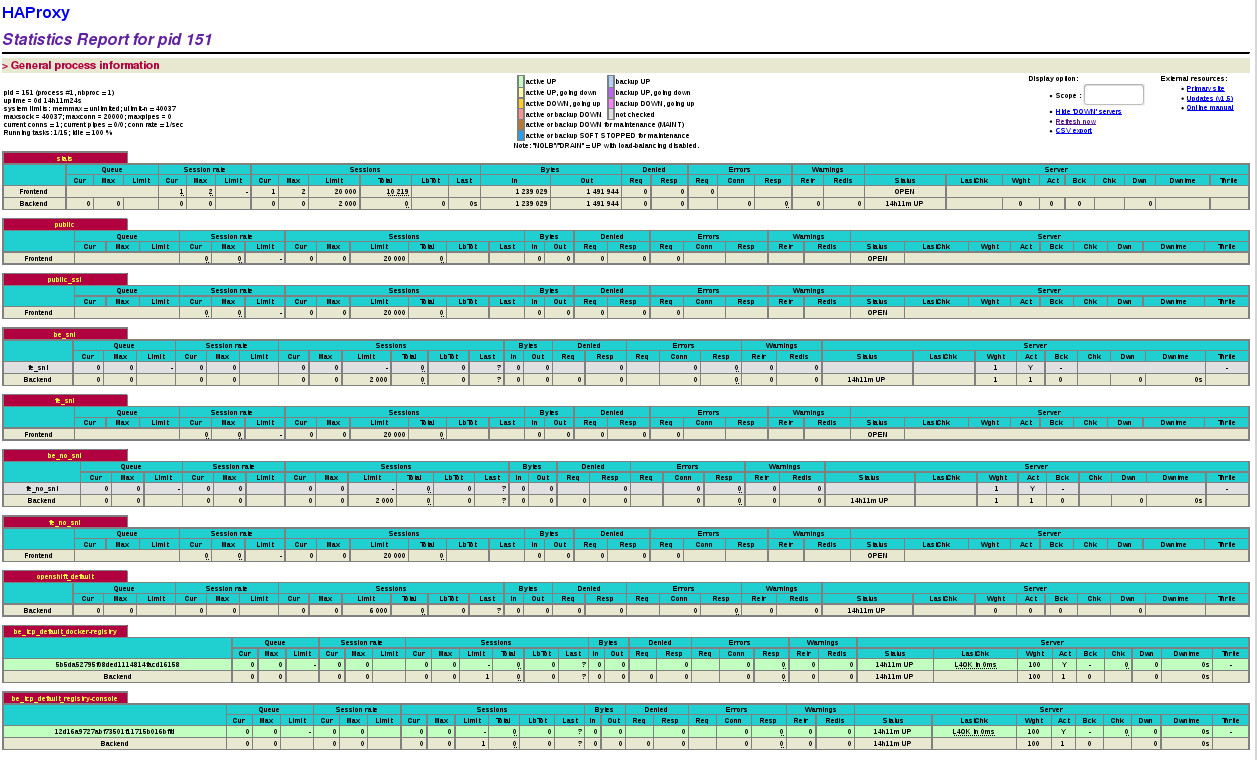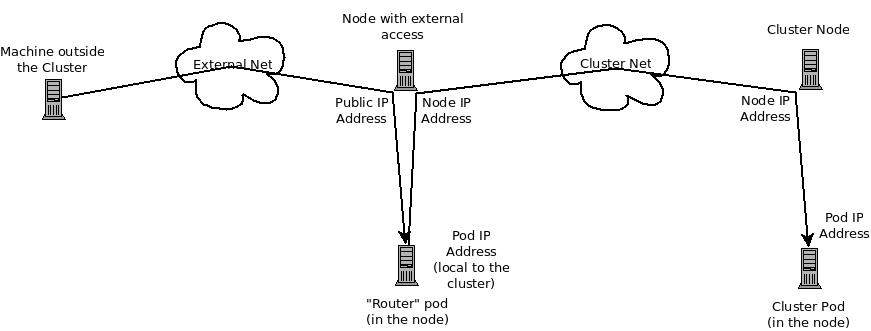This documentation is for a release that is no longer maintained
See documentation for the latest supported version 3 or the latest supported version 4.Cluster Administration
OpenShift Container Platform 3.5 Cluster Administration
Abstract
Chapter 1. Overview
These Cluster Administration topics cover the day-to-day tasks for managing your OpenShift Container Platform cluster and other advanced configuration topics.
Chapter 2. Managing Nodes
2.1. Overview
You can manage nodes in your instance using the CLI.
When you perform node management operations, the CLI interacts with node objects that are representations of actual node hosts. The master uses the information from node objects to validate nodes with health checks.
2.2. Listing Nodes
To list all nodes that are known to the master:
oc get nodes NAME STATUS AGE master.example.com Ready,SchedulingDisabled 165d node1.example.com Ready 165d node2.example.com Ready 165d
$ oc get nodes
NAME STATUS AGE
master.example.com Ready,SchedulingDisabled 165d
node1.example.com Ready 165d
node2.example.com Ready 165d
To only list information about a single node, replace <node> with the full node name:
oc get node <node>
$ oc get node <node>
The STATUS column in the output of these commands can show nodes with the following conditions:
| Condition | Description |
|---|---|
|
|
The node is passing the health checks performed from the master by returning |
|
| The node is not passing the health checks performed from the master. |
|
| Pods cannot be scheduled for placement on the node. |
The STATUS column can also show Unknown for a node if the CLI cannot find any node condition.
To get more detailed information about a specific node, including the reason for the current condition:
oc describe node <node>
$ oc describe node <node>For example:
2.3. Adding Nodes
To add nodes to your existing OpenShift Container Platform cluster, you can run an Ansible playbook that handles installing the node components, generating the required certificates, and other important steps. See the advanced installation method for instructions on running the playbook directly.
Alternatively, if you used the quick installation method, you can re-run the installer to add nodes, which performs the same steps.
2.4. Deleting Nodes
When you delete a node using the CLI, the node object is deleted in Kubernetes, but the pods that exist on the node itself are not deleted. Any bare pods not backed by a replication controller would be inaccessible to OpenShift Container Platform, pods backed by replication controllers would be rescheduled to other available nodes, and local manifest pods would need to be manually deleted.
To delete a node from the OpenShift Container Platform cluster:
- Evacuate pods from the node you are preparing to delete.
Delete the node object:
oc delete node <node>
$ oc delete node <node>Copy to Clipboard Copied! Toggle word wrap Toggle overflow Check that the node has been removed from the node list:
oc get nodes
$ oc get nodesCopy to Clipboard Copied! Toggle word wrap Toggle overflow Pods should now be only scheduled for the remaining nodes that are in Ready state.
- If you want to uninstall all OpenShift Container Platform content from the node host, including all pods and containers, continue to Uninstalling Nodes and follow the procedure using the uninstall.yml playbook. The procedure assumes general understanding of the advanced installation method using Ansible.
2.5. Updating Labels on Nodes
To add or update labels on a node:
oc label node <node> <key_1>=<value_1> ... <key_n>=<value_n>
$ oc label node <node> <key_1>=<value_1> ... <key_n>=<value_n>To see more detailed usage:
oc label -h
$ oc label -h2.6. Listing Pods on Nodes
To list all or selected pods on one or more nodes:
oc adm manage-node <node1> <node2> \
--list-pods [--pod-selector=<pod_selector>] [-o json|yaml]
$ oc adm manage-node <node1> <node2> \
--list-pods [--pod-selector=<pod_selector>] [-o json|yaml]To list all or selected pods on selected nodes:
oc adm manage-node --selector=<node_selector> \
--list-pods [--pod-selector=<pod_selector>] [-o json|yaml]
$ oc adm manage-node --selector=<node_selector> \
--list-pods [--pod-selector=<pod_selector>] [-o json|yaml]2.7. Marking Nodes as Unschedulable or Schedulable
By default, healthy nodes with a Ready status are marked as schedulable, meaning that new pods are allowed for placement on the node. Manually marking a node as unschedulable blocks any new pods from being scheduled on the node. Existing pods on the node are not affected.
To mark a node or nodes as unschedulable:
oc adm manage-node <node1> <node2> --schedulable=false
$ oc adm manage-node <node1> <node2> --schedulable=falseFor example:
oc adm manage-node node1.example.com --schedulable=false NAME LABELS STATUS node1.example.com kubernetes.io/hostname=node1.example.com Ready,SchedulingDisabled
$ oc adm manage-node node1.example.com --schedulable=false
NAME LABELS STATUS
node1.example.com kubernetes.io/hostname=node1.example.com Ready,SchedulingDisabledTo mark a currently unschedulable node or nodes as schedulable:
oc adm manage-node <node1> <node2> --schedulable
$ oc adm manage-node <node1> <node2> --schedulable
Alternatively, instead of specifying specific node names (e.g., <node1> <node2>), you can use the --selector=<node_selector> option to mark selected nodes as schedulable or unschedulable.
2.8. Evacuating Pods on Nodes
Evacuating pods allows you to migrate all or selected pods from a given node or nodes. Nodes must first be marked unschedulable to perform pod evacuation.
Only pods backed by a replication controller can be evacuated; the replication controllers create new pods on other nodes and remove the existing pods from the specified node(s). Bare pods, meaning those not backed by a replication controller, are unaffected by default. You can evacuate a subset of pods by specifying a pod-selector. Pod selector is based on labels, so all the pods with the specified label will be evacuated.
To evacuate one or more nodes:
oc adm drain <node1> <node2>
$ oc adm drain <node1> <node2>
You can force deletion of bare pods by using the --force option. When set to true, deletion continues even if there are pods not managed by a replication controller, ReplicaSet, job, daemonset, or StatefulSet:
oc adm drain <node1> <node2> --force=true
$ oc adm drain <node1> <node2> --force=true
You can use --grace-period to set a period of time in seconds for each pod to terminate gracefully. If negative, the default value specified in the pod will be used:
oc adm drain <node1> <node2> --grace-period=-1
$ oc adm drain <node1> <node2> --grace-period=-1
You can use --ignore-daemonsets and set it to true to ignore daemonset-managed pods:
oc adm drain <node1> <node2> --ignore-daemonset=true
$ oc adm drain <node1> <node2> --ignore-daemonset=true
You can use --timeout to set the length of time to wait before giving up. A value of 0 sets an infinite length of time:
oc adm drain <node1> <node2> --timeout=5s
$ oc adm drain <node1> <node2> --timeout=5s
You can use --delete-local-data and set it to true to continue deletion even if there are pods using emptyDir (local data that will be deleted when the node is drained):
oc adm drain <node1> <node2> --delete-local-data=true
$ oc adm drain <node1> <node2> --delete-local-data=true2.9. Rebooting Nodes
To reboot a node without causing an outage for applications running on the platform, it is important to first evacuate the pods. For pods that are made highly available by the routing tier, nothing else needs to be done. For other pods needing storage, typically databases, it is critical to ensure that they can remain in operation with one pod temporarily going offline. While implementing resiliency for stateful pods is different for each application, in all cases it is important to configure the scheduler to use node anti-affinity to ensure that the pods are properly spread across available nodes.
Another challenge is how to handle nodes that are running critical infrastructure such as the router or the registry. The same node evacuation process applies, though it is important to understand certain edge cases.
2.9.1. Infrastructure Nodes
Infrastructure nodes are nodes that are labeled to run pieces of the OpenShift Container Platform environment. Currently, the easiest way to manage node reboots is to ensure that there are at least three nodes available to run infrastructure. The scenario below demonstrates a common mistake that can lead to service interruptions for the applications running on OpenShift Container Platform when only two nodes are available.
- Node A is marked unschedulable and all pods are evacuated.
- The registry pod running on that node is now redeployed on node B. This means node B is now running both registry pods.
- Node B is now marked unschedulable and is evacuated.
- The service exposing the two pod endpoints on node B, for a brief period of time, loses all endpoints until they are redeployed to node A.
The same process using three infrastructure nodes does not result in a service disruption. However, due to pod scheduling, the last node that is evacuated and brought back in to rotation is left running zero registries. The other two nodes will run two and one registries respectively. The best solution is to rely on pod anti-affinity. This is an alpha feature in Kubernetes that is available for testing now, but is not yet supported for production workloads.
2.9.2. Using Pod Anti-Affinity for the Docker Registry Pod
Pod anti-affinity is slightly different than node anti-affinity. Node anti-affinity can be violated if there are no other suitable locations to deploy a pod. Pod anti-affinity can be set to either required or preferred.
Using the docker-registry pod as an example, the first step in enabling this feature is to set the scheduler.alpha.kubernetes.io/affinity on the pod. Since this pod uses a deployment configuration, the most appropriate place to add the annotation is to the pod template’s metadata.
scheduler.alpha.kubernetes.io/affinity is internally stored as a string even though the contents are JSON. The above example shows how this string can be added as an annotation to a YAML deployment configuration.
This example assumes the Docker registry pod has a label of docker-registry=default. Pod anti-affinity can use any Kubernetes match expression.
The last required step is to enable the MatchInterPodAffinity scheduler predicate in /etc/origin/master/scheduler.json. With this in place, if only two infrastructure nodes are available and one is rebooted, the Docker registry pod is prevented from running on the other node. oc get pods reports the pod as unready until a suitable node is available. Once a node is available and all pods are back in ready state, the next node can be restarted.
2.9.3. Handling Nodes Running Routers
In most cases, a pod running an OpenShift Container Platform router will expose a host port. The PodFitsPorts scheduler predicate ensures that no router pods using the same port can run on the same node, and pod anti-affinity is achieved. If the routers are relying on IP failover for high availability, there is nothing else that is needed. For router pods relying on an external service such as AWS Elastic Load Balancing for high availability, it is that service’s responsibility to react to router pod restarts.
In rare cases, a router pod might not have a host port configured. In those cases, it is important to follow the recommended restart process for infrastructure nodes.
2.10. Configuring Node Resources
You can configure node resources by adding kubelet arguments to the node configuration file (/etc/origin/node/node-config.yaml). Add the kubeletArguments section and include any desired options:
- 1
- 2
- Resolver configuration file used as the basis for the container DNS resolution configuration.
- 3
- The percent of disk usage after which image garbage collection is always run. Default: 90%
- 4
- The percent of disk usage before which image garbage collection is never run. Lowest disk usage to garbage collect to. Default: 80%
To view all available kubelet options:
kubelet -h
$ kubelet -h
This can also be set during an advanced installation using the openshift_node_kubelet_args variable. For example:
openshift_node_kubelet_args={'max-pods': ['40'], 'resolv-conf': ['/etc/resolv.conf'], 'image-gc-high-threshold': ['90'], 'image-gc-low-threshold': ['80']}
openshift_node_kubelet_args={'max-pods': ['40'], 'resolv-conf': ['/etc/resolv.conf'], 'image-gc-high-threshold': ['90'], 'image-gc-low-threshold': ['80']}2.10.1. Setting Maximum Pods Per Node
In the /etc/origin/node/node-config.yaml file, two parameters control the maximum number of pods that can be scheduled to a node: pods-per-core and max-pods. When both options are in use, the lower of the two limits the number of pods on a node. Exceeding these values can result in:
- Increased CPU utilization on both OpenShift Container Platform and Docker.
- Slow pod scheduling.
- Potential out-of-memory scenarios (depends on the amount of memory in the node).
- Exhausting the pool of IP addresses.
- Resource overcommitting, leading to poor user application performance.
In Kubernetes, a pod that is holding a single container actually uses two containers. The second container is used to set up networking prior to the actual container starting. Therefore, a system running 10 pods will actually have 20 containers running.
pods-per-core sets the number of pods the node can run based on the number of processor cores on the node. For example, if pods-per-core is set to 10 on a node with 4 processor cores, the maximum number of pods allowed on the node will be 40.
kubeletArguments:
pods-per-core:
- "10"
kubeletArguments:
pods-per-core:
- "10"
Setting pods-per-core to 0 disables this limit.
max-pods sets the number of pods the node can run to a fixed value, regardless of the properties of the node.
kubeletArguments:
max-pods:
- "250"
kubeletArguments:
max-pods:
- "250"
Using the above example, the default value for pods-per-core is 10 and the default value for max-pods is 250. This means that unless the node has 25 cores or more, by default, pods-per-core will be the limiting factor.
2.11. Resetting Docker Storage
As you download Docker images and run and delete containers, Docker does not always free up mapped disk space. As a result, over time you can run out of space on a node, which might prevent OpenShift Container Platform from being able to create new pods or cause pod creation to take several minutes.
For example, the following shows pods that are still in the ContainerCreating state after six minutes and the events log shows a FailedSync event.
One solution to this problem is to reset Docker storage to remove artifacts not needed by Docker.
On the node where you want to restart Docker storage:
Run the following command to mark the node as unschedulable:
oc adm manage-node <node> --schedulable=false
$ oc adm manage-node <node> --schedulable=falseCopy to Clipboard Copied! Toggle word wrap Toggle overflow Run the following command to shut down Docker and the atomic-openshift-node service:
systemctl stop docker atomic-openshift-node
$ systemctl stop docker atomic-openshift-nodeCopy to Clipboard Copied! Toggle word wrap Toggle overflow Run the following command to remove the local volume directory:
rm -rf /var/lib/origin/openshift.local.volumes
$ rm -rf /var/lib/origin/openshift.local.volumesCopy to Clipboard Copied! Toggle word wrap Toggle overflow This command clears the local image cache. As a result, images, including
ose-*images, will need to be re-pulled. This might result in slower pod start times while the image store recovers.Remove the /var/lib/docker directory:
rm -rf /var/lib/docker
$ rm -rf /var/lib/dockerCopy to Clipboard Copied! Toggle word wrap Toggle overflow Run the following command to reset the Docker storage:
docker-storage-setup --reset
$ docker-storage-setup --resetCopy to Clipboard Copied! Toggle word wrap Toggle overflow Run the following command to recreate the Docker storage:
docker-storage-setup
$ docker-storage-setupCopy to Clipboard Copied! Toggle word wrap Toggle overflow Recreate the /var/lib/docker directory:
mkdir /var/lib/docker
$ mkdir /var/lib/dockerCopy to Clipboard Copied! Toggle word wrap Toggle overflow Run the following command to restart Docker and the atomic-openshift-node service:
systemctl start docker atomic-openshift-node
$ systemctl start docker atomic-openshift-nodeCopy to Clipboard Copied! Toggle word wrap Toggle overflow Run the following command to mark the node as schedulable:
oc adm manage-node <node> --schedulable=true
$ oc adm manage-node <node> --schedulable=trueCopy to Clipboard Copied! Toggle word wrap Toggle overflow
2.12. Changing Node Traffic Interface
By default, DNS routes all node traffic. During node registration, the master receives the node IP addresses from the DNS configuration, and therefore accessing nodes via DNS is the most flexible solution for most deployments.
If your deployment is using a cloud provider, then the node gets the IP information from the cloud provider. However, openshift-sdn attempts to determine the IP through a variety of methods, including a DNS lookup on the nodeName (if set), or on the system hostname (if nodeName is not set).
However, you may need to change the node traffic interface. For example, where:
- OpenShift Container Platform is installed in a cloud provider where internal hostnames are not configured/resolvable by all hosts.
- The node’s IP from the master’s perspective is not the same as the node’s IP from its own perspective.
Configuring the openshift_set_node_ip Ansible variable forces node traffic through an interface other than the default network interface.
To change the node traffic interface:
-
Set the
openshift_set_node_ipAnsible variable totrue. -
Set the
openshift_ipto the IP address for the node you want to configure.
Although openshift_set_node_ip can be useful as a workaround for the cases stated in this section, it is generally not suited for production environments. This is because the node will no longer function properly if it receives a new IP address.
Chapter 3. Managing Users
3.1. Overview
This topic describes the management of user accounts, including how new user accounts are created in OpenShift Container Platform and how they can be deleted.
3.2. Adding a User
After new users log in to OpenShift Container Platform, an account is created for that user per the identity provider configured on the master. The cluster administrator can manage the access level of each user.
3.3. Viewing User and Identity Lists
OpenShift Container Platform user configuration is stored in several locations within OpenShift Container Platform. Regardless of the identity provider, OpenShift Container Platform internally stores details like role-based access control (RBAC) information and group membership. To completely remove user information, this data must be removed in addition to the user account.
In OpenShift Container Platform, two object types contain user data outside the identification provider: user and identity.
To get the current list of users:
oc get user NAME UID FULL NAME IDENTITIES demo 75e4b80c-dbf1-11e5-8dc6-0e81e52cc949 htpasswd_auth:demo
$ oc get user
NAME UID FULL NAME IDENTITIES
demo 75e4b80c-dbf1-11e5-8dc6-0e81e52cc949 htpasswd_auth:demoTo get the current list of identities:
oc get identity NAME IDP NAME IDP USER NAME USER NAME USER UID htpasswd_auth:demo htpasswd_auth demo demo 75e4b80c-dbf1-11e5-8dc6-0e81e52cc949
$ oc get identity
NAME IDP NAME IDP USER NAME USER NAME USER UID
htpasswd_auth:demo htpasswd_auth demo demo 75e4b80c-dbf1-11e5-8dc6-0e81e52cc949Note the matching UID between the two object types. If you attempt to change the authentication provider after starting to use OpenShift Container Platform, the user names that overlap will not work because of the entries in the identity list, which will still point to the old authentication method.
3.4. Managing User and Group Labels
To add a label to a user or group:
oc label user/<user_name> <label_name>
$ oc label user/<user_name> <label_name>For example, if the user name is theuser and the label is level=gold:
oc label user/theuser level=gold
$ oc label user/theuser level=goldTo remove the label:
oc label user/<user_name> <label_name>-
$ oc label user/<user_name> <label_name>-To show labels for a user or group:
oc describe user/<user_name>
$ oc describe user/<user_name>3.5. Deleting a User
To delete a user:
Delete the user record:
oc delete user demo user "demo" deleted
$ oc delete user demo user "demo" deletedCopy to Clipboard Copied! Toggle word wrap Toggle overflow Delete the user identity.
The identity of the user is related to the identification provider you use. Get the provider name from the user record in
oc get user.In this example, the identity provider name is htpasswd_auth. The command is:
oc delete identity htpasswd_auth:demo identity "htpasswd_auth:demo" deleted
# oc delete identity htpasswd_auth:demo identity "htpasswd_auth:demo" deletedCopy to Clipboard Copied! Toggle word wrap Toggle overflow If you skip this step, the user will not be able to log in again.
After you complete these steps, a new account will be created in OpenShift Container Platform when the user logs in again.
If your intention is to prevent the user from being able to log in again (for example, if an employee has left the company and you want to permanently delete the account), you can also remove the user from your authentication back end (like htpasswd, kerberos, or others) for the configured identity provider.
For example, if you are using htpasswd, delete the entry in the htpasswd file that is configured for OpenShift Container Platform with the user name and password.
For external identification management like Lightweight Directory Access Protocol (LDAP) or Red Hat Identity Management (IdM), use the user management tools to remove the user entry.
Chapter 4. Managing Projects
4.1. Overview
In OpenShift Container Platform, projects are used to group and isolate related objects. As an administrator, you can give developers access to certain projects, allow them to create their own, and give them administrative rights within individual projects.
4.2. Self-provisioning Projects
You can allow developers to create their own projects. There is an endpoint that will provision a project according to a template. The web console and oc new-project command use this endpoint when a developer creates a new project.
4.2.1. Modifying the Template for New Projects
The API server automatically provisions projects based on the template that is identified by the projectRequestTemplate parameter of the master-config.yaml file. If the parameter is not defined, the API server creates a default template that creates a project with the requested name, and assigns the requesting user to the "admin" role for that project.
To create your own custom project template:
Start with the current default project template:
oc adm create-bootstrap-project-template -o yaml > template.yaml
$ oc adm create-bootstrap-project-template -o yaml > template.yamlCopy to Clipboard Copied! Toggle word wrap Toggle overflow - Use a text editor to modify the template.yaml file by adding objects or modifying existing objects.
Load the template:
oc create -f template.yaml -n default
$ oc create -f template.yaml -n defaultCopy to Clipboard Copied! Toggle word wrap Toggle overflow Modify the master-config.yaml file to reference the loaded template:
... projectConfig: projectRequestTemplate: "default/project-request" ...
... projectConfig: projectRequestTemplate: "default/project-request" ...Copy to Clipboard Copied! Toggle word wrap Toggle overflow
When a project request is submitted, the API substitutes the following parameters into the template:
| Parameter | Description |
|---|---|
| PROJECT_NAME | The name of the project. Required. |
| PROJECT_DISPLAYNAME | The display name of the project. May be empty. |
| PROJECT_DESCRIPTION | The description of the project. May be empty. |
| PROJECT_ADMIN_USER | The username of the administrating user. |
| PROJECT_REQUESTING_USER | The username of the requesting user. |
Access to the API is granted to developers with the self-provisioner role and the self-provisioners cluster role binding. This role is available to all authenticated developers by default.
4.2.2. Disabling Self-provisioning
You can prevent an authenticated user group from self-provisioning new projects.
- Log in as a user with cluster-admin privileges.
Remove the
self-provisionerscluster role from the group.oc adm policy remove-cluster-role-from-group self-provisioner system:authenticated system:authenticated:oauth
$ oc adm policy remove-cluster-role-from-group self-provisioner system:authenticated system:authenticated:oauthCopy to Clipboard Copied! Toggle word wrap Toggle overflow Set the
projectRequestMessageparameter value in the master-config.yaml file to instruct developers how to request a new project. This parameter value is a string that will be presented to a user in the web console and command line when the user attempts to self-provision a project. You might use one of the following messages:- To request a project, contact your system administrator at projectname@example.com.
- To request a new project, fill out the project request form located at https://internal.example.com/openshift-project-request.
Example YAML file
... projectConfig: ProjectRequestMessage: "message" ...
... projectConfig: ProjectRequestMessage: "message" ...Copy to Clipboard Copied! Toggle word wrap Toggle overflow Edit the
self-provisionerscluster role to prevent automatic updates to the role. Automatic updates reset the cluster roles to the default state.To update the role from the command line:
Run the following command:
oc edit clusterrole self-provisioner
$ oc edit clusterrole self-provisionerCopy to Clipboard Copied! Toggle word wrap Toggle overflow In the displayed role, set the
openshift.io/reconcile-protectparameter value totrue, as shown in the following example:Copy to Clipboard Copied! Toggle word wrap Toggle overflow
To update the role by using automation, use the following command:
oc patch clusterrole self-provisioner -p '{ "metadata": { "annotations": { "openshift.io/reconcile-protect": "true" } } }'$ oc patch clusterrole self-provisioner -p '{ "metadata": { "annotations": { "openshift.io/reconcile-protect": "true" } } }'Copy to Clipboard Copied! Toggle word wrap Toggle overflow
4.3. Using Node Selectors
Node selectors are used in conjunction with labeled nodes to control pod placement.
Labels can be assigned during an advanced installation, or added to a node after installation.
4.3.1. Setting the Cluster-wide Default Node Selector
As a cluster administrator, you can set the cluster-wide default node selector to restrict pod placement to specific nodes.
Edit the master configuration file at /etc/origin/master/master-config.yaml and add a value for a default node selector. This is applied to the pods created in all projects without a specified nodeSelector value:
... projectConfig: defaultNodeSelector: "type=user-node,region=east" ...
...
projectConfig:
defaultNodeSelector: "type=user-node,region=east"
...Restart the OpenShift service for the changes to take effect:
systemctl restart atomic-openshift-master
# systemctl restart atomic-openshift-master4.3.2. Setting the Project-wide Node Selector
To create an individual project with a node selector, use the --node-selector option when creating a project. For example, if you have an OpenShift Container Platform topology with multiple regions, you can use a node selector to restrict specific OpenShift Container Platform projects to only deploy pods onto nodes in a specific region.
The following creates a new project named myproject and dictates that pods be deployed onto nodes labeled user-node and east:
oc adm new-project myproject \
--node-selector='type=user-node,region=east'
$ oc adm new-project myproject \
--node-selector='type=user-node,region=east'Once this command is run, this becomes the adminstrator-set node selector for all pods contained in the specified project.
While the new-project subcommand is available for both oc adm and oc, the cluster administrator and developer commands respectively, creating a new project with a node selector is only available with the oc adm command. The new-project subcommand is not available to project developers when self-provisioning projects.
Using the oc adm new-project command adds an annotation section to the project. You can edit a project, and change the openshift.io/node-selector value to override the default:
...
metadata:
annotations:
openshift.io/node-selector: type=user-node,region=east
...
...
metadata:
annotations:
openshift.io/node-selector: type=user-node,region=east
...You can also override the default value for an existing project namespace by using the following command:
oc patch namespace myproject -p \
'{"metadata":{"annotations":{"openshift.io/node-selector":"region=infra"}}}'
# oc patch namespace myproject -p \
'{"metadata":{"annotations":{"openshift.io/node-selector":"region=infra"}}}'
If openshift.io/node-selector is set to an empty string (oc adm new-project --node-selector=""), the project will not have an adminstrator-set node selector, even if the cluster-wide default has been set. This means that, as a cluster administrator, you can set a default to restrict developer projects to a subset of nodes and still enable infrastructure or other projects to schedule the entire cluster.
4.3.3. Developer-specified Node Selectors
OpenShift Container Platform developers can set a node selector on their pod configuration if they wish to restrict nodes even further. This will be in addition to the project node selector, meaning that you can still dictate node selector values for all projects that have a node selector value.
For example, if a project has been created with the above annotation (openshift.io/node-selector: type=user-node,region=east) and a developer sets another node selector on a pod in that project, for example clearance=classified, the pod will only ever be scheduled on nodes that have all three labels (type=user-node, region=east, and clearance=classified). If they set region=west on a pod, their pods would be demanding nodes with labels region=east and region=west, which cannot work. The pods will never be scheduled, because labels can only be set to one value.
4.4. Limiting Number of Self-Provisioned Projects Per User
The number of self-provisioned projects requested by a given user can be limited with the ProjectRequestLimitadmission control plug-in.
If your project request template was created in OpenShift Container Platform 3.1 or earlier using the process described in Modifying the Template for New Projects, then the generated template does not include the annotation openshift.io/requester: ${PROJECT_REQUESTING_USER}, which is used for the ProjectRequestLimitConfig. You must add the annotation.
In order to specify limits for users, a configuration must be specified for the plug-in within the master configuration file (/etc/origin/master/master-config.yaml). The plug-in configuration takes a list of user label selectors and the associated maximum project requests.
Selectors are evaluated in order. The first one matching the current user will be used to determine the maximum number of projects. If a selector is not specified, a limit applies to all users. If a maximum number of projects is not specified, then an unlimited number of projects are allowed for a specific selector.
The following configuration sets a global limit of 2 projects per user while allowing 10 projects for users with a label of level=advanced and unlimited projects for users with a label of level=admin.
- 1
- For selector
level=admin, nomaxProjectsis specified. This means that users with this label will not have a maximum of project requests. - 2
- For selector
level=advanced, a maximum number of 10 projects will be allowed. - 3
- For the third entry, no selector is specified. This means that it will be applied to any user that doesn’t satisfy the previous two rules. Because rules are evaluated in order, this rule should be specified last.
Managing User and Group Labels provides further guidance on how to add, remove, or show labels for users and groups.
Once your changes are made, restart OpenShift Container Platform for the changes to take effect.
systemctl restart atomic-openshift-master
# systemctl restart atomic-openshift-masterChapter 5. Managing Pods
5.1. Overview
This topic describes the management of pods, including limiting their run-once duration, and how much bandwidth they can use.
5.2. Limiting Run-once Pod Duration
OpenShift Container Platform relies on run-once pods to perform tasks such as deploying a pod or performing a build. Run-once pods are pods that have a RestartPolicy of Never or OnFailure.
The cluster administrator can use the RunOnceDuration admission control plug-in to force a limit on the time that those run-once pods can be active. Once the time limit expires, the cluster will try to actively terminate those pods. The main reason to have such a limit is to prevent tasks such as builds to run for an excessive amount of time.
5.2.1. Configuring the RunOnceDuration Plug-in
The plug-in configuration should include the default active deadline for run-once pods. This deadline is enforced globally, but can be superseded on a per-project basis.
- 1
- Specify the global default for run-once pods in seconds.
5.2.2. Specifying a Custom Duration per Project
In addition to specifying a global maximum duration for run-once pods, an administrator can add an annotation (openshift.io/active-deadline-seconds-override) to a specific project to override the global default.
apiVersion: v1
kind: Project
metadata:
annotations:
openshift.io/active-deadline-seconds-override: "1000"
apiVersion: v1
kind: Project
metadata:
annotations:
openshift.io/active-deadline-seconds-override: "1000" - 1
- Overrides the default active deadline seconds for run-once pods to 1000 seconds. Note that the value of the override must be specified in string form.
5.3. Limiting the Bandwidth Available to Pods
You can apply quality-of-service traffic shaping to a pod and effectively limit its available bandwidth. Egress traffic (from the pod) is handled by policing, which simply drops packets in excess of the configured rate. Ingress traffic (to the pod) is handled by shaping queued packets to effectively handle data. The limits you place on a pod do not affect the bandwidth of other pods.
To limit the bandwidth on a pod:
Write an object definition JSON file, and specify the data traffic speed using
kubernetes.io/ingress-bandwidthandkubernetes.io/egress-bandwidthannotations. For example, to limit both pod egress and ingress bandwidth to 10M/s:Example 5.1. Limited Pod Object Definition
Copy to Clipboard Copied! Toggle word wrap Toggle overflow Create the pod using the object definition:
oc create -f <file_or_dir_path>
oc create -f <file_or_dir_path>Copy to Clipboard Copied! Toggle word wrap Toggle overflow
5.4. Setting Pod Disruption Budgets
A pod disruption budget is part of the Kubernetes API, which can be managed with oc commands like other object types. They allow the specification of safety constraints on pods during operations, such as draining a node for maintenance.
Starting in OpenShift Container Platform 3.4, pod disruption budgets is a feature in Technology Preview, available only for users with cluster-admin privileges.
PodDisruptionBudget is an API object that specifies the minimum number or percentage of replicas that must be up at a time. Setting these in projects can be helpful during node maintenance (such as scaling a cluster down or a cluster upgrade) and is only honored on voluntary evictions (not on node failures).
A PodDisruptionBudget object’s configuration consists of the following key parts:
- A label selector, which is a label query over a set of pods.
- An availability level, which specifies the minimum number of pods that must be available simultaneously.
The following is an example of a PodDisruptionBudget resource:
- 1
PodDisruptionBudgetis part of thepolicy/v1beta1API group.- 2
- A label query over a set of resources. The result of
matchLabelsandmatchExpressionsare logically conjoined. - 3
- The minimum number of pods that must be available simultaneously. This can be either an integer or a string specifying a percentage (for example,
20%).
If you created a YAML file with the above object definition, you could add it to project with the following:
oc create -f </path/to/file> -n <project_name>
$ oc create -f </path/to/file> -n <project_name>You can check for pod disruption budgets across all projects with the following:
oc get poddisruptionbudget --all-namespaces NAMESPACE NAME MIN-AVAILABLE SELECTOR another-project another-pdb 4 bar=foo test-project my-pdb 2 foo=bar
$ oc get poddisruptionbudget --all-namespaces
NAMESPACE NAME MIN-AVAILABLE SELECTOR
another-project another-pdb 4 bar=foo
test-project my-pdb 2 foo=bar
The PodDisruptionBudget is considered healthy when there are at least minAvailable pods running in the system. Every pod above that limit can be evicted.
Chapter 6. Managing Networking
6.1. Overview
This topic describes the management of the overall cluster network, including project isolation and outbound traffic control.
Pod-level networking features, such as per-pod bandwidth limits, are discussed in Managing Pods.
6.2. Managing Pod Networks
When your cluster is configured to use the ovs-multitenant SDN plug-in, you can manage the separate pod overlay networks for projects using the administrator CLI. See the Configuring the SDN section for plug-in configuration steps, if necessary.
6.2.1. Joining Project Networks
To join projects to an existing project network:
oc adm pod-network join-projects --to=<project1> <project2> <project3>
$ oc adm pod-network join-projects --to=<project1> <project2> <project3>
In the above example, all the pods and services in <project2> and <project3> can now access any pods and services in <project1> and vice versa. Services can be accessed either by IP or fully-qualified DNS name (<service>.<pod_namespace>.svc.cluster.local). For example, to access a service named db in a project myproject, use db.myproject.svc.cluster.local.
Alternatively, instead of specifying specific project names, you can use the --selector=<project_selector> option.
6.3. Isolating Project Networks
To isolate the project network in the cluster and vice versa, run:
oc adm pod-network isolate-projects <project1> <project2>
$ oc adm pod-network isolate-projects <project1> <project2>
In the above example, all of the pods and services in <project1> and <project2> can not access any pods and services from other non-global projects in the cluster and vice versa.
Alternatively, instead of specifying specific project names, you can use the --selector=<project_selector> option.
6.3.1. Making Project Networks Global
To allow projects to access all pods and services in the cluster and vice versa:
oc adm pod-network make-projects-global <project1> <project2>
$ oc adm pod-network make-projects-global <project1> <project2>
In the above example, all the pods and services in <project1> and <project2> can now access any pods and services in the cluster and vice versa.
Alternatively, instead of specifying specific project names, you can use the --selector=<project_selector> option.
6.4. Controlling Egress Traffic
As a cluster administrator you can allocate a number of static IP addresses to a specific node at the host level. If an application developer needs a dedicated IP address for their application service, they can request one during the process they use to ask for firewall access. They can then deploy an egress router from the developer’s project, using a nodeSelector in the deployment configuration to ensure that the pod lands on the host with the pre-allocated static IP address.
The egress pod’s deployment declares one of the source IPs, the destination IP of the protected service, and a gateway IP to reach the destination. After the pod is deployed, you can create a service to access the egress router pod, then add that source IP to the corporate firewall. The developer then has access information to the egress router service that was created in their project, for example, service.project.cluster.domainname.com.
When the developer needs to access the external, firewalled service, they can call out to the egress router pod’s service (service.project.cluster.domainname.com) in their application (for example, the JDBC connection information) rather than the actual protected service URL.
As an OpenShift Container Platform cluster administrator, you can control egress traffic in three ways:
- Firewall
- Using an egress firewall allows you to enforce the acceptable outbound traffic policies, so that specific endpoints or IP ranges (subnets) are the only acceptable targets for the dynamic endpoints (pods within OpenShift Container Platform) to talk to.
- Router
- Using an egress router allows you to create identifiable services to send traffic to a specific destination, ensuring an external destination treats traffic as though it were coming from a known source. This helps with security, because it allows you to secure an external database so that only specific pods in a namespace can talk to a service (the egress router), which proxies the traffic to your database.
6.4.1. Using an Egress Firewall to Limit Access to External Resources
As an OpenShift Container Platform cluster administrator, you can use egress firewall policy to limit the external addresses that some or all pods can access from within the cluster, so that:
A pod can only talk to internal hosts, and cannot initiate connections to the public Internet.
Or,
A pod can only talk to the public Internet, and cannot initiate connections to internal hosts (outside the cluster).
Or,
- A pod cannot reach specified internal subnets/hosts that it should have no reason to contact.
You can configure projects to have different egress policies. For example, allowing <project A> access to a specified IP range, but denying the same access to <project B>. Or restrict application developers from updating from (Python) pip mirrors, and forcing updates to only come from desired sources.
You must have the ovs-multitenant plug-in enabled in order to limit pod access via egress policy.
Project administrators can neither create EgressNetworkPolicy objects, nor edit the ones you create in their project. There are also several other restrictions on where EgressNetworkPolicy can be created:
-
The
defaultproject (and any other project that has been made global viaoc adm pod-network make-projects-global) cannot have egress policy. -
If you merge two projects together using
oc adm pod-network join-projects, then you cannot use egress policy in any of the joined projects. - No project can have more than one egress policy object.
Violating any of these restrictions results in broken egress policy for the project, and can cause all external network traffic to be dropped.
Use the oc command or the REST API to configure egress policy. You can use oc [create|replace|delete] to manipulate EgressNetworkPolicy objects. The api/swagger-spec/oapi-v1.json file has API-level details on how the objects actually work.
To configure egress policy:
- Navigate to the project you want to affect.
Create a JSON file with the desired policy details. For example:
Copy to Clipboard Copied! Toggle word wrap Toggle overflow When the example above is added in a project, it allows traffic to IP range
1.2.3.0/24, but denies access to all other external IP addresses. (Traffic to other pods is not affected because the policy only applies to external traffic.)The rules in an
EgressNetworkPolicyare checked in order, and the first one that matches takes effect. If the two rules in the above example were reversed, then traffic would not be allowed to1.2.3.0/24because the0.0.0.0/0rule would be checked first, and it would match and deny all traffic.Domain name updates and any value changes are reflected within 30 minutes.
Use the JSON file to create an EgressNetworkPolicy object:
oc create -f <policy>.json
# oc create -f <policy>.jsonCopy to Clipboard Copied! Toggle word wrap Toggle overflow
6.4.2. Using an Egress Router to Allow External Resources to Recognize Pod Traffic
The OpenShift Container Platform egress router runs a service that redirects traffic to a specified remote server, using a private source IP address that is not used for anything else. The service allows pods to talk to servers that are set up to only allow access from whitelisted IP addresses.
The egress router is not intended for every outgoing connection. Creating large numbers of egress routers can push the limits of your network hardware. For example, creating an egress router for every project or application could exceed the number of local MAC addresses that the network interface can handle before falling back to filtering MAC addresses in software.
Currently, the egress router is not compatible with Amazon AWS due to AWS not being compatible with macvlan traffic.
6.4.2.1. Important Deployment Considerations
The Egress router adds a second IP address and MAC address to the node’s primary network interface. If you are not running OpenShift Container Platform on bare metal, you may need to configure your hypervisor or cloud provider to allow the additional address.
Red Hat OpenStack Platform
If you are deploying OpenShift Container Platform on Red Hat OpenStack Platform, you need to whitelist the IP and MAC addresses on your Openstack environment, otherwise communication will fail:
neutron port-update $neutron_port_uuid \ --allowed_address_pairs list=true \ type=dict mac_address=<mac_address>,ip_address=<ip_address>
neutron port-update $neutron_port_uuid \
--allowed_address_pairs list=true \
type=dict mac_address=<mac_address>,ip_address=<ip_address>Red Hat Enterprise Virtualization
If you are using Red Hat Enterprise Virtualization, you should set EnableMACAntiSpoofingFilterRules to false.
VMware vSphere
If you are using VMware vSphere, see the VMWare documentation for securing vSphere standard switches. View and change VMWare vSphere default settings by selecting the host’s virtual switch from the vSphere Web Client.
Specifically, ensure that the following are enabled:
6.4.2.2. Deploying an Egress Router Pod
Create a pod configuration using the following:
Example 6.1. Example Pod Definition for an Egress Router
Copy to Clipboard Copied! Toggle word wrap Toggle overflow - 1
- The
pod.network.openshift.io/assign-macvlan annotationcreates a Macvlan network interface on the primary network interface, and then moves it into the pod’s network name space before starting the egress-router container. Preserve the the quotation marks around"true". Omitting them will result in errors. - 2
- An IP address from the physical network that the node itself is on and is reserved by the cluster administrator for use by this pod.
- 3
- Same value as the default gateway used by the node itself.
- 4
- The external server that to direct traffic to. Using this example, connections to the pod are redirected to 203.0.113.25, with a source IP address of 192.168.12.99.
- 5
- The pod will only be deployed to nodes with the label
site=springfield-1.
Create the pod using the above definition:
oc create -f <pod_name>.json
$ oc create -f <pod_name>.jsonCopy to Clipboard Copied! Toggle word wrap Toggle overflow To check to see if the pod has been created:
oc get pod <pod_name>
oc get pod <pod_name>Copy to Clipboard Copied! Toggle word wrap Toggle overflow Ensure other pods can find the pod’s IP address by creating a service to point to the egress router:
Copy to Clipboard Copied! Toggle word wrap Toggle overflow Your pods can now connect to this service. Their connections are redirected to the corresponding ports on the external server, using the reserved egress IP address.
The pod contains a single container, using the openshift3/ose-egress-router image, and that container is run privileged so that it can configure the Macvlan interface and set up iptables rules.
The environment variables tell the egress-router image what addresses to use; it will configure the Macvlan interface to use EGRESS_SOURCE as its IP address, with EGRESS_GATEWAY as its gateway.
NAT rules are set up so that connections to any TCP or UDP port on the pod’s cluster IP address are redirected to the same port on EGRESS_DESTINATION.
If only some of the nodes in your cluster are capable of claiming the specified source IP address and using the specified gateway, you can specify a nodeName or nodeSelector indicating which nodes are acceptable.
6.4.2.3. Enabling Failover for Egress Router Pods
Using a replication controller, you can ensure that there is always one copy of the egress router pod in order to prevent downtime.
Create a replication controller configuration file using the following:
Copy to Clipboard Copied! Toggle word wrap Toggle overflow - 1
- Ensure
replicasis set to1, because only one pod can be using a givenEGRESS_SOURCEvalue at any time. This means that only a single copy of the router will be running, on a node with the labelsite=springfield-1.
Create the pod using the definition:
oc create -f <replication_controller>.json
$ oc create -f <replication_controller>.jsonCopy to Clipboard Copied! Toggle word wrap Toggle overflow To verify, check to see if the replication controller pod has been created:
oc describe rc <replication_controller>
oc describe rc <replication_controller>Copy to Clipboard Copied! Toggle word wrap Toggle overflow
6.5. Enabling Multicast
Enabling multicast networking is a Technology Preview feature only. Technology Preview features are not supported with Red Hat production service level agreements (SLAs), might not be functionally complete, and Red Hat does not recommend to use them for production. These features provide early access to upcoming product features, enabling customers to test functionality and provide feedback during the development process.
For more information on Red Hat Technology Preview features support scope, see https://access.redhat.com/support/offerings/techpreview/.
Multicast traffic between OpenShift Container Platform pods is disabled by default. If you are using the ovs-multitenant or ovs-networkpolicy plugin, you can enable multicast on a per-project basis by setting an annotation on the project’s corresponding netnamespace object:
oc annotate netnamespace <namespace> \
netnamespace.network.openshift.io/multicast-enabled=true
# oc annotate netnamespace <namespace> \
netnamespace.network.openshift.io/multicast-enabled=trueDisable multicast by removing the annotation:
oc annotate netnamespace <namespace> \
netnamespace.network.openshift.io/multicast-enabled-
# oc annotate netnamespace <namespace> \
netnamespace.network.openshift.io/multicast-enabled-When using the ovs-multitenant plugin:
- In an isolated project, multicast packets sent by a pod will be delivered to all other pods in the project.
-
If you have joined networks together, you will need to enable multicast in each project’s
netnamespacein order for it to take effect in any of the projects. Multicast packets sent by a pod in a joined network will be delivered to all pods in all of the joined-together networks. -
To enable multicast in the
defaultproject, you must also enable it in all projects that have been made global. Global projects are not "global" for purposes of multicast; multicast packets sent by a pod in a global project will only be delivered to pods in other global projects, not to all pods in all projects. Likewise, pods in global projects will only receive multicast packets sent from pods in other global projects, not from all pods in all projects.
When using the ovs-networkpolicy plugin:
-
Multicast packets sent by a pod will be delivered to all other pods in the project, regardless of
NetworkPolicyobjects. (Pods may be able to communicate over multicast even when they can’t communicate over unicast.) -
Multicast packets sent by a pod in one project will never be delivered to pods in any other project, even if there are
NetworkPolicyobjects allowing communication between the to projects.
6.6. Enabling NetworkPolicy
Enabling the Kubernetes NetworkPolicy is a Technology Preview feature only. Technology Preview features are not supported with Red Hat production service level agreements (SLAs), might not be functionally complete, and Red Hat does not recommend to use them for production. These features provide early access to upcoming product features, enabling customers to test functionality and provide feedback during the development process.
For more information on Red Hat Technology Preview features support scope, see https://access.redhat.com/support/offerings/techpreview/.
Kubernetes NetworkPolicy is not currently fully supported by OpenShift Container Platform, and the ovs-subnet and ovs-multitenant plug-ins ignore NetworkPolicy objects. However, a Technology Preview of NetworkPolicy support is available by using the ovs-networkpolicy plug-in.
In a cluster configured to use the ovs-networkpolicy plug-in, network isolation is controlled entirely by NetworkPolicy objects and the associated Namespace annotation. In particular, by default, all projects are able to access pods in all other projects. The project to be isolated must first be configured to opt in to isolation by setting the proper annotation on its Namespace object, and then creating NetworkPolicy objects indicating the incoming connections to be allowed.
6.7. Troubleshooting Throughput Issues
Sometimes applications deployed through OpenShift Container Platform can cause network throughput issues such as unusually high latency between specific services.
Use the following methods to analyze performance issues if pod logs do not reveal any cause of the problem:
Use a packet analyzer, such as ping or tcpdump to analyze traffic between a pod and its node.
For example, run the tcpdump tool on each pod while reproducing the behavior that led to the issue. Review the captures on both sides to compare send and receive timestamps to analyze the latency of traffic to/from a pod. Latency can occur in OpenShift Container Platform if a node interface is overloaded with traffic from other pods, storage devices, or the data plane.
tcpdump -s 0 -i any -w /tmp/dump.pcap host <podip 1> && host <podip 2>
$ tcpdump -s 0 -i any -w /tmp/dump.pcap host <podip 1> && host <podip 2>1 Copy to Clipboard Copied! Toggle word wrap Toggle overflow - 1
podipis the IP address for the pod. Run the following command to get the IP address of the pods:
oc get pod <podname> -o wide
# oc get pod <podname> -o wideCopy to Clipboard Copied! Toggle word wrap Toggle overflow tcpdump generates a file at /tmp/dump.pcap containing all traffic between these two pods. Ideally, run the analyzer shortly before the issue is reproduced and stop the analyzer shortly after the issue is finished reproducing to minimize the size of the file. You can also run a packet analyzer between the nodes (eliminating the SDN from the equation) with:
tcpdump -s 0 -i any -w /tmp/dump.pcap port 4789
# tcpdump -s 0 -i any -w /tmp/dump.pcap port 4789Copy to Clipboard Copied! Toggle word wrap Toggle overflow - Use a bandwidth measuring tool, such as iperf, to measure streaming throughput and UDP throughput. Run the tool from the pods first, then from the nodes to attempt to locate any bottlenecks. The iperf3 tool is included as part of RHEL 7.
For information on installing and using iperf3, see this Red Hat Solution.
Chapter 7. Configuring Service Accounts
7.1. Overview
When a person uses the OpenShift Container Platform CLI or web console, their API token authenticates them to the OpenShift Container Platform API. However, when a regular user’s credentials are not available, it is common for components to make API calls independently. For example:
- Replication controllers make API calls to create or delete pods.
- Applications inside containers can make API calls for discovery purposes.
- External applications can make API calls for monitoring or integration purposes.
Service accounts provide a flexible way to control API access without sharing a regular user’s credentials.
7.2. User Names and Groups
Every service account has an associated user name that can be granted roles, just like a regular user. The user name is derived from its project and name:
system:serviceaccount:<project>:<name>
system:serviceaccount:<project>:<name>For example, to add the view role to the robot service account in the top-secret project:
oc policy add-role-to-user view system:serviceaccount:top-secret:robot
$ oc policy add-role-to-user view system:serviceaccount:top-secret:robot
If you want to grant access to a specific service account in a project, you can use the -z flag. From the project to which the service account belongs, use the -z flag and specify the <serviceaccount_name>. This is highly recommended, as it helps prevent typos and ensures that access is granted only to the specified service account. For example:
oc policy add-role-to-user <role_name> -z <serviceaccount_name>
$ oc policy add-role-to-user <role_name> -z <serviceaccount_name>
If not in the project, use the -n option to indicate the project namespace it applies to, as shown in the examples below.
Every service account is also a member of two groups:
- system:serviceaccount
- Includes all service accounts in the system.
- system:serviceaccount:<project>
- Includes all service accounts in the specified project.
For example, to allow all service accounts in all projects to view resources in the top-secret project:
oc policy add-role-to-group view system:serviceaccount -n top-secret
$ oc policy add-role-to-group view system:serviceaccount -n top-secretTo allow all service accounts in the managers project to edit resources in the top-secret project:
oc policy add-role-to-group edit system:serviceaccount:managers -n top-secret
$ oc policy add-role-to-group edit system:serviceaccount:managers -n top-secret7.3. Managing Service Accounts
Service accounts are API objects that exist within each project. To manage service accounts, you can use the oc command with the sa or serviceaccount object type or use the web console.
To get a list of existing service accounts in the current project:
oc get sa NAME SECRETS AGE builder 2 2d default 2 2d deployer 2 2d
$ oc get sa
NAME SECRETS AGE
builder 2 2d
default 2 2d
deployer 2 2dTo create a new service account:
oc create sa robot serviceaccount "robot" created
$ oc create sa robot
serviceaccount "robot" createdAs soon as a service account is created, two secrets are automatically added to it:
- an API token
- credentials for the OpenShift Container Registry
These can be seen by describing the service account:
The system ensures that service accounts always have an API token and registry credentials.
The generated API token and registry credentials do not expire, but they can be revoked by deleting the secret. When the secret is deleted, a new one is automatically generated to take its place.
7.4. Enabling Service Account Authentication
Service accounts authenticate to the API using tokens signed by a private RSA key. The authentication layer verifies the signature using a matching public RSA key.
To enable service account token generation, update the serviceAccountConfig stanza in the /etc/origin/master/master-config.yml file on the master to specify a privateKeyFile (for signing), and a matching public key file in the publicKeyFiles list:
- 1
- CA file used to validate the API server’s serving certificate.
- 2
- Private RSA key file (for token signing).
- 3
- Public RSA key files (for token verification). If private key files are provided, then the public key component is used. Multiple public key files can be specified, and a token will be accepted if it can be validated by one of the public keys. This allows rotation of the signing key, while still accepting tokens generated by the previous signer.
7.5. Managed Service Accounts
Service accounts are required in each project to run builds, deployments, and other pods. The managedNames setting in the /etc/origin/master/master-config.yml file on the master controls which service accounts are automatically created in every project:
- 1
- List of service accounts to automatically create in every project.
- 2
- A builder service account in each project is required by build pods, and is given the system:image-builder role, which allows pushing images to any image stream in the project using the internal container registry.
- 3
- A deployer service account in each project is required by deployment pods, and is given the system:deployer role, which allows viewing and modifying replication controllers and pods in the project.
- 4
- A default service account is used by all other pods unless they specify a different service account.
All service accounts in a project are given the system:image-puller role, which allows pulling images from any image stream in the project using the internal container registry.
7.6. Infrastructure Service Accounts
Several infrastructure controllers run using service account credentials. The following service accounts are created in the OpenShift Container Platform infrastructure project (openshift-infra) at server start, and given the following roles cluster-wide:
| Service Account | Description |
|---|---|
| replication-controller | Assigned the system:replication-controller role |
| deployment-controller | Assigned the system:deployment-controller role |
| build-controller | Assigned the system:build-controller role. Additionally, the build-controller service account is included in the privileged security context constraint in order to create privileged build pods. |
To configure the project where those service accounts are created, set the openshiftInfrastructureNamespace field in the /etc/origin/master/master-config.yml file on the master:
policyConfig: ... openshiftInfrastructureNamespace: openshift-infra
policyConfig:
...
openshiftInfrastructureNamespace: openshift-infra7.7. Service Accounts and Secrets
Set the limitSecretReferences field in the /etc/origin/master/master-config.yml file on the master to true to require pod secret references to be whitelisted by their service accounts. Set its value to false to allow pods to reference any secret in the project.
serviceAccountConfig: ... limitSecretReferences: false
serviceAccountConfig:
...
limitSecretReferences: falseChapter 8. Managing Authorization Policies
8.1. Overview
You can use the CLI to view authorization policies and the administrator CLI to manage the roles and bindings within a policy.
8.2. Viewing Roles and Bindings
Roles grant various levels of access in the system-wide cluster policy as well as project-scoped local policies. Users and groups can be associated with, or bound to, multiple roles at the same time. You can view details about the roles and their bindings using the oc describe command.
Users with the cluster-admin default role in the cluster policy can view cluster policy and all local policies. Users with the admin default role in a given local policy can view that project-scoped policy.
Review a full list of verbs in the Evaluating Authorization section.
8.2.1. Viewing Cluster Policy
To view the cluster roles and their associated rule sets in the cluster policy:
oc describe clusterPolicy default
$ oc describe clusterPolicy defaultExample 8.1. Viewing Cluster Roles
To view the current set of cluster bindings, which shows the users and groups that are bound to various roles:
oc describe clusterPolicyBindings :default
$ oc describe clusterPolicyBindings :defaultExample 8.2. Viewing Cluster Bindings
8.2.2. Viewing Local Policy
While the list of local roles and their associated rule sets are not viewable within a local policy, all of the default roles are still applicable and can be added to users or groups, other than the cluster-admin default role. The local bindings, however, are viewable.
To view the current set of local bindings, which shows the users and groups that are bound to various roles:
oc describe policyBindings :default
$ oc describe policyBindings :default
By default, the current project is used when viewing local policy. Alternatively, a project can be specified with the -n flag. This is useful for viewing the local policy of another project, if the user already has the admindefault role in it.
Example 8.3. Viewing Local Bindings
By default in a local policy, only the binding for the admin role is immediately listed. However, if other default roles are added to users and groups within a local policy, they become listed as well.
8.3. Managing Role Bindings
Adding, or binding, a role to users or groups gives the user or group the relevant access granted by the role. You can add and remove roles to and from users and groups using oc adm policy commands.
When managing a user or group’s associated roles for a local policy using the following operations, a project may be specified with the -n flag. If it is not specified, then the current project is used.
| Command | Description |
|---|---|
|
| Indicates which users can perform an action on a resource. |
|
| Binds a given role to specified users in the current project. |
|
| Removes a given role from specified users in the current project. |
|
| Removes specified users and all of their roles in the current project. |
|
| Binds a given role to specified groups in the current project. |
|
| Removes a given role from specified groups in the current project. |
|
| Removes specified groups and all of their roles in the current project. |
You can also manage role bindings for the cluster policy using the following operations. The -n flag is not used for these operations because the cluster policy uses non-namespaced resources.
| Command | Description |
|---|---|
|
| Binds a given role to specified users for all projects in the cluster. |
|
| Removes a given role from specified users for all projects in the cluster. |
|
| Binds a given role to specified groups for all projects in the cluster. |
|
| Removes a given role from specified groups for all projects in the cluster. |
For example, you can add the admin role to the alice user in joe-project by running:
oc adm policy add-role-to-user admin alice -n joe-project
$ oc adm policy add-role-to-user admin alice -n joe-projectYou can then view the local bindings and verify the addition in the output:
- 1
- The alice user has been added to the admins
RoleBinding.
8.4. Granting Users Daemonset Permissions
By default, project developers do not have the permission to create daemonsets. As a cluster administrator, you can grant them the abilities.
Define a ClusterRole file:
Copy to Clipboard Copied! Toggle word wrap Toggle overflow Create the role:
oc adm policy add-role-to-user daemonset-admin <user>
$ oc adm policy add-role-to-user daemonset-admin <user>Copy to Clipboard Copied! Toggle word wrap Toggle overflow
8.5. Creating a Local Role
To create a local role for a project, you can either copy and modify an existing role or build a new role from scratch. It is recommended that you build it from scratch so that you understand each of the permissions assigned.
To copy the cluster role view to use as a local role, run:
To create a new role from scratch, save this snippet into the file role_exampleview.yaml:
Example Role Named exampleview
Then, to add the role to your project, run:
oc project <project_you_want_to_add_the_local_role_exampleview_to>
$ oc project <project_you_want_to_add_the_local_role_exampleview_to>Optionally, annotate it with a description.
Save the following role binding in the policybinding.yaml file:
To create the PolicyBinding, run:
oc create -f policybinding.yaml -n <project-name>
$ oc create -f policybinding.yaml -n <project-name>To create the role, run:
oc create -f localrole_exampleview.yaml -n <project-name>
$ oc create -f localrole_exampleview.yaml -n <project-name>To use the new role, run:
oadm policy add-role-to-user customview <new-user> --role-namespace=<project-name>
$ oadm policy add-role-to-user customview <new-user> --role-namespace=<project-name>
A clusterrolebinding is a role binding that exists at the cluster level. A rolebinding exists at the project level. This can be confusing. The clusterrolebinding view must be assigned to a user within a project for that user to view the project. Local roles are only created if a cluster role does not provide the set of permissions needed for a particular situation, which is unlikely.
Some cluster role names are initially confusing. The clusterroleclusteradmin can be assigned to a user within a project, making it appear that this user has the privileges of a cluster administrator. This is not the case. The clusteradmin cluster role bound to a certain project is more like a super administrator for that project, granting the permissions of the cluster role admin, plus a few additional permissions like the ability to edit rate limits. This can appear especially confusing via the web console UI, which does not list cluster policy (where cluster administrators exist). However, it does list local policy (where a locally bound clusteradmin may exist).
Within a project, project administrators should be able to see rolebindings, not clusterrolebindings.
Chapter 9. Image Policy
9.1. Overview
You can control which images are allowed to run on your cluster using the ImagePolicy admission plug-in (currently considered beta). It allows you to control:
- The source of images: which registries can be used to pull images
- Image resolution: force pods to run with immutable digests to ensure the image does not change due to a re-tag
- Container image label restrictions: force an image to have or not have particular labels
- Image annotation restrictions: force an image in the integrated container registry to have or not have particular annotations
9.2. Configuring the ImagePolicy Admission Plug-in
To enable this feature, configure the plug-in in master-config.yaml:
Example 9.1. Annotated Example File
- 1
- Try to resolve images to an immutable image digest and update the image pull specification in the pod.
- 2
- Array of rules to evaluate against incoming resources. If you only have reject==true rules, the default is allow all. If you have any accept rule, the default is deny all.
- 3
- Indicates which resources to enforce rules upon. If nothing is specified, the default is pods.
- 4
- Indicates that if this rule matches, the pod should be rejected.
- 5
- List of annotations to match on the image object’s metadata.
- 6
- If you are not able to resolve the image, do not fail the pod.
If you normally rely on infrastructure images being pulled using a default registry prefix (such as docker.io or registry.access.redhat.com), those images will not match to any matchRegistries value since they will have no registry prefix. To ensure infrastructure images have a registry prefix that can match your image policy, set the imageConfig.format value in your master-config.yaml file.
9.3. Testing the ImagePolicy Admission Plug-in
Use the
openshift/image-policy-checkto test your configuration.For example, use the information above, then test like this:
oc import-image openshift/image-policy-check:latest --confirm
oc import-image openshift/image-policy-check:latest --confirmCopy to Clipboard Copied! Toggle word wrap Toggle overflow Create a pod using this YAML. The pod should be created.
Copy to Clipboard Copied! Toggle word wrap Toggle overflow Create another pod pointing to a different registry. The pod should be rejected.
Copy to Clipboard Copied! Toggle word wrap Toggle overflow Create a pod pointing to the internal registry using the imported image. The pod should be created and if you look at the image specification, you should see a digest in place of the tag.
Copy to Clipboard Copied! Toggle word wrap Toggle overflow Create a pod pointing to the internal registry using the imported image. The pod should be created and if you look at the image specification, you should see the tag unmodified.
Copy to Clipboard Copied! Toggle word wrap Toggle overflow Get the digest from
oc get istag/image-policy-check:latestand use it foroc annotate images/<digest> images.openshift.io/deny-execution=true. For example:oc annotate images/sha256:09ce3d8b5b63595ffca6636c7daefb1a615a7c0e3f8ea68e5db044a9340d6ba8 images.openshift.io/deny-execution=true
$ oc annotate images/sha256:09ce3d8b5b63595ffca6636c7daefb1a615a7c0e3f8ea68e5db044a9340d6ba8 images.openshift.io/deny-execution=trueCopy to Clipboard Copied! Toggle word wrap Toggle overflow Create this pod again, and you should see the pod rejected:
Copy to Clipboard Copied! Toggle word wrap Toggle overflow
Chapter 10. Scoped Tokens
10.1. Overview
A user may want to give another entity the power to act as they have, but only in a limited way. For example, a project administrator may want to delegate the power to create pods. One way to do this is to create a scoped token.
A scoped token is a token that identifies as a given user, but is limited to certain actions by its scope. Right now, only a cluster-admin can create scoped tokens.
10.2. Evaluation
Scopes are evaluated by converting the set of scopes for a token into a set of PolicyRules. Then, the request is matched against those rules. The request attributes must match at least one of the scope rules to be passed to the "normal" authorizer for further authorization checks.
10.3. User Scopes
User scopes are focused on getting information about a given user. They are intent-based, so the rules are automatically created for you:
-
user:full- Allows full read/write access to the API with all of the user’s permissions. -
user:info- Allows read-only access to information about the user: name, groups, and so on. -
user:check-access- Allows access to self-localsubjectaccessreviews and self-subjectaccessreviews. These are the variables where you pass an empty user and groups in your request object. -
user:list-projects- Allows read-only access to list the projects the user has access to.
10.4. Role Scope
The role scope allows you to have the same level of access as a given role filtered by namespace.
role:<cluster-role name>:<namespace or * for all>- Limits the scope to the rules specified by the cluster-role, but only in the specified namespace .NoteCaveat: This prevents escalating access. Even if the role allows access to resources like secrets, rolebindings, and roles, this scope will deny access to those resources. This helps prevent unexpected escalations. Many people do not think of a role like edit as being an escalating role, but with access to a secret it is.
-
role:<cluster-role name>:<namespace or * for all>:!- This is similar to the example above, except that including the bang causes this scope to allow escalating access.
Chapter 11. Monitoring Images
11.1. Overview
11.2. Viewing Images Statistics
OpenShift Container Platform can display several usage statistics about all the images it manages. In other words, all the images pushed to the internal registry either directly or through a build.
To view the usage statistics:
The command displays the following information:
- image ID
-
project, name, and tag of the accompanying
ImageStreamTag - potential parents of the image, using their ID
- information about where the image is being used
- flag informing whether the image contains proper Docker metadata information
- size of the image
11.3. Viewing ImageStreams Statistics
OpenShift Container Platform can display several usage statistics about all the ImageStreams.
To view the usage statistics:
The command displays the following information:
-
project and name of the
ImageStream -
size of the entire
ImageStreamstored in the internal Red Hat Container Registry -
number of images this particular
ImageStreamis pointing to -
number of layers
ImageStreamconsists of
11.4. Pruning Images
The information returned from the above commands is helpful when performing image pruning.
Chapter 12. Managing Security Context Constraints
12.1. Overview
Security context constraints allow administrators to control permissions for pods. To learn more about this API type, see the security context constraints (SCCs) architecture documentation. You can manage SCCs in your instance as normal API objects using the CLI.
You must have cluster-admin privileges to manage SCCs.
Do not modify the default SCCs. Customizing the default SCCs can lead to issues when upgrading. Instead, create new SCCs.
12.2. Listing Security Context Constraints
To get a current list of SCCs:
12.3. Examining a Security Context Constraints Object
To examine a particular SCC, use oc get, oc describe, oc export, or oc edit. For example, to examine the restricted SCC:
In order to preserve customized SCCs during upgrades, do not edit settings on the default SCCs other than priority, users, groups, labels, and annotations.
12.4. Creating New Security Context Constraints
To create a new SCC:
Define the SCC in a JSON or YAML file:
Security Context Constraint Object Definition
Copy to Clipboard Copied! Toggle word wrap Toggle overflow Optionally, you can add drop capabilities to an SCC by setting the
requiredDropCapabilitiesfield with the desired values. Any specified capabilities will be dropped from the container. For example, to create an SCC with theKILL,MKNOD, andSYS_CHROOTrequired drop capabilities, add the following to the SCC object:requiredDropCapabilities: - KILL - MKNOD - SYS_CHROOT
requiredDropCapabilities: - KILL - MKNOD - SYS_CHROOTCopy to Clipboard Copied! Toggle word wrap Toggle overflow You can see the list of possible values in the Docker documentation.
Then, run
oc createpassing the file to create it:oc create -f scc_admin.yaml securitycontextconstraints/scc-admin
$ oc create -f scc_admin.yaml securitycontextconstraints/scc-adminCopy to Clipboard Copied! Toggle word wrap Toggle overflow Verify that the SCC was created:
oc get scc NAME PRIV CAPS HOSTDIR SELINUX RUNASUSER privileged true [] true RunAsAny RunAsAny restricted false [] false MustRunAs MustRunAsRange scc-admin true [] false RunAsAny RunAsAny
$ oc get scc NAME PRIV CAPS HOSTDIR SELINUX RUNASUSER privileged true [] true RunAsAny RunAsAny restricted false [] false MustRunAs MustRunAsRange scc-admin true [] false RunAsAny RunAsAnyCopy to Clipboard Copied! Toggle word wrap Toggle overflow
12.5. Deleting Security Context Constraints
To delete an SCC:
oc delete scc <scc_name>
$ oc delete scc <scc_name>If you delete a default SCC, it will be regenerated upon restart.
12.6. Updating Security Context Constraints
To update an existing SCC:
oc edit scc <scc_name>
$ oc edit scc <scc_name>In order to preserve customized SCCs during upgrades, do not edit settings on the default SCCs other than priority, users, and groups.
12.6.1. Example Security Context Constraints Settings
Without Explicit runAsUser Setting
- 1
- When a container or pod does not request a user ID under which it should be run, the effective UID depends on the SCC that emits this pod. Because restricted SCC is granted to all authenticated users by default, it will be available to all users and service accounts and used in most cases. The restricted SCC uses
MustRunAsRangestrategy for constraining and defaulting the possible values of thesecurityContext.runAsUserfield. The admission plug-in will look for theopenshift.io/sa.scc.uid-rangeannotation on the current project to populate range fields, as it does not provide this range. In the end, a container will haverunAsUserequal to the first value of the range that is hard to predict because every project has different ranges. See Understanding Pre-allocated Values and Security Context Constraints for more information.
With Explicit runAsUser Setting
- 1
- A container or pod that requests a specific user ID will be accepted by OpenShift Container Platform only when a service account or a user is granted access to a SCC that allows such a user ID. The SCC can allow arbitrary IDs, an ID that falls into a range, or the exact user ID specific to the request.
This works with SELinux, fsGroup, and Supplemental Groups. See Volume Security for more information.
12.7. Updating the Default Security Context Constraints
Default SCCs will be created when the master is started if they are missing. To reset SCCs to defaults, or update existing SCCs to new default definitions after an upgrade you may:
- Delete any SCC you would like to be reset and let it be recreated by restarting the master
-
Use the
oc adm policy reconcile-sccscommand
The oc adm policy reconcile-sccs command will set all SCC policies to the default values but retain any additional users, groups, labels, and annotations as well as priorities you may have already set. To view which SCCs will be changed you may run the command with no options or by specifying your preferred output with the -o <format> option.
After reviewing it is recommended that you back up your existing SCCs and then use the --confirm option to persist the data.
If you would like to reset priorities and grants, use the --additive-only=false option.
If you have customized settings other than priority, users, groups, labels, or annotations in an SCC, you will lose those settings when you reconcile.
12.8. How Do I?
The following describe common scenarios and procedures using SCCs.
12.8.1. Grant Access to the Privileged SCC
In some cases, an administrator might want to allow users or groups outside the administrator group access to create more privileged pods. To do so, you can:
Determine the user or group you would like to have access to the SCC.
WarningGranting access to a user only works when the user directly creates a pod. For pods created on behalf of a user, in most cases by the system itself, access should be given to a service account under which related controller is operated upon. Examples of resources that create pods on behalf of a user are Deployments, StatefulSets, DaemonSets, etc.
Run:
oc adm policy add-scc-to-user <scc_name> <user_name> oc adm policy add-scc-to-group <scc_name> <group_name>
$ oc adm policy add-scc-to-user <scc_name> <user_name> $ oc adm policy add-scc-to-group <scc_name> <group_name>Copy to Clipboard Copied! Toggle word wrap Toggle overflow For example, to allow the e2e-user access to the privileged SCC, run:
oc adm policy add-scc-to-user privileged e2e-user
$ oc adm policy add-scc-to-user privileged e2e-userCopy to Clipboard Copied! Toggle word wrap Toggle overflow -
Modify
SecurityContextof a container to request a privileged mode.
12.8.2. Grant a Service Account Access to the Privileged SCC
First, create a service account. For example, to create service account mysvcacct in project myproject:
oc create serviceaccount mysvcacct -n myproject
$ oc create serviceaccount mysvcacct -n myproject
Then, add the service account to the privileged SCC.
oc adm policy add-scc-to-user privileged system:serviceaccount:myproject:mysvcacct
$ oc adm policy add-scc-to-user privileged system:serviceaccount:myproject:mysvcacct
Then, ensure that the resource is being created on behalf of the service account. To do so, set the spec.serviceAccountName field to a service account name. Leaving the service account name blank will result in the default service account being used.
Then, ensure that at least one of the pod’s containers is requesting a privileged mode in the security context.
12.8.3. Enable Images to Run with USER in the Dockerfile
To relax the security in your cluster so that images are not forced to run as a pre-allocated UID, without granting everyone access to the privileged SCC:
Grant all authenticated users access to the anyuid SCC:
oc adm policy add-scc-to-group anyuid system:authenticated
$ oc adm policy add-scc-to-group anyuid system:authenticatedCopy to Clipboard Copied! Toggle word wrap Toggle overflow
This allows images to run as the root UID if no USER is specified in the Dockerfile.
12.8.4. Enable Container Images that Require Root
Some container images (examples: postgres and redis) require root access and have certain expectations about how volumes are owned. For these images, add the service account to the anyuid SCC.
oc adm policy add-scc-to-user anyuid system:serviceaccount:myproject:mysvcacct
$ oc adm policy add-scc-to-user anyuid system:serviceaccount:myproject:mysvcacct12.8.5. Use --mount-host on the Registry
It is recommended that persistent storage using PersistentVolume and PersistentVolumeClaim objects be used for registry deployments. If you are testing and would like to instead use the oc adm registry command with the --mount-host option, you must first create a new service account for the registry and add it to the privileged SCC. See the Administrator Guide for full instructions.
12.8.6. Provide Additional Capabilities
In some cases, an image may require capabilities that Docker does not provide out of the box. You can provide the ability to request additional capabilities in the pod specification which will be validated against an SCC.
This allows images to run with elevated capabilities and should be used only if necessary. You should not edit the default restricted SCC to enable additional capabilities.
When used in conjunction with a non-root user, you must also ensure that the file that requires the additional capability is granted the capabilities using the setcap command. For example, in the Dockerfile of the image:
setcap cap_net_raw,cap_net_admin+p /usr/bin/ping
setcap cap_net_raw,cap_net_admin+p /usr/bin/ping
Further, if a capability is provided by default in Docker, you do not need to modify the pod specification to request it. For example, NET_RAW is provided by default and capabilities should already be set on ping, therefore no special steps should be required to run ping.
To provide additional capabilities:
- Create a new SCC
-
Add the allowed capability using the
allowedCapabilitiesfield. -
When creating the pod, request the capability in the
securityContext.capabilities.addfield.
12.8.7. Modify Cluster Default Behavior
When you grant access to the anyuid SCC for everyone, your cluster:
- Does not pre-allocate UIDs
- Allows containers to run as any user
- Prevents privileged containers
oc adm policy add-scc-to-group anyuid system:authenticated
$ oc adm policy add-scc-to-group anyuid system:authenticatedTo modify your cluster so that it does not pre-allocate UIDs and does not allow containers to run as root, grant access to the nonroot SCC for everyone:
oc adm policy add-scc-to-group nonroot system:authenticated
$ oc adm policy add-scc-to-group nonroot system:authenticatedBe very careful with any modifications that have a cluster-wide impact. When you grant an SCC to all authenticated users, as in the previous example, or modify an SCC that applies to all users, such as the restricted SCC, it also affects Kubernetes and OpenShift Container Platform components, including the web console and integrated docker registry. Changes made with these SCCs can cause these components to stop functioning.
Instead, create a custom SCC and target it to only specific users or groups. This way potential issues are confined to the affected users or groups and do not impact critical cluster components.
12.8.8. Use the hostPath Volume Plug-in
To relax the security in your cluster so that pods are allowed to use the hostPath volume plug-in without granting everyone access to more privileged SCCs such as privileged, hostaccess, or hostmount-anyuid, perform the following actions:
-
Create a new SCC named
hostpath Set the
allowHostDirVolumePluginparameter totruefor the new SCC:oc patch scc hostpath -p '{"allowHostDirVolumePlugin": true}'$ oc patch scc hostpath -p '{"allowHostDirVolumePlugin": true}'Copy to Clipboard Copied! Toggle word wrap Toggle overflow Grant access to this SCC to all users:
oc adm policy add-scc-to-group hostpath system:authenticated
$ oc adm policy add-scc-to-group hostpath system:authenticatedCopy to Clipboard Copied! Toggle word wrap Toggle overflow
Now, all the pods that request hostPath volumes are admitted by the hostpath SCC.
12.8.9. Ensure That Admission Attempts to Use a Specific SCC First
You may control the sort ordering of SCCs in admission by setting the Priority field of the SCCs. Please see the SCC Prioritization section for more information on sorting.
12.8.10. Add an SCC to a User, Group, or Project
Before adding an SCC to a user or group, you can first use the scc-review option to check if the user or group can create a pod. See the Authorization topic for more information.
SCCs are not granted directly to a project. Instead, you add a service account to an SCC and either specify the service account name on your pod or, when unspecified, run as the default service account.
To add an SCC to a user:
oc adm policy add-scc-to-user <scc_name> <user_name>
$ oc adm policy add-scc-to-user <scc_name> <user_name>To add an SCC to a service account:
oc adm policy add-scc-to-user <scc_name> \
system:serviceaccount:<serviceaccount_namespace>:<serviceaccount_name>
$ oc adm policy add-scc-to-user <scc_name> \
system:serviceaccount:<serviceaccount_namespace>:<serviceaccount_name>
If you are currently in the project to which the service account belongs, you can use the -z flag and just specify the <serviceaccount_name>.
oc adm policy add-scc-to-user <scc_name> -z <serviceaccount_name>
$ oc adm policy add-scc-to-user <scc_name> -z <serviceaccount_name>
Usage of the -z flag as described above is highly recommended, as it helps prevent typos and ensures that access is granted only to the specified service account. If not in the project, use the -n option to indicate the project namespace it applies to.
To add an SCC to a group:
oc adm policy add-scc-to-group <scc_name> <group_name>
$ oc adm policy add-scc-to-group <scc_name> <group_name>To add an SCC to all service accounts in a namespace:
oc adm policy add-scc-to-group <scc_name> \
system:serviceaccounts:<serviceaccount_namespace>
$ oc adm policy add-scc-to-group <scc_name> \
system:serviceaccounts:<serviceaccount_namespace>Chapter 13. Setting Quotas
13.1. Overview
A resource quota, defined by a ResourceQuota object, provides constraints that limit aggregate resource consumption per project. It can limit the quantity of objects that can be created in a project by type, as well as the total amount of compute resources and storage that may be consumed by resources in that project.
See the Developer Guide for more on compute resources.
13.2. Resources Managed by Quota
The following describes the set of compute resources and object types that may be managed by a quota.
A pod is in a terminal state if status.phase in (Failed, Succeeded) is true.
| Resource Name | Description |
|---|---|
|
|
The sum of CPU requests across all pods in a non-terminal state cannot exceed this value. |
|
|
The sum of memory requests across all pods in a non-terminal state cannot exceed this value. |
|
|
The sum of CPU requests across all pods in a non-terminal state cannot exceed this value. |
|
|
The sum of memory requests across all pods in a non-terminal state cannot exceed this value. |
|
|
The sum of storage requests across all persistent volume claims cannot exceed this value. |
|
| The sum of CPU limits across all pods in a non-terminal state cannot exceed this value. |
|
| The sum of memory limits across all pods in a non-terminal state cannot exceed this value. |
| Resource Name | Description |
|---|---|
|
| The sum of storage requests across all persistent volume claims in any state cannot exceed this value. |
|
| The total number of persistent volume claims that can exist in the project. |
|
| The sum of storage requests across all persistent volume claims in any state that have a matching storage class, cannot exceed this value. |
|
| The total number of persistent volume claims with a matching storage class that can exist in the project. |
| Resource Name | Description |
|---|---|
|
| The total number of pods in a non-terminal state that can exist in the project. |
|
| The total number of replication controllers that can exist in the project. |
|
| The total number of resource quotas that can exist in the project. |
|
| The total number of services that can exist in the project. |
|
| The total number of secrets that can exist in the project. |
|
|
The total number of |
|
| The total number of persistent volume claims that can exist in the project. |
|
| The total number of image streams that can exist in the project. |
13.3. Quota Scopes
Each quota can have an associated set of scopes. A quota will only measure usage for a resource if it matches the intersection of enumerated scopes.
Adding a scope to a quota restricts the set of resources to which that quota can apply. Specifying a resource outside of the allowed set results in a validation error.
| Scope | Description |
|---|---|
| Terminating |
Match pods where |
| NotTerminating |
Match pods where |
| BestEffort |
Match pods that have best effort quality of service for either |
| NotBestEffort |
Match pods that do not have best effort quality of service for |
A BestEffort scope restricts a quota to limiting the following resources:
-
pods
A Terminating, NotTerminating, and NotBestEffort scope restricts a quota to tracking the following resources:
-
pods -
memory -
requests.memory -
limits.memory -
cpu -
requests.cpu -
limits.cpu
13.4. Quota Enforcement
After a resource quota for a project is first created, the project restricts the ability to create any new resources that may violate a quota constraint until it has calculated updated usage statistics.
After a quota is created and usage statistics are updated, the project accepts the creation of new content. When you create or modify resources, your quota usage is incremented immediately upon the request to create or modify the resource.
When you delete a resource, your quota use is decremented during the next full recalculation of quota statistics for the project. A configurable amount of time determines how long it takes to reduce quota usage statistics to their current observed system value.
If project modifications exceed a quota usage limit, the server denies the action, and an appropriate error message is returned to the user explaining the quota constraint violated, and what their currently observed usage stats are in the system.
13.5. Requests vs Limits
When allocating compute resources, each container may specify a request and a limit value each for CPU and memory. Quotas can restrict any of these values.
If the quota has a value specified for requests.cpu or requests.memory, then it requires that every incoming container make an explicit request for those resources. If the quota has a value specified for limits.cpu or limits.memory, then it requires that every incoming container specify an explicit limit for those resources.
13.6. Sample Resource Quota Definitions
object-counts.yaml
- 1
- The total number of
ConfigMapobjects that can exist in the project. - 2
- The total number of persistent volume claims (PVCs) that can exist in the project.
- 3
- The total number of replication controllers that can exist in the project.
- 4
- The total number of secrets that can exist in the project.
- 5
- The total number of services that can exist in the project.
openshift-object-counts.yaml
- 1
- The total number of image streams that can exist in the project.
compute-resources.yaml
- 1
- The total number of pods in a non-terminal state that can exist in the project.
- 2
- Across all pods in a non-terminal state, the sum of CPU requests cannot exceed 1 core.
- 3
- Across all pods in a non-terminal state, the sum of memory requests cannot exceed 1Gi.
- 4
- Across all pods in a non-terminal state, the sum of CPU limits cannot exceed 2 cores.
- 5
- Across all pods in a non-terminal state, the sum of memory limits cannot exceed 2Gi.
besteffort.yaml
compute-resources-long-running.yaml
- 1
- The total number of pods in a non-terminal state.
- 2
- Across all pods in a non-terminal state, the sum of CPU limits cannot exceed this value.
- 3
- Across all pods in a non-terminal state, the sum of memory limits cannot exceed this value.
- 4
- Restricts the quota to only matching pods where
spec.activeDeadlineSecondsis set tonil. Build pods will fall underNotTerminatingunless theRestartNeverpolicy is applied.
compute-resources-time-bound.yaml
- 1
- The total number of pods in a non-terminal state.
- 2
- Across all pods in a non-terminal state, the sum of CPU limits cannot exceed this value.
- 3
- Across all pods in a non-terminal state, the sum of memory limits cannot exceed this value.
- 4
- Restricts the quota to only matching pods where
spec.activeDeadlineSeconds >=0. For example, this quota would charge for build or deployer pods, but not long running pods like a web server or database.
storage-consumption.yaml
13.7. Creating a Quota
To create a quota, first define the quota to your specifications in a file, for example as seen in Sample Resource Quota Definitions. Then, create using that file to apply it to a project:
oc create -f <resource_quota_definition> [-n <project_name>]
$ oc create -f <resource_quota_definition> [-n <project_name>]For example:
oc create -f resource-quota.json -n demoproject
$ oc create -f resource-quota.json -n demoproject13.8. Viewing a Quota
You can view usage statistics related to any hard limits defined in a project’s quota by navigating in the web console to the project’s Quota page.
You can also use the CLI to view quota details:
First, get the list of quotas defined in the project. For example, for a project called demoproject:
oc get quota -n demoproject NAME AGE besteffort 11m compute-resources 2m core-object-counts 29m
$ oc get quota -n demoproject NAME AGE besteffort 11m compute-resources 2m core-object-counts 29mCopy to Clipboard Copied! Toggle word wrap Toggle overflow Then, describe the quota you are interested in, for example the core-object-counts quota:
Copy to Clipboard Copied! Toggle word wrap Toggle overflow
13.9. Configuring Quota Synchronization Period
When a set of resources are deleted, the synchronization time frame of resources is determined by the resource-quota-sync-period setting in the /etc/origin/master/master-config.yaml file.
Before quota usage is restored, a user may encounter problems when attempting to reuse the resources. You can change the resource-quota-sync-period setting to have the set of resources regenerate at the desired amount of time (in seconds) and for the resources to be available again:
After making any changes, restart the master service to apply them.
Adjusting the regeneration time can be helpful for creating resources and determining resource usage when automation is used.
The resource-quota-sync-period setting is designed to balance system performance. Reducing the sync period can result in a heavy load on the master.
13.10. Accounting for Quota in Deployment Configurations
If a quota has been defined for your project, see Deployment Resources for considerations on any deployment configurations.
13.11. Require Explicit Quota to Consume a Resource
This feature is tech preview and subject to change in future releases.
If a resource is not managed by quota, a user has no restriction on the amount of resource that can be consumed. For example, if there is no quota on storage related to the gold storage class, the amount of gold storage a project can create is unbounded.
For high-cost compute or storage resources, administrators may want to require an explicit quota be granted in order to consume a resource. For example, if a project was not explicitly given quota for storage related to the gold storage class, users of that project would not be able to create any storage of that type.
In order to require explicit quota to consume a particular resource, the following stanza should be added to the master-config.yaml.
In the above example, the quota system will intercept every operation that creates or updates a PersistentVolumeClaim. It checks what resources understood by quota would be consumed, and if there is no covering quota for those resources in the project, the request is denied. In this example, if a user creates a PersistentVolumeClaim that uses storage associated with the gold storage class, and there is no matching quota in the project, the request is denied.
13.12. Known Issues
- Invalid objects can cause quota resources for a project to become exhausted. Quota is incremented in admission prior to validation of the resource. As a result, quota can be incremented even if the pod is not ultimately persisted. This will be resolved in a future release. (BZ1485375)
Chapter 14. Setting Multi-Project Quotas
14.1. Overview
A multi-project quota, defined by a ClusterResourceQuota object, allows quotas to be shared across multiple projects. Resources used in each selected project will be aggregated and that aggregate will be used to limit resources across all the selected projects.
14.2. Selecting Projects
Projects can be selected based on either annotation selection, label selection, or both. For example:
oc create clusterquota for-user \
--project-annotation-selector openshift.io/requester=<user-name> \
--hard pods=10 \
--hard secrets=20
$ oc create clusterquota for-user \
--project-annotation-selector openshift.io/requester=<user-name> \
--hard pods=10 \
--hard secrets=20creates:
- 1
- The
ResourceQuotaSpecobject that will be enforced over the selected projects. - 2
- A simple key/value selector for annotations.
- 3
- A label selector that can be used to select projects.
- 4
- A per-namespace map that describes current quota usage in each selected project.
- 5
- The aggregate usage across all selected projects.
This multi-project quota document controls all projects requested by <user-name> using the default project request endpoint. You are limited to 10 pods and 20 secrets.
14.3. Viewing Applicable ClusterResourceQuotas
A project administrator is not allowed to create or modify the multi-project quota that limits his or her project, but the administrator is allowed to view the multi-project quota documents that are applied to his or her project. The project administrator can do this via the AppliedClusterResourceQuota resource.
oc describe AppliedClusterResourceQuota
$ oc describe AppliedClusterResourceQuotaproduces:
14.4. Selection Granularity
Due to the locking consideration when claiming quota allocations, the number of active projects selected by a multi-project quota is an important consideration. Selecting more than 100 projects under a single multi-project quota may have detrimental effects on API server responsiveness in those projects.
Chapter 15. Setting Limit Ranges
15.1. Overview
A limit range, defined by a LimitRange object, enumerates compute resource constraints in a project at the pod, container, image, image stream, and persistent volume claim level, and specifies the amount of resources that a pod, container, image, image stream, or persistent volume claim can consume.
All resource create and modification requests are evaluated against each LimitRange object in the project. If the resource violates any of the enumerated constraints, then the resource is rejected. If the resource does not set an explicit value, and if the constraint supports a default value, then the default value is applied to the resource.
Example 15.1. Limit Range Object Definition
- 1
- The name of the limit range object.
- 2
- The maximum amount of CPU that a pod can request on a node across all containers.
- 3
- The maximum amount of memory that a pod can request on a node across all containers.
- 4
- The minimum amount of CPU that a pod can request on a node across all containers.
- 5
- The minimum amount of memory that a pod can request on a node across all containers.
- 6
- The maximum amount of CPU that a single container in a pod can request.
- 7
- The maximum amount of memory that a single container in a pod can request.
- 8
- The minimum amount of CPU that a single container in a pod can request.
- 9
- The minimum amount of memory that a single container in a pod can request.
- 10
- The default amount of CPU that a container will be limited to use if not specified.
- 11
- The default amount of memory that a container will be limited to use if not specified.
- 12
- The default amount of CPU that a container will request to use if not specified.
- 13
- The default amount of memory that a container will request to use if not specified.
- 14
- The maximum amount of CPU burst that a container can make as a ratio of its limit over request.
For more information on how CPU and memory are measured, see Compute Resources.
Example 15.2. OpenShift Container Platform Limit Range Object Definition
Both core and OpenShift Container Platform resources can be specified in just one limit range object. They are separated here into two examples for clarity.
15.1.1. Container Limits
Supported Resources:
- CPU
- Memory
Supported Constraints:
Per container, the following must hold true if specified:
| Constraint | Behavior |
|---|---|
|
|
If the configuration defines a |
|
|
If the configuration defines a |
|
|
If a configuration defines a
For example, if a container has |
Supported Defaults:
Default[resource]-
Defaults
container.resources.limit[resource]to specified value if none. Default Requests[resource]-
Defaults
container.resources.requests[resource]to specified value if none.
15.1.2. Pod Limits
Supported Resources:
- CPU
- Memory
Supported Constraints:
Across all containers in a pod, the following must hold true:
| Constraint | Enforced Behavior |
|---|---|
|
|
|
|
|
|
|
|
|
15.1.3. Image Limits
Supported Resources:
- Storage
Resource type name:
-
openshift.io/Image
Per image, the following must hold true if specified:
| Constraint | Behavior |
|---|---|
|
|
|
To prevent blobs exceeding the limit from being uploaded to the registry, the registry must be configured to enforce quota. An environment variable REGISTRY_MIDDLEWARE_REPOSITORY_OPENSHIFT_ENFORCEQUOTA must be set to true which is done by default for new deployments. To update older deployment configuration, refer to Enforcing quota in the Registry.
The image size is not always available in the manifest of an uploaded image. This is especially the case for images built with Docker 1.10 or higher and pushed to a v2 registry. If such an image is pulled with an older Docker daemon, the image manifest will be converted by the registry to schema v1 lacking all the size information. No storage limit set on images will prevent it from being uploaded.
The issue is being addressed.
15.1.4. Image Stream Limits
Supported Resources:
-
openshift.io/image-tags -
openshift.io/images
Resource type name:
-
openshift.io/ImageStream
Per image stream, the following must hold true if specified:
| Constraint | Behavior |
|---|---|
|
|
|
|
|
|
15.1.4.1. Counting of Image References
Resource openshift.io/image-tags represents unique image references. Possible references are an ImageStreamTag, an ImageStreamImage and a DockerImage. They may be created using commands oc tag and oc import-image or by using tag tracking. No distinction is made between internal and external references. However, each unique reference tagged in the image stream’s specification is counted just once. It does not restrict pushes to an internal container registry in any way, but is useful for tag restriction.
Resource openshift.io/images represents unique image names recorded in image stream status. It allows for restriction of a number of images that can be pushed to the internal registry. Internal and external references are not distinguished.
15.1.5. PersistentVolumeClaim Limits
Supported Resources:
- Storage
Supported Constraints:
Across all persistent volume claims in a project, the following must hold true:
| Constraint | Enforced Behavior |
|---|---|
|
| Min[resource] ⇐ claim.spec.resources.requests[resource] (required) |
|
| claim.spec.resources.requests[resource] (required) ⇐ Max[resource] |
Example 15.3. Limit Range Object Definition
15.2. Creating a Limit Range
To apply a limit range to a project, create a limit range object definition on your file system to your desired specifications, then run:
oc create -f <limit_range_file> -n <project>
$ oc create -f <limit_range_file> -n <project>15.3. Viewing Limits
You can view any limit ranges defined in a project by navigating in the web console to the project’s Quota page.
You can also use the CLI to view limit range details:
First, get the list of limit ranges defined in the project. For example, for a project called demoproject:
oc get limits -n demoproject NAME AGE resource-limits 6d
$ oc get limits -n demoproject NAME AGE resource-limits 6dCopy to Clipboard Copied! Toggle word wrap Toggle overflow Then, describe the limit range you are interested in, for example the resource-limits limit range:
Copy to Clipboard Copied! Toggle word wrap Toggle overflow
15.4. Deleting Limits
Remove any active limit range to no longer enforce the limits of a project:
oc delete limits <limit_name>
$ oc delete limits <limit_name>Chapter 16. Pruning Objects
16.1. Overview
Over time, API objects created in OpenShift Container Platform can accumulate in the etcd data store through normal user operations, such as when building and deploying applications.
As an administrator, you can periodically prune older versions of objects from your OpenShift Container Platform instance that are no longer needed. For example, by pruning images you can delete older images and layers that are no longer in use, but are still taking up disk space.
16.2. Basic Prune Operations
The CLI groups prune operations under a common parent command.
oc adm prune <object_type> <options>
$ oc adm prune <object_type> <options>This specifies:
-
The
<object_type>to perform the action on, such asbuilds,deployments, orimages. -
The
<options>supported to prune that object type.
16.3. Pruning Deployments
In order to prune deployments that are no longer required by the system due to age and status, administrators may run the following command:
oc adm prune deployments [<options>]
$ oc adm prune deployments [<options>]| Option | Description |
|---|---|
|
| Indicate that pruning should occur, instead of performing a dry-run. |
|
| Prune all deployments whose deployment config no longer exists, status is complete or failed, and replica count is zero. |
|
|
Per deployment config, keep the last N deployments whose status is complete and replica count is zero. (default |
|
|
Per deployment config, keep the last N deployments whose status is failed and replica count is zero. (default |
|
|
Do not prune any object that is younger than |
To see what a pruning operation would delete:
oc adm prune deployments --orphans --keep-complete=5 --keep-failed=1 \
--keep-younger-than=60m
$ oc adm prune deployments --orphans --keep-complete=5 --keep-failed=1 \
--keep-younger-than=60mTo actually perform the prune operation:
oc adm prune deployments --orphans --keep-complete=5 --keep-failed=1 \
--keep-younger-than=60m --confirm
$ oc adm prune deployments --orphans --keep-complete=5 --keep-failed=1 \
--keep-younger-than=60m --confirm16.4. Pruning Builds
In order to prune builds that are no longer required by the system due to age and status, administrators may run the following command:
oc adm prune builds [<options>]
$ oc adm prune builds [<options>]| Option | Description |
|---|---|
|
| Indicate that pruning should occur, instead of performing a dry-run. |
|
| Prune all builds whose build config no longer exists, status is complete, failed, error, or canceled. |
|
|
Per build config, keep the last N builds whose status is complete. (default |
|
|
Per build config, keep the last N builds whose status is failed, error, or canceled (default |
|
|
Do not prune any object that is younger than |
To see what a pruning operation would delete:
oc adm prune builds --orphans --keep-complete=5 --keep-failed=1 \
--keep-younger-than=60m
$ oc adm prune builds --orphans --keep-complete=5 --keep-failed=1 \
--keep-younger-than=60mTo actually perform the prune operation:
oc adm prune builds --orphans --keep-complete=5 --keep-failed=1 \
--keep-younger-than=60m --confirm
$ oc adm prune builds --orphans --keep-complete=5 --keep-failed=1 \
--keep-younger-than=60m --confirm16.5. Pruning Images
In order to prune images that are no longer required by the system due to age, status, or exceed limits, administrators may run the following command:
oc adm prune images [<options>]
$ oc adm prune images [<options>]Currently, to prune images you must first log in to the CLI as a user with an access token. The user must also have the cluster rolesystem:image-pruner or greater (for example, cluster-admin).
Pruning images removes data from the integrated registry. For this operation to work properly, ensure your registry is configured with storage:delete:enabled set to true.
Pruning images with the --namespace flag does not remove images, only image streams. Images are non-namespaced resources. Therefore, limiting pruning to a particular namespace makes it impossible to calculate their current usage.
| Option | Description |
|---|---|
|
|
Include images that were not pushed to the registry, but have been mirrored by pullthrough. This is on by default. To limit the pruning to images that were pushed to the integrated registry, pass |
|
| The path to a certificate authority file to use when communicating with the OpenShift Container Platform-managed registries. Defaults to the certificate authority data from the current user’s configuration file. If provided, a secure connection will be initiated. |
|
|
Indicate that pruning should occur, instead of performing a dry-run. This requires a valid route to the integrated Docker registry. If this command is run outside of the cluster network, the route needs to be provided using |
|
| Use caution with this option. Allow an insecure connection to the Docker registry that is hosted via HTTP or has an invalid HTTPS certificate. See Using Secure or Insecure Connections for more information. |
|
|
For each image stream, keep up to at most N image revisions per tag. (default |
|
|
Do not prune any image that is younger than |
|
|
Prune each image that exceeds the smallest limit defined in the same project. This flag cannot be combined with |
|
| The address to use when contacting the registry. The command will attempt to use a cluster-internal URL determined from managed images and image streams. In case it fails (the registry cannot be resolved or reached), use this flag to provide an alternative route. |
16.5.1. Image Prune Conditions
Remove any image "managed by OpenShift Container Platform" (images with the annotation
openshift.io/image.managed) that was created at least--keep-younger-thanminutes ago and is not currently referenced by:-
any pod created less than
--keep-younger-thanminutes ago. -
any image stream created less than
--keep-younger-thanminutes ago. - any running pods.
- any pending pods.
- any replication controllers.
- any deployment configurations.
- any build configurations.
- any builds.
-
the
--keep-tag-revisionsmost recent items instream.status.tags[].items.
-
any pod created less than
Remove any image "managed by OpenShift Container Platform" (images with the annotation
openshift.io/image.managed) that is exceeding the smallest limit defined in the same project and is not currently referenced by:- any running pods.
- any pending pods.
- any replication controllers.
- any deployment configurations.
- any build configurations.
- any builds.
- There is no support for pruning from external registries.
-
When an image is pruned, all references to the image are removed from all image streams that have a reference to the image in
status.tags. - Image layers that are no longer referenced by any images are removed as well.
--prune-over-size-limit cannot be combined with --keep-tag-revisions nor --keep-younger-than flags. Doing so will return an information that this operation is not allowed.
To see what a pruning operation would delete:
Keeping up to three tag revisions, and keeping resources (images, image streams and pods) younger than sixty minutes:
oc adm prune images --keep-tag-revisions=3 --keep-younger-than=60m
$ oc adm prune images --keep-tag-revisions=3 --keep-younger-than=60mCopy to Clipboard Copied! Toggle word wrap Toggle overflow Pruning every image that exceeds defined limits:
oc adm prune images --prune-over-size-limit
$ oc adm prune images --prune-over-size-limitCopy to Clipboard Copied! Toggle word wrap Toggle overflow
To actually perform the prune operation for the previously mentioned options accordingly:
oc adm prune images --keep-tag-revisions=3 --keep-younger-than=60m --confirm oc adm prune images --prune-over-size-limit --confirm
$ oc adm prune images --keep-tag-revisions=3 --keep-younger-than=60m --confirm
$ oc adm prune images --prune-over-size-limit --confirm16.5.2. Using Secure or Insecure Connections
The secure connection is the preferred and recommended approach. It is done over HTTPS protocol with a mandatory certificate verification. The prune command always attempts to use it if possible. If not possible, in some cases it can fall-back to insecure connection, which is dangerous. In this case, either certificate verification is skipped or plain HTTP protocol is used.
The fall-back to insecure connection is allowed in the following cases unless --certificate-authority is specified:
-
The
prunecommand is run with the--force-insecureoption. -
The provided
registry-urlis a local-link address or localhost. -
The configuration of the current user allows for an insecure connection. This may be caused by the user either logging in using
--insecure-skip-tls-verifyor choosing the insecure connection when prompted.
If the registry is secured by a certificate authority different from the one used by OpenShift Container Platform, it needs to be specified using the --certificate-authority flag. Otherwise, the prune command will fail with an error similar to those listed in Using the Wrong Certificate Authority or Using an Insecure Connection Against a Secured Registry.
16.5.3. Image Pruning Problems
Images Not Being Pruned
If your images keep accumulating and the prune command removes just a small portion of what you expect, ensure that you understand the conditions that must apply for an image to be considered a candidate for pruning.
Especially ensure that images you want removed occur at higher positions in each tag history than your chosen tag revisions threshold. For example, consider an old and obsolete image named sha:abz. By running the following command in namespace N, where the image is tagged, you will see the image is tagged three times in a single image stream named myapp:
When default options are used, the image will not ever be pruned because it occurs at position 0 in a history of myapp:v2.1-may-2016 tag. For an image to be considered for pruning, the administrator must either:
Specify
--keep-tag-revisions=0with theoc adm prune imagescommand.ImportantThis action will effectively remove all the tags from all the namespaces with underlying images, unless they are younger or they are referenced by objects younger than the specified threshold.
-
Delete all the istags where the position is below the revision threshold, which means
myapp:v2.1andmyapp:v2.1-may-2016. - Move the image further in the history, either by running new builds pushing to the same istag, or by tagging other image. Unfortunately, this is not always desirable for old release tags.
Tags having a date or time of a particular image’s build in their names should be avoided, unless the image needs to be preserved for undefined amount of time. Such tags tend to have just one image in its history, which effectively prevents them from ever being pruned. Learn more about istag naming.
Using a Secure Connection Against Insecure Registry
If you see a message similar to the following in the output of the oc adm prune images, then your registry is not secured and the oc adm prune images client attempted to use secure connection:
error: error communicating with registry: Get https://172.30.30.30:5000/healthz: http: server gave HTTP response to HTTPS client
error: error communicating with registry: Get https://172.30.30.30:5000/healthz: http: server gave HTTP response to HTTPS client-
The recommended solution is to secure the registry. If that is not desired, you can force the client to use an insecure connection by appending
--force-insecureto the command (not recommended).
16.5.3.1. Using an Insecure Connection Against a Secured Registry
If you see one of the following errors in the output of the oc adm prune images command, it means that your registry is secured using a certificate signed by a certificate authority other than the one used by oc adm prune images client for connection verification.
error: error communicating with registry: Get http://172.30.30.30:5000/healthz: malformed HTTP response "\x15\x03\x01\x00\x02\x02" error: error communicating with registry: [Get https://172.30.30.30:5000/healthz: x509: certificate signed by unknown authority, Get http://172.30.30.30:5000/healthz: malformed HTTP response "\x15\x03\x01\x00\x02\x02"]
error: error communicating with registry: Get http://172.30.30.30:5000/healthz: malformed HTTP response "\x15\x03\x01\x00\x02\x02"
error: error communicating with registry: [Get https://172.30.30.30:5000/healthz: x509: certificate signed by unknown authority, Get http://172.30.30.30:5000/healthz: malformed HTTP response "\x15\x03\x01\x00\x02\x02"]By default, the certificate authority data stored in user’s configuration file are used — the same for communication with the master API.
Use the --certificate-authority option to provide the right certificate authority for the Docker registry server.
Using the Wrong Certificate Authority
The following error means that the certificate authority used to sign the certificate of the secured Docker registry is different than the authority used by the client.
error: error communicating with registry: Get https://172.30.30.30:5000/: x509: certificate signed by unknown authority
error: error communicating with registry: Get https://172.30.30.30:5000/: x509: certificate signed by unknown authority
Make sure to provide the right one with the flag --certificate-authority.
As a work-around, the --force-insecure flag can be added instead (not recommended).
16.6. Hard Pruning the Registry
The OpenShift Container Registry can accumulate blobs that are not referenced by the OpenShift Container Platform cluster’s etcd. The basic Pruning Images procedure, therefore, is unable to operate on them. These are called orphaned blobs.
Orphaned blobs can occur from the following scenarios:
-
Manually deleting an image with
oc delete image <sha256:image-id>command, which only removes the image from etcd, but not from the registry’s storage. - Pushing to the registry initiated by docker daemon failures, which causes some blobs to get uploaded, but the image manifest (which is uploaded as the very last component) does not. All unique image blobs become orphans.
- OpenShift Container Platform refusing an image because of quota restrictions.
- The standard image pruner deleting an image manifest, but is interrupted before it deletes the related blobs.
Hard pruning the registry, a separate procedure from basic image pruning, allows you to remove orphaned blobs. You should hard prune if you are running out of storage space in your OpenShift Container Registry and believe you have orphaned blobs.
This should be an infrequent operation and is necessary only when you have evidence that significant numbers of new orphans have been created. Otherwise, you can perform standard image pruning at regular intervals, for example, once a day (depending on the number of images being created).
To hard prune orphaned blobs from the registry:
- Log in: Log in using the CLI as a user with an access token.
Run a basic image prune: Basic image pruning removes additional images that are no longer needed. The hard prune does not remove images on its own. It only removes blobs stored in the registry storage. Therefore, you should run this just before the hard prune.
See Pruning Images for steps.
Switch the registry to read-only mode: If the registry is not running in read-only mode, any pushes happening at the same time as the prune will either:
- fail and cause new orphans, or
- succeed although the images will not be pullable (because some of the referenced blobs were deleted).
Pushes will not succeed until the registry is switched back to read-write mode. Therefore, the hard prune must be carefully scheduled.
To switch the registry to read-only mode:
Set the following environment variable:
oc env -n default \ dc/docker-registry \ 'REGISTRY_STORAGE_MAINTENANCE_READONLY={"enabled":true}'$ oc env -n default \ dc/docker-registry \ 'REGISTRY_STORAGE_MAINTENANCE_READONLY={"enabled":true}'Copy to Clipboard Copied! Toggle word wrap Toggle overflow By default, the registry should automatically redeploy when the previous step completes; wait for the redeployment to complete before continuing. However, if you have disabled these triggers, you must manually redeploy the registry so that the new environment variables are picked up:
oc rollout -n default \ latest dc/docker-registry$ oc rollout -n default \ latest dc/docker-registryCopy to Clipboard Copied! Toggle word wrap Toggle overflow
Add the system:image-pruner role: The service account used to run the registry instances requires additional permissions in order to list some resources.
Get the registry’s service account name:
service_account=$(oc get -n default \ -o jsonpath=$'system:serviceaccount:{.metadata.namespace}:{.spec.template.spec.serviceAccountName}\n' \ dc/docker-registry)$ service_account=$(oc get -n default \ -o jsonpath=$'system:serviceaccount:{.metadata.namespace}:{.spec.template.spec.serviceAccountName}\n' \ dc/docker-registry)Copy to Clipboard Copied! Toggle word wrap Toggle overflow Add the system:image-pruner cluster role to the service account:
oc adm policy add-cluster-role-to-user \ system:image-pruner \ ${service_account}$ oc adm policy add-cluster-role-to-user \ system:image-pruner \ ${service_account}Copy to Clipboard Copied! Toggle word wrap Toggle overflow
(Optional) Run the pruner in dry-run mode: To see how many blobs would be removed, run the hard pruner in dry-run mode. No changes are actually made:
oc -n default \ exec -i -t "$(oc -n default get pods -l deploymentconfig=docker-registry \ -o jsonpath=$'{.items[0].metadata.name}\n')" \ -- /usr/bin/dockerregistry -prune=check$ oc -n default \ exec -i -t "$(oc -n default get pods -l deploymentconfig=docker-registry \ -o jsonpath=$'{.items[0].metadata.name}\n')" \ -- /usr/bin/dockerregistry -prune=checkCopy to Clipboard Copied! Toggle word wrap Toggle overflow Alternatively, to get the exact paths for the prune candidates, increase the logging level:
oc -n default \ exec "$(oc -n default get pods -l deploymentconfig=docker-registry \ -o jsonpath=$'{.items[0].metadata.name}\n')" \ -- /bin/sh \ -c 'REGISTRY_LOG_LEVEL=info /usr/bin/dockerregistry -prune=check'$ oc -n default \ exec "$(oc -n default get pods -l deploymentconfig=docker-registry \ -o jsonpath=$'{.items[0].metadata.name}\n')" \ -- /bin/sh \ -c 'REGISTRY_LOG_LEVEL=info /usr/bin/dockerregistry -prune=check'Copy to Clipboard Copied! Toggle word wrap Toggle overflow Sample Output (Truncated)
Copy to Clipboard Copied! Toggle word wrap Toggle overflow Run the hard prune: Execute the following command inside one running instance of docker-registry pod to run the hard prune:
oc -n default \ exec -i -t "$(oc -n default get pods -l deploymentconfig=docker-registry -o jsonpath=$'{.items[0].metadata.name}\n')" \ -- /usr/bin/dockerregistry -prune=delete$ oc -n default \ exec -i -t "$(oc -n default get pods -l deploymentconfig=docker-registry -o jsonpath=$'{.items[0].metadata.name}\n')" \ -- /usr/bin/dockerregistry -prune=deleteCopy to Clipboard Copied! Toggle word wrap Toggle overflow Sample Output
oc exec docker-registry-3-vhndw \ -- /usr/bin/dockerregistry -prune=delete Deleted 13374 blobs Freed up 2.835 GiB of disk space$ oc exec docker-registry-3-vhndw \ -- /usr/bin/dockerregistry -prune=delete Deleted 13374 blobs Freed up 2.835 GiB of disk spaceCopy to Clipboard Copied! Toggle word wrap Toggle overflow Switch the registry back to read-write mode: After the prune is finished, the registry can be switched back to read-write mode by executing:
oc env -n default dc/docker-registry REGISTRY_STORAGE_MAINTENANCE_READONLY-
$ oc env -n default dc/docker-registry REGISTRY_STORAGE_MAINTENANCE_READONLY-Copy to Clipboard Copied! Toggle word wrap Toggle overflow
Chapter 17. Garbage Collection
17.1. Overview
The OpenShift Container Platform node performs two types of garbage collection:
- Container garbage collection: Removes terminated containers.
- Image garbage collection: Removes images not referenced by any running pods.
17.2. Container Garbage Collection
Container garbage collection is enabled by default and happens automatically in response to eviction thresholds being reached. The node tries to keep any container for any pod accessible from the API. If the pod has been deleted, the containers will be as well. Containers are preserved as long the pod is not deleted and the eviction threshold is not reached. If the node is under disk pressure, it will remove containers and their logs will no longer be accessible via oc logs.
The policy for container garbage collection is based on three node settings:
| Setting | Description |
|---|---|
|
| The minimum age that a container is eligible for garbage collection. The default is 0. Use 0 for no limit. Values for this setting can be specified using unit suffixes such as h for hour, m for minutes, s for seconds. |
|
| The number of instances to retain per pod container. The default is 1. |
|
| The maximum number of total dead containers in the node. The default is -1, which means unlimited. |
The maximum-dead-containers setting takes precedence over the maximum-dead-containers-per-container setting when there is a conflict. For example, if retaining the number of maximum-dead-containers-per-container would result in a total number of containers that is greater than maximum-dead-containers, the oldest containers will be removed to satisfy the maximum-dead-containers limit.
When the node removes the dead containers, all files inside those containers are removed as well. Only containers created by the node will be garbage collected.
You can specify values for these settings in the kubeletArguments section of the /etc/origin/node/node-config.yaml file on node hosts. Add the section if it does not already exist:
Container Garbage Collection Settings
17.2.1. Detecting Containers for Deletion
Each spin of the garbage collector loop goes through the following steps:
- Retrieve a list of available containers.
-
Filter out all containers that are running or are not alive longer than the
minimum-container-ttl-durationparameter. - Classify all remaining containers into equivalence classes based on pod and image name membership.
- Remove all unidentified containers (containers that are managed by kubelet but their name is malformed).
-
For each class that contains more containers than the
maximum-dead-containers-per-containerparameter, sort containers in the class by creation time. -
Start removing containers from the oldest first until the
maximum-dead-containers-per-containerparameter is met. -
If there are still more containers in the list than the
maximum-dead-containersparameter, the collector starts removing containers from each class so the number of containers in each one is not greater than the average number of containers per class, or<all_remaining_containers>/<number_of_classes>. -
If this is still not enough, sort all containers in the list and start removing containers from the oldest first until the
maximum-dead-containerscriterion is met.
Update the default settings to meet your needs.
Garbage collection only removes the containers that do not have a pod associated with it.
17.3. Image Garbage Collection
Image garbage collection relies on disk usage as reported by cAdvisor on the node to decide which images to remove from the node. It takes the following settings into consideration:
| Setting | Description |
|---|---|
|
| The percent of disk usage (expressed as an integer) which triggers image garbage collection. The default is 85. |
|
| The percent of disk usage (expressed as an integer) to which image garbage collection attempts to free. Default is 80. |
You can specify values for these settings in the kubeletArguments section of the /etc/origin/node/node-config.yaml file on node hosts. Add the section if it does not already exist:
Image Garbage Collection Settings
kubeletArguments:
image-gc-high-threshold:
- "85"
image-gc-low-threshold:
- "80"
kubeletArguments:
image-gc-high-threshold:
- "85"
image-gc-low-threshold:
- "80"17.3.1. Detecting Images for Deletion
Two lists of images are retrieved in each garbage collector run:
- A list of images currently running in at least one pod
- A list of images available on a host
As new containers are run, new images appear. All images are marked with a time stamp. If the image is running (the first list above) or is newly detected (the second list above), it is marked with the current time. The remaining images are already marked from the previous spins. All images are then sorted by the time stamp.
Once the collection starts, the oldest images get deleted first until the stopping criterion is met.
Chapter 18. Scheduler
18.1. Overview
The Kubernetes pod scheduler is responsible for determining placement of new pods onto nodes within the cluster. It reads data from the pod and tries to find a node that is a good fit based on configured policies. It is completely independent and exists as a standalone/pluggable solution. It does not modify the pod and just creates a binding for the pod that ties the pod to the particular node.
18.2. Generic Scheduler
The existing generic scheduler is the default platform-provided scheduler "engine" that selects a node to host the pod in a 3-step operation:
- Filter the nodes
- Prioritize the filtered list of nodes
- Select the best fit node
18.2.1. Filter the Nodes
The available nodes are filtered based on the constraints or requirements specified. This is done by running each of the nodes through the list of filter functions called 'predicates'.
18.2.2. Prioritize the Filtered List of Nodes
This is achieved by passing each node through a series of 'priority' functions that assign it a score between 0 - 10, with 0 indicating a bad fit and 10 indicating a good fit to host the pod. The scheduler configuration can also take in a simple "weight" (positive numeric value) for each priority function. The node score provided by each priority function is multiplied by the "weight" (default weight is 1) and then combined by just adding the scores for each node provided by all the priority functions. This weight attribute can be used by administrators to give higher importance to some priority functions.
18.2.3. Select the Best Fit Node
The nodes are sorted based on their scores and the node with the highest score is selected to host the pod. If multiple nodes have the same high score, then one of them is selected at random.
18.3. Available Predicates
There are several predicates provided out of the box in Kubernetes. Some of these predicates can be customized by providing certain parameters. Multiple predicates can be combined to provide additional filtering of nodes.
18.3.1. Static Predicates
These predicates do not take any configuration parameters or inputs from the user. These are specified in the scheduler configuration using their exact name.
PodFitsPorts deems a node to be fit for hosting a pod based on the absence of port conflicts.
{"name" : "PodFitsPorts"}
{"name" : "PodFitsPorts"}PodFitsResources determines a fit based on resource availability. The nodes can declare their resource capacities and then pods can specify what resources they require. Fit is based on requested, rather than used resources.
{"name" : "PodFitsResources"}
{"name" : "PodFitsResources"}NoDiskConflict determines fit based on non-conflicting disk volumes. It evaluates if a pod can fit due to the volumes it requests, and those that are already mounted. It is GCE PD, Amazon EBS, and Ceph RBD specific. Only Persistent Volume Claims for those supported types are checked. Persistent Volumes added directly to pods are not evaluated and are not constrained by this policy.
{"name" : "NoDiskConflict"}
{"name" : "NoDiskConflict"}MatchNodeSelector determines fit based on node selector query that is defined in the pod.
{"name" : "MatchNodeSelector"}
{"name" : "MatchNodeSelector"}HostName determines fit based on the presence of the Host parameter and a string match with the name of the host.
{"name" : "HostName"}
{"name" : "HostName"}18.3.2. Configurable Predicates
These predicates can be configured by the user to tweak their functioning. They can be given any user-defined name. The type of the predicate is identified by the argument that they take. Since these are configurable, multiple predicates of the same type (but different configuration parameters) can be combined as long as their user-defined names are different.
ServiceAffinity filters out nodes that do not belong to the specified topological level defined by the provided labels. This predicate takes in a list of labels and ensures affinity within the nodes (that have the same label values) for pods belonging to the same service. If the pod specifies a value for the labels in its NodeSelector, then the nodes matching those labels are the ones where the pod is scheduled. If the pod does not specify the labels in its NodeSelector, then the first pod can be placed on any node based on availability and all subsequent pods of the service will be scheduled on nodes that have the same label values.
{"name" : "Zone", "argument" : {"serviceAffinity" : {"labels" : ["zone"]}}}
{"name" : "Zone", "argument" : {"serviceAffinity" : {"labels" : ["zone"]}}}LabelsPresence checks whether a particular node has a certain label defined or not, regardless of its value. Matching by label can be useful, for example, where nodes have their physical location or status defined by labels.
{"name" : "RequireRegion", "argument" : {"labelsPresence" : {"labels" : ["region"], "presence" : true}}}
{"name" : "RequireRegion", "argument" : {"labelsPresence" : {"labels" : ["region"], "presence" : true}}}- If "presence" is false, and any of the requested labels match any of the nodes’s labels, it returns false. Otherwise, it returns true.
- If "presence" is true, and any of the requested labels do not match any of the node’s labels, it returns false. Otherwise, it returns true.
18.4. Available Priority Functions
A custom set of priority functions can be specified to configure the scheduler. There are several priority functions provided out-of-the-box in Kubernetes. Some of these priority functions can be customized by providing certain parameters. Multiple priority functions can be combined and different weights can be given to each in order to impact the prioritization. A weight is required to be specified and cannot be 0 or negative.
18.4.1. Static Priority Functions
These priority functions do not take any configuration parameters or inputs from the user. These are specified in the scheduler configuration using their exact name as well as the weight.
LeastRequestedPriority favors nodes with fewer requested resources. It calculates the percentage of memory and CPU requested by pods scheduled on the node, and prioritizes nodes that have the highest available/remaining capacity.
{"name" : "LeastRequestedPriority", "weight" : 1}
{"name" : "LeastRequestedPriority", "weight" : 1}BalancedResourceAllocation favors nodes with balanced resource usage rate. It calculates the difference between the consumed CPU and memory as a fraction of capacity, and prioritizes the nodes based on how close the two metrics are to each other. This should always be used together with LeastRequestedPriority.
{"name" : "BalancedResourceAllocation", "weight" : 1}
{"name" : "BalancedResourceAllocation", "weight" : 1}ServiceSpreadingPriority spreads pods by minimizing the number of pods belonging to the same service onto the same machine.
{"name" : "ServiceSpreadingPriority", "weight" : 1}
{"name" : "ServiceSpreadingPriority", "weight" : 1}EqualPriority gives an equal weight of one to all nodes, if no priority configs are provided. It is not required/recommended outside of testing.
{"name" : "EqualPriority", "weight" : 1}
{"name" : "EqualPriority", "weight" : 1}18.4.2. Configurable Priority Functions
These priority functions can be configured by the user by providing certain parameters. They can be given any user-defined name. The type of the priority function is identified by the argument that they take. Since these are configurable, multiple priority functions of the same type (but different configuration parameters) can be combined as long as their user-defined names are different.
ServiceAntiAffinity takes a label and ensures a good spread of the pods belonging to the same service across the group of nodes based on the label values. It gives the same score to all nodes that have the same value for the specified label. It gives a higher score to nodes within a group with the least concentration of pods.
{"name" : "RackSpread", "weight" : 1, "argument" : {"serviceAntiAffinity" : {"label" : "rack"}}}
{"name" : "RackSpread", "weight" : 1, "argument" : {"serviceAntiAffinity" : {"label" : "rack"}}}LabelPreference prefers nodes that have a particular label defined or not, regardless of its value.
{"name" : "RackPreferred", "weight" : 1, "argument" : {"labelPreference" : {"label" : "rack"}}}
{"name" : "RackPreferred", "weight" : 1, "argument" : {"labelPreference" : {"label" : "rack"}}}18.5. Scheduler Policy
The selection of the predicate and priority functions defines the policy for the scheduler. Administrators can provide a JSON file that specifies the predicates and priority functions to configure the scheduler. The path to the scheduler policy file can be specified in the master configuration file. In the absence of the scheduler policy file, the default configuration gets applied.
It is important to note that the predicates and priority functions defined in the scheduler configuration file will completely override the default scheduler policy. If any of the default predicates and priority functions are required, they have to be explicitly specified in the scheduler configuration file.
18.5.1. Default Scheduler Policy
The default scheduler policy includes the following predicates:
- NoVolumeZoneConflict
- MaxEBSVolumeCount
- MaxGCEPDVolumeCount
- MatchInterPodAffinity
- NoDiskConflict
- GeneralPredicates
- PodToleratesNodeTaints
- CheckNodeMemoryPressure
- CheckNodeDiskPressure
The default scheduler policy includes the following priority functions. Each of the priority function has a weight of 1 except NodePreferAvoidPodsPriority, which has a weight of 10000:
- SelectorSpreadPriority
- InterPodAffinityPriority
- LeastRequestedPriority
- BalancedResourceAllocation
- NodePreferAvoidPodsPriority
- NodeAffinityPriority
- TaintTolerationPriority
18.5.2. Modifying Scheduler Policy
The scheduler policy is defined in a file on the master, named /etc/origin/master/scheduler.json by default, unless overridden by the kubernetesMasterConfig.schedulerConfigFile field in the master configuration file.
To modify the scheduler policy:
- Edit the scheduler configuration file to set the desired predicates and priority functions. You can create a custom configuration, or modify one of the sample policy configurations.
- Restart the OpenShift Container Platform master services for the changes to take effect.
18.6. Use Cases
One of the important use cases for scheduling within OpenShift Container Platform is to support flexible affinity and anti-affinity policies.
18.6.1. Infrastructure Topological Levels
Administrators can define multiple topological levels for their infrastructure (nodes). This is done by specifying labels on nodes (e.g., region=r1, zone=z1, rack=s1). These label names have no particular meaning and administrators are free to name their infrastructure levels anything (eg, city/building/room). Also, administrators can define any number of levels for their infrastructure topology, with three levels usually being adequate (eg. regions → zones → racks). Lastly, administrators can specify affinity and anti-affinity rules at each of these levels in any combination.
18.6.2. Affinity
Administrators should be able to configure the scheduler to specify affinity at any topological level, or even at multiple levels. Affinity at a particular level indicates that all pods that belong to the same service will be scheduled onto nodes that belong to the same level. This handles any latency requirements of applications by allowing administrators to ensure that peer pods do not end up being too geographically separated. If no node is available within the same affinity group to host the pod, then the pod will not get scheduled.
18.6.3. Anti Affinity
Administrators should be able to configure the scheduler to specify anti-affinity at any topological level, or even at multiple levels. Anti-Affinity (or 'spread') at a particular level indicates that all pods that belong to the same service will be spread across nodes that belong to that level. This ensures that the application is well spread for high availability purposes. The scheduler will try to balance the service pods across all applicable nodes as evenly as possible.
18.7. Sample Policy Configurations
The configuration below specifies the default scheduler configuration, if it were to be specified via the scheduler policy file.
In all of the sample configurations below, the list of predicates and priority functions is truncated to include only the ones that pertain to the use case specified. In practice, a complete/meaningful scheduler policy should include most, if not all, of the default predicates and priority functions listed above.
Three topological levels defined as region (affinity) -→ zone (affinity) -→ rack (anti-affinity)
Three topological levels defined as city (affinity) → building (anti-affinity) → room (anti-affinity):
Only use nodes with the 'region' label defined and prefer nodes with the 'zone' label defined:
Configuration example combining static and configurable predicates and priority functions:
18.8. Scheduler Extensibility
As is the case with almost everything else in Kubernetes/OpenShift Container Platform, the scheduler is built using a plug-in model and the current implementation itself is a plug-in. There are two ways to extend the scheduler functionality:
- Enhancements
- Replacement
18.8.1. Enhancements
The scheduler functionality can be enhanced by adding new predicates and priority functions. They can either be contributed upstream or maintained separately. These predicates and priority functions would need to be registered with the scheduler factory and then specified in the scheduler policy file.
18.8.2. Replacement
Since the scheduler is a plug-in, it can be replaced in favor of an alternate implementation. The scheduler code has a clean separation that watches new pods as they get created and identifies the most suitable node to host them. It then creates bindings (pod to node bindings) for the pods using the master API.
18.9. Controlling Pod Placement
As a cluster administrator, you can set a policy to prevent application developers with certain roles from targeting specific nodes when scheduling pods.
This process involves the pods/binding permission role, which is needed to target particular nodes. The constraint on the use of the nodeSelector field of a pod configuration is based on the pods/binding permission and the nodeSelectorLabelBlacklist configuration option.
The nodeSelectorLabelBlacklist field of a master configuration file gives you control over the labels that certain roles can specify in a pod configuration’s nodeSelector field. Users, service accounts, and groups that have the pods/binding permission can specify any node selector. Those without the pods/binding permission are prohibited from setting a nodeSelector for any label that appears in nodeSelectorLabelBlacklist.
As a hypothetical example, an OpenShift Container Platform cluster might consist of five data centers spread across two regions. In the U.S., us-east, us-central, and us-west; and in the Asia-Pacific region (APAC), apac-east and apac-west. Each node in each geographical region is labeled accordingly. For example, region: us-east.
See Updating Labels on Nodes for details on assigning labels.
As a cluster administrator, you can create an infrastructure where application developers should be deploying pods only onto the nodes closest to their geographical location. You can create a node selector, grouping the U.S. data centers into superregion: us and the APAC data centers into superregion: apac.
To maintain an even loading of resources per data center, you can add the desired region to the nodeSelectorLabelBlacklist section of a master configuration. Then, whenever a developer located in the U.S. creates a pod, it is deployed onto a node in one of the regions with the superregion: us label. If the developer tries to target a specific region for their pod (for example, region: us-east), they will receive an error. If they try again, without the node selector on their pod, it can still be deployed onto the region they tried to target, because superregion: us is set as the project-level node selector, and nodes labeled region: us-east are also labeled superregion: us.
18.9.1. Constraining Pod Placement Using Node Name
Ensure a pod is deployed onto only a specified node host by assigning it a label and specifying this in the nodeName setting in a pod configuration.
Ensure you have the desired labels and node selector set up in your environment.
For example, make sure that your pod configuration features the
nodeNamevalue indicating the desired label:apiVersion: v1 kind: Pod spec: nodeName: <key: value>
apiVersion: v1 kind: Pod spec: nodeName: <key: value>Copy to Clipboard Copied! Toggle word wrap Toggle overflow Modify the master configuration file, /etc/origin/master/master-config.yaml, to add
PodNodeConstraintsto theadmissionConfigsection:Copy to Clipboard Copied! Toggle word wrap Toggle overflow Restart OpenShift Container Platform for the changes to take effect.
systemctl restart atomic-openshift-master
# systemctl restart atomic-openshift-masterCopy to Clipboard Copied! Toggle word wrap Toggle overflow
18.9.2. Constraining Pod Placement Using a Node Selector
Using nodeSelector in a pod configuration, you can ensure that pods are only placed onto nodes with specific labels.
Ensure you have the desired labels (see Updating Labels on Nodes for details) and node selector set up in your environment.
For example, make sure that your pod configuration features the
nodeSelectorvalue indicating the desired label:Copy to Clipboard Copied! Toggle word wrap Toggle overflow Modify the master configuration file, /etc/origin/master/master-config.yaml, to add
nodeSelectorLabelBlacklistto theadmissionConfigsection with the labels that are assigned to the node hosts you want to deny pod placement:Copy to Clipboard Copied! Toggle word wrap Toggle overflow - Restart OpenShift Container Platform for the changes to take effect.
systemctl restart atomic-openshift-master
# systemctl restart atomic-openshift-master18.9.3. Control Pod Placement to Projects
The Pod Node Selector admission controller allows you to force pods onto nodes associated with a specific project and prevent pods from being scheduled in those nodes.
The Pod Node Selector admission controller determines where a pod can be placed using labels on projects and node selectors specified in pods. A new pod will be placed on a node associated with a project only if the node selectors in the pod match the labels in the project.
After the pod is created, the node selectors are merged into the pod so that the pod specification includes the labels originally included in the specification and any new labels from the node selectors. The example below illustrates the merging effect.
The Pod Node Selector admission controller also allows you to create a list of labels that are permitted in a specific project. This list acts as a whitelist that lets developers know what labels are acceptable to use in a project and gives administrators greater control over labeling in a cluster.
To activate the Pod Node Selector admission controller:
Configure the Pod Node Selector admission controller and whitelist, using one of the following methods:
Add the following to the master configuration file, /etc/origin/master/master-config.yaml:
Copy to Clipboard Copied! Toggle word wrap Toggle overflow Create a file containing the admission controller information:
podNodeSelectorPluginConfig: clusterDefaultNodeSelector: "k3=v3" ns1: region=west,env=test,infra=fedora,os=fedorapodNodeSelectorPluginConfig: clusterDefaultNodeSelector: "k3=v3" ns1: region=west,env=test,infra=fedora,os=fedoraCopy to Clipboard Copied! Toggle word wrap Toggle overflow Then, reference the file in the master configuration:
admissionConfig: pluginConfig: PodNodeSelector: location: <path-to-file>admissionConfig: pluginConfig: PodNodeSelector: location: <path-to-file>Copy to Clipboard Copied! Toggle word wrap Toggle overflow NoteIf a project does not have node selectors specified, the pods associated with that project will be merged using the default node selector (
clusterDefaultNodeSelector).
Restart OpenShift Container Platform for the changes to take effect.
systemctl restart atomic-openshift-master
# systemctl restart atomic-openshift-masterCopy to Clipboard Copied! Toggle word wrap Toggle overflow Create a project object that includes the
scheduler.alpha.kubernetes.io/node-selectorannotation and labels.Copy to Clipboard Copied! Toggle word wrap Toggle overflow - 1
- Annotation to create the labels to match the project label selector. Here, the key/value labels are
env=testandinfra=fedora.
NoteWhen using the Pod Node Selector admission controller, you cannot use
oc adm new-project <project-name>for setting project node selector. When you set the project node selector using theoc adm new-project myproject --node-selector='type=user-node,region=<region>command, OpenShift Container Platform sets theopenshift.io/node-selectorannotation, which is processed by NodeEnv admission plugin.Create a pod specification that includes the labels in the node selector, for example:
Copy to Clipboard Copied! Toggle word wrap Toggle overflow - 1
- Node selectors to match project labels.
Create the pod in the project:
oc create -f pod.yaml --namespace=ns1
# oc create -f pod.yaml --namespace=ns1Copy to Clipboard Copied! Toggle word wrap Toggle overflow Check that the node selector labels were added to the pod configuration:
Copy to Clipboard Copied! Toggle word wrap Toggle overflow The node selectors are merged into the pod and the pod should be scheduled in the appropriate project.
If you create a pod with a label that is not specified in the project specification, the pod is not scheduled on the node.
For example, here the label env: production is not in any project specification:
nodeSelector: "env: production" "infra": "fedora", "os": "fedora"
nodeSelector:
"env: production"
"infra": "fedora",
"os": "fedora"If there is a node that does not have a node selector annotation, the pod will be scheduled there.
Chapter 19. Allocating Node Resources
19.1. Overview
To provide more reliable scheduling and minimize node resource overcommitment, each node can reserve a portion of its resources for use by all underlying node components (e.g., kubelet, kube-proxy, Docker) and the remaining system components (e.g., sshd, NetworkManager) on the host. Once specified, the scheduler has more information about the resources (e.g., memory, CPU) a node has allocated for pods.
19.2. Configuring Nodes for Allocated Resources
Resources reserved for node components are based on two node settings:
| Setting | Description |
|---|---|
|
| Resources reserved for node components. Default is none. |
|
| Resources reserved for the remaining system components. Default is none. |
You can set these in the kubeletArguments section of the node configuration file (the /etc/origin/node/node-config.yaml file by default) using a set of <resource_type>=<resource_quantity> pairs (e.g., cpu=200m,memory=512Mi). Add the section if it does not already exist:
Example 19.1. Node Allocatable Resources Settings
kubeletArguments:
kube-reserved:
- "cpu=200m,memory=512Mi"
system-reserved:
- "cpu=200m,memory=512Mi"
kubeletArguments:
kube-reserved:
- "cpu=200m,memory=512Mi"
system-reserved:
- "cpu=200m,memory=512Mi"
Currently, the cpu and memory resource types are supported. For cpu, the resource quantity is specified in units of cores (e.g., 200m, 0.5, 1). For memory, it is specified in units of bytes (e.g., 200Ki, 50Mi, 5Gi).
See Compute Resources for more details.
If a flag is not set, it defaults to 0. If none of the flags are set, the allocated resource is set to the node’s capacity as it was before the introduction of allocatable resources.
19.3. Computing Allocated Resources
An allocated amount of a resource is computed based on the following formula:
[Allocatable] = [Node Capacity] - [kube-reserved] - [system-reserved]
[Allocatable] = [Node Capacity] - [kube-reserved] - [system-reserved]
If [Allocatable] is negative, it is set to 0.
19.4. Viewing Node Allocatable Resources and Capacity
To see a node’s current capacity and allocatable resources, you can run:
19.5. System Resources Reported by Node
Starting with OpenShift Container Platform 3.3, each node reports system resources utilized by the container runtime and kubelet. To better aid your ability to configure --system-reserved and --kube-reserved, you can introspect corresponding node’s resource usage using the node summary API, which is accessible at <master>/api/v1/nodes/<node>/proxy/stats/summary.
For instance, to access the resources from cluster.node22 node, you can run:
See REST API Overview for more details about certificate details.
19.6. Scheduler
The scheduler now uses the value of node.Status.Allocatable instead of node.Status.Capacity to decide if a node will become a candidate for pod scheduling.
By default, the node will report its machine capacity as fully schedulable by the cluster.
Chapter 20. Opaque Integer Resources
20.1. Overview
Opaque integer resources allow cluster operators to provide new node-level resources that would be otherwise unknown to the system. Users can consume these resources in pod specifications, similar to CPU and memory. The scheduler performs resource accounting so that no more than the available amount is simultaneously allocated to pods.
Opaque integer resources are Alpha currently, and only resource accounting is implemented. There is no resource quota or limit range support for these resources, and they have no impact on QoS.
Opaque integer resources are called opaque because OpenShift Container Platform does not know what the resource is, but will schedule a pod on a node only if enough of that resource is available. They are called integer resources because they must be available, or advertised, in integer amounts. The API server restricts quantities of these resources to whole numbers. Examples of valid quantities are 3, 3000m, and 3Ki.
Opaque integer resources can be used to allocate:
- Last-level cache (LLC)
- Graphics processing unit (GPU) devices
- Field-programmable gate array (FPGA) devices
- Slots for sharing bandwidth to a parallel file system.
For example, if a node has 800 GiB of a special kind of disk storage, you could create a name for the special storage, such as opaque-int-resource-special-storage. You could advertise it in chunks of a certain size, such as 100 GiB. In that case, your node would advertise that it has eight resources of type opaque-int-resource-special-storage.
Opaque integer resource names must begin with the prefix pod.alpha.kubernetes.io/opaque-int-resource-.
20.2. Creating Opaque Integer Resources
There are two steps required to use opaque integer resources. First, the cluster operator must name and advertise a per-node opaque resource on one or more nodes. Second, application developer must request the opaque resource in pods.
To make opaque integer resources available:
-
Allocate the resource and assign a name starting with
pod.alpha.kubernetes.io/opaque-int-resource- Advertise a new opaque integer resource by submitting a PATCH HTTP request to the API server that specifies the available quantity in the
status.capacityfor a node in the cluster.For example, the following HTTP request advertises five
fooresources on theopenshift-node-1node.Copy to Clipboard Copied! Toggle word wrap Toggle overflow NoteThe
~1in thepathis the encoding for the character/. The operation path value in the JSON-Patch is interpreted as a JSON-Pointer. For more details, refer to IETF RFC 6901, section 3.After this operation, the node
status.capacityincludes a new resource. Thestatus.allocatablefield is updated automatically with the new resource asynchronously.NoteSince the scheduler uses the node
status.allocatablevalue when evaluating pod fitness, there might be a short delay between patching the node capacity with a new resource and the first pod that requests the resource to be scheduled on that node.
The application developer can then consume the opaque resources by editing the pod config to include the name of the opaque resource as a key in the spec.containers[].resources.requests field.
For example: The following pod requests two CPUs and one foo (an opaque resource).
The pod will be scheduled only if all of the resource requests are satisfied (including CPU, memory, and any opaque resources). The pod will remain in the PENDING state while the resource request cannot be met by any node.
This information can also be found in the Developer Guide under Quotas and Limit Ranges.
Chapter 21. Overcommitting
21.1. Overview
Containers can specify compute resource requests and limits. Requests are used for scheduling your container and provide a minimum service guarantee. Limits constrain the amount of compute resource that may be consumed on your node.
The scheduler attempts to optimize the compute resource use across all nodes in your cluster. It places pods onto specific nodes, taking the pods' compute resource requests and nodes' available capacity into consideration.
Requests and limits enable administrators to allow and manage the overcommitment of resources on a node, which may be desirable in development environments where a tradeoff of guaranteed performance for capacity is acceptable.
21.2. Requests and Limits
For each compute resource, a container may specify a resource request and limit. Scheduling decisions are made based on the request to ensure that a node has enough capacity available to meet the requested value. If a container specifies limits, but omits requests, the requests are defaulted to the limits. A container is not able to exceed the specified limit on the node.
The enforcement of limits is dependent upon the compute resource type. If a container makes no request or limit, the container is scheduled to a node with no resource guarantees. In practice, the container is able to consume as much of the specified resource as is available with the lowest local priority. In low resource situations, containers that specify no resource requests are given the lowest quality of service.
21.3. Compute Resources
The node-enforced behavior for compute resources is specific to the resource type.
21.3.1. CPU
A container is guaranteed the amount of CPU it requests and is additionally able to consume excess CPU available on the node, up to any limit specified by the container. If multiple containers are attempting to use excess CPU, CPU time is distributed based on the amount of CPU requested by each container.
For example, if one container requested 500m of CPU time and another container requested 250m of CPU time, then any extra CPU time available on the node is distributed among the containers in a 2:1 ratio. If a container specified a limit, it will be throttled not to use more CPU than the specified limit.
CPU requests are enforced using the CFS shares support in the Linux kernel. By default, CPU limits are enforced using the CFS quota support in the Linux kernel over a 100ms measuring interval, though this can be disabled.
21.3.2. Memory
A container is guaranteed the amount of memory it requests. A container may use more memory than requested, but once it exceeds its requested amount, it could be killed in a low memory situation on the node.
If a container uses less memory than requested, it will not be killed unless system tasks or daemons need more memory than was accounted for in the node’s resource reservation. If a container specifies a limit on memory, it is immediately killed if it exceeds the limit amount.
21.4. Quality of Service Classes
A node is overcommitted when it has a pod scheduled that makes no request, or when the sum of limits across all pods on that node exceeds available machine capacity.
In an overcommitted environment, it is possible that the pods on the node will attempt to use more compute resource than is available at any given point in time. When this occurs, the node must give priority to one pod over another. The facility used to make this decision is referred to as a Quality of Service (QoS) Class.
For each compute resource, a container is divided into one of three QoS classes with decreasing order of priority:
| Priority | Class Name | Description |
|---|---|---|
| 1 (highest) | Guaranteed | If limits and optionally requests are set (not equal to 0) for all resources and they are equal, then the container is classified as Guaranteed. |
| 2 | Burstable | If requests and optionally limits are set (not equal to 0) for all resources, and they are not equal, then the container is classified as Burstable. |
| 3 (lowest) | BestEffort | If requests and limits are not set for any of the resources, then the container is classified as BestEffort. |
Memory is an incompressible resource, so in low memory situations, containers that have the lowest priority are killed first:
- Guaranteed containers are considered top priority, and are guaranteed to only be killed if they exceed their limits, or if the system is under memory pressure and there are no lower priority containers that can be evicted.
- Burstable containers under system memory pressure are more likely to be killed once they exceed their requests and no other BestEffort containers exist.
- BestEffort containers are treated with the lowest priority. Processes in these containers are first to be killed if the system runs out of memory.
21.5. Configuring Masters for Overcommitment
Scheduling is based on resources requested, while quota and hard limits refer to resource limits, which can be set higher than requested resources. The difference between request and limit determines the level of overcommit; for instance, if a container is given a memory request of 1Gi and a memory limit of 2Gi, it is scheduled based on the 1Gi request being available on the node, but could use up to 2Gi; so it is 200% overcommitted.
If OpenShift Container Platform administrators would like to control the level of overcommit and manage container density on nodes, masters can be configured to override the ratio between request and limit set on developer containers. In conjunction with a per-project LimitRange specifying limits and defaults, this adjusts the container limit and request to achieve the desired level of overcommit.
This requires configuring the ClusterResourceOverride admission controller in the master-config.yaml as in the following example (reuse the existing configuration tree if it exists, or introduce absent elements as needed):
- 1
- This is the plug-in name; case matters and anything but an exact match for a plug-in name is ignored.
- 2
- (optional, 1-100) If a container memory limit has been specified or defaulted, the memory request is overridden to this percentage of the limit.
- 3
- (optional, 1-100) If a container CPU limit has been specified or defaulted, the CPU request is overridden to this percentage of the limit.
- 4
- (optional, positive integer) If a container memory limit has been specified or defaulted, the CPU limit is overridden to a percentage of the memory limit, with a 100 percentage scaling 1Gi of RAM to equal 1 CPU core. This is processed prior to overriding CPU request (if configured).
After changing the master configuration, a master restart is required.
Note that these overrides have no effect if no limits have been set on containers. Create a LimitRange object with default limits (per individual project, or in the project template) in order to ensure that the overrides apply.
Note also that after overrides, the container limits and requests must still be validated by any LimitRange objects in the project. It is possible, for example, for developers to specify a limit close to the minimum limit, and have the request then be overridden below the minimum limit, causing the pod to be forbidden. This unfortunate user experience should be addressed with future work, but for now, configure this capability and LimitRanges with caution.
When configured, overrides can be disabled per-project (for example, to allow infrastructure components to be configured independently of overrides) by editing the project and adding the following annotation:
quota.openshift.io/cluster-resource-override-enabled: "false"
quota.openshift.io/cluster-resource-override-enabled: "false"21.6. Configuring Nodes for Overcommitment
In an overcommitted environment, it is important to properly configure your node to provide best system behavior.
21.6.1. Enforcing CPU Limits
Nodes by default enforce specified CPU limits using the CPU CFS quota support in the Linux kernel. If you do not want to enforce CPU limits on the node, you can disable its enforcement by modifying the node configuration file (the node-config.yaml file) to include the following:
kubeletArguments:
cpu-cfs-quota:
- "false"
kubeletArguments:
cpu-cfs-quota:
- "false"If CPU limit enforcement is disabled, it is important to understand the impact that will have on your node:
- If a container makes a request for CPU, it will continue to be enforced by CFS shares in the Linux kernel.
- If a container makes no explicit request for CPU, but it does specify a limit, the request will default to the specified limit, and be enforced by CFS shares in the Linux kernel.
- If a container specifies both a request and a limit for CPU, the request will be enforced by CFS shares in the Linux kernel, and the limit will have no impact on the node.
21.6.2. Reserving Resources for System Processes
The scheduler ensures that there are enough resources for all pods on a node based on the pod requests. It verifies that the sum of requests of containers on the node is no greater than the node capacity. It includes all containers started by the node, but not containers or processes started outside the knowledge of the cluster.
It is recommended that you reserve some portion of the node capacity to allow for the system daemons that are required to run on your node for your cluster to function (sshd, docker, etc.). In particular, it is recommended that you reserve resources for incompressible resources such as memory.
If you want to explicitly reserve resources for non-pod processes, there are two ways to do so:
- The preferred method is to allocate node resources by specifying resources available for scheduling. See Allocating Node Resources for more details.
Alternatively, you can create a resource-reserver pod that does nothing but reserve capacity from being scheduled on the node by the cluster. For example:
Example 21.1. resource-reserver Pod Definition
You can save your definition to a file, for example resource-reserver.yaml, then place the file in the node configuration directory, for example /etc/origin/node/ or the
--config=<dir>location if otherwise specified.Additionally, the node server needs to be configured to read the definition from the node configuration directory, by naming the directory in the
kubeletArguments.configfield of the node configuration file (usually named node-config.yaml):kubeletArguments: config: - "/etc/origin/node"kubeletArguments: config: - "/etc/origin/node"1 Copy to Clipboard Copied! Toggle word wrap Toggle overflow - 1
- If
--config=<dir>is specified, use<dir>here.
With the resource-reserver.yaml file in place, starting the node server also launches the sleep-forever container. The scheduler takes into account the remaining capacity of the node, adjusting where to place cluster pods accordingly.
To remove the resource-reserver pod, you can delete or move the resource-reserver.yaml file from the node configuration directory.
21.6.3. Kernel Tunable Flags
When the node starts, it ensures that the kernel tunable flags for memory management are set properly. The kernel should never fail memory allocations unless it runs out of physical memory.
To ensure this behavior, the node instructs the kernel to always overcommit memory:
sysctl -w vm.overcommit_memory=1
$ sysctl -w vm.overcommit_memory=1The node also instructs the kernel not to panic when it runs out of memory. Instead, the kernel OOM killer should kill processes based on priority:
sysctl -w vm.panic_on_oom=0
$ sysctl -w vm.panic_on_oom=0The above flags should already be set on nodes, and no further action is required.
21.6.4. Disabling Swap Memory
You can disable swap by default on your nodes in order to preserve quality of service guarantees. Otherwise, physical resources on a node can oversubscribe, affecting the resource guarantees the Kubernetes scheduler makes during pod placement.
For example, if two guaranteed pods have reached their memory limit, each container could start using swap memory. Eventually, if there is not enough swap space, processes in the pods can be terminated due to the system being oversubscribed.
To disable swap:
swapoff -a
$ swapoff -aFailing to disable swap results in nodes not recognizing that they are experiencing MemoryPressure, resulting in pods not receiving the memory they made in their scheduling request. As a result, additional pods are placed on the node to further increase memory pressure, ultimately increasing your risk of experiencing a system out of memory (OOM) event.
If swap is enabled, any out of resource handling eviction thresholds for available memory will not work as expected. Take advantage of out of resource handling to allow pods to be evicted from a node when it is under memory pressure, and rescheduled on an alternative node that has no such pressure.
Chapter 22. Assigning Unique External IPs for Ingress Traffic
22.1. Overview
One approach to getting external traffic into the cluster is by using ExternalIP or IngressIP addresses.
This feature is only supported in non-cloud deployments. For cloud (GCE, AWS, and OpenStack) deployments, use the load Balancer services for automatic deployment of a cloud load balancer to target the service’s endpoints.
OpenShift Container Platform supports two pools of IP addresses:
- IngressIP uses by the Loadbalancer when choosing an external IP address for the service.
- ExternalIP is used when the user selects a specific IP from the configured pool.
Both have to be configured to a device on an OpenShift Container Platform host to be used, whether with network interface controller (NIC) or virtual ethernet, as well as external routing. Ipfailover is recommended for this, because it selects the host and configures the NIC.
IngressIP and ExternalIP both allow external traffic access to the cluster, and, if routed correctly, external traffic can reach that service’s endpoints via any TCP/UDP port the service exposes. This can be simpler than having to manage the port space of a limited number of shared IP addresses when manually assigning external IPs to services. Also, these addresses can be used as virtual IPs (VIPs) when configuring high availability.
OpenShift Container Platform supports both the automatic and manual assignment of IP addresses, and each address is guaranteed to be assigned to a maximum of one service. This ensures that each service can expose its chosen ports regardless of the ports exposed by other services.
22.2. Restrictions
To use an ExternalIP, you can:
-
Select an IP address from the
externalIPNetworkCIDRsrange. Have an IP address assigned from the
ingressIPNetworkCIDRpool in the master configuration file. In this case, OpenShift Container Platform implements a non-cloud version of the load balancer service type and assigns IP addresses to the services.ImportantYou must ensure that the IP address pool you assign terminates at one or more nodes in your cluster. You can use the existing
oc adm ipfailoverto ensure that the external IPs are highly available.
For manually-configured external IPs, potential port clashes are handled on a first-come, first-served basis. If you request a port, it is only available if it has not yet been assigned for that IP address. For example:
Port clash example for manually-configured external IPs
Two services have been manually configured with the same external IP address of 172.7.7.7.
MongoDB service A requests port 27017, and then MongoDB service B requests the same port; the first request gets the port.
However, port clashes are not an issue for external IPs assigned by the ingress controller, because the controller assigns each service a unique address.
22.3. Configuring the Cluster to Use Unique External IPs
In non-cloud clusters, ingressIPNetworkCIDR is set by default to 172.29.0.0/16. If your cluster environment is not already using this private range, you can use the default. However, if you want to use a different range, then you must set ingressIPNetworkCIDR in the /etc/origin/master/master-config.yaml file before you assign an ingress IP. Then, restart the master service.
External IPs assigned to services of type LoadBalancer will always be in the range of ingressIPNetworkCIDR. If ingressIPNetworkCIDR is changed such that the assigned external IPs are no longer in range, the affected services will be assigned new external IPs compatible with the new range.
If you are using high availibility, then this range must be less than 255 IP addresses.
Sample /etc/origin/master/master-config.yaml
networkConfig: ingressIPNetworkCIDR: 172.29.0.0/16
networkConfig:
ingressIPNetworkCIDR: 172.29.0.0/1622.3.1. Configuring an Ingress IP for a Service
To assign an ingress IP:
Create a YAML file for a LoadBalancer service that requests a specific IP via the
loadBalancerIPsetting:Sample LoadBalancer Configuration
Copy to Clipboard Copied! Toggle word wrap Toggle overflow Create a LoadBalancer service on your pod:
oc create -f loadbalancer.yaml
$ oc create -f loadbalancer.yamlCopy to Clipboard Copied! Toggle word wrap Toggle overflow Check the service for an external IP. For example, for a service named
myservice:oc get svc myservice
$ oc get svc myserviceCopy to Clipboard Copied! Toggle word wrap Toggle overflow When your LoadBalancer-type service has an external IP assigned, the output displays the IP:
NAME CLUSTER-IP EXTERNAL-IP PORT(S) AGE myservice 172.30.74.106 172.29.0.1 3306/TCP 30s
NAME CLUSTER-IP EXTERNAL-IP PORT(S) AGE myservice 172.30.74.106 172.29.0.1 3306/TCP 30sCopy to Clipboard Copied! Toggle word wrap Toggle overflow
22.4. Routing the Ingress CIDR for Development or Testing
Add a static route directing traffic for the ingress CIDR to a node in the cluster. For example:
route add -net 172.29.0.0/16 gw 10.66.140.17 eth0
# route add -net 172.29.0.0/16 gw 10.66.140.17 eth0
In the example above, 172.29.0.0/16 is the ingressIPNetworkCIDR, and 10.66.140.17 is the node IP.
22.4.1. Service externalIPs
In addition to the cluster’s internal IP addresses, the application developer can configure IP addresses that are external to the cluster. As the OpenShift Container Platform administrator, you are responsible for ensuring that traffic arrives at a node with this IP.
The externalIPs must be selected by the administrator from the externalIPNetworkCIDRs range configured in the master-config.yaml file. When master-config.yaml changes, the master service must be restarted.
Sample externalIPNetworkCIDR /etc/origin/master/master-config.yaml
networkConfig: externalIPNetworkCIDR: 172.47.0.0/24
networkConfig:
externalIPNetworkCIDR: 172.47.0.0/24Service externalIPs Definition (JSON)
- 1
- List of External IP addresses on which the port is exposed. In addition to the internal IP addresses)
Chapter 23. Handling Out of Resource Errors
23.1. Overview
This topic discusses best-effort attempts to prevent OpenShift Container Platform from experiencing out-of-memory (OOM) and out-of-disk-space conditions.
A node must maintain stability when available compute resources are low. This is especially important when dealing with incompressible resources such as memory or disk. If either resource is exhausted, the node becomes unstable.
Administrators can proactively monitor nodes for and prevent against situations where the node runs out of compute and memory resources using configurable eviction policies.
This topic also provides information on how OpenShift Container Platform handles out-of-resource conditions and provides an example scenario and recommended practices:
If swap memory is enabled for a node, that node cannot detect that it is under MemoryPressure.
To take advantage of memory based evictions, operators must disable swap.
23.2. Configuring Eviction Policies
An eviction policy allows a node to fail one or more pods when the node is running low on available resources. Failing a pod allows the node to reclaim needed resources.
An eviction policy is a combination of an eviction trigger signal with a specific eviction threshold value that is set in the node configuration file or through the command line. Evictions can be either hard, where a node takes immediate action on a pod that exceeds a threshold, or soft, where a node allows a grace period before taking action.
By using well-configured eviction policies, a node can proactively monitor for and prevent against total starvation of a compute resource.
When the node fails a pod, it terminates all containers in the pod, and the PodPhase is transitioned to Failed.
When detecting disk pressure, the node supports the nodefs and imagefs file system partitions.
The nodefs, or rootfs, is the file system that the node uses for local disk volumes, daemon logs, emptyDir, and so on (for example, the file system that provides /). The rootfs contains openshift.local.volumes, by default /var/lib/origin/openshift.local.volumes.
The imagefs is the file system that the container runtime uses for storing images and individual container-writable layers. Eviction thresholds are at 85% full for imagefs. The imagefs file system depends on the runtime and, in the case of Docker, which storage driver you are using.
For Docker:
If you are using the
devicemapperstorage driver, theimagefsis thin pool.You can limit the read/write layer for the container by setting the
--storage-opt dm.basesizeflag in the Docker daemon.sudo dockerd --storage-opt dm.basesize=50G
$ sudo dockerd --storage-opt dm.basesize=50GCopy to Clipboard Copied! Toggle word wrap Toggle overflow -
If you are using the
overlay2storage driver, theimagefsis the file system that contains/var/lib/docker/overlay2.
- For CRI-O, which uses the overlay driver, the imagefs is /var/lib/containers/storage by default.
If you do not use local storage isolation (ephemeral storage) and not using XFS quota (volumeConfig), you cannot limit local disk usage by the pod.
23.2.1. Using the Node Configuration to Create a Policy
To configure an eviction policy, edit the node configuration file (the /etc/origin/node/node-config.yaml file) to specify the eviction thresholds under the eviction-hard or eviction-soft parameters.
For example:
Example 23.1. Sample Node Configuration file for a hard eviction
- 1
- The type of eviction: Use this parameter for a hard eviction.
- 2
- Eviction thresholds based on a specific eviction trigger signal.
You must provide percentage values for the inodesFree parameters. You can provide a percentage or a numerical value for the other parameters.
Example 23.2. Sample Node Configuration file for a soft eviction
- 1
- The type of eviction: Use this parameter for a soft eviction.
- 2
- An eviction threshold based on a specific eviction trigger signal.
- 3
- The grace period for the soft eviction. Leave the default values for optimal performance.
Restart the OpenShift Container Platform service for the changes to take effect:
systemctl restart atomic-openshift-node
# systemctl restart atomic-openshift-nodeCopy to Clipboard Copied! Toggle word wrap Toggle overflow
23.2.2. Understanding Eviction Signals
You can configure a node to trigger eviction decisions on any of the signals described in the table below. You add an eviction signal to an eviction threshold along with a threshold value.
The value of each signal is described in the Description column based on the node summary API.
To view the signals:
curl <certificate details> \ https://<master>/api/v1/nodes/<node>/proxy/stats/summary
curl <certificate details> \
https://<master>/api/v1/nodes/<node>/proxy/stats/summary| Node Condition | Eviction Signal | Value | Description |
|---|---|---|---|
|
|
|
| Available memory on the node has exceeded an eviction threshold. |
|
|
|
| Available diskspace on either the node root file system or image file system has exceeded an eviction threshold. |
|
|
| ||
|
|
| ||
|
|
|
Each of the above signals supports either a literal or percentage-based value. The percentage-based value is calculated relative to the total capacity associated with each signal.
A script derives the value for memory.available from your cgroup driver using the same set of steps that the kubelet performs. The script excludes inactive file memory (that is, the number of bytes of file-backed memory on inactive LRU list) from its calculation as it assumes that inactive file memory is reclaimable under pressure.
Do not use tools like free -m, because free -m does not work in a container.
OpenShift Container Platform monitors these file systems every 10 seconds.
If you store volumes and logs in a dedicated file system, the node will not monitor that file system.
As of OpenShift Container Platform 3.4, the node supports the ability to trigger eviction decisions based on disk pressure. Operators must opt-in to enable disk-based evictions. Prior to evicting pods due to disk pressure, the node also performs container and image garbage collection. In future releases, garbage collection will be deprecated in favor of a pure disk-eviction based configuration.
23.2.3. Understanding Eviction Thresholds
You can configure a node to specify eviction thresholds, which triggers the node to reclaim resources, by adding a threshold to the node configuration file.
If an eviction threshold is met, independent of its associated grace period, the node reports a condition indicating that the node is under memory or disk pressure. This prevents the scheduler from scheduling any additional pods on the node while attempts to reclaim resources are made.
The node continues to report node status updates at the frequency specified by the node-status-update-frequency argument, which defaults to 10s (ten seconds).
Eviction thresholds can be hard, for when the node takes immediate action when a threshold is met, or soft, for when you allow a grace period before reclaiming resources.
Soft eviction usage is more common when you are targeting a certain level of utilization, but can tolerate temporary spikes. We recommended setting the soft eviction threshold lower than the hard eviction threshold, but the time period can be operator-specific. The system reservation should also cover the soft eviction threshold.
The soft eviction threshold is an advanced feature. You should configure a hard eviction threshold before attempting to use soft eviction thresholds.
Thresholds are configured in the following form:
<eviction_signal><operator><quantity>
<eviction_signal><operator><quantity>-
the
eviction-signalvalue can be any supported eviction signal. -
the
operatorvalue is<. -
the
quantityvalue must match the quantity representation used by Kubernetes and can be expressed as a percentage if it ends with the%token.
For example, if an operator has a node with 10Gi of memory, and that operator wants to induce eviction if available memory falls below 1Gi, an eviction threshold for memory can be specified as either of the following:
memory.available<1Gi memory.available<10%
memory.available<1Gi
memory.available<10%The node evaluates and monitors eviction thresholds every 10 seconds and the value can not be modified. This is the housekeeping interval.
23.2.3.1. Understanding Hard Eviction Thresholds
A hard eviction threshold has no grace period and, if observed, the node takes immediate action to reclaim the associated starved resource. If a hard eviction threshold is met, the node kills the pod immediately with no graceful termination.
To configure hard eviction thresholds, add eviction thresholds to the node configuration file under eviction-hard, as shown in Using the Node Configuration to Create a Policy.
Sample Node Configuration file with hard eviction thresholds
This example is a general guideline and not recommended settings.
23.2.3.2. Understanding Soft Eviction Thresholds
A soft eviction threshold pairs an eviction threshold with a required administrator-specified grace period. The node does not reclaim resources associated with the eviction signal until that grace period is exceeded. If no grace period is provided in the node configuration the node errors on startup.
In addition, if a soft eviction threshold is met, an operator can specify a maximum allowed pod termination grace period to use when evicting pods from the node. If eviction-max-pod-grace-period is specified, the node uses the lesser value among the pod.Spec.TerminationGracePeriodSeconds and the maximum-allowed grace period. If not specified, the node kills pods immediately with no graceful termination.
For soft eviction thresholds the following flags are supported:
-
eviction-soft: a set of eviction thresholds (for example,memory.available<1.5Gi) that, if met over a corresponding grace period, triggers a pod eviction. -
eviction-soft-grace-period: a set of eviction grace periods (for example,memory.available=1m30s) that correspond to how long a soft eviction threshold must hold before triggering a pod eviction. -
eviction-max-pod-grace-period: the maximum-allowed grace period (in seconds) to use when terminating pods in response to a soft eviction threshold being met.
To configure soft eviction thresholds, add eviction thresholds to the node configuration file under eviction-soft, as shown in Using the Node Configuration to Create a Policy.
Sample Node Configuration files with soft eviction thresholds
This example is a general guideline and not recommended settings.
23.3. Configuring the Amount of Resource for Scheduling
You can control how much of a node resource is made available for scheduling in order to allow the scheduler to fully allocate a node and to prevent evictions.
Set system-reserved equal to the amount of resource you want available to the scheduler for deploying pods and for system-daemons. Evictions should only occur if pods use more than their requested amount of an allocatable resource.
A node reports two values:
-
Capacity: How much resource is on the machine -
Allocatable: How much resource is made available for scheduling.
To configure the amount of allocatable resources:
Edit the node configuration file (the /etc/origin/node/node-config.yaml file) to add or modify the
system-reservedparameter foreviction-hardoreviction-soft.kubeletArguments: eviction-hard: - "memory.available<500Mi" system-reserved: - "memory=1.5Gi"kubeletArguments: eviction-hard:1 - "memory.available<500Mi" system-reserved: - "memory=1.5Gi"Copy to Clipboard Copied! Toggle word wrap Toggle overflow - 1
- This threshold can either be
eviction-hardoreviction-soft.
Restart the OpenShift Container Platform service for the changes to take effect:
systemctl restart atomic-openshift-node
# systemctl restart atomic-openshift-nodeCopy to Clipboard Copied! Toggle word wrap Toggle overflow
23.4. Controlling Node Condition Oscillation
If a node is oscillating above and below a soft eviction threshold, but not exceeding its associated grace period, the corresponding node condition oscillates between true and false, which can cause problems for the scheduler.
To prevent this oscillation, set the eviction-pressure-transition-period parameter to control how long the node must wait before transitioning out of a pressure condition.
-
Edit or add the parameter to the
kubeletArgumentssection of the node configuration file (the /etc/origin/node/node-config.yaml) using a set of<resource_type>=<resource_quantity>pairs.
kubeletArguments: eviction-pressure-transition-period="5m"
kubeletArguments:
eviction-pressure-transition-period="5m"+ The node toggles the condition back to false when the node has not observed an eviction threshold being met for the specified pressure condition for the specified period.
+
Use the default value (5 minutes) before doing any adjustments. The default choice is intended to allow the system to stabilize, and to prevent the scheduler from assigning new pods to the node before it has settled.
Restart the OpenShift Container Platform services for the changes to take effect:
systemctl restart atomic-openshift-node
# systemctl restart atomic-openshift-nodeCopy to Clipboard Copied! Toggle word wrap Toggle overflow
23.5. Reclaiming Node-level Resources
If an eviction criteria is satisfied, the node initiates the process of reclaiming the pressured resource until the signal goes below the defined threshold. During this time, the node does not support scheduling any new pods.
The node attempts to reclaim node-level resources prior to evicting end-user pods, based on whether the host system has a dedicated imagefs configured for the container runtime.
With Imagefs
If the host system has imagefs:
If the
nodefsfile system meets eviction thresholds, the node frees up disk space in the following order:- Delete dead pods/containers
If the
imagefsfile system meets eviction thresholds, the node frees up disk space in the following order:- Delete all unused images
Without Imagefs
If the host system does not have imagefs:
If the
nodefsfile system meets eviction thresholds, the node frees up disk space in the following order:- Delete dead pods/containers
- Delete all unused images
23.6. Understanding Pod Eviction
If an eviction threshold is met and the grace period is passed, the node initiates the process of evicting pods until the signal goes below the defined threshold.
The node ranks pods for eviction by their quality of service, and, among those with the same quality of service, by the consumption of the starved compute resource relative to the pod’s scheduling request.
Each QOS level has an OOM score, which the Linux out-of-memory tool (OOM killer) uses to determine which pods to kill. See Understanding Quality of Service and Out of Memory Killer below.
The following table lists each QOS level and the associated OOM score.
| Quality of Service | Description |
|---|---|
|
| Pods that consume the highest amount of the starved resource relative to their request are failed first. If no pod has exceeded its request, the strategy targets the largest consumer of the starved resource. |
|
| Pods that consume the highest amount of the starved resource relative to their request for that resource are failed first. If no pod has exceeded its request, the strategy targets the largest consumer of the starved resource. |
|
| Pods that consume the highest amount of the starved resource are failed first. |
A Guaranteed pod will never be evicted because of another pod’s resource consumption unless a system daemon (such as node, docker, journald) is consuming more resources than were reserved using system-reserved, or kube-reserved allocations or if the node has only Guaranteed pods remaining.
If the node has only Guaranteed pods remaining, the node evicts a Guaranteed pod that least impacts node stability and limits the impact of the unexpected consumption to other Guaranteed pods.
Local disk is a BestEffort resource. If necessary, the node evicts pods one at a time to reclaim disk when DiskPressure is encountered. The node ranks pods by quality of service. If the node is responding to inode starvation, it will reclaim inodes by evicting pods with the lowest quality of service first. If the node is responding to lack of available disk, it will rank pods within a quality of service that consumes the largest amount of local disk, and evict those pods first.
23.6.1. Understanding Quality of Service and Out of Memory Killer
If the node experiences a system out of memory (OOM) event before it is able to reclaim memory, the node depends on the OOM killer to respond.
The node sets a oom_score_adj value for each container based on the quality of service for the pod.
| Quality of Service | oom_score_adj Value |
|---|---|
|
| -998 |
|
| min(max(2, 1000 - (1000 * memoryRequestBytes) / machineMemoryCapacityBytes), 999) |
|
| 1000 |
If the node is unable to reclaim memory prior to experiencing a system OOM event, the oom_killer calculates an oom_score:
% of node memory a container is using + `oom_score_adj` = `oom_score`
% of node memory a container is using + `oom_score_adj` = `oom_score`The node then kills the container with the highest score.
Containers with the lowest quality of service that are consuming the largest amount of memory relative to the scheduling request are failed first.
Unlike pod eviction, if a pod container is OOM failed, it can be restarted by the node based on the node restart policy.
23.7. Understanding the Pod Scheduler and OOR Conditions
The scheduler views node conditions when placing additional pods on the node. For example, if the node has an eviction threshold like the following:
eviction-hard is "memory.available<500Mi"
eviction-hard is "memory.available<500Mi"
and available memory falls below 500Mi, the node reports a value in Node.Status.Conditions as MemoryPressure as true.
| Node Condition | Scheduler Behavior |
|---|---|
|
|
If a node reports this condition, the scheduler will not place |
|
| If a node reports this condition, the scheduler will not place any additional pods on that node. |
23.8. Example Scenario
Consider the following scenario.
An opertator:
-
has a node with a memory capacity of
10Gi; - wants to reserve 10% of memory capacity for system daemons (kernel, node, etc.);
- wants to evict pods at 95% memory utilization to reduce thrashing and incidence of system OOM.
Implicit in this configuration is the understanding that system-reserved should include the amount of memory covered by the eviction threshold.
To reach that capacity, either some pod is using more than its request, or the system is using more than 1Gi.
If a node has 10 Gi of capacity, and you want to reserve 10% of that capacity for the system daemons (system-reserved), perform the following calculation:
capacity = 10 Gi system-reserved = 10 Gi * .1 = 1 Gi
capacity = 10 Gi
system-reserved = 10 Gi * .1 = 1 GiThe amount of allocatable resources becomes:
allocatable = capacity - system-reserved = 9 Gi
allocatable = capacity - system-reserved = 9 GiThis means by default, the scheduler will schedule pods that request 9 Gi of memory to that node.
If you want to turn on eviction so that eviction is triggered when the node observes that available memory falls below 10% of capacity for 30 seconds, or immediately when it falls below 5% of capacity, you need the scheduler to see allocatable as 8Gi. Therefore, ensure your system reservation covers the greater of your eviction thresholds.
capacity = 10 Gi eviction-threshold = 10 Gi * .1 = 1 Gi system-reserved = (10Gi * .1) + eviction-threshold = 2 Gi allocatable = capacity - system-reserved = 8 Gi
capacity = 10 Gi
eviction-threshold = 10 Gi * .1 = 1 Gi
system-reserved = (10Gi * .1) + eviction-threshold = 2 Gi
allocatable = capacity - system-reserved = 8 GiEnter the following in the node-config.yaml:
This configuration ensures that the scheduler does not place pods on a node that immediately induce memory pressure and trigger eviction assuming those pods use less than their configured request.
23.9. Recommended Practice
23.9.1. DaemonSets and Out of Resource Handling
If a node evicts a pod that was created by a DaemonSet, the pod will immediately be recreated and rescheduled back to the same node, because the node has no ability to distinguish a pod created from a DaemonSet versus any other object.
In general, DaemonSets should not create BestEffort pods to avoid being identified as a candidate pod for eviction. Instead DaemonSets should ideally launch Guaranteed pods.
Chapter 24. Monitoring and Debugging Routers
24.1. Overview
Depending on the underlying implementation, you can monitor a running router in multiple ways. This topic discusses the HAProxy template router and the components to check to ensure its health.
24.2. Viewing Statistics
The HAProxy router exposes a web listener for the HAProxy statistics. Enter the router’s public IP address and the correctly configured port (1936 by default) to view the statistics page. The administrator password and port are configured during the router installation, but they can be found by viewing the haproxy.config file on the container.
To view HAProxy router stats:
If needed, create the router using
--stats-portto expose statistics on the specified port:oc adm router <name> --replicas=<number> --service-account=router --selector='<zone>' --stats-port=<port>
$ oc adm router <name> --replicas=<number> --service-account=router --selector='<zone>' --stats-port=<port>Copy to Clipboard Copied! Toggle word wrap Toggle overflow For example:
oc adm router router --replicas=1 --selector='zone=west' --stats-port=1936
$ oc adm router router --replicas=1 --selector='zone=west' --stats-port=1936Copy to Clipboard Copied! Toggle word wrap Toggle overflow Note-replicasis the replication factor of the router; commonly 2 when high availability is desired.-selectoris used to filter nodes on deployment. Used to run routers on a specific set of nodes.If you receive the following error, run the
oc adm policy add-scc-to-user hostnetwork -z <name>command as suggested.error: router could not be created; service account "router" is not allowed to access the host network on nodes, grant access with oc adm policy add-scc-to-user hostnetwork -z router
error: router could not be created; service account "router" is not allowed to access the host network on nodes, grant access with oc adm policy add-scc-to-user hostnetwork -z routerCopy to Clipboard Copied! Toggle word wrap Toggle overflow Run the following command to get the router pod name:
oc get pod NAME READY STATUS RESTARTS AGE router-1-deploy 0/1 Pending 0 48s
oc get pod NAME READY STATUS RESTARTS AGE router-1-deploy 0/1 Pending 0 48sCopy to Clipboard Copied! Toggle word wrap Toggle overflow If needed, run the following command to get the stats password that was assigned during router creation:
oc describe pod <pod-name> |grep STATS_PASSWORD
$ oc describe pod <pod-name> |grep STATS_PASSWORDCopy to Clipboard Copied! Toggle word wrap Toggle overflow For example:
oc describe pod router-1-lt7xm |grep STATS_PASSWORD STATS_PASSWORD: C1dSdUff00oc describe pod router-1-lt7xm |grep STATS_PASSWORD STATS_PASSWORD: C1dSdUff00Copy to Clipboard Copied! Toggle word wrap Toggle overflow Run the following command to open iptables for the router stats port:
iptables -I OS_FIREWALL_ALLOW -p tcp -m tcp --dport 1936 -j ACCEPT
$ iptables -I OS_FIREWALL_ALLOW -p tcp -m tcp --dport 1936 -j ACCEPTCopy to Clipboard Copied! Toggle word wrap Toggle overflow You can add this rule to /etc/sysconfig/iptables to keep the rule across reboots.
You can make this port accessible via port forwarding, if desired.
Use one of the following methods to view statistics:
To launch the stats window, use the following URL in a browser:
http://admin:<stats-password>@<master-ip>:1936/haproxy_stats
http://admin:<stats-password>@<master-ip>:1936/haproxy_statsCopy to Clipboard Copied! Toggle word wrap Toggle overflow For example:
http://admin:C1dSdUff00@master.example.com:1936
http://admin:C1dSdUff00@master.example.com:1936Copy to Clipboard Copied! Toggle word wrap Toggle overflow The statistics display in a table similar to the following:
To generate a CSV output of the statistics, execute the following command on master:
cmd="echo 'show stat' | socat - UNIX-CONNECT:/var/lib/haproxy/run/haproxy.sock" routerPod=$(oc get pods --selector="router=router" \ --template="{{with index .items 0}}{{.metadata.name}}{{end}}") oc exec $routerPod -- bash -c "$cmd"$ cmd="echo 'show stat' | socat - UNIX-CONNECT:/var/lib/haproxy/run/haproxy.sock" $ routerPod=$(oc get pods --selector="router=router" \ --template="{{with index .items 0}}{{.metadata.name}}{{end}}") $ oc exec $routerPod -- bash -c "$cmd"Copy to Clipboard Copied! Toggle word wrap Toggle overflow Statistics are output similar to the following:
Copy to Clipboard Copied! Toggle word wrap Toggle overflow ImportantFor security purposes, the
oc execcommand does not work when accessing privileged containers. Instead, you can SSH into a node host, then use thedocker execcommand on the desired container.
24.3. Disabling Statistics View
By default the HAProxy statistics are exposed on port 1936 (with a password protected account). To disable exposing the HAProxy statistics, specify 0 as the stats port number.
oc set env dc/router STATS_PORT=0
$ oc set env dc/router STATS_PORT=0oc adm router hap --service-account=router --stats-port=0
$ oc adm router hap --service-account=router --stats-port=0HAProxy will still collect and store statistics. However, the stats are not exposed through a web listener. You can still get access to the CSV statistics by sending a request to the HAProxy AF_UNIX socket inside the HAProxy Router container as shown above.
24.4. Viewing Logs
To view a router log, run the oc logs command on the pod. Since the router is running as a plug-in process that manages the underlying implementation, the log is for the plug-in, not the actual HAProxy log.
To view the logs generated by HAProxy, start a syslog server and pass the location to a router pod using the following environment variables.
| Environment Variable | Description |
|---|---|
|
| The IP address of the syslog server. Port 514 is the default if no port is specified. |
|
| Optional. Set to change the HAProxy log level. If not set, the default log level is warning. This can be changed to any log level that HAProxy supports. |
To set a running router pod to send messages to a syslog server:
oc set env dc/router ROUTER_SYSLOG_ADDRESS=<dest_ip:dest_port> ROUTER_LOG_LEVEL=<level>
$ oc set env dc/router ROUTER_SYSLOG_ADDRESS=<dest_ip:dest_port> ROUTER_LOG_LEVEL=<level>For example, the following sets HAProxy to send logs to 127.0.0.1 with the default port 514 and changes the log level to debug.
oc set env dc/router ROUTER_SYSLOG_ADDRESS=127.0.0.1 ROUTER_LOG_LEVEL=debug
$ oc set env dc/router ROUTER_SYSLOG_ADDRESS=127.0.0.1 ROUTER_LOG_LEVEL=debug24.5. Viewing the Router Internals
routes.json
Routes are processed by the HAProxy router, and are stored both in memory, on disk, and in the HAProxy configuration file. The internal route representation, which is passed to the template to generate the HAProxy configuration file, is found in the /var/lib/haproxy/router/routes.json file. When troubleshooting a routing issue, view this file to see the data being used to drive configuration.
HAProxy configuration
You can find the HAProxy configuration and the backends that have been created for specific routes in the /var/lib/haproxy/conf/haproxy.config file. The mapping files are found in the same directory. The helper frontend and backends use mapping files when mapping incoming requests to a backend.
Certificates
Certificates are stored in two places:
- Certificates for edge terminated and re-encrypt terminated routes are stored in the /var/lib/haproxy/router/certs directory.
- Certificates that are used for connecting to backends for re-encrypt terminated routes are stored in the /var/lib/haproxy/router/cacerts directory.
The files are keyed by the namespace and name of the route. The key, certificate, and CA certificate are concatenated into a single file. You can use OpenSSL to view the contents of these files.
Chapter 25. High Availability
25.1. Overview
This topic describes setting up high availability for pods and services on your OpenShift Container Platform cluster.
IP failover manages a pool of Virtual IP (VIP) addresses on a set of nodes. Every VIP in the set will be serviced by a node selected from the set. As long a single node is available, the VIPs will be served. There is no way to explicitly distribute the VIPs over the nodes. so there may be nodes with no VIPs and other nodes with many VIPs. If there is only one node, all VIPs will be on it.
The VIPs must be routable from outside the cluster.
IP failover monitors a port on each VIP to determine whether the port is reachable on the node. If the port is not reachable, the VIP will not be assigned to the node. If the port is set to 0, this check is suppressed. The check script does the needed testing.
IP failover uses Keepalived to host a set of externally accessible VIP addresses on a set of hosts. Each VIP is only serviced by a single host at a time. Keepalived uses the VRRP protocol to determine which host (from the set of hosts) will service which VIP. If a host becomes unavailable or if the service that Keepalived is watching does not respond, the VIP is switched to another host from the set. Thus, a VIP is always serviced as long as a host is available.
The administrator can provide a script via the --notify-script= option, which is called whenever the state changes. Keepalived is in MASTER state when it is servicing the VIP, in BACKUP state when another node is servicing the VIP, or in FAULT` state when the check script fails. The notify script is called with the new state whenever the state changes.
OpenShift Container Platform supports creation of IP failover deployment configuration, by running the oc adm ipfailover command. The IP failover deployment configuration specifies the set of VIP addresses, and the set of nodes on which to service them. A cluster can have multiple IP failover deployment configurations, with each managing its own set of unique VIP addresses. Each node in the IP failover configuration runs an IP failover pod, and this pod runs Keepalived.
When using VIPs to access a pod with host networking (e.g. a router), the application pod should be running on all nodes that are running the ipfailover pods. This enables any of the ipfailover nodes to become the master and service the VIPs when needed. If application pods are not running on all nodes with ipfailover, either some ipfailover nodes will never service the VIPs or some application pods will never receive any traffic. Use the same selector and replication count, for both ipfailover and the application pods, to avoid this mismatch.
While using VIPs to access a service, any of the nodes can be in the ipfailover set of nodes, since the service is reachable on all nodes (no matter where the application pod is running). Any of the ipfailover nodes can become master at any time. The service can either use external IPs and a service port or it can use a nodePort.
When using external IPs in the service definition the VIPs are set to the external IPs and the ipfailover monitoring port is set to the service port. A nodePort is open on every node in the cluster and the service will load balance traffic from whatever node currently supports the VIP. In this case, the ipfailover monitoring port is set to the nodePort in the service definition.
Setting up a nodePort is a privileged operation.
Even though a service VIP is highly available, performance can still be affected. keepalived makes sure that each of the VIPs is serviced by some node in the configuration, and several VIPs may end up on the same node even when other nodes have none. Strategies that externally load balance across a set of VIPs may be thwarted when ipfailover puts multiple VIPs on the same node.
When you use ingressIP, you can set up ipfailover to have the same VIP range as the ingressIP range. You can also disable the monitoring port. In this case, all the VIPs will appear on same node in the cluster. Any user can set up a service with an ingressIP and have it highly available.
There are a maximum of 255 VIPs in the cluster.
25.2. Configuring IP Failover
Use the oc adm ipfailover command with suitable options, to create ipfailover deployment configuration.
Currently, ipfailover is not compatible with cloud infrastructures. For AWS, an Elastic Load Balancer (ELB) can be used to make OpenShift Container Platform highly available, using the AWS console.
As an administrator, you can configure ipfailover on an entire cluster, or on a subset of nodes, as defined by the label selector. You can also configure multiple IP failover deployment configurations in your cluster, where each one is independent of the others. The oc adm ipfailover command creates a ipfailover deployment confiugration which ensures that a failover pod runs on each of the nodes matching the constraints or the label used. This pod runs Keepalived which uses VRRP (Virtual Router Redundancy Protocol) among all the Keepalived daemons to ensure that the service on the watched port is available, and if it is not, Keepalived will automatically float the VIPs.
For production use, make sure to use a --selector=<label> with at least two nodes to select the nodes. Also, set a --replicas=<n> value that matches the number of nodes for the given labeled selector.
The oc adm ipfailover command includes command line options that set environment variables that control Keepalived. The environment variables start with OPENSHIFT_HA_* and they can be changed as needed.
For example, the command below will create an IP failover configuration on a selection of nodes labeled router=us-west-ha (on 4 nodes with 7 virtual IPs monitoring a service listening on port 80, such as the router process).
oc adm ipfailover --selector="router=us-west-ha" --virtual-ips="1.2.3.4,10.1.1.100-104,5.6.7.8" --watch-port=80 --replicas=4 --create
$ oc adm ipfailover --selector="router=us-west-ha" --virtual-ips="1.2.3.4,10.1.1.100-104,5.6.7.8" --watch-port=80 --replicas=4 --create25.2.1. Virtual IP Addresses
Keepalived manages a set of virtual IP addresses. The administrator must make sure that all these addresses:
- Are accessible on the configured hosts from outside the cluster.
- Are not used for any other purpose within the cluster.
Keepalived on each node determines whether the needed service is running. If it is, VIPs are supported and Keepalived participates in the negotiation to determine which node will serve the VIP. For a node to participate, the service must be listening on the watch port on a VIP or the check must be disabled.
Each VIP in the set may end up being served by a different node.
25.2.2. Check and Notify Scripts
Keepalived monitors the health of the application by periodically running an optional user supplied check script. For example, the script can test a web server by issuing a request and verifying the response.
The script is provided through the --check-script=<script> option to the oc adm ipfailover command. The script must exit with 0 for PASS or 1 for FAIL.
By default, the check is done every two seconds, but can be changed using the --check-interval=<seconds> option.
When a check script is not provided, a simple default script is run that tests the TCP connection. This default test is suppressed when the monitor port is 0.
For each VIP, keepalived keeps the state of the node. The VIP on the node may be in MASTER, BACKUP, or FAULT state. All VIPs on the node that are not in the FAULT state participate in the negotiation to decide which will be MASTER for the VIP. All of the losers enter the BACKUP state. When the check script on the MASTER fails, the VIP enters the FAULT state and triggers a renegotiation. When the BACKUP fails, the VIP enters the FAULT state. When the check script passes again on a VIP in the FAULT state, it exits FAULT and negotiates for MASTER. The resulting state is either MASTER or BACKUP.
The administrator can provide an optional notify script, which is called whenever the state changes. Keepalived passes the following three parameters to the script:
-
$1- "GROUP"|"INSTANCE" -
$2- Name of the group or instance -
$3- The new state ("MASTER"|"BACKUP"|"FAULT")
These scripts run in the IP failover pod and use the pod’s file system, not the host file system. The options require the full path to the script. The administrator must make the script available in the pod to extract the results from running the notify script. The recommended approach for providing the scripts is to use a ConfigMap.
The full path names of the check and notify scripts are added to the keepalived configuration file, /etc/keepalived/keepalived.conf, which is loaded every time keepalived starts. The scripts can be added to the pod with a ConfigMap as follows.
Create the desired script and create a ConfigMap to hold it. The script has no input arguments and must return
0for OK and1for FAIL.The check script, mycheckscript.sh:
#!/bin/bash # Whatever tests are needed # E.g., send request and verify response exit 0#!/bin/bash # Whatever tests are needed # E.g., send request and verify response exit 0Copy to Clipboard Copied! Toggle word wrap Toggle overflow Create the ConfigMap:
oc create configmap mycustomcheck --from-file=mycheckscript.sh
$ oc create configmap mycustomcheck --from-file=mycheckscript.shCopy to Clipboard Copied! Toggle word wrap Toggle overflow There are two approaches to adding the script to the pod: use
occommands or edit the deployment configuration. In both cases, thedefaultModefor the mountedconfigMapfiles must allow execution. A value of0755(493decimal) is typical.Using
occommands:Copy to Clipboard Copied! Toggle word wrap Toggle overflow Editing the ipf-ha-router deployment configuration:
Use
oc edit dc ipf-ha-routerto edit the router deployment configuration with a text editor.Copy to Clipboard Copied! Toggle word wrap Toggle overflow - 1
- In the
spec.container.envfield, add theOPENSHIFT_HA_CHECK_SCRIPTenvironment variable to point to the mounted script file. - 2
- Add the
spec.container.volumeMountsfield to create the mount point. - 3
- Add a new
spec.volumesfield to mention the ConfigMap. - 4
- This sets execute permission on the files. When read back, it will be displayed in decimal (
493).
- Save the changes and exit the editor. This restarts ipf-ha-router.
25.2.3. Keepalived Multicast
OpenShift Container Platform’s IP failover internally uses keepalived.
Ensure that multicast is enabled on the nodes labeled above and they can accept network traffic for 224.0.0.18 (the VRRP multicast IP address).
Before starting the keepalived daemon, the startup script verifies the iptables rule that allows multicast traffic to flow. If there is no such rule, the startup script creates a new rule and adds it to the IP tables configuration. Where this new rule gets added to the IP tables configuration depends on the --iptables-chain= option. If there is an --iptables-chain= option specified, the rule gets added to the specified chain in the option. Otherwise, the rule is added to the INPUT chain.
The iptables rule must be present whenever there is one or more keepalived daemon running on the node.
The iptables rule can be removed after the last keepalived daemon terminates. The rule is not automatically removed.
You can manually manage the iptables rule on each of the nodes. It only gets created when none is present (as long as ipfailover is not created with the --iptable-chain="" option).
You must ensure that the manually added rules persist after a system restart.
Be careful since every keepalived daemon uses the VRRP protocol over multicast 224.0.0.18 to negotiate with its peers. There must be a different VRRP-id (in the range 0..255) for each VIP.
25.2.4. Command Line Options and Environment Variables
| Option | Variable Name | Default | Notes |
|---|---|---|---|
|
|
| 80 | The ipfailover pod tries to open a TCP connection to this port on each VIP. If connection is established, the service is considered to be running. If this port is set to 0, the test always passes. |
|
|
|
The interface name for ipfailover to use, to send VRRP traffic. By default, | |
|
|
| 2 |
Number of replicas to create. This must match |
|
|
| The list of IP address ranges to replicate. This must be provided. (For example, 1.2.3.4-6,1.2.3.9.) See this discussion for more details. | |
|
|
| 0 | See VRRP ID Offset discussion for more details. |
|
|
| INPUT |
The name of the iptables chain, to automatically add an |
|
|
| Full path name in the pod file system of a script that is periodically run to verify the application is operating. See this discussion for more details. | |
|
|
| 2 | The period, in seconds, that the check script is run. |
|
|
| Full path name in the pod file system of a script that is run whenever the state changes. See this discussion for more details. |
25.2.5. VRRP ID Offset
Each ipfailover pod managed by the ipfailover deployment configuration (1 pod per node/replica) runs a keepalived daemon. As more ipfailover deployment configurations are configured, more pods are created and more daemons join into the common VRRP negotiation. This negotiation is done by all the keepalived daemons and it determines which nodes will service which VIPs.
Internally, keepalived assigns a unique vrrp-id to each VIP. The negotiation uses this set of vrrp-ids, when a decision is made, the VIP corresponding to the winning vrrp-id is serviced on the winning node.
Therefore, for every VIP defined in the ipfailover deployment configuration, the ipfailover pod must assign a corresponding vrrp-id. This is done by starting at --vrrp-id-offset and sequentially assigning the vrrp-ids to the list of VIPs. The vrrp-ids may have values in the range 1..255.
When there are multiple ipfailover deployment configuration care must be taken to specify --vrrp-id-offset so that there is room to increase the number of VIPS in the deployment configuration and none of the vrrp-id ranges overlap.
25.2.6. Configuring a Highly-available Service
The following example describes how to set up highly-available router and geo-cache network services with IP failover on a set of nodes.
Label the nodes that will be used for the services. This step can be optional if you run the services on all the nodes in your OpenShift Container Platform cluster and will use VIPs that can float within all nodes in the cluster.
The following example defines a label for nodes that are servicing traffic in the US west geography ha-svc-nodes=geo-us-west:
oc label nodes openshift-node-{5,6,7,8,9} "ha-svc-nodes=geo-us-west"$ oc label nodes openshift-node-{5,6,7,8,9} "ha-svc-nodes=geo-us-west"Copy to Clipboard Copied! Toggle word wrap Toggle overflow Create the service account. You can use ipfailover or when using a router (depending on your environment policies), you can either reuse the router service account created previously or a new ipfailover service account.
The following example creates a new service account with the name ipfailover in the default namespace:
oc create serviceaccount ipfailover -n default
$ oc create serviceaccount ipfailover -n defaultCopy to Clipboard Copied! Toggle word wrap Toggle overflow Add the ipfailover service account in the default namespace to the privileged SCC:
oc adm policy add-scc-to-user privileged system:serviceaccount:default:ipfailover
$ oc adm policy add-scc-to-user privileged system:serviceaccount:default:ipfailoverCopy to Clipboard Copied! Toggle word wrap Toggle overflow Start the router and the geo-cache services.
ImportantSince the ipfailover runs on all nodes from step 1, it is recommended to also run the router/service on all the step 1 nodes.
Start the router with the nodes matching the labels used in the first step. The following example runs five instances using the ipfailover service account:
oc adm router ha-router-us-west --replicas=5 \ --selector="ha-svc-nodes=geo-us-west" \ --labels="ha-svc-nodes=geo-us-west" \ --service-account=ipfailover$ oc adm router ha-router-us-west --replicas=5 \ --selector="ha-svc-nodes=geo-us-west" \ --labels="ha-svc-nodes=geo-us-west" \ --service-account=ipfailoverCopy to Clipboard Copied! Toggle word wrap Toggle overflow Run the geo-cache service with a replica on each of the nodes. See an example configuration for running a geo-cache service.
ImportantMake sure that you replace the myimages/geo-cache Docker image referenced in the file with your intended image. Change the number of replicas to the number of nodes in the geo-cache label. Check that the label matches the one used in the first step.
oc create -n <namespace> -f ./examples/geo-cache.json
$ oc create -n <namespace> -f ./examples/geo-cache.jsonCopy to Clipboard Copied! Toggle word wrap Toggle overflow
Configure ipfailover for the router and geo-cache services. Each has its own VIPs and both use the same nodes labeled with ha-svc-nodes=geo-us-west in the first step. Ensure that the number of replicas match the number of nodes listed in the label setup, in the first step.
ImportantThe router, geo-cache, and ipfailover all create deployment configuration and all must have different names.
Specify the VIPs and the port number that ipfailover should monitor on the desired instances.
The ipfailover command for the router:
Copy to Clipboard Copied! Toggle word wrap Toggle overflow The following is the
oc adm ipfailovercommand for the geo-cache service that is listening on port 9736. Since there are twoipfailoverdeployment configurations, the--vrrp-id-offsetmust be set so that each VIP gets its own offset. In this case, setting a value of10means that theipf-ha-router-us-westcan have a maximum of 10 VIPs (0-9) sinceipf-ha-geo-cacheis starting at 10.Copy to Clipboard Copied! Toggle word wrap Toggle overflow In the commands above, there are ipfailover, router, and geo-cache pods on each node. The set of VIPs for each ipfailover configuration must not overlap and they must not be used elsewhere in the external or cloud environments. The five VIP addresses in each example,
10.245.{2,3}.101-105are served by the two ipfailover deployment configurations. IP failover dynamically selects which address is served on which node.The administrator sets up external DNS to point to the VIP addresses knowing that all the router VIPs point to the same router, and all the geo-cache VIPs point to the same geo-cache service. As long as one node remains running, all the VIP addresses are served.
25.2.6.1. Deploy IP Failover Pod
Deploy the ipfailover router to monitor postgresql listening on node port 32439 and the external IP address, as defined in the postgresql-ingress service:
25.2.7. Dynamically Updating Virtual IPs for a Highly-available Service
The default deployment strategy for the IP failover service is to recreate the deployment. In order to dynamically update the VIPs for a highly available routing service with minimal or no downtime, you must:
- Update the IP failover service deployment configuration to use a rolling update strategy, and
-
Update the
OPENSHIFT_HA_VIRTUAL_IPSenvironment variable with the updated list or sets of virtual IP addresses.
The following example shows how to dynamically update the deployment strategy and the virtual IP addresses:
Consider an IP failover configuration that was created using the following:
oc adm ipfailover ipf-ha-router-us-west \ --replicas=5 --watch-port=80 \ --selector="ha-svc-nodes=geo-us-west" \ --virtual-ips="10.245.2.101-105" \ --service-account=ipfailover --create$ oc adm ipfailover ipf-ha-router-us-west \ --replicas=5 --watch-port=80 \ --selector="ha-svc-nodes=geo-us-west" \ --virtual-ips="10.245.2.101-105" \ --service-account=ipfailover --createCopy to Clipboard Copied! Toggle word wrap Toggle overflow Edit the deployment configuration:
oc edit dc/ipf-ha-router-us-west
$ oc edit dc/ipf-ha-router-us-westCopy to Clipboard Copied! Toggle word wrap Toggle overflow Update the
spec.strategy.typefield fromRecreatetoRolling:Copy to Clipboard Copied! Toggle word wrap Toggle overflow - 1
- Set to
Rolling.
Update the
OPENSHIFT_HA_VIRTUAL_IPSenvironment variable to contain the additional virtual IP addresses:- name: OPENSHIFT_HA_VIRTUAL_IPS value: 10.245.2.101-105,10.245.2.110,10.245.2.201-205
- name: OPENSHIFT_HA_VIRTUAL_IPS value: 10.245.2.101-105,10.245.2.110,10.245.2.201-2051 Copy to Clipboard Copied! Toggle word wrap Toggle overflow - 1
10.245.2.110,10.245.2.201-205have been added to the list.
- Update the external DNS to match the set of VIPs.
25.3. Configuring Service ExternalIP and NodePort
The user can assign VIPs as ExternalIPs in a service. Keepalived makes sure that each VIP is served on some node in the ipfailover configuration. When a request arrives on the node, the service that is running on all nodes in the cluster, load balances the request among the service’s endpoints.
The NodePorts can be set to the ipfailover watch port so that keepalived can check the application is running. The NodePort is exposed on all nodes in the cluster, therefore it is available to keepalived on all ipfailover nodes.
25.4. High Availability For IngressIP
In non-cloud clusters, ipfailover and ingressIP to a service can be combined. The result is high availability services for users that create services using ingressIP.
The approach is to specify an ingressIPNetworkCIDR range and then use the same range in creating the ipfailover configuration.
Since, ipfailover can support up to a maximum of 255 VIPs for the entire cluster, the ingressIPNetworkCIDR needs to be /24 or less.
Chapter 26. iptables
26.1. Overview
There are many system components including OpenShift Container Platform, containers, and software that manage local firewall policies that rely on the kernel iptables configuration for proper network operation. In addition, the iptables configuration of all nodes in the cluster must be correct for networking to work.
All components independently work with iptables without knowledge of how other components are using them. This makes it very easy for one component to break another component’s configuration. Further, OpenShift Container Platform and the Docker service assume that iptables remains set up exactly as they have set it up. They may not detect changes introduced by other components and if they do there may be some lag in implementing the fix. In particular, OpenShift Container Platform does monitor and fix problems. However, the Docker service does not.
You must ensure that changes you make to the iptables configuration on a node do not impact the operation of OpenShift Container Platform and the Docker service. Also, changes will often need to be made on all nodes in the cluster. Use caution, as iptables is not designed to have multiple concurrent users and it is very easy to break OpenShift Container Platform and Docker networking.
The chains, order of the chains, and rules in the kernel iptables must be properly set up on each node in the cluster for OpenShift Container Platform and Docker networking to work properly. There are several tools and services that are commonly used in the system that interact with the kernel iptables and can accidentally impact OpenShift Container Platform and the Docker service.
26.2. iptables
The iptables tool can be used to set up, maintain, and inspect the tables of IPv4 packet filter rules in the Linux kernel.
Independent of other use, such as a firewall, OpenShift Container Platform and the the Docker service manage chains in some of the tables. The chains are inserted in specific order and the rules are specific to their needs.
iptables --flush [chain] can remove key required configuration. Do not execute this command.
26.3. iptables.service
The iptables service supports a local network firewall. It assumes total control of the iptables configuration. When it starts, it flushes and restores the complete iptables configuration. The restored rules are from its configuration file, /etc/sysconfig/iptables. The configuration file is not kept up to date during operation, so the dynamically added rules are lost during every restart.
Stopping and starting iptables.service will destroy configuration that is required by OpenShift Container Platform and Docker. OpenShift Container Platform and Docker are not notified of the change.
systemctl disable iptables.service systemctl mask iptables.service
# systemctl disable iptables.service
# systemctl mask iptables.serviceIf you need to run iptables.service, keep a limited configuration in the configuration file and rely on OpenShift Container Platform and Docker to install their needed rules.
The iptables.service configuration is loaded from:
/etc/sysconfig/iptables
/etc/sysconfig/iptablesTo make permanent rules changes, edit the changes into this file. Do not include Docker or OpenShift Container Platform rules.
After iptables.service is started or restarted on a node, the Docker service and atomic-openshift-node.service must be restarted to reconstruct the needed iptables configuration.
Restarting the Docker service will cause all containers running on the node to be stopped and restarted.
systemctl restart iptables.service systemctl restart docker systemctl restart atomic-openshift-node.service
# systemctl restart iptables.service
# systemctl restart docker
# systemctl restart atomic-openshift-node.serviceChapter 27. Securing Builds by Strategy
27.1. Overview
Builds in OpenShift Container Platform are run in privileged containers that have access to the Docker daemon socket. As a security measure, it is recommended to limit who can run builds and the strategy that is used for those builds. Custom builds are inherently less safe than Source builds, given that they can execute any code in the build with potentially full access to the node’s Docker socket, and as such are disabled by default. Docker build permission should also be granted with caution as a vulnerability in the Docker build logic could result in a privileges being granted on the host node.
By default, all users that can create builds are granted permission to use the Docker and Source-to-Image build strategies. Users with cluster-admin privileges can enable the Custom build strategy, as referenced in the Restricting Build Strategies to a User Globally section of this page.
You can control who can build with what build strategy using an authorization policy. Each build strategy has a corresponding build subresource. A user must have permission to create a build and permission to create on the build strategy subresource in order to create builds using that strategy. Default roles are provided which grant the create permission on the build strategy subresource.
| Strategy | Subresource | Role |
|---|---|---|
| Docker | builds/docker | system:build-strategy-docker |
| Source-to-Image | builds/source | system:build-strategy-source |
| Custom | builds/custom | system:build-strategy-custom |
| JenkinsPipeline | builds/jenkinspipeline | system:build-strategy-jenkinspipeline |
27.2. Disabling a Build Strategy Globally
To prevent access to a particular build strategy globally, log in as a user with cluster-admin privileges and remove the corresponding role from the system:authenticated group:
oc adm policy remove-cluster-role-from-group system:build-strategy-custom system:authenticated oc adm policy remove-cluster-role-from-group system:build-strategy-docker system:authenticated oc adm policy remove-cluster-role-from-group system:build-strategy-source system:authenticated oc adm policy remove-cluster-role-from-group system:build-strategy-jenkinspipeline system:authenticated
$ oc adm policy remove-cluster-role-from-group system:build-strategy-custom system:authenticated
$ oc adm policy remove-cluster-role-from-group system:build-strategy-docker system:authenticated
$ oc adm policy remove-cluster-role-from-group system:build-strategy-source system:authenticated
$ oc adm policy remove-cluster-role-from-group system:build-strategy-jenkinspipeline system:authenticated
In versions prior to 3.2, the build strategy subresources were included in the admin and edit roles. Ensure the build strategy subresources are also removed from these roles:
oc edit clusterrole admin oc edit clusterrole edit
$ oc edit clusterrole admin
$ oc edit clusterrole editFor each role, remove the line that corresponds to the resource of the strategy to disable.
Example 27.1. Disable the Docker Build Strategy for admin
- 1
- Delete this line to disable Docker builds globally for users with the admin role.
27.3. Restricting Build Strategies to a User Globally
To allow only a set of specific users to create builds with a particular strategy:
- Disable global access to the build strategy.
Assign the role corresponding to the build strategy to a specific user. For example, to add the system:build-strategy-docker cluster role to the user devuser:
oc adm policy add-cluster-role-to-user system:build-strategy-docker devuser
$ oc adm policy add-cluster-role-to-user system:build-strategy-docker devuserCopy to Clipboard Copied! Toggle word wrap Toggle overflow
Granting a user access at the cluster level to the builds/docker subresource means that the user will be able to create builds with the Docker strategy in any project in which they can create builds.
27.4. Restricting Build Strategies to a User Within a Project
Similar to granting the build strategy role to a user globally, to allow only a set of specific users within a project to create builds with a particular strategy:
- Disable global access to the build strategy.
Assign the role corresponding to the build strategy to a specific user within a project. For example, to add the system:build-strategy-docker role within the project devproject to the user devuser:
oc adm policy add-role-to-user system:build-strategy-docker devuser -n devproject
$ oc adm policy add-role-to-user system:build-strategy-docker devuser -n devprojectCopy to Clipboard Copied! Toggle word wrap Toggle overflow
Chapter 28. Restricting Application Capabilities Using Seccomp
28.1. Overview
Seccomp (secure computing mode) is used to restrict the set of system calls applications can make, allowing cluster administrators greater control over the security of workloads running in OpenShift Container Platform.
Seccomp support is achieved via two annotations in the pod configuration:
- seccomp.security.alpha.kubernetes.io/pod: profile applies to all containers in the pod that do not override
- container.seccomp.security.alpha.kubernetes.io/<container_name>: container-specific profile override
Containers are run with unconfined seccomp settings by default.
For detailed design information, refer to the seccomp design document.
28.2. Enabling Seccomp
Seccomp is a feature of the Linux kernel. To ensure seccomp is enabled on your system, run:
cat /boot/config-`uname -r` | grep CONFIG_SECCOMP= CONFIG_SECCOMP=y
$ cat /boot/config-`uname -r` | grep CONFIG_SECCOMP=
CONFIG_SECCOMP=y28.3. Configuring OpenShift Container Platform for Seccomp
A seccomp profile is a json file providing syscalls and the appropriate action to take when a syscall is invoked.
Create the seccomp profile.
The default profile is sufficient in many cases, but the cluster administrator must define the security constraints of an individual system.
To create your own custom profile, create a file on every node in the
seccomp-profile-rootdirectory.If you are using the default docker/default profile, you do not need to create one.
Configure your nodes to use the seccomp-profile-root where your profiles will be stored. In the node-config.yaml via the kubeletArguments:
kubeletArguments: seccomp-profile-root: - "/your/path"kubeletArguments: seccomp-profile-root: - "/your/path"Copy to Clipboard Copied! Toggle word wrap Toggle overflow Restart the node service to apply the changes:
systemctl restart atomic-openshift-node
# systemctl restart atomic-openshift-nodeCopy to Clipboard Copied! Toggle word wrap Toggle overflow In order to control which profiles may be used, and to set the default profile, configure your SCC via the seccompProfiles field. The first profile will be used as a default.
The allowable formats of the seccompProfiles field include:
- docker/default: the default profile for the container runtime (no profile required)
- unconfined: unconfined profile, and disables seccomp
localhost/<profile-name>: the profile installed to the node’s local seccomp profile root
For example, if you are using the default docker/default profile, configure your SCC with:
seccompProfiles: - docker/default
seccompProfiles: - docker/defaultCopy to Clipboard Copied! Toggle word wrap Toggle overflow
28.4. Configuring OpenShift Container Platform for a Custom Seccomp Profile
To ensure pods in your cluster run with a custom profile:
- Create the seccomp profile in seccomp-profile-root.
Configure seccomp-profile-root:
kubeletArguments: seccomp-profile-root: - "/your/path"kubeletArguments: seccomp-profile-root: - "/your/path"Copy to Clipboard Copied! Toggle word wrap Toggle overflow Restart the node service to apply the changes:
systemctl restart atomic-openshift-node
# systemctl restart atomic-openshift-nodeCopy to Clipboard Copied! Toggle word wrap Toggle overflow Configure your SCC:
seccompProfiles: - localhost/<profile-name>
seccompProfiles: - localhost/<profile-name>Copy to Clipboard Copied! Toggle word wrap Toggle overflow
Chapter 29. Sysctls
29.1. Overview
Sysctl settings are exposed via Kubernetes, allowing users to modify certain kernel parameters at runtime for namespaces within a container. Only sysctls that are namespaced can be set independently on pods; if a sysctl is not namespaced (called node-level), it cannot be set within OpenShift Container Platform. Moreover, only those sysctls considered safe are whitelisted by default; other unsafe sysctls can be manually enabled on the node to be available to the user.
As of OpenShift Container Platform 3.3.1, sysctl support is a feature in Technology Preview.
29.2. Understanding Sysctls
In Linux, the sysctl interface allows an administrator to modify kernel parameters at runtime. Parameters are available via the /proc/sys/ virtual process file system. The parameters cover various subsystems such as:
- kernel (common prefix: kernel.)
- networking (common prefix: net.)
- virtual memory (common prefix: vm.)
- MDADM (common prefix: dev.)
More subsystems are described in Kernel documentation. To get a list of all parameters, you can run:
sudo sysctl -a
$ sudo sysctl -a29.3. Namespaced vs Node-Level Sysctls
A number of sysctls are namespaced in today’s Linux kernels. This means that they can be set independently for each pod on a node. Being namespaced is a requirement for sysctls to be accessible in a pod context within Kubernetes.
The following sysctls are known to be namespaced:
- kernel.shm*
- kernel.msg*
- kernel.sem
- fs.mqueue.*
- net.*
Sysctls that are not namespaced are called node-level and must be set manually by the cluster administrator, either by means of the underlying Linux distribution of the nodes (e.g., via /etc/sysctls.conf) or using a DaemonSet with privileged containers.
Consider marking nodes with special sysctls as tainted. Only schedule pods onto them that need those sysctl settings. Use the Kubernetes taints and toleration feature to implement this.
29.4. Safe vs Unsafe Sysctls
Sysctls are grouped into safe and unsafe sysctls. In addition to proper namespacing, a safe sysctl must be properly isolated between pods on the same node. This means that setting a safe sysctl for one pod:
- must not have any influence on any other pod on the node,
- must not allow to harm the node’s health, and
- must not allow to gain CPU or memory resources outside of the resource limits of a pod.
By far, most of the namespaced sysctls are not necessarily considered safe.
Currently, OpenShift Container Platform supports, or whitelists, the following sysctls in the safe set:
- kernel.shm_rmid_forced
- net.ipv4.ip_local_port_range
- net.ipv4.tcp_syncookies
This list will be extended in future versions when the kubelet supports better isolation mechanisms.
All safe sysctls are enabled by default. All unsafe sysctls are disabled by default and must be allowed manually by the cluster administrator on a per-node basis. Pods with disabled unsafe sysctls will be scheduled, but will fail to launch.
Due to their nature of being unsafe, the use of unsafe sysctls is at-your-own-risk and can lead to severe problems like wrong behavior of containers, resource shortage, or complete breakage of a node.
29.5. Enabling Unsafe Sysctls
With the warning above in mind, the cluster administrator can allow certain unsafe sysctls for very special situations, e.g., high-performance or real-time application tuning.
If you want to use unsafe sysctls, cluster administrators must enable them individually on nodes. Only namespaced sysctls can be enabled this way.
Use the
kubeletArgumentsfield in the /etc/origin/node/node-config.yaml file, as described in Configuring Node Resources, to set the desired unsafe sysctls:kubeletArguments: experimental-allowed-unsafe-sysctls: - "kernel.msg*,net.ipv4.route.min_pmtu"kubeletArguments: experimental-allowed-unsafe-sysctls: - "kernel.msg*,net.ipv4.route.min_pmtu"Copy to Clipboard Copied! Toggle word wrap Toggle overflow Restart the node service to apply the changes:
systemctl restart atomic-openshift-node
# systemctl restart atomic-openshift-nodeCopy to Clipboard Copied! Toggle word wrap Toggle overflow
29.6. Setting Sysctls for a Pod
Sysctls are set on pods using annotations. They apply to all containers in the same pod.
Here is an example, with different annotations for safe and unsafe sysctls:
A pod with the unsafe sysctls specified above will fail to launch on any node that has not enabled those two unsafe sysctls explicitly. As with node-level sysctls, use the taints and toleration feature or labels on nodes to schedule those pods onto the right nodes.
Chapter 30. Encrypting Hosts with IPsec
30.1. Overview
IPsec protects traffic in an OpenShift Container Platform cluster by encrypting the communication between all master and node hosts that communicate using the Internet Protocol (IP).
This topic shows how to secure communication of an entire IP subnet from which the OpenShift Container Platform hosts receive their IP addresses, including all cluster management and pod data traffic.
Because OpenShift Container Platform management traffic uses HTTPS, enabling IPsec encrypts management traffic a second time.
This procedure should be repeated on each master host, then node host, in your cluster. Hosts that do not have IPsec enabled will not be able to communicate with a host that does.
30.2. Encrypting Hosts
30.2.1. Step 1: Prerequisites
At this time, libreswan version 3.15 is the latest version supported on Red Hat Enterprise Linux 7. Ensure that libreswan 3.15 or later is installed on cluster hosts. If opportunistic group functionality is required, then libreswan version 3.19 or later is required.
Configure the SDN MTU to allow space for the IPSec header. In the configuration described here IPSec requires 62 bytes. If the cluster is operating on an ethernet network with an MTU of 1500 then the SDN MTU should be 1388, to allow for the overhead of IPSec and the SDN encapsulation.
After modifying the MTU in the OpenShift Container Platform configuration, the SDN must be made aware of the change by removing the SDN interface and restarting the OpenShift Container Platform node process.
systemctl stop atomic-openshift-node ovs-vsctl del-br br0 systemctl start atomic-openshift-node
# systemctl stop atomic-openshift-node
# ovs-vsctl del-br br0
# systemctl start atomic-openshift-node30.2.2. Step 2: Certificates
By default, OpenShift Container Platform secures cluster management communication with mutually authenticated HTTPS communication. This means that both the client (for example, an OpenShift Container Platform node) and the server (for example, an OpenShift Container Platform api-server) send each other their certificates, which are checked against a known certificate authority (CA). These certificates are generated at cluster set up time and typically live on each host.
These certificates can also be used to secure pod communications with IPsec. You need three files on each host:
- Cluster CA file
- Host client certificate file
Host private key file
Determine what the certificate’s nickname will be after it has been imported into the libreswan certificate database. The nickname is taken directly from the certificate’s subject’s Common Name (CN):
openssl x509 \ -in /path/to/client-certificate -subject -noout | \ sed -n 's/.*CN=\(.*\)/\1/p'
# openssl x509 \ -in /path/to/client-certificate -subject -noout | \ sed -n 's/.*CN=\(.*\)/\1/p'Copy to Clipboard Copied! Toggle word wrap Toggle overflow Use openssl to combine the client certificate, CA certificate, and private key files into a PKCS#12 file, which is a common file format for multiple certificates and keys:
Copy to Clipboard Copied! Toggle word wrap Toggle overflow Import the PKCS#12 file into the libreswan certificate database. The
-Woption is left empty because no password is assigned to the PKCS#12 file, as it is only temporary.ipsec initnss pk12util -i certs.p12 -d sql:/etc/ipsec.d -W "" rm certs.p12
# ipsec initnss # pk12util -i certs.p12 -d sql:/etc/ipsec.d -W "" # rm certs.p12Copy to Clipboard Copied! Toggle word wrap Toggle overflow
30.2.3. Step 3: libreswan IPsec Policy
Now that the necessary certificates are imported into the libreswan certificate database, create a policy that uses them to secure communication between hosts in your cluster.
If you are using libreswan 3.19 or later, then opportunistic group configuration is recommended. Otherwise, explicit connections are required.
30.2.3.1. Opportunistic Group Configuration
The following configuration creates two libreswan connections. The first encrypts traffic using the OpenShift Container Platform certificates, while the second creates exceptions to the encryption for cluster-external traffic.
Place the following into the /etc/ipsec.d/openshift-cluster.conf file:
Copy to Clipboard Copied! Toggle word wrap Toggle overflow - 1
- Replace <cert_nickname> with the certificate nickname from step one.
Tell libreswan which IP subnets and hosts to apply each policy using policy files in /etc/ipsec.d/policies/, where each configured connection has a corresponding policy file. So, in the example above, the two connections,
privateandclear, each have a file in /etc/ipsec.d/policies/./etc/ipsec.d/policies/private should contain the IP subnet of your cluster, which your hosts receive IP addresses from. By default, this causes all communication between hosts in the cluster subnet to be encrypted if the remote host’s client certificate authenticates against the local host’s Certificate Authority certificate. If the remote host’s certificate does not authenticate, all traffic between the two hosts will be blocked.
For example, if all hosts are configured to use addresses in the
172.16.0.0/16address space, yourprivatepolicy file would contain172.16.0.0/16. Any number of additional subnets to encrypt may be added to this file, which results in all traffic to those subnets using IPsec as well.Unencrypt the communication between all hosts and the subnet gateway to ensure that traffic can enter and exit the cluster. Add the gateway to the /etc/ipsec.d/policies/clear file:
172.16.0.1/32
172.16.0.1/32Copy to Clipboard Copied! Toggle word wrap Toggle overflow Additional hosts and subnets may be added to this file, which will result in all traffic to these hosts and subnets being unencrypted.
30.2.3.2. Explicit Connection Configuration
In this configuration, each IPSec node configuration must explicitly list the configuration of every other node in the cluster. Using a configuration management tool such as Ansible to generate this file on each host is recommended.
This configuration also requires the full certificate subject of each node to be placed into the configuration for every other node. To read this subject from the node’s certificate, use openssl:
openssl x509 \ -in /path/to/client-certificate -text | \ grep "Subject:" | \ sed 's/[[:blank:]]*Subject: //'
# openssl x509 \ -in /path/to/client-certificate -text | \ grep "Subject:" | \ sed 's/[[:blank:]]*Subject: //'Copy to Clipboard Copied! Toggle word wrap Toggle overflow Place the following lines into the /etc/ipsec.d/openshift-cluster.conf file on each node for every other node in the cluster:
Copy to Clipboard Copied! Toggle word wrap Toggle overflow - 1
- Replace <this_node_ip> with the cluster IP address of this node.
- 2 3
- Replace <this_node_cert_nickname> with the node certificate nickname from step one.
- 4
- Replace <other_node_ip> with the cluster IP address of the other node.
- 5
- Replace <other_node_cert_full_subject> with the other node’s certificate subject from just above. For example: "O=system:nodes,CN=openshift-node-45.example.com".
Place the following in the /etc/ipsec.d/openshift-cluster.secrets file on each node:
: RSA "<this_node_cert_nickname>"
: RSA "<this_node_cert_nickname>"1 Copy to Clipboard Copied! Toggle word wrap Toggle overflow - 1
- Replace <this_node_cert_nickname> with the node certificate nickname from step one.
30.3. IPSec Firewall Configuration
All nodes within the cluster need to allow IPSec related network traffic. This includes IP protocol numbers 50 and 51 as well as UDP port 500.
For example, if the cluster nodes communicate over interface eth0:
-A OS_FIREWALL_ALLOW -i eth0 -p 50 -j ACCEPT -A OS_FIREWALL_ALLOW -i eth0 -p 51 -j ACCEPT -A OS_FIREWALL_ALLOW -i eth0 -p udp --dport 500 -j ACCEPT
-A OS_FIREWALL_ALLOW -i eth0 -p 50 -j ACCEPT
-A OS_FIREWALL_ALLOW -i eth0 -p 51 -j ACCEPT
-A OS_FIREWALL_ALLOW -i eth0 -p udp --dport 500 -j ACCEPTIPSec also uses UDP port 4500 for NAT traversal, though this should not apply to normal cluster deployments.
30.4. Starting and Enabling IPSec
Start the ipsec service to load the new configuration and policies, and begin encrypting:
systemctl start ipsec
# systemctl start ipsecCopy to Clipboard Copied! Toggle word wrap Toggle overflow Enable the ipsec service to start on boot:
systemctl enable ipsec
# systemctl enable ipsecCopy to Clipboard Copied! Toggle word wrap Toggle overflow
30.5. Optimizing IPSec
See the Scaling and Performance Guide for performance suggestions when encrypting with IPSec.
30.6. Troubleshooting
When authentication cannot be completed between two hosts, you will not be able to ping between them, because all IP traffic will be rejected. If the clear policy is not configured correctly, you will also not be able to SSH to the host from another host in the cluster.
You can use the ipsec status command to check that the clear and private policies have been loaded.
Chapter 31. Building Dependency Trees
31.1. Overview
OpenShift Container Platform uses image change triggers in a BuildConfig to detect when an image stream tag has been updated. You can use the oc adm build-chain command to build a dependency tree that identifies which images would be affected by updating an image in a specified image stream.
The build-chain tool can determine which builds to trigger; it analyzes the output of those builds to determine if they will in turn update another image stream tag. If they do, the tool continues to follow the dependency tree. Lastly, it outputs a graph specifying the image stream tags that would be impacted by an update to the top-level tag. The default output syntax for this tool is set to a human-readable format; the DOT format is also supported.
31.2. Usage
The following table describes common build-chain usage and general syntax:
| Description | Syntax |
|---|---|
|
Build the dependency tree for the latest tag in |
oc adm build-chain <image-stream> |
| Build the dependency tree for the v2 tag in DOT format, and visualize it using the DOT utility. |
oc adm build-chain <image-stream>:v2 \
-o dot \
| dot -T svg -o deps.svg
|
| Build the dependency tree across all projects for the specified image stream tag found the test project. |
oc adm build-chain <image-stream>:v1 \
-n test --all
|
You may need to install the graphviz package to use the dot command.
Chapter 32. Backup and Restore
32.1. Overview
In OpenShift Container Platform, you can back up (saving state to separate storage) and restore (recreating state from separate storage) at the cluster level. There is also some preliminary support for per-project backup. The full state of a cluster installation includes:
- etcd data on each master
- API objects
- registry storage
- volume storage
This topic does not cover how to back up and restore persistent storage, as those topics are left to the underlying storage provider. However, an example of how to perform a generic backup of application data is provided.
This topic only provides a generic way of backing up applications and the OpenShift Container Platform cluster. It can not take into account custom requirements. Therefore, you should create a full backup and restore procedure. To prevent data loss, necessary precautions should be taken.
Backup and restore procedures are not fully supported in OpenShift Container Platform 3.5 due to dependencies on cluster state.
Note that the etcd backup still has all the references to the storage volumes. When you restore etcd, OpenShift Container Platform starts launching the previous pods on nodes and reattaching the same storage. This is really no different than the process of when you remove a node from the cluster and add a new one back in its place. Anything attached to that node will be reattached to the pods on whatever nodes they get rescheduled to.
32.2. Prerequisites
Because the restore procedure involves a complete reinstallation, save all the files used in the initial installation. This may include:
- ~/.config/openshift/installer.cfg.yml (from the Quick Installation method)
- Ansible playbooks and inventory files (from the Advanced Installation method)
- /etc/yum.repos.d/ose.repo (from the Disconnected Installation method)
- Backup the procedures for post-installation steps. Some installations may involve steps that are not included in the installer. This may include changes to the services outside of the control of OpenShift Container Platform or the installation of extra services like monitoring agents. Additional configuration that is not supported yet by the advanced installer might also be affected, for example when using multiple authentication providers.
Install packages that provide various utility commands:
yum install etcd
# yum install etcdCopy to Clipboard Copied! Toggle word wrap Toggle overflow If using a container-based installation, pull the etcd image instead:
docker pull rhel7/etcd
# docker pull rhel7/etcdCopy to Clipboard Copied! Toggle word wrap Toggle overflow
Note the location of the etcd data directory (or $ETCD_DATA_DIR in the following sections), which depends on how etcd is deployed.
| Deployment Type | Description | Data Directory |
|---|---|---|
| separate etcd | etcd runs as a separate service, either co-located on master nodes or on separate nodes. | /var/lib/etcd |
| embedded etcd | etcd runs as part of the master service. | /var/lib/origin/openshift.local.etcd |
32.3. Cluster Backup
32.3.1. Master Backup
You must perform the following step on each master node.
Create a backup of the master host configuration files:
MYBACKUPDIR=/backup/$(hostname)/$(date +%Y%m%d) sudo mkdir -p ${MYBACKUPDIR}/etc/sysconfig sudo cp -aR /etc/origin ${MYBACKUPDIR}/etc sudo cp -aR /etc/sysconfig/atomic-* ${MYBACKUPDIR}/etc/sysconfig/$ MYBACKUPDIR=/backup/$(hostname)/$(date +%Y%m%d) $ sudo mkdir -p ${MYBACKUPDIR}/etc/sysconfig $ sudo cp -aR /etc/origin ${MYBACKUPDIR}/etc $ sudo cp -aR /etc/sysconfig/atomic-* ${MYBACKUPDIR}/etc/sysconfig/Copy to Clipboard Copied! Toggle word wrap Toggle overflow
32.3.2. Etcd Backup
If etcd is running on more than one host, stop it on each host:
sudo systemctl stop etcd
# sudo systemctl stop etcdCopy to Clipboard Copied! Toggle word wrap Toggle overflow Although this step is not strictly necessary, doing so ensures that the etcd data is fully synchronized.
Create an etcd backup:
etcdctl backup \ --data-dir $ETCD_DATA_DIR \ --backup-dir $ETCD_DATA_DIR.bak# etcdctl backup \ --data-dir $ETCD_DATA_DIR \ --backup-dir $ETCD_DATA_DIR.bakCopy to Clipboard Copied! Toggle word wrap Toggle overflow NoteIf etcd is running on more than one host, the various instances regularly synchronize their data, so creating a backup for one of them is sufficient.
NoteFor a container-based installation, you must use
docker execto run etcdctl inside the container.Copy the db file over to the backup you created:
cp "$ETCD_DATA_DIR"/member/snap/db "$ETCD_DATA_DIR.bak"/member/snap/db
# cp "$ETCD_DATA_DIR"/member/snap/db "$ETCD_DATA_DIR.bak"/member/snap/dbCopy to Clipboard Copied! Toggle word wrap Toggle overflow Back up the /etc/etcd/ca/ directory on the master host that contains certificates in that folder:
sudo cp -aR /etc/etcd/ca/ ${MYBACKUPDIR}/etc$ sudo cp -aR /etc/etcd/ca/ ${MYBACKUPDIR}/etcCopy to Clipboard Copied! Toggle word wrap Toggle overflow
32.3.3. Registry Certificates Backup
Save all the registry certificates, on every master and node host.
cd /etc/docker/certs.d/ tar cf /tmp/docker-registry-certs-$(hostname).tar *
# cd /etc/docker/certs.d/ # tar cf /tmp/docker-registry-certs-$(hostname).tar *Copy to Clipboard Copied! Toggle word wrap Toggle overflow NoteWhen working with one or more external secured registry, any host required to pull or push images must trust registry certificates in order to run pods.
32.4. Cluster Restore for Single-member etcd Clusters
To restore the cluster:
Reinstall OpenShift Container Platform.
This should be done in the same way that OpenShift Container Platform was previously installed.
- Run all necessary post-installation steps.
Restore the certificates and keys, on each master:
cd /etc/origin/master tar xvf /tmp/certs-and-keys-$(hostname).tar
# cd /etc/origin/master # tar xvf /tmp/certs-and-keys-$(hostname).tarCopy to Clipboard Copied! Toggle word wrap Toggle overflow Restore from the etcd backup:
mv $ETCD_DATA_DIR $ETCD_DATA_DIR.orig cp -Rp $ETCD_DATA_DIR.bak $ETCD_DATA_DIR chcon -R --reference $ETCD_DATA_DIR.orig $ETCD_DATA_DIR chown -R etcd:etcd $ETCD_DATA_DIR
# mv $ETCD_DATA_DIR $ETCD_DATA_DIR.orig # cp -Rp $ETCD_DATA_DIR.bak $ETCD_DATA_DIR # chcon -R --reference $ETCD_DATA_DIR.orig $ETCD_DATA_DIR # chown -R etcd:etcd $ETCD_DATA_DIRCopy to Clipboard Copied! Toggle word wrap Toggle overflow Create the new single node cluster using etcd’s
--force-new-clusteroption. You can do this using the values from /etc/etcd/etcd.conf, or you can temporarily modify the systemd unit file and start the service normally.To do so, edit the /usr/lib/systemd/system/etcd.service file, and add
--force-new-cluster:sed -i '/ExecStart/s/"$/ --force-new-cluster"/' /usr/lib/systemd/system/etcd.service systemctl show etcd.service --property ExecStart --no-pager ExecStart=/bin/bash -c "GOMAXPROCS=$(nproc) /usr/bin/etcd --force-new-cluster"
# sed -i '/ExecStart/s/"$/ --force-new-cluster"/' /usr/lib/systemd/system/etcd.service # systemctl show etcd.service --property ExecStart --no-pager ExecStart=/bin/bash -c "GOMAXPROCS=$(nproc) /usr/bin/etcd --force-new-cluster"Copy to Clipboard Copied! Toggle word wrap Toggle overflow Then, restart the etcd service:
systemctl daemon-reload systemctl start etcd
# systemctl daemon-reload # systemctl start etcdCopy to Clipboard Copied! Toggle word wrap Toggle overflow Verify the etcd service started correctly, then re-edit the /usr/lib/systemd/system/etcd.service file and remove the
--force-new-clusteroption:sed -i '/ExecStart/s/ --force-new-cluster//' /usr/lib/systemd/system/etcd.service systemctl show etcd.service --property ExecStart --no-pager ExecStart=/bin/bash -c "GOMAXPROCS=$(nproc) /usr/bin/etcd"
# sed -i '/ExecStart/s/ --force-new-cluster//' /usr/lib/systemd/system/etcd.service # systemctl show etcd.service --property ExecStart --no-pager ExecStart=/bin/bash -c "GOMAXPROCS=$(nproc) /usr/bin/etcd"Copy to Clipboard Copied! Toggle word wrap Toggle overflow Restart the etcd service, then verify the etcd cluster is running correctly and displays OpenShift Container Platform’s configuration:
systemctl daemon-reload systemctl restart etcd
# systemctl daemon-reload # systemctl restart etcdCopy to Clipboard Copied! Toggle word wrap Toggle overflow
32.5. Cluster Restore for Multiple-member etcd Clusters
When using a separate etcd cluster, you must first restore the etcd backup by creating a new, single node etcd cluster. If you run etcd as a stand-alone service on your master nodes, you can create the single node etcd cluster on a master node. If you use separate etcd with multiple members, you must then also add any additional etcd members to the etcd cluster one by one.
However, the details of the restoration process differ between embedded and external etcd. See the following section and follow the relevant steps before Bringing OpenShift Services Back Online.
32.5.1. Embedded etcd
Restore your etcd backup and configuration:
Run the following on the master with the embedded etcd:
# ETCD_DIR=/var/lib/origin/openshift.local.etcd mv $ETCD_DIR /var/lib/etcd.orig cp -Rp /var/lib/origin/etcd-backup-<timestamp>/ $ETCD_DIR chcon -R --reference /var/lib/etcd.orig/ $ETCD_DIR chown -R etcd:etcd $ETCD_DIR
# ETCD_DIR=/var/lib/origin/openshift.local.etcd # mv $ETCD_DIR /var/lib/etcd.orig # cp -Rp /var/lib/origin/etcd-backup-<timestamp>/ $ETCD_DIR # chcon -R --reference /var/lib/etcd.orig/ $ETCD_DIR # chown -R etcd:etcd $ETCD_DIRCopy to Clipboard Copied! Toggle word wrap Toggle overflow WarningThe
$ETCD_DIRlocation differs between external and embedded etcd.Create the new, single node etcd cluster:
etcd -data-dir=/var/lib/origin/openshift.local.etcd \ -force-new-cluster# etcd -data-dir=/var/lib/origin/openshift.local.etcd \ -force-new-clusterCopy to Clipboard Copied! Toggle word wrap Toggle overflow Verify etcd has started successfully by checking the output from the above command, which should look similar to the following near the end:
[...] 2016-06-24 12:14:45.644073 I | etcdserver: starting server... [version: 2.2.5, cluster version: 2.2] [...] 2016-06-24 12:14:46.834394 I | etcdserver: published {Name:default ClientURLs:[http://localhost:2379 http://localhost:4001]} to cluster 5580663a6e0002[...] 2016-06-24 12:14:45.644073 I | etcdserver: starting server... [version: 2.2.5, cluster version: 2.2] [...] 2016-06-24 12:14:46.834394 I | etcdserver: published {Name:default ClientURLs:[http://localhost:2379 http://localhost:4001]} to cluster 5580663a6e0002Copy to Clipboard Copied! Toggle word wrap Toggle overflow Shut down the process by running the following from a separate terminal:
pkill etcd
# pkill etcdCopy to Clipboard Copied! Toggle word wrap Toggle overflow - Continue to Bringing OpenShift Container Platform Services Back Online.
32.5.2. Separate etcd
Choose a system to be the initial etcd member, and restore its etcd backup and configuration:
Run the following on the etcd host:
# ETCD_DIR=/var/lib/etcd/ mv $ETCD_DIR /var/lib/etcd.orig cp -Rp /var/lib/origin/etcd-backup-<timestamp>/ $ETCD_DIR chcon -R --reference /var/lib/etcd.orig/ $ETCD_DIR chown -R etcd:etcd $ETCD_DIR
# ETCD_DIR=/var/lib/etcd/ # mv $ETCD_DIR /var/lib/etcd.orig # cp -Rp /var/lib/origin/etcd-backup-<timestamp>/ $ETCD_DIR # chcon -R --reference /var/lib/etcd.orig/ $ETCD_DIR # chown -R etcd:etcd $ETCD_DIRCopy to Clipboard Copied! Toggle word wrap Toggle overflow WarningThe
$ETCD_DIRlocation differs between external and embedded etcd.- Restore your /etc/etcd/etcd.conf file from backup or .rpmsave.
Create the new single node cluster using etcd’s
--force-new-clusteroption. You can do this with a long complex command using the values from /etc/etcd/etcd.conf, or you can temporarily modify the systemd unit file and start the service normally.To do so, edit the /usr/lib/systemd/system/etcd.service file, and add
--force-new-cluster:sed -i '/ExecStart/s/"$/ --force-new-cluster"/' /usr/lib/systemd/system/etcd.service systemctl show etcd.service --property ExecStart --no-pager ExecStart=/bin/bash -c "GOMAXPROCS=$(nproc) /usr/bin/etcd --force-new-cluster"
# sed -i '/ExecStart/s/"$/ --force-new-cluster"/' /usr/lib/systemd/system/etcd.service # systemctl show etcd.service --property ExecStart --no-pager ExecStart=/bin/bash -c "GOMAXPROCS=$(nproc) /usr/bin/etcd --force-new-cluster"Copy to Clipboard Copied! Toggle word wrap Toggle overflow Then restart the etcd service:
systemctl daemon-reload systemctl start etcd
# systemctl daemon-reload # systemctl start etcdCopy to Clipboard Copied! Toggle word wrap Toggle overflow Verify the etcd service started correctly, then re-edit the /usr/lib/systemd/system/etcd.service file and remove the
--force-new-clusteroption:sed -i '/ExecStart/s/ --force-new-cluster//' /usr/lib/systemd/system/etcd.service systemctl show etcd.service --property ExecStart --no-pager ExecStart=/bin/bash -c "GOMAXPROCS=$(nproc) /usr/bin/etcd"
# sed -i '/ExecStart/s/ --force-new-cluster//' /usr/lib/systemd/system/etcd.service # systemctl show etcd.service --property ExecStart --no-pager ExecStart=/bin/bash -c "GOMAXPROCS=$(nproc) /usr/bin/etcd"Copy to Clipboard Copied! Toggle word wrap Toggle overflow Restart the etcd service, then verify the etcd cluster is running correctly and displays OpenShift Container Platform’s configuration:
Copy to Clipboard Copied! Toggle word wrap Toggle overflow - 1
- Ensure that you specify the URLs of only active etcd members in the
--peersparameter value.
- If you have additional etcd members to add to your cluster, continue to Adding Additional etcd Members. Otherwise, if you only want a single node separate etcd cluster, continue to Bringing OpenShift Container Platform Services Back Online.
32.5.2.1. Adding Additional etcd Members
To add additional etcd members to the cluster, you must first adjust the default localhost peer in the peerURLs value for the first member:
Get the member ID for the first member using the
member listcommand:etcdctl --cert-file=/etc/etcd/peer.crt \ --key-file=/etc/etcd/peer.key \ --ca-file=/etc/etcd/ca.crt \ --peers="https://172.18.1.18:2379,https://172.18.9.202:2379,https://172.18.0.75:2379" \ member list# etcdctl --cert-file=/etc/etcd/peer.crt \ --key-file=/etc/etcd/peer.key \ --ca-file=/etc/etcd/ca.crt \ --peers="https://172.18.1.18:2379,https://172.18.9.202:2379,https://172.18.0.75:2379" \1 member listCopy to Clipboard Copied! Toggle word wrap Toggle overflow - 1
- Ensure that you specify the URLs of only active etcd members in the
--peersparameter value.
Obtain the IP address where etcd listens for cluster peers:
ss -l4n | grep 2380
$ ss -l4n | grep 2380Copy to Clipboard Copied! Toggle word wrap Toggle overflow Update the value of
peerURLsusing theetcdctl member updatecommand by passing the member ID and IP address obtained from the previous steps:etcdctl --cert-file=/etc/etcd/peer.crt \ --key-file=/etc/etcd/peer.key \ --ca-file=/etc/etcd/ca.crt \ --peers="https://172.18.1.18:2379,https://172.18.9.202:2379,https://172.18.0.75:2379" \ member update 511b7fb6cc0001 https://172.18.1.18:2380# etcdctl --cert-file=/etc/etcd/peer.crt \ --key-file=/etc/etcd/peer.key \ --ca-file=/etc/etcd/ca.crt \ --peers="https://172.18.1.18:2379,https://172.18.9.202:2379,https://172.18.0.75:2379" \ member update 511b7fb6cc0001 https://172.18.1.18:2380Copy to Clipboard Copied! Toggle word wrap Toggle overflow Alternatively, you can use
curl:Copy to Clipboard Copied! Toggle word wrap Toggle overflow -
Re-run the
member listcommand and ensure the peer URLs no longer include localhost. Now, add each additional member to the cluster one at a time.
WarningEach member must be fully added and brought online one at a time. When adding each additional member to the cluster, the
peerURLslist must be correct for that point in time, so it will grow by one for each member added. Theetcdctl member addcommand will output the values that need to be set in the etcd.conf file as you add each member, as described in the following instructions.For each member, add it to the cluster using the values that can be found in that system’s etcd.conf file:
Copy to Clipboard Copied! Toggle word wrap Toggle overflow - 1
- In this line,
10.3.9.222is a label for the etcd member. You can specify the host name, IP address, or a simple name.
-
Using the environment variables provided in the output of the above
etcdctl member addcommand, edit the /etc/etcd/etcd.conf file on the member system itself and ensure these settings match. If you previously used the member system as an etcd node, you must still overwrite the current values in the /etc/etcd/etcd.conf file. Now start etcd on the new member:
rm -rf /var/lib/etcd/member systemctl enable etcd systemctl start etcd
# rm -rf /var/lib/etcd/member # systemctl enable etcd # systemctl start etcdCopy to Clipboard Copied! Toggle word wrap Toggle overflow Ensure the service starts correctly and the etcd cluster is now healthy:
Copy to Clipboard Copied! Toggle word wrap Toggle overflow - Now repeat this process for the next member to add to the cluster.
- After all additional etcd members have been added, continue to Bringing OpenShift Container Platform Services Back Online.
32.6. Adding New etcd Hosts
In cases where etcd members have failed and you still have a quorum of etcd cluster members running, you can use the surviving members to add additional etcd members without downtime.
Suggested Cluster Size
Having a cluster with an odd number of etcd hosts can account for fault tolerance. Having an odd number of etcd hosts does not change the number needed for a quorum, but increases the tolerance for failure. For example, a cluster size of three members, quorum is two leaving a failure tolerance of one. This ensures the cluster will continue to operate if two of the members are healthy.
Having an in-production cluster of three etcd hosts is recommended.
The following presumes you have a backup of the /etc/etcd configuration for the etcd hosts.
- If the new etcd members will also be OpenShift Container Platform nodes, see Add the desired number of hosts to the cluster. The rest of this procedure presumes you have added just one host, but if adding multiple, perform all steps on each host.
Upgrade etcd and iptables on the surviving nodes:
yum update etcd iptables-services
# yum update etcd iptables-servicesCopy to Clipboard Copied! Toggle word wrap Toggle overflow Ensure version
etcd-2.3.7-4.el7.x86_64or greater is installed, and that the same version is installed on each host.Install etcd and iptables on the new host
yum install etcd iptables-services
# yum install etcd iptables-servicesCopy to Clipboard Copied! Toggle word wrap Toggle overflow Ensure version
etcd-2.3.7-4.el7.x86_64or greater is installed, and that the same version is installed on the new host.- Backup the etcd data store on surviving hosts before making any cluster configuration changes.
If replacing a failed etcd member, remove the failed member before adding the new member.
Copy to Clipboard Copied! Toggle word wrap Toggle overflow Stop the etcd service on the failed etcd member:
systemctl stop etcd
# systemctl stop etcdCopy to Clipboard Copied! Toggle word wrap Toggle overflow On the new host, add the appropriate iptables rules:
Copy to Clipboard Copied! Toggle word wrap Toggle overflow Generate the required certificates for the new host. On a surviving etcd host:
- Make a backup of the /etc/etcd/ca/ directory. Ensure that the directory contains the etcd certificates.
Set the variables and working directory for the certificates, ensuring to create the PREFIX directory if one has not been created:
Copy to Clipboard Copied! Toggle word wrap Toggle overflow Create the $PREFIX directory:
mkdir -p $PREFIX
$ mkdir -p $PREFIXCopy to Clipboard Copied! Toggle word wrap Toggle overflow Create the server.csr and server.crt certificates:
Copy to Clipboard Copied! Toggle word wrap Toggle overflow Create the peer.csr and peer.crt certificates:
Copy to Clipboard Copied! Toggle word wrap Toggle overflow Copy the etcd.conf and ca.crt files, and archive the contents of the directory:
cp etcd.conf ${PREFIX} cp ca.crt ${PREFIX} # tar -czvf ${PREFIX}${CN}.tgz -C ${PREFIX} .# cp etcd.conf ${PREFIX} # cp ca.crt ${PREFIX} # tar -czvf ${PREFIX}${CN}.tgz -C ${PREFIX} .Copy to Clipboard Copied! Toggle word wrap Toggle overflow Transfer the files to the new etcd hosts:
scp ${PREFIX}${CN}.tgz $CN:/etc/etcd/# scp ${PREFIX}${CN}.tgz $CN:/etc/etcd/Copy to Clipboard Copied! Toggle word wrap Toggle overflow
While still on the surviving etcd host, add the new host to the cluster:
Add the new host to the cluster:
Copy to Clipboard Copied! Toggle word wrap Toggle overflow Copy the three environment variables in the etcdctl member add output. They will be used later.
On the new host, extract the copied configuration data and set the permissions:
tar -xf /etc/etcd/<NEW_ETCD_HOSTNAME>.tgz -C /etc/etcd/ --overwrite chown -R etcd:etcd /etc/etcd/*
# tar -xf /etc/etcd/<NEW_ETCD_HOSTNAME>.tgz -C /etc/etcd/ --overwrite # chown -R etcd:etcd /etc/etcd/*Copy to Clipboard Copied! Toggle word wrap Toggle overflow On the new host, remove any etcd data:
rm -rf /var/lib/etcd/member chown -R etcd:etcd /var/lib/etcd
# rm -rf /var/lib/etcd/member # chown -R etcd:etcd /var/lib/etcdCopy to Clipboard Copied! Toggle word wrap Toggle overflow
On the new etcd host, update the etcd.conf file:
Replace the following with the values generated in the previous step:
- ETCD_NAME
- ETCD_INITIAL_CLUSTER
- ETCD_INITIAL_CLUSTER_STATE
Replace the IP address with the "NEW_ETCD" value for:
- ETCD_LISTEN_PEER_URLS
- ETCD_LISTEN_CLIENT_URLS
- ETCD_INITIAL_ADVERTISE_PEER_URLS
- ETCD_ADVERTISE_CLIENT_URLS
- For replacing failed members, replace the failed hosts with the new hosts.
-
To ensure the etcd configuration does not use the failed host when the etcd service is restarted, modify the etcd.conf file on all remaining etcd hosts and remove the failed host in the value for the
ETCD_INITIAL_CLUSTERvariable. -
On the node that hosts the installation files, update the
[etcd]hosts group in the /etc/ansible/hosts inventory file. Remove the old etcd hosts and add the new ones. Start etcd on the new host:
systemctl enable etcd --now
# systemctl enable etcd --nowCopy to Clipboard Copied! Toggle word wrap Toggle overflow To verify that the new member has been added successfully:
etcdctl -C https://${ETCD_CA_HOST}:2379 --ca-file=/etc/etcd/ca.crt \ --cert-file=/etc/etcd/peer.crt \ --key-file=/etc/etcd/peer.key cluster-healthetcdctl -C https://${ETCD_CA_HOST}:2379 --ca-file=/etc/etcd/ca.crt \ --cert-file=/etc/etcd/peer.crt \ --key-file=/etc/etcd/peer.key cluster-healthCopy to Clipboard Copied! Toggle word wrap Toggle overflow Update the master configuration on all masters to point to the new etcd host
- On every master in the cluster, edit /etc/origin/master/master-config.yaml
- Find the etcdClientInfo section.
- Add the new etcd host to the urls list.
- If a failed etcd host was replaced, remove it from the list.
Restart the master API service.
On a single master cluster installation:
systemctl restart atomic-openshift-master
# systemctl restart atomic-openshift-masterCopy to Clipboard Copied! Toggle word wrap Toggle overflow On a multi-master cluster installation, on each master:
systemctl restart atomic-openshift-master-api
# systemctl restart atomic-openshift-master-apiCopy to Clipboard Copied! Toggle word wrap Toggle overflow
The procedure to add an etcd member is complete.
32.7. Bringing OpenShift Container Platform Services Back Online
On each OpenShift Container Platform master, restore your master and node configuration from backup and enable and restart all relevant services.
On the master in a single master cluster:
On each master in a multi-master cluster:
On each OpenShift Container Platform node, restore your node-config.yaml file from backup and enable and restart the atomic-openshift-node service:
cp /etc/origin/node/node-config.yaml.<timestamp> /etc/origin/node/node-config.yaml systemctl enable atomic-openshift-node systemctl start atomic-openshift-node
# cp /etc/origin/node/node-config.yaml.<timestamp> /etc/origin/node/node-config.yaml
# systemctl enable atomic-openshift-node
# systemctl start atomic-openshift-nodeYour OpenShift Container Platform cluster should now be back online.
32.8. Project Backup
A future release of OpenShift Container Platform will feature specific support for per-project back up and restore.
For now, to back up API objects at the project level, use oc export for each object to be saved. For example, to save the deployment configuration frontend in YAML format:
oc export dc frontend -o yaml > dc-frontend.yaml
$ oc export dc frontend -o yaml > dc-frontend.yamlTo back up all of the project (with the exception of cluster objects like namespaces and projects):
oc export all -o yaml > project.yaml
$ oc export all -o yaml > project.yaml32.8.1. Role Bindings
Sometimes custom policy role bindings are used in a project. For example, a project administrator can give another user a certain role in the project and grant that user project access.
These role bindings can be exported:
oc get rolebindings -o yaml --export=true > rolebindings.yaml
$ oc get rolebindings -o yaml --export=true > rolebindings.yaml32.8.2. Service Accounts
If custom service accounts are created in a project, these need to be exported:
oc get serviceaccount -o yaml --export=true > serviceaccount.yaml
$ oc get serviceaccount -o yaml --export=true > serviceaccount.yaml32.8.3. Secrets
Custom secrets like source control management secrets (SSH Public Keys, Username/Password) should be exported if they are used:
oc get secret -o yaml --export=true > secret.yaml
$ oc get secret -o yaml --export=true > secret.yaml32.8.4. Persistent Volume Claims
If the application within a project uses a persistent volume through a persistent volume claim (PVC), these should be backed up:
oc get pvc -o yaml --export=true > pvc.yaml
$ oc get pvc -o yaml --export=true > pvc.yaml32.9. Project Restore
To restore a project, recreate the project and recreate all of the objects that were exported during the backup:
Some resources can fail to be created (for example, pods and default service accounts).
32.10. Application Data Backup
In many cases, application data can be backed up using the oc rsync command, assuming rsync is installed within the container image. The Red Hat rhel7 base image does contain rsync. Therefore, all images that are based on rhel7 contain it as well. See Troubleshooting and Debugging CLI Operations - rsync.
This is a generic backup of application data and does not take into account application-specific backup procedures, for example, special export/import procedures for database systems.
Other means of backup may exist depending on the type of the persistent volume (for example, Cinder, NFS, Gluster, or others).
The paths to back up are also application specific. You can determine what path to back up by looking at the mountPath for volumes in the deploymentconfig.
Example of Backing up a Jenkins Deployment’s Application Data
Get the application data
mountPathfrom thedeploymentconfig:oc get dc/jenkins -o jsonpath='{ .spec.template.spec.containers[?(@.name=="jenkins")].volumeMounts[?(@.name=="jenkins-data")].mountPath }' /var/lib/jenkins$ oc get dc/jenkins -o jsonpath='{ .spec.template.spec.containers[?(@.name=="jenkins")].volumeMounts[?(@.name=="jenkins-data")].mountPath }' /var/lib/jenkinsCopy to Clipboard Copied! Toggle word wrap Toggle overflow Get the name of the pod that is currently running:
oc get pod --selector=deploymentconfig=jenkins -o jsonpath='{ .metadata.name }' jenkins-1-37nux$ oc get pod --selector=deploymentconfig=jenkins -o jsonpath='{ .metadata.name }' jenkins-1-37nuxCopy to Clipboard Copied! Toggle word wrap Toggle overflow Use the
oc rsynccommand to copy application data:oc rsync jenkins-1-37nux:/var/lib/jenkins /tmp/
$ oc rsync jenkins-1-37nux:/var/lib/jenkins /tmp/Copy to Clipboard Copied! Toggle word wrap Toggle overflow
This type of application data backup can only be performed while an application pod is currently running.
32.11. Application Data Restore
The process for restoring application data is similar to the application backup procedure using the oc rsync tool. The same restrictions apply and the process of restoring application data requires a persistent volume.
Example of Restoring a Jenkins Deployment’s Application Data
Verify the backup:
ls -la /tmp/jenkins-backup/ total 8 drwxrwxr-x. 3 user user 20 Sep 6 11:14 . drwxrwxrwt. 17 root root 4096 Sep 6 11:16 .. drwxrwsrwx. 12 user user 4096 Sep 6 11:14 jenkins
$ ls -la /tmp/jenkins-backup/ total 8 drwxrwxr-x. 3 user user 20 Sep 6 11:14 . drwxrwxrwt. 17 root root 4096 Sep 6 11:16 .. drwxrwsrwx. 12 user user 4096 Sep 6 11:14 jenkinsCopy to Clipboard Copied! Toggle word wrap Toggle overflow Use the
oc rsynctool to copy the data into the running pod:oc rsync /tmp/jenkins-backup/jenkins jenkins-1-37nux:/var/lib
$ oc rsync /tmp/jenkins-backup/jenkins jenkins-1-37nux:/var/libCopy to Clipboard Copied! Toggle word wrap Toggle overflow NoteDepending on the application, you may be required to restart the application.
Restart the application with new data (optional):
oc delete pod jenkins-1-37nux
$ oc delete pod jenkins-1-37nuxCopy to Clipboard Copied! Toggle word wrap Toggle overflow Alternatively, you can scale down the deployment to 0, and then up again:
oc scale --replicas=0 dc/jenkins oc scale --replicas=1 dc/jenkins
$ oc scale --replicas=0 dc/jenkins $ oc scale --replicas=1 dc/jenkinsCopy to Clipboard Copied! Toggle word wrap Toggle overflow
Chapter 33. Troubleshooting OpenShift SDN
33.1. Overview
As described in the SDN documentation there are multiple layers of interfaces that are created to correctly pass the traffic from one container to another. In order to debug connectivity issues, you have to test the different layers of the stack to work out where the problem arises. This guide will help you dig down through the layers to identify the problem and how to fix it.
Part of the problem is that OpenShift Container Platform can be set up many ways, and the networking can be wrong in a few different places. So this document will work through some scenarios that, hopefully, will cover the majority of cases. If your problem is not covered, the tools and concepts that are introduced should help guide debugging efforts.
33.2. Nomenclature
- Cluster
- The set of machines in the cluster. i.e. the Masters and the Nodes.
- Master
- A controller of the OpenShift Container Platform cluster. Note that the master may not be a node in the cluster, and thus, may not have IP connectivity to the pods.
- Node
- Host in the cluster running OpenShift Container Platform that can host pods.
- Pod
- Group of containers running on a node, managed by OpenShift Container Platform.
- Service
- Abstraction that presents a unified network interface that is backed by one or more pods.
- Router
- A web proxy that can map various URLs and paths into OpenShift Container Platform services to allow external traffic to travel into the cluster.
- Node Address
- The IP address of a node. This is assigned and managed by the owner of the network to which the node is attached. Must be reachable from any node in the cluster (master and client).
- Pod Address
- The IP address of a pod. These are assigned and managed by OpenShift Container Platform. By default they are assigned out of the 10.128.0.0/14 network (or, in older versions, 10.1.0.0/16). Only reachable from the client nodes.
- Service Address
- An IP address that represents the service, and is mapped to a pod address internally. These are assigned and managed by OpenShift Container Platform. By default they are assigned out of the 172.30.0.0/16 network. Only reachable from the client nodes.
The following diagram shows all of the pieces involved with external access.
33.3. Debugging External Access to an HTTP Service
If you are on an machine outside the cluster and are trying to access a resource provided by the cluster there needs to be a process running in a pod that listens on a public IP address and "routes" that traffic inside the cluster. The OpenShift Container Platform router serves that purpose for HTTP, HTTPS (with SNI), WebSockets, or TLS (with SNI).
Assuming you can’t access an HTTP service from the outside of the cluster, let’s start by reproducing the problem on the command line of the machine where things are failing. Try:
curl -kv http://foo.example.com:8000/bar # But replace the argument with your URL
curl -kv http://foo.example.com:8000/bar # But replace the argument with your URLIf that works, are you reproducing the bug from the right place? It is also possible that the service has some pods that work, and some that don’t. So jump ahead to the Section 33.4, “Debugging the Router” section.
If that failed, then let’s resolve the DNS name to an IP address (assuming it isn’t already one):
dig +short foo.example.com # But replace the hostname with yours
dig +short foo.example.com # But replace the hostname with yoursIf that doesn’t give back an IP address, it’s time to troubleshoot DNS, but that’s outside the scope of this guide.
Make sure that the IP address that you got back is one that you expect to be running the router. If it’s not, fix your DNS.
Next, use ping -c address and tracepath address to check that you can reach the router host. It is possible that they will not respond to ICMP packets, in which case those tests will fail, but the router machine may be reachable. In which case, try using the telnet command to access the port for the router directly:
telnet 1.2.3.4 8000
telnet 1.2.3.4 8000You may get:
Trying 1.2.3.4... Connected to 1.2.3.4. Escape character is '^]'.
Trying 1.2.3.4...
Connected to 1.2.3.4.
Escape character is '^]'.
If so, there’s something listening on the port on the IP address. That’s good. Hit ctrl-] then hit the enter key and then type close to quit telnet. Move on to the Section 33.4, “Debugging the Router” section to check other things on the router.
Or you could get:
Trying 1.2.3.4... telnet: connect to address 1.2.3.4: Connection refused
Trying 1.2.3.4...
telnet: connect to address 1.2.3.4: Connection refusedWhich tells us that the router is not listening on that port. Please see the Section 33.4, “Debugging the Router” section for more pointers on how to configure the router.
Or if you see:
Trying 1.2.3.4... telnet: connect to address 1.2.3.4: Connection timed out
Trying 1.2.3.4...
telnet: connect to address 1.2.3.4: Connection timed outWhich tells us that you can’t talk to anything on that IP address. Check your routing, firewalls, and that you have a router listening on that IP address. To debug the router, see the Section 33.4, “Debugging the Router” section. For IP routing and firewall issues, debugging that is beyond the purview of this guide.
33.4. Debugging the Router
Now that you have an IP address, we need to ssh to that machine and check that the router software is running on that machine and configured correctly. So let’s ssh there and get administrative OpenShift Container Platform credentials.
If you have access to administrator credentials but are no longer logged in as the default system user system:admin, you can log back in as this user at any time as long as the credentials are still present in your CLI configuration file. The following command logs in and switches to the default project:
oc login -u system:admin -n default
$ oc login -u system:admin -n defaultCheck that the router is running:
oc get endpoints --namespace=default --selector=router NAMESPACE NAME ENDPOINTS default router 10.128.0.4:80
# oc get endpoints --namespace=default --selector=router
NAMESPACE NAME ENDPOINTS
default router 10.128.0.4:80If that command fails, then your OpenShift Container Platform configuration is broken. Fixing that is outside the scope of this document.
You should see one or more router endpoints listed, but that won’t tell you if they are running on the machine with the given external IP address, since the endpoint IP address will be one of the pod addresses that is internal to the cluster. To get the list of router host IP addresses, run:
oc get pods --all-namespaces --selector=router --template='{{range .items}}HostIP: {{.status.hostIP}} PodIP: {{.status.podIP}}{{end}}{{"\n"}}'
HostIP: 192.168.122.202 PodIP: 10.128.0.4
# oc get pods --all-namespaces --selector=router --template='{{range .items}}HostIP: {{.status.hostIP}} PodIP: {{.status.podIP}}{{end}}{{"\n"}}'
HostIP: 192.168.122.202 PodIP: 10.128.0.4You should see the host IP that corresponds to your external address. If you do not, please refer to the router documentation to configure the router pod to run on the right node (by setting the affinity correctly) or update your DNS to match the IP addresses where the routers are running.
At this point in the guide, you should be on a node, running your router pod, but you still cannot get the HTTP request to work. First we need to make sure that the router is mapping the external URL to the correct service, and if that works, we need to dig into that service to make sure that all endpoints are reachable.
Let’s list all of the routes that OpenShift Container Platform knows about:
oc get route --all-namespaces NAME HOST/PORT PATH SERVICE LABELS TLS TERMINATION route-unsecured www.example.com /test service-name
# oc get route --all-namespaces
NAME HOST/PORT PATH SERVICE LABELS TLS TERMINATION
route-unsecured www.example.com /test service-nameIf the host name and path from your URL don’t match anything in the list of returned routes, then you need to add a route. See the router documentation.
If your route is present, then you need to debug access to the endpoints. That’s the same as if you were debugging problems with a service, so please continue on with the next Section 33.5, “Debugging a Service” section.
33.5. Debugging a Service
If you can’t communicate with a service from inside the cluster (either because your services can’t communicate directly, or because you are using the router and everything works until you get into the cluster) then you need to work out what endpoints are associated with a service and debug them.
First, let’s get the services:
oc get services --all-namespaces NAMESPACE NAME LABELS SELECTOR IP(S) PORT(S) default docker-registry docker-registry=default docker-registry=default 172.30.243.225 5000/TCP default kubernetes component=apiserver,provider=kubernetes <none> 172.30.0.1 443/TCP default router router=router router=router 172.30.213.8 80/TCP
# oc get services --all-namespaces
NAMESPACE NAME LABELS SELECTOR IP(S) PORT(S)
default docker-registry docker-registry=default docker-registry=default 172.30.243.225 5000/TCP
default kubernetes component=apiserver,provider=kubernetes <none> 172.30.0.1 443/TCP
default router router=router router=router 172.30.213.8 80/TCPYou should see your service in the list. If not, then you need to define your service.
The IP addresses listed in the service output are the Kubernetes service IP addresses that Kubernetes will map to one of the pods that backs that service. So you should be able to talk to that IP address. But, unfortunately, even if you can, it doesn’t mean all pods are reachable; and if you can’t, it doesn’t mean all pods aren’t reachable. It just tells you the status of the one that kubeproxy hooked you up to.
Let’s test the service anyway. From one of your nodes:
curl -kv http://172.30.243.225:5000/bar # Replace the argument with your service IP address and port
curl -kv http://172.30.243.225:5000/bar # Replace the argument with your service IP address and port
Then, let’s work out what pods are backing our service (replace docker-registry with the name of the broken service):
oc get endpoints --selector=docker-registry NAME ENDPOINTS docker-registry 10.128.2.2:5000
# oc get endpoints --selector=docker-registry
NAME ENDPOINTS
docker-registry 10.128.2.2:5000From this, we can see that there’s only one endpoint. So, if your service test succeeded, and the router test succeeded, then something really odd is going on. But if there’s more than one endpoint, or the service test failed, try the following for each endpoint. Once you identify what endpoints aren’t working, then proceed to the next section.
First, test each endpoint (change the URL to have the right endpoint IP, port, and path):
curl -kv http://10.128.2.2:5000/bar
curl -kv http://10.128.2.2:5000/barIf that works, great, try the next one. If it failed, make a note of it and we’ll work out why, in the next section.
If all of them failed, then it is possible that the local node is not working, jump to the Section 33.7, “Debugging Local Networking” section.
If all of them worked, then jump to the Section 33.11, “Debugging Kubernetes” section to work out why the service IP address isn’t working.
33.6. Debugging Node to Node Networking
Using our list of non-working endpoints, we need to test connectivity to the node.
Make sure that all nodes have the expected IP addresses:
oc get hostsubnet NAME HOST HOST IP SUBNET rh71-os1.example.com rh71-os1.example.com 192.168.122.46 10.1.1.0/24 rh71-os2.example.com rh71-os2.example.com 192.168.122.18 10.1.2.0/24 rh71-os3.example.com rh71-os3.example.com 192.168.122.202 10.1.0.0/24
# oc get hostsubnet NAME HOST HOST IP SUBNET rh71-os1.example.com rh71-os1.example.com 192.168.122.46 10.1.1.0/24 rh71-os2.example.com rh71-os2.example.com 192.168.122.18 10.1.2.0/24 rh71-os3.example.com rh71-os3.example.com 192.168.122.202 10.1.0.0/24Copy to Clipboard Copied! Toggle word wrap Toggle overflow If you are using DHCP they could have changed. Ensure the host names, IP addresses, and subnets match what you expect. If any node details have changed, use
oc edit hostsubnetto correct the entries.After ensuring the node addresses and host names are correct, list the endpoint IPs and node IPs:
oc get pods --selector=docker-registry \ --template='{{range .items}}HostIP: {{.status.hostIP}} PodIP: {{.status.podIP}}{{end}}{{"\n"}}' HostIP: 192.168.122.202 PodIP: 10.128.0.4# oc get pods --selector=docker-registry \ --template='{{range .items}}HostIP: {{.status.hostIP}} PodIP: {{.status.podIP}}{{end}}{{"\n"}}' HostIP: 192.168.122.202 PodIP: 10.128.0.4Copy to Clipboard Copied! Toggle word wrap Toggle overflow Find the endpoint IP address you made note of before and look for it in the
PodIPentry, and find the correspondingHostIPaddress. Then test connectivity at the node host level using the address fromHostIP:-
ping -c 3 <IP_address>: No response could mean that an intermediate router is eating the ICMP traffic. tracepath <IP_address>: Shows the IP route taken to the target, if ICMP packets are returned by all hops.If both
tracepathandpingfail, then look for connectivity issues with your local or virtual network.
-
For local networking, check the following:
Check the route the packet takes out of the box to the target address:
ip route get 192.168.122.202 192.168.122.202 dev ens3 src 192.168.122.46 cache# ip route get 192.168.122.202 192.168.122.202 dev ens3 src 192.168.122.46 cacheCopy to Clipboard Copied! Toggle word wrap Toggle overflow In the above example, it will go out the interface named
ens3with the source address of192.168.122.46and go directly to the target. If that is what you expected, useip a show dev ens3to get the interface details and make sure that is the expected interface.An alternate result may be the following:
ip route get 192.168.122.202 1.2.3.4 via 192.168.122.1 dev ens3 src 192.168.122.46
# ip route get 192.168.122.202 1.2.3.4 via 192.168.122.1 dev ens3 src 192.168.122.46Copy to Clipboard Copied! Toggle word wrap Toggle overflow It will pass through the
viaIP value to route appropriately. Ensure that the traffic is routing correctly. Debugging route traffic is beyond the scope of this guide.
Other debugging options for node to node networking can be solved with the following:
-
Do you have ethernet link on both ends? Look for
Link detected: yesin the output fromethtool <network_interface>. -
Are your duplex settings, and ethernet speeds right on both ends? Look through the rest of the
ethtool <network_interface>information. - Are the cables plugged in correctly? To the correct ports?
- Are the switches configured correctly?
Once you have ascertained that the node to node connectivity is fine, we need to look at the SDN configuration on both ends.
33.7. Debugging Local Networking
At this point we should have a list of one or more endpoints that you can’t communicate with, but that have node to node connectivity. For each one, we need to work out what is wrong, but first you need to understand how the SDN sets up the networking on a node for the different pods.
33.7.1. The Interfaces on a Node
These are the interfaces that the OpenShift SDN creates:
-
br0: The OVS bridge device that containers will be attached to. OpenShift SDN also configures a set of non-subnet-specific flow rules on this bridge. -
tun0: An OVS internal port (port 2 onbr0). This gets assigned the cluster subnet gateway address, and is used for external network access. OpenShift SDN configuresnetfilterand routing rules to enable access from the cluster subnet to the external network via NAT. -
vxlan_sys_4789: The OVS VXLAN device (port 1 onbr0), which provides access to containers on remote nodes. Referred to asvxlan0in the OVS rules. -
vethX(in the main netns): A Linux virtual ethernet peer ofeth0in the Docker netns. It will be attached to the OVS bridge on one of the other ports.
33.7.2. SDN Flows Inside a Node
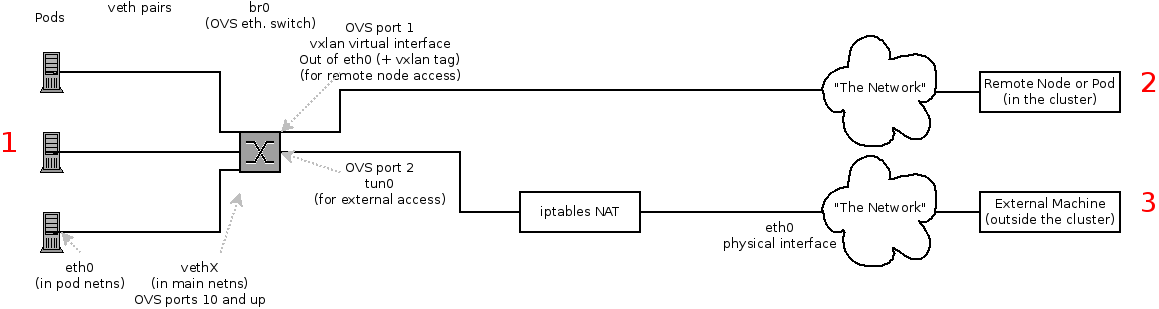
Depending on what you are trying to access (or be accessed from) the path will vary. There are four different places the SDN connects (inside a node). They are labeled in red on the diagram above.
- Pod: Traffic is going from one pod to another on the same machine (1 to a different 1)
- Remote Node (or Pod): Traffic is going from a local pod to a remote node or pod in the same cluster (1 to 2)
- External Machine: Traffic is going from a local pod outside the cluster (1 to 3)
Of course the opposite traffic flows are also possible.
33.7.3. Debugging Steps
33.7.3.1. Is IP Forwarding Enabled?
Check that sysctl net.ipv4.ip_forward is set to 1 (and check the host if this is a VM)
33.7.3.2. Are your routes correct?
Check the route tables with ip route:
You should see the 10.128.x.x lines (assuming you have your pod network set to the default range in your configuration). If you do not, check the OpenShift Container Platform logs (see the Section 33.10, “Reading the Logs” section)
33.7.4. Is the Open vSwitch configured correctly?
Check the Open vSwitch bridges on both sides:
ovs-vsctl list-br br0
# ovs-vsctl list-br
br0
This should be br0.
You can list all of the ports that ovs knows about:
In particular, the vethX devices for all of the active pods should be listed as ports.
Next, list the flows that are configured on that bridge:
ovs-ofctl -O OpenFlow13 dump-flows br0
# ovs-ofctl -O OpenFlow13 dump-flows br0The results will vary slightly depending on whether you are using the ovs-subnet or ovs-multitenant plug-in, but there are certain general things you can look for:
-
Every remote node should have a flow matching
tun_src=<node_IP_address>(for incoming VXLAN traffic from that node) and another flow including the actionset_field:<node_IP_address>->tun_dst(for outgoing VXLAN traffic to that node). -
Every local pod should have flows matching
arp_spa=<pod_IP_address>andarp_tpa=<pod_IP_address>(for incoming and outgoing ARP traffic for that pod), and flows matchingnw_src=<pod_IP_address>andnw_dst=<pod_IP_address>(for incoming and outgoing IP traffic for that pod).
If there are flows missing, please look in the Section 33.10, “Reading the Logs” section.
33.7.4.1. Is the iptables configuration correct?
Check the output from iptables-save to make sure you are not filtering traffic. However, OpenShift Container Platform sets up iptables rules during normal operation, so do not be surprised to see entries there.
33.7.4.2. Is your external network correct?
Check external firewalls, if any, allow traffic to the target address (this is site-dependent, and beyond the purview of this guide).
33.8. Debugging Virtual Networking
33.8.1. Builds on a Virtual Network are Failing
If you are installing OpenShift Container Platform using a virtual network (for example, OpenStack), and a build is failing, the maximum transmission unit (MTU) of the target node host might not be compatible with the MTU of the primary network interface (for example, eth0).
For a build to complete successfully, the MTU of an SDN must be less than the eth0 network MTU in order to pass data to between node hosts.
Check the MTU of your network by running the
ip addrcommand:Copy to Clipboard Copied! Toggle word wrap Toggle overflow The MTU of the above network is 1500.
The MTU in your node configuration must be lower than the network value. Check the
mtuin the node configuration of the targeted node host:Copy to Clipboard Copied! Toggle word wrap Toggle overflow In the above node configuration file, the
mtuvalue is lower than the network MTU, so no configuration is needed. If themtuvalue was higher, edit the file and lower the value to at least 50 units fewer than the MTU of the primary network interface, then restart the node service. This would allow larger packets of data to pass between nodes.
33.9. Debugging Pod Egress
If you are trying to access an external service from a pod, e.g.:
curl -kv github.com
curl -kv github.comMake sure that the DNS is resolving correctly:
dig +search +noall +answer github.com
dig +search +noall +answer github.comThat should return the IP address for the github server, but check that you got back the correct address. If you get back no address, or the address of one of your machines, then you may be matching the wildcard entry in your local DNS server.
To fix that, you either need to make sure that DNS server that has the wildcard entry is not listed as a nameserver in your /etc/resolv.conf or you need to make sure that the wildcard domain is not listed in the search list.
If the correct IP address was returned, then try the debugging advice listed above in Section 33.7, “Debugging Local Networking”. Your traffic should leave the Open vSwitch on port 2 to pass through the iptables rules, then out the route table normally.
33.10. Reading the Logs
Run: journalctl -u atomic-openshift-node.service --boot | less
Look for the Output of setup script: line. Everything starting with '+' below that are the script steps. Look through that for obvious errors.
Following the script you should see lines with Output of adding table=0. Those are the OVS rules, and there should be no errors.
33.11. Debugging Kubernetes
Check iptables -t nat -L to make sure that the service is being NAT’d to the right port on the local machine for the kubeproxy.
This is all changing soon… Kubeproxy is being eliminated and replaced with an iptables-only solution.
33.12. Finding Network Issues Using the Diagnostics Tool
As a cluster administrator, run the diagnostics tool to diagnose common network issues:
oc adm diagnostics NetworkCheck
# oc adm diagnostics NetworkCheckThe diagnostics tool runs a series of checks for error conditions for the specified component. See the Diagnostics Tool section for more information.
Currently, the diagnostics tool cannot diagnose IP failover issues. As a workaround, you can run the script at https://raw.githubusercontent.com/openshift/openshift-sdn/master/hack/ipf-debug.sh on the master (or from another machine with access to the master) to generate useful debugging information. However, this script is unsupported.
33.13. Miscellaneous Notes
33.13.1. Other clarifications on ingress
- Kube - declare a service as NodePort and it will claim that port on all machines in the cluster (on what interface?) and then route into kube-proxy and then to a backing pod. See https://kubernetes.io/docs/concepts/services-networking/service/#type-nodeport (some node must be accessible from outside)
- Kube - declare as a LoadBalancer and something you have to write does the rest
- OS/AE - Both use the router
33.13.2. TLS Handshake Timeout
When a pod fails to deploy, check its docker log for a TLS handshake timeout:
docker log <container_id> ... [...] couldn't get deployment [...] TLS handshake timeout ...
$ docker log <container_id>
...
[...] couldn't get deployment [...] TLS handshake timeout
...This condition, and generally, errors in establishing a secure connection, may be caused by a large difference in the MTU values between tun0 and the primary interface (e.g., eth0), such as when tun0 MTU is 1500 and eth0 MTU is 9000 (jumbo frames).
33.13.3. Other debugging notes
-
Peer interfaces (of a Linux virtual ethernet pair) can be determined with
ethtool -S ifname -
Driver type:
ethtool -i ifname
Chapter 34. Diagnostics Tool
34.1. Overview
The oc adm diagnostics command runs a series of checks for error conditions in the host or cluster. Specifically, it:
- Verifies that the default registry and router are running and correctly configured.
-
Checks
ClusterRoleBindingsandClusterRolesfor consistency with base policy. - Checks that all of the client configuration contexts are valid and can be connected to.
- Checks that SkyDNS is working properly and the pods have SDN connectivity.
- Validates master and node configuration on the host.
- Checks that nodes are running and available.
- Analyzes host logs for known errors.
- Checks that systemd units are configured as expected for the host.
34.2. Using the Diagnostics Tool
OpenShift Container Platform can be deployed in many ways: built from source, included in a VM image, in a container image, or as enterprise RPMs. Each method implies a different configuration and environment. To minimize environment assumptions, the diagnostics were added to the openshift binary so that wherever there is an OpenShift Container Platform server or client, the diagnostics can run in the exact same environment.
To use the diagnostics tool, preferably on a master host and as cluster administrator, run:
oc adm diagnostics
$ oc adm diagnosticsThis runs all available diagnostics, skipping any that do not apply. For example, the NodeConfigCheck does not run unless a node configuration is available. You can also run specific diagnostics by name as you work to address issues. For example:
oc adm diagnostics NodeConfigCheck UnitStatus
$ oc adm diagnostics NodeConfigCheck UnitStatusDiagnostics look for configuration files in standard locations:
Client:
-
As indicated by the
$KUBECONFIGenvironment variable variable - ~/.kube/config file
-
As indicated by the
Master:
- /etc/origin/master/master-config.yaml
Node:
- /etc/origin/node/node-config.yaml
Non-standard locations can be specified with flags (respectively, --config, --master-config, and --node-config). If a configuration file is not found or specified, related diagnostics are skipped.
Consult the output with the --help flag for all available options.
34.3. Running Diagnostics in a Server Environment
Master and node diagnostics are most useful in a specific target environment, which is a deployment of RPMs with Ansible deployment logic. This provides some diagnostic benefits:
- Master and node configuration is based on a configuration file in a standard location.
- Systemd units are configured to manage the server(s).
- All components log to journald.
Having configuration files where Ansible places them means that you will generally not need to specify where to find them. Running oc adm diagnostics without flags will look for master and node configurations in the standard locations and use them if found; this should make the Ansible-installed use case as simple as possible. Also, it is easy to specify configuration files that are not in the expected locations:
oc adm diagnostics --master-config=<file_path> --node-config=<file_path>
$ oc adm diagnostics --master-config=<file_path> --node-config=<file_path>Systemd units and logs entries in journald are necessary for the current log diagnostic logic. For other deployment types, logs may be going into files, to stdout, or may combine node and master. At this time, for these situations, log diagnostics are not able to work properly and will be skipped.
34.4. Running Diagnostics in a Client Environment
You may have access as an ordinary user, and/or as a cluster-admin user, and/or may be running on a host where OpenShift Container Platform master or node servers are operating. The diagnostics attempt to use as much access as the user has available.
A client with ordinary access should be able to diagnose its connection to the master and run a diagnostic pod. If multiple users or masters are configured, connections will be tested for all, but the diagnostic pod only runs against the current user, server, or project.
A client with cluster-admin access available (for any user, but only the current master) should be able to diagnose the status of infrastructure such as nodes, registry, and router. In each case, running oc adm diagnostics looks for the client configuration in its standard location and uses it if available.
Chapter 35. Idling Applications
35.1. Overview
As an OpenShift Container Platform administrator, you can idle applications to reduce resource consumption. This is useful when deployed on a public cloud where cost is related to resource consumption.
If any scalable resources are not in use, OpenShift Container Platform discovers, then idles them, by scaling them to 0 replicas. When network traffic is directed to the resources, they are unidled by scaling up the replicas, then operation continues.
Applications are made of services, as well as other scalable resources, such as deployment configurations. The action of idling an application involves idling all associated resources.
35.2. Idling Applications
Idling an application involves finding the scalable resources (deployment configurations, replication controllers, and others) associated with a service. Idling an application finds the service and marks it as idled, scaling down the resources to zero replicas.
You can use the oc idle command to idle a single service, or use the --resource-names-file option to idle multiple services.
35.2.1. Idling Single Services
Idle a single service with the following command:
oc idle <service>
$ oc idle <service>35.2.2. Idling Multiple Services
Idle multiple services by creating a list of the desired services, then using the --resource-names-file option with the oc idle command.
This is helpful if an application spans across a set of services within a project, or when idling multiple services in conjunction with a script in order to idle multiple applications in bulk within the same project.
- Create a text file containing a list of the services, each on their own line.
Idle the services using the
--resource-names-fileoption:oc idle --resource-names-file <filename>
$ oc idle --resource-names-file <filename>Copy to Clipboard Copied! Toggle word wrap Toggle overflow
The idle command is limited to a single project. For idling applications across a cluster, run the idle command for each project individually.
35.3. Unidling Applications
Application services become active again when they receive network traffic and will be scaled back up their previous state. This includes both traffic to the services and traffic passing through routes.
Applications may be manually unidled by scaling up the resources. For example, to scale up a deploymentconfig, run the command:
oc scale --replicas=1 dc <deploymentconfig>
$ oc scale --replicas=1 dc <deploymentconfig>Automatic unidling by a router is currently only supported by the default HAProxy router.
Chapter 36. Revision History: Cluster Administration
Red Hat OpenShift Documentation Team 3.5 :experimental:
36.1. Tues Mar 06 2018
| Affected Topic | Description of Change |
|---|---|
| Added a new Example Security Context Constraints Settings section. |
36.2. Fri Feb 23 2018
| Affected Topic | Description of Change |
|---|---|
|
Noted the importance of | |
|
Noted the importance of |
36.3. Tues Feb 20 2018
| Affected Topic | Description of Change |
|---|---|
|
Replaced outdated |
36.4. Fri Feb 16 2018
| Affected Topic | Description of Change |
|---|---|
|
Changed | |
| Added new section on Resetting Docker Storage to free up space on nodes. | |
| Added new section on Viewing Statistics. | |
| Adjusted the math in the Example Scenario. | |
| Added clarifying details about the default behavior of garbage collection. |
36.5. Tue Feb 06 2018
| Affected Topic | Description of Change |
|---|---|
|
Changed | |
| Added new section on Resetting Docker Storage to free up space on nodes. | |
| Added new section on Viewing Statistics. |
36.6. Thu Jan 25 2018
| Affected Topic | Description of Change |
|---|---|
|
Changed | |
| Added new section on Resetting Docker Storage to free up space on nodes. | |
| Added new section on Viewing Statistics. |
36.7. Mon Jan 08 2018
| Affected Topic | Description of Change |
|---|---|
|
Changed | |
| Added new section on Resetting Docker Storage to free up space on nodes. | |
| Added new section on Viewing Statistics. |
36.8. Fri Dec 22 2017
| Affected Topic | Description of Change |
|---|---|
|
Changed | |
| Added new section on Resetting Docker Storage to free up space on nodes. | |
| Added new section on Viewing Statistics. |
36.9. Mon Dec 11 2017
| Affected Topic | Description of Change |
|---|---|
|
Changed | |
| Added new section on Resetting Docker Storage to free up space on nodes. | |
| Added new section on Viewing Statistics. |
36.10. Tue Nov 21 2017
| Affected Topic | Description of Change |
|---|---|
|
Changed | |
| Added new section on Resetting Docker Storage to free up space on nodes. | |
| Added new section on Viewing Statistics. |
36.11. Fri Nov 10 2017
| Affected Topic | Description of Change |
|---|---|
|
Changed |
36.12. Wed Oct 11 2017
| Affected Topic | Description of Change |
|---|---|
| Added a new Registry Certificates Backup section. |
36.13. Tue Oct 03 2017
| Affected Topic | Description of Change |
|---|---|
| Added more information to the VMWare vSphere section. |
36.14. Mon Sep 18 2017
| Affected Topic | Description of Change |
|---|---|
| Moved information on opaque integer resources to Administrator Guide | |
| Added link to information on how CPU and memory are calculated. |
36.15. Mon Aug 28 2017
| Affected Topic | Description of Change |
|---|---|
| Added note clarifying the need for the image prefix to set the default registry string in the Configuring the ImagePolicy Admission Plug-in section. | |
|
Added valid units of measurement for | |
| Changed the Further Help section to Finding Network Issues Using the Diagnostics Tool and added information about the Diagnostic Tool. | |
|
Corrected |
36.16. Tue Aug 22 2017
| Affected Topic | Description of Change |
|---|---|
| Added admonition to the Using an Egress Router to Allow External Resources to Recognize Pod Traffic section about Amazon AWS not working with the egress router. |
36.17. Mon Aug 14 2017
| Affected Topic | Description of Change |
|---|---|
|
Changed the | |
| Added verbiage clarifying the example outlined in the Configuring a Highly-available Service section. |
36.18. Thu Jul 27 2017
| Affected Topic | Description of Change |
|---|---|
| Updated the references to quota and limit ranges, as they are now listed on the Quota page. | |
| Updated the references to quota and limit ranges, as they are now listed on the Quota page. |
36.19. Tue Jul 18 2017
| Affected Topic | Description of Change |
|---|---|
| Updated the Add an SCC to a User, Group, or Project section to add notes on granting SCC access and clarify project access. |
36.20. Wed Jul 05 2017
| Affected Topic | Description of Change |
|---|---|
| Removed unsupported limits.storage parameter. |
36.21. Tue Jun 13 2017
| Affected Topic | Description of Change |
|---|---|
| Updated default scheduler policy in the Scheduler Policy section. |
36.22. Thu May 25 2017
| Affected Topic | Description of Change |
|---|---|
| Added a warning about pod creation on behalf of a user within the Grant Access to the Privileged SCC section. | |
| Added important box to the Using an Egress Router to Allow External Resources to Recognize Pod Traffic section. |
36.23. Mon May 15 2017
| Affected Topic | Description of Change |
|---|---|
|
Updated the default value for the | |
| Restored and updated steps for adding an etcd member. | |
| Removed numbering and added a title to Deploy IP Failover Pod in the Configuring a Highly-available Service section. |
36.24. Tue May 02 2017
| Affected Topic | Description of Change |
|---|---|
| Added that custom builds are disabled by default. |
36.25. Wed Apr 12 2017
OpenShift Container Platform 3.5 Initial Release
| Affected Topic | Description of Change |
|---|---|
| Fixed markup error in the examples in the Setting Maximum Pods Per Node section. | |
| Created the Managing Networking topic and added the Enabling Multicast and Enabling NetworkPolicy sections. | |
| Added information about preserving labels and annotations, in addition to groups. | |
|
In the Check and Notify Scripts section, added that the | |
|
In the Check and Notify Scripts section, added that when using the | |
|
Added new options to | |
| Added that the ipf-debug.sh script can be used for debugging IP failover problems. |
Legal Notice
Copyright © 2025 Red Hat
OpenShift documentation is licensed under the Apache License 2.0 (https://www.apache.org/licenses/LICENSE-2.0).
Modified versions must remove all Red Hat trademarks.
Portions adapted from https://github.com/kubernetes-incubator/service-catalog/ with modifications by Red Hat.
Red Hat, Red Hat Enterprise Linux, the Red Hat logo, the Shadowman logo, JBoss, OpenShift, Fedora, the Infinity logo, and RHCE are trademarks of Red Hat, Inc., registered in the United States and other countries.
Linux® is the registered trademark of Linus Torvalds in the United States and other countries.
Java® is a registered trademark of Oracle and/or its affiliates.
XFS® is a trademark of Silicon Graphics International Corp. or its subsidiaries in the United States and/or other countries.
MySQL® is a registered trademark of MySQL AB in the United States, the European Union and other countries.
Node.js® is an official trademark of Joyent. Red Hat Software Collections is not formally related to or endorsed by the official Joyent Node.js open source or commercial project.
The OpenStack® Word Mark and OpenStack logo are either registered trademarks/service marks or trademarks/service marks of the OpenStack Foundation, in the United States and other countries and are used with the OpenStack Foundation’s permission. We are not affiliated with, endorsed or sponsored by the OpenStack Foundation, or the OpenStack community.
All other trademarks are the property of their respective owners.