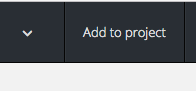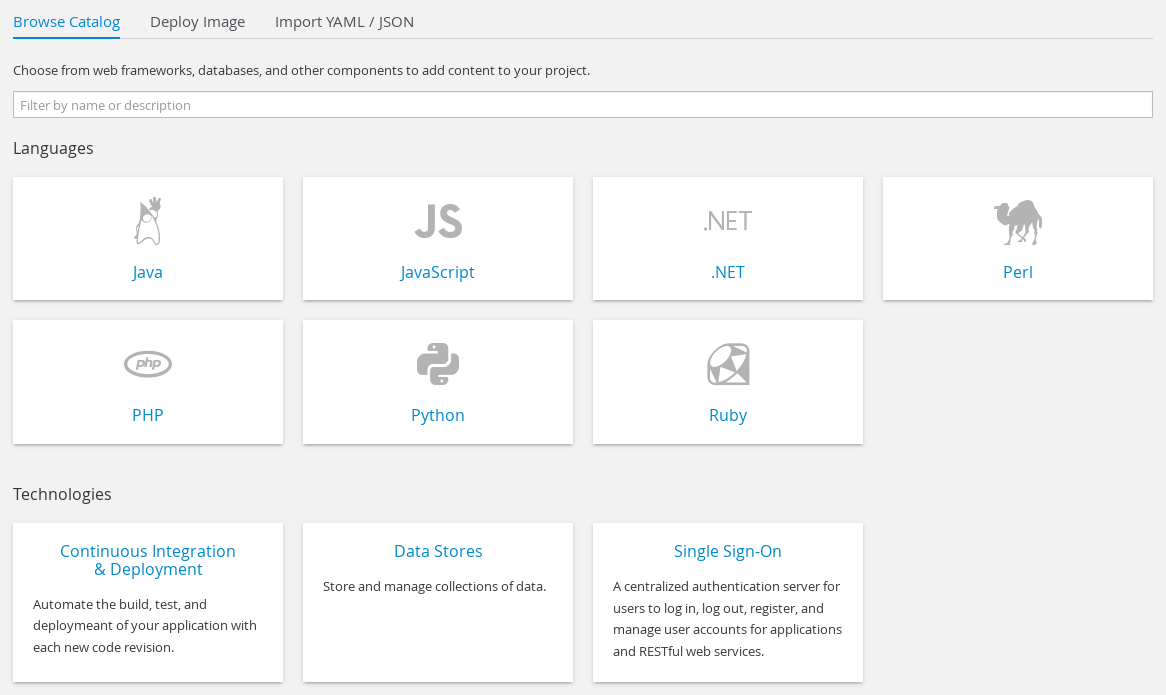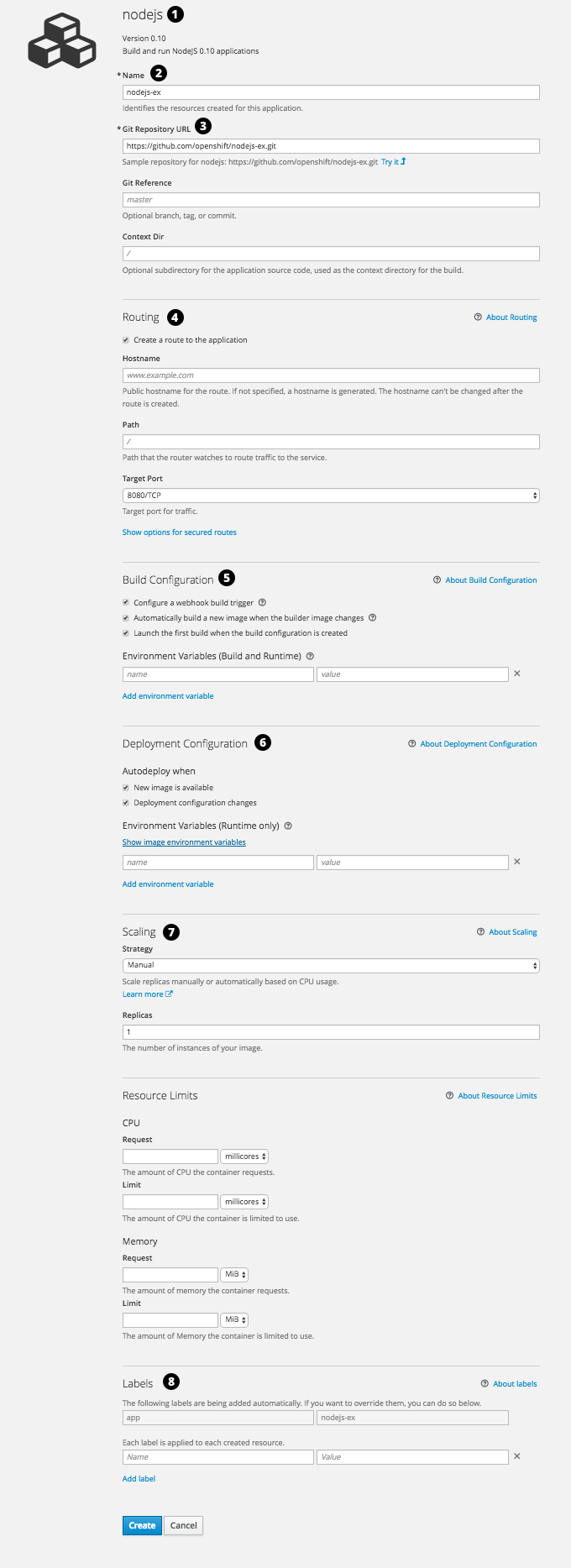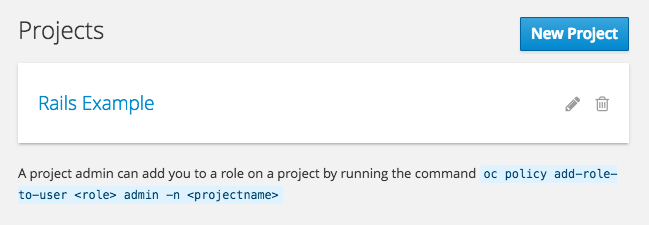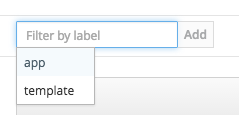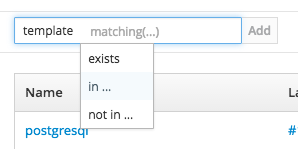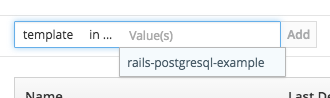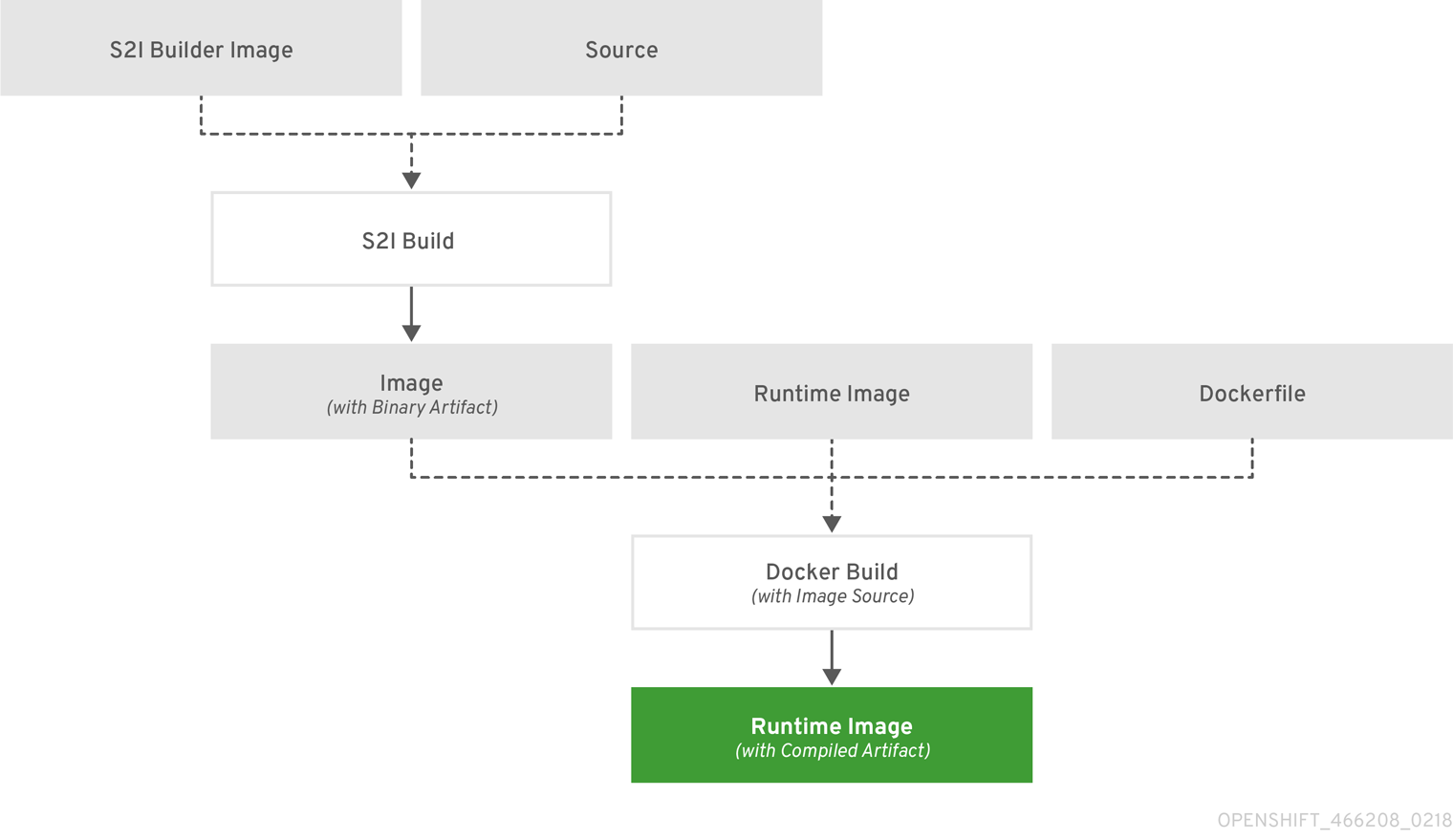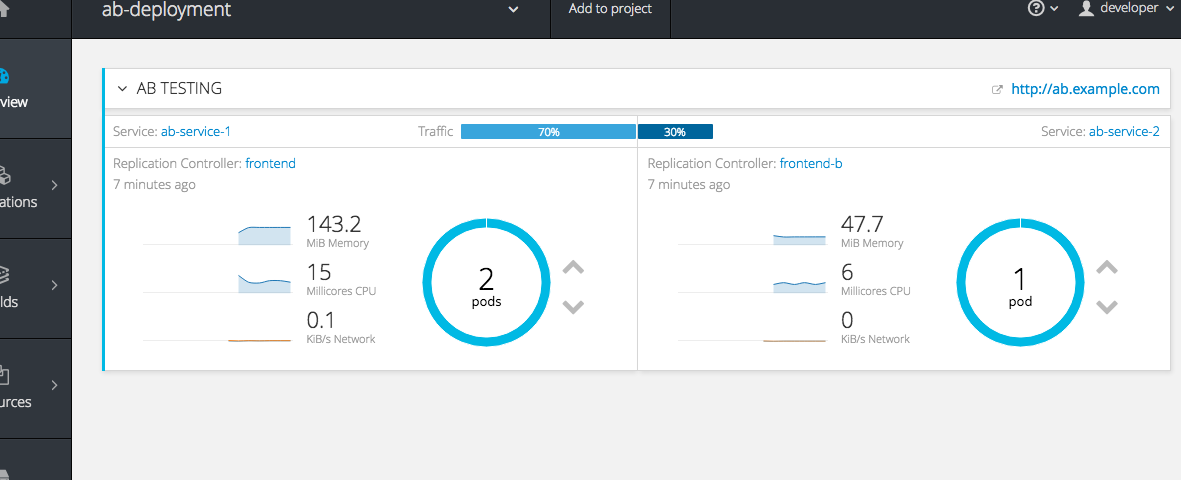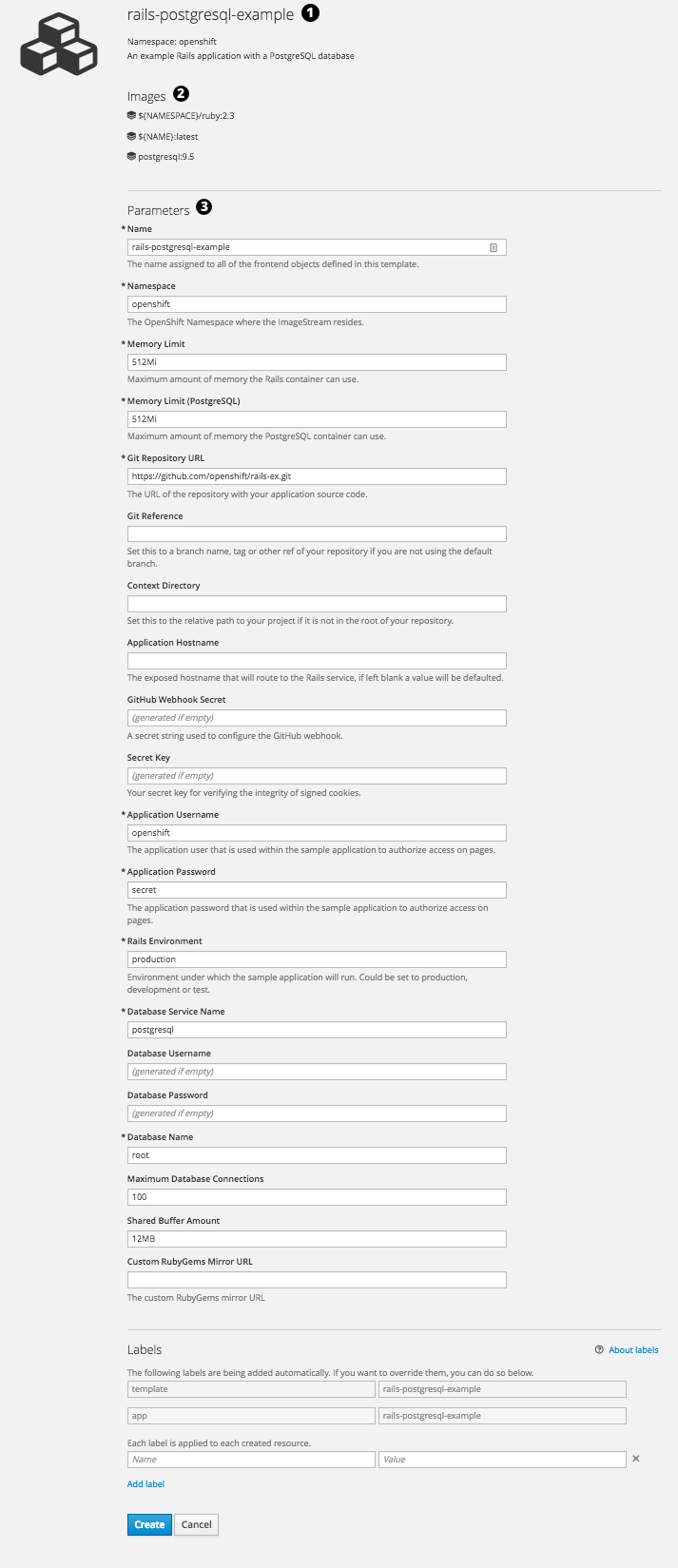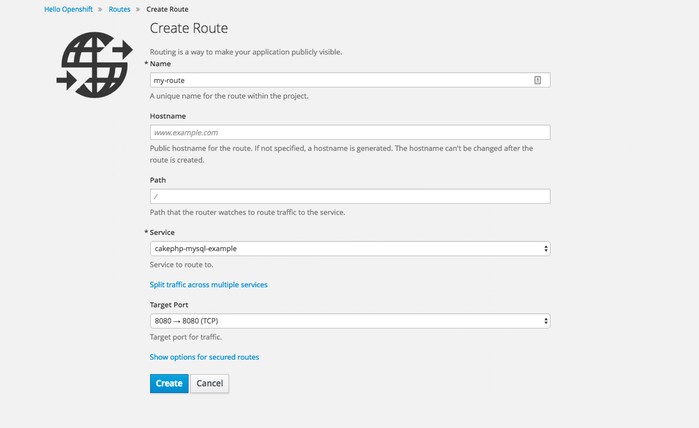This documentation is for a release that is no longer maintained
See documentation for the latest supported version 3 or the latest supported version 4.Developer Guide
OpenShift Container Platform 3.6 Developer Reference
Abstract
- Monitor and browse projects with the web console
- Configure and utilize the CLI
- Generate configurations using templates
- Manage builds and webhooks
- Define and trigger deployments
- Integrate external services (databases, SaaS endpoints)
Chapter 1. Overview
This guide is intended for application developers, and provides instructions for setting up and configuring a workstation to develop and deploy applications in an OpenShift Container Platform cloud environment. This includes detailed instructions and examples to help developers:
- Create new applications
- Monitor and configure projects
- Generate configurations using templates
- Manage builds, including build strategy options and webhooks
- Define deployments, including deployment strategies
- Create and manage routes
- Create and configure secrets
- Integrate external services, such as databases and SaaS endpoints
- Check application health using probes
Chapter 2. Application Life Cycle Management
2.1. Planning Your Development Process
2.1.1. Overview
OpenShift Container Platform is designed for building and deploying applications. Depending on how much you want to involve OpenShift Container Platform in your development process, you can choose to:
- focus your development within an OpenShift Container Platform project, using it to build an application from scratch then continuously develop and manage its lifecycle, or
- bring an application (e.g., binary, container image, source code) you have already developed in a separate environment and deploy it onto OpenShift Container Platform.
2.1.2. Using OpenShift Container Platform as Your Development Environment
You can begin your application’s development from scratch using OpenShift Container Platform directly. Consider the following steps when planning this type of development process:
Initial Planning
- What does your application do?
- What programming language will it be developed in?
Access to OpenShift Container Platform
- OpenShift Container Platform should be installed by this point, either by yourself or an administrator within your organization.
Develop
- Using your editor or IDE of choice, create a basic skeleton of an application. It should be developed enough to tell OpenShift Container Platform what kind of application it is.
- Push the code to your Git repository.
Generate
-
Create a basic application using the
oc new-appcommand. OpenShift Container Platform generates build and deployment configurations.
Manage
- Start developing your application code.
- Ensure your application builds successfully.
- Continue to locally develop and polish your code.
- Push your code to a Git repository.
- Is any extra configuration needed? Explore the Developer Guide for more options.
Verify
-
You can verify your application in a number of ways. You can push your changes to your application’s Git repository, and use OpenShift Container Platform to rebuild and redeploy your application. Alternatively, you can hot deploy using
rsyncto synchronize your code changes into a running pod.
2.1.3. Bringing an Application to Deploy on OpenShift Container Platform
Another possible application development strategy is to develop locally, then use OpenShift Container Platform to deploy your fully developed application. Use the following process if you plan to have application code already, then want to build and deploy onto an OpenShift Container Platform installation when completed:
Initial Planning
- What does your application do?
- What programming language will it be developed in?
Develop
- Develop your application code using your editor or IDE of choice.
- Build and test your application code locally.
- Push your code to a Git repository.
Access to OpenShift Container Platform
- OpenShift Container Platform should be installed by this point, either by yourself or an administrator within your organization.
Generate
-
Create a basic application using the
oc new-appcommand. OpenShift Container Platform generates build and deployment configurations.
Verify
- Ensure that the application that you have built and deployed in the above Generate step is successfully running on OpenShift Container Platform.
Manage
- Continue to develop your application code until you are happy with the results.
- Rebuild your application in OpenShift Container Platform to accept any newly pushed code.
- Is any extra configuration needed? Explore the Developer Guide for more options.
2.2. Creating New Applications
2.2.1. Overview
You can create a new OpenShift Container Platform application from components including source or binary code, images and/or templates by using either the OpenShift CLI or web console.
2.2.2. Creating an Application Using the CLI
2.2.2.1. Creating an Application From Source Code
The new-app command allows you to create applications from source code in a local or remote Git repository.
To create an application using a Git repository in a local directory:
oc new-app /path/to/source/code
$ oc new-app /path/to/source/code
If using a local Git repository, the repository should have a remote named origin that points to a URL accessible by the OpenShift Container Platform cluster. If there is no recognised remote, new-app will create a binary build.
You can use a subdirectory of your source code repository by specifying a --context-dir flag. To create an application using a remote Git repository and a context subdirectory:
oc new-app https://github.com/sclorg/s2i-ruby-container.git \
--context-dir=2.0/test/puma-test-app
$ oc new-app https://github.com/sclorg/s2i-ruby-container.git \
--context-dir=2.0/test/puma-test-app
Also, when specifying a remote URL, you can specify a Git branch to use by appending #<branch_name> to the end of the URL:
oc new-app https://github.com/openshift/ruby-hello-world.git#beta4
$ oc new-app https://github.com/openshift/ruby-hello-world.git#beta4
The new-app command creates a build configuration, which itself creates a new application image from your source code. The new-app command typically also creates a deployment configuration to deploy the new image, and a service to provide load-balanced access to the deployment running your image.
OpenShift Container Platform automatically detects whether the Docker, Pipeline or Sourcebuild strategy should be used, and in the case of Source builds, detects an appropriate language builder image.
Build Strategy Detection
If a Jenkinsfile exists in the root or specified context directory of the source repository when creating a new application, OpenShift Container Platform generates a Pipeline build strategy. Otherwise, if a Dockerfile is found, OpenShift Container Platform generates a Docker build strategy. Otherwise, it generates a Source build strategy.
You can override the build strategy by setting the --strategy flag to either docker, pipeline or source.
oc new-app /home/user/code/myapp --strategy=docker
$ oc new-app /home/user/code/myapp --strategy=docker
The oc command requires that files containing build sources are available in a remote Git repository. For all source builds, you must use git remote -v.
Language Detection
If using the Source build strategy, new-app attempts to determine the language builder to use by the presence of certain files in the root or specified context directory of the repository:
| Language | Files |
|---|---|
|
| project.json, *.csproj |
|
| pom.xml |
|
| app.json, package.json |
|
| cpanfile, index.pl |
|
| composer.json, index.php |
|
| requirements.txt, setup.py |
|
| Gemfile, Rakefile, config.ru |
|
| build.sbt |
|
| Godeps, main.go |
After a language is detected, new-app searches the OpenShift Container Platform server for image stream tags that have a supports annotation matching the detected language, or an image stream that matches the name of the detected language. If a match is not found, new-app searches the Docker Hub registry for an image that matches the detected language based on name.
You can override the image the builder uses for a particular source repository by specifying the image (either an image stream or container specification) and the repository, with a ~ as a separator. Note that if this is done, build strategy detection and language detection are not carried out.
For example, to use the myproject/my-ruby image stream with the source in a remote repository:
oc new-app myproject/my-ruby~https://github.com/openshift/ruby-hello-world.git
$ oc new-app myproject/my-ruby~https://github.com/openshift/ruby-hello-world.gitTo use the openshift/ruby-20-centos7:latest container image stream with the source in a local repository:
oc new-app openshift/ruby-20-centos7:latest~/home/user/code/my-ruby-app
$ oc new-app openshift/ruby-20-centos7:latest~/home/user/code/my-ruby-app2.2.2.2. Creating an Application From an Image
You can deploy an application from an existing image. Images can come from image streams in the OpenShift Container Platform server, images in a specific registry or Docker Hub registry, or images in the local Docker server.
The new-app command attempts to determine the type of image specified in the arguments passed to it. However, you can explicitly tell new-app whether the image is a Docker image (using the --docker-image argument) or an image stream (using the -i|--image argument).
If you specify an image from your local Docker repository, you must ensure that the same image is available to the OpenShift Container Platform cluster nodes.
For example, to create an application from the DockerHub MySQL image:
oc new-app mysql
$ oc new-app mysqlTo create an application using an image in a private registry, specify the full Docker image specification:
oc new-app myregistry:5000/example/myimage
$ oc new-app myregistry:5000/example/myimage
If the registry containing the image is not secured with SSL, cluster administrators must ensure that the Docker daemon on the OpenShift Container Platform node hosts is run with the --insecure-registry flag pointing to that registry. You must also tell new-app that the image comes from an insecure registry with the --insecure-registry flag.
You can create an application from an existing image stream and optional image stream tag:
oc new-app my-stream:v1
$ oc new-app my-stream:v12.2.2.3. Creating an Application From a Template
You can create an application from a previously stored template or from a template file, by specifying the name of the template as an argument. For example, you can store a sample application template and use it to create an application.
To create an application from a stored template:
oc create -f examples/sample-app/application-template-stibuild.json oc new-app ruby-helloworld-sample
$ oc create -f examples/sample-app/application-template-stibuild.json
$ oc new-app ruby-helloworld-sample
To directly use a template in your local file system, without first storing it in OpenShift Container Platform, use the -f|--file argument:
oc new-app -f examples/sample-app/application-template-stibuild.json
$ oc new-app -f examples/sample-app/application-template-stibuild.jsonTemplate Parameters
When creating an application based on a template, use the -p|--param argument to set parameter values defined by the template:
oc new-app ruby-helloworld-sample \
-p ADMIN_USERNAME=admin -p ADMIN_PASSWORD=mypassword
$ oc new-app ruby-helloworld-sample \
-p ADMIN_USERNAME=admin -p ADMIN_PASSWORD=mypassword
You can store your parameters in a file, then use that file with --param-file when instantiating a template. If you want to read the parameters from standard input, use --param-file=-:
cat helloworld.params ADMIN_USERNAME=admin ADMIN_PASSWORD=mypassword $ oc new-app ruby-helloworld-sample --param-file=helloworld.params $ cat helloworld.params | oc new-app ruby-helloworld-sample --param-file=-
$ cat helloworld.params
ADMIN_USERNAME=admin
ADMIN_PASSWORD=mypassword
$ oc new-app ruby-helloworld-sample --param-file=helloworld.params
$ cat helloworld.params | oc new-app ruby-helloworld-sample --param-file=-2.2.2.4. Further Modifying Application Creation
The new-app command generates OpenShift Container Platform objects that will build, deploy, and run the application being created. Normally, these objects are created in the current project using names derived from the input source repositories or the input images. However, new-app allows you to modify this behavior.
The set of objects created by new-app depends on the artifacts passed as input: source repositories, images, or templates.
| Object | Description |
|---|---|
|
|
A |
|
|
For |
|
|
A |
|
|
The |
| Other | Other objects may be generated when instantiating templates, according to the template. |
2.2.2.4.1. Specifying Environment Variables
When generating applications from a template, source, or an image, you can use the -e|--env argument to pass environment variables to the application container at run time:
oc new-app openshift/postgresql-92-centos7 \
-e POSTGRESQL_USER=user \
-e POSTGRESQL_DATABASE=db \
-e POSTGRESQL_PASSWORD=password
$ oc new-app openshift/postgresql-92-centos7 \
-e POSTGRESQL_USER=user \
-e POSTGRESQL_DATABASE=db \
-e POSTGRESQL_PASSWORD=password
The variables can also be read from file using the --env-file argument:
cat postgresql.env POSTGRESQL_USER=user POSTGRESQL_DATABASE=db POSTGRESQL_PASSWORD=password $ oc new-app openshift/postgresql-92-centos7 --env-file=postgresql.env
$ cat postgresql.env
POSTGRESQL_USER=user
POSTGRESQL_DATABASE=db
POSTGRESQL_PASSWORD=password
$ oc new-app openshift/postgresql-92-centos7 --env-file=postgresql.env
Additionally, environment variables can be given on standard input by using --env-file=-:
cat postgresql.env | oc new-app openshift/postgresql-92-centos7 --env-file=-
$ cat postgresql.env | oc new-app openshift/postgresql-92-centos7 --env-file=-See Managing Environment Variables for more information.
Any BuildConfig objects created as part of new-app processing will not be updated with environment variables passed via the -e|--env or --env-file argument.
2.2.2.4.2. Specifying Build Environment Variables
When generating applications from a template, source, or an image, you can use the --build-env argument to pass environment variables to the build container at run time:
oc new-app openshift/ruby-23-centos7 \
--build-env HTTP_PROXY=http://myproxy.net:1337/ \
--build-env GEM_HOME=~/.gem
$ oc new-app openshift/ruby-23-centos7 \
--build-env HTTP_PROXY=http://myproxy.net:1337/ \
--build-env GEM_HOME=~/.gem
The variables can also be read from a file using the --build-env-file argument:
cat ruby.env HTTP_PROXY=http://myproxy.net:1337/ GEM_HOME=~/.gem $ oc new-app openshift/ruby-23-centos7 --build-env-file=ruby.env
$ cat ruby.env
HTTP_PROXY=http://myproxy.net:1337/
GEM_HOME=~/.gem
$ oc new-app openshift/ruby-23-centos7 --build-env-file=ruby.env
Additionally, environment variables can be given on standard input by using --build-env-file=-:
cat ruby.env | oc new-app openshift/ruby-23-centos7 --build-env-file=-
$ cat ruby.env | oc new-app openshift/ruby-23-centos7 --build-env-file=-2.2.2.4.3. Specifying Labels
When generating applications from source, images, or templates, you can use the -l|--label argument to add labels to the created objects. Labels make it easy to collectively select, configure, and delete objects associated with the application.
oc new-app https://github.com/openshift/ruby-hello-world -l name=hello-world
$ oc new-app https://github.com/openshift/ruby-hello-world -l name=hello-world2.2.2.4.4. Viewing the Output Without Creation
To see a dry-run of what new-app will create, you can use the -o|--output argument with a yaml or json value. You can then use the output to preview the objects that will be created, or redirect it to a file that you can edit. Once you are satisfied, you can use oc create to create the OpenShift Container Platform objects.
To output new-app artifacts to a file, edit them, then create them:
oc new-app https://github.com/openshift/ruby-hello-world \
-o yaml > myapp.yaml
vi myapp.yaml
oc create -f myapp.yaml
$ oc new-app https://github.com/openshift/ruby-hello-world \
-o yaml > myapp.yaml
$ vi myapp.yaml
$ oc create -f myapp.yaml2.2.2.4.5. Creating Objects With Different Names
Objects created by new-app are normally named after the source repository, or the image used to generate them. You can set the name of the objects produced by adding a --name flag to the command:
oc new-app https://github.com/openshift/ruby-hello-world --name=myapp
$ oc new-app https://github.com/openshift/ruby-hello-world --name=myapp2.2.2.4.6. Creating Objects in a Different Project
Normally, new-app creates objects in the current project. However, you can create objects in a different project that you have access to using the -n|--namespace argument:
oc new-app https://github.com/openshift/ruby-hello-world -n myproject
$ oc new-app https://github.com/openshift/ruby-hello-world -n myproject2.2.2.4.7. Creating Multiple Objects
The new-app command allows creating multiple applications specifying multiple parameters to new-app. Labels specified in the command line apply to all objects created by the single command. Environment variables apply to all components created from source or images.
To create an application from a source repository and a Docker Hub image:
oc new-app https://github.com/openshift/ruby-hello-world mysql
$ oc new-app https://github.com/openshift/ruby-hello-world mysql
If a source code repository and a builder image are specified as separate arguments, new-app uses the builder image as the builder for the source code repository. If this is not the intent, specify the required builder image for the source using the ~ separator.
2.2.2.4.8. Grouping Images and Source in a Single Pod
The new-app command allows deploying multiple images together in a single pod. In order to specify which images to group together, use the + separator. The --group command line argument can also be used to specify the images that should be grouped together. To group the image built from a source repository with other images, specify its builder image in the group:
oc new-app ruby+mysql
$ oc new-app ruby+mysqlTo deploy an image built from source and an external image together:
oc new-app \
ruby~https://github.com/openshift/ruby-hello-world \
mysql \
--group=ruby+mysql
$ oc new-app \
ruby~https://github.com/openshift/ruby-hello-world \
mysql \
--group=ruby+mysql2.2.2.4.9. Searching for Images, Templates, and Other Inputs
To search for images, templates, and other inputs for the oc new-app command, add the --search and --list flags. For example, to find all of the images or templates that include PHP:
oc new-app --search php
$ oc new-app --search php2.2.3. Creating an Application Using the Web Console
While in the desired project, click Add to Project:
Select either a builder image from the list of images in your project, or from the global library:
NoteOnly image stream tags that have the builder tag listed in their annotations appear in this list, as demonstrated here:
Copy to Clipboard Copied! Toggle word wrap Toggle overflow - 1
- Including builder here ensures this
ImageStreamTagappears in the web console as a builder.
Modify the settings in the new application screen to configure the objects to support your application:
- The builder image name and description.
- The application name used for the generated OpenShift Container Platform objects.
- The Git repository URL, reference, and context directory for your source code.
- Routing configuration section for making this application publicly accessible.
- Build configuration section for customizing build triggers.
- Deployment configuration section for customizing deployment triggers and image environment variables.
- Replica scaling section for configuring the number of running instances of the application.
- The labels to assign to all items generated for the application. You can add and edit labels for all objects here.
NoteTo see all of the configuration options, click the "Show advanced build and deployment options" link.
2.3. Promoting Applications Across Environments
2.3.1. Overview
Application promotion means moving an application through various runtime environments, typically with an increasing level of maturity. For example, an application might start out in a development environment, then be promoted to a stage environment for further testing, before finally being promoted into a production environment. As changes are introduced in the application, again the changes will start in development and be promoted through stage and production.
The "application" today is more than just the source code written in Java, Perl, Python, etc. It is more now than the static web content, the integration scripts, or the associated configuration for the language specific runtimes for the application. It is more than the application specific archives consumed by those language specific runtimes.
In the context of OpenShift Container Platform and its combined foundation of Kubernetes and Docker, additional application artifacts include:
- Docker container images with their rich set of metadata and associated tooling.
- Environment variables that are injected into containers for application use.
API objects (also known as resource definitions; see Core Concepts) of OpenShift Container Platform, which:
- are injected into containers for application use.
- dictate how OpenShift Container Platform manages containers and pods.
In examining how to promote applications in OpenShift Container Platform, this topic will:
- Elaborate on these new artifacts introduced to the application definition.
- Describe how you can demarcate the different environments for your application promotion pipeline.
- Discuss methodologies and tools for managing these new artifacts.
- Provide examples that apply the various concepts, constructs, methodologies, and tools to application promotion.
2.3.2. Application Components
2.3.2.1. API Objects
With regard to OpenShift Container Platform and Kubernetes resource definitions (the items newly introduced to the application inventory), there are a couple of key design points for these API objects that are relevant to revisit when considering the topic of application promotion.
First, as highlighted throughout OpenShift Container Platform documentation, every API object can be expressed via either JSON or YAML, making it easy to manage these resource definitions via traditional source control and scripting.
Also, the API objects are designed such that there are portions of the object which specify the desired state of the system, and other portions which reflect the status or current state of the system. This can be thought of as inputs and outputs. The input portions, when expressed in JSON or YAML, in particular are items that fit naturally as source control managed (SCM) artifacts.
Remember, the input or specification portions of the API objects can be totally static or dynamic in the sense that variable substitution via template processing is possible on instantiation.
The result of these points with respect to API objects is that with their expression as JSON or YAML files, you can treat the configuration of the application as code.
Conceivably, almost any of the API objects may be considered an application artifact by your organization. Listed below are the objects most commonly associated with deploying and managing an application:
- BuildConfigs
-
This is a special case resource in the context of application promotion. While a
BuildConfigis certainly a part of the application, especially from a developer’s perspective, typically theBuildConfigis not promoted through the pipeline. It produces theImagethat is promoted (along with other items) through the pipeline. - Templates
-
In terms of application promotion,
Templatescan serve as the starting point for setting up resources in a given staging environment, especially with the parameterization capabilities. Additional post-instantiation modifications are very conceivable though when applications move through a promotion pipeline. See Scenarios and Examples for more on this. - Routes
-
These are the most typical resources that differ stage to stage in the application promotion pipeline, as tests against different stages of an application access that application via its
Route. Also, remember that you have options with regard to manual specification or auto-generation of host names, as well as the HTTP-level security of theRoute. - Services
-
If reasons exist to avoid
RoutersandRoutesat given application promotion stages (perhaps for simplicity’s sake for individual developers at early stages), an application can be accessed via theClusterIP address and port. If used, some management of the address and port between stages could be warranted. - Endpoints
-
Certain application-level services (e.g., database instances in many enterprises) may not be managed by OpenShift Container Platform. If so, then creating those
Endpointsyourself, along with the necessary modifications to the associatedService(omitting the selector field on theService) are activities that are either duplicated or shared between stages (based on how you delineate your environment). - Secrets
-
The sensitive information encapsulated by
Secretsare shared between staging environments when the corresponding entity (either aServicemanaged by OpenShift Container Platform or an external service managed outside of OpenShift Container Platform) the information pertains to is shared. If there are different versions of the said entity in different stages of your application promotion pipeline, it may be necessary to maintain a distinctSecretin each stage of the pipeline or to make modifications to it as it traverses through the pipeline. Also, take care that if you are storing theSecretas JSON or YAML in an SCM, some form of encryption to protect the sensitive information may be warranted. - DeploymentConfigs
- This object is the primary resource for defining and scoping the environment for a given application promotion pipeline stage; it controls how your application starts up. While there are aspects of it that will be common across all the different stage, undoubtedly there will be modifications to this object as it progresses through your application promotion pipeline to reflect differences in the environments for each stage, or changes in behavior of the system to facilitate testing of the different scenarios your application must support.
- ImageStreams, ImageStreamTags, and ImageStreamImage
- Detailed in the Images and Image Streams sections, these objects are central to the OpenShift Container Platform additions around managing container images.
- ServiceAccounts and RoleBindings
-
Management of permissions to other API objects within OpenShift Container Platform, as well as the external services, are intrinsic to managing your application. Similar to
Secrets, theServiceAccountsandRoleBindingsobjects can vary in how they are shared between the different stages of your application promotion pipeline based on your needs to share or isolate those different environments. - PersistentVolumeClaims
- Relevant to stateful services like databases, how much these are shared between your different application promotion stages directly correlates to how your organization shares or isolates the copies of your application data.
- ConfigMaps
-
A useful decoupling of
Podconfiguration from thePoditself (think of an environment variable style configuration), these can either be shared by the various staging environments when consistentPodbehavior is desired. They can also be modified between stages to alterPodbehavior (usually as different aspects of the application are vetted at different stages).
2.3.2.2. Images
As noted earlier, container images are now artifacts of your application. In fact, of the new applications artifacts, images and the management of images are the key pieces with respect to application promotion. In some cases, an image might encapsulate the entirety of your application, and the application promotion flow consists solely of managing the image.
Images are not typically managed in a SCM system, just as application binaries were not in previous systems. However, just as with binaries, installable artifacts and corresponding repositories (that is, RPMs, RPM repositories, Nexus, etc.) arose with similar semantics to SCMs, similar constructs and terminology around image management that are similar to SCMs have arisen:
- Image registry == SCM server
- Image repository == SCM repository
As images reside in registries, application promotion is concerned with ensuring the appropriate image exists in a registry that can be accessed from the environment that needs to run the application represented by that image.
Rather than reference images directly, application definitions typically abstract the reference into an image stream. This means the image stream will be another API object that makes up the application components. For more details on image streams, see Core Concepts.
2.3.2.3. Summary
Now that the application artifacts of note, images and API objects, have been detailed in the context of application promotion within OpenShift Container Platform, the notion of where you run your application in the various stages of your promotion pipeline is next the point of discussion.
2.3.3. Deployment Environments
A deployment environment, in this context, describes a distinct space for an application to run during a particular stage of a CI/CD pipeline. Typical environments include development, test, stage, and production, for example. The boundaries of an environment can be defined in different ways, such as:
- Via labels and unique naming within a single project.
- Via distinct projects within a cluster.
- Via distinct clusters.
And it is conceivable that your organization leverages all three.
2.3.3.1. Considerations
Typically, you will consider the following heuristics in how you structure the deployment environments:
- How much resource sharing the various stages of your promotion flow allow
- How much isolation the various stages of your promotion flow require
- How centrally located (or geographically dispersed) the various stages of your promotion flow are
Also, some important reminders on how OpenShift Container Platform clusters and projects relate to image registries:
- Multiple project in the same cluster can access the same image streams.
- Multiple clusters can access the same external registries.
- Clusters can only share a registry if the OpenShift Container Platform internal image registry is exposed via a route.
2.3.3.2. Summary
After deployment environments are defined, promotion flows with delineation of stages within a pipeline can be implemented. The methods and tools for constructing those promotion flow implementations are the next point of discussion.
2.3.4. Methods and Tools
Fundamentally, application promotion is a process of moving the aforementioned application components from one environment to another. The following subsections outline tools that can be used to move the various components by hand, before advancing to discuss holistic solutions for automating application promotion.
There are a number of insertion points available during both the build and deployment processes. They are defined within BuildConfig and DeploymentConfig API objects. These hooks allow for the invocation of custom scripts which can interact with deployed components such as databases, and with the OpenShift Container Platform cluster itself.
Therefore, it is possible to use these hooks to perform component management operations that effectively move applications between environments, for example by performing an image tag operation from within a hook. However, the various hook points are best suited to managing an application’s lifecycle within a given environment (for example, using them to perform database schema migrations when a new version of the application is deployed), rather than to move application components between environments.
2.3.4.1. Managing API Objects
Resources, as defined in one environment, will be exported as JSON or YAML file content in preparation for importing it into a new environment. Therefore, the expression of API objects as JSON or YAML serves as the unit of work as you promote API objects through your application pipeline. The oc CLI is used to export and import this content.
While not required for promotion flows with OpenShift Container Platform, with the JSON or YAML stored in files, you can consider storing and retrieving the content from a SCM system. This allows you to leverage the versioning related capabilities of the SCM, including the creation of branches, and the assignment of and query on various labels or tags associated to versions.
2.3.4.1.1. Exporting API Object State
API object specifications should be captured with oc export. This operation removes environment specific data from the object definitions (e.g., current namespace or assigned IP addresses), allowing them to be recreated in different environments (unlike oc get operations, which output an unfiltered state of the object).
Use of oc label, which allows for adding, modifying, or removing labels on API objects, can prove useful as you organize the set of object collected for promotion flows, because labels allow for selection and management of groups of pods in a single operation. This makes it easier to export the correct set of objects and, because the labels will carry forward when the objects are created in a new environment, they also make for easier management of the application components in each environment.
API objects often contain references such as a DeploymentConfig that references a Secret. When moving an API object from one environment to another, you must ensure that such references are also moved to the new environment.
Similarly, API objects such as a DeploymentConfig often contain references to ImageStreams that reference an external registry. When moving an API object from one environment to another, you must ensure such references are resolvable within the new environment, meaning that the reference must be resolvable and the ImageStream must reference an accessible registry in the new environment. See Moving Images and Promotion Caveats for more detail.
2.3.4.1.2. Importing API Object State
2.3.4.1.2.1. Initial Creation
The first time an application is being introduced into a new environment, it is sufficient to take the JSON or YAML expressing the specifications of your API objects and run oc create to create them in the appropriate environment. When using oc create, keep the --save-config option in mind. Saving configuration elements on the object in its annotation list facilitates the later use of oc apply to modify the object.
2.3.4.1.2.2. Iterative Modification
After the various staging environments are initially established, as promotion cycles commence and the application moves from stage to stage, the updates to your application can include modification of the API objects that are part of the application. Changes in these API objects are conceivable since they represent the configuration for the OpenShift Container Platform system. Motivations for such changes include:
- Accounting for environmental differences between staging environments.
- Verifying various scenarios your application supports.
Transfer of the API objects to the next stage’s environment is accomplished via use of the oc CLI. While a rich set of oc commands which modify API objects exist, this topic focuses on oc apply, which computes and applies differences between objects.
Specifically, you can view oc apply as a three-way merge that takes in files or stdin as the input along with an existing object definition. It performs a three-way merge between:
- the input into the command,
- the current version of the object, and
- the most recent user specified object definition stored as an annotation in the current object.
The existing object is then updated with the result.
If further customization of the API objects is necessary, as in the case when the objects are not expected to be identical between the source and target environments, oc commands such as oc set can be used to modify the object after applying the latest object definitions from the upstream environment.
Some specific usages are cited in Scenarios and Examples.
2.3.4.2. Managing Images and Image Streams
Images in OpenShift Container Platform are managed via a series of API objects as well. However, managing images are so central to application promotion that discussion of the tools and API objects most directly tied to images warrant separate discussion. Both manual and automated forms exist to assist you in managing image promotion (the propagation of images through your pipeline).
2.3.4.2.1. Moving Images
For all the detailed caveats around managing images, refer to the Managing Images topic.
2.3.4.2.1.2. When Staging Environments Use Different Registries
More advanced usage occurs when your staging environments leverage different OpenShift Container Platform registries. Accessing the Internal Registry spells out the steps in detail, but in summary you can:
-
Use the
dockercommand in conjunction which obtaining the OpenShift Container Platform access token to supply into yourdocker logincommand. -
After being logged into the OpenShift Container Platform registry, use
docker pull,docker taganddocker pushto transfer the image. -
After the image is available in the registry of the next environment of your pipeline, use
oc tagas needed to populate any image streams.
2.3.4.2.2. Deploying
Whether changing the underlying application image or the API objects that configure the application, a deployment is typically necessary to pick up the promoted changes. If the images for your application change (for example, due to an oc tag operation or a docker push as part of promoting an image from an upstream environment), ImageChangeTriggers on your DeploymentConfig can trigger the new deployment. Similarly, if the DeploymentConfig API object itself is being changed, a ConfigChangeTrigger can initiate a deployment when the API object is updated by the promotion step (for example, oc apply).
Otherwise, the oc commands that facilitate manual deployment include:
-
oc rollout: The new approach to manage deployments, including pause and resume semantics and richer features around managing history. -
oc rollback: Allows for reversion to a previous deployment; in the promotion scenario, if testing of a new version encounters issues, confirming it still works with the previous version could be warranted.
2.3.4.2.3. Automating Promotion Flows with Jenkins
After you understand the components of your application that need to be moved between environments when promoting it and the steps required to move the components, you can start to orchestrate and automate the workflow. OpenShift Container Platform provides a Jenkins image and plug-ins to help with this process.
The OpenShift Container Platform Jenkins image is detailed in Using Images, including the set of OpenShift Container Platform-centric plug-ins that facilitate the integration of Jenkins, and Jenkins Pipelines. Also, the Pipeline build strategy facilitates the integration between Jenkins Pipelines and OpenShift Container Platform. All of these focus on enabling various aspects of CI/CD, including application promotion.
When moving beyond manual execution of application promotion steps, the Jenkins-related features provided by OpenShift Container Platform should be kept in mind:
- OpenShift Container Platform provides a Jenkins image that is heavily customized to greatly ease deployment in an OpenShift Container Platform cluster.
- The Jenkins image contains the OpenShift Pipeline plug-in, which provides building blocks for implementing promotion workflows. These building blocks include the triggering of Jenkins jobs as image streams change, as well as the triggering of builds and deployments within those jobs.
-
BuildConfigsemploying the OpenShift Container Platform Jenkins Pipeline build strategy enable execution of Jenkinsfile-based Jenkins Pipeline jobs. Pipeline jobs are the strategic direction within Jenkins for complex promotion flows and can leverage the steps provided by the OpenShift Pipeline Plug-in.
2.3.4.2.4. Promotion Caveats
2.3.4.2.4.1. API Object References
API objects can reference other objects. A common use for this is to have a DeploymentConfig that references an image stream, but other reference relationships may also exist.
When copying an API object from one environment to another, it is critical that all references can still be resolved in the target environment. There are a few reference scenarios to consider:
- The reference is "local" to the project. In this case, the referenced object resides in the same project as the object that references it. Typically the correct thing to do is to ensure that you copy the referenced object into the target environment in the same project as the object referencing it.
The reference is to an object in another project. This is typical when an image stream in a shared project is used by multiple application projects (see Managing Images). In this case, when copying the referencing object to the new environment, you must update the reference as needed so it can be resolved in the target environment. That may mean:
- Changing the project the reference points to, if the shared project has a different name in the target environment.
- Moving the referenced object from the shared project into the local project in the target environment and updating the reference to point to the local project when moving the primary object into the target environment.
- Some other combination of copying the referenced object into the target environment and updating references to it.
In general, the guidance is to consider objects referenced by the objects being copied to a new environment and ensure the references are resolvable in the target environment. If not, take appropriate action to fix the references and make the referenced objects available in the target environment.
2.3.4.2.4.2. Image Registry References
Image streams point to image repositories to indicate the source of the image they represent. When an image stream is moved from one environment to another, it is important to consider whether the registry and repository reference should also change:
- If different image registries are used to assert isolation between a test environment and a production environment.
- If different image repositories are used to separate test and production-ready images.
If either of these are the case, the image stream must be modified when it is copied from the source environment to the target environment so that it resolves to the correct image. This is in addition to performing the steps described in Scenarios and Examples to copy the image from one registry and repository to another.
2.3.4.3. Summary
At this point, the following have been defined:
- New application artifacts that make up a deployed application.
- Correlation of application promotion activities to tools and concepts provided by OpenShift Container Platform.
- Integration between OpenShift Container Platform and the CI/CD pipeline engine Jenkins.
Putting together examples of application promotion flows within OpenShift Container Platform is the final step for this topic.
2.3.5. Scenarios and Examples
Having defined the new application artifact components introduced by the Docker, Kubernetes, and OpenShift Container Platform ecosystems, this section covers how to promote those components between environments using the mechanisms and tools provided by OpenShift Container Platform.
Of the components making up an application, the image is the primary artifact of note. Taking that premise and extending it to application promotion, the core, fundamental application promotion pattern is image promotion, where the unit of work is the image. The vast majority of application promotion scenarios entails management and propagation of the image through the promotion pipeline.
Simpler scenarios solely deal with managing and propagating the image through the pipeline. As the promotion scenarios broaden in scope, the other application artifacts, most notably the API objects, are included in the inventory of items managed and propagated through the pipeline.
This topic lays out some specific examples around promoting images as well as API objects, using both manual and automated approaches. But first, note the following on setting up the environment(s) for your application promotion pipeline.
2.3.5.1. Setting up for Promotion
After you have completed development of the initial revision of your application, the next logical step is to package up the contents of the application so that you can transfer to the subsequent staging environments of your promotion pipeline.
First, group all the API objects you view as transferable and apply a common
labelto them:labels: promotion-group: <application_name>
labels: promotion-group: <application_name>Copy to Clipboard Copied! Toggle word wrap Toggle overflow As previously described, the
oc labelcommand facilitates the management of labels with your various API objects.TipIf you initially define your API objects in a OpenShift Container Platform template, you can easily ensure all related objects have the common label you will use to query on when exporting in preparation for a promotion.
You can leverage that label on subsequent queries. For example, consider the following set of
occommand invocations that would then achieve the transfer of your application’s API objects:Copy to Clipboard Copied! Toggle word wrap Toggle overflow - 1
- Alternatively,
oc project <target_project>if it already exists.
NoteOn the
oc exportcommand, whether or not you include theistype for image streams depends on how you choose to manage images, image streams, and registries across the different environments in your pipeline. The caveats around this are discussed below. See also the Managing Images topic.You must also get any tokens necessary to operate against each registry used in the different staging environments in your promotion pipeline. For each environment:
Log in to the environment:
oc login <each_environment_with_a_unique_registry>
$ oc login <each_environment_with_a_unique_registry>Copy to Clipboard Copied! Toggle word wrap Toggle overflow Get the access token with:
oc whoami -t
$ oc whoami -tCopy to Clipboard Copied! Toggle word wrap Toggle overflow - Copy and paste the token value for later use.
2.3.5.2. Repeatable Promotion Process
After the initial setup of the different staging environments for your pipeline, a set of repeatable steps to validate each iteration of your application through the promotion pipeline can commence. These basic steps are taken each time the image or API objects in the source environment are changed:
Move updated images → Move updated API objects → Apply environment specific customizations
Typically, the first step is promoting any updates to the image(s) associated with your application to the next stage in the pipeline. As noted above, the key differentiator in promoting images is whether the OpenShift Container Platform registry is shared or not between staging environments.
If the registry is shared, simply leverage
oc tag:oc tag <project_for_stage_N>/<imagestream_name_for_stage_N>:<tag_for_stage_N> <project_for_stage_N+1>/<imagestream_name_for_stage_N+1>:<tag_for_stage_N+1>
$ oc tag <project_for_stage_N>/<imagestream_name_for_stage_N>:<tag_for_stage_N> <project_for_stage_N+1>/<imagestream_name_for_stage_N+1>:<tag_for_stage_N+1>Copy to Clipboard Copied! Toggle word wrap Toggle overflow If the registry is not shared, you can leverage the access tokens for each of your promotion pipeline registries as you log into both the source and destination registries, pulling, tagging, and pushing your application images accordingly:
Log in to the source environment registry:
docker login -u <username> -e <any_email_address> -p <token_value> <src_env_registry_ip>:<port>
$ docker login -u <username> -e <any_email_address> -p <token_value> <src_env_registry_ip>:<port>Copy to Clipboard Copied! Toggle word wrap Toggle overflow Pull your application’s image:
docker pull <src_env_registry_ip>:<port>/<namespace>/<image name>:<tag>
$ docker pull <src_env_registry_ip>:<port>/<namespace>/<image name>:<tag>Copy to Clipboard Copied! Toggle word wrap Toggle overflow Tag your application’s image to the destination registry’s location, updating namespace, name, and tag as needed to conform to the destination staging environment:
docker tag <src_env_registry_ip>:<port>/<namespace>/<image name>:<tag> <dest_env_registry_ip>:<port>/<namespace>/<image name>:<tag>
$ docker tag <src_env_registry_ip>:<port>/<namespace>/<image name>:<tag> <dest_env_registry_ip>:<port>/<namespace>/<image name>:<tag>Copy to Clipboard Copied! Toggle word wrap Toggle overflow Log into the destination staging environment registry:
docker login -u <username> -e <any_email_address> -p <token_value> <dest_env_registry_ip>:<port>
$ docker login -u <username> -e <any_email_address> -p <token_value> <dest_env_registry_ip>:<port>Copy to Clipboard Copied! Toggle word wrap Toggle overflow Push the image to its destination:
docker push <dest_env_registry_ip>:<port>/<namespace>/<image name>:<tag>
$ docker push <dest_env_registry_ip>:<port>/<namespace>/<image name>:<tag>Copy to Clipboard Copied! Toggle word wrap Toggle overflow TipTo automatically import new versions of an image from an external registry, the
oc tagcommand has a--scheduledoption. If used, the image theImageStreamTagreferences will be periodically pulled from the registry hosting the image.
Next, there are the cases where the evolution of your application necessitates fundamental changes to your API objects or additions and deletions from the set of API objects that make up the application. When such evolution in your application’s API objects occurs, the OpenShift Container Platform CLI provides a broad range of options to transfer to changes from one staging environment to the next.
Start in the same fashion as you did when you initially set up your promotion pipeline:
oc login <source_environment> oc project <source_project> oc export dc,is,svc,route,secret,sa -l promotion-group=<application_name> -o yaml > export.yaml oc login <target_environment> oc <target_project>
$ oc login <source_environment> $ oc project <source_project> $ oc export dc,is,svc,route,secret,sa -l promotion-group=<application_name> -o yaml > export.yaml $ oc login <target_environment> $ oc <target_project>Copy to Clipboard Copied! Toggle word wrap Toggle overflow Rather than simply creating the resources in the new environment, update them. You can do this a few different ways:
The more conservative approach is to leverage
oc applyand merge the new changes to each API object in the target environment. In doing so, you can--dry-run=trueoption and examine the resulting objects prior to actually changing the objects:oc apply -f export.yaml --dry-run=true
$ oc apply -f export.yaml --dry-run=trueCopy to Clipboard Copied! Toggle word wrap Toggle overflow If satisfied, actually run the
applycommand:oc apply -f export.yaml
$ oc apply -f export.yamlCopy to Clipboard Copied! Toggle word wrap Toggle overflow The
applycommand optionally takes additional arguments that help with more complicated scenarios. Seeoc apply --helpfor more details.Alternatively, the simpler but more aggressive approach is to leverage
oc replace. There is no dry run with this update and replace. In the most basic form, this involves executing:oc replace -f export.yaml
$ oc replace -f export.yamlCopy to Clipboard Copied! Toggle word wrap Toggle overflow As with
apply,replaceoptionally takes additional arguments for more sophisticated behavior. Seeoc replace --helpfor more details.
-
The previous steps automatically handle new API objects that were introduced, but if API objects were deleted from the source environment, they must be manually deleted from the target environment using
oc delete. Tuning of the environment variables cited on any of the API objects may be necessary as the desired values for those may differ between staging environments. For this, use
oc set env:oc set env <api_object_type>/<api_object_ID> <env_var_name>=<env_var_value>
$ oc set env <api_object_type>/<api_object_ID> <env_var_name>=<env_var_value>Copy to Clipboard Copied! Toggle word wrap Toggle overflow -
Finally, trigger a new deployment of the updated application using the
oc rolloutcommand or one of the other mechanisms discussed in the Deployments section above.
2.3.5.3. Repeatable Promotion Process Using Jenkins
The OpenShift Sample job defined in the Jenkins Docker Image for OpenShift Container Platform is an example of image promotion within OpenShift Container Platform within the constructs of Jenkins. Setup for this sample is located in the OpenShift Origin source repository.
This sample includes:
- Use of Jenkins as the CI/CD engine.
-
Use of the OpenShift Pipeline plug-in for Jenkins. This plug-in provides a subset of the functionality provided by the
ocCLI for OpenShift Container Platform packaged as Jenkins Freestyle and DSL Job steps. Note that theocbinary is also included in the Jenkins Docker Image for OpenShift Container Platform, and can also be used to interact with OpenShift Container Platform in Jenkins jobs. - The OpenShift Container Platform-provided templates for Jenkins. There is a template for both ephemeral and persistent storage.
-
A sample application: defined in the OpenShift Origin source repository, this application leverages
ImageStreams,ImageChangeTriggers,ImageStreamTags,BuildConfigs, and separateDeploymentConfigsandServicescorresponding to different stages in the promotion pipeline.
The following examines the various pieces of the OpenShift Sample job in more detail:
-
The first step is the equivalent of an
oc scale dc frontend --replicas=0call. This step is intended to bring down any previous versions of the application image that may be running. -
The second step is the equivalent of an
oc start-build frontendcall. -
The third step is the equivalent of an
oc rollout latest dc/frontendcall. - The fourth step is the "test" for this sample. It ensures that the associated service for this application is in fact accessible from a network perspective. Under the covers, a socket connection is attempted against the IP address and port associated with the OpenShift Container Platform service. Of course, additional tests can be added (if not via OpenShift Pipepline plug-in steps, then via use of the Jenkins Shell step to leverage OS-level commands and scripts to test your application).
-
The fifth step commences under that assumption that the testing of your application passed and hence intends to mark the image as "ready". In this step, a new prod tag is created for the application image off of the latest image. With the frontend
DeploymentConfighaving anImageChangeTriggerdefined for that tag, the corresponding "production" deployment is launched. - The sixth and last step is a verification step, where the plug-in confirms that OpenShift Container Platform launched the desired number of replicas for the "production" deployment.
Chapter 3. Authentication
3.1. Web Console Authentication
When accessing the web console from a browser at <master_public_addr>:8443, you are automatically redirected to a login page.
Review the browser versions and operating systems that can be used to access the web console.
You can provide your login credentials on this page to obtain a token to make API calls. After logging in, you can navigate your projects using the web console.
3.2. CLI Authentication
You can authenticate from the command line using the CLI command oc login. You can get started with the CLI by running this command without any options:
oc login
$ oc loginThe command’s interactive flow helps you establish a session to an OpenShift Container Platform server with the provided credentials. If any information required to successfully log in to an OpenShift Container Platform server is not provided, the command prompts for user input as required. The configuration is automatically saved and is then used for every subsequent command.
All configuration options for the oc login command, listed in the oc login --help command output, are optional. The following example shows usage with some common options:
oc login [-u=<username>] \ [-p=<password>] \ [-s=<server>] \ [-n=<project>] \ [--certificate-authority=</path/to/file.crt>|--insecure-skip-tls-verify]
$ oc login [-u=<username>] \
[-p=<password>] \
[-s=<server>] \
[-n=<project>] \
[--certificate-authority=</path/to/file.crt>|--insecure-skip-tls-verify]The following table describes these common options:
| Option | Syntax | Description |
|---|---|---|
|
|
oc login -s=<server> | Specifies the host name of the OpenShift Container Platform server. If a server is provided through this flag, the command does not ask for it interactively. This flag can also be used if you already have a CLI configuration file and want to log in and switch to another server. |
|
|
oc login -u=<username> -p=<password> | Allows you to specify the credentials to log in to the OpenShift Container Platform server. If user name or password are provided through these flags, the command does not ask for it interactively. These flags can also be used if you already have a configuration file with a session token established and want to log in and switch to another user name. |
|
|
oc login -u=<username> -p=<password> -n=<project> |
A global CLI option which, when used with |
|
|
oc login --certificate-authority=<path/to/file.crt> | Correctly and securely authenticates with an OpenShift Container Platform server that uses HTTPS. The path to a certificate authority file must be provided. |
|
|
oc login --insecure-skip-tls-verify |
Allows interaction with an HTTPS server bypassing the server certificate checks; however, note that it is not secure. If you try to |
CLI configuration files allow you to easily manage multiple CLI profiles.
If you have access to administrator credentials but are no longer logged in as the default system user system:admin, you can log back in as this user at any time as long as the credentials are still present in your CLI configuration file. The following command logs in and switches to the default project:
oc login -u system:admin -n default
$ oc login -u system:admin -n defaultChapter 4. Authorization
4.1. Overview
This topic contains authorization tasks for application developers and their capabilities, as dictated by the cluster administrator.
4.2. Checking If Users Can Create Pods
Using the scc-review and scc-subject-review options, you can see if an individual user, or a user under a specific service account, can create or update a pod.
Using the scc-review option, you can check if a service account can create or update a pod. The command outputs the security context constraints that admit the resource.
For example, to check if a user with the system:serviceaccount:projectname:default service account can a create a pod:
oc policy scc-review -z system:serviceaccount:projectname:default -f my_resource.yaml
$ oc policy scc-review -z system:serviceaccount:projectname:default -f my_resource.yaml
You can also use the scc-subject-review option to check whether a specific user can create or update a pod:
oc policy scc-subject-review -u <username> -f my_resource.yaml
$ oc policy scc-subject-review -u <username> -f my_resource.yamlTo check if a user belonging to a specific group can create a pod in a specific file:
oc policy scc-subject-review -u <username> -g <groupname> -f my_resource.yaml
$ oc policy scc-subject-review -u <username> -g <groupname> -f my_resource.yaml4.3. Determining What You Can Do as an Authenticated User
From within your OpenShift Container Platform project, you can determine what verbs you can perform against all namespace-scoped resources (including third-party resources).
The can-i command option tests scopes in terms of the user and role.
oc policy can-i --list --loglevel=8
$ oc policy can-i --list --loglevel=8The output helps you to determine what API request to make to gather the information.
To receive information back in a user-readable format, run:
oc policy can-i --list
$ oc policy can-i --listThe output provides a full list.
To determine if you can perform specific verbs, run:
oc policy can-i <verb> <resource>
$ oc policy can-i <verb> <resource>User scopes can provide more information about a given scope. For example:
oc policy can-i <verb> <resource> --scopes=user:info
$ oc policy can-i <verb> <resource> --scopes=user:infoChapter 5. Projects
5.1. Overview
A project allows a community of users to organize and manage their content in isolation from other communities.
5.2. Creating a Project
If allowed by your cluster administrator , you can create a new project using the CLI or the web console.
To create a new project using the CLI:
oc new-project <project_name> \
--description="<description>" --display-name="<display_name>"
$ oc new-project <project_name> \
--description="<description>" --display-name="<display_name>"For example:
oc new-project hello-openshift \
--description="This is an example project to demonstrate OpenShift v3" \
--display-name="Hello OpenShift"
$ oc new-project hello-openshift \
--description="This is an example project to demonstrate OpenShift v3" \
--display-name="Hello OpenShift"The number of projects you are allowed to create may be limited by the system administrator. Once your limit is reached, you may need to delete an existing project in order to create a new one.
5.3. Viewing Projects
When viewing projects, you are restricted to seeing only the projects you have access to view based on the authorization policy.
To view a list of projects:
oc get projects
$ oc get projectsYou can change from the current project to a different project for CLI operations. The specified project is then used in all subsequent operations that manipulate project-scoped content:
oc project <project_name>
$ oc project <project_name>You can also use the web console to view and change between projects. After authenticating and logging in, you are presented with a list of projects that you have access to:
If you use the CLI to create a new project, you can then refresh the page in the browser to see the new project.
Selecting a project brings you to the project overview for that project.
5.4. Checking Project Status
The oc status command provides a high-level overview of the current project, with its components and their relationships. This command takes no argument:
oc status
$ oc status5.5. Filtering by Labels
You can filter the contents of a project page in the web console by using the labels of a resource. You can pick from a suggested label name and values, or type in your own. Multiple filters can be added. When multiple filters are applied, resources must match all of the filters to remain visible.
To filter by labels:
Select a label type:
Select one of the following:
exists
Verify that the label name exists, but ignore its value.
in
Verify that the label name exists and is equal to one of the selected values.
not in
Verify that the label name does not exist, or is not equal to any of the selected values.
If you selected in or not in, select a set of values then select Filter:
After adding filters, you can stop filtering by selecting Clear all filters or by clicking individual filters to remove them:
5.6. Bookmarking Page States
The OpenShift Container Platform web console now bookmarks page states, which is helpful in saving label filters and other settings.
When you do something to change the page’s state, like switching between tabs, the URL in the browser’s navigation bar is automatically updated.
5.7. Deleting a Project
When you delete a project, the server updates the project status to Terminating from Active. The server then clears all content from a project that is Terminating before finally removing the project. While a project is in Terminating status, a user cannot add new content to the project. Projects can be deleted from the CLI or the web console.
To delete a project using the CLI:
oc delete project <project_name>
$ oc delete project <project_name>Chapter 6. Migrating Applications
6.1. Overview
This topic covers the migration procedure of OpenShift version 2 (v2) applications to OpenShift version 3 (v3).
This topic uses some terminology that is specific to OpenShift v2. Comparing OpenShift Enterprise 2 and OpenShift Enterprise 3 provides insight on the differences between the two versions and the language used.
To migrate OpenShift v2 applications to OpenShift Container Platform v3, all cartridges in the v2 application must be recorded as each v2 cartridge is equivalent with a corresponding image or template in OpenShift Container Platform v3 and they must be migrated individually. For each cartridge, all dependencies or required packages also must be recorded, as they must be included in the v3 images.
The general migration procedure is:
Back up the v2 application.
- Web cartridge: The source code can be backed up to a Git repository such as by pushing to a repository on GitHub.
-
Database cartridge: The database can be backed up using a dump command (
mongodump,mysqldump,pg_dump) to back up the database. Web and database cartridges:
rhcclient tool provides snapshot ability to back up multiple cartridges:rhc snapshot save <app_name>
$ rhc snapshot save <app_name>Copy to Clipboard Copied! Toggle word wrap Toggle overflow The snapshot is a tar file that can be unzipped, and its content is application source code and the database dump.
- If the application has a database cartridge, create a v3 database application, sync the database dump to the pod of the new v3 database application, then restore the v2 database in the v3 database application with database restore commands.
- For a web framework application, edit the application source code to make it v3 compatible. Then, add any dependencies or packages required in appropriate files in the Git repository. Convert v2 environment variables to corresponding v3 environment variables.
- Create a v3 application from source (your Git repository) or from a quickstart with your Git URL. Also, add the database service parameters to the new application to link the database application to the web application.
- In v2, there is an integrated Git environment and your applications automatically rebuild and restart whenever a change is pushed to your v2 Git repository. In v3, in order to have a build automatically triggered by source code changes pushed to your public Git repository, you must set up a webhook after the initial build in v3 is completed.
6.2. Migrating Database Applications
6.2.1. Overview
This topic reviews how to migrate MySQL, PostgreSQL, and MongoDB database applications from OpenShift version 2 (v2) to OpenShift version 3 (v3).
6.2.2. Supported Databases
| v2 | v3 |
|---|---|
| MongoDB: 2.4 | MongoDB: 2.4, 2.6 |
| MySQL: 5.5 | MySQL: 5.5, 5.6 |
| PostgreSQL: 9.2 | PostgreSQL: 9.2, 9.4 |
6.2.3. MySQL
Export all databases to a dump file and copy it to a local machine (into the current directory):
rhc ssh <v2_application_name> mysqldump --skip-lock-tables -h $OPENSHIFT_MYSQL_DB_HOST -P ${OPENSHIFT_MYSQL_DB_PORT:-3306} -u ${OPENSHIFT_MYSQL_DB_USERNAME:-'admin'} \ --password="$OPENSHIFT_MYSQL_DB_PASSWORD" --all-databases > ~/app-root/data/all.sql exit$ rhc ssh <v2_application_name> $ mysqldump --skip-lock-tables -h $OPENSHIFT_MYSQL_DB_HOST -P ${OPENSHIFT_MYSQL_DB_PORT:-3306} -u ${OPENSHIFT_MYSQL_DB_USERNAME:-'admin'} \ --password="$OPENSHIFT_MYSQL_DB_PASSWORD" --all-databases > ~/app-root/data/all.sql $ exitCopy to Clipboard Copied! Toggle word wrap Toggle overflow Download dbdump to your local machine:
mkdir mysqldumpdir rhc scp -a <v2_application_name> download mysqldumpdir app-root/data/all.sql
$ mkdir mysqldumpdir $ rhc scp -a <v2_application_name> download mysqldumpdir app-root/data/all.sqlCopy to Clipboard Copied! Toggle word wrap Toggle overflow Create a v3 mysql-persistent pod from template:
oc new-app mysql-persistent -p \ MYSQL_USER=<your_V2_mysql_username> -p \ MYSQL_PASSWORD=<your_v2_mysql_password> -p MYSQL_DATABASE=<your_v2_database_name>
$ oc new-app mysql-persistent -p \ MYSQL_USER=<your_V2_mysql_username> -p \ MYSQL_PASSWORD=<your_v2_mysql_password> -p MYSQL_DATABASE=<your_v2_database_name>Copy to Clipboard Copied! Toggle word wrap Toggle overflow Check to see if the pod is ready to use:
oc get pods
$ oc get podsCopy to Clipboard Copied! Toggle word wrap Toggle overflow When the pod is up and running, copy database archive files to your v3 MySQL pod:
oc rsync /local/mysqldumpdir <mysql_pod_name>:/var/lib/mysql/data
$ oc rsync /local/mysqldumpdir <mysql_pod_name>:/var/lib/mysql/dataCopy to Clipboard Copied! Toggle word wrap Toggle overflow Restore the database in the v3 running pod:
oc rsh <mysql_pod> cd /var/lib/mysql/data/mysqldumpdir
$ oc rsh <mysql_pod> $ cd /var/lib/mysql/data/mysqldumpdirCopy to Clipboard Copied! Toggle word wrap Toggle overflow In v3, to restore databases you need to access MySQL as root user.
In v2, the
$OPENSHIFT_MYSQL_DB_USERNAMEhad full privileges on all databases. In v3, you must grant privileges to$MYSQL_USERfor each database.mysql -u root source all.sql
$ mysql -u root $ source all.sqlCopy to Clipboard Copied! Toggle word wrap Toggle overflow Grant all privileges on <dbname> to
<your_v2_username>@localhost, then flush privileges.Remove the dump directory from the pod:
cd ../; rm -rf /var/lib/mysql/data/mysqldumpdir
$ cd ../; rm -rf /var/lib/mysql/data/mysqldumpdirCopy to Clipboard Copied! Toggle word wrap Toggle overflow
Supported MySQL Environment Variables
| v2 | v3 |
|---|---|
|
|
|
|
|
|
|
|
|
|
|
|
|
| |
|
| |
|
| |
|
| |
|
| |
|
| |
|
|
|
|
|
|
|
|
|
|
|
|
|
|
|
|
|
|
|
|
|
|
|
|
|
| |
|
| |
|
| |
|
| |
|
| |
|
|
6.2.4. PostgreSQL
Back up the v2 PostgreSQL database from the gear:
rhc ssh -a <v2-application_name> mkdir ~/app-root/data/tmp pg_dump <database_name> | gzip > ~/app-root/data/tmp/<database_name>.gz
$ rhc ssh -a <v2-application_name> $ mkdir ~/app-root/data/tmp $ pg_dump <database_name> | gzip > ~/app-root/data/tmp/<database_name>.gzCopy to Clipboard Copied! Toggle word wrap Toggle overflow Extract the backup file back to your local machine:
rhc scp -a <v2_application_name> download <local_dest> app-root/data/tmp/<db-name>.gz gzip -d <database-name>.gz
$ rhc scp -a <v2_application_name> download <local_dest> app-root/data/tmp/<db-name>.gz $ gzip -d <database-name>.gzCopy to Clipboard Copied! Toggle word wrap Toggle overflow NoteSave the backup file to a separate folder for step 4.
Create the PostgreSQL service using the v2 application database name, user name and password to create the new service:
oc new-app postgresql-persistent -p POSTGRESQL_DATABASE=dbname -p POSTGRESQL_PASSWORD=password -p POSTGRESQL_USER=username
$ oc new-app postgresql-persistent -p POSTGRESQL_DATABASE=dbname -p POSTGRESQL_PASSWORD=password -p POSTGRESQL_USER=usernameCopy to Clipboard Copied! Toggle word wrap Toggle overflow Check to see if the pod is ready to use:
oc get pods
$ oc get podsCopy to Clipboard Copied! Toggle word wrap Toggle overflow When the pod is up and running, sync the backup directory to pod:
oc rsync /local/path/to/dir <postgresql_pod_name>:/var/lib/pgsql/data
$ oc rsync /local/path/to/dir <postgresql_pod_name>:/var/lib/pgsql/dataCopy to Clipboard Copied! Toggle word wrap Toggle overflow Remotely access the pod:
oc rsh <pod_name>
$ oc rsh <pod_name>Copy to Clipboard Copied! Toggle word wrap Toggle overflow Restore the database:
psql dbname < /var/lib/pgsql/data/<database_backup_file>
psql dbname < /var/lib/pgsql/data/<database_backup_file>Copy to Clipboard Copied! Toggle word wrap Toggle overflow Remove all backup files that are no longer needed:
rm /var/lib/pgsql/data/<database-backup-file>
$ rm /var/lib/pgsql/data/<database-backup-file>Copy to Clipboard Copied! Toggle word wrap Toggle overflow
Supported PostgreSQL Environment Variables
| v2 | v3 |
|---|---|
|
|
|
|
|
|
|
|
|
|
|
|
|
| |
|
| |
|
| |
|
| |
|
| |
|
| |
|
| |
|
| |
|
| |
|
| |
|
| |
|
| |
|
| |
|
|
6.2.5. MongoDB
- For OpenShift v3: MongoDB shell version 3.2.6
- For OpenShift v2: MongoDB shell version 2.4.9
Remotely access the v2 application via the
sshcommand:rhc ssh <v2_application_name>
$ rhc ssh <v2_application_name>Copy to Clipboard Copied! Toggle word wrap Toggle overflow Run mongodump, specifying a single database with
-d <database_name> -c <collections>. Without those options, dump all databases. Each database is dumped in its own directory:mongodump -h $OPENSHIFT_MONGODB_DB_HOST -o app-root/repo/mydbdump -u 'admin' -p $OPENSHIFT_MONGODB_DB_PASSWORD cd app-root/repo/mydbdump/<database_name>; tar -cvzf dbname.tar.gz exit
$ mongodump -h $OPENSHIFT_MONGODB_DB_HOST -o app-root/repo/mydbdump -u 'admin' -p $OPENSHIFT_MONGODB_DB_PASSWORD $ cd app-root/repo/mydbdump/<database_name>; tar -cvzf dbname.tar.gz $ exitCopy to Clipboard Copied! Toggle word wrap Toggle overflow Download dbdump to a local machine in the mongodump directory:
mkdir mongodump rhc scp -a <v2 appname> download mongodump \ app-root/repo/mydbdump/<dbname>/dbname.tar.gz
$ mkdir mongodump $ rhc scp -a <v2 appname> download mongodump \ app-root/repo/mydbdump/<dbname>/dbname.tar.gzCopy to Clipboard Copied! Toggle word wrap Toggle overflow Start a MongoDB pod in v3. Because the latest image (3.2.6) does not include mongo-tools, to use
mongorestoreormongoimportcommands you need to edit the default mongodb-persistent template to specify the image tag that contains themongo-tools, “mongodb:2.4”. For that reason, the followingoc exportcommand and edit are necessary:oc export template mongodb-persistent -n openshift -o json > mongodb-24persistent.json
$ oc export template mongodb-persistent -n openshift -o json > mongodb-24persistent.jsonCopy to Clipboard Copied! Toggle word wrap Toggle overflow Edit L80 of mongodb-24persistent.json; replace
mongodb:latestwithmongodb:2.4.Copy to Clipboard Copied! Toggle word wrap Toggle overflow When the mongodb pod is up and running, copy the database archive files to the v3 MongoDB pod:
oc rsync local/path/to/mongodump <mongodb_pod_name>:/var/lib/mongodb/data oc rsh <mongodb_pod>
$ oc rsync local/path/to/mongodump <mongodb_pod_name>:/var/lib/mongodb/data $ oc rsh <mongodb_pod>Copy to Clipboard Copied! Toggle word wrap Toggle overflow In the MongoDB pod, complete the following for each database you want to restore:
cd /var/lib/mongodb/data/mongodump tar -xzvf dbname.tar.gz mongorestore -u $MONGODB_USER -p $MONGODB_PASSWORD -d dbname -v /var/lib/mongodb/data/mongodump
$ cd /var/lib/mongodb/data/mongodump $ tar -xzvf dbname.tar.gz $ mongorestore -u $MONGODB_USER -p $MONGODB_PASSWORD -d dbname -v /var/lib/mongodb/data/mongodumpCopy to Clipboard Copied! Toggle word wrap Toggle overflow Check if the database is restored:
mongo admin -u $MONGODB_USER -p $MONGODB_ADMIN_PASSWORD use dbname show collections exit
$ mongo admin -u $MONGODB_USER -p $MONGODB_ADMIN_PASSWORD $ use dbname $ show collections $ exitCopy to Clipboard Copied! Toggle word wrap Toggle overflow Remove the mongodump directory from the pod:
rm -rf /var/lib/mongodb/data/mongodump
$ rm -rf /var/lib/mongodb/data/mongodumpCopy to Clipboard Copied! Toggle word wrap Toggle overflow
Supported MongoDB Environment Variables
| v2 | v3 |
|---|---|
|
|
|
|
|
|
|
|
|
|
|
|
|
| |
|
| |
|
| |
|
| |
|
| |
|
| |
|
| |
|
| |
|
|
6.3. Migrating Web Framework Applications
6.3.1. Overview
This topic reviews how to migrate Python, Ruby, PHP, Perl, Node.js, WordPress, Ghost, JBoss EAP, JBoss WS (Tomcat), and Wildfly 10 (JBoss AS) web framework applications from OpenShift version 2 (v2) to OpenShift version 3 (v3).
6.3.2. Python
Set up a new GitHub repository and add it as a remote branch to the current, local v2 Git repository:
git remote add <remote-name> https://github.com/<github-id>/<repo-name>.git
$ git remote add <remote-name> https://github.com/<github-id>/<repo-name>.gitCopy to Clipboard Copied! Toggle word wrap Toggle overflow Push the local v2 source code to the new repository:
git push -u <remote-name> master
$ git push -u <remote-name> masterCopy to Clipboard Copied! Toggle word wrap Toggle overflow Ensure that all important files such as setup.py, wsgi.py, requirements.txt, and etc are pushed to new repository.
- Ensure all required packages for your application are included in requirements.txt.
Use the
occommand to launch a new Python application from the builder image and source code:oc new-app --strategy=source python:3.3~https://github.com/<github-id>/<repo-name> --name=<app-name> -e <ENV_VAR_NAME>=<env_var_value>
$ oc new-app --strategy=source python:3.3~https://github.com/<github-id>/<repo-name> --name=<app-name> -e <ENV_VAR_NAME>=<env_var_value>Copy to Clipboard Copied! Toggle word wrap Toggle overflow
Supported Python Versions
| v2 | v3 |
|---|---|
| Python: 2.6, 2.7, 3.3 | |
| Django | Django-psql-example (quickstart) |
6.3.3. Ruby
Set up a new GitHub repository and add it as a remote branch to the current, local v2 Git repository:
git remote add <remote-name> https://github.com/<github-id>/<repo-name>.git
$ git remote add <remote-name> https://github.com/<github-id>/<repo-name>.gitCopy to Clipboard Copied! Toggle word wrap Toggle overflow Push the local v2 source code to the new repository:
git push -u <remote-name> master
$ git push -u <remote-name> masterCopy to Clipboard Copied! Toggle word wrap Toggle overflow If you do not have a Gemfile and are running a simple rack application, copy this Gemfile into the root of your source:
https://github.com/sclorg/ruby-ex/blob/master/Gemfile
https://github.com/sclorg/ruby-ex/blob/master/GemfileCopy to Clipboard Copied! Toggle word wrap Toggle overflow NoteThe latest version of the rack gem that supports Ruby 2.0 is 1.6.4, so the Gemfile needs to be modified to
gem 'rack', “1.6.4”.For Ruby 2.2 or later, use the rack gem 2.0 or later.
Use the
occommand to launch a new Ruby application from the builder image and source code:oc new-app --strategy=source ruby:2.0~https://github.com/<github-id>/<repo-name>.git
$ oc new-app --strategy=source ruby:2.0~https://github.com/<github-id>/<repo-name>.gitCopy to Clipboard Copied! Toggle word wrap Toggle overflow
Supported Ruby Versions
| v2 | v3 |
|---|---|
| Ruby: 1.8, 1.9, 2.0 | |
| Ruby on Rails: 3, 4 | Rails-postgresql-example (quickstart) |
| Sinatra |
6.3.4. PHP
Set up a new GitHub repository and add it as a remote branch to the current, local v2 Git repository:
git remote add <remote-name> https://github.com/<github-id>/<repo-name>
$ git remote add <remote-name> https://github.com/<github-id>/<repo-name>Copy to Clipboard Copied! Toggle word wrap Toggle overflow Push the local v2 source code to the new repository:
git push -u <remote-name> master
$ git push -u <remote-name> masterCopy to Clipboard Copied! Toggle word wrap Toggle overflow Use the
occommand to launch a new PHP application from the builder image and source code:oc new-app https://github.com/<github-id>/<repo-name>.git --name=<app-name> -e <ENV_VAR_NAME>=<env_var_value>
$ oc new-app https://github.com/<github-id>/<repo-name>.git --name=<app-name> -e <ENV_VAR_NAME>=<env_var_value>Copy to Clipboard Copied! Toggle word wrap Toggle overflow
Supported PHP Versions
| v2 | v3 |
|---|---|
| PHP: 5.3, 5.4 | |
| PHP 5.4 with Zend Server 6.1 | |
| CodeIgniter 2 | |
| HHVM | |
| Laravel 5.0 | |
| cakephp-mysql-example (quickstart) |
6.3.5. Perl
Set up a new GitHub repository and add it as a remote branch to the current, local v2 Git repository:
git remote add <remote-name> https://github.com/<github-id>/<repo-name>
$ git remote add <remote-name> https://github.com/<github-id>/<repo-name>Copy to Clipboard Copied! Toggle word wrap Toggle overflow Push the local v2 source code to the new repository:
git push -u <remote-name> master
$ git push -u <remote-name> masterCopy to Clipboard Copied! Toggle word wrap Toggle overflow Edit the local Git repository and push changes upstream to make it v3 compatible:
In v2, CPAN modules reside in .openshift/cpan.txt. In v3, the s2i builder looks for a file named cpanfile in the root directory of the source.
cd <local-git-repository> mv .openshift/cpan.txt cpanfile
$ cd <local-git-repository> $ mv .openshift/cpan.txt cpanfileCopy to Clipboard Copied! Toggle word wrap Toggle overflow Edit cpanfile, as it has a slightly different format:
Expand format of cpanfile format of cpan.txt requires ‘cpan::mod’;
cpan::mod
requires ‘Dancer’;
Dancer
requires ‘YAML’;
YAML
Remove .openshift directory
NoteIn v3, action_hooks and cron tasks are not supported in the same way. See Action Hooks for more information.
-
Use the
occommand to launch a new Perl application from the builder image and source code:
oc new-app https://github.com/<github-id>/<repo-name>.git
$ oc new-app https://github.com/<github-id>/<repo-name>.gitSupported Perl Versions
| v2 | v3 |
|---|---|
| Perl: 5.10 | |
| Dancer-mysql-example (quickstart) |
6.3.6. Node.js
Set up a new GitHub repository and add it as a remote branch to the current, local Git repository:
git remote add <remote-name> https://github.com/<github-id>/<repo-name>
$ git remote add <remote-name> https://github.com/<github-id>/<repo-name>Copy to Clipboard Copied! Toggle word wrap Toggle overflow Push the local v2 source code to the new repository:
git push -u <remote-name> master
$ git push -u <remote-name> masterCopy to Clipboard Copied! Toggle word wrap Toggle overflow Edit the local Git repository and push changes upstream to make it v3 compatible:
Remove the .openshift directory.
NoteIn v3, action_hooks and cron tasks are not supported in the same way. See Action Hooks for more information.
Edit server.js.
- L116 server.js: 'self.app = express();'
- L25 server.js: self.ipaddress = '0.0.0.0';
L26 server.js: self.port = 8080;
NoteLines(L) are from the base V2 cartridge server.js.
Use the
occommand to launch a new Node.js application from the builder image and source code:oc new-app https://github.com/<github-id>/<repo-name>.git --name=<app-name> -e <ENV_VAR_NAME>=<env_var_value>
$ oc new-app https://github.com/<github-id>/<repo-name>.git --name=<app-name> -e <ENV_VAR_NAME>=<env_var_value>Copy to Clipboard Copied! Toggle word wrap Toggle overflow
Supported Node.js Versions
| v2 | v3 |
|---|---|
| Node.js 0.10 | |
| Nodejs-mongodb-example. This quickstart template only supports Node.js version 6. |
6.3.7. WordPress
Currently, support for migrating WordPress applications is offered by the community only and not by Red Hat support.
For guidance on migrating WordPress applications to OpenShift Container Platform v3, see the OpenShift blog.
6.3.8. Ghost
Currently, support for migrating Ghost applications is offered by the community only and not by Red Hat support.
For guidance on migrating Ghost applications to OpenShift Container Platform v3, see the OpenShift blog.
6.3.9. JBoss EAP
Set up a new GitHub repository and add it as a remote branch to the current, local Git repository:
git remote add <remote-name> https://github.com/<github-id>/<repo-name>
$ git remote add <remote-name> https://github.com/<github-id>/<repo-name>Copy to Clipboard Copied! Toggle word wrap Toggle overflow Push the local v2 source code to the new repository:
git push -u <remote-name> master
$ git push -u <remote-name> masterCopy to Clipboard Copied! Toggle word wrap Toggle overflow - If the repository includes pre-built .war files, they need to reside in the deployments directory off the root directory of the repository.
Create the new application using the JBoss EAP 7 builder image (jboss-eap70-openshift) and the source code repository from GitHub:
oc new-app --strategy=source jboss-eap70-openshift:1.6~https://github.com/<github-id>/<repo-name>.git
$ oc new-app --strategy=source jboss-eap70-openshift:1.6~https://github.com/<github-id>/<repo-name>.gitCopy to Clipboard Copied! Toggle word wrap Toggle overflow
6.3.10. JBoss WS (Tomcat)
Set up a new GitHub repository and add it as a remote branch to the current, local Git repository:
git remote add <remote-name> https://github.com/<github-id>/<repo-name>
$ git remote add <remote-name> https://github.com/<github-id>/<repo-name>Copy to Clipboard Copied! Toggle word wrap Toggle overflow Push the local v2 source code to the new repository:
git push -u <remote-name> master
$ git push -u <remote-name> masterCopy to Clipboard Copied! Toggle word wrap Toggle overflow - If the repository includes pre-built .war files, they need to reside in the deployments directory off the root directory of the repository.
Create the new application using the JBoss Web Server 3 (Tomcat 7) builder image (jboss-webserver30-tomcat7) and the source code repository from GitHub:
oc new-app --strategy=source jboss-webserver30-tomcat7-openshift~https://github.com/<github-id>/<repo-name>.git --name=<app-name> -e <ENV_VAR_NAME>=<env_var_value>
$ oc new-app --strategy=source jboss-webserver30-tomcat7-openshift~https://github.com/<github-id>/<repo-name>.git --name=<app-name> -e <ENV_VAR_NAME>=<env_var_value>Copy to Clipboard Copied! Toggle word wrap Toggle overflow
6.3.11. JBoss AS (Wildfly 10)
Set up a new GitHub repository and add it as a remote branch to the current, local Git repository:
git remote add <remote-name> https://github.com/<github-id>/<repo-name>
$ git remote add <remote-name> https://github.com/<github-id>/<repo-name>Copy to Clipboard Copied! Toggle word wrap Toggle overflow Push the local v2 source code to the new repository:
git push -u <remote-name> master
$ git push -u <remote-name> masterCopy to Clipboard Copied! Toggle word wrap Toggle overflow Edit the local Git repository and push the changes upstream to make it v3 compatible:
Remove .openshift directory.
NoteIn v3, action_hooks and cron tasks are not supported in the same way. See Action Hooks for more information.
- Add the deployments directory to the root of the source repository. Move the .war files to ‘deployments’ directory.
Use the the
occommand to launch a new Wildfly application from the builder image and source code:oc new-app https://github.com/<github-id>/<repo-name>.git --image-stream=”openshift/wildfly:10.0" --name=<app-name> -e <ENV_VAR_NAME>=<env_var_value>
$ oc new-app https://github.com/<github-id>/<repo-name>.git --image-stream=”openshift/wildfly:10.0" --name=<app-name> -e <ENV_VAR_NAME>=<env_var_value>Copy to Clipboard Copied! Toggle word wrap Toggle overflow NoteThe argument
--nameis optional to specify the name of your application. The argument-eis optional to add environment variables that are needed for build and deployment processes, such asOPENSHIFT_PYTHON_DIR.
6.3.12. Supported JBoss Versions
| v2 | v3 |
|---|---|
| JBoss App Server 7 | |
| Tomcat 6 (JBoss EWS 1.0) | |
| Tomcat 7 (JBoss EWS 2.0) | |
| Vert.x 2.1 | |
| WildFly App Server 10 | |
| WildFly App Server 8.2.1.Final | |
| WildFly App Server 9 | |
| CapeDwarf | |
| JBoss Data Virtualization 6 | |
| JBoss Enterprise App Platform (EAP) 6 | |
| JBoss Unified Push Server 1.0.0.Beta1, Beta2 | |
| JBoss BPM Suite | |
| JBoss BRMS | |
| jboss-eap70-openshift: 1.3-Beta | |
| eap64-https-s2i | |
| eap64-mongodb-persistent-s2i | |
| eap64-mysql-persistent-s2i | |
| eap64-psql-persistent-s2i |
6.4. QuickStart Examples
6.4.1. Overview
Although there is no clear-cut migration path for v2 quickstart to v3 quickstart, the following quickstarts are currently available in v3. If you have an application with a database, rather than using oc new-app to create your application, then oc new-app again to start a separate database service and linking the two with common environment variables, you can use one of the following to instantiate the linked application and database at once, from your GitHub repository containing your source code. You can list all available templates with oc get templates -n openshift:
CakePHP MySQL https://github.com/sclorg/cakephp-ex
- template: cakephp-mysql-example
Node.js MongoDB https://github.com/sclorg/nodejs-ex
- template: nodejs-mongodb-example
Django PosgreSQL https://github.com/sclorg/django-ex
- template: django-psql-example
Dancer MySQL https://github.com/sclorg/dancer-ex
- template: dancer-mysql-example
Rails PostgreSQL https://github.com/sclorg/rails-ex
- template: rails-postgresql-example
6.4.2. Workflow
Run a git clone of one of the above template URLs locally. Add and commit your application source code and push a GitHub repository, then start a v3 quickstart application from one of the templates listed above:
- Create a GitHub repository for your application.
Clone a quickstart template and add your GitHub repository as a remote:
git clone <one-of-the-template-URLs-listed-above> cd <your local git repository> git remote add upstream <https://github.com/<git-id>/<quickstart-repo>.git> git push -u upstream master
$ git clone <one-of-the-template-URLs-listed-above> $ cd <your local git repository> $ git remote add upstream <https://github.com/<git-id>/<quickstart-repo>.git> $ git push -u upstream masterCopy to Clipboard Copied! Toggle word wrap Toggle overflow Commit and push your source code to GitHub:
cd <your local repository> git commit -am “added code for my app” git push origin master
$ cd <your local repository> $ git commit -am “added code for my app” $ git push origin masterCopy to Clipboard Copied! Toggle word wrap Toggle overflow Create a new application in v3:
Copy to Clipboard Copied! Toggle word wrap Toggle overflow - 1
- Only applicable for MongoDB.
You should now have 2 pods running, a web framework pod, and a database pod. The web framework pod environment should match the database pod environment. You can list the environment variables with
oc set env pod/<pod_name> --list:-
DATABASE_NAMEis now<DB_SERVICE>_DATABASE -
DATABASE_USERis now<DB_SERVICE>_USER -
DATABASE_PASSWORDis now<DB_SERVICE>_PASSWORD DATABASE_ADMIN_PASSWORDis nowMONGODB_ADMIN_PASSWORD(only applicable for MongoDB)If no
SOURCE_REPOSITORY_URLis specified, the template will use the template URL (https://github.com/openshift/<quickstart>-ex) listed above as the source repository, and a hello-welcome application will be started.
-
If you are migrating a database, export databases to a dump file and restore the database in the new v3 database pod. Refer to the steps outlined in Database Applications, skipping the
oc new-appstep as the database pod is already up and running.
6.5. Continuous Integration and Deployment (CI/CD)
6.5.1. Overview
This topic reviews the differences in continuous integration and deployment (CI/CD) applications between OpenShift version 2 (v2) and OpenShift version 3 (v3) and how to migrate these applications into the v3 environment.
6.5.2. Jenkins
The Jenkins applications in OpenShift version 2 (v2) and OpenShift version 3 (v3) are configured differently due to fundamental differences in architecture. For example, in v2, the application uses an integrated Git repository that is hosted in the gear to store the source code. In v3, the source code is located in a public or private Git repository that is hosted outside of the pod.
Furthermore, in OpenShift v3, Jenkins jobs can not only be triggered by source code changes, but also by changes in ImageStream, which are changes on the images that are used to build the application along with its source code. As a result, it is highly recommended that you migrate the Jenkins application manually by creating a new Jenkins application in v3, and then re-creating jobs with the configurations that are suitable to OpenShift v3 environment.
Consult these resources for more information on how to create a Jenkins application, configure jobs, and use Jenkins plug-ins properly:
6.6. Webhooks and Action Hooks
6.6.1. Overview
This topic reviews the differences in webhooks and action hooks between OpenShift version 2 (v2) and OpenShift version 3 (v3) and how to migrate these applications into the v3 environment.
6.6.2. Webhooks
After creating a
BuildConfigfrom a GitHub repository, run:oc describe bc/<name-of-your-BuildConfig>
$ oc describe bc/<name-of-your-BuildConfig>Copy to Clipboard Copied! Toggle word wrap Toggle overflow This will output a webhook GitHub URL that looks like:
<https://api.starter-us-east-1.openshift.com:443/oapi/v1/namespaces/nsname/buildconfigs/bcname/webhooks/secret/github>.
<https://api.starter-us-east-1.openshift.com:443/oapi/v1/namespaces/nsname/buildconfigs/bcname/webhooks/secret/github>.Copy to Clipboard Copied! Toggle word wrap Toggle overflow - Cut and paste this URL into GitHub, from the GitHub web console.
- In your GitHub repository, select Add Webhook from Settings → Webhooks & Services.
- Paste the URL output (similar to above) into the Payload URL field.
-
Set the Content Type to
application/json. - Click Add webhook.
You should see a message from GitHub stating that your webhook was successfully configured.
Now, whenever you push a change to your GitHub repository, a new build will automatically start, and upon a successful build a new deployment will start.
If you delete or recreate your application, you will have to update the Payload URL field in GitHub with the new BuildConfig webhook url.
6.6.3. Action Hooks
In OpenShift version 2 (v2), there are build, deploy, post_deploy, and pre_build scripts or action_hooks that are located in the .openshift/action_hooks directory. While there is no one-to-one mapping of function for these in v3, the S2I tool in v3 does have the option of adding customizable scripts, either in a designated URL or in the .s2i/bin directory of your source repository.
OpenShift version 3 (v3) also offers a post-build hook for running basic testing of an image after it is built and before it is pushed to the registry. Deployment hooks are configured in the deployment configuration.
In v2, action_hooks are commonly used to set up environment variables. In v2, any environment variables should be passed with:
oc new-app <source-url> -e ENV_VAR=env_var
$ oc new-app <source-url> -e ENV_VAR=env_varor:
oc new-app <template-name> -p ENV_VAR=env_var
$ oc new-app <template-name> -p ENV_VAR=env_varAlso, environment variables can be added or changed using:
oc set env dc/<name-of-dc> ENV_VAR1=env_var1 ENV_VAR2=env_var2’
$ oc set env dc/<name-of-dc>
ENV_VAR1=env_var1 ENV_VAR2=env_var2’6.7. S2I Tool
6.7.1. Overview
The Source-to-Image (S2I) tool injects application source code into a container image and the final product is a new and ready-to-run container image that incorporates the builder image and built source code. The S2I tool can be installed on your local machine without OpenShift Container Platform from the repository.
The S2I tool is a very powerful tool to test and verify your application and images locally before using them on OpenShift Container Platform.
6.7.2. Creating a Container Image
- Identify the builder image that is needed for the application. Red Hat offers multiple builder images for different languages including Python, Ruby, Perl, PHP, and Node.js. Other images are available from the community space.
S2I can build images from source code in a local file system or from a Git repository. To build a new container image from the builder image and the source code:
s2i build <source-location> <builder-image-name> <output-image-name>
$ s2i build <source-location> <builder-image-name> <output-image-name>Copy to Clipboard Copied! Toggle word wrap Toggle overflow Note<source-location>can either be a Git repository URL or a directory to source code in a local file system.Test the built image with the Docker daemon:
docker run -d --name <new-name> -p <port-number>:<port-number> <output-image-name> curl localhost:<port-number>
$ docker run -d --name <new-name> -p <port-number>:<port-number> <output-image-name> $ curl localhost:<port-number>Copy to Clipboard Copied! Toggle word wrap Toggle overflow - Push the new image to the OpenShift registry.
Create a new application from the image in the OpenShift registry using the
occommand:oc new-app <image-name>
$ oc new-app <image-name>Copy to Clipboard Copied! Toggle word wrap Toggle overflow
6.8. Support Guide
6.8.1. Overview
This topic reviews supported languages, frameworks, databases, and markers for OpenShift version 2 (v2) and OpenShift version 3 (v3).
6.8.2. Supported Databases
See the Supported Databases section of the Database Applications topic.
6.8.3. Supported Languages
6.8.4. Supported Frameworks
| v2 | v3 |
|---|---|
| Jenkins Server | jenkins-persistent |
| Drupal 7 | |
| Ghost 0.7.5 | |
| WordPress 4 | |
| Ceylon | |
| Go | |
| MEAN |
6.8.5. Supported Markers
| v2 | v3 |
|---|---|
| pip_install | If your repository contains requirements.txt, then pip is invoked by default. Otherwise, pip is not used. |
| v2 | v3 |
|---|---|
| disable_asset_compilation |
This can be done by setting |
| v2 | v3 |
|---|---|
| enable_cpan_tests |
This can be done by setting |
| v2 | v3 |
|---|---|
| use_composer | composer is always used if the source repository includes a composer.json in the root directory. |
| v2 | v3 |
|---|---|
| NODEJS_VERSION | N/A |
| use_npm |
npm is always used to start the application, unless |
| v2 | v3 |
|---|---|
| enable_debugging |
This option is controlled via the |
| skip_maven_build | If pom.xml is present, maven will be run. |
| java7 | N/A |
| java8 | JavaEE is using JDK8. |
| v2 | v3 |
|---|---|
| enable_debugging | N/A |
| v2 | v3 |
|---|---|
| force_clean_build | There is a similar concept in v3, as noCache field in buildconfig forces the container build to rerun each layer. In the S2I build, the incremental flag is false by default, which indicates a clean build. |
| hot_deploy | |
| enable_public_server_status | N/A |
| disable_auto_scaling | Autoscaling is off by default and it can be turn on via pod auto-scaling. |
6.8.6. Supported Environment Variables
Chapter 7. Tutorials
7.1. Overview
This topic group includes information on how to get your application up and running in OpenShift Container Platform and covers different languages and their frameworks.
7.2. Quickstart Templates
7.2.1. Overview
A quickstart is a basic example of an application running on OpenShift Container Platform. Quickstarts come in a variety of languages and frameworks, and are defined in a template, which is constructed from a set of services, build configurations, and deployment configurations. This template references the necessary images and source repositories to build and deploy the application.
To explore a quickstart, create an application from a template. Your administrator may have already installed these templates in your OpenShift Container Platform cluster, in which case you can simply select it from the web console. See the template documentation for more information on how to upload, create from, and modify a template.
Quickstarts refer to a source repository that contains the application source code. To customize the quickstart, fork the repository and, when creating an application from the template, substitute the default source repository name with your forked repository. This results in builds that are performed using your source code instead of the provided example source. You can then update the code in your source repository and launch a new build to see the changes reflected in the deployed application.
7.2.2. Web Framework Quickstart Templates
These quickstarts provide a basic application of the indicated framework and language:
CakePHP: a PHP web framework (includes a MySQL database)
Dancer: a Perl web framework (includes a MySQL database)
Django: a Python web framework (includes a PostgreSQL database)
NodeJS: a NodeJS web application (includes a MongoDB database)
Rails: a Ruby web framework (includes a PostgreSQL database)
7.3. Ruby on Rails
7.3.1. Overview
Ruby on Rails is a popular web framework written in Ruby. This guide covers using Rails 4 on OpenShift Container Platform.
We strongly advise going through the whole tutorial to have an overview of all the steps necessary to run your application on the OpenShift Container Platform. If you experience a problem try reading through the entire tutorial and then going back to your issue. It can also be useful to review your previous steps to ensure that all the steps were executed correctly.
For this guide you will need:
- Basic Ruby/Rails knowledge
- Locally installed version of Ruby 2.0.0+, Rubygems, Bundler
- Basic Git knowledge
- Running instance of OpenShift Container Platform v3
7.3.2. Local Workstation Setup
First make sure that an instance of OpenShift Container Platform is running and is available. For more info on how to get OpenShift Container Platform up and running check the installation methods. Also make sure that your oc CLI client is installed and the command is accessible from your command shell, so you can use it to log in using your email address and password.
7.3.2.1. Setting Up the Database
Rails applications are almost always used with a database. For the local development we chose the PostgreSQL database. To install it type:
sudo yum install -y postgresql postgresql-server postgresql-devel
$ sudo yum install -y postgresql postgresql-server postgresql-develNext you need to initialize the database with:
sudo postgresql-setup initdb
$ sudo postgresql-setup initdb
This command will create the /var/lib/pgsql/data directory, in which the data will be stored.
Start the database by typing:
sudo systemctl start postgresql.service
$ sudo systemctl start postgresql.service
When the database is running, create your rails user:
sudo -u postgres createuser -s rails
$ sudo -u postgres createuser -s railsNote that the user we created has no password.
7.3.3. Writing Your Application
If you are starting your Rails application from scratch, you need to install the Rails gem first.
gem install rails Successfully installed rails-4.2.0 1 gem installed
$ gem install rails
Successfully installed rails-4.2.0
1 gem installedAfter you install the Rails gem create a new application, with PostgreSQL as your database:
rails new rails-app --database=postgresql
$ rails new rails-app --database=postgresqlThen change into your new application directory.
cd rails-app
$ cd rails-app
If you already have an application, make sure the pg (postgresql) gem is present in your Gemfile. If not edit your Gemfile by adding the gem:
gem 'pg'
gem 'pg'
To generate a new Gemfile.lock with all your dependencies run:
bundle install
$ bundle install
In addition to using the postgresql database with the pg gem, you’ll also need to ensure the config/database.yml is using the postgresql adapter.
Make sure you updated default section in the config/database.yml file, so it looks like this:
Create your application’s development and test databases by using this rake command:
rake db:create
$ rake db:create
This will create development and test database in your PostgreSQL server.
7.3.3.1. Creating a Welcome Page
Since Rails 4 no longer serves a static public/index.html page in production, we need to create a new root page.
In order to have a custom welcome page we need to do following steps:
- Create a controller with an index action
-
Create a view page for the
welcomecontrollerindexaction - Create a route that will serve applications root page with the created controller and view
Rails offers a generator that will do all this necessary steps for you.
rails generate controller welcome index
$ rails generate controller welcome index
All the necessary files have been created, now we just need to edit line 2 in config/routes.rb file to look like:
root 'welcome#index'
root 'welcome#index'Run the rails server to verify the page is available.
rails server
$ rails serverYou should see your page by visiting http://localhost:3000 in your browser. If you don’t see the page, check the logs that are output to your server to debug.
7.3.3.2. Configuring the Application for OpenShift Container Platform
In order to have your application communicating with the PostgreSQL database service that will be running in OpenShift Container Platform, you will need to edit the default section in your config/database.yml to use environment variables, which you will define later, upon the database service creation.
The default section in your edited config/database.yml together with pre-defined variables should look like:
For an example of how the final file should look, see Ruby on Rails example application config/database.yml.
7.3.3.3. Storing Your Application in Git
OpenShift Container Platform requires git, if you don’t have it installed you will need to install it.
Building an application in OpenShift Container Platform usually requires that the source code be stored in a git repository, so you will need to install git if you do not already have it.
Make sure you are in your Rails application directory by running the ls -1 command. The output of the command should look like:
Now run these commands in your Rails app directory to initialize and commit your code to git:
git init git add . git commit -m "initial commit"
$ git init
$ git add .
$ git commit -m "initial commit"Once your application is committed you need to push it to a remote repository. For this you would need a GitHub account, in which you create a new repository.
Set the remote that points to your git repository:
git remote add origin git@github.com:<namespace/repository-name>.git
$ git remote add origin git@github.com:<namespace/repository-name>.gitAfter that, push your application to your remote git repository.
git push
$ git push7.3.4. Deploying Your Application to OpenShift Container Platform
To deploy your Ruby on Rails application, create a new Project for the application:
oc new-project rails-app --description="My Rails application" --display-name="Rails Application"
$ oc new-project rails-app --description="My Rails application" --display-name="Rails Application"
After creating the the rails-app project, you will be automatically switched to the new project namespace.
Deploying your application in OpenShift Container Platform involves three steps:
- Creating a database service from OpenShift Container Platform’s PostgreSQL image
- Creating a frontend service from OpenShift Container Platform’s Ruby 2.0 builder image and your Ruby on Rails source code, which we wire with the database service
- Creating a route for your application.
7.3.4.1. Creating the Database Service
Your Rails application expects a running database service. For this service use PostgeSQL database image.
To create the database service you will use the oc new-app command. To this command you will need to pass some necessary environment variables which will be used inside the database container. These environment variables are required to set the username, password, and name of the database. You can change the values of these environment variables to anything you would like. The variables we are going to be setting are as follows:
- POSTGRESQL_DATABASE
- POSTGRESQL_USER
- POSTGRESQL_PASSWORD
Setting these variables ensures:
- A database exists with the specified name
- A user exists with the specified name
- The user can access the specified database with the specified password
For example:
oc new-app postgresql -e POSTGRESQL_DATABASE=db_name -e POSTGRESQL_USER=username -e POSTGRESQL_PASSWORD=password
$ oc new-app postgresql -e POSTGRESQL_DATABASE=db_name -e POSTGRESQL_USER=username -e POSTGRESQL_PASSWORD=passwordTo also set the password for the database administrator, append to the previous command with:
-e POSTGRESQL_ADMIN_PASSWORD=admin_pw
-e POSTGRESQL_ADMIN_PASSWORD=admin_pwTo watch the progress of this command:
oc get pods --watch
$ oc get pods --watch7.3.4.2. Creating the Frontend Service
To bring your application to OpenShift Container Platform, you need to specify a repository in which your application lives, using once again the oc new-app command, in which you will need to specify database related environment variables we setup in the Creating the Database Service:
oc new-app path/to/source/code --name=rails-app -e POSTGRESQL_USER=username -e POSTGRESQL_PASSWORD=password -e POSTGRESQL_DATABASE=db_name -e DATABASE_SERVICE_NAME=postgresql
$ oc new-app path/to/source/code --name=rails-app -e POSTGRESQL_USER=username -e POSTGRESQL_PASSWORD=password -e POSTGRESQL_DATABASE=db_name -e DATABASE_SERVICE_NAME=postgresql
With this command, OpenShift Container Platform fetches the source code, sets up the builder image, builds your application image, and deploys the newly created image together with the specified environment variables. The application is named rails-app.
You can verify the environment variables have been added by viewing the JSON document of the rails-app DeploymentConfig:
oc get dc rails-app -o json
$ oc get dc rails-app -o jsonYou should see the following section:
To check the build process:
oc logs -f build rails-app-1
$ oc logs -f build rails-app-1Once the build is complete, you can look at the running pods in OpenShift Container Platform.
oc get pods
$ oc get pods
You should see a line starting with myapp-<number>-<hash>, and that is your application running in OpenShift Container Platform.
Before your application will be functional, you need to initialize the database by running the database migration script. There are two ways you can do this:
- Manually from the running frontend container:
First you need to exec into frontend container with rsh command:
oc rsh <FRONTEND_POD_ID>
$ oc rsh <FRONTEND_POD_ID>Run the migration from inside the container:
RAILS_ENV=production bundle exec rake db:migrate
$ RAILS_ENV=production bundle exec rake db:migrate
If you are running your Rails application in a development or test environment you don’t have to specify the RAILS_ENV environment variable.
- By adding pre-deployment lifecycle hooks in your template. For example check the hooks example in our Rails example application.
7.3.4.3. Creating a Route for Your Application
To expose a service by giving it an externally-reachable hostname like www.example.com use OpenShift Container Platform route. In your case you need to expose the frontend service by typing:
oc expose service rails-app --hostname=www.example.com
$ oc expose service rails-app --hostname=www.example.comIt’s the user’s responsibility to ensure the hostname they specify resolves into the IP address of the router. For more information, check the OpenShift Container Platform documentation on:
7.4. Setting Up a Nexus Mirror for Maven
7.4.1. Introduction
While developing your application with Java and Maven, you will most likely be building many times. In order to shorten the build times of your pods, Maven dependencies can be cached in a local Nexus repository. This tutorial will guide you through creating a Nexus repository on your cluster.
This tutorial assumes that you are working with a project that is already set up for use with Maven. If you are interested in using Maven with your Java project, it is highly recommended that you look at their guide.
In addition, be sure to check your application’s image for Maven mirror capabilities. Many images that use Maven have a MAVEN_MIRROR_URL environment variable that you can use to simplify this process. If it does not have this capability, read the Nexus documentation to configure your build properly.
Furthermore, make sure that you give each pod enough resources to function. You may have to edit the pod template in the Nexus deployment configuration to request more resources.
7.4.2. Setting up Nexus
Download and deploy the official Nexus container image:
oc new-app sonatype/nexus
oc new-app sonatype/nexusCopy to Clipboard Copied! Toggle word wrap Toggle overflow Create a route by exposing the newly created Nexus service:
oc expose svc/nexus
oc expose svc/nexusCopy to Clipboard Copied! Toggle word wrap Toggle overflow Use oc get routes to find the pod’s new external address.
oc get routes
oc get routesCopy to Clipboard Copied! Toggle word wrap Toggle overflow The output should resemble:
NAME HOST/PORT PATH SERVICES PORT TERMINATION nexus nexus-myproject.192.168.1.173.xip.io nexus 8081-tcp
NAME HOST/PORT PATH SERVICES PORT TERMINATION nexus nexus-myproject.192.168.1.173.xip.io nexus 8081-tcpCopy to Clipboard Copied! Toggle word wrap Toggle overflow - Confirm that Nexus is running by navigating your browser to the URL under HOST/PORT. To sign in to Nexus, the default administrator username is admin, and the password is admin123.
Nexus comes pre-configured for the Central Repository, but you may need others for your application. For many Red Hat images, it is recommended to add the jboss-ga repository at Maven repository.
7.4.2.1. Using Probes to Check for Success
This is a good time to set up readiness and liveness probes. These will periodically check to see that Nexus is running properly.
7.4.2.2. Adding Persistence to Nexus
If you do not want persistent storage, continue to Connecting to Nexus. However, your cached dependencies and any configuration customization will be lost if the pod is restarted for any reason.
Create a persistent volume claim (PVC) for Nexus, so that the cached dependencies are not lost when the pod running the server terminates. PVCs require available persistent volumes (PV) in the cluster. If there are no PVs available and you do not have administrator access on your cluster, ask your system administrator to create a Read/Write Persistent Volume for you. Otherwise, see Persistent Storage in OpenShift Container Platform for instructions on creating a persistent volume.
Add a PVC to the Nexus deployment configuration.
This removes the previous emptyDir volume for the deployment config and adds a claim for one gigabyte of persistent storage mounted at /sonatype-work, which is where the dependencies will be stored. Due to the change in configuration, the Nexus pod will be redeployed automatically.
To verify that Nexus is running, refresh the Nexus page in your browser. You can monitor the deployment’s progress using:
oc get pods -w
$ oc get pods -w7.4.3. Connecting to Nexus
The next steps demonstrate defining a build that uses the new Nexus repository. The rest of the tutorial uses this example repository with wildfly-100-centos7 as a builder, but these changes should work for any project.
The example builder image supports MAVEN_MIRROR_URL as part of its environment, so we can use this to point our builder image to our Nexus repository. If your image does not support consuming an environment variable to configure a Maven mirror, you may need to modify the builder image to provide the correct Maven settings to point to the Nexus mirror.
oc new-build openshift/wildfly-100-centos7:latest~https://github.com/openshift/jee-ex.git \ -e MAVEN_MIRROR_URL='http://nexus.<Nexus_Project>:8081/nexus/content/groups/public' oc logs build/jee-ex-1 --follow
$ oc new-build openshift/wildfly-100-centos7:latest~https://github.com/openshift/jee-ex.git \
-e MAVEN_MIRROR_URL='http://nexus.<Nexus_Project>:8081/nexus/content/groups/public'
$ oc logs build/jee-ex-1 --follow
Replace <Nexus_Project> with the project name of the Nexus repository. If it is in the same project as the application that is using it, you can remove the <Nexus_Project>.. Learn more about DNS resolution in OpenShift Container Platform.
7.4.4. Confirming Success
In your web browser, navigate to http://<NexusIP>:8081/nexus/content/groups/public to confirm that it has stored your application’s dependencies. You can also check the build logs to see if Maven is using the Nexus mirror. If successful, you should see output referencing the URL http://nexus:8081.
7.4.5. Additional Resources
7.5. Binary Builds
7.5.1. Introduction
The binary build feature in OpenShift allows developers to upload source or artifacts directly to a build instead of having the build pull source from a Git repository URL. Any BuildConfig with a strategy of source, Docker, or custom may be started as a binary build. When starting a build from local artifacts, the existing source reference is replaced with the source coming from the local user’s machine.
The source may be supplied in several ways which correspond to arguments available when using the start-build command:
-
From a file (
--from-file): This is the case when the entire source of the build consists of a single file. For example, it may be aDockerfilefor a Docker build,pom.xmlfor a Wildfly build, orGemfilefor a Ruby build. -
From a directory (
--from-directory): Use this when the source is in a local directory and is not committed to a Git repository. Thestart-buildcommand will create an archive of the given directory and upload it to the builder as source. -
From an archive (
--from-archive): Use this when an archive with the source already exists. The archive may be in eithertar,tar.gz, orzipformat. -
From a Git repository (
--from-repo): This is for source that is currently part of a Git repository on the user’s local machine. The HEAD commit of the current repository will be archived and sent to OpenShift for building.
7.5.1.1. Use Cases
Binary builds remove the requirement for a build to pull source from an existing Git repository. Reasons to use binary builds include:
- Building and testing local code changes. Source from a public repository can be cloned and local changes can be uploaded to OpenShift for building. Local changes do not have to be committed or pushed anywhere.
- Building private code. New builds can be started from scratch as binary builds. The source can then be uploaded directly from your local workstation to OpenShift without having to check it in to an SCM.
- Building images with artifacts from other sources. With Jenkins pipelines, binary builds are useful to combine artifacts built with tools such as Maven or C compiler, and runtime images that make use of those builds.
7.5.1.2. Limitations
- Binary builds are not repeatable. Because binary builds rely on the user uploading artifacts at build start, OpenShift cannot repeat the same build without the user repeating the same upload every time.
- Binary builds cannot be triggered automatically. They can only be started manually when the user uploads the required binary artifacts.
Builds that are started as binary builds may also have a configured source URL. If that’s the case, triggers will successfully launch the build but source will come from the configured source URL and not from what was supplied by the user the last time the build ran.
7.5.2. Tutorials Overview
The following tutorials assume that you have an OpenShift cluster available and that you have a project where you can create artifacts. It requires that you have both git and oc available locally.
7.5.2.1. Tutorial: Building local code changes
Create a new application based on an existing source repository and create a route for it:
oc new-app https://github.com/openshift/ruby-hello-world.git oc expose svc/ruby-hello-world
$ oc new-app https://github.com/openshift/ruby-hello-world.git $ oc expose svc/ruby-hello-worldCopy to Clipboard Copied! Toggle word wrap Toggle overflow Wait for the initial build to complete and view the application’s page by navigating to the route’s host. You should get a welcome page:
oc get route ruby-hello-world
$ oc get route ruby-hello-worldCopy to Clipboard Copied! Toggle word wrap Toggle overflow Clone the repository locally:
git clone https://github.com/openshift/ruby-hello-world.git cd ruby-hello-world
$ git clone https://github.com/openshift/ruby-hello-world.git $ cd ruby-hello-worldCopy to Clipboard Copied! Toggle word wrap Toggle overflow -
Make a change to the application’s view. Using your favorite editor, edit
views/main.rb: Change the<body>tag to<body style="background-color:blue">. Start a new build with your locally-modified source. From the repository’s local directory, run:
---- $ oc start-build ruby-hello-world --from-dir="." --follow ----
---- $ oc start-build ruby-hello-world --from-dir="." --follow ----Copy to Clipboard Copied! Toggle word wrap Toggle overflow
Once your build has completed and the application has redeployed, navigating to the application’s route host should result in a page with a blue background.
You can keep making changes locally and building your code with oc start-build --from-dir.
You can also create a branch of the code, commit your changes locally, and use the repository’s HEAD as the source for your build:
git checkout -b my_branch git add . git commit -m "My changes" oc start-build ruby-hello-world --from-repo="." --follow
$ git checkout -b my_branch
$ git add .
$ git commit -m "My changes"
$ oc start-build ruby-hello-world --from-repo="." --follow7.5.2.2. Tutorial: Building private code
Create a local directory to hold your code:
mkdir myapp cd myapp
$ mkdir myapp $ cd myappCopy to Clipboard Copied! Toggle word wrap Toggle overflow In the directory create a file named
Dockerfilewith the following content:Copy to Clipboard Copied! Toggle word wrap Toggle overflow Create a file named
index.htmlwith the following content:Copy to Clipboard Copied! Toggle word wrap Toggle overflow Create a new build for your application:
oc new-build --strategy docker --binary --docker-image centos:centos7 --name myapp
$ oc new-build --strategy docker --binary --docker-image centos:centos7 --name myappCopy to Clipboard Copied! Toggle word wrap Toggle overflow Start a binary build using the local directory’s content:
oc start-build myapp --from-dir . --follow
$ oc start-build myapp --from-dir . --followCopy to Clipboard Copied! Toggle word wrap Toggle overflow Deploy the application using
new-app, then create a route for it:oc new-app myapp oc expose svc/myapp
$ oc new-app myapp $ oc expose svc/myappCopy to Clipboard Copied! Toggle word wrap Toggle overflow Get the host name for your route and navigate to it:
oc get route myapp
$ oc get route myappCopy to Clipboard Copied! Toggle word wrap Toggle overflow
After having built and deployed your code, you can iterate by making changes to your local files and starting new builds by invoking oc start-build myapp --from-dir. Once built, the code will be automatically deployed and the changes will be reflected in your browser when you refresh the page.
7.5.2.3. Tutorial: Binary artifacts from pipeline
Jenkins on OpenShift allows using slave images with the appropriate tools to build your code. For example, you can use the maven slave to build a WAR from your code repository. However, once this artifact is built, you need to commit it to an image that contains the right runtime artifacts to run your code. A binary build may be used to add these artifacts to your runtime image. In the following tutorial, we’ll create a Jenkins pipeline that makes use of the maven slave to build a WAR, and then uses a binary build with a Dockerfile to add that WAR to a wildfly runtime image.
Create a new directory for your application:
mkdir mavenapp cd mavenapp
$ mkdir mavenapp $ cd mavenappCopy to Clipboard Copied! Toggle word wrap Toggle overflow Create a
Dockerfilethat copies a WAR to the appropriate location inside a wildfly image for execution. Copy the following to a local file namedDockerfile:FROM wildfly:latest COPY ROOT.war /wildfly/standalone/deployments/ROOT.war CMD $STI_SCRIPTS_PATH/run
FROM wildfly:latest COPY ROOT.war /wildfly/standalone/deployments/ROOT.war CMD $STI_SCRIPTS_PATH/runCopy to Clipboard Copied! Toggle word wrap Toggle overflow Create a new BuildConfig for that Dockerfile:
NoteThis will automatically start a build that will initially fail because the
ROOT.warartifact is not yet available. The pipeline below will pass that WAR to the build using a binary build.cat Dockerfile | oc new-build -D - --name mavenapp
$ cat Dockerfile | oc new-build -D - --name mavenappCopy to Clipboard Copied! Toggle word wrap Toggle overflow Create a BuildConfig with the Jenkins pipeline that will build a WAR and then use that WAR to build an image using the previously created
Dockerfile. The same pattern can be used for other platforms where a binary artifact is built by a set of tools and is then combined with a different runtime image for the final package. Save the following code tomavenapp-pipeline.yml:Copy to Clipboard Copied! Toggle word wrap Toggle overflow Create the pipeline build. If Jenkins is not deployed to your project, creating the BuildConfig with the pipeline will result in Jenkins getting deployed. It may take a couple of minutes before Jenkins is ready to build your pipeline. You can check the status of the Jenkins rollout by invoking,
oc rollout status dc/jenkins:oc create -f ./mavenapp-pipeline.yml
$ oc create -f ./mavenapp-pipeline.ymlCopy to Clipboard Copied! Toggle word wrap Toggle overflow Once Jenkins is ready, start the pipeline defined previously:
oc start-build mavenapp-pipeline
$ oc start-build mavenapp-pipelineCopy to Clipboard Copied! Toggle word wrap Toggle overflow When the pipeline has finished building, deploy the new application using new-app and expose its route:
oc new-app mavenapp oc expose svc/mavenapp
$ oc new-app mavenapp $ oc expose svc/mavenappCopy to Clipboard Copied! Toggle word wrap Toggle overflow Using your browser, navigate to the route for the application:
oc get route mavenapp
$ oc get route mavenappCopy to Clipboard Copied! Toggle word wrap Toggle overflow
Chapter 8. Builds
8.1. How Builds Work
8.1.1. What Is a Build?
A build in OpenShift Container Platform is the process of transforming input parameters into a resulting object. Most often, builds are used to transform source code into a runnable container image.
A build configuration, or BuildConfig, is characterized by a build strategy and one or more sources. The strategy determines the aforementioned process, while the sources provide its input.
The build strategies are:
- Source-to-Image (S2I) (description, options)
- Pipeline (description, options)
- Docker (description, options)
- Custom (description, options)
And there are six types of sources that can be given as build input:
It is up to each build strategy to consider or ignore a certain type of source, as well as to determine how it is to be used. Binary and Git are mutually exclusive source types. Dockerfile and Image can be used by themselves, with each other, or together with either Git or Binary. The Binary source type is unique from the other options in how it is specified to the system.
8.1.2. What Is a BuildConfig?
A build configuration describes a single build definition and a set of triggers for when a new build should be created. Build configurations are defined by a BuildConfig, which is a REST object that can be used in a POST to the API server to create a new instance.
Depending on how you choose to create your application using OpenShift Container Platform, a BuildConfig is typically generated automatically for you if you use the web console or CLI, and it can be edited at any time. Understanding the parts that make up a BuildConfig and their available options can help if you choose to manually tweak your configuration later.
The following example BuildConfig results in a new build every time a container image tag or the source code changes:
BuildConfig Object Definition
- 1
- This specification will create a new
BuildConfignamed ruby-sample-build. - 2
- The
runPolicyfield controls whether builds created from this build configuration can be run simultaneously. The default value isSerial, which means new builds will run sequentially, not simultaneously. - 3
- You can specify a list of triggers, which cause a new build to be created.
- 4
- The
sourcesection defines the source of the build. The source type determines the primary source of input, and can be eitherGit, to point to a code repository location,Dockerfile, to build from an inline Dockerfile, orBinary, to accept binary payloads. It is possible to have multiple sources at once, refer to the documentation for each source type for details. - 5
- The
strategysection describes the build strategy used to execute the build. You can specify aSource,Docker, orCustomstrategy here. This above example uses theruby-20-centos7container image that Source-To-Image will use for the application build. - 6
- After the container image is successfully built, it will be pushed into the repository described in the
outputsection. - 7
- The
postCommitsection defines an optional build hook.
8.2. Basic Build Operations
8.2.1. Starting a Build
Manually start a new build from an existing build configuration in your current project using the following command:
oc start-build <buildconfig_name>
$ oc start-build <buildconfig_name>
Re-run a build using the --from-build flag:
oc start-build --from-build=<build_name>
$ oc start-build --from-build=<build_name>
Specify the --follow flag to stream the build’s logs in stdout:
oc start-build <buildconfig_name> --follow
$ oc start-build <buildconfig_name> --follow
Specify the --env flag to set any desired environment variable for the build:
oc start-build <buildconfig_name> --env=<key>=<value>
$ oc start-build <buildconfig_name> --env=<key>=<value>
Rather than relying on a Git source pull or a Dockerfile for a build, you can can also start a build by directly pushing your source, which could be the contents of a Git or SVN working directory, a set of prebuilt binary artifacts you want to deploy, or a single file. This can be done by specifying one of the following options for the start-build command:
| Option | Description |
|---|---|
|
| Specifies a directory that will be archived and used as a binary input for the build. |
|
| Specifies a single file that will be the only file in the build source. The file is placed in the root of an empty directory with the same file name as the original file provided. |
|
|
Specifies a path to a local repository to use as the binary input for a build. Add the |
When passing any of these options directly to the build, the contents are streamed to the build and override the current build source settings.
Builds triggered from binary input will not preserve the source on the server, so rebuilds triggered by base image changes will use the source specified in the build configuration.
For example, the following command sends the contents of a local Git repository as an archive from the tag v2 and starts a build:
oc start-build hello-world --from-repo=../hello-world --commit=v2
$ oc start-build hello-world --from-repo=../hello-world --commit=v28.2.2. Canceling a Build
Manually cancel a build using the web console, or with the following CLI command:
oc cancel-build <build_name>
$ oc cancel-build <build_name>Cancel multiple builds at the same time:
oc cancel-build <build1_name> <build2_name> <build3_name>
$ oc cancel-build <build1_name> <build2_name> <build3_name>Cancel all builds created from the build configuration:
oc cancel-build bc/<buildconfig_name>
$ oc cancel-build bc/<buildconfig_name>Cancel all builds in a given state (for example, new or pending), ignoring the builds in other states:
oc cancel-build bc/<buildconfig_name> --state=<state>
$ oc cancel-build bc/<buildconfig_name> --state=<state>8.2.3. Deleting a BuildConfig
Delete a BuildConfig using the following command:
oc delete bc <BuildConfigName>
$ oc delete bc <BuildConfigName>
This will also delete all builds that were instantiated from this BuildConfig. Specify the --cascade=false flag if you do not want to delete the builds:
oc delete --cascade=false bc <BuildConfigName>
$ oc delete --cascade=false bc <BuildConfigName>8.2.4. Viewing Build Details
You can view build details with the web console or by using the oc describe CLI command:
oc describe build <build_name>
$ oc describe build <build_name>This displays information such as:
- The build source
- The build strategy
- The output destination
- Digest of the image in the destination registry
- How the build was created
If the build uses the Docker or Source strategy, the oc describe output also includes information about the source revision used for the build, including the commit ID, author, committer, and message.
8.2.5. Accessing Build Logs
You can access build logs using the web console or the CLI.
To stream the logs using the build directly:
oc logs -f build/<build_name>
$ oc logs -f build/<build_name>To stream the logs of the latest build for a build configuration:
oc logs -f bc/<buildconfig_name>
$ oc logs -f bc/<buildconfig_name>To return the logs of a given version build for a build configuration:
oc logs --version=<number> bc/<buildconfig_name>
$ oc logs --version=<number> bc/<buildconfig_name>Log Verbosity
To enable more verbose output, pass the BUILD_LOGLEVEL environment variable as part of the sourceStrategy or dockerStrategy in a BuildConfig:
sourceStrategy:
...
env:
- name: "BUILD_LOGLEVEL"
value: "2"
sourceStrategy:
...
env:
- name: "BUILD_LOGLEVEL"
value: "2" - 1
- Adjust this value to the desired log level.
A platform administrator can set the default build verbosity for the entire OpenShift Container Platform instance by configuring env/BUILD_LOGLEVEL for the BuildDefaults admission controller. This default can be overridden by specifying BUILD_LOGLEVEL in a given BuildConfig. You can specify a higher priority override on the command line for non-binary builds by passing --build-loglevel to oc start-build.
Available log levels for Source builds are as follows:
| Level 0 | Produces output from containers running the assemble script and all encountered errors. This is the default. |
| Level 1 | Produces basic information about the executed process. |
| Level 2 | Produces very detailed information about the executed process. |
| Level 3 | Produces very detailed information about the executed process, and a listing of the archive contents. |
| Level 4 | Currently produces the same information as level 3. |
| Level 5 | Produces everything mentioned on previous levels and additionally provides docker push messages. |
8.3. Build Inputs
8.3.1. How Build Inputs Work
A build input provides source content for builds to operate on. There are several ways to provide source in OpenShift Container Platform. In order of precedence:
Different inputs can be combined into a single build. As the inline Dockerfile takes precedence, it can overwrite any other file named Dockerfile provided by another input. Binary (local) input and Git repositories are mutually exclusive inputs.
Input secrets are useful for when you do not want certain resources or credentials used during a build to be available in the final application image produced by the build, or want to consume a value that is defined in a Secret resource. External artifacts can be used to pull in additional files that are not available as one of the other build input types.
Whenever a build is run:
- A working directory is constructed and all input content is placed in the working directory. For example, the input Git repository is cloned into the working directory, and files specified from input images are copied into the working directory using the target path.
-
The build process changes directories into the
contextDir, if one is defined. - The inline Dockerfile, if any, is written to the current directory.
-
The content from the current directory is provided to the build process for reference by the Dockerfile, custom builder logic, or assemble script. This means any input content that resides outside the
contextDirwill be ignored by the build.
The following example of a source definition includes multiple input types and an explanation of how they are combined. For more details on how each input type is defined, see the specific sections for each input type.
- 1
- The repository to be cloned into the working directory for the build.
- 2
- /usr/lib/somefile.jar from
myinputimagewill be stored in <workingdir>/app/dir/injected/dir. - 3
- The working directory for the build will become <original_workingdir>/app/dir.
- 4
- A Dockerfile with this content will be created in <original_workingdir>/app/dir, overwriting any existing file with that name.
8.3.2. Dockerfile Source
When a dockerfile value is supplied, the content of this field will be written to disk as a file named Dockerfile. This is done after other input sources are processed, so if the input source repository contains a Dockerfile in the root directory, it will be overwritten with this content.
The typical use for this field is to provide a Dockerfile to a Docker strategy build.
The source definition is part of the spec section in the BuildConfig:
source: dockerfile: "FROM centos:7\nRUN yum install -y httpd"
source:
dockerfile: "FROM centos:7\nRUN yum install -y httpd" - 1
- The
dockerfilefield contains an inline Dockerfile that will be built.
8.3.3. Image Source
Additional files can be provided to the build process via images. Input images are referenced in the same way the From and To image targets are defined. This means both container images and image stream tags can be referenced. In conjunction with the image, you must provide one or more path pairs to indicate the path of the files or directories to copy the image and the destination to place them in the build context.
The source path can be any absolute path within the image specified. The destination must be a relative directory path. At build time, the image will be loaded and the indicated files and directories will be copied into the context directory of the build process. This is the same directory into which the source repository content (if any) is cloned. If the source path ends in /. then the content of the directory will be copied, but the directory itself will not be created at the destination.
Image inputs are specified in the source definition of the BuildConfig:
- 1
- An array of one or more input images and files.
- 2
- A reference to the image containing the files to be copied.
- 3
- An array of source/destination paths.
- 4
- The directory relative to the build root where the build process can access the file.
- 5
- The location of the file to be copied out of the referenced image.
- 6
- An optional secret provided if credentials are needed to access the input image.
This feature is not supported for builds using the Custom Strategy.
8.3.4. Git Source
When specified, source code will be fetched from the location supplied.
If an inline Dockerfile is supplied, it will overwrite the Dockerfile (if any) in the contextDir of the Git repository.
The source definition is part of the spec section in the BuildConfig:
- 1
- The
gitfield contains the URI to the remote Git repository of the source code. Optionally, specify thereffield to check out a specific Git reference. A validrefcan be a SHA1 tag or a branch name. - 2
- The
contextDirfield allows you to override the default location inside the source code repository where the build looks for the application source code. If your application exists inside a sub-directory, you can override the default location (the root folder) using this field. - 3
- If the optional
dockerfilefield is provided, it should be a string containing a Dockerfile that overwrites any Dockerfile that may exist in the source repository.
If the ref field denotes a pull request, the system will use a git fetch operation and then checkout FETCH_HEAD.
When no ref value is provided, OpenShift Container Platform performs a shallow clone (--depth=1). In this case, only the files associated with the most recent commit on the default branch (typically master) are downloaded. This results in repositories downloading faster, but without the full commit history. To perform a full git clone of the default branch of a specified repository, set ref to the name of the default branch (for example master).
8.3.4.1. Using a Proxy
If your Git repository can only be accessed using a proxy, you can define the proxy to use in the source section of the BuildConfig. You can configure both a HTTP and HTTPS proxy to use. Both fields are optional. Domains for which no proxying should be performed can also be specified via the NoProxy field.
Your source URI must use the HTTP or HTTPS protocol for this to work.
Cluster administrators can also configure a global proxy for Git cloning using Ansible.
For Pipeline strategy builds, given the current restrictions with the Git plug-in for Jenkins, any Git operations through the Git plug-in will not leverage the HTTP or HTTPS proxy defined in the BuildConfig. The Git plug-in only will use the the proxy configured in the Jenkins UI at the Plugin Manager panel. This proxy will then be used for all git interactions within Jenkins, across all jobs. You can find instructions on how to configure proxies through the Jenkins UI at JenkinsBehindProxy.
8.3.4.2. Source Clone Secrets
Builder pods require access to any Git repositories defined as source for a build. Source clone secrets are used to provide the builder pod with access it would not normally have access to, such as private repositories or repositories with self-signed or untrusted SSL certificates.
The following source clone secret configurations are supported.
You can also use combinations of these configurations to meet your specific needs.
Builds are run with the builder service account, which must have access to any source clone secrets used. Access is granted with the following command:
oc secrets link builder mysecret
$ oc secrets link builder mysecret
Limiting secrets to only the service accounts that reference them is disabled by default. This means that if serviceAccountConfig.limitSecretReferences is set to false (the default setting) in the master configuration file, linking secrets to a service is not required.
8.3.4.2.1. Automatically Adding a Source Clone Secret to a Build Configuration
When a BuildConfig is created, OpenShift Container Platform can automatically populate its source clone secret reference. This behaviour allows the resulting Builds to automatically use the credentials stored in the referenced Secret to authenticate to a remote Git repository, without requiring further configuration.
To use this functionality, a Secret containing the Git repository credentials must exist in the namespace in which the BuildConfig will later be created. This Secret must additionally include one or more annotations prefixed with build.openshift.io/source-secret-match-uri-. The value of each of these annotations is a URI pattern, defined as follows. When a BuildConfig is created without a source clone secret reference and its Git source URI matches a URI pattern in a Secret annotation, OpenShift Container Platform will automatically insert a reference to that Secret in the BuildConfig.
A URI pattern must consist of:
-
a valid scheme (
*://,git://,http://,https://orssh://). -
a host (
*or a valid hostname or IP address optionally preceded by*.). -
a path (
/*or/followed by any characters optionally including*characters).
In all of the above, a * character is interpreted as a wildcard.
URI patterns must match Git source URIs which are conformant to RFC3986. Do not include a username (or password) component in a URI pattern.
For example, if you use ssh://git@bitbucket.atlassian.com:7999/ATLASSIAN/jira.git for a git repository URL, the source secret must be specified as ssh://bitbucket.atlassian.com:7999/* (and not ssh://git@bitbucket.atlassian.com:7999/*).
oc annotate secret mysecret \
'build.openshift.io/source-secret-match-uri-1=ssh://bitbucket.atlassian.com:7999/*'
$ oc annotate secret mysecret \
'build.openshift.io/source-secret-match-uri-1=ssh://bitbucket.atlassian.com:7999/*'
If multiple Secrets match the Git URI of a particular BuildConfig, OpenShift Container Platform will select the secret with the longest match. This allows for basic overriding, as in the following example.
The following fragment shows two partial source clone secrets, the first matching any server in the domain mycorp.com accessed by HTTPS, and the second overriding access to servers mydev1.mycorp.com and mydev2.mycorp.com:
Add a build.openshift.io/source-secret-match-uri- annotation to a pre-existing secret using:
oc annotate secret mysecret \
'build.openshift.io/source-secret-match-uri-1=https://*.mycorp.com/*'
$ oc annotate secret mysecret \
'build.openshift.io/source-secret-match-uri-1=https://*.mycorp.com/*'8.3.4.2.2. Manually Adding Source Clone Secrets
Source clone secrets can be added manually to a build configuration by adding a sourceSecret field to the source section inside the BuildConfig and setting it to the name of the secret that you created (basicsecret, in this example).
You can also use the oc set build-secret command to set the source clone secret on an existing build configuration:
oc set build-secret --source bc/sample-build basicsecret
$ oc set build-secret --source bc/sample-build basicsecretDefining Secrets in the BuildConfig provides more information on this topic.
8.3.4.2.3. .Gitconfig File
If the cloning of your application is dependent on a .gitconfig file, then you can create a secret that contains it, and then add it to the builder service account, and then your BuildConfig.
To create a secret from a .gitconfig file:
oc secrets new mysecret .gitconfig=path/to/.gitconfig
$ oc secrets new mysecret .gitconfig=path/to/.gitconfig
SSL verification can be turned off if sslVerify=false is set for the http section in your .gitconfig file:
[http]
sslVerify=false
[http]
sslVerify=false8.3.4.2.4. .gitconfig File for Secured Git
If your Git server is secured with 2-way SSL and user name with password you must add the certificate files to your source build and add references to the certificate files in the .gitconfig file:
- Add the client.crt, cacert.crt, and client.key files to the /var/run/secrets/openshift.io/source/ folder in the application source code.
In the .gitconfig file for the server, add the
[http]section shown in the following example:Copy to Clipboard Copied! Toggle word wrap Toggle overflow Create the secret:
Copy to Clipboard Copied! Toggle word wrap Toggle overflow
To avoid having to enter your password again, be sure to specify the S2I image in your builds. However, if you cannot clone the repository, you still need to specify your user name and password to promote the build.
8.3.4.2.5. Basic Authentication
Basic authentication requires either a combination of --username and --password, or a token to authenticate against the SCM server.
Create the secret first before using the user name and password to access the private repository:
oc secrets new-basicauth <secret_name> \
--username=<user_name> \
--password=<password>
$ oc secrets new-basicauth <secret_name> \
--username=<user_name> \
--password=<password>To create a basic authentication secret with a token:
oc secrets new-basicauth <secret_name> \
--password=<token>
$ oc secrets new-basicauth <secret_name> \
--password=<token>8.3.4.2.6. SSH Key Authentication
SSH key based authentication requires a private SSH key.
The repository keys are usually located in the $HOME/.ssh/ directory, and are named id_dsa.pub, id_ecdsa.pub, id_ed25519.pub, or id_rsa.pub by default. Generate SSH key credentials with the following command:
ssh-keygen -t rsa -C "your_email@example.com"
$ ssh-keygen -t rsa -C "your_email@example.com"Creating a passphrase for the SSH key prevents OpenShift Container Platform from building. When prompted for a passphrase, leave it blank.
Two files are created: the public key and a corresponding private key (one of id_dsa, id_ecdsa, id_ed25519, or id_rsa). With both of these in place, consult your source control management (SCM) system’s manual on how to upload the public key. The private key is used to access your private repository.
Before using the SSH key to access the private repository, create the secret first:
oc secrets new-sshauth sshsecret \
--ssh-privatekey=$HOME/.ssh/id_rsa
$ oc secrets new-sshauth sshsecret \
--ssh-privatekey=$HOME/.ssh/id_rsa8.3.4.2.7. Trusted Certificate Authorities
The set of TLS certificate authorities that are trusted during a git clone operation are built into the OpenShift Container Platform infrastructure images. If your Git server uses a self-signed certificate or one signed by an authority not trusted by the image, you can create a secret that contains the certificate or disable TLS verification.
If you create a secret for the CA certificate, OpenShift Container Platform uses it to access your Git server during the git clone operation. Using this method is significantly more secure than disabling Git’s SSL verification, which accepts any TLS certificate that is presented.
Complete one of the following processes:
Create a secret with a CA certificate file (recommended).
If your CA uses Intermediate Certificate Authorities, combine the certificates for all CAs in a ca.crt file. Run the following command:
cat intermediateCA.crt intermediateCA.crt rootCA.crt > ca.crt
$ cat intermediateCA.crt intermediateCA.crt rootCA.crt > ca.crtCopy to Clipboard Copied! Toggle word wrap Toggle overflow Create the secret:
oc create secret generic mycert --from-file=ca.crt=</path/to/file>
$ oc create secret generic mycert --from-file=ca.crt=</path/to/file>1 Copy to Clipboard Copied! Toggle word wrap Toggle overflow - 1
- You must use the key name ca.crt.
Disable Git TLS verification.
Set the
GIT_SSL_NO_VERIFYenvironment variable totruein the appropriate strategy section of your build configuration. You can use theoc set envcommand to manageBuildConfigenvironment variables.
8.3.4.2.8. Combinations
Below are several examples of how you can combine the above methods for creating source clone secrets for your specific needs.
To create an SSH-based authentication secret with a .gitconfig file:
oc secrets new-sshauth sshsecret \ --ssh-privatekey=$HOME/.ssh/id_rsa \ --gitconfig=</path/to/file>$ oc secrets new-sshauth sshsecret \ --ssh-privatekey=$HOME/.ssh/id_rsa \ --gitconfig=</path/to/file>Copy to Clipboard Copied! Toggle word wrap Toggle overflow To create a secret that combines a .gitconfig file and CA certificate:
oc secrets new mysecret \ ca.crt=path/to/certificate \ .gitconfig=path/to/.gitconfig$ oc secrets new mysecret \ ca.crt=path/to/certificate \ .gitconfig=path/to/.gitconfigCopy to Clipboard Copied! Toggle word wrap Toggle overflow To create a basic authentication secret with a CA certificate file:
oc secrets new-basicauth <secret_name> \ --username=<user_name> \ --password=<password> \ --ca-cert=</path/to/file>$ oc secrets new-basicauth <secret_name> \ --username=<user_name> \ --password=<password> \ --ca-cert=</path/to/file>Copy to Clipboard Copied! Toggle word wrap Toggle overflow To create a basic authentication secret with a .gitconfig file:
oc secrets new-basicauth <secret_name> \ --username=<user_name> \ --password=<password> \ --gitconfig=</path/to/file>$ oc secrets new-basicauth <secret_name> \ --username=<user_name> \ --password=<password> \ --gitconfig=</path/to/file>Copy to Clipboard Copied! Toggle word wrap Toggle overflow To create a basic authentication secret with a .gitconfig file and CA certificate file:
oc secrets new-basicauth <secret_name> \ --username=<user_name> \ --password=<password> \ --gitconfig=</path/to/file> \ --ca-cert=</path/to/file>$ oc secrets new-basicauth <secret_name> \ --username=<user_name> \ --password=<password> \ --gitconfig=</path/to/file> \ --ca-cert=</path/to/file>Copy to Clipboard Copied! Toggle word wrap Toggle overflow
8.3.5. Binary (Local) Source
Streaming content from a local file system to the builder is called a Binary type build. The corresponding value of BuildConfig.spec.source.type is Binary for such builds.
This source type is unique in that it is leveraged solely based on your use of the oc start-build.
Binary type builds require content to be streamed from the local file system, so automatically triggering a binary type build (e.g. via an image change trigger) is not possible, because the binary files cannot be provided. Similarly, you cannot launch binary type builds from the web console.
To utilize binary builds, invoke oc start-build with one of these options:
-
--from-file: The contents of the file you specify are sent as a binary stream to the builder. You can also specify a URL to a file. Then, the builder stores the data in a file with the same name at the top of the build context. -
--from-dirand--from-repo: The contents are archived and sent as a binary stream to the builder. Then, the builder extracts the contents of the archive within the build context directory. With--from-dir, you can also specify a URL to an archive, which will be extracted. -
--from-archive: The archive you specify is sent to the builder, where it is extracted within the build context directory. This option behaves the same as--from-dir; an archive is created on your host first, whenever the argument to these options is a directory.
In each of the above cases:
-
If your
BuildConfigalready has aBinarysource type defined, it will effectively be ignored and replaced by what the client sends. -
If your
BuildConfighas aGitsource type defined, it is dynamically disabled, sinceBinaryandGitare mutually exclusive, and the data in the binary stream provided to the builder takes precedence.
Instead of a file name, you can pass a URL with HTTP or HTTPS schema to --from-file and --from-archive. When using --from-file with a URL, the name of the file in the builder image is determined by the Content-Disposition header sent by the web server, or the last component of the URL path if the header is not present. No form of authentication is supported and it is not possible to use custom TLS certificate or disable certificate validation.
When using oc new-build --binary=true, the command ensures that the restrictions associated with binary builds are enforced. The resulting BuildConfig will have a source type of Binary, meaning that the only valid way to run a build for this BuildConfig is to use oc start-build with one of the --from options to provide the requisite binary data.
The dockerfile and contextDir source options have special meaning with binary builds.
dockerfile can be used with any binary build source. If dockerfile is used and the binary stream is an archive, its contents serve as a replacement Dockerfile to any Dockerfile in the archive. If dockerfile is used with the --from-file argument, and the file argument is named dockerfile, the value from dockerfile replaces the value from the binary stream.
In the case of the binary stream encapsulating extracted archive content, the value of the contextDir field is interpreted as a subdirectory within the archive, and, if valid, the builder changes into that subdirectory before executing the build.
8.3.6. Input Secrets
In some scenarios, build operations require credentials to access dependent resources, but it is undesirable for those credentials to be available in the final application image produced by the build. You can define input secrets for this purpose.
For example, when building a Node.js application, you can set up your private mirror for Node.js modules. In order to download modules from that private mirror, you have to supply a custom .npmrc file for the build that contains a URL, user name, and password. For security reasons, you do not want to expose your credentials in the application image.
This example describes Node.js, but you can use the same approach for adding SSL certificates into the /etc/ssl/certs directory, API keys or tokens, license files, and more.
8.3.6.1. Adding Input Secrets
To add an input secret to an existing BuildConfig:
Create the secret, if it does not exist:
oc secrets new secret-npmrc .npmrc=~/.npmrc
$ oc secrets new secret-npmrc .npmrc=~/.npmrcCopy to Clipboard Copied! Toggle word wrap Toggle overflow This creates a new secret named secret-npmrc, which contains the base64 encoded content of the ~/.npmrc file.
Add the secret to the
sourcesection in the existingBuildConfig:Copy to Clipboard Copied! Toggle word wrap Toggle overflow
To include the secret in a new BuildConfig, run the following command:
oc new-build \
openshift/nodejs-010-centos7~https://github.com/sclorg/nodejs-ex.git \
--build-secret secret-npmrc
$ oc new-build \
openshift/nodejs-010-centos7~https://github.com/sclorg/nodejs-ex.git \
--build-secret secret-npmrc
During the build, the .npmrc file is copied into the directory where the source code is located. In OpenShift Container Platform S2I builder images, this is the image working directory, which is set using the WORKDIR instruction in the Dockerfile. If you want to specify another directory, add a destinationDir to the secret definition:
You can also specify the destination directory when creating a new BuildConfig:
oc new-build \
openshift/nodejs-010-centos7~https://github.com/sclorg/nodejs-ex.git \
--build-secret “secret-npmrc:/etc”
$ oc new-build \
openshift/nodejs-010-centos7~https://github.com/sclorg/nodejs-ex.git \
--build-secret “secret-npmrc:/etc”In both cases, the .npmrc file is added to the /etc directory of the build environment. Note that for a Docker strategy the destination directory must be a relative path.
8.3.6.2. Source-to-Image Strategy
When using a Source strategy, all defined input secrets are copied to their respective destinationDir. If you left destinationDir empty, then the secrets are placed in the working directory of the builder image.
The same rule is used when a destinationDir is a relative path; the secrets are placed in the paths that are relative to the image’s working directory. The destinationDir must exist or an error will occur. No directory paths are created during the copy process.
Currently, any files with these secrets are world-writable (have 0666 permissions) and will be truncated to size zero after executing the assemble script. This means that the secret files will exist in the resulting image, but they will be empty for security reasons.
8.3.6.3. Docker Strategy
When using a Docker strategy, you can add all defined input secrets into your container image using the ADD and COPY instructions in your Dockerfile.
If you do not specify the destinationDir for a secret, then the files will be copied into the same directory in which the Dockerfile is located. If you specify a relative path as destinationDir, then the secrets will be copied into that directory, relative to your Dockerfile location. This makes the secret files available to the Docker build operation as part of the context directory used during the build.
Example 8.1. Example of a Dockerfile referencing secret data
Users should normally remove their input secrets from the final application image so that the secrets are not present in the container running from that image. However, the secrets will still exist in the image itself in the layer where they were added. This removal should be part of the Dockerfile itself.
8.3.6.4. Custom Strategy
When using a Custom strategy, all the defined input secrets are available inside the builder container in the /var/run/secrets/openshift.io/build directory. The custom build image is responsible for using these secrets appropriately. The Custom strategy also allows secrets to be defined as described in Custom Strategy Options.
There is no technical difference between existing strategy secrets and the input secrets. However, your builder image might distinguish between them and use them differently, based on your build use case.
The input secrets are always mounted into the /var/run/secrets/openshift.io/build directory or your builder can parse the $BUILD environment variable, which includes the full build object.
8.3.7. Using External Artifacts
It is not recommended to store binary files in a source repository. Therefore, you may find it necessary to define a build which pulls additional files (such as Java .jar dependencies) during the build process. How this is done depends on the build strategy you are using.
For a Source build strategy, you must put appropriate shell commands into the assemble script:
.s2i/bin/assemble File
#!/bin/sh APP_VERSION=1.0 wget http://repository.example.com/app/app-$APP_VERSION.jar -O app.jar
#!/bin/sh
APP_VERSION=1.0
wget http://repository.example.com/app/app-$APP_VERSION.jar -O app.jar.s2i/bin/run File
#!/bin/sh exec java -jar app.jar
#!/bin/sh
exec java -jar app.jarFor more information on how to control which assemble and run script is used by a Source build, see Overriding Builder Image Scripts.
For a Docker build strategy, you must modify the Dockerfile and invoke shell commands with the RUN instruction:
Excerpt of Dockerfile
In practice, you may want to use an environment variable for the file location so that the specific file to be downloaded can be customized using an environment variable defined on the BuildConfig, rather than updating the Dockerfile or assemble script.
You can choose between different methods of defining environment variables:
- Using the .s2i/environment file (only for a Source build strategy)
-
Setting in
BuildConfig -
Providing explicitly using
oc start-build --env(only for builds that are triggered manually)
8.3.8. Using Docker Credentials for Private Registries
You can supply builds with a .docker/config.json file with valid credentials for private Docker registries. This allows you to push the output image into a private Docker registry or pull a builder image from the private Docker registry that requires authentication.
For the OpenShift Container Platform Docker registry, this is not required because secrets are generated automatically for you by OpenShift Container Platform.
The .docker/config.json file is found in your home directory by default and has the following format:
auths:
https://index.docker.io/v1/:
auth: "YWRfbGzhcGU6R2labnRib21ifTE="
email: "user@example.com"
auths:
https://index.docker.io/v1/:
auth: "YWRfbGzhcGU6R2labnRib21ifTE="
email: "user@example.com"
You can define multiple Docker registry entries in this file. Alternatively, you can also add authentication entries to this file by running the docker login command. The file will be created if it does not exist.
Kubernetes provides Secret objects, which can be used to store configuration and passwords.
Create the secret from your local .docker/config.json file:
oc secrets new dockerhub ~/.docker/config.json
$ oc secrets new dockerhub ~/.docker/config.jsonCopy to Clipboard Copied! Toggle word wrap Toggle overflow This generates a JSON specification of the secret named
dockerhuband creates the object.Once the secret is created, add it to the builder service account. Each build is run with the
builderrole, so you must give it access your secret with the following command:oc secrets link builder dockerhub
$ oc secrets link builder dockerhubCopy to Clipboard Copied! Toggle word wrap Toggle overflow Add a
pushSecretfield into theoutputsection of theBuildConfigand set it to the name of thesecretthat you created, which in the above example isdockerhub:Copy to Clipboard Copied! Toggle word wrap Toggle overflow You can also use the
oc set build-secretcommand to set the push secret on the build configuration:oc set build-secret --push bc/sample-build dockerhub
$ oc set build-secret --push bc/sample-build dockerhubCopy to Clipboard Copied! Toggle word wrap Toggle overflow Pull the builder container image from a private Docker registry by specifying the
pullSecretfield, which is part of the build strategy definition:Copy to Clipboard Copied! Toggle word wrap Toggle overflow You can also use the
oc set build-secretcommand to set the pull secret on the build configuration:oc set build-secret --pull bc/sample-build dockerhub
$ oc set build-secret --pull bc/sample-build dockerhubCopy to Clipboard Copied! Toggle word wrap Toggle overflow
This example uses pullSecret in a Source build, but it is also applicable in Docker and Custom builds.
8.4. Build Output
8.4.1. Build Output Overview
Builds that use the Docker or Source strategy result in the creation of a new container image. The image is then pushed to the container image registry specified in the output section of the Build specification.
If the output kind is ImageStreamTag, then the image will be pushed to the integrated OpenShift Container Platform registry and tagged in the specified image stream. If the output is of type DockerImage, then the name of the output reference will be used as a Docker push specification. The specification may contain a registry or will default to DockerHub if no registry is specified. If the output section of the build specification is empty, then the image will not be pushed at the end of the build.
Output to an ImageStreamTag
spec:
output:
to:
kind: "ImageStreamTag"
name: "sample-image:latest"
spec:
output:
to:
kind: "ImageStreamTag"
name: "sample-image:latest"Output to a Docker Push Specification
spec:
output:
to:
kind: "DockerImage"
name: "my-registry.mycompany.com:5000/myimages/myimage:tag"
spec:
output:
to:
kind: "DockerImage"
name: "my-registry.mycompany.com:5000/myimages/myimage:tag"8.4.2. Output Image Environment Variables
Docker and Source strategy builds set the following environment variables on output images:
| Variable | Description |
|---|---|
|
| Name of the build |
|
| Namespace of the build |
|
| The source URL of the build |
|
| The Git reference used in the build |
|
| Source commit used in the build |
Additionally, any user-defined environment variable, for example those configured via Source or Docker strategy options, will also be part of the output image environment variable list.
8.4.3. Output Image Labels
Docker and Source builds set the following labels on output images:
| Label | Description |
|---|---|
|
| Author of the source commit used in the build |
|
| Date of the source commit used in the build |
|
| Hash of the source commit used in the build |
|
| Message of the source commit used in the build |
|
| Branch or reference specified in the source |
|
| Source URL for the build |
You can also use the BuildConfig.spec.output.imageLabels field to specify a list of custom labels that will be applied to each image built from the BuildConfig.
Custom Labels to be Applied to Built Images
8.4.4. Output Image Digest
Built images can be uniquely identified by their digest, which can later be used to pull the image by digest regardless of its current tag.
Docker and Source builds store the digest in Build.status.output.to.imageDigest after the image is pushed to a registry. The digest is computed by the registry. Therefore, it may not always be present, for example when the registry did not return a digest, or when the builder image did not understand its format.
Built Image Digest After a Successful Push to the Registry
status:
output:
to:
imageDigest: sha256:29f5d56d12684887bdfa50dcd29fc31eea4aaf4ad3bec43daf19026a7ce69912
status:
output:
to:
imageDigest: sha256:29f5d56d12684887bdfa50dcd29fc31eea4aaf4ad3bec43daf19026a7ce699128.4.5. Using Docker Credentials for Private Registries
To push an image to a private Docker registry, credentials can be supplied using a secret. See Build Inputs for instructions.
8.5. Build Strategy Options
8.5.1. Source-to-Image Strategy Options
The following options are specific to the S2I build strategy.
8.5.1.1. Force Pull
By default, if the builder image specified in the build configuration is available locally on the node, that image will be used. However, to override the local image and refresh it from the registry to which the image stream points, create a BuildConfig with the forcePull flag set to true:
- 1
- The builder image being used, where the local version on the node may not be up to date with the version in the registry to which the image stream points.
- 2
- This flag causes the local builder image to be ignored and a fresh version to be pulled from the registry to which the image stream points. Setting
forcePullto false results in the default behavior of honoring the image stored locally.
8.5.1.2. Incremental Builds
S2I can perform incremental builds, which means it reuses artifacts from previously-built images. To create an incremental build, create a BuildConfig with the following modification to the strategy definition:
- 1
- Specify an image that supports incremental builds. Consult the documentation of the builder image to determine if it supports this behavior.
- 2
- This flag controls whether an incremental build is attempted. If the builder image does not support incremental builds, the build will still succeed, but you will get a log message stating the incremental build was not successful because of a missing save-artifacts script.
See the S2I Requirements topic for information on how to create a builder image supporting incremental builds.
8.5.1.3. Overriding Builder Image Scripts
You can override the assemble, run, and save-artifactsS2I scripts provided by the builder image in one of two ways. Either:
- Provide an assemble, run, and/or save-artifacts script in the .s2i/bin directory of your application source repository, or
- Provide a URL of a directory containing the scripts as part of the strategy definition. For example:
- 1
- This path will have run, assemble, and save-artifacts appended to it. If any or all scripts are found they will be used in place of the same named script(s) provided in the image.
Files located at the scripts URL take precedence over files located in .s2i/bin of the source repository. See the S2I Requirements topic and the S2I documentation for information on how S2I scripts are used.
8.5.1.4. Environment Variables
There are two ways to make environment variables available to the source build process and resulting image. Environment files and BuildConfig environment values. Variables provided will be present during the build process and in the output image.
8.5.1.4.1. Environment Files
Source build enables you to set environment values (one per line) inside your application, by specifying them in a .s2i/environment file in the source repository. The environment variables specified in this file are present during the build process and in the output image. The complete list of supported environment variables is available in the documentation for each image.
If you provide a .s2i/environment file in your source repository, S2I reads this file during the build. This allows customization of the build behavior as the assemble script may use these variables.
For example, if you want to disable assets compilation for your Rails application, you can add DISABLE_ASSET_COMPILATION=true in the .s2i/environment file to cause assets compilation to be skipped during the build.
In addition to builds, the specified environment variables are also available in the running application itself. For example, you can add RAILS_ENV=development to the .s2i/environment file to cause the Rails application to start in development mode instead of production.
8.5.1.4.2. BuildConfig Environment
You can add environment variables to the sourceStrategy definition of the BuildConfig. The environment variables defined there are visible during the assemble script execution and will be defined in the output image, making them also available to the run script and application code.
For example disabling assets compilation for your Rails application:
sourceStrategy:
...
env:
- name: "DISABLE_ASSET_COMPILATION"
value: "true"
sourceStrategy:
...
env:
- name: "DISABLE_ASSET_COMPILATION"
value: "true"The Build Environment section provides more advanced instructions.
You can also manage environment variables defined in the BuildConfig with the oc set env command.
8.5.1.5. Adding Secrets via Web Console
To add a secret to your build configuration so that it can access a private repository:
- Create a new OpenShift Container Platform project.
- Create a secret that contains credentials for accessing a private source code repository.
- Create a Source-to-Image (S2I) build configuration.
-
On the build configuration editor page or in the
create app from builder imagepage of the web console, set the Source Secret. - Click the Save button.
8.5.1.5.1. Enabling Pulling and Pushing
Enable pulling to a private registry by setting the Pull Secret in the build configuration and enable pushing by setting the Push Secret.
8.5.1.6. Ignoring Source Files
Source to image supports a .s2iignore file, which contains a list of file patterns that should be ignored. Files in the build working directory, as provided by the various input sources, that match a pattern found in the .s2iignore file will not be made available to the assemble script.
For more details on the format of the .s2iignore file, see the source-to-image documentation.
8.5.2. Docker Strategy Options
The following options are specific to the Docker build strategy.
8.5.2.1. FROM Image
The FROM instruction of the Dockerfile will be replaced by the from of the BuildConfig:
strategy:
dockerStrategy:
from:
kind: "ImageStreamTag"
name: "debian:latest"
strategy:
dockerStrategy:
from:
kind: "ImageStreamTag"
name: "debian:latest"8.5.2.2. Dockerfile Path
By default, Docker builds use a Dockerfile (named Dockerfile) located at the root of the context specified in the BuildConfig.spec.source.contextDir field.
The dockerfilePath field allows the build to use a different path to locate your Dockerfile, relative to the BuildConfig.spec.source.contextDir field. It can be simply a different file name other than the default Dockerfile (for example, MyDockerfile), or a path to a Dockerfile in a subdirectory (for example, dockerfiles/app1/Dockerfile):
strategy:
dockerStrategy:
dockerfilePath: dockerfiles/app1/Dockerfile
strategy:
dockerStrategy:
dockerfilePath: dockerfiles/app1/Dockerfile8.5.2.3. No Cache
Docker builds normally reuse cached layers found on the host performing the build. Setting the noCache option to true forces the build to ignore cached layers and rerun all steps of the Dockerfile:
strategy:
dockerStrategy:
noCache: true
strategy:
dockerStrategy:
noCache: true8.5.2.4. Force Pull
By default, if the builder image specified in the build configuration is available locally on the node, that image will be used. However, to override the local image and refresh it from the registry to which the image stream points, create a BuildConfig with the forcePull flag set to true:
strategy:
dockerStrategy:
forcePull: true
strategy:
dockerStrategy:
forcePull: true - 1
- This flag causes the local builder image to be ignored, and a fresh version to be pulled from the registry to which the image stream points. Setting
forcePullto false results in the default behavior of honoring the image stored locally.
8.5.2.5. Environment Variables
To make environment variables available to the Docker build process and resulting image, you can add environment variables to the dockerStrategy definition of the BuildConfig.
The environment variables defined there are inserted as a single ENV Dockerfile instruction right after the FROM instruction, so that it can be referenced later on within the Dockerfile.
The variables are defined during build and stay in the output image, therefore they will be present in any container that runs that image as well.
For example, defining a custom HTTP proxy to be used during build and runtime:
dockerStrategy:
...
env:
- name: "HTTP_PROXY"
value: "http://myproxy.net:5187/"
dockerStrategy:
...
env:
- name: "HTTP_PROXY"
value: "http://myproxy.net:5187/"Cluster administrators can also configure global build settings using Ansible.
You can also manage environment variables defined in the BuildConfig with the oc set env command.
8.5.2.6. Adding Secrets via Web Console
To add a secret to your build configuration so that it can access a private repository"
- Create a new OpenShift Container Platform project.
- Create a secret that contains credentials for accessing a private source code repository.
- Create a docker build configuration.
- On the build configuration editor page or in the fromimage page of the web console, set the Source Secret.
- Click the Save button.
8.5.2.7. Docker Build Arguments
To set Docker build arguments, add entries to the BuildArgs array, which is located in the dockerStrategy definition of the BuildConfig. For example:
dockerStrategy:
...
buildArgs:
- name: "foo"
value: "bar"
dockerStrategy:
...
buildArgs:
- name: "foo"
value: "bar"The build arguments will be passed to Docker when a build is started.
8.5.2.7.1. Enabling Pulling and Pushing
Enable pulling to a private registry by setting the Pull Secret in the build configuration and enable pushing by setting the Push Secret.
8.5.3. Custom Strategy Options
The following options are specific to the Custom build strategy.
8.5.3.1. FROM Image
Use the customStrategy.from section to indicate the image to use for the custom build:
strategy:
customStrategy:
from:
kind: "DockerImage"
name: "openshift/sti-image-builder"
strategy:
customStrategy:
from:
kind: "DockerImage"
name: "openshift/sti-image-builder"8.5.3.2. Exposing the Docker Socket
In order to allow the running of Docker commands and the building of container images from inside the container, the build container must be bound to an accessible socket. To do so, set the exposeDockerSocket option to true:
strategy:
customStrategy:
exposeDockerSocket: true
strategy:
customStrategy:
exposeDockerSocket: true8.5.3.3. Secrets
In addition to secrets for source and images that can be added to all build types, custom strategies allow adding an arbitrary list of secrets to the builder pod.
Each secret can be mounted at a specific location:
8.5.3.3.1. Adding Secrets via Web Console
To add a secret to your build configuration so that it can access a private repository:
- Create a new OpenShift Container Platform project.
- Create a secret that contains credentials for accessing a private source code repository.
- Create a custom build configuration.
- On the build configuration editor page or in the fromimage page of the web console, set the Source Secret.
- Click the Save button.
8.5.3.3.2. Enabling Pulling and Pushing
Enable pulling to a private registry by setting the Pull Secret in the build configuration and enable pushing by setting the Push Secret.
8.5.3.4. Force Pull
By default, when setting up the build pod, the build controller checks if the image specified in the build configuration is available locally on the node. If so, that image will be used. However, to override the local image and refresh it from the registry to which the image stream points, create a BuildConfig with the forcePull flag set to true:
strategy:
customStrategy:
forcePull: true
strategy:
customStrategy:
forcePull: true - 1
- This flag causes the local builder image to be ignored, and a fresh version to be pulled from the registry to which the image stream points. Setting
forcePullto false results in the default behavior of honoring the image stored locally.
8.5.3.5. Environment Variables
To make environment variables available to the Custom build process, you can add environment variables to the customStrategy definition of the BuildConfig.
The environment variables defined there are passed to the pod that runs the custom build.
For example, defining a custom HTTP proxy to be used during build:
customStrategy:
...
env:
- name: "HTTP_PROXY"
value: "http://myproxy.net:5187/"
customStrategy:
...
env:
- name: "HTTP_PROXY"
value: "http://myproxy.net:5187/"Cluster administrators can also configure global build settings using Ansible.
You can also manage environment variables defined in the BuildConfig with the oc set env command.
8.5.4. Pipeline Strategy Options
The following options are specific to the Pipeline build strategy.
8.5.4.1. Providing the Jenkinsfile
You can provide the Jenkinsfile in one of two ways:
- Embed the Jenkinsfile in the build configuration.
- Include in the build configuration a reference to the Git repository that contains the Jenkinsfile.
Embedded Definition
Reference to Git Repository
- 1
- The optional
jenkinsfilePathfield specifies the name of the file to use, relative to the sourcecontextDir. IfcontextDiris omitted, it defaults to the root of the repository. IfjenkinsfilePathis omitted, it defaults to Jenkinsfile.
8.5.4.2. Environment Variables
To make environment variables available to the Pipeline build process, you can add environment variables to the jenkinsPipelineStrategy definition of the BuildConfig.
Once defined, the environment variables will be set as parameters for any Jenkins job associated with the BuildConfig.
For example:
jenkinsPipelineStrategy:
...
env:
- name: "FOO"
value: "BAR"
jenkinsPipelineStrategy:
...
env:
- name: "FOO"
value: "BAR"
You can also manage environment variables defined in the BuildConfig with the oc set env command.
8.5.4.2.1. Mapping Between BuildConfig Environment Variables and Jenkins Job Parameters
When a Jenkins job is created or updated based on changes to a Pipeline strategy BuildConfig, any environment variables in the BuildConfig are mapped to Jenkins job parameters definitions, where the default values for the Jenkins job parameters definitions are the current values of the associated environment variables.
After the Jenkins job’s initial creation, you can still add additional parameters to the job from the Jenkins console. The parameter names differ from the names of the environment variables in the BuildConfig. The parameters are honored when builds are started for those Jenkins jobs.
How you start builds for the Jenkins job dictates how the parameters are set. If you start with oc start-build, the values of the environment variables in the BuildConfig are the parameters set for the corresponding job instance. Any changes you make to the parameters' default values from the Jenkins console are ignored. The BuildConfig values take precedence.
If you start with oc start-build -e, the values for the environment variables specified in the -e option take precedence. And if you specify an environment variable not listed in the BuildConfig, they will be added as a Jenkins job parameter definitions. Also any changes you make from the Jenkins console to the parameters corresponding to the environment variables are ignored. The BuildConfig and what you specify with oc start-build -e takes precedence.
If you start the Jenkins job via the Jenkins console, then you can control the setting of the parameters via the Jenkins console as part of starting a build for the job.
8.6. Build Environment
8.6.1. Overview
As with pod environment variables, build environment variables can be defined in terms of references to other resources/variables using the Downward API. However, there are some exceptions as noted below.
You can also manage environment variables defined in the BuildConfig with the oc set env command.
8.6.2. Using Build Fields as Environment Variables
You can inject information about the build object by setting the fieldPath environment variable source to the JsonPath of the field from which you are interested in obtaining the value.
env:
- name: FIELDREF_ENV
valueFrom:
fieldRef:
fieldPath: metadata.name
env:
- name: FIELDREF_ENV
valueFrom:
fieldRef:
fieldPath: metadata.name
Jenkins Pipeline strategy does not support valueFrom syntax for environment variables.
8.6.3. Using Container Resources as Environment Variables
Referencing container resources using valueFrom in build environment variables is not supported as the references are resolved before the container is created.
8.6.4. Using Secrets as Environment Variables
You can make key values from Secrets available as environment variables using the valueFrom syntax.
8.7. Triggering Builds
8.7.1. Build Triggers Overview
When defining a BuildConfig, you can define triggers to control the circumstances in which the BuildConfig should be run. The following build triggers are available:
8.7.2. Webhook Triggers
Webhook triggers allow you to trigger a new build by sending a request to the OpenShift Container Platform API endpoint. You can define these triggers using GitHub, GitLab, Bitbucket, or Generic webhooks.
OpenShift Container Platform webhooks currently only support their analogous versions of the push event for each of the Git based source code management systems (SCMs). All other event types are ignored.
When the push events are processed, a confirmation is made as to whether the branch reference inside the event matches the branch reference in the corresponding BuildConfig. If they match, then the exact commit reference noted in the webhook event is checked out for the OpenShift Container Platform build. If they do not match, no build is triggered.
oc new-app and oc new-build will create GitHub and Generic webhook triggers automatically, but any other needed webhook triggers must be added manually (see Setting Triggers).
8.7.2.1. GitHub Webhooks
GitHub webhooks handle the call made by GitHub when a repository is updated. When defining the trigger, you must specify a secret, which will be part of the URL you supply to GitHub when configuring the webhook. The secret ensures the uniqueness of the URL, preventing others from triggering the build. The following example is a trigger definition YAML within the BuildConfig:
type: "GitHub" github: secret: "secret101"
type: "GitHub"
github:
secret: "secret101"
The secret field in webhook trigger configuration is not the same as secret field you encounter when configuring webhook in GitHub UI. The former is to make the webhook URL unique and hard to predict, the latter is an optional string field used to create HMAC hex digest of the body, which is sent as an X-Hub-Signatureheader.
The payload URL is returned as the GitHub Webhook URL by the oc describe command (see Displaying Webhook URLs), and is structured as follows:
http://<openshift_api_host:port>/oapi/v1/namespaces/<namespace>/buildconfigs/<name>/webhooks/<secret>/github
http://<openshift_api_host:port>/oapi/v1/namespaces/<namespace>/buildconfigs/<name>/webhooks/<secret>/githubTo configure a GitHub Webhook:
After creating a
BuildConfigfrom a GitHub repository, run:oc describe bc/<name-of-your-BuildConfig>
$ oc describe bc/<name-of-your-BuildConfig>Copy to Clipboard Copied! Toggle word wrap Toggle overflow This generates a webhook GitHub URL that looks like:
<https://api.starter-us-east-1.openshift.com:443/oapi/v1/namespaces/nsname/buildconfigs/bcname/webhooks/<secret>/github>.
<https://api.starter-us-east-1.openshift.com:443/oapi/v1/namespaces/nsname/buildconfigs/bcname/webhooks/<secret>/github>.Copy to Clipboard Copied! Toggle word wrap Toggle overflow - Cut and paste this URL into GitHub, from the GitHub web console.
- In your GitHub repository, select Add Webhook from Settings → Webhooks & Services.
- Paste the URL output (similar to above) into the Payload URL field.
-
Change the Content Type from GitHub’s default
application/x-www-form-urlencodedtoapplication/json. - Click Add webhook.
You should see a message from GitHub stating that your webhook was successfully configured.
Now, whenever you push a change to your GitHub repository, a new build will automatically start, and upon a successful build a new deployment will start.
Gogs supports the same webhook payload format as GitHub. Therefore, if you are using a Gogs server, you can define a GitHub webhook trigger on your BuildConfig and trigger it via your Gogs server also.
Given a file containing a valid JSON payload, such as payload.json, you can manually trigger the webhook via curl:
curl -H "X-GitHub-Event: push" -H "Content-Type: application/json" -k -X POST --data-binary @payload.json https://<openshift_api_host:port>/oapi/v1/namespaces/<namespace>/buildconfigs/<name>/webhooks/<secret>/github
$ curl -H "X-GitHub-Event: push" -H "Content-Type: application/json" -k -X POST --data-binary @payload.json https://<openshift_api_host:port>/oapi/v1/namespaces/<namespace>/buildconfigs/<name>/webhooks/<secret>/github
The -k argument is only necessary if your API server does not have a properly signed certificate.
8.7.2.2. GitLab Webhooks
GitLab webhooks handle the call made by GitLab when a repository is updated. As with the GitHub triggers, you must specify a secret. The following example is a trigger definition YAML within the BuildConfig:
type: "GitLab" gitlab: secret: "secret101"
type: "GitLab"
gitlab:
secret: "secret101"
The payload URL is returned as the GitLab Webhook URL by the oc describe command (see Displaying Webhook URLs), and is structured as follows:
http://<openshift_api_host:port>/oapi/v1/namespaces/<namespace>/buildconfigs/<name>/webhooks/<secret>/gitlab
http://<openshift_api_host:port>/oapi/v1/namespaces/<namespace>/buildconfigs/<name>/webhooks/<secret>/gitlabTo configure a GitLab Webhook:
Describe the build configuration to get the webhook URL:
oc describe bc <name>
$ oc describe bc <name>Copy to Clipboard Copied! Toggle word wrap Toggle overflow - Copy the webhook URL.
- Follow the GitLab setup instructions to paste the webhook URL into your GitLab repository settings.
Given a file containing a valid JSON payload, such as payload.json, you can manually trigger the webhook via curl:
curl -H "X-GitLab-Event: Push Hook" -H "Content-Type: application/json" -k -X POST --data-binary @payload.json https://<openshift_api_host:port>/oapi/v1/namespaces/<namespace>/buildconfigs/<name>/webhooks/<secret>/gitlab
$ curl -H "X-GitLab-Event: Push Hook" -H "Content-Type: application/json" -k -X POST --data-binary @payload.json https://<openshift_api_host:port>/oapi/v1/namespaces/<namespace>/buildconfigs/<name>/webhooks/<secret>/gitlab
The -k argument is only necessary if your API server does not have a properly signed certificate.
8.7.2.3. Bitbucket Webhooks
Bitbucket webhooks handle the call made by Bitbucket when a repository is updated. Similar to the previous triggers, you must specify a secret. The following example is a trigger definition YAML within the BuildConfig:
type: "Bitbucket" bitbucket: secret: "secret101"
type: "Bitbucket"
bitbucket:
secret: "secret101"
The payload URL is returned as the Bitbucket Webhook URL by the oc describe command (see Displaying Webhook URLs), and is structured as follows:
http://<openshift_api_host:port>/oapi/v1/namespaces/<namespace>/buildconfigs/<name>/webhooks/<secret>/bitbucket
http://<openshift_api_host:port>/oapi/v1/namespaces/<namespace>/buildconfigs/<name>/webhooks/<secret>/bitbucketTo configure a Bitbucket Webhook:
Describe the build configuration to get the webhook URL:
oc describe bc <name>
$ oc describe bc <name>Copy to Clipboard Copied! Toggle word wrap Toggle overflow - Copy the webhook URL.
- Follow the Bitbucket setup instructions to paste the webhook URL into your Bitbucket repository settings.
Given a file containing a valid JSON payload, such as payload.json, you can manually trigger the webhook via curl:
curl -H "X-Event-Key: repo:push" -H "Content-Type: application/json" -k -X POST --data-binary @payload.json https://<openshift_api_host:port>/oapi/v1/namespaces/<namespace>/buildconfigs/<name>/webhooks/<secret>/bitbucket
$ curl -H "X-Event-Key: repo:push" -H "Content-Type: application/json" -k -X POST --data-binary @payload.json https://<openshift_api_host:port>/oapi/v1/namespaces/<namespace>/buildconfigs/<name>/webhooks/<secret>/bitbucket
The -k argument is only necessary if your API server does not have a properly signed certificate.
8.7.2.4. Generic Webhooks
Generic webhooks are invoked from any system capable of making a web request. As with the other webhooks, you must specify a secret, which will be part of the URL that the caller must use to trigger the build. The secret ensures the uniqueness of the URL, preventing others from triggering the build. The following is an example trigger definition YAML within the BuildConfig:
type: "Generic" generic: secret: "secret101" allowEnv: true
type: "Generic"
generic:
secret: "secret101"
allowEnv: true - 1
- Set to
trueto allow a generic webhook to pass in environment variables.
To set up the caller, supply the calling system with the URL of the generic webhook endpoint for your build:
http://<openshift_api_host:port>/oapi/v1/namespaces/<namespace>/buildconfigs/<name>/webhooks/<secret>/generic
http://<openshift_api_host:port>/oapi/v1/namespaces/<namespace>/buildconfigs/<name>/webhooks/<secret>/generic
The caller must invoke the webhook as a POST operation.
To invoke the webhook manually you can use curl:
curl -X POST -k https://<openshift_api_host:port>/oapi/v1/namespaces/<namespace>/buildconfigs/<name>/webhooks/<secret>/generic
$ curl -X POST -k https://<openshift_api_host:port>/oapi/v1/namespaces/<namespace>/buildconfigs/<name>/webhooks/<secret>/generic
The HTTP verb must be set to POST. The insecure -k flag is specified to ignore certificate validation. This second flag is not necessary if your cluster has properly signed certificates.
The endpoint can accept an optional payload with the following format:
- 1
- Similar to the
BuildConfigenvironment variables, the environment variables defined here are made available to your build. If these variables collide with theBuildConfigenvironment variables, these variables take precedence. By default, environment variables passed via webhook are ignored. Set theallowEnvfield totrueon the webhook definition to enable this behavior.
To pass this payload using curl, define it in a file named payload_file.yaml and run:
curl -H "Content-Type: application/yaml" --data-binary @payload_file.yaml -X POST -k https://<openshift_api_host:port>/oapi/v1/namespaces/<namespace>/buildconfigs/<name>/webhooks/<secret>/generic
$ curl -H "Content-Type: application/yaml" --data-binary @payload_file.yaml -X POST -k https://<openshift_api_host:port>/oapi/v1/namespaces/<namespace>/buildconfigs/<name>/webhooks/<secret>/generic
The arguments are the same as the previous example with the addition of a header and a payload. The -H argument sets the Content-Type header to application/yaml or application/json depending on your payload format. The --data-binary argument is used to send a binary payload with newlines intact with the POST request.
OpenShift Container Platform permits builds to be triggered via the generic webhook even if an invalid request payload is presented (for example, invalid content type, unparsable or invalid content, and so on). This behavior is maintained for backwards compatibility. If an invalid request payload is presented, OpenShift Container Platform returns a warning in JSON format as part of its HTTP 200 OK response.
8.7.2.5. Displaying Webhook URLs
Use the following command to display any webhook URLs associated with a build configuration:
oc describe bc <name>
$ oc describe bc <name>If the above command does not display any webhook URLs, then no webhook trigger is defined for that build configuration. See Setting Triggers to manually add triggers.
8.7.3. Image Change Triggers
Image change triggers allow your build to be automatically invoked when a new version of an upstream image is available. For example, if a build is based on top of a RHEL image, then you can trigger that build to run any time the RHEL image changes. As a result, the application image is always running on the latest RHEL base image.
Configuring an image change trigger requires the following actions:
Define an
ImageStreamthat points to the upstream image you want to trigger on:kind: "ImageStream" apiVersion: "v1" metadata: name: "ruby-20-centos7"
kind: "ImageStream" apiVersion: "v1" metadata: name: "ruby-20-centos7"Copy to Clipboard Copied! Toggle word wrap Toggle overflow This defines the image stream that is tied to a container image repository located at <system-registry>/<namespace>/ruby-20-centos7. The <system-registry> is defined as a service with the name
docker-registryrunning in OpenShift Container Platform.If an image stream is the base image for the build, set the from field in the build strategy to point to the image stream:
strategy: sourceStrategy: from: kind: "ImageStreamTag" name: "ruby-20-centos7:latest"strategy: sourceStrategy: from: kind: "ImageStreamTag" name: "ruby-20-centos7:latest"Copy to Clipboard Copied! Toggle word wrap Toggle overflow In this case, the
sourceStrategydefinition is consuming thelatesttag of the image stream namedruby-20-centos7located within this namespace.Define a build with one or more triggers that point to image streams:
Copy to Clipboard Copied! Toggle word wrap Toggle overflow - 1
- An image change trigger that monitors the
ImageStreamandTagas defined by the build strategy’sfromfield. TheimageChangeobject here must be empty. - 2
- An image change trigger that monitors an arbitrary image stream. The
imageChangepart in this case must include afromfield that references theImageStreamTagto monitor.
When using an image change trigger for the strategy image stream, the generated build is supplied with an immutable Docker tag that points to the latest image corresponding to that tag. This new image reference will be used by the strategy when it executes for the build.
For other image change triggers that do not reference the strategy image stream, a new build will be started, but the build strategy will not be updated with a unique image reference.
In the example above that has an image change trigger for the strategy, the resulting build will be:
strategy:
sourceStrategy:
from:
kind: "DockerImage"
name: "172.30.17.3:5001/mynamespace/ruby-20-centos7:<immutableid>"
strategy:
sourceStrategy:
from:
kind: "DockerImage"
name: "172.30.17.3:5001/mynamespace/ruby-20-centos7:<immutableid>"This ensures that the triggered build uses the new image that was just pushed to the repository, and the build can be re-run any time with the same inputs.
In addition to setting the image field for all Strategy types, for custom builds, the OPENSHIFT_CUSTOM_BUILD_BASE_IMAGE environment variable is checked. If it does not exist, then it is created with the immutable image reference. If it does exist then it is updated with the immutable image reference.
If a build is triggered due to a webhook trigger or manual request, the build that is created uses the <immutableid> resolved from the ImageStream referenced by the Strategy. This ensures that builds are performed using consistent image tags for ease of reproduction.
Image streams that point to container images in v1 Docker registries only trigger a build once when the image stream tag becomes available and not on subsequent image updates. This is due to the lack of uniquely identifiable images in v1 Docker registries.
8.7.4. Configuration Change Triggers
A configuration change trigger allows a build to be automatically invoked as soon as a new BuildConfig is created. The following is an example trigger definition YAML within the BuildConfig:
type: "ConfigChange"
type: "ConfigChange"
Configuration change triggers currently only work when creating a new BuildConfig. In a future release, configuration change triggers will also be able to launch a build whenever a BuildConfig is updated.
8.7.4.1. Setting Triggers Manually
Triggers can be added to and removed from build configurations with oc set triggers. For example, to set a GitHub webhook trigger on a build configuration, use:
oc set triggers bc <name> --from-github
$ oc set triggers bc <name> --from-githubTo set an imagechange trigger, use
oc set triggers bc <name> --from-image='<image>'
$ oc set triggers bc <name> --from-image='<image>'
To remove a trigger, add --remove:
oc set triggers bc <name> --from-bitbucket --remove
$ oc set triggers bc <name> --from-bitbucket --removeWhen a webhook trigger already exists, adding it again regenerates the webhook secret.
For more information, consult the help documentation with oc set triggers --help
8.8. Build Hooks
8.8.1. Build Hooks Overview
Build hooks allow behavior to be injected into the build process.
The postCommit field of a BuildConfig object executes commands inside a temporary container that is running the build output image. The hook is executed immediately after the last layer of the image has been committed and before the image is pushed to a registry.
The current working directory is set to the image’s WORKDIR, which is the default working directory of the container image. For most images, this is where the source code is located.
The hook fails if the script or command returns a non-zero exit code or if starting the temporary container fails. When the hook fails it marks the build as failed and the image is not pushed to a registry. The reason for failing can be inspected by looking at the build logs.
Build hooks can be used to run unit tests to verify the image before the build is marked complete and the image is made available in a registry. If all tests pass and the test runner returns with exit code 0, the build is marked successful. In case of any test failure, the build is marked as failed. In all cases, the build log will contain the output of the test runner, which can be used to identify failed tests.
The postCommit hook is not only limited to running tests, but can be used for other commands as well. Since it runs in a temporary container, changes made by the hook do not persist, meaning that the hook execution cannot affect the final image. This behavior allows for, among other uses, the installation and usage of test dependencies that are automatically discarded and will be not present in the final image.
8.8.2. Configuring Post Commit Build Hooks
There are different ways to configure the post build hook. All forms in the following examples are equivalent and execute bundle exec rake test --verbose:
Shell script:
postCommit: script: "bundle exec rake test --verbose"
postCommit: script: "bundle exec rake test --verbose"Copy to Clipboard Copied! Toggle word wrap Toggle overflow The
scriptvalue is a shell script to be run with/bin/sh -ic. Use this when a shell script is appropriate to execute the build hook. For example, for running unit tests as above. To control the image entry point, or if the image does not have/bin/sh, usecommandand/orargs.NoteThe additional
-iflag was introduced to improve the experience working with CentOS and RHEL images, and may be removed in a future release.Command as the image entry point:
postCommit: command: ["/bin/bash", "-c", "bundle exec rake test --verbose"]
postCommit: command: ["/bin/bash", "-c", "bundle exec rake test --verbose"]Copy to Clipboard Copied! Toggle word wrap Toggle overflow In this form,
commandis the command to run, which overrides the image entry point in the exec form, as documented in the Dockerfile reference. This is needed if the image does not have/bin/sh, or if you do not want to use a shell. In all other cases, usingscriptmight be more convenient.Pass arguments to the default entry point:
postCommit: args: ["bundle", "exec", "rake", "test", "--verbose"]
postCommit: args: ["bundle", "exec", "rake", "test", "--verbose"]Copy to Clipboard Copied! Toggle word wrap Toggle overflow In this form,
argsis a list of arguments that are provided to the default entry point of the image. The image entry point must be able to handle arguments.Shell script with arguments:
postCommit: script: "bundle exec rake test $1" args: ["--verbose"]
postCommit: script: "bundle exec rake test $1" args: ["--verbose"]Copy to Clipboard Copied! Toggle word wrap Toggle overflow Use this form if you need to pass arguments that would otherwise be hard to quote properly in the shell script. In the
script,$0will be "/bin/sh" and$1,$2, etc, are the positional arguments fromargs.Command with arguments:
postCommit: command: ["bundle", "exec", "rake", "test"] args: ["--verbose"]
postCommit: command: ["bundle", "exec", "rake", "test"] args: ["--verbose"]Copy to Clipboard Copied! Toggle word wrap Toggle overflow This form is equivalent to appending the arguments to
command.
Providing both script and command simultaneously creates an invalid build hook.
8.8.2.1. Using the CLI
The oc set build-hook command can be used to set the build hook for a build configuration.
To set a command as the post-commit build hook:
oc set build-hook bc/mybc \
--post-commit \
--command \
-- bundle exec rake test --verbose
$ oc set build-hook bc/mybc \
--post-commit \
--command \
-- bundle exec rake test --verboseTo set a script as the post-commit build hook:
oc set build-hook bc/mybc --post-commit --script="bundle exec rake test --verbose"
$ oc set build-hook bc/mybc --post-commit --script="bundle exec rake test --verbose"8.9. Build Run Policy
8.9.1. Build Run Policy Overview
The build run policy describes the order in which the builds created from the build configuration should run. This can be done by changing the value of the runPolicy field in the spec section of the Build specification.
It is also possible to change the runPolicy value for existing build configurations.
-
Changing
ParalleltoSerialorSerialLatestOnlyand triggering a new build from this configuration will cause the new build to wait until all parallel builds complete as the serial build can only run alone. -
Changing
SerialtoSerialLatestOnlyand triggering a new build will cause cancellation of all existing builds in queue, except the currently running build and the most recently created build. The newest build will execute next.
8.9.2. Serial Run Policy
Setting the runPolicy field to Serial will cause all new builds created from the Build configuration to be run sequentially. That means there will be only one build running at a time and every new build will wait until the previous build completes. Using this policy will result in consistent and predictable build output. This is the default runPolicy.
Triggering three builds from the sample-build configuration, using the Serial policy will result in:
NAME TYPE FROM STATUS STARTED DURATION sample-build-1 Source Git@e79d887 Running 13 seconds ago 13s sample-build-2 Source Git New sample-build-3 Source Git New
NAME TYPE FROM STATUS STARTED DURATION
sample-build-1 Source Git@e79d887 Running 13 seconds ago 13s
sample-build-2 Source Git New
sample-build-3 Source Git NewWhen the sample-build-1 build completes, the sample-build-2 build will run:
NAME TYPE FROM STATUS STARTED DURATION sample-build-1 Source Git@e79d887 Completed 43 seconds ago 34s sample-build-2 Source Git@1aa381b Running 2 seconds ago 2s sample-build-3 Source Git New
NAME TYPE FROM STATUS STARTED DURATION
sample-build-1 Source Git@e79d887 Completed 43 seconds ago 34s
sample-build-2 Source Git@1aa381b Running 2 seconds ago 2s
sample-build-3 Source Git New8.9.3. SerialLatestOnly Run Policy
Setting the runPolicy field to SerialLatestOnly will cause all new builds created from the Build configuration to be run sequentially, same as using the Serial run policy. The difference is that when a currently running build completes, the next build that will run is the latest build created. In other words, you do not wait for the queued builds to run, as they are skipped. Skipped builds are marked as Cancelled. This policy can be used for fast, iterative development.
Triggering three builds from the sample-build configuration, using the SerialLatestOnly policy will result in:
NAME TYPE FROM STATUS STARTED DURATION sample-build-1 Source Git@e79d887 Running 13 seconds ago 13s sample-build-2 Source Git Cancelled sample-build-3 Source Git New
NAME TYPE FROM STATUS STARTED DURATION
sample-build-1 Source Git@e79d887 Running 13 seconds ago 13s
sample-build-2 Source Git Cancelled
sample-build-3 Source Git NewThe sample-build-2 build will be canceled (skipped) and the next build run after sample-build-1 completes will be the sample-build-3 build:
NAME TYPE FROM STATUS STARTED DURATION sample-build-1 Source Git@e79d887 Completed 43 seconds ago 34s sample-build-2 Source Git Cancelled sample-build-3 Source Git@1aa381b Running 2 seconds ago 2s
NAME TYPE FROM STATUS STARTED DURATION
sample-build-1 Source Git@e79d887 Completed 43 seconds ago 34s
sample-build-2 Source Git Cancelled
sample-build-3 Source Git@1aa381b Running 2 seconds ago 2s8.9.4. Parallel Run Policy
Setting the runPolicy field to Parallel causes all new builds created from the Build configuration to be run in parallel. This can produce unpredictable results, as the first created build can complete last, which will replace the pushed container image produced by the last build which completed earlier.
Use the parallel run policy in cases where you do not care about the order in which the builds will complete.
Triggering three builds from the sample-build configuration, using the Parallel policy will result in three simultaneous builds:
NAME TYPE FROM STATUS STARTED DURATION sample-build-1 Source Git@e79d887 Running 13 seconds ago 13s sample-build-2 Source Git@a76d881 Running 15 seconds ago 3s sample-build-3 Source Git@689d111 Running 17 seconds ago 3s
NAME TYPE FROM STATUS STARTED DURATION
sample-build-1 Source Git@e79d887 Running 13 seconds ago 13s
sample-build-2 Source Git@a76d881 Running 15 seconds ago 3s
sample-build-3 Source Git@689d111 Running 17 seconds ago 3sThe completion order is not guaranteed:
NAME TYPE FROM STATUS STARTED DURATION sample-build-1 Source Git@e79d887 Running 13 seconds ago 13s sample-build-2 Source Git@a76d881 Running 15 seconds ago 3s sample-build-3 Source Git@689d111 Completed 17 seconds ago 5s
NAME TYPE FROM STATUS STARTED DURATION
sample-build-1 Source Git@e79d887 Running 13 seconds ago 13s
sample-build-2 Source Git@a76d881 Running 15 seconds ago 3s
sample-build-3 Source Git@689d111 Completed 17 seconds ago 5s8.10. Advanced Build Operations
8.10.1. Setting Build Resources
By default, builds are completed by pods using unbound resources, such as memory and CPU. These resources can be limited by specifying resource limits in a project’s default container limits.
You can also limit resource use by specifying resource limits as part of the build configuration. In the following example, each of the resources, cpu, and memory parameters are optional:
However, if a quota has been defined for your project, one of the following two items is required:
A
resourcessection set with an explicitrequests:resources: requests: cpu: "100m" memory: "256Mi"resources: requests:1 cpu: "100m" memory: "256Mi"Copy to Clipboard Copied! Toggle word wrap Toggle overflow - 1
- The
requestsobject contains the list of resources that correspond to the list of resources in the quota.
-
A limit range defined in your project, where the defaults from the
LimitRangeobject apply to pods created during the build process.
Otherwise, build pod creation will fail, citing a failure to satisfy quota.
8.10.2. Setting Maximum Duration
When defining a BuildConfig, you can define its maximum duration by setting the completionDeadlineSeconds field. It is specified in seconds and is not set by default. When not set, there is no maximum duration enforced.
The maximum duration is counted from the time when a build pod gets scheduled in the system, and defines how long it can be active, including the time needed to pull the builder image. After reaching the specified timeout, the build is terminated by OpenShift Container Platform.
The following example shows the part of a BuildConfig specifying completionDeadlineSeconds field for 30 minutes:
spec: completionDeadlineSeconds: 1800
spec:
completionDeadlineSeconds: 1800This setting is not supported with the Pipeline Strategy option.
8.10.3. Assigning Builds to Specific Nodes
Builds can be targeted to run on specific nodes by specifying labels in the nodeSelector field of a build configuration. The nodeSelector value is a set of key/value pairs that are matched to node labels when scheduling the build pod.
- 1
- Builds associated with this build configuration will run only on nodes with the
key1=value2andkey2=value2labels.
The nodeSelector value can also be controlled by cluster-wide default and override values. Defaults will only be applied if the build configuration does not define any key/value pairs for the nodeSelector and also does not define an explicitly empty map value of nodeSelector:{}. Override values will replace values in the build configuration on a key by key basis.
See Configuring Global Build Defaults and Overrides for more information.
If the specified NodeSelector cannot be matched to a node with those labels, the build still stay in the Pending state indefinitely.
8.10.4. Chaining Builds
For compiled languages (Go, C, C++, Java, etc.), including the dependencies necessary for compilation in the application image might increase the size of the image or introduce vulnerabilities that can be exploited.
To avoid these problems, two builds can be chained together: one that produces the compiled artifact, and a second build that places that artifact in a separate image that runs the artifact. In the following example, a Source-to-Image build is combined with a Docker build to compile an artifact that is then placed in a separate runtime image.
Although this example chains a Source-to-Image build and a Docker build, the first build can use any strategy that will produce an image containing the desired artifacts, and the second build can use any strategy that can consume input content from an image.
The first build takes the application source and produces an image containing a WAR file. The image is pushed to the artifact-image image stream. The path of the output artifact will depend on the assemble script of the Source-to-Image builder used. In this case, it will be output to /wildfly/standalone/deployments/ROOT.war.
The second build uses Image Source with a path to the WAR file inside the output image from the first build. An inline Dockerfile copies that WAR file into a runtime image.
- 1
fromspecifies that the Docker build should include the output of the image from theartifact-imageimage stream, which was the target of the previous build.- 2
pathsspecifies which paths from the target image to include in the current Docker build.- 3
- The runtime image is used as the source image for the Docker build.
The result of this setup is that the output image of the second build does not need to contain any of the build tools that are needed to create the WAR file. Also, because the second build contains an image change trigger, whenever the first build is run and produces a new image with the binary artifact, the second build is automatically triggered to produce a runtime image that contains that artifact. Therefore, both builds behave as a single build with two stages.
8.10.5. Build Pruning
By default, builds that have completed their lifecycle are persisted indefinitely. You can limit the number of previous builds that are retained by supplying a positive integer value for successfulBuildsHistoryLimit or failedBuildsHistoryLimit as shown in the following sample build configuration.
Build pruning is triggered by the following actions:
- Updating a build configuration.
- A build completes its lifecycle.
Builds are sorted by their creation timestamp with the oldest builds being pruned first.
Administrators can manually prune builds using the 'oc adm' object pruning command.
8.11. Build Troubleshooting
8.11.1. Requested Access to Resources Denied
- Issue
A build fails with:
requested access to the resource is denied
requested access to the resource is deniedCopy to Clipboard Copied! Toggle word wrap Toggle overflow - Resolution
You have exceeded one of the image quotas set on your project. Check your current quota and verify the limits applied and storage in use:
oc describe quota
$ oc describe quotaCopy to Clipboard Copied! Toggle word wrap Toggle overflow
Chapter 9. Deployments
9.1. How Deployments Work
9.1.1. What Is a Deployment?
OpenShift Container Platform deployments provide fine-grained management over common user applications. They are described using three separate API objects:
- A deployment configuration, which describes the desired state of a particular component of the application as a pod template.
- One or more replication controllers, which contain a point-in-time record of the state of a deployment configuration as a pod template.
- One or more pods, which represent an instance of a particular version of an application.
Users do not need to manipulate replication controllers or pods owned by deployment configurations. The deployment system ensures changes to deployment configurations are propagated appropriately. If the existing deployment strategies are not suited for your use case and you have the need to run manual steps during the lifecycle of your deployment, then you should consider creating a custom strategy.
When you create a deployment configuration, a replication controller is created representing the deployment configuration’s pod template. If the deployment configuration changes, a new replication controller is created with the latest pod template, and a deployment process runs to scale down the old replication controller and scale up the new replication controller.
Instances of your application are automatically added and removed from both service load balancers and routers as they are created. As long as your application supports graceful shutdown when it receives the TERM signal, you can ensure that running user connections are given a chance to complete normally.
Features provided by the deployment system:
- A deployment configuration, which is a template for running applications.
- Triggers that drive automated deployments in response to events.
- User-customizable strategies to transition from the previous version to the new version. A strategy runs inside a pod commonly referred as the deployment process.
- A set of hooks for executing custom behavior in different points during the lifecycle of a deployment.
- Versioning of your application in order to support rollbacks either manually or automatically in case of deployment failure.
- Manual replication scaling and autoscaling.
9.1.2. Creating a Deployment Configuration
Deployment configurations are deploymentConfig OpenShift Container Platform API resources which can be managed with the oc command like any other resource. The following is an example of a deploymentConfig resource:
- 1
- The pod template of the
frontenddeployment configuration describes a simple Ruby application. - 2
- There will be 5 replicas of
frontend. - 3
- A configuration change trigger causes a new replication controller to be created any time the pod template changes.
- 4
- An image change trigger trigger causes a new replication controller to be created each time a new version of the
origin-ruby-sample:latestimage stream tag is available. - 5
- The Rolling strategy is the default way of deploying your pods. May be omitted.
- 6
- Pause a deployment configuration. This disables the functionality of all triggers and allows for multiple changes on the pod template before actually rolling it out.
- 7
- Revision history limit is the limit of old replication controllers you want to keep around for rolling back. May be omitted. If omitted, old replication controllers will not be cleaned up.
- 8
- Minimum seconds to wait (after the readiness checks succeed) for a pod to be considered available. The default value is 0.
9.2. Basic Deployment Operations
9.2.1. Starting a Deployment
You can start a new deployment process manually using the web console, or from the CLI:
oc rollout latest dc/<name>
$ oc rollout latest dc/<name>If a deployment process is already in progress, the command will display a message and a new replication controller will not be deployed.
9.2.2. Viewing a Deployment
To get basic information about all the available revisions of your application:
oc rollout history dc/<name>
$ oc rollout history dc/<name>This will show details about all recently created replication controllers for the provided deployment configuration, including any currently running deployment process.
You can view details specific to a revision by using the --revision flag:
oc rollout history dc/<name> --revision=1
$ oc rollout history dc/<name> --revision=1For more detailed information about a deployment configuration and its latest revision:
oc describe dc <name>
$ oc describe dc <name>The web console shows deployments in the Browse tab.
9.2.3. Rolling Back a Deployment
Rollbacks revert an application back to a previous revision and can be performed using the REST API, the CLI, or the web console.
To rollback to the last successful deployed revision of your configuration:
oc rollout undo dc/<name>
$ oc rollout undo dc/<name>
The deployment configuration’s template will be reverted to match the deployment revision specified in the undo command, and a new replication controller will be started. If no revision is specified with --to-revision, then the last successfully deployed revision will be used.
Image change triggers on the deployment configuration are disabled as part of the rollback to prevent accidentally starting a new deployment process soon after the rollback is complete. To re-enable the image change triggers:
oc set triggers dc/<name> --auto
$ oc set triggers dc/<name> --autoDeployment configurations also support automatically rolling back to the last successful revision of the configuration in case the latest deployment process fails. In that case, the latest template that failed to deploy stays intact by the system and it is up to users to fix their configurations.
9.2.4. Executing Commands Inside a Container
You can add a command to a container, which modifies the container’s startup behavior by overruling the image’s ENTRYPOINT. This is different from a lifecycle hook, which instead can be run once per deployment at a specified time.
Add the command parameters to the spec field of the deployment configuration. You can also add an args field, which modifies the command (or the ENTRYPOINT if command does not exist).
For example, to execute the java command with the -jar and /opt/app-root/springboots2idemo.jar arguments:
9.2.5. Viewing Deployment Logs
To stream the logs of the latest revision for a given deployment configuration:
oc logs -f dc/<name>
$ oc logs -f dc/<name>
If the latest revision is running or failed, oc logs will return the logs of the process that is responsible for deploying your pods. If it is successful, oc logs will return the logs from a pod of your application.
You can also view logs from older failed deployment processes, if and only if these processes (old replication controllers and their deployer pods) exist and have not been pruned or deleted manually:
oc logs --version=1 dc/<name>
$ oc logs --version=1 dc/<name>For more options on retrieving logs see:
oc logs --help
$ oc logs --help9.2.6. Setting Deployment Triggers
A deployment configuration can contain triggers, which drive the creation of new deployment processes in response to events inside the cluster.
If no triggers are defined on a deployment configuration, a ConfigChange trigger is added by default. If triggers are defined as an empty field, deployments must be started manually.
9.2.6.1. Configuration Change Trigger
The ConfigChange trigger results in a new replication controller whenever changes are detected in the pod template of the deployment configuration.
If a ConfigChange trigger is defined on a deployment configuration, the first replication controller will be automatically created soon after the deployment configuration itself is created and it is not paused.
Example 9.1. A ConfigChange Trigger
triggers: - type: "ConfigChange"
triggers:
- type: "ConfigChange"9.2.6.2. ImageChange Trigger
The ImageChange trigger results in a new replication controller whenever the content of an image stream tag changes (when a new version of the image is pushed).
Example 9.2. An ImageChange Trigger
- 1
- If the
imageChangeParams.automaticfield is set tofalse, the trigger is disabled.
With the above example, when the latest tag value of the origin-ruby-sample image stream changes and the new image value differs from the current image specified in the deployment configuration’s helloworld container, a new replication controller is created using the new image for the helloworld container.
If an ImageChange trigger is defined on a deployment configuration (with a ConfigChange trigger and automatic=false, or with automatic=true) and the ImageStreamTag pointed by the ImageChange trigger does not exist yet, then the initial deployment process will automatically start as soon as an image is imported or pushed by a build to the ImageStreamTag.
9.2.6.2.1. Using the Command Line
The oc set triggers command can be used to set a deployment trigger for a deployment configuration. For the example above, you can set the ImageChangeTrigger by using the following command:
oc set triggers dc/frontend --from-image=myproject/origin-ruby-sample:latest -c helloworld
$ oc set triggers dc/frontend --from-image=myproject/origin-ruby-sample:latest -c helloworldFor more information, see:
oc set triggers --help
$ oc set triggers --help9.2.7. Setting Deployment Resources
A deployment is completed by a pod that consumes resources (memory and CPU) on a node. By default, pods consume unbounded node resources. However, if a project specifies default container limits, then pods consume resources up to those limits.
You can also limit resource use by specifying resource limits as part of the deployment strategy. Deployment resources can be used with the Recreate, Rolling, or Custom deployment strategies.
In the following example, each of resources, cpu, and memory is optional:
type: "Recreate"
resources:
limits:
cpu: "100m"
memory: "256Mi"
type: "Recreate"
resources:
limits:
cpu: "100m"
memory: "256Mi" However, if a quota has been defined for your project, one of the following two items is required:
A
resourcessection set with an explicitrequests:type: "Recreate" resources: requests: cpu: "100m" memory: "256Mi"type: "Recreate" resources: requests:1 cpu: "100m" memory: "256Mi"Copy to Clipboard Copied! Toggle word wrap Toggle overflow - 1
- The
requestsobject contains the list of resources that correspond to the list of resources in the quota.
See Quotas and Limit Ranges to learn more about compute resources and the differences between requests and limits.
-
A limit range defined in your project, where the defaults from the
LimitRangeobject apply to pods created during the deployment process.
Otherwise, deploy pod creation will fail, citing a failure to satisfy quota.
9.2.8. Manual Scaling
In addition to rollbacks, you can exercise fine-grained control over the number of replicas from the web console, or by using the oc scale command. For example, the following command sets the replicas in the deployment configuration frontend to 3.
oc scale dc frontend --replicas=3
$ oc scale dc frontend --replicas=3
The number of replicas eventually propagates to the desired and current state of the deployment configured by the deployment configuration frontend.
Pods can also be autoscaled using the oc autoscale command. See Pod Autoscaling for more details.
9.2.9. Assigning Pods to Specific Nodes
You can use node selectors in conjunction with labeled nodes to control pod placement.
OpenShift Container Platform administrators can assign labels during an advanced installation, or added to a node after installation.
Cluster administrators can set the default node selector for your project in order to restrict pod placement to specific nodes. As an OpenShift Container Platform developer, you can set a node selector on a pod configuration to restrict nodes even further.
To add a node selector when creating a pod, edit the pod configuration, and add the nodeSelector value. This can be added to a single pod configuration, or in a pod template:
Pods created when the node selector is in place are assigned to nodes with the specified labels.
The labels specified here are used in conjunction with the labels added by a cluster administrator.
For example, if a project has the type=user-node and region=east labels added to a project by the cluster administrator, and you add the above disktype: ssd label to a pod, the pod will only ever be scheduled on nodes that have all three labels.
Labels can only be set to one value, so setting a node selector of region=west in a pod configuration that has region=east as the administrator-set default, results in a pod that will never be scheduled.
9.2.10. Running a Pod with a Different Service Account
You can run a pod with a service account other than the default:
Edit the deployment configuration:
oc edit dc/<deployment_config>
$ oc edit dc/<deployment_config>Copy to Clipboard Copied! Toggle word wrap Toggle overflow Add the
serviceAccountandserviceAccountNameparameters to thespecfield, and specify the service account you want to use:spec: securityContext: {} serviceAccount: <service_account> serviceAccountName: <service_account>spec: securityContext: {} serviceAccount: <service_account> serviceAccountName: <service_account>Copy to Clipboard Copied! Toggle word wrap Toggle overflow
9.2.11. Adding Secrets to Deployment Configurations from the Web Console
Add a secret to your deployment configuration so that it can access a private repository.
- Create a new OpenShift Container Platform project.
- Create a secret that contains credentials for accessing a private image repository.
- Create a deployment configuration.
- On the deployment configuration editor page or in the fromimage page of the web console, set the Pull Secret.
- Click the Save button.
9.3. Deployment Strategies
9.3.1. What Are Deployment Strategies?
A deployment strategy is a way to change or upgrade an application. The aim is to make the change without downtime in a way that the user barely notices the improvements.
The most common strategy is to use a blue-green deployment. The new version (the blue version) is brought up for testing and evaluation, while the users still use the stable version (the green version). When ready, the users are switched to the blue version. If a problem arises, you can switch back to the green version.
A common alternative strategy is to use A/B versions that are both active at the same time and some users use one version, and some users use the other version. This can be used for experimenting with user interface changes and other features to get user feedback. It can also be used to verify proper operation in a production context where problems impact a limited number of users.
A canary deployment tests the new version but when a problem is detected it quickly falls back to the previous version. This can be done with both of the above strategies.
The route based deployment strategies do not scale the number of pods in the services. To maintain desired performance characteristics the deployment configurations may need to be scaled.
There are things to consider when choosing a deployment strategy.
- Long running connections need to be handled gracefully.
- Database conversions can get tricky and will need to be done and rolled back along with the application.
- If the application is a hybrid of microservices and traditional components downtime may be needed to complete the transition.
- You need the infrastructure to do this.
- If you have a non-isolated test environment, you can break both new and old versions.
Since the end user usually accesses the application through a route handled by a router, the deployment strategy can focus on deployment configuration features or routing features.
Strategies that focus on the deployment configuration impact all routes that use the application. Strategies that use router features target individual routes.
Many deployment strategies are supported through the deployment configuration and some additional strategies are supported through router features. The deployment configuration-based strategies are discussed in this section.
- Rolling Strategy and Canary Deployments
- Recreate Strategy
- Custom Strategy
- Blue-Green Deployment using routes
- A/B Deployment and canary deployments using routes
- One Service, Multiple Deployment Configurations
The Rolling strategy is the default strategy used if no strategy is specified on a deployment configuration.
A deployment strategy uses readiness checks to determine if a new pod is ready for use. If a readiness check fails, the deployment configuration will retry to run the pod until it times out. The default timeout is 10m, a value set in TimeoutSeconds in dc.spec.strategy.*params.
9.3.2. Rolling Strategy
A rolling deployment slowly replaces instances of the previous version of an application with instances of the new version of the application. A rolling deployment typically waits for new pods to become ready via a readiness check before scaling down the old components. If a significant issue occurs, the rolling deployment can be aborted.
9.3.2.1. Canary Deployments
All rolling deployments in OpenShift Container Platform are canary deployments; a new version (the canary) is tested before all of the old instances are replaced. If the readiness check never succeeds, the canary instance is removed and the deployment configuration will be automatically rolled back. The readiness check is part of the application code, and may be as sophisticated as necessary to ensure the new instance is ready to be used. If you need to implement more complex checks of the application (such as sending real user workloads to the new instance), consider implementing a custom deployment or using a blue-green deployment strategy.
9.3.2.2. When to Use a Rolling Deployment
- When you want to take no downtime during an application update.
- When your application supports having old code and new code running at the same time.
A rolling deployment means you to have both old and new versions of your code running at the same time. This typically requires that your application handle N-1 compatibility.
The following is an example of the Rolling strategy:
- 1
- The time to wait between individual pod updates. If unspecified, this value defaults to
1. - 2
- The time to wait between polling the deployment status after update. If unspecified, this value defaults to
1. - 3
- The time to wait for a scaling event before giving up. Optional; the default is
600. Here, giving up means automatically rolling back to the previous complete deployment. - 4
maxSurgeis optional and defaults to25%if not specified. See the information below the following procedure.- 5
maxUnavailableis optional and defaults to25%if not specified. See the information below the following procedure.- 6
The Rolling strategy will:
-
Execute any
prelifecycle hook. - Scale up the new replication controller based on the surge count.
- Scale down the old replication controller based on the max unavailable count.
- Repeat this scaling until the new replication controller has reached the desired replica count and the old replication controller has been scaled to zero.
-
Execute any
postlifecycle hook.
When scaling down, the Rolling strategy waits for pods to become ready so it can decide whether further scaling would affect availability. If scaled up pods never become ready, the deployment process will eventually time out and result in a deployment failure.
The maxUnavailable parameter is the maximum number of pods that can be unavailable during the update. The maxSurge parameter is the maximum number of pods that can be scheduled above the original number of pods. Both parameters can be set to either a percentage (e.g., 10%) or an absolute value (e.g., 2). The default value for both is 25%.
These parameters allow the deployment to be tuned for availability and speed. For example:
-
maxUnavailable=0andmaxSurge=20%ensures full capacity is maintained during the update and rapid scale up. -
maxUnavailable=10%andmaxSurge=0performs an update using no extra capacity (an in-place update). -
maxUnavailable=10%andmaxSurge=10%scales up and down quickly with some potential for capacity loss.
Generally, if you want fast rollouts, use maxSurge. If you need to take into account resource quota and can accept partial unavailability, use maxUnavailable.
9.3.2.3. Rolling Example
Rolling deployments are the default in OpenShift Container Platform. To see a rolling update, follow these steps:
Create an application based on the example deployment images found in DockerHub:
oc new-app openshift/deployment-example
$ oc new-app openshift/deployment-exampleCopy to Clipboard Copied! Toggle word wrap Toggle overflow If you have the router installed, make the application available via a route (or use the service IP directly)
oc expose svc/deployment-example
$ oc expose svc/deployment-exampleCopy to Clipboard Copied! Toggle word wrap Toggle overflow Browse to the application at
deployment-example.<project>.<router_domain>to verify you see the v1 image.Scale the deployment configuration up to three replicas:
oc scale dc/deployment-example --replicas=3
$ oc scale dc/deployment-example --replicas=3Copy to Clipboard Copied! Toggle word wrap Toggle overflow Trigger a new deployment automatically by tagging a new version of the example as the
latesttag:oc tag deployment-example:v2 deployment-example:latest
$ oc tag deployment-example:v2 deployment-example:latestCopy to Clipboard Copied! Toggle word wrap Toggle overflow - In your browser, refresh the page until you see the v2 image.
If you are using the CLI, the following command will show you how many pods are on version 1 and how many are on version 2. In the web console, you should see the pods slowly being added to v2 and removed from v1.
oc describe dc deployment-example
$ oc describe dc deployment-exampleCopy to Clipboard Copied! Toggle word wrap Toggle overflow
During the deployment process, the new replication controller is incrementally scaled up. Once the new pods are marked as ready (by passing their readiness check), the deployment process will continue. If the pods do not become ready, the process will abort, and the deployment configuration will be rolled back to its previous version.
9.3.3. Recreate Strategy
The Recreate strategy has basic rollout behavior and supports lifecycle hooks for injecting code into the deployment process.
The following is an example of the Recreate strategy:
The Recreate strategy will:
-
Execute any
prelifecycle hook. - Scale down the previous deployment to zero.
-
Execute any
midlifecycle hook. - Scale up the new deployment.
-
Execute any
postlifecycle hook.
During scale up, if the replica count of the deployment is greater than one, the first replica of the deployment will be validated for readiness before fully scaling up the deployment. If the validation of the first replica fails, the deployment will be considered a failure.
9.3.3.1. When to Use a Recreate Deployment
- When you must run migrations or other data transformations before your new code starts.
- When you do not support having new and old versions of your application code running at the same time.
- When you want to use a RWO volume, which is not supported being shared between multiple replicas.
A recreate deployment incurs downtime because, for a brief period, no instances of your application are running. However, your old code and new code do not run at the same time.
9.3.4. Custom Strategy
The Custom strategy allows you to provide your own deployment behavior.
The following is an example of the Custom strategy:
In the above example, the organization/strategy container image provides the deployment behavior. The optional command array overrides any CMD directive specified in the image’s Dockerfile. The optional environment variables provided are added to the execution environment of the strategy process.
Additionally, OpenShift Container Platform provides the following environment variables to the deployment process:
| Environment Variable | Description |
|---|---|
|
| The name of the new deployment (a replication controller). |
|
| The name space of the new deployment. |
The replica count of the new deployment will initially be zero. The responsibility of the strategy is to make the new deployment active using the logic that best serves the needs of the user.
Learn more about advanced deployment strategies.
Alternatively, use customParams to inject the custom deployment logic into the existing deployment strategies. Provide a custom shell script logic and call the openshift-deploy binary. Users do not have to supply their custom deployer container image, but the default OpenShift Container Platform deployer image will be used instead:
This will result in following deployment:
If the custom deployment strategy process requires access to the OpenShift Container Platform API or the Kubernetes API the container that executes the strategy can use the service account token available inside the container for authentication.
9.3.5. Lifecycle Hooks
The Recreate and Rolling strategies support lifecycle hooks, which allow behavior to be injected into the deployment process at predefined points within the strategy:
The following is an example of a pre lifecycle hook:
pre:
failurePolicy: Abort
execNewPod: {}
pre:
failurePolicy: Abort
execNewPod: {} - 1
execNewPodis a pod-based lifecycle hook.
Every hook has a failurePolicy, which defines the action the strategy should take when a hook failure is encountered:
|
| The deployment process will be considered a failure if the hook fails. |
|
| The hook execution should be retried until it succeeds. |
|
| Any hook failure should be ignored and the deployment should proceed. |
Hooks have a type-specific field that describes how to execute the hook. Currently, pod-based hooks are the only supported hook type, specified by the execNewPod field.
9.3.5.1. Pod-based Lifecycle Hook
Pod-based lifecycle hooks execute hook code in a new pod derived from the template in a deployment configuration.
The following simplified example deployment configuration uses the Rolling strategy. Triggers and some other minor details are omitted for brevity:
- 1
- The
helloworldname refers tospec.template.spec.containers[0].name. - 2
- This
commandoverrides anyENTRYPOINTdefined by theopenshift/origin-ruby-sampleimage. - 3
envis an optional set of environment variables for the hook container.- 4
volumesis an optional set of volume references for the hook container.
In this example, the pre hook will be executed in a new pod using the openshift/origin-ruby-sample image from the helloworld container. The hook pod will have the following properties:
-
The hook command will be
/usr/bin/command arg1 arg2. -
The hook container will have the
CUSTOM_VAR1=custom_value1environment variable. -
The hook failure policy is
Abort, meaning the deployment process will fail if the hook fails. -
The hook pod will inherit the
datavolume from the deployment configuration pod.
9.3.5.2. Using the Command Line
The oc set deployment-hook command can be used to set the deployment hook for a deployment configuration. For the example above, you can set the pre-deployment hook with the following command:
oc set deployment-hook dc/frontend --pre -c helloworld -e CUSTOM_VAR1=custom_value1 \ -v data --failure-policy=abort -- /usr/bin/command arg1 arg2
$ oc set deployment-hook dc/frontend --pre -c helloworld -e CUSTOM_VAR1=custom_value1 \
-v data --failure-policy=abort -- /usr/bin/command arg1 arg29.4. Advanced Deployment Strategies
9.4.1. Advanced Deployment Strategies
Deployment strategies provide a way for the application to evolve. Some strategies use the deployment configuration to make changes that are seen by users of all routes that resolve to the application. Other strategies, such as the ones described here, use router features to impact specific routes.
9.4.2. Blue-Green Deployment
Blue-green deployments involve running two versions of an application at the same time and moving traffic from the in-production version (the green version) to the newer version (the blue version). You can use a rolling strategy or switch services in a route.
Since many applications depend on persistent data, you will need to have an application that supports N-1 compatibility, which means you share data and implement live migration between your database, store, or disk by creating two copies of your data layer.
Consider the data used in testing the new version. If it is the production data, a bug in the new version can break the production version.
9.4.2.1. Using a Blue-Green Deployment
Blue-Green deployments use two deployment configurations. Both are running, and the one in production depends on the service the route specifies, with each deployment configuration exposed to a different service. You can create a new route to the new version and test it. When ready, change the service in the production route to point to the new service and the new, blue, version is live.
If necessary, you can roll back to the older, green, version by switching service back to the previous version.
Using a Route and Two Services
This example sets up two deployment configurations; one for the stable version (the green version) and the other for the newer version (the blue version).
A route points to a service, and can be changed to point to a different service at any time. As a developer, you can test the new version of your code by connecting to the new service before your production traffic is routed to it.
Routes are intended for web (HTTP and HTTPS) traffic, so this technique is best suited for web applications.
Create two copies of the example application:
oc new-app openshift/deployment-example:v1 --name=example-green oc new-app openshift/deployment-example:v2 --name=example-blue
$ oc new-app openshift/deployment-example:v1 --name=example-green $ oc new-app openshift/deployment-example:v2 --name=example-blueCopy to Clipboard Copied! Toggle word wrap Toggle overflow This creates two independent application components: one running the v1 image under the
example-greenservice, and one using the v2 image under theexample-blueservice.Create a route that points to the old service:
oc expose svc/example-green --name=bluegreen-example
$ oc expose svc/example-green --name=bluegreen-exampleCopy to Clipboard Copied! Toggle word wrap Toggle overflow Browse to the application at
bluegreen-example.<project>.<router_domain>to verify you see the v1 image.NoteOn versions of OpenShift Container Platform older than v3.0.1, this command generates a route at
example-green.<project>.<router_domain>, not the above location.Edit the route and change the service name to
example-blue:oc patch route/bluegreen-example -p '{"spec":{"to":{"name":"example-blue"}}}'$ oc patch route/bluegreen-example -p '{"spec":{"to":{"name":"example-blue"}}}'Copy to Clipboard Copied! Toggle word wrap Toggle overflow - To verify that the route has changed, refresh the browser until you see the v2 image.
9.4.3. A/B Deployment
The A/B deployment strategy lets you try a new version of the application in a limited way in the production environment. You can specify that the production version gets most of the user requests while a limited fraction of requests go to the new version. Since you control the portion of requests to each version, as testing progresses you can increase the fraction of requests to the new version and ultimately stop using the previous version. As you adjust the request load on each version, the number of pods in each service may need to be scaled as well to provide the expected performance.
In addition to upgrading software, you can use this feature to experiment with versions of the user interface. Since some users get the old version and some the new, you can evaluate the user’s reaction to the different versions to inform design decisions.
For this to be effective, both the old and new versions need to be similar enough that both can run at the same time. This is common with bug fix releases and when new features do not interfere with the old. The versions need N-1 compatibility to properly work together.
OpenShift Container Platform supports N-1 compatibility through the web console as well as the command line interface.
9.4.3.1. Load Balancing for A/B Testing
The user sets up a route with multiple services. Each service handles a version of the application.
Each service is assigned a weight and the portion of requests to each service is the service_weight divided by the sum_of_weights. The weight for each service is distributed to the service’s endpoints so that the sum of the endpoint weights is the service weight.
The route can have up to four services. The weight for the service can be between 0 and 256. When the weight is 0, no new requests go to the service, however existing connections remain active. When the service weight is not 0, each endpoint has a minimum weight of 1. Because of this, a service with a lot of endpoints can end up with higher weight than desired. In this case, reduce the number of pods to get the desired load balance weight. See the Alternate Backends and Weights section for more information.
The web console allows users to set the weighting and show balance between them:
To set up the A/B environment:
Create the two applications and give them different names. Each creates a deployment configuration. The applications are versions of the same program; one is usually the current production version and the other the proposed new version:
oc new-app openshift/deployment-example1 --name=ab-example-a oc new-app openshift/deployment-example2 --name=ab-example-b
$ oc new-app openshift/deployment-example1 --name=ab-example-a $ oc new-app openshift/deployment-example2 --name=ab-example-bCopy to Clipboard Copied! Toggle word wrap Toggle overflow Expose the deployment configuration to create a service:
oc expose dc/ab-example-a --name=ab-example-A oc expose dc/ab-example-b --name=ab-example-B
$ oc expose dc/ab-example-a --name=ab-example-A $ oc expose dc/ab-example-b --name=ab-example-BCopy to Clipboard Copied! Toggle word wrap Toggle overflow At this point both applications are deployed and are running and have services.
Make the application available externally via a route. You can expose either service at this point, it may be convenient to expose the current production version and latter modify the route to add the new version.
oc expose svc/ab-example-A
$ oc expose svc/ab-example-ACopy to Clipboard Copied! Toggle word wrap Toggle overflow Browse to the application at
ab-example.<project>.<router_domain>to verify that you see the desired version.When you deploy the route, the router will balance the traffic according to the
weightsspecified for the services. At this point there is a single service with defaultweight=1so all requests go to it. Adding the other service as analternateBackendsand adjusting theweightswill bring the A/B setup to life. This can be done by theoc set route-backendscommand or by editing the route.NoteChanges to the route just change the portion of traffic to the various services. You may need to scale the deployment configurations to adjust the number of pods to handle the anticipated loads.
To edit the route, run:
Copy to Clipboard Copied! Toggle word wrap Toggle overflow
9.4.3.1.1. Managing Weights
This command manages the services and corresponding weightsload balanced by the route.
oc set route-backends ROUTENAME [--zero|--equal] [--adjust] SERVICE=WEIGHT[%] [...] [options]
oc set route-backends ROUTENAME [--zero|--equal] [--adjust] SERVICE=WEIGHT[%] [...] [options]
For example, the following sets ab-example-A as the primary service with weight=198 and ab-example-B as the first alternate service with a weight=2:
oc set route-backends web ab-example-A=198 ab-example-B=2
$ oc set route-backends web ab-example-A=198 ab-example-B=2
This means 99% of traffic will be sent to service ab-example-A and 1% to service ab-example-B.
This command does not scale the deployment configurations. You may need to do that to have enough pods to handle the request load.
The command with no flags displays the current configuration.
oc set route-backends web NAME KIND TO WEIGHT routes/web Service ab-example-A 198 (99%) routes/web Service ab-example-B 2 (1%)
$ oc set route-backends web
NAME KIND TO WEIGHT
routes/web Service ab-example-A 198 (99%)
routes/web Service ab-example-B 2 (1%)
The --adjust flag allows you to alter the weight of an individual service relative to itself or to the primary service. Specifying a percentage will adjust the service relative to either the primary or the first alternate (if you specify the primary). If there are other backends their weights will be kept proportional to the changed.
oc set route-backends web --adjust ab-example-A=200 ab-example-B=10 oc set route-backends web --adjust ab-example-B=5% oc set route-backends web --adjust ab-example-B=+15%
$ oc set route-backends web --adjust ab-example-A=200 ab-example-B=10
$ oc set route-backends web --adjust ab-example-B=5%
$ oc set route-backends web --adjust ab-example-B=+15%
The --equal flag sets the weight of all services to 100
oc set route-backends web --equal
$ oc set route-backends web --equal
The --zero flag sets the weight of all services to 0. All requests will return with a 503 error.
Not all routers may support multiple or weighted backends.
9.4.3.1.2. One Service, Multiple Deployment Configurations
If you have the router installed, make the application available via a route (or use the service IP directly):
oc expose svc/ab-example
$ oc expose svc/ab-example
Browse to the application at ab-example.<project>.<router_domain> to verify you see the v1 image.
Create a second shard based on the same source image as the first shard but different tagged version, and set a unique value:
oc new-app openshift/deployment-example:v2 --name=ab-example-b --labels=ab-example=true SUBTITLE="shard B" COLOR="red"
$ oc new-app openshift/deployment-example:v2 --name=ab-example-b --labels=ab-example=true SUBTITLE="shard B" COLOR="red"Copy to Clipboard Copied! Toggle word wrap Toggle overflow Edit the newly created shard to set a label
ab-example=truethat will be common to all shards:oc edit dc/ab-example-b
$ oc edit dc/ab-example-bCopy to Clipboard Copied! Toggle word wrap Toggle overflow In the editor, add the line
ab-example: "true"underneathspec.selectorandspec.template.metadata.labelsalongside the existingdeploymentconfig=ab-example-blabel. Save and exit the editor.Trigger a re-deployment of the second shard to pick up the new labels:
oc rollout latest dc/ab-example-b
$ oc rollout latest dc/ab-example-bCopy to Clipboard Copied! Toggle word wrap Toggle overflow At this point, both sets of pods are being served under the route. However, since both browsers (by leaving a connection open) and the router (by default, through a cookie) will attempt to preserve your connection to a back-end server, you may not see both shards being returned to you. To force your browser to one or the other shard, use the scale command:
oc scale dc/ab-example-a --replicas=0
$ oc scale dc/ab-example-a --replicas=0Copy to Clipboard Copied! Toggle word wrap Toggle overflow Refreshing your browser should show v2 and shard B (in red).
oc scale dc/ab-example-a --replicas=1; oc scale dc/ab-example-b --replicas=0
$ oc scale dc/ab-example-a --replicas=1; oc scale dc/ab-example-b --replicas=0Copy to Clipboard Copied! Toggle word wrap Toggle overflow Refreshing your browser should show v1 and shard A (in blue).
If you trigger a deployment on either shard, only the pods in that shard will be affected. You can easily trigger a deployment by changing the
SUBTITLEenvironment variable in either deployment configoc edit dc/ab-example-aoroc edit dc/ab-example-b. You can add additional shards by repeating steps 5-7.NoteThese steps will be simplified in future versions of OpenShift Container Platform.
9.4.4. Proxy Shard / Traffic Splitter
In production environments, you can precisely control the distribution of traffic that lands on a particular shard. When dealing with large numbers of instances, you can use the relative scale of individual shards to implement percentage based traffic. That combines well with a proxy shard, which forwards or splits the traffic it receives to a separate service or application running elsewhere.
In the simplest configuration, the proxy would forward requests unchanged. In more complex setups, you can duplicate the incoming requests and send to both a separate cluster as well as to a local instance of the application, and compare the result. Other patterns include keeping the caches of a DR installation warm, or sampling incoming traffic for analysis purposes.
While an implementation is beyond the scope of this example, any TCP (or UDP) proxy could be run under the desired shard. Use the oc scale command to alter the relative number of instances serving requests under the proxy shard. For more complex traffic management, consider customizing the OpenShift Container Platform router with proportional balancing capabilities.
9.4.5. N-1 Compatibility
Applications that have new code and old code running at the same time must be careful to ensure that data written by the new code can be read and handled (or gracefully ignored) by the old version of the code. This is sometimes called schema evolution and is a complex problem.
This can take many forms — data stored on disk, in a database, in a temporary cache, or that is part of a user’s browser session. While most web applications can support rolling deployments, it is important to test and design your application to handle it.
For some applications, the period of time that old code and new code is running side by side is short, so bugs or some failed user transactions are acceptable. For others, the failure pattern may result in the entire application becoming non-functional.
One way to validate N-1 compatibility is to use an A/B deployment. Run the old code and new code at the same time in a controlled way in a test environment, and verify that traffic that flows to the new deployment does not cause failures in the old deployment.
9.4.6. Graceful Termination
OpenShift Container Platform and Kubernetes give application instances time to shut down before removing them from load balancing rotations. However, applications must ensure they cleanly terminate user connections as well before they exit.
On shutdown, OpenShift Container Platform will send a TERM signal to the processes in the container. Application code, on receiving SIGTERM, should stop accepting new connections. This will ensure that load balancers route traffic to other active instances. The application code should then wait until all open connections are closed (or gracefully terminate individual connections at the next opportunity) before exiting.
After the graceful termination period expires, a process that has not exited will be sent the KILL signal, which immediately ends the process. The terminationGracePeriodSeconds attribute of a pod or pod template controls the graceful termination period (default 30 seconds) and may be customized per application as necessary.
9.5. Kubernetes Deployments Support
9.5.1. New Object Type: Deployments
In the upstream Kubernetes project, a new first-class object type called deployments was added in version 1.2. This object type (referred to here as Kubernetes deployments for distinction) serves as a descendant of the deployment configuration object type.
Support for Kubernetes deployments is available as a Technology Preview feature.
Like deployment configurations, Kubernetes deployments describe the desired state of a particular component of an application as a pod template. Kubernetes deployments create replica sets (an iteration of replication controllers), which orchestrate pod lifecycles.
For example, this definition of a Kubernetes deployment creates a replica set to bring up one hello-openshift pod:
Example Kubernetes Deployment Definition hello-openshift-deployment.yaml
After saving the definition to a local file, you could then use it to create a Kubernetes deployment:
oc create -f hello-openshift-deployment.yaml
$ oc create -f hello-openshift-deployment.yaml
You can use the CLI to inspect and operate on Kubernetes deployments and replica sets like other object types, as described in Common Operations, like get and describe. For the object type, use deployments or deploy for Kubernetes deployments and replicasets or rs for replica sets.
See the Kubernetes documentation for more details about Deployments and Replica Sets, substituting oc for kubectl in CLI usage examples.
9.5.2. Kubernetes Deployments Versus Deployment Configurations
Because deployment configurations existed in OpenShift Container Platform prior to deployments being added in Kubernetes 1.2, the latter object type naturally diverges slightly from the former. The long-term goal in OpenShift Container Platform is to reach full feature parity in Kubernetes deployments and switch to using them as a single object type that provides fine-grained management over applications.
Kubernetes deployments are supported to ensure upstream projects and examples that use the new object type can run smoothly on OpenShift Container Platform. Given the current feature set of Kubernetes deployments, you may want to use them instead of deployment configurations in OpenShift Container Platform if you do not plan to use any of the following in particular:
The following sections go into more details on the differences between the two object types to further help you decide when you might want to use Kubernetes deployments over deployment configurations.
9.5.2.1. Deployment Configuration-Specific Features
9.5.2.1.1. Automatic Rollbacks
Kubernetes deployments do not support automatically rolling back to the last successfully deployed replica set in case of a failure. This feature should be added soon.
9.5.2.1.2. Triggers
Kubernetes deployments have an implicit ConfigChange trigger in that every change in the pod template of a deployment automatically triggers a new rollout. If you do not want new rollouts on pod template changes, pause the deployment:
oc rollout pause deployments/<name>
$ oc rollout pause deployments/<name>
At the moment, Kubernetes deployments do not support ImageChange triggers. A generic triggering mechanism has been proposed upstream, but it is unknown if and when it may be accepted. Eventually, a OpenShift Container Platform-specific mechanism could be implemented to layer on top of Kubernetes deployments, but it would be more desirable for it to exist as part of the Kubernetes core.
9.5.2.1.3. Lifecycle Hooks
Kubernetes deployments do not support any lifecycle hooks.
9.5.2.1.4. Custom Strategies
Kubernetes deployments do not yet support user-specified Custom deployment strategies yet.
9.5.2.1.5. Canary Deployments
Kubernetes deployments do not yet run canaries as part of a new rollout.
9.5.2.1.6. Test Deployments
Kubernetes deployments do not support running test tracks.
9.5.2.2. Kubernetes Deployment-Specific Features
9.5.2.2.1. Rollover
The deployment process for Kubernetes deployments is driven by a controller loop, in contrast to deployment configurations which use deployer pods for every new rollout. This means that a Kubernetes deployment can have as many active replica sets as possible, and eventually the deployment controller will scale down all old replica sets and scale up the newest one.
Deployment configurations can have at most one deployer pod running, otherwise multiple deployers end up fighting with each other trying to scale up what they think should be the newest replication controller. Because of this, only two replication controllers can be active at any point in time. Ultimately, this translates to faster rapid rollouts for Kubernetes deployments.
9.5.2.2.2. Proportional Scaling
Because the Kubernetes deployment controller is the sole source of truth for the sizes of new and old replica sets owned by a deployment, it is able to scale ongoing rollouts. Additional replicas are distributed proportionally based on the size of each replica set.
Deployment configurations cannot be scaled when a rollout is ongoing because the deployment configuration controller will end up fighting with the deployer process about the size of the new replication controller.
9.5.2.2.3. Pausing Mid-rollout
Kubernetes deployments can be paused at any point in time, meaning you can also pause ongoing rollouts. On the other hand, you cannot pause deployer pods currently, so if you try to pause a deployment configuration in the middle of a rollout, the deployer process will not be affected and will continue until it finishes.
Chapter 10. Templates
10.1. Overview
A template describes a set of objects that can be parameterized and processed to produce a list of objects for creation by OpenShift Container Platform. A template can be processed to create anything you have permission to create within a project, for example services, build configurations, and deployment configurations. A template may also define a set of labels to apply to every object defined in the template.
You can create a list of objects from a template using the CLI or, if a template has been uploaded to your project or the global template library, using the web console. For a curated set of templates, see the OpenShift Image Streams and Templates library.
10.2. Uploading a Template
If you have a JSON or YAML file that defines a template, for example as seen in this example, you can upload the template to projects using the CLI. This saves the template to the project for repeated use by any user with appropriate access to that project. Instructions on writing your own templates are provided later in this topic.
To upload a template to your current project’s template library, pass the JSON or YAML file with the following command:
oc create -f <filename>
$ oc create -f <filename>
You can upload a template to a different project using the -n option with the name of the project:
oc create -f <filename> -n <project>
$ oc create -f <filename> -n <project>The template is now available for selection using the web console or the CLI.
10.3. Creating from Templates Using the Web Console
To create the objects from an uploaded template using the web console:
While in the desired project, click Add to Project:
Select a template from the list of templates in your project, or provided by the global template library:
Modify template parameters in the template creation screen:
- Template name and description.
- Container images included in the template.
- Parameters defined by the template. You can edit values for parameters defined in the template here.
- Labels to assign to all items included in the template. You can add and edit labels for objects.
10.4. Creating from Templates Using the CLI
You can use the CLI to process templates and use the configuration that is generated to create objects.
10.4.1. Labels
Labels are used to manage and organize generated objects, such as pods. The labels specified in the template are applied to every object that is generated from the template.
There is also the ability to add labels in the template from the command line.
oc process -f <filename> -l name=otherLabel
$ oc process -f <filename> -l name=otherLabel10.4.2. Parameters
The list of parameters that you can override are listed in the parameters section of the template. You can list them with the CLI by using the following command and specifying the file to be used:
oc process --parameters -f <filename>
$ oc process --parameters -f <filename>Alternatively, if the template is already uploaded:
oc process --parameters -n <project> <template_name>
$ oc process --parameters -n <project> <template_name>For example, the following shows the output when listing the parameters for one of the Quickstart templates in the default openshift project:
The output identifies several parameters that are generated with a regular expression-like generator when the template is processed.
10.4.3. Generating a List of Objects
Using the CLI, you can process a file defining a template to return the list of objects to standard output:
oc process -f <filename>
$ oc process -f <filename>Alternatively, if the template has already been uploaded to the current project:
oc process <template_name>
$ oc process <template_name>
You can create objects from a template by processing the template and piping the output to oc create:
oc process -f <filename> | oc create -f -
$ oc process -f <filename> | oc create -f -Alternatively, if the template has already been uploaded to the current project:
oc process <template> | oc create -f -
$ oc process <template> | oc create -f -
You can override any parameter values defined in the file by adding the -p option for each <name>=<value> pair you want to override. A parameter reference may appear in any text field inside the template items.
For example, in the following the POSTGRESQL_USER and POSTGRESQL_DATABASE parameters of a template are overridden to output a configuration with customized environment variables:
Example 10.1. Creating a List of Objects from a Template
oc process -f my-rails-postgresql \
-p POSTGRESQL_USER=bob \
-p POSTGRESQL_DATABASE=mydatabase
$ oc process -f my-rails-postgresql \
-p POSTGRESQL_USER=bob \
-p POSTGRESQL_DATABASE=mydatabase
The JSON file can either be redirected to a file or applied directly without uploading the template by piping the processed output to the oc create command:
oc process -f my-rails-postgresql \
-p POSTGRESQL_USER=bob \
-p POSTGRESQL_DATABASE=mydatabase \
| oc create -f -
$ oc process -f my-rails-postgresql \
-p POSTGRESQL_USER=bob \
-p POSTGRESQL_DATABASE=mydatabase \
| oc create -f -
If you have large number of parameters, you can store them in a file and then pass this file to oc process:
cat postgres.env POSTGRESQL_USER=bob POSTGRESQL_DATABASE=mydatabase $ oc process -f my-rails-postgresql --param-file=postgres.env
$ cat postgres.env
POSTGRESQL_USER=bob
POSTGRESQL_DATABASE=mydatabase
$ oc process -f my-rails-postgresql --param-file=postgres.env
You can also read the environment from standard input by using "-" as the argument to --param-file:
sed s/bob/alice/ postgres.env | oc process -f my-rails-postgresql --param-file=-
$ sed s/bob/alice/ postgres.env | oc process -f my-rails-postgresql --param-file=-10.5. Modifying an Uploaded Template
You can edit a template that has already been uploaded to your project by using the following command:
oc edit template <template>
$ oc edit template <template>10.6. Using the Instant App and Quickstart Templates
OpenShift Container Platform provides a number of default Instant App and Quickstart templates to make it easy to quickly get started creating a new application for different languages. Templates are provided for Rails (Ruby), Django (Python), Node.js, CakePHP (PHP), and Dancer (Perl). Your cluster administrator should have created these templates in the default, global openshift project so you have access to them. You can list the available default Instant App and Quickstart templates with:
oc get templates -n openshift
$ oc get templates -n openshiftIf they are not available, direct your cluster administrator to the Loading the Default Image Streams and Templates topic.
By default, the templates build using a public source repository on GitHub that contains the necessary application code. In order to be able to modify the source and build your own version of the application, you must:
-
Fork the repository referenced by the template’s default
SOURCE_REPOSITORY_URLparameter. -
Override the value of the
SOURCE_REPOSITORY_URLparameter when creating from the template, specifying your fork instead of the default value.
By doing this, the build configuration created by the template will now point to your fork of the application code, and you can modify the code and rebuild the application at will.
A walkthrough of this process using the web console is provided in Getting Started for Developers: Web Console.
Some of the Instant App and Quickstart templates define a database deployment configuration. The configuration they define uses ephemeral storage for the database content. These templates should be used for demonstration purposes only as all database data will be lost if the database pod restarts for any reason.
10.7. Writing Templates
You can define new templates to make it easy to recreate all the objects of your application. The template will define the objects it creates along with some metadata to guide the creation of those objects.
Example 10.2. A Simple Template Object Definition (YAML)
10.7.1. Description
The template description informs users what the template does and helps them find it when searching in the web console. Additional metadata beyond the template name is optional, but useful to have. In addition to general descriptive information, the metadata also includes a set of tags. Useful tags include the name of the language the template is related to (for example, java, php, ruby, and so on).
Example 10.3. Template Description Metadata
- 1
- The unique name of the template.
- 2
- A brief, user-friendly name, which can be employed by user interfaces.
- 3
- A description of the template. Include enough detail that the user will understand what is being deployed and any caveats they need to know before deploying. It should also provide links to additional information, such as a README file. Newlines can be included to create paragraphs.
- 4
- Additional template description. This may be displayed by the service catalog, for example.
- 5
- Tags to be associated with the template for searching and grouping. Add tags that will include it into one of the provided catalog categories. Refer to the
idandcategoryAliasesinCATALOG_CATEGORIESin the console’s constants file. The categories can also be customized for the whole cluster. - 6
- An icon to be displayed with your template in the web console. Choose from our existing logo icons when possible. You can also use icons from FontAwesome. Alternatively, provide icons through CSS customizations that can be added to an OpenShift Container Platform cluster that uses your template. You must specify an icon class that exists, or it will prevent falling back to the generic icon.
- 7
- The name of the person or organization providing the template.
- 8
- A URL referencing further documentation for the template.
- 9
- A URL where support can be obtained for the template.
- 10
- An instructional message that is displayed when this template is instantiated. This field should inform the user how to use the newly created resources. Parameter substitution is performed on the message before being displayed so that generated credentials and other parameters can be included in the output. Include links to any next-steps documentation that users should follow.
10.7.2. Labels
Templates can include a set of labels. These labels will be added to each object created when the template is instantiated. Defining a label in this way makes it easy for users to find and manage all the objects created from a particular template.
Example 10.4. Template Object Labels
kind: "Template" apiVersion: "v1" ... labels: template: "cakephp-mysql-example"
kind: "Template"
apiVersion: "v1"
...
labels:
template: "cakephp-mysql-example" - 1
- A label that will be applied to all objects created from this template.
10.7.3. Parameters
Parameters allow a value to be supplied by the user or generated when the template is instantiated. Then, that value is substituted wherever the parameter is referenced. References can be defined in any field in the objects list field. This is useful for generating random passwords or allowing the user to supply a host name or other user-specific value that is required to customize the template. Parameters can be referenced in two ways:
- As a string value by placing values in the form ${PARAMETER_NAME} in any string field in the template.
- As a json/yaml value by placing values in the form ${{PARAMETER_NAME}} in place of any field in the template.
When using the ${PARAMETER_NAME} syntax, multiple parameter references can be combined in a single field and the reference can be embedded within fixed data, such as "http://${PARAMETER_1}${PARAMETER_2}". Both parameter values will be substituted and the resulting value will be a quoted string.
When using the ${{PARAMETER_NAME}} syntax only a single parameter reference is allowed and leading/trailing characters are not permitted. The resulting value will be unquoted unless, after substitution is performed, the result is not a valid json object. If the result is not a valid json value, the resulting value will be quoted and treated as a standard string.
A single parameter can be referenced multiple times within a template and it can be referenced using both substitution syntaxes within a single template.
A default value can be provided, which is used if the user does not supply a different value:
Example 10.5. Setting an Explicit Value as the Default Value
parameters:
- name: USERNAME
description: "The user name for Joe"
value: joe
parameters:
- name: USERNAME
description: "The user name for Joe"
value: joeParameter values can also be generated based on rules specified in the parameter definition:
Example 10.6. Generating a Parameter Value
parameters:
- name: PASSWORD
description: "The random user password"
generate: expression
from: "[a-zA-Z0-9]{12}"
parameters:
- name: PASSWORD
description: "The random user password"
generate: expression
from: "[a-zA-Z0-9]{12}"In the example above, processing will generate a random password 12 characters long consisting of all upper and lowercase alphabet letters and numbers.
The syntax available is not a full regular expression syntax. However, you can use \w, \d, and \a modifiers:
-
[\w]{10}produces 10 alphabet characters, numbers, and underscores. This follows the PCRE standard and is equal to[a-zA-Z0-9_]{10}. -
[\d]{10}produces 10 numbers. This is equal to[0-9]{10}. -
[\a]{10}produces 10 alphabetical characters. This is equal to[a-zA-Z]{10}.
Here is an example of a full template with parameter definitions and references:
Example 10.7. A full template with parameter definitions and references
- 1
- This value will be replaced with the value of the
SOURCE_REPOSITORY_URLparameter when the template is instantiated. - 2
- This value will be replaced with the unquoted value of the
REPLICA_COUNTparameter when the template is instantiated. - 3
- The name of the parameter. This value is used to reference the parameter within the template.
- 4
- The user-friendly name for the parameter. This will be displayed to users.
- 5
- A description of the parameter. Provide more detailed information for the purpose of the parameter, including any constraints on the expected value. Descriptions should use complete sentences to follow the console’s text standards. Don’t make this a duplicate of the display name.
- 6
- A default value for the parameter which will be used if the user does not override the value when instantiating the template. Avoid using default values for things like passwords, instead use generated parameters in combination with Secrets.
- 7
- Indicates this parameter is required, meaning the user cannot override it with an empty value. If the parameter does not provide a default or generated value, the user must supply a value.
- 8
- A parameter which has its value generated.
- 9
- The input to the generator. In this case, the generator will produce a 40 character alphanumeric value including upper and lowercase characters.
- 10
- Parameters can be included in the template message. This informs the user about generated values.
10.7.4. Object List
The main portion of the template is the list of objects which will be created when the template is instantiated. This can be any valid API object, such as a BuildConfig, DeploymentConfig, Service, etc. The object will be created exactly as defined here, with any parameter values substituted in prior to creation. The definition of these objects can reference parameters defined earlier.
- 1
- The definition of a
Servicewhich will be created by this template.
If an object definition’s metadata includes a fixed namespace field value, the field will be stripped out of the definition during template instantiation. If the namespace field contains a parameter reference, normal parameter substitution will be performed and the object will be created in whatever namespace the parameter substitution resolved the value to, assuming the user has permission to create objects in that namespace.
10.7.5. Exposing Object Fields
Template authors can indicate that fields of particular objects in a template should be exposed. The template service broker recognizes exposed fields on ConfigMap, Secret, Service and Route objects, and returns the values of the exposed fields when a user binds a service backed by the broker.
To expose one or more fields of an object, add annotations prefixed by template.openshift.io/expose- or template.openshift.io/base64-expose- to the object in the template.
Each annotation key, with its prefix removed, is passed through to become a key in a bind response.
Each annotation value is a Kubernetes JSONPath expression, which is resolved at bind time to indicate the object field whose value should be returned in the bind response.
Bind response key/value pairs can be used in other parts of the system as environment variables. Therefore, it is recommended that every annotation key with its prefix removed should be a valid environment variable name — beginning with a character A-Z, a-z, or underscore, and being followed by zero or more characters A-Z, a-z, 0-9, or underscore.
Use the template.openshift.io/expose- annotation to return the field value as a string. This is convenient, although it does not handle arbitrary binary data. If you want to return binary data, use the template.openshift.io/base64-expose- annotation instead to base64 encode the data before it is returned.
Unless escaped with a backslash, Kubernetes' JSONPath implementation interprets characters such as ., @, and others as metacharacters, regardless of their position in the expression. Therefore, for example, to refer to a ConfigMap datum named my.key, the required JSONPath expression would be {.data['my\.key']}. Depending on how the JSONPath expression is then written in YAML, an additional backslash might be required, for example "{.data['my\\.key']}".
The following is an example of different objects' fields being exposed:
An example response to a bind operation given the above partial template follows:
10.7.6. Other Recommendations
Group related services together in the management console by adding the
service.alpha.openshift.io/dependenciesannotation to the Service object in your template.Example 10.8. Group the Frontend and Database Services Together on the Management Console Overview
Copy to Clipboard Copied! Toggle word wrap Toggle overflow - Set memory, CPU, and storage default sizes to make sure your application is given enough resources to run smoothly.
-
Avoid referencing the
latesttag from images if that tag is used across major versions. This may cause running applications to break when new images are pushed to that tag. - A good template builds and deploys cleanly without requiring modifications after the template is deployed.
10.7.7. Creating a Template from Existing Objects
Rather than writing an entire template from scratch, you can export existing objects from your project in template form, and then modify the template from there by adding parameters and other customizations. To export objects in a project in template form, run:
oc export all --as-template=<template_name> > <template_filename>
$ oc export all --as-template=<template_name> > <template_filename>
You can also substitute a particular resource type or multiple resources instead of all. Run oc export -h for more examples.
The object types included in oc export all are:
- BuildConfig
- Build
- DeploymentConfig
- ImageStream
- Pod
- ReplicationController
- Route
- Service
Chapter 11. Opening a Remote Shell to Containers
11.1. Overview
The oc rsh command allows you to locally access and manage tools that are on the system. The secure shell (SSH) is the underlying technology and industry standard that provides a secure connection to the application. Access to applications with the shell environment is protected and restricted with Security-Enhanced Linux (SELinux) policies.
11.2. Start a Secure Shell Session
Open a remote shell session to a container:
oc rsh <pod>
$ oc rsh <pod>While in the remote shell, you can issue commands as if you are inside the container and perform local operations like monitoring, debugging, and using CLI commands specific to what is running in the container.
For example, in a MySQL container, you can count the number of records in the database by invoking the mysql command, then using the the prompt to type in the SELECT command. You can also use use commands like ps(1) and ls(1) for validation.
BuildConfigs and DeployConfigs map out how you want things to look and pods (with containers inside) are created and dismantled as needed. Your changes are not persistent. If you make changes directly within the container and that container is destroyed and rebuilt, your changes will no longer exist.
oc exec can be used to execute a command remotely. However, the oc rsh command provides an easier way to keep a remote shell open persistently.
11.3. Secure Shell Session Help
For help with usage, options, and to see examples:
oc rsh -h
$ oc rsh -hChapter 12. Service Accounts
12.1. Overview
When a person uses the OpenShift Container Platform CLI or web console, their API token authenticates them to the OpenShift API. However, when a regular user’s credentials are not available, it is common for components to make API calls independently. For example:
- Replication controllers make API calls to create or delete pods.
- Applications inside containers could make API calls for discovery purposes.
- External applications could make API calls for monitoring or integration purposes.
Service accounts provide a flexible way to control API access without sharing a regular user’s credentials.
12.2. User Names and Groups
Every service account has an associated user name that can be granted roles, just like a regular user. The user name is derived from its project and name:
system:serviceaccount:<project>:<name>
system:serviceaccount:<project>:<name>For example, to add the view role to the robot service account in the top-secret project:
oc policy add-role-to-user view system:serviceaccount:top-secret:robot
$ oc policy add-role-to-user view system:serviceaccount:top-secret:robot
If you want to grant access to a specific service account in a project, you can use the -z flag. From the project to which the service account belongs, use the -z flag and specify the <serviceaccount_name>. This is highly recommended, as it helps prevent typos and ensures that access is granted only to the specified service account. For example:
oc policy add-role-to-user <role_name> -z <serviceaccount_name>
$ oc policy add-role-to-user <role_name> -z <serviceaccount_name>
If not in the project, use the -n option to indicate the project namespace it applies to, as shown in the examples below.
Every service account is also a member of two groups:
- system:serviceaccount
- Includes all service accounts in the system.
- system:serviceaccount:<project>
- Includes all service accounts in the specified project.
For example, to allow all service accounts in all projects to view resources in the top-secret project:
oc policy add-role-to-group view system:serviceaccount -n top-secret
$ oc policy add-role-to-group view system:serviceaccount -n top-secretTo allow all service accounts in the managers project to edit resources in the top-secret project:
oc policy add-role-to-group edit system:serviceaccount:managers -n top-secret
$ oc policy add-role-to-group edit system:serviceaccount:managers -n top-secret12.3. Default Service Accounts and Roles
Three service accounts are automatically created in every project:
| Service Account | Usage |
|---|---|
| builder | Used by build pods. It is given the system:image-builder role, which allows pushing images to any image stream in the project using the internal Docker registry. |
| deployer | Used by deployment pods and is given the system:deployer role, which allows viewing and modifying replication controllers and pods in the project. |
| default | Used to run all other pods unless they specify a different service account. |
All service accounts in a project are given the system:image-puller role, which allows pulling images from any image stream in the project using the internal Docker registry.
12.4. Managing Service Accounts
Service accounts are API objects that exist within each project. To manage service accounts, you can use the oc command with the sa or serviceaccount object type or use the web console.
To get a list of existing service accounts in the current project:
oc get sa NAME SECRETS AGE builder 2 2d default 2 2d deployer 2 2d
$ oc get sa
NAME SECRETS AGE
builder 2 2d
default 2 2d
deployer 2 2dTo create a new service account:
oc create sa robot serviceaccount "robot" created
$ oc create sa robot
serviceaccount "robot" createdAs soon as a service account is created, two secrets are automatically added to it:
- an API token
- credentials for the OpenShift Container Registry
These can be seen by describing the service account:
The system ensures that service accounts always have an API token and registry credentials.
The generated API token and registry credentials do not expire, but they can be revoked by deleting the secret. When the secret is deleted, a new one is automatically generated to take its place.
12.5. Enabling Service Account Authentication
Service accounts authenticate to the API using tokens signed by a private RSA key. The authentication layer verifies the signature using a matching public RSA key.
To enable service account token generation, update the serviceAccountConfig stanza in the /etc/origin/master/master-config.yml file on the master to specify a privateKeyFile (for signing), and a matching public key file in the publicKeyFiles list:
- 1
- CA file used to validate the API server’s serving certificate.
- 2
- Private RSA key file (for token signing).
- 3
- Public RSA key files (for token verification). If private key files are provided, then the public key component is used. Multiple public key files can be specified, and a token will be accepted if it can be validated by one of the public keys. This allows rotation of the signing key, while still accepting tokens generated by the previous signer.
12.6. Managed Service Accounts
Service accounts are required in each project to run builds, deployments, and other pods. The managedNames setting in the /etc/origin/master/master-config.yml file on the master controls which service accounts are automatically created in every project:
- 1
- List of service accounts to automatically create in every project.
- 2
- A builder service account in each project is required by build pods, and is given the system:image-builder role, which allows pushing images to any image stream in the project using the internal container registry.
- 3
- A deployer service account in each project is required by deployment pods, and is given the system:deployer role, which allows viewing and modifying replication controllers and pods in the project.
- 4
- A default service account is used by all other pods unless they specify a different service account.
All service accounts in a project are given the system:image-puller role, which allows pulling images from any image stream in the project using the internal container registry.
12.7. Infrastructure Service Accounts
Several infrastructure controllers run using service account credentials. The following service accounts are created in the OpenShift Container Platform infrastructure project (openshift-infra) at server start, and given the following roles cluster-wide:
| Service Account | Description |
|---|---|
| replication-controller | Assigned the system:replication-controller role |
| deployment-controller | Assigned the system:deployment-controller role |
| build-controller | Assigned the system:build-controller role. Additionally, the build-controller service account is included in the privileged security context constraint in order to create privileged build pods. |
To configure the project where those service accounts are created, set the openshiftInfrastructureNamespace field in the /etc/origin/master/master-config.yml file on the master:
policyConfig: ... openshiftInfrastructureNamespace: openshift-infra
policyConfig:
...
openshiftInfrastructureNamespace: openshift-infra12.8. Service Accounts and Secrets
Set the limitSecretReferences field in the /etc/origin/master/master-config.yml file on the master to true to require pod secret references to be whitelisted by their service accounts. Set its value to false to allow pods to reference any secret in the project.
serviceAccountConfig: ... limitSecretReferences: false
serviceAccountConfig:
...
limitSecretReferences: false12.9. Managing Allowed Secrets
In addition to providing API credentials, a pod’s service account determines which secrets the pod is allowed to use.
Pods use secrets in two ways:
- image pull secrets, providing credentials used to pull images for the pod’s containers
- mountable secrets, injecting the contents of secrets into containers as files
To allow a secret to be used as an image pull secret by a service account’s pods, run:
oc secrets link --for=pull <serviceaccount-name> <secret-name>
$ oc secrets link --for=pull <serviceaccount-name> <secret-name>To allow a secret to be mounted by a service account’s pods, run:
oc secrets link --for=mount <serviceaccount-name> <secret-name>
$ oc secrets link --for=mount <serviceaccount-name> <secret-name>
Limiting secrets to only the service accounts that reference them is disabled by default. This means that if serviceAccountConfig.limitSecretReferences is set to false (the default setting) in the master configuration file, mounting secrets to a service account’s pods with the --for=mount option is not required. However, using the --for=pull option to enable using an image pull secret is required, regardless of the serviceAccountConfig.limitSecretReferences value.
This example creates and adds secrets to a service account:
12.10. Using a Service Account’s Credentials Inside a Container
When a pod is created, it specifies a service account (or uses the default service account), and is allowed to use that service account’s API credentials and referenced secrets.
A file containing an API token for a pod’s service account is automatically mounted at /var/run/secrets/kubernetes.io/serviceaccount/token.
That token can be used to make API calls as the pod’s service account. This example calls the users/~ API to get information about the user identified by the token:
12.11. Using a Service Account’s Credentials Externally
The same token can be distributed to external applications that need to authenticate to the API.
Use the following syntax to to view a service account’s API token:
oc describe secret <secret-name>
$ oc describe secret <secret-name>For example:
Chapter 13. Managing Images
13.1. Overview
An image stream comprises any number of container images identified by tags. It presents a single virtual view of related images, similar to a Docker image repository.
By watching an image stream, builds and deployments can receive notifications when new images are added or modified and react by performing a build or deployment, respectively.
There are many ways you can interact with images and set up image streams, depending on where the images' registries are located, any authentication requirements around those registries, and how you want your builds and deployments to behave. The following sections cover a range of these topics.
13.2. Tagging Images
Before working with OpenShift Container Platform image streams and their tags, it helps to first understand image tags in the context of container images generally.
Container images can have names added to them that make it more intuitive to determine what they contain, called a tag. Using a tag to specify the version of what is contained in the image is a common use case. If you have an image named ruby, you could have a tag named 2.0 for 2.0 version of Ruby, and another named latest to indicate literally the latest built image in that repository overall.
When interacting directly with images using the docker CLI, the docker tag command can add tags, which essentially adds an alias to an image that can consist of several parts. Those parts can include:
<registry_server>/<user_name>/<image_name>:<tag>
<registry_server>/<user_name>/<image_name>:<tag>
The <user_name> part in the above could also refer to a project or namespace if the image is being stored in an OpenShift Container Platform environment with an internal registry (the OpenShift Container Registry).
OpenShift Container Platform provides the oc tag command, which is similar to the docker tag command, but operates on image streams instead of directly on images.
See Red Hat Enterprise Linux 7’s Getting Started with Containers documentation for more about tagging images directly using the docker CLI.
13.2.1. Adding Tags to Image Streams
Keeping in mind that an image stream in OpenShift Container Platform comprises zero or more container images identified by tags, you can add tags to an image stream using the oc tag command:
oc tag <source> <destination>
$ oc tag <source> <destination>For example, to configure the ruby image streams static-2.0 tag to always refer to the current image for the ruby image streams 2.0 tag:
oc tag ruby:2.0 ruby:static-2.0
$ oc tag ruby:2.0 ruby:static-2.0
This creates a new image stream tag named static-2.0 in the ruby image stream. The new tag directly references the image id that the ruby:2.0 image stream tag pointed to at the time oc tag was run, and the image it points to never changes.
There are different types of tags available. The default behavior uses a permanent tag, which points to a specific image in time; even when the source changes, the new (destination) tag does not change.
A tracking tag means the destination tag’s metadata is updated during the import of the source tag. To ensure the destination tag is updated whenever the source tag changes, use the --alias=true flag:
oc tag --alias=true <source> <destination>
$ oc tag --alias=true <source> <destination>
Use a tracking tag for creating permanent aliases (for example, latest or stable). The tag works correctly only within a single image stream. Trying to create a cross-image-stream alias produces an error.
You can also add the --scheduled=true flag to have the destination tag be refreshed (i.e., re-imported) periodically. The period is configured globally at the system level.
See Importing Tag and Image Metadata for more details.
The --reference flag creates an image stream tag that is not imported. The tag points to the source location, permanently.
If you want to instruct Docker to always fetch the tagged image from the integrated registry, use --reference-policy=local. The registry uses the pull-through feature pull-through feature to serve the image to the client. By default, the image blobs are mirrored locally by the registry. As a result, they can be pulled more quickly the next time they are needed. The flag also allows for pulling from insecure registries without a need to supply --insecure-registry to the Docker daemon as long as the image stream has an insecure annotation or the tag has an insecure import policy.
13.2.2. Recommended Tagging Conventions
Images evolve over time and their tags reflect this. An image tag always points to the latest image built.
If there is too much information embedded in a tag name (for example, v2.0.1-may-2016), the tag points to just one revision of an image and is never updated. Using default image pruning options, such an image is never removed. In very large clusters, the schema of creating new tags for every revised image could eventually fill up the etcd datastore with excess tag metadata for images that are long outdated.
Instead, if the tag is named v2.0, more image revisions are more likely. This results in longer tag history and, therefore, the image pruner is more likely to remove old and unused images. Refer to Pruning Images for more information.
Although tag naming convention is up to you, here are a few examples in the format <image_name>:<image_tag>:
| Description | Example |
|---|---|
| Revision |
|
| Architecture |
|
| Base image |
|
| Latest (potentially unstable) |
|
| Latest stable |
|
If you require dates in tag names, periodically inspect old and unsupported images and istags and remove them. Otherwise, you might experience increasing resource usage caused by old images.
13.2.3. Removing Tags from Image Streams
To remove a tag completely from an image stream run:
oc delete istag/ruby:latest
$ oc delete istag/ruby:latestor:
oc tag -d ruby:latest
$ oc tag -d ruby:latest13.2.4. Referencing Images in Image Streams
Images can be referenced in image streams using the following reference types:
An
ImageStreamTagis used to reference or retrieve an image for a given image stream and tag. It uses the following convention for its name:<image_stream_name>:<tag>
<image_stream_name>:<tag>Copy to Clipboard Copied! Toggle word wrap Toggle overflow An
ImageStreamImageis used to reference or retrieve an image for a given image stream and image name. It uses the following convention for its name:<image_stream_name>@<id>
<image_stream_name>@<id>Copy to Clipboard Copied! Toggle word wrap Toggle overflow The
<id>is an immutable identifier for a specific image, also called a digest.A
DockerImageis used to reference or retrieve an image for a given external registry. It uses standard Docker pull specification for its name, e.g.:openshift/ruby-20-centos7:2.0
openshift/ruby-20-centos7:2.0Copy to Clipboard Copied! Toggle word wrap Toggle overflow NoteWhen no tag is specified, it is assumed the latest tag is used.
You can also reference a third-party registry:
registry.access.redhat.com/rhel7:latest
registry.access.redhat.com/rhel7:latestCopy to Clipboard Copied! Toggle word wrap Toggle overflow Or an image with a digest:
centos/ruby-22-centos7@sha256:3a335d7d8a452970c5b4054ad7118ff134b3a6b50a2bb6d0c07c746e8986b28e
centos/ruby-22-centos7@sha256:3a335d7d8a452970c5b4054ad7118ff134b3a6b50a2bb6d0c07c746e8986b28eCopy to Clipboard Copied! Toggle word wrap Toggle overflow
When viewing example image stream definitions, such as the example CentOS image streams, you may notice they contain definitions of ImageStreamTag and references to DockerImage, but nothing related to ImageStreamImage.
This is because the ImageStreamImage objects are automatically created in OpenShift Container Platform whenever you import or tag an image into the image stream. You should never have to explicitly define an ImageStreamImage object in any image stream definition that you use to create image streams.
You can view an image’s object definition by retrieving an ImageStreamImage definition using the image stream name and ID:
oc export isimage <image_stream_name>@<id>
$ oc export isimage <image_stream_name>@<id>
You can find valid <id> values for a given image stream by running:
oc describe is <image_stream_name>
$ oc describe is <image_stream_name>
For example, from the ruby image stream asking for the ImageStreamImage with the name and ID of ruby@3a335d7:
Example 13.1. Definition of an Image Object Retrieved via ImageStreamImage
13.3. Using Image Streams with Kubernetes Resources (Technology Preview)
Image Streams, being OpenShift Container Platform native resources, work out of the box with all the rest of native resources available in OpenShift Container Platform, such as builds or deployments. Currently, it is also possible to make them work with native Kubernetes resources, such as jobs, replication controllers, replica sets or Kubernetes deployments.
The cluster administrator configures exactly what resources can be used.
When enabled, it is possible to put a reference to an image stream in the image field of a resource. When using this feature, it is only possible to reference image streams that reside in the same project as the resource. The image stream reference must consist of a single segment value, for example ruby:2.4, where ruby is the name of an image stream that has a tag named 2.4 and resides in the same project as the resource making the reference.
There are two ways to enable this: s . Enabling image stream resolution on a specific resource. This allows only this resource to use the image stream name in the image field. . Enabling image stream resolution on an image stream. This allowa all resources pointing to this image stream to use it in the image field.
Both of these operations can be done using oc set image-lookup. For example, the following command allows all resources to reference the image stream named mysql:
oc set image-lookup mysql
$ oc set image-lookup mysql
This sets the Imagestream.spec.lookupPolicy.local field to true.
Example 13.2. Image stream with image lookup enabled
When enabled, the behavior is enabled for all tags within the image stream.
You can query the image streams and see if the option is set using:
oc set image-lookup
$ oc set image-lookup
You can also enable image lookup on a specific resource. This command allows the Kubernetes deployment named mysql to use image streams:
oc set image-lookup deploy/mysql
$ oc set image-lookup deploy/mysql
This sets the alpha.image.policy.openshift.io/resolve-names annotation on the deployment.
Example 13.3. Deployment with image lookup enabled
To disable image lookup, pass --enabled=false:
oc set image-lookup deploy/mysql --enabled=false
$ oc set image-lookup deploy/mysql --enabled=false13.4. Image Pull Policy
Each container in a pod has a container image. Once you have created an image and pushed it to a registry, you can then refer to it in the pod.
When OpenShift Container Platform creates containers, it uses the container’s imagePullPolicy to determine if the image should be pulled prior to starting the container. There are three possible values for imagePullPolicy:
-
Always- always pull the image. -
IfNotPresent- only pull the image if it does not already exist on the node. -
Never- never pull the image.
If a container’s imagePullPolicy parameter is not specified, OpenShift Container Platform sets it based on the image’s tag:
-
If the tag is latest, OpenShift Container Platform defaults
imagePullPolicytoAlways. -
Otherwise, OpenShift Container Platform defaults
imagePullPolicytoIfNotPresent.
13.5. Accessing the Internal Registry
You can access OpenShift Container Platform’s internal registry directly to push or pull images. For example, this could be helpful if you wanted to create an image stream by manually pushing an image, or just to docker pull an image directly.
The internal registry authenticates using the same tokens as the OpenShift Container Platform API. To perform a docker login against the internal registry, you can choose any user name and email, but the password must be a valid OpenShift Container Platform token.
To log into the internal registry:
Log in to OpenShift Container Platform:
oc login
$ oc loginCopy to Clipboard Copied! Toggle word wrap Toggle overflow Get your access token:
oc whoami -t
$ oc whoami -tCopy to Clipboard Copied! Toggle word wrap Toggle overflow Log in to the internal registry using the token. You must have docker installed on your system:
docker login -u <user_name> -e <email_address> \ -p <token_value> <registry_server>:<port>$ docker login -u <user_name> -e <email_address> \ -p <token_value> <registry_server>:<port>Copy to Clipboard Copied! Toggle word wrap Toggle overflow NoteContact your cluster administrator if you do not know the registry IP or host name and port to use.
In order to pull an image, the authenticated user must have get rights on the requested imagestreams/layers. In order to push an image, the authenticated user must have update rights on the requested imagestreams/layers.
By default, all service accounts in a project have rights to pull any image in the same project, and the builder service account has rights to push any image in the same project.
13.6. Using Image Pull Secrets
Docker registries can be secured to prevent unauthorized parties from accessing certain images. If you are using OpenShift Container Platform’s internal registry and are pulling from image streams located in the same project, then your pod’s service account should already have the correct permissions and no additional action should be required.
However, for other scenarios, such as referencing images across OpenShift Container Platform projects or from secured registries, then additional configuration steps are required. The following sections detail these scenarios and their required steps.
13.6.1. Allowing Pods to Reference Images Across Projects
When using the internal registry, to allow pods in project-a to reference images in project-b, a service account in project-a must be bound to the system:image-puller role in project-b:
oc policy add-role-to-user \
system:image-puller system:serviceaccount:project-a:default \
--namespace=project-b
$ oc policy add-role-to-user \
system:image-puller system:serviceaccount:project-a:default \
--namespace=project-bAfter adding that role, the pods in project-a that reference the default service account is able to pull images from project-b.
To allow access for any service account in project-a, use the group:
oc policy add-role-to-group \
system:image-puller system:serviceaccounts:project-a \
--namespace=project-b
$ oc policy add-role-to-group \
system:image-puller system:serviceaccounts:project-a \
--namespace=project-b13.6.2. Allowing Pods to Reference Images from Other Secured Registries
The .dockercfg file (or $HOME/.docker/config.json for newer Docker clients) is a Docker credentials file that stores your information if you have previously logged into a secured or insecure registry.
To pull a secured container image that is not from OpenShift Container Platform’s internal registry, you must create a pull secret from your Docker credentials and add it to your service account.
If you already have a .dockercfg file for the secured registry, you can create a secret from that file by running:
oc secrets new <pull_secret_name> .dockercfg=<path/to/.dockercfg>
$ oc secrets new <pull_secret_name> .dockercfg=<path/to/.dockercfg>Or if you have a $HOME/.docker/config.json file:
oc secrets new <pull_secret_name> .dockerconfigjson=<path/to/.docker/config.json>
$ oc secrets new <pull_secret_name> .dockerconfigjson=<path/to/.docker/config.json>If you do not already have a Docker credentials file for the secured registry, you can create a secret by running:
oc secrets new-dockercfg <pull_secret_name> \
--docker-server=<registry_server> --docker-username=<user_name> \
--docker-password=<password> --docker-email=<email>
$ oc secrets new-dockercfg <pull_secret_name> \
--docker-server=<registry_server> --docker-username=<user_name> \
--docker-password=<password> --docker-email=<email>To use a secret for pulling images for pods, you must add the secret to your service account. The name of the service account in this example should match the name of the service account the pod uses; default is the default service account:
oc secrets link default <pull_secret_name> --for=pull
$ oc secrets link default <pull_secret_name> --for=pullTo use a secret for pushing and pulling build images, the secret must be mountable inside of a pod. You can do this by running:
oc secrets link builder <pull_secret_name>
$ oc secrets link builder <pull_secret_name>13.6.2.1. Pulling from Private Registries with Delegated Authentication
A private registry can delegate authentication to a separate service. In these cases, image pull secrets must be defined for both the authentication and registry endpoints.
Third-party images in the Red Hat Container Catalog are served from the Red Hat Connect Partner Registry (registry.connect.redhat.com). This registry delegates authentication to sso.redhat.com, so the following procedure applies.
Create a secret for the delegated authentication server:
Copy to Clipboard Copied! Toggle word wrap Toggle overflow Create a secret for the private registry:
Copy to Clipboard Copied! Toggle word wrap Toggle overflow
The Red Hat Connect Partner Registry (registry.connect.redhat.com) does not accept the auto-generated dockercfg secret type (BZ#1476330). A generic file-based secret must be created using the generated file from a docker login command:
13.7. Importing Tag and Image Metadata
An image stream can be configured to import tag and image metadata from an image repository in an external Docker image registry. You can do this using a few different methods.
You can manually import tag and image information with the
oc import-imagecommand using the--fromoption:oc import-image <image_stream_name>[:<tag>] --from=<docker_image_repo> --confirm
$ oc import-image <image_stream_name>[:<tag>] --from=<docker_image_repo> --confirmCopy to Clipboard Copied! Toggle word wrap Toggle overflow For example:
Copy to Clipboard Copied! Toggle word wrap Toggle overflow You can also add the
--allflag to import all tags for the image instead of just latest.Like most objects in OpenShift Container Platform, you can also write and save a JSON or YAML definition to a file then create the object using the CLI. Set the
spec.dockerImageRepositoryfield to the Docker pull spec for the image:Copy to Clipboard Copied! Toggle word wrap Toggle overflow Then create the object:
oc create -f <file>
$ oc create -f <file>Copy to Clipboard Copied! Toggle word wrap Toggle overflow
When you create an image stream that references an image in an external Docker registry, OpenShift Container Platform communicates with the external registry within a short amount of time to get up to date information about the image.
After the tag and image metadata is synchronized, the image stream object would look similar to the following:
You can set a tag to query external registries at a scheduled interval to synchronize tag and image metadata by setting the --scheduled=true flag with the oc tag command as mentioned in Adding Tags to Image Streams.
Alternatively, you can set importPolicy.scheduled to true in the tag’s definition:
13.7.1. Importing Images from Insecure Registries
An image stream can be configured to import tag and image metadata from insecure image registries, such as those signed with a self-signed certificate or using plain HTTP instead of HTTPS.
To configure this, add the openshift.io/image.insecureRepository annotation and set it to true. This setting bypasses certificate validation when connecting to the registry:
- 1
- Set the
openshift.io/image.insecureRepositoryannotation to true
This option instructs integrated registry to fall back to an insecure transport for any external image tagged in the image stream when serving it, which is dangerous. If possible, avoid this risk by marking just an istag as insecure.
The above definition only affects importing tag and image metadata. For this image to be used in the cluster (e.g., to be able to do a docker pull), one of the following must be true:
-
Each node has Docker configured with the
--insecure-registryflag matching the registry part of thedockerImageRepository. See Host Preparation for more information. -
Each
istagspecification must havereferencePolicy.typeset toLocal. See Reference Policy for more information.
13.7.1.1. Image Stream Tag Policies
13.7.1.1.1. Insecure Tag Import Policy
The above annotation applies to all images and tags of a particular ImageStream. For a finer-grained control, policies may be set on istags. Set importPolicy.insecure in the tag’s definition to true to allow a fall-back to insecure transport just for images under this tag.
The fall-back to insecure transport for an image under particular istag is enabled either when the image stream is annotated as insecure or the istag has insecure import policy. The importPolicy.insecure` set to false can not override the image stream annotation.
13.7.1.1.2. Reference Policy
The Reference Policy allows you to specify from where resources that reference this image stream tag pulls the image. It is only applicable to remote images (those imported from external registries). There are two options to choose from, Local and Source.
The Source policy instructs clients to pull directly from the source registry of the image. The integrated registry is not involved unless the image is managed by the cluster. (It is not an external image.) This is the default policy.
The Local policy instructs clients to always pull from the integrated registry. This is useful if you want to pull from external insecure registries without modifying Docker daemon settings.
This policy only affects the use of the image stream tag. Components or operations that directly reference or pull the image using its external registry location is not redirected to the internal registry.
The pull-through feature of the registry serves the remote image to the client. This feature, which is on by default, must be enabled for the local reference policy to be used. Additionally, by default, all the blobs are mirrored for faster access later.
You can set the policy in a specification of image stream tag as referencePolicy.type.
Example 13.4. Example of Insecure Tag with a Local Reference Policy
13.7.2. Importing Images from Private Registries
An image stream can be configured to import tag and image metadata from private image registries, requiring authentication.
To configure this, you need to create a secret, which is used to store your credentials. See Allowing Pods to Reference Images from Other Secured Registries for instructions on creating a secret using oc create secret command.
After the secret is configured, proceed with creating the new image stream or using the oc import-image command. During the import process, OpenShift Container Platform picks up the secrets and provide them to the remote party.
When importing from an insecure registry, the registry URL defined in the secret must include the :80 port suffix or the secret is not used when attempting to import from the registry.
13.7.3. Adding Trusted Certificates for External Registries
If the registry you are importing from is using a certificate that is not signed by a standard certificate authority, you need to explicitly configure the system to trust the registry’s certificate or signing authority. This can be done by adding the CA certificate or registry certificate to the host system running the registry import controller (typically the master node).
The certificate or CA certificate must be added to /etc/pki/tls/certs or /etc/pki/ca-trust, respectively, on the host system. The update-ca-trust command also needs to be run on Red Hat distributions followed by a restart of the master services to pick up the certificate changes.
13.7.4. Importing Images Across Projects
An image stream can be configured to import tag and image metadata from the internal registry, but from a different project. The recommended method for this is to use the oc tag command as shown in Adding Tags to Image Streams:
oc tag <source_project>/<image_stream>:<tag> <new_image_stream>:<new_tag>
$ oc tag <source_project>/<image_stream>:<tag> <new_image_stream>:<new_tag>Another method is to import the image from the other project manually using the pull spec:
The following method is strongly discouraged and should be used only if the former using oc tag is insufficient.
First, add the necessary policy to access the other project:
oc policy add-role-to-group \ system:image-puller \ system:serviceaccounts:<destination_project> \ -n <source_project>$ oc policy add-role-to-group \ system:image-puller \ system:serviceaccounts:<destination_project> \ -n <source_project>Copy to Clipboard Copied! Toggle word wrap Toggle overflow This allows
<destination_project>to pull images from<source_project>.With the policy in place, you can import the image manually:
oc import-image <new_image_stream> --confirm \ --from=<docker_registry>/<source_project>/<image_stream>$ oc import-image <new_image_stream> --confirm \ --from=<docker_registry>/<source_project>/<image_stream>Copy to Clipboard Copied! Toggle word wrap Toggle overflow
13.7.5. Creating an Image Stream by Manually Pushing an Image
An image stream can also be automatically created by manually pushing an image to the internal registry. This is only possible when using an OpenShift Container Platform internal registry.
Before performing this procedure, the following must be satisfied:
- The destination project you push to must already exist.
-
The user must be authorized to
{get, update} "imagestream/layers"in that project. In addition, since the image stream does not already exist, the user must be authorized to{create} "imagestream"in that project. If you are a project administrator, then you would have these permissions.
The system:image-pusher role does not grant permission to create new image streams, only to push images to existing image streams, so it cannot be used to push images to image streams that do not yet exist unless additional permissions are also granted to the user.
To create an image stream by manually pushing an image:
- First, log in to the internal registry.
Then, tag your image using the appropriate internal registry location. For example, if you had already pulled the docker.io/centos:centos7 image locally:
docker tag docker.io/centos:centos7 172.30.48.125:5000/test/my-image
$ docker tag docker.io/centos:centos7 172.30.48.125:5000/test/my-imageCopy to Clipboard Copied! Toggle word wrap Toggle overflow Finally, push the image to your internal registry. For example:
docker push 172.30.48.125:5000/test/my-image The push refers to a repository [172.30.48.125:5000/test/my-image] (len: 1) c8a648134623: Pushed 2bf4902415e3: Pushed latest: digest: sha256:be8bc4068b2f60cf274fc216e4caba6aa845fff5fa29139e6e7497bb57e48d67 size: 6273
$ docker push 172.30.48.125:5000/test/my-image The push refers to a repository [172.30.48.125:5000/test/my-image] (len: 1) c8a648134623: Pushed 2bf4902415e3: Pushed latest: digest: sha256:be8bc4068b2f60cf274fc216e4caba6aa845fff5fa29139e6e7497bb57e48d67 size: 6273Copy to Clipboard Copied! Toggle word wrap Toggle overflow Verify that the image stream was created:
oc get is NAME DOCKER REPO TAGS UPDATED my-image 172.30.48.125:5000/test/my-image latest 3 seconds ago
$ oc get is NAME DOCKER REPO TAGS UPDATED my-image 172.30.48.125:5000/test/my-image latest 3 seconds agoCopy to Clipboard Copied! Toggle word wrap Toggle overflow
13.8. Triggering Updates on Image Stream Changes
When an image stream tag is updated to point to a new image, OpenShift Container Platform can automatically take action to roll the new image out to resources that were using the old image. This is configured in different ways depending on the type of resource that is referencing the image stream tag.
13.8.1. OpenShift Resources
OpenShift DeploymentConfigs and BuildConfigs can be automatically triggered by changes to ImageStreamTags. The triggered action can be run using the new value of the image referenced by the updated ImageStreamTag. For more details on using this capability see the documentation on BuildConfig triggers and DeploymentConfig triggers.
13.8.2. Kubernetes Resources
Unlike DeploymentConfigs and BuildConfigs, which include as part of their API definition a set of fields for controlling triggers, Kubernetes resources do not have fields for triggering. Instead, OpenShift Container Platform uses annotations to allow users to request triggering. The annotation is defined as follows:
When OpenShift Container Platform sees one of the core Kubernetes resources that contains both a pod template (i.e, only CronJobs, Deployments, StatefulSets, DaemonSets, Jobs, ReplicaSets, ReplicationControllers, and Pods) and this annotation, it attempts to update the object using the image currently associated with the ImageStreamTag referenced by trigger. The update is performed against the fieldPath specified.
In the following example the trigger fires when the example:latest imagestream tag is updated. Upon firing, the object’s pod template image reference for the web container is updated with a new image value. If the pod template is part of a Deployment definition, the change to the pod template automatically triggers a deployment, effectively rolling out the new image.
image.openshift.io/triggers=[{"from":{"kind":"ImageStreamTag","name":"example:latest"},"fieldPath":"spec.template.spec.containers[?(@.name='web')].image"}]
image.openshift.io/triggers=[{"from":{"kind":"ImageStreamTag","name":"example:latest"},"fieldPath":"spec.template.spec.containers[?(@.name='web')].image"}]
When adding an Image Trigger to Deployments, you can also use the oc set triggers command. For example the following command adds an image change trigger to the Deployment named example such that when the example:latest image stream tag is updated, the web container inside the deployment is updated with the new image value:
oc set triggers deploy/example --from-image=example:latest -c web
$ oc set triggers deploy/example --from-image=example:latest -c webUnless the Deployment is paused, this pod template update automatically causes a deployment to occur with the new image value.
13.9. Writing Image Stream Definitions
You can define image streams by writing the image stream definition for the entire image stream. This allows you to distribute the definition to different clusters without running oc commands.
An image stream definition specifies information about the image stream and the specific tags to be imported.
Definition of an Image Stream Object
- 1
- A brief, user-friendly name for the whole image stream.
- 2
- The tag is referred to as the version. Tags appear in a drop-down menu.
- 3
- A user-friendly name for this tag within the image stream. This should be brief and include version information when appropriate.
- 4
- A description of the tag, which includes enough detail for users to understand what the image is providing. It can include links to additional instructions. Limit the description to a few sentences.
- 5
- The icon to show for this tag. Pick from our existing logo icons when possible. Icons from FontAwesome and Patternfly can also be used. Alternatively, provide icons through CSS customizations that can be added to an OpenShift Container Platform cluster that uses your image stream. You must specify an icon class that exists, or it prevents falling back to the generic icon.
- 6
- A URL to a source repository that works with this builder image tag and results in a sample running application.
- 7
- Categories that the image stream tag is associated with. The builder tag is required for it to show up in the catalog. Add tags that associates it with one of the provided catalog categories. Refer to the
idandcategoryAliasesinCATALOG_CATEGORIESin the console’s constants file. The categories can also be customized for the whole cluster. - 8
- Languages this image supports. This value is used during
oc new-appinvocations to try to match potential builder images to the provided source repository. - 9
- Version information for this tag.
- 10
- The type of object this image stream tag is referencing. Valid values are:
DockerImage,ImageStreamTag, andImageStreamImage. - 11
- The object this image stream tag imports.
Chapter 14. Quotas and Limit Ranges
14.1. Overview
Using quotas and limit ranges, cluster administrators can set constraints to limit the number of objects or amount of compute resources that are used in your project. This helps cluster administrators better manage and allocate resources across all projects, and ensure that no projects are using more than is appropriate for the cluster size.
As a developer, you can also set requests and limits on compute resources at the pod and container level.
The following sections help you understand how to check on your quota and limit range settings, what sorts of things they can constrain, and how you can request or limit compute resources in your own pods and containers.
14.2. Quotas
A resource quota, defined by a ResourceQuota object, provides constraints that limit aggregate resource consumption per project. It can limit the quantity of objects that can be created in a project by type, as well as the total amount of compute resources and storage that may be consumed by resources in that project.
Quotas are set by cluster administrators and are scoped to a given project.
14.2.1. Viewing Quotas
You can view usage statistics related to any hard limits defined in a project’s quota by navigating in the web console to the project’s Quota page.
You can also use the CLI to view quota details:
First, get the list of quotas defined in the project. For example, for a project called demoproject:
oc get quota -n demoproject NAME AGE besteffort 11m compute-resources 2m core-object-counts 29m
$ oc get quota -n demoproject NAME AGE besteffort 11m compute-resources 2m core-object-counts 29mCopy to Clipboard Copied! Toggle word wrap Toggle overflow Then, describe the quota you are interested in, for example the core-object-counts quota:
Copy to Clipboard Copied! Toggle word wrap Toggle overflow
Full quota definitions can be viewed by running oc export on the object. The following show some sample quota definitions:
core-object-counts.yaml
- 1
- The total number of
ConfigMapobjects that can exist in the project. - 2
- The total number of persistent volume claims (PVCs) that can exist in the project.
- 3
- The total number of replication controllers that can exist in the project.
- 4
- The total number of secrets that can exist in the project.
- 5
- The total number of services that can exist in the project.
openshift-object-counts.yaml
- 1
- The total number of image streams that can exist in the project.
compute-resources.yaml
- 1
- The total number of pods in a non-terminal state that can exist in the project.
- 2
- Across all pods in a non-terminal state, the sum of CPU requests cannot exceed 1 core.
- 3
- Across all pods in a non-terminal state, the sum of memory requests cannot exceed 1Gi.
- 4
- Across all pods in a non-terminal state, the sum of CPU limits cannot exceed 2 cores.
- 5
- Across all pods in a non-terminal state, the sum of memory limits cannot exceed 2Gi.
besteffort.yaml
compute-resources-long-running.yaml
- 1
- The total number of pods in a non-terminal state.
- 2
- Across all pods in a non-terminal state, the sum of CPU limits cannot exceed this value.
- 3
- Across all pods in a non-terminal state, the sum of memory limits cannot exceed this value.
- 4
- Restricts the quota to only matching pods where
spec.activeDeadlineSecondsis set tonil. Build pods will fall underNotTerminatingunless theRestartNeverpolicy is applied.
compute-resources-time-bound.yaml
- 1
- The total number of pods in a non-terminal state.
- 2
- Across all pods in a non-terminal state, the sum of CPU limits cannot exceed this value.
- 3
- Across all pods in a non-terminal state, the sum of memory limits cannot exceed this value.
- 4
- Restricts the quota to only matching pods where
spec.activeDeadlineSeconds >=0. For example, this quota would charge for build or deployer pods, but not long running pods like a web server or database.
storage-consumption.yaml
- 1
- The total number of persistent volume claims in a project
- 2
- Across all persistent volume claims in a project, the sum of storage requested cannot exceed this value.
- 3
- Across all persistent volume claims in a project, the sum of storage requested in the gold storage class cannot exceed this value.
- 4
- Across all persistent volume claims in a project, the sum of storage requested in the silver storage class cannot exceed this value.
- 5
- Across all persistent volume claims in a project, the total number of claims in the silver storage class cannot exceed this value.
- 6
- Across all persistent volume claims in a project, the sum of storage requested in the bronze storage class cannot exceed this value. When this is set to
0, it means bronze storage class cannot request storage. - 7
- Across all persistent volume claims in a project, the sum of storage requested in the bronze storage class cannot exceed this value. When this is set to
0, it means bronze storage class cannot create claims.
14.2.2. Resources Managed by Quota
The following describes the set of compute resources and object types that may be managed by a quota.
A pod is in a terminal state if status.phase in (Failed, Succeeded) is true.
| Resource Name | Description |
|---|---|
|
|
The sum of CPU requests across all pods in a non-terminal state cannot exceed this value. |
|
|
The sum of memory requests across all pods in a non-terminal state cannot exceed this value. |
|
|
The sum of CPU requests across all pods in a non-terminal state cannot exceed this value. |
|
|
The sum of memory requests across all pods in a non-terminal state cannot exceed this value. |
|
| The sum of CPU limits across all pods in a non-terminal state cannot exceed this value. |
|
| The sum of memory limits across all pods in a non-terminal state cannot exceed this value. |
| Resource Name | Description |
|---|---|
|
| The sum of storage requests across all persistent volume claims in any state cannot exceed this value. |
|
| The total number of persistent volume claims that can exist in the project. |
|
| The sum of storage requests across all persistent volume claims in any state that have a matching storage class, cannot exceed this value. |
|
| The total number of persistent volume claims with a matching storage class that can exist in the project. |
| Resource Name | Description |
|---|---|
|
| The total number of pods in a non-terminal state that can exist in the project. |
|
| The total number of replication controllers that can exist in the project. |
|
| The total number of resource quotas that can exist in the project. |
|
| The total number of services that can exist in the project. |
|
| The total number of secrets that can exist in the project. |
|
|
The total number of |
|
| The total number of persistent volume claims that can exist in the project. |
|
| The total number of image streams that can exist in the project. |
14.2.3. Quota Scopes
Each quota can have an associated set of scopes. A quota will only measure usage for a resource if it matches the intersection of enumerated scopes.
Adding a scope to a quota restricts the set of resources to which that quota can apply. Specifying a resource outside of the allowed set results in a validation error.
| Scope | Description |
|---|---|
| Terminating |
Match pods where |
| NotTerminating |
Match pods where |
| BestEffort |
Match pods that have best effort quality of service for either See the Quality of Service Classes for more on committing compute resources. |
| NotBestEffort |
Match pods that do not have best effort quality of service for |
A BestEffort scope restricts a quota to limiting the following resources:
-
pods
A Terminating, NotTerminating, and NotBestEffort scope restricts a quota to tracking the following resources:
-
pods -
memory -
requests.memory -
limits.memory -
cpu -
requests.cpu -
limits.cpu
14.2.4. Quota Enforcement
After a resource quota for a project is first created, the project restricts the ability to create any new resources that may violate a quota constraint until it has calculated updated usage statistics.
After a quota is created and usage statistics are updated, the project accepts the creation of new content. When you create or modify resources, your quota usage is incremented immediately upon the request to create or modify the resource.
When you delete a resource, your quota use is decremented during the next full recalculation of quota statistics for the project. If project modifications exceed a quota usage limit, the server denies the action. An appropriate error message is returned explaining the quota constraint violated, and what your currently observed usage stats are in the system.
14.2.5. Requests Versus Limits
When allocating compute resources, each container may specify a request and a limit value each for CPU and memory. Quotas can restrict any of these values.
If the quota has a value specified for requests.cpu or requests.memory, then it requires that every incoming container make an explicit request for those resources. If the quota has a value specified for limits.cpu or limits.memory, then it requires that every incoming container specify an explicit limit for those resources.
See Compute Resources for more on setting requests and limits in pods and containers.
14.3. Limit Ranges
A limit range, defined by a LimitRange object, enumerates compute resource constraints in a project at the pod, container, image, image stream, and persistent volume claim level, and specifies the amount of resources that a pod, container, image, image stream, or persistent volume claim can consume.
All resource create and modification requests are evaluated against each LimitRange object in the project. If the resource violates any of the enumerated constraints, then the resource is rejected. If the resource does not set an explicit value, and if the constraint supports a default value, then the default value is applied to the resource.
Limit ranges are set by cluster administrators and are scoped to a given project.
14.3.1. Viewing Limit Ranges
You can view any limit ranges defined in a project by navigating in the web console to the project’s Quota page.
You can also use the CLI to view limit range details:
First, get the list of limit ranges defined in the project. For example, for a project called demoproject:
oc get limits -n demoproject NAME AGE resource-limits 6d
$ oc get limits -n demoproject NAME AGE resource-limits 6dCopy to Clipboard Copied! Toggle word wrap Toggle overflow Then, describe the limit range you are interested in, for example the resource-limits limit range:
Copy to Clipboard Copied! Toggle word wrap Toggle overflow
Full limit range definitions can be viewed by running oc export on the object. The following shows an example limit range definition:
Example 14.1. Limit Range Object Definition
- 1
- The name of the limit range object.
- 2
- The maximum amount of CPU that a pod can request on a node across all containers.
- 3
- The maximum amount of memory that a pod can request on a node across all containers.
- 4
- The minimum amount of CPU that a pod can request on a node across all containers.
- 5
- The minimum amount of memory that a pod can request on a node across all containers.
- 6
- The maximum amount of CPU that a single container in a pod can request.
- 7
- The maximum amount of memory that a single container in a pod can request.
- 8
- The minimum amount of CPU that a single container in a pod can request.
- 9
- The minimum amount of memory that a single container in a pod can request.
- 10
- The default amount of CPU that a container will be limited to use if not specified.
- 11
- The default amount of memory that a container will be limited to use if not specified.
- 12
- The default amount of CPU that a container will request to use if not specified.
- 13
- The default amount of memory that a container will request to use if not specified.
- 14
- The maximum amount of CPU burst that a container can make as a ratio of its limit over request.
For more information on how CPU and memory are measured, see Compute Resources.
14.3.2. Container Limits
Supported Resources:
- CPU
- Memory
Supported Constraints:
Per container, the following must hold true if specified:
| Constraint | Behavior |
|---|---|
|
|
If the configuration defines a |
|
|
If the configuration defines a |
|
|
If a configuration defines a
For example, if a container has |
Supported Defaults:
Default[resource]-
Defaults
container.resources.limit[resource]to specified value if none. Default Requests[resource]-
Defaults
container.resources.requests[resource]to specified value if none.
14.3.3. Pod Limits
Supported Resources:
- CPU
- Memory
Supported Constraints:
Across all containers in a pod, the following must hold true:
| Constraint | Enforced Behavior |
|---|---|
|
|
|
|
|
|
|
|
|
14.4. Compute Resources
Each container running on a node consumes compute resources, which are measurable quantities that can be requested, allocated, and consumed.
When authoring a pod configuration file, you can optionally specify how much CPU and memory (RAM) each container needs in order to better schedule pods in the cluster and ensure satisfactory performance.
CPU is measured in units called millicores. Each node in a cluster inspects the operating system to determine the amount of CPU cores on the node, then multiplies that value by 1000 to express its total capacity. For example, if a node has 2 cores, the node’s CPU capacity would be represented as 2000m. If you wanted to use 1/10 of a single core, it would be represented as 100m.
Memory is measured in bytes. In addition, it may be used with SI suffices (E, P, T, G, M, K) or their power-of-two-equivalents (Ei, Pi, Ti, Gi, Mi, Ki).
14.4.1. CPU Requests
Each container in a pod can specify the amount of CPU it requests on a node. The scheduler uses CPU requests to find a node with an appropriate fit for a container.
The CPU request represents a minimum amount of CPU that your container may consume, but if there is no contention for CPU, it can use all available CPU on the node. If there is CPU contention on the node, CPU requests provide a relative weight across all containers on the system for how much CPU time the container may use.
On the node, CPU requests map to Kernel CFS shares to enforce this behavior.
14.4.2. Viewing Compute Resources
To view compute resources for a pod:
14.4.3. CPU Limits
Each container in a pod can specify the amount of CPU it is limited to use on a node. CPU limits control the maximum amount of CPU that your container may use independent of contention on the node. If a container attempts to exceed the specified limit, the system will throttle the container. This allows the container to have a consistent level of service independent of the number of pods scheduled to the node.
14.4.4. Memory Requests
By default, a container is able to consume as much memory on the node as possible. In order to improve placement of pods in the cluster, specify the amount of memory required for a container to run. The scheduler will then take available node memory capacity into account prior to binding your pod to a node. A container is still able to consume as much memory on the node as possible even when specifying a request.
14.4.5. Memory Limits
If you specify a memory limit, you can constrain the amount of memory the container can use. For example, if you specify a limit of 200Mi, a container will be limited to using that amount of memory on the node. If the container exceeds the specified memory limit, it will be terminated and potentially restarted dependent upon the container restart policy.
14.4.6. Quality of Service Tiers
When created, a compute resource is classified with a quality of service (QoS). There are three tiers, and each is based on the request and limit value specified for each resource:
| Quality of Service | Description |
|---|---|
| BestEffort | Provided when a request and limit are not specified. |
| Burstable | Provided when a request is specified that is less than an optionally specified limit. |
| Guaranteed | Provided when a limit is specified that is equal to an optionally specified request. |
If a container has requests and limits set that would result in a different quality of service for each compute resource, it will be classified as Burstable.
The quality of service has different impacts on different resources, depending on whether the resource is compressible or not. CPU is a compressible resource, whereas memory is an incompressible resource.
- With CPU Resources:
- A BestEffort CPU container is able to consume as much CPU as is available on a node but runs with the lowest priority.
- A Burstable CPU container is guaranteed to get the minimum amount of CPU requested, but it may or may not get additional CPU time. Excess CPU resources are distributed based on the amount requested across all containers on the node.
- A Guaranteed CPU container is guaranteed to get the amount requested and no more, even if there are additional CPU cycles available. This provides a consistent level of performance independent of other activity on the node.
- With Memory Resources:
- A BestEffort memory container is able to consume as much memory as is available on the node, but there are no guarantees that the scheduler will place that container on a node with enough memory to meet its needs. In addition, a BestEffort container has the greatest chance of being killed if there is an out of memory event on the node.
- A Burstable memory container is scheduled on the node to get the amount of memory requested, but it may consume more. If there is an out of memory event on the node, Burstable containers are killed after BestEffort containers when attempting to recover memory.
- A Guaranteed memory container gets the amount of memory requested, but no more. In the event of an out of memory event, it will only be killed if there are no more BestEffort or Burstable containers on the system.
14.4.7. Specifying Compute Resources via CLI
To specify compute resources via the CLI:
oc run ruby-hello-world --image=ruby-hello-world --limits=cpu=200m,memory=400Mi --requests=cpu=100m,memory=200Mi
$ oc run ruby-hello-world --image=ruby-hello-world --limits=cpu=200m,memory=400Mi --requests=cpu=100m,memory=200Mi14.4.8. Opaque Integer Resources
Opaque integer resources allow cluster operators to provide new node-level resources that would be otherwise unknown to the system. Users can consume these resources in pod specifications, similar to CPU and memory. The scheduler performs resource accounting so that no more than the available amount is simultaneously allocated to pods.
Opaque integer resources are Alpha currently, and only resource accounting is implemented. There is no resource quota or limit range support for these resources, and they have no impact on QoS.
Opaque integer resources are called opaque because OpenShift Container Platform does not know what the resource is, but will schedule a pod on a node only if enough of that resource is available. They are called integer resources because they must be available, or advertised, in integer amounts. The API server restricts quantities of these resources to whole numbers. Examples of valid quantities are 3, 3000m, and 3Ki.
The cluster administrator is usually responsible for creating the resources and making them available. For more information on creating opaque integer resources, see Opaque Integer Resources in the Administrator Guide.
To consume an opaque integer resource in a pod, edit the pod to include the name of the opaque resource as a key in the spec.containers[].resources.requests field.
For example: The following pod requests two CPUs and one foo (an opaque resource).
The pod will be scheduled only if all of the resource requests are satisfied (including CPU, memory, and any opaque resources). The pod will remain in the PENDING state while the resource request cannot be met by any node.
14.5. Project Resource Limits
Resource limits can be set per-project by cluster administrators. Developers do not have the ability to create, edit, or delete these limits, but can view them for projects they have access to.
Chapter 15. Injecting Information into Pods Using Pod Presets
15.1. Overview
A pod preset is an object that injects user-specified information into pods as they are created.
Pod presets is a Technology Preview feature only. Technology Preview features are not supported with Red Hat production service level agreements (SLAs), might not be functionally complete, and Red Hat does not recommend to use them for production. These features provide early access to upcoming product features, enabling customers to test functionality and provide feedback during the development process.
For more information on Red Hat Technology Preview features support scope, see https://access.redhat.com/support/offerings/techpreview/.
Using pod preset objects you can inject:
- secret objects
-
ConfigMapobjects - storage volumes
- container volume mounts
- environment variables
Developers only need make sure the pod labels match the label selector on the PodPreset in order to add all that information to the pod. The label on a pod associates the pod with one or more pod preset objects that have a matching label selectors.
Using pod presets, a developer can provision pods without needing to know the details about the services the pod will consume. An administrator can keep configuration items of a service invisible from a developer without preventing the developer from deploying pods. For example, an administrator can create a pod preset that provides the name, user name, and password for a database through a secret and the database port through environment variables. The pod developer only needs to know the label to use to include all the information in pods. A developer can also create pod presets and perform all the same tasks. For example, the developer can create a preset that injects environment variable automatically into multiple pods.
When a pod preset is applied to a pod, OpenShift Container Platform modifies the pod specification, adding the injectable data and annotating the pod spec to show that it was modified by a pod preset. The annotation is of the form:
podpreset.admission.kubernetes.io/<pod-preset name>: `resource version`
podpreset.admission.kubernetes.io/<pod-preset name>: `resource version`In order to use pod presets in your cluster:
- An administrator must enable the pod preset admission controller plug-in through the /etc/origin/master/master-config.yaml;
-
The pod preset author must enable the API type
settings.k8s.io/v1alpha1/podpresetthrough the pod preset and add injectable information to the pod preset.
If the pod creation encounters an error, the pod is created without any injected resources from the pod preset.
The Pod Preset feature is available only if the Service Catalog has been installed.
Sample pod preset object
- 1
- Specify the
settings.k8s.io/v1alpha1API. - 2
- Name of the pod preset. This name is used in the pod annotation.
- 3
- A label selector that matches the label in the pod specification.
- 4 5
- Creates an environment variable to pass to the container.
- 6
- Adds a
ConfigMapto the pod specification. - 7
- Adds a secrets object to the pod specification.
- 8
- Specifies where external storage volumes should be mounted within the container.
- 9
- Defines storage volumes that are available to the container(s).
Sample pod specification
- 1
- A label to match the label selector in the pod preset.
Sample pod specification after a pod preset
15.2. Creating Pod Presets
The following example demonstrates how to create and use pod presets.
- Add the Admission Controller
- An administrator can check the /etc/origin/master/master-config.yaml file to make sure the pod preset admission controller plug-in is present. If the admission controller is not present, add the plug-in using the following:
Then, restart the OpenShift Container Platform services:
systemctl restart atomic-openshift-master-api atomic-openshift-master-controllers
# systemctl restart atomic-openshift-master-api atomic-openshift-master-controllers- Create the Pod Preset
-
An administrator or developer creates the pod preset with the
settings.k8s.io/v1alpha1API, the information to inject, and a label selector to match with the pods:
- Create the Pod
The developer creates the pod with a label that matches the label selector in the pod preset:
Create a standard pod specification with a label that matches the label selector in the pod preset:
Copy to Clipboard Copied! Toggle word wrap Toggle overflow Create the pod:
oc create -f pod.yaml
$ oc create -f pod.yamlCopy to Clipboard Copied! Toggle word wrap Toggle overflow Check the pod spec after creation:
Copy to Clipboard Copied! Toggle word wrap Toggle overflow
15.3. Using Multiple Pod Presets
You can use multiple pod presets to inject multiple pod injection policies.
- Make sure the pod preset admission controller plug-in is enabled.
Create a pod preset, similar to the following, with environment variables, mount points, and/or storage volumes:
Copy to Clipboard Copied! Toggle word wrap Toggle overflow - 1
- Label selector to match the pod labels.
Create a second pod preset, similar to the following:
Copy to Clipboard Copied! Toggle word wrap Toggle overflow - 1
- Label selector to match the pod labels.
Create a standard pod specification:
Copy to Clipboard Copied! Toggle word wrap Toggle overflow - 1
- Label to match both pod preset label selectors.
Create the pod:
oc create -f pod.yaml
$ oc create -f pod.yamlCopy to Clipboard Copied! Toggle word wrap Toggle overflow Check the pod spec after creation:
Copy to Clipboard Copied! Toggle word wrap Toggle overflow
15.4. Deleting Pod Presets
You can delete a pod preset using the following command:
oc delete podpreset <name>
$ oc delete podpreset <name>For example:
oc delete podpreset allow-database podpreset "allow-database" deleted
$ oc delete podpreset allow-database
podpreset "allow-database" deletedChapter 16. Getting Traffic into a Cluster
16.1. Getting Traffic into a Cluster
OpenShift Container Platform provides multiple methods for communicating from outside the cluster with services running in the cluster.
The procedures in this section require prerequisites performed by the cluster administrator.
Administrators can expose a service endpoint that external traffic can reach, by assigning a unique external IP address to that service from a range of external IP addresses. Administrators can designate a range of addresses using a CIDR notation, which allows an application user to make a request against the cluster for an external IP address.
Each IP address should be assigned to only one service to ensure that each service has a unique endpoint. Potential port clashes are handled on a first-come, first-served basis.
The recommendation, in order or preference, is:
- If you have HTTP/HTTPS, use a router.
- If you have a TLS-encrypted protocol other than HTTPS (for example, TLS with the SNI header), use a router.
- Otherwise, use a Load Balancer, an External IP, or a NodePort.
| Method | Purpose |
|---|---|
| Allows access to HTTP/HTTPS traffic and TLS-encrypted protocols other than HTTPS (for example, TLS with the SNI header). | |
| Automatically Assign a Public IP Using a Load Balancer Service | Allows traffic to non-standard ports through an IP address assigned from a pool. |
| Allows traffic to non-standard ports through a specific IP address. | |
| Expose a service on all nodes in the cluster. |
16.2. Using a Router to Get Traffic into the Cluster
16.2.1. Overview
Using a router is the most common way to allow external access to an OpenShift Container Platform cluster.
A router is configured to accept external requests and proxy them based on the configured routes. This is limited to HTTP/HTTPS(SNI)/TLS(SNI), which covers web applications.
16.2.2. Administrator Prerequisites
Before starting this procedure, the administrator must:
- Set up the external port to the cluster networking environment so that requests can reach the cluster. For example, names can be configured into DNS to point to specific nodes or other IP addresses in the cluster. The DNS wildcard feature can be used to configure a subset of names to an IP address in the cluster. This allows the users to set up routes within the cluster without further administrator attention.
- Make sure that the local firewall on each node permits the request to reach the IP address.
- Configure the OpenShift Container Platform cluster to use an identity provider that allows appropriate user access.
Make sure there is at least one user with cluster admin role. To add this role to a user, run the following command:
oc adm policy add-cluster-role-to-user cluster-admin username
oc adm policy add-cluster-role-to-user cluster-admin usernameCopy to Clipboard Copied! Toggle word wrap Toggle overflow - Have an OpenShift Container Platform cluster with at least one master and at least one node and a system outside the cluster that has network access to the cluster. This procedure assumes that the external system is on the same subnet as the cluster. The additional networking required for external systems on a different subnet is out-of-scope for this topic.
16.2.2.1. Defining the Public IP Range
The first step in allowing access to a service is to define an external IP address range in the master configuration file:
Log into OpenShift Container Platform as a user with the cluster admin role.
Copy to Clipboard Copied! Toggle word wrap Toggle overflow Configure the
externalIPNetworkCIDRsparameter in the /etc/origin/master/master-config.yaml file as shown:networkConfig: externalIPNetworkCIDRs: - <ip_address>/<cidr>
networkConfig: externalIPNetworkCIDRs: - <ip_address>/<cidr>Copy to Clipboard Copied! Toggle word wrap Toggle overflow For example:
networkConfig: externalIPNetworkCIDRs: - 192.168.120.0/24
networkConfig: externalIPNetworkCIDRs: - 192.168.120.0/24Copy to Clipboard Copied! Toggle word wrap Toggle overflow Restart the OpenShift Container Platform master service to apply the changes.
systemctl restart atomic-openshift-master-api atomic-openshift-master-controllers
# systemctl restart atomic-openshift-master-api atomic-openshift-master-controllersCopy to Clipboard Copied! Toggle word wrap Toggle overflow
The IP address pool must terminate at one or more nodes in the cluster.
16.2.3. Create a Project and Service
If the project and service that you want to expose do not exist, first create the project, then the service.
If the project and service already exist, go to the next step: Expose the Service to Create a Route.
- Log into OpenShift Container Platform.
Create a new project for your service:
oc new-project <project_name>
$ oc new-project <project_name>Copy to Clipboard Copied! Toggle word wrap Toggle overflow For example:
oc new-project external-ip
$ oc new-project external-ipCopy to Clipboard Copied! Toggle word wrap Toggle overflow Use the
oc new-appcommand to create a service:For example:
oc new-app \ -e MYSQL_USER=admin \ -e MYSQL_PASSWORD=redhat \ -e MYSQL_DATABASE=mysqldb \ registry.access.redhat.com/openshift3/mysql-55-rhel7$ oc new-app \ -e MYSQL_USER=admin \ -e MYSQL_PASSWORD=redhat \ -e MYSQL_DATABASE=mysqldb \ registry.access.redhat.com/openshift3/mysql-55-rhel7Copy to Clipboard Copied! Toggle word wrap Toggle overflow Run the following command to see that the new service is created:
oc get svc NAME CLUSTER-IP EXTERNAL-IP PORT(S) AGE mysql-55-rhel7 172.30.131.89 <none> 3306/TCP 13m
oc get svc NAME CLUSTER-IP EXTERNAL-IP PORT(S) AGE mysql-55-rhel7 172.30.131.89 <none> 3306/TCP 13mCopy to Clipboard Copied! Toggle word wrap Toggle overflow By default, the new service does not have an external IP address.
16.2.4. Expose the Service to Create a Route
You must expose the service as a route using the oc expose command.
To expose the service:
- Log into OpenShift Container Platform.
Log into the project where the service you want to expose is located.
oc project project1
$ oc project project1Copy to Clipboard Copied! Toggle word wrap Toggle overflow Run the following command to expose the route:
oc expose service <service-name>
oc expose service <service-name>Copy to Clipboard Copied! Toggle word wrap Toggle overflow For example:
oc expose service mysql-55-rhel7 route "mysql-55-rhel7" exposed
oc expose service mysql-55-rhel7 route "mysql-55-rhel7" exposedCopy to Clipboard Copied! Toggle word wrap Toggle overflow On the master, use a tool, such as cURL, to make sure you can reach the service using the cluster IP address for the service:
curl <pod-ip>:<port>
curl <pod-ip>:<port>Copy to Clipboard Copied! Toggle word wrap Toggle overflow For example:
curl 172.30.131.89:3306
curl 172.30.131.89:3306Copy to Clipboard Copied! Toggle word wrap Toggle overflow The examples in this section use a MySQL service, which requires a client application. If you get a string of characters with the
Got packets out of ordermessage, you are connected to the service.If you have a MySQL client, log in with the standard CLI command:
mysql -h 172.30.131.89 -u admin -p Enter password: Welcome to the MariaDB monitor. Commands end with ; or \g. MySQL [(none)]>
$ mysql -h 172.30.131.89 -u admin -p Enter password: Welcome to the MariaDB monitor. Commands end with ; or \g. MySQL [(none)]>Copy to Clipboard Copied! Toggle word wrap Toggle overflow
16.2.5. Configure the Router
Work with your administrator to configure a router to accept external requests and proxy them based on the configured routes.
The administrator can create a wildcard DNS entry and then set up a router. Then, you can self-service the edge router without having to contact the administrators.
The router has controls to allow the administrator to specify whether the users can self-provision host names or the host names require a specific pattern.
When a set of routes is created in various projects, the overall set of routes is available to the set of routers. Each router admits (or selects) routes from the set of routes. By default, all routers admit all routes.
Routers that have permission to view all of the labels in all projects can select routes to admit based on the labels. This is called router sharding. This is useful when balancing incoming traffic load among a set of routers and when isolating traffic to a specific router. For example, company A goes to one router and company B to another.
Since a router runs on a specific node, when it or the node fails traffic ingress stops. The impact of this can be reduced by creating redundant routers on different nodes and using high availability to switch the router IP address when a node fails.
16.2.6. Configure IP Failover using VIPs
Optionally, an administrator can configure IP failover.
IP failover manages a pool of Virtual IP (VIP) addresses on a set of nodes. Every VIP in the set is serviced by a node selected from the set. As long as a single node is available, the VIPs will be served. There is no way to explicitly distribute the VIPs over the nodes. As such, there may be nodes with no VIPs and other nodes with multiple VIPs. If there is only one node, all VIPs will be on it.
The VIPs must be routable from outside the cluster.
To configure IP failover:
On the master, make sure the
ipfailoverservice account has sufficient security privileges:oc adm policy add-scc-to-user privileged -z ipfailover
oc adm policy add-scc-to-user privileged -z ipfailoverCopy to Clipboard Copied! Toggle word wrap Toggle overflow Run the following command to create the IP failover:
oc adm ipfailover --virtual-ips=<exposed-ip-address> --watch-port=<exposed-port> --replicas=<number-of-pods> --create
oc adm ipfailover --virtual-ips=<exposed-ip-address> --watch-port=<exposed-port> --replicas=<number-of-pods> --createCopy to Clipboard Copied! Toggle word wrap Toggle overflow For example:
oc adm ipfailover --virtual-ips="172.30.233.169" --watch-port=32315 --replicas=4 --create --> Creating IP failover ipfailover ... serviceaccount "ipfailover" created deploymentconfig "ipfailover" created --> Successoc adm ipfailover --virtual-ips="172.30.233.169" --watch-port=32315 --replicas=4 --create --> Creating IP failover ipfailover ... serviceaccount "ipfailover" created deploymentconfig "ipfailover" created --> SuccessCopy to Clipboard Copied! Toggle word wrap Toggle overflow
16.3. Using a Load Balancer to Get Traffic into the Cluster
16.3.1. Overview
If you do not need a specific external IP address, you can configure a load balancer service to allow external access to an OpenShift Container Platform cluster.
A load balancer service allocates a unique IP from a configured pool. The load balancer has a single edge router IP (which can be a virtual IP (VIP), but is still a single machine for initial load balancing).
This process involves the following:
- The administrator performs the prerequisites;
- The developer creates a project and service, if the service to be exposed does not exist;
- The developer exposes the service to create a route.
- The developer creates the Load Balancer Service.
- The network administrator configures networking to the service.
16.3.2. Administrator Prerequisites
Before starting this procedure, the administrator must:
- Set up the external port to the cluster networking environment so that requests can reach the cluster. For example, names can be configured into DNS to point to specific nodes or other IP addresses in the cluster. The DNS wildcard feature can be used to configure a subset of names to an IP address in the cluster. This allows the users to set up routes within the cluster without further administrator attention.
- Make sure that the local firewall on each node permits the request to reach the IP address.
- Configure the OpenShift Container Platform cluster to use an identity provider that allows appropriate user access.
Make sure there is at least one user with cluster admin role. To add this role to a user, run the following command:
oc adm policy add-cluster-role-to-user cluster-admin username
oc adm policy add-cluster-role-to-user cluster-admin usernameCopy to Clipboard Copied! Toggle word wrap Toggle overflow - Have an OpenShift Container Platform cluster with at least one master and at least one node and a system outside the cluster that has network access to the cluster. This procedure assumes that the external system is on the same subnet as the cluster. The additional networking required for external systems on a different subnet is out-of-scope for this topic.
16.3.2.1. Defining the Public IP Range
The first step in allowing access to a service is to define an external IP address range in the master configuration file:
Log into OpenShift Container Platform as a user with the cluster admin role.
Copy to Clipboard Copied! Toggle word wrap Toggle overflow Configure the
externalIPNetworkCIDRsparameter in the /etc/origin/master/master-config.yaml file as shown:networkConfig: externalIPNetworkCIDRs: - <ip_address>/<cidr>
networkConfig: externalIPNetworkCIDRs: - <ip_address>/<cidr>Copy to Clipboard Copied! Toggle word wrap Toggle overflow For example:
networkConfig: externalIPNetworkCIDRs: - 192.168.120.0/24
networkConfig: externalIPNetworkCIDRs: - 192.168.120.0/24Copy to Clipboard Copied! Toggle word wrap Toggle overflow Restart the OpenShift Container Platform master service to apply the changes.
systemctl restart atomic-openshift-master-api atomic-openshift-master-controllers
# systemctl restart atomic-openshift-master-api atomic-openshift-master-controllersCopy to Clipboard Copied! Toggle word wrap Toggle overflow
The IP address pool must terminate at one or more nodes in the cluster.
16.3.3. Create a Project and Service
If the project and service that you want to expose do not exist, first create the project, then the service.
If the project and service already exist, go to the next step: Expose the Service to Create a Route.
- Log into OpenShift Container Platform.
Create a new project for your service:
oc new-project <project_name>
$ oc new-project <project_name>Copy to Clipboard Copied! Toggle word wrap Toggle overflow For example:
oc new-project external-ip
$ oc new-project external-ipCopy to Clipboard Copied! Toggle word wrap Toggle overflow Use the
oc new-appcommand to create a service:For example:
oc new-app \ -e MYSQL_USER=admin \ -e MYSQL_PASSWORD=redhat \ -e MYSQL_DATABASE=mysqldb \ registry.access.redhat.com/openshift3/mysql-55-rhel7$ oc new-app \ -e MYSQL_USER=admin \ -e MYSQL_PASSWORD=redhat \ -e MYSQL_DATABASE=mysqldb \ registry.access.redhat.com/openshift3/mysql-55-rhel7Copy to Clipboard Copied! Toggle word wrap Toggle overflow Run the following command to see that the new service is created:
oc get svc NAME CLUSTER-IP EXTERNAL-IP PORT(S) AGE mysql-55-rhel7 172.30.131.89 <none> 3306/TCP 13m
oc get svc NAME CLUSTER-IP EXTERNAL-IP PORT(S) AGE mysql-55-rhel7 172.30.131.89 <none> 3306/TCP 13mCopy to Clipboard Copied! Toggle word wrap Toggle overflow By default, the new service does not have an external IP address.
16.3.4. Expose the Service to Create a Route
You must expose the service as a route using the oc expose command.
To expose the service:
- Log into OpenShift Container Platform.
Log into the project where the service you want to expose is located.
oc project project1
$ oc project project1Copy to Clipboard Copied! Toggle word wrap Toggle overflow Run the following command to expose the route:
oc expose service <service-name>
oc expose service <service-name>Copy to Clipboard Copied! Toggle word wrap Toggle overflow For example:
oc expose service mysql-55-rhel7 route "mysql-55-rhel7" exposed
oc expose service mysql-55-rhel7 route "mysql-55-rhel7" exposedCopy to Clipboard Copied! Toggle word wrap Toggle overflow On the master, use a tool, such as cURL, to make sure you can reach the service using the cluster IP address for the service:
curl <pod-ip>:<port>
curl <pod-ip>:<port>Copy to Clipboard Copied! Toggle word wrap Toggle overflow For example:
curl 172.30.131.89:3306
curl 172.30.131.89:3306Copy to Clipboard Copied! Toggle word wrap Toggle overflow The examples in this section use a MySQL service, which requires a client application. If you get a string of characters with the
Got packets out of ordermessage, you are connected to the service.If you have a MySQL client, log in with the standard CLI command:
mysql -h 172.30.131.89 -u admin -p Enter password: Welcome to the MariaDB monitor. Commands end with ; or \g. MySQL [(none)]>
$ mysql -h 172.30.131.89 -u admin -p Enter password: Welcome to the MariaDB monitor. Commands end with ; or \g. MySQL [(none)]>Copy to Clipboard Copied! Toggle word wrap Toggle overflow
Then, perform the following tasks:
16.3.5. Create the Load Balancer Service
To create a load balancer service:
- Log into OpenShift Container Platform.
Load the project where the service you want to expose is located. If the project or service does not exist, see Create a Project and Service.
oc project project1
$ oc project project1Copy to Clipboard Copied! Toggle word wrap Toggle overflow Open a text file on the master node and paste the following text, editing the file as needed:
Example 16.1. Sample load balancer configuration file
- Save and exit the file.
Run the following command to create the service:
oc create -f <file-name>
oc create -f <file-name>Copy to Clipboard Copied! Toggle word wrap Toggle overflow For example:
oc create -f mysql-lb.yaml
oc create -f mysql-lb.yamlCopy to Clipboard Copied! Toggle word wrap Toggle overflow Execute the following command to view the new service:
oc get svc NAME CLUSTER-IP EXTERNAL-IP PORT(S) AGE egress-2 172.30.236.167 172.29.121.74,172.29.121.74 3306/TCP 6s
oc get svc NAME CLUSTER-IP EXTERNAL-IP PORT(S) AGE egress-2 172.30.236.167 172.29.121.74,172.29.121.74 3306/TCP 6sCopy to Clipboard Copied! Toggle word wrap Toggle overflow Note that the service has an external IP address automatically assigned.
On the master, use a tool, such as cURL, to make sure you can reach the service using the public IP address:
curl <public-ip>:<port>
$ curl <public-ip>:<port>Copy to Clipboard Copied! Toggle word wrap Toggle overflow ++ For example:
curl 172.29.121.74:3306
$ curl 172.29.121.74:3306Copy to Clipboard Copied! Toggle word wrap Toggle overflow The examples in this section use a MySQL service, which requires a client application. If you get a string of characters with the
Got packets out of ordermessage, you are connecting with the service:If you have a MySQL client, log in with the standard CLI command:
mysql -h 172.30.131.89 -u admin -p Enter password: Welcome to the MariaDB monitor. Commands end with ; or \g. MySQL [(none)]>
$ mysql -h 172.30.131.89 -u admin -p Enter password: Welcome to the MariaDB monitor. Commands end with ; or \g. MySQL [(none)]>Copy to Clipboard Copied! Toggle word wrap Toggle overflow
16.3.6. Configuring Networking
The following steps are general guidelines for configuring the networking required to access the exposed service from other nodes. As network environments vary, consult your network administrator for specific configurations that need to be made within your environment.
These steps assume that all of the systems are on the same subnet.
On the Node:
Restart the network to make sure the network is up.
service network restart Restarting network (via systemctl): [ OK ]
$ service network restart Restarting network (via systemctl): [ OK ]Copy to Clipboard Copied! Toggle word wrap Toggle overflow If the network is not up, you will receive error messages such as Network is unreachable when executing the following commands.
Add a route between the IP address of the exposed service on the master and the IP address of the master host. If using a netmask for a networking route, use the
netmaskoption, as well as the netmask to use:route add -net 172.29.121.74 netmask 255.255.0.0 gw 10.16.41.22 dev eth0
$ route add -net 172.29.121.74 netmask 255.255.0.0 gw 10.16.41.22 dev eth0Copy to Clipboard Copied! Toggle word wrap Toggle overflow Use a tool, such as cURL, to make sure you can reach the service using the public IP address:
curl <public-ip>:<port>
$ curl <public-ip>:<port>Copy to Clipboard Copied! Toggle word wrap Toggle overflow For example:
curl 172.29.121.74:3306
curl 172.29.121.74:3306Copy to Clipboard Copied! Toggle word wrap Toggle overflow If you get a string of characters with the
Got packets out of ordermessage, your service is accessible from the node.
On the system that is not in the cluster:
Restart the network to make sure the network is up.
service network restart Restarting network (via systemctl): [ OK ]
$ service network restart Restarting network (via systemctl): [ OK ]Copy to Clipboard Copied! Toggle word wrap Toggle overflow If the network is not up, you will receive error messages such as Network is unreachable when executing the following commands.
Add a route between the IP address of the exposed service on master and the IP address of the master host. If using a netmask for a networking route, use the
netmaskoption, as well as the netmask to use:route add -net 172.29.121.74 netmask 255.255.0.0 gw 10.16.41.22 dev eth0
$ route add -net 172.29.121.74 netmask 255.255.0.0 gw 10.16.41.22 dev eth0Copy to Clipboard Copied! Toggle word wrap Toggle overflow Make sure you can reach the service using the public IP address:
curl <public-ip>:<port>
$ curl <public-ip>:<port>Copy to Clipboard Copied! Toggle word wrap Toggle overflow For example:
curl 172.29.121.74:3306
curl 172.29.121.74:3306Copy to Clipboard Copied! Toggle word wrap Toggle overflow If you get a string of characters with the
Got packets out of ordermessage, your service is accessible outside the cluster.
16.3.7. Configure IP Failover using VIPs
Optionally, an administrator can configure IP failover.
IP failover manages a pool of Virtual IP (VIP) addresses on a set of nodes. Every VIP in the set is serviced by a node selected from the set. As long as a single node is available, the VIPs will be served. There is no way to explicitly distribute the VIPs over the nodes. As such, there may be nodes with no VIPs and other nodes with multiple VIPs. If there is only one node, all VIPs will be on it.
The VIPs must be routable from outside the cluster.
To configure IP failover:
On the master, make sure the
ipfailoverservice account has sufficient security privileges:oc adm policy add-scc-to-user privileged -z ipfailover
oc adm policy add-scc-to-user privileged -z ipfailoverCopy to Clipboard Copied! Toggle word wrap Toggle overflow Run the following command to create the IP failover:
oc adm ipfailover --virtual-ips=<exposed-ip-address> --watch-port=<exposed-port> --replicas=<number-of-pods> --create
oc adm ipfailover --virtual-ips=<exposed-ip-address> --watch-port=<exposed-port> --replicas=<number-of-pods> --createCopy to Clipboard Copied! Toggle word wrap Toggle overflow For example:
oc adm ipfailover --virtual-ips="172.30.233.169" --watch-port=32315 --replicas=4 --create --> Creating IP failover ipfailover ... serviceaccount "ipfailover" created deploymentconfig "ipfailover" created --> Successoc adm ipfailover --virtual-ips="172.30.233.169" --watch-port=32315 --replicas=4 --create --> Creating IP failover ipfailover ... serviceaccount "ipfailover" created deploymentconfig "ipfailover" created --> SuccessCopy to Clipboard Copied! Toggle word wrap Toggle overflow
16.4. Using a Service External IP to Get Traffic into the Cluster
16.4.1. Overview
One method to expose a service is to assign an external IP access directly to the service you want to make accessible from outside the cluster.
Make sure you have created a range of IP addresses to use, as shown in Defining the Public IP Address Range.
By setting an external IP on the service, OpenShift Container Platform sets up IP table rules to allow traffic arriving at any cluster node that is targeting that IP address to be sent to one of the internal pods. This is similar to the internal service IP addresses, but the external IP tells OpenShift Container Platform that this service should also be exposed externally at the given IP. The administrator must assign the IP address to a host (node) interface on one of the nodes in the cluster. Alternatively, the address can be used as a virtual IP (VIP).
These IPs are not managed by OpenShift Container Platform and administrators are responsible for ensuring that traffic arrives at a node with this IP.
The following is a non-HA solution and does not configure IP failover. IP failover is required to make the service highly-available.
This process involves the following:
- The administrator performs the prerequisites;
- The developer creates a project and service, if the service to be exposed does not exist;
- The developer exposes the service to create a route.
- The developer assigns the IP address to the service.
- The network administrator configures networking to the service.
16.4.2. Administrator Prerequisites
Before starting this procedure, the administrator must:
- Set up the external port to the cluster networking environment so that requests can reach the cluster. For example, names can be configured into DNS to point to specific nodes or other IP addresses in the cluster. The DNS wildcard feature can be used to configure a subset of names to an IP address in the cluster. This allows the users to set up routes within the cluster without further administrator attention.
- Make sure that the local firewall on each node permits the request to reach the IP address.
- Configure the OpenShift Container Platform cluster to use an identity provider that allows appropriate user access.
Make sure there is at least one user with cluster admin role. To add this role to a user, run the following command:
oc adm policy add-cluster-role-to-user cluster-admin username
oc adm policy add-cluster-role-to-user cluster-admin usernameCopy to Clipboard Copied! Toggle word wrap Toggle overflow - Have an OpenShift Container Platform cluster with at least one master and at least one node and a system outside the cluster that has network access to the cluster. This procedure assumes that the external system is on the same subnet as the cluster. The additional networking required for external systems on a different subnet is out-of-scope for this topic.
16.4.2.1. Defining the Public IP Range
The first step in allowing access to a service is to define an external IP address range in the master configuration file:
Log into OpenShift Container Platform as a user with the cluster admin role.
Copy to Clipboard Copied! Toggle word wrap Toggle overflow Configure the
externalIPNetworkCIDRsparameter in the /etc/origin/master/master-config.yaml file as shown:networkConfig: externalIPNetworkCIDRs: - <ip_address>/<cidr>
networkConfig: externalIPNetworkCIDRs: - <ip_address>/<cidr>Copy to Clipboard Copied! Toggle word wrap Toggle overflow For example:
networkConfig: externalIPNetworkCIDRs: - 192.168.120.0/24
networkConfig: externalIPNetworkCIDRs: - 192.168.120.0/24Copy to Clipboard Copied! Toggle word wrap Toggle overflow Restart the OpenShift Container Platform master service to apply the changes.
systemctl restart atomic-openshift-master-api atomic-openshift-master-controllers
# systemctl restart atomic-openshift-master-api atomic-openshift-master-controllersCopy to Clipboard Copied! Toggle word wrap Toggle overflow
The IP address pool must terminate at one or more nodes in the cluster.
16.4.3. Create a Project and Service
If the project and service that you want to expose do not exist, first create the project, then the service.
If the project and service already exist, go to the next step: Expose the Service to Create a Route.
- Log into OpenShift Container Platform.
Create a new project for your service:
oc new-project <project_name>
$ oc new-project <project_name>Copy to Clipboard Copied! Toggle word wrap Toggle overflow For example:
oc new-project external-ip
$ oc new-project external-ipCopy to Clipboard Copied! Toggle word wrap Toggle overflow Use the
oc new-appcommand to create a service:For example:
oc new-app \ -e MYSQL_USER=admin \ -e MYSQL_PASSWORD=redhat \ -e MYSQL_DATABASE=mysqldb \ registry.access.redhat.com/openshift3/mysql-55-rhel7$ oc new-app \ -e MYSQL_USER=admin \ -e MYSQL_PASSWORD=redhat \ -e MYSQL_DATABASE=mysqldb \ registry.access.redhat.com/openshift3/mysql-55-rhel7Copy to Clipboard Copied! Toggle word wrap Toggle overflow Run the following command to see that the new service is created:
oc get svc NAME CLUSTER-IP EXTERNAL-IP PORT(S) AGE mysql-55-rhel7 172.30.131.89 <none> 3306/TCP 13m
oc get svc NAME CLUSTER-IP EXTERNAL-IP PORT(S) AGE mysql-55-rhel7 172.30.131.89 <none> 3306/TCP 13mCopy to Clipboard Copied! Toggle word wrap Toggle overflow By default, the new service does not have an external IP address.
16.4.4. Expose the Service to Create a Route
You must expose the service as a route using the oc expose command.
To expose the service:
- Log into OpenShift Container Platform.
Log into the project where the service you want to expose is located.
oc project project1
$ oc project project1Copy to Clipboard Copied! Toggle word wrap Toggle overflow Run the following command to expose the route:
oc expose service <service-name>
oc expose service <service-name>Copy to Clipboard Copied! Toggle word wrap Toggle overflow For example:
oc expose service mysql-55-rhel7 route "mysql-55-rhel7" exposed
oc expose service mysql-55-rhel7 route "mysql-55-rhel7" exposedCopy to Clipboard Copied! Toggle word wrap Toggle overflow On the master, use a tool, such as cURL, to make sure you can reach the service using the cluster IP address for the service:
curl <pod-ip>:<port>
curl <pod-ip>:<port>Copy to Clipboard Copied! Toggle word wrap Toggle overflow For example:
curl 172.30.131.89:3306
curl 172.30.131.89:3306Copy to Clipboard Copied! Toggle word wrap Toggle overflow The examples in this section use a MySQL service, which requires a client application. If you get a string of characters with the
Got packets out of ordermessage, you are connected to the service.If you have a MySQL client, log in with the standard CLI command:
mysql -h 172.30.131.89 -u admin -p Enter password: Welcome to the MariaDB monitor. Commands end with ; or \g. MySQL [(none)]>
$ mysql -h 172.30.131.89 -u admin -p Enter password: Welcome to the MariaDB monitor. Commands end with ; or \g. MySQL [(none)]>Copy to Clipboard Copied! Toggle word wrap Toggle overflow
Then, perform the following tasks:
16.4.5. Assigning an IP Address to the Service
To assign an external IP address to a service:
- Log into OpenShift Container Platform.
- Load the project where the service you want to expose is located. If the project or service does not exist, see Create a Project and Service in the Prerequisites.
Run the following command to assign an external IP address to the service you want to access. Use an IP address from the external IP address range:
oc patch svc <name> -p '{"spec":{"externalIPs":["<ip_address>"]}}'oc patch svc <name> -p '{"spec":{"externalIPs":["<ip_address>"]}}'Copy to Clipboard Copied! Toggle word wrap Toggle overflow The
<name>is the name of the service and-pindicates a patch to be applied to the service JSON file. The expression in the brackets will assign the specified IP address to the specified service.For example:
oc patch svc mysql-55-rhel7 -p '{"spec":{"externalIPs":["192.174.120.10"]}}' "mysql-55-rhel7" patchedoc patch svc mysql-55-rhel7 -p '{"spec":{"externalIPs":["192.174.120.10"]}}' "mysql-55-rhel7" patchedCopy to Clipboard Copied! Toggle word wrap Toggle overflow Run the following command to see that the service has a public IP:
oc get svc NAME CLUSTER-IP EXTERNAL-IP PORT(S) AGE mysql-55-rhel7 172.30.131.89 192.174.120.10 3306/TCP 13m
oc get svc NAME CLUSTER-IP EXTERNAL-IP PORT(S) AGE mysql-55-rhel7 172.30.131.89 192.174.120.10 3306/TCP 13mCopy to Clipboard Copied! Toggle word wrap Toggle overflow On the master, use a tool, such as cURL, to make sure you can reach the service using the public IP address:
curl <public-ip>:<port>
$ curl <public-ip>:<port>Copy to Clipboard Copied! Toggle word wrap Toggle overflow For example:
curl 192.168.120.10:3306
curl 192.168.120.10:3306Copy to Clipboard Copied! Toggle word wrap Toggle overflow If you get a string of characters with the
Got packets out of ordermessage, you are connected to the service.If you have a MySQL client, log in with the standard CLI command:
mysql -h 192.168.120.10 -u admin -p Enter password: Welcome to the MariaDB monitor. Commands end with ; or \g. MySQL [(none)]>
$ mysql -h 192.168.120.10 -u admin -p Enter password: Welcome to the MariaDB monitor. Commands end with ; or \g. MySQL [(none)]>Copy to Clipboard Copied! Toggle word wrap Toggle overflow
16.4.6. Configuring Networking
After the external IP address is assigned, you need to create routes to that IP.
The following steps are general guidelines for configuring the networking required to access the exposed service from other nodes. As network environments vary, consult your network administrator for specific configurations that need to be made within your environment.
These steps assume that all of the systems are on the same subnet.
On the master:
Restart the network to make sure the network is up.
service network restart Restarting network (via systemctl): [ OK ]
$ service network restart Restarting network (via systemctl): [ OK ]Copy to Clipboard Copied! Toggle word wrap Toggle overflow If the network is not up, you will receive error messages such as Network is unreachable when running the following commands.
Run the following command with the external IP address of the service you want to expose and device name associated with the host IP from the
ifconfigcommand output:ip address add <external-ip> dev <device>
$ ip address add <external-ip> dev <device>Copy to Clipboard Copied! Toggle word wrap Toggle overflow For example:
ip address add 192.168.120.10 dev eth0
$ ip address add 192.168.120.10 dev eth0Copy to Clipboard Copied! Toggle word wrap Toggle overflow If you need to, run the following command to obtain the IP address of the host server where the master resides:
ifconfig
$ ifconfigCopy to Clipboard Copied! Toggle word wrap Toggle overflow Look for the device that is listed similar to:
UP,BROADCAST,RUNNING,MULTICAST.eth0: flags=4163<UP,BROADCAST,RUNNING,MULTICAST> mtu 1500 inet 10.16.41.22 netmask 255.255.248.0 broadcast 10.16.47.255 ...eth0: flags=4163<UP,BROADCAST,RUNNING,MULTICAST> mtu 1500 inet 10.16.41.22 netmask 255.255.248.0 broadcast 10.16.47.255 ...Copy to Clipboard Copied! Toggle word wrap Toggle overflow Add a route between the IP address of the host where the master resides and the gateway IP address of the master host. If using a netmask for a networking route, use the
netmaskoption, as well as the netmask to use:route add -host <host_ip_address> netmask <netmask> gw <gateway_ip_address> dev <device>
$ route add -host <host_ip_address> netmask <netmask> gw <gateway_ip_address> dev <device>Copy to Clipboard Copied! Toggle word wrap Toggle overflow For example:
route add -host 10.16.41.22 netmask 255.255.248.0 gw 10.16.41.254 dev eth0
$ route add -host 10.16.41.22 netmask 255.255.248.0 gw 10.16.41.254 dev eth0Copy to Clipboard Copied! Toggle word wrap Toggle overflow The
netstat -nrcommand provides the gateway IP address:netstat -nr Kernel IP routing table Destination Gateway Genmask Flags MSS Window irtt Iface 0.0.0.0 10.16.41.254 0.0.0.0 UG 0 0 0 eth0
$ netstat -nr Kernel IP routing table Destination Gateway Genmask Flags MSS Window irtt Iface 0.0.0.0 10.16.41.254 0.0.0.0 UG 0 0 0 eth0Copy to Clipboard Copied! Toggle word wrap Toggle overflow Add a route between the IP address of the exposed service and the IP address of the master host:
route add -net 192.174.120.0/24 gw 10.16.41.22 eth0
$ route add -net 192.174.120.0/24 gw 10.16.41.22 eth0Copy to Clipboard Copied! Toggle word wrap Toggle overflow
On the Node:
Restart the network to make sure the network is up.
service network restart Restarting network (via systemctl): [ OK ]
$ service network restart Restarting network (via systemctl): [ OK ]Copy to Clipboard Copied! Toggle word wrap Toggle overflow If the network is not up, you will receive error messages such as Network is unreachable when executing the following commands.
Add a route between IP address of the host where the node is located and the gateway IP of the node host. If using a netmask for a networking route, use the
netmaskoption, as well as the netmask to use:route add -net 10.16.40.0 netmask 255.255.248.0 gw 10.16.47.254 eth0
$ route add -net 10.16.40.0 netmask 255.255.248.0 gw 10.16.47.254 eth0Copy to Clipboard Copied! Toggle word wrap Toggle overflow The
ifconfigcommand displays the host IP:ifconfig eth0: flags=4163<UP,BROADCAST,RUNNING,MULTICAST> mtu 1500 inet 10.16.41.71 netmask 255.255.248.0 broadcast 10.19.41.255ifconfig eth0: flags=4163<UP,BROADCAST,RUNNING,MULTICAST> mtu 1500 inet 10.16.41.71 netmask 255.255.248.0 broadcast 10.19.41.255Copy to Clipboard Copied! Toggle word wrap Toggle overflow The
netstat -nrcommand displays the gateway IP:netstat -nr Kernel IP routing table Destination Gateway Genmask Flags MSS Window irtt Iface 0.0.0.0 10.16.41.254 0.0.0.0 UG 0 0 0 eth0
netstat -nr Kernel IP routing table Destination Gateway Genmask Flags MSS Window irtt Iface 0.0.0.0 10.16.41.254 0.0.0.0 UG 0 0 0 eth0Copy to Clipboard Copied! Toggle word wrap Toggle overflow Add a route between the IP address of the exposed service and the IP address of the host system where the master node resides:
route add -net 192.174.120.0 netmask 255.255.255.0 gw 10.16.41.22 dev eth0
$ route add -net 192.174.120.0 netmask 255.255.255.0 gw 10.16.41.22 dev eth0Copy to Clipboard Copied! Toggle word wrap Toggle overflow Use a tool, such as cURL, to make sure you can reach the service using the public IP address:
curl <public-ip>:<port>
$ curl <public-ip>:<port>Copy to Clipboard Copied! Toggle word wrap Toggle overflow For example:
curl 192.168.120.10:3306
curl 192.168.120.10:3306Copy to Clipboard Copied! Toggle word wrap Toggle overflow If you get a string of characters with the
Got packets out of ordermessage, your service is accessible from the node.
On the system that is not in the cluster:
Restart the network to make sure the network is up.
service network restart Restarting network (via systemctl): [ OK ]
$ service network restart Restarting network (via systemctl): [ OK ]Copy to Clipboard Copied! Toggle word wrap Toggle overflow If the network is not up, you will receive error messages such as Network is unreachable when executing the following commands.
Add a route between the IP address of the remote host and the gateway IP of the remote host. If using a netmask for a networking route, use the
netmaskoption, as well as the netmask to use:route add -net 10.16.64.0 netmask 255.255.248.0 gw 10.16.71.254 eno1
$ route add -net 10.16.64.0 netmask 255.255.248.0 gw 10.16.71.254 eno1Copy to Clipboard Copied! Toggle word wrap Toggle overflow Add a route between the IP address of the exposed service on master and the IP address of the master host:
route add -net 192.174.120.0 netmask 255.255.248.0 gw 10.16.41.22
$ route add -net 192.174.120.0 netmask 255.255.248.0 gw 10.16.41.22Copy to Clipboard Copied! Toggle word wrap Toggle overflow Use a tool, such as cURL, to make sure you can reach the service using the public IP address:
curl <public-ip>:<port>
$ curl <public-ip>:<port>Copy to Clipboard Copied! Toggle word wrap Toggle overflow For example:
curl 192.168.120.10:3306
curl 192.168.120.10:3306Copy to Clipboard Copied! Toggle word wrap Toggle overflow If you get a string of characters with the
Got packets out of ordermessage, your service is accessible outside the cluster.
16.4.7. Configure IP Failover using VIPs
Optionally, an administrator can configure IP failover.
IP failover manages a pool of Virtual IP (VIP) addresses on a set of nodes. Every VIP in the set is serviced by a node selected from the set. As long as a single node is available, the VIPs will be served. There is no way to explicitly distribute the VIPs over the nodes. As such, there may be nodes with no VIPs and other nodes with multiple VIPs. If there is only one node, all VIPs will be on it.
The VIPs must be routable from outside the cluster.
To configure IP failover:
On the master, make sure the
ipfailoverservice account has sufficient security privileges:oc adm policy add-scc-to-user privileged -z ipfailover
oc adm policy add-scc-to-user privileged -z ipfailoverCopy to Clipboard Copied! Toggle word wrap Toggle overflow Run the following command to create the IP failover:
oc adm ipfailover --virtual-ips=<exposed-ip-address> --watch-port=<exposed-port> --replicas=<number-of-pods> --create
oc adm ipfailover --virtual-ips=<exposed-ip-address> --watch-port=<exposed-port> --replicas=<number-of-pods> --createCopy to Clipboard Copied! Toggle word wrap Toggle overflow For example:
oc adm ipfailover --virtual-ips="172.30.233.169" --watch-port=32315 --replicas=4 --create --> Creating IP failover ipfailover ... serviceaccount "ipfailover" created deploymentconfig "ipfailover" created --> Successoc adm ipfailover --virtual-ips="172.30.233.169" --watch-port=32315 --replicas=4 --create --> Creating IP failover ipfailover ... serviceaccount "ipfailover" created deploymentconfig "ipfailover" created --> SuccessCopy to Clipboard Copied! Toggle word wrap Toggle overflow
16.5. Using a NodePort to Get Traffic into the Cluster
16.5.1. Overview
Use NodePorts to expose the service nodePort on all nodes in the cluster.
Using NodePorts requires additional port resources.
A node port exposes the service on a static port on the node IP address.
NodePorts are in the 30000-32767 range by default, which means a NodePort is unlikely to match a service’s intended port (for example, 8080 may be exposed as 31020).
The administrator must ensure the external IPs are routed to the nodes and local firewall rules on all nodes allow access to the open port.
NodePorts and external IPs are independent and both can be used concurrently.
16.5.2. Administrator Prerequisites
Before starting this procedure, the administrator must:
- Set up the external port to the cluster networking environment so that requests can reach the cluster. For example, names can be configured into DNS to point to specific nodes or other IP addresses in the cluster. The DNS wildcard feature can be used to configure a subset of names to an IP address in the cluster. This allows the users to set up routes within the cluster without further administrator attention.
- Make sure that the local firewall on each node permits the request to reach the IP address.
- Configure the OpenShift Container Platform cluster to use an identity provider that allows appropriate user access.
Make sure there is at least one user with cluster admin role. To add this role to a user, run the following command:
oc adm policy add-cluster-role-to-user cluster-admin username
oc adm policy add-cluster-role-to-user cluster-admin usernameCopy to Clipboard Copied! Toggle word wrap Toggle overflow - Have an OpenShift Container Platform cluster with at least one master and at least one node and a system outside the cluster that has network access to the cluster. This procedure assumes that the external system is on the same subnet as the cluster. The additional networking required for external systems on a different subnet is out-of-scope for this topic.
16.5.3. Configuring the Service
You specify a port number for the nodePort when you create or modify a service. If you didn’t manually specify a port, system will allocate one for you.
- Log into the master node.
If the project you want to use does not exist, create a new project for your service:
oc new-project <project_name>
$ oc new-project <project_name>Copy to Clipboard Copied! Toggle word wrap Toggle overflow For example:
oc new-project external-ip
$ oc new-project external-ipCopy to Clipboard Copied! Toggle word wrap Toggle overflow Edit the service definition to specify
spec.type:NodePortand optionally specify a port in the in the 30000-32767 range.Copy to Clipboard Copied! Toggle word wrap Toggle overflow Execute the following command to create the service:
oc new-app <file-name>
$ oc new-app <file-name>Copy to Clipboard Copied! Toggle word wrap Toggle overflow For example:
oc new-app mysql.yaml
oc new-app mysql.yamlCopy to Clipboard Copied! Toggle word wrap Toggle overflow Execute the following command to see that the new service is created:
oc get svc NAME CLUSTER_IP EXTERNAL_IP PORT(S) AGE mysql 172.30.89.219 <nodes> 3036:30036/TCP 2m
oc get svc NAME CLUSTER_IP EXTERNAL_IP PORT(S) AGE mysql 172.30.89.219 <nodes> 3036:30036/TCP 2mCopy to Clipboard Copied! Toggle word wrap Toggle overflow Note that the external IP is listed as
<nodes>and the node ports are listed.
You should be able to access the service using the <NodeIP>:<NodePort> address.
Chapter 17. Routes
17.1. Overview
An OpenShift Container Platform route exposes a service at a host name, like www.example.com, so that external clients can reach it by name.
DNS resolution for a host name is handled separately from routing; your administrator may have configured a cloud domain that will always correctly resolve to the OpenShift Container Platform router, or if using an unrelated host name you may need to modify its DNS records independently to resolve to the router.
17.2. Creating Routes
You can create unsecured and secured routes using the web console or the CLI.
Using the web console, you can navigate to the Browse → Routes page, then click Create Route to define and create a route in your project:
Figure 17.1. Creating a Route Using the Web Console
Using the CLI, the following example creates an unsecured route:
oc expose svc/frontend --hostname=www.example.com
$ oc expose svc/frontend --hostname=www.example.com
The new route inherits the name from the service unless you specify one using the --name option.
YAML Definition of the Unsecured Route Created Above
- 1
- For path-based routing, specify a path component that can be compared against a URL.
For information on configuring routes using the CLI, see Route Types.
Unsecured routes are the default configuration, and are therefore the simplest to set up. However, secured routes offer security for connections to remain private. To create a secured HTTPS route encrypted with a key and certificate (PEM-format files which you must generate and sign separately), you can use the create route command and optionally provide certificates and a key.
TLS is the replacement of SSL for HTTPS and other encrypted protocols.
oc create route edge --service=frontend \
--cert=${MASTER_CONFIG_DIR}/ca.crt \
--key=${MASTER_CONFIG_DIR}/ca.key \
--ca-cert=${MASTER_CONFIG_DIR}/ca.crt \
--hostname=www.example.com
$ oc create route edge --service=frontend \
--cert=${MASTER_CONFIG_DIR}/ca.crt \
--key=${MASTER_CONFIG_DIR}/ca.key \
--ca-cert=${MASTER_CONFIG_DIR}/ca.crt \
--hostname=www.example.comYAML Definition of the Secured Route Created Above
Currently, password protected key files are not supported. HAProxy prompts for a password upon starting and does not have a way to automate this process. To remove a passphrase from a keyfile, you can run:
openssl rsa -in <passwordProtectedKey.key> -out <new.key>
# openssl rsa -in <passwordProtectedKey.key> -out <new.key>You can create a secured route without specifying a key and certificate, in which case the router’s default certificate will be used for TLS termination.
TLS termination in OpenShift Container Platform relies on SNI for serving custom certificates. Any non-SNI traffic received on port 443 is handled with TLS termination and a default certificate, which may not match the requested host name, resulting in validation errors.
Further information on all types of TLS termination as well as path-based routing are available in the Architecture section.
Chapter 18. Integrating External Services
18.1. Overview
Many OpenShift Container Platform applications use external resources, such as external databases, or an external SaaS endpoint. These external resources can be modeled as native OpenShift Container Platform services, so that applications can work with them as they would any other internal service.
Egress traffic can be controlled by firewall rules or an Egress router. This permits having a static IP address for their application service.
18.2. Defining a Service for an External Database
One of the most common types of external services is an external database. To support an external database, an application needs:
- An endpoint to communicate with.
A set of credentials and coordinates, including:
- A user name
- A passphrase
- A database name
The solution for integrating with an external database includes:
-
A
Serviceobject to represent the SaaS provider as an OpenShift Container Platform service. -
One or more
Endpointsfor the service. - Environment variables in the appropriate pods containing the credentials.
The following steps outline a scenario for integrating with an external MySQL database:
18.2.1. Step 1: Define a Service
You can define a service either by providing an IP address and endpoints, or by providing a Fully qualified domain name (FQDN).
18.2.1.1. Using an IP address
Create an OpenShift Container Platform service to represent your external database. This is similar to creating an internal service; the difference is in the service’s
Selectorfield.Internal OpenShift Container Platform services use the
Selectorfield to associate pods with services using labels. TheEndpointsControllersystem component synchronizes the endpoints for services that specify selectors with the pods that match the selector. The service proxy and OpenShift Container Platform router load-balance requests to the service amongst the service’s endpoints.Services that represent an external resource do not require associated pods. Instead, leave the
Selectorfield unset. This represents the external service, making theEndpointsControllerignore the service and allows you to specify endpoints manually:Copy to Clipboard Copied! Toggle word wrap Toggle overflow Next, create the required endpoints for the service. This gives the service proxy and router the location to send traffic directed to the service:
Copy to Clipboard Copied! Toggle word wrap Toggle overflow - 1
- The name of the
Serviceinstance, as defined in the previous step. - 2
- Traffic to the service will be load-balanced between the supplied
Endpointsif more than one is supplied. - 3
- Endpoints IPs cannot be loopback (127.0.0.0/8), link-local (169.254.0.0/16), or link-local multicast (224.0.0.0/24).
- 4
- The
portandnamedefinition must match theportandnamevalue in the service defined in the previous step.
18.2.1.2. Using an External Domain Name
Using external domain names make it easier to manage an external service linkage, because you do not have to worry about the external service’s IP addresses changing.
ExternalName services do not have selectors, or any defined ports or endpoints, therefore, you can use an ExternalName service to direct traffic to an external service.
- 1
- The
selectorfield to leave blank.
Using an external domain name service tells the system that the DNS name in the externalName field (example.domain.name in the previous example) is the location of the resource that backs the service. When a DNS request is made against the Kubernetes DNS server, it returns the externalName in a CNAME record telling the client to look up the returned name to get the IP address.
18.2.2. Step 2: Consume a Service
Now that the service and endpoints are defined, give the appropriate pods access to the credentials to use the service by setting environment variables in the appropriate containers:
External Database Environment Variables
Using an external service in your application is similar to using an internal service. Your application will be assigned environment variables for the service and the additional environment variables with the credentials described in the previous step. For example, a MySQL container receives the following environment variables:
-
EXTERNAL_MYSQL_SERVICE_SERVICE_HOST=<ip_address> -
EXTERNAL_MYSQL_SERVICE_SERVICE_PORT=<port_number> -
MYSQL_USERNAME=<mysql_username> -
MYSQL_PASSWORD=<mysql_password> -
MYSQL_DATABASE_NAME=<mysql_database>
The application is responsible for reading the coordinates and credentials for the service from the environment and establishing a connection with the database via the service.
18.3. External SaaS Provider
A common type of external service is an external SaaS endpoint. To support an external SaaS provider, an application needs:
- An endpoint to communicate with
A set of credentials, such as:
- An API key
- A user name
- A passphrase
The following steps outline a scenario for integrating with an external SaaS provider:
18.3.1. Using an IP address and Endpoints
Create an OpenShift Container Platform service to represent the external service. This is similar to creating an internal service; however the difference is in the service’s
Selectorfield.Internal OpenShift Container Platform services use the
Selectorfield to associate pods with services using labels. A system component calledEndpointsControllersynchronizes the endpoints for services that specify selectors with the pods that match the selector. The service proxy and OpenShift Container Platform router load-balance requests to the service amongst the service’s endpoints.Services that represents an external resource do not require that pods be associated with it. Instead, leave the
Selectorfield unset. This makes theEndpointsControllerignore the service and allows you to specify endpoints manually:Copy to Clipboard Copied! Toggle word wrap Toggle overflow Next, create endpoints for the service containing the information about where to send traffic directed to the service proxy and the router:
Copy to Clipboard Copied! Toggle word wrap Toggle overflow Now that the service and endpoints are defined, give pods the credentials to use the service by setting environment variables in the appropriate containers:
Copy to Clipboard Copied! Toggle word wrap Toggle overflow These variables get added to the containers as environment variables. Using environment variables allows service-to-service communication and it may or may not require additional parameters such as API keys, user name and password authentication, or certificates.
External SaaS Provider Environment Variables
Similarly, when using an internal service, your application is assigned environment variables for the service and the additional environment variables with the credentials described in the previous steps. In the previous example, the container receives the following environment variables:
-
EXAMPLE_EXTERNAL_SERVICE_SERVICE_HOST=<ip_address> -
EXAMPLE_EXTERNAL_SERVICE_SERVICE_PORT=<port_number> -
SAAS_API_KEY=<saas_api_key> -
SAAS_USERNAME=<saas_username> -
SAAS_PASSPHRASE=<saas_passphrase>
The application reads the coordinates and credentials for the service from the environment and establishes a connection with the service.
18.3.2. Using an External Domain Name
ExternalName services do not have selectors, or any defined ports or endpoints. You can use an ExternalName service to assign traffic to an external service outside the cluster.
- 1
- The
selectorfield to leave blank.
Using an ExternalName service maps the service to the value of the externalName field (example.domain.name in the previous example), by automatically injecting a CNAME record, mapping the service name directly to an outside DNS address, and bypassing the need for endpoint records.
Chapter 19. Secrets
19.1. Using Secrets
This topic discusses important properties of secrets and provides an overview on how developers can use them.
The Secret object type provides a mechanism to hold sensitive information such as passwords, OpenShift Container Platform client configuration files, dockercfg files, private source repository credentials, and so on. Secrets decouple sensitive content from the pods. You can mount secrets into containers using a volume plug-in or the system can use secrets to perform actions on behalf of a pod.
YAML Secret Object Definition
- 1
- Indicates the structure of the secret’s key names and values.
- 2
- The allowable format for the keys in the
datafield must meet the guidelines in the DNS_SUBDOMAIN value in the Kubernetes identifiers glossary. - 3
- The value associated with keys in the the
datamap must be base64 encoded. - 4
- The value associated with keys in the the
stringDatamap is made up of plain text strings. - 5
- Entries in the
stringDatamap are converted to base64 and the entry will then be moved to thedatamap automatically. This field is write-only; the value will only be returned via thedatafield.Create the secret from your local .docker/config.json file:
oc create secret generic dockerhub \ --from-file=.dockerconfigjson=<path/to/.docker/config.json> \ --type=kubernetes.io/dockerconfigjson$ oc create secret generic dockerhub \ --from-file=.dockerconfigjson=<path/to/.docker/config.json> \ --type=kubernetes.io/dockerconfigjsonCopy to Clipboard Copied! Toggle word wrap Toggle overflow This command generates a JSON specification of the secret named
dockerhuband creates the object.
YAML Opaque Secret Object Definition
- 1
- Specifies an opaque secret.
Docker Configuration JSON File Secret Object Definition
19.1.1. Properties of Secrets
Key properties include:
- Secret data can be referenced independently from its definition.
- Secret data volumes are backed by temporary file-storage facilities (tmpfs) and never come to rest on a node.
- Secret data can be shared within a namespace.
19.1.2. Creating Secrets
You must create a secret before creating the pods that depend on that secret.
When creating secrets:
- Create a secret object with secret data.
- Update the pod’s service account to allow the reference to the secret.
-
Create a pod, which consumes the secret as an environment variable or as a file (using a
secretvolume).
You can use the create command to create a secret object from a JSON or YAML file:
oc create -f <filename>
$ oc create -f <filename>19.1.3. Types of Secrets
The value in the type field indicates the structure of the secret’s key names and values. The type can be used to enforce the presence of user names and keys in the secret object. If you do not want validation, use the opaque type, which is the default.
Specify one of the following types to trigger minimal server-side validation to ensure the presence of specific key names in the secret data:
-
kubernetes.io/service-account-token. Uses a service account token. -
kubernetes.io/dockercfg. Uses the .dockercfg file for required Docker credentials. -
kubernetes.io/dockerconfigjson. Uses the .docker/config.json file for required Docker credentials. -
kubernetes.io/basic-auth. Use with Basic Authentication. -
kubernetes.io/ssh-auth. Use with SSH Key Authentication. -
kubernetes.io/tls. Use with TLS certificate authorities
Specify type= Opaque if you do not want validation, which means the secret does not claim to conform to any convention for key names or values. An opaque secret, allows for unstructured key:value pairs that can contain arbitrary values.
You can specify other arbitrary types, such as example.com/my-secret-type. These types are not enforced server-side, but indicate that the creator of the secret intended to conform to the key/value requirements of that type.
For examples of differet secret types, see the code samples in Using Secrets.
19.1.4. Updating Secrets
When you modify the value of a secret, the value (used by an already running pod) will not dynamically change. To change a secret, you must delete the original pod and create a new pod (perhaps with an identical PodSpec).
Updating a secret follows the same workflow as deploying a new container image. You can use the kubectl rolling-update command.
The resourceVersion value in a secret is not specified when it is referenced. Therefore, if a secret is updated at the same time as pods are starting, then the version of the secret will be used for the pod will not be defined.
Currently, it is not possible to check the resource version of a secret object that was used when a pod was created. It is planned that pods will report this information, so that a controller could restart ones using a old resourceVersion. In the interim, do not update the data of existing secrets, but create new ones with distinct names.
19.2. Secrets in Volumes and Environment Variables
See examples of YAML files with secret data.
After you create a secret, you can:
Create the pod to reference your secret:
oc create -f <your_yaml_file>.yaml
$ oc create -f <your_yaml_file>.yamlCopy to Clipboard Copied! Toggle word wrap Toggle overflow Get the logs:
oc logs secret-example-pod
$ oc logs secret-example-podCopy to Clipboard Copied! Toggle word wrap Toggle overflow Delete the pod:
oc delete pod secret-example-pod
$ oc delete pod secret-example-podCopy to Clipboard Copied! Toggle word wrap Toggle overflow
19.3. Image Pull Secrets
See Using Image Pull Secrets for more information.
19.4. Source Clone Secrets
See Build Inputs for more information about using source clone secrets during a build.
19.5. Service Serving Certificate Secrets
Service serving certificate secrets are intended to support complex middleware applications that need out-of-the-box certificates. It has the same settings as the server certificates generated by the administrator tooling for nodes and masters.
To secure communication to your service, have the cluster generate a signed serving certificate/key pair into a secret in your namespace. To do this, set the service.alpha.openshift.io/serving-cert-secret-name annotation on your service with the value set to the name you want to use for your secret. Then, your PodSpec can mount that secret. When it is available, your pod will run. The certificate will be good for the internal service DNS name, <service.name>.<service.namespace>.svc.
The certificate and key are in PEM format, stored in tls.crt and tls.key respectively. The certificate/key pair is automatically replaced when it gets close to expiration. View the expiration date in the service.alpha.openshift.io/expiry annotation on the secret, which is in RFC3339 format.
Other pods can trust cluster-created certificates (which are only signed for internal DNS names), by using the CA bundle in the /var/run/secrets/kubernetes.io/serviceaccount/service-ca.crt file that is automatically mounted in their pod.
The signature algorithm for this feature is x509.SHA256WithRSA. To manually rotate, delete the generated secret. A new certificate is created.
19.6. Restrictions
To use a secret, a pod needs to reference the secret. A secret can be used with a pod in three ways:
- to populate environment variables for containers.
- as files in a volume mounted on one or more of its containers.
- by kubelet when pulling images for the pod.
Volume type secrets write data into the container as a file using the volume mechanism. imagePullSecrets use service accounts for the automatic injection of the secret into all pods in a namespaces.
When a template contains a secret definition, the only way for the template to use the provided secret is to ensure that the secret volume sources are validated and that the specified object reference actually points to an object of type Secret. Therefore, a secret needs to be created before any pods that depend on it. The most effective way to ensure this is to have it get injected automatically through the use of a service account.
Secret API objects reside in a namespace. They can only be referenced by pods in that same namespace.
Individual secrets are limited to 1MB in size. This is to discourage the creation of large secrets that would exhaust apiserver and kubelet memory. However, creation of a number of smaller secrets could also exhaust memory.
19.6.1. Secret Data Keys
Secret keys must be in a DNS subdomain.
19.7. Examples
Example 19.1. YAML Secret That Will Create Four Files
Example 19.2. YAML of a Pod Populating Files in a Volume with Secret Data
Example 19.3. YAML of a Pod Populating Environment Variables with Secret Data
Example 19.4. YAML of a Build Config Populating Environment Variables with Secret Data
19.8. Troubleshooting
If a service certificate generations fails with (service’s service.alpha.openshift.io/serving-cert-generation-error annotation contains):
secret/ssl-key references serviceUID 62ad25ca-d703-11e6-9d6f-0e9c0057b608, which does not match 77b6dd80-d716-11e6-9d6f-0e9c0057b60
secret/ssl-key references serviceUID 62ad25ca-d703-11e6-9d6f-0e9c0057b608, which does not match 77b6dd80-d716-11e6-9d6f-0e9c0057b60
The service that generated the certificate no longer exists, or has a different serviceUID. You must force certificates regeneration by removing the old secret, and clearing the following annotations on the service service.alpha.openshift.io/serving-cert-generation-error, service.alpha.openshift.io/serving-cert-generation-error-num:
oc delete secret <secret_name> oc annotate service <service_name> service.alpha.openshift.io/serving-cert-generation-error- oc annotate service <service_name> service.alpha.openshift.io/serving-cert-generation-error-num-
$ oc delete secret <secret_name>
$ oc annotate service <service_name> service.alpha.openshift.io/serving-cert-generation-error-
$ oc annotate service <service_name> service.alpha.openshift.io/serving-cert-generation-error-num-
The command removing annotation has a - after the annotation name to be removed.
Chapter 20. ConfigMaps
20.1. Overview
Many applications require configuration using some combination of configuration files, command line arguments, and environment variables. These configuration artifacts should be decoupled from image content in order to keep containerized applications portable.
The ConfigMap object provides mechanisms to inject containers with configuration data while keeping containers agnostic of OpenShift Container Platform. A ConfigMap can be used to store fine-grained information like individual properties or coarse-grained information like entire configuration files or JSON blobs.
The ConfigMap API object holds key-value pairs of configuration data that can be consumed in pods or used to store configuration data for system components such as controllers. ConfigMap is similar to secrets, but designed to more conveniently support working with strings that do not contain sensitive information.
For example:
ConfigMap Object Definition
- 1
- Contains the configuration data.
Configuration data can be consumed in pods in a variety of ways. A ConfigMap can be used to:
- Populate the value of environment variables.
- Set command-line arguments in a container.
- Populate configuration files in a volume.
Both users and system components may store configuration data in a ConfigMap.
20.2. Creating ConfigMaps
You can use the following command to create a ConfigMap easily from directories, specific files, or literal values:
oc create configmap <configmap_name> [options]
$ oc create configmap <configmap_name> [options]
The following sections cover the different ways you can create a ConfigMap.
20.2.1. Creating from Directories
Consider a directory with some files that already contain the data with which you want to populate a ConfigMap:
You can use the following command to create a ConfigMap holding the content of each file in this directory:
oc create configmap game-config \
--from-file=example-files/
$ oc create configmap game-config \
--from-file=example-files/
When the --from-file option points to a directory, each file directly in that directory is used to populate a key in the ConfigMap, where the name of the key is the file name, and the value of the key is the content of the file.
For example, the above command creates the following ConfigMap:
You can see the two keys in the map are created from the file names in the directory specified in the command. Because the content of those keys may be large, the output of oc describe only shows the names of the keys and their sizes.
If you want to see the values of the keys, you can oc get the object with the -o option:
20.2.2. Creating from Files
You can also pass the --from-file option with a specific file, and pass it multiple times to the CLI. The following yields equivalent results to the Creating from Directories example:
Create the
ConfigMapspecifying a specific file:oc create configmap game-config-2 \ --from-file=example-files/game.properties \ --from-file=example-files/ui.properties$ oc create configmap game-config-2 \ --from-file=example-files/game.properties \ --from-file=example-files/ui.propertiesCopy to Clipboard Copied! Toggle word wrap Toggle overflow Verify the results:
Copy to Clipboard Copied! Toggle word wrap Toggle overflow
You can also set the key to use for an individual file with the --from-file option by passing an expression of key=value. For example:
Create the
ConfigMapspecifying a key-value pair:oc create configmap game-config-3 \ --from-file=game-special-key=example-files/game.properties$ oc create configmap game-config-3 \ --from-file=game-special-key=example-files/game.propertiesCopy to Clipboard Copied! Toggle word wrap Toggle overflow Verify the results:
Copy to Clipboard Copied! Toggle word wrap Toggle overflow
20.2.3. Creating from Literal Values
You can also supply literal values for a ConfigMap. The --from-literal option takes a key=value syntax that allows literal values to be supplied directly on the command line:
Create the
ConfigMapspecifying a literal value:oc create configmap special-config \ --from-literal=special.how=very \ --from-literal=special.type=charm$ oc create configmap special-config \ --from-literal=special.how=very \ --from-literal=special.type=charmCopy to Clipboard Copied! Toggle word wrap Toggle overflow Verify the results:
Copy to Clipboard Copied! Toggle word wrap Toggle overflow
20.3. Use Cases: Consuming ConfigMaps in Pods
The following sections describe some uses cases when consuming ConfigMap objects in pods.
20.3.1. Consuming in Environment Variables
ConfigMaps can be used to populate individual environment variables or can populate environment variables from all keys that form valid environment variable names. As an example, consider the following ConfigMaps:
ConfigMap with two environment variables
ConfigMap with one environment variable
You can consume the keys of this ConfigMap in a pod using configMapKeyRef sections:
Sample pod specification configured to inject specific environment variables
- 1
- Stanza to pull the specified environment variables from a
ConfigMap. - 2 4
- Name of the
ConfigMapto pull specific environment variables from. - 3 5
- Environment variable to pull from the
ConfigMap. - 6
- Makes the environment variable optional. As optional, the pod will be started even if the specified
ConfigMapand keys do not exist. - 7
- Stanza to pull all environment variables from a
ConfigMap. - 8
- Name of the
ConfigMapto pull all environment variables.
When this pod is run, its output will include the following lines:
SPECIAL_LEVEL_KEY=very log_level=INFO
SPECIAL_LEVEL_KEY=very
log_level=INFO20.3.2. Setting Command-line Arguments
A ConfigMap can also be used to set the value of the command or arguments in a container. This is accomplished using the Kubernetes substitution syntax $(VAR_NAME). Consider the following ConfigMaps:
To inject values into the command line, you must consume the keys you want to use as environment variables, as in the Consuming in Environment Variables use case. Then you can refer to them in a container’s command using the $(VAR_NAME) syntax.
Sample pod specification configured to inject specific environment variables
When this pod is run, the output from the test-container container will be:
very charm
very charm20.3.3. Consuming in Volumes
A ConfigMap can also be consumed in volumes. Returning again to the following example ConfigMap:
You have a couple different options for consuming this ConfigMap in a volume. The most basic way is to populate the volume with files where the key is the file name and the content of the file is the value of the key:
When this pod is run, the output will be:
very
very
You can also control the paths within the volume where ConfigMap keys are projected:
When this pod is run, the output will be:
very
very20.4. Example: Configuring Redis
For a real-world example, you can configure Redis using a ConfigMap. To inject Redis with the recommended configuration for using Redis as a cache, the Redis configuration file should contain the following:
maxmemory 2mb maxmemory-policy allkeys-lru
maxmemory 2mb
maxmemory-policy allkeys-lru
If your configuration file is located at example-files/redis/redis-config, create a ConfigMap with it:
Create the
ConfigMapspecifying the configuration file:oc create configmap example-redis-config \ --from-file=example-files/redis/redis-config$ oc create configmap example-redis-config \ --from-file=example-files/redis/redis-configCopy to Clipboard Copied! Toggle word wrap Toggle overflow Verify the results:
Copy to Clipboard Copied! Toggle word wrap Toggle overflow
Now, create a pod that uses this ConfigMap:
Create a pod definition like the following and save it to a file, for example redis-pod.yaml:
Copy to Clipboard Copied! Toggle word wrap Toggle overflow Create the pod:
oc create -f redis-pod.yaml
$ oc create -f redis-pod.yamlCopy to Clipboard Copied! Toggle word wrap Toggle overflow
The newly-created pod has a ConfigMap volume that places the redis-config key of the example-redis-config ConfigMap into a file called redis.conf. This volume is mounted into the /redis-master directory in the Redis container, placing our configuration file at /redis-master/redis.conf, which is where the image looks for the Redis configuration file for the master.
If you oc exec into this pod and run the redis-cli tool, you can check that the configuration was applied correctly:
20.5. Restrictions
A ConfigMap must be created before they are consumed in pods. Controllers can be written to tolerate missing configuration data; consult individual components configured via ConfigMap on a case-by-case basis.
ConfigMap objects reside in a project. They can only be referenced by pods in the same project.
The Kubelet only supports use of a ConfigMap for pods it gets from the API server. This includes any pods created using the CLI, or indirectly from a replication controller. It does not include pods created using the OpenShift Container Platform node’s --manifest-url flag, its --config flag, or its REST API (these are not common ways to create pods).
Chapter 21. Downward API
21.1. Overview
The downward API is a mechanism that allows containers to consume information about API objects without coupling to OpenShift Container Platform. Such information includes the pod’s name, namespace, and resource values. Containers can consume information from the downward API using environment variables or a volume plug-in.
21.2. Selecting Fields
Fields within the pod are selected using the FieldRef API type. FieldRef has two fields:
| Field | Description |
|---|---|
|
| The path of the field to select, relative to the pod. |
|
|
The API version to interpret the |
Currently, the valid selectors in the v1 API include:
| Selector | Description |
|---|---|
|
| The pod’s name. This is supported in both environment variables and volumes. |
|
| The pod’s namespace.This is supported in both environment variables and volumes. |
|
| The pod’s labels. This is only supported in volumes and not in environment variables. |
|
| The pod’s annotations. This is only supported in volumes and not in environment variables. |
|
| The pod’s IP. This is only supported in environment variables and not volumes. |
The apiVersion field, if not specified, defaults to the API version of the enclosing pod template.
21.3. Consuming Container Values Using the Downward API
21.3.1. Using Environment Variables
One mechanism for consuming the downward API is using a container’s environment variables. The EnvVar type’s valueFrom field (of type EnvVarSource) is used to specify that the variable’s value should come from a FieldRef source instead of the literal value specified by the value field. In the future, additional sources may be supported; currently the source’s fieldRef field is used to select a field from the downward API.
Only constant attributes of the pod can be consumed this way, as environment variables cannot be updated once a process is started in a way that allows the process to be notified that the value of a variable has changed. The fields supported using environment variables are:
- Pod name
Pod namespace
Create a
pod.yamlfile:Copy to Clipboard Copied! Toggle word wrap Toggle overflow Create the pod from the
pod.yamlfile:oc create -f pod.yaml
$ oc create -f pod.yamlCopy to Clipboard Copied! Toggle word wrap Toggle overflow Check the container’s logs for the
MY_POD_NAMEandMY_POD_NAMESPACEvalues:oc logs -p dapi-env-test-pod
$ oc logs -p dapi-env-test-podCopy to Clipboard Copied! Toggle word wrap Toggle overflow
21.3.2. Using the Volume Plug-in
Another mechanism for consuming the downward API is using a volume plug-in. The downward API volume plug-in creates a volume with configured fields projected into files. The metadata field of the VolumeSource API object is used to configure this volume. The plug-in supports the following fields:
- Pod name
- Pod namespace
- Pod annotations
- Pod labels
Example 21.1. Downward API Volume Plug-in Configuration
For example:
Create a
volume-pod.yamlfile:Copy to Clipboard Copied! Toggle word wrap Toggle overflow Create the pod from the
volume-pod.yamlfile:oc create -f volume-pod.yaml
$ oc create -f volume-pod.yamlCopy to Clipboard Copied! Toggle word wrap Toggle overflow Check the container’s logs and verify the presence of the configured fields:
Copy to Clipboard Copied! Toggle word wrap Toggle overflow
21.4. Consuming Container Resources Using the Downward API
When creating pods, you can use the downward API to inject information about computing resource requests and limits so that image and application authors can correctly create an image for specific environments.
You can do this using both the environment variable and volume plug-in methods.
21.4.1. Using Environment Variables
When creating a pod configuration, specify environment variables that correspond to the contents of the
resourcesfield in thespec.containerfield:Copy to Clipboard Copied! Toggle word wrap Toggle overflow If the resource limits are not included in the container configuration, the downward API defaults to the node’s CPU and memory allocatable values.
Create the pod from the
pod.yamlfile:oc create -f pod.yaml
$ oc create -f pod.yamlCopy to Clipboard Copied! Toggle word wrap Toggle overflow
21.4.2. Using the Volume Plug-in
When creating a pod configuration, use the
spec.volumes.downwardAPI.itemsfield to describe the desired resources that correspond to thespec.resourcesfield:Copy to Clipboard Copied! Toggle word wrap Toggle overflow If the resource limits are not included in the container configuration, the downward API defaults to the node’s CPU and memory allocatable values.
Create the pod from the
volume-pod.yamlfile:oc create -f volume-pod.yaml
$ oc create -f volume-pod.yamlCopy to Clipboard Copied! Toggle word wrap Toggle overflow
21.5. Consuming Secrets Using the Downward API
When creating pods, you can use the downward API to inject Secrets so image and application authors can create an image for specific environments.
21.5.1. Using Environment Variables
Create a secret.yaml file:
Copy to Clipboard Copied! Toggle word wrap Toggle overflow Create a
Secretfrom the secret.yaml file:oc create -f secret.yaml
oc create -f secret.yamlCopy to Clipboard Copied! Toggle word wrap Toggle overflow Create a
pod.yamlfile that references theusernamefield from the aboveSecret:Copy to Clipboard Copied! Toggle word wrap Toggle overflow Create the pod from the
pod.yamlfile:oc create -f pod.yaml
$ oc create -f pod.yamlCopy to Clipboard Copied! Toggle word wrap Toggle overflow Check the container’s logs for the
MY_SECRET_USERNAMEvalue:oc logs -p dapi-env-test-pod
$ oc logs -p dapi-env-test-podCopy to Clipboard Copied! Toggle word wrap Toggle overflow
21.6. Consuming ConfigMaps Using the Downward API
When creating pods, you can use the downward API to inject ConfigMap values so image and application authors can create an image for specific environments.
21.6.1. Using Environment Variables
Create a
configmap.yamlfile:Copy to Clipboard Copied! Toggle word wrap Toggle overflow Create a
ConfigMapfrom theconfigmap.yamlfile:oc create -f configmap.yaml
oc create -f configmap.yamlCopy to Clipboard Copied! Toggle word wrap Toggle overflow Create a
pod.yamlfile that references the aboveConfigMap:Copy to Clipboard Copied! Toggle word wrap Toggle overflow Create the pod from the
pod.yamlfile:oc create -f pod.yaml
$ oc create -f pod.yamlCopy to Clipboard Copied! Toggle word wrap Toggle overflow Check the container’s logs for the
MY_CONFIGMAP_VALUEvalue:oc logs -p dapi-env-test-pod
$ oc logs -p dapi-env-test-podCopy to Clipboard Copied! Toggle word wrap Toggle overflow
21.7. Environment Variable References
When creating pods, you can reference the value of a previously defined environment variable by using the $() syntax. If the environment variable reference can not be resolved, the value will be left as the provided string.
21.7.1. Using Environment Variable References
Create a
pod.yamlfile that references an existingenvironment variable:Copy to Clipboard Copied! Toggle word wrap Toggle overflow Create the pod from the
pod.yamlfile:oc create -f pod.yaml
$ oc create -f pod.yamlCopy to Clipboard Copied! Toggle word wrap Toggle overflow Check the container’s logs for the
MY_ENV_VAR_REF_ENVvalue:oc logs -p dapi-env-test-pod
$ oc logs -p dapi-env-test-podCopy to Clipboard Copied! Toggle word wrap Toggle overflow
21.7.2. Escaping Environment Variable References
When creating a pod, you can escape an environment variable reference by using a double dollar sign. The value will then be set to a single dollar sign version of the provided value.
Create a
pod.yamlfile that references an existingenvironment variable:Copy to Clipboard Copied! Toggle word wrap Toggle overflow Create the pod from the
pod.yamlfile:oc create -f pod.yaml
$ oc create -f pod.yamlCopy to Clipboard Copied! Toggle word wrap Toggle overflow Check the container’s logs for the
MY_NEW_ENVvalue:oc logs -p dapi-env-test-pod
$ oc logs -p dapi-env-test-podCopy to Clipboard Copied! Toggle word wrap Toggle overflow
Chapter 22. Projected Volumes
22.1. Overview
A projected volume maps several existing volume sources into the same directory.
Currently, the following types of volume sources can be projected:
All sources are required to be in the same namespace as the pod.
Projected volumes can map any combination of these volume sources into a single directory, allowing the user to:
- automatically populate a single volume with the keys from multiple secrets, configmaps, and with downward API information, so that I can synthesize a single directory with various sources of information;
- populate a single volume with the keys from multiple secrets, configmaps, and with downward API information, explicitly specifying paths for each item, so that I can have full control over the contents of that volume.
22.2. Example Scenarios
The following general scenarios show how you can use projected volumes.
-
ConfigMap, Secrets, Downward API. Projected volumes allow you to to deploy containers with configuration data that includes passwords. An application using these resources could be deploying OpenStack on Kubernetes. The configuration data may need to be assembled differently depending on if the services are going to be used for production or for testing. If a pod is labeled with production or testing, the downward API selector
metadata.labelscan be used to produce the correct OpenStack configs. - ConfigMap + Secrets. Projected volumes allow you to deploy containers involving configuration data and passwords. For example, you might execute an Ansible playbook stored as a configmap, with some sensitive encrypted tasks that are decrypted using a vault password file.
-
ConfigMap + Downward API. Projected volumes allow you to generate a config including the pod name (available via the
metadata.nameselector). This application can then pass the pod name along with requests in order to easily determine the source without using IP tracking. -
Secrets + Downward API. Projected volumes allow you to use a secret as a public key to encrypt the namespace of the pod (available via the
metadata.namespaceselector). This example allows the operator to use the application to deliver the namespace information securely without using an encrypted transport.
22.3. Example Pod Specifications
The following are examples of pod specifications for creating projected volumes.
Example 22.1. Pod with a secret, a downward API, and a configmap
- 1
- Add a
volumeMountssection for each container that needs the secret. - 2
- Specify a path to an unused directory where the secret will appear.
- 3
- Set
readOnlytotrue. - 4
- Add a
volumesblock to list each projected volume source. - 5
- Specify any name for the volume.
- 6
- Set the execute permission on the files.
- 7
- Add a secret. Enter the name of the secret object. Each secret you want to use must be listed.
- 8
- Specify the path to the secrets file under the
mountPath. Here, the secrets file is in /projected-volume/my-group/my-config. - 9
- Add a Downward API source.
- 10
- Add a ConfigMap source.
- 11
- Set the mode for the specific projection
If there are multiple containers in the pod, each container needs a volumeMounts section, but only one volumes section is needed.
Example 22.2. Pod with multiple secrets with a non-default permission mode set
The defaultMode can only be specified at the projected level and not for each volume source. However, as illustrated above, you can explicitly set the mode for each individual projection.
22.4. Pathing Considerations
When creating projected volumes, consider the following situations related to the volume file paths.
- Collisions Between Keys when Configured Paths are Identical
If you configure any keys with the same path, the pod spec will not be accepted as valid. In the following example, the specified path for
mysecretandmyconfigmapare the same:Copy to Clipboard Copied! Toggle word wrap Toggle overflow - Collisions Between Keys without Configured Paths
- The only run-time validation that can occur is when all the paths are known at pod creation, similar to the above scenario. Otherwise, when a conflict occurs the most recent specified resource will overwrite anything preceding it (this is true for resources that are updated after pod creation as well).
- Collisions when One Path is Explicit and the Other is Automatically Projected
- In the event that there is a collision due to a user specified path matching data that is automatically projected, the latter resource will overwrite anything preceding it as before
22.5. Configuring a Projected Volume for a Pod
The following example shows how to use a projected volume to mount an existing Secret volume source.
The steps can be used to create a user name and password Secrets from local files. You then create a pod that runs one container, using a projected volume to mount the Secrets into the same shared directory.
Create files containing the secrets:
For example:
nano secret.yaml
$ nano secret.yamlCopy to Clipboard Copied! Toggle word wrap Toggle overflow Enter the following, replacing the password and user information as appropriate:
Copy to Clipboard Copied! Toggle word wrap Toggle overflow The
userandpassvalues can be any valid string that is base64 encoded. The examples used here are base64 encoded valuesuser: admin,pass:1f2d1e2e67df.echo -n "admin" | base64 YWRtaW4= echo -n "1f2d1e2e67df" | base64 MWYyZDFlMmU2N2Rm
$ echo -n "admin" | base64 YWRtaW4= $ echo -n "1f2d1e2e67df" | base64 MWYyZDFlMmU2N2RmCopy to Clipboard Copied! Toggle word wrap Toggle overflow Use the following command to create the secrets:
oc create -f <secrets-filename>
$ oc create -f <secrets-filename>Copy to Clipboard Copied! Toggle word wrap Toggle overflow For example:
oc create -f secret.yaml secret "mysecret" created
$ oc create -f secret.yaml secret "mysecret" createdCopy to Clipboard Copied! Toggle word wrap Toggle overflow You can check that the secret was created using the following commands:
oc get secret <secret-name> oc get secret <secret-name> -o yaml
$ oc get secret <secret-name> $ oc get secret <secret-name> -o yamlCopy to Clipboard Copied! Toggle word wrap Toggle overflow For example:
oc get secret mysecret NAME TYPE DATA AGE mysecret Opaque 2 17h
$ oc get secret mysecret NAME TYPE DATA AGE mysecret Opaque 2 17hCopy to Clipboard Copied! Toggle word wrap Toggle overflow Copy to Clipboard Copied! Toggle word wrap Toggle overflow Create a pod configuration file similar to the following that includes a
volumessection:Copy to Clipboard Copied! Toggle word wrap Toggle overflow Create the pod from the configuration file:
oc create -f <your_yaml_file>.yaml
$ oc create -f <your_yaml_file>.yamlCopy to Clipboard Copied! Toggle word wrap Toggle overflow For example:
oc create -f secret-pod.yaml pod "test-projected-volume" created
$ oc create -f secret-pod.yaml pod "test-projected-volume" createdCopy to Clipboard Copied! Toggle word wrap Toggle overflow Verify that the pod container is running, and then watch for changes to the Pod:
oc get pod <name>
$ oc get pod <name>Copy to Clipboard Copied! Toggle word wrap Toggle overflow The output should appear similar to the following:
oc get pod test-projected-volume NAME READY STATUS RESTARTS AGE test-projected-volume 1/1 Running 0 14s
$ oc get pod test-projected-volume NAME READY STATUS RESTARTS AGE test-projected-volume 1/1 Running 0 14sCopy to Clipboard Copied! Toggle word wrap Toggle overflow In another terminal, use the
oc execcommand to open a shell to the running container:oc exec -it <pod> <command>
$ oc exec -it <pod> <command>Copy to Clipboard Copied! Toggle word wrap Toggle overflow For example:
oc exec -it test-projected-volume -- /bin/sh
$ oc exec -it test-projected-volume -- /bin/shCopy to Clipboard Copied! Toggle word wrap Toggle overflow In your shell, verify that the
projected-volumesdirectory contains your projected sources:/ # ls bin home root tmp dev proc run usr etc projected-volume sys var
/ # ls bin home root tmp dev proc run usr etc projected-volume sys varCopy to Clipboard Copied! Toggle word wrap Toggle overflow
Chapter 23. Using Daemonsets
23.1. Overview
A daemonset can be used to run replicas of a pod on specific or all nodes in an OpenShift Container Platform cluster.
Use daemonsets to create shared storage, run a logging pod on every node in your cluster, or deploy a monitoring agent on every node.
For more information on daemonsets, see the Kubernetes documentation.
Daemonset scheduling is incompatible with project’s default node selector. If you fail to disable it, the daemonset gets restricted by merging with the default node selector. This results in frequent pod recreates on the nodes that got unselected by the merged node selector, which in turn puts unwanted load on the cluster.
Therefore,
Before you start using daemonsets, disable the default project-wide node selector in your namespace, by setting the namespace annotation
openshift.io/node-selectorto an empty string:oc patch namespace myproject -p \ '{"metadata": {"annotations": {"openshift.io/node-selector": ""}}}'# oc patch namespace myproject -p \ '{"metadata": {"annotations": {"openshift.io/node-selector": ""}}}'Copy to Clipboard Copied! Toggle word wrap Toggle overflow -
If you are creating a new project, overwrite the default node selector using
oc adm new-project --node-selector="".
23.2. Creating Daemonsets
Before creating daemonsets, ensure you have been given the required role by your OpenShift Container Platform administrator.
When creating daemonsets, the nodeSelector field is used to indicate the nodes on which the daemonset should deploy replicas.
Define the daemonset yaml file:
Create the daemonset object:
oc create -f daemonset.yaml
oc create -f daemonset.yamlCopy to Clipboard Copied! Toggle word wrap Toggle overflow To verify that the pods were created, and that each node has a pod replica:
Find the daemonset pods:
oc get pods hello-daemonset-cx6md 1/1 Running 0 2m hello-daemonset-e3md9 1/1 Running 0 2m
$ oc get pods hello-daemonset-cx6md 1/1 Running 0 2m hello-daemonset-e3md9 1/1 Running 0 2mCopy to Clipboard Copied! Toggle word wrap Toggle overflow View the pods to verify the pod has been placed onto the node:
oc describe pod/hello-daemonset-cx6md|grep Node Node: openshift-node01.hostname.com/10.14.20.134 oc describe pod/hello-daemonset-e3md9|grep Node Node: openshift-node02.hostname.com/10.14.20.137
$ oc describe pod/hello-daemonset-cx6md|grep Node Node: openshift-node01.hostname.com/10.14.20.134 $ oc describe pod/hello-daemonset-e3md9|grep Node Node: openshift-node02.hostname.com/10.14.20.137Copy to Clipboard Copied! Toggle word wrap Toggle overflow
- If you update a DaemonSet’s pod template, the existing pod replicas are not affected.
- If you delete a DaemonSet and then create a new DaemonSet with a different template but the same label selector, it recognizes any existing pod replicas as having matching labels and thus does not update them or create new replicas despite a mismatch in the pod template.
- If you change node labels, the DaemonSet adds pods to nodes that match the new labels and deletes pods from nodes that do not match the new labels.
To update a DaemonSet, force new pod replicas to be created by deleting the old replicas or nodes.
Chapter 24. Pod Autoscaling
24.1. Overview
A horizontal pod autoscaler, defined by a HorizontalPodAutoscaler object, specifies how the system should automatically increase or decrease the scale of a replication controller or deployment configuration, based on metrics collected from the pods that belong to that replication controller or deployment configuration.
Horizontal pod autoscaling is supported starting in OpenShift Container Platform Enterprise 3.1.1.
24.2. Requirements for Using Horizontal Pod Autoscalers
In order to use horizontal pod autoscalers, your cluster administrator must have properly configured cluster metrics.
24.3. Supported Metrics
The following metrics are supported by horizontal pod autoscalers:
| Metric | Description |
|---|---|
| CPU utilization | Percentage of the requested CPU |
| Memory utilization | Percentage of the requested memory. |
24.4. Autoscaling
You can create a horizontal pod autoscaler with the oc autoscale command and specify the minimum and maximum number of pods you want to run, as well as the CPU utilization your pods should target.
After a horizontal pod autoscaler is created, it begins attempting to query Heapster for metrics on the pods. It may take one to two minutes before Heapster obtains the initial metrics.
After metrics are available in Heapster, the horizontal pod autoscaler computes the ratio of the current metric utilization with the desired metric utilization, and scales up or down accordingly. The scaling will occur at a regular interval, but it may take one to two minutes before metrics make their way into Heapster.
For replication controllers, this scaling corresponds directly to the replicas of the replication controller. For deployment configurations, scaling corresponds directly to the replica count of the deployment configuration. Note that autoscaling applies only to the latest deployment in the Complete phase.
OpenShift Container Platform automatically accounts for resources and prevents unnecessary autoscaling during resource spikes, such as during start up. Pods in the unready state have 0 CPU usage when scaling up and the autoscaler ignores the pods when scaling down. Pods without known metrics have 0% CPU usage when scaling up and 100% CPU when scaling down. This allows for more stability during the HPA decision. To use this feature, you must configure readiness checks to determine if a new pod is ready for use.
24.5. Autoscaling for CPU Utilization
Use the oc autoscale command and specify at least the maximum number of pods you want to run at any given time. You can optionally specify the minimum number of pods and the average CPU utilization your pods should target, otherwise those are given default values from the OpenShift Container Platform server.
For example:
oc autoscale dc/frontend --min 1 --max 10 --cpu-percent=80 deploymentconfig "frontend" autoscaled
$ oc autoscale dc/frontend --min 1 --max 10 --cpu-percent=80
deploymentconfig "frontend" autoscaledThe above example creates a horizontal pod autoscaler with the following definition when using version one of the horizontal pod autoscaler:
Example 24.1. Horizontal Pod Autoscaler Object Definition
- 1
- The name of this horizontal pod autoscaler object
- 2
- The kind of object to scale
- 3
- The name of the object to scale
- 4
- The API version of the object to scale
- 5
- The minimum number of replicas to which to scale down
- 6
- The maximum number of replicas to which to scale up
- 7
- The percentage of the requested CPU that each pod should ideally be using
Alternatively, the oc autoscale command creates a horizontal pod autoscaler with the following definition when using version two of the horizontal pod autoscaler:
- 1
- The name of this horizontal pod autoscaler object
- 2
- The API version of the object to scale
- 3
- The kind of object to scale
- 4
- The name of the object to scale
- 5
- The minimum number of replicas to which to scale down
- 6
- The maximum number of replicas to which to scale up
- 7
- The average utilization for each pod
24.6. Autoscaling for Memory Utilization
Autoscaling for Memory Utilization is a Technology Preview feature only. Technology Preview features are not supported with Red Hat production service level agreements (SLAs), might not be functionally complete, and Red Hat does not recommend to use them for production. These features provide early access to upcoming product features, enabling customers to test functionality and provide feedback during the development process.
For more information on Red Hat Technology Preview features support scope, see https://access.redhat.com/support/offerings/techpreview/.
Unlike CPU-based autoscaling, memory-based autoscaling requires specifying the autoscaler using YAML instead of using the oc autoscale command. Optionally, you can specify the minimum number of pods and the average memory utilization your pods should target as well, otherwise those are given default values from the OpenShift Container Platform server.
Memory-based autoscaling is only available with the
v2alpha1version of the autoscaling API. Enable memory-based autoscaling by adding the following to your cluster’smaster-config.yamlfile:... apiServerArguments: runtime-config: - apis/autoscaling/v2alpha1=true ...
... apiServerArguments: runtime-config: - apis/autoscaling/v2alpha1=true ...Copy to Clipboard Copied! Toggle word wrap Toggle overflow Place the following in a file, such as
hpa.yaml:Copy to Clipboard Copied! Toggle word wrap Toggle overflow - 1
- The name of this horizontal pod autoscaler object
- 2
- The API version of the object to scale
- 3
- The kind of object to scale
- 4
- The name of the object to scale
- 5
- The minimum number of replicas to which to scale down
- 6
- The maximum number of replicas to which to scale up
- 7
- The average percentage of the requested memory that each pod should be using
Then, create the autoscaler from the above file:
oc create -f hpa.yaml
$ oc create -f hpa.yamlCopy to Clipboard Copied! Toggle word wrap Toggle overflow
For memory-based autoscaling to work, memory usage must increase and decrease proportionally to the replica count. On average:
- An increase in replica count must lead to an overall decrease in memory (working set) usage per-pod.
- A decrease in replica count must lead to an overall increase in per-pod memory usage.
Use the OpenShift web console to check the memory behavior of your application and ensure that your application meets these requirements before using memory-based autoscaling.
24.7. Viewing a Horizontal Pod Autoscaler
To view the status of a horizontal pod autoscaler:
Chapter 25. Managing Volumes
25.1. Overview
Containers are not persistent by default; on restart, their contents are cleared. Volumes are mounted file systems available to pods and their containers which may be backed by a number of host-local or network attached storage endpoints.
To ensure that the file system on the volume contains no errors and, if errors are present, to repair them when possible, OpenShift Container Platform invokes the fsck utility prior to the mount utility. This occurs when either adding a volume or updating an existing volume.
The simplest volume type is emptyDir, which is a temporary directory on a single machine. Administrators may also allow you to request a persistent volume that is automatically attached to your pods.
emptyDir volume storage may be restricted by a quota based on the pod’s FSGroup, if the FSGroup parameter is enabled by your cluster administrator.
You can use the CLI command oc volume to add, update, or remove volumes and volume mounts for any object that has a pod template like replication controllers or deployment configurations. You can also list volumes in pods or any object that has a pod template.
25.2. General CLI Usage
The oc volume command uses the following general syntax:
oc volume <object_selection> <operation> <mandatory_parameters> <optional_parameters>
$ oc volume <object_selection> <operation> <mandatory_parameters> <optional_parameters>
This topic uses the form <object_type>/<name> for <object_selection> in later examples. However, you can choose one of the following options:
| Syntax | Description | Example |
|---|---|---|
|
|
Selects |
|
|
|
Selects |
|
|
|
Selects resources of type |
|
|
|
Selects all resources of type |
|
|
| File name, directory, or URL to file to use to edit the resource. |
|
The <operation> can be one of --add, --remove, or --list.
Any <mandatory_parameters> or <optional_parameters> are specific to the selected operation and are discussed in later sections.
25.3. Adding Volumes
To add a volume, a volume mount, or both to pod templates:
oc volume <object_type>/<name> --add [options]
$ oc volume <object_type>/<name> --add [options]| Option | Description | Default |
|---|---|---|
|
| Name of the volume. | Automatically generated, if not specified. |
|
|
Name of the volume source. Supported values: |
|
|
|
Select containers by name. It can also take wildcard |
|
|
| Mount path inside the selected containers. | |
|
|
Host path. Mandatory parameter for | |
|
|
Name of the secret. Mandatory parameter for | |
|
|
Name of the configmap. Mandatory parameter for | |
|
|
Name of the persistent volume claim. Mandatory parameter for | |
|
|
Details of volume source as a JSON string. Recommended if the desired volume source is not supported by | |
|
|
Display the modified objects instead of updating them on the server. Supported values: | |
|
| Output the modified objects with the given version. |
|
Examples
Add a new volume source emptyDir to deployment configuration registry:
oc volume dc/registry --add
$ oc volume dc/registry --addAdd volume v1 with secret $ecret for replication controller r1 and mount inside the containers at /data:
oc volume rc/r1 --add --name=v1 --type=secret --secret-name='$ecret' --mount-path=/data
$ oc volume rc/r1 --add --name=v1 --type=secret --secret-name='$ecret' --mount-path=/dataAdd existing persistent volume v1 with claim name pvc1 to deployment configuration dc.json on disk, mount the volume on container c1 at /data, and update the deployment configuration on the server:
oc volume -f dc.json --add --name=v1 --type=persistentVolumeClaim \ --claim-name=pvc1 --mount-path=/data --containers=c1
$ oc volume -f dc.json --add --name=v1 --type=persistentVolumeClaim \
--claim-name=pvc1 --mount-path=/data --containers=c1Add volume v1 based on Git repository https://github.com/namespace1/project1 with revision 5125c45f9f563 for all replication controllers:
oc volume rc --all --add --name=v1 \
--source='{"gitRepo": {
"repository": "https://github.com/namespace1/project1",
"revision": "5125c45f9f563"
}}'
$ oc volume rc --all --add --name=v1 \
--source='{"gitRepo": {
"repository": "https://github.com/namespace1/project1",
"revision": "5125c45f9f563"
}}'25.4. Updating Volumes
Updating existing volumes or volume mounts is the same as adding volumes, but with the --overwrite option:
oc volume <object_type>/<name> --add --overwrite [options]
$ oc volume <object_type>/<name> --add --overwrite [options]Examples
Replace existing volume v1 for replication controller r1 with existing persistent volume claim pvc1:
oc volume rc/r1 --add --overwrite --name=v1 --type=persistentVolumeClaim --claim-name=pvc1
$ oc volume rc/r1 --add --overwrite --name=v1 --type=persistentVolumeClaim --claim-name=pvc1Change deployment configuration d1 mount point to /opt for volume v1:
oc volume dc/d1 --add --overwrite --name=v1 --mount-path=/opt
$ oc volume dc/d1 --add --overwrite --name=v1 --mount-path=/opt25.5. Removing Volumes
To remove a volume or volume mount from pod templates:
oc volume <object_type>/<name> --remove [options]
$ oc volume <object_type>/<name> --remove [options]| Option | Description | Default |
|---|---|---|
|
| Name of the volume. | |
|
|
Select containers by name. It can also take wildcard |
|
|
| Indicate that you want to remove multiple volumes at once. | |
|
|
Display the modified objects instead of updating them on the server. Supported values: | |
|
| Output the modified objects with the given version. |
|
Examples
Remove a volume v1 from deployment configuration d1:
oc volume dc/d1 --remove --name=v1
$ oc volume dc/d1 --remove --name=v1Unmount volume v1 from container c1 for deployment configuration d1 and remove the volume v1 if it is not referenced by any containers on d1:
oc volume dc/d1 --remove --name=v1 --containers=c1
$ oc volume dc/d1 --remove --name=v1 --containers=c1Remove all volumes for replication controller r1:
oc volume rc/r1 --remove --confirm
$ oc volume rc/r1 --remove --confirm25.6. Listing Volumes
To list volumes or volume mounts for pods or pod templates:
oc volume <object_type>/<name> --list [options]
$ oc volume <object_type>/<name> --list [options]List volume supported options:
| Option | Description | Default |
|---|---|---|
|
| Name of the volume. | |
|
|
Select containers by name. It can also take wildcard |
|
Examples
List all volumes for pod p1:
oc volume pod/p1 --list
$ oc volume pod/p1 --listList volume v1 defined on all deployment configurations:
oc volume dc --all --name=v1
$ oc volume dc --all --name=v125.7. Specifying a Sub-path
Use the volumeMounts.subPath property to specify a subPath inside a volume instead of the volume’s root. subPath allows you to share one volume for multiple uses in a single pod.
To view the list of files in the volume, run the oc rsh command:
oc rsh <pod> sh-4.2$ ls /path/to/volume/subpath/mount example_file1 example_file2 example_file3
$ oc rsh <pod>
sh-4.2$ ls /path/to/volume/subpath/mount
example_file1 example_file2 example_file3
Specify the subPath:
Example subPath Usage
Chapter 26. Using Persistent Volumes
26.1. Overview
A PersistentVolume object is a storage resource in an OpenShift Container Platform cluster. Storage is provisioned by your cluster administrator by creating PersistentVolume objects from sources such as GCE Persistent Disk, AWS Elastic Block Store (EBS), and NFS mounts.
The Installation and Configuration Guide provides instructions for cluster administrators on provisioning an OpenShift Container Platform cluster with persistent storage using NFS, GlusterFS, Ceph RBD, OpenStack Cinder, AWS EBS, GCE Persistent Disk, iSCSI, and Fibre Channel.
Storage can be made available to you by laying claims to the resource. You can make a request for storage resources using a PersistentVolumeClaim object; the claim is paired with a volume that generally matches your request.
26.2. Requesting Storage
You can request storage by creating PersistentVolumeClaim objects in your projects:
Persistent Volume Claim Object Definition
26.3. Volume and Claim Binding
A PersistentVolume is a specific resource. A PersistentVolumeClaim is a request for a resource with specific attributes, such as storage size. In between the two is a process that matches a claim to an available volume and binds them together. This allows the claim to be used as a volume in a pod. OpenShift Container Platform finds the volume backing the claim and mounts it into the pod.
You can tell whether a claim or volume is bound by querying using the CLI:
26.4. Claims as Volumes in Pods
A PersistentVolumeClaim is used by a pod as a volume. OpenShift Container Platform finds the claim with the given name in the same namespace as the pod, then uses the claim to find the corresponding volume to mount.
Pod Definition with a Claim
26.5. Volume and Claim Pre-binding
If you know exactly what PersistentVolume you want your PersistentVolumeClaim to bind to, you can specify the PV in your PVC using the volumeName field. This method skips the normal matching and binding process. The PVC will only be able to bind to a PV that has the same name specified in volumeName. If such a PV with that name exists and is Available, the PV and PVC will be bound regardless of whether the PV satisfies the PVC’s label selector, access modes, and resource requests.
Example 26.1. Persistent Volume Claim Object Definition with volumeName
The ability to set claimRefs is a temporary workaround for the described use cases. A long-term solution for limiting who can claim a volume is in development.
The cluster administrator should first consider configuring selector-label volume binding before resorting to setting claimRefs on behalf of users.
You may also want your cluster administrator to "reserve" the volume for only your claim so that nobody else’s claim can bind to it before yours does. In this case, the administrator can specify the PVC in the PV using the claimRef field. The PV will only be able to bind to a PVC that has the same name and namespace specified in claimRef. The PVC’s access modes and resource requests must still be satisfied in order for the PV and PVC to be bound, though the label selector is ignored.
Persistent Volume Object Definition with claimRef
Specifying a volumeName in your PVC does not prevent a different PVC from binding to the specified PV before yours does. Your claim will remain Pending until the PV is Available.
Specifying a claimRef in a PV does not prevent the specified PVC from being bound to a different PV. The PVC is free to choose another PV to bind to according to the normal binding process. Therefore, to avoid these scenarios and ensure your claim gets bound to the volume you want, you must ensure that both volumeName and claimRef are specified.
You can tell that your setting of volumeName and/or claimRef influenced the matching and binding process by inspecting a Bound PV and PVC pair for the pv.kubernetes.io/bound-by-controller annotation. The PVs and PVCs where you set the volumeName and/or claimRef yourself will have no such annotation, but ordinary PVs and PVCs will have it set to "yes".
When a PV has its claimRef set to some PVC name and namespace, and is reclaimed according to a Retain or Recycle reclaim policy, its claimRef will remain set to the same PVC name and namespace even if the PVC or the whole namespace no longer exists.
Chapter 27. Executing Remote Commands
27.1. Overview
You can use the CLI to execute remote commands in a container. This allows you to run general Linux commands for routine operations in the container.
For security purposes, the oc exec command does not work when accessing privileged containers except when the command is executed by a cluster-admin user. See the CLI operations topic for more information.
27.2. Basic Usage
Support for remote container command execution is built into the CLI:
oc exec <pod> [-c <container>] <command> [<arg_1> ... <arg_n>]
$ oc exec <pod> [-c <container>] <command> [<arg_1> ... <arg_n>]For example:
oc exec mypod date Thu Apr 9 02:21:53 UTC 2015
$ oc exec mypod date
Thu Apr 9 02:21:53 UTC 201527.3. Protocol
Clients initiate the execution of a remote command in a container by issuing a request to the Kubernetes API server:
/proxy/minions/<node_name>/exec/<namespace>/<pod>/<container>?command=<command>
/proxy/minions/<node_name>/exec/<namespace>/<pod>/<container>?command=<command>In the above URL:
-
<node_name>is the FQDN of the node. -
<namespace>is the namespace of the target pod. -
<pod>is the name of the target pod. -
<container>is the name of the target container. -
<command>is the desired command to be executed.
For example:
/proxy/minions/node123.openshift.com/exec/myns/mypod/mycontainer?command=date
/proxy/minions/node123.openshift.com/exec/myns/mypod/mycontainer?command=dateAdditionally, the client can add parameters to the request to indicate if:
- the client should send input to the remote container’s command (stdin).
- the client’s terminal is a TTY.
- the remote container’s command should send output from stdout to the client.
- the remote container’s command should send output from stderr to the client.
After sending an exec request to the API server, the client upgrades the connection to one that supports multiplexed streams; the current implementation uses SPDY.
The client creates one stream each for stdin, stdout, and stderr. To distinguish among the streams, the client sets the streamType header on the stream to one of stdin, stdout, or stderr.
The client closes all streams, the upgraded connection, and the underlying connection when it is finished with the remote command execution request.
Administrators can see the Architecture guide for more information.
Chapter 28. Copying Files to or from a Container
28.1. Overview
You can use the CLI to copy local files to or from a remote directory in a container. This is a useful tool for copying database archives to and from your pods for backup and restore purposes. It can also be used to copy source code changes into a running pod for development debugging, when the running pod supports hot reload of source files.
28.2. Basic Usage
Support for copying local files to or from a container is built into the CLI:
oc rsync <source> <destination> [-c <container>]
$ oc rsync <source> <destination> [-c <container>]For example, to copy a local directory to a pod directory:
oc rsync /home/user/source devpod1234:/src
$ oc rsync /home/user/source devpod1234:/srcOr to copy a pod directory to a local directory:
oc rsync devpod1234:/src /home/user/source
$ oc rsync devpod1234:/src /home/user/source28.3. Backing Up and Restoring Databases
Use oc rsync to copy database archives from an existing database container to a new database container’s persistent volume directory.
MySQL is used in the example below. Replace mysql|MYSQL with pgsql|PGSQL or mongodb|MONGODB and refer to the migration guide to find the exact commands for each of our supported database images. The example assumes an existing database container.
Back up the existing database from a running database pod:
oc rsh <existing db container> mkdir /var/lib/mysql/data/db_archive_dir mysqldump --skip-lock-tables -h ${MYSQL_SERVICE_HOST} -P ${MYSQL_SERVICE_PORT:-3306} \ -u ${MYSQL_USER} --password="$MYSQL_PASSWORD" --all-databases > /var/lib/mysql/data/db_archive_dir/all.sql exit$ oc rsh <existing db container> # mkdir /var/lib/mysql/data/db_archive_dir # mysqldump --skip-lock-tables -h ${MYSQL_SERVICE_HOST} -P ${MYSQL_SERVICE_PORT:-3306} \ -u ${MYSQL_USER} --password="$MYSQL_PASSWORD" --all-databases > /var/lib/mysql/data/db_archive_dir/all.sql # exitCopy to Clipboard Copied! Toggle word wrap Toggle overflow Remote sync the archive file to your local machine:
oc rsync <existing db container with db archive>:/var/lib/mysql/data/db_archive_dir /tmp/.
$ oc rsync <existing db container with db archive>:/var/lib/mysql/data/db_archive_dir /tmp/.Copy to Clipboard Copied! Toggle word wrap Toggle overflow Start a second MySQL pod into which to load the database archive file created above. The MySQL pod must have a unique
DATABASE_SERVICE_NAME.Copy to Clipboard Copied! Toggle word wrap Toggle overflow - 1
mysqlis the default. In this example,mysql2is created.
Use the appropriate commands to restore the database in the new database container from the copied database archive directory:
MySQL
cd /var/lib/mysql/data/db_archive_dir mysql -u root source all.sql GRANT ALL PRIVILEGES ON <dbname>.* TO '<your username>'@'localhost'; FLUSH PRIVILEGES; cd ../; rm -rf /var/lib/mysql/data/db_backup_dir
$ cd /var/lib/mysql/data/db_archive_dir $ mysql -u root $ source all.sql $ GRANT ALL PRIVILEGES ON <dbname>.* TO '<your username>'@'localhost'; FLUSH PRIVILEGES; $ cd ../; rm -rf /var/lib/mysql/data/db_backup_dirCopy to Clipboard Copied! Toggle word wrap Toggle overflow You now have two MySQL database pods running in your project with the archived database.
28.4. Requirements
The oc rsync command uses the local rsync command if present on the client’s machine. This requires that the remote container also have the rsync command.
If rsync is not found locally or in the remote container, then a tar archive will be created locally and sent to the container where tar will be used to extract the files. If tar is not available in the remote container, then the copy will fail.
The tar copy method does not provide the same functionality as rsync. For example, rsync creates the destination directory if it does not exist and will only send files that are different between the source and the destination.
In Windows, the cwRsync client should be installed and added to the PATH for use with the oc rsync command.
28.5. Specifying the Copy Source
The source argument of the oc rsync command must point to either a local directory or a pod directory. Individual files are not currently supported.
When specifying a pod directory the directory name must be prefixed with the pod name:
<pod name>:<dir>
<pod name>:<dir>
Just as with standard rsync, if the directory name ends in a path separator (/), only the contents of the directory are copied to the destination. Otherwise, the directory itself is copied to the destination with all its contents.
28.6. Specifying the Copy Destination
The destination argument of the oc rsync command must point to a directory. If the directory does not exist, but rsync is used for copy, the directory is created for you.
28.7. Deleting Files at the Destination
The --delete flag may be used to delete any files in the remote directory that are not in the local directory.
28.8. Continuous Syncing on File Change
Using the --watch option causes the command to monitor the source path for any file system changes, and synchronizes changes when they occur. With this argument, the command runs forever.
Synchronization occurs after short quiet periods to ensure a rapidly changing file system does not result in continuous synchronization calls.
When using the --watch option, the behavior is effectively the same as manually invoking oc rsync repeatedly, including any arguments normally passed to oc rsync. Therefore, you can control the behavior via the same flags used with manual invocations of oc rsync, such as --delete.
28.9. Advanced Rsync Features
The oc rsync command exposes fewer command line options than standard rsync. In the case that you wish to use a standard rsync command line option which is not available in oc rsync (for example the --exclude-from=FILE option), it may be possible to use standard rsync 's --rsh (-e) option or RSYNC_RSH environment variable as a workaround, as follows:
rsync --rsh='oc rsh' --exclude-from=FILE SRC POD:DEST
$ rsync --rsh='oc rsh' --exclude-from=FILE SRC POD:DESTor:
export RSYNC_RSH='oc rsh' rsync --exclude-from=FILE SRC POD:DEST
$ export RSYNC_RSH='oc rsh'
$ rsync --exclude-from=FILE SRC POD:DEST
Both of the above examples configure standard rsync to use oc rsh as its remote shell program to enable it to connect to the remote pod, and are an alternative to running oc rsync.
Chapter 29. Port Forwarding
29.1. Overview
OpenShift Container Platform takes advantage of a feature built-in to Kubernetes to support port forwarding to pods. See Architecture for more information.
You can use the CLI to forward one or more local ports to a pod. This allows you to listen on a given or random port locally, and have data forwarded to and from given ports in the pod.
29.2. Basic Usage
Support for port forwarding is built into the CLI:
oc port-forward <pod> [<local_port>:]<remote_port> [...[<local_port_n>:]<remote_port_n>]
$ oc port-forward <pod> [<local_port>:]<remote_port> [...[<local_port_n>:]<remote_port_n>]The CLI listens on each local port specified by the user, forwarding via the protocol described below.
Ports may be specified using the following formats:
|
| The client listens on port 5000 locally and forwards to 5000 in the pod. |
|
| The client listens on port 6000 locally and forwards to 5000 in the pod. |
|
| The client selects a free local port and forwards to 5000 in the pod. |
For example, to listen on ports 5000 and 6000 locally and forward data to and from ports 5000 and 6000 in the pod, run:
oc port-forward <pod> 5000 6000
$ oc port-forward <pod> 5000 6000
To listen on port 8888 locally and forward to 5000 in the pod, run:
oc port-forward <pod> 8888:5000
$ oc port-forward <pod> 8888:5000
To listen on a free port locally and forward to 5000 in the pod, run:
oc port-forward <pod> :5000
$ oc port-forward <pod> :5000Or, alternatively:
oc port-forward <pod> 0:5000
$ oc port-forward <pod> 0:500029.3. Protocol
Clients initiate port forwarding to a pod by issuing a request to the Kubernetes API server:
/proxy/minions/<node_name>/portForward/<namespace>/<pod>
/proxy/minions/<node_name>/portForward/<namespace>/<pod>In the above URL:
-
<node_name>is the FQDN of the node. -
<namespace>is the namespace of the target pod. -
<pod>is the name of the target pod.
For example:
/proxy/minions/node123.openshift.com/portForward/myns/mypod
/proxy/minions/node123.openshift.com/portForward/myns/mypodAfter sending a port forward request to the API server, the client upgrades the connection to one that supports multiplexed streams; the current implementation uses SPDY.
The client creates a stream with the port header containing the target port in the pod. All data written to the stream is delivered via the Kubelet to the target pod and port. Similarly, all data sent from the pod for that forwarded connection is delivered back to the same stream in the client.
The client closes all streams, the upgraded connection, and the underlying connection when it is finished with the port forwarding request.
Administrators can see the Architecture guide for more information.
Chapter 31. Application Health
31.1. Overview
In software systems, components can become unhealthy due to transient issues (such as temporary connectivity loss), configuration errors, or problems with external dependencies. OpenShift Container Platform applications have a number of options to detect and handle unhealthy containers.
31.2. Container Health Checks Using Probes
A probe is a Kubernetes action that periodically performs diagnostics on a running container. Currently, two types of probes exist, each serving a different purpose:
| Liveness Probe |
A liveness probe checks if the container in which it is configured is still running. If the liveness probe fails, the kubelet kills the container, which will be subjected to its restart policy. Set a liveness check by configuring the |
| Readiness Probe |
A readiness probe determines if a container is ready to service requests. If the readiness probe fails a container, the endpoints controller ensures the container has its IP address removed from the endpoints of all services. A readiness probe can be used to signal to the endpoints controller that even though a container is running, it should not receive any traffic from a proxy. Set a readiness check by configuring the |
The exact timing of a probe is controlled by two fields, both expressed in units of seconds:
| Field | Description |
|---|---|
|
| How long to wait after the container starts to begin the probe. |
|
|
How long to wait for the probe to finish (default: |
Both probes can be configured in three ways:
HTTP Checks
The kubelet uses a web hook to determine the healthiness of the container. The check is deemed successful if the HTTP response code is between 200 and 399. The following is an example of a readiness check using the HTTP checks method:
Example 31.1. Readiness HTTP check
A HTTP check is ideal for applications that return HTTP status codes when completely initialized.
Container Execution Checks
The kubelet executes a command inside the container. Exiting the check with status 0 is considered a success. The following is an example of a liveness check using the container execution method:
Example 31.2. Liveness Container Execution Check
The timeoutSeconds parameter has no effect on the readiness and liveness probes for Container Execution Checks. You can implement a timeout inside the probe itself, as OpenShift Container Platform cannot time out on an exec call into the container. One way to implement a timeout in a probe is by using the timeout parameter to run your liveness or readiness probe:
- 1
- Timeout value and path to the probe script.
TCP Socket Checks
The kubelet attempts to open a socket to the container. The container is only considered healthy if the check can establish a connection. The following is an example of a liveness check using the TCP socket check method:
Example 31.3. Liveness TCP Socket Check
A TCP socket check is ideal for applications that do not start listening until initialization is complete.
For more information on health checks, see the Kubernetes documentation.
Chapter 32. Events
32.1. Overview
Events in OpenShift Container Platform are modeled based on events that happen to API objects in an OpenShift Container Platform cluster. Events allow OpenShift Container Platform to record information about real-world events in a resource-agnostic manner. They also allow developers and administrators to consume information about system components in a unified way.
32.2. Viewing Events with the CLI
You can get a list of events in a given project using the following command:
oc get events [-n <project>]
$ oc get events [-n <project>]32.3. Viewing Events in the Console
You can see events in your project from the web console from the Browse → Events page. Many other objects, such as pods and deployments, have their own Events tab as well, which shows events related to that object.
32.4. Comprehensive List of Events
This section describes the events of OpenShift Container Platform.
| Name | Description |
|---|---|
|
| Failed pod configuration validation. |
| Name | Description |
|---|---|
|
| Back-off restarting failed the container. |
|
| Container created. |
|
| Pull/Create/Start failed. |
|
| Killing the container. |
|
| Container started. |
|
| Preempting other pods. |
|
| Container runtime did not stop the pod within specified grace period. |
| Name | Description |
|---|---|
|
| Container is unhealthy. |
| Name | Description |
|---|---|
|
| Back off Ctr Start, image pull. |
|
| The image’s NeverPull Policy is violated. |
|
| Failed to pull the image. |
|
| Failed to inspect the image. |
|
| Successfully pulled the image or the container image is already present on the machine. |
|
| Pulling the image. |
| Name | Description |
|---|---|
|
| Free disk space failed. |
|
| Invalid disk capacity. |
| Name | Description |
|---|---|
|
| Volume mount failed. |
|
| Host network not supported. |
|
| Host/port conflict. |
|
| Insufficient free CPU. |
|
| Insufficient free memory. |
|
| Kubelet setup failed. |
|
| Undefined shaper. |
|
| Node is not ready. |
|
| Node is not schedulable. |
|
| Node is ready. |
|
| Node is schedulable. |
|
| Node selector mismatch. |
|
| Out of disk. |
|
| Node rebooted. |
|
| Starting kubelet. |
|
| Failed to attach volume. |
|
| Failed to detach volume. |
|
| Failed to expand/reduce volume. |
|
| Successfully expanded/reduced volume. |
|
| Failed to expand/reduce file system. |
|
| Successfully expanded/reduced file system. |
|
| Failed to unmount volume. |
|
| Failed to map a volume. |
|
| Failed unmaped device. |
|
| Volume is already mounted. |
|
| Volume is successfully detached. |
|
| Volume is successfully mounted. |
|
| Volume is successfully unmounted. |
|
| Container garbage collection failed. |
|
| Image garbage collection failed. |
|
| Failed to enforce System Reserved Cgroup limit. |
|
| Enforced System Reserved Cgroup limit. |
|
| Unsupported mount option. |
|
| Pod sandbox changed. |
|
| Failed to create pod sandbox. |
|
| Failed pod sandbox status. |
| Name | Description |
|---|---|
|
| Pod sync failed. |
| Name | Description |
|---|---|
|
| There is an OOM (out of memory) situation on the cluster. |
| Name | Description |
|---|---|
|
| Failed to stop a pod. |
|
| Failed to create a pod contianer. |
|
| Failed to make pod data directories. |
|
| Network is not ready. |
|
|
Error creating: |
|
|
Created pod: |
|
|
Error deleting: |
|
|
Deleted pod: |
| Name | Description |
|---|---|
| SelectorRequired | Selector is required. |
|
| Could not convert selector into a corresponding internal selector object. |
|
| HPA was unable to compute the replica count. |
|
| Unknown metric source type. |
|
| HPA was able to successfully calculate a replica count. |
|
| Failed to convert the given HPA. |
|
| HPA controller was unable to get the target’s current scale. |
|
| HPA controller was able to get the target’s current scale. |
|
| Failed to compute desired number of replicas based on listed metrics. |
|
|
New size: |
|
|
New size: |
|
| Failed to update status. |
| Name | Description |
|---|---|
|
| Starting OpenShift-SDN. |
|
| The pod’s network interface has been lost and the pod will be stopped. |
| Name | Description |
|---|---|
|
|
The service-port |
| Name | Description |
|---|---|
|
| There are no persistent volumes available and no storage class is set. |
|
| Volume size or class is different from what is requested in claim. |
|
| Error creating recycler pod. |
|
| Occurs when volume is recycled. |
|
| Occurs when pod is recycled. |
|
| Occurs when volume is deleted. |
|
| Error when deleting the volume. |
|
| Occurs when volume for the claim is provisioned either manually or via external software. |
|
| Failed to provision volume. |
|
| Error cleaning provisioned volume. |
|
| Occurs when the volume is provisioned successfully. |
|
| Delay binding until pod scheduling. |
| Name | Description |
|---|---|
|
| Handler failed for pod start. |
|
| Handler failed for pre-stop. |
|
| Pre-stop hook unfinished. |
| Name | Description |
|---|---|
|
| Failed to cancel deployment. |
|
| Cancelled deployment. |
|
| Created new replication controller. |
|
| No available ingress IP to allocate to service. |
| Name | Description |
|---|---|
|
|
Failed to schedule pod: |
|
|
By |
|
|
Successfully assigned |
| Name | Description |
|---|---|
|
| This daemon set is selecting all pods. A non-empty selector is required. |
|
|
Failed to place pod on |
|
|
Found failed daemon pod |
| Name | Description |
|---|---|
|
| Error creating load balancer. |
|
| Deleting load balancer. |
|
| Ensuring load balancer. |
|
| Ensured load balancer. |
|
|
There are no available nodes for |
|
|
Lists the new |
|
|
Lists the new IP address. For example, |
|
|
Lists external IP address. For example, |
|
|
Lists the new UID. For example, |
|
|
Lists the new |
|
|
Lists the new |
|
| Updated load balancer with new hosts. |
|
| Error updating load balancer with new hosts. |
|
| Deleting load balancer. |
|
| Error deleting load balancer. |
|
| Deleted load balancer. |
Chapter 33. Managing Environment Variables
33.1. Setting and Unsetting Environment Variables
OpenShift Container Platform provides the oc set env command to set or unset environment variables for objects that have a pod template, such as replication controllers or deployment configurations. It can also list environment variables in pods or any object that has a pod template. This command can also be used on BuildConfig objects.
33.2. List Environment Variables
To list environment variables in pods or pod templates:
oc set env <object-selection> --list [<common-options>]
$ oc set env <object-selection> --list [<common-options>]
This example lists all environment variables for pod p1:
oc set env pod/p1 --list
$ oc set env pod/p1 --list33.3. Set Environment Variables
To set environment variables in the pod templates:
oc set env <object-selection> KEY_1=VAL_1 ... KEY_N=VAL_N [<set-env-options>] [<common-options>]
$ oc set env <object-selection> KEY_1=VAL_1 ... KEY_N=VAL_N [<set-env-options>] [<common-options>]Set environment options:
| Option | Description |
|---|---|
|
| Set given key value pairs of environment variables. |
|
| Confirm updating existing environment variables. |
In the following example, both commands modify environment variable STORAGE in the deployment config registry. The first adds, with value /data. The second updates, with value /opt.
oc set env dc/registry STORAGE=/data oc set env dc/registry --overwrite STORAGE=/opt
$ oc set env dc/registry STORAGE=/data
$ oc set env dc/registry --overwrite STORAGE=/opt
The following example finds environment variables in the current shell whose names begin with RAILS_ and adds them to the replication controller r1 on the server:
env | grep RAILS_ | oc set env rc/r1 -e -
$ env | grep RAILS_ | oc set env rc/r1 -e -
The following example does not modify the replication controller defined in file rc.json. Instead, it writes a YAML object with updated environment STORAGE=/local to new file rc.yaml.
oc set env -f rc.json STORAGE=/opt -o yaml > rc.yaml
$ oc set env -f rc.json STORAGE=/opt -o yaml > rc.yaml33.3.1. Automatically Added Environment Variables
| Variable Name |
|---|
|
|
|
|
Example Usage
The service KUBERNETES which exposes TCP port 53 and has been allocated cluster IP address 10.0.0.11 produces the following environment variables:
KUBERNETES_SERVICE_PORT=53 MYSQL_DATABASE=root KUBERNETES_PORT_53_TCP=tcp://10.0.0.11:53 KUBERNETES_SERVICE_HOST=10.0.0.11
KUBERNETES_SERVICE_PORT=53
MYSQL_DATABASE=root
KUBERNETES_PORT_53_TCP=tcp://10.0.0.11:53
KUBERNETES_SERVICE_HOST=10.0.0.11
Use the oc rsh command to SSH into your container and run oc set env to list all available variables.
33.4. Unset Environment Variables
To unset environment variables in the pod templates:
oc set env <object-selection> KEY_1- ... KEY_N- [<common-options>]
$ oc set env <object-selection> KEY_1- ... KEY_N- [<common-options>]
The trailing hyphen (-, U+2D) is required.
This example removes environment variables ENV1 and ENV2 from deployment config d1:
oc set env dc/d1 ENV1- ENV2-
$ oc set env dc/d1 ENV1- ENV2-
This removes environment variable ENV from all replication controllers:
oc set env rc --all ENV-
$ oc set env rc --all ENV-
This removes environment variable ENV from container c1 for replication controller r1:
oc set env rc r1 --containers='c1' ENV-
$ oc set env rc r1 --containers='c1' ENV-Chapter 34. Jobs
34.1. Overview
A job, in contrast to a replication controller, runs a pod with any number of replicas to completion. A job tracks the overall progress of a task and updates its status with information about active, succeeded, and failed pods. Deleting a job will clean up any pod replicas it created. Jobs are part of the Kubernetes API, which can be managed with oc commands like other object types.
See the Kubernetes documentation for more information about jobs.
34.2. Creating a Job
A job configuration consists of the following key parts:
- A pod template, which describes the application the pod will create.
-
An optional
parallelismparameter, which specifies how many pod replicas running in parallel should execute a job. If not specified, this defaults to the value in thecompletionsparameter. -
An optional
completionsparameter, specifying how many concurrently running pods should execute a job. If not specified, this value defaults to one.
The following is an example of a job resource:
-
Optional value for how many pod replicas a job should run in parallel; defaults to
completions. - Optional value for how many successful pod completions are needed to mark a job completed; defaults to one.
- Template for the pod the controller creates.
- The restart policy of the pod. This does not apply to the job controller. See Section 34.2.1, “Known Limitations” for details.
You can also create and launch a job from a single command using oc run. The following command creates and launches the same job as specified in the previous example:
oc run pi --image=perl --replicas=1 --restart=OnFailure \
--command -- perl -Mbignum=bpi -wle 'print bpi(2000)'
$ oc run pi --image=perl --replicas=1 --restart=OnFailure \
--command -- perl -Mbignum=bpi -wle 'print bpi(2000)'34.2.1. Known Limitations
The job specification restart policy only applies to the pods, and not the job controller. However, the job controller is hard-coded to keep retrying jobs to completion.
As such, restartPolicy: Never or --restart=Never results in the same behavior as restartPolicy: OnFailure or --restart=OnFailure. That is, when a job fails it is restarted automatically until it succeeds (or is manually discarded). The policy only sets which subsystem performs the restart.
With the Never policy, the job controller performs the restart. With each attempt, the job controller increments the number of failures in the job status and create new pods. This means that with each failed attempt, the number of pods increases.
With the OnFailure policy, kubelet performs the restart. Each attempt does not increment the number of failures in the job status. In addition, kubelet will retry failed jobs starting pods on the same nodes.
34.3. Scaling a Job
A job can be scaled up or down by using the oc scale command with the --replicas option, which, in the case of jobs, modifies the spec.parallelism parameter. This will result in modifying the number of pod replicas running in parallel, executing a job.
The following command uses the example job above, and sets the parallelism parameter to three:
oc scale job pi --replicas=3
$ oc scale job pi --replicas=3
Scaling replication controllers also uses the oc scale command with the --replicas option, but instead changes the replicas parameter of a replication controller configuration.
34.4. Setting Maximum Duration
When defining a Job, you can define its maximum duration by setting the activeDeadlineSeconds field. It is specified in seconds and is not set by default. When not set, there is no maximum duration enforced.
The maximum duration is counted from the time when a first pod gets scheduled in the system, and defines how long a job can be active. It tracks overall time of an execution and is irrelevant to the number of completions (number of pod replicas needed to execute a task). After reaching the specified timeout, the job is terminated by OpenShift Container Platform.
The following example shows the part of a Job specifying activeDeadlineSeconds field for 30 minutes:
spec:
activeDeadlineSeconds: 1800
spec:
activeDeadlineSeconds: 1800Chapter 35. Cron Jobs
35.1. Overview
A cron job builds on a regular job by allowing you to specifically schedule how the job should be run. Cron jobs are part of the Kubernetes API, which can be managed with oc commands like other object types.
As of OpenShift Container Platform 3.3.1, Cron Jobs is a feature in Technology Preview.
A cron job creates a job object approximately once per execution time of its schedule, but there are circumstances in which it fails to create a job or two jobs might be created. Therefore, jobs should be idempotent and you should monitor and clean cron jobs frequently.
35.2. Creating a Cron Job
A cron job configuration consists of the following key parts:
- A schedule specified in cron format.
- A job template used when creating the next job.
- An optional deadline (in seconds) for starting the job if it misses its scheduled time for any reason. Missed jobs executions will be counted as failed ones. If not specified, there is no deadline.
ConcurrencyPolicy: An optional concurrency policy, specifying how to treat concurrent jobs within a cron job. Only one of the following concurrent policies may be specified. If not specified, this defaults to allowing concurrent executions.-
Allowallows Cron Jobs to run concurrently. -
Forbidforbids concurrent runs, skipping the next run if the previous has not finished yet. -
Replacecancels the currently running job and replaces it with a new one.
-
-
An optional flag allowing the suspension of a cron job. If set to
true, all subsequent executions will be suspended.
The following is an example of a CronJob resource:
- Schedule for the job. In this example, the job will run every minute.
- Job template. This is similar to the job example.
- Sets a label for jobs spawned by this cron job.
- The restart policy of the pod. This does not apply to the job controller. See Known Issues and Limitations for details.
All cron job schedule times are based on the timezone of the master where the job is initiated.
You can also create and launch a cron job from a single command using oc run. The following command creates and launches the same cron job as specified in the previous example:
oc run pi --image=perl --schedule='*/1 * * * *' \
--restart=OnFailure --labels parent="cronjobpi" \
--command -- perl -Mbignum=bpi -wle 'print bpi(2000)'
$ oc run pi --image=perl --schedule='*/1 * * * *' \
--restart=OnFailure --labels parent="cronjobpi" \
--command -- perl -Mbignum=bpi -wle 'print bpi(2000)'
With oc run, the --schedule option accepts schedules in cron format.
When creating a cron job, oc run only supports the Never or OnFailure restart policies (--restart).
Delete cron jobs that you no longer need:
oc delete cronjob/<cron_job_name>
$ oc delete cronjob/<cron_job_name>Doing this prevents them from generating unnecessary artifacts.
35.3. Cleaning Up After a Cron Job
Cron jobs can leave behind artifact resources such as jobs or pods. Check if any remain:
oc get jobs oc get pods
$ oc get jobs
$ oc get podsAll artifacts left over from a job execution use the job name as their prefix. For example, given the cron job example:
Delete each artifact if you no longer need them. To delete all jobs spawned by a cron job, specify the label set during cron job creation:
oc delete jobs -l <label>
$ oc delete jobs -l <label>For example, to delete only the jobs generated by the cron job example:
oc delete jobs -l parent=cronjobpi job "pi-1497848100" deleted job "pi-1497848160" deleted
$ oc delete jobs -l parent=cronjobpi
job "pi-1497848100" deleted
job "pi-1497848160" deletedChapter 36. Create from URL
36.1. Overview
Create From URL is a function that allows you to construct a URL from an image stream, image tag, or template.
Create from URL only works with image streams or templates from namespaces that have been explicitly whitelisted. The whitelist contains the openshift namespace by default. To add namespaces to the whitelist, see Configuring the Create From URL Namespace Whitelist.
You can define custom buttons.
These buttons leverage a defined URL pattern with an appropriate query string. The user is prompted to select the project. Then, the Create from URL workflow continues.
36.2. Using an Image Stream and Image Tag
36.2.1. Query String Parameters
| Name | Description | Required | Schema | Default |
|---|---|---|---|---|
|
|
The value | true | string | |
|
|
The value | true | string | |
|
| The name of the namespace containing the image stream and image tag to use. | false | string |
|
|
| Identifies the resources created for this application. | false | string | |
|
| The Git repository URL containing the application source code. | false | string | |
|
|
The branch, tag, or commit for the application source code specified in | false | string | |
|
|
The subdirectory for the application source code specified in | false | string |
Reserved characters in parameter values should be URL encoded.
36.2.1.1. Example
create?imageStream=nodejs&imageTag=4&name=nodejs&sourceURI=https%3A%2F%2Fgithub.com%2Fopenshift%2Fnodejs-ex.git&sourceRef=master&contextDir=%2F
create?imageStream=nodejs&imageTag=4&name=nodejs&sourceURI=https%3A%2F%2Fgithub.com%2Fopenshift%2Fnodejs-ex.git&sourceRef=master&contextDir=%2F36.3. Using a Template
36.3.1. Query String Parameters
| Name | Description | Required | Schema | Default |
|---|---|---|---|---|
|
|
The value of | true | string | |
|
| A JSON parameters map containing the template parameter name and corresponding value you wish to override. | false | JSON | |
|
| The name of the namespace containing the template to use. | false | string |
|
Reserved characters in parameter values should be URL encoded.
36.3.1.1. Example
create?template=nodejs-mongodb-example&templateParamsMap={"SOURCE_REPOSITORY_URL"%3A"https%3A%2F%2Fgithub.com%2Fopenshift%2Fnodejs-ex.git"}
create?template=nodejs-mongodb-example&templateParamsMap={"SOURCE_REPOSITORY_URL"%3A"https%3A%2F%2Fgithub.com%2Fopenshift%2Fnodejs-ex.git"}Chapter 37. Revision History: Developer Guide
37.1. Fri Feb 23 2018
| Affected Topic | Description of Change |
|---|---|
|
Noted the importance of |
37.2. Tue Feb 06 2018
| Affected Topic | Description of Change |
|---|---|
| Added Triggering Updates on Image Stream Changes section. |
37.3. Thu Jan 25 2018
| Affected Topic | Description of Change |
|---|---|
| Added an example of a Dockerfile referencing secret data in the Docker Strategy section. | |
|
Updated |
37.4. Tue Nov 21 2017
| Affected Topic | Description of Change |
|---|---|
| Application Life Cycle Management → Creating New Applications | New section on Searching for Images, Templates, and Other Inputs when creating new applications. |
37.5. Fri Nov 10 2017
| Affected Topic | Description of Change |
|---|---|
|
Changed | |
| Added Binary Builds Tutorial. |
37.6. Fri Nov 03 2017
| Affected Topic | Description of Change |
|---|---|
|
Added |
37.7. Mon Oct 16 2017
| Affected Topic | Description of Change |
|---|---|
| Clarified wording around Image Streams and added new section on Adding Trusted Certificates for External Registries. |
37.8. Mon Sep 18 2017
| Affected Topic | Description of Change |
|---|---|
| Clarified the Automatically Adding a Source Clone Secret to a Build Configuration section. | |
|
Added context and use cases for the | |
| Added information on how resource startup spikes are handled to avoid autoscaling. | |
|
Noted that |
37.9. Wed Sep 06 2017
| Affected Topic | Description of Change |
|---|---|
| Added a file path to the unsecured route CLI example in the Creating Routes section. | |
| Added information about running multiple deployments. | |
| Added information about running multiple deployments. |
37.10. Fri Aug 25 2017
| Affected Topic | Description of Change |
|---|---|
| Removed Technology Preview notice. |
37.11. Wed Aug 09 2017
OpenShift Container Platform 3.6 Initial Release
| Affected Topic | Description of Change |
|---|---|
| Migrating Applications → Migrating Web Framework Applications | Added information on migrating Ghost applications. |
|
Added links pointing to the Build Environment chapter, and added content on mapping between | |
| Added a new Environment Variable section to include information on how to make environment variables available to the Pipeline build process. | |
| Added a new section on adding Docker build arguments. | |
| Added a new section on Setting Triggers Manually. | |
| Added Build Environment chapter. | |
| Added the Build Pruning section. | |
| Corrected example chained build indentation in Chaining Builds section. | |
| Clarified that Kubernetes' JSONPath implementation interprets some characters as metacharacters, regardless of their position in the expression, unless they are escaped with a backslash. | |
| Added a new Exposing Object Fields section. | |
|
Added Pulling from Private Registries with Delegated Authentication section, including steps for using the Red Hat Connect Partner Registry ( | |
| Noted that the tracking tag works correctly only within a single image stream. | |
| Added a new section on Using Image Streams with Kubernetes Resources, a Technology Preview feature. | |
| Added information about the cluster accepting IPV6 traffic. | |
| Added information on injecting environment variables into pods at creation to the Consuming in Environment Variable section. | |
|
Updated | |
| Added new section on Kubernetes projected volumes to the Developer Guide. | |
| Added the Autoscaling for Memory Utilization and changed parts of the section to be specific to CPU Utilization. |
Legal Notice
Copyright © 2025 Red Hat
OpenShift documentation is licensed under the Apache License 2.0 (https://www.apache.org/licenses/LICENSE-2.0).
Modified versions must remove all Red Hat trademarks.
Portions adapted from https://github.com/kubernetes-incubator/service-catalog/ with modifications by Red Hat.
Red Hat, Red Hat Enterprise Linux, the Red Hat logo, the Shadowman logo, JBoss, OpenShift, Fedora, the Infinity logo, and RHCE are trademarks of Red Hat, Inc., registered in the United States and other countries.
Linux® is the registered trademark of Linus Torvalds in the United States and other countries.
Java® is a registered trademark of Oracle and/or its affiliates.
XFS® is a trademark of Silicon Graphics International Corp. or its subsidiaries in the United States and/or other countries.
MySQL® is a registered trademark of MySQL AB in the United States, the European Union and other countries.
Node.js® is an official trademark of Joyent. Red Hat Software Collections is not formally related to or endorsed by the official Joyent Node.js open source or commercial project.
The OpenStack® Word Mark and OpenStack logo are either registered trademarks/service marks or trademarks/service marks of the OpenStack Foundation, in the United States and other countries and are used with the OpenStack Foundation’s permission. We are not affiliated with, endorsed or sponsored by the OpenStack Foundation, or the OpenStack community.
All other trademarks are the property of their respective owners.