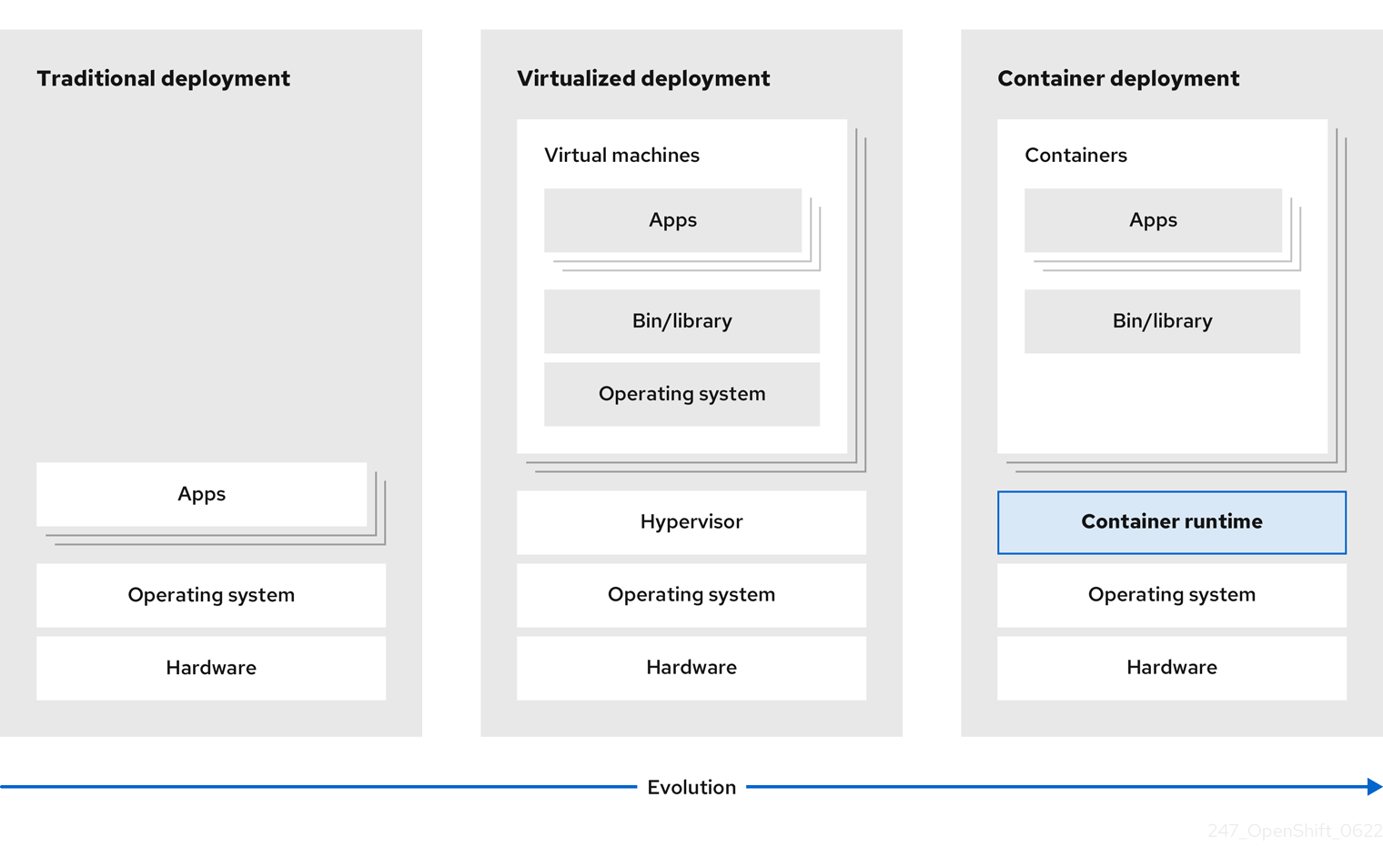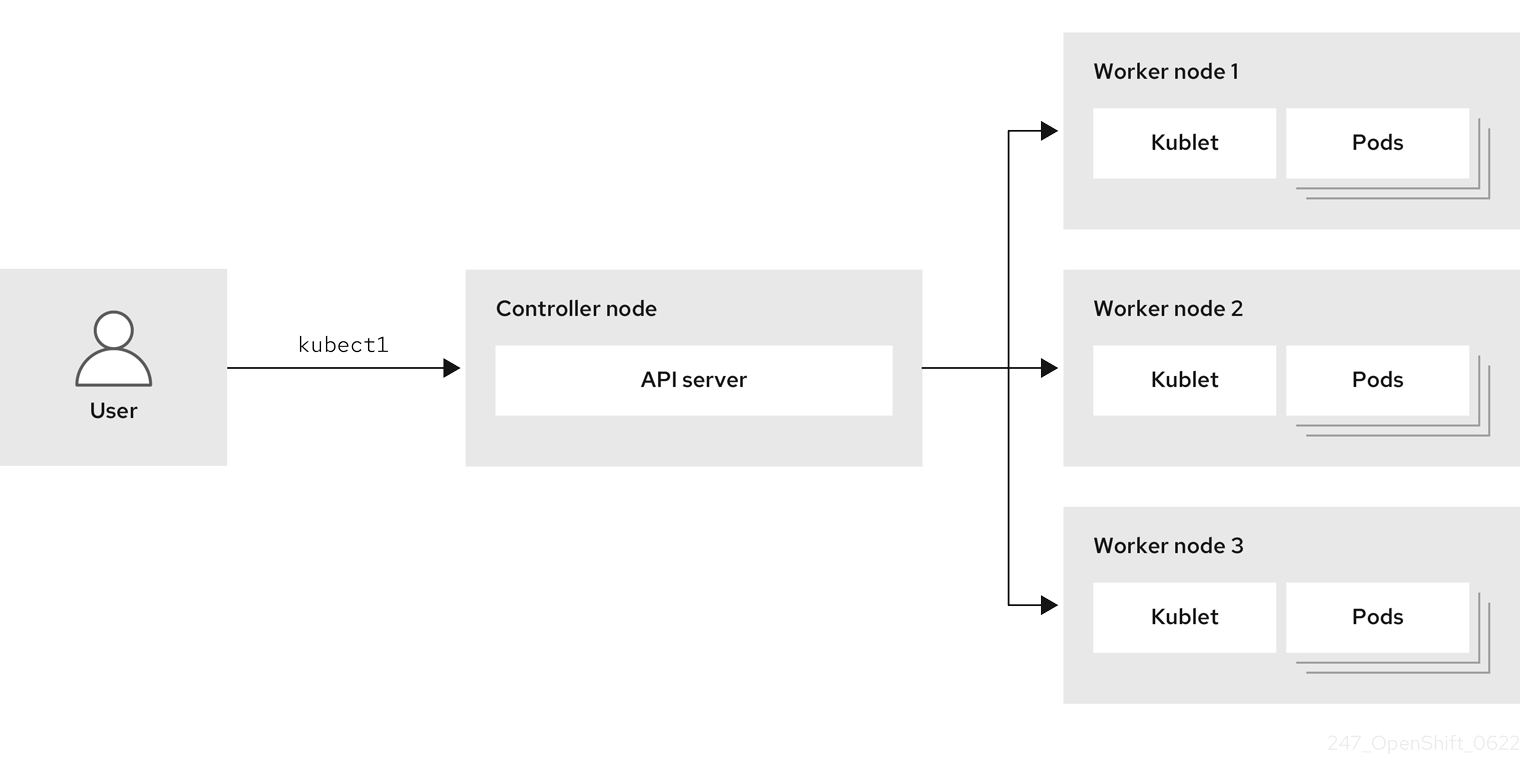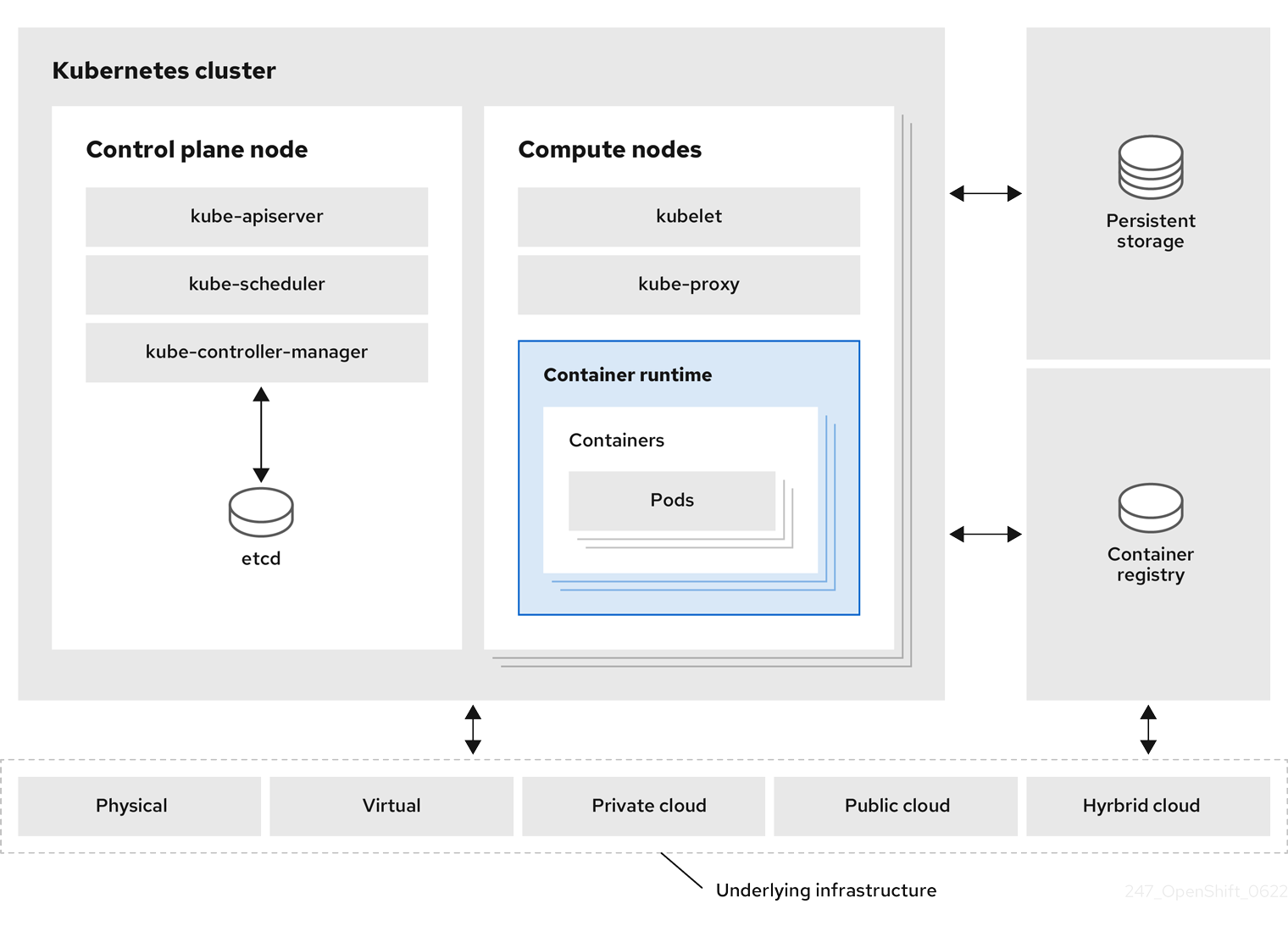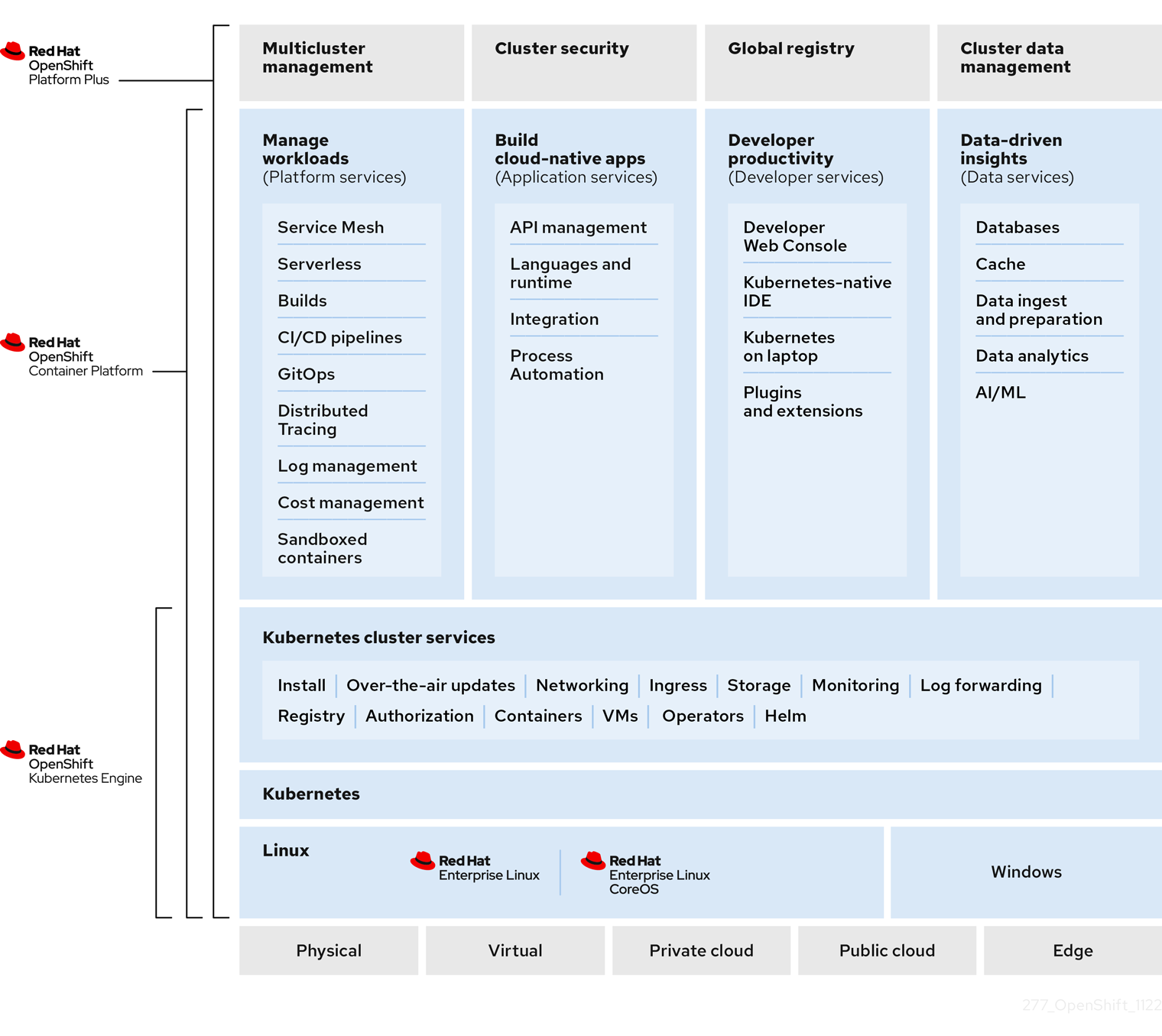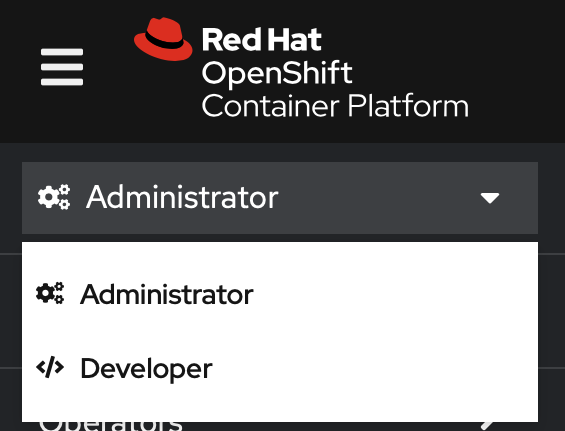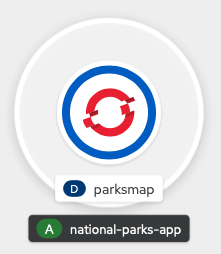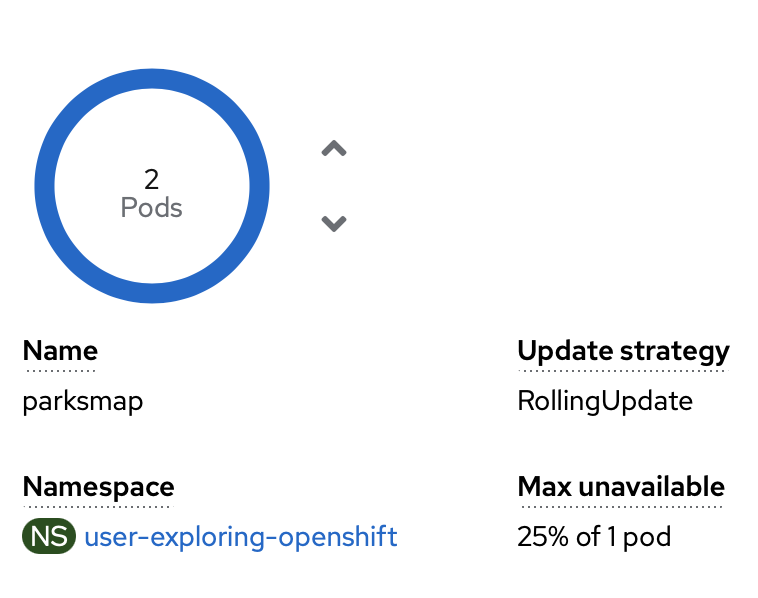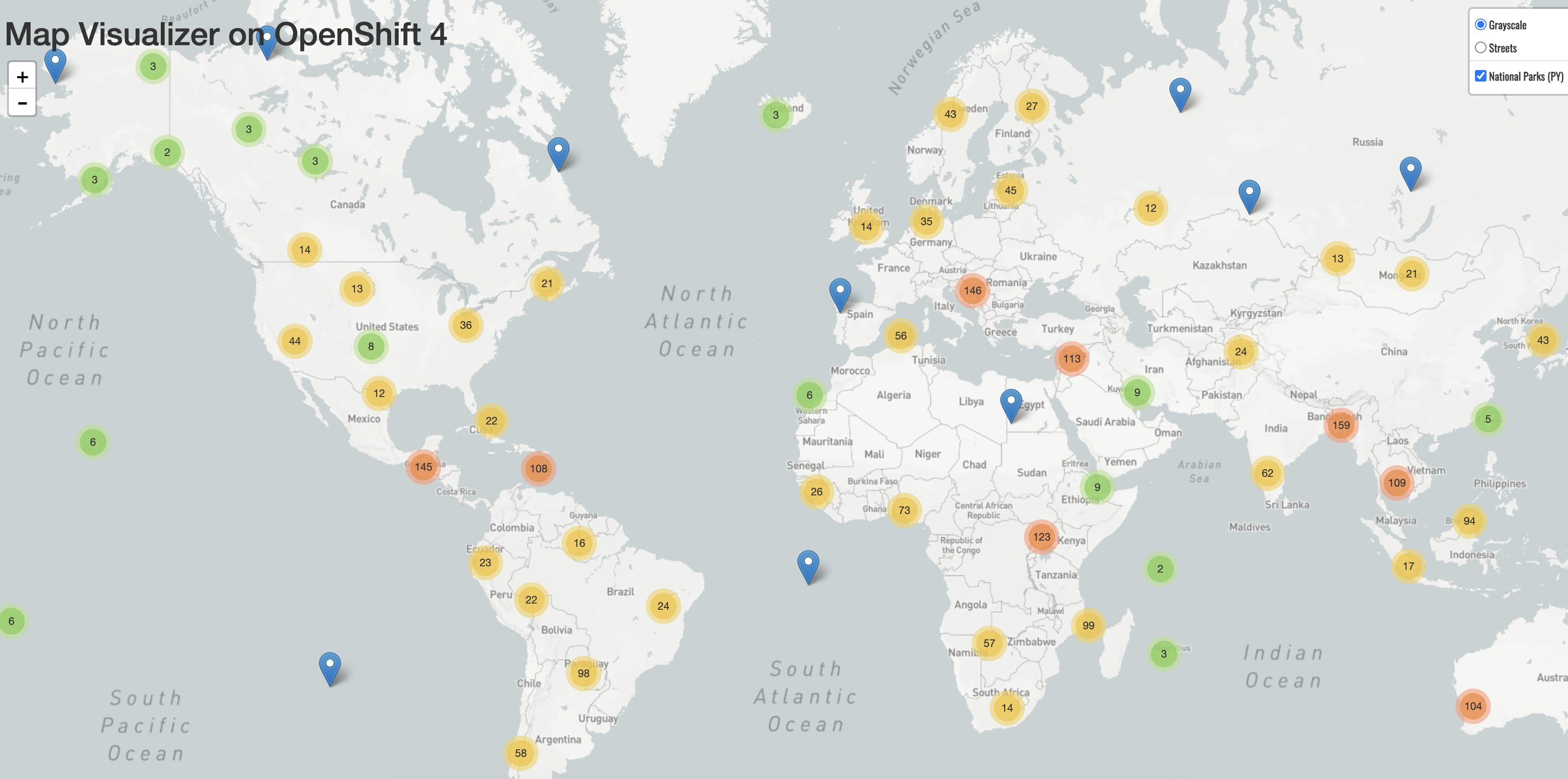This documentation is for a release that is no longer maintained
See documentation for the latest supported version 3 or the latest supported version 4.Getting started
Getting started in OpenShift Container Platform
Abstract
Chapter 1. Kubernetes overview
Kubernetes is an open source container orchestration tool developed by Google. You can run and manage container-based workloads by using Kubernetes. The most common Kubernetes use case is to deploy an array of interconnected microservices, building an application in a cloud native way. You can create Kubernetes clusters that can span hosts across on-premise, public, private, or hybrid clouds.
Traditionally, applications were deployed on top of a single operating system. With virtualization, you can split the physical host into several virtual hosts. Working on virtual instances on shared resources is not optimal for efficiency and scalability. Because a virtual machine (VM) consumes as many resources as a physical machine, providing resources to a VM such as CPU, RAM, and storage can be expensive. Also, you might see your application degrading in performance due to virtual instance usage on shared resources.
Figure 1.1. Evolution of container technologies for classical deployments
To solve this problem, you can use containerization technologies that segregate applications in a containerized environment. Similar to a VM, a container has its own filesystem, vCPU, memory, process space, dependencies, and more. Containers are decoupled from the underlying infrastructure, and are portable across clouds and OS distributions. Containers are inherently much lighter than a fully-featured OS, and are lightweight isolated processes that run on the operating system kernel. VMs are slower to boot, and are an abstraction of physical hardware. VMs run on a single machine with the help of a hypervisor.
You can perform the following actions by using Kubernetes:
- Sharing resources
- Orchestrating containers across multiple hosts
- Installing new hardware configurations
- Running health checks and self-healing applications
- Scaling containerized applications
1.1. Kubernetes components
| Component | Purpose |
|---|---|
|
| Runs on every node in the cluster and maintains the network traffic between the Kubernetes resources. |
|
| Governs the state of the cluster. |
|
| Allocates pods to nodes. |
|
| Stores cluster data. |
|
| Validates and configures data for the API objects. |
|
| Runs on nodes and reads the container manifests. Ensures that the defined containers have started and are running. |
|
|
Allows you to define how you want to run workloads. Use the |
| Node | Node is a physical machine or a VM in a Kubernetes cluster. The control plane manages every node and schedules pods across the nodes in the Kubernetes cluster. |
| container runtime | container runtime runs containers on a host operating system. You must install a container runtime on each node so that pods can run on the node. |
| Persistent storage | Stores the data even after the device is shut down. Kubernetes uses persistent volumes to store the application data. |
|
| Stores and accesses the container images. |
| Pod | The pod is the smallest logical unit in Kubernetes. A pod contains one or more containers to run in a worker node. |
1.2. Kubernetes resources
A custom resource is an extension of the Kubernetes API. You can customize Kubernetes clusters by using custom resources. Operators are software extensions which manage applications and their components with the help of custom resources. Kubernetes uses a declarative model when you want a fixed desired result while dealing with cluster resources. By using Operators, Kubernetes defines its states in a declarative way. You can modify the Kubernetes cluster resources by using imperative commands. An Operator acts as a control loop which continuously compares the desired state of resources with the actual state of resources and puts actions in place to bring reality in line with the desired state.
Figure 1.2. Kubernetes cluster overview
| Resource | Purpose |
|---|---|
| Service | Kubernetes uses services to expose a running application on a set of pods. |
|
|
Kubernetes uses the |
| Deployment | A resource object that maintains the life cycle of an application. |
Kubernetes is a core component of an OpenShift Container Platform. You can use OpenShift Container Platform for developing and running containerized applications. With its foundation in Kubernetes, the OpenShift Container Platform incorporates the same technology that serves as the engine for massive telecommunications, streaming video, gaming, banking, and other applications. You can extend your containerized applications beyond a single cloud to on-premise and multi-cloud environments by using the OpenShift Container Platform.
Figure 1.3. Architecture of Kubernetes
A cluster is a single computational unit consisting of multiple nodes in a cloud environment. A Kubernetes cluster includes a control plane and worker nodes. You can run Kubernetes containers across various machines and environments. The control plane node controls and maintains the state of a cluster. You can run the Kubernetes application by using worker nodes. You can use the Kubernetes namespace to differentiate cluster resources in a cluster. Namespace scoping is applicable for resource objects, such as deployment, service, and pods. You cannot use namespace for cluster-wide resource objects such as storage class, nodes, and persistent volumes.
1.3. Kubernetes conceptual guidelines
Before getting started with the OpenShift Container Platform, consider these conceptual guidelines of Kubernetes:
- Start with one or more worker nodes to run the container workloads.
- Manage the deployment of those workloads from one or more control plane nodes.
- Wrap containers in a deployment unit called a pod. By using pods provides extra metadata with the container and offers the ability to group several containers in a single deployment entity.
- Create special kinds of assets. For example, services are represented by a set of pods and a policy that defines how they are accessed. This policy allows containers to connect to the services that they need even if they do not have the specific IP addresses for the services. Replication controllers are another special asset that indicates how many pod replicas are required to run at a time. You can use this capability to automatically scale your application to adapt to its current demand.
The API to OpenShift Container Platform cluster is 100% Kubernetes. Nothing changes between a container running on any other Kubernetes and running on OpenShift Container Platform. No changes to the application. OpenShift Container Platform brings added-value features to provide enterprise-ready enhancements to Kubernetes. OpenShift Container Platform CLI tool (oc) is compatible with kubectl. While the Kubernetes API is 100% accessible within OpenShift Container Platform, the kubectl command-line lacks many features that could make it more user-friendly. OpenShift Container Platform offers a set of features and command-line tool like oc. Although Kubernetes excels at managing your applications, it does not specify or manage platform-level requirements or deployment processes. Powerful and flexible platform management tools and processes are important benefits that OpenShift Container Platform offers. You must add authentication, networking, security, monitoring, and logs management to your containerization platform.
Chapter 2. OpenShift Container Platform overview
OpenShift Container Platform is a cloud-based Kubernetes container platform. The foundation of OpenShift Container Platform is based on Kubernetes and therefore shares the same technology. It is designed to allow applications and the data centers that support them to expand from just a few machines and applications to thousands of machines that serve millions of clients.
OpenShift Container Platform enables you to do the following:
- Provide developers and IT organizations with cloud application platforms that can be used for deploying applications on secure and scalable resources.
- Require minimal configuration and management overhead.
- Bring the Kubernetes platform to customer data centers and cloud.
- Meet security, privacy, compliance, and governance requirements.
With its foundation in Kubernetes, OpenShift Container Platform incorporates the same technology that serves as the engine for massive telecommunications, streaming video, gaming, banking, and other applications. Its implementation in open Red Hat technologies lets you extend your containerized applications beyond a single cloud to on-premise and multi-cloud environments.
2.1. Glossary of common terms for OpenShift Container Platform
This glossary defines common Kubernetes and OpenShift Container Platform terms. These terms help you orient yourself with the content and other parts of the documentation.
- Kubernetes
- Kubernetes is an open source container orchestration engine for automating deployment, scaling, and management of containerized applications.
- Containers
- Containers are application instances and components that run in OCI-compliant containers on the worker nodes. A container is the runtime of an Open Container Initiative (OCI)-compliant image. An image is a binary application. A worker node can run many containers. A node capacity is related to memory and CPU capabilities of the underlying resources whether they are cloud, hardware, or virtualized.
- Pod
A pod is one or more containers deployed together on one host. It consists of a colocated group of containers with shared resources such as volumes and IP addresses. A pod is also the smallest compute unit defined, deployed, and managed.
In OpenShift Container Platform, pods replace individual application containers as the smallest deployable unit.
Pods are the orchestrated unit in OpenShift Container Platform. OpenShift Container Platform schedules and runs all containers in a pod on the same node. Complex applications are made up of many pods, each with their own containers. They interact externally and also with another inside the OpenShift Container Platform environment.
- Replica set and replication controller
- The Kubernetes replica set and the OpenShift Container Platform replication controller are both available. The job of this component is to ensure the specified number of pod replicas are running at all times. If pods exit or are deleted, the replica set or replication controller starts more. If more pods are running than needed, the replica set deletes as many as necessary to match the specified number of replicas.
- Deployment and DeploymentConfig
OpenShift Container Platform implements both Kubernetes
Deploymentobjects and OpenShift Container PlatformDeploymentConfigsobjects. Users may select either.Deploymentobjects control how an application is rolled out as pods. They identify the name of the container image to be taken from the registry and deployed as a pod on a node. They set the number of replicas of the pod to deploy, creating a replica set to manage the process. The labels indicated instruct the scheduler onto which nodes to deploy the pod. The set of labels is included in the pod definition that the replica set instantiates.Deploymentobjects are able to update the pods deployed onto the worker nodes based on the version of theDeploymentobjects and the various rollout strategies for managing acceptable application availability. OpenShift Container PlatformDeploymentConfigobjects add the additional features of change triggers, which are able to automatically create new versions of theDeploymentobjects as new versions of the container image are available, or other changes.- Service
A service defines a logical set of pods and access policies. It provides permanent internal IP addresses and hostnames for other applications to use as pods are created and destroyed.
Service layers connect application components together. For example, a front-end web service connects to a database instance by communicating with its service. Services allow for simple internal load balancing across application components. OpenShift Container Platform automatically injects service information into running containers for ease of discovery.
- Route
- A route is a way to expose a service by giving it an externally reachable hostname, such as www.example.com. Each route consists of a route name, a service selector, and optionally a security configuration. A router can consume a defined route and the endpoints identified by its service to provide a name that lets external clients reach your applications. While it is easy to deploy a complete multi-tier application, traffic from anywhere outside the OpenShift Container Platform environment cannot reach the application without the routing layer.
- Build
-
A build is the process of transforming input parameters into a resulting object. Most often, the process is used to transform input parameters or source code into a runnable image. A
BuildConfigobject is the definition of the entire build process. OpenShift Container Platform leverages Kubernetes by creating containers from build images and pushing them to the integrated registry. - Project
OpenShift Container Platform uses projects to allow groups of users or developers to work together, serving as the unit of isolation and collaboration. It defines the scope of resources, allows project administrators and collaborators to manage resources, and restricts and tracks the user’s resources with quotas and limits.
A project is a Kubernetes namespace with additional annotations. It is the central vehicle for managing access to resources for regular users. A project lets a community of users organize and manage their content in isolation from other communities. Users must receive access to projects from administrators. But cluster administrators can allow developers to create their own projects, in which case users automatically have access to their own projects.
Each project has its own set of objects, policies, constraints, and service accounts.
Projects are also known as namespaces.
- Operators
An Operator is a Kubernetes-native application. The goal of an Operator is to put operational knowledge into software. Previously this knowledge only resided in the minds of administrators, various combinations or shell scripts or automation software such as Ansible. It was outside your Kubernetes cluster and hard to integrate. With Operators, all of this changes.
Operators are purpose-built for your applications. They implement and automate common Day 1 activities such as installation and configuration as well as Day 2 activities such as scaling up and down, reconfiguration, updates, backups, fail overs, and restores in a piece of software running inside your Kubernetes cluster by integrating natively with Kubernetes concepts and APIs. This is called a Kubernetes-native application.
With Operators, applications must not be treated as a collection of primitives, such as pods, deployments, services, or config maps. Instead, Operators should be treated as a single object that exposes the options that make sense for the application.
2.2. Understanding OpenShift Container Platform
OpenShift Container Platform is a Kubernetes environment for managing the lifecycle of container-based applications and their dependencies on various computing platforms, such as bare metal, virtualized, on-premise, and in cloud. OpenShift Container Platform deploys, configures and manages containers. OpenShift Container Platform offers usability, stability, and customization of its components.
OpenShift Container Platform utilises a number of computing resources, known as nodes. A node has a lightweight, secure operating system based on Red Hat Enterprise Linux (RHEL), known as Red Hat Enterprise Linux CoreOS (RHCOS).
After a node is booted and configured, it obtains a container runtime, such as CRI-O or Docker, for managing and running the images of container workloads scheduled to it. The Kubernetes agent, or kubelet schedules container workloads on the node. The kubelet is responsible for registering the node with the cluster and receiving the details of container workloads.
OpenShift Container Platform configures and manages the networking, load balancing and routing of the cluster. OpenShift Container Platform adds cluster services for monitoring the cluster health and performance, logging, and for managing upgrades.
The container image registry and OperatorHub provide Red Hat certified products and community built softwares for providing various application services within the cluster. These applications and services manage the applications deployed in the cluster, databases, frontends and user interfaces, application runtimes and business automation, and developer services for development and testing of container applications.
You can manage applications within the cluster either manually by configuring deployments of containers running from pre-built images or through resources known as Operators. You can build custom images from pre-build images and source code, and store these custom images locally in an internal, private or public registry.
The Multicluster Management layer can manage multiple clusters including their deployment, configuration, compliance and distribution of workloads in a single console.
2.3. Installing OpenShift Container Platform
The OpenShift Container Platform installation program offers you flexibility. You can use the installation program to deploy a cluster on infrastructure that the installation program provisions and the cluster maintains or deploy a cluster on infrastructure that you prepare and maintain.
For more information about the installation process, the supported platforms, and choosing a method of installing and preparing your cluster, see the following:
2.3.1. OpenShift Local overview
OpenShift Local supports rapid application development to get started building OpenShift Container Platform clusters. OpenShift Local is designed to run on a local computer to simplify setup and testing, and to emulate the cloud development environment locally with all of the tools needed to develop container-based applications.
Regardless of the programming language you use, OpenShift Local hosts your application and brings a minimal, preconfigured Red Hat OpenShift Container Platform cluster to your local PC without the need for a server-based infrastructure.
On a hosted environment, OpenShift Local can create microservices, convert them into images, and run them in Kubernetes-hosted containers directly on your laptop or desktop running Linux, macOS, or Windows 10 or later.
For more information about OpenShift Local, see Red Hat OpenShift Local Overview.
2.4. Next Steps
2.4.1. For developers
Develop and deploy containerized applications with OpenShift Container Platform. OpenShift Container Platform is a platform for developing and deploying containerized applications. OpenShift Container Platform documentation helps you:
- Understand OpenShift Container Platform development: Learn the different types of containerized applications, from simple containers to advanced Kubernetes deployments and Operators.
-
Work with projects: Create projects from the OpenShift Container Platform web console or OpenShift CLI (
oc) to organize and share the software you develop. - Work with applications:
Use the Developer perspective in the OpenShift Container Platform web console to create and deploy applications.
Use the Topology view to see your applications, monitor status, connect and group components, and modify your code base.
-
Use the developer CLI tool (
odo): TheodoCLI tool lets developers create single or multi-component applications and automates deployment, build, and service route configurations. It abstracts complex Kubernetes and OpenShift Container Platform concepts, allowing you to focus on developing your applications. - Create CI/CD Pipelines: Pipelines are serverless, cloud-native, continuous integration, and continuous deployment systems that run in isolated containers. They use standard Tekton custom resources to automate deployments and are designed for decentralized teams working on microservices-based architecture.
- Deploy Helm charts: Helm 3 is a package manager that helps developers define, install, and update application packages on Kubernetes. A Helm chart is a packaging format that describes an application that can be deployed using the Helm CLI.
- Understand image builds: Choose from different build strategies (Docker, S2I, custom, and pipeline) that can include different kinds of source materials (Git repositories, local binary inputs, and external artifacts). Then, follow examples of build types from basic builds to advanced builds.
- Create container images: A container image is the most basic building block in OpenShift Container Platform (and Kubernetes) applications. Defining image streams lets you gather multiple versions of an image in one place as you continue its development. S2I containers let you insert your source code into a base container that is set up to run code of a particular type, such as Ruby, Node.js, or Python.
-
Create deployments: Use
DeploymentandDeploymentConfigobjects to exert fine-grained management over applications. Manage deployments using the Workloads page or OpenShift CLI (oc). Learn rolling, recreate, and custom deployment strategies. - Create templates: Use existing templates or create your own templates that describe how an application is built or deployed. A template can combine images with descriptions, parameters, replicas, exposed ports and other content that defines how an application can be run or built.
- Understand Operators: Operators are the preferred method for creating on-cluster applications for OpenShift Container Platform 4.10. Learn about the Operator Framework and how to deploy applications using installed Operators into your projects.
- Develop Operators: Operators are the preferred method for creating on-cluster applications for OpenShift Container Platform 4.10. Learn the workflow for building, testing, and deploying Operators. Then, create your own Operators based on Ansible or Helm, or configure built-in Prometheus monitoring using the Operator SDK.
- REST API reference: Learn about OpenShift Container Platform application programming interface endpoints.
2.4.2. For administrators
- Understand OpenShift Container Platform management: Learn about components of the OpenShift Container Platform 4.10 control plane. See how OpenShift Container Platform control plane and worker nodes are managed and updated through the Machine API and Operators.
- Manage users and groups: Add users and groups with different levels of permissions to use or modify clusters.
- Manage authentication: Learn how user, group, and API authentication works in OpenShift Container Platform. OpenShift Container Platform supports multiple identity providers.
- Manage networking: The cluster network in OpenShift Container Platform is managed by the Cluster Network Operator (CNO). The CNO uses iptables rules in kube-proxy to direct traffic between nodes and pods running on those nodes. The Multus Container Network Interface adds the capability to attach multiple network interfaces to a pod. Using network policy features, you can isolate your pods or permit selected traffic.
- Manage storage: OpenShift Container Platform allows cluster administrators to configure persistent storage.
- Manage Operators: Lists of Red Hat, ISV, and community Operators can be reviewed by cluster administrators and installed on their clusters. After you install them, you can run, upgrade, back up, or otherwise manage the Operator on your cluster.
- Use custom resource definitions (CRDs) to modify the cluster: Cluster features implemented with Operators can be modified with CRDs. Learn to create a CRD and manage resources from CRDs.
- Set resource quotas: Choose from CPU, memory, and other system resources to set quotas.
- Prune and reclaim resources: Reclaim space by pruning unneeded Operators, groups, deployments, builds, images, registries, and cron jobs.
- Scale and tune clusters: Set cluster limits, tune nodes, scale cluster monitoring, and optimize networking, storage, and routes for your environment.
- Understanding the OpenShift Update Service: Learn about installing and managing a local OpenShift Update Service for recommending OpenShift Container Platform updates in disconnected environments.
- Monitor clusters: Learn to configure the monitoring stack. After configuring monitoring, use the web console to access monitoring dashboards. In addition to infrastructure metrics, you can also scrape and view metrics for your own services.
- Remote health monitoring: OpenShift Container Platform collects anonymized aggregated information about your cluster. Using Telemetry and the Insights Operator, this data is received by Red Hat and used to improve OpenShift Container Platform. You can view the data collected by remote health monitoring.
Chapter 3. Creating and building an application using the web console
3.1. Before you begin
- Review Accessing the web console.
- You must be able to access a running instance of OpenShift Container Platform. If you do not have access, contact your cluster administrator.
3.2. Logging in to the web console
You can log in to the OpenShift Container Platform web console to access and manage your cluster.
Prerequisites
- You must have access to an OpenShift Container Platform cluster.
Procedure
- Log in to the OpenShift Container Platform web console using your login credentials.
You are redirected to the Projects page. For non-administrative users, the default view is the Developer perspective. For cluster administrators, the default view is the Administrator perspective. If you do not have cluster-admin privileges, you will not see the Administrator perspective in your web console.
The web console provides two perspectives: the Administrator perspective and Developer perspective. The Developer perspective provides workflows specific to the developer use cases.
Figure 3.1. Perspective switcher
Use the perspective switcher to switch to the Developer perspective. The Topology view with options to create an application is displayed.
3.3. Creating a new project
A project enables a community of users to organize and manage their content in isolation. Projects are OpenShift Container Platform extensions to Kubernetes namespaces. Projects have additional features that enable user self-provisioning.
Users must receive access to projects from administrators. Cluster administrators can allow developers to create their own projects. In most cases, users automatically have access to their own projects.
Each project has its own set of objects, policies, constraints, and service accounts.
Prerequisites
- You are logged in to the OpenShift Container Platform web console.
- You are in the Developer perspective.
- You have the appropriate roles and permissions in a project to create applications and other workloads in OpenShift Container Platform.
Procedure
- In the +Add view, select Project → Create Project.
-
In the Name field, enter
user-getting-started. Optional: In the Display name field, enter
Getting Started with OpenShift.NoteDisplay name and Description fields are optional.
- Click Create.
You have created your first project on OpenShift Container Platform.
3.4. Granting view permissions
OpenShift Container Platform automatically creates a few special service accounts in every project. The default service account takes responsibility for running the pods. OpenShift Container Platform uses and injects this service account into every pod that launches.
The following procedure creates a RoleBinding object for the default ServiceAccount object. The service account communicates with the OpenShift Container Platform API to learn about pods, services, and resources within the project.
Prerequisites
- You are logged in to the OpenShift Container Platform web console.
- You have a deployed image.
- You are in the Administrator perspective.
Procedure
- Navigate to User Management and then click RoleBindings.
- Click Create binding.
-
Select
Namespace role binding (RoleBinding). -
In the Name field, enter
sa-user-account. -
In the Namespace field, search for and select
user-getting-started. -
In the Role name field, search for
viewand selectview. -
In the Subject field, select
ServiceAccount. -
In the Subject namespace field, search for and select
user-getting-started. -
In the Subject name field, enter
default. - Click Create.
3.5. Deploying your first image
The simplest way to deploy an application in OpenShift Container Platform is to run an existing container image. The following procedure deploys a front end component of an application called national-parks-app. The web application displays an interactive map. The map displays the location of major national parks across the world.
Prerequisites
- You are logged in to the OpenShift Container Platform web console.
- You are in the Developer perspective.
- You have the appropriate roles and permissions in a project to create applications and other workloads in OpenShift Container Platform.
Procedure
- From the +Add view in the Developer perspective, click Container images to open a dialog.
-
In the Image Name field, enter the following:
quay.io/openshiftroadshow/parksmap:latest Ensure that you have the current values for the following:
-
Application:
national-parks-app -
Name:
parksmap
-
Application:
- Select Deployment as the Resource.
- Select Create route to the application.
In the Advanced Options section, click Labels and add labels to better identify this deployment later. Labels help identify and filter components in the web console and in the command line. Add the following labels:
-
app=national-parks-app -
component=parksmap -
role=frontend
-
- Click Create.
You are redirected to the Topology page where you can see the parksmap deployment in the national-parks-app application.
3.5.1. Examining the pod
OpenShift Container Platform leverages the Kubernetes concept of a pod, which is one or more containers deployed together on one host, and the smallest compute unit that can be defined, deployed, and managed. Pods are the rough equivalent of a machine instance, physical or virtual, to a container.
The Overview panel enables you to access many features of the parksmap deployment. The Details and Resources tabs enable you to scale application pods, check build status, services, and routes.
Prerequisites
- You are logged in to the OpenShift Container Platform web console.
- You are in the Developer perspective.
- You have a deployed image.
Procedure
Click
D parksmapin the Topology view to open the Overview panel.Figure 3.2. Parksmap deployment
The Overview panel includes tabs for Details, Resources, and Observe. The Details tab might be displayed by default.
Expand Table 3.1. Overview panel tab definitions Tab Defintion Details
Enables you to scale your application and view pod configuration such as labels, annotations, and the status of the application.
Resources
Displays the resources that are associated with the deployment.
Pods are the basic units of OpenShift Container Platform applications. You can see how many pods are being used, what their status is, and you can view the logs.
Services that are created for your pod and assigned ports are listed under the Services heading.
Routes enable external access to the pods and a URL is used to access them.
Observe
View various Events and Metrics information as it relates to your pod.
3.5.2. Scaling the application
In Kubernetes, a Deployment object defines how an application deploys. In most cases, users use Pod, Service, ReplicaSets, and Deployment resources together. In most cases, OpenShift Container Platform creates the resources for you.
When you deploy the national-parks-app image, a deployment resource is created. In this example, only one Pod is deployed.
The following procedure scales the national-parks-image to use two instances.
Prerequisites
- You are logged in to the OpenShift Container Platform web console.
- You are in the Developer perspective.
- You have a deployed image.
Procedure
-
In the Topology view, click the
national-parks-appapplication. - Click the Details tab.
Use the up arrow to scale the pod to two instances.
Figure 3.3. Scaling application
NoteApplication scaling can happen quickly because OpenShift Container Platform is launching a new instance of an existing image.
- Use the down arrow to scale the pod down to one instance.
3.6. Deploying a Python application
The following procedure deploys a back-end service for the parksmap application. The Python application performs 2D geo-spatial queries against a MongoDB database to locate and return map coordinates of all national parks in the world.
The deployed back-end service that is nationalparks.
Prerequisites
- You are logged in to the OpenShift Container Platform web console.
- You are in the Developer perspective.
- You have a deployed image.
Procedure
- From the +Add view in the Developer perspective, click Import from Git to open a dialog.
Enter the following URL in the Git Repo URL field:
https://github.com/openshift-roadshow/nationalparks-py.gitA builder image is automatically detected.
NoteIf the detected builder image is Dockerfile, select Edit Import Strategy. Select Builder Image and then click Python.
- Scroll to the General section.
Ensure that you have the current values for the following:
-
Application:
national-parks-app -
Name:
nationalparks
-
Application:
- Select Deployment as the Resource.
- Select Create route to the application.
In the Advanced Options section, click Labels and add labels to better identify this deployment later. Labels help identify and filter components in the web console and in the command line. Add the following labels:
-
app=national-parks-app -
component=nationalparks -
role=backend -
type=parksmap-backend
-
- Click Create.
From the Topology view, select the
nationalparksapplication.NoteClick the Resources tab. In the Builds section, you can see your build running.
3.7. Connecting to a database
Deploy and connect a MongoDB database where the national-parks-app application stores location information. Once you mark the national-parks-app application as a backend for the map visualization tool, parksmap deployment uses the OpenShift Container Platform discover mechanism to display the map automatically.
Prerequisites
- You are logged in to the OpenShift Container Platform web console.
- You are in the Developer perspective.
- You have a deployed image.
Procedure
- From the +Add view in the Developer perspective, click Container images to open a dialog.
-
In the Image Name field, enter
quay.io/centos7/mongodb-36-centos7. -
In the Runtime icon field, search for
mongodb. - Scroll down to the General section.
Ensure that you have the current values for the following:
-
Application:
national-parks-app -
Name:
mongodb-nationalparks
-
Application:
- Select Deployment as the Resource.
- Unselect the checkbox next to Create route to the application.
In the Advanced Options section, click Deployment to add environment variables to add the following environment variables:
Expand Table 3.2. Environment variable names and values Name Value MONGODB_USERmongodbMONGODB_PASSWORDmongodbMONGODB_DATABASEmongodbMONGODB_ADMIN_PASSWORDmongodb- Click Create.
3.7.1. Creating a secret
The Secret object provides a mechanism to hold sensitive information such as passwords, OpenShift Container Platform client configuration files, private source repository credentials, and so on. Secrets decouple sensitive content from the pods. You can mount secrets into containers using a volume plugin or the system can use secrets to perform actions on behalf of a pod. The following procedure adds the secret nationalparks-mongodb-parameters and mounts it to the nationalparks workload.
Prerequisites
- You are logged in to the OpenShift Container Platform web console.
- You are in the Developer perspective.
- You have a deployed image.
Procedure
- From the Developer perspective, navigate to Secrets on the left hand navigation and click Secrets.
Click Create → Key/value secret.
-
In the Secret name field, enter
nationalparks-mongodb-parameters. Enter the following values for Key and Value:
Expand Table 3.3. Secret keys and values Key Value MONGODB_USERmongodbDATABASE_SERVICE_NAMEmongodb-nationalparksMONGODB_PASSWORDmongodbMONGODB_DATABASEmongodbMONGODB_ADMIN_PASSWORDmongodb- Click Create.
-
In the Secret name field, enter
Click Add Secret to workload.
-
From the drop down menu, select
nationalparksas the workload to add. - Click Save.
-
From the drop down menu, select
This change in configuration triggers a new rollout of the nationalparks deployment with the environment variables properly injected.
3.7.2. Loading data and displaying the national parks map
You deployed the parksmap and nationalparks applications and then deployed the mongodb-nationalparks database. However, no data has been loaded into the database. Before loading the data, add the proper labels to the mongodb-nationalparks and nationalparks deployment.
Prerequisites
- You are logged in to the OpenShift Container Platform web console.
- You are in the Developer perspective.
- You have a deployed image.
Procedure
-
From the Topology view, navigate to
nationalparksdeployment and click Resources and retrieve your route information. Copy and paste the URL into your web browser and add the following at the end of the URL:
/ws/data/load
/ws/data/loadCopy to Clipboard Copied! Toggle word wrap Toggle overflow Example output
Items inserted in database: 2893
Items inserted in database: 2893Copy to Clipboard Copied! Toggle word wrap Toggle overflow -
From the Topology view, navigate to
parksmapdeployment and click Resources and retrieve your route information. - Copy and paste the URL into your web browser to view your national parks across the world map.
Figure 3.4. National parks across the world
Chapter 4. Creating and building an application using the CLI
4.1. Before you begin
- Review About the OpenShift CLI.
- You must be able to access a running instance of OpenShift Container Platform. If you do not have access, contact your cluster administrator.
-
You must have the OpenShift CLI (
oc) downloaded and installed.
4.2. Logging in to the CLI
You can log in to the OpenShift CLI (oc) to access and manage your cluster.
Prerequisites
- You must have access to an OpenShift Container Platform cluster.
-
You must have installed the OpenShift CLI (
oc).
Procedure
Log into OpenShift Container Platform from the CLI using your username and password or with an OAuth token:
With username and password:
oc login -u=<username> -p=<password> --server=<your-openshift-server> --insecure-skip-tls-verify
$ oc login -u=<username> -p=<password> --server=<your-openshift-server> --insecure-skip-tls-verifyCopy to Clipboard Copied! Toggle word wrap Toggle overflow With an OAuth token:
oc login <https://api.your-openshift-server.com> --token=<tokenID>
$ oc login <https://api.your-openshift-server.com> --token=<tokenID>Copy to Clipboard Copied! Toggle word wrap Toggle overflow
You can now create a project or issue other commands for managing your cluster.
4.3. Creating a new project
A project enables a community of users to organize and manage their content in isolation. Projects are OpenShift Container Platform extensions to Kubernetes namespaces. Projects have additional features that enable user self-provisioning.
Users must receive access to projects from administrators. Cluster administrators can allow developers to create their own projects. In most cases, users automatically have access to their own projects.
Each project has its own set of objects, policies, constraints, and service accounts.
Prerequisites
- You must have access to an OpenShift Container Platform cluster.
-
You must have installed the OpenShift CLI (
oc).
Procedure
To create a new project, enter the following command:
oc new-project user-getting-started --display-name="Getting Started with OpenShift"
$ oc new-project user-getting-started --display-name="Getting Started with OpenShift"Copy to Clipboard Copied! Toggle word wrap Toggle overflow Example output
Now using project "user-getting-started" on server "https://openshift.example.com:6443".
Now using project "user-getting-started" on server "https://openshift.example.com:6443".Copy to Clipboard Copied! Toggle word wrap Toggle overflow
4.4. Granting view permissions
OpenShift Container Platform automatically creates a few special service accounts in every project. The default service account takes responsibility for running the pods. OpenShift Container Platform uses and injects this service account into every pod that launches.
The following procedure creates a RoleBinding object for the default ServiceAccount object. The service account communicates with the OpenShift Container Platform API to learn about pods, services, and resources within the project.
Prerequisites
- You must have access to an OpenShift Container Platform cluster.
-
You must have installed the OpenShift CLI (
oc). - You have a deployed image.
-
You must have
cluster-adminorproject-adminprivileges.
Procedure
To add the view role to the default service account in the
user-getting-started project, enter the following command:oc adm policy add-role-to-user view -z default -n user-getting-started
$ oc adm policy add-role-to-user view -z default -n user-getting-startedCopy to Clipboard Copied! Toggle word wrap Toggle overflow
4.5. Deploying your first image
The simplest way to deploy an application in OpenShift Container Platform is to run an existing container image. The following procedure deploys a front-end component of an application called national-parks-app. The web application displays an interactive map. The map displays the location of major national parks across the world.
Prerequisites
- You must have access to an OpenShift Container Platform cluster.
-
Install the OpenShift CLI (
oc).
Procedure
To deploy an application, enter the following command:
oc new-app quay.io/openshiftroadshow/parksmap:latest --name=parksmap -l 'app=national-parks-app,component=parksmap,role=frontend,app.kubernetes.io/part-of=national-parks-app'
$ oc new-app quay.io/openshiftroadshow/parksmap:latest --name=parksmap -l 'app=national-parks-app,component=parksmap,role=frontend,app.kubernetes.io/part-of=national-parks-app'Copy to Clipboard Copied! Toggle word wrap Toggle overflow Example output
Copy to Clipboard Copied! Toggle word wrap Toggle overflow
4.5.1. Creating a route
External clients can access applications running on OpenShift Container Platform through the routing layer and the data object behind that is a route. The default OpenShift Container Platform router (HAProxy) uses the HTTP header of the incoming request to determine where to proxy the connection.
Optionally, you can define security, such as TLS, for the route.
Prerequisites
- You must have access to an OpenShift Container Platform cluster.
-
You must have installed the OpenShift CLI (
oc). - You have a deployed image.
-
You must have
cluster-adminorproject-adminprivileges.
Procedure
To retrieve the created application service, enter the following command:
oc get service
$ oc get serviceCopy to Clipboard Copied! Toggle word wrap Toggle overflow Example output
NAME TYPE CLUSTER-IP EXTERNAL-IP PORT(S) AGE parksmap ClusterIP <your-cluster-IP> <123.456.789> 8080/TCP 8m29s
NAME TYPE CLUSTER-IP EXTERNAL-IP PORT(S) AGE parksmap ClusterIP <your-cluster-IP> <123.456.789> 8080/TCP 8m29sCopy to Clipboard Copied! Toggle word wrap Toggle overflow To create a route, enter the following command:
oc create route edge parksmap --service=parksmap
$ oc create route edge parksmap --service=parksmapCopy to Clipboard Copied! Toggle word wrap Toggle overflow Example output
route.route.openshift.io/parksmap created
route.route.openshift.io/parksmap createdCopy to Clipboard Copied! Toggle word wrap Toggle overflow To retrieve the created application route, enter the following command:
oc get route
$ oc get routeCopy to Clipboard Copied! Toggle word wrap Toggle overflow Example output
NAME HOST/PORT PATH SERVICES PORT TERMINATION WILDCARD parksmap parksmap-user-getting-started.apps.cluster.example.com parksmap 8080-tcp edge None
NAME HOST/PORT PATH SERVICES PORT TERMINATION WILDCARD parksmap parksmap-user-getting-started.apps.cluster.example.com parksmap 8080-tcp edge NoneCopy to Clipboard Copied! Toggle word wrap Toggle overflow
4.5.2. Examining the pod
OpenShift Container Platform leverages the Kubernetes concept of a pod, which is one or more containers deployed together on one host, and the smallest compute unit that can be defined, deployed, and managed. Pods are the rough equivalent of a machine instance, physical or virtual, to a container.
You can view the pods in your cluster and to determine the health of those pods and the cluster as a whole.
Prerequisites
- You must have access to an OpenShift Container Platform cluster.
-
You must have installed the OpenShift CLI (
oc). - You have a deployed image.
Procedure
To list all pods with node names, enter the following command:
oc get pods
$ oc get podsCopy to Clipboard Copied! Toggle word wrap Toggle overflow Example output
NAME READY STATUS RESTARTS AGE parksmap-5f9579955-6sng8 1/1 Running 0 77s
NAME READY STATUS RESTARTS AGE parksmap-5f9579955-6sng8 1/1 Running 0 77sCopy to Clipboard Copied! Toggle word wrap Toggle overflow To list all pod details, enter the following command:
oc describe pods
$ oc describe podsCopy to Clipboard Copied! Toggle word wrap Toggle overflow Example output
Copy to Clipboard Copied! Toggle word wrap Toggle overflow
4.5.3. Scaling the application
In Kubernetes, a Deployment object defines how an application deploys. In most cases, users use Pod, Service, ReplicaSets, and Deployment resources together. In most cases, OpenShift Container Platform creates the resources for you.
When you deploy the national-parks-app image, a deployment resource is created. In this example, only one Pod is deployed.
The following procedure scales the national-parks-image to use two instances.
Prerequisites
- You must have access to an OpenShift Container Platform cluster.
-
You must have installed the OpenShift CLI (
oc). - You have a deployed image.
Procedure
To scale your application from one pod instance to two pod instances, enter the following command:
oc scale --current-replicas=1 --replicas=2 deployment/parksmap
$ oc scale --current-replicas=1 --replicas=2 deployment/parksmapCopy to Clipboard Copied! Toggle word wrap Toggle overflow Example output
deployment.apps/parksmap scaled
deployment.apps/parksmap scaledCopy to Clipboard Copied! Toggle word wrap Toggle overflow
Verification
To ensure that your application scaled properly, enter the following command:
oc get pods
$ oc get podsCopy to Clipboard Copied! Toggle word wrap Toggle overflow Example output
NAME READY STATUS RESTARTS AGE parksmap-5f9579955-6sng8 1/1 Running 0 7m39s parksmap-5f9579955-8tgft 1/1 Running 0 24s
NAME READY STATUS RESTARTS AGE parksmap-5f9579955-6sng8 1/1 Running 0 7m39s parksmap-5f9579955-8tgft 1/1 Running 0 24sCopy to Clipboard Copied! Toggle word wrap Toggle overflow To scale your application back down to one pod instance, enter the following command:
oc scale --current-replicas=2 --replicas=1 deployment/parksmap
$ oc scale --current-replicas=2 --replicas=1 deployment/parksmapCopy to Clipboard Copied! Toggle word wrap Toggle overflow
4.6. Deploying a Python application
The following procedure deploys a back-end service for the parksmap application. The Python application performs 2D geo-spatial queries against a MongoDB database to locate and return map coordinates of all national parks in the world.
The deployed back-end service is nationalparks.
Prerequisites
- You must have access to an OpenShift Container Platform cluster.
-
You must have installed the OpenShift CLI (
oc). - You have a deployed image.
Procedure
To create a new Python application, enter the following command:
oc new-app python~https://github.com/openshift-roadshow/nationalparks-py.git --name nationalparks -l 'app=national-parks-app,component=nationalparks,role=backend,app.kubernetes.io/part-of=national-parks-app,app.kubernetes.io/name=python' --allow-missing-images=true
$ oc new-app python~https://github.com/openshift-roadshow/nationalparks-py.git --name nationalparks -l 'app=national-parks-app,component=nationalparks,role=backend,app.kubernetes.io/part-of=national-parks-app,app.kubernetes.io/name=python' --allow-missing-images=trueCopy to Clipboard Copied! Toggle word wrap Toggle overflow Example output
Copy to Clipboard Copied! Toggle word wrap Toggle overflow To create a route to expose your application,
nationalparks, enter the following command:oc create route edge nationalparks --service=nationalparks
$ oc create route edge nationalparks --service=nationalparksCopy to Clipboard Copied! Toggle word wrap Toggle overflow Example output
route.route.openshift.io/parksmap created
route.route.openshift.io/parksmap createdCopy to Clipboard Copied! Toggle word wrap Toggle overflow To retrieve the created application route, enter the following command:
oc get route
$ oc get routeCopy to Clipboard Copied! Toggle word wrap Toggle overflow Example output
NAME HOST/PORT PATH SERVICES PORT TERMINATION WILDCARD nationalparks nationalparks-user-getting-started.apps.cluster.example.com nationalparks 8080-tcp edge None parksmap parksmap-user-getting-started.apps.cluster.example.com parksmap 8080-tcp edge None
NAME HOST/PORT PATH SERVICES PORT TERMINATION WILDCARD nationalparks nationalparks-user-getting-started.apps.cluster.example.com nationalparks 8080-tcp edge None parksmap parksmap-user-getting-started.apps.cluster.example.com parksmap 8080-tcp edge NoneCopy to Clipboard Copied! Toggle word wrap Toggle overflow
4.7. Connecting to a database
Deploy and connect a MongoDB database where the national-parks-app application stores location information. Once you mark the national-parks-app application as a backend for the map visualization tool, parksmap deployment uses the OpenShift Container Platform discover mechanism to display the map automatically.
Prerequisites
- You must have access to an OpenShift Container Platform cluster.
-
You must have installed the OpenShift CLI (
oc). - You have a deployed image.
Procedure
To connect to a database, enter the following command:
oc new-app quay.io/centos7/mongodb-36-centos7 --name mongodb-nationalparks -e MONGODB_USER=mongodb -e MONGODB_PASSWORD=mongodb -e MONGODB_DATABASE=mongodb -e MONGODB_ADMIN_PASSWORD=mongodb -l 'app.kubernetes.io/part-of=national-parks-app,app.kubernetes.io/name=mongodb'
$ oc new-app quay.io/centos7/mongodb-36-centos7 --name mongodb-nationalparks -e MONGODB_USER=mongodb -e MONGODB_PASSWORD=mongodb -e MONGODB_DATABASE=mongodb -e MONGODB_ADMIN_PASSWORD=mongodb -l 'app.kubernetes.io/part-of=national-parks-app,app.kubernetes.io/name=mongodb'Copy to Clipboard Copied! Toggle word wrap Toggle overflow Example output
Copy to Clipboard Copied! Toggle word wrap Toggle overflow
4.7.1. Creating a secret
The Secret object provides a mechanism to hold sensitive information such as passwords, OpenShift Container Platform client configuration files, private source repository credentials, and so on. Secrets decouple sensitive content from the pods. You can mount secrets into containers using a volume plugin or the system can use secrets to perform actions on behalf of a pod. The following procedure adds the secret nationalparks-mongodb-parameters and mounts it to the nationalparks workload.
Prerequisites
- You must have access to an OpenShift Container Platform cluster.
-
You must have installed the OpenShift CLI (
oc). - You have a deployed image.
Procedure
To create a secret, enter the following command:
oc create secret generic nationalparks-mongodb-parameters --from-literal=DATABASE_SERVICE_NAME=mongodb-nationalparks --from-literal=MONGODB_USER=mongodb --from-literal=MONGODB_PASSWORD=mongodb --from-literal=MONGODB_DATABASE=mongodb --from-literal=MONGODB_ADMIN_PASSWORD=mongodb
$ oc create secret generic nationalparks-mongodb-parameters --from-literal=DATABASE_SERVICE_NAME=mongodb-nationalparks --from-literal=MONGODB_USER=mongodb --from-literal=MONGODB_PASSWORD=mongodb --from-literal=MONGODB_DATABASE=mongodb --from-literal=MONGODB_ADMIN_PASSWORD=mongodbCopy to Clipboard Copied! Toggle word wrap Toggle overflow Example output
secret/nationalparks-mongodb-parameters created
secret/nationalparks-mongodb-parameters createdCopy to Clipboard Copied! Toggle word wrap Toggle overflow To update the environment variable to attach the mongodb secret to the
nationalpartksworkload, enter the following command:oc set env --from=secret/nationalparks-mongodb-parameters deploy/nationalparks
$ oc set env --from=secret/nationalparks-mongodb-parameters deploy/nationalparksCopy to Clipboard Copied! Toggle word wrap Toggle overflow Example output
deployment.apps/nationalparks updated
deployment.apps/nationalparks updatedCopy to Clipboard Copied! Toggle word wrap Toggle overflow To show the status of the
nationalparksdeployment, enter the following command:oc rollout status deployment nationalparks
$ oc rollout status deployment nationalparksCopy to Clipboard Copied! Toggle word wrap Toggle overflow Example output
deployment "nationalparks" successfully rolled out
deployment "nationalparks" successfully rolled outCopy to Clipboard Copied! Toggle word wrap Toggle overflow To show the status of the
mongodb-nationalparksdeployment, enter the following command:oc rollout status deployment mongodb-nationalparks
$ oc rollout status deployment mongodb-nationalparksCopy to Clipboard Copied! Toggle word wrap Toggle overflow Example output
deployment "nationalparks" successfully rolled out deployment "mongodb-nationalparks" successfully rolled out
deployment "nationalparks" successfully rolled out deployment "mongodb-nationalparks" successfully rolled outCopy to Clipboard Copied! Toggle word wrap Toggle overflow
4.7.2. Loading data and displaying the national parks map
You deployed the parksmap and nationalparks applications and then deployed the mongodb-nationalparks database. However, no data has been loaded into the database.
Prerequisites
- You must have access to an OpenShift Container Platform cluster.
-
You must have installed the OpenShift CLI (
oc). - You have a deployed image.
Procedure
To load national parks data, enter the following command:
oc exec $(oc get pods -l component=nationalparks | tail -n 1 | awk '{print $1;}') -- curl -s http://localhost:8080/ws/data/load$ oc exec $(oc get pods -l component=nationalparks | tail -n 1 | awk '{print $1;}') -- curl -s http://localhost:8080/ws/data/loadCopy to Clipboard Copied! Toggle word wrap Toggle overflow Example output
"Items inserted in database: 2893"
"Items inserted in database: 2893"Copy to Clipboard Copied! Toggle word wrap Toggle overflow To verify that your data is loaded properly, enter the following command:
oc exec $(oc get pods -l component=nationalparks | tail -n 1 | awk '{print $1;}') -- curl -s http://localhost:8080/ws/data/all$ oc exec $(oc get pods -l component=nationalparks | tail -n 1 | awk '{print $1;}') -- curl -s http://localhost:8080/ws/data/allCopy to Clipboard Copied! Toggle word wrap Toggle overflow Example output (trimmed)
, {"id": "Great Zimbabwe", "latitude": "-20.2674635", "longitude": "30.9337986", "name": "Great Zimbabwe"}], {"id": "Great Zimbabwe", "latitude": "-20.2674635", "longitude": "30.9337986", "name": "Great Zimbabwe"}]Copy to Clipboard Copied! Toggle word wrap Toggle overflow To add labels to the route, enter the following command:
oc label route nationalparks type=parksmap-backend
$ oc label route nationalparks type=parksmap-backendCopy to Clipboard Copied! Toggle word wrap Toggle overflow Example output
route.route.openshift.io/nationalparks labeled
route.route.openshift.io/nationalparks labeledCopy to Clipboard Copied! Toggle word wrap Toggle overflow To retrieve your routes to view your map, enter the following command:
oc get routes
$ oc get routesCopy to Clipboard Copied! Toggle word wrap Toggle overflow Example output
NAME HOST/PORT PATH SERVICES PORT TERMINATION WILDCARD nationalparks nationalparks-user-getting-started.apps.cluster.example.com nationalparks 8080-tcp edge None parksmap parksmap-user-getting-started.apps.cluster.example.com parksmap 8080-tcp edge None
NAME HOST/PORT PATH SERVICES PORT TERMINATION WILDCARD nationalparks nationalparks-user-getting-started.apps.cluster.example.com nationalparks 8080-tcp edge None parksmap parksmap-user-getting-started.apps.cluster.example.com parksmap 8080-tcp edge NoneCopy to Clipboard Copied! Toggle word wrap Toggle overflow Copy and paste the
HOST/PORTpath you retrieved above into your web browser. Your browser should display a map of the national parks across the world.Figure 4.1. National parks across the world
Legal Notice
Copyright © 2025 Red Hat
OpenShift documentation is licensed under the Apache License 2.0 (https://www.apache.org/licenses/LICENSE-2.0).
Modified versions must remove all Red Hat trademarks.
Portions adapted from https://github.com/kubernetes-incubator/service-catalog/ with modifications by Red Hat.
Red Hat, Red Hat Enterprise Linux, the Red Hat logo, the Shadowman logo, JBoss, OpenShift, Fedora, the Infinity logo, and RHCE are trademarks of Red Hat, Inc., registered in the United States and other countries.
Linux® is the registered trademark of Linus Torvalds in the United States and other countries.
Java® is a registered trademark of Oracle and/or its affiliates.
XFS® is a trademark of Silicon Graphics International Corp. or its subsidiaries in the United States and/or other countries.
MySQL® is a registered trademark of MySQL AB in the United States, the European Union and other countries.
Node.js® is an official trademark of Joyent. Red Hat Software Collections is not formally related to or endorsed by the official Joyent Node.js open source or commercial project.
The OpenStack® Word Mark and OpenStack logo are either registered trademarks/service marks or trademarks/service marks of the OpenStack Foundation, in the United States and other countries and are used with the OpenStack Foundation’s permission. We are not affiliated with, endorsed or sponsored by the OpenStack Foundation, or the OpenStack community.
All other trademarks are the property of their respective owners.