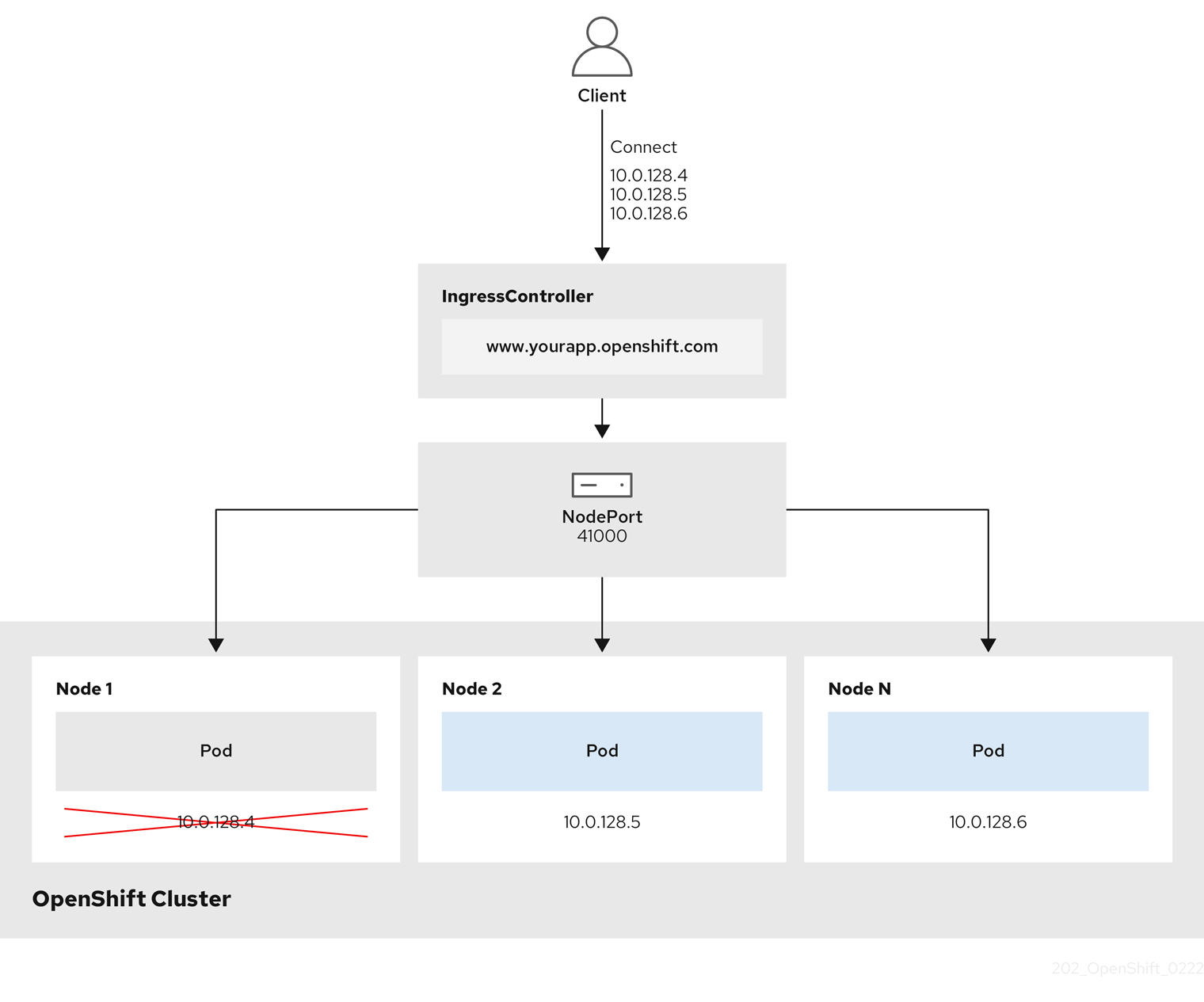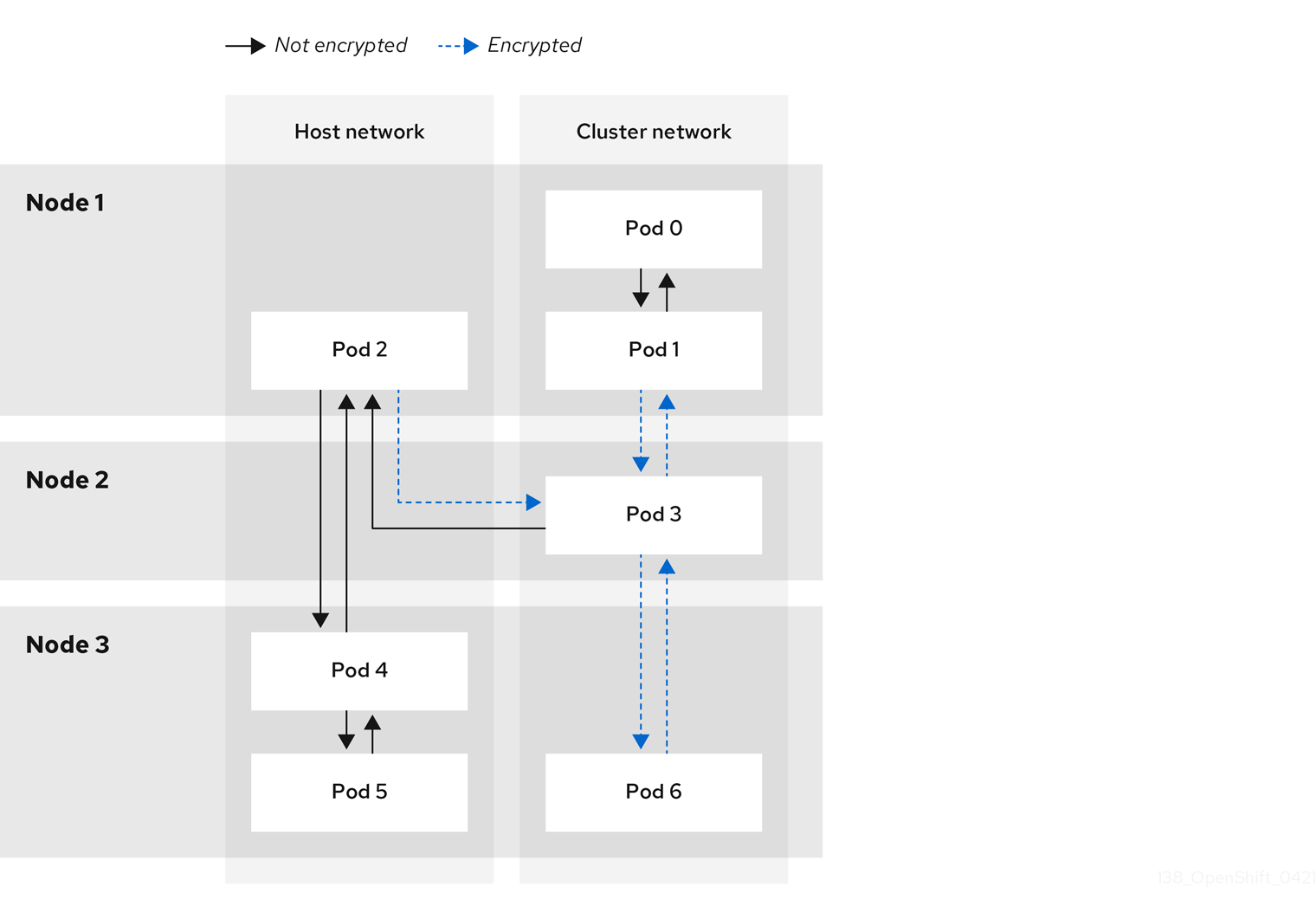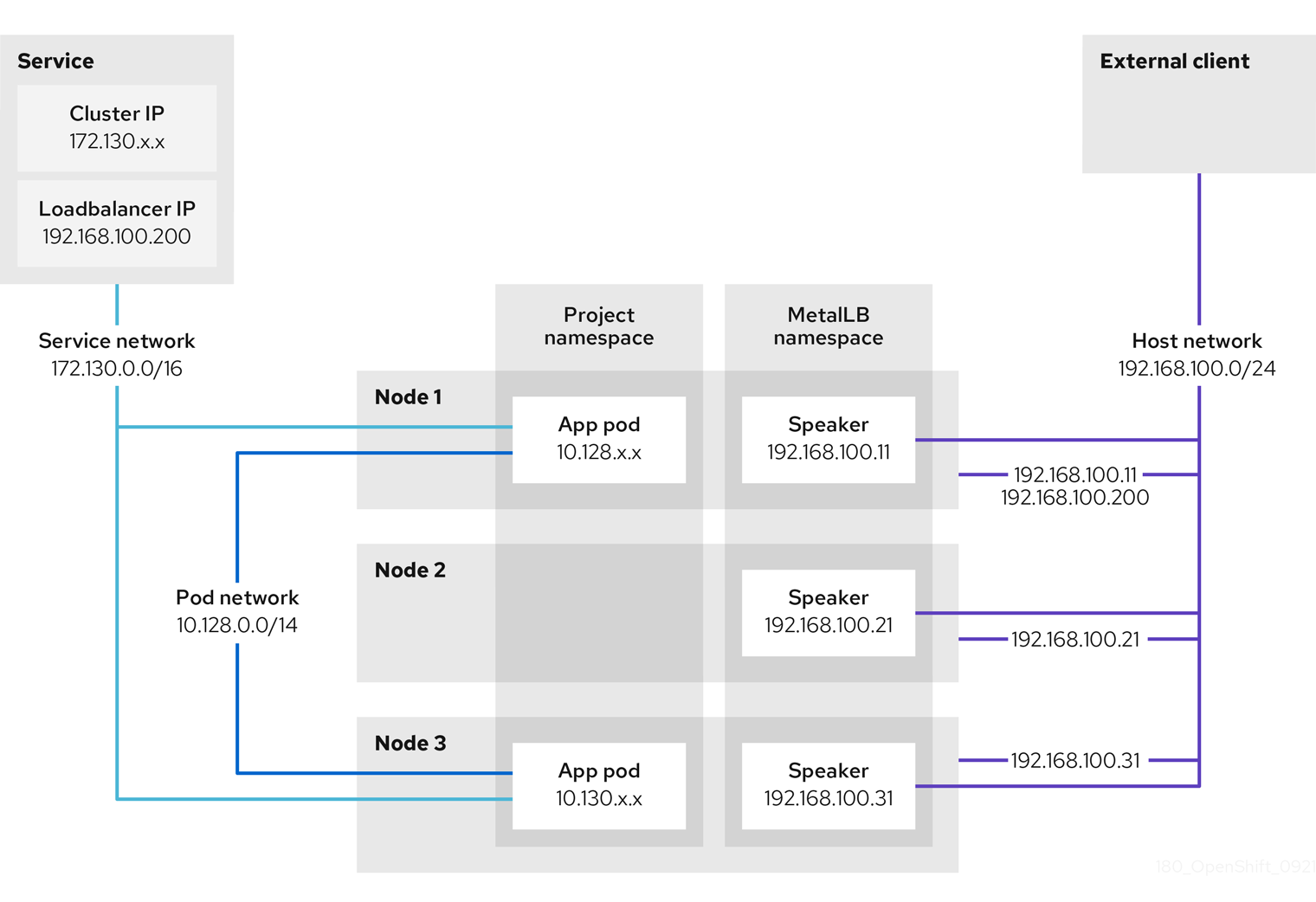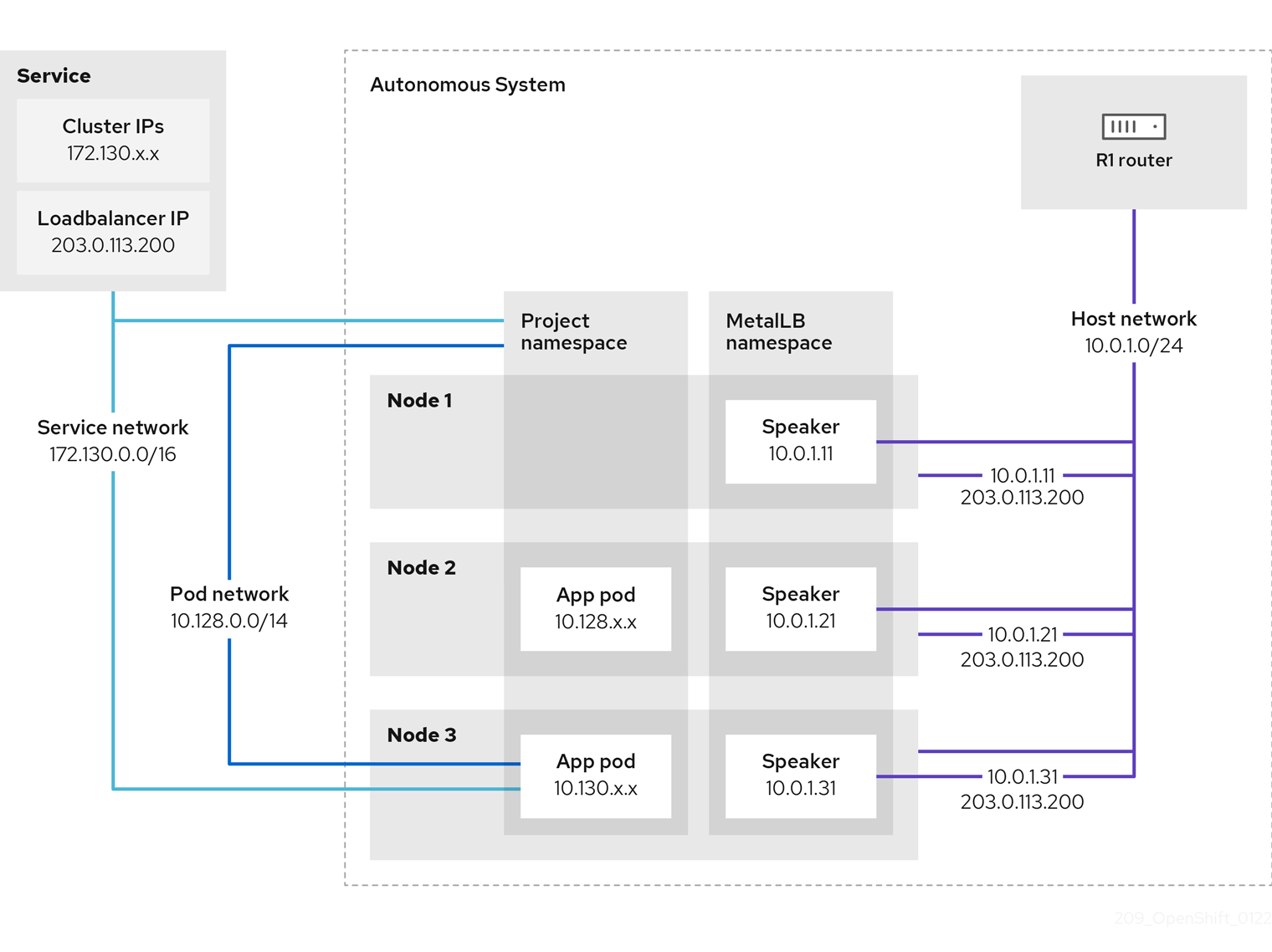This documentation is for a release that is no longer maintained
See documentation for the latest supported version 3 or the latest supported version 4.Networking
Configuring and managing cluster networking
Abstract
Chapter 1. Understanding networking
Cluster Administrators have several options for exposing applications that run inside a cluster to external traffic and securing network connections:
- Service types, such as node ports or load balancers
-
API resources, such as
IngressandRoute
By default, Kubernetes allocates each pod an internal IP address for applications running within the pod. Pods and their containers can network, but clients outside the cluster do not have networking access. When you expose your application to external traffic, giving each pod its own IP address means that pods can be treated like physical hosts or virtual machines in terms of port allocation, networking, naming, service discovery, load balancing, application configuration, and migration.
Some cloud platforms offer metadata APIs that listen on the 169.254.169.254 IP address, a link-local IP address in the IPv4 169.254.0.0/16 CIDR block.
This CIDR block is not reachable from the pod network. Pods that need access to these IP addresses must be given host network access by setting the spec.hostNetwork field in the pod spec to true.
If you allow a pod host network access, you grant the pod privileged access to the underlying network infrastructure.
1.1. OpenShift Container Platform DNS
If you are running multiple services, such as front-end and back-end services for use with multiple pods, environment variables are created for user names, service IPs, and more so the front-end pods can communicate with the back-end services. If the service is deleted and recreated, a new IP address can be assigned to the service, and requires the front-end pods to be recreated to pick up the updated values for the service IP environment variable. Additionally, the back-end service must be created before any of the front-end pods to ensure that the service IP is generated properly, and that it can be provided to the front-end pods as an environment variable.
For this reason, OpenShift Container Platform has a built-in DNS so that the services can be reached by the service DNS as well as the service IP/port.
1.2. OpenShift Container Platform Ingress Operator
When you create your OpenShift Container Platform cluster, pods and services running on the cluster are each allocated their own IP addresses. The IP addresses are accessible to other pods and services running nearby but are not accessible to outside clients. The Ingress Operator implements the IngressController API and is the component responsible for enabling external access to OpenShift Container Platform cluster services.
The Ingress Operator makes it possible for external clients to access your service by deploying and managing one or more HAProxy-based Ingress Controllers to handle routing. You can use the Ingress Operator to route traffic by specifying OpenShift Container Platform Route and Kubernetes Ingress resources. Configurations within the Ingress Controller, such as the ability to define endpointPublishingStrategy type and internal load balancing, provide ways to publish Ingress Controller endpoints.
1.2.1. Comparing routes and Ingress
The Kubernetes Ingress resource in OpenShift Container Platform implements the Ingress Controller with a shared router service that runs as a pod inside the cluster. The most common way to manage Ingress traffic is with the Ingress Controller. You can scale and replicate this pod like any other regular pod. This router service is based on HAProxy, which is an open source load balancer solution.
The OpenShift Container Platform route provides Ingress traffic to services in the cluster. Routes provide advanced features that might not be supported by standard Kubernetes Ingress Controllers, such as TLS re-encryption, TLS passthrough, and split traffic for blue-green deployments.
Ingress traffic accesses services in the cluster through a route. Routes and Ingress are the main resources for handling Ingress traffic. Ingress provides features similar to a route, such as accepting external requests and delegating them based on the route. However, with Ingress you can only allow certain types of connections: HTTP/2, HTTPS and server name identification (SNI), and TLS with certificate. In OpenShift Container Platform, routes are generated to meet the conditions specified by the Ingress resource.
1.3. Glossary of common terms for OpenShift Container Platform networking
This glossary defines common terms that are used in the networking content.
- authentication
- To control access to an OpenShift Container Platform cluster, a cluster administrator can configure user authentication and ensure only approved users access the cluster. To interact with an OpenShift Container Platform cluster, you must authenticate to the OpenShift Container Platform API. You can authenticate by providing an OAuth access token or an X.509 client certificate in your requests to the OpenShift Container Platform API.
- AWS Load Balancer Operator
-
The AWS Load Balancer (ALB) Operator deploys and manages an instance of the
aws-load-balancer-controller. - Cluster Network Operator
- The Cluster Network Operator (CNO) deploys and manages the cluster network components in an OpenShift Container Platform cluster. This includes deployment of the Container Network Interface (CNI) default network provider plug-in selected for the cluster during installation.
- config map
-
A config map provides a way to inject configuration data into pods. You can reference the data stored in a config map in a volume of type
ConfigMap. Applications running in a pod can use this data. - custom resource (CR)
- A CR is extension of the Kubernetes API. You can create custom resources.
- DNS
- Cluster DNS is a DNS server which serves DNS records for Kubernetes services. Containers started by Kubernetes automatically include this DNS server in their DNS searches.
- DNS Operator
- The DNS Operator deploys and manages CoreDNS to provide a name resolution service to pods. This enables DNS-based Kubernetes Service discovery in OpenShift Container Platform.
- deployment
- A Kubernetes resource object that maintains the life cycle of an application.
- domain
- Domain is a DNS name serviced by the Ingress Controller.
- egress
- The process of data sharing externally through a network’s outbound traffic from a pod.
- External DNS Operator
- The External DNS Operator deploys and manages ExternalDNS to provide the name resolution for services and routes from the external DNS provider to OpenShift Container Platform.
- HTTP-based route
- An HTTP-based route is an unsecured route that uses the basic HTTP routing protocol and exposes a service on an unsecured application port.
- Ingress
- The Kubernetes Ingress resource in OpenShift Container Platform implements the Ingress Controller with a shared router service that runs as a pod inside the cluster.
- Ingress Controller
- The Ingress Operator manages Ingress Controllers. Using an Ingress Controller is the most common way to allow external access to an OpenShift Container Platform cluster.
- installer-provisioned infrastructure
- The installation program deploys and configures the infrastructure that the cluster runs on.
- kubelet
- A primary node agent that runs on each node in the cluster to ensure that containers are running in a pod.
- Kubernetes NMState Operator
- The Kubernetes NMState Operator provides a Kubernetes API for performing state-driven network configuration across the OpenShift Container Platform cluster’s nodes with NMState.
- kube-proxy
- Kube-proxy is a proxy service which runs on each node and helps in making services available to the external host. It helps in forwarding the request to correct containers and is capable of performing primitive load balancing.
- load balancers
- OpenShift Container Platform uses load balancers for communicating from outside the cluster with services running in the cluster.
- MetalLB Operator
-
As a cluster administrator, you can add the MetalLB Operator to your cluster so that when a service of type
LoadBalanceris added to the cluster, MetalLB can add an external IP address for the service. - multicast
- With IP multicast, data is broadcast to many IP addresses simultaneously.
- namespaces
- A namespace isolates specific system resources that are visible to all processes. Inside a namespace, only processes that are members of that namespace can see those resources.
- networking
- Network information of a OpenShift Container Platform cluster.
- node
- A worker machine in the OpenShift Container Platform cluster. A node is either a virtual machine (VM) or a physical machine.
- OpenShift Container Platform Ingress Operator
-
The Ingress Operator implements the
IngressControllerAPI and is the component responsible for enabling external access to OpenShift Container Platform services. - pod
- One or more containers with shared resources, such as volume and IP addresses, running in your OpenShift Container Platform cluster. A pod is the smallest compute unit defined, deployed, and managed.
- PTP Operator
-
The PTP Operator creates and manages the
linuxptpservices. - route
- The OpenShift Container Platform route provides Ingress traffic to services in the cluster. Routes provide advanced features that might not be supported by standard Kubernetes Ingress Controllers, such as TLS re-encryption, TLS passthrough, and split traffic for blue-green deployments.
- scaling
- Increasing or decreasing the resource capacity.
- service
- Exposes a running application on a set of pods.
- Single Root I/O Virtualization (SR-IOV) Network Operator
- The Single Root I/O Virtualization (SR-IOV) Network Operator manages the SR-IOV network devices and network attachments in your cluster.
- software-defined networking (SDN)
- OpenShift Container Platform uses a software-defined networking (SDN) approach to provide a unified cluster network that enables communication between pods across the OpenShift Container Platform cluster.
- Stream Control Transmission Protocol (SCTP)
- SCTP is a reliable message based protocol that runs on top of an IP network.
- taint
- Taints and tolerations ensure that pods are scheduled onto appropriate nodes. You can apply one or more taints on a node.
- toleration
- You can apply tolerations to pods. Tolerations allow the scheduler to schedule pods with matching taints.
- web console
- A user interface (UI) to manage OpenShift Container Platform.
Chapter 2. Accessing hosts
Learn how to create a bastion host to access OpenShift Container Platform instances and access the control plane nodes with secure shell (SSH) access.
2.1. Accessing hosts on Amazon Web Services in an installer-provisioned infrastructure cluster
The OpenShift Container Platform installer does not create any public IP addresses for any of the Amazon Elastic Compute Cloud (Amazon EC2) instances that it provisions for your OpenShift Container Platform cluster. To be able to SSH to your OpenShift Container Platform hosts, you must follow this procedure.
Procedure
-
Create a security group that allows SSH access into the virtual private cloud (VPC) created by the
openshift-installcommand. - Create an Amazon EC2 instance on one of the public subnets the installer created.
Associate a public IP address with the Amazon EC2 instance that you created.
Unlike with the OpenShift Container Platform installation, you should associate the Amazon EC2 instance you created with an SSH keypair. It does not matter what operating system you choose for this instance, as it will simply serve as an SSH bastion to bridge the internet into your OpenShift Container Platform cluster’s VPC. The Amazon Machine Image (AMI) you use does matter. With Red Hat Enterprise Linux CoreOS (RHCOS), for example, you can provide keys via Ignition, like the installer does.
After you provisioned your Amazon EC2 instance and can SSH into it, you must add the SSH key that you associated with your OpenShift Container Platform installation. This key can be different from the key for the bastion instance, but does not have to be.
NoteDirect SSH access is only recommended for disaster recovery. When the Kubernetes API is responsive, run privileged pods instead.
-
Run
oc get nodes, inspect the output, and choose one of the nodes that is a master. The hostname looks similar toip-10-0-1-163.ec2.internal. From the bastion SSH host you manually deployed into Amazon EC2, SSH into that control plane host. Ensure that you use the same SSH key you specified during the installation:
ssh -i <ssh-key-path> core@<master-hostname>
$ ssh -i <ssh-key-path> core@<master-hostname>Copy to Clipboard Copied! Toggle word wrap Toggle overflow
Chapter 3. Networking Operators overview
OpenShift Container Platform supports multiple types of networking Operators. You can manage the cluster networking using these networking Operators.
3.1. Cluster Network Operator
The Cluster Network Operator (CNO) deploys and manages the cluster network components in an OpenShift Container Platform cluster. This includes deployment of the Container Network Interface (CNI) default network provider plugin selected for the cluster during installation. For more information, see Cluster Network Operator in OpenShift Container Platform.
3.2. DNS Operator
The DNS Operator deploys and manages CoreDNS to provide a name resolution service to pods. This enables DNS-based Kubernetes Service discovery in OpenShift Container Platform. For more information, see DNS Operator in OpenShift Container Platform.
3.3. Ingress Operator
When you create your OpenShift Container Platform cluster, pods and services running on the cluster are each allocated IP addresses. The IP addresses are accessible to other pods and services running nearby but are not accessible to external clients. The Ingress Operator implements the Ingress Controller API and is responsible for enabling external access to OpenShift Container Platform cluster services. For more information, see Ingress Operator in OpenShift Container Platform.
3.4. External DNS Operator
The External DNS Operator deploys and manages ExternalDNS to provide the name resolution for services and routes from the external DNS provider to OpenShift Container Platform. For more information, see Understanding the External DNS Operator.
3.5. Network Observability Operator
The Network Observability Operator is an optional Operator that allows cluster administrators to observe the network traffic for OpenShift Container Platform clusters. The Network Observability Operator uses the eBPF technology to create network flows. The network flows are then enriched with OpenShift Container Platform information and stored in Loki. You can view and analyze the stored network flows information in the OpenShift Container Platform console for further insight and troubleshooting. For more information, see About Network Observability Operator.
Chapter 4. Cluster Network Operator in OpenShift Container Platform
The Cluster Network Operator (CNO) deploys and manages the cluster network components on an OpenShift Container Platform cluster, including the Container Network Interface (CNI) default network provider plugin selected for the cluster during installation.
4.1. Cluster Network Operator
The Cluster Network Operator implements the network API from the operator.openshift.io API group. The Operator deploys the OpenShift SDN default Container Network Interface (CNI) network provider plugin, or the default network provider plugin that you selected during cluster installation, by using a daemon set.
Procedure
The Cluster Network Operator is deployed during installation as a Kubernetes Deployment.
Run the following command to view the Deployment status:
oc get -n openshift-network-operator deployment/network-operator
$ oc get -n openshift-network-operator deployment/network-operatorCopy to Clipboard Copied! Toggle word wrap Toggle overflow Example output
NAME READY UP-TO-DATE AVAILABLE AGE network-operator 1/1 1 1 56m
NAME READY UP-TO-DATE AVAILABLE AGE network-operator 1/1 1 1 56mCopy to Clipboard Copied! Toggle word wrap Toggle overflow Run the following command to view the state of the Cluster Network Operator:
oc get clusteroperator/network
$ oc get clusteroperator/networkCopy to Clipboard Copied! Toggle word wrap Toggle overflow Example output
NAME VERSION AVAILABLE PROGRESSING DEGRADED SINCE network 4.5.4 True False False 50m
NAME VERSION AVAILABLE PROGRESSING DEGRADED SINCE network 4.5.4 True False False 50mCopy to Clipboard Copied! Toggle word wrap Toggle overflow The following fields provide information about the status of the operator:
AVAILABLE,PROGRESSING, andDEGRADED. TheAVAILABLEfield isTruewhen the Cluster Network Operator reports an available status condition.
4.2. Viewing the cluster network configuration
Every new OpenShift Container Platform installation has a network.config object named cluster.
Procedure
Use the
oc describecommand to view the cluster network configuration:oc describe network.config/cluster
$ oc describe network.config/clusterCopy to Clipboard Copied! Toggle word wrap Toggle overflow Example output
Copy to Clipboard Copied! Toggle word wrap Toggle overflow
4.3. Viewing Cluster Network Operator status
You can inspect the status and view the details of the Cluster Network Operator using the oc describe command.
Procedure
Run the following command to view the status of the Cluster Network Operator:
oc describe clusteroperators/network
$ oc describe clusteroperators/networkCopy to Clipboard Copied! Toggle word wrap Toggle overflow
4.4. Viewing Cluster Network Operator logs
You can view Cluster Network Operator logs by using the oc logs command.
Procedure
Run the following command to view the logs of the Cluster Network Operator:
oc logs --namespace=openshift-network-operator deployment/network-operator
$ oc logs --namespace=openshift-network-operator deployment/network-operatorCopy to Clipboard Copied! Toggle word wrap Toggle overflow
4.5. Cluster Network Operator configuration
The configuration for the cluster network is specified as part of the Cluster Network Operator (CNO) configuration and stored in a custom resource (CR) object that is named cluster. The CR specifies the fields for the Network API in the operator.openshift.io API group.
The CNO configuration inherits the following fields during cluster installation from the Network API in the Network.config.openshift.io API group and these fields cannot be changed:
clusterNetwork- IP address pools from which pod IP addresses are allocated.
serviceNetwork- IP address pool for services.
defaultNetwork.type- Cluster network provider, such as OpenShift SDN or OVN-Kubernetes.
After cluster installation, you cannot modify the fields listed in the previous section.
You can specify the cluster network provider configuration for your cluster by setting the fields for the defaultNetwork object in the CNO object named cluster.
4.5.1. Cluster Network Operator configuration object
The fields for the Cluster Network Operator (CNO) are described in the following table:
| Field | Type | Description |
|---|---|---|
|
|
|
The name of the CNO object. This name is always |
|
|
| A list specifying the blocks of IP addresses from which pod IP addresses are allocated and the subnet prefix length assigned to each individual node in the cluster. For example:
This value is ready-only and inherited from the |
|
|
| A block of IP addresses for services. The OpenShift SDN and OVN-Kubernetes Container Network Interface (CNI) network providers support only a single IP address block for the service network. For example: spec: serviceNetwork: - 172.30.0.0/14
This value is ready-only and inherited from the |
|
|
| Configures the Container Network Interface (CNI) cluster network provider for the cluster network. |
|
|
| The fields for this object specify the kube-proxy configuration. If you are using the OVN-Kubernetes cluster network provider, the kube-proxy configuration has no effect. |
defaultNetwork object configuration
The values for the defaultNetwork object are defined in the following table:
| Field | Type | Description |
|---|---|---|
|
|
|
Either Note OpenShift Container Platform uses the OpenShift SDN Container Network Interface (CNI) cluster network provider by default. |
|
|
| This object is only valid for the OpenShift SDN cluster network provider. |
|
|
| This object is only valid for the OVN-Kubernetes cluster network provider. |
Configuration for the OpenShift SDN CNI cluster network provider
The following table describes the configuration fields for the OpenShift SDN Container Network Interface (CNI) cluster network provider.
| Field | Type | Description |
|---|---|---|
|
|
| The network isolation mode for OpenShift SDN. |
|
|
| The maximum transmission unit (MTU) for the VXLAN overlay network. This value is normally configured automatically. |
|
|
|
The port to use for all VXLAN packets. The default value is |
You can only change the configuration for your cluster network provider during cluster installation.
Example OpenShift SDN configuration
Configuration for the OVN-Kubernetes CNI cluster network provider
The following table describes the configuration fields for the OVN-Kubernetes CNI cluster network provider.
| Field | Type | Description |
|---|---|---|
|
|
| The maximum transmission unit (MTU) for the Geneve (Generic Network Virtualization Encapsulation) overlay network. This value is normally configured automatically. |
|
|
| The UDP port for the Geneve overlay network. |
|
|
| If the field is present, IPsec is enabled for the cluster. |
|
|
| Specify a configuration object for customizing network policy audit logging. If unset, the defaults audit log settings are used. |
|
|
| Optional: Specify a configuration object for customizing how egress traffic is sent to the node gateway. Note While migrating egress traffic, you can expect some disruption to workloads and service traffic until the Cluster Network Operator (CNO) successfully rolls out the changes. |
| Field | Type | Description |
|---|---|---|
|
| integer |
The maximum number of messages to generate every second per node. The default value is |
|
| integer |
The maximum size for the audit log in bytes. The default value is |
|
| string | One of the following additional audit log targets:
|
|
| string |
The syslog facility, such as |
| Field | Type | Description |
|---|---|---|
|
|
|
Set this field to
This field has an interaction with the Open vSwitch hardware offloading feature. If you set this field to |
You can only change the configuration for your cluster network provider during cluster installation, except for the gatewayConfig field that can be changed at runtime as a post-installation activity.
Example OVN-Kubernetes configuration with IPSec enabled
kubeProxyConfig object configuration
The values for the kubeProxyConfig object are defined in the following table:
| Field | Type | Description |
|---|---|---|
|
|
|
The refresh period for Note
Because of performance improvements introduced in OpenShift Container Platform 4.3 and greater, adjusting the |
|
|
|
The minimum duration before refreshing kubeProxyConfig:
proxyArguments:
iptables-min-sync-period:
- 0s
|
4.5.2. Cluster Network Operator example configuration
A complete CNO configuration is specified in the following example:
Example Cluster Network Operator object
Chapter 5. DNS Operator in OpenShift Container Platform
The DNS Operator deploys and manages CoreDNS to provide a name resolution service to pods, enabling DNS-based Kubernetes Service discovery in OpenShift Container Platform.
5.1. DNS Operator
The DNS Operator implements the dns API from the operator.openshift.io API group. The Operator deploys CoreDNS using a daemon set, creates a service for the daemon set, and configures the kubelet to instruct pods to use the CoreDNS service IP address for name resolution.
Procedure
The DNS Operator is deployed during installation with a Deployment object.
Use the
oc getcommand to view the deployment status:oc get -n openshift-dns-operator deployment/dns-operator
$ oc get -n openshift-dns-operator deployment/dns-operatorCopy to Clipboard Copied! Toggle word wrap Toggle overflow Example output
NAME READY UP-TO-DATE AVAILABLE AGE dns-operator 1/1 1 1 23h
NAME READY UP-TO-DATE AVAILABLE AGE dns-operator 1/1 1 1 23hCopy to Clipboard Copied! Toggle word wrap Toggle overflow Use the
oc getcommand to view the state of the DNS Operator:oc get clusteroperator/dns
$ oc get clusteroperator/dnsCopy to Clipboard Copied! Toggle word wrap Toggle overflow Example output
NAME VERSION AVAILABLE PROGRESSING DEGRADED SINCE dns 4.1.0-0.11 True False False 92m
NAME VERSION AVAILABLE PROGRESSING DEGRADED SINCE dns 4.1.0-0.11 True False False 92mCopy to Clipboard Copied! Toggle word wrap Toggle overflow AVAILABLE,PROGRESSINGandDEGRADEDprovide information about the status of the operator.AVAILABLEisTruewhen at least 1 pod from the CoreDNS daemon set reports anAvailablestatus condition.
5.2. Changing the DNS Operator managementState
DNS manages the CoreDNS component to provide a name resolution service for pods and services in the cluster. The managementState of the DNS Operator is set to Managed by default, which means that the DNS Operator is actively managing its resources. You can change it to Unmanaged, which means the DNS Operator is not managing its resources.
The following are use cases for changing the DNS Operator managementState:
-
You are a developer and want to test a configuration change to see if it fixes an issue in CoreDNS. You can stop the DNS Operator from overwriting the fix by setting the
managementStatetoUnmanaged. -
You are a cluster administrator and have reported an issue with CoreDNS, but need to apply a workaround until the issue is fixed. You can set the
managementStatefield of the DNS Operator toUnmanagedto apply the workaround.
Procedure
Change
managementStateDNS Operator:oc patch dns.operator.openshift.io default --type merge --patch '{"spec":{"managementState":"Unmanaged"}}'oc patch dns.operator.openshift.io default --type merge --patch '{"spec":{"managementState":"Unmanaged"}}'Copy to Clipboard Copied! Toggle word wrap Toggle overflow
5.3. Controlling DNS pod placement
The DNS Operator has two daemon sets: one for CoreDNS and one for managing the /etc/hosts file. The daemon set for /etc/hosts must run on every node host to add an entry for the cluster image registry to support pulling images. Security policies can prohibit communication between pairs of nodes, which prevents the daemon set for CoreDNS from running on every node.
As a cluster administrator, you can use a custom node selector to configure the daemon set for CoreDNS to run or not run on certain nodes.
Prerequisites
-
You installed the
ocCLI. -
You are logged in to the cluster with a user with
cluster-adminprivileges.
Procedure
To prevent communication between certain nodes, configure the
spec.nodePlacement.nodeSelectorAPI field:Modify the DNS Operator object named
default:oc edit dns.operator/default
$ oc edit dns.operator/defaultCopy to Clipboard Copied! Toggle word wrap Toggle overflow Specify a node selector that includes only control plane nodes in the
spec.nodePlacement.nodeSelectorAPI field:spec: nodePlacement: nodeSelector: node-role.kubernetes.io/worker: ""spec: nodePlacement: nodeSelector: node-role.kubernetes.io/worker: ""Copy to Clipboard Copied! Toggle word wrap Toggle overflow
To allow the daemon set for CoreDNS to run on nodes, configure a taint and toleration:
Modify the DNS Operator object named
default:oc edit dns.operator/default
$ oc edit dns.operator/defaultCopy to Clipboard Copied! Toggle word wrap Toggle overflow Specify a taint key and a toleration for the taint:
Copy to Clipboard Copied! Toggle word wrap Toggle overflow - 1
- If the taint is
dns-only, it can be tolerated indefinitely. You can omittolerationSeconds.
5.4. View the default DNS
Every new OpenShift Container Platform installation has a dns.operator named default.
Procedure
Use the
oc describecommand to view the defaultdns:oc describe dns.operator/default
$ oc describe dns.operator/defaultCopy to Clipboard Copied! Toggle word wrap Toggle overflow Example output
Copy to Clipboard Copied! Toggle word wrap Toggle overflow To find the service CIDR of your cluster, use the
oc getcommand:oc get networks.config/cluster -o jsonpath='{$.status.serviceNetwork}'$ oc get networks.config/cluster -o jsonpath='{$.status.serviceNetwork}'Copy to Clipboard Copied! Toggle word wrap Toggle overflow
Example output
[172.30.0.0/16]
[172.30.0.0/16]5.5. Using DNS forwarding
You can use DNS forwarding to override the default forwarding configuration in the /etc/resolv.conf file in the following ways:
- Specify name servers for every zone. If the forwarded zone is the Ingress domain managed by OpenShift Container Platform, then the upstream name server must be authorized for the domain.
- Provide a list of upstream DNS servers.
- Change the default forwarding policy.
A DNS forwarding configuration for the default domain can have both the default servers specified in the /etc/resolv.conf file and the upstream DNS servers.
Procedure
Modify the DNS Operator object named
default:oc edit dns.operator/default
$ oc edit dns.operator/defaultCopy to Clipboard Copied! Toggle word wrap Toggle overflow This allows the Operator to create and update the ConfigMap named
dns-defaultwith additional server configuration blocks based onServer. If none of the servers has a zone that matches the query, then name resolution falls back to the upstream DNS servers.Sample DNS
Copy to Clipboard Copied! Toggle word wrap Toggle overflow - 1
- Must comply with the
rfc6335service name syntax. - 2
- Must conform to the definition of a
subdomaininrfc1123. The cluster domain,cluster.local, is an invalidsubdomainforzones. - 3
- Defines the policy to select upstream resolvers. Default value is
Random. You can also useRoundRobin, andSequential. - 4
- A maximum of 15
upstreamsis allowed perforwardPlugin. - 5
- Optional. You can use it to override the default policy and forward DNS resolution to the specified DNS resolvers (upstream resolvers) for the default domain. If you do not provide any upstream resolvers, the DNS name queries go to the servers in
/etc/resolv.conf. - 6
- Determines the order in which upstream servers are selected for querying. You can specify one of these values:
Random,RoundRobin, orSequential. The default value isSequential. - 7
- Optional. You can use it to provide upstream resolvers.
- 8
- You can specify two types of
upstreams-SystemResolvConfandNetwork.SystemResolvConfconfigures the upstream to use`/etc/resolv.confandNetworkdefines aNetworkresolver. You can specify one or both. - 9
- If the specified type is
Network, you must provide an IP address.addressmust be a valid IPv4 or IPv6 address. - 10
- If the specified type is
Network, you can optionally provide a port.portmust be between 1 and 65535.
NoteIf
serversis undefined or invalid, the ConfigMap only contains the default server.View the ConfigMap:
oc get configmap/dns-default -n openshift-dns -o yaml
$ oc get configmap/dns-default -n openshift-dns -o yamlCopy to Clipboard Copied! Toggle word wrap Toggle overflow Sample DNS ConfigMap based on previous sample DNS
Copy to Clipboard Copied! Toggle word wrap Toggle overflow - 1
- Changes to the
forwardPlugintriggers a rolling update of the CoreDNS daemon set.
5.6. DNS Operator status
You can inspect the status and view the details of the DNS Operator using the oc describe command.
Procedure
View the status of the DNS Operator:
oc describe clusteroperators/dns
$ oc describe clusteroperators/dns5.7. DNS Operator logs
You can view DNS Operator logs by using the oc logs command.
Procedure
View the logs of the DNS Operator:
oc logs -n openshift-dns-operator deployment/dns-operator -c dns-operator
$ oc logs -n openshift-dns-operator deployment/dns-operator -c dns-operator5.8. Setting the CoreDNS log level
You can configure the CoreDNS log level to determine the amount of detail in logged error messages. The valid values for CoreDNS log level are Normal, Debug, and Trace. The default logLevel is Normal.
The errors plugin is always enabled. The following logLevel settings report different error responses:
-
logLevel:Normalenables the "errors" class:log . { class error }. -
logLevel:Debugenables the "denial" class:log . { class denial error }. -
logLevel:Traceenables the "all" class:log . { class all }.
Procedure
To set
logLeveltoDebug, enter the following command:oc patch dnses.operator.openshift.io/default -p '{"spec":{"logLevel":"Debug"}}' --type=merge$ oc patch dnses.operator.openshift.io/default -p '{"spec":{"logLevel":"Debug"}}' --type=mergeCopy to Clipboard Copied! Toggle word wrap Toggle overflow To set
logLeveltoTrace, enter the following command:oc patch dnses.operator.openshift.io/default -p '{"spec":{"logLevel":"Trace"}}' --type=merge$ oc patch dnses.operator.openshift.io/default -p '{"spec":{"logLevel":"Trace"}}' --type=mergeCopy to Clipboard Copied! Toggle word wrap Toggle overflow
Verification
To ensure the desired log level was set, check the config map:
oc get configmap/dns-default -n openshift-dns -o yaml
$ oc get configmap/dns-default -n openshift-dns -o yamlCopy to Clipboard Copied! Toggle word wrap Toggle overflow
5.9. Setting the CoreDNS Operator log level
Cluster administrators can configure the Operator log level to more quickly track down OpenShift DNS issues. The valid values for operatorLogLevel are Normal, Debug, and Trace. Trace has the most detailed information. The default operatorlogLevel is Normal. There are seven logging levels for issues: Trace, Debug, Info, Warning, Error, Fatal and Panic. After the logging level is set, log entries with that severity or anything above it will be logged.
-
operatorLogLevel: "Normal"setslogrus.SetLogLevel("Info"). -
operatorLogLevel: "Debug"setslogrus.SetLogLevel("Debug"). -
operatorLogLevel: "Trace"setslogrus.SetLogLevel("Trace").
Procedure
To set
operatorLogLeveltoDebug, enter the following command:oc patch dnses.operator.openshift.io/default -p '{"spec":{"operatorLogLevel":"Debug"}}' --type=merge$ oc patch dnses.operator.openshift.io/default -p '{"spec":{"operatorLogLevel":"Debug"}}' --type=mergeCopy to Clipboard Copied! Toggle word wrap Toggle overflow To set
operatorLogLeveltoTrace, enter the following command:oc patch dnses.operator.openshift.io/default -p '{"spec":{"operatorLogLevel":"Trace"}}' --type=merge$ oc patch dnses.operator.openshift.io/default -p '{"spec":{"operatorLogLevel":"Trace"}}' --type=mergeCopy to Clipboard Copied! Toggle word wrap Toggle overflow
Chapter 6. Ingress Operator in OpenShift Container Platform
6.1. OpenShift Container Platform Ingress Operator
When you create your OpenShift Container Platform cluster, pods and services running on the cluster are each allocated their own IP addresses. The IP addresses are accessible to other pods and services running nearby but are not accessible to outside clients. The Ingress Operator implements the IngressController API and is the component responsible for enabling external access to OpenShift Container Platform cluster services.
The Ingress Operator makes it possible for external clients to access your service by deploying and managing one or more HAProxy-based Ingress Controllers to handle routing. You can use the Ingress Operator to route traffic by specifying OpenShift Container Platform Route and Kubernetes Ingress resources. Configurations within the Ingress Controller, such as the ability to define endpointPublishingStrategy type and internal load balancing, provide ways to publish Ingress Controller endpoints.
6.2. The Ingress configuration asset
The installation program generates an asset with an Ingress resource in the config.openshift.io API group, cluster-ingress-02-config.yml.
YAML Definition of the Ingress resource
The installation program stores this asset in the cluster-ingress-02-config.yml file in the manifests/ directory. This Ingress resource defines the cluster-wide configuration for Ingress. This Ingress configuration is used as follows:
- The Ingress Operator uses the domain from the cluster Ingress configuration as the domain for the default Ingress Controller.
-
The OpenShift API Server Operator uses the domain from the cluster Ingress configuration. This domain is also used when generating a default host for a
Routeresource that does not specify an explicit host.
6.3. Ingress Controller configuration parameters
The ingresscontrollers.operator.openshift.io resource offers the following configuration parameters.
| Parameter | Description |
|---|---|
|
|
The
If empty, the default value is |
|
|
|
|
|
If not set, the default value is based on
For most platforms, the
|
|
|
The
The secret must contain the following keys and data: *
If not set, a wildcard certificate is automatically generated and used. The certificate is valid for the Ingress Controller The in-use certificate, whether generated or user-specified, is automatically integrated with OpenShift Container Platform built-in OAuth server. |
|
|
|
|
|
|
|
|
If not set, the defaults values are used. Note
The |
|
|
If not set, the default value is based on the
When using the
The minimum TLS version for Ingress Controllers is Note
Ciphers and the minimum TLS version of the configured security profile are reflected in the Important
The Ingress Operator converts the TLS |
|
|
The
The |
|
|
|
|
|
|
|
|
By setting the
By default, the policy is set to
By setting These adjustments are only applied to cleartext, edge-terminated, and re-encrypt routes, and only when using HTTP/1.
For request headers, these adjustments are applied only for routes that have the |
|
|
|
|
|
|
|
|
For any cookie that you want to capture, the following parameters must be in your
For example: httpCaptureCookies:
- matchType: Exact
maxLength: 128
name: MYCOOKIE
|
|
|
|
|
|
|
|
|
The
|
|
|
The
These connections come from load balancer health probes or web browser speculative connections (preconnect) and can be safely ignored. However, these requests can be caused by network errors, so setting this field to |
All parameters are optional.
6.3.1. Ingress Controller TLS security profiles
TLS security profiles provide a way for servers to regulate which ciphers a connecting client can use when connecting to the server.
6.3.1.1. Understanding TLS security profiles
You can use a TLS (Transport Layer Security) security profile to define which TLS ciphers are required by various OpenShift Container Platform components. The OpenShift Container Platform TLS security profiles are based on Mozilla recommended configurations.
You can specify one of the following TLS security profiles for each component:
| Profile | Description |
|---|---|
|
| This profile is intended for use with legacy clients or libraries. The profile is based on the Old backward compatibility recommended configuration.
The Note For the Ingress Controller, the minimum TLS version is converted from 1.0 to 1.1. |
|
| This profile is the recommended configuration for the majority of clients. It is the default TLS security profile for the Ingress Controller, kubelet, and control plane. The profile is based on the Intermediate compatibility recommended configuration.
The |
|
| This profile is intended for use with modern clients that have no need for backwards compatibility. This profile is based on the Modern compatibility recommended configuration.
The |
|
| This profile allows you to define the TLS version and ciphers to use. Warning
Use caution when using a |
When using one of the predefined profile types, the effective profile configuration is subject to change between releases. For example, given a specification to use the Intermediate profile deployed on release X.Y.Z, an upgrade to release X.Y.Z+1 might cause a new profile configuration to be applied, resulting in a rollout.
6.3.1.2. Configuring the TLS security profile for the Ingress Controller
To configure a TLS security profile for an Ingress Controller, edit the IngressController custom resource (CR) to specify a predefined or custom TLS security profile. If a TLS security profile is not configured, the default value is based on the TLS security profile set for the API server.
Sample IngressController CR that configures the Old TLS security profile
The TLS security profile defines the minimum TLS version and the TLS ciphers for TLS connections for Ingress Controllers.
You can see the ciphers and the minimum TLS version of the configured TLS security profile in the IngressController custom resource (CR) under Status.Tls Profile and the configured TLS security profile under Spec.Tls Security Profile. For the Custom TLS security profile, the specific ciphers and minimum TLS version are listed under both parameters.
The HAProxy Ingress Controller image supports TLS 1.3 and the Modern profile.
The Ingress Operator also converts the TLS 1.0 of an Old or Custom profile to 1.1.
Prerequisites
-
You have access to the cluster as a user with the
cluster-adminrole.
Procedure
Edit the
IngressControllerCR in theopenshift-ingress-operatorproject to configure the TLS security profile:oc edit IngressController default -n openshift-ingress-operator
$ oc edit IngressController default -n openshift-ingress-operatorCopy to Clipboard Copied! Toggle word wrap Toggle overflow Add the
spec.tlsSecurityProfilefield:Sample
IngressControllerCR for aCustomprofileCopy to Clipboard Copied! Toggle word wrap Toggle overflow - Save the file to apply the changes.
Verification
Verify that the profile is set in the
IngressControllerCR:oc describe IngressController default -n openshift-ingress-operator
$ oc describe IngressController default -n openshift-ingress-operatorCopy to Clipboard Copied! Toggle word wrap Toggle overflow Example output
Copy to Clipboard Copied! Toggle word wrap Toggle overflow
6.3.1.3. Configuring mutual TLS authentication
You can configure the Ingress Controller to enable mutual TLS (mTLS) authentication by setting a spec.clientTLS value. The clientTLS value configures the Ingress Controller to verify client certificates. This configuration includes setting a clientCA value, which is a reference to a config map. The config map contains the PEM-encoded CA certificate bundle that is used to verify a client’s certificate. Optionally, you can also configure a list of certificate subject filters.
If the clientCA value specifies an X509v3 certificate revocation list (CRL) distribution point, the Ingress Operator downloads and manages a CRL config map based on the HTTP URI X509v3 CRL Distribution Point specified in each provided certificate. The Ingress Controller uses this config map during mTLS/TLS negotiation. Requests that do not provide valid certificates are rejected.
Prerequisites
-
You have access to the cluster as a user with the
cluster-adminrole. - You have a PEM-encoded CA certificate bundle.
If your CA bundle references a CRL distribution point, you must have also included the end-entity or leaf certificate to the client CA bundle. This certificate must have included an HTTP URI under
CRL Distribution Points, as described in RFC 5280. For example:Issuer: C=US, O=Example Inc, CN=Example Global G2 TLS RSA SHA256 2020 CA1 Subject: SOME SIGNED CERT X509v3 CRL Distribution Points: Full Name: URI:http://crl.example.com/example.crlIssuer: C=US, O=Example Inc, CN=Example Global G2 TLS RSA SHA256 2020 CA1 Subject: SOME SIGNED CERT X509v3 CRL Distribution Points: Full Name: URI:http://crl.example.com/example.crlCopy to Clipboard Copied! Toggle word wrap Toggle overflow
Procedure
In the
openshift-confignamespace, create a config map from your CA bundle:oc create configmap \ router-ca-certs-default \ --from-file=ca-bundle.pem=client-ca.crt \ -n openshift-config
$ oc create configmap \ router-ca-certs-default \ --from-file=ca-bundle.pem=client-ca.crt \1 -n openshift-configCopy to Clipboard Copied! Toggle word wrap Toggle overflow - 1
- The config map data key must be
ca-bundle.pem, and the data value must be a CA certificate in PEM format.
Edit the
IngressControllerresource in theopenshift-ingress-operatorproject:oc edit IngressController default -n openshift-ingress-operator
$ oc edit IngressController default -n openshift-ingress-operatorCopy to Clipboard Copied! Toggle word wrap Toggle overflow Add the
spec.clientTLSfield and subfields to configure mutual TLS:Sample
IngressControllerCR for aclientTLSprofile that specifies filtering patternsCopy to Clipboard Copied! Toggle word wrap Toggle overflow
6.4. View the default Ingress Controller
The Ingress Operator is a core feature of OpenShift Container Platform and is enabled out of the box.
Every new OpenShift Container Platform installation has an ingresscontroller named default. It can be supplemented with additional Ingress Controllers. If the default ingresscontroller is deleted, the Ingress Operator will automatically recreate it within a minute.
Procedure
View the default Ingress Controller:
oc describe --namespace=openshift-ingress-operator ingresscontroller/default
$ oc describe --namespace=openshift-ingress-operator ingresscontroller/defaultCopy to Clipboard Copied! Toggle word wrap Toggle overflow
6.5. View Ingress Operator status
You can view and inspect the status of your Ingress Operator.
Procedure
View your Ingress Operator status:
oc describe clusteroperators/ingress
$ oc describe clusteroperators/ingressCopy to Clipboard Copied! Toggle word wrap Toggle overflow
6.6. View Ingress Controller logs
You can view your Ingress Controller logs.
Procedure
View your Ingress Controller logs:
oc logs --namespace=openshift-ingress-operator deployments/ingress-operator -c <container_name>
$ oc logs --namespace=openshift-ingress-operator deployments/ingress-operator -c <container_name>Copy to Clipboard Copied! Toggle word wrap Toggle overflow
6.7. View Ingress Controller status
Your can view the status of a particular Ingress Controller.
Procedure
View the status of an Ingress Controller:
oc describe --namespace=openshift-ingress-operator ingresscontroller/<name>
$ oc describe --namespace=openshift-ingress-operator ingresscontroller/<name>Copy to Clipboard Copied! Toggle word wrap Toggle overflow
6.8. Configuring the Ingress Controller
6.8.1. Setting a custom default certificate
As an administrator, you can configure an Ingress Controller to use a custom certificate by creating a Secret resource and editing the IngressController custom resource (CR).
Prerequisites
- You must have a certificate/key pair in PEM-encoded files, where the certificate is signed by a trusted certificate authority or by a private trusted certificate authority that you configured in a custom PKI.
Your certificate meets the following requirements:
- The certificate is valid for the ingress domain.
-
The certificate uses the
subjectAltNameextension to specify a wildcard domain, such as*.apps.ocp4.example.com.
You must have an
IngressControllerCR. You may use the default one:oc --namespace openshift-ingress-operator get ingresscontrollers
$ oc --namespace openshift-ingress-operator get ingresscontrollersCopy to Clipboard Copied! Toggle word wrap Toggle overflow Example output
NAME AGE default 10m
NAME AGE default 10mCopy to Clipboard Copied! Toggle word wrap Toggle overflow
If you have intermediate certificates, they must be included in the tls.crt file of the secret containing a custom default certificate. Order matters when specifying a certificate; list your intermediate certificate(s) after any server certificate(s).
Procedure
The following assumes that the custom certificate and key pair are in the tls.crt and tls.key files in the current working directory. Substitute the actual path names for tls.crt and tls.key. You also may substitute another name for custom-certs-default when creating the Secret resource and referencing it in the IngressController CR.
This action will cause the Ingress Controller to be redeployed, using a rolling deployment strategy.
Create a Secret resource containing the custom certificate in the
openshift-ingressnamespace using thetls.crtandtls.keyfiles.oc --namespace openshift-ingress create secret tls custom-certs-default --cert=tls.crt --key=tls.key
$ oc --namespace openshift-ingress create secret tls custom-certs-default --cert=tls.crt --key=tls.keyCopy to Clipboard Copied! Toggle word wrap Toggle overflow Update the IngressController CR to reference the new certificate secret:
oc patch --type=merge --namespace openshift-ingress-operator ingresscontrollers/default \ --patch '{"spec":{"defaultCertificate":{"name":"custom-certs-default"}}}'$ oc patch --type=merge --namespace openshift-ingress-operator ingresscontrollers/default \ --patch '{"spec":{"defaultCertificate":{"name":"custom-certs-default"}}}'Copy to Clipboard Copied! Toggle word wrap Toggle overflow Verify the update was effective:
echo Q |\ openssl s_client -connect console-openshift-console.apps.<domain>:443 -showcerts 2>/dev/null |\ openssl x509 -noout -subject -issuer -enddate
$ echo Q |\ openssl s_client -connect console-openshift-console.apps.<domain>:443 -showcerts 2>/dev/null |\ openssl x509 -noout -subject -issuer -enddateCopy to Clipboard Copied! Toggle word wrap Toggle overflow where:
<domain>- Specifies the base domain name for your cluster.
Example output
subject=C = US, ST = NC, L = Raleigh, O = RH, OU = OCP4, CN = *.apps.example.com issuer=C = US, ST = NC, L = Raleigh, O = RH, OU = OCP4, CN = example.com notAfter=May 10 08:32:45 2022 GM
subject=C = US, ST = NC, L = Raleigh, O = RH, OU = OCP4, CN = *.apps.example.com issuer=C = US, ST = NC, L = Raleigh, O = RH, OU = OCP4, CN = example.com notAfter=May 10 08:32:45 2022 GMCopy to Clipboard Copied! Toggle word wrap Toggle overflow TipYou can alternatively apply the following YAML to set a custom default certificate:
Copy to Clipboard Copied! Toggle word wrap Toggle overflow The certificate secret name should match the value used to update the CR.
Once the IngressController CR has been modified, the Ingress Operator updates the Ingress Controller’s deployment to use the custom certificate.
6.8.2. Removing a custom default certificate
As an administrator, you can remove a custom certificate that you configured an Ingress Controller to use.
Prerequisites
-
You have access to the cluster as a user with the
cluster-adminrole. -
You have installed the OpenShift CLI (
oc). - You previously configured a custom default certificate for the Ingress Controller.
Procedure
To remove the custom certificate and restore the certificate that ships with OpenShift Container Platform, enter the following command:
oc patch -n openshift-ingress-operator ingresscontrollers/default \ --type json -p $'- op: remove\n path: /spec/defaultCertificate'
$ oc patch -n openshift-ingress-operator ingresscontrollers/default \ --type json -p $'- op: remove\n path: /spec/defaultCertificate'Copy to Clipboard Copied! Toggle word wrap Toggle overflow There can be a delay while the cluster reconciles the new certificate configuration.
Verification
To confirm that the original cluster certificate is restored, enter the following command:
echo Q | \ openssl s_client -connect console-openshift-console.apps.<domain>:443 -showcerts 2>/dev/null | \ openssl x509 -noout -subject -issuer -enddate
$ echo Q | \ openssl s_client -connect console-openshift-console.apps.<domain>:443 -showcerts 2>/dev/null | \ openssl x509 -noout -subject -issuer -enddateCopy to Clipboard Copied! Toggle word wrap Toggle overflow where:
<domain>- Specifies the base domain name for your cluster.
Example output
subject=CN = *.apps.<domain> issuer=CN = ingress-operator@1620633373 notAfter=May 10 10:44:36 2023 GMT
subject=CN = *.apps.<domain> issuer=CN = ingress-operator@1620633373 notAfter=May 10 10:44:36 2023 GMTCopy to Clipboard Copied! Toggle word wrap Toggle overflow
6.8.3. Scaling an Ingress Controller
Manually scale an Ingress Controller to meeting routing performance or availability requirements such as the requirement to increase throughput. oc commands are used to scale the IngressController resource. The following procedure provides an example for scaling up the default IngressController.
Scaling is not an immediate action, as it takes time to create the desired number of replicas.
Procedure
View the current number of available replicas for the default
IngressController:oc get -n openshift-ingress-operator ingresscontrollers/default -o jsonpath='{$.status.availableReplicas}'$ oc get -n openshift-ingress-operator ingresscontrollers/default -o jsonpath='{$.status.availableReplicas}'Copy to Clipboard Copied! Toggle word wrap Toggle overflow Example output
2
2Copy to Clipboard Copied! Toggle word wrap Toggle overflow Scale the default
IngressControllerto the desired number of replicas using theoc patchcommand. The following example scales the defaultIngressControllerto 3 replicas:oc patch -n openshift-ingress-operator ingresscontroller/default --patch '{"spec":{"replicas": 3}}' --type=merge$ oc patch -n openshift-ingress-operator ingresscontroller/default --patch '{"spec":{"replicas": 3}}' --type=mergeCopy to Clipboard Copied! Toggle word wrap Toggle overflow Example output
ingresscontroller.operator.openshift.io/default patched
ingresscontroller.operator.openshift.io/default patchedCopy to Clipboard Copied! Toggle word wrap Toggle overflow Verify that the default
IngressControllerscaled to the number of replicas that you specified:oc get -n openshift-ingress-operator ingresscontrollers/default -o jsonpath='{$.status.availableReplicas}'$ oc get -n openshift-ingress-operator ingresscontrollers/default -o jsonpath='{$.status.availableReplicas}'Copy to Clipboard Copied! Toggle word wrap Toggle overflow Example output
3
3Copy to Clipboard Copied! Toggle word wrap Toggle overflow TipYou can alternatively apply the following YAML to scale an Ingress Controller to three replicas:
Copy to Clipboard Copied! Toggle word wrap Toggle overflow - 1
- If you need a different amount of replicas, change the
replicasvalue.
6.8.4. Configuring Ingress access logging
You can configure the Ingress Controller to enable access logs. If you have clusters that do not receive much traffic, then you can log to a sidecar. If you have high traffic clusters, to avoid exceeding the capacity of the logging stack or to integrate with a logging infrastructure outside of OpenShift Container Platform, you can forward logs to a custom syslog endpoint. You can also specify the format for access logs.
Container logging is useful to enable access logs on low-traffic clusters when there is no existing Syslog logging infrastructure, or for short-term use while diagnosing problems with the Ingress Controller.
Syslog is needed for high-traffic clusters where access logs could exceed the OpenShift Logging stack’s capacity, or for environments where any logging solution needs to integrate with an existing Syslog logging infrastructure. The Syslog use-cases can overlap.
Prerequisites
-
Log in as a user with
cluster-adminprivileges.
Procedure
Configure Ingress access logging to a sidecar.
To configure Ingress access logging, you must specify a destination using
spec.logging.access.destination. To specify logging to a sidecar container, you must specifyContainerspec.logging.access.destination.type. The following example is an Ingress Controller definition that logs to aContainerdestination:Copy to Clipboard Copied! Toggle word wrap Toggle overflow When you configure the Ingress Controller to log to a sidecar, the operator creates a container named
logsinside the Ingress Controller Pod:oc -n openshift-ingress logs deployment.apps/router-default -c logs
$ oc -n openshift-ingress logs deployment.apps/router-default -c logsCopy to Clipboard Copied! Toggle word wrap Toggle overflow Example output
2020-05-11T19:11:50.135710+00:00 router-default-57dfc6cd95-bpmk6 router-default-57dfc6cd95-bpmk6 haproxy[108]: 174.19.21.82:39654 [11/May/2020:19:11:50.133] public be_http:hello-openshift:hello-openshift/pod:hello-openshift:hello-openshift:10.128.2.12:8080 0/0/1/0/1 200 142 - - --NI 1/1/0/0/0 0/0 "GET / HTTP/1.1"
2020-05-11T19:11:50.135710+00:00 router-default-57dfc6cd95-bpmk6 router-default-57dfc6cd95-bpmk6 haproxy[108]: 174.19.21.82:39654 [11/May/2020:19:11:50.133] public be_http:hello-openshift:hello-openshift/pod:hello-openshift:hello-openshift:10.128.2.12:8080 0/0/1/0/1 200 142 - - --NI 1/1/0/0/0 0/0 "GET / HTTP/1.1"Copy to Clipboard Copied! Toggle word wrap Toggle overflow
Configure Ingress access logging to a Syslog endpoint.
To configure Ingress access logging, you must specify a destination using
spec.logging.access.destination. To specify logging to a Syslog endpoint destination, you must specifySyslogforspec.logging.access.destination.type. If the destination type isSyslog, you must also specify a destination endpoint usingspec.logging.access.destination.syslog.endpointand you can specify a facility usingspec.logging.access.destination.syslog.facility. The following example is an Ingress Controller definition that logs to aSyslogdestination:Copy to Clipboard Copied! Toggle word wrap Toggle overflow NoteThe
syslogdestination port must be UDP.
Configure Ingress access logging with a specific log format.
You can specify
spec.logging.access.httpLogFormatto customize the log format. The following example is an Ingress Controller definition that logs to asyslogendpoint with IP address 1.2.3.4 and port 10514:Copy to Clipboard Copied! Toggle word wrap Toggle overflow
Disable Ingress access logging.
To disable Ingress access logging, leave
spec.loggingorspec.logging.accessempty:Copy to Clipboard Copied! Toggle word wrap Toggle overflow
6.8.5. Setting Ingress Controller thread count
A cluster administrator can set the thread count to increase the amount of incoming connections a cluster can handle. You can patch an existing Ingress Controller to increase the amount of threads.
Prerequisites
- The following assumes that you already created an Ingress Controller.
Procedure
Update the Ingress Controller to increase the number of threads:
oc -n openshift-ingress-operator patch ingresscontroller/default --type=merge -p '{"spec":{"tuningOptions": {"threadCount": 8}}}'$ oc -n openshift-ingress-operator patch ingresscontroller/default --type=merge -p '{"spec":{"tuningOptions": {"threadCount": 8}}}'Copy to Clipboard Copied! Toggle word wrap Toggle overflow NoteIf you have a node that is capable of running large amounts of resources, you can configure
spec.nodePlacement.nodeSelectorwith labels that match the capacity of the intended node, and configurespec.tuningOptions.threadCountto an appropriately high value.
6.8.6. Ingress Controller sharding
As the primary mechanism for traffic to enter the cluster, the demands on the Ingress Controller, or router, can be significant. As a cluster administrator, you can shard the routes to:
- Balance Ingress Controllers, or routers, with several routes to speed up responses to changes.
- Allocate certain routes to have different reliability guarantees than other routes.
- Allow certain Ingress Controllers to have different policies defined.
- Allow only specific routes to use additional features.
- Expose different routes on different addresses so that internal and external users can see different routes, for example.
Ingress Controller can use either route labels or namespace labels as a sharding method.
6.8.6.1. Configuring Ingress Controller sharding by using route labels
Ingress Controller sharding by using route labels means that the Ingress Controller serves any route in any namespace that is selected by the route selector.
Ingress Controller sharding is useful when balancing incoming traffic load among a set of Ingress Controllers and when isolating traffic to a specific Ingress Controller. For example, company A goes to one Ingress Controller and company B to another.
Procedure
Edit the
router-internal.yamlfile:Copy to Clipboard Copied! Toggle word wrap Toggle overflow - 1
- Specify a domain to be used by the Ingress Controller. This domain must be different from the default Ingress Controller domain.
Apply the Ingress Controller
router-internal.yamlfile:oc apply -f router-internal.yaml
# oc apply -f router-internal.yamlCopy to Clipboard Copied! Toggle word wrap Toggle overflow The Ingress Controller selects routes in any namespace that have the label
type: sharded.Create a new route using the domain configured in the
router-internal.yaml:oc expose svc <service-name> --hostname <route-name>.apps-sharded.basedomain.example.net
$ oc expose svc <service-name> --hostname <route-name>.apps-sharded.basedomain.example.netCopy to Clipboard Copied! Toggle word wrap Toggle overflow
6.8.6.2. Configuring Ingress Controller sharding by using namespace labels
Ingress Controller sharding by using namespace labels means that the Ingress Controller serves any route in any namespace that is selected by the namespace selector.
Ingress Controller sharding is useful when balancing incoming traffic load among a set of Ingress Controllers and when isolating traffic to a specific Ingress Controller. For example, company A goes to one Ingress Controller and company B to another.
If you deploy the Keepalived Ingress VIP, do not deploy a non-default Ingress Controller with value HostNetwork for the endpointPublishingStrategy parameter. Doing so might cause issues. Use value NodePort instead of HostNetwork for endpointPublishingStrategy.
Procedure
Edit the
router-internal.yamlfile:cat router-internal.yaml
# cat router-internal.yamlCopy to Clipboard Copied! Toggle word wrap Toggle overflow Example output
Copy to Clipboard Copied! Toggle word wrap Toggle overflow - 1
- Specify a domain to be used by the Ingress Controller. This domain must be different from the default Ingress Controller domain.
Apply the Ingress Controller
router-internal.yamlfile:oc apply -f router-internal.yaml
# oc apply -f router-internal.yamlCopy to Clipboard Copied! Toggle word wrap Toggle overflow The Ingress Controller selects routes in any namespace that is selected by the namespace selector that have the label
type: sharded.Create a new route using the domain configured in the
router-internal.yaml:oc expose svc <service-name> --hostname <route-name>.apps-sharded.basedomain.example.net
$ oc expose svc <service-name> --hostname <route-name>.apps-sharded.basedomain.example.netCopy to Clipboard Copied! Toggle word wrap Toggle overflow
6.8.7. Configuring an Ingress Controller to use an internal load balancer
When creating an Ingress Controller on cloud platforms, the Ingress Controller is published by a public cloud load balancer by default. As an administrator, you can create an Ingress Controller that uses an internal cloud load balancer.
If your cloud provider is Microsoft Azure, you must have at least one public load balancer that points to your nodes. If you do not, all of your nodes will lose egress connectivity to the internet.
If you want to change the scope for an IngressController, you can change the .spec.endpointPublishingStrategy.loadBalancer.scope parameter after the custom resource (CR) is created.
Figure 6.1. Diagram of LoadBalancer
The preceding graphic shows the following concepts pertaining to OpenShift Container Platform Ingress LoadBalancerService endpoint publishing strategy:
- You can load balance externally, using the cloud provider load balancer, or internally, using the OpenShift Ingress Controller Load Balancer.
- You can use the single IP address of the load balancer and more familiar ports, such as 8080 and 4200 as shown on the cluster depicted in the graphic.
- Traffic from the external load balancer is directed at the pods, and managed by the load balancer, as depicted in the instance of a down node. See the Kubernetes Services documentation for implementation details.
Prerequisites
-
Install the OpenShift CLI (
oc). -
Log in as a user with
cluster-adminprivileges.
Procedure
Create an
IngressControllercustom resource (CR) in a file named<name>-ingress-controller.yaml, such as in the following example:Copy to Clipboard Copied! Toggle word wrap Toggle overflow Create the Ingress Controller defined in the previous step by running the following command:
oc create -f <name>-ingress-controller.yaml
$ oc create -f <name>-ingress-controller.yaml1 Copy to Clipboard Copied! Toggle word wrap Toggle overflow - 1
- Replace
<name>with the name of theIngressControllerobject.
Optional: Confirm that the Ingress Controller was created by running the following command:
oc --all-namespaces=true get ingresscontrollers
$ oc --all-namespaces=true get ingresscontrollersCopy to Clipboard Copied! Toggle word wrap Toggle overflow
6.8.8. Configuring global access for an Ingress Controller on GCP
An Ingress Controller created on GCP with an internal load balancer generates an internal IP address for the service. A cluster administrator can specify the global access option, which enables clients in any region within the same VPC network and compute region as the load balancer, to reach the workloads running on your cluster.
For more information, see the GCP documentation for global access.
Prerequisites
- You deployed an OpenShift Container Platform cluster on GCP infrastructure.
- You configured an Ingress Controller to use an internal load balancer.
-
You installed the OpenShift CLI (
oc).
Procedure
Configure the Ingress Controller resource to allow global access.
NoteYou can also create an Ingress Controller and specify the global access option.
Configure the Ingress Controller resource:
oc -n openshift-ingress-operator edit ingresscontroller/default
$ oc -n openshift-ingress-operator edit ingresscontroller/defaultCopy to Clipboard Copied! Toggle word wrap Toggle overflow Edit the YAML file:
Sample
clientAccessconfiguration toGlobalCopy to Clipboard Copied! Toggle word wrap Toggle overflow - 1
- Set
gcp.clientAccesstoGlobal.
- Save the file to apply the changes.
Run the following command to verify that the service allows global access:
oc -n openshift-ingress edit svc/router-default -o yaml
$ oc -n openshift-ingress edit svc/router-default -o yamlCopy to Clipboard Copied! Toggle word wrap Toggle overflow The output shows that global access is enabled for GCP with the annotation,
networking.gke.io/internal-load-balancer-allow-global-access.
6.8.9. Configuring the default Ingress Controller for your cluster to be internal
You can configure the default Ingress Controller for your cluster to be internal by deleting and recreating it.
If your cloud provider is Microsoft Azure, you must have at least one public load balancer that points to your nodes. If you do not, all of your nodes will lose egress connectivity to the internet.
If you want to change the scope for an IngressController, you can change the .spec.endpointPublishingStrategy.loadBalancer.scope parameter after the custom resource (CR) is created.
Prerequisites
-
Install the OpenShift CLI (
oc). -
Log in as a user with
cluster-adminprivileges.
Procedure
Configure the
defaultIngress Controller for your cluster to be internal by deleting and recreating it.Copy to Clipboard Copied! Toggle word wrap Toggle overflow
6.8.10. Configuring the route admission policy
Administrators and application developers can run applications in multiple namespaces with the same domain name. This is for organizations where multiple teams develop microservices that are exposed on the same hostname.
Allowing claims across namespaces should only be enabled for clusters with trust between namespaces, otherwise a malicious user could take over a hostname. For this reason, the default admission policy disallows hostname claims across namespaces.
Prerequisites
- Cluster administrator privileges.
Procedure
Edit the
.spec.routeAdmissionfield of theingresscontrollerresource variable using the following command:oc -n openshift-ingress-operator patch ingresscontroller/default --patch '{"spec":{"routeAdmission":{"namespaceOwnership":"InterNamespaceAllowed"}}}' --type=merge$ oc -n openshift-ingress-operator patch ingresscontroller/default --patch '{"spec":{"routeAdmission":{"namespaceOwnership":"InterNamespaceAllowed"}}}' --type=mergeCopy to Clipboard Copied! Toggle word wrap Toggle overflow Sample Ingress Controller configuration
spec: routeAdmission: namespaceOwnership: InterNamespaceAllowed ...spec: routeAdmission: namespaceOwnership: InterNamespaceAllowed ...Copy to Clipboard Copied! Toggle word wrap Toggle overflow TipYou can alternatively apply the following YAML to configure the route admission policy:
Copy to Clipboard Copied! Toggle word wrap Toggle overflow
6.8.11. Using wildcard routes
The HAProxy Ingress Controller has support for wildcard routes. The Ingress Operator uses wildcardPolicy to configure the ROUTER_ALLOW_WILDCARD_ROUTES environment variable of the Ingress Controller.
The default behavior of the Ingress Controller is to admit routes with a wildcard policy of None, which is backwards compatible with existing IngressController resources.
Procedure
Configure the wildcard policy.
Use the following command to edit the
IngressControllerresource:oc edit IngressController
$ oc edit IngressControllerCopy to Clipboard Copied! Toggle word wrap Toggle overflow Under
spec, set thewildcardPolicyfield toWildcardsDisallowedorWildcardsAllowed:spec: routeAdmission: wildcardPolicy: WildcardsDisallowed # or WildcardsAllowedspec: routeAdmission: wildcardPolicy: WildcardsDisallowed # or WildcardsAllowedCopy to Clipboard Copied! Toggle word wrap Toggle overflow
6.8.12. Using X-Forwarded headers
You configure the HAProxy Ingress Controller to specify a policy for how to handle HTTP headers including Forwarded and X-Forwarded-For. The Ingress Operator uses the HTTPHeaders field to configure the ROUTER_SET_FORWARDED_HEADERS environment variable of the Ingress Controller.
Procedure
Configure the
HTTPHeadersfield for the Ingress Controller.Use the following command to edit the
IngressControllerresource:oc edit IngressController
$ oc edit IngressControllerCopy to Clipboard Copied! Toggle word wrap Toggle overflow Under
spec, set theHTTPHeaderspolicy field toAppend,Replace,IfNone, orNever:Copy to Clipboard Copied! Toggle word wrap Toggle overflow
Example use cases
As a cluster administrator, you can:
Configure an external proxy that injects the
X-Forwarded-Forheader into each request before forwarding it to an Ingress Controller.To configure the Ingress Controller to pass the header through unmodified, you specify the
neverpolicy. The Ingress Controller then never sets the headers, and applications receive only the headers that the external proxy provides.Configure the Ingress Controller to pass the
X-Forwarded-Forheader that your external proxy sets on external cluster requests through unmodified.To configure the Ingress Controller to set the
X-Forwarded-Forheader on internal cluster requests, which do not go through the external proxy, specify theif-nonepolicy. If an HTTP request already has the header set through the external proxy, then the Ingress Controller preserves it. If the header is absent because the request did not come through the proxy, then the Ingress Controller adds the header.
As an application developer, you can:
Configure an application-specific external proxy that injects the
X-Forwarded-Forheader.To configure an Ingress Controller to pass the header through unmodified for an application’s Route, without affecting the policy for other Routes, add an annotation
haproxy.router.openshift.io/set-forwarded-headers: if-noneorhaproxy.router.openshift.io/set-forwarded-headers: neveron the Route for the application.NoteYou can set the
haproxy.router.openshift.io/set-forwarded-headersannotation on a per route basis, independent from the globally set value for the Ingress Controller.
6.8.13. Enabling HTTP/2 Ingress connectivity
You can enable transparent end-to-end HTTP/2 connectivity in HAProxy. It allows application owners to make use of HTTP/2 protocol capabilities, including single connection, header compression, binary streams, and more.
You can enable HTTP/2 connectivity for an individual Ingress Controller or for the entire cluster.
To enable the use of HTTP/2 for the connection from the client to HAProxy, a route must specify a custom certificate. A route that uses the default certificate cannot use HTTP/2. This restriction is necessary to avoid problems from connection coalescing, where the client re-uses a connection for different routes that use the same certificate.
The connection from HAProxy to the application pod can use HTTP/2 only for re-encrypt routes and not for edge-terminated or insecure routes. This restriction is because HAProxy uses Application-Level Protocol Negotiation (ALPN), which is a TLS extension, to negotiate the use of HTTP/2 with the back-end. The implication is that end-to-end HTTP/2 is possible with passthrough and re-encrypt and not with insecure or edge-terminated routes.
Using WebSockets with a re-encrypt route and with HTTP/2 enabled on an Ingress Controller requires WebSocket support over HTTP/2. WebSockets over HTTP/2 is a feature of HAProxy 2.4, which is unsupported in OpenShift Container Platform at this time.
For non-passthrough routes, the Ingress Controller negotiates its connection to the application independently of the connection from the client. This means a client may connect to the Ingress Controller and negotiate HTTP/1.1, and the Ingress Controller may then connect to the application, negotiate HTTP/2, and forward the request from the client HTTP/1.1 connection using the HTTP/2 connection to the application. This poses a problem if the client subsequently tries to upgrade its connection from HTTP/1.1 to the WebSocket protocol, because the Ingress Controller cannot forward WebSocket to HTTP/2 and cannot upgrade its HTTP/2 connection to WebSocket. Consequently, if you have an application that is intended to accept WebSocket connections, it must not allow negotiating the HTTP/2 protocol or else clients will fail to upgrade to the WebSocket protocol.
Procedure
Enable HTTP/2 on a single Ingress Controller.
To enable HTTP/2 on an Ingress Controller, enter the
oc annotatecommand:oc -n openshift-ingress-operator annotate ingresscontrollers/<ingresscontroller_name> ingress.operator.openshift.io/default-enable-http2=true
$ oc -n openshift-ingress-operator annotate ingresscontrollers/<ingresscontroller_name> ingress.operator.openshift.io/default-enable-http2=trueCopy to Clipboard Copied! Toggle word wrap Toggle overflow Replace
<ingresscontroller_name>with the name of the Ingress Controller to annotate.
Enable HTTP/2 on the entire cluster.
To enable HTTP/2 for the entire cluster, enter the
oc annotatecommand:oc annotate ingresses.config/cluster ingress.operator.openshift.io/default-enable-http2=true
$ oc annotate ingresses.config/cluster ingress.operator.openshift.io/default-enable-http2=trueCopy to Clipboard Copied! Toggle word wrap Toggle overflow TipYou can alternatively apply the following YAML to add the annotation:
Copy to Clipboard Copied! Toggle word wrap Toggle overflow
6.8.14. Configuring the PROXY protocol for an Ingress Controller
A cluster administrator can configure the PROXY protocol when an Ingress Controller uses either the HostNetwork or NodePortService endpoint publishing strategy types. The PROXY protocol enables the load balancer to preserve the original client addresses for connections that the Ingress Controller receives. The original client addresses are useful for logging, filtering, and injecting HTTP headers. In the default configuration, the connections that the Ingress Controller receives only contain the source address that is associated with the load balancer.
This feature is not supported in cloud deployments. This restriction is because when OpenShift Container Platform runs in a cloud platform, and an IngressController specifies that a service load balancer should be used, the Ingress Operator configures the load balancer service and enables the PROXY protocol based on the platform requirement for preserving source addresses.
You must configure both OpenShift Container Platform and the external load balancer to either use the PROXY protocol or to use TCP.
The PROXY protocol is unsupported for the default Ingress Controller with installer-provisioned clusters on non-cloud platforms that use a Keepalived Ingress VIP.
Prerequisites
- You created an Ingress Controller.
Procedure
Edit the Ingress Controller resource:
oc -n openshift-ingress-operator edit ingresscontroller/default
$ oc -n openshift-ingress-operator edit ingresscontroller/defaultCopy to Clipboard Copied! Toggle word wrap Toggle overflow Set the PROXY configuration:
If your Ingress Controller uses the hostNetwork endpoint publishing strategy type, set the
spec.endpointPublishingStrategy.hostNetwork.protocolsubfield toPROXY:Sample
hostNetworkconfiguration toPROXYspec: endpointPublishingStrategy: hostNetwork: protocol: PROXY type: HostNetworkspec: endpointPublishingStrategy: hostNetwork: protocol: PROXY type: HostNetworkCopy to Clipboard Copied! Toggle word wrap Toggle overflow If your Ingress Controller uses the NodePortService endpoint publishing strategy type, set the
spec.endpointPublishingStrategy.nodePort.protocolsubfield toPROXY:Sample
nodePortconfiguration toPROXYspec: endpointPublishingStrategy: nodePort: protocol: PROXY type: NodePortServicespec: endpointPublishingStrategy: nodePort: protocol: PROXY type: NodePortServiceCopy to Clipboard Copied! Toggle word wrap Toggle overflow
6.8.15. Specifying an alternative cluster domain using the appsDomain option
As a cluster administrator, you can specify an alternative to the default cluster domain for user-created routes by configuring the appsDomain field. The appsDomain field is an optional domain for OpenShift Container Platform to use instead of the default, which is specified in the domain field. If you specify an alternative domain, it overrides the default cluster domain for the purpose of determining the default host for a new route.
For example, you can use the DNS domain for your company as the default domain for routes and ingresses for applications running on your cluster.
Prerequisites
- You deployed an OpenShift Container Platform cluster.
-
You installed the
occommand line interface.
Procedure
Configure the
appsDomainfield by specifying an alternative default domain for user-created routes.Edit the ingress
clusterresource:oc edit ingresses.config/cluster -o yaml
$ oc edit ingresses.config/cluster -o yamlCopy to Clipboard Copied! Toggle word wrap Toggle overflow Edit the YAML file:
Sample
appsDomainconfiguration totest.example.comCopy to Clipboard Copied! Toggle word wrap Toggle overflow
Verify that an existing route contains the domain name specified in the
appsDomainfield by exposing the route and verifying the route domain change:NoteWait for the
openshift-apiserverfinish rolling updates before exposing the route.Expose the route:
oc expose service hello-openshift route.route.openshift.io/hello-openshift exposed
$ oc expose service hello-openshift route.route.openshift.io/hello-openshift exposedCopy to Clipboard Copied! Toggle word wrap Toggle overflow Example output:
oc get routes NAME HOST/PORT PATH SERVICES PORT TERMINATION WILDCARD hello-openshift hello_openshift-<my_project>.test.example.com hello-openshift 8080-tcp None
$ oc get routes NAME HOST/PORT PATH SERVICES PORT TERMINATION WILDCARD hello-openshift hello_openshift-<my_project>.test.example.com hello-openshift 8080-tcp NoneCopy to Clipboard Copied! Toggle word wrap Toggle overflow
6.8.16. Converting HTTP header case
HAProxy 2.2 lowercases HTTP header names by default, for example, changing Host: xyz.com to host: xyz.com. If legacy applications are sensitive to the capitalization of HTTP header names, use the Ingress Controller spec.httpHeaders.headerNameCaseAdjustments API field for a solution to accommodate legacy applications until they can be fixed.
Because OpenShift Container Platform 4.10 includes HAProxy 2.2, make sure to add the necessary configuration by using spec.httpHeaders.headerNameCaseAdjustments before upgrading.
Prerequisites
-
You have installed the OpenShift CLI (
oc). -
You have access to the cluster as a user with the
cluster-adminrole.
Procedure
As a cluster administrator, you can convert the HTTP header case by entering the oc patch command or by setting the HeaderNameCaseAdjustments field in the Ingress Controller YAML file.
Specify an HTTP header to be capitalized by entering the
oc patchcommand.Enter the
oc patchcommand to change the HTTPhostheader toHost:oc -n openshift-ingress-operator patch ingresscontrollers/default --type=merge --patch='{"spec":{"httpHeaders":{"headerNameCaseAdjustments":["Host"]}}}'$ oc -n openshift-ingress-operator patch ingresscontrollers/default --type=merge --patch='{"spec":{"httpHeaders":{"headerNameCaseAdjustments":["Host"]}}}'Copy to Clipboard Copied! Toggle word wrap Toggle overflow Annotate the route of the application:
oc annotate routes/my-application haproxy.router.openshift.io/h1-adjust-case=true
$ oc annotate routes/my-application haproxy.router.openshift.io/h1-adjust-case=trueCopy to Clipboard Copied! Toggle word wrap Toggle overflow The Ingress Controller then adjusts the
hostrequest header as specified.
Specify adjustments using the
HeaderNameCaseAdjustmentsfield by configuring the Ingress Controller YAML file.The following example Ingress Controller YAML adjusts the
hostheader toHostfor HTTP/1 requests to appropriately annotated routes:Example Ingress Controller YAML
Copy to Clipboard Copied! Toggle word wrap Toggle overflow The following example route enables HTTP response header name case adjustments using the
haproxy.router.openshift.io/h1-adjust-caseannotation:Example route YAML
Copy to Clipboard Copied! Toggle word wrap Toggle overflow - 1
- Set
haproxy.router.openshift.io/h1-adjust-caseto true.
6.8.17. Using router compression
You configure the HAProxy Ingress Controller to specify router compression globally for specific MIME types. You can use the mimeTypes variable to define the formats of MIME types to which compression is applied. The types are: application, image, message, multipart, text, video, or a custom type prefaced by "X-". To see the full notation for MIME types and subtypes, see RFC1341.
Memory allocated for compression can affect the max connections. Additionally, compression of large buffers can cause latency, like heavy regex or long lists of regex.
Not all MIME types benefit from compression, but HAProxy still uses resources to try to compress if instructed to. Generally, text formats, such as html, css, and js, formats benefit from compression, but formats that are already compressed, such as image, audio, and video, benefit little in exchange for the time and resources spent on compression.
Procedure
Configure the
httpCompressionfield for the Ingress Controller.Use the following command to edit the
IngressControllerresource:oc edit -n openshift-ingress-operator ingresscontrollers/default
$ oc edit -n openshift-ingress-operator ingresscontrollers/defaultCopy to Clipboard Copied! Toggle word wrap Toggle overflow Under
spec, set thehttpCompressionpolicy field tomimeTypesand specify a list of MIME types that should have compression applied:Copy to Clipboard Copied! Toggle word wrap Toggle overflow
6.8.18. Exposing router metrics
You can expose the HAProxy router metrics by default in Prometheus format on the default stats port, 1936. The external metrics collection and aggregation systems such as Prometheus can access the HAProxy router metrics. You can view the HAProxy router metrics in a browser in the HTML and comma separated values (CSV) format.
Prerequisites
- You configured your firewall to access the default stats port, 1936.
Procedure
Get the router pod name by running the following command:
oc get pods -n openshift-ingress
$ oc get pods -n openshift-ingressCopy to Clipboard Copied! Toggle word wrap Toggle overflow Example output
NAME READY STATUS RESTARTS AGE router-default-76bfffb66c-46qwp 1/1 Running 0 11h
NAME READY STATUS RESTARTS AGE router-default-76bfffb66c-46qwp 1/1 Running 0 11hCopy to Clipboard Copied! Toggle word wrap Toggle overflow Get the router’s username and password, which the router pod stores in the
/var/lib/haproxy/conf/metrics-auth/statsUsernameand/var/lib/haproxy/conf/metrics-auth/statsPasswordfiles:Get the username by running the following command:
oc rsh <router_pod_name> cat metrics-auth/statsUsername
$ oc rsh <router_pod_name> cat metrics-auth/statsUsernameCopy to Clipboard Copied! Toggle word wrap Toggle overflow Get the password by running the following command:
oc rsh <router_pod_name> cat metrics-auth/statsPassword
$ oc rsh <router_pod_name> cat metrics-auth/statsPasswordCopy to Clipboard Copied! Toggle word wrap Toggle overflow
Get the router IP and metrics certificates by running the following command:
oc describe pod <router_pod>
$ oc describe pod <router_pod>Copy to Clipboard Copied! Toggle word wrap Toggle overflow Get the raw statistics in Prometheus format by running the following command:
curl -u <user>:<password> http://<router_IP>:<stats_port>/metrics
$ curl -u <user>:<password> http://<router_IP>:<stats_port>/metricsCopy to Clipboard Copied! Toggle word wrap Toggle overflow Access the metrics securely by running the following command:
curl -u user:password https://<router_IP>:<stats_port>/metrics -k
$ curl -u user:password https://<router_IP>:<stats_port>/metrics -kCopy to Clipboard Copied! Toggle word wrap Toggle overflow Access the default stats port, 1936, by running the following command:
curl -u <user>:<password> http://<router_IP>:<stats_port>/metrics
$ curl -u <user>:<password> http://<router_IP>:<stats_port>/metricsCopy to Clipboard Copied! Toggle word wrap Toggle overflow Example 6.1. Example output
… # HELP haproxy_backend_connections_total Total number of connections. # TYPE haproxy_backend_connections_total gauge haproxy_backend_connections_total{backend="http",namespace="default",route="hello-route"} 0 haproxy_backend_connections_total{backend="http",namespace="default",route="hello-route-alt"} 0 haproxy_backend_connections_total{backend="http",namespace="default",route="hello-route01"} 0 … # HELP haproxy_exporter_server_threshold Number of servers tracked and the current threshold value. # TYPE haproxy_exporter_server_threshold gauge haproxy_exporter_server_threshold{type="current"} 11 haproxy_exporter_server_threshold{type="limit"} 500 … # HELP haproxy_frontend_bytes_in_total Current total of incoming bytes. # TYPE haproxy_frontend_bytes_in_total gauge haproxy_frontend_bytes_in_total{frontend="fe_no_sni"} 0 haproxy_frontend_bytes_in_total{frontend="fe_sni"} 0 haproxy_frontend_bytes_in_total{frontend="public"} 119070 … # HELP haproxy_server_bytes_in_total Current total of incoming bytes. # TYPE haproxy_server_bytes_in_total gauge haproxy_server_bytes_in_total{namespace="",pod="",route="",server="fe_no_sni",service=""} 0 haproxy_server_bytes_in_total{namespace="",pod="",route="",server="fe_sni",service=""} 0 haproxy_server_bytes_in_total{namespace="default",pod="docker-registry-5-nk5fz",route="docker-registry",server="10.130.0.89:5000",service="docker-registry"} 0 haproxy_server_bytes_in_total{namespace="default",pod="hello-rc-vkjqx",route="hello-route",server="10.130.0.90:8080",service="hello-svc-1"} 0 …
Launch the stats window by entering the following URL in a browser:
http://<user>:<password>@<router_IP>:<stats_port>
http://<user>:<password>@<router_IP>:<stats_port>Copy to Clipboard Copied! Toggle word wrap Toggle overflow Optional: Get the stats in CSV format by entering the following URL in a browser:
http://<user>:<password>@<router_ip>:1936/metrics;csv
http://<user>:<password>@<router_ip>:1936/metrics;csvCopy to Clipboard Copied! Toggle word wrap Toggle overflow
6.8.19. Customizing HAProxy error code response pages
As a cluster administrator, you can specify a custom error code response page for either 503, 404, or both error pages. The HAProxy router serves a 503 error page when the application pod is not running or a 404 error page when the requested URL does not exist. For example, if you customize the 503 error code response page, then the page is served when the application pod is not running, and the default 404 error code HTTP response page is served by the HAProxy router for an incorrect route or a non-existing route.
Custom error code response pages are specified in a config map then patched to the Ingress Controller. The config map keys have two available file names as follows: error-page-503.http and error-page-404.http.
Custom HTTP error code response pages must follow the HAProxy HTTP error page configuration guidelines. Here is an example of the default OpenShift Container Platform HAProxy router http 503 error code response page. You can use the default content as a template for creating your own custom page.
By default, the HAProxy router serves only a 503 error page when the application is not running or when the route is incorrect or non-existent. This default behavior is the same as the behavior on OpenShift Container Platform 4.8 and earlier. If a config map for the customization of an HTTP error code response is not provided, and you are using a custom HTTP error code response page, the router serves a default 404 or 503 error code response page.
If you use the OpenShift Container Platform default 503 error code page as a template for your customizations, the headers in the file require an editor that can use CRLF line endings.
Procedure
Create a config map named
my-custom-error-code-pagesin theopenshift-confignamespace:oc -n openshift-config create configmap my-custom-error-code-pages \ --from-file=error-page-503.http \ --from-file=error-page-404.http
$ oc -n openshift-config create configmap my-custom-error-code-pages \ --from-file=error-page-503.http \ --from-file=error-page-404.httpCopy to Clipboard Copied! Toggle word wrap Toggle overflow ImportantIf you do not specify the correct format for the custom error code response page, a router pod outage occurs. To resolve this outage, you must delete or correct the config map and delete the affected router pods so they can be recreated with the correct information.
Patch the Ingress Controller to reference the
my-custom-error-code-pagesconfig map by name:oc patch -n openshift-ingress-operator ingresscontroller/default --patch '{"spec":{"httpErrorCodePages":{"name":"my-custom-error-code-pages"}}}' --type=merge$ oc patch -n openshift-ingress-operator ingresscontroller/default --patch '{"spec":{"httpErrorCodePages":{"name":"my-custom-error-code-pages"}}}' --type=mergeCopy to Clipboard Copied! Toggle word wrap Toggle overflow The Ingress Operator copies the
my-custom-error-code-pagesconfig map from theopenshift-confignamespace to theopenshift-ingressnamespace. The Operator names the config map according to the pattern,<your_ingresscontroller_name>-errorpages, in theopenshift-ingressnamespace.Display the copy:
oc get cm default-errorpages -n openshift-ingress
$ oc get cm default-errorpages -n openshift-ingressCopy to Clipboard Copied! Toggle word wrap Toggle overflow Example output
NAME DATA AGE default-errorpages 2 25s
NAME DATA AGE default-errorpages 2 25s1 Copy to Clipboard Copied! Toggle word wrap Toggle overflow - 1
- The example config map name is
default-errorpagesbecause thedefaultIngress Controller custom resource (CR) was patched.
Confirm that the config map containing the custom error response page mounts on the router volume where the config map key is the filename that has the custom HTTP error code response:
For 503 custom HTTP custom error code response:
oc -n openshift-ingress rsh <router_pod> cat /var/lib/haproxy/conf/error_code_pages/error-page-503.http
$ oc -n openshift-ingress rsh <router_pod> cat /var/lib/haproxy/conf/error_code_pages/error-page-503.httpCopy to Clipboard Copied! Toggle word wrap Toggle overflow For 404 custom HTTP custom error code response:
oc -n openshift-ingress rsh <router_pod> cat /var/lib/haproxy/conf/error_code_pages/error-page-404.http
$ oc -n openshift-ingress rsh <router_pod> cat /var/lib/haproxy/conf/error_code_pages/error-page-404.httpCopy to Clipboard Copied! Toggle word wrap Toggle overflow
Verification
Verify your custom error code HTTP response:
Create a test project and application:
oc new-project test-ingress
$ oc new-project test-ingressCopy to Clipboard Copied! Toggle word wrap Toggle overflow oc new-app django-psql-example
$ oc new-app django-psql-exampleCopy to Clipboard Copied! Toggle word wrap Toggle overflow For 503 custom http error code response:
- Stop all the pods for the application.
Run the following curl command or visit the route hostname in the browser:
curl -vk <route_hostname>
$ curl -vk <route_hostname>Copy to Clipboard Copied! Toggle word wrap Toggle overflow
For 404 custom http error code response:
- Visit a non-existent route or an incorrect route.
Run the following curl command or visit the route hostname in the browser:
curl -vk <route_hostname>
$ curl -vk <route_hostname>Copy to Clipboard Copied! Toggle word wrap Toggle overflow
Check if the
errorfileattribute is properly in thehaproxy.configfile:oc -n openshift-ingress rsh <router> cat /var/lib/haproxy/conf/haproxy.config | grep errorfile
$ oc -n openshift-ingress rsh <router> cat /var/lib/haproxy/conf/haproxy.config | grep errorfileCopy to Clipboard Copied! Toggle word wrap Toggle overflow
Chapter 7. Configuring the Ingress Controller endpoint publishing strategy
7.1. Ingress Controller endpoint publishing strategy
NodePortService endpoint publishing strategy
The NodePortService endpoint publishing strategy publishes the Ingress Controller using a Kubernetes NodePort service.
In this configuration, the Ingress Controller deployment uses container networking. A NodePortService is created to publish the deployment. The specific node ports are dynamically allocated by OpenShift Container Platform; however, to support static port allocations, your changes to the node port field of the managed NodePortService are preserved.
Figure 7.1. Diagram of NodePortService
The preceding graphic shows the following concepts pertaining to OpenShift Container Platform Ingress NodePort endpoint publishing strategy:
- All the available nodes in the cluster have their own, externally accessible IP addresses. The service running in the cluster is bound to the unique NodePort for all the nodes.
-
When the client connects to a node that is down, for example, by connecting the
10.0.128.4IP address in the graphic, the node port directly connects the client to an available node that is running the service. In this scenario, no load balancing is required. As the image shows, the10.0.128.4address is down and another IP address must be used instead.
The Ingress Operator ignores any updates to .spec.ports[].nodePort fields of the service.
By default, ports are allocated automatically and you can access the port allocations for integrations. However, sometimes static port allocations are necessary to integrate with existing infrastructure which may not be easily reconfigured in response to dynamic ports. To achieve integrations with static node ports, you can update the managed service resource directly.
For more information, see the Kubernetes Services documentation on NodePort.
HostNetwork endpoint publishing strategy
The HostNetwork endpoint publishing strategy publishes the Ingress Controller on node ports where the Ingress Controller is deployed.
An Ingress Controller with the HostNetwork endpoint publishing strategy can have only one pod replica per node. If you want n replicas, you must use at least n nodes where those replicas can be scheduled. Because each pod replica requests ports 80 and 443 on the node host where it is scheduled, a replica cannot be scheduled to a node if another pod on the same node is using those ports.
7.1.1. Configuring the Ingress Controller endpoint publishing scope to Internal
When a cluster administrator installs a new cluster without specifying that the cluster is private, the default Ingress Controller is created with a scope set to External. Cluster administrators can change an External scoped Ingress Controller to Internal.
Prerequisites
-
You installed the
ocCLI.
Procedure
To change an
Externalscoped Ingress Controller toInternal, enter the following command:oc -n openshift-ingress-operator patch ingresscontrollers/default --type=merge --patch='{"spec":{"endpointPublishingStrategy":{"type":"LoadBalancerService","loadBalancer":{"scope":"Internal"}}}}'$ oc -n openshift-ingress-operator patch ingresscontrollers/default --type=merge --patch='{"spec":{"endpointPublishingStrategy":{"type":"LoadBalancerService","loadBalancer":{"scope":"Internal"}}}}'Copy to Clipboard Copied! Toggle word wrap Toggle overflow To check the status of the Ingress Controller, enter the following command:
oc -n openshift-ingress-operator get ingresscontrollers/default -o yaml
$ oc -n openshift-ingress-operator get ingresscontrollers/default -o yamlCopy to Clipboard Copied! Toggle word wrap Toggle overflow The
Progressingstatus condition indicates whether you must take further action. For example, the status condition can indicate that you need to delete the service by entering the following command:oc -n openshift-ingress delete services/router-default
$ oc -n openshift-ingress delete services/router-defaultCopy to Clipboard Copied! Toggle word wrap Toggle overflow If you delete the service, the Ingress Operator recreates it as
Internal.
7.1.2. Configuring the Ingress Controller endpoint publishing scope to External
When a cluster administrator installs a new cluster without specifying that the cluster is private, the default Ingress Controller is created with a scope set to External.
The Ingress Controller’s scope can be configured to be Internal during installation or after, and cluster administrators can change an Internal Ingress Controller to External.
On some platforms, it is necessary to delete and recreate the service.
Changing the scope can cause disruption to Ingress traffic, potentially for several minutes. This applies to platforms where it is necessary to delete and recreate the service, because the procedure can cause OpenShift Container Platform to deprovision the existing service load balancer, provision a new one, and update DNS.
Prerequisites
-
You installed the
ocCLI.
Procedure
To change an
Internalscoped Ingress Controller toExternal, enter the following command:oc -n openshift-ingress-operator patch ingresscontrollers/private --type=merge --patch='{"spec":{"endpointPublishingStrategy":{"type":"LoadBalancerService","loadBalancer":{"scope":"External"}}}}'$ oc -n openshift-ingress-operator patch ingresscontrollers/private --type=merge --patch='{"spec":{"endpointPublishingStrategy":{"type":"LoadBalancerService","loadBalancer":{"scope":"External"}}}}'Copy to Clipboard Copied! Toggle word wrap Toggle overflow To check the status of the Ingress Controller, enter the following command:
oc -n openshift-ingress-operator get ingresscontrollers/default -o yaml
$ oc -n openshift-ingress-operator get ingresscontrollers/default -o yamlCopy to Clipboard Copied! Toggle word wrap Toggle overflow The
Progressingstatus condition indicates whether you must take further action. For example, the status condition can indicate that you need to delete the service by entering the following command:oc -n openshift-ingress delete services/router-default
$ oc -n openshift-ingress delete services/router-defaultCopy to Clipboard Copied! Toggle word wrap Toggle overflow If you delete the service, the Ingress Operator recreates it as
External.
Chapter 8. Verifying connectivity to an endpoint
The Cluster Network Operator (CNO) runs a controller, the connectivity check controller, that performs a connection health check between resources within your cluster. By reviewing the results of the health checks, you can diagnose connection problems or eliminate network connectivity as the cause of an issue that you are investigating.
8.1. Connection health checks performed
To verify that cluster resources are reachable, a TCP connection is made to each of the following cluster API services:
- Kubernetes API server service
- Kubernetes API server endpoints
- OpenShift API server service
- OpenShift API server endpoints
- Load balancers
To verify that services and service endpoints are reachable on every node in the cluster, a TCP connection is made to each of the following targets:
- Health check target service
- Health check target endpoints
8.2. Implementation of connection health checks
The connectivity check controller orchestrates connection verification checks in your cluster. The results for the connection tests are stored in PodNetworkConnectivity objects in the openshift-network-diagnostics namespace. Connection tests are performed every minute in parallel.
The Cluster Network Operator (CNO) deploys several resources to the cluster to send and receive connectivity health checks:
- Health check source
-
This program deploys in a single pod replica set managed by a
Deploymentobject. The program consumesPodNetworkConnectivityobjects and connects to thespec.targetEndpointspecified in each object. - Health check target
- A pod deployed as part of a daemon set on every node in the cluster. The pod listens for inbound health checks. The presence of this pod on every node allows for the testing of connectivity to each node.
8.3. PodNetworkConnectivityCheck object fields
The PodNetworkConnectivityCheck object fields are described in the following tables.
| Field | Type | Description |
|---|---|---|
|
|
|
The name of the object in the following format:
|
|
|
|
The namespace that the object is associated with. This value is always |
|
|
|
The name of the pod where the connection check originates, such as |
|
|
|
The target of the connection check, such as |
|
|
| Configuration for the TLS certificate to use. |
|
|
| The name of the TLS certificate used, if any. The default value is an empty string. |
|
|
| An object representing the condition of the connection test and logs of recent connection successes and failures. |
|
|
| The latest status of the connection check and any previous statuses. |
|
|
| Connection test logs from unsuccessful attempts. |
|
|
| Connect test logs covering the time periods of any outages. |
|
|
| Connection test logs from successful attempts. |
The following table describes the fields for objects in the status.conditions array:
| Field | Type | Description |
|---|---|---|
|
|
| The time that the condition of the connection transitioned from one status to another. |
|
|
| The details about last transition in a human readable format. |
|
|
| The last status of the transition in a machine readable format. |
|
|
| The status of the condition. |
|
|
| The type of the condition. |
The following table describes the fields for objects in the status.conditions array:
| Field | Type | Description |
|---|---|---|
|
|
| The timestamp from when the connection failure is resolved. |
|
|
| Connection log entries, including the log entry related to the successful end of the outage. |
|
|
| A summary of outage details in a human readable format. |
|
|
| The timestamp from when the connection failure is first detected. |
|
|
| Connection log entries, including the original failure. |
Connection log fields
The fields for a connection log entry are described in the following table. The object is used in the following fields:
-
status.failures[] -
status.successes[] -
status.outages[].startLogs[] -
status.outages[].endLogs[]
| Field | Type | Description |
|---|---|---|
|
|
| Records the duration of the action. |
|
|
| Provides the status in a human readable format. |
|
|
|
Provides the reason for status in a machine readable format. The value is one of |
|
|
| Indicates if the log entry is a success or failure. |
|
|
| The start time of connection check. |
8.4. Verifying network connectivity for an endpoint
As a cluster administrator, you can verify the connectivity of an endpoint, such as an API server, load balancer, service, or pod.
Prerequisites
-
Install the OpenShift CLI (
oc). -
Access to the cluster as a user with the
cluster-adminrole.
Procedure
To list the current
PodNetworkConnectivityCheckobjects, enter the following command:oc get podnetworkconnectivitycheck -n openshift-network-diagnostics
$ oc get podnetworkconnectivitycheck -n openshift-network-diagnosticsCopy to Clipboard Copied! Toggle word wrap Toggle overflow Example output
Copy to Clipboard Copied! Toggle word wrap Toggle overflow View the connection test logs:
- From the output of the previous command, identify the endpoint that you want to review the connectivity logs for.
To view the object, enter the following command:
oc get podnetworkconnectivitycheck <name> \ -n openshift-network-diagnostics -o yaml
$ oc get podnetworkconnectivitycheck <name> \ -n openshift-network-diagnostics -o yamlCopy to Clipboard Copied! Toggle word wrap Toggle overflow where
<name>specifies the name of thePodNetworkConnectivityCheckobject.Example output
Copy to Clipboard Copied! Toggle word wrap Toggle overflow
Chapter 9. Changing the MTU for the cluster network
As a cluster administrator, you can change the MTU for the cluster network after cluster installation. This change is disruptive as cluster nodes must be rebooted to finalize the MTU change. You can change the MTU only for clusters using the OVN-Kubernetes or OpenShift SDN cluster network providers.
9.1. About the cluster MTU
During installation the maximum transmission unit (MTU) for the cluster network is detected automatically based on the MTU of the primary network interface of nodes in the cluster. You do not normally need to override the detected MTU.
You might want to change the MTU of the cluster network for several reasons:
- The MTU detected during cluster installation is not correct for your infrastructure
- Your cluster infrastructure now requires a different MTU, such as from the addition of nodes that need a different MTU for optimal performance
You can change the cluster MTU for only the OVN-Kubernetes and OpenShift SDN cluster network providers.
9.1.1. Service interruption considerations
When you initiate an MTU change on your cluster the following effects might impact service availability:
- At least two rolling reboots are required to complete the migration to a new MTU. During this time, some nodes are not available as they restart.
- Specific applications deployed to the cluster with shorter timeout intervals than the absolute TCP timeout interval might experience disruption during the MTU change.
9.1.2. MTU value selection
When planning your MTU migration there are two related but distinct MTU values to consider.
- Hardware MTU: This MTU value is set based on the specifics of your network infrastructure.
Cluster network MTU: This MTU value is always less than your hardware MTU to account for the cluster network overlay overhead. The specific overhead is determined by your cluster network provider:
-
OVN-Kubernetes:
100bytes -
OpenShift SDN:
50bytes
-
OVN-Kubernetes:
If your cluster requires different MTU values for different nodes, you must subtract the overhead value for your cluster network provider from the lowest MTU value that is used by any node in your cluster. For example, if some nodes in your cluster have an MTU of 9001, and some have an MTU of 1500, you must set this value to 1400.
9.1.3. How the migration process works
The following table summarizes the migration process by segmenting between the user-initiated steps in the process and the actions that the migration performs in response.
| User-initiated steps | OpenShift Container Platform activity |
|---|---|
| Set the following values in the Cluster Network Operator configuration:
| Cluster Network Operator (CNO): Confirms that each field is set to a valid value.
If the values provided are valid, the CNO writes out a new temporary configuration with the MTU for the cluster network set to the value of the Machine Config Operator (MCO): Performs a rolling reboot of each node in the cluster. |
| Reconfigure the MTU of the primary network interface for the nodes on the cluster. You can use a variety of methods to accomplish this, including:
| N/A |
|
Set the | Machine Config Operator (MCO): Performs a rolling reboot of each node in the cluster with the new MTU configuration. |
9.2. Changing the cluster MTU
As a cluster administrator, you can change the maximum transmission unit (MTU) for your cluster. The migration is disruptive and nodes in your cluster might be temporarily unavailable as the MTU update rolls out.
The following procedure describes how to change the cluster MTU by using either machine configs, DHCP, or an ISO. If you use the DHCP or ISO approach, you must refer to configuration artifacts that you kept after installing your cluster to complete the procedure.
Prerequisites
-
You installed the OpenShift CLI (
oc). -
You are logged in to the cluster with a user with
cluster-adminprivileges. You identified the target MTU for your cluster. The correct MTU varies depending on the cluster network provider that your cluster uses:
-
OVN-Kubernetes: The cluster MTU must be set to
100less than the lowest hardware MTU value in your cluster. -
OpenShift SDN: The cluster MTU must be set to
50less than the lowest hardware MTU value in your cluster.
-
OVN-Kubernetes: The cluster MTU must be set to
Procedure
To increase or decrease the MTU for the cluster network complete the following procedure.
To obtain the current MTU for the cluster network, enter the following command:
oc describe network.config cluster
$ oc describe network.config clusterCopy to Clipboard Copied! Toggle word wrap Toggle overflow Example output
Copy to Clipboard Copied! Toggle word wrap Toggle overflow Prepare your configuration for the hardware MTU:
If your hardware MTU is specified with DHCP, update your DHCP configuration such as with the following dnsmasq configuration:
dhcp-option-force=26,<mtu>
dhcp-option-force=26,<mtu>Copy to Clipboard Copied! Toggle word wrap Toggle overflow where:
<mtu>- Specifies the hardware MTU for the DHCP server to advertise.
- If your hardware MTU is specified with a kernel command line with PXE, update that configuration accordingly.
If your hardware MTU is specified in a NetworkManager connection configuration, complete the following steps. This approach is the default for OpenShift Container Platform if you do not explicitly specify your network configuration with DHCP, a kernel command line, or some other method. Your cluster nodes must all use the same underlying network configuration for the following procedure to work unmodified.
Find the primary network interface:
If you are using the OpenShift SDN cluster network provider, enter the following command:
oc debug node/<node_name> -- chroot /host ip route list match 0.0.0.0/0 | awk '{print $5 }'$ oc debug node/<node_name> -- chroot /host ip route list match 0.0.0.0/0 | awk '{print $5 }'Copy to Clipboard Copied! Toggle word wrap Toggle overflow where:
<node_name>- Specifies the name of a node in your cluster.
If you are using the OVN-Kubernetes cluster network provider, enter the following command:
oc debug node/<node_name> -- chroot /host nmcli -g connection.interface-name c show ovs-if-phys0
$ oc debug node/<node_name> -- chroot /host nmcli -g connection.interface-name c show ovs-if-phys0Copy to Clipboard Copied! Toggle word wrap Toggle overflow where:
<node_name>- Specifies the name of a node in your cluster.
Create the following NetworkManager configuration in the
<interface>-mtu.conffile:Example NetworkManager connection configuration
[connection-<interface>-mtu] match-device=interface-name:<interface> ethernet.mtu=<mtu>
[connection-<interface>-mtu] match-device=interface-name:<interface> ethernet.mtu=<mtu>Copy to Clipboard Copied! Toggle word wrap Toggle overflow where:
<mtu>- Specifies the new hardware MTU value.
<interface>- Specifies the primary network interface name.
Create two
MachineConfigobjects, one for the control plane nodes and another for the worker nodes in your cluster:Create the following Butane config in the
control-plane-interface.bufile:Copy to Clipboard Copied! Toggle word wrap Toggle overflow Create the following Butane config in the
worker-interface.bufile:Copy to Clipboard Copied! Toggle word wrap Toggle overflow Create
MachineConfigobjects from the Butane configs by running the following command:for manifest in control-plane-interface worker-interface; do butane --files-dir . $manifest.bu > $manifest.yaml done$ for manifest in control-plane-interface worker-interface; do butane --files-dir . $manifest.bu > $manifest.yaml doneCopy to Clipboard Copied! Toggle word wrap Toggle overflow
To begin the MTU migration, specify the migration configuration by entering the following command. The Machine Config Operator performs a rolling reboot of the nodes in the cluster in preparation for the MTU change.
oc patch Network.operator.openshift.io cluster --type=merge --patch \ '{"spec": { "migration": { "mtu": { "network": { "from": <overlay_from>, "to": <overlay_to> } , "machine": { "to" : <machine_to> } } } } }'$ oc patch Network.operator.openshift.io cluster --type=merge --patch \ '{"spec": { "migration": { "mtu": { "network": { "from": <overlay_from>, "to": <overlay_to> } , "machine": { "to" : <machine_to> } } } } }'Copy to Clipboard Copied! Toggle word wrap Toggle overflow where:
<overlay_from>- Specifies the current cluster network MTU value.
<overlay_to>-
Specifies the target MTU for the cluster network. This value is set relative to the value for
<machine_to>and for OVN-Kubernetes must be100less and for OpenShift SDN must be50less. <machine_to>- Specifies the MTU for the primary network interface on the underlying host network.
Example that increases the cluster MTU
oc patch Network.operator.openshift.io cluster --type=merge --patch \ '{"spec": { "migration": { "mtu": { "network": { "from": 1400, "to": 9000 } , "machine": { "to" : 9100} } } } }'$ oc patch Network.operator.openshift.io cluster --type=merge --patch \ '{"spec": { "migration": { "mtu": { "network": { "from": 1400, "to": 9000 } , "machine": { "to" : 9100} } } } }'Copy to Clipboard Copied! Toggle word wrap Toggle overflow As the MCO updates machines in each machine config pool, it reboots each node one by one. You must wait until all the nodes are updated. Check the machine config pool status by entering the following command:
oc get mcp
$ oc get mcpCopy to Clipboard Copied! Toggle word wrap Toggle overflow A successfully updated node has the following status:
UPDATED=true,UPDATING=false,DEGRADED=false.NoteBy default, the MCO updates one machine per pool at a time, causing the total time the migration takes to increase with the size of the cluster.
Confirm the status of the new machine configuration on the hosts:
To list the machine configuration state and the name of the applied machine configuration, enter the following command:
oc describe node | egrep "hostname|machineconfig"
$ oc describe node | egrep "hostname|machineconfig"Copy to Clipboard Copied! Toggle word wrap Toggle overflow Example output
kubernetes.io/hostname=master-0 machineconfiguration.openshift.io/currentConfig: rendered-master-c53e221d9d24e1c8bb6ee89dd3d8ad7b machineconfiguration.openshift.io/desiredConfig: rendered-master-c53e221d9d24e1c8bb6ee89dd3d8ad7b machineconfiguration.openshift.io/reason: machineconfiguration.openshift.io/state: Done
kubernetes.io/hostname=master-0 machineconfiguration.openshift.io/currentConfig: rendered-master-c53e221d9d24e1c8bb6ee89dd3d8ad7b machineconfiguration.openshift.io/desiredConfig: rendered-master-c53e221d9d24e1c8bb6ee89dd3d8ad7b machineconfiguration.openshift.io/reason: machineconfiguration.openshift.io/state: DoneCopy to Clipboard Copied! Toggle word wrap Toggle overflow Verify that the following statements are true:
-
The value of
machineconfiguration.openshift.io/statefield isDone. -
The value of the
machineconfiguration.openshift.io/currentConfigfield is equal to the value of themachineconfiguration.openshift.io/desiredConfigfield.
-
The value of
To confirm that the machine config is correct, enter the following command:
oc get machineconfig <config_name> -o yaml | grep ExecStart
$ oc get machineconfig <config_name> -o yaml | grep ExecStartCopy to Clipboard Copied! Toggle word wrap Toggle overflow where
<config_name>is the name of the machine config from themachineconfiguration.openshift.io/currentConfigfield.The machine config must include the following update to the systemd configuration:
ExecStart=/usr/local/bin/mtu-migration.sh
ExecStart=/usr/local/bin/mtu-migration.shCopy to Clipboard Copied! Toggle word wrap Toggle overflow
Update the underlying network interface MTU value:
If you are specifying the new MTU with a NetworkManager connection configuration, enter the following command. The MachineConfig Operator automatically performs a rolling reboot of the nodes in your cluster.
for manifest in control-plane-interface worker-interface; do oc create -f $manifest.yaml done$ for manifest in control-plane-interface worker-interface; do oc create -f $manifest.yaml doneCopy to Clipboard Copied! Toggle word wrap Toggle overflow - If you are specifying the new MTU with a DHCP server option or a kernel command line and PXE, make the necessary changes for your infrastructure.
As the MCO updates machines in each machine config pool, it reboots each node one by one. You must wait until all the nodes are updated. Check the machine config pool status by entering the following command:
oc get mcp
$ oc get mcpCopy to Clipboard Copied! Toggle word wrap Toggle overflow A successfully updated node has the following status:
UPDATED=true,UPDATING=false,DEGRADED=false.NoteBy default, the MCO updates one machine per pool at a time, causing the total time the migration takes to increase with the size of the cluster.
Confirm the status of the new machine configuration on the hosts:
To list the machine configuration state and the name of the applied machine configuration, enter the following command:
oc describe node | egrep "hostname|machineconfig"
$ oc describe node | egrep "hostname|machineconfig"Copy to Clipboard Copied! Toggle word wrap Toggle overflow Example output
kubernetes.io/hostname=master-0 machineconfiguration.openshift.io/currentConfig: rendered-master-c53e221d9d24e1c8bb6ee89dd3d8ad7b machineconfiguration.openshift.io/desiredConfig: rendered-master-c53e221d9d24e1c8bb6ee89dd3d8ad7b machineconfiguration.openshift.io/reason: machineconfiguration.openshift.io/state: Done
kubernetes.io/hostname=master-0 machineconfiguration.openshift.io/currentConfig: rendered-master-c53e221d9d24e1c8bb6ee89dd3d8ad7b machineconfiguration.openshift.io/desiredConfig: rendered-master-c53e221d9d24e1c8bb6ee89dd3d8ad7b machineconfiguration.openshift.io/reason: machineconfiguration.openshift.io/state: DoneCopy to Clipboard Copied! Toggle word wrap Toggle overflow Verify that the following statements are true:
-
The value of
machineconfiguration.openshift.io/statefield isDone. -
The value of the
machineconfiguration.openshift.io/currentConfigfield is equal to the value of themachineconfiguration.openshift.io/desiredConfigfield.
-
The value of
To confirm that the machine config is correct, enter the following command:
oc get machineconfig <config_name> -o yaml | grep path:
$ oc get machineconfig <config_name> -o yaml | grep path:Copy to Clipboard Copied! Toggle word wrap Toggle overflow where
<config_name>is the name of the machine config from themachineconfiguration.openshift.io/currentConfigfield.If the machine config is successfully deployed, the previous output contains the
/etc/NetworkManager/system-connections/<connection_name>file path.The machine config must not contain the
ExecStart=/usr/local/bin/mtu-migration.shline.
To finalize the MTU migration, enter one of the following commands:
If you are using the OVN-Kubernetes cluster network provider:
oc patch Network.operator.openshift.io cluster --type=merge --patch \ '{"spec": { "migration": null, "defaultNetwork":{ "ovnKubernetesConfig": { "mtu": <mtu> }}}}'$ oc patch Network.operator.openshift.io cluster --type=merge --patch \ '{"spec": { "migration": null, "defaultNetwork":{ "ovnKubernetesConfig": { "mtu": <mtu> }}}}'Copy to Clipboard Copied! Toggle word wrap Toggle overflow where:
<mtu>-
Specifies the new cluster network MTU that you specified with
<overlay_to>.
If you are using the OpenShift SDN cluster network provider:
oc patch Network.operator.openshift.io cluster --type=merge --patch \ '{"spec": { "migration": null, "defaultNetwork":{ "openshiftSDNConfig": { "mtu": <mtu> }}}}'$ oc patch Network.operator.openshift.io cluster --type=merge --patch \ '{"spec": { "migration": null, "defaultNetwork":{ "openshiftSDNConfig": { "mtu": <mtu> }}}}'Copy to Clipboard Copied! Toggle word wrap Toggle overflow where:
<mtu>-
Specifies the new cluster network MTU that you specified with
<overlay_to>.
Verification
You can verify that a node in your cluster uses an MTU that you specified in the previous procedure.
To get the current MTU for the cluster network, enter the following command:
oc describe network.config cluster
$ oc describe network.config clusterCopy to Clipboard Copied! Toggle word wrap Toggle overflow Get the current MTU for the primary network interface of a node.
To list the nodes in your cluster, enter the following command:
oc get nodes
$ oc get nodesCopy to Clipboard Copied! Toggle word wrap Toggle overflow To obtain the current MTU setting for the primary network interface on a node, enter the following command:
oc debug node/<node> -- chroot /host ip address show <interface>
$ oc debug node/<node> -- chroot /host ip address show <interface>Copy to Clipboard Copied! Toggle word wrap Toggle overflow where:
<node>- Specifies a node from the output from the previous step.
<interface>- Specifies the primary network interface name for the node.
Example output
ens3: <BROADCAST,MULTICAST,UP,LOWER_UP> mtu 8051
ens3: <BROADCAST,MULTICAST,UP,LOWER_UP> mtu 8051Copy to Clipboard Copied! Toggle word wrap Toggle overflow
Chapter 10. Configuring the node port service range
As a cluster administrator, you can expand the available node port range. If your cluster uses of a large number of node ports, you might need to increase the number of available ports.
The default port range is 30000-32767. You can never reduce the port range, even if you first expand it beyond the default range.
10.1. Prerequisites
-
Your cluster infrastructure must allow access to the ports that you specify within the expanded range. For example, if you expand the node port range to
30000-32900, the inclusive port range of32768-32900must be allowed by your firewall or packet filtering configuration.
10.2. Expanding the node port range
You can expand the node port range for the cluster.
Prerequisites
-
Install the OpenShift CLI (
oc). -
Log in to the cluster with a user with
cluster-adminprivileges.
Procedure
To expand the node port range, enter the following command. Replace
<port>with the largest port number in the new range.oc patch network.config.openshift.io cluster --type=merge -p \ '{ "spec": { "serviceNodePortRange": "30000-<port>" } }'$ oc patch network.config.openshift.io cluster --type=merge -p \ '{ "spec": { "serviceNodePortRange": "30000-<port>" } }'Copy to Clipboard Copied! Toggle word wrap Toggle overflow TipYou can alternatively apply the following YAML to update the node port range:
Copy to Clipboard Copied! Toggle word wrap Toggle overflow Example output
network.config.openshift.io/cluster patched
network.config.openshift.io/cluster patchedCopy to Clipboard Copied! Toggle word wrap Toggle overflow To confirm that the configuration is active, enter the following command. It can take several minutes for the update to apply.
oc get configmaps -n openshift-kube-apiserver config \ -o jsonpath="{.data['config\.yaml']}" | \ grep -Eo '"service-node-port-range":["[[:digit:]]+-[[:digit:]]+"]'$ oc get configmaps -n openshift-kube-apiserver config \ -o jsonpath="{.data['config\.yaml']}" | \ grep -Eo '"service-node-port-range":["[[:digit:]]+-[[:digit:]]+"]'Copy to Clipboard Copied! Toggle word wrap Toggle overflow Example output
"service-node-port-range":["30000-33000"]
"service-node-port-range":["30000-33000"]Copy to Clipboard Copied! Toggle word wrap Toggle overflow
Chapter 11. Configuring IP failover
This topic describes configuring IP failover for pods and services on your OpenShift Container Platform cluster.
IP failover manages a pool of Virtual IP (VIP) addresses on a set of nodes. Every VIP in the set is serviced by a node selected from the set. As long a single node is available, the VIPs are served. There is no way to explicitly distribute the VIPs over the nodes, so there can be nodes with no VIPs and other nodes with many VIPs. If there is only one node, all VIPs are on it.
The VIPs must be routable from outside the cluster.
IP failover monitors a port on each VIP to determine whether the port is reachable on the node. If the port is not reachable, the VIP is not assigned to the node. If the port is set to 0, this check is suppressed. The check script does the needed testing.
IP failover uses Keepalived to host a set of externally accessible VIP addresses on a set of hosts. Each VIP is only serviced by a single host at a time. Keepalived uses the Virtual Router Redundancy Protocol (VRRP) to determine which host, from the set of hosts, services which VIP. If a host becomes unavailable, or if the service that Keepalived is watching does not respond, the VIP is switched to another host from the set. This means a VIP is always serviced as long as a host is available.
When a node running Keepalived passes the check script, the VIP on that node can enter the master state based on its priority and the priority of the current master and as determined by the preemption strategy.
A cluster administrator can provide a script through the OPENSHIFT_HA_NOTIFY_SCRIPT variable, and this script is called whenever the state of the VIP on the node changes. Keepalived uses the master state when it is servicing the VIP, the backup state when another node is servicing the VIP, or in the fault state when the check script fails. The notify script is called with the new state whenever the state changes.
You can create an IP failover deployment configuration on OpenShift Container Platform. The IP failover deployment configuration specifies the set of VIP addresses, and the set of nodes on which to service them. A cluster can have multiple IP failover deployment configurations, with each managing its own set of unique VIP addresses. Each node in the IP failover configuration runs an IP failover pod, and this pod runs Keepalived.
When using VIPs to access a pod with host networking, the application pod runs on all nodes that are running the IP failover pods. This enables any of the IP failover nodes to become the master and service the VIPs when needed. If application pods are not running on all nodes with IP failover, either some IP failover nodes never service the VIPs or some application pods never receive any traffic. Use the same selector and replication count, for both IP failover and the application pods, to avoid this mismatch.
While using VIPs to access a service, any of the nodes can be in the IP failover set of nodes, since the service is reachable on all nodes, no matter where the application pod is running. Any of the IP failover nodes can become master at any time. The service can either use external IPs and a service port or it can use a NodePort.
When using external IPs in the service definition, the VIPs are set to the external IPs, and the IP failover monitoring port is set to the service port. When using a node port, the port is open on every node in the cluster, and the service load-balances traffic from whatever node currently services the VIP. In this case, the IP failover monitoring port is set to the NodePort in the service definition.
Setting up a NodePort is a privileged operation.
Even though a service VIP is highly available, performance can still be affected. Keepalived makes sure that each of the VIPs is serviced by some node in the configuration, and several VIPs can end up on the same node even when other nodes have none. Strategies that externally load-balance across a set of VIPs can be thwarted when IP failover puts multiple VIPs on the same node.
When you use ingressIP, you can set up IP failover to have the same VIP range as the ingressIP range. You can also disable the monitoring port. In this case, all the VIPs appear on same node in the cluster. Any user can set up a service with an ingressIP and have it highly available.
There are a maximum of 254 VIPs in the cluster.
11.1. IP failover environment variables
The following table contains the variables used to configure IP failover.
| Variable Name | Default | Description |
|---|---|---|
|
|
|
The IP failover pod tries to open a TCP connection to this port on each Virtual IP (VIP). If connection is established, the service is considered to be running. If this port is set to |
|
|
The interface name that IP failover uses to send Virtual Router Redundancy Protocol (VRRP) traffic. The default value is | |
|
|
|
The number of replicas to create. This must match |
|
|
The list of IP address ranges to replicate. This must be provided. For example, | |
|
|
|
The offset value used to set the virtual router IDs. Using different offset values allows multiple IP failover configurations to exist within the same cluster. The default offset is |
|
|
The number of groups to create for VRRP. If not set, a group is created for each virtual IP range specified with the | |
|
| INPUT |
The name of the iptables chain, to automatically add an |
|
| The full path name in the pod file system of a script that is periodically run to verify the application is operating. | |
|
|
| The period, in seconds, that the check script is run. |
|
| The full path name in the pod file system of a script that is run whenever the state changes. | |
|
|
|
The strategy for handling a new higher priority host. The |
11.2. Configuring IP failover
As a cluster administrator, you can configure IP failover on an entire cluster, or on a subset of nodes, as defined by the label selector. You can also configure multiple IP failover deployment configurations in your cluster, where each one is independent of the others.
The IP failover deployment configuration ensures that a failover pod runs on each of the nodes matching the constraints or the label used.
This pod runs Keepalived, which can monitor an endpoint and use Virtual Router Redundancy Protocol (VRRP) to fail over the virtual IP (VIP) from one node to another if the first node cannot reach the service or endpoint.
For production use, set a selector that selects at least two nodes, and set replicas equal to the number of selected nodes.
Prerequisites
-
You are logged in to the cluster with a user with
cluster-adminprivileges. - You created a pull secret.
Procedure
Create an IP failover service account:
oc create sa ipfailover
$ oc create sa ipfailoverCopy to Clipboard Copied! Toggle word wrap Toggle overflow Update security context constraints (SCC) for
hostNetwork:oc adm policy add-scc-to-user privileged -z ipfailover oc adm policy add-scc-to-user hostnetwork -z ipfailover
$ oc adm policy add-scc-to-user privileged -z ipfailover $ oc adm policy add-scc-to-user hostnetwork -z ipfailoverCopy to Clipboard Copied! Toggle word wrap Toggle overflow Create a deployment YAML file to configure IP failover:
Example deployment YAML for IP failover configuration
Copy to Clipboard Copied! Toggle word wrap Toggle overflow - 1
- The name of the IP failover deployment.
- 2
- The list of IP address ranges to replicate. This must be provided. For example,
1.2.3.4-6,1.2.3.9. - 3
- The number of groups to create for VRRP. If not set, a group is created for each virtual IP range specified with the
OPENSHIFT_HA_VIP_GROUPSvariable. - 4
- The interface name that IP failover uses to send VRRP traffic. By default,
eth0is used. - 5
- The IP failover pod tries to open a TCP connection to this port on each VIP. If connection is established, the service is considered to be running. If this port is set to
0, the test always passes. The default value is80. - 6
- The offset value used to set the virtual router IDs. Using different offset values allows multiple IP failover configurations to exist within the same cluster. The default offset is
0, and the allowed range is0through255. - 7
- The number of replicas to create. This must match
spec.replicasvalue in IP failover deployment configuration. The default value is2. - 8
- The name of the
iptableschain to automatically add aniptablesrule to allow the VRRP traffic on. If the value is not set, aniptablesrule is not added. If the chain does not exist, it is not created, and Keepalived operates in unicast mode. The default isINPUT. - 9
- The full path name in the pod file system of a script that is run whenever the state changes.
- 10
- The full path name in the pod file system of a script that is periodically run to verify the application is operating.
- 11
- The strategy for handling a new higher priority host. The default value is
preempt_delay 300, which causes a Keepalived instance to take over a VIP after 5 minutes if a lower-priority master is holding the VIP. - 12
- The period, in seconds, that the check script is run. The default value is
2. - 13
- Create the pull secret before creating the deployment, otherwise you will get an error when creating the deployment.
11.3. About virtual IP addresses
Keepalived manages a set of virtual IP addresses (VIP). The administrator must make sure that all of these addresses:
- Are accessible on the configured hosts from outside the cluster.
- Are not used for any other purpose within the cluster.
Keepalived on each node determines whether the needed service is running. If it is, VIPs are supported and Keepalived participates in the negotiation to determine which node serves the VIP. For a node to participate, the service must be listening on the watch port on a VIP or the check must be disabled.
Each VIP in the set may end up being served by a different node.
11.4. Configuring check and notify scripts
Keepalived monitors the health of the application by periodically running an optional user supplied check script. For example, the script can test a web server by issuing a request and verifying the response.
When a check script is not provided, a simple default script is run that tests the TCP connection. This default test is suppressed when the monitor port is 0.
Each IP failover pod manages a Keepalived daemon that manages one or more virtual IPs (VIP) on the node where the pod is running. The Keepalived daemon keeps the state of each VIP for that node. A particular VIP on a particular node may be in master, backup, or fault state.
When the check script for that VIP on the node that is in master state fails, the VIP on that node enters the fault state, which triggers a renegotiation. During renegotiation, all VIPs on a node that are not in the fault state participate in deciding which node takes over the VIP. Ultimately, the VIP enters the master state on some node, and the VIP stays in the backup state on the other nodes.
When a node with a VIP in backup state fails, the VIP on that node enters the fault state. When the check script passes again for a VIP on a node in the fault state, the VIP on that node exits the fault state and negotiates to enter the master state. The VIP on that node may then enter either the master or the backup state.
As cluster administrator, you can provide an optional notify script, which is called whenever the state changes. Keepalived passes the following three parameters to the script:
-
$1-grouporinstance -
$2- Name of thegrouporinstance -
$3- The new state:master,backup, orfault
The check and notify scripts run in the IP failover pod and use the pod file system, not the host file system. However, the IP failover pod makes the host file system available under the /hosts mount path. When configuring a check or notify script, you must provide the full path to the script. The recommended approach for providing the scripts is to use a config map.
The full path names of the check and notify scripts are added to the Keepalived configuration file, _/etc/keepalived/keepalived.conf, which is loaded every time Keepalived starts. The scripts can be added to the pod with a config map as follows.
Prerequisites
-
You installed the OpenShift CLI (
oc). -
You are logged in to the cluster with a user with
cluster-adminprivileges.
Procedure
Create the desired script and create a config map to hold it. The script has no input arguments and must return
0forOKand1forfail.The check script,
mycheckscript.sh:#!/bin/bash # Whatever tests are needed # E.g., send request and verify response exit 0#!/bin/bash # Whatever tests are needed # E.g., send request and verify response exit 0Copy to Clipboard Copied! Toggle word wrap Toggle overflow Create the config map:
oc create configmap mycustomcheck --from-file=mycheckscript.sh
$ oc create configmap mycustomcheck --from-file=mycheckscript.shCopy to Clipboard Copied! Toggle word wrap Toggle overflow Add the script to the pod. The
defaultModefor the mounted config map files must able to run by usingoccommands or by editing the deployment configuration. A value of0755,493decimal, is typical:oc set env deploy/ipfailover-keepalived \ OPENSHIFT_HA_CHECK_SCRIPT=/etc/keepalive/mycheckscript.sh$ oc set env deploy/ipfailover-keepalived \ OPENSHIFT_HA_CHECK_SCRIPT=/etc/keepalive/mycheckscript.shCopy to Clipboard Copied! Toggle word wrap Toggle overflow oc set volume deploy/ipfailover-keepalived --add --overwrite \ --name=config-volume \ --mount-path=/etc/keepalive \ --source='{"configMap": { "name": "mycustomcheck", "defaultMode": 493}}'$ oc set volume deploy/ipfailover-keepalived --add --overwrite \ --name=config-volume \ --mount-path=/etc/keepalive \ --source='{"configMap": { "name": "mycustomcheck", "defaultMode": 493}}'Copy to Clipboard Copied! Toggle word wrap Toggle overflow NoteThe
oc set envcommand is whitespace sensitive. There must be no whitespace on either side of the=sign.TipYou can alternatively edit the
ipfailover-keepaliveddeployment configuration:oc edit deploy ipfailover-keepalived
$ oc edit deploy ipfailover-keepalivedCopy to Clipboard Copied! Toggle word wrap Toggle overflow Copy to Clipboard Copied! Toggle word wrap Toggle overflow - 1
- In the
spec.container.envfield, add theOPENSHIFT_HA_CHECK_SCRIPTenvironment variable to point to the mounted script file. - 2
- Add the
spec.container.volumeMountsfield to create the mount point. - 3
- Add a new
spec.volumesfield to mention the config map. - 4
- This sets run permission on the files. When read back, it is displayed in decimal,
493.
Save the changes and exit the editor. This restarts
ipfailover-keepalived.
11.5. Configuring VRRP preemption
When a Virtual IP (VIP) on a node leaves the fault state by passing the check script, the VIP on the node enters the backup state if it has lower priority than the VIP on the node that is currently in the master state. However, if the VIP on the node that is leaving fault state has a higher priority, the preemption strategy determines its role in the cluster.
The nopreempt strategy does not move master from the lower priority VIP on the host to the higher priority VIP on the host. With preempt_delay 300, the default, Keepalived waits the specified 300 seconds and moves master to the higher priority VIP on the host.
Prerequisites
-
You installed the OpenShift CLI (
oc).
Procedure
To specify preemption enter
oc edit deploy ipfailover-keepalivedto edit the router deployment configuration:oc edit deploy ipfailover-keepalived
$ oc edit deploy ipfailover-keepalivedCopy to Clipboard Copied! Toggle word wrap Toggle overflow Copy to Clipboard Copied! Toggle word wrap Toggle overflow - 1
- Set the
OPENSHIFT_HA_PREEMPTIONvalue:-
preempt_delay 300: Keepalived waits the specified 300 seconds and movesmasterto the higher priority VIP on the host. This is the default value. -
nopreempt: does not movemasterfrom the lower priority VIP on the host to the higher priority VIP on the host.
-
11.6. About VRRP ID offset
Each IP failover pod managed by the IP failover deployment configuration, 1 pod per node or replica, runs a Keepalived daemon. As more IP failover deployment configurations are configured, more pods are created and more daemons join into the common Virtual Router Redundancy Protocol (VRRP) negotiation. This negotiation is done by all the Keepalived daemons and it determines which nodes service which virtual IPs (VIP).
Internally, Keepalived assigns a unique vrrp-id to each VIP. The negotiation uses this set of vrrp-ids, when a decision is made, the VIP corresponding to the winning vrrp-id is serviced on the winning node.
Therefore, for every VIP defined in the IP failover deployment configuration, the IP failover pod must assign a corresponding vrrp-id. This is done by starting at OPENSHIFT_HA_VRRP_ID_OFFSET and sequentially assigning the vrrp-ids to the list of VIPs. The vrrp-ids can have values in the range 1..255.
When there are multiple IP failover deployment configurations, you must specify OPENSHIFT_HA_VRRP_ID_OFFSET so that there is room to increase the number of VIPs in the deployment configuration and none of the vrrp-id ranges overlap.
11.7. Configuring IP failover for more than 254 addresses
IP failover management is limited to 254 groups of Virtual IP (VIP) addresses. By default OpenShift Container Platform assigns one IP address to each group. You can use the OPENSHIFT_HA_VIP_GROUPS variable to change this so multiple IP addresses are in each group and define the number of VIP groups available for each Virtual Router Redundancy Protocol (VRRP) instance when configuring IP failover.
Grouping VIPs creates a wider range of allocation of VIPs per VRRP in the case of VRRP failover events, and is useful when all hosts in the cluster have access to a service locally. For example, when a service is being exposed with an ExternalIP.
As a rule for failover, do not limit services, such as the router, to one specific host. Instead, services should be replicated to each host so that in the case of IP failover, the services do not have to be recreated on the new host.
If you are using OpenShift Container Platform health checks, the nature of IP failover and groups means that all instances in the group are not checked. For that reason, the Kubernetes health checks must be used to ensure that services are live.
Prerequisites
-
You are logged in to the cluster with a user with
cluster-adminprivileges.
Procedure
To change the number of IP addresses assigned to each group, change the value for the
OPENSHIFT_HA_VIP_GROUPSvariable, for example:Example
DeploymentYAML for IP failover configurationCopy to Clipboard Copied! Toggle word wrap Toggle overflow - 1
- If
OPENSHIFT_HA_VIP_GROUPSis set to3in an environment with seven VIPs, it creates three groups, assigning three VIPs to the first group, and two VIPs to the two remaining groups.
If the number of groups set by OPENSHIFT_HA_VIP_GROUPS is fewer than the number of IP addresses set to fail over, the group contains more than one IP address, and all of the addresses move as a single unit.
11.8. High availability For ingressIP
In non-cloud clusters, IP failover and ingressIP to a service can be combined. The result is high availability services for users that create services using ingressIP.
The approach is to specify an ingressIPNetworkCIDR range and then use the same range in creating the ipfailover configuration.
Because IP failover can support up to a maximum of 255 VIPs for the entire cluster, the ingressIPNetworkCIDR needs to be /24 or smaller.
11.9. Removing IP failover
When IP failover is initially configured, the worker nodes in the cluster are modified with an iptables rule that explicitly allows multicast packets on 224.0.0.18 for Keepalived. Because of the change to the nodes, removing IP failover requires running a job to remove the iptables rule and removing the virtual IP addresses used by Keepalived.
Procedure
Optional: Identify and delete any check and notify scripts that are stored as config maps:
Identify whether any pods for IP failover use a config map as a volume:
Copy to Clipboard Copied! Toggle word wrap Toggle overflow Example output
Namespace: default Pod: keepalived-worker-59df45db9c-2x9mn Volumes that use config maps: volume: config-volume configMap: mycustomcheck
Namespace: default Pod: keepalived-worker-59df45db9c-2x9mn Volumes that use config maps: volume: config-volume configMap: mycustomcheckCopy to Clipboard Copied! Toggle word wrap Toggle overflow If the preceding step provided the names of config maps that are used as volumes, delete the config maps:
oc delete configmap <configmap_name>
$ oc delete configmap <configmap_name>Copy to Clipboard Copied! Toggle word wrap Toggle overflow
Identify an existing deployment for IP failover:
oc get deployment -l ipfailover
$ oc get deployment -l ipfailoverCopy to Clipboard Copied! Toggle word wrap Toggle overflow Example output
NAMESPACE NAME READY UP-TO-DATE AVAILABLE AGE default ipfailover 2/2 2 2 105d
NAMESPACE NAME READY UP-TO-DATE AVAILABLE AGE default ipfailover 2/2 2 2 105dCopy to Clipboard Copied! Toggle word wrap Toggle overflow Delete the deployment:
oc delete deployment <ipfailover_deployment_name>
$ oc delete deployment <ipfailover_deployment_name>Copy to Clipboard Copied! Toggle word wrap Toggle overflow Remove the
ipfailoverservice account:oc delete sa ipfailover
$ oc delete sa ipfailoverCopy to Clipboard Copied! Toggle word wrap Toggle overflow Run a job that removes the IP tables rule that was added when IP failover was initially configured:
Create a file such as
remove-ipfailover-job.yamlwith contents that are similar to the following example:Copy to Clipboard Copied! Toggle word wrap Toggle overflow <.> Run the job for each node in your cluster that was configured for IP failover and replace the hostname each time.
Run the job:
oc create -f remove-ipfailover-job.yaml
$ oc create -f remove-ipfailover-job.yamlCopy to Clipboard Copied! Toggle word wrap Toggle overflow Example output
job.batch/remove-ipfailover-2h8dm created
job.batch/remove-ipfailover-2h8dm createdCopy to Clipboard Copied! Toggle word wrap Toggle overflow
Verification
Confirm that the job removed the initial configuration for IP failover.
oc logs job/remove-ipfailover-2h8dm
$ oc logs job/remove-ipfailover-2h8dmCopy to Clipboard Copied! Toggle word wrap Toggle overflow Example output
remove-failover.sh: OpenShift IP Failover service terminating. - Removing ip_vs module ... - Cleaning up ... - Releasing VIPs (interface eth0) ...
remove-failover.sh: OpenShift IP Failover service terminating. - Removing ip_vs module ... - Cleaning up ... - Releasing VIPs (interface eth0) ...Copy to Clipboard Copied! Toggle word wrap Toggle overflow
Chapter 12. Using the Stream Control Transmission Protocol (SCTP) on a bare metal cluster
As a cluster administrator, you can use the Stream Control Transmission Protocol (SCTP) on a cluster.
12.1. Support for Stream Control Transmission Protocol (SCTP) on OpenShift Container Platform
As a cluster administrator, you can enable SCTP on the hosts in the cluster. On Red Hat Enterprise Linux CoreOS (RHCOS), the SCTP module is disabled by default.
SCTP is a reliable message based protocol that runs on top of an IP network.
When enabled, you can use SCTP as a protocol with pods, services, and network policy. A Service object must be defined with the type parameter set to either the ClusterIP or NodePort value.
12.1.1. Example configurations using SCTP protocol
You can configure a pod or service to use SCTP by setting the protocol parameter to the SCTP value in the pod or service object.
In the following example, a pod is configured to use SCTP:
In the following example, a service is configured to use SCTP:
In the following example, a NetworkPolicy object is configured to apply to SCTP network traffic on port 80 from any pods with a specific label:
12.2. Enabling Stream Control Transmission Protocol (SCTP)
As a cluster administrator, you can load and enable the blacklisted SCTP kernel module on worker nodes in your cluster.
Prerequisites
-
Install the OpenShift CLI (
oc). -
Access to the cluster as a user with the
cluster-adminrole.
Procedure
Create a file named
load-sctp-module.yamlthat contains the following YAML definition:Copy to Clipboard Copied! Toggle word wrap Toggle overflow To create the
MachineConfigobject, enter the following command:oc create -f load-sctp-module.yaml
$ oc create -f load-sctp-module.yamlCopy to Clipboard Copied! Toggle word wrap Toggle overflow Optional: To watch the status of the nodes while the MachineConfig Operator applies the configuration change, enter the following command. When the status of a node transitions to
Ready, the configuration update is applied.oc get nodes
$ oc get nodesCopy to Clipboard Copied! Toggle word wrap Toggle overflow
12.3. Verifying Stream Control Transmission Protocol (SCTP) is enabled
You can verify that SCTP is working on a cluster by creating a pod with an application that listens for SCTP traffic, associating it with a service, and then connecting to the exposed service.
Prerequisites
-
Access to the internet from the cluster to install the
ncpackage. -
Install the OpenShift CLI (
oc). -
Access to the cluster as a user with the
cluster-adminrole.
Procedure
Create a pod starts an SCTP listener:
Create a file named
sctp-server.yamlthat defines a pod with the following YAML:Copy to Clipboard Copied! Toggle word wrap Toggle overflow Create the pod by entering the following command:
oc create -f sctp-server.yaml
$ oc create -f sctp-server.yamlCopy to Clipboard Copied! Toggle word wrap Toggle overflow
Create a service for the SCTP listener pod.
Create a file named
sctp-service.yamlthat defines a service with the following YAML:Copy to Clipboard Copied! Toggle word wrap Toggle overflow To create the service, enter the following command:
oc create -f sctp-service.yaml
$ oc create -f sctp-service.yamlCopy to Clipboard Copied! Toggle word wrap Toggle overflow
Create a pod for the SCTP client.
Create a file named
sctp-client.yamlwith the following YAML:Copy to Clipboard Copied! Toggle word wrap Toggle overflow To create the
Podobject, enter the following command:oc apply -f sctp-client.yaml
$ oc apply -f sctp-client.yamlCopy to Clipboard Copied! Toggle word wrap Toggle overflow
Run an SCTP listener on the server.
To connect to the server pod, enter the following command:
oc rsh sctpserver
$ oc rsh sctpserverCopy to Clipboard Copied! Toggle word wrap Toggle overflow To start the SCTP listener, enter the following command:
nc -l 30102 --sctp
$ nc -l 30102 --sctpCopy to Clipboard Copied! Toggle word wrap Toggle overflow
Connect to the SCTP listener on the server.
- Open a new terminal window or tab in your terminal program.
Obtain the IP address of the
sctpserviceservice. Enter the following command:oc get services sctpservice -o go-template='{{.spec.clusterIP}}{{"\n"}}'$ oc get services sctpservice -o go-template='{{.spec.clusterIP}}{{"\n"}}'Copy to Clipboard Copied! Toggle word wrap Toggle overflow To connect to the client pod, enter the following command:
oc rsh sctpclient
$ oc rsh sctpclientCopy to Clipboard Copied! Toggle word wrap Toggle overflow To start the SCTP client, enter the following command. Replace
<cluster_IP>with the cluster IP address of thesctpserviceservice.nc <cluster_IP> 30102 --sctp
# nc <cluster_IP> 30102 --sctpCopy to Clipboard Copied! Toggle word wrap Toggle overflow
Chapter 13. Using PTP hardware
Precision Time Protocol (PTP) hardware with single NIC configured as boundary clock is a Technology Preview feature only. Technology Preview features are not supported with Red Hat production service level agreements (SLAs) and might not be functionally complete. Red Hat does not recommend using them in production. These features provide early access to upcoming product features, enabling customers to test functionality and provide feedback during the development process.
For more information about the support scope of Red Hat Technology Preview features, see Technology Preview Features Support Scope.
13.1. About PTP hardware
You can configure linuxptp services and use PTP-capable hardware in OpenShift Container Platform cluster nodes.
The PTP Operator works with PTP-capable devices on clusters provisioned only on bare-metal infrastructure.
You can use the OpenShift Container Platform console or OpenShift CLI (oc) to install PTP by deploying the PTP Operator. The PTP Operator creates and manages the linuxptp services and provides the following features:
- Discovery of the PTP-capable devices in the cluster.
-
Management of the configuration of
linuxptpservices. -
Notification of PTP clock events that negatively affect the performance and reliability of your application with the PTP Operator
cloud-event-proxysidecar.
13.2. About PTP
Precision Time Protocol (PTP) is used to synchronize clocks in a network. When used in conjunction with hardware support, PTP is capable of sub-microsecond accuracy, and is more accurate than Network Time Protocol (NTP).
The linuxptp package includes the ptp4l and phc2sys programs for clock synchronization. ptp4l implements the PTP boundary clock and ordinary clock. ptp4l synchronizes the PTP hardware clock to the source clock with hardware time stamping and synchronizes the system clock to the source clock with software time stamping. phc2sys is used for hardware time stamping to synchronize the system clock to the PTP hardware clock on the network interface controller (NIC).
13.2.1. Elements of a PTP domain
PTP is used to synchronize multiple nodes connected in a network, with clocks for each node. The clocks synchronized by PTP are organized in a source-destination hierarchy. The hierarchy is created and updated automatically by the best master clock (BMC) algorithm, which runs on every clock. Destination clocks are synchronized to source clocks, and destination clocks can themselves be the source for other downstream clocks. The following types of clocks can be included in configurations:
- Grandmaster clock
- The grandmaster clock provides standard time information to other clocks across the network and ensures accurate and stable synchronisation. It writes time stamps and responds to time requests from other clocks. Grandmaster clocks can be synchronized to a Global Positioning System (GPS) time source.
- Ordinary clock
- The ordinary clock has a single port connection that can play the role of source or destination clock, depending on its position in the network. The ordinary clock can read and write time stamps.
- Boundary clock
- The boundary clock has ports in two or more communication paths and can be a source and a destination to other destination clocks at the same time. The boundary clock works as a destination clock upstream. The destination clock receives the timing message, adjusts for delay, and then creates a new source time signal to pass down the network. The boundary clock produces a new timing packet that is still correctly synced with the source clock and can reduce the number of connected devices reporting directly to the source clock.
13.2.2. Advantages of PTP over NTP
One of the main advantages that PTP has over NTP is the hardware support present in various network interface controllers (NIC) and network switches. The specialized hardware allows PTP to account for delays in message transfer and improves the accuracy of time synchronization. To achieve the best possible accuracy, it is recommended that all networking components between PTP clocks are PTP hardware enabled.
Hardware-based PTP provides optimal accuracy, since the NIC can time stamp the PTP packets at the exact moment they are sent and received. Compare this to software-based PTP, which requires additional processing of the PTP packets by the operating system.
Before enabling PTP, ensure that NTP is disabled for the required nodes. You can disable the chrony time service (chronyd) using a MachineConfig custom resource. For more information, see Disabling chrony time service.
13.3. Installing the PTP Operator using the CLI
As a cluster administrator, you can install the Operator by using the CLI.
Prerequisites
- A cluster installed on bare-metal hardware with nodes that have hardware that supports PTP.
-
Install the OpenShift CLI (
oc). -
Log in as a user with
cluster-adminprivileges.
Procedure
Create a namespace for the PTP Operator.
Save the following YAML in the
ptp-namespace.yamlfile:Copy to Clipboard Copied! Toggle word wrap Toggle overflow Create the
NamespaceCR:oc create -f ptp-namespace.yaml
$ oc create -f ptp-namespace.yamlCopy to Clipboard Copied! Toggle word wrap Toggle overflow
Create an Operator group for the PTP Operator.
Save the following YAML in the
ptp-operatorgroup.yamlfile:Copy to Clipboard Copied! Toggle word wrap Toggle overflow Create the
OperatorGroupCR:oc create -f ptp-operatorgroup.yaml
$ oc create -f ptp-operatorgroup.yamlCopy to Clipboard Copied! Toggle word wrap Toggle overflow
Subscribe to the PTP Operator.
Save the following YAML in the
ptp-sub.yamlfile:Copy to Clipboard Copied! Toggle word wrap Toggle overflow Create the
SubscriptionCR:oc create -f ptp-sub.yaml
$ oc create -f ptp-sub.yamlCopy to Clipboard Copied! Toggle word wrap Toggle overflow
To verify that the Operator is installed, enter the following command:
oc get csv -n openshift-ptp -o custom-columns=Name:.metadata.name,Phase:.status.phase
$ oc get csv -n openshift-ptp -o custom-columns=Name:.metadata.name,Phase:.status.phaseCopy to Clipboard Copied! Toggle word wrap Toggle overflow Example output
Name Phase 4.10.0-202201261535 Succeeded
Name Phase 4.10.0-202201261535 SucceededCopy to Clipboard Copied! Toggle word wrap Toggle overflow
13.4. Installing the PTP Operator using the web console
As a cluster administrator, you can install the PTP Operator using the web console.
You have to create the namespace and Operator group as mentioned in the previous section.
Procedure
Install the PTP Operator using the OpenShift Container Platform web console:
- In the OpenShift Container Platform web console, click Operators → OperatorHub.
- Choose PTP Operator from the list of available Operators, and then click Install.
- On the Install Operator page, under A specific namespace on the cluster select openshift-ptp. Then, click Install.
Optional: Verify that the PTP Operator installed successfully:
- Switch to the Operators → Installed Operators page.
Ensure that PTP Operator is listed in the openshift-ptp project with a Status of InstallSucceeded.
NoteDuring installation an Operator might display a Failed status. If the installation later succeeds with an InstallSucceeded message, you can ignore the Failed message.
If the Operator does not appear as installed, to troubleshoot further:
- Go to the Operators → Installed Operators page and inspect the Operator Subscriptions and Install Plans tabs for any failure or errors under Status.
-
Go to the Workloads → Pods page and check the logs for pods in the
openshift-ptpproject.
13.5. Configuring PTP devices
The PTP Operator adds the NodePtpDevice.ptp.openshift.io custom resource definition (CRD) to OpenShift Container Platform.
When installed, the PTP Operator searches your cluster for PTP-capable network devices on each node. It creates and updates a NodePtpDevice custom resource (CR) object for each node that provides a compatible PTP-capable network device.
13.5.1. Discovering PTP capable network devices in your cluster
To return a complete list of PTP capable network devices in your cluster, run the following command:
oc get NodePtpDevice -n openshift-ptp -o yaml
$ oc get NodePtpDevice -n openshift-ptp -o yamlCopy to Clipboard Copied! Toggle word wrap Toggle overflow Example output
Copy to Clipboard Copied! Toggle word wrap Toggle overflow
13.5.2. Configuring linuxptp services as a grandmaster clock
You can configure the linuxptp services (ptp4l, phc2sys, ts2phc) as grandmaster clock by creating a PtpConfig custom resource (CR) that configures the host NIC.
The ts2phc utility allows you to synchronize the system clock with the PTP grandmaster clock so that the node can stream precision clock signal to downstream PTP ordinary clocks and boundary clocks.
Use the following example PtpConfig CR as the basis to configure linuxptp services as the grandmaster clock for your particular hardware and environment. This example CR does not configure PTP fast events. To configure PTP fast events, set appropriate values for ptp4lOpts, ptp4lConf, and ptpClockThreshold. ptpClockThreshold is used only when events are enabled. See "Configuring the PTP fast event notifications publisher" for more information.
Prerequisites
- Install an Intel Westport Channel network interface in the bare-metal cluster host.
-
Install the OpenShift CLI (
oc). -
Log in as a user with
cluster-adminprivileges. - Install the PTP Operator.
Procedure
Create the
PtpConfigresource. For example:Save the following YAML in the
grandmaster-clock-ptp-config.yamlfile:Example PTP grandmaster clock configuration
Copy to Clipboard Copied! Toggle word wrap Toggle overflow Create the CR by running the following command:
oc create -f grandmaster-clock-ptp-config.yaml
$ oc create -f grandmaster-clock-ptp-config.yamlCopy to Clipboard Copied! Toggle word wrap Toggle overflow
Verification
Check that the
PtpConfigprofile is applied to the node.Get the list of pods in the
openshift-ptpnamespace by running the following command:oc get pods -n openshift-ptp -o wide
$ oc get pods -n openshift-ptp -o wideCopy to Clipboard Copied! Toggle word wrap Toggle overflow Example output
NAME READY STATUS RESTARTS AGE IP NODE linuxptp-daemon-74m2g 3/3 Running 3 4d15h 10.16.230.7 compute-1.example.com ptp-operator-5f4f48d7c-x7zkf 1/1 Running 1 4d15h 10.128.1.145 compute-1.example.com
NAME READY STATUS RESTARTS AGE IP NODE linuxptp-daemon-74m2g 3/3 Running 3 4d15h 10.16.230.7 compute-1.example.com ptp-operator-5f4f48d7c-x7zkf 1/1 Running 1 4d15h 10.128.1.145 compute-1.example.comCopy to Clipboard Copied! Toggle word wrap Toggle overflow Check that the profile is correct. Examine the logs of the
linuxptpdaemon that corresponds to the node you specified in thePtpConfigprofile. Run the following command:oc logs linuxptp-daemon-74m2g -n openshift-ptp -c linuxptp-daemon-container
$ oc logs linuxptp-daemon-74m2g -n openshift-ptp -c linuxptp-daemon-containerCopy to Clipboard Copied! Toggle word wrap Toggle overflow Example output
Copy to Clipboard Copied! Toggle word wrap Toggle overflow
13.5.3. Configuring linuxptp services as an ordinary clock
You can configure linuxptp services (ptp4l, phc2sys) as ordinary clock by creating a PtpConfig custom resource (CR) object.
Use the following example PtpConfig CR as the basis to configure linuxptp services as an ordinary clock for your particular hardware and environment. This example CR does not configure PTP fast events. To configure PTP fast events, set appropriate values for ptp4lOpts, ptp4lConf, and ptpClockThreshold. ptpClockThreshold is required only when events are enabled. See "Configuring the PTP fast event notifications publisher" for more information.
Prerequisites
-
Install the OpenShift CLI (
oc). -
Log in as a user with
cluster-adminprivileges. - Install the PTP Operator.
Procedure
Create the following
PtpConfigCR, and then save the YAML in theordinary-clock-ptp-config.yamlfile.Example PTP ordinary clock configuration
Copy to Clipboard Copied! Toggle word wrap Toggle overflow Expand Table 13.1. PTP ordinary clock CR configuration options Custom resource field Description nameThe name of the
PtpConfigCR.profileSpecify an array of one or more
profileobjects. Each profile must be uniquely named.interfaceSpecify the network interface to be used by the
ptp4lservice, for exampleens787f1.ptp4lOptsSpecify system config options for the
ptp4lservice, for example-2to select the IEEE 802.3 network transport. The options should not include the network interface name-i <interface>and service config file-f /etc/ptp4l.confbecause the network interface name and the service config file are automatically appended. Append--summary_interval -4to use PTP fast events with this interface.phc2sysOptsSpecify system config options for the
phc2sysservice. If this field is empty, the PTP Operator does not start thephc2sysservice. For Intel Columbiaville 800 Series NICs, setphc2sysOptsoptions to-a -r -m -n 24 -N 8 -R 16.-mprints messages tostdout. Thelinuxptp-daemonDaemonSetparses the logs and generates Prometheus metrics.ptp4lConfSpecify a string that contains the configuration to replace the default
/etc/ptp4l.conffile. To use the default configuration, leave the field empty.tx_timestamp_timeoutFor Intel Columbiaville 800 Series NICs, set
tx_timestamp_timeoutto50.boundary_clock_jbodFor Intel Columbiaville 800 Series NICs, set
boundary_clock_jbodto0.ptpSchedulingPolicyScheduling policy for
ptp4landphc2sysprocesses. Default value isSCHED_OTHER. UseSCHED_FIFOon systems that support FIFO scheduling.ptpSchedulingPriorityInteger value from 1-65 used to set FIFO priority for
ptp4landphc2sysprocesses whenptpSchedulingPolicyis set toSCHED_FIFO. TheptpSchedulingPriorityfield is not used whenptpSchedulingPolicyis set toSCHED_OTHER.ptpClockThresholdOptional. If
ptpClockThresholdis not present, default values are used for theptpClockThresholdfields.ptpClockThresholdconfigures how long after the PTP master clock is disconnected before PTP events are triggered.holdOverTimeoutis the time value in seconds before the PTP clock event state changes toFREERUNwhen the PTP master clock is disconnected. ThemaxOffsetThresholdandminOffsetThresholdsettings configure offset values in nanoseconds that compare against the values forCLOCK_REALTIME(phc2sys) or master offset (ptp4l). When theptp4lorphc2sysoffset value is outside this range, the PTP clock state is set toFREERUN. When the offset value is within this range, the PTP clock state is set toLOCKED.recommendSpecify an array of one or more
recommendobjects that define rules on how theprofileshould be applied to nodes..recommend.profileSpecify the
.recommend.profileobject name defined in theprofilesection..recommend.prioritySet
.recommend.priorityto0for ordinary clock..recommend.matchSpecify
.recommend.matchrules withnodeLabelornodeName..recommend.match.nodeLabelUpdate
nodeLabelwith thekeyofnode.Labelsfrom the node object by using theoc get nodes --show-labelscommand. For example:node-role.kubernetes.io/worker..recommend.match.nodeLabelUpdate
nodeNamewith value ofnode.Namefrom the node object by using theoc get nodescommand. For example:compute-0.example.com.Create the
PtpConfigCR by running the following command:oc create -f ordinary-clock-ptp-config.yaml
$ oc create -f ordinary-clock-ptp-config.yamlCopy to Clipboard Copied! Toggle word wrap Toggle overflow
Verification
Check that the
PtpConfigprofile is applied to the node.Get the list of pods in the
openshift-ptpnamespace by running the following command:oc get pods -n openshift-ptp -o wide
$ oc get pods -n openshift-ptp -o wideCopy to Clipboard Copied! Toggle word wrap Toggle overflow Example output
NAME READY STATUS RESTARTS AGE IP NODE linuxptp-daemon-4xkbb 1/1 Running 0 43m 10.1.196.24 compute-0.example.com linuxptp-daemon-tdspf 1/1 Running 0 43m 10.1.196.25 compute-1.example.com ptp-operator-657bbb64c8-2f8sj 1/1 Running 0 43m 10.129.0.61 control-plane-1.example.com
NAME READY STATUS RESTARTS AGE IP NODE linuxptp-daemon-4xkbb 1/1 Running 0 43m 10.1.196.24 compute-0.example.com linuxptp-daemon-tdspf 1/1 Running 0 43m 10.1.196.25 compute-1.example.com ptp-operator-657bbb64c8-2f8sj 1/1 Running 0 43m 10.129.0.61 control-plane-1.example.comCopy to Clipboard Copied! Toggle word wrap Toggle overflow Check that the profile is correct. Examine the logs of the
linuxptpdaemon that corresponds to the node you specified in thePtpConfigprofile. Run the following command:oc logs linuxptp-daemon-4xkbb -n openshift-ptp -c linuxptp-daemon-container
$ oc logs linuxptp-daemon-4xkbb -n openshift-ptp -c linuxptp-daemon-containerCopy to Clipboard Copied! Toggle word wrap Toggle overflow Example output
Copy to Clipboard Copied! Toggle word wrap Toggle overflow
13.5.4. Configuring linuxptp services as a boundary clock
You can configure the linuxptp services (ptp4l, phc2sys) as boundary clock by creating a PtpConfig custom resource (CR) object.
Use the following example PtpConfig CR as the basis to configure linuxptp services as the boundary clock for your particular hardware and environment. This example CR does not configure PTP fast events. To configure PTP fast events, set appropriate values for ptp4lOpts, ptp4lConf, and ptpClockThreshold. ptpClockThreshold is used only when events are enabled. See "Configuring the PTP fast event notifications publisher" for more information.
Prerequisites
-
Install the OpenShift CLI (
oc). -
Log in as a user with
cluster-adminprivileges. - Install the PTP Operator.
Procedure
Create the following
PtpConfigCR, and then save the YAML in theboundary-clock-ptp-config.yamlfile.Example PTP boundary clock configuration
Copy to Clipboard Copied! Toggle word wrap Toggle overflow Expand Table 13.2. PTP boundary clock CR configuration options Custom resource field Description nameThe name of the
PtpConfigCR.profileSpecify an array of one or more
profileobjects.nameSpecify the name of a profile object which uniquely identifies a profile object.
ptp4lOptsSpecify system config options for the
ptp4lservice. The options should not include the network interface name-i <interface>and service config file-f /etc/ptp4l.confbecause the network interface name and the service config file are automatically appended.ptp4lConfSpecify the required configuration to start
ptp4las boundary clock. For example,ens1f0synchronizes from a grandmaster clock andens1f3synchronizes connected devices.<interface_1>The interface that receives the synchronization clock.
<interface_2>The interface that sends the synchronization clock.
tx_timestamp_timeoutFor Intel Columbiaville 800 Series NICs, set
tx_timestamp_timeoutto50.boundary_clock_jbodFor Intel Columbiaville 800 Series NICs, ensure
boundary_clock_jbodis set to0. For Intel Fortville X710 Series NICs, ensureboundary_clock_jbodis set to1.phc2sysOptsSpecify system config options for the
phc2sysservice. If this field is empty, the PTP Operator does not start thephc2sysservice.ptpSchedulingPolicyScheduling policy for ptp4l and phc2sys processes. Default value is
SCHED_OTHER. UseSCHED_FIFOon systems that support FIFO scheduling.ptpSchedulingPriorityInteger value from 1-65 used to set FIFO priority for
ptp4landphc2sysprocesses whenptpSchedulingPolicyis set toSCHED_FIFO. TheptpSchedulingPriorityfield is not used whenptpSchedulingPolicyis set toSCHED_OTHER.ptpClockThresholdOptional. If
ptpClockThresholdis not present, default values are used for theptpClockThresholdfields.ptpClockThresholdconfigures how long after the PTP master clock is disconnected before PTP events are triggered.holdOverTimeoutis the time value in seconds before the PTP clock event state changes toFREERUNwhen the PTP master clock is disconnected. ThemaxOffsetThresholdandminOffsetThresholdsettings configure offset values in nanoseconds that compare against the values forCLOCK_REALTIME(phc2sys) or master offset (ptp4l). When theptp4lorphc2sysoffset value is outside this range, the PTP clock state is set toFREERUN. When the offset value is within this range, the PTP clock state is set toLOCKED.recommendSpecify an array of one or more
recommendobjects that define rules on how theprofileshould be applied to nodes..recommend.profileSpecify the
.recommend.profileobject name defined in theprofilesection..recommend.prioritySpecify the
prioritywith an integer value between0and99. A larger number gets lower priority, so a priority of99is lower than a priority of10. If a node can be matched with multiple profiles according to rules defined in thematchfield, the profile with the higher priority is applied to that node..recommend.matchSpecify
.recommend.matchrules withnodeLabelornodeName..recommend.match.nodeLabelUpdate
nodeLabelwith thekeyofnode.Labelsfrom the node object by using theoc get nodes --show-labelscommand. For example:node-role.kubernetes.io/worker..recommend.match.nodeLabelUpdate
nodeNamewith value ofnode.Namefrom the node object by using theoc get nodescommand. For example:compute-0.example.com.Create the CR by running the following command:
oc create -f boundary-clock-ptp-config.yaml
$ oc create -f boundary-clock-ptp-config.yamlCopy to Clipboard Copied! Toggle word wrap Toggle overflow
Verification
Check that the
PtpConfigprofile is applied to the node.Get the list of pods in the
openshift-ptpnamespace by running the following command:oc get pods -n openshift-ptp -o wide
$ oc get pods -n openshift-ptp -o wideCopy to Clipboard Copied! Toggle word wrap Toggle overflow Example output
NAME READY STATUS RESTARTS AGE IP NODE linuxptp-daemon-4xkbb 1/1 Running 0 43m 10.1.196.24 compute-0.example.com linuxptp-daemon-tdspf 1/1 Running 0 43m 10.1.196.25 compute-1.example.com ptp-operator-657bbb64c8-2f8sj 1/1 Running 0 43m 10.129.0.61 control-plane-1.example.com
NAME READY STATUS RESTARTS AGE IP NODE linuxptp-daemon-4xkbb 1/1 Running 0 43m 10.1.196.24 compute-0.example.com linuxptp-daemon-tdspf 1/1 Running 0 43m 10.1.196.25 compute-1.example.com ptp-operator-657bbb64c8-2f8sj 1/1 Running 0 43m 10.129.0.61 control-plane-1.example.comCopy to Clipboard Copied! Toggle word wrap Toggle overflow Check that the profile is correct. Examine the logs of the
linuxptpdaemon that corresponds to the node you specified in thePtpConfigprofile. Run the following command:oc logs linuxptp-daemon-4xkbb -n openshift-ptp -c linuxptp-daemon-container
$ oc logs linuxptp-daemon-4xkbb -n openshift-ptp -c linuxptp-daemon-containerCopy to Clipboard Copied! Toggle word wrap Toggle overflow Example output
Copy to Clipboard Copied! Toggle word wrap Toggle overflow
13.5.5. Intel Columbiaville E800 series NIC as PTP ordinary clock reference
The following table describes the changes that you must make to the reference PTP configuration in order to use Intel Columbiaville E800 series NICs as ordinary clocks. Make the changes in a PtpConfig custom resource (CR) that you apply to the cluster.
| PTP configuration | Recommended setting |
|---|---|
|
|
|
|
|
|
|
|
|
For phc2sysOpts, -m prints messages to stdout. The linuxptp-daemon DaemonSet parses the logs and generates Prometheus metrics.
13.5.6. Configuring FIFO priority scheduling for PTP hardware
In telco or other deployment configurations that require low latency performance, PTP daemon threads run in a constrained CPU footprint alongside the rest of the infrastructure components. By default, PTP threads run with the SCHED_OTHER policy. Under high load, these threads might not get the scheduling latency they require for error-free operation.
To mitigate against potential scheduling latency errors, you can configure the PTP Operator linuxptp services to allow threads to run with a SCHED_FIFO policy. If SCHED_FIFO is set for a PtpConfig CR, then ptp4l and phc2sys will run in the parent container under chrt with a priority set by the ptpSchedulingPriority field of the PtpConfig CR.
Setting ptpSchedulingPolicy is optional, and is only required if you are experiencing latency errors.
Procedure
Edit the
PtpConfigCR profile:oc edit PtpConfig -n openshift-ptp
$ oc edit PtpConfig -n openshift-ptpCopy to Clipboard Copied! Toggle word wrap Toggle overflow Change the
ptpSchedulingPolicyandptpSchedulingPriorityfields:Copy to Clipboard Copied! Toggle word wrap Toggle overflow -
Save and exit to apply the changes to the
PtpConfigCR.
Verification
Get the name of the
linuxptp-daemonpod and corresponding node where thePtpConfigCR has been applied:oc get pods -n openshift-ptp -o wide
$ oc get pods -n openshift-ptp -o wideCopy to Clipboard Copied! Toggle word wrap Toggle overflow Example output
NAME READY STATUS RESTARTS AGE IP NODE linuxptp-daemon-gmv2n 3/3 Running 0 1d17h 10.1.196.24 compute-0.example.com linuxptp-daemon-lgm55 3/3 Running 0 1d17h 10.1.196.25 compute-1.example.com ptp-operator-3r4dcvf7f4-zndk7 1/1 Running 0 1d7h 10.129.0.61 control-plane-1.example.com
NAME READY STATUS RESTARTS AGE IP NODE linuxptp-daemon-gmv2n 3/3 Running 0 1d17h 10.1.196.24 compute-0.example.com linuxptp-daemon-lgm55 3/3 Running 0 1d17h 10.1.196.25 compute-1.example.com ptp-operator-3r4dcvf7f4-zndk7 1/1 Running 0 1d7h 10.129.0.61 control-plane-1.example.comCopy to Clipboard Copied! Toggle word wrap Toggle overflow Check that the
ptp4lprocess is running with the updatedchrtFIFO priority:oc -n openshift-ptp logs linuxptp-daemon-lgm55 -c linuxptp-daemon-container|grep chrt
$ oc -n openshift-ptp logs linuxptp-daemon-lgm55 -c linuxptp-daemon-container|grep chrtCopy to Clipboard Copied! Toggle word wrap Toggle overflow Example output
I1216 19:24:57.091872 1600715 daemon.go:285] /bin/chrt -f 65 /usr/sbin/ptp4l -f /var/run/ptp4l.0.config -2 --summary_interval -4 -m
I1216 19:24:57.091872 1600715 daemon.go:285] /bin/chrt -f 65 /usr/sbin/ptp4l -f /var/run/ptp4l.0.config -2 --summary_interval -4 -mCopy to Clipboard Copied! Toggle word wrap Toggle overflow
13.6. Troubleshooting common PTP Operator issues
Troubleshoot common problems with the PTP Operator by performing the following steps.
Prerequisites
-
Install the OpenShift Container Platform CLI (
oc). -
Log in as a user with
cluster-adminprivileges. - Install the PTP Operator on a bare-metal cluster with hosts that support PTP.
Procedure
Check the Operator and operands are successfully deployed in the cluster for the configured nodes.
oc get pods -n openshift-ptp -o wide
$ oc get pods -n openshift-ptp -o wideCopy to Clipboard Copied! Toggle word wrap Toggle overflow Example output
NAME READY STATUS RESTARTS AGE IP NODE linuxptp-daemon-lmvgn 3/3 Running 0 4d17h 10.1.196.24 compute-0.example.com linuxptp-daemon-qhfg7 3/3 Running 0 4d17h 10.1.196.25 compute-1.example.com ptp-operator-6b8dcbf7f4-zndk7 1/1 Running 0 5d7h 10.129.0.61 control-plane-1.example.com
NAME READY STATUS RESTARTS AGE IP NODE linuxptp-daemon-lmvgn 3/3 Running 0 4d17h 10.1.196.24 compute-0.example.com linuxptp-daemon-qhfg7 3/3 Running 0 4d17h 10.1.196.25 compute-1.example.com ptp-operator-6b8dcbf7f4-zndk7 1/1 Running 0 5d7h 10.129.0.61 control-plane-1.example.comCopy to Clipboard Copied! Toggle word wrap Toggle overflow NoteWhen the PTP fast event bus is enabled, the number of ready
linuxptp-daemonpods is3/3. If the PTP fast event bus is not enabled,2/2is displayed.Check that supported hardware is found in the cluster.
oc -n openshift-ptp get nodeptpdevices.ptp.openshift.io
$ oc -n openshift-ptp get nodeptpdevices.ptp.openshift.ioCopy to Clipboard Copied! Toggle word wrap Toggle overflow Example output
Copy to Clipboard Copied! Toggle word wrap Toggle overflow Check the available PTP network interfaces for a node:
oc -n openshift-ptp get nodeptpdevices.ptp.openshift.io <node_name> -o yaml
$ oc -n openshift-ptp get nodeptpdevices.ptp.openshift.io <node_name> -o yamlCopy to Clipboard Copied! Toggle word wrap Toggle overflow where:
- <node_name>
Specifies the node you want to query, for example,
compute-0.example.com.Example output
Copy to Clipboard Copied! Toggle word wrap Toggle overflow
Check that the PTP interface is successfully synchronized to the primary clock by accessing the
linuxptp-daemonpod for the corresponding node.Get the name of the
linuxptp-daemonpod and corresponding node you want to troubleshoot by running the following command:oc get pods -n openshift-ptp -o wide
$ oc get pods -n openshift-ptp -o wideCopy to Clipboard Copied! Toggle word wrap Toggle overflow Example output
NAME READY STATUS RESTARTS AGE IP NODE linuxptp-daemon-lmvgn 3/3 Running 0 4d17h 10.1.196.24 compute-0.example.com linuxptp-daemon-qhfg7 3/3 Running 0 4d17h 10.1.196.25 compute-1.example.com ptp-operator-6b8dcbf7f4-zndk7 1/1 Running 0 5d7h 10.129.0.61 control-plane-1.example.com
NAME READY STATUS RESTARTS AGE IP NODE linuxptp-daemon-lmvgn 3/3 Running 0 4d17h 10.1.196.24 compute-0.example.com linuxptp-daemon-qhfg7 3/3 Running 0 4d17h 10.1.196.25 compute-1.example.com ptp-operator-6b8dcbf7f4-zndk7 1/1 Running 0 5d7h 10.129.0.61 control-plane-1.example.comCopy to Clipboard Copied! Toggle word wrap Toggle overflow Remote shell into the required
linuxptp-daemoncontainer:oc rsh -n openshift-ptp -c linuxptp-daemon-container <linux_daemon_container>
$ oc rsh -n openshift-ptp -c linuxptp-daemon-container <linux_daemon_container>Copy to Clipboard Copied! Toggle word wrap Toggle overflow where:
- <linux_daemon_container>
-
is the container you want to diagnose, for example
linuxptp-daemon-lmvgn.
In the remote shell connection to the
linuxptp-daemoncontainer, use the PTP Management Client (pmc) tool to diagnose the network interface. Run the followingpmccommand to check the sync status of the PTP device, for exampleptp4l.pmc -u -f /var/run/ptp4l.0.config -b 0 'GET PORT_DATA_SET'
# pmc -u -f /var/run/ptp4l.0.config -b 0 'GET PORT_DATA_SET'Copy to Clipboard Copied! Toggle word wrap Toggle overflow Example output when the node is successfully synced to the primary clock
Copy to Clipboard Copied! Toggle word wrap Toggle overflow
13.7. PTP hardware fast event notifications framework
PTP events with ordinary clock is a Technology Preview feature only. Technology Preview features are not supported with Red Hat production service level agreements (SLAs) and might not be functionally complete. Red Hat does not recommend using them in production. These features provide early access to upcoming product features, enabling customers to test functionality and provide feedback during the development process.
For more information about the support scope of Red Hat Technology Preview features, see Technology Preview Features Support Scope.
13.7.1. About PTP and clock synchronization error events
Cloud native applications such as virtual RAN require access to notifications about hardware timing events that are critical to the functioning of the overall network. Fast event notifications are early warning signals about impending and real-time Precision Time Protocol (PTP) clock synchronization events. PTP clock synchronization errors can negatively affect the performance and reliability of your low latency application, for example, a vRAN application running in a distributed unit (DU).
Loss of PTP synchronization is a critical error for a RAN network. If synchronization is lost on a node, the radio might be shut down and the network Over the Air (OTA) traffic might be shifted to another node in the wireless network. Fast event notifications mitigate against workload errors by allowing cluster nodes to communicate PTP clock sync status to the vRAN application running in the DU.
Event notifications are available to RAN applications running on the same DU node. A publish/subscribe REST API passes events notifications to the messaging bus. Publish/subscribe messaging, or pub/sub messaging, is an asynchronous service to service communication architecture where any message published to a topic is immediately received by all the subscribers to the topic.
Fast event notifications are generated by the PTP Operator in OpenShift Container Platform for every PTP-capable network interface. The events are made available using a cloud-event-proxy sidecar container over an Advanced Message Queuing Protocol (AMQP) message bus. The AMQP message bus is provided by the AMQ Interconnect Operator.
PTP fast event notifications are available for network interfaces configured to use PTP ordinary clocks or PTP boundary clocks.
13.7.2. About the PTP fast event notifications framework
You can subscribe distributed unit (DU) applications to Precision Time Protocol (PTP) fast events notifications that are generated by OpenShift Container Platform with the PTP Operator and cloud-event-proxy sidecar container. You enable the cloud-event-proxy sidecar container by setting the enableEventPublisher field to true in the ptpOperatorConfig custom resource (CR) and specifying an Advanced Message Queuing Protocol (AMQP) transportHost address. PTP fast events use an AMQP event notification bus provided by the AMQ Interconnect Operator. AMQ Interconnect is a component of Red Hat AMQ, a messaging router that provides flexible routing of messages between any AMQP-enabled endpoints. An overview of the PTP fast events framework is below:
Figure 13.1. Overview of PTP fast events
The cloud-event-proxy sidecar container can access the same resources as the primary vRAN application without using any of the resources of the primary application and with no significant latency.
The fast events notifications framework uses a REST API for communication and is based on the O-RAN REST API specification. The framework consists of a publisher, subscriber, and an AMQ messaging bus to handle communications between the publisher and subscriber applications. The cloud-event-proxy sidecar is a utility container that runs in a pod that is loosely coupled to the main DU application container on the DU node. It provides an event publishing framework that allows you to subscribe DU applications to published PTP events.
DU applications run the cloud-event-proxy container in a sidecar pattern to subscribe to PTP events. The following workflow describes how a DU application uses PTP fast events:
-
DU application requests a subscription: The DU sends an API request to the
cloud-event-proxysidecar to create a PTP events subscription. Thecloud-event-proxysidecar creates a subscription resource. -
cloud-event-proxy sidecar creates the subscription: The event resource is persisted by the
cloud-event-proxysidecar. Thecloud-event-proxysidecar container sends an acknowledgment with an ID and URL location to access the stored subscription resource. The sidecar creates an AMQ messaging listener protocol for the resource specified in the subscription. -
DU application receives the PTP event notification: The
cloud-event-proxysidecar container listens to the address specified in the resource qualifier. The DU events consumer processes the message and passes it to the return URL specified in the subscription. -
cloud-event-proxy sidecar validates the PTP event and posts it to the DU application: The
cloud-event-proxysidecar receives the event, unwraps the cloud events object to retrieve the data, and fetches the return URL to post the event back to the DU consumer application. - DU application uses the PTP event: The DU application events consumer receives and processes the PTP event.
13.7.3. Installing the AMQ messaging bus
To pass PTP fast event notifications between publisher and subscriber on a node, you must install and configure an AMQ messaging bus to run locally on the node. You do this by installing the AMQ Interconnect Operator for use in the cluster.
Prerequisites
-
Install the OpenShift Container Platform CLI (
oc). -
Log in as a user with
cluster-adminprivileges.
Procedure
-
Install the AMQ Interconnect Operator to its own
amq-interconnectnamespace. See Adding the Red Hat Integration - AMQ Interconnect Operator.
Verification
Check that the AMQ Interconnect Operator is available and the required pods are running:
oc get pods -n amq-interconnect
$ oc get pods -n amq-interconnectCopy to Clipboard Copied! Toggle word wrap Toggle overflow Example output
NAME READY STATUS RESTARTS AGE amq-interconnect-645db76c76-k8ghs 1/1 Running 0 23h interconnect-operator-5cb5fc7cc-4v7qm 1/1 Running 0 23h
NAME READY STATUS RESTARTS AGE amq-interconnect-645db76c76-k8ghs 1/1 Running 0 23h interconnect-operator-5cb5fc7cc-4v7qm 1/1 Running 0 23hCopy to Clipboard Copied! Toggle word wrap Toggle overflow Check that the required
linuxptp-daemonPTP event producer pods are running in theopenshift-ptpnamespace.oc get pods -n openshift-ptp
$ oc get pods -n openshift-ptpCopy to Clipboard Copied! Toggle word wrap Toggle overflow Example output
NAME READY STATUS RESTARTS AGE linuxptp-daemon-2t78p 3/3 Running 0 12h linuxptp-daemon-k8n88 3/3 Running 0 12h
NAME READY STATUS RESTARTS AGE linuxptp-daemon-2t78p 3/3 Running 0 12h linuxptp-daemon-k8n88 3/3 Running 0 12hCopy to Clipboard Copied! Toggle word wrap Toggle overflow
13.7.4. Configuring the PTP fast event notifications publisher
To start using PTP fast event notifications for a network interface in your cluster, you must enable the fast event publisher in the PTP Operator PtpOperatorConfig custom resource (CR) and configure ptpClockThreshold values in a PtpConfig CR that you create.
Prerequisites
-
Install the OpenShift Container Platform CLI (
oc). -
Log in as a user with
cluster-adminprivileges. - Install the PTP Operator and AMQ Interconnect Operator.
Procedure
Modify the default PTP Operator config to enable PTP fast events.
Save the following YAML in the
ptp-operatorconfig.yamlfile:Copy to Clipboard Copied! Toggle word wrap Toggle overflow - 1
- Set
enableEventPublishertotrueto enable PTP fast event notifications. - 2
- Set
transportHostto the AMQ router that you configured where<instance_name>and<namespace>correspond to the AMQ Interconnect router instance name and namespace, for example,amqp://amq-interconnect.amq-interconnect.svc.cluster.local
Update the
PtpOperatorConfigCR:oc apply -f ptp-operatorconfig.yaml
$ oc apply -f ptp-operatorconfig.yamlCopy to Clipboard Copied! Toggle word wrap Toggle overflow
Create a
PtpConfigcustom resource (CR) for the PTP enabled interface, and set the required values forptpClockThresholdandptp4lOpts. The following YAML illustrates the required values that you must set in thePtpConfigCR:Copy to Clipboard Copied! Toggle word wrap Toggle overflow - 1
- Append
--summary_interval -4to use PTP fast events. - 2
- Required
phc2sysOptsvalues.-mprints messages tostdout. Thelinuxptp-daemonDaemonSetparses the logs and generates Prometheus metrics. - 3
- Specify a string that contains the configuration to replace the default /etc/ptp4l.conf file. To use the default configuration, leave the field empty.
- 4
- Optional. If the
ptpClockThresholdstanza is not present, default values are used for theptpClockThresholdfields. The stanza shows defaultptpClockThresholdvalues. TheptpClockThresholdvalues configure how long after the PTP master clock is disconnected before PTP events are triggered.holdOverTimeoutis the time value in seconds before the PTP clock event state changes toFREERUNwhen the PTP master clock is disconnected. ThemaxOffsetThresholdandminOffsetThresholdsettings configure offset values in nanoseconds that compare against the values forCLOCK_REALTIME(phc2sys) or master offset (ptp4l). When theptp4lorphc2sysoffset value is outside this range, the PTP clock state is set toFREERUN. When the offset value is within this range, the PTP clock state is set toLOCKED.
13.7.5. Subscribing DU applications to PTP events REST API reference
Use the PTP event notifications REST API to subscribe a distributed unit (DU) application to the PTP events that are generated on the parent node.
Subscribe applications to PTP events by using the resource address /cluster/node/<node_name>/ptp, where <node_name> is the cluster node running the DU application.
Deploy your cloud-event-consumer DU application container and cloud-event-proxy sidecar container in a separate DU application pod. The cloud-event-consumer DU application subscribes to the cloud-event-proxy container in the application pod.
Use the following API endpoints to subscribe the cloud-event-consumer DU application to PTP events posted by the cloud-event-proxy container at http://localhost:8089/api/ocloudNotifications/v1/ in the DU application pod:
/api/ocloudNotifications/v1/subscriptions-
POST: Creates a new subscription -
GET: Retrieves a list of subscriptions
-
/api/ocloudNotifications/v1/subscriptions/<subscription_id>-
GET: Returns details for the specified subscription ID
-
api/ocloudNotifications/v1/subscriptions/status/<subscription_id>-
PUT: Creates a new status ping request for the specified subscription ID
-
/api/ocloudNotifications/v1/health-
GET: Returns the health status ofocloudNotificationsAPI
-
9089 is the default port for the cloud-event-consumer container deployed in the application pod. You can configure a different port for your DU application as required.
13.7.5.1. api/ocloudNotifications/v1/subscriptions
13.7.5.1.1. HTTP method
GET api/ocloudNotifications/v1/subscriptions
13.7.5.1.1.1. Description
Returns a list of subscriptions. If subscriptions exist, a 200 OK status code is returned along with the list of subscriptions.
Example API response
13.7.5.1.2. HTTP method
POST api/ocloudNotifications/v1/subscriptions
13.7.5.1.2.1. Description
Creates a new subscription. If a subscription is successfully created, or if it already exists, a 201 Created status code is returned.
| Parameter | Type |
|---|---|
| subscription | data |
Example payload
{
"uriLocation": "http://localhost:8089/api/ocloudNotifications/v1/subscriptions",
"resource": "/cluster/node/compute-1.example.com/ptp"
}
{
"uriLocation": "http://localhost:8089/api/ocloudNotifications/v1/subscriptions",
"resource": "/cluster/node/compute-1.example.com/ptp"
}13.7.5.2. api/ocloudNotifications/v1/subscriptions/
13.7.5.2.1. HTTP method
GET api/ocloudNotifications/v1/subscriptions/<subscription_id>
13.7.5.2.1.1. Description
Returns details for the subscription with ID <subscription_id>
| Parameter | Type |
|---|---|
|
| string |
Example API response
13.7.5.3. api/ocloudNotifications/v1/subscriptions/status/
13.7.5.3.1. HTTP method
PUT api/ocloudNotifications/v1/subscriptions/status/<subscription_id>
13.7.5.3.1.1. Description
Creates a new status ping request for subscription with ID <subscription_id>. If a subscription is present, the status request is successful and a 202 Accepted status code is returned.
| Parameter | Type |
|---|---|
|
| string |
Example API response
{"status":"ping sent"}
{"status":"ping sent"}13.7.5.4. api/ocloudNotifications/v1/health/
13.7.5.4.1. HTTP method
GET api/ocloudNotifications/v1/health/
13.7.5.4.1.1. Description
Returns the health status for the ocloudNotifications REST API.
Example API response
OK
OK13.7.6. Monitoring PTP fast event metrics using the CLI
You can monitor fast events bus metrics directly from cloud-event-proxy containers using the oc CLI.
PTP fast event notification metrics are also available in the OpenShift Container Platform web console.
Prerequisites
-
Install the OpenShift Container Platform CLI (
oc). -
Log in as a user with
cluster-adminprivileges. - Install and configure the PTP Operator.
Procedure
Get the list of active
linuxptp-daemonpods.oc get pods -n openshift-ptp
$ oc get pods -n openshift-ptpCopy to Clipboard Copied! Toggle word wrap Toggle overflow Example output
NAME READY STATUS RESTARTS AGE linuxptp-daemon-2t78p 3/3 Running 0 8h linuxptp-daemon-k8n88 3/3 Running 0 8h
NAME READY STATUS RESTARTS AGE linuxptp-daemon-2t78p 3/3 Running 0 8h linuxptp-daemon-k8n88 3/3 Running 0 8hCopy to Clipboard Copied! Toggle word wrap Toggle overflow Access the metrics for the required
cloud-event-proxycontainer by running the following command:oc exec -it <linuxptp-daemon> -n openshift-ptp -c cloud-event-proxy -- curl 127.0.0.1:9091/metrics
$ oc exec -it <linuxptp-daemon> -n openshift-ptp -c cloud-event-proxy -- curl 127.0.0.1:9091/metricsCopy to Clipboard Copied! Toggle word wrap Toggle overflow where:
- <linuxptp-daemon>
Specifies the pod you want to query, for example,
linuxptp-daemon-2t78p.Example output
Copy to Clipboard Copied! Toggle word wrap Toggle overflow
13.7.7. Monitoring PTP fast event metrics in the web console
You can monitor PTP fast event metrics in the OpenShift Container Platform web console by using the pre-configured and self-updating Prometheus monitoring stack.
Prerequisites
-
Install the OpenShift Container Platform CLI
oc. -
Log in as a user with
cluster-adminprivileges.
Procedure
Enter the following command to return the list of available PTP metrics from the
cloud-event-proxysidecar container:oc exec -it <linuxptp_daemon_pod> -n openshift-ptp -c cloud-event-proxy -- curl 127.0.0.1:9091/metrics
$ oc exec -it <linuxptp_daemon_pod> -n openshift-ptp -c cloud-event-proxy -- curl 127.0.0.1:9091/metricsCopy to Clipboard Copied! Toggle word wrap Toggle overflow where:
- <linuxptp_daemon_pod>
-
Specifies the pod you want to query, for example,
linuxptp-daemon-2t78p.
-
Copy the name of the PTP metric you want to query from the list of returned metrics, for example,
cne_amqp_events_received. - In the OpenShift Container Platform web console, click Observe → Metrics.
- Paste the PTP metric into the Expression field, and click Run queries.
Chapter 14. External DNS Operator
14.1. External DNS Operator in OpenShift Container Platform
The External DNS Operator deploys and manages ExternalDNS to provide the name resolution for services and routes from the external DNS provider to OpenShift Container Platform.
14.1.1. External DNS Operator
The External DNS Operator implements the External DNS API from the olm.openshift.io API group. The External DNS Operator deploys the ExternalDNS using a deployment resource. The ExternalDNS deployment watches the resources such as services and routes in the cluster and updates the external DNS providers.
Procedure
You can deploy the ExternalDNS Operator on demand from the OperatorHub, this creates a Subscription object.
Check the name of an install plan:
oc -n external-dns-operator get sub external-dns-operator -o yaml | yq '.status.installplan.name'
$ oc -n external-dns-operator get sub external-dns-operator -o yaml | yq '.status.installplan.name'Copy to Clipboard Copied! Toggle word wrap Toggle overflow Example output
install-zcvlr
install-zcvlrCopy to Clipboard Copied! Toggle word wrap Toggle overflow Check the status of an install plan, the status of an install plan must be
Complete:oc -n external-dns-operator get ip <install_plan_name> -o yaml | yq .status.phase'
$ oc -n external-dns-operator get ip <install_plan_name> -o yaml | yq .status.phase'Copy to Clipboard Copied! Toggle word wrap Toggle overflow Example output
Complete
CompleteCopy to Clipboard Copied! Toggle word wrap Toggle overflow Use the
oc getcommand to view theDeploymentstatus:oc get -n external-dns-operator deployment/external-dns-operator
$ oc get -n external-dns-operator deployment/external-dns-operatorCopy to Clipboard Copied! Toggle word wrap Toggle overflow Example output
NAME READY UP-TO-DATE AVAILABLE AGE external-dns-operator 1/1 1 1 23h
NAME READY UP-TO-DATE AVAILABLE AGE external-dns-operator 1/1 1 1 23hCopy to Clipboard Copied! Toggle word wrap Toggle overflow
14.1.2. External DNS Operator logs
You can view External DNS Operator logs by using the oc logs command.
Procedure
View the logs of the External DNS Operator:
oc logs -n external-dns-operator deployment/external-dns-operator -c external-dns-operator
$ oc logs -n external-dns-operator deployment/external-dns-operator -c external-dns-operatorCopy to Clipboard Copied! Toggle word wrap Toggle overflow
14.2. Installing External DNS Operator on cloud providers
You can install External DNS Operator on cloud providers such as AWS, Azure and GCP.
14.2.1. Installing the External DNS Operator
You can install the External DNS Operator using the OpenShift Container Platform OperatorHub.
Procedure
- Click Operators → OperatorHub in the OpenShift Container Platform Web Console.
- Click External DNS Operator. You can use the Filter by keyword text box or the filter list to search for External DNS Operator from the list of Operators.
-
Select the
external-dns-operatornamespace. - On the External DNS Operator page, click Install.
On the Install Operator page, ensure that you selected the following options:
- Update the channel as stable-v1.0.
- Installation mode as A specific name on the cluster.
-
Installed namespace as
external-dns-operator. If namespaceexternal-dns-operatordoes not exist, it gets created during the Operator installation. - Select Approval Strategy as Automatic or Manual. Approval Strategy is set to Automatic by default.
- Click Install.
If you select Automatic updates, the Operator Lifecycle Manager (OLM) automatically upgrades the running instance of your Operator without any intervention.
If you select Manual updates, the OLM creates an update request. As a cluster administrator, you must then manually approve that update request to have the Operator updated to the new version.
Verification
Verify that External DNS Operator shows the Status as Succeeded on the Installed Operators dashboard.
14.3. External DNS Operator configuration parameters
The External DNS Operators includes the following configuration parameters:
14.3.1. External DNS Operator configuration parameters
The External DNS Operator includes the following configuration parameters:
| Parameter | Description |
|---|---|
|
| Enables the type of a cloud provider. |
|
|
Enables you to specify DNS zones by their domains. If you do not specify zones, zones: - "myzoneid"
|
|
|
Enables you to specify AWS zones by their domains. If you do not specify domains,
|
|
|
Enables you to specify the source for the DNS records,
|
14.4. Creating DNS records on AWS
You can create DNS records on AWS and AWS GovCloud by using External DNS Operator.
14.4.1. Creating DNS records on an public hosted zone for AWS by using Red Hat External DNS Operator
You can create DNS records on a public hosted zone for AWS by using the Red Hat External DNS Operator. You can use the same instructions to create DNS records on a hosted zone for AWS GovCloud.
Procedure
Check the user. The user must have access to the
kube-systemnamespace. If you don’t have the credentials, as you can fetch the credentials from thekube-systemnamespace to use the cloud provider client:oc whoami
$ oc whoamiCopy to Clipboard Copied! Toggle word wrap Toggle overflow Example output
system:admin
system:adminCopy to Clipboard Copied! Toggle word wrap Toggle overflow Fetch the values from aws-creds secret present in
kube-systemnamespace.export AWS_ACCESS_KEY_ID=$(oc get secrets aws-creds -n kube-system --template={{.data.aws_access_key_id}} | base64 -d) export AWS_SECRET_ACCESS_KEY=$(oc get secrets aws-creds -n kube-system --template={{.data.aws_secret_access_key}} | base64 -d)$ export AWS_ACCESS_KEY_ID=$(oc get secrets aws-creds -n kube-system --template={{.data.aws_access_key_id}} | base64 -d) $ export AWS_SECRET_ACCESS_KEY=$(oc get secrets aws-creds -n kube-system --template={{.data.aws_secret_access_key}} | base64 -d)Copy to Clipboard Copied! Toggle word wrap Toggle overflow Get the routes to check the domain:
oc get routes --all-namespaces | grep console
$ oc get routes --all-namespaces | grep consoleCopy to Clipboard Copied! Toggle word wrap Toggle overflow Example output
openshift-console console console-openshift-console.apps.testextdnsoperator.apacshift.support console https reencrypt/Redirect None openshift-console downloads downloads-openshift-console.apps.testextdnsoperator.apacshift.support downloads http edge/Redirect None
openshift-console console console-openshift-console.apps.testextdnsoperator.apacshift.support console https reencrypt/Redirect None openshift-console downloads downloads-openshift-console.apps.testextdnsoperator.apacshift.support downloads http edge/Redirect NoneCopy to Clipboard Copied! Toggle word wrap Toggle overflow Get the list of dns zones to find the one which corresponds to the previously found route’s domain:
aws route53 list-hosted-zones | grep testextdnsoperator.apacshift.support
$ aws route53 list-hosted-zones | grep testextdnsoperator.apacshift.supportCopy to Clipboard Copied! Toggle word wrap Toggle overflow Example output
HOSTEDZONES terraform /hostedzone/Z02355203TNN1XXXX1J6O testextdnsoperator.apacshift.support. 5
HOSTEDZONES terraform /hostedzone/Z02355203TNN1XXXX1J6O testextdnsoperator.apacshift.support. 5Copy to Clipboard Copied! Toggle word wrap Toggle overflow Create
ExternalDNSresource forroutesource:Copy to Clipboard Copied! Toggle word wrap Toggle overflow - 1
- Defines the name of external DNS resource.
- 2
- By default all hosted zones are selected as potential targets. You can include a hosted zone that you need.
- 3
- The matching of the target zone’s domain has to be exact (as opposed to regular expression match).
- 4
- Specify the exact domain of the zone you want to update. The hostname of the routes must be subdomains of the specified domain.
- 5
- Defines the
AWS Route53DNS provider. - 6
- Defines options for the source of DNS records.
- 7
- Defines OpenShift
routeresource as the source for the DNS records which gets created in the previously specified DNS provider. - 8
- If the source is
OpenShiftRoute, then you can pass the OpenShift Ingress Controller name. External DNS Operator selects the canonical hostname of that router as the target while creating CNAME record.
Check the records created for OCP routes using the following command:
aws route53 list-resource-record-sets --hosted-zone-id Z02355203TNN1XXXX1J6O --query "ResourceRecordSets[?Type == 'CNAME']" | grep console
$ aws route53 list-resource-record-sets --hosted-zone-id Z02355203TNN1XXXX1J6O --query "ResourceRecordSets[?Type == 'CNAME']" | grep consoleCopy to Clipboard Copied! Toggle word wrap Toggle overflow
14.5. Creating DNS records on Azure
You can create DNS records on Azure using External DNS Operator.
14.5.1. Creating DNS records on an public DNS zone for Azure by using Red Hat External DNS Operator
You can create DNS records on a public DNS zone for Azure by using Red Hat External DNS Operator.
Procedure
Check the user. The user must have access to the
kube-systemnamespace. If you don’t have the credentials, as you can fetch the credentials from thekube-systemnamespace to use the cloud provider client:oc whoami
$ oc whoamiCopy to Clipboard Copied! Toggle word wrap Toggle overflow Example output
system:admin
system:adminCopy to Clipboard Copied! Toggle word wrap Toggle overflow Fetch the values from azure-credentials secret present in
kube-systemnamespace.CLIENT_ID=$(oc get secrets azure-credentials -n kube-system --template={{.data.azure_client_id}} | base64 -d) CLIENT_SECRET=$(oc get secrets azure-credentials -n kube-system --template={{.data.azure_client_secret}} | base64 -d) RESOURCE_GROUP=$(oc get secrets azure-credentials -n kube-system --template={{.data.azure_resourcegroup}} | base64 -d) SUBSCRIPTION_ID=$(oc get secrets azure-credentials -n kube-system --template={{.data.azure_subscription_id}} | base64 -d) TENANT_ID=$(oc get secrets azure-credentials -n kube-system --template={{.data.azure_tenant_id}} | base64 -d)$ CLIENT_ID=$(oc get secrets azure-credentials -n kube-system --template={{.data.azure_client_id}} | base64 -d) $ CLIENT_SECRET=$(oc get secrets azure-credentials -n kube-system --template={{.data.azure_client_secret}} | base64 -d) $ RESOURCE_GROUP=$(oc get secrets azure-credentials -n kube-system --template={{.data.azure_resourcegroup}} | base64 -d) $ SUBSCRIPTION_ID=$(oc get secrets azure-credentials -n kube-system --template={{.data.azure_subscription_id}} | base64 -d) $ TENANT_ID=$(oc get secrets azure-credentials -n kube-system --template={{.data.azure_tenant_id}} | base64 -d)Copy to Clipboard Copied! Toggle word wrap Toggle overflow Login to azure with base64 decoded values:
az login --service-principal -u "${CLIENT_ID}" -p "${CLIENT_SECRET}" --tenant "${TENANT_ID}"$ az login --service-principal -u "${CLIENT_ID}" -p "${CLIENT_SECRET}" --tenant "${TENANT_ID}"Copy to Clipboard Copied! Toggle word wrap Toggle overflow Get the routes to check the domain:
oc get routes --all-namespaces | grep console
$ oc get routes --all-namespaces | grep consoleCopy to Clipboard Copied! Toggle word wrap Toggle overflow Example output
openshift-console console console-openshift-console.apps.test.azure.example.com console https reencrypt/Redirect None openshift-console downloads downloads-openshift-console.apps.test.azure.example.com downloads http edge/Redirect None
openshift-console console console-openshift-console.apps.test.azure.example.com console https reencrypt/Redirect None openshift-console downloads downloads-openshift-console.apps.test.azure.example.com downloads http edge/Redirect NoneCopy to Clipboard Copied! Toggle word wrap Toggle overflow Get the list of dns zones to find the one which corresponds to the previously found route’s domain:
az network dns zone list --resource-group "${RESOURCE_GROUP}"$ az network dns zone list --resource-group "${RESOURCE_GROUP}"Copy to Clipboard Copied! Toggle word wrap Toggle overflow Create
ExternalDNSresource forroutesource:Copy to Clipboard Copied! Toggle word wrap Toggle overflow - 1
- Specifies the name of External DNS CR.
- 2
- Define the zone ID.
- 3
- Defines the Azure DNS provider.
- 4
- You can define options for the source of DNS records.
- 5
- If the source is
OpenShiftRoutethen you can pass the OpenShift Ingress Controller name. External DNS selects the canonical hostname of that router as the target while creating CNAME record. - 6
- Defines OpenShift
routeresource as the source for the DNS records which gets created in the previously specified DNS provider.
Check the records created for OCP routes using the following command:
az network dns record-set list -g "${RESOURCE_GROUP}" -z test.azure.example.com | grep console$ az network dns record-set list -g "${RESOURCE_GROUP}" -z test.azure.example.com | grep consoleCopy to Clipboard Copied! Toggle word wrap Toggle overflow NoteTo create records on private hosted zones on private Azure dns, you need to specify the private zone under
zoneswhich populates the provider type toazure-private-dnsin theExternalDNScontainer args.
14.6. Creating DNS records on GCP
You can create DNS records on GCP using External DNS Operator.
14.6.1. Creating DNS records on an public managed zone for GCP by using Red Hat External DNS Operator
You can create DNS records on a public managed zone for GCP by using Red Hat External DNS Operator.
Procedure
Check the user. The user must have access to the
kube-systemnamespace. If you don’t have the credentials, as you can fetch the credentials from thekube-systemnamespace to use the cloud provider client:oc whoami
$ oc whoamiCopy to Clipboard Copied! Toggle word wrap Toggle overflow Example output
system:admin
system:adminCopy to Clipboard Copied! Toggle word wrap Toggle overflow Copy the value of service_account.json in gcp-credentials secret in a file encoded-gcloud.json by running the following command:
oc get secret gcp-credentials -n kube-system --template='{{$v := index .data "service_account.json"}}{{$v}}' | base64 -d - > decoded-gcloud.json$ oc get secret gcp-credentials -n kube-system --template='{{$v := index .data "service_account.json"}}{{$v}}' | base64 -d - > decoded-gcloud.jsonCopy to Clipboard Copied! Toggle word wrap Toggle overflow Export Google credentials:
export GOOGLE_CREDENTIALS=decoded-gcloud.json
$ export GOOGLE_CREDENTIALS=decoded-gcloud.jsonCopy to Clipboard Copied! Toggle word wrap Toggle overflow Activate your account by using the following command:
gcloud auth activate-service-account <client_email as per decoded-gcloud.json> --key-file=decoded-gcloud.json
$ gcloud auth activate-service-account <client_email as per decoded-gcloud.json> --key-file=decoded-gcloud.jsonCopy to Clipboard Copied! Toggle word wrap Toggle overflow Set your project:
gcloud config set project <project_id as per decoded-gcloud.json>
$ gcloud config set project <project_id as per decoded-gcloud.json>Copy to Clipboard Copied! Toggle word wrap Toggle overflow Get the routes to check the domain:
oc get routes --all-namespaces | grep console
$ oc get routes --all-namespaces | grep consoleCopy to Clipboard Copied! Toggle word wrap Toggle overflow Example output
openshift-console console console-openshift-console.apps.test.gcp.example.com console https reencrypt/Redirect None openshift-console downloads downloads-openshift-console.apps.test.gcp.example.com downloads http edge/Redirect None
openshift-console console console-openshift-console.apps.test.gcp.example.com console https reencrypt/Redirect None openshift-console downloads downloads-openshift-console.apps.test.gcp.example.com downloads http edge/Redirect NoneCopy to Clipboard Copied! Toggle word wrap Toggle overflow Get the list of managed zones to find the zone which corresponds to the previously found route’s domain:
gcloud dns managed-zones list | grep test.gcp.example.com qe-cvs4g-private-zone test.gcp.example.com
$ gcloud dns managed-zones list | grep test.gcp.example.com qe-cvs4g-private-zone test.gcp.example.comCopy to Clipboard Copied! Toggle word wrap Toggle overflow Create
ExternalDNSresource forroutesource:Copy to Clipboard Copied! Toggle word wrap Toggle overflow - 1
- Specifies the name of External DNS CR.
- 2
- By default all hosted zones are selected as potential targets. You can include a hosted zone that you need.
- 3
- The matching of the target zone’s domain has to be exact (as opposed to regular expression match).
- 4
- Specify the exact domain of the zone you want to update. The hostname of the routes must be subdomains of the specified domain.
- 5
- Defines Google Cloud DNS provider.
- 6
- You can define options for the source of DNS records.
- 7
- If the source is
OpenShiftRoutethen you can pass the OpenShift Ingress Controller name. External DNS selects the canonical hostname of that router as the target while creating CNAME record. - 8
- Defines OpenShift
routeresource as the source for the DNS records which gets created in the previously specified DNS provider.
Check the records created for OCP routes using the following command:
gcloud dns record-sets list --zone=qe-cvs4g-private-zone | grep console
$ gcloud dns record-sets list --zone=qe-cvs4g-private-zone | grep consoleCopy to Clipboard Copied! Toggle word wrap Toggle overflow
14.7. Configuring the cluster-wide proxy on the External DNS Operator
You can configure the cluster-wide proxy in the External DNS Operator. After configuring the cluster-wide proxy in the External DNS Operator, Operator Lifecycle Manager (OLM) automatically updates all the deployments of the Operators with the environment variables such as HTTP_PROXY, HTTPS_PROXY, and NO_PROXY.
14.7.1. Configuring the External DNS Operator to trust the certificate authority of the cluster-wide proxy
You can configure the External DNS Operator to trust the certificate authority of the cluster-wide proxy.
Procedure
Create the config map to contain the CA bundle in the
external-dns-operatornamespace by running the following command:oc -n external-dns-operator create configmap trusted-ca
$ oc -n external-dns-operator create configmap trusted-caCopy to Clipboard Copied! Toggle word wrap Toggle overflow To inject the trusted CA bundle into the config map, add the
config.openshift.io/inject-trusted-cabundle=truelabel to the config map by running the following command:oc -n external-dns-operator label cm trusted-ca config.openshift.io/inject-trusted-cabundle=true
$ oc -n external-dns-operator label cm trusted-ca config.openshift.io/inject-trusted-cabundle=trueCopy to Clipboard Copied! Toggle word wrap Toggle overflow Update the subscription of the External DNS Operator by running the following command:
oc -n external-dns-operator patch subscription external-dns-operator --type='json' -p='[{"op": "add", "path": "/spec/config", "value":{"env":[{"name":"TRUSTED_CA_CONFIGMAP_NAME","value":"trusted-ca"}]}}]'$ oc -n external-dns-operator patch subscription external-dns-operator --type='json' -p='[{"op": "add", "path": "/spec/config", "value":{"env":[{"name":"TRUSTED_CA_CONFIGMAP_NAME","value":"trusted-ca"}]}}]'Copy to Clipboard Copied! Toggle word wrap Toggle overflow
Verification
After the deployment of the External DNS Operator is completed, verify that the trusted CA environment variable is added to the
external-dns-operatordeployment by running the following command:oc -n external-dns-operator exec deploy/external-dns-operator -c external-dns-operator -- printenv TRUSTED_CA_CONFIGMAP_NAME
$ oc -n external-dns-operator exec deploy/external-dns-operator -c external-dns-operator -- printenv TRUSTED_CA_CONFIGMAP_NAMECopy to Clipboard Copied! Toggle word wrap Toggle overflow Example output
trusted-ca
trusted-caCopy to Clipboard Copied! Toggle word wrap Toggle overflow
Chapter 15. Network policy
15.1. About network policy
As a cluster administrator, you can define network policies that restrict traffic to pods in your cluster.
15.1.1. About network policy
In a cluster using a Kubernetes Container Network Interface (CNI) plugin that supports Kubernetes network policy, network isolation is controlled entirely by NetworkPolicy objects.
In OpenShift Container Platform 4.10, OpenShift SDN supports using network policy in its default network isolation mode.
The OpenShift SDN cluster network provider now supports the egress network policy as specified by the egress field.
Network policy does not apply to the host network namespace. Pods with host networking enabled are unaffected by network policy rules. However, pods connecting to the host-networked pods might be affected by the network policy rules.
Network policies cannot block traffic from localhost or from their resident nodes.
By default, all pods in a project are accessible from other pods and network endpoints. To isolate one or more pods in a project, you can create NetworkPolicy objects in that project to indicate the allowed incoming connections. Project administrators can create and delete NetworkPolicy objects within their own project.
If a pod is matched by selectors in one or more NetworkPolicy objects, then the pod will accept only connections that are allowed by at least one of those NetworkPolicy objects. A pod that is not selected by any NetworkPolicy objects is fully accessible.
A network policy applies to only the TCP, UDP, and SCTP protocols. Other protocols are not affected.
The following example NetworkPolicy objects demonstrate supporting different scenarios:
Deny all traffic:
To make a project deny by default, add a
NetworkPolicyobject that matches all pods but accepts no traffic:Copy to Clipboard Copied! Toggle word wrap Toggle overflow Only allow connections from the OpenShift Container Platform Ingress Controller:
To make a project allow only connections from the OpenShift Container Platform Ingress Controller, add the following
NetworkPolicyobject.Copy to Clipboard Copied! Toggle word wrap Toggle overflow Only accept connections from pods within a project:
To make pods accept connections from other pods in the same project, but reject all other connections from pods in other projects, add the following
NetworkPolicyobject:Copy to Clipboard Copied! Toggle word wrap Toggle overflow Only allow HTTP and HTTPS traffic based on pod labels:
To enable only HTTP and HTTPS access to the pods with a specific label (
role=frontendin following example), add aNetworkPolicyobject similar to the following:Copy to Clipboard Copied! Toggle word wrap Toggle overflow Accept connections by using both namespace and pod selectors:
To match network traffic by combining namespace and pod selectors, you can use a
NetworkPolicyobject similar to the following:Copy to Clipboard Copied! Toggle word wrap Toggle overflow
NetworkPolicy objects are additive, which means you can combine multiple NetworkPolicy objects together to satisfy complex network requirements.
For example, for the NetworkPolicy objects defined in previous samples, you can define both allow-same-namespace and allow-http-and-https policies within the same project. Thus allowing the pods with the label role=frontend, to accept any connection allowed by each policy. That is, connections on any port from pods in the same namespace, and connections on ports 80 and 443 from pods in any namespace.
15.1.2. Optimizations for network policy
Use a network policy to isolate pods that are differentiated from one another by labels within a namespace.
The guidelines for efficient use of network policy rules applies to only the OpenShift SDN cluster network provider.
It is inefficient to apply NetworkPolicy objects to large numbers of individual pods in a single namespace. Pod labels do not exist at the IP address level, so a network policy generates a separate Open vSwitch (OVS) flow rule for every possible link between every pod selected with a podSelector.
For example, if the spec podSelector and the ingress podSelector within a NetworkPolicy object each match 200 pods, then 40,000 (200*200) OVS flow rules are generated. This might slow down a node.
When designing your network policy, refer to the following guidelines:
Reduce the number of OVS flow rules by using namespaces to contain groups of pods that need to be isolated.
NetworkPolicyobjects that select a whole namespace, by using thenamespaceSelectoror an emptypodSelector, generate only a single OVS flow rule that matches the VXLAN virtual network ID (VNID) of the namespace.- Keep the pods that do not need to be isolated in their original namespace, and move the pods that require isolation into one or more different namespaces.
- Create additional targeted cross-namespace network policies to allow the specific traffic that you do want to allow from the isolated pods.
15.1.3. Next steps
15.2. Logging network policy events
As a cluster administrator, you can configure network policy audit logging for your cluster and enable logging for one or more namespaces.
Audit logging of network policies is available for only the OVN-Kubernetes cluster network provider.
15.2.1. Network policy audit logging
The OVN-Kubernetes cluster network provider uses Open Virtual Network (OVN) ACLs to manage network policy. Audit logging exposes allow and deny ACL events.
You can configure the destination for network policy audit logs, such as a syslog server or a UNIX domain socket. Regardless of any additional configuration, an audit log is always saved to /var/log/ovn/acl-audit-log.log on each OVN-Kubernetes pod in the cluster.
Network policy audit logging is enabled per namespace by annotating the namespace with the k8s.ovn.org/acl-logging key as in the following example:
Example namespace annotation
The logging format is compatible with syslog as defined by RFC5424. The syslog facility is configurable and defaults to local0. An example log entry might resemble the following:
Example ACL deny log entry
2021-06-13T19:33:11.590Z|00005|acl_log(ovn_pinctrl0)|INFO|name="verify-audit-logging_deny-all", verdict=drop, severity=alert: icmp,vlan_tci=0x0000,dl_src=0a:58:0a:80:02:39,dl_dst=0a:58:0a:80:02:37,nw_src=10.128.2.57,nw_dst=10.128.2.55,nw_tos=0,nw_ecn=0,nw_ttl=64,icmp_type=8,icmp_code=0
2021-06-13T19:33:11.590Z|00005|acl_log(ovn_pinctrl0)|INFO|name="verify-audit-logging_deny-all", verdict=drop, severity=alert: icmp,vlan_tci=0x0000,dl_src=0a:58:0a:80:02:39,dl_dst=0a:58:0a:80:02:37,nw_src=10.128.2.57,nw_dst=10.128.2.55,nw_tos=0,nw_ecn=0,nw_ttl=64,icmp_type=8,icmp_code=0The following table describes namespace annotation values:
| Annotation | Value |
|---|---|
|
|
You must specify at least one of
|
15.2.2. Network policy audit configuration
The configuration for audit logging is specified as part of the OVN-Kubernetes cluster network provider configuration. The following YAML illustrates default values for network policy audit logging feature.
Audit logging configuration
The following table describes the configuration fields for network policy audit logging.
| Field | Type | Description |
|---|---|---|
|
| integer |
The maximum number of messages to generate every second per node. The default value is |
|
| integer |
The maximum size for the audit log in bytes. The default value is |
|
| string | One of the following additional audit log targets:
|
|
| string |
The syslog facility, such as |
15.2.3. Configuring network policy auditing for a cluster
As a cluster administrator, you can customize network policy audit logging for your cluster.
Prerequisites
-
Install the OpenShift CLI (
oc). -
Log in to the cluster with a user with
cluster-adminprivileges.
Procedure
To customize the network policy audit logging configuration, enter the following command:
oc edit network.operator.openshift.io/cluster
$ oc edit network.operator.openshift.io/clusterCopy to Clipboard Copied! Toggle word wrap Toggle overflow TipYou can alternatively customize and apply the following YAML to configure audit logging:
Copy to Clipboard Copied! Toggle word wrap Toggle overflow
Verification
To create a namespace with network policies complete the following steps:
Create a namespace for verification:
Copy to Clipboard Copied! Toggle word wrap Toggle overflow Example output
namespace/verify-audit-logging created
namespace/verify-audit-logging createdCopy to Clipboard Copied! Toggle word wrap Toggle overflow Enable audit logging:
oc annotate namespace verify-audit-logging k8s.ovn.org/acl-logging='{ "deny": "alert", "allow": "alert" }'$ oc annotate namespace verify-audit-logging k8s.ovn.org/acl-logging='{ "deny": "alert", "allow": "alert" }'Copy to Clipboard Copied! Toggle word wrap Toggle overflow namespace/verify-audit-logging annotated
namespace/verify-audit-logging annotatedCopy to Clipboard Copied! Toggle word wrap Toggle overflow Create network policies for the namespace:
Copy to Clipboard Copied! Toggle word wrap Toggle overflow Example output
networkpolicy.networking.k8s.io/deny-all created networkpolicy.networking.k8s.io/allow-from-same-namespace created
networkpolicy.networking.k8s.io/deny-all created networkpolicy.networking.k8s.io/allow-from-same-namespace createdCopy to Clipboard Copied! Toggle word wrap Toggle overflow
Create a pod for source traffic in the
defaultnamespace:Copy to Clipboard Copied! Toggle word wrap Toggle overflow Create two pods in the
verify-audit-loggingnamespace:Copy to Clipboard Copied! Toggle word wrap Toggle overflow Example output
pod/client created pod/server created
pod/client created pod/server createdCopy to Clipboard Copied! Toggle word wrap Toggle overflow To generate traffic and produce network policy audit log entries, complete the following steps:
Obtain the IP address for pod named
serverin theverify-audit-loggingnamespace:POD_IP=$(oc get pods server -n verify-audit-logging -o jsonpath='{.status.podIP}')$ POD_IP=$(oc get pods server -n verify-audit-logging -o jsonpath='{.status.podIP}')Copy to Clipboard Copied! Toggle word wrap Toggle overflow Ping the IP address from the previous command from the pod named
clientin thedefaultnamespace and confirm that all packets are dropped:oc exec -it client -n default -- /bin/ping -c 2 $POD_IP
$ oc exec -it client -n default -- /bin/ping -c 2 $POD_IPCopy to Clipboard Copied! Toggle word wrap Toggle overflow Example output
PING 10.128.2.55 (10.128.2.55) 56(84) bytes of data. --- 10.128.2.55 ping statistics --- 2 packets transmitted, 0 received, 100% packet loss, time 2041ms
PING 10.128.2.55 (10.128.2.55) 56(84) bytes of data. --- 10.128.2.55 ping statistics --- 2 packets transmitted, 0 received, 100% packet loss, time 2041msCopy to Clipboard Copied! Toggle word wrap Toggle overflow Ping the IP address saved in the
POD_IPshell environment variable from the pod namedclientin theverify-audit-loggingnamespace and confirm that all packets are allowed:oc exec -it client -n verify-audit-logging -- /bin/ping -c 2 $POD_IP
$ oc exec -it client -n verify-audit-logging -- /bin/ping -c 2 $POD_IPCopy to Clipboard Copied! Toggle word wrap Toggle overflow Example output
Copy to Clipboard Copied! Toggle word wrap Toggle overflow
Display the latest entries in the network policy audit log:
for pod in $(oc get pods -n openshift-ovn-kubernetes -l app=ovnkube-node --no-headers=true | awk '{ print $1 }') ; do oc exec -it $pod -n openshift-ovn-kubernetes -- tail -4 /var/log/ovn/acl-audit-log.log done$ for pod in $(oc get pods -n openshift-ovn-kubernetes -l app=ovnkube-node --no-headers=true | awk '{ print $1 }') ; do oc exec -it $pod -n openshift-ovn-kubernetes -- tail -4 /var/log/ovn/acl-audit-log.log doneCopy to Clipboard Copied! Toggle word wrap Toggle overflow Example output
Copy to Clipboard Copied! Toggle word wrap Toggle overflow
15.2.4. Enabling network policy audit logging for a namespace
As a cluster administrator, you can enable network policy audit logging for a namespace.
Prerequisites
-
Install the OpenShift CLI (
oc). -
Log in to the cluster with a user with
cluster-adminprivileges.
Procedure
To enable network policy audit logging for a namespace, enter the following command:
oc annotate namespace <namespace> \ k8s.ovn.org/acl-logging='{ "deny": "alert", "allow": "notice" }'$ oc annotate namespace <namespace> \ k8s.ovn.org/acl-logging='{ "deny": "alert", "allow": "notice" }'Copy to Clipboard Copied! Toggle word wrap Toggle overflow where:
<namespace>- Specifies the name of the namespace.
TipYou can alternatively apply the following YAML to enable audit logging:
Copy to Clipboard Copied! Toggle word wrap Toggle overflow Example output
namespace/verify-audit-logging annotated
namespace/verify-audit-logging annotatedCopy to Clipboard Copied! Toggle word wrap Toggle overflow
Verification
Display the latest entries in the network policy audit log:
for pod in $(oc get pods -n openshift-ovn-kubernetes -l app=ovnkube-node --no-headers=true | awk '{ print $1 }') ; do oc exec -it $pod -n openshift-ovn-kubernetes -- tail -4 /var/log/ovn/acl-audit-log.log done$ for pod in $(oc get pods -n openshift-ovn-kubernetes -l app=ovnkube-node --no-headers=true | awk '{ print $1 }') ; do oc exec -it $pod -n openshift-ovn-kubernetes -- tail -4 /var/log/ovn/acl-audit-log.log doneCopy to Clipboard Copied! Toggle word wrap Toggle overflow Example output
2021-06-13T19:33:11.590Z|00005|acl_log(ovn_pinctrl0)|INFO|name="verify-audit-logging_deny-all", verdict=drop, severity=alert: icmp,vlan_tci=0x0000,dl_src=0a:58:0a:80:02:39,dl_dst=0a:58:0a:80:02:37,nw_src=10.128.2.57,nw_dst=10.128.2.55,nw_tos=0,nw_ecn=0,nw_ttl=64,icmp_type=8,icmp_code=0
2021-06-13T19:33:11.590Z|00005|acl_log(ovn_pinctrl0)|INFO|name="verify-audit-logging_deny-all", verdict=drop, severity=alert: icmp,vlan_tci=0x0000,dl_src=0a:58:0a:80:02:39,dl_dst=0a:58:0a:80:02:37,nw_src=10.128.2.57,nw_dst=10.128.2.55,nw_tos=0,nw_ecn=0,nw_ttl=64,icmp_type=8,icmp_code=0Copy to Clipboard Copied! Toggle word wrap Toggle overflow
15.2.5. Disabling network policy audit logging for a namespace
As a cluster administrator, you can disable network policy audit logging for a namespace.
Prerequisites
-
Install the OpenShift CLI (
oc). -
Log in to the cluster with a user with
cluster-adminprivileges.
Procedure
To disable network policy audit logging for a namespace, enter the following command:
oc annotate --overwrite namespace <namespace> k8s.ovn.org/acl-logging-
$ oc annotate --overwrite namespace <namespace> k8s.ovn.org/acl-logging-Copy to Clipboard Copied! Toggle word wrap Toggle overflow where:
<namespace>- Specifies the name of the namespace.
TipYou can alternatively apply the following YAML to disable audit logging:
Copy to Clipboard Copied! Toggle word wrap Toggle overflow Example output
namespace/verify-audit-logging annotated
namespace/verify-audit-logging annotatedCopy to Clipboard Copied! Toggle word wrap Toggle overflow
15.3. Creating a network policy
As a user with the admin role, you can create a network policy for a namespace.
15.3.1. Creating a network policy
To define granular rules describing ingress or egress network traffic allowed for namespaces in your cluster, you can create a network policy.
If you log in with a user with the cluster-admin role, then you can create a network policy in any namespace in the cluster.
Prerequisites
-
Your cluster uses a cluster network provider that supports
NetworkPolicyobjects, such as the OpenShift SDN network provider withmode: NetworkPolicyset. This mode is the default for OpenShift SDN. -
You installed the OpenShift CLI (
oc). -
You are logged in to the cluster with a user with
adminprivileges. - You are working in the namespace that the network policy applies to.
Procedure
Create a policy rule:
Create a
<policy_name>.yamlfile:touch <policy_name>.yaml
$ touch <policy_name>.yamlCopy to Clipboard Copied! Toggle word wrap Toggle overflow where:
<policy_name>- Specifies the network policy file name.
Define a network policy in the file that you just created, such as in the following examples:
Deny ingress from all pods in all namespaces
Copy to Clipboard Copied! Toggle word wrap Toggle overflow
.Allow ingress from all pods in the same namespace
Copy to Clipboard Copied! Toggle word wrap Toggle overflow To create the network policy object, enter the following command:
oc apply -f <policy_name>.yaml -n <namespace>
$ oc apply -f <policy_name>.yaml -n <namespace>Copy to Clipboard Copied! Toggle word wrap Toggle overflow where:
<policy_name>- Specifies the network policy file name.
<namespace>- Optional: Specifies the namespace if the object is defined in a different namespace than the current namespace.
Example output
networkpolicy.networking.k8s.io/default-deny created
networkpolicy.networking.k8s.io/default-deny createdCopy to Clipboard Copied! Toggle word wrap Toggle overflow
If you log in to the web console with cluster-admin privileges, you have a choice of creating a network policy in any namespace in the cluster directly in YAML or from a form in the web console.
15.3.2. Example NetworkPolicy object
The following annotates an example NetworkPolicy object:
- 1
- The name of the NetworkPolicy object.
- 2
- A selector that describes the pods to which the policy applies. The policy object can only select pods in the project that defines the NetworkPolicy object.
- 3
- A selector that matches the pods from which the policy object allows ingress traffic. The selector matches pods in the same namespace as the NetworkPolicy.
- 4
- A list of one or more destination ports on which to accept traffic.
15.4. Viewing a network policy
As a user with the admin role, you can view a network policy for a namespace.
15.4.1. Viewing network policies
You can examine the network policies in a namespace.
If you log in with a user with the cluster-admin role, then you can view any network policy in the cluster.
Prerequisites
-
You installed the OpenShift CLI (
oc). -
You are logged in to the cluster with a user with
adminprivileges. - You are working in the namespace where the network policy exists.
Procedure
List network policies in a namespace:
To view network policy objects defined in a namespace, enter the following command:
oc get networkpolicy
$ oc get networkpolicyCopy to Clipboard Copied! Toggle word wrap Toggle overflow Optional: To examine a specific network policy, enter the following command:
oc describe networkpolicy <policy_name> -n <namespace>
$ oc describe networkpolicy <policy_name> -n <namespace>Copy to Clipboard Copied! Toggle word wrap Toggle overflow where:
<policy_name>- Specifies the name of the network policy to inspect.
<namespace>- Optional: Specifies the namespace if the object is defined in a different namespace than the current namespace.
For example:
oc describe networkpolicy allow-same-namespace
$ oc describe networkpolicy allow-same-namespaceCopy to Clipboard Copied! Toggle word wrap Toggle overflow Output for
oc describecommandCopy to Clipboard Copied! Toggle word wrap Toggle overflow
If you log in to the web console with cluster-admin privileges, you have a choice of viewing a network policy in any namespace in the cluster directly in YAML or from a form in the web console.
15.4.2. Example NetworkPolicy object
The following annotates an example NetworkPolicy object:
- 1
- The name of the NetworkPolicy object.
- 2
- A selector that describes the pods to which the policy applies. The policy object can only select pods in the project that defines the NetworkPolicy object.
- 3
- A selector that matches the pods from which the policy object allows ingress traffic. The selector matches pods in the same namespace as the NetworkPolicy.
- 4
- A list of one or more destination ports on which to accept traffic.
15.5. Editing a network policy
As a user with the admin role, you can edit an existing network policy for a namespace.
15.5.1. Editing a network policy
You can edit a network policy in a namespace.
If you log in with a user with the cluster-admin role, then you can edit a network policy in any namespace in the cluster.
Prerequisites
-
Your cluster uses a cluster network provider that supports
NetworkPolicyobjects, such as the OpenShift SDN network provider withmode: NetworkPolicyset. This mode is the default for OpenShift SDN. -
You installed the OpenShift CLI (
oc). -
You are logged in to the cluster with a user with
adminprivileges. - You are working in the namespace where the network policy exists.
Procedure
Optional: To list the network policy objects in a namespace, enter the following command:
oc get networkpolicy
$ oc get networkpolicyCopy to Clipboard Copied! Toggle word wrap Toggle overflow where:
<namespace>- Optional: Specifies the namespace if the object is defined in a different namespace than the current namespace.
Edit the network policy object.
If you saved the network policy definition in a file, edit the file and make any necessary changes, and then enter the following command.
oc apply -n <namespace> -f <policy_file>.yaml
$ oc apply -n <namespace> -f <policy_file>.yamlCopy to Clipboard Copied! Toggle word wrap Toggle overflow where:
<namespace>- Optional: Specifies the namespace if the object is defined in a different namespace than the current namespace.
<policy_file>- Specifies the name of the file containing the network policy.
If you need to update the network policy object directly, enter the following command:
oc edit networkpolicy <policy_name> -n <namespace>
$ oc edit networkpolicy <policy_name> -n <namespace>Copy to Clipboard Copied! Toggle word wrap Toggle overflow where:
<policy_name>- Specifies the name of the network policy.
<namespace>- Optional: Specifies the namespace if the object is defined in a different namespace than the current namespace.
Confirm that the network policy object is updated.
oc describe networkpolicy <policy_name> -n <namespace>
$ oc describe networkpolicy <policy_name> -n <namespace>Copy to Clipboard Copied! Toggle word wrap Toggle overflow where:
<policy_name>- Specifies the name of the network policy.
<namespace>- Optional: Specifies the namespace if the object is defined in a different namespace than the current namespace.
If you log in to the web console with cluster-admin privileges, you have a choice of editing a network policy in any namespace in the cluster directly in YAML or from the policy in the web console through the Actions menu.
15.5.2. Example NetworkPolicy object
The following annotates an example NetworkPolicy object:
- 1
- The name of the NetworkPolicy object.
- 2
- A selector that describes the pods to which the policy applies. The policy object can only select pods in the project that defines the NetworkPolicy object.
- 3
- A selector that matches the pods from which the policy object allows ingress traffic. The selector matches pods in the same namespace as the NetworkPolicy.
- 4
- A list of one or more destination ports on which to accept traffic.
15.6. Deleting a network policy
As a user with the admin role, you can delete a network policy from a namespace.
15.6.1. Deleting a network policy
You can delete a network policy in a namespace.
If you log in with a user with the cluster-admin role, then you can delete any network policy in the cluster.
Prerequisites
-
Your cluster uses a cluster network provider that supports
NetworkPolicyobjects, such as the OpenShift SDN network provider withmode: NetworkPolicyset. This mode is the default for OpenShift SDN. -
You installed the OpenShift CLI (
oc). -
You are logged in to the cluster with a user with
adminprivileges. - You are working in the namespace where the network policy exists.
Procedure
To delete a network policy object, enter the following command:
oc delete networkpolicy <policy_name> -n <namespace>
$ oc delete networkpolicy <policy_name> -n <namespace>Copy to Clipboard Copied! Toggle word wrap Toggle overflow where:
<policy_name>- Specifies the name of the network policy.
<namespace>- Optional: Specifies the namespace if the object is defined in a different namespace than the current namespace.
Example output
networkpolicy.networking.k8s.io/default-deny deleted
networkpolicy.networking.k8s.io/default-deny deletedCopy to Clipboard Copied! Toggle word wrap Toggle overflow
If you log in to the web console with cluster-admin privileges, you have a choice of deleting a network policy in any namespace in the cluster directly in YAML or from the policy in the web console through the Actions menu.
15.7. Defining a default network policy for projects
As a cluster administrator, you can modify the new project template to automatically include network policies when you create a new project. If you do not yet have a customized template for new projects, you must first create one.
15.7.1. Modifying the template for new projects
As a cluster administrator, you can modify the default project template so that new projects are created using your custom requirements.
To create your own custom project template:
Procedure
-
Log in as a user with
cluster-adminprivileges. Generate the default project template:
oc adm create-bootstrap-project-template -o yaml > template.yaml
$ oc adm create-bootstrap-project-template -o yaml > template.yamlCopy to Clipboard Copied! Toggle word wrap Toggle overflow -
Use a text editor to modify the generated
template.yamlfile by adding objects or modifying existing objects. The project template must be created in the
openshift-confignamespace. Load your modified template:oc create -f template.yaml -n openshift-config
$ oc create -f template.yaml -n openshift-configCopy to Clipboard Copied! Toggle word wrap Toggle overflow Edit the project configuration resource using the web console or CLI.
Using the web console:
- Navigate to the Administration → Cluster Settings page.
- Click Configuration to view all configuration resources.
- Find the entry for Project and click Edit YAML.
Using the CLI:
Edit the
project.config.openshift.io/clusterresource:oc edit project.config.openshift.io/cluster
$ oc edit project.config.openshift.io/clusterCopy to Clipboard Copied! Toggle word wrap Toggle overflow
Update the
specsection to include theprojectRequestTemplateandnameparameters, and set the name of your uploaded project template. The default name isproject-request.Project configuration resource with custom project template
Copy to Clipboard Copied! Toggle word wrap Toggle overflow - After you save your changes, create a new project to verify that your changes were successfully applied.
15.7.2. Adding network policies to the new project template
As a cluster administrator, you can add network policies to the default template for new projects. OpenShift Container Platform will automatically create all the NetworkPolicy objects specified in the template in the project.
Prerequisites
-
Your cluster uses a default CNI network provider that supports
NetworkPolicyobjects, such as the OpenShift SDN network provider withmode: NetworkPolicyset. This mode is the default for OpenShift SDN. -
You installed the OpenShift CLI (
oc). -
You must log in to the cluster with a user with
cluster-adminprivileges. - You must have created a custom default project template for new projects.
Procedure
Edit the default template for a new project by running the following command:
oc edit template <project_template> -n openshift-config
$ oc edit template <project_template> -n openshift-configCopy to Clipboard Copied! Toggle word wrap Toggle overflow Replace
<project_template>with the name of the default template that you configured for your cluster. The default template name isproject-request.In the template, add each
NetworkPolicyobject as an element to theobjectsparameter. Theobjectsparameter accepts a collection of one or more objects.In the following example, the
objectsparameter collection includes severalNetworkPolicyobjects.Copy to Clipboard Copied! Toggle word wrap Toggle overflow Optional: Create a new project to confirm that your network policy objects are created successfully by running the following commands:
Create a new project:
oc new-project <project>
$ oc new-project <project>1 Copy to Clipboard Copied! Toggle word wrap Toggle overflow - 1
- Replace
<project>with the name for the project you are creating.
Confirm that the network policy objects in the new project template exist in the new project:
oc get networkpolicy NAME POD-SELECTOR AGE allow-from-openshift-ingress <none> 7s allow-from-same-namespace <none> 7s
$ oc get networkpolicy NAME POD-SELECTOR AGE allow-from-openshift-ingress <none> 7s allow-from-same-namespace <none> 7sCopy to Clipboard Copied! Toggle word wrap Toggle overflow
15.8. Configuring multitenant isolation with network policy
As a cluster administrator, you can configure your network policies to provide multitenant network isolation.
If you are using the OpenShift SDN cluster network provider, configuring network policies as described in this section provides network isolation similar to multitenant mode but with network policy mode set.
15.8.1. Configuring multitenant isolation by using network policy
You can configure your project to isolate it from pods and services in other project namespaces.
Prerequisites
-
Your cluster uses a cluster network provider that supports
NetworkPolicyobjects, such as the OpenShift SDN network provider withmode: NetworkPolicyset. This mode is the default for OpenShift SDN. -
You installed the OpenShift CLI (
oc). -
You are logged in to the cluster with a user with
adminprivileges.
Procedure
Create the following
NetworkPolicyobjects:A policy named
allow-from-openshift-ingress.Copy to Clipboard Copied! Toggle word wrap Toggle overflow Notepolicy-group.network.openshift.io/ingress: ""is the preferred namespace selector label for OpenShift SDN. You can use thenetwork.openshift.io/policy-group: ingressnamespace selector label, but this is a legacy label.A policy named
allow-from-openshift-monitoring:Copy to Clipboard Copied! Toggle word wrap Toggle overflow A policy named
allow-same-namespace:Copy to Clipboard Copied! Toggle word wrap Toggle overflow A policy named
allow-from-kube-apiserver-operator:Copy to Clipboard Copied! Toggle word wrap Toggle overflow For more details, see New
kube-apiserver-operatorwebhook controller validating health of webhook.
Optional: To confirm that the network policies exist in your current project, enter the following command:
oc describe networkpolicy
$ oc describe networkpolicyCopy to Clipboard Copied! Toggle word wrap Toggle overflow Example output
Copy to Clipboard Copied! Toggle word wrap Toggle overflow
15.8.2. Next steps
Chapter 16. Multiple networks
16.1. Understanding multiple networks
In Kubernetes, container networking is delegated to networking plugins that implement the Container Network Interface (CNI).
OpenShift Container Platform uses the Multus CNI plugin to allow chaining of CNI plugins. During cluster installation, you configure your default pod network. The default network handles all ordinary network traffic for the cluster. You can define an additional network based on the available CNI plugins and attach one or more of these networks to your pods. You can define more than one additional network for your cluster, depending on your needs. This gives you flexibility when you configure pods that deliver network functionality, such as switching or routing.
16.1.1. Usage scenarios for an additional network
You can use an additional network in situations where network isolation is needed, including data plane and control plane separation. Isolating network traffic is useful for the following performance and security reasons:
- Performance
- You can send traffic on two different planes to manage how much traffic is along each plane.
- Security
- You can send sensitive traffic onto a network plane that is managed specifically for security considerations, and you can separate private data that must not be shared between tenants or customers.
All of the pods in the cluster still use the cluster-wide default network to maintain connectivity across the cluster. Every pod has an eth0 interface that is attached to the cluster-wide pod network. You can view the interfaces for a pod by using the oc exec -it <pod_name> -- ip a command. If you add additional network interfaces that use Multus CNI, they are named net1, net2, …, netN.
To attach additional network interfaces to a pod, you must create configurations that define how the interfaces are attached. You specify each interface by using a NetworkAttachmentDefinition custom resource (CR). A CNI configuration inside each of these CRs defines how that interface is created.
16.1.2. Additional networks in OpenShift Container Platform
OpenShift Container Platform provides the following CNI plugins for creating additional networks in your cluster:
- bridge: Configure a bridge-based additional network to allow pods on the same host to communicate with each other and the host.
- host-device: Configure a host-device additional network to allow pods access to a physical Ethernet network device on the host system.
- ipvlan: Configure an ipvlan-based additional network to allow pods on a host to communicate with other hosts and pods on those hosts, similar to a macvlan-based additional network. Unlike a macvlan-based additional network, each pod shares the same MAC address as the parent physical network interface.
- macvlan: Configure a macvlan-based additional network to allow pods on a host to communicate with other hosts and pods on those hosts by using a physical network interface. Each pod that is attached to a macvlan-based additional network is provided a unique MAC address.
- SR-IOV: Configure an SR-IOV based additional network to allow pods to attach to a virtual function (VF) interface on SR-IOV capable hardware on the host system.
16.2. Configuring an additional network
As a cluster administrator, you can configure an additional network for your cluster. The following network types are supported:
16.2.1. Approaches to managing an additional network
You can manage the life cycle of an additional network by two approaches. Each approach is mutually exclusive and you can only use one approach for managing an additional network at a time. For either approach, the additional network is managed by a Container Network Interface (CNI) plugin that you configure.
For an additional network, IP addresses are provisioned through an IP Address Management (IPAM) CNI plugin that you configure as part of the additional network. The IPAM plugin supports a variety of IP address assignment approaches including DHCP and static assignment.
-
Modify the Cluster Network Operator (CNO) configuration: The CNO automatically creates and manages the
NetworkAttachmentDefinitionobject. In addition to managing the object lifecycle the CNO ensures a DHCP is available for an additional network that uses a DHCP assigned IP address. -
Applying a YAML manifest: You can manage the additional network directly by creating an
NetworkAttachmentDefinitionobject. This approach allows for the chaining of CNI plugins.
16.2.2. Configuration for an additional network attachment
An additional network is configured via the NetworkAttachmentDefinition API in the k8s.cni.cncf.io API group.
Do not store any sensitive information or a secret in the NetworkAttachmentDefinition object because this information is accessible by the project administration user.
The configuration for the API is described in the following table:
| Field | Type | Description |
|---|---|---|
|
|
| The name for the additional network. |
|
|
| The namespace that the object is associated with. |
|
|
| The CNI plugin configuration in JSON format. |
16.2.2.1. Configuration of an additional network through the Cluster Network Operator
The configuration for an additional network attachment is specified as part of the Cluster Network Operator (CNO) configuration.
The following YAML describes the configuration parameters for managing an additional network with the CNO:
Cluster Network Operator configuration
- 1
- An array of one or more additional network configurations.
- 2
- The name for the additional network attachment that you are creating. The name must be unique within the specified
namespace. - 3
- The namespace to create the network attachment in. If you do not specify a value, then the
defaultnamespace is used. - 4
- A CNI plugin configuration in JSON format.
16.2.2.2. Configuration of an additional network from a YAML manifest
The configuration for an additional network is specified from a YAML configuration file, such as in the following example:
16.2.3. Configurations for additional network types
The specific configuration fields for additional networks is described in the following sections.
16.2.3.1. Configuration for a bridge additional network
The following object describes the configuration parameters for the bridge CNI plugin:
| Field | Type | Description |
|---|---|---|
|
|
|
The CNI specification version. The |
|
|
|
The value for the |
|
|
|
The name of the CNI plugin to configure: |
|
|
| The configuration object for the IPAM CNI plugin. The plugin manages IP address assignment for the attachment definition. |
|
|
|
Optional: Specify the name of the virtual bridge to use. If the bridge interface does not exist on the host, it is created. The default value is |
|
|
|
Optional: Set to |
|
|
|
Optional: Set to |
|
|
|
Optional: Set to |
|
|
|
Optional: Set to |
|
|
|
Optional: Set to |
|
|
|
Optional: Set to |
|
|
| Optional: Specify a virtual LAN (VLAN) tag as an integer value. By default, no VLAN tag is assigned. |
|
|
|
Optional: Indicates whether the default vlan must be preserved on the |
|
|
|
Optional: Assign a VLAN trunk tag. The default value is |
|
|
| Optional: Set the maximum transmission unit (MTU) to the specified value. The default value is automatically set by the kernel. |
|
|
|
Optional: Enables duplicate address detection for the container side |
|
|
|
Optional: Enables mac spoof check, limiting the traffic originating from the container to the mac address of the interface. The default value is |
The VLAN parameter configures the VLAN tag on the host end of the veth and also enables the vlan_filtering feature on the bridge interface.
To configure uplink for a L2 network you need to allow the vlan on the uplink interface by using the following command:
bridge vlan add vid VLAN_ID dev DEV
$ bridge vlan add vid VLAN_ID dev DEV16.2.3.1.1. bridge configuration example
The following example configures an additional network named bridge-net:
16.2.3.2. Configuration for a host device additional network
Specify your network device by setting only one of the following parameters: device,hwaddr, kernelpath, or pciBusID.
The following object describes the configuration parameters for the host-device CNI plugin:
| Field | Type | Description |
|---|---|---|
|
|
|
The CNI specification version. The |
|
|
|
The value for the |
|
|
|
The name of the CNI plugin to configure: |
|
|
|
Optional: The name of the device, such as |
|
|
| Optional: The device hardware MAC address. |
|
|
|
Optional: The Linux kernel device path, such as |
|
|
|
Optional: The PCI address of the network device, such as |
16.2.3.2.1. host-device configuration example
The following example configures an additional network named hostdev-net:
16.2.3.3. Configuration for an IPVLAN additional network
The following object describes the configuration parameters for the IPVLAN CNI plugin:
| Field | Type | Description |
|---|---|---|
|
|
|
The CNI specification version. The |
|
|
|
The value for the |
|
|
|
The name of the CNI plugin to configure: |
|
|
| The configuration object for the IPAM CNI plugin. The plugin manages IP address assignment for the attachment definition. This is required unless the plugin is chained. |
|
|
|
Optional: The operating mode for the virtual network. The value must be |
|
|
|
Optional: The Ethernet interface to associate with the network attachment. If a |
|
|
| Optional: Set the maximum transmission unit (MTU) to the specified value. The default value is automatically set by the kernel. |
-
The
ipvlanobject does not allow virtual interfaces to communicate with themasterinterface. Therefore the container will not be able to reach the host by using theipvlaninterface. Be sure that the container joins a network that provides connectivity to the host, such as a network supporting the Precision Time Protocol (PTP). -
A single
masterinterface cannot simultaneously be configured to use bothmacvlanandipvlan. -
For IP allocation schemes that cannot be interface agnostic, the
ipvlanplugin can be chained with an earlier plugin that handles this logic. If themasteris omitted, then the previous result must contain a single interface name for theipvlanplugin to enslave. Ifipamis omitted, then the previous result is used to configure theipvlaninterface.
16.2.3.3.1. ipvlan configuration example
The following example configures an additional network named ipvlan-net:
16.2.3.4. Configuration for a MACVLAN additional network
The following object describes the configuration parameters for the macvlan CNI plugin:
| Field | Type | Description |
|---|---|---|
|
|
|
The CNI specification version. The |
|
|
|
The value for the |
|
|
|
The name of the CNI plugin to configure: |
|
|
| The configuration object for the IPAM CNI plugin. The plugin manages IP address assignment for the attachment definition. |
|
|
|
Optional: Configures traffic visibility on the virtual network. Must be either |
|
|
| Optional: The host network interface to associate with the newly created macvlan interface. If a value is not specified, then the default route interface is used. |
|
|
| Optional: The maximum transmission unit (MTU) to the specified value. The default value is automatically set by the kernel. |
If you specify the master key for the plugin configuration, use a different physical network interface than the one that is associated with your primary network plugin to avoid possible conflicts.
16.2.3.4.1. macvlan configuration example
The following example configures an additional network named macvlan-net:
16.2.4. Configuration of IP address assignment for an additional network
The IP address management (IPAM) Container Network Interface (CNI) plugin provides IP addresses for other CNI plugins.
You can use the following IP address assignment types:
- Static assignment.
- Dynamic assignment through a DHCP server. The DHCP server you specify must be reachable from the additional network.
- Dynamic assignment through the Whereabouts IPAM CNI plugin.
16.2.4.1. Static IP address assignment configuration
The following table describes the configuration for static IP address assignment:
| Field | Type | Description |
|---|---|---|
|
|
|
The IPAM address type. The value |
|
|
| An array of objects specifying IP addresses to assign to the virtual interface. Both IPv4 and IPv6 IP addresses are supported. |
|
|
| An array of objects specifying routes to configure inside the pod. |
|
|
| Optional: An array of objects specifying the DNS configuration. |
The addresses array requires objects with the following fields:
| Field | Type | Description |
|---|---|---|
|
|
|
An IP address and network prefix that you specify. For example, if you specify |
|
|
| The default gateway to route egress network traffic to. |
| Field | Type | Description |
|---|---|---|
|
|
|
The IP address range in CIDR format, such as |
|
|
| The gateway where network traffic is routed. |
| Field | Type | Description |
|---|---|---|
|
|
| An array of one or more IP addresses for to send DNS queries to. |
|
|
|
The default domain to append to a hostname. For example, if the domain is set to |
|
|
|
An array of domain names to append to an unqualified hostname, such as |
Static IP address assignment configuration example
16.2.4.2. Dynamic IP address (DHCP) assignment configuration
The following JSON describes the configuration for dynamic IP address address assignment with DHCP.
A pod obtains its original DHCP lease when it is created. The lease must be periodically renewed by a minimal DHCP server deployment running on the cluster.
To trigger the deployment of the DHCP server, you must create a shim network attachment by editing the Cluster Network Operator configuration, as in the following example:
Example shim network attachment definition
| Field | Type | Description |
|---|---|---|
|
|
|
The IPAM address type. The value |
Dynamic IP address (DHCP) assignment configuration example
{
"ipam": {
"type": "dhcp"
}
}
{
"ipam": {
"type": "dhcp"
}
}16.2.4.3. Dynamic IP address assignment configuration with Whereabouts
The Whereabouts CNI plugin allows the dynamic assignment of an IP address to an additional network without the use of a DHCP server.
The following table describes the configuration for dynamic IP address assignment with Whereabouts:
| Field | Type | Description |
|---|---|---|
|
|
|
The IPAM address type. The value |
|
|
| An IP address and range in CIDR notation. IP addresses are assigned from within this range of addresses. |
|
|
| Optional: A list of zero or more IP addresses and ranges in CIDR notation. IP addresses within an excluded address range are not assigned. |
Dynamic IP address assignment configuration example that uses Whereabouts
16.2.4.4. Creating a Whereabouts reconciler daemon set
The Whereabouts reconciler is responsible for managing dynamic IP address assignments for the pods within a cluster using the Whereabouts IP Address Management (IPAM) solution. It ensures that each pods gets a unique IP address from the specified IP address range. It also handles IP address releases when pods are deleted or scaled down.
You can also use a NetworkAttachmentDefinition custom resource for dynamic IP address assignment.
The Whereabouts reconciler daemon set is automatically created when you configure an additional network through the Cluster Network Operator. It is not automatically created when you configure an additional network from a YAML manifest.
To trigger the deployment of the Whereabouts reconciler daemonset, you must manually create a whereabouts-shim network attachment by editing the Cluster Network Operator custom resource file.
Use the following procedure to deploy the Whereabouts reconciler daemonset.
Procedure
Edit the
Network.operator.openshift.iocustom resource (CR) by running the following command:oc edit network.operator.openshift.io cluster
$ oc edit network.operator.openshift.io clusterCopy to Clipboard Copied! Toggle word wrap Toggle overflow Modify the
additionalNetworksparameter in the CR to add thewhereabouts-shimnetwork attachment definition. For example:Copy to Clipboard Copied! Toggle word wrap Toggle overflow - Save the file and exit the text editor.
Verify that the
whereabouts-reconcilerdaemon set deployed successfully by running the following command:oc get all -n openshift-multus | grep whereabouts-reconciler
$ oc get all -n openshift-multus | grep whereabouts-reconcilerCopy to Clipboard Copied! Toggle word wrap Toggle overflow Example output
Copy to Clipboard Copied! Toggle word wrap Toggle overflow
16.2.5. Creating an additional network attachment with the Cluster Network Operator
The Cluster Network Operator (CNO) manages additional network definitions. When you specify an additional network to create, the CNO creates the NetworkAttachmentDefinition object automatically.
Do not edit the NetworkAttachmentDefinition objects that the Cluster Network Operator manages. Doing so might disrupt network traffic on your additional network.
Prerequisites
-
Install the OpenShift CLI (
oc). -
Log in as a user with
cluster-adminprivileges.
Procedure
Optional: Create the namespace for the additional networks:
oc create namespace <namespace_name>
$ oc create namespace <namespace_name>Copy to Clipboard Copied! Toggle word wrap Toggle overflow To edit the CNO configuration, enter the following command:
oc edit networks.operator.openshift.io cluster
$ oc edit networks.operator.openshift.io clusterCopy to Clipboard Copied! Toggle word wrap Toggle overflow Modify the CR that you are creating by adding the configuration for the additional network that you are creating, as in the following example CR.
Copy to Clipboard Copied! Toggle word wrap Toggle overflow - Save your changes and quit the text editor to commit your changes.
Verification
Confirm that the CNO created the
NetworkAttachmentDefinitionobject by running the following command. There might be a delay before the CNO creates the object.oc get network-attachment-definitions -n <namespace>
$ oc get network-attachment-definitions -n <namespace>Copy to Clipboard Copied! Toggle word wrap Toggle overflow where:
<namespace>- Specifies the namespace for the network attachment that you added to the CNO configuration.
Example output
NAME AGE test-network-1 14m
NAME AGE test-network-1 14mCopy to Clipboard Copied! Toggle word wrap Toggle overflow
16.2.6. Creating an additional network attachment by applying a YAML manifest
Prerequisites
-
Install the OpenShift CLI (
oc). -
Log in as a user with
cluster-adminprivileges.
Procedure
Create a YAML file with your additional network configuration, such as in the following example:
Copy to Clipboard Copied! Toggle word wrap Toggle overflow To create the additional network, enter the following command:
oc apply -f <file>.yaml
$ oc apply -f <file>.yamlCopy to Clipboard Copied! Toggle word wrap Toggle overflow where:
<file>- Specifies the name of the file contained the YAML manifest.
16.3. About virtual routing and forwarding
16.3.1. About virtual routing and forwarding
Virtual routing and forwarding (VRF) devices combined with IP rules provide the ability to create virtual routing and forwarding domains. VRF reduces the number of permissions needed by CNF, and provides increased visibility of the network topology of secondary networks. VRF is used to provide multi-tenancy functionality, for example, where each tenant has its own unique routing tables and requires different default gateways.
Processes can bind a socket to the VRF device. Packets through the binded socket use the routing table associated with the VRF device. An important feature of VRF is that it impacts only OSI model layer 3 traffic and above so L2 tools, such as LLDP, are not affected. This allows higher priority IP rules such as policy based routing to take precedence over the VRF device rules directing specific traffic.
16.3.1.1. Benefits of secondary networks for pods for telecommunications operators
In telecommunications use cases, each CNF can potentially be connected to multiple different networks sharing the same address space. These secondary networks can potentially conflict with the cluster’s main network CIDR. Using the CNI VRF plugin, network functions can be connected to different customers' infrastructure using the same IP address, keeping different customers isolated. IP addresses are overlapped with OpenShift Container Platform IP space. The CNI VRF plugin also reduces the number of permissions needed by CNF and increases the visibility of network topologies of secondary networks.
16.4. Configuring multi-network policy
As a cluster administrator, you can configure network policy for additional networks.
You can specify multi-network policy for only macvlan additional networks. Other types of additional networks, such as ipvlan, are not supported.
16.4.1. Differences between multi-network policy and network policy
Although the MultiNetworkPolicy API implements the NetworkPolicy API, there are several important differences:
You must use the
MultiNetworkPolicyAPI:apiVersion: k8s.cni.cncf.io/v1beta1 kind: MultiNetworkPolicy
apiVersion: k8s.cni.cncf.io/v1beta1 kind: MultiNetworkPolicyCopy to Clipboard Copied! Toggle word wrap Toggle overflow -
You must use the
multi-networkpolicyresource name when using the CLI to interact with multi-network policies. For example, you can view a multi-network policy object with theoc get multi-networkpolicy <name>command where<name>is the name of a multi-network policy. You must specify an annotation with the name of the network attachment definition that defines the macvlan additional network:
apiVersion: k8s.cni.cncf.io/v1beta1 kind: MultiNetworkPolicy metadata: annotations: k8s.v1.cni.cncf.io/policy-for: <network_name>apiVersion: k8s.cni.cncf.io/v1beta1 kind: MultiNetworkPolicy metadata: annotations: k8s.v1.cni.cncf.io/policy-for: <network_name>Copy to Clipboard Copied! Toggle word wrap Toggle overflow where:
<network_name>- Specifies the name of a network attachment definition.
16.4.2. Enabling multi-network policy for the cluster
As a cluster administrator, you can enable multi-network policy support on your cluster.
Prerequisites
-
Install the OpenShift CLI (
oc). -
Log in to the cluster with a user with
cluster-adminprivileges.
Procedure
Create the
multinetwork-enable-patch.yamlfile with the following YAML:Copy to Clipboard Copied! Toggle word wrap Toggle overflow Configure the cluster to enable multi-network policy:
oc patch network.operator.openshift.io cluster --type=merge --patch-file=multinetwork-enable-patch.yaml
$ oc patch network.operator.openshift.io cluster --type=merge --patch-file=multinetwork-enable-patch.yamlCopy to Clipboard Copied! Toggle word wrap Toggle overflow Example output
network.operator.openshift.io/cluster patched
network.operator.openshift.io/cluster patchedCopy to Clipboard Copied! Toggle word wrap Toggle overflow
16.4.3. Working with multi-network policy
As a cluster administrator, you can create, edit, view, and delete multi-network policies.
16.4.3.1. Prerequisites
- You have enabled multi-network policy support for your cluster.
16.4.3.2. Creating a multi-network policy
To define granular rules describing ingress or egress network traffic allowed for namespaces in your cluster, you can create a multi-network policy.
Prerequisites
-
Your cluster uses a cluster network provider that supports
NetworkPolicyobjects, such as the OpenShift SDN network provider withmode: NetworkPolicyset. This mode is the default for OpenShift SDN. -
You installed the OpenShift CLI (
oc). -
You are logged in to the cluster with a user with
cluster-adminprivileges. - You are working in the namespace that the multi-network policy applies to.
Procedure
Create a policy rule:
Create a
<policy_name>.yamlfile:touch <policy_name>.yaml
$ touch <policy_name>.yamlCopy to Clipboard Copied! Toggle word wrap Toggle overflow where:
<policy_name>- Specifies the multi-network policy file name.
Define a multi-network policy in the file that you just created, such as in the following examples:
Deny ingress from all pods in all namespaces
Copy to Clipboard Copied! Toggle word wrap Toggle overflow where
<network_name>- Specifies the name of a network attachment definition.
Allow ingress from all pods in the same namespace
Copy to Clipboard Copied! Toggle word wrap Toggle overflow where
<network_name>- Specifies the name of a network attachment definition.
To create the multi-network policy object, enter the following command:
oc apply -f <policy_name>.yaml -n <namespace>
$ oc apply -f <policy_name>.yaml -n <namespace>Copy to Clipboard Copied! Toggle word wrap Toggle overflow where:
<policy_name>- Specifies the multi-network policy file name.
<namespace>- Optional: Specifies the namespace if the object is defined in a different namespace than the current namespace.
Example output
multinetworkpolicy.k8s.cni.cncf.io/default-deny created
multinetworkpolicy.k8s.cni.cncf.io/default-deny createdCopy to Clipboard Copied! Toggle word wrap Toggle overflow
If you log in to the web console with cluster-admin privileges, you have a choice of creating a network policy in any namespace in the cluster directly in YAML or from a form in the web console.
16.4.3.3. Editing a multi-network policy
You can edit a multi-network policy in a namespace.
Prerequisites
-
Your cluster uses a cluster network provider that supports
NetworkPolicyobjects, such as the OpenShift SDN network provider withmode: NetworkPolicyset. This mode is the default for OpenShift SDN. -
You installed the OpenShift CLI (
oc). -
You are logged in to the cluster with a user with
cluster-adminprivileges. - You are working in the namespace where the multi-network policy exists.
Procedure
Optional: To list the multi-network policy objects in a namespace, enter the following command:
oc get multi-networkpolicy
$ oc get multi-networkpolicyCopy to Clipboard Copied! Toggle word wrap Toggle overflow where:
<namespace>- Optional: Specifies the namespace if the object is defined in a different namespace than the current namespace.
Edit the multi-network policy object.
If you saved the multi-network policy definition in a file, edit the file and make any necessary changes, and then enter the following command.
oc apply -n <namespace> -f <policy_file>.yaml
$ oc apply -n <namespace> -f <policy_file>.yamlCopy to Clipboard Copied! Toggle word wrap Toggle overflow where:
<namespace>- Optional: Specifies the namespace if the object is defined in a different namespace than the current namespace.
<policy_file>- Specifies the name of the file containing the network policy.
If you need to update the multi-network policy object directly, enter the following command:
oc edit multi-networkpolicy <policy_name> -n <namespace>
$ oc edit multi-networkpolicy <policy_name> -n <namespace>Copy to Clipboard Copied! Toggle word wrap Toggle overflow where:
<policy_name>- Specifies the name of the network policy.
<namespace>- Optional: Specifies the namespace if the object is defined in a different namespace than the current namespace.
Confirm that the multi-network policy object is updated.
oc describe multi-networkpolicy <policy_name> -n <namespace>
$ oc describe multi-networkpolicy <policy_name> -n <namespace>Copy to Clipboard Copied! Toggle word wrap Toggle overflow where:
<policy_name>- Specifies the name of the multi-network policy.
<namespace>- Optional: Specifies the namespace if the object is defined in a different namespace than the current namespace.
If you log in to the web console with cluster-admin privileges, you have a choice of editing a network policy in any namespace in the cluster directly in YAML or from the policy in the web console through the Actions menu.
16.4.3.4. Viewing multi-network policies
You can examine the multi-network policies in a namespace.
Prerequisites
-
You installed the OpenShift CLI (
oc). -
You are logged in to the cluster with a user with
cluster-adminprivileges. - You are working in the namespace where the multi-network policy exists.
Procedure
List multi-network policies in a namespace:
To view multi-network policy objects defined in a namespace, enter the following command:
oc get multi-networkpolicy
$ oc get multi-networkpolicyCopy to Clipboard Copied! Toggle word wrap Toggle overflow Optional: To examine a specific multi-network policy, enter the following command:
oc describe multi-networkpolicy <policy_name> -n <namespace>
$ oc describe multi-networkpolicy <policy_name> -n <namespace>Copy to Clipboard Copied! Toggle word wrap Toggle overflow where:
<policy_name>- Specifies the name of the multi-network policy to inspect.
<namespace>- Optional: Specifies the namespace if the object is defined in a different namespace than the current namespace.
If you log in to the web console with cluster-admin privileges, you have a choice of viewing a network policy in any namespace in the cluster directly in YAML or from a form in the web console.
16.4.3.5. Deleting a multi-network policy
You can delete a multi-network policy in a namespace.
Prerequisites
-
Your cluster uses a cluster network provider that supports
NetworkPolicyobjects, such as the OpenShift SDN network provider withmode: NetworkPolicyset. This mode is the default for OpenShift SDN. -
You installed the OpenShift CLI (
oc). -
You are logged in to the cluster with a user with
cluster-adminprivileges. - You are working in the namespace where the multi-network policy exists.
Procedure
To delete a multi-network policy object, enter the following command:
oc delete multi-networkpolicy <policy_name> -n <namespace>
$ oc delete multi-networkpolicy <policy_name> -n <namespace>Copy to Clipboard Copied! Toggle word wrap Toggle overflow where:
<policy_name>- Specifies the name of the multi-network policy.
<namespace>- Optional: Specifies the namespace if the object is defined in a different namespace than the current namespace.
Example output
multinetworkpolicy.k8s.cni.cncf.io/default-deny deleted
multinetworkpolicy.k8s.cni.cncf.io/default-deny deletedCopy to Clipboard Copied! Toggle word wrap Toggle overflow
If you log in to the web console with cluster-admin privileges, you have a choice of deleting a network policy in any namespace in the cluster directly in YAML or from the policy in the web console through the Actions menu.
16.5. Attaching a pod to an additional network
As a cluster user you can attach a pod to an additional network.
16.5.1. Adding a pod to an additional network
You can add a pod to an additional network. The pod continues to send normal cluster-related network traffic over the default network.
When a pod is created additional networks are attached to it. However, if a pod already exists, you cannot attach additional networks to it.
The pod must be in the same namespace as the additional network.
Prerequisites
-
Install the OpenShift CLI (
oc). - Log in to the cluster.
Procedure
Add an annotation to the
Podobject. Only one of the following annotation formats can be used:To attach an additional network without any customization, add an annotation with the following format. Replace
<network>with the name of the additional network to associate with the pod:metadata: annotations: k8s.v1.cni.cncf.io/networks: <network>[,<network>,...]metadata: annotations: k8s.v1.cni.cncf.io/networks: <network>[,<network>,...]1 Copy to Clipboard Copied! Toggle word wrap Toggle overflow - 1
- To specify more than one additional network, separate each network with a comma. Do not include whitespace between the comma. If you specify the same additional network multiple times, that pod will have multiple network interfaces attached to that network.
To attach an additional network with customizations, add an annotation with the following format:
Copy to Clipboard Copied! Toggle word wrap Toggle overflow
To create the pod, enter the following command. Replace
<name>with the name of the pod.oc create -f <name>.yaml
$ oc create -f <name>.yamlCopy to Clipboard Copied! Toggle word wrap Toggle overflow Optional: To Confirm that the annotation exists in the
PodCR, enter the following command, replacing<name>with the name of the pod.oc get pod <name> -o yaml
$ oc get pod <name> -o yamlCopy to Clipboard Copied! Toggle word wrap Toggle overflow In the following example, the
example-podpod is attached to thenet1additional network:Copy to Clipboard Copied! Toggle word wrap Toggle overflow - 1
- The
k8s.v1.cni.cncf.io/networks-statusparameter is a JSON array of objects. Each object describes the status of an additional network attached to the pod. The annotation value is stored as a plain text value.
16.5.1.1. Specifying pod-specific addressing and routing options
When attaching a pod to an additional network, you may want to specify further properties about that network in a particular pod. This allows you to change some aspects of routing, as well as specify static IP addresses and MAC addresses. To accomplish this, you can use the JSON formatted annotations.
Prerequisites
- The pod must be in the same namespace as the additional network.
-
Install the OpenShift CLI (
oc). - You must log in to the cluster.
Procedure
To add a pod to an additional network while specifying addressing and/or routing options, complete the following steps:
Edit the
Podresource definition. If you are editing an existingPodresource, run the following command to edit its definition in the default editor. Replace<name>with the name of thePodresource to edit.oc edit pod <name>
$ oc edit pod <name>Copy to Clipboard Copied! Toggle word wrap Toggle overflow In the
Podresource definition, add thek8s.v1.cni.cncf.io/networksparameter to the podmetadatamapping. Thek8s.v1.cni.cncf.io/networksaccepts a JSON string of a list of objects that reference the name ofNetworkAttachmentDefinitioncustom resource (CR) names in addition to specifying additional properties.metadata: annotations: k8s.v1.cni.cncf.io/networks: '[<network>[,<network>,...]]'metadata: annotations: k8s.v1.cni.cncf.io/networks: '[<network>[,<network>,...]]'1 Copy to Clipboard Copied! Toggle word wrap Toggle overflow - 1
- Replace
<network>with a JSON object as shown in the following examples. The single quotes are required.
In the following example the annotation specifies which network attachment will have the default route, using the
default-routeparameter.Copy to Clipboard Copied! Toggle word wrap Toggle overflow - 1
- The
namekey is the name of the additional network to associate with the pod. - 2
- The
default-routekey specifies a value of a gateway for traffic to be routed over if no other routing entry is present in the routing table. If more than onedefault-routekey is specified, this will cause the pod to fail to become active.
The default route will cause any traffic that is not specified in other routes to be routed to the gateway.
Setting the default route to an interface other than the default network interface for OpenShift Container Platform may cause traffic that is anticipated for pod-to-pod traffic to be routed over another interface.
To verify the routing properties of a pod, the oc command may be used to execute the ip command within a pod.
oc exec -it <pod_name> -- ip route
$ oc exec -it <pod_name> -- ip route
You may also reference the pod’s k8s.v1.cni.cncf.io/networks-status to see which additional network has been assigned the default route, by the presence of the default-route key in the JSON-formatted list of objects.
To set a static IP address or MAC address for a pod you can use the JSON formatted annotations. This requires you create networks that specifically allow for this functionality. This can be specified in a rawCNIConfig for the CNO.
Edit the CNO CR by running the following command:
oc edit networks.operator.openshift.io cluster
$ oc edit networks.operator.openshift.io clusterCopy to Clipboard Copied! Toggle word wrap Toggle overflow
The following YAML describes the configuration parameters for the CNO:
Cluster Network Operator YAML configuration
- 1
- Specify a name for the additional network attachment that you are creating. The name must be unique within the specified
namespace. - 2
- Specify the namespace to create the network attachment in. If you do not specify a value, then the
defaultnamespace is used. - 3
- Specify the CNI plugin configuration in JSON format, which is based on the following template.
The following object describes the configuration parameters for utilizing static MAC address and IP address using the macvlan CNI plugin:
macvlan CNI plugin JSON configuration object using static IP and MAC address
- 1
- Specifies the name for the additional network attachment to create. The name must be unique within the specified
namespace. - 2
- Specifies an array of CNI plugin configurations. The first object specifies a macvlan plugin configuration and the second object specifies a tuning plugin configuration.
- 3
- Specifies that a request is made to enable the static IP address functionality of the CNI plugin runtime configuration capabilities.
- 4
- Specifies the interface that the macvlan plugin uses.
- 5
- Specifies that a request is made to enable the static MAC address functionality of a CNI plugin.
The above network attachment can be referenced in a JSON formatted annotation, along with keys to specify which static IP and MAC address will be assigned to a given pod.
Edit the pod with:
oc edit pod <name>
$ oc edit pod <name>macvlan CNI plugin JSON configuration object using static IP and MAC address
Static IP addresses and MAC addresses do not have to be used at the same time, you may use them individually, or together.
To verify the IP address and MAC properties of a pod with additional networks, use the oc command to execute the ip command within a pod.
oc exec -it <pod_name> -- ip a
$ oc exec -it <pod_name> -- ip a16.6. Removing a pod from an additional network
As a cluster user you can remove a pod from an additional network.
16.6.1. Removing a pod from an additional network
You can remove a pod from an additional network only by deleting the pod.
Prerequisites
- An additional network is attached to the pod.
-
Install the OpenShift CLI (
oc). - Log in to the cluster.
Procedure
To delete the pod, enter the following command:
oc delete pod <name> -n <namespace>
$ oc delete pod <name> -n <namespace>Copy to Clipboard Copied! Toggle word wrap Toggle overflow -
<name>is the name of the pod. -
<namespace>is the namespace that contains the pod.
-
16.7. Editing an additional network
As a cluster administrator you can modify the configuration for an existing additional network.
16.7.1. Modifying an additional network attachment definition
As a cluster administrator, you can make changes to an existing additional network. Any existing pods attached to the additional network will not be updated.
Prerequisites
- You have configured an additional network for your cluster.
-
Install the OpenShift CLI (
oc). -
Log in as a user with
cluster-adminprivileges.
Procedure
To edit an additional network for your cluster, complete the following steps:
Run the following command to edit the Cluster Network Operator (CNO) CR in your default text editor:
oc edit networks.operator.openshift.io cluster
$ oc edit networks.operator.openshift.io clusterCopy to Clipboard Copied! Toggle word wrap Toggle overflow -
In the
additionalNetworkscollection, update the additional network with your changes. - Save your changes and quit the text editor to commit your changes.
Optional: Confirm that the CNO updated the
NetworkAttachmentDefinitionobject by running the following command. Replace<network-name>with the name of the additional network to display. There might be a delay before the CNO updates theNetworkAttachmentDefinitionobject to reflect your changes.oc get network-attachment-definitions <network-name> -o yaml
$ oc get network-attachment-definitions <network-name> -o yamlCopy to Clipboard Copied! Toggle word wrap Toggle overflow For example, the following console output displays a
NetworkAttachmentDefinitionobject that is namednet1:oc get network-attachment-definitions net1 -o go-template='{{printf "%s\n" .spec.config}}' { "cniVersion": "0.3.1", "type": "macvlan", "master": "ens5", "mode": "bridge", "ipam": {"type":"static","routes":[{"dst":"0.0.0.0/0","gw":"10.128.2.1"}],"addresses":[{"address":"10.128.2.100/23","gateway":"10.128.2.1"}],"dns":{"nameservers":["172.30.0.10"],"domain":"us-west-2.compute.internal","search":["us-west-2.compute.internal"]}} }$ oc get network-attachment-definitions net1 -o go-template='{{printf "%s\n" .spec.config}}' { "cniVersion": "0.3.1", "type": "macvlan", "master": "ens5", "mode": "bridge", "ipam": {"type":"static","routes":[{"dst":"0.0.0.0/0","gw":"10.128.2.1"}],"addresses":[{"address":"10.128.2.100/23","gateway":"10.128.2.1"}],"dns":{"nameservers":["172.30.0.10"],"domain":"us-west-2.compute.internal","search":["us-west-2.compute.internal"]}} }Copy to Clipboard Copied! Toggle word wrap Toggle overflow
16.8. Removing an additional network
As a cluster administrator you can remove an additional network attachment.
16.8.1. Removing an additional network attachment definition
As a cluster administrator, you can remove an additional network from your OpenShift Container Platform cluster. The additional network is not removed from any pods it is attached to.
Prerequisites
-
Install the OpenShift CLI (
oc). -
Log in as a user with
cluster-adminprivileges.
Procedure
To remove an additional network from your cluster, complete the following steps:
Edit the Cluster Network Operator (CNO) in your default text editor by running the following command:
oc edit networks.operator.openshift.io cluster
$ oc edit networks.operator.openshift.io clusterCopy to Clipboard Copied! Toggle word wrap Toggle overflow Modify the CR by removing the configuration from the
additionalNetworkscollection for the network attachment definition you are removing.Copy to Clipboard Copied! Toggle word wrap Toggle overflow - 1
- If you are removing the configuration mapping for the only additional network attachment definition in the
additionalNetworkscollection, you must specify an empty collection.
- Save your changes and quit the text editor to commit your changes.
Optional: Confirm that the additional network CR was deleted by running the following command:
oc get network-attachment-definition --all-namespaces
$ oc get network-attachment-definition --all-namespacesCopy to Clipboard Copied! Toggle word wrap Toggle overflow
16.9. Assigning a secondary network to a VRF
16.9.1. Assigning a secondary network to a VRF
As a cluster administrator, you can configure an additional network for your VRF domain by using the CNI VRF plugin. The virtual network created by this plugin is associated with a physical interface that you specify.
Applications that use VRFs need to bind to a specific device. The common usage is to use the SO_BINDTODEVICE option for a socket. SO_BINDTODEVICE binds the socket to a device that is specified in the passed interface name, for example, eth1. To use SO_BINDTODEVICE, the application must have CAP_NET_RAW capabilities.
Using a VRF through the ip vrf exec command is not supported in OpenShift Container Platform pods. To use VRF, bind applications directly to the VRF interface.
16.9.1.1. Creating an additional network attachment with the CNI VRF plugin
The Cluster Network Operator (CNO) manages additional network definitions. When you specify an additional network to create, the CNO creates the NetworkAttachmentDefinition custom resource (CR) automatically.
Do not edit the NetworkAttachmentDefinition CRs that the Cluster Network Operator manages. Doing so might disrupt network traffic on your additional network.
To create an additional network attachment with the CNI VRF plugin, perform the following procedure.
Prerequisites
- Install the OpenShift Container Platform CLI (oc).
- Log in to the OpenShift cluster as a user with cluster-admin privileges.
Procedure
Create the
Networkcustom resource (CR) for the additional network attachment and insert therawCNIConfigconfiguration for the additional network, as in the following example CR. Save the YAML as the fileadditional-network-attachment.yaml.Copy to Clipboard Copied! Toggle word wrap Toggle overflow - 1
pluginsmust be a list. The first item in the list must be the secondary network underpinning the VRF network. The second item in the list is the VRF plugin configuration.- 2
typemust be set tovrf.- 3
vrfnameis the name of the VRF that the interface is assigned to. If it does not exist in the pod, it is created.- 4
- Optional.
tableis the routing table ID. By default, thetableidparameter is used. If it is not specified, the CNI assigns a free routing table ID to the VRF.
NoteVRF functions correctly only when the resource is of type
netdevice.Create the
Networkresource:oc create -f additional-network-attachment.yaml
$ oc create -f additional-network-attachment.yamlCopy to Clipboard Copied! Toggle word wrap Toggle overflow Confirm that the CNO created the
NetworkAttachmentDefinitionCR by running the following command. Replace<namespace>with the namespace that you specified when configuring the network attachment, for example,additional-network-1.oc get network-attachment-definitions -n <namespace>
$ oc get network-attachment-definitions -n <namespace>Copy to Clipboard Copied! Toggle word wrap Toggle overflow Example output
NAME AGE additional-network-1 14m
NAME AGE additional-network-1 14mCopy to Clipboard Copied! Toggle word wrap Toggle overflow NoteThere might be a delay before the CNO creates the CR.
Verifying that the additional VRF network attachment is successful
To verify that the VRF CNI is correctly configured and the additional network attachment is attached, do the following:
- Create a network that uses the VRF CNI.
- Assign the network to a pod.
Verify that the pod network attachment is connected to the VRF additional network. Remote shell into the pod and run the following command:
ip vrf show
$ ip vrf showCopy to Clipboard Copied! Toggle word wrap Toggle overflow Example output
Name Table ----------------------- red 10
Name Table ----------------------- red 10Copy to Clipboard Copied! Toggle word wrap Toggle overflow Confirm the VRF interface is master of the secondary interface:
ip link
$ ip linkCopy to Clipboard Copied! Toggle word wrap Toggle overflow Example output
5: net1: <BROADCAST,MULTICAST,UP,LOWER_UP> mtu 1500 qdisc noqueue master red state UP mode
5: net1: <BROADCAST,MULTICAST,UP,LOWER_UP> mtu 1500 qdisc noqueue master red state UP modeCopy to Clipboard Copied! Toggle word wrap Toggle overflow
Chapter 17. Hardware networks
17.1. About Single Root I/O Virtualization (SR-IOV) hardware networks
The Single Root I/O Virtualization (SR-IOV) specification is a standard for a type of PCI device assignment that can share a single device with multiple pods.
SR-IOV can segment a compliant network device, recognized on the host node as a physical function (PF), into multiple virtual functions (VFs). The VF is used like any other network device. The SR-IOV network device driver for the device determines how the VF is exposed in the container:
-
netdevicedriver: A regular kernel network device in thenetnsof the container -
vfio-pcidriver: A character device mounted in the container
You can use SR-IOV network devices with additional networks on your OpenShift Container Platform cluster installed on bare metal or Red Hat OpenStack Platform (RHOSP) infrastructure for applications that require high bandwidth or low latency.
You can enable SR-IOV on a node by using the following command:
oc label node <node_name> feature.node.kubernetes.io/network-sriov.capable="true"
$ oc label node <node_name> feature.node.kubernetes.io/network-sriov.capable="true"17.1.1. Components that manage SR-IOV network devices
The SR-IOV Network Operator creates and manages the components of the SR-IOV stack. It performs the following functions:
- Orchestrates discovery and management of SR-IOV network devices
-
Generates
NetworkAttachmentDefinitioncustom resources for the SR-IOV Container Network Interface (CNI) - Creates and updates the configuration of the SR-IOV network device plugin
-
Creates node specific
SriovNetworkNodeStatecustom resources -
Updates the
spec.interfacesfield in eachSriovNetworkNodeStatecustom resource
The Operator provisions the following components:
- SR-IOV network configuration daemon
- A daemon set that is deployed on worker nodes when the SR-IOV Network Operator starts. The daemon is responsible for discovering and initializing SR-IOV network devices in the cluster.
- SR-IOV Network Operator webhook
- A dynamic admission controller webhook that validates the Operator custom resource and sets appropriate default values for unset fields.
- SR-IOV Network resources injector
-
A dynamic admission controller webhook that provides functionality for patching Kubernetes pod specifications with requests and limits for custom network resources such as SR-IOV VFs. The SR-IOV network resources injector adds the
resourcefield to only the first container in a pod automatically. - SR-IOV network device plugin
- A device plugin that discovers, advertises, and allocates SR-IOV network virtual function (VF) resources. Device plugins are used in Kubernetes to enable the use of limited resources, typically in physical devices. Device plugins give the Kubernetes scheduler awareness of resource availability, so that the scheduler can schedule pods on nodes with sufficient resources.
- SR-IOV CNI plugin
- A CNI plugin that attaches VF interfaces allocated from the SR-IOV network device plugin directly into a pod.
- SR-IOV InfiniBand CNI plugin
- A CNI plugin that attaches InfiniBand (IB) VF interfaces allocated from the SR-IOV network device plugin directly into a pod.
The SR-IOV Network resources injector and SR-IOV Network Operator webhook are enabled by default and can be disabled by editing the default SriovOperatorConfig CR. Use caution when disabling the SR-IOV Network Operator Admission Controller webhook. You can disable the webhook under specific circumstances, such as troubleshooting, or if you want to use unsupported devices.
17.1.1.1. Supported platforms
The SR-IOV Network Operator is supported on the following platforms:
- Bare metal
- Red Hat OpenStack Platform (RHOSP)
17.1.1.2. Supported devices
OpenShift Container Platform supports the following network interface controllers:
| Manufacturer | Model | Vendor ID | Device ID |
|---|---|---|---|
| Broadcom | BCM57414 | 14e4 | 16d7 |
| Broadcom | BCM57508 | 14e4 | 1750 |
| Intel | X710 | 8086 | 1572 |
| Intel | XL710 | 8086 | 1583 |
| Intel | XXV710 | 8086 | 158b |
| Intel | E810-CQDA2 | 8086 | 1592 |
| Intel | E810-2CQDA2 | 8086 | 1592 |
| Intel | E810-XXVDA2 | 8086 | 159b |
| Intel | E810-XXVDA4 | 8086 | 1593 |
| Mellanox | MT27700 Family [ConnectX‑4] | 15b3 | 1013 |
| Mellanox | MT27710 Family [ConnectX‑4 Lx] | 15b3 | 1015 |
| Mellanox | MT27800 Family [ConnectX‑5] | 15b3 | 1017 |
| Mellanox | MT28880 Family [ConnectX‑5 Ex] | 15b3 | 1019 |
| Mellanox | MT28908 Family [ConnectX‑6] | 15b3 | 101b |
| Mellanox | MT2894 Family [ConnectX‑6 Lx] | 15b3 | 101f |
| Mellanox | MT2892 Family [ConnectX‑6 Dx] | 15b3 | 101d |
For the most up-to-date list of supported cards and compatible OpenShift Container Platform versions available, see Openshift Single Root I/O Virtualization (SR-IOV) and PTP hardware networks Support Matrix.
17.1.1.3. Automated discovery of SR-IOV network devices
The SR-IOV Network Operator searches your cluster for SR-IOV capable network devices on worker nodes. The Operator creates and updates a SriovNetworkNodeState custom resource (CR) for each worker node that provides a compatible SR-IOV network device.
The CR is assigned the same name as the worker node. The status.interfaces list provides information about the network devices on a node.
Do not modify a SriovNetworkNodeState object. The Operator creates and manages these resources automatically.
17.1.1.3.1. Example SriovNetworkNodeState object
The following YAML is an example of a SriovNetworkNodeState object created by the SR-IOV Network Operator:
An SriovNetworkNodeState object
17.1.1.4. Example use of a virtual function in a pod
You can run a remote direct memory access (RDMA) or a Data Plane Development Kit (DPDK) application in a pod with SR-IOV VF attached.
This example shows a pod using a virtual function (VF) in RDMA mode:
Pod spec that uses RDMA mode
The following example shows a pod with a VF in DPDK mode:
Pod spec that uses DPDK mode
17.1.1.5. DPDK library for use with container applications
An optional library, app-netutil, provides several API methods for gathering network information about a pod from within a container running within that pod.
This library can assist with integrating SR-IOV virtual functions (VFs) in Data Plane Development Kit (DPDK) mode into the container. The library provides both a Golang API and a C API.
Currently there are three API methods implemented:
GetCPUInfo()- This function determines which CPUs are available to the container and returns the list.
GetHugepages()-
This function determines the amount of huge page memory requested in the
Podspec for each container and returns the values. GetInterfaces()- This function determines the set of interfaces in the container and returns the list. The return value includes the interface type and type-specific data for each interface.
The repository for the library includes a sample Dockerfile to build a container image, dpdk-app-centos. The container image can run one of the following DPDK sample applications, depending on an environment variable in the pod specification: l2fwd, l3wd or testpmd. The container image provides an example of integrating the app-netutil library into the container image itself. The library can also integrate into an init container. The init container can collect the required data and pass the data to an existing DPDK workload.
17.1.1.6. Huge pages resource injection for Downward API
When a pod specification includes a resource request or limit for huge pages, the Network Resources Injector automatically adds Downward API fields to the pod specification to provide the huge pages information to the container.
The Network Resources Injector adds a volume that is named podnetinfo and is mounted at /etc/podnetinfo for each container in the pod. The volume uses the Downward API and includes a file for huge pages requests and limits. The file naming convention is as follows:
-
/etc/podnetinfo/hugepages_1G_request_<container-name> -
/etc/podnetinfo/hugepages_1G_limit_<container-name> -
/etc/podnetinfo/hugepages_2M_request_<container-name> -
/etc/podnetinfo/hugepages_2M_limit_<container-name>
The paths specified in the previous list are compatible with the app-netutil library. By default, the library is configured to search for resource information in the /etc/podnetinfo directory. If you choose to specify the Downward API path items yourself manually, the app-netutil library searches for the following paths in addition to the paths in the previous list.
-
/etc/podnetinfo/hugepages_request -
/etc/podnetinfo/hugepages_limit -
/etc/podnetinfo/hugepages_1G_request -
/etc/podnetinfo/hugepages_1G_limit -
/etc/podnetinfo/hugepages_2M_request -
/etc/podnetinfo/hugepages_2M_limit
As with the paths that the Network Resources Injector can create, the paths in the preceding list can optionally end with a _<container-name> suffix.
17.1.2. Next steps
17.2. Installing the SR-IOV Network Operator
You can install the Single Root I/O Virtualization (SR-IOV) Network Operator on your cluster to manage SR-IOV network devices and network attachments.
17.2.1. Installing SR-IOV Network Operator
As a cluster administrator, you can install the SR-IOV Network Operator by using the OpenShift Container Platform CLI or the web console.
17.2.1.1. CLI: Installing the SR-IOV Network Operator
As a cluster administrator, you can install the Operator using the CLI.
Prerequisites
- A cluster installed on bare-metal hardware with nodes that have hardware that supports SR-IOV.
-
Install the OpenShift CLI (
oc). -
An account with
cluster-adminprivileges.
Procedure
To create the
openshift-sriov-network-operatornamespace, enter the following command:Copy to Clipboard Copied! Toggle word wrap Toggle overflow To create an OperatorGroup CR, enter the following command:
Copy to Clipboard Copied! Toggle word wrap Toggle overflow Subscribe to the SR-IOV Network Operator.
Run the following command to get the OpenShift Container Platform major and minor version. It is required for the
channelvalue in the next step.OC_VERSION=$(oc version -o yaml | grep openshiftVersion | \ grep -o '[0-9]*[.][0-9]*' | head -1)$ OC_VERSION=$(oc version -o yaml | grep openshiftVersion | \ grep -o '[0-9]*[.][0-9]*' | head -1)Copy to Clipboard Copied! Toggle word wrap Toggle overflow To create a Subscription CR for the SR-IOV Network Operator, enter the following command:
Copy to Clipboard Copied! Toggle word wrap Toggle overflow
To verify that the Operator is installed, enter the following command:
oc get csv -n openshift-sriov-network-operator \ -o custom-columns=Name:.metadata.name,Phase:.status.phase
$ oc get csv -n openshift-sriov-network-operator \ -o custom-columns=Name:.metadata.name,Phase:.status.phaseCopy to Clipboard Copied! Toggle word wrap Toggle overflow Example output
Name Phase sriov-network-operator.4.10.0-202110121402 Succeeded
Name Phase sriov-network-operator.4.10.0-202110121402 SucceededCopy to Clipboard Copied! Toggle word wrap Toggle overflow
17.2.1.2. Web console: Installing the SR-IOV Network Operator
As a cluster administrator, you can install the Operator using the web console.
Prerequisites
- A cluster installed on bare-metal hardware with nodes that have hardware that supports SR-IOV.
-
Install the OpenShift CLI (
oc). -
An account with
cluster-adminprivileges.
Procedure
Install the SR-IOV Network Operator:
- In the OpenShift Container Platform web console, click Operators → OperatorHub.
- Select SR-IOV Network Operator from the list of available Operators, and then click Install.
- On the Install Operator page, under Installed Namespace, select Operator recommended Namespace.
- Click Install.
Verify that the SR-IOV Network Operator is installed successfully:
- Navigate to the Operators → Installed Operators page.
Ensure that SR-IOV Network Operator is listed in the openshift-sriov-network-operator project with a Status of InstallSucceeded.
NoteDuring installation an Operator might display a Failed status. If the installation later succeeds with an InstallSucceeded message, you can ignore the Failed message.
If the Operator does not appear as installed, to troubleshoot further:
- Inspect the Operator Subscriptions and Install Plans tabs for any failure or errors under Status.
-
Navigate to the Workloads → Pods page and check the logs for pods in the
openshift-sriov-network-operatorproject. Check the namespace of the YAML file. If the annotation is missing, you can add the annotation
workload.openshift.io/allowed=managementto the Operator namespace with the following command:oc annotate ns/openshift-sriov-network-operator workload.openshift.io/allowed=management
$ oc annotate ns/openshift-sriov-network-operator workload.openshift.io/allowed=managementCopy to Clipboard Copied! Toggle word wrap Toggle overflow NoteFor single-node OpenShift clusters, the annotation
workload.openshift.io/allowed=managementis required for the namespace.
17.2.2. Next steps
- Optional: Configuring the SR-IOV Network Operator
17.3. Configuring the SR-IOV Network Operator
The Single Root I/O Virtualization (SR-IOV) Network Operator manages the SR-IOV network devices and network attachments in your cluster.
17.3.1. Configuring the SR-IOV Network Operator
Modifying the SR-IOV Network Operator configuration is not normally necessary. The default configuration is recommended for most use cases. Complete the steps to modify the relevant configuration only if the default behavior of the Operator is not compatible with your use case.
The SR-IOV Network Operator adds the SriovOperatorConfig.sriovnetwork.openshift.io CustomResourceDefinition resource. The Operator automatically creates a SriovOperatorConfig custom resource (CR) named default in the openshift-sriov-network-operator namespace.
The default CR contains the SR-IOV Network Operator configuration for your cluster. To change the Operator configuration, you must modify this CR.
17.3.1.1. SR-IOV Network Operator config custom resource
The fields for the sriovoperatorconfig custom resource are described in the following table:
| Field | Type | Description |
|---|---|---|
|
|
|
Specifies the name of the SR-IOV Network Operator instance. The default value is |
|
|
|
Specifies the namespace of the SR-IOV Network Operator instance. The default value is |
|
|
| Specifies the node selection to control scheduling the SR-IOV Network Config Daemon on selected nodes. By default, this field is not set and the Operator deploys the SR-IOV Network Config daemon set on worker nodes. |
|
|
|
Specifies whether to disable the node draining process or enable the node draining process when you apply a new policy to configure the NIC on a node. Setting this field to
For single-node clusters, set this field to |
|
|
|
Specifies whether to enable or disable the Network Resources Injector daemon set. By default, this field is set to |
|
|
|
Specifies whether to enable or disable the Operator Admission Controller webhook daemon set. By default, this field is set to |
|
|
|
Specifies the log verbosity level of the Operator. Set to |
17.3.1.2. About the Network Resources Injector
The Network Resources Injector is a Kubernetes Dynamic Admission Controller application. It provides the following capabilities:
- Mutation of resource requests and limits in a pod specification to add an SR-IOV resource name according to an SR-IOV network attachment definition annotation.
-
Mutation of a pod specification with a Downward API volume to expose pod annotations, labels, and huge pages requests and limits. Containers that run in the pod can access the exposed information as files under the
/etc/podnetinfopath.
By default, the Network Resources Injector is enabled by the SR-IOV Network Operator and runs as a daemon set on all control plane nodes. The following is an example of Network Resources Injector pods running in a cluster with three control plane nodes:
oc get pods -n openshift-sriov-network-operator
$ oc get pods -n openshift-sriov-network-operatorExample output
NAME READY STATUS RESTARTS AGE network-resources-injector-5cz5p 1/1 Running 0 10m network-resources-injector-dwqpx 1/1 Running 0 10m network-resources-injector-lktz5 1/1 Running 0 10m
NAME READY STATUS RESTARTS AGE
network-resources-injector-5cz5p 1/1 Running 0 10m
network-resources-injector-dwqpx 1/1 Running 0 10m
network-resources-injector-lktz5 1/1 Running 0 10m17.3.1.3. About the SR-IOV Network Operator admission controller webhook
The SR-IOV Network Operator Admission Controller webhook is a Kubernetes Dynamic Admission Controller application. It provides the following capabilities:
-
Validation of the
SriovNetworkNodePolicyCR when it is created or updated. -
Mutation of the
SriovNetworkNodePolicyCR by setting the default value for thepriorityanddeviceTypefields when the CR is created or updated.
By default the SR-IOV Network Operator Admission Controller webhook is enabled by the Operator and runs as a daemon set on all control plane nodes.
Use caution when disabling the SR-IOV Network Operator Admission Controller webhook. You can disable the webhook under specific circumstances, such as troubleshooting, or if you want to use unsupported devices. For information about configuring unsupported devices, see Configuring the SR-IOV Network Operator to use an unsupported NIC.
The following is an example of the Operator Admission Controller webhook pods running in a cluster with three control plane nodes:
oc get pods -n openshift-sriov-network-operator
$ oc get pods -n openshift-sriov-network-operatorExample output
NAME READY STATUS RESTARTS AGE operator-webhook-9jkw6 1/1 Running 0 16m operator-webhook-kbr5p 1/1 Running 0 16m operator-webhook-rpfrl 1/1 Running 0 16m
NAME READY STATUS RESTARTS AGE
operator-webhook-9jkw6 1/1 Running 0 16m
operator-webhook-kbr5p 1/1 Running 0 16m
operator-webhook-rpfrl 1/1 Running 0 16m17.3.1.4. About custom node selectors
The SR-IOV Network Config daemon discovers and configures the SR-IOV network devices on cluster nodes. By default, it is deployed to all the worker nodes in the cluster. You can use node labels to specify on which nodes the SR-IOV Network Config daemon runs.
17.3.1.5. Disabling or enabling the Network Resources Injector
To disable or enable the Network Resources Injector, which is enabled by default, complete the following procedure.
Prerequisites
-
Install the OpenShift CLI (
oc). -
Log in as a user with
cluster-adminprivileges. - You must have installed the SR-IOV Network Operator.
Procedure
Set the
enableInjectorfield. Replace<value>withfalseto disable the feature ortrueto enable the feature.oc patch sriovoperatorconfig default \ --type=merge -n openshift-sriov-network-operator \ --patch '{ "spec": { "enableInjector": <value> } }'$ oc patch sriovoperatorconfig default \ --type=merge -n openshift-sriov-network-operator \ --patch '{ "spec": { "enableInjector": <value> } }'Copy to Clipboard Copied! Toggle word wrap Toggle overflow TipYou can alternatively apply the following YAML to update the Operator:
Copy to Clipboard Copied! Toggle word wrap Toggle overflow
17.3.1.6. Disabling or enabling the SR-IOV Network Operator admission controller webhook
To disable or enable the admission controller webhook, which is enabled by default, complete the following procedure.
Prerequisites
-
Install the OpenShift CLI (
oc). -
Log in as a user with
cluster-adminprivileges. - You must have installed the SR-IOV Network Operator.
Procedure
Set the
enableOperatorWebhookfield. Replace<value>withfalseto disable the feature ortrueto enable it:oc patch sriovoperatorconfig default --type=merge \ -n openshift-sriov-network-operator \ --patch '{ "spec": { "enableOperatorWebhook": <value> } }'$ oc patch sriovoperatorconfig default --type=merge \ -n openshift-sriov-network-operator \ --patch '{ "spec": { "enableOperatorWebhook": <value> } }'Copy to Clipboard Copied! Toggle word wrap Toggle overflow TipYou can alternatively apply the following YAML to update the Operator:
Copy to Clipboard Copied! Toggle word wrap Toggle overflow
17.3.1.7. Configuring a custom NodeSelector for the SR-IOV Network Config daemon
The SR-IOV Network Config daemon discovers and configures the SR-IOV network devices on cluster nodes. By default, it is deployed to all the worker nodes in the cluster. You can use node labels to specify on which nodes the SR-IOV Network Config daemon runs.
To specify the nodes where the SR-IOV Network Config daemon is deployed, complete the following procedure.
When you update the configDaemonNodeSelector field, the SR-IOV Network Config daemon is recreated on each selected node. While the daemon is recreated, cluster users are unable to apply any new SR-IOV Network node policy or create new SR-IOV pods.
Procedure
To update the node selector for the operator, enter the following command:
Copy to Clipboard Copied! Toggle word wrap Toggle overflow Replace
<node_label>with a label to apply as in the following example:"node-role.kubernetes.io/worker": "".TipYou can alternatively apply the following YAML to update the Operator:
Copy to Clipboard Copied! Toggle word wrap Toggle overflow
17.3.1.8. Configuring the SR-IOV Network Operator for single node installations
By default, the SR-IOV Network Operator drains workloads from a node before every policy change. The Operator performs this action to ensure that there no workloads using the virtual functions before the reconfiguration.
For installations on a single node, there are no other nodes to receive the workloads. As a result, the Operator must be configured not to drain the workloads from the single node.
After performing the following procedure to disable draining workloads, you must remove any workload that uses an SR-IOV network interface before you change any SR-IOV network node policy.
Prerequisites
-
Install the OpenShift CLI (
oc). -
Log in as a user with
cluster-adminprivileges. - You must have installed the SR-IOV Network Operator.
Procedure
To set the
disableDrainfield totrue, enter the following command:oc patch sriovoperatorconfig default --type=merge \ -n openshift-sriov-network-operator \ --patch '{ "spec": { "disableDrain": true } }'$ oc patch sriovoperatorconfig default --type=merge \ -n openshift-sriov-network-operator \ --patch '{ "spec": { "disableDrain": true } }'Copy to Clipboard Copied! Toggle word wrap Toggle overflow TipYou can alternatively apply the following YAML to update the Operator:
Copy to Clipboard Copied! Toggle word wrap Toggle overflow
17.3.2. Next steps
17.4. Configuring an SR-IOV network device
You can configure a Single Root I/O Virtualization (SR-IOV) device in your cluster.
17.4.1. SR-IOV network node configuration object
You specify the SR-IOV network device configuration for a node by creating an SR-IOV network node policy. The API object for the policy is part of the sriovnetwork.openshift.io API group.
The following YAML describes an SR-IOV network node policy:
- 1
- The name for the custom resource object.
- 2
- The namespace where the SR-IOV Network Operator is installed.
- 3
- The resource name of the SR-IOV network device plugin. You can create multiple SR-IOV network node policies for a resource name.
When specifying a name, be sure to use the accepted syntax expression
^[a-zA-Z0-9_]+$in theresourceName. - 4
- The node selector specifies the nodes to configure. Only SR-IOV network devices on the selected nodes are configured. The SR-IOV Container Network Interface (CNI) plugin and device plugin are deployed on selected nodes only.Important
The SR-IOV Network Operator applies node network configuration policies to nodes in sequence. Before applying node network configuration policies, the SR-IOV Network Operator checks if the machine config pool (MCP) for a node is in an unhealthy state such as
DegradedorUpdating. If a node is in an unhealthy MCP, the process of applying node network configuration policies to all targeted nodes in the cluster pauses until the MCP returns to a healthy state.To avoid a node in an unhealthy MCP from blocking the application of node network configuration policies to other nodes, including nodes in other MCPs, you must create a separate node network configuration policy for each MCP.
- 5
- Optional: The priority is an integer value between
0and99. A smaller value receives higher priority. For example, a priority of10is a higher priority than99. The default value is99. - 6
- Optional: The maximum transmission unit (MTU) of the virtual function. The maximum MTU value can vary for different network interface controller (NIC) models.Important
If you want to create virtual function on the default network interface, ensure that the MTU is set to a value that matches the cluster MTU.
- 7
- Optional: Set
needVhostNettotrueto mount the/dev/vhost-netdevice in the pod. Use the mounted/dev/vhost-netdevice with Data Plane Development Kit (DPDK) to forward traffic to the kernel network stack. - 8
- The number of the virtual functions (VF) to create for the SR-IOV physical network device. For an Intel network interface controller (NIC), the number of VFs cannot be larger than the total VFs supported by the device. For a Mellanox NIC, the number of VFs cannot be larger than
128. - 9
- The NIC selector identifies the device for the Operator to configure. You do not have to specify values for all the parameters. It is recommended to identify the network device with enough precision to avoid selecting a device unintentionally.
If you specify
rootDevices, you must also specify a value forvendor,deviceID, orpfNames. If you specify bothpfNamesandrootDevicesat the same time, ensure that they refer to the same device. If you specify a value fornetFilter, then you do not need to specify any other parameter because a network ID is unique. - 10
- Optional: The vendor hexadecimal code of the SR-IOV network device. The only allowed values are
8086and15b3. - 11
- Optional: The device hexadecimal code of the SR-IOV network device. For example,
101bis the device ID for a Mellanox ConnectX-6 device. - 12
- Optional: An array of one or more physical function (PF) names for the device.
- 13
- Optional: An array of one or more PCI bus addresses for the PF of the device. Provide the address in the following format:
0000:02:00.1. - 14
- Optional: The platform-specific network filter. The only supported platform is Red Hat OpenStack Platform (RHOSP). Acceptable values use the following format:
openstack/NetworkID:xxxxxxxx-xxxx-xxxx-xxxx-xxxxxxxxxxxx. Replacexxxxxxxx-xxxx-xxxx-xxxx-xxxxxxxxxxxxwith the value from the/var/config/openstack/latest/network_data.jsonmetadata file. - 15
- Optional: The driver type for the virtual functions. The only allowed values are
netdeviceandvfio-pci. The default value isnetdevice.For a Mellanox NIC to work in DPDK mode on bare metal nodes, use the
netdevicedriver type and setisRdmatotrue. - 16
- Optional: Configures whether to enable remote direct memory access (RDMA) mode. The default value is
false.If the
isRdmaparameter is set totrue, you can continue to use the RDMA-enabled VF as a normal network device. A device can be used in either mode.Set
isRdmatotrueand additionally setneedVhostNettotrueto configure a Mellanox NIC for use with Fast Datapath DPDK applications. - 17
- Optional: The link type for the VFs. The default value is
ethfor Ethernet. Change this value to 'ib' for InfiniBand.When
linkTypeis set toib,isRdmais automatically set totrueby the SR-IOV Network Operator webhook. WhenlinkTypeis set toib,deviceTypeshould not be set tovfio-pci.Do not set linkType to 'eth' for SriovNetworkNodePolicy, because this can lead to an incorrect number of available devices reported by the device plugin.
- 18
- Optional: To enable hardware offloading, the 'eSwitchMode' field must be set to
"switchdev".
17.4.1.1. SR-IOV network node configuration examples
The following example describes the configuration for an InfiniBand device:
Example configuration for an InfiniBand device
The following example describes the configuration for an SR-IOV network device in a RHOSP virtual machine:
Example configuration for an SR-IOV device in a virtual machine
17.4.1.2. Virtual function (VF) partitioning for SR-IOV devices
In some cases, you might want to split virtual functions (VFs) from the same physical function (PF) into multiple resource pools. For example, you might want some of the VFs to load with the default driver and the remaining VFs load with the vfio-pci driver. In such a deployment, the pfNames selector in your SriovNetworkNodePolicy custom resource (CR) can be used to specify a range of VFs for a pool using the following format: <pfname>#<first_vf>-<last_vf>.
For example, the following YAML shows the selector for an interface named netpf0 with VF 2 through 7:
pfNames: ["netpf0#2-7"]
pfNames: ["netpf0#2-7"]-
netpf0is the PF interface name. -
2is the first VF index (0-based) that is included in the range. -
7is the last VF index (0-based) that is included in the range.
You can select VFs from the same PF by using different policy CRs if the following requirements are met:
-
The
numVfsvalue must be identical for policies that select the same PF. -
The VF index must be in the range of
0to<numVfs>-1. For example, if you have a policy withnumVfsset to8, then the<first_vf>value must not be smaller than0, and the<last_vf>must not be larger than7. - The VFs ranges in different policies must not overlap.
-
The
<first_vf>must not be larger than the<last_vf>.
The following example illustrates NIC partitioning for an SR-IOV device.
The policy policy-net-1 defines a resource pool net-1 that contains the VF 0 of PF netpf0 with the default VF driver. The policy policy-net-1-dpdk defines a resource pool net-1-dpdk that contains the VF 8 to 15 of PF netpf0 with the vfio VF driver.
Policy policy-net-1:
Policy policy-net-1-dpdk:
Verifying that the interface is successfully partitioned
Confirm that the interface partitioned to virtual functions (VFs) for the SR-IOV device by running the following command.
ip link show <interface>
$ ip link show <interface> - 1
- Replace
<interface>with the interface that you specified when partitioning to VFs for the SR-IOV device, for example,ens3f1.
Example output
17.4.2. Configuring SR-IOV network devices
The SR-IOV Network Operator adds the SriovNetworkNodePolicy.sriovnetwork.openshift.io CustomResourceDefinition to OpenShift Container Platform. You can configure an SR-IOV network device by creating a SriovNetworkNodePolicy custom resource (CR).
When applying the configuration specified in a SriovNetworkNodePolicy object, the SR-IOV Operator might drain the nodes, and in some cases, reboot nodes.
It might take several minutes for a configuration change to apply.
Prerequisites
-
You installed the OpenShift CLI (
oc). -
You have access to the cluster as a user with the
cluster-adminrole. - You have installed the SR-IOV Network Operator.
- You have enough available nodes in your cluster to handle the evicted workload from drained nodes.
- You have not selected any control plane nodes for SR-IOV network device configuration.
Procedure
-
Create an
SriovNetworkNodePolicyobject, and then save the YAML in the<name>-sriov-node-network.yamlfile. Replace<name>with the name for this configuration. -
Optional: Label the SR-IOV capable cluster nodes with
SriovNetworkNodePolicy.Spec.NodeSelectorif they are not already labeled. For more information about labeling nodes, see "Understanding how to update labels on nodes". Create the
SriovNetworkNodePolicyobject:oc create -f <name>-sriov-node-network.yaml
$ oc create -f <name>-sriov-node-network.yamlCopy to Clipboard Copied! Toggle word wrap Toggle overflow where
<name>specifies the name for this configuration.After applying the configuration update, all the pods in
sriov-network-operatornamespace transition to theRunningstatus.To verify that the SR-IOV network device is configured, enter the following command. Replace
<node_name>with the name of a node with the SR-IOV network device that you just configured.oc get sriovnetworknodestates -n openshift-sriov-network-operator <node_name> -o jsonpath='{.status.syncStatus}'$ oc get sriovnetworknodestates -n openshift-sriov-network-operator <node_name> -o jsonpath='{.status.syncStatus}'Copy to Clipboard Copied! Toggle word wrap Toggle overflow
17.4.3. Troubleshooting SR-IOV configuration
After following the procedure to configure an SR-IOV network device, the following sections address some error conditions.
To display the state of nodes, run the following command:
oc get sriovnetworknodestates -n openshift-sriov-network-operator <node_name>
$ oc get sriovnetworknodestates -n openshift-sriov-network-operator <node_name>
where: <node_name> specifies the name of a node with an SR-IOV network device.
Error output: Cannot allocate memory
"lastSyncError": "write /sys/bus/pci/devices/0000:3b:00.1/sriov_numvfs: cannot allocate memory"
"lastSyncError": "write /sys/bus/pci/devices/0000:3b:00.1/sriov_numvfs: cannot allocate memory"When a node indicates that it cannot allocate memory, check the following items:
- Confirm that global SR-IOV settings are enabled in the BIOS for the node.
- Confirm that VT-d is enabled in the BIOS for the node.
17.4.4. Assigning an SR-IOV network to a VRF
As a cluster administrator, you can assign an SR-IOV network interface to your VRF domain by using the CNI VRF plugin.
To do this, add the VRF configuration to the optional metaPlugins parameter of the SriovNetwork resource.
Applications that use VRFs need to bind to a specific device. The common usage is to use the SO_BINDTODEVICE option for a socket. SO_BINDTODEVICE binds the socket to a device that is specified in the passed interface name, for example, eth1. To use SO_BINDTODEVICE, the application must have CAP_NET_RAW capabilities.
Using a VRF through the ip vrf exec command is not supported in OpenShift Container Platform pods. To use VRF, bind applications directly to the VRF interface.
17.4.4.1. Creating an additional SR-IOV network attachment with the CNI VRF plugin
The SR-IOV Network Operator manages additional network definitions. When you specify an additional SR-IOV network to create, the SR-IOV Network Operator creates the NetworkAttachmentDefinition custom resource (CR) automatically.
Do not edit NetworkAttachmentDefinition custom resources that the SR-IOV Network Operator manages. Doing so might disrupt network traffic on your additional network.
To create an additional SR-IOV network attachment with the CNI VRF plugin, perform the following procedure.
Prerequisites
- Install the OpenShift Container Platform CLI (oc).
- Log in to the OpenShift Container Platform cluster as a user with cluster-admin privileges.
Procedure
Create the
SriovNetworkcustom resource (CR) for the additional SR-IOV network attachment and insert themetaPluginsconfiguration, as in the following example CR. Save the YAML as the filesriov-network-attachment.yaml.Copy to Clipboard Copied! Toggle word wrap Toggle overflow Create the
SriovNetworkresource:oc create -f sriov-network-attachment.yaml
$ oc create -f sriov-network-attachment.yamlCopy to Clipboard Copied! Toggle word wrap Toggle overflow
Verifying that the NetworkAttachmentDefinition CR is successfully created
Confirm that the SR-IOV Network Operator created the
NetworkAttachmentDefinitionCR by running the following command.oc get network-attachment-definitions -n <namespace>
$ oc get network-attachment-definitions -n <namespace>1 Copy to Clipboard Copied! Toggle word wrap Toggle overflow - 1
- Replace
<namespace>with the namespace that you specified when configuring the network attachment, for example,additional-sriov-network-1.
Example output
NAME AGE additional-sriov-network-1 14m
NAME AGE additional-sriov-network-1 14mCopy to Clipboard Copied! Toggle word wrap Toggle overflow NoteThere might be a delay before the SR-IOV Network Operator creates the CR.
Verifying that the additional SR-IOV network attachment is successful
To verify that the VRF CNI is correctly configured and the additional SR-IOV network attachment is attached, do the following:
- Create an SR-IOV network that uses the VRF CNI.
- Assign the network to a pod.
Verify that the pod network attachment is connected to the SR-IOV additional network. Remote shell into the pod and run the following command:
ip vrf show
$ ip vrf showCopy to Clipboard Copied! Toggle word wrap Toggle overflow Example output
Name Table ----------------------- red 10
Name Table ----------------------- red 10Copy to Clipboard Copied! Toggle word wrap Toggle overflow Confirm the VRF interface is master of the secondary interface:
ip link
$ ip linkCopy to Clipboard Copied! Toggle word wrap Toggle overflow Example output
... 5: net1: <BROADCAST,MULTICAST,UP,LOWER_UP> mtu 1500 qdisc noqueue master red state UP mode ...
... 5: net1: <BROADCAST,MULTICAST,UP,LOWER_UP> mtu 1500 qdisc noqueue master red state UP mode ...Copy to Clipboard Copied! Toggle word wrap Toggle overflow
17.4.5. Next steps
17.5. Configuring an SR-IOV Ethernet network attachment
You can configure an Ethernet network attachment for an Single Root I/O Virtualization (SR-IOV) device in the cluster.
17.5.1. Ethernet device configuration object
You can configure an Ethernet network device by defining an SriovNetwork object.
The following YAML describes an SriovNetwork object:
- 1
- A name for the object. The SR-IOV Network Operator creates a
NetworkAttachmentDefinitionobject with same name. - 2
- The namespace where the SR-IOV Network Operator is installed.
- 3
- The value for the
spec.resourceNameparameter from theSriovNetworkNodePolicyobject that defines the SR-IOV hardware for this additional network. - 4
- The target namespace for the
SriovNetworkobject. Only pods in the target namespace can attach to the additional network. - 5
- Optional: A Virtual LAN (VLAN) ID for the additional network. The integer value must be from
0to4095. The default value is0. - 6
- Optional: The spoof check mode of the VF. The allowed values are the strings
"on"and"off".ImportantYou must enclose the value you specify in quotes or the object is rejected by the SR-IOV Network Operator.
- 7
- A configuration object for the IPAM CNI plugin as a YAML block scalar. The plugin manages IP address assignment for the attachment definition.
- 8
- Optional: The link state of virtual function (VF). Allowed value are
enable,disableandauto. - 9
- Optional: A maximum transmission rate, in Mbps, for the VF.
- 10
- Optional: A minimum transmission rate, in Mbps, for the VF. This value must be less than or equal to the maximum transmission rate.Note
Intel NICs do not support the
minTxRateparameter. For more information, see BZ#1772847. - 11
- Optional: An IEEE 802.1p priority level for the VF. The default value is
0. - 12
- Optional: The trust mode of the VF. The allowed values are the strings
"on"and"off".ImportantYou must enclose the value that you specify in quotes, or the SR-IOV Network Operator rejects the object.
- 13
- Optional: The capabilities to configure for this additional network. You can specify
"{ "ips": true }"to enable IP address support or"{ "mac": true }"to enable MAC address support.
17.5.1.1. Configuration of IP address assignment for an additional network
The IP address management (IPAM) Container Network Interface (CNI) plugin provides IP addresses for other CNI plugins.
You can use the following IP address assignment types:
- Static assignment.
- Dynamic assignment through a DHCP server. The DHCP server you specify must be reachable from the additional network.
- Dynamic assignment through the Whereabouts IPAM CNI plugin.
17.5.1.1.1. Static IP address assignment configuration
The following table describes the configuration for static IP address assignment:
| Field | Type | Description |
|---|---|---|
|
|
|
The IPAM address type. The value |
|
|
| An array of objects specifying IP addresses to assign to the virtual interface. Both IPv4 and IPv6 IP addresses are supported. |
|
|
| An array of objects specifying routes to configure inside the pod. |
|
|
| Optional: An array of objects specifying the DNS configuration. |
The addresses array requires objects with the following fields:
| Field | Type | Description |
|---|---|---|
|
|
|
An IP address and network prefix that you specify. For example, if you specify |
|
|
| The default gateway to route egress network traffic to. |
| Field | Type | Description |
|---|---|---|
|
|
|
The IP address range in CIDR format, such as |
|
|
| The gateway where network traffic is routed. |
| Field | Type | Description |
|---|---|---|
|
|
| An array of one or more IP addresses for to send DNS queries to. |
|
|
|
The default domain to append to a hostname. For example, if the domain is set to |
|
|
|
An array of domain names to append to an unqualified hostname, such as |
Static IP address assignment configuration example
17.5.1.1.2. Dynamic IP address (DHCP) assignment configuration
The following JSON describes the configuration for dynamic IP address address assignment with DHCP.
A pod obtains its original DHCP lease when it is created. The lease must be periodically renewed by a minimal DHCP server deployment running on the cluster.
The SR-IOV Network Operator does not create a DHCP server deployment; The Cluster Network Operator is responsible for creating the minimal DHCP server deployment.
To trigger the deployment of the DHCP server, you must create a shim network attachment by editing the Cluster Network Operator configuration, as in the following example:
Example shim network attachment definition
| Field | Type | Description |
|---|---|---|
|
|
|
The IPAM address type. The value |
Dynamic IP address (DHCP) assignment configuration example
{
"ipam": {
"type": "dhcp"
}
}
{
"ipam": {
"type": "dhcp"
}
}17.5.1.1.3. Dynamic IP address assignment configuration with Whereabouts
The Whereabouts CNI plugin allows the dynamic assignment of an IP address to an additional network without the use of a DHCP server.
The following table describes the configuration for dynamic IP address assignment with Whereabouts:
| Field | Type | Description |
|---|---|---|
|
|
|
The IPAM address type. The value |
|
|
| An IP address and range in CIDR notation. IP addresses are assigned from within this range of addresses. |
|
|
| Optional: A list of zero or more IP addresses and ranges in CIDR notation. IP addresses within an excluded address range are not assigned. |
Dynamic IP address assignment configuration example that uses Whereabouts
17.5.1.1.4. Creating a Whereabouts reconciler daemon set
The Whereabouts reconciler is responsible for managing dynamic IP address assignments for the pods within a cluster using the Whereabouts IP Address Management (IPAM) solution. It ensures that each pods gets a unique IP address from the specified IP address range. It also handles IP address releases when pods are deleted or scaled down.
You can also use a NetworkAttachmentDefinition custom resource for dynamic IP address assignment.
The Whereabouts reconciler daemon set is automatically created when you configure an additional network through the Cluster Network Operator. It is not automatically created when you configure an additional network from a YAML manifest.
To trigger the deployment of the Whereabouts reconciler daemonset, you must manually create a whereabouts-shim network attachment by editing the Cluster Network Operator custom resource file.
Use the following procedure to deploy the Whereabouts reconciler daemonset.
Procedure
Edit the
Network.operator.openshift.iocustom resource (CR) by running the following command:oc edit network.operator.openshift.io cluster
$ oc edit network.operator.openshift.io clusterCopy to Clipboard Copied! Toggle word wrap Toggle overflow Modify the
additionalNetworksparameter in the CR to add thewhereabouts-shimnetwork attachment definition. For example:Copy to Clipboard Copied! Toggle word wrap Toggle overflow - Save the file and exit the text editor.
Verify that the
whereabouts-reconcilerdaemon set deployed successfully by running the following command:oc get all -n openshift-multus | grep whereabouts-reconciler
$ oc get all -n openshift-multus | grep whereabouts-reconcilerCopy to Clipboard Copied! Toggle word wrap Toggle overflow Example output
Copy to Clipboard Copied! Toggle word wrap Toggle overflow
17.5.2. Configuring SR-IOV additional network
You can configure an additional network that uses SR-IOV hardware by creating an SriovNetwork object. When you create an SriovNetwork object, the SR-IOV Network Operator automatically creates a NetworkAttachmentDefinition object.
Do not modify or delete an SriovNetwork object if it is attached to any pods in a running state.
Prerequisites
-
Install the OpenShift CLI (
oc). -
Log in as a user with
cluster-adminprivileges.
Procedure
Create a
SriovNetworkobject, and then save the YAML in the<name>.yamlfile, where<name>is a name for this additional network. The object specification might resemble the following example:Copy to Clipboard Copied! Toggle word wrap Toggle overflow To create the object, enter the following command:
oc create -f <name>.yaml
$ oc create -f <name>.yamlCopy to Clipboard Copied! Toggle word wrap Toggle overflow where
<name>specifies the name of the additional network.Optional: To confirm that the
NetworkAttachmentDefinitionobject that is associated with theSriovNetworkobject that you created in the previous step exists, enter the following command. Replace<namespace>with the networkNamespace you specified in theSriovNetworkobject.oc get net-attach-def -n <namespace>
$ oc get net-attach-def -n <namespace>Copy to Clipboard Copied! Toggle word wrap Toggle overflow
17.5.3. Next steps
17.6. Configuring an SR-IOV InfiniBand network attachment
You can configure an InfiniBand (IB) network attachment for an Single Root I/O Virtualization (SR-IOV) device in the cluster.
17.6.1. InfiniBand device configuration object
You can configure an InfiniBand (IB) network device by defining an SriovIBNetwork object.
The following YAML describes an SriovIBNetwork object:
- 1
- A name for the object. The SR-IOV Network Operator creates a
NetworkAttachmentDefinitionobject with same name. - 2
- The namespace where the SR-IOV Operator is installed.
- 3
- The value for the
spec.resourceNameparameter from theSriovNetworkNodePolicyobject that defines the SR-IOV hardware for this additional network. - 4
- The target namespace for the
SriovIBNetworkobject. Only pods in the target namespace can attach to the network device. - 5
- Optional: A configuration object for the IPAM CNI plugin as a YAML block scalar. The plugin manages IP address assignment for the attachment definition.
- 6
- Optional: The link state of virtual function (VF). Allowed values are
enable,disableandauto. - 7
- Optional: The capabilities to configure for this network. You can specify
"{ "ips": true }"to enable IP address support or"{ "infinibandGUID": true }"to enable IB Global Unique Identifier (GUID) support.
17.6.1.1. Configuration of IP address assignment for an additional network
The IP address management (IPAM) Container Network Interface (CNI) plugin provides IP addresses for other CNI plugins.
You can use the following IP address assignment types:
- Static assignment.
- Dynamic assignment through a DHCP server. The DHCP server you specify must be reachable from the additional network.
- Dynamic assignment through the Whereabouts IPAM CNI plugin.
17.6.1.1.1. Static IP address assignment configuration
The following table describes the configuration for static IP address assignment:
| Field | Type | Description |
|---|---|---|
|
|
|
The IPAM address type. The value |
|
|
| An array of objects specifying IP addresses to assign to the virtual interface. Both IPv4 and IPv6 IP addresses are supported. |
|
|
| An array of objects specifying routes to configure inside the pod. |
|
|
| Optional: An array of objects specifying the DNS configuration. |
The addresses array requires objects with the following fields:
| Field | Type | Description |
|---|---|---|
|
|
|
An IP address and network prefix that you specify. For example, if you specify |
|
|
| The default gateway to route egress network traffic to. |
| Field | Type | Description |
|---|---|---|
|
|
|
The IP address range in CIDR format, such as |
|
|
| The gateway where network traffic is routed. |
| Field | Type | Description |
|---|---|---|
|
|
| An array of one or more IP addresses for to send DNS queries to. |
|
|
|
The default domain to append to a hostname. For example, if the domain is set to |
|
|
|
An array of domain names to append to an unqualified hostname, such as |
Static IP address assignment configuration example
17.6.1.1.2. Dynamic IP address (DHCP) assignment configuration
The following JSON describes the configuration for dynamic IP address address assignment with DHCP.
A pod obtains its original DHCP lease when it is created. The lease must be periodically renewed by a minimal DHCP server deployment running on the cluster.
To trigger the deployment of the DHCP server, you must create a shim network attachment by editing the Cluster Network Operator configuration, as in the following example:
Example shim network attachment definition
| Field | Type | Description |
|---|---|---|
|
|
|
The IPAM address type. The value |
Dynamic IP address (DHCP) assignment configuration example
{
"ipam": {
"type": "dhcp"
}
}
{
"ipam": {
"type": "dhcp"
}
}17.6.1.1.3. Dynamic IP address assignment configuration with Whereabouts
The Whereabouts CNI plugin allows the dynamic assignment of an IP address to an additional network without the use of a DHCP server.
The following table describes the configuration for dynamic IP address assignment with Whereabouts:
| Field | Type | Description |
|---|---|---|
|
|
|
The IPAM address type. The value |
|
|
| An IP address and range in CIDR notation. IP addresses are assigned from within this range of addresses. |
|
|
| Optional: A list of zero or more IP addresses and ranges in CIDR notation. IP addresses within an excluded address range are not assigned. |
Dynamic IP address assignment configuration example that uses Whereabouts
17.6.1.1.4. Creating a Whereabouts reconciler daemon set
The Whereabouts reconciler is responsible for managing dynamic IP address assignments for the pods within a cluster using the Whereabouts IP Address Management (IPAM) solution. It ensures that each pods gets a unique IP address from the specified IP address range. It also handles IP address releases when pods are deleted or scaled down.
You can also use a NetworkAttachmentDefinition custom resource for dynamic IP address assignment.
The Whereabouts reconciler daemon set is automatically created when you configure an additional network through the Cluster Network Operator. It is not automatically created when you configure an additional network from a YAML manifest.
To trigger the deployment of the Whereabouts reconciler daemonset, you must manually create a whereabouts-shim network attachment by editing the Cluster Network Operator custom resource file.
Use the following procedure to deploy the Whereabouts reconciler daemonset.
Procedure
Edit the
Network.operator.openshift.iocustom resource (CR) by running the following command:oc edit network.operator.openshift.io cluster
$ oc edit network.operator.openshift.io clusterCopy to Clipboard Copied! Toggle word wrap Toggle overflow Modify the
additionalNetworksparameter in the CR to add thewhereabouts-shimnetwork attachment definition. For example:Copy to Clipboard Copied! Toggle word wrap Toggle overflow - Save the file and exit the text editor.
Verify that the
whereabouts-reconcilerdaemon set deployed successfully by running the following command:oc get all -n openshift-multus | grep whereabouts-reconciler
$ oc get all -n openshift-multus | grep whereabouts-reconcilerCopy to Clipboard Copied! Toggle word wrap Toggle overflow Example output
Copy to Clipboard Copied! Toggle word wrap Toggle overflow
17.6.2. Configuring SR-IOV additional network
You can configure an additional network that uses SR-IOV hardware by creating an SriovIBNetwork object. When you create an SriovIBNetwork object, the SR-IOV Network Operator automatically creates a NetworkAttachmentDefinition object.
Do not modify or delete an SriovIBNetwork object if it is attached to any pods in a running state.
Prerequisites
-
Install the OpenShift CLI (
oc). -
Log in as a user with
cluster-adminprivileges.
Procedure
Create a
SriovIBNetworkobject, and then save the YAML in the<name>.yamlfile, where<name>is a name for this additional network. The object specification might resemble the following example:Copy to Clipboard Copied! Toggle word wrap Toggle overflow To create the object, enter the following command:
oc create -f <name>.yaml
$ oc create -f <name>.yamlCopy to Clipboard Copied! Toggle word wrap Toggle overflow where
<name>specifies the name of the additional network.Optional: To confirm that the
NetworkAttachmentDefinitionobject that is associated with theSriovIBNetworkobject that you created in the previous step exists, enter the following command. Replace<namespace>with the networkNamespace you specified in theSriovIBNetworkobject.oc get net-attach-def -n <namespace>
$ oc get net-attach-def -n <namespace>Copy to Clipboard Copied! Toggle word wrap Toggle overflow
17.6.3. Next steps
17.7. Adding a pod to an SR-IOV additional network
You can add a pod to an existing Single Root I/O Virtualization (SR-IOV) network.
17.7.1. Runtime configuration for a network attachment
When attaching a pod to an additional network, you can specify a runtime configuration to make specific customizations for the pod. For example, you can request a specific MAC hardware address.
You specify the runtime configuration by setting an annotation in the pod specification. The annotation key is k8s.v1.cni.cncf.io/networks, and it accepts a JSON object that describes the runtime configuration.
17.7.1.1. Runtime configuration for an Ethernet-based SR-IOV attachment
The following JSON describes the runtime configuration options for an Ethernet-based SR-IOV network attachment.
- 1
- The name of the SR-IOV network attachment definition CR.
- 2
- Optional: The MAC address for the SR-IOV device that is allocated from the resource type defined in the SR-IOV network attachment definition CR. To use this feature, you also must specify
{ "mac": true }in theSriovNetworkobject. - 3
- Optional: IP addresses for the SR-IOV device that is allocated from the resource type defined in the SR-IOV network attachment definition CR. Both IPv4 and IPv6 addresses are supported. To use this feature, you also must specify
{ "ips": true }in theSriovNetworkobject.
Example runtime configuration
17.7.1.2. Runtime configuration for an InfiniBand-based SR-IOV attachment
The following JSON describes the runtime configuration options for an InfiniBand-based SR-IOV network attachment.
- 1
- The name of the SR-IOV network attachment definition CR.
- 2
- The InfiniBand GUID for the SR-IOV device. To use this feature, you also must specify
{ "infinibandGUID": true }in theSriovIBNetworkobject. - 3
- The IP addresses for the SR-IOV device that is allocated from the resource type defined in the SR-IOV network attachment definition CR. Both IPv4 and IPv6 addresses are supported. To use this feature, you also must specify
{ "ips": true }in theSriovIBNetworkobject.
Example runtime configuration
17.7.2. Adding a pod to an additional network
You can add a pod to an additional network. The pod continues to send normal cluster-related network traffic over the default network.
When a pod is created additional networks are attached to it. However, if a pod already exists, you cannot attach additional networks to it.
The pod must be in the same namespace as the additional network.
The SR-IOV Network Resource Injector adds the resource field to the first container in a pod automatically.
If you are using an Intel network interface controller (NIC) in Data Plane Development Kit (DPDK) mode, only the first container in your pod is configured to access the NIC. Your SR-IOV additional network is configured for DPDK mode if the deviceType is set to vfio-pci in the SriovNetworkNodePolicy object.
You can work around this issue by either ensuring that the container that needs access to the NIC is the first container defined in the Pod object or by disabling the Network Resource Injector. For more information, see BZ#1990953.
Prerequisites
-
Install the OpenShift CLI (
oc). - Log in to the cluster.
- Install the SR-IOV Operator.
-
Create either an
SriovNetworkobject or anSriovIBNetworkobject to attach the pod to.
Procedure
Add an annotation to the
Podobject. Only one of the following annotation formats can be used:To attach an additional network without any customization, add an annotation with the following format. Replace
<network>with the name of the additional network to associate with the pod:metadata: annotations: k8s.v1.cni.cncf.io/networks: <network>[,<network>,...]metadata: annotations: k8s.v1.cni.cncf.io/networks: <network>[,<network>,...]1 Copy to Clipboard Copied! Toggle word wrap Toggle overflow - 1
- To specify more than one additional network, separate each network with a comma. Do not include whitespace between the comma. If you specify the same additional network multiple times, that pod will have multiple network interfaces attached to that network.
To attach an additional network with customizations, add an annotation with the following format:
Copy to Clipboard Copied! Toggle word wrap Toggle overflow
To create the pod, enter the following command. Replace
<name>with the name of the pod.oc create -f <name>.yaml
$ oc create -f <name>.yamlCopy to Clipboard Copied! Toggle word wrap Toggle overflow Optional: To Confirm that the annotation exists in the
PodCR, enter the following command, replacing<name>with the name of the pod.oc get pod <name> -o yaml
$ oc get pod <name> -o yamlCopy to Clipboard Copied! Toggle word wrap Toggle overflow In the following example, the
example-podpod is attached to thenet1additional network:Copy to Clipboard Copied! Toggle word wrap Toggle overflow - 1
- The
k8s.v1.cni.cncf.io/networks-statusparameter is a JSON array of objects. Each object describes the status of an additional network attached to the pod. The annotation value is stored as a plain text value.
17.7.3. Creating a non-uniform memory access (NUMA) aligned SR-IOV pod
You can create a NUMA aligned SR-IOV pod by restricting SR-IOV and the CPU resources allocated from the same NUMA node with restricted or single-numa-node Topology Manager polices.
Prerequisites
-
You have installed the OpenShift CLI (
oc). -
You have configured the CPU Manager policy to
static. For more information on CPU Manager, see the "Additional resources" section. You have configured the Topology Manager policy to
single-numa-node.NoteWhen
single-numa-nodeis unable to satisfy the request, you can configure the Topology Manager policy torestricted.
Procedure
Create the following SR-IOV pod spec, and then save the YAML in the
<name>-sriov-pod.yamlfile. Replace<name>with a name for this pod.The following example shows an SR-IOV pod spec:
Copy to Clipboard Copied! Toggle word wrap Toggle overflow - 1
- Replace
<name>with the name of the SR-IOV network attachment definition CR. - 2
- Replace
<image>with the name of thesample-podimage. - 3
- To create the SR-IOV pod with guaranteed QoS, set
memory limitsequal tomemory requests. - 4
- To create the SR-IOV pod with guaranteed QoS, set
cpu limitsequals tocpu requests.
Create the sample SR-IOV pod by running the following command:
oc create -f <filename>
$ oc create -f <filename>1 Copy to Clipboard Copied! Toggle word wrap Toggle overflow - 1
- Replace
<filename>with the name of the file you created in the previous step.
Confirm that the
sample-podis configured with guaranteed QoS.oc describe pod sample-pod
$ oc describe pod sample-podCopy to Clipboard Copied! Toggle word wrap Toggle overflow Confirm that the
sample-podis allocated with exclusive CPUs.oc exec sample-pod -- cat /sys/fs/cgroup/cpuset/cpuset.cpus
$ oc exec sample-pod -- cat /sys/fs/cgroup/cpuset/cpuset.cpusCopy to Clipboard Copied! Toggle word wrap Toggle overflow Confirm that the SR-IOV device and CPUs that are allocated for the
sample-podare on the same NUMA node.oc exec sample-pod -- cat /sys/fs/cgroup/cpuset/cpuset.cpus
$ oc exec sample-pod -- cat /sys/fs/cgroup/cpuset/cpuset.cpusCopy to Clipboard Copied! Toggle word wrap Toggle overflow
17.8. Using high performance multicast
You can use multicast on your Single Root I/O Virtualization (SR-IOV) hardware network.
17.8.1. High performance multicast
The OpenShift SDN default Container Network Interface (CNI) network provider supports multicast between pods on the default network. This is best used for low-bandwidth coordination or service discovery, and not high-bandwidth applications. For applications such as streaming media, like Internet Protocol television (IPTV) and multipoint videoconferencing, you can utilize Single Root I/O Virtualization (SR-IOV) hardware to provide near-native performance.
When using additional SR-IOV interfaces for multicast:
- Multicast packages must be sent or received by a pod through the additional SR-IOV interface.
- The physical network which connects the SR-IOV interfaces decides the multicast routing and topology, which is not controlled by OpenShift Container Platform.
17.8.2. Configuring an SR-IOV interface for multicast
The follow procedure creates an example SR-IOV interface for multicast.
Prerequisites
-
Install the OpenShift CLI (
oc). -
You must log in to the cluster with a user that has the
cluster-adminrole.
Procedure
Create a
SriovNetworkNodePolicyobject:Copy to Clipboard Copied! Toggle word wrap Toggle overflow Create a
SriovNetworkobject:Copy to Clipboard Copied! Toggle word wrap Toggle overflow Create a pod with multicast application:
Copy to Clipboard Copied! Toggle word wrap Toggle overflow - 1
- The
NET_ADMINcapability is required only if your application needs to assign the multicast IP address to the SR-IOV interface. Otherwise, it can be omitted.
17.9. Using DPDK and RDMA
The containerized Data Plane Development Kit (DPDK) application is supported on OpenShift Container Platform. You can use Single Root I/O Virtualization (SR-IOV) network hardware with the Data Plane Development Kit (DPDK) and with remote direct memory access (RDMA).
For information on supported devices, refer to Supported devices.
17.9.1. Using a virtual function in DPDK mode with an Intel NIC
Prerequisites
-
Install the OpenShift CLI (
oc). - Install the SR-IOV Network Operator.
-
Log in as a user with
cluster-adminprivileges.
Procedure
Create the following
SriovNetworkNodePolicyobject, and then save the YAML in theintel-dpdk-node-policy.yamlfile.Copy to Clipboard Copied! Toggle word wrap Toggle overflow - 1
- Specify the driver type for the virtual functions to
vfio-pci.
NoteSee the
Configuring SR-IOV network devicessection for a detailed explanation on each option inSriovNetworkNodePolicy.When applying the configuration specified in a
SriovNetworkNodePolicyobject, the SR-IOV Operator may drain the nodes, and in some cases, reboot nodes. It may take several minutes for a configuration change to apply. Ensure that there are enough available nodes in your cluster to handle the evicted workload beforehand.After the configuration update is applied, all the pods in
openshift-sriov-network-operatornamespace will change to aRunningstatus.Create the
SriovNetworkNodePolicyobject by running the following command:oc create -f intel-dpdk-node-policy.yaml
$ oc create -f intel-dpdk-node-policy.yamlCopy to Clipboard Copied! Toggle word wrap Toggle overflow Create the following
SriovNetworkobject, and then save the YAML in theintel-dpdk-network.yamlfile.Copy to Clipboard Copied! Toggle word wrap Toggle overflow - 1
- Specify a configuration object for the ipam CNI plugin as a YAML block scalar. The plugin manages IP address assignment for the attachment definition.
NoteSee the "Configuring SR-IOV additional network" section for a detailed explanation on each option in
SriovNetwork.An optional library, app-netutil, provides several API methods for gathering network information about a container’s parent pod.
Create the
SriovNetworkobject by running the following command:oc create -f intel-dpdk-network.yaml
$ oc create -f intel-dpdk-network.yamlCopy to Clipboard Copied! Toggle word wrap Toggle overflow Create the following
Podspec, and then save the YAML in theintel-dpdk-pod.yamlfile.Copy to Clipboard Copied! Toggle word wrap Toggle overflow - 1
- Specify the same
target_namespacewhere theSriovNetworkobjectintel-dpdk-networkis created. If you would like to create the pod in a different namespace, changetarget_namespacein both thePodspec and theSriovNetowrkobject. - 2
- Specify the DPDK image which includes your application and the DPDK library used by application.
- 3
- Specify additional capabilities required by the application inside the container for hugepage allocation, system resource allocation, and network interface access.
- 4
- Mount a hugepage volume to the DPDK pod under
/dev/hugepages. The hugepage volume is backed by the emptyDir volume type with the medium beingHugepages. - 5
- Optional: Specify the number of DPDK devices allocated to DPDK pod. This resource request and limit, if not explicitly specified, will be automatically added by the SR-IOV network resource injector. The SR-IOV network resource injector is an admission controller component managed by the SR-IOV Operator. It is enabled by default and can be disabled by setting
enableInjectoroption tofalsein the defaultSriovOperatorConfigCR. - 6
- Specify the number of CPUs. The DPDK pod usually requires exclusive CPUs to be allocated from the kubelet. This is achieved by setting CPU Manager policy to
staticand creating a pod withGuaranteedQoS. - 7
- Specify hugepage size
hugepages-1Giorhugepages-2Miand the quantity of hugepages that will be allocated to the DPDK pod. Configure2Miand1Gihugepages separately. Configuring1Gihugepage requires adding kernel arguments to Nodes. For example, adding kernel argumentsdefault_hugepagesz=1GB,hugepagesz=1Gandhugepages=16will result in16*1Gihugepages be allocated during system boot.
Create the DPDK pod by running the following command:
oc create -f intel-dpdk-pod.yaml
$ oc create -f intel-dpdk-pod.yamlCopy to Clipboard Copied! Toggle word wrap Toggle overflow
17.9.2. Using a virtual function in DPDK mode with a Mellanox NIC
Prerequisites
-
Install the OpenShift CLI (
oc). - Install the SR-IOV Network Operator.
-
Log in as a user with
cluster-adminprivileges.
Procedure
Create the following
SriovNetworkNodePolicyobject, and then save the YAML in themlx-dpdk-node-policy.yamlfile.Copy to Clipboard Copied! Toggle word wrap Toggle overflow - 1
- Specify the device hex code of the SR-IOV network device. The only allowed values for Mellanox cards are
1015,1017. - 2
- Specify the driver type for the virtual functions to
netdevice. Mellanox SR-IOV VF can work in DPDK mode without using thevfio-pcidevice type. VF device appears as a kernel network interface inside a container. - 3
- Enable RDMA mode. This is required by Mellanox cards to work in DPDK mode.
NoteSee the
Configuring SR-IOV network devicessection for detailed explanation on each option inSriovNetworkNodePolicy.When applying the configuration specified in a
SriovNetworkNodePolicyobject, the SR-IOV Operator may drain the nodes, and in some cases, reboot nodes. It may take several minutes for a configuration change to apply. Ensure that there are enough available nodes in your cluster to handle the evicted workload beforehand.After the configuration update is applied, all the pods in the
openshift-sriov-network-operatornamespace will change to aRunningstatus.Create the
SriovNetworkNodePolicyobject by running the following command:oc create -f mlx-dpdk-node-policy.yaml
$ oc create -f mlx-dpdk-node-policy.yamlCopy to Clipboard Copied! Toggle word wrap Toggle overflow Create the following
SriovNetworkobject, and then save the YAML in themlx-dpdk-network.yamlfile.Copy to Clipboard Copied! Toggle word wrap Toggle overflow - 1
- Specify a configuration object for the ipam CNI plugin as a YAML block scalar. The plugin manages IP address assignment for the attachment definition.
NoteSee the "Configuring SR-IOV additional network" section for a detailed explanation on each option in
SriovNetwork.An optional library, app-netutil, provides several API methods for gathering network information about a container’s parent pod.
Create the
SriovNetworkNodePolicyobject by running the following command:oc create -f mlx-dpdk-network.yaml
$ oc create -f mlx-dpdk-network.yamlCopy to Clipboard Copied! Toggle word wrap Toggle overflow Create the following
Podspec, and then save the YAML in themlx-dpdk-pod.yamlfile.Copy to Clipboard Copied! Toggle word wrap Toggle overflow - 1
- Specify the same
target_namespacewhereSriovNetworkobjectmlx-dpdk-networkis created. If you would like to create the pod in a different namespace, changetarget_namespacein bothPodspec andSriovNetowrkobject. - 2
- Specify the DPDK image which includes your application and the DPDK library used by application.
- 3
- Specify additional capabilities required by the application inside the container for hugepage allocation, system resource allocation, and network interface access.
- 4
- Mount the hugepage volume to the DPDK pod under
/dev/hugepages. The hugepage volume is backed by the emptyDir volume type with the medium beingHugepages. - 5
- Optional: Specify the number of DPDK devices allocated to the DPDK pod. This resource request and limit, if not explicitly specified, will be automatically added by SR-IOV network resource injector. The SR-IOV network resource injector is an admission controller component managed by SR-IOV Operator. It is enabled by default and can be disabled by setting the
enableInjectoroption tofalsein the defaultSriovOperatorConfigCR. - 6
- Specify the number of CPUs. The DPDK pod usually requires exclusive CPUs be allocated from kubelet. This is achieved by setting CPU Manager policy to
staticand creating a pod withGuaranteedQoS. - 7
- Specify hugepage size
hugepages-1Giorhugepages-2Miand the quantity of hugepages that will be allocated to DPDK pod. Configure2Miand1Gihugepages separately. Configuring1Gihugepage requires adding kernel arguments to Nodes.
Create the DPDK pod by running the following command:
oc create -f mlx-dpdk-pod.yaml
$ oc create -f mlx-dpdk-pod.yamlCopy to Clipboard Copied! Toggle word wrap Toggle overflow
17.9.3. Using a virtual function in RDMA mode with a Mellanox NIC
RDMA over Converged Ethernet (RoCE) is a Technology Preview feature only. Technology Preview features are not supported with Red Hat production service level agreements (SLAs) and might not be functionally complete. Red Hat does not recommend using them in production. These features provide early access to upcoming product features, enabling customers to test functionality and provide feedback during the development process.
For more information about the support scope of Red Hat Technology Preview features, see Technology Preview Features Support Scope.
RDMA over Converged Ethernet (RoCE) is the only supported mode when using RDMA on OpenShift Container Platform.
Prerequisites
-
Install the OpenShift CLI (
oc). - Install the SR-IOV Network Operator.
-
Log in as a user with
cluster-adminprivileges.
Procedure
Create the following
SriovNetworkNodePolicyobject, and then save the YAML in themlx-rdma-node-policy.yamlfile.Copy to Clipboard Copied! Toggle word wrap Toggle overflow NoteSee the
Configuring SR-IOV network devicessection for a detailed explanation on each option inSriovNetworkNodePolicy.When applying the configuration specified in a
SriovNetworkNodePolicyobject, the SR-IOV Operator may drain the nodes, and in some cases, reboot nodes. It may take several minutes for a configuration change to apply. Ensure that there are enough available nodes in your cluster to handle the evicted workload beforehand.After the configuration update is applied, all the pods in the
openshift-sriov-network-operatornamespace will change to aRunningstatus.Create the
SriovNetworkNodePolicyobject by running the following command:oc create -f mlx-rdma-node-policy.yaml
$ oc create -f mlx-rdma-node-policy.yamlCopy to Clipboard Copied! Toggle word wrap Toggle overflow Create the following
SriovNetworkobject, and then save the YAML in themlx-rdma-network.yamlfile.Copy to Clipboard Copied! Toggle word wrap Toggle overflow - 1
- Specify a configuration object for the ipam CNI plugin as a YAML block scalar. The plugin manages IP address assignment for the attachment definition.
NoteSee the "Configuring SR-IOV additional network" section for a detailed explanation on each option in
SriovNetwork.An optional library, app-netutil, provides several API methods for gathering network information about a container’s parent pod.
Create the
SriovNetworkNodePolicyobject by running the following command:oc create -f mlx-rdma-network.yaml
$ oc create -f mlx-rdma-network.yamlCopy to Clipboard Copied! Toggle word wrap Toggle overflow Create the following
Podspec, and then save the YAML in themlx-rdma-pod.yamlfile.Copy to Clipboard Copied! Toggle word wrap Toggle overflow - 1
- Specify the same
target_namespacewhereSriovNetworkobjectmlx-rdma-networkis created. If you would like to create the pod in a different namespace, changetarget_namespacein bothPodspec andSriovNetowrkobject. - 2
- Specify the RDMA image which includes your application and RDMA library used by application.
- 3
- Specify additional capabilities required by the application inside the container for hugepage allocation, system resource allocation, and network interface access.
- 4
- Mount the hugepage volume to RDMA pod under
/dev/hugepages. The hugepage volume is backed by the emptyDir volume type with the medium beingHugepages. - 5
- Specify number of CPUs. The RDMA pod usually requires exclusive CPUs be allocated from the kubelet. This is achieved by setting CPU Manager policy to
staticand create pod withGuaranteedQoS. - 6
- Specify hugepage size
hugepages-1Giorhugepages-2Miand the quantity of hugepages that will be allocated to the RDMA pod. Configure2Miand1Gihugepages separately. Configuring1Gihugepage requires adding kernel arguments to Nodes.
Create the RDMA pod by running the following command:
oc create -f mlx-rdma-pod.yaml
$ oc create -f mlx-rdma-pod.yamlCopy to Clipboard Copied! Toggle word wrap Toggle overflow
17.10. Using pod-level bonding
Bonding at the pod level is vital to enable workloads inside pods that require high availability and more throughput. With pod-level bonding, you can create a bond interface from multiple single root I/O virtualization (SR-IOV) virtual function interfaces in a kernel mode interface. The SR-IOV virtual functions are passed into the pod and attached to a kernel driver.
One scenario where pod level bonding is required is creating a bond interface from multiple SR-IOV virtual functions on different physical functions. Creating a bond interface from two different physical functions on the host can be used to achieve high availability and throughput at pod level.
For guidance on tasks such as creating a SR-IOV network, network policies, network attachment definitions and pods, see Configuring an SR-IOV network device.
17.10.1. Configuring a bond interface from two SR-IOV interfaces
Bonding enables multiple network interfaces to be aggregated into a single logical "bonded" interface. Bond Container Network Interface (Bond-CNI) brings bond capability into containers.
Bond-CNI can be created using Single Root I/O Virtualization (SR-IOV) virtual functions and placing them in the container network namespace.
OpenShift Container Platform only supports Bond-CNI using SR-IOV virtual functions. The SR-IOV Network Operator provides the SR-IOV CNI plugin needed to manage the virtual functions. Other CNIs or types of interfaces are not supported.
Prerequisites
- The SR-IOV Network Operator must be installed and configured to obtain virtual functions in a container.
- To configure SR-IOV interfaces, an SR-IOV network and policy must be created for each interface.
- The SR-IOV Network Operator creates a network attachment definition for each SR-IOV interface, based on the SR-IOV network and policy defined.
-
The
linkStateis set to the default valueautofor the SR-IOV virtual function.
17.10.1.1. Creating a bond network attachment definition
Now that the SR-IOV virtual functions are available, you can create a bond network attachment definition.
- 1
- The cni-type is always set to
bond. - 2
- The
modeattribute specifies the bonding mode.NoteThe bonding modes supported are:
-
balance-rr- 0 -
active-backup- 1 -
balance-xor- 2
For
balance-rrorbalance-xormodes, you must set thetrustmode toonfor the SR-IOV virtual function. -
- 3
- The
failoverattribute is mandatory for active-backup mode and must be set to 1. - 4
- The
linksInContainer=trueflag informs the Bond CNI that the required interfaces are to be found inside the container. By default, Bond CNI looks for these interfaces on the host which does not work for integration with SRIOV and Multus. - 5
- The
linkssection defines which interfaces will be used to create the bond. By default, Multus names the attached interfaces as: "net", plus a consecutive number, starting with one.
17.10.1.2. Creating a pod using a bond interface
Test the setup by creating a pod with a YAML file named for example
podbonding.yamlwith content similar to the following:Copy to Clipboard Copied! Toggle word wrap Toggle overflow - 1
- Note the network annotation: it contains two SR-IOV network attachments, and one bond network attachment. The bond attachment uses the two SR-IOV interfaces as bonded port interfaces.
Apply the yaml by running the following command:
oc apply -f podbonding.yaml
$ oc apply -f podbonding.yamlCopy to Clipboard Copied! Toggle word wrap Toggle overflow Inspect the pod interfaces with the following command:
Copy to Clipboard Copied! Toggle word wrap Toggle overflow NoteIf no interface names are configured in the pod annotation, interface names are assigned automatically as
net<n>, with<n>starting at1.Optional: If you want to set a specific interface name for example
bond0, edit thek8s.v1.cni.cncf.io/networksannotation and setbond0as the interface name as follows:annotations: k8s.v1.cni.cncf.io/networks: demo/sriovnet1, demo/sriovnet2, demo/bond-net1@bond0annotations: k8s.v1.cni.cncf.io/networks: demo/sriovnet1, demo/sriovnet2, demo/bond-net1@bond0Copy to Clipboard Copied! Toggle word wrap Toggle overflow
17.11. Configuring hardware offloading
As a cluster administrator, you can configure hardware offloading on compatible nodes to increase data processing performance and reduce load on host CPUs.
17.11.1. About hardware offloading
Open vSwitch hardware offloading is a method of processing network tasks by diverting them away from the CPU and offloading them to a dedicated processor on a network interface controller. As a result, clusters can benefit from faster data transfer speeds, reduced CPU workloads, and lower computing costs.
The key element for this feature is a modern class of network interface controllers known as SmartNICs. A SmartNIC is a network interface controller that is able to handle computationally-heavy network processing tasks. In the same way that a dedicated graphics card can improve graphics performance, a SmartNIC can improve network performance. In each case, a dedicated processor improves performance for a specific type of processing task.
In OpenShift Container Platform, you can configure hardware offloading for bare metal nodes that have a compatible SmartNIC. Hardware offloading is configured and enabled by the SR-IOV Network Operator.
Hardware offloading is not compatible with all workloads or application types. Only the following two communication types are supported:
- pod-to-pod
- pod-to-service, where the service is a ClusterIP service backed by a regular pod
In all cases, hardware offloading takes place only when those pods and services are assigned to nodes that have a compatible SmartNIC. Suppose, for example, that a pod on a node with hardware offloading tries to communicate with a service on a regular node. On the regular node, all the processing takes place in the kernel, so the overall performance of the pod-to-service communication is limited to the maximum performance of that regular node. Hardware offloading is not compatible with DPDK applications.
Enabling hardware offloading on a node, but not configuring pods to use, it can result in decreased throughput performance for pod traffic. You cannot configure hardware offloading for pods that are managed by OpenShift Container Platform.
17.11.2. Supported devices
Hardware offloading is supported on the following network interface controllers:
| Manufacturer | Model | Vendor ID | Device ID |
|---|---|---|---|
| Mellanox | MT27800 Family [ConnectX‑5] | 15b3 | 1017 |
| Mellanox | MT28880 Family [ConnectX‑5 Ex] | 15b3 | 1019 |
17.11.3. Prerequisites
- Your cluster has at least one bare metal machine with a network interface controller that is supported for hardware offloading.
- You installed the SR-IOV Network Operator.
- Your cluster uses the OVN-Kubernetes CNI.
-
In your OVN-Kubernetes CNI configuration, the
gatewayConfig.routingViaHostfield is set tofalse.
17.11.4. Configuring a machine config pool for hardware offloading
To enable hardware offloading, you must first create a dedicated machine config pool and configure it to work with the SR-IOV Network Operator.
Prerequisites
-
You installed the OpenShift CLI (
oc). -
You have access to the cluster as a user with the
cluster-adminrole.
Procedure
Create a machine config pool for machines you want to use hardware offloading on.
Create a file, such as
mcp-offloading.yaml, with content like the following example:Copy to Clipboard Copied! Toggle word wrap Toggle overflow Apply the configuration for the machine config pool:
oc create -f mcp-offloading.yaml
$ oc create -f mcp-offloading.yamlCopy to Clipboard Copied! Toggle word wrap Toggle overflow
Add nodes to the machine config pool. Label each node with the node role label of your pool:
oc label node worker-2 node-role.kubernetes.io/mcp-offloading=""
$ oc label node worker-2 node-role.kubernetes.io/mcp-offloading=""Copy to Clipboard Copied! Toggle word wrap Toggle overflow Optional: To verify that the new pool is created, run the following command:
oc get nodes
$ oc get nodesCopy to Clipboard Copied! Toggle word wrap Toggle overflow Example output
Copy to Clipboard Copied! Toggle word wrap Toggle overflow Add this machine config pool to the
SriovNetworkPoolConfigcustom resource:Create a file, such as
sriov-pool-config.yaml, with content like the following example:Copy to Clipboard Copied! Toggle word wrap Toggle overflow - 1
- The name of your machine config pool for hardware offloading.
Apply the configuration:
oc create -f <SriovNetworkPoolConfig_name>.yaml
$ oc create -f <SriovNetworkPoolConfig_name>.yamlCopy to Clipboard Copied! Toggle word wrap Toggle overflow NoteWhen you apply the configuration specified in a
SriovNetworkPoolConfigobject, the SR-IOV Operator drains and restarts the nodes in the machine config pool.It might take several minutes for a configuration changes to apply.
17.11.5. Configuring the SR-IOV network node policy
You can create an SR-IOV network device configuration for a node by creating an SR-IOV network node policy. To enable hardware offloading, you must define the .spec.eSwitchMode field with the value "switchdev".
The following procedure creates an SR-IOV interface for a network interface controller with hardware offloading.
Prerequisites
-
You installed the OpenShift CLI (
oc). -
You have access to the cluster as a user with the
cluster-adminrole.
Procedure
Create a file, such as
sriov-node-policy.yaml, with content like the following example:Copy to Clipboard Copied! Toggle word wrap Toggle overflow <.> The name for the custom resource object. <.> Required. Hardware offloading is not supported with
vfio-pci. <.> Required.Apply the configuration for the policy:
oc create -f sriov-node-policy.yaml
$ oc create -f sriov-node-policy.yamlCopy to Clipboard Copied! Toggle word wrap Toggle overflow NoteWhen you apply the configuration specified in a
SriovNetworkPoolConfigobject, the SR-IOV Operator drains and restarts the nodes in the machine config pool.It might take several minutes for a configuration change to apply.
17.11.6. Creating a network attachment definition
After you define the machine config pool and the SR-IOV network node policy, you can create a network attachment definition for the network interface card you specified.
Prerequisites
-
You installed the OpenShift CLI (
oc). -
You have access to the cluster as a user with the
cluster-adminrole.
Procedure
Create a file, such as
net-attach-def.yaml, with content like the following example:Copy to Clipboard Copied! Toggle word wrap Toggle overflow <.> The name for your network attachment definition. <.> The namespace for your network attachment definition. <.> This is the value of the
spec.resourceNamefield you specified in theSriovNetworkNodePolicyobject.Apply the configuration for the network attachment definition:
oc create -f net-attach-def.yaml
$ oc create -f net-attach-def.yamlCopy to Clipboard Copied! Toggle word wrap Toggle overflow
Verification
Run the following command to see whether the new definition is present:
oc get net-attach-def -A
$ oc get net-attach-def -ACopy to Clipboard Copied! Toggle word wrap Toggle overflow Example output
NAMESPACE NAME AGE net-attach-def net-attach-def 43h
NAMESPACE NAME AGE net-attach-def net-attach-def 43hCopy to Clipboard Copied! Toggle word wrap Toggle overflow
17.11.7. Adding the network attachment definition to your pods
After you create the machine config pool, the SriovNetworkPoolConfig and SriovNetworkNodePolicy custom resources, and the network attachment definition, you can apply these configurations to your pods by adding the network attachment definition to your pod specifications.
Procedure
In the pod specification, add the
.metadata.annotations.k8s.v1.cni.cncf.io/networksfield and specify the network attachment definition you created for hardware offloading:.... metadata: annotations: v1.multus-cni.io/default-network: net-attach-def/net-attach-def <.>.... metadata: annotations: v1.multus-cni.io/default-network: net-attach-def/net-attach-def <.>Copy to Clipboard Copied! Toggle word wrap Toggle overflow <.> The value must be the name and namespace of the network attachment definition you created for hardware offloading.
17.12. Uninstalling the SR-IOV Network Operator
To uninstall the SR-IOV Network Operator, you must delete any running SR-IOV workloads, uninstall the Operator, and delete the webhooks that the Operator used.
17.12.1. Uninstalling the SR-IOV Network Operator
As a cluster administrator, you can uninstall the SR-IOV Network Operator.
Prerequisites
-
You have access to an OpenShift Container Platform cluster using an account with
cluster-adminpermissions. - You have the SR-IOV Network Operator installed.
Procedure
Delete all SR-IOV custom resources (CRs):
oc delete sriovnetwork -n openshift-sriov-network-operator --all
$ oc delete sriovnetwork -n openshift-sriov-network-operator --allCopy to Clipboard Copied! Toggle word wrap Toggle overflow oc delete sriovnetworknodepolicy -n openshift-sriov-network-operator --all
$ oc delete sriovnetworknodepolicy -n openshift-sriov-network-operator --allCopy to Clipboard Copied! Toggle word wrap Toggle overflow oc delete sriovibnetwork -n openshift-sriov-network-operator --all
$ oc delete sriovibnetwork -n openshift-sriov-network-operator --allCopy to Clipboard Copied! Toggle word wrap Toggle overflow - Follow the instructions in the "Deleting Operators from a cluster" section to remove the SR-IOV Network Operator from your cluster.
Delete the SR-IOV custom resource definitions that remain in the cluster after the SR-IOV Network Operator is uninstalled:
oc delete crd sriovibnetworks.sriovnetwork.openshift.io
$ oc delete crd sriovibnetworks.sriovnetwork.openshift.ioCopy to Clipboard Copied! Toggle word wrap Toggle overflow oc delete crd sriovnetworknodepolicies.sriovnetwork.openshift.io
$ oc delete crd sriovnetworknodepolicies.sriovnetwork.openshift.ioCopy to Clipboard Copied! Toggle word wrap Toggle overflow oc delete crd sriovnetworknodestates.sriovnetwork.openshift.io
$ oc delete crd sriovnetworknodestates.sriovnetwork.openshift.ioCopy to Clipboard Copied! Toggle word wrap Toggle overflow oc delete crd sriovnetworkpoolconfigs.sriovnetwork.openshift.io
$ oc delete crd sriovnetworkpoolconfigs.sriovnetwork.openshift.ioCopy to Clipboard Copied! Toggle word wrap Toggle overflow oc delete crd sriovnetworks.sriovnetwork.openshift.io
$ oc delete crd sriovnetworks.sriovnetwork.openshift.ioCopy to Clipboard Copied! Toggle word wrap Toggle overflow oc delete crd sriovoperatorconfigs.sriovnetwork.openshift.io
$ oc delete crd sriovoperatorconfigs.sriovnetwork.openshift.ioCopy to Clipboard Copied! Toggle word wrap Toggle overflow Delete the SR-IOV webhooks:
oc delete mutatingwebhookconfigurations network-resources-injector-config
$ oc delete mutatingwebhookconfigurations network-resources-injector-configCopy to Clipboard Copied! Toggle word wrap Toggle overflow oc delete MutatingWebhookConfiguration sriov-operator-webhook-config
$ oc delete MutatingWebhookConfiguration sriov-operator-webhook-configCopy to Clipboard Copied! Toggle word wrap Toggle overflow oc delete ValidatingWebhookConfiguration sriov-operator-webhook-config
$ oc delete ValidatingWebhookConfiguration sriov-operator-webhook-configCopy to Clipboard Copied! Toggle word wrap Toggle overflow Delete the SR-IOV Network Operator namespace:
oc delete namespace openshift-sriov-network-operator
$ oc delete namespace openshift-sriov-network-operatorCopy to Clipboard Copied! Toggle word wrap Toggle overflow
Chapter 18. OpenShift SDN default CNI network provider
18.1. About the OpenShift SDN default CNI network provider
OpenShift Container Platform uses a software-defined networking (SDN) approach to provide a unified cluster network that enables communication between pods across the OpenShift Container Platform cluster. This pod network is established and maintained by the OpenShift SDN, which configures an overlay network using Open vSwitch (OVS).
18.1.1. OpenShift SDN network isolation modes
OpenShift SDN provides three SDN modes for configuring the pod network:
-
Network policy mode allows project administrators to configure their own isolation policies using
NetworkPolicyobjects. Network policy is the default mode in OpenShift Container Platform 4.10. - Multitenant mode provides project-level isolation for pods and services. Pods from different projects cannot send packets to or receive packets from pods and services of a different project. You can disable isolation for a project, allowing it to send network traffic to all pods and services in the entire cluster and receive network traffic from those pods and services.
- Subnet mode provides a flat pod network where every pod can communicate with every other pod and service. The network policy mode provides the same functionality as subnet mode.
18.1.2. Supported default CNI network provider feature matrix
OpenShift Container Platform offers two supported choices, OpenShift SDN and OVN-Kubernetes, for the default Container Network Interface (CNI) network provider. The following table summarizes the current feature support for both network providers:
| Feature | OpenShift SDN | OVN-Kubernetes |
|---|---|---|
| Egress IPs | Supported | Supported |
| Egress firewall [1] | Supported | Supported |
| Egress router | Supported | Supported [2] |
| IPsec encryption | Not supported | Supported |
| IPv6 | Not supported | Supported [3] [4] |
| Kubernetes network policy | Supported | Supported |
| Kubernetes network policy logs | Not supported | Supported |
| Multicast | Supported | Supported |
| Hardware offloading | Not supported | Supported |
- Egress firewall is also known as egress network policy in OpenShift SDN. This is not the same as network policy egress.
- Egress router for OVN-Kubernetes supports only redirect mode.
- IPv6 is supported only on bare metal clusters.
- IPv6 single stack does not support Kubernetes NMState.
18.2. Configuring egress IPs for a project
As a cluster administrator, you can configure the OpenShift SDN Container Network Interface (CNI) cluster network provider to assign one or more egress IP addresses to a project.
18.2.1. Egress IP address architectural design and implementation
The OpenShift Container Platform egress IP address functionality allows you to ensure that the traffic from one or more pods in one or more namespaces has a consistent source IP address for services outside the cluster network.
For example, you might have a pod that periodically queries a database that is hosted on a server outside of your cluster. To enforce access requirements for the server, a packet filtering device is configured to allow traffic only from specific IP addresses. To ensure that you can reliably allow access to the server from only that specific pod, you can configure a specific egress IP address for the pod that makes the requests to the server.
An egress IP address assigned to a namespace is different from an egress router, which is used to send traffic to specific destinations.
In some cluster configurations, application pods and ingress router pods run on the same node. If you configure an egress IP address for an application project in this scenario, the IP address is not used when you send a request to a route from the application project.
An egress IP address is implemented as an additional IP address on the primary network interface of a node and must be in the same subnet as the primary IP address of the node. The additional IP address must not be assigned to any other node in the cluster.
Egress IP addresses must not be configured in any Linux network configuration files, such as ifcfg-eth0.
18.2.1.1. Platform support
Support for the egress IP address functionality on various platforms is summarized in the following table:
| Platform | Supported |
|---|---|
| Bare metal | Yes |
| VMware vSphere | Yes |
| Red Hat OpenStack Platform (RHOSP) | No |
| Amazon Web Services (AWS) | Yes |
| Google Cloud Platform (GCP) | Yes |
| Microsoft Azure | Yes |
The assignment of egress IP addresses to control plane nodes with the EgressIP feature is not supported on a cluster provisioned on Amazon Web Services (AWS). (BZ#2039656)
18.2.1.2. Public cloud platform considerations
For clusters provisioned on public cloud infrastructure, there is a constraint on the absolute number of assignable IP addresses per node. The maximum number of assignable IP addresses per node, or the IP capacity, can be described in the following formula:
IP capacity = public cloud default capacity - sum(current IP assignments)
IP capacity = public cloud default capacity - sum(current IP assignments)While the Egress IPs capability manages the IP address capacity per node, it is important to plan for this constraint in your deployments. For example, for a cluster installed on bare-metal infrastructure with 8 nodes you can configure 150 egress IP addresses. However, if a public cloud provider limits IP address capacity to 10 IP addresses per node, the total number of assignable IP addresses is only 80. To achieve the same IP address capacity in this example cloud provider, you would need to allocate 7 additional nodes.
To confirm the IP capacity and subnets for any node in your public cloud environment, you can enter the oc get node <node_name> -o yaml command. The cloud.network.openshift.io/egress-ipconfig annotation includes capacity and subnet information for the node.
The annotation value is an array with a single object with fields that provide the following information for the primary network interface:
-
interface: Specifies the interface ID on AWS and Azure and the interface name on GCP. -
ifaddr: Specifies the subnet mask for one or both IP address families. -
capacity: Specifies the IP address capacity for the node. On AWS, the IP address capacity is provided per IP address family. On Azure and GCP, the IP address capacity includes both IPv4 and IPv6 addresses.
The following examples illustrate the annotation from nodes on several public cloud providers. The annotations are indented for readability.
Example cloud.network.openshift.io/egress-ipconfig annotation on AWS
Example cloud.network.openshift.io/egress-ipconfig annotation on GCP
The following sections describe the IP address capacity for supported public cloud environments for use in your capacity calculation.
18.2.1.2.1. Amazon Web Services (AWS) IP address capacity limits
On AWS, constraints on IP address assignments depend on the instance type configured. For more information, see IP addresses per network interface per instance type
18.2.1.2.2. Google Cloud Platform (GCP) IP address capacity limits
On GCP, the networking model implements additional node IP addresses through IP address aliasing, rather than IP address assignments. However, IP address capacity maps directly to IP aliasing capacity.
The following capacity limits exist for IP aliasing assignment:
- Per node, the maximum number of IP aliases, both IPv4 and IPv6, is 10.
- Per VPC, the maximum number of IP aliases is unspecified, but OpenShift Container Platform scalability testing reveals the maximum to be approximately 15,000.
For more information, see Per instance quotas and Alias IP ranges overview.
18.2.1.2.3. Microsoft Azure IP address capacity limits
On Azure, the following capacity limits exist for IP address assignment:
- Per NIC, the maximum number of assignable IP addresses, for both IPv4 and IPv6, is 256.
- Per virtual network, the maximum number of assigned IP addresses cannot exceed 65,536.
For more information, see Networking limits.
18.2.1.3. Limitations
The following limitations apply when using egress IP addresses with the OpenShift SDN cluster network provider:
- You cannot use manually assigned and automatically assigned egress IP addresses on the same nodes.
- If you manually assign egress IP addresses from an IP address range, you must not make that range available for automatic IP assignment.
- You cannot share egress IP addresses across multiple namespaces using the OpenShift SDN egress IP address implementation.
If you need to share IP addresses across namespaces, the OVN-Kubernetes cluster network provider egress IP address implementation allows you to span IP addresses across multiple namespaces.
If you use OpenShift SDN in multitenant mode, you cannot use egress IP addresses with any namespace that is joined to another namespace by the projects that are associated with them. For example, if project1 and project2 are joined by running the oc adm pod-network join-projects --to=project1 project2 command, neither project can use an egress IP address. For more information, see BZ#1645577.
18.2.1.4. IP address assignment approaches
You can assign egress IP addresses to namespaces by setting the egressIPs parameter of the NetNamespace object. After an egress IP address is associated with a project, OpenShift SDN allows you to assign egress IP addresses to hosts in two ways:
- In the automatically assigned approach, an egress IP address range is assigned to a node.
- In the manually assigned approach, a list of one or more egress IP address is assigned to a node.
Namespaces that request an egress IP address are matched with nodes that can host those egress IP addresses, and then the egress IP addresses are assigned to those nodes. If the egressIPs parameter is set on a NetNamespace object, but no node hosts that egress IP address, then egress traffic from the namespace will be dropped.
High availability of nodes is automatic. If a node that hosts an egress IP address is unreachable and there are nodes that are able to host that egress IP address, then the egress IP address will move to a new node. When the unreachable node comes back online, the egress IP address automatically moves to balance egress IP addresses across nodes.
18.2.1.4.1. Considerations when using automatically assigned egress IP addresses
When using the automatic assignment approach for egress IP addresses the following considerations apply:
-
You set the
egressCIDRsparameter of each node’sHostSubnetresource to indicate the range of egress IP addresses that can be hosted by a node. OpenShift Container Platform sets theegressIPsparameter of theHostSubnetresource based on the IP address range you specify.
If the node hosting the namespace’s egress IP address is unreachable, OpenShift Container Platform will reassign the egress IP address to another node with a compatible egress IP address range. The automatic assignment approach works best for clusters installed in environments with flexibility in associating additional IP addresses with nodes.
18.2.1.4.2. Considerations when using manually assigned egress IP addresses
This approach allows you to control which nodes can host an egress IP address.
If your cluster is installed on public cloud infrastructure, you must ensure that each node that you assign egress IP addresses to has sufficient spare capacity to host the IP addresses. For more information, see "Platform considerations" in a previous section.
When using the manual assignment approach for egress IP addresses the following considerations apply:
-
You set the
egressIPsparameter of each node’sHostSubnetresource to indicate the IP addresses that can be hosted by a node. - Multiple egress IP addresses per namespace are supported.
If a namespace has multiple egress IP addresses and those addresses are hosted on multiple nodes, the following additional considerations apply:
- If a pod is on a node that is hosting an egress IP address, that pod always uses the egress IP address on the node.
- If a pod is not on a node that is hosting an egress IP address, that pod uses an egress IP address at random.
18.2.2. Configuring automatically assigned egress IP addresses for a namespace
In OpenShift Container Platform you can enable automatic assignment of an egress IP address for a specific namespace across one or more nodes.
Prerequisites
-
You have access to the cluster as a user with the
cluster-adminrole. -
You have installed the OpenShift CLI (
oc).
Procedure
Update the
NetNamespaceobject with the egress IP address using the following JSON:Copy to Clipboard Copied! Toggle word wrap Toggle overflow where:
<project_name>- Specifies the name of the project.
<ip_address>-
Specifies one or more egress IP addresses for the
egressIPsarray.
For example, to assign
project1to an IP address of 192.168.1.100 andproject2to an IP address of 192.168.1.101:oc patch netnamespace project1 --type=merge -p \ '{"egressIPs": ["192.168.1.100"]}' oc patch netnamespace project2 --type=merge -p \ '{"egressIPs": ["192.168.1.101"]}'$ oc patch netnamespace project1 --type=merge -p \ '{"egressIPs": ["192.168.1.100"]}' $ oc patch netnamespace project2 --type=merge -p \ '{"egressIPs": ["192.168.1.101"]}'Copy to Clipboard Copied! Toggle word wrap Toggle overflow NoteBecause OpenShift SDN manages the
NetNamespaceobject, you can make changes only by modifying the existingNetNamespaceobject. Do not create a newNetNamespaceobject.Indicate which nodes can host egress IP addresses by setting the
egressCIDRsparameter for each host using the following JSON:Copy to Clipboard Copied! Toggle word wrap Toggle overflow where:
<node_name>- Specifies a node name.
<ip_address_range>-
Specifies an IP address range in CIDR format. You can specify more than one address range for the
egressCIDRsarray.
For example, to set
node1andnode2to host egress IP addresses in the range 192.168.1.0 to 192.168.1.255:oc patch hostsubnet node1 --type=merge -p \ '{"egressCIDRs": ["192.168.1.0/24"]}' oc patch hostsubnet node2 --type=merge -p \ '{"egressCIDRs": ["192.168.1.0/24"]}'$ oc patch hostsubnet node1 --type=merge -p \ '{"egressCIDRs": ["192.168.1.0/24"]}' $ oc patch hostsubnet node2 --type=merge -p \ '{"egressCIDRs": ["192.168.1.0/24"]}'Copy to Clipboard Copied! Toggle word wrap Toggle overflow OpenShift Container Platform automatically assigns specific egress IP addresses to available nodes in a balanced way. In this case, it assigns the egress IP address 192.168.1.100 to
node1and the egress IP address 192.168.1.101 tonode2or vice versa.
18.2.3. Configuring manually assigned egress IP addresses for a namespace
In OpenShift Container Platform you can associate one or more egress IP addresses with a namespace.
Prerequisites
-
You have access to the cluster as a user with the
cluster-adminrole. -
You have installed the OpenShift CLI (
oc).
Procedure
Update the
NetNamespaceobject by specifying the following JSON object with the desired IP addresses:Copy to Clipboard Copied! Toggle word wrap Toggle overflow where:
<project_name>- Specifies the name of the project.
<ip_address>-
Specifies one or more egress IP addresses for the
egressIPsarray.
For example, to assign the
project1project to the IP addresses192.168.1.100and192.168.1.101:oc patch netnamespace project1 --type=merge \ -p '{"egressIPs": ["192.168.1.100","192.168.1.101"]}'$ oc patch netnamespace project1 --type=merge \ -p '{"egressIPs": ["192.168.1.100","192.168.1.101"]}'Copy to Clipboard Copied! Toggle word wrap Toggle overflow To provide high availability, set the
egressIPsvalue to two or more IP addresses on different nodes. If multiple egress IP addresses are set, then pods use all egress IP addresses roughly equally.NoteBecause OpenShift SDN manages the
NetNamespaceobject, you can make changes only by modifying the existingNetNamespaceobject. Do not create a newNetNamespaceobject.Manually assign the egress IP address to the node hosts.
If your cluster is installed on public cloud infrastructure, you must confirm that the node has available IP address capacity.
Set the
egressIPsparameter on theHostSubnetobject on the node host. Using the following JSON, include as many IP addresses as you want to assign to that node host:Copy to Clipboard Copied! Toggle word wrap Toggle overflow where:
<node_name>- Specifies a node name.
<ip_address>-
Specifies an IP address. You can specify more than one IP address for the
egressIPsarray.
For example, to specify that
node1should have the egress IPs192.168.1.100,192.168.1.101, and192.168.1.102:oc patch hostsubnet node1 --type=merge -p \ '{"egressIPs": ["192.168.1.100", "192.168.1.101", "192.168.1.102"]}'$ oc patch hostsubnet node1 --type=merge -p \ '{"egressIPs": ["192.168.1.100", "192.168.1.101", "192.168.1.102"]}'Copy to Clipboard Copied! Toggle word wrap Toggle overflow In the previous example, all egress traffic for
project1will be routed to the node hosting the specified egress IP, and then connected through Network Address Translation (NAT) to that IP address.
18.2.4. Additional resources
- If you are configuring manual egress IP address assignment, see Platform considerations for information about IP capacity planning.
18.3. Configuring an egress firewall for a project
As a cluster administrator, you can create an egress firewall for a project that restricts egress traffic leaving your OpenShift Container Platform cluster.
18.3.1. How an egress firewall works in a project
As a cluster administrator, you can use an egress firewall to limit the external hosts that some or all pods can access from within the cluster. An egress firewall supports the following scenarios:
- A pod can only connect to internal hosts and cannot initiate connections to the public internet.
- A pod can only connect to the public internet and cannot initiate connections to internal hosts that are outside the OpenShift Container Platform cluster.
- A pod cannot reach specified internal subnets or hosts outside the OpenShift Container Platform cluster.
- A pod can connect to only specific external hosts.
For example, you can allow one project access to a specified IP range but deny the same access to a different project. Or you can restrict application developers from updating from Python pip mirrors, and force updates to come only from approved sources.
Egress firewall does not apply to the host network namespace. Pods with host networking enabled are unaffected by egress firewall rules.
You configure an egress firewall policy by creating an EgressNetworkPolicy custom resource (CR) object. The egress firewall matches network traffic that meets any of the following criteria:
- An IP address range in CIDR format
- A DNS name that resolves to an IP address
If your egress firewall includes a deny rule for 0.0.0.0/0, access to your OpenShift Container Platform API servers is blocked. To ensure that pods can access the OpenShift Container Platform API servers, you must include the built-in join network 100.64.0.0/16 of Open Virtual Network (OVN) to allow access when using node ports together with an EgressFirewall. You must also include the IP address range that the API servers listen on in your egress firewall rules, as in the following example:
To find the IP address for your API servers, run oc get ep kubernetes -n default.
For more information, see BZ#1988324.
You must have OpenShift SDN configured to use either the network policy or multitenant mode to configure an egress firewall.
If you use network policy mode, an egress firewall is compatible with only one policy per namespace and will not work with projects that share a network, such as global projects.
Egress firewall rules do not apply to traffic that goes through routers. Any user with permission to create a Route CR object can bypass egress firewall policy rules by creating a route that points to a forbidden destination.
18.3.1.1. Limitations of an egress firewall
An egress firewall has the following limitations:
- No project can have more than one EgressNetworkPolicy object.
- A maximum of one EgressNetworkPolicy object with a maximum of 1,000 rules can be defined per project.
-
The
defaultproject cannot use an egress firewall. When using the OpenShift SDN default Container Network Interface (CNI) network provider in multitenant mode, the following limitations apply:
-
Global projects cannot use an egress firewall. You can make a project global by using the
oc adm pod-network make-projects-globalcommand. -
Projects merged by using the
oc adm pod-network join-projectscommand cannot use an egress firewall in any of the joined projects.
-
Global projects cannot use an egress firewall. You can make a project global by using the
Violating any of these restrictions results in a broken egress firewall for the project, and might cause all external network traffic to be dropped.
An Egress Firewall resource can be created in the kube-node-lease, kube-public, kube-system, openshift and openshift- projects.
18.3.1.2. Matching order for egress firewall policy rules
The egress firewall policy rules are evaluated in the order that they are defined, from first to last. The first rule that matches an egress connection from a pod applies. Any subsequent rules are ignored for that connection.
18.3.1.3. How Domain Name Server (DNS) resolution works
If you use DNS names in any of your egress firewall policy rules, proper resolution of the domain names is subject to the following restrictions:
- Domain name updates are polled based on a time-to-live (TTL) duration. By default, the duration is 30 seconds. When the egress firewall controller queries the local name servers for a domain name, if the response includes a TTL that is less than 30 seconds, the controller sets the duration to the returned value. If the TTL in the response is greater than 30 minutes, the controller sets the duration to 30 minutes. If the TTL is between 30 seconds and 30 minutes, the controller ignores the value and sets the duration to 30 seconds.
- The pod must resolve the domain from the same local name servers when necessary. Otherwise the IP addresses for the domain known by the egress firewall controller and the pod can be different. If the IP addresses for a hostname differ, the egress firewall might not be enforced consistently.
- Because the egress firewall controller and pods asynchronously poll the same local name server, the pod might obtain the updated IP address before the egress controller does, which causes a race condition. Due to this current limitation, domain name usage in EgressNetworkPolicy objects is only recommended for domains with infrequent IP address changes.
The egress firewall always allows pods access to the external interface of the node that the pod is on for DNS resolution.
If you use domain names in your egress firewall policy and your DNS resolution is not handled by a DNS server on the local node, then you must add egress firewall rules that allow access to your DNS server’s IP addresses. if you are using domain names in your pods.
18.3.2. EgressNetworkPolicy custom resource (CR) object
You can define one or more rules for an egress firewall. A rule is either an Allow rule or a Deny rule, with a specification for the traffic that the rule applies to.
The following YAML describes an EgressNetworkPolicy CR object:
EgressNetworkPolicy object
18.3.2.1. EgressNetworkPolicy rules
The following YAML describes an egress firewall rule object. The egress stanza expects an array of one or more objects.
Egress policy rule stanza
egress:
- type: <type>
to:
cidrSelector: <cidr>
dnsName: <dns_name>
egress:
- type: <type>
to:
cidrSelector: <cidr>
dnsName: <dns_name> 18.3.2.2. Example EgressNetworkPolicy CR objects
The following example defines several egress firewall policy rules:
- 1
- A collection of egress firewall policy rule objects.
18.3.3. Creating an egress firewall policy object
As a cluster administrator, you can create an egress firewall policy object for a project.
If the project already has an EgressNetworkPolicy object defined, you must edit the existing policy to make changes to the egress firewall rules.
Prerequisites
- A cluster that uses the OpenShift SDN default Container Network Interface (CNI) network provider plugin.
-
Install the OpenShift CLI (
oc). - You must log in to the cluster as a cluster administrator.
Procedure
Create a policy rule:
-
Create a
<policy_name>.yamlfile where<policy_name>describes the egress policy rules. - In the file you created, define an egress policy object.
-
Create a
Enter the following command to create the policy object. Replace
<policy_name>with the name of the policy and<project>with the project that the rule applies to.oc create -f <policy_name>.yaml -n <project>
$ oc create -f <policy_name>.yaml -n <project>Copy to Clipboard Copied! Toggle word wrap Toggle overflow In the following example, a new EgressNetworkPolicy object is created in a project named
project1:oc create -f default.yaml -n project1
$ oc create -f default.yaml -n project1Copy to Clipboard Copied! Toggle word wrap Toggle overflow Example output
egressnetworkpolicy.network.openshift.io/v1 created
egressnetworkpolicy.network.openshift.io/v1 createdCopy to Clipboard Copied! Toggle word wrap Toggle overflow -
Optional: Save the
<policy_name>.yamlfile so that you can make changes later.
18.4. Editing an egress firewall for a project
As a cluster administrator, you can modify network traffic rules for an existing egress firewall.
18.4.1. Viewing an EgressNetworkPolicy object
You can view an EgressNetworkPolicy object in your cluster.
Prerequisites
- A cluster using the OpenShift SDN default Container Network Interface (CNI) network provider plugin.
-
Install the OpenShift Command-line Interface (CLI), commonly known as
oc. - You must log in to the cluster.
Procedure
Optional: To view the names of the EgressNetworkPolicy objects defined in your cluster, enter the following command:
oc get egressnetworkpolicy --all-namespaces
$ oc get egressnetworkpolicy --all-namespacesCopy to Clipboard Copied! Toggle word wrap Toggle overflow To inspect a policy, enter the following command. Replace
<policy_name>with the name of the policy to inspect.oc describe egressnetworkpolicy <policy_name>
$ oc describe egressnetworkpolicy <policy_name>Copy to Clipboard Copied! Toggle word wrap Toggle overflow Example output
Copy to Clipboard Copied! Toggle word wrap Toggle overflow
18.5. Editing an egress firewall for a project
As a cluster administrator, you can modify network traffic rules for an existing egress firewall.
18.5.1. Editing an EgressNetworkPolicy object
As a cluster administrator, you can update the egress firewall for a project.
Prerequisites
- A cluster using the OpenShift SDN default Container Network Interface (CNI) network provider plugin.
-
Install the OpenShift CLI (
oc). - You must log in to the cluster as a cluster administrator.
Procedure
Find the name of the EgressNetworkPolicy object for the project. Replace
<project>with the name of the project.oc get -n <project> egressnetworkpolicy
$ oc get -n <project> egressnetworkpolicyCopy to Clipboard Copied! Toggle word wrap Toggle overflow Optional: If you did not save a copy of the EgressNetworkPolicy object when you created the egress network firewall, enter the following command to create a copy.
oc get -n <project> egressnetworkpolicy <name> -o yaml > <filename>.yaml
$ oc get -n <project> egressnetworkpolicy <name> -o yaml > <filename>.yamlCopy to Clipboard Copied! Toggle word wrap Toggle overflow Replace
<project>with the name of the project. Replace<name>with the name of the object. Replace<filename>with the name of the file to save the YAML to.After making changes to the policy rules, enter the following command to replace the EgressNetworkPolicy object. Replace
<filename>with the name of the file containing the updated EgressNetworkPolicy object.oc replace -f <filename>.yaml
$ oc replace -f <filename>.yamlCopy to Clipboard Copied! Toggle word wrap Toggle overflow
18.6. Removing an egress firewall from a project
As a cluster administrator, you can remove an egress firewall from a project to remove all restrictions on network traffic from the project that leaves the OpenShift Container Platform cluster.
18.6.1. Removing an EgressNetworkPolicy object
As a cluster administrator, you can remove an egress firewall from a project.
Prerequisites
- A cluster using the OpenShift SDN default Container Network Interface (CNI) network provider plugin.
-
Install the OpenShift CLI (
oc). - You must log in to the cluster as a cluster administrator.
Procedure
Find the name of the EgressNetworkPolicy object for the project. Replace
<project>with the name of the project.oc get -n <project> egressnetworkpolicy
$ oc get -n <project> egressnetworkpolicyCopy to Clipboard Copied! Toggle word wrap Toggle overflow Enter the following command to delete the EgressNetworkPolicy object. Replace
<project>with the name of the project and<name>with the name of the object.oc delete -n <project> egressnetworkpolicy <name>
$ oc delete -n <project> egressnetworkpolicy <name>Copy to Clipboard Copied! Toggle word wrap Toggle overflow
18.7. Considerations for the use of an egress router pod
18.7.1. About an egress router pod
The OpenShift Container Platform egress router pod redirects traffic to a specified remote server from a private source IP address that is not used for any other purpose. An egress router pod can send network traffic to servers that are set up to allow access only from specific IP addresses.
The egress router pod is not intended for every outgoing connection. Creating large numbers of egress router pods can exceed the limits of your network hardware. For example, creating an egress router pod for every project or application could exceed the number of local MAC addresses that the network interface can handle before reverting to filtering MAC addresses in software.
The egress router image is not compatible with Amazon AWS, Azure Cloud, or any other cloud platform that does not support layer 2 manipulations due to their incompatibility with macvlan traffic.
18.7.1.1. Egress router modes
In redirect mode, an egress router pod configures iptables rules to redirect traffic from its own IP address to one or more destination IP addresses. Client pods that need to use the reserved source IP address must be configured to access the service for the egress router rather than connecting directly to the destination IP. You can access the destination service and port from the application pod by using the curl command. For example:
curl <router_service_IP> <port>
$ curl <router_service_IP> <port>
In HTTP proxy mode, an egress router pod runs as an HTTP proxy on port 8080. This mode only works for clients that are connecting to HTTP-based or HTTPS-based services, but usually requires fewer changes to the client pods to get them to work. Many programs can be told to use an HTTP proxy by setting an environment variable.
In DNS proxy mode, an egress router pod runs as a DNS proxy for TCP-based services from its own IP address to one or more destination IP addresses. To make use of the reserved, source IP address, client pods must be modified to connect to the egress router pod rather than connecting directly to the destination IP address. This modification ensures that external destinations treat traffic as though it were coming from a known source.
Redirect mode works for all services except for HTTP and HTTPS. For HTTP and HTTPS services, use HTTP proxy mode. For TCP-based services with IP addresses or domain names, use DNS proxy mode.
18.7.1.2. Egress router pod implementation
The egress router pod setup is performed by an initialization container. That container runs in a privileged context so that it can configure the macvlan interface and set up iptables rules. After the initialization container finishes setting up the iptables rules, it exits. Next the egress router pod executes the container to handle the egress router traffic. The image used varies depending on the egress router mode.
The environment variables determine which addresses the egress-router image uses. The image configures the macvlan interface to use EGRESS_SOURCE as its IP address, with EGRESS_GATEWAY as the IP address for the gateway.
Network Address Translation (NAT) rules are set up so that connections to the cluster IP address of the pod on any TCP or UDP port are redirected to the same port on IP address specified by the EGRESS_DESTINATION variable.
If only some of the nodes in your cluster are capable of claiming the specified source IP address and using the specified gateway, you can specify a nodeName or nodeSelector to identify which nodes are acceptable.
18.7.1.3. Deployment considerations
An egress router pod adds an additional IP address and MAC address to the primary network interface of the node. As a result, you might need to configure your hypervisor or cloud provider to allow the additional address.
- Red Hat OpenStack Platform (RHOSP)
If you deploy OpenShift Container Platform on RHOSP, you must allow traffic from the IP and MAC addresses of the egress router pod on your OpenStack environment. If you do not allow the traffic, then communication will fail:
openstack port set --allowed-address \ ip_address=<ip_address>,mac_address=<mac_address> <neutron_port_uuid>
$ openstack port set --allowed-address \ ip_address=<ip_address>,mac_address=<mac_address> <neutron_port_uuid>Copy to Clipboard Copied! Toggle word wrap Toggle overflow - Red Hat Virtualization (RHV)
- If you are using RHV, you must select No Network Filter for the Virtual network interface controller (vNIC).
- VMware vSphere
- If you are using VMware vSphere, see the VMware documentation for securing vSphere standard switches. View and change VMware vSphere default settings by selecting the host virtual switch from the vSphere Web Client.
Specifically, ensure that the following are enabled:
18.7.1.4. Failover configuration
To avoid downtime, you can deploy an egress router pod with a Deployment resource, as in the following example. To create a new Service object for the example deployment, use the oc expose deployment/egress-demo-controller command.
18.8. Deploying an egress router pod in redirect mode
As a cluster administrator, you can deploy an egress router pod that is configured to redirect traffic to specified destination IP addresses.
18.8.1. Egress router pod specification for redirect mode
Define the configuration for an egress router pod in the Pod object. The following YAML describes the fields for the configuration of an egress router pod in redirect mode:
- 1
- The annotation tells OpenShift Container Platform to create a macvlan network interface on the primary network interface controller (NIC) and move that macvlan interface into the pod’s network namespace. You must include the quotation marks around the
"true"value. To have OpenShift Container Platform create the macvlan interface on a different NIC interface, set the annotation value to the name of that interface. For example,eth1. - 2
- IP address from the physical network that the node is on that is reserved for use by the egress router pod. Optional: You can include the subnet length, the
/24suffix, so that a proper route to the local subnet is set. If you do not specify a subnet length, then the egress router can access only the host specified with theEGRESS_GATEWAYvariable and no other hosts on the subnet. - 3
- Same value as the default gateway used by the node.
- 4
- External server to direct traffic to. Using this example, connections to the pod are redirected to
203.0.113.25, with a source IP address of192.168.12.99.
Example egress router pod specification
18.8.2. Egress destination configuration format
When an egress router pod is deployed in redirect mode, you can specify redirection rules by using one or more of the following formats:
-
<port> <protocol> <ip_address>- Incoming connections to the given<port>should be redirected to the same port on the given<ip_address>.<protocol>is eithertcporudp. -
<port> <protocol> <ip_address> <remote_port>- As above, except that the connection is redirected to a different<remote_port>on<ip_address>. -
<ip_address>- If the last line is a single IP address, then any connections on any other port will be redirected to the corresponding port on that IP address. If there is no fallback IP address then connections on other ports are rejected.
In the example that follows several rules are defined:
-
The first line redirects traffic from local port
80to port80on203.0.113.25. -
The second and third lines redirect local ports
8080and8443to remote ports80and443on203.0.113.26. - The last line matches traffic for any ports not specified in the previous rules.
Example configuration
80 tcp 203.0.113.25 8080 tcp 203.0.113.26 80 8443 tcp 203.0.113.26 443 203.0.113.27
80 tcp 203.0.113.25
8080 tcp 203.0.113.26 80
8443 tcp 203.0.113.26 443
203.0.113.2718.8.3. Deploying an egress router pod in redirect mode
In redirect mode, an egress router pod sets up iptables rules to redirect traffic from its own IP address to one or more destination IP addresses. Client pods that need to use the reserved source IP address must be configured to access the service for the egress router rather than connecting directly to the destination IP. You can access the destination service and port from the application pod by using the curl command. For example:
curl <router_service_IP> <port>
$ curl <router_service_IP> <port>Prerequisites
-
Install the OpenShift CLI (
oc). -
Log in as a user with
cluster-adminprivileges.
Procedure
- Create an egress router pod.
To ensure that other pods can find the IP address of the egress router pod, create a service to point to the egress router pod, as in the following example:
Copy to Clipboard Copied! Toggle word wrap Toggle overflow Your pods can now connect to this service. Their connections are redirected to the corresponding ports on the external server, using the reserved egress IP address.
18.9. Deploying an egress router pod in HTTP proxy mode
As a cluster administrator, you can deploy an egress router pod configured to proxy traffic to specified HTTP and HTTPS-based services.
18.9.1. Egress router pod specification for HTTP mode
Define the configuration for an egress router pod in the Pod object. The following YAML describes the fields for the configuration of an egress router pod in HTTP mode:
- 1
- The annotation tells OpenShift Container Platform to create a macvlan network interface on the primary network interface controller (NIC) and move that macvlan interface into the pod’s network namespace. You must include the quotation marks around the
"true"value. To have OpenShift Container Platform create the macvlan interface on a different NIC interface, set the annotation value to the name of that interface. For example,eth1. - 2
- IP address from the physical network that the node is on that is reserved for use by the egress router pod. Optional: You can include the subnet length, the
/24suffix, so that a proper route to the local subnet is set. If you do not specify a subnet length, then the egress router can access only the host specified with theEGRESS_GATEWAYvariable and no other hosts on the subnet. - 3
- Same value as the default gateway used by the node.
- 4
- A string or YAML multi-line string specifying how to configure the proxy. Note that this is specified as an environment variable in the HTTP proxy container, not with the other environment variables in the init container.
18.9.2. Egress destination configuration format
When an egress router pod is deployed in HTTP proxy mode, you can specify redirection rules by using one or more of the following formats. Each line in the configuration specifies one group of connections to allow or deny:
-
An IP address allows connections to that IP address, such as
192.168.1.1. -
A CIDR range allows connections to that CIDR range, such as
192.168.1.0/24. -
A hostname allows proxying to that host, such as
www.example.com. -
A domain name preceded by
*.allows proxying to that domain and all of its subdomains, such as*.example.com. -
A
!followed by any of the previous match expressions denies the connection instead. -
If the last line is
*, then anything that is not explicitly denied is allowed. Otherwise, anything that is not allowed is denied.
You can also use * to allow connections to all remote destinations.
Example configuration
!*.example.com !192.168.1.0/24 192.168.2.1 *
!*.example.com
!192.168.1.0/24
192.168.2.1
*18.9.3. Deploying an egress router pod in HTTP proxy mode
In HTTP proxy mode, an egress router pod runs as an HTTP proxy on port 8080. This mode only works for clients that are connecting to HTTP-based or HTTPS-based services, but usually requires fewer changes to the client pods to get them to work. Many programs can be told to use an HTTP proxy by setting an environment variable.
Prerequisites
-
Install the OpenShift CLI (
oc). -
Log in as a user with
cluster-adminprivileges.
Procedure
- Create an egress router pod.
To ensure that other pods can find the IP address of the egress router pod, create a service to point to the egress router pod, as in the following example:
Copy to Clipboard Copied! Toggle word wrap Toggle overflow - 1
- Ensure the
httpport is set to8080.
To configure the client pod (not the egress proxy pod) to use the HTTP proxy, set the
http_proxyorhttps_proxyvariables:Copy to Clipboard Copied! Toggle word wrap Toggle overflow - 1
- The service created in the previous step.
NoteUsing the
http_proxyandhttps_proxyenvironment variables is not necessary for all setups. If the above does not create a working setup, then consult the documentation for the tool or software you are running in the pod.
18.10. Deploying an egress router pod in DNS proxy mode
As a cluster administrator, you can deploy an egress router pod configured to proxy traffic to specified DNS names and IP addresses.
18.10.1. Egress router pod specification for DNS mode
Define the configuration for an egress router pod in the Pod object. The following YAML describes the fields for the configuration of an egress router pod in DNS mode:
- 1
- The annotation tells OpenShift Container Platform to create a macvlan network interface on the primary network interface controller (NIC) and move that macvlan interface into the pod’s network namespace. You must include the quotation marks around the
"true"value. To have OpenShift Container Platform create the macvlan interface on a different NIC interface, set the annotation value to the name of that interface. For example,eth1. - 2
- IP address from the physical network that the node is on that is reserved for use by the egress router pod. Optional: You can include the subnet length, the
/24suffix, so that a proper route to the local subnet is set. If you do not specify a subnet length, then the egress router can access only the host specified with theEGRESS_GATEWAYvariable and no other hosts on the subnet. - 3
- Same value as the default gateway used by the node.
- 4
- Specify a list of one or more proxy destinations.
- 5
- Optional: Specify to output the DNS proxy log output to
stdout.
18.10.2. Egress destination configuration format
When the router is deployed in DNS proxy mode, you specify a list of port and destination mappings. A destination may be either an IP address or a DNS name.
An egress router pod supports the following formats for specifying port and destination mappings:
- Port and remote address
-
You can specify a source port and a destination host by using the two field format:
<port> <remote_address>.
The host can be an IP address or a DNS name. If a DNS name is provided, DNS resolution occurs at runtime. For a given host, the proxy connects to the specified source port on the destination host when connecting to the destination host IP address.
Port and remote address pair example
80 172.16.12.11 100 example.com
80 172.16.12.11
100 example.com- Port, remote address, and remote port
-
You can specify a source port, a destination host, and a destination port by using the three field format:
<port> <remote_address> <remote_port>.
The three field format behaves identically to the two field version, with the exception that the destination port can be different than the source port.
Port, remote address, and remote port example
8080 192.168.60.252 80 8443 web.example.com 443
8080 192.168.60.252 80
8443 web.example.com 44318.10.3. Deploying an egress router pod in DNS proxy mode
In DNS proxy mode, an egress router pod acts as a DNS proxy for TCP-based services from its own IP address to one or more destination IP addresses.
Prerequisites
-
Install the OpenShift CLI (
oc). -
Log in as a user with
cluster-adminprivileges.
Procedure
- Create an egress router pod.
Create a service for the egress router pod:
Create a file named
egress-router-service.yamlthat contains the following YAML. Setspec.portsto the list of ports that you defined previously for theEGRESS_DNS_PROXY_DESTINATIONenvironment variable.Copy to Clipboard Copied! Toggle word wrap Toggle overflow For example:
Copy to Clipboard Copied! Toggle word wrap Toggle overflow To create the service, enter the following command:
oc create -f egress-router-service.yaml
$ oc create -f egress-router-service.yamlCopy to Clipboard Copied! Toggle word wrap Toggle overflow Pods can now connect to this service. The connections are proxied to the corresponding ports on the external server, using the reserved egress IP address.
18.11. Configuring an egress router pod destination list from a config map
As a cluster administrator, you can define a ConfigMap object that specifies destination mappings for an egress router pod. The specific format of the configuration depends on the type of egress router pod. For details on the format, refer to the documentation for the specific egress router pod.
18.11.1. Configuring an egress router destination mappings with a config map
For a large or frequently-changing set of destination mappings, you can use a config map to externally maintain the list. An advantage of this approach is that permission to edit the config map can be delegated to users without cluster-admin privileges. Because the egress router pod requires a privileged container, it is not possible for users without cluster-admin privileges to edit the pod definition directly.
The egress router pod does not automatically update when the config map changes. You must restart the egress router pod to get updates.
Prerequisites
-
Install the OpenShift CLI (
oc). -
Log in as a user with
cluster-adminprivileges.
Procedure
Create a file containing the mapping data for the egress router pod, as in the following example:
Copy to Clipboard Copied! Toggle word wrap Toggle overflow You can put blank lines and comments into this file.
Create a
ConfigMapobject from the file:oc delete configmap egress-routes --ignore-not-found
$ oc delete configmap egress-routes --ignore-not-foundCopy to Clipboard Copied! Toggle word wrap Toggle overflow oc create configmap egress-routes \ --from-file=destination=my-egress-destination.txt
$ oc create configmap egress-routes \ --from-file=destination=my-egress-destination.txtCopy to Clipboard Copied! Toggle word wrap Toggle overflow In the previous command, the
egress-routesvalue is the name of theConfigMapobject to create andmy-egress-destination.txtis the name of the file that the data is read from.TipYou can alternatively apply the following YAML to create the config map:
Copy to Clipboard Copied! Toggle word wrap Toggle overflow Create an egress router pod definition and specify the
configMapKeyRefstanza for theEGRESS_DESTINATIONfield in the environment stanza:Copy to Clipboard Copied! Toggle word wrap Toggle overflow
18.12. Enabling multicast for a project
18.12.1. About multicast
With IP multicast, data is broadcast to many IP addresses simultaneously.
At this time, multicast is best used for low-bandwidth coordination or service discovery and not a high-bandwidth solution.
Multicast traffic between OpenShift Container Platform pods is disabled by default. If you are using the OpenShift SDN default Container Network Interface (CNI) network provider, you can enable multicast on a per-project basis.
When using the OpenShift SDN network plugin in networkpolicy isolation mode:
-
Multicast packets sent by a pod will be delivered to all other pods in the project, regardless of
NetworkPolicyobjects. Pods might be able to communicate over multicast even when they cannot communicate over unicast. -
Multicast packets sent by a pod in one project will never be delivered to pods in any other project, even if there are
NetworkPolicyobjects that allow communication between the projects.
When using the OpenShift SDN network plugin in multitenant isolation mode:
- Multicast packets sent by a pod will be delivered to all other pods in the project.
- Multicast packets sent by a pod in one project will be delivered to pods in other projects only if each project is joined together and multicast is enabled in each joined project.
18.12.2. Enabling multicast between pods
You can enable multicast between pods for your project.
Prerequisites
-
Install the OpenShift CLI (
oc). -
You must log in to the cluster with a user that has the
cluster-adminrole.
Procedure
Run the following command to enable multicast for a project. Replace
<namespace>with the namespace for the project you want to enable multicast for.oc annotate netnamespace <namespace> \ netnamespace.network.openshift.io/multicast-enabled=true$ oc annotate netnamespace <namespace> \ netnamespace.network.openshift.io/multicast-enabled=trueCopy to Clipboard Copied! Toggle word wrap Toggle overflow
Verification
To verify that multicast is enabled for a project, complete the following procedure:
Change your current project to the project that you enabled multicast for. Replace
<project>with the project name.oc project <project>
$ oc project <project>Copy to Clipboard Copied! Toggle word wrap Toggle overflow Create a pod to act as a multicast receiver:
Copy to Clipboard Copied! Toggle word wrap Toggle overflow Create a pod to act as a multicast sender:
Copy to Clipboard Copied! Toggle word wrap Toggle overflow In a new terminal window or tab, start the multicast listener.
Get the IP address for the Pod:
POD_IP=$(oc get pods mlistener -o jsonpath='{.status.podIP}')$ POD_IP=$(oc get pods mlistener -o jsonpath='{.status.podIP}')Copy to Clipboard Copied! Toggle word wrap Toggle overflow Start the multicast listener by entering the following command:
oc exec mlistener -i -t -- \ socat UDP4-RECVFROM:30102,ip-add-membership=224.1.0.1:$POD_IP,fork EXEC:hostname$ oc exec mlistener -i -t -- \ socat UDP4-RECVFROM:30102,ip-add-membership=224.1.0.1:$POD_IP,fork EXEC:hostnameCopy to Clipboard Copied! Toggle word wrap Toggle overflow
Start the multicast transmitter.
Get the pod network IP address range:
CIDR=$(oc get Network.config.openshift.io cluster \ -o jsonpath='{.status.clusterNetwork[0].cidr}')$ CIDR=$(oc get Network.config.openshift.io cluster \ -o jsonpath='{.status.clusterNetwork[0].cidr}')Copy to Clipboard Copied! Toggle word wrap Toggle overflow To send a multicast message, enter the following command:
oc exec msender -i -t -- \ /bin/bash -c "echo | socat STDIO UDP4-DATAGRAM:224.1.0.1:30102,range=$CIDR,ip-multicast-ttl=64"$ oc exec msender -i -t -- \ /bin/bash -c "echo | socat STDIO UDP4-DATAGRAM:224.1.0.1:30102,range=$CIDR,ip-multicast-ttl=64"Copy to Clipboard Copied! Toggle word wrap Toggle overflow If multicast is working, the previous command returns the following output:
mlistener
mlistenerCopy to Clipboard Copied! Toggle word wrap Toggle overflow
18.13. Disabling multicast for a project
18.13.1. Disabling multicast between pods
You can disable multicast between pods for your project.
Prerequisites
-
Install the OpenShift CLI (
oc). -
You must log in to the cluster with a user that has the
cluster-adminrole.
Procedure
Disable multicast by running the following command:
oc annotate netnamespace <namespace> \ netnamespace.network.openshift.io/multicast-enabled-$ oc annotate netnamespace <namespace> \1 netnamespace.network.openshift.io/multicast-enabled-Copy to Clipboard Copied! Toggle word wrap Toggle overflow - 1
- The
namespacefor the project you want to disable multicast for.
18.14. Configuring network isolation using OpenShift SDN
When your cluster is configured to use the multitenant isolation mode for the OpenShift SDN CNI plugin, each project is isolated by default. Network traffic is not allowed between pods or services in different projects in multitenant isolation mode.
You can change the behavior of multitenant isolation for a project in two ways:
- You can join one or more projects, allowing network traffic between pods and services in different projects.
- You can disable network isolation for a project. It will be globally accessible, accepting network traffic from pods and services in all other projects. A globally accessible project can access pods and services in all other projects.
18.14.1. Prerequisites
- You must have a cluster configured to use the OpenShift SDN Container Network Interface (CNI) plugin in multitenant isolation mode.
18.14.2. Joining projects
You can join two or more projects to allow network traffic between pods and services in different projects.
Prerequisites
-
Install the OpenShift CLI (
oc). -
You must log in to the cluster with a user that has the
cluster-adminrole.
Procedure
Use the following command to join projects to an existing project network:
oc adm pod-network join-projects --to=<project1> <project2> <project3>
$ oc adm pod-network join-projects --to=<project1> <project2> <project3>Copy to Clipboard Copied! Toggle word wrap Toggle overflow Alternatively, instead of specifying specific project names, you can use the
--selector=<project_selector>option to specify projects based upon an associated label.Optional: Run the following command to view the pod networks that you have joined together:
oc get netnamespaces
$ oc get netnamespacesCopy to Clipboard Copied! Toggle word wrap Toggle overflow Projects in the same pod-network have the same network ID in the NETID column.
18.14.3. Isolating a project
You can isolate a project so that pods and services in other projects cannot access its pods and services.
Prerequisites
-
Install the OpenShift CLI (
oc). -
You must log in to the cluster with a user that has the
cluster-adminrole.
Procedure
To isolate the projects in the cluster, run the following command:
oc adm pod-network isolate-projects <project1> <project2>
$ oc adm pod-network isolate-projects <project1> <project2>Copy to Clipboard Copied! Toggle word wrap Toggle overflow Alternatively, instead of specifying specific project names, you can use the
--selector=<project_selector>option to specify projects based upon an associated label.
18.14.4. Disabling network isolation for a project
You can disable network isolation for a project.
Prerequisites
-
Install the OpenShift CLI (
oc). -
You must log in to the cluster with a user that has the
cluster-adminrole.
Procedure
Run the following command for the project:
oc adm pod-network make-projects-global <project1> <project2>
$ oc adm pod-network make-projects-global <project1> <project2>Copy to Clipboard Copied! Toggle word wrap Toggle overflow Alternatively, instead of specifying specific project names, you can use the
--selector=<project_selector>option to specify projects based upon an associated label.
18.15. Configuring kube-proxy
The Kubernetes network proxy (kube-proxy) runs on each node and is managed by the Cluster Network Operator (CNO). kube-proxy maintains network rules for forwarding connections for endpoints associated with services.
18.15.1. About iptables rules synchronization
The synchronization period determines how frequently the Kubernetes network proxy (kube-proxy) syncs the iptables rules on a node.
A sync begins when either of the following events occurs:
- An event occurs, such as service or endpoint is added to or removed from the cluster.
- The time since the last sync exceeds the sync period defined for kube-proxy.
18.15.2. kube-proxy configuration parameters
You can modify the following kubeProxyConfig parameters.
Because of performance improvements introduced in OpenShift Container Platform 4.3 and greater, adjusting the iptablesSyncPeriod parameter is no longer necessary.
| Parameter | Description | Values | Default |
|---|---|---|---|
|
|
The refresh period for |
A time interval, such as |
|
|
|
The minimum duration before refreshing |
A time interval, such as |
|
18.15.3. Modifying the kube-proxy configuration
You can modify the Kubernetes network proxy configuration for your cluster.
Prerequisites
-
Install the OpenShift CLI (
oc). -
Log in to a running cluster with the
cluster-adminrole.
Procedure
Edit the
Network.operator.openshift.iocustom resource (CR) by running the following command:oc edit network.operator.openshift.io cluster
$ oc edit network.operator.openshift.io clusterCopy to Clipboard Copied! Toggle word wrap Toggle overflow Modify the
kubeProxyConfigparameter in the CR with your changes to the kube-proxy configuration, such as in the following example CR:Copy to Clipboard Copied! Toggle word wrap Toggle overflow Save the file and exit the text editor.
The syntax is validated by the
occommand when you save the file and exit the editor. If your modifications contain a syntax error, the editor opens the file and displays an error message.Enter the following command to confirm the configuration update:
oc get networks.operator.openshift.io -o yaml
$ oc get networks.operator.openshift.io -o yamlCopy to Clipboard Copied! Toggle word wrap Toggle overflow Example output
Copy to Clipboard Copied! Toggle word wrap Toggle overflow Optional: Enter the following command to confirm that the Cluster Network Operator accepted the configuration change:
oc get clusteroperator network
$ oc get clusteroperator networkCopy to Clipboard Copied! Toggle word wrap Toggle overflow Example output
NAME VERSION AVAILABLE PROGRESSING DEGRADED SINCE network 4.1.0-0.9 True False False 1m
NAME VERSION AVAILABLE PROGRESSING DEGRADED SINCE network 4.1.0-0.9 True False False 1mCopy to Clipboard Copied! Toggle word wrap Toggle overflow The
AVAILABLEfield isTruewhen the configuration update is applied successfully.
Chapter 19. OVN-Kubernetes default CNI network provider
19.1. About the OVN-Kubernetes default Container Network Interface (CNI) network provider
The OpenShift Container Platform cluster uses a virtualized network for pod and service networks. The OVN-Kubernetes Container Network Interface (CNI) plugin is a network provider for the default cluster network. OVN-Kubernetes is based on Open Virtual Network (OVN) and provides an overlay-based networking implementation. A cluster that uses the OVN-Kubernetes network provider also runs Open vSwitch (OVS) on each node. OVN configures OVS on each node to implement the declared network configuration.
19.1.1. OVN-Kubernetes features
The OVN-Kubernetes Container Network Interface (CNI) cluster network provider implements the following features:
- Uses OVN (Open Virtual Network) to manage network traffic flows. OVN is a community developed, vendor-agnostic network virtualization solution.
- Implements Kubernetes network policy support, including ingress and egress rules.
- Uses the Geneve (Generic Network Virtualization Encapsulation) protocol rather than VXLAN to create an overlay network between nodes.
19.1.2. Supported default CNI network provider feature matrix
OpenShift Container Platform offers two supported choices, OpenShift SDN and OVN-Kubernetes, for the default Container Network Interface (CNI) network provider. The following table summarizes the current feature support for both network providers:
| Feature | OVN-Kubernetes | OpenShift SDN |
|---|---|---|
| Egress IPs | Supported | Supported |
| Egress firewall [1] | Supported | Supported |
| Egress router | Supported [2] | Supported |
| IPsec encryption | Supported | Not supported |
| IPv6 | Supported [3] [4] | Not supported |
| Kubernetes network policy | Supported | Supported |
| Kubernetes network policy logs | Supported | Not supported |
| Hardware offloading | Supported | Not supported |
| Multicast | Supported | Supported |
- Egress firewall is also known as egress network policy in OpenShift SDN. This is not the same as network policy egress.
- Egress router for OVN-Kubernetes supports only redirect mode.
- IPv6 is supported only on bare metal clusters.
- IPv6 single stack does not support Kubernetes NMState.
19.1.3. OVN-Kubernetes limitations
The OVN-Kubernetes Container Network Interface (CNI) cluster network provider has the following limitations:
-
OVN-Kubernetes does not support setting the internal traffic policy for a Kubernetes service to
local. This limitation can affect network communication to your application when you add a service of typeClusterIP,LoadBalancer,NodePort, or add a service with an external IP. -
The
sessionAffinityConfig.clientIP.timeoutSecondsservice has no effect in an OpenShift OVN environment, but does in an OpenShift SDN environment. This incompatibility can make it difficult for users to migrate from OpenShift SDN to OVN.
For clusters configured for dual-stack networking, both IPv4 and IPv6 traffic must use the same network interface as the default gateway. If this requirement is not met, pods on the host in the
ovnkube-nodedaemon set enter theCrashLoopBackOffstate. If you display a pod with a command such asoc get pod -n openshift-ovn-kubernetes -l app=ovnkube-node -o yaml, thestatusfield contains more than one message about the default gateway, as shown in the following output:I1006 16:09:50.985852 60651 helper_linux.go:73] Found default gateway interface br-ex 192.168.127.1 I1006 16:09:50.985923 60651 helper_linux.go:73] Found default gateway interface ens4 fe80::5054:ff:febe:bcd4 F1006 16:09:50.985939 60651 ovnkube.go:130] multiple gateway interfaces detected: br-ex ens4
I1006 16:09:50.985852 60651 helper_linux.go:73] Found default gateway interface br-ex 192.168.127.1 I1006 16:09:50.985923 60651 helper_linux.go:73] Found default gateway interface ens4 fe80::5054:ff:febe:bcd4 F1006 16:09:50.985939 60651 ovnkube.go:130] multiple gateway interfaces detected: br-ex ens4Copy to Clipboard Copied! Toggle word wrap Toggle overflow The only resolution is to reconfigure the host networking so that both IP families use the same network interface for the default gateway.
For clusters configured for dual-stack networking, both the IPv4 and IPv6 routing tables must contain the default gateway. If this requirement is not met, pods on the host in the
ovnkube-nodedaemon set enter theCrashLoopBackOffstate. If you display a pod with a command such asoc get pod -n openshift-ovn-kubernetes -l app=ovnkube-node -o yaml, thestatusfield contains more than one message about the default gateway, as shown in the following output:I0512 19:07:17.589083 108432 helper_linux.go:74] Found default gateway interface br-ex 192.168.123.1 F0512 19:07:17.589141 108432 ovnkube.go:133] failed to get default gateway interface
I0512 19:07:17.589083 108432 helper_linux.go:74] Found default gateway interface br-ex 192.168.123.1 F0512 19:07:17.589141 108432 ovnkube.go:133] failed to get default gateway interfaceCopy to Clipboard Copied! Toggle word wrap Toggle overflow The only resolution is to reconfigure the host networking so that both IP families contain the default gateway.
19.2. Migrating from the OpenShift SDN cluster network provider
As a cluster administrator, you can migrate to the OVN-Kubernetes Container Network Interface (CNI) cluster network provider from the OpenShift SDN CNI cluster network provider.
To learn more about OVN-Kubernetes, read About the OVN-Kubernetes network provider.
19.2.1. Migration to the OVN-Kubernetes network provider
Migrating to the OVN-Kubernetes Container Network Interface (CNI) cluster network provider is a manual process that includes some downtime during which your cluster is unreachable. Although a rollback procedure is provided, the migration is intended to be a one-way process.
A migration to the OVN-Kubernetes cluster network provider is supported on the following platforms:
- Bare metal hardware
- Amazon Web Services (AWS)
- Google Cloud Platform (GCP)
- Microsoft Azure
- Red Hat OpenStack Platform (RHOSP)
- Red Hat Virtualization (RHV)
- VMware vSphere
Migrating to or from the OVN-Kubernetes network plugin is not supported for managed OpenShift cloud services such as Red Hat OpenShift Dedicated, Azure Red Hat OpenShift(ARO), and Red Hat OpenShift Service on AWS (ROSA).
19.2.1.1. Considerations for migrating to the OVN-Kubernetes network provider
If you have more than 150 nodes in your OpenShift Container Platform cluster, then open a support case for consultation on your migration to the OVN-Kubernetes network plugin.
The subnets assigned to nodes and the IP addresses assigned to individual pods are not preserved during the migration.
While the OVN-Kubernetes network provider implements many of the capabilities present in the OpenShift SDN network provider, the configuration is not the same.
If your cluster uses any of the following OpenShift SDN capabilities, you must manually configure the same capability in OVN-Kubernetes:
- Namespace isolation
- Egress IP addresses
- Egress network policies
- Egress router pods
- Multicast
-
If your cluster uses any part of the
100.64.0.0/16IP address range, you cannot migrate to OVN-Kubernetes because it uses this IP address range internally.
The following sections highlight the differences in configuration between the aforementioned capabilities in OVN-Kubernetes and OpenShift SDN.
Namespace isolation
OVN-Kubernetes supports only the network policy isolation mode.
If your cluster uses OpenShift SDN configured in either the multitenant or subnet isolation modes, you cannot migrate to the OVN-Kubernetes network provider.
Egress IP addresses
The differences in configuring an egress IP address between OVN-Kubernetes and OpenShift SDN is described in the following table:
| OVN-Kubernetes | OpenShift SDN |
|---|---|
|
|
For more information on using egress IP addresses in OVN-Kubernetes, see "Configuring an egress IP address".
Egress network policies
The difference in configuring an egress network policy, also known as an egress firewall, between OVN-Kubernetes and OpenShift SDN is described in the following table:
| OVN-Kubernetes | OpenShift SDN |
|---|---|
|
|
For more information on using an egress firewall in OVN-Kubernetes, see "Configuring an egress firewall for a project".
Egress router pods
OVN-Kubernetes supports egress router pods in redirect mode. OVN-Kubernetes does not support egress router pods in HTTP proxy mode or DNS proxy mode.
When you deploy an egress router with the Cluster Network Operator, you cannot specify a node selector to control which node is used to host the egress router pod.
Multicast
The difference between enabling multicast traffic on OVN-Kubernetes and OpenShift SDN is described in the following table:
| OVN-Kubernetes | OpenShift SDN |
|---|---|
|
|
For more information on using multicast in OVN-Kubernetes, see "Enabling multicast for a project".
Network policies
OVN-Kubernetes fully supports the Kubernetes NetworkPolicy API in the networking.k8s.io/v1 API group. No changes are necessary in your network policies when migrating from OpenShift SDN.
19.2.1.2. How the migration process works
The following table summarizes the migration process by segmenting between the user-initiated steps in the process and the actions that the migration performs in response.
| User-initiated steps | Migration activity |
|---|---|
|
Set the |
|
|
Update the |
|
| Reboot each node in the cluster. |
|
If a rollback to OpenShift SDN is required, the following table describes the process.
| User-initiated steps | Migration activity |
|---|---|
| Suspend the MCO to ensure that it does not interrupt the migration. | The MCO stops. |
|
Set the |
|
|
Update the |
|
| Reboot each node in the cluster. |
|
| Enable the MCO after all nodes in the cluster reboot. |
|
19.2.2. Migrating to the OVN-Kubernetes default CNI network provider
As a cluster administrator, you can change the default Container Network Interface (CNI) network provider for your cluster to OVN-Kubernetes. During the migration, you must reboot every node in your cluster.
While performing the migration, your cluster is unavailable and workloads might be interrupted. Perform the migration only when an interruption in service is acceptable.
Prerequisites
- A cluster configured with the OpenShift SDN CNI cluster network provider in the network policy isolation mode.
-
Install the OpenShift CLI (
oc). -
Access to the cluster as a user with the
cluster-adminrole. - A recent backup of the etcd database is available.
- A reboot can be triggered manually for each node.
- The cluster is in a known good state, without any errors.
-
On all cloud platforms after updating software, a security group rule must be in place to allow UDP packets on port
6081for all nodes.
Procedure
To backup the configuration for the cluster network, enter the following command:
oc get Network.config.openshift.io cluster -o yaml > cluster-openshift-sdn.yaml
$ oc get Network.config.openshift.io cluster -o yaml > cluster-openshift-sdn.yamlCopy to Clipboard Copied! Toggle word wrap Toggle overflow To prepare all the nodes for the migration, set the
migrationfield on the Cluster Network Operator configuration object by entering the following command:oc patch Network.operator.openshift.io cluster --type='merge' \ --patch '{ "spec": { "migration": {"networkType": "OVNKubernetes" } } }'$ oc patch Network.operator.openshift.io cluster --type='merge' \ --patch '{ "spec": { "migration": {"networkType": "OVNKubernetes" } } }'Copy to Clipboard Copied! Toggle word wrap Toggle overflow NoteThis step does not deploy OVN-Kubernetes immediately. Instead, specifying the
migrationfield triggers the Machine Config Operator (MCO) to apply new machine configs to all the nodes in the cluster in preparation for the OVN-Kubernetes deployment.Optional: You can customize the following settings for OVN-Kubernetes to meet your network infrastructure requirements:
- Maximum transmission unit (MTU)
- Geneve (Generic Network Virtualization Encapsulation) overlay network port
To customize either of the previously noted settings, enter and customize the following command. If you do not need to change the default value, omit the key from the patch.
Copy to Clipboard Copied! Toggle word wrap Toggle overflow mtu-
The MTU for the Geneve overlay network. This value is normally configured automatically, but if the nodes in your cluster do not all use the same MTU, then you must set this explicitly to
100less than the smallest node MTU value. port-
The UDP port for the Geneve overlay network. If a value is not specified, the default is
6081. The port cannot be the same as the VXLAN port that is used by OpenShift SDN. The default value for the VXLAN port is4789.
Example patch command to update
mtufieldCopy to Clipboard Copied! Toggle word wrap Toggle overflow As the MCO updates machines in each machine config pool, it reboots each node one by one. You must wait until all the nodes are updated. Check the machine config pool status by entering the following command:
oc get mcp
$ oc get mcpCopy to Clipboard Copied! Toggle word wrap Toggle overflow A successfully updated node has the following status:
UPDATED=true,UPDATING=false,DEGRADED=false.NoteBy default, the MCO updates one machine per pool at a time, causing the total time the migration takes to increase with the size of the cluster.
Confirm the status of the new machine configuration on the hosts:
To list the machine configuration state and the name of the applied machine configuration, enter the following command:
oc describe node | egrep "hostname|machineconfig"
$ oc describe node | egrep "hostname|machineconfig"Copy to Clipboard Copied! Toggle word wrap Toggle overflow Example output
kubernetes.io/hostname=master-0 machineconfiguration.openshift.io/currentConfig: rendered-master-c53e221d9d24e1c8bb6ee89dd3d8ad7b machineconfiguration.openshift.io/desiredConfig: rendered-master-c53e221d9d24e1c8bb6ee89dd3d8ad7b machineconfiguration.openshift.io/reason: machineconfiguration.openshift.io/state: Done
kubernetes.io/hostname=master-0 machineconfiguration.openshift.io/currentConfig: rendered-master-c53e221d9d24e1c8bb6ee89dd3d8ad7b machineconfiguration.openshift.io/desiredConfig: rendered-master-c53e221d9d24e1c8bb6ee89dd3d8ad7b machineconfiguration.openshift.io/reason: machineconfiguration.openshift.io/state: DoneCopy to Clipboard Copied! Toggle word wrap Toggle overflow Verify that the following statements are true:
-
The value of
machineconfiguration.openshift.io/statefield isDone. -
The value of the
machineconfiguration.openshift.io/currentConfigfield is equal to the value of themachineconfiguration.openshift.io/desiredConfigfield.
-
The value of
To confirm that the machine config is correct, enter the following command:
oc get machineconfig <config_name> -o yaml | grep ExecStart
$ oc get machineconfig <config_name> -o yaml | grep ExecStartCopy to Clipboard Copied! Toggle word wrap Toggle overflow where
<config_name>is the name of the machine config from themachineconfiguration.openshift.io/currentConfigfield.The machine config must include the following update to the systemd configuration:
ExecStart=/usr/local/bin/configure-ovs.sh OVNKubernetes
ExecStart=/usr/local/bin/configure-ovs.sh OVNKubernetesCopy to Clipboard Copied! Toggle word wrap Toggle overflow If a node is stuck in the
NotReadystate, investigate the machine config daemon pod logs and resolve any errors.To list the pods, enter the following command:
oc get pod -n openshift-machine-config-operator
$ oc get pod -n openshift-machine-config-operatorCopy to Clipboard Copied! Toggle word wrap Toggle overflow Example output
Copy to Clipboard Copied! Toggle word wrap Toggle overflow The names for the config daemon pods are in the following format:
machine-config-daemon-<seq>. The<seq>value is a random five character alphanumeric sequence.Display the pod log for the first machine config daemon pod shown in the previous output by enter the following command:
oc logs <pod> -n openshift-machine-config-operator
$ oc logs <pod> -n openshift-machine-config-operatorCopy to Clipboard Copied! Toggle word wrap Toggle overflow where
podis the name of a machine config daemon pod.- Resolve any errors in the logs shown by the output from the previous command.
To start the migration, configure the OVN-Kubernetes cluster network provider by using one of the following commands:
To specify the network provider without changing the cluster network IP address block, enter the following command:
oc patch Network.config.openshift.io cluster \ --type='merge' --patch '{ "spec": { "networkType": "OVNKubernetes" } }'$ oc patch Network.config.openshift.io cluster \ --type='merge' --patch '{ "spec": { "networkType": "OVNKubernetes" } }'Copy to Clipboard Copied! Toggle word wrap Toggle overflow To specify a different cluster network IP address block, enter the following command:
Copy to Clipboard Copied! Toggle word wrap Toggle overflow where
cidris a CIDR block andprefixis the slice of the CIDR block apportioned to each node in your cluster. You cannot use any CIDR block that overlaps with the100.64.0.0/16CIDR block because the OVN-Kubernetes network provider uses this block internally.ImportantYou cannot change the service network address block during the migration.
Verify that the Multus daemon set rollout is complete before continuing with subsequent steps:
oc -n openshift-multus rollout status daemonset/multus
$ oc -n openshift-multus rollout status daemonset/multusCopy to Clipboard Copied! Toggle word wrap Toggle overflow The name of the Multus pods is in the form of
multus-<xxxxx>where<xxxxx>is a random sequence of letters. It might take several moments for the pods to restart.Example output
Waiting for daemon set "multus" rollout to finish: 1 out of 6 new pods have been updated... ... Waiting for daemon set "multus" rollout to finish: 5 of 6 updated pods are available... daemon set "multus" successfully rolled out
Waiting for daemon set "multus" rollout to finish: 1 out of 6 new pods have been updated... ... Waiting for daemon set "multus" rollout to finish: 5 of 6 updated pods are available... daemon set "multus" successfully rolled outCopy to Clipboard Copied! Toggle word wrap Toggle overflow To complete the migration, reboot each node in your cluster. For example, you can use a bash script similar to the following example. The script assumes that you can connect to each host by using
sshand that you have configuredsudoto not prompt for a password.Copy to Clipboard Copied! Toggle word wrap Toggle overflow If ssh access is not available, you might be able to reboot each node through the management portal for your infrastructure provider.
Confirm that the migration succeeded:
To confirm that the CNI cluster network provider is OVN-Kubernetes, enter the following command. The value of
status.networkTypemust beOVNKubernetes.oc get network.config/cluster -o jsonpath='{.status.networkType}{"\n"}'$ oc get network.config/cluster -o jsonpath='{.status.networkType}{"\n"}'Copy to Clipboard Copied! Toggle word wrap Toggle overflow To confirm that the cluster nodes are in the
Readystate, enter the following command:oc get nodes
$ oc get nodesCopy to Clipboard Copied! Toggle word wrap Toggle overflow To confirm that your pods are not in an error state, enter the following command:
oc get pods --all-namespaces -o wide --sort-by='{.spec.nodeName}'$ oc get pods --all-namespaces -o wide --sort-by='{.spec.nodeName}'Copy to Clipboard Copied! Toggle word wrap Toggle overflow If pods on a node are in an error state, reboot that node.
To confirm that all of the cluster Operators are not in an abnormal state, enter the following command:
oc get co
$ oc get coCopy to Clipboard Copied! Toggle word wrap Toggle overflow The status of every cluster Operator must be the following:
AVAILABLE="True",PROGRESSING="False",DEGRADED="False". If a cluster Operator is not available or degraded, check the logs for the cluster Operator for more information.
Complete the following steps only if the migration succeeds and your cluster is in a good state:
To remove the migration configuration from the CNO configuration object, enter the following command:
oc patch Network.operator.openshift.io cluster --type='merge' \ --patch '{ "spec": { "migration": null } }'$ oc patch Network.operator.openshift.io cluster --type='merge' \ --patch '{ "spec": { "migration": null } }'Copy to Clipboard Copied! Toggle word wrap Toggle overflow To remove custom configuration for the OpenShift SDN network provider, enter the following command:
oc patch Network.operator.openshift.io cluster --type='merge' \ --patch '{ "spec": { "defaultNetwork": { "openshiftSDNConfig": null } } }'$ oc patch Network.operator.openshift.io cluster --type='merge' \ --patch '{ "spec": { "defaultNetwork": { "openshiftSDNConfig": null } } }'Copy to Clipboard Copied! Toggle word wrap Toggle overflow To remove the OpenShift SDN network provider namespace, enter the following command:
oc delete namespace openshift-sdn
$ oc delete namespace openshift-sdnCopy to Clipboard Copied! Toggle word wrap Toggle overflow
19.3. Rolling back to the OpenShift SDN network provider
As a cluster administrator, you can rollback to the OpenShift SDN Container Network Interface (CNI) cluster network provider from the OVN-Kubernetes CNI cluster network provider if the migration to OVN-Kubernetes is unsuccessful.
19.3.1. Rolling back the default CNI network provider to OpenShift SDN
As a cluster administrator, you can rollback your cluster to the OpenShift SDN Container Network Interface (CNI) cluster network provider. During the rollback, you must reboot every node in your cluster.
Only rollback to OpenShift SDN if the migration to OVN-Kubernetes fails.
Prerequisites
-
Install the OpenShift CLI (
oc). -
Access to the cluster as a user with the
cluster-adminrole. - A cluster installed on infrastructure configured with the OVN-Kubernetes CNI cluster network provider.
Procedure
Stop all of the machine configuration pools managed by the Machine Config Operator (MCO):
Stop the master configuration pool:
oc patch MachineConfigPool master --type='merge' --patch \ '{ "spec": { "paused": true } }'$ oc patch MachineConfigPool master --type='merge' --patch \ '{ "spec": { "paused": true } }'Copy to Clipboard Copied! Toggle word wrap Toggle overflow Stop the worker machine configuration pool:
oc patch MachineConfigPool worker --type='merge' --patch \ '{ "spec":{ "paused" :true } }'$ oc patch MachineConfigPool worker --type='merge' --patch \ '{ "spec":{ "paused" :true } }'Copy to Clipboard Copied! Toggle word wrap Toggle overflow
To start the migration, set the cluster network provider back to OpenShift SDN by entering the following commands:
oc patch Network.operator.openshift.io cluster --type='merge' \ --patch '{ "spec": { "migration": { "networkType": "OpenShiftSDN" } } }' oc patch Network.config.openshift.io cluster --type='merge' \ --patch '{ "spec": { "networkType": "OpenShiftSDN" } }'$ oc patch Network.operator.openshift.io cluster --type='merge' \ --patch '{ "spec": { "migration": { "networkType": "OpenShiftSDN" } } }' $ oc patch Network.config.openshift.io cluster --type='merge' \ --patch '{ "spec": { "networkType": "OpenShiftSDN" } }'Copy to Clipboard Copied! Toggle word wrap Toggle overflow Optional: You can customize the following settings for OpenShift SDN to meet your network infrastructure requirements:
- Maximum transmission unit (MTU)
- VXLAN port
To customize either or both of the previously noted settings, customize and enter the following command. If you do not need to change the default value, omit the key from the patch.
Copy to Clipboard Copied! Toggle word wrap Toggle overflow mtu-
The MTU for the VXLAN overlay network. This value is normally configured automatically, but if the nodes in your cluster do not all use the same MTU, then you must set this explicitly to
50less than the smallest node MTU value. port-
The UDP port for the VXLAN overlay network. If a value is not specified, the default is
4789. The port cannot be the same as the Geneve port that is used by OVN-Kubernetes. The default value for the Geneve port is6081.
Example patch command
Copy to Clipboard Copied! Toggle word wrap Toggle overflow Wait until the Multus daemon set rollout completes.
oc -n openshift-multus rollout status daemonset/multus
$ oc -n openshift-multus rollout status daemonset/multusCopy to Clipboard Copied! Toggle word wrap Toggle overflow The name of the Multus pods is in form of
multus-<xxxxx>where<xxxxx>is a random sequence of letters. It might take several moments for the pods to restart.Example output
Waiting for daemon set "multus" rollout to finish: 1 out of 6 new pods have been updated... ... Waiting for daemon set "multus" rollout to finish: 5 of 6 updated pods are available... daemon set "multus" successfully rolled out
Waiting for daemon set "multus" rollout to finish: 1 out of 6 new pods have been updated... ... Waiting for daemon set "multus" rollout to finish: 5 of 6 updated pods are available... daemon set "multus" successfully rolled outCopy to Clipboard Copied! Toggle word wrap Toggle overflow To complete the rollback, reboot each node in your cluster. For example, you could use a bash script similar to the following. The script assumes that you can connect to each host by using
sshand that you have configuredsudoto not prompt for a password.Copy to Clipboard Copied! Toggle word wrap Toggle overflow If ssh access is not available, you might be able to reboot each node through the management portal for your infrastructure provider.
After the nodes in your cluster have rebooted, start all of the machine configuration pools:
Start the master configuration pool:
oc patch MachineConfigPool master --type='merge' --patch \ '{ "spec": { "paused": false } }'$ oc patch MachineConfigPool master --type='merge' --patch \ '{ "spec": { "paused": false } }'Copy to Clipboard Copied! Toggle word wrap Toggle overflow Start the worker configuration pool:
oc patch MachineConfigPool worker --type='merge' --patch \ '{ "spec": { "paused": false } }'$ oc patch MachineConfigPool worker --type='merge' --patch \ '{ "spec": { "paused": false } }'Copy to Clipboard Copied! Toggle word wrap Toggle overflow
As the MCO updates machines in each config pool, it reboots each node.
By default the MCO updates a single machine per pool at a time, so the time that the migration requires to complete grows with the size of the cluster.
Confirm the status of the new machine configuration on the hosts:
To list the machine configuration state and the name of the applied machine configuration, enter the following command:
oc describe node | egrep "hostname|machineconfig"
$ oc describe node | egrep "hostname|machineconfig"Copy to Clipboard Copied! Toggle word wrap Toggle overflow Example output
kubernetes.io/hostname=master-0 machineconfiguration.openshift.io/currentConfig: rendered-master-c53e221d9d24e1c8bb6ee89dd3d8ad7b machineconfiguration.openshift.io/desiredConfig: rendered-master-c53e221d9d24e1c8bb6ee89dd3d8ad7b machineconfiguration.openshift.io/reason: machineconfiguration.openshift.io/state: Done
kubernetes.io/hostname=master-0 machineconfiguration.openshift.io/currentConfig: rendered-master-c53e221d9d24e1c8bb6ee89dd3d8ad7b machineconfiguration.openshift.io/desiredConfig: rendered-master-c53e221d9d24e1c8bb6ee89dd3d8ad7b machineconfiguration.openshift.io/reason: machineconfiguration.openshift.io/state: DoneCopy to Clipboard Copied! Toggle word wrap Toggle overflow Verify that the following statements are true:
-
The value of
machineconfiguration.openshift.io/statefield isDone. -
The value of the
machineconfiguration.openshift.io/currentConfigfield is equal to the value of themachineconfiguration.openshift.io/desiredConfigfield.
-
The value of
To confirm that the machine config is correct, enter the following command:
oc get machineconfig <config_name> -o yaml
$ oc get machineconfig <config_name> -o yamlCopy to Clipboard Copied! Toggle word wrap Toggle overflow where
<config_name>is the name of the machine config from themachineconfiguration.openshift.io/currentConfigfield.
Confirm that the migration succeeded:
To confirm that the default CNI network provider is OpenShift SDN, enter the following command. The value of
status.networkTypemust beOpenShiftSDN.oc get network.config/cluster -o jsonpath='{.status.networkType}{"\n"}'$ oc get network.config/cluster -o jsonpath='{.status.networkType}{"\n"}'Copy to Clipboard Copied! Toggle word wrap Toggle overflow To confirm that the cluster nodes are in the
Readystate, enter the following command:oc get nodes
$ oc get nodesCopy to Clipboard Copied! Toggle word wrap Toggle overflow If a node is stuck in the
NotReadystate, investigate the machine config daemon pod logs and resolve any errors.To list the pods, enter the following command:
oc get pod -n openshift-machine-config-operator
$ oc get pod -n openshift-machine-config-operatorCopy to Clipboard Copied! Toggle word wrap Toggle overflow Example output
Copy to Clipboard Copied! Toggle word wrap Toggle overflow The names for the config daemon pods are in the following format:
machine-config-daemon-<seq>. The<seq>value is a random five character alphanumeric sequence.To display the pod log for each machine config daemon pod shown in the previous output, enter the following command:
oc logs <pod> -n openshift-machine-config-operator
$ oc logs <pod> -n openshift-machine-config-operatorCopy to Clipboard Copied! Toggle word wrap Toggle overflow where
podis the name of a machine config daemon pod.- Resolve any errors in the logs shown by the output from the previous command.
To confirm that your pods are not in an error state, enter the following command:
oc get pods --all-namespaces -o wide --sort-by='{.spec.nodeName}'$ oc get pods --all-namespaces -o wide --sort-by='{.spec.nodeName}'Copy to Clipboard Copied! Toggle word wrap Toggle overflow If pods on a node are in an error state, reboot that node.
Complete the following steps only if the migration succeeds and your cluster is in a good state:
To remove the migration configuration from the Cluster Network Operator configuration object, enter the following command:
oc patch Network.operator.openshift.io cluster --type='merge' \ --patch '{ "spec": { "migration": null } }'$ oc patch Network.operator.openshift.io cluster --type='merge' \ --patch '{ "spec": { "migration": null } }'Copy to Clipboard Copied! Toggle word wrap Toggle overflow To remove the OVN-Kubernetes configuration, enter the following command:
oc patch Network.operator.openshift.io cluster --type='merge' \ --patch '{ "spec": { "defaultNetwork": { "ovnKubernetesConfig":null } } }'$ oc patch Network.operator.openshift.io cluster --type='merge' \ --patch '{ "spec": { "defaultNetwork": { "ovnKubernetesConfig":null } } }'Copy to Clipboard Copied! Toggle word wrap Toggle overflow To remove the OVN-Kubernetes network provider namespace, enter the following command:
oc delete namespace openshift-ovn-kubernetes
$ oc delete namespace openshift-ovn-kubernetesCopy to Clipboard Copied! Toggle word wrap Toggle overflow
19.4. Converting to IPv4/IPv6 dual-stack networking
As a cluster administrator, you can convert your IPv4 single-stack cluster to a dual-network cluster network that supports IPv4 and IPv6 address families. After converting to dual-stack, all newly created pods are dual-stack enabled.
A dual-stack network is supported on clusters provisioned on bare metal, IBM Power infrastructure, and single node OpenShift clusters.
While using dual-stack networking, you cannot use IPv4-mapped IPv6 addresses, such as ::FFFF:198.51.100.1, where IPv6 is required.
19.4.1. Converting to a dual-stack cluster network
As a cluster administrator, you can convert your single-stack cluster network to a dual-stack cluster network.
After converting to dual-stack networking only newly created pods are assigned IPv6 addresses. Any pods created before the conversion must be recreated to receive an IPv6 address.
Prerequisites
-
You installed the OpenShift CLI (
oc). -
You are logged in to the cluster with a user with
cluster-adminprivileges. - Your cluster uses the OVN-Kubernetes cluster network provider.
- The cluster nodes have IPv6 addresses.
Procedure
To specify IPv6 address blocks for the cluster and service networks, create a file containing the following YAML:
Copy to Clipboard Copied! Toggle word wrap Toggle overflow - 1
- Specify an object with the
cidrandhostPrefixfields. The host prefix must be64or greater. The IPv6 CIDR prefix must be large enough to accommodate the specified host prefix. - 2
- Specify an IPv6 CIDR with a prefix of
112. Kubernetes uses only the lowest 16 bits. For a prefix of112, IP addresses are assigned from112to128bits.
To patch the cluster network configuration, enter the following command:
oc patch network.config.openshift.io cluster \ --type='json' --patch-file <file>.yaml
$ oc patch network.config.openshift.io cluster \ --type='json' --patch-file <file>.yamlCopy to Clipboard Copied! Toggle word wrap Toggle overflow where:
file- Specifies the name of the file you created in the previous step.
Example output
network.config.openshift.io/cluster patched
network.config.openshift.io/cluster patchedCopy to Clipboard Copied! Toggle word wrap Toggle overflow
Verification
Complete the following step to verify that the cluster network recognizes the IPv6 address blocks that you specified in the previous procedure.
Display the network configuration:
oc describe network
$ oc describe networkCopy to Clipboard Copied! Toggle word wrap Toggle overflow Example output
Copy to Clipboard Copied! Toggle word wrap Toggle overflow
19.5. IPsec encryption configuration
With IPsec enabled, all network traffic between nodes on the OVN-Kubernetes Container Network Interface (CNI) cluster network travels through an encrypted tunnel.
IPsec is disabled by default.
IPsec encryption can be enabled only during cluster installation and cannot be disabled after it is enabled. For installation documentation, refer to Selecting a cluster installation method and preparing it for users.
19.5.1. Types of network traffic flows encrypted by IPsec
With IPsec enabled, only the following network traffic flows between pods are encrypted:
- Traffic between pods on different nodes on the cluster network
- Traffic from a pod on the host network to a pod on the cluster network
The following traffic flows are not encrypted:
- Traffic between pods on the same node on the cluster network
- Traffic between pods on the host network
- Traffic from a pod on the cluster network to a pod on the host network
The encrypted and unencrypted flows are illustrated in the following diagram:
19.5.1.1. Network connectivity requirements when IPsec is enabled
You must configure the network connectivity between machines to allow OpenShift Container Platform cluster components to communicate. Each machine must be able to resolve the hostnames of all other machines in the cluster.
| Protocol | Port | Description |
|---|---|---|
| UDP |
| IPsec IKE packets |
|
| IPsec NAT-T packets | |
| ESP | N/A | IPsec Encapsulating Security Payload (ESP) |
19.5.2. Encryption protocol and IPsec mode
The encrypt cipher used is AES-GCM-16-256. The integrity check value (ICV) is 16 bytes. The key length is 256 bits.
The IPsec mode used is Transport mode, a mode that encrypts end-to-end communication by adding an Encapsulated Security Payload (ESP) header to the IP header of the original packet and encrypts the packet data. OpenShift Container Platform does not currently use or support IPsec Tunnel mode for pod-to-pod communication.
19.5.3. Security certificate generation and rotation
The Cluster Network Operator (CNO) generates a self-signed X.509 certificate authority (CA) that is used by IPsec for encryption. Certificate signing requests (CSRs) from each node are automatically fulfilled by the CNO.
The CA is valid for 10 years. The individual node certificates are valid for 5 years and are automatically rotated after 4 1/2 years elapse.
19.6. Configuring an egress firewall for a project
As a cluster administrator, you can create an egress firewall for a project that restricts egress traffic leaving your OpenShift Container Platform cluster.
19.6.1. How an egress firewall works in a project
As a cluster administrator, you can use an egress firewall to limit the external hosts that some or all pods can access from within the cluster. An egress firewall supports the following scenarios:
- A pod can only connect to internal hosts and cannot initiate connections to the public internet.
- A pod can only connect to the public internet and cannot initiate connections to internal hosts that are outside the OpenShift Container Platform cluster.
- A pod cannot reach specified internal subnets or hosts outside the OpenShift Container Platform cluster.
- A pod can connect to only specific external hosts.
For example, you can allow one project access to a specified IP range but deny the same access to a different project. Or you can restrict application developers from updating from Python pip mirrors, and force updates to come only from approved sources.
Egress firewall does not apply to the host network namespace. Pods with host networking enabled are unaffected by egress firewall rules.
You configure an egress firewall policy by creating an EgressFirewall custom resource (CR) object. The egress firewall matches network traffic that meets any of the following criteria:
- An IP address range in CIDR format
- A DNS name that resolves to an IP address
- A port number
- A protocol that is one of the following protocols: TCP, UDP, and SCTP
If your egress firewall includes a deny rule for 0.0.0.0/0, access to your OpenShift Container Platform API servers is blocked. To ensure that pods can access the OpenShift Container Platform API servers, you must include the built-in join network 100.64.0.0/16 of Open Virtual Network (OVN) to allow access when using node ports together with an EgressFirewall. You must also include the IP address range that the API servers listen on in your egress firewall rules, as in the following example:
To find the IP address for your API servers, run oc get ep kubernetes -n default.
For more information, see BZ#1988324.
Egress firewall rules do not apply to traffic that goes through routers. Any user with permission to create a Route CR object can bypass egress firewall policy rules by creating a route that points to a forbidden destination.
19.6.1.1. Limitations of an egress firewall
An egress firewall has the following limitations:
- No project can have more than one EgressFirewall object.
- A maximum of one EgressFirewall object with a maximum of 8,000 rules can be defined per project.
- If you are using the OVN-Kubernetes network plugin with shared gateway mode in Red Hat OpenShift Networking, return ingress replies are affected by egress firewall rules. If the egress firewall rules drop the ingress reply destination IP, the traffic is dropped.
Violating any of these restrictions results in a broken egress firewall for the project, and might cause all external network traffic to be dropped.
An Egress Firewall resource can be created in the kube-node-lease, kube-public, kube-system, openshift and openshift- projects.
19.6.1.2. Matching order for egress firewall policy rules
The egress firewall policy rules are evaluated in the order that they are defined, from first to last. The first rule that matches an egress connection from a pod applies. Any subsequent rules are ignored for that connection.
19.6.1.3. How Domain Name Server (DNS) resolution works
If you use DNS names in any of your egress firewall policy rules, proper resolution of the domain names is subject to the following restrictions:
- Domain name updates are polled based on a time-to-live (TTL) duration. By default, the duration is 30 minutes. When the egress firewall controller queries the local name servers for a domain name, if the response includes a TTL and the TTL is less than 30 minutes, the controller sets the duration for that DNS name to the returned value. Each DNS name is queried after the TTL for the DNS record expires.
- The pod must resolve the domain from the same local name servers when necessary. Otherwise the IP addresses for the domain known by the egress firewall controller and the pod can be different. If the IP addresses for a hostname differ, the egress firewall might not be enforced consistently.
- Because the egress firewall controller and pods asynchronously poll the same local name server, the pod might obtain the updated IP address before the egress controller does, which causes a race condition. Due to this current limitation, domain name usage in EgressFirewall objects is only recommended for domains with infrequent IP address changes.
The egress firewall always allows pods access to the external interface of the node that the pod is on for DNS resolution.
If you use domain names in your egress firewall policy and your DNS resolution is not handled by a DNS server on the local node, then you must add egress firewall rules that allow access to your DNS server’s IP addresses. if you are using domain names in your pods.
19.6.2. EgressFirewall custom resource (CR) object
You can define one or more rules for an egress firewall. A rule is either an Allow rule or a Deny rule, with a specification for the traffic that the rule applies to.
The following YAML describes an EgressFirewall CR object:
EgressFirewall object
19.6.2.1. EgressFirewall rules
The following YAML describes an egress firewall rule object. The egress stanza expects an array of one or more objects.
Egress policy rule stanza
- 1
- The type of rule. The value must be either
AlloworDeny. - 2
- A stanza describing an egress traffic match rule that specifies the
cidrSelectorfield or thednsNamefield. You cannot use both fields in the same rule. - 3
- An IP address range in CIDR format.
- 4
- A DNS domain name.
- 5
- Optional: A stanza describing a collection of network ports and protocols for the rule.
Ports stanza
ports: - port: <port> protocol: <protocol>
ports:
- port: <port>
protocol: <protocol> 19.6.2.2. Example EgressFirewall CR objects
The following example defines several egress firewall policy rules:
- 1
- A collection of egress firewall policy rule objects.
The following example defines a policy rule that denies traffic to the host at the 172.16.1.1 IP address, if the traffic is using either the TCP protocol and destination port 80 or any protocol and destination port 443.
19.6.3. Creating an egress firewall policy object
As a cluster administrator, you can create an egress firewall policy object for a project.
If the project already has an EgressFirewall object defined, you must edit the existing policy to make changes to the egress firewall rules.
Prerequisites
- A cluster that uses the OVN-Kubernetes default Container Network Interface (CNI) network provider plugin.
-
Install the OpenShift CLI (
oc). - You must log in to the cluster as a cluster administrator.
Procedure
Create a policy rule:
-
Create a
<policy_name>.yamlfile where<policy_name>describes the egress policy rules. - In the file you created, define an egress policy object.
-
Create a
Enter the following command to create the policy object. Replace
<policy_name>with the name of the policy and<project>with the project that the rule applies to.oc create -f <policy_name>.yaml -n <project>
$ oc create -f <policy_name>.yaml -n <project>Copy to Clipboard Copied! Toggle word wrap Toggle overflow In the following example, a new EgressFirewall object is created in a project named
project1:oc create -f default.yaml -n project1
$ oc create -f default.yaml -n project1Copy to Clipboard Copied! Toggle word wrap Toggle overflow Example output
egressfirewall.k8s.ovn.org/v1 created
egressfirewall.k8s.ovn.org/v1 createdCopy to Clipboard Copied! Toggle word wrap Toggle overflow -
Optional: Save the
<policy_name>.yamlfile so that you can make changes later.
19.7. Viewing an egress firewall for a project
As a cluster administrator, you can list the names of any existing egress firewalls and view the traffic rules for a specific egress firewall.
19.7.1. Viewing an EgressFirewall object
You can view an EgressFirewall object in your cluster.
Prerequisites
- A cluster using the OVN-Kubernetes default Container Network Interface (CNI) network provider plugin.
-
Install the OpenShift Command-line Interface (CLI), commonly known as
oc. - You must log in to the cluster.
Procedure
Optional: To view the names of the EgressFirewall objects defined in your cluster, enter the following command:
oc get egressfirewall --all-namespaces
$ oc get egressfirewall --all-namespacesCopy to Clipboard Copied! Toggle word wrap Toggle overflow To inspect a policy, enter the following command. Replace
<policy_name>with the name of the policy to inspect.oc describe egressfirewall <policy_name>
$ oc describe egressfirewall <policy_name>Copy to Clipboard Copied! Toggle word wrap Toggle overflow Example output
Copy to Clipboard Copied! Toggle word wrap Toggle overflow
19.8. Editing an egress firewall for a project
As a cluster administrator, you can modify network traffic rules for an existing egress firewall.
19.8.1. Editing an EgressFirewall object
As a cluster administrator, you can update the egress firewall for a project.
Prerequisites
- A cluster using the OVN-Kubernetes default Container Network Interface (CNI) network provider plugin.
-
Install the OpenShift CLI (
oc). - You must log in to the cluster as a cluster administrator.
Procedure
Find the name of the EgressFirewall object for the project. Replace
<project>with the name of the project.oc get -n <project> egressfirewall
$ oc get -n <project> egressfirewallCopy to Clipboard Copied! Toggle word wrap Toggle overflow Optional: If you did not save a copy of the EgressFirewall object when you created the egress network firewall, enter the following command to create a copy.
oc get -n <project> egressfirewall <name> -o yaml > <filename>.yaml
$ oc get -n <project> egressfirewall <name> -o yaml > <filename>.yamlCopy to Clipboard Copied! Toggle word wrap Toggle overflow Replace
<project>with the name of the project. Replace<name>with the name of the object. Replace<filename>with the name of the file to save the YAML to.After making changes to the policy rules, enter the following command to replace the EgressFirewall object. Replace
<filename>with the name of the file containing the updated EgressFirewall object.oc replace -f <filename>.yaml
$ oc replace -f <filename>.yamlCopy to Clipboard Copied! Toggle word wrap Toggle overflow
19.9. Removing an egress firewall from a project
As a cluster administrator, you can remove an egress firewall from a project to remove all restrictions on network traffic from the project that leaves the OpenShift Container Platform cluster.
19.9.1. Removing an EgressFirewall object
As a cluster administrator, you can remove an egress firewall from a project.
Prerequisites
- A cluster using the OVN-Kubernetes default Container Network Interface (CNI) network provider plugin.
-
Install the OpenShift CLI (
oc). - You must log in to the cluster as a cluster administrator.
Procedure
Find the name of the EgressFirewall object for the project. Replace
<project>with the name of the project.oc get -n <project> egressfirewall
$ oc get -n <project> egressfirewallCopy to Clipboard Copied! Toggle word wrap Toggle overflow Enter the following command to delete the EgressFirewall object. Replace
<project>with the name of the project and<name>with the name of the object.oc delete -n <project> egressfirewall <name>
$ oc delete -n <project> egressfirewall <name>Copy to Clipboard Copied! Toggle word wrap Toggle overflow
19.10. Configuring an egress IP address
As a cluster administrator, you can configure the OVN-Kubernetes Container Network Interface (CNI) cluster network provider to assign one or more egress IP addresses to a namespace, or to specific pods in a namespace.
19.10.1. Egress IP address architectural design and implementation
The OpenShift Container Platform egress IP address functionality allows you to ensure that the traffic from one or more pods in one or more namespaces has a consistent source IP address for services outside the cluster network.
For example, you might have a pod that periodically queries a database that is hosted on a server outside of your cluster. To enforce access requirements for the server, a packet filtering device is configured to allow traffic only from specific IP addresses. To ensure that you can reliably allow access to the server from only that specific pod, you can configure a specific egress IP address for the pod that makes the requests to the server.
An egress IP address assigned to a namespace is different from an egress router, which is used to send traffic to specific destinations.
In some cluster configurations, application pods and ingress router pods run on the same node. If you configure an egress IP address for an application project in this scenario, the IP address is not used when you send a request to a route from the application project.
Egress IP addresses must not be configured in any Linux network configuration files, such as ifcfg-eth0.
19.10.1.1. Platform support
Support for the egress IP address functionality on various platforms is summarized in the following table:
| Platform | Supported |
|---|---|
| Bare metal | Yes |
| VMware vSphere | Yes |
| Red Hat OpenStack Platform (RHOSP) | No |
| Amazon Web Services (AWS) | Yes |
| Google Cloud Platform (GCP) | Yes |
| Microsoft Azure | Yes |
The assignment of egress IP addresses to control plane nodes with the EgressIP feature is not supported on a cluster provisioned on Amazon Web Services (AWS). (BZ#2039656)
19.10.1.2. Public cloud platform considerations
For clusters provisioned on public cloud infrastructure, there is a constraint on the absolute number of assignable IP addresses per node. The maximum number of assignable IP addresses per node, or the IP capacity, can be described in the following formula:
IP capacity = public cloud default capacity - sum(current IP assignments)
IP capacity = public cloud default capacity - sum(current IP assignments)While the Egress IPs capability manages the IP address capacity per node, it is important to plan for this constraint in your deployments. For example, for a cluster installed on bare-metal infrastructure with 8 nodes you can configure 150 egress IP addresses. However, if a public cloud provider limits IP address capacity to 10 IP addresses per node, the total number of assignable IP addresses is only 80. To achieve the same IP address capacity in this example cloud provider, you would need to allocate 7 additional nodes.
To confirm the IP capacity and subnets for any node in your public cloud environment, you can enter the oc get node <node_name> -o yaml command. The cloud.network.openshift.io/egress-ipconfig annotation includes capacity and subnet information for the node.
The annotation value is an array with a single object with fields that provide the following information for the primary network interface:
-
interface: Specifies the interface ID on AWS and Azure and the interface name on GCP. -
ifaddr: Specifies the subnet mask for one or both IP address families. -
capacity: Specifies the IP address capacity for the node. On AWS, the IP address capacity is provided per IP address family. On Azure and GCP, the IP address capacity includes both IPv4 and IPv6 addresses.
The following examples illustrate the annotation from nodes on several public cloud providers. The annotations are indented for readability.
Example cloud.network.openshift.io/egress-ipconfig annotation on AWS
Example cloud.network.openshift.io/egress-ipconfig annotation on GCP
The following sections describe the IP address capacity for supported public cloud environments for use in your capacity calculation.
19.10.1.2.1. Amazon Web Services (AWS) IP address capacity limits
On AWS, constraints on IP address assignments depend on the instance type configured. For more information, see IP addresses per network interface per instance type
19.10.1.2.2. Google Cloud Platform (GCP) IP address capacity limits
On GCP, the networking model implements additional node IP addresses through IP address aliasing, rather than IP address assignments. However, IP address capacity maps directly to IP aliasing capacity.
The following capacity limits exist for IP aliasing assignment:
- Per node, the maximum number of IP aliases, both IPv4 and IPv6, is 10.
- Per VPC, the maximum number of IP aliases is unspecified, but OpenShift Container Platform scalability testing reveals the maximum to be approximately 15,000.
For more information, see Per instance quotas and Alias IP ranges overview.
19.10.1.2.3. Microsoft Azure IP address capacity limits
On Azure, the following capacity limits exist for IP address assignment:
- Per NIC, the maximum number of assignable IP addresses, for both IPv4 and IPv6, is 256.
- Per virtual network, the maximum number of assigned IP addresses cannot exceed 65,536.
For more information, see Networking limits.
19.10.1.3. Assignment of egress IPs to pods
To assign one or more egress IPs to a namespace or specific pods in a namespace, the following conditions must be satisfied:
-
At least one node in your cluster must have the
k8s.ovn.org/egress-assignable: ""label. -
An
EgressIPobject exists that defines one or more egress IP addresses to use as the source IP address for traffic leaving the cluster from pods in a namespace.
If you create EgressIP objects prior to labeling any nodes in your cluster for egress IP assignment, OpenShift Container Platform might assign every egress IP address to the first node with the k8s.ovn.org/egress-assignable: "" label.
To ensure that egress IP addresses are widely distributed across nodes in the cluster, always apply the label to the nodes you intent to host the egress IP addresses before creating any EgressIP objects.
19.10.1.4. Assignment of egress IPs to nodes
When creating an EgressIP object, the following conditions apply to nodes that are labeled with the k8s.ovn.org/egress-assignable: "" label:
- An egress IP address is never assigned to more than one node at a time.
- An egress IP address is equally balanced between available nodes that can host the egress IP address.
If the
spec.EgressIPsarray in anEgressIPobject specifies more than one IP address, the following conditions apply:- No node will ever host more than one of the specified IP addresses.
- Traffic is balanced roughly equally between the specified IP addresses for a given namespace.
- If a node becomes unavailable, any egress IP addresses assigned to it are automatically reassigned, subject to the previously described conditions.
When a pod matches the selector for multiple EgressIP objects, there is no guarantee which of the egress IP addresses that are specified in the EgressIP objects is assigned as the egress IP address for the pod.
Additionally, if an EgressIP object specifies multiple egress IP addresses, there is no guarantee which of the egress IP addresses might be used. For example, if a pod matches a selector for an EgressIP object with two egress IP addresses, 10.10.20.1 and 10.10.20.2, either might be used for each TCP connection or UDP conversation.
19.10.1.5. Architectural diagram of an egress IP address configuration
The following diagram depicts an egress IP address configuration. The diagram describes four pods in two different namespaces running on three nodes in a cluster. The nodes are assigned IP addresses from the 192.168.126.0/18 CIDR block on the host network.
Both Node 1 and Node 3 are labeled with k8s.ovn.org/egress-assignable: "" and thus available for the assignment of egress IP addresses.
The dashed lines in the diagram depict the traffic flow from pod1, pod2, and pod3 traveling through the pod network to egress the cluster from Node 1 and Node 3. When an external service receives traffic from any of the pods selected by the example EgressIP object, the source IP address is either 192.168.126.10 or 192.168.126.102. The traffic is balanced roughly equally between these two nodes.
The following resources from the diagram are illustrated in detail:
NamespaceobjectsThe namespaces are defined in the following manifest:
Namespace objects
Copy to Clipboard Copied! Toggle word wrap Toggle overflow EgressIPobjectThe following
EgressIPobject describes a configuration that selects all pods in any namespace with theenvlabel set toprod. The egress IP addresses for the selected pods are192.168.126.10and192.168.126.102.EgressIPobjectCopy to Clipboard Copied! Toggle word wrap Toggle overflow For the configuration in the previous example, OpenShift Container Platform assigns both egress IP addresses to the available nodes. The
statusfield reflects whether and where the egress IP addresses are assigned.
19.10.2. EgressIP object
The following YAML describes the API for the EgressIP object. The scope of the object is cluster-wide; it is not created in a namespace.
- 1
- The name for the
EgressIPsobject. - 2
- An array of one or more IP addresses.
- 3
- One or more selectors for the namespaces to associate the egress IP addresses with.
- 4
- Optional: One or more selectors for pods in the specified namespaces to associate egress IP addresses with. Applying these selectors allows for the selection of a subset of pods within a namespace.
The following YAML describes the stanza for the namespace selector:
Namespace selector stanza
namespaceSelector:
matchLabels:
<label_name>: <label_value>
namespaceSelector:
matchLabels:
<label_name>: <label_value>- 1
- One or more matching rules for namespaces. If more than one match rule is provided, all matching namespaces are selected.
The following YAML describes the optional stanza for the pod selector:
Pod selector stanza
podSelector:
matchLabels:
<label_name>: <label_value>
podSelector:
matchLabels:
<label_name>: <label_value>- 1
- Optional: One or more matching rules for pods in the namespaces that match the specified
namespaceSelectorrules. If specified, only pods that match are selected. Others pods in the namespace are not selected.
In the following example, the EgressIP object associates the 192.168.126.11 and 192.168.126.102 egress IP addresses with pods that have the app label set to web and are in the namespaces that have the env label set to prod:
Example EgressIP object
In the following example, the EgressIP object associates the 192.168.127.30 and 192.168.127.40 egress IP addresses with any pods that do not have the environment label set to development:
Example EgressIP object
19.10.3. Labeling a node to host egress IP addresses
You can apply the k8s.ovn.org/egress-assignable="" label to a node in your cluster so that OpenShift Container Platform can assign one or more egress IP addresses to the node.
Prerequisites
-
Install the OpenShift CLI (
oc). - Log in to the cluster as a cluster administrator.
Procedure
To label a node so that it can host one or more egress IP addresses, enter the following command:
oc label nodes <node_name> k8s.ovn.org/egress-assignable=""
$ oc label nodes <node_name> k8s.ovn.org/egress-assignable=""1 Copy to Clipboard Copied! Toggle word wrap Toggle overflow - 1
- The name of the node to label.
TipYou can alternatively apply the following YAML to add the label to a node:
Copy to Clipboard Copied! Toggle word wrap Toggle overflow
19.10.4. Next steps
19.11. Assigning an egress IP address
As a cluster administrator, you can assign an egress IP address for traffic leaving the cluster from a namespace or from specific pods in a namespace.
19.11.1. Assigning an egress IP address to a namespace
You can assign one or more egress IP addresses to a namespace or to specific pods in a namespace.
Prerequisites
-
Install the OpenShift CLI (
oc). - Log in to the cluster as a cluster administrator.
- Configure at least one node to host an egress IP address.
Procedure
Create an
EgressIPobject:-
Create a
<egressips_name>.yamlfile where<egressips_name>is the name of the object. In the file that you created, define an
EgressIPobject, as in the following example:Copy to Clipboard Copied! Toggle word wrap Toggle overflow
-
Create a
To create the object, enter the following command.
oc apply -f <egressips_name>.yaml
$ oc apply -f <egressips_name>.yaml1 Copy to Clipboard Copied! Toggle word wrap Toggle overflow - 1
- Replace
<egressips_name>with the name of the object.
Example output
egressips.k8s.ovn.org/<egressips_name> created
egressips.k8s.ovn.org/<egressips_name> createdCopy to Clipboard Copied! Toggle word wrap Toggle overflow -
Optional: Save the
<egressips_name>.yamlfile so that you can make changes later. Add labels to the namespace that requires egress IP addresses. To add a label to the namespace of an
EgressIPobject defined in step 1, run the following command:oc label ns <namespace> env=qa
$ oc label ns <namespace> env=qa1 Copy to Clipboard Copied! Toggle word wrap Toggle overflow - 1
- Replace
<namespace>with the namespace that requires egress IP addresses.
19.12. Considerations for the use of an egress router pod
19.12.1. About an egress router pod
The OpenShift Container Platform egress router pod redirects traffic to a specified remote server from a private source IP address that is not used for any other purpose. An egress router pod can send network traffic to servers that are set up to allow access only from specific IP addresses.
The egress router pod is not intended for every outgoing connection. Creating large numbers of egress router pods can exceed the limits of your network hardware. For example, creating an egress router pod for every project or application could exceed the number of local MAC addresses that the network interface can handle before reverting to filtering MAC addresses in software.
The egress router image is not compatible with Amazon AWS, Azure Cloud, or any other cloud platform that does not support layer 2 manipulations due to their incompatibility with macvlan traffic.
19.12.1.1. Egress router modes
In redirect mode, an egress router pod configures iptables rules to redirect traffic from its own IP address to one or more destination IP addresses. Client pods that need to use the reserved source IP address must be configured to access the service for the egress router rather than connecting directly to the destination IP. You can access the destination service and port from the application pod by using the curl command. For example:
curl <router_service_IP> <port>
$ curl <router_service_IP> <port>The egress router CNI plugin supports redirect mode only. This is a difference with the egress router implementation that you can deploy with OpenShift SDN. Unlike the egress router for OpenShift SDN, the egress router CNI plugin does not support HTTP proxy mode or DNS proxy mode.
19.12.1.2. Egress router pod implementation
The egress router implementation uses the egress router Container Network Interface (CNI) plugin. The plugin adds a secondary network interface to a pod.
An egress router is a pod that has two network interfaces. For example, the pod can have eth0 and net1 network interfaces. The eth0 interface is on the cluster network and the pod continues to use the interface for ordinary cluster-related network traffic. The net1 interface is on a secondary network and has an IP address and gateway for that network. Other pods in the OpenShift Container Platform cluster can access the egress router service and the service enables the pods to access external services. The egress router acts as a bridge between pods and an external system.
Traffic that leaves the egress router exits through a node, but the packets have the MAC address of the net1 interface from the egress router pod.
When you add an egress router custom resource, the Cluster Network Operator creates the following objects:
-
The network attachment definition for the
net1secondary network interface of the pod. - A deployment for the egress router.
If you delete an egress router custom resource, the Operator deletes the two objects in the preceding list that are associated with the egress router.
19.12.1.3. Deployment considerations
An egress router pod adds an additional IP address and MAC address to the primary network interface of the node. As a result, you might need to configure your hypervisor or cloud provider to allow the additional address.
- Red Hat OpenStack Platform (RHOSP)
If you deploy OpenShift Container Platform on RHOSP, you must allow traffic from the IP and MAC addresses of the egress router pod on your OpenStack environment. If you do not allow the traffic, then communication will fail:
openstack port set --allowed-address \ ip_address=<ip_address>,mac_address=<mac_address> <neutron_port_uuid>
$ openstack port set --allowed-address \ ip_address=<ip_address>,mac_address=<mac_address> <neutron_port_uuid>Copy to Clipboard Copied! Toggle word wrap Toggle overflow - Red Hat Virtualization (RHV)
- If you are using RHV, you must select No Network Filter for the Virtual network interface controller (vNIC).
- VMware vSphere
- If you are using VMware vSphere, see the VMware documentation for securing vSphere standard switches. View and change VMware vSphere default settings by selecting the host virtual switch from the vSphere Web Client.
Specifically, ensure that the following are enabled:
19.12.1.4. Failover configuration
To avoid downtime, the Cluster Network Operator deploys the egress router pod as a deployment resource. The deployment name is egress-router-cni-deployment. The pod that corresponds to the deployment has a label of app=egress-router-cni.
To create a new service for the deployment, use the oc expose deployment/egress-router-cni-deployment --port <port_number> command or create a file like the following example:
19.13. Deploying an egress router pod in redirect mode
As a cluster administrator, you can deploy an egress router pod to redirect traffic to specified destination IP addresses from a reserved source IP address.
The egress router implementation uses the egress router Container Network Interface (CNI) plugin.
19.13.1. Egress router custom resource
Define the configuration for an egress router pod in an egress router custom resource. The following YAML describes the fields for the configuration of an egress router in redirect mode:
<.> Optional: The namespace field specifies the namespace to create the egress router in. If you do not specify a value in the file or on the command line, the default namespace is used.
<.> The addresses field specifies the IP addresses to configure on the secondary network interface.
<.> The ip field specifies the reserved source IP address and netmask from the physical network that the node is on to use with egress router pod. Use CIDR notation to specify the IP address and netmask.
<.> The gateway field specifies the IP address of the network gateway.
<.> Optional: The redirectRules field specifies a combination of egress destination IP address, egress router port, and protocol. Incoming connections to the egress router on the specified port and protocol are routed to the destination IP address.
<.> Optional: The targetPort field specifies the network port on the destination IP address. If this field is not specified, traffic is routed to the same network port that it arrived on.
<.> The protocol field supports TCP, UDP, or SCTP.
<.> Optional: The fallbackIP field specifies a destination IP address. If you do not specify any redirect rules, the egress router sends all traffic to this fallback IP address. If you specify redirect rules, any connections to network ports that are not defined in the rules are sent by the egress router to this fallback IP address. If you do not specify this field, the egress router rejects connections to network ports that are not defined in the rules.
Example egress router specification
19.13.2. Deploying an egress router in redirect mode
You can deploy an egress router to redirect traffic from its own reserved source IP address to one or more destination IP addresses.
After you add an egress router, the client pods that need to use the reserved source IP address must be modified to connect to the egress router rather than connecting directly to the destination IP.
Prerequisites
-
Install the OpenShift CLI (
oc). -
Log in as a user with
cluster-adminprivileges.
Procedure
- Create an egress router definition.
To ensure that other pods can find the IP address of the egress router pod, create a service that uses the egress router, as in the following example:
Copy to Clipboard Copied! Toggle word wrap Toggle overflow <.> Specify the label for the egress router. The value shown is added by the Cluster Network Operator and is not configurable.
After you create the service, your pods can connect to the service. The egress router pod redirects traffic to the corresponding port on the destination IP address. The connections originate from the reserved source IP address.
Verification
To verify that the Cluster Network Operator started the egress router, complete the following procedure:
View the network attachment definition that the Operator created for the egress router:
oc get network-attachment-definition egress-router-cni-nad
$ oc get network-attachment-definition egress-router-cni-nadCopy to Clipboard Copied! Toggle word wrap Toggle overflow The name of the network attachment definition is not configurable.
Example output
NAME AGE egress-router-cni-nad 18m
NAME AGE egress-router-cni-nad 18mCopy to Clipboard Copied! Toggle word wrap Toggle overflow View the deployment for the egress router pod:
oc get deployment egress-router-cni-deployment
$ oc get deployment egress-router-cni-deploymentCopy to Clipboard Copied! Toggle word wrap Toggle overflow The name of the deployment is not configurable.
Example output
NAME READY UP-TO-DATE AVAILABLE AGE egress-router-cni-deployment 1/1 1 1 18m
NAME READY UP-TO-DATE AVAILABLE AGE egress-router-cni-deployment 1/1 1 1 18mCopy to Clipboard Copied! Toggle word wrap Toggle overflow View the status of the egress router pod:
oc get pods -l app=egress-router-cni
$ oc get pods -l app=egress-router-cniCopy to Clipboard Copied! Toggle word wrap Toggle overflow Example output
NAME READY STATUS RESTARTS AGE egress-router-cni-deployment-575465c75c-qkq6m 1/1 Running 0 18m
NAME READY STATUS RESTARTS AGE egress-router-cni-deployment-575465c75c-qkq6m 1/1 Running 0 18mCopy to Clipboard Copied! Toggle word wrap Toggle overflow - View the logs and the routing table for the egress router pod.
Get the node name for the egress router pod:
POD_NODENAME=$(oc get pod -l app=egress-router-cni -o jsonpath="{.items[0].spec.nodeName}")$ POD_NODENAME=$(oc get pod -l app=egress-router-cni -o jsonpath="{.items[0].spec.nodeName}")Copy to Clipboard Copied! Toggle word wrap Toggle overflow Enter into a debug session on the target node. This step instantiates a debug pod called
<node_name>-debug:oc debug node/$POD_NODENAME
$ oc debug node/$POD_NODENAMECopy to Clipboard Copied! Toggle word wrap Toggle overflow Set
/hostas the root directory within the debug shell. The debug pod mounts the root file system of the host in/hostwithin the pod. By changing the root directory to/host, you can run binaries from the executable paths of the host:chroot /host
# chroot /hostCopy to Clipboard Copied! Toggle word wrap Toggle overflow From within the
chrootenvironment console, display the egress router logs:cat /tmp/egress-router-log
# cat /tmp/egress-router-logCopy to Clipboard Copied! Toggle word wrap Toggle overflow Example output
Copy to Clipboard Copied! Toggle word wrap Toggle overflow The logging file location and logging level are not configurable when you start the egress router by creating an
EgressRouterobject as described in this procedure.From within the
chrootenvironment console, get the container ID:crictl ps --name egress-router-cni-pod | awk '{print $1}'# crictl ps --name egress-router-cni-pod | awk '{print $1}'Copy to Clipboard Copied! Toggle word wrap Toggle overflow Example output
CONTAINER bac9fae69ddb6
CONTAINER bac9fae69ddb6Copy to Clipboard Copied! Toggle word wrap Toggle overflow Determine the process ID of the container. In this example, the container ID is
bac9fae69ddb6:crictl inspect -o yaml bac9fae69ddb6 | grep 'pid:' | awk '{print $2}'# crictl inspect -o yaml bac9fae69ddb6 | grep 'pid:' | awk '{print $2}'Copy to Clipboard Copied! Toggle word wrap Toggle overflow Example output
68857
68857Copy to Clipboard Copied! Toggle word wrap Toggle overflow Enter the network namespace of the container:
nsenter -n -t 68857
# nsenter -n -t 68857Copy to Clipboard Copied! Toggle word wrap Toggle overflow Display the routing table:
ip route
# ip routeCopy to Clipboard Copied! Toggle word wrap Toggle overflow In the following example output, the
net1network interface is the default route. Traffic for the cluster network uses theeth0network interface. Traffic for the192.168.12.0/24network uses thenet1network interface and originates from the reserved source IP address192.168.12.99. The pod routes all other traffic to the gateway at IP address192.168.12.1. Routing for the service network is not shown.Example output
default via 192.168.12.1 dev net1 10.128.10.0/23 dev eth0 proto kernel scope link src 10.128.10.18 192.168.12.0/24 dev net1 proto kernel scope link src 192.168.12.99 192.168.12.1 dev net1
default via 192.168.12.1 dev net1 10.128.10.0/23 dev eth0 proto kernel scope link src 10.128.10.18 192.168.12.0/24 dev net1 proto kernel scope link src 192.168.12.99 192.168.12.1 dev net1Copy to Clipboard Copied! Toggle word wrap Toggle overflow
19.14. Enabling multicast for a project
19.14.1. About multicast
With IP multicast, data is broadcast to many IP addresses simultaneously.
At this time, multicast is best used for low-bandwidth coordination or service discovery and not a high-bandwidth solution.
Multicast traffic between OpenShift Container Platform pods is disabled by default. If you are using the OVN-Kubernetes default Container Network Interface (CNI) network provider, you can enable multicast on a per-project basis.
19.14.2. Enabling multicast between pods
You can enable multicast between pods for your project.
Prerequisites
-
Install the OpenShift CLI (
oc). -
You must log in to the cluster with a user that has the
cluster-adminrole.
Procedure
Run the following command to enable multicast for a project. Replace
<namespace>with the namespace for the project you want to enable multicast for.oc annotate namespace <namespace> \ k8s.ovn.org/multicast-enabled=true$ oc annotate namespace <namespace> \ k8s.ovn.org/multicast-enabled=trueCopy to Clipboard Copied! Toggle word wrap Toggle overflow TipYou can alternatively apply the following YAML to add the annotation:
Copy to Clipboard Copied! Toggle word wrap Toggle overflow
Verification
To verify that multicast is enabled for a project, complete the following procedure:
Change your current project to the project that you enabled multicast for. Replace
<project>with the project name.oc project <project>
$ oc project <project>Copy to Clipboard Copied! Toggle word wrap Toggle overflow Create a pod to act as a multicast receiver:
Copy to Clipboard Copied! Toggle word wrap Toggle overflow Create a pod to act as a multicast sender:
Copy to Clipboard Copied! Toggle word wrap Toggle overflow In a new terminal window or tab, start the multicast listener.
Get the IP address for the Pod:
POD_IP=$(oc get pods mlistener -o jsonpath='{.status.podIP}')$ POD_IP=$(oc get pods mlistener -o jsonpath='{.status.podIP}')Copy to Clipboard Copied! Toggle word wrap Toggle overflow Start the multicast listener by entering the following command:
oc exec mlistener -i -t -- \ socat UDP4-RECVFROM:30102,ip-add-membership=224.1.0.1:$POD_IP,fork EXEC:hostname$ oc exec mlistener -i -t -- \ socat UDP4-RECVFROM:30102,ip-add-membership=224.1.0.1:$POD_IP,fork EXEC:hostnameCopy to Clipboard Copied! Toggle word wrap Toggle overflow
Start the multicast transmitter.
Get the pod network IP address range:
CIDR=$(oc get Network.config.openshift.io cluster \ -o jsonpath='{.status.clusterNetwork[0].cidr}')$ CIDR=$(oc get Network.config.openshift.io cluster \ -o jsonpath='{.status.clusterNetwork[0].cidr}')Copy to Clipboard Copied! Toggle word wrap Toggle overflow To send a multicast message, enter the following command:
oc exec msender -i -t -- \ /bin/bash -c "echo | socat STDIO UDP4-DATAGRAM:224.1.0.1:30102,range=$CIDR,ip-multicast-ttl=64"$ oc exec msender -i -t -- \ /bin/bash -c "echo | socat STDIO UDP4-DATAGRAM:224.1.0.1:30102,range=$CIDR,ip-multicast-ttl=64"Copy to Clipboard Copied! Toggle word wrap Toggle overflow If multicast is working, the previous command returns the following output:
mlistener
mlistenerCopy to Clipboard Copied! Toggle word wrap Toggle overflow
19.15. Disabling multicast for a project
19.15.1. Disabling multicast between pods
You can disable multicast between pods for your project.
Prerequisites
-
Install the OpenShift CLI (
oc). -
You must log in to the cluster with a user that has the
cluster-adminrole.
Procedure
Disable multicast by running the following command:
oc annotate namespace <namespace> \ k8s.ovn.org/multicast-enabled-$ oc annotate namespace <namespace> \1 k8s.ovn.org/multicast-enabled-Copy to Clipboard Copied! Toggle word wrap Toggle overflow - 1
- The
namespacefor the project you want to disable multicast for.
TipYou can alternatively apply the following YAML to delete the annotation:
Copy to Clipboard Copied! Toggle word wrap Toggle overflow
19.16. Tracking network flows
As a cluster administrator, you can collect information about pod network flows from your cluster to assist with the following areas:
- Monitor ingress and egress traffic on the pod network.
- Troubleshoot performance issues.
- Gather data for capacity planning and security audits.
When you enable the collection of the network flows, only the metadata about the traffic is collected. For example, packet data is not collected, but the protocol, source address, destination address, port numbers, number of bytes, and other packet-level information is collected.
The data is collected in one or more of the following record formats:
- NetFlow
- sFlow
- IPFIX
When you configure the Cluster Network Operator (CNO) with one or more collector IP addresses and port numbers, the Operator configures Open vSwitch (OVS) on each node to send the network flows records to each collector.
You can configure the Operator to send records to more than one type of network flow collector. For example, you can send records to NetFlow collectors and also send records to sFlow collectors.
When OVS sends data to the collectors, each type of collector receives identical records. For example, if you configure two NetFlow collectors, OVS on a node sends identical records to the two collectors. If you also configure two sFlow collectors, the two sFlow collectors receive identical records. However, each collector type has a unique record format.
Collecting the network flows data and sending the records to collectors affects performance. Nodes process packets at a slower rate. If the performance impact is too great, you can delete the destinations for collectors to disable collecting network flows data and restore performance.
Enabling network flow collectors might have an impact on the overall performance of the cluster network.
19.16.1. Network object configuration for tracking network flows
The fields for configuring network flows collectors in the Cluster Network Operator (CNO) are shown in the following table:
| Field | Type | Description |
|---|---|---|
|
|
|
The name of the CNO object. This name is always |
|
|
|
One or more of |
|
|
| A list of IP address and network port pairs for up to 10 collectors. |
|
|
| A list of IP address and network port pairs for up to 10 collectors. |
|
|
| A list of IP address and network port pairs for up to 10 collectors. |
After applying the following manifest to the CNO, the Operator configures Open vSwitch (OVS) on each node in the cluster to send network flows records to the NetFlow collector that is listening at 192.168.1.99:2056.
Example configuration for tracking network flows
19.16.2. Adding destinations for network flows collectors
As a cluster administrator, you can configure the Cluster Network Operator (CNO) to send network flows metadata about the pod network to a network flows collector.
Prerequisites
-
You installed the OpenShift CLI (
oc). -
You are logged in to the cluster with a user with
cluster-adminprivileges. - You have a network flows collector and know the IP address and port that it listens on.
Procedure
Create a patch file that specifies the network flows collector type and the IP address and port information of the collectors:
spec: exportNetworkFlows: netFlow: collectors: - 192.168.1.99:2056spec: exportNetworkFlows: netFlow: collectors: - 192.168.1.99:2056Copy to Clipboard Copied! Toggle word wrap Toggle overflow Configure the CNO with the network flows collectors:
oc patch network.operator cluster --type merge -p "$(cat <file_name>.yaml)"
$ oc patch network.operator cluster --type merge -p "$(cat <file_name>.yaml)"Copy to Clipboard Copied! Toggle word wrap Toggle overflow Example output
network.operator.openshift.io/cluster patched
network.operator.openshift.io/cluster patchedCopy to Clipboard Copied! Toggle word wrap Toggle overflow
Verification
Verification is not typically necessary. You can run the following command to confirm that Open vSwitch (OVS) on each node is configured to send network flows records to one or more collectors.
View the Operator configuration to confirm that the
exportNetworkFlowsfield is configured:oc get network.operator cluster -o jsonpath="{.spec.exportNetworkFlows}"$ oc get network.operator cluster -o jsonpath="{.spec.exportNetworkFlows}"Copy to Clipboard Copied! Toggle word wrap Toggle overflow Example output
{"netFlow":{"collectors":["192.168.1.99:2056"]}}{"netFlow":{"collectors":["192.168.1.99:2056"]}}Copy to Clipboard Copied! Toggle word wrap Toggle overflow View the network flows configuration in OVS from each node:
Copy to Clipboard Copied! Toggle word wrap Toggle overflow Example output
Copy to Clipboard Copied! Toggle word wrap Toggle overflow
19.16.3. Deleting all destinations for network flows collectors
As a cluster administrator, you can configure the Cluster Network Operator (CNO) to stop sending network flows metadata to a network flows collector.
Prerequisites
-
You installed the OpenShift CLI (
oc). -
You are logged in to the cluster with a user with
cluster-adminprivileges.
Procedure
Remove all network flows collectors:
oc patch network.operator cluster --type='json' \ -p='[{"op":"remove", "path":"/spec/exportNetworkFlows"}]'$ oc patch network.operator cluster --type='json' \ -p='[{"op":"remove", "path":"/spec/exportNetworkFlows"}]'Copy to Clipboard Copied! Toggle word wrap Toggle overflow Example output
network.operator.openshift.io/cluster patched
network.operator.openshift.io/cluster patchedCopy to Clipboard Copied! Toggle word wrap Toggle overflow
19.17. Configuring hybrid networking
As a cluster administrator, you can configure the OVN-Kubernetes Container Network Interface (CNI) cluster network provider to allow Linux and Windows nodes to host Linux and Windows workloads, respectively.
19.17.1. Configuring hybrid networking with OVN-Kubernetes
You can configure your cluster to use hybrid networking with OVN-Kubernetes. This allows a hybrid cluster that supports different node networking configurations. For example, this is necessary to run both Linux and Windows nodes in a cluster.
You must configure hybrid networking with OVN-Kubernetes during the installation of your cluster. You cannot switch to hybrid networking after the installation process.
Prerequisites
-
You defined
OVNKubernetesfor thenetworking.networkTypeparameter in theinstall-config.yamlfile. See the installation documentation for configuring OpenShift Container Platform network customizations on your chosen cloud provider for more information.
Procedure
Change to the directory that contains the installation program and create the manifests:
./openshift-install create manifests --dir <installation_directory>
$ ./openshift-install create manifests --dir <installation_directory>Copy to Clipboard Copied! Toggle word wrap Toggle overflow where:
<installation_directory>-
Specifies the name of the directory that contains the
install-config.yamlfile for your cluster.
Create a stub manifest file for the advanced network configuration that is named
cluster-network-03-config.ymlin the<installation_directory>/manifests/directory:Copy to Clipboard Copied! Toggle word wrap Toggle overflow where:
<installation_directory>-
Specifies the directory name that contains the
manifests/directory for your cluster.
Open the
cluster-network-03-config.ymlfile in an editor and configure OVN-Kubernetes with hybrid networking, such as in the following example:Specify a hybrid networking configuration
Copy to Clipboard Copied! Toggle word wrap Toggle overflow - 1
- Specify the CIDR configuration used for nodes on the additional overlay network. The
hybridClusterNetworkCIDR cannot overlap with theclusterNetworkCIDR. - 2
- Specify a custom VXLAN port for the additional overlay network. This is required for running Windows nodes in a cluster installed on vSphere, and must not be configured for any other cloud provider. The custom port can be any open port excluding the default
4789port. For more information on this requirement, see the Microsoft documentation on Pod-to-pod connectivity between hosts is broken.
NoteWindows Server Long-Term Servicing Channel (LTSC): Windows Server 2019 is not supported on clusters with a custom
hybridOverlayVXLANPortvalue because this Windows server version does not support selecting a custom VXLAN port.-
Save the
cluster-network-03-config.ymlfile and quit the text editor. -
Optional: Back up the
manifests/cluster-network-03-config.ymlfile. The installation program deletes themanifests/directory when creating the cluster.
Complete any further installation configurations, and then create your cluster. Hybrid networking is enabled when the installation process is finished.
Chapter 20. Configuring Routes
20.1. Route configuration
20.1.1. Creating an HTTP-based route
A route allows you to host your application at a public URL. It can either be secure or unsecured, depending on the network security configuration of your application. An HTTP-based route is an unsecured route that uses the basic HTTP routing protocol and exposes a service on an unsecured application port.
The following procedure describes how to create a simple HTTP-based route to a web application, using the hello-openshift application as an example.
Prerequisites
-
You installed the OpenShift CLI (
oc). - You are logged in as an administrator.
- You have a web application that exposes a port and a TCP endpoint listening for traffic on the port.
Procedure
Create a project called
hello-openshiftby running the following command:oc new-project hello-openshift
$ oc new-project hello-openshiftCopy to Clipboard Copied! Toggle word wrap Toggle overflow Create a pod in the project by running the following command:
oc create -f https://raw.githubusercontent.com/openshift/origin/master/examples/hello-openshift/hello-pod.json
$ oc create -f https://raw.githubusercontent.com/openshift/origin/master/examples/hello-openshift/hello-pod.jsonCopy to Clipboard Copied! Toggle word wrap Toggle overflow Create a service called
hello-openshiftby running the following command:oc expose pod/hello-openshift
$ oc expose pod/hello-openshiftCopy to Clipboard Copied! Toggle word wrap Toggle overflow Create an unsecured route to the
hello-openshiftapplication by running the following command:oc expose svc hello-openshift
$ oc expose svc hello-openshiftCopy to Clipboard Copied! Toggle word wrap Toggle overflow If you examine the resulting
Routeresource, it should look similar to the following:YAML definition of the created unsecured route:
Copy to Clipboard Copied! Toggle word wrap Toggle overflow - 1
<Ingress_Domain>is the default ingress domain name. Theingresses.config/clusterobject is created during the installation and cannot be changed. If you want to specify a different domain, you can specify an alternative cluster domain using theappsDomainoption.- 2
targetPortis the target port on pods that is selected by the service that this route points to.
NoteTo display your default ingress domain, run the following command:
oc get ingresses.config/cluster -o jsonpath={.spec.domain}$ oc get ingresses.config/cluster -o jsonpath={.spec.domain}Copy to Clipboard Copied! Toggle word wrap Toggle overflow
20.1.2. Configuring route timeouts
You can configure the default timeouts for an existing route when you have services in need of a low timeout, which is required for Service Level Availability (SLA) purposes, or a high timeout, for cases with a slow back end.
Prerequisites
- You need a deployed Ingress Controller on a running cluster.
Procedure
Using the
oc annotatecommand, add the timeout to the route:oc annotate route <route_name> \ --overwrite haproxy.router.openshift.io/timeout=<timeout><time_unit>$ oc annotate route <route_name> \ --overwrite haproxy.router.openshift.io/timeout=<timeout><time_unit>1 Copy to Clipboard Copied! Toggle word wrap Toggle overflow - 1
- Supported time units are microseconds (us), milliseconds (ms), seconds (s), minutes (m), hours (h), or days (d).
The following example sets a timeout of two seconds on a route named
myroute:oc annotate route myroute --overwrite haproxy.router.openshift.io/timeout=2s
$ oc annotate route myroute --overwrite haproxy.router.openshift.io/timeout=2sCopy to Clipboard Copied! Toggle word wrap Toggle overflow
20.1.3. HTTP Strict Transport Security
HTTP Strict Transport Security (HSTS) policy is a security enhancement, which signals to the browser client that only HTTPS traffic is allowed on the route host. HSTS also optimizes web traffic by signaling HTTPS transport is required, without using HTTP redirects. HSTS is useful for speeding up interactions with websites.
When HSTS policy is enforced, HSTS adds a Strict Transport Security header to HTTP and HTTPS responses from the site. You can use the insecureEdgeTerminationPolicy value in a route to redirect HTTP to HTTPS. When HSTS is enforced, the client changes all requests from the HTTP URL to HTTPS before the request is sent, eliminating the need for a redirect.
Cluster administrators can configure HSTS to do the following:
- Enable HSTS per-route
- Disable HSTS per-route
- Enforce HSTS per-domain, for a set of domains, or use namespace labels in combination with domains
HSTS works only with secure routes, either edge-terminated or re-encrypt. The configuration is ineffective on HTTP or passthrough routes.
20.1.3.1. Enabling HTTP Strict Transport Security per-route
HTTP strict transport security (HSTS) is implemented in the HAProxy template and applied to edge and re-encrypt routes that have the haproxy.router.openshift.io/hsts_header annotation.
Prerequisites
- You are logged in to the cluster with a user with administrator privileges for the project.
-
You installed the
ocCLI.
Procedure
To enable HSTS on a route, add the
haproxy.router.openshift.io/hsts_headervalue to the edge-terminated or re-encrypt route. You can use theoc annotatetool to do this by running the following command:oc annotate route <route_name> -n <namespace> --overwrite=true "haproxy.router.openshift.io/hsts_header"="max-age=31536000;\ includeSubDomains;preload"
$ oc annotate route <route_name> -n <namespace> --overwrite=true "haproxy.router.openshift.io/hsts_header"="max-age=31536000;\1 includeSubDomains;preload"Copy to Clipboard Copied! Toggle word wrap Toggle overflow - 1
- In this example, the maximum age is set to
31536000ms, which is approximately eight and a half hours.
NoteIn this example, the equal sign (
=) is in quotes. This is required to properly execute the annotate command.Example route configured with an annotation
Copy to Clipboard Copied! Toggle word wrap Toggle overflow - 1
- Required.
max-agemeasures the length of time, in seconds, that the HSTS policy is in effect. If set to0, it negates the policy. - 2
- Optional. When included,
includeSubDomainstells the client that all subdomains of the host must have the same HSTS policy as the host. - 3
- Optional. When
max-ageis greater than 0, you can addpreloadinhaproxy.router.openshift.io/hsts_headerto allow external services to include this site in their HSTS preload lists. For example, sites such as Google can construct a list of sites that havepreloadset. Browsers can then use these lists to determine which sites they can communicate with over HTTPS, even before they have interacted with the site. Withoutpreloadset, browsers must have interacted with the site over HTTPS, at least once, to get the header.
20.1.3.2. Disabling HTTP Strict Transport Security per-route
To disable HTTP strict transport security (HSTS) per-route, you can set the max-age value in the route annotation to 0.
Prerequisites
- You are logged in to the cluster with a user with administrator privileges for the project.
-
You installed the
ocCLI.
Procedure
To disable HSTS, set the
max-agevalue in the route annotation to0, by entering the following command:oc annotate route <route_name> -n <namespace> --overwrite=true "haproxy.router.openshift.io/hsts_header"="max-age=0"
$ oc annotate route <route_name> -n <namespace> --overwrite=true "haproxy.router.openshift.io/hsts_header"="max-age=0"Copy to Clipboard Copied! Toggle word wrap Toggle overflow TipYou can alternatively apply the following YAML to create the config map:
Example of disabling HSTS per-route
metadata: annotations: haproxy.router.openshift.io/hsts_header: max-age=0metadata: annotations: haproxy.router.openshift.io/hsts_header: max-age=0Copy to Clipboard Copied! Toggle word wrap Toggle overflow To disable HSTS for every route in a namespace, enter the followinf command:
oc annotate <route> --all -n <namespace> --overwrite=true "haproxy.router.openshift.io/hsts_header"="max-age=0"
$ oc annotate <route> --all -n <namespace> --overwrite=true "haproxy.router.openshift.io/hsts_header"="max-age=0"Copy to Clipboard Copied! Toggle word wrap Toggle overflow
Verification
To query the annotation for all routes, enter the following command:
oc get route --all-namespaces -o go-template='{{range .items}}{{if .metadata.annotations}}{{$a := index .metadata.annotations "haproxy.router.openshift.io/hsts_header"}}{{$n := .metadata.name}}{{with $a}}Name: {{$n}} HSTS: {{$a}}{{"\n"}}{{else}}{{""}}{{end}}{{end}}{{end}}'$ oc get route --all-namespaces -o go-template='{{range .items}}{{if .metadata.annotations}}{{$a := index .metadata.annotations "haproxy.router.openshift.io/hsts_header"}}{{$n := .metadata.name}}{{with $a}}Name: {{$n}} HSTS: {{$a}}{{"\n"}}{{else}}{{""}}{{end}}{{end}}{{end}}'Copy to Clipboard Copied! Toggle word wrap Toggle overflow Example output
Name: routename HSTS: max-age=0
Name: routename HSTS: max-age=0Copy to Clipboard Copied! Toggle word wrap Toggle overflow
20.1.3.3. Enforcing HTTP Strict Transport Security per-domain
To enforce HTTP Strict Transport Security (HSTS) per-domain for secure routes, add a requiredHSTSPolicies record to the Ingress spec to capture the configuration of the HSTS policy.
If you configure a requiredHSTSPolicy to enforce HSTS, then any newly created route must be configured with a compliant HSTS policy annotation.
To handle upgraded clusters with non-compliant HSTS routes, you can update the manifests at the source and apply the updates.
You cannot use oc expose route or oc create route commands to add a route in a domain that enforces HSTS, because the API for these commands does not accept annotations.
HSTS cannot be applied to insecure, or non-TLS routes, even if HSTS is requested for all routes globally.
Prerequisites
- You are logged in to the cluster with a user with administrator privileges for the project.
-
You installed the
ocCLI.
Procedure
Edit the Ingress config file:
oc edit ingresses.config.openshift.io/cluster
$ oc edit ingresses.config.openshift.io/clusterCopy to Clipboard Copied! Toggle word wrap Toggle overflow Example HSTS policy
Copy to Clipboard Copied! Toggle word wrap Toggle overflow - 1
- Required.
requiredHSTSPoliciesare validated in order, and the first matchingdomainPatternsapplies. - 2 7
- Required. You must specify at least one
domainPatternshostname. Any number of domains can be listed. You can include multiple sections of enforcing options for differentdomainPatterns. - 3
- Optional. If you include
namespaceSelector, it must match the labels of the project where the routes reside, to enforce the set HSTS policy on the routes. Routes that only match thenamespaceSelectorand not thedomainPatternsare not validated. - 4
- Required.
max-agemeasures the length of time, in seconds, that the HSTS policy is in effect. This policy setting allows for a smallest and largestmax-ageto be enforced.-
The
largestMaxAgevalue must be between0and2147483647. It can be left unspecified, which means no upper limit is enforced. -
The
smallestMaxAgevalue must be between0and2147483647. Enter0to disable HSTS for troubleshooting, otherwise enter1if you never want HSTS to be disabled. It can be left unspecified, which means no lower limit is enforced.
-
The
- 5
- Optional. Including
preloadinhaproxy.router.openshift.io/hsts_headerallows external services to include this site in their HSTS preload lists. Browsers can then use these lists to determine which sites they can communicate with over HTTPS, before they have interacted with the site. Withoutpreloadset, browsers need to interact at least once with the site to get the header.preloadcan be set with one of the following:-
RequirePreload:preloadis required by theRequiredHSTSPolicy. -
RequireNoPreload:preloadis forbidden by theRequiredHSTSPolicy. -
NoOpinion:preloaddoes not matter to theRequiredHSTSPolicy.
-
- 6
- Optional.
includeSubDomainsPolicycan be set with one of the following:-
RequireIncludeSubDomains:includeSubDomainsis required by theRequiredHSTSPolicy. -
RequireNoIncludeSubDomains:includeSubDomainsis forbidden by theRequiredHSTSPolicy. -
NoOpinion:includeSubDomainsdoes not matter to theRequiredHSTSPolicy.
-
You can apply HSTS to all routes in the cluster or in a particular namespace by entering the
oc annotate command.To apply HSTS to all routes in the cluster, enter the
oc annotate command. For example:oc annotate route --all --all-namespaces --overwrite=true "haproxy.router.openshift.io/hsts_header"="max-age=31536000"
$ oc annotate route --all --all-namespaces --overwrite=true "haproxy.router.openshift.io/hsts_header"="max-age=31536000"Copy to Clipboard Copied! Toggle word wrap Toggle overflow To apply HSTS to all routes in a particular namespace, enter the
oc annotate command. For example:oc annotate route --all -n my-namespace --overwrite=true "haproxy.router.openshift.io/hsts_header"="max-age=31536000"
$ oc annotate route --all -n my-namespace --overwrite=true "haproxy.router.openshift.io/hsts_header"="max-age=31536000"Copy to Clipboard Copied! Toggle word wrap Toggle overflow
Verification
You can review the HSTS policy you configured. For example:
To review the
maxAgeset for required HSTS policies, enter the following command:oc get clusteroperator/ingress -n openshift-ingress-operator -o jsonpath='{range .spec.requiredHSTSPolicies[*]}{.spec.requiredHSTSPolicies.maxAgePolicy.largestMaxAge}{"\n"}{end}'$ oc get clusteroperator/ingress -n openshift-ingress-operator -o jsonpath='{range .spec.requiredHSTSPolicies[*]}{.spec.requiredHSTSPolicies.maxAgePolicy.largestMaxAge}{"\n"}{end}'Copy to Clipboard Copied! Toggle word wrap Toggle overflow To review the HSTS annotations on all routes, enter the following command:
oc get route --all-namespaces -o go-template='{{range .items}}{{if .metadata.annotations}}{{$a := index .metadata.annotations "haproxy.router.openshift.io/hsts_header"}}{{$n := .metadata.name}}{{with $a}}Name: {{$n}} HSTS: {{$a}}{{"\n"}}{{else}}{{""}}{{end}}{{end}}{{end}}'$ oc get route --all-namespaces -o go-template='{{range .items}}{{if .metadata.annotations}}{{$a := index .metadata.annotations "haproxy.router.openshift.io/hsts_header"}}{{$n := .metadata.name}}{{with $a}}Name: {{$n}} HSTS: {{$a}}{{"\n"}}{{else}}{{""}}{{end}}{{end}}{{end}}'Copy to Clipboard Copied! Toggle word wrap Toggle overflow Example output
Name: <_routename_> HSTS: max-age=31536000;preload;includeSubDomains
Name: <_routename_> HSTS: max-age=31536000;preload;includeSubDomainsCopy to Clipboard Copied! Toggle word wrap Toggle overflow
20.1.4. Troubleshooting throughput issues
Sometimes applications deployed through OpenShift Container Platform can cause network throughput issues such as unusually high latency between specific services.
Use the following methods to analyze performance issues if pod logs do not reveal any cause of the problem:
Use a packet analyzer, such as ping or tcpdump to analyze traffic between a pod and its node.
For example, run the tcpdump tool on each pod while reproducing the behavior that led to the issue. Review the captures on both sides to compare send and receive timestamps to analyze the latency of traffic to and from a pod. Latency can occur in OpenShift Container Platform if a node interface is overloaded with traffic from other pods, storage devices, or the data plane.
tcpdump -s 0 -i any -w /tmp/dump.pcap host <podip 1> && host <podip 2>
$ tcpdump -s 0 -i any -w /tmp/dump.pcap host <podip 1> && host <podip 2>1 Copy to Clipboard Copied! Toggle word wrap Toggle overflow - 1
podipis the IP address for the pod. Run theoc get pod <pod_name> -o widecommand to get the IP address of a pod.
tcpdump generates a file at
/tmp/dump.pcapcontaining all traffic between these two pods. Ideally, run the analyzer shortly before the issue is reproduced and stop the analyzer shortly after the issue is finished reproducing to minimize the size of the file. You can also run a packet analyzer between the nodes (eliminating the SDN from the equation) with:tcpdump -s 0 -i any -w /tmp/dump.pcap port 4789
$ tcpdump -s 0 -i any -w /tmp/dump.pcap port 4789Copy to Clipboard Copied! Toggle word wrap Toggle overflow Use a bandwidth measuring tool, such as iperf, to measure streaming throughput and UDP throughput. Run the tool from the pods first, then from the nodes, to locate any bottlenecks.
- For information on installing and using iperf, see this Red Hat Solution.
20.1.5. Using cookies to keep route statefulness
OpenShift Container Platform provides sticky sessions, which enables stateful application traffic by ensuring all traffic hits the same endpoint. However, if the endpoint pod terminates, whether through restart, scaling, or a change in configuration, this statefulness can disappear.
OpenShift Container Platform can use cookies to configure session persistence. The Ingress controller selects an endpoint to handle any user requests, and creates a cookie for the session. The cookie is passed back in the response to the request and the user sends the cookie back with the next request in the session. The cookie tells the Ingress Controller which endpoint is handling the session, ensuring that client requests use the cookie so that they are routed to the same pod.
Cookies cannot be set on passthrough routes, because the HTTP traffic cannot be seen. Instead, a number is calculated based on the source IP address, which determines the backend.
If backends change, the traffic can be directed to the wrong server, making it less sticky. If you are using a load balancer, which hides source IP, the same number is set for all connections and traffic is sent to the same pod.
20.1.5.1. Annotating a route with a cookie
You can set a cookie name to overwrite the default, auto-generated one for the route. This allows the application receiving route traffic to know the cookie name. By deleting the cookie it can force the next request to re-choose an endpoint. So, if a server was overloaded it tries to remove the requests from the client and redistribute them.
Procedure
Annotate the route with the specified cookie name:
oc annotate route <route_name> router.openshift.io/cookie_name="<cookie_name>"
$ oc annotate route <route_name> router.openshift.io/cookie_name="<cookie_name>"Copy to Clipboard Copied! Toggle word wrap Toggle overflow where:
<route_name>- Specifies the name of the route.
<cookie_name>- Specifies the name for the cookie.
For example, to annotate the route
my_routewith the cookie namemy_cookie:oc annotate route my_route router.openshift.io/cookie_name="my_cookie"
$ oc annotate route my_route router.openshift.io/cookie_name="my_cookie"Copy to Clipboard Copied! Toggle word wrap Toggle overflow Capture the route hostname in a variable:
ROUTE_NAME=$(oc get route <route_name> -o jsonpath='{.spec.host}')$ ROUTE_NAME=$(oc get route <route_name> -o jsonpath='{.spec.host}')Copy to Clipboard Copied! Toggle word wrap Toggle overflow where:
<route_name>- Specifies the name of the route.
Save the cookie, and then access the route:
curl $ROUTE_NAME -k -c /tmp/cookie_jar
$ curl $ROUTE_NAME -k -c /tmp/cookie_jarCopy to Clipboard Copied! Toggle word wrap Toggle overflow Use the cookie saved by the previous command when connecting to the route:
curl $ROUTE_NAME -k -b /tmp/cookie_jar
$ curl $ROUTE_NAME -k -b /tmp/cookie_jarCopy to Clipboard Copied! Toggle word wrap Toggle overflow
20.1.6. Path-based routes
Path-based routes specify a path component that can be compared against a URL, which requires that the traffic for the route be HTTP based. Thus, multiple routes can be served using the same hostname, each with a different path. Routers should match routes based on the most specific path to the least. However, this depends on the router implementation.
The following table shows example routes and their accessibility:
| Route | When Compared to | Accessible |
|---|---|---|
| www.example.com/test | www.example.com/test | Yes |
| www.example.com | No | |
| www.example.com/test and www.example.com | www.example.com/test | Yes |
| www.example.com | Yes | |
| www.example.com | www.example.com/text | Yes (Matched by the host, not the route) |
| www.example.com | Yes |
An unsecured route with a path
- 1
- The path is the only added attribute for a path-based route.
Path-based routing is not available when using passthrough TLS, as the router does not terminate TLS in that case and cannot read the contents of the request.
20.1.7. Route-specific annotations
The Ingress Controller can set the default options for all the routes it exposes. An individual route can override some of these defaults by providing specific configurations in its annotations. Red Hat does not support adding a route annotation to an operator-managed route.
To create a whitelist with multiple source IPs or subnets, use a space-delimited list. Any other delimiter type causes the list to be ignored without a warning or error message.
| Variable | Description | Environment variable used as default |
|---|---|---|
|
|
Sets the load-balancing algorithm. Available options are |
|
|
|
Disables the use of cookies to track related connections. If set to | |
|
| Specifies an optional cookie to use for this route. The name must consist of any combination of upper and lower case letters, digits, "_", and "-". The default is the hashed internal key name for the route. | |
|
|
Sets the maximum number of connections that are allowed to a backing pod from a router. | |
|
|
Setting | |
|
|
Limits the number of concurrent TCP connections made through the same source IP address. It accepts a numeric value. | |
|
|
Limits the rate at which a client with the same source IP address can make HTTP requests. It accepts a numeric value. | |
|
|
Limits the rate at which a client with the same source IP address can make TCP connections. It accepts a numeric value. | |
|
| Sets a server-side timeout for the route. (TimeUnits) |
|
|
| This timeout applies to a tunnel connection, for example, WebSocket over cleartext, edge, reencrypt, or passthrough routes. With cleartext, edge, or reencrypt route types, this annotation is applied as a timeout tunnel with the existing timeout value. For the passthrough route types, the annotation takes precedence over any existing timeout value set. |
|
|
|
You can set either an IngressController or the ingress config . This annotation redeploys the router and configures the HA proxy to emit the haproxy |
|
|
| Sets the interval for the back-end health checks. (TimeUnits) |
|
|
| Sets a whitelist for the route. The whitelist is a space-separated list of IP addresses and CIDR ranges for the approved source addresses. Requests from IP addresses that are not in the whitelist are dropped. The maximum number of IP addresses and CIDR ranges allowed in a whitelist is 61. | |
|
| Sets a Strict-Transport-Security header for the edge terminated or re-encrypt route. | |
|
|
Sets the | |
|
| Sets the rewrite path of the request on the backend. | |
|
| Sets a value to restrict cookies. The values are:
This value is applicable to re-encrypt and edge routes only. For more information, see the SameSite cookies documentation. | |
|
|
Sets the policy for handling the
|
|
Environment variables cannot be edited.
Router timeout variables
TimeUnits are represented by a number followed by the unit: us *(microseconds), ms (milliseconds, default), s (seconds), m (minutes), h *(hours), d (days).
The regular expression is: [1-9][0-9]*(us\|ms\|s\|m\|h\|d).
| Variable | Default | Description |
|---|---|---|
|
|
| Length of time between subsequent liveness checks on back ends. |
|
|
| Controls the TCP FIN timeout period for the client connecting to the route. If the FIN sent to close the connection does not answer within the given time, HAProxy closes the connection. This is harmless if set to a low value and uses fewer resources on the router. |
|
|
| Length of time that a client has to acknowledge or send data. |
|
|
| The maximum connection time. |
|
|
| Controls the TCP FIN timeout from the router to the pod backing the route. |
|
|
| Length of time that a server has to acknowledge or send data. |
|
|
| Length of time for TCP or WebSocket connections to remain open. This timeout period resets whenever HAProxy reloads. |
|
|
|
Set the maximum time to wait for a new HTTP request to appear. If this is set too low, it can cause problems with browsers and applications not expecting a small
Some effective timeout values can be the sum of certain variables, rather than the specific expected timeout. For example, |
|
|
| Length of time the transmission of an HTTP request can take. |
|
|
| Allows the minimum frequency for the router to reload and accept new changes. |
|
|
| Timeout for the gathering of HAProxy metrics. |
A route setting custom timeout
- 1
- Specifies the new timeout with HAProxy supported units (
us,ms,s,m,h,d). If the unit is not provided,msis the default.
Setting a server-side timeout value for passthrough routes too low can cause WebSocket connections to timeout frequently on that route.
A route that allows only one specific IP address
metadata:
annotations:
haproxy.router.openshift.io/ip_whitelist: 192.168.1.10
metadata:
annotations:
haproxy.router.openshift.io/ip_whitelist: 192.168.1.10A route that allows several IP addresses
metadata:
annotations:
haproxy.router.openshift.io/ip_whitelist: 192.168.1.10 192.168.1.11 192.168.1.12
metadata:
annotations:
haproxy.router.openshift.io/ip_whitelist: 192.168.1.10 192.168.1.11 192.168.1.12A route that allows an IP address CIDR network
metadata:
annotations:
haproxy.router.openshift.io/ip_whitelist: 192.168.1.0/24
metadata:
annotations:
haproxy.router.openshift.io/ip_whitelist: 192.168.1.0/24A route that allows both IP an address and IP address CIDR networks
metadata:
annotations:
haproxy.router.openshift.io/ip_whitelist: 180.5.61.153 192.168.1.0/24 10.0.0.0/8
metadata:
annotations:
haproxy.router.openshift.io/ip_whitelist: 180.5.61.153 192.168.1.0/24 10.0.0.0/8A route specifying a rewrite target
- 1
- Sets
/as rewrite path of the request on the backend.
Setting the haproxy.router.openshift.io/rewrite-target annotation on a route specifies that the Ingress Controller should rewrite paths in HTTP requests using this route before forwarding the requests to the backend application. The part of the request path that matches the path specified in spec.path is replaced with the rewrite target specified in the annotation.
The following table provides examples of the path rewriting behavior for various combinations of spec.path, request path, and rewrite target.
| Route.spec.path | Request path | Rewrite target | Forwarded request path |
|---|---|---|---|
| /foo | /foo | / | / |
| /foo | /foo/ | / | / |
| /foo | /foo/bar | / | /bar |
| /foo | /foo/bar/ | / | /bar/ |
| /foo | /foo | /bar | /bar |
| /foo | /foo/ | /bar | /bar/ |
| /foo | /foo/bar | /baz | /baz/bar |
| /foo | /foo/bar/ | /baz | /baz/bar/ |
| /foo/ | /foo | / | N/A (request path does not match route path) |
| /foo/ | /foo/ | / | / |
| /foo/ | /foo/bar | / | /bar |
20.1.8. Configuring the route admission policy
Administrators and application developers can run applications in multiple namespaces with the same domain name. This is for organizations where multiple teams develop microservices that are exposed on the same hostname.
Allowing claims across namespaces should only be enabled for clusters with trust between namespaces, otherwise a malicious user could take over a hostname. For this reason, the default admission policy disallows hostname claims across namespaces.
Prerequisites
- Cluster administrator privileges.
Procedure
Edit the
.spec.routeAdmissionfield of theingresscontrollerresource variable using the following command:oc -n openshift-ingress-operator patch ingresscontroller/default --patch '{"spec":{"routeAdmission":{"namespaceOwnership":"InterNamespaceAllowed"}}}' --type=merge$ oc -n openshift-ingress-operator patch ingresscontroller/default --patch '{"spec":{"routeAdmission":{"namespaceOwnership":"InterNamespaceAllowed"}}}' --type=mergeCopy to Clipboard Copied! Toggle word wrap Toggle overflow Sample Ingress Controller configuration
spec: routeAdmission: namespaceOwnership: InterNamespaceAllowed ...spec: routeAdmission: namespaceOwnership: InterNamespaceAllowed ...Copy to Clipboard Copied! Toggle word wrap Toggle overflow TipYou can alternatively apply the following YAML to configure the route admission policy:
Copy to Clipboard Copied! Toggle word wrap Toggle overflow
20.1.9. Creating a route through an Ingress object
Some ecosystem components have an integration with Ingress resources but not with Route resources. To cover this case, OpenShift Container Platform automatically creates managed route objects when an Ingress object is created. These route objects are deleted when the corresponding Ingress objects are deleted.
Procedure
Define an Ingress object in the OpenShift Container Platform console or by entering the oc
createcommand:YAML Definition of an Ingress
Copy to Clipboard Copied! Toggle word wrap Toggle overflow - 1
- The
route.openshift.io/terminationannotation can be used to configure thespec.tls.terminationfield of theRouteasIngresshas no field for this. The accepted values areedge,passthroughandreencrypt. All other values are silently ignored. When the annotation value is unset,edgeis the default route. The TLS certificate details must be defined in the template file to implement the default edge route and to prevent producing an insecure route. - 2
- When working with an
Ingressobject, you must specify an explicit host name, unlike when working with routes. You can use the<host_name>.<cluster_ingress_domain>syntax, for exampleapps.openshiftdemos.com, to take advantage of the*.<cluster_ingress_domain>wildcard DNS record and serving certificate for the cluster. Otherwise, you must ensure that there is a DNS record for the chosen hostname.If you specify the
passthroughvalue in theroute.openshift.io/terminationannotation, setpathto''andpathTypetoImplementationSpecificin the spec:Copy to Clipboard Copied! Toggle word wrap Toggle overflow
oc apply -f ingress.yaml
$ oc apply -f ingress.yamlCopy to Clipboard Copied! Toggle word wrap Toggle overflow List your routes:
oc get routes
$ oc get routesCopy to Clipboard Copied! Toggle word wrap Toggle overflow The result includes an autogenerated route whose name starts with
frontend-:NAME HOST/PORT PATH SERVICES PORT TERMINATION WILDCARD frontend-gnztq www.example.com frontend 443 reencrypt/Redirect None
NAME HOST/PORT PATH SERVICES PORT TERMINATION WILDCARD frontend-gnztq www.example.com frontend 443 reencrypt/Redirect NoneCopy to Clipboard Copied! Toggle word wrap Toggle overflow If you inspect this route, it looks this:
YAML Definition of an autogenerated route
Copy to Clipboard Copied! Toggle word wrap Toggle overflow
20.1.10. Creating a route using the default certificate through an Ingress object
If you create an Ingress object without specifying any TLS configuration, OpenShift Container Platform generates an insecure route. To create an Ingress object that generates a secure, edge-terminated route using the default ingress certificate, you can specify an empty TLS configuration as follows.
Prerequisites
- You have a service that you want to expose.
-
You have access to the OpenShift CLI (
oc).
Procedure
Create a YAML file for the Ingress object. In this example, the file is called
example-ingress.yaml:YAML definition of an Ingress object
Copy to Clipboard Copied! Toggle word wrap Toggle overflow - 1
- Use this exact syntax to specify TLS without specifying a custom certificate.
Create the Ingress object by running the following command:
oc create -f example-ingress.yaml
$ oc create -f example-ingress.yamlCopy to Clipboard Copied! Toggle word wrap Toggle overflow
Verification
Verify that OpenShift Container Platform has created the expected route for the Ingress object by running the following command:
oc get routes -o yaml
$ oc get routes -o yamlCopy to Clipboard Copied! Toggle word wrap Toggle overflow Example output
Copy to Clipboard Copied! Toggle word wrap Toggle overflow
20.1.11. Configuring the OpenShift Container Platform Ingress Controller for dual-stack networking
If your OpenShift Container Platform cluster is configured for IPv4 and IPv6 dual-stack networking, your cluster is externally reachable by OpenShift Container Platform routes.
The Ingress Controller automatically serves services that have both IPv4 and IPv6 endpoints, but you can configure the Ingress Controller for single-stack or dual-stack services.
Prerequisites
- You deployed an OpenShift Container Platform cluster on bare metal.
-
You installed the OpenShift CLI (
oc).
Procedure
To have the Ingress Controller serve traffic over IPv4/IPv6 to a workload, you can create a service YAML file or modify an existing service YAML file by setting the
ipFamiliesandipFamilyPolicyfields. For example:Sample service YAML file
Copy to Clipboard Copied! Toggle word wrap Toggle overflow These resources generate corresponding
endpoints. The Ingress Controller now watchesendpointslices.To view
endpoints, enter the following command:oc get endpoints
$ oc get endpointsCopy to Clipboard Copied! Toggle word wrap Toggle overflow To view
endpointslices, enter the following command:oc get endpointslices
$ oc get endpointslicesCopy to Clipboard Copied! Toggle word wrap Toggle overflow
20.2. Secured routes
Secure routes provide the ability to use several types of TLS termination to serve certificates to the client. The following sections describe how to create re-encrypt, edge, and passthrough routes with custom certificates.
If you create routes in Microsoft Azure through public endpoints, the resource names are subject to restriction. You cannot create resources that use certain terms. For a list of terms that Azure restricts, see Resolve reserved resource name errors in the Azure documentation.
20.2.1. Creating a re-encrypt route with a custom certificate
You can configure a secure route using reencrypt TLS termination with a custom certificate by using the oc create route command.
Prerequisites
- You must have a certificate/key pair in PEM-encoded files, where the certificate is valid for the route host.
- You may have a separate CA certificate in a PEM-encoded file that completes the certificate chain.
- You must have a separate destination CA certificate in a PEM-encoded file.
- You must have a service that you want to expose.
Password protected key files are not supported. To remove a passphrase from a key file, use the following command:
openssl rsa -in password_protected_tls.key -out tls.key
$ openssl rsa -in password_protected_tls.key -out tls.keyProcedure
This procedure creates a Route resource with a custom certificate and reencrypt TLS termination. The following assumes that the certificate/key pair are in the tls.crt and tls.key files in the current working directory. You must also specify a destination CA certificate to enable the Ingress Controller to trust the service’s certificate. You may also specify a CA certificate if needed to complete the certificate chain. Substitute the actual path names for tls.crt, tls.key, cacert.crt, and (optionally) ca.crt. Substitute the name of the Service resource that you want to expose for frontend. Substitute the appropriate hostname for www.example.com.
Create a secure
Routeresource using reencrypt TLS termination and a custom certificate:oc create route reencrypt --service=frontend --cert=tls.crt --key=tls.key --dest-ca-cert=destca.crt --ca-cert=ca.crt --hostname=www.example.com
$ oc create route reencrypt --service=frontend --cert=tls.crt --key=tls.key --dest-ca-cert=destca.crt --ca-cert=ca.crt --hostname=www.example.comCopy to Clipboard Copied! Toggle word wrap Toggle overflow If you examine the resulting
Routeresource, it should look similar to the following:YAML Definition of the Secure Route
Copy to Clipboard Copied! Toggle word wrap Toggle overflow See
oc create route reencrypt --helpfor more options.
20.2.2. Creating an edge route with a custom certificate
You can configure a secure route using edge TLS termination with a custom certificate by using the oc create route command. With an edge route, the Ingress Controller terminates TLS encryption before forwarding traffic to the destination pod. The route specifies the TLS certificate and key that the Ingress Controller uses for the route.
Prerequisites
- You must have a certificate/key pair in PEM-encoded files, where the certificate is valid for the route host.
- You may have a separate CA certificate in a PEM-encoded file that completes the certificate chain.
- You must have a service that you want to expose.
Password protected key files are not supported. To remove a passphrase from a key file, use the following command:
openssl rsa -in password_protected_tls.key -out tls.key
$ openssl rsa -in password_protected_tls.key -out tls.keyProcedure
This procedure creates a Route resource with a custom certificate and edge TLS termination. The following assumes that the certificate/key pair are in the tls.crt and tls.key files in the current working directory. You may also specify a CA certificate if needed to complete the certificate chain. Substitute the actual path names for tls.crt, tls.key, and (optionally) ca.crt. Substitute the name of the service that you want to expose for frontend. Substitute the appropriate hostname for www.example.com.
Create a secure
Routeresource using edge TLS termination and a custom certificate.oc create route edge --service=frontend --cert=tls.crt --key=tls.key --ca-cert=ca.crt --hostname=www.example.com
$ oc create route edge --service=frontend --cert=tls.crt --key=tls.key --ca-cert=ca.crt --hostname=www.example.comCopy to Clipboard Copied! Toggle word wrap Toggle overflow If you examine the resulting
Routeresource, it should look similar to the following:YAML Definition of the Secure Route
Copy to Clipboard Copied! Toggle word wrap Toggle overflow See
oc create route edge --helpfor more options.
20.2.3. Creating a passthrough route
You can configure a secure route using passthrough termination by using the oc create route command. With passthrough termination, encrypted traffic is sent straight to the destination without the router providing TLS termination. Therefore no key or certificate is required on the route.
Prerequisites
- You must have a service that you want to expose.
Procedure
Create a
Routeresource:oc create route passthrough route-passthrough-secured --service=frontend --port=8080
$ oc create route passthrough route-passthrough-secured --service=frontend --port=8080Copy to Clipboard Copied! Toggle word wrap Toggle overflow If you examine the resulting
Routeresource, it should look similar to the following:A Secured Route Using Passthrough Termination
Copy to Clipboard Copied! Toggle word wrap Toggle overflow The destination pod is responsible for serving certificates for the traffic at the endpoint. This is currently the only method that can support requiring client certificates, also known as two-way authentication.
Chapter 21. Configuring ingress cluster traffic
21.1. Configuring ingress cluster traffic overview
OpenShift Container Platform provides the following methods for communicating from outside the cluster with services running in the cluster.
The methods are recommended, in order or preference:
- If you have HTTP/HTTPS, use an Ingress Controller.
- If you have a TLS-encrypted protocol other than HTTPS. For example, for TLS with the SNI header, use an Ingress Controller.
-
Otherwise, use a Load Balancer, an External IP, or a
NodePort.
| Method | Purpose |
|---|---|
| Allows access to HTTP/HTTPS traffic and TLS-encrypted protocols other than HTTPS (for example, TLS with the SNI header). | |
| Automatically assign an external IP using a load balancer service | Allows traffic to non-standard ports through an IP address assigned from a pool. Most cloud platforms offer a method to start a service with a load-balancer IP address. |
| Allows traffic to a specific IP address or address from a pool on the machine network. For bare-metal installations or platforms that are like bare metal, MetalLB provides a way to start a service with a load-balancer IP address. | |
| Allows traffic to non-standard ports through a specific IP address. | |
| Expose a service on all nodes in the cluster. |
21.1.1. Comparision: Fault tolerant access to external IP addresses
For the communication methods that provide access to an external IP address, fault tolerant access to the IP address is another consideration. The following features provide fault tolerant access to an external IP address.
- IP failover
- IP failover manages a pool of virtual IP address for a set of nodes. It is implemented with Keepalived and Virtual Router Redundancy Protocol (VRRP). IP failover is a layer 2 mechanism only and relies on multicast. Multicast can have disadvantages for some networks.
- MetalLB
- MetalLB has a layer 2 mode, but it does not use multicast. Layer 2 mode has a disadvantage that it transfers all traffic for an external IP address through one node.
- Manually assigning external IP addresses
- You can configure your cluster with an IP address block that is used to assign external IP addresses to services. By default, this feature is disabled. This feature is flexible, but places the largest burden on the cluster or network administrator. The cluster is prepared to receive traffic that is destined for the external IP, but each customer has to decide how they want to route traffic to nodes.
21.2. Configuring ExternalIPs for services
As a cluster administrator, you can designate an IP address block that is external to the cluster that can send traffic to services in the cluster.
This functionality is generally most useful for clusters installed on bare-metal hardware.
21.2.1. Prerequisites
- Your network infrastructure must route traffic for the external IP addresses to your cluster.
21.2.2. About ExternalIP
For non-cloud environments, OpenShift Container Platform supports the assignment of external IP addresses to a Service object spec.externalIPs[] field through the ExternalIP facility. By setting this field, OpenShift Container Platform assigns an additional virtual IP address to the service. The IP address can be outside the service network defined for the cluster. A service configured with an ExternalIP functions similarly to a service with type=NodePort, allowing you to direct traffic to a local node for load balancing.
You must configure your networking infrastructure to ensure that the external IP address blocks that you define are routed to the cluster.
OpenShift Container Platform extends the ExternalIP functionality in Kubernetes by adding the following capabilities:
- Restrictions on the use of external IP addresses by users through a configurable policy
- Allocation of an external IP address automatically to a service upon request
Disabled by default, use of ExternalIP functionality can be a security risk, because in-cluster traffic to an external IP address is directed to that service. This could allow cluster users to intercept sensitive traffic destined for external resources.
This feature is supported only in non-cloud deployments. For cloud deployments, use the load balancer services for automatic deployment of a cloud load balancer to target the endpoints of a service.
You can assign an external IP address in the following ways:
- Automatic assignment of an external IP
-
OpenShift Container Platform automatically assigns an IP address from the
autoAssignCIDRsCIDR block to thespec.externalIPs[]array when you create aServiceobject withspec.type=LoadBalancerset. In this case, OpenShift Container Platform implements a non-cloud version of the load balancer service type and assigns IP addresses to the services. Automatic assignment is disabled by default and must be configured by a cluster administrator as described in the following section. - Manual assignment of an external IP
-
OpenShift Container Platform uses the IP addresses assigned to the
spec.externalIPs[]array when you create aServiceobject. You cannot specify an IP address that is already in use by another service.
21.2.2.1. Configuration for ExternalIP
Use of an external IP address in OpenShift Container Platform is governed by the following fields in the Network.config.openshift.io CR named cluster:
-
spec.externalIP.autoAssignCIDRsdefines an IP address block used by the load balancer when choosing an external IP address for the service. OpenShift Container Platform supports only a single IP address block for automatic assignment. This can be simpler than having to manage the port space of a limited number of shared IP addresses when manually assigning ExternalIPs to services. If automatic assignment is enabled, aServiceobject withspec.type=LoadBalanceris allocated an external IP address. -
spec.externalIP.policydefines the permissible IP address blocks when manually specifying an IP address. OpenShift Container Platform does not apply policy rules to IP address blocks defined byspec.externalIP.autoAssignCIDRs.
If routed correctly, external traffic from the configured external IP address block can reach service endpoints through any TCP or UDP port that the service exposes.
As a cluster administrator, you must configure routing to externalIPs on both OpenShiftSDN and OVN-Kubernetes network types. You must also ensure that the IP address block you assign terminates at one or more nodes in your cluster. For more information, see Kubernetes External IPs.
OpenShift Container Platform supports both the automatic and manual assignment of IP addresses, and each address is guaranteed to be assigned to a maximum of one service. This ensures that each service can expose its chosen ports regardless of the ports exposed by other services.
To use IP address blocks defined by autoAssignCIDRs in OpenShift Container Platform, you must configure the necessary IP address assignment and routing for your host network.
The following YAML describes a service with an external IP address configured:
Example Service object with spec.externalIPs[] set
21.2.2.2. Restrictions on the assignment of an external IP address
As a cluster administrator, you can specify IP address blocks to allow and to reject.
Restrictions apply only to users without cluster-admin privileges. A cluster administrator can always set the service spec.externalIPs[] field to any IP address.
You configure IP address policy with a policy object defined by specifying the spec.ExternalIP.policy field. The policy object has the following shape:
When configuring policy restrictions, the following rules apply:
-
If
policy={}is set, then creating aServiceobject withspec.ExternalIPs[]set will fail. This is the default for OpenShift Container Platform. The behavior whenpolicy=nullis set is identical. If
policyis set and eitherpolicy.allowedCIDRs[]orpolicy.rejectedCIDRs[]is set, the following rules apply:-
If
allowedCIDRs[]andrejectedCIDRs[]are both set, thenrejectedCIDRs[]has precedence overallowedCIDRs[]. -
If
allowedCIDRs[]is set, creating aServiceobject withspec.ExternalIPs[]will succeed only if the specified IP addresses are allowed. -
If
rejectedCIDRs[]is set, creating aServiceobject withspec.ExternalIPs[]will succeed only if the specified IP addresses are not rejected.
-
If
21.2.2.3. Example policy objects
The examples that follow demonstrate several different policy configurations.
In the following example, the policy prevents OpenShift Container Platform from creating any service with an external IP address specified:
Example policy to reject any value specified for
Serviceobjectspec.externalIPs[]Copy to Clipboard Copied! Toggle word wrap Toggle overflow In the following example, both the
allowedCIDRsandrejectedCIDRsfields are set.Example policy that includes both allowed and rejected CIDR blocks
Copy to Clipboard Copied! Toggle word wrap Toggle overflow In the following example,
policyis set tonull. If set tonull, when inspecting the configuration object by enteringoc get networks.config.openshift.io -o yaml, thepolicyfield will not appear in the output.Example policy to allow any value specified for
Serviceobjectspec.externalIPs[]Copy to Clipboard Copied! Toggle word wrap Toggle overflow
21.2.3. ExternalIP address block configuration
The configuration for ExternalIP address blocks is defined by a Network custom resource (CR) named cluster. The Network CR is part of the config.openshift.io API group.
During cluster installation, the Cluster Version Operator (CVO) automatically creates a Network CR named cluster. Creating any other CR objects of this type is not supported.
The following YAML describes the ExternalIP configuration:
Network.config.openshift.io CR named cluster
- 1
- Defines the IP address block in CIDR format that is available for automatic assignment of external IP addresses to a service. Only a single IP address range is allowed.
- 2
- Defines restrictions on manual assignment of an IP address to a service. If no restrictions are defined, specifying the
spec.externalIPfield in aServiceobject is not allowed. By default, no restrictions are defined.
The following YAML describes the fields for the policy stanza:
Network.config.openshift.io policy stanza
policy: allowedCIDRs: [] rejectedCIDRs: []
policy:
allowedCIDRs: []
rejectedCIDRs: [] Example external IP configurations
Several possible configurations for external IP address pools are displayed in the following examples:
The following YAML describes a configuration that enables automatically assigned external IP addresses:
Example configuration with
spec.externalIP.autoAssignCIDRssetCopy to Clipboard Copied! Toggle word wrap Toggle overflow The following YAML configures policy rules for the allowed and rejected CIDR ranges:
Example configuration with
spec.externalIP.policysetCopy to Clipboard Copied! Toggle word wrap Toggle overflow
21.2.4. Configure external IP address blocks for your cluster
As a cluster administrator, you can configure the following ExternalIP settings:
-
An ExternalIP address block used by OpenShift Container Platform to automatically populate the
spec.clusterIPfield for aServiceobject. -
A policy object to restrict what IP addresses may be manually assigned to the
spec.clusterIParray of aServiceobject.
Prerequisites
-
Install the OpenShift CLI (
oc). -
Access to the cluster as a user with the
cluster-adminrole.
Procedure
Optional: To display the current external IP configuration, enter the following command:
oc describe networks.config cluster
$ oc describe networks.config clusterCopy to Clipboard Copied! Toggle word wrap Toggle overflow To edit the configuration, enter the following command:
oc edit networks.config cluster
$ oc edit networks.config clusterCopy to Clipboard Copied! Toggle word wrap Toggle overflow Modify the ExternalIP configuration, as in the following example:
Copy to Clipboard Copied! Toggle word wrap Toggle overflow - 1
- Specify the configuration for the
externalIPstanza.
To confirm the updated ExternalIP configuration, enter the following command:
oc get networks.config cluster -o go-template='{{.spec.externalIP}}{{"\n"}}'$ oc get networks.config cluster -o go-template='{{.spec.externalIP}}{{"\n"}}'Copy to Clipboard Copied! Toggle word wrap Toggle overflow
21.2.5. Next steps
21.3. Configuring ingress cluster traffic using an Ingress Controller
OpenShift Container Platform provides methods for communicating from outside the cluster with services running in the cluster. This method uses an Ingress Controller.
21.3.1. Using Ingress Controllers and routes
The Ingress Operator manages Ingress Controllers and wildcard DNS.
Using an Ingress Controller is the most common way to allow external access to an OpenShift Container Platform cluster.
An Ingress Controller is configured to accept external requests and proxy them based on the configured routes. This is limited to HTTP, HTTPS using SNI, and TLS using SNI, which is sufficient for web applications and services that work over TLS with SNI.
Work with your administrator to configure an Ingress Controller to accept external requests and proxy them based on the configured routes.
The administrator can create a wildcard DNS entry and then set up an Ingress Controller. Then, you can work with the edge Ingress Controller without having to contact the administrators.
By default, every Ingress Controller in the cluster can admit any route created in any project in the cluster.
The Ingress Controller:
- Has two replicas by default, which means it should be running on two worker nodes.
- Can be scaled up to have more replicas on more nodes.
The procedures in this section require prerequisites performed by the cluster administrator.
21.3.2. Prerequisites
Before starting the following procedures, the administrator must:
- Set up the external port to the cluster networking environment so that requests can reach the cluster.
Make sure there is at least one user with cluster admin role. To add this role to a user, run the following command:
oc adm policy add-cluster-role-to-user cluster-admin username
$ oc adm policy add-cluster-role-to-user cluster-admin usernameCopy to Clipboard Copied! Toggle word wrap Toggle overflow - Have an OpenShift Container Platform cluster with at least one master and at least one node and a system outside the cluster that has network access to the cluster. This procedure assumes that the external system is on the same subnet as the cluster. The additional networking required for external systems on a different subnet is out-of-scope for this topic.
21.3.3. Creating a project and service
If the project and service that you want to expose do not exist, first create the project, then the service.
If the project and service already exist, skip to the procedure on exposing the service to create a route.
Prerequisites
-
Install the
ocCLI and log in as a cluster administrator.
Procedure
Create a new project for your service by running the
oc new-projectcommand:oc new-project myproject
$ oc new-project myprojectCopy to Clipboard Copied! Toggle word wrap Toggle overflow Use the
oc new-appcommand to create your service:oc new-app nodejs:12~https://github.com/sclorg/nodejs-ex.git
$ oc new-app nodejs:12~https://github.com/sclorg/nodejs-ex.gitCopy to Clipboard Copied! Toggle word wrap Toggle overflow To verify that the service was created, run the following command:
oc get svc -n myproject
$ oc get svc -n myprojectCopy to Clipboard Copied! Toggle word wrap Toggle overflow Example output
NAME TYPE CLUSTER-IP EXTERNAL-IP PORT(S) AGE nodejs-ex ClusterIP 172.30.197.157 <none> 8080/TCP 70s
NAME TYPE CLUSTER-IP EXTERNAL-IP PORT(S) AGE nodejs-ex ClusterIP 172.30.197.157 <none> 8080/TCP 70sCopy to Clipboard Copied! Toggle word wrap Toggle overflow By default, the new service does not have an external IP address.
21.3.4. Exposing the service by creating a route
You can expose the service as a route by using the oc expose command.
Procedure
To expose the service:
- Log in to OpenShift Container Platform.
Log in to the project where the service you want to expose is located:
oc project myproject
$ oc project myprojectCopy to Clipboard Copied! Toggle word wrap Toggle overflow Run the
oc expose servicecommand to expose the route:oc expose service nodejs-ex
$ oc expose service nodejs-exCopy to Clipboard Copied! Toggle word wrap Toggle overflow Example output
route.route.openshift.io/nodejs-ex exposed
route.route.openshift.io/nodejs-ex exposedCopy to Clipboard Copied! Toggle word wrap Toggle overflow To verify that the service is exposed, you can use a tool, such as cURL, to make sure the service is accessible from outside the cluster.
Use the
oc get routecommand to find the route’s host name:oc get route
$ oc get routeCopy to Clipboard Copied! Toggle word wrap Toggle overflow Example output
NAME HOST/PORT PATH SERVICES PORT TERMINATION WILDCARD nodejs-ex nodejs-ex-myproject.example.com nodejs-ex 8080-tcp None
NAME HOST/PORT PATH SERVICES PORT TERMINATION WILDCARD nodejs-ex nodejs-ex-myproject.example.com nodejs-ex 8080-tcp NoneCopy to Clipboard Copied! Toggle word wrap Toggle overflow Use cURL to check that the host responds to a GET request:
curl --head nodejs-ex-myproject.example.com
$ curl --head nodejs-ex-myproject.example.comCopy to Clipboard Copied! Toggle word wrap Toggle overflow Example output
HTTP/1.1 200 OK ...
HTTP/1.1 200 OK ...Copy to Clipboard Copied! Toggle word wrap Toggle overflow
21.3.5. Configuring Ingress Controller sharding by using route labels
Ingress Controller sharding by using route labels means that the Ingress Controller serves any route in any namespace that is selected by the route selector.
Ingress Controller sharding is useful when balancing incoming traffic load among a set of Ingress Controllers and when isolating traffic to a specific Ingress Controller. For example, company A goes to one Ingress Controller and company B to another.
Procedure
Edit the
router-internal.yamlfile:Copy to Clipboard Copied! Toggle word wrap Toggle overflow - 1
- Specify a domain to be used by the Ingress Controller. This domain must be different from the default Ingress Controller domain.
Apply the Ingress Controller
router-internal.yamlfile:oc apply -f router-internal.yaml
# oc apply -f router-internal.yamlCopy to Clipboard Copied! Toggle word wrap Toggle overflow The Ingress Controller selects routes in any namespace that have the label
type: sharded.Create a new route using the domain configured in the
router-internal.yaml:oc expose svc <service-name> --hostname <route-name>.apps-sharded.basedomain.example.net
$ oc expose svc <service-name> --hostname <route-name>.apps-sharded.basedomain.example.netCopy to Clipboard Copied! Toggle word wrap Toggle overflow
21.3.6. Configuring Ingress Controller sharding by using namespace labels
Ingress Controller sharding by using namespace labels means that the Ingress Controller serves any route in any namespace that is selected by the namespace selector.
Ingress Controller sharding is useful when balancing incoming traffic load among a set of Ingress Controllers and when isolating traffic to a specific Ingress Controller. For example, company A goes to one Ingress Controller and company B to another.
If you deploy the Keepalived Ingress VIP, do not deploy a non-default Ingress Controller with value HostNetwork for the endpointPublishingStrategy parameter. Doing so might cause issues. Use value NodePort instead of HostNetwork for endpointPublishingStrategy.
Procedure
Edit the
router-internal.yamlfile:cat router-internal.yaml
# cat router-internal.yamlCopy to Clipboard Copied! Toggle word wrap Toggle overflow Example output
Copy to Clipboard Copied! Toggle word wrap Toggle overflow - 1
- Specify a domain to be used by the Ingress Controller. This domain must be different from the default Ingress Controller domain.
Apply the Ingress Controller
router-internal.yamlfile:oc apply -f router-internal.yaml
# oc apply -f router-internal.yamlCopy to Clipboard Copied! Toggle word wrap Toggle overflow The Ingress Controller selects routes in any namespace that is selected by the namespace selector that have the label
type: sharded.Create a new route using the domain configured in the
router-internal.yaml:oc expose svc <service-name> --hostname <route-name>.apps-sharded.basedomain.example.net
$ oc expose svc <service-name> --hostname <route-name>.apps-sharded.basedomain.example.netCopy to Clipboard Copied! Toggle word wrap Toggle overflow
21.4. Configuring ingress cluster traffic using a load balancer
OpenShift Container Platform provides methods for communicating from outside the cluster with services running in the cluster. This method uses a load balancer.
21.4.1. Using a load balancer to get traffic into the cluster
If you do not need a specific external IP address, you can configure a load balancer service to allow external access to an OpenShift Container Platform cluster.
A load balancer service allocates a unique IP. The load balancer has a single edge router IP, which can be a virtual IP (VIP), but is still a single machine for initial load balancing.
If a pool is configured, it is done at the infrastructure level, not by a cluster administrator.
The procedures in this section require prerequisites performed by the cluster administrator.
21.4.2. Prerequisites
Before starting the following procedures, the administrator must:
- Set up the external port to the cluster networking environment so that requests can reach the cluster.
Make sure there is at least one user with cluster admin role. To add this role to a user, run the following command:
oc adm policy add-cluster-role-to-user cluster-admin username
$ oc adm policy add-cluster-role-to-user cluster-admin usernameCopy to Clipboard Copied! Toggle word wrap Toggle overflow - Have an OpenShift Container Platform cluster with at least one master and at least one node and a system outside the cluster that has network access to the cluster. This procedure assumes that the external system is on the same subnet as the cluster. The additional networking required for external systems on a different subnet is out-of-scope for this topic.
21.4.3. Creating a project and service
If the project and service that you want to expose do not exist, first create the project, then the service.
If the project and service already exist, skip to the procedure on exposing the service to create a route.
Prerequisites
-
Install the
ocCLI and log in as a cluster administrator.
Procedure
Create a new project for your service by running the
oc new-projectcommand:oc new-project myproject
$ oc new-project myprojectCopy to Clipboard Copied! Toggle word wrap Toggle overflow Use the
oc new-appcommand to create your service:oc new-app nodejs:12~https://github.com/sclorg/nodejs-ex.git
$ oc new-app nodejs:12~https://github.com/sclorg/nodejs-ex.gitCopy to Clipboard Copied! Toggle word wrap Toggle overflow To verify that the service was created, run the following command:
oc get svc -n myproject
$ oc get svc -n myprojectCopy to Clipboard Copied! Toggle word wrap Toggle overflow Example output
NAME TYPE CLUSTER-IP EXTERNAL-IP PORT(S) AGE nodejs-ex ClusterIP 172.30.197.157 <none> 8080/TCP 70s
NAME TYPE CLUSTER-IP EXTERNAL-IP PORT(S) AGE nodejs-ex ClusterIP 172.30.197.157 <none> 8080/TCP 70sCopy to Clipboard Copied! Toggle word wrap Toggle overflow By default, the new service does not have an external IP address.
21.4.4. Exposing the service by creating a route
You can expose the service as a route by using the oc expose command.
Procedure
To expose the service:
- Log in to OpenShift Container Platform.
Log in to the project where the service you want to expose is located:
oc project myproject
$ oc project myprojectCopy to Clipboard Copied! Toggle word wrap Toggle overflow Run the
oc expose servicecommand to expose the route:oc expose service nodejs-ex
$ oc expose service nodejs-exCopy to Clipboard Copied! Toggle word wrap Toggle overflow Example output
route.route.openshift.io/nodejs-ex exposed
route.route.openshift.io/nodejs-ex exposedCopy to Clipboard Copied! Toggle word wrap Toggle overflow To verify that the service is exposed, you can use a tool, such as cURL, to make sure the service is accessible from outside the cluster.
Use the
oc get routecommand to find the route’s host name:oc get route
$ oc get routeCopy to Clipboard Copied! Toggle word wrap Toggle overflow Example output
NAME HOST/PORT PATH SERVICES PORT TERMINATION WILDCARD nodejs-ex nodejs-ex-myproject.example.com nodejs-ex 8080-tcp None
NAME HOST/PORT PATH SERVICES PORT TERMINATION WILDCARD nodejs-ex nodejs-ex-myproject.example.com nodejs-ex 8080-tcp NoneCopy to Clipboard Copied! Toggle word wrap Toggle overflow Use cURL to check that the host responds to a GET request:
curl --head nodejs-ex-myproject.example.com
$ curl --head nodejs-ex-myproject.example.comCopy to Clipboard Copied! Toggle word wrap Toggle overflow Example output
HTTP/1.1 200 OK ...
HTTP/1.1 200 OK ...Copy to Clipboard Copied! Toggle word wrap Toggle overflow
21.4.5. Creating a load balancer service
Use the following procedure to create a load balancer service.
Prerequisites
- Make sure that the project and service you want to expose exist.
- Your cloud provider supports load balancers.
Procedure
To create a load balancer service:
- Log in to OpenShift Container Platform.
Load the project where the service you want to expose is located.
oc project project1
$ oc project project1Copy to Clipboard Copied! Toggle word wrap Toggle overflow Open a text file on the control plane node and paste the following text, editing the file as needed:
Sample load balancer configuration file
Copy to Clipboard Copied! Toggle word wrap Toggle overflow - 1
- Enter a descriptive name for the load balancer service.
- 2
- Enter the same port that the service you want to expose is listening on.
- 3
- Enter a list of specific IP addresses to restrict traffic through the load balancer. This field is ignored if the cloud-provider does not support the feature.
- 4
- Enter
Loadbalanceras the type. - 5
- Enter the name of the service.
NoteTo restrict traffic through the load balancer to specific IP addresses, it is recommended to use the
service.beta.kubernetes.io/load-balancer-source-rangesannotation rather than setting theloadBalancerSourceRangesfield. With the annotation, you can more easily migrate to the OpenShift API, which will be implemented in a future release.- Save and exit the file.
Run the following command to create the service:
oc create -f <file-name>
$ oc create -f <file-name>Copy to Clipboard Copied! Toggle word wrap Toggle overflow For example:
oc create -f mysql-lb.yaml
$ oc create -f mysql-lb.yamlCopy to Clipboard Copied! Toggle word wrap Toggle overflow Execute the following command to view the new service:
oc get svc
$ oc get svcCopy to Clipboard Copied! Toggle word wrap Toggle overflow Example output
NAME TYPE CLUSTER-IP EXTERNAL-IP PORT(S) AGE egress-2 LoadBalancer 172.30.22.226 ad42f5d8b303045-487804948.example.com 3306:30357/TCP 15m
NAME TYPE CLUSTER-IP EXTERNAL-IP PORT(S) AGE egress-2 LoadBalancer 172.30.22.226 ad42f5d8b303045-487804948.example.com 3306:30357/TCP 15mCopy to Clipboard Copied! Toggle word wrap Toggle overflow The service has an external IP address automatically assigned if there is a cloud provider enabled.
On the master, use a tool, such as cURL, to make sure you can reach the service using the public IP address:
curl <public-ip>:<port>
$ curl <public-ip>:<port>Copy to Clipboard Copied! Toggle word wrap Toggle overflow For example:
curl 172.29.121.74:3306
$ curl 172.29.121.74:3306Copy to Clipboard Copied! Toggle word wrap Toggle overflow The examples in this section use a MySQL service, which requires a client application. If you get a string of characters with the
Got packets out of ordermessage, you are connecting with the service:If you have a MySQL client, log in with the standard CLI command:
mysql -h 172.30.131.89 -u admin -p
$ mysql -h 172.30.131.89 -u admin -pCopy to Clipboard Copied! Toggle word wrap Toggle overflow Example output
Enter password: Welcome to the MariaDB monitor. Commands end with ; or \g. MySQL [(none)]>
Enter password: Welcome to the MariaDB monitor. Commands end with ; or \g. MySQL [(none)]>Copy to Clipboard Copied! Toggle word wrap Toggle overflow
21.5. Configuring ingress cluster traffic on AWS using a Network Load Balancer
OpenShift Container Platform provides methods for communicating from outside the cluster with services running in the cluster. This method uses a Network Load Balancer (NLB), which forwards the client’s IP address to the node. You can configure an NLB on a new or existing AWS cluster.
21.5.1. Replacing Ingress Controller Classic Load Balancer with Network Load Balancer
You can replace an Ingress Controller that is using a Classic Load Balancer (CLB) with one that uses a Network Load Balancer (NLB) on AWS.
This procedure causes an expected outage that can last several minutes due to new DNS records propagation, new load balancers provisioning, and other factors. IP addresses and canonical names of the Ingress Controller load balancer might change after applying this procedure.
Procedure
Create a file with a new default Ingress Controller. The following example assumes that your default Ingress Controller has an
Externalscope and no other customizations:Example
ingresscontroller.ymlfileCopy to Clipboard Copied! Toggle word wrap Toggle overflow If your default Ingress Controller has other customizations, ensure that you modify the file accordingly.
Force replace the Ingress Controller YAML file:
oc replace --force --wait -f ingresscontroller.yml
$ oc replace --force --wait -f ingresscontroller.ymlCopy to Clipboard Copied! Toggle word wrap Toggle overflow Wait until the Ingress Controller is replaced. Expect serveral of minutes of outages.
21.5.2. Configuring an Ingress Controller Network Load Balancer on an existing AWS cluster
You can create an Ingress Controller backed by an AWS Network Load Balancer (NLB) on an existing cluster.
Prerequisites
- You must have an installed AWS cluster.
PlatformStatusof the infrastructure resource must be AWS.To verify that the
PlatformStatusis AWS, run:oc get infrastructure/cluster -o jsonpath='{.status.platformStatus.type}' AWS$ oc get infrastructure/cluster -o jsonpath='{.status.platformStatus.type}' AWSCopy to Clipboard Copied! Toggle word wrap Toggle overflow
Procedure
Create an Ingress Controller backed by an AWS NLB on an existing cluster.
Create the Ingress Controller manifest:
cat ingresscontroller-aws-nlb.yaml
$ cat ingresscontroller-aws-nlb.yamlCopy to Clipboard Copied! Toggle word wrap Toggle overflow Example output
Copy to Clipboard Copied! Toggle word wrap Toggle overflow - 1
- Replace
$my_ingress_controllerwith a unique name for the Ingress Controller. - 2
- Replace
$my_unique_ingress_domainwith a domain name that is unique among all Ingress Controllers in the cluster. This variable must be a subdomain of the DNS name<clustername>.<domain>. - 3
- You can replace
ExternalwithInternalto use an internal NLB.
Create the resource in the cluster:
oc create -f ingresscontroller-aws-nlb.yaml
$ oc create -f ingresscontroller-aws-nlb.yamlCopy to Clipboard Copied! Toggle word wrap Toggle overflow
Before you can configure an Ingress Controller NLB on a new AWS cluster, you must complete the Creating the installation configuration file procedure.
21.5.3. Configuring an Ingress Controller Network Load Balancer on a new AWS cluster
You can create an Ingress Controller backed by an AWS Network Load Balancer (NLB) on a new cluster.
Prerequisites
-
Create the
install-config.yamlfile and complete any modifications to it.
Procedure
Create an Ingress Controller backed by an AWS NLB on a new cluster.
Change to the directory that contains the installation program and create the manifests:
./openshift-install create manifests --dir <installation_directory>
$ ./openshift-install create manifests --dir <installation_directory>1 Copy to Clipboard Copied! Toggle word wrap Toggle overflow - 1
- For
<installation_directory>, specify the name of the directory that contains theinstall-config.yamlfile for your cluster.
Create a file that is named
cluster-ingress-default-ingresscontroller.yamlin the<installation_directory>/manifests/directory:touch <installation_directory>/manifests/cluster-ingress-default-ingresscontroller.yaml
$ touch <installation_directory>/manifests/cluster-ingress-default-ingresscontroller.yaml1 Copy to Clipboard Copied! Toggle word wrap Toggle overflow - 1
- For
<installation_directory>, specify the directory name that contains themanifests/directory for your cluster.
After creating the file, several network configuration files are in the
manifests/directory, as shown:ls <installation_directory>/manifests/cluster-ingress-default-ingresscontroller.yaml
$ ls <installation_directory>/manifests/cluster-ingress-default-ingresscontroller.yamlCopy to Clipboard Copied! Toggle word wrap Toggle overflow Example output
cluster-ingress-default-ingresscontroller.yaml
cluster-ingress-default-ingresscontroller.yamlCopy to Clipboard Copied! Toggle word wrap Toggle overflow Open the
cluster-ingress-default-ingresscontroller.yamlfile in an editor and enter a custom resource (CR) that describes the Operator configuration you want:Copy to Clipboard Copied! Toggle word wrap Toggle overflow -
Save the
cluster-ingress-default-ingresscontroller.yamlfile and quit the text editor. -
Optional: Back up the
manifests/cluster-ingress-default-ingresscontroller.yamlfile. The installation program deletes themanifests/directory when creating the cluster.
21.6. Configuring ingress cluster traffic for a service external IP
You can attach an external IP address to a service so that it is available to traffic outside the cluster. This is generally useful only for a cluster installed on bare metal hardware. The external network infrastructure must be configured correctly to route traffic to the service.
21.6.1. Prerequisites
Your cluster is configured with ExternalIPs enabled. For more information, read Configuring ExternalIPs for services.
NoteDo not use the same ExternalIP for the egress IP.
21.6.2. Attaching an ExternalIP to a service
You can attach an ExternalIP to a service. If your cluster is configured to allocate an ExternalIP automatically, you might not need to manually attach an ExternalIP to the service.
Procedure
Optional: To confirm what IP address ranges are configured for use with ExternalIP, enter the following command:
oc get networks.config cluster -o jsonpath='{.spec.externalIP}{"\n"}'$ oc get networks.config cluster -o jsonpath='{.spec.externalIP}{"\n"}'Copy to Clipboard Copied! Toggle word wrap Toggle overflow If
autoAssignCIDRsis set, OpenShift Container Platform automatically assigns an ExternalIP to a newServiceobject if thespec.externalIPsfield is not specified.Attach an ExternalIP to the service.
If you are creating a new service, specify the
spec.externalIPsfield and provide an array of one or more valid IP addresses. For example:Copy to Clipboard Copied! Toggle word wrap Toggle overflow If you are attaching an ExternalIP to an existing service, enter the following command. Replace
<name>with the service name. Replace<ip_address>with a valid ExternalIP address. You can provide multiple IP addresses separated by commas.Copy to Clipboard Copied! Toggle word wrap Toggle overflow For example:
oc patch svc mysql-55-rhel7 -p '{"spec":{"externalIPs":["192.174.120.10"]}}'$ oc patch svc mysql-55-rhel7 -p '{"spec":{"externalIPs":["192.174.120.10"]}}'Copy to Clipboard Copied! Toggle word wrap Toggle overflow Example output
"mysql-55-rhel7" patched
"mysql-55-rhel7" patchedCopy to Clipboard Copied! Toggle word wrap Toggle overflow
To confirm that an ExternalIP address is attached to the service, enter the following command. If you specified an ExternalIP for a new service, you must create the service first.
oc get svc
$ oc get svcCopy to Clipboard Copied! Toggle word wrap Toggle overflow Example output
NAME CLUSTER-IP EXTERNAL-IP PORT(S) AGE mysql-55-rhel7 172.30.131.89 192.174.120.10 3306/TCP 13m
NAME CLUSTER-IP EXTERNAL-IP PORT(S) AGE mysql-55-rhel7 172.30.131.89 192.174.120.10 3306/TCP 13mCopy to Clipboard Copied! Toggle word wrap Toggle overflow
21.7. Configuring ingress cluster traffic using a NodePort
OpenShift Container Platform provides methods for communicating from outside the cluster with services running in the cluster. This method uses a NodePort.
21.7.1. Using a NodePort to get traffic into the cluster
Use a NodePort-type Service resource to expose a service on a specific port on all nodes in the cluster. The port is specified in the Service resource’s .spec.ports[*].nodePort field.
Using a node port requires additional port resources.
A NodePort exposes the service on a static port on the node’s IP address. NodePorts are in the 30000 to 32767 range by default, which means a NodePort is unlikely to match a service’s intended port. For example, port 8080 may be exposed as port 31020 on the node.
The administrator must ensure the external IP addresses are routed to the nodes.
NodePorts and external IPs are independent and both can be used concurrently.
The procedures in this section require prerequisites performed by the cluster administrator.
21.7.2. Prerequisites
Before starting the following procedures, the administrator must:
- Set up the external port to the cluster networking environment so that requests can reach the cluster.
Make sure there is at least one user with cluster admin role. To add this role to a user, run the following command:
oc adm policy add-cluster-role-to-user cluster-admin <user_name>
$ oc adm policy add-cluster-role-to-user cluster-admin <user_name>Copy to Clipboard Copied! Toggle word wrap Toggle overflow - Have an OpenShift Container Platform cluster with at least one master and at least one node and a system outside the cluster that has network access to the cluster. This procedure assumes that the external system is on the same subnet as the cluster. The additional networking required for external systems on a different subnet is out-of-scope for this topic.
21.7.3. Creating a project and service
If the project and service that you want to expose do not exist, first create the project, then the service.
If the project and service already exist, skip to the procedure on exposing the service to create a route.
Prerequisites
-
Install the
ocCLI and log in as a cluster administrator.
Procedure
Create a new project for your service by running the
oc new-projectcommand:oc new-project myproject
$ oc new-project myprojectCopy to Clipboard Copied! Toggle word wrap Toggle overflow Use the
oc new-appcommand to create your service:oc new-app nodejs:12~https://github.com/sclorg/nodejs-ex.git
$ oc new-app nodejs:12~https://github.com/sclorg/nodejs-ex.gitCopy to Clipboard Copied! Toggle word wrap Toggle overflow To verify that the service was created, run the following command:
oc get svc -n myproject
$ oc get svc -n myprojectCopy to Clipboard Copied! Toggle word wrap Toggle overflow Example output
NAME TYPE CLUSTER-IP EXTERNAL-IP PORT(S) AGE nodejs-ex ClusterIP 172.30.197.157 <none> 8080/TCP 70s
NAME TYPE CLUSTER-IP EXTERNAL-IP PORT(S) AGE nodejs-ex ClusterIP 172.30.197.157 <none> 8080/TCP 70sCopy to Clipboard Copied! Toggle word wrap Toggle overflow By default, the new service does not have an external IP address.
21.7.4. Exposing the service by creating a route
You can expose the service as a route by using the oc expose command.
Procedure
To expose the service:
- Log in to OpenShift Container Platform.
Log in to the project where the service you want to expose is located:
oc project myproject
$ oc project myprojectCopy to Clipboard Copied! Toggle word wrap Toggle overflow To expose a node port for the application, enter the following command. OpenShift Container Platform automatically selects an available port in the
30000-32767range.oc expose service nodejs-ex --type=NodePort --name=nodejs-ex-nodeport --generator="service/v2"
$ oc expose service nodejs-ex --type=NodePort --name=nodejs-ex-nodeport --generator="service/v2"Copy to Clipboard Copied! Toggle word wrap Toggle overflow Example output
service/nodejs-ex-nodeport exposed
service/nodejs-ex-nodeport exposedCopy to Clipboard Copied! Toggle word wrap Toggle overflow Optional: To confirm the service is available with a node port exposed, enter the following command:
oc get svc -n myproject
$ oc get svc -n myprojectCopy to Clipboard Copied! Toggle word wrap Toggle overflow Example output
NAME TYPE CLUSTER-IP EXTERNAL-IP PORT(S) AGE nodejs-ex ClusterIP 172.30.217.127 <none> 3306/TCP 9m44s nodejs-ex-ingress NodePort 172.30.107.72 <none> 3306:31345/TCP 39s
NAME TYPE CLUSTER-IP EXTERNAL-IP PORT(S) AGE nodejs-ex ClusterIP 172.30.217.127 <none> 3306/TCP 9m44s nodejs-ex-ingress NodePort 172.30.107.72 <none> 3306:31345/TCP 39sCopy to Clipboard Copied! Toggle word wrap Toggle overflow Optional: To remove the service created automatically by the
oc new-appcommand, enter the following command:oc delete svc nodejs-ex
$ oc delete svc nodejs-exCopy to Clipboard Copied! Toggle word wrap Toggle overflow
Chapter 22. Kubernetes NMState
22.1. About the Kubernetes NMState Operator
The Kubernetes NMState Operator provides a Kubernetes API for performing state-driven network configuration across the OpenShift Container Platform cluster’s nodes with NMState. The Kubernetes NMState Operator provides users with functionality to configure various network interface types, DNS, and routing on cluster nodes. Additionally, the daemons on the cluster nodes periodically report on the state of each node’s network interfaces to the API server.
Red Hat supports the Kubernetes NMState Operator in production environments on bare-metal, IBM Power, IBM Z, and LinuxONE installations.
When using OVN-Kubernetes, changing the default gateway interface is not supported.
Before you can use NMState with OpenShift Container Platform, you must install the Kubernetes NMState Operator.
22.1.1. Installing the Kubernetes NMState Operator
You can install the Kubernetes NMState Operator by using the web console or the CLI.
22.1.1.1. Installing the Kubernetes NMState Operator using the web console
You can install the Kubernetes NMState Operator by using the web console. After it is installed, the Operator can deploy the NMState State Controller as a daemon set across all of the cluster nodes.
Prerequisites
-
You are logged in as a user with
cluster-adminprivileges.
Procedure
- Select Operators → OperatorHub.
-
In the search field below All Items, enter
nmstateand click Enter to search for the Kubernetes NMState Operator. - Click on the Kubernetes NMState Operator search result.
- Click on Install to open the Install Operator window.
- Click Install to install the Operator.
- After the Operator finishes installing, click View Operator.
-
Under Provided APIs, click Create Instance to open the dialog box for creating an instance of
kubernetes-nmstate. In the Name field of the dialog box, ensure the name of the instance is
nmstate.NoteThe name restriction is a known issue. The instance is a singleton for the entire cluster.
- Accept the default settings and click Create to create the instance.
Summary
Once complete, the Operator has deployed the NMState State Controller as a daemon set across all of the cluster nodes.
22.1.1.2. Installing the Kubernetes NMState Operator using the CLI
You can install the Kubernetes NMState Operator by using the OpenShift CLI (oc). After it is installed, the Operator can deploy the NMState State Controller as a daemon set across all of the cluster nodes.
Prerequisites
-
You have installed the OpenShift CLI (
oc). -
You are logged in as a user with
cluster-adminprivileges.
Procedure
Create the
nmstateOperator namespace:Copy to Clipboard Copied! Toggle word wrap Toggle overflow Create the
OperatorGroup:Copy to Clipboard Copied! Toggle word wrap Toggle overflow Subscribe to the
nmstateOperator:Copy to Clipboard Copied! Toggle word wrap Toggle overflow Create instance of the
nmstateoperator:Copy to Clipboard Copied! Toggle word wrap Toggle overflow
Verification
Confirm that the deployment for the
nmstateoperator is running:oc get clusterserviceversion -n openshift-nmstate \ -o custom-columns=Name:.metadata.name,Phase:.status.phase
oc get clusterserviceversion -n openshift-nmstate \ -o custom-columns=Name:.metadata.name,Phase:.status.phaseCopy to Clipboard Copied! Toggle word wrap Toggle overflow Example output
Name Phase kubernetes-nmstate-operator.4.10.0-202203120157 Succeeded
Name Phase kubernetes-nmstate-operator.4.10.0-202203120157 SucceededCopy to Clipboard Copied! Toggle word wrap Toggle overflow
22.2. Observing node network state
Node network state is the network configuration for all nodes in the cluster.
22.2.1. About nmstate
OpenShift Container Platform uses nmstate to report on and configure the state of the node network. This makes it possible to modify network policy configuration, such as by creating a Linux bridge on all nodes, by applying a single configuration manifest to the cluster.
Node networking is monitored and updated by the following objects:
NodeNetworkState- Reports the state of the network on that node.
NodeNetworkConfigurationPolicy-
Describes the requested network configuration on nodes. You update the node network configuration, including adding and removing interfaces, by applying a
NodeNetworkConfigurationPolicymanifest to the cluster. NodeNetworkConfigurationEnactment- Reports the network policies enacted upon each node.
OpenShift Container Platform supports the use of the following nmstate interface types:
- Linux Bridge
- VLAN
- Bond
- Ethernet
If your OpenShift Container Platform cluster uses OVN-Kubernetes as the default Container Network Interface (CNI) provider, you cannot attach a Linux bridge or bonding to the default interface of a host because of a change in the host network topology of OVN-Kubernetes. As a workaround, you can use a secondary network interface connected to your host, or switch to the OpenShift SDN default CNI provider.
22.2.2. Viewing the network state of a node
A NodeNetworkState object exists on every node in the cluster. This object is periodically updated and captures the state of the network for that node.
Procedure
List all the
NodeNetworkStateobjects in the cluster:oc get nns
$ oc get nnsCopy to Clipboard Copied! Toggle word wrap Toggle overflow Inspect a
NodeNetworkStateobject to view the network on that node. The output in this example has been redacted for clarity:oc get nns node01 -o yaml
$ oc get nns node01 -o yamlCopy to Clipboard Copied! Toggle word wrap Toggle overflow Example output
Copy to Clipboard Copied! Toggle word wrap Toggle overflow - 1
- The name of the
NodeNetworkStateobject is taken from the node. - 2
- The
currentStatecontains the complete network configuration for the node, including DNS, interfaces, and routes. - 3
- Timestamp of the last successful update. This is updated periodically as long as the node is reachable and can be used to evalute the freshness of the report.
22.3. Updating node network configuration
You can update the node network configuration, such as adding or removing interfaces from nodes, by applying NodeNetworkConfigurationPolicy manifests to the cluster.
When using OVN-Kubernetes, changing the default gateway interface is not supported.
22.3.1. About nmstate
OpenShift Container Platform uses nmstate to report on and configure the state of the node network. This makes it possible to modify network policy configuration, such as by creating a Linux bridge on all nodes, by applying a single configuration manifest to the cluster.
Node networking is monitored and updated by the following objects:
NodeNetworkState- Reports the state of the network on that node.
NodeNetworkConfigurationPolicy-
Describes the requested network configuration on nodes. You update the node network configuration, including adding and removing interfaces, by applying a
NodeNetworkConfigurationPolicymanifest to the cluster. NodeNetworkConfigurationEnactment- Reports the network policies enacted upon each node.
OpenShift Container Platform supports the use of the following nmstate interface types:
- Linux Bridge
- VLAN
- Bond
- Ethernet
If your OpenShift Container Platform cluster uses OVN-Kubernetes as the default Container Network Interface (CNI) provider, you cannot attach a Linux bridge or bonding to the default interface of a host because of a change in the host network topology of OVN-Kubernetes. As a workaround, you can use a secondary network interface connected to your host, or switch to the OpenShift SDN default CNI provider.
22.3.2. Creating an interface on nodes
Create an interface on nodes in the cluster by applying a NodeNetworkConfigurationPolicy manifest to the cluster. The manifest details the requested configuration for the interface.
By default, the manifest applies to all nodes in the cluster. To add the interface to specific nodes, add the spec: nodeSelector parameter and the appropriate <key>:<value> for your node selector.
You can configure multiple nmstate-enabled nodes concurrently. The configuration applies to 50% of the nodes in parallel. This strategy prevents the entire cluster from being unavailable if the network connection fails. To apply the policy configuration in parallel to a specific portion of the cluster, use the maxUnavailable field.
Procedure
Create the
NodeNetworkConfigurationPolicymanifest. The following example configures a Linux bridge on all worker nodes and configures the DNS resolver:Copy to Clipboard Copied! Toggle word wrap Toggle overflow - 1
- Name of the policy.
- 2
- Optional: If you do not include the
nodeSelectorparameter, the policy applies to all nodes in the cluster. - 3
- This example uses the
node-role.kubernetes.io/worker: ""node selector to select all worker nodes in the cluster. - 4
- Optional: Specifies the maximum number of nmstate-enabled nodes that the policy configuration can be applied to concurrently. This parameter can be set to either a percentage value (string), for example,
"10%", or an absolute value (number), such as3. - 5
- Optional: Human-readable description for the interface.
- 6
- Optional: Specifies the search and server settings for the DNS server.
Create the node network policy:
oc apply -f br1-eth1-policy.yaml
$ oc apply -f br1-eth1-policy.yaml1 Copy to Clipboard Copied! Toggle word wrap Toggle overflow - 1
- File name of the node network configuration policy manifest.
Additional resources
22.3.3. Confirming node network policy updates on nodes
A NodeNetworkConfigurationPolicy manifest describes your requested network configuration for nodes in the cluster. The node network policy includes your requested network configuration and the status of execution of the policy on the cluster as a whole.
When you apply a node network policy, a NodeNetworkConfigurationEnactment object is created for every node in the cluster. The node network configuration enactment is a read-only object that represents the status of execution of the policy on that node. If the policy fails to be applied on the node, the enactment for that node includes a traceback for troubleshooting.
Procedure
To confirm that a policy has been applied to the cluster, list the policies and their status:
oc get nncp
$ oc get nncpCopy to Clipboard Copied! Toggle word wrap Toggle overflow Optional: If a policy is taking longer than expected to successfully configure, you can inspect the requested state and status conditions of a particular policy:
oc get nncp <policy> -o yaml
$ oc get nncp <policy> -o yamlCopy to Clipboard Copied! Toggle word wrap Toggle overflow Optional: If a policy is taking longer than expected to successfully configure on all nodes, you can list the status of the enactments on the cluster:
oc get nnce
$ oc get nnceCopy to Clipboard Copied! Toggle word wrap Toggle overflow Optional: To view the configuration of a particular enactment, including any error reporting for a failed configuration:
oc get nnce <node>.<policy> -o yaml
$ oc get nnce <node>.<policy> -o yamlCopy to Clipboard Copied! Toggle word wrap Toggle overflow
22.3.4. Removing an interface from nodes
You can remove an interface from one or more nodes in the cluster by editing the NodeNetworkConfigurationPolicy object and setting the state of the interface to absent.
Removing an interface from a node does not automatically restore the node network configuration to a previous state. If you want to restore the previous state, you will need to define that node network configuration in the policy.
If you remove a bridge or bonding interface, any node NICs in the cluster that were previously attached or subordinate to that bridge or bonding interface are placed in a down state and become unreachable. To avoid losing connectivity, configure the node NIC in the same policy so that it has a status of up and either DHCP or a static IP address.
Deleting the node network policy that added an interface does not change the configuration of the policy on the node. Although a NodeNetworkConfigurationPolicy is an object in the cluster, it only represents the requested configuration.
Similarly, removing an interface does not delete the policy.
Procedure
Update the
NodeNetworkConfigurationPolicymanifest used to create the interface. The following example removes a Linux bridge and configures theeth1NIC with DHCP to avoid losing connectivity:Copy to Clipboard Copied! Toggle word wrap Toggle overflow - 1
- Name of the policy.
- 2
- Optional: If you do not include the
nodeSelectorparameter, the policy applies to all nodes in the cluster. - 3
- This example uses the
node-role.kubernetes.io/worker: ""node selector to select all worker nodes in the cluster. - 4
- Changing the state to
absentremoves the interface. - 5
- The name of the interface that is to be unattached from the bridge interface.
- 6
- The type of interface. This example creates an Ethernet networking interface.
- 7
- The requested state for the interface.
- 8
- Optional: If you do not use
dhcp, you can either set a static IP or leave the interface without an IP address. - 9
- Enables
ipv4in this example.
Update the policy on the node and remove the interface:
oc apply -f <br1-eth1-policy.yaml>
$ oc apply -f <br1-eth1-policy.yaml>1 Copy to Clipboard Copied! Toggle word wrap Toggle overflow - 1
- File name of the policy manifest.
22.3.5. Example policy configurations for different interfaces
22.3.5.1. Example: Linux bridge interface node network configuration policy
Create a Linux bridge interface on nodes in the cluster by applying a NodeNetworkConfigurationPolicy manifest to the cluster.
The following YAML file is an example of a manifest for a Linux bridge interface. It includes samples values that you must replace with your own information.
- 1
- Name of the policy.
- 2
- Optional: If you do not include the
nodeSelectorparameter, the policy applies to all nodes in the cluster. - 3
- This example uses a
hostnamenode selector. - 4
- Name of the interface.
- 5
- Optional: Human-readable description of the interface.
- 6
- The type of interface. This example creates a bridge.
- 7
- The requested state for the interface after creation.
- 8
- Optional: If you do not use
dhcp, you can either set a static IP or leave the interface without an IP address. - 9
- Enables
ipv4in this example. - 10
- Disables
stpin this example. - 11
- The node NIC to which the bridge attaches.
22.3.5.2. Example: VLAN interface node network configuration policy
Create a VLAN interface on nodes in the cluster by applying a NodeNetworkConfigurationPolicy manifest to the cluster.
The following YAML file is an example of a manifest for a VLAN interface. It includes samples values that you must replace with your own information.
- 1
- Name of the policy.
- 2
- Optional: If you do not include the
nodeSelectorparameter, the policy applies to all nodes in the cluster. - 3
- This example uses a
hostnamenode selector. - 4
- Name of the interface.
- 5
- Optional: Human-readable description of the interface.
- 6
- The type of interface. This example creates a VLAN.
- 7
- The requested state for the interface after creation.
- 8
- The node NIC to which the VLAN is attached.
- 9
- The VLAN tag.
22.3.5.3. Example: Bond interface node network configuration policy
Create a bond interface on nodes in the cluster by applying a NodeNetworkConfigurationPolicy manifest to the cluster.
OpenShift Container Platform only supports the following bond modes:
-
mode=1 active-backup
-
mode=2 balance-xor
-
mode=4 802.3ad
-
mode=5 balance-tlb
- mode=6 balance-alb
The following YAML file is an example of a manifest for a bond interface. It includes samples values that you must replace with your own information.
- 1
- Name of the policy.
- 2
- Optional: If you do not include the
nodeSelectorparameter, the policy applies to all nodes in the cluster. - 3
- This example uses a
hostnamenode selector. - 4
- Name of the interface.
- 5
- Optional: Human-readable description of the interface.
- 6
- The type of interface. This example creates a bond.
- 7
- The requested state for the interface after creation.
- 8
- Optional: If you do not use
dhcp, you can either set a static IP or leave the interface without an IP address. - 9
- Enables
ipv4in this example. - 10
- The driver mode for the bond. This example uses an active backup mode.
- 11
- Optional: This example uses miimon to inspect the bond link every 140ms.
- 12
- The subordinate node NICs in the bond.
- 13
- Optional: The maximum transmission unit (MTU) for the bond. If not specified, this value is set to
1500by default.
22.3.5.4. Example: Ethernet interface node network configuration policy
Configure an Ethernet interface on nodes in the cluster by applying a NodeNetworkConfigurationPolicy manifest to the cluster.
The following YAML file is an example of a manifest for an Ethernet interface. It includes sample values that you must replace with your own information.
- 1
- Name of the policy.
- 2
- Optional: If you do not include the
nodeSelectorparameter, the policy applies to all nodes in the cluster. - 3
- This example uses a
hostnamenode selector. - 4
- Name of the interface.
- 5
- Optional: Human-readable description of the interface.
- 6
- The type of interface. This example creates an Ethernet networking interface.
- 7
- The requested state for the interface after creation.
- 8
- Optional: If you do not use
dhcp, you can either set a static IP or leave the interface without an IP address. - 9
- Enables
ipv4in this example.
22.3.5.5. Example: Multiple interfaces in the same node network configuration policy
You can create multiple interfaces in the same node network configuration policy. These interfaces can reference each other, allowing you to build and deploy a network configuration by using a single policy manifest.
The following example snippet creates a bond that is named bond10 across two NICs and a Linux bridge that is named br1 that connects to the bond.
22.3.6. Examples: IP management
The following example configuration snippets demonstrate different methods of IP management.
These examples use the ethernet interface type to simplify the example while showing the related context in the policy configuration. These IP management examples can be used with the other interface types.
22.3.6.1. Static
The following snippet statically configures an IP address on the Ethernet interface:
- 1
- Replace this value with the static IP address for the interface.
22.3.6.2. No IP address
The following snippet ensures that the interface has no IP address:
22.3.6.3. Dynamic host configuration
The following snippet configures an Ethernet interface that uses a dynamic IP address, gateway address, and DNS:
The following snippet configures an Ethernet interface that uses a dynamic IP address but does not use a dynamic gateway address or DNS:
22.3.6.4. DNS
Setting the DNS configuration is analagous to modifying the /etc/resolv.conf file. The following snippet sets the DNS configuration on the host.
- 1
- You must configure an interface with
auto-dns: falseor you must use static IP configuration on an interface in order for Kubernetes NMState to store custom DNS settings.
You cannot use br-ex, an OVNKubernetes-managed Open vSwitch bridge, as the interface when configuring DNS resolvers.
22.3.6.5. Static routing
The following snippet configures a static route and a static IP on interface eth1.
22.4. Troubleshooting node network configuration
If the node network configuration encounters an issue, the policy is automatically rolled back and the enactments report failure. This includes issues such as:
- The configuration fails to be applied on the host.
- The host loses connection to the default gateway.
- The host loses connection to the API server.
22.4.1. Troubleshooting an incorrect node network configuration policy configuration
You can apply changes to the node network configuration across your entire cluster by applying a node network configuration policy. If you apply an incorrect configuration, you can use the following example to troubleshoot and correct the failed node network policy.
In this example, a Linux bridge policy is applied to an example cluster that has three control plane nodes (master) and three compute (worker) nodes. The policy fails to be applied because it references an incorrect interface. To find the error, investigate the available NMState resources. You can then update the policy with the correct configuration.
Procedure
Create a policy and apply it to your cluster. The following example creates a simple bridge on the
ens01interface:Copy to Clipboard Copied! Toggle word wrap Toggle overflow oc apply -f ens01-bridge-testfail.yaml
$ oc apply -f ens01-bridge-testfail.yamlCopy to Clipboard Copied! Toggle word wrap Toggle overflow Example output
nodenetworkconfigurationpolicy.nmstate.io/ens01-bridge-testfail created
nodenetworkconfigurationpolicy.nmstate.io/ens01-bridge-testfail createdCopy to Clipboard Copied! Toggle word wrap Toggle overflow Verify the status of the policy by running the following command:
oc get nncp
$ oc get nncpCopy to Clipboard Copied! Toggle word wrap Toggle overflow The output shows that the policy failed:
Example output
NAME STATUS ens01-bridge-testfail FailedToConfigure
NAME STATUS ens01-bridge-testfail FailedToConfigureCopy to Clipboard Copied! Toggle word wrap Toggle overflow However, the policy status alone does not indicate if it failed on all nodes or a subset of nodes.
List the node network configuration enactments to see if the policy was successful on any of the nodes. If the policy failed for only a subset of nodes, it suggests that the problem is with a specific node configuration. If the policy failed on all nodes, it suggests that the problem is with the policy.
oc get nnce
$ oc get nnceCopy to Clipboard Copied! Toggle word wrap Toggle overflow The output shows that the policy failed on all nodes:
Example output
Copy to Clipboard Copied! Toggle word wrap Toggle overflow View one of the failed enactments and look at the traceback. The following command uses the output tool
jsonpathto filter the output:oc get nnce compute-1.ens01-bridge-testfail -o jsonpath='{.status.conditions[?(@.type=="Failing")].message}'$ oc get nnce compute-1.ens01-bridge-testfail -o jsonpath='{.status.conditions[?(@.type=="Failing")].message}'Copy to Clipboard Copied! Toggle word wrap Toggle overflow This command returns a large traceback that has been edited for brevity:
Example output
Copy to Clipboard Copied! Toggle word wrap Toggle overflow The
NmstateVerificationErrorlists thedesiredpolicy configuration, thecurrentconfiguration of the policy on the node, and thedifferencehighlighting the parameters that do not match. In this example, theportis included in thedifference, which suggests that the problem is the port configuration in the policy.To ensure that the policy is configured properly, view the network configuration for one or all of the nodes by requesting the
NodeNetworkStateobject. The following command returns the network configuration for thecontrol-plane-1node:oc get nns control-plane-1 -o yaml
$ oc get nns control-plane-1 -o yamlCopy to Clipboard Copied! Toggle word wrap Toggle overflow The output shows that the interface name on the nodes is
ens1but the failed policy incorrectly usesens01:Example output
- ipv4: ... name: ens1 state: up type: ethernet- ipv4: ... name: ens1 state: up type: ethernetCopy to Clipboard Copied! Toggle word wrap Toggle overflow Correct the error by editing the existing policy:
oc edit nncp ens01-bridge-testfail
$ oc edit nncp ens01-bridge-testfailCopy to Clipboard Copied! Toggle word wrap Toggle overflow ... port: - name: ens1... port: - name: ens1Copy to Clipboard Copied! Toggle word wrap Toggle overflow Save the policy to apply the correction.
Check the status of the policy to ensure it updated successfully:
oc get nncp
$ oc get nncpCopy to Clipboard Copied! Toggle word wrap Toggle overflow Example output
NAME STATUS ens01-bridge-testfail SuccessfullyConfigured
NAME STATUS ens01-bridge-testfail SuccessfullyConfiguredCopy to Clipboard Copied! Toggle word wrap Toggle overflow
The updated policy is successfully configured on all nodes in the cluster.
Chapter 23. Configuring the cluster-wide proxy
Production environments can deny direct access to the internet and instead have an HTTP or HTTPS proxy available. You can configure OpenShift Container Platform to use a proxy by modifying the Proxy object for existing clusters or by configuring the proxy settings in the install-config.yaml file for new clusters.
23.1. Prerequisites
Review the sites that your cluster requires access to and determine whether any of them must bypass the proxy. By default, all cluster system egress traffic is proxied, including calls to the cloud provider API for the cloud that hosts your cluster. System-wide proxy affects system components only, not user workloads. Add sites to the Proxy object’s
spec.noProxyfield to bypass the proxy if necessary.NoteThe Proxy object
status.noProxyfield is populated with the values of thenetworking.machineNetwork[].cidr,networking.clusterNetwork[].cidr, andnetworking.serviceNetwork[]fields from your installation configuration.For installations on Amazon Web Services (AWS), Google Cloud Platform (GCP), Microsoft Azure, and Red Hat OpenStack Platform (RHOSP), the
Proxyobjectstatus.noProxyfield is also populated with the instance metadata endpoint (169.254.169.254).
23.2. Enabling the cluster-wide proxy
The Proxy object is used to manage the cluster-wide egress proxy. When a cluster is installed or upgraded without the proxy configured, a Proxy object is still generated but it will have a nil spec. For example:
A cluster administrator can configure the proxy for OpenShift Container Platform by modifying this cluster Proxy object.
Only the Proxy object named cluster is supported, and no additional proxies can be created.
Prerequisites
- Cluster administrator permissions
-
OpenShift Container Platform
ocCLI tool installed
Procedure
Create a config map that contains any additional CA certificates required for proxying HTTPS connections.
NoteYou can skip this step if the proxy’s identity certificate is signed by an authority from the RHCOS trust bundle.
Create a file called
user-ca-bundle.yamlwith the following contents, and provide the values of your PEM-encoded certificates:Copy to Clipboard Copied! Toggle word wrap Toggle overflow Create the config map from this file:
oc create -f user-ca-bundle.yaml
$ oc create -f user-ca-bundle.yamlCopy to Clipboard Copied! Toggle word wrap Toggle overflow
Use the
oc editcommand to modify theProxyobject:oc edit proxy/cluster
$ oc edit proxy/clusterCopy to Clipboard Copied! Toggle word wrap Toggle overflow Configure the necessary fields for the proxy:
Copy to Clipboard Copied! Toggle word wrap Toggle overflow - 1
- A proxy URL to use for creating HTTP connections outside the cluster. The URL scheme must be
http. - 2
- A proxy URL to use for creating HTTPS connections outside the cluster. The URL scheme must be either
httporhttps. Specify a URL for the proxy that supports the URL scheme. For example, most proxies will report an error if they are configured to usehttpsbut they only supporthttp. This failure message may not propagate to the logs and can appear to be a network connection failure instead. If using a proxy that listens forhttpsconnections from the cluster, you may need to configure the cluster to accept the CAs and certificates that the proxy uses. - 3
- A comma-separated list of destination domain names, domains, IP addresses or other network CIDRs to exclude proxying.
Preface a domain with
.to match subdomains only. For example,.y.commatchesx.y.com, but noty.com. Use*to bypass proxy for all destinations. If you scale up workers that are not included in the network defined by thenetworking.machineNetwork[].cidrfield from the installation configuration, you must add them to this list to prevent connection issues.This field is ignored if neither the
httpProxyorhttpsProxyfields are set. - 4
- One or more URLs external to the cluster to use to perform a readiness check before writing the
httpProxyandhttpsProxyvalues to status. - 5
- A reference to the config map in the
openshift-confignamespace that contains additional CA certificates required for proxying HTTPS connections. Note that the config map must already exist before referencing it here. This field is required unless the proxy’s identity certificate is signed by an authority from the RHCOS trust bundle.
- Save the file to apply the changes.
23.3. Removing the cluster-wide proxy
The cluster Proxy object cannot be deleted. To remove the proxy from a cluster, remove all spec fields from the Proxy object.
Prerequisites
- Cluster administrator permissions
-
OpenShift Container Platform
ocCLI tool installed
Procedure
Use the
oc editcommand to modify the proxy:oc edit proxy/cluster
$ oc edit proxy/clusterCopy to Clipboard Copied! Toggle word wrap Toggle overflow Remove all
specfields from the Proxy object. For example:apiVersion: config.openshift.io/v1 kind: Proxy metadata: name: cluster spec: {}apiVersion: config.openshift.io/v1 kind: Proxy metadata: name: cluster spec: {}Copy to Clipboard Copied! Toggle word wrap Toggle overflow - Save the file to apply the changes.
Additional resources
Chapter 24. Configuring a custom PKI
Some platform components, such as the web console, use Routes for communication and must trust other components' certificates to interact with them. If you are using a custom public key infrastructure (PKI), you must configure it so its privately signed CA certificates are recognized across the cluster.
You can leverage the Proxy API to add cluster-wide trusted CA certificates. You must do this either during installation or at runtime.
During installation, configure the cluster-wide proxy. You must define your privately signed CA certificates in the
install-config.yamlfile’sadditionalTrustBundlesetting.The installation program generates a ConfigMap that is named
user-ca-bundlethat contains the additional CA certificates you defined. The Cluster Network Operator then creates atrusted-ca-bundleConfigMap that merges these CA certificates with the Red Hat Enterprise Linux CoreOS (RHCOS) trust bundle; this ConfigMap is referenced in the Proxy object’strustedCAfield.-
At runtime, modify the default Proxy object to include your privately signed CA certificates (part of cluster’s proxy enablement workflow). This involves creating a ConfigMap that contains the privately signed CA certificates that should be trusted by the cluster, and then modifying the proxy resource with the
trustedCAreferencing the privately signed certificates' ConfigMap.
The installer configuration’s additionalTrustBundle field and the proxy resource’s trustedCA field are used to manage the cluster-wide trust bundle; additionalTrustBundle is used at install time and the proxy’s trustedCA is used at runtime.
The trustedCA field is a reference to a ConfigMap containing the custom certificate and key pair used by the cluster component.
24.1. Configuring the cluster-wide proxy during installation
Production environments can deny direct access to the internet and instead have an HTTP or HTTPS proxy available. You can configure a new OpenShift Container Platform cluster to use a proxy by configuring the proxy settings in the install-config.yaml file.
Prerequisites
-
You have an existing
install-config.yamlfile. You reviewed the sites that your cluster requires access to and determined whether any of them need to bypass the proxy. By default, all cluster egress traffic is proxied, including calls to hosting cloud provider APIs. You added sites to the
Proxyobject’sspec.noProxyfield to bypass the proxy if necessary.NoteThe
Proxyobjectstatus.noProxyfield is populated with the values of thenetworking.machineNetwork[].cidr,networking.clusterNetwork[].cidr, andnetworking.serviceNetwork[]fields from your installation configuration.For installations on Amazon Web Services (AWS), Google Cloud Platform (GCP), Microsoft Azure, and Red Hat OpenStack Platform (RHOSP), the
Proxyobjectstatus.noProxyfield is also populated with the instance metadata endpoint (169.254.169.254).
Procedure
Edit your
install-config.yamlfile and add the proxy settings. For example:Copy to Clipboard Copied! Toggle word wrap Toggle overflow - 1
- A proxy URL to use for creating HTTP connections outside the cluster. The URL scheme must be
http. - 2
- A proxy URL to use for creating HTTPS connections outside the cluster.
- 3
- A comma-separated list of destination domain names, IP addresses, or other network CIDRs to exclude from proxying. Preface a domain with
.to match subdomains only. For example,.y.commatchesx.y.com, but noty.com. Use*to bypass the proxy for all destinations. - 4
- If provided, the installation program generates a config map that is named
user-ca-bundlein theopenshift-confignamespace that contains one or more additional CA certificates that are required for proxying HTTPS connections. The Cluster Network Operator then creates atrusted-ca-bundleconfig map that merges these contents with the Red Hat Enterprise Linux CoreOS (RHCOS) trust bundle, and this config map is referenced in thetrustedCAfield of theProxyobject. TheadditionalTrustBundlefield is required unless the proxy’s identity certificate is signed by an authority from the RHCOS trust bundle.
NoteThe installation program does not support the proxy
readinessEndpointsfield.NoteIf the installer times out, restart and then complete the deployment by using the
wait-forcommand of the installer. For example:./openshift-install wait-for install-complete --log-level debug
$ ./openshift-install wait-for install-complete --log-level debugCopy to Clipboard Copied! Toggle word wrap Toggle overflow - Save the file and reference it when installing OpenShift Container Platform.
The installation program creates a cluster-wide proxy that is named cluster that uses the proxy settings in the provided install-config.yaml file. If no proxy settings are provided, a cluster Proxy object is still created, but it will have a nil spec.
Only the Proxy object named cluster is supported, and no additional proxies can be created.
24.2. Enabling the cluster-wide proxy
The Proxy object is used to manage the cluster-wide egress proxy. When a cluster is installed or upgraded without the proxy configured, a Proxy object is still generated but it will have a nil spec. For example:
A cluster administrator can configure the proxy for OpenShift Container Platform by modifying this cluster Proxy object.
Only the Proxy object named cluster is supported, and no additional proxies can be created.
Prerequisites
- Cluster administrator permissions
-
OpenShift Container Platform
ocCLI tool installed
Procedure
Create a config map that contains any additional CA certificates required for proxying HTTPS connections.
NoteYou can skip this step if the proxy’s identity certificate is signed by an authority from the RHCOS trust bundle.
Create a file called
user-ca-bundle.yamlwith the following contents, and provide the values of your PEM-encoded certificates:Copy to Clipboard Copied! Toggle word wrap Toggle overflow Create the config map from this file:
oc create -f user-ca-bundle.yaml
$ oc create -f user-ca-bundle.yamlCopy to Clipboard Copied! Toggle word wrap Toggle overflow
Use the
oc editcommand to modify theProxyobject:oc edit proxy/cluster
$ oc edit proxy/clusterCopy to Clipboard Copied! Toggle word wrap Toggle overflow Configure the necessary fields for the proxy:
Copy to Clipboard Copied! Toggle word wrap Toggle overflow - 1
- A proxy URL to use for creating HTTP connections outside the cluster. The URL scheme must be
http. - 2
- A proxy URL to use for creating HTTPS connections outside the cluster. The URL scheme must be either
httporhttps. Specify a URL for the proxy that supports the URL scheme. For example, most proxies will report an error if they are configured to usehttpsbut they only supporthttp. This failure message may not propagate to the logs and can appear to be a network connection failure instead. If using a proxy that listens forhttpsconnections from the cluster, you may need to configure the cluster to accept the CAs and certificates that the proxy uses. - 3
- A comma-separated list of destination domain names, domains, IP addresses or other network CIDRs to exclude proxying.
Preface a domain with
.to match subdomains only. For example,.y.commatchesx.y.com, but noty.com. Use*to bypass proxy for all destinations. If you scale up workers that are not included in the network defined by thenetworking.machineNetwork[].cidrfield from the installation configuration, you must add them to this list to prevent connection issues.This field is ignored if neither the
httpProxyorhttpsProxyfields are set. - 4
- One or more URLs external to the cluster to use to perform a readiness check before writing the
httpProxyandhttpsProxyvalues to status. - 5
- A reference to the config map in the
openshift-confignamespace that contains additional CA certificates required for proxying HTTPS connections. Note that the config map must already exist before referencing it here. This field is required unless the proxy’s identity certificate is signed by an authority from the RHCOS trust bundle.
- Save the file to apply the changes.
24.3. Certificate injection using Operators
Once your custom CA certificate is added to the cluster via ConfigMap, the Cluster Network Operator merges the user-provided and system CA certificates into a single bundle and injects the merged bundle into the Operator requesting the trust bundle injection.
After adding a config.openshift.io/inject-trusted-cabundle="true" label to the config map, existing data in it is deleted. The Cluster Network Operator takes ownership of a config map and only accepts ca-bundle as data. You must use a separate config map to store service-ca.crt by using the service.beta.openshift.io/inject-cabundle=true annotation or a similar configuration. Adding a config.openshift.io/inject-trusted-cabundle="true" label and service.beta.openshift.io/inject-cabundle=true annotation on the same config map can cause issues.
Operators request this injection by creating an empty ConfigMap with the following label:
config.openshift.io/inject-trusted-cabundle="true"
config.openshift.io/inject-trusted-cabundle="true"An example of the empty ConfigMap:
- 1
- Specifies the empty ConfigMap name.
The Operator mounts this ConfigMap into the container’s local trust store.
Adding a trusted CA certificate is only needed if the certificate is not included in the Red Hat Enterprise Linux CoreOS (RHCOS) trust bundle.
Certificate injection is not limited to Operators. The Cluster Network Operator injects certificates across any namespace when an empty ConfigMap is created with the config.openshift.io/inject-trusted-cabundle=true label.
The ConfigMap can reside in any namespace, but the ConfigMap must be mounted as a volume to each container within a pod that requires a custom CA. For example:
Chapter 25. Load balancing on RHOSP
25.1. Using the Octavia OVN load balancer provider driver with Kuryr SDN
If your OpenShift Container Platform cluster uses Kuryr and was installed on a Red Hat OpenStack Platform (RHOSP) 13 cloud that was later upgraded to RHOSP 16, you can configure it to use the Octavia OVN provider driver.
Kuryr replaces existing load balancers after you change provider drivers. This process results in some downtime.
Prerequisites
-
Install the RHOSP CLI,
openstack. -
Install the OpenShift Container Platform CLI,
oc. Verify that the Octavia OVN driver on RHOSP is enabled.
TipTo view a list of available Octavia drivers, on a command line, enter
openstack loadbalancer provider list.The
ovndriver is displayed in the command’s output.
Procedure
To change from the Octavia Amphora provider driver to Octavia OVN:
Open the
kuryr-configConfigMap. On a command line, enter:oc -n openshift-kuryr edit cm kuryr-config
$ oc -n openshift-kuryr edit cm kuryr-configCopy to Clipboard Copied! Toggle word wrap Toggle overflow In the ConfigMap, delete the line that contains
kuryr-octavia-provider: default. For example:Copy to Clipboard Copied! Toggle word wrap Toggle overflow - 1
- Delete this line. The cluster will regenerate it with
ovnas the value.
Wait for the Cluster Network Operator to detect the modification and to redeploy the
kuryr-controllerandkuryr-cnipods. This process might take several minutes.Verify that the
kuryr-configConfigMap annotation is present withovnas its value. On a command line, enter:oc -n openshift-kuryr edit cm kuryr-config
$ oc -n openshift-kuryr edit cm kuryr-configCopy to Clipboard Copied! Toggle word wrap Toggle overflow The
ovnprovider value is displayed in the output:Copy to Clipboard Copied! Toggle word wrap Toggle overflow Verify that RHOSP recreated its load balancers.
On a command line, enter:
openstack loadbalancer list | grep amphora
$ openstack loadbalancer list | grep amphoraCopy to Clipboard Copied! Toggle word wrap Toggle overflow A single Amphora load balancer is displayed. For example:
a4db683b-2b7b-4988-a582-c39daaad7981 | ostest-7mbj6-kuryr-api-loadbalancer | 84c99c906edd475ba19478a9a6690efd | 172.30.0.1 | ACTIVE | amphora
a4db683b-2b7b-4988-a582-c39daaad7981 | ostest-7mbj6-kuryr-api-loadbalancer | 84c99c906edd475ba19478a9a6690efd | 172.30.0.1 | ACTIVE | amphoraCopy to Clipboard Copied! Toggle word wrap Toggle overflow Search for
ovnload balancers by entering:openstack loadbalancer list | grep ovn
$ openstack loadbalancer list | grep ovnCopy to Clipboard Copied! Toggle word wrap Toggle overflow The remaining load balancers of the
ovntype are displayed. For example:2dffe783-98ae-4048-98d0-32aa684664cc | openshift-apiserver-operator/metrics | 84c99c906edd475ba19478a9a6690efd | 172.30.167.119 | ACTIVE | ovn 0b1b2193-251f-4243-af39-2f99b29d18c5 | openshift-etcd/etcd | 84c99c906edd475ba19478a9a6690efd | 172.30.143.226 | ACTIVE | ovn f05b07fc-01b7-4673-bd4d-adaa4391458e | openshift-dns-operator/metrics | 84c99c906edd475ba19478a9a6690efd | 172.30.152.27 | ACTIVE | ovn
2dffe783-98ae-4048-98d0-32aa684664cc | openshift-apiserver-operator/metrics | 84c99c906edd475ba19478a9a6690efd | 172.30.167.119 | ACTIVE | ovn 0b1b2193-251f-4243-af39-2f99b29d18c5 | openshift-etcd/etcd | 84c99c906edd475ba19478a9a6690efd | 172.30.143.226 | ACTIVE | ovn f05b07fc-01b7-4673-bd4d-adaa4391458e | openshift-dns-operator/metrics | 84c99c906edd475ba19478a9a6690efd | 172.30.152.27 | ACTIVE | ovnCopy to Clipboard Copied! Toggle word wrap Toggle overflow
25.2. Scaling clusters for application traffic by using Octavia
OpenShift Container Platform clusters that run on Red Hat OpenStack Platform (RHOSP) can use the Octavia load balancing service to distribute traffic across multiple virtual machines (VMs) or floating IP addresses. This feature mitigates the bottleneck that single machines or addresses create.
If your cluster uses Kuryr, the Cluster Network Operator created an internal Octavia load balancer at deployment. You can use this load balancer for application network scaling.
If your cluster does not use Kuryr, you must create your own Octavia load balancer to use it for application network scaling.
25.2.1. Scaling clusters by using Octavia
If you want to use multiple API load balancers, or if your cluster does not use Kuryr, create an Octavia load balancer and then configure your cluster to use it.
Prerequisites
- Octavia is available on your Red Hat OpenStack Platform (RHOSP) deployment.
Procedure
From a command line, create an Octavia load balancer that uses the Amphora driver:
openstack loadbalancer create --name API_OCP_CLUSTER --vip-subnet-id <id_of_worker_vms_subnet>
$ openstack loadbalancer create --name API_OCP_CLUSTER --vip-subnet-id <id_of_worker_vms_subnet>Copy to Clipboard Copied! Toggle word wrap Toggle overflow You can use a name of your choice instead of
API_OCP_CLUSTER.After the load balancer becomes active, create listeners:
openstack loadbalancer listener create --name API_OCP_CLUSTER_6443 --protocol HTTPS--protocol-port 6443 API_OCP_CLUSTER
$ openstack loadbalancer listener create --name API_OCP_CLUSTER_6443 --protocol HTTPS--protocol-port 6443 API_OCP_CLUSTERCopy to Clipboard Copied! Toggle word wrap Toggle overflow NoteTo view the status of the load balancer, enter
openstack loadbalancer list.Create a pool that uses the round robin algorithm and has session persistence enabled:
openstack loadbalancer pool create --name API_OCP_CLUSTER_pool_6443 --lb-algorithm ROUND_ROBIN --session-persistence type=<source_IP_address> --listener API_OCP_CLUSTER_6443 --protocol HTTPS
$ openstack loadbalancer pool create --name API_OCP_CLUSTER_pool_6443 --lb-algorithm ROUND_ROBIN --session-persistence type=<source_IP_address> --listener API_OCP_CLUSTER_6443 --protocol HTTPSCopy to Clipboard Copied! Toggle word wrap Toggle overflow To ensure that control plane machines are available, create a health monitor:
openstack loadbalancer healthmonitor create --delay 5 --max-retries 4 --timeout 10 --type TCP API_OCP_CLUSTER_pool_6443
$ openstack loadbalancer healthmonitor create --delay 5 --max-retries 4 --timeout 10 --type TCP API_OCP_CLUSTER_pool_6443Copy to Clipboard Copied! Toggle word wrap Toggle overflow Add the control plane machines as members of the load balancer pool:
for SERVER in $(MASTER-0-IP MASTER-1-IP MASTER-2-IP) do openstack loadbalancer member create --address $SERVER --protocol-port 6443 API_OCP_CLUSTER_pool_6443 done
$ for SERVER in $(MASTER-0-IP MASTER-1-IP MASTER-2-IP) do openstack loadbalancer member create --address $SERVER --protocol-port 6443 API_OCP_CLUSTER_pool_6443 doneCopy to Clipboard Copied! Toggle word wrap Toggle overflow Optional: To reuse the cluster API floating IP address, unset it:
openstack floating ip unset $API_FIP
$ openstack floating ip unset $API_FIPCopy to Clipboard Copied! Toggle word wrap Toggle overflow Add either the unset
API_FIPor a new address to the created load balancer VIP:openstack floating ip set --port $(openstack loadbalancer show -c <vip_port_id> -f value API_OCP_CLUSTER) $API_FIP
$ openstack floating ip set --port $(openstack loadbalancer show -c <vip_port_id> -f value API_OCP_CLUSTER) $API_FIPCopy to Clipboard Copied! Toggle word wrap Toggle overflow
Your cluster now uses Octavia for load balancing.
If Kuryr uses the Octavia Amphora driver, all traffic is routed through a single Amphora virtual machine (VM).
You can repeat this procedure to create additional load balancers, which can alleviate the bottleneck.
25.2.2. Scaling clusters that use Kuryr by using Octavia
If your cluster uses Kuryr, associate the API floating IP address of your cluster with the pre-existing Octavia load balancer.
Prerequisites
- Your OpenShift Container Platform cluster uses Kuryr.
- Octavia is available on your Red Hat OpenStack Platform (RHOSP) deployment.
Procedure
Optional: From a command line, to reuse the cluster API floating IP address, unset it:
openstack floating ip unset $API_FIP
$ openstack floating ip unset $API_FIPCopy to Clipboard Copied! Toggle word wrap Toggle overflow Add either the unset
API_FIPor a new address to the created load balancer VIP:openstack floating ip set --port $(openstack loadbalancer show -c <vip_port_id> -f value ${OCP_CLUSTER}-kuryr-api-loadbalancer) $API_FIP$ openstack floating ip set --port $(openstack loadbalancer show -c <vip_port_id> -f value ${OCP_CLUSTER}-kuryr-api-loadbalancer) $API_FIPCopy to Clipboard Copied! Toggle word wrap Toggle overflow
Your cluster now uses Octavia for load balancing.
If Kuryr uses the Octavia Amphora driver, all traffic is routed through a single Amphora virtual machine (VM).
You can repeat this procedure to create additional load balancers, which can alleviate the bottleneck.
25.3. Scaling for ingress traffic by using RHOSP Octavia
You can use Octavia load balancers to scale Ingress controllers on clusters that use Kuryr.
Prerequisites
- Your OpenShift Container Platform cluster uses Kuryr.
- Octavia is available on your RHOSP deployment.
Procedure
To copy the current internal router service, on a command line, enter:
oc -n openshift-ingress get svc router-internal-default -o yaml > external_router.yaml
$ oc -n openshift-ingress get svc router-internal-default -o yaml > external_router.yamlCopy to Clipboard Copied! Toggle word wrap Toggle overflow In the file
external_router.yaml, change the values ofmetadata.nameandspec.typetoLoadBalancer.Example router file
Copy to Clipboard Copied! Toggle word wrap Toggle overflow
You can delete timestamps and other information that is irrelevant to load balancing.
From a command line, create a service from the
external_router.yamlfile:oc apply -f external_router.yaml
$ oc apply -f external_router.yamlCopy to Clipboard Copied! Toggle word wrap Toggle overflow Verify that the external IP address of the service is the same as the one that is associated with the load balancer:
On a command line, retrieve the external IP address of the service:
oc -n openshift-ingress get svc
$ oc -n openshift-ingress get svcCopy to Clipboard Copied! Toggle word wrap Toggle overflow Example output
NAME TYPE CLUSTER-IP EXTERNAL-IP PORT(S) AGE router-external-default LoadBalancer 172.30.235.33 10.46.22.161 80:30112/TCP,443:32359/TCP,1936:30317/TCP 3m38s router-internal-default ClusterIP 172.30.115.123 <none> 80/TCP,443/TCP,1936/TCP 22h
NAME TYPE CLUSTER-IP EXTERNAL-IP PORT(S) AGE router-external-default LoadBalancer 172.30.235.33 10.46.22.161 80:30112/TCP,443:32359/TCP,1936:30317/TCP 3m38s router-internal-default ClusterIP 172.30.115.123 <none> 80/TCP,443/TCP,1936/TCP 22hCopy to Clipboard Copied! Toggle word wrap Toggle overflow Retrieve the IP address of the load balancer:
openstack loadbalancer list | grep router-external
$ openstack loadbalancer list | grep router-externalCopy to Clipboard Copied! Toggle word wrap Toggle overflow Example output
| 21bf6afe-b498-4a16-a958-3229e83c002c | openshift-ingress/router-external-default | 66f3816acf1b431691b8d132cc9d793c | 172.30.235.33 | ACTIVE | octavia |
| 21bf6afe-b498-4a16-a958-3229e83c002c | openshift-ingress/router-external-default | 66f3816acf1b431691b8d132cc9d793c | 172.30.235.33 | ACTIVE | octavia |Copy to Clipboard Copied! Toggle word wrap Toggle overflow Verify that the addresses you retrieved in the previous steps are associated with each other in the floating IP list:
openstack floating ip list | grep 172.30.235.33
$ openstack floating ip list | grep 172.30.235.33Copy to Clipboard Copied! Toggle word wrap Toggle overflow Example output
| e2f80e97-8266-4b69-8636-e58bacf1879e | 10.46.22.161 | 172.30.235.33 | 655e7122-806a-4e0a-a104-220c6e17bda6 | a565e55a-99e7-4d15-b4df-f9d7ee8c9deb | 66f3816acf1b431691b8d132cc9d793c |
| e2f80e97-8266-4b69-8636-e58bacf1879e | 10.46.22.161 | 172.30.235.33 | 655e7122-806a-4e0a-a104-220c6e17bda6 | a565e55a-99e7-4d15-b4df-f9d7ee8c9deb | 66f3816acf1b431691b8d132cc9d793c |Copy to Clipboard Copied! Toggle word wrap Toggle overflow
You can now use the value of EXTERNAL-IP as the new Ingress address.
If Kuryr uses the Octavia Amphora driver, all traffic is routed through a single Amphora virtual machine (VM).
You can repeat this procedure to create additional load balancers, which can alleviate the bottleneck.
25.4. Configuring an external load balancer
You can configure an OpenShift Container Platform cluster on Red Hat OpenStack Platform (RHOSP) to use an external load balancer in place of the default load balancer.
Prerequisites
- On your load balancer, TCP over ports 6443, 443, and 80 must be available to any users of your system.
- Load balance the API port, 6443, between each of the control plane nodes.
- Load balance the application ports, 443 and 80, between all of the compute nodes.
- On your load balancer, port 22623, which is used to serve ignition startup configurations to nodes, is not exposed outside of the cluster.
Your load balancer must be able to access every machine in your cluster. Methods to allow this access include:
- Attaching the load balancer to the cluster’s machine subnet.
- Attaching floating IP addresses to machines that use the load balancer.
Procedure
Enable access to the cluster from your load balancer on ports 6443, 443, and 80.
As an example, note this HAProxy configuration:
A section of a sample HAProxy configuration
Copy to Clipboard Copied! Toggle word wrap Toggle overflow Add records to your DNS server for the cluster API and apps over the load balancer. For example:
<load_balancer_ip_address> api.<cluster_name>.<base_domain> <load_balancer_ip_address> apps.<cluster_name>.<base_domain>
<load_balancer_ip_address> api.<cluster_name>.<base_domain> <load_balancer_ip_address> apps.<cluster_name>.<base_domain>Copy to Clipboard Copied! Toggle word wrap Toggle overflow From a command line, use
curlto verify that the external load balancer and DNS configuration are operational.Verify that the cluster API is accessible:
curl https://<loadbalancer_ip_address>:6443/version --insecure
$ curl https://<loadbalancer_ip_address>:6443/version --insecureCopy to Clipboard Copied! Toggle word wrap Toggle overflow If the configuration is correct, you receive a JSON object in response:
Copy to Clipboard Copied! Toggle word wrap Toggle overflow Verify that cluster applications are accessible:
NoteYou can also verify application accessibility by opening the OpenShift Container Platform console in a web browser.
curl http://console-openshift-console.apps.<cluster_name>.<base_domain> -I -L --insecure
$ curl http://console-openshift-console.apps.<cluster_name>.<base_domain> -I -L --insecureCopy to Clipboard Copied! Toggle word wrap Toggle overflow If the configuration is correct, you receive an HTTP response:
Copy to Clipboard Copied! Toggle word wrap Toggle overflow
Chapter 26. Load balancing with MetalLB
26.1. About MetalLB and the MetalLB Operator
As a cluster administrator, you can add the MetalLB Operator to your cluster so that when a service of type LoadBalancer is added to the cluster, MetalLB can add an external IP address for the service. The external IP address is added to the host network for your cluster.
You can configure MetalLB so that the IP address is advertised with layer 2 protocols. With layer 2, MetalLB provides a fault-tolerant external IP address.
You can configure MetalLB so that the IP address is advertised with the BGP protocol. With BGP, MetalLB provides fault-tolerance for the external IP address and load balancing.
MetalLB supports providing layer 2 for some IP addresses and BGP for other IP addresses.
26.1.1. When to use MetalLB
Using MetalLB is valuable when you have a bare-metal cluster, or an infrastructure that is like bare metal, and you want fault-tolerant access to an application through an external IP address.
You must configure your networking infrastructure to ensure that network traffic for the external IP address is routed from clients to the host network for the cluster.
After deploying MetalLB with the MetalLB Operator, when you add a service of type LoadBalancer, MetalLB provides a platform-native load balancer.
MetalLB operating in layer2 mode provides support for failover by utilizing a mechanism similar to IP failover. However, instead of relying on the virtual router redundancy protocol (VRRP) and keepalived, MetalLB leverages a gossip-based protocol to identify instances of node failure. When a failover is detected, another node assumes the role of the leader node, and a gratuitous ARP message is dispatched to broadcast this change.
MetalLB operating in layer3 or border gateway protocol (BGP) mode delegates failure detection to the network. The BGP router or routers that the OpenShift Container Platform nodes have established a connection with will identify any node failure and terminate the routes to that node.
Using MetalLB instead of IP failover is preferable for ensuring high availability of pods and services.
26.1.2. MetalLB Operator custom resources
The MetalLB Operator monitors its own namespace for the following custom resources:
MetalLB-
When you add a
MetalLBcustom resource to the cluster, the MetalLB Operator deploys MetalLB on the cluster. The Operator only supports a single instance of the custom resource. If the instance is deleted, the Operator removes MetalLB from the cluster. AddressPool-
MetalLB requires one or more pools of IP addresses that it can assign to a service when you add a service of type
LoadBalancer. When you add anAddressPoolcustom resource to the cluster, the MetalLB Operator configures MetalLB so that it can assign IP addresses from the pool. An address pool includes a list of IP addresses. The list can be a single IP address that is set using a range, such as 1.1.1.1-1.1.1.1, a range specified in CIDR notation, a range specified as a starting and ending address separated by a hyphen, or a combination of the three. An address pool requires a name. The documentation uses names likedoc-example,doc-example-reserved, anddoc-example-ipv6. An address pool specifies whether MetalLB can automatically assign IP addresses from the pool or whether the IP addresses are reserved for services that explicitly specify the pool by name. An address pool specifies whether MetalLB uses layer 2 protocols to advertise the IP addresses, or whether the BGP protocol is used. BGPPeer-
The BGP peer custom resource identifies the BGP router for MetalLB to communicate with, the AS number of the router, the AS number for MetalLB, and customizations for route advertisement. MetalLB advertises the routes for service load-balancer IP addresses to one or more BGP peers. The service load-balancer IP addresses are specified with
AddressPoolcustom resources that set theprotocolfield tobgp. BFDProfile- The BFD profile custom resource configures Bidirectional Forwarding Detection (BFD) for a BGP peer. BFD provides faster path failure detection than BGP alone provides.
After you add the MetalLB custom resource to the cluster and the Operator deploys MetalLB, the MetalLB software components, controller and speaker, begin running.
The Operator includes validating webhooks for the AddressPool and BGPPeer custom resources. The webhook for the address pool custom resource performs the following checks:
- Address pool names must be unique.
- IP address ranges do not overlap with an existing address pool.
-
If the address pool includes a
bgpAdvertisementfield, theprotocolfield must be set tobgp.
The webhook for the BGP peer custom resource performs the following checks:
- If the BGP peer name matches an existing peer, the IP address for the peer must be unique.
-
If the
keepaliveTimefield is specified, theholdTimefield must be specified and the keep-alive duration must be less than the hold time. -
The
myASNfield must be the same for all BGP peers.
26.1.3. MetalLB software components
When you install the MetalLB Operator, the metallb-operator-controller-manager deployment starts a pod. The pod is the implementation of the Operator. The pod monitors for changes to the MetalLB custom resource and AddressPool custom resources.
When the Operator starts an instance of MetalLB, it starts a controller deployment and a speaker daemon set.
controllerThe Operator starts the deployment and a single pod. When you add a service of type
LoadBalancer, Kubernetes uses thecontrollerto allocate an IP address from an address pool. In case of a service failure, verify you have the following entry in yourcontrollerpod logs:Example output
"event":"ipAllocated","ip":"172.22.0.201","msg":"IP address assigned by controller
"event":"ipAllocated","ip":"172.22.0.201","msg":"IP address assigned by controllerCopy to Clipboard Copied! Toggle word wrap Toggle overflow speakerThe Operator starts a daemon set for
speakerpods. By default, a pod is started on each node in your cluster. You can limit the pods to specific nodes by specifying a node selector in theMetalLBcustom resource when you start MetalLB. If thecontrollerallocated the IP address to the service and service is still unavailable, read thespeakerpod logs. If thespeakerpod is unavailable, run theoc describe pod -ncommand.For layer 2 mode, after the
controllerallocates an IP address for the service, thespeakerpods use an algorithm to determine whichspeakerpod on which node will announce the load balancer IP address. The algorithm involves hashing the node name and the load balancer IP address. For more information, see "MetalLB and external traffic policy". Thespeakeruses Address Resolution Protocol (ARP) to announce IPv4 addresses and Neighbor Discovery Protocol (NDP) to announce IPv6 addresses.
For BGP mode, after the controller allocates an IP address for the service, each speaker pod advertises the load balancer IP address with its BGP peers. You can configure which nodes start BGP sessions with BGP peers.
Requests for the load balancer IP address are routed to the node with the speaker that announces the IP address. After the node receives the packets, the service proxy routes the packets to an endpoint for the service. The endpoint can be on the same node in the optimal case, or it can be on another node. The service proxy chooses an endpoint each time a connection is established.
26.1.4. MetalLB concepts for layer 2 mode
In layer 2 mode, the speaker pod on one node announces the external IP address for a service to the host network. From a network perspective, the node appears to have multiple IP addresses assigned to a network interface.
In layer 2 mode, MetalLB relies on ARP and NDP. These protocols implement local address resolution within a specific subnet. In this context, the client must be able to reach the VIP assigned by MetalLB that exists on the same subnet as the nodes announcing the service in order for MetalLB to work.
The speaker pod responds to ARP requests for IPv4 services and NDP requests for IPv6.
In layer 2 mode, all traffic for a service IP address is routed through one node. After traffic enters the node, the service proxy for the CNI network provider distributes the traffic to all the pods for the service.
Because all traffic for a service enters through a single node in layer 2 mode, in a strict sense, MetalLB does not implement a load balancer for layer 2. Rather, MetalLB implements a failover mechanism for layer 2 so that when a speaker pod becomes unavailable, a speaker pod on a different node can announce the service IP address.
When a node becomes unavailable, failover is automatic. The speaker pods on the other nodes detect that a node is unavailable and a new speaker pod and node take ownership of the service IP address from the failed node.
The preceding graphic shows the following concepts related to MetalLB:
-
An application is available through a service that has a cluster IP on the
172.130.0.0/16subnet. That IP address is accessible from inside the cluster. The service also has an external IP address that MetalLB assigned to the service,192.168.100.200. - Nodes 1 and 3 have a pod for the application.
-
The
speakerdaemon set runs a pod on each node. The MetalLB Operator starts these pods. -
Each
speakerpod is a host-networked pod. The IP address for the pod is identical to the IP address for the node on the host network. -
The
speakerpod on node 1 uses ARP to announce the external IP address for the service,192.168.100.200. Thespeakerpod that announces the external IP address must be on the same node as an endpoint for the service and the endpoint must be in theReadycondition. Client traffic is routed to the host network and connects to the
192.168.100.200IP address. After traffic enters the node, the service proxy sends the traffic to the application pod on the same node or another node according to the external traffic policy that you set for the service.-
If the external traffic policy for the service is set to
cluster, the node that advertises the192.168.100.200load balancer IP address is selected from the nodes where aspeakerpod is running. Only that node can receive traffic for the service. -
If the external traffic policy for the service is set to
local, the node that announces the192.168.100.200load balancer IP address is selected from the nodes where aspeakerpod is running and at least an endpoint of the service. Only that node can receive traffic for the service. In the preceding graphic, either node 1 or 3 would advertise192.168.100.200.
-
If the external traffic policy for the service is set to
-
If node 1 becomes unavailable, the external IP address fails over to another node. On another node that has an instance of the application pod and service endpoint, the
speakerpod begins to announce the external IP address,192.168.100.200and the new node receives the client traffic. In the diagram, the only candidate is node 3.
26.1.5. MetalLB concepts for BGP mode
In BGP mode, each speaker pod advertises the load balancer IP address for a service to each BGP peer. BGP peers are commonly network routers that are configured to use the BGP protocol. When a router receives traffic for the load balancer IP address, the router picks one of the nodes with a speaker pod that advertised the IP address. The router sends the traffic to that node. After traffic enters the node, the service proxy for the CNI network provider distributes the traffic to all the pods for the service.
The directly-connected router on the same layer 2 network segment as the cluster nodes can be configured as a BGP peer. If the directly-connected router is not configured as a BGP peer, you need to configure your network so that packets for load balancer IP addresses are routed between the BGP peers and the cluster nodes that run the speaker pods.
Each time a router receives new traffic for the load balancer IP address, it creates a new connection to a node. Each router manufacturer has an implementation-specific algorithm for choosing which node to initiate the connection with. However, the algorithms commonly are designed to distribute traffic across the available nodes for the purpose of balancing the network load.
If a node becomes unavailable, the router initiates a new connection with another node that has a speaker pod that advertises the load balancer IP address.
Figure 26.1. MetalLB topology diagram for BGP mode
The preceding graphic shows the following concepts related to MetalLB:
-
An application is available through a service that has an IPv4 cluster IP on the
172.130.0.0/16subnet. That IP address is accessible from inside the cluster. The service also has an external IP address that MetalLB assigned to the service,203.0.113.200. - Nodes 2 and 3 have a pod for the application.
-
The
speakerdaemon set runs a pod on each node. The MetalLB Operator starts these pods. You can configure MetalLB to specify which nodes run thespeakerpods. -
Each
speakerpod is a host-networked pod. The IP address for the pod is identical to the IP address for the node on the host network. -
Each
speakerpod starts a BGP session with all BGP peers and advertises the load balancer IP addresses or aggregated routes to the BGP peers. Thespeakerpods advertise that they are part of Autonomous System 65010. The diagram shows a router, R1, as a BGP peer within the same Autonomous System. However, you can configure MetalLB to start BGP sessions with peers that belong to other Autonomous Systems. All the nodes with a
speakerpod that advertises the load balancer IP address can receive traffic for the service.-
If the external traffic policy for the service is set to
cluster, all the nodes where a speaker pod is running advertise the203.0.113.200load balancer IP address and all the nodes with aspeakerpod can receive traffic for the service. The host prefix is advertised to the router peer only if the external traffic policy is set to cluster. -
If the external traffic policy for the service is set to
local, then all the nodes where aspeakerpod is running and at least an endpoint of the service is running can advertise the203.0.113.200load balancer IP address. Only those nodes can receive traffic for the service. In the preceding graphic, nodes 2 and 3 would advertise203.0.113.200.
-
If the external traffic policy for the service is set to
-
You can configure MetalLB to control which
speakerpods start BGP sessions with specific BGP peers by specifying a node selector when you add a BGP peer custom resource. - Any routers, such as R1, that are configured to use BGP can be set as BGP peers.
- Client traffic is routed to one of the nodes on the host network. After traffic enters the node, the service proxy sends the traffic to the application pod on the same node or another node according to the external traffic policy that you set for the service.
- If a node becomes unavailable, the router detects the failure and initiates a new connection with another node. You can configure MetalLB to use a Bidirectional Forwarding Detection (BFD) profile for BGP peers. BFD provides faster link failure detection so that routers can initiate new connections earlier than without BFD.
26.1.6. MetalLB and external traffic policy
With layer 2 mode, one node in your cluster receives all the traffic for the service IP address. With BGP mode, a router on the host network opens a connection to one of the nodes in the cluster for a new client connection. How your cluster handles the traffic after it enters the node is affected by the external traffic policy.
clusterThis is the default value for
spec.externalTrafficPolicy.With the
clustertraffic policy, after the node receives the traffic, the service proxy distributes the traffic to all the pods in your service. This policy provides uniform traffic distribution across the pods, but it obscures the client IP address and it can appear to the application in your pods that the traffic originates from the node rather than the client.localWith the
localtraffic policy, after the node receives the traffic, the service proxy only sends traffic to the pods on the same node. For example, if thespeakerpod on node A announces the external service IP, then all traffic is sent to node A. After the traffic enters node A, the service proxy only sends traffic to pods for the service that are also on node A. Pods for the service that are on additional nodes do not receive any traffic from node A. Pods for the service on additional nodes act as replicas in case failover is needed.This policy does not affect the client IP address. Application pods can determine the client IP address from the incoming connections.
26.1.7. Limitations and restrictions
26.1.7.1. Infrastructure considerations for MetalLB
MetalLB is primarily useful for on-premise, bare metal installations because these installations do not include a native load-balancer capability. In addition to bare metal installations, installations of OpenShift Container Platform on some infrastructures might not include a native load-balancer capability. For example, the following infrastructures can benefit from adding the MetalLB Operator:
- Bare metal
- VMware vSphere
MetalLB Operator and MetalLB are supported with the OpenShift SDN and OVN-Kubernetes network providers.
26.1.7.2. Limitations for layer 2 mode
26.1.7.2.1. Single-node bottleneck
MetalLB routes all traffic for a service through a single node, the node can become a bottleneck and limit performance.
Layer 2 mode limits the ingress bandwidth for your service to the bandwidth of a single node. This is a fundamental limitation of using ARP and NDP to direct traffic.
26.1.7.2.2. Slow failover performance
Failover between nodes depends on cooperation from the clients. When a failover occurs, MetalLB sends gratuitous ARP packets to notify clients that the MAC address associated with the service IP has changed.
Most client operating systems handle gratuitous ARP packets correctly and update their neighbor caches promptly. When clients update their caches quickly, failover completes within a few seconds. Clients typically fail over to a new node within 10 seconds. However, some client operating systems either do not handle gratuitous ARP packets at all or have outdated implementations that delay the cache update.
Recent versions of common operating systems such as Windows, macOS, and Linux implement layer 2 failover correctly. Issues with slow failover are not expected except for older and less common client operating systems.
To minimize the impact from a planned failover on outdated clients, keep the old node running for a few minutes after flipping leadership. The old node can continue to forward traffic for outdated clients until their caches refresh.
During an unplanned failover, the service IPs are unreachable until the outdated clients refresh their cache entries.
26.1.7.3. Limitations for BGP mode
26.1.7.3.1. Node failure can break all active connections
MetalLB shares a limitation that is common to BGP-based load balancing. When a BGP session terminates, such as when a node fails or when a speaker pod restarts, the session termination might result in resetting all active connections. End users can experience a Connection reset by peer message.
The consequence of a terminated BGP session is implementation-specific for each router manufacturer. However, you can anticipate that a change in the number of speaker pods affects the number of BGP sessions and that active connections with BGP peers will break.
To avoid or reduce the likelihood of a service interruption, you can specify a node selector when you add a BGP peer. By limiting the number of nodes that start BGP sessions, a fault on a node that does not have a BGP session has no affect on connections to the service.
26.1.7.3.2. Communities are specified as 16-bit values
Communities are specified as part of an address pool custom resource and are specified as 16-bit values separated by a colon. For example, to specify that load balancer IP addresses are advertised with the well-known NO_ADVERTISE community attribute, use notation like the following:
The limitation that communities are only specified as 16-bit values is a difference with the community-supported implementation of MetalLB that supports a bgp-communities field and readable names for BGP communities.
26.1.7.3.3. Support for a single ASN and a single router ID only
When you add a BGP peer custom resource, you specify the spec.myASN field to identify the Autonomous System Number (ASN) that MetalLB belongs to. OpenShift Container Platform uses an implementation of BGP with MetalLB that requires MetalLB to belong to a single ASN. If you attempt to add a BGP peer and specify a different value for spec.myASN than an existing BGP peer custom resource, you receive an error.
Similarly, when you add a BGP peer custom resource, the spec.routerID field is optional. If you specify a value for this field, you must specify the same value for all other BGP peer custom resources that you add.
The limitation to support a single ASN and single router ID is a difference with the community-supported implementation of MetalLB.
26.2. Installing the MetalLB Operator
As a cluster administrator, you can add the MetallB Operator so that the Operator can manage the lifecycle for an instance of MetalLB on your cluster.
The installation procedures use the metallb-system namespace. You can install the Operator and configure custom resources in a different namespace. The Operator starts MetalLB in the same namespace that the Operator is installed in.
MetalLB and IP failover are incompatible. If you configured IP failover for your cluster, perform the steps to remove IP failover before you install the Operator.
26.2.1. Installing the MetalLB Operator from the OperatorHub using the web console
As a cluster administrator, you can install the MetalLB Operator by using the OpenShift Container Platform web console.
Procedure
- Log in to the OpenShift Container Platform web console.
Optional: Create the required namespace for the MetalLB Operator:
NoteYou can choose to create the namespace at this stage or you can create it when you start the MetalLB Operator install. From the Installed Namespace list you can create the project.
- Navigate to Administration → Namespaces and click Create Namespace.
-
Enter
metallb-systemin the Name field, and click Create.
Install the MetalLB Operator:
- In the OpenShift Container Platform web console, click Operators → OperatorHub.
Type
metallbinto the Filter by keyword field to find the MetalLB Operator, and then click Install.You can also filter options by Infrastructure Features. For example, select Disconnected if you want to see Operators that work in disconnected environments, also known as restricted network environments.
-
On the Install Operator page, select a specific namespace on the cluster. Select the namespace created in the earlier section or choose to create the
metallb-systemproject, and then click Install.
Verification
To verify that the MetalLB Operator installed successfully:
- Navigate to the Operators → Installed Operators page.
Ensure that MetalLB Operator is listed in the metallb-system project with a Status of Succeeded.
NoteDuring installation, an Operator might display a Failed status. If the installation later succeeds with an Succeeded message, you can ignore the Failed message.
If the Operator installation does not succeed, you can troubleshoot further:
- Navigate to the Operators → Installed Operators page and inspect the Operator Subscriptions and Install Plans tabs for any failure or errors under Status.
-
Navigate to the Workloads → Pods page and check the logs for pods in the
metallb-systemproject.
26.2.2. Installing from OperatorHub using the CLI
Instead of using the OpenShift Container Platform web console, you can install an Operator from OperatorHub using the CLI. Use the oc command to create or update a Subscription object.
Prerequisites
-
Install the OpenShift CLI (
oc). -
Log in as a user with
cluster-adminprivileges.
Procedure
Confirm that the MetalLB Operator is available:
oc get packagemanifests -n openshift-marketplace metallb-operator
$ oc get packagemanifests -n openshift-marketplace metallb-operatorCopy to Clipboard Copied! Toggle word wrap Toggle overflow Example output
NAME CATALOG AGE metallb-operator Red Hat Operators 9h
NAME CATALOG AGE metallb-operator Red Hat Operators 9hCopy to Clipboard Copied! Toggle word wrap Toggle overflow Create the
metallb-systemnamespace:Copy to Clipboard Copied! Toggle word wrap Toggle overflow Optional: To ensure BGP and BFD metrics appear in Prometheus, you can label the namespace as in the following command:
oc label ns metallb-system "openshift.io/cluster-monitoring=true"
$ oc label ns metallb-system "openshift.io/cluster-monitoring=true"Copy to Clipboard Copied! Toggle word wrap Toggle overflow Create an Operator group custom resource in the namespace:
Copy to Clipboard Copied! Toggle word wrap Toggle overflow Confirm the Operator group is installed in the namespace:
oc get operatorgroup -n metallb-system
$ oc get operatorgroup -n metallb-systemCopy to Clipboard Copied! Toggle word wrap Toggle overflow Example output
NAME AGE metallb-operator 14m
NAME AGE metallb-operator 14mCopy to Clipboard Copied! Toggle word wrap Toggle overflow Subscribe to the MetalLB Operator.
Run the following command to get the OpenShift Container Platform major and minor version. You use the values to set the
channelvalue in the next step.OC_VERSION=$(oc version -o yaml | grep openshiftVersion | \ grep -o '[0-9]*[.][0-9]*' | head -1)$ OC_VERSION=$(oc version -o yaml | grep openshiftVersion | \ grep -o '[0-9]*[.][0-9]*' | head -1)Copy to Clipboard Copied! Toggle word wrap Toggle overflow To create a subscription custom resource for the Operator, enter the following command:
Copy to Clipboard Copied! Toggle word wrap Toggle overflow
Confirm the install plan is in the namespace:
oc get installplan -n metallb-system
$ oc get installplan -n metallb-systemCopy to Clipboard Copied! Toggle word wrap Toggle overflow Example output
NAME CSV APPROVAL APPROVED install-wzg94 metallb-operator.4.10.0-nnnnnnnnnnnn Automatic true
NAME CSV APPROVAL APPROVED install-wzg94 metallb-operator.4.10.0-nnnnnnnnnnnn Automatic trueCopy to Clipboard Copied! Toggle word wrap Toggle overflow To verify that the Operator is installed, enter the following command:
oc get clusterserviceversion -n metallb-system \ -o custom-columns=Name:.metadata.name,Phase:.status.phase
$ oc get clusterserviceversion -n metallb-system \ -o custom-columns=Name:.metadata.name,Phase:.status.phaseCopy to Clipboard Copied! Toggle word wrap Toggle overflow Example output
Name Phase metallb-operator.4.10.0-nnnnnnnnnnnn Succeeded
Name Phase metallb-operator.4.10.0-nnnnnnnnnnnn SucceededCopy to Clipboard Copied! Toggle word wrap Toggle overflow
26.2.3. Starting MetalLB on your cluster
After you install the Operator, you need to configure a single instance of a MetalLB custom resource. After you configure the custom resource, the Operator starts MetalLB on your cluster.
Prerequisites
-
Install the OpenShift CLI (
oc). -
Log in as a user with
cluster-adminprivileges. - Install the MetalLB Operator.
Procedure
Create a single instance of a MetalLB custom resource:
Copy to Clipboard Copied! Toggle word wrap Toggle overflow
Verification
Confirm that the deployment for the MetalLB controller and the daemon set for the MetalLB speaker are running.
Check that the deployment for the controller is running:
oc get deployment -n metallb-system controller
$ oc get deployment -n metallb-system controllerCopy to Clipboard Copied! Toggle word wrap Toggle overflow Example output
NAME READY UP-TO-DATE AVAILABLE AGE controller 1/1 1 1 11m
NAME READY UP-TO-DATE AVAILABLE AGE controller 1/1 1 1 11mCopy to Clipboard Copied! Toggle word wrap Toggle overflow Check that the daemon set for the speaker is running:
oc get daemonset -n metallb-system speaker
$ oc get daemonset -n metallb-system speakerCopy to Clipboard Copied! Toggle word wrap Toggle overflow Example output
NAME DESIRED CURRENT READY UP-TO-DATE AVAILABLE NODE SELECTOR AGE speaker 6 6 6 6 6 kubernetes.io/os=linux 18m
NAME DESIRED CURRENT READY UP-TO-DATE AVAILABLE NODE SELECTOR AGE speaker 6 6 6 6 6 kubernetes.io/os=linux 18mCopy to Clipboard Copied! Toggle word wrap Toggle overflow The example output indicates 6 speaker pods. The number of speaker pods in your cluster might differ from the example output. Make sure the output indicates one pod for each node in your cluster.
26.2.3.1. Limit speaker pods to specific nodes
By default, when you start MetalLB with the MetalLB Operator, the Operator starts an instance of a speaker pod on each node in the cluster. Only the nodes with a speaker pod can advertise a load balancer IP address. You can configure the MetalLB custom resource with a node selector to specify which nodes run the speaker pods.
The most common reason to limit the speaker pods to specific nodes is to ensure that only nodes with network interfaces on specific networks advertise load balancer IP addresses. Only the nodes with a running speaker pod are advertised as destinations of the load balancer IP address.
If you limit the speaker pods to specific nodes and specify local for the external traffic policy of a service, then you must ensure that the application pods for the service are deployed to the same nodes.
Example configuration to limit speaker pods to worker nodes
<.> The example configuration specifies to assign the speaker pods to worker nodes, but you can specify labels that you assigned to nodes or any valid node selector. <.> In this example configuration, the pod that this toleration is attached to tolerates any taint that matches the key value and effect value using the operator.
After you apply a manifest with the spec.nodeSelector field, you can check the number of pods that the Operator deployed with the oc get daemonset -n metallb-system speaker command. Similarly, you can display the nodes that match your labels with a command like oc get nodes -l node-role.kubernetes.io/worker=.
You can optionally allow the node to control which speaker pods should, or should not, be scheduled on them by using affinity rules. You can also limit these pods by applying a list of tolerations. For more information about affinity rules, taints, and tolerations, see the additional resources.
26.2.4. Next steps
26.3. Configuring MetalLB address pools
As a cluster administrator, you can add, modify, and delete address pools. The MetalLB Operator uses the address pool custom resources to set the IP addresses that MetalLB can assign to services.
26.3.1. About the address pool custom resource
The fields for the address pool custom resource are described in the following table.
| Field | Type | Description |
|---|---|---|
|
|
|
Specifies the name for the address pool. When you add a service, you can specify this pool name in the |
|
|
| Specifies the namespace for the address pool. Specify the same namespace that the MetalLB Operator uses. |
|
|
|
Specifies the protocol for announcing the load balancer IP address to peer nodes. Specify |
|
|
|
Optional: Specifies whether MetalLB automatically assigns IP addresses from this pool. Specify |
|
|
| Specifies a list of IP addresses for MetalLB to assign to services. You can specify multiple ranges in a single pool. Specify each range in CIDR notation or as starting and ending IP addresses separated with a hyphen. |
|
|
|
Optional: By default, BGP mode advertises each allocated load-balancer IP address to the configured peers with no additional BGP attributes. The peer routers receive one |
The fields for the bgpAdvertisements object are defined in the following table:
| Field | Type | Description |
|---|---|---|
|
|
|
Optional: Specifies the number of bits to include in a 32-bit CIDR mask. To aggregate the routes that the speaker advertises to BGP peers, the mask is applied to the routes for several service IP addresses and the speaker advertises the aggregated route. For example, with an aggregation length of |
|
|
|
Optional: Specifies the number of bits to include in a 128-bit CIDR mask. For example, with an aggregation length of |
|
|
| Optional: Specifies one or more BGP communities. Each community is specified as two 16-bit values separated by the colon character. Well-known communities must be specified as 16-bit values:
|
|
|
| Optional: Specifies the local preference for this advertisement. This BGP attribute applies to BGP sessions within the Autonomous System. |
26.3.2. Configuring an address pool
As a cluster administrator, you can add address pools to your cluster to control the IP addresses that MetalLB can assign to load-balancer services.
Prerequisites
-
Install the OpenShift CLI (
oc). -
Log in as a user with
cluster-adminprivileges.
Procedure
Create a file, such as
addresspool.yaml, with content like the following example:Copy to Clipboard Copied! Toggle word wrap Toggle overflow Apply the configuration for the address pool:
oc apply -f addresspool.yaml
$ oc apply -f addresspool.yamlCopy to Clipboard Copied! Toggle word wrap Toggle overflow
Verification
View the address pool:
oc describe -n metallb-system addresspool doc-example
$ oc describe -n metallb-system addresspool doc-exampleCopy to Clipboard Copied! Toggle word wrap Toggle overflow Example output
Copy to Clipboard Copied! Toggle word wrap Toggle overflow
Confirm that the address pool name, such as doc-example, and the IP address ranges appear in the output.
26.3.3. Example address pool configurations
26.3.3.1. Example: IPv4 and CIDR ranges
You can specify a range of IP addresses in CIDR notation. You can combine CIDR notation with the notation that uses a hyphen to separate lower and upper bounds.
26.3.3.2. Example: Reserve IP addresses
You can set the autoAssign field to false to prevent MetalLB from automatically assigning the IP addresses from the pool. When you add a service, you can request a specific IP address from the pool or you can specify the pool name in an annotation to request any IP address from the pool.
26.3.3.3. Example: IPv4 and IPv6 addresses
You can add address pools that use IPv4 and IPv6. You can specify multiple ranges in the addresses list, just like several IPv4 examples.
Whether the service is assigned a single IPv4 address, a single IPv6 address, or both is determined by how you add the service. The spec.ipFamilies and spec.ipFamilyPolicy fields control how IP addresses are assigned to the service.
26.3.3.4. Example: Simple address pool with BGP mode
For BGP mode, you must set the protocol field set to bgp. Other address pool custom resource fields, such as autoAssign, also apply to BGP mode.
In the following example, the peer BGP routers receive one 203.0.113.200/32 route and one fc00:f853:ccd:e799::1/128 route for each load-balancer IP address that MetalLB assigns to a service. Because the localPref and communities fields are not specified, the routes are advertised with localPref set to zero and no BGP communities.
26.3.3.5. Example: BGP mode with custom advertisement
You can specify sophisticated custom advertisements.
In the preceding example, MetalLB assigns IP addresses to load-balancer services in the ranges between 203.0.113.200 and 203.0.113.203 and between fc00:f853:ccd:e799::0 and fc00:f853:ccd:e799::f.
To explain the two BGP advertisements, consider an instance when MetalLB assigns the IP address of 203.0.113.200 to a service. With that IP address as an example, the speaker advertises two routes to BGP peers:
-
203.0.113.200/32, withlocalPrefset to100and the community set to the numeric value of the well-knownNO_ADVERTISEcommunity. This specification indicates to the peer routers that they can use this route but they should not propagate information about this route to BGP peers. -
203.0.113.200/30, aggregates the load-balancer IP addresses assigned by MetalLB into a single route. MetalLB advertises the aggregated route to BGP peers with the community attribute set to8000:800. BGP peers propagate the203.0.113.200/30route to other BGP peers. When traffic is routed to a node with a speaker, the203.0.113.200/32route is used to forward the traffic into the cluster and to a pod that is associated with the service.
As you add more services and MetalLB assigns more load-balancer IP addresses from the pool, peer routers receive one local route, 203.0.113.20x/32, for each service, as well as the 203.0.113.200/30 aggregate route. Each service that you add generates the /30 route, but MetalLB deduplicates the routes to one BGP advertisement before communicating with peer routers.
26.3.4. Next steps
- For BGP mode, see Configuring MetalLB BGP peers.
- Configuring services to use MetalLB.
26.4. Configuring MetalLB BGP peers
As a cluster administrator, you can add, modify, and delete Border Gateway Protocol (BGP) peers. The MetalLB Operator uses the BGP peer custom resources to identify which peers that MetalLB speaker pods contact to start BGP sessions. The peers receive the route advertisements for the load-balancer IP addresses that MetalLB assigns to services.
26.4.1. About the BGP peer custom resource
The fields for the BGP peer custom resource are described in the following table.
| Field | Type | Description |
|---|---|---|
|
|
| Specifies the name for the BGP peer custom resource. |
|
|
| Specifies the namespace for the BGP peer custom resource. |
|
|
|
Specifies the Autonomous System number for the local end of the BGP session. Specify the same value in all BGP peer custom resources that you add. The range is |
|
|
|
Specifies the Autonomous System number for the remote end of the BGP session. The range is |
|
|
| Specifies the IP address of the peer to contact for establishing the BGP session. |
|
|
| Optional: Specifies the IP address to use when establishing the BGP session. The value must be an IPv4 address. |
|
|
|
Optional: Specifies the network port of the peer to contact for establishing the BGP session. The range is |
|
|
|
Optional: Specifies the duration for the hold time to propose to the BGP peer. The minimum value is 3 seconds ( |
|
|
|
Optional: Specifies the maximum interval between sending keep-alive messages to the BGP peer. If you specify this field, you must also specify a value for the |
|
|
| Optional: Specifies the router ID to advertise to the BGP peer. If you specify this field, you must specify the same value in every BGP peer custom resource that you add. |
|
|
| Optional: Specifies the MD5 password to send to the peer for routers that enforce TCP MD5 authenticated BGP sessions. |
|
|
| Optional: Specifies the name of a BFD profile. |
|
|
| Optional: Specifies a selector, using match expressions and match labels, to control which nodes can connect to the BGP peer. |
|
|
|
Optional: Specifies that the BGP peer is multiple network hops away. If the BGP peer is not directly connected to the same network, the speaker cannot establish a BGP session unless this field is set to |
26.4.2. Configuring a BGP peer
As a cluster administrator, you can add a BGP peer custom resource to exchange routing information with network routers and advertise the IP addresses for services.
Prerequisites
-
Install the OpenShift CLI (
oc). -
Log in as a user with
cluster-adminprivileges. -
Configure a MetalLB address pool that specifies
bgpfor thespec.protocolfield.
Procedure
Create a file, such as
bgppeer.yaml, with content like the following example:Copy to Clipboard Copied! Toggle word wrap Toggle overflow Apply the configuration for the BGP peer:
oc apply -f bgppeer.yaml
$ oc apply -f bgppeer.yamlCopy to Clipboard Copied! Toggle word wrap Toggle overflow
Additional resources
- Example: Simple address pool with BGP mode
-
Configure a MetalLB address pool that specifies
bgpfor thespec.protocolfield.
26.4.3. Example BGP peer configurations
26.4.3.1. Example: Limit which nodes connect to a BGP peer
You can specify the node selectors field to control which nodes can connect to a BGP peer.
26.4.3.2. Example: Specify a BFD profile for a BGP peer
You can specify a BFD profile to associate with BGP peers. BFD compliments BGP by providing more rapid detection of communication failures between peers than BGP alone.
Deleting the bidirectional forwarding detection (BFD) profile and removing the bfdProfile added to the border gateway protocol (BGP) peer resource does not disable the BFD. Instead, the BGP peer starts using the default BFD profile. To disable BFD from a BGP peer resource, delete the BGP peer configuration and recreate it without a BFD profile. For more information, see BZ#2050824.
26.4.3.3. Example: Specify BGP peers for dual-stack networking
To support dual-stack networking, add one BGP peer custom resource for IPv4 and one BGP peer custom resource for IPv6.
26.5. Configuring MetalLB BFD profiles
As a cluster administrator, you can add, modify, and delete Bidirectional Forwarding Detection (BFD) profiles. The MetalLB Operator uses the BFD profile custom resources to identify which BGP sessions use BFD to provide faster path failure detection than BGP alone provides.
26.5.1. About the BFD profile custom resource
The fields for the BFD profile custom resource are described in the following table.
| Field | Type | Description |
|---|---|---|
|
|
| Specifies the name for the BFD profile custom resource. |
|
|
| Specifies the namespace for the BFD profile custom resource. |
|
|
| Specifies the detection multiplier to determine packet loss. The remote transmission interval is multiplied by this value to determine the connection loss detection timer.
For example, when the local system has the detect multiplier set to
The range is |
|
|
|
Specifies the echo transmission mode. If you are not using distributed BFD, echo transmission mode works only when the peer is also FRR. The default value is
When echo transmission mode is enabled, consider increasing the transmission interval of control packets to reduce bandwidth usage. For example, consider increasing the transmit interval to |
|
|
|
Specifies the minimum transmission interval, less jitter, that this system uses to send and receive echo packets. The range is |
|
|
| Specifies the minimum expected TTL for an incoming control packet. This field applies to multi-hop sessions only. The purpose of setting a minimum TTL is to make the packet validation requirements more stringent and avoid receiving control packets from other sessions.
The default value is |
|
|
| Specifies whether a session is marked as active or passive. A passive session does not attempt to start the connection. Instead, a passive session waits for control packets from a peer before it begins to reply. Marking a session as passive is useful when you have a router that acts as the central node of a star network and you want to avoid sending control packets that you do not need the system to send.
The default value is |
|
|
|
Specifies the minimum interval that this system is capable of receiving control packets. The range is |
|
|
|
Specifies the minimum transmission interval, less jitter, that this system uses to send control packets. The range is |
26.5.2. Configuring a BFD profile
As a cluster administrator, you can add a BFD profile and configure a BGP peer to use the profile. BFD provides faster path failure detection than BGP alone.
Prerequisites
-
Install the OpenShift CLI (
oc). -
Log in as a user with
cluster-adminprivileges.
Procedure
Create a file, such as
bfdprofile.yaml, with content like the following example:Copy to Clipboard Copied! Toggle word wrap Toggle overflow Apply the configuration for the BFD profile:
oc apply -f bfdprofile.yaml
$ oc apply -f bfdprofile.yamlCopy to Clipboard Copied! Toggle word wrap Toggle overflow
26.5.3. Next steps
- Configure a BGP peer to use the BFD profile.
26.6. Configuring services to use MetalLB
As a cluster administrator, when you add a service of type LoadBalancer, you can control how MetalLB assigns an IP address.
26.6.1. Request a specific IP address
Like some other load-balancer implementations, MetalLB accepts the spec.loadBalancerIP field in the service specification.
If the requested IP address is within a range from any address pool, MetalLB assigns the requested IP address. If the requested IP address is not within any range, MetalLB reports a warning.
Example service YAML for a specific IP address
If MetalLB cannot assign the requested IP address, the EXTERNAL-IP for the service reports <pending> and running oc describe service <service_name> includes an event like the following example.
Example event when MetalLB cannot assign a requested IP address
... Events: Type Reason Age From Message ---- ------ ---- ---- ------- Warning AllocationFailed 3m16s metallb-controller Failed to allocate IP for "default/invalid-request": "4.3.2.1" is not allowed in config
...
Events:
Type Reason Age From Message
---- ------ ---- ---- -------
Warning AllocationFailed 3m16s metallb-controller Failed to allocate IP for "default/invalid-request": "4.3.2.1" is not allowed in config26.6.2. Request an IP address from a specific pool
To assign an IP address from a specific range, but you are not concerned with the specific IP address, then you can use the metallb.universe.tf/address-pool annotation to request an IP address from the specified address pool.
Example service YAML for an IP address from a specific pool
If the address pool that you specify for <address_pool_name> does not exist, MetalLB attempts to assign an IP address from any pool that permits automatic assignment.
26.6.3. Accept any IP address
By default, address pools are configured to permit automatic assignment. MetalLB assigns an IP address from these address pools.
To accept any IP address from any pool that is configured for automatic assignment, no special annotation or configuration is required.
Example service YAML for accepting any IP address
26.6.5. Configuring a service with MetalLB
You can configure a load-balancing service to use an external IP address from an address pool.
Prerequisites
-
Install the OpenShift CLI (
oc). - Install the MetalLB Operator and start MetalLB.
- Configure at least one address pool.
- Configure your network to route traffic from the clients to the host network for the cluster.
Procedure
Create a
<service_name>.yamlfile. In the file, ensure that thespec.typefield is set toLoadBalancer.Refer to the examples for information about how to request the external IP address that MetalLB assigns to the service.
Create the service:
oc apply -f <service_name>.yaml
$ oc apply -f <service_name>.yamlCopy to Clipboard Copied! Toggle word wrap Toggle overflow Example output
service/<service_name> created
service/<service_name> createdCopy to Clipboard Copied! Toggle word wrap Toggle overflow
Verification
Describe the service:
oc describe service <service_name>
$ oc describe service <service_name>Copy to Clipboard Copied! Toggle word wrap Toggle overflow Example output
Copy to Clipboard Copied! Toggle word wrap Toggle overflow <.> The annotation is present if you request an IP address from a specific pool. <.> The service type must indicate
LoadBalancer. <.> The load-balancer ingress field indicates the external IP address if the service is assigned correctly. <.> The events field indicates the node name that is assigned to announce the external IP address. If you experience an error, the events field indicates the reason for the error.
26.7. MetalLB logging, troubleshooting, and support
If you need to troubleshoot MetalLB configuration, see the following sections for commonly used commands.
26.7.1. Setting the MetalLB logging levels
MetalLB uses FRRouting (FRR) in a container with the default setting of info generates a lot of logging. You can control the verbosity of the logs generated by setting the logLevel as illustrated in this example.
Gain a deeper insight into MetalLB by setting the logLevel to debug as follows:
Prerequisites
-
You have access to the cluster as a user with the
cluster-adminrole. -
You have installed the OpenShift CLI (
oc).
Procedure
Create a file, such as
setdebugloglevel.yaml, with content like the following example:Copy to Clipboard Copied! Toggle word wrap Toggle overflow Apply the configuration:
oc replace -f setdebugloglevel.yaml
$ oc replace -f setdebugloglevel.yamlCopy to Clipboard Copied! Toggle word wrap Toggle overflow NoteUse
oc replaceas the understanding is themetallbCR is already created and here you are changing the log level.Display the names of the
speakerpods:oc get -n metallb-system pods -l component=speaker
$ oc get -n metallb-system pods -l component=speakerCopy to Clipboard Copied! Toggle word wrap Toggle overflow Example output
NAME READY STATUS RESTARTS AGE speaker-2m9pm 4/4 Running 0 9m19s speaker-7m4qw 3/4 Running 0 19s speaker-szlmx 4/4 Running 0 9m19s
NAME READY STATUS RESTARTS AGE speaker-2m9pm 4/4 Running 0 9m19s speaker-7m4qw 3/4 Running 0 19s speaker-szlmx 4/4 Running 0 9m19sCopy to Clipboard Copied! Toggle word wrap Toggle overflow NoteSpeaker and controller pods are recreated to ensure the updated logging level is applied. The logging level is modified for all the components of MetalLB.
View the
speakerlogs:oc logs -n metallb-system speaker-7m4qw -c speaker
$ oc logs -n metallb-system speaker-7m4qw -c speakerCopy to Clipboard Copied! Toggle word wrap Toggle overflow Example output
Copy to Clipboard Copied! Toggle word wrap Toggle overflow View the FRR logs:
oc logs -n metallb-system speaker-7m4qw -c frr
$ oc logs -n metallb-system speaker-7m4qw -c frrCopy to Clipboard Copied! Toggle word wrap Toggle overflow Example output
Copy to Clipboard Copied! Toggle word wrap Toggle overflow
26.7.1.1. FRRouting (FRR) log levels
The following table describes the FRR logging levels.
| Log level | Description |
|---|---|
|
| Supplies all logging information for all logging levels. |
|
|
Information that is diagnostically helpful to people. Set to |
|
| Provides information that always should be logged but under normal circumstances does not require user intervention. This is the default logging level. |
|
|
Anything that can potentially cause inconsistent |
|
|
Any error that is fatal to the functioning of |
|
| Turn off all logging. |
26.7.2. Troubleshooting BGP issues
The BGP implementation that Red Hat supports uses FRRouting (FRR) in a container in the speaker pods. As a cluster administrator, if you need to troubleshoot BGP configuration issues, you need to run commands in the FRR container.
Prerequisites
-
You have access to the cluster as a user with the
cluster-adminrole. -
You have installed the OpenShift CLI (
oc).
Procedure
Display the names of the
speakerpods:oc get -n metallb-system pods -l app.kubernetes.io/component=speaker
$ oc get -n metallb-system pods -l app.kubernetes.io/component=speakerCopy to Clipboard Copied! Toggle word wrap Toggle overflow Example output
NAME READY STATUS RESTARTS AGE speaker-66bth 4/4 Running 0 56m speaker-gvfnf 4/4 Running 0 56m ...
NAME READY STATUS RESTARTS AGE speaker-66bth 4/4 Running 0 56m speaker-gvfnf 4/4 Running 0 56m ...Copy to Clipboard Copied! Toggle word wrap Toggle overflow Display the running configuration for FRR:
oc exec -n metallb-system speaker-66bth -c frr -- vtysh -c "show running-config"
$ oc exec -n metallb-system speaker-66bth -c frr -- vtysh -c "show running-config"Copy to Clipboard Copied! Toggle word wrap Toggle overflow Example output
Copy to Clipboard Copied! Toggle word wrap Toggle overflow <.> The
router bgpsection indicates the ASN for MetalLB. <.> Confirm that aneighbor <ip-address> remote-as <peer-ASN>line exists for each BGP peer custom resource that you added. <.> If you configured BFD, confirm that the BFD profile is associated with the correct BGP peer and that the BFD profile appears in the command output. <.> Confirm that thenetwork <ip-address-range>lines match the IP address ranges that you specified in address pool custom resources that you added.Display the BGP summary:
oc exec -n metallb-system speaker-66bth -c frr -- vtysh -c "show bgp summary"
$ oc exec -n metallb-system speaker-66bth -c frr -- vtysh -c "show bgp summary"Copy to Clipboard Copied! Toggle word wrap Toggle overflow Example output
Copy to Clipboard Copied! Toggle word wrap Toggle overflow Display the BGP peers that received an address pool:
oc exec -n metallb-system speaker-66bth -c frr -- vtysh -c "show bgp ipv4 unicast 203.0.113.200/30"
$ oc exec -n metallb-system speaker-66bth -c frr -- vtysh -c "show bgp ipv4 unicast 203.0.113.200/30"Copy to Clipboard Copied! Toggle word wrap Toggle overflow Replace
ipv4withipv6to display the BGP peers that received an IPv6 address pool. Replace203.0.113.200/30with an IPv4 or IPv6 IP address range from an address pool.Example output
Copy to Clipboard Copied! Toggle word wrap Toggle overflow <.> Confirm that the output includes an IP address for a BGP peer.
26.7.3. Troubleshooting BFD issues
The Bidirectional Forwarding Detection (BFD) implementation that Red Hat supports uses FRRouting (FRR) in a container in the speaker pods. The BFD implementation relies on BFD peers also being configured as BGP peers with an established BGP session. As a cluster administrator, if you need to troubleshoot BFD configuration issues, you need to run commands in the FRR container.
Prerequisites
-
You have access to the cluster as a user with the
cluster-adminrole. -
You have installed the OpenShift CLI (
oc).
Procedure
Display the names of the
speakerpods:oc get -n metallb-system pods -l app.kubernetes.io/component=speaker
$ oc get -n metallb-system pods -l app.kubernetes.io/component=speakerCopy to Clipboard Copied! Toggle word wrap Toggle overflow Example output
NAME READY STATUS RESTARTS AGE speaker-66bth 4/4 Running 0 26m speaker-gvfnf 4/4 Running 0 26m ...
NAME READY STATUS RESTARTS AGE speaker-66bth 4/4 Running 0 26m speaker-gvfnf 4/4 Running 0 26m ...Copy to Clipboard Copied! Toggle word wrap Toggle overflow Display the BFD peers:
oc exec -n metallb-system speaker-66bth -c frr -- vtysh -c "show bfd peers brief"
$ oc exec -n metallb-system speaker-66bth -c frr -- vtysh -c "show bfd peers brief"Copy to Clipboard Copied! Toggle word wrap Toggle overflow Example output
Session count: 2 SessionId LocalAddress PeerAddress Status ========= ============ =========== ====== 3909139637 10.0.1.2 10.0.2.3 up <.>
Session count: 2 SessionId LocalAddress PeerAddress Status ========= ============ =========== ====== 3909139637 10.0.1.2 10.0.2.3 up <.>Copy to Clipboard Copied! Toggle word wrap Toggle overflow <.> Confirm that the
PeerAddresscolumn includes each BFD peer. If the output does not list a BFD peer IP address that you expected the output to include, troubleshoot BGP connectivity with the peer. If the status field indicatesdown, check for connectivity on the links and equipment between the node and the peer. You can determine the node name for the speaker pod with a command likeoc get pods -n metallb-system speaker-66bth -o jsonpath='{.spec.nodeName}'.
26.7.4. MetalLB metrics for BGP and BFD
OpenShift Container Platform captures the following metrics that are related to MetalLB and BGP peers and BFD profiles:
-
metallb_bfd_control_packet_inputcounts the number of BFD control packets received from each BFD peer. -
metallb_bfd_control_packet_outputcounts the number of BFD control packets sent to each BFD peer. -
metallb_bfd_echo_packet_inputcounts the number of BFD echo packets received from each BFD peer. -
metallb_bfd_echo_packet_outputcounts the number of BFD echo packets sent to each BFD peer. -
metallb_bfd_session_down_eventscounts the number of times the BFD session with a peer entered thedownstate. -
metallb_bfd_session_upindicates the connection state with a BFD peer.1indicates the session isupand0indicates the session isdown. -
metallb_bfd_session_up_eventscounts the number of times the BFD session with a peer entered theupstate. -
metallb_bfd_zebra_notificationscounts the number of BFD Zebra notifications for each BFD peer. -
metallb_bgp_announced_prefixes_totalcounts the number of load balancer IP address prefixes that are advertised to BGP peers. The terms prefix and aggregated route have the same meaning. -
metallb_bgp_session_upindicates the connection state with a BGP peer.1indicates the session isupand0indicates the session isdown. -
metallb_bgp_updates_totalcounts the number of BGPupdatemessages that were sent to a BGP peer.
26.7.5. About collecting MetalLB data
You can use the oc adm must-gather CLI command to collect information about your cluster, your MetalLB configuration, and the MetalLB Operator. The following features and objects are associated with MetalLB and the MetalLB Operator:
- The namespace and child objects that the MetalLB Operator is deployed in
- All MetalLB Operator custom resource definitions (CRDs)
The oc adm must-gather CLI command collects the following information from FRRouting (FRR) that Red Hat uses to implement BGP and BFD:
-
/etc/frr/frr.conf -
/etc/frr/frr.log -
/etc/frr/daemonsconfiguration file -
/etc/frr/vtysh.conf
The log and configuration files in the preceding list are collected from the frr container in each speaker pod.
In addition to the log and configuration files, the oc adm must-gather CLI command collects the output from the following vtysh commands:
-
show running-config -
show bgp ipv4 -
show bgp ipv6 -
show bgp neighbor -
show bfd peer
No additional configuration is required when you run the oc adm must-gather CLI command.
Chapter 27. Associating secondary interfaces metrics to network attachments
27.1. Extending secondary network metrics for monitoring
Secondary devices, or interfaces, are used for different purposes. It is important to have a way to classify them to be able to aggregate the metrics for secondary devices with the same classification.
Exposed metrics contain the interface but do not specify where the interface originates. This is workable when there are no additional interfaces. However, if secondary interfaces are added, it can be difficult to use the metrics since it is hard to identify interfaces using only interface names.
When adding secondary interfaces, their names depend on the order in which they are added, and different secondary interfaces might belong to different networks and can be used for different purposes.
With pod_network_name_info it is possible to extend the current metrics with additional information that identifies the interface type. In this way, it is possible to aggregate the metrics and to add specific alarms to specific interface types.
The network type is generated using the name of the related NetworkAttachmentDefinition, that in turn is used to differentiate different classes of secondary networks. For example, different interfaces belonging to different networks or using different CNIs use different network attachment definition names.
27.1.1. Network Metrics Daemon
The Network Metrics Daemon is a daemon component that collects and publishes network related metrics.
The kubelet is already publishing network related metrics you can observe. These metrics are:
-
container_network_receive_bytes_total -
container_network_receive_errors_total -
container_network_receive_packets_total -
container_network_receive_packets_dropped_total -
container_network_transmit_bytes_total -
container_network_transmit_errors_total -
container_network_transmit_packets_total -
container_network_transmit_packets_dropped_total
The labels in these metrics contain, among others:
- Pod name
- Pod namespace
-
Interface name (such as
eth0)
These metrics work well until new interfaces are added to the pod, for example via Multus, as it is not clear what the interface names refer to.
The interface label refers to the interface name, but it is not clear what that interface is meant for. In case of many different interfaces, it would be impossible to understand what network the metrics you are monitoring refer to.
This is addressed by introducing the new pod_network_name_info described in the following section.
27.1.2. Metrics with network name
This daemonset publishes a pod_network_name_info gauge metric, with a fixed value of 0:
pod_network_name_info{interface="net0",namespace="namespacename",network_name="nadnamespace/firstNAD",pod="podname"} 0
pod_network_name_info{interface="net0",namespace="namespacename",network_name="nadnamespace/firstNAD",pod="podname"} 0The network name label is produced using the annotation added by Multus. It is the concatenation of the namespace the network attachment definition belongs to, plus the name of the network attachment definition.
The new metric alone does not provide much value, but combined with the network related container_network_* metrics, it offers better support for monitoring secondary networks.
Using a promql query like the following ones, it is possible to get a new metric containing the value and the network name retrieved from the k8s.v1.cni.cncf.io/networks-status annotation:
Chapter 28. Network Observability
28.1. Network Observability Operator release notes
The Network Observability Operator enables administrators to observe and analyze network traffic flows for OpenShift Container Platform clusters.
These release notes track the development of the Network Observability Operator in the OpenShift Container Platform.
For an overview of the Network Observability Operator, see About Network Observability Operator.
28.1.1. Network Observability Operator 1.3.0
The following advisory is available for the Network Observability Operator 1.3.0:
28.1.1.1. Channel deprecation
You must switch your channel from v1.0.x to stable to receive future Operator updates. The v1.0.x channel is deprecated and planned for removal in the next release.
28.1.1.2. New features and enhancements
28.1.1.2.1. Multi-tenancy in Network Observability
- System administrators can allow and restrict individual user access, or group access, to the flows stored in Loki. For more information, see Multi-tenancy in Network Observability.
28.1.1.2.2. Flow-based metrics dashboard
- This release adds a new dashboard, which provides an overview of the network flows in your OpenShift Container Platform cluster. For more information, see Network Observability metrics.
28.1.1.2.3. Troubleshooting with the must-gather tool
- Information about the Network Observability Operator can now be included in the must-gather data for troubleshooting. For more information, see Network Observability must-gather.
28.1.1.2.4. Multiple architectures now supported
- Network Observability Operator can now run on an amd64, ppc64le, or arm64 architecture. Previously, it only ran on amd64.
28.1.1.3. Deprecated features
28.1.1.3.1. Deprecated configuration parameter setting
The release of Network Observability Operator 1.3 deprecates the spec.Loki.authToken HOST setting. When using the Loki Operator, you must now only use the FORWARD setting.
28.1.1.4. Bug fixes
-
Previously, when the Operator was installed from the CLI, the
RoleandRoleBindingthat are necessary for the Cluster Monitoring Operator to read the metrics were not installed as expected. The issue did not occur when the operator was installed from the web console. Now, either way of installing the Operator installs the requiredRoleandRoleBinding. (NETOBSERV-1003) -
Since version 1.2, the Network Observability Operator can raise alerts when a problem occurs with the flows collection. Previously, due to a bug, the related configuration to disable alerts,
spec.processor.metrics.disableAlertswas not working as expected and sometimes ineffectual. Now, this configuration is fixed so that it is possible to disable the alerts. (NETOBSERV-976) -
Previously, when Network Observability was configured with
spec.loki.authTokenset toDISABLED, only akubeadmincluster administrator was able to view network flows. Other types of cluster administrators received authorization failure. Now, any cluster administrator is able to view network flows. (NETOBSERV-972) -
Previously, a bug prevented users from setting
spec.consolePlugin.portNaming.enabletofalse. Now, this setting can be set tofalseto disable port-to-service name translation. (NETOBSERV-971) - Previously, the metrics exposed by the console plugin were not collected by the Cluster Monitoring Operator (Prometheus), due to an incorrect configuration. Now the configuration has been fixed so that the console plugin metrics are correctly collected and accessible from the OpenShift Container Platform web console. (NETOBSERV-765)
-
Previously, when
processor.metrics.tlswas set toAUTOin theFlowCollector, theflowlogs-pipeline servicemonitordid not adapt the appropriate TLS scheme, and metrics were not visible in the web console. Now the issue is fixed for AUTO mode. (NETOBSERV-1070) -
Previously, certificate configuration, such as used for Kafka and Loki, did not allow specifying a namespace field, implying that the certificates had to be in the same namespace where Network Observability is deployed. Moreover, when using Kafka with TLS/mTLS, the user had to manually copy the certificate(s) to the privileged namespace where the eBPF agent pods are deployed and manually manage certificate updates, such as in the case of certificate rotation. Now, Network Observability setup is simplified by adding a namespace field for certificates in the
FlowCollectorresource. As a result, users can now install Loki or Kafka in different namespaces without needing to manually copy their certificates in the Network Observability namespace. The original certificates are watched so that the copies are automatically updated when needed. (NETOBSERV-773) - Previously, the SCTP, ICMPv4 and ICMPv6 protocols were not covered by the Network Observability agents, resulting in a less comprehensive network flows coverage. These protocols are now recognized to improve the flows coverage. (NETOBSERV-934)
28.1.1.5. Known issue
-
When
processor.metrics.tlsis set toPROVIDEDin theFlowCollector, theflowlogs-pipelineservicemonitoris not adapted to the TLS scheme. (NETOBSERV-1087)
28.1.2. Network Observability Operator 1.2.0
The following advisory is available for the Network Observability Operator 1.2.0:
28.1.2.1. Preparing for the next update
The subscription of an installed Operator specifies an update channel that tracks and receives updates for the Operator. Until the 1.2 release of the Network Observability Operator, the only channel available was v1.0.x. The 1.2 release of the Network Observability Operator introduces the stable update channel for tracking and receiving updates. You must switch your channel from v1.0.x to stable to receive future Operator updates. The v1.0.x channel is deprecated and planned for removal in a following release.
28.1.2.2. New features and enhancements
28.1.2.2.1. Histogram in Traffic Flows view
- You can now choose to show a histogram bar chart of flows over time. The histogram enables you to visualize the history of flows without hitting the Loki query limit. For more information, see Using the histogram.
28.1.2.2.2. Conversation tracking
- You can now query flows by Log Type, which enables grouping network flows that are part of the same conversation. For more information, see Working with conversations.
28.1.2.2.3. Network Observability health alerts
-
The Network Observability Operator now creates automatic alerts if the
flowlogs-pipelineis dropping flows because of errors at the write stage or if the Loki ingestion rate limit has been reached. For more information, see Viewing health information.
28.1.2.3. Bug fixes
-
Previously, after changing the
namespacevalue in the FlowCollector spec, eBPF Agent pods running in the previous namespace were not appropriately deleted. Now, the pods running in the previous namespace are appropriately deleted. (NETOBSERV-774) -
Previously, after changing the
caCert.namevalue in the FlowCollector spec (such as in Loki section), FlowLogs-Pipeline pods and Console plug-in pods were not restarted, therefore they were unaware of the configuration change. Now, the pods are restarted, so they get the configuration change. (NETOBSERV-772) - Previously, network flows between pods running on different nodes were sometimes not correctly identified as being duplicates because they are captured by different network interfaces. This resulted in over-estimated metrics displayed in the console plug-in. Now, flows are correctly identified as duplicates, and the console plug-in displays accurate metrics. (NETOBSERV-755)
- The "reporter" option in the console plug-in is used to filter flows based on the observation point of either source node or destination node. Previously, this option mixed the flows regardless of the node observation point. This was due to network flows being incorrectly reported as Ingress or Egress at the node level. Now, the network flow direction reporting is correct. The "reporter" option filters for source observation point, or destination observation point, as expected. (NETOBSERV-696)
- Previously, for agents configured to send flows directly to the processor as gRPC+protobuf requests, the submitted payload could be too large and is rejected by the processors' GRPC server. This occurred under very-high-load scenarios and with only some configurations of the agent. The agent logged an error message, such as: grpc: received message larger than max. As a consequence, there was information loss about those flows. Now, the gRPC payload is split into several messages when the size exceeds a threshold. As a result, the server maintains connectivity. (NETOBSERV-617)
28.1.2.4. Known issue
-
In the 1.2.0 release of the Network Observability Operator, using Loki Operator 5.6, a Loki certificate transition periodically affects the
flowlogs-pipelinepods and results in dropped flows rather than flows written to Loki. The problem self-corrects after some time, but it still causes temporary flow data loss during the Loki certificate transition. (NETOBSERV-980)
28.1.2.5. Notable technical changes
-
Previously, you could install the Network Observability Operator using a custom namespace. This release introduces the
conversion webhookwhich changes theClusterServiceVersion. Because of this change, all the available namespaces are no longer listed. Additionally, to enable Operator metrics collection, namespaces that are shared with other Operators, like theopenshift-operatorsnamespace, cannot be used. Now, the Operator must be installed in theopenshift-netobserv-operatornamespace. You cannot automatically upgrade to the new Operator version if you previously installed the Network Observability Operator using a custom namespace. If you previously installed the Operator using a custom namespace, you must delete the instance of the Operator that was installed and re-install your operator in theopenshift-netobserv-operatornamespace. It is important to note that custom namespaces, such as the commonly usednetobservnamespace, are still possible for theFlowCollector, Loki, Kafka, and other plug-ins. (NETOBSERV-907)(NETOBSERV-956)
28.1.3. Network Observability Operator 1.1.0
The following advisory is available for the Network Observability Operator 1.1.0:
The Network Observability Operator is now stable and the release channel is upgraded to v1.1.0.
28.1.3.1. Bug fix
-
Previously, unless the Loki
authTokenconfiguration was set toFORWARDmode, authentication was no longer enforced, allowing any user who could connect to the OpenShift Container Platform console in an OpenShift Container Platform cluster to retrieve flows without authentication. Now, regardless of the LokiauthTokenmode, only cluster administrators can retrieve flows. (BZ#2169468)
28.2. About Network Observability
Red Hat offers cluster administrators the Network Observability Operator to observe the network traffic for OpenShift Container Platform clusters. The Network Observability Operator uses the eBPF technology to create network flows. The network flows are then enriched with OpenShift Container Platform information and stored in Loki. You can view and analyze the stored network flows information in the OpenShift Container Platform console for further insight and troubleshooting.
28.2.1. Dependency of Network Observability Operator
The Network Observability Operator requires the following Operators:
- Loki: You must install Loki. Loki is the backend that is used to store all collected flows. It is recommended to install Loki by installing the Red Hat Loki Operator for the installation of Network Observability Operator.
28.2.2. Optional dependencies of the Network Observability Operator
- Grafana: You can install Grafana for using custom dashboards and querying capabilities, by using the Grafana Operator. Red Hat does not support Grafana Operator.
- Kafka: It provides scalability, resiliency and high availability in the OpenShift Container Platform cluster. It is recommended to install Kafka using the AMQ Streams operator for large scale deployments.
28.2.3. Network Observability Operator
The Network Observability Operator provides the Flow Collector API custom resource definition. A Flow Collector instance is created during installation and enables configuration of network flow collection. The Flow Collector instance deploys pods and services that form a monitoring pipeline where network flows are then collected and enriched with the Kubernetes metadata before storing in Loki. The eBPF agent, which is deployed as a daemonset object, creates the network flows.
28.2.4. OpenShift Container Platform console integration
OpenShift Container Platform console integration offers overview, topology view and traffic flow tables.
28.2.4.1. Network Observability metrics
The OpenShift Container Platform console offers the Overview tab which displays the overall aggregated metrics of the network traffic flow on the cluster. The information can be displayed by node, namespace, owner, pod, and service. Filters and display options can further refine the metrics.
In Observe → Dashboards, the Netobserv dashboard provides a quick overview of the network flows in your OpenShift Container Platform cluster. You can view distillations of the network traffic metrics in the following categories:
- Top flow rates per source and destination namespaces (1-min rates)
- Top byte rates emitted per source and destination nodes (1-min rates)
- Top byte rates received per source and destination nodes (1-min rates)
- Top byte rates emitted per source and destination workloads (1-min rates)
- Top byte rates received per source and destination workloads (1-min rates)
- Top packet rates emitted per source and destination workloads (1-min rates)
- Top packet rates received per source and destination workloads (1-min rates)
You can configure the FlowCollector spec.processor.metrics to add or remove metrics by changing the ignoreTags list. For more information about available tags, see the Flow Collector API Reference
Also in Observe → Dashboards, the Netobserv/Health dashboard provides metrics about the health of the Operator.
28.2.4.2. Network Observability topology views
The OpenShift Container Platform console offers the Topology tab which displays a graphical representation of the network flows and the amount of traffic. The topology view represents traffic between the OpenShift Container Platform components as a network graph. You can refine the graph by using the filters and display options. You can access the information for node, namespace, owner, pod, and service.
28.2.4.3. Traffic flow tables
The traffic flow table view provides a view for raw flows, non aggregated filtering options, and configurable columns. The OpenShift Container Platform console offers the Traffic flows tab which displays the data of the network flows and the amount of traffic.
28.3. Installing the Network Observability Operator
Installing Loki is a prerequisite for using the Network Observability Operator. It is recommended to install Loki using the Loki Operator; therefore, these steps are documented below prior to the Network Observability Operator installation.
The Loki Operator integrates a gateway that implements multi-tenancy & authentication with Loki for data flow storage. The LokiStack resource manages Loki, which is a scalable, highly-available, multi-tenant log aggregation system, and a web proxy with OpenShift Container Platform authentication. The LokiStack proxy uses OpenShift Container Platform authentication to enforce multi-tenancy and facilitate the saving and indexing of data in Loki log stores.
The Loki Operator can also be used for Logging with the LokiStack. The Network Observability Operator requires a dedicated LokiStack separate from Logging.
28.3.1. Installing the Loki Operator
It is recommended to install Loki Operator version 5.7, This version provides the ability to create a LokiStack instance using the openshift-network tenant configuration mode. It also provides fully automatic, in-cluster authentication and authorization support for Network Observability.
Prerequisites
- Supported Log Store (AWS S3, Google Cloud Storage, Azure, Swift, Minio, OpenShift Data Foundation)
- OpenShift Container Platform 4.10+.
- Linux Kernel 4.18+.
There are several ways you can install Loki. One way you can install the Loki Operator is by using the OpenShift Container Platform web console Operator Hub.
Procedure
Install the
Loki OperatorOperator:- In the OpenShift Container Platform web console, click Operators → OperatorHub.
- Choose Loki Operator from the list of available Operators, and click Install.
- Under Installation Mode, select All namespaces on the cluster.
- Verify that you installed the Loki Operator. Visit the Operators → Installed Operators page and look for Loki Operator.
- Verify that Loki Operator is listed with Status as Succeeded in all the projects.
Create a
SecretYAML file. You can create this secret in the web console or CLI.-
Using the web console, navigate to the Project → All Projects dropdown and select Create Project. Name the project
netobservand click Create. -
Navigate to the Import icon ,+, in the top right corner. Drop your YAML file into the editor. It is important to create this YAML file in the
netobservnamespace that uses theaccess_key_idandaccess_key_secretto specify your credentials. Once you create the secret, you should see it listed under Workloads → Secrets in the web console.
The following shows an example secret YAML file:
-
Using the web console, navigate to the Project → All Projects dropdown and select Create Project. Name the project
To uninstall Loki, refer to the uninstallation process that corresponds with the method you used to install Loki. You might have remaining ClusterRoles and ClusterRoleBindings, data stored in object store, and persistent volume that must be removed.
28.3.1.1. Create a LokiStack custom resource
It is recommended to deploy the LokiStack in the same namespace referenced by the FlowCollector specification, spec.namespace. You can use the web console or CLI to create a namespace, or new project.
Procedure
- Navigate to Operators → Installed Operators, viewing All projects from the Project dropdown.
- Look for Loki Operator. In the details, under Provided APIs, select LokiStack.
- Click Create LokiStack.
Ensure the following fields are specified in either Form View or YAML view:
Copy to Clipboard Copied! Toggle word wrap Toggle overflow - 1
- Use a storage class name that is available on the cluster for
ReadWriteOnceaccess mode. You can useoc get storageclassesto see what is available on your cluster.
ImportantYou must not reuse the same LokiStack that is used for cluster logging.
- Click Create.
28.3.1.1.1. Deployment Sizing
Sizing for Loki follows the format of N<x>.<size> where the value <N> is the number of instances and <size> specifies performance capabilities.
1x.extra-small is for demo purposes only, and is not supported.
| 1x.extra-small | 1x.small | 1x.medium | |
|---|---|---|---|
| Data transfer | Demo use only. | 500GB/day | 2TB/day |
| Queries per second (QPS) | Demo use only. | 25-50 QPS at 200ms | 25-75 QPS at 200ms |
| Replication factor | None | 2 | 3 |
| Total CPU requests | 5 vCPUs | 36 vCPUs | 54 vCPUs |
| Total Memory requests | 7.5Gi | 63Gi | 139Gi |
| Total Disk requests | 150Gi | 300Gi | 450Gi |
28.3.1.2. LokiStack ingestion limits and health alerts
The LokiStack instance comes with default settings according to the configured size. It is possible to override some of these settings, such as the ingestion and query limits. You might want to update them if you get Loki errors showing up in the Console plugin, or in flowlogs-pipeline logs. An automatic alert in the web console notifies you when these limits are reached.
Here is an example of configured limits:
For more information about these settings, see the LokiStack API reference.
28.3.2. Configure authorization and multi-tenancy
Define ClusterRole and ClusterRoleBinding. The netobserv-reader ClusterRole enables multi-tenancy and allows individual user access, or group access, to the flows stored in Loki. You can create a YAML file to define these roles.
Procedure
- Using the web console, click the Import icon, +.
- Drop your YAML file into the editor and click Create:
Example ClusterRole reader yaml
- 1
- This role can be used for multi-tenancy.
Example ClusterRole writer yaml
Example ClusterRoleBinding yaml
- 1
- The
flowlogs-pipelinewrites to Loki. If you are using Kafka, this value isflowlogs-pipeline-transformer.
28.3.3. Enable multi-tenancy in Network Observability
Multi-tenancy in the Network Observability Operator allows and restricts individual user access, or group access, to the flows stored in Loki. Access is enabled for project admins. Project admins who have limited access to some namespaces can access flows for only those namespaces.
Prerequisite
- You have installed Loki Operator version 5.7
-
The
FlowCollectorspec.loki.authTokenconfiguration must be set toFORWARD. - You must be logged in as a project administrator
Procedure
Authorize reading permission to
user1by running the following command:oc adm policy add-cluster-role-to-user netobserv-reader user1
$ oc adm policy add-cluster-role-to-user netobserv-reader user1Copy to Clipboard Copied! Toggle word wrap Toggle overflow Now, the data is restricted to only allowed user namespaces. For example, a user that has access to a single namespace can see all the flows internal to this namespace, as well as flows going from and to this namespace. Project admins have access to the Administrator perspective in the OpenShift Container Platform console to access the Network Flows Traffic page.
28.3.4. Installing Kafka (optional)
The Kafka Operator is supported for large scale environments. You can install the Kafka Operator as Red Hat AMQ Streams from the Operator Hub, just as the Loki Operator and Network Observability Operator were installed.
To uninstall Kafka, refer to the uninstallation process that corresponds with the method you used to install.
28.3.5. Installing the Network Observability Operator
You can install the Network Observability Operator using the OpenShift Container Platform web console Operator Hub. When you install the Operator, it provides the FlowCollector custom resource definition (CRD). You can set specifications in the web console when you create the FlowCollector.
Prerequisites
- Installed Loki. It is recommended to install Loki using the Loki Operator version 5.7.
-
One of the following supported architectures is required:
amd64,ppc64le,arm64, ors390x. - Any CPU supported by Red Hat Enterprise Linux (RHEL) 9
This documentation assumes that your LokiStack instance name is loki. Using a different name requires additional configuration.
Procedure
- In the OpenShift Container Platform web console, click Operators → OperatorHub.
- Choose Network Observability Operator from the list of available Operators in the OperatorHub, and click Install.
-
Select the checkbox
Enable Operator recommended cluster monitoring on this Namespace. Navigate to Operators → Installed Operators. Under Provided APIs for Network Observability, select the Flow Collector link.
Navigate to the Flow Collector tab, and click Create FlowCollector. Make the following selections in the form view:
-
spec.agent.ebpf.Sampling : Specify a sampling size for flows. Lower sampling sizes will have higher impact on resource utilization. For more information, see the
FlowCollectorAPI reference, under spec.agent.ebpf. - spec.deploymentModel: If you are using Kafka, verify Kafka is selected.
spec.exporters: If you are using Kafka, you can optionally send network flows to Kafka, so that they can be consumed by any processor or storage that supports Kafka input, such as Splunk, Elasticsearch, or Fluentd. To do this, set the following specifications:
-
Set the type to
KAFKA. -
Set the address as
kafka-cluster-kafka-bootstrap.netobserv. -
Set the topic as
netobserv-flows-export. The Operator exports all flows to the configured Kafka topic. Set the following tls specifications:
certFile:
service-ca.crt, name:kafka-gateway-ca-bundle, and type:configmap.You can also configure this option at a later time by directly editing the YAML. For more information, see Export enriched network flow data.
-
Set the type to
-
loki.url: Since authentication is specified separately, this URL needs to be updated to
https://loki-gateway-http.netobserv.svc:8080/api/logs/v1/network. The first part of the URL, "loki", should match the name of your LokiStack. -
loki.statusUrl: Set this to
https://loki-query-frontend-http.netobserv.svc:3100/. The first part of the URL, "loki", should match the name of your LokiStack. -
loki.authToken: Select the
FORWARDvalue. - tls.enable: Verify that the box is checked so it is enabled.
statusTls: The
enablevalue is false by default.For the first part of the certificate reference names:
loki-gateway-ca-bundle,loki-ca-bundle, andloki-query-frontend-http,loki, should match the name of yourLokiStack.
-
spec.agent.ebpf.Sampling : Specify a sampling size for flows. Lower sampling sizes will have higher impact on resource utilization. For more information, see the
- Click Create.
Verification
To confirm this was successful, when you navigate to Observe you should see Network Traffic listed in the options.
In the absence of Application Traffic within the OpenShift Container Platform cluster, default filters might show that there are "No results", which results in no visual flow. Beside the filter selections, select Clear all filters to see the flow.
If you installed Loki using the Loki Operator, it is advised not to use querierUrl, as it can break the console access to Loki. If you installed Loki using another type of Loki installation, this does not apply.
28.3.6. Uninstalling the Network Observability Operator
You can uninstall the Network Observability Operator using the OpenShift Container Platform web console Operator Hub, working in the Operators → Installed Operators area.
Procedure
Remove the
FlowCollectorcustom resource.- Click Flow Collector, which is next to the Network Observability Operator in the Provided APIs column.
-
Click the options menu
 for the cluster and select Delete FlowCollector.
for the cluster and select Delete FlowCollector.
Uninstall the Network Observability Operator.
- Navigate back to the Operators → Installed Operators area.
-
Click the options menu
 next to the Network Observability Operator and select Uninstall Operator.
next to the Network Observability Operator and select Uninstall Operator.
-
Home → Projects and select
openshift-netobserv-operator - Navigate to Actions and select Delete Project
Remove the
FlowCollectorcustom resource definition (CRD).- Navigate to Administration → CustomResourceDefinitions.
-
Look for FlowCollector and click the options menu
 .
.
Select Delete CustomResourceDefinition.
ImportantThe Loki Operator and Kafka remain if they were installed and must be removed separately. Additionally, you might have remaining data stored in an object store, and a persistent volume that must be removed.
28.4. Network Observability Operator in OpenShift Container Platform
Network Observability is an OpenShift operator that deploys a monitoring pipeline to collect and enrich network traffic flows that are produced by the Network Observability eBPF agent.
28.4.1. Viewing statuses
The Network Observability Operator provides the Flow Collector API. When a Flow Collector resource is created, it deploys pods and services to create and store network flows in the Loki log store, as well as to display dashboards, metrics, and flows in the OpenShift Container Platform web console.
Procedure
Run the following command to view the state of
FlowCollector:oc get flowcollector/cluster
$ oc get flowcollector/clusterCopy to Clipboard Copied! Toggle word wrap Toggle overflow Example output
NAME AGENT SAMPLING (EBPF) DEPLOYMENT MODEL STATUS cluster EBPF 50 DIRECT Ready
NAME AGENT SAMPLING (EBPF) DEPLOYMENT MODEL STATUS cluster EBPF 50 DIRECT ReadyCopy to Clipboard Copied! Toggle word wrap Toggle overflow Check the status of pods running in the
netobservnamespace by entering the following command:oc get pods -n netobserv
$ oc get pods -n netobservCopy to Clipboard Copied! Toggle word wrap Toggle overflow Example output
Copy to Clipboard Copied! Toggle word wrap Toggle overflow
flowlogs-pipeline pods collect flows, enriches the collected flows, then send flows to the Loki storage. netobserv-plugin pods create a visualization plugin for the OpenShift Container Platform Console.
Check the status of pods running in the namespace
netobserv-privilegedby entering the following command:oc get pods -n netobserv-privileged
$ oc get pods -n netobserv-privilegedCopy to Clipboard Copied! Toggle word wrap Toggle overflow Example output
Copy to Clipboard Copied! Toggle word wrap Toggle overflow
netobserv-ebpf-agent pods monitor network interfaces of the nodes to get flows and send them to flowlogs-pipeline pods.
If you are using a Loki Operator, check the status of pods running in the
openshift-operators-redhatnamespace by entering the following command:oc get pods -n openshift-operators-redhat
$ oc get pods -n openshift-operators-redhatCopy to Clipboard Copied! Toggle word wrap Toggle overflow Example output
Copy to Clipboard Copied! Toggle word wrap Toggle overflow
28.4.2. Viewing Network Observability Operator status and configuration
You can inspect the status and view the details of the FlowCollector using the oc describe command.
Procedure
Run the following command to view the status and configuration of the Network Observability Operator:
oc describe flowcollector/cluster
$ oc describe flowcollector/clusterCopy to Clipboard Copied! Toggle word wrap Toggle overflow
28.5. Configuring the Network Observability Operator
You can update the Flow Collector API resource to configure the Network Observability Operator and its managed components. The Flow Collector is explicitly created during installation. Since this resource operates cluster-wide, only a single FlowCollector is allowed, and it has to be named cluster.
28.5.1. View the FlowCollector resource
You can view and edit YAML directly in the OpenShift Container Platform web console.
Procedure
- In the web console, navigate to Operators → Installed Operators.
- Under the Provided APIs heading for the NetObserv Operator, select Flow Collector.
-
Select cluster then select the YAML tab. There, you can modify the
FlowCollectorresource to configure the Network Observability operator.
The following example shows a sample FlowCollector resource for OpenShift Container Platform Network Observability operator:
Sample FlowCollector resource
- 1
- The Agent specification,
spec.agent.type, must beEBPF. eBPF is the only OpenShift Container Platform supported option. - 2
- You can set the Sampling specification,
spec.agent.ebpf.sampling, to manage resources. Lower sampling values might consume a large amount of computational, memory and storage resources. You can mitigate this by specifying a sampling ratio value. A value of 100 means 1 flow every 100 is sampled. A value of 0 or 1 means all flows are captured. The lower the value, the increase in returned flows and the accuracy of derived metrics. By default, eBPF sampling is set to a value of 50, so 1 flow every 50 is sampled. Note that more sampled flows also means more storage needed. It is recommend to start with default values and refine empirically, to determine which setting your cluster can manage. - 3
- The optional specifications
spec.processor.logTypes,spec.processor.conversationHeartbeatInterval, andspec.processor.conversationEndTimeoutcan be set to enable conversation tracking. When enabled, conversation events are queryable in the web console. The values forspec.processor.logTypesare as follows:FLOWSCONVERSATIONS,ENDED_CONVERSATIONS, orALL. Storage requirements are highest forALLand lowest forENDED_CONVERSATIONS. - 4
- The Loki specification,
spec.loki, specifies the Loki client. The default values match the Loki install paths mentioned in the Installing the Loki Operator section. If you used another installation method for Loki, specify the appropriate client information for your install. - 5
- The
spec.quickFiltersspecification defines filters that show up in the web console. TheApplicationfilter keys,src_namespaceanddst_namespace, are negated (!), so theApplicationfilter shows all traffic that does not originate from, or have a destination to, anyopenshift-ornetobservnamespaces. For more information, see Configuring quick filters below.
28.5.2. Configuring the Flow Collector resource with Kafka
You can configure the FlowCollector resource to use Kafka. A Kafka instance needs to be running, and a Kafka topic dedicated to OpenShift Container Platform Network Observability must be created in that instance. For more information, refer to your Kafka documentation, such as Kafka documentation with AMQ Streams.
The following example shows how to modify the FlowCollector resource for OpenShift Container Platform Network Observability operator to use Kafka:
Sample Kafka configuration in FlowCollector resource
- 1
- Set
spec.deploymentModeltoKAFKAinstead ofDIRECTto enable the Kafka deployment model. - 2
spec.kafka.addressrefers to the Kafka bootstrap server address. You can specify a port if needed, for instancekafka-cluster-kafka-bootstrap.netobserv:9093for using TLS on port 9093.- 3
spec.kafka.topicshould match the name of a topic created in Kafka.- 4
spec.kafka.tlscan be used to encrypt all communications to and from Kafka with TLS or mTLS. When enabled, the Kafka CA certificate must be available as a ConfigMap or a Secret, both in the namespace where theflowlogs-pipelineprocessor component is deployed (default:netobserv) and where the eBPF agents are deployed (default:netobserv-privileged). It must be referenced withspec.kafka.tls.caCert. When using mTLS, client secrets must be available in these namespaces as well (they can be generated for instance using the AMQ Streams User Operator) and referenced withspec.kafka.tls.userCert.
28.5.3. Export enriched network flow data
You can send network flows to Kafka, so that they can be consumed by any processor or storage that supports Kafka input, such as Splunk, Elasticsearch, or Fluentd.
Prerequisites
- Installed Kafka
Procedure
- In the web console, navigate to Operators → Installed Operators.
- Under the Provided APIs heading for the NetObserv Operator, select Flow Collector.
- Select cluster and then select the YAML tab.
Edit the
FlowCollectorto configurespec.exportersas follows:Copy to Clipboard Copied! Toggle word wrap Toggle overflow - 1
- The Network Observability Operator exports all flows to the configured Kafka topic.
- 2
- You can encrypt all communications to and from Kafka with SSL/TLS or mTLS. When enabled, the Kafka CA certificate must be available as a ConfigMap or a Secret, both in the namespace where the
flowlogs-pipelineprocessor component is deployed (default: netobserv). It must be referenced withspec.exporters.tls.caCert. When using mTLS, client secrets must be available in these namespaces as well (they can be generated for instance using the AMQ Streams User Operator) and referenced withspec.exporters.tls.userCert.
- After configuration, network flows data can be sent to an available output in a JSON format. For more information, see Network flows format reference
28.5.4. Updating the Flow Collector resource
As an alternative to editing YAML in the OpenShift Container Platform web console, you can configure specifications, such as eBPF sampling, by patching the flowcollector custom resource (CR):
Procedure
Run the following command to patch the
flowcollectorCR and update thespec.agent.ebpf.samplingvalue:oc patch flowcollector cluster --type=json -p "[{"op": "replace", "path": "/spec/agent/ebpf/sampling", "value": <new value>}] -n netobserv"$ oc patch flowcollector cluster --type=json -p "[{"op": "replace", "path": "/spec/agent/ebpf/sampling", "value": <new value>}] -n netobserv"Copy to Clipboard Copied! Toggle word wrap Toggle overflow
28.5.5. Configuring quick filters
You can modify the filters in the FlowCollector resource. Exact matches are possible using double-quotes around values. Otherwise, partial matches are used for textual values. The bang (!) character, placed at the end of a key, means negation. See the sample FlowCollector resource for more context about modifying the YAML.
The filter matching types "all of" or "any of" is a UI setting that the users can modify from the query options. It is not part of this resource configuration.
Here is a list of all available filter keys:
| Universal* | Source | Destination | Description |
|---|---|---|---|
| namespace |
|
| Filter traffic related to a specific namespace. |
| name |
|
| Filter traffic related to a given leaf resource name, such as a specific pod, service, or node (for host-network traffic). |
| kind |
|
| Filter traffic related to a given resource kind. The resource kinds include the leaf resource (Pod, Service or Node), or the owner resource (Deployment and StatefulSet). |
| owner_name |
|
| Filter traffic related to a given resource owner; that is, a workload or a set of pods. For example, it can be a Deployment name, a StatefulSet name, etc. |
| resource |
|
|
Filter traffic related to a specific resource that is denoted by its canonical name, that identifies it uniquely. The canonical notation is |
| address |
|
| Filter traffic related to an IP address. IPv4 and IPv6 are supported. CIDR ranges are also supported. |
| mac |
|
| Filter traffic related to a MAC address. |
| port |
|
| Filter traffic related to a specific port. |
| host_address |
|
| Filter traffic related to the host IP address where the pods are running. |
| protocol | N/A | N/A | Filter traffic related to a protocol, such as TCP or UDP. |
-
Universal keys filter for any of source or destination. For example, filtering
name: 'my-pod'means all traffic frommy-podand all traffic tomy-pod, regardless of the matching type used, whether Match all or Match any.
28.5.6. Resource management and performance considerations
The amount of resources required by Network Observability depends on the size of your cluster and your requirements for the cluster to ingest and store observability data. To manage resources and set performance criteria for your cluster, consider configuring the following settings. Configuring these settings might meet your optimal setup and observability needs.
The following settings can help you manage resources and performance from the outset:
- eBPF Sampling
-
You can set the Sampling specification,
spec.agent.ebpf.sampling, to manage resources. Smaller sampling values might consume a large amount of computational, memory and storage resources. You can mitigate this by specifying a sampling ratio value. A value of100means 1 flow every 100 is sampled. A value of0or1means all flows are captured. Smaller values result in an increase in returned flows and the accuracy of derived metrics. By default, eBPF sampling is set to a value of 50, so 1 flow every 50 is sampled. Note that more sampled flows also means more storage needed. Consider starting with the default values and refine empirically, in order to determine which setting your cluster can manage. - Restricting or excluding interfaces
-
Reduce the overall observed traffic by setting the values for
spec.agent.ebpf.interfacesandspec.agent.ebpf.excludeInterfaces. By default, the agent fetches all the interfaces in the system, except the ones listed inexcludeInterfacesandlo(local interface). Note that the interface names might vary according to the Container Network Interface (CNI) used.
The following settings can be used to fine-tune performance after the Network Observability has been running for a while:
- Resource requirements and limits
-
Adapt the resource requirements and limits to the load and memory usage you expect on your cluster by using the
spec.agent.ebpf.resourcesandspec.processor.resourcesspecifications. The default limits of 800MB might be sufficient for most medium-sized clusters. - Cache max flows timeout
-
Control how often flows are reported by the agents by using the eBPF agent’s
spec.agent.ebpf.cacheMaxFlowsandspec.agent.ebpf.cacheActiveTimeoutspecifications. A larger value results in less traffic being generated by the agents, which correlates with a lower CPU load. However, a larger value leads to a slightly higher memory consumption, and might generate more latency in the flow collection.
28.5.6.1. Resource considerations
The following table outlines examples of resource considerations for clusters with certain workload sizes.
The examples outlined in the table demonstrate scenarios that are tailored to specific workloads. Consider each example only as a baseline from which adjustments can be made to accommodate your workload needs.
| Extra small (10 nodes) | Small (25 nodes) | Medium (65 nodes) [2] | Large (120 nodes) [2] | |
|---|---|---|---|---|
| Worker Node vCPU and memory | 4 vCPUs| 16GiB mem [1] | 16 vCPUs| 64GiB mem [1] | 16 vCPUs| 64GiB mem [1] | 16 vCPUs| 64GiB Mem [1] |
| LokiStack size |
|
|
|
|
| Network Observability controller memory limit | 400Mi (default) | 400Mi (default) | 400Mi (default) | 800Mi |
| eBPF sampling rate | 50 (default) | 50 (default) | 50 (default) | 50 (default) |
| eBPF memory limit | 800Mi (default) | 800Mi (default) | 2000Mi | 800Mi (default) |
| FLP memory limit | 800Mi (default) | 800Mi (default) | 800Mi (default) | 800Mi (default) |
| FLP Kafka partitions | N/A | 48 | 48 | 48 |
| Kafka consumer replicas | N/A | 24 | 24 | 24 |
| Kafka brokers | N/A | 3 (default) | 3 (default) | 3 (default) |
- Tested with AWS M6i instances.
-
In addition to this worker and its controller, 3 infra nodes (size
M6i.12xlarge) and 1 workload node (sizeM6i.8xlarge) were tested.
28.6. Network Policy
As a user with the admin role, you can create a network policy for the netobserv namespace.
28.6.1. Creating a network policy for Network Observability
You might need to create a network policy to secure ingress traffic to the netobserv namespace. In the web console, you can create a network policy using the form view.
Procedure
- Navigate to Networking → NetworkPolicies.
-
Select the
netobservproject from the Project dropdown menu. -
Name the policy. For this example, the policy name is
allow-ingress. - Click Add ingress rule three times to create three ingress rules.
Specify the following in the form:
Make the following specifications for the first Ingress rule:
- From the Add allowed source dropdown menu, select Allow pods from the same namespace.
Make the following specifications for the second Ingress rule:
- From the Add allowed source dropdown menu, select Allow pods from inside the cluster.
- Click + Add namespace selector.
-
Add the label,
kubernetes.io/metadata.name, and the selector,openshift-console.
Make the following specifications for the third Ingress rule:
- From the Add allowed source dropdown menu, select Allow pods from inside the cluster.
- Click + Add namespace selector.
-
Add the label,
kubernetes.io/metadata.name, and the selector,openshift-monitoring.
Verification
- Navigate to Observe → Network Traffic.
- View the Traffic Flows tab, or any tab, to verify that the data is displayed.
- Navigate to Observe → Dashboards. In the NetObserv/Health selection, verify that the flows are being ingested and sent to Loki, which is represented in the first graph.
28.6.2. Example network policy
The following annotates an example NetworkPolicy object for the netobserv namespace:
Sample network policy
- 1
- A selector that describes the pods to which the policy applies. The policy object can only select pods in the project that defines the
NetworkPolicyobject. In this documentation, it would be the project in which the Network Observability Operator is installed, which is thenetobservproject. - 2
- A selector that matches the pods from which the policy object allows ingress traffic. The default is that the selector matches pods in the same namespace as the
NetworkPolicy. - 3
- When the
namespaceSelectoris specified, the selector matches pods in the specified namespace.
28.7. Observing the network traffic
As an administrator, you can observe the network traffic in the OpenShift Container Platform console for detailed troubleshooting and analysis. This feature helps you get insights from different graphical representations of traffic flow. There are several available views to observe the network traffic.
28.7.1. Observing the network traffic from the Overview view
The Overview view displays the overall aggregated metrics of the network traffic flow on the cluster. As an administrator, you can monitor the statistics with the available display options.
28.7.1.1. Working with the Overview view
As an administrator, you can navigate to the Overview view to see the graphical representation of the flow rate statistics.
Procedure
- Navigate to Observe → Network Traffic.
- In the Network Traffic page, click the Overview tab.
You can configure the scope of each flow rate data by clicking the menu icon.
28.7.1.2. Configuring advanced options for the Overview view
You can customize the graphical view by using advanced options. To access the advanced options, click Show advanced options.You can configure the details in the graph by using the Display options drop-down menu. The options available are:
- Metric type: The metrics to be shown in Bytes or Packets. The default value is Bytes.
- Scope: To select the detail of components between which the network traffic flows. You can set the scope to Node, Namespace, Owner, or Resource. Owner is an aggregation of resources. Resource can be a pod, service, node, in case of host-network traffic, or an unknown IP address. The default value is Namespace.
- Truncate labels: Select the required width of the label from the drop-down list. The default value is M.
28.7.1.2.1. Managing panels
You can select the required statistics to be displayed, and reorder them. To manage columns, click Manage panels.
28.7.2. Observing the network traffic from the Traffic flows view
The Traffic flows view displays the data of the network flows and the amount of traffic in a table. As an administrator, you can monitor the amount of traffic across the application by using the traffic flow table.
28.7.2.1. Working with the Traffic flows view
As an administrator, you can navigate to Traffic flows table to see network flow information.
Procedure
- Navigate to Observe → Network Traffic.
- In the Network Traffic page, click the Traffic flows tab.
You can click on each row to get the corresponding flow information.
28.7.2.2. Configuring advanced options for the Traffic flows view
You can customize and export the view by using Show advanced options. You can set the row size by using the Display options drop-down menu. The default value is Normal.
28.7.2.2.1. Managing columns
You can select the required columns to be displayed, and reorder them. To manage columns, click Manage columns.
28.7.2.2.2. Exporting the traffic flow data
You can export data from the Traffic flows view.
Procedure
- Click Export data.
- In the pop-up window, you can select the Export all data checkbox to export all the data, and clear the checkbox to select the required fields to be exported.
- Click Export.
28.7.2.3. Working with conversation tracking
As an administrator, you can you can group network flows that are part of the same conversation. A conversation is defined as a grouping of peers that are identified by their IP addresses, ports, and protocols, resulting in an unique Conversation Id. You can query conversation events in the web console. These events are represented in the web console as follows:
- Conversation start: This event happens when a connection is starting or TCP flag intercepted
-
Conversation tick: This event happens at each specified interval defined in the
FlowCollectorspec.processor.conversationHeartbeatIntervalparameter while the connection is active. -
Conversation end: This event happens when the
FlowCollectorspec.processor.conversationEndTimeoutparameter is reached or the TCP flag is intercepted. - Flow: This is the network traffic flow that occurs within the specified interval.
Procedure
- In the web console, navigate to Operators → Installed Operators.
- Under the Provided APIs heading for the NetObserv Operator, select Flow Collector.
- Select cluster then select the YAML tab.
Configure the
FlowCollectorcustom resource so thatspec.processor.logTypes,conversationEndTimeout, andconversationHeartbeatIntervalparameters are set according to your observation needs. A sample configuration is as follows:Configure
FlowCollectorfor conversation trackingCopy to Clipboard Copied! Toggle word wrap Toggle overflow - 1
- The Conversation end event represents the point when the
conversationEndTimeoutis reached or the TCP flag is intercepted. - 2
- When
logTypesis set toFLOWS, only the Flow event is exported. If you set the value toALL, both conversation and flow events are exported and visible in the Network Traffic page. To focus only on conversation events, you can specifyCONVERSATIONSwhich exports the Conversation start, Conversation tick and Conversation end events; orENDED_CONVERSATIONSexports only the Conversation end events. Storage requirements are highest forALLand lowest forENDED_CONVERSATIONS. - 3
- The Conversation tick event represents each specified interval defined in the
FlowCollectorconversationHeartbeatIntervalparameter while the network connection is active.
NoteIf you update the
logTypeoption, the flows from the previous selection do not clear from the console plugin. For example, if you initially setlogTypetoCONVERSATIONSfor a span of time until 10 AM and then move toENDED_CONVERSATIONS, the console plugin shows all conversation events before 10 AM and only ended conversations after 10 AM.-
Refresh the Network Traffic page on the Traffic flows tab. Notice there are two new columns, Event/Type and Conversation Id. All the Event/Type fields are
Flowwhen Flow is the selected query option. - Select Query Options and choose the Log Type, Conversation. Now the Event/Type shows all of the desired conversation events.
- Next you can filter on a specific conversation ID or switch between the Conversation and Flow log type options from the side panel.
28.7.2.3.1. Using the histogram
You can click Show histogram to display a toolbar view for visualizing the history of flows as a bar chart. The histogram shows the number of logs over time. You can select a part of the histogram to filter the network flow data in the table that follows the toolbar.
28.7.3. Observing the network traffic from the Topology view
The Topology view provides a graphical representation of the network flows and the amount of traffic. As an administrator, you can monitor the traffic data across the application by using the Topology view.
28.7.3.1. Working with the Topology view
As an administrator, you can navigate to the Topology view to see the details and metrics of the component.
Procedure
- Navigate to Observe → Network Traffic.
- In the Network Traffic page, click the Topology tab.
You can click each component in the Topology to view the details and metrics of the component.
28.7.3.2. Configuring the advanced options for the Topology view
You can customize and export the view by using Show advanced options. The advanced options view has the following features:
- Find in view: To search the required components in the view.
Display options: To configure the following options:
- Layout: To select the layout of the graphical representation. The default value is ColaNoForce.
- Scope: To select the scope of components between which the network traffic flows. The default value is Namespace.
- Groups: To enchance the understanding of ownership by grouping the components. The default value is None.
- Collapse groups: To expand or collapse the groups. The groups are expanded by default. This option is disabled if Groups has value None.
- Show: To select the details that need to be displayed. All the options are checked by default. The options available are: Edges, Edges label, and Badges.
- Truncate labels: To select the required width of the label from the drop-down list. The default value is M.
28.7.3.2.1. Exporting the topology view
To export the view, click Export topology view. The view is downloaded in PNG format.
28.7.4. Filtering the network traffic
By default, the Network Traffic page displays the traffic flow data in the cluster based on the default filters configured in the FlowCollector instance. You can use the filter options to observe the required data by changing the preset filter.
- Query Options
You can use Query Options to optimize the search results, as listed below:
- Log Type: The available options Conversation and Flows provide the ability to query flows by log type, such as flow log, new conversation, completed conversation, and a heartbeat, which is a periodic record with updates for long conversations. A conversation is an aggregation of flows between the same peers.
- Reporter Node: Every flow can be reported from both source and destination nodes. For cluster ingress, the flow is reported from the destination node and for cluster egress, the flow is reported from the source node. You can select either Source or Destination. The option Both is disabled for the Overview and Topology view. The default selected value is Destination.
- Match filters: You can determine the relation between different filter parameters selected in the advanced filter. The available options are Match all and Match any. Match all provides results that match all the values, and Match any provides results that match any of the values entered. The default value is Match all.
- Limit: The data limit for internal backend queries. Depending upon the matching and the filter settings, the number of traffic flow data is displayed within the specified limit.
- Quick filters
-
The default values in Quick filters drop-down menu are defined in the
FlowCollectorconfiguration. You can modify the options from console. - Advanced filters
- You can set the advanced filters by providing the parameter to be filtered and its corresponding text value. The section Common in the parameter drop-down list filters the results that match either Source or Destination. To enable or disable the applied filter, you can click on the applied filter listed below the filter options.
To understand the rules of specifying the text value, click Learn More.
You can click Reset default filter to remove the existing filters, and apply the filter defined in FlowCollector configuration.
Alternatively, you can access the traffic flow data in the Network Traffic tab of the Namespaces, Services, Routes, Nodes, and Workloads pages which provide the filtered data of the corresponding aggregations.
28.8. Monitoring the Network Observability Operator
You can use the web console to monitor alerts related to the health of the Network Observability Operator.
28.8.1. Viewing health information
You can access metrics about health and resource usage of the Network Observability Operator from the Dashboards page in the web console. A health alert banner that directs you to the dashboard can appear on the Network Traffic and Home pages in the event that an alert is triggered. Alerts are generated in the following cases:
-
The NetObservLokiError alert occurs if the
flowlogs-pipelineworkload is dropping flows because of Loki errors, such as if the Loki ingestion rate limit has been reached. - The NetObservNoFlows alert occurs if no flows are ingested for a certain amount of time..Prerequisites
- You have the Network Observability Operator installed.
-
You have access to the cluster as a user with the
cluster-adminrole or with view permissions for all projects.
Procedure
- From the Administrator perspective in the web console, navigate to Observe → Dashboards.
- From the Dashboards dropdown, select Netobserv/Health. Metrics about the health of the Operator are displayed on the page.
28.8.1.1. Disabling health alerts
You can opt out of health alerting by editing the FlowCollector resource:
- In the web console, navigate to Operators → Installed Operators.
- Under the Provided APIs heading for the NetObserv Operator, select Flow Collector.
- Select cluster then select the YAML tab.
-
Add
spec.processor.metrics.disableAlertsto disable health alerts, as in the following YAML sample:
- 1
- You can specify one or a list with both types of alerts to disable.
28.9. FlowCollector configuration parameters
FlowCollector is the Schema for the network flows collection API, which pilots and configures the underlying deployments.
28.9.1. FlowCollector API specifications
- Description
-
FlowCollectoris the schema for the network flows collection API, which pilots and configures the underlying deployments. - Type
-
object
| Property | Type | Description |
|---|---|---|
|
|
| APIVersion defines the versioned schema of this representation of an object. Servers should convert recognized schemas to the latest internal value, and might reject unrecognized values. More info: https://git.k8s.io/community/contributors/devel/sig-architecture/api-conventions.md#resources |
|
|
| Kind is a string value representing the REST resource this object represents. Servers might infer this from the endpoint the client submits requests to. Cannot be updated. In CamelCase. More info: https://git.k8s.io/community/contributors/devel/sig-architecture/api-conventions.md#types-kinds |
|
|
| Standard object’s metadata. More info: https://git.k8s.io/community/contributors/devel/sig-architecture/api-conventions.md#metadata |
|
|
|
|
28.9.1.1. .metadata
- Description
- Standard object’s metadata. More info: https://git.k8s.io/community/contributors/devel/sig-architecture/api-conventions.md#metadata
- Type
-
object
28.9.1.2. .spec
- Description
-
FlowCollectorSpecdefines the desired state of the FlowCollector resource.
*: the mention of "unsupported", or "deprecated" for a feature throughout this document means that this feature is not officially supported by Red Hat. It might have been, for instance, contributed by the community and accepted without a formal agreement for maintenance. The product maintainers might provide some support for these features as a best effort only. - Type
-
object - Required
-
agent -
deploymentModel
-
| Property | Type | Description |
|---|---|---|
|
|
| Agent configuration for flows extraction. |
|
|
|
|
|
|
|
|
|
|
|
|
|
|
|
Kafka configuration, allowing to use Kafka as a broker as part of the flow collection pipeline. Available when the |
|
|
| Loki, the flow store, client settings. |
|
|
| Namespace where NetObserv pods are deployed. If empty, the namespace of the operator is going to be used. |
|
|
|
|
28.9.1.3. .spec.agent
- Description
- Agent configuration for flows extraction.
- Type
-
object - Required
-
type
-
| Property | Type | Description |
|---|---|---|
|
|
|
|
|
|
|
|
|
|
|
|
28.9.1.4. .spec.agent.ebpf
- Description
-
ebpfdescribes the settings related to the eBPF-based flow reporter whenspec.agent.typeis set toEBPF. - Type
-
object
| Property | Type | Description |
|---|---|---|
|
|
|
|
|
|
|
|
|
|
|
|
|
|
|
|
|
|
|
|
|
|
|
|
|
|
|
|
|
|
|
|
|
|
| Privileged mode for the eBPF Agent container. In general this setting can be ignored or set to false: in that case, the operator will set granular capabilities (BPF, PERFMON, NET_ADMIN, SYS_RESOURCE) to the container, to enable its correct operation. If for some reason these capabilities cannot be set, such as if an old kernel version not knowing CAP_BPF is in use, then you can turn on this mode for more global privileges. |
|
|
|
|
|
|
| Sampling rate of the flow reporter. 100 means one flow on 100 is sent. 0 or 1 means all flows are sampled. |
28.9.1.5. .spec.agent.ebpf.debug
- Description
-
debugallows setting some aspects of the internal configuration of the eBPF agent. This section is aimed exclusively for debugging and fine-grained performance optimizations, such as GOGC and GOMAXPROCS env vars. Users setting its values do it at their own risk. - Type
-
object
| Property | Type | Description |
|---|---|---|
|
|
|
|
28.9.1.6. .spec.agent.ebpf.resources
- Description
-
resourcesare the compute resources required by this container. More info: https://kubernetes.io/docs/concepts/configuration/manage-resources-containers/ - Type
-
object
| Property | Type | Description |
|---|---|---|
|
|
| Limits describes the maximum amount of compute resources allowed. More info: https://kubernetes.io/docs/concepts/configuration/manage-resources-containers/ |
|
|
| Requests describes the minimum amount of compute resources required. If Requests is omitted for a container, it defaults to Limits if that is explicitly specified, otherwise to an implementation-defined value. More info: https://kubernetes.io/docs/concepts/configuration/manage-resources-containers/ |
28.9.1.7. .spec.agent.ipfix
- Description
-
ipfix- deprecated (*) - describes the settings related to the IPFIX-based flow reporter whenspec.agent.typeis set toIPFIX. - Type
-
object
| Property | Type | Description |
|---|---|---|
|
|
|
|
|
|
|
|
|
|
|
|
|
|
|
|
|
|
|
|
|
|
|
|
28.9.1.8. .spec.agent.ipfix.clusterNetworkOperator
- Description
-
clusterNetworkOperatordefines the settings related to the OpenShift Container Platform Cluster Network Operator, when available. - Type
-
object
| Property | Type | Description |
|---|---|---|
|
|
| Namespace where the config map is going to be deployed. |
28.9.1.9. .spec.agent.ipfix.ovnKubernetes
- Description
-
ovnKubernetesdefines the settings of the OVN-Kubernetes CNI, when available. This configuration is used when using OVN’s IPFIX exports, without OpenShift Container Platform. When using OpenShift Container Platform, refer to theclusterNetworkOperatorproperty instead. - Type
-
object
| Property | Type | Description |
|---|---|---|
|
|
|
|
|
|
|
|
|
|
| Namespace where OVN-Kubernetes pods are deployed. |
28.9.1.10. .spec.consolePlugin
- Description
-
consolePlugindefines the settings related to the OpenShift Container Platform Console plugin, when available. - Type
-
object
| Property | Type | Description |
|---|---|---|
|
|
|
|
|
|
|
|
|
|
|
|
|
|
|
|
|
|
|
|
|
|
|
|
|
|
|
|
|
|
|
|
|
|
|
|
28.9.1.11. .spec.consolePlugin.autoscaler
- Description
-
autoscalerspec of a horizontal pod autoscaler to set up for the plugin Deployment. Refer to HorizontalPodAutoscaler documentation (autoscaling/v2). - Type
-
object
28.9.1.12. .spec.consolePlugin.portNaming
- Description
-
portNamingdefines the configuration of the port-to-service name translation - Type
-
object
| Property | Type | Description |
|---|---|---|
|
|
| Enable the console plugin port-to-service name translation |
|
|
|
|
28.9.1.13. .spec.consolePlugin.quickFilters
- Description
-
quickFiltersconfigures quick filter presets for the Console plugin - Type
-
array
28.9.1.14. .spec.consolePlugin.quickFilters[]
- Description
-
QuickFilterdefines preset configuration for Console’s quick filters - Type
-
object - Required
-
filter -
name
-
| Property | Type | Description |
|---|---|---|
|
|
|
|
|
|
|
|
|
|
| Name of the filter, that will be displayed in Console |
28.9.1.15. .spec.consolePlugin.resources
- Description
-
resources, in terms of compute resources, required by this container. More info: https://kubernetes.io/docs/concepts/configuration/manage-resources-containers/ - Type
-
object
| Property | Type | Description |
|---|---|---|
|
|
| Limits describes the maximum amount of compute resources allowed. More info: https://kubernetes.io/docs/concepts/configuration/manage-resources-containers/ |
|
|
| Requests describes the minimum amount of compute resources required. If Requests is omitted for a container, it defaults to Limits if that is explicitly specified, otherwise to an implementation-defined value. More info: https://kubernetes.io/docs/concepts/configuration/manage-resources-containers/ |
28.9.1.16. .spec.exporters
- Description
-
exportersdefine additional optional exporters for custom consumption or storage. - Type
-
array
28.9.1.17. .spec.exporters[]
- Description
-
FlowCollectorExporterdefines an additional exporter to send enriched flows to. - Type
-
object - Required
-
type
-
| Property | Type | Description |
|---|---|---|
|
|
| IPFIX configuration, such as the IP address and port to send enriched IPFIX flows to. Unsupported (*). |
|
|
| Kafka configuration, such as the address and topic, to send enriched flows to. |
|
|
|
|
28.9.1.18. .spec.exporters[].ipfix
- Description
- IPFIX configuration, such as the IP address and port to send enriched IPFIX flows to. Unsupported (*).
- Type
-
object - Required
-
targetHost -
targetPort
-
| Property | Type | Description |
|---|---|---|
|
|
| Address of the IPFIX external receiver |
|
|
| Port for the IPFIX external receiver |
|
|
|
Transport protocol ( |
28.9.1.19. .spec.exporters[].kafka
- Description
- Kafka configuration, such as the address and topic, to send enriched flows to.
- Type
-
object - Required
-
address -
topic
-
| Property | Type | Description |
|---|---|---|
|
|
| Address of the Kafka server |
|
|
|
TLS client configuration. When using TLS, verify that the address matches the Kafka port used for TLS, generally 9093. Note that, when eBPF agents are used, the Kafka certificate needs to be copied in the agent namespace (by default it is |
|
|
| Kafka topic to use. It must exist, NetObserv will not create it. |
28.9.1.20. .spec.exporters[].kafka.tls
- Description
-
TLS client configuration. When using TLS, verify that the address matches the Kafka port used for TLS, generally 9093. Note that, when eBPF agents are used, the Kafka certificate needs to be copied in the agent namespace (by default it is
netobserv-privileged). - Type
-
object
| Property | Type | Description |
|---|---|---|
|
|
|
|
|
|
| Enable TLS |
|
|
|
|
|
|
|
|
28.9.1.21. .spec.exporters[].kafka.tls.caCert
- Description
-
caCertdefines the reference of the certificate for the Certificate Authority - Type
-
object
| Property | Type | Description |
|---|---|---|
|
|
|
|
|
|
|
|
|
|
| Name of the config map or secret containing certificates |
|
|
| Namespace of the config map or secret containing certificates. If omitted, assumes the same namespace as where NetObserv is deployed. If the namespace is different, the config map or the secret will be copied so that it can be mounted as required. |
|
|
|
Type for the certificate reference: |
28.9.1.22. .spec.exporters[].kafka.tls.userCert
- Description
-
userCertdefines the user certificate reference and is used for mTLS (you can ignore it when using one-way TLS) - Type
-
object
| Property | Type | Description |
|---|---|---|
|
|
|
|
|
|
|
|
|
|
| Name of the config map or secret containing certificates |
|
|
| Namespace of the config map or secret containing certificates. If omitted, assumes the same namespace as where NetObserv is deployed. If the namespace is different, the config map or the secret will be copied so that it can be mounted as required. |
|
|
|
Type for the certificate reference: |
28.9.1.23. .spec.kafka
- Description
-
Kafka configuration, allowing to use Kafka as a broker as part of the flow collection pipeline. Available when the
spec.deploymentModelisKAFKA. - Type
-
object - Required
-
address -
topic
-
| Property | Type | Description |
|---|---|---|
|
|
| Address of the Kafka server |
|
|
|
TLS client configuration. When using TLS, verify that the address matches the Kafka port used for TLS, generally 9093. Note that, when eBPF agents are used, the Kafka certificate needs to be copied in the agent namespace (by default it is |
|
|
| Kafka topic to use. It must exist, NetObserv will not create it. |
28.9.1.24. .spec.kafka.tls
- Description
-
TLS client configuration. When using TLS, verify that the address matches the Kafka port used for TLS, generally 9093. Note that, when eBPF agents are used, the Kafka certificate needs to be copied in the agent namespace (by default it is
netobserv-privileged). - Type
-
object
| Property | Type | Description |
|---|---|---|
|
|
|
|
|
|
| Enable TLS |
|
|
|
|
|
|
|
|
28.9.1.25. .spec.kafka.tls.caCert
- Description
-
caCertdefines the reference of the certificate for the Certificate Authority - Type
-
object
| Property | Type | Description |
|---|---|---|
|
|
|
|
|
|
|
|
|
|
| Name of the config map or secret containing certificates |
|
|
| Namespace of the config map or secret containing certificates. If omitted, assumes the same namespace as where NetObserv is deployed. If the namespace is different, the config map or the secret will be copied so that it can be mounted as required. |
|
|
|
Type for the certificate reference: |
28.9.1.26. .spec.kafka.tls.userCert
- Description
-
userCertdefines the user certificate reference and is used for mTLS (you can ignore it when using one-way TLS) - Type
-
object
| Property | Type | Description |
|---|---|---|
|
|
|
|
|
|
|
|
|
|
| Name of the config map or secret containing certificates |
|
|
| Namespace of the config map or secret containing certificates. If omitted, assumes the same namespace as where NetObserv is deployed. If the namespace is different, the config map or the secret will be copied so that it can be mounted as required. |
|
|
|
Type for the certificate reference: |
28.9.1.27. .spec.loki
- Description
- Loki, the flow store, client settings.
- Type
-
object
| Property | Type | Description |
|---|---|---|
|
|
|
|
|
|
|
|
|
|
|
|
|
|
|
|
|
|
|
|
|
|
|
|
|
|
|
|
|
|
|
|
|
|
| TLS client configuration for Loki status URL. |
|
|
|
|
|
|
|
|
|
|
|
|
|
|
| TLS client configuration for Loki URL. |
|
|
|
|
28.9.1.28. .spec.loki.statusTls
- Description
- TLS client configuration for Loki status URL.
- Type
-
object
| Property | Type | Description |
|---|---|---|
|
|
|
|
|
|
| Enable TLS |
|
|
|
|
|
|
|
|
28.9.1.29. .spec.loki.statusTls.caCert
- Description
-
caCertdefines the reference of the certificate for the Certificate Authority - Type
-
object
| Property | Type | Description |
|---|---|---|
|
|
|
|
|
|
|
|
|
|
| Name of the config map or secret containing certificates |
|
|
| Namespace of the config map or secret containing certificates. If omitted, assumes the same namespace as where NetObserv is deployed. If the namespace is different, the config map or the secret will be copied so that it can be mounted as required. |
|
|
|
Type for the certificate reference: |
28.9.1.30. .spec.loki.statusTls.userCert
- Description
-
userCertdefines the user certificate reference and is used for mTLS (you can ignore it when using one-way TLS) - Type
-
object
| Property | Type | Description |
|---|---|---|
|
|
|
|
|
|
|
|
|
|
| Name of the config map or secret containing certificates |
|
|
| Namespace of the config map or secret containing certificates. If omitted, assumes the same namespace as where NetObserv is deployed. If the namespace is different, the config map or the secret will be copied so that it can be mounted as required. |
|
|
|
Type for the certificate reference: |
28.9.1.31. .spec.loki.tls
- Description
- TLS client configuration for Loki URL.
- Type
-
object
| Property | Type | Description |
|---|---|---|
|
|
|
|
|
|
| Enable TLS |
|
|
|
|
|
|
|
|
28.9.1.32. .spec.loki.tls.caCert
- Description
-
caCertdefines the reference of the certificate for the Certificate Authority - Type
-
object
| Property | Type | Description |
|---|---|---|
|
|
|
|
|
|
|
|
|
|
| Name of the config map or secret containing certificates |
|
|
| Namespace of the config map or secret containing certificates. If omitted, assumes the same namespace as where NetObserv is deployed. If the namespace is different, the config map or the secret will be copied so that it can be mounted as required. |
|
|
|
Type for the certificate reference: |
28.9.1.33. .spec.loki.tls.userCert
- Description
-
userCertdefines the user certificate reference and is used for mTLS (you can ignore it when using one-way TLS) - Type
-
object
| Property | Type | Description |
|---|---|---|
|
|
|
|
|
|
|
|
|
|
| Name of the config map or secret containing certificates |
|
|
| Namespace of the config map or secret containing certificates. If omitted, assumes the same namespace as where NetObserv is deployed. If the namespace is different, the config map or the secret will be copied so that it can be mounted as required. |
|
|
|
Type for the certificate reference: |
28.9.1.34. .spec.processor
- Description
-
processordefines the settings of the component that receives the flows from the agent, enriches them, generates metrics, and forwards them to the Loki persistence layer and/or any available exporter. - Type
-
object
| Property | Type | Description |
|---|---|---|
|
|
|
|
|
|
|
|
|
|
|
|
|
|
|
|
|
|
|
|
|
|
|
|
|
|
|
|
|
|
|
|
|
|
|
|
|
|
|
|
|
|
|
|
|
|
|
|
|
|
|
|
|
|
|
|
|
|
|
|
|
|
| Port of the flow collector (host port). By convention, some values are forbidden. It must be greater than 1024 and different from 4500, 4789 and 6081. |
|
|
|
|
|
|
|
|
28.9.1.35. .spec.processor.debug
- Description
-
debugallows setting some aspects of the internal configuration of the flow processor. This section is aimed exclusively for debugging and fine-grained performance optimizations, such as GOGC and GOMAXPROCS env vars. Users setting its values do it at their own risk. - Type
-
object
| Property | Type | Description |
|---|---|---|
|
|
|
|
28.9.1.36. .spec.processor.kafkaConsumerAutoscaler
- Description
-
kafkaConsumerAutoscaleris the spec of a horizontal pod autoscaler to set up forflowlogs-pipeline-transformer, which consumes Kafka messages. This setting is ignored when Kafka is disabled. Refer to HorizontalPodAutoscaler documentation (autoscaling/v2). - Type
-
object
28.9.1.37. .spec.processor.metrics
- Description
-
Metricsdefine the processor configuration regarding metrics - Type
-
object
| Property | Type | Description |
|---|---|---|
|
|
|
|
|
|
|
|
|
|
| Metrics server endpoint configuration for Prometheus scraper |
28.9.1.38. .spec.processor.metrics.server
- Description
- Metrics server endpoint configuration for Prometheus scraper
- Type
-
object
| Property | Type | Description |
|---|---|---|
|
|
| The prometheus HTTP port |
|
|
| TLS configuration. |
28.9.1.39. .spec.processor.metrics.server.tls
- Description
- TLS configuration.
- Type
-
object
| Property | Type | Description |
|---|---|---|
|
|
|
TLS configuration when |
|
|
|
Select the type of TLS configuration: |
28.9.1.40. .spec.processor.metrics.server.tls.provided
- Description
-
TLS configuration when
typeis set toPROVIDED. - Type
-
object
| Property | Type | Description |
|---|---|---|
|
|
|
|
|
|
|
|
|
|
| Name of the config map or secret containing certificates |
|
|
| Namespace of the config map or secret containing certificates. If omitted, assumes the same namespace as where NetObserv is deployed. If the namespace is different, the config map or the secret will be copied so that it can be mounted as required. |
|
|
|
Type for the certificate reference: |
28.9.1.41. .spec.processor.resources
- Description
-
resourcesare the compute resources required by this container. More info: https://kubernetes.io/docs/concepts/configuration/manage-resources-containers/ - Type
-
object
| Property | Type | Description |
|---|---|---|
|
|
| Limits describes the maximum amount of compute resources allowed. More info: https://kubernetes.io/docs/concepts/configuration/manage-resources-containers/ |
|
|
| Requests describes the minimum amount of compute resources required. If Requests is omitted for a container, it defaults to Limits if that is explicitly specified, otherwise to an implementation-defined value. More info: https://kubernetes.io/docs/concepts/configuration/manage-resources-containers/ |
28.10. Network flows format reference
These are the specifications for network flows format, used both internally and when exporting flows to Kafka.
28.10.1. Network Flows format reference
The document is organized in two main categories: Labels and regular Fields. This distinction only matters when querying Loki. This is because Labels, unlike Fields, must be used in stream selectors.
If you are reading this specification as a reference for the Kafka export feature, you must treat all Labels and Fields as regualr fields and ignore any distinctions between them that are specific to Loki.
28.10.1.1. Labels
- SrcK8S_Namespace
-
OptionalSrcK8S_Namespace:string
-
Source namespace
- DstK8S_Namespace
-
OptionalDstK8S_Namespace:string
-
Destination namespace
- SrcK8S_OwnerName
-
OptionalSrcK8S_OwnerName:string
-
Source owner, such as Deployment, StatefulSet, etc.
- DstK8S_OwnerName
-
OptionalDstK8S_OwnerName:string
-
Destination owner, such as Deployment, StatefulSet, etc.
- FlowDirection
- FlowDirection: see the following section, Enumeration: FlowDirection for more details.
Flow direction from the node observation point
- _RecordType
-
Optional_RecordType:RecordType
-
Type of record: 'flowLog' for regular flow logs, or 'allConnections', 'newConnection', 'heartbeat', 'endConnection' for conversation tracking
28.10.1.2. Fields
- SrcAddr
-
SrcAddr:
string
-
SrcAddr:
Source IP address (ipv4 or ipv6)
- DstAddr
-
DstAddr:
string
-
DstAddr:
Destination IP address (ipv4 or ipv6)
- SrcMac
-
SrcMac:
string
-
SrcMac:
Source MAC address
- DstMac
-
DstMac:
string
-
DstMac:
Destination MAC address
- SrcK8S_Name
-
OptionalSrcK8S_Name:string
-
Name of the source matched Kubernetes object, such as Pod name, Service name, etc.
- DstK8S_Name
-
OptionalDstK8S_Name:string
-
Name of the destination matched Kubernetes object, such as Pod name, Service name, etc.
- SrcK8S_Type
-
OptionalSrcK8S_Type:string
-
Kind of the source matched Kubernetes object, such as Pod, Service, etc.
- DstK8S_Type
-
OptionalDstK8S_Type:string
-
Kind of the destination matched Kubernetes object, such as Pod name, Service name, etc.
- SrcPort
-
SrcPort:
number
-
SrcPort:
Source port
- DstPort
-
DstPort:
number
-
DstPort:
Destination port
- SrcK8S_OwnerType
-
OptionalSrcK8S_OwnerType:string
-
Kind of the source Kubernetes owner, such as Deployment, StatefulSet, etc.
- DstK8S_OwnerType
-
OptionalDstK8S_OwnerType:string
-
Kind of the destination Kubernetes owner, such as Deployment, StatefulSet, etc.
- SrcK8S_HostIP
-
OptionalSrcK8S_HostIP:string
-
Source node IP
- DstK8S_HostIP
-
OptionalDstK8S_HostIP:string
-
Destination node IP
- SrcK8S_HostName
-
OptionalSrcK8S_HostName:string
-
Source node name
- DstK8S_HostName
-
OptionalDstK8S_HostName:string
-
Destination node name
- Proto
-
Proto:
number
-
Proto:
L4 protocol
- Interface
-
OptionalInterface:string
-
Network interface
- Packets
-
Packets:
number
-
Packets:
Number of packets in this flow
- Packets_AB
-
OptionalPackets_AB:number
-
In conversation tracking, A to B packets counter per conversation
- Packets_BA
-
OptionalPackets_BA:number
-
In conversation tracking, B to A packets counter per conversation
- Bytes
-
Bytes:
number
-
Bytes:
Number of bytes in this flow
- Bytes_AB
-
OptionalBytes_AB:number
-
In conversation tracking, A to B bytes counter per conversation
- Bytes_BA
-
OptionalBytes_BA:number
-
In conversation tracking, B to A bytes counter per conversation
- TimeFlowStartMs
-
TimeFlowStartMs:
number
-
TimeFlowStartMs:
Start timestamp of this flow, in milliseconds
- TimeFlowEndMs
-
TimeFlowEndMs:
number
-
TimeFlowEndMs:
End timestamp of this flow, in milliseconds
- TimeReceived
-
TimeReceived:
number
-
TimeReceived:
Timestamp when this flow was received and processed by the flow collector, in seconds
- _HashId
-
Optional_HashId:string
-
In conversation tracking, the conversation identifier
- _IsFirst
-
Optional_IsFirst:string
-
In conversation tracking, a flag identifying the first flow
- numFlowLogs
-
OptionalnumFlowLogs:number
-
In conversation tracking, a counter of flow logs per conversation
28.10.1.3. Enumeration: FlowDirection
- Ingress
-
Ingress =
"0"
-
Ingress =
Incoming traffic, from node observation point
- Egress
-
Egress =
"1"
-
Egress =
Outgoing traffic, from node observation point
28.11. Troubleshooting Network Observability
To assist in troubleshooting Network Observability issues, you can perform some troubleshooting actions.
28.11.1. Using the must-gather tool
You can use the must-gather tool to collect information about the Network Observability Operator resources and cluster-wide resources, such as pod logs, FlowCollector, and webhook configurations.
Procedure
- Navigate to the directory where you want to store the must-gather data.
Run the following command to collect cluster-wide must-gather resources:
oc adm must-gather --image-stream=openshift/must-gather \ --image=quay.io/netobserv/must-gather
$ oc adm must-gather --image-stream=openshift/must-gather \ --image=quay.io/netobserv/must-gatherCopy to Clipboard Copied! Toggle word wrap Toggle overflow
28.11.2. Configuring network traffic menu entry in the OpenShift Container Platform console
Manually configure the network traffic menu entry in the OpenShift Container Platform console when the network traffic menu entry is not listed in Observe menu in the OpenShift Container Platform console.
Prerequisites
- You have installed OpenShift Container Platform version 4.10 or newer.
Procedure
Check if the
spec.consolePlugin.registerfield is set totrueby running the following command:oc -n netobserv get flowcollector cluster -o yaml
$ oc -n netobserv get flowcollector cluster -o yamlCopy to Clipboard Copied! Toggle word wrap Toggle overflow Example output
Copy to Clipboard Copied! Toggle word wrap Toggle overflow Optional: Add the
netobserv-pluginplugin by manually editing the Console Operator config:oc edit console.operator.openshift.io cluster
$ oc edit console.operator.openshift.io clusterCopy to Clipboard Copied! Toggle word wrap Toggle overflow Example output
... spec: plugins: - netobserv-plugin ...
... spec: plugins: - netobserv-plugin ...Copy to Clipboard Copied! Toggle word wrap Toggle overflow Optional: Set the
spec.consolePlugin.registerfield totrueby running the following command:oc -n netobserv edit flowcollector cluster -o yaml
$ oc -n netobserv edit flowcollector cluster -o yamlCopy to Clipboard Copied! Toggle word wrap Toggle overflow Example output
Copy to Clipboard Copied! Toggle word wrap Toggle overflow Ensure the status of console pods is
runningby running the following command:oc get pods -n openshift-console -l app=console
$ oc get pods -n openshift-console -l app=consoleCopy to Clipboard Copied! Toggle word wrap Toggle overflow Restart the console pods by running the following command:
oc delete pods -n openshift-console -l app=console
$ oc delete pods -n openshift-console -l app=consoleCopy to Clipboard Copied! Toggle word wrap Toggle overflow - Clear your browser cache and history.
Check the status of Network Observability plugin pods by running the following command:
oc get pods -n netobserv -l app=netobserv-plugin
$ oc get pods -n netobserv -l app=netobserv-pluginCopy to Clipboard Copied! Toggle word wrap Toggle overflow Example output
NAME READY STATUS RESTARTS AGE netobserv-plugin-68c7bbb9bb-b69q6 1/1 Running 0 21s
NAME READY STATUS RESTARTS AGE netobserv-plugin-68c7bbb9bb-b69q6 1/1 Running 0 21sCopy to Clipboard Copied! Toggle word wrap Toggle overflow Check the logs of the Network Observability plugin pods by running the following command:
oc logs -n netobserv -l app=netobserv-plugin
$ oc logs -n netobserv -l app=netobserv-pluginCopy to Clipboard Copied! Toggle word wrap Toggle overflow Example output
time="2022-12-13T12:06:49Z" level=info msg="Starting netobserv-console-plugin [build version: , build date: 2022-10-21 15:15] at log level info" module=main time="2022-12-13T12:06:49Z" level=info msg="listening on https://:9001" module=server
time="2022-12-13T12:06:49Z" level=info msg="Starting netobserv-console-plugin [build version: , build date: 2022-10-21 15:15] at log level info" module=main time="2022-12-13T12:06:49Z" level=info msg="listening on https://:9001" module=serverCopy to Clipboard Copied! Toggle word wrap Toggle overflow
28.11.3. Flowlogs-Pipeline does not consume network flows after installing Kafka
If you deployed the flow collector first with deploymentModel: KAFKA and then deployed Kafka, the flow collector might not connect correctly to Kafka. Manually restart the flow-pipeline pods where Flowlogs-pipeline does not consume network flows from Kafka.
Procedure
Delete the flow-pipeline pods to restart them by running the following command:
oc delete pods -n netobserv -l app=flowlogs-pipeline-transformer
$ oc delete pods -n netobserv -l app=flowlogs-pipeline-transformerCopy to Clipboard Copied! Toggle word wrap Toggle overflow
28.11.4. Failing to see network flows from both br-int and br-ex interfaces
br-ex` and br-int are virtual bridge devices operated at OSI layer 2. The eBPF agent works at the IP and TCP levels, layers 3 and 4 respectively. You can expect that the eBPF agent captures the network traffic passing through br-ex and br-int, when the network traffic is processed by other interfaces such as physical host or virtual pod interfaces. If you restrict the eBPF agent network interfaces to attach only to br-ex and br-int, you do not see any network flow.
Manually remove the part in the interfaces or excludeInterfaces that restricts the network interfaces to br-int and br-ex.
Procedure
Remove the
interfaces: [ 'br-int', 'br-ex' ]field. This allows the agent to fetch information from all the interfaces. Alternatively, you can specify the Layer-3 interface for example,eth0. Run the following command:oc edit -n netobserv flowcollector.yaml -o yaml
$ oc edit -n netobserv flowcollector.yaml -o yamlCopy to Clipboard Copied! Toggle word wrap Toggle overflow Example output
Copy to Clipboard Copied! Toggle word wrap Toggle overflow - 1
- Specifies the network interfaces.
28.11.5. Network Observability controller manager pod runs out of memory
You can increase memory limits for the Network Observability operator by patching the Cluster Service Version (CSV), where Network Observability controller manager pod runs out of memory.
Procedure
Run the following command to patch the CSV:
oc -n netobserv patch csv network-observability-operator.v1.0.0 --type='json' -p='[{"op": "replace", "path":"/spec/install/spec/deployments/0/spec/template/spec/containers/0/resources/limits/memory", value: "1Gi"}]'$ oc -n netobserv patch csv network-observability-operator.v1.0.0 --type='json' -p='[{"op": "replace", "path":"/spec/install/spec/deployments/0/spec/template/spec/containers/0/resources/limits/memory", value: "1Gi"}]'Copy to Clipboard Copied! Toggle word wrap Toggle overflow Example output
clusterserviceversion.operators.coreos.com/network-observability-operator.v1.0.0 patched
clusterserviceversion.operators.coreos.com/network-observability-operator.v1.0.0 patchedCopy to Clipboard Copied! Toggle word wrap Toggle overflow Run the following command to view the updated CSV:
oc -n netobserv get csv network-observability-operator.v1.0.0 -o jsonpath='{.spec.install.spec.deployments[0].spec.template.spec.containers[0].resources.limits.memory}' 1Gi$ oc -n netobserv get csv network-observability-operator.v1.0.0 -o jsonpath='{.spec.install.spec.deployments[0].spec.template.spec.containers[0].resources.limits.memory}' 1GiCopy to Clipboard Copied! Toggle word wrap Toggle overflow
Legal Notice
Copyright © 2025 Red Hat
OpenShift documentation is licensed under the Apache License 2.0 (https://www.apache.org/licenses/LICENSE-2.0).
Modified versions must remove all Red Hat trademarks.
Portions adapted from https://github.com/kubernetes-incubator/service-catalog/ with modifications by Red Hat.
Red Hat, Red Hat Enterprise Linux, the Red Hat logo, the Shadowman logo, JBoss, OpenShift, Fedora, the Infinity logo, and RHCE are trademarks of Red Hat, Inc., registered in the United States and other countries.
Linux® is the registered trademark of Linus Torvalds in the United States and other countries.
Java® is a registered trademark of Oracle and/or its affiliates.
XFS® is a trademark of Silicon Graphics International Corp. or its subsidiaries in the United States and/or other countries.
MySQL® is a registered trademark of MySQL AB in the United States, the European Union and other countries.
Node.js® is an official trademark of Joyent. Red Hat Software Collections is not formally related to or endorsed by the official Joyent Node.js open source or commercial project.
The OpenStack® Word Mark and OpenStack logo are either registered trademarks/service marks or trademarks/service marks of the OpenStack Foundation, in the United States and other countries and are used with the OpenStack Foundation’s permission. We are not affiliated with, endorsed or sponsored by the OpenStack Foundation, or the OpenStack community.
All other trademarks are the property of their respective owners.