multicluster engine
Read more to learn how to create and manage the multicluster engine for Kubernetes.
Abstract
Chapter 1. The multicluster engine for Kubernetes operator overview
- Creating a credential for Amazon Web Services
- Creating a credential for Microsoft Azure
- Creating a credential for Google Cloud Platform
- Creating a credential for VMware vSphere
- Creating a credential for Red Hat OpenStack Platform
- Creating a credential for Red Hat Virtualization
- Creating a credential for Red Hat OpenShift Cluster Manager
- Creating a credential for Ansible Automation Platform
- Creating a credential for an on-premises environment
- Cluster lifecycle architecture
- Managing credentials overview
- Creating a cluster with the CLI
- Configuring additional manifests during cluster creation
- Creating a cluster on Amazon Web Services
- Creating a cluster on Microsoft Azure
- Creating a cluster on Google Cloud Platform
- Creating a cluster on VMware vSphere
- Creating a cluster on Red Hat OpenStack Platform
- Creating a cluster on Red Hat Virtualization
- Creating a cluster in an on-premise environment
- Creating a cluster in a proxy environment
- Creating an infrastructure environment
- Hibernating a created cluster (Technology Preview)
- Using taints and tolerations to place managed clusters
- Creating a cluster in a proxy environment
- Enabling cluster proxy add-ons
- Configuring a specific cluster management role
- Managing cluster labels
- Configuring Ansible Tower tasks to run on managed clusters
- Enabling ManagedServiceAccount
- Upgrading your cluster
- Removing a cluster from management
- Running the must gather command to troubleshoot
- Troubleshooting installation status stuck in installing or pending
- Troubleshooting reinstallation failure
- Troubleshooting an offline cluster
- Troubleshooting a managed cluster import failure
- Troubleshooting cluster with pending import status
- Troubleshooting imported clusters offline after certificate change
- Troubleshooting cluster status changing from offline to available
- Troubleshooting cluster creation on VMware vSphere
- Troubleshooting cluster in console with pending or failed status
- Troubleshooting OpenShift Container Platform version 3.11 cluster import failure
- Troubleshooting Klusterlet with degraded conditions
- Namespace remains after deleting a cluster
- Auto-import-secret-exists error when importing a cluster
1.1. About the multicluster engine for Kubernetes operator
The multicluster engine for Kubernetes operator is a cluster lifecycle operator that provides multicluster lifecycle capabilities for Red Hat OpenShift Container Platform. See The multicluster engine for Kubernetes operator 2.1 support matrix, as well as the following documentation about the multicluster engine for Kubernetes operator:
1.1.1. Requirements and recommendations
Before you install the multicluster engine for Kubernetes operator, review the following system configuration requirements and settings:
Important: You must install multicluster engine for Kubernetes operator on a cluster that does not have Red Hat Advanced Cluster Management for Kubernetes earlier than 2.5 installed. If you are using Red Hat Advanced Cluster Management version 2.5 or later, then multicluster engine for Kubernetes is already installed on the cluster with it.
1.1.1.1. Supported browsers and platforms
See important information about supported browsers and features in the multicluster engine for Kubernetes operator 2.1 support matrix.
1.1.2. Networking
Learn about network requirements for the multicluster engine for Kubernetes operator hub cluster and managed clusters.
Important: The trusted CA bundle is available in the multicluster engine for Kubernetes operator namespace, but that enhancement requires changes to your network. The trusted CA bundle ConfigMap uses the default name of trusted-ca-bundle. You can change this name by providing it to the operator in an environment variable named TRUSTED_CA_BUNDLE. See Configuring the cluster-wide proxy in the Networking section of Red Hat OpenShift Container Platform for more information. on.
1.1.2.1. Hub cluster network configuration
You can refer to the configuration for your hub cluster network.
See the hub cluster network requirements in the following table:
| Direction | Connection | Port (if specified) |
|---|---|---|
| Outbound | API of the cloud provider | |
| Outbound | (Optional) Kubernetes API server of the provisioned managed cluster | 6443 |
| Outbound and inbound |
The | 443 |
| Inbound | The Kubernetes API server of the multicluster engine for Kubernetes cluster from the managed cluster | 6443 |
1.1.2.2. Managed cluster network configuration
For the managed cluster networking requirements, see the following table:
| Direction | Connection | Port (if specified) |
|---|---|---|
| Outbound and inbound | Kubernetes API server of the multicluster engine for Kubernetes cluster | 6443 |
1.1.2.3. Additional networking requirements when installing using the infrastructure operator
When you are installing bare metal managed clusters with the Infrastructure Operator, see the following table for the additional networking requirements:
| Direction | Protocol | Connection | Port (if specified) |
|---|---|---|---|
| Hub cluster outbound to the ISO/rootfs image repository | HTTPS (HTTP in a disconnected environment | Used to create an ISO image on the Red Hat Advanced Cluster Management hub | 443 (80 in disconnected environments) |
| Hub cluster outbound to BMC interface at single node OpenShift Container Platform managed cluster | HTTPS (HTTP in disconnected environment) | Boot the OpenShift Container Platform cluster | 443 |
| Outbound from the OpenShift Container Platform managed cluster to the hub cluster | HTTPS |
Reports hardware information using the | 443 |
| Outbound from the OpenShift Container Platform managed cluster to the ISO/rootfs image repository | HTTP, HTTPS or TLS | Downloads the rootfs image | HTTP 80, HTTPS 443 |
|
Outbound from the OpenShift Container Platform managed cluster to the | HTTPS/TLS | Downloads the image | 443 |
1.1.2.4. Additional networking requirements when installing using the Hive Operator
When you are installing bare metal managed clusters with the Hive Operator, which includes using Central Infrastructure Management, you must configure a layer 2 or layer 3 port connection between the hub cluster and the libvirt provisioning host. This connection to the provisioning host is required during the creation of a base metal cluster with Hive. See the following table for more information:
| Direction | Protocol | Connection | Port (if specified) |
|---|---|---|---|
|
Hub cluster outbound and inbound to the | IP |
Connects the hub cluster, where the Hive operator is installed, to the |
Note: These requirements only apply when installing, and are not required when upgrading clusters that were installed with Infrastructure Operator.
1.1.2.4.1. Hosted control planes networking requirements (Technology Preview)
When you use hosted control planes, the HypershiftDeployment resource must have connectivity to the endpoints listed in the following table:
| Direction | Connection | Port (if specified) |
|---|---|---|
| Outbound | OpenShift Container Platform control-plane and worker nodes | |
| Outbound | For hosted clusters on Amazon Web Services only: Outbound connection to AWS API and S3 API | |
| Outbound | For hosted clusters on Microsoft Azure cloud services only: Outbound connection to Azure API | |
| Outbound | OpenShift Container Platform image repositories that store the ISO images of the coreOS and the image registry for OpenShift Container Platform pods |
1.1.3. Console overview
OpenShift Container Platform console plug-ins are available with OpenShift Container Platform 4.10 web console and can be integrated. To use this feature, the console plug-ins must remain enabled. The multicluster engine for Kubernetes operator displays certain console features from Infrastructure and Credentials navigation items. If you install Red Hat Advanced Cluster Management, you see more console capability.
Note: For OpenShift Container Platform 4.10 with the plug-ins enabled, you can access Red Hat Advanced Cluster Management within the OpenShift Container Platform console from the cluster switcher by selecting All Clusters from the drop-down menu.
- To disable the plug-in, be sure you are in the Administrator perspective in the OpenShift Container Platform console.
- Find Administration in the navigation and click Cluster Settings, then click Configuration tab.
-
From the list of Configuration resources, click the Console resource with the
operator.openshift.ioAPI group, which contains cluster-wide configuration for the web console. -
Click on the Console plug-ins tab. The
mceplug-in is listed. Note: If Red Hat Advanced Cluster Management is installed, it is also listed asacm. - Modify plug-in status from the table. In a few moments, you are prompted to refresh the console.
1.1.4. Role-based access control
The multicluster engine for Kubernetes operator supports role-based access control (RBAC). Your role determines the actions that you can perform. RBAC is based on the authorization mechanisms in Kubernetes, similar to Red Hat OpenShift Container Platform. For more information about RBAC, see the OpenShift Container Platform RBAC overview in the OpenShift Container Platform documentation.
Note: Action buttons are disabled from the console if the user-role access is impermissible.
View the following sections for details of supported RBAC by component:
1.1.4.1. Overview of roles
Some product resources are cluster-wide and some are namespace-scoped. You must apply cluster role bindings and namespace role bindings to your users for consistent access controls. View the table list of the following role definitions that are supported:
1.1.4.1.1. Table of role definition
| Role | Definition |
|---|---|
|
|
This is an OpenShift Container Platform default role. A user with cluster binding to the |
|
|
A user with cluster binding to the |
|
|
A user with cluster binding to the |
|
|
A user with cluster binding to the |
|
|
A user with cluster binding to the |
|
|
A user with cluster binding to the |
|
|
Admin, edit, and view are OpenShift Container Platform default roles. A user with a namespace-scoped binding to these roles has access to |
Important:
- Any user can create projects from OpenShift Container Platform, which gives administrator role permissions for the namespace.
-
If a user does not have role access to a cluster, the cluster name is not visible. The cluster name is displayed with the following symbol:
-.
RBAC is validated at the console level and at the API level. Actions in the console can be enabled or disabled based on user access role permissions. View the following sections for more information on RBAC for specific lifecycles in the product.
1.1.4.1.2. Cluster lifecycle RBAC
To create and administer all managed clusters, see the following information:
Create a cluster role binding to the cluster role
open-cluster-management:cluster-manager-adminby entering the following command:oc create clusterrolebinding <role-binding-name> --clusterrole=open-cluster-management:cluster-manager-admin
oc create clusterrolebinding <role-binding-name> --clusterrole=open-cluster-management:cluster-manager-adminCopy to Clipboard Copied! Toggle word wrap Toggle overflow This role is a super user, which has access to all resources and actions. You can create cluster-scoped
managedclusterresources, the namespace for the resources that manage the managed cluster, and the resources in the namespace with this role. You can also access provider connections and bare metal assets that are used to create managed clusters with this role.
To administer a managed cluster named
cluster-name, see the following:Create a cluster role binding to the cluster role
open-cluster-management:admin:<cluster-name>by entering the following command:oc create clusterrolebinding (role-binding-name) --clusterrole=open-cluster-management:admin:<cluster-name>
oc create clusterrolebinding (role-binding-name) --clusterrole=open-cluster-management:admin:<cluster-name>Copy to Clipboard Copied! Toggle word wrap Toggle overflow This role has read and write access to the cluster-scoped
managedclusterresource. This is needed because themanagedclusteris a cluster-scoped resource and not a namespace-scoped resource.Create a namespace role binding to the cluster role
adminby entering the following command:oc create rolebinding <role-binding-name> -n <cluster-name> --clusterrole=admin
oc create rolebinding <role-binding-name> -n <cluster-name> --clusterrole=adminCopy to Clipboard Copied! Toggle word wrap Toggle overflow This role has read and write access to the resources in the namespace of the managed cluster.
To view a managed cluster named
cluster-name, see the following:Create a cluster role binding to the cluster role
open-cluster-management:view:<cluster-name>by entering the following command:oc create clusterrolebinding <role-binding-name> --clusterrole=open-cluster-management:view:<cluster-name>
oc create clusterrolebinding <role-binding-name> --clusterrole=open-cluster-management:view:<cluster-name>Copy to Clipboard Copied! Toggle word wrap Toggle overflow This role has read access to the cluster-scoped
managedclusterresource. This is needed because themanagedclusteris a cluster-scoped resource and not a namespace-scoped resource.Create a namespace role binding to the cluster role
viewby entering the following command:oc create rolebinding <role-binding-name> -n <cluster-name> --clusterrole=view
oc create rolebinding <role-binding-name> -n <cluster-name> --clusterrole=viewCopy to Clipboard Copied! Toggle word wrap Toggle overflow This role has read-only access to the resources in the namespace of the managed cluster.
View a list of the managed clusters that you can access by entering the following command:
oc get managedclusters.clusterview.open-cluster-management.io
oc get managedclusters.clusterview.open-cluster-management.ioCopy to Clipboard Copied! Toggle word wrap Toggle overflow This command is used by administrators and users without cluster administrator privileges.
View a list of the managed cluster sets that you can access by entering the following command:
oc get managedclustersets.clusterview.open-cluster-management.io
oc get managedclustersets.clusterview.open-cluster-management.ioCopy to Clipboard Copied! Toggle word wrap Toggle overflow This command is used by administrators and users without cluster administrator privileges.
1.1.4.1.2.1. Cluster pools RBAC
View the following cluster pool RBAC operations.
To use cluster pool provision clusters:
As a cluster administrator, create a managed cluster set and grant administrator permission to roles by adding the role to the group.
Grant
adminpermission to theserver-foundation-clustersetmanaged cluster set with the following command:oc adm policy add-cluster-role-to-group open-cluster-management:clusterset-admin:server-foundation-clusterset server-foundation-team-admin
oc adm policy add-cluster-role-to-group open-cluster-management:clusterset-admin:server-foundation-clusterset server-foundation-team-adminCopy to Clipboard Copied! Toggle word wrap Toggle overflow Grant
viewpermission to theserver-foundation-clustersetmanaged cluster set with the following command:oc adm policy add-cluster-role-to-group open-cluster-management:clusterset-view:server-foundation-clusterset server-foundation-team-user
oc adm policy add-cluster-role-to-group open-cluster-management:clusterset-view:server-foundation-clusterset server-foundation-team-userCopy to Clipboard Copied! Toggle word wrap Toggle overflow
Create a namespace for the cluster pool,
server-foundation-clusterpool.Grant
adminpermission toserver-foundation-clusterpoolfor theserver-foundation-team-adminby running the following commands:oc adm new-project server-foundation-clusterpool oc adm policy add-role-to-group admin server-foundation-team-admin --namespace server-foundation-clusterpool
oc adm new-project server-foundation-clusterpool oc adm policy add-role-to-group admin server-foundation-team-admin --namespace server-foundation-clusterpoolCopy to Clipboard Copied! Toggle word wrap Toggle overflow
As a team administrator, create a cluster pool named
ocp46-aws-clusterpoolwith a cluster set label,cluster.open-cluster-management.io/clusterset=server-foundation-clustersetin the cluster pool namespace.-
The
server-foundation-webhookchecks if the cluster pool has the cluster set label, and if the user has permission to create cluster pools in the cluster set. -
The
server-foundation-controllergrantsviewpermission to theserver-foundation-clusterpoolnamespace forserver-foundation-team-user.
-
The
When a cluster pool is created, the cluster pool creates a
clusterdeployment.-
The
server-foundation-controllergrantsadminpermission to theclusterdeploymentnamespace forserver-foundation-team-admin. The
server-foundation-controllergrantsviewpermissionclusterdeploymentnamespace forserver-foundation-team-user.Note: As a
team-adminandteam-user, you haveadminpermission to theclusterpool,clusterdeplyment, andclusterclaim.
-
The
View the following console and API RBAC tables for cluster lifecycle:
1.1.4.1.2.2. Console RBAC table for cluster lifecycle
| Resource | Admin | Edit | View |
|---|---|---|---|
| Clusters | read, update, delete | no data | read |
| Cluster sets | get, update, bind, join | edit role not mentioned | get |
| Managed clusters | read, update, delete | no edit role mentioned | get |
| Provider connections | create, read, update, and delete | no data | read |
| Bare metal asset | create, read, update, delete | no data | read |
1.1.4.1.2.3. Table of RBAC API table for cluster lifecycle
| API | Admin | Edit | View |
|---|---|---|---|
|
| create, read, update, delete | read, update | read |
|
| read | read | read |
|
| update | update | none |
|
| create, read, update, delete | read, update | read |
|
| read | read | read |
|
| create, read, update, delete | read, update | read |
|
| create, read, update, delete | read, update | read |
|
| create, read, update, delete | read, update | read |
|
| create, read, update, delete | read, update | read |
|
| create, read, update, delete | read, update | read |
|
| create, read, update, delete | read, update | read |
|
| create, read, update, delete | read, update | read |
|
| create, read, update, delete | read, update | read |
|
| create, read, update, delete | read, update | read |
1.1.4.1.2.4. Credentials role-based access control
The access to credentials is controlled by Kubernetes. Credentials are stored and secured as Kubernetes secrets. The following permissions apply to accessing secrets:
- Users with access to create secrets in a namespace can create credentials.
- Users with access to read secrets in a namespace can also view credentials.
-
Users with the Kubernetes cluster roles of
adminandeditcan create and edit secrets. -
Users with the Kubernetes cluster role of
viewcannot view secrets because reading the contents of secrets enables access to service account credentials.
1.2. Install
The multicluster engine for Kubernetes operator is a software operator that enhances cluster fleet management. The multicluster engine for Kubernetes operator supportsRed Hat OpenShift Container Platform and Kubernetes cluster lifecycle management across clouds and data centers.
See the following documentation:
1.2.1. Installing while connected online
The multicluster engine for Kubernetes operator is installed with Operator Lifecycle Manager, which manages the installation, upgrade, and removal of the components that encompass the multicluster engine for Kubernetes operator.
Required access: Cluster administrator
Important:
- You must install the multicluster engine for Kubernetes operator on a cluster that does not have Red Hat Advanced Cluster Management for Kubernetes earlier than 2.5 installed. The multicluster engine for Kubernetes operator cannot co-exist with Red Hat Advanced Cluster Management for Kubernetes on versions earlier than 2.5 because they provide some of the same management components. It is recommended that you install multicluster engine for Kubernetes operator on a cluster that has never previously installed Red Hat Advanced Cluster Management. If you are using Red Hat Advanced Cluster Management for Kubernetes at version 2.5 or later, then multicluster engine for Kubernetes operator is already installed on the cluster with it.
-
For OpenShift Container Platform Dedicated environment, you must have
cluster-adminpermissions. By defaultdedicated-adminrole does not have the required permissions to create namespaces in the OpenShift Container Platform Dedicated environment. - By default, the multicluster engine for Kubernetes operator components are installed on worker nodes of your OpenShift Container Platform cluster without any additional configuration. You can install multicluster engine for Kubernetes operator onto worker nodes by using the OpenShift Container Platform OperatorHub web console interface, or by using the OpenShift Container Platform CLI.
- If you have configured your OpenShift Container Platform cluster with infrastructure nodes, you can install multicluster engine for Kubernetes operator onto those infrastructure nodes by using the OpenShift Container Platform CLI with additional resource parameters. Not all of the multicluster engine for Kubernetes operator components have infrastructure node support, so some worker nodes are still required when installing multicluster engine for Kubernetes operator on infrastructure nodes. See the Installing multicluster engine on infrastructure nodes section for those details.
If you plan to import Kubernetes clusters that were not created by OpenShift Container Platform or multicluster engine for Kubernetes, you will need to configure an image pull secret. For information on how to configure an image pull secret and other advanced configurations, see options in the Advanced configuration section of this documentation.
1.2.1.1. Prerequisites
Before you install multicluster engine for Kubernetes, see the following requirements:
- Your RedHat OpenShift Container Platform cluster must have access to the multicluster engine for Kubernetes operator in the OperatorHub catalog from the OpenShift Container Platform console.
- You need access to the catalog.redhat.com.
OpenShift Container Platform version 4.8, or later, must be deployed in your environment, and you must be logged into with the OpenShift Container Platform CLI. See the following install documentation for OpenShift Container Platform:
-
Your OpenShift Container Platform command line interface (CLI) must be configured to run
occommands. See Getting started with the CLI for information about installing and configuring the OpenShift Container Platform CLI. - Your OpenShift Container Platform permissions must allow you to create a namespace.
- You must have an Internet connection to access the dependencies for the operator.
To install in a OpenShift Container Platform Dedicated environment, see the following:
- You must have the OpenShift Container Platform Dedicated environment configured and running.
-
You must have
cluster-adminauthority to the OpenShift Container Platform Dedicated environment where you are installing the engine.
- If you plan to create managed clusters by using the Assisted Installer that is provided with Red Hat OpenShift Container Platform, see Preparing to install with the Assisted Installer topic in the OpenShift Container Platform documentation for the requirements.
1.2.1.2. Confirm your OpenShift Container Platform installation
You must have a supported OpenShift Container Platform version, including the registry and storage services, installed and working. For more information about installing OpenShift Container Platform, see the OpenShift Container Platform documentation.
- Verify that multicluster engine for Kubernetes operator is not already installed on your OpenShift Container Platform cluster. The multicluster engine for Kubernetes operator allows only one single installation on each OpenShift Container Platform cluster. Continue with the following steps if there is no installation.
To ensure that the OpenShift Container Platform cluster is set up correctly, access the OpenShift Container Platform web console with the following command:
kubectl -n openshift-console get route console
kubectl -n openshift-console get route consoleCopy to Clipboard Copied! Toggle word wrap Toggle overflow See the following example output:
console console-openshift-console.apps.new-coral.purple-chesterfield.com console https reencrypt/Redirect None
console console-openshift-console.apps.new-coral.purple-chesterfield.com console https reencrypt/Redirect NoneCopy to Clipboard Copied! Toggle word wrap Toggle overflow -
Open the URL in your browser and check the result. If the console URL displays
console-openshift-console.router.default.svc.cluster.local, set the value foropenshift_master_default_subdomainwhen you install OpenShift Container Platform. See the following example of a URL:https://console-openshift-console.apps.new-coral.purple-chesterfield.com.
You can proceed to install multicluster engine for Kubernetes operator.
1.2.1.3. Installing from the OperatorHub web console interface
Best practice: From the Administrator view in your OpenShift Container Platform navigation, install the OperatorHub web console interface that is provided with OpenShift Container Platform.
- Select Operators > OperatorHub to access the list of available operators, and select multicluster engine for Kubernetes operator.
-
Click
Install. On the Operator Installation page, select the options for your installation:
Namespace:
- The multicluster engine for Kubernetes operator engine must be installed in its own namespace, or project.
-
By default, the OperatorHub console installation process creates a namespace titled
multicluster-engine. Best practice: Continue to use themulticluster-enginenamespace if it is available. -
If there is already a namespace named
multicluster-engine, select a different namespace.
- Channel: The channel that you select corresponds to the release that you are installing. When you select the channel, it installs the identified release, and establishes that the future errata updates within that release are obtained.
Approval strategy: The approval strategy identifies the human interaction that is required for applying updates to the channel or release to which you subscribed.
- Select Automatic, which is selected by default, to ensure any updates within that release are automatically applied.
- Select Manual to receive a notification when an update is available. If you have concerns about when the updates are applied, this might be best practice for you.
Note: To upgrade to the next minor release, you must return to the OperatorHub page and select a new channel for the more current release.
- Select Install to apply your changes and create the operator.
See the following process to create the MultiClusterEngine custom resource.
- In the OpenShift Container Platform console navigation, select Installed Operators > multicluster engine for Kubernetes.
- Select the MultiCluster Engine tab.
- Select Create MultiClusterEngine.
Update the default values in the YAML file. See options in the MultiClusterEngine advanced configuration section of the documentation.
- The following example shows the default template that you can copy into the editor:
apiVersion: multicluster.openshift.io/v1 kind: MultiClusterEngine metadata: name: multiclusterengine spec: {}apiVersion: multicluster.openshift.io/v1 kind: MultiClusterEngine metadata: name: multiclusterengine spec: {}Copy to Clipboard Copied! Toggle word wrap Toggle overflow
Select Create to initialize the custom resource. It can take up to 10 minutes for the multicluster engine for Kubernetes operator engine to build and start.
After the MultiClusterEngine resource is created, the status for the resource is
Availableon the MultiCluster Engine tab.
1.2.1.4. Installing from the OpenShift Container Platform CLI
Create a multicluster engine for Kubernetes operator engine namespace where the operator requirements are contained. Run the following command, where
namespaceis the name for your multicluster engine for Kubernetes engine namespace. The value fornamespacemight be referred to as Project in the OpenShift Container Platform environment:oc create namespace <namespace>
oc create namespace <namespace>Copy to Clipboard Copied! Toggle word wrap Toggle overflow Switch your project namespace to the one that you created. Replace
namespacewith the name of the multicluster engine for Kubernetes engine namespace that you created in step 1.oc project <namespace>
oc project <namespace>Copy to Clipboard Copied! Toggle word wrap Toggle overflow Create a YAML file to configure an
OperatorGroupresource. Each namespace can have only one operator group. Replacedefaultwith the name of your operator group. Replacenamespacewith the name of your project namespace. See the following example:Copy to Clipboard Copied! Toggle word wrap Toggle overflow Run the following command to create the
OperatorGroupresource. Replaceoperator-groupwith the name of the operator group YAML file that you created:oc apply -f <path-to-file>/<operator-group>.yaml
oc apply -f <path-to-file>/<operator-group>.yamlCopy to Clipboard Copied! Toggle word wrap Toggle overflow Create a YAML file to configure an OpenShift Container Platform Subscription. Your file should look similar to the following example:
Copy to Clipboard Copied! Toggle word wrap Toggle overflow Note: For installing the multicluster engine for Kubernetes engine on infrastructure nodes, the see Operator Lifecycle Manager Subscription additional configuration section.
Run the following command to create the OpenShift Container Platform Subscription. Replace
subscriptionwith the name of the subscription file that you created:oc apply -f <path-to-file>/<subscription>.yaml
oc apply -f <path-to-file>/<subscription>.yamlCopy to Clipboard Copied! Toggle word wrap Toggle overflow Create a YAML file to configure the
MultiClusterEnginecustom resource. Your default template should look similar to the following example:apiVersion: multicluster.openshift.io/v1 kind: MultiClusterEngine metadata: name: multiclusterengine spec: {}apiVersion: multicluster.openshift.io/v1 kind: MultiClusterEngine metadata: name: multiclusterengine spec: {}Copy to Clipboard Copied! Toggle word wrap Toggle overflow Note: For installing the multicluster engine for Kubernetes operator on infrastructure nodes, see the MultiClusterEngine custom resource additional configuration section:
Run the following command to create the
MultiClusterEnginecustom resource. Replacecustom-resourcewith the name of your custom resource file:oc apply -f <path-to-file>/<custom-resource>.yaml
oc apply -f <path-to-file>/<custom-resource>.yamlCopy to Clipboard Copied! Toggle word wrap Toggle overflow If this step fails with the following error, the resources are still being created and applied. Run the command again in a few minutes when the resources are created:
error: unable to recognize "./mce.yaml": no matches for kind "MultiClusterEngine" in version "operator.multicluster-engine.io/v1"
error: unable to recognize "./mce.yaml": no matches for kind "MultiClusterEngine" in version "operator.multicluster-engine.io/v1"Copy to Clipboard Copied! Toggle word wrap Toggle overflow Run the following command to get the custom resource. It can take up to 10 minutes for the
MultiClusterEnginecustom resource status to display asAvailablein thestatus.phasefield after you run the following command:oc get mce -o=jsonpath='{.items[0].status.phase}'oc get mce -o=jsonpath='{.items[0].status.phase}'Copy to Clipboard Copied! Toggle word wrap Toggle overflow
If you are reinstalling the multicluster engine for Kubernetes operator and the pods do not start, see Troubleshooting reinstallation failure for steps to work around this problem.
Notes:
-
A
ServiceAccountwith aClusterRoleBindingautomatically gives cluster administrator privileges to multicluster engine for Kubernetes operator and to any user credentials with access to the namespace where you install multicluster engine for Kubernetes operator.
1.2.1.5. Installing on infrastructure nodes
An OpenShift Container Platform cluster can be configured to contain infrastructure nodes for running approved management components. Running components on infrastructure nodes avoids allocating OpenShift Container Platform subscription quota for the nodes that are running those management components.
After adding infrastructure nodes to your OpenShift Container Platform cluster, follow the Installing from the OpenShift Container Platform CLI instructions and add the following configurations to the Operator Lifecycle Manager Subscription and MultiClusterEngine custom resource.
1.2.1.5.1. Add infrastructure nodes to the OpenShift Container Platform cluster
Follow the procedures that are described in Creating infrastructure machine sets in the OpenShift Container Platform documentation. Infrastructure nodes are configured with a Kubernetes taint and label to keep non-management workloads from running on them.
To be compatible with the infrastructure node enablement provided by multicluster engine for Kubernetes operator, ensure your infrastructure nodes have the following taint and label applied:
1.2.1.5.2. Operator Lifecycle Manager Subscription additional configuration
Add the following additional configuration before applying the Operator Lifecycle Manager Subscription:
1.2.1.5.3. MultiClusterEngine custom resource additional configuration
Add the following additional configuration before applying the MultiClusterEngine custom resource:
spec:
nodeSelector:
node-role.kubernetes.io/infra: ""
spec:
nodeSelector:
node-role.kubernetes.io/infra: ""1.2.2. Install on disconnected networks
You might need to install the multicluster engine for Kubernetes operator on Red Hat OpenShift Container Platform clusters that are not connected to the Internet. The procedure to install on a disconnected engine requires some of the same steps as the connected installation.
Important: You must install multicluster engine for Kubernetes operator on a cluster that does not have Red Hat Advanced Cluster Management for Kubernetes earlier than 2.5 installed. The multicluster engine for Kubernetes operator cannot co-exist with Red Hat Advanced Cluster Management for Kubernetes on versions earlier than 2.5 because they provide some of the same management components. It is recommended that you install multicluster engine for Kubernetes operator on a cluster that has never previously installed Red Hat Advanced Cluster Management. If you are using Red Hat Advanced Cluster Management for Kubernetes at version 2.5.0 or later then multicluster engine for Kubernetes operator is already installed on the cluster with it.
You must download copies of the packages to access them during the installation, rather than accessing them directly from the network during the installation.
1.2.2.1. Prerequisites
You must meet the following requirements before you install The multicluster engine for Kubernetes operator:
- Red Hat OpenShift Container Platform version 4.8 or later must be deployed in your environment, and you must be logged in with the command line interface (CLI).
You need access to catalog.redhat.com.
Note: For managing bare metal clusters, you must have OpenShift Container Platform version 4.8 or later.
See the OpenShift Container Platform version 4.10, OpenShift Container Platform version 4.8.
-
Your Red Hat OpenShift Container Platform CLI must be version 4.8 or later, and configured to run
occommands. See Getting started with the CLI for information about installing and configuring the Red Hat OpenShift CLI. - Your Red Hat OpenShift Container Platform permissions must allow you to create a namespace.
- You must have a workstation with Internet connection to download the dependencies for the operator.
1.2.2.2. Confirm your OpenShift Container Platform installation
- You must have a supported OpenShift Container Platform version, including the registry and storage services, installed and working in your cluster. For information about OpenShift Container Platform version 4.8, see OpenShift Container Platform documentation.
When and if you are connected, you can ensure that the OpenShift Container Platform cluster is set up correctly by accessing the OpenShift Container Platform web console with the following command:
kubectl -n openshift-console get route console
kubectl -n openshift-console get route consoleCopy to Clipboard Copied! Toggle word wrap Toggle overflow See the following example output:
console console-openshift-console.apps.new-coral.purple-chesterfield.com console https reencrypt/Redirect None
console console-openshift-console.apps.new-coral.purple-chesterfield.com console https reencrypt/Redirect NoneCopy to Clipboard Copied! Toggle word wrap Toggle overflow The console URL in this example is:
https:// console-openshift-console.apps.new-coral.purple-chesterfield.com. Open the URL in your browser and check the result.If the console URL displays
console-openshift-console.router.default.svc.cluster.local, set the value foropenshift_master_default_subdomainwhen you install OpenShift Container Platform.
1.2.2.3. Installing in a disconnected environment
Important: You need to download the required images to a mirroring registry to install the operators in a disconnected environment. Without the download, you might receive ImagePullBackOff errors during your deployment.
Follow these steps to install the multicluster engine for Kubernetes operator in a disconnected environment:
Create a mirror registry. If you do not already have a mirror registry, create one by completing the procedure in the Disconnected installation mirroring topic of the Red Hat OpenShift Container Platform documentation.
If you already have a mirror registry, you can configure and use your existing one.
Note: For bare metal only, you need to provide the certificate information for the disconnected registry in your
install-config.yamlfile. To access the image in a protected disconnected registry, you must provide the certificate information so the multicluster engine for Kubernetes operator can access the registry.- Copy the certificate information from the registry.
-
Open the
install-config.yamlfile in an editor. -
Find the entry for
additionalTrustBundle: |. Add the certificate information after the
additionalTrustBundleline. The resulting content should look similar to the following example:additionalTrustBundle: | -----BEGIN CERTIFICATE----- certificate_content -----END CERTIFICATE----- sshKey: >-
additionalTrustBundle: | -----BEGIN CERTIFICATE----- certificate_content -----END CERTIFICATE----- sshKey: >-Copy to Clipboard Copied! Toggle word wrap Toggle overflow
Important: Additional mirrors for disconnected image registries are needed if the following Governance policies are required:
-
Container Security Operator policy: The images are located in the source
registry.redhat.io/quay. -
Compliance operator policy: The images are located in the source
registry.redhat.io/compliance Deprecated Gatekeeper operator policy: The images are located in the source
registry.redhat.io/rhacm2The Gatekeeper Operator is deprecated to align with Gatekeeper community efforts and releases. Install with a subscription instead.
See the following example of mirrors lists for all three operators:
Copy to Clipboard Copied! Toggle word wrap Toggle overflow -
Container Security Operator policy: The images are located in the source
-
Save the
install-config.yamlfile. Create a YAML file that contains the
ImageContentSourcePolicywith the namemce-policy.yaml. Note: If you modify this on a running cluster, it causes a rolling restart of all nodes.Copy to Clipboard Copied! Toggle word wrap Toggle overflow Apply the ImageContentSourcePolicy file by entering the following command:
oc apply -f mce-policy.yaml
oc apply -f mce-policy.yamlCopy to Clipboard Copied! Toggle word wrap Toggle overflow Enable the disconnected Operator Lifecycle Manager Red Hat Operators and Community Operators.
the multicluster engine for Kubernetes operator is included in the Operator Lifecycle Manager Red Hat Operator catalog.
- Configure the disconnected Operator Lifecycle Manager for the Red Hat Operator catalog. Follow the steps in the Using Operator Lifecycle Manager on restricted networks topic of theRed Hat OpenShift Container Platform documentation.
- Now that you have the image in the disconnected Operator Lifecycle Manager, continue to install the multicluster engine for Kubernetes operator for Kubernetes from the Operator Lifecycle Manager catalog.
See Installing while connected online for the required steps.
1.2.3. Advanced configuration
The multicluster engine for Kubernetes operator is installed using an operator that deploys all of the required components. The multicluster engine for Kubernetes operator can be further configured during or after installation by adding one or more of the following attributes to the MultiClusterEngine custom resource:
1.2.3.1. Local-cluster enablement
A managed hub cluster is named a local-cluster. If you want the hub cluster to manage itself, you need to change the setting for spec. disableHubSelfManagement to true to import the existing cluster as a local-cluster.
If the setting is not included in the YAML file that defines the custom resource, you need to add it. The hub cluster can only be managed with this option.
Create a YAML file named
import-hub.yamlthat is similar to the following example of the default template to use. Replacenamespacewith the name of your project:Copy to Clipboard Copied! Toggle word wrap Toggle overflow Run the following command to apply the file:
oc apply -f import-hub.yaml
oc apply -f import-hub.yamlCopy to Clipboard Copied! Toggle word wrap Toggle overflow
A hub cluster that is managed by itself is designated as the local-cluster in the list of clusters.
1.2.3.2. Custom image pull secret
If you plan to import Kubernetes clusters that were not created by OpenShift Container Platform or the multicluster engine for Kubernetes operator, generate a secret that contains your OpenShift Container Platform pull secret information to access the entitled content from the distribution registry.
The secret requirements for OpenShift Container Platform clusters are automatically resolved by OpenShift Container Platform and multicluster engine for Kubernetes, so you do not have to create the secret if you are not importing other types of Kubernetes clusters to be managed.
Important: These secrets are namespace-specific, so make sure that you are in the namespace that you use for your engine.
- Download your OpenShift Container Platform pull secret file from cloud.redhat.com/openshift/install/pull-secret by selecting Download pull secret. Your OpenShift Container Platform pull secret is associated with your Red Hat Customer Portal ID, and is the same across all Kubernetes providers.
Run the following command to create your secret:
oc create secret generic <secret> -n <namespace> --from-file=.dockerconfigjson=<path-to-pull-secret> --type=kubernetes.io/dockerconfigjson
oc create secret generic <secret> -n <namespace> --from-file=.dockerconfigjson=<path-to-pull-secret> --type=kubernetes.io/dockerconfigjsonCopy to Clipboard Copied! Toggle word wrap Toggle overflow -
Replace
secretwith the name of the secret that you want to create. -
Replace
namespacewith your project namespace, as the secrets are namespace-specific. -
Replace
path-to-pull-secretwith the path to your OpenShift Container Platform pull secret that you downloaded.
-
Replace
The following example displays the spec.imagePullSecret template to use if you want to use a custom pull secret. Replace secret with the name of your pull secret:
1.2.3.3. Target namespace
The operands can be installed in a designated namespace by specifying a location in the MultiClusterEngine custom resource. This namespace is created upon application of the MultiClusterEngine custom resource.
Important: If no target namespace is specified, the operator will install to the multicluster-engine namespace and will set it in the MultiClusterEngine custom resource specification.
The following example displays the spec.targetNamespace template that you can use to specify a target namespace. Replace target with the name of your destination namespace. Note: The target namespace cannot be the default namespace:
1.2.3.4. availabilityConfig
The hub cluster has two availabilities: High and Basic. By default, the hub cluster has an availability of High, which gives hub cluster components a replicaCount of 2. This provides better support in cases of failover but consumes more resources than the Basic availability, which gives components a replicaCount of 1.
The following examples shows the spec.availabilityConfig template with Basic availability:
1.2.3.5. nodeSelector
You can define a set of node selectors in the MultiClusterEngine to install to specific nodes on your cluster. The following example shows spec.nodeSelector to assign pods to nodes with the label node-role.kubernetes.io/infra:
spec:
nodeSelector:
node-role.kubernetes.io/infra: ""
spec:
nodeSelector:
node-role.kubernetes.io/infra: ""1.2.3.6. tolerations
You can define a list of tolerations to allow the MultiClusterEngine to tolerate specific taints defined on the cluster. The following example shows a spec.tolerations that matches a node-role.kubernetes.io/infra taint:
spec:
tolerations:
- key: node-role.kubernetes.io/infra
effect: NoSchedule
operator: Exists
spec:
tolerations:
- key: node-role.kubernetes.io/infra
effect: NoSchedule
operator: ExistsThe previous infra-node toleration is set on pods by default without specifying any tolerations in the configuration. Customizing tolerations in the configuration will replace this default behavior.
1.2.3.7. ManagedServiceAccount add-on (Technology Preview)
By default, the Managed-ServiceAccount add-on is disabled. This component when enabled allows you to create or delete a service account on a managed cluster. To install with this add-on enabled, include the following in the MultiClusterEngine specification in spec.overrides:
The Managed-ServiceAccount add-on can be enabled after creating MultiClusterEngine by editing the resource on the command line and setting the managedserviceaccount-preview component to enabled: true. Alternatively, you can run the following command and replace <multiclusterengine-name> with the name of your MultiClusterEngine resource.
oc patch MultiClusterEngine <multiclusterengine-name> --type=json -p='[{"op": "add", "path": "/spec/overrides/components/-","value":{"name":"managedserviceaccount-preview","enabled":true}}]'
oc patch MultiClusterEngine <multiclusterengine-name> --type=json -p='[{"op": "add", "path": "/spec/overrides/components/-","value":{"name":"managedserviceaccount-preview","enabled":true}}]'1.2.3.8. Hypershift add-on (Technology Preview)
By default, the Hypershift add-on is disabled. To install with this add-on enabled, include the following in the MultiClusterEngine values in spec.overrides:
The Hypershift add-on can be enabled after creating MultiClusterEngine by editing the resource on the command line, setting the hypershift-preview component to enabled: true. Alternatively, you can run the following command and replace <multiclusterengine-name> with the name of your MultiClusterEngine resource:
oc patch MultiClusterEngine <multiclusterengine-name> --type=json -p='[{"op": "add", "path": "/spec/overrides/components/-","value":{"name":"hypershift-preview","enabled":true}}]'
oc patch MultiClusterEngine <multiclusterengine-name> --type=json -p='[{"op": "add", "path": "/spec/overrides/components/-","value":{"name":"hypershift-preview","enabled":true}}]'1.2.4. Uninstalling
When you uninstall multicluster engine for Kubernetes, you see two different levels of the process: A custom resource removal and a complete operator uninstall. It might take up to five minutes to complete the uninstall process.
-
The custom resource removal is the most basic type of uninstall that removes the custom resource of the
MultiClusterEngineinstance but leaves other required operator resources. This level of uninstall is helpful if you plan to reinstall using the same settings and components. - The second level is a more complete uninstall that removes most operator components, excluding components such as custom resource definitions. When you continue with this step, it removes all of the components and subscriptions that were not removed with the custom resource removal. After this uninstall, you must reinstall the operator before reinstalling the custom resource.
1.2.4.1. Prerequisite: Detach enabled services
Before you uninstall the multicluster engine for Kubernetes engine, you must detach all of the clusters that are managed by that engine. To avoid errors, detach all clusters that are still managed by the engine, then try to uninstall again.
If you have managed clusters attached, you might see the following message.
Cannot delete MultiClusterEngine resource because ManagedCluster resource(s) exist
Cannot delete MultiClusterEngine resource because ManagedCluster resource(s) existCopy to Clipboard Copied! Toggle word wrap Toggle overflow For more information about detaching clusters, see the Removing a cluster from management section by selecting the information for your provider in Creating a cluster.
1.2.4.2. Removing resources by using commands
-
If you have not already. ensure that your OpenShift Container Platform CLI is configured to run
occommands. See Getting started with the OpenShift CLI in the OpenShift Container Platform documentation for more information about how to configure theoccommands. Change to your project namespace by entering the following command. Replace namespace with the name of your project namespace:
oc project <namespace>
oc project <namespace>Copy to Clipboard Copied! Toggle word wrap Toggle overflow Enter the following command to remove the
MultiClusterEnginecustom resource:oc delete multiclusterengine --all
oc delete multiclusterengine --allCopy to Clipboard Copied! Toggle word wrap Toggle overflow You can view the progress by entering the following command:
oc get multiclusterengine -o yaml
oc get multiclusterengine -o yamlCopy to Clipboard Copied! Toggle word wrap Toggle overflow -
Enter the following commands to delete the multicluster-engine
ClusterServiceVersionin the namespace it is installed in:
The CSV version shown here may be different.
1.2.4.3. Deleting the components by using the console
When you use the RedHat OpenShift Container Platform console to uninstall, you remove the operator. Complete the following steps to uninstall by using the console:
- In the OpenShift Container Platform console navigation, select Operators > Installed Operators > multicluster engine for Kubernetes.
Remove the
MultiClusterEnginecustom resource.- Select the tab for Multiclusterengine.
- Select the Options menu for the MultiClusterEngine custom resource.
- Select Delete MultiClusterEngine.
Run the clean-up script according to the procedure in the following section.
Tip: If you plan to reinstall the same multicluster engine for Kubernetes version, you can skip the rest of the steps in this procedure and reinstall the custom resource.
- Navigate to Installed Operators.
- Remove the _ multicluster engine for Kubernetes_ operator by selecting the Options menu and selecting Uninstall operator.
1.2.4.4. Troubleshooting Uninstall
If the multicluster engine custom resource is not being removed, remove any potential remaining artifacts by running the clean-up script.
Copy the following script into a file:
#!/bin/bash oc delete apiservice v1.admission.cluster.open-cluster-management.io v1.admission.work.open-cluster-management.io oc delete validatingwebhookconfiguration multiclusterengines.multicluster.openshift.io oc delete mce --all
#!/bin/bash oc delete apiservice v1.admission.cluster.open-cluster-management.io v1.admission.work.open-cluster-management.io oc delete validatingwebhookconfiguration multiclusterengines.multicluster.openshift.io oc delete mce --allCopy to Clipboard Copied! Toggle word wrap Toggle overflow
1.3. Managing credentials
You can create and manage your cluster credentials. A credential is required to create a Red Hat OpenShift Container Platform cluster on a cloud service provider with multicluster engine for Kubernetes operator. The credential stores the access information for a cloud provider. Each provider account requires its own credential, as does each domain on a single provider.
Credentials are stored as Kubernetes secrets. Secrets are copied to the namespace of a managed cluster so that the controllers for the managed cluster can access the secrets. When a credential is updated, the copies of the secret are automatically updated in the managed cluster namespaces.
Note: Changes to the pull secret or SSH keys of cloud provider credentials are not reflected for existing managed clusters, as they have already been provisioned using the original credentials.
Required access: Edit
- Creating a credential for Amazon Web Services
- Creating a credential for Microsoft Azure
- Creating a credential for Google Cloud Platform
- Creating a credential for VMware vSphere
- Creating a credential for Red Hat OpenStack Platform
- Creating a credential for Red Hat Virtualization
- Creating a credential for Red Hat OpenShift Cluster Manager
- Creating a credential for Ansible Automation Platform
- Creating a credential for an on-premises environment
1.3.1. Creating a credential for Amazon Web Services
You need a credential to use multicluster engine for Kubernetes operator console to deploy and manage an Red Hat OpenShift Container Platform cluster on Amazon Web Services (AWS).
Required access: Edit
Note: This procedure must be done before you can create a cluster with multicluster engine for Kubernetes operator.
1.3.1.1. Prerequisites
You must have the following prerequisites before creating a credential:
- A deployed multicluster engine for Kubernetes operator hub cluster
- Internet access for your multicluster engine for Kubernetes operator hub cluster so it can create the Kubernetes cluster on Amazon Web Services (AWS)
- AWS login credentials, which include access key ID and secret access key. See Understanding and getting your security credentials.
- Account permissions that allow installing clusters on AWS. See Configuring an AWS account for instructions on how to configure.
1.3.1.2. Managing a credential by using the console
To create a credential from the multicluster engine for Kubernetes operator console, complete the steps in the console.
Start at the navigation menu. Click Credentials to choose from existing credential options. Tip: Create a namespace specifically to host your credentials, both for convenience and added security.
You can optionally add a Base DNS domain for your credential. If you add the base DNS domain to the credential, it is automatically populated in the correct field when you create a cluster with this credential. See the following steps:
- Add your AWS access key ID for your AWS account. Log in to AWS to find your ID.
- Provide the contents for your new AWS Secret Access Key.
If you want to enable a proxy, enter the proxy information:
-
HTTP proxy URL: The URL that should be used as a proxy for
HTTPtraffic. -
HTTPS proxy URL: The secure proxy URL that should be used for
HTTPStraffic. If no value is provided, the same value as theHTTP Proxy URLis used for bothHTTPandHTTPS. -
No proxy domains: A comma-separated list of domains that should bypass the proxy. Begin a domain name with a period
.to include all of the subdomains that are in that domain. Add and asterisk*to bypass the proxy for all destinations. - Additional trust bundle: The contents of the certificate file that is required to access the mirror registry.
-
HTTP proxy URL: The URL that should be used as a proxy for
- Enter your Red Hat OpenShift pull secret. You can download your pull secret from Pull secret.
- Add your SSH private key and SSH public key, which allows you to connect to the cluster. You can use an existing key pair, or create a new one with key generation program.
See Generating an SSH private key and adding it to the agent for more information about how to generate a key.
You can create a cluster that uses this credential by completing the steps in Creating a cluster on Amazon Web Services.
You can edit your credential in the console. If the cluster was created by using this provider connection, then the <cluster-name>-aws-creds> secret from <cluster-namespace> will get updated with the new credentials.
Note: Updating credentials does not work for cluster pool claimed clusters.
When you are no longer managing a cluster that is using a credential, delete the credential to protect the information in the credential. Select Actions to delete in bulk, or select the options menu beside the credential that you want to delete.
1.3.1.3. Creating an opaque secret by using the API
To create an opaque secret for Amazon Web Services by using the API, apply YAML content in the YAML preview window that is similar to the following example:
Note: The opaque secret is created in the managed cluster namespace you chose. Hive uses the opaque secret to provision the cluster. When provisioning the cluster by using the Red Hat Advanced Cluster Management console, the credentials you previoulsy created are copied to the managed cluster namespace as the opaque secret.
1.3.2. Creating a credential for Microsoft Azure
You need a credential to use multicluster engine for Kubernetes operator console to create and manage a Red Hat OpenShift Container Platform cluster on Microsoft Azure or on Microsoft Azure Government.
Required access: Edit
Note: This procedure is a prerequisite for creating a cluster with multicluster engine for Kubernetes operator.
1.3.2.1. Prerequisites
You must have the following prerequisites before creating a credential:
- A deployed multicluster engine for Kubernetes operator hub cluster.
- Internet access for your multicluster engine for Kubernetes operator hub cluster so that it can create the Kubernetes cluster on Azure.
- Azure login credentials, which include your Base Domain Resource Group and Azure Service Principal JSON. See azure.microsoft.com.
- Account permissions that allow installing clusters on Azure. See How to configure Cloud Services and Configuring an Azure account for more information.
1.3.2.2. Managing a credential by using the console
To create a credential from the multicluster engine for Kubernetes operator console, complete the steps in the console. Start at the navigation menu. Click Credentials to choose from existing credential options. Tip: Create a namespace specifically to host your credentials, both for convenience and added security.
- Optional: Add a Base DNS domain for your credential. If you add the base DNS domain to the credential, it is automatically populated in the correct field when you create a cluster with this credential.
-
Select whether the environment for your cluster is
AzurePublicCloudorAzureUSGovernmentCloud. The settings are different for the the Azure Government environment, so ensure that this is set correctly. - Add your Base domain resource group name for your Azure account. This entry is the resource name that you created with your Azure account. You can find your Base Domain Resource Group Name by selecting Home > DNS Zones in the Azure interface. See Create an Azure service principal with the Azure CLI to find your base domain resource group name.
Provide the contents for your Client ID. This value is generated as the
appIdproperty when you create a service principal with the following command:az ad sp create-for-rbac --role Contributor --name <service_principal> --scopes <subscription_path>
az ad sp create-for-rbac --role Contributor --name <service_principal> --scopes <subscription_path>Copy to Clipboard Copied! Toggle word wrap Toggle overflow Replace service_principal with the name of your service principal.
Add your Client Secret. This value is generated as the
passwordproperty when you create a service principal with the following command:az ad sp create-for-rbac --role Contributor --name <service_principal> --scopes <subscription_path>
az ad sp create-for-rbac --role Contributor --name <service_principal> --scopes <subscription_path>Copy to Clipboard Copied! Toggle word wrap Toggle overflow Replace service_principal with the name of your service principal. See Create an Azure service principal with the Azure CLI for more details.
Add your Subscription ID. This value is the
idproperty in the output of the following command:az account show
az account showCopy to Clipboard Copied! Toggle word wrap Toggle overflow Add your Tenant ID. This value is the
tenantIdproperty in the output of the following command:az account show
az account showCopy to Clipboard Copied! Toggle word wrap Toggle overflow If you want to enable a proxy, enter the proxy information:
-
HTTP proxy URL: The URL that should be used as a proxy for
HTTPtraffic. -
HTTPS proxy URL: The secure proxy URL that should be used for
HTTPStraffic. If no value is provided, the same value as theHTTP Proxy URLis used for bothHTTPandHTTPS. -
No proxy domains: A comma-separated list of domains that should bypass the proxy. Begin a domain name with a period
.to include all of the subdomains that are in that domain. Add and asterisk*to bypass the proxy for all destinations. - Additional trust bundle: The contents of the certificate file that is required to access the mirror registry.
-
HTTP proxy URL: The URL that should be used as a proxy for
- Enter your Red Hat OpenShift pull secret. You can download your pull secret from Pull secret.
- Add your SSH private key and SSH public key to use to connect to the cluster. You can use an existing key pair, or create a new pair using a key generation program. See Generating an SSH private key and adding it to the agent for more information about how to generate a key.
You can create a cluster that uses this credential by completing the steps in Creating a cluster on Microsoft Azure.
You can edit your credential in the console.
When you are no longer managing a cluster that is using a credential, delete the credential to protect the information in the credential. Select Actions to delete in bulk, or select the options menu beside the credential that you want to delete.
1.3.2.3. Creating an opaque secret by using the API
To create an opaque secret for Microsoft Azure by using the API instead of the console, apply YAML content in the YAML preview window that is similar to the following example:
Note: The opaque secret is created in the managed cluster namespace you chose. Hive uses the opaque secret to provision the cluster. When provisioning the cluster by using the Red Hat Advanced Cluster Management console, the credentials you previoulsy created are copied to the managed cluster namespace as the opaque secret.
1.3.3. Creating a credential for Google Cloud Platform
You need a credential to use multicluster engine for Kubernetes operator console to create and manage a Red Hat OpenShift Container Platform cluster on Google Cloud Platform (GCP).
Required access: Edit
Note: This procedure is a prerequisite for creating a cluster with multicluster engine for Kubernetes operator.
1.3.3.1. Prerequisites
You must have the following prerequisites before creating a credential:
- A deployed multicluster engine for Kubernetes operator hub cluster
- Internet access for your multicluster engine for Kubernetes operator hub cluster so it can create the Kubernetes cluster on GCP
- GCP login credentials, which include user Google Cloud Platform Project ID and Google Cloud Platform service account JSON key. See Creating and managing projects.
- Account permissions that allow installing clusters on GCP. See Configuring a GCP project for instructions on how to configure an account.
1.3.3.2. Managing a credential by using the console
To create a credential from the multicluster engine for Kubernetes operator console, complete the steps in the console.
Start at the navigation menu. Click Credentials to choose from existing credential options. Tip: Create a namespace specifically to host your credentials, for both convenience and security.
You can optionally add a Base DNS domain for your credential. If you add the base DNS domain to the credential, it is automatically populated in the correct field when you create a cluster with this credential. See the following steps:
- Add your Google Cloud Platform project ID for your GCP account. Log in to GCP to retrieve your settings.
- Add your Google Cloud Platform service account JSON key. See the (https://cloud.google.com/iam/docs/creating-managing-service-accounts) to create your service account JSON key. Follow the steps for the GCP console.
- Provide the contents for your new Google Cloud Platform service account JSON key.
If you want to enable a proxy, enter the proxy information:
-
HTTP proxy URL: The URL that should be used as a proxy for
HTTPtraffic. -
HTTPS proxy URL: The secure proxy URL that should be used for
HTTPStraffic. If no value is provided, the same value as theHTTP Proxy URLis used for bothHTTPandHTTPS. -
No proxy domains: A comma-separated list of domains that should bypass the proxy. Begin a domain name with a period
.to include all of the subdomains that are in that domain. Add and asterisk*to bypass the proxy for all destinations. - Additional trust bundle: The contents of the certificate file that is required to access the mirror registry.
-
HTTP proxy URL: The URL that should be used as a proxy for
- Enter your Red Hat OpenShift pull secret. You can download your pull secret from Pull secret.
- Add your SSH private key and SSH public key so you can access the cluster. You can use an existing key pair, or create a new pair using a key generation program.
See Generating an SSH private key and adding it to the agent for more information about how to generate a key.
You can use this connection when you create a cluster by completing the steps in Creating a cluster on Google Cloud Platform.
You can edit your credential in the console.
When you are no longer managing a cluster that is using a credential, delete the credential to protect the information in the credential. Select Actions to delete in bulk, or select the options menu beside the credential that you want to delete.
1.3.3.3. Creating an opaque secret by using the API
To create an opaque secret for Google Cloud Platform by using the API instead of the console, apply YAML content in the YAML preview window that is similar to the following example:
Note: The opaque secret is created in the managed cluster namespace you chose. Hive uses the opaque secret to provision the cluster. When provisioning the cluster by using the Red Hat Advanced Cluster Management console, the credentials you previoulsy created are copied to the managed cluster namespace as the opaque secret.
1.3.4. Creating a credential for VMware vSphere
You need a credential to use multicluster engine for Kubernetes operator console to deploy and manage a Red Hat OpenShift Container Platform cluster on VMware vSphere. Only OpenShift Container Platform versions 4.5.x, and later, are supported.
Required access: Edit
Note: This procedure must be done before you can create a cluster with multicluster engine for Kubernetes operator.
1.3.4.1. Prerequisites
You must have the following prerequisites before you create a credential:
- A deployed hub cluster on OpenShift Container Platform version 4.6 or later.
- Internet access for your hub cluster so it can create the Kubernetes cluster on VMware vSphere.
VMware vSphere login credentials and vCenter requirements configured for OpenShift Container Platform when using installer-provisioned infrastructure. See Installing a cluster on vSphere with customizations. These credentials include the following information:
- vCenter account privileges.
- Cluster resources.
- DHCP available.
- ESXi hosts have time synchronized (for example, NTP).
1.3.4.2. Managing a credential by using the console
To create a credential from the multicluster engine for Kubernetes operator console, complete the steps in the console.
Start at the navigation menu. Click Credentials to choose from existing credential options. Tip: Create a namespace specifically to host your credentials, both for convenience and added security.
You can optionally add a Base DNS domain for your credential. If you add the base DNS domain to the credential, it is automatically populated in the correct field when you create a cluster with this credential. See the following steps:
- Add your VMware vCenter server fully-qualified host name or IP address. The value must be defined in the vCenter server root CA certificate. If possible, use the fully-qualified host name.
- Add your VMware vCenter username.
- Add your VMware vCenter password.
Add your VMware vCenter root CA certificate.
-
You can download your certificate in the
download.zippackage with the certificate from your VMware vCenter server at:https://<vCenter_address>/certs/download.zip. Replace vCenter_address with the address to your vCenter server. -
Unpackage the
download.zip. Use the certificates from the
certs/<platform>directory that have a.0extension. Tip: You can use thels certs/<platform>command to list all of the available certificates for your platform.Replace
<platform>with the abbreviation for your platform:lin,mac, orwin.For example:
certs/lin/3a343545.0Best practice: Link together multiple certificates with a
.0extension using the following command:cat certs/lin/*.0 > ca.crt
cat certs/lin/*.0 > ca.crtCopy to Clipboard Copied! Toggle word wrap Toggle overflow
-
You can download your certificate in the
- Add your VMware vSphere cluster name.
- Add your VMware vSphere datacenter.
- Add your VMware vSphere default datastore.
For disconnected installations only: Complete the fields in the Configuration for disconnected installation subsection with the required information:
Image content source: This value contains the disconnected registry path. The path contains the hostname, port, and repository path to all of the installation images for disconnected installations. Example:
repository.com:5000/openshift/ocp-release.The path creates an image content source policy mapping in the
install-config.yamlto the Red Hat OpenShift Container Platform release images. As an example,repository.com:5000produces thisimageContentSourcecontent:Copy to Clipboard Copied! Toggle word wrap Toggle overflow Additional trust bundle: This value provides the contents of the certificate file that is required to access the mirror registry.
Note: If you are deploying managed clusters from a hub that is in a disconnected environment, and want them to be automatically imported post install, add an Image Content Source Policy to the
install-config.yamlfile by using theYAMLeditor. A sample entry is shown in the following example:imageContentSources: - mirrors: - registry.example.com:5000/rhacm2 source: registry.redhat.io/rhacm2
imageContentSources: - mirrors: - registry.example.com:5000/rhacm2 source: registry.redhat.io/rhacm2Copy to Clipboard Copied! Toggle word wrap Toggle overflow
If you want to enable a proxy, enter the proxy information:
-
HTTP proxy URL: The URL that should be used as a proxy for
HTTPtraffic. -
HTTPS proxy URL: The secure proxy URL that should be used for
HTTPStraffic. If no value is provided, the same value as theHTTP Proxy URLis used for bothHTTPandHTTPS. -
No proxy domains: A comma-separated list of domains that should bypass the proxy. Begin a domain name with a period
.to include all of the subdomains that are in that domain. Add and asterisk*to bypass the proxy for all destinations. - Additional trust bundle: The contents of the certificate file that is required to access the mirror registry.
-
HTTP proxy URL: The URL that should be used as a proxy for
- Enter your Red Hat OpenShift pull secret. You can download your pull secret from Pull secret.
Add your SSH private key and SSH public key, which allows you to connect to the cluster.
You can use an existing key pair, or create a new one with key generation program. See Generating a key pair for cluster node SSH access for more information.
You can create a cluster that uses this credential by completing the steps in Creating a cluster on VMware vSphere.
You can edit your credential in the console.
When you are no longer managing a cluster that is using a credential, delete the credential to protect the information in the credential. Select Actions to delete in bulk, or select the options menu beside the credential that you want to delete.
1.3.4.3. Creating an opaque secret by using the API
To create an opaque secret for VMware vSphere by using the API instead of the console, apply YAML content in the YAML preview window that is similar to the following example:
Note: The opaque secret is created in the managed cluster namespace you chose. Hive uses the opaque secret to provision the cluster. When provisioning the cluster by using the Red Hat Advanced Cluster Management console, the credentials you previoulsy created are copied to the managed cluster namespace as the opaque secret.
1.3.5. Creating a credential for Red Hat OpenStack
You need a credential to use multicluster engine for Kubernetes operator console to deploy and manage a Red Hat OpenShift Container Platform cluster on Red Hat OpenStack Platform. Only OpenShift Container Platform versions 4.5.x, and later, are supported.
Notes: This procedure must be done before you can create a cluster with multicluster engine for Kubernetes operator.
1.3.5.1. Prerequisites
You must have the following prerequisites before you create a credential:
- A deployed hub cluster on OpenShift Container Platform version 4.6 or later.
- Internet access for your hub cluster so it can create the Kubernetes cluster on Red Hat OpenStack Platform.
- Red Hat OpenStack Platform login credentials and Red Hat OpenStack Platform requirements configured for OpenShift Container Platform when using installer-provisioned infrastructure. See Installing a cluster on OpenStack with customizations.
Download or create a
clouds.yamlfile for accessing the CloudStack API. Within theclouds.yamlfile:- Determine the cloud auth section name to use.
- Add a line for the password, immediately following the username line.
1.3.5.2. Managing a credential by using the console
To create a credential from the multicluster engine for Kubernetes operator console, complete the steps in the console.
Start at the navigation menu. Click Credentials to choose from existing credential options. Tip: Create a namespace specifically to host your credentials, for both convenience and added security.
-
Add your Red Hat OpenStack Platform
clouds.yamlfile contents. The contents of theclouds.yamlfile, including the password, provide the required information for connecting to the Red Hat OpenStack Platform server. The file contents must include the password, which you add to a new line immediately after theusername. For configurations that use an internal certificate authority, modify your
clouds.yamlfile to reference the final location for the certificate bundle within the Hive deployer pod. Hive mounts the certificate bundle secret to/etc/openstack-cawithin the deployer pod. The files inside of that directory correspond to the keys in the secret that is provided when you create the cluster.Assuming that the key
ca.crtis used in the secret, add thecacertparameter to theclouds.yamlfile as shown in the following example:Copy to Clipboard Copied! Toggle word wrap Toggle overflow -
Add your Red Hat OpenStack Platform cloud name. This entry is the name specified in the cloud section of the
clouds.yamlto use for establishing communication to the Red Hat OpenStack Platform server. - You can optionally add a Base DNS domain for your credential. If you add the base DNS domain to the credential, it is automatically populated in the correct field when you create a cluster with this credential.
For disconnected installations only: Complete the fields in the Configuration for disconnected installation subsection with the required information:
- Cluster OS image: This value contains the URL to the image to use for Red Hat OpenShift Container Platform cluster machines.
Image content sources: This value contains the disconnected registry path. The path contains the hostname, port, and repository path to all of the installation images for disconnected installations. Example:
repository.com:5000/openshift/ocp-release.The path creates an image content source policy mapping in the
install-config.yamlto the Red Hat OpenShift Container Platform release images. As an example,repository.com:5000produces thisimageContentSourcecontent:Copy to Clipboard Copied! Toggle word wrap Toggle overflow Additional trust bundle: This value provides the contents of the certificate file that is required to access the mirror registry.
Note: If you are deploying managed clusters from a hub that is in a disconnected environment, and want them to be automatically imported post install, add an Image Content Source Policy to the
install-config.yamlfile by using theYAMLeditor. A sample entry is shown in the following example:imageContentSources: - mirrors: - registry.example.com:5000/rhacm2 source: registry.redhat.io/rhacm2
imageContentSources: - mirrors: - registry.example.com:5000/rhacm2 source: registry.redhat.io/rhacm2Copy to Clipboard Copied! Toggle word wrap Toggle overflow
If you want to enable a proxy, enter the proxy information:
-
HTTP proxy URL: The URL that should be used as a proxy for
HTTPtraffic. -
HTTPS proxy URL: The secure proxy URL that should be used for
HTTPStraffic. If no value is provided, the same value as theHTTP Proxy URLis used for bothHTTPandHTTPS. -
No proxy domains: A comma-separated list of domains that should bypass the proxy. Begin a domain name with a period
.to include all of the subdomains that are in that domain. Add and asterisk*to bypass the proxy for all destinations. - Additional trust bundle: The contents of the certificate file that is required to access the mirror registry.
-
HTTP proxy URL: The URL that should be used as a proxy for
- Enter your Red Hat OpenShift Pull Secret. You can download your pull secret from Pull secret.
- Add your SSH Private Key and SSH Public Key, which allows you to connect to the cluster. You can use an existing key pair, or create a new one with key generation program. See Generating a key pair for cluster node SSH access for more information.
- Click Create.
- Review the new credential information, then click Add. When you add the credential, it is added to the list of credentials.
You can create a cluster that uses this credential by completing the steps in Creating a cluster on Red Hat OpenStack Platform.
You can edit your credential in the console.
When you are no longer managing a cluster that is using a credential, delete the credential to protect the information in the credential. Select Actions to delete in bulk, or select the options menu beside the credential that you want to delete.
1.3.5.3. Creating an opaque secret by using the API
To create an opaque secret for Red Hat OpenStack Platform by using the API instead of the console, apply YAML content in the YAML preview window that is similar to the following example:
Note: The opaque secret is created in the managed cluster namespace you chose. Hive uses the opaque secret to provision the cluster. When provisioning the cluster by using the Red Hat Advanced Cluster Management console, the credentials you previoulsy created are copied to the managed cluster namespace as the opaque secret.
1.3.6. Creating a credential for Red Hat Virtualization
You need a credential to use multicluster engine for Kubernetes operator console to deploy and manage a Red Hat OpenShift Container Platform cluster on Red Hat Virtualization.
Note: This procedure must be done before you can create a cluster with multicluster engine for Kubernetes operator.
1.3.6.1. Prerequisites
You must have the following prerequisites before you create a credential:
- A deployed hub cluster on OpenShift Container Platform version 4.7 or later.
- Internet access for your hub cluster so it can create the Kubernetes cluster on Red Hat Virtualization.
Red Hat Virtualization login credentials for a configured Red Hat Virtualization environment. See Installation Guide in the Red Hat Virtualization documentation. The following list shows the required information:
- oVirt URL
- oVirt fully-qualified domain name (FQDN)
- oVirt username
- oVirt password
- oVirt CA/Certificate
- Optional: Proxy information, if you are enabling a proxy.
- Red Hat OpenShift Container Platform pull secret information. You can download your pull secret from Pull secret.
- SSH private and public keys for transferring information for the final cluster.
- Account permissions that allow installing clusters on oVirt.
1.3.6.2. Managing a credential by using the console
To create a credential from the multicluster engine for Kubernetes operator console, complete the steps in the console.
Start at the navigation menu. Click Credentials to choose from existing credential options. Tip: Create a namespace specifically to host your credentials, for both convenience and added security.
- Add the basic information for your new credential. You can optionally add a Base DNS domain, which is automatically populated in the correct field when you create a cluster with this credential. If you do not add it to the credential, you can add it when you create the cluster.
- Add the required information for your Red Hat Virtualization environment.
If you want to enable a proxy, enter the proxy information:
-
HTTP Proxy URL: The URL that should be used as a proxy for
HTTPtraffic. -
HTTPS Proxy URL: The secure proxy URL that should be used when using
HTTPStraffic. If no value is provided, the same value as theHTTP Proxy URLis used for bothHTTPandHTTPS. -
No Proxy domains: A comma-separated list of domains that should bypass the proxy. Begin a domain name with a period
.to include all of the subdomains that are in that domain. Add and asterisk*to bypass the proxy for all destinations.
-
HTTP Proxy URL: The URL that should be used as a proxy for
- Enter your Red Hat OpenShift Container Platform pull secret. You can download your pull secret from Pull secret.
- Add your SSH Private Key and SSH Public Key, which allows you to connect to the cluster. You can use an existing key pair, or create a new one with a key generation program. See Generating akey pair for cluster node SSH access for more information.
- Review the new credential information, then click Add. When you add the credential, it is added to the list of credentials.
You can create a cluster that uses this credential by completing the steps in Creating a cluster on Red Hat Virtualization.
You can edit your credential in the console.
When you are no longer managing a cluster that is using a credential, delete the credential to protect the information in the credential. Select Actions to delete in bulk, or select the options menu beside the credential that you want to delete.
1.3.7. Creating a credential for Red Hat OpenShift Cluster Manager
Add an OpenShift Cluster Manager credential so that you can discover clusters.
Required access: Administrator
1.3.7.1. Prerequisites
You need access to a console.redhat.com account. Later you will need the value that can be obtained from console.redhat.com/openshift/token.
1.3.7.2. Managing a credential by using the console
You need to add your credential to discover clusters. To create a credential from the multicluster engine for Kubernetes operator console, complete the steps in the console.
Start at the navigation menu. Click Credentials to choose from existing credential options. Tip: Create a namespace specifically to host your credentials, both for convenience and added security.
Your OpenShift Cluster Manager API token can be obtained from console.redhat.com/openshift/token.
You can edit your credential in the console.
When you are no longer managing a cluster that is using a credential, delete the credential to protect the information in the credential. Select Actions to delete in bulk, or select the options menu beside the credential that you want to delete.
If your credential is removed, or your OpenShift Cluster Manager API token expires or is revoked, then the associated discovered clusters are removed.
1.3.8. Creating a credential for Ansible Automation Platform
You need a credential to use multicluster engine for Kubernetes operator console to deploy and manage an Red Hat OpenShift Container Platform cluster that is using Red Hat Ansible Automation Platform.
Required access: Edit
Note: This procedure must be done before you can create an Ansible job template to enable automation on a cluster.
1.3.8.1. Prerequisites
You must have the following prerequisites before creating a credential:
- A deployed multicluster engine for Kubernetes operator hub cluster
- Internet access for your multicluster engine for Kubernetes operator hub cluster
- Ansible login credentials, which includes Ansible Tower hostname and OAuth token; see Credentials for Ansible Tower.
- Account permissions that allow you to install hub clusters and work with Ansible. Learn more about Ansible users.
1.3.8.2. Managing a credential by using the console
To create a credential from the multicluster engine for Kubernetes operator console, complete the steps in the console.
Start at the navigation menu. Click Credentials to choose from existing credential options. Tip: Create a namespace specifically to host your credentials, both for convenience and added security.
The Ansible Token and host URL that you provide when you create your Ansible credential are automatically updated for the automations that use that credential when you edit the credential. The updates are copied to any automations that use that Ansible credential, including those related to cluster lifecycle, governance, and application management automations. This ensures that the automations continue to run after the credential is updated.
You can edit your credential in the console. Ansible credentials are automatically updated in your automation that use that credential when you update them in the credential.
When you are no longer managing a cluster that is using a credential, delete the credential to protect the information in the credential. Select Actions to delete in bulk, or select the options menu beside the credential that you want to delete.
1.3.9. Creating a credential for an on-premises environment
You need a credential to use the console to deploy and manage a Red Hat OpenShift Container Platform cluster in an on-premises environment. The credential specifies the connections that are used for the cluster.
Required access: Edit
1.3.9.1. Prerequisites
You need the following prerequisites before creating a credential:
- A hub cluster that is deployed.
- Internet access for your hub cluster so it can create the Kubernetes cluster on your infrastructure environment.
- For a disconnected environment, you must have a configured mirror registry where you can copy the release images for your cluster creation. See Mirroring images for a disconnected installation in the OpenShift Container Platform documentation for more information.
- Account permissions that support installing clusters on the on-premises environment.
1.3.9.2. Managing a credential by using the console
To create a credential from the console, complete the steps in the console.
Start at the navigation menu. Click Credentials to choose from existing credential options. Tip: Create a namespace specifically to host your credentials, both for convenience and added security.
- Select Host inventory for your credential type.
- You can optionally add a Base DNS domain for your credential. If you add the base DNS domain to the credential, it is automatically populated in the correct field when you create a cluster with this credential. If you do not add the DNS domain, you can add it when you create your cluster.
- Enter your Red Hat OpenShift pull secret. You can download your pull secret from Pull secret. See Using image pull secrets for more information about pull secrets.
- Select Add to create your credential.
When you are no longer managing a cluster that is using a credential, delete the credential to protect the information in the credential. Select Actions to delete in bulk, or select the options menu beside the credential that you want to delete.
1.4. The multicluster engine for Kubernetes operator cluster lifecycle overview
The multicluster engine for Kubernetes operator is a software operator that enhances cluster fleet management. The multicluster engine for Kubernetes operator supports Red Hat OpenShift Container Platform and Kubernetes cluster lifecycle management across clouds and data centers.
See the following documentation:
- Cluster lifecycle architecture
- Managing credentials overview
- Creating a cluster with the CLI
- Configuring additional manifests during cluster creation
- Creating a cluster on Amazon Web Services
- Creating a cluster on Microsoft Azure
- Creating a cluster on Google Cloud Platform
- Creating a cluster on VMware vSphere
- Creating a cluster on Red Hat OpenStack Platform
- Creating a cluster on Red Hat Virtualization
- Creating a cluster in an on-premise environment
- Creating a cluster in a proxy environment
- Hibernating a created cluster (Technology Preview)
- Enabling cluster proxy add-ons
- Configuring a specific cluster management role
- Managing cluster labels
- Configuring Ansible Tower tasks to run on managed clusters
Creating and managing ManagedClusterSets
- Creating a ManagedClusterSet
- Assigning users or groups Role-Based Access Control permissions to your ManagedClusterSet
- Creating a ManagedClusterSetBinding resource
- Adding a cluster to a ManagedClusterSet
- Using ManagedClusterSets with Placement
- Using taints and tolerations to place managed clusters
- Removing a cluster from a ManagedClusterSet
- Enabling ManagedServiceAccount
- Upgrading your cluster
- Removing a cluster from management
1.4.1. Cluster lifecycle architecture
The multicluster engine for Kubernetes uses two main types of clusters: hub clusters and managed clusters.
The hub cluster is the main cluster with the multicluster engine installed on it. You can create, manage, and monitor other Kubernetes clusters with the hub cluster. The managed clusters are Kubernetes clusters that are managed by the hub cluster. You can create some clusters by using the hub cluster, while you can also import existing clusters to be managed by the hub cluster.
When you create a managed cluster by using the multicluster engine for Kubernetes operator, the cluster is created using the Red Hat OpenShift Container Platform cluster installer with the Hive resource. You can find more information about the process of installing clusters with the OpenShift Container Platform installer by reading OpenShift Container Platform installation overview in the OpenShift Container Platform documentation.
The following diagram shows the components that are installed with the multicluster engine for Kubernetes operator for cluster management:
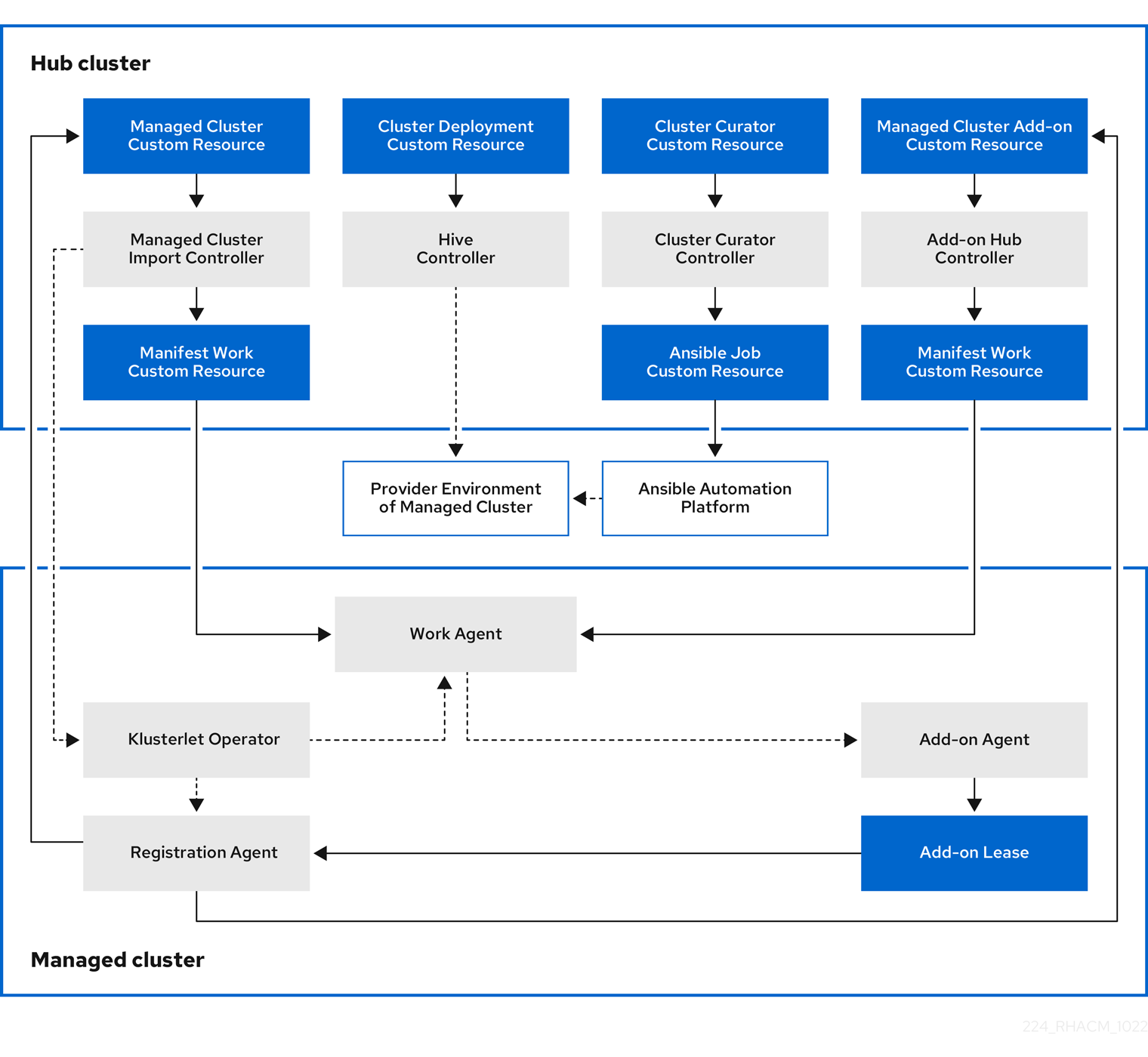
The components of the cluster lifecycle management architecture include the following items:
1.4.1.1. Hub cluster
- The managed cluster import controller deploys the klusterlet operator to the managed clusters.
- The Hive controller provisions the clusters that you create by using the multicluster engine for Kubernetes operator. The Hive Controller also destroys managed clusters that were created by the multicluster engine for Kubernetes operator.
- The cluster curator controller creates the Ansible jobs as the pre-hook or post-hook to configure the cluster infrastructure environment when creating or upgrading managed clusters.
- When a managed cluster add-on is enabled on the hub cluster, its add-on hub controller is deployed on the hub cluster. The add-on hub controller deploys the add-on agent to the managed clusters.
1.4.1.2. Managed cluster
- The klusterlet operator deploys the registration and work controllers on the managed cluster.
The Registration Agent registers the managed cluster and the managed cluster add-ons with the hub cluster. The Registration Agent also maintains the status of the managed cluster and the managed cluster add-ons. The following permissions are automatically created within the Clusterrole to allow the managed cluster to access the hub cluster:
- Allows the agent to get or update its owned cluster that the hub cluster manages
- Allows the agent to update the status of its owned cluster that the hub cluster manages
- Allows the agent to rotate its certificate
-
Allows the agent to
getorupdatethecoordination.k8s.iolease -
Allows the agent to
getits managed cluster add-ons - Allows the agent to update the status of its managed cluster add-ons
The work agent applies the manifest work to the managed cluster. The following permission is automatically created within the Clusterrole to allow the managed cluster to access the hub cluster:
- Allows the agent to send events to the hub cluster
-
Allows the agent to
getorupdatethemanifestworksresource -
Allows the agent to update the status of
manifestworksresource
- When a managed cluster add-on is created in a managed cluster namespace on the hub cluster, its hub controller manifests its agent deployment resources with manifest work. The work agent then applies the manifest work to the managed cluster to deploy the add-on agent.
To continue adding and managing clusters, see the multicluster engine for Kubernetes operator cluster lifecycle overview.
1.4.2. Release images
When you create a cluster on a provider by using multicluster engine for Kubernetes operator, you must specify a release image to use for the new cluster. The release image specifies which version of Red Hat OpenShift Container Platform is used to build the cluster.
The files that reference the release images are YAML files that are maintained in the acm-hive-openshift-releases GitHub repository. Red Hat Advanced Cluster Management uses those files to create the list of the available release images in the console. This includes the latest fast channel images from OpenShift Container Platform. The console only displays the latest release images for the three latest versions of OpenShift Container Platform. For example, you might see the following release images displayed in the console options:
- quay.io/openshift-release-dev/ocp-release:4.6.23-x86_64
- quay.io/openshift-release-dev/ocp-release:4.10.1-x86_64
Note: Only release images with the label of: visible: 'true' are available to select when creating clusters in the console. An example of this label in a ClusterImageSet resource is provided in the following content:
Additional release images are stored, but are not visible in the console. To view all of the available release images, run kubectl get clusterimageset in your CLI. Only the latest versions are in the console to encourage the creation of clusters with the latest release images. In some cases, you might need to create a cluster that is a specific version, which is why the older versions are available. Red Hat Advanced Cluster Management uses those files to create the list of the available release images in the console. This includes the latest fast channel images from OpenShift Container Platform.
The repository contains the clusterImageSets directory and the subscription directory, which are the directories that you use when working with the release images.
The clusterImageSets directory contains the following directories:
- Fast: Contains files that reference the latest versions of the release images for each OpenShift Container Platform version that is supported. The release images in this folder are tested, verified, and supported.
- Releases: Contains files that reference all of the release images for each OpenShift Container Platform version (stable, fast, and candidate channels) Note: These releases have not all been tested and determined to be stable.
- Stable: Contains files that reference the latest two stable versions of the release images for each OpenShift Container Platform version that is supported.
Note: By default, the current list of release images is updated one time an hour. After upgrading the product, it may take up to an hour for the list to reflect the recommended release image versions for the new version of the product.
You can curate your own ClusterImageSets in three ways:
The first step for any of the three ways is to disable the included subscription that automatically updates the latest fast channel images. The automatic curation of the latest fast ClusterImageSets can be disabled by using an installer parameter on the multiclusterhub resource. By toggling the spec.disableUpdateClusterImageSets parameter between true and false, the subscription installed with Red Hat Advanced Cluster Management is disabled or enabled, respectively. If you want to curate your own images, set the spec.disableUpdateClusterImageSets to true to disable the subscription.
Option 1: Specify the image reference for the specific ClusterImageSet that you want to use in the console when creating a cluster. Each new entry you specify persists and is available for all future cluster provisions. An example of an entry is: quay.io/openshift-release-dev/ocp-release:4.6.8-x86_64.
Option 2: Manually create and apply a ClusterImageSets YAML file from the acm-hive-openshift-releases GitHub repository.
Option 3: Follow the README.md in the acm-hive-openshift-releases GitHub repository to enable automatic updates of ClusterImageSets from a forked GitHub repository.
The subscription directory contains files that specify where the list of release images is pulled from.
The default release images for Red Hat Advanced Cluster Management are provided in a Quay.io directory.
The images are referenced by the files in the acm-hive-openshift-releases GitHub repository for release 2.5.
1.4.2.1. Creating a release image to deploy a cluster on a different architecture
You can create a cluster on an architecture that is different from the architecture of the hub cluster by manually creating a release image that contains the files for both architectures.
For example, you might need to create an x86_64 cluster from a hub cluster that is running on the ppc64le, aarch64, or s390x architecture. If you create the release image with both sets of files, the cluster creation succeeds because the new release image enables the OpenShift Container Platform release registry to provide a multi-architecture image manifest.
OpenShift Container Platform 4.11 and later supports multiple architectures by default. You can use the following clusterImageSet to provision a cluster:
To create the release image for OpenShift Container Platform images that do not support multiple architectures, complete steps similar to the following example for your architecture type:
From the OpenShift Container Platform release registry, create a manifest list that includes
x86_64,s390x,aarch64, andppc64lerelease images.Pull the manifest lists for both architectures in your environment from the Quay repository using the following example commands:
podman pull quay.io/openshift-release-dev/ocp-release:4.10.1-x86_64 podman pull quay.io/openshift-release-dev/ocp-release:4.10.1-ppc64le podman pull quay.io/openshift-release-dev/ocp-release:4.10.1-s390x podman pull quay.io/openshift-release-dev/ocp-release:4.10.1-aarch64
podman pull quay.io/openshift-release-dev/ocp-release:4.10.1-x86_64 podman pull quay.io/openshift-release-dev/ocp-release:4.10.1-ppc64le podman pull quay.io/openshift-release-dev/ocp-release:4.10.1-s390x podman pull quay.io/openshift-release-dev/ocp-release:4.10.1-aarch64Copy to Clipboard Copied! Toggle word wrap Toggle overflow Log in to your private repository where you maintain your images:
podman login <private-repo>
podman login <private-repo>Copy to Clipboard Copied! Toggle word wrap Toggle overflow Replace
private-repowith the path to your repository.Add the release image manifest to your private repository by running the following commands that apply to your environment:
podman push quay.io/openshift-release-dev/ocp-release:4.10.1-x86_64 <private-repo>/ocp-release:4.10.1-x86_64 podman push quay.io/openshift-release-dev/ocp-release:4.10.1-ppc64le <private-repo>/ocp-release:4.10.1-ppc64le podman push quay.io/openshift-release-dev/ocp-release:4.10.1-s390x <private-repo>/ocp-release:4.10.1-s390x podman push quay.io/openshift-release-dev/ocp-release:4.10.1-aarch64 <private-repo>/ocp-release:4.10.1-aarch64
podman push quay.io/openshift-release-dev/ocp-release:4.10.1-x86_64 <private-repo>/ocp-release:4.10.1-x86_64 podman push quay.io/openshift-release-dev/ocp-release:4.10.1-ppc64le <private-repo>/ocp-release:4.10.1-ppc64le podman push quay.io/openshift-release-dev/ocp-release:4.10.1-s390x <private-repo>/ocp-release:4.10.1-s390x podman push quay.io/openshift-release-dev/ocp-release:4.10.1-aarch64 <private-repo>/ocp-release:4.10.1-aarch64Copy to Clipboard Copied! Toggle word wrap Toggle overflow Replace
private-repowith the path to your repository.Create a manifest for the new information:
podman manifest create mymanifest
podman manifest create mymanifestCopy to Clipboard Copied! Toggle word wrap Toggle overflow Add references to both release images to the manifest list:
podman manifest add mymanifest <private-repo>/ocp-release:4.10.1-x86_64 podman manifest add mymanifest <private-repo>/ocp-release:4.10.1-ppc64le podman manifest add mymanifest <private-repo>/ocp-release:4.10.1-s390x podman manifest add mymanifest <private-repo>/ocp-release:4.10.1-aarch64
podman manifest add mymanifest <private-repo>/ocp-release:4.10.1-x86_64 podman manifest add mymanifest <private-repo>/ocp-release:4.10.1-ppc64le podman manifest add mymanifest <private-repo>/ocp-release:4.10.1-s390x podman manifest add mymanifest <private-repo>/ocp-release:4.10.1-aarch64Copy to Clipboard Copied! Toggle word wrap Toggle overflow Replace
private-repowith the path to your repository.Merge the list in your manifest list with the existing manifest:
podman manifest push mymanifest docker://<private-repo>/ocp-release:4.10.1
podman manifest push mymanifest docker://<private-repo>/ocp-release:4.10.1Copy to Clipboard Copied! Toggle word wrap Toggle overflow Replace
private-repowith the path to your repository.
On the hub cluster, create a release image that references the manifest in your repository.
Create a YAML file that contains information that is similar to the following example:
Copy to Clipboard Copied! Toggle word wrap Toggle overflow Replace
private-repowith the path to your repository.Run the following command on your hub cluster to apply the changes:
oc apply -f <file-name>.yaml
oc apply -f <file-name>.yamlCopy to Clipboard Copied! Toggle word wrap Toggle overflow Replace
file-namewith the name of the YAML file that you just created.
- Select the new release image when you create your OpenShift Container Platform cluster.
- If you deploy the managed cluster using the Red Hat Advanced Cluster Management console, specify the architecture for the managed cluster in the Architecture field during the cluster creation process.
The creation process uses the merged release images to create the cluster.
1.4.2.2. Maintaining a custom list of release images while disconnected
In some cases, you need to maintain a custom list of release images when the hub cluster has no Internet connection. You can create your own custom list of release images that are available when creating a cluster. Complete the following steps to manage your available release images while disconnected:
- While you are on a connected system, navigate to the acm-hive-openshift-releases GitHub repository to access the cluster image sets that are available for version 2.5.
-
Copy the
clusterImageSetsdirectory to a system that can access the disconnected multicluster engine for Kubernetes operator hub cluster. Add the mapping between the managed cluster and the disconnected repository with your cluster image sets by completing the following steps that fits your managed cluster:
-
For an OpenShift Container Platform managed cluster, see Configuring image registry repository mirroring for information about using your
ImageContentSourcePolicyobject to complete the mapping. -
For a managed cluster that is not an OpenShift Container Platform cluster, use the
ManageClusterImageRegistryCRD to override the location of the image sets. See Importing a cluster with a custom ManagedClusterImageRegistry CRD for information about how to override the cluster for the mapping.
-
For an OpenShift Container Platform managed cluster, see Configuring image registry repository mirroring for information about using your
-
Add the YAML files for the images that you want available when you create a cluster by using the Red Hat Advanced Cluster Management console by manually adding the
clusterImageSetYAML content. Modify the
clusterImageSetYAML files for the remaining OpenShift Container Platform release images to reference the correct offline repository where you store the images. Your updates should resemble the following example:Copy to Clipboard Copied! Toggle word wrap Toggle overflow Ensure that the images are loaded in the offline image registry that is referenced in the YAML file.
Create each of the
clusterImageSetsby entering the following command for each YAML file:oc create -f <clusterImageSet_FILE>
oc create -f <clusterImageSet_FILE>Copy to Clipboard Copied! Toggle word wrap Toggle overflow Replace
clusterImageSet_FILEwith the name of the cluster image set file. For example:oc create -f img4.11.9-x86_64.yaml
oc create -f img4.11.9-x86_64.yamlCopy to Clipboard Copied! Toggle word wrap Toggle overflow After running this command for each resource you want to add, the list of available release images will be available.
- Alternately you can paste the image URL directly in the create cluster console in Red Hat Advanced Cluster Management. Adding the image URL creates new clusterImageSets if they do not exist.
- View the list of currently available release images in the Red Hat Advanced Cluster Management console when you are creating a cluster.
1.4.3. Creating an infrastructure environment
You can use the console to create an infrastructure environment to manage your hosts and create clusters on those hosts.
Infrastructure environments support the following features:
- Zero-touch provisioning of clusters: Deploy clusters using a script. See Installing GitOps ZTP in a disconnected environment in the Red Hat OpenShift Container Platform documentation for more information.
- Late binding: Add a node to an existing cluster. An infrastructure administrator can boot the host, and the cluster creator can bind the host to the existing cluster at a later time. Administrator privileges are not required for the cluster creator to access the infrastructure when using late binding.
-
Dual stack: Deploy clusters that have both IPv4 and IPv6 addresses. Dual stack uses the
OVN-Kubernetesnetworking implementation to support multiple subnets. - Add remote worker nodes: Add remote worker nodes to your clusters after they are created and running, which provides flexibility of adding nodes in other locations for backup purposes.
- Static IP using NMState: Use the NMState API to define static IP addresses for your environment.
1.4.3.1. Prerequisites
See the following prerequisites before creating an infrastructure environment:
- You must have OpenShift Container Platform deployed on your hub cluster.
- You need Internet access for your hub cluster (connected), or a connection to an internal or mirror registry that has a connection to the Internet (disconnected) to retrieve the required images for creating the environment.
- You need a configured instance of the Central Infrastructure Management (CIM) feature on your hub cluster.
- You must have the Bare Metal Operator installed on your hub cluster.
- You need an OpenShift Container Platform pull secret. See Using image pull secrets for more information.
-
You need your SSH key that is in your
~/.ssh/id_rsa.pubfile, by default. - You need a configured storage class.
- Disconnected environment only: Complete the procedure for Clusters at the network far edge in the OpenShift Container Platform documentation.
1.4.3.2. Enabling the Central Infrastructure Management service
The Central Infrastructure Management service is provided with multicluster engine for Kubernetes and deploys OpenShift Container Platform clusters. CIM is deployed when you enable the MultiClusterHub Operator on the hub cluster, but must be enabled.
To enable the CIM service, complete the following steps:
Important: Only if your hub cluster is installed on one of the following platforms: bare metal, Red Hat OpenStack Platform, VMware vSphere, or was installed by using the user-provisioned infrastructure (UPI) method and the platform is None, complete the following step. Skip this step if your hub cluster is on any other platform.
Modify the
Provisioningresource to allow the Bare Metal Operator to watch all namespaces by running the following command:oc patch provisioning provisioning-configuration --type merge -p '{"spec":{"watchAllNamespaces": true }}'oc patch provisioning provisioning-configuration --type merge -p '{"spec":{"watchAllNamespaces": true }}'Copy to Clipboard Copied! Toggle word wrap Toggle overflow For disconnected environments: Create a
ConfigMapin the same namespace as your infrastructure operator to specify the values forca-bundle.crtandregistries.conffor your mirror registry. Your fileConfigMapshould resemble the following example:Copy to Clipboard Copied! Toggle word wrap Toggle overflow
1.4.3.2.1. Creating the AgentServiceConfig custom resource
Create the AgentServiceConfig custom resource by completing the following steps:
For disconnected environments only: Save the following
YAMLcontent in theagent_service_config.yamlfile and replace the values as needed:Copy to Clipboard Copied! Toggle word wrap Toggle overflow Replace
mirror_configwith the name of theConfigMapthat contains your mirror registry configuration details.Include the optional
unauthenticated_registryparameter if you are using a mirror registry that does not require authentication. Entries on this list are not validated or required to have an entry in the pull secret.-
For connected environments only: Save the following
YAMLcontent in theagent_service_config.yamlfile:
+ Replace db_volume_size with the volume size for the databaseStorage field, for example 10Gi. This value specifies how much storage is allocated for storing files such as database tables and database views for the clusters. You might need to use a higher value if there are many clusters.
+ Replace fs_volume_size with the size of the volume for the filesystemStorage field, for example 200M per cluster and 2-3Gi per supported OpenShift Container Platform version. The minimum value that is required is 100Gi. This value specifies how much storage is allocated for storing logs, manifests, and kubeconfig files for the clusters. You might need to use a higher value if there are many clusters.
+ Replace img_volume_size with the size of the volume for the imageStorage field, for example 2Gi per operating system image. The minimum size is 50Gi. This value specifies how much storage is allocated for the images of the clusters. You need to allow 1 GB of image storage for each instance of Red Hat Enterprise Linux CoreOS that is running. You might need to use a higher value if there are many clusters and instances of Red Hat Enterprise Linux CoreOS.
+ Replace ocp_version with the OpenShift Container Platform version to install.
+ Replace ocp_release_version with the specific install version, for example, 49.83.202103251640-0.
+ Replace iso_url with the ISO url, for example, https://mirror.openshift.com/pub/openshift-v4/x86_64/dependencies/rhcos/4.10/4.10.3/rhcos-4.10.3-x86_64-live.x86_64.iso. You can find other values at: https://mirror.openshift.com/pub/openshift-v4/x86_64/dependencies/rhcos/4.10/4.10.3/.
Create the
AgentServiceConfigcustom resource by running the following command:oc create -f agent_service_config.yaml
oc create -f agent_service_config.yamlCopy to Clipboard Copied! Toggle word wrap Toggle overflow The output might resemble the following example:
agentserviceconfig.agent-install.openshift.io/agent created
agentserviceconfig.agent-install.openshift.io/agent createdCopy to Clipboard Copied! Toggle word wrap Toggle overflow
Your CIM service is configured. You can verify that it is healthy by checking the assisted-service and assisted-image-service deployments and ensuring that their pods are ready and running.
1.4.3.2.2. Manually create the Provisioning custom resource (CR)
Manually create a Provisioning CR to enable services for automated provisioning by using the following command:
oc create -f provisioning-configuration.yaml
oc create -f provisioning-configuration.yamlYour CR might resemble the following sample:
1.4.3.2.3. Enabling Central Infrastructure Management on Amazon Web Services
If you are running your hub cluster on Amazon Web Services and want to enable the CIM service, complete the following additional steps after Enabling CIM:
Make sure you are logged in at the hub and find the unique domain configured on the
assisted-image-serviceby running the following command:oc get routes --all-namespaces | grep assisted-image-service
oc get routes --all-namespaces | grep assisted-image-serviceCopy to Clipboard Copied! Toggle word wrap Toggle overflow Your domain might resemble the following example:
assisted-image-service-multicluster-engine.apps.<yourdomain>.comMake sure you are logged in at the hub and create a new
IngressControllerwith a unique domain using theNLBtypeparameter. See the following example:Copy to Clipboard Copied! Toggle word wrap Toggle overflow -
Add
<yourdomain>to thedomainparameter inIngressControllerby replacing<domain>innlb-apps.<domain>.comwith<yourdomain>. Apply the new
IngressControllerby using the following command:oc apply -f ingresscontroller.yaml
oc apply -f ingresscontroller.yamlCopy to Clipboard Copied! Toggle word wrap Toggle overflow Make sure that the value of the
spec.domainparameter of the newIngressControlleris not in conflict with an existing IngressController by completing the following steps:List all
IngressControllersby running the following command:oc get ingresscontroller -n openshift-ingress-operator
oc get ingresscontroller -n openshift-ingress-operatorCopy to Clipboard Copied! Toggle word wrap Toggle overflow Run the following command on each of the
IngressControllers, except theingress-controller-with-nlbthat you just created:oc edit ingresscontroller <name> -n openshift-ingress-operator
oc edit ingresscontroller <name> -n openshift-ingress-operatorCopy to Clipboard Copied! Toggle word wrap Toggle overflow If the
spec.domainreport is missing, add a default domain that matches all of the routes that are exposed in the cluster exceptnlb-apps.<domain>.com.If the
spec.domainreport is provided, make sure that thenlb-apps.<domain>.comroute is excluded from the specified range.
Run the following command to edit the
assisted-image-serviceroute to use thenlb-appslocation:oc edit route assisted-image-service -n <namespace>
oc edit route assisted-image-service -n <namespace>Copy to Clipboard Copied! Toggle word wrap Toggle overflow Add the following lines to the
assisted-image-serviceroute:metadata: labels: router-type: nlb name: assisted-image-servicemetadata: labels: router-type: nlb name: assisted-image-serviceCopy to Clipboard Copied! Toggle word wrap Toggle overflow In the
assisted-image-serviceroute, find the URL value ofspec.host. The URL might resemble the following example:assisted-image-service-multicluster-engine.apps.<yourdomain>.com-
Replace
appsin the URL withnlb-appsto match the domain configured in the newIngressController.
To verify that the CIM service is enabled on Amazon Web Services, complete the following steps:
Run the following command to verify that the pods are healthy:
oc get pods -n multicluster-engine | grep assist
oc get pods -n multicluster-engine | grep assistCopy to Clipboard Copied! Toggle word wrap Toggle overflow -
Create a new infrastructure environment and ensure that the download URL uses the new
nlb-appsURL.
1.4.3.3. Creating your infrastructure environment with the console
To create an infrastructure environment from the console, complete the following steps:
- From the navigation menu, navigate to Infrastructure > Host inventory and click Create infrastructure environment.
Add the following information to your infrastructure environment settings:
- Name: A unique name for your infrastructure environment.
- Network type: Specifies which types of hosts can be added to your infrastructure environment. You can only use the static IP option when you are using bare metal hosts.
- Location: Specifies the geographic location of the host. The geographic location can be used to easily determine where your data on a cluster is stored when you are creating the cluster.
- Labels: Optional field where you can add labels to the infrastructure environment so you can more easily find and group the environment with other environments that share a characteristic. The selections that you made for the network type and location are automatically added to the list of labels.
- Pull secret: Your OpenShift Container Platform pull secret that enables you to access the OpenShift Container Platform resources.
-
SSH public key: The SSH key that enables the secure communication with the hosts. This is generally in your
~/.ssh/id_rsa.pubfile, by default. If you want to enable proxy settings across all of your clusters, select the setting to enable it. This requires that you enter the following information:
- HTTP Proxy URL: The URL that should be used when accessing the discovery service.
-
HTTPS Proxy URL: The secure proxy URL that should be used when accessing the discovery service. Note that the format must be
http, ashttpsis not yet supported. -
No Proxy domains: A comma-separated list of domains that should bypass the proxy. Begin a domain name with a period
.to include all of the subdomains that are in that domain. Add and asterisk*to bypass the proxy for all destinations.
You can now continue by adding hosts to your infrastructure environment.
To access an infrastructure environment, select Infrastructure > Host inventory in the console. Select your infrastructure environment from the list to view the details and hosts for that infrastructure environment.
1.4.4. Creating a cluster
Learn how to create Red Hat OpenShift Container Platform clusters across cloud providers with multicluster engine for Kubernetes operator.
multicluster engine for Kubernetes operator uses the Hive operator that is provided with OpenShift Container Platform to provision clusters for all providers except the on-premises clusters and hosted control planes. When provisioning the on-premises clusters, multicluster engine for Kubernetes operator uses the Central Infrastructure Management (CIM) and Assisted Installer function that are provided with OpenShift Container Platform. The hosted clusters for hosted control planes are provisioned by using the HyperShift operator.
- Configuring additional manifests during cluster creation
- Creating a cluster on Amazon Web Services
- Creating a cluster on Microsoft Azure
- Creating a cluster on Google Cloud Platform
- Creating a cluster on VMware vSphere
- Creating a cluster on Red Hat OpenStack Platform
- Creating a cluster on Red Hat Virtualization
- Creating a cluster in an on-premises environment
- Creating a hosted cluster
1.4.4.1. Creating a cluster with the CLI
The multicluster engine for Kubernetes uses internal Hive components to create Red Hat OpenShift Container Platform clusters. See the following information to learn how to create clusters.
1.4.4.1.1. Prerequisites
Before creating a cluster, you must clone the clusterImageSets repository and apply it to your hub cluster. See the following steps:
Run the following command to clone:
git clone https://github.com/stolostron/acm-hive-openshift-releases.git cd acm-hive-openshift-releases git checkout origin/release-2.6
git clone https://github.com/stolostron/acm-hive-openshift-releases.git cd acm-hive-openshift-releases git checkout origin/release-2.6Copy to Clipboard Copied! Toggle word wrap Toggle overflow Run the following command to apply it to your hub cluster:
find clusterImageSets/fast -type d -exec oc apply -f {} \; 2> /dev/nullfind clusterImageSets/fast -type d -exec oc apply -f {} \; 2> /dev/nullCopy to Clipboard Copied! Toggle word wrap Toggle overflow
Select the Red Hat OpenShift Container Platform release images when you create a cluster.
1.4.4.1.2. Create a cluster with ClusterDeployment
A ClusterDeployment is a Hive custom resource. See the following documentation to learn how to create an individual cluster:
Follow the Using Hive documentation to create the ClusterDeployment custom resource.
1.4.4.1.3. Create a cluster with ClusterPool
A ClusterPool is also a Hive custom resource that is used to create multiple clusters. Create a cluster with the Hive ClusterPool API.
Follow the Cluster Pools documentation to provision a cluster.
1.4.4.2. Configuring additional manifests during cluster creation
You can configure additional Kubernetes resource manifests during the installation process of creating your cluster. This can help if you need to configure additional manifests for scenarios such as configuring networking or setting up a load balancer.
Before you create your cluster, you need to add a reference to the ClusterDeployment resource that specifies a ConfigMap that contains the additional resource manifests.
Note: The ClusterDeployment resource and the ConfigMap must be in the same namespace. The following examples show how your content might look.
ConfigMap with resource manifests
ConfigMapthat contains a manifest with anotherConfigMapresource. The resource manifestConfigMapcan contain multiple keys with resource configurations added in adata.<resource_name>\.yamlpattern.Copy to Clipboard Copied! Toggle word wrap Toggle overflow ClusterDeployment with resource manifest
ConfigMapreferencedThe resource manifest
ConfigMapis referenced underspec.provisioning.manifestsConfigMapRef.Copy to Clipboard Copied! Toggle word wrap Toggle overflow
1.4.4.3. Creating a cluster on Amazon Web Services
You can use the multicluster engine for Kubernetes operator console to create a Red Hat OpenShift Container Platform cluster on Amazon Web Services (AWS).
When you create a cluster, the creation process uses the OpenShift Container Platform installer with the Hive resource. If you have questions about cluster creation after completing this procedure, see Installing on AWS in the OpenShift Container Platform documentation for more information about the process.
1.4.4.3.1. Prerequisites
See the following prerequisites before creating a cluster on AWS:
- You must have a deployed multicluster engine for Kubernetes operator hub cluster.
- You need Internet access for your multicluster engine for Kubernetes operator hub cluster so it can create the Kubernetes cluster on Amazon Web Services.
- You need an AWS credential. See Creating a credential for Amazon Web Services for more information.
- You need a configured domain in AWS. See Configuring an AWS account for instructions on how to configure a domain.
- You must have Amazon Web Services (AWS) login credentials, which include user name, password, access key ID, and secret access key. See Understanding and Getting Your Security Credentials.
- You must have an OpenShift Container Platform image pull secret. See Using image pull secrets.
Note: If you change your cloud provider access key on the cloud provider, you also need to manually update the corresponding credential for the cloud provider on the console of multicluster engine for Kubernetes operator. This is required when your credentials expire on the cloud provider where the managed cluster is hosted and you try to delete the managed cluster.
1.4.4.3.2. Creating your cluster with the console
To create a cluster from the console, navigate to Infrastructure > Clusters. On the Clusters page, click Create cluster and complete the steps in the console.
Note: This procedure is for creating a cluster. If you have an existing cluster that you want to import, see Importing a target managed cluster to the hub cluster for those steps.
If you need to create a credential, see Creating a credential for Amazon Web Services for more information.
The name of the cluster is used in the hostname of the cluster.
Important: When you create a cluster, the controller creates a namespace for the cluster and its resources. Ensure that you include only resources for that cluster instance in that namespace. Destroying the cluster deletes the namespace and all of the resources in it.
Tip: Select YAML: On to view content updates as you enter the information in the console.
1.4.4.3.3. Adding your cluster to an existing cluster set
If you want to add your cluster to an existing cluster set, you must have the correct permissions on the cluster set to add it. If you do not have cluster-admin privileges when you are creating the cluster, you must select a cluster set on which you have clusterset-admin permissions. If you do not have the correct permissions on the specified cluster set, the cluster creation fails. Contact your cluster administrator to provide you with clusterset-admin permissions to a cluster set if you do not have any cluster set options to select.
Every managed cluster must be associated with a managed cluster set. If you do not assign the managed cluster to a ManagedClusterSet, it is automatically added to the default managed cluster set.
If there is already a base DNS domain that is associated with the selected credential that you configured with your AWS account, that value is populated in the field. You can change the value by overwriting it. This name is used in the hostname of the cluster. See Configuring an AWS account for more information.
The release image identifies the version of the OpenShift Container Platform image that is used to create the cluster. If the version that you want to use is available, you can select the image from the list of images. If the image that you want to use is not a standard image, you can enter the URL to the image that you want to use. See Release images for more information about release images.
The node pools include the control plane pool and the worker pools. The control plane nodes share the management of the cluster activity. The information includes the following fields:
- Architecture: If the architecture type of the managed cluster is not the same as the architecture of your hub cluster, enter a value for the instruction set architecture of the machines in the pool. Valid values are amd64, ppc64le, s390x, and arm64.
- Zones: Specify where you want to run your control plane pools. You can select multiple zones within the region for a more distributed group of control plane nodes. A closer zone might provide faster performance, but a more distant zone might be more distributed.
- Instance type: Specify the instance type for your control plane node. You can change the type and size of your instance after it is created.
- Root storage: Specify the amount of root storage to allocate for the cluster.
You can create zero or more worker nodes in a worker pool to run the container workloads for the cluster. They can be in a single worker pool, or distributed across multiple worker pools. If zero worker nodes are specified, the control plane nodes also function as worker nodes. The optional information includes the following fields:
- Zones: Specify where you want to run your worker pools. You can select multiple zones within the region for a more distributed group of nodes. A closer zone might provide faster performance, but a more distant zone might be more distributed.
- Instance type: Specify the instance type of your worker pools. You can change the type and size of your instance after it is created.
- Node count: Specify the node count of your worker pool. This setting is required when you define a worker pool.
- Root storage: Specify the amount of root storage allocated for your worker pool. This setting is required when you define a worker pool.
Networking details are required for your cluster, and multiple networks are required for using IPv6. You can add an additional network by clicking Add network.
Proxy information that is provided in the credential is automatically added to the proxy fields. You can use the information as it is, overwrite it, or add the information if you want to enable a proxy. The following list contains the required information for creating a proxy:
-
HTTP proxy URL: Specify the URL that should be used as a proxy for
HTTPtraffic. -
HTTPS proxy URL: Specify the secure proxy URL that should be used for
HTTPStraffic. If no value is provided, the same value as theHTTP Proxy URLis used for bothHTTPandHTTPS. -
No proxy domains: A comma-separated list of domains that should bypass the proxy. Begin a domain name with a period
.to include all of the subdomains that are in that domain. Add an asterisk*to bypass the proxy for all destinations. - Additional trust bundle: Specify the contents of the certificate file that is required to access the mirror registry.
When you review your information and optionally customize it before creating the cluster, you can select YAML: On to view the install-config.yaml file content in the panel. You can edit the YAML file with your custom settings, if you have any updates.
Note: You do not have to run the kubectl command that is provided with the cluster details to import the cluster. When you create the cluster, it is automatically configured under the management of multicluster engine for Kubernetes operator.
1.4.4.4. Creating a cluster on Microsoft Azure
You can use the multicluster engine for Kubernetes operator console to deploy a Red Hat OpenShift Container Platform cluster on Microsoft Azure or on Microsoft Azure Government.
When you create a cluster, the creation process uses the OpenShift Container Platform installer with the Hive resource. If you have questions about cluster creation after completing this procedure, see Installing on Azure in the OpenShift Container Platform documentation for more information about the process.
1.4.4.4.1. Prerequisites
See the following prerequisites before creating a cluster on Azure:
- You must have a deployed multicluster engine for Kubernetes operator hub cluster.
- You need Internet access for your multicluster engine for Kubernetes operator hub cluster so it can create the Kubernetes cluster on Azure or Azure Government
- You need an Azure credential. See Creating a credential for Microsoft Azure for more information.
- You need a configured domain in Azure or Azure Government. See Configuring a custom domain name for an Azure cloud service for instructions on how to configure a domain.
- You need Azure login credentials, which include user name and password. See the Microsoft Azure Portal.
-
You need Azure service principals, which include
clientId,clientSecret, andtenantId. See azure.microsoft.com. - You need an OpenShift Container Platform image pull secret. See Using image pull secrets.
Note: If you change your cloud provider access key on the cloud provider, you also need to manually update the corresponding credential for the cloud provider on the console of multicluster engine for Kubernetes operator. This is required when your credentials expire on the cloud provider where the managed cluster is hosted and you try to delete the managed cluster.
1.4.4.4.2. Creating your cluster with the console
To create a cluster from the multicluster engine for Kubernetes operator console, navigate to Infrastructure > Clusters. On the Clusters page, click Create cluster and complete the steps in the console.
Note: This procedure is for creating a cluster. If you have an existing cluster that you want to import, see Importing a target managed cluster to the hub cluster for those steps.
If you need to create a credential, see Creating a credential for Microsoft Azure for more information.
The name of the cluster is used in the hostname of the cluster.
Important: When you create a cluster, the controller creates a namespace for the cluster and its resources. Ensure that you include only resources for that cluster instance in that namespace. Destroying the cluster deletes the namespace and all of the resources in it.
Tip: Select YAML: On to view content updates as you enter the information in the console.
1.4.4.4.3. Adding your cluster to an existing cluster set
If you want to add your cluster to an existing cluster set, you must have the correct permissions on the cluster set to add it. If you do not have cluster-admin privileges when you are creating the cluster, you must select a cluster set on which you have clusterset-admin permissions. If you do not have the correct permissions on the specified cluster set, the cluster creation fails. Contact your cluster administrator to provide you with clusterset-admin permissions to a cluster set if you do not have any cluster set options to select.
Every managed cluster must be associated with a managed cluster set. If you do not assign the managed cluster to a ManagedClusterSet, it is automatically added to the default managed cluster set.
If there is already a base DNS domain that is associated with the selected credential that you configured for your Azure account, that value is populated in that field. You can change the value by overwriting it. See Configuring a custom domain name for an Azure cloud service for more information. This name is used in the hostname of the cluster.
The release image identifies the version of the OpenShift Container Platform image that is used to create the cluster. If the version that you want to use is available, you can select the image from the list of images. If the image that you want to use is not a standard image, you can enter the URL to the image that you want to use. See Release images for more information about release images.
The Node pools include the control plane pool and the worker pools. The control plane nodes share the management of the cluster activity. The information includes the following optional fields:
- Region: Specify a region where you want to run your node pools. You can select multiple zones within the region for a more distributed group of control plane nodes. A closer zone might provide faster performance, but a more distant zone might be more distributed.
- Architecture: If the architecture type of the managed cluster is not the same as the architecture of your hub cluster, enter a value for the instruction set architecture of the machines in the pool. Valid values are amd64, ppc64le, s390x, and arm64.
- Instance type and Root storage allocation (required) for your control plane pool. You can change the type and size of your instance after it is created.
You can create one or more worker nodes in a worker pool to run the container workloads for the cluster. They can be in a single worker pool, or distributed across multiple worker pools. If zero worker nodes are specified, the control plane nodes also function as worker nodes. The information includes the following fields:
- Zones: Specifies here you want to run your worker pools. You can select multiple zones within the region for a more distributed group of nodes. A closer zone might provide faster performance, but a more distant zone might be more distributed.
- Instance type: You can change the type and size of your instance after it is created.
You can add an additional network by clicking Add network. You must have more than one network if you are using IPv6 addresses.
Proxy information that is provided in the credential is automatically added to the proxy fields. You can use the information as it is, overwrite it, or add the information if you want to enable a proxy. The following list contains the required information for creating a proxy:
-
HTTP proxy URL: The URL that should be used as a proxy for
HTTPtraffic. -
HTTPS proxy URL: The secure proxy URL that should be used for
HTTPStraffic. If no value is provided, the same value as theHTTP Proxy URLis used for bothHTTPandHTTPS. -
No proxy domains: A comma-separated list of domains that should bypass the proxy. Begin a domain name with a period
.to include all of the subdomains that are in that domain. Add an asterisk*to bypass the proxy for all destinations. - Additional trust bundle: The contents of the certificate file that is required to access the mirror registry.
When you review your information and optionally customize it before creating the cluster, you can click the YAML switch On to view the install-config.yaml file content in the panel. You can edit the YAML file with your custom settings, if you have any updates.
Note: You do not have to run the kubectl command that is provided with the cluster details to import the cluster. When you create the cluster, it is automatically configured under the management of multicluster engine for Kubernetes operator.
1.4.4.5. Creating a cluster on Google Cloud Platform
Follow the procedure to create a Red Hat OpenShift Container Platform cluster on Google Cloud Platform (GCP). For more information about GCP, see Google Cloud Platform.
When you create a cluster, the creation process uses the OpenShift Container Platform installer with the Hive resource. If you have questions about cluster creation after completing this procedure, see Installing on GCP in the OpenShift Container Platform documentation for more information about the process.
1.4.4.5.1. Prerequisites
See the following prerequisites before creating a cluster on GCP:
- You must have a deployed multicluster engine for Kubernetes operator hub cluster.
- You need Internet access for your multicluster engine for Kubernetes operator hub cluster so it can create the Kubernetes cluster on GCP.
- You must have a GCP credential. See Creating a credential for Google Cloud Platform for more information.
- You must have a configured domain in GCP. See Setting up a custom domain for instructions on how to configure a domain.
- You need your GCP login credentials, which include user name and password.
- You must have an OpenShift Container Platform image pull secret. See Using image pull secrets.
Note: If you change your cloud provider access key on the cloud provider, you also need to manually update the corresponding credential for the cloud provider on the console of multicluster engine for Kubernetes operator. This is required when your credentials expire on the cloud provider where the managed cluster is hosted and you try to delete the managed cluster.
1.4.4.5.2. Creating your cluster with the console
To create clusters from the multicluster engine for Kubernetes operator console, navigate to Infrastructure > Clusters. On the Clusters page, click Create cluster and complete the steps in the console.
Note: This procedure is for creating a cluster. If you have an existing cluster that you want to import, see Importing a target managed cluster to the hub cluster for those steps.
If you need to create a credential, see Creating a credential for Google Cloud Platform for more information.
The name of your cluster is used in the hostname of the cluster. There are some restrictions that apply to naming your GCP cluster. These restrictions include not beginning the name with goog or containing a group of letters and numbers that resemble google anywhere in the name. See Bucket naming guidelines for the complete list of restrictions.
Important: When you create a cluster, the controller creates a namespace for the cluster and its resources. Ensure that you include only resources for that cluster instance in that namespace. Destroying the cluster deletes the namespace and all of the resources in it.
Tip: Select YAML: On to view content updates as you enter the information in the console.
1.4.4.5.3. Adding your cluster to an existing cluster set
If you want to add your cluster to an existing cluster set, you must have the correct permissions on the cluster set to add it. If you do not have cluster-admin privileges when you are creating the cluster, you must select a cluster set on which you have clusterset-admin permissions. If you do not have the correct permissions on the specified cluster set, the cluster creation fails. Contact your cluster administrator to provide you with clusterset-admin permissions to a cluster set if you do not have any cluster set options to select.
Every managed cluster must be associated with a managed cluster set. If you do not assign the managed cluster to a ManagedClusterSet, it is automatically added to the default managed cluster set.
If there is already a base DNS domain that is associated with the selected credential for your GCP account, that value is populated in the field. You can change the value by overwriting it. See Setting up a custom domain for more information. This name is used in the hostname of the cluster.
The release image identifies the version of the OpenShift Container Platform image that is used to create the cluster. If the version that you want to use is available, you can select the image from the list of images. If the image that you want to use is not a standard image, you can enter the URL to the image that you want to use. See Release images for more information about release images.
The Node pools include the control plane pool and the worker pools. The control plane nodes share the management of the cluster activity. The information includes the following fields:
- Region: Specify a region where you want to run your control plane pools. A closer region might provide faster performance, but a more distant region might be more distributed.
- Architecture: If the architecture type of the managed cluster is not the same as the architecture of your hub cluster, enter a value for the instruction set architecture of the machines in the pool. Valid values are amd64, ppc64le, s390x, and arm64.
- Instance type: You can change the type and size of your instance after it is created.
You can create one or more worker nodes in a worker pool to run the container workloads for the cluster. They can be in a single worker pool, or distributed across multiple worker pools. If zero worker nodes are specified, the control plane nodes also function as worker nodes. The information includes the following fields:
- Instance type: You can change the type and size of your instance after it is created.
- Node count: This setting is required when you define a worker pool.
The networking details are required, and multiple networks are required for using IPv6 addresses. You can add an additional network by clicking Add network.
Proxy information that is provided in the credential is automatically added to the proxy fields. You can use the information as it is, overwrite it, or add the information if you want to enable a proxy. The following list contains the required information for creating a proxy:
-
HTTP proxy URL: The URL that should be used as a proxy for
HTTPtraffic. -
HTTPS proxy URL: The secure proxy URL that should be used for
HTTPStraffic. If no value is provided, the same value as theHTTP Proxy URLis used for bothHTTPandHTTPS. -
No proxy domains: A comma-separated list of domains that should bypass the proxy. Begin a domain name with a period
.to include all of the subdomains that are in that domain. Add an asterisk*to bypass the proxy for all destinations. - Additional trust bundle: The contents of the certificate file that is required to access the mirror registry.
When you review your information and optionally customize it before creating the cluster, you can select YAML: On to view the install-config.yaml file content in the panel. You can edit the YAML file with your custom settings, if you have any updates.
Note: You do not have to run the kubectl command that is provided with the cluster details to import the cluster. When you create the cluster, it is automatically configured under the management of multicluster engine for Kubernetes operator.
1.4.4.6. Creating a cluster on VMware vSphere
You can use the multicluster engine for Kubernetes operator console to deploy a Red Hat OpenShift Container Platform cluster on VMware vSphere.
When you create a cluster, the creation process uses the OpenShift Container Platform installer with the Hive resource. If you have questions about cluster creation after completing this procedure, see Installing on vSphere in the OpenShift Container Platform documentation for more information about the process.
1.4.4.6.1. Prerequisites
See the following prerequisites before creating a cluster on vSphere:
- You must have a hub cluster that is deployed on OpenShift Container Platform version 4.6 or later.
- You need Internet access for your hub cluster so it can create the Kubernetes cluster on vSphere.
- You need a vSphere credential. See Creating a credential for VMware vSphere for more information.
- You need an OpenShift Container Platform image pull secret. See Using image pull secrets.
You must have the following information for the VMware instance where you are deploying:
- Required static IP addresses for API and Ingress instances
DNS records for:
-
api.<cluster_name>.<base_domain>which must point to the static API VIP -
*.apps.<cluster_name>.<base_domain>which must point to the static IP address for Ingress VIP
-
Note: When creating a cluster by using the VMware vSphere or Red Hat OpenStack Platform providers and disconnected installation, if a certificate is required to access the mirror registry, you must enter it in the Additional trust bundle field of your credential in the Configuration for disconnected installation section. You cannot enter them in the cluster creation console editor.
1.4.4.6.2. Creating your cluster with the console
To create a cluster from the multicluster engine for Kubernetes operator console, navigate to Infrastructure > Clusters. On the Clusters page, click Create cluster and complete the steps in the console.
Note: This procedure is for creating a cluster. If you have an existing cluster that you want to import, see Importing a target managed cluster to the hub cluster for those steps.
If you need to create a credential, see Creating a credential for VMware vSphere for more information about creating a credential.
The name of your cluster is used in the hostname of the cluster.
Important: When you create a cluster, the controller creates a namespace for the cluster and its resources. Ensure that you include only resources for that cluster instance in that namespace. Destroying the cluster deletes the namespace and all of the resources in it.
Tip: Select YAML: On to view content updates as you enter the information in the console.
1.4.4.6.3. Adding your cluster to an existing cluster set
If you want to add your cluster to an existing cluster set, you must have the correct permissions on the cluster set to add it. If you do not have cluster-admin privileges when you are creating the cluster, you must select a cluster set on which you have clusterset-admin permissions. If you do not have the correct permissions on the specified cluster set, the cluster creation fails. Contact your cluster administrator to provide you with clusterset-admin permissions to a cluster set if you do not have any cluster set options to select.
Every managed cluster must be associated with a managed cluster set. If you do not assign the managed cluster to a ManagedClusterSet, it is automatically added to the default managed cluster set.
If there is already a base domain associated with the selected credential that you configured for your vSphere account, that value is populated in the field. You can change the value by overwriting it. See Installing a cluster on vSphere with customizations for more information. This value must match the name that you used to create the DNS records listed in the prerequisites section. This name is used in the hostname of the cluster.
The release image identifies the version of the OpenShift Container Platform image that is used to create the cluster. If the version that you want to use is available, you can select the image from the list of images. If the image that you want to use is not a standard image, you can enter the URL to the image that you want to use. See Release images for more information about release images
Note: Only release images for OpenShift Container Platform versions 4.5.x and higher are supported.
The node pools include the control plane pool and the worker pools. The control plane nodes share the management of the cluster activity. The information includes the Architecture field. View the following field description:
- Architecture: If the architecture type of the managed cluster is not the same as the architecture of your hub cluster, enter a value for the instruction set architecture of the machines in the pool. Valid values are amd64, ppc64le, s390x, and arm64.
You can create one or more worker nodes in a worker pool to run the container workloads for the cluster. They can be in a single worker pool, or distributed across multiple worker pools. If zero worker nodes are specified, the control plane nodes also function as worker nodes. The information includes Cores per socket, CPUs, Memory_min MB, _Disk size in GiB, and Node count.
Networking information is required. Multiple networks are required for using IPv6. Some of the required networking information is included the following fields:
- vSphere network name: Specify the VMware vSphere network name.
API VIP: Specify the IP address to use for internal API communication.
Note: This value must match the name that you used to create the DNS records listed in the prerequisites section. If not provided, the DNS must be pre-configured so that
api.resolves correctly.Ingress VIP: Specify the IP address to use for ingress traffic.
Note: This value must match the name that you used to create the DNS records listed in the prerequisites section. If not provided, the DNS must be pre-configured so that
test.apps.resolves correctly.
You can add an additional network by clicking Add network. You must have more than one network if you are using IPv6 addresses.
Proxy information that is provided in the credential is automatically added to the proxy fields. You can use the information as it is, overwrite it, or add the information if you want to enable a proxy. The following list contains the required information for creating a proxy:
-
HTTP proxy URL: Specify the URL that should be used as a proxy for
HTTPtraffic. -
HTTPS proxy URL: Specify the secure proxy URL that should be used for
HTTPStraffic. If no value is provided, the same value as theHTTP Proxy URLis used for bothHTTPandHTTPS. -
No proxy domains: Provide a comma-separated list of domains that should bypass the proxy. Begin a domain name with a period
.to include all of the subdomains that are in that domain. Add an asterisk*to bypass the proxy for all destinations. - Additional trust bundle: Specify the contents of the certificate file that is required to access the mirror registry.
You can define the disconnected installation image by clicking Disconnected installation. When creating a cluster by using the VMware vSphere provider and disconnected installation, if a certificate is required to access the mirror registry, you must enter it in the Additional trust bundle field of your credential in the Configuration for disconnected installation section. If you enter that certificate in the cluster create console editor, it is ignored.
You can click Add automation template to create a template.
When you review your information and optionally customize it before creating the cluster, you can click the YAML switch On to view the install-config.yaml file content in the panel. You can edit the YAML file with your custom settings, if you have any updates.
Note: You do not have to run the kubectl command that is provided with the cluster details to import the cluster. When you create the cluster, it is automatically configured under the management of multicluster engine for Kubernetes operator.
1.4.4.7. Creating a cluster on Red Hat OpenStack Platform
You can use the multicluster engine for Kubernetes operator console to deploy a Red Hat OpenShift Container Platform cluster on Red Hat OpenStack Platform.
When you create a cluster, the creation process uses the OpenShift Container Platform installer with the Hive resource. If you have questions about cluster creation after completing this procedure, see Installing on OpenStack in the OpenShift Container Platform documentation for more information about the process.
1.4.4.7.1. Prerequisites
See the following prerequisites before creating a cluster on Red Hat OpenStack Platform:
- You must have a hub cluster that is deployed on OpenShift Container Platform version 4.6, or later.
- You need Internet access for your hub cluster so it can create the Kubernetes cluster on Red Hat OpenStack Platform.
- You must have a Red Hat OpenStack Platform credential. See Creating a credential for Red Hat OpenStack Platform for more information.
- You need an OpenShift Container Platform image pull secret. See Using image pull secrets.
You need the following information for the Red Hat OpenStack Platform instance where you are deploying:
-
Flavor name for the control plane and worker instances; for example,
m1.xlarge - Network name for the external network to provide the floating IP addresses
- Required floating IP addresses for API and ingress instances
DNS records for:
-
api.<cluster_name>.<base_domain>, which must point to the floating IP address for the API -
*.apps.<cluster_name>.<base_domain>, which must point to the floating IP address for ingress
-
-
Flavor name for the control plane and worker instances; for example,
1.4.4.7.2. Creating your cluster with the console
To create a cluster from the multicluster engine for Kubernetes operator console, navigate to Infrastructure > Clusters. On the Clusters page, click Create cluster and complete the steps in the console.
Note: This procedure is for creating a cluster. If you have an existing cluster that you want to import, see Importing a target managed cluster to the hub cluster for those steps.
If you need to create a credential, see Creating a credential for Red Hat OpenStack Platform for more information.
The name of the cluster is used in the hostname of the cluster. The name must contain fewer than 15 characters. This value must match the name that you used to create the DNS records listed in the credential prerequisites section.
Important: When you create a cluster, the controller creates a namespace for the cluster and its resources. Ensure that you include only resources for that cluster instance in that namespace. Destroying the cluster deletes the namespace and all of the resources in it.
Tip: Select YAML: On to view content updates as you enter the information in the console.
1.4.4.7.3. Adding your cluster to an existing cluster set
If you want to add your cluster to an existing cluster set, you must have the correct permissions on the cluster set to add it. If you do not have cluster-admin privileges when you are creating the cluster, you must select a cluster set on which you have clusterset-admin permissions. If you do not have the correct permissions on the specified cluster set, the cluster creation fails. Contact your cluster administrator to provide you with clusterset-admin permissions to a cluster set if you do not have any cluster set options to select.
Every managed cluster must be associated with a managed cluster set. If you do not assign the managed cluster to a ManagedClusterSet, it is automatically added to the default managed cluster set.
If there is already a base DNS domain that is associated with the selected credential that you configured for your Red Hat OpenStack Platform account, that value is populated in the field. You can change the value by overwriting it. See Managing domains in the Red Hat OpenStack Platform documentation for more information. This name is used in the hostname of the cluster.
The release image identifies the version of the OpenShift Container Platform image that is used to create the cluster. If the version that you want to use is available, you can select the image from the list of images. If the image that you want to use is not a standard image, you can enter the URL to the image that you want to use. See Release images for more information about release images. Only release images for OpenShift Container Platform versions 4.6.x and higher are supported.
The node pools include the control plane pool and the worker pools. The control plane nodes share the management of the cluster activity. The information includes the following fields:
- Optional Architecture: If the architecture type of the managed cluster is not the same as the architecture of your hub cluster, enter a value for the instruction set architecture of the machines in the pool. Valid values are amd64, ppc64le, s390x, and arm64.
- Instance type for your control plane pool: You can change the type and size of your instance after it is created.
You can create one or more worker nodes in a worker pool to run the container workloads for the cluster. They can be in a single worker pool, or distributed across multiple worker pools. If zero worker nodes are specified, the control plane nodes also function as worker nodes. The information includes the following fields:
- Instance type: You can change the type and size of your instance after it is created.
- Node count: Specify the node count for your worker pool. This setting is required when you define a worker pool.
Networking details are required for your cluster. You must provide the values for one or more networks for an IPv4 network. For an IPv6 network, you must define more than one network.
You can add an additional network by clicking Add network. You must have more than one network if you are using IPv6 addresses.
Proxy information that is provided in the credential is automatically added to the proxy fields. You can use the information as it is, overwrite it, or add the information if you want to enable a proxy. The following list contains the required information for creating a proxy:
-
HTTP proxy URL: Specify the URL that should be used as a proxy for
HTTPtraffic. -
HTTPS proxy URL: The secure proxy URL that should be used for
HTTPStraffic. If no value is provided, the same value as theHTTP Proxy URLis used for bothHTTPandHTTPS. -
No proxy domains: Define a comma-separated list of domains that should bypass the proxy. Begin a domain name with a period
.to include all of the subdomains that are in that domain. Add an asterisk*to bypass the proxy for all destinations. - Additional trust bundle: Specify the contents of the certificate file that is required to access the mirror registry.
You can define the disconnected installation image by clicking Disconnected installation. When creating a cluster by using Red Hat OpenStack Platform provider and disconnected installation, if a certificate is required to access the mirror registry, you must enter it in the Additional trust bundle field of your credential in the Configuration for disconnected installation section. If you enter that certificate in the cluster create console editor, it is ignored.
When you review your information and optionally customize it before creating the cluster, you can click the YAML switch On to view the install-config.yaml file content in the panel. You can edit the YAML file with your custom settings, if you have any updates.
When creating a cluster that uses an internal certificate authority (CA), you need to customize the YAML file for your cluster by completing the following steps:
With the YAML switch on at the review step, insert a
Secretobject at the top of the list with the CA certificate bundle. Note: If the Red Hat OpenStack Platform environment provides services using certificates signed by multiple authorities, the bundle must include the certificates to validate all of the required endpoints. The addition for a cluster namedocp3resembles the following example:Copy to Clipboard Copied! Toggle word wrap Toggle overflow Modify the Hive
ClusterDeploymentobject to specify the value ofcertificatesSecretRefinspec.platform.openstack, similar to the following example:Copy to Clipboard Copied! Toggle word wrap Toggle overflow The previous example assumes that the cloud name in the
clouds.yamlfile isopenstack.
Note: You do not have to run the kubectl command that is provided with the cluster details to import the cluster. When you create the cluster, it is automatically configured under the management of multicluster engine for Kubernetes operator.
1.4.4.8. Creating a cluster on Red Hat Virtualization
You can use the multicluster engine for Kubernetes operator console to create a Red Hat OpenShift Container Platform cluster on Red Hat Virtualization.
When you create a cluster, the creation process uses the OpenShift Container Platform installer with the Hive resource. If you have questions about cluster creation after completing this procedure, see Installing on RHV in the OpenShift Container Platform documentation for more information about the process.
1.4.4.8.1. Prerequisites
See the following prerequisites before creating a cluster on Red Hat Virtualization:
- You must have a deployed multicluster engine for Kubernetes operator hub cluster.
- You need Internet access for your multicluster engine for Kubernetes operator hub cluster so it can create the Kubernetes cluster on Red Hat Virtualization.
- You need a Red Hat Virtualization credential. See Creating a credential for Red Hat Virtualization for more information.
- You need a configured domain and virtual machine proxy for the oVirt Engine virtual machines. See Installing on RHV in the Red Hat OpenShift Container Platform documentation for instructions on how to configure a domain.
- You must have Red Hat Virtualization login credentials, which include your Red Hat Customer Portal username and password.
- You need an OpenShift Container Platform image pull secret. You can download your pull secret from: Pull secret. See Using image pull secrets for more information about pull secrets.
Note: If you change your cloud provider access key on the cloud provider, you also need to manually update the corresponding credential for the cloud provider on the console of multicluster engine for Kubernetes operator. This is required when your credentials expire on the cloud provider where the managed cluster is hosted and you try to delete the managed cluster.
1.4.4.8.2. Creating your cluster with the console
To create a cluster from the multicluster engine for Kubernetes operator console, navigate to Infrastructure > Clusters. On the Clusters page, click Create cluster and complete the steps in the console.
Note: This procedure is for creating a cluster. If you have an existing cluster that you want to import, see Importing a target managed cluster to the hub cluster for those steps.
If you need to create a credential, see Creating a credential for Red Hat Virtualization for more information.
The name of your cluster is used in the hostname of the cluster.
Important: When you create a cluster, the controller creates a namespace for the cluster and its resources. Ensure that you include only resources for that cluster instance in that namespace. Destroying the cluster deletes the namespace and all of the resources in it.
Tip: Select YAML: On to view content updates as you enter the information in the console.
1.4.4.8.3. Adding your cluster to an existing cluster set
If you want to add your cluster to an existing cluster set, you must have the correct permissions on the cluster set to add it. If you do not have cluster-admin privileges when you are creating the cluster, you must select a cluster set on which you have clusterset-admin permissions. If you do not have the correct permissions on the specified cluster set, the cluster creation fails. Contact your cluster administrator to provide you with clusterset-admin permissions to a cluster set if you do not have any cluster set options to select.
Every managed cluster must be associated with a managed cluster set. If you do not assign the managed cluster to a ManagedClusterSet, it is automatically added to the default managed cluster set.
If there is already a base DNS domain that is associated with the selected credential that you configured for your Red Hat Virtualization account, that value is populated in that field. You can overwrite the value to change it.
The release image identifies the version of the OpenShift Container Platform image that is used to create the cluster. If the version that you want to use is available, you can select the image from the list of images. If the image that you want to use is not a standard image, you can enter the URL to the image that you want to use. See Release images for more information about release images.
The information for your node pools includes the number of Cores, Sockets, Memory, and Disk size for the the control plane pool. The three control plane nodes share the management of the cluster activity. The information includes the Architecture field. View the following field description:
- Architecture: If the architecture type of the managed cluster is not the same as the architecture of your hub cluster, enter a value for the instruction set architecture of the machines in the pool. Valid values are amd64, ppc64le, s390x, and arm64.
The worker pool information requires the pool name, number of cores, memory allocation, disk size allocation, and node count for your worker pools. Your worker nodes within the worker pool can be in a single worker pool, or distributed across multiple worker pools.
The following networking details are required from your preconfigured oVirt environment.
- oVirt network name
API VIP: Specify the IP address to use for internal API communication.
Note: This value must match the name that you used to create the DNS records listed in the prerequisites section. If not provided, the DNS must be pre-configured so that
api.resolves correctly.Ingress VIP: Specify the IP address to use for ingress traffic.
Note: This value must match the name that you used to create the DNS records listed in the prerequisites section. If not provided, the DNS must be pre-configured so that
test.apps.resolves correctly.-
Network type: The default value is
OpenShiftSDN. OVNKubernetes is the required setting for using IPv6. -
Cluster network CIDR: This is a number and list of IP addresses that can be used for the pod IP addresses. This block must not overlap another network block. The default value is
10.128.0.0/14. -
Network host prefix: Set the subnet prefix length for each node. The default value is
23. -
Service network CIDR: Provide a block of IP addresses for services. This block must not overlap another network block. The default value is
172.30.0.0/16. Machine CIDR: Provide a block of IP addresses that are used by the OpenShift Container Platform hosts. This block must not overlap another network block. The default value is
10.0.0.0/16.You can add an additional network by clicking Add network. You must have more than one network if you are using IPv6 addresses.
Proxy information that is provided in the credential is automatically added to the proxy fields. You can use the information as it is, overwrite it, or add the information if you want to enable a proxy. The following list contains the required information for creating a proxy:
-
HTTP proxy URL: Specify the URL that should be used as a proxy for
HTTPtraffic. -
HTTPS proxy URL: Specify the secure proxy URL that should be used for
HTTPStraffic. If no value is provided, the same value as theHTTP Proxy URLis used for bothHTTPandHTTPS. -
No proxy domains: Provide a comma-separated list of domains that should bypass the proxy. Begin a domain name with a period
.to include all of the subdomains that are in that domain. Add an asterisk*to bypass the proxy for all destinations. - Additional trust bundle: Specify the contents of the certificate file that is required to access the mirror registry.
When you review your information and optionally customize it before creating the cluster, you can click the YAML switch On to view the install-config.yaml file content in the panel. You can edit the YAML file with your custom settings, if you have any updates.
Note: You do not have to run the kubectl command that is provided with the cluster details to import the cluster. When you create the cluster, it is automatically configured under the management of multicluster engine for Kubernetes operator.
1.4.4.9. Creating a cluster in an on-premises environment
You can use the console to create an on-premises Red Hat OpenShift Container Platform cluster. Use this process instead of the bare metal process that is deprecated.
You can use this procedure to create single-node OpenShift (SNO) clusters, multi-node clusters, and compact three-node clusters on VMware vSphere, Red Hat OpenStack, Red Hat Virtualization Platform, and in a bare metal environment.
You can also provision multiple single-node OpenShift clusters on edge resources by using the zero touch provisioning feature, which is a feature that is available with Red Hat OpenShift Container Platform. For more information, see Deploying distributed units at scale in a disconnected environment in the OpenShift Container Platform documentation.
1.4.4.9.1. Prerequisites
See the following prerequisites before creating a cluster in an on-premises environment:
- You must have a deployed hub cluster on OpenShift Container Platform version 4.9, or later.
- You need a configured infrastructure environment with a host inventory of configured hosts.
- You must have internet access for your hub cluster (connected), or a connection to an internal or mirror registry that has a connection to the internet (disconnected) to retrieve the required images for creating the cluster.
- You need a configured on-premises credential.
- You need an OpenShift Container Platform image pull secret. See Using image pull secrets for more information.
1.4.4.9.2. Creating your cluster with the console
To create a cluster from the console, navigate to Infrastructure > Clusters. On the Clusters page, click Create cluster and complete the steps in the console.
- Select Host inventory as the type of cluster.
The following options are available for your assisted installation:
- Use existing discovered hosts: Select your hosts from a list of hosts that are in an existing host inventory.
- Discover new hosts: Discover hosts that are not already in an existing infrastructure environment. Discover your own hosts, rather than using one that is already in an infrastructure environment.
If you need to create a credential, see Creating a credential for an on-premises environment for more information.
The name for your cluster is used in the hostname of the cluster.
Important: When you create a cluster, the controller creates a namespace for the cluster and its resources. Ensure that you include only resources for that cluster instance in that namespace. Destroying the cluster deletes the namespace and all of the resources in it.
Tip: Select YAML: On to view content updates as you enter the information in the console.
If you want to add your cluster to an existing cluster set, you must have the correct permissions on the cluster set to add it. If you do not have cluster-admin privileges when you are creating the cluster, you must select a cluster set on which you have clusterset-admin permissions. If you do not have the correct permissions on the specified cluster set, the cluster creation fails. Contact your cluster administrator to provide you with clusterset-admin permissions to a cluster set if you do not have any cluster set options to select.
Every managed cluster must be associated with a managed cluster set. If you do not assign the managed cluster to a ManagedClusterSet, it is automatically added to the default managed cluster set.
If there is already a base DNS domain that is associated with the selected credential that you configured for your provider account, that value is populated in that field. You can change the value by overwriting it, but this setting cannot be changed after the cluster is created. The base domain of your provider is used to create routes to your Red Hat OpenShift Container Platform cluster components. It is configured in the DNS of your cluster provider as a Start of Authority (SOA) record.
The OpenShift version identifies the version of the OpenShift Container Platform image that is used to create the cluster. If the version that you want to use is available, you can select the image from the list of images. If the image that you want to use is not a standard image, you can enter the URL to the image that you want to use. See Release images for more information about release images.
When you select an OpenShift version that is 4.9 or later, an option to select Install single node OpenShift (SNO) is displayed. A single-node OpenShift cluster contains a single node which hosts the control plane services and the user workloads. See Scaling hosts to an infrastructure environment to learn more about adding nodes to a single-node OpenShift cluster after it is created.
If you want your cluster to be a single-node OpenShift cluster, select the single-node OpenShift option. You can add additional workers to single-node OpenShift clusters by completing the following steps:
- From the console, navigate to Infrastructure > Clusters and select the name of the cluster that you created or want to access.
- Select Actions > Add hosts to add additional workers.
Note: The single-node OpenShift control plane requires 8 CPU cores, while a control plane node for a multinode control plane cluster only requires 4 CPU cores.
After you review and save the cluster, your cluster is saved as a draft cluster. You can close the creation process and finish the process later by selecting the cluster name on the Clusters page.
If you are using existing hosts, select whether you want to select the hosts yourself, or if you want them to be selected automatically. The number of hosts is based on the number of nodes that you selected. For example, a SNO cluster only requires one host, while a standard three-node cluster requires three hosts.
The locations of the available hosts that meet the requirements for this cluster are displayed in the list of Host locations. For distribution of the hosts and a more high-availability configuration, select multiple locations.
If you are discovering new hosts with no existing infrastructure environment, complete the steps in Scaling hosts to an infrastructure environment beginning with step 4 to define your hosts.
After the hosts are bound, and the validations pass, complete the networking information for your cluster by adding the following IP addresses:
API VIP: Specifies the IP address to use for internal API communication.
Note: This value must match the name that you used to create the DNS records listed in the prerequisites section. If not provided, the DNS must be pre-configured so that
api.resolves correctly.Ingress VIP: Specifies the IP address to use for ingress traffic.
Note: This value must match the name that you used to create the DNS records listed in the prerequisites section. If not provided, the DNS must be pre-configured so that
test.apps.resolves correctly.
You can view the status of the installation on the Clusters navigation page.
1.4.4.10. Creating a hosted cluster (Technology Preview)
You can use the multicluster engine for Kubernetes operator console to create a Red Hat OpenShift Container Platform hosted cluster.
1.4.4.10.1. Prerequisites
See the following prerequisites before creating a hosted cluster:
- You must have a deployed multicluster engine for Kubernetes operator hub cluster on OpenShift Container Platform version 4.6 or later.
- You need Internet access for your multicluster engine for Kubernetes operator hub cluster (connected), or a connection to an internal or mirror registry that has a connection to the Internet (disconnected) to retrieve the required images for creating the cluster.
- You must enable the hosted control plane operator. See Using hosted control plane clusters for more information.
- You need an OpenShift Container Platform image pull secret. See Using image pull secrets for more information.
You need an infrastructure environment with discovered hosts.
Note: When you create a cluster by using a host from your inventory and a disconnected installation, you must store all your settings in the credential in the Configuration for disconnected installation section. You cannot enter them in the cluster creation console editor.
1.4.4.10.2. Creating a hosted cluster
To create a cluster from the multicluster engine for Kubernetes operator console, navigate to Infrastructure > Clusters. On the Clusters page, click Create cluster > Host inventory > Hosted and complete the steps in the console.
Note: This procedure is for creating a cluster. If you have an existing cluster that you want to import, see Importing a target managed cluster to the hub cluster for those steps.
Important: When you create a cluster, the multicluster engine for Kubernetes operator controller creates a namespace for the cluster and its resources. Ensure that you include only resources for that cluster instance in that namespace. Destroying the cluster deletes the namespace and all of the resources in it.
Tip: Select YAML: On to view content updates as you enter the information in the console.
If you want to add your cluster to an existing cluster set, you must have the correct permissions on the cluster set to add it. If you do not have cluster-admin privileges when you are creating the cluster, you must select a cluster set on which you have clusterset-admin permissions. If you do not have the correct permissions on the specified cluster set, the cluster creation fails. Contact your cluster administrator to provide you with clusterset-admin permissions to a cluster set if you do not have any cluster set options to select.
Every managed cluster must be associated with a managed cluster set. If you do not assign the managed cluster to a ManagedClusterSet, it is automatically added to the default managed cluster set.
The release image identifies the version of the OpenShift Container Platform image that is used to create the cluster. Hosted clusters must use one of the provided release images.
Proxy information that is provided in the infrastructure environment is automatically added to the proxy fields. You can use the information as it is, overwrite it, or add the information if you want to enable a proxy. The following list contains the required information for creating a proxy:
-
HTTP proxy URL: The URL that should be used as a proxy for
HTTPtraffic. -
HTTPS proxy URL: The secure proxy URL that should be used for
HTTPStraffic. If no value is provided, the same value as theHTTP Proxy URLis used for bothHTTPandHTTPS. -
No proxy domains: A comma-separated list of domains that should bypass the proxy. Begin a domain name with a period
.to include all of the subdomains that are in that domain. Add an asterisk*to bypass the proxy for all destinations. - Additional trust bundle: The contents of the certificate file that is required to access the mirror registry.
When you review your information and optionally customize it before creating the cluster, you can select YAML: On to view the YAML content in the panel. You can edit the YAML file with your custom settings, if you have any updates.
Note: You have to run the kubectl command that is provided with the cluster details to import the cluster. When you create the cluster, it is not automatically configured with the management of Red Hat Advanced Cluster Management.
1.4.4.11. Creating a cluster in a proxy environment
You can create a Red Hat OpenShift Container Platform cluster when your hub cluster is connected through a proxy server.
One of the following situations must be true for the cluster creation to succeed:
- multicluster engine for Kubernetes operator has a private network connection with the managed cluster that you are creating, but the Red Hat Advanced Cluster Management and managed cluster access the Internet using a proxy.
- The managed cluster is on a infrastructure provider, but the firewall ports enable communication from the managed cluster to the hub cluster.
To create a cluster that is configured with a proxy, complete the following steps:
Configure the cluster-wide-proxy setting on the hub cluster by adding the following information to your
install-config.yamlfile:Copy to Clipboard Copied! Toggle word wrap Toggle overflow Replace
usernamewith the username for your proxy server.Replace
passwordwith the password to access your proxy server.Replace
proxy.example.comwith the path of your proxy server.Replace
portwith the communication port with the proxy server.Replace
wildcard-of-domainwith an entry for domains that should bypass the proxy.Replace
provisioning-network/CIDRwith the IP address of the provisioning network and the number of assigned IP addresses, in CIDR notation.Replace
BMC-address-range/CIDRwith the BMC address and the number of addresses, in CIDR notation.After you add the previous values, the settings are applied to your clusters.
- Provision the cluster by completing the procedure for creating a cluster. See Creating a cluster to select your provider.
Note: You can only use install-config YAML when deploying your cluster. After deploying your cluster, any new changes you make to install-config.yaml do not apply. To update the configuration after deployment, you must policies. See Pod policy for more information.
1.4.4.11.1. Enabling cluster-wide proxy on existing cluster add-ons
You can configure the KlusterletAddonConfig in the cluster namespace to add the proxy environment variables to all of the klusterlet add-on pods of the Red Hat OpenShift Container Platform clusters that are managed by the hub cluster.
Complete the following steps to configure the KlusterletAddonConfig to add the 3 environment variables to the pods of the klusterlet add-ons:
-
Open the
KlusterletAddonConfigfile that is in the namespace of the cluster that needs the proxy added. Edit the
.spec.proxyConfigsection of the file so it resembles the following example:spec proxyConfig: httpProxy: "<proxy_not_secure>" httpsProxy: "<proxy_secure>" noProxy: "<no_proxy>"spec proxyConfig: httpProxy: "<proxy_not_secure>" httpsProxy: "<proxy_secure>" noProxy: "<no_proxy>"Copy to Clipboard Copied! Toggle word wrap Toggle overflow Replace
proxy_not_securewith the address of the proxy server forhttprequests. For example,http://192.168.123.145:3128.Replace
proxy_securewith the address of the proxy server forhttpsrequests. For example,https://192.168.123.145:3128.Replace
no_proxywith a comma delimited list of IP addresses, hostnames, and domain names where traffic will not be routed through the proxy. For example,.cluster.local,.svc,10.128.0.0/14,example.com.The
spec.proxyConfigis an optional section. If the OpenShift Container Platform cluster is created with cluster wide proxy configured on the hub cluster, the cluster wide proxy configuration values are added to the pods of the klusterlet add-ons as environment variables when the following conditions are met:-
The
.spec.policyController.proxyPolicyin theaddonsection is enabled and set toOCPGlobalProxy The
.spec.applicationManager.proxyPolocyis enabled and set toCustomProxy.Note: The default value of
proxyPolicyin theaddonsection isDisabled.See the following example:
Copy to Clipboard Copied! Toggle word wrap Toggle overflow
-
The
Important: Global proxy settings do not impact alert forwarding. To set up alert forwarding for Red Hat Advanced Cluster Management hub clusters with a cluster-wide proxy, see Forwarding alerts for more details.
1.4.5. Hibernating a created cluster (Technology Preview)
You can hibernate a cluster that was created using multicluster engine for Kubernetes operator to conserve resources. A hibernating cluster requires significantly fewer resources than one that is running, so you can potentially lower your provider costs by moving clusters in and out of a hibernating state. This feature only applies to clusters that were created by multicluster engine for Kubernetes operator in the following environments:
- Amazon Web Services
- Microsoft Azure
- Google Cloud Platform
1.4.5.1. Hibernate a cluster by using the console
To use the console to hibernate a cluster that was created by multicluster engine for Kubernetes operator, complete the following steps:
- From the navigation menu, select Infrastructure > Clusters. Ensure that the Manage clusters tab is selected.
- Select Hibernate cluster from the the Options menu for the cluster. Note: If the Hibernate cluster option is not available, you cannot hibernate the cluster. This can happen when the cluster is imported, and not created by multicluster engine for Kubernetes operator.
The status for the cluster on the Clusters page is Hibernating when the process completes.
Tip: You can hibernate multiple clusters by selecting the clusters that you want to hibernate on the Clusters page, and selecting Actions > Hibernate clusters.
Your selected cluster is hibernating.
1.4.5.2. Hibernate a cluster by using the CLI
To use the CLI to hibernate a cluster that was created by multicluster engine for Kubernetes operator, complete the following steps:
Enter the following command to edit the settings for the cluster that you want to hibernate:
oc edit clusterdeployment <name-of-cluster> -n <namespace-of-cluster>
oc edit clusterdeployment <name-of-cluster> -n <namespace-of-cluster>Copy to Clipboard Copied! Toggle word wrap Toggle overflow Replace
name-of-clusterwith the name of the cluster that you want to hibernate.Replace
namespace-of-clusterwith the namespace of the cluster that you want to hibernate.-
Change the value for
spec.powerStatetoHibernating. Enter the following command to view the status of the cluster:
oc get clusterdeployment <name-of-cluster> -n <namespace-of-cluster> -o yaml
oc get clusterdeployment <name-of-cluster> -n <namespace-of-cluster> -o yamlCopy to Clipboard Copied! Toggle word wrap Toggle overflow Replace
name-of-clusterwith the name of the cluster that you want to hibernate.Replace
namespace-of-clusterwith the namespace of the cluster that you want to hibernate.When the process of hibernating the cluster is complete, the value of the type for the cluster is
type=Hibernating.
Your selected cluster is hibernating.
1.4.5.3. Resuming normal operation of a hibernating cluster by using the console
To resume normal operation of a hibernating cluster by using the console, complete the following steps:
- From the navigation menu, select Infrastructure > Clusters. Ensure that the Manage clusters tab is selected.
- Select Resume cluster from the the Options menu for the cluster that you want to resume.
The status for the cluster on the Clusters page is Ready when the process completes.
Tip: You can resume multiple clusters by selecting the clusters that you want to resume on the Clusters page, and selecting Actions > Resume clusters.
Your selected cluster is resuming normal operation.
1.4.5.4. Resuming normal operation of a hibernating cluster by using the CLI
To resume normal operation of a hibernating cluster by using the CLI, complete the following steps:
Enter the following command to edit the settings for the cluster:
oc edit clusterdeployment <name-of-cluster> -n <namespace-of-cluster>
oc edit clusterdeployment <name-of-cluster> -n <namespace-of-cluster>Copy to Clipboard Copied! Toggle word wrap Toggle overflow Replace
name-of-clusterwith the name of the cluster that you want to hibernate.Replace
namespace-of-clusterwith the namespace of the cluster that you want to hibernate.-
Change the value for
spec.powerStatetoRunning. Enter the following command to view the status of the cluster:
oc get clusterdeployment <name-of-cluster> -n <namespace-of-cluster> -o yaml
oc get clusterdeployment <name-of-cluster> -n <namespace-of-cluster> -o yamlCopy to Clipboard Copied! Toggle word wrap Toggle overflow Replace
name-of-clusterwith the name of the cluster that you want to hibernate.Replace
namespace-of-clusterwith the namespace of the cluster that you want to hibernate.When the process of resuming the cluster is complete, the value of the type for the cluster is
type=Running.
Your selected cluster is resuming normal operation.
1.4.6. Importing a target managed cluster to the hub cluster
You can import clusters from different Kubernetes cloud providers. After you import, the targeted cluster becomes a managed cluster for the multicluster engine for Kubernetes operator hub cluster. Unless otherwise specified, complete the import tasks anywhere that you can access the hub cluster and the targeted managed cluster.
A hub cluster cannot manage any other hub cluster, but can manage itself. The hub cluster is configured to automatically be imported and self-managed. You do not need to manually import the hub cluster.
However, if you remove a hub cluster and try to import it again, you need to add the local-cluster:true label.
Choose from the following instructions to set up your managed cluster, either from the console or from the CLI:
Required user type or access level: Cluster administrator
1.4.6.1. Importing an existing cluster with the console
After you install multicluster engine for Kubernetes operator, you are ready to import a cluster to manage. You can import from both the console and the CLI.
Follow this procedure to import from the console. You need your terminal for authentication during this procedure.
1.4.6.1.1. Prerequisites
- You need a hub cluster that is deployed. If you are importing bare metal clusters, you must have the hub cluster installed on Red Hat OpenShift Container Platform version 4.8 or later.
- You need a cluster that you want to manage and Internet connectivity.
-
Install
kubectl. To installkubectl, see Install and Set Up kubectl in the Kubernetes documentation. -
You need the
base64command line tool. Note: If you are importing a cluster that was not created by OpenShift Container Platform, you need a
multiclusterhub.spec.imagePullSecretdefined. This secret might be created when multicluster engine for Kubernetes operator was installed.If you need to create a new secret, complete the following steps:
- Download your Kubernetes pull secret from cloud.redhat.com.
- Add the pull secret to the namespace of your hub cluster.
Run the following command to create a new secret in the
open-cluster-managementnamespace:oc create secret generic pull-secret -n <open-cluster-management> --from-file=.dockerconfigjson=<path-to-pull-secret> --type=kubernetes.io/dockerconfigjson
oc create secret generic pull-secret -n <open-cluster-management> --from-file=.dockerconfigjson=<path-to-pull-secret> --type=kubernetes.io/dockerconfigjsonCopy to Clipboard Copied! Toggle word wrap Toggle overflow Replace
open-cluster-managementwith the name of the namespace of your hub cluster. The default namespace of the hub cluster isopen-cluster-management.Replace
path-to-pull-secretwith the path to the pull secret that you downloaded.The secret is automatically copied to the managed cluster when it is imported.
See Using image pull secrets, or Understanding and creating service accounts for more information about pull secrets.
See Custom image pull secret for more information about how to define this secret.
-
Ensure the agent is deleted on the cluster that you want to import. The
open-cluster-management-agentandopen-cluster-management-agent-addonnamespaces must be removed to avoid errors. For importing in a Red Hat OpenShift Dedicated environment, see the following notes:
- You must have the hub cluster deployed in a Red Hat OpenShift Dedicated environment.
-
The default permission in Red Hat OpenShift Dedicated is dedicated-admin, but that does not contain all of the permissions to create a namespace. You must have
cluster-adminpermissions to import and manage a cluster with multicluster engine for Kubernetes operator.
- If you want to enable automation on your imported cluster, you need the Red Hat Ansible Automation Platform.
Required user type or access level: Cluster administrator
1.4.6.1.2. Importing a cluster
You can import existing clusters from the console for each of the available cloud providers.
Note: A hub cluster cannot manage a different hub cluster. A hub cluster is set up to automatically import and manage itself, so you do not have to manually import a hub cluster to manage itself.
By default, the namespace is used for the cluster name and namespace, but you can change it.
Important: When you create a cluster, the controller creates a namespace for the cluster and its resources. Ensure that you include only resources for that cluster instance in that namespace. Destroying the cluster deletes the namespace and all of the resources in it.
Every managed cluster must be associated with a managed cluster set. If you do not assign the managed cluster to a ManagedClusterSet, it is automatically added to the default managed cluster set.
If you want to add it to a different cluster set, you must have cluster-admin privileges to the cluster set. If you do not have cluster-admin privileges when you are creating the cluster, you must select a cluster set on which you have clusterset-admin permissions. If you do not have the correct permissions on the specified cluster set, the cluster creation fails. Contact your cluster administrator to provide you with clusterset-admin permissions to a cluster set if you do not have cluster set options to select.
If you import a Red Hat OpenShift Dedicated cluster and do not specify a vendor by adding a label for vendor=OpenShiftDedicated, or if you add a label for vendor=auto-detect, a managed-by=platform label is automatically added to the cluster. You can use this added label to identify the cluster as a Red Hat OpenShift Dedicated cluster and retrieve the Red Hat OpenShift Dedicated clusters as a group.
The following list provides the available options for import mode, which specifies the method for importing the cluster:
- Run import commands manually: After completing and submitting the information in the console, including any Red Hat Ansible Automation Platform templates, run the provided command on the target cluster to import the cluster. You must have the Red Hat Ansible Automation Platform Resource Operator installed from OperatorHub to create and run an Ansible Automation Platform job. Continue with the steps in Additional steps for running the import commands manually.
Enter your server URL and API token for the existing cluster: Provide the server URL and API token of the cluster that you are importing.
You can specify a Red Hat Ansible Automation Platform template to run when the cluster is upgraded. You must have the Red Hat Ansible Automation Platform Resource Operator installed from OperatorHub to create and run an Ansible Automation Platform job.
If you want to configure a cluster API address, complete the steps in Optional: Configure the cluster API address.
Provide the
kubeconfigfile: Copy and paste the contents of thekubeconfigfile of the cluster that you are importing.You can specify a Red Hat Ansible Automation Platform template to run when the cluster is upgraded. You must have the Red Hat Ansible Automation Platform Resource Operator installed from OperatorHub to create and run an Ansible Automation Platform job.
If you want to configure a cluster API address, continue with the steps in Optional: Configure the cluster API address.
1.4.6.1.2.1. Additional steps for running the import commands manually
Run the provided command on the target cluster to import the cluster.
After submitting the cluster details and automation information, select Copy command to copy the generated command and token to the clipboard.
Important: The command contains pull secret information that is copied to each of the imported clusters. Anyone who can access the imported clusters can also view the pull secret information. Consider creating a secondary pull secret at https://cloud.redhat.com/ or create a service account to protect your personal credentials.
- Log in to the managed cluster that you want to import.
For the Red Hat OpenShift Dedicated environment only, complete the following steps (if you are not using a Red Hat OpenShift Dedicated environmnet, skip to step 3):
-
Create the
open-cluster-management-agentandopen-cluster-managementnamespaces or projects on the managed cluster. - Find the klusterlet operator in the OpenShift Container Platform catalog.
Install it in the
open-cluster-managementnamespace or project that you created.Important: Do not install the operator in the
open-cluster-management-agentnamespace.Extract the bootstrap secret from the import command by completing the following steps:
Generate the import command:
- Select Infrastructure > Clusters from the console navigation.
- Select Add a cluster > Import an existing cluster.
- Add the cluster information, and select Save import and generate code.
- Copy the import command.
-
Paste the import command into a file that you create named
import-command. Run the following command to insert the content into the new file:
cat import-command | awk '{split($0,a,"&&"); print a[3]}' | awk '{split($0,a,"|"); print a[1]}' | sed -e "s/^ echo //" | base64 -dcat import-command | awk '{split($0,a,"&&"); print a[3]}' | awk '{split($0,a,"|"); print a[1]}' | sed -e "s/^ echo //" | base64 -dCopy to Clipboard Copied! Toggle word wrap Toggle overflow -
Find and copy the secret with the name
bootstrap-hub-kubeconfigin the output. -
Apply the secret to the
open-cluster-management-agentnamespace on the managed cluster. Create the klusterlet resource using the example in the installed operator, the clusterName should be changed the same name as cluster name that was set during the import.
Note: When the
managedclusterresource is successfully registered to the hub, there are two klusterlet operators installed. One klusterlet operator is in theopen-cluster-managementnamespace, and the other is in theopen-cluster-management-agentnamespace. Multiple operators does not affect the function of the klusterlet.
-
Create the
For cluster imports that are not in the Red Hat OpenShift Dedicated environment, complete the following steps:
-
If necessary, configure your
kubectlcommands for your managed cluster. -
To deploy the
open-cluster-management-agent-addonto the managed cluster, run the command and token that you copied.
-
If necessary, configure your
Select View cluster to view a summary of your cluster in the Overview page.
You can view the progress on the Cluster details page for the cluster as it is imported.
If you want to configure a cluster API address, continue with the steps in Optional: Configure the cluster API address.
1.4.6.1.2.2. Optional: Configure the cluster API address
You can optionally configure the Cluster API address that is on the cluster details page by configuring the URL that is displayed in the table when you run the oc get managedcluster command.
-
Log in to your hub cluster with an ID that has
cluster-adminpermissions. -
Configure your
kubectlfor your targeted managed cluster. Edit the managed cluster entry for the cluster that you are importing by entering the following command:
oc edit managedcluster <cluster-name>
oc edit managedcluster <cluster-name>Copy to Clipboard Copied! Toggle word wrap Toggle overflow Replace
cluster-namewith the name of the managed cluster.Add the
ManagedClusterClientConfigssection to theManagedClusterspec in the YAML file, as shown in the following example:spec: hubAcceptsClient: true managedClusterClientConfigs: - url: https://multicloud-console.apps.new-managed.dev.redhat.com
spec: hubAcceptsClient: true managedClusterClientConfigs: - url: https://multicloud-console.apps.new-managed.dev.redhat.comCopy to Clipboard Copied! Toggle word wrap Toggle overflow Replace the value of the URL with the URL that provides external access to the managed cluster that you are importing.
1.4.6.1.3. Removing an imported cluster
Complete the following procedure to remove an imported cluster and the open-cluster-management-agent-addon that was created on the managed cluster.
On the Clusters page, click Actions > Detach cluster to remove your cluster from management.
Note: If you attempt to detach the hub cluster, which is named local-cluster, be aware that the default setting of disableHubSelfManagement is false. This setting causes the hub cluster to reimport itself and manage itself when it is detached and it reconciles the MultiClusterHub controller. It might take hours for the hub cluster to complete the detachment process and reimport. If you want to reimport the hub cluster without waiting for the processes to finish, you can enter the following command to restart the multiclusterhub-operator pod and reimport faster:
oc delete po -n open-cluster-management `oc get pod -n open-cluster-management | grep multiclusterhub-operator| cut -d' ' -f1`
oc delete po -n open-cluster-management `oc get pod -n open-cluster-management | grep multiclusterhub-operator| cut -d' ' -f1`
You can change the value of the hub cluster to not import automatically by changing the disableHubSelfManagement value to true. For more information, see the disableHubSelfManagement topic.
1.4.6.2. Importing a managed cluster with the CLI
After you install multicluster engine for Kubernetes operator, you are ready to import a cluster to manage by using the Red Hat OpenShift Container Platform CLI. You can import a cluster using the kubeconfig file of the cluster that you are importing, or you can run import commands manually on the cluster you are importing. Both procedures are documented.
Important: A hub cluster cannot manage a different hub cluster. A hub cluster is set up to automatically import and manage itself. You do not have to manually import a hub cluster to manage itself. However, if you remove a hub cluster and try to import it again, you need to add the local-cluster:true label.
1.4.6.2.1. Prerequisites
- You need a hub cluster that is deployed. If you are importing bare metal clusters, you must have the hub cluster installed on Red Hat OpenShift Container Platform version 4.6 or later.
- You need a separate cluster that you want to manage that has Internet connectivity.
-
You need the Red Hat OpenShift Container Platform CLI version 4.6 or later, to run
occommands. See Getting started with the OpenShift CLI for information about installing and configuring the Red Hat OpenShift Container Platform CLI,oc. Download the installation file for CLI tools from the console. -
You need to install the Kubernetes CLI,
kubectl. To installkubectl, see Install and Set Up kubectl in the Kubernetes documentation. -
If you are importing a cluster that was not created by OpenShift Container Platform, you need a
multiclusterhub.spec.imagePullSecretdefined. This secret might have been created when multicluster engine for Kubernetes operator was installed. See Custom image pull secret for more information about how to define this secret.
1.4.6.2.2. Supported architectures
- Linux (x86_64, s390x, ppc64le)
- macOS
1.4.6.2.3. Preparing for import
Log in to your hub cluster by running the following command:
oc login
oc loginCopy to Clipboard Copied! Toggle word wrap Toggle overflow Run the following command on the hub cluster to create the project and namespace. The cluster name that is defined in
CLUSTER_NAMEis also used as the cluster namespace in the YAML file and commands:oc new-project ${CLUSTER_NAME}oc new-project ${CLUSTER_NAME}Copy to Clipboard Copied! Toggle word wrap Toggle overflow Important: The
cluster.open-cluster-management.io/managedClusterlabel is automatically added to and removed from a managed cluster namespace. Do not manually add it to or remove it from a managed cluster.Create a file named
managed-cluster.yamlwith the following example content:Copy to Clipboard Copied! Toggle word wrap Toggle overflow When the values for
cloudandvendorare set toauto-detect, Red Hat Advanced Cluster Management detects the cloud and vendor types automatically from the cluster that you are importing. You can optionally replace the values forauto-detectwith with the cloud and vendor values for your cluster. See the following example:cloud: Amazon vendor: OpenShift
cloud: Amazon vendor: OpenShiftCopy to Clipboard Copied! Toggle word wrap Toggle overflow Apply the YAML file to the
ManagedClusterresource by entering the following command:oc apply -f managed-cluster.yaml
oc apply -f managed-cluster.yamlCopy to Clipboard Copied! Toggle word wrap Toggle overflow
Next, import the cluster by completing the steps in one of the following procedures:
1.4.6.2.4. Importing the cluster with the auto import secret
To import with the auto import secret, you must create a secret that contains either a reference to the kubeconfig file of the cluster or the kube API server and token pair of the cluster.
-
Retrieve the
kubeconfigfile or the kube API server and token of the cluster that you are importing. See the documentation for your Kubernetes cluster to learn where to locate yourkubeconfigfile or your kube API server and token. Create the
auto-import-secret.yamlfile in the ${CLUSTER_NAME} namespace.Create a YAML file named
auto-import-secret.yamlthat contains content that is similar to the following template:Copy to Clipboard Copied! Toggle word wrap Toggle overflow Apply the YAML file in the ${CLUSTER_NAME} namespace with the following command:
oc apply -f auto-import-secret.yaml
oc apply -f auto-import-secret.yamlCopy to Clipboard Copied! Toggle word wrap Toggle overflow Note: By default, the auto-import secret is used one time and deleted when the import process completes. If you want to keep the auto import secret, add
managedcluster-import-controller.open-cluster-management.io/keeping-auto-import-secretto the secret. You can add it by running the following command:
oc -n <cluster_name> annotate secrets auto-import-secret managedcluster-import-controller.open-cluster-management.io/keeping-auto-import-secret=""
oc -n <cluster_name> annotate secrets auto-import-secret managedcluster-import-controller.open-cluster-management.io/keeping-auto-import-secret=""Copy to Clipboard Copied! Toggle word wrap Toggle overflow Validate the
JOINEDandAVAILABLEstatus for your imported cluster. Run the following command from the hub cluster:oc get managedcluster ${CLUSTER_NAME}oc get managedcluster ${CLUSTER_NAME}Copy to Clipboard Copied! Toggle word wrap Toggle overflow Log in to the managed cluster by running the following command on the managed cluster:
oc login
oc loginCopy to Clipboard Copied! Toggle word wrap Toggle overflow Run the following command to validate the pod status on the cluster that you are importing:
oc get pod -n open-cluster-management-agent
oc get pod -n open-cluster-management-agentCopy to Clipboard Copied! Toggle word wrap Toggle overflow
Next, complete the steps in Importing the klusterlet add-on. Importing the add-on is a necessary step to finish the entire process of importing a cluster.
1.4.6.2.5. Importing the cluster with the manual commands
Important: The import command contains pull secret information that is copied to each of the imported clusters. Anyone who can access the imported clusters can also view the pull secret information.
Obtain the
klusterlet-crd.yamlfile that was generated by the import controller on your hub cluster by running the following command:oc get secret ${CLUSTER_NAME}-import -n ${CLUSTER_NAME} -o jsonpath={.data.crds\\.yaml} | base64 --decode > klusterlet-crd.yamloc get secret ${CLUSTER_NAME}-import -n ${CLUSTER_NAME} -o jsonpath={.data.crds\\.yaml} | base64 --decode > klusterlet-crd.yamlCopy to Clipboard Copied! Toggle word wrap Toggle overflow Obtain the
import.yamlfile that was generated by the import controller on your hub cluster by running the following command:oc get secret ${CLUSTER_NAME}-import -n ${CLUSTER_NAME} -o jsonpath={.data.import\\.yaml} | base64 --decode > import.yamloc get secret ${CLUSTER_NAME}-import -n ${CLUSTER_NAME} -o jsonpath={.data.import\\.yaml} | base64 --decode > import.yamlCopy to Clipboard Copied! Toggle word wrap Toggle overflow Proceed with the following steps in the cluster that you are importing:
Log in to the managed cluster that you are importing by entering the following command:
oc login
oc loginCopy to Clipboard Copied! Toggle word wrap Toggle overflow Apply the
klusterlet-crd.yamlthat you generated in step 1 by running the following command:oc apply -f klusterlet-crd.yaml
oc apply -f klusterlet-crd.yamlCopy to Clipboard Copied! Toggle word wrap Toggle overflow Apply the
import.yamlfile that you previously generated by running the following command:oc apply -f import.yaml
oc apply -f import.yamlCopy to Clipboard Copied! Toggle word wrap Toggle overflow Validate
JOINEDandAVAILABLEstatus for the cluster that you are importing. From the hub cluster, run the following command:oc get managedcluster ${CLUSTER_NAME}oc get managedcluster ${CLUSTER_NAME}Copy to Clipboard Copied! Toggle word wrap Toggle overflow
Next, complete the steps in Importing the klusterlet add-on. Importing the add-on is a necessary step to finish the entire process of importing a cluster.
1.4.6.2.6. Importing the klusterlet add-on
You can create and apply the klusterlet add-on configuration file by completing the following procedure:
Create a YAML file that is similar to the following example:
Copy to Clipboard Copied! Toggle word wrap Toggle overflow -
Save the file as
klusterlet-addon-config.yaml. Apply the YAML by running the following command:
oc apply -f klusterlet-addon-config.yaml
oc apply -f klusterlet-addon-config.yamlCopy to Clipboard Copied! Toggle word wrap Toggle overflow The ManagedCluster-Import-Controller will generate a secret named
${CLUSTER_NAME}-import. The${CLUSTER_NAME}-importsecret contains theimport.yamlthat the user applies to a managed cluster to install klusterlet.Add-ons are installed after the cluster you are importing is
AVAILABLE.Validate the pod status of add-ons on the cluster you are importing by running the following command:
oc get pod -n open-cluster-management-agent-addon
oc get pod -n open-cluster-management-agent-addonCopy to Clipboard Copied! Toggle word wrap Toggle overflow
1.4.6.2.7. Removing an imported cluster with the CLI
To remove a cluster, run the following command:
oc delete managedcluster ${CLUSTER_NAME}
oc delete managedcluster ${CLUSTER_NAME}
Replace cluster_name with the name of the cluster.
Your cluster is now removed.
1.4.6.3. Importing a cluster with a custom ManagedClusterImageRegistry CRD
There might be times when you need to override the image registry on the managed clusters that you are importing. You can do this by creating a ManagedClusterImageRegistry custom resource definition (CRD).
The ManagedClusterImageRegistry CRD is a namespace-scoped resource.
The ManagedClusterImageRegistry CRD specifies a set of managed clusters for a Placement to select, but needs different images from the custom image registry. After the managed clusters are updated with the new images, the following label is added to each managed cluster for identification: open-cluster-management.io/image-registry=<namespace>.<managedClusterImageRegistryName>.
The following example shows a ManagedClusterImageRegistry CRD:
In the spec section:
-
Replace
placementNamewith the name of a Placement in the same namespace that selects a set of managed clusters. -
Replace
pullSecretNamewith the name of the pull secret that is used to pull images from the custom image registry. List the values for each of the
sourceandmirrorregistries. Replace themirrored-image-registry-addressandimage-registry-addresswith the value for each of themirrorandsourcevalues of the registries.Example 1: To replace the source image registry named
registry.redhat.io/rhacm2withlocalhost:5000/rhacm2, andregistry.redhat.io/multicluster-enginewithlocalhost:5000/multicluster-engine, use the following example:registries: - mirror: localhost:5000/rhacm2/ source: registry.redhat.io/rhacm2 - mirror: localhost:5000/multicluster-engine source: registry.redhat.io/multicluster-engineregistries: - mirror: localhost:5000/rhacm2/ source: registry.redhat.io/rhacm2 - mirror: localhost:5000/multicluster-engine source: registry.redhat.io/multicluster-engineCopy to Clipboard Copied! Toggle word wrap Toggle overflow Example 2: To replace the source image,
registry.redhat.io/rhacm2/registration-rhel8-operatorwithlocalhost:5000/rhacm2-registration-rhel8-operator, use the following example:registries: - mirror: localhost:5000/rhacm2-registration-rhel8-operator source: registry.redhat.io/rhacm2/registration-rhel8-operatorregistries: - mirror: localhost:5000/rhacm2-registration-rhel8-operator source: registry.redhat.io/rhacm2/registration-rhel8-operatorCopy to Clipboard Copied! Toggle word wrap Toggle overflow
1.4.6.3.1. Importing a cluster with a ManagedClusterImageRegistry CRD
Complete the following steps to import a cluster with a ManagedClusterImageRegistry CRD:
Create a pull secret in the namespace where you want your cluster to be imported. For these steps, it is
myNamespace.kubectl create secret docker-registry myPullSecret \ --docker-server=<your-registry-server> \ --docker-username=<my-name> \ --docker-password=<my-password>
$ kubectl create secret docker-registry myPullSecret \ --docker-server=<your-registry-server> \ --docker-username=<my-name> \ --docker-password=<my-password>Copy to Clipboard Copied! Toggle word wrap Toggle overflow Create a Placement in the namespace that you created.
Copy to Clipboard Copied! Toggle word wrap Toggle overflow Note: The
unreachabletoleration is required for the Placement to be able to select the cluster.Create a
ManagedClusterSetresource and bind it to your namespace.Copy to Clipboard Copied! Toggle word wrap Toggle overflow Create the
ManagedClusterImageRegistryCRD in your namespace.Copy to Clipboard Copied! Toggle word wrap Toggle overflow - Import a managed cluster from the console and add it to a managed cluster set.
-
Copy and run the import commands on the managed cluster after the label
open-cluster-management.io/image-registry=myNamespace.myImageRegistryis added to the managed cluster.
1.4.7. Removing a cluster from management
When you remove an OpenShift Container Platform cluster from management that was created with multicluster engine for Kubernetes operator, you can either detach it or destroy it. Detaching a cluster removes it from management, but does not completely delete it. You can import it again if you want to manage it. This is only an option when the cluster is in a Ready state.
The following procedures remove a cluster from management in either of the following situations:
- You already deleted the cluster and want to remove the deleted cluster from Red Hat Advanced Cluster Management.
- You want to remove the cluster from management, but have not deleted the cluster.
Important:
- Destroying a cluster removes it from management and deletes the components of the cluster.
When you detach a managed cluster, the related namespace is automatically deleted. Do not place custom resources in this namespace.
1.4.7.1. Removing a cluster by using the console
From the navigation menu, navigate to Infrastructure > Clusters and select Destroy cluster or Detach cluster from the options menu beside the cluster that you want to remove from management.
+ Tip: You can detach or destroy multiple clusters by selecting the check boxes of the clusters that you want to detach or destroy and selecting Detach or Destroy.
Note: If you attempt to detach the hub cluster while it is managed, which is called a local-cluster, check to see if the default setting of disableHubSelfManagement is false. This setting causes the hub cluster to reimport itself and manage itself when it is detached, and it reconciles the MultiClusterHub controller. It might take hours for the hub cluster to complete the detachment process and reimport.
To reimport the hub cluster without waiting for the processes to finish, you can enter the following command to restart the multiclusterhub-operator pod and reimport faster:
oc delete po -n open-cluster-management `oc get pod -n open-cluster-management | grep multiclusterhub-operator| cut -d' ' -f1`
oc delete po -n open-cluster-management `oc get pod -n open-cluster-management | grep multiclusterhub-operator| cut -d' ' -f1`
You can change the value of the hub cluster to not import automatically by changing the disableHubSelfManagement value to true, as described in Installing while connected online.
1.4.7.2. Removing a cluster by using the command line
To detach a managed cluster by using the command line of the hub cluster, run the following command:
oc delete managedcluster $CLUSTER_NAME
oc delete managedcluster $CLUSTER_NAMETo delete the managed cluster after detaching, run the following command:
oc delete clusterdeployment <CLUSTER_NAME> -n $CLUSTER_NAME
oc delete clusterdeployment <CLUSTER_NAME> -n $CLUSTER_NAME
Note: If you attempt to detach the hub cluster, which is named local-cluster, be aware that the default setting of disableHubSelfManagement is false. This setting causes the hub cluster to reimport itself and manage itself when it is detached and it reconciles the MultiClusterHub controller. It might take hours for the hub cluster to complete the detachment process and reimport. If you want to reimport the hub cluster without waiting for the processes to finish, you can enter the following command to restart the multiclusterhub-operator pod and reimport faster:
oc delete po -n open-cluster-management `oc get pod -n open-cluster-management | grep multiclusterhub-operator| cut -d' ' -f1`
oc delete po -n open-cluster-management `oc get pod -n open-cluster-management | grep multiclusterhub-operator| cut -d' ' -f1`
You can change the value of the hub cluster to not import automatically by changing the disableHubSelfManagement value to true, as described in Installing while connected online.
1.4.7.3. Removing remaining resources after removing a cluster
If there are remaining resources on the managed cluster that you removed, there are additional steps that are required to ensure that you remove all of the remaining components. Situations when these extra steps are required include the following examples:
-
The managed cluster was detached before it was completely created, and components like the
klusterletremain on the managed cluster. - The hub that was managing the cluster was lost or destroyed before detaching the managed cluster, and there is no way to detach the managed cluster from the hub.
- The managed cluster was not in an online state when it was detached.
If one of these situations apply to your attempted detachment of a managed cluster, there are some resources that cannot be removed from managed cluster. Complete the following steps to detach the managed cluster:
-
Make sure you have the
occommand line interface configured. Make sure you have
KUBECONFIGconfigured on your managed cluster.If you run
oc get ns | grep open-cluster-management-agent, you should see two namespaces:open-cluster-management-agent Active 10m open-cluster-management-agent-addon Active 10m
open-cluster-management-agent Active 10m open-cluster-management-agent-addon Active 10mCopy to Clipboard Copied! Toggle word wrap Toggle overflow Run the following command to remove the remaining resources:
oc delete namespaces open-cluster-management-agent open-cluster-management-agent-addon --wait=false oc get crds | grep open-cluster-management.io | awk '{print $1}' | xargs oc delete crds --wait=false oc get crds | grep open-cluster-management.io | awk '{print $1}' | xargs oc patch crds --type=merge -p '{"metadata":{"finalizers": []}}'oc delete namespaces open-cluster-management-agent open-cluster-management-agent-addon --wait=false oc get crds | grep open-cluster-management.io | awk '{print $1}' | xargs oc delete crds --wait=false oc get crds | grep open-cluster-management.io | awk '{print $1}' | xargs oc patch crds --type=merge -p '{"metadata":{"finalizers": []}}'Copy to Clipboard Copied! Toggle word wrap Toggle overflow Run the following command to ensure that both namespaces and all open cluster management
crdsare removed:oc get crds | grep open-cluster-management.io | awk '{print $1}' oc get ns | grep open-cluster-management-agentoc get crds | grep open-cluster-management.io | awk '{print $1}' oc get ns | grep open-cluster-management-agentCopy to Clipboard Copied! Toggle word wrap Toggle overflow
1.4.7.4. Defragmenting the etcd database after removing a cluster
Having many managed clusters can affect the size of the etcd database in the hub cluster. In OpenShift Container Platform 4.8, when you delete a managed cluster, the etcd database in the hub cluster is not automatically reduced in size. In some scenarios, the etcd database can run out of space. An error etcdserver: mvcc: database space exceeded is displayed. To correct this error, reduce the size of the etcd database by compacting the database history and defragmenting the etcd database.
Note: For OpenShift Container Platform version 4.9 and later, the etcd Operator automatically defragments disks and compacts the etcd history. No manual intervention is needed. The following procedure is for OpenShift Container Platform version 4.8 and earlier.
Compact the etcd history and defragment the etcd database in the hub cluster by completing the following procedure.
1.4.7.4.1. Prerequisites
-
Install the OpenShift CLI (
oc). -
Log in as a user with
cluster-adminprivileges.
1.4.7.4.2. Procedure
Compact the
etcdhistory.Open a remote shell session to the
etcdmember, for example:oc rsh -n openshift-etcd etcd-control-plane-0.example.com etcdctl endpoint status --cluster -w table
$ oc rsh -n openshift-etcd etcd-control-plane-0.example.com etcdctl endpoint status --cluster -w tableCopy to Clipboard Copied! Toggle word wrap Toggle overflow Run the following command to compact the
etcdhistory:sh-4.4#etcdctl compact $(etcdctl endpoint status --write-out="json" | egrep -o '"revision":[0-9]*' | egrep -o '[0-9]*' -m1)
sh-4.4#etcdctl compact $(etcdctl endpoint status --write-out="json" | egrep -o '"revision":[0-9]*' | egrep -o '[0-9]*' -m1)Copy to Clipboard Copied! Toggle word wrap Toggle overflow Example output
compacted revision 158774421
$ compacted revision 158774421Copy to Clipboard Copied! Toggle word wrap Toggle overflow
-
Defragment the
etcddatabase and clear anyNOSPACEalarms as outlined in Defragmentingetcddata.
1.4.8. Scaling managed clusters
For clusters that you created, you can customize and resize your managed cluster specifications, such as virtual machine sizes and number of nodes. See the following options:
1.4.8.1. Scaling with MachinePool (Technology Preview)
For clusters you created, you can customize and resize your managed cluster specifications, such as virtual machine sizes and number of nodes.
Technology Preview: MachinePool scaling with the console is in preview status, while the MachinePool resource is fully supported.
-
Using the
MachinePoolresource is a feature that is not supported for bare metal clusters. -
A
MachinePoolresource is a Kubernetes resource on the hub cluster that groups theMachineSetresources together on the managed cluster. -
The
MachinePoolresource uniformly configures a set of machine resources, including zone configurations, instance type, and root storage. -
With
MachinePool, you can manually configure the desired number of nodes or configure auto-scaling of nodes on the managed cluster.
1.4.8.1.1. Autoscaling
Configuring autoscaling provides the flexibility of your cluster to scale as needed to lower your cost of resources by scaling down when traffic is low, and by scaling up to ensure that there are enough resources when there is a higher demand for resources.
1.4.8.1.1.1. Enabling autoscaling
To enable autoscaling on your
MachinePoolresources using the console, complete the following steps:- In the Red Hat Advanced Cluster Management navigation, select Infrastructure > Clusters.
- Click the name of your target cluster and select the Machine pools tab.
- From the machine pools page, select Enable autoscale from the Options menu for the target machine pool.
Select the minimum and maximum number of machine set replicas. A machine set replica maps directly to a node on the cluster.
The changes might take several minutes to reflect on the console after you click Scale. You can view the status of the scaling operation by clicking View machines if the notification of the Machine pools tab.
To enable autoscaling on your
MachinePoolresources using the command line, complete the following steps:Enter the following command to view your list of machine pools:
oc get machinepools -n <managed-cluster-namespace>
oc get machinepools -n <managed-cluster-namespace>Copy to Clipboard Copied! Toggle word wrap Toggle overflow Replace
managed-cluster-namespacewith the namespace of your target managed cluster.Enter the following command to edit the YAML file for the machine pool:
oc edit machinepool <name-of-MachinePool-resource> -n <namespace-of-managed-cluster>
oc edit machinepool <name-of-MachinePool-resource> -n <namespace-of-managed-cluster>Copy to Clipboard Copied! Toggle word wrap Toggle overflow Replace
name-of-MachinePool-resourcewith the name of yourMachinePoolresource.Replace
namespace-of-managed-clusterwith the name of the namespace of your managed cluster.-
Delete the
spec.replicasfield from the YAML file. -
Add the
spec.autoscaling.minReplicassetting andspec.autoscaling.maxReplicasfields to the resource YAML. -
Add the minimum number of replicas to the
minReplicassetting. -
Add the maximum number of replicas into the
maxReplicassetting. - Save the file to submit the changes.
Autoscaling is enabled for the machine pool.
1.4.8.1.1.2. Disabling autoscaling
You can disable autoscaling by using the console or the command line.
To disable autoscaling by using the console, complete the following steps:
- In the navigation, select Infrastructure > Clusters.
- Click the name of your target cluster and select the Machine pools tab.
- From the machine pools page, select Disable autoscale from the Options menu for the target machine pool.
Select the number of machine set replicas that you want. A machine set replica maps directly with a node on the cluster.
It might take several minutes to display in the console after you click Scale. You can view the status of the scaling by clicking View machines in the notification on the Machine pools tab.
To disable autoscaling by using the command line, complete the following steps:
Enter the following command to view your list of machine pools:
oc get machinepools -n <managed-cluster-namespace>
oc get machinepools -n <managed-cluster-namespace>Copy to Clipboard Copied! Toggle word wrap Toggle overflow Replace
managed-cluster-namespacewith the namespace of your target managed cluster.Enter the following command to edit the YAML file for the machine pool:
oc edit machinepool <name-of-MachinePool-resource> -n <namespace-of-managed-cluster>
oc edit machinepool <name-of-MachinePool-resource> -n <namespace-of-managed-cluster>Copy to Clipboard Copied! Toggle word wrap Toggle overflow Replace
name-of-MachinePool-resourcewith the name of yourMachinePoolresource.Replace
namespace-of-managed-clusterwith the name of the namespace of your managed cluster.-
Delete the
spec.autoscalingfield from the YAML file. -
Add the
spec.replicasfield to the resource YAML. -
Add the number of replicas to the
replicassetting. - Save the file to submit the changes.
1.4.8.2. Scaling hosts to an infrastructure environment
You can use the console to add hosts to an infrastructure environment. Adding the hosts makes it easier to select the already-configured hosts when you are creating a cluster.
Complete the following steps to add a host:
- From the navigation, select Infrastructure > Host inventory.
- Select the host inventory where you want to add the host to view settings.
- Select the Hosts tab to view the hosts that are already added to that environment and to add a host. Available hosts might take a few minutes to appear in the table.
- Select Using a Discovery ISO, With BMC form, or By uploading a YAML to enter the information for your host.
If you select the Using a Discovery ISO option, complete the following steps:
- Copy the command that is provided in the console to download the ISO or select Download Discovery ISO.
- Run the command on a bootable device to start each host.
- For added security, select Approve host for each of the discovered hosts. This additional step offers some protection in case your ISO file is changed and run by an unauthorized person.
-
Rename the hosts that are named,
localhostto unique names.
If you select the With BMC form option, complete the following steps:
Note: The BMC option for adding hosts can only be used when the platform of your hub cluster is bare metal, Red Hat OpenStack Platform, VMware vSphere, or was installed using the user-provisioned infrastructure (UPI) method and the platform is
None.- Add the connection details for the BMC of your host.
Select Add host to start the boot process. The host is automatically booted by using the discovery ISO image, and is added to the list of hosts when it is started.
When you add a host by using the BMC option, the host is automatically approved.
If you select the By uploading a YAML option, complete the following steps:
Note: You can upload multiple hosts at the same time when you use the YAML option.
- Select Download template to fill out the provided YAML.
- Select Upload and navigate to the completed YAML template to add multiple hosts.
You can now create an on-premises cluster on this infrastructure environment. See Creating a cluster in an on-premises environment for more information about creating a cluster.
1.4.8.2.1. Adding nodes to existing OpenShift Container Platform clusters deployed with CIM
To add more nodes to an existing OpenShift Container Platform cluster deployed with CIM, complete the previous steps, then associate the new Agent custom resource definitions with your ClusterDeployment custom resource by adding them to the agentSelector parameter.
1.4.9. Using cluster proxy add-ons
In some environments, a managed cluster is behind a firewall and cannot be accessed directly by the hub cluster. To gain access, you can set up a proxy add-on to access the kube-apiserver of the managed cluster to provide a more secure connection.
Required access: Editor
To configure a cluster proxy add-on for a hub cluster and a managed cluster, complete the following steps:
Configure the
kubeconfigfile to access the managed clusterkube-apiserverby completing the following steps:Provide a valid access token for the managed cluster.
Note: : You can use the corresponding token of the service account. You can also use the default service account that is in the default namespace.
Export the
kubeconfigfile of the managed cluster by running the following command:export KUBECONFIG=<managed-cluster-kubeconfig>
export KUBECONFIG=<managed-cluster-kubeconfig>Copy to Clipboard Copied! Toggle word wrap Toggle overflow Add a role to your service account that allows it to access pods by running the following commands:
oc create role -n default test-role --verb=list,get --resource=pods oc create rolebinding -n default test-rolebinding --serviceaccount=default:default --role=test-role
oc create role -n default test-role --verb=list,get --resource=pods oc create rolebinding -n default test-rolebinding --serviceaccount=default:default --role=test-roleCopy to Clipboard Copied! Toggle word wrap Toggle overflow Run the following command to locate the secret of the service account token:
oc get secret -n default | grep <default-token>
oc get secret -n default | grep <default-token>Copy to Clipboard Copied! Toggle word wrap Toggle overflow Replace
default-tokenwith the name of your secret.Run the following command to copy the token:
export MANAGED_CLUSTER_TOKEN=$(kubectl -n default get secret <default-token> -o jsonpath={.data.token} | base64 -d)export MANAGED_CLUSTER_TOKEN=$(kubectl -n default get secret <default-token> -o jsonpath={.data.token} | base64 -d)Copy to Clipboard Copied! Toggle word wrap Toggle overflow Replace
default-tokenwith the name of your secret.
Configure the
kubeconfigfile on the Red Hat Advanced Cluster Management hub cluster.Export the current
kubeconfigfile on the hub cluster by running the following command:oc config view --minify --raw=true > cluster-proxy.kubeconfig
oc config view --minify --raw=true > cluster-proxy.kubeconfigCopy to Clipboard Copied! Toggle word wrap Toggle overflow Modify the
serverfile with your editor. This example uses commands when usingsed. Runalias sed=gsed, if you are using OSX.Copy to Clipboard Copied! Toggle word wrap Toggle overflow Replace
cluster1with a managed cluster name that you want to access.Delete the original user credentials by entering the following commands:
sed -i'' -e '/client-certificate-data/d' cluster-proxy.kubeconfig sed -i'' -e '/client-key-data/d' cluster-proxy.kubeconfig sed -i'' -e '/token/d' cluster-proxy.kubeconfig
sed -i'' -e '/client-certificate-data/d' cluster-proxy.kubeconfig sed -i'' -e '/client-key-data/d' cluster-proxy.kubeconfig sed -i'' -e '/token/d' cluster-proxy.kubeconfigCopy to Clipboard Copied! Toggle word wrap Toggle overflow Add the token of the service account:
sed -i'' -e '$a\ token: '"$MANAGED_CLUSTER_TOKEN"'' cluster-proxy.kubeconfig
sed -i'' -e '$a\ token: '"$MANAGED_CLUSTER_TOKEN"'' cluster-proxy.kubeconfigCopy to Clipboard Copied! Toggle word wrap Toggle overflow
List all of the pods on the target namespace of the target managed cluster by running the following command:
oc get pods --kubeconfig=cluster-proxy.kubeconfig -n <default>
oc get pods --kubeconfig=cluster-proxy.kubeconfig -n <default>Copy to Clipboard Copied! Toggle word wrap Toggle overflow Replace the
defaultnamespace with the namespace that you want to use.Access other services on the managed cluster. This feature is available when the managed cluster is a Red Hat OpenShift Container Platform cluster. The service must use
service-serving-certificateto generate server certificates:From the managed cluster, use the following service account token:
export PROMETHEUS_TOKEN=$(kubectl get secret -n openshift-monitoring $(kubectl get serviceaccount -n openshift-monitoring prometheus-k8s -o=jsonpath='{.secrets[0].name}') -o=jsonpath='{.data.token}' | base64 -d)export PROMETHEUS_TOKEN=$(kubectl get secret -n openshift-monitoring $(kubectl get serviceaccount -n openshift-monitoring prometheus-k8s -o=jsonpath='{.secrets[0].name}') -o=jsonpath='{.data.token}' | base64 -d)Copy to Clipboard Copied! Toggle word wrap Toggle overflow
From the hub cluster, convert the certificate authority to a file by running the following command:
oc get configmap kube-root-ca.crt -o=jsonpath='{.data.ca\.crt}' > hub-ca.crtoc get configmap kube-root-ca.crt -o=jsonpath='{.data.ca\.crt}' > hub-ca.crtCopy to Clipboard Copied! Toggle word wrap Toggle overflow
1.4.10. Configuring a specific cluster management role
When you install multicluster engine for Kubernetes operator, the default configuration provides the cluster-admin role on the hub cluster. This permission enables you to create, manage, and import managed clusters on the hub cluster. In some situations, you might want to limit the access to certain managed clusters that are managed by the hub cluster, rather than providing access to all of the managed clusters on the hub cluster.
You can limit access to certain managed clusters by defining a cluster role and applying it to a user or group. Complete the following steps to configure and apply a role:
Define the cluster role by creating a YAML file with the following content:
Copy to Clipboard Copied! Toggle word wrap Toggle overflow Replace
clusterrole-namewith the name of the cluster role that you are creating.Replace
managed-cluster-namewith the name of the managed cluster that you want the user to have access to.Apply the
clusterroledefinition by entering the following command:oc apply -f <filename>
oc apply -f <filename>Copy to Clipboard Copied! Toggle word wrap Toggle overflow Replace
filenamewith the name of the YAML file that you created in the previous step.Enter the following command to bind the
clusterroleto a specified user or group:oc adm policy add-cluster-role-to-user <clusterrole-name> <username>
oc adm policy add-cluster-role-to-user <clusterrole-name> <username>Copy to Clipboard Copied! Toggle word wrap Toggle overflow Replace
clusterrole-namewith the name of the cluster role that you applied in the previous step. Replaceusernamewith the username to which you want to bind the cluster role.
1.4.11. Managing cluster labels
Add a label to your cluster to select group resources. See Labels and Selectors for more information.
You can add new labels, remove existing labels, and edit existing labels for your clusters.
To manage your labels, navigate to Infrastructure > Clusters and find your cluster in the Clusters table. Use the Options menu for the cluster to select Edit labels.
To add a new label, enter a label in the Edit labels dialog box. Your entry must be in the following format:
Key=Value. If you are adding multiple labels, separate the labels by pressingenter, adding a comma, or adding a space between the labels.Labels are only saved after you click Save.
- To remove an existing label, click the Remove icon for the label that you want to remove in the list.
-
To update an existing label, you can reassign its key to a new value by adding a new label using the same key with a different value. For example, you can change
Key=Valueby enteringKey=NewValueto update the value ofKey.
Tip: You can also edit a cluster label from the cluster details page. In the navigation menu, click Infrastructure > Clusters. From the Clusters page, access the details page for the cluster by clicking the name of the cluster. Select the Edit icon in the Labels section. The Edit labels dialog box is displayed.
1.4.12. Configuring Ansible Tower tasks to run on managed clusters
multicluster engine for Kubernetes operator is integrated with Ansible Tower automation so that you can create prehook and posthook AnsibleJob instances that occur before or after creating or upgrading your clusters. Configuring prehook and posthook jobs for cluster destroy, and cluster scale actions are not supported.
Required access: Cluster administrator
1.4.12.1. Prerequisites
You must meet the following prerequisites to run Ansible templates on your clusters:
- OpenShift Container Platform 4.6 or later
- Install the Ansible Automation Platform Resource Operator to connect Ansible jobs to the lifecycle of Git subscriptions. For best results when using the AnsibleJob to launch Ansible Tower jobs, the Ansible Tower job template should be idempotent when it is run. You can find the Ansible Automation Platform Resource Operator in the OpenShift Container Platform OperatorHub.
For more information about installing and configuring Ansible Tower automation, see Setting up Ansible Tower tasks.
1.4.12.2. Configuring an AnsibleJob template to run on a cluster by using the console
You can specify the Ansible job template that you want to use for a cluster when you create the cluster, when you import the cluster, or after you create the cluster.
To specify the template when creating or importing a cluster, select the Ansible template that you want to apply to the cluster in the Automation step. If there are no Ansible templates, click Add automation template to create one.
To specify the template after creating a cluster, click Update automation template in the action menu of an existing cluster. You can also use the Update automation template option to update an existing automation template.
1.4.12.3. Creating an AnsibleJob template
To initiate an Ansible job with a cluster installation or upgrade, you must create an Ansible job template to specify when you want the jobs to run. They can be configured to run before or after the cluster installs or upgrades.
To specify the details about running the Ansible template while creating a template, complete the steps in the console:
- Select Infrastructure > Automation from the navigation.
Select the applicable path for your situation:
- If you want to create a new template, click Create Ansible template and continue with step 3.
- If you want to modify an existing template, click Edit template from the Options menu of the template that you want to modify and continue with step 5.
- Enter a unique name for your template, which contains lowercase alphanumeric characters or a hyphen (-).
Select the credential that you want to use for the new template. To link an Ansible credential to an Ansible template, complete the following steps:
- From the navigation, select Automation. Any template in the list of templates that is not linked to a credential contains a Link to credential icon that you can use to link the template to an existing credential. Only the credentials in the same namespace as the template are displayed.
- If there are no credentials that you can select, or if you do not want to use an existing credential, select Edit template from the Options menu for the template that you want to link.
- Click Add credential and complete the procedure in Creating a credential for Ansible Automation Platform if you have to create your credential.
- After you create your credential in the same namespace as the template, select the credential in the Ansible Automation Platform credential field when you edit the template.
- If you want to initiate any Ansible jobs before the cluster is installed, select Add an Ansible job template in the Pre-install Ansible job templates section.
Select or enter the name of the prehook and posthook Ansible jobs to add to the installation or upgrade of the cluster.
Note: The Ansible job template name must match the name of the Ansible job on the Ansible Tower.
- Drag the Ansible jobs to change the order, if necessary.
- Repeat steps 5 - 7 for any Ansible job templates that you want to initiate after the cluster is installed in the Post-install Ansible job templates section, the Pre-upgrade Ansible job templates section, and the Post-upgrade Ansible job templates section.
Your Ansible template is configured to run on clusters that specify this template when the designated actions occur.
1.4.12.4. Viewing the status of an Ansible job
You can view the status of a running Ansible job to ensure that it started, and is running successfully. To view the current status of a running Ansible job, complete the following steps:
- In the menu, select Infrastructure > Clusters to access the Clusters page.
- Select the name of the cluster to view its details.
View the status of the last run of the Ansible job on the cluster information. The entry shows one of the following statuses:
-
When an install prehook or posthook job fails, the cluster status shows
Failed. When an upgrade prehook or posthook job fails, a warning is displayed in the Distribution field that the upgrade failed.
Tip: You can retry an upgrade from the Clusters page if the cluster prehook or posthook failed.
-
When an install prehook or posthook job fails, the cluster status shows
1.4.13. Creating and managing ManagedClusterSets
A ManagedClusterSet is a group of managed clusters. With a managed cluster set, you can manage access to all of the managed clusters in the group together. You can also create a ManagedClusterSetBinding resource to bind a ManagedClusterSet resource to a namespace.
Each managed cluster must be a member of a managed cluster set. When you install the hub cluster, a default ManagedClusterSet resource is created called default. All managed clusters that are not specifically assigned to a managed cluster set are automatically assigned to the default managed cluster set. To ensure that the default managed cluster set is always available, you cannot delete or update the default managed cluster set.
Note: Cluster pools that are not specifically added to a managed cluster set are not added to the default ManagedClusterSet resource. After a managed cluster is claimed from the cluster pool, the managed cluster is added to the default ManagedClusterSet.
1.4.13.1. Global ManagedClusterSet
When you create a managed cluster, the following are automatically created to ease management:
-
A
ManagedClusterSetcalledglobal. -
The namespace called
open-cluster-management-global-set. A
ManagedClusterSetBindingcalledglobalto bind theglobalManagedClusterSetto theopen-cluster-management-global-setnamespace.Important: You cannot delete, update, or edit the
globalmanaged cluster set. Theglobalmanaged cluster set includes all managed clusters. See the following example:Copy to Clipboard Copied! Toggle word wrap Toggle overflow
Continue reading to learn more on updating managed cluster sets:
1.4.13.2. Creating a ManagedClusterSet
You can group managed clusters together in a managed cluster set to limit the user access on managed clusters.
Required access: Cluster administrator
A ManagedClusterSet is a cluster-scoped resource, so you must have cluster administration permissions for the cluster where you are creating the ManagedClusterSet. A managed cluster cannot be included in more than one ManagedClusterSet. You can create a managed cluster set from either the multicluster engine for Kubernetes operator console or from the command-line interface.
1.4.13.2.1. Creating a ManagedClusterSet by using the console
Complete the following steps to create a managed cluster set by using the console:
- In the main console navigation, select Infrastructure > Clusters and ensure that the Cluster sets tab is selected.
- Select Create cluster set, and enter the name of the cluster set.
1.4.13.2.2. Creating a ManagedClusterSet by using the command line
Add the following definition of the managed cluster set to your yaml file to create a managed cluster set by using the command line:
apiVersion: cluster.open-cluster-management.io/v1beta1 kind: ManagedClusterSet metadata: name: <clusterset1>
apiVersion: cluster.open-cluster-management.io/v1beta1
kind: ManagedClusterSet
metadata:
name: <clusterset1>
Replace clusterset1 with the name of your managed cluster set.
1.4.13.3. Assigning users or groups Role-Based Access Control permissions to your ManagedClusterSet
You can assign users or groups to your cluster set that are provided by the configured identity providers on the hub cluster.
Required access: Cluster administrator
The ManagedClusterSet API offers three levels of RBAC permissions:
Cluster set
admin- Full access permissions to all of the cluster and cluster pool resources that are assigned to the managed cluster set.
- Permission to create clusters, import clusters, and create cluster pools. The permissions must be assigned to the managed cluster set when the managed cluster set is created.
Cluster set
bind-
Permission to bind the cluster set to a namespace by creating a
ManagedClusterSetBinding. The user or group must also have permission to create theManagedClusterSetBindingin the target namespace. - Read only permissions to all of the cluster and cluster pool resources that are assigned to the managed cluster set.
- No permission to create clusters, import clusters, or create cluster pools.
-
Permission to bind the cluster set to a namespace by creating a
Cluster set
view- Read only permissions to all of the cluster and cluster pool resources that are assigned to the managed cluster set.
- No permission to create clusters, import clusters, or create cluster pools.
Note: You cannot apply the Cluster set admin permission for the global cluster set.
Complete the following steps to assign users or groups to your managed cluster set from the console:
- From the main navigation menu of the console, select Infrastructure > Clusters.
- Select the Cluster sets tab.
- Select your target cluster set.
- Select the Access management tab.
- Select Add user or group.
- Search for, and select the user or group that you want to provide access.
- Select the Cluster set admin or Cluster set view role to give to the selected user or user group. See Overview of roles for more information about the role permissions.
- Select Add to submit the changes.
Your user or group is displayed in the table. It might take a few seconds for the permission assignments for all of the managed cluster set resources to be propagated to your user or group.
For more information about role-based actions, see Role-based access control.
See Using ManagedClusterSets with Placement for placement information.
1.4.13.3.1. Creating a ManagedClusterSetBinding resource
Create a ManagedClusterSetBinding resource to bind a ManagedClusterSet resource to a namespace. Applications and policies that are created in the same namespace can only access managed clusters that are included in the bound managed cluster set resource.
Access permissions to the namespace automatically apply to a managed cluster set that is bound to that namespace. If you have access permissions to access the namespace to which the managed cluster set is bound, you automatically have permissions to access any managed cluster set that is bound to that namespace. However, if you only have permissions to access the managed cluster set, you do not automatically have permissions to access other managed cluster sets on the namespace. If you do not see a managed cluster set, you might not have the required permissions to view it.
You can create a managed cluster set binding by using the console or the command line.
1.4.13.3.1.1. Creating a ManagedClusterSetBinding by using the console
Complete the following steps to create a ManagedClusterSetBinding by using the console:
- Access the cluster page by selecting Infrastructure > Clusters in the main navigation and select the Cluster sets tab.
- Select the name of the cluster set that you want to create a binding for to view the cluster set details.
- Select Actions > Edit namespace bindings.
- On the Edit namespace bindings page, select the namespace to which you want to bind the cluster set from the drop-down menu. The existing namespaces that have bindings to the cluster set are already selected.
1.4.13.3.1.2. Creating a ManagedClusterSetBinding by using the command line
To create a managed cluster set binding by using the command line, complete the following steps:
Create the
ManagedClusterSetBindingresource in youryamlfile. When you create a managed cluster set binding, the name of the managed cluster set binding must match the name of the managed cluster set to bind. YourManagedClusterSetBindingresource might resemble the following information:Copy to Clipboard Copied! Toggle word wrap Toggle overflow Ensure that you have the bind permission on the target managed cluster set. View the following example of a
ClusterRoleresource, which contains rules that allow the user to bind toclusterset1:Copy to Clipboard Copied! Toggle word wrap Toggle overflow
1.4.13.4. Adding a cluster to a ManagedClusterSet
After you create your ManagedClusterSet, you must add one or more managed clusters. You can add managed clusters to your managed cluster set by using either the console or the command line.
1.4.13.4.1. Adding clusters to a ManagedClusterSet by using the console
Complete the following steps to add a cluster to a managed cluster set by using the console:
- If you just created your managed cluster set, select Manage resource assignments to go directly to the Manage resource assignments page. Continue with step 6 of this procedure.
- If your cluster already exists, access the cluster page by selecting Infrastructure > Clusters in the main navigation.
- Select the Cluster sets tab to view the available cluster sets.
- Select the name of the cluster set that you want to add to the managed cluster sets to view the cluster set details.
- Select Actions > Manage resource assignments.
- On the Manage resource assignments page, select the checkbox for the resources that you want to add to the cluster set.
- Select Review to review your changes.
Select Save to save your changes.
Note: If you move a managed cluster from one managed cluster set to another, you must have the required RBAC permission available on both managed cluster sets.
1.4.13.4.2. Adding clusters to a ManagedClusterSet by using the command line
Complete the following steps to add a cluster to a managed cluster set by using the command line:
Ensure that there is an RBAC
ClusterRoleentry that allows you to create on a virtual subresource ofmanagedclustersets/join. Without this permission, you cannot assign a managed cluster to aManagedClusterSet.If this entry does not exist, add it to your
yamlfile. A sample entry resembles the following content:Copy to Clipboard Copied! Toggle word wrap Toggle overflow Replace
clusterset1with the name of yourManagedClusterSet.Note: If you are moving a managed cluster from one
ManagedClusterSetto another, you must have that permission available on both managed cluster sets.Find the definition of the managed cluster in the
yamlfile. The section of the managed cluster definition where you add a label resembles the following content:Copy to Clipboard Copied! Toggle word wrap Toggle overflow In this example,
cluster1is the name of the managed cluster.Add a label that specifies the name of the
ManagedClusterSetin the format:cluster.open-cluster-management.io/clusterset: clusterset1.Your code resembles the following example:
Copy to Clipboard Copied! Toggle word wrap Toggle overflow In this example,
cluster1is the cluster that is added to the managed cluster set namesclusterset1.Note: If the managed cluster was previously assigned to a managed cluster set that was deleted, the managed cluster might have a managed cluster set already specified to a cluster set that does not exist. If so, replace the name with the new one.
1.4.13.5. Using ManagedClusterSets with Placement
A Placement resource is a namespace-scoped resource that defines a rule to select a set of ManagedClusters from the ManagedClusterSets, which are bound to the placement namespace.
Required access: Cluster administrator, Cluster set administrator
1.4.13.5.1. Placement overview
See the following information about how placement with managed clusters works:
-
Kubernetes clusters are registered with the hub cluster as cluster-scoped
ManagedClusters. -
The
ManagedClustersare organized into cluster-scopedManagedClusterSets. -
The
ManagedClusterSetsare bound to workload namespaces. -
The namespace-scoped
Placementsspecify a portion ofManagedClusterSetsthat select a working set of the potentialManagedClusters. Placementsselect from that working set by using label and claim selectors.Important:
Placementdoes not select aManagedClusterif there is noManagedClusterSetbound to the placement namespace.-
The placement of
ManagedClusterscan be controlled by using taints and tolerations. See Using taints and tolerations to place managed clusters for more information.
The Placement specification includes the following fields:
ClusterSetsrepresents theManagedClusterSetsfrom which theManagedClustersare selected.-
If not specified,
ManagedClustersis selected from theManagedClusterSetsthat are bound to the placement namespace. -
If specified,
ManagedClustersis selected from the intersection of this set and theManagedClusterSetsthat are bound to the placement namespace.
-
If not specified,
NumberOfClustersrepresents the desired number ofManagedClustersto be selected, which meet the placement requirements.If not specified, all
ManagedClustersthat meet the placement requirements are selected.-
Predicatesrepresents a slice of predicates to selectManagedClusterswith label and claim selector. The predicates are ORed. prioritizerPolicyrepresents the policy of prioritizers.modeis eitherExact,Additive, or""where""isAdditiveby default.-
In
Additivemode, any prioritizer that is not specifically provided with configuration values is enabled with its default configurations. In the current default configuration, the Steady and Balance prioritizers have the weight of 1, while the other prioritizers have the weight of 0. The default configurations might change in the future, which might change the prioritization.Additivemode does not require that you configure all of the prioritizers. -
In
Exactmode, any prioritizer that is not specifically provided with configuration values has the weight of zero.Exactmode requires that you input the full set of prioritizers that you want, but avoids behavior changes between releases.
-
In
configurationsrepresents the configuration of prioritizers.scoreCoordinate represents the configuration of the prioritizer and score source.
-
typedefines the type of the prioritizer score. Type is eitherBuiltIn,AddOn, or" ", where" "isBuiltInby default. When the type isBuiltIn, the built in prioritizer name must be specified. When the type isAddOn, you need to configure the score source inAddOn. builtIndefines the name of a BuiltIn prioritizer. The following list includes the validBuiltInprioritizer names:- Balance: Balance the decisions among the clusters.
- Steady: Ensure the existing decision is stabilized.
- ResourceAllocatableCPU & ResourceAllocatableMemory: Sort clusters based on the allocatable resources.
addOndefines the resource name and score name.AddOnPlacementScoreis introduced to describe addon scores. See Extensible scheduling to learn more about it.-
resourceNamedefines the resource name of theAddOnPlacementScore. The placement prioritizer selects theAddOnPlacementScorecustom resource by this name. -
scoreNamedefines the score name inside of theAddOnPlacementScore.AddOnPlacementScorecontains a list of the score name and the score value. ThescoreName, specifies the score to be used by the prioritizer.
-
-
-
weightdefines the weight of prioritizer. The value must be in the range of [-10,10]. Each prioritizer calculates an integer score of a cluster in the range of [-100, 100]. The final score of a cluster is determined by the following formulasum(weight * prioritizer_score). A higher weight indicates that the prioritizer receives a higher weight in the cluster selection, while 0 weight indicates that the prioritizer is disabled. A negative weight indicates that it is one of the last ones selected.
Note: The configurations.name file will be removed in v1beta1 and replaced by the scoreCoordinate.builtIn file. If both name and scoreCoordinate.builtIn are defined, the value in scoreCoordinate.builtIn is used to determine the selection.
1.4.13.5.2. Placement examples
You need to bind at least one ManagedClusterSet to a namespace by creating a ManagedClusterSetBinding in that namespace. Note: You need role-based access to CREATE on the virtual sub-resource of managedclustersets/bind. See the following examples:
You can select
ManagedClusterswith thelabelSelector. See the following sample where thelabelSelectoronly matches clusters with labelvendor: OpenShift:Copy to Clipboard Copied! Toggle word wrap Toggle overflow You can select
ManagedClusterswithclaimSelector. See the following sample whereclaimSelectoronly matches clusters withregion.open-cluster-management.iowithus-west-1:Copy to Clipboard Copied! Toggle word wrap Toggle overflow You can select
ManagedClustersfrom particularclusterSets. See the following sample whereclaimSelectoronly matchesclusterSets:clusterset1clusterset2:Copy to Clipboard Copied! Toggle word wrap Toggle overflow Select desired number of
ManagedClusters. See the following sample wherenumberOfClustersis3:Copy to Clipboard Copied! Toggle word wrap Toggle overflow Select a cluster with the largest allocatable memory.
Note: Similar to Kubernetes Node Allocatable, 'allocatable' is defined as the amount of compute resources that are available for pods on each cluster.
Copy to Clipboard Copied! Toggle word wrap Toggle overflow Select a cluster with the largest allocatable CPU and memory, and make placement sensitive to resource changes.
Copy to Clipboard Copied! Toggle word wrap Toggle overflow Select two clusters with the largest allocatable memory and the largest add-on score cpu ratio, and pin the placement decisions.
Copy to Clipboard Copied! Toggle word wrap Toggle overflow
1.4.13.5.3. Placement decision
One or multiple PlacementDecisions with label cluster.open-cluster-management.io/placement={placement name} are created to represent the ManagedClusters selected by a Placement.
If a ManagedCluster is selected and added to a PlacementDecision, components that consume this Placement might apply the workload on this ManagedCluster. After the ManagedCluster is no longer selected and it is removed from the PlacementDecisions, the workload that is applied on this ManagedCluster should be removed accordingly.
See the following PlacementDecision sample:
1.4.13.5.4. Add-on status
You might want to select managed clusters for your placements according to the status of the add-ons that are deployed on them. For example, you want to select a managed cluster for your placement only if there is a specific add-on that is enabled on the cluster.
You can do this by specifying the label for the add-on, as well as its status, if necessary, when you create the Placement. A label is automatically created on a ManagedCluster resource if an add-on is enabled on the cluster. The label is automatically removed if the add-on is disabled.
Each add-on is represented by a label in the format of feature.open-cluster-management.io/addon-<addon_name>=<status_of_addon>.
Replace addon_name with the name of the add-on that should be enabled on the managed cluster that you want to select.
Replace status_of_addon with the status that the add-on should have if the cluster is selected. The possible values of status_of_addon are in the following list:
-
available: The add-on is enabled and available. -
unhealthy: The add-on is enabled, but the lease is not updated continuously. -
unreachable: The add-on is enabled, but there is no lease found for it. This can also be caused when the managed cluster is offline.
For example, an available application-manager add-on is represented by a label on the managed cluster that reads:
feature.open-cluster-management.io/addon-application-manager: available
feature.open-cluster-management.io/addon-application-manager: availableSee the following examples of creating placements based on add-ons and their status:
You can create a placement that includes all managed clusters that have
application-managerenabled on them by adding the following YAML content:Copy to Clipboard Copied! Toggle word wrap Toggle overflow You can create a placement that includes all managed clusters that have
application-managerenabled with anavailablestatus by adding the following YAML content:Copy to Clipboard Copied! Toggle word wrap Toggle overflow You can create a placement that includes all managed clusters that have
application-managerdisabled by adding the following YAML content:Copy to Clipboard Copied! Toggle word wrap Toggle overflow
1.4.13.5.5. Extensible scheduling
In placement resource-based scheduling, sometimes the prioritizer needs more data than the default value provided by the MananagedCluster resource to calculate the score of the managed cluster. For example, schedule the clusters based on CPU or memory usage data of the clusters that are fetched obtained through a monitoring system.
The API AddOnPlacementScore supports a more extensible way to schedule based on customized scores.
-
You can specify the score in the
placement.yamlfile to select clusters. -
As a score provider, a 3rd party controller can run on either the hub cluster or the managed cluster, to maintain the lifecycle of
AddOnPlacementScoreand update score into it.
Refer to placement extensible scheduling enhancement in the open-cluster-management repository to learn more.
1.4.13.6. Using taints and tolerations to place managed clusters
You can control the placement of your managed clusters or managed cluster sets by using taints and tolerations. Taints and tolerations provide a way to prevent managed clusters from being selected for certain placements. This control can be helpful if you want to prevent certain managed clusters from being included in some placements. You can add a taint to the managed cluster, and add a toleration to the placement. If the taint and the toleration do not match, then the managed cluster is not selected for that placement.
1.4.13.6.1. Adding a taint to a managed cluster
Taints are specified in the properties of a managed cluster and allow a placement to repel a managed cluster or a set of managed clusters. You can add a taint to a managed cluster by entering a command that resembles the following example:
kubectl taint ManagedCluster <managed_cluster_name> key=value:NoSelect
kubectl taint ManagedCluster <managed_cluster_name> key=value:NoSelectThe specification of a taint includes the following fields:
-
Required Key - The taint key that is applied to a cluster. This value must match the value in the toleration for the managed cluster to meet the criteria for being added to that placement. You can determine this value. For example, this value could be
barorfoo.example.com/bar. -
Optional Value - The taint value for the taint key. This value must match the value in the toleration for the managed cluster to meet the criteria for being added to that placement. For example, this value could be
value. Required Effect - The effect of the taint on placements that do not tolerate the taint, or what occurs when the taint and the toleration of the placement do not match. The value of the effects must be one of the following values:
-
NoSelect- Placements are not allowed to select a cluster unless they tolerate this taint. If the cluster was selected by the placement before the taint was set, the cluster is removed from the placement decision. -
NoSelectIfNew- The scheduler cannot select the cluster if it is a new cluster. Placements can only select the cluster if they tolerate the taint and already have the cluster in their cluster decisions.
-
-
Required
TimeAdded- The time when the taint was added. This value is automatically set.
1.4.13.6.2. Identifying built-in taints to reflect the status of managed clusters
When a managed cluster is not accessible, you do not want the cluster added to a placement. The following taints are automatically added to managed clusters that are not accessible:
cluster.open-cluster-management.io/unavailable- This taint is added to a managed cluster when the cluster has a condition ofManagedClusterConditionAvailablewith status ofFalse. The taint has the effect ofNoSelectand an empty value to prevent an unavailable cluster from being scheduled. An example of this taint is provided in the following content:Copy to Clipboard Copied! Toggle word wrap Toggle overflow cluster.open-cluster-management.io/unreachable- This taint is added to a managed cluster when the status of the condition forManagedClusterConditionAvailableis eitherUnknownor has no condition. The taint has effect ofNoSelectand an empty value to prevent an unreachable cluster from being scheduled. An example of this taint is provided in the following content:Copy to Clipboard Copied! Toggle word wrap Toggle overflow
1.4.13.6.3. Adding a toleration to a placement
Tolerations are applied to placements, and allow the placements to repel managed clusters that do not have taints that match the tolerations of the placement. The specification of a toleration includes the following fields:
- Optional Key - The key matches the taint key to allow the placement.
- Optional Value - The value in the toleration must match the value of the taint for the toleration to allow the placement.
Optional Operator - The operator represents the relationship between a key and a value. Valid operators are
equalandexists. The default value isequal. A toleration matches a taint when the keys are the same, the effects are the same, and the operator is one of the following values:-
equal- The operator isequaland the values are the same in the taint and the toleration. -
exists- The wildcard for value, so a placement can tolerate all taints of a particular category.
-
-
Optional Effect - The taint effect to match. When left empty, it matches all taint effects. The allowed values when specified are
NoSelectorNoSelectIfNew. -
Optional TolerationSeconds - The length of time, in seconds, that the toleration tolerates the taint before moving the managed cluster to a new placement. If the effect value is not
NoSelectorPreferNoSelect, this field is ignored. The default value isnil, which indicates that there is no time limit. The starting time of the counting of theTolerationSecondsis automatically listed as theTimeAddedvalue in the taint, rather than in the value of the cluster scheduled time or theTolerationSecondsadded time.
The following example shows how to configure a toleration that tolerates clusters that have taints:
Taint on the managed cluster for this example:
Copy to Clipboard Copied! Toggle word wrap Toggle overflow Toleration on the placement that allows the taint to be tolerated
Copy to Clipboard Copied! Toggle word wrap Toggle overflow With the example tolerations defined,
cluster1could be selected by the placement because thekey: gpuandvalue: "true"match.
Note: A managed cluster is not guaranteed to be placed on a placement that contains a toleration for the taint. If other placements contain the same toleration, the managed cluster might be placed on one of those placements.
1.4.13.6.4. Specifying a temporary toleration
The value of TolerationSeconds specifies the period of time that the toleration tolerates the taint. This temporary toleration can be helpful when a managed cluster is offline and you can transfer applications that are deployed on this cluster to another managed cluster for a tolerated time.
For example, the managed cluster with the following taint becomes unreachable:
If you define a placement with a value for TolerationSeconds, as in the following example, the workload transfers to another available managed cluster after 5 minutes.
The application is moved to another managed cluster after the managed cluster is unreachable for 5 minutes.
1.4.13.7. Removing a managed cluster from a ManagedClusterSet
You might want to remove a managed cluster from a managed cluster set to move it to a different managed cluster set, or remove it from the management settings of the set. You can remove a managed cluster from a managed cluster set by using the console or the command-line interface.
Note: Every managed cluster must be assigned to a managed cluster set. If you remove a managed cluster from a ManagedClusterSet and do not assign it to a different ManagedClusterSet, it is automatically added to the default managed cluster set.
1.4.13.7.1. Removing a managed cluster from a ManagedClusterSet by using the console
Complete the following steps to remove a cluster from a managed cluster set by using the console:
- Click Infrastructure > Clusters and ensure that the Cluster sets tab is selected.
- Select the name of the cluster set that you want to remove from the managed cluster set to view the cluster set details.
- Select Actions > Manage resource assignments.
On the Manage resource assignments page, remove the checkbox for the resources that you want to remove from the cluster set.
This step removes a resource that is already a member of the cluster set. You can see if the resource is already a member of a cluster set by viewing the details of the managed cluster.
Note: If you are moving a managed cluster from one managed cluster set to another, you must have the required RBAC permissions on both managed cluster sets.
1.4.13.7.2. Removing clusters from a ManagedClusterSet by using the command line
To remove a managed cluster from a managed cluster set by using the command line, complete the following steps:
Run the following command to display a list of managed clusters in the managed cluster set:
oc get managedclusters -l cluster.open-cluster-management.io/clusterset=<clusterset1>
oc get managedclusters -l cluster.open-cluster-management.io/clusterset=<clusterset1>Copy to Clipboard Copied! Toggle word wrap Toggle overflow Replace
clusterset1with the name of the managed cluster set.- Locate the entry for the cluster that you want to remove.
Remove the label from the the
yamlentry for the cluster that you want to remove. See the following code for an example of the label:labels: cluster.open-cluster-management.io/clusterset: clusterset1
labels: cluster.open-cluster-management.io/clusterset: clusterset1Copy to Clipboard Copied! Toggle word wrap Toggle overflow
Note: If you are moving a managed cluster from one managed cluster set to another, you must have the required RBAC permission available on both managed cluster sets.
1.4.14. Managing cluster pools (Technology Preview)
Cluster pools provide rapid and cost-effective access to configured Red Hat OpenShift Container Platform clusters on-demand and at scale. Cluster pools provision a configurable and scalable number of OpenShift Container Platform clusters on Amazon Web Services, Google Cloud Platform, or Microsoft Azure that can be claimed when they are needed. They are especially useful when providing or replacing cluster environments for development, continuous integration, and production scenarios. You can specify a number of clusters to keep running so that they are available to be claimed immediately, while the remainder of the clusters will be kept in a hibernating state so that they can be resumed and claimed within a few minutes.
ClusterClaim resources are used to check out clusters from cluster pools. When a cluster claim is created, the pool assigns a running cluster to it. If no running clusters are available, a hibernating cluster is resumed to provide the cluster or a new cluster is provisioned. The cluster pool automatically creates new clusters and resumes hibernating clusters to maintain the specified size and number of available running clusters in the pool.
The procedure for creating a cluster pool is similar to the procedure for creating a cluster. Clusters in a cluster pool are not created for immediate use.
1.4.14.1. Creating a cluster pool
The procedure for creating a cluster pool is similar to the procedure for creating a cluster. Clusters in a cluster pool are not created for immediate use.
Required access: Administrator
1.4.14.1.1. Prerequisites
See the following prerequisites before creating a cluster pool:
- You need to deploy a multicluster engine for Kubernetes operator hub cluster.
- You need Internet access for your multicluster engine for Kubernetes operator hub cluster so that it can create the Kubernetes cluster on the provider environment.
- You need an AWS, GCP, or Microsoft Azure provider credential. See Managing credentials overview for more information.
- You need a configured domain in your provider environment. See your provider documentation for instructions about how to configure a domain.
- You need provider login credentials.
- You need your OpenShift Container Platform image pull secret. See Using image pull secrets.
Note: Adding a cluster pool with this procedure configures it so it automatically imports the cluster to be managed by multicluster engine for Kubernetes operator when you claim a cluster from the pool. If you would like to create a cluster pool that does not automatically import the claimed cluster for management with the cluster claim, add the following annotation to your clusterClaim resource:
kind: ClusterClaim
metadata:
annotations:
cluster.open-cluster-management.io/createmanagedcluster: "false"
kind: ClusterClaim
metadata:
annotations:
cluster.open-cluster-management.io/createmanagedcluster: "false"
The word "false" must be surrounded by quotation marks to indicate that it is a string.
1.4.14.1.2. Create the cluster pool
To create a cluster pool, select Infrastructure > Clusters in the navigation menu. The Cluster pools tab lists the cluster pools that you can access. Select Create cluster pool and complete the steps in the console.
If you do not have a infrastructure credential that you want to use for the cluster pool, you can create one by selecting Add credential.
You can either select an existing namespace from the list, or type the name of a new one to create one. The cluster pool does not have to be in the same namespace as the clusters.
When you create a cluster pool in a cluster set, the namespace admin permission is applied to all of the users with clusterset admin permissions for the namespace where you add the cluster pool. Similarly, the namespace view permission is applied to the users with clusterset view permissions.
You can select a cluster set name if you want the RBAC roles for your cluster pool to share the role assignments of an existing cluster set. The cluster set for the clusters in the cluster pool can only be set when you create the cluster pool. You cannot change the cluster set association for the cluster pool or for the clusters in the cluster pool after you create the cluster pool. Any cluster that you claim from the cluster pool is automatically added to the same cluster set as the cluster pool.
Note: If you do not have cluster admin permissions, you must select a cluster set. The request to create a cluster set is rejected with a forbidden error if you do not include the cluster set name in this situation. If no cluster sets are available for you to select, contact your cluster administrator to create a cluster set and give you clusterset admin permissions to it.
The cluster pool size specifies the number of clusters that you want provisioned in your cluster pool, while the cluster pool running count specifies the number of clusters that the pool keeps running and ready to claim for immediate use.
The procedure is very similar to the procedure for creating clusters.
For specific information about the information that is required for your provider, see the following information:
1.4.14.2. Claiming clusters from cluster pools
ClusterClaim resources are used to check out clusters from cluster pools. A claim is completed when a cluster is running and ready in the cluster pool. The cluster pool automatically creates new running and hibernated clusters in the cluster pool to maintain the requirements that are specified for the cluster pool.
Note: When a cluster that was claimed from the cluster pool is no longer needed and is destroyed, the resources are deleted. The cluster does not return to the cluster pool.
Required access: Administrator
1.4.14.2.1. Prerequisite
You must have the following available before claiming a cluster from a cluster pool:
A cluster pool with or without available clusters. If there are available clusters in the cluster pool, the available clusters are claimed. If there are no available clusters in the cluster pool, a cluster is created to fulfill the claim. See Creating a cluster pool for information about how to create a cluster pool.
1.4.14.2.2. Claim the cluster from the cluster pool
When you create a cluster claim, you request a new cluster from the cluster pool. A cluster is checked out from the pool when a cluster is available. The claimed cluster is automatically imported as one of your managed clusters, unless you disabled automatic import.
Complete the following steps to claim a cluster:
- From the navigation menu, click Infrastructure > Clusters, and select the Cluster pools tab.
- Find the name of the cluster pool you want to claim a cluster from and select Claim cluster.
If a cluster is available, it is claimed and immediately appears in the Managed clusters tab. If there are no available clusters, it might take several minutes to resume a hibernated cluster or provision a new cluster. During this time, the claim status is pending. Expand the cluster pool to view or delete pending claims against it.
The claimed cluster remains a member of the cluster set that it was associated with when it was in the cluster pool. You cannot change the cluster set of the claimed cluster when you claim it.
1.4.14.3. Updating the cluster pool release image
When the clusters in your cluster pool remain in hibernation for some time, the Red Hat OpenShift Container Platform release image of the clusters might become backlevel. If this happens, you can upgrade the version of the release image of the clusters that are in your cluster pool.
Required access: Edit
Complete the following steps to update the OpenShift Container Platform release image for the clusters in your cluster pool:
Note: This procedure does not update clusters from the cluster pool that are already claimed in the cluster pool. After you complete this procedure, the updates to the release images only apply to the following clusters that are related to the cluster pool:
- Clusters that are created by the cluster pool after updating the release image with this procedure.
- Clusters that are hibernating in the cluster pool. The existing hibernating clusters with the old release image are destroyed, and new clusters with the new release image replace them.
- From the navigation menu, click Infrastructure > Clusters.
- Select the Cluster pools tab.
- Find the name of the cluster pool that you want to update in the Cluster pools table.
- Click the Options menu for the Cluster pools in the table, and select Update release image.
- Select a new release image to use for future cluster creations from this cluster pool.
The cluster pool release image is updated.
Tip: You can update the release image for multiple cluster pools with one action by selecting the box for each of the the cluster pools and using the Actions menu to update the release image for the selected cluster pools.
1.4.14.4. Scaling cluster pools (Technology Preview)
You can change the number of clusters in the cluster pool by increasing or decreasing the number of clusters in the cluster pool size.
Required access: Cluster administrator
Complete the following steps to change the number of clusters in your cluster pool:
- From the navigation menu, click Infrastructure > Clusters.
- Select the Cluster pools tab.
- In the Options menu for the cluster pool that you want to change, select Scale cluster pool.
- Change the value of the pool size.
- Optionally, you can update the number of running clusters to increase or decrease the number of clusters that are immediately available when you claim them.
Your cluster pools are scaled to reflect your new values.
1.4.14.5. Destroying a cluster pool
If you created a cluster pool and determine that you no longer need it, you can destroy the cluster pool. When you destroy a cluster pool, all of the unclaimed hibernating clusters are destroyed and their resources are released.
Required access: Cluster administrator
To destroy a cluster pool, complete the following steps:
- From the navigation menu, click Infrastructure > Clusters.
- Select the Cluster pools tab.
In the Options menu for the cluster pool that you want to delete, select Destroy cluster pool. Any unclaimed clusters in the cluster pool are destroyed. It might take some time for all of the resources to be deleted, and the cluster pool remains visible in the console until all of the resources are deleted.
The namespace that contained the ClusterPool will not be deleted. Deleting the namespace will destroy any clusters that have been claimed from the ClusterPool, since the ClusterClaim resources for these clusters are created in the same namespace.
Tip: You can destroy multiple cluster pools with one action by selecting the box for each of the the cluster pools and using the Actions menu to destroy the selected cluster pools.
1.4.15. ClusterClaims
A ClusterClaim is a cluster-scoped custom resource definition (CRD) on a managed cluster. A ClusterClaim represents a piece of information that a managed cluster claims. The following example shows a claim that is identified in the YAML file:
The following table shows the defined ClusterClaims that might be on a cluster that multicluster engine for Kubernetes operator manages:
| Claim name | Reserved | Mutable | Description |
|---|---|---|---|
|
| true | false | ClusterID defined in upstream proposal |
|
| true | true | Kubernetes version |
|
| true | false | Platform the managed cluster is running on, like AWS, GCE, and Equinix Metal |
|
| true | false | Product name, like OpenShift, Anthos, EKS and GKE |
|
| false | false | OpenShift Container Platform external ID, which is only available for an OpenShift Container Platform cluster |
|
| false | true | URL of the management console, which is only available for an OpenShift Container Platform cluster |
|
| false | true | OpenShift Container Platform version, which is only available for an OpenShift Container Platform cluster |
If any of the previous claims are deleted or updated on managed cluster, they are restored or rolled back to a previous version automatically.
After the managed cluster joins the hub, the ClusterClaims that are created on a managed cluster are synchronized with the status of the ManagedCluster resource on the hub. A managed cluster with ClusterClaims might look similar to the following example:
1.4.15.1. List existing ClusterClaims
You can use the kubectl command to list the ClusterClaims that apply to your managed cluster. This is helpful when you want to compare your ClusterClaim to an error message.
Note: Make sure you have list permission on resource clusterclaims.cluster.open-cluster-management.io.
Run the following command to list all existing ClusterClaims that are on the managed cluster:
kubectl get clusterclaims.cluster.open-cluster-management.io
kubectl get clusterclaims.cluster.open-cluster-management.io1.4.15.2. Create custom ClusterClaims
You can create ClusterClaims with custom names on a managed cluster, which makes it easier to identify them. The custom ClusterClaims are synchronized with the status of the ManagedCluster resource on the hub cluster. The following content shows an example of a definition for a customized ClusterClaim:
The max length of field spec.value is 1024. The create permission on resource clusterclaims.cluster.open-cluster-management.io is required to create a ClusterClaim.
1.4.16. Enabling ManagedServiceAccount add-ons (Technology Preview)
When you install the multicluster engine for Kubernetes operator, the ManagedServiceAccount add-on is disabled by default. This component when enabled allows you to create or delete a service account on a managed cluster.
Required access: Editor
When a ManagedServiceAccount custom resource is created in the <managed_cluster> namespace on the hub cluster, a ServiceAccount is created on the managed cluster.
A TokenRequest is made with the ServiceAccount on the managed cluster to the Kubernetes API server on the managed cluster. The token is then stored in a Secret in the <target_managed_cluster> namespace on the hub cluster.
Note: The token can expire and be rotated. See TokenRequest for more information about token requests.
1.4.16.1. Prerequisites
- Red Hat OpenShift Container Platform version 4.11 or later must be deployed in your environment, and you must be logged in with the command line interface (CLI).
- You need the multicluster engine for Kubernetes operator installed.
1.4.16.2. Enabling ManagedServiceAccount
To enable a Managed-ServiceAccount add-on for a hub cluster and a managed cluster, complete the following steps:
-
Enable the
ManagedServiceAccountadd-on on hub cluster. See Advanced configuration to learn more. Deploy the
ManagedServiceAccountadd-on and apply it to your target managed cluster. Create the following YAML file and replacetarget_managed_clusterwith the name of the managed cluster where you are applying theManaged-ServiceAccountadd-on:Copy to Clipboard Copied! Toggle word wrap Toggle overflow Run the following command to apply the file:
oc apply -f -
oc apply -f -Copy to Clipboard Copied! Toggle word wrap Toggle overflow You have now enabled the
Managed-ServiceAccountplugin for your managed cluster. See the following steps to configure aManagedServiceAccount.Create a
ManagedServiceAccountcustom resource with the following YAML source:Copy to Clipboard Copied! Toggle word wrap Toggle overflow -
Replace
managed_serviceaccount_namewith the name of yourManagedServiceAccount. -
Replace
target_managed_clusterwith the name of the managed cluster to which you are applying theManagedServiceAccount.
-
Replace
To verify, view the
tokenSecretRefattribute in theManagedServiceAccountobject status to find the secret name and namespace. Run the following command with your account and cluster name:oc get managedserviceaccount <managed_serviceaccount_name> -n <target_managed_cluster> -o yaml
oc get managedserviceaccount <managed_serviceaccount_name> -n <target_managed_cluster> -o yamlCopy to Clipboard Copied! Toggle word wrap Toggle overflow View the
Secretcontaining the retrieved token that is connected to the createdServiceAccounton the managed cluster. Run the following command:oc get secret <managed_serviceaccount_name> -n <target_managed_cluster> -o yaml
oc get secret <managed_serviceaccount_name> -n <target_managed_cluster> -o yamlCopy to Clipboard Copied! Toggle word wrap Toggle overflow
1.4.17. Upgrading your cluster
After you create Red Hat OpenShift Container Platform clusters that you want to manage with multicluster engine for Kubernetes operator, you can use the multicluster engine for Kubernetes operator console to upgrade those clusters to the latest minor version that is available in the version channel that the managed cluster uses.
In a connected environment, the updates are automatically identified with notifications provided for each cluster that requires an upgrade in the Red Hat Advanced Cluster Management console.
Notes:
To upgrade to a major version, you must verify that you meet all of the prerequisites for upgrading to that version. You must update the version channel on the managed cluster before you can upgrade the cluster with the console.
After you update the version channel on the managed cluster, the multicluster engine for Kubernetes operator console displays the latest versions that are available for the upgrade.
This method of upgrading only works for OpenShift Container Platform managed clusters that are in a Ready state.
Important: You cannot upgrade Red Hat OpenShift Kubernetes Service managed clusters or OpenShift Container Platform managed clusters on Red Hat OpenShift Dedicated by using the multicluster engine for Kubernetes operator console.
To upgrade your cluster in a connected environment, complete the following steps:
- From the navigation menu, navigate to Infrastructure > Clusters. If an upgrade is available, it is shown in the Distribution version column.
- Select the clusters in Ready state that you want to upgrade. A cluster must be an OpenShift Container Platform cluster to be upgraded with the console.
- Select Upgrade.
- Select the new version of each cluster.
- Select Upgrade.
If your cluster upgrade fails, the Operator generally retries the upgrade a few times, stops, and reports the status of the failing component. In some cases, the upgrade process continues to cycle through attempts to complete the process. Rolling your cluster back to a previous version following a failed upgrade is not supported. Contact Red Hat support for assistance if your cluster upgrade fails.
1.4.17.1. Selecting a channel
You can use the Red Hat Advanced Cluster Management console to select a channel for your cluster upgrades on OpenShift Container Platform version 4.6, or later. After selecting a channel, you are automatically reminded of cluster upgrades that are available for both Errata versions (4.8.1 > 4.8.2 > 4.8.3, and so on) and release versions (4.8 > 4.9, and so on).
To select a channel for your cluster, complete the following steps:
- From the Red Hat Advanced Cluster Management navigation, select Infrastructure > Clusters.
- Select the name of the cluster that you want to change to view the Cluster details page. If a different channel is available for the cluster, an edit icon is displayed in the Channel field.
- Click the edit icon to modify the setting in the field.
- Select a channel in the New channel field.
You can find the reminders for the available channel updates in the Cluster details page of the cluster.
1.5. Discovery service introduction
You can discover OpenShift 4 clusters that are available from OpenShift Cluster Manager. After discovery, you can import your clusters to manage. The Discovery services uses the Discover Operator for back-end and console usage.
You must have an OpenShift Cluster Manager credential. See Creating a credential for Red Hat OpenShift Cluster Manager if you need to create a credential.
Required access: Administrator
1.5.1. Configure Discovery with the console
Use the product console to enable Discovery.
Required access: Access to the namespace where the credential was created.
1.5.1.1. Prerequisites
- You need a credential. See Creating a credential for Red Hat OpenShift Cluster Manager to connect to OpenShift Cluster Manager.
1.5.1.2. Configure Discovery
Configure Discovery in the console to find clusters. You can create multiple DiscoveryConfig resources with separate credentials. Follow instructions in the console.
1.5.1.3. View discovered clusters
After you set up your credentials and discover your clusters for import, you can view them in the console.
- Click Clusters > Discovered clusters
View the populated table with the following information:
- Name is the display name that is designated in OpenShift Cluster Manager. If the cluster does not have a display name, a generated name based on the cluster console URL is displayed. If the console URL is missing or was modified manually in OpenShift Cluster Manager, the cluster external ID is displayed.
- Namespace is the namespace where you created the credential and discovered clusters.
- Type is the discovered cluster Red Hat OpenShift type.
- Distribution version is the discovered cluster Red Hat OpenShift version.
- Infrastructure provider is the cloud provider of the discovered cluster.
- Last active is the last time the discovered cluster was active.
- Created when the discovered cluster was created.
- Discovered when the discovered cluster was discovered.
- You can search for any information in the table, as well. For example, to show only Discovered clusters in a particular namespace, search for that namespace.
- You can now click Import cluster to create managed clusters. See Import discovered clusters.
1.5.1.4. Import discovered clusters
After you discover clusters, you can import clusters that appear in the Discovered clusters tab of the console.
1.5.1.5. Prerequisites
You need access to the namespaces that were used to configure Discovery.
1.5.1.6. Import Discovered clusters
- Navigate to the existing Clusters page and click on the Discovered clusters tab.
- From the Discovered clusters table, find the cluster that you want to import.
- From the options menu, choose Import cluster.
- For discovered clusters, you can import manually using the documentation, or you can choose Import clusters automatically.
- To import automatically with your credentials or Kubeconfig file, copy and paste the content.
- Click Import.
1.5.2. Enable Discovery using the CLI
Enable discovery using the CLI to find clusters that are available from Red Hat OpenShift Cluster Manager.
Required access: Administrator
1.5.2.1. Prerequisites
- Create a credential to connect to Red Hat OpenShift Cluster Manager.
1.5.2.2. Discovery set up and process
Note: The DiscoveryConfig must be named discovery and must be created in the same namespace as the selected credential. See the following DiscoveryConfig sample:
-
Replace
SECRET_NAMEwith the credential that you previously set up. -
Replace
NAMESPACE_NAMEwith the namespace ofSECRET_NAME. -
Enter the maximum time since last activity of your clusters (in days) to discover. For example, with
lastActive: 7, clusters that active in the last 7 days are discovered. -
Enter the versions of Red Hat OpenShift clusters to discover as a list of strings. Note: Every entry in the
openshiftVersionslist specifies an OpenShift major and minor version. For example, specifying"4.11"will include all patch releases for the OpenShift version4.11, for example4.11.1,4.11.2.
1.5.2.3. View discovered clusters
View discovered clusters by running oc get discoveredclusters -n <namespace> where namespace is the namespace where the discovery credential exists.
1.5.2.3.1. DiscoveredClusters
Objects are created by the Discovery controller. These DiscoveredClusters represent the clusters that are found in OpenShift Cluster Manager by using the filters and credentials that are specified in the DiscoveryConfig discoveredclusters.discovery.open-cluster-management.io API. The value for name is the cluster external ID:
1.6. Using hosted control plane clusters (Technology Preview)
multicluster engine for Kubernetes operator version 2.5 with the multicluster engine for Kubernetes operator 2.0 can deploy Red Hat OpenShift Container Platform clusters by using two different control plane configurations. The standalone configuration uses multiple dedicated virtual machines or physical machines to host the OpenShift Container Platform control plane. You can provision hosted control planes to provision the OpenShift Container Platform control plane as pods on a hosting service cluster without the need for dedicated physical machines for each control-plane.
Note: This feature also works with the multicluster engine for Kubernetes operator 2.0 without multicluster engine for Kubernetes operator.
Amazon Web Services is supported as a Technology Preview. You can host the control planes for your Red Hat OpenShift Container Platform version 4.10.7 and later.
The control plane is run as pods that are contained in a single namespace and is associated with the hosted control plane cluster. When OpenShift Container Platform provisions this type of hosted cluster, it provisions a worker node independent of the control plane.
See the following benefits of hosted control plane clusters:
- Saves cost by removing the need to host dedicated control plane nodes
- Introduces separation between the control plane and the workloads, which improves isolation and reduces configuration errors that can require changes
- Significantly decreases the cluster provisioning time by removing the requirement for control-plane node bootstrapping
- Supports turn-key deployments or fully customized OpenShift Container Platform provisioning
See more in the following product documentation:
1.6.1. Configuring hosted control planes
Configuring hosted control planes requires a hosting service cluster and a hosted cluster. By deploying the HyperShift operator on an existing cluster, you can make that cluster into a hosting service cluster and start the creation of the hosted cluster.
Hosted control planes is a Technology Preview feature, so the related components are disabled by default. Enable the feature by editing the multiclusterengine custom resource to set the spec.overrides.components[?(@.name=='hypershift-preview')].enabled to true.
Enter the following command to ensure that the hosted control planes feature is enabled:
oc patch mce multiclusterengine-sample --type=merge -p '{"spec":{"overrides":{"components":[{"name":"hypershift-preview","enabled": true}]}}}'
oc patch mce multiclusterengine-sample --type=merge -p '{"spec":{"overrides":{"components":[{"name":"hypershift-preview","enabled": true}]}}}'1.6.1.1. Configuring the hosting service cluster
You can deploy hosted control planes by configuring an existing cluster to function as a hosting service cluster. The hosting service cluster is the OpenShift Container Platform cluster where the control planes are hosted, and can be the hub cluster or one of the OpenShift Container Platform managed clusters.
Best practice: Run hosted control planes and worker nodes on the same environment.
1.6.1.1.1. Prerequisites
You must have the following prerequisites to configure a hosting service cluster:
- multicluster engine for Kubernetes operator installed on at least one cluster that is managed by Red Hat OpenShift Container Platform. The multicluster engine for Kubernetes operator is automatically installed when you install Red Hat Advanced Cluster Management version 2.5, and later, and can also be installed without Red Hat Advanced Cluster Management as an operator from the OpenShift Container Platform OperatorHub.
-
If you want your hub cluster to be your hosting service cluster, you must configure a
local-clusteras your hosting service cluster by completing the steps in the Local-cluster enablement section of the Advanced configuration documentation.
1.6.1.1.2. Configure the hosting service cluster
Complete the following steps on the cluster where the multicluster engine for Kubernetes operator is installed to enable an OpenShift Container Platform managed cluster as a hosting service cluster:
If you plan to create and manage hosted clusters on AWS, create an OIDC S3 credentials secret named
hypershift-operator-oidc-provider-s3-credentialsfor the HyperShift operator. Save the secret in the managed cluster namespace, which is the namespace of the managed cluster that is used as the hosting service cluster. If you usedlocal-cluster, then create the secret in thelocal-clusternamespaceThe secret must contain 3 fields. The
bucketfield contains an S3 bucket with public access to host OIDC discovery documents for your HyperShift clusters. Thecredentialsfield is a reference to a file that contains the credentials of thedefaultprofile that can access the bucket. By default, HyperShift only uses thedefaultprofile to operate thebucket. Theregionfield specifies the region of the S3 bucket.See Getting started in the HyperShift documentation for more information about the secret. The following example shows a sample AWS secret template:
oc create secret generic hypershift-operator-oidc-provider-s3-credentials --from-file=credentials=$HOME/.aws/credentials --from-literal=bucket=<s3-bucket-for-hypershift> --from-literal=region=<region> -n <hypershift-hosting-service-cluster>
oc create secret generic hypershift-operator-oidc-provider-s3-credentials --from-file=credentials=$HOME/.aws/credentials --from-literal=bucket=<s3-bucket-for-hypershift> --from-literal=region=<region> -n <hypershift-hosting-service-cluster>Copy to Clipboard Copied! Toggle word wrap Toggle overflow Note: Disaster recovery backup for the secret is not automatically enabled. Run the following command to add the label that enables the
hypershift-operator-oidc-provider-s3-credentialssecret to be backed up for disaster recovery:oc label secret hypershift-operator-oidc-provider-s3-credentials -n <hypershift-hosting-service-cluster> cluster.open-cluster-management.io/backup=""
oc label secret hypershift-operator-oidc-provider-s3-credentials -n <hypershift-hosting-service-cluster> cluster.open-cluster-management.io/backup=""Copy to Clipboard Copied! Toggle word wrap Toggle overflow If you plan to provision hosted clusters on the AWS platform with Private Link, create an AWS credential secret for the HyperShift operator and name it
hypershift-operator-private-link-credentials. It must reside in the managed cluster namespace that is the namespace of the managed cluster being used as the hosting service cluster. If you usedlocal-cluster, create the secret in thelocal-clusternamespace. See steps 1-5 in Deploy AWS private clusters for more details.The secret must contain the following three fields:
-
aws-access-key-id: AWS credential access key id -
aws-secret-access-key: AWS credential access key secret region: Region for use with Private LinkSee Getting started in the HyperShift documentation for more information about the secret. The following example shows the sample
hypershift-operator-private-link-credentialssecret template:oc create secret generic hypershift-operator-private-link-credentials --from-literal=aws-access-key-id=<aws-access-key-id> --from-literal=aws-secret-access-key=<aws-secret-access-key> --from-literal=region=<region> -n <hypershift-hosting-service-cluster>
oc create secret generic hypershift-operator-private-link-credentials --from-literal=aws-access-key-id=<aws-access-key-id> --from-literal=aws-secret-access-key=<aws-secret-access-key> --from-literal=region=<region> -n <hypershift-hosting-service-cluster>Copy to Clipboard Copied! Toggle word wrap Toggle overflow Note: Disaster recovery backup for the secret is not automatically enabled. Run the following command to add the label that enables the
hypershift-operator-private-link-credentialssecret to be backed up for disaster recovery:oc label secret hypershift-operator-private-link-credentials -n <hypershift-hosting-service-cluster> cluster.open-cluster-management.io/backup=""
oc label secret hypershift-operator-private-link-credentials -n <hypershift-hosting-service-cluster> cluster.open-cluster-management.io/backup=""Copy to Clipboard Copied! Toggle word wrap Toggle overflow Set the following parameter in the
HypershiftDeploymentcustom resource when creating a cluster:Copy to Clipboard Copied! Toggle word wrap Toggle overflow
-
If you plan to use service-level DNS for control plane services on the AWS platform, create an external DNS credential secret for the HyperShift operator and name it
hypershift-operator-external-dns-credentials. It must reside in the managed cluster namespace that is the namespace of the managed cluster being used as the hosting service cluster. If you usedlocal-cluster, then create the secret in thelocal-clusternamespaceThe secret must contain the following three fields:
-
provider: DNS provider that manages the service-level DNS zone (example: aws) -
domain-filter: The service-level domain -
credentials: (Optional, only when using aws keys) - For all external DNS types, a credential file is supported -
aws-access-key-id: (Optional) - When using AWS DNS service, credential access key id aws-secret-access-key: (Optional) - When using AWS DNS service, When using AWS DNS service, credential access key secretSee Use Service-level DNS for Control Plane Services for more details. The following example shows the sample
hypershift-operator-external-dns-credentialssecret template:oc create secret generic hypershift-operator-external-dns-credentials --from-literal=provider=aws --from-literal=domain-filter=service.my.domain.com --from-file=credentials=<credentials-file> -n <hypershift-hosting-service-cluster>
oc create secret generic hypershift-operator-external-dns-credentials --from-literal=provider=aws --from-literal=domain-filter=service.my.domain.com --from-file=credentials=<credentials-file> -n <hypershift-hosting-service-cluster>Copy to Clipboard Copied! Toggle word wrap Toggle overflow Note: Disaster recovery backup for the secret is not automatically enabled. Run the following command to add the label that enables the
hypershift-operator-external-dns-credentialssecret to be backed up for disaster recovery:oc label secret hypershift-operator-external-dns-credentials -n <hypershift-hosting-service-cluster> cluster.open-cluster-management.io/backup=""
oc label secret hypershift-operator-external-dns-credentials -n <hypershift-hosting-service-cluster> cluster.open-cluster-management.io/backup=""Copy to Clipboard Copied! Toggle word wrap Toggle overflow Set the following parameter in the
HypershiftDeploymentcustom resource when creating a cluster:Copy to Clipboard Copied! Toggle word wrap Toggle overflow
-
Install the HyperShift add-on.
The cluster that hosts the HyperShift operator is the hosting service cluster. This step uses the
hypershift-addonto install the HyperShift operator on a managed cluster.- Create a namespace where the HyperShift operator is created.
Create the
ManagedClusterAddonHyperShift add-on by creating a file that resembles the following example:Copy to Clipboard Copied! Toggle word wrap Toggle overflow Replace
managed-cluster-namewith the name of the managed cluster on which you want to install the HyperShift operator. If you are installing on the Red Hat Advanced Cluster Management hub cluster, then uselocal-clusterfor this value.Apply the file by running the following command:
oc apply -f <filename>
oc apply -f <filename>Copy to Clipboard Copied! Toggle word wrap Toggle overflow Replace
filenamewith the name of the file that you created.
Confirm that the
hypershift-addonis installed by running the following command:oc get managedclusteraddons -n <hypershift-hosting-service-cluster> hypershift-addon
oc get managedclusteraddons -n <hypershift-hosting-service-cluster> hypershift-addonCopy to Clipboard Copied! Toggle word wrap Toggle overflow The output resembles the following example, when the add-on is installed:
NAME AVAILABLE DEGRADED PROGRESSING hypershift-addon True
NAME AVAILABLE DEGRADED PROGRESSING hypershift-addon TrueCopy to Clipboard Copied! Toggle word wrap Toggle overflow
Your HyperShift add-on is installed and the hosting service cluster is available to manage HyperShift clusters.
1.6.1.2. Deploying a hosted cluster
After installing the HyperShift operator and enabling an existing cluster as a hosting service cluster, you can provision a HyperShift hosted cluster by creating a HypershiftDeployment custom resource.
Create a cloud provider secret as a credential using the console or a file addition. You must have permissions to create infrastructure resources for your cluster, like VPCs, subnets, and NAT gateways. The account also must correspond to the account for your guest cluster, where your workers live. See Create AWS infrastructure and IAM resources separately in the HyperShift documentation for more information about the required permissions.
The following example shows the secret format for AWS:
Copy to Clipboard Copied! Toggle word wrap Toggle overflow - To create this secret with the console, follow the credential creation steps by accessing Credentials in the navigation menu.
To create the secret using the command line, run the following commands:
oc create secret generic <my-secret> -n <hypershift-deployment-namespace> --from-literal=baseDomain='your.domain.com' --from-literal=aws_access_key_id='your-aws-access-key' --from-literal=aws_secret_access_key='your-aws-secret-key' --from-literal=pullSecret='your-quay-pull-secret' --from-literal=ssh-publickey='your-ssh-publickey' --from-literal=ssh-privatekey='your-ssh-privatekey'
oc create secret generic <my-secret> -n <hypershift-deployment-namespace> --from-literal=baseDomain='your.domain.com' --from-literal=aws_access_key_id='your-aws-access-key' --from-literal=aws_secret_access_key='your-aws-secret-key' --from-literal=pullSecret='your-quay-pull-secret' --from-literal=ssh-publickey='your-ssh-publickey' --from-literal=ssh-privatekey='your-ssh-privatekey'Copy to Clipboard Copied! Toggle word wrap Toggle overflow Note: Disaster recovery backup for the secret is not automatically enabled. Run the following command to add a label that enables the secret to be backed up for disaster recovery:
oc label secret <my-secret> -n <hypershift-deployment-namespace> cluster.open-cluster-management.io/backup=""
oc label secret <my-secret> -n <hypershift-deployment-namespace> cluster.open-cluster-management.io/backup=""Copy to Clipboard Copied! Toggle word wrap Toggle overflow
Create a
HypershiftDeploymentcustom resource. TheHypershiftDeploymentcustom resource creates the infrastructure in the provider account, configures the infrastructure compute capacity in the created infrastructure, provisions thenodePoolsthat use the hosted control plane, and creates a hosted control plane on a hosting service cluster.Create a file that contains information that resembles the following example:
Copy to Clipboard Copied! Toggle word wrap Toggle overflow Replace
clusterwith the name of the cluster.Replace
hosting-service-clusterwith the name of the cluster that hosts the HyperShift operator.Replace
my-secretwith the secret to access your cloud provider.Replace
regionwith the region of your cloud provider.Apply the file by entering the following command:
oc apply -f <filename>
oc apply -f <filename>Copy to Clipboard Copied! Toggle word wrap Toggle overflow You can refer to the field definitions of the API to ensure that they are correct.
Check the
HypershiftDeploymentstatus by running the following command:oc get hypershiftdeployment -n default hypershift-demo -w
oc get hypershiftdeployment -n default hypershift-demo -wCopy to Clipboard Copied! Toggle word wrap Toggle overflow After the hosted cluster is created, it is automatically imported to the hub. You can verify this by viewing the cluster list in the console, or by running the following command:
oc get managedcluster <hypershiftDeployment.Spec.infraID>
oc get managedcluster <hypershiftDeployment.Spec.infraID>Copy to Clipboard Copied! Toggle word wrap Toggle overflow
1.6.1.3. Deploying a customized hosted cluster
The HypershiftDeployment custom resource that you created provisions the hosted control plane and its nodePools with default values. You can also customize the hosted control plane and the nodePools by specifying hostedClusterSpec and nodePools in the HypershiftDeployment custom resource.
Create a file that contains information that resembles the following example:
Replace zone-1 with the name of the zone in the region.
Replace zone-2 with the name of the zone in the region.
1.6.1.4. Accessing a hosting service cluster
You can now access your cluster. The access secrets are stored in the hypershift-hosting-service-cluster namespace. This namespace is the same as the name of the hosting service cluster. Learn about the following formats secret name formats:
-
kubeconfigsecret:<hypershiftDeployment.Spec.hostingNamespace>-<hypershiftDeployment.Name>-admin-kubeconfig(clusters-hypershift-demo-admin-kubeconfig) -
kubeadminpassword secret:<hypershiftDeployment.Spec.hostingNamespace>-<hypershiftDeployment.Name>-kubeadmin-password(clusters-hypershift-demo-kubeadmin-password)
1.6.2. Disabling the hosted control plane resources
When disabling the hosted control plane cluster feature, you must destroy the HyperShift hosted cluster and uninstall the HyperShift operator.
1.6.2.1. Destroying a HyperShift hosted cluster
To destroy a HyperShift hosted cluster, delete the HypershiftDeployment resource by running one of the following commands:
oc delete -f <HypershiftDeployment_yaml_file_name>
oc delete -f <HypershiftDeployment_yaml_file_name>or
oc delete hd -n <HypershiftDeployment_namespace> <HypershiftDeployment_resource_name>
oc delete hd -n <HypershiftDeployment_namespace> <HypershiftDeployment_resource_name>1.6.2.2. Uninstalling the HyperShift operator
To uninstall the HyperShift operator from a management or hosting service cluster, delete the hypershift-addon ManagedClusterAddon from the management cluster by running the following command:
oc delete managedclusteraddon -n <hypershift-management-cluster> hypershift-addon
oc delete managedclusteraddon -n <hypershift-management-cluster> hypershift-addon1.7. APIs
You can access APIs for the multicluster engine for Kubernetes operator for cluster lifecycle management. User required access: You can only perform actions that your role is assigned. For more information, review the API documentation for each of the following resources:
1.7.1. Clusters API
1.7.1.1. Overview
This documentation is for the cluster resource for multicluster engine for Kubernetes. Cluster resource has four possible requests: create, query, delete and update.
1.7.1.1.1. URI scheme
BasePath : /kubernetes/apis
Schemes : HTTPS
1.7.1.1.2. Tags
- cluster.open-cluster-management.io : Create and manage clusters
1.7.1.2. Paths
1.7.1.2.1. Query all clusters
GET /cluster.open-cluster-management.io/v1/managedclusters
GET /cluster.open-cluster-management.io/v1/managedclusters1.7.1.2.1.1. Description
Query your clusters for more details.
1.7.1.2.1.2. Parameters
| Type | Name | Description | Schema |
|---|---|---|---|
| Header |
COOKIE | Authorization: Bearer {ACCESS_TOKEN} ; ACCESS_TOKEN is the user access token. | string |
1.7.1.2.1.3. Responses
| HTTP Code | Description | Schema |
|---|---|---|
| 200 | Success | No Content |
| 403 | Access forbidden | No Content |
| 404 | Resource not found | No Content |
| 500 | Internal service error | No Content |
| 503 | Service unavailable | No Content |
1.7.1.2.1.4. Consumes
-
cluster/yaml
1.7.1.2.1.5. Tags
- cluster.open-cluster-management.io
1.7.1.2.2. Create a cluster
POST /cluster.open-cluster-management.io/v1/managedclusters
POST /cluster.open-cluster-management.io/v1/managedclusters1.7.1.2.2.1. Description
Create a cluster
1.7.1.2.2.2. Parameters
| Type | Name | Description | Schema |
|---|---|---|---|
| Header |
COOKIE | Authorization: Bearer {ACCESS_TOKEN} ; ACCESS_TOKEN is the user access token. | string |
| Body |
body | Parameters describing the cluster to be created. |
1.7.1.2.2.3. Responses
| HTTP Code | Description | Schema |
|---|---|---|
| 200 | Success | No Content |
| 403 | Access forbidden | No Content |
| 404 | Resource not found | No Content |
| 500 | Internal service error | No Content |
| 503 | Service unavailable | No Content |
1.7.1.2.2.4. Consumes
-
cluster/yaml
1.7.1.2.2.5. Tags
- cluster.open-cluster-management.io
1.7.1.2.2.6. Example HTTP request
1.7.1.2.2.6.1. Request body
1.7.1.2.3. Query a single cluster
GET /cluster.open-cluster-management.io/v1/managedclusters/{cluster_name}
GET /cluster.open-cluster-management.io/v1/managedclusters/{cluster_name}1.7.1.2.3.1. Description
Query a single cluster for more details.
1.7.1.2.3.2. Parameters
| Type | Name | Description | Schema |
|---|---|---|---|
| Header |
COOKIE | Authorization: Bearer {ACCESS_TOKEN} ; ACCESS_TOKEN is the user access token. | string |
| Path |
cluster_name | Name of the cluster that you want to query. | string |
1.7.1.2.3.3. Responses
| HTTP Code | Description | Schema |
|---|---|---|
| 200 | Success | No Content |
| 403 | Access forbidden | No Content |
| 404 | Resource not found | No Content |
| 500 | Internal service error | No Content |
| 503 | Service unavailable | No Content |
1.7.1.2.3.4. Tags
- cluster.open-cluster-management.io
1.7.1.2.4. Delete a cluster
DELETE /cluster.open-cluster-management.io/v1/managedclusters/{cluster_name}
DELETE /cluster.open-cluster-management.io/v1/managedclusters/{cluster_name}1.7.1.2.4.1. Description
Delete a single cluster
1.7.1.2.4.2. Parameters
| Type | Name | Description | Schema |
|---|---|---|---|
| Header |
COOKIE | Authorization: Bearer {ACCESS_TOKEN} ; ACCESS_TOKEN is the user access token. | string |
| Path |
cluster_name | Name of the cluster that you want to delete. | string |
1.7.1.2.4.3. Responses
| HTTP Code | Description | Schema |
|---|---|---|
| 200 | Success | No Content |
| 403 | Access forbidden | No Content |
| 404 | Resource not found | No Content |
| 500 | Internal service error | No Content |
| 503 | Service unavailable | No Content |
1.7.1.2.4.4. Tags
- cluster.open-cluster-management.io
1.7.1.3. Definitions
1.7.1.3.1. Cluster
| Name | Schema |
|---|---|
|
apiVersion | string |
|
kind | string |
|
metadata | object |
|
spec |
spec
| Name | Schema |
|---|---|
|
hubAcceptsClient | bool |
|
managedClusterClientConfigs | < managedClusterClientConfigs > array |
|
leaseDurationSeconds | integer (int32) |
managedClusterClientConfigs
| Name | Description | Schema |
|---|---|---|
|
URL | string | |
|
CABundle |
Pattern : | string (byte) |
1.7.2. Clustersets API (v1beta1)
1.7.2.1. Overview
This documentation is for the Clusterset resource for multicluster engine for Kubernetes. Clusterset resource has four possible requests: create, query, delete and update.
1.7.2.1.1. URI scheme
BasePath : /kubernetes/apis
Schemes : HTTPS
1.7.2.1.2. Tags
- cluster.open-cluster-management.io : Create and manage Clustersets
1.7.2.2. Paths
1.7.2.2.1. Query all clustersets
GET /cluster.open-cluster-management.io/v1beta1/managedclustersets
GET /cluster.open-cluster-management.io/v1beta1/managedclustersets1.7.2.2.1.1. Description
Query your Clustersets for more details.
1.7.2.2.1.2. Parameters
| Type | Name | Description | Schema |
|---|---|---|---|
| Header |
COOKIE | Authorization: Bearer {ACCESS_TOKEN} ; ACCESS_TOKEN is the user access token. | string |
1.7.2.2.1.3. Responses
| HTTP Code | Description | Schema |
|---|---|---|
| 200 | Success | No Content |
| 403 | Access forbidden | No Content |
| 404 | Resource not found | No Content |
| 500 | Internal service error | No Content |
| 503 | Service unavailable | No Content |
1.7.2.2.1.4. Consumes
-
clusterset/yaml
1.7.2.2.1.5. Tags
- cluster.open-cluster-management.io
1.7.2.2.2. Create a clusterset
POST /cluster.open-cluster-management.io/v1beta1/managedclustersets
POST /cluster.open-cluster-management.io/v1beta1/managedclustersets1.7.2.2.2.1. Description
Create a Clusterset.
1.7.2.2.2.2. Parameters
| Type | Name | Description | Schema |
|---|---|---|---|
| Header |
COOKIE | Authorization: Bearer {ACCESS_TOKEN} ; ACCESS_TOKEN is the user access token. | string |
| Body |
body | Parameters describing the clusterset to be created. |
1.7.2.2.2.3. Responses
| HTTP Code | Description | Schema |
|---|---|---|
| 200 | Success | No Content |
| 403 | Access forbidden | No Content |
| 404 | Resource not found | No Content |
| 500 | Internal service error | No Content |
| 503 | Service unavailable | No Content |
1.7.2.2.2.4. Consumes
-
clusterset/yaml
1.7.2.2.2.5. Tags
- cluster.open-cluster-management.io
1.7.2.2.2.6. Example HTTP request
1.7.2.2.2.6.1. Request body
1.7.2.2.3. Query a single clusterset
GET /cluster.open-cluster-management.io/v1beta1/managedclustersets/{clusterset_name}
GET /cluster.open-cluster-management.io/v1beta1/managedclustersets/{clusterset_name}1.7.2.2.3.1. Description
Query a single clusterset for more details.
1.7.2.2.3.2. Parameters
| Type | Name | Description | Schema |
|---|---|---|---|
| Header |
COOKIE | Authorization: Bearer {ACCESS_TOKEN} ; ACCESS_TOKEN is the user access token. | string |
| Path |
clusterset_name | Name of the clusterset that you want to query. | string |
1.7.2.2.3.3. Responses
| HTTP Code | Description | Schema |
|---|---|---|
| 200 | Success | No Content |
| 403 | Access forbidden | No Content |
| 404 | Resource not found | No Content |
| 500 | Internal service error | No Content |
| 503 | Service unavailable | No Content |
1.7.2.2.3.4. Tags
- cluster.open-cluster-management.io
1.7.2.2.4. Delete a clusterset
DELETE /cluster.open-cluster-management.io/v1beta1/managedclustersets/{clusterset_name}
DELETE /cluster.open-cluster-management.io/v1beta1/managedclustersets/{clusterset_name}1.7.2.2.4.1. Description
Delete a single clusterset.
1.7.2.2.4.2. Parameters
| Type | Name | Description | Schema |
|---|---|---|---|
| Header |
COOKIE | Authorization: Bearer {ACCESS_TOKEN} ; ACCESS_TOKEN is the user access token. | string |
| Path |
clusterset_name | Name of the clusterset that you want to delete. | string |
1.7.2.2.4.3. Responses
| HTTP Code | Description | Schema |
|---|---|---|
| 200 | Success | No Content |
| 403 | Access forbidden | No Content |
| 404 | Resource not found | No Content |
| 500 | Internal service error | No Content |
| 503 | Service unavailable | No Content |
1.7.2.2.4.4. Tags
- cluster.open-cluster-management.io
1.7.2.3. Definitions
1.7.2.3.1. Clusterset
| Name | Schema |
|---|---|
|
apiVersion | string |
|
kind | string |
|
metadata | object |
1.7.3. Clustersetbindings API (v1beta1)
1.7.3.1. Overview
This documentation is for the clustersetbinding resource for multicluster engine for Kubernetes. Clustersetbinding resource has four possible requests: create, query, delete and update.
1.7.3.1.1. URI scheme
BasePath : /kubernetes/apis
Schemes : HTTPS
1.7.3.1.2. Tags
- cluster.open-cluster-management.io : Create and manage clustersetbindings
1.7.3.2. Paths
1.7.3.2.1. Query all clustersetbindings
GET /cluster.open-cluster-management.io/v1beta1/namespaces/{namespace}/managedclustersetbindings
GET /cluster.open-cluster-management.io/v1beta1/namespaces/{namespace}/managedclustersetbindings1.7.3.2.1.1. Description
Query your clustersetbindings for more details.
1.7.3.2.1.2. Parameters
| Type | Name | Description | Schema |
|---|---|---|---|
| Header |
COOKIE | Authorization: Bearer {ACCESS_TOKEN} ; ACCESS_TOKEN is the user access token. | string |
| Path |
namespace | Namespace that you want to use, for example, default. | string |
1.7.3.2.1.3. Responses
| HTTP Code | Description | Schema |
|---|---|---|
| 200 | Success | No Content |
| 403 | Access forbidden | No Content |
| 404 | Resource not found | No Content |
| 500 | Internal service error | No Content |
| 503 | Service unavailable | No Content |
1.7.3.2.1.4. Consumes
-
clustersetbinding/yaml
1.7.3.2.1.5. Tags
- cluster.open-cluster-management.io
1.7.3.2.2. Create a clustersetbinding
POST /cluster.open-cluster-management.io/v1beta1/namespaces/{namespace}/managedclustersetbindings
POST /cluster.open-cluster-management.io/v1beta1/namespaces/{namespace}/managedclustersetbindings1.7.3.2.2.1. Description
Create a clustersetbinding.
1.7.3.2.2.2. Parameters
| Type | Name | Description | Schema |
|---|---|---|---|
| Header |
COOKIE | Authorization: Bearer {ACCESS_TOKEN} ; ACCESS_TOKEN is the user access token. | string |
| Path |
namespace | Namespace that you want to use, for example, default. | string |
| Body |
body | Parameters describing the clustersetbinding to be created. |
1.7.3.2.2.3. Responses
| HTTP Code | Description | Schema |
|---|---|---|
| 200 | Success | No Content |
| 403 | Access forbidden | No Content |
| 404 | Resource not found | No Content |
| 500 | Internal service error | No Content |
| 503 | Service unavailable | No Content |
1.7.3.2.2.4. Consumes
-
clustersetbinding/yaml
1.7.3.2.2.5. Tags
- cluster.open-cluster-management.io
1.7.3.2.2.6. Example HTTP request
1.7.3.2.2.6.1. Request body
1.7.3.2.3. Query a single clustersetbinding
GET /cluster.open-cluster-management.io/v1beta1/namespaces/{namespace}/managedclustersetbindings/{clustersetbinding_name}
GET /cluster.open-cluster-management.io/v1beta1/namespaces/{namespace}/managedclustersetbindings/{clustersetbinding_name}1.7.3.2.3.1. Description
Query a single clustersetbinding for more details.
1.7.3.2.3.2. Parameters
| Type | Name | Description | Schema |
|---|---|---|---|
| Header |
COOKIE | Authorization: Bearer {ACCESS_TOKEN} ; ACCESS_TOKEN is the user access token. | string |
| Path |
namespace | Namespace that you want to use, for example, default. | string |
| Path |
clustersetbinding_name | Name of the clustersetbinding that you want to query. | string |
1.7.3.2.3.3. Responses
| HTTP Code | Description | Schema |
|---|---|---|
| 200 | Success | No Content |
| 403 | Access forbidden | No Content |
| 404 | Resource not found | No Content |
| 500 | Internal service error | No Content |
| 503 | Service unavailable | No Content |
1.7.3.2.3.4. Tags
- cluster.open-cluster-management.io
1.7.3.2.4. Delete a clustersetbinding
DELETE /cluster.open-cluster-management.io/v1beta1/managedclustersetbindings/{clustersetbinding_name}
DELETE /cluster.open-cluster-management.io/v1beta1/managedclustersetbindings/{clustersetbinding_name}1.7.3.2.4.1. Description
Delete a single clustersetbinding.
1.7.3.2.4.2. Parameters
| Type | Name | Description | Schema |
|---|---|---|---|
| Header |
COOKIE | Authorization: Bearer {ACCESS_TOKEN} ; ACCESS_TOKEN is the user access token. | string |
| Path |
namespace | Namespace that you want to use, for example, default. | string |
| Path |
clustersetbinding_name | Name of the clustersetbinding that you want to delete. | string |
1.7.3.2.4.3. Responses
| HTTP Code | Description | Schema |
|---|---|---|
| 200 | Success | No Content |
| 403 | Access forbidden | No Content |
| 404 | Resource not found | No Content |
| 500 | Internal service error | No Content |
| 503 | Service unavailable | No Content |
1.7.3.2.4.4. Tags
- cluster.open-cluster-management.io
1.7.3.3. Definitions
1.7.3.3.1. Clustersetbinding
| Name | Schema |
|---|---|
|
apiVersion | string |
|
kind | string |
|
metadata | object |
|
spec |
spec
| Name | Schema |
|---|---|
|
clusterSet | string |
1.7.4. Clusterview API (v1alpha1)
1.7.4.1. Overview
This documentation is for the clusterview resource for multicluster engine for Kubernetes. The clusterview resource provides a CLI command that enables you to view a list of the managed clusters and managed cluster sets that that you can access. The three possible requests are: list, get, and watch.
1.7.4.1.1. URI scheme
BasePath : /kubernetes/apis
Schemes : HTTPS
1.7.4.1.2. Tags
- clusterview.open-cluster-management.io : View a list of managed clusters that your ID can access.
1.7.4.2. Paths
1.7.4.2.1. Get managed clusters
GET /managedclusters.clusterview.open-cluster-management.io
GET /managedclusters.clusterview.open-cluster-management.io1.7.4.2.1.1. Description
View a list of the managed clusters that you can access.
1.7.4.2.1.2. Parameters
| Type | Name | Description | Schema |
|---|---|---|---|
| Header |
COOKIE | Authorization: Bearer {ACCESS_TOKEN} ; ACCESS_TOKEN is the user access token. | string |
1.7.4.2.1.3. Responses
| HTTP Code | Description | Schema |
|---|---|---|
| 200 | Success | No Content |
| 403 | Access forbidden | No Content |
| 404 | Resource not found | No Content |
| 500 | Internal service error | No Content |
| 503 | Service unavailable | No Content |
1.7.4.2.1.4. Consumes
-
managedcluster/yaml
1.7.4.2.1.5. Tags
- clusterview.open-cluster-management.io
1.7.4.2.2. List managed clusters
LIST /managedclusters.clusterview.open-cluster-management.io
LIST /managedclusters.clusterview.open-cluster-management.io1.7.4.2.2.1. Description
View a list of the managed clusters that you can access.
1.7.4.2.2.2. Parameters
| Type | Name | Description | Schema |
|---|---|---|---|
| Header |
COOKIE | Authorization: Bearer {ACCESS_TOKEN} ; ACCESS_TOKEN is the user access token. | string |
| Body |
body | Name of the user ID for which you want to list the managed clusters. | string |
1.7.4.2.2.3. Responses
| HTTP Code | Description | Schema |
|---|---|---|
| 200 | Success | No Content |
| 403 | Access forbidden | No Content |
| 404 | Resource not found | No Content |
| 500 | Internal service error | No Content |
| 503 | Service unavailable | No Content |
1.7.4.2.2.4. Consumes
-
managedcluster/yaml
1.7.4.2.2.5. Tags
- clusterview.open-cluster-management.io
1.7.4.2.2.6. Example HTTP request
1.7.4.2.2.6.1. Request body
1.7.4.2.3. Watch the managed cluster sets
WATCH /managedclusters.clusterview.open-cluster-management.io
WATCH /managedclusters.clusterview.open-cluster-management.io1.7.4.2.3.1. Description
Watch the managed clusters that you can access.
1.7.4.2.3.2. Parameters
| Type | Name | Description | Schema |
|---|---|---|---|
| Header |
COOKIE | Authorization: Bearer {ACCESS_TOKEN} ; ACCESS_TOKEN is the user access token. | string |
| Path |
clusterview_name | Name of the user ID that you want to watch. | string |
1.7.4.2.3.3. Responses
| HTTP Code | Description | Schema |
|---|---|---|
| 200 | Success | No Content |
| 403 | Access forbidden | No Content |
| 404 | Resource not found | No Content |
| 500 | Internal service error | No Content |
| 503 | Service unavailable | No Content |
1.7.4.2.4. List the managed cluster sets.
GET /managedclustersets.clusterview.open-cluster-management.io
GET /managedclustersets.clusterview.open-cluster-management.io1.7.4.2.4.1. Description
List the managed clusters that you can access.
1.7.4.2.4.2. Parameters
| Type | Name | Description | Schema |
|---|---|---|---|
| Header |
COOKIE | Authorization: Bearer {ACCESS_TOKEN} ; ACCESS_TOKEN is the user access token. | string |
| Path |
clusterview_name | Name of the user ID that you want to watch. | string |
1.7.4.2.4.3. Responses
| HTTP Code | Description | Schema |
|---|---|---|
| 200 | Success | No Content |
| 403 | Access forbidden | No Content |
| 404 | Resource not found | No Content |
| 500 | Internal service error | No Content |
| 503 | Service unavailable | No Content |
1.7.4.2.5. List the managed cluster sets.
LIST /managedclustersets.clusterview.open-cluster-management.io
LIST /managedclustersets.clusterview.open-cluster-management.io1.7.4.2.5.1. Description
List the managed clusters that you can access.
1.7.4.2.5.2. Parameters
| Type | Name | Description | Schema |
|---|---|---|---|
| Header |
COOKIE | Authorization: Bearer {ACCESS_TOKEN} ; ACCESS_TOKEN is the user access token. | string |
| Path |
clusterview_name | Name of the user ID that you want to watch. | string |
1.7.4.2.5.3. Responses
| HTTP Code | Description | Schema |
|---|---|---|
| 200 | Success | No Content |
| 403 | Access forbidden | No Content |
| 404 | Resource not found | No Content |
| 500 | Internal service error | No Content |
| 503 | Service unavailable | No Content |
1.7.4.2.6. Watch the managed cluster sets.
WATCH /managedclustersets.clusterview.open-cluster-management.io
WATCH /managedclustersets.clusterview.open-cluster-management.io1.7.4.2.6.1. Description
Watch the managed clusters that you can access.
1.7.4.2.6.2. Parameters
| Type | Name | Description | Schema |
|---|---|---|---|
| Header |
COOKIE | Authorization: Bearer {ACCESS_TOKEN} ; ACCESS_TOKEN is the user access token. | string |
| Path |
clusterview_name | Name of the user ID that you want to watch. | string |
1.7.4.2.6.3. Responses
| HTTP Code | Description | Schema |
|---|---|---|
| 200 | Success | No Content |
| 403 | Access forbidden | No Content |
| 404 | Resource not found | No Content |
| 500 | Internal service error | No Content |
| 503 | Service unavailable | No Content |
1.7.5. Managed service account (Technology Preview)
1.7.5.1. Overview
This documentation is for the ManagedServiceAccount resource for the multicluster engine for Kubernetes operator. The ManagedServiceAccount resource has four possible requests: create, query, delete, and update.
1.7.5.1.1. URI scheme
BasePath : /kubernetes/apis
Schemes : HTTPS
1.7.5.1.2. Tags
-
managedserviceaccounts.multicluster.openshift.io`: Create and manageManagedServiceAccounts
1.7.5.2. Paths
1.7.5.2.1. Create a ManagedServiceAccount
POST /apis/multicluster.openshift.io/v1alpha1/ManagedServiceAccounts
POST /apis/multicluster.openshift.io/v1alpha1/ManagedServiceAccounts1.7.5.2.1.1. Description
Create a ManagedServiceAccount.
1.7.5.2.1.2. Parameters
| Type | Name | Description | Schema |
|---|---|---|---|
| Header |
COOKIE | Authorization: Bearer {ACCESS_TOKEN} ; ACCESS_TOKEN is the user access token. | string |
| Body |
body | Parameters describing the ManagedServiceAccount to be created. | ManagedServiceAccount |
1.7.5.2.1.3. Responses
| HTTP Code | Description | Schema |
|---|---|---|
| 200 | Success | No Content |
| 403 | Access forbidden | No Content |
| 404 | Resource not found | No Content |
| 500 | Internal service error | No Content |
| 503 | Service unavailable | No Content |
1.7.5.2.1.4. Consumes
-
managedserviceaccount/yaml
1.7.5.2.1.5. Tags
- managedserviceaccount.multicluster.openshift.io
1.7.5.2.1.5.1. Request body
1.7.5.2.2. Query a single ManagedServiceAccount
GET /cluster.open-cluster-management.io/v1alpha1/namespaces/{namespace}/managedserviceaccounts/{managedserviceaccount_name}
GET /cluster.open-cluster-management.io/v1alpha1/namespaces/{namespace}/managedserviceaccounts/{managedserviceaccount_name}1.7.5.2.2.1. Description
Query a single ManagedServiceAccount for more details.
1.7.5.2.2.2. Parameters
| Type | Name | Description | Schema |
|---|---|---|---|
| Header |
COOKIE | Authorization: Bearer {ACCESS_TOKEN} ; ACCESS_TOKEN is the user access token. | string |
| Path |
managedserviceaccount_name |
Name of the | string |
1.7.5.2.2.3. Responses
| HTTP Code | Description | Schema |
|---|---|---|
| 200 | Success | No Content |
| 403 | Access forbidden | No Content |
| 404 | Resource not found | No Content |
| 500 | Internal service error | No Content |
| 503 | Service unavailable | No Content |
1.7.5.2.2.4. Tags
- cluster.open-cluster-management.io
1.7.5.2.3. Delete a ManagedServiceAccount
DELETE /cluster.open-cluster-management.io/v1alpha1/namespaces/{namespace}/managedserviceaccounts/{managedserviceaccount_name}
DELETE /cluster.open-cluster-management.io/v1alpha1/namespaces/{namespace}/managedserviceaccounts/{managedserviceaccount_name}1.7.5.2.3.1. Description
Delete a single ManagedServiceAccount.
1.7.5.2.3.2. Parameters
| Type | Name | Description | Schema |
|---|---|---|---|
| Header |
COOKIE | Authorization: Bearer {ACCESS_TOKEN} ; ACCESS_TOKEN is the user access token. | string |
| Path |
managedserviceaccount_name |
Name of the | string |
1.7.5.2.3.3. Responses
| HTTP Code | Description | Schema |
|---|---|---|
| 200 | Success | No Content |
| 403 | Access forbidden | No Content |
| 404 | Resource not found | No Content |
| 500 | Internal service error | No Content |
| 503 | Service unavailable | No Content |
1.7.5.2.3.4. Tags
- cluster.open-cluster-management.io
1.7.5.3. Definitions
1.7.5.3.1. ManagedServiceAccount
| Name | Description | Schema |
|---|---|---|
|
apiVersion |
The versioned schema of the | string |
|
kind | String value that represents the REST resource. | string |
|
metadata |
The meta data of the | object |
|
spec |
The specification of the |
1.7.6. MultiClusterEngine API
1.7.6.1. Overview
This documentation is for the MultiClusterEngine resource for multicluster engine for Kubernetes. The MultiClusterEngine resource has four possible requests: create, query, delete, and update.
1.7.6.1.1. URI scheme
BasePath : /kubernetes/apis
Schemes : HTTPS
1.7.6.1.2. Tags
- multiclusterengines.multicluster.openshift.io : Create and manage MultiClusterEngines
1.7.6.2. Paths
1.7.6.2.1. Create a MultiClusterEngine
POST /apis/multicluster.openshift.io/v1alpha1/multiclusterengines
POST /apis/multicluster.openshift.io/v1alpha1/multiclusterengines1.7.6.2.1.1. Description
Create a MultiClusterEngine.
1.7.6.2.1.2. Parameters
| Type | Name | Description | Schema |
|---|---|---|---|
| Header |
COOKIE | Authorization: Bearer {ACCESS_TOKEN} ; ACCESS_TOKEN is the user access token. | string |
| Body |
body | Parameters describing the MultiClusterEngine to be created. | MultiClusterEngine |
1.7.6.2.1.3. Responses
| HTTP Code | Description | Schema |
|---|---|---|
| 200 | Success | No Content |
| 403 | Access forbidden | No Content |
| 404 | Resource not found | No Content |
| 500 | Internal service error | No Content |
| 503 | Service unavailable | No Content |
1.7.6.2.1.4. Consumes
-
MultiClusterEngines/yaml
1.7.6.2.1.5. Tags
- multiclusterengines.multicluster.openshift.io
1.7.6.2.1.5.1. Request body
1.7.6.2.2. Query all MultiClusterEngines
GET /apis/multicluster.openshift.io/v1alpha1/multiclusterengines
GET /apis/multicluster.openshift.io/v1alpha1/multiclusterengines1.7.6.2.2.1. Description
Query your multicluster engine for more details.
1.7.6.2.2.2. Parameters
| Type | Name | Description | Schema |
|---|---|---|---|
| Header |
COOKIE | Authorization: Bearer {ACCESS_TOKEN} ; ACCESS_TOKEN is the user access token. | string |
1.7.6.2.2.3. Responses
| HTTP Code | Description | Schema |
|---|---|---|
| 200 | Success | No Content |
| 403 | Access forbidden | No Content |
| 404 | Resource not found | No Content |
| 500 | Internal service error | No Content |
| 503 | Service unavailable | No Content |
1.7.6.2.2.4. Consumes
-
operator/yaml
1.7.6.2.2.5. Tags
- multiclusterengines.multicluster.openshift.io
1.7.6.2.3. Delete a MultiClusterEngine operator
DELETE /apis/multicluster.openshift.io/v1alpha1/multiclusterengines/{name}
DELETE /apis/multicluster.openshift.io/v1alpha1/multiclusterengines/{name}1.7.6.2.3.1. Parameters
| Type | Name | Description | Schema |
|---|---|---|---|
| Header |
COOKIE | Authorization: Bearer {ACCESS_TOKEN} ; ACCESS_TOKEN is the user access token. | string |
| Path |
name | Name of the multiclusterengine that you want to delete. | string |
1.7.6.2.3.2. Responses
| HTTP Code | Description | Schema |
|---|---|---|
| 200 | Success | No Content |
| 403 | Access forbidden | No Content |
| 404 | Resource not found | No Content |
| 500 | Internal service error | No Content |
| 503 | Service unavailable | No Content |
1.7.6.2.3.3. Tags
- multiclusterengines.multicluster.openshift.io
1.7.6.3. Definitions
1.7.6.3.1. MultiClusterEngine
| Name | Description | Schema |
|---|---|---|
|
apiVersion | The versioned schema of the MultiClusterEngines. | string |
|
kind | String value that represents the REST resource. | string |
|
metadata | Describes rules that define the resource. | object |
|
spec | MultiClusterEngineSpec defines the desired state of MultiClusterEngine. | See List of specs |
1.7.6.3.2. List of specs
| Name | Description | Schema |
|---|---|---|
|
nodeSelector | Set the nodeselectors. | map[string]string |
|
imagePullSecret | Override pull secret for accessing MultiClusterEngine operand and endpoint images. | string |
|
tolerations | Tolerations causes all components to tolerate any taints. | []corev1.Toleration |
|
targetNamespace | Location where MCE resources will be placed. | string |
1.7.7. Placements API (v1beta1)
1.7.7.1. Overview
This documentation is for the Placement resource for multicluster engine for Kubernetes. Placement resource has four possible requests: create, query, delete and update.
1.7.7.1.1. URI scheme
BasePath : /kubernetes/apis
Schemes : HTTPS
1.7.7.1.2. Tags
- cluster.open-cluster-management.io : Create and manage Placements
1.7.7.2. Paths
1.7.7.2.1. Query all Placements
GET /cluster.open-cluster-management.io/v1beta1/namespaces/{namespace}/placements
GET /cluster.open-cluster-management.io/v1beta1/namespaces/{namespace}/placements1.7.7.2.1.1. Description
Query your Placements for more details.
1.7.7.2.1.2. Parameters
| Type | Name | Description | Schema |
|---|---|---|---|
| Header |
COOKIE | Authorization: Bearer {ACCESS_TOKEN} ; ACCESS_TOKEN is the user access token. | string |
1.7.7.2.1.3. Responses
| HTTP Code | Description | Schema |
|---|---|---|
| 200 | Success | No Content |
| 403 | Access forbidden | No Content |
| 404 | Resource not found | No Content |
| 500 | Internal service error | No Content |
| 503 | Service unavailable | No Content |
1.7.7.2.1.4. Consumes
-
placement/yaml
1.7.7.2.1.5. Tags
- cluster.open-cluster-management.io
1.7.7.2.2. Create a Placement
POST /cluster.open-cluster-management.io/v1beta1/namespaces/{namespace}/placements
POST /cluster.open-cluster-management.io/v1beta1/namespaces/{namespace}/placements1.7.7.2.2.1. Description
Create a Placement.
1.7.7.2.2.2. Parameters
| Type | Name | Description | Schema |
|---|---|---|---|
| Header |
COOKIE | Authorization: Bearer {ACCESS_TOKEN} ; ACCESS_TOKEN is the user access token. | string |
| Body |
body | Parameters describing the placement to be created. |
1.7.7.2.2.3. Responses
| HTTP Code | Description | Schema |
|---|---|---|
| 200 | Success | No Content |
| 403 | Access forbidden | No Content |
| 404 | Resource not found | No Content |
| 500 | Internal service error | No Content |
| 503 | Service unavailable | No Content |
1.7.7.2.2.4. Consumes
-
placement/yaml
1.7.7.2.2.5. Tags
- cluster.open-cluster-management.io
1.7.7.2.2.6. Example HTTP request
1.7.7.2.2.6.1. Request body
1.7.7.2.3. Query a single Placement
GET /cluster.open-cluster-management.io/v1beta1/namespaces/{namespace}/placements/{placement_name}
GET /cluster.open-cluster-management.io/v1beta1/namespaces/{namespace}/placements/{placement_name}1.7.7.2.3.1. Description
Query a single Placement for more details.
1.7.7.2.3.2. Parameters
| Type | Name | Description | Schema |
|---|---|---|---|
| Header |
COOKIE | Authorization: Bearer {ACCESS_TOKEN} ; ACCESS_TOKEN is the user access token. | string |
| Path |
placement_name | Name of the Placement that you want to query. | string |
1.7.7.2.3.3. Responses
| HTTP Code | Description | Schema |
|---|---|---|
| 200 | Success | No Content |
| 403 | Access forbidden | No Content |
| 404 | Resource not found | No Content |
| 500 | Internal service error | No Content |
| 503 | Service unavailable | No Content |
1.7.7.2.3.4. Tags
- cluster.open-cluster-management.io
1.7.7.2.4. Delete a Placement
DELETE /cluster.open-cluster-management.io/v1beta1/namespaces/{namespace}/placements/{placement_name}
DELETE /cluster.open-cluster-management.io/v1beta1/namespaces/{namespace}/placements/{placement_name}1.7.7.2.4.1. Description
Delete a single Placement.
1.7.7.2.4.2. Parameters
| Type | Name | Description | Schema |
|---|---|---|---|
| Header |
COOKIE | Authorization: Bearer {ACCESS_TOKEN} ; ACCESS_TOKEN is the user access token. | string |
| Path |
placement_name | Name of the Placement that you want to delete. | string |
1.7.7.2.4.3. Responses
| HTTP Code | Description | Schema |
|---|---|---|
| 200 | Success | No Content |
| 403 | Access forbidden | No Content |
| 404 | Resource not found | No Content |
| 500 | Internal service error | No Content |
| 503 | Service unavailable | No Content |
1.7.7.2.4.4. Tags
- cluster.open-cluster-management.io
1.7.7.3. Definitions
1.7.7.3.1. Placement
| Name | Description | Schema |
|---|---|---|
|
apiVersion | The versioned schema of the Placement. | string |
|
kind | String value that represents the REST resource. | string |
|
metadata | The meta data of the Placement. | object |
|
spec | The specification of the Placement. |
spec
| Name | Description | Schema |
|---|---|---|
|
ClusterSets | A subset of ManagedClusterSets from which the ManagedClusters are selected. If it is empty, ManagedClusters is selected from the ManagedClusterSets that are bound to the Placement namespace. Otherwise, ManagedClusters are selected from the intersection of this subset and the ManagedClusterSets are bound to the placement namespace. | string array |
|
numberOfClusters | The desired number of ManagedClusters to be selected. | integer (int32) |
|
predicates | A subset of cluster predicates to select ManagedClusters. The conditional logic is OR. | clusterPredicate array |
clusterPredicate
| Name | Description | Schema |
|---|---|---|
|
requiredClusterSelector | A cluster selector to select ManagedClusters with a label and cluster claim. |
clusterSelector
| Name | Description | Schema |
|---|---|---|
|
labelSelector | A selector of ManagedClusters by label. | object |
|
claimSelector | A selector of ManagedClusters by claim. |
clusterClaimSelector
| Name | Description | Schema |
|---|---|---|
|
matchExpressions | A subset of the cluster claim selector requirements. The conditional logic is AND. | < object > array |
1.7.8. PlacementDecisions API (v1beta1)
1.7.8.1. Overview
This documentation is for the PlacementDecision resource for multicluster engine for Kubernetes. PlacementDecision resource has four possible requests: create, query, delete and update.
1.7.8.1.1. URI scheme
BasePath : /kubernetes/apis
Schemes : HTTPS
1.7.8.1.2. Tags
- cluster.open-cluster-management.io : Create and manage PlacementDecisions.
1.7.8.2. Paths
1.7.8.2.1. Query all PlacementDecisions
GET /cluster.open-cluster-management.io/v1beta1/namespaces/{namespace}/placementdecisions
GET /cluster.open-cluster-management.io/v1beta1/namespaces/{namespace}/placementdecisions1.7.8.2.1.1. Description
Query your PlacementDecisions for more details.
1.7.8.2.1.2. Parameters
| Type | Name | Description | Schema |
|---|---|---|---|
| Header |
COOKIE | Authorization: Bearer {ACCESS_TOKEN} ; ACCESS_TOKEN is the user access token. | string |
1.7.8.2.1.3. Responses
| HTTP Code | Description | Schema |
|---|---|---|
| 200 | Success | No Content |
| 403 | Access forbidden | No Content |
| 404 | Resource not found | No Content |
| 500 | Internal service error | No Content |
| 503 | Service unavailable | No Content |
1.7.8.2.1.4. Consumes
-
placementdecision/yaml
1.7.8.2.1.5. Tags
- cluster.open-cluster-management.io
1.7.8.2.2. Create a PlacementDecision
POST /cluster.open-cluster-management.io/v1beta1/namespaces/{namespace}/placementdecisions
POST /cluster.open-cluster-management.io/v1beta1/namespaces/{namespace}/placementdecisions1.7.8.2.2.1. Description
Create a PlacementDecision.
1.7.8.2.2.2. Parameters
| Type | Name | Description | Schema |
|---|---|---|---|
| Header |
COOKIE | Authorization: Bearer {ACCESS_TOKEN} ; ACCESS_TOKEN is the user access token. | string |
| Body |
body | Parameters describing the PlacementDecision to be created. |
1.7.8.2.2.3. Responses
| HTTP Code | Description | Schema |
|---|---|---|
| 200 | Success | No Content |
| 403 | Access forbidden | No Content |
| 404 | Resource not found | No Content |
| 500 | Internal service error | No Content |
| 503 | Service unavailable | No Content |
1.7.8.2.2.4. Consumes
-
placementdecision/yaml
1.7.8.2.2.5. Tags
- cluster.open-cluster-management.io
1.7.8.2.2.6. Example HTTP request
1.7.8.2.2.6.1. Request body
1.7.8.2.3. Query a single PlacementDecision
GET /cluster.open-cluster-management.io/v1beta1/namespaces/{namespace}/placementdecisions/{placementdecision_name}
GET /cluster.open-cluster-management.io/v1beta1/namespaces/{namespace}/placementdecisions/{placementdecision_name}1.7.8.2.3.1. Description
Query a single PlacementDecision for more details.
1.7.8.2.3.2. Parameters
| Type | Name | Description | Schema |
|---|---|---|---|
| Header |
COOKIE | Authorization: Bearer {ACCESS_TOKEN} ; ACCESS_TOKEN is the user access token. | string |
| Path |
placementdecision_name | Name of the PlacementDecision that you want to query. | string |
1.7.8.2.3.3. Responses
| HTTP Code | Description | Schema |
|---|---|---|
| 200 | Success | No Content |
| 403 | Access forbidden | No Content |
| 404 | Resource not found | No Content |
| 500 | Internal service error | No Content |
| 503 | Service unavailable | No Content |
1.7.8.2.3.4. Tags
- cluster.open-cluster-management.io
1.7.8.2.4. Delete a PlacementDecision
DELETE /cluster.open-cluster-management.io/v1beta1/namespaces/{namespace}/placementdecisions/{placementdecision_name}
DELETE /cluster.open-cluster-management.io/v1beta1/namespaces/{namespace}/placementdecisions/{placementdecision_name}1.7.8.2.4.1. Description
Delete a single PlacementDecision.
1.7.8.2.4.2. Parameters
| Type | Name | Description | Schema |
|---|---|---|---|
| Header |
COOKIE | Authorization: Bearer {ACCESS_TOKEN} ; ACCESS_TOKEN is the user access token. | string |
| Path |
placementdecision_name | Name of the PlacementDecision that you want to delete. | string |
1.7.8.2.4.3. Responses
| HTTP Code | Description | Schema |
|---|---|---|
| 200 | Success | No Content |
| 403 | Access forbidden | No Content |
| 404 | Resource not found | No Content |
| 500 | Internal service error | No Content |
| 503 | Service unavailable | No Content |
1.7.8.2.4.4. Tags
- cluster.open-cluster-management.io
1.7.8.3. Definitions
1.7.8.3.1. PlacementDecision
| Name | Description | Schema |
|---|---|---|
|
apiVersion | The versioned schema of PlacementDecision. | string |
|
kind | String value that represents the REST resource. | string |
|
metadata | The meta data of PlacementDecision. | object |
1.8. Troubleshooting
Before using the Troubleshooting guide, you can run the oc adm must-gather command to gather details, logs, and take steps in debugging issues. For more details, see Running the must-gather command to troubleshoot.
Additionally, check your role-based access. See Role-based access control for details.
1.8.1. Documented troubleshooting
View the list of troubleshooting topics for the multicluster engine for Kubernetes operator:
Installation
To view the main documentation for the installing tasks, see Install.
Cluster management
To view the main documentation about managing your clusters, see The multicluster engine for Kubernetes operator cluster lifecycle overview.
- Troubleshooting an offline cluster
- Troubleshooting a managed cluster import failure
- Reimporting cluster fails with unknown authority error
- Troubleshooting cluster with pending import status
- Troubleshooting imported clusters offline after certificate change
- Troubleshooting cluster status changing from offline to available
- Troubleshooting cluster creation on VMware vSphere
- Troubleshooting cluster in console with pending or failed status
- Troubleshooting OpenShift Container Platform version 3.11 cluster import failure
- Troubleshooting Klusterlet with degraded conditions
- Namespace remains after deleting a cluster
- Auto-import-secret-exists error when importing a cluster
1.8.2. Running the must-gather command to troubleshoot
To get started with troubleshooting, learn about the troubleshooting scenarios for users to run the must-gather command to debug the issues, then see the procedures to start using the command.
Required access: Cluster administrator
1.8.2.1. Must-gather scenarios
Scenario one: Use the Documented troubleshooting section to see if a solution to your problem is documented. The guide is organized by the major functions of the product.
With this scenario, you check the guide to see if your solution is in the documentation.
-
Scenario two: If your problem is not documented with steps to resolve, run the
must-gathercommand and use the output to debug the issue. -
Scenario three: If you cannot debug the issue using your output from the
must-gathercommand, then share your output with Red Hat Support.
1.8.2.2. Must-gather procedure
See the following procedure to start using the must-gather command:
-
Learn about the
must-gathercommand and install the prerequisites that you need at Gathering data about your cluster in the RedHat OpenShift Container Platform documentation. Log in to your cluster. For the usual use-case, you should run the
must-gatherwhile you are logged into your engine cluster.Note: If you want to check your managed clusters, find the
gather-managed.logfile that is located in the thecluster-scoped-resourcesdirectory:<your-directory>/cluster-scoped-resources/gather-managed.log>
<your-directory>/cluster-scoped-resources/gather-managed.log>Copy to Clipboard Copied! Toggle word wrap Toggle overflow Check for managed clusters that are not set
Truefor the JOINED and AVAILABLE column. You can run themust-gathercommand on those clusters that are not connected withTruestatus.Add the multicluster engine for Kubernetes image that is used for gathering data and the directory. Run the following command, where you insert the image and the directory for the output:
oc adm must-gather --image=registry.redhat.io/multicluster-engine/must-gather-rhel8:v2.1.0 --dest-dir=<directory>
oc adm must-gather --image=registry.redhat.io/multicluster-engine/must-gather-rhel8:v2.1.0 --dest-dir=<directory>Copy to Clipboard Copied! Toggle word wrap Toggle overflow Go to your specified directory to see your output, which is organized in the following levels:
-
Two peer levels:
cluster-scoped-resourcesandnamespaceresources. - Sub-level for each: API group for the custom resource definitions for both cluster-scope and namespace-scoped resources.
-
Next level for each: YAML file sorted by
kind.
-
Two peer levels:
1.8.2.3. Must-gather in a disconnected environment
Complete the following steps to run the must-gather command in a disconnected environment:
- In a disconnected environment, mirror the Red Hat operator catalog images into their mirror registry. For more information, see Install on disconnected networks.
- Run the following command to extract logs, which reference the image from their mirror registry:
REGISTRY=registry.example.com:5000 IMAGE=$REGISTRY/multicluster-engine/must-gather-rhel8@sha256:ff9f37eb400dc1f7d07a9b6f2da9064992934b69847d17f59e385783c071b9d8 oc adm must-gather --image=$IMAGE --dest-dir=./data
REGISTRY=registry.example.com:5000
IMAGE=$REGISTRY/multicluster-engine/must-gather-rhel8@sha256:ff9f37eb400dc1f7d07a9b6f2da9064992934b69847d17f59e385783c071b9d8
oc adm must-gather --image=$IMAGE --dest-dir=./dataYou can open a bug for the product team here.
1.8.3. Troubleshooting installation status stuck in installing or pending
When installing the multicluster engine for Kubernetes operator, the MultiClusterEngine remains in Installing phase, or multiple pods maintain a Pending status.
1.8.3.1. Symptom: Stuck in Pending status
More than ten minutes passed since you installed MultiClusterEngine and one or more components from the status.components field of the MultiClusterEngine resource report ProgressDeadlineExceeded. Resource constraints on the cluster might be the issue.
Check the pods in the namespace where MultiClusterEngine was installed. You might see Pending with a status similar to the following:
reason: Unschedulable
message: '0/6 nodes are available: 3 Insufficient cpu, 3 node(s) had taint {node-role.kubernetes.io/master:
}, that the pod didn't tolerate.'
reason: Unschedulable
message: '0/6 nodes are available: 3 Insufficient cpu, 3 node(s) had taint {node-role.kubernetes.io/master:
}, that the pod didn't tolerate.'In this case, the worker nodes resources are not sufficient in the cluster to run the product.
1.8.3.2. Resolving the problem: Adjust worker node sizing
If you have this problem, then your cluster needs to be updated with either larger or more worker nodes. See Sizing your cluster for guidelines on sizing your cluster.
1.8.4. Troubleshooting reinstallation failure
When reinstalling multicluster engine for Kubernetes operator, the pods do not start.
1.8.4.1. Symptom: Reinstallation failure
If your pods do not start after you install the multicluster engine for Kubernetes operator, it is often because items from a previous installation of multicluster engine for Kubernetes operator were not removed correctly when it was uninstalled.
In this case, the pods do not start after completing the installation process.
1.8.4.2. Resolving the problem: Reinstallation failure
If you have this problem, complete the following steps:
- Run the uninstallation process to remove the current components by following the steps in Uninstalling.
- Install the Helm CLI binary version 3.2.0, or later, by following the instructions at Installing Helm.
-
Ensure that your Red Hat OpenShift Container Platform CLI is configured to run
occommands. See Getting started with the OpenShift CLI in the OpenShift Container Platform documentation for more information about how to configure theoccommands. Copy the following script into a file:
Copy to Clipboard Copied! Toggle word wrap Toggle overflow Replace
<namespace>in the script with the name of the namespace where multicluster engine for Kubernetes operator was installed. Ensure that you specify the correct namespace, as the namespace is cleaned out and deleted.- Run the script to remove the artifacts from the previous installation.
- Run the installation. See Installing while connected online.
1.8.5. Troubleshooting an offline cluster
There are a few common causes for a cluster showing an offline status.
1.8.5.1. Symptom: Cluster status is offline
After you complete the procedure for creating a cluster, you cannot access it from the Red Hat Advanced Cluster Management console, and it shows a status of offline.
1.8.5.2. Resolving the problem: Cluster status is offline
Determine if the managed cluster is available. You can check this in the Clusters area of the Red Hat Advanced Cluster Management console.
If it is not available, try restarting the managed cluster.
If the managed cluster status is still offline, complete the following steps:
-
Run the
oc get managedcluster <cluster_name> -o yamlcommand on the hub cluster. Replace<cluster_name>with the name of your cluster. -
Find the
status.conditionssection. -
Check the messages for
type: ManagedClusterConditionAvailableand resolve any problems.
-
Run the
1.8.6. Troubleshooting a managed cluster import failure
If your cluster import fails, there are a few steps that you can take to determine why the cluster import failed.
1.8.6.1. Symptom: Imported cluster not available
After you complete the procedure for importing a cluster, you cannot access it from the console.
1.8.6.2. Resolving the problem: Imported cluster not available
There can be a few reasons why an imported cluster is not available after an attempt to import it. If the cluster import fails, complete the following steps, until you find the reason for the failed import:
On the hub cluster, run the following command to ensure that the import controller is running.
kubectl -n multicluster-engine get pods -l app=managedcluster-import-controller-v2
kubectl -n multicluster-engine get pods -l app=managedcluster-import-controller-v2Copy to Clipboard Copied! Toggle word wrap Toggle overflow You should see two pods that are running. If either of the pods is not running, run the following command to view the log to determine the reason:
kubectl -n multicluster-engine logs -l app=managedcluster-import-controller-v2 --tail=-1
kubectl -n multicluster-engine logs -l app=managedcluster-import-controller-v2 --tail=-1Copy to Clipboard Copied! Toggle word wrap Toggle overflow On the hub cluster, run the following command to determine if the managed cluster import secret was generated successfully by the import controller:
kubectl -n <managed_cluster_name> get secrets <managed_cluster_name>-import
kubectl -n <managed_cluster_name> get secrets <managed_cluster_name>-importCopy to Clipboard Copied! Toggle word wrap Toggle overflow If the import secret does not exist, run the following command to view the log entries for the import controller and determine why it was not created:
kubectl -n multicluster-engine logs -l app=managedcluster-import-controller-v2 --tail=-1 | grep importconfig-controller
kubectl -n multicluster-engine logs -l app=managedcluster-import-controller-v2 --tail=-1 | grep importconfig-controllerCopy to Clipboard Copied! Toggle word wrap Toggle overflow On the hub cluster, if your managed cluster is
local-cluster, provisioned by Hive, or has an auto-import secret, run the following command to check the import status of the managed cluster.kubectl get managedcluster <managed_cluster_name> -o=jsonpath='{range .status.conditions[*]}{.type}{"\t"}{.status}{"\t"}{.message}{"\n"}{end}' | grep ManagedClusterImportSucceededkubectl get managedcluster <managed_cluster_name> -o=jsonpath='{range .status.conditions[*]}{.type}{"\t"}{.status}{"\t"}{.message}{"\n"}{end}' | grep ManagedClusterImportSucceededCopy to Clipboard Copied! Toggle word wrap Toggle overflow If the condition
ManagedClusterImportSucceededis nottrue, the result of the command indicates the reason for the failure.- Check the Klusterlet status of the managed cluster for a degraded condition. See Troubleshooting Klusterlet with degraded conditions to find the reason that the Klusterlet is degraded.
1.8.7. Reimporting cluster fails with unknown authority error
If you experience a problem when reimporting a managed cluster to your multicluster engine for Kubernetes operator hub cluster, follow the procedure to troubleshoot the problem.
1.8.7.1. Symptom: Reimporting cluster fails with unknown authority error
After you provision an OpenShift Container Platform cluster with multicluster engine for Kubernetes operator, reimporting the cluster might fail with a x509: certificate signed by unknown authority error when you change or add API server certificates to your OpenShift Container Platform cluster.
1.8.7.2. Identifying the problem: Reimporting cluster fails with unknown authority error
After failing to reimport your managed cluster, run the following command to get the import controller log on your multicluster engine for Kubernetes operator hub cluster:
kubectl -n multicluster-engine logs -l app=managedcluster-import-controller-v2 -f
kubectl -n multicluster-engine logs -l app=managedcluster-import-controller-v2 -fIf the following error log appears, your managed cluster API server certificates might have changed:
ERROR Reconciler error {"controller": "clusterdeployment-controller", "object": {"name":"awscluster1","namespace":"awscluster1"}, "namespace": "awscluster1", "name": "awscluster1", "reconcileID": "a2cccf24-2547-4e26-95fb-f258a6710d80", "error": "Get \"https://api.awscluster1.dev04.red-chesterfield.com:6443/api?timeout=32s\": x509: certificate signed by unknown authority"}
To determine if your managed cluster API server certificates have changed, complete the following steps:
Run the following command to specify your managed cluster name by replacing
your-managed-cluster-namewith the name of your managed cluster:cluster_name=<your-managed-cluster-name>
cluster_name=<your-managed-cluster-name>Copy to Clipboard Copied! Toggle word wrap Toggle overflow Get your managed cluster
kubeconfigsecret name by running the following command:kubeconfig_secret_name=$(oc -n ${cluster_name} get clusterdeployments ${cluster_name} -ojsonpath='{.spec.clusterMetadata.adminKubeconfigSecretRef.name}')kubeconfig_secret_name=$(oc -n ${cluster_name} get clusterdeployments ${cluster_name} -ojsonpath='{.spec.clusterMetadata.adminKubeconfigSecretRef.name}')Copy to Clipboard Copied! Toggle word wrap Toggle overflow Export
kubeconfigto a new file by running the following commands:oc -n ${cluster_name} get secret ${kubeconfig_secret_name} -ojsonpath={.data.kubeconfig} | base64 -d > kubeconfig.oldoc -n ${cluster_name} get secret ${kubeconfig_secret_name} -ojsonpath={.data.kubeconfig} | base64 -d > kubeconfig.oldCopy to Clipboard Copied! Toggle word wrap Toggle overflow export KUBECONFIG=kubeconfig.old
export KUBECONFIG=kubeconfig.oldCopy to Clipboard Copied! Toggle word wrap Toggle overflow Get the namespace from your managed cluster with
kubeconfigby running the following command:oc get ns
oc get nsCopy to Clipboard Copied! Toggle word wrap Toggle overflow
If you receive an error that resembles the following message, your cluster API server ceritificates have been changed and your kubeconfig file is invalid.
Unable to connect to the server: x509: certificate signed by unknown authority
1.8.7.3. Resolving the problem: Reimporting cluster fails with unknown authority error
The managed cluster administrator must create a new valid kubeconfig file for your managed cluster.
After creating a new kubeconfig, complete the following steps to update the new kubeconfig for your managed cluster:
Run the following commands to set your
kubeconfigfile path and cluster name. Replace<path_to_kubeconfig>with the path to your newkubeconfigfile. Replace<managed_cluster_name>with the name of your managed cluster:cluster_name=<managed_cluster_name> kubeconfig_file=<path_to_kubeconfig>
cluster_name=<managed_cluster_name> kubeconfig_file=<path_to_kubeconfig>Copy to Clipboard Copied! Toggle word wrap Toggle overflow Run the following command to encode your new
kubeconfig:kubeconfig=$(cat ${kubeconfig_file} | base64 -w0)kubeconfig=$(cat ${kubeconfig_file} | base64 -w0)Copy to Clipboard Copied! Toggle word wrap Toggle overflow Note: On macOS, run the following command instead:
kubeconfig=$(cat ${kubeconfig_file} | base64)kubeconfig=$(cat ${kubeconfig_file} | base64)Copy to Clipboard Copied! Toggle word wrap Toggle overflow Run the following command to define the
kubeconfigjson patch:kubeconfig_patch="[\{\"op\":\"replace\", \"path\":\"/data/kubeconfig\", \"value\":\"${kubeconfig}\"}, \{\"op\":\"replace\", \"path\":\"/data/raw-kubeconfig\", \"value\":\"${kubeconfig}\"}]"kubeconfig_patch="[\{\"op\":\"replace\", \"path\":\"/data/kubeconfig\", \"value\":\"${kubeconfig}\"}, \{\"op\":\"replace\", \"path\":\"/data/raw-kubeconfig\", \"value\":\"${kubeconfig}\"}]"Copy to Clipboard Copied! Toggle word wrap Toggle overflow Retrieve your administrator
kubeconfigsecret name from your managed cluster by running the following command:kubeconfig_secret_name=$(oc -n ${cluster_name} get clusterdeployments ${cluster_name} -ojsonpath='{.spec.clusterMetadata.adminKubeconfigSecretRef.name}')kubeconfig_secret_name=$(oc -n ${cluster_name} get clusterdeployments ${cluster_name} -ojsonpath='{.spec.clusterMetadata.adminKubeconfigSecretRef.name}')Copy to Clipboard Copied! Toggle word wrap Toggle overflow Patch your administrator
kubeconfigsecret with your newkubeconfigby running the following command:oc -n ${cluster_name} patch secrets ${kubeconfig_secret_name} --type='json' -p="${kubeconfig_patch}"oc -n ${cluster_name} patch secrets ${kubeconfig_secret_name} --type='json' -p="${kubeconfig_patch}"Copy to Clipboard Copied! Toggle word wrap Toggle overflow
1.8.8. Troubleshooting cluster with pending import status
If you receive Pending import continually on the console of your cluster, follow the procedure to troubleshoot the problem.
1.8.8.1. Symptom: Cluster with pending import status
After importing a cluster by using the Red Hat Advanced Cluster Management console, the cluster appears in the console with a status of Pending import.
1.8.8.2. Identifying the problem: Cluster with pending import status
Run the following command on the managed cluster to view the Kubernetes pod names that are having the issue:
kubectl get pod -n open-cluster-management-agent | grep klusterlet-registration-agent
kubectl get pod -n open-cluster-management-agent | grep klusterlet-registration-agentCopy to Clipboard Copied! Toggle word wrap Toggle overflow Run the following command on the managed cluster to find the log entry for the error:
kubectl logs <registration_agent_pod> -n open-cluster-management-agent
kubectl logs <registration_agent_pod> -n open-cluster-management-agentCopy to Clipboard Copied! Toggle word wrap Toggle overflow Replace registration_agent_pod with the pod name that you identified in step 1.
-
Search the returned results for text that indicates there was a networking connectivity problem. Example includes:
no such host.
1.8.8.3. Resolving the problem: Cluster with pending import status
Retrieve the port number that is having the problem by entering the following command on the hub cluster:
oc get infrastructure cluster -o yaml | grep apiServerURL
oc get infrastructure cluster -o yaml | grep apiServerURLCopy to Clipboard Copied! Toggle word wrap Toggle overflow Ensure that the hostname from the managed cluster can be resolved, and that outbound connectivity to the host and port is occurring.
If the communication cannot be established by the managed cluster, the cluster import is not complete. The cluster status for the managed cluster is Pending import.
1.8.9. Troubleshooting imported clusters offline after certificate change
Installing a custom apiserver certificate is supported, but one or more clusters that were imported before you changed the certificate information can have an offline status.
1.8.9.1. Symptom: Clusters offline after certificate change
After you complete the procedure for updating a certificate secret, one or more of your clusters that were online are now displaying an offline status in the console.
1.8.9.2. Identifying the problem: Clusters offline after certificate change
After updating the information for a custom API server certificate, clusters that were imported and running before the new certificate are now in an offline state.
The errors that indicate that the certificate is the problem are found in the logs for the pods in the open-cluster-management-agent namespace of the offline managed cluster. The following examples are similar to the errors that are displayed in the logs:
Log of work-agent:
E0917 03:04:05.874759 1 manifestwork_controller.go:179] Reconcile work test-1-klusterlet-addon-workmgr fails with err: Failed to update work status with err Get "https://api.aaa-ocp.dev02.location.com:6443/apis/cluster.management.io/v1/namespaces/test-1/manifestworks/test-1-klusterlet-addon-workmgr": x509: certificate signed by unknown authority E0917 03:04:05.874887 1 base_controller.go:231] "ManifestWorkAgent" controller failed to sync "test-1-klusterlet-addon-workmgr", err: Failed to update work status with err Get "api.aaa-ocp.dev02.location.com:6443/apis/cluster.management.io/v1/namespaces/test-1/manifestworks/test-1-klusterlet-addon-workmgr": x509: certificate signed by unknown authority E0917 03:04:37.245859 1 reflector.go:127] k8s.io/client-go@v0.19.0/tools/cache/reflector.go:156: Failed to watch *v1.ManifestWork: failed to list *v1.ManifestWork: Get "api.aaa-ocp.dev02.location.com:6443/apis/cluster.management.io/v1/namespaces/test-1/manifestworks?resourceVersion=607424": x509: certificate signed by unknown authority
E0917 03:04:05.874759 1 manifestwork_controller.go:179] Reconcile work test-1-klusterlet-addon-workmgr fails with err: Failed to update work status with err Get "https://api.aaa-ocp.dev02.location.com:6443/apis/cluster.management.io/v1/namespaces/test-1/manifestworks/test-1-klusterlet-addon-workmgr": x509: certificate signed by unknown authority
E0917 03:04:05.874887 1 base_controller.go:231] "ManifestWorkAgent" controller failed to sync "test-1-klusterlet-addon-workmgr", err: Failed to update work status with err Get "api.aaa-ocp.dev02.location.com:6443/apis/cluster.management.io/v1/namespaces/test-1/manifestworks/test-1-klusterlet-addon-workmgr": x509: certificate signed by unknown authority
E0917 03:04:37.245859 1 reflector.go:127] k8s.io/client-go@v0.19.0/tools/cache/reflector.go:156: Failed to watch *v1.ManifestWork: failed to list *v1.ManifestWork: Get "api.aaa-ocp.dev02.location.com:6443/apis/cluster.management.io/v1/namespaces/test-1/manifestworks?resourceVersion=607424": x509: certificate signed by unknown authority
Log of registration-agent:
I0917 02:27:41.525026 1 event.go:282] Event(v1.ObjectReference{Kind:"Namespace", Namespace:"open-cluster-management-agent", Name:"open-cluster-management-agent", UID:"", APIVersion:"v1", ResourceVersion:"", FieldPath:""}): type: 'Normal' reason: 'ManagedClusterAvailableConditionUpdated' update managed cluster "test-1" available condition to "True", due to "Managed cluster is available"
E0917 02:58:26.315984 1 reflector.go:127] k8s.io/client-go@v0.19.0/tools/cache/reflector.go:156: Failed to watch *v1beta1.CertificateSigningRequest: Get "https://api.aaa-ocp.dev02.location.com:6443/apis/cluster.management.io/v1/managedclusters?allowWatchBookmarks=true&fieldSelector=metadata.name%3Dtest-1&resourceVersion=607408&timeout=9m33s&timeoutSeconds=573&watch=true"": x509: certificate signed by unknown authority
E0917 02:58:26.598343 1 reflector.go:127] k8s.io/client-go@v0.19.0/tools/cache/reflector.go:156: Failed to watch *v1.ManagedCluster: Get "https://api.aaa-ocp.dev02.location.com:6443/apis/cluster.management.io/v1/managedclusters?allowWatchBookmarks=true&fieldSelector=metadata.name%3Dtest-1&resourceVersion=607408&timeout=9m33s&timeoutSeconds=573&watch=true": x509: certificate signed by unknown authority
E0917 02:58:27.613963 1 reflector.go:127] k8s.io/client-go@v0.19.0/tools/cache/reflector.go:156: Failed to watch *v1.ManagedCluster: failed to list *v1.ManagedCluster: Get "https://api.aaa-ocp.dev02.location.com:6443/apis/cluster.management.io/v1/managedclusters?allowWatchBookmarks=true&fieldSelector=metadata.name%3Dtest-1&resourceVersion=607408&timeout=9m33s&timeoutSeconds=573&watch=true"": x509: certificate signed by unknown authority
I0917 02:27:41.525026 1 event.go:282] Event(v1.ObjectReference{Kind:"Namespace", Namespace:"open-cluster-management-agent", Name:"open-cluster-management-agent", UID:"", APIVersion:"v1", ResourceVersion:"", FieldPath:""}): type: 'Normal' reason: 'ManagedClusterAvailableConditionUpdated' update managed cluster "test-1" available condition to "True", due to "Managed cluster is available"
E0917 02:58:26.315984 1 reflector.go:127] k8s.io/client-go@v0.19.0/tools/cache/reflector.go:156: Failed to watch *v1beta1.CertificateSigningRequest: Get "https://api.aaa-ocp.dev02.location.com:6443/apis/cluster.management.io/v1/managedclusters?allowWatchBookmarks=true&fieldSelector=metadata.name%3Dtest-1&resourceVersion=607408&timeout=9m33s&timeoutSeconds=573&watch=true"": x509: certificate signed by unknown authority
E0917 02:58:26.598343 1 reflector.go:127] k8s.io/client-go@v0.19.0/tools/cache/reflector.go:156: Failed to watch *v1.ManagedCluster: Get "https://api.aaa-ocp.dev02.location.com:6443/apis/cluster.management.io/v1/managedclusters?allowWatchBookmarks=true&fieldSelector=metadata.name%3Dtest-1&resourceVersion=607408&timeout=9m33s&timeoutSeconds=573&watch=true": x509: certificate signed by unknown authority
E0917 02:58:27.613963 1 reflector.go:127] k8s.io/client-go@v0.19.0/tools/cache/reflector.go:156: Failed to watch *v1.ManagedCluster: failed to list *v1.ManagedCluster: Get "https://api.aaa-ocp.dev02.location.com:6443/apis/cluster.management.io/v1/managedclusters?allowWatchBookmarks=true&fieldSelector=metadata.name%3Dtest-1&resourceVersion=607408&timeout=9m33s&timeoutSeconds=573&watch=true"": x509: certificate signed by unknown authority1.8.9.3. Resolving the problem: Clusters offline after certificate change
If your managed cluster is the local-cluster or your managed cluster was created by using multicluster engine for Kubernetes operator, you must wait 10 minutes or longer to reimport your managed cluster.
To reimport your managed cluster immediately, you can delete your managed cluster import secret on the hub cluster and reimport it by using {mce-short}. Run the following command:
oc delete secret -n <cluster_name> <cluster_name>-import
oc delete secret -n <cluster_name> <cluster_name>-import
Replace <cluster_name> with the name of the managed cluster that you want to import.
If you want to reimport a managed cluster that was imported by using {mce-short}, complete the following steps import the managed cluster again:
On the hub cluster, recreate the managed cluster import secret by running the following command:
oc delete secret -n <cluster_name> <cluster_name>-import
oc delete secret -n <cluster_name> <cluster_name>-importCopy to Clipboard Copied! Toggle word wrap Toggle overflow Replace
<cluster_name>with the name of the managed cluster that you want to import.On the hub cluster, expose the managed cluster import secret to a YAML file by running the following command:
oc get secret -n <cluster_name> <cluster_name>-import -ojsonpath='{.data.import\.yaml}' | base64 --decode > import.yamloc get secret -n <cluster_name> <cluster_name>-import -ojsonpath='{.data.import\.yaml}' | base64 --decode > import.yamlCopy to Clipboard Copied! Toggle word wrap Toggle overflow Replace
<cluster_name>with the name of the managed cluster that you want to import.On the managed cluster, apply the
import.yamlfileby running the following command:oc apply -f import.yaml
oc apply -f import.yamlCopy to Clipboard Copied! Toggle word wrap Toggle overflow
Note: The previous steps do not detach the managed cluster from the hub cluster. The steps update the required manifests with current settings on the managed cluster, including the new certificate information.
1.8.10. Troubleshooting cluster status changing from offline to available
The status of the managed cluster alternates between offline and available without any manual change to the environment or cluster.
1.8.10.1. Symptom: Cluster status changing from offline to available
When the network that connects the managed cluster to the hub cluster is unstable, the status of the managed cluster that is reported by the hub cluster cycles between offline and available.
1.8.10.2. Resolving the problem: Cluster status changing from offline to available
To attempt to resolve this issue, complete the following steps:
Edit your
ManagedClusterspecification on the hub cluster by entering the following command:oc edit managedcluster <cluster-name>
oc edit managedcluster <cluster-name>Copy to Clipboard Copied! Toggle word wrap Toggle overflow Replace cluster-name with the name of your managed cluster.
-
Increase the value of
leaseDurationSecondsin yourManagedClusterspecification. The default value is 5 minutes, but that might not be enough time to maintain the connection with the network issues. Specify a greater amount of time for the lease. For example, you can raise the setting to 20 minutes.
1.8.11. Troubleshooting cluster creation on VMware vSphere
If you experience a problem when creating a Red Hat OpenShift Container Platform cluster on VMware vSphere, see the following troubleshooting information to see if one of them addresses your problem.
Note: Sometimes when the cluster creation process fails on VMware vSphere, the link is not enabled for you to view the logs. If this happens, you can identify the problem by viewing the log of the hive-controllers pod. The hive-controllers log is in the hive namespace.
1.8.11.1. Managed cluster creation fails with certificate IP SAN error
1.8.11.1.1. Symptom: Managed cluster creation fails with certificate IP SAN error
After creating a new Red Hat OpenShift Container Platform cluster on VMware vSphere, the cluster fails with an error message that indicates a certificate IP SAN error.
1.8.11.1.2. Identifying the problem: Managed cluster creation fails with certificate IP SAN error
The deployment of the managed cluster fails and returns the following errors in the deployment log:
time="2020-08-07T15:27:55Z" level=error msg="Error: error setting up new vSphere SOAP client: Post https://147.1.1.1/sdk: x509: cannot validate certificate for xx.xx.xx.xx because it doesn't contain any IP SANs" time="2020-08-07T15:27:55Z" level=error
time="2020-08-07T15:27:55Z" level=error msg="Error: error setting up new vSphere SOAP client: Post https://147.1.1.1/sdk: x509: cannot validate certificate for xx.xx.xx.xx because it doesn't contain any IP SANs"
time="2020-08-07T15:27:55Z" level=error1.8.11.1.3. Resolving the problem: Managed cluster creation fails with certificate IP SAN error
Use the VMware vCenter server fully-qualified host name instead of the IP address in the credential. You can also update the VMware vCenter CA certificate to contain the IP SAN.
1.8.11.2. Managed cluster creation fails with unknown certificate authority
1.8.11.2.1. Symptom: Managed cluster creation fails with unknown certificate authority
After creating a new Red Hat OpenShift Container Platform cluster on VMware vSphere, the cluster fails because the certificate is signed by an unknown authority.
1.8.11.2.2. Identifying the problem: Managed cluster creation fails with unknown certificate authority
The deployment of the managed cluster fails and returns the following errors in the deployment log:
Error: error setting up new vSphere SOAP client: Post https://vspherehost.com/sdk: x509: certificate signed by unknown authority"
Error: error setting up new vSphere SOAP client: Post https://vspherehost.com/sdk: x509: certificate signed by unknown authority"1.8.11.2.3. Resolving the problem: Managed cluster creation fails with unknown certificate authority
Ensure you entered the correct certificate from the certificate authority when creating the credential.
1.8.11.3. Managed cluster creation fails with expired certificate
1.8.11.3.1. Symptom: Managed cluster creation fails with expired certificate
After creating a new Red Hat OpenShift Container Platform cluster on VMware vSphere, the cluster fails because the certificate is expired or is not yet valid.
1.8.11.3.2. Identifying the problem: Managed cluster creation fails with expired certificate
The deployment of the managed cluster fails and returns the following errors in the deployment log:
x509: certificate has expired or is not yet valid
x509: certificate has expired or is not yet valid1.8.11.3.3. Resolving the problem: Managed cluster creation fails with expired certificate
Ensure that the time on your ESXi hosts is synchronized.
1.8.11.4. Managed cluster creation fails with insufficient privilege for tagging
1.8.11.4.1. Symptom: Managed cluster creation fails with insufficient privilege for tagging
After creating a new Red Hat OpenShift Container Platform cluster on VMware vSphere, the cluster fails because there is insufficient privilege to use tagging.
1.8.11.4.2. Identifying the problem: Managed cluster creation fails with insufficient privilege for tagging
The deployment of the managed cluster fails and returns the following errors in the deployment log:
1.8.11.4.3. Resolving the problem: Managed cluster creation fails with insufficient privilege for tagging
Ensure that your VMware vCenter required account privileges are correct. See Image registry removed during information for more information.
1.8.11.5. Managed cluster creation fails with invalid dnsVIP
1.8.11.5.1. Symptom: Managed cluster creation fails with invalid dnsVIP
After creating a new Red Hat OpenShift Container Platform cluster on VMware vSphere, the cluster fails because there is an invalid dnsVIP.
1.8.11.5.2. Identifying the problem: Managed cluster creation fails with invalid dnsVIP
If you see the following message when trying to deploy a new managed cluster with VMware vSphere, it is because you have an older OpenShift Container Platform release image that does not support VMware Installer Provisioned Infrastructure (IPI):
failed to fetch Master Machines: failed to load asset \\\"Install Config\\\": invalid \\\"install-config.yaml\\\" file: platform.vsphere.dnsVIP: Invalid value: \\\"\\\": \\\"\\\" is not a valid IP
failed to fetch Master Machines: failed to load asset \\\"Install Config\\\": invalid \\\"install-config.yaml\\\" file: platform.vsphere.dnsVIP: Invalid value: \\\"\\\": \\\"\\\" is not a valid IP1.8.11.5.3. Resolving the problem: Managed cluster creation fails with invalid dnsVIP
Select a release image from a later version of OpenShift Container Platform that supports VMware Installer Provisioned Infrastructure.
1.8.11.6. Managed cluster creation fails with incorrect network type
1.8.11.6.1. Symptom: Managed cluster creation fails with incorrect network type
After creating a new Red Hat OpenShift Container Platform cluster on VMware vSphere, the cluster fails because there is an incorrect network type specified.
1.8.11.6.2. Identifying the problem: Managed cluster creation fails with incorrect network type
If you see the following message when trying to deploy a new managed cluster with VMware vSphere, it is because you have an older OpenShift Container Platform image that does not support VMware Installer Provisioned Infrastructure (IPI):
1.8.11.6.3. Resolving the problem: Managed cluster creation fails with incorrect network type
Select a valid VMware vSphere network type for the specified VMware cluster.
1.8.11.7. Managed cluster creation fails with an error processing disk changes
1.8.11.7.1. Symptom: Adding the VMware vSphere managed cluster fails due to an error processing disk changes
After creating a new Red Hat OpenShift Container Platform cluster on VMware vSphere, the cluster fails because there is an error when processing disk changes.
1.8.11.7.2. Identifying the problem: Adding the VMware vSphere managed cluster fails due to an error processing disk changes
A message similar to the following is displayed in the logs:
ERROR ERROR Error: error reconfiguring virtual machine: error processing disk changes post-clone: disk.0: ServerFaultCode: NoPermission: RESOURCE (vm-71:2000), ACTION (queryAssociatedProfile): RESOURCE (vm-71), ACTION (PolicyIDByVirtualDisk)
ERROR
ERROR Error: error reconfiguring virtual machine: error processing disk changes post-clone: disk.0: ServerFaultCode: NoPermission: RESOURCE (vm-71:2000), ACTION (queryAssociatedProfile): RESOURCE (vm-71), ACTION (PolicyIDByVirtualDisk)1.8.11.7.3. Resolving the problem: Adding the VMware vSphere managed cluster fails due to an error processing disk changes
Use the VMware vSphere client to give the user All privileges for Profile-driven Storage Privileges.
1.8.12. Troubleshooting cluster in console with pending or failed status
If you observe Pending status or Failed status in the console for a cluster you created, follow the procedure to troubleshoot the problem.
1.8.12.1. Symptom: Cluster in console with pending or failed status
After creating a new cluster by using the console, the cluster does not progress beyond the status of Pending or displays Failed status.
1.8.12.2. Identifying the problem: Cluster in console with pending or failed status
If the cluster displays Failed status, navigate to the details page for the cluster and follow the link to the logs provided. If no logs are found or the cluster displays Pending status, continue with the following procedure to check for logs:
Procedure 1
Run the following command on the hub cluster to view the names of the Kubernetes pods that were created in the namespace for the new cluster:
oc get pod -n <new_cluster_name>
oc get pod -n <new_cluster_name>Copy to Clipboard Copied! Toggle word wrap Toggle overflow Replace
new_cluster_namewith the name of the cluster that you created.If no pod that contains the string
provisionin the name is listed, continue with Procedure 2. If there is a pod withprovisionin the title, run the following command on the hub cluster to view the logs of that pod:oc logs <new_cluster_name_provision_pod_name> -n <new_cluster_name> -c hive
oc logs <new_cluster_name_provision_pod_name> -n <new_cluster_name> -c hiveCopy to Clipboard Copied! Toggle word wrap Toggle overflow Replace
new_cluster_name_provision_pod_namewith the name of the cluster that you created, followed by the pod name that containsprovision.- Search for errors in the logs that might explain the cause of the problem.
Procedure 2
If there is not a pod with
provisionin its name, the problem occurred earlier in the process. Complete the following procedure to view the logs:Run the following command on the hub cluster:
oc describe clusterdeployments -n <new_cluster_name>
oc describe clusterdeployments -n <new_cluster_name>Copy to Clipboard Copied! Toggle word wrap Toggle overflow Replace
new_cluster_namewith the name of the cluster that you created. For more information about cluster installation logs, see Gathering installation logs in the Red Hat OpenShift documentation.- See if there is additional information about the problem in the Status.Conditions.Message and Status.Conditions.Reason entries of the resource.
1.8.12.3. Resolving the problem: Cluster in console with pending or failed status
After you identify the errors in the logs, determine how to resolve the errors before you destroy the cluster and create it again.
The following example provides a possible log error of selecting an unsupported zone, and the actions that are required to resolve it:
No subnets provided for zones
No subnets provided for zonesWhen you created your cluster, you selected one or more zones within a region that are not supported. Complete one of the following actions when you recreate your cluster to resolve the issue:
- Select a different zone within the region.
- Omit the zone that does not provide the support, if you have other zones listed.
- Select a different region for your cluster.
After determining the issues from the log, destroy the cluster and recreate it.
See Creating a cluster for more information about creating a cluster.
1.8.13. Troubleshooting OpenShift Container Platform version 3.11 cluster import failure
1.8.13.1. Symptom: OpenShift Container Platform version 3.11 cluster import failure
After you attempt to import a Red Hat OpenShift Container Platform version 3.11 cluster, the import fails with a log message that resembles the following content:
1.8.13.2. Identifying the problem: OpenShift Container Platform version 3.11 cluster import failure
This often occurs because the installed version of the kubectl command-line tool is 1.11, or earlier. Run the following command to see which version of the kubectl command-line tool you are running:
kubectl version
kubectl versionIf the returned data lists version 1.11, or earlier, complete one of the fixes in Resolving the problem: OpenShift Container Platform version 3.11 cluster import failure.
1.8.13.3. Resolving the problem: OpenShift Container Platform version 3.11 cluster import failure
You can resolve this issue by completing one of the following procedures:
Install the latest version of the
kubectlcommand-line tool.-
Download the latest version of the
kubectltool from: Install and Set Up kubectl in the Kubernetes documentation. -
Import the cluster again after upgrading your
kubectltool.
-
Download the latest version of the
Run a file that contains the import command.
- Start the procedure in Importing a managed cluster with the CLI.
-
When you create the command to import your cluster, copy that command into a YAML file named
import.yaml. Run the following command to import the cluster again from the file:
oc apply -f import.yaml
oc apply -f import.yamlCopy to Clipboard Copied! Toggle word wrap Toggle overflow
1.8.14. Troubleshooting Klusterlet with degraded conditions
The Klusterlet degraded conditions can help to diagnose the status of Klusterlet agents on managed cluster. If a Klusterlet is in the degraded condition, the Klusterlet agents on managed cluster might have errors that need to be troubleshooted. See the following information for Klusterlet degraded conditions that are set to True.
1.8.14.1. Symptom: Klusterlet is in the degraded condition
After deploying a Klusterlet on managed cluster, the KlusterletRegistrationDegraded or KlusterletWorkDegraded condition displays a status of True.
1.8.14.2. Identifying the problem: Klusterlet is in the degraded condition
Run the following command on the managed cluster to view the Klusterlet status:
kubectl get klusterlets klusterlet -oyaml
kubectl get klusterlets klusterlet -oyamlCopy to Clipboard Copied! Toggle word wrap Toggle overflow -
Check
KlusterletRegistrationDegradedorKlusterletWorkDegradedto see if the condition is set toTrue. Proceed to Resolving the problem for any degraded conditions that are listed.
1.8.14.3. Resolving the problem: Klusterlet is in the degraded condition
See the following list of degraded statuses and how you can attempt to resolve those issues:
-
If the
KlusterletRegistrationDegradedcondition with a status of True and the condition reason is: BootStrapSecretMissing, you need create a bootstrap secret onopen-cluster-management-agentnamespace. -
If the
KlusterletRegistrationDegradedcondition displays True and the condition reason is a BootstrapSecretError, or BootstrapSecretUnauthorized, then the current bootstrap secret is invalid. Delete the current bootstrap secret and recreate a valid bootstrap secret onopen-cluster-management-agentnamespace. -
If the
KlusterletRegistrationDegradedandKlusterletWorkDegradeddisplays True and the condition reason is HubKubeConfigSecretMissing, delete the Klusterlet and recreate it. -
If the
KlusterletRegistrationDegradedandKlusterletWorkDegradeddisplays True and the condition reason is: ClusterNameMissing, KubeConfigMissing, HubConfigSecretError, or HubConfigSecretUnauthorized, delete the hub cluster kubeconfig secret fromopen-cluster-management-agentnamespace. The registration agent will bootstrap again to get a new hub cluster kubeconfig secret. -
If the
KlusterletRegistrationDegradeddisplays True and the condition reason is GetRegistrationDeploymentFailed or UnavailableRegistrationPod, you can check the condition message to get the problem details and attempt to resolve. -
If the
KlusterletWorkDegradeddisplays True and the condition reason is GetWorkDeploymentFailed or UnavailableWorkPod, you can check the condition message to get the problem details and attempt to resolve.
1.8.15. Namespace remains after deleting a cluster
When you remove a managed cluster, the namespace is normally removed as part of the cluster removal process. In rare cases, the namespace remains with some artifacts in it. In that case, you must manually remove the namespace.
1.8.15.1. Symptom: Namespace remains after deleting a cluster
After removing a managed cluster, the namespace is not removed.
1.8.15.2. Resolving the problem: Namespace remains after deleting a cluster
Complete the following steps to remove the namespace manually:
Run the following command to produce a list of the resources that remain in the <cluster_name> namespace:
oc api-resources --verbs=list --namespaced -o name | grep -E '^secrets|^serviceaccounts|^managedclusteraddons|^roles|^rolebindings|^manifestworks|^leases|^managedclusterinfo|^appliedmanifestworks'|^clusteroauths' | xargs -n 1 oc get --show-kind --ignore-not-found -n <cluster_name>
oc api-resources --verbs=list --namespaced -o name | grep -E '^secrets|^serviceaccounts|^managedclusteraddons|^roles|^rolebindings|^manifestworks|^leases|^managedclusterinfo|^appliedmanifestworks'|^clusteroauths' | xargs -n 1 oc get --show-kind --ignore-not-found -n <cluster_name>Copy to Clipboard Copied! Toggle word wrap Toggle overflow Replace
cluster_namewith the name of the namespace for the cluster that you attempted to remove.Delete each identified resource on the list that does not have a status of
Deleteby entering the following command to edit the list:oc edit <resource_kind> <resource_name> -n <namespace>
oc edit <resource_kind> <resource_name> -n <namespace>Copy to Clipboard Copied! Toggle word wrap Toggle overflow Replace
resource_kindwith the kind of the resource. Replaceresource_namewith the name of the resource. Replacenamespacewith the name of the namespace of the resource.-
Locate the
finalizerattribute in the in the metadata. -
Delete the non-Kubernetes finalizers by using the vi editor
ddcommand. -
Save the list and exit the
vieditor by entering the:wqcommand. Delete the namespace by entering the following command:
oc delete ns <cluster-name>
oc delete ns <cluster-name>Copy to Clipboard Copied! Toggle word wrap Toggle overflow Replace
cluster-namewith the name of the namespace that you are trying to delete.
1.8.16. Auto-import-secret-exists error when importing a cluster
Your cluster import fails with an error message that reads: auto import secret exists.
1.8.16.1. Symptom: Auto import secret exists error when importing a cluster
When importing a hive cluster for management, an auto-import-secret already exists error is displayed.
1.8.16.2. Resolving the problem: Auto-import-secret-exists error when importing a cluster
This problem occurs when you attempt to import a cluster that was previously managed. When this happens, the secrets conflict when you try to reimport the cluster.
To work around this problem, complete the following steps:
To manually delete the existing
auto-import-secret, run the following command on the hub cluster:oc delete secret auto-import-secret -n <cluster-namespace>
oc delete secret auto-import-secret -n <cluster-namespace>Copy to Clipboard Copied! Toggle word wrap Toggle overflow Replace
cluster-namespacewith the namespace of your cluster.- Import your cluster again using the procedure in Importing a target managed cluster to a hub cluster.
Your cluster is imported.