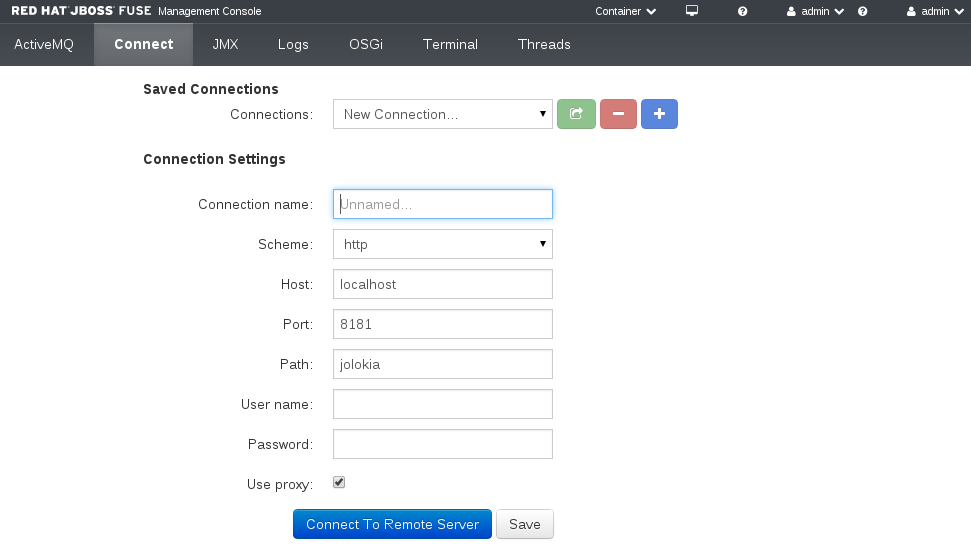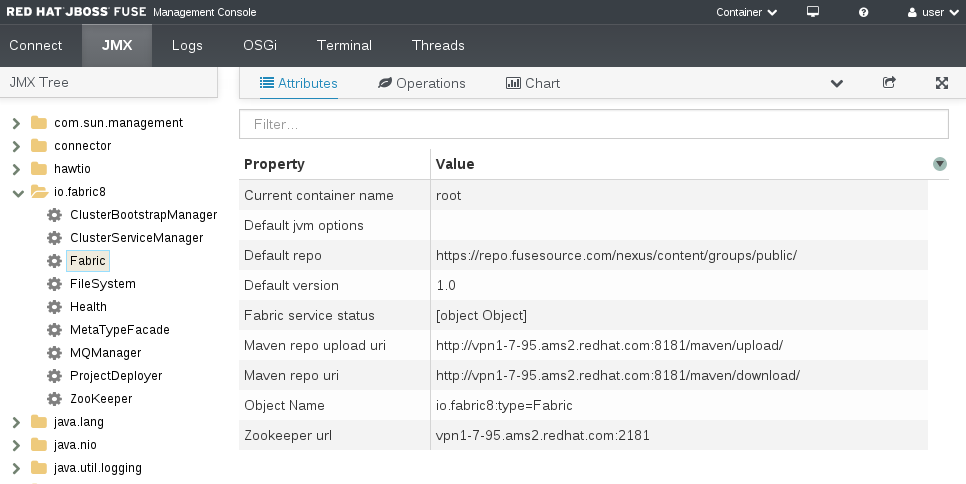Red Hat AMQ 6
As of February 2025, Red Hat is no longer supporting Red Hat AMQ 6. If you are using AMQ 6, please upgrade: Migrating to AMQ 7.Management Console User Guide
Manage your Fuse environment from the Web
Copyright © 2011-2014 Red Hat, Inc. and/or its affiliates.
Abstract
Part I. Introduction
Abstract
Chapter 1. Fuse Management Console Overview
Abstract
User interface overview
- Welcome Page
- Introduction to the management console and help topics.
- Menu Bar
- Global and user options. The Menu bar contains the following options:
Expand Option Description Container Opens the Container perspective. Use this perspective to manage features, bundles, and runtime properties for a specific container. Fabric Opens the Fabric perspective. Use this perspective to manage containers, profiles, and monitor overall system status for all containers. This perspective is available only if you create or join a fabric. Logging Console Opens the logging console in a drop-down pane. Help Opens the Welcome page and shows the wiki help. User > Preferences Opens the Preferences page. Use the page to configure global options for the user. User > Log Out Logs out of the management console. User > About Opens the About dialog box that shows version information. - Container Perspective
- Container management options. The actual areas depend on the container features and bundles. The Container perspective can contain the following options:
Expand Option Description ActiveMQ Tree view and details of running Apache ActiveMQ brokers. This page is available only when you connect to a container with an ActiveMQ profile. Camel Tree view and details of running Apache Camel routes. This page is available only when you connect to a container with a Camel profile. Connect Connection page to a remote server or a local JVM with a running Jolokia agent. Dashboard Overview of the management console status, services status, and system performance. You can add views to the dashboard and create additional dashboards. If you create or join a fabric, this toolbar option is not available. Use the Dashboard page in the Fabric perspective to view information for all containers in the fabric. For more information, see Dashboard Page. Health List and status of running health mbeans. This page shows any available container health mbeans. If you create or join a fabric, this toolbar option is not available. Use the Health page in the Fabric perspective to view fabric and container health mbeans. For more information, see Health Page. JMX Tree view of the JMX domains and mbeans. You can view details and execute commands on the mbeans. Logs List of log entries. Use this page to view activity details and error messages. OSGi Detailed view of the JBoss Fuse OSGi environment. Use this page to manage bundles, features and configurations, and view details of Java packages and OSGi services. Terminal Emulator view of the Karaf console. Use this page to run JBoss Fuse commands in the same way you run commands in the Karaf console. Threads List of active threads and stack trace details for each thread. Wiki Explorer view of the fabric configuration repository and wiki content. The repository contains files that affect the behavior of the fabric during runtime. This toolbar option is available only if you create or join a fabric, and opens the Wiki page in the Fabric perspective. For more information, see Wiki Page. - Fabric Perspective
- Fabric management options. Available only if you create or join a fabric. The Fabric perspective contains the following options:
Expand Option Description Runtime Fabric runtime management options. Contains the following pages:- Containers
- Profiles
- Manage
- MQ
- APIs
- EIPs
- Registry
- Map
Wiki Explorer view of the fabric configuration repository and wiki content. The repository contains files that affect the behavior of the fabric during runtime. Dashboard Overview of the management console status, services status, and system performance. You can add views to the dashboard and create additional dashboards. Health List and status of running health mbeans. This page shows any available container or fabric health mbeans.
Chapter 2. Accessing the Management Console
Abstract
Overview
Prerequisites
- In the command line, navigate to the directory in which you installed JBoss Fuse and run the following command:
./fuse
./fuseCopy to Clipboard Copied! Toggle word wrap Toggle overflow The Karaf console starts and shows version information, the default management console URL, and a list of common commands. - If no user exists for JBoss Fuse, run the esb:create-admin-user command to create a user. You can also define the user name and password directly in the
users.propertiesfile. For more information, see the Red Hat JBoss Fuse Installation Guide.
Accessing the Management Console
- In a Web browser, enter the URL to connect to the management console in the following format:
http://<host_name>:<port_number>
http://<host_name>:<port_number>Copy to Clipboard Copied! Toggle word wrap Toggle overflow For example, use the following default URL to connect to the management console locally:http://localhost:8181
http://localhost:8181Copy to Clipboard Copied! Toggle word wrap Toggle overflow NoteYou can configure the pax-web property to support HTTPS connections for a specific container. - In the login page, enter the user name and password and click .If you created or joined a fabric, the management console opens to the Fabric perspective. Otherwise, only the Container perspective is available. By default, the management console shows the Welcome page. You can choose to hide the Welcome page at the bottom of the page.
Chapter 3. Securing the Management Console
Abstract
Overview
- Authentication (enabled by default)
- SSL/TLS security
Authentication
- HTTP BASIC authentication protocol—the standard HTTP protocol for transferring username/password credentials is the BASIC authentication protocol. This protocol sends username/password credentials in plaintext, so these credentials are vulnerable to snooping, unless you enable SSL/TLS security.
- JAAS authentication—the Java Authentication and Authorization Service (JAAS) is a pluggable framework for authenticating credentials on the server side. The Jetty servlet container (which hosts the Management Console) is configured to use the
karafJAAS realm by default. This ensures that the Management Console uses the same pool of user credentials as the other standard container services (where the user credentials are usually stored in theetc/users.propertiesfile by default, in a standalone container).
SSL/TLS security
Part II. Container Management
Abstract
Chapter 4. Container Perspective
| Option | Description |
|---|---|
| ActiveMQ | Tree view and details of running Apache ActiveMQ brokers. This page is available only when you connect to a container with an ActiveMQ profile. |
| Camel | Tree view and details of running Apache Camel routes. This page is available only when you connect to a container with a Camel profile. |
| Connect | Connection page to a remote server or a local JVM with a running Jolokia agent. |
| Dashboard | Overview of the management console status, services status, and system performance. You can add views to the dashboard and create additional dashboards. If you create or join a fabric, this toolbar option is not available. Use the Dashboard page in the Fabric perspective to view information for all containers in the fabric. For more information, see Dashboard Page. |
| Health | List and status of running health mbeans. This page shows any available container health mbeans. If you create or join a fabric, this toolbar option is not available. Use the Health page in the Fabric perspective to view fabric and container health mbeans. For more information, see Health Page. |
| JMX | Tree view of the JMX domains and mbeans. You can view details and execute commands on the mbeans. |
| Logs | List of log entries. Use this page to view activity details and error messages. |
| OSGi | Detailed view of the JBoss Fuse OSGi environment. Use this page to manage bundles, features and configurations, and view details of Java packages and OSGi services. |
| Terminal | Emulator view of the Karaf console. Use this page to run JBoss Fuse commands in the same way you run commands in the Karaf console. |
| Threads | List of active threads and stack trace details for each thread. |
| Wiki | Explorer view of the fabric configuration repository and wiki content. The repository contains files that affect the behavior of the fabric during runtime. This toolbar option is available only if you create or join a fabric, and opens the Wiki page in the Fabric perspective. For more information, see Wiki Page. |
Chapter 5. Managing Containers
Overview
Creating a container
- Click the button to open the Create New Container page.
- Set the container properties, such as the name and user credentials to use when JBoss Fuse runs the container.
- Click the button to save the container. The Containers page opens and shows the container name and status. It may take some time to download and assign all the container features and dependencies.NoteIf you create an OpenShift container, the container also appears as an application on the OpenShift applications page.
Editing container properties
Deleting one or more containers
Chapter 6. ActiveMQ Page
Abstract
Overview
- ActiveMQ Tree
- Tree view of running ActiveMQ brokers organized in folders. You can click a folder to show the folder contents, and select a topic, queue, or broker to show the details in the details pane.
- Toolbar
- Options to view attributes, run commands, and view or create charts for the selected entity. You can also add the current view to the dashboard and toggle full screen mode. If you select a topic, you can also manually send the message to an endpoint.
- Details Pane
- Detailed view of the selected entity. The contents of this pane depend on the toolbar option that you select. You can filter the details pane to show only values that match the text string that you enter.
Chapter 7. Camel Page
Abstract
Overview
- Camel Tree
- Tree view of running Camel routes and dependencies organized in folders. You can click a folder to show the folder contents, and select a route, endpoint, or mbean to show the details in the details pane.
- Toolbar
- Options to view attributes, run commands, and view or create charts for the selected entity. You can also add the current view to the dashboard and toggle full screen mode. If you select a route, you can also debug or trace messages through the route.
- Details Pane
- Detailed view of the selected entity. The contents of this pane depend on the toolbar option that you select. You can filter the details pane to show only values that match the text string that you enter.
Chapter 8. Connect Page
Abstract
Overview
- Navigation Bar
- Tabbed view of available connection types. The Remote tab always appears. If you have a local JVM with a jolokia agent, the Local tab also appears. You can tab between the connection types or click the Refresh button to update the Saved Connections list.
- Saved Connections List
- Drop-down list of default and custom connections. You can select a connection from the list and connect to the server or delete the connection. You can also select New Connection and click the + icon to create a new connection.
- Connection Settings
- User credentials and connection properties, such as the connection name and host properties. When you save the connection a new browser window opens and connects to the remote server. If you select a saved connection you can edit the connection properties in this section.
Chapter 9. JMX Page
Abstract
Overview
- JMX Tree
- Tree view of the active JMX domains and mbeans organized in folders. You can click a folder to show the mbeans, and select an mbean to show the details in the details pane.
- Toolbar
- Options to view attributes, run commands, and view or create charts for the selected mbean. You can also add the current view to the dashboard and toggle full screen mode. If you select a broker mbean, you can view additional information about the broker and manage durable subscribers.
- Details Pane
- Detailed view of the selected mbean. The contents of this pane depend on the toolbar option that you select. You can filter the details pane to show only values that match the text string that you enter.
Chapter 10. Logs Page
Abstract
Overview
- Action Bar
- Options to filter the log entries section according to a text string or the logging level. You can also add the current view to the dashboard.
- Log Entries
- List view of the log entries. By default, the list shows log entries in descending order. You can change the default sorting in the Preferences > Logs page. You can click the log entry link to drill down to details about the log entry, such as the bundle name, thread, and the full message text.
Chapter 11. OSGi Page
Abstract
Overview
- Configuration
- List of configuration objects. You can view the state of each object and drill down to view or edit object details. You can also create a new configuration object.
- Bundles
- List of installed bundles. You can install and uninstall bundles, start and stop bundles, and edit bundle properties. You can also filter the list and toggle between list and grid view.
- Features
- List of available features. You can install and uninstall features or feature repositories, and drill down to view feature details.
- Packages
- List of installed Java packages. You can view package versions and associated bundles.
- Services
- List of running services. You can view service IDs, associated bundles and object classes.
- Declarative Services
- List of declarative OSGi services. You can view the service state and drill down to view service details. You can also activate and deactivate services.
- Server
- Detailed information about the local or remote host in read-only mode.
- Framework
- Configuration options for the container OSGi framework. You can set the framework start level and the initial bundle start level.
- Dependencies
- Dynamic diagram view of the bundles, services, and packages. You can click each element to view details in the right pane. You can also drag, zoom in, and zoom out of the diagram.
Chapter 12. Threads Page
Abstract
Overview
- Filter
- Options to filter the thread list according to the thread state. You can click each state to filter the page, or click Total to show all threads. Each state shows the number of threads with that state. You can also enter a text string in the Filter box to show only thread names that match the text string.
- Thread List
- List view of active threads. By default, the thread list shows all threads in descending ID order. You can click each column header to sort the list by that column. You can also click each thread to drill down to detailed information, such as the lock class name and full stack trace for that thread.
Part III. Fabric Management
Abstract
Chapter 13. Fabric Perspective
| Option | Description |
|---|---|
| Runtime |
Fabric runtime management options. Contains the following pages:
|
| Wiki | Explorer view of the fabric configuration repository and wiki content. The repository contains files that affect the behavior of the fabric during runtime. |
| Dashboard | Overview of the management console status, services status, and system performance. You can add views to the dashboard and create additional dashboards. |
| Health | List and status of running health mbeans. This page shows any available container or fabric health mbeans. |
Chapter 14. Creating or Joining a Fabric
Overview
Creating or joining a fabric
fabric:create
fabric:createfabric:join <zookeeper_URL> <container_name>
fabric:join <zookeeper_URL> <container_name>Chapter 15. Managing Profiles
Overview
Creating a profile
- In the Profiles section of the Manage page or the Wiki page, click the + icon. The Create New Profile dialog box opens. To create a profile in an existing folder, you can drill down to the folder in which you want to create the profile and click the + icon.
- Enter a name for the profile. Use dash characters to create directory levels. Each dash character adds a level to the directory hierarchy. For example, if you enter
MyProfile-Profile1, the management console creates the directory MyProfile under the main profiles directory and creates the Profile1 in that directory.If you create a profile from an existing folder, you do not need to use the dash character to create a directory. The profile appears in the directory from which you create the profile. - If you want the profile to inherit features, bundles, or other configuration properties from one or more existing profiles, select the profiles from the list.
- Save the profile. The Manage pages shows the profile and the parent directory. You can click the profile name to edit the profile.
Editing a profiles
- In the Profiles section of the Manage page or the Wiki page, click a profile name. The Profile Details page opens.
- Edit the profile properties and save the changes. The management console updates the profile properties and deploys the changes to any container to which you assigned the profile.
Deleting one or more profiles
- In the Profiles section of the Manage page, select one or more profiles.
- Click the - icon and confirm the deletion. The management console deletes the profiles and removes the deleted profiles from assigned containers.
Chapter 16. Assigning Profiles to Containers
Overview
Creating a container with an assigned profile
- Open the Create New Container page to create a new container. You can create a new container from multiple locations in the management console, such as the Containers page or the Configuration page.
- In the Profiles section of the Create New Container page, click a folder to show the available profiles for that category or enter a filter string to search the profile list for a specific profile.
- Select one or more profiles and enter the container properties in the same way that you enter the container properties for a standalone container.
Assigning or removing a profile from an existing container
- Open the Container Details page for the container that you want to edit. In most areas of the management console, you click the container name to drill down to the container details. The Container Details page shows the assigned profiles on the left pane.
- Choose whether to add or remove profiles from the container.
- To add profiles to the container, click the Add button and select one or more profiles from the list. You can add profiles based on the profiles that you already assigned to the container. For example, you cannot add a JON profile to a container that runs with a SOAP profile.
- To remove profiles from the container, select one or more profiles and click the Remove button. If you remove all profiles from a container, JBoss Fuse assigns the default profile to the container.
Assigning multiple profiles to multiple containers
- In the Manage page of the Runtime area, select one or more profiles from the Profiles section.
- Select one or more containers from the Containers section. A green arrow appears in the Profiles section.
- Click the green arrow to apply the selected profiles to the selected containers.
Chapter 17. Patching a Fabric
Overview
Patching a fabric
- In the dropdown box below the Versions button, select the version that you are going to apply the patch to. Now click the box icon on the left of the + icon, on the Versions button:
- The Applying patch to version 1.1... page appears:Fill in the fields on this page as follows:
- Use the Add button to add one or more patch files.
- (Optional) Enter a name for the new version (to which the patch will be applied).ImportantThe version name must be a pure numeric string, such as
1.1,1.2,2.1, or2.2. You cannot incorporate alphabetic characters in the version name (such as1.0.patch). - Enter the administrator credentials, User Name and Password.
- Click Apply.
- Apply the patched version to a container (or containers) from the Manage page.Perform the following steps:
- Select the container(s) to migrate, by clicking on the circle next to the container name.
- Use the dropdown list to select the patched version that you want to migrate to.
- Click the green arrowhead on the Versions button to complete the migration.
- If the migration is successful, you should see the changed version of the container on the Manage page. For example, in the preceding example, the root / 1.0 container would change to root / 1.2.
Chapter 18. Runtime Area
Abstract
18.1. Runtime Area Overview
- Containers
- List of available containers. Use this page to view container status, drill down to container details, and create containers in the fabric.
- Profiles
- List of containers with assigned profiles. Use this page to view profile and container details and define minimum and maximum container requirements for each profile.
- Manage
- Detailed view of containers and profiles. Use this page to assign multiple profiles to multiple containers and update profile and container versions.
- MQ
- Graphical view of ActiveMQ brokers in a broker topology. Use this page to move, group, and connect containers.
- APIs
- List of installed Apache CXF Web Services APIs. Use this page to view and manage API properties, such as parameter values and exceptions.
- EIPs
- Dynamic diagram of installed Apache Camel containers. Use this page to view the details of the Camel route endpoints and dependencies.
- Registry
- List of registered services. Use this page to drill down to services and view service details and status.
- Map
- Locations of deployed containers according to the fabric geoIP data.
18.2. Containers Page
Abstract
Overview
- Action Bar
- Options to filter the container list, add the view to the dashboard, or create a new entity. When you select one or more containers, the Action Bar shows container options.
- Container List
- List of deployed containers. Click the name of the container to drill down to the Container Details page. You can also create a child container for a specific container directly from the container list.
Action Bar
- Select All / Select None
- Selects all containers in the list or clears all selections.
- Filter
- Filters the container list to show only containers that match a string that you enter in the text box. The container list refreshes as you type. To clear the filter, you click the X icon.
- Add to Dashboard
- Adds the current view to the dashboard. The view appears in the fabric dashboard.
- Create
- Opens the Create New Container page. The new container appears as a root container in the container list.
- Start / Stop
- Starts or stops the selected containers. Available when you select one or more containers.
- Delete
- Deletes the selected containers. Available when you select one or more containers.
- Migrate
- Updates the version of the selected containers. Available when you select one or more containers and if multiple versions exist in JBoss Fuse.
Container List
- Select
- Icon that you click to select a container from the list.
- Status
- Icon that shows the status of the container.
- Container Name
- Name of the container. You click the container name to drill down to the Container Details page.
- Version
- Version number of the associated profile.
- Cloud
- Icon that shows whether the container is a member of the ZooKeeper ensemble.
- JMX Domain
- JMX domain of the container, such as Apache ActiveMQ or Apache Camel.
- Create Child Container
- Icon that you click to open the Create New Container page and create a child container. The container appears under the selected container in the container list.
- Open in New Window
- Opens a new tab or window and shows the Container perspective for the selected container.
18.3. Profiles Page
Abstract
Overview
- Action Bar
- Options to filter the container list, add the view to the dashboard, or create a new container.
- Container List
- List of containers with assigned profiles. The containers are grouped by profile.You can click the name of the container to drill down to the Container Details page. You can also create a container for a specific profile directly from the list.
Action Bar
- Filter
- Filters the container list to show only containers that match a string that you enter in the text box. The container list refreshes as you type. To clear the filter, you click the X icon.
- Add to Dashboard
- Adds the current view to the dashboard. The view appears in the fabric dashboard.
- Container
- Opens the Create New Container page. If you use this button to create a container, you must manually assign the container to a profile.
- Target
- Opens the Edit Requirements dialog box. In the dialog box, you can change the minimum and maximum number of containers to run for each profile. You can also add or remove dependent profiles for each profile.
- Count
- Shows the number of running containers for each profile.
Container List
- Show / Hide
- Arrow icon to show or hide containers for each profile. Each container shows the same information as the container list on the Containers page.
- Profile
- Name and version of the profile. You click the profile name to drill down to the Profile Details page.
- Container
- Name and basic details of the container. You click the container name to drill down to the Container Details page.
- Instances
- Icon that shows the number of profile instances. You can click the icon to create additional containers for the profile.
18.4. Manage Page
Abstract
Overview
- Versions
- List of available versions and version control options.
- Profiles
- List of profiles organized in folders.
- Containers
- List of deployed containers and container management options.
- Active Profiles
- List of active profiles and profile management options. Active profiles are profiles that you assigned to containers.
Versions
- Apply Patch
- Imports a patch and updates the version number for the selected entities.
- Create Version
- Creates a version number. The version number appears in the versions list.
- Apply to Selected Containers
- Applies the version number to one or more containers. Available when you select one or more containers in the Containers section.
- Version List
- Drop-down list of available versions. The list shows the default version to assign to new containers and profiles. To select a different version, you click the arrow and select a version from the drop-down list.
Profiles
- Create Profile
- Opens the Create New Profile dialog box. When you create the profile, the profile version is assigned based on the version number in the Manage page.
- Delete Profiles
- Deletes the selected profiles. Available when you select one or more profiles in the profile list.
- Apply to Selected Containers
- Assigns the selected profiles to a container. Available when you select one or more containers in the Containers section.
- Filter
- Filters the profile list to show only profiles that match a string that you enter in the text box. The profile list refreshes as you type. To clear the filter, you click the X icon.
- Profile List
- List of profiles organized in folders. You can expand a folder to view the profiles, and click the profile name to drill down to the profile details.
Containers
- Select All / Select None
- Selects all containers in the list or clears all selections.
- Create Container
- Opens the Create New Container page. The new container appears as a root container in the container list.
- Delete Container
- Deletes the selected containers. Available when you select one or more containers.
- Start / Stop
- Starts or stops the selected containers. Available when you select one or more containers.
- Filter
- Filters the profile list to show only profiles that match a string that you enter in the text box. The profile list refreshes as you type. To clear the filter, you click the X icon.
- Container List
- List of deployed containers. You can click the name of the container to drill down to the Container Details page. You can also create a child container for a specific container directly from the container list.
Active Profiles
- Clear Selection
- Clears all selections in the active profile list.
- Filter
- Filters the active profile list to show only active profiles that match a string that you enter in the text box. The active profile list refreshes as you type. To clear the filter, you click the X icon.
- Active Profile List
- List of active profiles. You can click the information icon to open the Profile Details page. You can select one or more active profiles.
18.5. MQ Page
Abstract
Overview
- Action Bar
- Options to filter the topology viewer, add brokers and containers.
- Topology Viewer
- Graphical overview of Apache ActiveMQ brokers, profiles, and topologies.
Action Bar
- Filter
- Filters the topology viewer to show only brokers that match a string that you enter in the text box. The topology viewer refreshes as you type. To clear the filter, you click the icon.
- Broker
- Opens the Master Slave Broker page. In this page, you create a broker configuration that acts as a fabric profile. If you create a broker from the Action Bar, you must manually specify in which group to create the broker.
- Container
- Opens the Create New Container page. The new container appears as a root container in the container list.
Topology Viewer
- Group
- Broker group with one or more profiles. Each group appears as a box that shows the name of the group. You can click the to create a broker in the group. When you create a broker in the group, you can choose to assign the broker to an existing profile in the group or choose a different profile.
- Profile
- Profile with one or more brokers. Each profile appears as a box that shows the name of the profile and one or more nested boxes that represent brokers. You can click the profile name to drill down to the profile details. You can also click the + icon to create a broker in the group. The broker is assigned to the existing profile.
- Broker
- Apache ActiveMQ broker with one or more containers. Each broker appears as a box that shows the name of the broker and icons that represent the containers of the broker. You can click the broker name to view the configuration properties of the broker.
- Container
- One or more active containers that run with the parent profile and broker. Each container appears as a box that shows the container icon. You can hover over the container icon to view the container name, and click the icon to drill down to container details.
18.6. APIs Page
Abstract
Overview
- Filter
- Filters the API list to show only APIs that match a string that you enter in the text box. The API list refreshes as you type. To clear the filter, you click the icon.
- API List
- List of active Web Services APIs. Each API shows the service name, a link to the available operations, the container that uses the API, and the location of the Web Service.
18.7. EIPs Page
Abstract
Overview
- Action Bar
- Options to filter and show or hide entities from the route viewer.
- Route Viewer
- Graphical overview of Apache Camel routes and dependencies. You can click each entity to display the properties in the right pane.
Action Bar
- Filter
- Filters the route viewer to show only entities that match a string that you enter in the text box. The route viewer refreshes as you type. To clear the filter, you click the icon.
- View
- Drop-down list of entity types. You select or clear the check box next to each entity type that you want to show or hide.
Route Viewer
18.8. Registry Page
Abstract
Overview
- Navigation Bar
- Breadcrumb view of the location in the service list.
- Service List
- List view of the registered services.
Navigation Bar
Service List
- ID
- Identifier of the service.
- Container
- Name of the container that uses the service.
- Services
- URL of the service.
18.9. Map Page
Abstract
Overview
- Container Tree
- Tree view of the deployed containers. You can click a container in the tree to center the map to the location of the container.
- Map
- Google Map control that shows the location of the container. You can switch between the map view and the satellite view. You can also zoom in and out of the map.
Chapter 19. Wiki Page
Abstract
Overview
- Action Bar
- Breadcrumb view of the location in the configuration repository and document management options.
- Repository Explorer
- Tree view of the fabric configuration repository and wiki documents.
- Details Pane
- Detailed view of the configuration object or wiki content.
Action Bar
- Version
- Version of the repository branch to view. You can open the drop-down list to switch versions.
- Navigation Bar
- Breadcrumb view of the location in the repository. Each hierarchical level appears as a link. You can click each link to drill up to the parent directory. By default, the Wiki page opens to the main profiles directory.
- Create
- Opens the Create Document dialog box. You can use this dialog box to create configuration objects such as profiles, property files, Camel routes, or wiki pages. You cannot use this dialog box to create profiles or containers.
- Edit
- Switches the details pane to a wiki markdown view. You can edit the wiki markdown content directly in the page and save the updated wiki document.
- Actions Menu
- Object management options based on the contents of the details pane. For example, when you edit a profile you can use the Actions menu to change the profile parent, assign the profile to a new container, or edit the profile features. Use the mouse to hover over the menu options and view the description.
Repository Explorer
Details Pane
Chapter 20. Dashboard Page
Abstract
Overview
- Navigation Bar
- Tabbed view of available dashboards and management options.
- Active Dashboard Pane
- Detailed view of the active dashboard.
Navigation Bar
Active Dashboard Pane
- Java Heap Memory
- Pie chart view of used and free Java heap memory.
- Java Non Heap Memory
- Pie chart view of used and free Java non-heap memory.
- Containers
- List of deployed containers and container management options.
- Active Profiles
- List of active profiles and profile management options. Active profiles are profiles that you assigned to containers.
- Loaded Classes
- Pie chart view of loaded classes and unloaded classes.
- Process CPU Load
- Graphical view of CPU usage.
- Threads
- Timeline view of running threads and status information, such as thread count and thread user time.
- Logs
- List of recent log entries. You can click the log type to view basic information about the log entry, or click the log entry link to open the full log entry syntax.
Chapter 21. Health Page
Abstract
Overview
- Filter
- Filters the brokers and profiles pane to show only brokers or profiles that match a string that you enter in the text box. The pane refreshes as you type. To clear the filter, you click the X icon.
- Brokers and Profiles Pane
- Graphical view and service names for the active brokers and profiles. Each broker and profile shows the name and type of the broker or profile. You can click the information icon to expand the details pane for the seleected broker or profile.
Legal Notice
Trademark Disclaimer
Legal Notice
Third Party Acknowledgements
- JLine (http://jline.sourceforge.net) jline:jline:jar:1.0License: BSD (LICENSE.txt) - Copyright (c) 2002-2006, Marc Prud'hommeaux
mwp1@cornell.eduAll rights reserved.Redistribution and use in source and binary forms, with or without modification, are permitted provided that the following conditions are met:- Redistributions of source code must retain the above copyright notice, this list of conditions and the following disclaimer.
- Redistributions in binary form must reproduce the above copyright notice, this list of conditions and the following disclaimer in the documentation and/or other materials provided with the distribution.
- Neither the name of JLine nor the names of its contributors may be used to endorse or promote products derived from this software without specific prior written permission.
THIS SOFTWARE IS PROVIDED BY THE COPYRIGHT HOLDERS AND CONTRIBUTORS "AS IS" AND ANY EXPRESS OR IMPLIED WARRANTIES, INCLUDING, BUT NOT LIMITED TO, THE IMPLIED WARRANTIES OF MERCHANTABILITY AND FITNESS FOR A PARTICULAR PURPOSE ARE DISCLAIMED. IN NO EVENT SHALL THE COPYRIGHT OWNER OR CONTRIBUTORS BE LIABLE FOR ANY DIRECT, INDIRECT, INCIDENTAL, SPECIAL, EXEMPLARY, OR CONSEQUENTIAL DAMAGES (INCLUDING, BUT NOT LIMITED TO, PROCUREMENT OF SUBSTITUTE GOODS OR SERVICES; LOSS OF USE, DATA, OR PROFITS; OR BUSINESS INTERRUPTION) HOWEVER CAUSED AND ON ANY THEORY OF LIABILITY, WHETHER IN CONTRACT, STRICT LIABILITY, OR TORT (INCLUDING NEGLIGENCE OR OTHERWISE) ARISING IN ANY WAY OUT OF THE USE OF THIS SOFTWARE, EVEN IF ADVISED OF THE POSSIBILITY OF SUCH DAMAGE. - Stax2 API (http://woodstox.codehaus.org/StAX2) org.codehaus.woodstox:stax2-api:jar:3.1.1License: The BSD License (http://www.opensource.org/licenses/bsd-license.php)Copyright (c) <YEAR>, <OWNER> All rights reserved.Redistribution and use in source and binary forms, with or without modification, are permitted provided that the following conditions are met:
- Redistributions of source code must retain the above copyright notice, this list of conditions and the following disclaimer.
- Redistributions in binary form must reproduce the above copyright notice, this list of conditions and the following disclaimer in the documentation and/or other materials provided with the distribution.
THIS SOFTWARE IS PROVIDED BY THE COPYRIGHT HOLDERS AND CONTRIBUTORS "AS IS" AND ANY EXPRESS OR IMPLIED WARRANTIES, INCLUDING, BUT NOT LIMITED TO, THE IMPLIED WARRANTIES OF MERCHANTABILITY AND FITNESS FOR A PARTICULAR PURPOSE ARE DISCLAIMED. IN NO EVENT SHALL THE COPYRIGHT HOLDER OR CONTRIBUTORS BE LIABLE FOR ANY DIRECT, INDIRECT, INCIDENTAL, SPECIAL, EXEMPLARY, OR CONSEQUENTIAL DAMAGES (INCLUDING, BUT NOT LIMITED TO, PROCUREMENT OF SUBSTITUTE GOODS OR SERVICES; LOSS OF USE, DATA, OR PROFITS; OR BUSINESS INTERRUPTION) HOWEVER CAUSED AND ON ANY THEORY OF LIABILITY, WHETHER IN CONTRACT, STRICT LIABILITY, OR TORT (INCLUDING NEGLIGENCE OR OTHERWISE) ARISING IN ANY WAY OUT OF THE USE OF THIS SOFTWARE, EVEN IF ADVISED OF THE POSSIBILITY OF SUCH DAMAGE. - jibx-run - JiBX runtime (http://www.jibx.org/main-reactor/jibx-run) org.jibx:jibx-run:bundle:1.2.3License: BSD (http://jibx.sourceforge.net/jibx-license.html) Copyright (c) 2003-2010, Dennis M. Sosnoski.All rights reserved.Redistribution and use in source and binary forms, with or without modification, are permitted provided that the following conditions are met:
- Redistributions of source code must retain the above copyright notice, this list of conditions and the following disclaimer.
- Redistributions in binary form must reproduce the above copyright notice, this list of conditions and the following disclaimer in the documentation and/or other materials provided with the distribution.
- Neither the name of JiBX nor the names of its contributors may be used to endorse or promote products derived from this software without specific prior written permission.
THIS SOFTWARE IS PROVIDED BY THE COPYRIGHT HOLDERS AND CONTRIBUTORS "AS IS" AND ANY EXPRESS OR IMPLIED WARRANTIES, INCLUDING, BUT NOT LIMITED TO, THE IMPLIED WARRANTIES OF MERCHANTABILITY AND FITNESS FOR A PARTICULAR PURPOSE ARE DISCLAIMED. IN NO EVENT SHALL THE COPYRIGHT OWNER OR CONTRIBUTORS BE LIABLE FOR ANY DIRECT, INDIRECT, INCIDENTAL, SPECIAL, EXEMPLARY, OR CONSEQUENTIAL DAMAGES (INCLUDING, BUT NOT LIMITED TO, PROCUREMENT OF SUBSTITUTE GOODS OR SERVICES; LOSS OF USE, DATA, OR PROFITS; OR BUSINESS INTERRUPTION) HOWEVER CAUSED AND ON ANY THEORY OF LIABILITY, WHETHER IN CONTRACT, STRICT LIABILITY, OR TORT (INCLUDING NEGLIGENCE OR OTHERWISE) ARISING IN ANY WAY OUT OF THE USE OF THIS SOFTWARE, EVEN IF ADVISED OF THE POSSIBILITY OF SUCH DAMAGE. - JavaAssist (http://www.jboss.org/javassist) org.jboss.javassist:com.springsource.javassist:jar:3.9.0.GA:compileLicense: MPL (http://www.mozilla.org/MPL/MPL-1.1.html)
- HAPI-OSGI-Base Module (http://hl7api.sourceforge.net/hapi-osgi-base/) ca.uhn.hapi:hapi-osgi-base:bundle:1.2License: Mozilla Public License 1.1 (http://www.mozilla.org/MPL/MPL-1.1.txt)