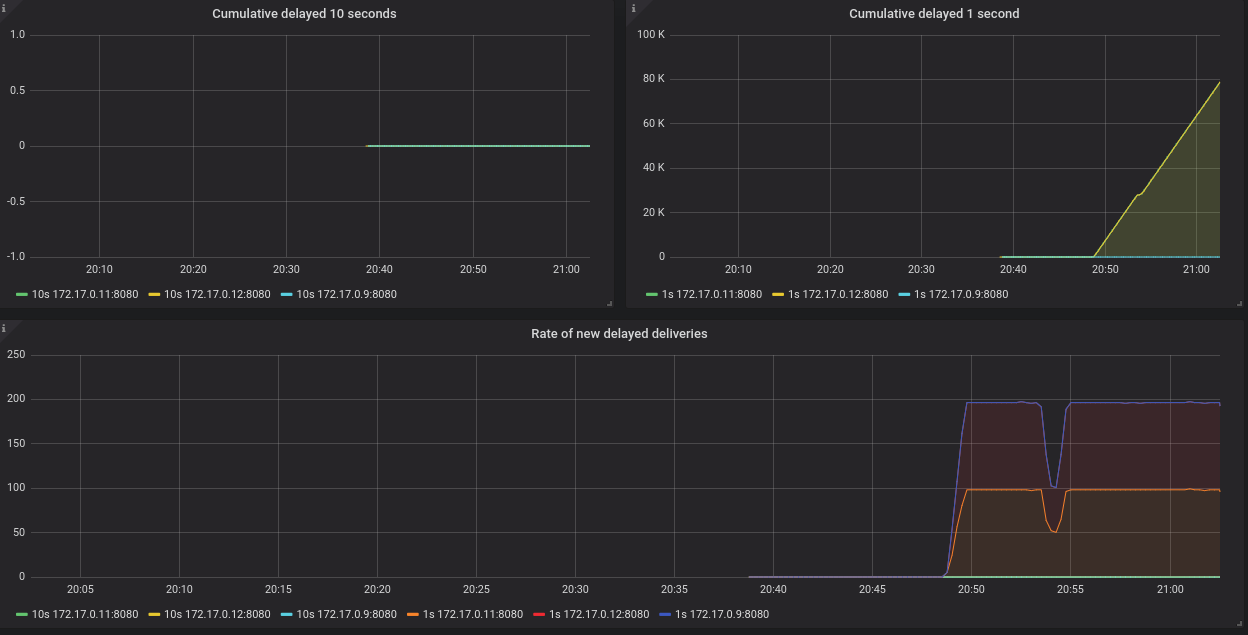Deploying AMQ Interconnect on OpenShift
For Use with AMQ Interconnect 1.8
Abstract
Chapter 1. Getting started with AMQ Interconnect on OpenShift Container Platform
AMQ Interconnect is a lightweight AMQP 1.0 message router for building large, highly resilient messaging networks for hybrid cloud and IoT/edge deployments. AMQ Interconnect automatically learns the addresses of messaging endpoints (such as clients, servers, and message brokers) and flexibly routes messages between them.
This document describes how to deploy AMQ Interconnect on OpenShift Container Platform by using the AMQ Interconnect Operator and the Interconnect Custom Resource Definition (CRD) that it provides. The CRD defines an AMQ Interconnect deployment, and the Operator creates and manages the deployment in OpenShift Container Platform.
If you are unable to use the AMQ Interconnect Operator, you can deploy AMQ Interconnect in OpenShift by using the AMQ Interconnect application templates provided in the OpenShift catalog. For more information, see Deploying AMQ Interconnect on OpenShift.
1.1. What Operators are
Operators are a method of packaging, deploying, and managing a Kubernetes application. They take human operational knowledge and encode it into software that is more easily shared with consumers to automate common or complex tasks.
In OpenShift Container Platform 4.0, the Operator Lifecycle Manager (OLM) helps users install, update, and generally manage the life cycle of all Operators and their associated services running across their clusters. It is part of the Operator Framework, an open source toolkit designed to manage Kubernetes native applications (Operators) in an effective, automated, and scalable way.
The OLM runs by default in OpenShift Container Platform 4.0, which aids cluster administrators in installing, upgrading, and granting access to Operators running on their cluster. The OpenShift Container Platform web console provides management screens for cluster administrators to install Operators, as well as grant specific projects access to use the catalog of Operators available on the cluster.
OperatorHub is the graphical interface that OpenShift Container Platform cluster administrators use to discover, install, and upgrade Operators. With one click, these Operators can be pulled from OperatorHub, installed on the cluster, and managed by the OLM, ready for engineering teams to self-service manage the software in development, test, and production environments.
Additional resources
- For more information about Operators, see the OpenShift documentation.
1.2. Provided Custom Resources
The AMQ Interconnect Operator provides the Interconnect Custom Resource Definition (CRD), which allows you to interact with an AMQ Interconnect deployment running on OpenShift Container Platform just like other OpenShift Container Platform API objects.
The Interconnect CRD represents a deployment of AMQ Interconnect routers. The CRD provides elements for defining many different aspects of a router deployment in OpenShift Container Platform such as:
- Number of AMQ Interconnect routers
- Deployment topology
- Connectivity
- Address semantics
Chapter 2. Installing the AMQ Interconnect Operator
You use OperatorHub to add the following Operators to your OpenShift Container Platform cluster:
- AMQ Certificate Manager Operator
- A Kubernetes add-on that generates the TLS certificates used by the AMQ Interconnect Operator. This Operator must be installed once for the OpenShift Container Platform cluster. When installed, it is available to all users and projects in the cluster.
- AMQ Interconnect Operator
- The Operator for deploying AMQ Interconnect router networks. This Operator must be installed separately for each project that uses it.
Installing an Operator requires administrator-level privileges for your OpenShift cluster.
2.1. Adding the AMQ Certificate Manager Operator
The AMQ Certificate Manager Operator (cert-manager) is a Kubernetes add-on that issues and manages TLS certificates. The AMQ Interconnect Operator uses it to automatically create the TLS certificates needed to secure the router network.
The AMQ Certificate Manager Operator must be installed once for the OpenShift Container Platform cluster. When installed, it is available to all users and projects in the cluster.
Prerequisites
-
Access to an OpenShift Container Platform 4.1 cluster using a
cluster-adminaccount.
Procedure
- In the OpenShift Container Platform web console, navigate to → .
-
Choose
AMQ Certificate Manager Operatorfrom the list of available Operators, and then click . On the Create Operator Subscription page, accept all of the defaults, and then click .
This makes the Operator available to all users and projects that use this OpenShift cluster. The Subscription Overview page appears displaying the status of the Operator installation.
Switch to the → page, and then switch to the
openshift-operatorsproject.The
AMQ Certificate Manager Operatorshould be displayed with a status of InstallSucceeded.If the installation is not successful, troubleshoot the error:
- Switch to the → page and inspect the Operator Subscriptions and Install Plans tabs for any failures or errors in Status.
- Switch to the → page and check the logs in any Pods that are reporting issues.
Additional resources
-
For more information about
cert-manager, see the cert-manager documentation.
2.2. Adding the AMQ Interconnect Operator
The AMQ Interconnect Operator creates and manages AMQ Interconnect router networks in OpenShift Container Platform. This Operator must be installed separately for each project that uses it.
Prerequisites
-
Access to an OpenShift Container Platform 4.1 cluster using a
cluster-adminaccount. - AMQ Certificate Manager Operator is installed in the OpenShift Container Platform cluster.
Procedure
- In the OpenShift Container Platform web console, navigate to → .
-
Choose
AMQ Interconnect Operatorfrom the list of available Operators, and then click . On the Create Operator Subscription page, select the namespace into which you want to install the Operator, and then click .
The Subscription Overview page appears displaying the status of the Operator installation.
- Switch to the → page, and verify that the AMQ Interconnect Operator is displayed and its Status is InstallSucceeded.
If the installation is not successful, troubleshoot the error:
- Switch to the → page and inspect the Operator Subscriptions and Install Plans tabs for any failures or errors in Status.
- Switch to the → page and check the logs in any Pods that are reporting issues.
Chapter 3. Creating a router network
To create a network of AMQ Interconnect routers, you define a deployment in an Interconnect Custom Resource, and then apply it. The AMQ Interconnect Operator creates the deployment by scheduling the necessary Pods and creating any needed Resources.
The procedures in this section demonstrate the following router network topologies:
- Interior router mesh
- Interior router mesh with edge routers for scalability
- Inter-cluster router network that connects two OpenShift clusters
Prerequisites
- The AMQ Interconnect Operator is installed in your OpenShift Container Platform project.
3.1. Creating an interior router deployment
Interior routers establish connections with each other and automatically compute the lowest cost paths across the network.
Procedure
This procedure creates an interior router network of three routers. The routers automatically connect to each other in a mesh topology, and their connections are secured with mutual SSL/TLS authentication.
Create an
InterconnectCustom Resource YAML file that describes the interior router deployment.Sample
router-mesh.yamlfileCopy to Clipboard Copied! Toggle word wrap Toggle overflow - 1
- The operating mode of the routers in the deployment. The Operator will automatically connect interior routers in a mesh topology.
- 2
- The number of routers to create.
- 3
- Each router runs in a separate Pod. The placement defines where in the cluster the Operator should schedule and place the Pods. You can choose the following placement options:
Any- The Pods can run on any node in the OpenShift Container Platform cluster.
Every-
The Operator places a router Pod on each node in the cluster. If you choose this option, the
Sizeproperty is not needed - the number of routers corresponds to the number of nodes in the cluster. Anti-Affinity-
The Operator ensures that multiple router Pods do not run on the same node in the cluster. If the size is greater than the number of nodes in the cluster, the extra Pods that cannot be scheduled will remain in a
Pendingstate.
Create the router deployment described in the YAML file.
oc apply -f router-mesh.yaml
$ oc apply -f router-mesh.yamlCopy to Clipboard Copied! Toggle word wrap Toggle overflow The Operator creates a deployment of interior routers in a mesh topology that uses default address semantics. It also creates a Service through which the routers can be accessed, and a Route through which you can access the web console.
Verify that the router mesh was created and the Pods are running.
Each router runs in a separate Pod. They connect to each other automatically using the Service that the Operator created.
Copy to Clipboard Copied! Toggle word wrap Toggle overflow Review the router deployment.
Copy to Clipboard Copied! Toggle word wrap Toggle overflow - 1
- The default address configuration. All messages sent to an address that does not match any of these prefixes are distributed in a balanced anycast pattern.
- 2
- A router mesh of three interior routers was deployed.
- 3
- Each interior router listens on port
45672for connections from edge routers. - 4
- The interior routers connect to each other on port
55671. These inter-router connections are secured with SSL/TLS mutual authentication. Theinter-routerSSL Profile contains the details of the certificates that the Operator generated. - 5
- Each interior router listens for connections from external clients on the following ports:
-
5672- Unsecure connections from messaging applications. -
5671- Secure connections from messaging applications. -
8080- AMQ Interconnect web console access. Default user name/password security is applied.
-
- 6
- Using the AMQ Certificate Manager Operator, the AMQ Interconnect Operator automatically creates two SSL profiles:
-
inter-router- The Operator secures the inter-router network with mutual TLS authentication by creating a Certificate Authority (CA) and generating certificates signed by the CA for each interior router. -
default- The Operator creates TLS certificates for messaging applications to connect to the interior routers on port5671.
-
- 7
- The AMQ Interconnect web console is secured with user name/password authentication. The Operator automatically generates the credentials and stores them in the
router-mesh-usersSecret.
3.2. Creating an edge router deployment
You can efficiently scale your router network by adding an edge router deployment. Edge routers act as connection concentrators for messaging applications. Each edge router maintains a single uplink connection to an interior router, and messaging applications connect to the edge routers to send and receive messages.
Prerequisites
- The interior router mesh is deployed. For more information, see Section 3.1, “Creating an interior router deployment”.
Procedure
This procedure creates an edge router on each node of the OpenShift Container Platform cluster and connects them to the previously created interior router mesh.
Create an
InterconnectCustom Resource YAML file that describes the edge router deployment.Sample
edge-routers.yamlfileCopy to Clipboard Copied! Toggle word wrap Toggle overflow - 1
- An edge router Pod will be deployed on each node in the OpenShift Container Platform cluster. This placement helps to balance messaging application traffic across the cluster. The Operator will create a DaemonSet to ensure that the number of Pods scheduled always corresponds to the number of nodes in the cluster.
- 2
- Edge connectors define the connections from the edge routers to the interior routers.
- 3
- The name of the Service that was created for the interior routers.
- 4
- The port on which the interior routers listen for edge connections. The default is
45672.
Create the edge routers described in the YAML file:
oc apply -f edge-routers.yaml
$ oc apply -f edge-routers.yamlCopy to Clipboard Copied! Toggle word wrap Toggle overflow The Operator deploys an edge router on each node of the OpenShift Container Platform cluster, and connects them to the interior routers.
Verify that the edge routers were created and the Pods are running.
Each router runs in a separate Pod. Each edge router connects to any of the previously created interior routers.
Copy to Clipboard Copied! Toggle word wrap Toggle overflow
3.3. Creating an inter-cluster router network
You can create a router network from routers running in different OpenShift Container Platform clusters. This enables you to connect applications running in separate clusters.
Procedure
This procedure creates router deployments in two different OpenShift Container Platform clusters (cluster1 and cluster2) and connects them together to form an inter-cluster router network. The connection between the router deployments is secured with SSL/TLS mutual authentication.
In the first OpenShift Container Platform cluster (
cluster1), create anInterconnectCustom Resource YAML file that describes the interior router deployment.This example creates a single interior router with a default configuration.
Sample
cluster1-router-mesh.yamlfileapiVersion: interconnectedcloud.github.io/v1alpha1 kind: Interconnect metadata: name: cluster1-router-mesh spec: {}apiVersion: interconnectedcloud.github.io/v1alpha1 kind: Interconnect metadata: name: cluster1-router-mesh spec: {}Copy to Clipboard Copied! Toggle word wrap Toggle overflow Create the router deployment described in the YAML file.
oc apply -f cluster1-router-mesh.yaml
$ oc apply -f cluster1-router-mesh.yamlCopy to Clipboard Copied! Toggle word wrap Toggle overflow The AMQ Interconnect Operator creates an interior router with a default configuration. It uses the AMQ Certificate Manager Operator to create a Certificate Authority (CA) and generate a certificate signed by the CA.
Generate an additional certificate for the router deployment in the second OpenShift Container Platform cluster (
cluster2).The router deployment in
cluster2requires a certificate issued by the CA ofcluster1.Create a
CertificateCustom Resource YAML file to request a certificate.Sample
certificate-request.yamlfileCopy to Clipboard Copied! Toggle word wrap Toggle overflow - 1
- The name of the Issuer that created the inter-router CA for
cluster1. By default, the name of the Issuer is<application-name>-inter-router-ca.
Create the certificate described in the YAML file.
oc apply -f certificate-request.yaml
$ oc apply -f certificate-request.yamlCopy to Clipboard Copied! Toggle word wrap Toggle overflow Extract the certificate that you generated.
mkdir /tmp/cluster2-inter-router-tls oc extract secret/cluster2-inter-router-tls --to=/tmp/cluster2-inter-router-tls
$ mkdir /tmp/cluster2-inter-router-tls $ oc extract secret/cluster2-inter-router-tls --to=/tmp/cluster2-inter-router-tlsCopy to Clipboard Copied! Toggle word wrap Toggle overflow
-
Log in to the second OpenShift Container Platform cluster (
cluster2), and switch to the project where you want to create the second router deployment. In
cluster2, create a Secret containing the certificate that you generated.oc create secret generic cluster2-inter-router-tls --from-file=/tmp/cluster2-inter-router-tls
$ oc create secret generic cluster2-inter-router-tls --from-file=/tmp/cluster2-inter-router-tlsCopy to Clipboard Copied! Toggle word wrap Toggle overflow In
cluster2, create anInterconnectCustom Resource YAML file to describe the router deployment.Copy to Clipboard Copied! Toggle word wrap Toggle overflow Create the router deployment described in the YAML file.
oc apply -f cluster2-router-mesh.yaml
$ oc apply -f cluster2-router-mesh.yamlCopy to Clipboard Copied! Toggle word wrap Toggle overflow Verify that the routers are connected.
This example displays the connections from the router in
cluster2to the router incluster1.oc exec cluster2-fb6bc5797-crvb6 -it -- qdstat -c Connections id host container role dir security authentication tenant ==================================================================================================================================================================================================== 1 cluster1-router-mesh-port-55671-myproject.cluster1.openshift.com:443 cluster1-router-mesh-54cffd9967-9h4vq inter-router out TLSv1/SSLv3(DHE-RSA-AES256-GCM-SHA384) x.509
$ oc exec cluster2-fb6bc5797-crvb6 -it -- qdstat -c Connections id host container role dir security authentication tenant ==================================================================================================================================================================================================== 1 cluster1-router-mesh-port-55671-myproject.cluster1.openshift.com:443 cluster1-router-mesh-54cffd9967-9h4vq inter-router out TLSv1/SSLv3(DHE-RSA-AES256-GCM-SHA384) x.509Copy to Clipboard Copied! Toggle word wrap Toggle overflow
Chapter 4. Connecting clients to the router network
After creating a router network, you can connect clients (messaging applications) to it so that they can begin sending and receiving messages.
By default, the AMQ Interconnect Operator creates a Service for the router deployment and configures the following ports for client access:
-
5672for plain AMQP traffic without authentication -
5671for AMQP traffic secured with TLS authentication
To connect clients to the router network, you can do the following:
- If any clients are outside of the OpenShift cluster, expose the ports so that they can connect to the router network.
- Configure your clients to connect to the router network.
4.1. Exposing ports for clients outside of OpenShift Container Platform
You expose ports to enable clients outside of the OpenShift Container Platform cluster to connect to the router network.
Procedure
Start editing the
InterconnectCustom Resource YAML file that describes the router deployment for which you want to expose ports.oc edit -f router-mesh.yaml
$ oc edit -f router-mesh.yamlCopy to Clipboard Copied! Toggle word wrap Toggle overflow In the
spec.listenerssection, expose each port that you want clients outside of the cluster to be able to access.In this example, port
5671is exposed. This enables clients outside of the cluster to authenticate with and connect to the router network.Sample
router-mesh.yamlfileCopy to Clipboard Copied! Toggle word wrap Toggle overflow The AMQ Interconnect Operator creates a Route, which clients from outside the cluster can use to connect to the router network.
4.2. Authentication for client connections
When you create a router deployment, the AMQ Interconnect Operator uses the AMQ Certificate Manager Operator to create default SSL/TLS certificates for client authentication, and configures port 5671 for SSL encryption.
4.3. Configuring clients to connect to the router network
You can connect messaging clients running in the same OpenShift cluster as the router network, a different cluster, or outside of OpenShift altogether so that they can exchange messages.
Prerequisites
- If the client is outside of the OpenShift Container Platform cluster, a connecting port must be exposed. For more information, see Section 4.1, “Exposing ports for clients outside of OpenShift Container Platform”.
Procedure
To connect a client to the router network, use the following connection URL format:
<scheme>://[<username>@]<host>[:<port>]
<scheme>://[<username>@]<host>[:<port>]Copy to Clipboard Copied! Toggle word wrap Toggle overflow - <scheme>
Use one of the following:
-
amqp- unencrypted TCP from within the same OpenShift cluster -
amqps- for secure connections using SSL/TLS authentication -
amqpws- AMQP over WebSockets for unencrypted connections from outside the OpenShift cluster
-
- <username>
- If you deployed the router mesh with user name/password authentication, provide the client’s user name.
- <host>
- If the client is in the same OpenShift cluster as the router network, use the OpenShift Service host name. Otherwise, use the host name of the Route.
- <port>
If you are connecting to a Route, you must specify the port. To connect on an unsecured connection, use port
80. Otherwise, to connect on a secured connection, use port443.NoteTo connect on an unsecured connection (port
80), the client must use AMQP over WebSockets (amqpws).
The following table shows some example connection URLs.
| URL | Description |
|---|---|
|
|
The client and router network are both in the same OpenShift cluster, so the Service host name is used for the connection URL. In this case, user name/password authentication is implemented, which requires the user name ( |
|
|
The client is outside of OpenShift, so the Route host name is used for the connection URL. In this case, SSL/TLS authentication is implemented, which requires the |
|
|
The client is outside of OpenShift, so the Route host name is used for the connection URL. In this case, no authentication is implemented, which means the client must use the |
Chapter 5. Connecting to external services
You can connect a router to an external service such as a message broker. The services may be running in the same OpenShift cluster as the router network, or running outside of OpenShift.
Prerequisites
- You must have access to a message broker.
Procedure
This procedure describes how to connect a router to a broker and configure a link route to connect messaging clients to it.
Start editing the
InterconnectCustom Resource YAML file that describes the router deployment that you want to connect to a broker.oc edit -f router-mesh.yaml
$ oc edit -f router-mesh.yamlCopy to Clipboard Copied! Toggle word wrap Toggle overflow In the
specsection, configure the connection and link route.Sample
router-mesh.yamlfileCopy to Clipboard Copied! Toggle word wrap Toggle overflow - 1
- The connection to be used to connect this router to the message broker. The Operator will configure this connection from every router defined in this router deployment to the broker. If you only want a single connection between the router network and the broker, then configure a
listenerinstead of a connector and have the broker establish the connection. - 2
- The link route configuration. It defines the incoming and outgoing links and connection to be used to connect messaging applications to the message broker.
Verify that the router has established the link route to the message broker.
Copy to Clipboard Copied! Toggle word wrap Toggle overflow
Additional resources
- For more information about link routes, see Creating link routes.
Chapter 6. Configuring the address space for message routing
AMQ Interconnect provides flexible application-layer addressing and delivery semantics. By configuring addresses, you can route messages in anycast (closest or balanced) or multicast patterns.
6.1. Routing messages between clients
By default, AMQ Interconnect distributes messages in a balanced anycast pattern (each message is delivered to a single consumer, and AMQ Interconnect attempts to balance the traffic load across the network). This means you only need to change the address configuration if you want to apply non-default semantics to an address or range of addresses.
Procedure
This procedure configures an address to use multicast distribution. The router network will distribute a copy of each message sent to this address to every consumer that is subscribed to the address.
Start editing the
InterconnectCustom Resource YAML file that describes the router deployment.oc edit -f router-mesh.yaml
$ oc edit -f router-mesh.yamlCopy to Clipboard Copied! Toggle word wrap Toggle overflow In the
specsection, define the semantics to be applied to addresses.Sample
router-mesh.yamlfileCopy to Clipboard Copied! Toggle word wrap Toggle overflow - 1
- Messages sent to any address that ends with “
orders” will be distributed in a multicast pattern.
The Operator applies the changes to the router network and restarts each Pod.
If you have additional router deployment Custom Resources that define routers in the router network, repeat this procedure for each CR.
Each router in the router network must have the same address configuration.
Additional resources
- For more information about address semantics that you can configure, see Configuring message routing.
6.2. Routing messages through brokers
If you need to store and forward messages, you can route them through a queue on a message broker. In this scenario, message producers send messages to a router, and the router sends the messages to a broker queue. When a consumer connects to the router to receive the messages, the router retrieves them from the broker queue.
You can route messages to brokers running in the same OpenShift cluster as the router network, or to brokers that are running outside of the cluster.
Prerequisites
- You must have access to a message broker.
Procedure
Start editing the Interconnect Custom Resource YAML file that describes the router deployment.
oc edit -f router-mesh.yaml
$ oc edit -f router-mesh.yamlCopy to Clipboard Copied! Toggle word wrap Toggle overflow In the
specsection, add a connector to connect to the broker, a waypoint address to point to the broker queue, and autolinks to create the links to the queue.Sample
router-mesh.yamlfileCopy to Clipboard Copied! Toggle word wrap Toggle overflow - 1
- The address (or set of addresses) for which messages should be stored on a broker queue.
- 2
- The autolink configuration. It defines the incoming and outgoing links and connection to be used to send and receive the messages on the broker.
- 3
- The connection to be used to connect the routers to the message broker.
The Operator applies the changes to the router network and restarts each Pod.
Verify that the router has established the autolinks to the message broker.
Copy to Clipboard Copied! Toggle word wrap Toggle overflow If you have additional router deployment Custom Resources that define routers in the router network, repeat this procedure for each CR.
Each router in the router network must have the same address configuration.
Additional resources
- For more information about routing messages to and from broker queues, see Routing Messages through broker queues.
Chapter 7. Using Prometheus and Grafana to monitor the router network
Prometheus is container-native software built for storing historical data and for monitoring large, scalable systems such as AMQ Interconnect. It gathers data over an extended time, rather than just for the currently running session.
You use Prometheus and Alertmanager to monitor and store AMQ Interconnect data so that you can use a graphical tool, such as Grafana, to visualize and run queries on the data.
7.1. Setting up Prometheus and Grafana
Before you can view AMQ Interconnect dashboards, you must deploy and configure Prometheus, Alertmanager, and Grafana in the OpenShift project in which AMQ Interconnect is deployed. All of the required configuration files are provided in a GitHub repository.
Procedure
Clone the
qdr-monitoringGitHub repository.This repository contains the configuration files needed to set up Prometheus and Grafana to monitor AMQ Interconnect.
git clone https://github.com/interconnectedcloud/qdr-monitoring
$ git clone https://github.com/interconnectedcloud/qdr-monitoringCopy to Clipboard Copied! Toggle word wrap Toggle overflow Open the
deploy-monitoring.shscript and set theNAMESPACEvariable.Set
NAMESPACEto be the name of the project into which you have deployed AMQ Interconnect.#!/bin/bash # Change the namespace to that of your project NAMESPACE=myproject ...
#!/bin/bash # Change the namespace to that of your project NAMESPACE=myproject ...Copy to Clipboard Copied! Toggle word wrap Toggle overflow Run the
deploy-monitoring.shscript.This script creates and configures the OpenShift resources needed to deploy Prometheus, Alertmanager, and Grafana in your OpenShift project. It also configures two dashboards that provide metrics for the router network.
./deploy-monitoring.sh
$ ./deploy-monitoring.shCopy to Clipboard Copied! Toggle word wrap Toggle overflow Create a Route for the prometheus, alertmanager, and grafana Services.
oc expose service prometheus oc expose service alertmanager oc expose service grafana
$ oc expose service prometheus $ oc expose service alertmanager $ oc expose service grafanaCopy to Clipboard Copied! Toggle word wrap Toggle overflow
Additional resources
- For more information about Prometheus, see the Prometheus documentation.
- For more information about Grafana, see the Grafana documentation.
7.2. Viewing AMQ Interconnect dashboards in Grafana
After setting up Prometheus and Grafana, you can visualize the AMQ Interconnect data on the following Grafana dashboards:
- Qpid Dispatch Router
Shows metrics for:
-
Deliveries ingress -
Deliveries egress -
Deliveries ingress route container -
Deliveries egress route container -
Deliveries redirected to fallback destination -
Dropped presettled deliveries -
Presettled deliveries -
Auto links -
Link routes -
Address count -
Connection count -
Link count
-
- Qpid Dispatch Router - Delayed Deliveries
Shows metrics for:
-
Cumulative delayed 10 seconds -
Cumulative delayed 1 second -
Rate of new delayed deliveries
-
Procedure
In the OpenShift web console, switch to → , and click the URL for the
grafanaRoute.The Grafana Log In page appears.
Enter your user name and password, and then click .
The default Grafana user name and password are both
admin. After logging in for the first time, you can change the password.On the top header, click the dashboard drop-down menu, and then select the
Qpid Dispatch RouterorQpid Dispatch Router - Delayed Deliveriesdashboard.Figure 7.1. Delayed Deliveries dashboard
Chapter 8. Using the AMQ Interconnect web console to monitor the router network
You can use the AMQ Interconnect web console to monitor the status and performance of your router network. By default, when you create a router deployment, the AMQ Interconnect Operator generates the credentials to access the console and stores them in a Secret.
Procedure
In OpenShift, switch to → , and click the console Route.
The web console opens in a new tab.
To connect to the web console, complete the following fields:
Port-
Enter
443. User nameEnter the user name.
To find the user name and password for accessing the web console, navigate to → . The Secret containing the web console credentials is called
<application-name>-users(for example,router-mesh-users).The syntax for the user name is <user>@<domain> (the domain is the OpenShift application name, which is the name of the Custom Resource that describes the router deployment). For example,
guest@router-mesh.Password-
Enter the password defined in the
<application-name>-usersSecret.
Click .
The
Routerspage is displayed showing all of the routers in the router network.Use the web console tabs to monitor the router network.
Expand This tab… Provides… OverviewAggregated information about routers, addresses, links, connections, and logs.
EntitiesDetailed information about each AMQP management entity for each router in the router network. Some of the attributes have charts that you can add to the
Chartstab.TopologyA graphical view of the router network, including routers, clients, and brokers. The topology shows how the routers are connected, and how messages are flowing through the network.
ChartsGraphs of the information selected on the
Entitiestab.Message FlowA chord diagram showing the real-time message flow by address.
SchemaThe management schema that controls each of the routers in the router network.
Revised on 2020-06-23 07:18:29 UTC