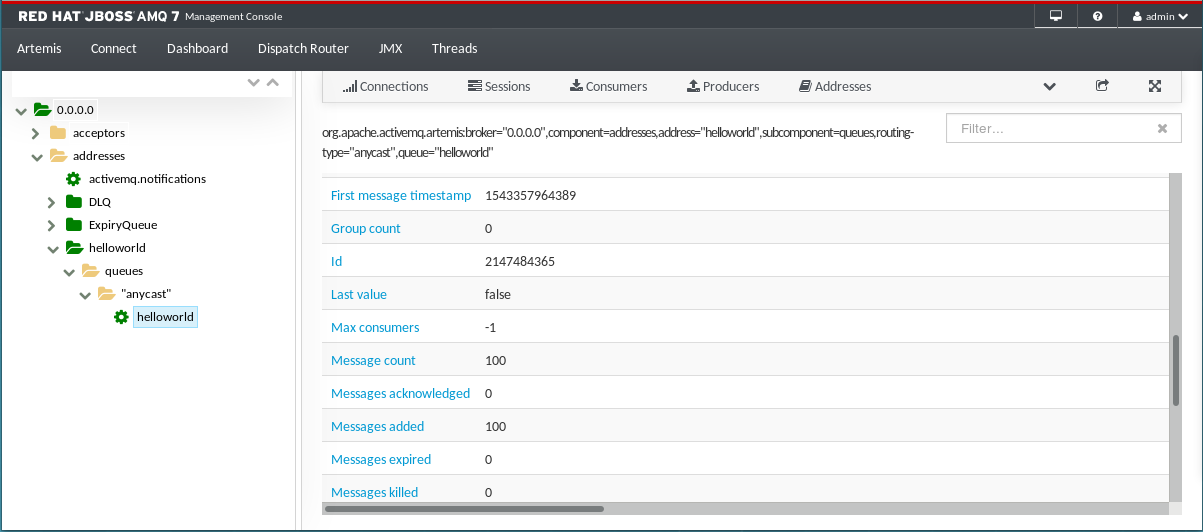Getting Started with AMQ Broker
For Use with AMQ Broker 7.7
Abstract
Chapter 1. Overview
AMQ Broker is a high-performance messaging implementation based on ActiveMQ Artemis. It uses an asynchronous journal for fast message persistence, and supports multiple languages, protocols, and platforms.
1.1. Key features
AMQ Broker provides the following features:
- Clustering and high availability options
- Fast, native-IO persistence
- Supports local transactions
- Supports XA transactions when using AMQ Core Protocol JMS and AMQ OpenWire JMS clients
- Written in Java for broad platform support
- Multiple management interfaces: AMQ Management Console, Management APIs, and JMX
1.2. Supported standards and protocols
AMQ Broker supports the following standards and protocols:
Wire protocols:
- AMQP 1.0
- Artemis Core Protocol
- HornetQ Core Protocol
- MQTT
- OpenWire (Used by A-MQ 6 clients)
- STOMP
JMS 2.0
NoteThe details of distributed transactions (XA) within AMQP are not provided in the 1.0 version of the specification. If your environment requires support for distributed transactions, it is recommended that you use the AMQ Core Protocol JMS.
1.3. Supported configurations
Refer to the article "Red Hat AMQ 7 Supported Configurations" on the Red Hat Customer Portal for current information regarding AMQ Broker supported configurations.
1.4. Document conventions
This document uses the following conventions for the sudo command and file paths.
The sudo command
In this document, sudo is used for any command that requires root privileges. You should always exercise caution when using sudo, as any changes can affect the entire system.
For more information about using sudo, see The sudo Command.
About the use of file paths in this document
In this document, all file paths are valid for Linux, UNIX, and similar operating systems (for example, /home/...). If you are using Microsoft Windows, you should use the equivalent Microsoft Windows paths (for example, C:\Users\...).
Chapter 2. Understanding AMQ Broker
AMQ Broker enables you to loosely couple heterogeneous systems together, while providing reliability, transactions, and many other features. Before using AMQ Broker, you should understand the capabilities it offers.
2.1. Broker instances
In AMQ Broker, the installed AMQ Broker software serves as a "home" for one or more broker instances. This architecture provides several benefits, such as:
You can create as many broker instances as you require from a single AMQ Broker installation.
The AMQ Broker installation contains the necessary binaries and resources that each broker instance needs to run. These resources are then shared between the broker instances.
- When upgrading to a new version of AMQ Broker, you only need to update the software once, even if you are running multiple broker instances on that host.
You can think of a broker instance as a message broker. Each broker instance has its own directory containing its unique configuration and runtime data. This runtime data consists of logs and data files, and is associated with a unique broker process on the host.
2.2. Message persistence
AMQ Broker persists message data to ensure that messages are never lost, even if the broker fails or shuts down unexpectedly. AMQ Broker provides two options for message persistence: journal-based persistence and database persistence.
Journal-based persistence
The default method, this option writes message data to message journal files stored on the file system. Initially, each of these journal files is created automatically with a fixed size and filled with empty data. As clients perform various broker operations, records are appended to the journal. When one of the journal files is full, the broker moves to the next journal file.
Journal-based persistence supports transactional operations, including both local and XA transactions.
Journal-based persistence requires an IO interface to the file system. AMQ Broker supports the following:
- Linux Asynchronous IO (AIO)
AIO typically provides the best performance, but it requires the following:
- Linux Kernel version 2.6 or later
Supported file system
To see the currently supported file systems, see Red Hat AMQ 7 Supported Configurations.
- Java NIO
- Java NIO provides good performance, and it can run on any platform with a Java 6 or later runtime.
Database persistence
This option stores message and bindings data in a database by using Java Database Connectivity (JDBC). This option is a good choice if you already have a reliable and high performing database platform in your environment, or if using a database is mandated by company policy.
The broker JDBC persistence store uses a standard JDBC driver to create a JDBC connection that stores message and bindings data in database tables. The data in the database tables is encoded using the same encoding as journal-based persistence. This means that messages stored in the database are not human-readable if accessed directly using SQL.
To use database persistence, you must use a supported database platform. To see the currently supported database platforms, see Red Hat AMQ 7 Supported Configurations.
2.3. Resource consumption
AMQ Broker provides a number of options to limit memory and resource consumption on the broker.
- Resource limits
- You can set connection and queue limits for each user. This prevents users from consuming too many of the broker’s resources and causing degraded performance for other users.
- Message paging
Message paging enables AMQ Broker to support large queues containing millions of messages while also running with a limited amount of memory. When the broker receives a surge of messages that exceeds its memory capacity, it begins paging messages to disk. This paging process is transparent; the broker pages messages into and out of memory as needed.
Message paging is address-based. When the size of all messages in memory for an address exceeds the maximum size, each additional message for the address will be paged to the address’s page file.
- Large messages
- With AMQ Broker, you can send and receive huge messages, even when running with limited memory resources. To avoid the overhead of storing large messages in memory, you can configure AMQ Broker to store these large messages in the file system or in a database table.
2.4. Monitoring and management
AMQ Broker provides several tools you can use to monitor and manage your brokers.
- AMQ Management Console
- AMQ Management Console is a web interface accessible through a web browser. You can use to monitor network health, view broker topology, and create and delete broker resources.
- CLI
-
AMQ Broker provides the
artemisCLI, which you can use to administer your brokers. Using the CLI, you can create, start, and stop broker instances. The CLI also provides several commands for managing the message journal. - Management API
AMQ Broker provides an extensive management API. You can use it to modify a broker’s configuration, create new resources, inspect these resources, and interact with them. Clients can also use the management API to manage the broker and subscribe to management notifications.
AMQ Broker provides the following methods for using the management API:
- Java Management Extensions (JMX) - JMX is a standard technology for managing Java applications. The broker’s management operations are exposed through AMQ MBeans interfaces.
- JMS API - Management operations are sent using standard JMS messages to a special management JMS queue.
- Logs
- Each broker instance logs error messages, warnings, and other broker-related information and activities. You can configure the logging levels, the location of the log files, and log format. You can then use the resulting log files to monitor the broker and diagnose error conditions.
Chapter 3. Installing AMQ Broker
AMQ Broker is distributed as a platform-independent archive file. To install AMQ Broker on your system, you must download the archive and extract the contents. You should also understand the directories included in the archive.
Prerequisites
The host on which you are installing AMQ Broker must meet the AMQ Broker supported configurations.
For more information, see Red Hat AMQ 7 Supported Configurations.
3.1. Downloading the AMQ Broker archive
AMQ Broker is distributed as a platform-independent archive file. You can download it from the Red Hat Customer Portal.
Prerequisites
You must have a Red Hat subscription.
For more information, see Using your Subscription.
Procedure
In a web browser, navigate to https://access.redhat.com/downloads/ and log in.
The Product Downloads page is displayed.
In the JBoss Integration and Automation section, click the Red Hat AMQ Broker link.
The Software Downloads page is displayed.
- Select the desired AMQ Broker version from the Version drop-down menu.
- On the Releases tab, click the Download link for the specific AMQ Broker file you want to download.
3.2. Extracting the AMQ Broker archive on Linux
If you are installing AMQ Broker on Red Hat Enterprise Linux, create a new user account for AMQ Broker, and then extract the contents from the installation archive.
Procedure
Create a new user named
amq-brokerand provide it a password.sudo useradd amq-broker sudo passwd amq-broker
$ sudo useradd amq-broker $ sudo passwd amq-brokerCopy to Clipboard Copied! Toggle word wrap Toggle overflow Create the directory
/opt/redhat/amq-brokerand make the newamq-brokeruser and group the owners of it.sudo mkdir /opt/redhat sudo mkdir /opt/redhat/amq-broker sudo chown -R amq-broker:amq-broker /opt/redhat/amq-broker
$ sudo mkdir /opt/redhat $ sudo mkdir /opt/redhat/amq-broker $ sudo chown -R amq-broker:amq-broker /opt/redhat/amq-brokerCopy to Clipboard Copied! Toggle word wrap Toggle overflow Change the owner of the archive to the new user.
sudo chown amq-broker:amq-broker amq-broker-7.x.x-bin.zip
$ sudo chown amq-broker:amq-broker amq-broker-7.x.x-bin.zipCopy to Clipboard Copied! Toggle word wrap Toggle overflow Move the installation archive to the directory you just created.
sudo mv amq-broker-7.x.x-bin.zip /opt/redhat/amq-broker
$ sudo mv amq-broker-7.x.x-bin.zip /opt/redhat/amq-brokerCopy to Clipboard Copied! Toggle word wrap Toggle overflow As the new
amq-brokeruser, extract the contents by using theunzipcommand.su - amq-broker cd /opt/redhat/amq-broker unzip <archive-name>.zip exit
$ su - amq-broker $ cd /opt/redhat/amq-broker $ unzip <archive-name>.zip $ exitCopy to Clipboard Copied! Toggle word wrap Toggle overflow A directory named something similar to
amq-broker-7.7is created. In the documentation, this location is referred to as<install-dir>.
3.3. Extracting the AMQ Broker archive on Windows systems
If you are installing AMQ Broker on a Windows system, create a new directory folder for AMQ Broker, and then extract the contents there.
Procedure
Use Windows Explorer to create the directory folder
\redhat\amq-brokeron the desired drive letter.For example:
C:\redhat\amq-broker- Use Windows Explorer to move the installation archive to the directory you just created.
In the
\redhat\amq-brokerdirectory, right-click the installation archive zip file and select Extract All.A directory named something similar to
amq-broker-7.7is created. In the documentation, this location is referred to as<install-dir>.
3.4. Understanding the AMQ Broker installation archive contents
The directory created by extracting the archive is the top-level directory for the AMQ Broker installation. This directory is referred to as <install-dir>, and includes the following contents:
| This directory… | Contains… |
|---|---|
|
| API documentation. |
|
| Binaries and scripts needed to run AMQ Broker. |
|
| Configuration files. |
|
| JMS and Java EE examples. |
|
| JARs and libraries needed to run AMQ Broker. |
|
| XML schemas used to validate AMQ Broker configuration. |
|
| The web context loaded when AMQ Broker runs. |
Chapter 4. Creating a standalone broker
You can get started quickly with AMQ Broker by creating a standalone broker instance on your local machine, starting it, and producing and consuming some test messages.
Prerequisites
AMQ Broker must be installed.
For more information, see Chapter 3, Installing AMQ Broker.
4.1. Creating a broker instance
A broker instance is a directory containing the configuration and runtime data for a broker. To create a new broker instance, you first create a directory for the broker instance, and then use the artemis create command to create the broker instance.
This procedure demonstrates how to create a simple, standalone broker on your local machine. The broker uses a basic, default configuration, and accepts connections from clients using any of the supported messaging protocols.
Procedure
Create a directory for the broker instance.
Expand If you are using… Do this… Red Hat Enterprise Linux
Create a new directory to serve as the location for the broker instance.
sudo mkdir /var/opt/amq-broker
$ sudo mkdir /var/opt/amq-brokerCopy to Clipboard Copied! Toggle word wrap Toggle overflow Assign the user that you created during installation.
sudo chown -R amq-broker:amq-broker /var/opt/amq-broker
$ sudo chown -R amq-broker:amq-broker /var/opt/amq-brokerCopy to Clipboard Copied! Toggle word wrap Toggle overflow
Windows
Use Windows Explorer to create a new folder to serve as the location for the broker instance.
Use the
artemis createcommand to create the broker.Expand If you are using… Do this… Red Hat Enterprise Linux
Switch to the user account you created during installation.
su - amq-broker
$ su - amq-brokerCopy to Clipboard Copied! Toggle word wrap Toggle overflow Change to the directory you just created for the broker instance.
cd /var/opt/amq-broker
$ cd /var/opt/amq-brokerCopy to Clipboard Copied! Toggle word wrap Toggle overflow From the broker instance’s directory, create the broker instance.
<install-dir>/bin/artemis create mybroker
$ <install-dir>/bin/artemis create mybrokerCopy to Clipboard Copied! Toggle word wrap Toggle overflow
Windows
- Open a command prompt from the directory you just created for the broker instance.
From the broker instance’s directory, create the broker instance.
> <install-dir>\bin\artemis.cmd create mybroker
> <install-dir>\bin\artemis.cmd create mybrokerCopy to Clipboard Copied! Toggle word wrap Toggle overflow
Follow the
artemis createprompts to configure the broker instance.Example 4.1. Configuring a broker instance using
artemis createCopy to Clipboard Copied! Toggle word wrap Toggle overflow
4.2. Starting the broker instance
After the broker instance is created, you use the artemis run command to start it.
Procedure
Switch to the user account you created during installation.
su - amq-broker
$ su - amq-brokerCopy to Clipboard Copied! Toggle word wrap Toggle overflow Use the
artemis runcommand to start the broker instance.Copy to Clipboard Copied! Toggle word wrap Toggle overflow The broker starts and displays log output with the following information:
- The location of the transaction logs and cluster configuration.
- The type of journal being used for message persistence (AIO in this case).
The URI(s) that can accept client connections.
By default, port 61616 can accept connections from any of the supported protocols (CORE, MQTT, AMQP, STOMP, HORNETQ, and OPENWIRE). There are separate, individual ports for each protocol as well.
- The web console is available at http://localhost:8161.
- The Jolokia service (JMX over REST) is available at http://localhost:8161/jolokia.
4.3. Producing and consuming test messages
After starting the broker, you should verify that it is running properly. This involves producing a few test messages, sending them to the broker, and then consuming them.
Procedure
Use the
artemis producercommand to produce a few test messages and send them to the broker.This command sends 100 messages to the
helloworldaddress, which is created automatically on the broker. The producer connects to the broker by using the default port 61616, which accepts all supported messaging protocols.Copy to Clipboard Copied! Toggle word wrap Toggle overflow Use the web console to see the messages stored in the broker.
- In a web browser, navigate to http://localhost:8161.
Log into the console using the default username and default password that you created when you created the broker instance.
The
Attributestab is displayed.On the
Attributestab, navigate to menu:[addresses > helloworld > queues > "anycast" > helloworld].In the previous step, you sent messages to the
helloworldaddress. This created a new anycasthelloworldaddress with a queue (also namedhelloworld). TheMessage countattribute shows that all 100 messages that were sent tohelloworldare currently stored in this queue.Figure 4.1. Message count
Use the
artemis consumercommand to consume 50 of the messages stored on the broker.This command consumes 50 of the messages that you sent to the broker previously.
Copy to Clipboard Copied! Toggle word wrap Toggle overflow In the web console, verify that the
Message countis now 50.50 of the messages were consumed, which leaves 50 messages stored in the
helloworldqueue.Stop the broker and verify that the 50 remaining messages are still stored in the
helloworldqueue.- In the terminal in which the broker is running, press Ctrl+C to stop the broker.
Restart the broker.
/var/opt/amq-broker/mybroker/bin/artemis run
$ /var/opt/amq-broker/mybroker/bin/artemis runCopy to Clipboard Copied! Toggle word wrap Toggle overflow -
In the web console, navigate back to the
helloworldqueue and verify that there are still 50 messages stored in the queue.
Consume the remaining 50 messages.
Copy to Clipboard Copied! Toggle word wrap Toggle overflow In the web console, verify that the
Message countis 0.All of the messages stored in the
helloworldqueue were consumed, and the queue is now empty.
4.4. Stopping the broker instance
After creating the standalone broker and producing and consuming test messages, you can stop the broker instance.
This procedure manually stops the broker, which forcefully closes all client connections. In a production environment, you should configure the broker to stop gracefully so that client connections can be closed properly.
Procedure
Use the
artemis stopcommand to stop the broker instance:/var/opt/amq-broker/mybroker/bin/artemis stop 2018-12-03 14:37:30,630 INFO [org.apache.activemq.artemis.core.server] AMQ221002: Apache ActiveMQ Artemis Message Broker version 2.6.1.amq-720004-redhat-1 [b6c244ef-f1cb-11e8-a2d7-0800271b03bd] stopped, uptime 35 minutes Server stopped!
$ /var/opt/amq-broker/mybroker/bin/artemis stop 2018-12-03 14:37:30,630 INFO [org.apache.activemq.artemis.core.server] AMQ221002: Apache ActiveMQ Artemis Message Broker version 2.6.1.amq-720004-redhat-1 [b6c244ef-f1cb-11e8-a2d7-0800271b03bd] stopped, uptime 35 minutes Server stopped!Copy to Clipboard Copied! Toggle word wrap Toggle overflow
Chapter 5. Running the AMQ Broker examples
AMQ Broker ships with many example programs that demonstrate basic and advanced features of the product. You can run these examples to become familiar with the capabilities of AMQ Broker.
To run the AMQ Broker examples, you must first set up your machine by installing and configuring Apache Maven and the AMQ Maven repository. Then, you use Maven to run the AMQ Broker example programs.
5.1. Setting up your machine to run the AMQ Broker examples
Before you can run the included AMQ Broker example programs, you must first download and install Maven and the AMQ Maven repository, and configure the Maven settings file.
5.1.1. Downloading and installing Maven
Maven is required to run the AMQ Broker examples.
Procedure
- Go to the Apache Maven Download page and download the latest distribution for your operating system.
Install Maven for your operating system.
For more information, see Installing Apache Maven.
Additional resources
- For more information about Maven, see Introduction to Apache Maven.
5.1.2. Downloading and installing the AMQ Maven repository
After Maven is installed on your machine, you download and install the AMQ Maven repository. This repository is available on the Red Hat Customer Portal.
In a web browser, navigate to https://access.redhat.com/downloads/ and log in.
The Product Downloads page is displayed.
In the JBoss Integration and Automation section, click the Red Hat AMQ Broker link.
The Software Downloads page is displayed.
- Select the desired AMQ Broker version from the Version drop-down menu.
On the Releases tab, click the Download link for the AMQ Broker Maven Repository.
The AMQ Maven repository file is downloaded as a zip file.
On your machine, unzip the AMQ repository file into a directory of your choosing.
A new directory is created on your machine, which contains the Maven repository in a subdirectory named
maven-repository/.
5.1.3. Configuring the Maven settings file
After downloading and installing the AMQ Maven repository, you must add the repository to the Maven settings file.
Procedure
Open the Maven
settings.xmlfile.The
settings.xmlfile is typically located in the${user.home}/.m2/directory.-
For Linux, this is
~/.m2/ -
For Windows, this is
\Documents and Settings\.m2\or\Users\.m2\
If you do not find a
settings.xmlfile in${user.home}/.m2/, there is a default version located in theconf/directory of your Maven installation. Copy the defaultsettings.xmlfile into the${user.home}/.m2/directory.-
For Linux, this is
In the
<profiles>element, add a profile for the AMQ Maven repository.Copy to Clipboard Copied! Toggle word wrap Toggle overflow <url>file:///path/to/repo/amq-broker-7.2.0-maven-repository/maven-repository</url>
<url>file:///path/to/repo/amq-broker-7.2.0-maven-repository/maven-repository</url>Copy to Clipboard Copied! Toggle word wrap Toggle overflow In the
<activeProfiles>element, set the AMQ Maven repository to be active:<activeProfiles> <activeProfile>jboss-amq-maven-repository</activeProfile> ... </activeProfiles>
<activeProfiles> <activeProfile>jboss-amq-maven-repository</activeProfile> ... </activeProfiles>Copy to Clipboard Copied! Toggle word wrap Toggle overflow -
If you copied the default
settings.xmlfrom your Maven installation, uncomment the<active-profiles>section if it was commented out by default. -
Save and close
settings.xml. Remove the cached
${user.home}/.m2/repository/directory.If your Maven repository contains outdated artifacts, you may encounter one of the following Maven error messages when you build or deploy your project:
-
Missing artifact <artifact-name> -
[ERROR] Failed to execute goal on project <project-name>; Could not resolve dependencies for <project-name>
-
5.2. AMQ Broker example programs
AMQ Broker ships with more than 90 example programs that demonstrate how to use AMQ Broker features and the supported messaging protocols.
The example programs are located in <install-dir>/examples, and include the following:
Features
Broker-specific features such as:
- Clustered - examples showing load balancing and distribution capabilities
- HA - examples showing failover and reconnection capabilities
- Perf - examples allowing you to run a few performance tests on the server
- Standard - examples demonstrating various broker features
- Sub-modules - examples of integrated external modules
Protocols
Examples for each of the supported messaging protocols:
- AMQP
- MQTT
- OpenWire
- STOMP
Additional resources
- For a description of each example program, see Examples in the Apache Artemis documentation.
5.3. Running an AMQ Broker example program
AMQ Broker ships with many example programs that demonstrate basic and advanced features of the product. You use Maven to run these programs.
Prerequisites
Your machine must be set up to run the AMQ Broker examples.
For more information, see Section 5.1, “Setting up your machine to run the AMQ Broker examples”.
Procedure
Navigate to the directory of the example you want to run.
The example programs are located in
<install-dir>/examples. For example:cd <install-dir>/examples/features/standard/queue
$ cd <install-dir>/examples/features/standard/queueCopy to Clipboard Copied! Toggle word wrap Toggle overflow Use the
mvn clean verifycommand to run the example program.Maven starts the broker and runs the example program. The first time you run the example program, Maven downloads any missing dependencies, which may take a while to run.
In this case, the
queueexample program is run, which creates a producer, sends a test message, and then creates a consumer that receives the message:Copy to Clipboard Copied! Toggle word wrap Toggle overflow NoteSome of the example programs use UDP clustering, and may not work in your environment by default. To run these examples successfully, redirect traffic directed to 224.0.0.0 to the loopback interface:
sudo route add -net 224.0.0.0 netmask 240.0.0.0 dev lo
$ sudo route add -net 224.0.0.0 netmask 240.0.0.0 dev loCopy to Clipboard Copied! Toggle word wrap Toggle overflow
Chapter 6. Next steps
After you have installed AMQ Broker and created a standalone broker with the default configuration settings, you can configure it to meet your messaging requirements, connect messaging client applications to it, and monitor and manage it. Additional resources are available to help you complete these goals.
- Configuring the broker
Use Configuring AMQ Broker to configure the broker to meet your requirements. You can configure:
- The broker to accept client connections
- The address space (including point-to-point and publish-subscribe messaging)
- Message persistence
- Broker resource consumption (including resource limits, message paging, and large message support)
- Duplicate message detection
- Logging
- Securing the broker
Use Configuring AMQ Broker to implement any of the following methods to secure the broker:
- Guest/anonymous access control
- Basic user and password access control
- Certificate-based access control
- LDAP integration
- Kerberos integration
- Setting up clustering and high availability
- Use Configuring AMQ Broker to add additional brokers to form a broker cluster and increase messaging throughput. You can also configure high availability to increase messaging reliability.
- Creating messaging client applications
- Use AMQ Clients Overview to learn about AMQ Clients and how it can help you to create messaging client applications that connect to the broker and produce and consume messages.
- Monitoring and managing the broker
- Use Managing AMQ Broker to monitor and manage your broker (or brokers) once they are running.
Appendix A. Using your subscription
AMQ is provided through a software subscription. To manage your subscriptions, access your account at the Red Hat Customer Portal.
A.1. Accessing your account
Procedure
- Go to access.redhat.com.
- If you do not already have an account, create one.
- Log in to your account.
A.2. Activating a subscription
Procedure
- Go to access.redhat.com.
- Navigate to My Subscriptions.
- Navigate to Activate a subscription and enter your 16-digit activation number.
A.3. Downloading release files
To access .zip, .tar.gz, and other release files, use the customer portal to find the relevant files for download. If you are using RPM packages or the Red Hat Maven repository, this step is not required.
Procedure
- Open a browser and log in to the Red Hat Customer Portal Product Downloads page at access.redhat.com/downloads.
- Locate the Red Hat AMQ entries in the INTEGRATION AND AUTOMATION category.
- Select the desired AMQ product. The Software Downloads page opens.
- Click the Download link for your component.
A.4. Registering your system for packages
To install RPM packages on Red Hat Enterprise Linux, your system must be registered. If you are using downloaded release files, this step is not required.
Procedure
- Go to access.redhat.com.
- Navigate to Registration Assistant.
- Select your OS version and continue to the next page.
- Use the listed command in your system terminal to complete the registration.
For more information, see How to Register and Subscribe a System to the Red Hat Customer Portal.
Appendix B. Introduction to Apache Maven
Apache Maven is a distributed build automation tool used in Java application development to create, manage, and build software projects. You use it to run the AMQ Broker example programs that are included with the AMQ Broker installation.
Running the AMQ Broker example programs requires you to interact with several Maven components:
- Project object model (POM) files
- Store information about how the project should be built.
- Repositories
- Hold build artifacts and dependencies.
- The Maven settings file
- Stores user-specific configuration information.
B.1. Maven POM files
Maven uses standard configuration files called Project Object Model (POM) files to define projects and manage the build process. They ensure that the project is built correctly and uniformly. POM files are XML files (pom.xml).
Maven favors "convention over configuration". Therefore, POM files require minimal configuration and default all other values. A POM file can define the following information for a Maven project:
- Location of the source, test, and target directories
- Project dependencies
- Plug-in repositories
- Goals that the project can execute
- Additional details about the project, such as the version, description, developers, mailing list, license, and so on.
Example B.1. Sample pom.xml file
This basic pom.xml file demonstrates the minimum requirements for a POM file:
Additional Resources
-
The schema for the
pom.xmlfile is available at http://maven.apache.org/maven-v4_0_0.xsd. - For more information about POM files, see the Apache Maven Project POM Reference.
B.2. Maven repositories
A Maven repository stores Java libraries, plugins, and other build artifacts. Repositories can be either local or remote.
The default public repository is the Maven 2 Central Repository, but repositories can be private and internal within a company so that common artifacts can be shared among development teams.
Repositories are also available from third-parties. AMQ includes a Maven repository that contains tested and supported versions of the AMQ 7.7 Java packages and dependencies.
Additional resources
- For more information about Maven repositories, see Introduction to Repositories.
B.3. The Maven settings file
The Maven settings.xml file contains user-specific configuration information for Maven. It contains information that must not be distributed with the pom.xml file, such as developer identity, proxy information, local repository location, and other settings specific to a user.
The settings.xml file is found in two locations:
In the Maven installation:
The
settings.xmlfile is located in the<maven-install-dir>/conf/directory. These settings are referred to asglobalsettings. The default Maven settings file is a template that you can copy and use as a starting point for the user settings file.In the user’s installation:
The
settings.xmlfile is located in the${user.home}/.m2/directory. If both the Maven and usersettings.xmlfiles exist, the contents are merged. Where there are overlaps, the user’ssettings.xmlfile takes precedence.
Example B.2. The Maven settings file
Additional resources
-
The schema for the
settings.xmlfile is available at http://maven.apache.org/xsd/settings-1.0.0.xsd. - For more information about the Maven settings file, see the Settings Reference.
Revised on 2020-06-24 20:32:20 UTC