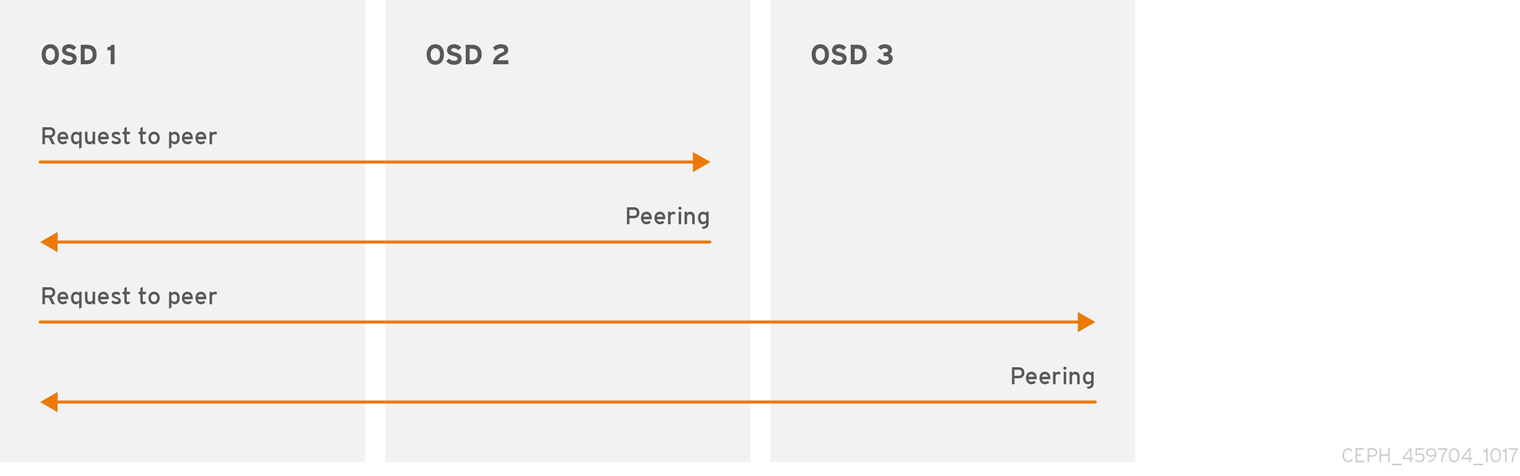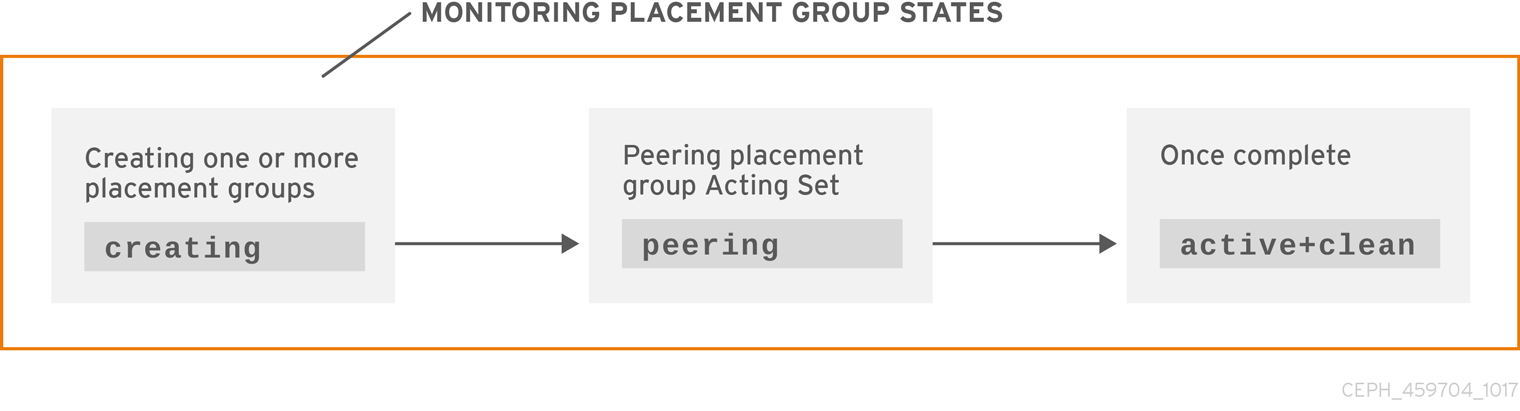Administration Guide
Administration of Red Hat Ceph Storage
Abstract
Chapter 1. Ceph Administration Overview
A Red Hat Ceph Storage cluster is the foundation for all Ceph deployments. After deploying a Red Hat Ceph Storage cluster, there are administrative operations for keeping a Red Hat Ceph Storage cluster healthy and performing optimally.
The Red Hat Ceph Storage Administration Guide helps storage administrators to perform such tasks as:
- How do I check the health of my Red Hat Ceph Storage cluster?
- How do I start and stop the Red Hat Ceph Storage cluster services?
- How do I add or remove an OSD from a running Red Hat Ceph Storage cluster?
- How do I manage user authentication and access controls to the objects stored in a Red Hat Ceph Storage cluster?
- I want to understand how to use overrides with a Red Hat Ceph Storage cluster.
- I want to monitor the performance of the Red Hat Ceph Storage cluster.
A basic Ceph Storage Cluster consist of two types of daemons:
- A Ceph Object Storage Device (OSD) stores data as objects within placement groups assigned to the OSD
- A Ceph Monitor maintains a master copy of the cluster map
A production system will have three or more Ceph Monitors for high availability and typically a minimum of 50 OSDs for acceptable load balancing, data re-balancing and data recovery.
Additional Resources
Red Hat Ceph Storage Installation Guide for:
Chapter 2. Understanding Process Management for Ceph
As a storage administrator, you can manipulate the Ceph daemons in various ways. Manipulating these daemons allows you to start, stop and restart all of the Ceph services as needed.
2.1. Prerequisites
- A running Red Hat Ceph Storage cluster.
2.2. An Overview of Process Management for Ceph
In Red Hat Ceph Storage 3, all process management is done through the Systemd service. Each time you want to start, restart, and stop the Ceph daemons, you must specify the daemon type or the daemon instance.
Additional Resources
- For more information about using Systemd, see Chapter 9 in the Red Hat Enterprise Linux System Administrator’s Guide.
2.3. Starting, Stopping, and Restarting All the Ceph Daemons
To start, stop, or restart all the running Ceph daemons on a node, follow these procedures.
Prerequisites
-
Having
rootaccess to the node.
Procedure
Starting all Ceph daemons:
systemctl start ceph.target
[root@admin ~]# systemctl start ceph.targetCopy to Clipboard Copied! Toggle word wrap Toggle overflow Stopping all Ceph daemons:
systemctl stop ceph.target
[root@admin ~]# systemctl stop ceph.targetCopy to Clipboard Copied! Toggle word wrap Toggle overflow Restarting all Ceph daemons:
systemctl restart ceph.target
[root@admin ~]# systemctl restart ceph.targetCopy to Clipboard Copied! Toggle word wrap Toggle overflow
2.4. Starting, Stopping, and Restarting the Ceph Daemons by Type
To start, stop, or restart all Ceph daemons of a particular type, follow these procedures on the node running the Ceph daemons.
Prerequisites
-
Having
rootaccess to the node.
Procedure
On Ceph Monitor nodes:
Starting
systemctl start ceph-mon.target
[root@mon ~]# systemctl start ceph-mon.targetCopy to Clipboard Copied! Toggle word wrap Toggle overflow Stopping
systemctl stop ceph-mon.target
[root@mon ~]# systemctl stop ceph-mon.targetCopy to Clipboard Copied! Toggle word wrap Toggle overflow Restarting
systemctl restart ceph-mon.target
[root@mon ~]# systemctl restart ceph-mon.targetCopy to Clipboard Copied! Toggle word wrap Toggle overflow On Ceph Manager nodes:
Starting
systemctl start ceph-mgr.target
[root@mgr ~]# systemctl start ceph-mgr.targetCopy to Clipboard Copied! Toggle word wrap Toggle overflow Stopping
systemctl stop ceph-mgr.target
[root@mgr ~]# systemctl stop ceph-mgr.targetCopy to Clipboard Copied! Toggle word wrap Toggle overflow Restarting
systemctl restart ceph-mgr.target
[root@mgr ~]# systemctl restart ceph-mgr.targetCopy to Clipboard Copied! Toggle word wrap Toggle overflow On Ceph OSD nodes:
Starting
systemctl start ceph-osd.target
[root@osd ~]# systemctl start ceph-osd.targetCopy to Clipboard Copied! Toggle word wrap Toggle overflow Stopping
systemctl stop ceph-osd.target
[root@osd ~]# systemctl stop ceph-osd.targetCopy to Clipboard Copied! Toggle word wrap Toggle overflow Restarting
systemctl restart ceph-osd.target
[root@osd ~]# systemctl restart ceph-osd.targetCopy to Clipboard Copied! Toggle word wrap Toggle overflow On Ceph Object Gateway nodes:
Starting
systemctl start ceph-radosgw.target
[root@rgw ~]# systemctl start ceph-radosgw.targetCopy to Clipboard Copied! Toggle word wrap Toggle overflow Stopping
systemctl stop ceph-radosgw.target
[root@rgw ~]# systemctl stop ceph-radosgw.targetCopy to Clipboard Copied! Toggle word wrap Toggle overflow Restarting
systemctl restart ceph-radosgw.target
[root@rgw ~]# systemctl restart ceph-radosgw.targetCopy to Clipboard Copied! Toggle word wrap Toggle overflow
2.5. Starting, Stopping, and Restarting a Ceph Daemons by Instance
To start, stop, or restart a Ceph daemon by instance, follow these procedures on the node running the Ceph daemons.
Prerequisites
-
Having
rootaccess to the node.
Procedure
On a Ceph Monitor node:
Starting
systemctl start ceph-mon@$MONITOR_HOST_NAME
[root@mon ~]# systemctl start ceph-mon@$MONITOR_HOST_NAMECopy to Clipboard Copied! Toggle word wrap Toggle overflow Stopping
systemctl stop ceph-mon@$MONITOR_HOST_NAME
[root@mon ~]# systemctl stop ceph-mon@$MONITOR_HOST_NAMECopy to Clipboard Copied! Toggle word wrap Toggle overflow Restarting
systemctl restart ceph-mon@$MONITOR_HOST_NAME
[root@mon ~]# systemctl restart ceph-mon@$MONITOR_HOST_NAMECopy to Clipboard Copied! Toggle word wrap Toggle overflow Replace
-
$MONITOR_HOST_NAMEwith the name of the Ceph Monitor node.
-
On a Ceph Manager node:
Starting
systemctl start ceph-mgr@MANAGER_HOST_NAME
[root@mgr ~]# systemctl start ceph-mgr@MANAGER_HOST_NAMECopy to Clipboard Copied! Toggle word wrap Toggle overflow Stopping
systemctl stop ceph-mgr@MANAGER_HOST_NAME
[root@mgr ~]# systemctl stop ceph-mgr@MANAGER_HOST_NAMECopy to Clipboard Copied! Toggle word wrap Toggle overflow Restarting
systemctl restart ceph-mgr@MANAGER_HOST_NAME
[root@mgr ~]# systemctl restart ceph-mgr@MANAGER_HOST_NAMECopy to Clipboard Copied! Toggle word wrap Toggle overflow Replace
-
$MANAGER_HOST_NAMEwith the name of the Ceph Manager node.
-
On a Ceph OSD node:
Starting
systemctl start ceph-osd@$OSD_NUMBER
[root@osd ~]# systemctl start ceph-osd@$OSD_NUMBERCopy to Clipboard Copied! Toggle word wrap Toggle overflow Stopping
systemctl stop ceph-osd@$OSD_NUMBER
[root@osd ~]# systemctl stop ceph-osd@$OSD_NUMBERCopy to Clipboard Copied! Toggle word wrap Toggle overflow Restarting
systemctl restart ceph-osd@$OSD_NUMBER
[root@osd ~]# systemctl restart ceph-osd@$OSD_NUMBERCopy to Clipboard Copied! Toggle word wrap Toggle overflow Replace
$OSD_NUMBERwith theIDnumber of the Ceph OSD.For example, when looking at the
ceph osd treecommand output,osd.0has anIDof0.
On a Ceph Object Gateway node:
Starting
systemctl start ceph-radosgw@rgw.$OBJ_GATEWAY_HOST_NAME
[root@rgw ~]# systemctl start ceph-radosgw@rgw.$OBJ_GATEWAY_HOST_NAMECopy to Clipboard Copied! Toggle word wrap Toggle overflow Stopping
systemctl stop ceph-radosgw@rgw.$OBJ_GATEWAY_HOST_NAME
[root@rgw ~]# systemctl stop ceph-radosgw@rgw.$OBJ_GATEWAY_HOST_NAMECopy to Clipboard Copied! Toggle word wrap Toggle overflow Restarting
systemctl restart ceph-radosgw@rgw.$OBJ_GATEWAY_HOST_NAME
[root@rgw ~]# systemctl restart ceph-radosgw@rgw.$OBJ_GATEWAY_HOST_NAMECopy to Clipboard Copied! Toggle word wrap Toggle overflow Replace
-
$OBJ_GATEWAY_HOST_NAMEwith the name of the Ceph Object Gateway node.
-
2.6. Powering down and rebooting a Red Hat Ceph Storage cluster
Follow the below procedure for powering down and rebooting the Ceph cluster:
Prerequisites
-
Having
rootaccess.
Procedure
Powering down the Red Hat Ceph Storage cluster
Stop the clients from using the RBD images, NFS-Ganesha Gateway, and RADOS Gateway on this cluster and any other clients.
On the NFS-Ganesha Gateway node:
systemctl stop nfs-ganesha.service
# systemctl stop nfs-ganesha.serviceCopy to Clipboard Copied! Toggle word wrap Toggle overflow On the RADOS Gateway node:
systemctl stop ceph-radosgw.target
# systemctl stop ceph-radosgw.targetCopy to Clipboard Copied! Toggle word wrap Toggle overflow
-
The cluster must be in healthy state (
Health_OKand all PGsactive+clean) before proceeding. Runceph statuson a node with the client keyrings, for example, the Ceph Monitor or OpenStack controller nodes, to ensure the cluster is healthy. If you use the Ceph File System (
CephFS), theCephFScluster must be brought down. Taking aCephFScluster down is done by reducing the number of ranks to1, setting thecluster_downflag, and then failing the last rank. For example:#ceph fs set <fs_name> max_mds 1 #ceph mds deactivate <fs_name>:1 # rank 2 of 2 #ceph status # wait for rank 1 to finish stopping #ceph fs set <fs_name> cluster_down true #ceph mds fail <fs_name>:0
#ceph fs set <fs_name> max_mds 1 #ceph mds deactivate <fs_name>:1 # rank 2 of 2 #ceph status # wait for rank 1 to finish stopping #ceph fs set <fs_name> cluster_down true #ceph mds fail <fs_name>:0Copy to Clipboard Copied! Toggle word wrap Toggle overflow Setting the
cluster_downflag prevents standbys from taking over the failed rank.Set the
noout,norecover,norebalance,nobackfill,nodownandpauseflags. Run the following on a node with the client keyrings, for example, the Ceph Monitor or OpenStack controller node:Copy to Clipboard Copied! Toggle word wrap Toggle overflow Shut down the OSD nodes one by one:
systemctl stop ceph-osd.target
[root@osd ~]# systemctl stop ceph-osd.targetCopy to Clipboard Copied! Toggle word wrap Toggle overflow Shut down the monitor nodes one by one:
systemctl stop ceph-mon.target
[root@mon ~]# systemctl stop ceph-mon.targetCopy to Clipboard Copied! Toggle word wrap Toggle overflow
Rebooting the Red Hat Ceph Storage cluster
Power on the monitor nodes:
systemctl start ceph-mon.target
[root@mon ~]# systemctl start ceph-mon.targetCopy to Clipboard Copied! Toggle word wrap Toggle overflow Power on the OSD nodes:
systemctl start ceph-osd.target
[root@osd ~]# systemctl start ceph-osd.targetCopy to Clipboard Copied! Toggle word wrap Toggle overflow - Wait for all the nodes to come up. Verify all the services are up and the connectivity is fine between the nodes.
Unset the
noout,norecover,norebalance,nobackfill,nodownandpauseflags. Run the following on a node with the client keyrings, for example, the Ceph Monitor or OpenStack controller node:Copy to Clipboard Copied! Toggle word wrap Toggle overflow If you use the Ceph File System (
CephFS), theCephFScluster must be brought back up by setting thecluster_downflag tofalse:ceph fs set <fs_name> cluster_down false
[root@admin~]# ceph fs set <fs_name> cluster_down falseCopy to Clipboard Copied! Toggle word wrap Toggle overflow Start the RADOS Gateway and NFS-Ganesha Gateway.
On the RADOS Gateway node:
systemctl start ceph-radosgw.target
# systemctl start ceph-radosgw.targetCopy to Clipboard Copied! Toggle word wrap Toggle overflow On the NFS-Ganesha Gateway node:
systemctl start nfs-ganesha.service
# systemctl start nfs-ganesha.serviceCopy to Clipboard Copied! Toggle word wrap Toggle overflow
-
Verify the cluster is in healthy state (
Health_OKand all PGsactive+clean). Runceph statuson a node with the client keyrings, for example, the Ceph Monitor or OpenStack controller nodes, to ensure the cluster is healthy.
2.7. Additional Resources
For more information about installing Red Hat Ceph Storage, see:
- Installation Guide for Red Hat Enterprise Linux
- Installation Guide for Ubuntu
Chapter 3. Monitoring
Once you have a running cluster, you may begin monitoring the storage cluster to ensure that the Ceph Monitor and OSD daemons are running, at a high-level. Ceph storage cluster clients must connect to a Ceph monitor and receive the latest version of the Ceph cluster map before they can read and write data to the Ceph pools of the storage cluster. So the monitor cluster must have agreement on the state of the cluster before Ceph clients can read and write data.
Ceph OSDs must peer the placement groups on the primary OSD with the copies of the placement groups on secondary OSDs. If faults arise, peering will reflect something other than the active + clean state.
3.1. High-level Monitoring
High level monitoring of a storage cluster typically involves checking the status of Ceph OSD and Monitor daemons to ensure that they are up and running. High level monitoring also involves checking the storage cluster capacity to ensure that the cluster doesn’t exceed its full ratio. The Calamari instance on the Ansible Tower or Red Hat Storage Console node is the most common way to conduct high-level monitoring. However, you may also use the command line, the admin socket or the Ceph API to monitor the storage cluster.
3.1.1. Interactive Mode
To run the ceph utility in interactive mode, type ceph at the command line with no arguments, for example:
ceph ceph> health ceph> status ceph> quorum_status ceph> mon_status
# ceph
ceph> health
ceph> status
ceph> quorum_status
ceph> mon_status3.1.2. Checking Cluster Health
After you start the Ceph storage cluster, and before you start reading and/or writing data, check the storage cluster’s health first. You can check on the health of the Ceph storage cluster with the following:
ceph health
# ceph healthIf you specified non-default locations for the configuration or keyring, you may specify their locations:
ceph -c /path/to/conf -k /path/to/keyring health
# ceph -c /path/to/conf -k /path/to/keyring health
Upon starting the Ceph cluster, you will likely encounter a health warning such as HEALTH_WARN XXX num placement groups stale. Wait a few moments and check it again. When the storage cluster is ready, ceph health should return a message such as HEALTH_OK. At that point, it is okay to begin using the cluster.
3.1.3. Watching a Cluster
To watch the cluster’s ongoing events on the command line, open a new terminal. Then, enter:
ceph -w
# ceph -wCeph will print each event. For example, a tiny Ceph cluster consisting of one monitor and two OSDs may print the following:
The output provides:
- Cluster ID
- Cluster health status
- The monitor map epoch and the status of the monitor quorum
- The OSD map epoch and the status of OSDs
- The placement group map version
- The number of placement groups and pools
- The notional amount of data stored and the number of objects stored
- The total amount of data stored
How Ceph Calculates Data Usage
The used value reflects the actual amount of raw storage used. The xxx GB / xxx GB value means the amount available, the lesser of the two numbers, of the overall storage capacity of the cluster. The notional number reflects the size of the stored data before it is replicated, cloned or snapshotted. Therefore, the amount of data actually stored typically exceeds the notional amount stored, because Ceph creates replicas of the data and may also use storage capacity for cloning and snapshotting.
3.1.4. Checking a Cluster’s Usage Statistics
To check a cluster’s data usage and data distribution among pools, you can use the df option. It is similar to Linux df. Execute the following:
ceph df
# ceph dfThe GLOBAL section of the output provides an overview of the amount of storage the storage cluster uses for data.
- SIZE: The overall storage capacity of the storage cluster.
- AVAIL: The amount of free space available in the storage cluster.
- RAW USED: The amount of raw storage used.
-
% RAW USED: The percentage of raw storage used. Use this number in conjunction with the
full ratioandnear full ratioto ensure that you are not reaching the storage cluster’s capacity.
The POOLS section of the output provides a list of pools and the notional usage of each pool. The output from this section DOES NOT reflect replicas, clones or snapshots. For example, if you store an object with 1MB of data, the notional usage will be 1MB, but the actual usage may be 3MB or more depending on the number of replicas (e.g., size = 3, clones and snapshots.
- NAME: The name of the pool.
- ID: The pool ID.
- USED: The notional amount of data stored in kilobytes, unless the number appends M for megabytes or G for gigabytes.
- %USED: The notional percentage of storage used per pool.
- Objects: The notional number of objects stored per pool.
The numbers in the POOLS section are notional. They are not inclusive of the number of replicas, shapshots or clones. As a result, the sum of the USED and %USED amounts will not add up to the RAW USED and %RAW USED amounts in the GLOBAL section of the output. See How Ceph Calculates Data Usage for details.
3.1.5. Checking a Cluster’s Status
To check a cluster’s status, execute the following:
ceph status
# ceph statusOr:
ceph -s
# ceph -s
In interactive mode, type status and press Enter. :
ceph> status
ceph> statusCeph will print the cluster status. For example, a tiny Ceph cluster consisting of one monitor, and two OSDs may print the following:
3.1.6. Checking Monitor Status
If the storage cluster has multiple monitors, which is required for high availability for production Ceph storage clusters. You should check the Ceph Monitor quorum status after you start the Ceph storage cluster before reading and/or writing data. A quorum must be present when multiple monitors are running. You should also check Ceph Monitor status periodically to ensure that they are running. If there is a problem with the Monitor, that prevents an agreement on the state of the storage cluster, the fault may prevent Ceph clients from reading and writing data.
To display the monitor map, execute the following:
ceph mon stat
# ceph mon statCopy to Clipboard Copied! Toggle word wrap Toggle overflow or
ceph mon dump
# ceph mon dumpCopy to Clipboard Copied! Toggle word wrap Toggle overflow To check the quorum status for the storage cluster, execute the following:
ceph quorum_status -f json-pretty
# ceph quorum_status -f json-prettyCopy to Clipboard Copied! Toggle word wrap Toggle overflow Ceph will return the quorum status. For example, a Ceph storage cluster consisting of three monitors may return the following:
Copy to Clipboard Copied! Toggle word wrap Toggle overflow
3.1.7. Using the Administration Socket
Use the administration socket to interact with a given daemon directly by using a UNIX socket file. For example, the socket enables you to:
- List the Ceph configuration at runtime
-
Set configuration values at runtime directly without relaying on Monitors. This is useful when Monitors are
down. - Dump historic operations
- Dump the operation priority queue state
- Dump operations without rebooting
- Dump performance counters
In addition, using the socket is helpful when troubleshooting problems related to Monitors or OSDs. For details, see the Troubleshooting Guide for Red Hat Ceph Storage 3.
To use the socket:
ceph daemon <type>.<id> <command>
ceph daemon <type>.<id> <command>Replace:
-
<type>with the type of the Ceph daemon (mon,osd,mds). -
<id>with the daemon ID -
<command>with the command to run. Usehelpto list the available commands for a given daemon.
For example, to view a Monitor status of a Monitor named mon.0:
ceph daemon mon.0 mon_status
# ceph daemon mon.0 mon_statusAlternatively, specify the daemon by using its socket file.
ceph daemon /var/run/ceph/<socket-file> <command>
ceph daemon /var/run/ceph/<socket-file> <command>
For example, to view the status of an OSD named osd.2:
ceph daemon /var/run/ceph/ceph-osd.2.asok status
# ceph daemon /var/run/ceph/ceph-osd.2.asok statusTo list all socket files for the Ceph processes:
ls /var/run/ceph
$ ls /var/run/ceph3.1.8. Checking OSD Status
An OSD’s status is either in the cluster, in, or out of the cluster, out; and, it is either up and running, up, or it is down and not running, or down. If an OSD is up, it may be either in the storage cluster, which data can be read and written, or it is out of the storage cluster. If it was in the cluster and recently moved out of the cluster, Ceph will migrate placement groups to other OSDs. If an OSD is out of the cluster, CRUSH will not assign placement groups to the OSD. If an OSD is down, it should also be out.
If an OSD is down and in, there is a problem and the cluster will not be in a healthy state.
If you execute a command such as ceph health, ceph -s or ceph -w, you may notice that the cluster does not always echo back HEALTH OK. Don’t panic. With respect to OSDs, you should expect that the cluster will NOT echo HEALTH OK in a few expected circumstances:
- You haven’t started the cluster yet, it won’t respond.
- You have just started or restarted the cluster and it’s not ready yet, because the placement groups are getting created and the OSDs are in the process of peering.
- You just added or removed an OSD.
- You just have modified the cluster map.
An important aspect of monitoring OSDs is to ensure that when the cluster is up and running that all OSDs that are in the cluster are up and running, too. To see if all OSDs are running, execute:
ceph osd stat
# ceph osd stator
ceph osd dump
# ceph osd dump
The result should tell you the map epoch, eNNNN, the total number of OSDs, x, how many, y, are up, and how many, z, are in:
eNNNN: x osds: y up, z in
eNNNN: x osds: y up, z in
If the number of OSDs that are in the cluster is more than the number of OSDs that are up, execute the following command to identify the ceph-osd daemons that aren’t running:
ceph osd tree
# ceph osd treeExample output:
The ability to search through a well-designed CRUSH hierarchy may help you troubleshoot the storage cluster by identifying the physical locations faster.
If an OSD is down, connect to the node and start it. You can use Red Hat Storage Console to restart the OSD node, or you can use the command line, for example:
systemctl start ceph-osd@<osd_id>
# systemctl start ceph-osd@<osd_id>3.2. Low-level Monitoring
Lower-level monitoring typically involves ensuring that OSDs are peering. When faults occur, placement groups operate in a degraded state. This can be due to many things such as failed hardware, hung or crashed daemon, network latency or outage among other things.
3.2.1. Placement Group Sets
When CRUSH assigns placement groups to OSDs, it looks at the number of replicas for the pool and assigns the placement group to OSDs such that each replica of the placement group gets assigned to a different OSD. For example, if the pool requires three replicas of a placement group, CRUSH may assign them to osd.1, osd.2 and osd.3 respectively. CRUSH actually seeks a pseudo-random placement that will take into account failure domains you set in the CRUSH map, so you will rarely see placement groups assigned to nearest neighbor OSDs in a large cluster. We refer to the set of OSDs that should contain the replicas of a particular placement group as the Acting Set. In some cases, an OSD in the Acting Set is down or otherwise not able to service requests for objects in the placement group. When these situations arise, don’t panic. Common examples include:
- You added or removed an OSD. Then, CRUSH reassigned the placement group to other OSDs—thereby changing the composition of the Acting Set and spawning the migration of data with a "backfill" process.
-
An OSD was
down, was restarted and is nowrecovering. -
An OSD in the Acting Set is
downor unable to service requests, and another OSD has temporarily assumed its duties.
Ceph processes a client request using the Up Set, which is the set of OSDs that will actually handle the requests. In most cases, the Up Set and the Acting Set are virtually identical. When they are not, it may indicate that Ceph is migrating data, an OSD is recovering, or that there is a problem, that is, Ceph usually echoes a HEALTH WARN state with a "stuck stale" message in such scenarios.
To retrieve a list of placement groups:
ceph pg dump
# ceph pg dumpCopy to Clipboard Copied! Toggle word wrap Toggle overflow To view which OSDs are in the Acting Set or in the Up Set for a given placement group:
ceph pg map <pg-num>
# ceph pg map <pg-num>Copy to Clipboard Copied! Toggle word wrap Toggle overflow The result should tell you the osdmap epoch,
eNNN, the placement group number,<pg-num>, the OSDs in the Up Setup[], and the OSDs in the acting set,acting[]:osdmap eNNN pg <pg-num> -> up [0,1,2] acting [0,1,2]
osdmap eNNN pg <pg-num> -> up [0,1,2] acting [0,1,2]Copy to Clipboard Copied! Toggle word wrap Toggle overflow NoteIf the Up Set and Acting Set do not match, this may be an indicator that the cluster rebalancing itself or of a potential problem with the cluster.
3.2.2. Peering
Before you can write data to a placement group, it must be in an active state, and it should be in a clean state. For Ceph to determine the current state of a placement group, the primary OSD of the placement group (i.e., the first OSD in the acting set), peers with the secondary and tertiary OSDs to establish agreement on the current state of the placement group (assuming a pool with 3 replicas of the PG).
3.2.3. Monitoring Placement Group States
If you execute a command such as ceph health, ceph -s or ceph -w, you may notice that the cluster does not always echo back HEALTH OK. After you check to see if the OSDs are running, you should also check placement group states. You should expect that the cluster will NOT echo HEALTH OK in a number of placement group peering-related circumstances:
- You have just created a pool and placement groups haven’t peered yet.
- The placement groups are recovering.
- You have just added an OSD to or removed an OSD from the cluster.
- You have just modified the CRUSH map and the placement groups are migrating.
- There is inconsistent data in different replicas of a placement group.
- Ceph is scrubbing a placement group’s replicas.
- Ceph doesn’t have enough storage capacity to complete backfilling operations.
If one of the foregoing circumstances causes Ceph to echo HEALTH WARN, don’t panic. In many cases, the cluster will recover on its own. In some cases, you may need to take action. An important aspect of monitoring placement groups is to ensure that when the cluster is up and running that all placement groups are active, and preferably in the clean state. To see the status of all placement groups, execute:
ceph pg stat
# ceph pg stat
The result should tell you the placement group map version, vNNNNNN, the total number of placement groups, x, and how many placement groups, y, are in a particular state such as active+clean:
vNNNNNN: x pgs: y active+clean; z bytes data, aa MB used, bb GB / cc GB avail
vNNNNNN: x pgs: y active+clean; z bytes data, aa MB used, bb GB / cc GB availIt is common for Ceph to report multiple states for placement groups.
Snapshot Trimming PG States
When snapshots exist, two additional PG states will be reported.
-
snaptrim: The PGs are currently being trimmed -
snaptrim_wait: The PGs are waiting to be trimmed
Example Output:
244 active+clean+snaptrim_wait 32 active+clean+snaptrim
244 active+clean+snaptrim_wait
32 active+clean+snaptrimSee the miscellaneous OSD settings in the Red Hat Ceph Storage 3 Configuration Guide for more details on the snapshot trimming settings.
In addition to the placement group states, Ceph will also echo back the amount of data used, aa, the amount of storage capacity remaining, bb, and the total storage capacity for the placement group. These numbers can be important in a few cases:
-
You are reaching the
near full ratioorfull ratio. - Your data isn’t getting distributed across the cluster due to an error in the CRUSH configuration.
Placement Group IDs
Placement group IDs consist of the pool number, and not the pool name, followed by a period (.) and the placement group ID—a hexadecimal number. You can view pool numbers and their names from the output of ceph osd lspools. The default pool names data, metadata and rbd correspond to pool numbers 0, 1 and 2 respectively. A fully qualified placement group ID has the following form:
<pool_num>.<pg_id>
<pool_num>.<pg_id>Example output:
0.1f
0.1fTo retrieve a list of placement groups:
ceph pg dump
# ceph pg dumpCopy to Clipboard Copied! Toggle word wrap Toggle overflow To format the output in JSON format and save it to a file:
ceph pg dump -o <file_name> --format=json
# ceph pg dump -o <file_name> --format=jsonCopy to Clipboard Copied! Toggle word wrap Toggle overflow To query a particular placement group:
ceph pg <pool_num>.<pg_id> query
# ceph pg <pool_num>.<pg_id> queryCopy to Clipboard Copied! Toggle word wrap Toggle overflow Example output in JSON format:
Copy to Clipboard Copied! Toggle word wrap Toggle overflow
The following subsections describe common states in greater detail.
3.2.3.1. Creating
When you create a pool, it will create the number of placement groups you specified. Ceph will echo creating when it is creating one or more placement groups. Once they are created, the OSDs that are part of a placement group’s Acting Set will peer. Once peering is complete, the placement group status should be active+clean, which means a Ceph client can begin writing to the placement group.
3.2.3.2. Peering
When Ceph is Peering a placement group, Ceph is bringing the OSDs that store the replicas of the placement group into agreement about the state of the objects and metadata in the placement group. When Ceph completes peering, this means that the OSDs that store the placement group agree about the current state of the placement group. However, completion of the peering process does NOT mean that each replica has the latest contents.
Authoritative History
Ceph will NOT acknowledge a write operation to a client, until all OSDs of the acting set persist the write operation. This practice ensures that at least one member of the acting set will have a record of every acknowledged write operation since the last successful peering operation.
With an accurate record of each acknowledged write operation, Ceph can construct and disseminate a new authoritative history of the placement group—a complete, and fully ordered set of operations that, if performed, would bring an OSD’s copy of a placement group up to date.
3.2.3.3. Active
Once Ceph completes the peering process, a placement group may become active. The active state means that the data in the placement group is generally available in the primary placement group and the replicas for read and write operations.
3.2.3.4. Clean
When a placement group is in the clean state, the primary OSD and the replica OSDs have successfully peered and there are no stray replicas for the placement group. Ceph replicated all objects in the placement group the correct number of times.
3.2.3.5. Degraded
When a client writes an object to the primary OSD, the primary OSD is responsible for writing the replicas to the replica OSDs. After the primary OSD writes the object to storage, the placement group will remain in a degraded state until the primary OSD has received an acknowledgement from the replica OSDs that Ceph created the replica objects successfully.
The reason a placement group can be active+degraded is that an OSD may be active even though it doesn’t hold all of the objects yet. If an OSD goes down, Ceph marks each placement group assigned to the OSD as degraded. The OSDs must peer again when the OSD comes back online. However, a client can still write a new object to a degraded placement group if it is active.
If an OSD is down and the degraded condition persists, Ceph may mark the down OSD as out of the cluster and remap the data from the down OSD to another OSD. The time between being marked down and being marked out is controlled by mon_osd_down_out_interval, which is set to 600 seconds by default.
A placement group can also be degraded, because Ceph cannot find one or more objects that Ceph thinks should be in the placement group. While you cannot read or write to unfound objects, you can still access all of the other objects in the degraded placement group.
Let’s say there are 9 OSDs with three copies of an object. If OSD number 9 goes down, the PGs assigned to OSD 9 go in a degraded state. If OSD 9 doesn’t recover, it goes out of the cluster and the cluster rebalances. In that scenario, the PGs are degraded and then recover to an active state.
3.2.3.6. Recovering
Ceph was designed for fault-tolerance at a scale where hardware and software problems are ongoing. When an OSD goes down, its contents may fall behind the current state of other replicas in the placement groups. When the OSD is back up, the contents of the placement groups must be updated to reflect the current state. During that time period, the OSD may reflect a recovering state.
Recovery isn’t always trivial, because a hardware failure might cause a cascading failure of multiple OSDs. For example, a network switch for a rack or cabinet may fail, which can cause the OSDs of a number of host machines to fall behind the current state of the cluster. Each one of the OSDs must recover once the fault is resolved.
Ceph provides a number of settings to balance the resource contention between new service requests and the need to recover data objects and restore the placement groups to the current state. The osd recovery delay start setting allows an OSD to restart, re-peer and even process some replay requests before starting the recovery process. The osd recovery threads setting limits the number of threads for the recovery process, by default one thread. The osd recovery thread timeout sets a thread timeout, because multiple OSDs may fail, restart and re-peer at staggered rates. The osd recovery max active setting limits the number of recovery requests an OSD will entertain simultaneously to prevent the OSD from failing to serve . The osd recovery max chunk setting limits the size of the recovered data chunks to prevent network congestion.
3.2.3.7. Backfilling
When a new OSD joins the cluster, CRUSH will reassign placement groups from OSDs in the cluster to the newly added OSD. Forcing the new OSD to accept the reassigned placement groups immediately can put excessive load on the new OSD. Backfilling the OSD with the placement groups allows this process to begin in the background. Once backfilling is complete, the new OSD will begin serving requests when it is ready.
During the backfill operations, you may see one of several states: backfill_wait indicates that a backfill operation is pending, but isn’t underway yet; backfill indicates that a backfill operation is underway; and, backfill_too_full indicates that a backfill operation was requested, but couldn’t be completed due to insufficient storage capacity. When a placement group cannot be backfilled, it may be considered incomplete.
Ceph provides a number of settings to manage the load spike associated with reassigning placement groups to an OSD, especially a new OSD. By default, osd_max_backfills sets the maximum number of concurrent backfills to or from an OSD to 10. The osd backfill full ratio enables an OSD to refuse a backfill request if the OSD is approaching its full ratio, by default 85%. If an OSD refuses a backfill request, the osd backfill retry interval enables an OSD to retry the request, by default after 10 seconds. OSDs can also set osd backfill scan min and osd backfill scan max to manage scan intervals, by default 64 and 512.
For some workloads, it is beneficial to avoid regular recovery entirely and use backfill instead. Since backfilling occurs in the background, this allows I/O to proceed on the objects in the OSD. To force backfill rather than recovery, set osd_min_pg_log_entries to 1, and set osd_max_pg_log_entries to 2. Contact your Red Hat Support account team for details on when this situation is appropriate for your workload.
3.2.3.8. Forcing the priority of recovery or backfill operations
You might encounter a situation where some placement groups (PGs) require recovery and/or backfill, and some of those placement groups contain more important data than do others. Use the pg force-recovery or pg force-backfill command to ensure that the PGs with the higher-priority data undergo recovery or backfill first.
Prerequisites
- A running Red Hat Ceph Storage cluster.
- Root-level access to the node.
Procedure
Issue the
pg force-recoveryorpg force-backfillcommand and specify the order of priority for the PGs with the higher-priority data:Syntax
ceph pg force-recovery PG1 [PG2] [PG3 ...] ceph pg force-backfill PG1 [PG2] [PG3 ...]
# ceph pg force-recovery PG1 [PG2] [PG3 ...] # ceph pg force-backfill PG1 [PG2] [PG3 ...]Copy to Clipboard Copied! Toggle word wrap Toggle overflow Example
ceph pg force-recovery group1 group2 ceph pg force-backfill group1 group2
[root@node]# ceph pg force-recovery group1 group2 [root@node]# ceph pg force-backfill group1 group2Copy to Clipboard Copied! Toggle word wrap Toggle overflow This command causes Red Hat Ceph Storage to perform recovery or backfill on specified placement groups (PGs) first, before processing other placement groups. Issuing the command does not interrupt backfill or recovery operations that are currently executing. After the currently running operations have finished, recovery or backfill takes place as soon as possible for the specified PGs.
3.2.3.9. Changing or canceling the priority of recovery or backfill operations
If you cancel a high-priority force-recovery or force-backfill operation on certain placement groups (PGs) in a storage cluster, operations for those PGs revert to the default recovery or backfill settings.
Prerequisites
- A running Red Hat Ceph Storage cluster.
- Root-level access to the node.
Procedure
To change or cancel a recovery or backfill operation on specified placement groups:
Syntax
ceph pg cancel-force-recovery PG1 [PG2] [PG3 ...] ceph pg cancel-force-backfill PG1 [PG2] [PG3 ...]
ceph pg cancel-force-recovery PG1 [PG2] [PG3 ...] ceph pg cancel-force-backfill PG1 [PG2] [PG3 ...]Copy to Clipboard Copied! Toggle word wrap Toggle overflow Example
ceph pg cancel-force-recovery group1 group2 ceph pg cancel-force-backfill group1 group2
[root@node]# ceph pg cancel-force-recovery group1 group2 [root@node]# ceph pg cancel-force-backfill group1 group2Copy to Clipboard Copied! Toggle word wrap Toggle overflow This cancels the
forceflag and processes the PGs in the default order.After recovery or backfill operations for the specified PGs have completed, processing order reverts to the default.
3.2.3.10. Forcing high-priority recovery or backfill operations for pools
If all of the placement groups in a pool require high-priority recovery or backfill, use the force-recovery or force-backfill options to initiate the operation.
Prerequisites
- A running Red Hat Ceph Storage cluster.
- Root-level access to the node.
Procedure
To force high-priority recovery or backfill on all placement groups in a specified pool:
Syntax
ceph osd pool force-recovery POOL_NAME ceph osd pool force-backfill POOL_NAME
ceph osd pool force-recovery POOL_NAME ceph osd pool force-backfill POOL_NAMECopy to Clipboard Copied! Toggle word wrap Toggle overflow Example
ceph osd pool force-recovery pool1 ceph osd pool force-backfill pool1
[root@node]# ceph osd pool force-recovery pool1 [root@node]# ceph osd pool force-backfill pool1Copy to Clipboard Copied! Toggle word wrap Toggle overflow NoteUse the
force-recoveryandforce-backfillcommands with caution. Changing the priority of these operations might break the ordering of Ceph’s internal priority computations.
3.2.3.11. Canceling high-priority recovery or backfill operations for pools
If you cancel a high-priority force-recovery or force-backfill operation on all placement groups in a pool, operations for the PGs in that pool revert to the default recovery or backfill settings.
Prerequisites
- A running Red Hat Ceph Storage cluster.
- Root-level access to the node.
Procedure
To cancel a high-priority recovery or backfill operation on all placement groups in a specified pool:
Syntax
ceph osd pool cancel-force-recovery POOL_NAME ceph osd pool cancel-force-backfill POOL_NAME
ceph osd pool cancel-force-recovery POOL_NAME ceph osd pool cancel-force-backfill POOL_NAMECopy to Clipboard Copied! Toggle word wrap Toggle overflow Example
ceph osd pool cancel-force-recovery pool1 ceph osd pool cancel-force-backfill pool1
[root@node]# ceph osd pool cancel-force-recovery pool1 [root@node]# ceph osd pool cancel-force-backfill pool1Copy to Clipboard Copied! Toggle word wrap Toggle overflow
3.2.3.12. Rearranging the priority of recovery and backfill operations for pools
If you have multiple pools that currently use the same underlying OSDs and some of the pools contain high-priority data, you can rearrange the order in which the operations execute. Use the recovery_priority option to assign a higher priority value to the pools with the higher-priority data. Those pools will execute before pools with lower priority values, or pools that are set to default priority.
Prerequisites
- A running Red Hat Ceph Storage cluster.
- Root-level access to the node.
Procedure
To rearrange the recovery/backfill priority for the pools:
Syntax
ceph osd pool set POOL_NAME recovery_priority VALUE
ceph osd pool set POOL_NAME recovery_priority VALUECopy to Clipboard Copied! Toggle word wrap Toggle overflow VALUE sets the order of priority. For example, if you have 10 pools, the pool with a priority value of 10 gets processed first, followed by the pool with priority 9, and so on. If only some pools have high priority, you can set priority values for just those pools. The pools without set priority values are processed in the default order.
Example
ceph osd pool set pool1 recovery_priority 10
ceph osd pool set pool1 recovery_priority 10Copy to Clipboard Copied! Toggle word wrap Toggle overflow
3.2.3.13. Priority of placement group recovery in RADOS
This section describes the relative priority values for the recovery and backfilling of placement groups (PGs) in RADOS. Higher values are processed first. Inactive PGs receive higher priority values than active or degraded PGs.
| Operation | Value | Description |
|---|---|---|
| OSD_RECOVERY_PRIORITY_MIN | 0 | Minimum recovery value |
| OSD_BACKFILL_PRIORITY_BASE | 100 | Base backfill priority for MBackfillReserve |
| OSD_BACKFILL_DEGRADED_PRIORITY_BASE | 140 | Base backfill priority for MBackfillReserve (degraded PG) |
| OSD_RECOVERY_PRIORITY_BASE | 180 | Base recovery priority for MBackfillReserve |
| OSD_BACKFILL_INACTIVE_PRIORITY_BASE | 220 | Base backfill priority for MBackfillReserve (inactive PG) |
| OSD_RECOVERY_INACTIVE_PRIORITY_BASE | 220 | Base recovery priority for MRecoveryReserve (inactive PG) |
| OSD_RECOVERY_PRIORITY_MAX | 253 | Max manually/automatically set recovery priority for MBackfillReserve |
| OSD_BACKFILL_PRIORITY_FORCED | 254 | Backfill priority for MBackfillReserve, when forced manually |
| OSD_RECOVERY_PRIORITY_FORCED | 255 | Recovery priority for MRecoveryReserve, when forced manually |
| OSD_DELETE_PRIORITY_NORMAL | 179 | Priority for PG deletion when the OSD is not fullish |
| OSD_DELETE_PRIORITY_FULLISH | 219 | Priority for PG deletion when the OSD is approaching full |
| OSD_DELETE_PRIORITY_FULL | 255 | Priority for deletion when the OSD is full |
3.2.3.14. Remapped
When the Acting Set that services a placement group changes, the data migrates from the old acting set to the new acting set. It may take some time for a new primary OSD to service requests. So it may ask the old primary to continue to service requests until the placement group migration is complete. Once data migration completes, the mapping uses the primary OSD of the new acting set.
3.2.3.15. Stale
While Ceph uses heartbeats to ensure that hosts and daemons are running, the ceph-osd daemons may also get into a stuck state where they aren’t reporting statistics in a timely manner, for example, a temporary network fault. By default, OSD daemons report their placement group, up thru, boot and failure statistics every half second, that is, 0.5, which is more frequent than the heartbeat thresholds. If the Primary OSD of a placement group’s acting set fails to report to the monitor or if other OSDs have reported the primary OSD down, the monitors will mark the placement group stale.
When you start the storage cluster, it is common to see the stale state until the peering process completes. After the storage cluster has been running for awhile, seeing placement groups in the stale state indicates that the primary OSD for those placement groups is down or not reporting placement group statistics to the monitor.
3.2.3.16. Misplaced
There are some temporary backfilling scenarios where a PG gets mapped temporarily to an OSD. When that temporary situation should no longer be the case, the PGs might still reside in the temporary location and not in the proper location. In which case, they are said to be misplaced. That’s because the correct number of extra copies actually exist, but one or more copies is in the wrong place.
Lets say there are 3 OSDs: 0,1,2 and all PGs map to some permutation of those three. If you add another OSD (OSD 3), some PGs will now map to OSD 3 instead of one of the others. However, until OSD 3 is backfilled, the PG will have a temporary mapping allowing it to continue to serve I/O from the old mapping. During that time, the PG is misplaced, because it has a temporary mapping, but not degraded, since there are 3 copies.
Example
pg 1.5: up=acting: [0,1,2] <add osd 3> pg 1.5: up: [0,3,1] acting: [0,1,2]
pg 1.5: up=acting: [0,1,2]
<add osd 3>
pg 1.5: up: [0,3,1] acting: [0,1,2]
Here, [0,1,2] is a temporary mapping, so the up set is not equal to the acting set and the PG is misplaced but not degraded since [0,1,2] is still three copies.
Example
pg 1.5: up=acting: [0,3,1]
pg 1.5: up=acting: [0,3,1]OSD 3 is now backfilled and the temporary mapping is removed, not degraded and not misplaced.
3.2.3.17. Incomplete
A PG goes into a incomplete state when there is incomplete content and peering fails, that is, when there are no complete OSDs which are current enough to perform recovery.
Lets say OSD 1, 2, and 3 are the acting OSD set and it switches to OSD 1, 4, and 3, then osd.1 will request a temporary acting set of OSD 1, 2, and 3 while backfilling 4. During this time, if OSD 1, 2, and 3 all go down, osd.4 will be the only one left which might not have fully backfilled all the data. At this time, the PG will go incomplete indicating that there are no complete OSDs which are current enough to perform recovery.
Alternately, if osd.4 is not involved and the acting set is simply OSD 1, 2, and 3 when OSD 1, 2, and 3 go down, the PG would likely go stale indicating that the mons have not heard anything on that PG since the acting set changed. The reason being there are no OSDs left to notify the new OSDs.
3.2.4. Identifying Troubled Placement Groups
As previously noted, a placement group isn’t necessarily problematic just because its state isn’t active+clean. Generally, Ceph’s ability to self repair may not be working when placement groups get stuck. The stuck states include:
- Unclean: Placement groups contain objects that are not replicated the desired number of times. They should be recovering.
-
Inactive: Placement groups cannot process reads or writes because they are waiting for an OSD with the most up-to-date data to come back
up. -
Stale: Placement groups are in an unknown state, because the OSDs that host them have not reported to the monitor cluster in a while, and can be configured with the
mon osd report timeoutsetting.
To identify stuck placement groups, execute the following:
ceph pg dump_stuck {inactive|unclean|stale|undersized|degraded [inactive|unclean|stale|undersized|degraded...]} {<int>}
# ceph pg dump_stuck {inactive|unclean|stale|undersized|degraded [inactive|unclean|stale|undersized|degraded...]} {<int>}3.2.5. Finding an Object Location
To store object data in the Ceph Object Store, a Ceph client must:
- Set an object name
- Specify a pool
The Ceph client retrieves the latest cluster map and the CRUSH algorithm calculates how to map the object to a placement group, and then calculates how to assign the placement group to an OSD dynamically. To find the object location, all you need is the object name and the pool name. For example:
ceph osd map <pool_name> <object_name>
# ceph osd map <pool_name> <object_name>3.3. Monitoring a Ceph storage cluster with the Red Hat Ceph Storage Dashboard
The Red Hat Ceph Storage Dashboard provides a monitoring dashboard to visualize the state of a Ceph Storage Cluster. Also, the Red Hat Ceph Storage Dashboard architecture provides a framework for additional modules to add functionality to the storage cluster.
- To learn about the Dashboard, see Section 3.3.1, “The Red Hat Ceph Storage Dashboard”.
- To install the Dashboard, see Section 3.3.2, “Installing the Red Hat Ceph Storage Dashboard”.
- To access the Dashboard, see Section 3.3.3, “Accessing the Red Hat Ceph Storage Dashboard”.
- To change the default password after installing the Dashboard, see Section 3.3.4, “Changing the default Red Hat Ceph Storage dashboard password”.
- To learn about the Prometheus plugin, see Section 3.3.5, “The Prometheus plugin for Red Hat Ceph Storage”.
- To learn about the Red Hat Ceph Storage Dashboard alerts and how to configure them, see Section 3.3.6, “The Red Hat Ceph Storage Dashboard alerts”.
Prerequisites
- A running Red Hat Ceph Storage cluster
3.3.1. The Red Hat Ceph Storage Dashboard
The Red Hat Ceph Storage Dashboard provides a monitoring dashboard for Ceph clusters to visualize the storage cluster state. The dashboard is accessible from a web browser and provides a number of metrics and graphs about the state of the cluster, Monitors, OSDs, Pools, or the network.
With the previous releases of Red Hat Ceph Storage, monitoring data was sourced through a collectd plugin, which sent the data to an instance of the Graphite monitoring utility. Starting with Red Hat Ceph Storage 3.3, monitoring data is sourced directly from the ceph-mgr daemon, using the ceph-mgr Prometheus plugin.
The introduction of Prometheus as the monitoring data source simplifies deployment and operational management of the Red Hat Ceph Storage Dashboard solution, along with reducing the overall hardware requirements. By sourcing the Ceph monitoring data directly, the Red Hat Ceph Storage Dashboard solution is better able to support Ceph clusters deployed in containers.
With this change in architecture, there is no migration path for monitoring data from Red Hat Ceph Storage 2.x and 3.0 to Red Hat Ceph Storage 3.3.
The Red Hat Ceph Storage Dashboard uses the following utilities:
- The Ansible automation application for deployment.
-
The embedded Prometheus
ceph-mgrplugin. -
The Prometheus
node-exporterdaemon, running on each node of the storage cluster. - The Grafana platform to provide a user interface and alerting.
The Red Hat Ceph Storage Dashboard supports the following features:
- General Features
- Support for Red Hat Ceph Storage 3.1 and higher
- SELinux support
- Support for FileStore and BlueStore OSD back ends
- Support for encrypted and non-encrypted OSDs
- Support for Monitor, OSD, the Ceph Object Gateway, and iSCSI roles
- Initial support for the Metadata Servers (MDS)
- Drill down and dashboard links
- 15 second granularity
- Support for Hard Disk Drives (HDD), Solid-state Drives (SSD), Non-volatile Memory Express (NVMe) interface, and Intel® Cache Acceleration Software (Intel® CAS)
- Node Metrics
- CPU and RAM usage
- Network load
- Configurable Alerts
- Out-of-Band (OOB) alerts and triggers
- Notification channel is automatically defined during the installation
The Ceph Health Summary dashboard created by default
See the Red Hat Ceph Storage Dashboard Alerts section for details.
- Cluster Summary
- OSD configuration summary
- OSD FileStore and BlueStore summary
- Cluster versions breakdown by role
- Disk size summary
- Host size by capacity and disk count
- Placement Groups (PGs) status breakdown
- Pool counts
- Device class summary, HDD vs. SSD
- Cluster Details
-
Cluster flags status (
noout,nodown, and others) -
OSD or Ceph Object Gateway hosts
upanddownstatus - Per pool capacity usage
- Raw capacity utilization
- Indicators for active scrub and recovery processes
- Growth tracking and forecast (raw capacity)
-
Information about OSDs that are
downornear full, including the OSD host and disk - Distribution of PGs per OSD
- OSDs by PG counts, highlighting the over or under utilized OSDs
-
Cluster flags status (
- OSD Performance
- Information about I/O operations per second (IOPS) and throughput by pool
- OSD performance indicators
- Disk statistics per OSD
- Cluster wide disk throughput
- Read/write ratio (client IOPS)
- Disk utilization heat map
- Network load by Ceph role
- The Ceph Object Gateway Details
- Aggregated load view
- Per host latency and throughput
- Workload breakdown by HTTP operations
- The Ceph iSCSI Gateway Details
- Aggregated views
- Configuration
- Performance
- Per Gateway resource utilization
- Per client load and configuration
- Per Ceph Block Device image performance
3.3.2. Installing the Red Hat Ceph Storage Dashboard
The Red Hat Ceph Storage Dashboard provides a visual dashboard to monitor various metrics in a running Ceph Storage Cluster.
For information on upgrading the Red Hat Ceph Storage Dashboard see Upgrading Red Hat Ceph Storage Dashboard in the Installation Guide for Red Hat Enterprise Linux.
Prerequisites
- The storage cluster nodes use Red Hat Enterprise Linux 7.
- A separate node, the Red Hat Ceph Storage Dashboard node, for receiving data from the cluster nodes and providing the Red Hat Ceph Storage Dashboard.
Prepare the Red Hat Ceph Storage Dashboard node:
Enable the Tools repository on all nodes.
For details, see the Enabling the Red Hat Ceph Storage Repositories section in the Red Hat Ceph Storage 3 Installation Guide for Red Hat Enterprise Linux.
If using a firewall, then ensure that the following TCP ports are open:
Expand Table 3.1. TCP Port Requirements Port Use Where? 3000Grafana
The Red Hat Ceph Storage Dashboard node.
9090Basic Prometheus graphs
The Red Hat Ceph Storage Dashboard node.
9100Prometheus'
node-exporterdaemonAll storage cluster nodes.
9283Gathering Ceph data
All
ceph-mgrnodes.9287Ceph iSCSI gateway data
All Ceph iSCSI gateway nodes.
For more details see the Using Firewalls chapter in the Security Guide for Red Hat Enterprise Linux 7.
Procedure
Run the following commands on the Ansible administration node as the root user.
Install the
cephmetrics-ansiblepackage.yum install cephmetrics-ansible
[root@admin ~]# yum install cephmetrics-ansibleCopy to Clipboard Copied! Toggle word wrap Toggle overflow Using the Ceph Ansible inventory as a base, add the Red Hat Ceph Storage Dashboard node under the
[ceph-grafana]section of the Ansible inventory file, by default located at/etc/ansible/hosts.[ceph-grafana] $HOST_NAME
[ceph-grafana] $HOST_NAMECopy to Clipboard Copied! Toggle word wrap Toggle overflow Replace:
-
$HOST_NAMEwith the name of the Red Hat Ceph Storage Dashboard node
For example:
[ceph-grafana] node0
[ceph-grafana] node0Copy to Clipboard Copied! Toggle word wrap Toggle overflow -
Change to the
/usr/share/cephmetrics-ansible/directory.cd /usr/share/cephmetrics-ansible
[root@admin ~]# cd /usr/share/cephmetrics-ansibleCopy to Clipboard Copied! Toggle word wrap Toggle overflow Run the Ansible playbook.
ansible-playbook -v playbook.yml
[root@admin cephmetrics-ansible]# ansible-playbook -v playbook.ymlCopy to Clipboard Copied! Toggle word wrap Toggle overflow ImportantEvery time you update the cluster configuration, for example, you add or remove a MON or OSD node, you must re-run the
cephmetricsAnsible playbook.NoteThe
cephmetricsAnsible playbook does the following actions:-
Updates the
ceph-mgrinstance to enable the prometheus plugin and opens TCP port 9283. Deploys the Prometheus
node-exporterdaemon to each node in the storage cluster.- Opens TCP port 9100.
-
Starts the
node-exporterdaemon.
Deploys Grafana and Prometheus containers under Docker/systemd on the Red Hat Ceph Storage Dashboard node.
- Prometheus is configured to gather data from the ceph-mgr nodes and the node-exporters running on each ceph host
- Opens TCP port 3000.
- The dashboards, themes and user accounts are all created in Grafana.
- Outputs the URL of Grafana for the administrator.
-
Updates the
3.3.3. Accessing the Red Hat Ceph Storage Dashboard
Accessing the Red Hat Ceph Storage Dashboard gives you access to the web-based management tool for administrating Red Hat Ceph Storage clusters.
Prerequisites
- Install the Red Hat Ceph Storage Dashboard.
- Ensure that NTP is synchronizing clocks properly because a time lag can occur among the Ceph Storage Dashboard node, cluster nodes, and a browser when the nodes are not properly synced. See the Configuring the Network Time Protocol for Red Hat Ceph Storage section in the Red Hat Ceph Storage 3 Installation Guide for Red Hat Enterprise Linux or Ubuntu.
Procedure
Enter the following URL to a web browser:
http://$HOST_NAME:3000
http://$HOST_NAME:3000Copy to Clipboard Copied! Toggle word wrap Toggle overflow Replace:
-
$HOST_NAMEwith the name of the Red Hat Ceph Storage Dashboard node
For example:
http://cephmetrics:3000
http://cephmetrics:3000Copy to Clipboard Copied! Toggle word wrap Toggle overflow -
Enter the password for the
adminuser. If you did not set the password during the installation, useadmin, which is the default password.Once logged in, you are automatically placed on the Ceph At a Glance dashboard. The Ceph At a Glance dashboard provides a high-level overviews of capacity, performance, and node-level performance information.
Example
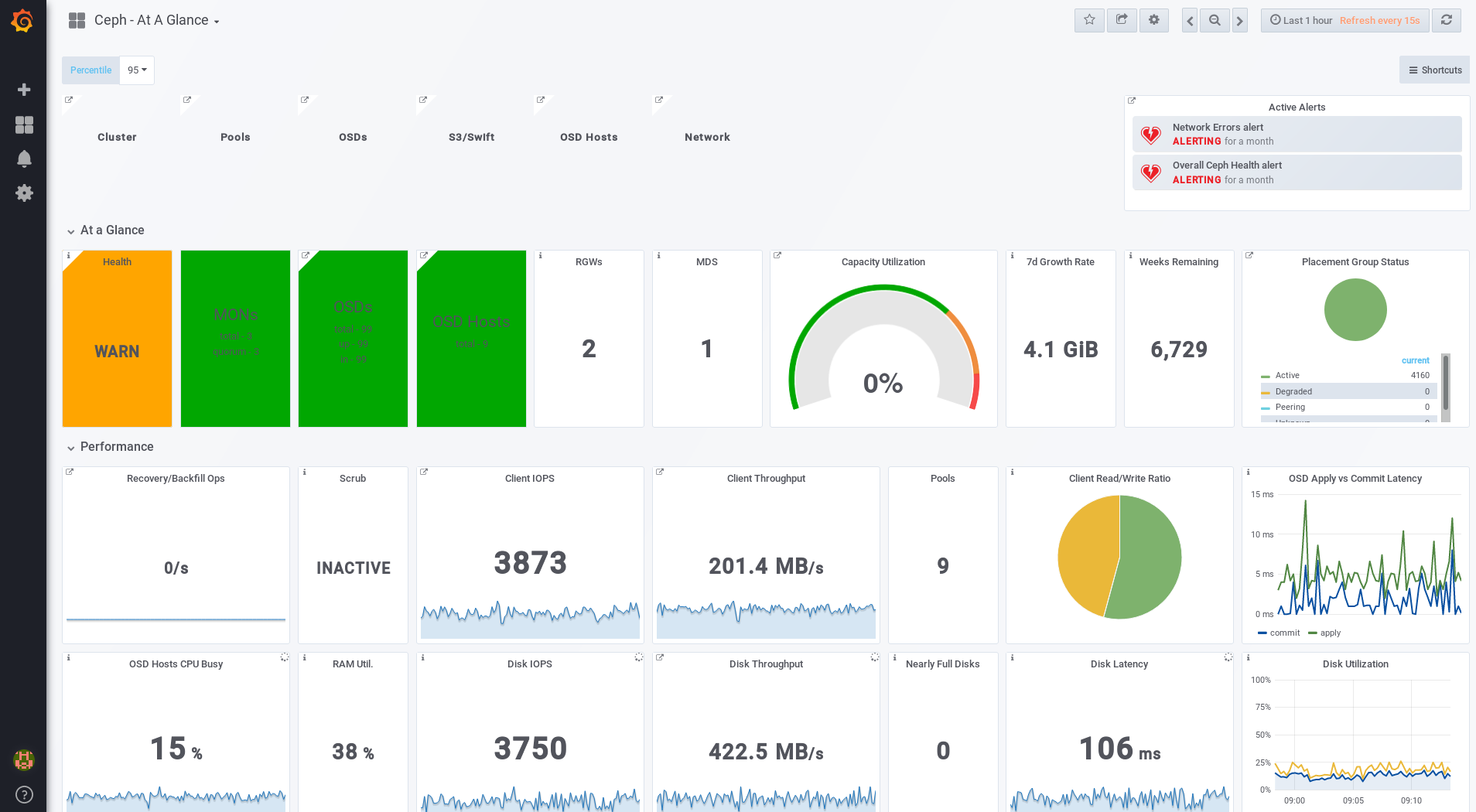
Additional Resources
- See the Changing the Default Red Hat Ceph Storage Dashboard Password section in the Red Hat Ceph Storage Administration Guide.
3.3.4. Changing the default Red Hat Ceph Storage dashboard password
The default user name and password for accessing the Red Hat Ceph Storage Dashboard is set to admin and admin. For security reasons, you might want to change the password after the installation.
To prevent the password from resetting to the default value, update the custom password in the /usr/share/cephmetrics-ansible/group_vars/all.yml file.
Prerequisites
Procedure
- Click the Grafana icon in the upper-left corner.
-
Hover over the user name you want to modify the password for. In this case
admin. -
Click
Profile. -
Click
Change Password. -
Enter the new password twice and click
Change Password.
Additional Resource
- If you forgot the password, follow the Reset admin password procedure on the Grafana web pages.
3.3.5. The Prometheus plugin for Red Hat Ceph Storage
As a storage administrator, you can gather performance data, export that data using the Prometheus plugin module for the Red Hat Ceph Storage Dashboard, and then perform queries on this data. The Prometheus module allows ceph-mgr to expose Ceph related state and performance data to a Prometheus server.
3.3.5.1. Prerequisites
- Running Red Hat Ceph Storage 3.1 or higher.
- Installation of the Red Hat Ceph Storage Dashboard.
3.3.5.2. The Prometheus plugin
The Prometheus plugin provides an exporter to pass on Ceph performance counters from the collection point in ceph-mgr. The Red Hat Ceph Storage Dashboard receives MMgrReport messages from all MgrClient processes, such as Ceph Monitors and OSDs. A circular buffer of the last number of samples contains the performance counter schema data and the actual counter data. This plugin creates an HTTP endpoint and retrieves the latest sample of every counter when polled. The HTTP path and query parameters are ignored; all extant counters for all reporting entities are returned in a text exposition format.
Additional Resources
- See the Prometheus documentation for more details on the text exposition format.
3.3.5.3. Managing the Prometheus environment
To monitor a Ceph storage cluster with Prometheus you can configure and enable the Prometheus exporter so the metadata information about the Ceph storage cluster can be collected.
Prerequisites
- A running Red Hat Ceph Storage 3.1 cluster
- Installation of the Red Hat Ceph Storage Dashboard
Procedure
As the
rootuser, open and edit the/etc/prometheus/prometheus.ymlfile.Under the
globalsection, set thescrape_intervalandevaluation_intervaloptions to 15 seconds.Example
global: scrape_interval: 15s evaluation_interval: 15s
global: scrape_interval: 15s evaluation_interval: 15sCopy to Clipboard Copied! Toggle word wrap Toggle overflow Under the
scrape_configssection, add thehonor_labels: trueoption, and edit thetargets, andinstanceoptions for each of theceph-mgrnodes.Example
Copy to Clipboard Copied! Toggle word wrap Toggle overflow NoteUsing the
honor_labelsoption enables Ceph to output properly-labelled data relating to any node in the Ceph storage cluster. This allows Ceph to export the properinstancelabel without Prometheus overwriting it.To add a new node, simply add the
targets, andinstanceoptions in the following format:Example
- targets: [ 'new-node.example.com:9100' ] labels: instance: "new-node"- targets: [ 'new-node.example.com:9100' ] labels: instance: "new-node"Copy to Clipboard Copied! Toggle word wrap Toggle overflow NoteThe
instancelabel has to match what appears in Ceph’s OSD metadatainstancefield, which is the short host name of the node. This helps to correlate Ceph stats with the node’s stats.
Add Ceph targets to the
/etc/prometheus/ceph_targets.ymlfile in the following format.Example
Copy to Clipboard Copied! Toggle word wrap Toggle overflow Enable the Prometheus module:
ceph mgr module enable prometheus
# ceph mgr module enable prometheusCopy to Clipboard Copied! Toggle word wrap Toggle overflow
3.3.5.4. Using the Prometheus expression browser
Use the builtin Prometheus expression browser to run queries against the collected data.
Prerequisites
- A running Red Hat Ceph Storage 3.1 cluster
- Installation of the Red Hat Ceph Storage Dashboard
Procedure
Enter the URL for the Prometh the web browser:
http://$DASHBOARD_SEVER_NAME:9090/graph
http://$DASHBOARD_SEVER_NAME:9090/graphCopy to Clipboard Copied! Toggle word wrap Toggle overflow Replace…
-
$DASHBOARD_SEVER_NAMEwith the name of the Red Hat Ceph Storage Dashboard server.
-
Click on Graph, then type in or paste the query into the query window and press the Execute button.
- View the results in the console window.
- Click on Graph to view the rendered data.
Additional Resources
- See the Prometheus expression browser documentation on the Prometheus web site for more information.
3.3.5.5. Working with the Prometheus data and queries
The statistic names are exactly as Ceph names them, with illegal characters translated to underscores, and ceph_ prefixed to all names. All Ceph daemon statistics have a ceph_daemon label that identifies the type and ID of the daemon they come from, for example: osd.123. Some statistics can come from different types of daemons, so when querying you will want to filter on Ceph daemons starting with osd to avoid mixing in the Ceph Monitor and RocksDB stats. The global Ceph storage cluster statistics have labels appropriate to what they report on. For example, metrics relating to pools have a pool_id label. The long running averages that represent the histograms from core Ceph are represented by a pair of sum and count performance metrics.
The following example queries can be used in the Prometheus expression browser:
Show the physical disk utilization of an OSD
(irate(node_disk_io_time_ms[1m]) /10) and on(device,instance) ceph_disk_occupation{ceph_daemon="osd.1"}
(irate(node_disk_io_time_ms[1m]) /10) and on(device,instance) ceph_disk_occupation{ceph_daemon="osd.1"}Show the physical IOPS of an OSD as seen from the operating system
irate(node_disk_reads_completed[1m]) + irate(node_disk_writes_completed[1m]) and on (device, instance) ceph_disk_occupation{ceph_daemon="osd.1"}
irate(node_disk_reads_completed[1m]) + irate(node_disk_writes_completed[1m]) and on (device, instance) ceph_disk_occupation{ceph_daemon="osd.1"}Pool and OSD metadata series
Special data series are output to enable the displaying and the querying on certain metadata fields. Pools have a ceph_pool_metadata field, for example:
ceph_pool_metadata{pool_id="2",name="cephfs_metadata_a"} 1.0
ceph_pool_metadata{pool_id="2",name="cephfs_metadata_a"} 1.0
OSDs have a ceph_osd_metadata field, for example:
ceph_osd_metadata{cluster_addr="172.21.9.34:6802/19096",device_class="ssd",ceph_daemon="osd.0",public_addr="172.21.9.34:6801/19096",weight="1.0"} 1.0
ceph_osd_metadata{cluster_addr="172.21.9.34:6802/19096",device_class="ssd",ceph_daemon="osd.0",public_addr="172.21.9.34:6801/19096",weight="1.0"} 1.0Correlating drive statistics with node_exporter
The Prometheus output from Ceph is designed to be used in conjunction with the generic node monitoring from the Prometheus node exporter. Correlation of Ceph OSD statistics with the generic node monitoring drive statistics, special data series are output, for example:
ceph_disk_occupation{ceph_daemon="osd.0",device="sdd", exported_instance="node1"}
ceph_disk_occupation{ceph_daemon="osd.0",device="sdd", exported_instance="node1"}
To get disk statistics by an OSD ID, use either the and operator or the asterisk (*) operator in the Prometheus query. All metadata metrics have the value of 1 so they act neutral with asterisk operator. Using asterisk operator allows to use group_left and group_right grouping modifiers, so that the resulting metric has additional labels from one side of the query. For example:
rate(node_disk_bytes_written[30s]) and on (device,instance) ceph_disk_occupation{ceph_daemon="osd.0"}
rate(node_disk_bytes_written[30s]) and on (device,instance) ceph_disk_occupation{ceph_daemon="osd.0"}Using label_replace
The label_replace function can add a label to, or alter a label of, a metric within a query. To correlate an OSD and its disks write rate, the following query can be used:
label_replace(rate(node_disk_bytes_written[30s]), "exported_instance", "$1", "instance", "(.*):.*") and on (device,exported_instance) ceph_disk_occupation{ceph_daemon="osd.0"}
label_replace(rate(node_disk_bytes_written[30s]), "exported_instance", "$1", "instance", "(.*):.*") and on (device,exported_instance) ceph_disk_occupation{ceph_daemon="osd.0"}Additional Resources
- See Prometheus querying basics for more information on constructing queries.
-
See Prometheus'
label_replacedocumentation for more information.
3.3.5.6. Additional Resources
3.3.6. The Red Hat Ceph Storage Dashboard alerts
This section includes information about alerting in the Red Hat Ceph Storage Dashboard.
- To learn about the Red Hat Ceph Storage Dashboard alerts, see Section 3.3.6.2, “About Alerts”.
- To view the alerts, see Section 3.3.6.3, “Accessing the Alert Status dashboard”.
- To configure the notification target, see Section 3.3.6.4, “Configuring the Notification Target”.
- To change the default alerts or add new ones, see Section 3.3.6.5, “Changing the Default Alerts and Adding New Ones”.
3.3.6.1. Prerequisites
3.3.6.2. About Alerts
The Red Hat Ceph Storage Dashboard supports alerting mechanism that is provided by the Grafana platform. You can configure the dashboard to send you a notification when a metric that you are interested in reaches certain value. Such metrics are in the Alert Status dashboard.
By default, Alert Status already includes certain metrics, such as Overall Ceph Health, OSDs Down, or Pool Capacity. You can add metrics that you are interested in to this dashboard or change their trigger values.
Here is a list of the pre-defined alerts that are included with Red Hat Ceph Storage Dashboard:
- Overall Ceph Health
- Disks Near Full (>85%)
- OSD Down
- OSD Host Down
- PG’s Stuck Inactive
- OSD Host Less - Free Capacity Check
- OSD’s With High Response Times
- Network Errors
- Pool Capacity High
- Monitors Down
- Overall Cluster Capacity Low
- OSDs With High PG Count
3.3.6.3. Accessing the Alert Status dashboard
Certain Red Hat Ceph Storage Dashboard alerts are configured by default in the Alert Status dashboard. This section shows two ways to access it.
Procedure
To access the dashboard:
- In the main At the Glance dashboard, click the Active Alerts panel in the upper-right corner.
Or..
- Click the dashboard menu from in the upper-left corner next to the Grafana icon. Select Alert Status.
3.3.6.4. Configuring the Notification Target
A notification channel called cephmetrics is automatically created during installation. All preconfigured alerts reference the cephmetrics channel but before you can receive the alerts, complete the notification channel definition by selecting the desired notification type. The Grafana platform supports a number of different notification types including email, Slack, and PagerDuty.
Procedure
- To configure the notification channel, follow the instructions in the Alert Notifications section on the Grafana web page.
3.3.6.5. Changing the Default Alerts and Adding New Ones
This section explains how to change the trigger value on already configured alerts and how to add new alerts to the Alert Status dashboard.
Procedure
To change the trigger value on alerts or to add new alerts, follow the Alerting Engine & Rules Guide on the Grafana web pages.
ImportantTo prevent overriding custom alerts, the Alert Status dashboard will not be updated when upgrading the Red Hat Ceph Storage Dashboard packages when you change the trigger values or add new alerts.
Additional Resources
- The Grafana web page
3.4. Using ceph-medic to diagnose a Ceph Storage Cluster
The ceph-medic utility performs checks against a running Ceph Storage Cluster to identify potential problems.
The ceph-medics utility for example checks:
- The correct ownership of files and directories
-
If the
fsidis the same for all nodes in the storage cluster - If the secret key in the keyring is different than other nodes in the storage cluster
3.4.1. Prerequisites
- A working Red Hat Ceph Storage cluster
-
SSH and
sudoaccess to storage nodes
3.4.2. Installing the ceph-medic Utility
Prerequisite
- Access to the Red Hat Ceph Storage 3 software repositories
Procedure
Do the following steps on the Ansible administration node, as the root user.
Install the
ceph-medicpackage:yum install ceph-medic
[root@admin ~]# yum install ceph-medicCopy to Clipboard Copied! Toggle word wrap Toggle overflow Verify the installation of
ceph-medic:ceph-medic --help
[root@admin ~]# ceph-medic --helpCopy to Clipboard Copied! Toggle word wrap Toggle overflow
Additional Resources
- The Enabling the Red Hat Ceph Storage Repositories section in the Red Hat Ceph Storage 3 Installation Guide for Red Hat Enterprise Linux
3.4.3. Running a Diagnostic Check
A basic check for potential problems with a Ceph Storage Cluster.
Prerequisites
- A working Red Hat Ceph Storage cluster
-
SSH and
sudoaccess to storage nodes
Procedure
Do the following step from the Ansible administration node, as a normal user.
Use the
ceph-medic checkcommand:Copy to Clipboard Copied! Toggle word wrap Toggle overflow
Additional Resources
-
Appendix A, Error Code Definitions for
ceph-medic - The Enabling Passwordless SSH for Ansible section in the Red Hat Ceph Storage 3 Installation Guide for Red Hat Enterprise Linux
3.4.4. Using a Custom Inventory File
The ceph-medic utility must know the storage cluster topology. By default, ceph-medic uses the Ansible inventory file (/etc/ansible/hosts) to detect nodes.
Prerequisites
- A working Red Hat Ceph Storage cluster
-
SSH and
sudoaccess to storage nodes
Procedure
To use a custom inventory file, do the following steps on the Ansible administration node, as a user.
Create a custom
hostsfile:touch ~/example/hosts
[admin@admin ~]$ touch ~/example/hostsCopy to Clipboard Copied! Toggle word wrap Toggle overflow Open the
hostsfile for editing. Add the nodes in the storage cluster under the appropriate node group type. Theceph-medictool supports the following node group types:mons,osds,rgws,mdss,mgrsandclients.For example:
Copy to Clipboard Copied! Toggle word wrap Toggle overflow When doing a diagnostic check, to specify a custom inventory file, use the
--inventoryoption:ceph-medic --inventory $PATH_TO_HOSTS_FILE check
ceph-medic --inventory $PATH_TO_HOSTS_FILE checkCopy to Clipboard Copied! Toggle word wrap Toggle overflow - Replace
$PATH_TO_HOSTS_FILEwith the full path to thehostsfile.For example:
ceph-medic --inventory ~/example/hosts check
[admin@admin ~]$ ceph-medic --inventory ~/example/hosts checkCopy to Clipboard Copied! Toggle word wrap Toggle overflow
Additional Resources
-
Appendix A, Error Code Definitions for
ceph-medic - The Enabling Passwordless SSH for Ansible section in the Red Hat Ceph Storage 3 Installation Guide for Red Hat Enterprise Linux
3.4.5. Configuring a Custom Logging Path
The ceph-medic log file contains more verbosity than the command output on the terminal. The ceph-medic tool by default writes logs to the current working directory.
Prerequisites
- A working Red Hat Ceph Storage cluster
-
SSH and
sudoaccess to storage nodes
Procedure
To change where these logs are written, do the following step on the Ansible administration node, as a normal user.
-
Open the
~/.cephmedic.conffile for editing. Change the
--log-pathoption, from a.to a custom log location.For example:
--log-path = /var/log/ceph-medic/
--log-path = /var/log/ceph-medic/Copy to Clipboard Copied! Toggle word wrap Toggle overflow
Additional Resources
-
Appendix A, Error Code Definitions for
ceph-medic - The Enabling Passwordless SSH for Ansible section in the Red Hat Ceph Storage 3 Installation Guide for Red Hat Enterprise Linux
Chapter 4. Overrides
By default, Ceph will reflect the current status of OSDs and perform normal operations such as rebalancing, recovering, and scrubbing. From time to time, it may be advantageous to override Ceph’s default behavior.
4.1. Setting and Unsetting Overrides
To override Ceph’s default behavior, use the ceph osd set command and the behavior you wish to override. For example:
ceph osd set <flag>
# ceph osd set <flag>
Once you set the behavior, ceph health will reflect the override(s) that you have set for the cluster.
To cease overriding Ceph’s default behavior, use the ceph osd unset command and the override you wish to cease. For example:
ceph osd unset <flag>
# ceph osd unset <flag>| Flag | Description |
|---|---|
|
|
Prevents OSDs from being treated as |
|
|
Prevents OSDs from being treated as |
|
|
Prevents OSDs from being treated as |
|
|
Prevents OSDs from being treated as |
|
|
Makes a cluster appear to have reached its |
|
|
Ceph will stop processing read and write operations, but will not affect OSD |
|
| Ceph will prevent new backfill operations. |
|
| Ceph will prevent new rebalancing operations. |
|
| Ceph will prevent new recovery operations. |
|
| Ceph will prevent new scrubbing operations. |
|
| Ceph will prevent new deep scrubbing operations. |
|
| Ceph will disable the process that is looking for cold/dirty objects to flush and evict. |
4.2. Use Cases
-
noin: Commonly used withnooutto address flapping OSDs. -
noout: If themon osd report timeoutis exceeded and an OSD has not reported to the monitor, the OSD will get markedout. If this happens erroneously, you can setnooutto prevent the OSD(s) from getting markedoutwhile you troubleshoot the issue. -
noup: Commonly used withnodownto address flapping OSDs. -
nodown: Networking issues may interrupt Ceph 'heartbeat' processes, and an OSD may beupbut still get marked down. You can setnodownto prevent OSDs from getting marked down while troubleshooting the issue. -
full: If a cluster is reaching itsfull_ratio, you can pre-emptively set the cluster tofulland expand capacity. NOTE: Setting the cluster tofullwill prevent write operations. -
pause: If you need to troubleshoot a running Ceph cluster without clients reading and writing data, you can set the cluster topauseto prevent client operations. -
nobackfill: If you need to take an OSD or nodedowntemporarily, (e.g., upgrading daemons), you can setnobackfillso that Ceph will not backfill while the OSD(s) isdown. -
norecover: If you need to replace an OSD disk and don’t want the PGs to recover to another OSD while you are hotswapping disks, you can setnorecoverto prevent the other OSDs from copying a new set of PGs to other OSDs. -
noscrubandnodeep-scrubb: If you want to prevent scrubbing (e.g., to reduce overhead during high loads, recovery, backfilling, rebalancing, etc.), you can setnoscruband/ornodeep-scrubto prevent the cluster from scrubbing OSDs. -
notieragent: If you want to stop the tier agent process from finding cold objects to flush to the backing storage tier, you may setnotieragent.
Chapter 5. User Management
This section describes Ceph client users, and their authentication and authorization with the Red Hat Ceph Storage cluster. Users are either individuals or system actors such as applications, which use Ceph clients to interact with the Red Hat Ceph Storage cluster daemons.
When Ceph runs with authentication and authorization enabled (enabled by default), you must specify a user name and a keyring containing the secret key of the specified user (usually by using the command line). If you do not specify a user name, Ceph will use the client.admin administrative user as the default user name. If you do not specify a keyring, Ceph will look for a keyring by using the keyring setting in the Ceph configuration. For example, if you execute the ceph health command without specifying a user or keyring:
ceph health
# ceph healthCeph interprets the command like this:
ceph -n client.admin --keyring=/etc/ceph/ceph.client.admin.keyring health
# ceph -n client.admin --keyring=/etc/ceph/ceph.client.admin.keyring health
Alternatively, you may use the CEPH_ARGS environment variable to avoid re-entry of the user name and secret.
For details on configuring the Red Hat Ceph Storage cluster to use authentication, see Configuration Guide for Red Hat Ceph Storage 3.
5.1. Background
Irrespective of the type of Ceph client, for example, block device, object store, file system, native API, or the Ceph command line, Ceph stores all data as objects within pools. Ceph users must have access to pools in order to read and write data. Additionally, administrative Ceph users must have permissions to execute Ceph’s administrative commands. The following concepts will help you understand Ceph user management.
5.1.1. User
A user of the Red Hat Ceph Storage cluster is either an individual or a system actor such as an application. Creating users allows you to control who (or what) can access the storage cluster, its pools, and the data within pools.
Ceph has the notion of a type of user. For the purposes of user management, the type will always be client. Ceph identifies users in period (.) delimited form consisting of the user type and the user ID: for example, TYPE.ID, client.admin, or client.user1. The reason for user typing is that Ceph monitors, and OSDs also use the Cephx protocol, but they are not clients. Distinguishing the user type helps to distinguish between client users and other users—streamlining access control, user monitoring and traceability.
Sometimes Ceph’s user type may seem confusing, because the Ceph command line allows you to specify a user with or without the type, depending upon the command line usage. If you specify --user or --id, you can omit the type. So client.user1 can be entered simply as user1. If you specify --name or -n, you must specify the type and name, such as client.user1. We recommend using the type and name as a best practice wherever possible.
A Red Hat Ceph Storage cluster user is not the same as a Ceph Object Storage user. The object gateway uses a Red Hat Ceph Storage cluster user to communicate between the gateway daemon and the storage cluster, but the gateway has its own user management functionality for its end users.
5.1.2. Authorization (Capabilities)
Ceph uses the term "capabilities" (caps) to describe authorizing an authenticated user to exercise the functionality of the monitors and OSDs. Capabilities can also restrict access to data within a pool or a namespace within a pool. A Ceph administrative user sets a user’s capabilities when creating or updating a user.
Capability syntax follows the form:
<daemon_type> 'allow <capability>' [<daemon_type> 'allow <capability>']
<daemon_type> 'allow <capability>' [<daemon_type> 'allow <capability>']Monitor Caps: Monitor capabilities include
r,w,x,allow profile <cap>, andprofile rbd. For example:mon 'allow rwx` mon 'allow profile osd'
mon 'allow rwx` mon 'allow profile osd'Copy to Clipboard Copied! Toggle word wrap Toggle overflow OSD Caps: OSD capabilities include
r,w,x,class-read,class-write,profile osd,profile rbd, andprofile rbd-read-only. Additionally, OSD capabilities also allow for pool and namespace settings. :osd 'allow <capability>' [pool=<pool_name>] [namespace=<namespace_name>]
osd 'allow <capability>' [pool=<pool_name>] [namespace=<namespace_name>]Copy to Clipboard Copied! Toggle word wrap Toggle overflow
The Ceph Object Gateway daemon (radosgw) is a client of the Ceph Storage Cluster, so it isn’t represented as a Ceph Storage Cluster daemon type.
The following entries describe each capability.
|
| Precedes access settings for a daemon. |
|
| Gives the user read access. Required with monitors to retrieve the CRUSH map. |
|
| Gives the user write access to objects. |
|
|
Gives the user the capability to call class methods (that is, both read and write) and to conduct |
|
|
Gives the user the capability to call class read methods. Subset of |
|
|
Gives the user the capability to call class write methods. Subset of |
|
| Gives the user read, write and execute permissions for a particular daemon or pool, and the ability to execute admin commands. |
|
| Gives a user permissions to connect as an OSD to other OSDs or monitors. Conferred on OSDs to enable OSDs to handle replication heartbeat traffic and status reporting. |
|
| Gives a user permissions to bootstrap an OSD, so that they have permissions to add keys when bootstrapping an OSD. |
|
| Gives a user read-write access to the Ceph Block Devices. |
|
| Gives a user read-only access to the Ceph Block Devices. |
5.1.3. Pool
A pool defines a storage strategy for Ceph clients, and acts as a logical partition for that strategy.
In Ceph deployments, it is common to create a pool to support different types of use cases, for example, cloud volumes/images, object storage, hot storage, cold storage, and so on. When deploying Ceph as a back end for OpenStack, a typical deployment would have pools for volumes, images, backups and virtual machines, and users such as client.glance, client.cinder, and so on.
5.1.4. Namespace
Objects within a pool can be associated to a namespace—a logical group of objects within the pool. A user’s access to a pool can be associated with a namespace such that reads and writes by the user take place only within the namespace. Objects written to a namespace within the pool can only be accessed by users who have access to the namespace.
Currently, namespaces are only useful for applications written on top of librados. Ceph clients such as block device and object storage do not currently support this feature.
The rationale for namespaces is that pools can be a computationally expensive method of segregating data by use case, because each pool creates a set of placement groups that get mapped to OSDs. If multiple pools use the same CRUSH hierarchy and ruleset, OSD performance may degrade as load increases.
For example, a pool should have approximately 100 placement groups per OSD. So an exemplary cluster with 1000 OSDs would have 100,000 placement groups for one pool. Each pool mapped to the same CRUSH hierarchy and ruleset would create another 100,000 placement groups in the exemplary cluster. By contrast, writing an object to a namespace simply associates the namespace to the object name with out the computational overhead of a separate pool. Rather than creating a separate pool for a user or set of users, you may use a namespace.
Only available using librados at this time.
5.2. Managing Users
User management functionality provides system administrators with the ability to create, update and delete Red Hat Ceph Storage cluster users.
When you create or delete users in a Red Hat Ceph Storage cluster, you may need to distribute keys to clients so that they can be added to keyrings. See Keyring Management for details.
5.2.1. List Users
To list the users in the storage cluster, execute the following:
ceph auth list
# ceph auth list
Ceph will list out all users in the storage cluster. For example, in a two-node exemplary storage cluster, ceph auth list will output something that looks like this:
Note that the TYPE.ID notation for users applies such that osd.0 is a user of type osd and its ID is 0, client.admin is a user of type client and its ID is admin, that is, the default client.admin user. Note also that each entry has a key: <value> entry, and one or more caps: entries.
You may use the -o <file_name> option with ceph auth list to save the output to a file.
5.2.2. Get a User
To retrieve a specific user, key and capabilities, execute the following:
Syntax
ceph auth get <TYPE.ID>
# ceph auth get <TYPE.ID>Example
ceph auth get client.admin
# ceph auth get client.admin
You may also use the -o <file_name> option with ceph auth get to save the output to a file. Developers may also execute the following:
Syntax
ceph auth export <TYPE.ID>
# ceph auth export <TYPE.ID>Example
ceph auth export client.admin
# ceph auth export client.admin
The auth export command is identical to auth get, but also prints out the internal auid, which isn’t relevant to end users.
5.2.3. Add a User
Adding a user creates a username, that is, TYPE.ID, a secret key and any capabilities included in the command you use to create the user.
A user’s key enables the user to authenticate with the Ceph Storage Cluster. The user’s capabilities authorize the user to read, write, or execute on Ceph monitors (mon), Ceph OSDs (osd) or Ceph Metadata Servers (mds).
There are a few ways to add a user:
-
ceph auth add: This command is the canonical way to add a user. It will create the user, generate a key and add any specified capabilities. -
ceph auth get-or-create: This command is often the most convenient way to create a user, because it returns a keyfile format with the user name (in brackets) and the key. If the user already exists, this command simply returns the user name and key in the keyfile format. You may use the-o <file_name>option to save the output to a file. -
ceph auth get-or-create-key: This command is a convenient way to create a user and return the user’s key only. This is useful for clients that need the key only, for example,libvirt. If the user already exists, this command simply returns the key. You may use the-o <file_name>option to save the output to a file.
When creating client users, you may create a user with no capabilities. A user with no capabilities is useless beyond mere authentication, because the client cannot retrieve the cluster map from the monitor. However, you can create a user with no capabilities if you wish to defer adding capabilities later using the ceph auth caps command.
A typical user has at least read capabilities on the Ceph monitor and read and write capability on Ceph OSDs. Additionally, a user’s OSD permissions are often restricted to accessing a particular pool. :
ceph auth add client.john mon 'allow r' osd 'allow rw pool=liverpool' ceph auth get-or-create client.paul mon 'allow r' osd 'allow rw pool=liverpool' ceph auth get-or-create client.george mon 'allow r' osd 'allow rw pool=liverpool' -o george.keyring ceph auth get-or-create-key client.ringo mon 'allow r' osd 'allow rw pool=liverpool' -o ringo.key
# ceph auth add client.john mon 'allow r' osd 'allow rw pool=liverpool'
# ceph auth get-or-create client.paul mon 'allow r' osd 'allow rw pool=liverpool'
# ceph auth get-or-create client.george mon 'allow r' osd 'allow rw pool=liverpool' -o george.keyring
# ceph auth get-or-create-key client.ringo mon 'allow r' osd 'allow rw pool=liverpool' -o ringo.keyIf you provide a user with capabilities to OSDs, but you DO NOT restrict access to particular pools, the user will have access to ALL pools in the cluster!
5.2.4. Modify User Capabilities
The ceph auth caps command allows you to specify a user and change the user’s capabilties. To add capabilities, use the form:
Syntax
ceph auth caps <USERTYPE.USERID> <daemon> 'allow [r|w|x|*|...] [pool=<pool_name>] [namespace=<namespace_name>]'
# ceph auth caps <USERTYPE.USERID> <daemon> 'allow [r|w|x|*|...] [pool=<pool_name>] [namespace=<namespace_name>]'Example
ceph auth caps client.john mon 'allow r' osd 'allow rw pool=liverpool' ceph auth caps client.paul mon 'allow rw' osd 'allow rwx pool=liverpool' ceph auth caps client.brian-manager mon 'allow *' osd 'allow *'
# ceph auth caps client.john mon 'allow r' osd 'allow rw pool=liverpool'
# ceph auth caps client.paul mon 'allow rw' osd 'allow rwx pool=liverpool'
# ceph auth caps client.brian-manager mon 'allow *' osd 'allow *'To remove a capability, you may reset the capability. If you want the user to have no access to a particular daemon that was previously set, specify an empty string. For example:
ceph auth caps client.ringo mon 'allow r' osd ' '
# ceph auth caps client.ringo mon 'allow r' osd ' 'See Section 5.1.2, “Authorization (Capabilities)” for additional details on capabilities.
5.2.5. Delete a User
To delete a user, use ceph auth del:
ceph auth del {TYPE}.{ID}
# ceph auth del {TYPE}.{ID}
Where {TYPE} is one of client, osd, mon, or mds, and {ID} is the user name or ID of the daemon.
5.2.6. Print a User’s Key
To print a user’s authentication key to standard output, execute the following:
ceph auth print-key <TYPE>.<ID>
# ceph auth print-key <TYPE>.<ID>
Where <TYPE> is one of client, osd, mon, or mds, and <ID> is the user name or ID of the daemon.
Printing a user’s key is useful when you need to populate client software with a user’s key, for example, libvirt.
mount -t ceph <hostname>:/<mount_point> -o name=client.user,secret=`ceph auth print-key client.user`
# mount -t ceph <hostname>:/<mount_point> -o name=client.user,secret=`ceph auth print-key client.user`5.2.7. Import a User
To import one or more users, use ceph auth import and specify a keyring:
Syntax
ceph auth import -i </path/to/keyring>
# ceph auth import -i </path/to/keyring>Example
ceph auth import -i /etc/ceph/ceph.keyring
# ceph auth import -i /etc/ceph/ceph.keyringThe ceph storage cluster will add new users, their keys and their capabilities and will update existing users, their keys and their capabilities.
5.3. Keyring Management
When you access Ceph by using a Ceph client, the Ceph client will look for a local keyring. Ceph presets the keyring setting with the following four keyring names by default so you don’t have to set them in the Ceph configuration file unless you want to override the defaults, which is not recommended:
-
/etc/ceph/$cluster.$name.keyring -
/etc/ceph/$cluster.keyring -
/etc/ceph/keyring -
/etc/ceph/keyring.bin
The $cluster metavariable is the Ceph storage cluster name as defined by the name of the Ceph configuration file, that is, ceph.conf means the cluster name is ceph; thus, ceph.keyring. The $name metavariable is the user type and user ID, for example, client.admin; thus, ceph.client.admin.keyring.
When executing commands that read or write to /etc/ceph, you may need to use sudo to execute the command as root.
After you create a user, for example, client.ringo, you must get the key and add it to a keyring on a Ceph client so that the user can access the Ceph Storage Cluster.
See Chapter 5, User Management for details on how to list, get, add, modify and delete users directly in the Ceph Storage Cluster. However, Ceph also provides the ceph-authtool utility to allow you to manage keyrings from a Ceph client.
5.3.1. Create a Keyring
When you use the procedures in the Managing Users_ section to create users, you need to provide user keys to the Ceph client(s) so that the Ceph client can retrieve the key for the specified user and authenticate with the Ceph Storage Cluster. Ceph Clients access keyrings to lookup a user name and retrieve the user’s key.
The ceph-authtool utility allows you to create a keyring. To create an empty keyring, use --create-keyring or -C. For example:
ceph-authtool --create-keyring /path/to/keyring
# ceph-authtool --create-keyring /path/to/keyring
When creating a keyring with multiple users, we recommend using the cluster name, for example, $cluster.keyring for the keyring file name and saving it in the /etc/ceph/ directory so that the keyring configuration default setting will pick up the filename without requiring you to specify it in the local copy of the Ceph configuration file. For example, create ceph.keyring by executing the following:
ceph-authtool -C /etc/ceph/ceph.keyring
# ceph-authtool -C /etc/ceph/ceph.keyring
When creating a keyring with a single user, we recommend using the cluster name, the user type and the user name and saving it in the /etc/ceph/ directory. For example, ceph.client.admin.keyring for the client.admin user.
To create a keyring in /etc/ceph/, you must do so as root. This means the file will have rw permissions for the root user only, which is appropriate when the keyring contains administrator keys. However, if you intend to use the keyring for a particular user or group of users, ensure that you execute chown or chmod to establish appropriate keyring ownership and access.
5.3.2. Add a User to a Keyring
When you add a user to the Ceph storage cluster, you can use the get procedure to retrieve a user, key and capabilities, then save the user to a keyring file.
When you only want to use one user per keyring, the Get a User_ procedure with the -o option will save the output in the keyring file format. For example, to create a keyring for the client.admin user, execute the following:
ceph auth get client.admin -o /etc/ceph/ceph.client.admin.keyring
# ceph auth get client.admin -o /etc/ceph/ceph.client.admin.keyringNotice that we use the recommended file format for an individual user.
When you want to import users to a keyring, you can use ceph-authtool to specify the destination keyring and the source keyring. For example:
ceph-authtool /etc/ceph/ceph.keyring --import-keyring /etc/ceph/ceph.client.admin.keyring
# ceph-authtool /etc/ceph/ceph.keyring --import-keyring /etc/ceph/ceph.client.admin.keyring5.3.3. Create a User
Ceph provides the Add a User_ function to create a user directly in the Ceph Storage Cluster. However, you can also create a user, keys and capabilities directly on a Ceph client keyring. Then, you can import the user to the Ceph Storage Cluster. For example:
ceph-authtool -n client.ringo --cap osd 'allow rwx' --cap mon 'allow rwx' /etc/ceph/ceph.keyring
# ceph-authtool -n client.ringo --cap osd 'allow rwx' --cap mon 'allow rwx' /etc/ceph/ceph.keyringSee Section 5.1.2, “Authorization (Capabilities)” for additional details on capabilities.
You can also create a keyring and add a new user to the keyring simultaneously. For example:
ceph-authtool -C /etc/ceph/ceph.keyring -n client.ringo --cap osd 'allow rwx' --cap mon 'allow rwx' --gen-key
# ceph-authtool -C /etc/ceph/ceph.keyring -n client.ringo --cap osd 'allow rwx' --cap mon 'allow rwx' --gen-key
In the foregoing scenarios, the new user client.ringo is only in the keyring. To add the new user to the Ceph Storage Cluster, you must still add the new user to the Ceph Storage Cluster. :
ceph auth add client.ringo -i /etc/ceph/ceph.keyring
# ceph auth add client.ringo -i /etc/ceph/ceph.keyring5.3.4. Modify a User
To modify the capabilities of a user record in a keyring, specify the keyring, and the user followed by the capabilities, for example:
ceph-authtool /etc/ceph/ceph.keyring -n client.ringo --cap osd 'allow rwx' --cap mon 'allow rwx'
# ceph-authtool /etc/ceph/ceph.keyring -n client.ringo --cap osd 'allow rwx' --cap mon 'allow rwx'To update the user to the Ceph storage cluster, you must update the user in the keyring to the user entry in the the Ceph storage cluster:
ceph auth import -i /etc/ceph/ceph.keyring
# ceph auth import -i /etc/ceph/ceph.keyringSee Section 5.2.7, “Import a User” for details on updating a Ceph Storage Cluster user from a keyring.
You may also modify user capabilities directly in the storage cluster, store the results to a keyring file; then, import the keyring into the main ceph.keyring file.
5.4. Command Line Usage
Ceph supports the following usage for user name and secret:
--id | --user
- Description
-
Ceph identifies users with a type and an ID (e.g.,
TYPE.IDorclient.admin,client.user1). Theid,nameand-noptions enable you to specify the ID portion of the user name (e.g.,admin,user1,foo, etc.). You can specify the user with the--idand omit the type. For example, to specify userclient.fooenter the following: +
ceph --id foo --keyring /path/to/keyring health ceph --user foo --keyring /path/to/keyring health
# ceph --id foo --keyring /path/to/keyring health
# ceph --user foo --keyring /path/to/keyring health
--name | -n
- Description
-
Ceph identifies users with a type and an ID (e.g.,
TYPE.IDorclient.admin,client.user1). The--nameand-noptions enables you to specify the fully qualified user name. You must specify the user type (typicallyclient) with the user ID. For example: +
ceph --name client.foo --keyring /path/to/keyring health ceph -n client.foo --keyring /path/to/keyring health
# ceph --name client.foo --keyring /path/to/keyring health
# ceph -n client.foo --keyring /path/to/keyring health
--keyring
- Description
-
The path to the keyring containing one or more user name and secret. The
--secretoption provides the same functionality, but it does not work with Ceph RADOS Gateway, which uses--secretfor another purpose. You may retrieve a keyring withceph auth get-or-createand store it locally. This is a preferred approach, because you can switch user names without switching the keyring path. For example: +
rbd map foo --pool rbd myimage --id client.foo --keyring /path/to/keyring
# rbd map foo --pool rbd myimage --id client.foo --keyring /path/to/keyring5.5. Limitations
The cephx protocol authenticates Ceph clients and servers to each other. It is not intended to handle authentication of human users or application programs run on their behalf. If that effect is required to handle the access control needs, you must have another mechanism, which is likely to be specific to the front end used to access the Ceph object store. This other mechanism has the role of ensuring that only acceptable users and programs are able to run on the machine that Ceph will permit to access its object store.
The keys used to authenticate Ceph clients and servers are typically stored in a plain text file with appropriate permissions in a trusted host.
Storing keys in plaintext files has security shortcomings, but they are difficult to avoid, given the basic authentication methods Ceph uses in the background. Those setting up Ceph systems should be aware of these shortcomings.
In particular, arbitrary user machines, especially portable machines, should not be configured to interact directly with Ceph, since that mode of use would require the storage of a plaintext authentication key on an insecure machine. Anyone who stole that machine or obtained surreptitious access to it could obtain the key that will allow them to authenticate their own machines to Ceph.
Rather than permitting potentially insecure machines to access a Ceph object store directly, users should be required to sign in to a trusted machine in the environment using a method that provides sufficient security for the purposes. That trusted machine will store the plaintext Ceph keys for the human users. A future version of Ceph may address these particular authentication issues more fully.
At the moment, none of the Ceph authentication protocols provide secrecy for messages in transit. Thus, an eavesdropper on the wire can hear and understand all data sent between clients and servers in Ceph, even if he cannot create or alter them. Those storing sensitive data in Ceph should consider encrypting their data before providing it to the Ceph system.
For example, Ceph Object Gateway provides S3 API Server-side Encryption, which encrypts unencrypted data received from a Ceph Object Gateway client before storing it in the Ceph Storage cluster and similarly decrypts data retrieved from the Ceph Storage cluster before sending it back to the client. To ensure encryption in transit between the client and the Ceph Object Gateway, the Ceph Object Gateway should be configured to use SSL.
Chapter 6. Using the ceph-volume Utility to Deploy OSDs
The ceph-volume utility is a single purpose command-line tool to deploy logical volumes as OSDs. It uses a plugin-type framework to deploying OSDs with different device technologies. The ceph-volume utility follows a similar workflow of the ceph-disk utility for deploying OSDs, with a predictable, and robust way of preparing, activating, and starting OSDs. Currently, the ceph-volume utility only supports the lvm plugin, with the plan to support others technologies in the future.
The ceph-disk command is deprecated.
6.1. Using the ceph-volume LVM Plugin
By making use of LVM tags, the lvm sub-command is able to store and re-discover by querying devices associated with OSDs so they can be activated. This includes support for lvm-based technologies like dm-cache as well.
When using ceph-volume, the use of dm-cache is transparent, and treats dm-cache like a logical volume. The performance gains and losses when using dm-cache will depend on the specific workload. Generally, random and sequential reads will see an increase in performance at smaller block sizes; while random and sequential writes will see a decrease in performance at larger block sizes.
To use the LVM plugin, add lvm as a subcommand to the ceph-volume command:
ceph-volume lvm
ceph-volume lvm
There are three subcommands to the lvm subcommand, as follows:
Using the create subcommand combines the prepare and activate subcommands into one subcommand. See the create subcommand section for more details.
6.1.1. Preparing OSDs
The prepare subcommand prepares an OSD backend object store and consumes logical volumes for both the OSD data and journal. There is no default object storage type. The object storage type requires either the --filestore or --bluestore option to be set at preparation time. Starting with Red Hat Ceph Storage 3.2, support for the BlueStore object storage type is available. The prepare subcommand will not create or modify the logical volumes, except for adding some extra metadata using LVM tags.
LVM tags makes volumes easier to discover later, and help identify them as part of a Ceph system, and what role they have. The ceph-volume lvm prepare command adds the following list of LVM tags:
-
cluster_fsid -
data_device -
journal_device -
encrypted -
osd_fsid -
osd_id -
journal_uuid
The prepare process is very strict, it requires two logical volumes that are ready for use, and requires the minimum size for an OSD data and journal. The journal device can be either a logical volume or a partition.
Here is the prepare workflow process:
- Accept logical volumes for data and journal
- Generate a UUID for the OSD
- Ask the Ceph Monitor to get an OSD identifier reusing the generated UUID
- OSD data directory is created and data volume mounted
- Journal is symlinked from data volume to journal location
-
The
monmapis fetched for activation -
Device is mounted and the data directory is populated by
ceph-osd - LVM tags are assigned to theOSD data and journal volumes
Do the following step on an OSD node, and as the root user, to prepare a simple OSD deployment using LVM:
ceph-volume lvm prepare --bluestore --data $VG_NAME/$LV_NAME
ceph-volume lvm prepare --bluestore --data $VG_NAME/$LV_NAMEFor example:
ceph-volume lvm prepare --bluestore --data example_vg/data_lv
# ceph-volume lvm prepare --bluestore --data example_vg/data_lv
For BlueStore, you can also specify the --block.db and --block.wal options, if you want to use a separate device for RocksDB.
Here is an example of using FileStore with a partition as a journal device:
ceph-volume lvm prepare --filestore --data example_vg/data_lv --journal /dev/sdc1
# ceph-volume lvm prepare --filestore --data example_vg/data_lv --journal /dev/sdc1
When using a partition, it must contain a PARTUUID discoverable by the blkid command, this way it can be identified correctly regardless of the device name or path.
The ceph-volume LVM plugin does not create partitions on a raw disk device. Creating this partition has to be done before using a partition for the OSD journal device.
6.1.2. Activating OSDs
Once the prepare process is done, the OSD is ready to go active. The activation process enables a Systemd unit at boot time which allows the correct OSD identifier and its UUID to be enabled and mounted.
Here is the activate workflow process:
- Requires both OSD id and OSD uuid
- Enable the systemd unit with matching OSD id and OSD uuid
- The systemd unit will ensure all devices are ready and mounted
-
The matching
ceph-osdsystemd unit will get started
Do the following step on an OSD node, and as the root user, to activate an OSD:
ceph-volume lvm activate --filestore $OSD_ID $OSD_UUID
ceph-volume lvm activate --filestore $OSD_ID $OSD_UUIDFor example:
ceph-volume lvm activate --filestore 0 0263644D-0BF1-4D6D-BC34-28BD98AE3BC8
# ceph-volume lvm activate --filestore 0 0263644D-0BF1-4D6D-BC34-28BD98AE3BC8There are no side-effects when running this command multiple times.
6.1.3. Creating OSDs
The create subcommand wraps the two-step process to deploy a new OSD by calling the prepare subcommand and then calling the activate subcommand into a single subcommand. The reason to use prepare and then activate separately is to gradually introduce new OSDs into a storage cluster, and avoiding large amounts of data being rebalanced. There is nothing different to the process except the OSD will become up and in immediately after completion.
Do the following step, for FileStore, on an OSD node, and as the root user:
ceph-volume lvm create --filestore --data $VG_NAME/$LV_NAME --journal $JOURNAL_DEVICE
ceph-volume lvm create --filestore --data $VG_NAME/$LV_NAME --journal $JOURNAL_DEVICEFor example:
ceph-volume lvm create --filestore --data example_vg/data_lv --journal example_vg/journal_lv
# ceph-volume lvm create --filestore --data example_vg/data_lv --journal example_vg/journal_lv
Do the following step, for BlueStore, on an OSD node, and as the root user:
ceph-volume lvm create --bluestore --data <device>
# ceph-volume lvm create --bluestore --data <device>For example:
ceph-volume lvm create --bluestore --data /dev/sda
# ceph-volume lvm create --bluestore --data /dev/sda6.1.4. Using batch mode
The batch subcommand automates the creation of multiple OSDs when single devices are provided. The ceph-volume command decides the best method in creating the OSDs based on drive type. This best method is dependant on the object store format, BlueStore or FileStore.
BlueStore is the default object store type for OSDs. When using BlueStore, OSD optimization depends on three different scenarios based on the devices being used. If all devices are traditional hard drives, then one OSD per device is created. If all devices are solid state drives, then two OSDs per device are created. If there is a mix of traditional hard drives and solid state drives, then data is put on the traditional hard drives, and the block.db is created as large as possible on the solid state drive.
The batch subcommand does not support the creating of a separate logical volume for the write-ahead-log (block.wal) device.
BlusStore example
ceph-volume lvm batch --bluestore /dev/sda /dev/sdb /dev/nvme0n1
# ceph-volume lvm batch --bluestore /dev/sda /dev/sdb /dev/nvme0n1
When using FileStore, OSD optimization depends on two different scenarios based on the devices being used. If all devices are traditional hard drives or are solid state drives, then one OSD per device is created, collocating the journal on the same device. If there is a mix of traditional hard drives and solid state drives, then data is put on the traditional hard drives, and the journal is created on the solid state drive using the sizing parameters specified in the Ceph configuration file, by default ceph.conf, with a default journal size of 5 GB.
FileStore example
ceph-volume lvm batch --filestore /dev/sda /dev/sdb
# ceph-volume lvm batch --filestore /dev/sda /dev/sdbChapter 7. Benchmarking Performance
The purpose of this section is to give Ceph administrators a basic understanding of Ceph’s native benchmarking tools. These tools will provide some insight into how the Ceph storage cluster is performing. This is not the definitive guide to Ceph performance benchmarking, nor is it a guide on how to tune Ceph accordingly.
7.1. Performance Baseline
The OSD (including the journal) disks and the network throughput should each have a performance baseline to compare against. You can identify potential tuning opportunities by comparing the baseline performance data with the data from Ceph’s native tools. Red Hat Enterprise Linux has many built-in tools, along with a plethora of open source community tools, available to help accomplish these tasks. For more details about some of the available tools, see this Knowledgebase article.
7.2. Storage Cluster
Ceph includes the rados bench command to do performance benchmarking on a RADOS storage cluster. The command will execute a write test and two types of read tests. The --no-cleanup option is important to use when testing both read and write performance. By default the rados bench command will delete the objects it has written to the storage pool. Leaving behind these objects allows the two read tests to measure sequential and random read performance.
Before running these performance tests, drop all the file system caches by running the following:
echo 3 | sudo tee /proc/sys/vm/drop_caches && sudo sync
# echo 3 | sudo tee /proc/sys/vm/drop_caches && sudo syncCreate a new storage pool:
ceph osd pool create testbench 100 100
# ceph osd pool create testbench 100 100Copy to Clipboard Copied! Toggle word wrap Toggle overflow Execute a write test for 10 seconds to the newly created storage pool:
rados bench -p testbench 10 write --no-cleanup
# rados bench -p testbench 10 write --no-cleanupCopy to Clipboard Copied! Toggle word wrap Toggle overflow Example Output
Copy to Clipboard Copied! Toggle word wrap Toggle overflow Execute a sequential read test for 10 seconds to the storage pool:
rados bench -p testbench 10 seq
# rados bench -p testbench 10 seqCopy to Clipboard Copied! Toggle word wrap Toggle overflow Example Output
Copy to Clipboard Copied! Toggle word wrap Toggle overflow Execute a random read test for 10 seconds to the storage pool:
rados bench -p testbench 10 rand
# rados bench -p testbench 10 randCopy to Clipboard Copied! Toggle word wrap Toggle overflow Example Output
Copy to Clipboard Copied! Toggle word wrap Toggle overflow To increase the number of concurrent reads and writes, use the
-toption, which the default is 16 threads. Also, the-bparameter can adjust the size of the object being written. The default object size is 4MB. A safe maximum object size is 16MB. Red Hat recommends running multiple copies of these benchmark tests to different pools. Doing this shows the changes in performance from multiple clients.Add the
--run-name <label>option to control the names of the objects that get written during the benchmark test. Multiplerados benchcommands may be ran simultaneously by changing the--run-namelabel for each running command instance. This prevents potential I/O errors that can occur when multiple clients are trying to access the same object and allows for different clients to access different objects. The--run-nameoption is also useful when trying to simulate a real world workload. For example:rados bench -p testbench 10 write -t 4 --run-name client1
# rados bench -p testbench 10 write -t 4 --run-name client1Copy to Clipboard Copied! Toggle word wrap Toggle overflow Example Output
Copy to Clipboard Copied! Toggle word wrap Toggle overflow Remove the data created by the
rados benchcommand:rados -p testbench cleanup
# rados -p testbench cleanupCopy to Clipboard Copied! Toggle word wrap Toggle overflow
7.3. Block Device
Ceph includes the rbd bench-write command to test sequential writes to the block device measuring throughput and latency. The default byte size is 4096, the default number of I/O threads is 16, and the default total number of bytes to write is 1 GB. These defaults can be modified by the --io-size, --io-threads and --io-total options respectively. For more information on the rbd command, see the Block Device Commands section in the Ceph Block Device Guide for Red Hat Ceph Storage 3.
Creating a Ceph Block Device
As
root, load therbdkernel module, if not already loaded:modprobe rbd
# modprobe rbdCopy to Clipboard Copied! Toggle word wrap Toggle overflow As
root, create a 1 GBrbdimage file in thetestbenchpool:rbd create image01 --size 1024 --pool testbench
# rbd create image01 --size 1024 --pool testbenchCopy to Clipboard Copied! Toggle word wrap Toggle overflow NoteWhen creating a block device image these features are enabled by default:
layering,object-map,deep-flatten,journaling,exclusive-lock, andfast-diff.On Red Hat Enterprise Linux 7.2 and Ubuntu 16.04, users utilizing the kernel RBD client will not be able to map the block device image. You must first disable all these features, except,
layering.Syntax
rbd feature disable <image_name> <feature_name>
# rbd feature disable <image_name> <feature_name>Copy to Clipboard Copied! Toggle word wrap Toggle overflow Example
rbd feature disable image1 journaling deep-flatten exclusive-lock fast-diff object-map
# rbd feature disable image1 journaling deep-flatten exclusive-lock fast-diff object-mapCopy to Clipboard Copied! Toggle word wrap Toggle overflow Using the
--image-feature layeringoption on therbd createcommand will only enablelayeringon newly created block device images.This is a known issue, see the Red Hat Ceph Storage 3.3 Release Notes. for more details.
All these features will work for users utilizing the user-space RBD client to access the block device images.
As
root, map the image file to a device file:rbd map image01 --pool testbench --name client.admin
# rbd map image01 --pool testbench --name client.adminCopy to Clipboard Copied! Toggle word wrap Toggle overflow As
root, create anext4file system on the block device:mkfs.ext4 /dev/rbd/testbench/image01
# mkfs.ext4 /dev/rbd/testbench/image01Copy to Clipboard Copied! Toggle word wrap Toggle overflow As
root, create a new directory:mkdir /mnt/ceph-block-device
# mkdir /mnt/ceph-block-deviceCopy to Clipboard Copied! Toggle word wrap Toggle overflow As
root, mount the block device under/mnt/ceph-block-device/:mount /dev/rbd/testbench/image01 /mnt/ceph-block-device
# mount /dev/rbd/testbench/image01 /mnt/ceph-block-deviceCopy to Clipboard Copied! Toggle word wrap Toggle overflow
Execute the write performance test against the block device
rbd bench-write image01 --pool=testbench
# rbd bench-write image01 --pool=testbenchExample
Chapter 8. Performance Counters
The Ceph performance counters are a collection of internal infrastructure metrics. The collection, aggregation, and graphing of this metric data can be done by an assortment of tools and can be useful for performance analytics.
8.1. Access
The performance counters are available through a socket interface for the Ceph Monitors and the OSDs. The socket file for each respective daemon is located under /var/run/ceph, by default. The performance counters are grouped together into collection names. These collections names represent a subsystem or an instance of a subsystem.
Here is the full list of the Monitor and the OSD collection name categories with a brief description for each :
Monitor Collection Name Categories
- Cluster Metrics - Displays information about the storage cluster: Monitors, OSDs, Pools, and PGs
-
Level Database Metrics - Displays information about the back-end
KeyValueStoredatabase - Monitor Metrics - Displays general monitor information
- Paxos Metrics - Displays information on cluster quorum management
- Throttle Metrics - Displays the statistics on how the monitor is throttling
OSD Collection Name Categories
- Write Back Throttle Metrics - Displays the statistics on how the write back throttle is tracking unflushed IO
- Filestore Metrics - Displays information on all related filestore statistics
-
Level Database Metrics - Displays information about the back-end
KeyValueStoredatabase - Objecter Metrics - Displays information on various object-based operations
- Read and Write Operations Metrics - Displays information on various read and write operations
- Recovery State Metrics - Displays - Displays latencies on various recovery states
- OSD Throttle Metrics - Display the statistics on how the OSD is throttling
RADOS Gateway Collection Name Categories
- Object Gateway Client Metrics - Displays statistics on GET and PUT requests
- Objecter Metrics - Displays information on various object-based operations
- Object Gateway Throttle Metrics - Display the statistics on how the OSD is throttling
8.2. Schema
The ceph daemon .. perf schema command outputs the available metrics. Each metric has an associated bit field value type.
To view the metric’s schema:
ceph daemon <daemon_name> perf schema
# ceph daemon <daemon_name> perf schema
You must run the ceph daemon command from the node running the daemon.
Executing ceph daemon .. perf schema command from the Monitor node:
ceph daemon mon.`hostname -s` perf schema
# ceph daemon mon.`hostname -s` perf schemaExample
Executing the ceph daemon .. perf schema command from the OSD node:
ceph daemon osd.0 perf schema
# ceph daemon osd.0 perf schemaExample
| Bit | Meaning |
|---|---|
| 1 | Floating point value |
| 2 | Unsigned 64-bit integer value |
| 4 | Average (Sum + Count) |
| 8 | Counter |
Each value will have bit 1 or 2 set to indicate the type, either a floating point or an integer value. When bit 4 is set, there will be two values to read, a sum and a count. See Section 8.3.1, “Average Count and Sum” for more details. When bit 8 is set, the average for the previous interval would be the sum delta, since the previous read, divided by the count delta. Alternatively, dividing the values outright would provide the lifetime average value. Typically these are used to measure latencies, the number of requests and a sum of request latencies. Some bit values are combined, for example 5, 6 and 10. A bit value of 5 is a combination of bit 1 and bit 4. This means the average will be a floating point value. A bit value of 6 is a combination of bit 2 and bit 4. This means the average value will be an integer. A bit value of 10 is a combination of bit 2 and bit 8. This means the counter value will be an integer value.
8.3. Dump
The ceph daemon .. perf dump command outputs the current values and groups the metrics under the collection name for each subsystem.
To view the current metric data:
ceph daemon {daemon_name} perf dump
# ceph daemon {daemon_name} perf dump
You must run the ceph daemon command from the node running the daemon.
Executing ceph daemon .. perf dump command from the Monitor node:
ceph daemon mon.`hostname -s` perf dump
# ceph daemon mon.`hostname -s` perf dumpExample
To view a short description of each Monitor metric available, please see the table below.
Executing the ceph daemon .. perf dump command from the OSD node:
ceph daemon osd.0 perf dump
# ceph daemon osd.0 perf dumpExample
8.3.1. Average Count and Sum
All latency numbers have a bit field value of 5. This field contains floating point values for the average count and sum. The avgcount is the number of operations within this range and the sum is the total latency in seconds. When dividing the sum by the avgcount this will provide you with an idea of the latency per operation.
To view a short description of each OSD metric available, please see the OSD table below.
8.3.2. Monitor Metrics Description Tables
| Collection Name | Metric Name | Bit Field Value | Short Description |
|---|---|---|---|
|
|
| 2 | Number of monitors |
|
| 2 | Number of monitors in quorum | |
|
| 2 | Total number of OSD | |
|
| 2 | Number of OSDs that are up | |
|
| 2 | Number of OSDs that are in cluster | |
|
| 2 | Current epoch of OSD map | |
|
| 2 | Total capacity of cluster in bytes | |
|
| 2 | Number of used bytes on cluster | |
|
| 2 | Number of available bytes on cluster | |
|
| 2 | Number of pools | |
|
| 2 | Total number of placement groups | |
|
| 2 | Number of placement groups in active+clean state | |
|
| 2 | Number of placement groups in active state | |
|
| 2 | Number of placement groups in peering state | |
|
| 2 | Total number of objects on cluster | |
|
| 2 | Number of degraded (missing replicas) objects | |
|
| 2 | Number of misplaced (wrong location in the cluster) objects | |
|
| 2 | Number of unfound objects | |
|
| 2 | Total number of bytes of all objects | |
|
| 2 | Number of MDSs that are up | |
|
| 2 | Number of MDS that are in cluster | |
|
| 2 | Number of failed MDS | |
|
| 2 | Current epoch of MDS map |
| Collection Name | Metric Name | Bit Field Value | Short Description |
|---|---|---|---|
|
|
| 10 | Gets |
|
| 10 | Transactions | |
|
| 10 | Compactions | |
|
| 10 | Compactions by range | |
|
| 10 | Mergings of ranges in compaction queue | |
|
| 2 | Length of compaction queue |
| Collection Name | Metric Name | Bit Field Value | Short Description |
|---|---|---|---|
|
|
| 2 | Current number of opened monitor sessions |
|
| 10 | Number of created monitor sessions | |
|
| 10 | Number of remove_session calls in monitor | |
|
| 10 | Number of trimed monitor sessions | |
|
| 10 | Number of elections monitor took part in | |
|
| 10 | Number of elections started by monitor | |
|
| 10 | Number of elections won by monitor | |
|
| 10 | Number of elections lost by monitor |
| Collection Name | Metric Name | Bit Field Value | Short Description |
|---|---|---|---|
|
|
| 10 | Starts in leader role |
|
| 10 | Starts in peon role | |
|
| 10 | Restarts | |
|
| 10 | Refreshes | |
|
| 5 | Refresh latency | |
|
| 10 | Started and handled begins | |
|
| 6 | Keys in transaction on begin | |
|
| 6 | Data in transaction on begin | |
|
| 5 | Latency of begin operation | |
|
| 10 | Commits | |
|
| 6 | Keys in transaction on commit | |
|
| 6 | Data in transaction on commit | |
|
| 5 | Commit latency | |
|
| 10 | Peon collects | |
|
| 6 | Keys in transaction on peon collect | |
|
| 6 | Data in transaction on peon collect | |
|
| 5 | Peon collect latency | |
|
| 10 | Uncommitted values in started and handled collects | |
|
| 10 | Collect timeouts | |
|
| 10 | Accept timeouts | |
|
| 10 | Lease acknowledgement timeouts | |
|
| 10 | Lease timeouts | |
|
| 10 | Store a shared state on disk | |
|
| 6 | Keys in transaction in stored state | |
|
| 6 | Data in transaction in stored state | |
|
| 5 | Storing state latency | |
|
| 10 | Sharings of state | |
|
| 6 | Keys in shared state | |
|
| 6 | Data in shared state | |
|
| 10 | New proposal number queries | |
|
| 5 | New proposal number getting latency |
| Collection Name | Metric Name | Bit Field Value | Short Description |
|---|---|---|---|
|
|
| 10 | Currently available throttle |
|
| 10 | Max value for throttle | |
|
| 10 | Gets | |
|
| 10 | Got data | |
|
| 10 | Get blocked during get_or_fail | |
|
| 10 | Successful get during get_or_fail | |
|
| 10 | Takes | |
|
| 10 | Taken data | |
|
| 10 | Puts | |
|
| 10 | Put data | |
|
| 5 | Waiting latency |
8.3.3. OSD Metrics Description Tables
| Collection Name | Metric Name | Bit Field Value | Short Description |
|---|---|---|---|
|
|
| 2 | Dirty data |
|
| 2 | Written data | |
|
| 2 | Dirty operations | |
|
| 2 | Written operations | |
|
| 2 | Entries waiting for write | |
|
| 2 | Written entries |
| Collection Name | Metric Name | Bit Field Value | Short Description |
|---|---|---|---|
|
|
| 2 | Max operations in journal queue |
|
| 2 | Operations in journal queue | |
|
| 10 | Total journal entries written | |
|
| 2 | Max data in journal queue | |
|
| 2 | Size of journal queue | |
|
| 10 | Total operations size in journal | |
|
| 5 | Average journal queue completing latency | |
|
| 10 | Journal write IOs | |
|
| 6 | Journal data written | |
|
| 10 | Journal writes while full | |
|
| 2 | Is currently committing | |
|
| 10 | Commit cycles | |
|
| 5 | Average interval between commits | |
|
| 5 | Average latency of commit | |
|
| 2 | Max operations count in queue | |
|
| 2 | Operations count in queue | |
|
| 10 | Operations | |
|
| 2 | Max size of queue | |
|
| 2 | Size of queue | |
|
| 10 | Data written to store | |
|
| 5 | Apply latency | |
|
| 5 | Store operation queue latency |
| Collection Name | Metric Name | Bit Field Value | Short Description |
|---|---|---|---|
|
|
| 10 | Gets |
|
| 10 | Transactions | |
|
| 10 | Compactions | |
|
| 10 | Compactions by range | |
|
| 10 | Mergings of ranges in compaction queue | |
|
| 2 | Length of compaction queue |
| Collection Name | Metric Name | Bit Field Value | Short Description |
|---|---|---|---|
|
|
| 2 | Active operations |
|
| 2 | Laggy operations | |
|
| 10 | Sent operations | |
|
| 10 | Sent data | |
|
| 10 | Resent operations | |
|
| 10 | Commit callbacks | |
|
| 10 | Operation commits | |
|
| 10 | Operation | |
|
| 10 | Read operations | |
|
| 10 | Write operations | |
|
| 10 | Read-modify-write operations | |
|
| 10 | PG operation | |
|
| 10 | Stat operations | |
|
| 10 | Create object operations | |
|
| 10 | Read operations | |
|
| 10 | Write operations | |
|
| 10 | Write full object operations | |
|
| 10 | Append operation | |
|
| 10 | Set object to zero operations | |
|
| 10 | Truncate object operations | |
|
| 10 | Delete object operations | |
|
| 10 | Map extent operations | |
|
| 10 | Sparse read operations | |
|
| 10 | Clone range operations | |
|
| 10 | Get xattr operations | |
|
| 10 | Set xattr operations | |
|
| 10 | Xattr comparison operations | |
|
| 10 | Remove xattr operations | |
|
| 10 | Reset xattr operations | |
|
| 10 | TMAP update operations | |
|
| 10 | TMAP put operations | |
|
| 10 | TMAP get operations | |
|
| 10 | Call (execute) operations | |
|
| 10 | Watch by object operations | |
|
| 10 | Notify about object operations | |
|
| 10 | Extended attribute comparison in multi operations | |
|
| 10 | Other operations | |
|
| 2 | Active lingering operations | |
|
| 10 | Sent lingering operations | |
|
| 10 | Resent lingering operations | |
|
| 10 | Sent pings to lingering operations | |
|
| 2 | Active pool operations | |
|
| 10 | Sent pool operations | |
|
| 10 | Resent pool operations | |
|
| 2 | Active get pool stat operations | |
|
| 10 | Pool stat operations sent | |
|
| 10 | Resent pool stats | |
|
| 2 | Statfs operations | |
|
| 10 | Sent FS stats | |
|
| 10 | Resent FS stats | |
|
| 2 | Active commands | |
|
| 10 | Sent commands | |
|
| 10 | Resent commands | |
|
| 2 | OSD map epoch | |
|
| 10 | Full OSD maps received | |
|
| 10 | Incremental OSD maps received | |
|
| 2 | Open sessions | |
|
| 10 | Sessions opened | |
|
| 10 | Sessions closed | |
|
| 2 | Laggy OSD sessions |
| Collection Name | Metric Name | Bit Field Value | Short Description |
|---|---|---|---|
|
|
| 2 | Replication operations currently being processed (primary) |
|
| 10 | Client operations total write size | |
|
| 10 | Client operations total read size | |
|
| 5 | Latency of client operations (including queue time) | |
|
| 5 | Latency of client operations (excluding queue time) | |
|
| 10 | Client read operations | |
|
| 10 | Client data read | |
|
| 5 | Latency of read operation (including queue time) | |
|
| 5 | Latency of read operation (excluding queue time) | |
|
| 10 | Client write operations | |
|
| 10 | Client data written | |
|
| 5 | Client write operation readable/applied latency | |
|
| 5 | Latency of write operation (including queue time) | |
|
| 5 | Latency of write operation (excluding queue time) | |
|
| 10 | Client read-modify-write operations | |
|
| 10 | Client read-modify-write operations write in | |
|
| 10 | Client read-modify-write operations read out | |
|
| 5 | Client read-modify-write operation readable/applied latency | |
|
| 5 | Latency of read-modify-write operation (including queue time) | |
|
| 5 | Latency of read-modify-write operation (excluding queue time) | |
|
| 10 | Suboperations | |
|
| 10 | Suboperations total size | |
|
| 5 | Suboperations latency | |
|
| 10 | Replicated writes | |
|
| 10 | Replicated written data size | |
|
| 5 | Replicated writes latency | |
|
| 10 | Suboperations pull requests | |
|
| 5 | Suboperations pull latency | |
|
| 10 | Suboperations push messages | |
|
| 10 | Suboperations pushed size | |
|
| 5 | Suboperations push latency | |
|
| 10 | Pull requests sent | |
|
| 10 | Push messages sent | |
|
| 10 | Pushed size | |
|
| 10 | Inbound push messages | |
|
| 10 | Inbound pushed size | |
|
| 10 | Started recovery operations | |
|
| 2 | CPU load | |
|
| 2 | Total allocated buffer size | |
|
| 2 | Placement groups | |
|
| 2 | Placement groups for which this osd is primary | |
|
| 2 | Placement groups for which this osd is replica | |
|
| 2 | Placement groups ready to be deleted from this osd | |
|
| 2 | Heartbeat (ping) peers we send to | |
|
| 2 | Heartbeat (ping) peers we recv from | |
|
| 10 | OSD map messages | |
|
| 10 | OSD map epochs | |
|
| 10 | OSD map duplicates | |
|
| 2 | OSD size | |
|
| 2 | Used space | |
|
| 2 | Available space | |
|
| 10 | Rados 'copy-from' operations | |
|
| 10 | Tier promotions | |
|
| 10 | Tier flushes | |
|
| 10 | Failed tier flushes | |
|
| 10 | Tier flush attempts | |
|
| 10 | Failed tier flush attempts | |
|
| 10 | Tier evictions | |
|
| 10 | Tier whiteouts | |
|
| 10 | Dirty tier flag set | |
|
| 10 | Dirty tier flag cleaned | |
|
| 10 | Tier delays (agent waiting) | |
|
| 10 | Tier proxy reads | |
|
| 10 | Tiering agent wake up | |
|
| 10 | Objects skipped by agent | |
|
| 10 | Tiering agent flushes | |
|
| 10 | Tiering agent evictions | |
|
| 10 | Object context cache hits | |
|
| 10 | Object context cache lookups |
| Collection Name | Metric Name | Bit Field Value | Short Description |
|---|---|---|---|
|
|
| 5 | Initial recovery state latency |
|
| 5 | Started recovery state latency | |
|
| 5 | Reset recovery state latency | |
|
| 5 | Start recovery state latency | |
|
| 5 | Primary recovery state latency | |
|
| 5 | Peering recovery state latency | |
|
| 5 | Backfilling recovery state latency | |
|
| 5 | Wait remote backfill reserved recovery state latency | |
|
| 5 | Wait local backfill reserved recovery state latency | |
|
| 5 | Notbackfilling recovery state latency | |
|
| 5 | Repnotrecovering recovery state latency | |
|
| 5 | Rep wait recovery reserved recovery state latency | |
|
| 5 | Rep wait backfill reserved recovery state latency | |
|
| 5 | RepRecovering recovery state latency | |
|
| 5 | Activating recovery state latency | |
|
| 5 | Wait local recovery reserved recovery state latency | |
|
| 5 | Wait remote recovery reserved recovery state latency | |
|
| 5 | Recovering recovery state latency | |
|
| 5 | Recovered recovery state latency | |
|
| 5 | Clean recovery state latency | |
|
| 5 | Active recovery state latency | |
|
| 5 | Replicaactive recovery state latency | |
|
| 5 | Stray recovery state latency | |
|
| 5 | Getinfo recovery state latency | |
|
| 5 | Getlog recovery state latency | |
|
| 5 | Waitactingchange recovery state latency | |
|
| 5 | Incomplete recovery state latency | |
|
| 5 | Getmissing recovery state latency | |
|
| 5 | Waitupthru recovery state latency |
| Collection Name | Metric Name | Bit Field Value | Short Description |
|---|---|---|---|
|
|
| 10 | Currently available throttle |
|
| 10 | Max value for throttle | |
|
| 10 | Gets | |
|
| 10 | Got data | |
|
| 10 | Get blocked during get_or_fail | |
|
| 10 | Successful get during get_or_fail | |
|
| 10 | Takes | |
|
| 10 | Taken data | |
|
| 10 | Puts | |
|
| 10 | Put data | |
|
| 5 | Waiting latency |
8.3.4. The Ceph Object Gateway Metrics Tables
| Collection Name | Metric Name | Bit Field Value | Short Description |
|---|---|---|---|
|
|
| 10 | Requests |
|
| 10 | Aborted requests | |
|
| 10 | Gets | |
|
| 10 | Size of gets | |
|
| 5 | Get latency | |
|
| 10 | Puts | |
|
| 10 | Size of puts | |
|
| 5 | Put latency | |
|
| 2 | Queue length | |
|
| 2 | Active requests queue | |
|
| 10 | Cache hits | |
|
| 10 | Cache miss | |
|
| 10 | Keystone token cache hits | |
|
| 10 | Keystone token cache miss |
| Collection Name | Metric Name | Bit Field Value | Short Description |
|---|---|---|---|
|
|
| 2 | Active operations |
|
| 2 | Laggy operations | |
|
| 10 | Sent operations | |
|
| 10 | Sent data | |
|
| 10 | Resent operations | |
|
| 10 | Commit callbacks | |
|
| 10 | Operation commits | |
|
| 10 | Operation | |
|
| 10 | Read operations | |
|
| 10 | Write operations | |
|
| 10 | Read-modify-write operations | |
|
| 10 | PG operation | |
|
| 10 | Stat operations | |
|
| 10 | Create object operations | |
|
| 10 | Read operations | |
|
| 10 | Write operations | |
|
| 10 | Write full object operations | |
|
| 10 | Append operation | |
|
| 10 | Set object to zero operations | |
|
| 10 | Truncate object operations | |
|
| 10 | Delete object operations | |
|
| 10 | Map extent operations | |
|
| 10 | Sparse read operations | |
|
| 10 | Clone range operations | |
|
| 10 | Get xattr operations | |
|
| 10 | Set xattr operations | |
|
| 10 | Xattr comparison operations | |
|
| 10 | Remove xattr operations | |
|
| 10 | Reset xattr operations | |
|
| 10 | TMAP update operations | |
|
| 10 | TMAP put operations | |
|
| 10 | TMAP get operations | |
|
| 10 | Call (execute) operations | |
|
| 10 | Watch by object operations | |
|
| 10 | Notify about object operations | |
|
| 10 | Extended attribute comparison in multi operations | |
|
| 10 | Other operations | |
|
| 2 | Active lingering operations | |
|
| 10 | Sent lingering operations | |
|
| 10 | Resent lingering operations | |
|
| 10 | Sent pings to lingering operations | |
|
| 2 | Active pool operations | |
|
| 10 | Sent pool operations | |
|
| 10 | Resent pool operations | |
|
| 2 | Active get pool stat operations | |
|
| 10 | Pool stat operations sent | |
|
| 10 | Resent pool stats | |
|
| 2 | Statfs operations | |
|
| 10 | Sent FS stats | |
|
| 10 | Resent FS stats | |
|
| 2 | Active commands | |
|
| 10 | Sent commands | |
|
| 10 | Resent commands | |
|
| 2 | OSD map epoch | |
|
| 10 | Full OSD maps received | |
|
| 10 | Incremental OSD maps received | |
|
| 2 | Open sessions | |
|
| 10 | Sessions opened | |
|
| 10 | Sessions closed | |
|
| 2 | Laggy OSD sessions |
| Collection Name | Metric Name | Bit Field Value | Short Description |
|---|---|---|---|
|
|
| 10 | Currently available throttle |
|
| 10 | Max value for throttle | |
|
| 10 | Gets | |
|
| 10 | Got data | |
|
| 10 | Get blocked during get_or_fail | |
|
| 10 | Successful get during get_or_fail | |
|
| 10 | Takes | |
|
| 10 | Taken data | |
|
| 10 | Puts | |
|
| 10 | Put data | |
|
| 5 | Waiting latency |
Chapter 9. BlueStore
BlueStore is a new back-end object store for the OSD daemons. The original object store, FileStore, requires a file system on top of raw block devices. Objects are then written to the file system. BlueStore does not require an initial file system, because BlueStore puts objects directly on the block device.
BlueStore provides a high-performance backend for OSD daemons in a production environment. By default, BlueStore is configured to be self-tuning. If you determine that your environment performs better with BlueStore tuned manually, please contact Red Hat support and share the details of your configuration to help us improve the auto-tuning capability. Red Hat looks forward to your feedback and appreciates your recommendations.
9.1. About BlueStore
BlueStore is a new back end for the OSD daemons. Unlike the original FileStore back end, BlueStore stores objects directly on the block devices without any file system interface, which improves the performance of the cluster.
The following are some of the main features of using BlueStore:
- Direct management of storage devices
- BlueStore consumes raw block devices or partitions. This avoids any intervening layers of abstraction, such as local file systems like XFS, that might limit performance or add complexity.
- Metadata management with RocksDB
- BlueStore uses the RocksDB’ key-value database to manage internal metadata, such as the mapping from object names to block locations on a disk.
- Full data and metadata checksumming
- By default all data and metadata written to BlueStore is protected by one or more checksums. No data or metadata are read from disk or returned to the user without verification.
- Efficient copy-on-write
- The Ceph Block Device and Ceph File System snapshots rely on a copy-on-write clone mechanism that is implemented efficiently in BlueStore. This results in efficient I/O both for regular snapshots and for erasure coded pools which rely on cloning to implement efficient two-phase commits.
- No large double-writes
- BlueStore first writes any new data to unallocated space on a block device, and then commits a RocksDB transaction that updates the object metadata to reference the new region of the disk. Only when the write operation is below a configurable size threshold, it falls back to a write-ahead journaling scheme, similar to what how FileStore operates.
- Multi-device support
BlueStore can use multiple block devices for storing different data, for example: Hard Disk Drive (HDD) for the data, Solid-state Drive (SSD) for metadata, Non-volatile Memory (NVM) or Non-volatile random-access memory (NVRAM) or persistent memory for the RocksDB write-ahead log (WAL). See Section 9.2, “BlueStore Devices” for details.
NoteThe
ceph-diskutility does not yet provision multiple devices. To use multiple devices, OSDs must be set up manually.- Efficient block device usage
- Because BlueStore does not use any file system, it minimizes the need to clear the storage device cache.
9.2. BlueStore Devices
This section explains what block devices the BlueStore back end uses.
BlueStore manages either one, two, or (in certain cases) three storage devices.
- primary
- WAL
- DB
In the simplest case, BlueStore consumes a single (primary) storage device. The storage device is partitioned into two parts that contain:
- OSD metadata: A small partition formatted with XFS that contains basic metadata for the OSD. This data directory includes information about the OSD, such as its identifier, which cluster it belongs to, and its private keyring.
- Data: A large partition occupying the rest of the device that is managed directly by BlueStore and that contains all of the OSD data. This primary device is identified by a block symbolic link in the data directory.
You can also use two additional devices:
-
A WAL (write-ahead-log) device: A device that stores BlueStore internal journal or write-ahead log. It is identified by the
block.walsymbolic link in the data directory. Consider using a WAL device only if the device is faster than the primary device, for example, when the WAL device uses an SSD disk and the primary devices uses an HDD disk. - A DB device: A device that stores BlueStore internal metadata. The embedded RocksDB database puts as much metadata as it can on the DB device instead on the primary device to improve performance. If the DB device is full, it starts adding metadata to the primary device. Consider using a DB device only if the device is faster than the primary device.
If you have only a less than a gigabyte storage available on fast devices, Red Hat recommends using it as a WAL device. If you have more fast devices available, consider using it as a DB device. The BlueStore journal is always places on the fastest device, so using a DB device provides the same benefit that the WAL device while also allows for storing additional metadata.
9.3. BlueStore caching
The BlueStore cache is a collection of buffers that, depending on configuration, can be populated with data as the OSD daemon does reading from or writing to the disk. By default in Red Hat Ceph Storage, BlueStore will cache on reads, but not writes. This is because the bluestore_default_buffered_write option is set to false to avoid potential overhead associated with cache eviction.
If the bluestore_default_buffered_write option is set to true, data is written to the buffer first, and then committed to disk. Afterwards, a write acknowledgement is sent to the client, allowing subsequent reads faster access to the data already in cache, until that data is evicted.
Read-heavy workloads will not see an immediate benefit from BlueStore caching. As more reading is done, the cache will grow over time and subsequent reads will see an improvement in performance. How fast the cache populates depends on the BlueStore block and database disk type, and the client’s workload requirements.
Please contact Red Hat support before enabling the bluestore_default_buffered_write option.
9.4. Sizing considerations for BlueStore
When mixing traditional and solid state drives using BlueStore OSDs, it is important to size the RocksDB logical volume (block.db) appropriately. Red Hat recommends that the RocksDB logical volume be no less than 4% of the block size with object, file and mixed workloads. Red Hat supports 1% of the BlueStore block size with RocksDB and OpenStack block workloads. For example, if the block size is 1 TB for an object workload, then at a minimum, create a 40 GB RocksDB logical volume.
When not mixing drive types, there is no requirement to have a separate RocksDB logical volume. BlueStore will automatically manage the sizing of RocksDB.
BlueStore’s cache memory is used for the key-value pair metadata for RocksDB, BlueStore metadata and object data.
The BlueStore cache memory values are in addition to the memory footprint already being consumed by the OSD.
9.5. Adding OSDs That Use BlueStore
This section describes how to install a new Ceph OSD node with the BlueStore back end.
Prerequisites
- A working Ceph cluster. See the Installation Guide for Red Hat Enterprise Linux or Ubuntu.
Procedure
Use the following commands on the Ansible administration node.
Add a new OSD node to the
[osds]section in Ansible inventory file, by default located at/etc/ansible/hosts.[osds] node1 node2 node3 <hostname>
[osds] node1 node2 node3 <hostname>Copy to Clipboard Copied! Toggle word wrap Toggle overflow Replace:
-
<hostname>with the name of the OSD node
For example:
[osds] node1 node2 node3 node4
[osds] node1 node2 node3 node4Copy to Clipboard Copied! Toggle word wrap Toggle overflow -
Navigate to the
/usr/share/ceph-ansible/directory.cd /usr/share/ceph-ansible
[user@admin ~]$ cd /usr/share/ceph-ansibleCopy to Clipboard Copied! Toggle word wrap Toggle overflow Create the
host_varsdirectory.[root@admin ceph-ansible] mkdir host_vars
[root@admin ceph-ansible] mkdir host_varsCopy to Clipboard Copied! Toggle word wrap Toggle overflow Create the configuration file for the newly added OSD in
host_vars.[root@admin ceph-ansible] touch host_vars/<hostname>.yml
[root@admin ceph-ansible] touch host_vars/<hostname>.ymlCopy to Clipboard Copied! Toggle word wrap Toggle overflow Replace:
-
<hostname>with the host name of the newly added OSD
For example:
[root@admin ceph-ansible] touch host_vars/node4.yml
[root@admin ceph-ansible] touch host_vars/node4.ymlCopy to Clipboard Copied! Toggle word wrap Toggle overflow -
Add the following setting to the newly created file:
osd_objectstore: bluestore
osd_objectstore: bluestoreCopy to Clipboard Copied! Toggle word wrap Toggle overflow NoteTo use BlueStore for all OSDs, add
osd_objectstore:bluestoreto thegroup_vars/all.ymlfile.Optional. If you want to store the
block.walandblock.dbpartitions on dedicated devices, edit thehost_vars/<hostname>.ymlfile as follows.To use dedicated devices for
block.wal:osd_scenario: non-collocated bluestore_wal_devices: - <device> - <device>
osd_scenario: non-collocated bluestore_wal_devices: - <device> - <device>Copy to Clipboard Copied! Toggle word wrap Toggle overflow Replace:
-
<device>with the path to the device
For example:
osd_scenario: non-collocated bluestore_wal_devices: - /dev/sdf - /dev/sdg
osd_scenario: non-collocated bluestore_wal_devices: - /dev/sdf - /dev/sdgCopy to Clipboard Copied! Toggle word wrap Toggle overflow -
To use dedicated devices for
block.db:osd_scenario: non-collocated dedicated_devices: - <device> - <device>
osd_scenario: non-collocated dedicated_devices: - <device> - <device>Copy to Clipboard Copied! Toggle word wrap Toggle overflow Replace:
-
<device>with the path to the device
For example:
osd_scenario: non-collocated dedicated_devices: - /dev/sdh - /dev/sdi
osd_scenario: non-collocated dedicated_devices: - /dev/sdh - /dev/sdiCopy to Clipboard Copied! Toggle word wrap Toggle overflow NoteIf you use the
osd_scenario: collocatedparameter, theblock.walandblock.dbpartitions will use the same device as specified with thedevicesparameter. For details, see the Installing a Red Hat Ceph Storage Cluster section in the Red Hat Ceph Storage 3 l Installation Guide for Red Hat Enterprise Linux or Ubuntu.NoteTo use BlueStore for all OSDs, add the aforementioned parameters to the
group_vars/osds.ymlfile.-
To override the
block.dbandblock.waldefault size in thegroup_vars/all.ymlfile:ceph_conf_overrides: osd: bluestore_block_db_size: <value> bluestore_block_wal_size: <value>ceph_conf_overrides: osd: bluestore_block_db_size: <value> bluestore_block_wal_size: <value>Copy to Clipboard Copied! Toggle word wrap Toggle overflow Replace:
-
<value>with the size in bytes.
For example:
ceph_conf_overrides: osd: bluestore_block_db_size: 14336000000 bluestore_block_wal_size: 2048000000ceph_conf_overrides: osd: bluestore_block_db_size: 14336000000 bluestore_block_wal_size: 2048000000Copy to Clipboard Copied! Toggle word wrap Toggle overflow -
To configure LVM based BlueStore OSDs, use
osd_scenario: lvminhost_vars/<hostname>.yml:osd_scenario: lvm lvm_volumes: - data: <datalv> data_vg: <datavg>osd_scenario: lvm lvm_volumes: - data: <datalv> data_vg: <datavg>Copy to Clipboard Copied! Toggle word wrap Toggle overflow Replace:
-
<datalv>with the data logical volume name -
<datavg>with the data logical volume group name
For example:
osd_scenario: lvm lvm_volumes: - data: data-lv1 data_vg: vg1osd_scenario: lvm lvm_volumes: - data: data-lv1 data_vg: vg1Copy to Clipboard Copied! Toggle word wrap Toggle overflow -
Optional. If you want to store the
block.walandblock.dbon dedicated logical volumes, edit thehost_vars/<hostname>.ymlfile as follows:Copy to Clipboard Copied! Toggle word wrap Toggle overflow Replace:
- <datalv> with the logical volume where the data should be contained
- <wallv> with the logical volume where the write-ahead-log should be contained
- <vg> with the volume group the WAL and/or DB device LVs are on
- <dblv> with the logical volume the BlueStore internal metadata should be contained
For example:
Copy to Clipboard Copied! Toggle word wrap Toggle overflow NoteWhen using
lvm_volumes:withosd_objectstore: bluestorethelvm_volumesYAML dictionary must contain at leastdata. When definingwalordb, it must have both the LV name and VG name (dbandwalare not required). This allows for four combinations: just data, data and wal, data and wal and db, or data and db. Data can be a raw device, lv or partition. Thewalanddbcan be a lv or partition. When specifying a raw device or partitionceph-volumewill put logical volumes on top of them.NoteCurrently,
ceph-ansibledoes not create the volume groups or the logical volumes. This must be done before running the Anisble playbook.Open and edit the
group_vars/all.ymlfile, and uncomment theosd_memory_targetoption. Adjust the value on how much memory you want the OSD to consume.NoteThe default value for the
osd_memory_targetoption is4000000000, which is 4 GB. This option pins the BlueStore cache in memory.ImportantThe
osd_memory_targetoption only applies to BlueStore-backed OSDs.Use the
ansible-playbook:ansible-playbook site.yml
[user@admin ceph-ansible]$ ansible-playbook site.ymlCopy to Clipboard Copied! Toggle word wrap Toggle overflow From a Monitor node, verify that the new OSD has been successfully added:
ceph osd tree
[root@monitor ~]# ceph osd treeCopy to Clipboard Copied! Toggle word wrap Toggle overflow
Additional Resources
9.6. Tuning BlueStore for small writes with bluestore_min_alloc_size
In BlueStore, the raw partition is allocated and managed in chunks of bluestore_min_alloc_size. By default, bluestore_min_alloc_size is 64 KB for HDDs, and 16 KB for SSDs. The unwritten area in each chunk is filled with zeroes when it is written to the raw partition. This can lead to wasted unused space when not properly sized for your workload, for example when writing small objects.
It is best practice to set bluestore_min_alloc_size to match the smallest write so this can write amplification penalty can be avoided.
For example, if your client writes 4 KB objects frequently, use ceph-ansible to configure the following setting on OSD nodes:
bluestore_min_alloc_size = 4096
The settings bluestore_min_alloc_size_ssd and bluestore_min_alloc_size_hdd are specific to SSDs and HDDs, respectively, but setting them is not necessary because setting bluestore_min_alloc_size overrides them.
Prerequisites
- A running {storage-product} cluster.
- New servers that can be freshly provisioned as OSD nodes, or:
- OSD nodes that can be redeployed.
Procedure
-
Optional: If redeploying an existing OSD node, copy the admin keyring from
/etc/ceph/on the Ceph Monitor node to the node from which you want to remove the OSD. Optional: If redeploying an existing OSD node, use the
shrink-osd.ymlAnsible playbook to remove the OSD from the cluster.ansible-playbook -v infrastructure-playbooks/shrink-osd.yml -e osd_to_kill=OSD_ID
ansible-playbook -v infrastructure-playbooks/shrink-osd.yml -e osd_to_kill=OSD_IDCopy to Clipboard Copied! Toggle word wrap Toggle overflow Example
ansible-playbook -v infrastructure-playbooks/shrink-osd.yml -e osd_to_kill=1
[admin@admin ceph-ansible]$ ansible-playbook -v infrastructure-playbooks/shrink-osd.yml -e osd_to_kill=1Copy to Clipboard Copied! Toggle word wrap Toggle overflow - If redeploying an existing OSD node, wipe the OSD drives and reinstall the OS.
- Prepare the node for OSD provisioning using Ansible. Such as, enabling {storage-product} repositories, adding an Ansible user, and enabling password-less SSH login.
Add the
bluestore_min_alloc_sizeto theceph_conf_overridessection of thegroup_vars/all.ymlAnsible playbook:ceph_conf_overrides: osd: bluestore_min_alloc_size: 4096ceph_conf_overrides: osd: bluestore_min_alloc_size: 4096Copy to Clipboard Copied! Toggle word wrap Toggle overflow If deploying a new node, add it to the Ansible inventory file, normally
/etc/ansible/hosts:[osds] OSD_NODE_NAME
[osds] OSD_NODE_NAMECopy to Clipboard Copied! Toggle word wrap Toggle overflow Example
[osds] osd1 devices="[ '/dev/sdb' ]"
[osds] osd1 devices="[ '/dev/sdb' ]"Copy to Clipboard Copied! Toggle word wrap Toggle overflow Provision the OSD node using Ansible:
ansible-playbook -v site.yml -l OSD_NODE_NAME
ansible-playbook -v site.yml -l OSD_NODE_NAMECopy to Clipboard Copied! Toggle word wrap Toggle overflow Example
ansible-playbook -v site.yml -l osd1
[admin@admin ceph-ansible]$ ansible-playbook -v site.yml -l osd1Copy to Clipboard Copied! Toggle word wrap Toggle overflow After the playbook finishes, verify the setting using the
ceph daemoncommand:ceph daemon OSD.ID config get bluestore_min_alloc_size
ceph daemon OSD.ID config get bluestore_min_alloc_sizeCopy to Clipboard Copied! Toggle word wrap Toggle overflow Example
ceph daemon osd.1 config get bluestore_min_alloc_size { "bluestore_min_alloc_size": "4096" }[root@osd1 ~]# ceph daemon osd.1 config get bluestore_min_alloc_size { "bluestore_min_alloc_size": "4096" }Copy to Clipboard Copied! Toggle word wrap Toggle overflow You can see
bluestore_min_alloc_sizeis set to 4096 bytes, which is equivalent to 4 KB.
Additional Resources
- See the {storage-product} Installation Guide for more information.
9.7. The BlueStore fragmentation tool
As a storage administrator, you will want to periodically check the fragmentation level of your BlueStore OSDs. You can check fragmentation levels with one simple command for offline or online OSDs.
9.7.1. Prerequisites
- A running Red Hat Ceph Storage 3.3 or higher storage cluster.
- BlueStore OSDs.
9.7.2. What is the BlueStore fragmentation tool?
For BlueStore OSDs, the free space gets fragmented over time on the underlying storage device. Some fragmentation is normal, but when there is excessive fragmentation this causes poor performance.
The BlueStore fragmentation tool generates a score on the fragmentation level of the BlueStore OSD. This fragmentation score is given as a range, 0 through 1. A score of 0 means no fragmentation, and a score of 1 means severe fragmentation.
| Score | Fragmentation Amount |
|---|---|
| 0.0 - 0.4 | None to tiny fragmentation. |
| 0.4 - 0.7 | Small and acceptable fragmentation. |
| 0.7 - 0.9 | Considerable, but safe fragmentation. |
| 0.9 - 1.0 | Severe fragmentation and that causes performance issues. |
If you have severe fragmentation, and need some help in resolving the issue, contact Red Hat Support.
9.7.3. Checking for fragmentation
Checking the fragmentation level of BlueStore OSDs can be done either online or offline.
Prerequisites
- A running Red Hat Ceph Storage 3.3 or higher storage cluster.
- BlueStore OSDs.
Online BlueStore fragmentation score
Inspect a running BlueStore OSD process:
Simple report:
Syntax
ceph daemon OSD_ID bluestore allocator score block
ceph daemon OSD_ID bluestore allocator score blockCopy to Clipboard Copied! Toggle word wrap Toggle overflow Example
ceph daemon osd.123 bluestore allocator score block
[root@osd ~]# ceph daemon osd.123 bluestore allocator score blockCopy to Clipboard Copied! Toggle word wrap Toggle overflow A more detailed report:
Syntax
ceph daemon OSD_ID bluestore allocator dump block
ceph daemon OSD_ID bluestore allocator dump blockCopy to Clipboard Copied! Toggle word wrap Toggle overflow Example
ceph daemon osd.123 bluestore allocator dump block
[root@osd ~]# ceph daemon osd.123 bluestore allocator dump blockCopy to Clipboard Copied! Toggle word wrap Toggle overflow
Offline BlueStore fragmentation score
Inspect a non-running BlueStore OSD process:
Simple report:
Syntax
ceph-bluestore-tool --path PATH_TO_OSD_DATA_DIRECTORY --allocator block free-score
ceph-bluestore-tool --path PATH_TO_OSD_DATA_DIRECTORY --allocator block free-scoreCopy to Clipboard Copied! Toggle word wrap Toggle overflow Example
ceph-bluestore-tool --path /var/lib/ceph/osd/ceph-123 --allocator block free-score
[root@osd ~]# ceph-bluestore-tool --path /var/lib/ceph/osd/ceph-123 --allocator block free-scoreCopy to Clipboard Copied! Toggle word wrap Toggle overflow A more detailed report:
Syntax
ceph-bluestore-tool --path PATH_TO_OSD_DATA_DIRECTORY --allocator block free-dump
ceph-bluestore-tool --path PATH_TO_OSD_DATA_DIRECTORY --allocator block free-dumpCopy to Clipboard Copied! Toggle word wrap Toggle overflow Example
ceph-bluestore-tool --path /var/lib/ceph/osd/ceph-123 --allocator block free-dump
[root@osd ~]# ceph-bluestore-tool --path /var/lib/ceph/osd/ceph-123 --allocator block free-dumpCopy to Clipboard Copied! Toggle word wrap Toggle overflow
Additional Resources
- See the Red Hat Ceph Storage 3.3 BlueStore Fragmentation Tool for details on the fragmentation score.
Appendix A. Error Code Definitions for ceph-medic
The ceph-medic utility displays an error code and message for any failing checks. These error codes are a warning or an error and apply to common issues specific to the Ceph daemons. The error codes start with E and warning codes start with W.
Common Error Messages
ECOM1-
A Ceph configuration file can not be found at
/etc/ceph/$CLUSTER_NAME.conf. ECOM2-
The
cephexecutable was not found. ECOM3-
The
/var/lib/ceph/directory does not exist or could not be accessed. ECOM4-
The
/var/lib/ceph/directory is not owned by thecephuser. ECOM5-
The
fsidin the Ceph configuration is different between the nodes in the storage cluster. ECOM6- The installed version of Ceph is different than the nodes in the storage cluster.
ECOM7- The installed version of Ceph is different than that of the running socket.
ECOM8-
The
fsidwas not found in the Ceph configuration. ECOM9- Cluster FSIDs from running sockets is different than the nodes in the storage cluster.
ECOM10- There are multiple running monitors.
Monitor Error Messages
EMON1- The secret key used in the keyring is different between the nodes in the storage cluster.
Monitor Warning Messages
WMON1- Multiple Monitor directories are found on the same node.
WMON2- Collocated OSDs where found on the Monitors nodes.
OSD Warning Messages
WOSD1-
Multiple
ceph_fsidvalues where found in the/var/lib/ceph/osd/directory.