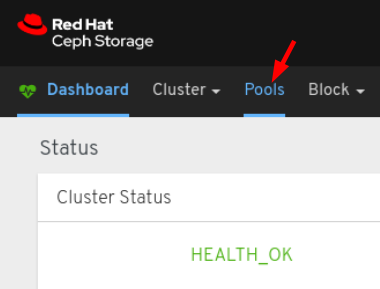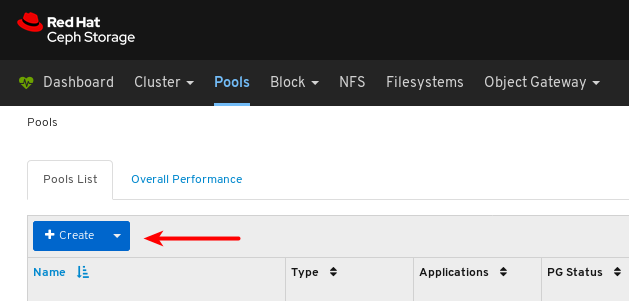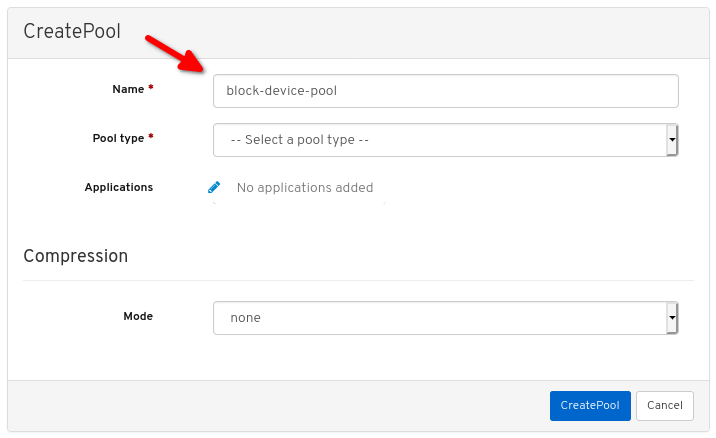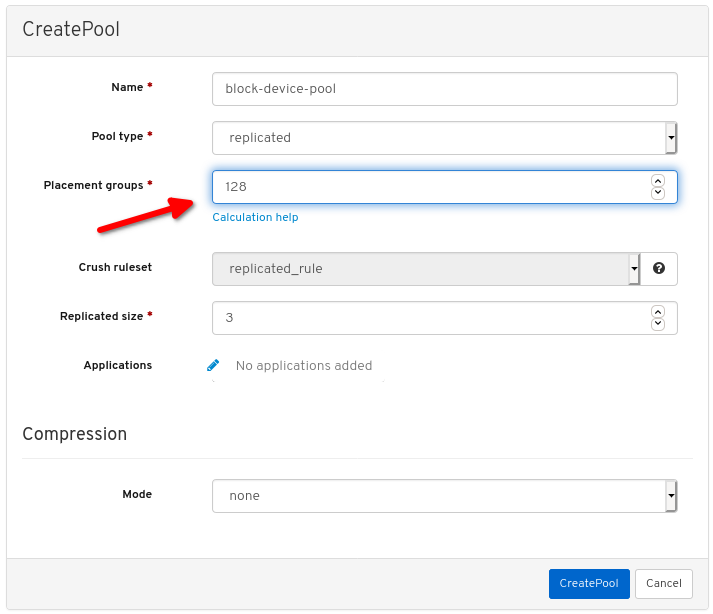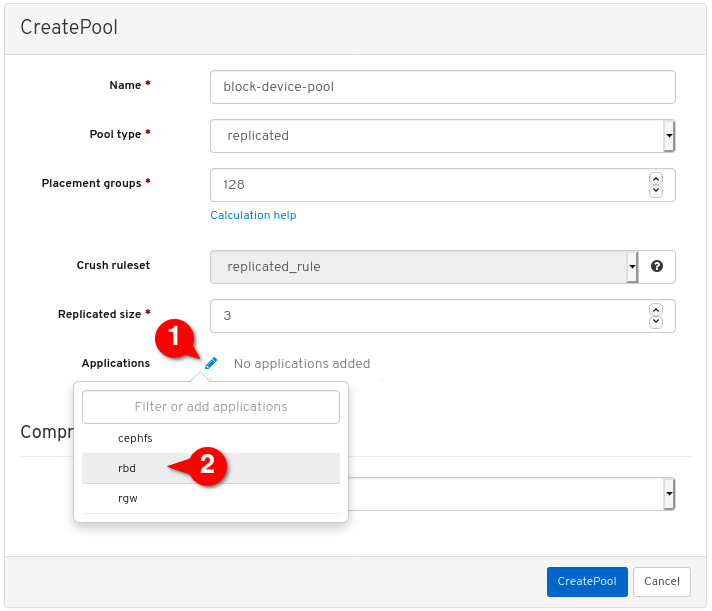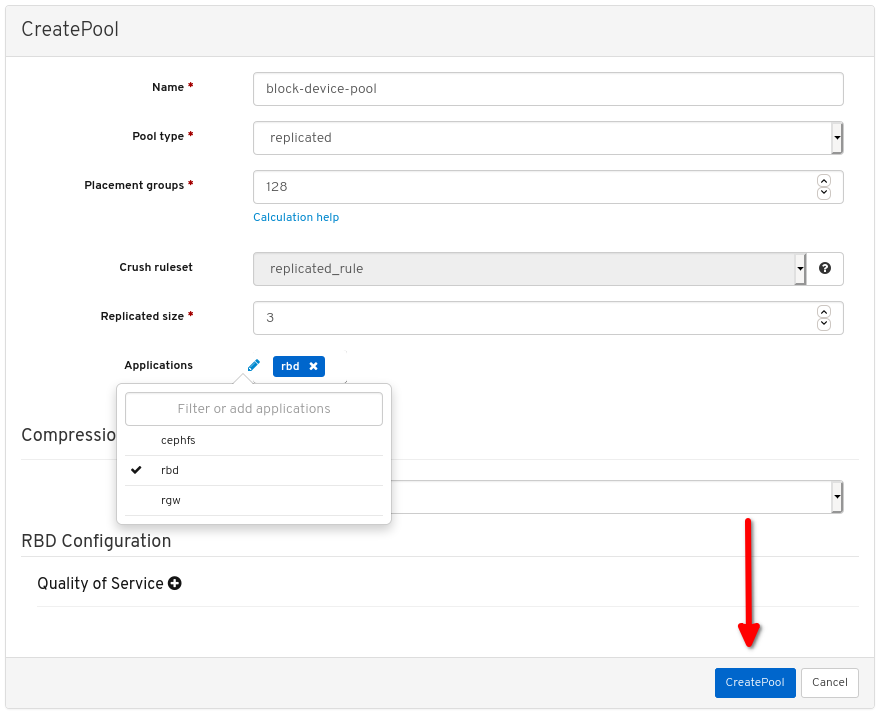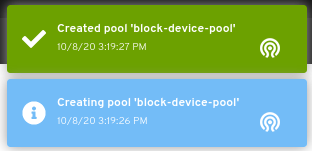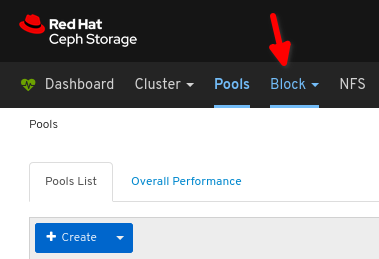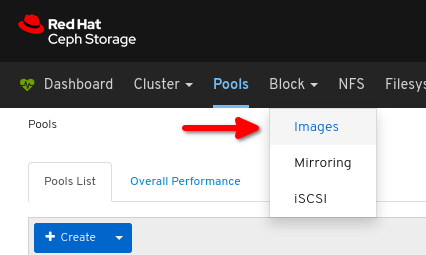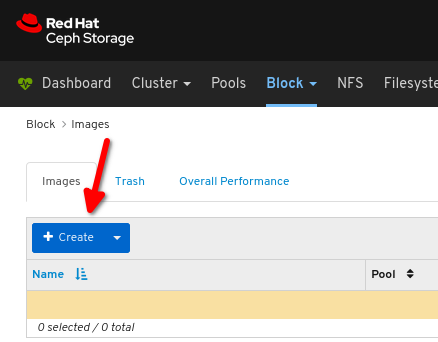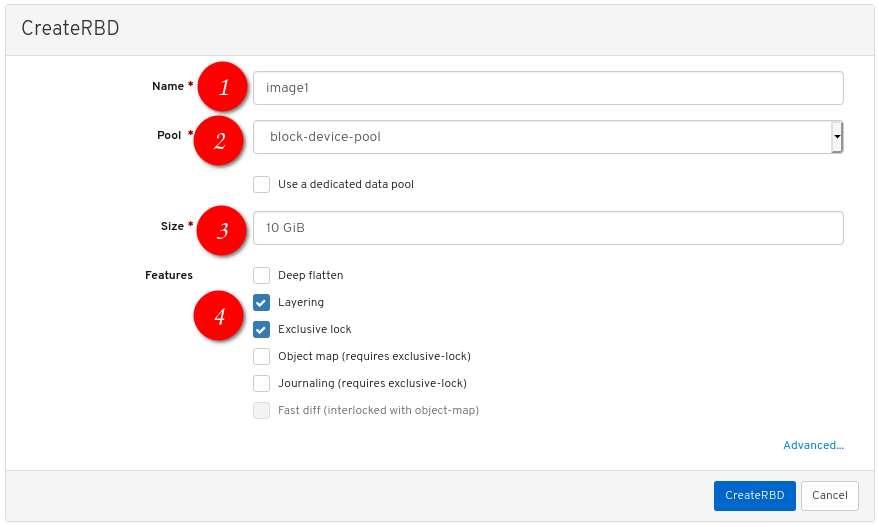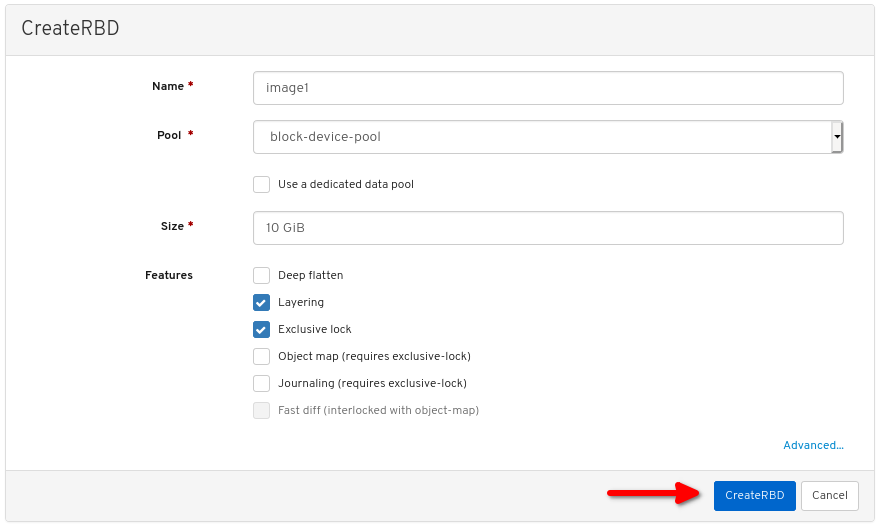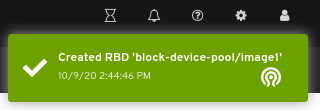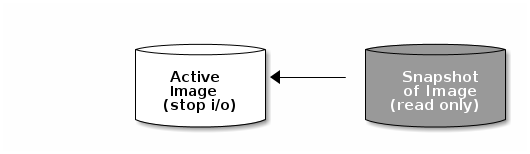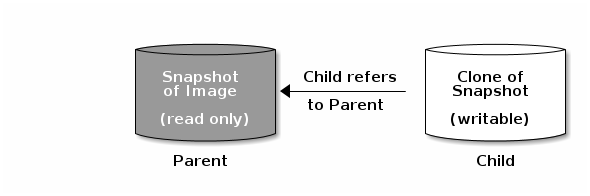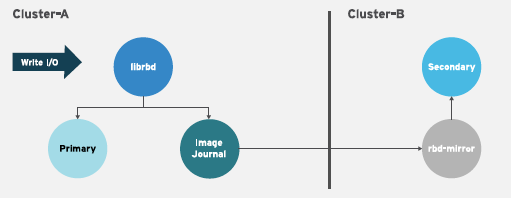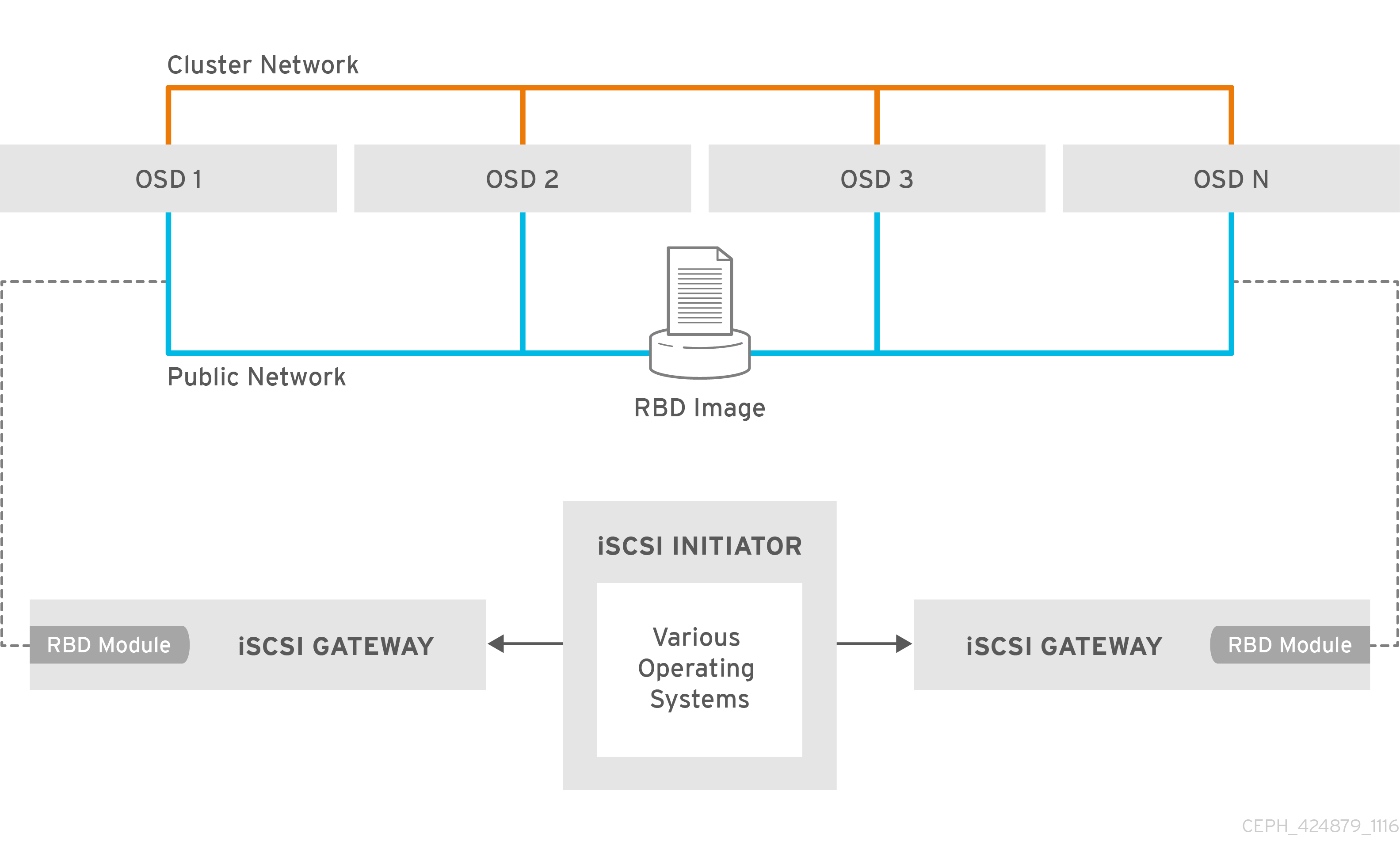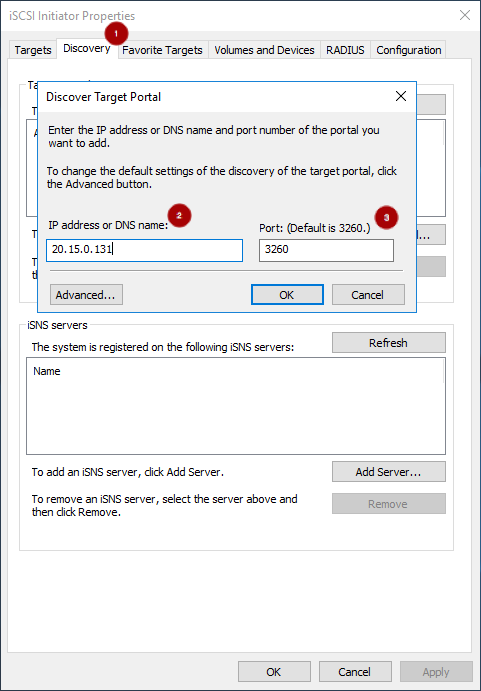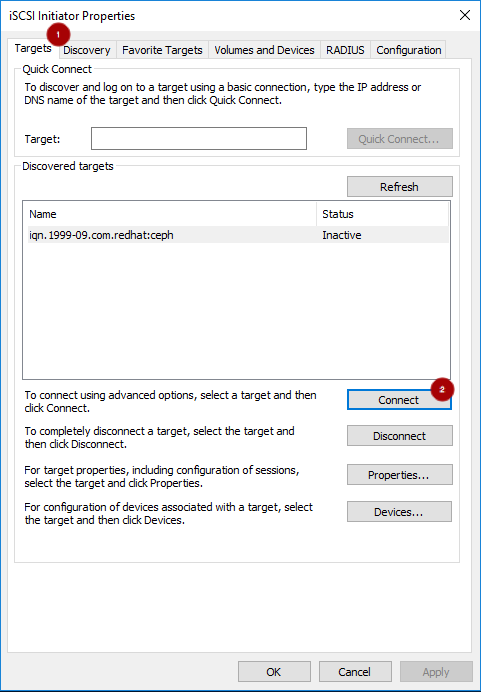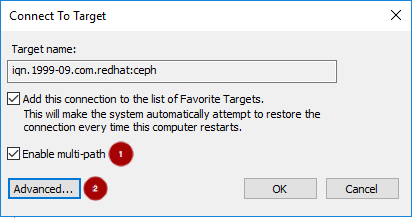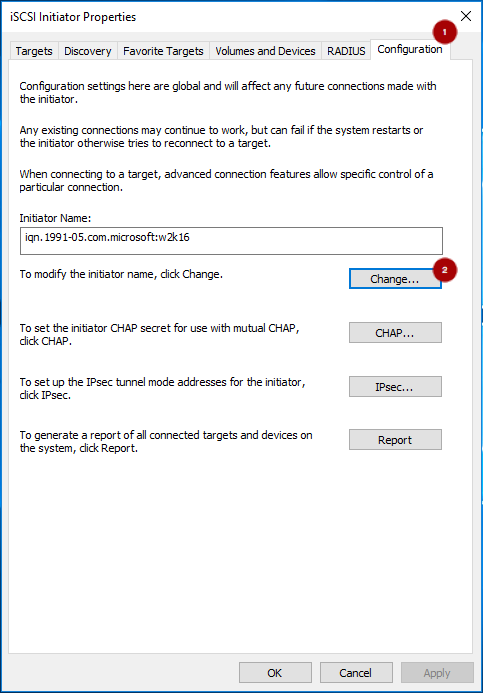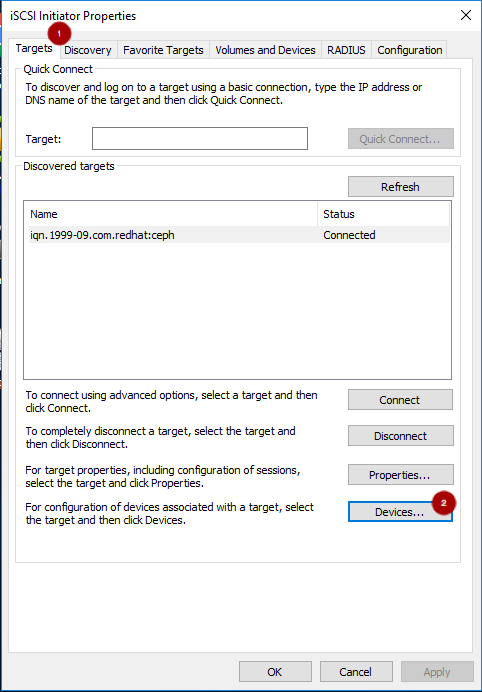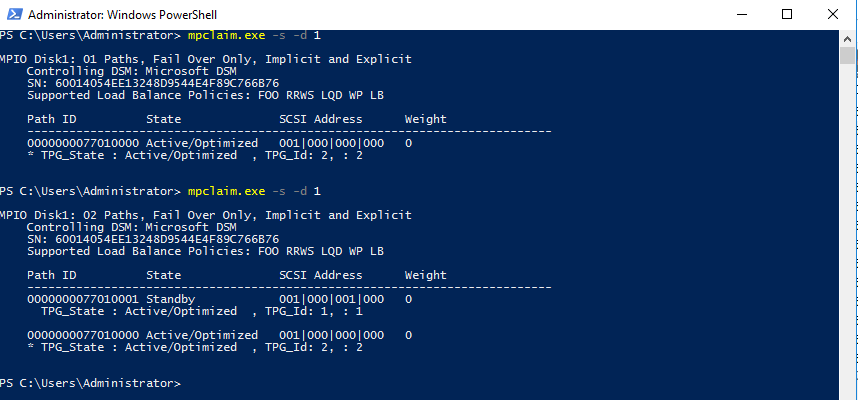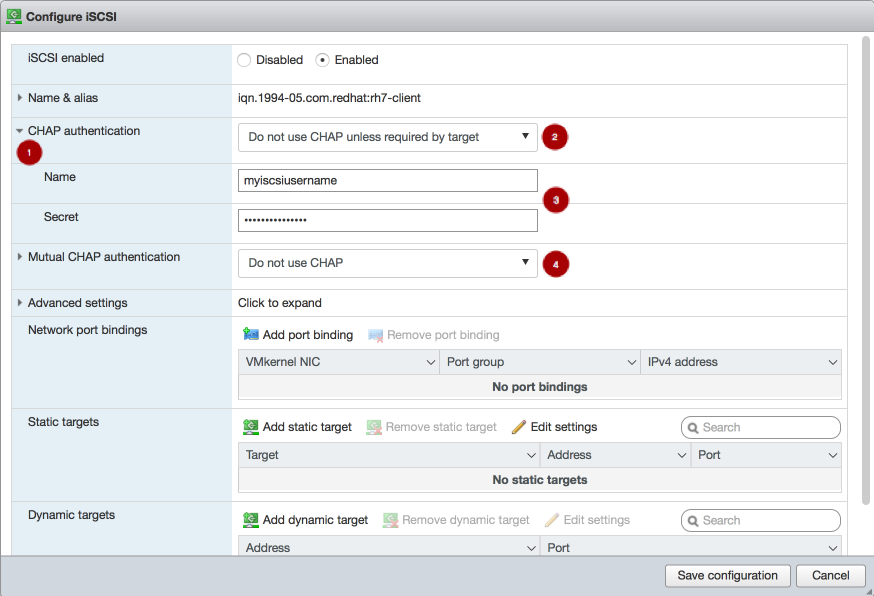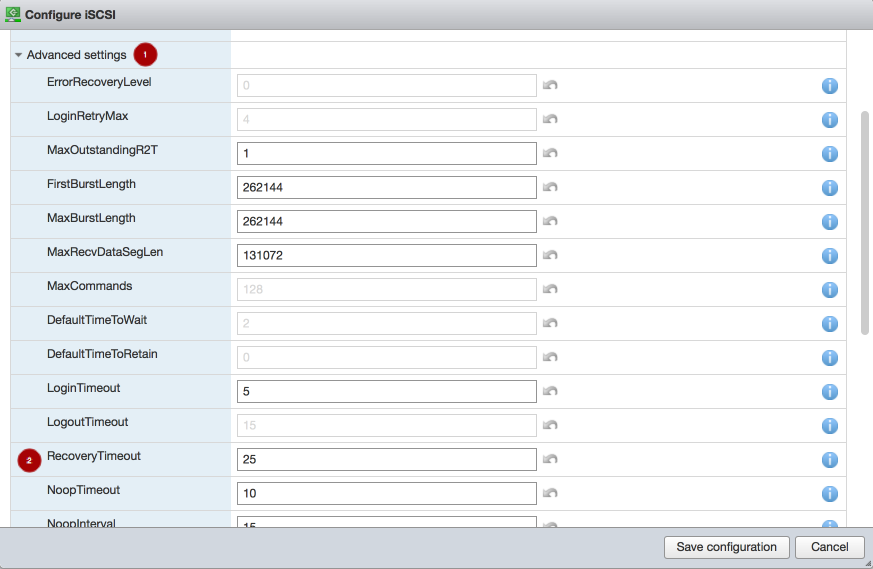Block Device Guide
Managing, creating, configuring, and using Red Hat Ceph Storage Block Devices
Abstract
Chapter 1. Introduction to Ceph block devices
A block is a set length of bytes in a sequence, for example, a 512-byte block of data. Combining many blocks together into a single file can be used as a storage device that you can read from and write to. Block-based storage interfaces are the most common way to store data with rotating media such as:
- Hard drives
- CD/DVD discs
- Floppy disks
- Traditional 9-track tapes
The ubiquity of block device interfaces makes a virtual block device an ideal candidate for interacting with a mass data storage system like Red Hat Ceph Storage.
Ceph block devices are thin-provisioned, resizable and store data striped over multiple Object Storage Devices (OSD) in a Ceph storage cluster. Ceph block devices are also known as Reliable Autonomic Distributed Object Store (RADOS) Block Devices (RBDs). Ceph block devices leverage RADOS capabilities such as:
- Snapshots
- Replication
- Data consistency
Ceph block devices interact with OSDs by using the librbd library.
Ceph block devices deliver high performance with infinite scalability to Kernel Virtual Machines (KVMs), such as Quick Emulator (QEMU), and cloud-based computing systems, like OpenStack, that rely on the libvirt and QEMU utilities to integrate with Ceph block devices. You can use the same storage cluster to operate the Ceph Object Gateway and Ceph block devices simultaneously.
To use Ceph block devices, requires you to have access to a running Ceph storage cluster. For details on installing a Red Hat Ceph Storage cluster, see the Red Hat Ceph Storage Installation Guide.
Chapter 2. Ceph block device commands
As a storage administrator, being familiar with Ceph’s block device commands can help you effectively manage the Red Hat Ceph Storage cluster. You can create and manage block devices pools and images, along with enabling and disabling the various features of Ceph block devices.
2.1. Prerequisites
- A running Red Hat Ceph Storage cluster.
2.2. Displaying the command help
Display command, and sub-command online help from the command-line interface.
The -h option still displays help for all available commands.
Prerequisites
- A running Red Hat Ceph Storage cluster.
- Root-level access to the client node.
Procedure
Use the
rbd helpcommand to display help for a particularrbdcommand and its subcommand:Syntax
rbd help COMMAND SUBCOMMAND
rbd help COMMAND SUBCOMMANDCopy to Clipboard Copied! Toggle word wrap Toggle overflow To display help for the
snap listcommand:rbd help snap list
[root@rbd-client ~]# rbd help snap listCopy to Clipboard Copied! Toggle word wrap Toggle overflow
2.3. Creating a block device pool
Before using the block device client, ensure a pool for rbd exists, is enabled and initialized.
You MUST create a pool first before you can specify it as a source.
Prerequisites
- A running Red Hat Ceph Storage cluster.
- Root-level access to the client node.
Procedure
To create an
rbdpool, execute the following:Syntax
ceph osd pool create POOL_NAME PG_NUM ceph osd pool application enable POOL_NAME rbd rbd pool init -p POOL_NAME
ceph osd pool create POOL_NAME PG_NUM ceph osd pool application enable POOL_NAME rbd rbd pool init -p POOL_NAMECopy to Clipboard Copied! Toggle word wrap Toggle overflow Example
ceph osd pool create example 128 ceph osd pool application enable example rbd rbd pool init -p example
[root@rbd-client ~]# ceph osd pool create example 128 [root@rbd-client ~]# ceph osd pool application enable example rbd [root@rbd-client ~]# rbd pool init -p exampleCopy to Clipboard Copied! Toggle word wrap Toggle overflow
Additional Resources
- See the Pools chapter in the Red Hat Ceph Storage Storage Strategies Guide for additional details.
2.4. Creating a block device image
Before adding a block device to a node, create an image for it in the Ceph storage cluster.
Prerequisites
- A running Red Hat Ceph Storage cluster.
- Root-level access to the client node.
Procedure
To create a block device image, execute the following command:
Syntax
rbd create IMAGE_NAME --size MEGABYTES --pool POOL_NAME
rbd create IMAGE_NAME --size MEGABYTES --pool POOL_NAMECopy to Clipboard Copied! Toggle word wrap Toggle overflow Example
rbd create data --size 1024 --pool stack
[root@rbd-client ~]# rbd create data --size 1024 --pool stackCopy to Clipboard Copied! Toggle word wrap Toggle overflow This example creates a 1 GB image named
datathat stores information in a pool namedstack.NoteEnsure the pool exists before creating an image.
Additional Resources
- See the Creating a block device pool section in the Red Hat Ceph Storage Block Device Guide for additional details.
2.5. Listing the block device images
List the block device images.
Prerequisites
- A running Red Hat Ceph Storage cluster.
- Root-level access to the client node.
Procedure
To list block devices in the
rbdpool, execute the following (rbdis the default pool name):rbd ls
[root@rbd-client ~]# rbd lsCopy to Clipboard Copied! Toggle word wrap Toggle overflow To list block devices in a particular pool, execute the following, but replace
POOL_NAMEwith the name of the pool:Syntax
rbd ls POOL_NAME
rbd ls POOL_NAMECopy to Clipboard Copied! Toggle word wrap Toggle overflow Example
rbd ls swimmingpool
[root@rbd-client ~]# rbd ls swimmingpoolCopy to Clipboard Copied! Toggle word wrap Toggle overflow
2.6. Retrieving the block device image information
Retrieve information on the block device image.
Prerequisites
- A running Red Hat Ceph Storage cluster.
- Root-level access to the client node.
Procedure
To retrieve information from a particular image, execute the following, but replace
IMAGE_NAMEwith the name for the image:Syntax
rbd --image IMAGE_NAME info
rbd --image IMAGE_NAME infoCopy to Clipboard Copied! Toggle word wrap Toggle overflow Example
rbd --image foo info
[root@rbd-client ~]# rbd --image foo infoCopy to Clipboard Copied! Toggle word wrap Toggle overflow To retrieve information from an image within a pool, execute the following, but replace
IMAGE_NAMEwith the name of the image and replacePOOL_NAMEwith the name of the pool:Syntax
rbd --image IMAGE_NAME -p POOL_NAME info
rbd --image IMAGE_NAME -p POOL_NAME infoCopy to Clipboard Copied! Toggle word wrap Toggle overflow Example
rbd --image bar -p swimmingpool info
[root@rbd-client ~]# rbd --image bar -p swimmingpool infoCopy to Clipboard Copied! Toggle word wrap Toggle overflow
2.7. Resizing a block device image
Ceph block device images are thin-provisioned. They do not actually use any physical storage until you begin saving data to them. However, they do have a maximum capacity that you set with the --size option.
Prerequisites
- A running Red Hat Ceph Storage cluster.
- Root-level access to the client node.
Procedure
To increase or decrease the maximum size of a Ceph block device image:
Syntax
rbd resize --image IMAGE_NAME --size SIZE
[root@rbd-client ~]# rbd resize --image IMAGE_NAME --size SIZECopy to Clipboard Copied! Toggle word wrap Toggle overflow
2.8. Removing a block device image
Remove a block device image.
Prerequisites
- A running Red Hat Ceph Storage cluster.
- Root-level access to the client node.
Procedure
To remove a block device, execute the following, but replace
IMAGE_NAMEwith the name of the image you want to remove:Syntax
rbd rm IMAGE_NAME
rbd rm IMAGE_NAMECopy to Clipboard Copied! Toggle word wrap Toggle overflow Example
rbd rm foo
[root@rbd-client ~]# rbd rm fooCopy to Clipboard Copied! Toggle word wrap Toggle overflow To remove a block device from a pool, execute the following, but replace
IMAGE_NAMEwith the name of the image to remove and replacePOOL_NAMEwith the name of the pool:Syntax
rbd rm IMAGE_NAME -p POOL_NAME
rbd rm IMAGE_NAME -p POOL_NAMECopy to Clipboard Copied! Toggle word wrap Toggle overflow Example
rbd rm bar -p swimmingpool
[root@rbd-client ~]# rbd rm bar -p swimmingpoolCopy to Clipboard Copied! Toggle word wrap Toggle overflow
2.9. Managing block device images using the trash command
RADOS Block Device (RBD) images can be moved to the trash using the rbd trash command.
This command provides a wide array of options such as:
- Removing images from the trash.
- Listing images from the trash.
- Deferring deletion of images from the trash.
- Deleting images from the trash.
- Restoring images from the trash
- Restoring images from the trash and renaming them.
- Purging expired images from the trash.
- Scheduling purge from the trash.
Prerequisites
- A running Red Hat Ceph Storage cluster.
- Root-level access to the client node.
Procedure
Move an image to the trash:
Syntax
rbd trash mv POOL_NAME/IMAGE_NAME
rbd trash mv POOL_NAME/IMAGE_NAMECopy to Clipboard Copied! Toggle word wrap Toggle overflow Example
rbd trash mv mypool/myimage
[root@rbd-client ~]# rbd trash mv mypool/myimageCopy to Clipboard Copied! Toggle word wrap Toggle overflow Once an image is in the trash, a unique image ID is assigned.
NoteYou need this image ID to specify the image later if you need to use any of the trash options.
List the images in the trash:
Syntax
rbd trash ls POOL_NAME
rbd trash ls POOL_NAMECopy to Clipboard Copied! Toggle word wrap Toggle overflow Example
rbd trash ls mypool 1558a57fa43b rename_image
[root@rbd-client ~]# rbd trash ls mypool 1558a57fa43b rename_imageCopy to Clipboard Copied! Toggle word wrap Toggle overflow The unique IMAGE_ID
1558a57fa43bcan used for anytrashoptions.Move an image to the trash and defer the deletion of the image from the trash:
Syntax
rbd trash mv POOL_NAME/IMAGE_NAME --expires-at "EXPIRATION_TIME"
rbd trash mv POOL_NAME/IMAGE_NAME --expires-at "EXPIRATION_TIME"Copy to Clipboard Copied! Toggle word wrap Toggle overflow The EXPIRATION_TIME can be a number of seconds, hours, date, time in "HH:MM:SS", or "tomorrow".
Example
rbd trash mv mypool/myimage --expires-at "60 seconds"
[root@rbd-client ~]# rbd trash mv mypool/myimage --expires-at "60 seconds"Copy to Clipboard Copied! Toggle word wrap Toggle overflow In this example,
myimageis moved to trash. However, you cannot delete it from trash until 60 seconds.Restore the image from the trash:
Syntax
rbd trash restore POOL_NAME/IMAGE_ID
rbd trash restore POOL_NAME/IMAGE_IDCopy to Clipboard Copied! Toggle word wrap Toggle overflow Example
rbd trash restore mypool/14502ff9ee4d
[root@rbd-client ~]# rbd trash restore mypool/14502ff9ee4dCopy to Clipboard Copied! Toggle word wrap Toggle overflow Delete the image from the trash:
Syntax
rbd trash rm POOL_NAME/IMAGE_ID [--force]
rbd trash rm POOL_NAME/IMAGE_ID [--force]Copy to Clipboard Copied! Toggle word wrap Toggle overflow Example
rbd trash rm mypool/14502ff9ee4d Removing image: 100% complete...done.
[root@rbd-client ~]# rbd trash rm mypool/14502ff9ee4d Removing image: 100% complete...done.Copy to Clipboard Copied! Toggle word wrap Toggle overflow If the image is deferred for deletion, then you cannot delete it from the trash until expiration. You get the following error message:
Example
Deferment time has not expired, please use --force if you really want to remove the image Removing image: 0% complete...failed. 2021-12-02 06:37:49.573 7fb5d237a500 -1 librbd::api::Trash: remove: error: deferment time has not expired.
Deferment time has not expired, please use --force if you really want to remove the image Removing image: 0% complete...failed. 2021-12-02 06:37:49.573 7fb5d237a500 -1 librbd::api::Trash: remove: error: deferment time has not expired.Copy to Clipboard Copied! Toggle word wrap Toggle overflow ImportantOnce an image is deleted from the trash, it cannot be restored.
Rename the image and then restore it from the trash:
Syntax
rbd trash restore POOL_NAME/IMAGE_ID --image NEW_IMAGE_NAME
rbd trash restore POOL_NAME/IMAGE_ID --image NEW_IMAGE_NAMECopy to Clipboard Copied! Toggle word wrap Toggle overflow Example
rbd trash restore mypool/14502ff9ee4d --image test_image
[root@rbd-client ~]# rbd trash restore mypool/14502ff9ee4d --image test_imageCopy to Clipboard Copied! Toggle word wrap Toggle overflow Remove expired images from the trash:
Syntax
rbd trash purge POOL_NAME
rbd trash purge POOL_NAMECopy to Clipboard Copied! Toggle word wrap Toggle overflow Example
rbd trash purge mypool
[root@rbd-client ~]# rbd trash purge mypoolCopy to Clipboard Copied! Toggle word wrap Toggle overflow In this example, all the images that are trashed from
mypoolare removed.
2.10. Enabling and disabling image features
You can enable or disable image features, such as fast-diff, exclusive-lock, object-map, or journaling, on already existing images.
The deep flatten feature can be only disabled on already existing images but not enabled. To use deep flatten, enable it when creating images.
Prerequisites
- A running Red Hat Ceph Storage cluster.
- Root-level access to the client node.
Procedure
To enable a feature.
Syntax
rbd feature enable POOL_NAME/IMAGE_NAME FEATURE_NAME
rbd feature enable POOL_NAME/IMAGE_NAME FEATURE_NAMECopy to Clipboard Copied! Toggle word wrap Toggle overflow To enable the
exclusive-lockfeature on theimage1image in thedatapool:Example
rbd feature enable data/image1 exclusive-lock
[root@rbd-client ~]# rbd feature enable data/image1 exclusive-lockCopy to Clipboard Copied! Toggle word wrap Toggle overflow ImportantIf you enable the
fast-diffandobject-mapfeatures, then rebuild the object map:+ .Syntax
rbd object-map rebuild POOL_NAME/IMAGE_NAME
rbd object-map rebuild POOL_NAME/IMAGE_NAMECopy to Clipboard Copied! Toggle word wrap Toggle overflow
To disable a feature.
Syntax
rbd feature disable POOL_NAME/IMAGE_NAME FEATURE_NAME
rbd feature disable POOL_NAME/IMAGE_NAME FEATURE_NAMECopy to Clipboard Copied! Toggle word wrap Toggle overflow To disable the
fast-difffeature on theimage2image in thedatapool:Example
rbd feature disable data/image2 fast-diff
[root@rbd-client ~]# rbd feature disable data/image2 fast-diffCopy to Clipboard Copied! Toggle word wrap Toggle overflow
2.11. Working with image metadata
Ceph supports adding custom image metadata as key-value pairs. The pairs do not have any strict format.
Also, by using metadata, you can set the RADOS Block Device (RBD) configuration parameters for particular images.
Use the rbd image-meta commands to work with metadata.
Prerequisites
- A running Red Hat Ceph Storage cluster.
- Root-level access to the client node.
Procedure
To set a new metadata key-value pair:
Syntax
rbd image-meta set POOL_NAME/IMAGE_NAME KEY VALUE
rbd image-meta set POOL_NAME/IMAGE_NAME KEY VALUECopy to Clipboard Copied! Toggle word wrap Toggle overflow Example
rbd image-meta set data/dataset last_update 2016-06-06
[root@rbd-client ~]# rbd image-meta set data/dataset last_update 2016-06-06Copy to Clipboard Copied! Toggle word wrap Toggle overflow This example sets the
last_updatekey to the2016-06-06value on thedatasetimage in thedatapool.To remove a metadata key-value pair:
Syntax
rbd image-meta remove POOL_NAME/IMAGE_NAME KEY
rbd image-meta remove POOL_NAME/IMAGE_NAME KEYCopy to Clipboard Copied! Toggle word wrap Toggle overflow Example
rbd image-meta remove data/dataset last_update
[root@rbd-client ~]# rbd image-meta remove data/dataset last_updateCopy to Clipboard Copied! Toggle word wrap Toggle overflow This example removes the
last_updatekey-value pair from thedatasetimage in thedatapool.To view a value of a key:
Syntax
rbd image-meta get POOL_NAME/IMAGE_NAME KEY
rbd image-meta get POOL_NAME/IMAGE_NAME KEYCopy to Clipboard Copied! Toggle word wrap Toggle overflow Example
rbd image-meta get data/dataset last_update
[root@rbd-client ~]# rbd image-meta get data/dataset last_updateCopy to Clipboard Copied! Toggle word wrap Toggle overflow This example views the value of the
last_updatekey.To show all metadata on an image:
Syntax
rbd image-meta list POOL_NAME/IMAGE_NAME
rbd image-meta list POOL_NAME/IMAGE_NAMECopy to Clipboard Copied! Toggle word wrap Toggle overflow Example
rbd data/dataset image-meta list
[root@rbd-client ~]# rbd data/dataset image-meta listCopy to Clipboard Copied! Toggle word wrap Toggle overflow This example lists the metadata set for the
datasetimage in thedatapool.To override the RBD image configuration settings set in the Ceph configuration file for a particular image:
Syntax
rbd config image set POOL_NAME/IMAGE_NAME PARAMETER VALUE
rbd config image set POOL_NAME/IMAGE_NAME PARAMETER VALUECopy to Clipboard Copied! Toggle word wrap Toggle overflow Example
rbd config image set data/dataset rbd_cache false
[root@rbd-client ~]# rbd config image set data/dataset rbd_cache falseCopy to Clipboard Copied! Toggle word wrap Toggle overflow This example disables the RBD cache for the
datasetimage in thedatapool.
Additional Resources
- See the Block device general options section in the Red Hat Ceph Storage Block Device Guide for a list of possible configuration options.
2.12. Moving images between pools
You can move RADOS Block Device (RBD) images between different pools within the same cluster. The migration can be between replicated pools, erasure-coded pools, or between replicated and erasure-coded pools.
During this process, the source image is copied to the target image with all snapshot history and optionally with link to the source image’s parent to help preserve sparseness. The source image is read only, the target image is writable. The target image is linked to the source image while the migration is in progress.
You can safely run this process in the background while the new target image is in use. However, stop all clients using the target image before the preparation step to ensure that clients using the image are updated to point to the new target image.
The krbd kernel module does not support live migration at this time.
Prerequisites
- Stop all clients that use the source image.
- Root-level access to the client node.
Procedure
Prepare for migration by creating the new target image that cross-links the source and target images:
Syntax
rbd migration prepare SOURCE_IMAGE TARGET_IMAGE
rbd migration prepare SOURCE_IMAGE TARGET_IMAGECopy to Clipboard Copied! Toggle word wrap Toggle overflow Replace:
- SOURCE_IMAGE with the name of the image to be moved. Use the POOL/IMAGE_NAME format.
- TARGET_IMAGE with the name of the new image. Use the POOL/IMAGE_NAME format.
Example
rbd migration prepare data/source stack/target
[root@rbd-client ~]# rbd migration prepare data/source stack/targetCopy to Clipboard Copied! Toggle word wrap Toggle overflow Verify the state of the new target image, which is supposed to be
prepared:Syntax
rbd status TARGET_IMAGE
rbd status TARGET_IMAGECopy to Clipboard Copied! Toggle word wrap Toggle overflow Example
Copy to Clipboard Copied! Toggle word wrap Toggle overflow - Optionally, restart the clients using the new target image name.
Copy the source image to target image:
Syntax
rbd migration execute TARGET_IMAGE
rbd migration execute TARGET_IMAGECopy to Clipboard Copied! Toggle word wrap Toggle overflow Example
rbd migration execute stack/target
[root@rbd-client ~]# rbd migration execute stack/targetCopy to Clipboard Copied! Toggle word wrap Toggle overflow Ensure that the migration is completed:
Example
Copy to Clipboard Copied! Toggle word wrap Toggle overflow Commit the migration by removing the cross-link between the source and target images, and this also removes the source image:
Syntax
rbd migration commit TARGET_IMAGE
rbd migration commit TARGET_IMAGECopy to Clipboard Copied! Toggle word wrap Toggle overflow Example
rbd migration commit stack/target
[root@rbd-client ~]# rbd migration commit stack/targetCopy to Clipboard Copied! Toggle word wrap Toggle overflow If the source image is a parent of one or more clones, use the
--forceoption after ensuring that the clone images are not in use:Example
rbd migration commit stack/target --force
[root@rbd-client ~]# rbd migration commit stack/target --forceCopy to Clipboard Copied! Toggle word wrap Toggle overflow - If you did not restart the clients after the preparation step, restart them using the new target image name.
2.13. The rbdmap service
The systemd unit file, rbdmap.service, is included with the ceph-common package. The rbdmap.service unit executes the rbdmap shell script.
This script automates the mapping and unmapping of RADOS Block Devices (RBD) for one or more RBD images. The script can be ran manually at any time, but the typical use case is to automatically mount RBD images at boot time, and unmount at shutdown. The script takes a single argument, which can be either map, for mounting or unmap, for unmounting RBD images. The script parses a configuration file, the default is /etc/ceph/rbdmap, but can be overridden using an environment variable called RBDMAPFILE. Each line of the configuration file corresponds to an RBD image.
The format of the configuration file format is as follows:
IMAGE_SPEC RBD_OPTS
Where IMAGE_SPEC specifies the POOL_NAME / IMAGE_NAME, or just the IMAGE_NAME, in which case the POOL_NAME defaults to rbd. The RBD_OPTS is an optional list of options to be passed to the underlying rbd map command. These parameters and their values should be specified as a comma-separated string:
OPT1=VAL1,OPT2=VAL2,…,OPT_N=VAL_N
This will cause the script to issue an rbd map command like the following:
rbd map POOLNAME/IMAGE_NAME --OPT1 VAL1 --OPT2 VAL2
For options and values which contain commas or equality signs, a simple apostrophe can be used to prevent replacing them.
When successful, the rbd map operation maps the image to a /dev/rbdX device, at which point a udev rule is triggered to create a friendly device name symlink, for example, /dev/rbd/POOL_NAME/IMAGE_NAME, pointing to the real mapped device. For mounting or unmounting to succeed, the friendly device name must have a corresponding entry in /etc/fstab file. When writing /etc/fstab entries for RBD images, it is a good idea to specify the noauto or nofail mount option. This prevents the init system from trying to mount the device too early, before the device exists.
2.14. Configuring the rbdmap service
To automatically map and mount, or unmap and unmount, RADOS Block Devices (RBD) at boot time, or at shutdown respectively.
Prerequisites
- Root-level access to the node doing the mounting.
-
Installation of the
ceph-commonpackage.
Procedure
-
Open for editing the
/etc/ceph/rbdmapconfiguration file. Add the RBD image or images to the configuration file:
Example
foo/bar1 id=admin,keyring=/etc/ceph/ceph.client.admin.keyring foo/bar2 id=admin,keyring=/etc/ceph/ceph.client.admin.keyring,options='lock_on_read,queue_depth=1024'
foo/bar1 id=admin,keyring=/etc/ceph/ceph.client.admin.keyring foo/bar2 id=admin,keyring=/etc/ceph/ceph.client.admin.keyring,options='lock_on_read,queue_depth=1024'Copy to Clipboard Copied! Toggle word wrap Toggle overflow - Save changes to the configuration file.
Enable the RBD mapping service:
Example
systemctl enable rbdmap.service
[root@client ~]# systemctl enable rbdmap.serviceCopy to Clipboard Copied! Toggle word wrap Toggle overflow
2.15. Monitoring performance of Ceph Block Devices using the command-line interface
Starting with Red Hat Ceph Storage 4.1, a performance metrics gathering framework is integrated within the Ceph OSD and Manager components. This framework provides a built-in method to generate and process performance metrics upon which other Ceph Block Device performance monitoring solutions are built.
A new Ceph Manager module,rbd_support, aggregates the performance metrics when enabled. The rbd command has two new actions: iotop and iostat.
The initial use of these actions can take around 30 seconds to populate the data fields.
Prerequisites
- User-level access to a Ceph Monitor node.
Procedure
Enable the
rbd_supportCeph Manager module:Example
ceph mgr module enable rbd_support
[user@mon ~]$ ceph mgr module enable rbd_supportCopy to Clipboard Copied! Toggle word wrap Toggle overflow To display an "iotop"-style of images:
Example
rbd perf image iotop
[user@mon ~]$ rbd perf image iotopCopy to Clipboard Copied! Toggle word wrap Toggle overflow NoteThe write ops, read-ops, write-bytes, read-bytes, write-latency, and read-latency columns can be sorted dynamically by using the right and left arrow keys.
To display an "iostat"-style of images:
Example
rbd perf image iostat
[user@mon ~]$ rbd perf image iostatCopy to Clipboard Copied! Toggle word wrap Toggle overflow NoteThe output from this command can be in JSON or XML format, and then can be sorted using other command-line tools.
2.16. Additional Resources
-
See Chapter 3, The
rbdkernel module for details on mapping and unmapping block devices.
Chapter 3. The rbd kernel module
As a storage administrator, you can access Ceph block devices through the rbd kernel module. You can map and unmap a block device, and displaying those mappings. Also, you can get a list of images through the rbd kernel module.
Kernel clients on Linux distributions other than Red Hat Enterprise Linux (RHEL) are permitted but not supported. If issues are found in the storage cluster when using these kernel clients, Red Hat will address them, but if the root cause is found to be on the kernel client side, the issue will have to be addressed by the software vendor.
3.1. Prerequisites
- A running Red Hat Ceph Storage cluster.
3.2. Create a Ceph Block Device and use it from a Linux kernel module client
As a storage administrator, you can create a Ceph Block Device for a Linux kernel module client in the Red Hat Ceph Storage Dashboard. As a system administrator, you can map that block device on a Linux client, and partition, format, and mount it, using the command line. After this, you can read and write files to it.
Prerequisites
- A running Red Hat Ceph Storage cluster.
- A Red Hat Enterprise Linux client.
3.2.1. Create a Ceph Block Device for a Linux kernel module client using Dashboard
You can create a Ceph Block Device specifically for a Linux kernel module client using the Dashboard web interface by enabling only the features it requires.
Prerequisites
- A running Red Hat Ceph Storage cluster.
Procedure
- Log in to the Dashboard.
On the navigation bar, click Pools:
Click the Create button:
In the dialog window, set the name:
Set the Pool type to replicated:
Set the Placement Group (PG) number:
For assistance in choosing the PG number, use the PG calculator. Contact Red Hat Technical Support if unsure.
Set the replicated size:
Enable the
rbdapplication:Click Create pool:
View the notifications indicating the pool was created successfully:
Click Block:
Click Images:
Click Create:
Configure the following:
 the desired image name,
the desired image name,
 set Pool to the pool created earlier,
set Pool to the pool created earlier,
 set the desired size of the image,
set the desired size of the image,
 ensure Layering and Exclusive lock are the only enabled features:
ensure Layering and Exclusive lock are the only enabled features:
Click CreateRBD:
View the notification indicating the image was created successfully:
Additional Resources
- For more information, see Map and mount a Ceph Block Device on Linux using the command line.
- For more information, see the Dashboard Guide.
3.2.2. Map and mount a Ceph Block Device on Linux using the command line
You can map a Ceph Block Device from a Red Hat Enterprise Linux client using the Linux rbd kernel module. After mapping it, you can partition, format, and mount it, so you can write files to it.
Prerequisites
- A running Red Hat Ceph Storage cluster.
- A Ceph block device for a Linux kernel module client was created.
- A Red Hat Enterprise Linux client.
Procedure
On the Red Hat Enterprise Linux client node, enable the Red Hat Ceph Storage 4 Tools repository:
Red Hat Enterprise Linux 7
subscription-manager repos --enable=rhel-7-server-rhceph-4-tools-rpms
[root@client1 ~]# subscription-manager repos --enable=rhel-7-server-rhceph-4-tools-rpmsCopy to Clipboard Copied! Toggle word wrap Toggle overflow Red Hat Enterprise Linux 8
subscription-manager repos --enable=rhceph-4-tools-for-rhel-8-x86_64-rpms
[root@client1 ~]# subscription-manager repos --enable=rhceph-4-tools-for-rhel-8-x86_64-rpmsCopy to Clipboard Copied! Toggle word wrap Toggle overflow Install the
ceph-commonRPM package:Red Hat Enterprise Linux 7
yum install ceph-common
[root@client1 ~]# yum install ceph-commonCopy to Clipboard Copied! Toggle word wrap Toggle overflow Red Hat Enterprise Linux 8
dnf install ceph-common
[root@client1 ~]# dnf install ceph-commonCopy to Clipboard Copied! Toggle word wrap Toggle overflow Copy the Ceph configuration file from a Monitor node to the Client node:
scp root@MONITOR_NODE:/etc/ceph/ceph.conf /etc/ceph/ceph.conf
scp root@MONITOR_NODE:/etc/ceph/ceph.conf /etc/ceph/ceph.confCopy to Clipboard Copied! Toggle word wrap Toggle overflow Example
scp root@cluster1-node2:/etc/ceph/ceph.conf /etc/ceph/ceph.conf root@192.168.0.32's password: ceph.conf 100% 497 724.9KB/s 00:00
[root@client1 ~]# scp root@cluster1-node2:/etc/ceph/ceph.conf /etc/ceph/ceph.conf root@192.168.0.32's password: ceph.conf 100% 497 724.9KB/s 00:00Copy to Clipboard Copied! Toggle word wrap Toggle overflow Copy the key file from a Monitor node to the Client node:
scp root@MONITOR_NODE:/etc/ceph/ceph.client.admin.keyring /etc/ceph/ceph.client.admin.keyring
scp root@MONITOR_NODE:/etc/ceph/ceph.client.admin.keyring /etc/ceph/ceph.client.admin.keyringCopy to Clipboard Copied! Toggle word wrap Toggle overflow Example
scp root@cluster1-node2:/etc/ceph/ceph.client.admin.keyring /etc/ceph/ceph.client.admin.keyring root@192.168.0.32's password: ceph.client.admin.keyring 100% 151 265.0KB/s 00:00
[root@client1 ~]# scp root@cluster1-node2:/etc/ceph/ceph.client.admin.keyring /etc/ceph/ceph.client.admin.keyring root@192.168.0.32's password: ceph.client.admin.keyring 100% 151 265.0KB/s 00:00Copy to Clipboard Copied! Toggle word wrap Toggle overflow Map the image:
rbd map --pool POOL_NAME IMAGE_NAME --id admin
rbd map --pool POOL_NAME IMAGE_NAME --id adminCopy to Clipboard Copied! Toggle word wrap Toggle overflow Example
rbd map --pool block-device-pool image1 --id admin /dev/rbd0
[root@client1 ~]# rbd map --pool block-device-pool image1 --id admin /dev/rbd0 [root@client1 ~]#Copy to Clipboard Copied! Toggle word wrap Toggle overflow Create a partition table on the block device:
parted /dev/MAPPED_BLOCK_DEVICE mklabel msdos
parted /dev/MAPPED_BLOCK_DEVICE mklabel msdosCopy to Clipboard Copied! Toggle word wrap Toggle overflow Example
parted /dev/rbd0 mklabel msdos Information: You may need to update /etc/fstab.
[root@client1 ~]# parted /dev/rbd0 mklabel msdos Information: You may need to update /etc/fstab.Copy to Clipboard Copied! Toggle word wrap Toggle overflow Create a partition for an XFS file system:
parted /dev/MAPPED_BLOCK_DEVICE mkpart primary xfs 0% 100%
parted /dev/MAPPED_BLOCK_DEVICE mkpart primary xfs 0% 100%Copy to Clipboard Copied! Toggle word wrap Toggle overflow Example
parted /dev/rbd0 mkpart primary xfs 0% 100% Information: You may need to update /etc/fstab.
[root@client1 ~]# parted /dev/rbd0 mkpart primary xfs 0% 100% Information: You may need to update /etc/fstab.Copy to Clipboard Copied! Toggle word wrap Toggle overflow Format the partition:
mkfs.xfs /dev/MAPPED_BLOCK_DEVICE_WITH_PARTITION_NUMBER
mkfs.xfs /dev/MAPPED_BLOCK_DEVICE_WITH_PARTITION_NUMBERCopy to Clipboard Copied! Toggle word wrap Toggle overflow Example
Copy to Clipboard Copied! Toggle word wrap Toggle overflow Create a directory to mount the new file system on:
mkdir PATH_TO_DIRECTORY
mkdir PATH_TO_DIRECTORYCopy to Clipboard Copied! Toggle word wrap Toggle overflow Example
mkdir /mnt/ceph
[root@client1 ~]# mkdir /mnt/cephCopy to Clipboard Copied! Toggle word wrap Toggle overflow Mount the file system:
mount /dev/MAPPED_BLOCK_DEVICE_WITH_PARTITION_NUMBER PATH_TO_DIRECTORY
mount /dev/MAPPED_BLOCK_DEVICE_WITH_PARTITION_NUMBER PATH_TO_DIRECTORYCopy to Clipboard Copied! Toggle word wrap Toggle overflow Example
mount /dev/rbd0p1 /mnt/ceph/
[root@client1 ~]# mount /dev/rbd0p1 /mnt/ceph/Copy to Clipboard Copied! Toggle word wrap Toggle overflow Verify that the file system is mounted and showing the correct size:
df -h PATH_TO_DIRECTORY
df -h PATH_TO_DIRECTORYCopy to Clipboard Copied! Toggle word wrap Toggle overflow Example
df -h /mnt/ceph/ Filesystem Size Used Avail Use% Mounted on /dev/rbd0p1 10G 105M 9.9G 2% /mnt/ceph
[root@client1 ~]# df -h /mnt/ceph/ Filesystem Size Used Avail Use% Mounted on /dev/rbd0p1 10G 105M 9.9G 2% /mnt/cephCopy to Clipboard Copied! Toggle word wrap Toggle overflow
Additional Resources
- For more information, see Create a Ceph Block Device for a Linux kernel module client using Dashboard.
- For more information, see Managing file systems for Red Hat Enterprise Linux 8.
- For more information, see Storage Administration Guide for Red Hat Enterprise Linux 7.
3.3. Getting a list of images
Get a list of Ceph block device images.
Prerequisites
- A running Red Hat Ceph Storage cluster.
- Root-level access to the node.
Procedure
To mount a block device image, first return a list of the images:
rbd list
[root@rbd-client ~]# rbd listCopy to Clipboard Copied! Toggle word wrap Toggle overflow
3.4. Mapping a block device
Use rbd to map an image name to a kernel module. You must specify the image name, the pool name and the user name. rbd will load the RBD kernel module if it is not already loaded.
Prerequisites
- A running Red Hat Ceph Storage cluster.
- Root-level access to the node.
Procedure
Map an image name to a kernel module:
Syntax
rbd device map POOL_NAME/IMAGE_NAME --id USER_NAME
rbd device map POOL_NAME/IMAGE_NAME --id USER_NAMECopy to Clipboard Copied! Toggle word wrap Toggle overflow Example
rbd device map rbd/myimage --id admin
[root@rbd-client ~]# rbd device map rbd/myimage --id adminCopy to Clipboard Copied! Toggle word wrap Toggle overflow Specify a secret when using
cephxauthentication by either the keyring or a file containing the secret:Syntax
rbd device map POOL_NAME/IMAGE_NAME --id USER_NAME --keyring PATH_TO_KEYRING
[root@rbd-client ~]# rbd device map POOL_NAME/IMAGE_NAME --id USER_NAME --keyring PATH_TO_KEYRINGCopy to Clipboard Copied! Toggle word wrap Toggle overflow or
rbd device map POOL_NAME/IMAGE_NAME --id USER_NAME --keyfile PATH_TO_FILE
[root@rbd-client ~]# rbd device map POOL_NAME/IMAGE_NAME --id USER_NAME --keyfile PATH_TO_FILECopy to Clipboard Copied! Toggle word wrap Toggle overflow
3.5. Displaying mapped block devices
You can display which block device images are mapped to the kernel module with the rbd command.
Prerequisites
- A running Red Hat Ceph Storage cluster.
- Root-level access to the node.
Procedure
Display the mapped block devices:
rbd device list
[root@rbd-client ~]# rbd device listCopy to Clipboard Copied! Toggle word wrap Toggle overflow
3.6. Unmapping a block device
You can unmap a block device image with the rbd command, by using the unmap option and providing the device name.
Prerequisites
- A running Red Hat Ceph Storage cluster.
- Root-level access to the node.
Procedure
Unmap the block device image:
Syntax
rbd device unmap /dev/rbd/POOL_NAME/IMAGE_NAME
rbd device unmap /dev/rbd/POOL_NAME/IMAGE_NAMECopy to Clipboard Copied! Toggle word wrap Toggle overflow Example
rbd device unmap /dev/rbd/rbd/foo
[root@rbd-client ~]# rbd device unmap /dev/rbd/rbd/fooCopy to Clipboard Copied! Toggle word wrap Toggle overflow
3.7. Segregating images within isolated namespaces within the same pool
When using Ceph Block Devices directly without a higher-level system, such as OpenStack or OpenShift Container Storage, it was not possible to restrict user access to specific block device images. When combined with CephX capabilities, users can be restricted to specific pool namespaces to restrict access to the images.
You can use RADOS namespaces, a new level of identity to identify an object, to provide isolation between rados clients within a pool. For example, a client can only have full permissions on a namespace specific to them. This makes using a different RADOS client for each tenant feasible, which is particularly useful for a block device where many different tenants are accessing their own block device images.
You can segregate block device images within isolated namespaces within the same pool.
Prerequisites
- A running Red Hat Ceph Storage cluster.
- Upgrade all the kernels to 4x and to librbd and librados on all clients.
- Root-level access to the monitor and client nodes.
Procedure
Create an
rbdpool:Syntax
ceph osd pool create POOL_NAME PG_NUM
ceph osd pool create POOL_NAME PG_NUMCopy to Clipboard Copied! Toggle word wrap Toggle overflow Example
ceph osd pool create mypool 100 pool 'mypool' created
[root@mon ~]# ceph osd pool create mypool 100 pool 'mypool' createdCopy to Clipboard Copied! Toggle word wrap Toggle overflow Associate the
rbdpool with the RBD application:Syntax
ceph osd pool application enable POOL_NAME rbd
ceph osd pool application enable POOL_NAME rbdCopy to Clipboard Copied! Toggle word wrap Toggle overflow Example
ceph osd pool application enable mypool rbd enabled application 'rbd' on pool 'mypool'
[root@mon ~]# ceph osd pool application enable mypool rbd enabled application 'rbd' on pool 'mypool'Copy to Clipboard Copied! Toggle word wrap Toggle overflow Initialize the pool with the RBD application:
Syntax
rbd pool init -p POOL_NAME
rbd pool init -p POOL_NAMECopy to Clipboard Copied! Toggle word wrap Toggle overflow Example
rbd pool init -p mypool
[root@mon ~]# rbd pool init -p mypoolCopy to Clipboard Copied! Toggle word wrap Toggle overflow Create two namespaces:
Syntax
rbd namespace create --namespace NAMESPACE
rbd namespace create --namespace NAMESPACECopy to Clipboard Copied! Toggle word wrap Toggle overflow Example
Copy to Clipboard Copied! Toggle word wrap Toggle overflow Provide access to the namespaces for two users:
Syntax
ceph auth get-or-create client.USER_NAME mon 'profile rbd' osd 'profile rbd pool=rbd namespace=NAMESPACE' -o /etc/ceph/client.USER_NAME.keyring
ceph auth get-or-create client.USER_NAME mon 'profile rbd' osd 'profile rbd pool=rbd namespace=NAMESPACE' -o /etc/ceph/client.USER_NAME.keyringCopy to Clipboard Copied! Toggle word wrap Toggle overflow Example
ceph auth get-or-create client.testuser mon 'profile rbd' osd 'profile rbd pool=rbd namespace=namespace1' -o /etc/ceph/client.testuser.keyring ceph auth get-or-create client.newuser mon 'profile rbd' osd 'profile rbd pool=rbd namespace=namespace2' -o /etc/ceph/client.newuser.keyring
[root@mon ~]# ceph auth get-or-create client.testuser mon 'profile rbd' osd 'profile rbd pool=rbd namespace=namespace1' -o /etc/ceph/client.testuser.keyring [root@mon ~]# ceph auth get-or-create client.newuser mon 'profile rbd' osd 'profile rbd pool=rbd namespace=namespace2' -o /etc/ceph/client.newuser.keyringCopy to Clipboard Copied! Toggle word wrap Toggle overflow Get the key of the clients:
Syntax
ceph auth get client.USER_NAME
ceph auth get client.USER_NAMECopy to Clipboard Copied! Toggle word wrap Toggle overflow Example
Copy to Clipboard Copied! Toggle word wrap Toggle overflow Create the block device images and use the pre-defined namespace within a pool:
Syntax
rbd create --namespace NAMESPACE IMAGE_NAME --size SIZE_IN_GB
rbd create --namespace NAMESPACE IMAGE_NAME --size SIZE_IN_GBCopy to Clipboard Copied! Toggle word wrap Toggle overflow Example
rbd create --namespace namespace1 image01 --size 1G rbd create --namespace namespace2 image02 --size 1G
[root@mon ~]# rbd create --namespace namespace1 image01 --size 1G [root@mon ~]# rbd create --namespace namespace2 image02 --size 1GCopy to Clipboard Copied! Toggle word wrap Toggle overflow Optional: Get the details of the namespace and the associated image:
Syntax
rbd --namespace NAMESPACE ls --long
rbd --namespace NAMESPACE ls --longCopy to Clipboard Copied! Toggle word wrap Toggle overflow Example
Copy to Clipboard Copied! Toggle word wrap Toggle overflow Copy the Ceph configuration file from the Ceph Monitor node to the client node:
scp /etc/ceph/ceph.conf root@CLIENT_NODE:/etc/ceph/
scp /etc/ceph/ceph.conf root@CLIENT_NODE:/etc/ceph/Copy to Clipboard Copied! Toggle word wrap Toggle overflow Example
scp /etc/ceph/ceph.conf root@host02:/etc/ceph/ root@host02's password: ceph.conf 100% 497 724.9KB/s 00:00
[root@mon ~]# scp /etc/ceph/ceph.conf root@host02:/etc/ceph/ root@host02's password: ceph.conf 100% 497 724.9KB/s 00:00Copy to Clipboard Copied! Toggle word wrap Toggle overflow Copy the admin keyring from the Ceph Monitor node to the client node:
Syntax
scp /etc/ceph/ceph.client.admin.keyring root@CLIENT_NODE:/etc/ceph
scp /etc/ceph/ceph.client.admin.keyring root@CLIENT_NODE:/etc/cephCopy to Clipboard Copied! Toggle word wrap Toggle overflow Example
scp /etc/ceph/ceph.client.admin.keyring root@host02:/etc/ceph/ root@host02's password: ceph.client.admin.keyring 100% 151 265.0KB/s 00:00
[root@mon ~]# scp /etc/ceph/ceph.client.admin.keyring root@host02:/etc/ceph/ root@host02's password: ceph.client.admin.keyring 100% 151 265.0KB/s 00:00Copy to Clipboard Copied! Toggle word wrap Toggle overflow Copy the keyrings of the users from the Ceph Monitor node to the client node:
Syntax
scp /etc/ceph/ceph.client.USER_NAME.keyring root@CLIENT_NODE:/etc/ceph/
scp /etc/ceph/ceph.client.USER_NAME.keyring root@CLIENT_NODE:/etc/ceph/Copy to Clipboard Copied! Toggle word wrap Toggle overflow Example
scp /etc/ceph/client.newuser.keyring root@host02:/etc/ceph/ scp /etc/ceph/client.testuser.keyring root@host02:/etc/ceph/
[root@mon ~]# scp /etc/ceph/client.newuser.keyring root@host02:/etc/ceph/ [root@mon ~]# scp /etc/ceph/client.testuser.keyring root@host02:/etc/ceph/Copy to Clipboard Copied! Toggle word wrap Toggle overflow Map the block device image:
Syntax
rbd map --name NAMESPACE IMAGE_NAME -n client.USER_NAME --keyring /etc/ceph/client.USER_NAME.keyring
rbd map --name NAMESPACE IMAGE_NAME -n client.USER_NAME --keyring /etc/ceph/client.USER_NAME.keyringCopy to Clipboard Copied! Toggle word wrap Toggle overflow Example
Copy to Clipboard Copied! Toggle word wrap Toggle overflow This does not allow access to users in the other namespaces in the same pool.
Example
Copy to Clipboard Copied! Toggle word wrap Toggle overflow Verify the device:
Example
rbd showmapped id pool namespace image snap device 0 rbd namespace1 image01 - /dev/rbd0 1 rbd namespace2 image02 - /dev/rbd1
[root@mon ~]# rbd showmapped id pool namespace image snap device 0 rbd namespace1 image01 - /dev/rbd0 1 rbd namespace2 image02 - /dev/rbd1Copy to Clipboard Copied! Toggle word wrap Toggle overflow
Chapter 4. Snapshot management
As a storage administrator, being familiar with Ceph’s snapshotting feature can help you manage the snapshots and clones of images stored in the Red Hat Ceph Storage cluster.
4.1. Prerequisites
- A running Red Hat Ceph Storage cluster.
4.2. Ceph block device snapshots
A snapshot is a read-only copy of the state of an image at a particular point in time. One of the advanced features of Ceph block devices is that you can create snapshots of the images to retain a history of an image’s state. Ceph also supports snapshot layering, which allows you to clone images quickly and easily, for example a virtual machine image. Ceph supports block device snapshots using the rbd command and many higher level interfaces, including QEMU, libvirt, OpenStack and CloudStack.
If a snapshot is taken while I/O is occurring, then the snapshot might not get the exact or latest data of the image and the snapshot might have to be cloned to a new image to be mountable. Red Hat recommends stopping I/O before taking a snapshot of an image. If the image contains a filesystem, the filesystem must be in a consistent state before taking a snapshot. To stop I/O you can use fsfreeze command. For virtual machines, the qemu-guest-agent can be used to automatically freeze filesystems when creating a snapshot.
Additional Resources
-
See the
fsfreeze(8)man page for more details.
4.3. The Ceph user and keyring
When cephx is enabled, you must specify a user name or ID and a path to the keyring containing the corresponding key for the user.
cephx is enabled by default.
You might also add the CEPH_ARGS environment variable to avoid re-entry of the following parameters:
Syntax
rbd --id USER_ID --keyring=/path/to/secret [commands] rbd --name USERNAME --keyring=/path/to/secret [commands]
rbd --id USER_ID --keyring=/path/to/secret [commands]
rbd --name USERNAME --keyring=/path/to/secret [commands]Example
rbd --id admin --keyring=/etc/ceph/ceph.keyring [commands] rbd --name client.admin --keyring=/etc/ceph/ceph.keyring [commands]
[root@rbd-client ~]# rbd --id admin --keyring=/etc/ceph/ceph.keyring [commands]
[root@rbd-client ~]# rbd --name client.admin --keyring=/etc/ceph/ceph.keyring [commands]
Add the user and secret to the CEPH_ARGS environment variable so that you do not need to enter them each time.
4.4. Creating a block device snapshot
Create a snapshot of a Ceph block device.
Prerequisites
- A running Red Hat Ceph Storage cluster.
- Root-level access to the node.
Procedure
Specify the
snap createoption, the pool name and the image name:Syntax
rbd --pool POOL_NAME snap create --snap SNAP_NAME IMAGE_NAME rbd snap create POOL_NAME/IMAGE_NAME@SNAP_NAME
rbd --pool POOL_NAME snap create --snap SNAP_NAME IMAGE_NAME rbd snap create POOL_NAME/IMAGE_NAME@SNAP_NAMECopy to Clipboard Copied! Toggle word wrap Toggle overflow Example
rbd --pool rbd snap create --snap snapname foo rbd snap create rbd/foo@snapname
[root@rbd-client ~]# rbd --pool rbd snap create --snap snapname foo [root@rbd-client ~]# rbd snap create rbd/foo@snapnameCopy to Clipboard Copied! Toggle word wrap Toggle overflow
4.5. Listing the block device snapshots
List the block device snapshots.
Prerequisites
- A running Red Hat Ceph Storage cluster.
- Root-level access to the node.
Procedure
Specify the pool name and the image name:
Syntax
rbd --pool POOL_NAME snap ls IMAGE_NAME rbd snap ls POOL_NAME/IMAGE_NAME
rbd --pool POOL_NAME snap ls IMAGE_NAME rbd snap ls POOL_NAME/IMAGE_NAMECopy to Clipboard Copied! Toggle word wrap Toggle overflow Example
rbd --pool rbd snap ls foo rbd snap ls rbd/foo
[root@rbd-client ~]# rbd --pool rbd snap ls foo [root@rbd-client ~]# rbd snap ls rbd/fooCopy to Clipboard Copied! Toggle word wrap Toggle overflow
4.6. Rolling back a block device snapshot
Rollback a block device snapshot.
Rolling back an image to a snapshot means overwriting the current version of the image with data from a snapshot. The time it takes to execute a rollback increases with the size of the image. It is faster to clone from a snapshot than to rollback an image to a snapshot, and it is the preferred method of returning to a pre-existing state.
Prerequisites
- A running Red Hat Ceph Storage cluster.
- Root-level access to the node.
Procedure
Specify the
snap rollbackoption, the pool name, the image name and the snap name:Syntax
rbd --pool POOL_NAME snap rollback --snap SNAP_NAME IMAGE_NAME rbd snap rollback POOL_NAME/IMAGE_NAME@SNAP_NAME
rbd --pool POOL_NAME snap rollback --snap SNAP_NAME IMAGE_NAME rbd snap rollback POOL_NAME/IMAGE_NAME@SNAP_NAMECopy to Clipboard Copied! Toggle word wrap Toggle overflow Example
rbd --pool rbd snap rollback --snap snapname foo rbd snap rollback rbd/foo@snapname
[root@rbd-client ~]# rbd --pool rbd snap rollback --snap snapname foo [root@rbd-client ~]# rbd snap rollback rbd/foo@snapnameCopy to Clipboard Copied! Toggle word wrap Toggle overflow
4.7. Deleting a block device snapshot
Delete a snapshot for Ceph block devices.
Prerequisites
- A running Red Hat Ceph Storage cluster.
- Root-level access to the node.
Procedure
Specify the
snap rmoption, the pool name, the image name and the snapshot name:Syntax
rbd --pool POOL_NAME snap rm --snap SNAP_NAME IMAGE_NAME rbd snap rm POOL_NAME-/IMAGE_NAME@SNAP_NAME
rbd --pool POOL_NAME snap rm --snap SNAP_NAME IMAGE_NAME rbd snap rm POOL_NAME-/IMAGE_NAME@SNAP_NAMECopy to Clipboard Copied! Toggle word wrap Toggle overflow Example
rbd --pool rbd snap rm --snap snapname foo rbd snap rm rbd/foo@snapname
[root@rbd-client ~]# rbd --pool rbd snap rm --snap snapname foo [root@rbd-client ~]# rbd snap rm rbd/foo@snapnameCopy to Clipboard Copied! Toggle word wrap Toggle overflow
If an image has any clones, the cloned images retain reference to the parent image snapshot. To delete the parent image snapshot, you must flatten the child images first.
Ceph OSD daemons delete data asynchronously, so deleting a snapshot does not free up the disk space immediately.
Additional Resources
- See the Flattening cloned images in the Red Hat Ceph Storage Block Device Guide for details.
4.8. Purging the block device snapshots
Purge block device snapshots.
Prerequisites
- A running Red Hat Ceph Storage cluster.
- Root-level access to the node.
Procedure
Specify the
snap purgeoption and the image name:Syntax
rbd --pool POOL_NAME snap purge IMAGE_NAME rbd snap purge POOL_NAME/IMAGE_NAME
rbd --pool POOL_NAME snap purge IMAGE_NAME rbd snap purge POOL_NAME/IMAGE_NAMECopy to Clipboard Copied! Toggle word wrap Toggle overflow Example
rbd --pool rbd snap purge foo rbd snap purge rbd/foo
[root@rbd-client ~]# rbd --pool rbd snap purge foo [root@rbd-client ~]# rbd snap purge rbd/fooCopy to Clipboard Copied! Toggle word wrap Toggle overflow
4.9. Renaming a block device snapshot
Rename a block device snapshot.
Prerequisites
- A running Red Hat Ceph Storage cluster.
- Root-level access to the node.
Procedure
To rename a snapshot:
Syntax
rbd snap rename POOL_NAME/IMAGE_NAME@ORIGINAL_SNAPSHOT_NAME POOL_NAME/IMAGE_NAME@NEW_SNAPSHOT_NAME
rbd snap rename POOL_NAME/IMAGE_NAME@ORIGINAL_SNAPSHOT_NAME POOL_NAME/IMAGE_NAME@NEW_SNAPSHOT_NAMECopy to Clipboard Copied! Toggle word wrap Toggle overflow Example
rbd snap rename data/dataset@snap1 data/dataset@snap2
[root@rbd-client ~]# rbd snap rename data/dataset@snap1 data/dataset@snap2Copy to Clipboard Copied! Toggle word wrap Toggle overflow This renames
snap1snapshot of thedatasetimage on thedatapool tosnap2.-
Execute the
rbd help snap renamecommand to display additional details on renaming snapshots.
4.10. Ceph block device layering
Ceph supports the ability to create many copy-on-write (COW) or copy-on-read (COR) clones of a block device snapshot. Snapshot layering enables Ceph block device clients to create images very quickly. For example, you might create a block device image with a Linux VM written to it. Then, snapshot the image, protect the snapshot, and create as many clones as you like. A snapshot is read-only, so cloning a snapshot simplifies semantics—making it possible to create clones rapidly.
The terms parent and child mean a Ceph block device snapshot, parent, and the corresponding image cloned from the snapshot, child. These terms are important for the command line usage below.
Each cloned image, the child, stores a reference to its parent image, which enables the cloned image to open the parent snapshot and read it. This reference is removed when the clone is flattened that is, when information from the snapshot is completely copied to the clone.
A clone of a snapshot behaves exactly like any other Ceph block device image. You can read to, write from, clone, and resize the cloned images. There are no special restrictions with cloned images. However, the clone of a snapshot refers to the snapshot, so you MUST protect the snapshot before you clone it.
A clone of a snapshot can be a copy-on-write (COW) or copy-on-read (COR) clone. Copy-on-write (COW) is always enabled for clones while copy-on-read (COR) has to be enabled explicitly. Copy-on-write (COW) copies data from the parent to the clone when it writes to an unallocated object within the clone. Copy-on-read (COR) copies data from the parent to the clone when it reads from an unallocated object within the clone. Reading data from a clone will only read data from the parent if the object does not yet exist in the clone. Rados block device breaks up large images into multiple objects. The default is set to 4 MB and all copy-on-write (COW) and copy-on-read (COR) operations occur on a full object, that is writing 1 byte to a clone will result in a 4 MB object being read from the parent and written to the clone if the destination object does not already exist in the clone from a previous COW/COR operation.
Whether or not copy-on-read (COR) is enabled, any reads that cannot be satisfied by reading an underlying object from the clone will be rerouted to the parent. Since there is practically no limit to the number of parents, meaning that you can clone a clone, this reroute continues until an object is found or you hit the base parent image. If copy-on-read (COR) is enabled, any reads that fail to be satisfied directly from the clone result in a full object read from the parent and writing that data to the clone so that future reads of the same extent can be satisfied from the clone itself without the need of reading from the parent.
This is essentially an on-demand, object-by-object flatten operation. This is specially useful when the clone is in a high-latency connection away from it’s parent, that is the parent in a different pool, in another geographical location. Copy-on-read (COR) reduces the amortized latency of reads. The first few reads will have high latency because it will result in extra data being read from the parent, for example, you read 1 byte from the clone but now 4 MB has to be read from the parent and written to the clone, but all future reads will be served from the clone itself.
To create copy-on-read (COR) clones from snapshot you have to explicitly enable this feature by adding rbd_clone_copy_on_read = true under [global] or [client] section in the ceph.conf file.
Additional Resources
-
For more information on
flattening, see the Flattening cloned images section in the Red Hat Ceph Storage Block Device Gudie.
4.11. Protecting a block device snapshot
Clones access the parent snapshots. All clones would break if a user inadvertently deleted the parent snapshot. To prevent data loss, by default, you MUST protect the snapshot before you can clone it.
Prerequisites
- A running Red Hat Ceph Storage cluster.
- Root-level access to the node.
Procedure
Specify
POOL_NAME,IMAGE_NAME, andSNAP_SHOT_NAMEin the following command:Syntax
rbd --pool POOL_NAME snap protect --image IMAGE_NAME --snap SNAPSHOT_NAME rbd snap protect POOL_NAME/IMAGE_NAME@SNAPSHOT_NAME
rbd --pool POOL_NAME snap protect --image IMAGE_NAME --snap SNAPSHOT_NAME rbd snap protect POOL_NAME/IMAGE_NAME@SNAPSHOT_NAMECopy to Clipboard Copied! Toggle word wrap Toggle overflow Example
rbd --pool rbd snap protect --image my-image --snap my-snapshot rbd snap protect rbd/my-image@my-snapshot
[root@rbd-client ~]# rbd --pool rbd snap protect --image my-image --snap my-snapshot [root@rbd-client ~]# rbd snap protect rbd/my-image@my-snapshotCopy to Clipboard Copied! Toggle word wrap Toggle overflow NoteYou cannot delete a protected snapshot.
4.12. Cloning a block device snapshot
Clone a block device snapshot to create a read or write child image of the snapshot within the same pool or in another pool. One use case would be to maintain read-only images and snapshots as templates in one pool, and writable clones in another pool.
By default, you must protect the snapshot before you can clone it. To avoid having to protect the snapshot before you clone it, set ceph osd set-require-min-compat-client mimic. You can set it to higher versions than mimic as well.
Prerequisites
- A running Red Hat Ceph Storage cluster.
- Root-level access to the node.
Procedure
To clone a snapshot, you need to specify the parent pool, snapshot, child pool and image name:
Syntax
rbd --pool POOL_NAME --image PARENT_IMAGE --snap SNAP_NAME --dest-pool POOL_NAME --dest CHILD_IMAGE_NAME rbd clone POOL_NAME/PARENT_IMAGE@SNAP_NAME POOL_NAME/CHILD_IMAGE_NAME
rbd --pool POOL_NAME --image PARENT_IMAGE --snap SNAP_NAME --dest-pool POOL_NAME --dest CHILD_IMAGE_NAME rbd clone POOL_NAME/PARENT_IMAGE@SNAP_NAME POOL_NAME/CHILD_IMAGE_NAMECopy to Clipboard Copied! Toggle word wrap Toggle overflow Example
rbd --pool rbd --image my-image --snap my-snapshot --dest-pool rbd --dest new-image rbd clone rbd/my-image@my-snapshot rbd/new-image
[root@rbd-client ~]# rbd --pool rbd --image my-image --snap my-snapshot --dest-pool rbd --dest new-image [root@rbd-client ~]# rbd clone rbd/my-image@my-snapshot rbd/new-imageCopy to Clipboard Copied! Toggle word wrap Toggle overflow
4.13. Unprotecting a block device snapshot
Before you can delete a snapshot, you must unprotect it first. Additionally, you may NOT delete snapshots that have references from clones. You must flatten each clone of a snapshot, before you can delete the snapshot.
Prerequisites
- A running Red Hat Ceph Storage cluster.
- Root-level access to the node.
Procedure
Run the following commands:
Syntax
rbd --pool POOL_NAME snap unprotect --image IMAGE_NAME --snap SNAPSHOT_NAME rbd snap unprotect POOL_NAME/IMAGE_NAME@SNAPSHOT_NAME
rbd --pool POOL_NAME snap unprotect --image IMAGE_NAME --snap SNAPSHOT_NAME rbd snap unprotect POOL_NAME/IMAGE_NAME@SNAPSHOT_NAMECopy to Clipboard Copied! Toggle word wrap Toggle overflow Example
rbd --pool rbd snap unprotect --image my-image --snap my-snapshot rbd snap unprotect rbd/my-image@my-snapshot
[root@rbd-client ~]# rbd --pool rbd snap unprotect --image my-image --snap my-snapshot [root@rbd-client ~]# rbd snap unprotect rbd/my-image@my-snapshotCopy to Clipboard Copied! Toggle word wrap Toggle overflow
4.14. Listing the children of a snapshot
List the children of a snapshot.
Prerequisites
- A running Red Hat Ceph Storage cluster.
- Root-level access to the node.
Procedure
To list the children of a snapshot, execute the following:
Syntax
rbd --pool POOL_NAME children --image IMAGE_NAME --snap SNAP_NAME rbd children POOL_NAME/IMAGE_NAME@SNAPSHOT_NAME
rbd --pool POOL_NAME children --image IMAGE_NAME --snap SNAP_NAME rbd children POOL_NAME/IMAGE_NAME@SNAPSHOT_NAMECopy to Clipboard Copied! Toggle word wrap Toggle overflow Example
rbd --pool rbd children --image my-image --snap my-snapshot rbd children rbd/my-image@my-snapshot
rbd --pool rbd children --image my-image --snap my-snapshot rbd children rbd/my-image@my-snapshotCopy to Clipboard Copied! Toggle word wrap Toggle overflow
4.15. Flattening cloned images
Cloned images retain a reference to the parent snapshot. When you remove the reference from the child clone to the parent snapshot, you effectively "flatten" the image by copying the information from the snapshot to the clone. The time it takes to flatten a clone increases with the size of the snapshot. Because a flattened image contains all the information from the snapshot, a flattened image will use more storage space than a layered clone.
If the deep flatten feature is enabled on an image, the image clone is dissociated from its parent by default.
Prerequisites
- A running Red Hat Ceph Storage cluster.
- Root-level access to the node.
Procedure
To delete a parent image snapshot associated with child images, you must flatten the child images first:
Syntax
rbd --pool POOL_NAME flatten --image IMAGE_NAME rbd flatten POOL_NAME/IMAGE_NAME
rbd --pool POOL_NAME flatten --image IMAGE_NAME rbd flatten POOL_NAME/IMAGE_NAMECopy to Clipboard Copied! Toggle word wrap Toggle overflow Example
rbd --pool rbd flatten --image my-image rbd flatten rbd/my-image
[root@rbd-client ~]# rbd --pool rbd flatten --image my-image [root@rbd-client ~]# rbd flatten rbd/my-imageCopy to Clipboard Copied! Toggle word wrap Toggle overflow
Chapter 5. Mirroring Ceph block devices
As a storage administrator, you can add another layer of redundancy to Ceph block devices by mirroring data images between Red Hat Ceph Storage clusters. Understanding and using Ceph block device mirroring can provide you protection against data loss, such as a site failure. There are two configurations for mirroring Ceph block devices, one-way mirroring or two-way mirroring, and you can configure mirroring on pools and individual images.
5.1. Prerequisites
- A minimum of two healthy running Red Hat Ceph Storage clusters.
- Network connectivity between the two storage clusters.
- Access to a Ceph client node for each Red Hat Ceph Storage cluster.
5.2. Ceph block device mirroring
RADOS Block Device (RBD) mirroring is a process of asynchronous replication of Ceph block device images between two or more Ceph storage clusters. By locating a Ceph storage cluster in different geographic locations, RBD Mirroring can help you recover from a site disaster. Journal-based Ceph block device mirroring ensures point-in-time consistent replicas of all changes to an image, including reads and writes, block device resizing, snapshots, clones and flattening.
RBD mirroring uses exclusive locks and the journaling feature to record all modifications to an image in the order in which they occur. This ensures that a crash-consistent mirror of an image is available.
The CRUSH hierarchies supporting primary and secondary pools that mirror block device images must have the same capacity and performance characteristics, and must have adequate bandwidth to ensure mirroring without excess latency. For example, if you have X MB/s average write throughput to images in the primary storage cluster, the network must support N * X throughput in the network connection to the secondary site plus a safety factor of Y% to mirror N images.
The rbd-mirror daemon is responsible for synchronizing images from one Ceph storage cluster to another Ceph storage cluster by pulling changes from the remote primary image and writes those changes to the local, non-primary image. The rbd-mirror daemon can run either on a single Ceph storage cluster for one-way mirroring or on two Ceph storage clusters for two-way mirroring that participate in the mirroring relationship.
For RBD mirroring to work, either using one-way or two-way replication, a couple of assumptions are made:
- A pool with the same name exists on both storage clusters.
- A pool contains journal-enabled images you want to mirror.
In one-way or two-way replication, each instance of rbd-mirror must be able to connect to the other Ceph storage cluster simultaneously. Additionally, the network must have sufficient bandwidth between the two data center sites to handle mirroring.
One-way Replication
One-way mirroring implies that a primary image or pool of images in one storage cluster gets replicated to a secondary storage cluster. One-way mirroring also supports replicating to multiple secondary storage clusters.
On the secondary storage cluster, the image is the non-primary replicate; that is, Ceph clients cannot write to the image. When data is mirrored from a primary storage cluster to a secondary storage cluster, the rbd-mirror runs ONLY on the secondary storage cluster.
For one-way mirroring to work, a couple of assumptions are made:
- You have two Ceph storage clusters and you want to replicate images from a primary storage cluster to a secondary storage cluster.
-
The secondary storage cluster has a Ceph client node attached to it running the
rbd-mirrordaemon. Therbd-mirrordaemon will connect to the primary storage cluster to sync images to the secondary storage cluster.
Two-way Replication
Two-way replication adds an rbd-mirror daemon on the primary cluster so images can be demoted on it and promoted on the secondary cluster. Changes can then be made to the images on the secondary cluster and they will be replicated in the reverse direction, from secondary to primary. Both clusters must have rbd-mirror running to allow promoting and demoting images on either cluster. Currently, two-way replication is only supported between two sites.
For two-way mirroring to work, a couple of assumptions are made:
- You have two storage clusters and you want to be able to replicate images between them in either direction.
-
Both storage clusters have a client node attached to them running the
rbd-mirrordaemon. Therbd-mirrordaemon running on the secondary storage cluster will connect to the primary storage cluster to synchronize images to secondary, and therbd-mirrordaemon running on the primary storage cluster will connect to the secondary storage cluster to synchronize images to primary.
As of Red Hat Ceph Storage 4, running multiple active rbd-mirror daemons in a single cluster is supported.
Mirroring Modes
Mirroring is configured on a per-pool basis with mirror peering storage clusters. Ceph supports two mirroring modes, depending on the type of images in the pool.
- Pool Mode
- All images in a pool with the journaling feature enabled are mirrored.
- Image Mode
- Only a specific subset of images within a pool are mirrored. You must enable mirroring for each image separately.
Image States
Whether or not an image can be modified depends on its state:
- Images in the primary state can be modified.
- Images in the non-primary state cannot be modified.
Images are automatically promoted to primary when mirroring is first enabled on an image. The promotion can happen:
- Implicitly by enabling mirroring in pool mode.
- Explicitly by enabling mirroring of a specific image.
It is possible to demote primary images and promote non-primary images.
Additional Resources
- See the Image promotion and demotion section of the Red Hat Ceph Storage Block Device Guide for more details.
5.3. Configuring one-way mirroring using Ansible
This procedure uses ceph-ansible to configure one-way replication of images on a primary storage cluster known as site-a, to a secondary storage cluster known as site-b. In the following examples, data is the name of the pool that contains the images to be mirrored.
Prerequisites
- Two running Red Hat Ceph Storage clusters.
- A Ceph client node.
- A pool with the same name exists on both clusters.
- Images within the pool must have exclusive-lock and journaling enabled for journal-based mirroring.
When using one-way replication, you can mirror to multiple secondary storage clusters.
Procedure
On the cluster where the images originate, enable the exclusive-lock and journaling features on an image.
For new images, use the
--image-featureoption:Syntax
rbd create IMAGE_NAME --size MEGABYTES --pool POOL_NAME --image-feature FEATURE[,FEATURE]
rbd create IMAGE_NAME --size MEGABYTES --pool POOL_NAME --image-feature FEATURE[,FEATURE]Copy to Clipboard Copied! Toggle word wrap Toggle overflow Example
rbd create image1 --size 1024 --pool data --image-feature exclusive-lock,journaling
[root@rbd-client ~]# rbd create image1 --size 1024 --pool data --image-feature exclusive-lock,journalingCopy to Clipboard Copied! Toggle word wrap Toggle overflow For existing images, use the
rbd feature enablecommand:Syntax
rbd feature enable POOL_NAME/IMAGE_NAME FEATURE_NAME
rbd feature enable POOL_NAME/IMAGE_NAME FEATURE_NAMECopy to Clipboard Copied! Toggle word wrap Toggle overflow Example
rbd feature enable data/image1 exclusive-lock,journaling
[root@rbd-client ~]# rbd feature enable data/image1 exclusive-lock,journalingCopy to Clipboard Copied! Toggle word wrap Toggle overflow To enable exclusive-lock and journaling on all new images by default, add the following setting to the Ceph configuration file:
rbd_default_features = 125
rbd_default_features = 125Copy to Clipboard Copied! Toggle word wrap Toggle overflow
In the
site-acluster, complete the following steps:On a monitor node, create the user that the
rbd-mirrordaemon will use to connect to the cluster. The example creates asite-auser and outputs the key to a file namedsite-a.client.site-a.keyring:Syntax
ceph auth get-or-create client.CLUSTER_NAME mon 'profile rbd' osd 'profile rbd pool=data' -o /etc/ceph/CLUSTER_NAME.client.USER_NAME.keyring
ceph auth get-or-create client.CLUSTER_NAME mon 'profile rbd' osd 'profile rbd pool=data' -o /etc/ceph/CLUSTER_NAME.client.USER_NAME.keyringCopy to Clipboard Copied! Toggle word wrap Toggle overflow Example
ceph auth get-or-create client.site-a mon 'profile rbd' osd 'profile rbd pool=data' -o /etc/ceph/site-a.client.site-a.keyring
[root@mon ~]# ceph auth get-or-create client.site-a mon 'profile rbd' osd 'profile rbd pool=data' -o /etc/ceph/site-a.client.site-a.keyringCopy to Clipboard Copied! Toggle word wrap Toggle overflow -
Copy the Ceph configuration file and the newly created key file from the monitor node to the
site-bmonitor and client nodes. -
Rename the Ceph configuration file from
ceph.confto CLUSTER-NAME.conf. In these examples, the file is/etc/ceph/site-a.conf.
In the
site-bcluster, complete the following steps:-
On the Ansible administration node, add an
[rbdmirrors]group in the Ansible inventory file. The usual inventory file is/etc/ansible/hosts. Under the
[rbdmirrors]group, add the name of thesite-bclient node on which therbd-mirrordaemon will run. The daemon will pull image changes fromsite-atosite-b.[rbdmirrors] ceph-client
[rbdmirrors] ceph-clientCopy to Clipboard Copied! Toggle word wrap Toggle overflow Navigate to the
/usr/share/ceph-ansible/directory:cd /usr/share/ceph-ansible
[root@admin ~]# cd /usr/share/ceph-ansibleCopy to Clipboard Copied! Toggle word wrap Toggle overflow Create a new
rbdmirrors.ymlfile by copyinggroup_vars/rbdmirrors.yml.sampletogroup_vars/rbdmirrors.yml:cp group_vars/rbdmirrors.yml.sample group_vars/rbdmirrors.yml
[root@admin ceph-ansible]# cp group_vars/rbdmirrors.yml.sample group_vars/rbdmirrors.ymlCopy to Clipboard Copied! Toggle word wrap Toggle overflow -
Open the
group_vars/rbdmirrors.ymlfile for editing. Set
ceph_rbd_mirror_configuretotrue. Setceph_rbd_mirror_poolto the pool in which you want to mirror images. In these examples,datais the name of the pool.ceph_rbd_mirror_configure: true ceph_rbd_mirror_pool: "data"
ceph_rbd_mirror_configure: true ceph_rbd_mirror_pool: "data"Copy to Clipboard Copied! Toggle word wrap Toggle overflow By default,
ceph-ansibleconfigures mirroring using pool mode, which mirrors all images in a pool. Enable image mode where only images that have mirroring explicitly enabled are mirrored. To enable image mode, setceph_rbd_mirror_modetoimage:ceph_rbd_mirror_mode: image
ceph_rbd_mirror_mode: imageCopy to Clipboard Copied! Toggle word wrap Toggle overflow Set a name for the cluster that
rbd-mirrorwill pull from. In these examples, the other cluster issite-a.ceph_rbd_mirror_remote_cluster: "site-a"
ceph_rbd_mirror_remote_cluster: "site-a"Copy to Clipboard Copied! Toggle word wrap Toggle overflow On the Ansible administration node, set the user name of the key using
ceph_rbd_mirror_remote_user. Use the same name you used when you created the key. In these examples the user is namedclient.site-a.ceph_rbd_mirror_remote_user: "client.site-a"
ceph_rbd_mirror_remote_user: "client.site-a"Copy to Clipboard Copied! Toggle word wrap Toggle overflow As the ceph-ansible user, run the Ansible playbook:
Bare-metal deployments:
ansible-playbook site.yml --limit rbdmirrors -i hosts
[user@admin ceph-ansible]$ ansible-playbook site.yml --limit rbdmirrors -i hostsCopy to Clipboard Copied! Toggle word wrap Toggle overflow Container deployments:
ansible-playbook site-container.yml --limit rbdmirrors -i hosts
[ansible@admin ceph-ansible]$ ansible-playbook site-container.yml --limit rbdmirrors -i hostsCopy to Clipboard Copied! Toggle word wrap Toggle overflow
-
On the Ansible administration node, add an
Explicitly enable mirroring on the desired images in both
site-aandsite-bclusters:Syntax
Journal-based mirroring:
rbd mirror image enable POOL/IMAGE
rbd mirror image enable POOL/IMAGECopy to Clipboard Copied! Toggle word wrap Toggle overflow Snapshot-based mirroring:
rbd mirror image enable POOL/IMAGE snapshot
rbd mirror image enable POOL/IMAGE snapshotCopy to Clipboard Copied! Toggle word wrap Toggle overflow Example
rbd mirror image enable data/image1 rbd mirror image enable data/image1 snapshot
[root@mon ~]# rbd mirror image enable data/image1 [root@mon ~]# rbd mirror image enable data/image1 snapshotCopy to Clipboard Copied! Toggle word wrap Toggle overflow NoteRepeat this step whenever you want to mirror new image to peer cluster.
Verify the mirroring status. Run the following command from a Ceph Monitor node in the
site-bcluster:Example
Journal-based mirroring:
Copy to Clipboard Copied! Toggle word wrap Toggle overflow Snapshot-based mirroring:
Copy to Clipboard Copied! Toggle word wrap Toggle overflow NoteBased on the connection between the sites, mirroring can take a long time to sync the images.
5.4. Configuring two-way mirroring using Ansible
This procedure uses ceph-ansible to configure two-way replication so images can be mirrored in either direction between two clusters known as site-a and site-b. In the following examples, data is the name of the pool that contains the images to be mirrored.
Two-way mirroring does not allow simultaneous writes to be made to the same image on either cluster. Images are promoted on one cluster and demoted on another. Depending on their status, they will mirror in one direction or the other.
Prerequisites
- Two running Red Hat Ceph Storage clusters.
- Each cluster has a client node.
- A pool with the same name exists on both clusters.
- Images within the pool must have exclusive-lock and journaling enabled for journal-based mirroring.
Procedure
On the cluster where the images originate, enable the exclusive-lock and journaling features on an image.
For new images, use the
--image-featureoption:Syntax
rbd create IMAGE_NAME --size MEGABYTES --pool POOL_NAME --image-feature FEATURE[,FEATURE]
rbd create IMAGE_NAME --size MEGABYTES --pool POOL_NAME --image-feature FEATURE[,FEATURE]Copy to Clipboard Copied! Toggle word wrap Toggle overflow Example
rbd create image1 --size 1024 --pool data --image-feature exclusive-lock,journaling
[root@rbd-client ~]# rbd create image1 --size 1024 --pool data --image-feature exclusive-lock,journalingCopy to Clipboard Copied! Toggle word wrap Toggle overflow For existing images, use the
rbd feature enablecommand:Syntax
rbd feature enable POOL_NAME/IMAGE_NAME FEATURE_NAME
rbd feature enable POOL_NAME/IMAGE_NAME FEATURE_NAMECopy to Clipboard Copied! Toggle word wrap Toggle overflow Example
rbd feature enable data/image1 exclusive-lock,journaling
[root@rbd-client ~]# rbd feature enable data/image1 exclusive-lock,journalingCopy to Clipboard Copied! Toggle word wrap Toggle overflow To enable exclusive-lock and journaling on all new images by default, add the following setting to the Ceph configuration file:
rbd_default_features = 125
rbd_default_features = 125Copy to Clipboard Copied! Toggle word wrap Toggle overflow
In the
site-acluster, complete the following steps:On a monitor node, create the user the
rbd-mirrordaemon will use to connect to the cluster. The example creates asite-auser and outputs the key to a file namedsite-a.client.site-a.keyring, and the Ceph configuration file is/etc/ceph/site-a.conf.Syntax
ceph auth get-or-create client.PRIMARY_CLUSTER_NAME mon 'profile rbd' osd 'profile rbd pool=data' -o /etc/ceph/PRIMARY_CLUSTER_NAME.client.USER_NAME.keyring -c /etc/ceph/PRIMARY_CLUSTER_NAME.conf
ceph auth get-or-create client.PRIMARY_CLUSTER_NAME mon 'profile rbd' osd 'profile rbd pool=data' -o /etc/ceph/PRIMARY_CLUSTER_NAME.client.USER_NAME.keyring -c /etc/ceph/PRIMARY_CLUSTER_NAME.confCopy to Clipboard Copied! Toggle word wrap Toggle overflow Example
ceph auth get-or-create client.site-a mon 'profile rbd' osd 'profile rbd pool=data' -o /etc/ceph/site-a.client.site-a.keyring -c /etc/ceph/site-a.conf
[root@mon ~]# ceph auth get-or-create client.site-a mon 'profile rbd' osd 'profile rbd pool=data' -o /etc/ceph/site-a.client.site-a.keyring -c /etc/ceph/site-a.confCopy to Clipboard Copied! Toggle word wrap Toggle overflow Copy the keyring to the
site-bcluster. Copy the file to the client node in thesite-bcluster that therbd-daemonwill run on. Save the file to/etc/ceph/site-a.client.site-a.keyring:Syntax
scp /etc/ceph/PRIMARY_CLUSTER_NAME.client.USER_NAME.keyring root@SECONDARY_CLIENT_NODE_NAME:/etc/ceph/PRIMARY_CLUSTER_NAME.client.USER_NAME.keyring
scp /etc/ceph/PRIMARY_CLUSTER_NAME.client.USER_NAME.keyring root@SECONDARY_CLIENT_NODE_NAME:/etc/ceph/PRIMARY_CLUSTER_NAME.client.USER_NAME.keyringCopy to Clipboard Copied! Toggle word wrap Toggle overflow Example
scp /etc/ceph/site-a.client.site-a.keyring root@client.site-b:/etc/ceph/site-a.client.site-a.keyring
[root@mon ~]# scp /etc/ceph/site-a.client.site-a.keyring root@client.site-b:/etc/ceph/site-a.client.site-a.keyringCopy to Clipboard Copied! Toggle word wrap Toggle overflow Copy the Ceph configuration file from the monitor node to the
site-bmonitor node and client nodes. The Ceph configuration file in this example is/etc/ceph/site-a.conf.Syntax
scp /etc/ceph/PRIMARY_CLUSTER_NAME.conf root@SECONDARY_MONITOR_NODE_NAME:/etc/ceph/PRIMARY_CLUSTER_NAME.conf scp /etc/ceph/PRIMARY_CLUSTER_NAME.conf user@SECONDARY_CLIENT_NODE_NAME:/etc/ceph/PRIMARY_CLUSTER_NAME.conf
scp /etc/ceph/PRIMARY_CLUSTER_NAME.conf root@SECONDARY_MONITOR_NODE_NAME:/etc/ceph/PRIMARY_CLUSTER_NAME.conf scp /etc/ceph/PRIMARY_CLUSTER_NAME.conf user@SECONDARY_CLIENT_NODE_NAME:/etc/ceph/PRIMARY_CLUSTER_NAME.confCopy to Clipboard Copied! Toggle word wrap Toggle overflow Example
scp /etc/ceph/site-a.conf root@mon.site-b:/etc/ceph/site-a.conf scp /etc/ceph/site-a.conf user@client.site-b:/etc/ceph/site-a.conf
[root@mon ~]# scp /etc/ceph/site-a.conf root@mon.site-b:/etc/ceph/site-a.conf [root@mon ~]# scp /etc/ceph/site-a.conf user@client.site-b:/etc/ceph/site-a.confCopy to Clipboard Copied! Toggle word wrap Toggle overflow
In the
site-bcluster, complete the following steps:-
Configure mirroring from
site-atosite-b. On the Ansible administration node, add an[rbdmirrors]group in the Ansible inventory file, usually/usr/share/ceph-ansible/hosts. Under the
[rbdmirrors]group, add the name of asite-bclient node that therbd-mirrordaemon will run on. This daemon pulls image changes fromsite-atosite-b.Example
[rbdmirrors] client.site-b
[rbdmirrors] client.site-bCopy to Clipboard Copied! Toggle word wrap Toggle overflow Navigate to the
/usr/share/ceph-ansible/directory:cd /usr/share/ceph-ansible
[root@admin ~]$ cd /usr/share/ceph-ansibleCopy to Clipboard Copied! Toggle word wrap Toggle overflow Create a new
rbdmirrors.ymlfile by copyinggroup_vars/rbdmirrors.yml.sampletogroup_vars/rbdmirrors.yml:cp group_vars/rbdmirrors.yml.sample group_vars/rbdmirrors.yml
[root@admin ceph-ansible]# cp group_vars/rbdmirrors.yml.sample group_vars/rbdmirrors.ymlCopy to Clipboard Copied! Toggle word wrap Toggle overflow -
Open for editing the
group_vars/rbdmirrors.ymlfile. Set
ceph_rbd_mirror_configuretotrue, and setceph_rbd_mirror_poolto the pool you want to mirror images in. In these examples,datais the name of the pool.ceph_rbd_mirror_configure: true ceph_rbd_mirror_pool: "data"
ceph_rbd_mirror_configure: true ceph_rbd_mirror_pool: "data"Copy to Clipboard Copied! Toggle word wrap Toggle overflow By default,
ceph-ansibleconfigures mirroring using pool mode, which mirrors all images in a pool. Enable image mode where only images that have mirroring explicitly enabled are mirrored. To enable image mode, setceph_rbd_mirror_modetoimage:ceph_rbd_mirror_mode: image
ceph_rbd_mirror_mode: imageCopy to Clipboard Copied! Toggle word wrap Toggle overflow Set a name for the cluster that
rbd-mirrorin thegroup_vars/rbdmirrors.ymlfile. In these examples, the other cluster issite-a.ceph_rbd_mirror_remote_cluster: "site-a"
ceph_rbd_mirror_remote_cluster: "site-a"Copy to Clipboard Copied! Toggle word wrap Toggle overflow On the Ansible administration node, set the user name of the key using
ceph_rbd_mirror_remote_userin thegroup_vars/rbdmirrors.ymlfile. Use the same name you used when you created the key. In these examples the user is namedclient.site-a.ceph_rbd_mirror_remote_user: "client.site-a"
ceph_rbd_mirror_remote_user: "client.site-a"Copy to Clipboard Copied! Toggle word wrap Toggle overflow As the ansible user, run the Ansible playbook:
Bare-metal deployments:
ansible-playbook site.yml --limit rbdmirrors -i hosts
[user@admin ceph-ansible]$ ansible-playbook site.yml --limit rbdmirrors -i hostsCopy to Clipboard Copied! Toggle word wrap Toggle overflow Container deployments:
ansible-playbook site-container.yml --limit rbdmirrors -i hosts
[user@admin ceph-ansible]$ ansible-playbook site-container.yml --limit rbdmirrors -i hostsCopy to Clipboard Copied! Toggle word wrap Toggle overflow
-
Configure mirroring from
Verify the mirroring status. Run the following command from a Ceph Monitor node on the
site-bcluster:Example
Journal-based mirroring:
Copy to Clipboard Copied! Toggle word wrap Toggle overflow Snapshot-based mirroring:
Copy to Clipboard Copied! Toggle word wrap Toggle overflow NoteBased on the connection between the sites, mirroring can take a long time to sync the images.
In the
site-bcluster, complete the following steps. The steps are largely the same as above:On a monitor node, create the user the
rbd-mirrordaemon will use to connect to the cluster. The example creates asite-buser and outputs the key to a file namedsite-b.client.site-b.keyring, and the Ceph configuration file is/etc/ceph/site-b.conf.Syntax
ceph auth get-or-create client.SECONDARY_CLUSTER_NAME mon 'profile rbd' osd 'profile rbd pool=data' -o /etc/ceph/SECONDARY_CLUSTER_NAME.client.USER_NAME.keyring -c /etc/ceph/SECONDARY_CLUSTER_NAME.conf
ceph auth get-or-create client.SECONDARY_CLUSTER_NAME mon 'profile rbd' osd 'profile rbd pool=data' -o /etc/ceph/SECONDARY_CLUSTER_NAME.client.USER_NAME.keyring -c /etc/ceph/SECONDARY_CLUSTER_NAME.confCopy to Clipboard Copied! Toggle word wrap Toggle overflow Example
ceph auth get-or-create client.site-b mon 'profile rbd' osd 'profile rbd pool=data' -o /etc/ceph/site-b.client.site-b.keyring -c /etc/ceph/site-b.conf
[root@mon ~]# ceph auth get-or-create client.site-b mon 'profile rbd' osd 'profile rbd pool=data' -o /etc/ceph/site-b.client.site-b.keyring -c /etc/ceph/site-b.confCopy to Clipboard Copied! Toggle word wrap Toggle overflow Copy the keyring to the
site-acluster. Copy the file to the client node in thesite-acluster that therbd-daemonwill run on. Save the file to/etc/ceph/site-b.client.site-b.keyring:Syntax
scp /etc/ceph/SECONDARY_CLUSTER_NAME.client.USER_NAME.keyring root@PRIMARY_CLIENT_NODE_NAME:/etc/ceph/SECONDARY_CLUSTER_NAME.client.USER_NAME.keyring
scp /etc/ceph/SECONDARY_CLUSTER_NAME.client.USER_NAME.keyring root@PRIMARY_CLIENT_NODE_NAME:/etc/ceph/SECONDARY_CLUSTER_NAME.client.USER_NAME.keyringCopy to Clipboard Copied! Toggle word wrap Toggle overflow Example
scp /etc/ceph/site-b.client.site-b.keyring root@client.site-a:/etc/ceph/site-b.client.site-b.keyring
[root@mon ~]# scp /etc/ceph/site-b.client.site-b.keyring root@client.site-a:/etc/ceph/site-b.client.site-b.keyringCopy to Clipboard Copied! Toggle word wrap Toggle overflow Copy the Ceph configuration file from the monitor node to the
site-amonitor node and client nodes. The Ceph configuration file in this example is/etc/ceph/site-b.conf.Syntax
scp /etc/ceph/SECONDARY_CLUSTER_NAME.conf root@PRIMARY_MONITOR_NODE_NAME:/etc/ceph/SECONDARY_CLUSTER_NAME.conf scp /etc/ceph/SECONDARY_CLUSTER_NAME.conf user@PRIMARY_CLIENT_NODE_NAME:/etc/ceph/SECONDARY_CLUSTER_NAME.conf
scp /etc/ceph/SECONDARY_CLUSTER_NAME.conf root@PRIMARY_MONITOR_NODE_NAME:/etc/ceph/SECONDARY_CLUSTER_NAME.conf scp /etc/ceph/SECONDARY_CLUSTER_NAME.conf user@PRIMARY_CLIENT_NODE_NAME:/etc/ceph/SECONDARY_CLUSTER_NAME.confCopy to Clipboard Copied! Toggle word wrap Toggle overflow Example
scp /etc/ceph/site-b.conf root@mon.site-a:/etc/ceph/site-b.conf scp /etc/ceph/site-b.conf user@client.site-a:/etc/ceph/site-b.conf
[root@mon ~]# scp /etc/ceph/site-b.conf root@mon.site-a:/etc/ceph/site-b.conf [root@mon ~]# scp /etc/ceph/site-b.conf user@client.site-a:/etc/ceph/site-b.confCopy to Clipboard Copied! Toggle word wrap Toggle overflow
In the
site-acluster, complete the following steps:-
Configure mirroring from
site-btosite-a. On the Ansible administration node, add an[rbdmirrors]group in the Ansible inventory file, usually/usr/share/ceph-ansible/hosts. Under the
[rbdmirrors]group, add the name of asite-aclient node that therbd-mirrordaemon will run on. This daemon pulls image changes fromsite-btosite-a.Example
[rbdmirrors] client.site-a
[rbdmirrors] client.site-aCopy to Clipboard Copied! Toggle word wrap Toggle overflow Navigate to the
/usr/share/ceph-ansible/directory:cd /usr/share/ceph-ansible
[root@admin ~]# cd /usr/share/ceph-ansibleCopy to Clipboard Copied! Toggle word wrap Toggle overflow Create a new
rbdmirrors.ymlfile by copyinggroup_vars/rbdmirrors.yml.sampletogroup_vars/rbdmirrors.yml:cp group_vars/rbdmirrors.yml.sample group_vars/rbdmirrors.yml
[root@admin ceph-ansible]# cp group_vars/rbdmirrors.yml.sample group_vars/rbdmirrors.ymlCopy to Clipboard Copied! Toggle word wrap Toggle overflow -
Open for editing the
group_vars/rbdmirrors.ymlfile. Set
ceph_rbd_mirror_configuretotrue, and setceph_rbd_mirror_poolto the pool you want to mirror images in. In these examples,datais the name of the pool.ceph_rbd_mirror_configure: true ceph_rbd_mirror_pool: "data"
ceph_rbd_mirror_configure: true ceph_rbd_mirror_pool: "data"Copy to Clipboard Copied! Toggle word wrap Toggle overflow By default,
ceph-ansibleconfigures mirroring using pool mode which mirrors all images in a pool. Enable image mode where only images that have mirroring explicitly enabled are mirrored. To enable image mode, setceph_rbd_mirror_modetoimage:ceph_rbd_mirror_mode: image
ceph_rbd_mirror_mode: imageCopy to Clipboard Copied! Toggle word wrap Toggle overflow On the Ansible administration node, set a name for the cluster that
rbd-mirrorin thegroup_vars/rbdmirrors.ymlfile. Following the examples, the other cluster is namedsite-b.ceph_rbd_mirror_remote_cluster: "site-b"
ceph_rbd_mirror_remote_cluster: "site-b"Copy to Clipboard Copied! Toggle word wrap Toggle overflow On the Ansible administration node, set the user name of the key using
ceph_rbd_mirror_remote_useringroup_vars/rbdmirrors.ymlfile. In these examples the user is namedclient.site-b.ceph_rbd_mirror_remote_user: "client.site-b"
ceph_rbd_mirror_remote_user: "client.site-b"Copy to Clipboard Copied! Toggle word wrap Toggle overflow As the Ansible user on the administration node, run the Ansible playbook:
Bare-metal deployments:
ansible-playbook site.yml --limit rbdmirrors -i hosts
[user@admin ceph-ansible]$ ansible-playbook site.yml --limit rbdmirrors -i hostsCopy to Clipboard Copied! Toggle word wrap Toggle overflow Container deployments:
ansible-playbook site-container.yml --limit rbdmirrors -i hosts
[user@admin ceph-ansible]$ ansible-playbook site-container.yml --limit rbdmirrors -i hostsCopy to Clipboard Copied! Toggle word wrap Toggle overflow
-
Configure mirroring from
Explicitly enable mirroring on the desired images in both
site-aandsite-bclusters:Syntax
Journal-based mirroring:
rbd mirror image enable POOL/IMAGE
rbd mirror image enable POOL/IMAGECopy to Clipboard Copied! Toggle word wrap Toggle overflow Snapshot-based mirroring:
rbd mirror image enable POOL/IMAGE snapshot
rbd mirror image enable POOL/IMAGE snapshotCopy to Clipboard Copied! Toggle word wrap Toggle overflow Example
rbd mirror image enable data/image1 rbd mirror image enable data/image1 snapshot
[root@mon ~]# rbd mirror image enable data/image1 [root@mon ~]# rbd mirror image enable data/image1 snapshotCopy to Clipboard Copied! Toggle word wrap Toggle overflow NoteRepeat this step whenever you want to mirror new image to peer cluster.
Verify the mirroring status. Run the following command from the client node on the
site-acluster:Example
Journal-based mirroring:
Copy to Clipboard Copied! Toggle word wrap Toggle overflow Snapshot-based mirroring:
Copy to Clipboard Copied! Toggle word wrap Toggle overflow
5.5. Configuring one-way mirroring using the command-line interface
This procedure configures one-way replication of a pool from the primary storage cluster to a secondary storage cluster.
When using one-way replication you can mirror to multiple secondary storage clusters.
Examples in this section will distinguish between two storage clusters by referring to the primary storage cluster with the primary images as site-a, and the secondary storage cluster you are replicating the images to, as site-b. The pool name used in these examples is called data.
Prerequisites
- A minimum of two healthy and running Red Hat Ceph Storage clusters.
- Root-level access to a Ceph client node for each storage cluster.
- A CephX user with administrator-level capabilities.
- Images within the pool must have exclusive-lock and journaling enabled for journal-based mirroring.
Procedure
Install the
rbd-mirrorpackage on the client node connected to thesite-bstorage cluster:Red Hat Enterprise Linux 7
yum install rbd-mirror
[root@rbd-client ~]# yum install rbd-mirrorCopy to Clipboard Copied! Toggle word wrap Toggle overflow Red Hat Enterprise Linux 8
dnf install rbd-mirror
[root@rbd-client ~]# dnf install rbd-mirrorCopy to Clipboard Copied! Toggle word wrap Toggle overflow NoteThe package is provided by the Red Hat Ceph Storage Tools repository.
Enable the exclusive-lock, and journaling features on an image.
For new images, use the
--image-featureoption:Syntax
rbd create IMAGE_NAME --size MEGABYTES --pool POOL_NAME --image-feature FEATURE [,FEATURE]
rbd create IMAGE_NAME --size MEGABYTES --pool POOL_NAME --image-feature FEATURE [,FEATURE]Copy to Clipboard Copied! Toggle word wrap Toggle overflow Example
rbd create image1 --size 1024 --pool data --image-feature exclusive-lock,journaling
[root@rbd-client ~]# rbd create image1 --size 1024 --pool data --image-feature exclusive-lock,journalingCopy to Clipboard Copied! Toggle word wrap Toggle overflow For existing images, use the
rbd feature enablecommand:Syntax
rbd feature enable POOL_NAME/IMAGE_NAME FEATURE [,FEATURE]
rbd feature enable POOL_NAME/IMAGE_NAME FEATURE [,FEATURE]Copy to Clipboard Copied! Toggle word wrap Toggle overflow Example
rbd feature enable data/image1 exclusive-lock,journaling
[root@rbd-client ~]# rbd feature enable data/image1 exclusive-lock,journalingCopy to Clipboard Copied! Toggle word wrap Toggle overflow To enable exclusive-lock and journaling on all new images by default, add the following setting to the Ceph configuration file:
rbd_default_features = 125
rbd_default_features = 125Copy to Clipboard Copied! Toggle word wrap Toggle overflow
Choose the mirroring mode, either pool or image mode.
ImportantUse image mode for snapshot-based mirroring.
Enabling pool mode:
Syntax
rbd mirror pool enable POOL_NAME MODE
rbd mirror pool enable POOL_NAME MODECopy to Clipboard Copied! Toggle word wrap Toggle overflow Example
rbd mirror pool enable data pool
[root@rbd-client ~]# rbd mirror pool enable data poolCopy to Clipboard Copied! Toggle word wrap Toggle overflow This example enables mirroring of the whole pool named
data.Enabling image mode:
Syntax
rbd mirror pool enable POOL_NAME MODE
rbd mirror pool enable POOL_NAME MODECopy to Clipboard Copied! Toggle word wrap Toggle overflow Example
rbd mirror pool enable data image
[root@rbd-client ~]# rbd mirror pool enable data imageCopy to Clipboard Copied! Toggle word wrap Toggle overflow This example enables image mode mirroring on the pool named
data.Verify that mirroring has been successfully enabled:
Syntax
rbd mirror pool info POOL_NAME
rbd mirror pool info POOL_NAMECopy to Clipboard Copied! Toggle word wrap Toggle overflow Example
rbd mirror pool info data Mode: image Site Name: 94cbd9ca-7f9a-441a-ad4b-52a33f9b7148 Peer Sites: none
[root@rbd-client ~]# rbd mirror pool info data Mode: image Site Name: 94cbd9ca-7f9a-441a-ad4b-52a33f9b7148 Peer Sites: noneCopy to Clipboard Copied! Toggle word wrap Toggle overflow
In the
site-acluster, complete the following steps:On the Ceph client node, create a user:
Syntax
ceph auth get-or-create client.PRIMARY_CLUSTER_NAME mon 'profile rbd-mirror' osd 'profile rbd' -o /etc/ceph/ceph.PRIMARY_CLUSTER_NAME.keyring
ceph auth get-or-create client.PRIMARY_CLUSTER_NAME mon 'profile rbd-mirror' osd 'profile rbd' -o /etc/ceph/ceph.PRIMARY_CLUSTER_NAME.keyringCopy to Clipboard Copied! Toggle word wrap Toggle overflow Example
ceph auth get-or-create client.rbd-mirror.site-a mon 'profile rbd-mirror' osd 'profile rbd' -o /etc/ceph/ceph.client.rbd-mirror.site-a.keyring
[root@rbd-client-site-a ~]# ceph auth get-or-create client.rbd-mirror.site-a mon 'profile rbd-mirror' osd 'profile rbd' -o /etc/ceph/ceph.client.rbd-mirror.site-a.keyringCopy to Clipboard Copied! Toggle word wrap Toggle overflow Copy keyring to
site-bcluster:Syntax
scp /etc/ceph/ceph.PRIMARY_CLUSTER_NAME.keyring root@SECONDARY_CLUSTER:_PATH_
scp /etc/ceph/ceph.PRIMARY_CLUSTER_NAME.keyring root@SECONDARY_CLUSTER:_PATH_Copy to Clipboard Copied! Toggle word wrap Toggle overflow Example
scp /etc/ceph/ceph.client.rbd-mirror.site-a.keyring root@rbd-client-site-b:/etc/ceph/
[root@rbd-client-site-a ~]# scp /etc/ceph/ceph.client.rbd-mirror.site-a.keyring root@rbd-client-site-b:/etc/ceph/Copy to Clipboard Copied! Toggle word wrap Toggle overflow On a Ceph client node, bootstrap the storage cluster peers.
Register the storage cluster peer to the pool:
Syntax
rbd mirror pool peer bootstrap create --site-name LOCAL_SITE_NAME POOL_NAME > PATH_TO_BOOTSTRAP_TOKEN
rbd mirror pool peer bootstrap create --site-name LOCAL_SITE_NAME POOL_NAME > PATH_TO_BOOTSTRAP_TOKENCopy to Clipboard Copied! Toggle word wrap Toggle overflow Example
rbd mirror pool peer bootstrap create --site-name rbd-mirror.site-a data > /root/bootstrap_token_rbd-mirror.site-a
[root@rbd-client-site-a ~]# rbd mirror pool peer bootstrap create --site-name rbd-mirror.site-a data > /root/bootstrap_token_rbd-mirror.site-aCopy to Clipboard Copied! Toggle word wrap Toggle overflow NoteThis example bootstrap command creates the
client.rbd-mirror-peerCeph user.Copy the bootstrap token file to the
site-bstorage cluster.Syntax
scp PATH_TO_BOOTSTRAP_TOKEN root@SECONDARY_CLUSTER:/root/
scp PATH_TO_BOOTSTRAP_TOKEN root@SECONDARY_CLUSTER:/root/Copy to Clipboard Copied! Toggle word wrap Toggle overflow Example
scp /root/bootstrap_token_site-a root@ceph-rbd2:/root/
[root@rbd-client-site-a ~]# scp /root/bootstrap_token_site-a root@ceph-rbd2:/root/Copy to Clipboard Copied! Toggle word wrap Toggle overflow
In the
site-bcluster, complete the following steps:On the client node, create a user:
Syntax
ceph auth get-or-create client.SECONDARY_CLUSTER_NAME mon 'profile rbd-mirror' osd 'profile rbd' -o /etc/ceph/ceph.SECONDARY_CLUSTER_NAME.keyring
ceph auth get-or-create client.SECONDARY_CLUSTER_NAME mon 'profile rbd-mirror' osd 'profile rbd' -o /etc/ceph/ceph.SECONDARY_CLUSTER_NAME.keyringCopy to Clipboard Copied! Toggle word wrap Toggle overflow Example
ceph auth get-or-create client.rbd-mirror.site-b mon 'profile rbd-mirror' osd 'profile rbd' -o /etc/ceph/ceph.client.rbd-mirror.site-b.keyring
[root@rbd-client-site-b ~]# ceph auth get-or-create client.rbd-mirror.site-b mon 'profile rbd-mirror' osd 'profile rbd' -o /etc/ceph/ceph.client.rbd-mirror.site-b.keyringCopy to Clipboard Copied! Toggle word wrap Toggle overflow Copy keyring to the
site-acluster, the Ceph client node:Syntax
scp /etc/ceph/ceph.SECONDARY_CLUSTER_NAME.keyring root@PRIMARY_CLUSTER:_PATH_
scp /etc/ceph/ceph.SECONDARY_CLUSTER_NAME.keyring root@PRIMARY_CLUSTER:_PATH_Copy to Clipboard Copied! Toggle word wrap Toggle overflow Example
scp /etc/ceph/ceph.client.rbd-mirror.site-b.keyring root@rbd-client-site-a:/etc/ceph/
[root@rbd-client-site-b ~]# scp /etc/ceph/ceph.client.rbd-mirror.site-b.keyring root@rbd-client-site-a:/etc/ceph/Copy to Clipboard Copied! Toggle word wrap Toggle overflow Import the bootstrap token:
Syntax
rbd mirror pool peer bootstrap import --site-name LOCAL_SITE_NAME --direction rx-only POOL_NAME PATH_TO_BOOTSTRAP_TOKEN
rbd mirror pool peer bootstrap import --site-name LOCAL_SITE_NAME --direction rx-only POOL_NAME PATH_TO_BOOTSTRAP_TOKENCopy to Clipboard Copied! Toggle word wrap Toggle overflow Example
rbd mirror pool peer bootstrap import --site-name rbd-mirror.site-b --direction rx-only data /root/bootstrap_token_rbd-mirror.site-a
[root@rbd-client-site-b ~]# rbd mirror pool peer bootstrap import --site-name rbd-mirror.site-b --direction rx-only data /root/bootstrap_token_rbd-mirror.site-aCopy to Clipboard Copied! Toggle word wrap Toggle overflow NoteFor one-way RBD mirroring, you must use the
--direction rx-onlyargument, as two-way mirroring is the default when bootstrapping peers.Enable and start the
rbd-mirrordaemon on client node:Syntax
systemctl enable ceph-rbd-mirror.target systemctl enable ceph-rbd-mirror@rbd-mirror.CLIENT_ID systemctl start ceph-rbd-mirror@rbd-mirror.CLIENT_ID
systemctl enable ceph-rbd-mirror.target systemctl enable ceph-rbd-mirror@rbd-mirror.CLIENT_ID systemctl start ceph-rbd-mirror@rbd-mirror.CLIENT_IDCopy to Clipboard Copied! Toggle word wrap Toggle overflow Replace
CLIENT_IDwith the Ceph user created earlier.Example
systemctl enable ceph-rbd-mirror.target systemctl enable ceph-rbd-mirror@rbd-mirror.site-a systemctl start ceph-rbd-mirror@rbd-mirror.site-a
[root@rbd-client-site-b ~]# systemctl enable ceph-rbd-mirror.target [root@rbd-client-site-b ~]# systemctl enable ceph-rbd-mirror@rbd-mirror.site-a [root@rbd-client-site-b ~]# systemctl start ceph-rbd-mirror@rbd-mirror.site-aCopy to Clipboard Copied! Toggle word wrap Toggle overflow
ImportantEach
rbd-mirrordaemon must have a unique Client ID.To verify the mirroring status, run the following command from a Ceph Monitor node in the
site-aandsite-bclusters:Syntax
rbd mirror image status POOL_NAME/IMAGE_NAME
rbd mirror image status POOL_NAME/IMAGE_NAMECopy to Clipboard Copied! Toggle word wrap Toggle overflow Example
Journal-based mirroring:
Copy to Clipboard Copied! Toggle word wrap Toggle overflow Snapshot-based mirroring:
Copy to Clipboard Copied! Toggle word wrap Toggle overflow Example
Journal-based mirroring:
Copy to Clipboard Copied! Toggle word wrap Toggle overflow Snapshot-based mirroring:
Copy to Clipboard Copied! Toggle word wrap Toggle overflow NoteDepending on the connection between the sites, mirroring can take a long time to sync the images.
Additional Resources
- See the Ceph block device mirroring section in the Red Hat Ceph Storage Block Device Guide for more details.
- See the User Management section in the Red Hat Ceph Storage Administration Guide for more details on Ceph users.
5.6. Configuring two-way mirroring using the command-line interface
This procedure configures two-way replication of a pool between the primary storage cluster, and a secondary storage cluster.
When using two-way replication you can only mirror between two storage clusters.
Examples in this section will distinguish between two storage clusters by referring to the primary storage cluster with the primary images as site-a, and the secondary storage cluster you are replicating the images to, as site-b. The pool name used in these examples is called data.
Prerequisites
- A minimum of two healthy and running Red Hat Ceph Storage clusters.
- Root-level access to a Ceph client node for each storage cluster.
- A CephX user with administrator-level capabilities.
- Images within the pool must have exclusive-lock and journaling enabled for journal-based mirroring.
Procedure
Install the
rbd-mirrorpackage on the client node connected to thesite-astorage cluster, and the client node connected to thesite-bstorage cluster:Red Hat Enterprise Linux 7
yum install rbd-mirror
[root@rbd-client ~]# yum install rbd-mirrorCopy to Clipboard Copied! Toggle word wrap Toggle overflow Red Hat Enterprise Linux 8
dnf install rbd-mirror
[root@rbd-client ~]# dnf install rbd-mirrorCopy to Clipboard Copied! Toggle word wrap Toggle overflow NoteThe package is provided by the Red Hat Ceph Storage Tools repository.
Enable the exclusive-lock, and journaling features on an image.
For new images, use the
--image-featureoption:Syntax
rbd create IMAGE_NAME --size MEGABYTES --pool POOL_NAME --image-feature FEATURE [,FEATURE]
rbd create IMAGE_NAME --size MEGABYTES --pool POOL_NAME --image-feature FEATURE [,FEATURE]Copy to Clipboard Copied! Toggle word wrap Toggle overflow Example
rbd create image1 --size 1024 --pool data --image-feature exclusive-lock,journaling
[root@rbd-client ~]# rbd create image1 --size 1024 --pool data --image-feature exclusive-lock,journalingCopy to Clipboard Copied! Toggle word wrap Toggle overflow For existing images, use the
rbd feature enablecommand:Syntax
rbd feature enable POOL_NAME/IMAGE_NAME FEATURE [,FEATURE]
rbd feature enable POOL_NAME/IMAGE_NAME FEATURE [,FEATURE]Copy to Clipboard Copied! Toggle word wrap Toggle overflow Example
rbd feature enable data/image1 exclusive-lock,journaling
[root@rbd-client ~]# rbd feature enable data/image1 exclusive-lock,journalingCopy to Clipboard Copied! Toggle word wrap Toggle overflow To enable exclusive-lock and journaling on all new images by default, add the following setting to the Ceph configuration file:
rbd_default_features = 125
rbd_default_features = 125Copy to Clipboard Copied! Toggle word wrap Toggle overflow
Choose the mirroring mode, either pool or image mode.
ImportantUse image mode for snapshot-based mirroring.
Enabling pool mode:
Syntax
rbd mirror pool enable POOL_NAME MODE
rbd mirror pool enable POOL_NAME MODECopy to Clipboard Copied! Toggle word wrap Toggle overflow Example
rbd mirror pool enable data pool
[root@rbd-client ~]# rbd mirror pool enable data poolCopy to Clipboard Copied! Toggle word wrap Toggle overflow This example enables mirroring of the whole pool named
data.Enabling image mode:
Syntax
rbd mirror pool enable POOL_NAME MODE
rbd mirror pool enable POOL_NAME MODECopy to Clipboard Copied! Toggle word wrap Toggle overflow Example
rbd mirror pool enable data image
[root@rbd-client ~]# rbd mirror pool enable data imageCopy to Clipboard Copied! Toggle word wrap Toggle overflow This example enables image mode mirroring on the pool named
data.Verify that mirroring has been successfully enabled:
Syntax
rbd mirror pool info POOL_NAME
rbd mirror pool info POOL_NAMECopy to Clipboard Copied! Toggle word wrap Toggle overflow Example
rbd mirror pool info data Mode: image Site Name: 94cbd9ca-7f9a-441a-ad4b-52a33f9b7148 Peer Sites: none
[root@rbd-client ~]# rbd mirror pool info data Mode: image Site Name: 94cbd9ca-7f9a-441a-ad4b-52a33f9b7148 Peer Sites: noneCopy to Clipboard Copied! Toggle word wrap Toggle overflow
In the
site-acluster, complete the following steps:On the Ceph client node, create a user:
Syntax
ceph auth get-or-create client.PRIMARY_CLUSTER_NAME mon 'profile rbd-mirror' osd 'profile rbd' -o /etc/ceph/ceph.PRIMARY_CLUSTER_NAME.keyring
ceph auth get-or-create client.PRIMARY_CLUSTER_NAME mon 'profile rbd-mirror' osd 'profile rbd' -o /etc/ceph/ceph.PRIMARY_CLUSTER_NAME.keyringCopy to Clipboard Copied! Toggle word wrap Toggle overflow Example
ceph auth get-or-create client.rbd-mirror.site-a mon 'profile rbd-mirror' osd 'profile rbd' -o /etc/ceph/ceph.client.rbd-mirror.site-a.keyring
[root@rbd-client-site-a ~]# ceph auth get-or-create client.rbd-mirror.site-a mon 'profile rbd-mirror' osd 'profile rbd' -o /etc/ceph/ceph.client.rbd-mirror.site-a.keyringCopy to Clipboard Copied! Toggle word wrap Toggle overflow Copy keyring to
site-bcluster:Syntax
scp /etc/ceph/ceph.PRIMARY_CLUSTER_NAME.keyring root@SECONDARY_CLUSTER:_PATH_
scp /etc/ceph/ceph.PRIMARY_CLUSTER_NAME.keyring root@SECONDARY_CLUSTER:_PATH_Copy to Clipboard Copied! Toggle word wrap Toggle overflow Example
scp /etc/ceph/ceph.client.rbd-mirror.site-a.keyring root@rbd-client-site-b:/etc/ceph/
[root@rbd-client-site-a ~]# scp /etc/ceph/ceph.client.rbd-mirror.site-a.keyring root@rbd-client-site-b:/etc/ceph/Copy to Clipboard Copied! Toggle word wrap Toggle overflow On a Ceph client node, bootstrap the storage cluster peers.
Register the storage cluster peer to the pool:
Syntax
rbd mirror pool peer bootstrap create --site-name LOCAL_SITE_NAME POOL_NAME > PATH_TO_BOOTSTRAP_TOKEN
rbd mirror pool peer bootstrap create --site-name LOCAL_SITE_NAME POOL_NAME > PATH_TO_BOOTSTRAP_TOKENCopy to Clipboard Copied! Toggle word wrap Toggle overflow Example
rbd mirror pool peer bootstrap create --site-name rbd-mirror.site-a data > /root/bootstrap_token_rbd-mirror.site-a
[root@rbd-client-site-a ~]# rbd mirror pool peer bootstrap create --site-name rbd-mirror.site-a data > /root/bootstrap_token_rbd-mirror.site-aCopy to Clipboard Copied! Toggle word wrap Toggle overflow NoteThis example bootstrap command creates the
client.rbd-mirror-peerCeph user.Copy the bootstrap token file to the
site-bstorage cluster.Syntax
scp PATH_TO_BOOTSTRAP_TOKEN root@SECONDARY_CLUSTER:/root/
scp PATH_TO_BOOTSTRAP_TOKEN root@SECONDARY_CLUSTER:/root/Copy to Clipboard Copied! Toggle word wrap Toggle overflow Example
scp /root/bootstrap_token_site-a root@ceph-rbd2:/root/
[root@rbd-client-site-a ~]# scp /root/bootstrap_token_site-a root@ceph-rbd2:/root/Copy to Clipboard Copied! Toggle word wrap Toggle overflow
In the
site-bcluster, complete the following steps:On the client node, create a user:
Syntax
ceph auth get-or-create client.SECONDARY_CLUSTER_NAME mon 'profile rbd-mirror' osd 'profile rbd' -o /etc/ceph/ceph.SECONDARY_CLUSTER_NAME.keyring
ceph auth get-or-create client.SECONDARY_CLUSTER_NAME mon 'profile rbd-mirror' osd 'profile rbd' -o /etc/ceph/ceph.SECONDARY_CLUSTER_NAME.keyringCopy to Clipboard Copied! Toggle word wrap Toggle overflow Example
ceph auth get-or-create client.rbd-mirror.site-b mon 'profile rbd-mirror' osd 'profile rbd' -o /etc/ceph/ceph.client.rbd-mirror.site-b.keyring
[root@rbd-client-site-b ~]# ceph auth get-or-create client.rbd-mirror.site-b mon 'profile rbd-mirror' osd 'profile rbd' -o /etc/ceph/ceph.client.rbd-mirror.site-b.keyringCopy to Clipboard Copied! Toggle word wrap Toggle overflow Copy keyring to the
site-acluster, the Ceph client node:Syntax
scp /etc/ceph/ceph.SECONDARY_CLUSTER_NAME.keyring root@PRIMARY_CLUSTER:_PATH_
scp /etc/ceph/ceph.SECONDARY_CLUSTER_NAME.keyring root@PRIMARY_CLUSTER:_PATH_Copy to Clipboard Copied! Toggle word wrap Toggle overflow Example
scp /etc/ceph/ceph.client.rbd-mirror.site-b.keyring root@rbd-client-site-a:/etc/ceph/
[root@rbd-client-site-b ~]# scp /etc/ceph/ceph.client.rbd-mirror.site-b.keyring root@rbd-client-site-a:/etc/ceph/Copy to Clipboard Copied! Toggle word wrap Toggle overflow Import the bootstrap token:
Syntax
rbd mirror pool peer bootstrap import --site-name LOCAL_SITE_NAME --direction rx-tx POOL_NAME PATH_TO_BOOTSTRAP_TOKEN
rbd mirror pool peer bootstrap import --site-name LOCAL_SITE_NAME --direction rx-tx POOL_NAME PATH_TO_BOOTSTRAP_TOKENCopy to Clipboard Copied! Toggle word wrap Toggle overflow Example
rbd mirror pool peer bootstrap import --site-name rbd-mirror.site-b --direction rx-tx data /root/bootstrap_token_rbd-mirror.site-a
[root@rbd-client-site-b ~]# rbd mirror pool peer bootstrap import --site-name rbd-mirror.site-b --direction rx-tx data /root/bootstrap_token_rbd-mirror.site-aCopy to Clipboard Copied! Toggle word wrap Toggle overflow NoteThe
--directionargument is optional, as two-way mirroring is the default when bootstrapping peers.
Enable and start the
rbd-mirrordaemon on the primary and secondary client nodes:Syntax
systemctl enable ceph-rbd-mirror.target systemctl enable ceph-rbd-mirror@rbd-mirror.CLIENT_ID systemctl start ceph-rbd-mirror@rbd-mirror.CLIENT_ID
systemctl enable ceph-rbd-mirror.target systemctl enable ceph-rbd-mirror@rbd-mirror.CLIENT_ID systemctl start ceph-rbd-mirror@rbd-mirror.CLIENT_IDCopy to Clipboard Copied! Toggle word wrap Toggle overflow Replace
CLIENT_IDwith the Ceph user created earlier.Example
systemctl enable ceph-rbd-mirror.target systemctl enable ceph-rbd-mirror@rbd-mirror.site-a systemctl start ceph-rbd-mirror@rbd-mirror.site-a systemctl enable ceph-rbd-mirror@rbd-mirror.site-b systemctl start ceph-rbd-mirror@rbd-mirror.site-b
[root@rbd-client-site-a ~]# systemctl enable ceph-rbd-mirror.target [root@rbd-client-site-a ~]# systemctl enable ceph-rbd-mirror@rbd-mirror.site-a [root@rbd-client-site-a ~]# systemctl start ceph-rbd-mirror@rbd-mirror.site-a [root@rbd-client-site-a ~]# systemctl enable ceph-rbd-mirror@rbd-mirror.site-b [root@rbd-client-site-a ~]# systemctl start ceph-rbd-mirror@rbd-mirror.site-bCopy to Clipboard Copied! Toggle word wrap Toggle overflow In the above example, users are enabled in the primary cluster
site-aExample
systemctl enable ceph-rbd-mirror.target systemctl enable ceph-rbd-mirror@rbd-mirror.site-a systemctl start ceph-rbd-mirror@rbd-mirror.site-a systemctl enable ceph-rbd-mirror@rbd-mirror.site-b systemctl start ceph-rbd-mirror@rbd-mirror.site-b
[root@rbd-client-site-b ~]# systemctl enable ceph-rbd-mirror.target [root@rbd-client-site-b ~]# systemctl enable ceph-rbd-mirror@rbd-mirror.site-a [root@rbd-client-site-b ~]# systemctl start ceph-rbd-mirror@rbd-mirror.site-a [root@rbd-client-site-b ~]# systemctl enable ceph-rbd-mirror@rbd-mirror.site-b [root@rbd-client-site-b ~]# systemctl start ceph-rbd-mirror@rbd-mirror.site-bCopy to Clipboard Copied! Toggle word wrap Toggle overflow In the above example, users are enabled in the secondary cluster
site-bImportantEach
rbd-mirrordaemon must have a unique Client ID.To verify the mirroring status, run the following command from a Ceph Monitor node in the
site-aandsite-bclusters:Syntax
rbd mirror image status POOL_NAME/IMAGE_NAME
rbd mirror image status POOL_NAME/IMAGE_NAMECopy to Clipboard Copied! Toggle word wrap Toggle overflow Example
Journal-based mirroring:
Copy to Clipboard Copied! Toggle word wrap Toggle overflow Snapshot-based mirroring:
Copy to Clipboard Copied! Toggle word wrap Toggle overflow Example
Journal-based mirroring:
Copy to Clipboard Copied! Toggle word wrap Toggle overflow Snapshot-based mirroring:
Copy to Clipboard Copied! Toggle word wrap Toggle overflow NoteDepending on the connection between the sites, mirroring can take a long time to sync the images.
Additional Resources
- See the Ceph block device mirroring section in the Red Hat Ceph Storage Block Device Guide for more details.
- See the User Management section in the Red Hat Ceph Storage Administration Guide for more details on Ceph users.
5.7. Administration for mirroring Ceph block devices
As a storage administrator, you can do various tasks to help you manage the Ceph block device mirroring environment. You can do the following tasks:
- Viewing information about storage cluster peers.
- Add or remove a storage cluster peer.
- Getting mirroring status for a pool or image.
- Enabling mirroring on a pool or image.
- Disabling mirroring on a pool or image.
- Delaying block device replication.
- Promoting and demoting an image.
5.7.1. Prerequisites
- A minimum of two healthy running Red Hat Ceph Storage cluster.
- Root-level access to the Ceph client nodes.
- A one-way or two-way Ceph block device mirroring relationship.
5.7.2. Viewing information about peers
View information about storage cluster peers.
Prerequisites
- A running Red Hat Ceph Storage cluster.
- Root-level access to the node.
Procedure
To view information about the peers:
Syntax
rbd mirror pool info POOL_NAME
rbd mirror pool info POOL_NAMECopy to Clipboard Copied! Toggle word wrap Toggle overflow Example
Copy to Clipboard Copied! Toggle word wrap Toggle overflow
5.7.3. Enabling mirroring on a pool
Enable mirroring on a pool by running the following commands on both peer clusters.
Prerequisites
- A running Red Hat Ceph Storage cluster.
- Root-level access to the node.
Procedure
To enable mirroring on a pool:
Syntax
rbd mirror pool enable POOL_NAME MODE
rbd mirror pool enable POOL_NAME MODECopy to Clipboard Copied! Toggle word wrap Toggle overflow Example
rbd mirror pool enable data pool
[root@rbd-client ~]# rbd mirror pool enable data poolCopy to Clipboard Copied! Toggle word wrap Toggle overflow This example enables mirroring of the whole pool named
data.Example
rbd mirror pool enable data image
[root@rbd-client ~]# rbd mirror pool enable data imageCopy to Clipboard Copied! Toggle word wrap Toggle overflow This example enables image mode mirroring on the pool named
data.
Additional Resources
- See the Mirroring Ceph block devices section in the Red Hat Ceph Storage Block Device Guide for details.
5.7.4. Disabling mirroring on a pool
Before disabling mirroring, remove the peer clusters.
When you disable mirroring on a pool, you also disable it on any images within the pool for which mirroring was enabled separately in image mode.
Prerequisites
- A running Red Hat Ceph Storage cluster.
- Root-level access to the node.
Procedure
To disable mirroring on a pool:
Syntax
rbd mirror pool disable POOL_NAME
rbd mirror pool disable POOL_NAMECopy to Clipboard Copied! Toggle word wrap Toggle overflow Example
rbd mirror pool disable data
[root@rbd-client ~]# rbd mirror pool disable dataCopy to Clipboard Copied! Toggle word wrap Toggle overflow This example disables mirroring of a pool named
data.
Additional Resources
- See the Configuring image one-way mirroring section in the Red Hat Ceph Storage Block Device Guide for details.
- See the Removing a storage cluster peer section in the Red Hat Ceph Storage Block Device Guide for details.
5.7.5. Enabling image mirroring
Enable mirroring on the whole pool in image mode on both peer storage clusters.
Prerequisites
- A running Red Hat Ceph Storage cluster.
- Root-level access to the node.
Procedure
Enable mirroring for a specific image within the pool:
Syntax
rbd mirror image enable POOL_NAME/IMAGE_NAME
rbd mirror image enable POOL_NAME/IMAGE_NAMECopy to Clipboard Copied! Toggle word wrap Toggle overflow Example
rbd mirror image enable data/image2
[root@rbd-client ~]# rbd mirror image enable data/image2Copy to Clipboard Copied! Toggle word wrap Toggle overflow This example enables mirroring for the
image2image in thedatapool.
Additional Resources
- See the Enabling mirroring on a pool section in the Red Hat Ceph Storage Block Device Guide for details.
5.7.6. Disabling image mirroring
Disable the mirror for images.
Prerequisites
- A running Red Hat Ceph Storage cluster.
- Root-level access to the node.
Procedure
To disable mirroring for a specific image:
Syntax
rbd mirror image disable POOL_NAME/IMAGE_NAME
rbd mirror image disable POOL_NAME/IMAGE_NAMECopy to Clipboard Copied! Toggle word wrap Toggle overflow Example
rbd mirror image disable data/image2
[root@rbd-client ~]# rbd mirror image disable data/image2Copy to Clipboard Copied! Toggle word wrap Toggle overflow This example disables mirroring of the
image2image in thedatapool.
5.7.7. Image promotion and demotion
Promote or demote an image.
Do not force promote non-primary images that are still syncing, because the images will not be valid after the promotion.
Prerequisites
- A running Red Hat Ceph Storage cluster.
- Root-level access to the node.
Procedure
To demote an image to non-primary:
Syntax
rbd mirror image demote POOL_NAME/IMAGE_NAME
rbd mirror image demote POOL_NAME/IMAGE_NAMECopy to Clipboard Copied! Toggle word wrap Toggle overflow Example
rbd mirror image demote data/image2
[root@rbd-client ~]# rbd mirror image demote data/image2Copy to Clipboard Copied! Toggle word wrap Toggle overflow This example demotes the
image2image in thedatapool.To promote an image to primary:
Syntax
rbd mirror image promote POOL_NAME/IMAGE_NAME
rbd mirror image promote POOL_NAME/IMAGE_NAMECopy to Clipboard Copied! Toggle word wrap Toggle overflow Example
rbd mirror image promote data/image2
[root@rbd-client ~]# rbd mirror image promote data/image2Copy to Clipboard Copied! Toggle word wrap Toggle overflow This example promotes
image2in thedatapool.Depending on which type of mirroring you are using, see either Recovering from a disaster with one-way mirroring or Recovering from a disaster with two-way mirroring for details.
Use the
--forceoption to force promote a non-primary image:Syntax
rbd mirror image promote --force POOL_NAME/IMAGE_NAME
rbd mirror image promote --force POOL_NAME/IMAGE_NAMECopy to Clipboard Copied! Toggle word wrap Toggle overflow Example
rbd mirror image promote --force data/image2
[root@rbd-client ~]# rbd mirror image promote --force data/image2Copy to Clipboard Copied! Toggle word wrap Toggle overflow Use forced promotion when the demotion cannot be propagated to the peer Ceph storage cluster. For example, because of cluster failure or communication outage.
Additional Resources
- See the Failover after a non-orderly shutdown section in the Red Hat Ceph Storage Block Device Guide for details.
5.7.8. Image resynchronization
Re-synchronize an image. In case of an inconsistent state between the two peer clusters, the rbd-mirror daemon does not attempt to mirror the image that is causing the inconsistency.
Prerequisites
- A running Red Hat Ceph Storage cluster.
- Root-level access to the node.
Procedure
To request a resynchronization to the primary image:
Syntax
rbd mirror image resync POOL_NAME/IMAGE_NAME
rbd mirror image resync POOL_NAME/IMAGE_NAMECopy to Clipboard Copied! Toggle word wrap Toggle overflow Example
rbd mirror image resync data/image2
[root@rbd-client ~]# rbd mirror image resync data/image2Copy to Clipboard Copied! Toggle word wrap Toggle overflow This example requests resynchronization of
image2in thedatapool.
Additional Resources
- To recover from an inconsistent state because of a disaster, see either Recovering from a disaster with one-way mirroring or Recovering from a disaster with two-way mirroring for details.
5.7.9. Adding a storage cluster peer
Add a storage cluster peer for the rbd-mirror daemon to discover its peer storage cluster. For example, to add the site-a storage cluster as a peer to the site-b storage cluster, then follow this procedure from the client node in the site-b storage cluster.
Prerequisites
- A running Red Hat Ceph Storage cluster.
- Root-level access to the node.
Procedure
Register the peer to the pool:
Syntax
rbd --cluster CLUSTER_NAME mirror pool peer add POOL_NAME PEER_CLIENT_NAME@PEER_CLUSTER_NAME -n CLIENT_NAME
rbd --cluster CLUSTER_NAME mirror pool peer add POOL_NAME PEER_CLIENT_NAME@PEER_CLUSTER_NAME -n CLIENT_NAMECopy to Clipboard Copied! Toggle word wrap Toggle overflow Example
rbd --cluster site-b mirror pool peer add data client.site-a@site-a -n client.site-b
[root@rbd-client ~]# rbd --cluster site-b mirror pool peer add data client.site-a@site-a -n client.site-bCopy to Clipboard Copied! Toggle word wrap Toggle overflow
5.7.10. Removing a storage cluster peer
Remove a storage cluster peer by specifying the peer UUID.
Prerequisites
- A running Red Hat Ceph Storage cluster.
- Root-level access to the node.
Procedure
Specify the pool name and the peer Universally Unique Identifier (UUID).
Syntax
rbd mirror pool peer remove POOL_NAME PEER_UUID
rbd mirror pool peer remove POOL_NAME PEER_UUIDCopy to Clipboard Copied! Toggle word wrap Toggle overflow Example
rbd mirror pool peer remove data 7e90b4ce-e36d-4f07-8cbc-42050896825d
[root@rbd-client ~]# rbd mirror pool peer remove data 7e90b4ce-e36d-4f07-8cbc-42050896825dCopy to Clipboard Copied! Toggle word wrap Toggle overflow TipTo view the peer UUID, use the
rbd mirror pool infocommand.
5.7.11. Getting mirroring status for a pool
Get the mirror status for a pool.
Prerequisites
- A running Red Hat Ceph Storage cluster.
- Root-level access to the node.
Procedure
To get the mirroring pool summary:
Syntax
rbd mirror pool status POOL_NAME
rbd mirror pool status POOL_NAMECopy to Clipboard Copied! Toggle word wrap Toggle overflow Example
rbd mirror pool status data health: OK images: 1 total
[root@rbd-client ~]# rbd mirror pool status data health: OK images: 1 totalCopy to Clipboard Copied! Toggle word wrap Toggle overflow TipTo output status details for every mirroring image in a pool, use the
--verboseoption.
5.7.12. Getting mirroring status for a single image
Get the mirror status for an image.
Prerequisites
- A running Red Hat Ceph Storage cluster.
- Root-level access to the node.
Procedure
To get the status of a mirrored image:
Syntax
rbd mirror image status POOL_NAME/IMAGE_NAME
rbd mirror image status POOL_NAME/IMAGE_NAMECopy to Clipboard Copied! Toggle word wrap Toggle overflow Example
Copy to Clipboard Copied! Toggle word wrap Toggle overflow This example gets the status of the
image2image in thedatapool.
5.7.13. Delaying block device replication
Whether you are using one- or two-way replication, you can delay replication between RADOS Block Device (RBD) mirroring images. You might want to implement delayed replication if you want a window of cushion time in case an unwanted change to the primary image needs to be reverted before being replicated to the secondary image.
To implement delayed replication, the rbd-mirror daemon within the destination storage cluster should set the rbd_mirroring_replay_delay = MINIMUM_DELAY_IN_SECONDS configuration option. This setting can either be applied globally within the ceph.conf file utilized by the rbd-mirror daemons, or on an individual image basis.
Prerequisites
- A running Red Hat Ceph Storage cluster.
- Root-level access to the node.
Procedure
To utilize delayed replication for a specific image, on the primary image, run the following
rbdCLI command:Syntax
rbd image-meta set POOL_NAME/IMAGE_NAME conf_rbd_mirroring_replay_delay MINIMUM_DELAY_IN_SECONDS
rbd image-meta set POOL_NAME/IMAGE_NAME conf_rbd_mirroring_replay_delay MINIMUM_DELAY_IN_SECONDSCopy to Clipboard Copied! Toggle word wrap Toggle overflow Example
rbd image-meta set vms/vm-1 conf_rbd_mirroring_replay_delay 600
[root@rbd-client ~]# rbd image-meta set vms/vm-1 conf_rbd_mirroring_replay_delay 600Copy to Clipboard Copied! Toggle word wrap Toggle overflow This example sets a 10 minute minimum replication delay on image
vm-1in thevmspool.
5.7.14. Asynchronous updates and Ceph block device mirroring
When updating a storage cluster using Ceph block device mirroring with an asynchronous update, follow the update instruction in the Red Hat Ceph Storage Installation Guide. Once updating is done, restart the Ceph block device instances.
There is no required order for restarting the instances. Red Hat recommends restarting the instance pointing to the pool with primary images followed by the instance pointing to the mirrored pool.
5.7.15. Creating an image mirror-snapshot
Create an image mirror-snapshot when it is required to mirror the changed contents of an RBD image when using snapshot-based mirroring.
Prerequisites
- A minimum of two healthy running Red Hat Ceph Storage clusters.
- Root-level access to the Ceph client nodes for the Red Hat Ceph Storage clusters.
- A CephX user with administrator-level capabilities.
- Access to the Red Hat Ceph Storage cluster where a snapshot mirror will be created.
By default only 3 image mirror-snapshots can be created per image. The most recent image mirror-snapshot is automatically removed if the limit is reached. If required, the limit can be overridden through the rbd_mirroring_max_mirroring_snapshots configuration. Image mirror-snapshots are automatically deleted when the image is removed or when mirroring is disabled.
Procedure
To create an image-mirror snapshot:
Syntax
rbd --cluster CLUSTER_NAME mirror image snapshot POOL_NAME/IMAGE_NAME
rbd --cluster CLUSTER_NAME mirror image snapshot POOL_NAME/IMAGE_NAMECopy to Clipboard Copied! Toggle word wrap Toggle overflow Example
root@rbd-client ~]# rbd --cluster site-a mirror image snapshot data/image1
root@rbd-client ~]# rbd --cluster site-a mirror image snapshot data/image1Copy to Clipboard Copied! Toggle word wrap Toggle overflow
Additional Resources
- See the Mirroring Ceph block devices section in the Red Hat Ceph Storage Block Device Guide for details.
5.7.16. Scheduling mirror-snapshots
Mirror-snapshots can be automatically created when mirror-snapshot schedules are defined. The mirror-snapshot can be scheduled globally, per-pool or per-image levels. Multiple mirror-snapshot schedules can be defined at any level but only the most specific snapshot schedules that match an individual mirrored image will run.
Additional Resources
- See the Mirroring Ceph block devices section in the Red Hat Ceph Storage Block Device Guide for details.
5.7.17. Creating a mirror-snapshot schedule
Create a mirror-snapshot schedule.
Prerequisites
- A minimum of two healthy running Red Hat Ceph Storage clusters.
- Root-level access to the Ceph client nodes for the Red Hat Ceph Storage clusters.
- A CephX user with administrator-level capabilities.
- Access to the Red Hat Ceph Storage cluster where a snapshot mirror will be created.
Procedure
To create a mirror-snapshot schedule:
Syntax
rbd mirror snapshot schedule add --pool POOL_NAME --image IMAGE_NAME INTERVAL START_TIME
rbd mirror snapshot schedule add --pool POOL_NAME --image IMAGE_NAME INTERVAL START_TIMECopy to Clipboard Copied! Toggle word wrap Toggle overflow The interval can be specified in days, hours, or minutes using d, h, or m suffix respectively. The optional START_TIME can be specified using the ISO 8601 time format.
Example
Scheduling at image level:
rbd mirror snapshot schedule add --pool data --image image1 6h
[root@rbd-client ~]# rbd mirror snapshot schedule add --pool data --image image1 6hCopy to Clipboard Copied! Toggle word wrap Toggle overflow Scheduling at pool level:
rbd mirror snapshot schedule add --pool data 24h 14:00:00-05:00
[root@rbd-client ~]# rbd mirror snapshot schedule add --pool data 24h 14:00:00-05:00Copy to Clipboard Copied! Toggle word wrap Toggle overflow Scheduling at global level:
rbd mirror snapshot schedule add 48h
[root@rbd-client ~]# rbd mirror snapshot schedule add 48hCopy to Clipboard Copied! Toggle word wrap Toggle overflow
Additional Resources
- See the Mirroring Ceph block devices section in the Red Hat Ceph Storage Block Device Guide for details.
5.7.18. Listing all snapshot schedules at a specific level
List all snapshot schedules at a specific level.
Prerequisites
- A minimum of two healthy running Red Hat Ceph Storage clusters.
- Root-level access to the Ceph client nodes for the Red Hat Ceph Storage clusters.
- A CephX user with administrator-level capabilities.
- Access to the Red Hat Ceph Storage cluster where a snapshot mirror will be created.
Procedure
To list all snapshot schedules for a specific global, pool or image level, with an optional pool or image name:
Syntax
rbd --cluster site-a mirror snapshot schedule ls --pool POOL_NAME --recursive
rbd --cluster site-a mirror snapshot schedule ls --pool POOL_NAME --recursiveCopy to Clipboard Copied! Toggle word wrap Toggle overflow Additionally, the
`--recursiveoption can be specified to list all schedules at the specified level as shown below:Example
rbd --cluster site-a mirror snapshot schedule ls --pool data --recursive POOL NAMESPACE IMAGE SCHEDULE data - - every 1d starting at 14:00:00-05:00 data - image1 every 6h
[root@rbd-client ~]# rbd --cluster site-a mirror snapshot schedule ls --pool data --recursive POOL NAMESPACE IMAGE SCHEDULE data - - every 1d starting at 14:00:00-05:00 data - image1 every 6hCopy to Clipboard Copied! Toggle word wrap Toggle overflow
Additional Resources
- See the Mirroring Ceph block devices section in the Red Hat Ceph Storage Block Device Guide for details.
5.7.19. Removing a mirror-snapshot schedule
Remove a mirror-snapshot schedule.
Prerequisites
- A minimum of two healthy running Red Hat Ceph Storage clusters.
- Root-level access to the Ceph client nodes for the Red Hat Ceph Storage clusters.
- A CephX user with administrator-level capabilities.
- Access to the Red Hat Ceph Storage cluster where a snapshot mirror will be created.
Procedure
To remove a mirror-snapshot schedule:
Syntax
rbd --cluster CLUSTER_NAME mirror snapshot schedule remove POOL_NAME/IMAGE_NAME INTERVAL START_TIME
rbd --cluster CLUSTER_NAME mirror snapshot schedule remove POOL_NAME/IMAGE_NAME INTERVAL START_TIMECopy to Clipboard Copied! Toggle word wrap Toggle overflow The interval can be specified in days, hours, or minutes using d, h, m suffix respectively. The optional START_TIME can be specified using the ISO 8601 time format.
Example
rbd --cluster site-a mirror snapshot schedule remove data/image1 6h
[root@rbd-client ~]# rbd --cluster site-a mirror snapshot schedule remove data/image1 6hCopy to Clipboard Copied! Toggle word wrap Toggle overflow Example
rbd --cluster site-a mirror snapshot schedule remove data/image1 24h 14:00:00-05:00
[root@rbd-client ~]# rbd --cluster site-a mirror snapshot schedule remove data/image1 24h 14:00:00-05:00Copy to Clipboard Copied! Toggle word wrap Toggle overflow
Additional Resources
- See the Mirroring Ceph block devices section in the Red Hat Ceph Storage Block Device Guide for details.
5.7.20. Viewing the status for the next snapshots to be created
View the status for the next snapshots to be created for snapshot-based mirroring RBD images.
Prerequisites
- A minimum of two healthy running Red Hat Ceph Storage clusters.
- Root-level access to the Ceph client nodes for the Red Hat Ceph Storage clusters.
- A CephX user with administrator-level capabilities.
- Access to the Red Hat Ceph Storage cluster where a snapshot mirror will be created.
Procedure
To view the status for the next snapshots to be created:
Syntax
rbd --cluster site-a mirror snapshot schedule status POOL_NAME/IMAGE_NAME
rbd --cluster site-a mirror snapshot schedule status POOL_NAME/IMAGE_NAMECopy to Clipboard Copied! Toggle word wrap Toggle overflow Example
rbd --cluster site-a mirror snapshot schedule status SCHEDULE TIME IMAGE 2020-02-26 18:00:00 data/image1
[root@rbd-client ~]# rbd --cluster site-a mirror snapshot schedule status SCHEDULE TIME IMAGE 2020-02-26 18:00:00 data/image1Copy to Clipboard Copied! Toggle word wrap Toggle overflow
Additional Resources
- See the Mirroring Ceph block devices section in the Red Hat Ceph Storage Block Device Guide for details.
5.8. Recover from a disaster
As a storage administrator, you can be prepared for eventual hardware failure by knowing how to recover the data from another storage cluster where mirroring was configured.
In the examples, the primary storage cluster is known as the site-a, and the secondary storage cluster is known as the site-b. Additionally, the storage clusters both have a data pool with two images, image1 and image2.
5.8.1. Prerequisites
- A running Red Hat Ceph Storage cluster.
- One-way or two-way mirroring was configured.
5.8.2. Disaster recovery
Asynchronous replication of block data between two or more Red Hat Ceph Storage clusters reduces downtime and prevents data loss in the event of a significant data center failure. These failures have a widespread impact, also referred as a large blast radius, and can be caused by impacts to the power grid and natural disasters.
Customer data needs to be protected during these scenarios. Volumes must be replicated with consistency and efficiency and also within Recovery Point Objective (RPO) and Recovery Time Objective (RTO) targets. This solution is called a Wide Area Network- Disaster Recovery (WAN-DR).
In such scenarios it is hard to restore the primary system and the data center. The quickest way to recover is to failover the applications to an alternate Red Hat Ceph Storage cluster (disaster recovery site) and make the cluster operational with the latest copy of the data available. The solutions that are used to recover from these failure scenarios are guided by the application:
- Recovery Point Objective (RPO): The amount of data loss, an application tolerate in the worst case.
- Recovery Time Objective (RTO): The time taken to get the application back on line with the latest copy of the data available.
Additional Resources
- See the Mirroring Ceph block devices section in the Red Hat Ceph Storage Block Device Guide for details.
- See the Encryption in transit section in the Red Hat Ceph Storage Data Security and Hardening Guide to know more about data transmission over the wire in an encrypted state.
5.8.3. Recover from a disaster with one-way mirroring
To recover from a disaster when using one-way mirroring use the following procedures. They show how to fail over to the secondary cluster after the primary cluster terminates, and how to fail back. The shutdown can be orderly or non-orderly.
One-way mirroring supports multiple secondary sites. If you are using additional secondary clusters, choose one of the secondary clusters to fail over to. Synchronize from the same cluster during fail back.
5.8.4. Recover from a disaster with two-way mirroring
To recover from a disaster when using two-way mirroring use the following procedures. They show how to fail over to the mirrored data on the secondary cluster after the primary cluster terminates, and how to failback. The shutdown can be orderly or non-orderly.
Additional Resources
- For details on demoting, promoting, and resyncing images, see the Configure mirroring on a image section in the Red Hat Ceph Storage Block Device Guide.
5.8.5. Failover after an orderly shutdown
Failover to the secondary storage cluster after an orderly shutdown.
Prerequisites
- Minimum of two running Red Hat Ceph Storage clusters.
- Root-level access to the node.
- Pool mirroring or image mirroring configured with one-way mirroring.
Procedure
- Stop all clients that use the primary image. This step depends on which clients use the image. For example, detach volumes from any OpenStack instances that use the image.
Demote the primary images located on the
site-acluster by running the following commands on a monitor node in thesite-acluster:Syntax
rbd mirror image demote POOL_NAME/IMAGE_NAME
rbd mirror image demote POOL_NAME/IMAGE_NAMECopy to Clipboard Copied! Toggle word wrap Toggle overflow Example
rbd mirror image demote data/image1 rbd mirror image demote data/image2
[root@rbd-client ~]# rbd mirror image demote data/image1 [root@rbd-client ~]# rbd mirror image demote data/image2Copy to Clipboard Copied! Toggle word wrap Toggle overflow Promote the non-primary images located on the
site-bcluster by running the following commands on a monitor node in thesite-bcluster:Syntax
rbd mirror image promote POOL_NAME/IMAGE_NAME
rbd mirror image promote POOL_NAME/IMAGE_NAMECopy to Clipboard Copied! Toggle word wrap Toggle overflow Example
rbd mirror image promote data/image1 rbd mirror image promote data/image2
[root@rbd-client ~]# rbd mirror image promote data/image1 [root@rbd-client ~]# rbd mirror image promote data/image2Copy to Clipboard Copied! Toggle word wrap Toggle overflow After some time, check the status of the images from a monitor node in the
site-bcluster. They should show a state ofup+stoppedand be listed as primary:Copy to Clipboard Copied! Toggle word wrap Toggle overflow - Resume the access to the images. This step depends on which clients use the image.
Additional Resources
- See the Block Storage and Volumes chapter in the Red Hat OpenStack Platform Storage Guide.
5.8.6. Failover after a non-orderly shutdown
Failover to secondary storage cluster after a non-orderly shutdown.
Prerequisites
- Minimum of two running Red Hat Ceph Storage clusters.
- Root-level access to the node.
- Pool mirroring or image mirroring configured with one-way mirroring.
Procedure
- Verify that the primary storage cluster is down.
- Stop all clients that use the primary image. This step depends on which clients use the image. For example, detach volumes from any OpenStack instances that use the image.
Promote the non-primary images from a Ceph Monitor node in the
site-bstorage cluster. Use the--forceoption, because the demotion cannot be propagated to thesite-astorage cluster:Syntax
rbd mirror image promote --force POOL_NAME/IMAGE_NAME
rbd mirror image promote --force POOL_NAME/IMAGE_NAMECopy to Clipboard Copied! Toggle word wrap Toggle overflow Example
rbd mirror image promote --force data/image1 rbd mirror image promote --force data/image2
[root@rbd-client ~]# rbd mirror image promote --force data/image1 [root@rbd-client ~]# rbd mirror image promote --force data/image2Copy to Clipboard Copied! Toggle word wrap Toggle overflow Check the status of the images from a Ceph Monitor node in the
site-bstorage cluster. They should show a state ofup+stopping_replayand the description should sayforce promoted:Example
Copy to Clipboard Copied! Toggle word wrap Toggle overflow
Additional Resources
- See the Block Storage and Volumes chapter in the Red Hat OpenStack Platform Storage Guide.
5.8.7. Prepare for fail back
If two storage clusters were originally configured only for one-way mirroring, in order to fail back, configure the primary storage cluster for mirroring in order to replicate the images in the opposite direction.
Prerequisites
- A running Red Hat Ceph Storage cluster.
- Root-level access to the node.
Procedure
On the client node of the
site-astorage cluster, install therbd-mirrorpackage:yum install rbd-mirror
[root@rbd-client ~]# yum install rbd-mirrorCopy to Clipboard Copied! Toggle word wrap Toggle overflow NoteThe package is provided by the Red Hat Ceph Storage Tools repository.
On the client node of the
site-astorage cluster, specify the storage cluster name by adding theCLUSTERoption to the/etc/sysconfig/cephfile:CLUSTER=site-b
CLUSTER=site-bCopy to Clipboard Copied! Toggle word wrap Toggle overflow Copy the
site-bCeph configuration file and keyring file from thesite-bCeph Monitor node to thesite-aCeph Monitor and client nodes:Syntax
scp /etc/ceph/ceph.conf USER@SITE_A_MON_NODE_NAME:/etc/ceph/site-b.conf scp /etc/ceph/site-b.client.site-b.keyring root@SITE_A_MON_NODE_NAME:/etc/ceph/ scp /etc/ceph/ceph.conf user@SITE_A_CLIENT_NODE_NAME:/etc/ceph/site-b.conf scp /etc/ceph/site-b.client.site-b.keyring user@SITE_A_CLIENT_NODE_NAME:/etc/ceph/
scp /etc/ceph/ceph.conf USER@SITE_A_MON_NODE_NAME:/etc/ceph/site-b.conf scp /etc/ceph/site-b.client.site-b.keyring root@SITE_A_MON_NODE_NAME:/etc/ceph/ scp /etc/ceph/ceph.conf user@SITE_A_CLIENT_NODE_NAME:/etc/ceph/site-b.conf scp /etc/ceph/site-b.client.site-b.keyring user@SITE_A_CLIENT_NODE_NAME:/etc/ceph/Copy to Clipboard Copied! Toggle word wrap Toggle overflow NoteThe
scpcommands that transfer the Ceph configuration file from thesite-bCeph Monitor node to thesite-aCeph Monitor and client nodes renames the file tosite-a.conf. The keyring file name stays the same.Copy the
site-akeyring file from thesite-aCeph Monitor node to thesite-aclient node:Syntax
scp /etc/ceph/site-a.client.site-a.keyring <user>@SITE_A_CLIENT_HOST_NAME:/etc/ceph/
scp /etc/ceph/site-a.client.site-a.keyring <user>@SITE_A_CLIENT_HOST_NAME:/etc/ceph/Copy to Clipboard Copied! Toggle word wrap Toggle overflow Enable and start the
rbd-mirrordaemon on thesite-aclient node:Syntax
systemctl enable ceph-rbd-mirror.target systemctl enable ceph-rbd-mirror@CLIENT_ID systemctl start ceph-rbd-mirror@CLIENT_ID
systemctl enable ceph-rbd-mirror.target systemctl enable ceph-rbd-mirror@CLIENT_ID systemctl start ceph-rbd-mirror@CLIENT_IDCopy to Clipboard Copied! Toggle word wrap Toggle overflow Change
CLIENT_IDto the Ceph Storage cluster user that therbd-mirrordaemon will use. The user must have the appropriatecephxaccess to the storage cluster.Example
systemctl enable ceph-rbd-mirror.target systemctl enable ceph-rbd-mirror@site-a systemctl start ceph-rbd-mirror@site-a
[root@rbd-client ~]# systemctl enable ceph-rbd-mirror.target [root@rbd-client ~]# systemctl enable ceph-rbd-mirror@site-a [root@rbd-client ~]# systemctl start ceph-rbd-mirror@site-aCopy to Clipboard Copied! Toggle word wrap Toggle overflow From the client node on the
site-acluster, add thesite-bcluster as a peer:Example
rbd --cluster site-a mirror pool peer add data client.site-b@site-b -n client.site-a
[root@rbd-client ~]# rbd --cluster site-a mirror pool peer add data client.site-b@site-b -n client.site-aCopy to Clipboard Copied! Toggle word wrap Toggle overflow If you are using multiple secondary storage clusters, only the secondary storage cluster chosen to fail over to, and fail back from, must be added.
From a monitor node in the
site-astorage cluster, verify thesite-bstorage cluster was successfully added as a peer:Syntax
rbd mirror pool info POOL_NAME
rbd mirror pool info POOL_NAMECopy to Clipboard Copied! Toggle word wrap Toggle overflow Example
Copy to Clipboard Copied! Toggle word wrap Toggle overflow
Additional Resources
- For detailed information, see the User Management chapter in the Red Hat Ceph Storage Administration Guide.
5.8.7.1. Fail back to the primary storage cluster
When the formerly primary storage cluster recovers, fail back to the primary storage cluster.
Prerequisites
- Minimum of two running Red Hat Ceph Storage clusters.
- Root-level access to the node.
- Pool mirroring or image mirroring configured with one-way mirroring.
Procedure
Check the status of the images from a monitor node in the
site-bcluster again. They should show a state ofup-stoppedand the description should saylocal image is primary:Example
Copy to Clipboard Copied! Toggle word wrap Toggle overflow From a Ceph Monitor node on the
site-astorage cluster determine if the images are still primary:Syntax
rbd info POOL_NAME/IMAGE_NAME
rbd info POOL_NAME/IMAGE_NAMECopy to Clipboard Copied! Toggle word wrap Toggle overflow Example
rbd info data/image1 rbd info data/image2
[root@rbd-client ~]# rbd info data/image1 [root@rbd-client ~]# rbd info data/image2Copy to Clipboard Copied! Toggle word wrap Toggle overflow In the output from the commands, look for
mirroring primary: trueormirroring primary: false, to determine the state.Demote any images that are listed as primary by running a command like the following from a Ceph Monitor node in the
site-astorage cluster:Syntax
rbd mirror image demote POOL_NAME/IMAGE_NAME
rbd mirror image demote POOL_NAME/IMAGE_NAMECopy to Clipboard Copied! Toggle word wrap Toggle overflow Example
rbd mirror image demote data/image1
[root@rbd-client ~]# rbd mirror image demote data/image1Copy to Clipboard Copied! Toggle word wrap Toggle overflow Resynchronize the images ONLY if there was a non-orderly shutdown. Run the following commands on a monitor node in the
site-astorage cluster to resynchronize the images fromsite-btosite-a:Syntax
rbd mirror image resync POOL_NAME/IMAGE_NAME
rbd mirror image resync POOL_NAME/IMAGE_NAMECopy to Clipboard Copied! Toggle word wrap Toggle overflow Example
rbd mirror image resync data/image1 Flagged image for resync from primary rbd mirror image resync data/image2 Flagged image for resync from primary
[root@rbd-client ~]# rbd mirror image resync data/image1 Flagged image for resync from primary [root@rbd-client ~]# rbd mirror image resync data/image2 Flagged image for resync from primaryCopy to Clipboard Copied! Toggle word wrap Toggle overflow After some time, ensure resynchronization of the images is complete by verifying they are in the
up+replayingstate. Check their state by running the following commands on a monitor node in thesite-astorage cluster:Syntax
rbd mirror image status POOL_NAME/IMAGE_NAME
rbd mirror image status POOL_NAME/IMAGE_NAMECopy to Clipboard Copied! Toggle word wrap Toggle overflow Example
rbd mirror image status data/image1 rbd mirror image status data/image2
[root@rbd-client ~]# rbd mirror image status data/image1 [root@rbd-client ~]# rbd mirror image status data/image2Copy to Clipboard Copied! Toggle word wrap Toggle overflow Demote the images on the
site-bstorage cluster by running the following commands on a Ceph Monitor node in thesite-bstorage cluster:Syntax
rbd mirror image demote POOL_NAME/IMAGE_NAME
rbd mirror image demote POOL_NAME/IMAGE_NAMECopy to Clipboard Copied! Toggle word wrap Toggle overflow Example
rbd mirror image demote data/image1 rbd mirror image demote data/image2
[root@rbd-client ~]# rbd mirror image demote data/image1 [root@rbd-client ~]# rbd mirror image demote data/image2Copy to Clipboard Copied! Toggle word wrap Toggle overflow NoteIf there are multiple secondary storage clusters, this only needs to be done from the secondary storage cluster where it was promoted.
Promote the formerly primary images located on the
site-astorage cluster by running the following commands on a Ceph Monitor node in thesite-astorage cluster:Syntax
rbd mirror image promote POOL_NAME/IMAGE_NAME
rbd mirror image promote POOL_NAME/IMAGE_NAMECopy to Clipboard Copied! Toggle word wrap Toggle overflow Example
rbd mirror image promote data/image1 rbd mirror image promote data/image2
[root@rbd-client ~]# rbd mirror image promote data/image1 [root@rbd-client ~]# rbd mirror image promote data/image2Copy to Clipboard Copied! Toggle word wrap Toggle overflow Check the status of the images from a Ceph Monitor node in the
site-astorage cluster. They should show a status ofup+stoppedand the description should saylocal image is primary:Syntax
rbd mirror image status POOL_NAME/IMAGE_NAME
rbd mirror image status POOL_NAME/IMAGE_NAMECopy to Clipboard Copied! Toggle word wrap Toggle overflow Example
Copy to Clipboard Copied! Toggle word wrap Toggle overflow
5.8.8. Remove two-way mirroring
After fail back is complete, you can remove two-way mirroring and disable the Ceph block device mirroring service.
Prerequisites
- A running Red Hat Ceph Storage cluster.
- Root-level access to the node.
Procedure
Remove the
site-bstorage cluster as a peer from thesite-astorage cluster:Example
rbd mirror pool peer remove data client.remote@remote --cluster local rbd --cluster site-a mirror pool peer remove data client.site-b@site-b -n client.site-a
[root@rbd-client ~]# rbd mirror pool peer remove data client.remote@remote --cluster local [root@rbd-client ~]# rbd --cluster site-a mirror pool peer remove data client.site-b@site-b -n client.site-aCopy to Clipboard Copied! Toggle word wrap Toggle overflow Stop and disable the
rbd-mirrordaemon on thesite-aclient:Syntax
systemctl stop ceph-rbd-mirror@CLIENT_ID systemctl disable ceph-rbd-mirror@CLIENT_ID systemctl disable ceph-rbd-mirror.target
systemctl stop ceph-rbd-mirror@CLIENT_ID systemctl disable ceph-rbd-mirror@CLIENT_ID systemctl disable ceph-rbd-mirror.targetCopy to Clipboard Copied! Toggle word wrap Toggle overflow Example
systemctl stop ceph-rbd-mirror@site-a systemctl disable ceph-rbd-mirror@site-a systemctl disable ceph-rbd-mirror.target
[root@rbd-client ~]# systemctl stop ceph-rbd-mirror@site-a [root@rbd-client ~]# systemctl disable ceph-rbd-mirror@site-a [root@rbd-client ~]# systemctl disable ceph-rbd-mirror.targetCopy to Clipboard Copied! Toggle word wrap Toggle overflow
Chapter 6. Using the Ceph block device Python module
The rbd python module provides file-like access to Ceph block device images. In order to use this built-in tool, import the rbd and rados Python modules.
Prerequisites
- A running Red Hat Ceph Storage cluster.
- Root-level access to the node.
Procedure
Connect to RADOS and open an IO context:
cluster = rados.Rados(conffile='my_ceph.conf') cluster.connect() ioctx = cluster.open_ioctx('mypool')cluster = rados.Rados(conffile='my_ceph.conf') cluster.connect() ioctx = cluster.open_ioctx('mypool')Copy to Clipboard Copied! Toggle word wrap Toggle overflow Instantiate an
:class:rbd.RBDobject, which you use to create the image:rbd_inst = rbd.RBD() size = 4 * 1024**3 # 4 GiB rbd_inst.create(ioctx, 'myimage', size)
rbd_inst = rbd.RBD() size = 4 * 1024**3 # 4 GiB rbd_inst.create(ioctx, 'myimage', size)Copy to Clipboard Copied! Toggle word wrap Toggle overflow To perform I/O on the image, instantiate an
:class:rbd.Imageobject:image = rbd.Image(ioctx, 'myimage') data = 'foo' * 200 image.write(data, 0)
image = rbd.Image(ioctx, 'myimage') data = 'foo' * 200 image.write(data, 0)Copy to Clipboard Copied! Toggle word wrap Toggle overflow This writes 'foo' to the first 600 bytes of the image. Note that data cannot be
:type:unicode-librbddoes not know how to deal with characters wider than a:c:type:char.Close the image, the IO context and the connection to RADOS:
image.close() ioctx.close() cluster.shutdown()
image.close() ioctx.close() cluster.shutdown()Copy to Clipboard Copied! Toggle word wrap Toggle overflow To be safe, each of these calls must to be in a separate
:finallyblock:Copy to Clipboard Copied! Toggle word wrap Toggle overflow This can be cumbersome, so the Rados, Ioctx, and Image classes can be used as context managers that close or shut down automatically. Using them as context managers, the above example becomes:
Copy to Clipboard Copied! Toggle word wrap Toggle overflow
Chapter 7. The Ceph iSCSI Gateway (Limited Availability)
As a storage administrator, you can install and configure an iSCSI gateway for the Red Hat Ceph Storage cluster. With Ceph’s iSCSI gateway you can effectively run a fully integrated block-storage infrastructure with all features and benefits of a conventional Storage Area Network (SAN).
This technology is Limited Availability. See the Deprecated functionality chapter for additional information.
SCSI persistent reservations are not supported. Mapping multiple iSCSI initiators to an RBD image is supported, if using a cluster aware file system or clustering software that does not rely on SCSI persistent reservations. For example, VMware vSphere environments using ATS is supported, but using Microsoft’s clustering server (MSCS) is not supported.
7.1. Introduction to the Ceph iSCSI gateway
Traditionally, block-level access to a Ceph storage cluster has been limited to QEMU and librbd, which is a key enabler for adoption within OpenStack environments. Block-level access to the Ceph storage cluster can now take advantage of the iSCSI standard to provide data storage.
The iSCSI gateway integrates Red Hat Ceph Storage with the iSCSI standard to provide a highly available (HA) iSCSI target that exports RADOS Block Device (RBD) images as SCSI disks. The iSCSI protocol allows clients, known as initiators, to send SCSI commands to SCSI storage devices, known as targets, over a TCP/IP network. This allows for heterogeneous clients, such as Microsoft Windows, to access the Red Hat Ceph Storage cluster.
Figure 7.1. Ceph iSCSI Gateway HA Design
7.2. Requirements for the iSCSI target
The Red Hat Ceph Storage Highly Available (HA) iSCSI gateway solution has requirements for the number of gateway nodes, memory capacity, and timer settings to detect down OSDs.
Required Number of Nodes
Install a minimum of two iSCSI gateway nodes. To increase resiliency and I/O handling, install up to four iSCSI gateway nodes.
Memory Requirements
The memory footprint of the RBD images can grow to a large size. Each RBD image mapped on the iSCSI gateway nodes uses roughly 90 MB of memory. Ensure the iSCSI gateway nodes have enough memory to support each mapped RBD image.
Detecting Down OSDs
There are no specific iSCSI gateway options for the Ceph Monitors or OSDs, but it is important to lower the default timers for detecting down OSDs to reduce the possibility of initiator timeouts. Follow the instructions in Lowering timer settings for detecting down OSDs to reduce the possibility of initiator timeouts.
Additional Resources
- See the Red Hat Ceph Storage Hardware Selection Guide for more information.
7.3. Installing the iSCSI gateway
As a storage administrator, before you can utilize the benefits of the Ceph iSCSI gateway, you must install the required software packages. You can install the Ceph iSCSI gateway by using the Ansible deployment tool, or by using the command-line interface.
Each iSCSI gateway runs the Linux I/O target kernel subsystem (LIO) to provide iSCSI protocol support. LIO utilizes a user-space passthrough (TCMU) to interact with the Ceph librbd library to expose RBD images to iSCSI clients. With the Ceph iSCSI gateway you can effectively run a fully integrated block-storage infrastructure with all features and benefits of a conventional Storage Area Network (SAN).
7.3.1. Prerequisites
- Red Hat Enterprise Linux 8 or 7.7 or higher.
- A running Red Hat Ceph Storage 4 or higher cluster.
7.3.2. Installing the Ceph iSCSI gateway using Ansible
Use the Ansible utility to install packages and set up the daemons for the Ceph iSCSI gateway.
Prerequisites
-
The Ansible administration node with the
ceph-ansiblepackage installed.
Procedure
- On the iSCSI gateway nodes, enable the Red Hat Ceph Storage 4 Tools repository. For details, see the Enabling the Red Hat Ceph Storage Repositories section in the Red Hat Ceph Storage Installation Guide.
On the Ansible administration node, add an entry in
/etc/ansible/hostsfile for the gateway group. If you colocate the iSCSI gateway with an OSD node, add the OSD node to the[iscsigws]section.[iscsigws] ceph-igw-1 ceph-igw-2
[iscsigws] ceph-igw-1 ceph-igw-2Copy to Clipboard Copied! Toggle word wrap Toggle overflow -
Ansible places a file in the
/usr/share/ceph-ansible/group_vars/directory callediscsigws.yml.sample. Create a copy of theiscsigws.yml.samplefile named itiscsigws.yml. -
Open the
iscsigws.ymlfile for editing. Uncomment the
trusted_ip_listoption and update the values accordingly, using IPv4 or IPv6 addresses.Example
Adding two gateways with the IPv4 addresses of 10.172.19.21 and 10.172.19.22, configure
trusted_ip_listlike this:trusted_ip_list: 10.172.19.21,10.172.19.22
trusted_ip_list: 10.172.19.21,10.172.19.22Copy to Clipboard Copied! Toggle word wrap Toggle overflow Optionally, review the Ansible variables and descriptions in the iSCSI Gateway Variables section and update
iscsigws.ymlas needed.WarningGateway configuration changes are only supported from one gateway at a time. Attempting to run changes concurrently through multiple gateways might lead to configuration instability and inconsistency.
WarningAnsible installs the
ceph-iscsipackage, creates, and updates the/etc/ceph/iscsi-gateway.cfgfile based on settings in thegroup_vars/iscsigws.ymlfile when theansible-playbookcommand is used. If you have previously installed theceph-iscsipackage using the command-line interface described in Installing the iSCSI gateway using the command-line interface, copy the existing settings from theiscsi-gateway.cfgfile to thegroup_vars/iscsigws.ymlfile.On the Ansible administration node, execute the Ansible playbook.
Bare-metal deployments:
cd /usr/share/ceph-ansible ansible-playbook site.yml -i hosts
[admin@ansible ~]$ cd /usr/share/ceph-ansible [admin@ansible ceph-ansible]$ ansible-playbook site.yml -i hostsCopy to Clipboard Copied! Toggle word wrap Toggle overflow Container deployments:
cd /usr/share/ceph-ansible ansible-playbook site-container.yml -i hosts
[admin@ansible ~]$ cd /usr/share/ceph-ansible [admin@ansible ceph-ansible]$ ansible-playbook site-container.yml -i hostsCopy to Clipboard Copied! Toggle word wrap Toggle overflow WarningOn stand-alone iSCSI gateway nodes, verify that the correct Red Hat Ceph Storage 4 software repositories are enabled. If they are unavailable, Ansible might install incorrect packages.
To create targets, LUNs, and clients, use the
gwcliutility or the Red Hat Ceph Storage Dashboard.ImportantDo not use the
targetcliutility to change the configuration, this will result in the following issues: ALUA misconfiguration and path failover problems. There is the potential to corrupt data, to have mismatched configuration across iSCSI gateways, and to have mismatched WWN information, which will lead to client pathing problems.
Additional Resources
-
See the Sample
iscsigws.ymlfile to view the full sample file. - Configuring the iSCSI target using the command-line interface
- Creating iSCSI targets
7.3.3. Installing the Ceph iSCSI gateway using the command-line interface
The Ceph iSCSI gateway is the iSCSI target node and also a Ceph client node. The Ceph iSCSI gateway can be a standalone node or be colocated on a Ceph Object Store Disk (OSD) node. Complete the following steps to install the Ceph iSCSI gateway.
Prerequisites
- Red Hat Enterprise Linux 8 or 7.7 and later
- A Red Hat Ceph Storage 4 cluster or later
On all Ceph Monitor nodes in the storage cluster, restart the
ceph-monservice, as therootuser:Syntax
systemctl restart ceph-mon@MONITOR_HOST_NAME
systemctl restart ceph-mon@MONITOR_HOST_NAMECopy to Clipboard Copied! Toggle word wrap Toggle overflow Example
systemctl restart ceph-mon@monitor1
[root@mon ~]# systemctl restart ceph-mon@monitor1Copy to Clipboard Copied! Toggle word wrap Toggle overflow -
If the Ceph iSCSI gateway is not colocated on an OSD node, copy the Ceph configuration files, located in the
/etc/ceph/directory, from a running Ceph node in the storage cluster to the all iSCSI Gateway nodes. The Ceph configuration files must exist on the iSCSI gateway nodes under/etc/ceph/. - On all Ceph iSCSI gateway nodes, enable the Ceph Tools repository. For details see the Enabling the Red Hat Ceph Storage Repositories section in the Installation Guide.
- On all Ceph iSCSI gateway nodes, install and configure the Ceph command-line interface. For details, see the Installing the Ceph Command Line Interface chapter in the Red Hat Ceph Storage 4 Installation Guide.
- If needed, open TCP ports 3260 and 5000 on the firewall on all Ceph iSCSI nodes.
- Create a new or use an existing RADOS Block Device (RBD).
Procedure
On all Ceph iSCSI gateway nodes, install the
ceph-iscsiandtcmu-runnerpackages:yum install ceph-iscsi tcmu-runner
[root@iscsigw ~]# yum install ceph-iscsi tcmu-runnerCopy to Clipboard Copied! Toggle word wrap Toggle overflow ImportantIf previous versions of these packages exist, remove them before installing the newer versions. You must install these newer versions from a Red Hat Ceph Storage repository.
Optionally, on all Ceph iSCSI gateway nodes, install and configure the OpenSSL utility, if needed.
Install the
opensslpackage:yum install openssl
[root@iscsigw ~]# yum install opensslCopy to Clipboard Copied! Toggle word wrap Toggle overflow On the primary iSCSI gateway node, create a directory to hold the SSL keys:
mkdir ~/ssl-keys cd ~/ssl-keys
[root@iscsigw ~]# mkdir ~/ssl-keys [root@iscsigw ~]# cd ~/ssl-keysCopy to Clipboard Copied! Toggle word wrap Toggle overflow On the primary iSCSI gateway node, create the certificate and key files. Enter the environmental information when prompted.
openssl req -newkey rsa:2048 -nodes -keyout iscsi-gateway.key -x509 -days 365 -out iscsi-gateway.crt
[root@iscsigw ~]# openssl req -newkey rsa:2048 -nodes -keyout iscsi-gateway.key -x509 -days 365 -out iscsi-gateway.crtCopy to Clipboard Copied! Toggle word wrap Toggle overflow On the primary iSCSI gateway node, create a PEM file:
cat iscsi-gateway.crt iscsi-gateway.key > iscsi-gateway.pem
[root@iscsigw ~]# cat iscsi-gateway.crt iscsi-gateway.key > iscsi-gateway.pemCopy to Clipboard Copied! Toggle word wrap Toggle overflow On the primary iSCSI gateway node, create a public key:
openssl x509 -inform pem -in iscsi-gateway.pem -pubkey -noout > iscsi-gateway-pub.key
[root@iscsigw ~]# openssl x509 -inform pem -in iscsi-gateway.pem -pubkey -noout > iscsi-gateway-pub.keyCopy to Clipboard Copied! Toggle word wrap Toggle overflow -
From the primary iSCSI gateway node, copy the
iscsi-gateway.crt,iscsi-gateway.pem,iscsi-gateway-pub.key, andiscsi-gateway.keyfiles to the/etc/ceph/directory on the other iSCSI gateway nodes.
Create a configuration file on a Ceph iSCSI gateway node, and then copy it to all iSCSI gateway nodes.
Create a file named
iscsi-gateway.cfgin the/etc/ceph/directory:touch /etc/ceph/iscsi-gateway.cfg
[root@iscsigw ~]# touch /etc/ceph/iscsi-gateway.cfgCopy to Clipboard Copied! Toggle word wrap Toggle overflow Edit the
iscsi-gateway.cfgfile and add the following lines:Syntax
[config] cluster_name = CLUSTER_NAME gateway_keyring = CLIENT_KEYRING api_secure = false trusted_ip_list = IP_ADDR,IP_ADDR
[config] cluster_name = CLUSTER_NAME gateway_keyring = CLIENT_KEYRING api_secure = false trusted_ip_list = IP_ADDR,IP_ADDRCopy to Clipboard Copied! Toggle word wrap Toggle overflow Example
[config] cluster_name = ceph gateway_keyring = ceph.client.admin.keyring api_secure = false trusted_ip_list = 192.168.0.10,192.168.0.11
[config] cluster_name = ceph gateway_keyring = ceph.client.admin.keyring api_secure = false trusted_ip_list = 192.168.0.10,192.168.0.11Copy to Clipboard Copied! Toggle word wrap Toggle overflow -
Copy the
iscsi-gateway.cfgfile to all iSCSI gateway nodes. Note that the file must be identical on all iSCSI gateway nodes.
On all Ceph iSCSI gateway nodes, enable and start the API services:
systemctl enable rbd-target-api systemctl start rbd-target-api systemctl enable rbd-target-gw systemctl start rbd-target-gw
[root@iscsigw ~]# systemctl enable rbd-target-api [root@iscsigw ~]# systemctl start rbd-target-api [root@iscsigw ~]# systemctl enable rbd-target-gw [root@iscsigw ~]# systemctl start rbd-target-gwCopy to Clipboard Copied! Toggle word wrap Toggle overflow - Next, configure targets, LUNs, and clients. See the Configuring the iSCSI target using the command-line interface section for details.
Additional Resources
- See the iSCSI Gateway variables section for more details on the options.
- Creating iSCSI targets
7.3.4. Additional Resources
- See Appendix B, iSCSI Gateway Variables for more information on Ceph iSCSI gateway Anisble variables.
7.4. Configuring the iSCSI target
As a storage administrator, you can configure targets, LUNs, and clients, using the gwcli command-line utility. You can also optimize performance of the iSCSI target, use the gwcli reconfigure subcommand.
Red Hat does not support managing Ceph block device images exported by the Ceph iSCSI gateway tools, such as gwcli and ceph-ansible. Also, using the rbd command to rename or remove RBD images exported by the Ceph iSCSI gateway, can result in an unstable storage cluster.
Before removing RBD images from the iSCSI gateway configuration, follow the standard procedures for removing a storage device from the operating system. For details, see the Removing a storage device chapter in the Storage Administration Guide for Red Hat Enterprise Linux 7 or the System Design Guide for Red Hat Enterprise Linux 8.
7.4.1. Prerequisites
- Installation of the Ceph iSCSI gateway software.
7.4.2. Configuring the iSCSI target using the command-line interface
The Ceph iSCSI gateway is the iSCSI target node and also a Ceph client node. Configure the Ceph iSCSI gateway either on a standalone node, or colocate it with a Ceph Object Storage Device (OSD) node.
Do not adjust other options using the gwcli reconfigure subcommand unless specified in this document or Red Hat Support has instructed you to do so.
Prerequisites
- Installation of the Ceph iSCSI gateway software.
Procedure
Start the iSCSI gateway command-line interface:
gwcli
[root@iscsigw ~]# gwcliCopy to Clipboard Copied! Toggle word wrap Toggle overflow Create the iSCSI gateways using either IPv4 or IPv6 addresses:
Syntax
>/iscsi-targets create iqn.2003-01.com.redhat.iscsi-gw:_target_name_ > goto gateways > create ISCSI_GW_NAME IP_ADDR_OF_GW > create ISCSI_GW_NAME IP_ADDR_OF_GW
>/iscsi-targets create iqn.2003-01.com.redhat.iscsi-gw:_target_name_ > goto gateways > create ISCSI_GW_NAME IP_ADDR_OF_GW > create ISCSI_GW_NAME IP_ADDR_OF_GWCopy to Clipboard Copied! Toggle word wrap Toggle overflow Example
>/iscsi-targets create iqn.2003-01.com.redhat.iscsi-gw:ceph-igw > goto gateways > create ceph-gw-1 10.172.19.21 > create ceph-gw-2 10.172.19.22
>/iscsi-targets create iqn.2003-01.com.redhat.iscsi-gw:ceph-igw > goto gateways > create ceph-gw-1 10.172.19.21 > create ceph-gw-2 10.172.19.22Copy to Clipboard Copied! Toggle word wrap Toggle overflow NoteYou cannot use a mix of IPv4 and IPv6 addresses.
Add a Ceph block device:
Syntax
> cd /disks >/disks/ create POOL_NAME image=IMAGE_NAME size=IMAGE_SIZE_m|g|t
> cd /disks >/disks/ create POOL_NAME image=IMAGE_NAME size=IMAGE_SIZE_m|g|tCopy to Clipboard Copied! Toggle word wrap Toggle overflow Example
> cd /disks >/disks/ create rbd image=disk_1 size=50g
> cd /disks >/disks/ create rbd image=disk_1 size=50gCopy to Clipboard Copied! Toggle word wrap Toggle overflow NoteDo not use any periods (
.) in the pool or image name.Create a client:
Syntax
> goto hosts > create iqn.1994-05.com.redhat:_client_name_ > auth use username=USER_NAME password=PASSWORD
> goto hosts > create iqn.1994-05.com.redhat:_client_name_ > auth use username=USER_NAME password=PASSWORDCopy to Clipboard Copied! Toggle word wrap Toggle overflow Example
> goto hosts > create iqn.1994-05.com.redhat:rh7-client > auth username=iscsiuser1 password=temp12345678
> goto hosts > create iqn.1994-05.com.redhat:rh7-client > auth username=iscsiuser1 password=temp12345678Copy to Clipboard Copied! Toggle word wrap Toggle overflow ImportantRed Hat does not support mixing clients, some with Challenge Handshake Authentication Protocol (CHAP) enabled and some CHAP disabled. All clients must have either CHAP enabled or have CHAP disabled. The default behavior is to only authenticate an initiator by its initiator name.
If initiators are failing to log into the target, the CHAP authentication might not be configured correctly for some initiators, for example:
o- hosts ................................ [Hosts: 2: Auth: MISCONFIG]
o- hosts ................................ [Hosts: 2: Auth: MISCONFIG]Copy to Clipboard Copied! Toggle word wrap Toggle overflow Use the following command at the
hostslevel to reset all the CHAP authentication:Copy to Clipboard Copied! Toggle word wrap Toggle overflow Add disks to a client:
Syntax
>/iscsi-target..eph-igw/hosts > cd iqn.1994-05.com.redhat:_CLIENT_NAME_ > disk add POOL_NAME/IMAGE_NAME
>/iscsi-target..eph-igw/hosts > cd iqn.1994-05.com.redhat:_CLIENT_NAME_ > disk add POOL_NAME/IMAGE_NAMECopy to Clipboard Copied! Toggle word wrap Toggle overflow Example
>/iscsi-target..eph-igw/hosts > cd iqn.1994-05.com.redhat:rh7-client > disk add rbd/disk_1
>/iscsi-target..eph-igw/hosts > cd iqn.1994-05.com.redhat:rh7-client > disk add rbd/disk_1Copy to Clipboard Copied! Toggle word wrap Toggle overflow To confirm that the API is using SSL correctly, search the
rbd-target-apilog file, located at/var/log/rbd-target-api.logor/var/log/rbd-target/rbd-target-api.log, forhttps, for example:Aug 01 17:27:42 test-node.example.com python[1879]: * Running on https://0.0.0.0:5000/
Aug 01 17:27:42 test-node.example.com python[1879]: * Running on https://0.0.0.0:5000/Copy to Clipboard Copied! Toggle word wrap Toggle overflow Verifying that the Ceph ISCSI gateways are working:
/> goto gateways /iscsi-target...-igw/gateways> ls o- gateways ............................ [Up: 2/2, Portals: 2] o- ceph-gw-1 ........................ [ 10.172.19.21 (UP)] o- ceph-gw-2 ........................ [ 10.172.19.22 (UP)]
/> goto gateways /iscsi-target...-igw/gateways> ls o- gateways ............................ [Up: 2/2, Portals: 2] o- ceph-gw-1 ........................ [ 10.172.19.21 (UP)] o- ceph-gw-2 ........................ [ 10.172.19.22 (UP)]Copy to Clipboard Copied! Toggle word wrap Toggle overflow If the status is
UNKNOWN, check for network issues and any misconfigurations. If using a firewall, verify that the appropriate TCP port is open. Verify that the iSCSI gateway is listed in thetrusted_ip_listoption. Verify that therbd-target-apiservice is running on the iSCSI gateway node.Optionally, reconfigure the
max_data_area_mboption:Syntax
>/disks/ reconfigure POOL_NAME/IMAGE_NAME max_data_area_mb NEW_BUFFER_SIZE
>/disks/ reconfigure POOL_NAME/IMAGE_NAME max_data_area_mb NEW_BUFFER_SIZECopy to Clipboard Copied! Toggle word wrap Toggle overflow Example
>/disks/ reconfigure rbd/disk_1 max_data_area_mb 64
>/disks/ reconfigure rbd/disk_1 max_data_area_mb 64Copy to Clipboard Copied! Toggle word wrap Toggle overflow NoteThe
max_data_area_mboption controls the amount of memory in megabytes that each image can use to pass SCSI command data between the iSCSI target and the Ceph cluster. If this value is too small, it can result in excessive queue full retries which will affect performance. If the value is too large, it can result in one disk using too much of the system memory, which can cause allocation failures for other subsystems. The default value for themax_data_area_mboption is8.- Configure an iSCSI initiator.
Additional Resources
- See Installing the iSCSI gateway for details.
- See Configuring the iSCSI initiator section for more information.
7.4.3. Optimize the performance of the iSCSI Target
There are many settings that control how the iSCSI Target transfers data over the network. These settings can be used to optimize the performance of the iSCSI gateway.
Only change these settings if instructed to by Red Hat Support or as specified in this document.
The gwcli reconfigure subcommand controls the settings that are used to optimize the performance of the iSCSI gateway.
Settings that affect the performance of the iSCSI target
-
max_data_area_mb -
cmdsn_depth -
immediate_data -
initial_r2t -
max_outstanding_r2t -
first_burst_length -
max_burst_length -
max_recv_data_segment_length -
max_xmit_data_segment_length
Additional Resources
-
Information about
max_data_area_mb, including an example showing how to adjust it usinggwcli reconfigure, is in the section Configuring the iSCSI Target using the Command Line Interface.
7.4.4. Lowering timer settings for detecting down OSDs
Sometimes it is necessary to lower the timer settings for detecting down OSDs. For example, when using Red Hat Ceph Storage as an iSCSI gateway, you can reduce the possibility of initiator timeouts by lowering the timer settings for detecting down OSDs.
Prerequisites
- A running Red Hat Ceph Storage cluster.
- Access to the Ansible administration node.
Procedure
Configure Ansible to use the new timer settings.
On the Ansible administration node, add a
ceph_conf_overridessection in thegroup_vars/all.ymlfile that looks like this, or edit any existingceph_conf_overridessection as follows:ceph_conf_overrides: osd: osd_client_watch_timeout: 15 osd_heartbeat_grace: 20 osd_heartbeat_interval: 5ceph_conf_overrides: osd: osd_client_watch_timeout: 15 osd_heartbeat_grace: 20 osd_heartbeat_interval: 5Copy to Clipboard Copied! Toggle word wrap Toggle overflow The above settings will be added to the
ceph.confconfiguration files on the OSD nodes when the Ansible playbook runs.Change to the
ceph-ansibledirectory:cd /usr/share/ceph-ansible
[admin@ansible ~]$ cd /usr/share/ceph-ansibleCopy to Clipboard Copied! Toggle word wrap Toggle overflow Use Ansible to update the
ceph.conffile and restart the OSD daemons on all the OSD nodes. On the Ansible admin node, run the following command:Bare-metal Deployments
ansible-playbook site.yml --limit osds
[admin@ansible ceph-ansible]$ ansible-playbook site.yml --limit osdsCopy to Clipboard Copied! Toggle word wrap Toggle overflow Container Deployments
ansible-playbook site-container.yml --limit osds -i hosts
[admin@ansible ceph-ansible]$ ansible-playbook site-container.yml --limit osds -i hostsCopy to Clipboard Copied! Toggle word wrap Toggle overflow
Verify the timer settings are the same as set in
ceph_conf_overrides:Syntax
ceph daemon osd.OSD_ID config get osd_client_watch_timeout ceph daemon osd.OSD_ID config get osd_heartbeat_grace ceph daemon osd.OSD_ID config get osd_heartbeat_interval
ceph daemon osd.OSD_ID config get osd_client_watch_timeout ceph daemon osd.OSD_ID config get osd_heartbeat_grace ceph daemon osd.OSD_ID config get osd_heartbeat_intervalCopy to Clipboard Copied! Toggle word wrap Toggle overflow Example
Copy to Clipboard Copied! Toggle word wrap Toggle overflow Optional: If you cannot restart the OSD daemons immediately, you can do online updates from Ceph Monitor nodes, or update all Ceph OSD nodes directly. Once you are able to restart the OSD daemons, use Ansible as described above to add the new timer settings into
ceph.confso that the settings persist across reboots.To do an online update of OSD timer settings from a Ceph Monitor node:
Syntax
ceph tell osd.OSD_ID injectargs '--osd_client_watch_timeout 15' ceph tell osd.OSD_ID injectargs '--osd_heartbeat_grace 20' ceph tell osd.OSD_ID injectargs '--osd_heartbeat_interval 5'
ceph tell osd.OSD_ID injectargs '--osd_client_watch_timeout 15' ceph tell osd.OSD_ID injectargs '--osd_heartbeat_grace 20' ceph tell osd.OSD_ID injectargs '--osd_heartbeat_interval 5'Copy to Clipboard Copied! Toggle word wrap Toggle overflow Example
ceph tell osd.0 injectargs '--osd_client_watch_timeout 15' ceph tell osd.0 injectargs '--osd_heartbeat_grace 20' ceph tell osd.0 injectargs '--osd_heartbeat_interval 5'
[root@mon ~]# ceph tell osd.0 injectargs '--osd_client_watch_timeout 15' [root@mon ~]# ceph tell osd.0 injectargs '--osd_heartbeat_grace 20' [root@mon ~]# ceph tell osd.0 injectargs '--osd_heartbeat_interval 5'Copy to Clipboard Copied! Toggle word wrap Toggle overflow To do an online update of OSD timer settings from an Ceph OSD node:
Syntax
ceph daemon osd.OSD_ID config set osd_client_watch_timeout 15 ceph daemon osd.OSD_ID config set osd_heartbeat_grace 20 ceph daemon osd.OSD_ID config set osd_heartbeat_interval 5
ceph daemon osd.OSD_ID config set osd_client_watch_timeout 15 ceph daemon osd.OSD_ID config set osd_heartbeat_grace 20 ceph daemon osd.OSD_ID config set osd_heartbeat_interval 5Copy to Clipboard Copied! Toggle word wrap Toggle overflow Example
ceph daemon osd.0 config set osd_client_watch_timeout 15 ceph daemon osd.0 config set osd_heartbeat_grace 20 ceph daemon osd.0 config set osd_heartbeat_interval 5
[root@osd ~]# ceph daemon osd.0 config set osd_client_watch_timeout 15 [root@osd ~]# ceph daemon osd.0 config set osd_heartbeat_grace 20 [root@osd ~]# ceph daemon osd.0 config set osd_heartbeat_interval 5Copy to Clipboard Copied! Toggle word wrap Toggle overflow
Additional Resources
- For more information about using Red Hat Ceph Storage as an iSCSI gateway, see The Ceph iSCSI gateway in the Red Hat Ceph Storage Block Device Guide.
7.4.5. Configuring iSCSI host groups using the command-line interface
The Ceph iSCSI gateway can configure host groups for managing multiple servers that share the same disk configuration. iSCSI host groups creates a logical grouping of hosts and the disks that each host in the group has access to.
The sharing of disk devices to multiple hosts must use a cluster-aware file system.
Prerequisites
- Installation of the Ceph iSCSI gateway software.
- Root-level access to the Ceph iSCSI gateway node.
Procedure
Start the iSCSI gateway command-line interface:
gwcli
[root@iscsigw ~]# gwcliCopy to Clipboard Copied! Toggle word wrap Toggle overflow Create a new host group:
Syntax
cd iscsi-targets/ cd IQN/host-groups create group_name=GROUP_NAME
cd iscsi-targets/ cd IQN/host-groups create group_name=GROUP_NAMECopy to Clipboard Copied! Toggle word wrap Toggle overflow Example
/> cd iscsi-targets/ /iscsi-targets> cd iqn.2003-01.com.redhat.iscsi-gw:ceph-igw/host-groups/ /iscsi-target.../host-groups> create group_name=igw_grp01
/> cd iscsi-targets/ /iscsi-targets> cd iqn.2003-01.com.redhat.iscsi-gw:ceph-igw/host-groups/ /iscsi-target.../host-groups> create group_name=igw_grp01Copy to Clipboard Copied! Toggle word wrap Toggle overflow Add a host to the host group:
Syntax
cd GROUP_NAME host add client_iqn=CLIENT_IQN
cd GROUP_NAME host add client_iqn=CLIENT_IQNCopy to Clipboard Copied! Toggle word wrap Toggle overflow Example
> cd igw_grp01 /iscsi-target.../host-groups/igw_grp01> host add client_iqn=iqn.1994-05.com.redhat:rh8-client
> cd igw_grp01 /iscsi-target.../host-groups/igw_grp01> host add client_iqn=iqn.1994-05.com.redhat:rh8-clientCopy to Clipboard Copied! Toggle word wrap Toggle overflow Repeat this step to add additional hosts to the group.
Add a disk to the host group:
Syntax
cd /disks/ /disks> create pool=POOL image=IMAGE_NAME size=SIZE cd /IQN/host-groups/GROUP_NAME disk add POOL/IMAGE_NAME
cd /disks/ /disks> create pool=POOL image=IMAGE_NAME size=SIZE cd /IQN/host-groups/GROUP_NAME disk add POOL/IMAGE_NAMECopy to Clipboard Copied! Toggle word wrap Toggle overflow Example
> cd /disks/ /disks> create pool=rbd image=rbdimage size=1G /> cd iscsi-targets/iqn.2003-01.com.redhat.iscsi-gw:ceph-igw/host-groups/igw_grp01/ /iscsi-target...s/igw_grp01> disk add rbd/rbdimage
> cd /disks/ /disks> create pool=rbd image=rbdimage size=1G /> cd iscsi-targets/iqn.2003-01.com.redhat.iscsi-gw:ceph-igw/host-groups/igw_grp01/ /iscsi-target...s/igw_grp01> disk add rbd/rbdimageCopy to Clipboard Copied! Toggle word wrap Toggle overflow Repeat this step to add additional disks to the group.
7.4.6. Additional Resources
- For details on configuring iSCSI targets using the Red Hat Ceph Storage Dashboard, see the Creating iSCSI targets section in the Red Hat Ceph Storage Dashboard Guide.
7.5. Configuring the iSCSI initiator
You can configure the iSCSI initiator to connect to the Ceph iSCSI gateway on the following platforms.
7.5.1. Configuring the iSCSI initiator for Red Hat Enterprise Linux
Prerequisites
- Red Hat Enterprise Linux 7.7 or higher.
-
Package
iscsi-initiator-utils-6.2.0.873-35or newer must be installed. -
Package
device-mapper-multipath-0.4.9-99or newer must be installed.
Procedure
Install the iSCSI initiator and multipath tools:
yum install iscsi-initiator-utils yum install device-mapper-multipath
[root@rhel ~]# yum install iscsi-initiator-utils [root@rhel ~]# yum install device-mapper-multipathCopy to Clipboard Copied! Toggle word wrap Toggle overflow -
Set the initiator name by editing the
/etc/iscsi/initiatorname.iscsifile. Note that the initiator name must match the initiator name that was used during the initial setup using thegwclicommand. Configure multipath I/O.
Create the default
/etc/multipath.conffile and enable themultipathdservice:mpathconf --enable --with_multipathd y
[root@rhel ~]# mpathconf --enable --with_multipathd yCopy to Clipboard Copied! Toggle word wrap Toggle overflow Update the
/etc/multipath.conffile as follows:Copy to Clipboard Copied! Toggle word wrap Toggle overflow Restart the
multipathdservice:systemctl reload multipathd
[root@rhel ~]# systemctl reload multipathdCopy to Clipboard Copied! Toggle word wrap Toggle overflow
Set up CHAP and iSCSI discovery and login.
Provide a CHAP user name and password by updating the
/etc/iscsi/iscsid.conffile accordingly, for example:node.session.auth.authmethod = CHAP node.session.auth.username = user node.session.auth.password = password
node.session.auth.authmethod = CHAP node.session.auth.username = user node.session.auth.password = passwordCopy to Clipboard Copied! Toggle word wrap Toggle overflow Discover the target portals:
Syntax
iscsiadm -m discovery -t st -p IP_ADDR
iscsiadm -m discovery -t st -p IP_ADDRCopy to Clipboard Copied! Toggle word wrap Toggle overflow Log in to target:
Syntax
iscsiadm -m node -T TARGET -l
iscsiadm -m node -T TARGET -lCopy to Clipboard Copied! Toggle word wrap Toggle overflow
View the multipath I/O configuration. The
multipathddaemon sets up devices automatically based on the settings in themultipath.conffile.Use the
multipathcommand to show devices setup in a failover configuration with a priority group for each path, for example:Example
Copy to Clipboard Copied! Toggle word wrap Toggle overflow The
multipath -lloutputpriovalue indicates the ALUA state, whereprio=50indicates it is the path to the owning iSCSI gateway in the ALUA Active-Optimized state andprio=10indicates it is an Active-non-Optimized path. Thestatusfield indicates which path is being used, whereactiveindicates the currently used path, andenabledindicates the failover path, if theactivefails.To match the device name, for example,
sdein themultipath -lloutput, to the iSCSI gateway:Example
iscsiadm -m session -P 3
[root@rhel ~]# iscsiadm -m session -P 3Copy to Clipboard Copied! Toggle word wrap Toggle overflow The
Persistent Portalvalue is the IP address assigned to the iSCSI gateway listed in thegwcliutility.
7.5.2. Configuring the iSCSI initiator for Red Hat Virtualization
Prerequisites
- Red Hat Virtualization 4.1
- Configured MPIO devices on all Red Hat Virtualization nodes
-
The
iscsi-initiator-utils-6.2.0.873-35package or newer -
The
device-mapper-multipath-0.4.9-99package or newer
Procedure
Configure multipath I/O.
Update the
/etc/multipath/conf.d/DEVICE_NAME.conffile as follows:Copy to Clipboard Copied! Toggle word wrap Toggle overflow Restart the
multipathdservice:systemctl reload multipathd
[root@rhv ~]# systemctl reload multipathdCopy to Clipboard Copied! Toggle word wrap Toggle overflow
- Click the Storage resource tab to list the existing storage domains.
- Click the New Domain button to open the New Domain window.
- Enter the Name of the new storage domain.
- Use the Data Center drop-down menu to select an data center.
- Use the drop-down menus to select the Domain Function and the Storage Type. The storage domain types that are not compatible with the chosen domain function are not available.
- Select an active host in the Use Host field. If this is not the first data domain in a data center, you must select the data center’s SPM host.
The New Domain window automatically displays known targets with unused LUNs when iSCSI is selected as the storage type. If the target that you are adding storage from is not listed then you can use target discovery to find it, otherwise proceed to the next step.
- Click Discover Targets to enable target discovery options. When targets have been discovered and logged in to, the New Domain window automatically displays targets with LUNs unused by the environment. Note that LUNs external to the environment are also displayed. You can use the Discover Targets options to add LUNs on many targets, or multiple paths to the same LUNs.
- Enter the fully qualified domain name or IP address of the iSCSI host in the Address field.
-
Enter the port to connect to the host on when browsing for targets in the Port field. The default is
3260. - If the Challenge Handshake Authentication Protocol (CHAP) is being used to secure the storage, select the User Authentication check box. Enter the CHAP user name and CHAP password.
- Click the Discover button.
Select the target to use from the discovery results and click the Login button. Alternatively, click the Login All to log in to all of the discovered targets.
ImportantIf more than one path access is required, ensure to discover and log in to the target through all the required paths. Modifying a storage domain to add additional paths is currently not supported.
- Click the + button next to the desired target. This will expand the entry and display all unused LUNs attached to the target.
- Select the check box for each LUN that you are using to create the storage domain.
Optionally, you can configure the advanced parameters.
- Click Advanced Parameters.
- Enter a percentage value into the Warning Low Space Indicator field. If the free space available on the storage domain is below this percentage, warning messages are displayed to the user and logged.
- Enter a GB value into the Critical Space Action Blocker field. If the free space available on the storage domain is below this value, error messages are displayed to the user and logged, and any new action that consumes space, even temporarily, will be blocked.
-
Select the Wipe After Delete check box to enable the
wipe after deleteoption. You can edit this option after creating the domain, but doing so does not change thewipe after deleteproperty of disks that already exist. - Select the Discard After Delete check box to enable the discard after delete option. You can edit this option after creating the domain. This option is only available to block storage domains.
- Click OK to create the storage domain and close the window.
7.5.3. Configuring the iSCSI initiator for Microsoft Windows
Prerequisites
- Microsoft Windows Server 2016
Procedure
Install the iSCSI initiator and configure discovery and setup.
- Install the iSCSI initiator driver and MPIO tools.
- Launch the MPIO program, click the Discover Multi-Paths tab, check the Add support for iSCSI devices box, and click Add.
- Reboot the MPIO program.
On the iSCSI Initiator Properties window, on the Discovery tab
 , add a target portal. Enter the IP address or DNS name
, add a target portal. Enter the IP address or DNS name
 and Port
and Port
 of the Ceph iSCSI gateway:
of the Ceph iSCSI gateway:
On the Targets tab
 , select the target and click Connect
, select the target and click Connect  :
:
On the Connect To Target window, select the Enable multi-path option
 , and click the Advanced button
, and click the Advanced button
 :
:
Under the Connect using section, select a Target portal IP
 . Select Enable CHAP login on
. Select Enable CHAP login on  and enter the Name and Target secret values
and enter the Name and Target secret values
 from the Ceph iSCSI client credentials section, and click OK
from the Ceph iSCSI client credentials section, and click OK  :
Important
:
ImportantWindows Server 2016 does not accept a CHAP secret less than 12 bytes.
- Repeat the previous two steps for each target portal defined when setting up the iSCSI gateway.
If the initiator name is different than the initiator name used during the initial setup, rename the initiator name. From iSCSI Initiator Properties window, on the Configuration tab
 , click the Change button
, click the Change button
 to rename the initiator name.
to rename the initiator name.
Set up
multipathI/O. In PowerShell, use thePDORemovePeriodcommand to set the MPIO load balancing policy and thempclaimcommand to set the load balancing policy. The iSCSI Initiator Tool configures the remaining options.NoteRed Hat recommends increasing the
PDORemovePeriodoption to 120 seconds from PowerShell. You might need to adjust this value based on the application. When all paths are down, and 120 seconds expires, the operating system starts failing I/O requests.Set-MPIOSetting -NewPDORemovePeriod 120
Set-MPIOSetting -NewPDORemovePeriod 120Copy to Clipboard Copied! Toggle word wrap Toggle overflow Set the failover policy
mpclaim.exe -l -m 1
mpclaim.exe -l -m 1Copy to Clipboard Copied! Toggle word wrap Toggle overflow Verify the failover policy
mpclaim -s -m MSDSM-wide Load Balance Policy: Fail Over Only
mpclaim -s -m MSDSM-wide Load Balance Policy: Fail Over OnlyCopy to Clipboard Copied! Toggle word wrap Toggle overflow Using the iSCSI Initiator tool, from the Targets tab
 click on the Devices… button
click on the Devices… button
 :
:
From the Devices window, select a disk
 and click the MPIO… button
and click the MPIO… button
 :
:
The Device Details window displays the paths to each target portal. The Load Balancing Policy Fail Over Only must be selected.
View the
multipathconfiguration from the PowerShell:mpclaim -s -d MPIO_DISK_ID
mpclaim -s -d MPIO_DISK_IDCopy to Clipboard Copied! Toggle word wrap Toggle overflow Replace MPIO_DISK_ID with the appropriate disk identifier.
NoteThere is one Active/Optimized path which is the path to the iSCSI gateway node that owns the LUN, and there is an Active/Unoptimized path for each other iSCSI gateway node.
Optionally, tune the settings. Consider using the following registry settings:
Windows Disk Timeout
Key
HKEY_LOCAL_MACHINE\System\CurrentControlSet\Services\Disk
HKEY_LOCAL_MACHINE\System\CurrentControlSet\Services\DiskCopy to Clipboard Copied! Toggle word wrap Toggle overflow Value
TimeOutValue = 65
TimeOutValue = 65Copy to Clipboard Copied! Toggle word wrap Toggle overflow Microsoft iSCSI Initiator Driver
Key
HKEY_LOCAL_MACHINE\\SYSTEM\CurrentControlSet\Control\Class\{4D36E97B-E325-11CE-BFC1-08002BE10318}\<Instance_Number>\ParametersHKEY_LOCAL_MACHINE\\SYSTEM\CurrentControlSet\Control\Class\{4D36E97B-E325-11CE-BFC1-08002BE10318}\<Instance_Number>\ParametersCopy to Clipboard Copied! Toggle word wrap Toggle overflow Values
LinkDownTime = 25 SRBTimeoutDelta = 15
LinkDownTime = 25 SRBTimeoutDelta = 15Copy to Clipboard Copied! Toggle word wrap Toggle overflow
7.5.4. Configuring the iSCSI initiator for VMware ESXi
Prerequisites
- See the iSCSI Gateway (IGW) section in the Customer Portal Knowledgebase article for supported VMware ESXi versions.
- Access to the VMware Host Client.
-
Root access to VMware ESXi host to execute the
esxclicommand.
Procedure
Disable
HardwareAcceleratedMove(XCOPY):> esxcli system settings advanced set --int-value 0 --option /DataMover/HardwareAcceleratedMove
> esxcli system settings advanced set --int-value 0 --option /DataMover/HardwareAcceleratedMoveCopy to Clipboard Copied! Toggle word wrap Toggle overflow Enable the iSCSI software. From the Navigator pane, click Storage
 . Select the Adapters tab
. Select the Adapters tab
 . Click on Configure iSCSI
. Click on Configure iSCSI  :
:
Verify the initiator name in the Name & alias section
 .
.
If the initiator name is different than the initiator name used when creating the client during the initial setup using
gwcli, change the initiator name: From the VMware ESX host, use theseesxclicommands.Get the adapter name for the iSCSI software:
> esxcli iscsi adapter list > Adapter Driver State UID Description > ------- --------- ------ ------------- ---------------------- > vmhba64 iscsi_vmk online iscsi.vmhba64 iSCSI Software Adapter
> esxcli iscsi adapter list > Adapter Driver State UID Description > ------- --------- ------ ------------- ---------------------- > vmhba64 iscsi_vmk online iscsi.vmhba64 iSCSI Software AdapterCopy to Clipboard Copied! Toggle word wrap Toggle overflow Set the initiator name:
Syntax
> esxcli iscsi adapter set -A ADAPTOR_NAME -n INITIATOR_NAME
> esxcli iscsi adapter set -A ADAPTOR_NAME -n INITIATOR_NAMECopy to Clipboard Copied! Toggle word wrap Toggle overflow Example
> esxcli iscsi adapter set -A vmhba64 -n iqn.1994-05.com.redhat:rh7-client
> esxcli iscsi adapter set -A vmhba64 -n iqn.1994-05.com.redhat:rh7-clientCopy to Clipboard Copied! Toggle word wrap Toggle overflow
Configure CHAP. Expand the CHAP authentication section
 . Select “Do not use CHAP unless required by target”
. Select “Do not use CHAP unless required by target”
 . Enter the CHAP Name and Secret
. Enter the CHAP Name and Secret  credentials that were used in the initial setup. Verify the Mutual CHAP authentication section
credentials that were used in the initial setup. Verify the Mutual CHAP authentication section
 has “Do not use CHAP” selected.
Warning
has “Do not use CHAP” selected.
WarningDue to a bug in the VMware Host Client, the CHAP settings are not used initially. On the Ceph iSCSI gateway node, the kernel logs include the following errors as an indication of this bug:
> kernel: CHAP user or password not set for Initiator ACL > kernel: Security negotiation failed. > kernel: iSCSI Login negotiation failed.
> kernel: CHAP user or password not set for Initiator ACL > kernel: Security negotiation failed. > kernel: iSCSI Login negotiation failed.Copy to Clipboard Copied! Toggle word wrap Toggle overflow To work around this bug, configure the CHAP settings using the
esxclicommand. Theauthnameargument is the Name in the vSphere Web Client:> esxcli iscsi adapter auth chap set --direction=uni --authname=myiscsiusername --secret=myiscsipassword --level=discouraged -A vmhba64
> esxcli iscsi adapter auth chap set --direction=uni --authname=myiscsiusername --secret=myiscsipassword --level=discouraged -A vmhba64Copy to Clipboard Copied! Toggle word wrap Toggle overflow Configure the iSCSI settings. Expand Advanced settings
 . Set the RecoveryTimeout value to 25
. Set the RecoveryTimeout value to 25
 .
.
Set the discovery address. In the Dynamic targets section
 , click Add dynamic target
, click Add dynamic target  . Under Address
. Under Address  add an IP addresses for one of the Ceph iSCSI gateways. Only one IP address needs to be added. Finally, click the Save configuration button
add an IP addresses for one of the Ceph iSCSI gateways. Only one IP address needs to be added. Finally, click the Save configuration button
 . From the main interface, on the Devices tab, you will see the RBD image.
Note
. From the main interface, on the Devices tab, you will see the RBD image.
NoteLUN is configured automatically, using the ALUA SATP and MRU PSP. Do not use other SATPs and PSPs. You can verify this by the
esxclicommand:Syntax
esxcli storage nmp path list -d eui.DEVICE_ID
esxcli storage nmp path list -d eui.DEVICE_IDCopy to Clipboard Copied! Toggle word wrap Toggle overflow Replace DEVICE_ID with the appropriate device identifier.
Verify that multipathing has been set up correctly.
List the devices:
Example
> esxcli storage nmp device list | grep iSCSI Device Display Name: LIO-ORG iSCSI Disk (naa.6001405f8d087846e7b4f0e9e3acd44b) Device Display Name: LIO-ORG iSCSI Disk (naa.6001405057360ba9b4c434daa3c6770c)
> esxcli storage nmp device list | grep iSCSI Device Display Name: LIO-ORG iSCSI Disk (naa.6001405f8d087846e7b4f0e9e3acd44b) Device Display Name: LIO-ORG iSCSI Disk (naa.6001405057360ba9b4c434daa3c6770c)Copy to Clipboard Copied! Toggle word wrap Toggle overflow Get the multipath information for the Ceph iSCSI disk from the previous step:
Example
Copy to Clipboard Copied! Toggle word wrap Toggle overflow From the example output, each path has an iSCSI or SCSI name with the following parts:
Initiator name =
iqn.2005-03.com.ceph:esx1ISID =00023d000002Target name =iqn.2003-01.com.redhat.iscsi-gw:iscsi-igwTarget port group =2Device id =naa.6001405f8d087846e7b4f0e9e3acd44bThe
Group Statevalue ofactiveindicates this is the Active-Optimized path to the iSCSI gateway. Thegwclicommand lists theactiveas the iSCSI gateway owner. The rest of the paths have theGroup Statevalue ofunoptimizedand are the failover path, if theactivepath goes into adeadstate.
To match all paths to their respective iSCSI gateways:
Example
Copy to Clipboard Copied! Toggle word wrap Toggle overflow Match the path name with the
ISIDvalue, and theRemoteAddressvalue is the IP address of the owning iSCSI gateway.
7.6. Managing iSCSI services
The ceph-iscsi package installs the configuration management logic, and the rbd-target-gw and rbd-target-api systemd services.
The rbd-target-api service restores the Linux iSCSI target state at startup, and responds to ceph-iscsi REST API calls from tools like gwcli and Red Hat Ceph Storage Dashboard. The rbd-target-gw service provides metrics using the Prometheus plug-in.
The rbd-target-api service assumes it is the only user of the Linux kernel’s target layer. Do not use the target service installed with the targetcli package when using rbd-target-api. Ansible automatically disables the targetcli target service during the Ceph iSCSI gateway installation.
Procedure
To start the services:
systemctl start rbd-target-api systemctl start rbd-target-gw
# systemctl start rbd-target-api # systemctl start rbd-target-gwCopy to Clipboard Copied! Toggle word wrap Toggle overflow To restart the services:
systemctl restart rbd-target-api systemctl restart rbd-target-gw
# systemctl restart rbd-target-api # systemctl restart rbd-target-gwCopy to Clipboard Copied! Toggle word wrap Toggle overflow To reload the services:
systemctl reload rbd-target-api systemctl reload rbd-target-gw
# systemctl reload rbd-target-api # systemctl reload rbd-target-gwCopy to Clipboard Copied! Toggle word wrap Toggle overflow The
reloadrequest forcesrbd-target-apito reread the configuration and apply it to the current running environment. This is normally not required, because changes are deployed in parallel from Ansible to all iSCSI gateway nodes.To stop the services:
systemctl stop rbd-target-api systemctl stop rbd-target-gw
# systemctl stop rbd-target-api # systemctl stop rbd-target-gwCopy to Clipboard Copied! Toggle word wrap Toggle overflow The
stoprequest closes the gateway’s portal interfaces, dropping connections to clients and wipes the current Linux iSCSI target configuration from the kernel. This returns the iSCSI gateway to a clean state. When clients are disconnected, active I/O is rescheduled to the other iSCSI gateways by the client side multipathing layer.
7.7. Adding more iSCSI gateways
As a storage administrator, you can expand the initial two iSCSI gateways to four iSCSI gateways by using the gwcli command-line tool or the Red Hat Ceph Storage Dashboard. Adding more iSCSI gateways provides you more flexibility when using load-balancing and failover options, along with providing more redundancy.
7.7.1. Prerequisites
- A running Red Hat Ceph Storage 4 cluster
- Spare nodes or existing OSD nodes
-
rootpermissions
7.7.2. Using Ansible to add more iSCSI gateways
You can using the Ansible automation utility to add more iSCSI gateways. This procedure expands the default installation of two iSCSI gateways to four iSCSI gateways. You can configure the iSCSI gateway on a standalone node or it can be collocated with existing OSD nodes.
Prerequisites
- Red Hat Enterprise Linux 7.7 or later.
- A running Red Hat Ceph Storage cluster.
- Installation of the iSCSI gateway software.
-
Having
adminuser access on the Ansible administration node. -
Having
rootuser access on the new nodes.
Procedure
On the new iSCSI gateway nodes, enable the Red Hat Ceph Storage Tools repository:
Red Hat Enterprise Linux 7
subscription-manager repos --enable=rhel-7-server-rhceph-4-tools-rpms
[root@iscsigw ~]# subscription-manager repos --enable=rhel-7-server-rhceph-4-tools-rpmsCopy to Clipboard Copied! Toggle word wrap Toggle overflow Red Hat Enterprise Linux 8
subscription-manager repos --enable=rhceph-4-tools-for-rhel-8-x86_64-rpms
[root@iscsigw ~]# subscription-manager repos --enable=rhceph-4-tools-for-rhel-8-x86_64-rpmsCopy to Clipboard Copied! Toggle word wrap Toggle overflow Install the
ceph-iscsi-configpackage:yum install ceph-iscsi-config
[root@iscsigw ~]# yum install ceph-iscsi-configCopy to Clipboard Copied! Toggle word wrap Toggle overflow Append to the list in
/etc/ansible/hostsfile for the gateway group:Example
[iscsigws] ... ceph-igw-3 ceph-igw-4
[iscsigws] ... ceph-igw-3 ceph-igw-4Copy to Clipboard Copied! Toggle word wrap Toggle overflow NoteIf colocating the iSCSI gateway with an OSD node, add the OSD node to the
[iscsigws]section.Change to the
ceph-ansibledirectory:cd /usr/share/ceph-ansible
[admin@ansible ~]$ cd /usr/share/ceph-ansibleCopy to Clipboard Copied! Toggle word wrap Toggle overflow On the Ansible administration node, run the appropriate Ansible playbook:
Bare-metal deployments:
ansible-playbook site.yml -i hosts
[admin@ansible ceph-ansible]$ ansible-playbook site.yml -i hostsCopy to Clipboard Copied! Toggle word wrap Toggle overflow Container deployments:
ansible-playbook site-container.yml -i hosts
[admin@ansible ceph-ansible]$ ansible-playbook site-container.yml -i hostsCopy to Clipboard Copied! Toggle word wrap Toggle overflow
ImportantProviding IP addresses for the
gateway_ip_listoption is required. You cannot use a mix of IPv4 and IPv6 addresses.- From the iSCSI initiators, re-login to use the newly added iSCSI gateways.
Additional Resources
- See the Configure the iSCSI Initiator for more details on using an iSCSI Initiator.
- See the Enabling the Red Hat Ceph Storage Repositories section in the Red Hat Ceph Storage Installation Guide for more details.
7.7.3. Using gwcli to add more iSCSI gateways
You can use the gwcli command-line tool to add more iSCSI gateways. This procedure expands the default of two iSCSI gateways to four iSCSI gateways.
Prerequisites
- Red Hat Enterprise Linux 7.7 or later.
- A running Red Hat Ceph Storage cluster.
- Installation of the iSCSI gateway software.
-
Having
rootuser access to the new nodes or OSD nodes.
Procedure
-
If the Ceph iSCSI gateway is not colocated on an OSD node, copy the Ceph configuration files, located in the
/etc/ceph/directory, from a running Ceph node in the storage cluster to the new iSCSI Gateway node. The Ceph configuration files must exist on the iSCSI gateway node under the/etc/ceph/directory. - Install and configure the Ceph command-line interface.
On the new iSCSI gateway nodes, enable the Red Hat Ceph Storage Tools repository:
Red Hat Enterprise Linux 7
subscription-manager repos --enable=rhel-7-server-rhceph-4-tools-rpms
[root@iscsigw ~]# subscription-manager repos --enable=rhel-7-server-rhceph-4-tools-rpmsCopy to Clipboard Copied! Toggle word wrap Toggle overflow Red Hat Enterprise Linux 8
subscription-manager repos --enable=rhceph-4-tools-for-rhel-8-x86_64-rpms
[root@iscsigw ~]# subscription-manager repos --enable=rhceph-4-tools-for-rhel-8-x86_64-rpmsCopy to Clipboard Copied! Toggle word wrap Toggle overflow Install the
ceph-iscsi, andtcmu-runnerpackages:Red Hat Enterprise Linux 7
yum install ceph-iscsi tcmu-runner
[root@iscsigw ~]# yum install ceph-iscsi tcmu-runnerCopy to Clipboard Copied! Toggle word wrap Toggle overflow Red Hat Enterprise Linux 8
dnf install ceph-iscsi tcmu-runner
[root@iscsigw ~]# dnf install ceph-iscsi tcmu-runnerCopy to Clipboard Copied! Toggle word wrap Toggle overflow If needed, install the
opensslpackage:Red Hat Enterprise Linux 7
yum install openssl
[root@iscsigw ~]# yum install opensslCopy to Clipboard Copied! Toggle word wrap Toggle overflow Red Hat Enterprise Linux 8
dnf install openssl
[root@iscsigw ~]# dnf install opensslCopy to Clipboard Copied! Toggle word wrap Toggle overflow
On one of the existing iSCSI gateway nodes, edit the
/etc/ceph/iscsi-gateway.cfgfile and append thetrusted_ip_listoption with the new IP addresses for the new iSCSI gateway nodes. For example:[config] ... trusted_ip_list = 10.172.19.21,10.172.19.22,10.172.19.23,10.172.19.24
[config] ... trusted_ip_list = 10.172.19.21,10.172.19.22,10.172.19.23,10.172.19.24Copy to Clipboard Copied! Toggle word wrap Toggle overflow Copy the updated
/etc/ceph/iscsi-gateway.cfgfile to all the iSCSI gateway nodes.ImportantThe
iscsi-gateway.cfgfile must be identical on all iSCSI gateway nodes.-
Optionally, if using SSL, also copy the
~/ssl-keys/iscsi-gateway.crt,~/ssl-keys/iscsi-gateway.pem,~/ssl-keys/iscsi-gateway-pub.key, and~/ssl-keys/iscsi-gateway.keyfiles from one of the existing iSCSI gateway nodes to the/etc/ceph/directory on the new iSCSI gateway nodes. Enable and start the API service on the new iSCSI gateway nodes:
systemctl enable rbd-target-api systemctl start rbd-target-api
[root@iscsigw ~]# systemctl enable rbd-target-api [root@iscsigw ~]# systemctl start rbd-target-apiCopy to Clipboard Copied! Toggle word wrap Toggle overflow Start the iSCSI gateway command-line interface:
gwcli
[root@iscsigw ~]# gwcliCopy to Clipboard Copied! Toggle word wrap Toggle overflow Creating the iSCSI gateways using either IPv4 or IPv6 addresses:
Syntax
>/iscsi-target create iqn.2003-01.com.redhat.iscsi-gw:_TARGET_NAME_ > goto gateways > create ISCSI_GW_NAME IP_ADDR_OF_GW > create ISCSI_GW_NAME IP_ADDR_OF_GW
>/iscsi-target create iqn.2003-01.com.redhat.iscsi-gw:_TARGET_NAME_ > goto gateways > create ISCSI_GW_NAME IP_ADDR_OF_GW > create ISCSI_GW_NAME IP_ADDR_OF_GWCopy to Clipboard Copied! Toggle word wrap Toggle overflow Example
>/iscsi-target create iqn.2003-01.com.redhat.iscsi-gw:ceph-igw > goto gateways > create ceph-gw-3 10.172.19.23 > create ceph-gw-4 10.172.19.24
>/iscsi-target create iqn.2003-01.com.redhat.iscsi-gw:ceph-igw > goto gateways > create ceph-gw-3 10.172.19.23 > create ceph-gw-4 10.172.19.24Copy to Clipboard Copied! Toggle word wrap Toggle overflow ImportantYou cannot use a mix of IPv4 and IPv6 addresses.
- From the iSCSI initiators, re-login to use the newly added iSCSI gateways.
Additional Resources
- See Configure the iSCSI Initiator for more details on using an iSCSI Initiator.
- For details, see the Installing the Ceph Command Line Interface chapter in the Red Hat Ceph Storage Installation Guide.
7.8. Verifying that the initiator is connected to the iSCSI target
After installing the iSCSI gateway and configuring the iSCSI target and an initiator, verify that the initiator is properly connected to the iSCSI target.
Prerequisites
- Installation of the Ceph iSCSI gateway software.
- Configured the iSCSI target.
- Configured the iSCSI initiator.
Procedure
Start the iSCSI gateway command-line interface:
gwcli
[root@iscsigw ~]# gwcliCopy to Clipboard Copied! Toggle word wrap Toggle overflow Verify that the initiator is connected the iSCSI target:
/> goto hosts /iscsi-target...csi-igw/hosts> ls o- hosts .............................. [Hosts: 1: Auth: None] o- iqn.1994-05.com.redhat:rh7-client [LOGGED-IN, Auth: None, Disks: 0(0.00Y)]
/> goto hosts /iscsi-target...csi-igw/hosts> ls o- hosts .............................. [Hosts: 1: Auth: None] o- iqn.1994-05.com.redhat:rh7-client [LOGGED-IN, Auth: None, Disks: 0(0.00Y)]Copy to Clipboard Copied! Toggle word wrap Toggle overflow The initiator status is
LOGGED-INif it is connected.Verify that LUNs are balanced across iSCSI gateways:
Copy to Clipboard Copied! Toggle word wrap Toggle overflow When creating a disk, the disk is assigned an iSCSI gateway as its
Ownerbased on what gateways have the lowest number of mapped LUNs. If this number is balanced, gateways are assigned based on a round robin allocation. Currently, the balancing of LUNs is not dynamic and cannot be selected by the user.When the initiator is logged into the target, and the
multipathlayer is in a optimized state, the initiator’s operating systemmultipathutilities report the path to theOwnergateway as being in ALUA Active-Optimized (AO) state. Themultipathutilities report the other paths as being in the ALUA Active-non-Optimized (ANO) state.If the AO path fails, one of the other iSCSI gateways is used. The ordering for the failover gateway depends on the initiator’s
multipathlayer, where normally, the order is based on which path was discovered first.
7.9. Upgrading the Ceph iSCSI gateway using Ansible
Upgrading the Red Hat Ceph Storage iSCSI gateways can be done by using an Ansible playbook designed for rolling upgrades.
Prerequisites
- A running Ceph iSCSI gateway.
- A running Red Hat Ceph Storage cluster.
- Admin-level access to all nodes in the storage cluster.
You can run the upgrade procedure as an administrative user or as root. If you want to run it as root, make sure that you have ssh set up for use with Ansible.
Procedure
-
Verify that the correct iSCSI gateway nodes are listed in the Ansible inventory file (
/etc/ansible/hosts). Run the rolling upgrade playbook:
ansible-playbook rolling_update.yml
[admin@ansible ceph-ansible]$ ansible-playbook rolling_update.ymlCopy to Clipboard Copied! Toggle word wrap Toggle overflow Run the appropriate playbook to finish the upgrade:
Bare-metal deployments
ansible-playbook site.yml --limit iscsigws -i hosts
[admin@ansible ceph-ansible]$ ansible-playbook site.yml --limit iscsigws -i hostsCopy to Clipboard Copied! Toggle word wrap Toggle overflow Container deployments
ansible-playbook site-container.yml --limit iscsigws -i hosts
[admin@ansible ceph-ansible]$ ansible-playbook site-container.yml --limit iscsigws -i hostsCopy to Clipboard Copied! Toggle word wrap Toggle overflow
Additional Resources
7.10. Upgrading the Ceph iSCSI gateway using the command-line interface
Upgrading the Red Hat Ceph Storage iSCSI gateways can be done in a rolling fashion, by upgrading one bare-metal iSCSI gateway node at a time.
Do not upgrade the iSCSI gateway while upgrading and restarting Ceph OSDs. Wait until the OSD upgrades are finished and the storage cluster is in an active+clean state.
Prerequisites
- A running Ceph iSCSI gateway.
- A running Red Hat Ceph Storage cluster.
-
Having
rootaccess to the iSCSI gateway node.
Procedure
Update the iSCSI gateway packages:
yum update ceph-iscsi
[root@iscsigw ~]# yum update ceph-iscsiCopy to Clipboard Copied! Toggle word wrap Toggle overflow Stop the iSCSI gateway daemons:
systemctl stop rbd-target-api systemctl stop rbd-target-gw
[root@iscsigw ~]# systemctl stop rbd-target-api [root@iscsigw ~]# systemctl stop rbd-target-gwCopy to Clipboard Copied! Toggle word wrap Toggle overflow Verify that the iSCSI gateway daemons stopped cleanly:
systemctl status rbd-target-gw
[root@iscsigw ~]# systemctl status rbd-target-gwCopy to Clipboard Copied! Toggle word wrap Toggle overflow -
If the
rbd-target-gwservice successfully stops, then skip to step 4. If the
rbd-target-gwservice fails to stop, then do the following steps:If the
targetclipackage is not install, then install thetargetclipackage:yum install targetcli
[root@iscsigw ~]# yum install targetcliCopy to Clipboard Copied! Toggle word wrap Toggle overflow Check for existing target objects:
targetcli ls
[root@iscsigw ~]# targetcli lsCopy to Clipboard Copied! Toggle word wrap Toggle overflow Example
o- / ............................................................. [...] o- backstores .................................................... [...] | o- user:rbd ..................................... [Storage Objects: 0] o- iscsi .................................................. [Targets: 0]
o- / ............................................................. [...] o- backstores .................................................... [...] | o- user:rbd ..................................... [Storage Objects: 0] o- iscsi .................................................. [Targets: 0]Copy to Clipboard Copied! Toggle word wrap Toggle overflow If the
backstoresandStorage Objectsare empty, then the iSCSI target has been shutdown cleanly and you can skip to step 4.If you have still have target objects, use the following command to force remove all target objects:
targetcli clearconfig confirm=True
[root@iscsigw ~]# targetcli clearconfig confirm=TrueCopy to Clipboard Copied! Toggle word wrap Toggle overflow WarningIf multiple services are using the iSCSI target, use
targetcliin interactive mode to delete those specific objects.
-
If the
Update the
tcmu-runnerpackage:yum update tcmu-runner
[root@iscsigw ~]# yum update tcmu-runnerCopy to Clipboard Copied! Toggle word wrap Toggle overflow Stop the
tcmu-runnerservice:systemctl stop tcmu-runner
[root@iscsigw ~]# systemctl stop tcmu-runnerCopy to Clipboard Copied! Toggle word wrap Toggle overflow Restart the iSCSI gateway services in the following order:
systemctl start tcmu-runner systemctl start rbd-target-gw systemctl start rbd-target-api
[root@iscsigw ~]# systemctl start tcmu-runner [root@iscsigw ~]# systemctl start rbd-target-gw [root@iscsigw ~]# systemctl start rbd-target-apiCopy to Clipboard Copied! Toggle word wrap Toggle overflow
7.11. Monitoring the iSCSI gateways
Red Hat Ceph Storage cluster now incorporates a generic metric gathering framework within the OSDs and MGRs to provide built-in monitoring. The metrics are generated within the Red Hat Ceph Storage cluster and there is no need to access client nodes to scrape metrics. To monitor the performance of RBD images, Ceph has a built-in MGR Prometheus exporter module to translate individual RADOS object metrics into aggregated RBD image metrics for Input/Output(I/O) operations per second, throughput, and latency. The Ceph iSCSI gateway also provides a Prometheus exporter for Linux-IO (LIO) level performance metrics, supporting monitoring and visualization tools like Grafana. These metrics include the information about defined Target Portal Groups (TPGs) and mapped Logical Unit Numbers (LUNs), per LUN state and the number of Input Output operations per second (IOPS), read bytes and write bytes per LUN per client. By default, the Prometheus exporter is enabled. You can change the default settings by using the following options in the iscsi-gateway.cfg:
Example
[config] prometheus_exporter = True prometheus_port = 9287 prometheus_host = xx.xx.xx.xxx
[config]
prometheus_exporter = True
prometheus_port = 9287
prometheus_host = xx.xx.xx.xxx
The gwtop tool used for Ceph iSCSI gateway environments to monitor performance of exported Ceph block device (RBD) images is deprecated.
7.12. Removing the iSCSI configuration
To remove the iSCSI configuration, use the gwcli utility to remove hosts and disks, and the Ansible purge-iscsi-gateways.yml playbook to remove the iSCSI target configuration.
Using the purge-iscsi-gateways.yml playbook is a destructive action against the iSCSI gateway environment.
An attempt to use purge-iscsi-gateways.yml fails if RBD images have snapshots or clones and are exported through the Ceph iSCSI gateway.
Prerequisites
Disconnect all iSCSI initiators:
Red Hat Enterprise Linux initiators:
Syntax
iscsiadm -m node -T TARGET_NAME --logout
iscsiadm -m node -T TARGET_NAME --logoutCopy to Clipboard Copied! Toggle word wrap Toggle overflow Replace
TARGET_NAMEwith the configured iSCSI target name, for example:Example
iscsiadm -m node -T iqn.2003-01.com.redhat.iscsi-gw:ceph-igw --logout Logging out of session [sid: 1, target: iqn.2003-01.com.redhat.iscsi-gw:iscsi-igw, portal: 10.172.19.21,3260] Logging out of session [sid: 2, target: iqn.2003-01.com.redhat.iscsi-gw:iscsi-igw, portal: 10.172.19.22,3260] Logout of [sid: 1, target: iqn.2003-01.com.redhat.iscsi-gw:iscsi-igw, portal: 10.172.19.21,3260] successful. Logout of [sid: 2, target: iqn.2003-01.com.redhat.iscsi-gw:iscsi-igw, portal: 10.172.19.22,3260] successful.
# iscsiadm -m node -T iqn.2003-01.com.redhat.iscsi-gw:ceph-igw --logout Logging out of session [sid: 1, target: iqn.2003-01.com.redhat.iscsi-gw:iscsi-igw, portal: 10.172.19.21,3260] Logging out of session [sid: 2, target: iqn.2003-01.com.redhat.iscsi-gw:iscsi-igw, portal: 10.172.19.22,3260] Logout of [sid: 1, target: iqn.2003-01.com.redhat.iscsi-gw:iscsi-igw, portal: 10.172.19.21,3260] successful. Logout of [sid: 2, target: iqn.2003-01.com.redhat.iscsi-gw:iscsi-igw, portal: 10.172.19.22,3260] successful.Copy to Clipboard Copied! Toggle word wrap Toggle overflow Windows initiators:
See the Microsoft documentation for more details.
VMware ESXi initiators:
See the VMware documentation for more details.
Procedure
Run the iSCSI gateway command line utility:
gwcli
[root@iscsigw ~]# gwcliCopy to Clipboard Copied! Toggle word wrap Toggle overflow Remove the hosts:
Syntax
/> cd /iscsi-target/iqn.2003-01.com.redhat.iscsi-gw:$TARGET_NAME/hosts /> /iscsi-target...TARGET_NAME/hosts> delete CLIENT_NAME
/> cd /iscsi-target/iqn.2003-01.com.redhat.iscsi-gw:$TARGET_NAME/hosts /> /iscsi-target...TARGET_NAME/hosts> delete CLIENT_NAMECopy to Clipboard Copied! Toggle word wrap Toggle overflow Replace
TARGET_NAMEwith the configured iSCSI target name, and replaceCLIENT_NAMEwith iSCSI initiator name, for example:Example
/> cd /iscsi-target/iqn.2003-01.com.redhat.iscsi-gw:ceph-igw/hosts /> /iscsi-target...eph-igw/hosts> delete iqn.1994-05.com.redhat:rh7-client
/> cd /iscsi-target/iqn.2003-01.com.redhat.iscsi-gw:ceph-igw/hosts /> /iscsi-target...eph-igw/hosts> delete iqn.1994-05.com.redhat:rh7-clientCopy to Clipboard Copied! Toggle word wrap Toggle overflow Remove the disks:
Syntax
/> cd /disks/ /disks> delete POOL_NAME.IMAGE_NAME
/> cd /disks/ /disks> delete POOL_NAME.IMAGE_NAMECopy to Clipboard Copied! Toggle word wrap Toggle overflow Replace
POOL_NAMEwith the name of the pool and theIMAGE_NAMEwith the name of the image.Example
/> cd /disks/ /disks> delete rbd.disk_1
/> cd /disks/ /disks> delete rbd.disk_1Copy to Clipboard Copied! Toggle word wrap Toggle overflow As a root user, for the containerized deployment ensure all the Red Hat Ceph Storage tools and repositories are enabled on the iSCSI gateway nodes:
Red Hat Enterprise Linux 7
subscription-manager repos --enable=rhel-7-server-rpms subscription-manager repos --enable=rhel-7-server-extras-rpms subscription-manager repos --enable=rhel-7-server-rhceph-4-tools-rpms --enable=rhel-7-server-ansible-2.9-rpms
[root@admin ~]# subscription-manager repos --enable=rhel-7-server-rpms [root@admin ~]# subscription-manager repos --enable=rhel-7-server-extras-rpms [root@admin ~]# subscription-manager repos --enable=rhel-7-server-rhceph-4-tools-rpms --enable=rhel-7-server-ansible-2.9-rpmsCopy to Clipboard Copied! Toggle word wrap Toggle overflow Red Hat Enterprise Linux 8
subscription-manager repos --enable=rhel-8-for-x86_64-baseos-rpms subscription-manager repos --enable=rhel-8-for-x86_64-appstream-rpms subscription-manager repos --enable=rhceph-4-tools-for-rhel-8-x86_64-rpms --enable=ansible-2.9-for-rhel-8-x86_64-rpms
[root@admin ~]# subscription-manager repos --enable=rhel-8-for-x86_64-baseos-rpms [root@admin ~]# subscription-manager repos --enable=rhel-8-for-x86_64-appstream-rpms [root@admin ~]# subscription-manager repos --enable=rhceph-4-tools-for-rhel-8-x86_64-rpms --enable=ansible-2.9-for-rhel-8-x86_64-rpmsCopy to Clipboard Copied! Toggle word wrap Toggle overflow NoteFor bare-metal deployment, the Ceph tools are enabled with client install.
On each of the iSCSI gateway nodes, install the
ceph-commonandceph-iscsipackages:Red Hat Enterprise Linux 7
yum install -y ceph-common yum install -y ceph-iscsi
[root@admin ~]# yum install -y ceph-common [root@admin ~]# yum install -y ceph-iscsiCopy to Clipboard Copied! Toggle word wrap Toggle overflow Red Hat Enterprise Linux 8
dnf install -y ceph-common dnf install -y ceph-iscsi
[root@admin ~]# dnf install -y ceph-common [root@admin ~]# dnf install -y ceph-iscsiCopy to Clipboard Copied! Toggle word wrap Toggle overflow -
Run the
yum history listcommand and get the transaction ID of theceph-iscsiinstallation. Switch to Ansible user:
Example
su ansible
[root@admin ~]# su ansibleCopy to Clipboard Copied! Toggle word wrap Toggle overflow Navigate to the
/usr/share/ceph-ansible/directory:Example
cd /usr/share/ceph-ansible
[ansible@admin ~]# cd /usr/share/ceph-ansibleCopy to Clipboard Copied! Toggle word wrap Toggle overflow As the ansible user, run the iSCSI gateway purge Ansible playbook:
ansible-playbook purge-iscsi-gateways.yml
[ansible@admin ceph-ansible]$ ansible-playbook purge-iscsi-gateways.ymlCopy to Clipboard Copied! Toggle word wrap Toggle overflow Enter the type of purge when prompted:
lio- In this mode the Linux iSCSI target configuration is purged on all iSCSI gateways that are defined. Disks that were created are left untouched within the Ceph storage cluster.
all-
When
allis chosen, the Linux iSCSI target configuration is removed together with all RBD images that were defined within the iSCSI gateway environment, other unrelated RBD images will not be removed. Be sure to choose the correct mode because this operation deletes data.
Example
Copy to Clipboard Copied! Toggle word wrap Toggle overflow Check if the active containers are removed:
Red Hat Enterprise Linux 7
docker ps
[root@admin ~]# docker psCopy to Clipboard Copied! Toggle word wrap Toggle overflow Red Hat Enterprise Linux 8
podman ps
[root@admin ~]# podman psCopy to Clipboard Copied! Toggle word wrap Toggle overflow The Ceph iSCSI container IDs are removed.
Optional: Remove the
ceph-iscsipackage:Syntax
yum history undo TRANSACTION_ID
yum history undo TRANSACTION_IDCopy to Clipboard Copied! Toggle word wrap Toggle overflow Example
yum history undo 4
[root@admin ~]# yum history undo 4Copy to Clipboard Copied! Toggle word wrap Toggle overflow WarningDo not remove the
ceph-commonpackages. This removes the contents of/etc/cephand renders the daemons on that node unable to start.
7.13. Additional Resources
- For details on managing iSCSI gateway using the Red Hat Ceph Storage Dashboard, see the iSCSI functions section in the Dashboard Guide for Red Hat Ceph Storage 4
Appendix A. Ceph block device configuration reference
As a storage administrator, you can fine tune the behavior of Ceph block devices through the various options that are available. You can use this reference for viewing such things as the default Ceph block device options, and Ceph block device caching options.
A.1. Prerequisites
- A running Red Hat Ceph Storage cluster.
A.2. Block device default options
It is possible to override the default settings for creating an image. Ceph will create images with format 2 and no striping.
- rbd_default_format
- Description
-
The default format (
2) if no other format is specified. Format1is the original format for a new image, which is compatible with all versions oflibrbdand the kernel module, but does not support newer features like cloning. Format2is supported bylibrbdand the kernel module since version 3.11 (except for striping). Format2adds support for cloning and is more easily extensible to allow more features in the future. - Type
- Integer
- Default
-
2
- rbd_default_order
- Description
- The default order if no other order is specified.
- Type
- Integer
- Default
-
22
- rbd_default_stripe_count
- Description
- The default stripe count if no other stripe count is specified. Changing the default value requires striping v2 feature.
- Type
- 64-bit Unsigned Integer
- Default
-
0
- rbd_default_stripe_unit
- Description
-
The default stripe unit if no other stripe unit is specified. Changing the unit from
0(that is, the object size) requires the striping v2 feature. - Type
- 64-bit Unsigned Integer
- Default
-
0
- rbd_default_features
- Description
The default features enabled when creating an block device image. This setting only applies to format 2 images. The settings are:
1: Layering support. Layering enables you to use cloning.
2: Striping v2 support. Striping spreads data across multiple objects. Striping helps with parallelism for sequential read/write workloads.
4: Exclusive locking support. When enabled, it requires a client to get a lock on an object before making a write.
8: Object map support. Block devices are thin-provisioned—meaning, they only store data that actually exists. Object map support helps track which objects actually exist (have data stored on a drive). Enabling object map support speeds up I/O operations for cloning, or importing and exporting a sparsely populated image.
16: Fast-diff support. Fast-diff support depends on object map support and exclusive lock support. It adds another property to the object map, which makes it much faster to generate diffs between snapshots of an image, and the actual data usage of a snapshot much faster.
32: Deep-flatten support. Deep-flatten makes
rbd flattenwork on all the snapshots of an image, in addition to the image itself. Without it, snapshots of an image will still rely on the parent, so the parent will not be delete-able until the snapshots are deleted. Deep-flatten makes a parent independent of its clones, even if they have snapshots.64: Journaling support. Journaling records all modifications to an image in the order they occur. This ensures that a crash-consistent mirror of the remote image is available locally
The enabled features are the sum of the numeric settings.
- Type
- Integer
- Default
61- layering, exclusive-lock, object-map, fast-diff, and deep-flatten are enabledImportantThe current default setting is not compatible with the RBD kernel driver nor older RBD clients.
- rbd_default_map_options
- Description
-
Most of the options are useful mainly for debugging and benchmarking. See
man rbdunderMap Optionsfor details. - Type
- String
- Default
-
""
A.3. Block device general options
- rbd_op_threads
- Description
- The number of block device operation threads.
- Type
- Integer
- Default
-
1
Do not change the default value of rbd_op_threads because setting it to a number higher than 1 might cause data corruption.
- rbd_op_thread_timeout
- Description
- The timeout (in seconds) for block device operation threads.
- Type
- Integer
- Default
-
60
- rbd_non_blocking_aio
- Description
-
If
true, Ceph will process block device asynchronous I/O operations from a worker thread to prevent blocking. - Type
- Boolean
- Default
-
true
- rbd_concurrent_management_ops
- Description
- The maximum number of concurrent management operations in flight (for example, deleting or resizing an image).
- Type
- Integer
- Default
-
10
- rbd_request_timed_out_seconds
- Description
- The number of seconds before a maintenance request times out.
- Type
- Integer
- Default
-
30
- rbd_clone_copy_on_read
- Description
-
When set to
true, copy-on-read cloning is enabled. - Type
- Boolean
- Default
-
false
- rbd_enable_alloc_hint
- Description
-
If
true, allocation hinting is enabled, and the block device will issue a hint to the OSD back end to indicate the expected size object. - Type
- Boolean
- Default
-
true
- rbd_skip_partial_discard
- Description
-
If
true, the block device will skip zeroing a range when trying to discard a range inside an object. - Type
- Boolean
- Default
-
false
- rbd_tracing
- Description
-
Set this option to
trueto enable the Linux Trace Toolkit Next Generation User Space Tracer (LTTng-UST) tracepoints. See Tracing RADOS Block Device (RBD) Workloads with the RBD Replay Feature for details. - Type
- Boolean
- Default
-
false
- rbd_validate_pool
- Description
-
Set this option to
trueto validate empty pools for RBD compatibility. - Type
- Boolean
- Default
-
true
- rbd_validate_names
- Description
-
Set this option to
trueto validate image specifications. - Type
- Boolean
- Default
-
true
A.4. Block device caching options
The user space implementation of the Ceph block device, that is, librbd, cannot take advantage of the Linux page cache, so it includes its own in-memory caching, called RBD caching. Ceph block device caching behaves just like well-behaved hard disk caching. When the operating system sends a barrier or a flush request, all dirty data is written to the Ceph OSDs. This means that using write-back caching is just as safe as using a well-behaved physical hard disk with a virtual machine that properly sends flushes, that is, Linux kernel version 2.6.32 or higher. The cache uses a Least Recently Used (LRU) algorithm, and in write-back mode it can coalesce contiguous requests for better throughput.
Ceph block devices support write-back caching. To enable write-back caching, set rbd_cache = true to the [client] section of the Ceph configuration file. By default, librbd does not perform any caching. Writes and reads go directly to the storage cluster, and writes return only when the data is on disk on all replicas. With caching enabled, writes return immediately, unless there are more than rbd_cache_max_dirty unflushed bytes. In this case, the write triggers write-back and blocks until enough bytes are flushed.
Ceph block devices support write-through caching. You can set the size of the cache, and you can set targets and limits to switch from write-back caching to write-through caching. To enable write-through mode, set rbd_cache_max_dirty to 0. This means writes return only when the data is on disk on all replicas, but reads may come from the cache. The cache is in memory on the client, and each Ceph block device image has its own. Since the cache is local to the client, there is no coherency if there are others accessing the image. Running other file systems, such as GFS or OCFS, on top of Ceph block devices will not work with caching enabled.
The Ceph configuration settings for Ceph block devices must be set in the [client] section of the Ceph configuration file, by default, /etc/ceph/ceph.conf.
The settings include:
- rbd_cache
- Description
- Enable caching for RADOS Block Device (RBD).
- Type
- Boolean
- Required
- No
- Default
-
true
- rbd_cache_size
- Description
- The RBD cache size in bytes.
- Type
- 64-bit Integer
- Required
- No
- Default
-
32 MiB
- rbd_cache_max_dirty
- Description
-
The
dirtylimit in bytes at which the cache triggers write-back. If0, uses write-through caching. - Type
- 64-bit Integer
- Required
- No
- Constraint
-
Must be less than
rbd cache size. - Default
-
24 MiB
- rbd_cache_target_dirty
- Description
-
The
dirty targetbefore the cache begins writing data to the data storage. Does not block writes to the cache. - Type
- 64-bit Integer
- Required
- No
- Constraint
-
Must be less than
rbd cache max dirty. - Default
-
16 MiB
- rbd_cache_max_dirty_age
- Description
- The number of seconds dirty data is in the cache before writeback starts.
- Type
- Float
- Required
- No
- Default
-
1.0
- rbd_cache_max_dirty_object
- Description
-
The dirty limit for objects - set to
0for auto calculate fromrbd_cache_size. - Type
- Integer
- Default
-
0
- rbd_cache_block_writes_upfront
- Description
-
If
true, it will block writes to the cache before theaio_writecall completes. Iffalse, it will block before theaio_completionis called. - Type
- Boolean
- Default
-
false
- rbd_cache_writethrough_until_flush
- Description
- Start out in write-through mode, and switch to write-back after the first flush request is received. Enabling this is a conservative but safe setting in case VMs running on rbd are too old to send flushes, like the virtio driver in Linux before 2.6.32.
- Type
- Boolean
- Required
- No
- Default
-
true
A.5. Block device parent and child read options
- rbd_balance_snap_reads
- Description
- Ceph typically reads objects from the primary OSD. Since reads are immutable, you may enable this feature to balance snap reads between the primary OSD and the replicas.
- Type
- Boolean
- Default
-
false
- rbd_localize_snap_reads
- Description
-
Whereas
rbd_balance_snap_readswill randomize the replica for reading a snapshot. If you enablerbd_localize_snap_reads, the block device will look to the CRUSH map to find the closest or local OSD for reading the snapshot. - Type
- Boolean
- Default
-
false
- rbd_balance_parent_reads
- Description
- Ceph typically reads objects from the primary OSD. Since reads are immutable, you may enable this feature to balance parent reads between the primary OSD and the replicas.
- Type
- Boolean
- Default
-
false
- rbd_localize_parent_reads
- Description
-
Whereas
rbd_balance_parent_readswill randomize the replica for reading a parent. If you enablerbd_localize_parent_reads, the block device will look to the CRUSH map to find the closest or local OSD for reading the parent. - Type
- Boolean
- Default
-
true
A.6. Block device read ahead options
RBD supports read-ahead/prefetching to optimize small, sequential reads. This should normally be handled by the guest OS in the case of a VM, but boot loaders may not issue efficient reads. Read-ahead is automatically disabled if caching is disabled.
- rbd_readahead_trigger_requests
- Description
- Number of sequential read requests necessary to trigger read-ahead.
- Type
- Integer
- Required
- No
- Default
-
10
- rbd_readahead_max_bytes
- Description
- Maximum size of a read-ahead request. If zero, read-ahead is disabled.
- Type
- 64-bit Integer
- Required
- No
- Default
-
512 KiB
- rbd_readahead_disable_after_bytes
- Description
- After this many bytes have been read from an RBD image, read-ahead is disabled for that image until it is closed. This allows the guest OS to take over read-ahead once it is booted. If zero, read-ahead stays enabled.
- Type
- 64-bit Integer
- Required
- No
- Default
-
50 MiB
A.7. Block device blacklist options
- rbd_blacklist_on_break_lock
- Description
- Whether to blacklist clients whose lock was broken.
- Type
- Boolean
- Default
-
true
- rbd_blacklist_expire_seconds
- Description
- The number of seconds to blacklist - set to 0 for OSD default.
- Type
- Integer
- Default
-
0
A.8. Block device journal options
- rbd_journal_order
- Description
-
The number of bits to shift to compute the journal object maximum size. The value is between
12and64. - Type
- 32-bit Unsigned Integer
- Default
-
24
- rbd_journal_splay_width
- Description
- The number of active journal objects.
- Type
- 32-bit Unsigned Integer
- Default
-
4
- rbd_journal_commit_age
- Description
- The commit time interval in seconds.
- Type
- Double Precision Floating Point Number
- Default
-
5
- rbd_journal_object_flush_interval
- Description
- The maximum number of pending commits per a journal object.
- Type
- Integer
- Default
-
0
- rbd_journal_object_flush_bytes
- Description
- The maximum number of pending bytes per a journal object.
- Type
- Integer
- Default
-
0
- rbd_journal_object_flush_age
- Description
- The maximum time interval in seconds for pending commits.
- Type
- Double Precision Floating Point Number
- Default
-
0
- rbd_journal_pool
- Description
- Specifies a pool for journal objects.
- Type
- String
- Default
-
""
A.9. Block device configuration override options
Block device configuration override options for global and pool levels. The QoS settings for the block device configuration works only with librbd and not krbd.
Global level
Available keys
rbd_qos_bps_burst- Description
- The desired burst limit of IO bytes.
- Type
- Integer
- Default
-
0
rbd_qos_bps_limit- Description
- The desired limit of IO bytes per second.
- Type
- Integer
- Default
-
0
rbd_qos_iops_burst- Description
- The desired burst limit of IO operations.
- Type
- Integer
- Default
-
0
rbd_qos_iops_limit- Description
- The desired limit of IO operations per second.
- Type
- Integer
- Default
-
0
rbd_qos_read_bps_burst- Description
- The desired burst limit of read bytes.
- Type
- Integer
- Default
-
0
rbd_qos_read_bps_limit- Description
- The desired limit of read bytes per second.
- Type
- Integer
- Default
-
0
rbd_qos_read_iops_burst- Description
- The desired burst limit of read operations.
- Type
- Integer
- Default
-
0
rbd_qos_read_iops_limit- Description
- The desired limit of read operations per second.
- Type
- Integer
- Default
-
0
rbd_qos_write_bps_burst- Description
- The desired burst limit of write bytes.
- Type
- Integer
- Default
-
0
rbd_qos_write_bps_limit- Description
- The desired limit of write bytes per second.
- Type
- Integer
- Default
-
0
rbd_qos_write_iops_burst- Description
- The desired burst limit of write operations.
- Type
- Integer
- Default
-
0
rbd_qos_write_iops_limit- Description
- The desired burst limit of write operations per second.
- Type
- Integer
- Default
-
0
The above keys can be used for the following:
rbd config global set CONFIG_ENTITY KEY VALUE- Description
- Set a global level configuration override.
rbd config global get CONFIG_ENTITY KEY- Description
- Get a global level configuration override.
rbd config global list CONFIG_ENTITY- Description
- List the global level configuration overrides.
rbd config global remove CONFIG_ENTITY KEY- Description
- Remove a global level configuration override.
Pool level
rbd config pool set POOL_NAME KEY VALUE- Description
- Set a pool level configuration override.
rbd config pool get POOL_NAME KEY- Description
- Get a pool level configuration override.
rbd config pool list POOL_NAME- Description
- List the pool level configuration overrides.
rbd config pool remove POOL_NAME KEY- Description
- Remove a pool level configuration override.
CONFIG_ENTITY is global, client or client id. KEY is the config key. VALUE is the config value. POOL_NAME is the name of the pool.
Appendix B. iSCSI Gateway Variables
iSCSI Gateway General Variables
seed_monitor- Purpose
-
Each iSCSI gateway needs access to the Ceph storage cluster for RADOS and RBD calls. This means the iSCSI gateway must have an appropriate
/etc/ceph/directory defined. Theseed_monitorhost is used to populate the iSCSI gateway’s/etc/ceph/directory.
gateway_keyring- Purpose
- Define a custom keyring name.
perform_system_checks- Purpose
-
This is a Boolean value that checks for multipath and LVM configuration settings on each iSCSI gateway. It must be set to
truefor at least the first run to ensure themultipathddaemon and LVM are configured properly.
iSCSI Gateway RBD-TARGET-API Variables
api_user- Purpose
-
The user name for the API. The default is
admin.
api_password- Purpose
-
The password for using the API. The default is
admin.
api_port- Purpose
-
The TCP port number for using the API. The default is
5000.
api_secure- Purpose
-
Value can be
trueorfalse. The default isfalse.
loop_delay- Purpose
-
Controls the sleeping interval in seconds for polling the iSCSI management object. The default value is
1.
trusted_ip_list- Purpose
- A list of IPv4 or IPv6 addresses that have access to the API. By default, only the iSCSI gateway nodes have access.