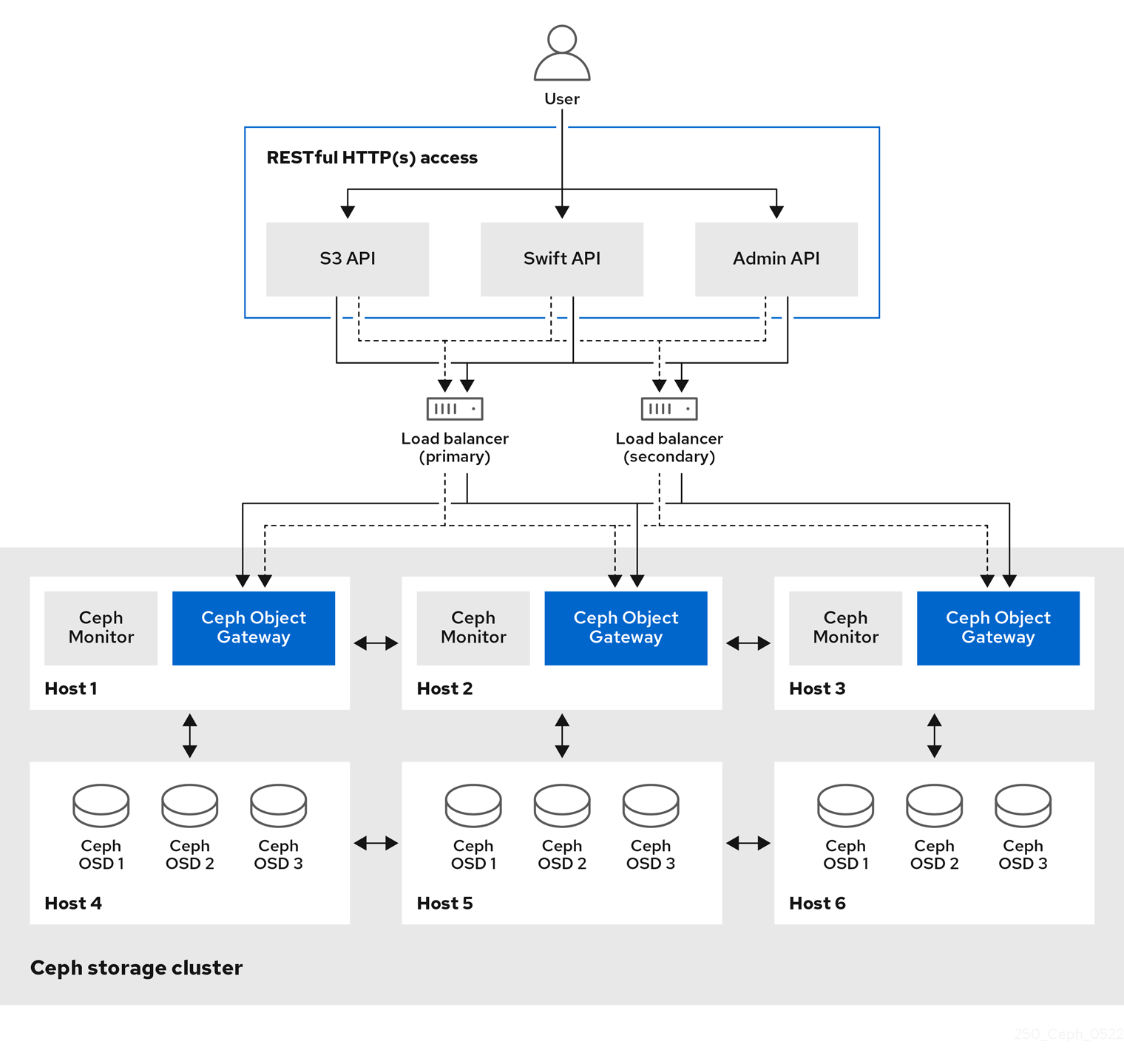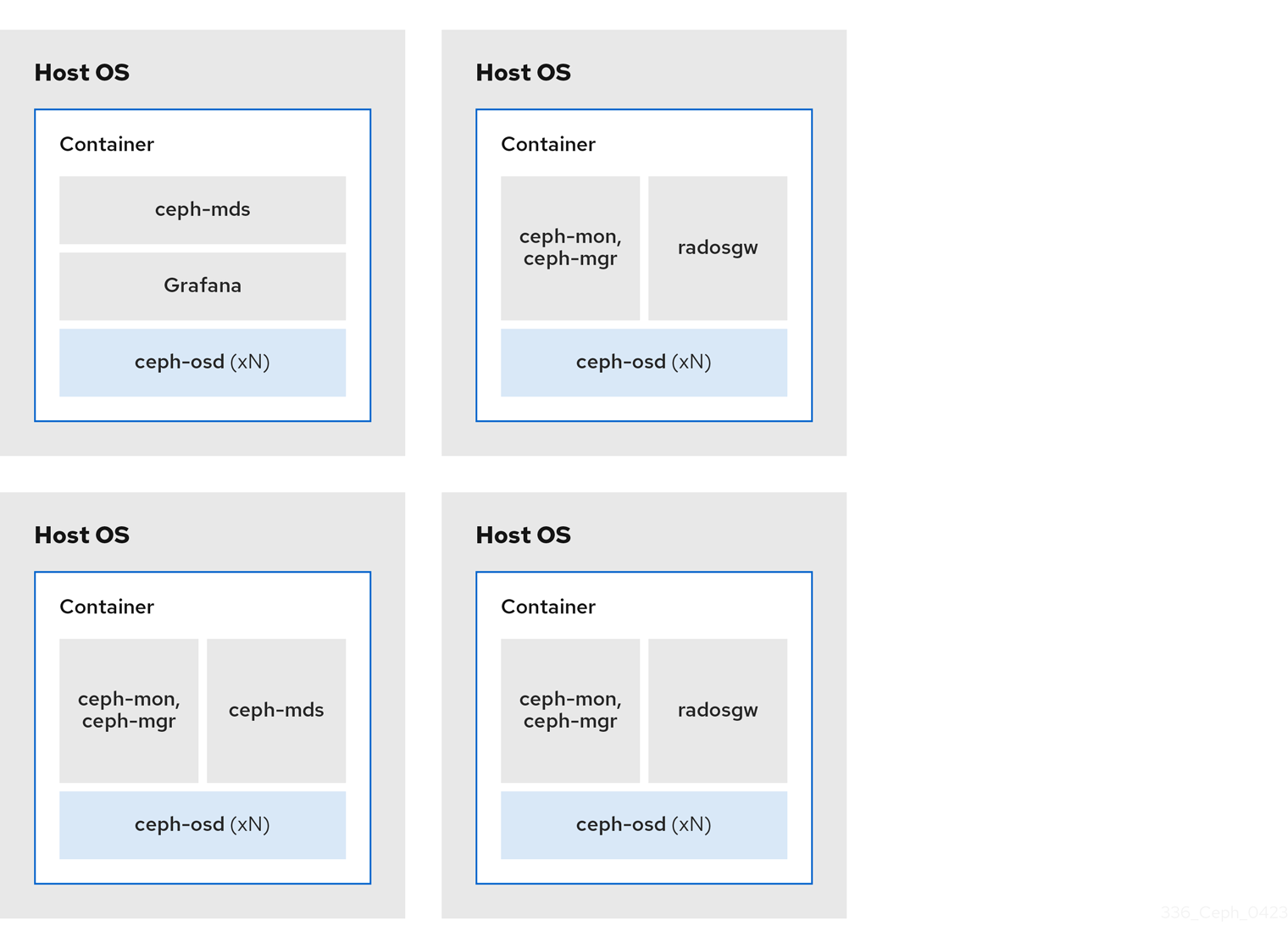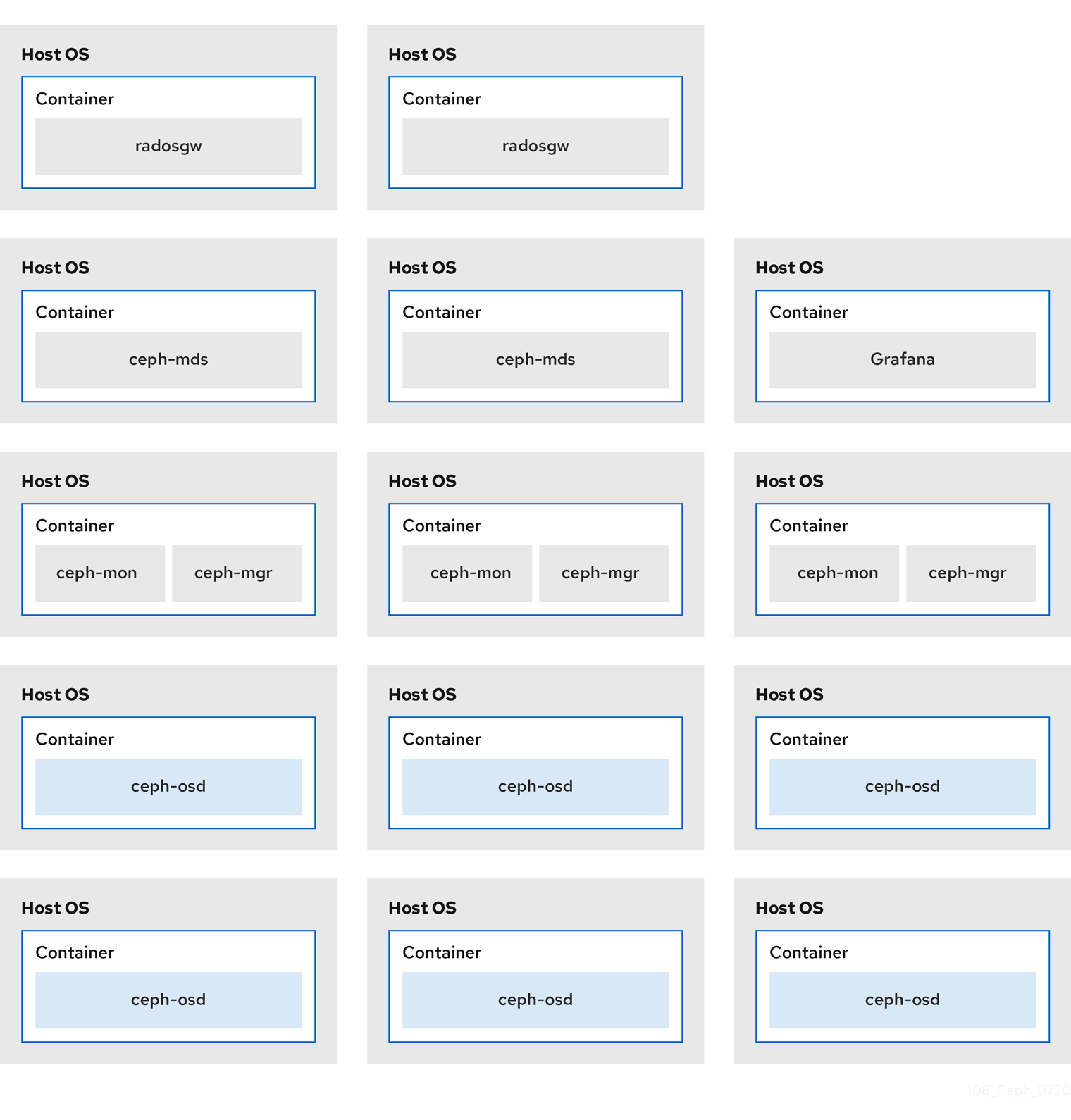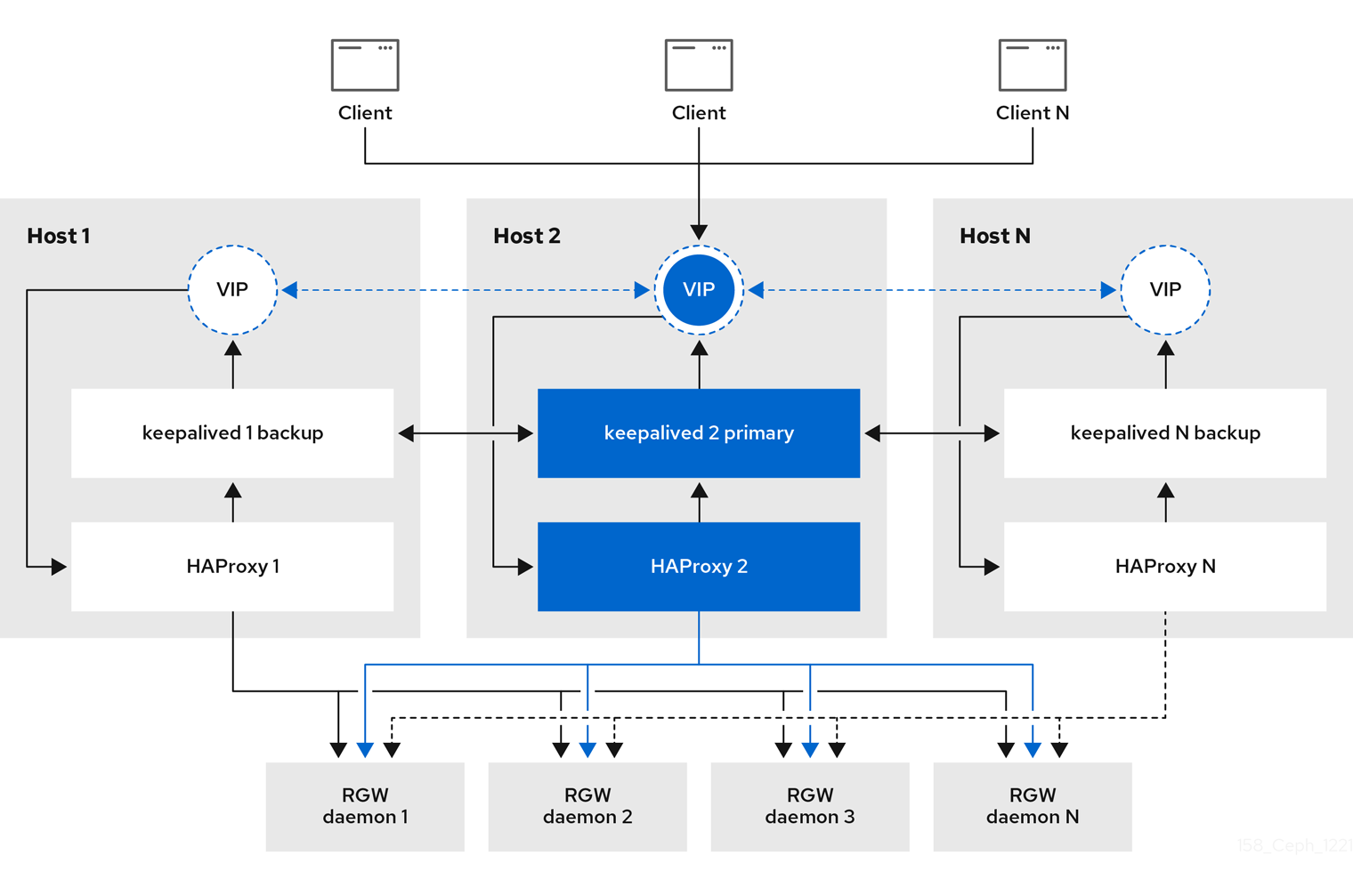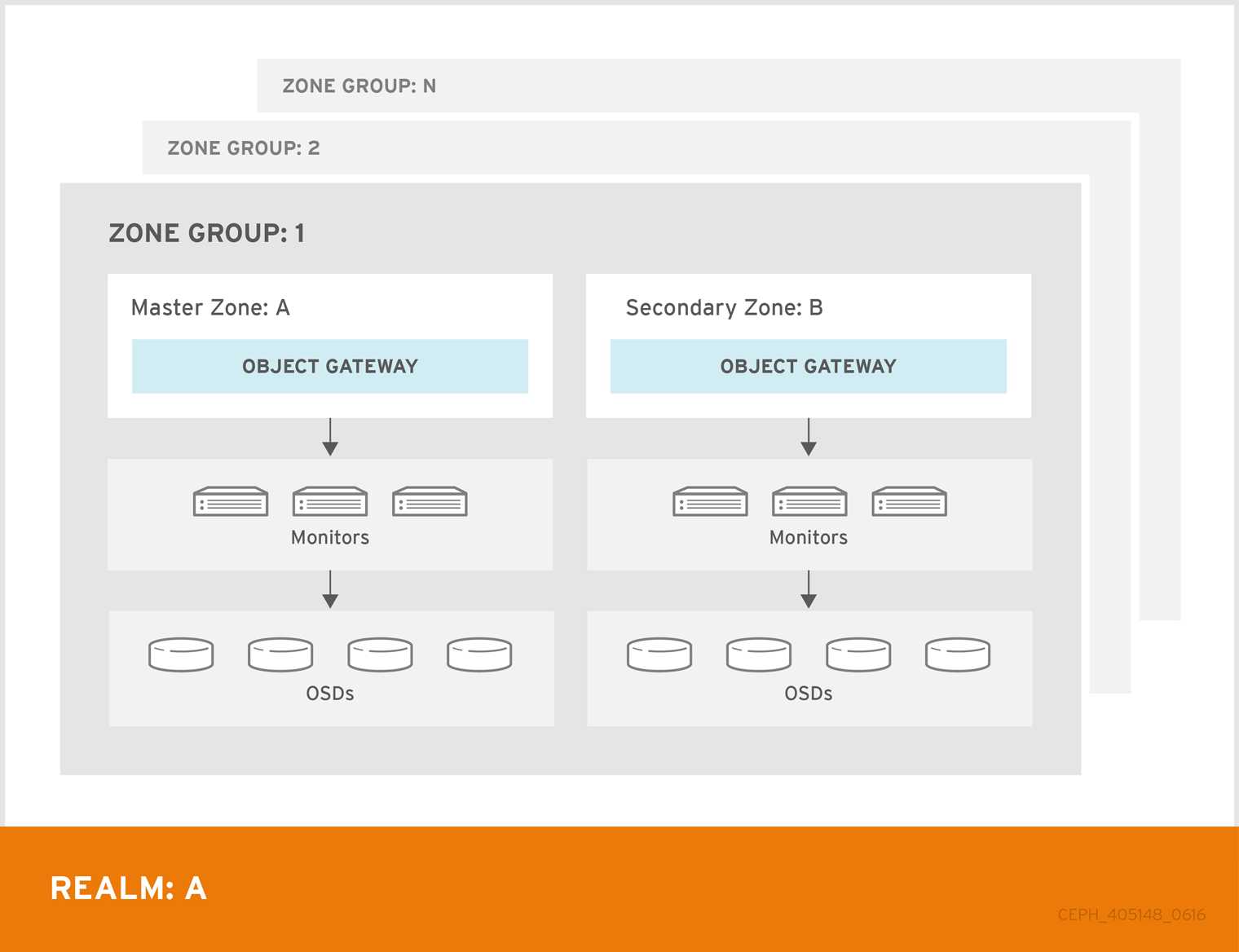Object Gateway Guide
Deploying, configuring, and administering a Ceph Object Gateway
Abstract
Chapter 1. The Ceph Object Gateway
Ceph Object Gateway, also known as RADOS Gateway (RGW), is an object storage interface built on top of the librados library to provide applications with a RESTful gateway to Ceph storage clusters. Ceph Object Gateway supports three interfaces:
S3-compatibility:
Provides object storage functionality with an interface that is compatible with a large subset of the Amazon S3 RESTful API.
You can run S3 select to accelerate throughput. Users can run S3 select queries directly without a mediator. There are two S3 select workflows, one for CSV and one for Apache Parquet (Parquet), that provide S3 select operations with CSV and Parquet objects. For more details about these S3 select operations, see section S3 select operations in the Red Hat Ceph Storage Developer Guide.
Swift-compatibility:
Provides object storage functionality with an interface that is compatible with a large subset of the OpenStack Swift API.
The Ceph Object Gateway is a service interacting with a Ceph storage cluster. Since it provides interfaces compatible with OpenStack Swift and Amazon S3, the Ceph Object Gateway has its own user management system. Ceph Object Gateway can store data in the same Ceph storage cluster used to store data from Ceph block device clients; however, it would involve separate pools and likely a different CRUSH hierarchy. The S3 and Swift APIs share a common namespace, so you can write data with one API and retrieve it with the other.
Administrative API:
Provides an administrative interface for managing the Ceph Object Gateways.
Administrative API requests are done on a URI that starts with the admin resource end point. Authorization for the administrative API mimics the S3 authorization convention. Some operations require the user to have special administrative capabilities. The response type can be either XML or JSON by specifying the format option in the request, but defaults to the JSON format.
Chapter 2. Considerations and recommendations
As a storage administrator, a basic understanding about what to consider before running a Ceph Object Gateway and implementing a multi-site Ceph Object Gateway solution is important. You can learn the hardware and network requirements, knowing what type of workloads work well with a Ceph Object Gateway, and Red Hat’s recommendations.
Prerequisites
- Time to understand, consider, and plan a storage solution.
2.1. Network considerations for Red Hat Ceph Storage
An important aspect of a cloud storage solution is that storage clusters can run out of IOPS due to network latency, and other factors. Also, the storage cluster can run out of throughput due to bandwidth constraints long before the storage clusters run out of storage capacity. This means that the network hardware configuration must support the chosen workloads to meet price versus performance requirements.
Storage administrators prefer that a storage cluster recovers as quickly as possible. Carefully consider bandwidth requirements for the storage cluster network, be mindful of network link oversubscription, and segregate the intra-cluster traffic from the client-to-cluster traffic. Also consider that network performance is increasingly important when considering the use of Solid State Disks (SSD), flash, NVMe, and other high performing storage devices.
Ceph supports a public network and a storage cluster network. The public network handles client traffic and communication with Ceph Monitors. The storage cluster network handles Ceph OSD heartbeats, replication, backfilling, and recovery traffic. At a minimum, a single 10 GB Ethernet link should be used for storage hardware, and you can add additional 10 GB Ethernet links for connectivity and throughput.
Red Hat recommends allocating bandwidth to the storage cluster network, such that it is a multiple of the public network using the osd_pool_default_size as the basis for the multiple on replicated pools. Red Hat also recommends running the public and storage cluster networks on separate network cards.
Red Hat recommends using 10 GB Ethernet for Red Hat Ceph Storage deployments in production. A 1 GB Ethernet network is not suitable for production storage clusters.
In the case of a drive failure, replicating 1 TB of data across a 1 GB Ethernet network takes 3 hours, and 3 TB takes 9 hours. Using 3 TB is the typical drive configuration. By contrast, with a 10 GB Ethernet network, the replication times would be 20 minutes and 1 hour. Remember that when a Ceph OSD fails, the storage cluster recovers by replicating the data it contained to other OSDs within the same failure domain and device class as the failed OSD.
The failure of a larger domain such as a rack means that the storage cluster utilizes considerably more bandwidth. When building a storage cluster consisting of multiple racks, which is common for large storage implementations, consider utilizing as much network bandwidth between switches in a "fat tree" design for optimal performance. A typical 10 GB Ethernet switch has 48 10 GB ports and four 40 GB ports. Use the 40 GB ports on the spine for maximum throughput. Alternatively, consider aggregating unused 10 GB ports with QSFP+ and SFP+ cables into more 40 GB ports to connect to other rack and spine routers. Also, consider using LACP mode 4 to bond network interfaces. Additionally, use jumbo frames, with a maximum transmission unit (MTU) of 9000, especially on the backend or cluster network.
Before installing and testing a Red Hat Ceph Storage cluster, verify the network throughput. Most performance-related problems in Ceph usually begin with a networking issue. Simple network issues like a kinked or bent Cat-6 cable could result in degraded bandwidth. Use a minimum of 10 GB ethernet for the front side network. For large clusters, consider using 40 GB ethernet for the backend or cluster network.
For network optimization, Red Hat recommends using jumbo frames for a better CPU per bandwidth ratio, and a non-blocking network switch back-plane. Red Hat Ceph Storage requires the same MTU value throughout all networking devices in the communication path, end-to-end for both public and cluster networks. Verify that the MTU value is the same on all hosts and networking equipment in the environment before using a Red Hat Ceph Storage cluster in production.
2.2. Basic Red Hat Ceph Storage considerations
The first consideration for using Red Hat Ceph Storage is developing a storage strategy for the data. A storage strategy is a method of storing data that serves a particular use case. If you need to store volumes and images for a cloud platform like OpenStack, you can choose to store data on faster Serial Attached SCSI (SAS) drives with Solid State Drives (SSD) for journals. By contrast, if you need to store object data for an S3- or Swift-compliant gateway, you can choose to use something more economical, like traditional Serial Advanced Technology Attachment (SATA) drives. Red Hat Ceph Storage can accommodate both scenarios in the same storage cluster, but you need a means of providing the fast storage strategy to the cloud platform, and a means of providing more traditional storage for your object store.
One of the most important steps in a successful Ceph deployment is identifying a price-to-performance profile suitable for the storage cluster’s use case and workload. It is important to choose the right hardware for the use case. For example, choosing IOPS-optimized hardware for a cold storage application increases hardware costs unnecessarily. Whereas, choosing capacity-optimized hardware for its more attractive price point in an IOPS-intensive workload will likely lead to unhappy users complaining about slow performance.
Red Hat Ceph Storage can support multiple storage strategies. Use cases, cost versus benefit performance tradeoffs, and data durability are the primary considerations that help develop a sound storage strategy.
Use Cases
Ceph provides massive storage capacity, and it supports numerous use cases, such as:
- The Ceph Block Device client is a leading storage backend for cloud platforms that provides limitless storage for volumes and images with high performance features like copy-on-write cloning.
- The Ceph Object Gateway client is a leading storage backend for cloud platforms that provides a RESTful S3-compliant and Swift-compliant object storage for objects like audio, bitmap, video, and other data.
- The Ceph File System for traditional file storage.
Cost vs. Benefit of Performance
Faster is better. Bigger is better. High durability is better. However, there is a price for each superlative quality, and a corresponding cost versus benefit tradeoff. Consider the following use cases from a performance perspective: SSDs can provide very fast storage for relatively small amounts of data and journaling. Storing a database or object index can benefit from a pool of very fast SSDs, but proves too expensive for other data. SAS drives with SSD journaling provide fast performance at an economical price for volumes and images. SATA drives without SSD journaling provide cheap storage with lower overall performance. When you create a CRUSH hierarchy of OSDs, you need to consider the use case and an acceptable cost versus performance tradeoff.
Data Durability
In large scale storage clusters, hardware failure is an expectation, not an exception. However, data loss and service interruption remain unacceptable. For this reason, data durability is very important. Ceph addresses data durability with multiple replica copies of an object or with erasure coding and multiple coding chunks. Multiple copies or multiple coding chunks present an additional cost versus benefit tradeoff: it is cheaper to store fewer copies or coding chunks, but it can lead to the inability to service write requests in a degraded state. Generally, one object with two additional copies, or two coding chunks can allow a storage cluster to service writes in a degraded state while the storage cluster recovers.
Replication stores one or more redundant copies of the data across failure domains in case of a hardware failure. However, redundant copies of data can become expensive at scale. For example, to store 1 petabyte of data with triple replication would require a cluster with at least 3 petabytes of storage capacity.
Erasure coding stores data as data chunks and coding chunks. In the event of a lost data chunk, erasure coding can recover the lost data chunk with the remaining data chunks and coding chunks. Erasure coding is substantially more economical than replication. For example, using erasure coding with 8 data chunks and 3 coding chunks provides the same redundancy as 3 copies of the data. However, such an encoding scheme uses approximately 1.5x the initial data stored compared to 3x with replication.
The CRUSH algorithm aids this process by ensuring that Ceph stores additional copies or coding chunks in different locations within the storage cluster. This ensures that the failure of a single storage device or host does not lead to a loss of all of the copies or coding chunks necessary to preclude data loss. You can plan a storage strategy with cost versus benefit tradeoffs, and data durability in mind, then present it to a Ceph client as a storage pool.
ONLY the data storage pool can use erasure coding. Pools storing service data and bucket indexes use replication.
Ceph’s object copies or coding chunks make RAID solutions obsolete. Do not use RAID, because Ceph already handles data durability, a degraded RAID has a negative impact on performance, and recovering data using RAID is substantially slower than using deep copies or erasure coding chunks.
2.2.1. Colocating Ceph daemons and its advantages
You can colocate containerized Ceph daemons on the same host. Here are the advantages of colocating some of Ceph’s daemons:
- Significantly improves the total cost of ownership (TCO) at small scale.
- Can increase overall performance.
- Reduces the amount of physical hosts for a minimum configuration.
- Better resource utilization.
- Upgrading Red Hat Ceph Storage is easier.
By using containers you can colocate one daemon from the following list with a Ceph OSD daemon (ceph-osd). Additionally, for the Ceph Object Gateway (radosgw), Ceph Metadata Server (ceph-mds), and Grafana, you can colocate it either with a Ceph OSD daemon, plus a daemon from the list below.
-
Ceph Metadata Server (
ceph-mds) -
Ceph Monitor (
ceph-mon) -
Ceph Manager (
ceph-mgr) -
NFS Ganesha (
nfs-ganesha) -
Ceph Manager (
ceph-grafana)
| Host Name | Daemon | Daemon | Daemon |
|---|---|---|---|
| host1 | OSD | Monitor & Manager | Prometheus |
| host2 | OSD | Monitor & Manager | RGW |
| host3 | OSD | Monitor & Manager | RGW |
| host4 | OSD | Metadata Server | |
| host5 | OSD | Metadata Server |
Because ceph-mon and ceph-mgr work closely together, they are not considered two separate daemons for the purposes of colocation.
Colocating Ceph daemons can be done from the command line interface, by using the --placement option to the ceph orch command, or you can use a service specification YAML file.
Command line Example
[ceph: root@host01 /]# ceph orch apply mon --placement="host1 host2 host3"
[ceph: root@host01 /]# ceph orch apply mon --placement="host1 host2 host3"Service Specification YAML File Example
[ceph: root@host01 /]# ceph orch apply -i mon.yml
[ceph: root@host01 /]# ceph orch apply -i mon.ymlRed Hat recommends colocating the Ceph Object Gateway with Ceph OSD containers to increase performance. To achieve the highest performance without incurring additional hardware cost, use two Ceph Object Gateway daemons per host.
Ceph Object Gateway Command line Example
[ceph: root@host01 /]# ceph orch apply rgw example --placement="6 host1 host2 host3"
[ceph: root@host01 /]# ceph orch apply rgw example --placement="6 host1 host2 host3"Ceph Object Gateway Service Specification YAML File Example
[ceph: root@host01 /]# ceph orch apply -i rgw.yml
[ceph: root@host01 /]# ceph orch apply -i rgw.ymlThe diagrams below shows the difference between storage clusters with colocated and non-colocated daemons.
Figure 2.1. Colocated Daemons
Figure 2.2. Non-colocated Daemons
2.3. Red Hat Ceph Storage workload considerations
One of the key benefits of a Ceph storage cluster is the ability to support different types of workloads within the same storage cluster using performance domains. Different hardware configurations can be associated with each performance domain. Storage administrators can deploy storage pools on the appropriate performance domain, providing applications with storage tailored to specific performance and cost profiles. Selecting appropriately sized and optimized servers for these performance domains is an essential aspect of designing a Red Hat Ceph Storage cluster.
To the Ceph client interface that reads and writes data, a Ceph storage cluster appears as a simple pool where the client stores data. However, the storage cluster performs many complex operations in a manner that is completely transparent to the client interface. Ceph clients and Ceph object storage daemons, referred to as Ceph OSDs, or simply OSDs, both use the Controlled Replication Under Scalable Hashing (CRUSH) algorithm for the storage and retrieval of objects. Ceph OSDs can run in containers within the storage cluster.
A CRUSH map describes a topography of cluster resources, and the map exists both on client hosts as well as Ceph Monitor hosts within the cluster. Ceph clients and Ceph OSDs both use the CRUSH map and the CRUSH algorithm. Ceph clients communicate directly with OSDs, eliminating a centralized object lookup and a potential performance bottleneck. With awareness of the CRUSH map and communication with their peers, OSDs can handle replication, backfilling, and recovery—allowing for dynamic failure recovery.
Ceph uses the CRUSH map to implement failure domains. Ceph also uses the CRUSH map to implement performance domains, which simply take the performance profile of the underlying hardware into consideration. The CRUSH map describes how Ceph stores data, and it is implemented as a simple hierarchy, specifically an acyclic graph, and a ruleset. The CRUSH map can support multiple hierarchies to separate one type of hardware performance profile from another. Ceph implements performance domains with device "classes".
For example, you can have these performance domains coexisting in the same Red Hat Ceph Storage cluster:
- Hard disk drives (HDDs) are typically appropriate for cost and capacity-focused workloads.
- Throughput-sensitive workloads typically use HDDs with Ceph write journals on solid state drives (SSDs).
- IOPS-intensive workloads, such as MySQL and MariaDB, often use SSDs.
Figure 2.3. Performance and Failure Domains
Workloads
Red Hat Ceph Storage is optimized for three primary workloads.
Carefully consider the workload being run by Red Hat Ceph Storage clusters BEFORE considering what hardware to purchase, because it can significantly impact the price and performance of the storage cluster. For example, if the workload is capacity-optimized and the hardware is better suited to a throughput-optimized workload, then hardware will be more expensive than necessary. Conversely, if the workload is throughput-optimized and the hardware is better suited to a capacity-optimized workload, then the storage cluster can suffer from poor performance.
IOPS optimized: Input, output per second (IOPS) optimization deployments are suitable for cloud computing operations, such as running MYSQL or MariaDB instances as virtual machines on OpenStack. IOPS optimized deployments require higher performance storage such as 15k RPM SAS drives and separate SSD journals to handle frequent write operations. Some high IOPS scenarios use all flash storage to improve IOPS and total throughput.
An IOPS-optimized storage cluster has the following properties:
- Lowest cost per IOPS.
- Highest IOPS per GB.
- 99th percentile latency consistency.
Uses for an IOPS-optimized storage cluster are:
- Typically block storage.
- 3x replication for hard disk drives (HDDs) or 2x replication for solid state drives (SSDs).
- MySQL on OpenStack clouds.
Throughput optimized: Throughput-optimized deployments are suitable for serving up significant amounts of data, such as graphic, audio, and video content. Throughput-optimized deployments require high bandwidth networking hardware, controllers, and hard disk drives with fast sequential read and write characteristics. If fast data access is a requirement, then use a throughput-optimized storage strategy. Also, if fast write performance is a requirement, using Solid State Disks (SSD) for journals will substantially improve write performance.
A throughput-optimized storage cluster has the following properties:
- Lowest cost per MBps (throughput).
- Highest MBps per TB.
- Highest MBps per BTU.
- Highest MBps per Watt.
- 97th percentile latency consistency.
Uses for a throughput-optimized storage cluster are:
- Block or object storage.
- 3x replication.
- Active performance storage for video, audio, and images.
- Streaming media, such as 4k video.
Capacity optimized: Capacity-optimized deployments are suitable for storing significant amounts of data as inexpensively as possible. Capacity-optimized deployments typically trade performance for a more attractive price point. For example, capacity-optimized deployments often use slower and less expensive SATA drives and co-locate journals rather than using SSDs for journaling.
A cost and capacity-optimized storage cluster has the following properties:
- Lowest cost per TB.
- Lowest BTU per TB.
- Lowest Watts required per TB.
Uses for a cost and capacity-optimized storage cluster are:
- Typically object storage.
- Erasure coding for maximizing usable capacity
- Object archive.
- Video, audio, and image object repositories.
2.4. Ceph Object Gateway considerations
Another important aspect of designing a storage cluster is to determine if the storage cluster will be in one data center site or span multiple data center sites. Multi-site storage clusters benefit from geographically distributed failover and disaster recovery, such as long-term power outages, earthquakes, hurricanes, floods or other disasters. Additionally, multi-site storage clusters can have an active-active configuration, which can direct client applications to the closest available storage cluster. This is a good storage strategy for content delivery networks. Consider placing data as close to the client as possible. This is important for throughput-intensive workloads, such as streaming 4k video.
Red Hat recommends identifying realm, zone group and zone names BEFORE creating Ceph’s storage pools. Prepend some pool names with the zone name as a standard naming convention.
2.4.1. Administrative data storage
A Ceph Object Gateway stores administrative data in a series of pools defined in an instance’s zone configuration. For example, the buckets, users, user quotas, and usage statistics discussed in the subsequent sections are stored in pools in the Ceph storage cluster. By default, Ceph Object Gateway creates the following pools and maps them to the default zone.
-
.rgw.root -
.default.rgw.control -
.default.rgw.meta -
.default.rgw.log -
.default.rgw.buckets.index -
.default.rgw.buckets.data -
.default.rgw.buckets.non-ec
The .default.rgw.buckets.index pool is created only after the bucket is created in Ceph Object Gateway, while the .default.rgw.buckets.data pool is created after the data is uploaded to the bucket.
Consider creating these pools manually so you can set the CRUSH ruleset and the number of placement groups. In a typical configuration, the pools that store the Ceph Object Gateway’s administrative data will often use the same CRUSH ruleset, and use fewer placement groups, because there are 10 pools for the administrative data.
Red Hat recommends that the .rgw.root pool and the service pools use the same CRUSH hierarchy, and use at least node as the failure domain in the CRUSH rule. Red Hat recommends using replicated for data durability, and NOT erasure for the .rgw.root pool, and the service pools.
The mon_pg_warn_max_per_osd setting warns you if you assign too many placement groups to a pool, 300 by default. You may adjust the value to suit your needs and the capabilities of your hardware where n is the maximum number of PGs per OSD.
mon_pg_warn_max_per_osd = n
mon_pg_warn_max_per_osd = n
For service pools, including .rgw.root, the suggested PG count from the Ceph placement groups (PGs) per pool calculator is substantially less than the target PGs per Ceph OSD. Also, ensure the number of Ceph OSDs is set in step 4 of the calculator.
Garbage collection uses the .log pool with regular RADOS objects instead of OMAP. In future releases, more features will store metadata on the .log pool. Therefore, Red Hat recommends using NVMe/SSD Ceph OSDs for the .log pool.
.rgw.root Pool
The pool where the Ceph Object Gateway configuration is stored. This includes realms, zone groups, and zones. By convention, its name is not prepended with the zone name.
Service Pools
The service pools store objects related to service control, garbage collection, logging, user information, and usage. By convention, these pool names have the zone name prepended to the pool name.
-
.ZONE_NAME.rgw.control: The control pool. -
.ZONE_NAME.log: The log pool contains logs of all bucket, container, and object actions, such as create, read, update, and delete. -
.ZONE_NAME.rgw.buckets.index: This pool stores index of the buckets. -
.ZONE_NAME.rgw.buckets.data: This pool stores data of the buckets. -
.ZONE_NAME.rgw.meta: The metadata pool stores user_keys and other critical metadata. -
.ZONE_NAME.meta:users.uid: The user ID pool contains a map of unique user IDs. -
.ZONE_NAME.meta:users.keys: The keys pool contains access keys and secret keys for each user ID. -
.ZONE_NAME.meta:users.email: The email pool contains email addresses associated to a user ID. -
.ZONE_NAME.meta:users.swift: The Swift pool contains the Swift subuser information for a user ID.
2.4.2. Index pool
When selecting OSD hardware for use with a Ceph Object Gateway--irrespective of the use case--an OSD node that has at least one high performance drive, either an SSD or NVMe drive, is required for storing the index pool. This is particularly important when buckets contain a large number of objects.
For Red Hat Ceph Storage running Bluestore, Red Hat recommends deploying an NVMe drive as a block.db device, rather than as a separate pool.
Ceph Object Gateway index data is written only into an object map (OMAP). OMAP data for BlueStore resides on the block.db device on an OSD. When an NVMe drive functions as a block.db device for an HDD OSD and when the index pool is backed by HDD OSDs, the index data will ONLY be written to the block.db device. As long as the block.db partition/lvm is sized properly at 4% of block, this configuration is all that is needed for BlueStore.
Red Hat does not support HDD devices for index pools. For more information on supported configurations, see the Red Hat Ceph Storage: Supported configurations article.
An index entry is approximately 200 bytes of data, stored as an OMAP in rocksdb. While this is a trivial amount of data, some uses of Ceph Object Gateway can result in tens or hundreds of millions of objects in a single bucket. By mapping the index pool to a CRUSH hierarchy of high performance storage media, the reduced latency provides a dramatic performance improvement when buckets contain very large numbers of objects.
In a production cluster, a typical OSD node will have at least one SSD or NVMe drive for storing the OSD journal and the index pool or block.db device, which use separate partitions or logical volumes for the same physical drive.
2.4.3. Data pool
The data pool is where the Ceph Object Gateway stores the object data for a particular storage policy. The data pool has a full complement of placement groups (PGs), not the reduced number of PGs for service pools. Consider using erasure coding for the data pool, as it is substantially more efficient than replication, and can significantly reduce the capacity requirements while maintaining data durability.
To use erasure coding, create an erasure code profile. See the Erasure Code Profiles section in the Red Hat Ceph Storage Storage Strategies Guide for more details.
Choosing the correct profile is important because you cannot change the profile after you create the pool. To modify a profile, you must create a new pool with a different profile and migrate the objects from the old pool to the new pool.
The default configuration is two data chunks and one encoding chunk, which means only one OSD can be lost. For higher resiliency, consider a larger number of data and encoding chunks. For example, some large scale systems use 8 data chunks and 3 encoding chunks, which allows 3 OSDs to fail without losing data.
Each data and encoding chunk SHOULD get stored on a different node or host at a minimum. For smaller storage clusters, this makes using rack impractical as the minimum CRUSH failure domain for a larger number of data and encoding chunks. Consequently, it is common for the data pool to use a separate CRUSH hierarchy with host as the minimum CRUSH failure domain. Red Hat recommends host as the minimum failure domain. If erasure code chunks get stored on Ceph OSDs within the same host, a host failure, such as a failed journal or network card, could lead to data loss.
To create a data pool, run the ceph osd pool create command with the pool name, the number of PGs and PGPs, the erasure data durability method, the erasure code profile, and the name of the rule.
2.4.4. Data extra pool
The data_extra_pool is for data that cannot use erasure coding. For example, multi-part uploads allow uploading a large object, such as a movie in multiple parts. These parts must first be stored without erasure coding. Erasure coding applies to the whole object, not the partial uploads.
The placement group (PG) per Pool Calculator recommends a smaller number of PGs per pool for the data_extra_pool; however, the PG count is approximately twice the number of PGs as the service pools and the same as the bucket index pool.
To create a data extra pool, run the ceph osd pool create command with the pool name, the number of PGs and PGPs, the replicated data durability method, and the name of the rule. For example:
ceph osd pool create .us-west.rgw.buckets.non-ec 64 64 replicated rgw-service
# ceph osd pool create .us-west.rgw.buckets.non-ec 64 64 replicated rgw-service2.5. Developing CRUSH hierarchies
As a storage administrator, when deploying a Ceph storage cluster and an Object Gateway, typically the Ceph Object Gateway has a default zone group and zone. The Ceph storage cluster will have default pools, which in turn will use a CRUSH map with a default CRUSH hierarchy and a default CRUSH rule.
The default rbd pool can use the default CRUSH rule. DO NOT delete the default rule or hierarchy if Ceph clients have used them to store client data.
Production gateways typically use a custom realm, zone group and zone named according to the use and geographic location of the gateways. Additionally, the Ceph storage cluster will have a CRUSH map that has multiple CRUSH hierarchies.
-
Service Pools: At least one CRUSH hierarchy will be for service pools and potentially for data. The service pools include
.rgw.rootand the service pools associated with the zone. Service pools typically fall under a single CRUSH hierarchy, and use replication for data durability. A data pool may also use the CRUSH hierarchy, but the pool will usually be configured with erasure coding for data durability. - Index: At least one CRUSH hierarchy SHOULD be for the index pool, where the CRUSH hierarchy maps to high performance media, such as SSD or NVMe drives. Bucket indices can be a performance bottleneck. Red Hat recommends to use SSD or NVMe drives in this CRUSH hierarchy. Create partitions for indices on SSDs or NVMe drives used for Ceph OSD journals. Additionally, an index should be configured with bucket sharding.
- Placement Pools: The placement pools for each placement target include the bucket index, the data bucket, and the bucket extras. These pools can fall under separate CRUSH hierarchies. Since the Ceph Object Gateway can support multiple storage policies, the bucket pools of the storage policies may be associated with different CRUSH hierarchies, reflecting different use cases, such as IOPS-optimized, throughput-optimized, and capacity-optimized. The bucket index pool SHOULD use its own CRUSH hierarchy to map the bucket index pool to higher performance storage media, such as SSD or NVMe drives.
2.5.1. Creating CRUSH roots
From the command line on the administration node, create CRUSH roots in the CRUSH map for each CRUSH hierarchy. There MUST be at least one CRUSH hierarchy for service pools that may also potentially serve data storage pools. There SHOULD be at least one CRUSH hierarchy for the bucket index pool, mapped to high performance storage media, such as SSDs or NVMe drives.
For details on CRUSH hierarchies, see the CRUSH Hierarchies section in the Red Hat Ceph Storage Storage Strategies Guide 6.
To manually edit a CRUSH map, see the Editing a CRUSH Map section in the Red Hat Ceph Storage Storage Strategies Guide 6.
In the following examples, the hosts named data0, data1, and data2 use extended logical names, such as data0-sas-ssd, data0-index, and so forth in the CRUSH map, because there are multiple CRUSH hierarchies pointing to the same physical hosts.
A typical CRUSH root might represent nodes with SAS drives and SSDs for journals. For example:
A CRUSH root for bucket indexes SHOULD represent high performance media, such as SSD or NVMe drives. Consider creating partitions on SSD or NVMe media that store OSD journals. For example:
2.5.2. Creating CRUSH rules
Like the default CRUSH hierarchy, the CRUSH map also contains a default CRUSH rule.
The default rbd pool may use this rule. DO NOT delete the default rule if other pools have used it to store customer data.
For general details on CRUSH rules, see the CRUSH rules section in the Red Hat Ceph Storage Storage Strategies Guide for Red Hat Ceph Storage 6. To manually edit a CRUSH map, see the Editing a CRUSH map section in the Red Hat Ceph Storage Storage Strategies Guide for Red Hat Ceph Storage 6.
For each CRUSH hierarchy, create a CRUSH rule. The following example illustrates a rule for the CRUSH hierarchy that will store the service pools, including .rgw.root. In this example, the root sas-ssd serves as the main CRUSH hierarchy. It uses the name rgw-service to distinguish itself from the default rule. The step take sas-ssd line tells the pool to use the sas-ssd root created in Creating CRUSH roots, whose child buckets contain OSDs with SAS drives and high performance storage media, such as SSD or NVMe drives, for journals in a high throughput hardware configuration. The type rack portion of step chooseleaf is the failure domain. In the following example, it is a rack.
In the foregoing example, if data gets replicated three times, there should be at least three racks in the cluster containing a similar number of OSD nodes.
The type replicated setting has NOTHING to do with data durability, the number of replicas, or the erasure coding. Only replicated is supported.
The following example illustrates a rule for the CRUSH hierarchy that will store the data pool. In this example, the root sas-ssd serves as the main CRUSH hierarchy—the same CRUSH hierarchy as the service rule. It uses rgw-throughput to distinguish itself from the default rule and rgw-service. The step take sas-ssd line tells the pool to use the sas-ssd root created in Creating CRUSH roots, whose child buckets contain OSDs with SAS drives and high performance storage media, such as SSD or NVMe drives, in a high throughput hardware configuration. The type host portion of step chooseleaf is the failure domain. In the following example, it is a host. Notice that the rule uses the same CRUSH hierarchy, but a different failure domain.
In the foregoing example, if the pool uses erasure coding with a larger number of data and encoding chunks than the default, there should be at least as many racks in the cluster containing a similar number of OSD nodes to facilitate the erasure coding chunks. For smaller clusters, this may not be practical, so the foregoing example uses host as the CRUSH failure domain.
The following example illustrates a rule for the CRUSH hierarchy that will store the index pool. In this example, the root index serves as the main CRUSH hierarchy. It uses rgw-index to distinguish itself from rgw-service and rgw-throughput. The step take index line tells the pool to use the index root created in Creating CRUSH roots, whose child buckets contain high performance storage media, such as SSD or NVMe drives, or partitions on SSD or NVMe drives that also store OSD journals. The type rack portion of step chooseleaf is the failure domain. In the following example, it is a rack.
2.6. Ceph Object Gateway multi-site considerations
A Ceph Object Gateway multi-site configuration requires at least two Red Hat Ceph Storage clusters, and at least two Ceph Object Gateway instances, one for each Red Hat Ceph Storage cluster. Typically, the two Red Hat Ceph Storage clusters will be in geographically separate locations; however, this same multi-site configuration can work on two Red Hat Ceph Storage clusters located at the same physical site.
Multi-site configurations require a primary zone group and a primary zone. Additionally, each zone group requires a primary zone. Zone groups might have one or more secondary zones.
The primary zone within the primary zone group of a realm is responsible for storing the primary copy of the realm’s metadata, including users, quotas, and buckets. This metadata gets synchronized to secondary zones and secondary zone groups automatically. Metadata operations issued with the radosgw-admin command line interface (CLI) MUST be issued on a node within the primary zone of the primary zone group to ensure that they synchronize to the secondary zone groups and zones. Currently, it is possible to issue metadata operations on secondary zones and zone groups, but it is NOT recommended because they WILL NOT be synchronized, which can lead to fragmentation of the metadata.
The diagrams below illustrate the possible one, and two realm configurations in multi-site Ceph Object Gateway environments.
Figure 2.4. One Realm
Figure 2.5. Two Realms
Figure 2.6. Two Realms Variant
2.7. Considering storage sizing
One of the most important factors in designing a cluster is to determine the storage requirements (sizing). Ceph Storage is designed to scale into petabytes and beyond. The following examples are common sizes for Ceph storage clusters.
- Small: 250 terabytes
- Medium: 1 petabyte
- Large: 2 petabytes or more
Sizing includes current needs and near future needs. Consider the rate at which the gateway client will add new data to the cluster. That can differ from use-case to use-case. For example, recording 4k videos or storing medical images can add significant amounts of data faster than less storage-intensive information, such as financial market data. Additionally, consider that the data durability methods, such as replication versus erasure coding, can have a significant impact on the storage media required.
For additional information on sizing, see the Red Hat Ceph Storage Hardware Guide and its associated links for selecting OSD hardware.
2.8. Considering storage density
Another important aspect of Ceph’s design, includes storage density. Generally, a storage cluster stores data across at least 10 nodes to ensure reasonable performance when replicating, backfilling, and recovery. If a node fails, with at least 10 nodes in the storage cluster, only 10% of the data has to move to the surviving nodes. If the number of nodes is substantially less, a higher percentage of the data must move to the surviving nodes. Additionally, the full_ratio and near_full_ratio options need to be set to accommodate a node failure to ensure that the storage cluster can write data. For this reason, it is important to consider storage density. Higher storage density is not necessarily a good idea.
Another factor that favors more nodes over higher storage density is erasure coding. When writing an object using erasure coding and using node as the minimum CRUSH failure domain, the Ceph storage cluster will need as many nodes as data and coding chunks. For example, a cluster using k=8, m=3 should have at least 11 nodes so that each data or coding chunk is stored on a separate node.
Hot-swapping is also an important consideration. Most modern servers support drive hot-swapping. However, some hardware configurations require removing more than one drive to replace a drive. Red Hat recommends avoiding such configurations, because they can bring down more Ceph OSDs than required when swapping out failed disks.
2.9. Considering disks for the Ceph Monitor nodes
Ceph Monitors use rocksdb, which is sensitive to synchronous write latency. Red Hat strongly recommends using SSD disks to store the Ceph Monitor data. Choose SSD disks that have sufficient sequential write and throughput characteristics.
2.10. Adjusting backfill and recovery settings
I/O is negatively impacted by both backfilling and recovery operations, leading to poor performance and unhappy end users. To help accommodate I/O demand during a cluster expansion or recovery, set the following options and values in the Ceph Configuration file:
[osd] osd_max_backfills = 1 osd_recovery_max_active = 1 osd_recovery_op_priority = 1
[osd]
osd_max_backfills = 1
osd_recovery_max_active = 1
osd_recovery_op_priority = 12.11. Adjusting the cluster map size
By default, the ceph-osd daemon caches 500 previous osdmaps. Even with deduplication, the map might consume a lot of memory per daemon. Tuning the cache size in the Ceph configuration might help reduce memory consumption significantly. For example:
[ceph: root@host01 /]# ceph config set global osd_map_message_max 10 [ceph: root@host01 /]# ceph config set osd osd_map_cache_size 20 [ceph: root@host01 /]# ceph config set osd osd_map_share_max_epochs 10 [ceph: root@host01 /]# ceph config set osd osd_pg_epoch_persisted_max_stale 10
[ceph: root@host01 /]# ceph config set global osd_map_message_max 10
[ceph: root@host01 /]# ceph config set osd osd_map_cache_size 20
[ceph: root@host01 /]# ceph config set osd osd_map_share_max_epochs 10
[ceph: root@host01 /]# ceph config set osd osd_pg_epoch_persisted_max_stale 10
For Red Hat Ceph Storage version 3 and later, the ceph-manager daemon handles PG queries, so the cluster map should not impact performance.
2.12. Adjusting scrubbing
By default, Ceph performs light scrubbing daily and deep scrubbing weekly. Light scrubbing checks object sizes and checksums to ensure that PGs are storing the same object data. Over time, disk sectors can go bad irrespective of object sizes and checksums. Deep scrubbing checks an object’s content with that of its replicas to ensure that the actual contents are the same. In this respect, deep scrubbing ensures data integrity in the manner of fsck, but the procedure imposes an I/O penalty on the cluster. Even light scrubbing can impact I/O.
The default settings may allow Ceph OSDs to initiate scrubbing at inopportune times, such as peak operating times or periods with heavy loads. End users may experience latency and poor performance when scrubbing operations conflict with end user operations.
To prevent end users from experiencing poor performance, Ceph provides a number of scrubbing settings that can limit scrubbing to periods with lower loads or during off-peak hours. For details, see the Scrubbing the OSD section in the Red Hat Ceph Storage Configuration Guide.
If the cluster experiences high loads during the day and low loads late at night, consider restricting scrubbing to night time hours. For example:
[osd] osd_scrub_begin_hour = 23 #23:01H, or 10:01PM. osd_scrub_end_hour = 6 #06:01H or 6:01AM.
[osd]
osd_scrub_begin_hour = 23 #23:01H, or 10:01PM.
osd_scrub_end_hour = 6 #06:01H or 6:01AM.
If time constraints aren’t an effective method of determining a scrubbing schedule, consider using the osd_scrub_load_threshold. The default value is 0.5, but it could be modified for low load conditions. For example:
[osd] osd_scrub_load_threshold = 0.25
[osd]
osd_scrub_load_threshold = 0.252.13. Increase objecter_inflight_ops
To improve scalability, you can edit the value of the objecter_inflight_ops parameter, which specifies the maximum number of unsent I/O requests allowed. This parameter is used for client traffic control.
objecter_inflight_ops = 24576
objecter_inflight_ops = 245762.14. Increase rgw_thread_pool_size
To improve scalability, you can edit the value of the rgw_thread_pool_size parameter, which is the size of the thread pool. The new beast frontend is not restricted by the thread pool size to accept new connections.
rgw_thread_pool_size = 512
rgw_thread_pool_size = 5122.15. Tuning considerations for the Linux kernel when running Ceph
Production Red Hat Ceph Storage clusters generally benefit from tuning the operating system, specifically around limits and memory allocation. Ensure that adjustments are set for all hosts within the storage cluster. You can also open a case with Red Hat support asking for additional guidance.
Increase the File Descriptors
The Ceph Object Gateway can hang if it runs out of file descriptors. You can modify the /etc/security/limits.conf file on Ceph Object Gateway hosts to increase the file descriptors for the Ceph Object Gateway.
ceph soft nofile unlimited
ceph soft nofile unlimitedAdjusting the ulimit value for Large Storage Clusters
When running Ceph administrative commands on large storage clusters, for example, with 1024 Ceph OSDs or more, create an /etc/security/limits.d/50-ceph.conf file on each host that runs administrative commands with the following contents:
USER_NAME soft nproc unlimited
USER_NAME soft nproc unlimitedReplace USER_NAME with the name of the non-root user account that runs the Ceph administrative commands.
The root user’s ulimit value is already set to unlimited by default on Red Hat Enterprise Linux.
Chapter 3. Deployment
As a storage administrator, you can deploy the Ceph Object Gateway using the Ceph Orchestrator with the command line interface or the service specification. You can also configure multi-site Ceph Object Gateways, and remove the Ceph Object Gateway using the Ceph Orchestrator.
The cephadm command deploys the Ceph Object Gateway as a collection of daemons that manages a single-cluster deployment or a particular realm and zone in a multi-site deployment.
With cephadm, the Ceph Object Gateway daemons are configured using the Ceph Monitor configuration database instead of the ceph.conf file or the command line options. If the configuration is not in the client.rgw section, then the Ceph Object Gateway daemons start up with default settings and bind to port 80.
This section covers the following administrative tasks:
- Deploying the Ceph Object Gateway using the command line interface.
- Deploying the Ceph Object Gateway using the service specification.
- Deploying a multi-site Ceph Object Gateway using the Ceph Orchestrator.
- Removing the Ceph Object Gateway using the Ceph Orchestrator.
-
Using the Ceph Manager
rgwmodule.
Prerequisites
- A running, and healthy Red Hat Ceph Storage cluster.
- Root-level access to all the nodes.
- Available nodes on the storage cluster.
- All the managers, monitors, and OSDs are deployed in the storage cluster.
3.1. Deploying the Ceph Object Gateway using the command line interface
Using the Ceph Orchestrator, you can deploy the Ceph Object Gateway with the ceph orch command in the command line interface.
Prerequisites
- A running Red Hat Ceph Storage cluster.
- Root-level access to all the nodes.
- Hosts are added to the cluster.
- All manager, monitor and OSD daemons are deployed.
Procedure
Log into the Cephadm shell:
Example
cephadm shell
[root@host01 ~]# cephadm shellCopy to Clipboard Copied! Toggle word wrap Toggle overflow - You can deploy the Ceph object gateway daemons in three different ways:
Method 1
Create realm, zone group, zone, and then use the placement specification with the host name:
Create a realm:
Syntax
radosgw-admin realm create --rgw-realm=REALM_NAME --default
radosgw-admin realm create --rgw-realm=REALM_NAME --defaultCopy to Clipboard Copied! Toggle word wrap Toggle overflow Example
[ceph: root@host01 /]# radosgw-admin realm create --rgw-realm=test_realm --default
[ceph: root@host01 /]# radosgw-admin realm create --rgw-realm=test_realm --defaultCopy to Clipboard Copied! Toggle word wrap Toggle overflow Create a zone group:
Syntax
radosgw-admin zonegroup create --rgw-zonegroup=ZONE_GROUP_NAME --master --default
radosgw-admin zonegroup create --rgw-zonegroup=ZONE_GROUP_NAME --master --defaultCopy to Clipboard Copied! Toggle word wrap Toggle overflow Example
[ceph: root@host01 /]# radosgw-admin zonegroup create --rgw-zonegroup=default --master --default
[ceph: root@host01 /]# radosgw-admin zonegroup create --rgw-zonegroup=default --master --defaultCopy to Clipboard Copied! Toggle word wrap Toggle overflow Create a zone:
Syntax
radosgw-admin zone create --rgw-zonegroup=ZONE_GROUP_NAME --rgw-zone=ZONE_NAME --master --default
radosgw-admin zone create --rgw-zonegroup=ZONE_GROUP_NAME --rgw-zone=ZONE_NAME --master --defaultCopy to Clipboard Copied! Toggle word wrap Toggle overflow Example
[ceph: root@host01 /]# radosgw-admin zone create --rgw-zonegroup=default --rgw-zone=test_zone --master --default
[ceph: root@host01 /]# radosgw-admin zone create --rgw-zonegroup=default --rgw-zone=test_zone --master --defaultCopy to Clipboard Copied! Toggle word wrap Toggle overflow Commit the changes:
Syntax
radosgw-admin period update --rgw-realm=REALM_NAME --commit
radosgw-admin period update --rgw-realm=REALM_NAME --commitCopy to Clipboard Copied! Toggle word wrap Toggle overflow Example
[ceph: root@host01 /]# radosgw-admin period update --rgw-realm=test_realm --commit
[ceph: root@host01 /]# radosgw-admin period update --rgw-realm=test_realm --commitCopy to Clipboard Copied! Toggle word wrap Toggle overflow Run the
ceph orch applycommand:Syntax
ceph orch apply rgw NAME [--realm=REALM_NAME] [--zone=ZONE_NAME] [--zonegroup=ZONE_GROUP_NAME] --placement="NUMBER_OF_DAEMONS [HOST_NAME_1 HOST_NAME_2]"
ceph orch apply rgw NAME [--realm=REALM_NAME] [--zone=ZONE_NAME] [--zonegroup=ZONE_GROUP_NAME] --placement="NUMBER_OF_DAEMONS [HOST_NAME_1 HOST_NAME_2]"Copy to Clipboard Copied! Toggle word wrap Toggle overflow Example
[ceph: root@host01 /]# ceph orch apply rgw test --realm=test_realm --zone=test_zone --zonegroup=default --placement="2 host01 host02"
[ceph: root@host01 /]# ceph orch apply rgw test --realm=test_realm --zone=test_zone --zonegroup=default --placement="2 host01 host02"Copy to Clipboard Copied! Toggle word wrap Toggle overflow
Method 2
Use an arbitrary service name to deploy two Ceph Object Gateway daemons for a single cluster deployment:
Syntax
ceph orch apply rgw SERVICE_NAME
ceph orch apply rgw SERVICE_NAMECopy to Clipboard Copied! Toggle word wrap Toggle overflow Example
[ceph: root@host01 /]# ceph orch apply rgw foo
[ceph: root@host01 /]# ceph orch apply rgw fooCopy to Clipboard Copied! Toggle word wrap Toggle overflow
Method 3
Use an arbitrary service name on a labeled set of hosts:
Syntax
ceph orch host label add HOST_NAME_1 LABEL_NAME ceph orch host label add HOSTNAME_2 LABEL_NAME ceph orch apply rgw SERVICE_NAME --placement="label:LABEL_NAME count-per-host:NUMBER_OF_DAEMONS" --port=8000
ceph orch host label add HOST_NAME_1 LABEL_NAME ceph orch host label add HOSTNAME_2 LABEL_NAME ceph orch apply rgw SERVICE_NAME --placement="label:LABEL_NAME count-per-host:NUMBER_OF_DAEMONS" --port=8000Copy to Clipboard Copied! Toggle word wrap Toggle overflow NoteNUMBER_OF_DAEMONS controls the number of Ceph object gateways deployed on each host. To achieve the highest performance without incurring an additional cost, set this value to 2.
Example
[ceph: root@host01 /]# ceph orch host label add host01 rgw # the 'rgw' label can be anything [ceph: root@host01 /]# ceph orch host label add host02 rgw [ceph: root@host01 /]# ceph orch apply rgw foo --placement="label:rgw count-per-host:2" --port=8000
[ceph: root@host01 /]# ceph orch host label add host01 rgw # the 'rgw' label can be anything [ceph: root@host01 /]# ceph orch host label add host02 rgw [ceph: root@host01 /]# ceph orch apply rgw foo --placement="label:rgw count-per-host:2" --port=8000Copy to Clipboard Copied! Toggle word wrap Toggle overflow
Verification
List the service:
Example
[ceph: root@host01 /]# ceph orch ls
[ceph: root@host01 /]# ceph orch lsCopy to Clipboard Copied! Toggle word wrap Toggle overflow List the hosts, daemons, and processes:
Syntax
ceph orch ps --daemon_type=DAEMON_NAME
ceph orch ps --daemon_type=DAEMON_NAMECopy to Clipboard Copied! Toggle word wrap Toggle overflow Example
[ceph: root@host01 /]# ceph orch ps --daemon_type=rgw
[ceph: root@host01 /]# ceph orch ps --daemon_type=rgwCopy to Clipboard Copied! Toggle word wrap Toggle overflow
3.2. Deploying the Ceph Object Gateway using the service specification
You can deploy the Ceph Object Gateway using the service specification with either the default or the custom realms, zones, and zone groups.
Prerequisites
- A running Red Hat Ceph Storage cluster.
- Root-level access to the bootstrapped host.
- Hosts are added to the cluster.
- All manager, monitor, and OSD daemons are deployed.
Procedure
As a root user, create a specification file:
Example
touch radosgw.yml
[root@host01 ~]# touch radosgw.ymlCopy to Clipboard Copied! Toggle word wrap Toggle overflow Edit the
radosgw.ymlfile to include the following details for the default realm, zone, and zone group:Syntax
Copy to Clipboard Copied! Toggle word wrap Toggle overflow NoteNUMBER_OF_DAEMONS controls the number of Ceph Object Gateways deployed on each host. To achieve the highest performance without incurring an additional cost, set this value to 2.
Example
Copy to Clipboard Copied! Toggle word wrap Toggle overflow Optional: For custom realm, zone, and zone group, create the resources and then create the
radosgw.ymlfile:Create the custom realm, zone, and zone group:
Example
radosgw-admin realm create --rgw-realm=test_realm --default radosgw-admin zonegroup create --rgw-zonegroup=test_zonegroup --default radosgw-admin zone create --rgw-zonegroup=test_zonegroup --rgw-zone=test_zone --default radosgw-admin period update --rgw-realm=test_realm --commit
[root@host01 ~]# radosgw-admin realm create --rgw-realm=test_realm --default [root@host01 ~]# radosgw-admin zonegroup create --rgw-zonegroup=test_zonegroup --default [root@host01 ~]# radosgw-admin zone create --rgw-zonegroup=test_zonegroup --rgw-zone=test_zone --default [root@host01 ~]# radosgw-admin period update --rgw-realm=test_realm --commitCopy to Clipboard Copied! Toggle word wrap Toggle overflow Create the
radosgw.ymlfile with the following details:Example
Copy to Clipboard Copied! Toggle word wrap Toggle overflow
Mount the
radosgw.ymlfile under a directory in the container:Example
cephadm shell --mount radosgw.yml:/var/lib/ceph/radosgw/radosgw.yml
[root@host01 ~]# cephadm shell --mount radosgw.yml:/var/lib/ceph/radosgw/radosgw.ymlCopy to Clipboard Copied! Toggle word wrap Toggle overflow NoteEvery time you exit the shell, you have to mount the file in the container before deploying the daemon.
Deploy the Ceph Object Gateway using the service specification:
Syntax
ceph orch apply -i FILE_NAME.yml
ceph orch apply -i FILE_NAME.ymlCopy to Clipboard Copied! Toggle word wrap Toggle overflow Example
[ceph: root@host01 /]# ceph orch apply -i /var/lib/ceph/radosgw/radosgw.yml
[ceph: root@host01 /]# ceph orch apply -i /var/lib/ceph/radosgw/radosgw.ymlCopy to Clipboard Copied! Toggle word wrap Toggle overflow
Verification
List the service:
Example
[ceph: root@host01 /]# ceph orch ls
[ceph: root@host01 /]# ceph orch lsCopy to Clipboard Copied! Toggle word wrap Toggle overflow List the hosts, daemons, and processes:
Syntax
ceph orch ps --daemon_type=DAEMON_NAME
ceph orch ps --daemon_type=DAEMON_NAMECopy to Clipboard Copied! Toggle word wrap Toggle overflow Example
[ceph: root@host01 /]# ceph orch ps --daemon_type=rgw
[ceph: root@host01 /]# ceph orch ps --daemon_type=rgwCopy to Clipboard Copied! Toggle word wrap Toggle overflow
3.3. Deploying a multi-site Ceph Object Gateway using the Ceph Orchestrator
Ceph Orchestrator supports multi-site configuration options for the Ceph Object Gateway.
You can configure each object gateway to work in an active-active zone configuration allowing writes to a non-primary zone. The multi-site configuration is stored within a container called a realm.
The realm stores zone groups, zones, and a time period. The rgw daemons handle the synchronization eliminating the need for a separate synchronization agent, thereby operating with an active-active configuration.
You can also deploy multi-site zones using the command line interface (CLI).
The following configuration assumes at least two Red Hat Ceph Storage clusters are in geographically separate locations. However, the configuration also works on the same site.
Prerequisites
- At least two running Red Hat Ceph Storage clusters.
- At least two Ceph Object Gateway instances, one for each Red Hat Ceph Storage cluster.
- Root-level access to all the nodes.
- Nodes or containers are added to the storage cluster.
- All Ceph Manager, Monitor and OSD daemons are deployed.
Procedure
In the
cephadmshell, configure the primary zone:Create a realm:
Syntax
radosgw-admin realm create --rgw-realm=REALM_NAME --default
radosgw-admin realm create --rgw-realm=REALM_NAME --defaultCopy to Clipboard Copied! Toggle word wrap Toggle overflow Example
[ceph: root@host01 /]# radosgw-admin realm create --rgw-realm=test_realm --default
[ceph: root@host01 /]# radosgw-admin realm create --rgw-realm=test_realm --defaultCopy to Clipboard Copied! Toggle word wrap Toggle overflow If the storage cluster has a single realm, then specify the
--defaultflag.Create a primary zone group:
Syntax
radosgw-admin zonegroup create --rgw-zonegroup=ZONE_GROUP_NAME --endpoints=http://RGW_PRIMARY_HOSTNAME:RGW_PRIMARY_PORT_NUMBER_1 --master --default
radosgw-admin zonegroup create --rgw-zonegroup=ZONE_GROUP_NAME --endpoints=http://RGW_PRIMARY_HOSTNAME:RGW_PRIMARY_PORT_NUMBER_1 --master --defaultCopy to Clipboard Copied! Toggle word wrap Toggle overflow Example
[ceph: root@host01 /]# radosgw-admin zonegroup create --rgw-zonegroup=us --endpoints=http://rgw1:80 --master --default
[ceph: root@host01 /]# radosgw-admin zonegroup create --rgw-zonegroup=us --endpoints=http://rgw1:80 --master --defaultCopy to Clipboard Copied! Toggle word wrap Toggle overflow Create a primary zone:
Syntax
radosgw-admin zone create --rgw-zonegroup=PRIMARY_ZONE_GROUP_NAME --rgw-zone=PRIMARY_ZONE_NAME --endpoints=http://RGW_PRIMARY_HOSTNAME:RGW_PRIMARY_PORT_NUMBER_1 --access-key=SYSTEM_ACCESS_KEY --secret=SYSTEM_SECRET_KEY
radosgw-admin zone create --rgw-zonegroup=PRIMARY_ZONE_GROUP_NAME --rgw-zone=PRIMARY_ZONE_NAME --endpoints=http://RGW_PRIMARY_HOSTNAME:RGW_PRIMARY_PORT_NUMBER_1 --access-key=SYSTEM_ACCESS_KEY --secret=SYSTEM_SECRET_KEYCopy to Clipboard Copied! Toggle word wrap Toggle overflow Example
[ceph: root@host01 /]# radosgw-admin zone create --rgw-zonegroup=us --rgw-zone=us-east-1 --endpoints=http://rgw1:80 --access-key=LIPEYZJLTWXRKXS9LPJC --secret-key=IsAje0AVDNXNw48LjMAimpCpI7VaxJYSnfD0FFKQ
[ceph: root@host01 /]# radosgw-admin zone create --rgw-zonegroup=us --rgw-zone=us-east-1 --endpoints=http://rgw1:80 --access-key=LIPEYZJLTWXRKXS9LPJC --secret-key=IsAje0AVDNXNw48LjMAimpCpI7VaxJYSnfD0FFKQCopy to Clipboard Copied! Toggle word wrap Toggle overflow Optional: Delete the default zone, zone group, and the associated pools.
ImportantDo not delete the default zone and its pools if you are using the default zone and zone group to store data. Also, removing the default zone group deletes the system user.
To access old data in the
defaultzone and zonegroup, use--rgw-zone defaultand--rgw-zonegroup defaultinradosgw-admincommands.Example
Copy to Clipboard Copied! Toggle word wrap Toggle overflow Create a system user:
Syntax
radosgw-admin user create --uid=USER_NAME --display-name="USER_NAME" --access-key=SYSTEM_ACCESS_KEY --secret=SYSTEM_SECRET_KEY --system
radosgw-admin user create --uid=USER_NAME --display-name="USER_NAME" --access-key=SYSTEM_ACCESS_KEY --secret=SYSTEM_SECRET_KEY --systemCopy to Clipboard Copied! Toggle word wrap Toggle overflow Example
[ceph: root@host01 /]# radosgw-admin user create --uid=zone.user --display-name="Zone user" --system
[ceph: root@host01 /]# radosgw-admin user create --uid=zone.user --display-name="Zone user" --systemCopy to Clipboard Copied! Toggle word wrap Toggle overflow Make a note of the
access_keyandsecret_key.Add the access key and system key to the primary zone:
Syntax
radosgw-admin zone modify --rgw-zone=PRIMARY_ZONE_NAME --access-key=ACCESS_KEY --secret=SECRET_KEY
radosgw-admin zone modify --rgw-zone=PRIMARY_ZONE_NAME --access-key=ACCESS_KEY --secret=SECRET_KEYCopy to Clipboard Copied! Toggle word wrap Toggle overflow Example
[ceph: root@host01 /]# radosgw-admin zone modify --rgw-zone=us-east-1 --access-key=NE48APYCAODEPLKBCZVQ--secret=u24GHQWRE3yxxNBnFBzjM4jn14mFIckQ4EKL6LoW
[ceph: root@host01 /]# radosgw-admin zone modify --rgw-zone=us-east-1 --access-key=NE48APYCAODEPLKBCZVQ--secret=u24GHQWRE3yxxNBnFBzjM4jn14mFIckQ4EKL6LoWCopy to Clipboard Copied! Toggle word wrap Toggle overflow Commit the changes:
Syntax
radosgw-admin period update --commit
radosgw-admin period update --commitCopy to Clipboard Copied! Toggle word wrap Toggle overflow Example
[ceph: root@host01 /]# radosgw-admin period update --commit
[ceph: root@host01 /]# radosgw-admin period update --commitCopy to Clipboard Copied! Toggle word wrap Toggle overflow Outside the
cephadmshell, fetch theFSIDof the storage cluster and the processes:Example
systemctl list-units | grep ceph
[root@host01 ~]# systemctl list-units | grep cephCopy to Clipboard Copied! Toggle word wrap Toggle overflow Start the Ceph Object Gateway daemon:
Syntax
systemctl start ceph-FSID@DAEMON_NAME systemctl enable ceph-FSID@DAEMON_NAME
systemctl start ceph-FSID@DAEMON_NAME systemctl enable ceph-FSID@DAEMON_NAMECopy to Clipboard Copied! Toggle word wrap Toggle overflow Example
systemctl start ceph-62a081a6-88aa-11eb-a367-001a4a000672@rgw.test_realm.us-east-1.host01.ahdtsw.service systemctl enable ceph-62a081a6-88aa-11eb-a367-001a4a000672@rgw.test_realm.us-east-1.host01.ahdtsw.service
[root@host01 ~]# systemctl start ceph-62a081a6-88aa-11eb-a367-001a4a000672@rgw.test_realm.us-east-1.host01.ahdtsw.service [root@host01 ~]# systemctl enable ceph-62a081a6-88aa-11eb-a367-001a4a000672@rgw.test_realm.us-east-1.host01.ahdtsw.serviceCopy to Clipboard Copied! Toggle word wrap Toggle overflow
In the Cephadm shell, configure the secondary zone.
Pull the primary realm configuration from the host:
Syntax
radosgw-admin realm pull --rgw-realm=PRIMARY_REALM --url=URL_TO_PRIMARY_ZONE_GATEWAY --access-key=ACCESS_KEY --secret-key=SECRET_KEY --default
radosgw-admin realm pull --rgw-realm=PRIMARY_REALM --url=URL_TO_PRIMARY_ZONE_GATEWAY --access-key=ACCESS_KEY --secret-key=SECRET_KEY --defaultCopy to Clipboard Copied! Toggle word wrap Toggle overflow Example
[ceph: root@host04 /]# radosgw-admin realm pull --rgw-realm=test_realm --url=http://10.74.249.26:80 --access-key=LIPEYZJLTWXRKXS9LPJC --secret-key=IsAje0AVDNXNw48LjMAimpCpI7VaxJYSnfD0FFKQ --default
[ceph: root@host04 /]# radosgw-admin realm pull --rgw-realm=test_realm --url=http://10.74.249.26:80 --access-key=LIPEYZJLTWXRKXS9LPJC --secret-key=IsAje0AVDNXNw48LjMAimpCpI7VaxJYSnfD0FFKQ --defaultCopy to Clipboard Copied! Toggle word wrap Toggle overflow Pull the primary period configuration from the host:
Syntax
radosgw-admin period pull --url=URL_TO_PRIMARY_ZONE_GATEWAY --access-key=ACCESS_KEY --secret-key=SECRET_KEY
radosgw-admin period pull --url=URL_TO_PRIMARY_ZONE_GATEWAY --access-key=ACCESS_KEY --secret-key=SECRET_KEYCopy to Clipboard Copied! Toggle word wrap Toggle overflow Example
[ceph: root@host04 /]# radosgw-admin period pull --url=http://10.74.249.26:80 --access-key=LIPEYZJLTWXRKXS9LPJC --secret-key=IsAje0AVDNXNw48LjMAimpCpI7VaxJYSnfD0FFKQ
[ceph: root@host04 /]# radosgw-admin period pull --url=http://10.74.249.26:80 --access-key=LIPEYZJLTWXRKXS9LPJC --secret-key=IsAje0AVDNXNw48LjMAimpCpI7VaxJYSnfD0FFKQCopy to Clipboard Copied! Toggle word wrap Toggle overflow Configure a secondary zone:
Syntax
radosgw-admin zone create --rgw-zonegroup=ZONE_GROUP_NAME \ --rgw-zone=SECONDARY_ZONE_NAME --endpoints=http://RGW_SECONDARY_HOSTNAME:RGW_PRIMARY_PORT_NUMBER_1 \ --access-key=SYSTEM_ACCESS_KEY --secret=SYSTEM_SECRET_KEY \ --endpoints=http://FQDN:80 \ [--read-only]radosgw-admin zone create --rgw-zonegroup=ZONE_GROUP_NAME \ --rgw-zone=SECONDARY_ZONE_NAME --endpoints=http://RGW_SECONDARY_HOSTNAME:RGW_PRIMARY_PORT_NUMBER_1 \ --access-key=SYSTEM_ACCESS_KEY --secret=SYSTEM_SECRET_KEY \ --endpoints=http://FQDN:80 \ [--read-only]Copy to Clipboard Copied! Toggle word wrap Toggle overflow Example
[ceph: root@host04 /]# radosgw-admin zone create --rgw-zonegroup=us --rgw-zone=us-east-2 --endpoints=http://rgw2:80 --access-key=LIPEYZJLTWXRKXS9LPJC --secret-key=IsAje0AVDNXNw48LjMAimpCpI7VaxJYSnfD0FFKQ
[ceph: root@host04 /]# radosgw-admin zone create --rgw-zonegroup=us --rgw-zone=us-east-2 --endpoints=http://rgw2:80 --access-key=LIPEYZJLTWXRKXS9LPJC --secret-key=IsAje0AVDNXNw48LjMAimpCpI7VaxJYSnfD0FFKQCopy to Clipboard Copied! Toggle word wrap Toggle overflow Optional: Delete the default zone.
ImportantDo not delete the default zone and its pools if you are using the default zone and zone group to store data.
To access old data in the
defaultzone and zonegroup, use--rgw-zone defaultand--rgw-zonegroup defaultinradosgw-admincommands.Example
Copy to Clipboard Copied! Toggle word wrap Toggle overflow Update the Ceph configuration database:
Syntax
ceph config set SERVICE_NAME rgw_zone SECONDARY_ZONE_NAME
ceph config set SERVICE_NAME rgw_zone SECONDARY_ZONE_NAMECopy to Clipboard Copied! Toggle word wrap Toggle overflow Example
[ceph: root@host04 /]# ceph config set rgw rgw_zone us-east-2
[ceph: root@host04 /]# ceph config set rgw rgw_zone us-east-2Copy to Clipboard Copied! Toggle word wrap Toggle overflow Commit the changes:
Syntax
radosgw-admin period update --commit
radosgw-admin period update --commitCopy to Clipboard Copied! Toggle word wrap Toggle overflow Example
[ceph: root@host04 /]# radosgw-admin period update --commit
[ceph: root@host04 /]# radosgw-admin period update --commitCopy to Clipboard Copied! Toggle word wrap Toggle overflow Outside the Cephadm shell, fetch the FSID of the storage cluster and the processes:
Example
systemctl list-units | grep ceph
[root@host04 ~]# systemctl list-units | grep cephCopy to Clipboard Copied! Toggle word wrap Toggle overflow Start the Ceph Object Gateway daemon:
Syntax
systemctl start ceph-FSID@DAEMON_NAME systemctl enable ceph-FSID@DAEMON_NAME
systemctl start ceph-FSID@DAEMON_NAME systemctl enable ceph-FSID@DAEMON_NAMECopy to Clipboard Copied! Toggle word wrap Toggle overflow Example
systemctl start ceph-62a081a6-88aa-11eb-a367-001a4a000672@rgw.test_realm.us-east-2.host04.ahdtsw.service systemctl enable ceph-62a081a6-88aa-11eb-a367-001a4a000672@rgw.test_realm.us-east-2.host04.ahdtsw.service
[root@host04 ~]# systemctl start ceph-62a081a6-88aa-11eb-a367-001a4a000672@rgw.test_realm.us-east-2.host04.ahdtsw.service [root@host04 ~]# systemctl enable ceph-62a081a6-88aa-11eb-a367-001a4a000672@rgw.test_realm.us-east-2.host04.ahdtsw.serviceCopy to Clipboard Copied! Toggle word wrap Toggle overflow
Optional: Deploy multi-site Ceph Object Gateways using the placement specification:
Syntax
ceph orch apply rgw NAME --realm=REALM_NAME --zone=PRIMARY_ZONE_NAME --placement="NUMBER_OF_DAEMONS HOST_NAME_1 HOST_NAME_2"
ceph orch apply rgw NAME --realm=REALM_NAME --zone=PRIMARY_ZONE_NAME --placement="NUMBER_OF_DAEMONS HOST_NAME_1 HOST_NAME_2"Copy to Clipboard Copied! Toggle word wrap Toggle overflow Example
[ceph: root@host04 /]# ceph orch apply rgw east --realm=test_realm --zone=us-east-1 --placement="2 host01 host02"
[ceph: root@host04 /]# ceph orch apply rgw east --realm=test_realm --zone=us-east-1 --placement="2 host01 host02"Copy to Clipboard Copied! Toggle word wrap Toggle overflow
Verification
Check the synchronization status to verify the deployment:
Example
[ceph: root@host04 /]# radosgw-admin sync status
[ceph: root@host04 /]# radosgw-admin sync statusCopy to Clipboard Copied! Toggle word wrap Toggle overflow
3.4. Removing the Ceph Object Gateway using the Ceph Orchestrator
You can remove the Ceph object gateway daemons using the ceph orch rm command.
Prerequisites
- A running Red Hat Ceph Storage cluster.
- Root-level access to all the nodes.
- Hosts are added to the cluster.
- At least one Ceph object gateway daemon deployed on the hosts.
Procedure
Log into the Cephadm shell:
Example
cephadm shell
[root@host01 ~]# cephadm shellCopy to Clipboard Copied! Toggle word wrap Toggle overflow List the service:
Example
[ceph: root@host01 /]# ceph orch ls
[ceph: root@host01 /]# ceph orch lsCopy to Clipboard Copied! Toggle word wrap Toggle overflow Remove the service:
Syntax
ceph orch rm SERVICE_NAME
ceph orch rm SERVICE_NAMECopy to Clipboard Copied! Toggle word wrap Toggle overflow Example
[ceph: root@host01 /]# ceph orch rm rgw.test_realm.test_zone_bb
[ceph: root@host01 /]# ceph orch rm rgw.test_realm.test_zone_bbCopy to Clipboard Copied! Toggle word wrap Toggle overflow
Verification
List the hosts, daemons, and processes:
Syntax
ceph orch ps
ceph orch psCopy to Clipboard Copied! Toggle word wrap Toggle overflow Example
[ceph: root@host01 /]# ceph orch ps
[ceph: root@host01 /]# ceph orch psCopy to Clipboard Copied! Toggle word wrap Toggle overflow
3.5. Using the Ceph Manager rgw module
As a storage administrator, you can deploy Ceph Object Gateway, single site and multi-site, using the rgw module. It helps with bootstrapping and configuring Ceph Object realm, zonegroup, and the different related entities.
You can use the available tokens for the newly created or existing realms. This token is a base64 string that encapsulates the realm information and its master zone endpoint authentication data.
In a multi-site configuration, these tokens can be used to pull a realm to create a secondary zone on a different cluster that syncs with the master zone on the primary cluster by using the rgw zone create command.
3.5.1. Deploying Ceph Object Gateway using the rgw module
Bootstrapping Ceph Object Gateway realm creates a new realm entity, a new zonegroup, and a new zone. The rgw module instructs the orchestrator to create and deploy the corresponding Ceph Object Gateway daemons.
Enable the rgw module using the ceph mgr module enable rgw command. After enabling the rgw module, either pass the arguments in the command line or use the yaml specification file to bootstrap the realm.
Prerequisites
- A running Red Hat Ceph Storage cluster with at least one OSD deployed.
Procedure
Log into the Cephadm shell:
Example
cephadm shell
[root@host01 ~]# cephadm shellCopy to Clipboard Copied! Toggle word wrap Toggle overflow Enable the` rgw`module:
Example
[ceph: root@host01 /]# ceph mgr module enable rgw
[ceph: root@host01 /]# ceph mgr module enable rgwCopy to Clipboard Copied! Toggle word wrap Toggle overflow Bootstrap the Ceph Object Gateway realm using either the command-line or the yaml specification file:
Option 1: Use the command-line interface:
Syntax
ceph rgw realm bootstrap [--realm name REALM_NAME] [--zonegroup-name ZONEGROUP_NAME] [--zone-name ZONE_NAME] [--port PORT_NUMBER] [--placement HOSTNAME] [--start-radosgw]
ceph rgw realm bootstrap [--realm name REALM_NAME] [--zonegroup-name ZONEGROUP_NAME] [--zone-name ZONE_NAME] [--port PORT_NUMBER] [--placement HOSTNAME] [--start-radosgw]Copy to Clipboard Copied! Toggle word wrap Toggle overflow Example
[ceph: root@host01 /]# ceph rgw realm bootstrap --realm-name myrealm --zonegroup-name myzonegroup --zone-name myzone --port 5500 --placement="host01 host02" --start-radosgw Realm(s) created correctly. Please, use 'ceph rgw realm tokens' to get the token.
[ceph: root@host01 /]# ceph rgw realm bootstrap --realm-name myrealm --zonegroup-name myzonegroup --zone-name myzone --port 5500 --placement="host01 host02" --start-radosgw Realm(s) created correctly. Please, use 'ceph rgw realm tokens' to get the token.Copy to Clipboard Copied! Toggle word wrap Toggle overflow Option 2: Use the yaml specification file:
As a root user, create the yaml file:
Syntax
Copy to Clipboard Copied! Toggle word wrap Toggle overflow Example
Copy to Clipboard Copied! Toggle word wrap Toggle overflow Mount the YAML file under a directory in the container:
Example
cephadm shell --mount rgw.yaml:/var/lib/ceph/rgw/rgw.yaml
[root@host01 ~]# cephadm shell --mount rgw.yaml:/var/lib/ceph/rgw/rgw.yamlCopy to Clipboard Copied! Toggle word wrap Toggle overflow Bootstrap the realm:
Example
[ceph: root@host01 /]# ceph rgw realm bootstrap -i /var/lib/ceph/rgw/rgw.yaml
[ceph: root@host01 /]# ceph rgw realm bootstrap -i /var/lib/ceph/rgw/rgw.yamlCopy to Clipboard Copied! Toggle word wrap Toggle overflow NoteThe specification file used by the
rgwmodule has the same format as the one used by the orchestrator. Thus, you can provide any orchestration supported Ceph Object Gateway parameters including advanced configuration features such as SSL certificates.
List the available tokens:
Example
Copy to Clipboard Copied! Toggle word wrap Toggle overflow NoteIf you run the above command before the Ceph Object Gateway daemons get deployed, it displays a message that there are no tokens as there are no endpoints yet.
Verification
Verify Object Gateway deployment:
Example
[ceph: root@host01 /]# ceph orch ls rgw NAME HOST PORTS STATUS REFRESHED AGE MEM USE MEM LIM VERSION IMAGE ID CONTAINER ID rgw.myrealm.myzonegroup.ceph-saya-6-osd-host01.eburst ceph-saya-6-osd-host01 *:80 running (111m) 9m ago 111m 82.3M - 17.2.6-22.el9cp 2d5b080de0b0 2f3eaca7e88e
[ceph: root@host01 /]# ceph orch ls rgw NAME HOST PORTS STATUS REFRESHED AGE MEM USE MEM LIM VERSION IMAGE ID CONTAINER ID rgw.myrealm.myzonegroup.ceph-saya-6-osd-host01.eburst ceph-saya-6-osd-host01 *:80 running (111m) 9m ago 111m 82.3M - 17.2.6-22.el9cp 2d5b080de0b0 2f3eaca7e88eCopy to Clipboard Copied! Toggle word wrap Toggle overflow
3.5.2. Deploying Ceph Object Gateway multi-site using the rgw module
Bootstrapping Ceph Object Gateway realm creates a new realm entity, a new zonegroup, and a new zone. It configures a new system user that can be used for multi-site sync operations. The rgw module instructs the orchestrator to create and deploy the corresponding Ceph Object Gateway daemons.
Enable the rgw module using the ceph mgr module enable rgw command. After enabling the rgw module, either pass the arguments in the command line or use the yaml specification file to bootstrap the realm.
Prerequisites
- A running Red Hat Ceph Storage cluster with at least one OSD deployed.
Procedure
Log into the Cephadm shell:
Example
cephadm shell
[root@host01 ~]# cephadm shellCopy to Clipboard Copied! Toggle word wrap Toggle overflow Enable the` rgw`module:
Example
[ceph: root@host01 /]# ceph mgr module enable rgw
[ceph: root@host01 /]# ceph mgr module enable rgwCopy to Clipboard Copied! Toggle word wrap Toggle overflow Bootstrap the Ceph Object Gateway realm using either the command-line or the yaml specification file:
Option 1: Use the command-line interface:
Syntax
ceph rgw realm bootstrap [--realm name REALM_NAME] [--zonegroup-name ZONEGROUP_NAME] [--zone-name ZONE_NAME] [--port PORT_NUMBER] [--placement HOSTNAME] [--start-radosgw]
ceph rgw realm bootstrap [--realm name REALM_NAME] [--zonegroup-name ZONEGROUP_NAME] [--zone-name ZONE_NAME] [--port PORT_NUMBER] [--placement HOSTNAME] [--start-radosgw]Copy to Clipboard Copied! Toggle word wrap Toggle overflow Example
[ceph: root@host01 /]# ceph rgw realm bootstrap --realm-name myrealm --zonegroup-name myzonegroup --zone-name myzone --port 5500 --placement="host01 host02" --start-radosgw Realm(s) created correctly. Please, use 'ceph rgw realm tokens' to get the token.
[ceph: root@host01 /]# ceph rgw realm bootstrap --realm-name myrealm --zonegroup-name myzonegroup --zone-name myzone --port 5500 --placement="host01 host02" --start-radosgw Realm(s) created correctly. Please, use 'ceph rgw realm tokens' to get the token.Copy to Clipboard Copied! Toggle word wrap Toggle overflow Option 2: Use the yaml specification file:
As a root user, create the yaml file:
Syntax
Copy to Clipboard Copied! Toggle word wrap Toggle overflow Example
Copy to Clipboard Copied! Toggle word wrap Toggle overflow Mount the YAML file under a directory in the container:
Example
cephadm shell --mount rgw.yaml:/var/lib/ceph/rgw/rgw.yaml
[root@host01 ~]# cephadm shell --mount rgw.yaml:/var/lib/ceph/rgw/rgw.yamlCopy to Clipboard Copied! Toggle word wrap Toggle overflow Bootstrap the realm:
Example
[ceph: root@host01 /]# ceph rgw realm bootstrap -i /var/lib/ceph/rgw/rgw.yaml
[ceph: root@host01 /]# ceph rgw realm bootstrap -i /var/lib/ceph/rgw/rgw.yamlCopy to Clipboard Copied! Toggle word wrap Toggle overflow NoteThe specification file used by the
rgwmodule has the same format as the one used by the orchestrator. Thus, you can provide any orchestration supported Ceph Object Gateway parameters including advanced configuration features such as SSL certificates.
List the available tokens:
Example
Copy to Clipboard Copied! Toggle word wrap Toggle overflow NoteIf you run the above command before the Ceph Object Gateway daemons get deployed, it displays a message that there are no tokens as there are no endpoints yet.
Create the secondary zone using these tokens and join the existing realms:
As a root user, create the yaml file:
Example
Copy to Clipboard Copied! Toggle word wrap Toggle overflow Mount the
zone-spec.yamlfile under a directory in the container:Example
cephadm shell --mount zone-spec.yaml:/var/lib/ceph/radosgw/zone-spec.yaml
[root@host01 ~]# cephadm shell --mount zone-spec.yaml:/var/lib/ceph/radosgw/zone-spec.yamlCopy to Clipboard Copied! Toggle word wrap Toggle overflow Enable the` rgw`module on the secondary zone:
Example
[ceph: root@host01 /]# ceph mgr module enable rgw
[ceph: root@host01 /]# ceph mgr module enable rgwCopy to Clipboard Copied! Toggle word wrap Toggle overflow Create the secondary zone:
Example
[ceph: root@host01 /]# ceph rgw zone create -i /var/lib/ceph/radosgw/zone-spec.yaml
[ceph: root@host01 /]# ceph rgw zone create -i /var/lib/ceph/radosgw/zone-spec.yamlCopy to Clipboard Copied! Toggle word wrap Toggle overflow
Verification
Verify Object Gateway multi-site deployment:
Example
Copy to Clipboard Copied! Toggle word wrap Toggle overflow
Chapter 4. Basic configuration
As a storage administrator, learning the basics of configuring the Ceph Object Gateway is important. You can learn about the defaults and the embedded web server called Beast. For troubleshooting issues with the Ceph Object Gateway, you can adjust the logging and debugging output generated by the Ceph Object Gateway. Also, you can provide a High-Availability proxy for storage cluster access using the Ceph Object Gateway.
Prerequisites
- A running, and healthy Red Hat Ceph Storage cluster.
- Installation of the Ceph Object Gateway software package.
4.1. Add a wildcard to the DNS
You can add the wildcard such as hostname to the DNS record of the DNS server.
Prerequisite
- A running Red Hat Ceph Storage cluster.
- Ceph Object Gateway installed.
- Root-level access to the admin node.
Procedure
To use Ceph with S3-style subdomains, add a wildcard to the DNS record of the DNS server that the
ceph-radosgwdaemon uses to resolve domain names:Syntax
bucket-name.domain-name.com
bucket-name.domain-name.comCopy to Clipboard Copied! Toggle word wrap Toggle overflow For
dnsmasq, add the following address setting with a dot (.) prepended to the host name:Syntax
address=/.HOSTNAME_OR_FQDN/HOST_IP_ADDRESS
address=/.HOSTNAME_OR_FQDN/HOST_IP_ADDRESSCopy to Clipboard Copied! Toggle word wrap Toggle overflow Example
address=/.gateway-host01/192.168.122.75
address=/.gateway-host01/192.168.122.75Copy to Clipboard Copied! Toggle word wrap Toggle overflow For
bind, add a wildcard to the DNS record:Example
Copy to Clipboard Copied! Toggle word wrap Toggle overflow Restart the DNS server and ping the server with a subdomain to ensure that the
ceph-radosgwdaemon can process the subdomain requests:Syntax
ping mybucket.HOSTNAME
ping mybucket.HOSTNAMECopy to Clipboard Copied! Toggle word wrap Toggle overflow Example
ping mybucket.gateway-host01
[root@host01 ~]# ping mybucket.gateway-host01Copy to Clipboard Copied! Toggle word wrap Toggle overflow -
If the DNS server is on the local machine, you might need to modify
/etc/resolv.confby adding a nameserver entry for the local machine. Add the host name in the Ceph Object Gateway zone group:
Get the zone group:
Syntax
radosgw-admin zonegroup get --rgw-zonegroup=ZONEGROUP_NAME > zonegroup.json
radosgw-admin zonegroup get --rgw-zonegroup=ZONEGROUP_NAME > zonegroup.jsonCopy to Clipboard Copied! Toggle word wrap Toggle overflow Example
[ceph: root@host01 /]# radosgw-admin zonegroup get --rgw-zonegroup=us > zonegroup.json
[ceph: root@host01 /]# radosgw-admin zonegroup get --rgw-zonegroup=us > zonegroup.jsonCopy to Clipboard Copied! Toggle word wrap Toggle overflow Take a back-up of the JSON file:
Example
[ceph: root@host01 /]# cp zonegroup.json zonegroup.backup.json
[ceph: root@host01 /]# cp zonegroup.json zonegroup.backup.jsonCopy to Clipboard Copied! Toggle word wrap Toggle overflow View the
zonegroup.jsonfile:Example
Copy to Clipboard Copied! Toggle word wrap Toggle overflow Update the
zonegroup.jsonfile with new host name:Example
"hostnames": ["host01", "host02","host03"],
"hostnames": ["host01", "host02","host03"],Copy to Clipboard Copied! Toggle word wrap Toggle overflow Set the zone group back in the Ceph Object Gateway:
Syntax
radosgw-admin zonegroup set --rgw-zonegroup=ZONEGROUP_NAME --infile=zonegroup.json
radosgw-admin zonegroup set --rgw-zonegroup=ZONEGROUP_NAME --infile=zonegroup.jsonCopy to Clipboard Copied! Toggle word wrap Toggle overflow Example
[ceph: root@host01 /]# radosgw-admin zonegroup set --rgw-zonegroup=us --infile=zonegroup.json
[ceph: root@host01 /]# radosgw-admin zonegroup set --rgw-zonegroup=us --infile=zonegroup.jsonCopy to Clipboard Copied! Toggle word wrap Toggle overflow Update the period:
Example
[ceph: root@host01 /]# radosgw-admin period update --commit
[ceph: root@host01 /]# radosgw-admin period update --commitCopy to Clipboard Copied! Toggle word wrap Toggle overflow - Restart the Ceph Object Gateway so that the DNS setting takes effect.
4.2. The Beast front-end web server
The Ceph Object Gateway provides Beast, a C/C embedded front-end web server. Beast uses the `Boost.Beast` C library to parse HTTP, and Boost.Asio for asynchronous network I/O.
4.3. Beast configuration options
The following Beast configuration options can be passed to the embedded web server in the Ceph configuration file for the RADOS Gateway. Each option has a default value. If a value is not specified, the default value is empty.
| Option | Description | Default |
|---|---|---|
|
|
Sets the listening address in the form | EMPTY |
|
| Path to the SSL certificate file used for SSL-enabled endpoints. | EMPTY |
|
|
Optional path to the private key file used for SSL-enabled endpoints. If one is not given the file specified by | EMPTY |
|
| Performance optimization in some environments. | EMPTY |
Example /etc/ceph/ceph.conf file with Beast options using SSL:
... [client.rgw.node1] rgw frontends = beast ssl_endpoint=192.168.0.100:443 ssl_certificate=<path to SSL certificate>
...
[client.rgw.node1]
rgw frontends = beast ssl_endpoint=192.168.0.100:443 ssl_certificate=<path to SSL certificate>By default, the Beast front end writes an access log line recording all requests processed by the server to the RADOS Gateway log file.
Additional Resources
- See Using the Beast front end for more information.
4.4. Configuring SSL for Beast
You can configure the Beast front-end web server to use the OpenSSL library to provide Transport Layer Security (TLS). To use Secure Socket Layer (SSL) with Beast, you need to obtain a certificate from a Certificate Authority (CA) that matches the hostname of the Ceph Object Gateway node. Beast also requires the secret key, server certificate, and any other CA in a single .pem file.
Prevent unauthorized access to the .pem file, because it contains the secret key hash.
Red Hat recommends obtaining a certificate from a CA with the Subject Alternative Name (SAN) field, and a wildcard for use with S3-style subdomains.
Red Hat recommends only using SSL with the Beast front-end web server for small to medium sized test environments. For production environments, you must use HAProxy and keepalived to terminate the SSL connection at the HAProxy.
If the Ceph Object Gateway acts as a client and a custom certificate is used on the server, you can inject a custom CA by importing it on the node and then mapping the etc/pki directory into the container with the extra_container_args parameter in the Ceph Object Gateway specification file.
Prerequisites
- A running, and healthy Red Hat Ceph Storage cluster.
- Installation of the Ceph Object Gateway software package.
- Installation of the OpenSSL software package.
- Root-level access to the Ceph Object Gateway node.
Procedure
Create a new file named
rgw.ymlin the current directory:Example
[ceph: root@host01 /]# touch rgw.yml
[ceph: root@host01 /]# touch rgw.ymlCopy to Clipboard Copied! Toggle word wrap Toggle overflow Open the
rgw.ymlfile for editing, and customize it for the environment:Syntax
Copy to Clipboard Copied! Toggle word wrap Toggle overflow Example
Copy to Clipboard Copied! Toggle word wrap Toggle overflow Deploy the Ceph Object Gateway using the service specification file:
Example
[ceph: root@host01 /]# ceph orch apply -i rgw.yml
[ceph: root@host01 /]# ceph orch apply -i rgw.ymlCopy to Clipboard Copied! Toggle word wrap Toggle overflow
4.5. D3N data cache
Datacenter-Data-Delivery Network (D3N) uses high-speed storage, such as NVMe, to cache datasets on the access side. Such caching allows big data jobs to use the compute and fast-storage resources available on each Rados Gateway node at the edge. The Rados Gateways act as cache servers for the back-end object store (OSDs), storing data locally for reuse.
Each time the Rados Gateway is restarted the content of the cache directory is purged.
4.5.1. Adding D3N cache directory
To enable D3N cache on RGW, you need to also include the D3N cache directory in podman unit.run.
Prerequisites
- A running Red Hat Ceph Storage cluster.
- Ceph Object Gateway installed.
- Root-level access to the admin node.
- A fast NVMe drive in each RGW node to serve as the local cache storage.
Procedure
Create a mount point for the NVMe drive.
Syntax
mkfs.ext4 nvme-drive-path
mkfs.ext4 nvme-drive-pathCopy to Clipboard Copied! Toggle word wrap Toggle overflow Example
[ceph: root@host01 /]# mkfs.ext4 /dev/nvme0n1 mount /dev/nvme0n1 /mnt/nvme0n1/
[ceph: root@host01 /]# mkfs.ext4 /dev/nvme0n1 mount /dev/nvme0n1 /mnt/nvme0n1/Copy to Clipboard Copied! Toggle word wrap Toggle overflow Create a cache directory path.
Syntax
mkdir <nvme-mount-path>/cache-directory-name
mkdir <nvme-mount-path>/cache-directory-nameCopy to Clipboard Copied! Toggle word wrap Toggle overflow Example
[ceph: root@host01 /]# mkdir /mnt/nvme0n1/rgw_datacache
[ceph: root@host01 /]# mkdir /mnt/nvme0n1/rgw_datacacheCopy to Clipboard Copied! Toggle word wrap Toggle overflow Provide a+rwx permission to
nvme-mount-pathandrgw_d3n_l1_datacache_persistent_path.Syntax
chmod a+rwx nvme-mount-path ; chmod a+rwx rgw_d3n_l1_datacache_persistent_path
chmod a+rwx nvme-mount-path ; chmod a+rwx rgw_d3n_l1_datacache_persistent_pathCopy to Clipboard Copied! Toggle word wrap Toggle overflow Example
[ceph: root@host01 /]# chmod a+rwx /mnt/nvme0n1 ; chmod a+rwx /mnt/nvme0n1/rgw_datacache/
[ceph: root@host01 /]# chmod a+rwx /mnt/nvme0n1 ; chmod a+rwx /mnt/nvme0n1/rgw_datacache/Copy to Clipboard Copied! Toggle word wrap Toggle overflow Create/Modify a RGW specification file with
extra_container_argsto addrgw_d3n_l1_datacache_persistent_pathintopodman unit.run.Syntax
"extra_container_args: "-v" "rgw_d3n_l1_datacache_persistent_path:rgw_d3n_l1_datacache_persistent_path" ""extra_container_args: "-v" "rgw_d3n_l1_datacache_persistent_path:rgw_d3n_l1_datacache_persistent_path" "Copy to Clipboard Copied! Toggle word wrap Toggle overflow Example
Copy to Clipboard Copied! Toggle word wrap Toggle overflow NoteIf there are multiple instances of RGW in a single host, then a separate
rgw_d3n_l1_datacache_persistent_pathhas to be created for each instance and add each path inextra_container_args.Example:
For two instances of RGW in each host, create two separate cache-directory under
rgw_d3n_l1_datacache_persistent_path:/mnt/nvme0n1/rgw_datacache/rgw1and/mnt/nvme0n1/rgw_datacache/rgw2Example for "extra_container_args" in rgw specification file:
Copy to Clipboard Copied! Toggle word wrap Toggle overflow Example for rgw-spec.yml::
Copy to Clipboard Copied! Toggle word wrap Toggle overflow Redeploy the RGW service:
Example
[ceph: root@host01 /]# ceph orch apply -i rgw-spec.yml
[ceph: root@host01 /]# ceph orch apply -i rgw-spec.ymlCopy to Clipboard Copied! Toggle word wrap Toggle overflow
4.5.2. Configuring D3N on rados gateway
You can configure the D3N data cache on an existing RGW to improve the performance of big-data jobs running in Red Hat Ceph Storage clusters.
Prerequisites
- A running Red Hat Ceph Storage cluster.
- Ceph Object Gateway installed.
- Root-level access to the admin node.
- A fast NVMe to serve as the cache storage.
Adding the required D3N-related configuration
To enable D3N on an existing RGW, the following configuration needs to be set for each Rados Gateways client :
Syntax
ceph config set <client.rgw> <CONF-OPTION> <VALUE>
# ceph config set <client.rgw> <CONF-OPTION> <VALUE>-
rgw_d3n_l1_local_datacache_enabled=true rgw_d3n_l1_datacache_persistent_path=path to the cache directoryExample
rgw_d3n_l1_datacache_persistent_path=/mnt/nvme/rgw_datacache/
rgw_d3n_l1_datacache_persistent_path=/mnt/nvme/rgw_datacache/Copy to Clipboard Copied! Toggle word wrap Toggle overflow rgw_d3n_l1_datacache_size=max_size_of_cache_in_bytesExample
rgw_d3n_l1_datacache_size=10737418240
rgw_d3n_l1_datacache_size=10737418240Copy to Clipboard Copied! Toggle word wrap Toggle overflow
Example procedure
Create a test object:
NoteThe test object needs to be larger than 4 MB to cache.
Example
[ceph: root@host01 /]# fallocate -l 1G ./1G.dat [ceph: root@host01 /]# s3cmd mb s3://bkt [ceph: root@host01 /]# s3cmd put ./1G.dat s3://bkt
[ceph: root@host01 /]# fallocate -l 1G ./1G.dat [ceph: root@host01 /]# s3cmd mb s3://bkt [ceph: root@host01 /]# s3cmd put ./1G.dat s3://bktCopy to Clipboard Copied! Toggle word wrap Toggle overflow Perform
GETof an object:Example
[ceph: root@host01 /]# s3cmd get s3://bkt/1G.dat /dev/shm/1G_get.dat download: 's3://bkt/1G.dat' -> './1G_get.dat' [1 of 1] 1073741824 of 1073741824 100% in 13s 73.94 MB/s done
[ceph: root@host01 /]# s3cmd get s3://bkt/1G.dat /dev/shm/1G_get.dat download: 's3://bkt/1G.dat' -> './1G_get.dat' [1 of 1] 1073741824 of 1073741824 100% in 13s 73.94 MB/s doneCopy to Clipboard Copied! Toggle word wrap Toggle overflow Verify cache creation. Cache will be created with the name consisting of object
key-namewithin a configuredrgw_d3n_l1_datacache_persistent_path.Example
[ceph: root@host01 /]# ls -lh /mnt/nvme/rgw_datacache rw-rr. 1 ceph ceph 1.0M Jun 2 06:18 cc7f967c-0021-43b2-9fdf-23858e868663.615391.1_shadow.ZCiCtMWeu_19wb100JIEZ-o4tv2IyA_1
[ceph: root@host01 /]# ls -lh /mnt/nvme/rgw_datacache rw-rr. 1 ceph ceph 1.0M Jun 2 06:18 cc7f967c-0021-43b2-9fdf-23858e868663.615391.1_shadow.ZCiCtMWeu_19wb100JIEZ-o4tv2IyA_1Copy to Clipboard Copied! Toggle word wrap Toggle overflow Once the cache is created for an object, the next
GEToperation for that object will access from cache resulting in faster access.Example
[ceph: root@host01 /]# s3cmd get s3://bkt/1G.dat /dev/shm/1G_get.dat download: 's3://bkt/1G.dat' -> './1G_get.dat' [1 of 1] 1073741824 of 1073741824 100% in 6s 155.07 MB/s done
[ceph: root@host01 /]# s3cmd get s3://bkt/1G.dat /dev/shm/1G_get.dat download: 's3://bkt/1G.dat' -> './1G_get.dat' [1 of 1] 1073741824 of 1073741824 100% in 6s 155.07 MB/s doneCopy to Clipboard Copied! Toggle word wrap Toggle overflow In the above example, to demonstrate the cache acceleration, we are writing to RAM drive (
/dev/shm).
4.6. Adjusting logging and debugging output
Once you finish the setup procedure, check your logging output to ensure it meets your needs. By default, the Ceph daemons log to journald, and you can view the logs using the journalctl command. Alternatively, you can also have the Ceph daemons log to files, which are located under the /var/log/ceph/CEPH_CLUSTER_ID/ directory.
Verbose logging can generate over 1 GB of data per hour. This type of logging can potentially fill up the operating system’s disk, causing the operating system to stop functioning.
Prerequisites
- A running Red Hat Ceph Storage cluster.
- Installation of the Ceph Object Gateway software.
Procedure
Set the following parameter to increase the Ceph Object Gateway logging output:
Syntax
ceph config set client.rgw debug_rgw VALUE
ceph config set client.rgw debug_rgw VALUECopy to Clipboard Copied! Toggle word wrap Toggle overflow Example
[ceph: root@host01 /]# ceph config set client.rgw debug_rgw 20
[ceph: root@host01 /]# ceph config set client.rgw debug_rgw 20Copy to Clipboard Copied! Toggle word wrap Toggle overflow You can also modify these settings at runtime:
Syntax
ceph --admin-daemon /var/run/ceph/ceph-client.rgw.NAME.asok config set debug_rgw VALUE
ceph --admin-daemon /var/run/ceph/ceph-client.rgw.NAME.asok config set debug_rgw VALUECopy to Clipboard Copied! Toggle word wrap Toggle overflow Example
[ceph: root@host01 /]# ceph --admin-daemon /var/run/ceph/ceph-client.rgw.rgw.asok config set debug_rgw 20
[ceph: root@host01 /]# ceph --admin-daemon /var/run/ceph/ceph-client.rgw.rgw.asok config set debug_rgw 20Copy to Clipboard Copied! Toggle word wrap Toggle overflow
Optionally, you can configure the Ceph daemons to log their output to files. Set the
log_to_file, andmon_cluster_log_to_fileoptions totrue:Example
[ceph: root@host01 /]# ceph config set global log_to_file true [ceph: root@host01 /]# ceph config set global mon_cluster_log_to_file true
[ceph: root@host01 /]# ceph config set global log_to_file true [ceph: root@host01 /]# ceph config set global mon_cluster_log_to_file trueCopy to Clipboard Copied! Toggle word wrap Toggle overflow
4.7. Static web hosting
As a storage administrator, you can configure the Ceph Object Gateway to host static websites in S3 buckets. Traditional website hosting involves configuring a web server for each website, which can use resources inefficiently when content does not change dynamically. For example, sites that do not use server-side services like PHP, servlets, databases, nodejs, and the like. This approach is substantially more economical than setting up virtual machines with web servers for each site.
Prerequisites
- A healthy, running Red Hat Ceph Storage cluster.
4.7.1. Static web hosting assumptions
Static web hosting requires at least one running Red Hat Ceph Storage cluster, and at least two Ceph Object Gateway instances for the static web sites. Red Hat assumes that each zone will have multiple gateway instances using a load balancer, such as high-availability (HA) Proxy and keepalived.
Red Hat DOES NOT support using a Ceph Object Gateway instance to deploy both standard S3/Swift APIs and static web hosting simultaneously.
4.7.2. Static web hosting requirements
Static web hosting functionality uses its own API, so configuring a gateway to use static web sites in S3 buckets requires the following:
- S3 static web hosting uses Ceph Object Gateway instances that are separate and distinct from instances used for standard S3/Swift API use cases.
- Gateway instances hosting S3 static web sites should have separate, non-overlapping domain names from the standard S3/Swift API gateway instances.
- Gateway instances hosting S3 static web sites should use separate public-facing IP addresses from the standard S3/Swift API gateway instances.
- Gateway instances hosting S3 static web sites load balance, and if necessary terminate SSL, using HAProxy/keepalived.
4.7.3. Static web hosting gateway setup
To enable a Ceph Object Gateway for static web hosting, set the following options:
Syntax
ceph config set client.rgw OPTION VALUE
ceph config set client.rgw OPTION VALUEExample
[ceph: root@host01 /]# ceph config set client.rgw rgw_enable_static_website true [ceph: root@host01 /]# ceph config set client.rgw rgw_enable_apis s3,s3website [ceph: root@host01 /]# ceph config set client.rgw rgw_dns_name objects-zonegroup.example.com [ceph: root@host01 /]# ceph config set client.rgw rgw_dns_s3website_name objects-website-zonegroup.example.com [ceph: root@host01 /]# ceph config set client.rgw rgw_resolve_cname true
[ceph: root@host01 /]# ceph config set client.rgw rgw_enable_static_website true
[ceph: root@host01 /]# ceph config set client.rgw rgw_enable_apis s3,s3website
[ceph: root@host01 /]# ceph config set client.rgw rgw_dns_name objects-zonegroup.example.com
[ceph: root@host01 /]# ceph config set client.rgw rgw_dns_s3website_name objects-website-zonegroup.example.com
[ceph: root@host01 /]# ceph config set client.rgw rgw_resolve_cname true
The rgw_enable_static_website setting MUST be true. The rgw_enable_apis setting MUST enable the s3website API. The rgw_dns_name and rgw_dns_s3website_name settings must provide their fully qualified domains. If the site uses canonical name extensions, then set the rgw_resolve_cname option to true.
The FQDNs of rgw_dns_name and rgw_dns_s3website_name MUST NOT overlap.
4.7.4. Static web hosting DNS configuration
The following is an example of assumed DNS settings, where the first two lines specify the domains of the gateway instance using a standard S3 interface and point to the IPv4 and IPv6 addresses. The third line provides a wildcard CNAME setting for S3 buckets using canonical name extensions. The fourth and fifth lines specify the domains for the gateway instance using the S3 website interface and point to their IPv4 and IPv6 addresses.
objects-zonegroup.domain.com. IN A 192.0.2.10 objects-zonegroup.domain.com. IN AAAA 2001:DB8::192:0:2:10 *.objects-zonegroup.domain.com. IN CNAME objects-zonegroup.domain.com. objects-website-zonegroup.domain.com. IN A 192.0.2.20 objects-website-zonegroup.domain.com. IN AAAA 2001:DB8::192:0:2:20
objects-zonegroup.domain.com. IN A 192.0.2.10
objects-zonegroup.domain.com. IN AAAA 2001:DB8::192:0:2:10
*.objects-zonegroup.domain.com. IN CNAME objects-zonegroup.domain.com.
objects-website-zonegroup.domain.com. IN A 192.0.2.20
objects-website-zonegroup.domain.com. IN AAAA 2001:DB8::192:0:2:20The IP addresses in the first two lines differ from the IP addresses in the fourth and fifth lines.
If using Ceph Object Gateway in a multi-site configuration, consider using a routing solution to route traffic to the gateway closest to the client.
The Amazon Web Service (AWS) requires static web host buckets to match the host name. Ceph provides a few different ways to configure the DNS, and HTTPS will work if the proxy has a matching certificate.
Hostname to a Bucket on a Subdomain
To use AWS-style S3 subdomains, use a wildcard in the DNS entry which can redirect requests to any bucket. A DNS entry might look like the following:
*.objects-website-zonegroup.domain.com. IN CNAME objects-website-zonegroup.domain.com.
*.objects-website-zonegroup.domain.com. IN CNAME objects-website-zonegroup.domain.com.
Access the bucket name, where the bucket name is bucket1, in the following manner:
http://bucket1.objects-website-zonegroup.domain.com
http://bucket1.objects-website-zonegroup.domain.comHostname to Non-Matching Bucket
Ceph supports mapping domain names to buckets without including the bucket name in the request, which is unique to Ceph Object Gateway. To use a domain name to access a bucket, map the domain name to the bucket name. A DNS entry might look like the following:
www.example.com. IN CNAME bucket2.objects-website-zonegroup.domain.com.
www.example.com. IN CNAME bucket2.objects-website-zonegroup.domain.com.
Where the bucket name is bucket2.
Access the bucket in the following manner:
http://www.example.com
http://www.example.comHostname to Long Bucket with CNAME
AWS typically requires the bucket name to match the domain name. To configure the DNS for static web hosting using CNAME, the DNS entry might look like the following:
www.example.com. IN CNAME www.example.com.objects-website-zonegroup.domain.com.
www.example.com. IN CNAME www.example.com.objects-website-zonegroup.domain.com.Access the bucket in the following manner:
http://www.example.com
http://www.example.comHostname to Long Bucket without CNAME
If the DNS name contains other non-CNAME records, such as SOA, NS, MX or TXT, the DNS record must map the domain name directly to the IP address. For example:
www.example.com. IN A 192.0.2.20 www.example.com. IN AAAA 2001:DB8::192:0:2:20
www.example.com. IN A 192.0.2.20
www.example.com. IN AAAA 2001:DB8::192:0:2:20Access the bucket in the following manner:
http://www.example.com
http://www.example.com4.7.5. Creating a static web hosting site
To create a static website, perform the following steps:
Create an S3 bucket. The bucket name MIGHT be the same as the website’s domain name. For example,
mysite.commay have a bucket name ofmysite.com. This is required for AWS, but it is NOT required for Ceph.- See the Static web hosting DNS configuration section in the Red Hat Ceph Storage Object Gateway Guide for details.
-
Upload the static website content to the bucket. Contents may include HTML, CSS, client-side JavaScript, images, audio/video content, and other downloadable files. A website MUST have an
index.htmlfile and might have anerror.htmlfile. - Verify the website’s contents. At this point, only the creator of the bucket has access to the contents.
- Set permissions on the files so that they are publicly readable.
4.8. High availability for the Ceph Object Gateway
As a storage administrator, you can assign many instances of the Ceph Object Gateway to a single zone. This allows you to scale out as the load increases, that is, the same zone group and zone; however, you do not need a federated architecture to use a highly available proxy. Since each Ceph Object Gateway daemon has its own IP address, you can use the ingress service to balance the load across many Ceph Object Gateway daemons or nodes. The ingress service manages HAProxy and keepalived daemons for the Ceph Object Gateway environment. You can also terminate HTTPS traffic at the HAProxy server, and use HTTP between the HAProxy server and the Beast front-end web server instances for the Ceph Object Gateway.
Prerequisites
- At least two Ceph Object Gateway daemons running on different hosts.
-
Capacity for at least two instances of the
ingressservice running on different hosts.
4.8.1. High availability service
The ingress service provides a highly available endpoint for the Ceph Object Gateway. The ingress service can be deployed to any number of hosts as needed. Red Hat recommends having at least two supported Red Hat Enterprise Linux servers, each server configured with the ingress service. You can run a high availability (HA) service with a minimum set of configuration options. The Ceph orchestrator deploys the ingress service, which manages the haproxy and keepalived daemons, by providing load balancing with a floating virtual IP address. The active haproxy distributes all Ceph Object Gateway requests to all the available Ceph Object Gateway daemons.
A virtual IP address is automatically configured on one of the ingress hosts at a time, known as the primary host. The Ceph orchestrator selects the first network interface based on existing IP addresses that are configured as part of the same subnet. In cases where the virtual IP address does not belong to the same subnet, you can define a list of subnets for the Ceph orchestrator to match with existing IP addresses. If the keepalived daemon and the active haproxy are not responding on the primary host, then the virtual IP address moves to a backup host. This backup host becomes the new primary host.
Currently, you can not configure a virtual IP address on a network interface that does not have a configured IP address.
To use the secure socket layer (SSL), SSL must be terminated by the ingress service and not at the Ceph Object Gateway.
4.8.2. Configuring high availability for the Ceph Object Gateway
To configure high availability (HA) for the Ceph Object Gateway you write a YAML configuation file, and the Ceph orchestrator does the installation, configuraton, and management of the ingress service. The ingress service uses the haproxy and keepalived daemons to provide high availability for the Ceph Object Gateway.
Prerequisites
-
A minimum of two hosts running Red Hat Enterprise Linux 8, or higher, for installing the
ingressservice on. - A healthy running Red Hat Ceph Storage cluster.
- A minimum of two Ceph Object Gateway daemons running on different hosts.
-
Root-level access to the host running the
ingressservice. - If using a firewall, then open port 80 for HTTP and port 443 for HTTPS traffic.
Procedure
Create a new
ingress.yamlfile:Example
[root@host01 ~] touch ingress.yaml
[root@host01 ~] touch ingress.yamlCopy to Clipboard Copied! Toggle word wrap Toggle overflow Open the
ingress.yamlfile for editing. Added the following options, and add values applicable to the environment:Syntax
Copy to Clipboard Copied! Toggle word wrap Toggle overflow - 1
- Must be set to
ingress. - 2
- Must match the existing Ceph Object Gateway service name.
- 3
- Where to deploy the
haproxyandkeepalivedcontainers. - 4
- The virtual IP address where the
ingressservice is available. - 5
- The port to access the
ingressservice. - 6
- The port to access the
haproxyload balancer status. - 7
- Optional list of available subnets.
- 8
- Optional SSL certificate and private key.
Example
Copy to Clipboard Copied! Toggle word wrap Toggle overflow Launch the Cephadm shell:
Example
cephadm shell --mount ingress.yaml:/var/lib/ceph/radosgw/ingress.yaml
[root@host01 ~]# cephadm shell --mount ingress.yaml:/var/lib/ceph/radosgw/ingress.yamlCopy to Clipboard Copied! Toggle word wrap Toggle overflow Configure the latest
haproxyandkeepalivedimages:Syntax
ceph config set mgr mgr/cephadm/container_image_haproxy HAPROXY_IMAGE_ID ceph config set mgr mgr/cephadm/container_image_keepalived KEEPALIVED_IMAGE_ID
ceph config set mgr mgr/cephadm/container_image_haproxy HAPROXY_IMAGE_ID ceph config set mgr mgr/cephadm/container_image_keepalived KEEPALIVED_IMAGE_IDCopy to Clipboard Copied! Toggle word wrap Toggle overflow Red Hat Enterprise Linux 8
[ceph: root@host01 /]# ceph config set mgr mgr/cephadm/container_image_haproxy registry.redhat.io/rhceph/rhceph-haproxy-rhel8:latest [ceph: root@host01 /]# ceph config set mgr mgr/cephadm/container_image_keepalived registry.redhat.io/rhceph/keepalived-rhel8:latest
[ceph: root@host01 /]# ceph config set mgr mgr/cephadm/container_image_haproxy registry.redhat.io/rhceph/rhceph-haproxy-rhel8:latest [ceph: root@host01 /]# ceph config set mgr mgr/cephadm/container_image_keepalived registry.redhat.io/rhceph/keepalived-rhel8:latestCopy to Clipboard Copied! Toggle word wrap Toggle overflow Red Hat Enterprise Linux 9
[ceph: root@host01 /]# ceph config set mgr mgr/cephadm/container_image_haproxy registry.redhat.io/rhceph/rhceph-haproxy-rhel9:latest [ceph: root@host01 /]# ceph config set mgr mgr/cephadm/container_image_keepalived registry.redhat.io/rhceph/keepalived-rhel9:latest
[ceph: root@host01 /]# ceph config set mgr mgr/cephadm/container_image_haproxy registry.redhat.io/rhceph/rhceph-haproxy-rhel9:latest [ceph: root@host01 /]# ceph config set mgr mgr/cephadm/container_image_keepalived registry.redhat.io/rhceph/keepalived-rhel9:latestCopy to Clipboard Copied! Toggle word wrap Toggle overflow Install and configure the new
ingressservice using the Ceph orchestrator:[ceph: root@host01 /]# ceph orch apply -i /var/lib/ceph/radosgw/ingress.yaml
[ceph: root@host01 /]# ceph orch apply -i /var/lib/ceph/radosgw/ingress.yamlCopy to Clipboard Copied! Toggle word wrap Toggle overflow After the Ceph orchestrator completes, verify the HA configuration.
On the host running the
ingressservice, check that the virtual IP address appears:Example
ip addr show
[root@host01 ~]# ip addr showCopy to Clipboard Copied! Toggle word wrap Toggle overflow Try reaching the Ceph Object Gateway from a Ceph client:
Syntax
wget HOST_NAME
wget HOST_NAMECopy to Clipboard Copied! Toggle word wrap Toggle overflow Example
wget host01.example.com
[root@client ~]# wget host01.example.comCopy to Clipboard Copied! Toggle word wrap Toggle overflow If this returns an
index.htmlwith similar content as in the example below, then the HA configuration for the Ceph Object Gateway is working properly.Example
Copy to Clipboard Copied! Toggle word wrap Toggle overflow
Chapter 5. Multi-site configuration and administration
As a storage administrator, you can configure and administer multiple Ceph Object Gateways for a variety of use cases. You can learn what to do during a disaster recovery and failover events. Also, you can learn more about realms, zones, and syncing policies in multi-site Ceph Object Gateway environments.
A single zone configuration typically consists of one zone group containing one zone and one or more ceph-radosgw instances where you may load-balance gateway client requests between the instances. In a single zone configuration, typically multiple gateway instances point to a single Ceph storage cluster. However, Red Hat supports several multi-site configuration options for the Ceph Object Gateway:
-
Multi-zone: A more advanced configuration consists of one zone group and multiple zones, each zone with one or more
ceph-radosgwinstances. Each zone is backed by its own Ceph Storage Cluster. Multiple zones in a zone group provides disaster recovery for the zone group should one of the zones experience a significant failure. Each zone is active and may receive write operations. In addition to disaster recovery, multiple active zones may also serve as a foundation for content delivery networks. - Multi-zone-group: Formerly called 'regions', the Ceph Object Gateway can also support multiple zone groups, each zone group with one or more zones. Objects stored to zone groups within the same realm share a global namespace, ensuring unique object IDs across zone groups and zones.
- Multiple Realms: The Ceph Object Gateway supports the notion of realms, which can be a single zone group or multiple zone groups and a globally unique namespace for the realm. Multiple realms provides the ability to support numerous configurations and namespaces.
If you have a Red Hat Ceph Storage 6 cluster with multi-site configured, do not upgrade to the latest version of 6.1.z1 as there are issues with data corruption on encrypted objects when objects replicate to the disaster recovery (DR) site.
Prerequisites
- A healthy running Red Hat Ceph Storage cluster.
- Deployment of the Ceph Object Gateway software.
5.1. Requirements and Assumptions
A multi-site configuration requires at least two Ceph storage clusters, and At least two Ceph object gateway instances, one for each Ceph storage cluster.
This guide assumes at least two Ceph storage clusters in geographically separate locations; however, the configuration can work on the same physical site. This guide also assumes four Ceph object gateway servers named rgw1, rgw2, rgw3 and rgw4 respectively.
A multi-site configuration requires a master zone group and a master zone. Additionally, each zone group requires a master zone. Zone groups might have one or more secondary or non-master zones.
When planning network considerations for multi-site, it is important to understand the relation bandwidth and latency observed on the multi-site synchronization network and the clients ingest rate in direct correlation with the current sync state of the objects owed to the secondary site. The network link between Red Hat Ceph Storage multi-site clusters must be able to handle the ingest into the primary cluster to maintain an effective recovery time on the secondary site. Multi-site synchronization is asynchronous and one of the limitations is the rate at which the sync gateways can process data across the link. An example to look at in terms of network inter-connectivity speed could be 1 GbE or inter-datacenter connectivity, for every 8 TB or cumulative receive data, per client gateway. Thus, if you replicate to two other sites, and ingest 16 TB a day, you need 6 GbE of dedicated bandwidth for multi-site replication.
Red Hat also recommends private Ethernet or Dense wavelength-division multiplexing (DWDM) as a VPN over the internet is not ideal due to the additional overhead incurred.
The master zone within the master zone group of a realm is responsible for storing the master copy of the realm’s metadata, including users, quotas and buckets (created by the radosgw-admin CLI). This metadata gets synchronized to secondary zones and secondary zone groups automatically. Metadata operations executed with the radosgw-admin CLI MUST be executed on a host within the master zone of the master zone group in order to ensure that they get synchronized to the secondary zone groups and zones. Currently, it is possible to execute metadata operations on secondary zones and zone groups, but it is NOT recommended because they WILL NOT be synchronized, leading to fragmented metadata.
In the following examples, the rgw1 host will serve as the master zone of the master zone group; the rgw2 host will serve as the secondary zone of the master zone group; the rgw3 host will serve as the master zone of the secondary zone group; and the rgw4 host will serve as the secondary zone of the secondary zone group.
When you have a large cluster with more Ceph Object Gateways configured in a multi-site storage cluster, Red Hat recommends to dedicate not more than three sync-enabled Ceph Object Gateways per site for multi-site synchronization. If there are more than three syncing Ceph Object Gateways, it has diminishing returns sync rate in terms of performance and the increased contention creates an incremental risk for hitting timing-related error conditions. This is due to a sync-fairness known issue BZ#1740782.
For the rest of the Ceph Object Gateways in such a configuration, which are dedicated for client I/O operations through load balancers, run the ceph config set client.rgw.CLIENT_NODE rgw_run_sync_thread false command to prevent them from performing sync operations, and then restart the Ceph Object Gateway.
Following is a typical configuration file for HAProxy for syncing gateways:
Example
5.2. Pools
Red Hat recommends using the Ceph Placement Group’s per Pool Calculator to calculate a suitable number of placement groups for the pools the radosgw daemon will create. Set the calculated values as defaults in the Ceph configuration database.
Example
[ceph: root@host01 /]# ceph config set osd osd_pool_default_pg_num 50 [ceph: root@host01 /]# ceph config set osd osd_pool_default_pgp_num 50
[ceph: root@host01 /]# ceph config set osd osd_pool_default_pg_num 50
[ceph: root@host01 /]# ceph config set osd osd_pool_default_pgp_num 50Making this change to the Ceph configuration will use those defaults when the Ceph Object Gateway instance creates the pools. Alternatively, you can create the pools manually.
Pool names particular to a zone follow the naming convention ZONE_NAME.POOL_NAME. For example, a zone named us-east will have the following pools:
-
.rgw.root -
us-east.rgw.control -
us-east.rgw.meta -
us-east.rgw.log -
us-east.rgw.buckets.index -
us-east.rgw.buckets.data -
us-east.rgw.buckets.non-ec -
us-east.rgw.meta:users.keys -
us-east.rgw.meta:users.email -
us-east.rgw.meta:users.swift -
us-east.rgw.meta:users.uid
5.3. Migrating a single site system to multi-site
To migrate from a single site system with a default zone group and zone to a multi-site system, use the following steps:
Create a realm. Replace
REALM_NAMEwith the realm name.Syntax
radosgw-admin realm create --rgw-realm REALM_NAME --default
radosgw-admin realm create --rgw-realm REALM_NAME --defaultCopy to Clipboard Copied! Toggle word wrap Toggle overflow Rename the default zone and zonegroup. Replace
NEW_ZONE_GROUP_NAMEandNEW_ZONE_NAMEwith the zonegroup and zone name respectively.Syntax
radosgw-admin zonegroup rename --rgw-zonegroup default --zonegroup-new-name NEW_ZONE_GROUP_NAME radosgw-admin zone rename --rgw-zone default --zone-new-name NEW_ZONE_NAME --rgw-zonegroup NEW_ZONE_GROUP_NAME
radosgw-admin zonegroup rename --rgw-zonegroup default --zonegroup-new-name NEW_ZONE_GROUP_NAME radosgw-admin zone rename --rgw-zone default --zone-new-name NEW_ZONE_NAME --rgw-zonegroup NEW_ZONE_GROUP_NAMECopy to Clipboard Copied! Toggle word wrap Toggle overflow Rename the default zonegroup’s
api_name. ReplaceNEW_ZONE_GROUP_NAMEwith the zonegroup name.The
api_namefield in the zonegroup map refers to the name of the RADOS API used for data replication across different zones. This field helps clients interact with the correct APIs for accessing and managing data within the Ceph storage cluster.Syntax
radosgw-admin zonegroup modify --api-name NEW_ZONE_GROUP_NAME --rgw-zonegroup NEW_ZONE_GROUP_NAME
radosgw-admin zonegroup modify --api-name NEW_ZONE_GROUP_NAME --rgw-zonegroup NEW_ZONE_GROUP_NAMECopy to Clipboard Copied! Toggle word wrap Toggle overflow Configure the primary zonegroup. Replace
NEW_ZONE_GROUP_NAMEwith the zonegroup name andREALM_NAMEwith realm name. ReplaceENDPOINTwith the fully qualified domain names in the zonegroup.Syntax
radosgw-admin zonegroup modify --rgw-realm REALM_NAME --rgw-zonegroup NEW_ZONE_GROUP_NAME --endpoints http://ENDPOINT --master --default
radosgw-admin zonegroup modify --rgw-realm REALM_NAME --rgw-zonegroup NEW_ZONE_GROUP_NAME --endpoints http://ENDPOINT --master --defaultCopy to Clipboard Copied! Toggle word wrap Toggle overflow Configure the primary zone. Replace
REALM_NAMEwith realm name,NEW_ZONE_GROUP_NAMEwith the zonegroup name,NEW_ZONE_NAMEwith the zone name, andENDPOINTwith the fully qualified domain names in the zonegroup.Syntax
radosgw-admin zone modify --rgw-realm REALM_NAME --rgw-zonegroup NEW_ZONE_GROUP_NAME --rgw-zone NEW_ZONE_NAME --endpoints http://ENDPOINT --master --default
radosgw-admin zone modify --rgw-realm REALM_NAME --rgw-zonegroup NEW_ZONE_GROUP_NAME --rgw-zone NEW_ZONE_NAME --endpoints http://ENDPOINT --master --defaultCopy to Clipboard Copied! Toggle word wrap Toggle overflow Create a system user. Replace
USER_IDwith the username. ReplaceDISPLAY_NAMEwith a display name. It can contain spaces.Syntax
radosgw-admin user create --uid USER_ID --display-name DISPLAY_NAME --access-key ACCESS_KEY --secret SECRET_KEY --system
radosgw-admin user create --uid USER_ID --display-name DISPLAY_NAME --access-key ACCESS_KEY --secret SECRET_KEY --systemCopy to Clipboard Copied! Toggle word wrap Toggle overflow Commit the updated configuration:
Example
[ceph: root@host01 /]# radosgw-admin period update --commit
[ceph: root@host01 /]# radosgw-admin period update --commitCopy to Clipboard Copied! Toggle word wrap Toggle overflow Restart the Ceph Object Gateway:
Example
[ceph: root@host01 /]# systemctl restart ceph-radosgw@rgw.`hostname -s`
[ceph: root@host01 /]# systemctl restart ceph-radosgw@rgw.`hostname -s`Copy to Clipboard Copied! Toggle word wrap Toggle overflow
5.4. Establishing a secondary zone
Zones within a zone group replicate all data to ensure that each zone has the same data. When creating the secondary zone, issue ALL of the radosgw-admin zone operations on a host identified to serve the secondary zone.
To add a additional zones, follow the same procedures as for adding the secondary zone. Use a different zone name.
-
Run the metadata operations, such as user creation and quotas, on a host within the master zone of the master zonegroup. The master zone and the secondary zone can receive bucket operations from the RESTful APIs, but the secondary zone redirects bucket operations to the master zone. If the master zone is down, bucket operations will fail. If you create a bucket using the
radosgw-adminCLI, you must run it on a host within the master zone of the master zone group so that the buckets will synchronize with other zone groups and zones. -
Bucket creation for a particular user is not supported, even if you create a user in the secondary zone with
--yes-i-really-mean-it.
Prerequisites
- At least two running Red Hat Ceph Storage clusters.
- At least two Ceph Object Gateway instances, one for each Red Hat Ceph Storage cluster.
- Root-level access to all the nodes.
- Nodes or containers are added to the storage cluster.
- All Ceph Manager, Monitor, and OSD daemons are deployed.
Procedure
Log into the
cephadmshell:Example
cephadm shell
[root@host04 ~]# cephadm shellCopy to Clipboard Copied! Toggle word wrap Toggle overflow Pull the primary realm configuration from the host:
Syntax
radosgw-admin realm pull --url=URL_TO_PRIMARY_ZONE_GATEWAY --access-key=ACCESS_KEY --secret-key=SECRET_KEY
radosgw-admin realm pull --url=URL_TO_PRIMARY_ZONE_GATEWAY --access-key=ACCESS_KEY --secret-key=SECRET_KEYCopy to Clipboard Copied! Toggle word wrap Toggle overflow Example
[ceph: root@host04 /]# radosgw-admin realm pull --url=http://10.74.249.26:80 --access-key=LIPEYZJLTWXRKXS9LPJC --secret-key=IsAje0AVDNXNw48LjMAimpCpI7VaxJYSnfD0FFKQ
[ceph: root@host04 /]# radosgw-admin realm pull --url=http://10.74.249.26:80 --access-key=LIPEYZJLTWXRKXS9LPJC --secret-key=IsAje0AVDNXNw48LjMAimpCpI7VaxJYSnfD0FFKQCopy to Clipboard Copied! Toggle word wrap Toggle overflow Pull the primary period configuration from the host:
Syntax
radosgw-admin period pull --url=URL_TO_PRIMARY_ZONE_GATEWAY --access-key=ACCESS_KEY --secret-key=SECRET_KEY
radosgw-admin period pull --url=URL_TO_PRIMARY_ZONE_GATEWAY --access-key=ACCESS_KEY --secret-key=SECRET_KEYCopy to Clipboard Copied! Toggle word wrap Toggle overflow Example
[ceph: root@host04 /]# radosgw-admin period pull --url=http://10.74.249.26:80 --access-key=LIPEYZJLTWXRKXS9LPJC --secret-key=IsAje0AVDNXNw48LjMAimpCpI7VaxJYSnfD0FFKQ
[ceph: root@host04 /]# radosgw-admin period pull --url=http://10.74.249.26:80 --access-key=LIPEYZJLTWXRKXS9LPJC --secret-key=IsAje0AVDNXNw48LjMAimpCpI7VaxJYSnfD0FFKQCopy to Clipboard Copied! Toggle word wrap Toggle overflow Configure a secondary zone:
NoteAll zones run in an active-active configuration by default; that is, a gateway client might write data to any zone and the zone will replicate the data to all other zones within the zone group. If the secondary zone should not accept write operations, specify the
`--read-onlyflag to create an active-passive configuration between the master zone and the secondary zone. Additionally, provide theaccess_keyandsecret_keyof the generated system user stored in the master zone of the master zone group.Syntax
radosgw-admin zone create --rgw-zonegroup=_ZONE_GROUP_NAME_ \ --rgw-zone=_SECONDARY_ZONE_NAME_ --endpoints=http://_RGW_SECONDARY_HOSTNAME_:_RGW_PRIMARY_PORT_NUMBER_1_ \ --access-key=_SYSTEM_ACCESS_KEY_ --secret=_SYSTEM_SECRET_KEY_ \ [--read-only]radosgw-admin zone create --rgw-zonegroup=_ZONE_GROUP_NAME_ \ --rgw-zone=_SECONDARY_ZONE_NAME_ --endpoints=http://_RGW_SECONDARY_HOSTNAME_:_RGW_PRIMARY_PORT_NUMBER_1_ \ --access-key=_SYSTEM_ACCESS_KEY_ --secret=_SYSTEM_SECRET_KEY_ \ [--read-only]Copy to Clipboard Copied! Toggle word wrap Toggle overflow Example
[ceph: root@host04 /]# radosgw-admin zone create --rgw-zonegroup=us --rgw-zone=us-east-2 --endpoints=http://rgw2:80 --access-key=LIPEYZJLTWXRKXS9LPJC --secret-key=IsAje0AVDNXNw48LjMAimpCpI7VaxJYSnfD0FFKQ
[ceph: root@host04 /]# radosgw-admin zone create --rgw-zonegroup=us --rgw-zone=us-east-2 --endpoints=http://rgw2:80 --access-key=LIPEYZJLTWXRKXS9LPJC --secret-key=IsAje0AVDNXNw48LjMAimpCpI7VaxJYSnfD0FFKQCopy to Clipboard Copied! Toggle word wrap Toggle overflow Optional: Delete the default zone:
ImportantDo not delete the default zone and its pools if you are using the default zone and zone group to store data.
Example
Copy to Clipboard Copied! Toggle word wrap Toggle overflow Update the Ceph configuration database:
Syntax
ceph config set client.rgw.SERVICE_NAME rgw_realm REALM_NAME ceph config set client.rgw.SERVICE_NAME rgw_zonegroup ZONE_GROUP_NAME ceph config set client.rgw.SERVICE_NAME rgw_zone SECONDARY_ZONE_NAME
ceph config set client.rgw.SERVICE_NAME rgw_realm REALM_NAME ceph config set client.rgw.SERVICE_NAME rgw_zonegroup ZONE_GROUP_NAME ceph config set client.rgw.SERVICE_NAME rgw_zone SECONDARY_ZONE_NAMECopy to Clipboard Copied! Toggle word wrap Toggle overflow Example
[ceph: root@host04 /]# ceph config set client.rgw.rgwsvcid.mons-1.jwgwwp rgw_realm test_realm [ceph: root@host04 /]# ceph config set client.rgw.rgwsvcid.mons-1.jwgwwp rgw_zonegroup us [ceph: root@host04 /]# ceph config set client.rgw.rgwsvcid.mons-1.jwgwwp rgw_zone us-east-2
[ceph: root@host04 /]# ceph config set client.rgw.rgwsvcid.mons-1.jwgwwp rgw_realm test_realm [ceph: root@host04 /]# ceph config set client.rgw.rgwsvcid.mons-1.jwgwwp rgw_zonegroup us [ceph: root@host04 /]# ceph config set client.rgw.rgwsvcid.mons-1.jwgwwp rgw_zone us-east-2Copy to Clipboard Copied! Toggle word wrap Toggle overflow Commit the changes:
Syntax
radosgw-admin period update --commit
radosgw-admin period update --commitCopy to Clipboard Copied! Toggle word wrap Toggle overflow Example
[ceph: root@host04 /]# radosgw-admin period update --commit
[ceph: root@host04 /]# radosgw-admin period update --commitCopy to Clipboard Copied! Toggle word wrap Toggle overflow Outside the
cephadmshell, fetch the FSID of the storage cluster and the processes:Example
systemctl list-units | grep ceph
[root@host04 ~]# systemctl list-units | grep cephCopy to Clipboard Copied! Toggle word wrap Toggle overflow Start the Ceph Object Gateway daemon:
Syntax
systemctl start ceph-FSID@DAEMON_NAME systemctl enable ceph-FSID@DAEMON_NAME
systemctl start ceph-FSID@DAEMON_NAME systemctl enable ceph-FSID@DAEMON_NAMECopy to Clipboard Copied! Toggle word wrap Toggle overflow Example
systemctl start ceph-62a081a6-88aa-11eb-a367-001a4a000672@rgw.test_realm.us-east-2.host04.ahdtsw.service systemctl enable ceph-62a081a6-88aa-11eb-a367-001a4a000672@rgw.test_realm.us-east-2.host04.ahdtsw.service
[root@host04 ~]# systemctl start ceph-62a081a6-88aa-11eb-a367-001a4a000672@rgw.test_realm.us-east-2.host04.ahdtsw.service [root@host04 ~]# systemctl enable ceph-62a081a6-88aa-11eb-a367-001a4a000672@rgw.test_realm.us-east-2.host04.ahdtsw.serviceCopy to Clipboard Copied! Toggle word wrap Toggle overflow
5.5. Configuring the archive zone (Technology Preview)
Archive zone is a Technology Preview feature only for Red Hat Ceph Storage 7.0. Technology Preview features are not supported with Red Hat production service level agreements (SLAs), might not be functionally complete, and Red Hat does not recommend using them for production. These features provide early access to upcoming product features, enabling customers to test functionality and provide feedback during the development process. See the support scope for Red Hat Technology Preview features for more details.
Ensure you have a realm before configuring a zone as an archive. Without a realm, you cannot archive data through an archive zone for default zone/zonegroups.
Archive Object data residing on Red Hat Ceph Storage using the Object Storage Archive Zone Feature.
The archive zone uses multi-site replication and S3 object versioning feature in the Ceph Object Gateway. The archive zone retains all version of all the objects available, even when deleted in the production file.
The archive zone has a history of versions of S3 objects that can only be eliminated through the gateways that are associated with the archive zone. It captures all the data updates and metadata to consolidate them as versions of S3 objects.
Bucket granular replication to the archive zone can be used after creating an archive zone.
You can control the storage space usage of an archive zone through the bucket Lifecycle policies, where you can define the number of versions you would like to keep for an object.
An archive zone helps protect your data against logical or physical errors. It can save users from logical failures, such as accidentally deleting a bucket in the production zone. It can also save your data from massive hardware failures, like a complete production site failure. Additionally, it provides an immutable copy, which can help build a ransomware protection strategy.
To implement the bucket granular replication, use the sync policies commands for enabling and disabling policies. See Creating a sync policy group and Modifying a sync policy group for more information.
Using the sync policy group procedures is optional and only necessary to use enabling and disabling with bucket granular replication. For using the archive zone without bucket granular replication, it is not necessary to use the sync policy procedures.
If you want to migrate the storage cluster from single site, see Migrating a single site system to multi-site.
Prerequisites
- A running Red Hat Ceph Storage cluster.
- Root-level access to a Ceph Monitor node.
- Installation of the Ceph Object Gateway software.
Procedure
During new zone creation, use the
archivetier to configure the archive zone.Syntax
radosgw-admin zone create --rgw-zonegroup={ZONE_GROUP_NAME} --rgw-zone={ZONE_NAME} --endpoints={http://FQDN:PORT},{http://FQDN:PORT} --tier-type=archiveradosgw-admin zone create --rgw-zonegroup={ZONE_GROUP_NAME} --rgw-zone={ZONE_NAME} --endpoints={http://FQDN:PORT},{http://FQDN:PORT} --tier-type=archiveCopy to Clipboard Copied! Toggle word wrap Toggle overflow Example
[ceph: root@host01 /]# radosgw-admin zone create --rgw-zonegroup=us --rgw-zone=us-east --endpoints={http://example.com:8080} --tier-type=archive[ceph: root@host01 /]# radosgw-admin zone create --rgw-zonegroup=us --rgw-zone=us-east --endpoints={http://example.com:8080} --tier-type=archiveCopy to Clipboard Copied! Toggle word wrap Toggle overflow
5.5.1. Deleting objects in archive zone
You can use an S3 lifecycle policy extension to delete objects within an <ArchiveZone> element.
Archive zone objects can only be deleted using the expiration lifecycle policy rule.
-
If any
<Rule>section contains an<ArchiveZone>element, that rule executes in archive zone and are the ONLY rules which run in an archive zone. -
Rules marked
<ArchiveZone>do NOT execute in non-archive zones.
The rules within the lifecycle policy determine when and what objects to delete. For more information about lifecycle creation and management, see Bucket lifecycle.
Prerequisites
- A running Red Hat Ceph Storage cluster.
- Root-level access to a Ceph Monitor node.
- Installation of the Ceph Object Gateway software.
Procedure
Set the
<ArchiveZone>lifecycle policy rule. For more information about creating a lifecycle policy, see See the Creating a lifecycle management policy section in the Red Hat Ceph Storage Object Gateway Guide for more details.Example
Copy to Clipboard Copied! Toggle word wrap Toggle overflow Optional: See if a specific lifecycle policy contains an archive zone rule.
Syntax
radosgw-admin lc get --bucket BUCKET_NAME
radosgw-admin lc get --bucket BUCKET_NAMECopy to Clipboard Copied! Toggle word wrap Toggle overflow Example
Copy to Clipboard Copied! Toggle word wrap Toggle overflow If the Ceph Object Gateway user is deleted, the buckets at the archive site owned by that user is inaccessible. Link those buckets to another Ceph Object Gateway user to access the data.
Syntax
radosgw-admin bucket link --uid NEW_USER_ID --bucket BUCKET_NAME --yes-i-really-mean-it
radosgw-admin bucket link --uid NEW_USER_ID --bucket BUCKET_NAME --yes-i-really-mean-itCopy to Clipboard Copied! Toggle word wrap Toggle overflow Example
[ceph: root@host01 /]# radosgw-admin bucket link --uid arcuser1 --bucket arc1-deleted-da473fbbaded232dc5d1e434675c1068 --yes-i-really-mean-it
[ceph: root@host01 /]# radosgw-admin bucket link --uid arcuser1 --bucket arc1-deleted-da473fbbaded232dc5d1e434675c1068 --yes-i-really-mean-itCopy to Clipboard Copied! Toggle word wrap Toggle overflow
5.6. Failover and disaster recovery
If the primary zone fails, failover to the secondary zone for disaster recovery.
Prerequisites
- A running Red Hat Ceph Storage cluster.
- Root-level access to a Ceph Monitor node.
- Installation of the Ceph Object Gateway software.
Procedure
Make the secondary zone the primary and default zone. For example:
Syntax
radosgw-admin zone modify --rgw-zone=ZONE_NAME --master --default
radosgw-admin zone modify --rgw-zone=ZONE_NAME --master --defaultCopy to Clipboard Copied! Toggle word wrap Toggle overflow By default, Ceph Object Gateway runs in an active-active configuration. If the cluster was configured to run in an active-passive configuration, the secondary zone is a read-only zone. Remove the
--read-onlystatus to allow the zone to receive write operations. For example:Syntax
radosgw-admin zone modify --rgw-zone=ZONE_NAME --master --default --read-only=false
radosgw-admin zone modify --rgw-zone=ZONE_NAME --master --default --read-only=falseCopy to Clipboard Copied! Toggle word wrap Toggle overflow Update the period to make the changes take effect:
Example
[ceph: root@host01 /]# radosgw-admin period update --commit
[ceph: root@host01 /]# radosgw-admin period update --commitCopy to Clipboard Copied! Toggle word wrap Toggle overflow Restart the Ceph Object Gateway.
NoteUse the output from the
ceph orch pscommand, under theNAMEcolumn, to get the SERVICE_TYPE.ID information.To restart the Ceph Object Gateway on an individual node in the storage cluster:
Syntax
systemctl restart ceph-CLUSTER_ID@SERVICE_TYPE.ID.service
systemctl restart ceph-CLUSTER_ID@SERVICE_TYPE.ID.serviceCopy to Clipboard Copied! Toggle word wrap Toggle overflow Example
systemctl restart ceph-c4b34c6f-8365-11ba-dc31-529020a7702d@rgw.realm.zone.host01.gwasto.service
[root@host01 ~]# systemctl restart ceph-c4b34c6f-8365-11ba-dc31-529020a7702d@rgw.realm.zone.host01.gwasto.serviceCopy to Clipboard Copied! Toggle word wrap Toggle overflow To restart the Ceph Object Gateways on all nodes in the storage cluster:
Syntax
ceph orch restart SERVICE_TYPE
ceph orch restart SERVICE_TYPECopy to Clipboard Copied! Toggle word wrap Toggle overflow Example
[ceph: root@host01 /]# ceph orch restart rgw
[ceph: root@host01 /]# ceph orch restart rgwCopy to Clipboard Copied! Toggle word wrap Toggle overflow
If the former primary zone recovers, revert the operation.
From the recovered zone, pull the realm from the current primary zone:
Syntax
radosgw-admin realm pull --url=URL_TO_PRIMARY_ZONE_GATEWAY \ --access-key=ACCESS_KEY --secret=SECRET_KEYradosgw-admin realm pull --url=URL_TO_PRIMARY_ZONE_GATEWAY \ --access-key=ACCESS_KEY --secret=SECRET_KEYCopy to Clipboard Copied! Toggle word wrap Toggle overflow Make the recovered zone the primary and default zone:
Syntax
radosgw-admin zone modify --rgw-zone=ZONE_NAME --master --default
radosgw-admin zone modify --rgw-zone=ZONE_NAME --master --defaultCopy to Clipboard Copied! Toggle word wrap Toggle overflow Update the period to make the changes take effect:
Example
[ceph: root@host01 /]# radosgw-admin period update --commit
[ceph: root@host01 /]# radosgw-admin period update --commitCopy to Clipboard Copied! Toggle word wrap Toggle overflow Restart the Ceph Object Gateway in the recovered zone:
Syntax
ceph orch restart SERVICE_TYPE
ceph orch restart SERVICE_TYPECopy to Clipboard Copied! Toggle word wrap Toggle overflow Example
[ceph: root@host01 /]# ceph orch restart rgw
[ceph: root@host01 /]# ceph orch restart rgwCopy to Clipboard Copied! Toggle word wrap Toggle overflow If the secondary zone needs to be a read-only configuration, update the secondary zone:
Syntax
radosgw-admin zone modify --rgw-zone=ZONE_NAME --read-only radosgw-admin zone modify --rgw-zone=ZONE_NAME --read-only
radosgw-admin zone modify --rgw-zone=ZONE_NAME --read-only radosgw-admin zone modify --rgw-zone=ZONE_NAME --read-onlyCopy to Clipboard Copied! Toggle word wrap Toggle overflow Update the period to make the changes take effect:
Example
[ceph: root@host01 /]# radosgw-admin period update --commit
[ceph: root@host01 /]# radosgw-admin period update --commitCopy to Clipboard Copied! Toggle word wrap Toggle overflow Restart the Ceph Object Gateway in the secondary zone:
Syntax
ceph orch restart SERVICE_TYPE
ceph orch restart SERVICE_TYPECopy to Clipboard Copied! Toggle word wrap Toggle overflow Example
[ceph: root@host01 /]# ceph orch restart rgw
[ceph: root@host01 /]# ceph orch restart rgwCopy to Clipboard Copied! Toggle word wrap Toggle overflow
5.7. Configuring multiple realms in the same storage cluster
You can configure multiple realms in the same storage cluster. This is a more advanced use case for multi-site. Configuring multiple realms in the same storage cluster enables you to use a local realm to handle local Ceph Object Gateway client traffic, as well as a replicated realm for data that will be replicated to a secondary site.
Red Hat recommends that each realm has its own Ceph Object Gateway.
Prerequisites
- Two running Red Hat Ceph Storage data centers in a storage cluster.
- The access key and secret key for each data center in the storage cluster.
- Root-level access to all the Ceph Object Gateway nodes.
- Each data center has its own local realm. They share a realm that replicates on both sites.
Procedure
Create one local realm on the first data center in the storage cluster:
Syntax
radosgw-admin realm create --rgw-realm=REALM_NAME --default
radosgw-admin realm create --rgw-realm=REALM_NAME --defaultCopy to Clipboard Copied! Toggle word wrap Toggle overflow Example
[ceph: root@host01 /]# radosgw-admin realm create --rgw-realm=ldc1 --default
[ceph: root@host01 /]# radosgw-admin realm create --rgw-realm=ldc1 --defaultCopy to Clipboard Copied! Toggle word wrap Toggle overflow Create one local master zonegroup on the first data center:
Syntax
radosgw-admin zonegroup create --rgw-zonegroup=ZONE_GROUP_NAME --endpoints=http://RGW_NODE_NAME:80 --rgw-realm=REALM_NAME --master --default
radosgw-admin zonegroup create --rgw-zonegroup=ZONE_GROUP_NAME --endpoints=http://RGW_NODE_NAME:80 --rgw-realm=REALM_NAME --master --defaultCopy to Clipboard Copied! Toggle word wrap Toggle overflow Example
[ceph: root@host01 /]# radosgw-admin zonegroup create --rgw-zonegroup=ldc1zg --endpoints=http://rgw1:80 --rgw-realm=ldc1 --master --default
[ceph: root@host01 /]# radosgw-admin zonegroup create --rgw-zonegroup=ldc1zg --endpoints=http://rgw1:80 --rgw-realm=ldc1 --master --defaultCopy to Clipboard Copied! Toggle word wrap Toggle overflow Create one local zone on the first data center:
Syntax
radosgw-admin zone create --rgw-zonegroup=ZONE_GROUP_NAME --rgw-zone=ZONE_NAME --master --default --endpoints=HTTP_FQDN[,HTTP_FQDN]
radosgw-admin zone create --rgw-zonegroup=ZONE_GROUP_NAME --rgw-zone=ZONE_NAME --master --default --endpoints=HTTP_FQDN[,HTTP_FQDN]Copy to Clipboard Copied! Toggle word wrap Toggle overflow Example
[ceph: root@host01 /]# radosgw-admin zone create --rgw-zonegroup=ldc1zg --rgw-zone=ldc1z --master --default --endpoints=http://rgw.example.com
[ceph: root@host01 /]# radosgw-admin zone create --rgw-zonegroup=ldc1zg --rgw-zone=ldc1z --master --default --endpoints=http://rgw.example.comCopy to Clipboard Copied! Toggle word wrap Toggle overflow Commit the period:
Example
[ceph: root@host01 /]# radosgw-admin period update --commit
[ceph: root@host01 /]# radosgw-admin period update --commitCopy to Clipboard Copied! Toggle word wrap Toggle overflow You can either deploy the Ceph Object Gateway daemons with the appropriate realm and zone or update the configuration database:
Deploy the Ceph Object Gateway using placement specification:
Syntax
ceph orch apply rgw SERVICE_NAME --realm=REALM_NAME --zone=ZONE_NAME --placement="NUMBER_OF_DAEMONS HOST_NAME_1 HOST_NAME_2"
ceph orch apply rgw SERVICE_NAME --realm=REALM_NAME --zone=ZONE_NAME --placement="NUMBER_OF_DAEMONS HOST_NAME_1 HOST_NAME_2"Copy to Clipboard Copied! Toggle word wrap Toggle overflow Example
[ceph: root@host01 /]# ceph orch apply rgw rgw --realm=ldc1 --zone=ldc1z --placement="1 host01"
[ceph: root@host01 /]# ceph orch apply rgw rgw --realm=ldc1 --zone=ldc1z --placement="1 host01"Copy to Clipboard Copied! Toggle word wrap Toggle overflow Update the Ceph configuration database:
Syntax
ceph config set client.rgw.SERVICE_NAME rgw_realm REALM_NAME ceph config set client.rgw.SERVICE_NAME rgw_zonegroup ZONE_GROUP_NAME ceph config set client.rgw.SERVICE_NAME rgw_zone ZONE_NAME
ceph config set client.rgw.SERVICE_NAME rgw_realm REALM_NAME ceph config set client.rgw.SERVICE_NAME rgw_zonegroup ZONE_GROUP_NAME ceph config set client.rgw.SERVICE_NAME rgw_zone ZONE_NAMECopy to Clipboard Copied! Toggle word wrap Toggle overflow Example
[ceph: root@host01 /]# ceph config set client.rgw.rgwsvcid.mons-1.jwgwwp rgw_realm ldc1 [ceph: root@host01 /]# ceph config set client.rgw.rgwsvcid.mons-1.jwgwwp rgw_zonegroup ldc1zg [ceph: root@host01 /]# ceph config set client.rgw.rgwsvcid.mons-1.jwgwwp rgw_zone ldc1z
[ceph: root@host01 /]# ceph config set client.rgw.rgwsvcid.mons-1.jwgwwp rgw_realm ldc1 [ceph: root@host01 /]# ceph config set client.rgw.rgwsvcid.mons-1.jwgwwp rgw_zonegroup ldc1zg [ceph: root@host01 /]# ceph config set client.rgw.rgwsvcid.mons-1.jwgwwp rgw_zone ldc1zCopy to Clipboard Copied! Toggle word wrap Toggle overflow
Restart the Ceph Object Gateway.
NoteUse the output from the
ceph orch pscommand, under theNAMEcolumn, to get the SERVICE_TYPE.ID information.To restart the Ceph Object Gateway on an individual node in the storage cluster:
Syntax
systemctl restart ceph-CLUSTER_ID@SERVICE_TYPE.ID.service
systemctl restart ceph-CLUSTER_ID@SERVICE_TYPE.ID.serviceCopy to Clipboard Copied! Toggle word wrap Toggle overflow Example
systemctl restart ceph-c4b34c6f-8365-11ba-dc31-529020a7702d@rgw.realm.zone.host01.gwasto.service
[root@host01 ~]# systemctl restart ceph-c4b34c6f-8365-11ba-dc31-529020a7702d@rgw.realm.zone.host01.gwasto.serviceCopy to Clipboard Copied! Toggle word wrap Toggle overflow To restart the Ceph Object Gateways on all nodes in the storage cluster:
Syntax
ceph orch restart SERVICE_TYPE
ceph orch restart SERVICE_TYPECopy to Clipboard Copied! Toggle word wrap Toggle overflow Example
[ceph: root@host01 /]# ceph orch restart rgw
[ceph: root@host01 /]# ceph orch restart rgwCopy to Clipboard Copied! Toggle word wrap Toggle overflow
Create one local realm on the second data center in the storage cluster:
Syntax
radosgw-admin realm create --rgw-realm=REALM_NAME --default
radosgw-admin realm create --rgw-realm=REALM_NAME --defaultCopy to Clipboard Copied! Toggle word wrap Toggle overflow Example
[ceph: root@host04 /]# radosgw-admin realm create --rgw-realm=ldc2 --default
[ceph: root@host04 /]# radosgw-admin realm create --rgw-realm=ldc2 --defaultCopy to Clipboard Copied! Toggle word wrap Toggle overflow Create one local master zonegroup on the second data center:
Syntax
radosgw-admin zonegroup create --rgw-zonegroup=ZONE_GROUP_NAME --endpoints=http://RGW_NODE_NAME:80 --rgw-realm=REALM_NAME --master --default
radosgw-admin zonegroup create --rgw-zonegroup=ZONE_GROUP_NAME --endpoints=http://RGW_NODE_NAME:80 --rgw-realm=REALM_NAME --master --defaultCopy to Clipboard Copied! Toggle word wrap Toggle overflow Example
[ceph: root@host04 /]# radosgw-admin zonegroup create --rgw-zonegroup=ldc2zg --endpoints=http://rgw2:80 --rgw-realm=ldc2 --master --default
[ceph: root@host04 /]# radosgw-admin zonegroup create --rgw-zonegroup=ldc2zg --endpoints=http://rgw2:80 --rgw-realm=ldc2 --master --defaultCopy to Clipboard Copied! Toggle word wrap Toggle overflow Create one local zone on the second data center:
Syntax
radosgw-admin zone create --rgw-zonegroup=ZONE_GROUP_NAME --rgw-zone=ZONE_NAME --master --default --endpoints=HTTP_FQDN[, HTTP_FQDN]
radosgw-admin zone create --rgw-zonegroup=ZONE_GROUP_NAME --rgw-zone=ZONE_NAME --master --default --endpoints=HTTP_FQDN[, HTTP_FQDN]Copy to Clipboard Copied! Toggle word wrap Toggle overflow Example
[ceph: root@host04 /]# radosgw-admin zone create --rgw-zonegroup=ldc2zg --rgw-zone=ldc2z --master --default --endpoints=http://rgw.example.com
[ceph: root@host04 /]# radosgw-admin zone create --rgw-zonegroup=ldc2zg --rgw-zone=ldc2z --master --default --endpoints=http://rgw.example.comCopy to Clipboard Copied! Toggle word wrap Toggle overflow Commit the period:
Example
[ceph: root@host04 /]# radosgw-admin period update --commit
[ceph: root@host04 /]# radosgw-admin period update --commitCopy to Clipboard Copied! Toggle word wrap Toggle overflow You can either deploy the Ceph Object Gateway daemons with the appropriate realm and zone or update the configuration database:
Deploy the Ceph Object Gateway using placement specification:
Syntax
ceph orch apply rgw SERVICE_NAME --realm=REALM_NAME --zone=ZONE_NAME --placement="NUMBER_OF_DAEMONS HOST_NAME_1 HOST_NAME_2"
ceph orch apply rgw SERVICE_NAME --realm=REALM_NAME --zone=ZONE_NAME --placement="NUMBER_OF_DAEMONS HOST_NAME_1 HOST_NAME_2"Copy to Clipboard Copied! Toggle word wrap Toggle overflow Example
[ceph: root@host01 /]# ceph orch apply rgw rgw --realm=ldc2 --zone=ldc2z --placement="1 host01"
[ceph: root@host01 /]# ceph orch apply rgw rgw --realm=ldc2 --zone=ldc2z --placement="1 host01"Copy to Clipboard Copied! Toggle word wrap Toggle overflow Update the Ceph configuration database:
Syntax
ceph config set client.rgw.SERVICE_NAME rgw_realm REALM_NAME ceph config set client.rgw.SERVICE_NAME rgw_zonegroup ZONE_GROUP_NAME ceph config set client.rgw.SERVICE_NAME rgw_zone ZONE_NAME
ceph config set client.rgw.SERVICE_NAME rgw_realm REALM_NAME ceph config set client.rgw.SERVICE_NAME rgw_zonegroup ZONE_GROUP_NAME ceph config set client.rgw.SERVICE_NAME rgw_zone ZONE_NAMECopy to Clipboard Copied! Toggle word wrap Toggle overflow Example
[ceph: root@host01 /]# ceph config set client.rgw.rgwsvcid.mons-1.jwgwwp rgw_realm ldc2 [ceph: root@host01 /]# ceph config set client.rgw.rgwsvcid.mons-1.jwgwwp rgw_zonegroup ldc2zg [ceph: root@host01 /]# ceph config set client.rgw.rgwsvcid.mons-1.jwgwwp rgw_zone ldc2z
[ceph: root@host01 /]# ceph config set client.rgw.rgwsvcid.mons-1.jwgwwp rgw_realm ldc2 [ceph: root@host01 /]# ceph config set client.rgw.rgwsvcid.mons-1.jwgwwp rgw_zonegroup ldc2zg [ceph: root@host01 /]# ceph config set client.rgw.rgwsvcid.mons-1.jwgwwp rgw_zone ldc2zCopy to Clipboard Copied! Toggle word wrap Toggle overflow
Restart the Ceph Object Gateway.
NoteUse the output from the
ceph orch pscommand, under theNAMEcolumn, to get the SERVICE_TYPE.ID information.To restart the Ceph Object Gateway on individual node in the storage cluster:
Syntax
systemctl restart ceph-CLUSTER_ID@SERVICE_TYPE.ID.service
systemctl restart ceph-CLUSTER_ID@SERVICE_TYPE.ID.serviceCopy to Clipboard Copied! Toggle word wrap Toggle overflow Example
systemctl restart ceph-c4b34c6f-8365-11ba-dc31-529020a7702d@rgw.realm.zone.host01.gwasto.service
[root@host04 ~]# systemctl restart ceph-c4b34c6f-8365-11ba-dc31-529020a7702d@rgw.realm.zone.host01.gwasto.serviceCopy to Clipboard Copied! Toggle word wrap Toggle overflow To restart the Ceph Object Gateways on all nodes in the storage cluster:
Syntax
ceph orch restart SERVICE_TYPE
ceph orch restart SERVICE_TYPECopy to Clipboard Copied! Toggle word wrap Toggle overflow Example
[ceph: root@host04 /]# ceph orch restart rgw
[ceph: root@host04 /]# ceph orch restart rgwCopy to Clipboard Copied! Toggle word wrap Toggle overflow
Create a replicated realm on the first data center in the storage cluster:
Syntax
radosgw-admin realm create --rgw-realm=REPLICATED_REALM_1 --default
radosgw-admin realm create --rgw-realm=REPLICATED_REALM_1 --defaultCopy to Clipboard Copied! Toggle word wrap Toggle overflow Example
[ceph: root@host01 /]# radosgw-admin realm create --rgw-realm=rdc1 --default
[ceph: root@host01 /]# radosgw-admin realm create --rgw-realm=rdc1 --defaultCopy to Clipboard Copied! Toggle word wrap Toggle overflow Use the
--defaultflag to make the replicated realm default on the primary site.Create a master zonegroup for the first data center:
Syntax
radosgw-admin zonegroup create --rgw-zonegroup=RGW_ZONE_GROUP --endpoints=http://_RGW_NODE_NAME:80 --rgw-realm=_RGW_REALM_NAME --master --default
radosgw-admin zonegroup create --rgw-zonegroup=RGW_ZONE_GROUP --endpoints=http://_RGW_NODE_NAME:80 --rgw-realm=_RGW_REALM_NAME --master --defaultCopy to Clipboard Copied! Toggle word wrap Toggle overflow Example
[ceph: root@host01 /]# radosgw-admin zonegroup create --rgw-zonegroup=rdc1zg --endpoints=http://rgw1:80 --rgw-realm=rdc1 --master --default
[ceph: root@host01 /]# radosgw-admin zonegroup create --rgw-zonegroup=rdc1zg --endpoints=http://rgw1:80 --rgw-realm=rdc1 --master --defaultCopy to Clipboard Copied! Toggle word wrap Toggle overflow Create a master zone on the first data center:
Syntax
radosgw-admin zone create --rgw-zonegroup=RGW_ZONE_GROUP --rgw-zone=_MASTER_RGW_NODE_NAME --master --default --endpoints=HTTP_FQDN[,HTTP_FQDN]
radosgw-admin zone create --rgw-zonegroup=RGW_ZONE_GROUP --rgw-zone=_MASTER_RGW_NODE_NAME --master --default --endpoints=HTTP_FQDN[,HTTP_FQDN]Copy to Clipboard Copied! Toggle word wrap Toggle overflow Example
[ceph: root@host01 /]# radosgw-admin zone create --rgw-zonegroup=rdc1zg --rgw-zone=rdc1z --master --default --endpoints=http://rgw.example.com
[ceph: root@host01 /]# radosgw-admin zone create --rgw-zonegroup=rdc1zg --rgw-zone=rdc1z --master --default --endpoints=http://rgw.example.comCopy to Clipboard Copied! Toggle word wrap Toggle overflow Create a synchronization user and add the system user to the master zone for multi-site:
Syntax
radosgw-admin user create --uid="SYNCHRONIZATION_USER" --display-name="Synchronization User" --system radosgw-admin zone modify --rgw-zone=RGW_ZONE --access-key=ACCESS_KEY --secret=SECRET_KEY
radosgw-admin user create --uid="SYNCHRONIZATION_USER" --display-name="Synchronization User" --system radosgw-admin zone modify --rgw-zone=RGW_ZONE --access-key=ACCESS_KEY --secret=SECRET_KEYCopy to Clipboard Copied! Toggle word wrap Toggle overflow Example
radosgw-admin user create --uid="synchronization-user" --display-name="Synchronization User" --system [ceph: root@host01 /]# radosgw-admin zone modify --rgw-zone=rdc1zg --access-key=3QV0D6ZMMCJZMSCXJ2QJ --secret=VpvQWcsfI9OPzUCpR4kynDLAbqa1OIKqRB6WEnH8
radosgw-admin user create --uid="synchronization-user" --display-name="Synchronization User" --system [ceph: root@host01 /]# radosgw-admin zone modify --rgw-zone=rdc1zg --access-key=3QV0D6ZMMCJZMSCXJ2QJ --secret=VpvQWcsfI9OPzUCpR4kynDLAbqa1OIKqRB6WEnH8Copy to Clipboard Copied! Toggle word wrap Toggle overflow Commit the period:
Example
[ceph: root@host01 /]# radosgw-admin period update --commit
[ceph: root@host01 /]# radosgw-admin period update --commitCopy to Clipboard Copied! Toggle word wrap Toggle overflow You can either deploy the Ceph Object Gateway daemons with the appropriate realm and zone or update the configuration database:
Deploy the Ceph Object Gateway using placement specification:
Syntax
ceph orch apply rgw SERVICE_NAME --realm=REALM_NAME --zone=ZONE_NAME --placement="NUMBER_OF_DAEMONS HOST_NAME_1 HOST_NAME_2"
ceph orch apply rgw SERVICE_NAME --realm=REALM_NAME --zone=ZONE_NAME --placement="NUMBER_OF_DAEMONS HOST_NAME_1 HOST_NAME_2"Copy to Clipboard Copied! Toggle word wrap Toggle overflow Example
[ceph: root@host01 /]# ceph orch apply rgw rgw --realm=rdc1 --zone=rdc1z --placement="1 host01"
[ceph: root@host01 /]# ceph orch apply rgw rgw --realm=rdc1 --zone=rdc1z --placement="1 host01"Copy to Clipboard Copied! Toggle word wrap Toggle overflow Update the Ceph configuration database:
Syntax
ceph config set client.rgw.SERVICE_NAME rgw_realm REALM_NAME ceph config set client.rgw.SERVICE_NAME rgw_zonegroup ZONE_GROUP_NAME ceph config set client.rgw.SERVICE_NAME rgw_zone ZONE_NAME
ceph config set client.rgw.SERVICE_NAME rgw_realm REALM_NAME ceph config set client.rgw.SERVICE_NAME rgw_zonegroup ZONE_GROUP_NAME ceph config set client.rgw.SERVICE_NAME rgw_zone ZONE_NAMECopy to Clipboard Copied! Toggle word wrap Toggle overflow Example
[ceph: root@host01 /]# ceph config set client.rgw.rgwsvcid.mons-1.jwgwwp rgw_realm rdc1 [ceph: root@host01 /]# ceph config set client.rgw.rgwsvcid.mons-1.jwgwwp rgw_zonegroup rdc1zg [ceph: root@host01 /]# ceph config set client.rgw.rgwsvcid.mons-1.jwgwwp rgw_zone rdc1z
[ceph: root@host01 /]# ceph config set client.rgw.rgwsvcid.mons-1.jwgwwp rgw_realm rdc1 [ceph: root@host01 /]# ceph config set client.rgw.rgwsvcid.mons-1.jwgwwp rgw_zonegroup rdc1zg [ceph: root@host01 /]# ceph config set client.rgw.rgwsvcid.mons-1.jwgwwp rgw_zone rdc1zCopy to Clipboard Copied! Toggle word wrap Toggle overflow
Restart the Ceph Object Gateway.
NoteUse the output from the
ceph orch pscommand, under theNAMEcolumn, to get the SERVICE_TYPE.ID information.To restart the Ceph Object Gateway on individual node in the storage cluster:
Syntax
systemctl restart ceph-CLUSTER_ID@SERVICE_TYPE.ID.service
systemctl restart ceph-CLUSTER_ID@SERVICE_TYPE.ID.serviceCopy to Clipboard Copied! Toggle word wrap Toggle overflow Example
systemctl restart ceph-c4b34c6f-8365-11ba-dc31-529020a7702d@rgw.realm.zone.host01.gwasto.service
[root@host01 ~]# systemctl restart ceph-c4b34c6f-8365-11ba-dc31-529020a7702d@rgw.realm.zone.host01.gwasto.serviceCopy to Clipboard Copied! Toggle word wrap Toggle overflow To restart the Ceph Object Gateways on all nodes in the storage cluster:
Syntax
ceph orch restart SERVICE_TYPE
ceph orch restart SERVICE_TYPECopy to Clipboard Copied! Toggle word wrap Toggle overflow Example
[ceph: root@host01 /]# ceph orch restart rgw
[ceph: root@host01 /]# ceph orch restart rgwCopy to Clipboard Copied! Toggle word wrap Toggle overflow
Pull the replicated realm on the second data center:
Syntax
radosgw-admin realm pull --url=https://tower-osd1.cephtips.com --access-key=ACCESS_KEY --secret-key=SECRET_KEY
radosgw-admin realm pull --url=https://tower-osd1.cephtips.com --access-key=ACCESS_KEY --secret-key=SECRET_KEYCopy to Clipboard Copied! Toggle word wrap Toggle overflow Example
[ceph: root@host01 /]# radosgw-admin realm pull --url=https://tower-osd1.cephtips.com --access-key=3QV0D6ZMMCJZMSCXJ2QJ --secret-key=VpvQWcsfI9OPzUCpR4kynDLAbqa1OIKqRB6WEnH8
[ceph: root@host01 /]# radosgw-admin realm pull --url=https://tower-osd1.cephtips.com --access-key=3QV0D6ZMMCJZMSCXJ2QJ --secret-key=VpvQWcsfI9OPzUCpR4kynDLAbqa1OIKqRB6WEnH8Copy to Clipboard Copied! Toggle word wrap Toggle overflow Pull the period from the first data center:
Syntax
radosgw-admin period pull --url=https://tower-osd1.cephtips.com --access-key=ACCESS_KEY --secret-key=SECRET_KEY
radosgw-admin period pull --url=https://tower-osd1.cephtips.com --access-key=ACCESS_KEY --secret-key=SECRET_KEYCopy to Clipboard Copied! Toggle word wrap Toggle overflow Example
[ceph: root@host01 /]# radosgw-admin period pull --url=https://tower-osd1.cephtips.com --access-key=3QV0D6ZMMCJZMSCXJ2QJ --secret-key=VpvQWcsfI9OPzUCpR4kynDLAbqa1OIKqRB6WEnH8
[ceph: root@host01 /]# radosgw-admin period pull --url=https://tower-osd1.cephtips.com --access-key=3QV0D6ZMMCJZMSCXJ2QJ --secret-key=VpvQWcsfI9OPzUCpR4kynDLAbqa1OIKqRB6WEnH8Copy to Clipboard Copied! Toggle word wrap Toggle overflow Create the secondary zone on the second data center:
Syntax
radosgw-admin zone create --rgw-zone=RGW_ZONE --rgw-zonegroup=RGW_ZONE_GROUP --endpoints=https://tower-osd4.cephtips.com --access-key=_ACCESS_KEY --secret-key=SECRET_KEY
radosgw-admin zone create --rgw-zone=RGW_ZONE --rgw-zonegroup=RGW_ZONE_GROUP --endpoints=https://tower-osd4.cephtips.com --access-key=_ACCESS_KEY --secret-key=SECRET_KEYCopy to Clipboard Copied! Toggle word wrap Toggle overflow Example
[ceph: root@host04 /]# radosgw-admin zone create --rgw-zone=rdc2z --rgw-zonegroup=rdc1zg --endpoints=https://tower-osd4.cephtips.com --access-key=3QV0D6ZMMCJZMSCXJ2QJ --secret-key=VpvQWcsfI9OPzUCpR4kynDLAbqa1OIKqRB6WEnH8
[ceph: root@host04 /]# radosgw-admin zone create --rgw-zone=rdc2z --rgw-zonegroup=rdc1zg --endpoints=https://tower-osd4.cephtips.com --access-key=3QV0D6ZMMCJZMSCXJ2QJ --secret-key=VpvQWcsfI9OPzUCpR4kynDLAbqa1OIKqRB6WEnH8Copy to Clipboard Copied! Toggle word wrap Toggle overflow Commit the period:
Example
[ceph: root@host04 /]# radosgw-admin period update --commit
[ceph: root@host04 /]# radosgw-admin period update --commitCopy to Clipboard Copied! Toggle word wrap Toggle overflow You can either deploy the Ceph Object Gateway daemons with the appropriate realm and zone or update the configuration database:
Deploy the Ceph Object Gateway using placement specification:
Syntax
ceph orch apply rgw SERVICE_NAME --realm=REALM_NAME --zone=ZONE_NAME --placement="NUMBER_OF_DAEMONS HOST_NAME_1 HOST_NAME_2"
ceph orch apply rgw SERVICE_NAME --realm=REALM_NAME --zone=ZONE_NAME --placement="NUMBER_OF_DAEMONS HOST_NAME_1 HOST_NAME_2"Copy to Clipboard Copied! Toggle word wrap Toggle overflow Example
[ceph: root@host04 /]# ceph orch apply rgw rgw --realm=rdc1 --zone=rdc2z --placement="1 host04"
[ceph: root@host04 /]# ceph orch apply rgw rgw --realm=rdc1 --zone=rdc2z --placement="1 host04"Copy to Clipboard Copied! Toggle word wrap Toggle overflow Update the Ceph configuration database:
Syntax
ceph config set client.rgw.SERVICE_NAME rgw_realm REALM_NAME ceph config set client.rgw.SERVICE_NAME rgw_zonegroup ZONE_GROUP_NAME ceph config set client.rgw.SERVICE_NAME rgw_zone ZONE_NAME
ceph config set client.rgw.SERVICE_NAME rgw_realm REALM_NAME ceph config set client.rgw.SERVICE_NAME rgw_zonegroup ZONE_GROUP_NAME ceph config set client.rgw.SERVICE_NAME rgw_zone ZONE_NAMECopy to Clipboard Copied! Toggle word wrap Toggle overflow Example
[ceph: root@host04 /]# ceph config set client.rgw.rgwsvcid.mons-1.jwgwwp rgw_realm rdc1 [ceph: root@host04 /]# ceph config set client.rgw.rgwsvcid.mons-1.jwgwwp rgw_zonegroup rdc1zg [ceph: root@host04 /]# ceph config set client.rgw.rgwsvcid.mons-1.jwgwwp rgw_zone rdc2z
[ceph: root@host04 /]# ceph config set client.rgw.rgwsvcid.mons-1.jwgwwp rgw_realm rdc1 [ceph: root@host04 /]# ceph config set client.rgw.rgwsvcid.mons-1.jwgwwp rgw_zonegroup rdc1zg [ceph: root@host04 /]# ceph config set client.rgw.rgwsvcid.mons-1.jwgwwp rgw_zone rdc2zCopy to Clipboard Copied! Toggle word wrap Toggle overflow
Restart the Ceph Object Gateway.
NoteUse the output from the
ceph orch pscommand, under theNAMEcolumn, to get the SERVICE_TYPE.ID information.To restart the Ceph Object Gateway on individual node in the storage cluster:
Syntax
systemctl restart ceph-CLUSTER_ID@SERVICE_TYPE.ID.service
systemctl restart ceph-CLUSTER_ID@SERVICE_TYPE.ID.serviceCopy to Clipboard Copied! Toggle word wrap Toggle overflow Example
systemctl restart ceph-c4b34c6f-8365-11ba-dc31-529020a7702d@rgw.realm.zone.host01.gwasto.service
[root@host02 ~]# systemctl restart ceph-c4b34c6f-8365-11ba-dc31-529020a7702d@rgw.realm.zone.host01.gwasto.serviceCopy to Clipboard Copied! Toggle word wrap Toggle overflow To restart the Ceph Object Gateways on all nodes in the storage cluster:
Syntax
ceph orch restart SERVICE_TYPE
ceph orch restart SERVICE_TYPECopy to Clipboard Copied! Toggle word wrap Toggle overflow Example
[ceph: root@host04 /]# ceph orch restart rgw
[ceph: root@host04 /]# ceph orch restart rgwCopy to Clipboard Copied! Toggle word wrap Toggle overflow
-
Log in as
rooton the endpoint for the second data center. Verify the synchronization status on the master realm:
Syntax
radosgw-admin sync status
radosgw-admin sync statusCopy to Clipboard Copied! Toggle word wrap Toggle overflow Example
[ceph: root@host04 /]# radosgw-admin sync status realm 59762f08-470c-46de-b2b1-d92c50986e67 (ldc2) zonegroup 7cf8daf8-d279-4d5c-b73e-c7fd2af65197 (ldc2zg) zone 034ae8d3-ae0c-4e35-8760-134782cb4196 (ldc2z) metadata sync no sync (zone is master)[ceph: root@host04 /]# radosgw-admin sync status realm 59762f08-470c-46de-b2b1-d92c50986e67 (ldc2) zonegroup 7cf8daf8-d279-4d5c-b73e-c7fd2af65197 (ldc2zg) zone 034ae8d3-ae0c-4e35-8760-134782cb4196 (ldc2z) metadata sync no sync (zone is master)Copy to Clipboard Copied! Toggle word wrap Toggle overflow -
Log in as
rooton the endpoint for the first data center. Verify the synchronization status for the replication-synchronization realm:
Syntax
radosgw-admin sync status --rgw-realm RGW_REALM_NAME
radosgw-admin sync status --rgw-realm RGW_REALM_NAMECopy to Clipboard Copied! Toggle word wrap Toggle overflow Example
Copy to Clipboard Copied! Toggle word wrap Toggle overflow To store and access data in the local site, create the user for local realm:
Syntax
radosgw-admin user create --uid="LOCAL_USER" --display-name="Local user" --rgw-realm=_REALM_NAME --rgw-zonegroup=ZONE_GROUP_NAME --rgw-zone=ZONE_NAME
radosgw-admin user create --uid="LOCAL_USER" --display-name="Local user" --rgw-realm=_REALM_NAME --rgw-zonegroup=ZONE_GROUP_NAME --rgw-zone=ZONE_NAMECopy to Clipboard Copied! Toggle word wrap Toggle overflow Example
[ceph: root@host04 /]# radosgw-admin user create --uid="local-user" --display-name="Local user" --rgw-realm=ldc1 --rgw-zonegroup=ldc1zg --rgw-zone=ldc1z
[ceph: root@host04 /]# radosgw-admin user create --uid="local-user" --display-name="Local user" --rgw-realm=ldc1 --rgw-zonegroup=ldc1zg --rgw-zone=ldc1zCopy to Clipboard Copied! Toggle word wrap Toggle overflow ImportantBy default, users are created under the default realm. For the users to access data in the local realm, the
radosgw-admincommand requires the--rgw-realmargument.
5.8. Using multi-site sync policies
As a storage administrator, you can use multi-site sync policies at the bucket level to control data movement between buckets in different zones. These policies are called bucket-granularity sync policies. Previously, all buckets within zones were treated symmetrically. This means that each zone contained a mirror copy of a given bucket, and the copies of buckets were identical in all of the zones. The sync process assumed that the bucket sync source and the bucket sync destination referred to the same bucket.
Bucket sync policies apply to data only, and metadata is synced across all the zones in the multi-site irrespective of the presence of the the bucket sync policies. Objects that were created, modified, or deleted when the bucket sync policy was in allowed or forbidden place, it does not automatically sync when policy takes effect. Run the bucket sync run command to sync these objects.
If there are multiple sync policies defined at zonegroup level, only one policy can be in enabled state at any time. We can toggle between policies if needed
The sync policy supersedes the old zone group coarse configuration (sync_from*). The sync policy can be configured at the zone group level. If it is configured, it replaces the old-style configuration at the zone group level, but it can also be configured at the bucket level.
Prerequisites
- A running Red Hat Ceph Storage cluster.
- Root-level access to a Ceph Monitor node.
- Installation of the Ceph Object Gateway software.
5.8.1. Multi-site sync policy group state
In the sync policy, multiple groups that can contain lists of data-flow configurations can be defined, as well as lists of pipe configurations. The data-flow defines the flow of data between the different zones. It can define symmetrical data flow, in which multiple zones sync data from each other, and it can define directional data flow, in which the data moves in one way from one zone to another.
A pipe defines the actual buckets that can use these data flows, and the properties that are associated with it, such as the source object prefix.
A sync policy group can be in 3 states:
-
enabled— sync is allowed and enabled. -
allowed— sync is allowed. -
forbidden— sync, as defined by this group, is not allowed.
When the zones replicate, you can disable replication for specific buckets using the sync policy. The following are the semantics that need to be followed to resolve the policy conflicts:
| Zonegroup | Bucket | Result |
|---|---|---|
| enabled | enabled | enabled |
| enabled | allowed | enabled |
| enabled | forbidden | disabled |
| allowed | enabled | enabled |
| allowed | allowed | disabled |
| allowed | forbidden | disabled |
| forbidden | enabled | disabled |
| forbidden | allowed | disabled |
| forbidden | forbidden | disabled |
For multiple group polices that are set to reflect for any sync pair (SOURCE_ZONE, SOURCE_BUCKET), (DESTINATION_ZONE, DESTINATION_BUCKET), the following rules are applied in the following order:
-
Even if one sync policy is
forbidden, the sync isdisabled. -
At least one policy should be
enabledfor the sync to beallowed.
Sync states in this group can override other groups.
A policy can be defined at the bucket level. A bucket level sync policy inherits the data flow of the zonegroup policy, and can only define a subset of what the zonegroup allows.
A wildcard zone, and a wildcard bucket parameter in the policy defines all relevant zones, or all relevant buckets. In the context of a bucket policy, it means the current bucket instance. A disaster recovery configuration where entire zones are mirrored does not require configuring anything on the buckets. However, for a fine grained bucket sync it would be better to configure the pipes to be synced by allowing (status=allowed) them at the zonegroup level (for example, by using wildcard). However, enable the specific sync at the bucket level (status=enabled) only. If needed, the policy at the bucket level can limit the data movement to specific relevant zones.
Any changes to the zonegroup policy need to be applied on the zonegroup master zone, and require period update and commit. Changes to the bucket policy need to be applied on the zonegroup master zone. Ceph Object Gateway handles these changes dynamically.
5.8.2. Retrieving the current policy
You can use the get command to retrieve the current zonegroup sync policy, or a specific bucket policy.
Prerequisites
- A running Red Hat Ceph Storage cluster.
-
Root or
sudoaccess. - The Ceph Object Gateway is installed.
Procedure
Retrieve the current zonegroup sync policy or bucket policy. To retrieve a specific bucket policy, use the
--bucketoption:Syntax
radosgw-admin sync policy get --bucket=BUCKET_NAME
radosgw-admin sync policy get --bucket=BUCKET_NAMECopy to Clipboard Copied! Toggle word wrap Toggle overflow Example
[ceph: root@host01 /]# radosgw-admin sync policy get --bucket=mybucket
[ceph: root@host01 /]# radosgw-admin sync policy get --bucket=mybucketCopy to Clipboard Copied! Toggle word wrap Toggle overflow
5.8.3. Creating a sync policy group
You can create a sync policy group for the current zone group, or for a specific bucket.
Prerequisites
- A running Red Hat Ceph Storage cluster.
-
Root or
sudoaccess. - The Ceph Object Gateway is installed.
Procedure
Create a sync policy group or a bucket policy. To create a bucket policy, use the
--bucketoption:Syntax
radosgw-admin sync group create --bucket=BUCKET_NAME --group-id=GROUP_ID --status=enabled | allowed | forbidden
radosgw-admin sync group create --bucket=BUCKET_NAME --group-id=GROUP_ID --status=enabled | allowed | forbiddenCopy to Clipboard Copied! Toggle word wrap Toggle overflow Example
[ceph: root@host01 /]# radosgw-admin sync group create --group-id=mygroup1 --status=enabled
[ceph: root@host01 /]# radosgw-admin sync group create --group-id=mygroup1 --status=enabledCopy to Clipboard Copied! Toggle word wrap Toggle overflow
5.8.4. Modifying a sync policy group
You can modify an existing sync policy group for the current zone group, or for a specific bucket.
Prerequisites
- A running Red Hat Ceph Storage cluster.
-
Root or
sudoaccess. - The Ceph Object Gateway is installed.
Procedure
Modify the sync policy group or a bucket policy. To modify a bucket policy, use the
--bucketoption:Syntax
radosgw-admin sync group modify --bucket=BUCKET_NAME --group-id=GROUP_ID --status=enabled | allowed | forbidden
radosgw-admin sync group modify --bucket=BUCKET_NAME --group-id=GROUP_ID --status=enabled | allowed | forbiddenCopy to Clipboard Copied! Toggle word wrap Toggle overflow Example
[ceph: root@host01 /]# radosgw-admin sync group modify --group-id=mygroup1 --status=forbidden
[ceph: root@host01 /]# radosgw-admin sync group modify --group-id=mygroup1 --status=forbiddenCopy to Clipboard Copied! Toggle word wrap Toggle overflow
5.8.5. Showing a sync policy group
You can use the group get command to show the current sync policy group by group ID, or to show a specific bucket policy.
Prerequisites
- A running Red Hat Ceph Storage cluster.
-
Root or
sudoaccess. - The Ceph Object Gateway is installed.
Procedure
Show the current sync policy group or bucket policy. To show a specific bucket policy, use the
--bucketoption:Syntax
radosgw-admin sync group get --bucket=BUCKET_NAME --group-id=GROUP_ID
radosgw-admin sync group get --bucket=BUCKET_NAME --group-id=GROUP_IDCopy to Clipboard Copied! Toggle word wrap Toggle overflow Example
[ceph: root@host01 /]# radosgw-admin sync group get --group-id=mygroup
[ceph: root@host01 /]# radosgw-admin sync group get --group-id=mygroupCopy to Clipboard Copied! Toggle word wrap Toggle overflow
5.8.6. Removing a sync policy group
You can use the group remove command to remove the current sync policy group by group ID, or to remove a specific bucket policy.
Prerequisites
- A running Red Hat Ceph Storage cluster.
-
Root or
sudoaccess. - The Ceph Object Gateway is installed.
Procedure
Remove the current sync policy group or bucket policy. To remove a specific bucket policy, use the
--bucketoption:Syntax
radosgw-admin sync group remove --bucket=BUCKET_NAME --group-id=GROUP_ID
radosgw-admin sync group remove --bucket=BUCKET_NAME --group-id=GROUP_IDCopy to Clipboard Copied! Toggle word wrap Toggle overflow Example
[ceph: root@host01 /]# radosgw-admin sync group remove --group-id=mygroup
[ceph: root@host01 /]# radosgw-admin sync group remove --group-id=mygroupCopy to Clipboard Copied! Toggle word wrap Toggle overflow
5.8.7. Creating a sync flow
You can create two different types of flows for a sync policy group or for a specific bucket:
- Directional sync flow
- Symmetrical sync flow
The group flow create command creates a sync flow. If you issue the group flow create command for a sync policy group or bucket that already has a sync flow, the command overwrites the existing settings for the sync flow and applies the settings you specify.
| Option | Description | Required/Optional |
|---|---|---|
| --bucket | Name of the bucket to which the sync policy needs to be configured. Used only in bucket-level sync policy. | Optional |
| --group-id | ID of the sync group. | Required |
| --flow-id | ID of the flow. | Required |
| --flow-type | Types of flows for a sync policy group or for a specific bucket - directional or symmetrical. | Required |
| --source-zone | To specify the source zone from which sync should happen. Zone that send data to the sync group. Required if flow type of sync group is directional. | Optional |
| --dest-zone | To specify the destination zone to which sync should happen. Zone that receive data from the sync group. Required if flow type of sync group is directional. | Optional |
| --zones | Zones that part of the sync group. Zones mention will be both sender and receiver zone. Specify zones separated by ",". Required if flow type of sync group is symmetrical. | Optional |
Prerequisites
- A running Red Hat Ceph Storage cluster.
-
Root or
sudoaccess. - The Ceph Object Gateway is installed.
Procedure
Create or update a directional sync flow. To create or update directional sync flow for a specific bucket, use the
--bucketoption.Syntax
radosgw-admin sync group flow create --bucket=BUCKET_NAME --group-id=GROUP_ID --flow-id=FLOW_ID --flow-type=directional --source-zone=SOURCE_ZONE --dest-zone=DESTINATION_ZONE
radosgw-admin sync group flow create --bucket=BUCKET_NAME --group-id=GROUP_ID --flow-id=FLOW_ID --flow-type=directional --source-zone=SOURCE_ZONE --dest-zone=DESTINATION_ZONECopy to Clipboard Copied! Toggle word wrap Toggle overflow Create or update a symmetrical sync flow. To specify multiple zones for a symmetrical flow type, use a comma-separated list for the
--zonesoption.Syntax
radosgw-admin sync group flow create --bucket=BUCKET_NAME --group-id=GROUP_ID --flow-id=FLOW_ID --flow-type=symmetrical --zones=ZONE_NAME
radosgw-admin sync group flow create --bucket=BUCKET_NAME --group-id=GROUP_ID --flow-id=FLOW_ID --flow-type=symmetrical --zones=ZONE_NAMECopy to Clipboard Copied! Toggle word wrap Toggle overflow
5.8.8. Removing sync flows and zones
The group flow remove command removes sync flows or zones from a sync policy group or bucket.
For sync policy groups or buckets using directional flows, group flow remove command removes the flow. For sync policy groups or buckets using symmetrical flows, you can use the group flow remove command to remove specified zones from the flow, or to remove the flow.
Prerequisites
- A running Red Hat Ceph Storage cluster.
-
Root or
sudoaccess. - The Ceph Object Gateway is installed.
Procedure
Remove a directional sync flow. To remove the directional sync flow for a specific bucket, use the
--bucketoption.Syntax
radosgw-admin sync group flow remove --bucket=BUCKET_NAME --group-id=GROUP_ID --flow-id=FLOW_ID --flow-type=directional --source-zone=SOURCE_ZONE --dest-zone=DESTINATION_ZONE
radosgw-admin sync group flow remove --bucket=BUCKET_NAME --group-id=GROUP_ID --flow-id=FLOW_ID --flow-type=directional --source-zone=SOURCE_ZONE --dest-zone=DESTINATION_ZONECopy to Clipboard Copied! Toggle word wrap Toggle overflow Remove specific zones from a symmetrical sync flow. To remove multiple zones from a symmetrical flow, use a comma-separated list for the
--zonesoption.Syntax
radosgw-admin sync group flow remove --bucket=BUCKET_NAME --group-id=GROUP_ID --flow-id=FLOW_ID --flow-type=symmetrical --zones=ZONE_NAME
radosgw-admin sync group flow remove --bucket=BUCKET_NAME --group-id=GROUP_ID --flow-id=FLOW_ID --flow-type=symmetrical --zones=ZONE_NAMECopy to Clipboard Copied! Toggle word wrap Toggle overflow Remove a symmetrical sync flow. To remove the sync flow from a bucket, use the
--bucketoption.Syntax
radosgw-admin sync group flow remove --bucket=BUCKET_NAME --group-id=GROUP_ID --flow-id=FLOW_ID --flow-type=symmetrical --zones=ZONE_NAME
radosgw-admin sync group flow remove --bucket=BUCKET_NAME --group-id=GROUP_ID --flow-id=FLOW_ID --flow-type=symmetrical --zones=ZONE_NAMECopy to Clipboard Copied! Toggle word wrap Toggle overflow
5.8.9. Creating or modifying a sync group pipe
As a storage administrator, you can define pipes to specify which buckets can use your configured data flows and the properties associated with those data flows.
The sync group pipe create command enables you to create pipes, which are custom sync group data flows between specific buckets or groups of buckets, or between specific zones or groups of zones.
This command uses the following options:
| Option | Description | Required/Optional |
|---|---|---|
| --bucket | Name of the bucket to which sync policy need to be configured. Used only in bucket-level sync policy. | Optional |
| --group-id | ID of the sync group | Required |
| --pipe-id | ID of the pipe | Required |
| --source-zones |
Zones that send data to the sync group. Use single quotes (') for value. Use commas to separate multiple zones. Use the wildcard | Required |
| --source-bucket |
Bucket or buckets that send data to the sync group. If bucket name is not mentioned, then | Optional |
| --source-bucket-id | ID of the source bucket. | Optional |
| --dest-zones |
Zone or zones that receive the sync data. Use single quotes (') for value. Use commas to separate multiple zones. Use the wildcard | Required |
| --dest-bucket |
Bucket or buckets that receive the sync data. If bucket name is not mentioned, then | Optional |
| --dest-bucket-id | ID of the destination bucket. | Optional |
| --prefix |
Bucket prefix. Use the wildcard | Optional |
| --prefix-rm | Do not use bucket prefix for filtering. | Optional |
| --tags-add | Comma-separated list of key=value pairs. | Optional |
| --tags-rm | Removes one or more key=value pairs of tags. | Optional |
| --dest-owner | Destination owner of the objects from source. | Optional |
| --storage-class | Destination storage class for the objects from source. | Optional |
| --mode |
Use | Optional |
| --uid | Used for permissions validation in user mode. Specifies the user ID under which the sync operation will be issued. | Optional |
To enable or disable sync at zonegroup level for certain buckets, set zonegroup level sync policy to enable or disable state respectively, and create a pipe for each bucket with --source-bucket and --dest-bucket with its bucket name or with bucket-id, i.e, --source-bucket-id and --dest-bucket-id.
Prerequisites
- A running Red Hat Ceph Storage cluster.
-
Root or
sudoaccess. - The Ceph Object Gateway is installed.
Procedure
Create the sync group pipe:
Syntax
radosgw-admin sync group pipe create --bucket=BUCKET_NAME --group-id=GROUP_ID --pipe-id=PIPE_ID --source-zones='ZONE_NAME','ZONE_NAME2'... --source-bucket=SOURCE_BUCKET1 --source-bucket-id=SOURCE_BUCKET_ID --dest-zones='ZONE_NAME','ZONE_NAME2'... --dest-bucket=DESTINATION_BUCKET1--dest-bucket-id=DESTINATION_BUCKET_ID --prefix=SOURCE_PREFIX --prefix-rm --tags-add=KEY1=VALUE1, KEY2=VALUE2, ... --tags-rm=KEY1=VALUE1, KEY2=VALUE2, ... --dest-owner=OWNER_ID --storage-class=STORAGE_CLASS --mode=USER --uid=USER_ID
radosgw-admin sync group pipe create --bucket=BUCKET_NAME --group-id=GROUP_ID --pipe-id=PIPE_ID --source-zones='ZONE_NAME','ZONE_NAME2'... --source-bucket=SOURCE_BUCKET1 --source-bucket-id=SOURCE_BUCKET_ID --dest-zones='ZONE_NAME','ZONE_NAME2'... --dest-bucket=DESTINATION_BUCKET1--dest-bucket-id=DESTINATION_BUCKET_ID --prefix=SOURCE_PREFIX --prefix-rm --tags-add=KEY1=VALUE1, KEY2=VALUE2, ... --tags-rm=KEY1=VALUE1, KEY2=VALUE2, ... --dest-owner=OWNER_ID --storage-class=STORAGE_CLASS --mode=USER --uid=USER_IDCopy to Clipboard Copied! Toggle word wrap Toggle overflow
5.8.10. Modifying or deleting a sync group pipe
As a storage administrator, you can use the sync group pipe remove command to modify the sync group pipe by removing certain options. You can also use this command to remove the sync group pipe completely.
Prerequisites
- A running Red Hat Ceph Storage cluster.
-
Root or
sudoaccess. - The Ceph Object Gateway is installed.
Procedure
Modify the sync group pipe options.
Syntax
radosgw-admin sync group pipe remove --bucket=BUCKET_NAME --group-id=GROUP_ID --pipe-id=PIPE_ID --source-zones='ZONE_NAME','ZONE_NAME2'... --source-bucket=SOURCE_BUCKET1 --source-bucket-id=SOURCE_BUCKET_ID --dest-zones='ZONE_NAME','ZONE_NAME2'... --dest-bucket=DESTINATION_BUCKET1 --dest-bucket-id=_DESTINATION_BUCKET-ID
radosgw-admin sync group pipe remove --bucket=BUCKET_NAME --group-id=GROUP_ID --pipe-id=PIPE_ID --source-zones='ZONE_NAME','ZONE_NAME2'... --source-bucket=SOURCE_BUCKET1 --source-bucket-id=SOURCE_BUCKET_ID --dest-zones='ZONE_NAME','ZONE_NAME2'... --dest-bucket=DESTINATION_BUCKET1 --dest-bucket-id=_DESTINATION_BUCKET-IDCopy to Clipboard Copied! Toggle word wrap Toggle overflow Delete a sync group pipe.
Syntax
radosgw-admin sync group pipe remove --bucket=BUCKET_NAME --group-id=GROUP_ID --pipe-id=PIPE_ID
radosgw-admin sync group pipe remove --bucket=BUCKET_NAME --group-id=GROUP_ID --pipe-id=PIPE_IDCopy to Clipboard Copied! Toggle word wrap Toggle overflow
5.8.11. Obtaining information about sync operations
The sync info command enables you to get information about the expected sync sources and targets, as defined by the sync policy.
When you create a sync policy for a bucket, that policy defines how data moves from that bucket toward a different bucket in a different zone. Creating the policy also creates a list of bucket dependencies that are used as hints whenever that bucket syncs with another bucket. Note that a bucket can refer to another bucket without actually syncing to it, since syncing depends on whether the data flow allows the sync to take place.
Both the --bucket and effective-zone-name parameters are optional. If you invoke the sync info command without specifying any options, the Object Gateway returns all of the sync operations defined by the sync policy in all zones.
Prerequisites
- A running Red Hat Ceph Storage cluster.
-
Root or
sudoaccess. - The Ceph Object Gateway is installed.
- A group sync policy is defined.
Procedure
Get information about sync operations:
Syntax
radosgw-admin sync info --bucket=BUCKET_NAME --effective-zone-name=ZONE_NAME
radosgw-admin sync info --bucket=BUCKET_NAME --effective-zone-name=ZONE_NAMECopy to Clipboard Copied! Toggle word wrap Toggle overflow
5.8.12. Using bucket granular sync policies
When the sync policy of bucket or zonegroup, moves from disabled to enabled state, the below behavioural changes are observed:
With the agreed limited scope for the GA release of the bucket granular sync policy in 6.1, the following features are now supported:
- Greenfield deployment: This release only supports new multi-site deployments. To set up bucket granular sync replication, a new zonegroup/zone must be configured at a minimum. Please note that this release does not allow migrating deployed/running RGW multi-site replication configurations to the newly featured RGW bucket sync policy replication.
- Data flow - symmetrical: Although both unidirectional and bi-directional/symmetrical replication can be configured, only symmetrical replication flows are supported in this release.
-
1-to-1 bucket replication: Currently, only replication between buckets with identical names is supported. This means that, if the bucket on site A is named
bucket1, it can only be replicated tobucket1on site B. Replicating frombucket1tobucket2in a different zone is not currently supported.
The following features are not supported:
- Source filters
- Storage class
- Destination owner translation
- User mode
Normal scenario:
- Zonegroup level: Data written when the sync policy is disabled catches up as soon as it’s enabled, with no additional steps.
Bucket level: Data written when the sync policy is disabled does not catch up when the policy is enabled. In this case, either one of the below two workarounds can be applied:
- Writing new data to the bucket re-synchronizes the old data.
-
Executing
bucket sync runcommand syncs all the old data.
When you want to toggle from the sync policy to the legacy policy, you need to first run the sync init command followed by the radosgw-admin bucket sync run command to sync all the objects.
Reshard scenario:
- Zonegroup level: Any reshard that happens when the policy is disabled does not affect the sync when it’s enabled later.
Bucket level: If any bucket is resharded when the policy is disabled, sync gets stuck after the policy is enabled again. New objects also do not sync at this point. In this case, follow the below workaround:
-
Run
bucket sync runcommand.
-
Run
When the policy is set to enabled for the zonegroup and the policy is set to enabled or allowed for the bucket, the pipe configuration takes effect from zonegroup level and not at the bucket level. This is a known issue BZ#2240719.
Prerequisites
- A running Red Hat Ceph Storage cluster.
-
Root or
sudoaccess. - The Ceph Object Gateway is installed.
Zonegroup Sync Bi-directional policy
Zonegroup sync policies are created with the new sync policy engine. Any change to the zonegroup sync policy requires a period update and a commit.
In the below example, a group policy is created and a data flow is defined for the movement of data from one zonegroup to another. In addition to that, a pipe for the zonegroups is configured to define the buckets that can use this data flow. The system in the below examples include 3 zones: us-east (the master zone), us-west, and us-west-2.
Procedure
Create a new sync group with the status set to allowed.
Example
[ceph: root@host01 /]# radosgw-admin sync group create --group-id=group1 --status=allowed
[ceph: root@host01 /]# radosgw-admin sync group create --group-id=group1 --status=allowedCopy to Clipboard Copied! Toggle word wrap Toggle overflow NoteUntil a fully configured zonegroup replication policy is created, it is recommended to set the --status to
allowed, to prevent the replication from starting.Create a flow policy for the newly created group with the --flow-type set as
symmetricalto enable bi-directional replication.Example
[ceph: root@host01 /]# radosgw-admin sync group flow create --group-id=group1 \ --flow-id=flow-mirror --flow-type=symmetrical \ --zones=us-east,us-west[ceph: root@host01 /]# radosgw-admin sync group flow create --group-id=group1 \ --flow-id=flow-mirror --flow-type=symmetrical \ --zones=us-east,us-westCopy to Clipboard Copied! Toggle word wrap Toggle overflow Create a new pipe called
pipe.Example
[ceph: root@host01 /]# radosgw-admin sync group pipe create --group-id=group1 \ --pipe-id=pipe1 --source-zones='*' \ --source-bucket='*' --dest-zones='*' \ --dest-bucket='*'[ceph: root@host01 /]# radosgw-admin sync group pipe create --group-id=group1 \ --pipe-id=pipe1 --source-zones='*' \ --source-bucket='*' --dest-zones='*' \ --dest-bucket='*'Copy to Clipboard Copied! Toggle word wrap Toggle overflow NoteUse the * wildcard for zones to include all zones set in the previous flow policy, and * for buckets to replicate all existing buckets in the zones.
After configuring the bucket sync policy, set the --status to enabled.
Example
[ceph: root@host01 /]# radosgw-admin sync group modify --group-id=group1 --status=enabled
[ceph: root@host01 /]# radosgw-admin sync group modify --group-id=group1 --status=enabledCopy to Clipboard Copied! Toggle word wrap Toggle overflow Update and commit the new period.
Example
[ceph: root@host01 /]# radosgw-admin period update --commit
[ceph: root@host01 /]# radosgw-admin period update --commitCopy to Clipboard Copied! Toggle word wrap Toggle overflow NoteUpdating and committing the period is mandatory for a zonegroup policy.
Optional: Execute
sync info --bucket=bucket_namecommand to check the sync source, and destination for a specific bucket. All buckets in zones us-east and us-west replicates bi-directionally.Example
Copy to Clipboard Copied! Toggle word wrap Toggle overflow The id field in the above output reflects the pipe rule that generated that entry. A single rule can generate multiple sync entries as seen in the below example.
-
Optional: Run the
sync infocommand to retrieve information about the expected bucket sync sources and targets, as defined in the policy.
Bucket Sync Bi-directional policy
The data flow for the bucket-level policy is inherited from the zonegroup policy. The data flow and pipes need not be changed for the bucket-level policy, as the bucket-level policy flow and pipes are only be a subset of the flow defined in the zonegroup policy.
- A bucket-level policy can enable pipes that are not enabled, except forbidden, at the zonegroup policy.
- Bucket-level policies do not require period updates.
Procedure
Set the zonegroup policy --status to allowed to permit per-bucket replication.
Example
[ceph: root@host01 /]# radosgw-admin sync group modify --group-id=group1 --status=allowed
[ceph: root@host01 /]# radosgw-admin sync group modify --group-id=group1 --status=allowedCopy to Clipboard Copied! Toggle word wrap Toggle overflow Update the period after modifying the zonegroup policy.
Example
[ceph: root@host01 /]# radosgw-admin period update --commit
[ceph: root@host01 /]# radosgw-admin period update --commitCopy to Clipboard Copied! Toggle word wrap Toggle overflow Create a sync group for the bucket we want to synchronize to and set --status to enabled.
Example
[ceph: root@host01 /]# radosgw-admin sync group create --bucket=buck \ --group-id=buck-default --status=enabled[ceph: root@host01 /]# radosgw-admin sync group create --bucket=buck \ --group-id=buck-default --status=enabledCopy to Clipboard Copied! Toggle word wrap Toggle overflow Create a pipe for the group that was created in the previous step.
Example
[ceph: root@host01 /]# radosgw-admin sync group pipe create --bucket=buck \ --group-id=buck-default --pipe-id=pipe1 \ --source-zones='*' --dest-zones='*'[ceph: root@host01 /]# radosgw-admin sync group pipe create --bucket=buck \ --group-id=buck-default --pipe-id=pipe1 \ --source-zones='*' --dest-zones='*'Copy to Clipboard Copied! Toggle word wrap Toggle overflow NoteUse wildcards * to specify the source and destination zones for the bucket replication.
Optional: To retrieve information about the expected bucket sync sources and targets, as defined by the sync policy, run the
radosgw-admin bucket sync infocommand with the --bucket flag.Example
Copy to Clipboard Copied! Toggle word wrap Toggle overflow Optional: To retrieve information about the expected sync sources and targets, as defined by the sync policy, run the
radosgw-admin sync infocommand with the --bucket flag.Example
Copy to Clipboard Copied! Toggle word wrap Toggle overflow
Disable a policy along with sync info
In certain cases, to interrupt the replication between two buckets, set the group policy for the bucket to be forbidden.
Procedure
Run the
sync group modifycommand to change the status from allowed to forbidden to interrupt replication of the bucket between zones us-east and us-west.Example
Copy to Clipboard Copied! Toggle word wrap Toggle overflow NoteNo update and commit for the period is required as this is a bucket sync policy.
Optional: Run
sync info commandcommand to check the status of the sync for bucketbuck.Example
Copy to Clipboard Copied! Toggle word wrap Toggle overflow NoteThere are no source and destination targets as the replication has been interrupted.
5.9. Multi-site Ceph Object Gateway command line usage
As a storage administrator, you can have a good understanding of how to use the Ceph Object Gateway in a multi-site environment. You can learn how to better manage the realms, zone groups, and zones in a multi-site environment.
Prerequisites
- A running Red Hat Ceph Storage.
- Deployment of the Ceph Object Gateway software.
- Access to a Ceph Object Gateway node or container.
5.9.1. Realms
A realm represents a globally unique namespace consisting of one or more zonegroups containing one or more zones, and zones containing buckets, which in turn contain objects. A realm enables the Ceph Object Gateway to support multiple namespaces and their configuration on the same hardware.
A realm contains the notion of periods. Each period represents the state of the zone group and zone configuration in time. Each time you make a change to a zonegroup or zone, update the period and commit it.
Red Hat recommends creating realms for new clusters.
5.9.1.1. Creating a realm
To create a realm, issue the realm create command and specify the realm name. If the realm is the default, specify --default.
Syntax
radosgw-admin realm create --rgw-realm=REALM_NAME [--default]
radosgw-admin realm create --rgw-realm=REALM_NAME [--default]Example
[ceph: root@host01 /]# radosgw-admin realm create --rgw-realm=test_realm --default
[ceph: root@host01 /]# radosgw-admin realm create --rgw-realm=test_realm --default
By specifying --default, the realm will be called implicitly with each radosgw-admin call unless --rgw-realm and the realm name are explicitly provided.
5.9.1.2. Making a Realm the Default
One realm in the list of realms should be the default realm. There may be only one default realm. If there is only one realm and it wasn’t specified as the default realm when it was created, make it the default realm. Alternatively, to change which realm is the default, run the following command:
[ceph: root@host01 /]# radosgw-admin realm default --rgw-realm=test_realm
[ceph: root@host01 /]# radosgw-admin realm default --rgw-realm=test_realm
When the realm is default, the command line assumes --rgw-realm=REALM_NAME as an argument.
5.9.1.3. Deleting a Realm
To delete a realm, run the realm delete command and specify the realm name.
Syntax
radosgw-admin realm delete --rgw-realm=REALM_NAME
radosgw-admin realm delete --rgw-realm=REALM_NAMEExample
[ceph: root@host01 /]# radosgw-admin realm delete --rgw-realm=test_realm
[ceph: root@host01 /]# radosgw-admin realm delete --rgw-realm=test_realm5.9.1.4. Getting a realm
To get a realm, run the realm get command and specify the realm name.
Syntax
radosgw-admin realm get --rgw-realm=REALM_NAME
radosgw-admin realm get --rgw-realm=REALM_NAMEExample
[ceph: root@host01 /]# radosgw-admin realm get --rgw-realm=test_realm >filename.json
[ceph: root@host01 /]# radosgw-admin realm get --rgw-realm=test_realm >filename.jsonThe CLI will echo a JSON object with the realm properties.
Use > and an output file name to output the JSON object to a file.
5.9.1.5. Setting a realm
To set a realm, run the realm set command, specify the realm name, and --infile= with an input file name.
Syntax
radosgw-admin realm set --rgw-realm=REALM_NAME --infile=IN_FILENAME
radosgw-admin realm set --rgw-realm=REALM_NAME --infile=IN_FILENAMEExample
[ceph: root@host01 /]# radosgw-admin realm set --rgw-realm=test_realm --infile=filename.json
[ceph: root@host01 /]# radosgw-admin realm set --rgw-realm=test_realm --infile=filename.json5.9.1.6. Listing realms
To list realms, run the realm list command:
Example
[ceph: root@host01 /]# radosgw-admin realm list
[ceph: root@host01 /]# radosgw-admin realm list5.9.1.7. Listing Realm Periods
To list realm periods, run the realm list-periods command.
Example
[ceph: root@host01 /]# radosgw-admin realm list-periods
[ceph: root@host01 /]# radosgw-admin realm list-periods5.9.1.8. Pulling a Realm
To pull a realm from the node containing the master zone group and master zone to a node containing a secondary zone group or zone, run the realm pull command on the node that will receive the realm configuration.
Syntax
radosgw-admin realm pull --url=URL_TO_MASTER_ZONE_GATEWAY--access-key=ACCESS_KEY --secret=SECRET_KEY
radosgw-admin realm pull --url=URL_TO_MASTER_ZONE_GATEWAY--access-key=ACCESS_KEY --secret=SECRET_KEY5.9.1.9. Renaming a Realm
A realm is not part of the period. Consequently, renaming the realm is only applied locally, and will not get pulled with realm pull. When renaming a realm with multiple zones, run the command on each zone. To rename a realm, run the following command:
Syntax
radosgw-admin realm rename --rgw-realm=REALM_NAME --realm-new-name=NEW_REALM_NAME
radosgw-admin realm rename --rgw-realm=REALM_NAME --realm-new-name=NEW_REALM_NAME
Do NOT use realm set to change the name parameter. That changes the internal name only. Specifying --rgw-realm would still use the old realm name.
5.9.2. Zone Groups
The Ceph Object Gateway supports multi-site deployments and a global namespace by using the notion of zone groups. Formerly called a region, a zone group defines the geographic location of one or more Ceph Object Gateway instances within one or more zones.
Configuring zone groups differs from typical configuration procedures, because not all of the settings end up in a Ceph configuration file. You can list zone groups, get a zone group configuration, and set a zone group configuration.
The radosgw-admin zonegroup operations can be performed on any node within the realm, because the step of updating the period propagates the changes throughout the cluster. However, radosgw-admin zone operations MUST be performed on a host within the zone.
5.9.2.1. Creating a Zone Group
Creating a zone group consists of specifying the zone group name. Creating a zone assumes it will live in the default realm unless --rgw-realm=REALM_NAME is specified. If the zonegroup is the default zonegroup, specify the --default flag. If the zonegroup is the master zonegroup, specify the --master flag.
Syntax
radosgw-admin zonegroup create --rgw-zonegroup=ZONE_GROUP_NAME [--rgw-realm=REALM_NAME] [--master] [--default]
radosgw-admin zonegroup create --rgw-zonegroup=ZONE_GROUP_NAME [--rgw-realm=REALM_NAME] [--master] [--default]
Use zonegroup modify --rgw-zonegroup=ZONE_GROUP_NAME to modify an existing zone group’s settings.
5.9.2.2. Making a Zone Group the Default
One zonegroup in the list of zonegroups should be the default zonegroup. There may be only one default zonegroup. If there is only one zonegroup and it wasn’t specified as the default zonegroup when it was created, make it the default zonegroup. Alternatively, to change which zonegroup is the default, run the following command:
Example
[ceph: root@host01 /]# radosgw-admin zonegroup default --rgw-zonegroup=us
[ceph: root@host01 /]# radosgw-admin zonegroup default --rgw-zonegroup=us
When the zonegroup is the default, the command line assumes --rgw-zonegroup=ZONE_GROUP_NAME as an argument.
Then, update the period:
[ceph: root@host01 /]# radosgw-admin period update --commit
[ceph: root@host01 /]# radosgw-admin period update --commit5.9.2.3. Adding a Zone to a Zone Group
To add a zone to a zonegroup, you MUST run this command on a host that will be in the zone. To add a zone to a zonegroup, run the following command:
Syntax
radosgw-admin zonegroup add --rgw-zonegroup=ZONE_GROUP_NAME --rgw-zone=ZONE_NAME
radosgw-admin zonegroup add --rgw-zonegroup=ZONE_GROUP_NAME --rgw-zone=ZONE_NAMEThen, update the period:
Example
[ceph: root@host01 /]# radosgw-admin period update --commit
[ceph: root@host01 /]# radosgw-admin period update --commit5.9.2.4. Removing a Zone from a Zone Group
To remove a zone from a zonegroup, run the following command:
Syntax
radosgw-admin zonegroup remove --rgw-zonegroup=ZONE_GROUP_NAME --rgw-zone=ZONE_NAME
radosgw-admin zonegroup remove --rgw-zonegroup=ZONE_GROUP_NAME --rgw-zone=ZONE_NAMEThen, update the period:
Example
[ceph: root@host01 /]# radosgw-admin period update --commit
[ceph: root@host01 /]# radosgw-admin period update --commit5.9.2.5. Renaming a Zone Group
To rename a zonegroup, run the following command:
Syntax
radosgw-admin zonegroup rename --rgw-zonegroup=ZONE_GROUP_NAME --zonegroup-new-name=NEW_ZONE_GROUP_NAME
radosgw-admin zonegroup rename --rgw-zonegroup=ZONE_GROUP_NAME --zonegroup-new-name=NEW_ZONE_GROUP_NAMEThen, update the period:
Example
[ceph: root@host01 /]# radosgw-admin period update --commit
[ceph: root@host01 /]# radosgw-admin period update --commit5.9.2.6. Deleting a Zone group
To delete a zonegroup, run the following command:
Syntax
radosgw-admin zonegroup delete --rgw-zonegroup=ZONE_GROUP_NAME
radosgw-admin zonegroup delete --rgw-zonegroup=ZONE_GROUP_NAMEThen, update the period:
Example
[ceph: root@host01 /]# radosgw-admin period update --commit
[ceph: root@host01 /]# radosgw-admin period update --commit5.9.2.7. Listing Zone Groups
A Ceph cluster contains a list of zone groups. To list the zone groups, run the following command:
[ceph: root@host01 /]# radosgw-admin zonegroup list
[ceph: root@host01 /]# radosgw-admin zonegroup list
The radosgw-admin returns a JSON formatted list of zone groups.
5.9.2.8. Getting a Zone Group
To view the configuration of a zone group, run the following command:
Syntax
radosgw-admin zonegroup get [--rgw-zonegroup=ZONE_GROUP_NAME]
radosgw-admin zonegroup get [--rgw-zonegroup=ZONE_GROUP_NAME]The zone group configuration looks like this:
5.9.2.9. Setting a Zone Group
Defining a zone group consists of creating a JSON object, specifying at least the required settings:
-
name: The name of the zone group. Required. -
api_name: The API name for the zone group. Optional. is_master: Determines if the zone group is the master zone group. Required.Note: You can only have one master zone group.
-
endpoints: A list of all the endpoints in the zone group. For example, you may use multiple domain names to refer to the same zone group. Remember to escape the forward slashes (\/). You may also specify a port (fqdn:port) for each endpoint. Optional. -
hostnames: A list of all the hostnames in the zone group. For example, you may use multiple domain names to refer to the same zone group. Optional. Thergw dns namesetting will automatically be included in this list. You should restart the gateway daemon(s) after changing this setting. master_zone: The master zone for the zone group. Optional. Uses the default zone if not specified.NoteYou can only have one master zone per zone group.
-
zones: A list of all zones within the zone group. Each zone has a name (required), a list of endpoints (optional), and whether or not the gateway will log metadata and data operations (false by default). -
placement_targets: A list of placement targets (optional). Each placement target contains a name (required) for the placement target and a list of tags (optional) so that only users with the tag can use the placement target (i.e., the user’splacement_tagsfield in the user info). -
default_placement: The default placement target for the object index and object data. Set todefault-placementby default. You may also set a per-user default placement in the user info for each user.
To set a zone group, create a JSON object consisting of the required fields, save the object to a file, for example, zonegroup.json; then, run the following command:
Example
[ceph: root@host01 /]# radosgw-admin zonegroup set --infile zonegroup.json
[ceph: root@host01 /]# radosgw-admin zonegroup set --infile zonegroup.json
Where zonegroup.json is the JSON file you created.
The default zone group is_master setting is true by default. If you create a new zone group and want to make it the master zone group, you must either set the default zone group is_master setting to false, or delete the default zone group.
Finally, update the period:
Example
[ceph: root@host01 /]# radosgw-admin period update --commit
[ceph: root@host01 /]# radosgw-admin period update --commit5.9.2.10. Setting a Zone Group Map
Setting a zone group map consists of creating a JSON object consisting of one or more zone groups, and setting the master_zonegroup for the cluster. Each zone group in the zone group map consists of a key/value pair, where the key setting is equivalent to the name setting for an individual zone group configuration, and the val is a JSON object consisting of an individual zone group configuration.
You may only have one zone group with is_master equal to true, and it must be specified as the master_zonegroup at the end of the zone group map. The following JSON object is an example of a default zone group map.
To set a zone group map, run the following command:
Example
[ceph: root@host01 /]# radosgw-admin zonegroup-map set --infile zonegroupmap.json
[ceph: root@host01 /]# radosgw-admin zonegroup-map set --infile zonegroupmap.json
Where zonegroupmap.json is the JSON file you created. Ensure that you have zones created for the ones specified in the zone group map. Finally, update the period.
Example
[ceph: root@host01 /]# radosgw-admin period update --commit
[ceph: root@host01 /]# radosgw-admin period update --commit5.9.3. Zones
Ceph Object Gateway supports the notion of zones. A zone defines a logical group consisting of one or more Ceph Object Gateway instances.
Configuring zones differs from typical configuration procedures, because not all of the settings end up in a Ceph configuration file. You can list zones, get a zone configuration, and set a zone configuration.
All radosgw-admin zone operations MUST be issued on a host that operates or will operate within the zone.
5.9.3.1. Creating a Zone
To create a zone, specify a zone name. If it is a master zone, specify the --master option. Only one zone in a zone group may be a master zone. To add the zone to a zonegroup, specify the --rgw-zonegroup option with the zonegroup name.
Zones must be created on a Ceph Object Gateway node that will be within the zone.
Syntax
radosgw-admin zone create --rgw-zone=ZONE_NAME \
[--zonegroup=ZONE_GROUP_NAME]\
[--endpoints=ENDPOINT_PORT [,<endpoint:port>] \
[--master] [--default] \
--access-key ACCESS_KEY --secret SECRET_KEY
radosgw-admin zone create --rgw-zone=ZONE_NAME \
[--zonegroup=ZONE_GROUP_NAME]\
[--endpoints=ENDPOINT_PORT [,<endpoint:port>] \
[--master] [--default] \
--access-key ACCESS_KEY --secret SECRET_KEYThen, update the period:
Example
[ceph: root@host01 /]# radosgw-admin period update --commit
[ceph: root@host01 /]# radosgw-admin period update --commit5.9.3.2. Deleting a zone
To delete a zone, first remove it from the zonegroup.
Procedure
Remove the zone from the zonegroup:
Syntax
radosgw-admin zonegroup remove --rgw-zonegroup=ZONE_GROUP_NAME\ --rgw-zone=ZONE_NAMEradosgw-admin zonegroup remove --rgw-zonegroup=ZONE_GROUP_NAME\ --rgw-zone=ZONE_NAMECopy to Clipboard Copied! Toggle word wrap Toggle overflow Update the period:
Example
[ceph: root@host01 /]# radosgw-admin period update --commit
[ceph: root@host01 /]# radosgw-admin period update --commitCopy to Clipboard Copied! Toggle word wrap Toggle overflow Delete the zone:
ImportantThis procedure MUST be used on a host within the zone.
Syntax
radosgw-admin zone delete --rgw-zone=ZONE_NAME
radosgw-admin zone delete --rgw-zone=ZONE_NAMECopy to Clipboard Copied! Toggle word wrap Toggle overflow Update the period:
Example
[ceph: root@host01 /]# radosgw-admin period update --commit
[ceph: root@host01 /]# radosgw-admin period update --commitCopy to Clipboard Copied! Toggle word wrap Toggle overflow ImportantDo not delete a zone without removing it from a zone group first. Otherwise, updating the period will fail.
If the pools for the deleted zone will not be used anywhere else, consider deleting the pools. Replace DELETED_ZONE_NAME in the example below with the deleted zone’s name.
Once Ceph deletes the zone pools, it deletes all of the data within them in an unrecoverable manner. Only delete the zone pools if Ceph clients no longer need the pool contents.
In a multi-realm cluster, deleting the .rgw.root pool along with the zone pools will remove ALL the realm information for the cluster. Ensure that .rgw.root does not contain other active realms before deleting the .rgw.root pool.
Syntax
ceph osd pool delete DELETED_ZONE_NAME.rgw.control DELETED_ZONE_NAME.rgw.control --yes-i-really-really-mean-it ceph osd pool delete DELETED_ZONE_NAME.rgw.data.root DELETED_ZONE_NAME.rgw.data.root --yes-i-really-really-mean-it ceph osd pool delete DELETED_ZONE_NAME.rgw.log DELETED_ZONE_NAME.rgw.log --yes-i-really-really-mean-it ceph osd pool delete DELETED_ZONE_NAME.rgw.users.uid DELETED_ZONE_NAME.rgw.users.uid --yes-i-really-really-mean-it
ceph osd pool delete DELETED_ZONE_NAME.rgw.control DELETED_ZONE_NAME.rgw.control --yes-i-really-really-mean-it
ceph osd pool delete DELETED_ZONE_NAME.rgw.data.root DELETED_ZONE_NAME.rgw.data.root --yes-i-really-really-mean-it
ceph osd pool delete DELETED_ZONE_NAME.rgw.log DELETED_ZONE_NAME.rgw.log --yes-i-really-really-mean-it
ceph osd pool delete DELETED_ZONE_NAME.rgw.users.uid DELETED_ZONE_NAME.rgw.users.uid --yes-i-really-really-mean-itAfter deleting the pools, restart the RGW process.
5.9.3.3. Modifying a Zone
To modify a zone, specify the zone name and the parameters you wish to modify.
Zones should be modified on a Ceph Object Gateway node that will be within the zone.
Syntax
Then, update the period:
Example
[ceph: root@host01 /]# radosgw-admin period update --commit
[ceph: root@host01 /]# radosgw-admin period update --commit5.9.3.4. Listing Zones
As root, to list the zones in a cluster, run the following command:
Example
[ceph: root@host01 /]# radosgw-admin zone list
[ceph: root@host01 /]# radosgw-admin zone list5.9.3.5. Getting a Zone
As root, to get the configuration of a zone, run the following command:
Syntax
radosgw-admin zone get [--rgw-zone=ZONE_NAME]
radosgw-admin zone get [--rgw-zone=ZONE_NAME]
The default zone looks like this:
5.9.3.6. Setting a Zone
Configuring a zone involves specifying a series of Ceph Object Gateway pools. For consistency, we recommend using a pool prefix that is the same as the zone name. See the Pools chapter in the Red Hat Ceph Storage Storage Strategies Guide for details on configuring pools.
Zones should be set on a Ceph Object Gateway node that will be within the zone.
To set a zone, create a JSON object consisting of the pools, save the object to a file, for example, zone.json; then, run the following command, replacing ZONE_NAME with the name of the zone:
Example
[ceph: root@host01 /]# radosgw-admin zone set --rgw-zone=test-zone --infile zone.json
[ceph: root@host01 /]# radosgw-admin zone set --rgw-zone=test-zone --infile zone.json
Where zone.json is the JSON file you created.
Then, as root, update the period:
Example
[ceph: root@host01 /]# radosgw-admin period update --commit
[ceph: root@host01 /]# radosgw-admin period update --commit5.9.3.7. Renaming a Zone
To rename a zone, specify the zone name and the new zone name. Issue the following command on a host within the zone:
Syntax
radosgw-admin zone rename --rgw-zone=ZONE_NAME --zone-new-name=NEW_ZONE_NAME
radosgw-admin zone rename --rgw-zone=ZONE_NAME --zone-new-name=NEW_ZONE_NAMEThen, update the period:
Example
[ceph: root@host01 /]# radosgw-admin period update --commit
[ceph: root@host01 /]# radosgw-admin period update --commitChapter 6. Advanced configuration
As a storage administrator, you can configure some of the more advanced features of the Ceph Object Gateway. You can configure a multi-site Ceph Object Gateway and integrate it with directory services, such as Microsoft Active Directory and OpenStack Keystone service.
Prerequisites
- A healthy running Red Hat Ceph Storage cluster.
6.1. Configure LDAP and Ceph Object Gateway
Perform the following steps to configure the Red Hat Directory Server to authenticate Ceph Object Gateway users.
6.1.1. Installing a Red Hat Directory Server
Red Hat Directory Server should be installed on a Red Hat Enterprise Linux 8 with a graphical user interface (GUI) in order to use the Java Swing GUI Directory and Administration consoles. However, Red Hat Directory Server can still be serviced exclusively from the command line interface (CLI).
Prerequisites
- Red Hat Enterprise Linux (RHEL) is installed on the server.
-
The Directory Server node’s FQDN is resolvable using DNS or the
/etc/hostsfile. - Register the Directory Server node to the Red Hat subscription management service.
- A valid Red Hat Directory Server subscription is available in your Red Hat account.
6.1.2. Configure the Directory Server firewall
On the LDAP host, make sure that the firewall allows access to the Directory Server’s secure (636) port, so that LDAP clients can access the Directory Server. Leave the default unsecure port (389) closed.
firewall-cmd --zone=public --add-port=636/tcp firewall-cmd --zone=public --add-port=636/tcp --permanent
# firewall-cmd --zone=public --add-port=636/tcp
# firewall-cmd --zone=public --add-port=636/tcp --permanent6.1.3. Label ports for SELinux
To ensure SELinux does not block requests, label the ports for SELinux. For details see the Changing Directory Server Port Numbers section in the Administration Guide for Red Hat Directory Server 10.
6.1.4. Configure LDAPS
The Ceph Object Gateway uses a simple ID and password to authenticate with the LDAP server, so the connection requires an SSL certificate for LDAP. To configure the Directory Server for LDAP, see the Configuring Secure Connections chapter in the Administration Guide for Red Hat Directory Server 11.
Once the LDAP is working, configure the Ceph Object Gateway servers to trust the Directory Server’s certificate.
- Extract/Download a PEM-formatted certificate for the Certificate Authority (CA) that signed the LDAP server’s SSL certificate.
-
Confirm that
/etc/openldap/ldap.confdoes not haveTLS_REQCERTset. -
Confirm that
/etc/openldap/ldap.confcontains aTLS_CACERTDIR /etc/openldap/certssetting. Use the
certutilcommand to add the AD CA to the store at/etc/openldap/certs.For example, if the CA is "msad-frog-MSAD-FROG-CA", and the PEM-formatted CA file isldap.pem, use the following command:Example
certutil -d /etc/openldap/certs -A -t "TC,," -n "msad-frog-MSAD-FROG-CA" -i /path/to/ldap.pem
# certutil -d /etc/openldap/certs -A -t "TC,," -n "msad-frog-MSAD-FROG-CA" -i /path/to/ldap.pemCopy to Clipboard Copied! Toggle word wrap Toggle overflow Update SELinux on all remote LDAP sites:
Example
setsebool -P httpd_can_network_connect on
# setsebool -P httpd_can_network_connect onCopy to Clipboard Copied! Toggle word wrap Toggle overflow NoteThis still has to be set even if SELinux is in permissive mode.
Make the
certsdatabase world-readable:Example
chmod 644 /etc/openldap/certs/*
# chmod 644 /etc/openldap/certs/*Copy to Clipboard Copied! Toggle word wrap Toggle overflow Connect to the server using the "ldapwhoami" command as a non-root user.
Example
ldapwhoami -H ldaps://rh-directory-server.example.com -d 9
$ ldapwhoami -H ldaps://rh-directory-server.example.com -d 9Copy to Clipboard Copied! Toggle word wrap Toggle overflow The
-d 9option will provide debugging information in case something went wrong with the SSL negotiation.
6.1.5. Check if the gateway user exists
Before creating the gateway user, ensure that the Ceph Object Gateway does not already have the user.
Example
[ceph: root@host01 /]# radosgw-admin metadata list user
[ceph: root@host01 /]# radosgw-admin metadata list userThe user name should NOT be in this list of users.
6.1.6. Add a gateway user
Create a Ceph Object Gateway user to user LDAP.
Procedure
-
Create an LDAP user for the Ceph Object Gateway, and make a note of the
binddn. Since the Ceph object gateway uses thecephuser, consider usingcephas the username. The user needs to have permissions to search the directory. The Ceph Object Gateway binds to this user as specified inrgw_ldap_binddn. Test to ensure that the user creation worked. Where
cephis the user ID underPeopleandexample.comis the domain, you can perform a search for the user.ldapsearch -x -D "uid=ceph,ou=People,dc=example,dc=com" -W -H ldaps://example.com -b "ou=People,dc=example,dc=com" -s sub 'uid=ceph'
# ldapsearch -x -D "uid=ceph,ou=People,dc=example,dc=com" -W -H ldaps://example.com -b "ou=People,dc=example,dc=com" -s sub 'uid=ceph'Copy to Clipboard Copied! Toggle word wrap Toggle overflow -
On each gateway node, create a file for the user’s secret. For example, the secret might get stored in a file entitled
/etc/bindpass. For security, change the owner of this file to thecephuser and group to ensure it is not globally readable. Add the
rgw_ldap_secretoption:Syntax
ceph config set client.rgw OPTION VALUE
ceph config set client.rgw OPTION VALUECopy to Clipboard Copied! Toggle word wrap Toggle overflow Example
[ceph: root@host01 /]# ceph config set client.rgw rgw_ldap_secret /etc/bindpass
[ceph: root@host01 /]# ceph config set client.rgw rgw_ldap_secret /etc/bindpassCopy to Clipboard Copied! Toggle word wrap Toggle overflow Patch the bind password file to the Ceph Object Gateway container and reapply the Ceph Object Gateway specification:
Example
Copy to Clipboard Copied! Toggle word wrap Toggle overflow Note/etc/bindpassis not shipped automatically with Red Hat Ceph Storage and you need to ensure that the content is available on all the possible Ceph Object Gateway instance nodes.
6.1.7. Configure the gateway to use LDAP
Change the Ceph configuration with the following commands on all the Ceph nodes:
Syntax
ceph config set client.rgw OPTION VALUE
ceph config set client.rgw OPTION VALUECopy to Clipboard Copied! Toggle word wrap Toggle overflow Example
[ceph: root@host01 /]# ceph config set client.rgw rgw_ldap_uri ldaps://:636 [ceph: root@host01 /]# ceph config set client.rgw rgw_ldap_binddn "ou=poc,dc=example,dc=local" [ceph: root@host01 /]# ceph config set client.rgw rgw_ldap_searchdn "ou=poc,dc=example,dc=local" [ceph: root@host01 /]# ceph config set client.rgw rgw_ldap_dnattr "uid" [ceph: root@host01 /]# ceph config set client.rgw rgw_s3_auth_use_ldap true
[ceph: root@host01 /]# ceph config set client.rgw rgw_ldap_uri ldaps://:636 [ceph: root@host01 /]# ceph config set client.rgw rgw_ldap_binddn "ou=poc,dc=example,dc=local" [ceph: root@host01 /]# ceph config set client.rgw rgw_ldap_searchdn "ou=poc,dc=example,dc=local" [ceph: root@host01 /]# ceph config set client.rgw rgw_ldap_dnattr "uid" [ceph: root@host01 /]# ceph config set client.rgw rgw_s3_auth_use_ldap trueCopy to Clipboard Copied! Toggle word wrap Toggle overflow Restart the Ceph Object Gateway.
NoteUse the output from the
ceph orch pscommand, under theNAMEcolumn, to get the SERVICE_TYPE.ID information.To restart the Ceph Object Gateway on an individual node in the storage cluster:
Syntax
systemctl restart ceph-CLUSTER_ID@SERVICE_TYPE.ID.service
systemctl restart ceph-CLUSTER_ID@SERVICE_TYPE.ID.serviceCopy to Clipboard Copied! Toggle word wrap Toggle overflow Example
systemctl restart ceph-c4b34c6f-8365-11ba-dc31-529020a7702d@rgw.realm.zone.host01.gwasto.service
[root@host01 ~]# systemctl restart ceph-c4b34c6f-8365-11ba-dc31-529020a7702d@rgw.realm.zone.host01.gwasto.serviceCopy to Clipboard Copied! Toggle word wrap Toggle overflow To restart the Ceph Object Gateways on all nodes in the storage cluster:
Syntax
ceph orch restart SERVICE_TYPE
ceph orch restart SERVICE_TYPECopy to Clipboard Copied! Toggle word wrap Toggle overflow Example
[ceph: root@host01 /]# ceph orch restart rgw
[ceph: root@host01 /]# ceph orch restart rgwCopy to Clipboard Copied! Toggle word wrap Toggle overflow
6.1.8. Using a custom search filter
You can create a custom search filter to limit user access by using the rgw_ldap_searchfilter setting. There are two ways to use the rgw_ldap_searchfilter setting:
Specifying a partial filter:
Example
"objectclass=inetorgperson"
"objectclass=inetorgperson"Copy to Clipboard Copied! Toggle word wrap Toggle overflow The Ceph Object Gateway generates the search filter with the user name from the token and the value of
rgw_ldap_dnattr. The constructed filter is then combined with the partial filter from thergw_ldap_searchfiltervalue. For example, the user name and the settings generate the final search filter:Example
"(&(uid=joe)(objectclass=inetorgperson))"
"(&(uid=joe)(objectclass=inetorgperson))"Copy to Clipboard Copied! Toggle word wrap Toggle overflow User
joeis only granted access if he is found in the LDAP directory, has an object class ofinetorgperson, and specifies a valid password.Specifying a complete filter:
A complete filter must contain a
USERNAMEtoken which is substituted with the user name during the authentication attempt. Thergw_ldap_dnattrsetting is not used in this case. For example, to limit valid users to a specific group, use the following filter:Example
"(&(uid=@USERNAME@)(memberOf=cn=ceph-users,ou=groups,dc=mycompany,dc=com))"
"(&(uid=@USERNAME@)(memberOf=cn=ceph-users,ou=groups,dc=mycompany,dc=com))"Copy to Clipboard Copied! Toggle word wrap Toggle overflow
6.1.9. Add an S3 user to the LDAP server
In the administrative console on the LDAP server, create at least one S3 user so that an S3 client can use the LDAP user credentials. Make a note of the user name and secret for use when passing the credentials to the S3 client.
6.1.10. Export an LDAP token
When running Ceph Object Gateway with LDAP, the access token is all that is required. However, the access token is created from the access key and secret key. Export the access key and secret key as an LDAP token.
Export the access key:
Syntax
export RGW_ACCESS_KEY_ID="USERNAME"
export RGW_ACCESS_KEY_ID="USERNAME"Copy to Clipboard Copied! Toggle word wrap Toggle overflow Export the secret key:
Syntax
export RGW_SECRET_ACCESS_KEY="PASSWORD"
export RGW_SECRET_ACCESS_KEY="PASSWORD"Copy to Clipboard Copied! Toggle word wrap Toggle overflow Export the token. For LDAP, use
ldapas the token type (ttype).Example
radosgw-token --encode --ttype=ldap
radosgw-token --encode --ttype=ldapCopy to Clipboard Copied! Toggle word wrap Toggle overflow For Active Directory, use
adas the token type.Example
radosgw-token --encode --ttype=ad
radosgw-token --encode --ttype=adCopy to Clipboard Copied! Toggle word wrap Toggle overflow The result is a base-64 encoded string, which is the access token. Provide this access token to S3 clients in lieu of the access key. The secret key is no longer required.
Optional: For added convenience, export the base-64 encoded string to the
RGW_ACCESS_KEY_IDenvironment variable if the S3 client uses the environment variable.Example
export RGW_ACCESS_KEY_ID="ewogICAgIlJHV19UT0tFTiI6IHsKICAgICAgICAidmVyc2lvbiI6IDEsCiAgICAgICAgInR5cGUiOiAibGRhcCIsCiAgICAgICAgImlkIjogImNlcGgiLAogICAgICAgICJrZXkiOiAiODAwI0dvcmlsbGEiCiAgICB9Cn0K"
export RGW_ACCESS_KEY_ID="ewogICAgIlJHV19UT0tFTiI6IHsKICAgICAgICAidmVyc2lvbiI6IDEsCiAgICAgICAgInR5cGUiOiAibGRhcCIsCiAgICAgICAgImlkIjogImNlcGgiLAogICAgICAgICJrZXkiOiAiODAwI0dvcmlsbGEiCiAgICB9Cn0K"Copy to Clipboard Copied! Toggle word wrap Toggle overflow
6.1.11. Test the configuration with an S3 client
Test the configuration with a Ceph Object Gateway client, using a script such as Python Boto.
Procedure.
Use the
RGW_ACCESS_KEY_IDenvironment variable to configure the Ceph Object Gateway client. Alternatively, you can copy the base-64 encoded string and specify it as the access key. Following is an example of the configured S3 client:Example
cat .aws/credentials [default] aws_access_key_id = ewogICaGbnjlwe9UT0tFTiI6IHsKICAgICAgICAidmVyc2lvbiI6IDEsCiAgICAgICAgInR5cGUiOiAiYWQiLAogICAgICAgICJpZCI6ICJjZXBoIiwKICAgICAgICAia2V5IjogInBhc3M0Q2VwaCIKICAgIH0KfQo= aws_secret_access_key =
cat .aws/credentials [default] aws_access_key_id = ewogICaGbnjlwe9UT0tFTiI6IHsKICAgICAgICAidmVyc2lvbiI6IDEsCiAgICAgICAgInR5cGUiOiAiYWQiLAogICAgICAgICJpZCI6ICJjZXBoIiwKICAgICAgICAia2V5IjogInBhc3M0Q2VwaCIKICAgIH0KfQo= aws_secret_access_key =Copy to Clipboard Copied! Toggle word wrap Toggle overflow NoteThe secret key is no longer required.
Run the
aws s3 lscommand to verify the user:Example
aws s3 ls --endpoint http://host03 2023-12-11 17:08:50 mybucket 2023-12-24 14:55:44 mybucket2
[root@host01 ~]# aws s3 ls --endpoint http://host03 2023-12-11 17:08:50 mybucket 2023-12-24 14:55:44 mybucket2Copy to Clipboard Copied! Toggle word wrap Toggle overflow Optional: You can also run the
radosgw-admin usercommand to verify the user in the directory:Example
Copy to Clipboard Copied! Toggle word wrap Toggle overflow
6.2. Configure Active Directory and Ceph Object Gateway
Perform the following steps to configure an Active Directory server to authenticate Ceph Object Gateway users.
6.2.1. Using Microsoft Active Directory
Ceph Object Gateway LDAP authentication is compatible with any LDAP-compliant directory service that can be configured for simple bind, including Microsoft Active Directory. Using Active Directory is similar to using RH Directory server in that the Ceph Object Gateway binds as the user configured in the rgw_ldap_binddn setting, and uses LDAPs to ensure security.
The process for configuring Active Directory is essentially identical to configuring LDAP and Ceph Object Gateway, but may have some Windows-specific usage.
6.2.2. Configuring Active Directory for LDAPS
Active Directory LDAP servers are configured to use LDAPs by default. Windows Server 2012 and higher can use Active Directory Certificate Services. Instructions for generating and installing SSL certificates for use with Active Directory LDAP are available in the following MS TechNet article: LDAP over SSL (LDAPS) Certificate.
Ensure that port 636 is open on the Active Directory host.
6.2.3. Check if the gateway user exists
Before creating the gateway user, ensure that the Ceph Object Gateway does not already have the user.
Example
[ceph: root@host01 /]# radosgw-admin metadata list user
[ceph: root@host01 /]# radosgw-admin metadata list userThe user name should NOT be in this list of users.
6.2.4. Add a gateway user
Create a Ceph Object Gateway user to user LDAP.
Procedure
-
Create an LDAP user for the Ceph Object Gateway, and make a note of the
binddn. Since the Ceph object gateway uses thecephuser, consider usingcephas the username. The user needs to have permissions to search the directory. The Ceph Object Gateway binds to this user as specified inrgw_ldap_binddn. Test to ensure that the user creation worked. Where
cephis the user ID underPeopleandexample.comis the domain, you can perform a search for the user.ldapsearch -x -D "uid=ceph,ou=People,dc=example,dc=com" -W -H ldaps://example.com -b "ou=People,dc=example,dc=com" -s sub 'uid=ceph'
# ldapsearch -x -D "uid=ceph,ou=People,dc=example,dc=com" -W -H ldaps://example.com -b "ou=People,dc=example,dc=com" -s sub 'uid=ceph'Copy to Clipboard Copied! Toggle word wrap Toggle overflow -
On each gateway node, create a file for the user’s secret. For example, the secret might get stored in a file entitled
/etc/bindpass. For security, change the owner of this file to thecephuser and group to ensure it is not globally readable. Add the
rgw_ldap_secretoption:Syntax
ceph config set client.rgw OPTION VALUE
ceph config set client.rgw OPTION VALUECopy to Clipboard Copied! Toggle word wrap Toggle overflow Example
[ceph: root@host01 /]# ceph config set client.rgw rgw_ldap_secret /etc/bindpass
[ceph: root@host01 /]# ceph config set client.rgw rgw_ldap_secret /etc/bindpassCopy to Clipboard Copied! Toggle word wrap Toggle overflow Patch the bind password file to the Ceph Object Gateway container and reapply the Ceph Object Gateway specification:
Example
Copy to Clipboard Copied! Toggle word wrap Toggle overflow Note/etc/bindpassis not shipped automatically with Red Hat Ceph Storage and you need to ensure that the content is available on all the possible Ceph Object Gateway instance nodes.
6.2.5. Configuring the gateway to use Active Directory
Add the following options after setting the
rgw_ldap_secretsetting:Syntax
ceph config set client.rgw OPTION VALUE
ceph config set client.rgw OPTION VALUECopy to Clipboard Copied! Toggle word wrap Toggle overflow Example
[ceph: root@host01 /]# ceph config set client.rgw rgw_ldap_uri ldaps://_FQDN_:636 [ceph: root@host01 /]# ceph config set client.rgw rgw_ldap_binddn "_BINDDN_" [ceph: root@host01 /]# ceph config set client.rgw rgw_ldap_searchdn "_SEARCHDN_" [ceph: root@host01 /]# ceph config set client.rgw rgw_ldap_dnattr "cn" [ceph: root@host01 /]# ceph config set client.rgw rgw_s3_auth_use_ldap true
[ceph: root@host01 /]# ceph config set client.rgw rgw_ldap_uri ldaps://_FQDN_:636 [ceph: root@host01 /]# ceph config set client.rgw rgw_ldap_binddn "_BINDDN_" [ceph: root@host01 /]# ceph config set client.rgw rgw_ldap_searchdn "_SEARCHDN_" [ceph: root@host01 /]# ceph config set client.rgw rgw_ldap_dnattr "cn" [ceph: root@host01 /]# ceph config set client.rgw rgw_s3_auth_use_ldap trueCopy to Clipboard Copied! Toggle word wrap Toggle overflow For the
rgw_ldap_urisetting, substitute FQDN with the fully qualified domain name of the LDAP server. If there is more than one LDAP server, specify each domain.For the
rgw_ldap_binddnsetting, substitute BINDDN with the bind domain. With a domain ofexample.comand acephuser underusersandaccounts, it should look something like this:Example
rgw_ldap_binddn "uid=ceph,cn=users,cn=accounts,dc=example,dc=com"
rgw_ldap_binddn "uid=ceph,cn=users,cn=accounts,dc=example,dc=com"Copy to Clipboard Copied! Toggle word wrap Toggle overflow For the
rgw_ldap_searchdnsetting, substitute SEARCHDN with the search domain. With a domain ofexample.comand users underusersandaccounts, it should look something like this:rgw_ldap_searchdn "cn=users,cn=accounts,dc=example,dc=com"
rgw_ldap_searchdn "cn=users,cn=accounts,dc=example,dc=com"Copy to Clipboard Copied! Toggle word wrap Toggle overflow Restart the Ceph Object Gateway:
NoteUse the output from the
ceph orch pscommand, under theNAMEcolumn, to get the SERVICE_TYPE.ID information.To restart the Ceph Object Gateway on an individual node in the storage cluster:
Syntax
systemctl restart ceph-CLUSTER_ID@SERVICE_TYPE.ID.service
systemctl restart ceph-CLUSTER_ID@SERVICE_TYPE.ID.serviceCopy to Clipboard Copied! Toggle word wrap Toggle overflow Example
systemctl restart ceph-c4b34c6f-8365-11ba-dc31-529020a7702d@rgw.realm.zone.host01.gwasto.service
[root@host01 ~]# systemctl restart ceph-c4b34c6f-8365-11ba-dc31-529020a7702d@rgw.realm.zone.host01.gwasto.serviceCopy to Clipboard Copied! Toggle word wrap Toggle overflow To restart the Ceph Object Gateways on all nodes in the storage cluster:
Syntax
ceph orch restart SERVICE_TYPE
ceph orch restart SERVICE_TYPECopy to Clipboard Copied! Toggle word wrap Toggle overflow Example
[ceph: root@host01 /]# ceph orch restart rgw
[ceph: root@host01 /]# ceph orch restart rgwCopy to Clipboard Copied! Toggle word wrap Toggle overflow
6.2.6. Add an S3 user to the LDAP server
In the administrative console on the LDAP server, create at least one S3 user so that an S3 client can use the LDAP user credentials. Make a note of the user name and secret for use when passing the credentials to the S3 client.
6.2.7. Export an LDAP token
When running Ceph Object Gateway with LDAP, the access token is all that is required. However, the access token is created from the access key and secret key. Export the access key and secret key as an LDAP token.
Export the access key:
Syntax
export RGW_ACCESS_KEY_ID="USERNAME"
export RGW_ACCESS_KEY_ID="USERNAME"Copy to Clipboard Copied! Toggle word wrap Toggle overflow Export the secret key:
Syntax
export RGW_SECRET_ACCESS_KEY="PASSWORD"
export RGW_SECRET_ACCESS_KEY="PASSWORD"Copy to Clipboard Copied! Toggle word wrap Toggle overflow Export the token. For LDAP, use
ldapas the token type (ttype).Example
radosgw-token --encode --ttype=ldap
radosgw-token --encode --ttype=ldapCopy to Clipboard Copied! Toggle word wrap Toggle overflow For Active Directory, use
adas the token type.Example
radosgw-token --encode --ttype=ad
radosgw-token --encode --ttype=adCopy to Clipboard Copied! Toggle word wrap Toggle overflow The result is a base-64 encoded string, which is the access token. Provide this access token to S3 clients in lieu of the access key. The secret key is no longer required.
Optional: For added convenience, export the base-64 encoded string to the
RGW_ACCESS_KEY_IDenvironment variable if the S3 client uses the environment variable.Example
export RGW_ACCESS_KEY_ID="ewogICAgIlJHV19UT0tFTiI6IHsKICAgICAgICAidmVyc2lvbiI6IDEsCiAgICAgICAgInR5cGUiOiAibGRhcCIsCiAgICAgICAgImlkIjogImNlcGgiLAogICAgICAgICJrZXkiOiAiODAwI0dvcmlsbGEiCiAgICB9Cn0K"
export RGW_ACCESS_KEY_ID="ewogICAgIlJHV19UT0tFTiI6IHsKICAgICAgICAidmVyc2lvbiI6IDEsCiAgICAgICAgInR5cGUiOiAibGRhcCIsCiAgICAgICAgImlkIjogImNlcGgiLAogICAgICAgICJrZXkiOiAiODAwI0dvcmlsbGEiCiAgICB9Cn0K"Copy to Clipboard Copied! Toggle word wrap Toggle overflow
6.2.8. Test the configuration with an S3 client
Test the configuration with a Ceph Object Gateway client, using a script such as Python Boto.
Procedure.
Use the
RGW_ACCESS_KEY_IDenvironment variable to configure the Ceph Object Gateway client. Alternatively, you can copy the base-64 encoded string and specify it as the access key. Following is an example of the configured S3 client:Example
cat .aws/credentials [default] aws_access_key_id = ewogICaGbnjlwe9UT0tFTiI6IHsKICAgICAgICAidmVyc2lvbiI6IDEsCiAgICAgICAgInR5cGUiOiAiYWQiLAogICAgICAgICJpZCI6ICJjZXBoIiwKICAgICAgICAia2V5IjogInBhc3M0Q2VwaCIKICAgIH0KfQo= aws_secret_access_key =
cat .aws/credentials [default] aws_access_key_id = ewogICaGbnjlwe9UT0tFTiI6IHsKICAgICAgICAidmVyc2lvbiI6IDEsCiAgICAgICAgInR5cGUiOiAiYWQiLAogICAgICAgICJpZCI6ICJjZXBoIiwKICAgICAgICAia2V5IjogInBhc3M0Q2VwaCIKICAgIH0KfQo= aws_secret_access_key =Copy to Clipboard Copied! Toggle word wrap Toggle overflow NoteThe secret key is no longer required.
Run the
aws s3 lscommand to verify the user:Example
aws s3 ls --endpoint http://host03 2023-12-11 17:08:50 mybucket 2023-12-24 14:55:44 mybucket2
[root@host01 ~]# aws s3 ls --endpoint http://host03 2023-12-11 17:08:50 mybucket 2023-12-24 14:55:44 mybucket2Copy to Clipboard Copied! Toggle word wrap Toggle overflow Optional: You can also run the
radosgw-admin usercommand to verify the user in the directory:Example
Copy to Clipboard Copied! Toggle word wrap Toggle overflow
6.3. The Ceph Object Gateway and OpenStack Keystone
As a storage administrator, you can use OpenStack’s Keystone authentication service to authenticate users through the Ceph Object Gateway. Before you can configure the Ceph Object Gateway, you need to configure Keystone first. This enables the Swift service, and points the Keystone service to the Ceph Object Gateway. Next, you need to configure the Ceph Object Gateway to accept authentication requests from the Keystone service.
Prerequisites
- A running Red Hat OpenStack Platform environment.
- A running Red Hat Ceph Storage environment.
- A running Ceph Object Gateway environment.
6.3.1. Roles for Keystone authentication
The OpenStack Keystone service provides three roles: admin, member, and reader. These roles are hierarchical; users with the admin role inherit the capabilities of the member role and users with the member role inherit the capabilities of the reader role.
The member role’s read permissions only apply to objects of the project it belongs to.
admin
The admin role is reserved for the highest level of authorization within a particular scope. This usually includes all the create, read, update, or delete operations on a resource or API.
member
The member role is not used directly by default. It provides flexibility during deployments and helps reduce responsibility for administrators.
For example, you can override a policy for a deployment by using the default member role and a simple policy override, to allow system members to update services and endpoints. This provides a layer of authorization between admin and reader roles.
reader
The reader role is reserved for read-only operations regardless of the scope.
If you use a reader to access sensitive information such as image license keys, administrative image data, administrative volume metadata, application credentials, and secrets, you might unintentionally expose sensitive information. Hence, APIs that expose these resources should carefully consider the impact of the reader role and appropriately defer access to the member and admin roles.
6.3.2. Keystone authentication and the Ceph Object Gateway
Organizations using OpenStack Keystone to authenticate users can integrate Keystone with the Ceph Object Gateway. The Ceph Object Gateway enables the gateway to accept a Keystone token, authenticate the user, and create a corresponding Ceph Object Gateway user. When Keystone validates a token, the gateway considers the user authenticated.
Benefits
-
Assigning
admin,member, andreaderroles to users with Keystone. - Automatic user creation in the Ceph Object Gateway.
- Managing users with Keystone.
- The Ceph Object Gateway will query Keystone periodically for a list of revoked tokens.
6.3.3. Creating the Swift service
Before configuring the Ceph Object Gateway, configure Keystone so that the Swift service is enabled and pointing to the Ceph Object Gateway.
Prerequisites
- A running Red Hat Ceph Storage cluster.
- Access to the Ceph software repository.
- Root-level access to OpenStack controller node.
Procedure
Create the Swift service:
openstack service create --name=swift --description="Swift Service" object-store
[root@swift~]# openstack service create --name=swift --description="Swift Service" object-storeCopy to Clipboard Copied! Toggle word wrap Toggle overflow Creating the service will echo the service settings.
Expand Table 6.1. Example Field Value description
Swift Service
enabled
True
id
37c4c0e79571404cb4644201a4a6e5ee
name
swift
type
object-store
6.3.4. Setting the Ceph Object Gateway endpoints
After creating the Swift service, point the service to a Ceph Object Gateway.
Prerequisites
- A running Red Hat Ceph Storage cluster.
- Access to the Ceph software repository.
- A running Swift service on a Red Hat OpenStack Platform 17.1 environment.
Procedure
Create the OpenStack endpoints pointing to the Ceph Object Gateway:
Syntax
openstack endpoint create --region REGION_NAME swift admin "URL" openstack endpoint create --region REGION_NAME swift public "URL" openstack endpoint create --region REGION_NAME swift internal "URL"
openstack endpoint create --region REGION_NAME swift admin "URL" openstack endpoint create --region REGION_NAME swift public "URL" openstack endpoint create --region REGION_NAME swift internal "URL"Copy to Clipboard Copied! Toggle word wrap Toggle overflow Replace REGION_NAME with the name of the gateway’s zone group name or region name. Replace URL with URLs appropriate for the Ceph Object Gateway.
Example
openstack endpoint create --region us-west swift admin "http://radosgw.example.com:8080/swift/v1" openstack endpoint create --region us-west swift public "http://radosgw.example.com:8080/swift/v1" openstack endpoint create --region us-west swift internal "http://radosgw.example.com:8080/swift/v1"
[root@osp ~]# openstack endpoint create --region us-west swift admin "http://radosgw.example.com:8080/swift/v1" [root@osp ~]# openstack endpoint create --region us-west swift public "http://radosgw.example.com:8080/swift/v1" [root@osp ~]# openstack endpoint create --region us-west swift internal "http://radosgw.example.com:8080/swift/v1"Copy to Clipboard Copied! Toggle word wrap Toggle overflow Expand Field Value adminurl
id
e4249d2b60e44743a67b5e5b38c18dd3internalurl
publicurl
region
us-westservice_id
37c4c0e79571404cb4644201a4a6e5eeservice_name
swiftservice_type
object-storeSetting the endpoints will output the service endpoint settings.
6.3.5. Verifying Openstack is using the Ceph Object Gateway endpoints
After creating the Swift service and setting the endpoints, show the endpoints to ensure that all settings are correct.
Prerequisites
- A running Red Hat Ceph Storage cluster.
- Access to the Ceph software repository.
Procedure
List the endpoints under the Swift service:
openstack endpoint list --service=swift
[root@swift~]# openstack endpoint list --service=swiftCopy to Clipboard Copied! Toggle word wrap Toggle overflow Verify settings for the endpoints listed in the previous command:
Syntax
openstack endpoint show ENDPOINT_ID
[root@swift~]# openstack endpoint show ENDPOINT_IDCopy to Clipboard Copied! Toggle word wrap Toggle overflow Showing the endpoints will echo the endpoints settings, and the service settings.
Expand Table 6.2. Example Field Value adminurl
enabled
True
id
e4249d2b60e44743a67b5e5b38c18dd3
internalurl
publicurl
region
us-west
service_id
37c4c0e79571404cb4644201a4a6e5ee
service_name
swift
service_type
object-store
Additional Resources
- For more information on getting the details about endpoints, see Show endpoints in the Red Hat OpenStack guide.
6.3.6. Configuring the Ceph Object Gateway to use Keystone SSL
Converting the OpenSSL certificates that Keystone uses configures the Ceph Object Gateway to work with Keystone. When the Ceph Object Gateway interacts with OpenStack’s Keystone authentication, Keystone will terminate with a self-signed SSL certificate.
Prerequisites
- A running Red Hat Ceph Storage cluster.
- Access to the Ceph software repository.
Procedure
Convert the OpenSSL certificate to the
nss dbformat:Example
Copy to Clipboard Copied! Toggle word wrap Toggle overflow Install Keystone’s SSL certificate in the node running the Ceph Object Gateway. Alternatively set the value of the configurable
rgw_keystone_verify_sslsetting tofalse.Setting
rgw_keystone_verify_ssltofalsemeans that the gateway will not attempt to verify the certificate.
6.3.7. Configuring the Ceph Object Gateway to use Keystone authentication
Configure the Red Hat Ceph Storage to use OpenStack’s Keystone authentication.
Prerequisites
- A running Red Hat Ceph Storage cluster.
- Access to the Ceph software repository.
-
Have
adminprivileges to the production environment.
Procedure
Do the following for each gateway instance.
Set the
nss_db_pathsetting to the path where the NSS database is stored:Example
[ceph: root@host01 /]# ceph config set client.rgw nss_db_path "/var/lib/ceph/radosgw/ceph-rgw.rgw01/nss"
[ceph: root@host01 /]# ceph config set client.rgw nss_db_path "/var/lib/ceph/radosgw/ceph-rgw.rgw01/nss"Copy to Clipboard Copied! Toggle word wrap Toggle overflow
Provide authentication credentials:
It is possible to configure a Keystone service tenant, user, and password for keystone for the OpenStack Identity API, similar to the way system administrators tend to configure OpenStack services. Providing a username and password avoids providing the shared secret to the
rgw_keystone_admin_tokensetting.ImportantRed Hat recommends disabling authentication by admin token in production environments. The service tenant credentials should have
adminprivileges.The necessary configuration options are:
Syntax
Copy to Clipboard Copied! Toggle word wrap Toggle overflow Example
Copy to Clipboard Copied! Toggle word wrap Toggle overflow A Ceph Object Gateway user is mapped into a Keystone
tenant. A Keystone user has different roles assigned to it on possibly more than a single tenant. When the Ceph Object Gateway gets the ticket, it looks at the tenant, and the user roles that are assigned to that ticket, and accepts or rejects the request according to thergw_keystone_accepted_rolesconfigurable.
6.3.8. Restarting the Ceph Object Gateway daemon
Restarting the Ceph Object Gateway must be done to active configuration changes.
Prerequisites
- A running Red Hat Ceph Storage cluster.
- Access to the Ceph software repository.
-
adminprivileges to the production environment.
Procedure
Once you have saved the Ceph configuration file and distributed it to each Ceph node, restart the Ceph Object Gateway instances:
NoteUse the output from the
ceph orch pscommand, under theNAMEcolumn, to get the SERVICE_TYPE.ID information.To restart the Ceph Object Gateway on an individual node in the storage cluster:
Syntax
systemctl restart ceph-CLUSTER_ID@SERVICE_TYPE.ID.service
systemctl restart ceph-CLUSTER_ID@SERVICE_TYPE.ID.serviceCopy to Clipboard Copied! Toggle word wrap Toggle overflow Example
systemctl restart ceph-c4b34c6f-8365-11ba-dc31-529020a7702d@rgw.realm.zone.host01.gwasto.service
[root@host01 ~]# systemctl restart ceph-c4b34c6f-8365-11ba-dc31-529020a7702d@rgw.realm.zone.host01.gwasto.serviceCopy to Clipboard Copied! Toggle word wrap Toggle overflow To restart the Ceph Object Gateways on all nodes in the storage cluster:
Syntax
ceph orch restart SERVICE_TYPE
ceph orch restart SERVICE_TYPECopy to Clipboard Copied! Toggle word wrap Toggle overflow Example
[ceph: root@host01 /]# ceph orch restart rgw
[ceph: root@host01 /]# ceph orch restart rgwCopy to Clipboard Copied! Toggle word wrap Toggle overflow
Chapter 7. Security
As a storage administrator, securing the storage cluster environment is important. Red Hat Ceph Storage provides encryption and key management to secure the Ceph Object Gateway access point.
Prerequisites
- A healthy running Red Hat Ceph Storage cluster.
- Installation of the Ceph Object Gateway software.
7.1. Server-Side Encryption (SSE)
The Ceph Object Gateway supports server-side encryption of uploaded objects for the S3 application programming interface (API). Server-side encryption means that the S3 client sends data over HTTP in its unencrypted form, and the Ceph Object Gateway stores that data in the Red Hat Ceph Storage cluster in encrypted form.
- Red Hat does NOT support S3 object encryption of Static Large Object (SLO) or Dynamic Large Object (DLO).
-
Currently, none of the Server-Side Encryption (SSE) modes have implemented support for
CopyObject. It is currently being developed [BZ#2149450].
Server-side encryption is not compatible with multi-site replication due to a known issue. This issue will be resolved in a future release. See Known issues- Mult-site Object Gateway for more details.
To use encryption, client requests MUST send requests over an SSL connection. Red Hat does not support S3 encryption from a client unless the Ceph Object Gateway uses SSL. However, for testing purposes, administrators can disable SSL during testing by setting the rgw_crypt_require_ssl configuration setting to false at runtime, using the ceph config set client.rgw command, and then restarting the Ceph Object Gateway instance.
In a production environment, it might not be possible to send encrypted requests over SSL. In such a case, send requests using HTTP with server-side encryption.
For information about how to configure HTTP with server-side encryption, see the Additional Resources section below.
S3 multipart uploads using Server-Side Encryption now replicate correctly in multi-site. Previously, the replicas of such objects were corrupted by decryption You can use the radosgw-admin bucket resync encrypted multipart --bucket-name BUCKET_NAME command to identify multipart uploads using SSE. This command scans for the primary non-replicated copies of encrypted multipart objects. For each object, the LastModified timestamp of any identified object is incremented by 1ns to cause peer zones to replicate it again. For multi-site deployments that use SSE, run this command against every bucket in every zone after upgrading all the zones. This ensures that S3 multipart uploads using SSE replicates correctly in multi-site.
There are three options for the management of encryption keys:
Customer-provided Keys
When using customer-provided keys, the S3 client passes an encryption key along with each request to read or write encrypted data. It is the customer’s responsibility to manage those keys. Customers must remember which key the Ceph Object Gateway used to encrypt each object.
Ceph Object Gateway implements the customer-provided key behavior in the S3 API according to the Amazon SSE-C specification.
Since the customer handles the key management and the S3 client passes keys to the Ceph Object Gateway, the Ceph Object Gateway requires no special configuration to support this encryption mode.
Key Management Service
When using a key management service, the secure key management service stores the keys and the Ceph Object Gateway retrieves them on demand to serve requests to encrypt or decrypt data.
Ceph Object Gateway implements the key management service behavior in the S3 API according to the Amazon SSE-KMS specification.
Currently, the only tested key management implementations are HashiCorp Vault, and OpenStack Barbican. However, OpenStack Barbican is a Technology Preview and is not supported for use in production systems.
SSE-S3
When using SSE-S3, the keys are stored in vault, but they are automatically created and deleted by Ceph and retrieved as required to serve requests to encrypt or decrypt data.
Ceph Object Gateway implements the SSE-S3 behavior in the S3 API according to the Amazon SSE-S3 specification.
7.1.1. Setting the default encryption for an existing S3 bucket
As a storage administrator, you can set the default encryption for an existing Amazon S3 bucket so that all objects are encrypted when they are stored in a bucket. You can use Bucket Encryption APIs to support server-side encryption with Amazon S3-managed keys (SSE-S3) or Amazon KMS customer master keys (SSE-KMS).
SSE-KMS is supported only from Red Hat Ceph Storage 5.x, not for Red Hat Ceph Storage 4.x.
You can manage default encryption for an existing Amazon S3 bucket using the PutBucketEncryption API. All files uploaded to this bucket will have this encryption by defining the default encryption at the bucket level.
Prerequisites
- A running Red Hat Ceph Storage cluster.
- Installation of the Ceph Object Gateway.
- An S3 bucket created.
- An S3 user created with user access.
- Access to a Ceph Object Gateway client with the AWS CLI package installed.
Procedure
Create a JSON file for the encryption configuration:
Example
vi bucket-encryption.json
[user@client ~]$ vi bucket-encryption.jsonCopy to Clipboard Copied! Toggle word wrap Toggle overflow Add the encryption configuration rules to the file:
Example
Copy to Clipboard Copied! Toggle word wrap Toggle overflow Set the default encryption for the bucket:
Syntax
aws --endpoint-url=pass:q[_RADOSGW_ENDPOINT_URL_]:pass:q[_PORT_] s3api put-bucket-encryption --bucket pass:q[_BUCKET_NAME_] --server-side-encryption-configuration pass:q[_file://PATH_TO_BUCKET_ENCRYPTION_CONFIGURATION_FILE/BUCKET_ENCRYPTION_CONFIGURATION_FILE.json_]
aws --endpoint-url=pass:q[_RADOSGW_ENDPOINT_URL_]:pass:q[_PORT_] s3api put-bucket-encryption --bucket pass:q[_BUCKET_NAME_] --server-side-encryption-configuration pass:q[_file://PATH_TO_BUCKET_ENCRYPTION_CONFIGURATION_FILE/BUCKET_ENCRYPTION_CONFIGURATION_FILE.json_]Copy to Clipboard Copied! Toggle word wrap Toggle overflow Example
aws --endpoint-url=http://host01:80 s3api put-bucket-encryption --bucket testbucket --server-side-encryption-configuration file://bucket-encryption.json
[user@client ~]$ aws --endpoint-url=http://host01:80 s3api put-bucket-encryption --bucket testbucket --server-side-encryption-configuration file://bucket-encryption.jsonCopy to Clipboard Copied! Toggle word wrap Toggle overflow
Verification
Retrieve the bucket encryption configuration for the bucket:
Syntax
aws --endpoint-url=pass:q[_RADOSGW_ENDPOINT_URL_]:pass:q[_PORT_] s3api get-bucket-encryption --bucket BUCKET_NAME
aws --endpoint-url=pass:q[_RADOSGW_ENDPOINT_URL_]:pass:q[_PORT_] s3api get-bucket-encryption --bucket BUCKET_NAMECopy to Clipboard Copied! Toggle word wrap Toggle overflow Example
Copy to Clipboard Copied! Toggle word wrap Toggle overflow
If the bucket does not have a default encryption configuration, the get-bucket-encryption command returns ServerSideEncryptionConfigurationNotFoundError.
7.1.2. Deleting the default bucket encryption
You can delete the default bucket encryption for a specified bucket using the s3api delete-bucket-encryption command.
Prerequisites
- A running Red Hat Ceph Storage cluster.
- Installation of the Ceph Object Gateway.
- An S3 bucket created.
- An S3 user created with user access.
- Access to a Ceph Object Gateway client with the AWS CLI package installed.
Procedure
Delete a bucket encryption configuration:
Syntax
aws --endpoint-url=RADOSGW_ENDPOINT_URL:PORT s3api delete-bucket-encryption --bucket BUCKET_NAME
aws --endpoint-url=RADOSGW_ENDPOINT_URL:PORT s3api delete-bucket-encryption --bucket BUCKET_NAMECopy to Clipboard Copied! Toggle word wrap Toggle overflow Example
aws --endpoint-url=http://host01:80 s3api delete-bucket-encryption --bucket testbucket
[user@client ~]$ aws --endpoint-url=http://host01:80 s3api delete-bucket-encryption --bucket testbucketCopy to Clipboard Copied! Toggle word wrap Toggle overflow
Verification
Retrieve the bucket encryption configuration for the bucket:
Syntax
aws --endpoint-url=RADOSGW_ENDPOINT_URL:PORT s3api get-bucket-encryption --bucket BUCKET_NAME
aws --endpoint-url=RADOSGW_ENDPOINT_URL:PORT s3api get-bucket-encryption --bucket BUCKET_NAMECopy to Clipboard Copied! Toggle word wrap Toggle overflow Example
aws --endpoint=http://host01:80 s3api get-bucket-encryption --bucket testbucket An error occurred (ServerSideEncryptionConfigurationNotFoundError) when calling the GetBucketEncryption operation: The server side encryption configuration was not found
[user@client ~]$ aws --endpoint=http://host01:80 s3api get-bucket-encryption --bucket testbucket An error occurred (ServerSideEncryptionConfigurationNotFoundError) when calling the GetBucketEncryption operation: The server side encryption configuration was not foundCopy to Clipboard Copied! Toggle word wrap Toggle overflow
7.2. Server-side encryption requests
In a production environment, clients often contact the Ceph Object Gateway through a proxy. This proxy is referred to as a load balancer because it connects to multiple Ceph Object Gateways. When the client sends requests to the Ceph Object Gateway, the load balancer routes those requests to the multiple Ceph Object Gateways, thus distributing the workload.
In this type of configuration, it is possible that SSL terminations occur both at a load balancer and between the load balancer and the multiple Ceph Object Gateways. Communication occurs using HTTP only. To set up the Ceph Object Gateways to accept the server-side encryption requests, see Configuring server-side encryption.
7.3. Configuring server-side encryption
You can set up server-side encryption to send requests to the Ceph Object Gateway using HTTP, in cases where it might not be possible to send encrypted requests over SSL.
This procedure uses HAProxy as proxy and load balancer.
Prerequisites
- Root-level access to all nodes in the storage cluster.
- A running Red Hat Ceph Storage cluster.
- Installation of the Ceph Object Gateway software.
- Installation of the HAProxy software.
Procedure
Edit the
haproxy.cfgfile:Example
Copy to Clipboard Copied! Toggle word wrap Toggle overflow Comment out the lines that allow access to the
httpfront end and add instructions to direct HAProxy to use thehttpsfront end instead:Example
Copy to Clipboard Copied! Toggle word wrap Toggle overflow Set the
rgw_trust_forwarded_httpsoption totrue:Example
[ceph: root@host01 /]# ceph config set client.rgw rgw_trust_forwarded_https true
[ceph: root@host01 /]# ceph config set client.rgw rgw_trust_forwarded_https trueCopy to Clipboard Copied! Toggle word wrap Toggle overflow Enable and start HAProxy:
systemctl enable haproxy systemctl start haproxy
[root@host01 ~]# systemctl enable haproxy [root@host01 ~]# systemctl start haproxyCopy to Clipboard Copied! Toggle word wrap Toggle overflow
7.4. The HashiCorp Vault
As a storage administrator, you can securely store keys, passwords, and certificates in the HashiCorp Vault for use with the Ceph Object Gateway. The HashiCorp Vault provides a secure key management service for server-side encryption used by the Ceph Object Gateway.
The basic workflow:
- The client requests the creation of a secret key from the Vault based on an object’s key ID.
- The client uploads an object with the object’s key ID to the Ceph Object Gateway.
- The Ceph Object Gateway then requests the newly created secret key from the Vault.
- The Vault replies to the request by returning the secret key to the Ceph Object Gateway.
- Now the Ceph Object Gateway can encrypt the object using the new secret key.
- After encryption is done the object is then stored on the Ceph OSD.
Red Hat works with our technology partners to provide this documentation as a service to our customers. However, Red Hat does not provide support for this product. If you need technical assistance for this product, then contact Hashicorp for support.
Prerequisites
- A running Red Hat Ceph Storage cluster.
- Installation of the Ceph Object Gateway software.
- Installation of the HashiCorp Vault software.
7.4.1. Secret engines for Vault
The HashiCorp Vault provides several secret engines to generate, store, or encrypt data. The application programming interface (API) sends data calls to the secret engine asking for action on that data, and the secret engine returns a result of that action request.
The Ceph Object Gateway supports two of the HashiCorp Vault secret engines:
- Key/Value version 2
- Transit
Key/Value version 2
The Key/Value secret engine stores random secrets within the Vault, on disk. With version 2 of the kv engine, a key can have a configurable number of versions. The default number of versions is 10. Deleting a version does not delete the underlying data, but marks the data as deleted, allowing deleted versions to be undeleted. You can use the API endpoint or the destroy command to permanently remove a version’s data. To delete all versions and metadata for a key, you can use the metadata command or the API endpoint. The key names must be strings, and the engine will convert non-string values into strings when using the command line interface. To preserve non-string values, provide a JSON file or use the HTTP application programming interface (API).
For access control list (ACL) policies, the Key/Value secret engine recognizes the distinctions between the create and update capabilities.
Transit
The Transit secret engine performs cryptographic functions on in-transit data. The Transit secret engine can generate hashes, can be a source of random bytes, and can also sign and verify data. The Vault does not store data when using the Transit secret engine. The Transit secret engine supports key derivation, by allowing the same key to be used for multiple purposes. Also, the transit secret engine supports key versioning. The Transit secret engine supports these key types:
aes128-gcm96- AES-GCM with a 128-bit AES key and a 96-bit nonce; supports encryption, decryption, key derivation, and convergent encryption
aes256-gcm96- AES-GCM with a 256-bit AES key and a 96-bit nonce; supports encryption, decryption, key derivation, and convergent encryption (default)
chacha20-poly1305- ChaCha20-Poly1305 with a 256-bit key; supports encryption, decryption, key derivation, and convergent encryption
ed25519- Ed25519; supports signing, signature verification, and key derivation
ecdsa-p256- ECDSA using curve P-256; supports signing and signature verification
ecdsa-p384- ECDSA using curve P-384; supports signing and signature verification
ecdsa-p521- ECDSA using curve P-521; supports signing and signature verification
rsa-2048- 2048-bit RSA key; supports encryption, decryption, signing, and signature verification
rsa-3072- 3072-bit RSA key; supports encryption, decryption, signing, and signature verification
rsa-4096- 4096-bit RSA key; supports encryption, decryption, signing, and signature verification
7.4.2. Authentication for Vault
The HashiCorp Vault supports several types of authentication mechanisms. The Ceph Object Gateway currently supports the Vault agent method. The Ceph Object Gateway uses the rgw_crypt_vault_auth, and rgw_crypt_vault_addr options to configure the use of the HashiCorp Vault.
Red Hat supports the usage of Vault agent as the authentication method for containers and the usage of token authentication is not supported on containers.
Vault Agent
The Vault agent is a daemon that runs on a client node and provides client-side caching, along with token renewal. The Vault agent typically runs on the Ceph Object Gateway node. Run the Vault agent and refresh the token file. When the Vault agent is used in this mode, you can use file system permissions to restrict who has access to the usage of tokens. Also, the Vault agent can act as a proxy server, that is, Vault will add a token when required and add it to the requests passed to it before forwarding them to the actual server. The Vault agent can still handle token renewal just as it would when storing a token in the Filesystem. It is required to secure the network that Ceph Object Gateways uses to connect with the Vault agent, for example, the Vault agent listens to only the localhost.
7.4.3. Namespaces for Vault
Using HashiCorp Vault as an enterprise service provides centralized management for isolated namespaces that teams within an organization can use. These isolated namespace environments are known as tenants, and teams within an organization can utilize these tenants to isolate their policies, secrets, and identities from other teams. The namespace features of Vault help support secure multi-tenancy from within a single infrastructure.
Additional Resources
- See the Vault Enterprise Namespaces documentation on Vault’s project site for more information.
7.4.4. Transit engine compatibility support
There is compatibility support for the previous versions of Ceph which used the Transit engine as a simple key store. You can use the compat option in the Transit engine to configure the compatibility support. You can disable previous support with the following command:
Example
[ceph: root@host03 /]# ceph config set client.rgw rgw_crypt_vault_secret_engine transit compat=0
[ceph: root@host03 /]# ceph config set client.rgw rgw_crypt_vault_secret_engine transit compat=0This is the default for future versions and you can use the current version for new installations.
The normal default with the current version is:
Example
[ceph: root@host03 /]# ceph config set client.rgw rgw_crypt_vault_secret_engine transit compat=1
[ceph: root@host03 /]# ceph config set client.rgw rgw_crypt_vault_secret_engine transit compat=1This enables the new engine for newly created objects and still allows the old engine to be used for the old objects. To access old and new objects, the Vault token must have both the old and new transit policies.
You can force use only the old engine with the following command:
Example
[ceph: root@host03 /]# ceph config set client.rgw rgw_crypt_vault_secret_engine transit compat=2
[ceph: root@host03 /]# ceph config set client.rgw rgw_crypt_vault_secret_engine transit compat=2
This mode is selected by default if the Vault ends in export/encryption-key.
After configuring the client.rgw options, you need to restart the Ceph Object Gateway daemons for the new values to take effect.
7.4.5. Creating token policies for Vault
A token policy specifies the powers that all Vault tokens have. One token can have multiple policies. You should use the required policy for the configuration.
Prerequisites
- A running Red Hat Ceph Storage cluster.
- Installation of the HashiCorp Vault software.
- Root-level access to the HashiCorp Vault node.
Procedure
Create a token policy:
For the Key/Value secret engine:
Example
[root@vault ~]# vault policy write rgw-kv-policy -<<EOF path "secret/data/*" { capabilities = ["read"] } EOF[root@vault ~]# vault policy write rgw-kv-policy -<<EOF path "secret/data/*" { capabilities = ["read"] } EOFCopy to Clipboard Copied! Toggle word wrap Toggle overflow For the Transit engine:
Example
Copy to Clipboard Copied! Toggle word wrap Toggle overflow NoteIf you have used the Transit secret engine on an older version of Ceph, the token policy is:
Example
[root@vault ~]# vault policy write old-rgw-transit-policy -<<EOF path "transit/export/encryption-key/*" { capabilities = ["read"] } EOF[root@vault ~]# vault policy write old-rgw-transit-policy -<<EOF path "transit/export/encryption-key/*" { capabilities = ["read"] } EOFCopy to Clipboard Copied! Toggle word wrap Toggle overflow
If you are using both SSE-KMS and SSE-S3, you should point each to separate containers. You could either use separate Vault instances or separately mount transit instances or different branches under a common transit point. If you are not using separate Vault instances, you can point SSE-KMS or SSE-S3 to serparate containers using rgw_crypt_vault_prefix and rgw_crypt_sse_s3_vault_prefix. When granting Vault permissions to SSE-KMS bucket owners, you should not give them permission to SSE-S3 keys; only Ceph should have access to the SSE-S3 keys.
7.4.6. Configuring the Ceph Object Gateway to use SSE-KMS with Vault
To configure the Ceph Object Gateway to use the HashiCorp Vault with SSE-KMS for key management, it must be set as the encryption key store. Currently, the Ceph Object Gateway supports two different secret engines, and two different authentication methods.
Prerequisites
- A running Red Hat Ceph Storage cluster.
- Installation of the Ceph Object Gateway software.
- Root-level access to a Ceph Object Gateway node.
Procedure
Use the
ceph config set client.rgw OPTION VALUEcommand to enable Vault as the encryption key store:Syntax
ceph config set client.rgw rgw_crypt_s3_kms_backend vault
ceph config set client.rgw rgw_crypt_s3_kms_backend vaultCopy to Clipboard Copied! Toggle word wrap Toggle overflow Add the following options and values:
Syntax
ceph config set client.rgw rgw_crypt_vault_auth agent ceph config set client.rgw rgw_crypt_vault_addr http://VAULT_SERVER:8100
ceph config set client.rgw rgw_crypt_vault_auth agent ceph config set client.rgw rgw_crypt_vault_addr http://VAULT_SERVER:8100Copy to Clipboard Copied! Toggle word wrap Toggle overflow - Customize the policy as per the use case.
Get the role-id:
Syntax
vault read auth/approle/role/rgw-ap/role-id -format=json | \ jq -r .data.role_id > PATH_TO_FILE
vault read auth/approle/role/rgw-ap/role-id -format=json | \ jq -r .data.role_id > PATH_TO_FILECopy to Clipboard Copied! Toggle word wrap Toggle overflow Get the secret-id:
Syntax
vault read auth/approle/role/rgw-ap/role-id -format=json | \ jq -r .data.secret_id > PATH_TO_FILE
vault read auth/approle/role/rgw-ap/role-id -format=json | \ jq -r .data.secret_id > PATH_TO_FILECopy to Clipboard Copied! Toggle word wrap Toggle overflow Create the configuration for the Vault agent:
Example
Copy to Clipboard Copied! Toggle word wrap Toggle overflow Use systemctl to run the persistent daemon:
Example
/usr/local/bin/vault agent -config=/usr/local/etc/vault/rgw-agent.hcl
[root@host03 ~]# /usr/local/bin/vault agent -config=/usr/local/etc/vault/rgw-agent.hclCopy to Clipboard Copied! Toggle word wrap Toggle overflow - A token file is populated with a valid token when the Vault agent runs.
Select a Vault secret engine, either Key/Value or Transit.
If using Key/Value, then add the following line:
Example
[ceph: root@host03 /]# ceph config set client.rgw rgw_crypt_vault_secret_engine kv
[ceph: root@host03 /]# ceph config set client.rgw rgw_crypt_vault_secret_engine kvCopy to Clipboard Copied! Toggle word wrap Toggle overflow If using Transit, then add the following line:
Example
[ceph: root@host03 /]# ceph config set client.rgw rgw_crypt_vault_secret_engine transit
[ceph: root@host03 /]# ceph config set client.rgw rgw_crypt_vault_secret_engine transitCopy to Clipboard Copied! Toggle word wrap Toggle overflow
Use the
ceph config set client.rgw OPTION VALUEcommand to set the Vault namespace to retrieve the encryption keys:Example
[ceph: root@host03 /]# ceph config set client.rgw rgw_crypt_vault_namespace testnamespace1
[ceph: root@host03 /]# ceph config set client.rgw rgw_crypt_vault_namespace testnamespace1Copy to Clipboard Copied! Toggle word wrap Toggle overflow Restrict where the Ceph Object Gateway retrieves the encryption keys from the Vault by setting a path prefix:
Example
[ceph: root@host03 /]# ceph config set client.rgw rgw_crypt_vault_prefix /v1/secret/data
[ceph: root@host03 /]# ceph config set client.rgw rgw_crypt_vault_prefix /v1/secret/dataCopy to Clipboard Copied! Toggle word wrap Toggle overflow For exportable Transit keys, set the prefix path as follows:
Example
[ceph: root@host03 /]# ceph config set client.rgw rgw_crypt_vault_prefix /v1/transit/export/encryption-key
[ceph: root@host03 /]# ceph config set client.rgw rgw_crypt_vault_prefix /v1/transit/export/encryption-keyCopy to Clipboard Copied! Toggle word wrap Toggle overflow Assuming the domain name of the Vault server is
vault-server, the Ceph Object Gateway will fetch encrypted transit keys from the following URL:Example
http://vault-server:8200/v1/transit/export/encryption-key
http://vault-server:8200/v1/transit/export/encryption-keyCopy to Clipboard Copied! Toggle word wrap Toggle overflow
Restart the Ceph Object Gateway daemons.
To restart the Ceph Object Gateway on an individual node in the storage cluster:
Syntax
systemctl restart ceph-CLUSTER_ID@SERVICE_TYPE.ID.service
systemctl restart ceph-CLUSTER_ID@SERVICE_TYPE.ID.serviceCopy to Clipboard Copied! Toggle word wrap Toggle overflow Example
systemctl restart ceph-c4b34c6f-8365-11ba-dc31-529020a7702d@rgw.realm.zone.host01.gwasto.service
[root@host03 ~]# systemctl restart ceph-c4b34c6f-8365-11ba-dc31-529020a7702d@rgw.realm.zone.host01.gwasto.serviceCopy to Clipboard Copied! Toggle word wrap Toggle overflow To restart the Ceph Object Gateways on all nodes in the storage cluster:
Syntax
ceph orch restart SERVICE_TYPE
ceph orch restart SERVICE_TYPECopy to Clipboard Copied! Toggle word wrap Toggle overflow Example
[ceph: root@host03 /]# ceph orch restart rgw
[ceph: root@host03 /]# ceph orch restart rgwCopy to Clipboard Copied! Toggle word wrap Toggle overflow
7.4.7. Configuring the Ceph Object Gateway to use SSE-S3 with Vault
To configure the Ceph Object Gateway to use the HashiCorp Vault with SSE-S3 for key management, it must be set as the encryption key store. Currently, the Ceph Object Gateway only uses agent authentication method.
Prerequisites
- A running Red Hat Ceph Storage cluster.
- Installation of the Ceph Object Gateway software.
- Root-level access to a Ceph Object Gateway node.
Procedure
Log into the Cephadm shell
Example
cephadm shell
[root@host01 ~]# cephadm shellCopy to Clipboard Copied! Toggle word wrap Toggle overflow Enable Vault as the secrets engine to retrieve SSE-S3 encryption keys:
Syntax
ceph config set client.rgw rgw_crypt_sse_s3_backend vault
ceph config set client.rgw rgw_crypt_sse_s3_backend vaultCopy to Clipboard Copied! Toggle word wrap Toggle overflow To set the authentication method to use with SSE-S3 and Vault, configure the following settings:
Syntax
ceph config set client.rgw rgw_crypt_sse_s3_vault_auth agent ceph config set client.rgw rgw_crypt_sse_s3_vault_addr http://VAULT_AGENT:VAULT_AGENT_PORT
ceph config set client.rgw rgw_crypt_sse_s3_vault_auth agent ceph config set client.rgw rgw_crypt_sse_s3_vault_addr http://VAULT_AGENT:VAULT_AGENT_PORTCopy to Clipboard Copied! Toggle word wrap Toggle overflow Example
[ceph: root@host01 ~]# ceph config set client.rgw rgw_crypt_sse_s3_vault_auth agent [ceph: root@host01 ~]# ceph config set client.rgw rgw_crypt_sse_s3_vault_addr http://vaultagent:8100
[ceph: root@host01 ~]# ceph config set client.rgw rgw_crypt_sse_s3_vault_auth agent [ceph: root@host01 ~]# ceph config set client.rgw rgw_crypt_sse_s3_vault_addr http://vaultagent:8100Copy to Clipboard Copied! Toggle word wrap Toggle overflow - Customize the policy as per your use case to set up a Vault agent.
Get the role-id:
Syntax
vault read auth/approle/role/rgw-ap/role-id -format=json | \ jq -r .rgw-ap-role-id > PATH_TO_FILE
vault read auth/approle/role/rgw-ap/role-id -format=json | \ jq -r .rgw-ap-role-id > PATH_TO_FILECopy to Clipboard Copied! Toggle word wrap Toggle overflow Get the secret-id:
Syntax
vault read auth/approle/role/rgw-ap/role-id -format=json | \ jq -r .rgw-ap-secret-id > PATH_TO_FILE
vault read auth/approle/role/rgw-ap/role-id -format=json | \ jq -r .rgw-ap-secret-id > PATH_TO_FILECopy to Clipboard Copied! Toggle word wrap Toggle overflow Create the configuration for the Vault agent:
Example
Copy to Clipboard Copied! Toggle word wrap Toggle overflow Use systemctl to run the persistent daemon:
Example
/usr/local/bin/vault agent -config=/usr/local/etc/vault/rgw-agent.hcl
[root@host01 ~]# /usr/local/bin/vault agent -config=/usr/local/etc/vault/rgw-agent.hclCopy to Clipboard Copied! Toggle word wrap Toggle overflow - A token file is populated with a valid token when the Vault agent runs.
Set the Vault secret engine to use to retrieve encryption keys, either Key/Value or Transit.
If using Key/Value, set the following:
Example
[ceph: root@host01 /]# ceph config set client.rgw rgw_crypt_sse_s3_vault_secret_engine kv
[ceph: root@host01 /]# ceph config set client.rgw rgw_crypt_sse_s3_vault_secret_engine kvCopy to Clipboard Copied! Toggle word wrap Toggle overflow If using Transit, set the following:
Example
[ceph: root@host01 /]# ceph config set client.rgw rgw_crypt_sse_s3_vault_secret_engine transit
[ceph: root@host01 /]# ceph config set client.rgw rgw_crypt_sse_s3_vault_secret_engine transitCopy to Clipboard Copied! Toggle word wrap Toggle overflow
Optional: Configure the Ceph Object Gateway to access Vault within a particular namespace to retrieve the encryption keys:
Example
[ceph: root@host01 /]# ceph config set client.rgw rgw_crypt_sse_s3_vault_namespace company/testnamespace1
[ceph: root@host01 /]# ceph config set client.rgw rgw_crypt_sse_s3_vault_namespace company/testnamespace1Copy to Clipboard Copied! Toggle word wrap Toggle overflow NoteVault namespaces allow teams to operate within isolated environments known as tenants. The Vault namespaces feature is only available in the Vault Enterprise version.
Optional: Restrict access to a particular subset of the Vault secret space by setting a URL path prefix, where the Ceph Object Gateway retrieves the encryption keys from:
If using Key/Value, set the following:
Example
[ceph: root@host01 /]# ceph config set client.rgw rgw_crypt_sse_s3_vault_prefix /v1/secret/data
[ceph: root@host01 /]# ceph config set client.rgw rgw_crypt_sse_s3_vault_prefix /v1/secret/dataCopy to Clipboard Copied! Toggle word wrap Toggle overflow If using Transit, set the following:
Example
[ceph: root@host01 /]# ceph config set client.rgw rgw_crypt_sse_s3_vault_prefix /v1/transit
[ceph: root@host01 /]# ceph config set client.rgw rgw_crypt_sse_s3_vault_prefix /v1/transitCopy to Clipboard Copied! Toggle word wrap Toggle overflow Assuming the domain name of the Vault server is
vaultserver, the Ceph Object Gateway will fetch encrypted transit keys from the following URL:Example
http://vaultserver:8200/v1/transit
http://vaultserver:8200/v1/transitCopy to Clipboard Copied! Toggle word wrap Toggle overflow
Optional: To use custom SSL certification to authenticate with Vault, configure the following settings:
Syntax
ceph config set client.rgw rgw_crypt_sse_s3_vault_verify_ssl true ceph config set client.rgw rgw_crypt_sse_s3_vault_ssl_cacert PATH_TO_CA_CERTIFICATE ceph config set client.rgw rgw_crypt_sse_s3_vault_ssl_clientcert PATH_TO_CLIENT_CERTIFICATE ceph config set client.rgw rgw_crypt_sse_s3_vault_ssl_clientkey PATH_TO_PRIVATE_KEY
ceph config set client.rgw rgw_crypt_sse_s3_vault_verify_ssl true ceph config set client.rgw rgw_crypt_sse_s3_vault_ssl_cacert PATH_TO_CA_CERTIFICATE ceph config set client.rgw rgw_crypt_sse_s3_vault_ssl_clientcert PATH_TO_CLIENT_CERTIFICATE ceph config set client.rgw rgw_crypt_sse_s3_vault_ssl_clientkey PATH_TO_PRIVATE_KEYCopy to Clipboard Copied! Toggle word wrap Toggle overflow Example
[ceph: root@host01 /]# ceph config set client.rgw rgw_crypt_sse_s3_vault_verify_ssl true [ceph: root@host01 /]# ceph config set client.rgw rgw_crypt_sse_s3_vault_ssl_cacert /etc/ceph/vault.ca [ceph: root@host01 /]# ceph config set client.rgw rgw_crypt_sse_s3_vault_ssl_clientcert /etc/ceph/vault.crt [ceph: root@host03 /]# ceph config set client.rgw rgw_crypt_sse_s3_vault_ssl_clientkey /etc/ceph/vault.key
[ceph: root@host01 /]# ceph config set client.rgw rgw_crypt_sse_s3_vault_verify_ssl true [ceph: root@host01 /]# ceph config set client.rgw rgw_crypt_sse_s3_vault_ssl_cacert /etc/ceph/vault.ca [ceph: root@host01 /]# ceph config set client.rgw rgw_crypt_sse_s3_vault_ssl_clientcert /etc/ceph/vault.crt [ceph: root@host03 /]# ceph config set client.rgw rgw_crypt_sse_s3_vault_ssl_clientkey /etc/ceph/vault.keyCopy to Clipboard Copied! Toggle word wrap Toggle overflow Restart the Ceph Object Gateway daemons.
To restart the Ceph Object Gateway on an individual node in the storage cluster:
Syntax
systemctl restart ceph-CLUSTER_ID@SERVICE_TYPE.ID.service
systemctl restart ceph-CLUSTER_ID@SERVICE_TYPE.ID.serviceCopy to Clipboard Copied! Toggle word wrap Toggle overflow Example
systemctl restart ceph-c4b34c6f-8365-11ba-dc31-529020a7702d@rgw.realm.zone.host01.gwasto.service
[root@host01 ~]# systemctl restart ceph-c4b34c6f-8365-11ba-dc31-529020a7702d@rgw.realm.zone.host01.gwasto.serviceCopy to Clipboard Copied! Toggle word wrap Toggle overflow To restart the Ceph Object Gateways on all nodes in the storage cluster:
Syntax
ceph orch restart SERVICE_TYPE
ceph orch restart SERVICE_TYPECopy to Clipboard Copied! Toggle word wrap Toggle overflow Example
[ceph: root@host01 /]# ceph orch restart rgw
[ceph: root@host01 /]# ceph orch restart rgwCopy to Clipboard Copied! Toggle word wrap Toggle overflow
7.4.8. Creating a key using the kv engine
Configure the HashiCorp Vault Key/Value secret engine (kv) so you can create a key for use with the Ceph Object Gateway. Secrets are stored as key-value pairs in the kv secret engine.
Keys for server-side encryption must be 256-bits long and encoded using base64.
Prerequisites
- A running Red Hat Ceph Storage cluster.
- Installation of the HashiCorp Vault software.
- Root-level access to the HashiCorp Vault node.
Procedure
Enable the Key/Value version 2 secret engine:
Example
vault secrets enable -path secret kv-v2
vault secrets enable -path secret kv-v2Copy to Clipboard Copied! Toggle word wrap Toggle overflow Create a new key:
Syntax
vault kv put secret/PROJECT_NAME/BUCKET_NAME key=$(openssl rand -base64 32)
vault kv put secret/PROJECT_NAME/BUCKET_NAME key=$(openssl rand -base64 32)Copy to Clipboard Copied! Toggle word wrap Toggle overflow Example
Copy to Clipboard Copied! Toggle word wrap Toggle overflow
7.4.9. Creating a key using the transit engine
Configure the HashiCorp Vault Transit secret engine (transit) so you can create a key for use with the Ceph Object Gateway. Creating keys with the Transit secret engine must be exportable in order to be used for server-side encryption with the Ceph Object Gateway.
Prerequisites
- A running Red Hat Ceph Storage cluster.
- Installation of the HashiCorp Vault software.
- Root-level access to the HashiCorp Vault node.
Procedure
Enable the Transit secret engine:
vault secrets enable transit
[root@vault ~]# vault secrets enable transitCopy to Clipboard Copied! Toggle word wrap Toggle overflow Create a new exportable key:
Syntax
vault write -f transit/keys/BUCKET_NAME exportable=true
vault write -f transit/keys/BUCKET_NAME exportable=trueCopy to Clipboard Copied! Toggle word wrap Toggle overflow Example
vault write -f transit/keys/mybucketkey exportable=true
[root@vault ~]# vault write -f transit/keys/mybucketkey exportable=trueCopy to Clipboard Copied! Toggle word wrap Toggle overflow NoteBy default the above command creates a
aes256-gcm96type key.Verify the creation of the key:
Syntax
vault read transit/export/encryption-key/BUCKET_NAME/VERSION_NUMBER
vault read transit/export/encryption-key/BUCKET_NAME/VERSION_NUMBERCopy to Clipboard Copied! Toggle word wrap Toggle overflow Example
Copy to Clipboard Copied! Toggle word wrap Toggle overflow NoteProviding the full key path, including the key version, is required.
7.4.10. Uploading an object using AWS and the Vault
When uploading an object to the Ceph Object Gateway, the Ceph Object Gateway will fetch the key from the Vault, and then encrypt and store the object in a bucket. When a request is made to download the object, the Ceph Object Gateway will automatically retrieve the corresponding key from the Vault and decrypt the object. To upload an object, the Ceph object Gateway fetches the key from the Vault and then encrypts the object and stores it in the bucket. The Ceph Object Gateway retrieves the corresponding key from the Vault and decrypts the object when there is a request to download the object.
The URL is constructed using the base address, set by the rgw_crypt_vault_addr option, and the path prefix, set by the rgw_crypt_vault_prefix option.
Prerequisites
- A running Red Hat Ceph Storage cluster.
- Installation of the Ceph Object Gateway software.
- Installation of the HashiCorp Vault software.
- Access to a Ceph Object Gateway client node.
- Access to Amazon Web Services (AWS).
Procedure
Upload an object using the AWS command line client and provide the Secure Side Encryption (SSE) key ID in the request:
For the Key/Value secret engine:
Example (with SSE-KMS)
aws --endpoint=http://radosgw:8000 s3 cp plaintext.txt s3://mybucket/encrypted.txt --sse=aws:kms --sse-kms-key-id myproject/mybucketkey
[user@client ~]$ aws --endpoint=http://radosgw:8000 s3 cp plaintext.txt s3://mybucket/encrypted.txt --sse=aws:kms --sse-kms-key-id myproject/mybucketkeyCopy to Clipboard Copied! Toggle word wrap Toggle overflow Example (with SSE-S3)
aws s3api --endpoint http://rgw_host:8080 put-object --bucket my-bucket --key obj1 --body test_file_to_upload --server-side-encryption AES256
[user@client ~]$ aws s3api --endpoint http://rgw_host:8080 put-object --bucket my-bucket --key obj1 --body test_file_to_upload --server-side-encryption AES256Copy to Clipboard Copied! Toggle word wrap Toggle overflow NoteIn the example, the Ceph Object Gateway would fetch the secret from
http://vault-server:8200/v1/secret/data/myproject/mybucketkeyFor the Transit engine:
Example (with SSE-KMS)
aws --endpoint=http://radosgw:8000 s3 cp plaintext.txt s3://mybucket/encrypted.txt --sse=aws:kms --sse-kms-key-id mybucketkey
[user@client ~]$ aws --endpoint=http://radosgw:8000 s3 cp plaintext.txt s3://mybucket/encrypted.txt --sse=aws:kms --sse-kms-key-id mybucketkeyCopy to Clipboard Copied! Toggle word wrap Toggle overflow Example (with SSE-S3)
aws s3api --endpoint http://rgw_host:8080 put-object --bucket my-bucket --key obj1 --body test_file_to_upload --server-side-encryption AES256
[user@client ~]$ aws s3api --endpoint http://rgw_host:8080 put-object --bucket my-bucket --key obj1 --body test_file_to_upload --server-side-encryption AES256Copy to Clipboard Copied! Toggle word wrap Toggle overflow NoteIn the example, the Ceph Object Gateway would fetch the secret from
http://vaultserver:8200/v1/transit/mybucketkey
7.5. The Ceph Object Gateway and multi-factor authentication
As a storage administrator, you can manage time-based one time password (TOTP) tokens for Ceph Object Gateway users.
7.5.1. Multi-factor authentication
When a bucket is configured for object versioning, a developer can optionally configure the bucket to require multi-factor authentication (MFA) for delete requests. Using MFA, a time-based one time password (TOTP) token is passed as a key to the x-amz-mfa header. The tokens are generated with virtual MFA devices like Google Authenticator, or a hardware MFA device like those provided by Gemalto.
Use radosgw-admin to assign time-based one time password tokens to a user. You must set a secret seed and a serial ID. You can also use radosgw-admin to list, remove, and resynchronize tokens.
In a multi-site environment it is advisable to use different tokens for different zones, because, while MFA IDs are set on the user’s metadata, the actual MFA one time password configuration resides on the local zone’s OSDs.
| Term | Description |
|---|---|
| TOTP | Time-based One Time Password. |
| Token serial | A string that represents the ID of a TOTP token. |
| Token seed | The secret seed that is used to calculate the TOTP. It can be hexadecimal or base32. |
| TOTP seconds | The time resolution used for TOTP generation. |
| TOTP window | The number of TOTP tokens that are checked before and after the current token when validating tokens. |
| TOTP pin | The valid value of a TOTP token at a certain time. |
7.5.2. Creating a seed for multi-factor authentication
To set up multi-factor authentication (MFA), you must create a secret seed for use by the one-time password generator and the back-end MFA system.
Prerequisites
- A Linux system.
- Access to the command line shell.
Procedure
Generate a 30 character seed from the
urandomLinux device file and store it in the shell variableSEED:Example
SEED=$(head -10 /dev/urandom | sha512sum | cut -b 1-30)
[user@host01 ~]$ SEED=$(head -10 /dev/urandom | sha512sum | cut -b 1-30)Copy to Clipboard Copied! Toggle word wrap Toggle overflow Print the seed by running echo on the
SEEDvariable:Example
echo $SEED 492dedb20cf51d1405ef6a1316017e
[user@host01 ~]$ echo $SEED 492dedb20cf51d1405ef6a1316017eCopy to Clipboard Copied! Toggle word wrap Toggle overflow Configure the one-time password generator and the back-end MFA system to use the same seed.
7.5.3. Creating a new multi-factor authentication TOTP token
Create a new multi-factor authentication (MFA) time-based one time password (TOTP) token.
Prerequisites
- A running Red Hat Ceph Storage cluster.
- Ceph Object Gateway is installed.
- You have root access on a Ceph Monitor node.
- A secret seed for the one-time password generator and Ceph Object Gateway MFA was generated.
Procedure
Create a new MFA TOTP token:
Syntax
radosgw-admin mfa create --uid=USERID --totp-serial=SERIAL --totp-seed=SEED --totp-seed-type=SEED_TYPE --totp-seconds=TOTP_SECONDS --totp-window=TOTP_WINDOW
radosgw-admin mfa create --uid=USERID --totp-serial=SERIAL --totp-seed=SEED --totp-seed-type=SEED_TYPE --totp-seconds=TOTP_SECONDS --totp-window=TOTP_WINDOWCopy to Clipboard Copied! Toggle word wrap Toggle overflow Set USERID to the user name to set up MFA on, set SERIAL to a string that represents the ID for the TOTP token, and set SEED to a hexadecimal or base32 value that is used to calculate the TOTP. The following settings are optional: Set the SEED_TYPE to
hexorbase32, set TOTP_SECONDS to the timeout in seconds, or set TOTP_WINDOW to the number of TOTP tokens to check before and after the current token when validating tokens.Example
radosgw-admin mfa create --uid=johndoe --totp-serial=MFAtest --totp-seed=492dedb20cf51d1405ef6a1316017e
[root@host01 ~]# radosgw-admin mfa create --uid=johndoe --totp-serial=MFAtest --totp-seed=492dedb20cf51d1405ef6a1316017eCopy to Clipboard Copied! Toggle word wrap Toggle overflow
7.5.4. Test a multi-factor authentication TOTP token
Test a multi-factor authentication (MFA) time-based one time password (TOTP) token.
Prerequisites
- A running Red Hat Ceph Storage cluster.
- Ceph Object Gateway is installed.
- You have root access on a Ceph Monitor node.
-
An MFA TOTP token was created using
radosgw-admin mfa create.
Procedure
Test the TOTP token PIN to verify that TOTP functions correctly:
Syntax
radosgw-admin mfa check --uid=USERID --totp-serial=SERIAL --totp-pin=PIN
radosgw-admin mfa check --uid=USERID --totp-serial=SERIAL --totp-pin=PINCopy to Clipboard Copied! Toggle word wrap Toggle overflow Set USERID to the user name MFA is set up on, set SERIAL to the string that represents the ID for the TOTP token, and set PIN to the latest PIN from the one-time password generator.
Example
radosgw-admin mfa check --uid=johndoe --totp-serial=MFAtest --totp-pin=870305 ok
[root@host01 ~]# radosgw-admin mfa check --uid=johndoe --totp-serial=MFAtest --totp-pin=870305 okCopy to Clipboard Copied! Toggle word wrap Toggle overflow If this is the first time you have tested the PIN, it may fail. If it fails, resynchronize the token. See Resynchronizing a multi-factor authentication token in the Red Hat Ceph Storage Object Gateway Configuration and Administration Guide.
7.5.5. Resynchronizing a multi-factor authentication TOTP token
Resynchronize a multi-factor authentication (MFA) time-based one time password token.
Prerequisites
- A running Red Hat Ceph Storage cluster.
- Ceph Object Gateway is installed.
- You have root access on a Ceph Monitor node.
-
An MFA TOTP token was created using
radosgw-admin mfa create.
Procedure
Resynchronize a multi-factor authentication TOTP token in case of time skew or failed checks.
This requires passing in two consecutive pins: the previous pin, and the current pin.
Syntax
radosgw-admin mfa resync --uid=USERID --totp-serial=SERIAL --totp-pin=PREVIOUS_PIN --totp=pin=CURRENT_PIN
radosgw-admin mfa resync --uid=USERID --totp-serial=SERIAL --totp-pin=PREVIOUS_PIN --totp=pin=CURRENT_PINCopy to Clipboard Copied! Toggle word wrap Toggle overflow Set USERID to the user name MFA is set up on, set SERIAL to the string that represents the ID for the TOTP token, set PREVIOUS_PIN to the user’s previous PIN, and set CURRENT_PIN to the user’s current PIN.
Example
radosgw-admin mfa resync --uid=johndoe --totp-serial=MFAtest --totp-pin=802021 --totp-pin=439996
[root@host01 ~]# radosgw-admin mfa resync --uid=johndoe --totp-serial=MFAtest --totp-pin=802021 --totp-pin=439996Copy to Clipboard Copied! Toggle word wrap Toggle overflow Verify the token was successfully resynchronized by testing a new PIN:
Syntax
radosgw-admin mfa check --uid=USERID --totp-serial=SERIAL --totp-pin=PIN
radosgw-admin mfa check --uid=USERID --totp-serial=SERIAL --totp-pin=PINCopy to Clipboard Copied! Toggle word wrap Toggle overflow Set USERID to the user name MFA is set up on, set SERIAL to the string that represents the ID for the TOTP token, and set PIN to the user’s PIN.
Example
radosgw-admin mfa check --uid=johndoe --totp-serial=MFAtest --totp-pin=870305 ok
[root@host01 ~]# radosgw-admin mfa check --uid=johndoe --totp-serial=MFAtest --totp-pin=870305 okCopy to Clipboard Copied! Toggle word wrap Toggle overflow
7.5.6. Listing multi-factor authentication TOTP tokens
List all multi-factor authentication (MFA) time-based one time password (TOTP) tokens that a particular user has.
Prerequisites
- A running Red Hat Ceph Storage cluster.
- Ceph Object Gateway is installed.
- You have root access on a Ceph Monitor node.
-
An MFA TOTP token was created using
radosgw-admin mfa create.
Procedure
List MFA TOTP tokens:
Syntax
radosgw-admin mfa list --uid=USERID
radosgw-admin mfa list --uid=USERIDCopy to Clipboard Copied! Toggle word wrap Toggle overflow Set USERID to the user name MFA is set up on.
Example
Copy to Clipboard Copied! Toggle word wrap Toggle overflow
7.5.7. Display a multi-factor authentication TOTP token
Display a specific multi-factor authentication (MFA) time-based one time password (TOTP) token by specifying its serial.
Prerequisites
- A running Red Hat Ceph Storage cluster.
- Ceph Object Gateway is installed.
- You have root access on a Ceph Monitor node.
-
An MFA TOTP token was created using
radosgw-admin mfa create.
Procedure
Show the MFA TOTP token:
Syntax
radosgw-admin mfa get --uid=USERID --totp-serial=SERIAL
radosgw-admin mfa get --uid=USERID --totp-serial=SERIALCopy to Clipboard Copied! Toggle word wrap Toggle overflow Set USERID to the user name MFA is set up on and set SERIAL to the string that represents the ID for the TOTP token.
7.5.8. Deleting a multi-factor authentication TOTP token
Delete a multi-factor authentication (MFA) time-based one time password (TOTP) token.
Prerequisites
- A running Red Hat Ceph Storage cluster.
- Ceph Object Gateway is installed.
- You have root access on a Ceph Monitor node.
-
An MFA TOTP token was created using
radosgw-admin mfa create.
Procedure
Delete an MFA TOTP token:
Syntax
radosgw-admin mfa remove --uid=USERID --totp-serial=SERIAL
radosgw-admin mfa remove --uid=USERID --totp-serial=SERIALCopy to Clipboard Copied! Toggle word wrap Toggle overflow Set USERID to the user name MFA is set up on and set SERIAL to the string that represents the ID for the TOTP token.
Example
radosgw-admin mfa remove --uid=johndoe --totp-serial=MFAtest
[root@host01 ~]# radosgw-admin mfa remove --uid=johndoe --totp-serial=MFAtestCopy to Clipboard Copied! Toggle word wrap Toggle overflow Verify the MFA TOTP token was deleted:
Syntax
radosgw-admin mfa get --uid=USERID --totp-serial=SERIAL
radosgw-admin mfa get --uid=USERID --totp-serial=SERIALCopy to Clipboard Copied! Toggle word wrap Toggle overflow Set USERID to the user name MFA is set up on and set SERIAL to the string that represents the ID for the TOTP token.
Example
radosgw-admin mfa get --uid=johndoe --totp-serial=MFAtest MFA serial id not found
[root@host01 ~]# radosgw-admin mfa get --uid=johndoe --totp-serial=MFAtest MFA serial id not foundCopy to Clipboard Copied! Toggle word wrap Toggle overflow
7.5.9. Deleting an MFA-enabled versioned object
Delete an MFA-enabled versioned object.
Prerequisites
- A running Red Hat Ceph Storage cluster.
- Ceph Object Gateway is installed.
- You have root access on a Ceph Monitor node.
-
An MFA TOTP token was created using
radosgw-admin mfa create. - Root user must be authenticated with an MFA to delete a bucket that is versioning enabled.
- MFA-Object you want to delete is in a bucket with versioning enabled.
Procedure
Delete an MFA-enabled versioned object:
Syntax
radosgw-admin object rm --bucket <bucket_name> --object <object_name> --object-version <object_version> --totp-pin <totp_token>
radosgw-admin object rm --bucket <bucket_name> --object <object_name> --object-version <object_version> --totp-pin <totp_token>Copy to Clipboard Copied! Toggle word wrap Toggle overflow Set BUCKET_NAME to the name of the bucket, OBJECT_NAME to the name of the object, and VERSION_ID to the version ID of the object to delete, along with the TOTP token.
Example
[radosgw-admin object rm --bucket test-mfa --object obj1 --object-version 4SdKdSmpVAarLLdsFukjUVEwr-2oWfC --totp-pin 562813
[radosgw-admin object rm --bucket test-mfa --object obj1 --object-version 4SdKdSmpVAarLLdsFukjUVEwr-2oWfC --totp-pin 562813Copy to Clipboard Copied! Toggle word wrap Toggle overflow Verify the MFA-enabled versioned object is deleted:
Syntax
radosgw-admin bucket list --bucket <bucket_name>
radosgw-admin bucket list --bucket <bucket_name>Copy to Clipboard Copied! Toggle word wrap Toggle overflow
Chapter 8. Administration
As a storage administrator, you can manage the Ceph Object Gateway using the radosgw-admin command line interface (CLI) or using the Red Hat Ceph Storage Dashboard.
Not all of the Ceph Object Gateway features are available to the Red Hat Ceph Storage Dashboard.
Prerequisites
- A healthy running Red Hat Ceph Storage cluster.
- Installation of the Ceph Object Gateway software.
8.1. Creating storage policies
The Ceph Object Gateway stores the client bucket and object data by identifying placement targets, and storing buckets and objects in the pools associated with a placement target. If you don’t configure placement targets and map them to pools in the instance’s zone configuration, the Ceph Object Gateway will use default targets and pools, for example, default_placement.
Storage policies give Ceph Object Gateway clients a way of accessing a storage strategy, that is, the ability to target a particular type of storage, such as SSDs, SAS drives, and SATA drives, as a way of ensuring, for example, durability, replication, and erasure coding. For details, see the Storage Strategies guide for Red Hat Ceph Storage 6.
To create a storage policy, use the following procedure:
-
Create a new pool
.rgw.buckets.specialwith the desired storage strategy. For example, a pool customized with erasure-coding, a particular CRUSH ruleset, the number of replicas, and thepg_numandpgp_numcount. Get the zone group configuration and store it in a file:
Syntax
radosgw-admin zonegroup --rgw-zonegroup=ZONE_GROUP_NAME get > FILE_NAME.json
radosgw-admin zonegroup --rgw-zonegroup=ZONE_GROUP_NAME get > FILE_NAME.jsonCopy to Clipboard Copied! Toggle word wrap Toggle overflow Example
radosgw-admin zonegroup --rgw-zonegroup=default get > zonegroup.json
[root@host01 ~]# radosgw-admin zonegroup --rgw-zonegroup=default get > zonegroup.jsonCopy to Clipboard Copied! Toggle word wrap Toggle overflow Add a
special-placemententry underplacement_targetin thezonegroup.jsonfile:Example
Copy to Clipboard Copied! Toggle word wrap Toggle overflow Set the zone group with the modified
zonegroup.jsonfile:Example
radosgw-admin zonegroup set < zonegroup.json
[root@host01 ~]# radosgw-admin zonegroup set < zonegroup.jsonCopy to Clipboard Copied! Toggle word wrap Toggle overflow Get the zone configuration and store it in a file, for example,
zone.json:Example
radosgw-admin zone get > zone.json
[root@host01 ~]# radosgw-admin zone get > zone.jsonCopy to Clipboard Copied! Toggle word wrap Toggle overflow Edit the zone file and add the new placement policy key under
placement_pool:Example
Copy to Clipboard Copied! Toggle word wrap Toggle overflow Set the new zone configuration:
Example
radosgw-admin zone set < zone.json
[root@host01 ~]# radosgw-admin zone set < zone.jsonCopy to Clipboard Copied! Toggle word wrap Toggle overflow Update the zone group map:
Example
radosgw-admin period update --commit
[root@host01 ~]# radosgw-admin period update --commitCopy to Clipboard Copied! Toggle word wrap Toggle overflow The
special-placemententry is listed as aplacement_target.To specify the storage policy when making a request:
Example
curl -i http://10.0.0.1/swift/v1/TestContainer/file.txt -X PUT -H "X-Storage-Policy: special-placement" -H "X-Auth-Token: AUTH_rgwtxxxxxx"
$ curl -i http://10.0.0.1/swift/v1/TestContainer/file.txt -X PUT -H "X-Storage-Policy: special-placement" -H "X-Auth-Token: AUTH_rgwtxxxxxx"Copy to Clipboard Copied! Toggle word wrap Toggle overflow
8.2. Creating indexless buckets
You can configure a placement target where created buckets do not use the bucket index to store objects index; that is, indexless buckets. Placement targets that do not use data replication or listing might implement indexless buckets. Indexless buckets provide a mechanism in which the placement target does not track objects in specific buckets. This removes a resource contention that happens whenever an object write happens and reduces the number of round trips that Ceph Object Gateway needs to make to the Ceph storage cluster. This can have a positive effect on concurrent operations and small object write performance.
The bucket index does not reflect the correct state of the bucket, and listing these buckets does not correctly return their list of objects. This affects multiple features. Specifically, these buckets are not synced in a multi-zone environment because the bucket index is not used to store change information. Red Hat recommends not to use S3 object versioning on indexless buckets, because the bucket index is necessary for this feature.
Using indexless buckets removes the limit of the max number of objects in a single bucket.
Objects in indexless buckets cannot be listed from NFS.
Prerequisites
- A running and healthy Red Hat Ceph Storage cluster.
- Installation of the Ceph Object Gateway software.
- Root-level access to a Ceph Object Gateway node.
Procedure
Add a new placement target to the zonegroup:
Example
[ceph: root@host03 /]# radosgw-admin zonegroup placement add --rgw-zonegroup="default" \ --placement-id="indexless-placement"
[ceph: root@host03 /]# radosgw-admin zonegroup placement add --rgw-zonegroup="default" \ --placement-id="indexless-placement"Copy to Clipboard Copied! Toggle word wrap Toggle overflow Add a new placement target to the zone:
Example
Copy to Clipboard Copied! Toggle word wrap Toggle overflow Set the zonegroup’s default placement to
indexless-placement:Example
[ceph: root@host03 /]# radosgw-admin zonegroup placement default --placement-id "indexless-placement"
[ceph: root@host03 /]# radosgw-admin zonegroup placement default --placement-id "indexless-placement"Copy to Clipboard Copied! Toggle word wrap Toggle overflow In this example, the buckets created in the
indexless-placementtarget will be indexless buckets.Update and commit the period if the cluster is in a multi-site configuration:
Example
[ceph: root@host03 /]# radosgw-admin period update --commit
[ceph: root@host03 /]# radosgw-admin period update --commitCopy to Clipboard Copied! Toggle word wrap Toggle overflow Restart the Ceph Object Gateways on all nodes in the storage cluster for the change to take effect:
Syntax
ceph orch restart SERVICE_TYPE
ceph orch restart SERVICE_TYPECopy to Clipboard Copied! Toggle word wrap Toggle overflow Example
[ceph: root@host03 /]# ceph orch restart rgw
[ceph: root@host03 /]# ceph orch restart rgwCopy to Clipboard Copied! Toggle word wrap Toggle overflow
8.3. Configure bucket index resharding
As a storage administrator, you can configure bucket index resharding in single-site and multi-site deployments to improve performance.
You can reshard a bucket index either manually offline or dynamically online.
8.3.1. Bucket index resharding
The Ceph Object Gateway stores bucket index data in the index pool, which defaults to .rgw.buckets.index parameter. When the client puts many objects in a single bucket without setting quotas for the maximum number of objects per bucket, the index pool can result in significant performance degradation.
- Bucket index resharding prevents performance bottlenecks when you add a high number of objects per bucket.
- You can configure bucket index resharding for new buckets or change the bucket index on the existing ones.
- You need to have the shard count as the nearest prime number to the calculated shard count. The bucket index shards that are prime numbers tend to work better in an evenly distributed bucket index entries across shards.
Bucket index can be resharded manually or dynamically.
During the process of resharding bucket index dynamically, there is a periodic check of all the Ceph Object Gateway buckets and it detects buckets that require resharding. If a bucket has grown larger than the value specified in the
rgw_max_objs_per_shardparameter, the Ceph Object Gateway reshards the bucket dynamically in the background. The default value forrgw_max_objs_per_shardis 100k objects per shard. Resharding bucket index dynamically works as expected on the upgraded single-site configuration without any modification to the zone or the zone group. A single site-configuration can be any of the following:- A default zone configuration with no realm.
- A non-default configuration with at least one realm.
- A multi-realm single-site configuration.
8.3.2. Recovering bucket index
Resharding a bucket that was created with bucket_index_max_shards = 0, removes the bucket’s metadata. However, you can restore the bucket indexes by recovering the affected buckets.
The /usr/bin/rgw-restore-bucket-index tool creates temporary files in the /tmp directory. These temporary files consume space based on the bucket objects count from the previous buckets. The previous buckets with more than 10M objects needs more than 4GB of free space in /tmp directory. If the storage space in /tmp is exhausted, the tool fails with the following message:
ln: failed to access '/tmp/rgwrbi-object-list.4053207': No such file or directory
ln: failed to access '/tmp/rgwrbi-object-list.4053207': No such file or directoryThe temporary objects are removed.
Prerequisites
- A running Red Hat Ceph Storage cluster.
- A Ceph Object Gateway installed at a minimum of two sites.
-
The
jqpackage installed.
Procedure
Perform either of the below two steps to perform recovery of bucket indexes:
-
Run
radosgw-admin object reindex --bucket BUCKET_NAME --object OBJECT_NAMEcommand. Run the script -
/usr/bin/rgw-restore-bucket-index -b BUCKET_NAME -p DATA_POOL_NAME.Example
Copy to Clipboard Copied! Toggle word wrap Toggle overflow
-
Run
The tool does not work for versioned buckets.
time rgw-restore-bucket-index --proceed serp-bu-ver-1 default.rgw.buckets.data NOTICE: This tool is currently considered EXPERIMENTAL. marker is e871fb65-b87f-4c16-a7c3-064b66feb1c4.25076.5 bucket_id is e871fb65-b87f-4c16-a7c3-064b66feb1c4.25076.5 Error: this bucket appears to be versioned, and this tool cannot work with versioned buckets.
[root@host01 ~]# time rgw-restore-bucket-index --proceed serp-bu-ver-1 default.rgw.buckets.data NOTICE: This tool is currently considered EXPERIMENTAL. marker is e871fb65-b87f-4c16-a7c3-064b66feb1c4.25076.5 bucket_id is e871fb65-b87f-4c16-a7c3-064b66feb1c4.25076.5 Error: this bucket appears to be versioned, and this tool cannot work with versioned buckets.Copy to Clipboard Copied! Toggle word wrap Toggle overflow -
The tool’s scope is limited to a single site only and not multi-site, that is, if we run
rgw-restore-bucket-indextool at site-1, it does not recover objects in site-2 and vice versa. On a multi-site, the recovery tool and the object re-index command should be executed at both sites for a bucket.
8.3.3. Limitations of bucket index resharding
Use the following limitations with caution. There are implications related to your hardware selections, so you should always discuss these requirements with your Red Hat account team.
- Maximum number of objects in one bucket before it needs resharding: Use a maximum of 102,400 objects per bucket index shard. To take full advantage of resharding and maximize parallelism, provide a sufficient number of OSDs in the Ceph Object Gateway bucket index pool. This parallelization scales with the number of Ceph Object Gateway instances, and replaces the in-order index shard enumeration with a number sequence. The default locking timeout is extended from 60 seconds to 90 seconds.
- Maximum number of objects when using sharding: Based on prior testing, the number of bucket index shards currently supported is 65521. Red Hat quality assurance has NOT performed full scalability testing on bucket sharding.
- Maximum number of objects when using sharding: Based on prior testing, the number of bucket index shards currently supported is 65,521.
You can reshard a bucket three times before the other zones catch-up: Resharding is not recommended until the older generations synchronize. Around four generations of the buckets from previous reshards are supported. Once the limit is reached, dynamic resharding does not reshard the bucket again until at least one of the old log generations are fully trimmed. Using the command
radosgw-admin bucket reshardthrows the following error:Bucket _BUCKET_NAME_ already has too many log generations (4) from previous reshards that peer zones haven't finished syncing. Resharding is not recommended until the old generations sync, but you can force a reshard with `--yes-i-really-mean-it`.
Bucket _BUCKET_NAME_ already has too many log generations (4) from previous reshards that peer zones haven't finished syncing. Resharding is not recommended until the old generations sync, but you can force a reshard with `--yes-i-really-mean-it`.Copy to Clipboard Copied! Toggle word wrap Toggle overflow
8.3.4. Configuring bucket index resharding in simple deployments
To enable and configure bucket index resharding on all new buckets, use the rgw_override_bucket_index_max_shards parameter.
You can set the parameter to one of the following values:
-
0to disable bucket index sharding, which is the default value. -
A value greater than
0to enable bucket sharding and to set the maximum number of shards.
Prerequisites
- A running Red Hat Ceph Storage cluster.
- A Ceph Object Gateway installed at a minimum of two sites.
Procedure
Calculate the recommended number of shards:
number of objects expected in a bucket / 100,000
number of objects expected in a bucket / 100,000Copy to Clipboard Copied! Toggle word wrap Toggle overflow NoteThe maximum number of bucket index shards currently supported is 65,521.
Set the
rgw_override_bucket_index_max_shardsoption accordingly:Syntax
ceph config set client.rgw rgw_override_bucket_index_max_shards VALUE
ceph config set client.rgw rgw_override_bucket_index_max_shards VALUECopy to Clipboard Copied! Toggle word wrap Toggle overflow Replace VALUE with the recommended number of shards calculated:
Example
[ceph: root@host01 /]# ceph config set client.rgw rgw_override_bucket_index_max_shards 12
[ceph: root@host01 /]# ceph config set client.rgw rgw_override_bucket_index_max_shards 12Copy to Clipboard Copied! Toggle word wrap Toggle overflow -
To configure bucket index resharding for all instances of the Ceph Object Gateway, set the
rgw_override_bucket_index_max_shardsparameter with theglobaloption. -
To configure bucket index resharding only for a particular instance of the Ceph Object Gateway, add
rgw_override_bucket_index_max_shardsparameter under the instance.
-
To configure bucket index resharding for all instances of the Ceph Object Gateway, set the
Restart the Ceph Object Gateways on all nodes in the cluster to take effect:
Syntax
ceph orch restart SERVICE_TYPE
ceph orch restart SERVICE_TYPECopy to Clipboard Copied! Toggle word wrap Toggle overflow Example
[ceph: root#host01 /]# ceph orch restart rgw
[ceph: root#host01 /]# ceph orch restart rgwCopy to Clipboard Copied! Toggle word wrap Toggle overflow
8.3.5. Configuring bucket index resharding in multi-site deployments
In multi-site deployments, each zone can have a different index_pool setting to manage failover. To configure a consistent shard count for zones in one zone group, set the bucket_index_max_shards parameter in the configuration for that zone group. The default value of bucket_index_max_shards parameter is 11.
You can set the parameter to one of the following values:
-
0to disable bucket index sharding. -
A value greater than
0to enable bucket sharding and to set the maximum number of shards.
Mapping the index pool, for each zone, if applicable, to a CRUSH ruleset of SSD-based OSDs might also help with bucket index performance. See the Establishing performance domains section for more information.
To prevent sync issues in multi-site deployments, a bucket should not have more than three generation gaps.
Prerequisites
- A running Red Hat Ceph Storage cluster.
- A Ceph Object Gateway installed at a minimum of two sites.
Procedure
Calculate the recommended number of shards:
number of objects expected in a bucket / 100,000
number of objects expected in a bucket / 100,000Copy to Clipboard Copied! Toggle word wrap Toggle overflow NoteThe maximum number of bucket index shards currently supported is 65,521.
Extract the zone group configuration to the
zonegroup.jsonfile:Example
[ceph: root@host01 /]# radosgw-admin zonegroup get > zonegroup.json
[ceph: root@host01 /]# radosgw-admin zonegroup get > zonegroup.jsonCopy to Clipboard Copied! Toggle word wrap Toggle overflow In the
zonegroup.jsonfile, set thebucket_index_max_shardsparameter for each named zone:Syntax
bucket_index_max_shards = VALUE
bucket_index_max_shards = VALUECopy to Clipboard Copied! Toggle word wrap Toggle overflow Replace VALUE with the recommended number of shards calculated:
Example
bucket_index_max_shards = 12
bucket_index_max_shards = 12Copy to Clipboard Copied! Toggle word wrap Toggle overflow Reset the zone group:
Example
[ceph: root@host01 /]# radosgw-admin zonegroup set < zonegroup.json
[ceph: root@host01 /]# radosgw-admin zonegroup set < zonegroup.jsonCopy to Clipboard Copied! Toggle word wrap Toggle overflow Update the period:
Example
[ceph: root@host01 /]# radosgw-admin period update --commit
[ceph: root@host01 /]# radosgw-admin period update --commitCopy to Clipboard Copied! Toggle word wrap Toggle overflow Check if resharding is complete:
Syntax
radosgw-admin reshard status --bucket BUCKET_NAME
radosgw-admin reshard status --bucket BUCKET_NAMECopy to Clipboard Copied! Toggle word wrap Toggle overflow Example
[ceph: root@host01 /]# radosgw-admin reshard status --bucket data
[ceph: root@host01 /]# radosgw-admin reshard status --bucket dataCopy to Clipboard Copied! Toggle word wrap Toggle overflow
Verification
Check the sync status of the storage cluster:
Example
[ceph: root@host01 /]# radosgw-admin sync status
[ceph: root@host01 /]# radosgw-admin sync statusCopy to Clipboard Copied! Toggle word wrap Toggle overflow
8.3.6. Resharding bucket index dynamically
You can reshard the bucket index dynamically by adding the bucket to the resharding queue. It gets scheduled to be resharded. The reshard threads run in the background and executes the scheduled resharding, one at a time.
Prerequisites
- A running Red Hat Ceph Storage cluster.
- A Ceph Object Gateway installed at a minimum of two sites.
Procedure
Set the
rgw_dynamic_reshardingparameter is set totrue.Example
[ceph: root@host01 /]# radosgw-admin period get
[ceph: root@host01 /]# radosgw-admin period getCopy to Clipboard Copied! Toggle word wrap Toggle overflow Optional: Customize Ceph configuration using the following command:
Syntax
ceph config set client.rgw OPTION VALUE
ceph config set client.rgw OPTION VALUECopy to Clipboard Copied! Toggle word wrap Toggle overflow Replace OPTION with the following options:
-
rgw_reshard_num_logs: The number of shards for the resharding log. The default value is16. -
rgw_reshard_bucket_lock_duration: The duration of the lock on a bucket during resharding. The default value is360seconds. -
rgw_dynamic_resharding: Enables or disables dynamic resharding. The default value istrue. -
rgw_max_objs_per_shard: The maximum number of objects per shard. The default value is100000objects per shard. -
rgw_reshard_thread_interval: The maximum time between rounds of reshard thread processing. The default value is600seconds.
Example
[ceph: root@host01 /]# ceph config set client.rgw rgw_reshard_num_logs 23
[ceph: root@host01 /]# ceph config set client.rgw rgw_reshard_num_logs 23Copy to Clipboard Copied! Toggle word wrap Toggle overflow -
Add a bucket to the resharding queue:
Syntax
radosgw-admin reshard add --bucket BUCKET --num-shards NUMBER
radosgw-admin reshard add --bucket BUCKET --num-shards NUMBERCopy to Clipboard Copied! Toggle word wrap Toggle overflow Example
[ceph: root@host01 /]# radosgw-admin reshard add --bucket data --num-shards 10
[ceph: root@host01 /]# radosgw-admin reshard add --bucket data --num-shards 10Copy to Clipboard Copied! Toggle word wrap Toggle overflow List the resharding queue:
Example
[ceph: root@host01 /]# radosgw-admin reshard list
[ceph: root@host01 /]# radosgw-admin reshard listCopy to Clipboard Copied! Toggle word wrap Toggle overflow Check the bucket log generations and shards:
Example
Copy to Clipboard Copied! Toggle word wrap Toggle overflow Check bucket resharding status:
Syntax
radosgw-admin reshard status --bucket BUCKET
radosgw-admin reshard status --bucket BUCKETCopy to Clipboard Copied! Toggle word wrap Toggle overflow Example
[ceph: root@host01 /]# radosgw-admin reshard status --bucket data
[ceph: root@host01 /]# radosgw-admin reshard status --bucket dataCopy to Clipboard Copied! Toggle word wrap Toggle overflow Process entries on the resharding queue immediately:
[ceph: root@host01 /]# radosgw-admin reshard process
[ceph: root@host01 /]# radosgw-admin reshard processCopy to Clipboard Copied! Toggle word wrap Toggle overflow Cancel pending bucket resharding:
WarningYou can only cancel pending resharding operations. Do not cancel ongoing resharding operations.
Syntax
radosgw-admin reshard cancel --bucket BUCKET
radosgw-admin reshard cancel --bucket BUCKETCopy to Clipboard Copied! Toggle word wrap Toggle overflow Example
[ceph: root@host01 /]# radosgw-admin reshard cancel --bucket data
[ceph: root@host01 /]# radosgw-admin reshard cancel --bucket dataCopy to Clipboard Copied! Toggle word wrap Toggle overflow
Verification
Check bucket resharding status:
Syntax
radosgw-admin reshard status --bucket BUCKET
radosgw-admin reshard status --bucket BUCKETCopy to Clipboard Copied! Toggle word wrap Toggle overflow Example
[ceph: root@host01 /]# radosgw-admin reshard status --bucket data
[ceph: root@host01 /]# radosgw-admin reshard status --bucket dataCopy to Clipboard Copied! Toggle word wrap Toggle overflow
8.3.7. Resharding bucket index dynamically in multi-site configuration
Red Hat Ceph Storage 6.0 supports dynamic bucket index resharding in multi-site configuration. The feature allows buckets to be resharded in a multi-site configuration without interrupting the replication of their objects. When rgw_dynamic_resharding is enabled, it runs on each zone independently, and the zones might choose different shard counts for the same bucket.
These steps that need to be followed are for an existing Red Hat Ceph Storage cluster only. You need to enable the resharding feature manually on the existing zones and the zone groups after upgrading the storage cluster.
For a new installation of Red Hat Ceph Storage 6.0, the resharding feature for the zones and the zone groups are supported and enabled by default.
You can reshard a bucket three times before the other zones catch-up. See the Limitations of bucket index resharding for more details.
If a bucket is created and uploaded with more than the threshold number of objects for resharding dynamically, you need to continue to write I/Os to old buckets to begin the resharding process.
Prerequisites
- The Red Hat Ceph Storage clusters at both sites are upgraded to the latest version.
- All the Ceph Object Gateway daemons enabled at both the sites are upgraded to the latest version.
- Root-level access to all the nodes.
Procedure
Check if
reshardingis enabled on the zonegroup:Example
[ceph: root@host01 /]# radosgw-admin sync status
[ceph: root@host01 /]# radosgw-admin sync statusCopy to Clipboard Copied! Toggle word wrap Toggle overflow If
zonegroup features enabledis not enabled for resharding on the zonegroup, then continue with the procedure.Enable the
reshardingfeature on all the zonegroups in the multi-site configuration where Ceph Object Gateway is installed:Syntax
radosgw-admin zonegroup modify --rgw-zonegroup=ZONEGROUP_NAME --enable-feature=resharding
radosgw-admin zonegroup modify --rgw-zonegroup=ZONEGROUP_NAME --enable-feature=reshardingCopy to Clipboard Copied! Toggle word wrap Toggle overflow Example
[ceph: root@host01 /]# radosgw-admin zonegroup modify --rgw-zonegroup=us --enable-feature=resharding
[ceph: root@host01 /]# radosgw-admin zonegroup modify --rgw-zonegroup=us --enable-feature=reshardingCopy to Clipboard Copied! Toggle word wrap Toggle overflow Update the period and commit:
Example
[ceph: root@host01 /]# radosgw-admin period update --commit
[ceph: root@host01 /]# radosgw-admin period update --commitCopy to Clipboard Copied! Toggle word wrap Toggle overflow Enable the
reshardingfeature on all the zones in the multi-site configuration where Ceph Object Gateway is installed:Syntax
radosgw-admin zone modify --rgw-zone=ZONE_NAME --enable-feature=resharding
radosgw-admin zone modify --rgw-zone=ZONE_NAME --enable-feature=reshardingCopy to Clipboard Copied! Toggle word wrap Toggle overflow Example
[ceph: root@host01 /]# radosgw-admin zone modify --rgw-zone=us-east --enable-feature=resharding
[ceph: root@host01 /]# radosgw-admin zone modify --rgw-zone=us-east --enable-feature=reshardingCopy to Clipboard Copied! Toggle word wrap Toggle overflow Update the period and commit:
Example
[ceph: root@host01 /]# radosgw-admin period update --commit
[ceph: root@host01 /]# radosgw-admin period update --commitCopy to Clipboard Copied! Toggle word wrap Toggle overflow Verify the
reshardingfeature is enabled on the zones and zonegroups. You can see that each zone lists itssupported_featuresand the zonegroups lists itsenabled_featuresExample
Copy to Clipboard Copied! Toggle word wrap Toggle overflow Check the sync status:
Example
[ceph: root@host01 /]# radosgw-admin sync status realm 26cf6f23-c3a0-4d57-aae4-9b0010ee55cc (usa) zonegroup 33a17718-6c77-493e-99fe-048d3110a06e (us) zone 505b48db-6de0-45d5-8208-8c98f7b1278d (us_east) zonegroup features enabled: resharding[ceph: root@host01 /]# radosgw-admin sync status realm 26cf6f23-c3a0-4d57-aae4-9b0010ee55cc (usa) zonegroup 33a17718-6c77-493e-99fe-048d3110a06e (us) zone 505b48db-6de0-45d5-8208-8c98f7b1278d (us_east) zonegroup features enabled: reshardingCopy to Clipboard Copied! Toggle word wrap Toggle overflow In this example. you can see that the
reshardingfeature is enabled for theuszonegroup.Optional: You can disable the
reshardingfeature for the zonegroups:Disable the feature on all the zonegroups in the multi-site where Ceph Object Gateway is installed:
Syntax
radosgw-admin zonegroup modify --rgw-zonegroup=ZONEGROUP_NAME --disable-feature=resharding
radosgw-admin zonegroup modify --rgw-zonegroup=ZONEGROUP_NAME --disable-feature=reshardingCopy to Clipboard Copied! Toggle word wrap Toggle overflow Example
[ceph: root@host01 /]# radosgw-admin zonegroup modify --rgw-zonegroup=us --disable-feature=resharding
[ceph: root@host01 /]# radosgw-admin zonegroup modify --rgw-zonegroup=us --disable-feature=reshardingCopy to Clipboard Copied! Toggle word wrap Toggle overflow Update the period and commit:
Example
[ceph: root@host01 /]# radosgw-admin period update --commit
[ceph: root@host01 /]# radosgw-admin period update --commitCopy to Clipboard Copied! Toggle word wrap Toggle overflow
8.3.8. Resharding bucket index manually
If a bucket has grown larger than the initial configuration for which it was optimzed, reshard the bucket index pool by using the radosgw-admin bucket reshard command. This command performs the following tasks:
- Creates a new set of bucket index objects for the specified bucket.
- Distributes object entries across these bucket index objects.
- Creates a new bucket instance.
- Links the new bucket instance with the bucket so that all new index operations go through the new bucket indexes.
- Prints the old and the new bucket ID to the command output.
Prerequisites
- A running Red Hat Ceph Storage cluster.
- A Ceph Object Gateway installed at a minimum of two sites.
Procedure
Back up the original bucket index:
Syntax
radosgw-admin bi list --bucket=BUCKET > BUCKET.list.backup
radosgw-admin bi list --bucket=BUCKET > BUCKET.list.backupCopy to Clipboard Copied! Toggle word wrap Toggle overflow Example
[ceph: root@host01 /]# radosgw-admin bi list --bucket=data > data.list.backup
[ceph: root@host01 /]# radosgw-admin bi list --bucket=data > data.list.backupCopy to Clipboard Copied! Toggle word wrap Toggle overflow Reshard the bucket index:
Syntax
radosgw-admin bucket reshard --bucket=BUCKET --num-shards=NUMBER
radosgw-admin bucket reshard --bucket=BUCKET --num-shards=NUMBERCopy to Clipboard Copied! Toggle word wrap Toggle overflow Example
[ceph: root@host01 /]# radosgw-admin bucket reshard --bucket=data --num-shards=100
[ceph: root@host01 /]# radosgw-admin bucket reshard --bucket=data --num-shards=100Copy to Clipboard Copied! Toggle word wrap Toggle overflow
Verification
Check bucket resharding status:
Syntax
radosgw-admin reshard status --bucket bucket
radosgw-admin reshard status --bucket bucketCopy to Clipboard Copied! Toggle word wrap Toggle overflow Example
[ceph: root@host01 /]# radosgw-admin reshard status --bucket data
[ceph: root@host01 /]# radosgw-admin reshard status --bucket dataCopy to Clipboard Copied! Toggle word wrap Toggle overflow
8.3.9. Cleaning stale instances of bucket entries after resharding
The resharding process might not clean stale instances of bucket entries automatically and these instances can impact performance of the storage cluster.
Clean them manually to prevent the stale instances from negatively impacting the performance of the storage cluster.
Contact Red Hat Support prior to cleaning the stale instances.
Use this procedure only in simple deployments, not in multi-site clusters.
Prerequisites
- A running Red Hat Ceph Storage cluster.
- Ceph Object Gateway installed.
Procedure
List stale instances:
[ceph: root@host01 /]# radosgw-admin reshard stale-instances list
[ceph: root@host01 /]# radosgw-admin reshard stale-instances listCopy to Clipboard Copied! Toggle word wrap Toggle overflow Clean the stale instances of the bucket entries:
[ceph: root@host01 /]# radosgw-admin reshard stale-instances rm
[ceph: root@host01 /]# radosgw-admin reshard stale-instances rmCopy to Clipboard Copied! Toggle word wrap Toggle overflow
Verification
Check bucket resharding status:
Syntax
radosgw-admin reshard status --bucket BUCKET
radosgw-admin reshard status --bucket BUCKETCopy to Clipboard Copied! Toggle word wrap Toggle overflow Example
[ceph: root@host01 /]# radosgw-admin reshard status --bucket data
[ceph: root@host01 /]# radosgw-admin reshard status --bucket dataCopy to Clipboard Copied! Toggle word wrap Toggle overflow
8.3.10. Enabling compression
The Ceph Object Gateway supports server-side compression of uploaded objects using any of Ceph’s compression plugins. These include:
-
zlib: Supported. -
snappy: Supported. -
zstd: Supported.
Configuration
To enable compression on a zone’s placement target, provide the --compression=TYPE option to the radosgw-admin zone placement modify command. The compression TYPE refers to the name of the compression plugin to use when writing new object data.
Each compressed object stores the compression type. Changing the setting does not hinder the ability to decompress existing compressed objects, nor does it force the Ceph Object Gateway to recompress existing objects.
This compression setting applies to all new objects uploaded to buckets using this placement target.
To disable compression on a zone’s placement target, provide the --compression=TYPE option to the radosgw-admin zone placement modify command and specify an empty string or none.
Example
After enabling or disabling compression, restart the Ceph Object Gateway instance so the change will take effect.
Ceph Object Gateway creates a default zone and a set of pools. For production deployments, see the Creating a Realm section first.
Statistics
While all existing commands and APIs continue to report object and bucket sizes based on their uncompressed data, the radosgw-admin bucket stats command includes compression statistics for all buckets.
The usage types for the radosgw-admin bucket stats command are:
-
rgw.mainrefers to regular entries or objects. -
rgw.multimetarefers to the metadata of incomplete multipart uploads. -
rgw.cloudtieredrefers to objects that a lifecycle policy has transitioned to a cloud tier. When configured withretain_head_object=true, a head object is left behind that no longer contains data, but can still serve the object’s metadata via HeadObject requests. These stub head objects use thergw.cloudtieredcategory. See the Transitioning data to Amazon S3 cloud service section in the Red Hat Ceph Storage Object Gateway Guide for more information.
Syntax
The size is the accumulated size of the objects in the bucket, uncompressed and unencrypted. The size_kb is the accumulated size in kilobytes and is calculated as ceiling(size/1024). In this example, it is ceiling(1075028/1024) = 1050.
The size_actual is the accumulated size of all the objects after each object is distributed in a set of 4096-byte blocks. If a bucket has two objects, one of size 4100 bytes and the other of 8500 bytes, the first object is rounded up to 8192 bytes, and the second one rounded 12288 bytes, and their total for the bucket is 20480 bytes. The size_kb_actual is the actual size in kilobytes and is calculated as size_actual/1024. In this example, it is 1331200/1024 = 1300.
The size_utilized is the total size of the data in bytes after it has been compressed and/or encrypted. Encryption could increase the size of the object while compression could decrease it. The size_kb_utilized is the total size in kilobytes and is calculated as ceiling(size_utilized/1024). In this example, it is ceiling(592035/1024)= 579.
8.4. User management
Ceph Object Storage user management refers to users that are client applications of the Ceph Object Storage service; not the Ceph Object Gateway as a client application of the Ceph Storage Cluster. You must create a user, access key, and secret to enable client applications to interact with the Ceph Object Gateway service.
There are two user types:
- User: The term 'user' reflects a user of the S3 interface.
- Subuser: The term 'subuser' reflects a user of the Swift interface. A subuser is associated to a user .
You can create, modify, view, suspend, and remove users and subusers.
When managing users in a multi-site deployment, ALWAYS issue the radosgw-admin command on a Ceph Object Gateway node within the master zone of the master zone group to ensure that users synchronize throughout the multi-site cluster. DO NOT create, modify, or delete users on a multi-site cluster from a secondary zone or a secondary zone group.
In addition to creating user and subuser IDs, you may add a display name and an email address for a user. You can specify a key and secret, or generate a key and secret automatically. When generating or specifying keys, note that user IDs correspond to an S3 key type and subuser IDs correspond to a swift key type. Swift keys also have access levels of read, write, readwrite and full.
User management command line syntax generally follows the pattern user COMMAND USER_ID where USER_ID is either the --uid= option followed by the user’s ID (S3) or the --subuser= option followed by the user name (Swift).
Syntax
radosgw-admin user <create|modify|info|rm|suspend|enable|check|stats> <--uid=USER_ID|--subuser=SUB_USER_NAME> [other-options]
radosgw-admin user <create|modify|info|rm|suspend|enable|check|stats> <--uid=USER_ID|--subuser=SUB_USER_NAME> [other-options]Additional options may be required depending on the command you issue.
8.4.1. Multi-tenancy
The Ceph Object Gateway supports multi-tenancy for both the S3 and Swift APIs, where each user and bucket lies under a "tenant." Multi tenancy prevents namespace clashing when multiple tenants are using common bucket names, such as "test", "main", and so forth.
Each user and bucket lies under a tenant. For backward compatibility, a "legacy" tenant with an empty name is added. Whenever referring to a bucket without specifically specifying a tenant, the Swift API will assume the "legacy" tenant. Existing users are also stored under the legacy tenant, so they will access buckets and objects the same way as earlier releases.
Tenants as such do not have any operations on them. They appear and disappear as needed, when users are administered. In order to create, modify, and remove users with explicit tenants, either an additional option --tenant is supplied, or a syntax "TENANT$USER" is used in the parameters of the radosgw-admin command.
To create a user testx$tester for S3, run the following command:
Example
radosgw-admin --tenant testx --uid tester \
--display-name "Test User" --access_key TESTER \
--secret test123 user create
[root@host01 ~]# radosgw-admin --tenant testx --uid tester \
--display-name "Test User" --access_key TESTER \
--secret test123 user create
To create a user testx$tester for Swift, run one of the following commands:
Example
The subuser with explicit tenant had to be quoted in the shell.
8.4.2. Create a user
Use the user create command to create an S3-interface user. You MUST specify a user ID and a display name. You may also specify an email address. If you DO NOT specify a key or secret, radosgw-admin will generate them for you automatically. However, you may specify a key and/or a secret if you prefer not to use generated key/secret pairs.
Syntax
radosgw-admin user create --uid=USER_ID \ [--key-type=KEY_TYPE] [--gen-access-key|--access-key=ACCESS_KEY]\ [--gen-secret | --secret=SECRET_KEY] \ [--email=EMAIL] --display-name=DISPLAY_NAME
radosgw-admin user create --uid=USER_ID \
[--key-type=KEY_TYPE] [--gen-access-key|--access-key=ACCESS_KEY]\
[--gen-secret | --secret=SECRET_KEY] \
[--email=EMAIL] --display-name=DISPLAY_NAMEExample
radosgw-admin user create --uid=janedoe --access-key=11BS02LGFB6AL6H1ADMW --secret=vzCEkuryfn060dfee4fgQPqFrncKEIkh3ZcdOANY --email=jane@example.com --display-name=Jane Doe
[root@host01 ~]# radosgw-admin user create --uid=janedoe --access-key=11BS02LGFB6AL6H1ADMW --secret=vzCEkuryfn060dfee4fgQPqFrncKEIkh3ZcdOANY --email=jane@example.com --display-name=Jane Doe
Check the key output. Sometimes radosgw-admin generates a JSON escape (\) character, and some clients do not know how to handle JSON escape characters. Remedies include removing the JSON escape character (\), encapsulating the string in quotes, regenerating the key to ensure that it does not have a JSON escape character, or specifying the key and secret manually.
8.4.3. Create a subuser
To create a subuser (Swift interface), you must specify the user ID (--uid=USERNAME), a subuser ID and the access level for the subuser. If you DO NOT specify a key or secret, radosgw-admin generates them for you automatically. However, you can specify a key, a secret, or both if you prefer not to use generated key and secret pairs.
full is not readwrite, as it also includes the access control policy.
Syntax
radosgw-admin subuser create --uid=USER_ID --subuser=SUB_USER_ID --access=[ read | write | readwrite | full ]
radosgw-admin subuser create --uid=USER_ID --subuser=SUB_USER_ID --access=[ read | write | readwrite | full ]Example
8.4.4. Get user information
To get information about a user, specify user info and the user ID (--uid=USERNAME).
Example
radosgw-admin user info --uid=janedoe
[root@host01 ~]# radosgw-admin user info --uid=janedoeTo get information about a tenanted user, specify both the user ID and the name of the tenant.
radosgw-admin user info --uid=janedoe --tenant=test
[root@host01 ~]# radosgw-admin user info --uid=janedoe --tenant=test8.4.5. Modify user information
To modify information about a user, you must specify the user ID (--uid=USERNAME) and the attributes you want to modify. Typical modifications are to keys and secrets, email addresses, display names, and access levels.
Example
radosgw-admin user modify --uid=janedoe --display-name="Jane E. Doe"
[root@host01 ~]# radosgw-admin user modify --uid=janedoe --display-name="Jane E. Doe"
To modify subuser values, specify subuser modify and the subuser ID.
Example
radosgw-admin subuser modify --subuser=janedoe:swift --access=full
[root@host01 ~]# radosgw-admin subuser modify --subuser=janedoe:swift --access=full8.4.6. Enable and suspend users
When you create a user, the user is enabled by default. However, you may suspend user privileges and re-enable them at a later time. To suspend a user, specify user suspend and the user ID.
radosgw-admin user suspend --uid=johndoe
[root@host01 ~]# radosgw-admin user suspend --uid=johndoe
To re-enable a suspended user, specify user enable and the user ID:
radosgw-admin user enable --uid=johndoe
[root@host01 ~]# radosgw-admin user enable --uid=johndoeDisabling the user disables the subuser.
8.4.7. Remove a user
When you remove a user, the user and subuser are removed from the system. However, you may remove only the subuser if you wish. To remove a user (and subuser), specify user rm and the user ID.
Syntax
radosgw-admin user rm --uid=USER_ID[--purge-keys] [--purge-data]
radosgw-admin user rm --uid=USER_ID[--purge-keys] [--purge-data]Example
[ceph: root@host01 /]# radosgw-admin user rm --uid=johndoe --purge-data
[ceph: root@host01 /]# radosgw-admin user rm --uid=johndoe --purge-data
To remove the subuser only, specify subuser rm and the subuser name.
Example
[ceph: root@host01 /]# radosgw-admin subuser rm --subuser=johndoe:swift --purge-keys
[ceph: root@host01 /]# radosgw-admin subuser rm --subuser=johndoe:swift --purge-keysOptions include:
-
Purge Data: The
--purge-dataoption purges all data associated with the UID. -
Purge Keys: The
--purge-keysoption purges all keys associated with the UID.
8.4.8. Remove a subuser
When you remove a subuser, you are removing access to the Swift interface. The user remains in the system. To remove the subuser, specify subuser rm and the subuser ID.
Syntax
radosgw-admin subuser rm --subuser=SUB_USER_ID
radosgw-admin subuser rm --subuser=SUB_USER_IDExample
radosgw-admin subuser rm --subuser=johndoe:swift
[root@host01 /]# radosgw-admin subuser rm --subuser=johndoe:swiftOptions include:
-
Purge Keys: The
--purge-keysoption purges all keys associated with the UID.
8.4.9. Rename a user
To change the name of a user, use the radosgw-admin user rename command. The time that this command takes depends on the number of buckets and objects that the user has. If the number is large, Red Hat recommends using the command in the Screen utility provided by the screen package.
Prerequisites
- A working Ceph cluster.
-
rootorsudoaccess to the host running the Ceph Object Gateway. - Installed Ceph Object Gateway.
Procedure
Rename a user:
Syntax
radosgw-admin user rename --uid=CURRENT_USER_NAME --new-uid=NEW_USER_NAME
radosgw-admin user rename --uid=CURRENT_USER_NAME --new-uid=NEW_USER_NAMECopy to Clipboard Copied! Toggle word wrap Toggle overflow Example
Copy to Clipboard Copied! Toggle word wrap Toggle overflow If a user is inside a tenant, specify both the user name and the tenant:
Syntax
radosgw-admin user rename --uid USER_NAME --new-uid NEW_USER_NAME --tenant TENANT
radosgw-admin user rename --uid USER_NAME --new-uid NEW_USER_NAME --tenant TENANTCopy to Clipboard Copied! Toggle word wrap Toggle overflow Example
Copy to Clipboard Copied! Toggle word wrap Toggle overflow Verify that the user has been renamed successfully:
Syntax
radosgw-admin user info --uid=NEW_USER_NAME
radosgw-admin user info --uid=NEW_USER_NAMECopy to Clipboard Copied! Toggle word wrap Toggle overflow Example
[ceph: root@host01 /]# radosgw-admin user info --uid=user2
[ceph: root@host01 /]# radosgw-admin user info --uid=user2Copy to Clipboard Copied! Toggle word wrap Toggle overflow If a user is inside a tenant, use the TENANT$USER_NAME format:
Syntax
radosgw-admin user info --uid= TENANT$USER_NAME
radosgw-admin user info --uid= TENANT$USER_NAMECopy to Clipboard Copied! Toggle word wrap Toggle overflow Example
[ceph: root@host01 /]# radosgw-admin user info --uid=test$user2
[ceph: root@host01 /]# radosgw-admin user info --uid=test$user2Copy to Clipboard Copied! Toggle word wrap Toggle overflow
8.4.10. Create a key
To create a key for a user, you must specify key create. For a user, specify the user ID and the s3 key type. To create a key for a subuser, you must specify the subuser ID and the swift keytype.
Example
8.4.11. Add and remove access keys
Users and subusers must have access keys to use the S3 and Swift interfaces. When you create a user or subuser and you do not specify an access key and secret, the key and secret get generated automatically. You may create a key and either specify or generate the access key and/or secret. You may also remove an access key and secret. Options include:
-
--secret=SECRET_KEYspecifies a secret key, for example, manually generated. -
--gen-access-keygenerates a random access key (for S3 users by default). -
--gen-secretgenerates a random secret key. -
--key-type=KEY_TYPEspecifies a key type. The options are: swift and s3.
To add a key, specify the user:
Example
radosgw-admin key create --uid=johndoe --key-type=s3 --gen-access-key --gen-secret
[root@host01 ~]# radosgw-admin key create --uid=johndoe --key-type=s3 --gen-access-key --gen-secretYou might also specify a key and a secret.
To remove an access key, you need to specify the user and the key:
Find the access key for the specific user:
Example
radosgw-admin user info --uid=johndoe
[root@host01 ~]# radosgw-admin user info --uid=johndoeCopy to Clipboard Copied! Toggle word wrap Toggle overflow The access key is the
"access_key"value in the output:Example
Copy to Clipboard Copied! Toggle word wrap Toggle overflow Specify the user ID and the access key from the previous step to remove the access key:
Syntax
radosgw-admin key rm --uid=USER_ID --access-key ACCESS_KEY
radosgw-admin key rm --uid=USER_ID --access-key ACCESS_KEYCopy to Clipboard Copied! Toggle word wrap Toggle overflow Example
radosgw-admin key rm --uid=johndoe --access-key 0555b35654ad1656d804
[root@host01 ~]# radosgw-admin key rm --uid=johndoe --access-key 0555b35654ad1656d804Copy to Clipboard Copied! Toggle word wrap Toggle overflow
8.4.12. Add and remove admin capabilities
The Ceph Storage Cluster provides an administrative API that enables users to run administrative functions via the REST API. By default, users DO NOT have access to this API. To enable a user to exercise administrative functionality, provide the user with administrative capabilities.
To add administrative capabilities to a user, run the following command:
Syntax
radosgw-admin caps add --uid=USER_ID--caps=CAPS
radosgw-admin caps add --uid=USER_ID--caps=CAPSYou can add read, write, or all capabilities to users, buckets, metadata, and usage (utilization).
Syntax
--caps="[users|buckets|metadata|usage|zone]=[*|read|write|read, write]"
--caps="[users|buckets|metadata|usage|zone]=[*|read|write|read, write]"Example
radosgw-admin caps add --uid=johndoe --caps="users=*"
[root@host01 ~]# radosgw-admin caps add --uid=johndoe --caps="users=*"To remove administrative capabilities from a user, run the following command:
Example
radosgw-admin caps remove --uid=johndoe --caps={caps}
[root@host01 ~]# radosgw-admin caps remove --uid=johndoe --caps={caps}8.5. Role management
As a storage administrator, you can create, delete, or update a role and the permissions associated with that role with the radosgw-admin commands.
A role is similar to a user and has permission policies attached to it. It can be assumed by any identity. If a user assumes a role, a set of dynamically created temporary credentials are returned to the user. A role can be used to delegate access to users, applications and services that do not have permissions to access some S3 resources.
8.5.1. Creating a role
Create a role for the user with the radosgw-admin role create command. You need to create a user with assume-role-policy-doc parameter in the command, which is the trust relationship policy document that grants an entity the permission to assume the role.
Prerequisites
- A running Red Hat Ceph Storage cluster.
- Installation of the Ceph Object Gateway.
- Root-level access to a Ceph Object Gateway node.
- An S3 bucket created.
- An S3 user created with user access.
Procedure
Create the role:
Syntax
radosgw-admin role create --role-name=ROLE_NAME [--path=="PATH_TO_FILE"] [--assume-role-policy-doc=TRUST_RELATIONSHIP_POLICY_DOCUMENT]
radosgw-admin role create --role-name=ROLE_NAME [--path=="PATH_TO_FILE"] [--assume-role-policy-doc=TRUST_RELATIONSHIP_POLICY_DOCUMENT]Copy to Clipboard Copied! Toggle word wrap Toggle overflow Example
Copy to Clipboard Copied! Toggle word wrap Toggle overflow The value for
--pathis/by default.
8.5.2. Getting a role
Get the information about a role with the get command.
Prerequisites
- A running Red Hat Ceph Storage cluster.
- Installation of the Ceph Object Gateway.
- Root-level access to a Ceph Object Gateway node.
- An S3 bucket created.
- A role created.
- An S3 user created with user access.
Procedure
Getting the information about the role:
Syntax
radosgw-admin role get --role-name=ROLE_NAME
radosgw-admin role get --role-name=ROLE_NAMECopy to Clipboard Copied! Toggle word wrap Toggle overflow Example
Copy to Clipboard Copied! Toggle word wrap Toggle overflow
8.5.3. Listing a role
You can list the roles in the specific path with the list command.
Prerequisites
- A running Red Hat Ceph Storage cluster.
- Installation of the Ceph Object Gateway.
- Root-level access to a Ceph Object Gateway node.
- An S3 bucket created.
- A role created.
- An S3 user created with user access.
Procedure
List the roles:
Syntax
radosgw-admin role list
radosgw-admin role listCopy to Clipboard Copied! Toggle word wrap Toggle overflow Example
Copy to Clipboard Copied! Toggle word wrap Toggle overflow
8.5.4. Updating assume role policy document of a role
You can update the assume role policy document that grants an entity permission to assume the role with the modify command.
Prerequisites
- A running Red Hat Ceph Storage cluster.
- Installation of the Ceph Object Gateway.
- Root-level access to a Ceph Object Gateway node.
- An S3 bucket created.
- A role created.
- An S3 user created with user access.
Procedure
Modify the assume role policy document of a role:
Syntax
radosgw-admin role-trust-policy modify --role-name=ROLE_NAME --assume-role-policy-doc=TRUST_RELATIONSHIP_POLICY_DOCUMENT
radosgw-admin role-trust-policy modify --role-name=ROLE_NAME --assume-role-policy-doc=TRUST_RELATIONSHIP_POLICY_DOCUMENTCopy to Clipboard Copied! Toggle word wrap Toggle overflow Example
Copy to Clipboard Copied! Toggle word wrap Toggle overflow
8.5.5. Getting permission policy attached to a role
You can get the specific permission policy attached to a role with the get command.
Prerequisites
- A running Red Hat Ceph Storage cluster.
- Installation of the Ceph Object Gateway.
- Root-level access to a Ceph Object Gateway node.
- An S3 bucket created.
- A role created.
- An S3 user created with user access.
Procedure
Get the permission policy:
Syntax
radosgw-admin role-policy get --role-name=ROLE_NAME --policy-name=POLICY_NAME
radosgw-admin role-policy get --role-name=ROLE_NAME --policy-name=POLICY_NAMECopy to Clipboard Copied! Toggle word wrap Toggle overflow Example
radosgw-admin role-policy get --role-name=S3Access1 --policy-name=Policy1 { "Permission policy": "{\"Version\":\"2012-10-17\",\"Statement\":[{\"Effect\":\"Allow\",\"Action\":[\"s3:*\"],\"Resource\":\"arn:aws:s3:::example_bucket\"}]}" }[root@host01 ~]# radosgw-admin role-policy get --role-name=S3Access1 --policy-name=Policy1 { "Permission policy": "{\"Version\":\"2012-10-17\",\"Statement\":[{\"Effect\":\"Allow\",\"Action\":[\"s3:*\"],\"Resource\":\"arn:aws:s3:::example_bucket\"}]}" }Copy to Clipboard Copied! Toggle word wrap Toggle overflow
8.5.6. Deleting a role
You can delete the role only after removing the permission policy attached to it.
Prerequisites
- A running Red Hat Ceph Storage cluster.
- Installation of the Ceph Object Gateway.
- Root-level access to a Ceph Object Gateway node.
- A role created.
- An S3 bucket created.
- An S3 user created with user access.
Procedure
Delete the policy attached to the role:
Syntax
radosgw-admin role policy delete --role-name=ROLE_NAME --policy-name=POLICY_NAME
radosgw-admin role policy delete --role-name=ROLE_NAME --policy-name=POLICY_NAMECopy to Clipboard Copied! Toggle word wrap Toggle overflow Example
radosgw-admin role policy delete --role-name=S3Access1 --policy-name=Policy1
[root@host01 ~]# radosgw-admin role policy delete --role-name=S3Access1 --policy-name=Policy1Copy to Clipboard Copied! Toggle word wrap Toggle overflow Delete the role:
Syntax
radosgw-admin role delete --role-name=ROLE_NAME
radosgw-admin role delete --role-name=ROLE_NAMECopy to Clipboard Copied! Toggle word wrap Toggle overflow Example
radosgw-admin role delete --role-name=S3Access1
[root@host01 ~]# radosgw-admin role delete --role-name=S3Access1Copy to Clipboard Copied! Toggle word wrap Toggle overflow
8.5.7. Updating a policy attached to a role
You can either add or update the inline policy attached to a role with the put command.
Prerequisites
- A running Red Hat Ceph Storage cluster.
- Installation of the Ceph Object Gateway.
- Root-level access to a Ceph Object Gateway node.
- An S3 bucket created.
- A role created.
- An S3 user created with user access.
Procedure
Update the inline policy:
Syntax
radosgw-admin role-policy put --role-name=ROLE_NAME --policy-name=POLICY_NAME --policy-doc=PERMISSION_POLICY_DOCUMENT
radosgw-admin role-policy put --role-name=ROLE_NAME --policy-name=POLICY_NAME --policy-doc=PERMISSION_POLICY_DOCUMENTCopy to Clipboard Copied! Toggle word wrap Toggle overflow Example
radosgw-admin role-policy put --role-name=S3Access1 --policy-name=Policy1 --policy-doc=\{\"Version\":\"2012-10-17\",\"Statement\":\[\{\"Effect\":\"Allow\",\"Action\":\[\"s3:*\"\],\"Resource\":\"arn:aws:s3:::example_bucket\"\}\]\}[root@host01 ~]# radosgw-admin role-policy put --role-name=S3Access1 --policy-name=Policy1 --policy-doc=\{\"Version\":\"2012-10-17\",\"Statement\":\[\{\"Effect\":\"Allow\",\"Action\":\[\"s3:*\"\],\"Resource\":\"arn:aws:s3:::example_bucket\"\}\]\}Copy to Clipboard Copied! Toggle word wrap Toggle overflow In this example, you attach the
Policy1to the roleS3Access1which allows all S3 actions on anexample_bucket.
8.5.8. Listing permission policy attached to a role
You can list the names of the permission policies attached to a role with the list command.
Prerequisites
- A running Red Hat Ceph Storage cluster.
- Installation of the Ceph Object Gateway.
- Root-level access to a Ceph Object Gateway node.
- An S3 bucket created.
- A role created.
- An S3 user created with user access.
Procedure
List the names of the permission policies:
Syntax
radosgw-admin role-policy list --role-name=ROLE_NAME
radosgw-admin role-policy list --role-name=ROLE_NAMECopy to Clipboard Copied! Toggle word wrap Toggle overflow Example
radosgw-admin role-policy list --role-name=S3Access1 [ "Policy1" ]
[root@host01 ~]# radosgw-admin role-policy list --role-name=S3Access1 [ "Policy1" ]Copy to Clipboard Copied! Toggle word wrap Toggle overflow
8.5.9. Deleting policy attached to a role
You can delete the permission policy attached to a role with the rm command.
Prerequisites
- A running Red Hat Ceph Storage cluster.
- Installation of the Ceph Object Gateway.
- Root-level access to a Ceph Object Gateway node.
- An S3 bucket created.
- A role created.
- An S3 user created with user access.
Procedure
Delete the permission policy:
Syntax
radosgw-admin role policy delete --role-name=ROLE_NAME --policy-name=POLICY_NAME
radosgw-admin role policy delete --role-name=ROLE_NAME --policy-name=POLICY_NAMECopy to Clipboard Copied! Toggle word wrap Toggle overflow Example
radosgw-admin role policy delete --role-name=S3Access1 --policy-name=Policy1
[root@host01 ~]# radosgw-admin role policy delete --role-name=S3Access1 --policy-name=Policy1Copy to Clipboard Copied! Toggle word wrap Toggle overflow
8.5.10. Updating the session duration of a role
You can update the session duration of a role with the update command to control the length of time that a user can be signed into the account with the provided credentials.
Prerequisites
- A running Red Hat Ceph Storage cluster.
- Installation of the Ceph Object Gateway.
- Root-level access to a Ceph Object Gateway node.
- An S3 bucket created.
- A role created.
- An S3 user created with user access.
Procedure
Update the max-session-duration using the
updatecommand:Syntax
radosgw-admin role update --role-name=ROLE_NAME --max-session-duration=7200
[root@node1 ~]# radosgw-admin role update --role-name=ROLE_NAME --max-session-duration=7200Copy to Clipboard Copied! Toggle word wrap Toggle overflow Example
radosgw-admin role update --role-name=test-sts-role --max-session-duration=7200
[root@node1 ~]# radosgw-admin role update --role-name=test-sts-role --max-session-duration=7200Copy to Clipboard Copied! Toggle word wrap Toggle overflow
Verification
List the roles to verify the updates:
Example
Copy to Clipboard Copied! Toggle word wrap Toggle overflow
8.6. Quota management
The Ceph Object Gateway enables you to set quotas on users and buckets owned by users. Quotas include the maximum number of objects in a bucket and the maximum storage size in megabytes.
-
Bucket: The
--bucketoption allows you to specify a quota for buckets the user owns. -
Maximum Objects: The
--max-objectssetting allows you to specify the maximum number of objects. A negative value disables this setting. -
Maximum Size: The
--max-sizeoption allows you to specify a quota for the maximum number of bytes. A negative value disables this setting. -
Quota Scope: The
--quota-scopeoption sets the scope for the quota. The options arebucketanduser. Bucket quotas apply to buckets a user owns. User quotas apply to a user.
Buckets with a large number of objects can cause serious performance issues. The recommended maximum number of objects in a one bucket is 100,000. To increase this number, configure bucket index sharding. See the Configure bucket index resharding for details.
8.6.1. Set user quotas
Before you enable a quota, you must first set the quota parameters.
Syntax
radosgw-admin quota set --quota-scope=user --uid=USER_ID [--max-objects=NUMBER_OF_OBJECTS] [--max-size=MAXIMUM_SIZE_IN_BYTES]
radosgw-admin quota set --quota-scope=user --uid=USER_ID [--max-objects=NUMBER_OF_OBJECTS] [--max-size=MAXIMUM_SIZE_IN_BYTES]Example
radosgw-admin quota set --quota-scope=user --uid=johndoe --max-objects=1024 --max-size=1024
[root@host01 ~]# radosgw-admin quota set --quota-scope=user --uid=johndoe --max-objects=1024 --max-size=1024A negative value for num objects and / or max size means that the specific quota attribute check is disabled.
8.6.2. Enable and disable user quotas
Once you set a user quota, you can enable it.
Syntax
radosgw-admin quota enable --quota-scope=user --uid=USER_ID
radosgw-admin quota enable --quota-scope=user --uid=USER_IDYou may disable an enabled user quota.
Syntax
radosgw-admin quota disable --quota-scope=user --uid=USER_ID
radosgw-admin quota disable --quota-scope=user --uid=USER_ID8.6.3. Set bucket quotas
Bucket quotas apply to the buckets owned by the specified uid. They are independent of the user.
Syntax
radosgw-admin quota set --uid=USER_ID --quota-scope=bucket --bucket=BUCKET_NAME [--max-objects=NUMBER_OF_OBJECTS] [--max-size=MAXIMUM_SIZE_IN_BYTES]
radosgw-admin quota set --uid=USER_ID --quota-scope=bucket --bucket=BUCKET_NAME [--max-objects=NUMBER_OF_OBJECTS] [--max-size=MAXIMUM_SIZE_IN_BYTES]A negative value for NUMBER_OF_OBJECTS, MAXIMUM_SIZE_IN_BYTES, or both means that the specific quota attribute check is disabled.
8.6.4. Enable and disable bucket quotas
Once you set a bucket quota, you may enable it.
Syntax
radosgw-admin quota enable --quota-scope=bucket --uid=USER_ID
radosgw-admin quota enable --quota-scope=bucket --uid=USER_IDYou may disable an enabled bucket quota.
Syntax
radosgw-admin quota disable --quota-scope=bucket --uid=USER_ID
radosgw-admin quota disable --quota-scope=bucket --uid=USER_ID8.6.5. Get quota settings
You may access each user’s quota settings via the user information API. To read user quota setting information with the CLI interface, run the following command:
Syntax
radosgw-admin user info --uid=USER_ID
radosgw-admin user info --uid=USER_IDTo get quota settings for a tenanted user, specify the user ID and the name of the tenant:
Syntax
radosgw-admin user info --uid=USER_ID --tenant=TENANT
radosgw-admin user info --uid=USER_ID --tenant=TENANT8.6.6. Update quota stats
Quota stats get updated asynchronously. You can update quota statistics for all users and all buckets manually to retrieve the latest quota stats.
Syntax
radosgw-admin user stats --uid=USER_ID --sync-stats
radosgw-admin user stats --uid=USER_ID --sync-stats8.6.7. Get user quota usage stats
To see how much of the quota a user has consumed, run the following command:
Syntax
radosgw-admin user stats --uid=USER_ID
radosgw-admin user stats --uid=USER_ID
You should run the radosgw-admin user stats command with the --sync-stats option to receive the latest data.
8.6.8. Quota cache
Quota statistics are cached for each Ceph Gateway instance. If there are multiple instances, then the cache can keep quotas from being perfectly enforced, as each instance will have a different view of the quotas. The options that control this are rgw bucket quota ttl, rgw user quota bucket sync interval, and rgw user quota sync interval. The higher these values are, the more efficient quota operations are, but the more out-of-sync multiple instances will be. The lower these values are, the closer to perfect enforcement multiple instances will achieve. If all three are 0, then quota caching is effectively disabled, and multiple instances will have perfect quota enforcement.
8.6.9. Reading and writing global quotas
You can read and write quota settings in a zonegroup map. To get a zonegroup map:
radosgw-admin global quota get
[root@host01 ~]# radosgw-admin global quota get
The global quota settings can be manipulated with the global quota counterparts of the quota set, quota enable, and quota disable commands, for example:
radosgw-admin global quota set --quota-scope bucket --max-objects 1024 radosgw-admin global quota enable --quota-scope bucket
[root@host01 ~]# radosgw-admin global quota set --quota-scope bucket --max-objects 1024
[root@host01 ~]# radosgw-admin global quota enable --quota-scope bucket
In a multi-site configuration, where there is a realm and period present, changes to the global quotas must be committed using period update --commit. If there is no period present, the Ceph Object Gateways must be restarted for the changes to take effect.
8.7. Bucket management
As a storage administrator, when using the Ceph Object Gateway you can manage buckets by moving them between users and renaming them. You can create bucket notifications to trigger on specific events. Also, you can find orphan or leaky objects within the Ceph Object Gateway that can occur over the lifetime of a storage cluster.
When millions of objects are uploaded to a Ceph Object Gateway bucket with a high ingest rate, incorrect num_objects are reported with the radosgw-admin bucket stats command. With the radosgw-admin bucket list command you can correct the value of num_objects parameter.
In a multi-site cluster, deletion of a bucket from the secondary site does not sync the metadata changes with the primary site. Hence, Red Hat recommends to delete a bucket only from the primary site and not from the secondary site.
8.7.1. Renaming buckets
You can rename buckets. If you want to allow underscores in bucket names, then set the rgw_relaxed_s3_bucket_names option to true.
Prerequisites
- A running Red Hat Ceph Storage cluster.
- Installation of the Ceph Object Gateway software.
- An existing bucket.
Procedure
List the buckets:
Example
Copy to Clipboard Copied! Toggle word wrap Toggle overflow Rename the bucket:
Syntax
radosgw-admin bucket link --bucket=ORIGINAL_NAME --bucket-new-name=NEW_NAME --uid=USER_ID
radosgw-admin bucket link --bucket=ORIGINAL_NAME --bucket-new-name=NEW_NAME --uid=USER_IDCopy to Clipboard Copied! Toggle word wrap Toggle overflow Example
[ceph: root@host01 /]# radosgw-admin bucket link --bucket=s3bucket1 --bucket-new-name=s3newb --uid=testuser
[ceph: root@host01 /]# radosgw-admin bucket link --bucket=s3bucket1 --bucket-new-name=s3newb --uid=testuserCopy to Clipboard Copied! Toggle word wrap Toggle overflow If the bucket is inside a tenant, specify the tenant as well:
Syntax
radosgw-admin bucket link --bucket=tenant/ORIGINAL_NAME --bucket-new-name=NEW_NAME --uid=TENANT$USER_ID
radosgw-admin bucket link --bucket=tenant/ORIGINAL_NAME --bucket-new-name=NEW_NAME --uid=TENANT$USER_IDCopy to Clipboard Copied! Toggle word wrap Toggle overflow Example
[ceph: root@host01 /]# radosgw-admin bucket link --bucket=test/s3bucket1 --bucket-new-name=s3newb --uid=test$testuser
[ceph: root@host01 /]# radosgw-admin bucket link --bucket=test/s3bucket1 --bucket-new-name=s3newb --uid=test$testuserCopy to Clipboard Copied! Toggle word wrap Toggle overflow Verify the bucket was renamed:
Example
Copy to Clipboard Copied! Toggle word wrap Toggle overflow
8.7.2. Removing buckets
Remove buckets from a Red Hat Ceph Storage cluster with the Ceph Object Gateway configuration.
When the bucket does not have objects, you can run the radosgw-admin bucket rm command. If there are objects in the buckets, then you can use the --purge-objects option.
For multi-site configuration, Red Hat recommends to delete the buckets from the primary site.
Prerequisites
- A running Red Hat Ceph Storage cluster.
- Installation of the Ceph Object Gateway software.
- An existing bucket.
Procedure
List the buckets.
Example
Copy to Clipboard Copied! Toggle word wrap Toggle overflow Remove the bucket.
Syntax
radosgw-admin bucket rm --bucket=BUCKET_NAME
radosgw-admin bucket rm --bucket=BUCKET_NAMECopy to Clipboard Copied! Toggle word wrap Toggle overflow Example
[ceph: root@host01 /]# radosgw-admin bucket rm --bucket=s3bucket1
[ceph: root@host01 /]# radosgw-admin bucket rm --bucket=s3bucket1Copy to Clipboard Copied! Toggle word wrap Toggle overflow If the bucket has objects, then run the following command:
Syntax
radosgw-admin bucket rm --bucket=BUCKET --purge-objects --bypass-gc
radosgw-admin bucket rm --bucket=BUCKET --purge-objects --bypass-gcCopy to Clipboard Copied! Toggle word wrap Toggle overflow Example
[ceph: root@host01 /]# radosgw-admin bucket rm --bucket=s3bucket1 --purge-objects --bypass-gc
[ceph: root@host01 /]# radosgw-admin bucket rm --bucket=s3bucket1 --purge-objects --bypass-gcCopy to Clipboard Copied! Toggle word wrap Toggle overflow The
--purge-objectsoption purges the objects and--bypass-gcoption triggers deletion of objects without the garbage collector to make the process more efficient.Verify the bucket was removed.
Example
Copy to Clipboard Copied! Toggle word wrap Toggle overflow
8.7.3. Moving buckets
The radosgw-admin bucket utility provides the ability to move buckets between users. To do so, link the bucket to a new user and change the ownership of the bucket to the new user.
You can move buckets:
Prerequisites
- A running Red Hat Ceph Storage cluster.
- Ceph Object Gateway is installed.
- An S3 bucket.
- Various tenanted and non-tenanted users.
8.7.3.1. Moving buckets between non-tenanted users
The radosgw-admin bucket chown command provides the ability to change the ownership of buckets and all objects they contain from one user to another. To do so, unlink a bucket from the current user, link it to a new user, and change the ownership of the bucket to the new user.
Procedure
Link the bucket to a new user:
Syntax
radosgw-admin bucket link --uid=USER --bucket=BUCKET
radosgw-admin bucket link --uid=USER --bucket=BUCKETCopy to Clipboard Copied! Toggle word wrap Toggle overflow Example
[ceph: root@host01 /]# radosgw-admin bucket link --uid=user2 --bucket=data
[ceph: root@host01 /]# radosgw-admin bucket link --uid=user2 --bucket=dataCopy to Clipboard Copied! Toggle word wrap Toggle overflow Verify that the bucket has been linked to
user2successfully:Example
[ceph: root@host01 /]# radosgw-admin bucket list --uid=user2 [ "data" ][ceph: root@host01 /]# radosgw-admin bucket list --uid=user2 [ "data" ]Copy to Clipboard Copied! Toggle word wrap Toggle overflow Change the ownership of the bucket to the new user:
Syntax
radosgw-admin bucket chown --uid=user --bucket=bucket
radosgw-admin bucket chown --uid=user --bucket=bucketCopy to Clipboard Copied! Toggle word wrap Toggle overflow Example
[ceph: root@host01 /]# radosgw-admin bucket chown --uid=user2 --bucket=data
[ceph: root@host01 /]# radosgw-admin bucket chown --uid=user2 --bucket=dataCopy to Clipboard Copied! Toggle word wrap Toggle overflow Verify that the ownership of the
databucket has been successfully changed by checking theownerline in the output of the following command:Example
[ceph: root@host01 /]# radosgw-admin bucket list --bucket=data
[ceph: root@host01 /]# radosgw-admin bucket list --bucket=dataCopy to Clipboard Copied! Toggle word wrap Toggle overflow
8.7.3.2. Moving buckets between tenanted users
You can move buckets between one tenanted user and another.
Procedure
Link the bucket to a new user:
Syntax
radosgw-admin bucket link --bucket=CURRENT_TENANT/BUCKET --uid=NEW_TENANT$USER
radosgw-admin bucket link --bucket=CURRENT_TENANT/BUCKET --uid=NEW_TENANT$USERCopy to Clipboard Copied! Toggle word wrap Toggle overflow Example
[ceph: root@host01 /]# radosgw-admin bucket link --bucket=test/data --uid=test2$user2
[ceph: root@host01 /]# radosgw-admin bucket link --bucket=test/data --uid=test2$user2Copy to Clipboard Copied! Toggle word wrap Toggle overflow Verify that the bucket has been linked to
user2successfully:[ceph: root@host01 /]# radosgw-admin bucket list --uid=test$user2 [ "data" ][ceph: root@host01 /]# radosgw-admin bucket list --uid=test$user2 [ "data" ]Copy to Clipboard Copied! Toggle word wrap Toggle overflow Change the ownership of the bucket to the new user:
Syntax
radosgw-admin bucket chown --bucket=NEW_TENANT/BUCKET --uid=NEW_TENANT$USER
radosgw-admin bucket chown --bucket=NEW_TENANT/BUCKET --uid=NEW_TENANT$USERCopy to Clipboard Copied! Toggle word wrap Toggle overflow Example
[ceph: root@host01 /]# radosgw-admin bucket chown --bucket='test2/data' --uid='test$tuser2'
[ceph: root@host01 /]# radosgw-admin bucket chown --bucket='test2/data' --uid='test$tuser2'Copy to Clipboard Copied! Toggle word wrap Toggle overflow Verify that the ownership of the
databucket has been successfully changed by checking theownerline in the output of the following command:[ceph: root@host01 /]# radosgw-admin bucket list --bucket=test2/data
[ceph: root@host01 /]# radosgw-admin bucket list --bucket=test2/dataCopy to Clipboard Copied! Toggle word wrap Toggle overflow
8.7.3.3. Moving buckets from non-tenanted users to tenanted users
You can move buckets from a non-tenanted user to a tenanted user.
Procedure
Optional: If you do not already have multiple tenants, you can create them by enabling
rgw_keystone_implicit_tenantsand accessing the Ceph Object Gateway from an external tenant:Enable the
rgw_keystone_implicit_tenantsoption:Example
[ceph: root@host01 /]# ceph config set client.rgw rgw_keystone_implicit_tenants true
[ceph: root@host01 /]# ceph config set client.rgw rgw_keystone_implicit_tenants trueCopy to Clipboard Copied! Toggle word wrap Toggle overflow Access the Ceph Object Gateway from an eternal tenant using either the
s3cmdorswiftcommand:Example
[ceph: root@host01 /]# swift list
[ceph: root@host01 /]# swift listCopy to Clipboard Copied! Toggle word wrap Toggle overflow Or use
s3cmd:Example
[ceph: root@host01 /]# s3cmd ls
[ceph: root@host01 /]# s3cmd lsCopy to Clipboard Copied! Toggle word wrap Toggle overflow The first access from an external tenant creates an equivalent Ceph Object Gateway user.
Move a bucket to a tenanted user:
Syntax
radosgw-admin bucket link --bucket=/BUCKET --uid='TENANT$USER'
radosgw-admin bucket link --bucket=/BUCKET --uid='TENANT$USER'Copy to Clipboard Copied! Toggle word wrap Toggle overflow Example
[ceph: root@host01 /]# radosgw-admin bucket link --bucket=/data --uid='test$tenanted-user'
[ceph: root@host01 /]# radosgw-admin bucket link --bucket=/data --uid='test$tenanted-user'Copy to Clipboard Copied! Toggle word wrap Toggle overflow Verify that the
databucket has been linked totenanted-usersuccessfully:Example
[ceph: root@host01 /]# radosgw-admin bucket list --uid='test$tenanted-user' [ "data" ][ceph: root@host01 /]# radosgw-admin bucket list --uid='test$tenanted-user' [ "data" ]Copy to Clipboard Copied! Toggle word wrap Toggle overflow Change the ownership of the bucket to the new user:
Syntax
radosgw-admin bucket chown --bucket='tenant/bucket name' --uid='tenant$user'
radosgw-admin bucket chown --bucket='tenant/bucket name' --uid='tenant$user'Copy to Clipboard Copied! Toggle word wrap Toggle overflow Example
[ceph: root@host01 /]# radosgw-admin bucket chown --bucket='test/data' --uid='test$tenanted-user'
[ceph: root@host01 /]# radosgw-admin bucket chown --bucket='test/data' --uid='test$tenanted-user'Copy to Clipboard Copied! Toggle word wrap Toggle overflow Verify that the ownership of the
databucket has been successfully changed by checking theownerline in the output of the following command:Example
[ceph: root@host01 /]# radosgw-admin bucket list --bucket=test/data
[ceph: root@host01 /]# radosgw-admin bucket list --bucket=test/dataCopy to Clipboard Copied! Toggle word wrap Toggle overflow
8.7.3.4. Finding orphan and leaky objects
A healthy storage cluster does not have any orphan or leaky objects, but in some cases orphan or leaky objects can occur.
An orphan object exists in a storage cluster and has an object ID associated with the RADOS object. However, there is no reference of the RADOS object with the S3 object in the bucket index reference. For example, if the Ceph Object Gateway goes down in the middle of an operation, this can cause some objects to become orphans. Also, an undiscovered bug can cause orphan objects to occur.
You can see how the Ceph Object Gateway objects map to the RADOS objects. The radosgw-admin command provides a tool to search for and produce a list of these potential orphan or leaky objects. Using the radoslist subcommand displays objects stored within buckets, or all buckets in the storage cluster. The rgw-orphan-list script displays orphan objects within a pool.
The radoslist subcommand is replacing the deprecated orphans find and orphans finish subcommands.
Do not use this command where Indexless buckets are in use as all the objects appear as orphaned.
Another alternate way to identity orphaned objects is to run the rados -p <pool> ls | grep BUCKET_ID command.
Prerequisites
- A running Red Hat Ceph Storage cluster.
- A running Ceph Object Gateway.
Procedure
Generate a list of objects that hold data within a bucket.
Syntax
radosgw-admin bucket radoslist --bucket BUCKET_NAME
radosgw-admin bucket radoslist --bucket BUCKET_NAMECopy to Clipboard Copied! Toggle word wrap Toggle overflow Example
radosgw-admin bucket radoslist --bucket mybucket
[root@host01 ~]# radosgw-admin bucket radoslist --bucket mybucketCopy to Clipboard Copied! Toggle word wrap Toggle overflow NoteIf the BUCKET_NAME is omitted, then all objects in all buckets are displayed.
Check the version of
rgw-orphan-list.Example
head /usr/bin/rgw-orphan-list
[root@host01 ~]# head /usr/bin/rgw-orphan-listCopy to Clipboard Copied! Toggle word wrap Toggle overflow The version should be
2023-01-11or newer.Create a directory where you need to generate the list of orphans.
Example
mkdir orphans
[root@host01 ~]# mkdir orphansCopy to Clipboard Copied! Toggle word wrap Toggle overflow Navigate to the directory created earlier.
Example
cd orphans
[root@host01 ~]# cd orphansCopy to Clipboard Copied! Toggle word wrap Toggle overflow From the pool list, select the pool in which you want to find orphans. This script might run for a long time depending on the objects in the cluster.
Example
rgw-orphan-list
[root@host01 orphans]# rgw-orphan-listCopy to Clipboard Copied! Toggle word wrap Toggle overflow Example
Copy to Clipboard Copied! Toggle word wrap Toggle overflow Enter the pool name to search for orphans.
ImportantA data pool must be specified when using the
rgw-orphan-listcommand, and not a metadata pool.View the details of the
rgw-orphan-listtool usage.Synatx
rgw-orphan-list -h rgw-orphan-list POOL_NAME /DIRECTORY
rgw-orphan-list -h rgw-orphan-list POOL_NAME /DIRECTORYCopy to Clipboard Copied! Toggle word wrap Toggle overflow Example
Copy to Clipboard Copied! Toggle word wrap Toggle overflow Run the
ls -lcommand to verify the files ending with error should be zero length indicating the script ran without any issues.Example
Copy to Clipboard Copied! Toggle word wrap Toggle overflow Review the orphan objects listed.
Example
Copy to Clipboard Copied! Toggle word wrap Toggle overflow Remove orphan objects:
Syntax
rados -p POOL_NAME rm OBJECT_NAME
rados -p POOL_NAME rm OBJECT_NAMECopy to Clipboard Copied! Toggle word wrap Toggle overflow Example
rados -p default.rgw.buckets.data rm myobject
[root@host01 orphans]# rados -p default.rgw.buckets.data rm myobjectCopy to Clipboard Copied! Toggle word wrap Toggle overflow WarningVerify you are removing the correct objects. Running the
rados rmcommand removes data from the storage cluster.
8.7.3.5. Managing bucket index entries
You can manage the bucket index entries of the Ceph Object Gateway in a Red Hat Ceph Storage cluster using the radosgw-admin bucket check sub-command.
Each bucket index entry related to a piece of a multipart upload object is matched against its corresponding .meta index entry. There should be one .meta entry for all the pieces of a given multipart upload. If it fails to find a corresponding .meta entry for a piece, it lists out the "orphaned" piece entries in a section of the output.
The stats for the bucket are stored in the bucket index headers. This phase loads those headers and also iterates through all the plain object entries in the bucket index and recalculates the stats. It then displays the actual and calculated stats in sections labeled "existing_header" and "calculated_header" respectively, so they can be compared.
If you use the --fix option with the bucket check sub-command, it removes the "orphaned" entries from the bucket index and also overwrites the existing stats in the header with those that it calculated. It causes all entries, including the multiple entries used in versioning, to be listed in the output.
Prerequisites
- A running Red Hat Ceph Storage cluster.
- A running Ceph Object Gateway.
- A newly created bucket.
Procedure
Check the bucket index of a specific bucket:
Syntax
radosgw-admin bucket check --bucket=BUCKET_NAME
radosgw-admin bucket check --bucket=BUCKET_NAMECopy to Clipboard Copied! Toggle word wrap Toggle overflow Example
radosgw-admin bucket check --bucket=mybucket
[root@rgw ~]# radosgw-admin bucket check --bucket=mybucketCopy to Clipboard Copied! Toggle word wrap Toggle overflow Fix the inconsistencies in the bucket index, including removal of orphaned objects:
Syntax
radosgw-admin bucket check --fix --bucket=BUCKET_NAME
radosgw-admin bucket check --fix --bucket=BUCKET_NAMECopy to Clipboard Copied! Toggle word wrap Toggle overflow Example
radosgw-admin bucket check --fix --bucket=mybucket
[root@rgw ~]# radosgw-admin bucket check --fix --bucket=mybucketCopy to Clipboard Copied! Toggle word wrap Toggle overflow
8.7.3.6. Bucket notifications
Bucket notifications provide a way to send information out of the Ceph Object Gateway when certain events happen in the bucket. Bucket notifications can be sent to HTTP, AMQP0.9.1, and Kafka endpoints. A notification entry must be created to send bucket notifications for events on a specific bucket and to a specific topic. A bucket notification can be created on a subset of event types or by default for all event types. The bucket notification can filter out events based on key prefix or suffix, regular expression matching the keys, and on the metadata attributes attached to the object, or the object tags. Bucket notifications have a REST API to provide configuration and control interfaces for the bucket notification mechanism.
The bucket notifications API is enabled by default. If rgw_enable_apis configuration parameter is explicitly set, ensure that s3, and notifications are included. To verify this, run the ceph --admin-daemon /var/run/ceph/ceph-client.rgw.NAME.asok config get rgw_enable_apis command. Replace NAME with the Ceph Object Gateway instance name.
Topic management using CLI
You can manage list, get, and remove topics for the Ceph Object Gateway buckets:
List topics: Run the following command to list the configuration of all topics:
Example
[ceph: host01 /]# radosgw-admin topic list
[ceph: host01 /]# radosgw-admin topic listCopy to Clipboard Copied! Toggle word wrap Toggle overflow Get topics: Run the following command to get the configuration of a specific topic:
Example
[ceph: host01 /]# radosgw-admin topic get --topic=topic1
[ceph: host01 /]# radosgw-admin topic get --topic=topic1Copy to Clipboard Copied! Toggle word wrap Toggle overflow Remove topics: Run the following command to remove the configuration of a specific topic:
Example
[ceph: host01 /]# radosgw-admin topic rm --topic=topic1
[ceph: host01 /]# radosgw-admin topic rm --topic=topic1Copy to Clipboard Copied! Toggle word wrap Toggle overflow NoteThe topic is removed even if the Ceph Object Gateway bucket is configured to that topic.
8.7.3.7. Creating bucket notifications
Create bucket notifications at the bucket level. The notification configuration has the Red Hat Ceph Storage Object Gateway S3 events, ObjectCreated, ObjectRemoved, and ObjectLifecycle:Expiration. These need to be published with the destination to send the bucket notifications. Bucket notifications are S3 operations.
Prerequisites
- A running Red Hat Ceph Storage cluster.
- A running HTTP server, RabbitMQ server, or a Kafka server.
- Root-level access.
- Installation of the Red Hat Ceph Storage Object Gateway.
- User access key and secret key.
- Endpoint parameters.
Red Hat supports ObjectCreate events, such as put, post, multipartUpload, and copy. Red Hat also supports ObjectRemove events, such as object_delete and s3_multi_object_delete.
Procedure
- Create an S3 bucket.
-
Create an SNS topic for
http,amqp, orkafkaprotocol. Create an S3 bucket notification for
s3:objectCreate,s3:objectRemove, ands3:ObjectLifecycle:Expirationevents:Example
Copy to Clipboard Copied! Toggle word wrap Toggle overflow - Create S3 objects in the bucket.
-
Verify the object creation events at the
http,rabbitmq, orkafkareceiver. - Delete the objects.
-
Verify the object deletion events at the
http,rabbitmq, orkafkareceiver.
8.8. Bucket lifecycle
As a storage administrator, you can use a bucket lifecycle configuration to manage your objects so they are stored effectively throughout their lifetime. For example, you can transition objects to less expensive storage classes, archive, or even delete them based on your use case.
RADOS Gateway supports S3 API object expiration by using rules defined for a set of bucket objects. Each rule has a prefix, which selects the objects, and a number of days after which objects become unavailable.
The radosgw-admin lc reshard command is deprecated in Red Hat Ceph Storage 3.3 and not supported in Red Hat Ceph Storage 4 and later releases.
8.8.1. Creating a lifecycle management policy
You can manage a bucket lifecycle policy configuration using standard S3 operations rather than using the radosgw-admin command. RADOS Gateway supports only a subset of the Amazon S3 API policy language applied to buckets. The lifecycle configuration contains one or more rules defined for a set of bucket objects.
Prerequisites
- A running Red Hat Storage cluster.
- Installation of the Ceph Object Gateway.
- Root-level access to a Ceph Object Gateway node.
- An S3 bucket created.
- An S3 user created with user access.
-
Access to a Ceph Object Gateway client with the
AWS CLIpackage installed.
Procedure
Create a JSON file for lifecycle configuration:
Example
vi lifecycle.json
[user@client ~]$ vi lifecycle.jsonCopy to Clipboard Copied! Toggle word wrap Toggle overflow Add the specific lifecycle configuration rules in the file:
Example
Copy to Clipboard Copied! Toggle word wrap Toggle overflow The lifecycle configuration example expires objects in the images directory after 1 day.
Set the lifecycle configuration on the bucket:
Syntax
aws --endpoint-url=RADOSGW_ENDPOINT_URL:PORT s3api put-bucket-lifecycle-configuration --bucket BUCKET_NAME --lifecycle-configuration file://PATH_TO_LIFECYCLE_CONFIGURATION_FILE/LIFECYCLE_CONFIGURATION_FILE.json
aws --endpoint-url=RADOSGW_ENDPOINT_URL:PORT s3api put-bucket-lifecycle-configuration --bucket BUCKET_NAME --lifecycle-configuration file://PATH_TO_LIFECYCLE_CONFIGURATION_FILE/LIFECYCLE_CONFIGURATION_FILE.jsonCopy to Clipboard Copied! Toggle word wrap Toggle overflow Example
aws --endpoint-url=http://host01:80 s3api put-bucket-lifecycle-configuration --bucket testbucket --lifecycle-configuration file://lifecycle.json
[user@client ~]$ aws --endpoint-url=http://host01:80 s3api put-bucket-lifecycle-configuration --bucket testbucket --lifecycle-configuration file://lifecycle.jsonCopy to Clipboard Copied! Toggle word wrap Toggle overflow In this example, the
lifecycle.jsonfile exists in the current directory.
Verification
Retrieve the lifecycle configuration for the bucket:
Syntax
aws --endpoint-url=RADOSGW_ENDPOINT_URL:PORT s3api get-bucket-lifecycle-configuration --bucket BUCKET_NAME
aws --endpoint-url=RADOSGW_ENDPOINT_URL:PORT s3api get-bucket-lifecycle-configuration --bucket BUCKET_NAMECopy to Clipboard Copied! Toggle word wrap Toggle overflow Example
Copy to Clipboard Copied! Toggle word wrap Toggle overflow Optional: From the Ceph Object Gateway node, log into the Cephadm shell and retrieve the bucket lifecycle configuration:
Syntax
radosgw-admin lc get --bucket=BUCKET_NAME
radosgw-admin lc get --bucket=BUCKET_NAMECopy to Clipboard Copied! Toggle word wrap Toggle overflow Example
Copy to Clipboard Copied! Toggle word wrap Toggle overflow
8.8.2. Deleting a lifecycle management policy
You can delete the lifecycle management policy for a specified bucket by using the s3api delete-bucket-lifecycle command.
Prerequisites
- A running Red Hat Storage cluster.
- Installation of the Ceph Object Gateway.
- Root-level access to a Ceph Object Gateway node.
- An S3 bucket created.
- An S3 user created with user access.
-
Access to a Ceph Object Gateway client with the
AWS CLIpackage installed.
Procedure
Delete a lifecycle configuration:
Syntax
aws --endpoint-url=RADOSGW_ENDPOINT_URL:PORT s3api delete-bucket-lifecycle --bucket BUCKET_NAME
aws --endpoint-url=RADOSGW_ENDPOINT_URL:PORT s3api delete-bucket-lifecycle --bucket BUCKET_NAMECopy to Clipboard Copied! Toggle word wrap Toggle overflow Example
aws --endpoint-url=http://host01:80 s3api delete-bucket-lifecycle --bucket testbucket
[user@client ~]$ aws --endpoint-url=http://host01:80 s3api delete-bucket-lifecycle --bucket testbucketCopy to Clipboard Copied! Toggle word wrap Toggle overflow
Verification
Retrieve lifecycle configuration for the bucket:
Syntax
aws --endpoint-url=RADOSGW_ENDPOINT_URL:PORT s3api get-bucket-lifecycle-configuration --bucket BUCKET_NAME
aws --endpoint-url=RADOSGW_ENDPOINT_URL:PORT s3api get-bucket-lifecycle-configuration --bucket BUCKET_NAMECopy to Clipboard Copied! Toggle word wrap Toggle overflow Example
aws --endpoint-url=http://host01:80 s3api get-bucket-lifecycle-configuration --bucket testbucket
[user@client ~]# aws --endpoint-url=http://host01:80 s3api get-bucket-lifecycle-configuration --bucket testbucketCopy to Clipboard Copied! Toggle word wrap Toggle overflow Optional: From the Ceph Object Gateway node, retrieve the bucket lifecycle configuration:
Syntax
radosgw-admin lc get --bucket=BUCKET_NAME
radosgw-admin lc get --bucket=BUCKET_NAMECopy to Clipboard Copied! Toggle word wrap Toggle overflow Example
[ceph: root@host01 /]# radosgw-admin lc get --bucket=testbucket
[ceph: root@host01 /]# radosgw-admin lc get --bucket=testbucketCopy to Clipboard Copied! Toggle word wrap Toggle overflow NoteThe command does not return any information if a bucket lifecycle policy is not present.
8.8.3. Updating a lifecycle management policy
You can update a lifecycle management policy by using the s3cmd put-bucket-lifecycle-configuration command.
The put-bucket-lifecycle-configuration overwrites an existing bucket lifecycle configuration. If you want to retain any of the current lifecycle policy settings, you must include them in the lifecycle configuration file.
Prerequisites
- A running Red Hat Storage cluster.
- Installation of the Ceph Object Gateway.
- Root-level access to a Ceph Object Gateway node.
- An S3 bucket created.
- An S3 user created with user access.
-
Access to a Ceph Object Gateway client with the
AWS CLIpackage installed.
Procedure
Create a JSON file for the lifecycle configuration:
Example
vi lifecycle.json
[user@client ~]$ vi lifecycle.jsonCopy to Clipboard Copied! Toggle word wrap Toggle overflow Add the specific lifecycle configuration rules to the file:
Example
Copy to Clipboard Copied! Toggle word wrap Toggle overflow Update the lifecycle configuration on the bucket:
Syntax
aws --endpoint-url=RADOSGW_ENDPOINT_URL:PORT s3api put-bucket-lifecycle-configuration --bucket BUCKET_NAME --lifecycle-configuration file://PATH_TO_LIFECYCLE_CONFIGURATION_FILE/LIFECYCLE_CONFIGURATION_FILE.json
aws --endpoint-url=RADOSGW_ENDPOINT_URL:PORT s3api put-bucket-lifecycle-configuration --bucket BUCKET_NAME --lifecycle-configuration file://PATH_TO_LIFECYCLE_CONFIGURATION_FILE/LIFECYCLE_CONFIGURATION_FILE.jsonCopy to Clipboard Copied! Toggle word wrap Toggle overflow Example
aws --endpoint-url=http://host01:80 s3api put-bucket-lifecycle-configuration --bucket testbucket --lifecycle-configuration file://lifecycle.json
[user@client ~]$ aws --endpoint-url=http://host01:80 s3api put-bucket-lifecycle-configuration --bucket testbucket --lifecycle-configuration file://lifecycle.jsonCopy to Clipboard Copied! Toggle word wrap Toggle overflow
Verification
Retrieve the lifecycle configuration for the bucket:
Syntax
aws --endpointurl=RADOSGW_ENDPOINT_URL:PORT s3api get-bucket-lifecycle-configuration --bucket BUCKET_NAME
aws --endpointurl=RADOSGW_ENDPOINT_URL:PORT s3api get-bucket-lifecycle-configuration --bucket BUCKET_NAMECopy to Clipboard Copied! Toggle word wrap Toggle overflow Example
Copy to Clipboard Copied! Toggle word wrap Toggle overflow Optional: From the Ceph Object Gateway node, log into the Cephadm shell and retrieve the bucket lifecycle configuration:
Syntax
radosgw-admin lc get --bucket=BUCKET_NAME
radosgw-admin lc get --bucket=BUCKET_NAMECopy to Clipboard Copied! Toggle word wrap Toggle overflow Example
Copy to Clipboard Copied! Toggle word wrap Toggle overflow
8.8.4. Monitoring bucket lifecycles
You can monitor lifecycle processing and manually process the lifecycle of buckets with the radosgw-admin lc list and radosgw-admin lc process commands.
Prerequisites
- A running Red Hat Ceph Storage cluster.
- Root-level access to a Ceph Object Gateway node.
- Creation of an S3 bucket with a lifecycle configuration policy applied.
Procedure
Log into the Cephadm shell:
Example
cephadm shell
[root@host01 ~]# cephadm shellCopy to Clipboard Copied! Toggle word wrap Toggle overflow List bucket lifecycle progress:
Example
Copy to Clipboard Copied! Toggle word wrap Toggle overflow The bucket lifecycle processing status can be one of the following:
- UNINITIAL - The process has not run yet.
- PROCESSING - The process is currently running.
- COMPLETE - The process has completed.
Optional: You can manually process bucket lifecycle policies:
Process the lifecycle policy for a single bucket:
Syntax
radosgw-admin lc process --bucket=BUCKET_NAME
radosgw-admin lc process --bucket=BUCKET_NAMECopy to Clipboard Copied! Toggle word wrap Toggle overflow Example
[ceph: root@host01 /]# radosgw-admin lc process --bucket=testbucket1
[ceph: root@host01 /]# radosgw-admin lc process --bucket=testbucket1Copy to Clipboard Copied! Toggle word wrap Toggle overflow Process all bucket lifecycle policies immediately:
Example
[ceph: root@host01 /]# radosgw-admin lc process
[ceph: root@host01 /]# radosgw-admin lc processCopy to Clipboard Copied! Toggle word wrap Toggle overflow
Verification
List the bucket lifecycle policies:
Copy to Clipboard Copied! Toggle word wrap Toggle overflow
8.8.5. Configuring lifecycle expiration window
You can set the time that the lifecycle management process runs each day by setting the rgw_lifecycle_work_time parameter. By default, lifecycle processing occurs once per day, at midnight.
Prerequisites
- A running Red Hat Ceph Storage cluster.
- Installation of the Ceph Object Gateway.
- Root-level access to a Ceph Object Gateway node.
Procedure
Log into the Cephadm shell:
Example
cephadm shell
[root@host01 ~]# cephadm shellCopy to Clipboard Copied! Toggle word wrap Toggle overflow Set the lifecycle expiration time:
Syntax
ceph config set client.rgw rgw_lifecycle_work_time %D:%D-%D:%D
ceph config set client.rgw rgw_lifecycle_work_time %D:%D-%D:%DCopy to Clipboard Copied! Toggle word wrap Toggle overflow Replace %d:%d-%d:%d with
start_hour:start_minute-end_hour:end_minute.Example
[ceph: root@host01 /]# ceph config set client.rgw rgw_lifecycle_work_time 06:00-08:00
[ceph: root@host01 /]# ceph config set client.rgw rgw_lifecycle_work_time 06:00-08:00Copy to Clipboard Copied! Toggle word wrap Toggle overflow
Verification
Retrieve the lifecycle expiration work time:
Example
[ceph: root@host01 /]# ceph config get client.rgw rgw_lifecycle_work_time 06:00-08:00
[ceph: root@host01 /]# ceph config get client.rgw rgw_lifecycle_work_time 06:00-08:00Copy to Clipboard Copied! Toggle word wrap Toggle overflow
8.8.6. S3 bucket lifecycle transition within a storage cluster
You can use a bucket lifecycle configuration to manage objects so objects are stored effectively throughout the object’s lifetime. The object lifecycle transition rule allows you to manage, and effectively store the objects throughout the object’s lifetime. You can transition objects to less expensive storage classes, archive, or even delete them.
You can create storage classes for:
- Fast media, such as SSD or NVMe for I/O sensitive workloads.
- Slow magnetic media, such as SAS or SATA for archiving.
You can create a schedule for data movement between a hot storage class and a cold storage class. You can schedule this movement after a specified time so that the object expires and is deleted permanently for example you can transition objects to a storage class 30 days after you have created or even archived the objects to a storage class one year after creating them. You can do this through a transition rule. This rule applies to an object transitioning from one storage class to another. The lifecycle configuration contains one or more rules using the <Rule> element.
8.8.7. Transitioning an object from one storage class to another
The object lifecycle transition rule allows you to transition an object from one storage class to another class.
You can migrate data between replicated pools, erasure-coded pools, replicated to erasure-coded pools, or erasure-coded to replicated pools with the Ceph Object Gateway lifecycle transition policy.
In a multi-site configuration, when the lifecycle transition rule is applied on the first site, to transition objects from one data pool to another in the same storage cluster, then the same rule is valid for the second site, if the second site has the respective data pool created and enabled with rgw application.
Prerequisites
- Installation of the Ceph Object Gateway software.
- Root-level access to the Ceph Object Gateway node.
- An S3 user created with user access.
Procedure
Create a new data pool:
Syntax
ceph osd pool create POOL_NAME
ceph osd pool create POOL_NAMECopy to Clipboard Copied! Toggle word wrap Toggle overflow Example
[ceph: root@host01 /]# ceph osd pool create test.hot.data
[ceph: root@host01 /]# ceph osd pool create test.hot.dataCopy to Clipboard Copied! Toggle word wrap Toggle overflow Add a new storage class:
Syntax
radosgw-admin zonegroup placement add --rgw-zonegroup default --placement-id PLACEMENT_TARGET --storage-class STORAGE_CLASS
radosgw-admin zonegroup placement add --rgw-zonegroup default --placement-id PLACEMENT_TARGET --storage-class STORAGE_CLASSCopy to Clipboard Copied! Toggle word wrap Toggle overflow Example
Copy to Clipboard Copied! Toggle word wrap Toggle overflow Provide the zone placement information for the new storage class:
Syntax
radosgw-admin zone placement add --rgw-zone default --placement-id PLACEMENT_TARGET --storage-class STORAGE_CLASS --data-pool DATA_POOL
radosgw-admin zone placement add --rgw-zone default --placement-id PLACEMENT_TARGET --storage-class STORAGE_CLASS --data-pool DATA_POOLCopy to Clipboard Copied! Toggle word wrap Toggle overflow Example
Copy to Clipboard Copied! Toggle word wrap Toggle overflow NoteConsider setting the
compression_typewhen creating cold or archival data storage pools with write once.Enable the
rgwapplication on the data pool:Syntax
ceph osd pool application enable POOL_NAME rgw
ceph osd pool application enable POOL_NAME rgwCopy to Clipboard Copied! Toggle word wrap Toggle overflow Example
[ceph: root@host01 /]# ceph osd pool application enable test.hot.data rgw enabled application 'rgw' on pool 'test.hot.data'
[ceph: root@host01 /]# ceph osd pool application enable test.hot.data rgw enabled application 'rgw' on pool 'test.hot.data'Copy to Clipboard Copied! Toggle word wrap Toggle overflow -
Restart all the
rgwdaemons. Create a bucket:
Example
[ceph: root@host01 /]# aws s3api create-bucket --bucket testbucket10 --create-bucket-configuration LocationConstraint=default:default-placement --endpoint-url http://10.0.0.80:8080
[ceph: root@host01 /]# aws s3api create-bucket --bucket testbucket10 --create-bucket-configuration LocationConstraint=default:default-placement --endpoint-url http://10.0.0.80:8080Copy to Clipboard Copied! Toggle word wrap Toggle overflow Add the object:
Example
[ceph: root@host01 /]# aws --endpoint=http://10.0.0.80:8080 s3api put-object --bucket testbucket10 --key compliance-upload --body /root/test2.txt
[ceph: root@host01 /]# aws --endpoint=http://10.0.0.80:8080 s3api put-object --bucket testbucket10 --key compliance-upload --body /root/test2.txtCopy to Clipboard Copied! Toggle word wrap Toggle overflow Create a second data pool:
Syntax
ceph osd pool create POOL_NAME
ceph osd pool create POOL_NAMECopy to Clipboard Copied! Toggle word wrap Toggle overflow Example
[ceph: root@host01 /]# ceph osd pool create test.cold.data
[ceph: root@host01 /]# ceph osd pool create test.cold.dataCopy to Clipboard Copied! Toggle word wrap Toggle overflow Add a new storage class:
Syntax
radosgw-admin zonegroup placement add --rgw-zonegroup default --placement-id PLACEMENT_TARGET --storage-class STORAGE_CLASS
radosgw-admin zonegroup placement add --rgw-zonegroup default --placement-id PLACEMENT_TARGET --storage-class STORAGE_CLASSCopy to Clipboard Copied! Toggle word wrap Toggle overflow Example
Copy to Clipboard Copied! Toggle word wrap Toggle overflow Provide the zone placement information for the new storage class:
Syntax
radosgw-admin zone placement add --rgw-zone default --placement-id PLACEMENT_TARGET --storage-class STORAGE_CLASS --data-pool DATA_POOL
radosgw-admin zone placement add --rgw-zone default --placement-id PLACEMENT_TARGET --storage-class STORAGE_CLASS --data-pool DATA_POOLCopy to Clipboard Copied! Toggle word wrap Toggle overflow Example
[ceph: root@host01 /]# radosgw-admin zone placement add --rgw-zone default --placement-id default-placement --storage-class cold.test --data-pool test.cold.data
[ceph: root@host01 /]# radosgw-admin zone placement add --rgw-zone default --placement-id default-placement --storage-class cold.test --data-pool test.cold.dataCopy to Clipboard Copied! Toggle word wrap Toggle overflow Enable
rgwapplication on the data pool:Syntax
ceph osd pool application enable POOL_NAME rgw
ceph osd pool application enable POOL_NAME rgwCopy to Clipboard Copied! Toggle word wrap Toggle overflow Example
[ceph: root@host01 /]# ceph osd pool application enable test.cold.data rgw enabled application 'rgw' on pool 'test.cold.data'
[ceph: root@host01 /]# ceph osd pool application enable test.cold.data rgw enabled application 'rgw' on pool 'test.cold.data'Copy to Clipboard Copied! Toggle word wrap Toggle overflow -
Restart all the
rgwdaemons. To view the zone group configuration, run the following command:
Syntax
Copy to Clipboard Copied! Toggle word wrap Toggle overflow To view the zone configuration, run the following command:
Syntax
Copy to Clipboard Copied! Toggle word wrap Toggle overflow Create a bucket:
Example
[ceph: root@host01 /]# aws s3api create-bucket --bucket testbucket10 --create-bucket-configuration LocationConstraint=default:default-placement --endpoint-url http://10.0.0.80:8080
[ceph: root@host01 /]# aws s3api create-bucket --bucket testbucket10 --create-bucket-configuration LocationConstraint=default:default-placement --endpoint-url http://10.0.0.80:8080Copy to Clipboard Copied! Toggle word wrap Toggle overflow List the objects prior to transition:
Example
Copy to Clipboard Copied! Toggle word wrap Toggle overflow Create a JSON file for lifecycle configuration:
Example
[ceph: root@host01 /]# vi lifecycle.json
[ceph: root@host01 /]# vi lifecycle.jsonCopy to Clipboard Copied! Toggle word wrap Toggle overflow Add the specific lifecycle configuration rule in the file:
Example
Copy to Clipboard Copied! Toggle word wrap Toggle overflow The lifecycle configuration example shows an object that will transition from the default
STANDARDstorage class to thehot.teststorage class after 5 days, again transitions after 20 days to thecold.teststorage class, and finally expires after 365 days in thecold.teststorage class.Set the lifecycle configuration on the bucket:
Example
[ceph: root@host01 /]# aws s3api put-bucket-lifecycle-configuration --bucket testbucket10 --lifecycle-configuration file://lifecycle.json
[ceph: root@host01 /]# aws s3api put-bucket-lifecycle-configuration --bucket testbucket10 --lifecycle-configuration file://lifecycle.jsonCopy to Clipboard Copied! Toggle word wrap Toggle overflow Retrieve the lifecycle configuration on the bucket:
Example
Copy to Clipboard Copied! Toggle word wrap Toggle overflow Verify that the object is transitioned to the given storage class:
Example
Copy to Clipboard Copied! Toggle word wrap Toggle overflow
8.8.8. Enabling object lock for S3
Using the S3 object lock mechanism, you can use object lock concepts like retention period, legal hold, and bucket configuration to implement Write-Once-Read_Many (WORM) functionality as part of the custom workflow overriding data deletion permissions.
The object version(s), not the object name, is the defining and required value for object lock to perform correctly to support the GOVERNANCE or COMPLIANCE mode. You need to know the version of the object when it is written so that you can retrieve it at a later time.
Prerequisites
- A running Red Hat Ceph Storage cluster with Ceph Object Gateway installed.
- Root-level access to the Ceph Object Gateway node.
- S3 user with version-bucket creation access.
Procedure
Create a bucket with object lock enabled:
Syntax
aws --endpoint=http://RGW_PORT:8080 s3api create-bucket --bucket BUCKET_NAME --object-lock-enabled-for-bucket
aws --endpoint=http://RGW_PORT:8080 s3api create-bucket --bucket BUCKET_NAME --object-lock-enabled-for-bucketCopy to Clipboard Copied! Toggle word wrap Toggle overflow Example
aws --endpoint=http://rgw.ceph.com:8080 s3api create-bucket --bucket worm-bucket --object-lock-enabled-for-bucket
[root@rgw-2 ~]# aws --endpoint=http://rgw.ceph.com:8080 s3api create-bucket --bucket worm-bucket --object-lock-enabled-for-bucketCopy to Clipboard Copied! Toggle word wrap Toggle overflow Set a retention period for the bucket:
Syntax
aws --endpoint=http://RGW_PORT:8080 s3api put-object-lock-configuration --bucket BUCKET_NAME --object-lock-configuration '{ "ObjectLockEnabled": "Enabled", "Rule": { "DefaultRetention": { "Mode": "RETENTION_MODE", "Days": NUMBER_OF_DAYS }}}'aws --endpoint=http://RGW_PORT:8080 s3api put-object-lock-configuration --bucket BUCKET_NAME --object-lock-configuration '{ "ObjectLockEnabled": "Enabled", "Rule": { "DefaultRetention": { "Mode": "RETENTION_MODE", "Days": NUMBER_OF_DAYS }}}'Copy to Clipboard Copied! Toggle word wrap Toggle overflow Example
aws --endpoint=http://rgw.ceph.com:8080 s3api put-object-lock-configuration --bucket worm-bucket --object-lock-configuration '{ "ObjectLockEnabled": "Enabled", "Rule": { "DefaultRetention": { "Mode": "COMPLIANCE", "Days": 10 }}}'[root@rgw-2 ~]# aws --endpoint=http://rgw.ceph.com:8080 s3api put-object-lock-configuration --bucket worm-bucket --object-lock-configuration '{ "ObjectLockEnabled": "Enabled", "Rule": { "DefaultRetention": { "Mode": "COMPLIANCE", "Days": 10 }}}'Copy to Clipboard Copied! Toggle word wrap Toggle overflow NoteYou can choose either the GOVERNANCE or COMPLIANCE mode for the RETENTION_MODE in S3 object lock, to apply different levels of protection to any object version that is protected by object lock.
In GOVERNANCE mode, users cannot overwrite or delete an object version or alter its lock settings unless they have special permissions.
In COMPLIANCE mode, a protected object version cannot be overwritten or deleted by any user, including the root user in your AWS account. When an object is locked in COMPLIANCE mode, its RETENTION_MODE cannot be changed, and its retention period cannot be shortened. COMPLIANCE mode helps ensure that an object version cannot be overwritten or deleted for the duration of the period.
Put the object into the bucket with a retention time set:
Syntax
aws --endpoint=http://RGW_PORT:8080 s3api put-object --bucket BUCKET_NAME --object-lock-mode RETENTION_MODE --object-lock-retain-until-date "DATE" --key compliance-upload --body TEST_FILE
aws --endpoint=http://RGW_PORT:8080 s3api put-object --bucket BUCKET_NAME --object-lock-mode RETENTION_MODE --object-lock-retain-until-date "DATE" --key compliance-upload --body TEST_FILECopy to Clipboard Copied! Toggle word wrap Toggle overflow Example
aws --endpoint=http://rgw.ceph.com:8080 s3api put-object --bucket worm-bucket --object-lock-mode COMPLIANCE --object-lock-retain-until-date "2022-05-31" --key compliance-upload --body test.dd { "ETag": "\"d560ea5652951637ba9c594d8e6ea8c1\"", "VersionId": "Nhhk5kRS6Yp6dZXVWpZZdRcpSpBKToD" }[root@rgw-2 ~]# aws --endpoint=http://rgw.ceph.com:8080 s3api put-object --bucket worm-bucket --object-lock-mode COMPLIANCE --object-lock-retain-until-date "2022-05-31" --key compliance-upload --body test.dd { "ETag": "\"d560ea5652951637ba9c594d8e6ea8c1\"", "VersionId": "Nhhk5kRS6Yp6dZXVWpZZdRcpSpBKToD" }Copy to Clipboard Copied! Toggle word wrap Toggle overflow Upload a new object using the same key:
Syntax
aws --endpoint=http://RGW_PORT:8080 s3api put-object --bucket BUCKET_NAME --object-lock-mode RETENTION_MODE --object-lock-retain-until-date "DATE" --key compliance-upload --body PATH
aws --endpoint=http://RGW_PORT:8080 s3api put-object --bucket BUCKET_NAME --object-lock-mode RETENTION_MODE --object-lock-retain-until-date "DATE" --key compliance-upload --body PATHCopy to Clipboard Copied! Toggle word wrap Toggle overflow Example
aws --endpoint=http://rgw.ceph.com:8080 s3api put-object --bucket worm-bucket --object-lock-mode COMPLIANCE --object-lock-retain-until-date "2022-05-31" --key compliance-upload --body /etc/fstab { "ETag": "\"d560ea5652951637ba9c594d8e6ea8c1\"", "VersionId": "Nhhk5kRS6Yp6dZXVWpZZdRcpSpBKToD" }[root@rgw-2 ~]# aws --endpoint=http://rgw.ceph.com:8080 s3api put-object --bucket worm-bucket --object-lock-mode COMPLIANCE --object-lock-retain-until-date "2022-05-31" --key compliance-upload --body /etc/fstab { "ETag": "\"d560ea5652951637ba9c594d8e6ea8c1\"", "VersionId": "Nhhk5kRS6Yp6dZXVWpZZdRcpSpBKToD" }Copy to Clipboard Copied! Toggle word wrap Toggle overflow
Command line options
Set an object lock legal hold on an object version:
Example
aws --endpoint=http://rgw.ceph.com:8080 s3api put-object-legal-hold --bucket worm-bucket --key compliance-upload --legal-hold Status=ON
[root@rgw-2 ~]# aws --endpoint=http://rgw.ceph.com:8080 s3api put-object-legal-hold --bucket worm-bucket --key compliance-upload --legal-hold Status=ONCopy to Clipboard Copied! Toggle word wrap Toggle overflow NoteUsing the object lock legal hold operation, you can place a legal hold on an object version, thereby preventing an object version from being overwritten or deleted. A legal hold doesn’t have an associated retention period and hence, remains in effect until removed.
List the objects from the bucket to retrieve only the latest version of the object:
Example
aws --endpoint=http://rgw.ceph.com:8080 s3api list-objects --bucket worm-bucket
[root@rgw-2 ~]# aws --endpoint=http://rgw.ceph.com:8080 s3api list-objects --bucket worm-bucketCopy to Clipboard Copied! Toggle word wrap Toggle overflow List the object versions from the bucket:
Example
Copy to Clipboard Copied! Toggle word wrap Toggle overflow Access objects using version-ids:
Example
Copy to Clipboard Copied! Toggle word wrap Toggle overflow
8.9. Usage
The Ceph Object Gateway logs usage for each user. You can track user usage within date ranges too.
Options include:
-
Start Date: The
--start-dateoption allows you to filter usage stats from a particular start date (format:yyyy-mm-dd[HH:MM:SS]). -
End Date: The
--end-dateoption allows you to filter usage up to a particular date (format:yyyy-mm-dd[HH:MM:SS]). -
Log Entries: The
--show-log-entriesoption allows you to specify whether or not to include log entries with the usage stats (options:true|false).
You can specify time with minutes and seconds, but it is stored with 1 hour resolution.
8.9.1. Show usage
To show usage statistics, specify the usage show. To show usage for a particular user, you must specify a user ID. You may also specify a start date, end date, and whether or not to show log entries.
Example
[ceph: root@host01 /]# radosgw-admin usage show \
--uid=johndoe --start-date=2022-06-01 \
--end-date=2022-07-01
[ceph: root@host01 /]# radosgw-admin usage show \
--uid=johndoe --start-date=2022-06-01 \
--end-date=2022-07-01You may also show a summary of usage information for all users by omitting a user ID.
Example
[ceph: root@host01 /]# radosgw-admin usage show --show-log-entries=false
[ceph: root@host01 /]# radosgw-admin usage show --show-log-entries=false8.9.2. Trim usage
With heavy use, usage logs can begin to take up storage space. You can trim usage logs for all users and for specific users. You may also specify date ranges for trim operations.
Example
[ceph: root@host01 /]# radosgw-admin usage trim --start-date=2022-06-01 \
--end-date=2022-07-31
[ceph: root@host01 /]# radosgw-admin usage trim --uid=johndoe
[ceph: root@host01 /]# radosgw-admin usage trim --uid=johndoe --end-date=2021-04-31
[ceph: root@host01 /]# radosgw-admin usage trim --start-date=2022-06-01 \
--end-date=2022-07-31
[ceph: root@host01 /]# radosgw-admin usage trim --uid=johndoe
[ceph: root@host01 /]# radosgw-admin usage trim --uid=johndoe --end-date=2021-04-318.10. Ceph Object Gateway data layout
Although RADOS only knows about pools and objects with their Extended Attributes (xattrs) and object map (OMAP), conceptually Ceph Object Gateway organizes its data into three different kinds:
- metadata
- bucket index
- data
Metadata
There are three sections of metadata:
-
user: Holds user information. -
bucket: Holds a mapping between bucket name and bucket instance ID. -
bucket.instance: Holds bucket instance information.
You can use the following commands to view metadata entries:
Syntax
radosgw-admin metadata get bucket:BUCKET_NAME radosgw-admin metadata get bucket.instance:BUCKET:BUCKET_ID radosgw-admin metadata get user:USER radosgw-admin metadata set user:USER
radosgw-admin metadata get bucket:BUCKET_NAME
radosgw-admin metadata get bucket.instance:BUCKET:BUCKET_ID
radosgw-admin metadata get user:USER
radosgw-admin metadata set user:USERExample
[ceph: root@host01 /]# radosgw-admin metadata list [ceph: root@host01 /]# radosgw-admin metadata list bucket [ceph: root@host01 /]# radosgw-admin metadata list bucket.instance [ceph: root@host01 /]# radosgw-admin metadata list user
[ceph: root@host01 /]# radosgw-admin metadata list
[ceph: root@host01 /]# radosgw-admin metadata list bucket
[ceph: root@host01 /]# radosgw-admin metadata list bucket.instance
[ceph: root@host01 /]# radosgw-admin metadata list userEvery metadata entry is kept on a single RADOS object.
A Ceph Object Gateway object might consist of several RADOS objects, the first of which is the head that contains the metadata, such as manifest, Access Control List (ACL), content type, ETag, and user-defined metadata. The metadata is stored in xattrs. The head might also contain up to 512 KB of object data, for efficiency and atomicity. The manifest describes how each object is laid out in RADOS objects.
Bucket index
It is a different kind of metadata, and kept separately. The bucket index holds a key-value map in RADOS objects. By default, it is a single RADOS object per bucket, but it is possible to shard the map over multiple RADOS objects.
The map itself is kept in OMAP associated with each RADOS object. The key of each OMAP is the name of the objects, and the value holds some basic metadata of that object, the metadata that appears when listing the bucket. Each OMAP holds a header, and we keep some bucket accounting metadata in that header such as number of objects, total size, and the like.
When using the radosgw-admin tool, ensure that the tool and the Ceph Cluster are of the same version. The use of mismatched versions is not supported.
OMAP is a key-value store, associated with an object, in a way similar to how extended attributes associate with a POSIX file. An object’s OMAP is not physically located in the object’s storage, but its precise implementation is invisible and immaterial to the Ceph Object Gateway.
Data
Objects data is kept in one or more RADOS objects for each Ceph Object Gateway object.
8.10.1. Object lookup path
When accessing objects, REST APIs come to Ceph Object Gateway with three parameters:
- Account information, which has the access key in S3 or account name in Swift
- Bucket or container name
- Object name or key
At present, Ceph Object Gateway only uses account information to find out the user ID and for access control. It uses only the bucket name and object key to address the object in a pool.
Account information
The user ID in Ceph Object Gateway is a string, typically the actual user name from the user credentials and not a hashed or mapped identifier.
When accessing a user’s data, the user record is loaded from an object USER_ID in the default.rgw.meta pool with users.uid namespace. .Bucket names They are represented in the default.rgw.meta pool with root namespace. Bucket record is loaded in order to obtain a marker, which serves as a bucket ID.
Object names
The object is located in the default.rgw.buckets.data pool. Object name is MARKER_KEY, for example default.7593.4_image.png, where the marker is default.7593.4 and the key is image.png. These concatenated names are not parsed and are passed down to RADOS only. Therefore, the choice of the separator is not important and causes no ambiguity. For the same reason, slashes are permitted in object names, such as keys.
8.10.1.1. Multiple data pools
It is possible to create multiple data pools so that different users’ buckets are created in different RADOS pools by default, thus providing the necessary scaling. The layout and naming of these pools is controlled by a policy setting.
8.10.2. Bucket and object listing
Buckets that belong to a given user are listed in an OMAP of an object named USER_ID.buckets, for example, foo.buckets, in the default.rgw.meta pool with users.uid namespace. These objects are accessed when listing buckets, when updating bucket contents, and updating and retrieving bucket statistics such as quota. These listings are kept consistent with buckets in the .rgw pool.
See the user-visible, encoded class cls_user_bucket_entry and its nested class cls_user_bucket for the values of these OMAP entries.
Objects that belong to a given bucket are listed in a bucket index. The default naming for index objects is .dir.MARKER in the default.rgw.buckets.index pool.
8.10.3. Object Gateway data layout parameters
This is a list of data layout parameters for Ceph Object Gateway.
Known pools:
.rgw.root- Unspecified region, zone, and global information records, one per object.
ZONE.rgw.control- notify.N
ZONE.rgw.metaMultiple namespaces with different kinds of metadata
- namespace: root
BUCKET .bucket.meta.BUCKET:MARKER # see put_bucket_instance_info()
The tenant is used to disambiguate buckets, but not bucket instances.
Example
Copy to Clipboard Copied! Toggle word wrap Toggle overflow - namespace: users.uid
Contains per-user information (RGWUserInfo) in
USERobjects and per-user lists of buckets in omaps ofUSER.bucketsobjects. TheUSERmight contain the tenant if non-empty.Example
prodtx$prodt test2.buckets prodtx$prodt.buckets test2
prodtx$prodt test2.buckets prodtx$prodt.buckets test2Copy to Clipboard Copied! Toggle word wrap Toggle overflow - namespace: users.email
- Unimportant
- namespace: users.keys
47UA98JSTJZ9YAN3OS3O
This allows Ceph Object Gateway to look up users by their access keys during authentication.
- namespace: users.swift
- test:tester
ZONE.rgw.buckets.index-
Objects are named
.dir.MARKER, each contains a bucket index. If the index is sharded, each shard appends the shard index after the marker. ZONE.rgw.buckets.datadefault.7593.4__shadow_.488urDFerTYXavx4yAd-Op8mxehnvTI_1 MARKER_KEY
An example of a marker would be
default.16004.1ordefault.7593.4. The current format isZONE.INSTANCE_ID.BUCKET_ID, but once generated, a marker is not parsed again, so its format might change freely in the future.
8.11. Rate limits for ingesting data
As a storage administrator, you can set rate limits on users and buckets based on the operations and bandwidth when saving an object in a Red Hat Ceph Storage cluster with a Ceph Object Gateway configuration.
8.11.1. Purpose of rate limits in a storage cluster
You can set rate limits on users and buckets in a Ceph Object Gateway configuration. The rate limit includes the maximum number of read operations, write operations per minute, and how many bytes per minute can be written or read per user or per bucket.
Requests that use GET or HEAD method in the REST are “read requests”, else they are “write requests”.
The Ceph Object Gateway tracks the user and bucket requests separately and does not share with other gateways, which means that the desired limits configured should be divided by the number of active Object Gateways.
For example, if user A should be limited by ten ops per minute and there are two Ceph Object Gateways in the cluster, the limit over user A should be five, that is, ten ops per minute for two Ceph Object Gateways. If the requests are not balanced between Ceph Object Gateways, the rate limit may be underutilized. For example, if the ops limit is five and there are two Ceph Object Gateways, but the load balancer sends load only to one of those Ceph Object Gateways, the effective limit would be five ops, because this limit is enforced per Ceph Object Gateway.
If there is a limit reached for the bucket, but not for the user, or vice versa the request would be canceled as well.
The bandwidth counting happens after the request is accepted. As a result, this request proceeds even if the bucket or the user has reached its bandwidth limit in the middle of the request.
The Ceph Object Gateway keeps a “debt” of used bytes more than the configured value and prevents this user or bucket from sending more requests until their “debt” is paid. The “debt” maximum size is twice the max-read/write-bytes per minute. If user A has 1 byte read limit per minute and this user tries to GET 1 GB object, the user can do it.
After user A completes this 1 GB operation, the Ceph Object Gateway blocks the user request for up to two minutes until user A is able to send the GET request again.
Different options for limiting rates:
-
Bucket: The
--bucketoption allows you to specify a rate limit for a bucket. -
User: The
--uidoption allows you to specify a rate limit for a user. -
Maximum read ops: The
--max-read-opssetting allows you to specify the maximum number of read ops per minute per Ceph Object Gateway. A value of0disables this setting, which means unlimited access. -
Maximum read bytes: The
--max-read-bytessetting allows you to specify the maximum number of read bytes per minute per Ceph Object Gateway. A value of0disables this setting, which means unlimited access. -
Maximum write ops: The
--max-write-opssetting allows you to specify the maximum number of write ops per minute per Ceph Object Gateway. A value of0disables this setting, which means unlimited access. -
Maximum write bytes: The
--max-write-bytessetting allows you to specify the maximum number of write bytes per minute per Ceph Object Gateway. A value of0disables this setting, which means unlimited access. -
Rate limit scope: The
--rate-limit-scopeoption sets the scope for the rate limit. The options arebucket,user, andanonymous. Bucket rate limit applies to buckets, user rate limit applies to a user, and anonymous applies to an unauthenticated user. Anonymous scope is only available for global rate limit.
8.11.2. Enabling user rate limit
You can set rate limits on users in a Ceph Object Gateway configuration. The rate limit on users include the maximum number of read operations, write operations per minute, and how many bytes per minute can be written or read per user.
You can enable the rate limit on users after setting the value of rate limits by using the radosgw-admin ratelimit set command with the ratelimit-scope set as user.
Prerequisites
- A running Red Hat Ceph Storage cluster.
- A Ceph Object Gateway installed.
Procedure
Set the rate limit for the user:
Syntax
radosgw-admin ratelimit set --ratelimit-scope=user --uid=USER_ID [--max-read-ops=NUMBER_OF_OPERATIONS] [--max-read-bytes=NUMBER_OF_BYTES] [--max-write-ops=NUMBER_OF_OPERATIONS] [--max-write-bytes=NUMBER_OF_BYTES]
radosgw-admin ratelimit set --ratelimit-scope=user --uid=USER_ID [--max-read-ops=NUMBER_OF_OPERATIONS] [--max-read-bytes=NUMBER_OF_BYTES] [--max-write-ops=NUMBER_OF_OPERATIONS] [--max-write-bytes=NUMBER_OF_BYTES]Copy to Clipboard Copied! Toggle word wrap Toggle overflow Example
[ceph: root@host01 /]# radosgw-admin ratelimit set --ratelimit-scope=user --uid=testing --max-read-ops=1024 --max-write-bytes=10240
[ceph: root@host01 /]# radosgw-admin ratelimit set --ratelimit-scope=user --uid=testing --max-read-ops=1024 --max-write-bytes=10240Copy to Clipboard Copied! Toggle word wrap Toggle overflow A value of
0for NUMBER_OF_OPERATIONS or NUMBER_OF_BYTES means that the specific rate limit attribute check is disabled.Get the user rate limit:
Syntax
radosgw-admin ratelimit get --ratelimit-scope=user --uid=USER_ID
radosgw-admin ratelimit get --ratelimit-scope=user --uid=USER_IDCopy to Clipboard Copied! Toggle word wrap Toggle overflow Example
Copy to Clipboard Copied! Toggle word wrap Toggle overflow Enable user rate limit:
Syntax
radosgw-admin ratelimit enable --ratelimit-scope=user --uid=USER_ID
radosgw-admin ratelimit enable --ratelimit-scope=user --uid=USER_IDCopy to Clipboard Copied! Toggle word wrap Toggle overflow Example
Copy to Clipboard Copied! Toggle word wrap Toggle overflow Optional: Disable user rate limit:
Syntax
radosgw-admin ratelimit disable --ratelimit-scope=user --uid=USER_ID
radosgw-admin ratelimit disable --ratelimit-scope=user --uid=USER_IDCopy to Clipboard Copied! Toggle word wrap Toggle overflow Example
[ceph: root@host01 /]# radosgw-admin ratelimit disable --ratelimit-scope=user --uid=testing
[ceph: root@host01 /]# radosgw-admin ratelimit disable --ratelimit-scope=user --uid=testingCopy to Clipboard Copied! Toggle word wrap Toggle overflow
8.11.3. Enabling bucket rate limit
You can set rate limits on buckets in a Ceph Object Gateway configuration. The rate limit on buckets include the maximum number of read operations, write operations per minute, and how many bytes per minute can be written or read per user.
You can enable the rate limit on buckets after setting the value of rate limits by using the radosgw-admin ratelimit set command with the ratelimit-scope set as bucket.
Prerequisites
- A running Red Hat Ceph Storage cluster.
- A Ceph Object Gateway installed.
Procedure
Set the rate limit for the bucket:
Syntax
radosgw-admin ratelimit set --ratelimit-scope=bucket --bucket= BUCKET_NAME [--max-read-ops=NUMBER_OF_OPERATIONS] [--max-read-bytes=NUMBER_OF_BYTES] [--max-write-ops=NUMBER_OF_OPERATIONS] [--max-write-bytes=NUMBER_OF_BYTES]
radosgw-admin ratelimit set --ratelimit-scope=bucket --bucket= BUCKET_NAME [--max-read-ops=NUMBER_OF_OPERATIONS] [--max-read-bytes=NUMBER_OF_BYTES] [--max-write-ops=NUMBER_OF_OPERATIONS] [--max-write-bytes=NUMBER_OF_BYTES]Copy to Clipboard Copied! Toggle word wrap Toggle overflow Example
[ceph: root@host01 /]# radosgw-admin ratelimit set --ratelimit-scope=bucket --bucket=mybucket --max-read-ops=1024 --max-write-bytes=10240
[ceph: root@host01 /]# radosgw-admin ratelimit set --ratelimit-scope=bucket --bucket=mybucket --max-read-ops=1024 --max-write-bytes=10240Copy to Clipboard Copied! Toggle word wrap Toggle overflow A value of
0for NUMBER_OF_OPERATIONS or NUMBER_OF_BYTES means that the specific rate limit attribute check is disabled.Get the bucket rate limit:
Syntax
radosgw-admin ratelimit get --ratelimit-scope=bucket --bucket=BUCKET_NAME
radosgw-admin ratelimit get --ratelimit-scope=bucket --bucket=BUCKET_NAMECopy to Clipboard Copied! Toggle word wrap Toggle overflow Example
Copy to Clipboard Copied! Toggle word wrap Toggle overflow Enable bucket rate limit:
Syntax
radosgw-admin ratelimit enable --ratelimit-scope=bucket --bucket=BUCKET_NAME
radosgw-admin ratelimit enable --ratelimit-scope=bucket --bucket=BUCKET_NAMECopy to Clipboard Copied! Toggle word wrap Toggle overflow Example
Copy to Clipboard Copied! Toggle word wrap Toggle overflow Optional: Disable bucket rate limit:
Syntax
radosgw-admin ratelimit disable --ratelimit-scope=bucket --bucket=BUCKET_NAME
radosgw-admin ratelimit disable --ratelimit-scope=bucket --bucket=BUCKET_NAMECopy to Clipboard Copied! Toggle word wrap Toggle overflow Example
[ceph: root@host01 /]# radosgw-admin ratelimit disable --ratelimit-scope=bucket --bucket=mybucket
[ceph: root@host01 /]# radosgw-admin ratelimit disable --ratelimit-scope=bucket --bucket=mybucketCopy to Clipboard Copied! Toggle word wrap Toggle overflow
8.11.4. Configuring global rate limits
You can read or write global rate limit settings in period configuration. You can override the user or bucket rate limit configuration by manipulating the global rate limit settings with the global ratelimit parameter, which is the counterpart of ratelimit set, ratelimit enable, and ratelimit disable commands.
In a multi-site configuration, where there is a realm and period present, changes to the global rate limit must be committed using period update --commit command. If there is no period present, the Ceph Object Gateways must be restarted for the changes to take effect.
Prerequisites
- A running Red Hat Ceph Storage cluster.
- A Ceph Object Gateway installed.
Procedure
View the global rate limit settings:
Syntax
radosgw-admin global ratelimit get
radosgw-admin global ratelimit getCopy to Clipboard Copied! Toggle word wrap Toggle overflow Example
Copy to Clipboard Copied! Toggle word wrap Toggle overflow Configure and enable rate limit scope for the buckets:
Set the global rate limits for bucket:
Syntax
radosgw-admin global ratelimit set --ratelimit-scope=bucket [--max-read-ops=NUMBER_OF_OPERATIONS] [--max-read-bytes=NUMBER_OF_BYTES] [--max-write-ops=NUMBER_OF_OPERATIONS] [--max-write-bytes=NUMBER_OF_BYTES]
radosgw-admin global ratelimit set --ratelimit-scope=bucket [--max-read-ops=NUMBER_OF_OPERATIONS] [--max-read-bytes=NUMBER_OF_BYTES] [--max-write-ops=NUMBER_OF_OPERATIONS] [--max-write-bytes=NUMBER_OF_BYTES]Copy to Clipboard Copied! Toggle word wrap Toggle overflow Example
[ceph: root@host01 /]# radosgw-admin global ratelimit set --ratelimit-scope bucket --max-read-ops=1024
[ceph: root@host01 /]# radosgw-admin global ratelimit set --ratelimit-scope bucket --max-read-ops=1024Copy to Clipboard Copied! Toggle word wrap Toggle overflow Enable bucket rate limit:
Syntax
radosgw-admin global ratelimit enable --ratelimit-scope=bucket
radosgw-admin global ratelimit enable --ratelimit-scope=bucketCopy to Clipboard Copied! Toggle word wrap Toggle overflow Example
[ceph: root@host01 /]# radosgw-admin global ratelimit enable --ratelimit-scope bucket
[ceph: root@host01 /]# radosgw-admin global ratelimit enable --ratelimit-scope bucketCopy to Clipboard Copied! Toggle word wrap Toggle overflow
Configure and enable rate limit scope for authenticated users:
Set the global rate limits for users:
Syntax
radosgw-admin global ratelimit set --ratelimit-scope=user [--max-read-ops=NUMBER_OF_OPERATIONS] [--max-read-bytes=NUMBER_OF_BYTES] [--max-write-ops=NUMBER_OF_OPERATIONS] [--max-write-bytes=NUMBER_OF_BYTES]
radosgw-admin global ratelimit set --ratelimit-scope=user [--max-read-ops=NUMBER_OF_OPERATIONS] [--max-read-bytes=NUMBER_OF_BYTES] [--max-write-ops=NUMBER_OF_OPERATIONS] [--max-write-bytes=NUMBER_OF_BYTES]Copy to Clipboard Copied! Toggle word wrap Toggle overflow Example
[ceph: root@host01 /]# radosgw-admin global ratelimit set --ratelimit-scope=user --max-read-ops=1024
[ceph: root@host01 /]# radosgw-admin global ratelimit set --ratelimit-scope=user --max-read-ops=1024Copy to Clipboard Copied! Toggle word wrap Toggle overflow Enable user rate limit:
Syntax
radosgw-admin global ratelimit enable --ratelimit-scope=user
radosgw-admin global ratelimit enable --ratelimit-scope=userCopy to Clipboard Copied! Toggle word wrap Toggle overflow Example
[ceph: root@host01 /]# radosgw-admin global ratelimit enable --ratelimit-scope=user
[ceph: root@host01 /]# radosgw-admin global ratelimit enable --ratelimit-scope=userCopy to Clipboard Copied! Toggle word wrap Toggle overflow
Configure and enable rate limit scope for unauthenticated users:
Set the global rate limits for unauthenticated users:
Syntax
radosgw-admin global ratelimit set --ratelimit-scope=anonymous [--max-read-ops=NUMBER_OF_OPERATIONS] [--max-read-bytes=NUMBER_OF_BYTES] [--max-write-ops=NUMBER_OF_OPERATIONS] [--max-write-bytes=NUMBER_OF_BYTES]
radosgw-admin global ratelimit set --ratelimit-scope=anonymous [--max-read-ops=NUMBER_OF_OPERATIONS] [--max-read-bytes=NUMBER_OF_BYTES] [--max-write-ops=NUMBER_OF_OPERATIONS] [--max-write-bytes=NUMBER_OF_BYTES]Copy to Clipboard Copied! Toggle word wrap Toggle overflow Example
[ceph: root@host01 /]# radosgw-admin global ratelimit set --ratelimit-scope=anonymous --max-read-ops=1024
[ceph: root@host01 /]# radosgw-admin global ratelimit set --ratelimit-scope=anonymous --max-read-ops=1024Copy to Clipboard Copied! Toggle word wrap Toggle overflow Enable user rate limit:
Syntax
radosgw-admin global ratelimit enable --ratelimit-scope=anonymous
radosgw-admin global ratelimit enable --ratelimit-scope=anonymousCopy to Clipboard Copied! Toggle word wrap Toggle overflow Example
[ceph: root@host01 /]# radosgw-admin global ratelimit enable --ratelimit-scope=anonymous
[ceph: root@host01 /]# radosgw-admin global ratelimit enable --ratelimit-scope=anonymousCopy to Clipboard Copied! Toggle word wrap Toggle overflow
8.12. Optimize the Ceph Object Gateway’s garbage collection
When new data objects are written into the storage cluster, the Ceph Object Gateway immediately allocates the storage for these new objects. After you delete or overwrite data objects in the storage cluster, the Ceph Object Gateway deletes those objects from the bucket index. Some time afterward, the Ceph Object Gateway then purges the space that was used to store the objects in the storage cluster. The process of purging the deleted object data from the storage cluster is known as Garbage Collection, or GC.
Garbage collection operations typically run in the background. You can configure these operations to either run continuously, or to run only during intervals of low activity and light workloads. By default, the Ceph Object Gateway conducts GC operations continuously. Because GC operations are a normal part of Ceph Object Gateway operations, deleted objects that are eligible for garbage collection exist most of the time.
8.12.1. Viewing the garbage collection queue
Before you purge deleted and overwritten objects from the storage cluster, use radosgw-admin to view the objects awaiting garbage collection.
Prerequisites
- A running Red Hat Ceph Storage cluster.
- Root-level access to the Ceph Object Gateway.
Procedure
To view the queue of objects awaiting garbage collection:
Example
[ceph: root@host01 /]# radosgw-admin gc list
[ceph: root@host01 /]# radosgw-admin gc listCopy to Clipboard Copied! Toggle word wrap Toggle overflow
To list all entries in the queue, including unexpired entries, use the --include-all option.
8.12.2. Adjusting Garbage Collection Settings
The Ceph Object Gateway allocates storage for new and overwritten objects immediately. Additionally, the parts of a multi-part upload also consume some storage.
The Ceph Object Gateway purges the storage space used for deleted objects after deleting the objects from the bucket index. Similarly, the Ceph Object Gateway will delete data associated with a multi-part upload after the multi-part upload completes or when the upload has gone inactive or failed to complete for a configurable amount of time. The process of purging the deleted object data from the Red Hat Ceph Storage cluster is known as garbage collection (GC).
Viewing the objects awaiting garbage collection can be done with the following command:
radosgw-admin gc list
radosgw-admin gc listGarbage collection is a background activity that runs continuously or during times of low loads, depending upon how the storage administrator configures the Ceph Object Gateway. By default, the Ceph Object Gateway conducts garbage collection operations continuously. Since garbage collection operations are a normal function of the Ceph Object Gateway, especially with object delete operations, objects eligible for garbage collection exist most of the time.
Some workloads can temporarily or permanently outpace the rate of garbage collection activity. This is especially true of delete-heavy workloads, where many objects get stored for a short period of time and then deleted. For these types of workloads, storage administrators can increase the priority of garbage collection operations relative to other operations with the following configuration parameters:
-
The
rgw_gc_obj_min_waitconfiguration option waits a minimum length of time, in seconds, before purging a deleted object’s data. The default value is two hours, or 7200 seconds. The object is not purged immediately, because a client might be reading the object. Under heavy workloads, this setting can consume too much storage or have a large number of deleted objects to purge. Red Hat recommends not setting this value below 30 minutes, or 1800 seconds. -
The
rgw_gc_processor_periodconfiguration option is the garbage collection cycle run time. That is, the amount of time between the start of consecutive runs of garbage collection threads. If garbage collection runs longer than this period, the Ceph Object Gateway will not wait before running a garbage collection cycle again. -
The
rgw_gc_max_concurrent_ioconfiguration option specifies the maximum number of concurrent IO operations that the gateway garbage collection thread will use when purging deleted data. Under delete heavy workloads, consider increasing this setting to a larger number of concurrent IO operations. -
The
rgw_gc_max_trim_chunkconfiguration option specifies the maximum number of keys to remove from the garbage collector log in a single operation. Under delete heavy operations, consider increasing the maximum number of keys so that more objects are purged during each garbage collection operation.
Starting with Red Hat Ceph Storage 4.1, offloading the index object’s OMAP from the garbage collection log helps lessen the performance impact of garbage collection activities on the storage cluster. Some new configuration parameters have been added to Ceph Object Gateway to tune the garbage collection queue, as follows:
-
The
rgw_gc_max_deferred_entries_sizeconfiguration option sets the maximum size of deferred entries in the garbage collection queue. -
The
rgw_gc_max_queue_sizeconfiguration option sets the maximum queue size used for garbage collection. This value should not be greater thanosd_max_object_sizeminusrgw_gc_max_deferred_entries_sizeminus 1 KB. -
The
rgw_gc_max_deferredconfiguration option sets the maximum number of deferred entries stored in the garbage collection queue.
These garbage collection configuration parameters are for Red Hat Ceph Storage 6 and higher.
In testing, with an evenly balanced delete-write workload, such as 50% delete and 50% write operations, the storage cluster fills completely in 11 hours. This is because Ceph Object Gateway garbage collection fails to keep pace with the delete operations. The cluster status switches to the HEALTH_ERR state if this happens. Aggressive settings for parallel garbage collection tunables significantly delayed the onset of storage cluster fill in testing and can be helpful for many workloads. Typical real-world storage cluster workloads are not likely to cause a storage cluster fill primarily due to garbage collection.
8.12.3. Adjusting garbage collection for delete-heavy workloads
Some workloads may temporarily or permanently outpace the rate of garbage collection activity. This is especially true of delete-heavy workloads, where many objects get stored for a short period of time and are then deleted. For these types of workloads, consider increasing the priority of garbage collection operations relative to other operations. Contact Red Hat Support with any additional questions about Ceph Object Gateway Garbage Collection.
Prerequisites
- A running Red Hat Ceph Storage cluster.
- Root-level access to all nodes in the storage cluster.
Procedure
Set the value of
rgw_gc_max_concurrent_ioto20, and the value ofrgw_gc_max_trim_chunkto64:Example
[ceph: root@host01 /]# ceph config set client.rgw rgw_gc_max_concurrent_io 20 [ceph: root@host01 /]# ceph config set client.rgw rgw_gc_max_trim_chunk 64
[ceph: root@host01 /]# ceph config set client.rgw rgw_gc_max_concurrent_io 20 [ceph: root@host01 /]# ceph config set client.rgw rgw_gc_max_trim_chunk 64Copy to Clipboard Copied! Toggle word wrap Toggle overflow - Restart the Ceph Object Gateway to allow the changed settings to take effect.
- Monitor the storage cluster during GC activity to verify that the increased values do not adversely affect performance.
Never modify the value for the rgw_gc_max_objs option in a running cluster. You should only change this value before deploying the RGW nodes.
8.13. Optimize the Ceph Object Gateway’s data object storage
Bucket lifecycle configuration optimizes data object storage to increase its efficiency and to provide effective storage throughout the lifetime of the data.
The S3 API in the Ceph Object Gateway currently supports a subset of the AWS bucket lifecycle configuration actions:
- Expiration
- NoncurrentVersionExpiration
- AbortIncompleteMultipartUpload
Prerequisites
- A running Red Hat Ceph Storage cluster.
- Root-level access to all of the nodes in the storage cluster.
8.13.1. Parallel thread processing for bucket life cycles
The Ceph Object Gateway now allows for parallel thread processing of bucket life cycles across multiple Ceph Object Gateway instances. Increasing the number of threads that run in parallel enables the Ceph Object Gateway to process large workloads more efficiently. In addition, the Ceph Object Gateway now uses a numbered sequence for index shard enumeration instead of using in-order numbering.
8.13.2. Optimizing the bucket lifecycle
Two options in the Ceph configuration file affect the efficiency of bucket lifecycle processing:
-
rgw_lc_max_workerspecifies the number of lifecycle worker threads to run in parallel. This enables the simultaneous processing of both bucket and index shards. The default value for this option is 3. -
rgw_lc_max_wp_workerspecifies the number of threads in each lifecycle worker thread’s work pool. This option helps to accelerate processing for each bucket. The default value for this option is 3.
For a workload with a large number of buckets — for example, a workload with thousands of buckets — consider increasing the value of the rgw_lc_max_worker option.
For a workload with a smaller number of buckets but with a higher number of objects in each bucket — such as in the hundreds of thousands — consider increasing the value of the rgw_lc_max_wp_worker option.
Before increasing the value of either of these options, please validate current storage cluster performance and Ceph Object Gateway utilization. Red Hat does not recommend that you assign a value of 10 or above for either of these options.
Prerequisites
- A running Red Hat Ceph Storage cluster.
- Root-level access to all of the nodes in the storage cluster.
Procedure
To increase the number of threads to run in parallel, set the value of
rgw_lc_max_workerto a value between3and9:Example
[ceph: root@host01 /]# ceph config set client.rgw rgw_lc_max_worker 7
[ceph: root@host01 /]# ceph config set client.rgw rgw_lc_max_worker 7Copy to Clipboard Copied! Toggle word wrap Toggle overflow To increase the number of threads in each thread’s work pool, set the value of
rgw_lc_max_wp_workerto a value between3and9:Example
[ceph: root@host01 /]# ceph config set client.rgw rgw_lc_max_wp_worker 7
[ceph: root@host01 /]# ceph config set client.rgw rgw_lc_max_wp_worker 7Copy to Clipboard Copied! Toggle word wrap Toggle overflow - Restart the Ceph Object Gateway to allow the changed settings to take effect.
- Monitor the storage cluster to verify that the increased values do not adversely affect performance.
8.14. Transitioning data to Amazon S3 cloud service
You can transition data to a remote cloud service as part of the lifecycle configuration using storage classes to reduce cost and improve manageability. The transition is unidirectional and data cannot be transitioned back from the remote zone. This feature is to enable data transition to multiple cloud providers such as Amazon (S3).
Use cloud-s3 as tier-type to configure the remote cloud S3 object store service to which the data needs to be transitioned. These do not need a data pool and are defined in terms of the zonegroup placement targets.
Prerequisites
- A Red Hat Ceph Storage cluster with Ceph Object Gateway installed.
- User credentials for the remote cloud service, Amazon S3.
- Target path created on Amazon S3.
-
s3cmdinstalled on the bootstrapped node. - Amazon AWS configured locally to download data.
Procedure
Create a user with access key and secret key:
Syntax
radosgw-admin user create --uid=USER_NAME --display-name="DISPLAY_NAME" [--access-key ACCESS_KEY --secret-key SECRET_KEY]
radosgw-admin user create --uid=USER_NAME --display-name="DISPLAY_NAME" [--access-key ACCESS_KEY --secret-key SECRET_KEY]Copy to Clipboard Copied! Toggle word wrap Toggle overflow Example
Copy to Clipboard Copied! Toggle word wrap Toggle overflow On the bootstrapped node, add a storage class with the tier type as
cloud-s3:NoteOnce a storage class is created with the
--tier-type=cloud-s3option , it cannot be later modified to any other storage class type.Syntax
radosgw-admin zonegroup placement add --rgw-zonegroup =ZONE_GROUP_NAME \ --placement-id=PLACEMENT_ID \ --storage-class =STORAGE_CLASS_NAME \ --tier-type=cloud-s3radosgw-admin zonegroup placement add --rgw-zonegroup =ZONE_GROUP_NAME \ --placement-id=PLACEMENT_ID \ --storage-class =STORAGE_CLASS_NAME \ --tier-type=cloud-s3Copy to Clipboard Copied! Toggle word wrap Toggle overflow Example
Copy to Clipboard Copied! Toggle word wrap Toggle overflow Update
storage_class:NoteIf the cluster is part of a multi-site setup, run
period update --commitso that the zonegroup changes are propagated to all the zones in the multi-site.NoteMake sure
access_keyandsecretdo not start with a digit.Mandatory parameters are:
-
access_keyis the remote cloud S3 access key used for a specific connection. -
secretis the secret key for the remote cloud S3 service. -
endpointis the URL of the remote cloud S3 service endpoint. -
region(for AWS) is the remote cloud S3 service region name.
Optional parameters are:
-
target_pathdefines how the target path is created. The target path specifies a prefix to which the sourcebucket-name/object-nameis appended. If not specified, the target_path created isrgwx-ZONE_GROUP_NAME-STORAGE_CLASS_NAME-cloud-bucket. -
target_storage_classdefines the target storage class to which the object transitions. If not specified, the object is transitioned to STANDARD storage class. -
retain_head_object, if true, retains the metadata of the object transitioned to cloud. If false (default), the object is deleted post transition. This option is ignored for current versioned objects. -
multipart_sync_thresholdspecifies that objects this size or larger are transitioned to the cloud using multipart upload. multipart_min_part_sizespecifies the minimum part size to use when transitioning objects using multipart upload.Syntax
Copy to Clipboard Copied! Toggle word wrap Toggle overflow Example
Copy to Clipboard Copied! Toggle word wrap Toggle overflow
-
Restart the Ceph Object Gateway:
Syntax
ceph orch restart CEPH_OBJECT_GATEWAY_SERVICE_NAME
ceph orch restart CEPH_OBJECT_GATEWAY_SERVICE_NAMECopy to Clipboard Copied! Toggle word wrap Toggle overflow Example
[ceph: root@host 01 /]# ceph orch restart rgw.rgw.1 Scheduled to restart rgw.rgw.1.host03.vkfldf on host 'host03’
[ceph: root@host 01 /]# ceph orch restart rgw.rgw.1 Scheduled to restart rgw.rgw.1.host03.vkfldf on host 'host03’Copy to Clipboard Copied! Toggle word wrap Toggle overflow Exit the shell and as a root user, configure Amazon S3 on your bootstrapped node:
Example
Copy to Clipboard Copied! Toggle word wrap Toggle overflow Create the S3 bucket:
Syntax
s3cmd mb s3://NAME_OF_THE_BUCKET_FOR_S3
s3cmd mb s3://NAME_OF_THE_BUCKET_FOR_S3Copy to Clipboard Copied! Toggle word wrap Toggle overflow Example
s3cmd mb s3://awstestbucket Bucket 's3://awstestbucket/' created
[root@host01 ~]# s3cmd mb s3://awstestbucket Bucket 's3://awstestbucket/' createdCopy to Clipboard Copied! Toggle word wrap Toggle overflow Create your file, input all the data, and move it to S3 service:
Syntax
s3cmd put FILE_NAME s3://NAME_OF_THE_BUCKET_ON_S3
s3cmd put FILE_NAME s3://NAME_OF_THE_BUCKET_ON_S3Copy to Clipboard Copied! Toggle word wrap Toggle overflow Example
s3cmd put test.txt s3://awstestbucket upload: 'test.txt' -> 's3://awstestbucket/test.txt' [1 of 1] 21 of 21 100% in 1s 16.75 B/s done
[root@host01 ~]# s3cmd put test.txt s3://awstestbucket upload: 'test.txt' -> 's3://awstestbucket/test.txt' [1 of 1] 21 of 21 100% in 1s 16.75 B/s doneCopy to Clipboard Copied! Toggle word wrap Toggle overflow Create the lifecycle configuration transition policy:
Syntax
Copy to Clipboard Copied! Toggle word wrap Toggle overflow Example
Copy to Clipboard Copied! Toggle word wrap Toggle overflow Set the lifecycle configuration transition policy:
Syntax
s3cmd setlifecycle FILE_NAME s3://NAME_OF_THE_BUCKET_FOR_S3
s3cmd setlifecycle FILE_NAME s3://NAME_OF_THE_BUCKET_FOR_S3Copy to Clipboard Copied! Toggle word wrap Toggle overflow Example
s3cmd setlifecycle lc_config.xml s3://awstestbucket s3://awstestbucket/: Lifecycle Policy updated
[root@host01 ~]# s3cmd setlifecycle lc_config.xml s3://awstestbucket s3://awstestbucket/: Lifecycle Policy updatedCopy to Clipboard Copied! Toggle word wrap Toggle overflow Log in to
cephadm shell:Example
cephadm shell
[root@host 01 ~]# cephadm shellCopy to Clipboard Copied! Toggle word wrap Toggle overflow Restart the Ceph Object Gateway:
Syntax
ceph orch restart CEPH_OBJECT_GATEWAY_SERVICE_NAME
ceph orch restart CEPH_OBJECT_GATEWAY_SERVICE_NAMECopy to Clipboard Copied! Toggle word wrap Toggle overflow Example
[ceph: root@host 01 /]# ceph orch restart rgw.rgw.1 Scheduled to restart rgw.rgw.1.host03.vkfldf on host 'host03’
[ceph: root@host 01 /]# ceph orch restart rgw.rgw.1 Scheduled to restart rgw.rgw.1.host03.vkfldf on host 'host03’Copy to Clipboard Copied! Toggle word wrap Toggle overflow
Verification
On the source cluster, verify if the data has moved to S3 with
radosgw-admin lc listcommand:Example
Copy to Clipboard Copied! Toggle word wrap Toggle overflow Verify object transition at cloud endpoint:
Example
radosgw-admin bucket list [ "awstestbucket" ][root@client ~]$ radosgw-admin bucket list [ "awstestbucket" ]Copy to Clipboard Copied! Toggle word wrap Toggle overflow List the objects in the bucket:
Example
Copy to Clipboard Copied! Toggle word wrap Toggle overflow List the contents of the S3 bucket:
Example
s3cmd ls s3://awstestbucket 2022-08-25 09:57 0 s3://awstestbucket/test.txt
[root@host01 ~]# s3cmd ls s3://awstestbucket 2022-08-25 09:57 0 s3://awstestbucket/test.txtCopy to Clipboard Copied! Toggle word wrap Toggle overflow Check the information of the file:
Example
Copy to Clipboard Copied! Toggle word wrap Toggle overflow Download data locally from Amazon S3:
Configure AWS:
Example
Copy to Clipboard Copied! Toggle word wrap Toggle overflow List the contents of the AWS bucket:
Example
aws s3 ls s3://dfqe-bucket-01/awstest PRE awstestbucket/
[client@client01 ~]$ aws s3 ls s3://dfqe-bucket-01/awstest PRE awstestbucket/Copy to Clipboard Copied! Toggle word wrap Toggle overflow Download data from S3:
Example
aws s3 cp s3://dfqe-bucket-01/awstestbucket/test.txt . download: s3://dfqe-bucket-01/awstestbucket/test.txt to ./test.txt
[client@client01 ~]$ aws s3 cp s3://dfqe-bucket-01/awstestbucket/test.txt . download: s3://dfqe-bucket-01/awstestbucket/test.txt to ./test.txtCopy to Clipboard Copied! Toggle word wrap Toggle overflow
8.15. Transitioning data to Azure cloud service
You can transition data to a remote cloud service as part of the lifecycle configuration using storage classes to reduce cost and improve manageability. The transition is unidirectional and data cannot be transitioned back from the remote zone. This feature is to enable data transition to multiple cloud providers such as Azure. One of the key differences with the AWS configuration is that you need to configure the multi-cloud gateway (MCG) and use MCG to translate from the S3 protocol to Azure Blob.
Use cloud-s3 as tier-type to configure the remote cloud S3 object store service to which the data needs to be transitioned. These do not need a data pool and are defined in terms of the zonegroup placement targets.
Prerequisites
- A Red Hat Ceph Storage cluster with Ceph Object Gateway installed.
- User credentials for the remote cloud service, Azure.
- Azure configured locally to download data.
-
s3cmdinstalled on the bootstrapped node. -
Azure container for the for MCG namespace created. In this example, it is
mcgnamespace.
Procedure
Create a user with access key and secret key:
Syntax
radosgw-admin user create --uid=USER_NAME --display-name="DISPLAY_NAME" [--access-key ACCESS_KEY --secret-key SECRET_KEY]
radosgw-admin user create --uid=USER_NAME --display-name="DISPLAY_NAME" [--access-key ACCESS_KEY --secret-key SECRET_KEY]Copy to Clipboard Copied! Toggle word wrap Toggle overflow Example
Copy to Clipboard Copied! Toggle word wrap Toggle overflow As a root user, configure AWS CLI with the user credentials and create a bucket with default placement:
Syntax
aws s3 --ca-bundle CA_PERMISSION --profile rgw --endpoint ENDPOINT_URL --region default mb s3://BUCKET_NAME
aws s3 --ca-bundle CA_PERMISSION --profile rgw --endpoint ENDPOINT_URL --region default mb s3://BUCKET_NAMECopy to Clipboard Copied! Toggle word wrap Toggle overflow Example
aws s3 --ca-bundle /etc/pki/ca-trust/source/anchors/myCA.pem --profile rgw --endpoint https://host02.example.com:8043 --region default mb s3://transition
[root@host01 ~]$ aws s3 --ca-bundle /etc/pki/ca-trust/source/anchors/myCA.pem --profile rgw --endpoint https://host02.example.com:8043 --region default mb s3://transitionCopy to Clipboard Copied! Toggle word wrap Toggle overflow Verify that the bucket is using
default-placementwith the placement rule:Example
Copy to Clipboard Copied! Toggle word wrap Toggle overflow Log into the OpenShift Container Platform (OCP) cluster with OpenShift Data Foundation (ODF) deployed:
Example
Copy to Clipboard Copied! Toggle word wrap Toggle overflow Configure the multi-cloud gateway (MCG) namespace Azure bucket running on an OCP cluster in Azure:
Syntax
noobaa namespacestore create azure-blob az --account-key='ACCOUNT_KEY' --account-name='ACCOUNT_NAME' --target-blob-container='_AZURE_CONTAINER_NAME'
noobaa namespacestore create azure-blob az --account-key='ACCOUNT_KEY' --account-name='ACCOUNT_NAME' --target-blob-container='_AZURE_CONTAINER_NAME'Copy to Clipboard Copied! Toggle word wrap Toggle overflow Example
noobaa namespacestore create azure-blob az --account-key='iq3+6hRtt9bQ46QfHKQ0nSm2aP+tyMzdn8dBSRW4XWrFhY+1nwfqEj4hk2q66nmD85E/o5OrrUqo+AStkKwm9w==' --account-name='transitionrgw' --target-blob-container='mcgnamespace'
[root@host01 ~]$ noobaa namespacestore create azure-blob az --account-key='iq3+6hRtt9bQ46QfHKQ0nSm2aP+tyMzdn8dBSRW4XWrFhY+1nwfqEj4hk2q66nmD85E/o5OrrUqo+AStkKwm9w==' --account-name='transitionrgw' --target-blob-container='mcgnamespace'Copy to Clipboard Copied! Toggle word wrap Toggle overflow Create an MCG bucket class pointing to the
namespacestore:Example
noobaa bucketclass create namespace-bucketclass single aznamespace-bucket-class --resource az -n openshift-storage
[root@host01 ~]$ noobaa bucketclass create namespace-bucketclass single aznamespace-bucket-class --resource az -n openshift-storageCopy to Clipboard Copied! Toggle word wrap Toggle overflow Create an object bucket claim (OBC) for the transition to cloud:
Syntax
noobaa obc create OBC_NAME --bucketclass aznamespace-bucket-class -n openshift-storage
noobaa obc create OBC_NAME --bucketclass aznamespace-bucket-class -n openshift-storageCopy to Clipboard Copied! Toggle word wrap Toggle overflow Example
noobaa obc create rgwobc --bucketclass aznamespace-bucket-class -n openshift-storage
[root@host01 ~]$ noobaa obc create rgwobc --bucketclass aznamespace-bucket-class -n openshift-storageCopy to Clipboard Copied! Toggle word wrap Toggle overflow NoteUse the credentials provided by OBC to configure zonegroup placement on the Ceph Object Gateway.
On the bootstrapped node, create a storage class with the tier type as
cloud-s3on the default placement within the default zonegroup on the previously configured MCG in Azure:NoteOnce a storage class is created with the
--tier-type=cloud-s3option , it cannot be later modified to any other storage class type.Syntax
radosgw-admin zonegroup placement add --rgw-zonegroup =ZONE_GROUP_NAME \ --placement-id=PLACEMENT_ID \ --storage-class =STORAGE_CLASS_NAME \ --tier-type=cloud-s3radosgw-admin zonegroup placement add --rgw-zonegroup =ZONE_GROUP_NAME \ --placement-id=PLACEMENT_ID \ --storage-class =STORAGE_CLASS_NAME \ --tier-type=cloud-s3Copy to Clipboard Copied! Toggle word wrap Toggle overflow Example
Copy to Clipboard Copied! Toggle word wrap Toggle overflow Configure the cloud S3 cloud storage class:
Syntax
Copy to Clipboard Copied! Toggle word wrap Toggle overflow ImportantSetting the
retain_head_objectparameter totrueretains the metadata or the head of the object to list the objects that are transitioned.Example
Copy to Clipboard Copied! Toggle word wrap Toggle overflow Restart the Ceph Object Gateway:
Syntax
ceph orch restart CEPH_OBJECT_GATEWAY_SERVICE_NAME
ceph orch restart CEPH_OBJECT_GATEWAY_SERVICE_NAMECopy to Clipboard Copied! Toggle word wrap Toggle overflow Example
[ceph: root@host 01 /]# ceph orch restart client.rgw.objectgwhttps.host02.udyllp Scheduled to restart client.rgw.objectgwhttps.host02.udyllp on host 'host02
[ceph: root@host 01 /]# ceph orch restart client.rgw.objectgwhttps.host02.udyllp Scheduled to restart client.rgw.objectgwhttps.host02.udyllp on host 'host02Copy to Clipboard Copied! Toggle word wrap Toggle overflow Create the lifecycle configuration transition policy for the bucket created previously. In this example, the bucket is
transition:Syntax
Copy to Clipboard Copied! Toggle word wrap Toggle overflow NoteAll the objects in the bucket older than 30 days are transferred to the cloud storage class called
AZURE.Example
Copy to Clipboard Copied! Toggle word wrap Toggle overflow Apply the bucket lifecycle configuration using AWS CLI:
Syntax
aws s3api --ca-bundle CA_PERMISSION --profile rgw --endpoint ENDPOINT_URL--region default put-bucket-lifecycle-configuration --lifecycle-configuration file://BUCKET.json --bucket BUCKET_NAME
aws s3api --ca-bundle CA_PERMISSION --profile rgw --endpoint ENDPOINT_URL--region default put-bucket-lifecycle-configuration --lifecycle-configuration file://BUCKET.json --bucket BUCKET_NAMECopy to Clipboard Copied! Toggle word wrap Toggle overflow Example
aws s3api --ca-bundle /etc/pki/ca-trust/source/anchors/myCA.pem --profile rgw --endpoint https://host02.example.com:8043 --region default put-bucket-lifecycle-configuration --lifecycle-configuration file://transition.json --bucket transition
[root@host01 ~]$ aws s3api --ca-bundle /etc/pki/ca-trust/source/anchors/myCA.pem --profile rgw --endpoint https://host02.example.com:8043 --region default put-bucket-lifecycle-configuration --lifecycle-configuration file://transition.json --bucket transitionCopy to Clipboard Copied! Toggle word wrap Toggle overflow Optional: Get the lifecycle configuration:
Syntax
aws s3api --ca-bundle CA_PERMISSION --profile rgw --endpoint ENDPOINT_URL--region default get-bucket-lifecycle-configuration --lifecycle-configuration file://BUCKET.json --bucket BUCKET_NAME
aws s3api --ca-bundle CA_PERMISSION --profile rgw --endpoint ENDPOINT_URL--region default get-bucket-lifecycle-configuration --lifecycle-configuration file://BUCKET.json --bucket BUCKET_NAMECopy to Clipboard Copied! Toggle word wrap Toggle overflow Example
Copy to Clipboard Copied! Toggle word wrap Toggle overflow Optional: Get the lifecycle configuration with the
radosgw-admin lc listcommand:Example
Copy to Clipboard Copied! Toggle word wrap Toggle overflow NoteThe
UNINITALstatus implies that the lifecycle configuration is not processed. It moves toCOMPLETEDstate after the transition process is complete.Log in to
cephadm shell:Example
cephadm shell
[root@host 01 ~]# cephadm shellCopy to Clipboard Copied! Toggle word wrap Toggle overflow Restart the Ceph Object Gateway daemon:
Syntax
ceph orch daemon CEPH_OBJECT_GATEWAY_DAEMON_NAME
ceph orch daemon CEPH_OBJECT_GATEWAY_DAEMON_NAMECopy to Clipboard Copied! Toggle word wrap Toggle overflow Example
[ceph: root@host 01 /]# ceph orch daemon restart rgw.objectgwhttps.host02.udyllp [ceph: root@host 01 /]# ceph orch daemon restart rgw.objectgw.host02.afwvyq [ceph: root@host 01 /]# ceph orch daemon restart rgw.objectgw.host05.ucpsrr
[ceph: root@host 01 /]# ceph orch daemon restart rgw.objectgwhttps.host02.udyllp [ceph: root@host 01 /]# ceph orch daemon restart rgw.objectgw.host02.afwvyq [ceph: root@host 01 /]# ceph orch daemon restart rgw.objectgw.host05.ucpsrrCopy to Clipboard Copied! Toggle word wrap Toggle overflow Migrate data from the source cluster to Azure:
Example
for i in 1 2 3 4 5 do aws s3 --ca-bundle /etc/pki/ca-trust/source/anchors/myCA.pem --profile rgw --endpoint https://host02.example.com:8043 --region default cp /etc/hosts s3://transition/transition$i done
[root@host 01 ~]# for i in 1 2 3 4 5 do aws s3 --ca-bundle /etc/pki/ca-trust/source/anchors/myCA.pem --profile rgw --endpoint https://host02.example.com:8043 --region default cp /etc/hosts s3://transition/transition$i doneCopy to Clipboard Copied! Toggle word wrap Toggle overflow Verify transition of data:
Example
Copy to Clipboard Copied! Toggle word wrap Toggle overflow Verify if the data has moved to Azure with
rados lscommand:Example
Copy to Clipboard Copied! Toggle word wrap Toggle overflow If the data is not transitioned, you can run the
lc processcommand:Example
radosgw-admin lc process
[root@host 01 ~]# radosgw-admin lc processCopy to Clipboard Copied! Toggle word wrap Toggle overflow This will force the lifecycle process to start and evaluates all the bucket lifecycle policies configured. It then starts the transition of data wherever needed.
Verification
Run the
radosgw-admin lc listcommand to verify the completion of the transition:Example
Copy to Clipboard Copied! Toggle word wrap Toggle overflow List the objects in the bucket:
Example
Copy to Clipboard Copied! Toggle word wrap Toggle overflow List the objects on the cluster:
Example
Copy to Clipboard Copied! Toggle word wrap Toggle overflow The objects are
0in size. You can list the objects, but cannot copy them since they are transitioned to Azure.Check the head of the object using the S3 API:
Example
Copy to Clipboard Copied! Toggle word wrap Toggle overflow You can see that the storage class has changed from
AZUREto `CLOUDTIER.
Chapter 9. Testing
As a storage administrator, you can do basic functionality testing to verify that the Ceph Object Gateway environment is working as expected. You can use the REST interfaces by creating an initial Ceph Object Gateway user for the S3 interface, and then create a subuser for the Swift interface.
Prerequisites
- A healthy running Red Hat Ceph Storage cluster.
- Installation of the Ceph Object Gateway software.
9.1. Create an S3 user
To test the gateway, create an S3 user and grant the user access. The man radosgw-admin command provides information on additional command options.
In a multi-site deployment, always create a user on a host in the master zone of the master zone group.
Prerequisites
-
rootorsudoaccess - Ceph Object Gateway installed
Procedure
Create an S3 user:
Syntax
radosgw-admin user create --uid=name --display-name="USER_NAME"
radosgw-admin user create --uid=name --display-name="USER_NAME"Copy to Clipboard Copied! Toggle word wrap Toggle overflow Replace name with the name of the S3 user:
Example
Copy to Clipboard Copied! Toggle word wrap Toggle overflow Verify the output to ensure that the values of
access_keyandsecret_keydo not include a JSON escape character (\). These values are needed for access validation, but certain clients cannot handle if the values include JSON escape characters. To fix this problem, perform one of the following actions:- Remove the JSON escape character.
- Encapsulate the string in quotes.
- Regenerate the key and ensure that it does not include a JSON escape character.
- Specify the key and secret manually.
Do not remove the forward slash
/because it is a valid character.
9.2. Create a Swift user
To test the Swift interface, create a Swift subuser. Creating a Swift user is a two-step process. The first step is to create the user. The second step is to create the secret key.
In a multi-site deployment, always create a user on a host in the master zone of the master zone group.
Prerequisites
- Installation of the Ceph Object Gateway.
- Root-level access to the Ceph Object Gateway node.
Procedure
Create the Swift user:
Syntax
radosgw-admin subuser create --uid=NAME --subuser=NAME:swift --access=full
radosgw-admin subuser create --uid=NAME --subuser=NAME:swift --access=fullCopy to Clipboard Copied! Toggle word wrap Toggle overflow Replace
NAMEwith the Swift user name, for example:Example
Copy to Clipboard Copied! Toggle word wrap Toggle overflow Create the secret key:
Syntax
radosgw-admin key create --subuser=NAME:swift --key-type=swift --gen-secret
radosgw-admin key create --subuser=NAME:swift --key-type=swift --gen-secretCopy to Clipboard Copied! Toggle word wrap Toggle overflow Replace
NAMEwith the Swift user name, for example:Example
Copy to Clipboard Copied! Toggle word wrap Toggle overflow
9.3. Test S3 access
You need to write and run a Python test script for verifying S3 access. The S3 access test script will connect to the radosgw, create a new bucket, and list all buckets. The values for aws_access_key_id and aws_secret_access_key are taken from the values of access_key and secret_key returned by the radosgw_admin command.
Prerequisites
- A running Red Hat Ceph Storage cluster.
- Root-level access to the nodes.
Procedure
Enable the High Availability repository for Red Hat Enterprise Linux 9:
subscription-manager repos --enable=rhel-9-for-x86_64-highavailability-rpms
subscription-manager repos --enable=rhel-9-for-x86_64-highavailability-rpmsCopy to Clipboard Copied! Toggle word wrap Toggle overflow Install the
python3-boto3package:dnf install python3-boto3
dnf install python3-boto3Copy to Clipboard Copied! Toggle word wrap Toggle overflow Create the Python script:
vi s3test.py
vi s3test.pyCopy to Clipboard Copied! Toggle word wrap Toggle overflow Add the following contents to the file:
Syntax
Copy to Clipboard Copied! Toggle word wrap Toggle overflow -
Replace
endpointwith the URL of the host where you have configured the gateway service. That is, thegateway host. Ensure that thehostsetting resolves with DNS. ReplacePORTwith the port number of the gateway. -
Replace
ACCESSandSECRETwith theaccess_keyandsecret_keyvalues from the Create an S3 User section in the Red Hat Ceph Storage Object Gateway Guide.
-
Replace
Run the script:
python3 s3test.py
python3 s3test.pyCopy to Clipboard Copied! Toggle word wrap Toggle overflow The output will be something like the following:
my-new-bucket 2022-05-31T17:09:10.000Z
my-new-bucket 2022-05-31T17:09:10.000ZCopy to Clipboard Copied! Toggle word wrap Toggle overflow
9.4. Test Swift access
Swift access can be verified via the swift command line client. The command man swift will provide more information on available command line options.
To install the swift client, run the following command:
sudo yum install python-setuptools sudo easy_install pip sudo pip install --upgrade setuptools sudo pip install --upgrade python-swiftclient
sudo yum install python-setuptools
sudo easy_install pip
sudo pip install --upgrade setuptools
sudo pip install --upgrade python-swiftclientTo test swift access, run the following command:
Syntax
swift -A http://IP_ADDRESS:PORT/auth/1.0 -U testuser:swift -K 'SWIFT_SECRET_KEY' list
# swift -A http://IP_ADDRESS:PORT/auth/1.0 -U testuser:swift -K 'SWIFT_SECRET_KEY' list
Replace IP_ADDRESS with the public IP address of the gateway server and SWIFT_SECRET_KEY with its value from the output of the radosgw-admin key create command issued for the swift user. Replace PORT with the port number you are using with Beast. If you do not replace the port, it will default to port 80.
For example:
swift -A http://10.10.143.116:80/auth/1.0 -U testuser:swift -K '244+fz2gSqoHwR3lYtSbIyomyPHf3i7rgSJrF/IA' list
swift -A http://10.10.143.116:80/auth/1.0 -U testuser:swift -K '244+fz2gSqoHwR3lYtSbIyomyPHf3i7rgSJrF/IA' listThe output should be:
my-new-bucket
my-new-bucketAppendix A. Configuration reference
As a storage administrator, you can set various options for the Ceph Object Gateway. These options contain default values. If you do not specify each option, then the default value is set automatically.
To set specific values for these options, update the configuration database by using the ceph config set client.rgw OPTION VALUE command.
A.1. General settings
| Name | Description | Type | Default |
|---|---|---|---|
|
| Sets the location of the data files for Ceph Object Gateway. | String |
|
|
| Enables the specified APIs. | String |
|
|
| Whether the Ceph Object Gateway cache is enabled. | Boolean |
|
|
| The number of entries in the Ceph Object Gateway cache. | Integer |
|
|
|
The socket path for the domain socket. | String | N/A |
|
| The host for the Ceph Object Gateway instance. Can be an IP address or a hostname. | String |
|
|
| Port the instance listens for requests. If not specified, Ceph Object Gateway runs external FastCGI. | String | None |
|
|
The DNS name of the served domain. See also the | String | None |
|
|
The alternative value for the | String | None |
|
|
The alternative value for the | String | None |
|
|
Enable | Boolean |
|
|
|
The remote address parameter. For example, the HTTP field containing the remote address, or the | String |
|
|
| The timeout in seconds for open threads. | Integer | 600 |
|
|
The | Integer |
|
|
| The size of the thread pool. | Integer | 512 threads. |
|
|
The number of notification objects used for cache synchronization between different | Integer |
|
|
| The number of seconds before Ceph Object Gateway gives up on initialization. | Integer |
|
|
| The path and location of the MIME types. Used for Swift auto-detection of object types. | String |
|
|
| The maximum number of objects that may be handled by garbage collection in one garbage collection processing cycle. | Integer |
|
|
| The minimum wait time before the object may be removed and handled by garbage collection processing. | Integer |
|
|
| The maximum time between the beginning of two consecutive garbage collection processing cycles. | Integer |
|
|
| The cycle time for garbage collection processing. | Integer |
|
|
|
The alternate success status response for | Integer |
|
|
|
Whether | Boolean |
|
|
| The size of an object stripe for Ceph Object Gateway objects. | Integer |
|
|
| Add a new set of attributes that could be set on an object. These extra attributes can be set through HTTP header fields when putting the objects. If set, these attributes will return as HTTP fields when doing GET/HEAD on the object. | String | None. For example: "content_foo, content_bar" |
|
| Number of seconds to wait for a process before exiting unconditionally. | Integer |
|
|
| The window size in bytes for a single object request. | Integer |
|
|
| The maximum request size of a single get operation sent to the Ceph Storage Cluster. | Integer |
|
|
| Enables relaxed S3 bucket names rules for zone group buckets. | Boolean |
|
|
| The maximum number of buckets to retrieve in a single operation when listing user buckets. | Integer |
|
|
|
The number of shards for the bucket index object. A value of
This variable should be set in the | Integer |
|
|
|
The timeout in milliseconds for certain | Integer |
|
|
| Enables output of object progress during long copy operations. | Boolean |
|
|
| The minimum bytes between copy progress output. | Integer |
|
|
| The entry point for an admin request URL. | String |
|
|
| Enable compatibility handling of FCGI requests with both CONTENT_LENGTH AND HTTP_CONTENT_LENGTH set. | Boolean |
|
|
| The default maximum number of objects per bucket. This value is set on new users if no other quota is specified. It has no effect on existing users.
This variable should be set in the | Integer |
|
|
| The amount of time in seconds cached quota information is trusted. After this timeout, the quota information will be re-fetched from the cluster. | Integer | 600 |
|
| The amount of time in seconds bucket quota information is accumulated before syncing to the cluster. During this time, other RGW instances will not see the changes in bucket quota stats from operations on this instance. | Integer | 180 |
|
| The amount of time in seconds user quota information is accumulated before syncing to the cluster. During this time, other RGW instances will not see the changes in user quota stats from operations on this instance. | Integer | 3600 * 24 |
|
| A zone parameter to determine whether or not the gateway logs the metadata operations. | Boolean |
|
|
| A zone parameter to determine whether or not the gateway logs the data operations. | Boolean |
|
|
|
A | Boolean |
|
|
| Enables TCP keepalive on the HTTP client sockets managed by libcurl. This does not apply to connections received by the HTTP frontend, but only to HTTP requests sent by radosgw. Examples include requests to Keystone for authentication, sync requests from multisite, and requests to key management servers for SSE. | Boolean |
|
A.2. About pools
Ceph zones map to a series of Ceph Storage Cluster pools.
Manually Created Pools vs. Generated Pools
If the user key for the Ceph Object Gateway contains write capabilities, the gateway has the ability to create pools automatically. This is convenient for getting started. However, the Ceph Object Storage Cluster uses the placement group default values unless they were set in the Ceph configuration file. Additionally, Ceph will use the default CRUSH hierarchy. These settings are NOT ideal for production systems.
The default pools for the Ceph Object Gateway’s default zone include:
-
.rgw.root -
.default.rgw.control -
.default.rgw.meta -
.default.rgw.log -
.default.rgw.buckets.index -
.default.rgw.buckets.data -
.default.rgw.buckets.non-ec
The Ceph Object Gateway creates pools on a per zone basis. If you create the pools manually, prepend the zone name. The system pools store objects related to, for example, system control, logging, and user information. By convention, these pool names have the zone name prepended to the pool name.
-
.<zone-name>.rgw.control: The control pool. -
.<zone-name>.log: The log pool contains logs of all bucket/container and object actions, such as create, read, update, and delete. -
.<zone-name>.rgw.buckets.index: This pool stores the index of the buckets. -
.<zone-name>.rgw.buckets.data: This pool stores the data of the buckets. -
.<zone-name>.rgw.meta: The metadata pool storesuser_keysand other critical metadata. -
.<zone-name>.meta:users.uid: The user ID pool contains a map of unique user IDs. -
.<zone-name>.meta:users.keys: The keys pool contains access keys and secret keys for each user ID. -
.<zone-name>.meta:users.email: The email pool contains email addresses associated with a user ID. -
.<zone-name>.meta:users.swift: The Swift pool contains the Swift subuser information for a user ID.
Ceph Object Gateways store data for the bucket index (index_pool) and bucket data (data_pool) in placement pools. These may overlap; that is, you may use the same pool for the index and the data. The index pool for default placement is {zone-name}.rgw.buckets.index and for the data pool for default placement is {zone-name}.rgw.buckets.
| Name | Description | Type | Default |
|---|---|---|---|
|
| The pool for storing all zone group-specific information. | String |
|
|
| The pool for storing zone-specific information. | String |
|
A.3. Lifecycle settings
As a storage administrator, you can set various bucket lifecycle options for a Ceph Object Gateway. These options contain default values. If you do not specify each option, then the default value is set automatically.
To set specific values for these options, update the configuration database by using the ceph config set client.rgw OPTION VALUE command.
| Name | Description | Type | Default |
|---|---|---|---|
|
| For developer use only to debug lifecycle rules by scaling expiration rules from days into an interval in seconds. Red Hat recommends that this option not be used in a production cluster. | Integer |
|
|
| The timeout value used internally by the Ceph Object Gateway. | Integer |
|
|
| Controls the sharding of the RADOS Gateway internal lifecycle work queues, and should only be set as part of a deliberate resharding workflow. Red Hat recommends not changing this setting after the setup of your cluster, without first contacting Red Hat support. | Integer |
|
|
| The number of lifecycle rules to include in one, per bucket, lifecycle configuration document. The Amazon Web Service (AWS) limit is 1000 rules. | Integer |
|
|
| The number of lifecycle worker threads to run in parallel, processing bucket and index shards simultaneously. Red Hat does not recommend setting a value larger than 10 without contacting Red Hat support. | Integer |
|
|
| The number of buckets that each lifecycle worker thread can process in parallel. Red Hat does not recommend setting a value larger than 10 without contacting Red Hat Support. | Integer |
|
|
| A delay, in milliseconds, that can be injected into shard processing at several points. The default value is 0. Setting a value from 10 to 100 ms would reduce CPU utilization on RADOS Gateway instances and reduce the proportion of workload capacity of lifecycle threads relative to ingest if saturation is being observed. | Integer |
|
A.4. Swift settings
| Name | Description | Type | Default |
|---|---|---|---|
|
| Enforces the Swift Access Control List (ACL) settings. | Boolean |
|
|
| The time in seconds for expiring a Swift token. | Integer |
|
|
| The URL for the Ceph Object Gateway Swift API. | String | None |
|
|
The URL prefix for the Swift API, for example, |
| N/A |
|
| Default URL for verifying v1 auth tokens (if not using internal Swift auth). | String | None |
|
| The entry point for a Swift auth URL. | String |
|
A.5. Logging settings
| Name | Description | Type | Default |
|---|---|---|---|
|
|
Low level D3N logs can be enabled by the | Integer |
|
|
| Enables Ceph Object Gateway to log a request for a non-existent bucket. | Boolean |
|
|
| The logging format for an object name. See manpage date for details about format specifiers. | Date |
|
|
|
Whether a logged object name includes a UTC time. If | Boolean |
|
|
| The maximum number of shards for usage logging. | Integer |
|
|
| The maximum number of shards used for a single user’s usage logging. | Integer |
|
|
| Enable logging for each successful Ceph Object Gateway operation. | Boolean |
|
|
| Enable the usage log. | Boolean |
|
|
| Whether the operations log should be written to the Ceph Storage Cluster backend. | Boolean |
|
|
| The Unix domain socket for writing operations logs. | String | None |
|
| The maximum data backlog data size for operations logs written to a Unix domain socket. | Integer |
|
|
| The number of dirty merged entries in the usage log before flushing synchronously. | Integer | 1024 |
|
|
Flush pending usage log data every | Integer |
|
|
| The logging format for the intent log object name. See manpage date for details about format specifiers. | Date |
|
|
|
Whether the intent log object name includes a UTC time. If | Boolean |
|
|
| The data log entries window in seconds. | Integer |
|
|
| The number of in-memory entries to hold for the data changes log. | Integer |
|
|
| The number of shards (objects) on which to keep the data changes log. NOTE: Changing the value is not supported. | Integer |
|
|
| The object name prefix for the data log. | String |
|
|
| The object name prefix for the replica log. | String |
|
|
| The maximum number of shards for the metadata log. | Integer |
|
|
| Comma-delimited list of HTTP headers to include with ops log entries. Header names are case insensitive, and use the full header name with words separated by underscores. | String | None |
A.6. Keystone settings
| Name | Description | Type | Default |
|---|---|---|---|
|
| The URL for the Keystone server. | String | None |
|
| The Keystone admin token (shared secret). | String | None |
|
| The roles required to serve requests. | String |
|
|
| The maximum number of entries in each Keystone token cache. | Integer |
|
A.7. Keystone integration configuration options
You can integrate your configuration options into Keystone. See below for a detailed description of the available Keystone integration configuration options:
After updating the Ceph configuration file, you must copy the new Ceph configuration file to all Ceph nodes in the storage cluster.
rgw_s3_auth_use_keystone
- Description
-
If set to
true, the Ceph Object Gateway will authenticate users using Keystone. - Type
- Boolean
- Default
-
false
nss_db_path
- Description
- The path to the NSS database.
- Type
- String
- Default
-
""
rgw_keystone_url
- Description
- The URL for the administrative RESTful API on the Keystone server.
- Type
- String
- Default
-
""
rgw_keystone_admin_token
- Description
- The token or shared secret that is configured internally in Keystone for administrative requests.
- Type
- String
- Default
-
""
rgw_keystone_admin_user
- Description
- The keystone admin user name.
- Type
- String
- Default
-
""
rgw_keystone_admin_password
- Description
- The keystone admin user password.
- Type
- String
- Default
-
""
rgw_keystone_admin_tenant
- Description
- The Keystone admin user tenant for keystone v2.0.
- Type
- String
- Default
-
""
rgw_keystone_admin_project
- Description
- the keystone admin user project for keystone v3.
- Type
- String
- Default
-
""
rgw_trust_forwarded_https
- Description
- When a proxy in front of the Ceph Object Gateway is used for SSL termination, it does not whether incoming http connections are secure. Enable this option to trust the forwarded and X-forwarded headers sent by the proxy when determining when the connection is secure. This is mainly required for server-side encryption.
- Type
- Boolean
- Default
-
false
rgw_swift_account_in_url
- Description
-
Whether the Swift account is encoded in the URL path. You must set this option to
trueand update the Keystone service catalog if you want the Ceph Object Gateway to support publicly-readable containers and temporary URLs. - Type
- Boolean
- Default
-
false
rgw_keystone_admin_domain
- Description
- The Keystone admin user domain.
- Type
- String
- Default
-
""
rgw_keystone_api_version
- Description
-
The version of the Keystone API to use. Valid options are
2or3. - Type
- Integer
- Default
-
2
rgw_keystone_accepted_roles
- Description
- The roles required to serve requests.
- Type
- String
- Default
-
member, Member, admin,
rgw_keystone_accepted_admin_roles
- Description
- The list of roles allowing a user to gain administrative privileges.
- Type
- String
- Default
-
ResellerAdmin, swiftoperator
rgw_keystone_token_cache_size
- Description
- The maximum number of entries in the Keystone token cache.
- Type
- Integer
- Default
-
10000
rgw_keystone_verify_ssl
- Description
-
If
trueCeph will try to verify Keystone’s SSL certificate. - Type
- Boolean
- Default
-
true
rgw_keystone_implicit_tenants
- Description
-
Create new users in their own tenants of the same name. Set this to
trueorfalseunder most circumstances. For compatibility with previous versions of Red Hat Ceph Storage, it is also possible to set this tos3orswift. This has the effect of splitting the identity space such that only the indicated protocol will use implicit tenants. Some older versions of Red Hat Ceph Storage only supported implicit tenants with Swift. - Type
- String
- Default
-
false
rgw_max_attr_name_len
- Description
- The maximum length of metadata name. 0 skips the check.
- Type
- Size
- Default
-
0
rgw_max_attrs_num_in_req
- Description
- The maximum number of metadata items that can be put with a single request.
- Type
- uint
- Default
-
0
rgw_max_attr_size
- Description
- The maximum length of metadata value. 0 skips the check
- Type
- Size
- Default
-
0
rgw_swift_versioning_enabled
- Description
- Enable Swift versioning.
- Type
- Boolean
- Default
-
0or1
rgw_keystone_accepted_reader_roles
- Description
- List of roles that can only be used for reads.
- Type
- String
- Default
-
""
rgw_swift_enforce_content_length
- Description
- Send content length when listing containers
- Type
- String
- Default
-
false`
A.8. LDAP settings
| Name | Description | Type | Example |
|---|---|---|---|
|
| A space-separated list of LDAP servers in URI format. | String |
|
|
| The LDAP search domain name, also known as base domain. | String |
|
|
| The gateway will bind with this LDAP entry (user match). | String |
|
|
|
A file containing credentials for | String |
|
|
| LDAP attribute containing Ceph object gateway user names (to form binddns). | String |
|