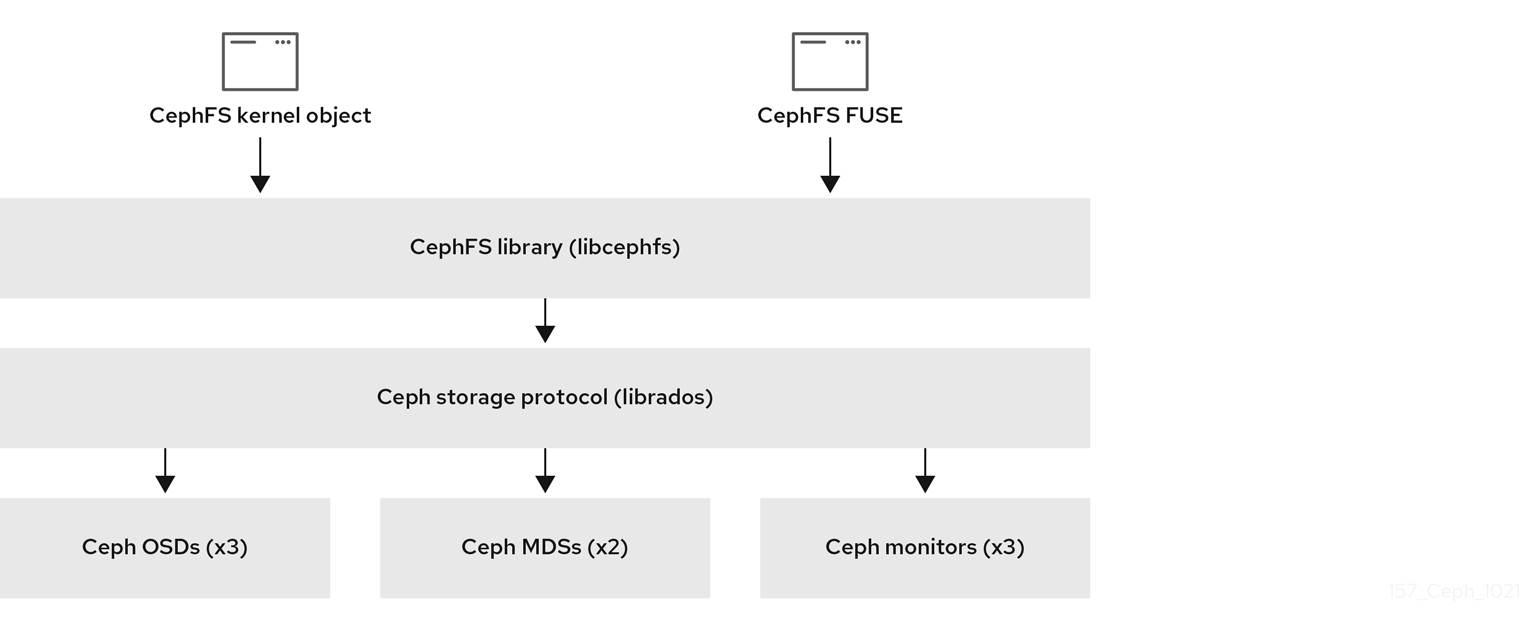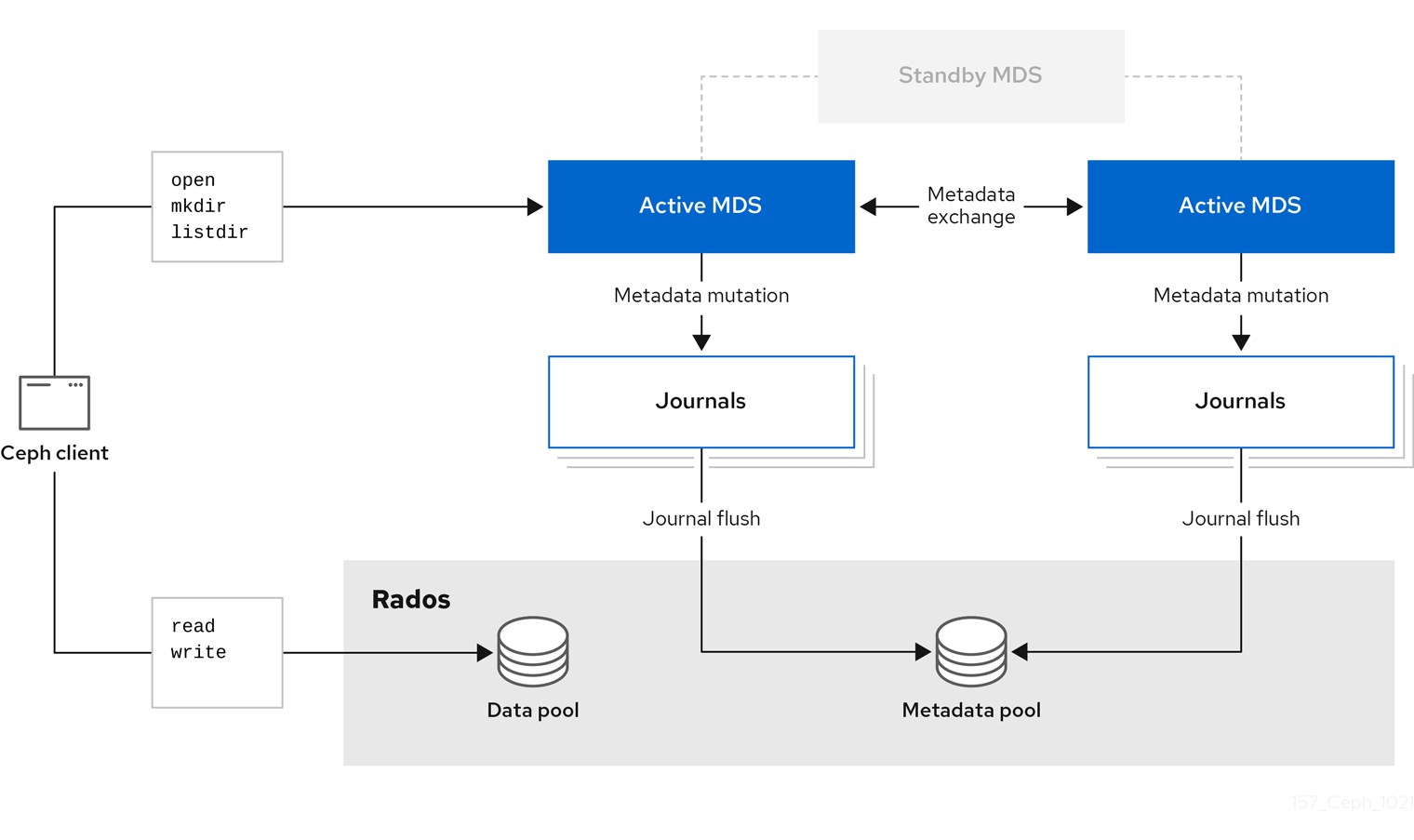File System Guide
Configuring and Mounting Ceph File Systems
Abstract
Chapter 1. Introduction to the Ceph File System
As a storage administrator, you can gain an understanding of the features, system components, and limitations to manage a Ceph File System (CephFS) environment.
1.1. Ceph File System features and enhancements
The Ceph File System (CephFS) is a file system compatible with POSIX standards that is built on top of Ceph’s distributed object store, called RADOS (Reliable Autonomic Distributed Object Storage). CephFS provides file access to a Red Hat Ceph Storage cluster, and uses the POSIX semantics wherever possible. For example, in contrast to many other common network file systems like NFS, CephFS maintains strong cache coherency across clients. The goal is for processes using the file system to behave the same when they are on different hosts as when they are on the same host. However, in some cases, CephFS diverges from the strict POSIX semantics.
The Ceph File System has the following features and enhancements:
- Scalability
- The Ceph File System is highly scalable due to horizontal scaling of metadata servers and direct client reads and writes with individual OSD nodes.
- Shared File System
- The Ceph File System is a shared file system so multiple clients can work on the same file system at once.
- Multiple File Systems
- You can have multiple file systems active on one storage cluster. Each CephFS has its own set of pools and its own set of Metadata Server (MDS) ranks. When deploying multiple file systems this requires more running MDS daemons. This can increase metadata throughput, but also increases operational costs. You can also limit client access to certain file systems.
- High Availability
- The Ceph File System provides a cluster of Ceph Metadata Servers (MDS). One is active and others are in standby mode. If the active MDS terminates unexpectedly, one of the standby MDS becomes active. As a result, client mounts continue working through a server failure. This behavior makes the Ceph File System highly available. In addition, you can configure multiple active metadata servers.
- Configurable File and Directory Layouts
- The Ceph File System allows users to configure file and directory layouts to use multiple pools, pool namespaces, and file striping modes across objects.
- POSIX Access Control Lists (ACL)
-
The Ceph File System supports the POSIX Access Control Lists (ACL). ACLs are enabled by default with the Ceph File Systems mounted as kernel clients with kernel version
kernel-3.10.0-327.18.2.el7or newer. To use an ACL with the Ceph File Systems mounted as FUSE clients, you must enable them. - Client Quotas
- The Ceph File System supports setting quotas on any directory in a system. The quota can restrict the number of bytes or the number of files stored beneath that point in the directory hierarchy. CephFS client quotas are enabled by default.
CephFS EC pools are for archival purpose only.
Additional Resources
- See the Management of MDS service using the Ceph Orchestrator section in the Operations Guide to install Ceph Metadata servers.
- See the Deployment of the Ceph File System section in the File System Guide to create Ceph File Systems.
1.2. Ceph File System components
The Ceph File System has two primary components:
- Clients
-
The CephFS clients perform I/O operations on behalf of applications using CephFS, such as
ceph-fusefor FUSE clients andkcephfsfor kernel clients. CephFS clients send metadata requests to an active Metadata Server. In return, the CephFS client learns of the file metadata, and can begin safely caching both metadata and file data. - Metadata Servers (MDS)
The MDS does the following:
- Provides metadata to CephFS clients.
- Manages metadata related to files stored on the Ceph File System.
- Coordinates access to the shared Red Hat Ceph Storage cluster.
- Caches hot metadata to reduce requests to the backing metadata pool store.
- Manages the CephFS clients' caches to maintain cache coherence.
- Replicates hot metadata between active MDS.
- Coalesces metadata mutations to a compact journal with regular flushes to the backing metadata pool.
-
CephFS requires at least one Metadata Server daemon (
ceph-mds) to run.
The diagram below shows the component layers of the Ceph File System.
The bottom layer represents the underlying core storage cluster components:
-
Ceph OSDs (
ceph-osd) where the Ceph File System data and metadata are stored. -
Ceph Metadata Servers (
ceph-mds) that manages Ceph File System metadata. -
Ceph Monitors (
ceph-mon) that manages the master copy of the cluster map.
The Ceph Storage protocol layer represents the Ceph native librados library for interacting with the core storage cluster.
The CephFS library layer includes the CephFS libcephfs library that works on top of librados and represents the Ceph File System.
The top layer represents two types of Ceph clients that can access the Ceph File Systems.
The diagram below shows more details on how the Ceph File System components interact with each other.
Additional Resources
- See the Management of MDS service using the Ceph Orchestrator section in the File System Guide to install Ceph Metadata servers.
- See the Deployment of the Ceph File System section in the Red Hat Ceph Storage File System Guide to create Ceph File Systems.
1.3. Ceph File System and SELinux
Starting with Red Hat Enterprise Linux 8.3 and Red Hat Ceph Storage 4.2, support for using Security-Enhanced Linux (SELinux) on Ceph File Systems (CephFS) environments is available. You can now set any SELinux file type with CephFS, along with assigning a particular SELinux type on individual files. This support applies to the Ceph File System Metadata Server (MDS), the CephFS File System in User Space (FUSE) clients, and the CephFS kernel clients.
Additional Resources
- See the Using SELinux on Red Hat Enterprise Linux 8 for more information about SELinux.
1.4. Ceph File System limitations and the POSIX standards
The Ceph File System diverges from the strict POSIX semantics in the following ways:
-
If a client’s attempt to write a file fails, the write operations are not necessarily atomic. That is, the client might call the
write()system call on a file opened with theO_SYNCflag with an 8MB buffer and then terminates unexpectedly and the write operation can be only partially applied. Almost all file systems, even local file systems, have this behavior. - In situations when the write operations occur simultaneously, a write operation that exceeds object boundaries is not necessarily atomic. For example, writer A writes "aa|aa" and writer B writes "bb|bb" simultaneously, where "|" is the object boundary, and "aa|bb" is written rather than the proper "aa|aa" or "bb|bb".
-
POSIX includes the
telldir()andseekdir()system calls that allow you to obtain the current directory offset and seek back to it. Because CephFS can fragment directories at any time, it is difficult to return a stable integer offset for a directory. As such, calling theseekdir()system call to a non-zero offset might often work but is not guaranteed to do so. Callingseekdir()to offset 0 will always work. This is equivalent to therewinddir()system call. -
Sparse files propagate incorrectly to the
st_blocksfield of thestat()system call. CephFS does not explicitly track parts of a file that are allocated or written to, because thest_blocksfield is always populated by the quotient of file size divided by block size. This behavior causes utilities, such asdu, to overestimate used space. -
When the
mmap()system call maps a file into memory on multiple hosts, write operations are not coherently propagated to caches of other hosts. That is, if a page is cached on host A, and then updated on host B, host A page is not coherently invalidated. -
CephFS clients present a hidden
.snapdirectory that is used to access, create, delete, and rename snapshots. Although this directory is excluded from thereaddir()system call, any process that tries to create a file or directory with the same name returns an error. The name of this hidden directory can be changed at mount time with the-o snapdirname=.<new_name>option or by using theclient_snapdirconfiguration option.
Additional Resources
- See the Management of MDS service using the Ceph Orchestrator section in the File System Guide to install Ceph Metadata servers.
- See the Deployment of the Ceph File System section in the Red Hat Ceph Storage File System Guide to create Ceph File Systems.
Chapter 3. Deployment of the Ceph File System
As a storage administrator, you can deploy Ceph File Systems (CephFS) in a storage environment and have clients mount those Ceph File Systems to meet the storage needs.
Basically, the deployment workflow is three steps:
- Create Ceph File Systems on a Ceph Monitor node.
- Create a Ceph client user with the appropriate capabilities, and make the client key available on the node where the Ceph File System will be mounted.
- Mount CephFS on a dedicated node, using either a kernel client or a File System in User Space (FUSE) client.
Prerequisites
- A running, and healthy Red Hat Ceph Storage cluster.
-
Installation and configuration of the Ceph Metadata Server daemon (
ceph-mds).
3.1. Layout, quota, snapshot, and network restrictions
These user capabilities can help you restrict access to a Ceph File System (CephFS) based on the needed requirements.
All user capability flags, except rw, must be specified in alphabetical order.
Layouts and Quotas
When using layouts or quotas, clients require the p flag, in addition to rw capabilities. Setting the p flag restricts all the attributes being set by special extended attributes, those with a ceph. prefix. Also, this restricts other means of setting these fields, such as openc operations with layouts.
Example
In this example, client.0 can modify layouts and quotas on the file system cephfs_a, but client.1 cannot.
Snapshots
When creating or deleting snapshots, clients require the s flag, in addition to rw capabilities. When the capability string also contains the p flag, the s flag must appear after it.
Example
client.0
key: AQAz7EVWygILFRAAdIcuJ10opU/JKyfFmxhuaw==
caps: [mds] allow rw, allow rws path=/temp
caps: [mon] allow r
caps: [osd] allow rw tag cephfs data=cephfs_a
client.0
key: AQAz7EVWygILFRAAdIcuJ10opU/JKyfFmxhuaw==
caps: [mds] allow rw, allow rws path=/temp
caps: [mon] allow r
caps: [osd] allow rw tag cephfs data=cephfs_a
In this example, client.0 can create or delete snapshots in the temp directory of file system cephfs_a.
Network
Restricting clients connecting from a particular network.
Example
client.0 key: AQAz7EVWygILFRAAdIcuJ10opU/JKyfFmxhuaw== caps: [mds] allow r network 10.0.0.0/8, allow rw path=/bar network 10.0.0.0/8 caps: [mon] allow r network 10.0.0.0/8 caps: [osd] allow rw tag cephfs data=cephfs_a network 10.0.0.0/8
client.0
key: AQAz7EVWygILFRAAdIcuJ10opU/JKyfFmxhuaw==
caps: [mds] allow r network 10.0.0.0/8, allow rw path=/bar network 10.0.0.0/8
caps: [mon] allow r network 10.0.0.0/8
caps: [osd] allow rw tag cephfs data=cephfs_a network 10.0.0.0/8
The optional network and prefix length is in CIDR notation, for example, 10.3.0.0/16.
Additional Resources
- See the Creating client users for a Ceph File System section in the Red Hat Ceph Storage File System Guide for details on setting the Ceph user capabilities.
3.2. Creating Ceph File Systems
You can create multiple Ceph File Systems (CephFS) on a Ceph Monitor node.
Prerequisites
- A running, and healthy Red Hat Ceph Storage cluster.
-
Installation and configuration of the Ceph Metadata Server daemon (
ceph-mds). - Root-level access to a Ceph Monitor node.
- Root-level access to a Ceph client node.
Procedure
Configure the client node to use the Ceph storage cluster.
Enable the Red Hat Ceph Storage Tools repository:
Red Hat Enterprise Linux 8
subscription-manager repos --enable=rhceph-6-tools-for-rhel-8-x86_64-rpms
[root@client01 ~]# subscription-manager repos --enable=rhceph-6-tools-for-rhel-8-x86_64-rpmsCopy to Clipboard Copied! Toggle word wrap Toggle overflow Red Hat Enterprise Linux 9
subscription-manager repos --enable=rhceph-6-tools-for-rhel-9-x86_64-rpms
[root@client01 ~]# subscription-manager repos --enable=rhceph-6-tools-for-rhel-9-x86_64-rpmsCopy to Clipboard Copied! Toggle word wrap Toggle overflow Install the
ceph-fusepackage:dnf install ceph-fuse
[root@client ~]# dnf install ceph-fuseCopy to Clipboard Copied! Toggle word wrap Toggle overflow Copy the Ceph client keyring from the Ceph Monitor node to the client node:
Syntax
scp root@MONITOR_NODE_NAME:/etc/ceph/KEYRING_FILE /etc/ceph/
scp root@MONITOR_NODE_NAME:/etc/ceph/KEYRING_FILE /etc/ceph/Copy to Clipboard Copied! Toggle word wrap Toggle overflow Replace MONITOR_NODE_NAME with the Ceph Monitor host name or IP address.
Example
scp root@192.168.0.1:/etc/ceph/ceph.client.1.keyring /etc/ceph/
[root@client ~]# scp root@192.168.0.1:/etc/ceph/ceph.client.1.keyring /etc/ceph/Copy to Clipboard Copied! Toggle word wrap Toggle overflow Copy the Ceph configuration file from a Ceph Monitor node to the client node:
Syntax
scp root@MONITOR_NODE_NAME:/etc/ceph/ceph.conf /etc/ceph/ceph.conf
scp root@MONITOR_NODE_NAME:/etc/ceph/ceph.conf /etc/ceph/ceph.confCopy to Clipboard Copied! Toggle word wrap Toggle overflow Replace MONITOR_NODE_NAME with the Ceph Monitor host name or IP address.
Example
scp root@192.168.0.1:/etc/ceph/ceph.conf /etc/ceph/ceph.conf
[root@client ~]# scp root@192.168.0.1:/etc/ceph/ceph.conf /etc/ceph/ceph.confCopy to Clipboard Copied! Toggle word wrap Toggle overflow Set the appropriate permissions for the configuration file:
chmod 644 /etc/ceph/ceph.conf
[root@client ~]# chmod 644 /etc/ceph/ceph.confCopy to Clipboard Copied! Toggle word wrap Toggle overflow
Create a Ceph File System:
Syntax
ceph fs volume create FILE_SYSTEM_NAME
ceph fs volume create FILE_SYSTEM_NAMECopy to Clipboard Copied! Toggle word wrap Toggle overflow Example
ceph fs volume create cephfs01
[root@mon ~]# ceph fs volume create cephfs01Copy to Clipboard Copied! Toggle word wrap Toggle overflow Repeat this step to create additional file systems.
NoteBy running this command, Ceph automatically creates the new pools, and deploys a new Ceph Metadata Server (MDS) daemon to support the new file system. This also configures the MDS affinity accordingly.
Verify access to the new Ceph File System from a Ceph client.
Authorize a Ceph client to access the new file system:
Syntax
ceph fs authorize FILE_SYSTEM_NAME CLIENT_NAME DIRECTORY PERMISSIONS
ceph fs authorize FILE_SYSTEM_NAME CLIENT_NAME DIRECTORY PERMISSIONSCopy to Clipboard Copied! Toggle word wrap Toggle overflow Example
Copy to Clipboard Copied! Toggle word wrap Toggle overflow NoteOptionally, you can add a safety measure by specifying the
root_squashoption. This prevents accidental deletion scenarios by disallowing clients with auid=0orgid=0to do write operations, but still allows read operations.Example
Copy to Clipboard Copied! Toggle word wrap Toggle overflow In this example,
root_squashis enabled for the file systemcephfs01, except within the/volumesdirectory tree.ImportantThe Ceph client can only see the CephFS it is authorized for.
Copy the Ceph user’s keyring to the Ceph client node:
Syntax
ceph auth get CLIENT_NAME > OUTPUT_FILE_NAME scp OUTPUT_FILE_NAME TARGET_NODE_NAME:/etc/ceph
ceph auth get CLIENT_NAME > OUTPUT_FILE_NAME scp OUTPUT_FILE_NAME TARGET_NODE_NAME:/etc/cephCopy to Clipboard Copied! Toggle word wrap Toggle overflow Example
ceph auth get client.1 > ceph.client.1.keyring exported keyring for client.1 scp ceph.client.1.keyring client:/etc/ceph root@client's password: ceph.client.1.keyring 100% 178 333.0KB/s 00:00
[root@mon ~]# ceph auth get client.1 > ceph.client.1.keyring exported keyring for client.1 [root@mon ~]# scp ceph.client.1.keyring client:/etc/ceph root@client's password: ceph.client.1.keyring 100% 178 333.0KB/s 00:00Copy to Clipboard Copied! Toggle word wrap Toggle overflow On the Ceph client node, create a new directory:
Syntax
mkdir PATH_TO_NEW_DIRECTORY_NAME
mkdir PATH_TO_NEW_DIRECTORY_NAMECopy to Clipboard Copied! Toggle word wrap Toggle overflow Example
mkdir /mnt/mycephfs
[root@client ~]# mkdir /mnt/mycephfsCopy to Clipboard Copied! Toggle word wrap Toggle overflow On the Ceph client node, mount the new Ceph File System:
Syntax
ceph-fuse PATH_TO_NEW_DIRECTORY_NAME -n CEPH_USER_NAME --client-fs=_FILE_SYSTEM_NAME
ceph-fuse PATH_TO_NEW_DIRECTORY_NAME -n CEPH_USER_NAME --client-fs=_FILE_SYSTEM_NAMECopy to Clipboard Copied! Toggle word wrap Toggle overflow Example
ceph-fuse /mnt/mycephfs/ -n client.1 --client-fs=cephfs01 ceph-fuse[555001]: starting ceph client 2022-05-09T07:33:27.158+0000 7f11feb81200 -1 init, newargv = 0x55fc4269d5d0 newargc=15 ceph-fuse[555001]: starting fuse
[root@client ~]# ceph-fuse /mnt/mycephfs/ -n client.1 --client-fs=cephfs01 ceph-fuse[555001]: starting ceph client 2022-05-09T07:33:27.158+0000 7f11feb81200 -1 init, newargv = 0x55fc4269d5d0 newargc=15 ceph-fuse[555001]: starting fuseCopy to Clipboard Copied! Toggle word wrap Toggle overflow - On the Ceph client node, list the directory contents of the new mount point, or create a file on the new mount point.
3.3. Adding an erasure-coded pool to a Ceph File System
By default, Ceph uses replicated pools for data pools. You can also add an additional erasure-coded data pool to the Ceph File System, if needed. Ceph File Systems (CephFS) backed by erasure-coded pools use less overall storage compared to Ceph File Systems backed by replicated pools. While erasure-coded pools use less overall storage, they also use more memory and processor resources than replicated pools.
CephFS EC pools are for archival purpose only.
For production environments, Red Hat recommends using the default replicated data pool for CephFS. The creation of inodes in CephFS creates at least one object in the default data pool. It is better to use a replicated pool for the default data to improve small-object write performance, and to improve read performance for updating backtraces.
Prerequisites
- A running Red Hat Ceph Storage cluster.
- An existing Ceph File System.
- Pools using BlueStore OSDs.
- Root-level access to a Ceph Monitor node.
-
Installation of the
attrpackage.
Procedure
Create an erasure-coded data pool for CephFS:
Syntax
ceph osd pool create DATA_POOL_NAME erasure
ceph osd pool create DATA_POOL_NAME erasureCopy to Clipboard Copied! Toggle word wrap Toggle overflow Example
ceph osd pool create cephfs-data-ec01 erasure pool 'cephfs-data-ec01' created
[root@mon ~]# ceph osd pool create cephfs-data-ec01 erasure pool 'cephfs-data-ec01' createdCopy to Clipboard Copied! Toggle word wrap Toggle overflow Verify the pool was added:
Example
ceph osd lspools
[root@mon ~]# ceph osd lspoolsCopy to Clipboard Copied! Toggle word wrap Toggle overflow Enable overwrites on the erasure-coded pool:
Syntax
ceph osd pool set DATA_POOL_NAME allow_ec_overwrites true
ceph osd pool set DATA_POOL_NAME allow_ec_overwrites trueCopy to Clipboard Copied! Toggle word wrap Toggle overflow Example
ceph osd pool set cephfs-data-ec01 allow_ec_overwrites true set pool 15 allow_ec_overwrites to true
[root@mon ~]# ceph osd pool set cephfs-data-ec01 allow_ec_overwrites true set pool 15 allow_ec_overwrites to trueCopy to Clipboard Copied! Toggle word wrap Toggle overflow Verify the status of the Ceph File System:
Syntax
ceph fs status FILE_SYSTEM_NAME
ceph fs status FILE_SYSTEM_NAMECopy to Clipboard Copied! Toggle word wrap Toggle overflow Example
Copy to Clipboard Copied! Toggle word wrap Toggle overflow Add the erasure-coded data pool to the existing CephFS:
Syntax
ceph fs add_data_pool FILE_SYSTEM_NAME DATA_POOL_NAME
ceph fs add_data_pool FILE_SYSTEM_NAME DATA_POOL_NAMECopy to Clipboard Copied! Toggle word wrap Toggle overflow Example
ceph fs add_data_pool cephfs-ec cephfs-data-ec01
[root@mon ~]# ceph fs add_data_pool cephfs-ec cephfs-data-ec01Copy to Clipboard Copied! Toggle word wrap Toggle overflow This example adds the new data pool,
cephfs-data-ec01, to the existing erasure-coded file system,cephfs-ec.Verify that the erasure-coded pool was added to the Ceph File System:
Syntax
ceph fs status FILE_SYSTEM_NAME
ceph fs status FILE_SYSTEM_NAMECopy to Clipboard Copied! Toggle word wrap Toggle overflow Example
Copy to Clipboard Copied! Toggle word wrap Toggle overflow Set the file layout on a new directory:
Syntax
mkdir PATH_TO_DIRECTORY setfattr -n ceph.dir.layout.pool -v DATA_POOL_NAME PATH_TO_DIRECTORY
mkdir PATH_TO_DIRECTORY setfattr -n ceph.dir.layout.pool -v DATA_POOL_NAME PATH_TO_DIRECTORYCopy to Clipboard Copied! Toggle word wrap Toggle overflow Example
mkdir /mnt/cephfs/newdir setfattr -n ceph.dir.layout.pool -v cephfs-data-ec01 /mnt/cephfs/newdir
[root@mon ~]# mkdir /mnt/cephfs/newdir [root@mon ~]# setfattr -n ceph.dir.layout.pool -v cephfs-data-ec01 /mnt/cephfs/newdirCopy to Clipboard Copied! Toggle word wrap Toggle overflow In this example, all new files created in the
/mnt/cephfs/newdirdirectory inherit the directory layout and places the data in the newly added erasure-coded pool.
Additional Resources
- See The Ceph File System Metadata Server chapter in the Red Hat Ceph Storage File System Guide for more information about CephFS MDS.
- See the Creating Ceph File Systems section in the Red Hat Ceph Storage File System Guide for more information.
- See the Erasure Code Pools chapter in the Red Hat Ceph Storage Storage Strategies Guide for more information.
- See the Erasure Coding with Overwrites section in the Red Hat Ceph Storage Storage Strategies Guide for more information.
3.4. Creating client users for a Ceph File System
Red Hat Ceph Storage uses cephx for authentication, which is enabled by default. To use cephx with the Ceph File System, create a user with the correct authorization capabilities on a Ceph Monitor node and make its key available on the node where the Ceph File System will be mounted.
Prerequisites
- A running Red Hat Ceph Storage cluster.
- Installation and configuration of the Ceph Metadata Server daemon (ceph-mds).
- Root-level access to a Ceph Monitor node.
- Root-level access to a Ceph client node.
Procedure
Log into the Cephadm shell on the monitor node:
Example
cephadm shell
[root@host01 ~]# cephadm shellCopy to Clipboard Copied! Toggle word wrap Toggle overflow On a Ceph Monitor node, create a client user:
Syntax
ceph fs authorize FILE_SYSTEM_NAME client.CLIENT_NAME /DIRECTORY CAPABILITY [/DIRECTORY CAPABILITY] PERMISSIONS ...
ceph fs authorize FILE_SYSTEM_NAME client.CLIENT_NAME /DIRECTORY CAPABILITY [/DIRECTORY CAPABILITY] PERMISSIONS ...Copy to Clipboard Copied! Toggle word wrap Toggle overflow To restrict the client to only writing in the
tempdirectory of filesystemcephfs_a:Example
[ceph: root@host01 /]# ceph fs authorize cephfs_a client.1 / r /temp rw client.1 key = AQBSdFhcGZFUDRAAcKhG9Cl2HPiDMMRv4DC43A==
[ceph: root@host01 /]# ceph fs authorize cephfs_a client.1 / r /temp rw client.1 key = AQBSdFhcGZFUDRAAcKhG9Cl2HPiDMMRv4DC43A==Copy to Clipboard Copied! Toggle word wrap Toggle overflow To completely restrict the client to the
tempdirectory, remove the root (/) directory:Example
[ceph: root@host01 /]# ceph fs authorize cephfs_a client.1 /temp rw
[ceph: root@host01 /]# ceph fs authorize cephfs_a client.1 /temp rwCopy to Clipboard Copied! Toggle word wrap Toggle overflow
NoteSupplying
allor asterisk as the file system name grants access to every file system. Typically, it is necessary to quote the asterisk to protect it from the shell.Verify the created key:
Syntax
ceph auth get client.ID
ceph auth get client.IDCopy to Clipboard Copied! Toggle word wrap Toggle overflow Example
Copy to Clipboard Copied! Toggle word wrap Toggle overflow Copy the keyring to the client.
On the Ceph Monitor node, export the keyring to a file:
Syntax
ceph auth get client.ID -o ceph.client.ID.keyring
ceph auth get client.ID -o ceph.client.ID.keyringCopy to Clipboard Copied! Toggle word wrap Toggle overflow Example
[ceph: root@host01 /]# ceph auth get client.1 -o ceph.client.1.keyring exported keyring for client.1
[ceph: root@host01 /]# ceph auth get client.1 -o ceph.client.1.keyring exported keyring for client.1Copy to Clipboard Copied! Toggle word wrap Toggle overflow Copy the client keyring from the Ceph Monitor node to the
/etc/ceph/directory on the client node:Syntax
scp /ceph.client.ID.keyring root@CLIENT_NODE_NAME:/etc/ceph/ceph.client.ID.keyring
scp /ceph.client.ID.keyring root@CLIENT_NODE_NAME:/etc/ceph/ceph.client.ID.keyringCopy to Clipboard Copied! Toggle word wrap Toggle overflow Replace CLIENT_NODE_NAME with the Ceph client node name or IP.
Example
[ceph: root@host01 /]# scp /ceph.client.1.keyring root@client01:/etc/ceph/ceph.client.1.keyring
[ceph: root@host01 /]# scp /ceph.client.1.keyring root@client01:/etc/ceph/ceph.client.1.keyringCopy to Clipboard Copied! Toggle word wrap Toggle overflow
From the client node, set the appropriate permissions for the keyring file:
Syntax
chmod 644 ceph.client.ID.keyring
chmod 644 ceph.client.ID.keyringCopy to Clipboard Copied! Toggle word wrap Toggle overflow Example
chmod 644 /etc/ceph/ceph.client.1.keyring
[root@client01 ~]# chmod 644 /etc/ceph/ceph.client.1.keyringCopy to Clipboard Copied! Toggle word wrap Toggle overflow
Additional Resources
- See the Ceph user management chapter in the Red Hat Ceph Storage Administration Guide for more details.
3.5. Mounting the Ceph File System as a kernel client
You can mount the Ceph File System (CephFS) as a kernel client, either manually or automatically on system boot.
Clients running on other Linux distributions, aside from Red Hat Enterprise Linux, are permitted but not supported. If issues are found in the CephFS Metadata Server or other parts of the storage cluster when using these clients, Red Hat will address them. If the cause is found to be on the client side, then the issue will have to be addressed by the kernel vendor of the Linux distribution.
Prerequisites
- Root-level access to a Linux-based client node.
- Root-level access to a Ceph Monitor node.
- An existing Ceph File System.
Procedure
Configure the client node to use the Ceph storage cluster.
Enable the Red Hat Ceph Storage 7 Tools repository:
Red Hat Enterprise Linux 9
subscription-manager repos --enable=rhceph-6-tools-for-rhel-9-x86_64-rpms
[root@client01 ~]# subscription-manager repos --enable=rhceph-6-tools-for-rhel-9-x86_64-rpmsCopy to Clipboard Copied! Toggle word wrap Toggle overflow Install the
ceph-commonpackage:dnf install ceph-common
[root@client01 ~]# dnf install ceph-commonCopy to Clipboard Copied! Toggle word wrap Toggle overflow Log into the Cephadm shell on the monitor node:
Example
cephadm shell
[root@host01 ~]# cephadm shellCopy to Clipboard Copied! Toggle word wrap Toggle overflow Copy the Ceph client keyring from the Ceph Monitor node to the client node:
Syntax
scp /ceph.client.ID.keyring root@CLIENT_NODE_NAME:/etc/ceph/ceph.client.ID.keyring
scp /ceph.client.ID.keyring root@CLIENT_NODE_NAME:/etc/ceph/ceph.client.ID.keyringCopy to Clipboard Copied! Toggle word wrap Toggle overflow Replace CLIENT_NODE_NAME with the Ceph client host name or IP address.
Example
[ceph: root@host01 /]# scp /ceph.client.1.keyring root@client01:/etc/ceph/ceph.client.1.keyring
[ceph: root@host01 /]# scp /ceph.client.1.keyring root@client01:/etc/ceph/ceph.client.1.keyringCopy to Clipboard Copied! Toggle word wrap Toggle overflow Copy the Ceph configuration file from a Ceph Monitor node to the client node:
Syntax
scp /etc/ceph/ceph.conf root@CLIENT_NODE_NAME:/etc/ceph/ceph.conf
scp /etc/ceph/ceph.conf root@CLIENT_NODE_NAME:/etc/ceph/ceph.confCopy to Clipboard Copied! Toggle word wrap Toggle overflow Replace CLIENT_NODE_NAME with the Ceph client host name or IP address.
Example
[ceph: root@host01 /]# scp /etc/ceph/ceph.conf root@client01:/etc/ceph/ceph.conf
[ceph: root@host01 /]# scp /etc/ceph/ceph.conf root@client01:/etc/ceph/ceph.confCopy to Clipboard Copied! Toggle word wrap Toggle overflow From the client node, set the appropriate permissions for the configuration file:
chmod 644 /etc/ceph/ceph.conf
[root@client01 ~]# chmod 644 /etc/ceph/ceph.confCopy to Clipboard Copied! Toggle word wrap Toggle overflow - Choose either automatically or manually mounting.
Manually Mounting
Create a mount directory on the client node:
Syntax
mkdir -p MOUNT_POINT
mkdir -p MOUNT_POINTCopy to Clipboard Copied! Toggle word wrap Toggle overflow Example
mkdir -p /mnt/cephfs
[root@client01 ~]# mkdir -p /mnt/cephfsCopy to Clipboard Copied! Toggle word wrap Toggle overflow Mount the Ceph File System. To specify multiple Ceph Monitor addresses, separate them with commas in the
mountcommand, specify the mount point, and set the client name:NoteAs of Red Hat Ceph Storage 4.1,
mount.cephcan read keyring files directly. As such, a secret file is no longer necessary. Just specify the client ID withname=CLIENT_ID, andmount.cephwill find the right keyring file.Syntax
mount -t ceph MONITOR-1_NAME:6789,MONITOR-2_NAME:6789,MONITOR-3_NAME:6789:/ MOUNT_POINT -o name=CLIENT_ID,fs=FILE_SYSTEM_NAME
mount -t ceph MONITOR-1_NAME:6789,MONITOR-2_NAME:6789,MONITOR-3_NAME:6789:/ MOUNT_POINT -o name=CLIENT_ID,fs=FILE_SYSTEM_NAMECopy to Clipboard Copied! Toggle word wrap Toggle overflow Example
mount -t ceph mon1:6789,mon2:6789,mon3:6789:/ /mnt/cephfs -o name=1,fs=cephfs01
[root@client01 ~]# mount -t ceph mon1:6789,mon2:6789,mon3:6789:/ /mnt/cephfs -o name=1,fs=cephfs01Copy to Clipboard Copied! Toggle word wrap Toggle overflow NoteYou can configure a DNS server so that a single host name resolves to multiple IP addresses. Then you can use that single host name with the
mountcommand, instead of supplying a comma-separated list.NoteYou can also replace the Monitor host names with the string
:/andmount.cephwill read the Ceph configuration file to determine which Monitors to connect to.NoteYou can set the
nowsyncoption to asynchronously execute file creation and removal on the Red Hat Ceph Storage clusters. This improves the performance of some workloads by avoiding round-trip latency for these system calls without impacting consistency. Thenowsyncoption requires kernel clients with Red Hat Enterprise Linux 9.0 or later.Example
mount -t ceph mon1:6789,mon2:6789,mon3:6789:/ /mnt/cephfs -o nowsync,name=1,fs=cephfs01
[root@client01 ~]# mount -t ceph mon1:6789,mon2:6789,mon3:6789:/ /mnt/cephfs -o nowsync,name=1,fs=cephfs01Copy to Clipboard Copied! Toggle word wrap Toggle overflow Verify that the file system is successfully mounted:
Syntax
stat -f MOUNT_POINT
stat -f MOUNT_POINTCopy to Clipboard Copied! Toggle word wrap Toggle overflow Example
stat -f /mnt/cephfs
[root@client01 ~]# stat -f /mnt/cephfsCopy to Clipboard Copied! Toggle word wrap Toggle overflow
Automatically Mounting
On the client host, create a new directory for mounting the Ceph File System.
Syntax
mkdir -p MOUNT_POINT
mkdir -p MOUNT_POINTCopy to Clipboard Copied! Toggle word wrap Toggle overflow Example
mkdir -p /mnt/cephfs
[root@client01 ~]# mkdir -p /mnt/cephfsCopy to Clipboard Copied! Toggle word wrap Toggle overflow Edit the
/etc/fstabfile as follows:Syntax
#DEVICE PATH TYPE OPTIONS MON_0_HOST:PORT, MOUNT_POINT ceph name=CLIENT_ID, MON_1_HOST:PORT, ceph.client_mountpoint=/VOL/SUB_VOL_GROUP/SUB_VOL/UID_SUB_VOL, fs=FILE_SYSTEM_NAME, MON_2_HOST:PORT:/q[_VOL_]/SUB_VOL/UID_SUB_VOL, [ADDITIONAL_OPTIONS]
#DEVICE PATH TYPE OPTIONS MON_0_HOST:PORT, MOUNT_POINT ceph name=CLIENT_ID, MON_1_HOST:PORT, ceph.client_mountpoint=/VOL/SUB_VOL_GROUP/SUB_VOL/UID_SUB_VOL, fs=FILE_SYSTEM_NAME, MON_2_HOST:PORT:/q[_VOL_]/SUB_VOL/UID_SUB_VOL, [ADDITIONAL_OPTIONS]Copy to Clipboard Copied! Toggle word wrap Toggle overflow The first column sets the Ceph Monitor host names and the port number.
The second column sets the mount point
The third column sets the file system type, in this case,
ceph, for CephFS.The fourth column sets the various options, such as, the user name and the secret file using the
nameandsecretfileoptions. You can also set specific volumes, sub-volume groups, and sub-volumes using theceph.client_mountpointoption.Set the
_netdevoption to ensure that the file system is mounted after the networking subsystem starts to prevent hanging and networking issues. If you do not need access time information, then setting thenoatimeoption can increase performance.Set the fifth and sixth columns to zero.
Example
#DEVICE PATH TYPE OPTIONS DUMP FSCK mon1:6789, /mnt/cephfs ceph name=1, 0 0 mon2:6789, ceph.client_mountpoint=/my_vol/my_sub_vol_group/my_sub_vol/0, mon3:6789:/ fs=cephfs01, _netdev,noatime#DEVICE PATH TYPE OPTIONS DUMP FSCK mon1:6789, /mnt/cephfs ceph name=1, 0 0 mon2:6789, ceph.client_mountpoint=/my_vol/my_sub_vol_group/my_sub_vol/0, mon3:6789:/ fs=cephfs01, _netdev,noatimeCopy to Clipboard Copied! Toggle word wrap Toggle overflow The Ceph File System will be mounted on the next system boot.
NoteAs of Red Hat Ceph Storage 4.1,
mount.cephcan read keyring files directly. As such, a secret file is no longer necessary. Just specify the client ID withname=CLIENT_ID, andmount.cephwill find the right keyring file.NoteYou can also replace the Monitor host names with the string
:/andmount.cephwill read the Ceph configuration file to determine which Monitors to connect to.
Additional Resources
-
See the
mount(8)manual page. - See the Ceph user management chapter in the Red Hat Ceph Storage Administration Guide for more details on creating a Ceph user.
- See the Creating Ceph File Systems section of the Red Hat Ceph Storage File System Guide for details.
3.6. Mounting the Ceph File System as a FUSE client
You can mount the Ceph File System (CephFS) as a File System in User Space (FUSE) client, either manually or automatically on system boot.
Prerequisites
- Root-level access to a Linux-based client node.
- Root-level access to a Ceph Monitor node.
- An existing Ceph File System.
Procedure
Configure the client node to use the Ceph storage cluster.
Enable the Red Hat Ceph Storage 7 Tools repository:
Red Hat Enterprise Linux 8
subscription-manager repos --enable=6-tools-for-rhel-8-x86_64-rpms
[root@client01 ~]# subscription-manager repos --enable=6-tools-for-rhel-8-x86_64-rpmsCopy to Clipboard Copied! Toggle word wrap Toggle overflow Red Hat Enterprise Linux 9
subscription-manager repos --enable=6-tools-for-rhel-9-x86_64-rpms
[root@client01 ~]# subscription-manager repos --enable=6-tools-for-rhel-9-x86_64-rpmsCopy to Clipboard Copied! Toggle word wrap Toggle overflow Install the
ceph-fusepackage:dnf install ceph-fuse
[root@client01 ~]# dnf install ceph-fuseCopy to Clipboard Copied! Toggle word wrap Toggle overflow Log into the Cephadm shell on the monitor node:
Example
cephadm shell
[root@host01 ~]# cephadm shellCopy to Clipboard Copied! Toggle word wrap Toggle overflow Copy the Ceph client keyring from the Ceph Monitor node to the client node:
Syntax
scp /ceph.client.ID.keyring root@CLIENT_NODE_NAME:/etc/ceph/ceph.client.ID.keyring
scp /ceph.client.ID.keyring root@CLIENT_NODE_NAME:/etc/ceph/ceph.client.ID.keyringCopy to Clipboard Copied! Toggle word wrap Toggle overflow Replace CLIENT_NODE_NAME with the Ceph client host name or IP address.
Example
[ceph: root@host01 /]# scp /ceph.client.1.keyring root@client01:/etc/ceph/ceph.client.1.keyring
[ceph: root@host01 /]# scp /ceph.client.1.keyring root@client01:/etc/ceph/ceph.client.1.keyringCopy to Clipboard Copied! Toggle word wrap Toggle overflow Copy the Ceph configuration file from a Ceph Monitor node to the client node:
Syntax
scp /etc/ceph/ceph.conf root@CLIENT_NODE_NAME:/etc/ceph/ceph.conf
scp /etc/ceph/ceph.conf root@CLIENT_NODE_NAME:/etc/ceph/ceph.confCopy to Clipboard Copied! Toggle word wrap Toggle overflow Replace CLIENT_NODE_NAME with the Ceph client host name or IP address.
Example
[ceph: root@host01 /]# scp /etc/ceph/ceph.conf root@client01:/etc/ceph/ceph.conf
[ceph: root@host01 /]# scp /etc/ceph/ceph.conf root@client01:/etc/ceph/ceph.confCopy to Clipboard Copied! Toggle word wrap Toggle overflow From the client node, set the appropriate permissions for the configuration file:
chmod 644 /etc/ceph/ceph.conf
[root@client01 ~]# chmod 644 /etc/ceph/ceph.confCopy to Clipboard Copied! Toggle word wrap Toggle overflow - Choose either automatically or manually mounting.
Manually Mounting
On the client node, create a directory for the mount point:
Syntax
mkdir PATH_TO_MOUNT_POINT
mkdir PATH_TO_MOUNT_POINTCopy to Clipboard Copied! Toggle word wrap Toggle overflow Example
mkdir /mnt/mycephfs
[root@client01 ~]# mkdir /mnt/mycephfsCopy to Clipboard Copied! Toggle word wrap Toggle overflow NoteIf you used the
pathoption with MDS capabilities, then the mount point must be within what is specified by thepath.Use the
ceph-fuseutility to mount the Ceph File System.Syntax
ceph-fuse -n client.CLIENT_ID --client_fs FILE_SYSTEM_NAME MOUNT_POINT
ceph-fuse -n client.CLIENT_ID --client_fs FILE_SYSTEM_NAME MOUNT_POINTCopy to Clipboard Copied! Toggle word wrap Toggle overflow Example
ceph-fuse -n client.1 --client_fs cephfs01 /mnt/mycephfs
[root@client01 ~]# ceph-fuse -n client.1 --client_fs cephfs01 /mnt/mycephfsCopy to Clipboard Copied! Toggle word wrap Toggle overflow NoteIf you do not use the default name and location of the user keyring, that is
/etc/ceph/ceph.client.CLIENT_ID.keyring, then use the--keyringoption to specify the path to the user keyring, for example:Example
ceph-fuse -n client.1 --keyring=/etc/ceph/client.1.keyring /mnt/mycephfs
[root@client01 ~]# ceph-fuse -n client.1 --keyring=/etc/ceph/client.1.keyring /mnt/mycephfsCopy to Clipboard Copied! Toggle word wrap Toggle overflow NoteUse the
-roption to instruct the client to treat that path as its root:Syntax
ceph-fuse -n client.CLIENT_ID MOUNT_POINT -r PATH
ceph-fuse -n client.CLIENT_ID MOUNT_POINT -r PATHCopy to Clipboard Copied! Toggle word wrap Toggle overflow Example
ceph-fuse -n client.1 /mnt/cephfs -r /home/cephfs
[root@client01 ~]# ceph-fuse -n client.1 /mnt/cephfs -r /home/cephfsCopy to Clipboard Copied! Toggle word wrap Toggle overflow NoteIf you want to automatically reconnect an evicted Ceph client, then add the
--client_reconnect_stale=trueoption.Example
ceph-fuse -n client.1 /mnt/cephfs --client_reconnect_stale=true
[root@client01 ~]# ceph-fuse -n client.1 /mnt/cephfs --client_reconnect_stale=trueCopy to Clipboard Copied! Toggle word wrap Toggle overflow Verify that the file system is successfully mounted:
Syntax
stat -f MOUNT_POINT
stat -f MOUNT_POINTCopy to Clipboard Copied! Toggle word wrap Toggle overflow Example
stat -f /mnt/cephfs
[root@client01 ~]# stat -f /mnt/cephfsCopy to Clipboard Copied! Toggle word wrap Toggle overflow
Automatically Mounting
On the client node, create a directory for the mount point:
Syntax
mkdir PATH_TO_MOUNT_POINT
mkdir PATH_TO_MOUNT_POINTCopy to Clipboard Copied! Toggle word wrap Toggle overflow Example
mkdir /mnt/mycephfs
[root@client01 ~]# mkdir /mnt/mycephfsCopy to Clipboard Copied! Toggle word wrap Toggle overflow NoteIf you used the
pathoption with MDS capabilities, then the mount point must be within what is specified by thepath.Edit the
/etc/fstabfile as follows:Syntax
#DEVICE PATH TYPE OPTIONS DUMP FSCK HOST_NAME:PORT, MOUNT_POINT fuse.ceph ceph.id=CLIENT_ID, 0 0 HOST_NAME:PORT, ceph.client_mountpoint=/VOL/SUB_VOL_GROUP/SUB_VOL/UID_SUB_VOL, HOST_NAME:PORT:/ ceph.client_fs=FILE_SYSTEM_NAME,ceph.name=USERNAME,ceph.keyring=/etc/ceph/KEYRING_FILE, [ADDITIONAL_OPTIONS]#DEVICE PATH TYPE OPTIONS DUMP FSCK HOST_NAME:PORT, MOUNT_POINT fuse.ceph ceph.id=CLIENT_ID, 0 0 HOST_NAME:PORT, ceph.client_mountpoint=/VOL/SUB_VOL_GROUP/SUB_VOL/UID_SUB_VOL, HOST_NAME:PORT:/ ceph.client_fs=FILE_SYSTEM_NAME,ceph.name=USERNAME,ceph.keyring=/etc/ceph/KEYRING_FILE, [ADDITIONAL_OPTIONS]Copy to Clipboard Copied! Toggle word wrap Toggle overflow The first column sets the Ceph Monitor host names and the port number.
The second column sets the mount point
The third column sets the file system type, in this case,
fuse.ceph, for CephFS.The fourth column sets the various options, such as the user name and the keyring using the
ceph.nameandceph.keyringoptions. You can also set specific volumes, sub-volume groups, and sub-volumes using theceph.client_mountpointoption. To specify which Ceph File System to access, use theceph.client_fsoption. Set the_netdevoption to ensure that the file system is mounted after the networking subsystem starts to prevent hanging and networking issues. If you do not need access time information, then setting thenoatimeoption can increase performance. If you want to automatically reconnect after an eviction, then set theclient_reconnect_stale=trueoption.Set the fifth and sixth columns to zero.
Example
#DEVICE PATH TYPE OPTIONS DUMP FSCK mon1:6789, /mnt/mycephfs fuse.ceph ceph.id=1, 0 0 mon2:6789, ceph.client_mountpoint=/my_vol/my_sub_vol_group/my_sub_vol/0, mon3:6789:/ ceph.client_fs=cephfs01,ceph.name=client.1,ceph.keyring=/etc/ceph/client1.keyring, _netdev,defaults#DEVICE PATH TYPE OPTIONS DUMP FSCK mon1:6789, /mnt/mycephfs fuse.ceph ceph.id=1, 0 0 mon2:6789, ceph.client_mountpoint=/my_vol/my_sub_vol_group/my_sub_vol/0, mon3:6789:/ ceph.client_fs=cephfs01,ceph.name=client.1,ceph.keyring=/etc/ceph/client1.keyring, _netdev,defaultsCopy to Clipboard Copied! Toggle word wrap Toggle overflow The Ceph File System will be mounted on the next system boot.
Chapter 4. Management of Ceph File System volumes, sub-volume groups, and sub-volumes
As a storage administrator, you can use Red Hat’s Ceph Container Storage Interface (CSI) to manage Ceph File System (CephFS) exports. This also allows you to use other services, such as OpenStack’s file system service (Manila) by having a common command-line interface to interact with. The volumes module for the Ceph Manager daemon (ceph-mgr) implements the ability to export Ceph File Systems (CephFS).
The Ceph Manager volumes module implements the following file system export abstractions:
- CephFS volumes
- CephFS subvolume groups
- CephFS subvolumes
4.1. Ceph File System volumes
As a storage administrator, you can create, list, and remove Ceph File System (CephFS) volumes. CephFS volumes are an abstraction for Ceph File Systems.
This section describes how to:
4.1.1. Creating a Ceph file system volume
Ceph Orchestrator is a module for Ceph Manager that creates a Metadata Server (MDS) for the Ceph File System (CephFS). This section describes how to create a CephFS volume.
This creates the Ceph File System, along with the data and metadata pools.
Prerequisites
- A working Red Hat Ceph Storage cluster with Ceph File System deployed.
- At least read access on the Ceph Monitor.
- Read and write capability on the Ceph Manager nodes.
Procedure
Create a CephFS volume on the monitor node:
Syntax
ceph fs volume create VOLUME_NAME
ceph fs volume create VOLUME_NAMECopy to Clipboard Copied! Toggle word wrap Toggle overflow Example
[ceph: root@host01 /]# ceph fs volume create cephfs
[ceph: root@host01 /]# ceph fs volume create cephfsCopy to Clipboard Copied! Toggle word wrap Toggle overflow
4.1.2. Listing Ceph file system volumes
This section describes the step to list the Ceph File system (CephFS) volumes.
Prerequisites
- A working Red Hat Ceph Storage cluster with Ceph File System deployed.
- At least read access on the Ceph Monitor.
- Read and write capability on the Ceph Manager nodes.
- A CephFS volume.
Procedure
List the CephFS volume:
Example
[ceph: root@host01 /]# ceph fs volume ls
[ceph: root@host01 /]# ceph fs volume lsCopy to Clipboard Copied! Toggle word wrap Toggle overflow
4.1.3. Viewing information about a Ceph file system volume
You can list basic details about a Ceph File System (CephFS) volume, such as attributes of data and metadata pools of the CephFS volume, pending subvolumes deletion count, and the like.
Prerequisites
- A working Red Hat Ceph Storage cluster with Ceph File System deployed.
- At least read access on the Ceph Monitor.
- Read and write capability on the Ceph Manager nodes.
- A CephFS volume created.
Procedure
View information about a CephFS volume:
Syntax
ceph fs volume info VOLUME_NAME
ceph fs volume info VOLUME_NAMECopy to Clipboard Copied! Toggle word wrap Toggle overflow Example
Copy to Clipboard Copied! Toggle word wrap Toggle overflow
The output of the ceph fs volume info command includes:
-
mon_addrs: List of monitor addresses. -
pending_subvolume_deletions: Number of subvolumes pending deletion. pools: Attributes of data and metadata pools.-
avail: The amount of free space available in bytes. -
name: Name of the pool. -
used: The amount of storage consumed in bytes.
-
-
used_size: Current used size of the CephFS volume in bytes.
4.1.4. Removing a Ceph file system volume
Ceph Orchestrator is a module for Ceph Manager that removes the Metadata Server (MDS) for the Ceph File System (CephFS). This section shows how to remove the Ceph File System (CephFS) volume.
Prerequisites
- A working Red Hat Ceph Storage cluster with Ceph File System deployed.
- At least read access on the Ceph Monitor.
- Read and write capability on the Ceph Manager nodes.
- A CephFS volume.
Procedure
If the
mon_allow_pool_deleteoption is not set totrue, then set it totruebefore removing the CephFS volume:Example
[ceph: root@host01 /]# ceph config set mon mon_allow_pool_delete true
[ceph: root@host01 /]# ceph config set mon mon_allow_pool_delete trueCopy to Clipboard Copied! Toggle word wrap Toggle overflow Remove the CephFS volume:
Syntax
ceph fs volume rm VOLUME_NAME [--yes-i-really-mean-it]
ceph fs volume rm VOLUME_NAME [--yes-i-really-mean-it]Copy to Clipboard Copied! Toggle word wrap Toggle overflow Example
[ceph: root@host01 /]# ceph fs volume rm cephfs --yes-i-really-mean-it
[ceph: root@host01 /]# ceph fs volume rm cephfs --yes-i-really-mean-itCopy to Clipboard Copied! Toggle word wrap Toggle overflow
4.2. Ceph File System subvolume groups
As a storage administrator, you can create, list, fetch absolute path, and remove Ceph File System (CephFS) subvolume groups. CephFS subvolume groups are abstractions at a directory level which effects policies, for example, file layouts, across a set of subvolumes.
Starting with Red Hat Ceph Storage 5.0, the subvolume group snapshot feature is not supported. You can only list and remove the existing snapshots of these subvolume groups.
This section describes how to:
- Create a file system subvolume group.
- Set and manage quotas on a file system subvolume group.
- List file system subvolume groups.
- Fetch absolute path of a file system subvolume group.
- List snapshots of a file system subvolume group.
- Remove snapshot of a file system subvolume group.
- Remove a file system subvolume group.
4.2.1. Creating a file system subvolume group
This section describes how to create a Ceph File System (CephFS) subvolume group.
When creating a subvolume group, you can specify its data pool layout, uid, gid, and file mode in octal numerals. By default, the subvolume group is created with an octal file mode ‘755’, uid ‘0’, gid ‘0’, and data pool layout of its parent directory.
See Setting and managing quotas on a file system subvolume group to set quotas while creating a subvolume group.
Prerequisites
- A working Red Hat Ceph Storage cluster with a Ceph File System deployed.
- At a minimum read access on the Ceph Monitor.
- Read and write capability on the Ceph Manager nodes.
Procedure
Create a CephFS subvolume group:
Syntax
ceph fs subvolumegroup create VOLUME_NAME GROUP_NAME [--pool_layout DATA_POOL_NAME --uid UID --gid GID --mode OCTAL_MODE]
ceph fs subvolumegroup create VOLUME_NAME GROUP_NAME [--pool_layout DATA_POOL_NAME --uid UID --gid GID --mode OCTAL_MODE]Copy to Clipboard Copied! Toggle word wrap Toggle overflow Example
[ceph: root@host01 /]# ceph fs subvolumegroup create cephfs subgroup0
[ceph: root@host01 /]# ceph fs subvolumegroup create cephfs subgroup0Copy to Clipboard Copied! Toggle word wrap Toggle overflow The command succeeds even if the subvolume group already exists.
4.2.2. Setting and managing quotas on a file system subvolume group
This section describes how to set and manage quotas on a Ceph File System (CephFS) subvolume group.
Prerequisites
- A working Red Hat Ceph Storage cluster with a Ceph File System deployed.
- At least read access on the Ceph Monitor.
- Read and write capability on the Ceph Manager nodes.
Procedure
Set quotas while creating a subvolume group by providing size in bytes:
Syntax
ceph fs subvolumegroup create VOLUME_NAME GROUP_NAME [--size SIZE_IN_BYTES] [--pool_layout DATA_POOL_NAME] [--uid UID] [--gid GID] [--mode OCTAL_MODE]
ceph fs subvolumegroup create VOLUME_NAME GROUP_NAME [--size SIZE_IN_BYTES] [--pool_layout DATA_POOL_NAME] [--uid UID] [--gid GID] [--mode OCTAL_MODE]Copy to Clipboard Copied! Toggle word wrap Toggle overflow Example
[ceph: root@host01 /]# ceph fs subvolumegroup create cephfs subvolgroup_2 10737418240
[ceph: root@host01 /]# ceph fs subvolumegroup create cephfs subvolgroup_2 10737418240Copy to Clipboard Copied! Toggle word wrap Toggle overflow Resize a subvolume group:
Syntax
ceph fs subvolumegroup resize VOLUME_NAME GROUP_NAME new_size [--no_shrink]
ceph fs subvolumegroup resize VOLUME_NAME GROUP_NAME new_size [--no_shrink]Copy to Clipboard Copied! Toggle word wrap Toggle overflow Example
Copy to Clipboard Copied! Toggle word wrap Toggle overflow Fetch the metadata of a subvolume group:
Syntax
ceph fs subvolumegroup info VOLUME_NAME GROUP_NAME
ceph fs subvolumegroup info VOLUME_NAME GROUP_NAMECopy to Clipboard Copied! Toggle word wrap Toggle overflow Example
Copy to Clipboard Copied! Toggle word wrap Toggle overflow
4.2.3. Listing file system subvolume groups
This section describes the step to list the Ceph File System (CephFS) subvolume groups.
Prerequisites
- A working Red Hat Ceph Storage cluster with Ceph File System deployed.
- At least read access on the Ceph Monitor.
- Read and write capability on the Ceph Manager nodes.
- A CephFS subvolume group.
Procedure
List the CephFS subvolume groups:
Syntax
ceph fs subvolumegroup ls VOLUME_NAME
ceph fs subvolumegroup ls VOLUME_NAMECopy to Clipboard Copied! Toggle word wrap Toggle overflow Example
[ceph: root@host01 /]# ceph fs subvolumegroup ls cephfs
[ceph: root@host01 /]# ceph fs subvolumegroup ls cephfsCopy to Clipboard Copied! Toggle word wrap Toggle overflow
4.2.4. Fetching absolute path of a file system subvolume group
This section shows how to fetch the absolute path of a Ceph File System (CephFS) subvolume group.
Prerequisites
- A working Red Hat Ceph Storage cluster with Ceph File System deployed.
- At least read access on the Ceph Monitor.
- Read and write capability on the Ceph Manager nodes.
- A CephFS subvolume group.
Procedure
Fetch the absolute path of the CephFS subvolume group:
Syntax
ceph fs subvolumegroup getpath VOLUME_NAME GROUP_NAME
ceph fs subvolumegroup getpath VOLUME_NAME GROUP_NAMECopy to Clipboard Copied! Toggle word wrap Toggle overflow Example
[ceph: root@host01 /]# ceph fs subvolumegroup getpath cephfs subgroup0
[ceph: root@host01 /]# ceph fs subvolumegroup getpath cephfs subgroup0Copy to Clipboard Copied! Toggle word wrap Toggle overflow
4.2.5. Listing snapshots of a file system subvolume group
This section provides the steps to list the snapshots of a Ceph File System (CephFS) subvolume group.
Prerequisites
- A working Red Hat Ceph Storage cluster with Ceph File System deployed.
- At least read access on the Ceph Monitor.
- Read and write capability on the Ceph Manager nodes.
- A CephFS subvolume group.
- Snapshots of the subvolume group.
Procedure
List the snapshots of a CephFS subvolume group:
Syntax
ceph fs subvolumegroup snapshot ls VOLUME_NAME GROUP_NAME
ceph fs subvolumegroup snapshot ls VOLUME_NAME GROUP_NAMECopy to Clipboard Copied! Toggle word wrap Toggle overflow Example
[ceph: root@host01 /]# ceph fs subvolumegroup snapshot ls cephfs subgroup0
[ceph: root@host01 /]# ceph fs subvolumegroup snapshot ls cephfs subgroup0Copy to Clipboard Copied! Toggle word wrap Toggle overflow
4.2.6. Removing snapshot of a file system subvolume group
This section provides the step to remove snapshots of a Ceph File System (CephFS) subvolume group.
Using the --force flag allows the command to succeed that would otherwise fail if the snapshot did not exist.
Prerequisites
- A working Red Hat Ceph Storage cluster with Ceph File System deployed.
- At least read access on the Ceph Monitor.
- Read and write capability on the Ceph Manager nodes.
- A Ceph File System volume.
- A snapshot of the subvolume group.
Procedure
Remove the snapshot of the CephFS subvolume group:
Syntax
ceph fs subvolumegroup snapshot rm VOLUME_NAME GROUP_NAME SNAP_NAME [--force]
ceph fs subvolumegroup snapshot rm VOLUME_NAME GROUP_NAME SNAP_NAME [--force]Copy to Clipboard Copied! Toggle word wrap Toggle overflow Example
[ceph: root@host01 /]# ceph fs subvolumegroup snapshot rm cephfs subgroup0 snap0 --force
[ceph: root@host01 /]# ceph fs subvolumegroup snapshot rm cephfs subgroup0 snap0 --forceCopy to Clipboard Copied! Toggle word wrap Toggle overflow
4.2.7. Removing a file system subvolume group
This section shows how to remove the Ceph File System (CephFS) subvolume group.
The removal of a subvolume group fails if it is not empty or non-existent. The --force flag allows the non-existent subvolume group to be removed.
Prerequisites
- A working Red Hat Ceph Storage cluster with Ceph File System deployed.
- At least read access on the Ceph Monitor.
- Read and write capability on the Ceph Manager nodes.
- A CephFS subvolume group.
Procedure
Remove the CephFS subvolume group:
Syntax
ceph fs subvolumegroup rm VOLUME_NAME GROUP_NAME [--force]
ceph fs subvolumegroup rm VOLUME_NAME GROUP_NAME [--force]Copy to Clipboard Copied! Toggle word wrap Toggle overflow Example
[ceph: root@host01 /]# ceph fs subvolumegroup rm cephfs subgroup0 --force
[ceph: root@host01 /]# ceph fs subvolumegroup rm cephfs subgroup0 --forceCopy to Clipboard Copied! Toggle word wrap Toggle overflow
4.3. Ceph File System subvolumes
As a storage administrator, you can create, list, fetch absolute path, fetch metadata, and remove Ceph File System (CephFS) subvolumes. Additionally, you can also create, list, and remove snapshots of these subvolumes. CephFS subvolumes are an abstraction for independent Ceph File Systems directory trees.
This section describes how to:
- Create a file system subvolume.
- List file system subvolume.
- Resizing a file system subvolume.
- Fetch absolute path of a file system subvolume.
- Fetch metadata of a file system subvolume.
- Create snapshot of a file system subvolume.
- Cloning subvolumes from snapshots.
- List snapshots of a file system subvolume.
- Fetching metadata of the snapshots of a file system subvolume.
- Remove a file system subvolume.
- Remove snapshot of a file system subvolume.
4.3.1. Creating a file system subvolume
This section describes how to create a Ceph File System (CephFS) subvolume.
When creating a subvolume, you can specify its subvolume group, data pool layout, uid, gid, file mode in octal numerals, and size in bytes. The subvolume can be created in a separate RADOS namespace by specifying the --namespace-isolated option. By default, a subvolume is created within the default subvolume group, and with an octal file mode ‘755’, uid of its subvolume group, gid of its subvolume group, data pool layout of its parent directory, and no size limit.
Prerequisites
- A working Red Hat Ceph Storage cluster with a Ceph File System deployed.
- At least read access on the Ceph Monitor.
- Read and write capability on the Ceph Manager nodes.
Procedure
Create a CephFS subvolume:
Syntax
ceph fs subvolume create VOLUME_NAME SUBVOLUME_NAME [--size SIZE_IN_BYTES --group_name SUBVOLUME_GROUP_NAME --pool_layout DATA_POOL_NAME --uid _UID --gid GID --mode OCTAL_MODE] [--namespace-isolated]
ceph fs subvolume create VOLUME_NAME SUBVOLUME_NAME [--size SIZE_IN_BYTES --group_name SUBVOLUME_GROUP_NAME --pool_layout DATA_POOL_NAME --uid _UID --gid GID --mode OCTAL_MODE] [--namespace-isolated]Copy to Clipboard Copied! Toggle word wrap Toggle overflow Example
ceph fs subvolume create cephfs sub0 --group_name subgroup0 --namespace-isolated
[root@mon ~]# ceph fs subvolume create cephfs sub0 --group_name subgroup0 --namespace-isolatedCopy to Clipboard Copied! Toggle word wrap Toggle overflow The command succeeds even if the subvolume already exists.
4.3.2. Listing file system subvolume
This section describes the step to list the Ceph File System (CephFS) subvolume.
Prerequisites
- A working Red Hat Ceph Storage cluster with Ceph File System deployed.
- At least read access on the Ceph Monitor.
- Read and write capability on the Ceph Manager nodes.
- A CephFS subvolume.
Procedure
List the CephFS subvolume:
Syntax
ceph fs subvolume ls VOLUME_NAME [--group_name SUBVOLUME_GROUP_NAME]
ceph fs subvolume ls VOLUME_NAME [--group_name SUBVOLUME_GROUP_NAME]Copy to Clipboard Copied! Toggle word wrap Toggle overflow Example
ceph fs subvolume ls cephfs --group_name subgroup0
[root@mon ~]# ceph fs subvolume ls cephfs --group_name subgroup0Copy to Clipboard Copied! Toggle word wrap Toggle overflow
4.3.3. Resizing a file system subvolume
This section describes the step to resize the Ceph File System (CephFS) subvolume.
The ceph fs subvolume resize command resizes the subvolume quota using the size specified by new_size. The --no_shrink flag prevents the subvolume from shrinking below the currently used size of the subvolume. The subvolume can be resized to an infinite size by passing inf or infinite as the new_size.
Prerequisites
- A working Red Hat Ceph Storage cluster with Ceph File System deployed.
- At least read access on the Ceph Monitor.
- Read and write capability on the Ceph Manager nodes.
- A CephFS subvolume.
Procedure
Resize a CephFS subvolume:
Syntax
ceph fs subvolume resize VOLUME_NAME SUBVOLUME_NAME NEW_SIZE [--group_name SUBVOLUME_GROUP_NAME] [--no_shrink]
ceph fs subvolume resize VOLUME_NAME SUBVOLUME_NAME NEW_SIZE [--group_name SUBVOLUME_GROUP_NAME] [--no_shrink]Copy to Clipboard Copied! Toggle word wrap Toggle overflow Example
ceph fs subvolume resize cephfs sub0 1024000000 --group_name subgroup0 --no_shrink
[root@mon ~]# ceph fs subvolume resize cephfs sub0 1024000000 --group_name subgroup0 --no_shrinkCopy to Clipboard Copied! Toggle word wrap Toggle overflow
4.3.4. Fetching absolute path of a file system subvolume
This section shows how to fetch the absolute path of a Ceph File System (CephFS) subvolume.
Prerequisites
- A working Red Hat Ceph Storage cluster with Ceph File System deployed.
- At least read access on the Ceph Monitor.
- Read and write capability on the Ceph Manager nodes.
- A CephFS subvolume.
Procedure
Fetch the absolute path of the CephFS subvolume:
Syntax
ceph fs subvolume getpath VOLUME_NAME SUBVOLUME_NAME [--group_name _SUBVOLUME_GROUP_NAME]
ceph fs subvolume getpath VOLUME_NAME SUBVOLUME_NAME [--group_name _SUBVOLUME_GROUP_NAME]Copy to Clipboard Copied! Toggle word wrap Toggle overflow Example
ceph fs subvolume getpath cephfs sub0 --group_name subgroup0
[root@mon ~]# ceph fs subvolume getpath cephfs sub0 --group_name subgroup0Copy to Clipboard Copied! Toggle word wrap Toggle overflow
4.3.5. Fetching metadata of a file system subvolume
This section shows how to fetch metadata of a Ceph File System (CephFS) subvolume.
Prerequisites
- A working Red Hat Ceph Storage cluster with Ceph File System deployed.
- At least read access on the Ceph Monitor.
- Read and write capability on the Ceph Manager nodes.
- A CephFS subvolume.
Procedure
Fetch the metadata of a CephFS subvolume:
Syntax
ceph fs subvolume info VOLUME_NAME SUBVOLUME_NAME [--group_name SUBVOLUME_GROUP_NAME]
ceph fs subvolume info VOLUME_NAME SUBVOLUME_NAME [--group_name SUBVOLUME_GROUP_NAME]Copy to Clipboard Copied! Toggle word wrap Toggle overflow Example
ceph fs subvolume info cephfs sub0 --group_name subgroup0
[root@mon ~]# ceph fs subvolume info cephfs sub0 --group_name subgroup0Copy to Clipboard Copied! Toggle word wrap Toggle overflow Example output
Copy to Clipboard Copied! Toggle word wrap Toggle overflow
The output format is JSON and contains the following fields:
- atime: access time of subvolume path in the format "YYYY-MM-DD HH:MM:SS".
- bytes_pcent: quota used in percentage if quota is set, else displays "undefined".
- bytes_quota: quota size in bytes if quota is set, else displays "infinite".
- bytes_used: current used size of the subvolume in bytes.
- created_at: time of creation of subvolume in the format "YYYY-MM-DD HH:MM:SS".
- ctime: change time of subvolume path in the format "YYYY-MM-DD HH:MM:SS".
- data_pool: data pool the subvolume belongs to.
- features: features supported by the subvolume, such as , "snapshot-clone", "snapshot-autoprotect", or "snapshot-retention".
-
flavor: subvolume version, either
1for version one or2for version two. - gid: group ID of subvolume path.
- mode: mode of subvolume path.
- mon_addrs: list of monitor addresses.
- mtime: modification time of subvolume path in the format "YYYY-MM-DD HH:MM:SS".
- path: absolute path of a subvolume.
- pool_namespace: RADOS namespace of the subvolume.
- state: current state of the subvolume, such as, "complete" or "snapshot-retained".
- type: subvolume type indicating whether it is a clone or subvolume.
- uid: user ID of subvolume path.
4.3.6. Creating snapshot of a file system subvolume
This section shows how to create snapshots of a Ceph File System (CephFS) subvolume.
Prerequisites
- A working Red Hat Ceph Storage cluster with Ceph File System deployed.
- At least read access on the Ceph Monitor.
- Read and write capability on the Ceph Manager nodes.
- A CephFS subvolume.
-
In addition to read (
r) and write (w) capabilities, clients also requiresflag on a directory path within the file system.
Procedure
Verify that the
sflag is set on the directory:Syntax
ceph auth get CLIENT_NAME
ceph auth get CLIENT_NAMECopy to Clipboard Copied! Toggle word wrap Toggle overflow Example
Copy to Clipboard Copied! Toggle word wrap Toggle overflow Create a snapshot of the Ceph File System subvolume:
Syntax
ceph fs subvolume snapshot create VOLUME_NAME SUBVOLUME_NAME SNAP_NAME [--group_name GROUP_NAME]
ceph fs subvolume snapshot create VOLUME_NAME SUBVOLUME_NAME SNAP_NAME [--group_name GROUP_NAME]Copy to Clipboard Copied! Toggle word wrap Toggle overflow Example
ceph fs subvolume snapshot create cephfs sub0 snap0 --group_name subgroup0
[root@mon ~]# ceph fs subvolume snapshot create cephfs sub0 snap0 --group_name subgroup0Copy to Clipboard Copied! Toggle word wrap Toggle overflow
4.3.7. Cloning subvolumes from snapshots
Subvolumes can be created by cloning subvolume snapshots. It is an asynchronous operation involving copying data from a snapshot to a subvolume.
Cloning is inefficient for very large data sets.
Prerequisites
- A working Red Hat Ceph Storage cluster with Ceph File System deployed.
- At least read access on the Ceph Monitor.
- Read and write capability on the Ceph Manager nodes.
To create or delete snapshots, in addition to read and write capability, clients require
sflag on a directory path within the filesystem.Syntax
CLIENT_NAME key = AQAz7EVWygILFRAAdIcuJ12opU/JKyfFmxhuaw== caps mds = allow rw, allow rws path=DIRECTORY_PATH caps mon = allow r caps osd = allow rw tag cephfs data=DIRECTORY_NAMECLIENT_NAME key = AQAz7EVWygILFRAAdIcuJ12opU/JKyfFmxhuaw== caps mds = allow rw, allow rws path=DIRECTORY_PATH caps mon = allow r caps osd = allow rw tag cephfs data=DIRECTORY_NAMECopy to Clipboard Copied! Toggle word wrap Toggle overflow In the following example,
client.0can create or delete snapshots in thebardirectory of filesystemcephfs_a.Example
[client.0] key = AQAz7EVWygILFRAAdIcuJ12opU/JKyfFmxhuaw== caps mds = "allow rw, allow rws path=/bar" caps mon = "allow r" caps osd = "allow rw tag cephfs data=cephfs_a"[client.0] key = AQAz7EVWygILFRAAdIcuJ12opU/JKyfFmxhuaw== caps mds = "allow rw, allow rws path=/bar" caps mon = "allow r" caps osd = "allow rw tag cephfs data=cephfs_a"Copy to Clipboard Copied! Toggle word wrap Toggle overflow
Procedure
Create a Ceph File System (CephFS) volume:
Syntax
ceph fs volume create VOLUME_NAME
ceph fs volume create VOLUME_NAMECopy to Clipboard Copied! Toggle word wrap Toggle overflow Example
ceph fs volume create cephfs
[root@mon ~]# ceph fs volume create cephfsCopy to Clipboard Copied! Toggle word wrap Toggle overflow This creates the CephFS file system, its data and metadata pools.
Create a subvolume group. By default, the subvolume group is created with an octal file mode '755', and data pool layout of its parent directory.
Syntax
ceph fs subvolumegroup create VOLUME_NAME GROUP_NAME [--pool_layout DATA_POOL_NAME --uid UID --gid GID --mode OCTAL_MODE]
ceph fs subvolumegroup create VOLUME_NAME GROUP_NAME [--pool_layout DATA_POOL_NAME --uid UID --gid GID --mode OCTAL_MODE]Copy to Clipboard Copied! Toggle word wrap Toggle overflow Example
ceph fs subvolumegroup create cephfs subgroup0
[root@mon ~]# ceph fs subvolumegroup create cephfs subgroup0Copy to Clipboard Copied! Toggle word wrap Toggle overflow Create a subvolume. By default, a subvolume is created within the default subvolume group, and with an octal file mode ‘755’, uid of its subvolume group, gid of its subvolume group, data pool layout of its parent directory, and no size limit.
Syntax
ceph fs subvolume create VOLUME_NAME SUBVOLUME_NAME [--size SIZE_IN_BYTES --group_name SUBVOLUME_GROUP_NAME --pool_layout DATA_POOL_NAME --uid _UID --gid GID --mode OCTAL_MODE]
ceph fs subvolume create VOLUME_NAME SUBVOLUME_NAME [--size SIZE_IN_BYTES --group_name SUBVOLUME_GROUP_NAME --pool_layout DATA_POOL_NAME --uid _UID --gid GID --mode OCTAL_MODE]Copy to Clipboard Copied! Toggle word wrap Toggle overflow Example
ceph fs subvolume create cephfs sub0 --group_name subgroup0
[root@mon ~]# ceph fs subvolume create cephfs sub0 --group_name subgroup0Copy to Clipboard Copied! Toggle word wrap Toggle overflow Create a snapshot of a subvolume:
Syntax
ceph fs subvolume snapshot create VOLUME_NAME _SUBVOLUME_NAME SNAP_NAME [--group_name SUBVOLUME_GROUP_NAME]
ceph fs subvolume snapshot create VOLUME_NAME _SUBVOLUME_NAME SNAP_NAME [--group_name SUBVOLUME_GROUP_NAME]Copy to Clipboard Copied! Toggle word wrap Toggle overflow Example
ceph fs subvolume snapshot create cephfs sub0 snap0 --group_name subgroup0
[root@mon ~]# ceph fs subvolume snapshot create cephfs sub0 snap0 --group_name subgroup0Copy to Clipboard Copied! Toggle word wrap Toggle overflow Initiate a clone operation:
NoteBy default, cloned subvolumes are created in the default group.
If the source subvolume and the target clone are in the default group, run the following command:
Syntax
ceph fs subvolume snapshot clone VOLUME_NAME SUBVOLUME_NAME SNAP_NAME TARGET_CLONE_NAME
ceph fs subvolume snapshot clone VOLUME_NAME SUBVOLUME_NAME SNAP_NAME TARGET_CLONE_NAMECopy to Clipboard Copied! Toggle word wrap Toggle overflow Example
ceph fs subvolume snapshot clone cephfs sub0 snap0 clone0
[root@mon ~]# ceph fs subvolume snapshot clone cephfs sub0 snap0 clone0Copy to Clipboard Copied! Toggle word wrap Toggle overflow If the source subvolume is in the non-default group, then specify the source subvolume group in the following command:
Syntax
ceph fs subvolume snapshot clone VOLUME_NAME SUBVOLUME_NAME SNAP_NAME TARGET_CLONE_NAME --group_name SUBVOLUME_GROUP_NAME
ceph fs subvolume snapshot clone VOLUME_NAME SUBVOLUME_NAME SNAP_NAME TARGET_CLONE_NAME --group_name SUBVOLUME_GROUP_NAMECopy to Clipboard Copied! Toggle word wrap Toggle overflow Example
ceph fs subvolume snapshot clone cephfs sub0 snap0 clone0 --group_name subgroup0
[root@mon ~]# ceph fs subvolume snapshot clone cephfs sub0 snap0 clone0 --group_name subgroup0Copy to Clipboard Copied! Toggle word wrap Toggle overflow If the target clone is to a non-default group, then specify the target group in the following command:
Syntax
ceph fs subvolume snapshot clone VOLUME_NAME SUBVOLUME_NAME SNAP_NAME TARGET_CLONE_NAME --target_group_name SUBVOLUME_GROUP_NAME
ceph fs subvolume snapshot clone VOLUME_NAME SUBVOLUME_NAME SNAP_NAME TARGET_CLONE_NAME --target_group_name SUBVOLUME_GROUP_NAMECopy to Clipboard Copied! Toggle word wrap Toggle overflow Example
ceph fs subvolume snapshot clone cephfs sub0 snap0 clone0 --target_group_name subgroup1
[root@mon ~]# ceph fs subvolume snapshot clone cephfs sub0 snap0 clone0 --target_group_name subgroup1Copy to Clipboard Copied! Toggle word wrap Toggle overflow
Check the status of the clone operation:
Syntax
ceph fs clone status VOLUME_NAME CLONE_NAME [--group_name TARGET_GROUP_NAME]
ceph fs clone status VOLUME_NAME CLONE_NAME [--group_name TARGET_GROUP_NAME]Copy to Clipboard Copied! Toggle word wrap Toggle overflow Example
Copy to Clipboard Copied! Toggle word wrap Toggle overflow
Additional Resources
- See the Managing Ceph users section in the Red Hat Ceph Storage Administration Guide.
4.3.8. Listing snapshots of a file system subvolume
This section provides the step to list the snapshots of a Ceph File system (CephFS) subvolume.
Prerequisites
- A working Red Hat Ceph Storage cluster with Ceph File System deployed.
- At least read access on the Ceph Monitor.
- Read and write capability on the Ceph Manager nodes.
- A CephFS subvolume.
- Snapshots of the subvolume.
Procedure
List the snapshots of a CephFS subvolume:
Syntax
ceph fs subvolume snapshot ls VOLUME_NAME SUBVOLUME_NAME [--group_name SUBVOLUME_GROUP_NAME]
ceph fs subvolume snapshot ls VOLUME_NAME SUBVOLUME_NAME [--group_name SUBVOLUME_GROUP_NAME]Copy to Clipboard Copied! Toggle word wrap Toggle overflow Example
ceph fs subvolume snapshot ls cephfs sub0 --group_name subgroup0
[root@mon ~]# ceph fs subvolume snapshot ls cephfs sub0 --group_name subgroup0Copy to Clipboard Copied! Toggle word wrap Toggle overflow
4.3.9. Fetching metadata of the snapshots of a file system subvolume
This section provides the step to fetch the metadata of the snapshots of a Ceph File System (CephFS) subvolume.
Prerequisites
- A working Red Hat Ceph Storage cluster with CephFS deployed.
- At least read access on the Ceph Monitor.
- Read and write capability on the Ceph Manager nodes.
- A CephFS subvolume.
- Snapshots of the subvolume.
Procedure
Fetch the metadata of the snapshots of a CephFS subvolume:
Syntax
ceph fs subvolume snapshot info VOLUME_NAME SUBVOLUME_NAME SNAP_NAME [--group_name SUBVOLUME_GROUP_NAME]
ceph fs subvolume snapshot info VOLUME_NAME SUBVOLUME_NAME SNAP_NAME [--group_name SUBVOLUME_GROUP_NAME]Copy to Clipboard Copied! Toggle word wrap Toggle overflow Example
ceph fs subvolume snapshot info cephfs sub0 snap0 --group_name subgroup0
[root@mon ~]# ceph fs subvolume snapshot info cephfs sub0 snap0 --group_name subgroup0Copy to Clipboard Copied! Toggle word wrap Toggle overflow Example output
Copy to Clipboard Copied! Toggle word wrap Toggle overflow
The output format is JSON and contains the following fields:
- created_at: time of creation of snapshot in the format "YYYY-MM-DD HH:MM:SS:ffffff".
- data_pool: data pool the snapshot belongs to.
- has_pending_clones: "yes" if snapshot clone is in progress otherwise "no".
- size: snapshot size in bytes.
4.3.10. Removing a file system subvolume
This section describes the step to remove the Ceph File System (CephFS) subvolume.
The ceph fs subvolume rm command removes the subvolume and its contents in two steps. First, it moves the subvolume to a trash folder, and then asynchronously purges its contents.
A subvolume can be removed retaining existing snapshots of the subvolume using the --retain-snapshots option. If snapshots are retained, the subvolume is considered empty for all operations not involving the retained snapshots. Retained snapshots can be used as a clone source to recreate the subvolume, or cloned to a newer subvolume.
Prerequisites
- A working Red Hat Ceph Storage cluster with Ceph File System deployed.
- At least read access on the Ceph Monitor.
- Read and write capability on the Ceph Manager nodes.
- A CephFS subvolume.
Procedure
Remove a CephFS subvolume:
Syntax
ceph fs subvolume rm VOLUME_NAME SUBVOLUME_NAME [--group_name SUBVOLUME_GROUP_NAME] [--force] [--retain-snapshots]
ceph fs subvolume rm VOLUME_NAME SUBVOLUME_NAME [--group_name SUBVOLUME_GROUP_NAME] [--force] [--retain-snapshots]Copy to Clipboard Copied! Toggle word wrap Toggle overflow Example
ceph fs subvolume rm cephfs sub0 --group_name subgroup0 --retain-snapshots
[root@mon ~]# ceph fs subvolume rm cephfs sub0 --group_name subgroup0 --retain-snapshotsCopy to Clipboard Copied! Toggle word wrap Toggle overflow To recreate a subvolume from a retained snapshot:
Syntax
ceph fs subvolume snapshot clone VOLUME_NAME DELETED_SUBVOLUME RETAINED_SNAPSHOT NEW_SUBVOLUME --group_name SUBVOLUME_GROUP_NAME --target_group_name SUBVOLUME_TARGET_GROUP_NAME
ceph fs subvolume snapshot clone VOLUME_NAME DELETED_SUBVOLUME RETAINED_SNAPSHOT NEW_SUBVOLUME --group_name SUBVOLUME_GROUP_NAME --target_group_name SUBVOLUME_TARGET_GROUP_NAMECopy to Clipboard Copied! Toggle word wrap Toggle overflow - NEW_SUBVOLUME can either be the same subvolume which was deleted earlier or clone it to a new subvolume.
Example
ceph fs subvolume snapshot clone cephfs sub0 snap0 sub1 --group_name subgroup0 --target_group_name subgroup0
[root@mon ~]# ceph fs subvolume snapshot clone cephfs sub0 snap0 sub1 --group_name subgroup0 --target_group_name subgroup0Copy to Clipboard Copied! Toggle word wrap Toggle overflow
4.3.11. Removing snapshot of a file system subvolume
This section provides the step to remove snapshots of a Ceph File System (CephFS) subvolume group.
Using the --force flag allows the command to succeed that would otherwise fail if the snapshot did not exist.
Prerequisites
- A working Red Hat Ceph Storage cluster with Ceph File System deployed.
- At least read access on the Ceph Monitor.
- Read and write capability on the Ceph Manager nodes.
- A Ceph File System volume.
- A snapshot of the subvolume group.
Procedure
Remove the snapshot of the CephFS subvolume:
Syntax
ceph fs subvolume snapshot rm VOLUME_NAME SUBVOLUME_NAME SNAP_NAME [--group_name GROUP_NAME --force]
ceph fs subvolume snapshot rm VOLUME_NAME SUBVOLUME_NAME SNAP_NAME [--group_name GROUP_NAME --force]Copy to Clipboard Copied! Toggle word wrap Toggle overflow Example
ceph fs subvolume snapshot rm cephfs sub0 snap0 --group_name subgroup0 --force
[root@mon ~]# ceph fs subvolume snapshot rm cephfs sub0 snap0 --group_name subgroup0 --forceCopy to Clipboard Copied! Toggle word wrap Toggle overflow
4.4. Metadata information on Ceph File System subvolumes
As a storage administrator, you can set, get, list, and remove metadata information of Ceph File System (CephFS) subvolumes.
The custom metadata is for users to store their metadata in subvolumes. Users can store the key-value pairs similar to xattr in a Ceph File System.
This section describes how to:
4.4.1. Setting custom metadata on the file system subvolume
You can set custom metadata on the file system subvolume as a key-value pair.
If the key_name already exists then the old value is replaced by the new value.
The KEY_NAME and VALUE should be a string of ASCII characters as specified in python’s string.printable. The KEY_NAME is case-insensitive and is always stored in lower case.
Custom metadata on a subvolume is not preserved when snapshotting the subvolume, and hence, is also not preserved when cloning the subvolume snapshot.
Prerequisites
- A running Red Hat Ceph Storage cluster.
- A Ceph File System (CephFS), CephFS volume, subvolume group, and subvolume created.
Procedure
Set the metadata on the CephFS subvolume:
Syntax
ceph fs subvolume metadata set VOLUME_NAME SUBVOLUME_NAME KEY_NAME VALUE [--group_name SUBVOLUME_GROUP_NAME]
ceph fs subvolume metadata set VOLUME_NAME SUBVOLUME_NAME KEY_NAME VALUE [--group_name SUBVOLUME_GROUP_NAME]Copy to Clipboard Copied! Toggle word wrap Toggle overflow Example
[ceph: root@host01 /]# ceph fs subvolume metadata set cephfs sub0 test_meta cluster --group_name subgroup0
[ceph: root@host01 /]# ceph fs subvolume metadata set cephfs sub0 test_meta cluster --group_name subgroup0Copy to Clipboard Copied! Toggle word wrap Toggle overflow Optional: Set the custom metadata with a space in the
KEY_NAME:Example
[ceph: root@host01 /]# ceph fs subvolume metadata set cephfs sub0 "test meta" cluster --group_name subgroup0
[ceph: root@host01 /]# ceph fs subvolume metadata set cephfs sub0 "test meta" cluster --group_name subgroup0Copy to Clipboard Copied! Toggle word wrap Toggle overflow This creates another metadata with
KEY_NAMEastest metafor the VALUEcluster.Optional: You can also set the same metadata with a different value:
Example
[ceph: root@host01 /]# ceph fs subvolume metadata set cephfs sub0 "test_meta" cluster2 --group_name subgroup0
[ceph: root@host01 /]# ceph fs subvolume metadata set cephfs sub0 "test_meta" cluster2 --group_name subgroup0Copy to Clipboard Copied! Toggle word wrap Toggle overflow
4.4.2. Getting custom metadata on the file system subvolume
You can get the custom metadata, the key-value pairs, of a Ceph File System (CephFS) in a volume, and optionally, in a specific subvolume group.
Prerequisites
- A running Red Hat Ceph Storage cluster.
- A CephFS volume, subvolume group, and subvolume created.
- A custom metadata created on the CephFS subvolume.
Procedure
Get the metadata on the CephFS subvolume:
Syntax
ceph fs subvolume metadata get VOLUME_NAME SUBVOLUME_NAME KEY_NAME [--group_name SUBVOLUME_GROUP_NAME]
ceph fs subvolume metadata get VOLUME_NAME SUBVOLUME_NAME KEY_NAME [--group_name SUBVOLUME_GROUP_NAME]Copy to Clipboard Copied! Toggle word wrap Toggle overflow Example
[ceph: root@host01 /]# ceph fs subvolume metadata get cephfs sub0 test_meta --group_name subgroup0 cluster
[ceph: root@host01 /]# ceph fs subvolume metadata get cephfs sub0 test_meta --group_name subgroup0 clusterCopy to Clipboard Copied! Toggle word wrap Toggle overflow
4.4.3. Listing custom metadata on the file system subvolume
You can list the custom metadata associated with the key of a Ceph File System (CephFS) in a volume, and optionally, in a specific subvolume group.
Prerequisites
- A running Red Hat Ceph Storage cluster.
- A CephFS volume, subvolume group, and subvolume created.
- A custom metadata created on the CephFS subvolume.
Procedure
List the metadata on the CephFS subvolume:
Syntax
ceph fs subvolume metadata ls VOLUME_NAME SUBVOLUME_NAME [--group_name SUBVOLUME_GROUP_NAME]
ceph fs subvolume metadata ls VOLUME_NAME SUBVOLUME_NAME [--group_name SUBVOLUME_GROUP_NAME]Copy to Clipboard Copied! Toggle word wrap Toggle overflow Example
[ceph: root@host01 /]# ceph fs subvolume metadata ls cephfs sub0 { "test_meta": "cluster" }[ceph: root@host01 /]# ceph fs subvolume metadata ls cephfs sub0 { "test_meta": "cluster" }Copy to Clipboard Copied! Toggle word wrap Toggle overflow
4.4.4. Removing custom metadata from the file system subvolume
You can remove the custom metadata, the key-value pairs, of a Ceph File System (CephFS) in a volume, and optionally, in a specific subvolume group.
Prerequisites
- A running Red Hat Ceph Storage cluster.
- A CephFS volume, subvolume group, and subvolume created.
- A custom metadata created on the CephFS subvolume.
Procedure
Remove the custom metadata on the CephFS subvolume:
Syntax
ceph fs subvolume metadata rm VOLUME_NAME SUBVOLUME_NAME KEY_NAME [--group_name SUBVOLUME_GROUP_NAME]
ceph fs subvolume metadata rm VOLUME_NAME SUBVOLUME_NAME KEY_NAME [--group_name SUBVOLUME_GROUP_NAME]Copy to Clipboard Copied! Toggle word wrap Toggle overflow Example
[ceph: root@host01 /]# ceph fs subvolume metadata rm cephfs sub0 test_meta --group_name subgroup0
[ceph: root@host01 /]# ceph fs subvolume metadata rm cephfs sub0 test_meta --group_name subgroup0Copy to Clipboard Copied! Toggle word wrap Toggle overflow List the metadata:
Example
[ceph: root@host01 /]# ceph fs subvolume metadata ls cephfs sub0 {}[ceph: root@host01 /]# ceph fs subvolume metadata ls cephfs sub0 {}Copy to Clipboard Copied! Toggle word wrap Toggle overflow
Chapter 5. Ceph File System administration
As a storage administrator, you can perform common Ceph File System (CephFS) administrative tasks, such as:
-
Monitoring CephFS metrics in real-time, see Section 5.1, “Using the
cephfs-toputility” - Mapping a directory to a particular MDS rank, see Section 5.5, “Mapping directory trees to Metadata Server daemon ranks”.
- Disassociating a directory from a MDS rank, see Section 5.6, “Disassociating directory trees from Metadata Server daemon ranks”.
- Adding a new data pool, see Section 5.7, “Adding data pools”.
- Working with quotas, see Chapter 6, Ceph File System quotas.
- Working with files and directory layouts, see Chapter 7, File and directory layouts.
- Removing a Ceph File System, see Section 5.9, “Removing a Ceph File System”.
- Client features, see Section 5.11, “Client features”.
-
Using the
ceph mds failcommand, see Section 5.10, “Using theceph mds failcommand”. - Manually evict a CephFS client, see Section 5.14, “Manually evicting a Ceph File System client”
Prerequisites
- A running, and healthy Red Hat Ceph Storage cluster.
-
Installation and configuration of the Ceph Metadata Server daemons (
ceph-mds). - Create and mount a Ceph File System.
5.1. Using the cephfs-top utility
The Ceph File System (CephFS) provides a top-like utility to display metrics on Ceph File Systems in realtime. The cephfs-top utility is a curses-based Python script that uses the Ceph Manager stats module to fetch and display client performance metrics.
Currently, the cephfs-top utility supports nearly 10k clients.
Currently, not all of the performance stats are available in the Red Hat Enterprise Linux 9.2 kernel. cephfs-top is supported on Red Hat Enterprise Linux 9 and above and uses one of the standard terminals in Red Hat Enterprise Linux.
The minimum compatible python version for cephfs-top utility is 3.6.0.
Prerequisites
- A healthy and running Red Hat Ceph Storage cluster.
- Deployment of a Ceph File System.
- Root-level access to a Ceph client node.
-
Installation of the
cephfs-toppackage.
Procedure
Enable the Red Hat Ceph Storage 7 tools repository, if it is not already enabled:
Red Hat Enterprise Linux 9
subscription-manager repos --enable=rhceph-7-tools-for-rhel-9-x86_64-rpms
[root@client ~]# subscription-manager repos --enable=rhceph-7-tools-for-rhel-9-x86_64-rpmsCopy to Clipboard Copied! Toggle word wrap Toggle overflow Install the
cephfs-toppackage:Example
dnf install cephfs-top
[root@client ~]# dnf install cephfs-topCopy to Clipboard Copied! Toggle word wrap Toggle overflow Enable the Ceph Manager
statsplugin:Example
ceph mgr module enable stats
[root@client ~]# ceph mgr module enable statsCopy to Clipboard Copied! Toggle word wrap Toggle overflow Create the
client.fstopCeph user:Example
ceph auth get-or-create client.fstop mon 'allow r' mds 'allow r' osd 'allow r' mgr 'allow r' > /etc/ceph/ceph.client.fstop.keyring
[root@client ~]# ceph auth get-or-create client.fstop mon 'allow r' mds 'allow r' osd 'allow r' mgr 'allow r' > /etc/ceph/ceph.client.fstop.keyringCopy to Clipboard Copied! Toggle word wrap Toggle overflow NoteOptionally, use the
--idargument to specify a different Ceph user, other thanclient.fstop.Start the
cephfs-toputility:Example
Copy to Clipboard Copied! Toggle word wrap Toggle overflow
5.1.1. The cephfs-top utility interactive commands
Select a particular file system and view the metrics related to that file system with the cephfs-top utility interactive commands.
m- Description
- Filesystem selection: Displays a menu of file systems for selection.
q- Description
- Quit: Exits the utility if you are at the home screen with all file system information. If you are not at the home screen, it redirects you back to the home screen.
s- Description
- Sort field selection: Designates the sort field. ‘cap_hit’ is the default.
l- Description
- Client limit: Sets the limit on the number of clients to be displayed.
r- Description
- Reset: Resets the sort field and limit value to the default.
The metrics display can be scrolled using the Arrow Keys, PgUp/PgDn, Home/End and mouse.
Example of entering and exiting the file system selection menu
5.1.2. The cephfs-top utility options
You can use the cephfs-top utility command with various options.
Example
cephfs-top --selftest selftest ok
[root@client ~]# cephfs-top --selftest
selftest ok--cluster NAME_OF_THE_CLUSTER- Description
-
With this option, you can connect to the non-default cluster name. The default name is
ceph.
--id USER- Description
-
This is a client which connects to the Ceph cluster and is
fstopby default.
--selftest- Description
-
With this option, you can perform a selftest. This mode performs a sanity check of
statsmodule.
--conffile PATH_TO_THE_CONFIGURATION_FILE- Description
- With this option, you can provide a path to the Ceph cluster configuration file.
-d/--delay INTERVAL_IN_SECONDS- Description
The
cephfs-toputility refreshes statistics every second by default. With this option, you can change a refresh interval.NoteInterval should be greater than or equal to 1 seconds. Fractional seconds are honored.
--dump- Description
- With this option, you can dump the metrics to stdout without creating a curses display use.
--dumpfs FILE_SYSTEM_NAME- Description
- With this option, you can dump the metrics of the given filesystem to stdout without creating a curses display use.
5.2. Using the MDS autoscaler module
The MDS Autoscaler Module monitors the Ceph File System (CephFS) to ensure sufficient MDS daemons are available. It works by adjusting the placement specification for the Orchestrator backend of the MDS service.
The module monitors the following file system settings to inform placement count adjustments:
-
max_mdsfile system setting -
standby_count_wantedfile system setting
The Ceph monitor daemons are still responsible for promoting or stopping MDS according to these settings. The mds_autoscaler simply adjusts the number of MDS which are spawned by the orchestrator.
Prerequisites
- A healthy and running Red Hat Ceph Storage cluster.
- Deployment of a Ceph File System.
- Root-level access to a Ceph Monitor node.
Procedure
Enable the MDS autoscaler module:
Example
[ceph: root@host01 /]# ceph mgr module enable mds_autoscaler
[ceph: root@host01 /]# ceph mgr module enable mds_autoscalerCopy to Clipboard Copied! Toggle word wrap Toggle overflow
5.3. Unmounting Ceph File Systems mounted as kernel clients
How to unmount a Ceph File System that is mounted as a kernel client.
Prerequisites
- Root-level access to the node doing the mounting.
Procedure
To unmount a Ceph File System mounted as a kernel client:
Syntax
umount MOUNT_POINT
umount MOUNT_POINTCopy to Clipboard Copied! Toggle word wrap Toggle overflow Example
umount /mnt/cephfs
[root@client ~]# umount /mnt/cephfsCopy to Clipboard Copied! Toggle word wrap Toggle overflow
Additional Resources
-
The
umount(8)manual page
5.4. Unmounting Ceph File Systems mounted as FUSE clients
Unmounting a Ceph File System that is mounted as a File System in User Space (FUSE) client.
Prerequisites
- Root-level access to the FUSE client node.
Procedure
To unmount a Ceph File System mounted in FUSE:
Syntax
fusermount -u MOUNT_POINT
fusermount -u MOUNT_POINTCopy to Clipboard Copied! Toggle word wrap Toggle overflow Example
fusermount -u /mnt/cephfs
[root@client ~]# fusermount -u /mnt/cephfsCopy to Clipboard Copied! Toggle word wrap Toggle overflow
Additional Resources
-
The
ceph-fuse(8)manual page
5.5. Mapping directory trees to Metadata Server daemon ranks
You can map a directory and its subdirectories to a particular active Metadata Server (MDS) rank so that its metadata is only managed by the MDS daemon holding that rank. This approach enables you to evenly spread application load or the limit impact of users' metadata requests to the entire storage cluster.
An internal balancer already dynamically spreads the application load. Therefore, only map directory trees to ranks for certain carefully chosen applications.
In addition, when a directory is mapped to a rank, the balancer cannot split it. Consequently, a large number of operations within the mapped directory can overload the rank and the MDS daemon that manages it.
Prerequisites
- At least two active MDS daemons.
- User access to the CephFS client node.
-
Verify that the
attrpackage is installed on the CephFS client node with a mounted Ceph File System.
Procedure
Add the
pflag to the Ceph user’s capabilities:Syntax
ceph fs authorize FILE_SYSTEM_NAME client.CLIENT_NAME /DIRECTORY CAPABILITY [/DIRECTORY CAPABILITY] ...
ceph fs authorize FILE_SYSTEM_NAME client.CLIENT_NAME /DIRECTORY CAPABILITY [/DIRECTORY CAPABILITY] ...Copy to Clipboard Copied! Toggle word wrap Toggle overflow Example
Copy to Clipboard Copied! Toggle word wrap Toggle overflow Set the
ceph.dir.pinextended attribute on a directory:Syntax
setfattr -n ceph.dir.pin -v RANK DIRECTORY
setfattr -n ceph.dir.pin -v RANK DIRECTORYCopy to Clipboard Copied! Toggle word wrap Toggle overflow Example
setfattr -n ceph.dir.pin -v 2 /temp
[user@client ~]$ setfattr -n ceph.dir.pin -v 2 /tempCopy to Clipboard Copied! Toggle word wrap Toggle overflow This example assigns the
/tempdirectory and all of its subdirectories to rank 2.
Additional Resources
-
See the Layout, quota, snapshot, and network restrictions section in the Red Hat Ceph Storage File System Guide for more details about the
pflag. - See the Manually pinning directory trees to a particular rank section in the Red Hat Ceph Storage File System Guide for more details.
- See the Configuring multiple active Metadata Server daemons section in the Red Hat Ceph Storage File System Guide for more details.
5.6. Disassociating directory trees from Metadata Server daemon ranks
Disassociate a directory from a particular active Metadata Server (MDS) rank.
Prerequisites
- User access to the Ceph File System (CephFS) client node.
-
Ensure that the
attrpackage is installed on the client node with a mounted CephFS.
Procedure
Set the
ceph.dir.pinextended attribute to -1 on a directory:Syntax
setfattr -n ceph.dir.pin -v -1 DIRECTORY
setfattr -n ceph.dir.pin -v -1 DIRECTORYCopy to Clipboard Copied! Toggle word wrap Toggle overflow Example
setfattr -n ceph.dir.pin -v -1 /home/ceph-user
[user@client ~]$ setfattr -n ceph.dir.pin -v -1 /home/ceph-userCopy to Clipboard Copied! Toggle word wrap Toggle overflow NoteAny separately mapped subdirectories of
/home/ceph-user/are not affected.
Additional Resources
- See the Mapping directory trees to Metadata Server daemon ranks section in Red Hat Ceph Storage File System Guide for more details.
5.7. Adding data pools
The Ceph File System (CephFS) supports adding more than one pool to be used for storing data. This can be useful for:
- Storing log data on reduced redundancy pools.
- Storing user home directories on an SSD or NVMe pool.
- Basic data segregation.
Before using another data pool in the Ceph File System, you must add it as described in this section.
By default, for storing file data, CephFS uses the initial data pool that was specified during its creation. To use a secondary data pool, you must also configure a part of the file system hierarchy to store file data in that pool or optionally within a namespace of that pool, using file and directory layouts.
Prerequisites
- Root-level access to the Ceph Monitor node.
Procedure
Create a new data pool:
Syntax
ceph osd pool create POOL_NAME
ceph osd pool create POOL_NAMECopy to Clipboard Copied! Toggle word wrap Toggle overflow Replace:
-
POOL_NAMEwith the name of the pool.
Example
[ceph: root@host01 /]# ceph osd pool create cephfs_data_ssd pool 'cephfs_data_ssd' created
[ceph: root@host01 /]# ceph osd pool create cephfs_data_ssd pool 'cephfs_data_ssd' createdCopy to Clipboard Copied! Toggle word wrap Toggle overflow -
Add the newly created pool under the control of the Metadata Servers:
Syntax
ceph fs add_data_pool FS_NAME POOL_NAME
ceph fs add_data_pool FS_NAME POOL_NAMECopy to Clipboard Copied! Toggle word wrap Toggle overflow Replace:
-
FS_NAMEwith the name of the file system. -
POOL_NAMEwith the name of the pool.
Example:
[ceph: root@host01 /]# ceph fs add_data_pool cephfs cephfs_data_ssd added data pool 6 to fsmap
[ceph: root@host01 /]# ceph fs add_data_pool cephfs cephfs_data_ssd added data pool 6 to fsmapCopy to Clipboard Copied! Toggle word wrap Toggle overflow -
Verify that the pool was successfully added:
Example
[ceph: root@host01 /]# ceph fs ls name: cephfs, metadata pool: cephfs_metadata, data pools: [cephfs_data cephfs_data_ssd]
[ceph: root@host01 /]# ceph fs ls name: cephfs, metadata pool: cephfs_metadata, data pools: [cephfs_data cephfs_data_ssd]Copy to Clipboard Copied! Toggle word wrap Toggle overflow Optional: Remove a data pool from the file system:
Syntax
ceph fs rm_data_pool FS_NAME POOL_NAME
ceph fs rm_data_pool FS_NAME POOL_NAMECopy to Clipboard Copied! Toggle word wrap Toggle overflow Example:
[ceph: root@host01 /]# ceph fs rm_data_pool cephfs cephfs_data_ssd removed data pool 6 from fsmap
[ceph: root@host01 /]# ceph fs rm_data_pool cephfs cephfs_data_ssd removed data pool 6 from fsmapCopy to Clipboard Copied! Toggle word wrap Toggle overflow Verify that the pool was successfully removed:
Example
[ceph: root@host01 /]# ceph fs ls name: cephfs, metadata pool: cephfs_metadata, data pools: [cephfs.cephfs.data]
[ceph: root@host01 /]# ceph fs ls name: cephfs, metadata pool: cephfs_metadata, data pools: [cephfs.cephfs.data]Copy to Clipboard Copied! Toggle word wrap Toggle overflow
-
If you use the
cephxauthentication, make sure that clients can access the new pool.
Additional Resources
- See the File and directory layouts section in the Red Hat Ceph Storage File System Guide for details.
- See the Creating client users for a Ceph File System section in the Red Hat Ceph Storage File System Guide for details.
5.8. Taking down a Ceph File System cluster
You can take down Ceph File System (CephFS) cluster by setting the down flag to true. Doing this gracefully shuts down the Metadata Server (MDS) daemons by flushing journals to the metadata pool and stopping all client I/O.
You can also take the CephFS cluster down quickly to test the deletion of a file system and bring the Metadata Server (MDS) daemons down, for example, when practicing a disaster recovery scenario. Doing this sets the jointable flag to prevent the MDS standby daemons from activating the file system.
Prerequisites
- Root-level access to a Ceph Monitor node.
Procedure
To mark the CephFS cluster down:
Syntax
ceph fs set FS_NAME down true
ceph fs set FS_NAME down trueCopy to Clipboard Copied! Toggle word wrap Toggle overflow Example
[ceph: root@host01 /]# ceph fs set cephfs down true
[ceph: root@host01 /]# ceph fs set cephfs down trueCopy to Clipboard Copied! Toggle word wrap Toggle overflow To bring the CephFS cluster back up:
Syntax
ceph fs set FS_NAME down false
ceph fs set FS_NAME down falseCopy to Clipboard Copied! Toggle word wrap Toggle overflow Example
[ceph: root@host01 /]# ceph fs set cephfs down false
[ceph: root@host01 /]# ceph fs set cephfs down falseCopy to Clipboard Copied! Toggle word wrap Toggle overflow
or
To quickly take down a CephFS cluster:
Syntax
ceph fs fail FS_NAME
ceph fs fail FS_NAMECopy to Clipboard Copied! Toggle word wrap Toggle overflow Example
[ceph: root@host01 /]# ceph fs fail cephfs
[ceph: root@host01 /]# ceph fs fail cephfsCopy to Clipboard Copied! Toggle word wrap Toggle overflow NoteTo get the CephFS cluster back up, set
cephfstojoinable:Syntax
ceph fs set FS_NAME joinable true
ceph fs set FS_NAME joinable trueCopy to Clipboard Copied! Toggle word wrap Toggle overflow Example
[ceph: root@host01 /]# ceph fs set cephfs joinable true cephfs marked joinable; MDS may join as newly active.
[ceph: root@host01 /]# ceph fs set cephfs joinable true cephfs marked joinable; MDS may join as newly active.Copy to Clipboard Copied! Toggle word wrap Toggle overflow
5.9. Removing a Ceph File System
You can remove a Ceph File System (CephFS). Before doing so, consider backing up all the data and verifying that all clients have unmounted the file system locally.
This operation is destructive and will make the data stored on the Ceph File System permanently inaccessible.
Prerequisites
- Back up your data.
- Root-level access to a Ceph Monitor node.
Procedure
Mark the storage cluster as down:
Syntax
ceph fs set FS_NAME down true
ceph fs set FS_NAME down trueCopy to Clipboard Copied! Toggle word wrap Toggle overflow - Replace
- FS_NAME with the name of the Ceph File System you want to remove.
Example
[ceph: root@host01 /]# ceph fs set cephfs down true cephfs marked down.
[ceph: root@host01 /]# ceph fs set cephfs down true cephfs marked down.Copy to Clipboard Copied! Toggle word wrap Toggle overflow Display the status of the Ceph File System:
ceph fs status
ceph fs statusCopy to Clipboard Copied! Toggle word wrap Toggle overflow Example
Copy to Clipboard Copied! Toggle word wrap Toggle overflow Remove the Ceph File System:
Syntax
ceph fs rm FS_NAME --yes-i-really-mean-it
ceph fs rm FS_NAME --yes-i-really-mean-itCopy to Clipboard Copied! Toggle word wrap Toggle overflow - Replace
- FS_NAME with the name of the Ceph File System you want to remove.
Example
[ceph: root@host01 /]# ceph fs rm cephfs --yes-i-really-mean-it
[ceph: root@host01 /]# ceph fs rm cephfs --yes-i-really-mean-itCopy to Clipboard Copied! Toggle word wrap Toggle overflow Verify that the file system has been successfully removed:
Example
[ceph: root@host01 /]# ceph fs ls
[ceph: root@host01 /]# ceph fs lsCopy to Clipboard Copied! Toggle word wrap Toggle overflow - Optional. Remove data and metadata pools associated with the removed file system.
Additional Resources
- See the Delete a Pool section in the Red Hat Ceph Storage Storage Strategies Guide.
5.10. Using the ceph mds fail command
Use the ceph mds fail command to:
-
Mark a MDS daemon as failed. If the daemon was active and a suitable standby daemon was available, and if the standby daemon was active after disabling the
standby-replayconfiguration, using this command forces a failover to the standby daemon. By disabling thestandby-replaydaemon, this prevents newstandby-replaydaemons from being assigned. - Restart a running MDS daemon. If the daemon was active and a suitable standby daemon was available, the "failed" daemon becomes a standby daemon.
Prerequisites
- Installation and configuration of the Ceph MDS daemons.
Procedure
To fail a daemon:
Syntax
ceph mds fail MDS_NAME
ceph mds fail MDS_NAMECopy to Clipboard Copied! Toggle word wrap Toggle overflow Where MDS_NAME is the name of the
standby-replayMDS node.Example
[ceph: root@host01 /]# ceph mds fail example01
[ceph: root@host01 /]# ceph mds fail example01Copy to Clipboard Copied! Toggle word wrap Toggle overflow NoteYou can find the Ceph MDS name from the
ceph fs statuscommand.
5.11. Client features
At times you might want to set Ceph File System (CephFS) features that clients must support to enable them to use Ceph File Systems. Clients without these features might disrupt other CephFS clients, or behave in unexpected ways. Also, you might want to require new features to prevent older, and possibly buggy clients from connecting to a Ceph File System.
CephFS clients missing newly added features are evicted automatically.
You can list all the CephFS features by using the fs features ls command. You can add or remove requirements by using the fs required_client_features command.
Syntax
fs required_client_features FILE_SYSTEM_NAME add FEATURE_NAME fs required_client_features FILE_SYSTEM_NAME rm FEATURE_NAME
fs required_client_features FILE_SYSTEM_NAME add FEATURE_NAME
fs required_client_features FILE_SYSTEM_NAME rm FEATURE_NAMEFeature Descriptions
reply_encoding- Description
- The Ceph Metadata Server (MDS) encodes reply requests in extensible format, if the client supports this feature.
reclaim_client- Description
- The Ceph MDS allows a new client to reclaim another, perhaps a dead, client’s state. This feature is used by NFS Ganesha.
lazy_caps_wanted- Description
- When a stale client resumes, the Ceph MDS only needs to re-issue the capabilities that are explicitly wanted, if the client supports this feature.
multi_reconnect- Description
- After a Ceph MDS failover event, the client sends a reconnect message to the MDS to reestablish cache states. A client can split large reconnect messages into multiple messages.
deleg_ino- Description
- A Ceph MDS delegates inode numbers to a client, if the client supports this feature. Delegating inode numbers is a prerequisite for a client to do async file creation.
metric_collect- Description
- CephFS clients can send performance metrics to a Ceph MDS.
alternate_name- Description
- CephFS clients can set and understand alternate names for directory entries. This feature allows for encrypted file names.
5.12. Ceph File System client evictions
When a Ceph File System (CephFS) client is unresponsive or misbehaving, it might be necessary to forcibly terminate, or evict it from accessing the CephFS. Evicting a CephFS client prevents it from communicating further with Metadata Server (MDS) daemons and Ceph OSD daemons. If a CephFS client is buffering I/O to the CephFS at the time of eviction, then any un-flushed data will be lost. The CephFS client eviction process applies to all client types: FUSE mounts, kernel mounts, NFS gateways, and any process using libcephfs API library.
You can evict CephFS clients automatically, if they fail to communicate promptly with the MDS daemon, or manually.
Automatic Client Eviction
These scenarios cause an automatic CephFS client eviction:
-
If a CephFS client has not communicated with the active MDS daemon for over the default of 300 seconds, or as set by the
session_autocloseoption. -
If the
mds_cap_revoke_eviction_timeoutoption is set, and a CephFS client has not responded to the cap revoke messages for over the set amount of seconds. Themds_cap_revoke_eviction_timeoutoption is disabled by default. -
During MDS startup or failover, the MDS daemon goes through a reconnect phase waiting for all the CephFS clients to connect to the new MDS daemon. If any CephFS clients fail to reconnect within the default time window of 45 seconds, or as set by the
mds_reconnect_timeoutoption.
5.13. Blocklist Ceph File System clients
Ceph File System (CephFS) client blocklisting is enabled by default. When you send an eviction command to a single Metadata Server (MDS) daemon, it propagates the blocklist to the other MDS daemons. This is to prevent the CephFS client from accessing any data objects, so it is necessary to update the other CephFS clients, and MDS daemons with the latest Ceph OSD map, which includes the blocklisted client entries.
An internal “osdmap epoch barrier” mechanism is used when updating the Ceph OSD map. The purpose of the barrier is to verify the CephFS clients receiving the capabilities have a sufficiently recent Ceph OSD map, before any capabilities are assigned that might allow access to the same RADOS objects, as to not race with canceled operations, such as, from ENOSPC or blocklisted clients from evictions.
If you are experiencing frequent CephFS client evictions due to slow nodes or an unreliable network, and you cannot fix the underlying issue, then you can ask the MDS to be less strict. It is possible to respond to slow CephFS clients by simply dropping their MDS sessions, but permit the CephFS client to re-open sessions and to continue talking to Ceph OSDs. By setting the mds_session_blocklist_on_timeout and mds_session_blocklist_on_evict options to false enables this mode.
When blocklisting is disabled, the evicted CephFS client has only an effect on the MDS daemon you send the command to. On a system with multiple active MDS daemons, you need to send an eviction command to each active daemon.
5.14. Manually evicting a Ceph File System client
You might want to manually evict a Ceph File System (CephFS) client, if the client is misbehaving and you do not have access to the client node, or if a client dies, and you do not want to wait for the client session to time out.
Prerequisites
- Root-level access to the Ceph Monitor node.
Procedure
Review the client list:
Syntax
ceph tell DAEMON_NAME client ls
ceph tell DAEMON_NAME client lsCopy to Clipboard Copied! Toggle word wrap Toggle overflow Example
Copy to Clipboard Copied! Toggle word wrap Toggle overflow Evict the specified CephFS client:
Syntax
ceph tell DAEMON_NAME client evict id=ID_NUMBER
ceph tell DAEMON_NAME client evict id=ID_NUMBERCopy to Clipboard Copied! Toggle word wrap Toggle overflow Example
[ceph: root@host01 /]# ceph tell mds.0 client evict id=4305
[ceph: root@host01 /]# ceph tell mds.0 client evict id=4305Copy to Clipboard Copied! Toggle word wrap Toggle overflow
5.15. Removing a Ceph File System client from the blocklist
In some situations, it can be useful to allow a previously blocklisted Ceph File System (CephFS) client to reconnect to the storage cluster.
Removing a CephFS client from the blocklist puts data integrity at risk, and does not guarantee a fully healthy, and functional CephFS client as a result. The best way to get a fully healthy CephFS client back after an eviction, is to unmount the CephFS client and do a fresh mount. If other CephFS clients are accessing files that the blocklisted CephFS client was buffering I/O to, it can result in data corruption.
Prerequisites
- Root-level access to the Ceph Monitor node.
Procedure
Review the blocklist:
Example
[ceph: root@host01 /]# ceph osd blocklist ls listed 1 entries 127.0.0.1:0/3710147553 2022-05-09 11:32:24.716146
[ceph: root@host01 /]# ceph osd blocklist ls listed 1 entries 127.0.0.1:0/3710147553 2022-05-09 11:32:24.716146Copy to Clipboard Copied! Toggle word wrap Toggle overflow Remove the CephFS client from the blocklist:
Syntax
ceph osd blocklist rm CLIENT_NAME_OR_IP_ADDR
ceph osd blocklist rm CLIENT_NAME_OR_IP_ADDRCopy to Clipboard Copied! Toggle word wrap Toggle overflow Example
[ceph: root@host01 /]# ceph osd blocklist rm 127.0.0.1:0/3710147553 un-blocklisting 127.0.0.1:0/3710147553
[ceph: root@host01 /]# ceph osd blocklist rm 127.0.0.1:0/3710147553 un-blocklisting 127.0.0.1:0/3710147553Copy to Clipboard Copied! Toggle word wrap Toggle overflow Optionally, you can have kernel-based CephFS clients automatically reconnect when removing them from the blocklist. On the kernel-based CephFS client, set the following option to
cleaneither when doing a manual mount, or automatically mounting with an entry in the/etc/fstabfile:recover_session=clean
recover_session=cleanCopy to Clipboard Copied! Toggle word wrap Toggle overflow Optionally, you can have FUSE-based CephFS clients automatically reconnect when removing them from the blocklist. On the FUSE client, set the following option to
trueeither when doing a manual mount, or automatically mounting with an entry in the/etc/fstabfile:client_reconnect_stale=true
client_reconnect_stale=trueCopy to Clipboard Copied! Toggle word wrap Toggle overflow
Chapter 6. Ceph File System quotas
As a storage administrator, you can view, set, and remove quotas on any directory in the file system. You can place quota restrictions on the number of bytes or the number of files within the directory.
Prerequisites
- A running, and healthy Red Hat Ceph Storage cluster.
- Deployment of a Ceph File System.
-
Make sure that the
attrpackage is installed.
6.1. Ceph File System quotas
The Ceph File System (CephFS) quotas allow you to restrict the number of bytes or the number of files stored in the directory structure. Ceph File System quotas are fully supported using a FUSE client or using Kernel clients, version 4.17 or newer.
Limitations
- CephFS quotas rely on the cooperation of the client mounting the file system to stop writing data when it reaches the configured limit. However, quotas alone cannot prevent an adversarial, untrusted client from filling the file system.
- Once processes that write data to the file system reach the configured limit, a short period of time elapses between when the amount of data reaches the quota limit, and when the processes stop writing data. The time period generally measures in the tenths of seconds. However, processes continue to write data during that time. The amount of additional data that the processes write depends on the amount of time elapsed before they stop.
-
When using path-based access restrictions, be sure to configure the quota on the directory to which the client is restricted, or to a directory nested beneath it. If the client has restricted access to a specific path based on the MDS capability, and the quota is configured on an ancestor directory that the client cannot access, the client will not enforce the quota. For example, if the client cannot access the
/home/directory and the quota is configured on/home/, the client cannot enforce that quota on the directory/home/user/. - Snapshot file data that has been deleted or changed does not count towards the quota.
-
No support for quotas with NFS clients when using
setxattr, and no support for file-level quotas on NFS. To use quotas on NFS shares, you can export them using subvolumes and setting the--sizeoption.
6.2. Viewing quotas
Use the getfattr command and the ceph.quota extended attributes to view the quota settings for a directory.
If the attributes appear on a directory inode, then that directory has a configured quota. If the attributes do not appear on the inode, then the directory does not have a quota set, although its parent directory might have a quota configured. If the value of the extended attribute is 0, the quota is not set.
Prerequisites
- Root-level access to the Ceph client node.
-
The
attrpackage is installed.
Procedure
To view CephFS quotas.
Using a byte-limit quota:
Syntax
getfattr -n ceph.quota.max_bytes DIRECTORY
getfattr -n ceph.quota.max_bytes DIRECTORYCopy to Clipboard Copied! Toggle word wrap Toggle overflow Example
getfattr -n ceph.quota.max_bytes /mnt/cephfs/ getfattr: Removing leading '/' from absolute path names # file: mnt/cephfs/ ceph.quota.max_bytes="100000000"
[root@client ~]# getfattr -n ceph.quota.max_bytes /mnt/cephfs/ getfattr: Removing leading '/' from absolute path names # file: mnt/cephfs/ ceph.quota.max_bytes="100000000"Copy to Clipboard Copied! Toggle word wrap Toggle overflow In this example,
100000000equals 100 MB.Using a file-limit quota:
Syntax
getfattr -n ceph.quota.max_files DIRECTORY
getfattr -n ceph.quota.max_files DIRECTORYCopy to Clipboard Copied! Toggle word wrap Toggle overflow Example
getfattr -n ceph.quota.max_files /mnt/cephfs/ getfattr: Removing leading '/' from absolute path names # file: mnt/cephfs/ ceph.quota.max_files="10000"
[root@client ~]# getfattr -n ceph.quota.max_files /mnt/cephfs/ getfattr: Removing leading '/' from absolute path names # file: mnt/cephfs/ ceph.quota.max_files="10000"Copy to Clipboard Copied! Toggle word wrap Toggle overflow In this example,
10000equals 10,000 files.
6.3. Setting quotas
This section describes how to use the setfattr command and the ceph.quota extended attributes to set the quota for a directory.
Prerequisites
- Root-level access to the Ceph client node.
-
The
attrpackage is installed.
Procedure
Set the quota for a direcotry by using a byte-limit quota:
NoteThe following values are supported for byte-limit quota: K, Ki, M, Mi, G, Gi, T, and Ti.
Syntax
setfattr -n ceph.quota.max_bytes -v LIMIT_VALUE DIRECTORY
setfattr -n ceph.quota.max_bytes -v LIMIT_VALUE DIRECTORYCopy to Clipboard Copied! Toggle word wrap Toggle overflow Example
setfattr -n ceph.quota.max_bytes -v 2T /cephfs/
[root@client ~]# setfattr -n ceph.quota.max_bytes -v 2T /cephfs/Copy to Clipboard Copied! Toggle word wrap Toggle overflow Set the quota for a directory by using a file-limit quota:
Syntax
setfattr -n ceph.quota.max_files -v LIMIT_VALUE DIRECTORY
setfattr -n ceph.quota.max_files -v LIMIT_VALUE DIRECTORYCopy to Clipboard Copied! Toggle word wrap Toggle overflow Example
setfattr -n ceph.quota.max_files -v 10000 /cephfs/
[root@client ~]# setfattr -n ceph.quota.max_files -v 10000 /cephfs/Copy to Clipboard Copied! Toggle word wrap Toggle overflow In this example,
10000equals 10,000 files.NoteOnly numerical values are supported for the file LIMIT_VALUE.
6.4. Removing quotas
This section describes how to use the setfattr command and the ceph.quota extended attributes to remove a quota from a directory.
Prerequisites
- Root-level access to the Ceph client node.
-
Make sure that the
attrpackage is installed.
Procedure
To remove CephFS quotas.
Using a byte-limit quota:
Syntax
setfattr -n ceph.quota.max_bytes -v 0 DIRECTORY
setfattr -n ceph.quota.max_bytes -v 0 DIRECTORYCopy to Clipboard Copied! Toggle word wrap Toggle overflow Example
setfattr -n ceph.quota.max_bytes -v 0 /mnt/cephfs/
[root@client ~]# setfattr -n ceph.quota.max_bytes -v 0 /mnt/cephfs/Copy to Clipboard Copied! Toggle word wrap Toggle overflow Using a file-limit quota:
Syntax
setfattr -n ceph.quota.max_files -v 0 DIRECTORY
setfattr -n ceph.quota.max_files -v 0 DIRECTORYCopy to Clipboard Copied! Toggle word wrap Toggle overflow Example
setfattr -n ceph.quota.max_files -v 0 /mnt/cephfs/
[root@client ~]# setfattr -n ceph.quota.max_files -v 0 /mnt/cephfs/Copy to Clipboard Copied! Toggle word wrap Toggle overflow
Chapter 7. File and directory layouts
As a storage administrator, you can control how file or directory data is mapped to objects.
This section describes how to:
Prerequisites
- A running, and healthy Red Hat Ceph Storage cluster.
- Deployment of a Ceph File System.
-
The installation of the
attrpackage.
7.1. Overview of file and directory layouts
This section explains what file and directory layouts are in the context for the Ceph File System.
A layout of a file or directory controls how its content is mapped to Ceph RADOS objects. The directory layouts serve primarily for setting an inherited layout for new files in that directory.
To view and set a file or directory layout, use virtual extended attributes or extended file attributes (xattrs). The name of the layout attributes depends on whether a file is a regular file or a directory:
-
Regular files layout attributes are called
ceph.file.layout. -
Directories layout attributes are called
ceph.dir.layout.
Layouts Inheritance
Files inherit the layout of their parent directory when you create them. However, subsequent changes to the parent directory layout do not affect children. If a directory does not have any layouts set, files inherit the layout from the closest directory to the layout in the directory structure.
7.2. Setting file and directory layout fields
Use the setfattr command to set layout fields on a file or directory.
When you modify the layout fields of a file, the file must be empty, otherwise an error occurs.
Prerequisites
- Root-level access to the node.
Procedure
To modify layout fields on a file or directory:
Syntax
setfattr -n ceph.TYPE.layout.FIELD -v VALUE PATH
setfattr -n ceph.TYPE.layout.FIELD -v VALUE PATHCopy to Clipboard Copied! Toggle word wrap Toggle overflow Replace:
-
TYPE with
fileordir. - FIELD with the name of the field.
- VALUE with the new value of the field.
- PATH with the path to the file or directory.
Example
setfattr -n ceph.file.layout.stripe_unit -v 1048576 test
[root@mon ~]# setfattr -n ceph.file.layout.stripe_unit -v 1048576 testCopy to Clipboard Copied! Toggle word wrap Toggle overflow -
TYPE with
Additional Resources
- See the table in the Overview of file and directory layouts section of the Red Hat Ceph Storage File System Guide for more details.
-
See the
setfattr(1)manual page.
7.3. Viewing file and directory layout fields
To use the getfattr command to view layout fields on a file or directory.
Prerequisites
- A running Red Hat Ceph Storage cluster.
- Root-level access to all nodes in the storage cluster.
Procedure
To view layout fields on a file or directory as a single string:
Syntax
getfattr -n ceph.TYPE.layout PATH
getfattr -n ceph.TYPE.layout PATHCopy to Clipboard Copied! Toggle word wrap Toggle overflow - Replace
- PATH with the path to the file or directory.
-
TYPE with
fileordir.
Example
getfattr -n ceph.dir.layout /home/test ceph.dir.layout="stripe_unit=4194304 stripe_count=2 object_size=4194304 pool=cephfs_data"
[root@mon ~]# getfattr -n ceph.dir.layout /home/test ceph.dir.layout="stripe_unit=4194304 stripe_count=2 object_size=4194304 pool=cephfs_data"Copy to Clipboard Copied! Toggle word wrap Toggle overflow
A directory does not have an explicit layout until you set it. Consequently, attempting to view the layout without first setting it fails because there are no changes to display.
Additional Resources
-
The
getfattr(1)manual page. - For more information, see Setting file and directory layout fields section in the Red Hat Ceph Storage File System Guide.
7.4. Viewing individual layout fields
Use the getfattr command to view individual layout fields for a file or directory.
Prerequisites
- A running Red Hat Ceph Storage cluster.
- Root-level access to all nodes in the storage cluster.
Procedure
To view individual layout fields on a file or directory:
Syntax
getfattr -n ceph.TYPE.layout.FIELD _PATH
getfattr -n ceph.TYPE.layout.FIELD _PATHCopy to Clipboard Copied! Toggle word wrap Toggle overflow - Replace
-
TYPE with
fileordir. - FIELD with the name of the field.
- PATH with the path to the file or directory.
-
TYPE with
Example
getfattr -n ceph.file.layout.pool test ceph.file.layout.pool="cephfs_data"
[root@mon ~]# getfattr -n ceph.file.layout.pool test ceph.file.layout.pool="cephfs_data"Copy to Clipboard Copied! Toggle word wrap Toggle overflow NotePools in the
poolfield are indicated by name. However, newly created pools can be indicated by ID.
Additional Resources
-
The
getfattr(1)manual page.
7.5. Removing directory layouts
Use the setfattr command to remove layouts from a directory.
When you set a file layout, you cannot change or remove it.
Prerequisites
- A directory with a layout.
Procedure
To remove a layout from a directory:
Syntax
setfattr -x ceph.dir.layout DIRECTORY_PATH
setfattr -x ceph.dir.layout DIRECTORY_PATHCopy to Clipboard Copied! Toggle word wrap Toggle overflow Example
setfattr -x ceph.dir.layout /home/cephfs
[user@client ~]$ setfattr -x ceph.dir.layout /home/cephfsCopy to Clipboard Copied! Toggle word wrap Toggle overflow To remove the
pool_namespacefield:Syntax
setfattr -x ceph.dir.layout.pool_namespace DIRECTORY_PATH
setfattr -x ceph.dir.layout.pool_namespace DIRECTORY_PATHCopy to Clipboard Copied! Toggle word wrap Toggle overflow Example
setfattr -x ceph.dir.layout.pool_namespace /home/cephfs
[user@client ~]$ setfattr -x ceph.dir.layout.pool_namespace /home/cephfsCopy to Clipboard Copied! Toggle word wrap Toggle overflow NoteThe
pool_namespacefield is the only field you can remove separately.
Additional Resources
-
The
setfattr(1)manual page
Chapter 8. Ceph File System snapshots
As a storage administrator, you can take a point-in-time snapshot of a Ceph File System (CephFS) directory. CephFS snapshots are asynchronous, and you can choose which directory snapshots are created in.
Prerequisites
- A running, and healthy Red Hat Ceph Storage cluster.
- Deployment of a Ceph File System.
8.1. Ceph File System snapshots
The Ceph File System (CephFS) snapshotting feature is enabled by default on new Ceph File Systems, but must be manually enabled on existing Ceph File Systems. CephFS snapshots create an immutable, point-in-time view of a Ceph File System. CephFS snapshots are asynchronous and are kept in a special hidden directory in the CephFS directory named .snap. You can specify snapshot creation for any directory within a Ceph File System. When specifying a directory, the snapshot also includes all the subdirectories beneath it.
Each Ceph Metadata Server (MDS) cluster allocates the snap identifiers independently. Using snapshots for multiple Ceph File Systems that are sharing a single pool causes snapshot collisions, and results in missing file data.
8.2. Creating a snapshot for a Ceph File System
You can create an immutable, point-in-time view of a Ceph File System (CephFS) by creating a snapshot.
For a new Ceph File System, snapshots are enabled by default.
Prerequisites
- A running, and healthy Red Hat Ceph Storage cluster.
- Deployment of a Ceph File System.
- Root-level access to a Ceph Metadata Server (MDS) node.
Procedure
Log into the Cephadm shell:
Example
cephadm shell
[root@mds ~]# cephadm shellCopy to Clipboard Copied! Toggle word wrap Toggle overflow For existing Ceph File Systems, enable the snapshotting feature:
Syntax
ceph fs set FILE_SYSTEM_NAME allow_new_snaps true
ceph fs set FILE_SYSTEM_NAME allow_new_snaps trueCopy to Clipboard Copied! Toggle word wrap Toggle overflow Example
[ceph: root@mds ~]# ceph fs set cephfs01 allow_new_snaps true
[ceph: root@mds ~]# ceph fs set cephfs01 allow_new_snaps trueCopy to Clipboard Copied! Toggle word wrap Toggle overflow Create a new snapshot subdirectory under the
.snapdirectory:Syntax
mkdir NEW_DIRECTORY_PATH
mkdir NEW_DIRECTORY_PATHCopy to Clipboard Copied! Toggle word wrap Toggle overflow Example
[ceph: root@mds ~]# mkdir /.snap/new-snaps
[ceph: root@mds ~]# mkdir /.snap/new-snapsCopy to Clipboard Copied! Toggle word wrap Toggle overflow This example creates the
new-snapssubdirectory, and this informs the Ceph Metadata Server (MDS) to start making snapshots.To delete snapshots:
Syntax
rmdir NEW_DIRECTORY_PATH
rmdir NEW_DIRECTORY_PATHCopy to Clipboard Copied! Toggle word wrap Toggle overflow Example
[ceph: root@mds ~]# rmdir /.snap/new-snaps
[ceph: root@mds ~]# rmdir /.snap/new-snapsCopy to Clipboard Copied! Toggle word wrap Toggle overflow ImportantAttempting to delete root-level snapshots, which might contain underlying snapshots, will fail.
- See the Deployment of the Ceph File System section in the Red Hat Ceph Storage File System Guide.
Chapter 9. Ceph File System snapshot scheduling
As a storage administrator, you can take a point-in-time snapshot of a Ceph File System (CephFS) directory. CephFS snapshots are asynchronous, and you can choose which directory snapshots are created in.
Prerequisites
- A running, and healthy Red Hat Ceph Storage cluster.
- Deployment of a Ceph File System.
9.1. Ceph File System snapshot schedules
A Ceph File System (CephFS) can schedule snapshots of a file system directory. The scheduling of snapshots is managed by the Ceph Manager, and relies on Python Timers. The snapshot schedule data is stored as an object in the CephFS metadata pool, and at runtime, all the schedule data lives in a serialized SQLite database.
The scheduler is precisely based on the specified time to keep snapshots apart when a storage cluster is under normal load. When the Ceph Manager is under a heavy load, it’s possible that a snapshot might not get scheduled right away, resulting in a slightly delayed snapshot. If this happens, then the next scheduled snapshot acts as if there was no delay. Scheduled snapshots that are delayed do not cause drift in the overall schedule.
Usage
Scheduling snapshots for a Ceph File System (CephFS) is managed by the snap_schedule Ceph Manager module. This module provides an interface to add, query, and delete snapshot schedules, and to manage the retention policies. This module also implements the ceph fs snap-schedule command, with several subcommands to manage schedules, and retention policies. All of the subcommands take the CephFS volume path and subvolume path arguments to specify the file system path when using multiple Ceph File Systems. Not specifying the CephFS volume path, the argument defaults to the first file system listed in the fs_map, and not specifying the subvolume path argument defaults to nothing.
Snapshot schedules are identified by the file system path, the repeat interval, and the start time. The repeat interval defines the time between two subsequent snapshots. The interval format is a number plus a time designator: h(our), d(ay), or w(eek). For example, having an interval of 4h, means one snapshot every four hours. The start time is a string value in the ISO format, %Y-%m-%dT%H:%M:%S, and if not specified, the start time uses a default value of last midnight. For example, you schedule a snapshot at 14:45, using the default start time value, with a repeat interval of 1h, the first snapshot will be taken at 15:00.
Retention policies are identified by the file system path, and the retention policy specifications. Defining a retention policy consist of either a number plus a time designator or a concatenated pairs in the format of COUNT TIME_PERIOD. The policy ensures a number of snapshots are kept, and the snapshots are at least for a specified time period apart. The time period designators are: h(our), d(ay), w(eek), M(onth), Y(ear), and n. The n time period designator is a special modifier, which means keep the last number of snapshots regardless of timing. For example, 4d means keeping four snapshots that are at least one day, or longer apart from each other.
9.2. Adding a snapshot schedule for a Ceph File System
Add a snapshot schedule for a CephFS path that does not exist yet. You can create one or more schedules for a single path. Schedules are considered different, if their repeat interval and start times are different.
A CephFS path can only have one retention policy, but a retention policy can have multiple count-time period pairs.
Once the scheduler module is enabled, running the ceph fs snap-schedule command displays the available subcommands and their usage format.
Prerequisites
- A running, and healthy Red Hat Ceph Storage cluster.
- Deployment of a Ceph File System.
- Root-level access to a Ceph Manager and Metadata Server (MDS) nodes.
- Enable CephFS snapshots on the file system.
Procedure
Log into the Cephadm shell on a Ceph Manager node:
Example
cephadm shell
[root@host01 ~]# cephadm shellCopy to Clipboard Copied! Toggle word wrap Toggle overflow Enable the
snap_schedulemodule:Example
[ceph: root@host01 /]# ceph mgr module enable snap_schedule
[ceph: root@host01 /]# ceph mgr module enable snap_scheduleCopy to Clipboard Copied! Toggle word wrap Toggle overflow Log into the client node:
Example
cephadm shell
[root@host02 ~]# cephadm shellCopy to Clipboard Copied! Toggle word wrap Toggle overflow Add a new schedule for a Ceph File System:
Syntax
ceph fs snap-schedule add FILE_SYSTEM_VOLUME_PATH REPEAT_INTERVAL [START_TIME] --fs CEPH_FILE_SYSTEM_NAME
ceph fs snap-schedule add FILE_SYSTEM_VOLUME_PATH REPEAT_INTERVAL [START_TIME] --fs CEPH_FILE_SYSTEM_NAMECopy to Clipboard Copied! Toggle word wrap Toggle overflow Example
[ceph: root@host02 /]# ceph fs snap-schedule add /cephfs_kernelf739cwtus2/pmo9axbwsi 1h 2022-06-27T21:50:00 --fs mycephfs
[ceph: root@host02 /]# ceph fs snap-schedule add /cephfs_kernelf739cwtus2/pmo9axbwsi 1h 2022-06-27T21:50:00 --fs mycephfsCopy to Clipboard Copied! Toggle word wrap Toggle overflow NoteSTART_TIME is represented in ISO 8601 format.
This example creates a snapshot schedule for the path
/cephfswithin the filesystemmycephfs, snapshotting every hour, and starts on 27 June 2022 9:50 PM.Add a new retention policy for snapshots of a CephFS volume path:
Syntax
ceph fs snap-schedule retention add FILE_SYSTEM_VOLUME_PATH [COUNT_TIME_PERIOD_PAIR] TIME_PERIOD COUNT
ceph fs snap-schedule retention add FILE_SYSTEM_VOLUME_PATH [COUNT_TIME_PERIOD_PAIR] TIME_PERIOD COUNTCopy to Clipboard Copied! Toggle word wrap Toggle overflow Example
[ceph: root@host02 /]# ceph fs snap-schedule retention add /cephfs h 14 [ceph: root@host02 /]# ceph fs snap-schedule retention add /cephfs d 4 [ceph: root@host02 /]# ceph fs snap-schedule retention add /cephfs 14h4w
[ceph: root@host02 /]# ceph fs snap-schedule retention add /cephfs h 141 [ceph: root@host02 /]# ceph fs snap-schedule retention add /cephfs d 42 [ceph: root@host02 /]# ceph fs snap-schedule retention add /cephfs 14h4w3 Copy to Clipboard Copied! Toggle word wrap Toggle overflow List the snapshot schedules to verify the new schedule is created.
Syntax
ceph fs snap-schedule list FILE_SYSTEM_VOLUME_PATH [--format=plain|json] [--recursive=true]
ceph fs snap-schedule list FILE_SYSTEM_VOLUME_PATH [--format=plain|json] [--recursive=true]Copy to Clipboard Copied! Toggle word wrap Toggle overflow Example
[ceph: root@host02 /]# ceph fs snap-schedule list /cephfs --recursive=true
[ceph: root@host02 /]# ceph fs snap-schedule list /cephfs --recursive=trueCopy to Clipboard Copied! Toggle word wrap Toggle overflow This example lists all schedules in the directory tree.
Check the status of a snapshot schedule:
Syntax
ceph fs snap-schedule status FILE_SYSTEM_VOLUME_PATH [--format=plain|json]
ceph fs snap-schedule status FILE_SYSTEM_VOLUME_PATH [--format=plain|json]Copy to Clipboard Copied! Toggle word wrap Toggle overflow Example
[ceph: root@host02 /]# ceph fs snap-schedule status /cephfs --format=json
[ceph: root@host02 /]# ceph fs snap-schedule status /cephfs --format=jsonCopy to Clipboard Copied! Toggle word wrap Toggle overflow This example displays the status of the snapshot schedule for the CephFS
/cephfspath in JSON format. The default format is plain text, if not specified.
9.3. Adding a snapshot schedule for Ceph File System subvolume
To manage the retention policies for Ceph File System (CephFS) subvolume snapshots, you can have different schedules for a single path.
Schedules are considered different, if their repeat interval and start times are different.
Add a snapshot schedule for a CephFS file path that does not exist yet. A CephFS path can only have one retention policy, but a retention policy can have multiple count-time period pairs.
Once the scheduler module is enabled, running the ceph fs snap-schedule command displays the available subcommands and their usage format.
Prerequisites
- A working Red Hat Ceph Storage cluster with Ceph File System (CephFS) deployed.
- At least read access on the Ceph Monitor.
- Read and write capability on the Ceph Manager nodes.
- A CephFS subvolume and subvolume group created.
You can create a snapshot schedule for:
- A directory in a subvolume.
- A subvolume in default group.
- A subvolume in non-default group.
However, the commands are different.
Procedure
To create a snapshot schedule for a directory in the subvolume:
Get the absolute path of the subvolume where directory exists:
Syntax
ceph fs subvolume getpath VOLUME_NAME SUBVOLUME_NAME SUBVOLUME_GROUP_NAME
ceph fs subvolume getpath VOLUME_NAME SUBVOLUME_NAME SUBVOLUME_GROUP_NAMECopy to Clipboard Copied! Toggle word wrap Toggle overflow Example
[ceph: root@host02 /]# ceph fs subvolume getpath cephfs subvol_1 subvolgroup_1
[ceph: root@host02 /]# ceph fs subvolume getpath cephfs subvol_1 subvolgroup_1Copy to Clipboard Copied! Toggle word wrap Toggle overflow Add a snapshot schedule to a directory in the subvolume:
Syntax
ceph fs snap-schedule add SUBVOLUME_DIR_PATH SNAP_SCHEDULE [START_TIME] --fs CEPH_FILE_SYSTEM_NAME --subvol SUBVOLUME_NAME
ceph fs snap-schedule add SUBVOLUME_DIR_PATH SNAP_SCHEDULE [START_TIME] --fs CEPH_FILE_SYSTEM_NAME --subvol SUBVOLUME_NAMECopy to Clipboard Copied! Toggle word wrap Toggle overflow NotePath in snap-schedule command would be <absolute_path_of_ subvolume>/<relative_path_of_test_dir>, refer step1 for absolute_path of subvolume.
Example
[ceph: root@host02 /]# ceph fs snap-schedule add /cephfs_kernelf739cwtus2/pmo9axbwsi 1h 2022-06-27T21:50:00 --fs cephfs --subvol subvol_1 Schedule set for path /..
[ceph: root@host02 /]# ceph fs snap-schedule add /cephfs_kernelf739cwtus2/pmo9axbwsi 1h 2022-06-27T21:50:00 --fs cephfs --subvol subvol_1 Schedule set for path /..Copy to Clipboard Copied! Toggle word wrap Toggle overflow NoteSTART_TIME is represented in ISO 8601 format.
This example creates a snapshot schedule for the subvolume path, snapshotting every hour, and starts on 27 June 2022 9:50 PM.
To create a snapshot schedule for a subvolume in a default group, run the following command:
Syntax
ceph fs snap-schedule add /.. SNAP_SCHEDULE [START_TIME] --fs CEPH_FILE_SYSTEM_NAME --subvol _SUBVOLUME_NAME
ceph fs snap-schedule add /.. SNAP_SCHEDULE [START_TIME] --fs CEPH_FILE_SYSTEM_NAME --subvol _SUBVOLUME_NAMECopy to Clipboard Copied! Toggle word wrap Toggle overflow Example
[ceph: root@host02 /]# ceph fs snap-schedule add - 2M --subvol sv_non_def_1
[ceph: root@host02 /]# ceph fs snap-schedule add - 2M --subvol sv_non_def_1Copy to Clipboard Copied! Toggle word wrap Toggle overflow NoteThe path must be defined and cannot be left empty.There is no dependency on path string value, you can define it as
/,-`or/...To create a snapshot schedule for a subvolume in a non-default group, run the following command:
Syntax
ceph fs snap-schedule add /.. SNAP_SCHEDULE [START_TIME] --fs CEPH_FILE_SYSTEM_NAME --subvol _SUBVOLUME_NAME --group NON_DEFAULT_SUBVOLGROUP_NAME
ceph fs snap-schedule add /.. SNAP_SCHEDULE [START_TIME] --fs CEPH_FILE_SYSTEM_NAME --subvol _SUBVOLUME_NAME --group NON_DEFAULT_SUBVOLGROUP_NAMECopy to Clipboard Copied! Toggle word wrap Toggle overflow Example
[ceph: root@host02 /]# ceph fs snap-schedule add - 2M --fs cephfs --subvol sv_non_def_1 --group svg1
[ceph: root@host02 /]# ceph fs snap-schedule add - 2M --fs cephfs --subvol sv_non_def_1 --group svg1Copy to Clipboard Copied! Toggle word wrap Toggle overflow NoteThe path must be defined and cannot be left empty.There is no dependency on path string value, you can define it as
/,-`or/...
9.3.1. Adding retention policy for snapshot schedules of a CephFS volume path
To define how many snapshots to retain in the volume path at any time, you must add a retention policy after you have created a snapshot schedule.
You can create retention policies for directories within a subvolume group, subvolume within the default group and to the subvolume withing a non-default group.
Prerequisites
- A running and healthy IBM Storage Ceph cluster with Ceph File System (CephFS) deployed.
- A minimum of read access on the Ceph Monitor.
- Read and write capability on the Ceph Manager nodes.
- A CephFS subvolume and subvolume group created.
- A snapshot schedule.
Procedure
Add a new retention policy for snapshot schedules in a directory of a CephFS subvolume:
Syntax
ceph fs snap-schedule retention add SUBVOLUME_DIR_PATH [COUNT_TIME_PERIOD_PAIR] TIME_PERIOD COUNT
ceph fs snap-schedule retention add SUBVOLUME_DIR_PATH [COUNT_TIME_PERIOD_PAIR] TIME_PERIOD COUNTCopy to Clipboard Copied! Toggle word wrap Toggle overflow Example
[ceph: root@host02 /]# ceph fs snap-schedule retention add /volumes/_nogroup/subvol_1/85a615da-e8fa-46c1-afc3-0eb8ae64a954/.. h 14 [ceph: root@host02 /]# ceph fs snap-schedule retention add /volumes/_nogroup/subvol_1/85a615da-e8fa-46c1-afc3-0eb8ae64a954/.. d 4 [ceph: root@host02 /]# ceph fs snap-schedule retention add /volumes/_nogroup/subvol_1/85a615da-e8fa-46c1-afc3-0eb8ae64a954/.. 14h4w Retention added to path /volumes/_nogroup/subvol_1/85a615da-e8fa-46c1-afc3-0eb8ae64a954/..
[ceph: root@host02 /]# ceph fs snap-schedule retention add /volumes/_nogroup/subvol_1/85a615da-e8fa-46c1-afc3-0eb8ae64a954/.. h 141 [ceph: root@host02 /]# ceph fs snap-schedule retention add /volumes/_nogroup/subvol_1/85a615da-e8fa-46c1-afc3-0eb8ae64a954/.. d 42 [ceph: root@host02 /]# ceph fs snap-schedule retention add /volumes/_nogroup/subvol_1/85a615da-e8fa-46c1-afc3-0eb8ae64a954/.. 14h4w3 Retention added to path /volumes/_nogroup/subvol_1/85a615da-e8fa-46c1-afc3-0eb8ae64a954/..Copy to Clipboard Copied! Toggle word wrap Toggle overflow Add a retention policy to a snapshot schedule created for a subvolume in the default group:
Syntax
ceph fs snap-schedule retention add / [COUNT_TIME_PERIOD_PAIR] TIME_PERIOD_COUNT --fs CEPH_FILE_SYSTEM_NAME --subvol SUBVOLUME_NAME
ceph fs snap-schedule retention add / [COUNT_TIME_PERIOD_PAIR] TIME_PERIOD_COUNT --fs CEPH_FILE_SYSTEM_NAME --subvol SUBVOLUME_NAMECopy to Clipboard Copied! Toggle word wrap Toggle overflow Example
[ceph: root@host02 /]# ceph fs snap-schedule retention add / 5h --fs cephfs --subvol sv_sched Retention added to path /volumes/sv_sched/e704342a-ff07-4763-bb0b-a46d9dda6f27/..
[ceph: root@host02 /]# ceph fs snap-schedule retention add / 5h --fs cephfs --subvol sv_sched Retention added to path /volumes/sv_sched/e704342a-ff07-4763-bb0b-a46d9dda6f27/..Copy to Clipboard Copied! Toggle word wrap Toggle overflow ImportantThe path ( / ) must be defined and cannot be left empty. There is no dependency on path string value, you can define it as /, - or /…
Add a retention policy to the snapshot schedule created for a subvolume group in the non-default group:
Syntax
ceph fs snap-schedule retention add / [COUNT_TIME_PERIOD_PAIR] TIME_PERIOD_COUNT --fs CEPH_FILE_SYSTEM_NAME --subvol SUBVOLUME_NAME --group NON_DEFAULT_SUBVOLGROUP_NAME
ceph fs snap-schedule retention add / [COUNT_TIME_PERIOD_PAIR] TIME_PERIOD_COUNT --fs CEPH_FILE_SYSTEM_NAME --subvol SUBVOLUME_NAME --group NON_DEFAULT_SUBVOLGROUP_NAMECopy to Clipboard Copied! Toggle word wrap Toggle overflow Example
[ceph: root@host02 /]# ceph fs snap-schedule retention add / 5h --fs cephfs --subvol sv_sched --group subvolgroup_cg Retention added to path /volumes/subvolgroup_cg/sv_sched/e704342a-ff07-4763-bb0b-a54j0dda7f16/..
[ceph: root@host02 /]# ceph fs snap-schedule retention add / 5h --fs cephfs --subvol sv_sched --group subvolgroup_cg Retention added to path /volumes/subvolgroup_cg/sv_sched/e704342a-ff07-4763-bb0b-a54j0dda7f16/..Copy to Clipboard Copied! Toggle word wrap Toggle overflow ImportantThe path ( / ) must be defined and cannot be left empty. There is no dependency on path string value, you can define it as /, - or /…
9.3.2. Listing CephFS snapshot schedules
By listing and adhering to snapshot schedules, you can ensure robust data protection and efficient management.
Prerequisites
- A running and healthy IBM Storage Ceph cluster with Ceph File System (CephFS) deployed.
- A minimum of read access on the Ceph Monitor.
- Read and write capability on the Ceph Manager nodes.
- A CephFS subvolume and subvolume group created.
- A snapshot schedule.
Procedure
List the snapshot schedules:
Syntax
ceph fs snap-schedule list SUBVOLUME_VOLUME_PATH [--format=plain|json] [--recursive=true]
ceph fs snap-schedule list SUBVOLUME_VOLUME_PATH [--format=plain|json] [--recursive=true]Copy to Clipboard Copied! Toggle word wrap Toggle overflow Example
[ceph: root@host02 /]# ceph fs snap-schedule list / --recursive=true /volumes/_nogroup/subv1/85a615da-e8fa-46c1-afc3-0eb8ae64a954/.. 4h
[ceph: root@host02 /]# ceph fs snap-schedule list / --recursive=true /volumes/_nogroup/subv1/85a615da-e8fa-46c1-afc3-0eb8ae64a954/.. 4hCopy to Clipboard Copied! Toggle word wrap Toggle overflow This example lists all schedules in the directory tree.
9.3.3. Checking status of CephFS snapshot schedules
You can check the status of snapshot schedules using the command in the procedure for snapshots created in a directory of a subvolume, for a subvolume in the default subvolume group and for a subvolume created in a non-default group.
Prerequisites
- A running and healthy IBM Storage Ceph cluster with Ceph File System (CephFS) deployed.
- A minimum of read access on the Ceph Monitor.
- Read and write capability on the Ceph Manager nodes.
- A CephFS subvolume and subvolume group created.
- A snapshot schedule.
Procedure
Check the status of a snapshot schedule created for a directory in the subvolume:
Syntax
ceph fs snap-schedule status SUBVOLUME_DIR_PATH [--format=plain|json]
ceph fs snap-schedule status SUBVOLUME_DIR_PATH [--format=plain|json]Copy to Clipboard Copied! Toggle word wrap Toggle overflow Example
[ceph: root@host02 /]# ceph fs snap-schedule status /volumes/_nogroup/subv1/85a615da-e8fa-46c1-afc3-0eb8ae64a954/.. --format=json {"fs": "cephfs", "subvol": "subvol_1", "path": "/volumes/_nogroup/subvol_1/85a615da-e8fa-46c1-afc3-0eb8ae64a954/..", "rel_path": "/..", "schedule": "4h", "retention": {"h": 14}, "start": "2022-05-16T14:00:00", "created": "2023-03-20T08:47:18", "first": null, "last": null, "last_pruned": null, "created_count": 0, "pruned_count": 0, "active": true}[ceph: root@host02 /]# ceph fs snap-schedule status /volumes/_nogroup/subv1/85a615da-e8fa-46c1-afc3-0eb8ae64a954/.. --format=json {"fs": "cephfs", "subvol": "subvol_1", "path": "/volumes/_nogroup/subvol_1/85a615da-e8fa-46c1-afc3-0eb8ae64a954/..", "rel_path": "/..", "schedule": "4h", "retention": {"h": 14}, "start": "2022-05-16T14:00:00", "created": "2023-03-20T08:47:18", "first": null, "last": null, "last_pruned": null, "created_count": 0, "pruned_count": 0, "active": true}Copy to Clipboard Copied! Toggle word wrap Toggle overflow This example displays the status of the snapshot schedule for the
/volumes/_nogroup/subv1/85a615da-e8fa-46c1-afc3-0eb8ae64a954/..path in JSON format. The default format is plain text, if not specified.Check the status of the snapshot schedule created for a subvolume in the default group:
Syntax
ceph fs snap-schedule status --fs CEPH_FILE_SYSTEM_NAME --subvol SUBVOLUME_NAME
ceph fs snap-schedule status --fs CEPH_FILE_SYSTEM_NAME --subvol SUBVOLUME_NAMECopy to Clipboard Copied! Toggle word wrap Toggle overflow Example
[ceph: root@host02 /]# ceph fs snap-schedule status --fs cephfs --subvol sv_sched {"fs": "cephfs", "subvol": "sv_sched", "group": "subvolgroup_cg", "path": "/volumes/subvolgroup_cg/sv_sched/e704342a-ff07-4763-bb0b-a46d9dda6f27/..", "rel_path": "/volumes/subvolgroup_cg/sv_sched/e704342a-ff07-4763-bb0b-a46d9dda6f27/..", "schedule": "1h", "retention": {"h": 5}, "start": "2024-05-21T00:00:00", "created": "2024-05-21T09:18:58", "first": null, "last": null, "last_pruned": null, "created_count": 0, "pruned_count": 0, "active": true}[ceph: root@host02 /]# ceph fs snap-schedule status --fs cephfs --subvol sv_sched {"fs": "cephfs", "subvol": "sv_sched", "group": "subvolgroup_cg", "path": "/volumes/subvolgroup_cg/sv_sched/e704342a-ff07-4763-bb0b-a46d9dda6f27/..", "rel_path": "/volumes/subvolgroup_cg/sv_sched/e704342a-ff07-4763-bb0b-a46d9dda6f27/..", "schedule": "1h", "retention": {"h": 5}, "start": "2024-05-21T00:00:00", "created": "2024-05-21T09:18:58", "first": null, "last": null, "last_pruned": null, "created_count": 0, "pruned_count": 0, "active": true}Copy to Clipboard Copied! Toggle word wrap Toggle overflow ImportantThe path ( / ) must be defined and cannot be left empty. There is no dependency on path string value, you can define it as /, - or /…
- Check the status of the snapshot schedule created for a subvolume in the non-default group: .Syntax
ceph fs snap-schedule status --fs _CEPH_FILE_SYSTEM_NAME_ --subvol _SUBVOLUME_NAME_ --group _NON-DEFAULT_SUBVOLGROUP_NAME_
ceph fs snap-schedule status --fs _CEPH_FILE_SYSTEM_NAME_ --subvol _SUBVOLUME_NAME_ --group _NON-DEFAULT_SUBVOLGROUP_NAME_Example
[ceph: root@host02 /]# ceph fs snap-schedule status --fs cephfs --subvol sv_sched --group subvolgroup_cg
{"fs": "cephfs", "subvol": "sv_sched", "group": "subvolgroup_cg", "path": "/volumes/subvolgroup_cg/sv_sched/e564329a-kj87-4763-gh0y-b56c8sev7t23/..", "rel_path": "/volumes/subvolgroup_cg/sv_sched/e704342a-ff07-4763-bb0b-a46d9dda6f27/..", "schedule": "1h", "retention": {"h": 5}, "start": "2024-05-21T00:00:00", "created": "2024-05-21T09:18:58", "first": null, "last": null, "last_pruned": null, "created_count": 0, "pruned_count": 0, "active": true}
[ceph: root@host02 /]# ceph fs snap-schedule status --fs cephfs --subvol sv_sched --group subvolgroup_cg
{"fs": "cephfs", "subvol": "sv_sched", "group": "subvolgroup_cg", "path": "/volumes/subvolgroup_cg/sv_sched/e564329a-kj87-4763-gh0y-b56c8sev7t23/..", "rel_path": "/volumes/subvolgroup_cg/sv_sched/e704342a-ff07-4763-bb0b-a46d9dda6f27/..", "schedule": "1h", "retention": {"h": 5}, "start": "2024-05-21T00:00:00", "created": "2024-05-21T09:18:58", "first": null, "last": null, "last_pruned": null, "created_count": 0, "pruned_count": 0, "active": true}+ IMPORTANT: The path ( / ) must be defined and cannot be left empty. There is no dependency on path string value, you can define it as /, - or /…
9.4. Activating snapshot schedule for a Ceph File System
This section provides the steps to manually set the snapshot schedule to active for a Ceph File System (CephFS).
Prerequisites
- A working Red Hat Ceph Storage cluster with a Ceph File System (CephFS) deployed.
- At least read access on the Ceph Monitor.
- Read and write capability on the Ceph Manager nodes.
Procedure
Activate the snapshot schedule:
Syntax
ceph fs snap-schedule activate FILE_SYSTEM_VOLUME_PATH [REPEAT_INTERVAL]
ceph fs snap-schedule activate FILE_SYSTEM_VOLUME_PATH [REPEAT_INTERVAL]Copy to Clipboard Copied! Toggle word wrap Toggle overflow Example
[ceph: root@host01 /]# ceph fs snap-schedule activate /cephfs
[ceph: root@host01 /]# ceph fs snap-schedule activate /cephfsCopy to Clipboard Copied! Toggle word wrap Toggle overflow This example activates all schedules for the CephFS
/cephfspath.
9.5. Activating snapshot schedule for a Ceph File System sub volume
This section provides the steps to manually set the snapshot schedule to active for a Ceph File System (CephFS) sub volume.
Prerequisites
- A working Red Hat Ceph Storage cluster with a Ceph File System (CephFS) deployed.
- At least read access on the Ceph Monitor.
- Read and write capability on the Ceph Manager nodes.
Procedure
Activate the snapshot schedule created for a directory in a subvolume:
Syntax
ceph fs snap-schedule activate SUBVOL_DIR_PATH [REPEAT_INTERVAL]
ceph fs snap-schedule activate SUBVOL_DIR_PATH [REPEAT_INTERVAL]Copy to Clipboard Copied! Toggle word wrap Toggle overflow Example
[ceph: root@host01 /]# ceph fs snap-schedule activate /volumes/_nogroup/subvol_1/85a615da-e8fa-46c1-afc3-0eb8ae64a954/..
[ceph: root@host01 /]# ceph fs snap-schedule activate /volumes/_nogroup/subvol_1/85a615da-e8fa-46c1-afc3-0eb8ae64a954/..Copy to Clipboard Copied! Toggle word wrap Toggle overflow This example activates all schedules for the CephFS
/volumes/_nogroup/subvol_1/85a615da-e8fa-46c1-afc3-0eb8ae64a954/..path.Activate the snapshot schedule created for a subvolume in the default group:
Syntax
ceph fs snap-schedule activate /.. REPEAT_INTERVAL --fs CEPH_FILE_SYSTEM_NAME --subvol SUBVOLUME_NAME
ceph fs snap-schedule activate /.. REPEAT_INTERVAL --fs CEPH_FILE_SYSTEM_NAME --subvol SUBVOLUME_NAMECopy to Clipboard Copied! Toggle word wrap Toggle overflow Example
[ceph: root@host02 /]# ceph fs snap-schedule activate / --fs cephfs --subvol sv_sched Schedule activated for path /volumes/subvolgroup_cg/sv_sched/e704342a-ff07-4763-bb0b-a46d9dda6f27/..
[ceph: root@host02 /]# ceph fs snap-schedule activate / --fs cephfs --subvol sv_sched Schedule activated for path /volumes/subvolgroup_cg/sv_sched/e704342a-ff07-4763-bb0b-a46d9dda6f27/..Copy to Clipboard Copied! Toggle word wrap Toggle overflow ImportantThe path ( / ) must be defined and cannot be left empty. There is no dependency on path string value, you can define it as /, - or /…
Activate the snapshot schedule created for a subvolume in the non-default group:
Syntax
ceph fs snap-schedule activate /.. [REPEAT_INTERVAL] --fs CEPH_FILE_SYSTEM_NAME --subvol SUBVOLUME_NAME --group NON-DEFAULT_GROUP_NAME
ceph fs snap-schedule activate /.. [REPEAT_INTERVAL] --fs CEPH_FILE_SYSTEM_NAME --subvol SUBVOLUME_NAME --group NON-DEFAULT_GROUP_NAMECopy to Clipboard Copied! Toggle word wrap Toggle overflow Example
[ceph: root@host02 /]# ceph fs snap-schedule activate / --fs cephfs --subvol sv_sched --group subvolgroup_cg Schedule activated for path /volumes/subvolgroup_cg/sv_sched/e704342a-ff07-4763-bb0b-a46d9dda6f27/..
[ceph: root@host02 /]# ceph fs snap-schedule activate / --fs cephfs --subvol sv_sched --group subvolgroup_cg Schedule activated for path /volumes/subvolgroup_cg/sv_sched/e704342a-ff07-4763-bb0b-a46d9dda6f27/..Copy to Clipboard Copied! Toggle word wrap Toggle overflow ImportantThe path ( / ) must be defined and cannot be left empty. There is no dependency on path string value, you can define it as /, - or /…
9.6. Deactivating snapshot schedule for a Ceph File System
This section provides the steps to manually set the snapshot schedule to inactive for a Ceph File System (CephFS). This action will exclude the snapshot from scheduling until it is activated again.
Prerequisites
- A working Red Hat Ceph Storage cluster with a Ceph File System (CephFS) deployed.
- At least read access on the Ceph Monitor.
- Read and write capability on the Ceph Manager nodes.
- Snapshot schedule is created and is in active state.
Procedure
Deactivate a snapshot schedule for a CephFS path:
Syntax
ceph fs snap-schedule deactivate FILE_SYSTEM_VOLUME_PATH [REPEAT_INTERVAL]
ceph fs snap-schedule deactivate FILE_SYSTEM_VOLUME_PATH [REPEAT_INTERVAL]Copy to Clipboard Copied! Toggle word wrap Toggle overflow Example
[ceph: root@host02 ~]# ceph fs snap-schedule deactivate /cephfs 1d
[ceph: root@host02 ~]# ceph fs snap-schedule deactivate /cephfs 1dCopy to Clipboard Copied! Toggle word wrap Toggle overflow This example deactivates the daily snapshots for the
/cephfspath, thereby pausing any further snapshot creation.
9.7. Deactivating snapshot schedule for a Ceph File System sub volume
This section provides the steps to manually set the snapshot schedule to inactive for a Ceph File System (CephFS) sub volume. This action excludes the snapshot from scheduling until it is activated again.
Prerequisites
- A working Red Hat Ceph Storage cluster with a Ceph File System (CephFS) deployed.
- At least read access on the Ceph Monitor.
- Read and write capability on the Ceph Manager nodes.
- Snapshot schedule is created and is in active state.
Procedure
Deactivate a snapshot schedule for a directory in a CephFS subvolume:
Syntax
ceph fs snap-schedule deactivate SUBVOL_DIR_PATH [REPEAT_INTERVAL]
ceph fs snap-schedule deactivate SUBVOL_DIR_PATH [REPEAT_INTERVAL]Copy to Clipboard Copied! Toggle word wrap Toggle overflow Example
[ceph: root@host02 ~]# ceph fs snap-schedule deactivate /volumes/_nogroup/subvol_1/85a615da-e8fa-46c1-afc3-0eb8ae64a954/.. 1d
[ceph: root@host02 ~]# ceph fs snap-schedule deactivate /volumes/_nogroup/subvol_1/85a615da-e8fa-46c1-afc3-0eb8ae64a954/.. 1dCopy to Clipboard Copied! Toggle word wrap Toggle overflow This example deactivates the daily snapshots for the
/volumes/_nogroup/subvol_1/85a615da-e8fa-46c1-afc3-0eb8ae64a954/..path, thereby pausing any further snapshot creation.Deactivate the snapshot schedule created for a subvolume in the default group:
Syntax
ceph fs snap-schedule deactivate / REPEAT_INTERVAL --fs CEPH_FILE_SYSTEM_NAME --subvol SUBVOLUME_NAME
ceph fs snap-schedule deactivate / REPEAT_INTERVAL --fs CEPH_FILE_SYSTEM_NAME --subvol SUBVOLUME_NAMECopy to Clipboard Copied! Toggle word wrap Toggle overflow Example
[ceph: root@host02 ~]# ceph fs snap-schedule deactivate / --fs cephfs --subvol sv_sched Schedule deactivated for path /volumes/subvolgroup_cg/sv_sched/e704342a-ff07-4763-bb0b-a46d9dda6f27/..
[ceph: root@host02 ~]# ceph fs snap-schedule deactivate / --fs cephfs --subvol sv_sched Schedule deactivated for path /volumes/subvolgroup_cg/sv_sched/e704342a-ff07-4763-bb0b-a46d9dda6f27/..Copy to Clipboard Copied! Toggle word wrap Toggle overflow ImportantThe path ( / ) must be defined and cannot be left empty. There is no dependency on path string value, you can define it as /, - or /…
Deactivate the snapshot schedule created for a subvolume in the non-default group:
Syntax
ceph fs snap-schedule deactivate / REPEAT_INTERVAL --fs CEPH_FILE_SYSTEM_NAME --subvol SUBVOLUME_NAME --group NON-DEFAULT_GROUP_NAME
ceph fs snap-schedule deactivate / REPEAT_INTERVAL --fs CEPH_FILE_SYSTEM_NAME --subvol SUBVOLUME_NAME --group NON-DEFAULT_GROUP_NAMECopy to Clipboard Copied! Toggle word wrap Toggle overflow Example
[ceph: root@host02 ~]# ceph fs snap-schedule deactivate / --fs cephfs --subvol sv_sched --group subvolgroup_cg Schedule deactivated for path /volumes/subvolgroup_cg/sv_sched/e704342a-ff07-4763-bb0b-a46d9dda6f27/..
[ceph: root@host02 ~]# ceph fs snap-schedule deactivate / --fs cephfs --subvol sv_sched --group subvolgroup_cg Schedule deactivated for path /volumes/subvolgroup_cg/sv_sched/e704342a-ff07-4763-bb0b-a46d9dda6f27/..Copy to Clipboard Copied! Toggle word wrap Toggle overflow ImportantThe path ( / ) must be defined and cannot be left empty. There is no dependency on path string value, you can define it as /, - or /…
9.8. Removing a snapshot schedule for a Ceph File System
This section provides the step to remove snapshot schedule of a Ceph File System (CephFS).
Prerequisites
- A working Red Hat Ceph Storage cluster with a Ceph File System (CephFS) deployed.
- At least read access on the Ceph Monitor.
- Read and write capability on the Ceph Manager nodes.
- Snapshot schedule is created.
Procedure
Remove a specific snapshot schedule:
Syntax
ceph fs snap-schedule remove FILE_SYSTEM_VOLUME_PATH [REPEAT_INTERVAL] [START_TIME]
ceph fs snap-schedule remove FILE_SYSTEM_VOLUME_PATH [REPEAT_INTERVAL] [START_TIME]Copy to Clipboard Copied! Toggle word wrap Toggle overflow Example
[ceph: root@host02 ~]# ceph fs snap-schedule remove /cephfs 4h 2022-05-16T14:00:00
[ceph: root@host02 ~]# ceph fs snap-schedule remove /cephfs 4h 2022-05-16T14:00:00Copy to Clipboard Copied! Toggle word wrap Toggle overflow This example removes the specific snapshot schedule for the
/cephfsvolume, that is snapshotting every four hours, and started on 16 May 2022 2:00 PM.Remove all snapshot schedules for a specific CephFS volume path:
Syntax
ceph fs snap-schedule remove FILE_SYSTEM_VOLUME_PATH
ceph fs snap-schedule remove FILE_SYSTEM_VOLUME_PATHCopy to Clipboard Copied! Toggle word wrap Toggle overflow Example
[ceph: root@host02 ~]# ceph fs snap-schedule remove /cephfs
[ceph: root@host02 ~]# ceph fs snap-schedule remove /cephfsCopy to Clipboard Copied! Toggle word wrap Toggle overflow This example removes all the snapshot schedules for the
/cephfsvolume path.
9.9. Removing a snapshot schedule for a Ceph File System sub volume
This section provides the step to remove snapshot schedule of a Ceph File System (CephFS) sub volume.
Prerequisites
- A working Red Hat Ceph Storage cluster with a Ceph File System (CephFS) deployed.
- At least read access on the Ceph Monitor.
- Read and write capability on the Ceph Manager nodes.
- Snapshot schedule is created.
Procedure
Remove a specific snapshot schedule created for a directory in a CephFS subvolume:
Syntax
ceph fs snap-schedule remove SUBVOL_DIR_PATH [REPEAT_INTERVAL] [START_TIME]
ceph fs snap-schedule remove SUBVOL_DIR_PATH [REPEAT_INTERVAL] [START_TIME]Copy to Clipboard Copied! Toggle word wrap Toggle overflow Example
[ceph: root@host02 ~]# ceph fs snap-schedule remove /volumes/_nogroup/subvol_1/85a615da-e8fa-46c1-afc3-0eb8ae64a954/.. 4h 2022-05-16T14:00:00
[ceph: root@host02 ~]# ceph fs snap-schedule remove /volumes/_nogroup/subvol_1/85a615da-e8fa-46c1-afc3-0eb8ae64a954/.. 4h 2022-05-16T14:00:00Copy to Clipboard Copied! Toggle word wrap Toggle overflow This example removes the specific snapshot schedule for the
/volumes/_nogroup/subvol_1/85a615da-e8fa-46c1-afc3-0eb8ae64a954/..volume, that is snapshotting every four hours, and started on 16 May 2022 2:00 PM.Remove a specific snapshot schedule created for a subvolume in the default group:
Syntax
ceph fs snap-schedule remove / --fs CEPH_FILESYSTEM_NAME --subvol SUBVOLUME_NAME
ceph fs snap-schedule remove / --fs CEPH_FILESYSTEM_NAME --subvol SUBVOLUME_NAMECopy to Clipboard Copied! Toggle word wrap Toggle overflow Example
[ceph: root@host02 ~]# ceph fs snap-schedule remove / --fs cephfs --subvol sv_sched Schedule removed for path /volumes/subvolgroup_cg/sv_sched/e704342a-ff07-4763-bb0b-a46d9dda6f27/..
[ceph: root@host02 ~]# ceph fs snap-schedule remove / --fs cephfs --subvol sv_sched Schedule removed for path /volumes/subvolgroup_cg/sv_sched/e704342a-ff07-4763-bb0b-a46d9dda6f27/..Copy to Clipboard Copied! Toggle word wrap Toggle overflow ImportantThe path ( / ) must be defined and cannot be left empty. There is no dependency on path string value, you can define it as /, - or /…
Remove a specific snapshot schedule created for a subvolume in the non-default group:
Syntax
ceph fs snap-schedule remove / --fs CEPH_FILESYSTEM_NAME --subvol SUBVOLUME_NAME --group NON-DEFAULT_GROUP_NAME
ceph fs snap-schedule remove / --fs CEPH_FILESYSTEM_NAME --subvol SUBVOLUME_NAME --group NON-DEFAULT_GROUP_NAMECopy to Clipboard Copied! Toggle word wrap Toggle overflow Example
[ceph: root@host02 ~]# ceph fs snap-schedule remove / --fs cephfs --subvol sv_sched --group subvolgroup_cg Schedule removed for path /volumes/subvolgroup_cg/sv_sched/e704342a-ff07-4763-bb0b-a46d9dda6f27/..
[ceph: root@host02 ~]# ceph fs snap-schedule remove / --fs cephfs --subvol sv_sched --group subvolgroup_cg Schedule removed for path /volumes/subvolgroup_cg/sv_sched/e704342a-ff07-4763-bb0b-a46d9dda6f27/..Copy to Clipboard Copied! Toggle word wrap Toggle overflow ImportantThe path ( / ) must be defined and cannot be left empty. There is no dependency on path string value, you can define it as /, - or /…
9.10. Removing snapshot schedule retention policy for a Ceph File System
This section provides the step to remove the retention policy of the scheduled snapshots for a Ceph File System (CephFS).
Prerequisites
- A working Red Hat Ceph Storage cluster with a Ceph File System (CephFS) deployed.
- At least read access on the Ceph Monitor.
- Read and write capability on the Ceph Manager nodes.
- Snapshot schedule created for a CephFS volume path.
Procedure
Remove a retention policy on a CephFS path:
Syntax
ceph fs snap-schedule retention remove FILE_SYSTEM_VOLUME_PATH [COUNT_TIME_PERIOD_PAIR] TIME_PERIOD COUNT
ceph fs snap-schedule retention remove FILE_SYSTEM_VOLUME_PATH [COUNT_TIME_PERIOD_PAIR] TIME_PERIOD COUNTCopy to Clipboard Copied! Toggle word wrap Toggle overflow Example
[ceph: root@host02 ~]# ceph fs snap-schedule retention remove /cephfs h 4 [ceph: root@host02 ~]# ceph fs snap-schedule retention remove /cephfs 14d4w
[ceph: root@host02 ~]# ceph fs snap-schedule retention remove /cephfs h 41 [ceph: root@host02 ~]# ceph fs snap-schedule retention remove /cephfs 14d4w2 Copy to Clipboard Copied! Toggle word wrap Toggle overflow
9.11. Removing snapshot schedule retention policy for a Ceph File System sub volume
This section provides the step to remove the retention policy of the scheduled snapshots for a Ceph File System (CephFS) sub volume.
Prerequisites
- A working Red Hat Ceph Storage cluster with a Ceph File System (CephFS) deployed.
- At least read access on the Ceph Monitor.
- Read and write capability on the Ceph Manager nodes.
- Snapshot schedule created for a CephFS sub volume path.
Procedure
Remove a retention policy for a directory in a CephFS subvolume:
Syntax
ceph fs snap-schedule retention remove SUBVOL_DIR_PATH [COUNT_TIME_PERIOD_PAIR] TIME_PERIOD COUNT
ceph fs snap-schedule retention remove SUBVOL_DIR_PATH [COUNT_TIME_PERIOD_PAIR] TIME_PERIOD COUNTCopy to Clipboard Copied! Toggle word wrap Toggle overflow Example
[ceph: root@host02 ~]# ceph fs snap-schedule retention remove /volumes/_nogroup/subvol_1/85a615da-e8fa-46c1-afc3-0eb8ae64a954/.. h 4 [ceph: root@host02 ~]# ceph fs snap-schedule retention remove /volumes/_nogroup/subvol_1/85a615da-e8fa-46c1-afc3-0eb8ae64a954/.. 14d4w
[ceph: root@host02 ~]# ceph fs snap-schedule retention remove /volumes/_nogroup/subvol_1/85a615da-e8fa-46c1-afc3-0eb8ae64a954/.. h 41 [ceph: root@host02 ~]# ceph fs snap-schedule retention remove /volumes/_nogroup/subvol_1/85a615da-e8fa-46c1-afc3-0eb8ae64a954/.. 14d4w2 Copy to Clipboard Copied! Toggle word wrap Toggle overflow Remove a retention policy created on snapshot schedule for a subvolume in the default group:
Syntax
ceph fs snap-schedule retention remove / TIME_PERIOD_PAIR TIME_PERIOD COUNT --fs CEPH_FILESYSTEM_NAME --subvol SUBVOLUME_NAME
ceph fs snap-schedule retention remove / TIME_PERIOD_PAIR TIME_PERIOD COUNT --fs CEPH_FILESYSTEM_NAME --subvol SUBVOLUME_NAMECopy to Clipboard Copied! Toggle word wrap Toggle overflow Example
[ceph: root@host02 ~]# ceph fs snap-schedule retention remove / 5h --fs cephfs --subvol sv_sched --group subvolgroup_cg Retention removed from path /volumes/subvolgroup_cg/sv_sched/e704342a-ff07-4763-bb0b-a46d9dda6f27/..
[ceph: root@host02 ~]# ceph fs snap-schedule retention remove / 5h --fs cephfs --subvol sv_sched --group subvolgroup_cg Retention removed from path /volumes/subvolgroup_cg/sv_sched/e704342a-ff07-4763-bb0b-a46d9dda6f27/..Copy to Clipboard Copied! Toggle word wrap Toggle overflow ImportantThe path ( / ) must be defined and cannot be left empty. There is no dependency on path string value, you can define it as /, - or /…
Remove a retention policy created on snapshot schedule for a subvolume in the non-default group:
Syntax
ceph fs snap-schedule retention remove / TIME_PERIOD_PAIR TIME_PERIOD COUNT --fs CEPH_FILESYSTEM_NAME --subvol SUBVOLUME_NAME --group NON-DEFAULT_GROUP_NAME
ceph fs snap-schedule retention remove / TIME_PERIOD_PAIR TIME_PERIOD COUNT --fs CEPH_FILESYSTEM_NAME --subvol SUBVOLUME_NAME --group NON-DEFAULT_GROUP_NAMECopy to Clipboard Copied! Toggle word wrap Toggle overflow Example
[ceph: root@host02 ~]# ceph fs snap-schedule retention remove / 5h --fs cephfs --subvol sv_sched --group subvolgroup_cg Retention removed from path /volumes/subvolgroup_cg/sv_sched/e704342a-ff07-4763-bb0b-a46d9dda6f27/..
[ceph: root@host02 ~]# ceph fs snap-schedule retention remove / 5h --fs cephfs --subvol sv_sched --group subvolgroup_cg Retention removed from path /volumes/subvolgroup_cg/sv_sched/e704342a-ff07-4763-bb0b-a46d9dda6f27/..Copy to Clipboard Copied! Toggle word wrap Toggle overflow ImportantThe path ( / ) must be defined and cannot be left empty. There is no dependency on path string value, you can define it as /, - or /…
- See the Deployment of the Ceph File System section in the Red Hat Ceph Storage File System Guide.
Chapter 10. Ceph File System snapshot mirroring
As a storage administrator, you can replicate a Ceph File System (CephFS) to a remote Ceph File System on another Red Hat Ceph Storage cluster.
Prerequisites
- The source and the target storage clusters must be running Red Hat Ceph Storage 6.0 or later.
The Ceph File System (CephFS) supports asynchronous replication of snapshots to a remote CephFS on another Red Hat Ceph Storage cluster. Snapshot synchronization copies snapshot data to a remote Ceph File System, and creates a new snapshot on the remote target with the same name. You can configure specific directories for snapshot synchronization.
Managing CephFS snapshot mirroring is done by the CephFS mirroring daemon (cephfs-mirror). This snapshot data is synchronized by doing a bulk copy to the remote CephFS. The chosen order of synchronizing snapshot pairs is based on the creation using the snap-id.
Synchronizing hard links is not supported. Hard linked files get synchronized as regular files.
The CephFS snapshot mirroring includes features, for example snapshot incarnation or high availability. These can be managed through Ceph Manager mirroring module, which is the recommended control interface.
Ceph Manager Module and interfaces
The Ceph Manager mirroring module is disabled by default. It provides interfaces for managing mirroring of directory snapshots. Ceph Manager interfaces are mostly wrappers around monitor commands for managing CephFS mirroring. They are the recommended control interface.
The Ceph Manager mirroring module is implemented as a Ceph Manager plugin. It is responsible for assigning directories to the cephfs-mirror daemons for synchronization.
The Ceph Manager mirroring module also provides a family of commands to control mirroring of directory snapshots. The mirroring module does not manage the cephfs-mirror daemons. The stopping, starting, restarting, and enabling of the cephfs-mirror daemons is controlled by systemctl, but managed by cephadm.
Mirroring module commands use the fs snapshot mirror prefix as compared to the monitor commands with the fs mirror prefix. Assure that you are using the module command prefix to control the mirroring of directory snapshots.
Snapshot incarnation
A snapshot might be deleted and recreated with the same name and different content. The user could synchronize an "old" snapshot earlier and recreate the snapshot when the mirroring was disabled. Using snapshot names to infer the point-of-continuation would result in the “new” snapshot, an incarnation, never getting picked up for synchronization.
Snapshots on the secondary file system store the snap-id of the snapshot it was synchronized from. This metadata is stored in the SnapInfo structure on the Ceph Metadata Server.
High availability
You can deploy multiple cephfs-mirror daemons on two or more nodes to achieve concurrency in synchronization of directory snapshots. When cephfs-mirror daemons are deployed or terminated, the Ceph Manager mirroring module discovers the modified set of cephfs-mirror daemons and rebalances the directory assignment amongst the new set thus providing high availability.
cephfs-mirror daemons share the synchronization load using a simple M/N policy, where M is the number of directories and N is the number of cephfs-mirror daemons.
Re-addition of Ceph File System mirror peers
When re-adding or reassigning a peer to a CephFS in another cluster, ensure that all mirror daemons have stopped synchronization to the peer. You can verify this with the fs mirror status command. The Peer UUID should not show up in the command output.
Purge synchronized directories from the peer before re-adding it to another CephFS, especially those directories which might exist in the new primary file system. This is not required if you are re-adding a peer to the same primary file system it was earlier synchronized from.
10.1. Configuring a snapshot mirror for a Ceph File System
You can configure a Ceph File System (CephFS) for mirroring to replicate snapshots to another CephFS on a remote Red Hat Ceph Storage cluster.
The time taken for synchronizing to a remote storage cluster depends on the file size and the total number of files in the mirroring path.
Prerequisites
- The source and the target storage clusters must be healthy and running Red Hat Ceph Storage 7.0 or later.
- Root-level access to a Ceph Monitor node in the source and the target storage clusters.
- At least one Ceph File System deployed on your storage cluster.
Procedure
Log into the Cephadm shell:
Example
cephadm shell
[root@host01 ~]# cephadm shellCopy to Clipboard Copied! Toggle word wrap Toggle overflow On the source storage cluster, deploy the CephFS mirroring daemon:
Syntax
ceph orch apply cephfs-mirror ["NODE_NAME"]
ceph orch apply cephfs-mirror ["NODE_NAME"]Copy to Clipboard Copied! Toggle word wrap Toggle overflow Example
[ceph: root@host01 /]# ceph orch apply cephfs-mirror "node1.example.com" Scheduled cephfs-mirror update...
[ceph: root@host01 /]# ceph orch apply cephfs-mirror "node1.example.com" Scheduled cephfs-mirror update...Copy to Clipboard Copied! Toggle word wrap Toggle overflow This command creates a Ceph user called,
cephfs-mirror, and deploys thecephfs-mirrordaemon on the given node.Optional: Deploy multiple CephFS mirroring daemons and achieve high availability:
Syntax
ceph orch apply cephfs-mirror --placement="PLACEMENT_SPECIFICATION"
ceph orch apply cephfs-mirror --placement="PLACEMENT_SPECIFICATION"Copy to Clipboard Copied! Toggle word wrap Toggle overflow Example
[ceph: root@host01 /]# ceph orch apply cephfs-mirror --placement="3 host1 host2 host3" Scheduled cephfs-mirror update...
[ceph: root@host01 /]# ceph orch apply cephfs-mirror --placement="3 host1 host2 host3" Scheduled cephfs-mirror update...Copy to Clipboard Copied! Toggle word wrap Toggle overflow This example deploys three
cephfs-mirrordaemons on different hosts.WarningDo not separate the hosts with commas as it results in the following error:
Error EINVAL: name component must include only a-z, 0-9, and -
Error EINVAL: name component must include only a-z, 0-9, and -Copy to Clipboard Copied! Toggle word wrap Toggle overflow
On the target storage cluster, create a user for each CephFS peer:
Syntax
ceph fs authorize FILE_SYSTEM_NAME CLIENT_NAME / rwps
ceph fs authorize FILE_SYSTEM_NAME CLIENT_NAME / rwpsCopy to Clipboard Copied! Toggle word wrap Toggle overflow Example
[ceph: root@host01 /]# ceph fs authorize cephfs client.mirror_remote / rwps [client.mirror_remote] key = AQCjZ5Jg739AAxAAxduIKoTZbiFJ0lgose8luQ==[ceph: root@host01 /]# ceph fs authorize cephfs client.mirror_remote / rwps [client.mirror_remote] key = AQCjZ5Jg739AAxAAxduIKoTZbiFJ0lgose8luQ==Copy to Clipboard Copied! Toggle word wrap Toggle overflow On the source storage cluster, enable the CephFS mirroring module:
Example
[ceph: root@host01 /]# ceph mgr module enable mirroring
[ceph: root@host01 /]# ceph mgr module enable mirroringCopy to Clipboard Copied! Toggle word wrap Toggle overflow On the source storage cluster, enable mirroring on a Ceph File System:
Syntax
ceph fs snapshot mirror enable FILE_SYSTEM_NAME
ceph fs snapshot mirror enable FILE_SYSTEM_NAMECopy to Clipboard Copied! Toggle word wrap Toggle overflow Example
[ceph: root@host01 /]# ceph fs snapshot mirror enable cephfs
[ceph: root@host01 /]# ceph fs snapshot mirror enable cephfsCopy to Clipboard Copied! Toggle word wrap Toggle overflow Optional: Disable snapshot mirroring:
Syntax
ceph fs snapshot mirror disable FILE_SYSTEM_NAME
ceph fs snapshot mirror disable FILE_SYSTEM_NAMECopy to Clipboard Copied! Toggle word wrap Toggle overflow Example
[ceph: root@host01 /]# ceph fs snapshot mirror disable cephfs
[ceph: root@host01 /]# ceph fs snapshot mirror disable cephfsCopy to Clipboard Copied! Toggle word wrap Toggle overflow WarningDisabling snapshot mirroring on a file system removes the configured peers. You have to import the peers again by bootstrapping them.
Prepare the target peer storage cluster.
On a target node, enable the
mirroringCeph Manager module:Example
[ceph: root@host01 /]# ceph mgr module enable mirroring
[ceph: root@host01 /]# ceph mgr module enable mirroringCopy to Clipboard Copied! Toggle word wrap Toggle overflow On the same target node, create the peer bootstrap:
Syntax
ceph fs snapshot mirror peer_bootstrap create FILE_SYSTEM_NAME CLIENT_NAME SITE_NAME
ceph fs snapshot mirror peer_bootstrap create FILE_SYSTEM_NAME CLIENT_NAME SITE_NAMECopy to Clipboard Copied! Toggle word wrap Toggle overflow The SITE_NAME is a user-defined string to identify the target storage cluster.
Example
[ceph: root@host01 /]# ceph fs snapshot mirror peer_bootstrap create cephfs client.mirror_remote remote-site {"token": "eyJmc2lkIjogIjBkZjE3MjE3LWRmY2QtNDAzMC05MDc5LTM2Nzk4NTVkNDJlZiIsICJmaWxlc3lzdGVtIjogImJhY2t1cF9mcyIsICJ1c2VyIjogImNsaWVudC5taXJyb3JfcGVlcl9ib290c3RyYXAiLCAic2l0ZV9uYW1lIjogInNpdGUtcmVtb3RlIiwgImtleSI6ICJBUUFhcDBCZ0xtRmpOeEFBVnNyZXozai9YYUV0T2UrbUJEZlJDZz09IiwgIm1vbl9ob3N0IjogIlt2MjoxOTIuMTY4LjAuNTo0MDkxOCx2MToxOTIuMTY4LjAuNTo0MDkxOV0ifQ=="}[ceph: root@host01 /]# ceph fs snapshot mirror peer_bootstrap create cephfs client.mirror_remote remote-site {"token": "eyJmc2lkIjogIjBkZjE3MjE3LWRmY2QtNDAzMC05MDc5LTM2Nzk4NTVkNDJlZiIsICJmaWxlc3lzdGVtIjogImJhY2t1cF9mcyIsICJ1c2VyIjogImNsaWVudC5taXJyb3JfcGVlcl9ib290c3RyYXAiLCAic2l0ZV9uYW1lIjogInNpdGUtcmVtb3RlIiwgImtleSI6ICJBUUFhcDBCZ0xtRmpOeEFBVnNyZXozai9YYUV0T2UrbUJEZlJDZz09IiwgIm1vbl9ob3N0IjogIlt2MjoxOTIuMTY4LjAuNTo0MDkxOCx2MToxOTIuMTY4LjAuNTo0MDkxOV0ifQ=="}Copy to Clipboard Copied! Toggle word wrap Toggle overflow Copy the token string between the double quotes for use in the next step.
On the source storage cluster, import the bootstrap token from the target storage cluster:
Syntax
ceph fs snapshot mirror peer_bootstrap import FILE_SYSTEM_NAME TOKEN
ceph fs snapshot mirror peer_bootstrap import FILE_SYSTEM_NAME TOKENCopy to Clipboard Copied! Toggle word wrap Toggle overflow Example
[ceph: root@host01 /]# ceph fs snapshot mirror peer_bootstrap import cephfs eyJmc2lkIjogIjBkZjE3MjE3LWRmY2QtNDAzMC05MDc5LTM2Nzk4NTVkNDJlZiIsICJmaWxlc3lzdGVtIjogImJhY2t1cF9mcyIsICJ1c2VyIjogImNsaWVudC5taXJyb3JfcGVlcl9ib290c3RyYXAiLCAic2l0ZV9uYW1lIjogInNpdGUtcmVtb3RlIiwgImtleSI6ICJBUUFhcDBCZ0xtRmpOeEFBVnNyZXozai9YYUV0T2UrbUJEZlJDZz09IiwgIm1vbl9ob3N0IjogIlt2MjoxOTIuMTY4LjAuNTo0MDkxOCx2MToxOTIuMTY4LjAuNTo0MDkxOV0ifQ==
[ceph: root@host01 /]# ceph fs snapshot mirror peer_bootstrap import cephfs eyJmc2lkIjogIjBkZjE3MjE3LWRmY2QtNDAzMC05MDc5LTM2Nzk4NTVkNDJlZiIsICJmaWxlc3lzdGVtIjogImJhY2t1cF9mcyIsICJ1c2VyIjogImNsaWVudC5taXJyb3JfcGVlcl9ib290c3RyYXAiLCAic2l0ZV9uYW1lIjogInNpdGUtcmVtb3RlIiwgImtleSI6ICJBUUFhcDBCZ0xtRmpOeEFBVnNyZXozai9YYUV0T2UrbUJEZlJDZz09IiwgIm1vbl9ob3N0IjogIlt2MjoxOTIuMTY4LjAuNTo0MDkxOCx2MToxOTIuMTY4LjAuNTo0MDkxOV0ifQ==Copy to Clipboard Copied! Toggle word wrap Toggle overflow On the source storage cluster, list the CephFS mirror peers:
Syntax
ceph fs snapshot mirror peer_list FILE_SYSTEM_NAME
ceph fs snapshot mirror peer_list FILE_SYSTEM_NAMECopy to Clipboard Copied! Toggle word wrap Toggle overflow Example
[ceph: root@host01 /]# ceph fs snapshot mirror peer_list cephfs {"e5ecb883-097d-492d-b026-a585d1d7da79": {"client_name": "client.mirror_remote", "site_name": "remote-site", "fs_name": "cephfs", "mon_host": "[v2:10.0.211.54:3300/0,v1:10.0.211.54:6789/0] [v2:10.0.210.56:3300/0,v1:10.0.210.56:6789/0] [v2:10.0.210.65:3300/0,v1:10.0.210.65:6789/0]"}}[ceph: root@host01 /]# ceph fs snapshot mirror peer_list cephfs {"e5ecb883-097d-492d-b026-a585d1d7da79": {"client_name": "client.mirror_remote", "site_name": "remote-site", "fs_name": "cephfs", "mon_host": "[v2:10.0.211.54:3300/0,v1:10.0.211.54:6789/0] [v2:10.0.210.56:3300/0,v1:10.0.210.56:6789/0] [v2:10.0.210.65:3300/0,v1:10.0.210.65:6789/0]"}}Copy to Clipboard Copied! Toggle word wrap Toggle overflow Optional: Remove a snapshot peer:
Syntax
ceph fs snapshot mirror peer_remove FILE_SYSTEM_NAME PEER_UUID
ceph fs snapshot mirror peer_remove FILE_SYSTEM_NAME PEER_UUIDCopy to Clipboard Copied! Toggle word wrap Toggle overflow Example
[ceph: root@host01 /]# ceph fs snapshot mirror peer_remove cephfs e5ecb883-097d-492d-b026-a585d1d7da79
[ceph: root@host01 /]# ceph fs snapshot mirror peer_remove cephfs e5ecb883-097d-492d-b026-a585d1d7da79Copy to Clipboard Copied! Toggle word wrap Toggle overflow NoteSee Viewing the mirror status for a Ceph File System on how to find the peer UUID value.
On the source storage cluster, configure a directory for snapshot mirroring:
Syntax
ceph fs snapshot mirror add FILE_SYSTEM_NAME PATH
ceph fs snapshot mirror add FILE_SYSTEM_NAME PATHCopy to Clipboard Copied! Toggle word wrap Toggle overflow Example
[ceph: root@host01 /]# ceph fs snapshot mirror add cephfs /volumes/_nogroup/subvol_1
[ceph: root@host01 /]# ceph fs snapshot mirror add cephfs /volumes/_nogroup/subvol_1Copy to Clipboard Copied! Toggle word wrap Toggle overflow ImportantOnly absolute paths inside the Ceph File System are valid.
NoteThe Ceph Manager
mirroringmodule normalizes the path. For example, the/d1/d2/../dNdirectories are equivalent to/d1/d2. Once a directory has been added for mirroring, its ancestor directories and subdirectories are prevented from being added for mirroring.Optional: Stop snapshot mirroring for a directory:
Syntax
ceph fs snapshot mirror remove FILE_SYSTEM_NAME PATH
ceph fs snapshot mirror remove FILE_SYSTEM_NAME PATHCopy to Clipboard Copied! Toggle word wrap Toggle overflow Example
[ceph: root@host01 /]# ceph fs snapshot mirror remove cephfs /home/user1
[ceph: root@host01 /]# ceph fs snapshot mirror remove cephfs /home/user1Copy to Clipboard Copied! Toggle word wrap Toggle overflow
10.2. Viewing the mirror status for a Ceph File System
The Ceph File System (CephFS) mirror daemon (cephfs-mirror) gets asynchronous notifications about changes in the CephFS mirroring status, along with peer updates. The CephFS mirroring module provides a mirror daemon status interface to check mirror daemon status. For more detailed information, you can query the cephfs-mirror admin socket with commands to retrieve the mirror status and peer status.
Prerequisites
- A running Red Hat Ceph Storage cluster.
- At least one deployment of a Ceph File System with mirroring enabled.
- Root-level access to the node running the CephFS mirroring daemon.
Procedure
Log into the Cephadm shell:
Example
cephadm shell
[root@host01 ~]# cephadm shellCopy to Clipboard Copied! Toggle word wrap Toggle overflow Check the
cephfs-mirrordaemon status:Syntax
ceph fs snapshot mirror daemon status
ceph fs snapshot mirror daemon statusCopy to Clipboard Copied! Toggle word wrap Toggle overflow Example
Copy to Clipboard Copied! Toggle word wrap Toggle overflow For more detailed information, use the admin socket interface as detailed below.
Find the Ceph File System ID on the node running the CephFS mirroring daemon:
Syntax
ceph --admin-daemon PATH_TO_THE_ASOK_FILE help
ceph --admin-daemon PATH_TO_THE_ASOK_FILE helpCopy to Clipboard Copied! Toggle word wrap Toggle overflow Example
Copy to Clipboard Copied! Toggle word wrap Toggle overflow The Ceph File System ID in this example is
cephfs@11.NoteWhen mirroring is disabled, the respective
fs mirror statuscommand for the file system does not show up in thehelpcommand.View the mirror status:
Syntax
ceph --admin-daemon PATH_TO_THE_ASOK_FILE fs mirror status FILE_SYSTEM_NAME@_FILE_SYSTEM_ID
ceph --admin-daemon PATH_TO_THE_ASOK_FILE fs mirror status FILE_SYSTEM_NAME@_FILE_SYSTEM_IDCopy to Clipboard Copied! Toggle word wrap Toggle overflow Example
Copy to Clipboard Copied! Toggle word wrap Toggle overflow - 1
- This is the unique peer UUID.
View the peer status:
Syntax
ceph --admin-daemon PATH_TO_ADMIN_SOCKET fs mirror status FILE_SYSTEM_NAME@FILE_SYSTEM_ID PEER_UUID
ceph --admin-daemon PATH_TO_ADMIN_SOCKET fs mirror status FILE_SYSTEM_NAME@FILE_SYSTEM_ID PEER_UUIDCopy to Clipboard Copied! Toggle word wrap Toggle overflow Example
Copy to Clipboard Copied! Toggle word wrap Toggle overflow The
statecan be one of these three values:
The default number of consecutive failures is 10, and the default retry interval is 60 seconds.
Display the directory to which
cephfs-mirrordaemon is mapped:Syntax
ceph fs snapshot mirror dirmap FILE_SYSTEM_NAME PATH
ceph fs snapshot mirror dirmap FILE_SYSTEM_NAME PATHCopy to Clipboard Copied! Toggle word wrap Toggle overflow Example
Copy to Clipboard Copied! Toggle word wrap Toggle overflow - 1
instance_idis the RADOS instance-ID associated with acephfs-mirrordaemon.
Example
[ceph: root@host01 /]# ceph fs snapshot mirror dirmap cephfs /volumes/_nogroup/subvol_1 { "reason": "no mirror daemons running", "state": "stalled" }[ceph: root@host01 /]# ceph fs snapshot mirror dirmap cephfs /volumes/_nogroup/subvol_1 { "reason": "no mirror daemons running", "state": "stalled"1 }Copy to Clipboard Copied! Toggle word wrap Toggle overflow - 1
stalledstate means the CephFS mirroring is stalled.
The second example shows the command output when no mirror daemons are running.
10.3. Viewing metrics for Ceph File System snapshot mirroring
Viewing these metrics helps in monitoring the performance and the sync progress. Check Ceph File System snapshot mirror health and volume metrics by using the counter dump.
Prerequistes
- A running IBM Storage Ceph cluster.
- A minimum of one deployment of a Ceph File System snapshot mirroring enabled.
- Root-level access to the node running the Ceph File System mirroring daemon.
Procedure
-
Get the name of the
asokfile. Theasokfile is available where the mirroring daemon is running and is located at/var/run/ceph/within the cephadm shell. Check the mirroring metrics and synchronization status by running the following command on the node running the CephFS mirroring daemon.
Syntax
[ceph: root@mirror-host01 /]# ceph --admin-daemon ASOK_FILE_NAME counter dump
[ceph: root@mirror-host01 /]# ceph --admin-daemon ASOK_FILE_NAME counter dumpCopy to Clipboard Copied! Toggle word wrap Toggle overflow Example
Copy to Clipboard Copied! Toggle word wrap Toggle overflow
Metrics description:
Labeled Perf Counters generate metrics which can be consumed by the OCP/ODF dashboard to provide monitoring of geo-replication in the OCP and ACM dashboard and elsewhere.
This would generate the progress of cephfs_mirror syncing and provide monitoring capability. The exported metrics enable monitoring based on the following alerts.
- mirroring_peers
- The number of peers involved in mirroring.
- directory_count
- The total number of directories being synchronized.
- mirrored_filesystems
- The total number of file systems which are mirrored.
- mirror_enable_failures
- Enable mirroring failures.
- snaps_synced
- The total number of snapshots successfully synchronized.
- sync_bytes
- The total bytes being synchronized
- sync_failures
- The total number of failed snapshot synchronizations.
- snaps_deleted
- The total number of snapshots deleted.
- snaps_renamed
- The total number of snapshots renamed.
- avg_synced_time
- The average time taken by all snapshot synchronizations.
- last_synced_start
- The sync start time of the last synced snapshot.
- last_synced_end
- The sync end time of the last synced snapshot.
- last_synced_duration
- The time duration of the last synchronization.
- last_synced_bytes
- The total bytes being synchronized for the last synced snapshot.
Appendix A. Health messages for the Ceph File System
Cluster health checks
The Ceph Monitor daemons generate health messages in response to certain states of the Metadata Server (MDS). Below is the list of the health messages and their explanation:
- mds rank(s) <ranks> have failed
- One or more MDS ranks are not currently assigned to any MDS daemon. The storage cluster will not recover until a suitable replacement daemon starts.
- mds rank(s) <ranks> are damaged
- One or more MDS ranks has encountered severe damage to its stored metadata, and cannot start again until the metadata is repaired.
- mds cluster is degraded
-
One or more MDS ranks are not currently up and running, clients might pause metadata I/O until this situation is resolved. This includes ranks being failed or damaged, and includes ranks which are running on an MDS but are not in the
activestate yet — for example, ranks in thereplaystate. - mds <names> are laggy
-
The MDS daemons are supposed to send beacon messages to the monitor in an interval specified by the
mds_beacon_intervaloption, the default is 4 seconds. If an MDS daemon fails to send a message within the time specified by themds_beacon_graceoption, the default is 15 seconds. The Ceph Monitor marks the MDS daemon aslaggyand automatically replaces it with a standby daemon if any is available.
Daemon-reported health checks
The MDS daemons can identify a variety of unwanted conditions, and return them in the output of the ceph status command. These conditions have human readable messages, and also have a unique code starting MDS_HEALTH, which appears in JSON output. Below is the list of the daemon messages, their codes, and explanation.
- "Behind on trimming…"
Code: MDS_HEALTH_TRIM
CephFS maintains a metadata journal that is divided into log segments. The length of journal (in number of segments) is controlled by the
mds_log_max_segmentssetting. When the number of segments exceeds that setting, the MDS starts writing back metadata so that it can remove (trim) the oldest segments. If this process is too slow, or a software bug is preventing trimming, then this health message appears. The threshold for this message to appear is for the number of segments to be doublemds_log_max_segments.NoteIncreasing
mds_log_max_segmentsis recommended if the trim warning is encountered. However, ensure that this configuration is reset back to its default when the cluster health recovers and the trim warning is seen no more. It is recommended to setmds_log_max_segmentsto 256 to allow the MDS to catch up with trimming.- "Client <name> failing to respond to capability release"
Code: MDS_HEALTH_CLIENT_LATE_RELEASE, MDS_HEALTH_CLIENT_LATE_RELEASE_MANY
CephFS clients are issued capabilities by the MDS. The capabilities work like locks. Sometimes, for example, when another client needs access, the MDS requests clients to release their capabilities. If the client is unresponsive, it might fail to do so promptly, or fail to do so at all. This message appears if a client has taken a longer time to comply than the time specified by the
mds_revoke_cap_timeoutoption (default is 60 seconds).- "Client <name> failing to respond to cache pressure"
Code: MDS_HEALTH_CLIENT_RECALL, MDS_HEALTH_CLIENT_RECALL_MANY
Clients maintain a metadata cache. Items, such as inodes, in the client cache, are also pinned in the MDS cache. When the MDS needs to shrink its cache to stay within its own cache size limits, the MDS sends messages to clients to shrink their caches too. If a client is unresponsive, it can prevent the MDS from properly staying within its cache size, and the MDS might eventually run out of memory and terminate unexpectedly. This message appears if a client has taken more time to comply than the time specified by the
mds_recall_state_timeoutoption (default is 60 seconds). See Metadata Server cache size limits section for details.- "Client name failing to advance its oldest client/flush tid"
Code: MDS_HEALTH_CLIENT_OLDEST_TID, MDS_HEALTH_CLIENT_OLDEST_TID_MANY
The CephFS protocol for communicating between clients and MDS servers uses a field called oldest tid to inform the MDS of which client requests are fully complete so that the MDS can forget about them. If an unresponsive client is failing to advance this field, the MDS might be prevented from properly cleaning up resources used by client requests. This message appears if a client has more requests than the number specified by the
max_completed_requestsoption (default is 100000) that are complete on the MDS side but have not yet been accounted for in the client’s oldest tid value.- "Metadata damage detected"
Code: MDS_HEALTH_DAMAGE
Corrupt or missing metadata was encountered when reading from the metadata pool. This message indicates that the damage was sufficiently isolated for the MDS to continue operating, although client accesses to the damaged subtree return I/O errors. Use the
damage lsadministration socket command to view details on the damage. This message appears as soon as any damage is encountered.- "MDS in read-only mode"
Code: MDS_HEALTH_READ_ONLY
The MDS has entered into read-only mode and will return the
EROFSerror codes to client operations that attempt to modify any metadata. The MDS enters into read-only mode:- If it encounters a write error while writing to the metadata pool.
-
If the administrator forces the MDS to enter into read-only mode by using the
force_readonlyadministration socket command.
- "<N> slow requests are blocked"
Code: MDS_HEALTH_SLOW_REQUEST
One or more client requests have not been completed promptly, indicating that the MDS is either running very slowly, or encountering a bug. Use the
opsadministration socket command to list outstanding metadata operations. This message appears if any client requests have taken more time than the value specified by themds_op_complaint_timeoption (default is 30 seconds).- "Too many inodes in cache"
- Code: MDS_HEALTH_CACHE_OVERSIZED
The MDS has failed to trim its cache to comply with the limit set by the administrator. If the MDS cache becomes too large, the daemon might exhaust available memory and terminate unexpectedly. By default, this message appears if the MDS cache size is 50% greater than its limit.
Additional Resources
- See the Metadata Server cache size limits section in the Red Hat Ceph Storage File System Guide for details.
Appendix B. Metadata Server daemon configuration Reference
Refer to this list of commands that can be used for the Metadata Server (MDS) daemon configuration.
- mon_force_standby_active
- Description
-
If set to
true, monitors force MDS in standby replay mode to be active. Set under the[mon]or[global]section in the Ceph configuration file. - Type
- Boolean
- Default
-
true
- max_mds
- Description
-
The number of active MDS daemons during cluster creation. Set under the
[mon]or[global]section in the Ceph configuration file. - Type
- 32-bit Integer
- Default
-
1
- mds_cache_memory_limit
- Description
-
The memory limit the MDS enforces for its cache. Red Hat recommends using this parameter instead of the
mds cache sizeparameter. - Type
- 64-bit Integer Unsigned
- Default
-
4294967296
- mds_cache_reservation
- Description
- The cache reservation, memory or inodes, for the MDS cache to maintain. The value is a percentage of the maximum cache configured. Once the MDS begins dipping into its reservation, it recalls client state until its cache size shrinks to restore the reservation.
- Type
- Float
- Default
-
0.05
- mds_cache_size
- Description
-
The number of inodes to cache. A value of 0 indicates an unlimited number. Red Hat recommends to use the
mds_cache_memory_limitto limit the amount of memory the MDS cache uses. - Type
- 32-bit Integer
- Default
-
0
- mds_cache_mid
- Description
- The insertion point for new items in the cache LRU, from the top.
- Type
- Float
- Default
-
0.7
- mds_dir_commit_ratio
- Description
- The fraction of directory that contains erroneous information before Ceph commits using a full update instead of partial update.
- Type
- Float
- Default
-
0.5
- mds_dir_max_commit_size
- Description
- The maximum size of a directory update in MB before Ceph breaks the directory into smaller transactions.
- Type
- 32-bit Integer
- Default
-
90
- mds_decay_halflife
- Description
- The half-life of the MDS cache temperature.
- Type
- Float
- Default
-
5
- mds_beacon_interval
- Description
- The frequency, in seconds, of beacon messages sent to the monitor.
- Type
- Float
- Default
-
4
- mds_beacon_grace
- Description
-
The interval without beacons before Ceph declares a MDS
laggyand possibly replaces it. - Type
- Float
- Default
-
15
- mds_blacklist_interval
- Description
- The blacklist duration for failed MDS daemons in the OSD map.
- Type
- Float
- Default
-
24.0*60.0
- mds_session_timeout
- Description
- The interval, in seconds, of client inactivity before Ceph times out capabilities and leases.
- Type
- Float
- Default
-
60
- mds_session_autoclose
- Description
-
The interval, in seconds, before Ceph closes a
laggyclient’s session. - Type
- Float
- Default
-
300
- mds_reconnect_timeout
- Description
- The interval, in seconds, to wait for clients to reconnect during a MDS restart.
- Type
- Float
- Default
-
45
- mds_tick_interval
- Description
- How frequently the MDS performs internal periodic tasks.
- Type
- Float
- Default
-
5
- mds_dirstat_min_interval
- Description
- The minimum interval, in seconds, to try to avoid propagating recursive statistics up the tree.
- Type
- Float
- Default
-
1
- mds_scatter_nudge_interval
- Description
- How quickly changes in directory statistics propagate up.
- Type
- Float
- Default
-
5
- mds_client_prealloc_inos
- Description
- The number of inode numbers to preallocate per client session.
- Type
- 32-bit Integer
- Default
-
1000
- mds_early_reply
- Description
- Determines whether the MDS allows clients to see request results before they commit to the journal.
- Type
- Boolean
- Default
-
true
- mds_use_tmap
- Description
-
Use
trivialmapfor directory updates. - Type
- Boolean
- Default
-
true
- mds_default_dir_hash
- Description
- The function to use for hashing files across directory fragments.
- Type
- 32-bit Integer
- Default
-
2,that is,rjenkins
- mds_log
- Description
-
Set to
trueif the MDS should journal metadata updates. Disable for benchmarking only. - Type
- Boolean
- Default
-
true
- mds_log_skip_corrupt_events
- Description
- Determines whether the MDS tries to skip corrupt journal events during journal replay.
- Type
- Boolean
- Default
-
false
- mds_log_max_events
- Description
-
The maximum events in the journal before Ceph initiates trimming. Set to
-1to disable limits. - Type
- 32-bit Integer
- Default
-
-1
- mds_log_max_segments
- Description
-
The maximum number of segments or objects in the journal before Ceph initiates trimming. Set to
-1to disable limits. - Type
- 32-bit Integer
- Default
-
30
- mds_log_max_expiring
- Description
- The maximum number of segments to expire in parallels.
- Type
- 32-bit Integer
- Default
-
20
- mds_log_eopen_size
- Description
-
The maximum number of inodes in an
EOpenevent. - Type
- 32-bit Integer
- Default
-
100
- mds_bal_sample_interval
- Description
- Determines how frequently to sample directory temperature when making fragmentation decisions.
- Type
- Float
- Default
-
3
- mds_bal_replicate_threshold
- Description
- The maximum temperature before Ceph attempts to replicate metadata to other nodes.
- Type
- Float
- Default
-
8000
- mds_bal_unreplicate_threshold
- Description
- The minimum temperature before Ceph stops replicating metadata to other nodes.
- Type
- Float
- Default
-
0
- mds_bal_frag
- Description
- Determines whether or not the MDS fragments directories.
- Type
- Boolean
- Default
-
false
- mds_bal_split_size
- Description
- The maximum directory size before the MDS splits a directory fragment into smaller bits. The root directory has a default fragment size limit of 10000.
- Type
- 32-bit Integer
- Default
-
10000
- mds_bal_split_rd
- Description
- The maximum directory read temperature before Ceph splits a directory fragment.
- Type
- Float
- Default
-
25000
- mds_bal_split_wr
- Description
- The maximum directory write temperature before Ceph splits a directory fragment.
- Type
- Float
- Default
-
10000
- mds_bal_split_bits
- Description
- The number of bits by which to split a directory fragment.
- Type
- 32-bit Integer
- Default
-
3
- mds_bal_merge_size
- Description
- The minimum directory size before Ceph tries to merge adjacent directory fragments.
- Type
- 32-bit Integer
- Default
-
50
- mds_bal_merge_rd
- Description
- The minimum read temperature before Ceph merges adjacent directory fragments.
- Type
- Float
- Default
-
1000
- mds_bal_merge_wr
- Description
- The minimum write temperature before Ceph merges adjacent directory fragments.
- Type
- Float
- Default
-
1000
- mds_bal_interval
- Description
- The frequency, in seconds, of workload exchanges between MDS nodes.
- Type
- 32-bit Integer
- Default
-
10
- mds_bal_fragment_interval
- Description
- The frequency, in seconds, of adjusting directory fragmentation.
- Type
- 32-bit Integer
- Default
-
5
- mds_bal_idle_threshold
- Description
- The minimum temperature before Ceph migrates a subtree back to its parent.
- Type
- Float
- Default
-
0
- mds_bal_max
- Description
- The number of iterations to run balancer before Ceph stops. For testing purposes only.
- Type
- 32-bit Integer
- Default
-
-1
- mds_bal_max_until
- Description
- The number of seconds to run balancer before Ceph stops. For testing purposes only.
- Type
- 32-bit Integer
- Default
-
-1
- mds_bal_mode
- Description
The method for calculating MDS load:
-
1= Hybrid. -
2= Request rate and latency. -
3= CPU load.
-
- Type
- 32-bit Integer
- Default
-
0
- mds_bal_min_rebalance
- Description
- The minimum subtree temperature before Ceph migrates.
- Type
- Float
- Default
-
0.1
- mds_bal_min_start
- Description
- The minimum subtree temperature before Ceph searches a subtree.
- Type
- Float
- Default
-
0.2
- mds_bal_need_min
- Description
- The minimum fraction of target subtree size to accept.
- Type
- Float
- Default
-
0.8
- mds_bal_need_max
- Description
- The maximum fraction of target subtree size to accept.
- Type
- Float
- Default
-
1.2
- mds_bal_midchunk
- Description
- Ceph migrates any subtree that is larger than this fraction of the target subtree size.
- Type
- Float
- Default
-
0.3
- mds_bal_minchunk
- Description
- Ceph ignores any subtree that is smaller than this fraction of the target subtree size.
- Type
- Float
- Default
-
0.001
- mds_bal_target_removal_min
- Description
- The minimum number of balancer iterations before Ceph removes an old MDS target from the MDS map.
- Type
- 32-bit Integer
- Default
-
5
- mds_bal_target_removal_max
- Description
- The maximum number of balancer iterations before Ceph removes an old MDS target from the MDS map.
- Type
- 32-bit Integer
- Default
-
10
- mds_replay_interval
- Description
-
The journal poll interval when in
standby-replaymode for ahot standby. - Type
- Float
- Default
-
1
- mds_shutdown_check
- Description
- The interval for polling the cache during MDS shutdown.
- Type
- 32-bit Integer
- Default
-
0
- mds_thrash_exports
- Description
- Ceph randomly exports subtrees between nodes. For testing purposes only.
- Type
- 32-bit Integer
- Default
-
0
- mds_thrash_fragments
- Description
- Ceph randomly fragments or merges directories.
- Type
- 32-bit Integer
- Default
-
0
- mds_dump_cache_on_map
- Description
- Ceph dumps the MDS cache contents to a file on each MDS map.
- Type
- Boolean
- Default
-
false
- mds_dump_cache_after_rejoin
- Description
- Ceph dumps MDS cache contents to a file after rejoining the cache during recovery.
- Type
- Boolean
- Default
-
false
- mds_verify_scatter
- Description
-
Ceph asserts that various scatter/gather invariants are
true. For developer use only. - Type
- Boolean
- Default
-
false
- mds_debug_scatterstat
- Description
-
Ceph asserts that various recursive statistics invariants are
true. For developer use only. - Type
- Boolean
- Default
-
false
- mds_debug_frag
- Description
- Ceph verifies directory fragmentation invariants when convenient. For developer use only.
- Type
- Boolean
- Default
-
false
- mds_debug_auth_pins
- Description
- The debug authentication pin invariants. For developer use only.
- Type
- Boolean
- Default
-
false
- mds_debug_subtrees
- Description
- Debugging subtree invariants. For developer use only.
- Type
- Boolean
- Default
-
false
- mds_kill_mdstable_at
- Description
- Ceph injects a MDS failure in a MDS Table code. For developer use only.
- Type
- 32-bit Integer
- Default
-
0
- mds_kill_export_at
- Description
- Ceph injects a MDS failure in the subtree export code. For developer use only.
- Type
- 32-bit Integer
- Default
-
0
- mds_kill_import_at
- Description
- Ceph injects a MDS failure in the subtree import code. For developer use only.
- Type
- 32-bit Integer
- Default
-
0
- mds_kill_link_at
- Description
- Ceph injects a MDS failure in a hard link code. For developer use only.
- Type
- 32-bit Integer
- Default
-
0
- mds_kill_rename_at
- Description
- Ceph injects a MDS failure in the rename code. For developer use only.
- Type
- 32-bit Integer
- Default
-
0
- mds_wipe_sessions
- Description
- Ceph deletes all client sessions on startup. For testing purposes only.
- Type
- Boolean
- Default
-
0
- mds_wipe_ino_prealloc
- Description
- Ceph deletes inode preallocation metadata on startup. For testing purposes only.
- Type
- Boolean
- Default
-
0
- mds_skip_ino
- Description
- The number of inode numbers to skip on startup. For testing purposes only.
- Type
- 32-bit Integer
- Default
-
0
- mds_standby_for_name
- Description
- The MDS daemon is a standby for another MDS daemon of the name specified in this setting.
- Type
- String
- Default
- N/A
- mds_standby_for_rank
- Description
- An instance of the MDS daemon is a standby for another MDS daemon instance of this rank.
- Type
- 32-bit Integer
- Default
-
-1
- mds_standby_replay
- Description
-
Determines whether the MDS daemon polls and replays the log of an active MDS when used as a
hot standby. - Type
- Boolean
- Default
-
false
Appendix C. Journaler configuration reference
Reference of the list commands that can be used for journaler configuration.
- journaler_write_head_interval
- Description
- How frequently to update the journal head object.
- Type
- Integer
- Required
- No
- Default
-
15
- journaler_prefetch_periods
- Description
- How many stripe periods to read ahead on journal replay.
- Type
- Integer
- Required
- No
- Default
-
10
- journaler_prezero_periods
- Description
- How many stripe periods to zero ahead of write position.
- Type
- Integer
- Required
- No
- Default
-
10
- journaler_batch_interval
- Description
- Maximum additional latency in seconds to incur artificially.
- Type
- Double
- Required
- No
- Default
-
.001
- journaler_batch_max
- Description
- Maximum bytes that will be delayed flushing.
- Type
- 64-bit Unsigned Integer
- Required
- No
- Default
-
0
Appendix D. Ceph File System mirrors configuration reference
This section lists configuration options for Ceph File System (CephFS) mirrors.
cephfs_mirror_max_concurrent_directory_syncs- Description
-
Maximum number of directory snapshots that can be synchronized concurrently by
cephfs-mirrordaemon. Controls the number of synchronization threads. - Type
- Integer
- Default
-
3 - Min
-
1
cephfs_mirror_action_update_interval- Description
- Interval in seconds to process pending mirror update actions.
- Type
-
secs - Default
-
2 - Min
-
1
cephfs_mirror_restart_mirror_on_blocklist_interval- Description
-
Interval in seconds to restart blocklisted mirror instances. Setting to zero (
0) disables restarting blocklisted instances. - Type
-
secs - Default
-
30 - Min
-
0
cephfs_mirror_max_snapshot_sync_per_cycle- Description
- Maximum number of snapshots to mirror when a directory is picked up for mirroring by worker threads.
- Type
- Integer
- Default
-
3 - Min
-
1
cephfs_mirror_directory_scan_interval- Description
- Interval in seconds to scan configured directories for snapshot mirroring.
- Type
- Integer
- Default
-
10 - Min
-
1
cephfs_mirror_max_consecutive_failures_per_directory- Description
- Number of consecutive snapshot synchronization failures to mark a directory as “failed”. Failed directories are retried for synchronization less frequently.
- Type
- Integer
- Default
-
10 - Min
-
0
cephfs_mirror_retry_failed_directories_interval- Description
- Interval in seconds to retry synchronization for failed directories.
- Type
- Integer
- Default
-
60 - Min
-
1
cephfs_mirror_restart_mirror_on_failure_interval- Description
-
Interval in seconds to restart failed mirror instances. Setting to zero (
0) disables restarting failed mirror instances. - Type
-
secs - Default
-
20 - Min
-
0
cephfs_mirror_mount_timeout- Description
-
Timeout in seconds for mounting primary or secondary CephFS by the
cephfs-mirrordaemon. Setting this to a higher value could result in the mirror daemon getting stalled when mounting a file system if the cluster is not reachable. This option is used to override the usualclient_mount_timeout. - Type
-
secs - Default
-
10 - Min
-
0