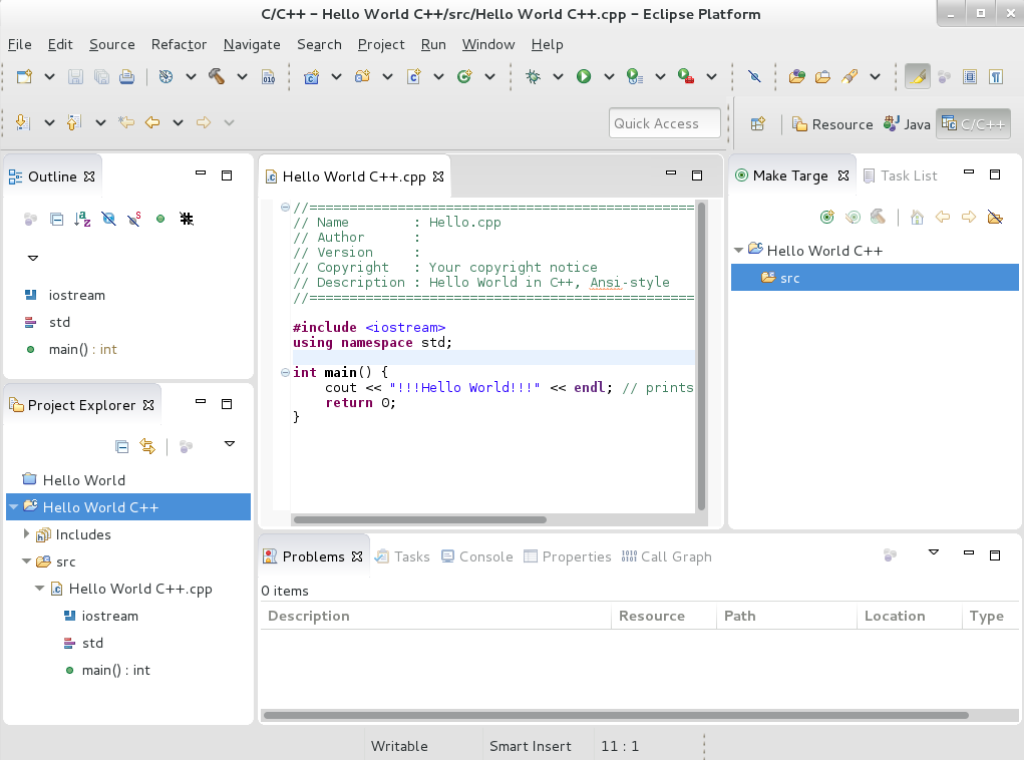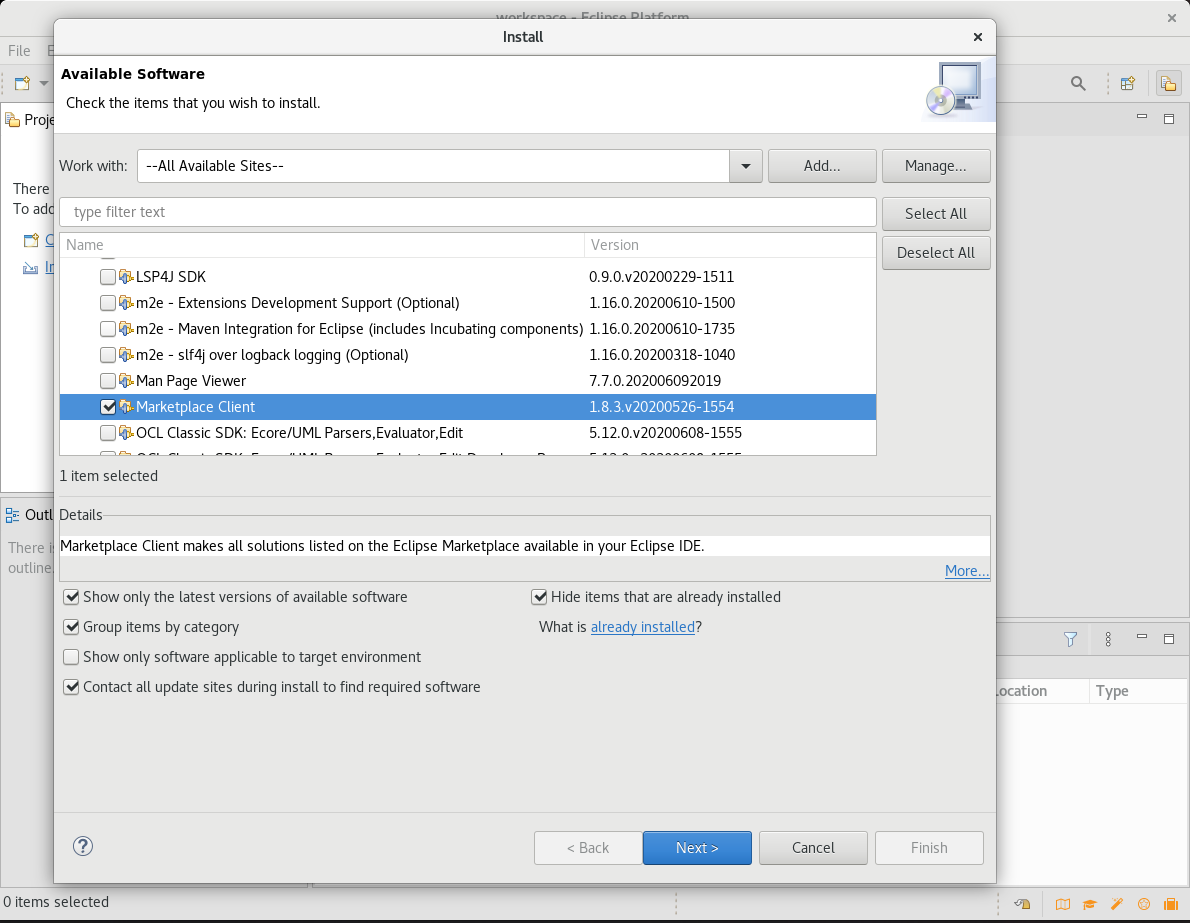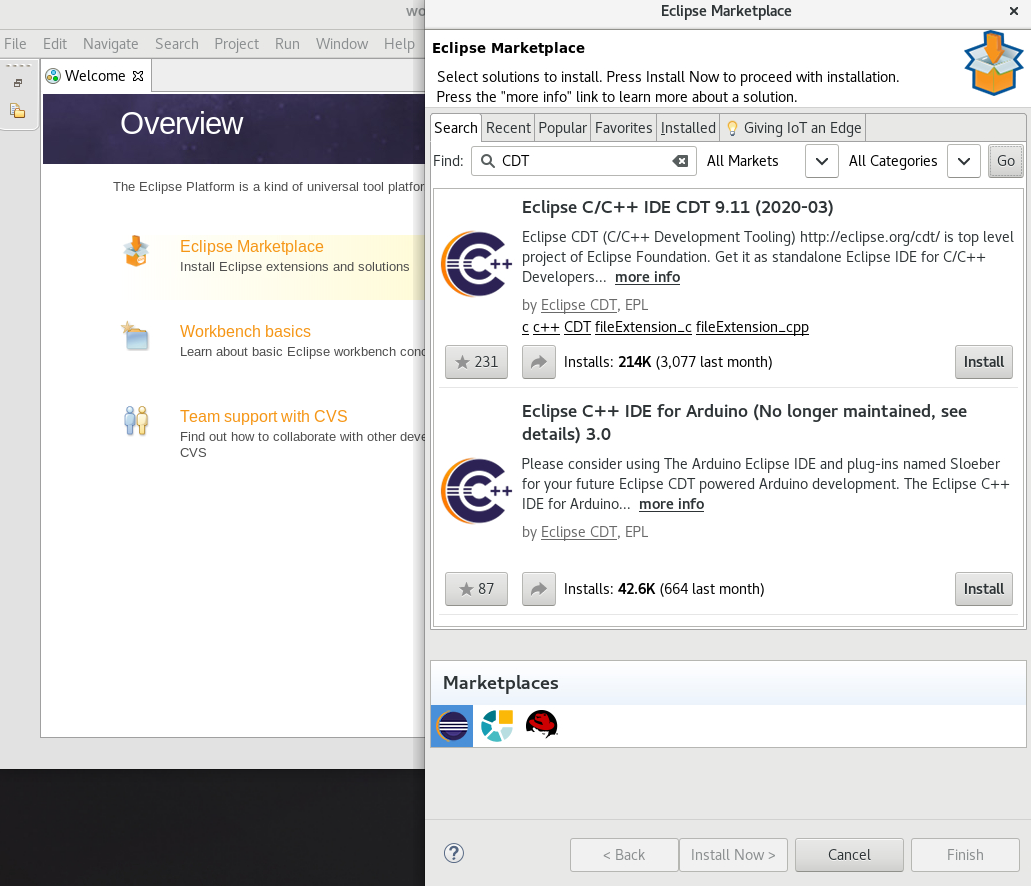Using Eclipse 4.16
Installing Eclipse 4.16 and the first steps with the application
Abstract
Chapter 1. Eclipse 4.16
Red Hat Developer Tools for Red Hat Enterprise Linux 7 and Red Hat Enterprise Linux 8 is an offering for developers on the RHEL platform that includes Eclipse 4.16, which is based on the Eclipse Foundation’s 2020-06 release train.
The Eclipse development environment provides tools for each phase of the development process. Eclipse 4.16 on RHEL 7 supports C, C++, and Java development, on RHEL 8 Eclipse supports Java development only. Additional components can be installed.
To learn more about Eclipse, see the main Eclipse foundation page.
Sample Eclipse session
Eclipse provides a graphical development environment and is therefore an alternative to using the command-line interface.
For an overview of how to develop applications for Red Hat JBoss Middleware or for support of OpenShift Tools, see Red Hat Developer Studio.
1.1. Enabling access to Eclipse RPMs on Red Hat Enterprise Linux 7
Eclipse is part of the Red Hat Developer Tools content set for RHEL 7. To install Eclipse, enable the Red Hat Developer Tools, Red Hat Software Collections, and Optional repositories using the Red Hat Subscription Management utility.
Prerequisites
- The host must be registered and attached to a subscription. For more information on registering your system using Red Hat Subscription Management and associating it with subscriptions, see the Red Hat Subscription Management collection of guides.
Procedure
Choose the system variant, either workstation or server, to use in the following commands. Red Hat recommends to choose server for access to the widest range of development tools.
Enable the
rhel-7-variant-devtools-rpmsrepository to access Red Hat Developer Tools:subscription-manager repos --enable rhel-7-variant-devtools-rpms
# subscription-manager repos --enable rhel-7-variant-devtools-rpmsCopy to Clipboard Copied! Toggle word wrap Toggle overflow Enable the
rhel-variant-rhscl-7-rpmsrepository to acces Red Hat Software Collections:subscription-manager repos --enable rhel-variant-rhscl-7-rpms
# subscription-manager repos --enable rhel-variant-rhscl-7-rpmsCopy to Clipboard Copied! Toggle word wrap Toggle overflow Enable the
rhel-7-variant-optional-rpmsrepository to access additional components:subscription-manager repos --enable rhel-7-variant-optional-rpms
# subscription-manager repos --enable rhel-7-variant-optional-rpmsCopy to Clipboard Copied! Toggle word wrap Toggle overflow
Optional: Enabling the Red Hat Developer Tools debuginfo repositories
The Red Hat Developer Tools offering also provides debuginfo packages for all architecture-dependent RPMs in the repositories. These packages are useful for core-file analysis and for debugging Eclipse itself.
Procedure
Enable the Red Hat Developer Tools
debuginforepositories and replace variant with the Red Hat Enterprise Linux system variant (serverorworkstation):subscription-manager repos --enable rhel-7-variant-devtools-debug-rpms
# subscription-manager repos --enable rhel-7-variant-devtools-debug-rpmsCopy to Clipboard Copied! Toggle word wrap Toggle overflow - Enable the Red Hat Software Collections debuginfo repository:
subscription-manager repos --enable rhel-__variant__-rhscl-7-debug-rpms
# subscription-manager repos --enable rhel-__variant__-rhscl-7-debug-rpmsAdditional resources
-
For details on installing, understanding, and using the
debuginfopackages, refer to Debugging a Running Application. - For more information on registering your system using Red Hat Subscription Management and associating it with subscriptions, see the Red Hat Subscription Management collection of guides.
- For detailed instructions on managing a subscription to Red Hat Software Collections, see the Red Hat Developer Toolset User Guide Section 1.4. Getting Access to Red Hat Developer Toolset.
1.2. Installing Eclipse
The following section describes how to install Eclipse.
Prerequisites
- Eclipse is available only on the AMD64 and Intel 64 architecture.
- On RHEL 7, the repositories must be enabled as per Section 1.1, “Enabling access to Eclipse RPMs on Red Hat Enterprise Linux 7”.
Procedure
- On RHEL 7, run the following command:
yum install rh-eclipse
# yum install rh-eclipse- On RHEL 8, run the following command:
yum module install eclipse
# yum module install eclipse1.2.1. Installing additional Eclipse components for RHEL 8
Eclipse 4.16 on RHEL 8 supports Java development only. To install more components from the upstream repositories, for example to support C, C++ or Git, use the Install New Software wizard or Eclipse Marketplace Client.
Procedure
- To use the Install New Software wizard for the installation of additional components, in the main menu click Help > Install New Software and follow the instructions on the screen.
- To use the Marketplace Client for the installation of additional components, follow the instructions in Section 1.2.1.1, “Example: Installing C and C++ Development Tooling (CDT) using the Eclipse Marketplace Client”.
1.2.1.1. Example: Installing C and C++ Development Tooling (CDT) using the Eclipse Marketplace Client
Prerequisites
- Eclipse Marketplace Client must be installed.
To install the Eclipse Marketplace Client using the Install New Software wizard, in the main menu select Help > Install New Software, select Work with: --All Available Sites-- and choose Marketplace Client under the General Purpose Tools tab. Click Next > and follow the instructions on the screen.
- To install the Eclipse Marketplace Client from the command line, execute the following command while Eclipse is not running:
eclipse -noSplash -application org.eclipse.equinox.p2.director -repository https://download.eclipse.org/releases/2020-09 -i org.eclipse.epp.mpc.feature.group
$ eclipse -noSplash -application org.eclipse.equinox.p2.director -repository https://download.eclipse.org/releases/2020-09 -i org.eclipse.epp.mpc.feature.groupEclipse Marketplace Client is installed.
Procedure
- From the main menu, select Help > Eclipse Marketplace.
In Eclipse Marketplace, use the Find field to search for the wanted component, in this case CDT, and press Go.
- Click the Install button to start the installation and follow the instructions on the screen.
Additional resources
- For a list of available components, see Section 1.4, “Eclipse Components”.
1.3. Starting Eclipse
1.3.1. Starting Eclipse from the GUI
To start Eclipse from the GUI, complete the following steps:
- Click Applications > Programming > Red Hat Eclipse.
1.3.2. Starting Eclipse from the command line
To start Eclipse from the command line, type the following at a shell prompt:
On RHEL 7:
scl enable rh-eclipse eclipse
$ scl enable rh-eclipse eclipseCopy to Clipboard Copied! Toggle word wrap Toggle overflow
On RHEL 8:
eclipse
$ eclipseCopy to Clipboard Copied! Toggle word wrap Toggle overflow
While starting, Eclipse prompts you to select a workspace directory for your projects. You can use ~/workspace/, the default option, or click Browse and select a custom directory. You can also select Use this as the default and do not ask again to prevent Eclipse from displaying this dialog box again. Click OK to confirm the selection and proceed with the start.
1.4. Eclipse Components
The Eclipse development environment is provided as a set of RPM packages. The set contains the following Eclipse components:
| Package | Description |
|---|---|
|
| The C/C++ Development Tooling (CDT) toolkit provides features and plug-ins for development in these two languages. |
|
| The ChangeLog plug-in enables you to create and maintain changelog files. |
|
| EGit, a team provider for Eclipse, provides features and plug-ins for interaction with Git repositories. |
|
| The Eclipse Modeling Framework (EMF) enables you to build applications based on a structured data model. |
|
| The GCov plug-in integrates the GCov test coverage program with Eclipse. |
|
| The Graphical Editing Framework (GEF) enables you to create a rich graphical editor from an existing application model. |
|
| The Gprof plug-in integrates the Gprof performance analysis utility with Eclipse. |
|
| The Eclipse Java development tools (JDT) plug-in. |
|
| JGit, a Java implementation of the Git revision control system. |
|
| The Man Page plug-in enables you to view manual pages in Eclipse. |
|
| The Eclipse Marketplace Client. |
|
| The Plugin Development Environment for developing Eclipse plug-ins. |
|
| The Perf plug-in integrates the perf tool with Eclipse. |
|
| A full-featured Python IDE for Eclipse. |
|
| The Remote Services plug-in provides an extensible remote-services framework. |
|
| The Eclipse Spec File Editor enables you to maintain RPM spec files. |
|
| The SystemTap plug-in integrates SystemTap with Eclipse. |
|
| Subclipse, a team provider for Eclipse allows you to interact with Subversion repositories. |
|
| The Valgrind plug-in integrates Valgrind with Eclipse. |
|
| The Eclipse Webtools plug-ins. |
| Package | Description |
|---|---|
|
| The Eclipse Modeling Framework (EMF) enables you to build applications based on a structured data model. |
|
| The Eclipse Java development tools (JDT) plug-in. |
|
| The Plugin Development Environment for developing Eclipse plug-ins. |
1.5. Additional resources
A detailed description of Eclipse and all its features is beyond the scope of this document. For more information, see the following resources.
Installed documentation
- Eclipse includes a built-in help system that provides extensive documentation for each integrated feature and tool. It is accessible from Eclipse’s main menu: Help > Help Contents.
Other resources
- For a list of selected features and improvements in the latest version of the Eclipse development environment, see Chapter 2, Changes in Eclipse 4.16.
Chapter 2. Changes in Eclipse 4.16
Eclipse 4.16 ships with Red Hat Developer Tools and plug-ins from the 2020-06 release train that provide a number of bug fixes and feature enhancements.
This section lists notable new features and compatibility changes in this release.
|
| Eclipse IDE and JDT/PDE plug-ins have been updated to version 4.16. For a more complete list of changes, see the Eclipse 4.16 – New and Noteworthy page. Notable enhancements include:
|
|
| The C/C++ Development Tooling has been updated to version 9.11.1. For details, see the upstream CDT 9.11.1 release notes.
|
|
| The Linux Tools plug-ins have been updated to version 7.7.0. For details, see the upstream Linux Tools 7.7.0 release notes.
|
|
| The PyDev plug-in has been updated to version 7.6.0, which introduces debugger improvements and adds support for Python 3.8 of Red Hat Software Collections (RHSCL). For details, see the upstream PyDev 7.6.0 release notes. |
|
| The Git integration plug-ins have been updated to version 5.8.0. For details, see the upstream EGit 5.8.0 release notes and JGit 5.8.0 release notes. Notable changes include:
|
|
| The Web Tools Platform has been updated to version 3.18.0. For details, see the upstream Web Tools Platform 3.18 – New and Noteworthy and Web Tools Platform 3.18 – New and Noteworthy pages. Notable changes include:
|
|
| The Maven integration plug-in has been updated to version 1.16.0. |
|
| Eclipse IDE and JDT/PDE plug-ins have been updated to version 4.16. For a more complete list of changes, see the Eclipse 4.16 – New and Noteworthy page. Notable enhancements include:
|
| Docker Tooling plug-in | Docker Tooling is no longer shipped as part of the Linux Tools plug-in. If you need Docker support, you can install it from the Eclipse Marketplace. |
| Javascript Development Tools (JSDT) |
JSDT is no longer shipped as part of the |
| Dali JPA Tools |
Dali is no longer shipped as part of the |
| Mylyn | The Mylyn Task-Focused UI is no longer shipped as part of Eclipse. If needed, install it from the Eclipse Marketplace. |
Additional resources
For details on how to use the new features, see Eclipse Installed documentation.
Chapter 3. Known issues in Eclipse 4.16
This section details the known issues in Eclipse 4.16.
|
| This error occurs when running a workspace created in an older version of Eclipse.
To work around this problem, start Eclipse with the
Eclipse will start without this error message. |
| NullPointerExceptions |
NullPointerExceptions can occur when you install a plug-in from a third-party update site. In that case, Eclipse fails to start with a
To work around this problem, restart Eclipse with the
Eclipse will start normally. |
| Debuginfo package conflicts |
When you install a
To use yum remove rh-eclipse48*debuginfo
The installation of the |
|
Conflicts between the RHSCL |
This conflict affects the optional
The |
|
The |
As a result, the installation of the
You only need Tycho if you want to build or rebuild Eclipse or its plug-ins need Tycho. If needed, uninstall the yum remove rh-eclipse48-tycho
The installation of the |
|
PyDev users may experience issues with the |
Modules that are pre-installed by the system or RHSCL Python cannot be uninstalled by pip. Attempts to do so will result in |
| PyDev shortcut to manage Python modules does not work |
Using the Ctrl+2 shortcut and selecting Users can continue to manage their Python modules using the PyDev > Interpreters preference. |
| Incompatibilities between Eclipse Subclipse and base RHEL Subversion |
Working copies of Subversion repositories created with Eclipse Subclipse are incompatible with the base RHEL version of Subversion. Using the svn up svn: E155021: This client is too old to work with the working copy To work around this problem, use the pure Java implementation of Subversion used by Eclipse Subclipse on the command line: yum install rh-eclipse-svnkit-cli # Command line support for SVNKit
Now, use the jsvn up Updating '.': At revision 16476. |
|
Eclipse and |
The Eclipse module and the |
| Eclipse profiles have been removed |
The unused profiles To check whether you have the obsolete profiles installed, run: yum module list eclipse
The installed profiles have the To ensure that the Eclipse module contains the correct metadata, remove the unused profiles and reinstall the module with the java profile: yum module remove -y eclipse yum module reset -y eclipse yum clean all yum module -y install eclipse:rhel8/java To install the Eclipse module from scratch, use the java profile: yum module -y install eclipse:rhel8/java |