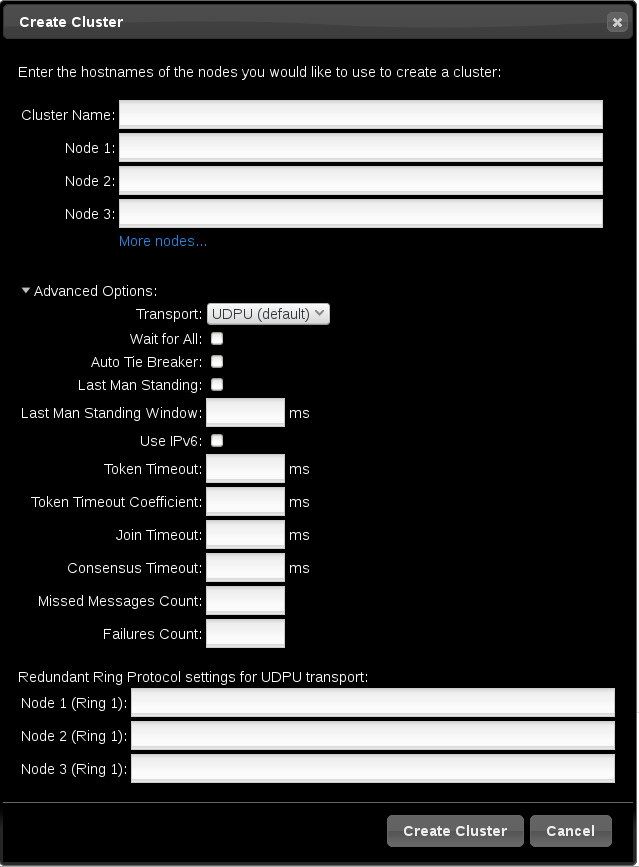High Availability Add-On Reference
Reference guide for configuration and management of the High Availability Add-On
Abstract
Chapter 1. Red Hat High Availability Add-On Configuration and Management Reference Overview
pcs configuration interface or with the pcsd GUI interface.
1.1. New and Changed Features
1.1.1. New and Changed Features for Red Hat Enterprise Linux 7.1
- The
pcs resource cleanupcommand can now reset the resource status andfailcountfor all resources, as documented in Section 6.11, “Cluster Resources Cleanup”. - You can specify a
lifetimeparameter for thepcs resource movecommand, as documented in Section 8.1, “Manually Moving Resources Around the Cluster”. - As of Red Hat Enterprise Linux 7.1, you can use the
pcs aclcommand to set permissions for local users to allow read-only or read-write access to the cluster configuration by using access control lists (ACLs). For information on ACLs, see Section 4.5, “Setting User Permissions”. - Section 7.2.3, “Ordered Resource Sets” and Section 7.3, “Colocation of Resources” have been extensively updated and clarified.
- Section 6.1, “Resource Creation” documents the
disabledparameter of thepcs resource createcommand, to indicate that the resource being created is not started automatically. - Section 10.1, “Configuring Quorum Options” documents the new
cluster quorum unblockfeature, which prevents the cluster from waiting for all nodes when establishing quorum. - Section 6.1, “Resource Creation” documents the
beforeandafterparameters of thepcs resource createcommand, which can be used to configure resource group ordering. - As of the Red Hat Enterprise Linux 7.1 release, you can backup the cluster configuration in a tarball and restore the cluster configuration files on all nodes from backup with the
backupandrestoreoptions of thepcs configcommand. For information on this feature, see Section 3.8, “Backing Up and Restoring a Cluster Configuration”. - Small clarifications have been made throughout this document.
1.1.2. New and Changed Features for Red Hat Enterprise Linux 7.2
- You can now use the
pcs resource relocate runcommand to move a resource to its preferred node, as determined by current cluster status, constraints, location of resources and other settings. For information on this command, see Section 8.1.2, “Moving a Resource to its Preferred Node”. - Section 13.2, “Event Notification with Monitoring Resources” has been modified and expanded to better document how to configure the
ClusterMonresource to execute an external program to determine what to do with cluster notifications. - When configuring fencing for redundant power supplies, you now are only required to define each device once and to specify that both devices are required to fence the node. For information on configuring fencing for redundant power supplies, see Section 5.10, “Configuring Fencing for Redundant Power Supplies”.
- This document now provides a procedure for adding a node to an existing cluster in Section 4.4.3, “Adding Cluster Nodes”.
- The new
resource-discoverylocation constraint option allows you to indicate whether Pacemaker should perform resource discovery on a node for a specified resource, as documented in Table 7.1, “Simple Location Constraint Options”. - Small clarifications and corrections have been made throughout this document.
1.1.3. New and Changed Features for Red Hat Enterprise Linux 7.3
- Section 9.4, “The pacemaker_remote Service”, has been wholly rewritten for this version of the document.
- You can configure Pacemaker alerts by means of alert agents, which are external programs that the cluster calls in the same manner as the cluster calls resource agents to handle resource configuration and operation. Pacemaker alert agents are described in Section 13.1, “Pacemaker Alert Agents (Red Hat Enterprise Linux 7.3 and later)”.
- New quorum administration commands are supported with this release which allow you to display the quorum status and to change the
expected_votesparameter. These commands are described in Section 10.2, “Quorum Administration Commands (Red Hat Enterprise Linux 7.3 and Later)”. - You can now modify general quorum options for your cluster with the
pcs quorum updatecommand, as described in Section 10.3, “Modifying Quorum Options (Red Hat Enterprise Linux 7.3 and later)”. - You can configure a separate quorum device which acts as a third-party arbitration device for the cluster. The primary use of this feature is to allow a cluster to sustain more node failures than standard quorum rules allow. This feature is provided for technical preview only. For information on quorum devices, see Section 10.5, “Quorum Devices”.
- Red Hat Enterprise Linux release 7.3 provides the ability to configure high availability clusters that span multiple sites through the use of a Booth cluster ticket manager. This feature is provided for technical preview only. For information on the Booth cluster ticket manager, see Chapter 14, Configuring Multi-Site Clusters with Pacemaker.
- When configuring a KVM guest node running a the
pacemaker_remoteservice, you can include guest nodes in groups, which allows you to group a storage device, file system, and VM. For information on configuring KVM guest nodes, see Section 9.4.5, “Configuration Overview: KVM Guest Node”.
1.1.4. New and Changed Features for Red Hat Enterprise Linux 7.4
- Red Hat Enterprise Linux release 7.4 provides full support for the ability to configure high availability clusters that span multiple sites through the use of a Booth cluster ticket manager. For information on the Booth cluster ticket manager, see Chapter 14, Configuring Multi-Site Clusters with Pacemaker.
- Red Hat Enterprise Linux 7.4 provides full support for the ability to configure a separate quorum device which acts as a third-party arbitration device for the cluster. The primary use of this feature is to allow a cluster to sustain more node failures than standard quorum rules allow. For information on quorum devices, see Section 10.5, “Quorum Devices”.
- You can now specify nodes in fencing topology by a regular expression applied on a node name and by a node attribute and its value. For information on configuring fencing levels, see Section 5.9, “Configuring Fencing Levels”.
- Red Hat Enterprise Linux 7.4 supports the
NodeUtilizationresource agent, which can detect the system parameters of available CPU, host memory availability, and hypervisor memory availability and add these parameters into the CIB. For information on this resource agent, see Section 9.6.5, “The NodeUtilization Resource Agent (Red Hat Enterprise Linux 7.4 and later)”. - For Red Hat Enterprise Linux 7.4, the
cluster node add-guestand thecluster node remove-guestcommands replace thecluster remote-node addandcluster remote-node removecommands. Thepcs cluster node add-guestcommand sets up theauthkeyfor guest nodes and thepcs cluster node add-remotecommand sets up theauthkeyfor remote nodes. For updated guest and remote node configuration procedures, see Section 9.3, “Configuring a Virtual Domain as a Resource”. - Red Hat Enterprise Linux 7.4 supports the
systemdresource-agents-depstarget. This allows you to configure the appropriate startup order for a cluster that includes resources with dependencies that are not themselves managed by the cluster, as described in Section 9.7, “Configuring Startup Order for Resource Dependencies not Managed by Pacemaker (Red Hat Enterprise Linux 7.4 and later)”. - The format for the command to create a resource as a master/slave clone has changed for this release. For information on creating a master/slave clone, see Section 9.2, “Multistate Resources: Resources That Have Multiple Modes”.
1.1.5. New and Changed Features for Red Hat Enterprise Linux 7.5
- As of Red Hat Enterprise Linux 7.5, you can use the
pcs_snmp_agentdaemon to query a Pacemaker cluster for data by means of SNMP. For information on querying a cluster with SNMP, see Section 9.8, “Querying a Pacemaker Cluster with SNMP (Red Hat Enterprise Linux 7.5 and later)”.
1.1.6. New and Changed Features for Red Hat Enterprise Linux 7.8
- As of Red Hat Enterprise Linux 7.8, you can configure Pacemaker so that when a node shuts down cleanly, the resources attached to the node will be locked to the node and unable to start elsewhere until they start again when the node that has shut down rejoins the cluster. This allows you to power down nodes during maintenance windows when service outages are acceptable without causing that node’s resources to fail over to other nodes in the cluster. For information on configuring resources to remain stopped on clean node shutdown, see Section 9.9, “ Configuring Resources to Remain Stopped on Clean Node Shutdown (Red Hat Enterprise Linux 7.8 and later) ”.
1.2. Installing Pacemaker configuration tools
yum install command to install the Red Hat High Availability Add-On software packages along with all available fence agents from the High Availability channel.
yum install pcs pacemaker fence-agents-all
# yum install pcs pacemaker fence-agents-allyum install pcs pacemaker fence-agents-model
# yum install pcs pacemaker fence-agents-modellvm2-cluster and gfs2-utils packages are part of ResilientStorage channel. You can install them, as needed, with the following command.
yum install lvm2-cluster gfs2-utils
# yum install lvm2-cluster gfs2-utilsWarning
1.3. Configuring the iptables Firewall to Allow Cluster Components
Note
firewalld daemon by executing the following commands.
firewall-cmd --permanent --add-service=high-availability firewall-cmd --add-service=high-availability
# firewall-cmd --permanent --add-service=high-availability
# firewall-cmd --add-service=high-availability| Port | When Required |
|---|---|
|
TCP 2224
|
Required on all nodes (needed by the
pcsd Web UI and required for node-to-node communication)
It is crucial to open port 2224 in such a way that
pcs from any node can talk to all nodes in the cluster, including itself. When using the Booth cluster ticket manager or a quorum device you must open port 2224 on all related hosts, such as Booth arbiters or the quorum device host.
|
|
TCP 3121
|
Required on all nodes if the cluster has any Pacemaker Remote nodes
Pacemaker's
crmd daemon on the full cluster nodes will contact the pacemaker_remoted daemon on Pacemaker Remote nodes at port 3121. If a separate interface is used for cluster communication, the port only needs to be open on that interface. At a minimum, the port should open on Pacemaker Remote nodes to full cluster nodes. Because users may convert a host between a full node and a remote node, or run a remote node inside a container using the host's network, it can be useful to open the port to all nodes. It is not necessary to open the port to any hosts other than nodes.
|
|
TCP 5403
|
Required on the quorum device host when using a quorum device with
corosync-qnetd. The default value can be changed with the -p option of the corosync-qnetd command.
|
|
UDP 5404
|
Required on corosync nodes if
corosync is configured for multicast UDP
|
|
UDP 5405
|
Required on all corosync nodes (needed by
corosync)
|
|
TCP 21064
|
Required on all nodes if the cluster contains any resources requiring DLM (such as
clvm or GFS2)
|
|
TCP 9929, UDP 9929
|
Required to be open on all cluster nodes and booth arbitrator nodes to connections from any of those same nodes when the Booth ticket manager is used to establish a multi-site cluster.
|
1.4. The Cluster and Pacemaker Configuration Files
corosync.conf and cib.xml.
corosync.conf file provides the cluster parameters used by corosync, the cluster manager that Pacemaker is built on. In general, you should not edit the corosync.conf directly but, instead, use the pcs or pcsd interface. However, there may be a situation where you do need to edit this file directly. For information on editing the corosync.conf file, see Editing the corosync.conf file in Red Hat Enterprise Linux 7.
cib.xml file is an XML file that represents both the cluster’s configuration and current state of all resources in the cluster. This file is used by Pacemaker's Cluster Information Base (CIB). The contents of the CIB are automatically kept in sync across the entire cluster Do not edit the cib.xml file directly; use the pcs or pcsd interface instead.
1.5. Cluster Configuration Considerations
- Red Hat does not support cluster deployments greater than 32 nodes for RHEL 7.7 (and later). It is possible, however, to scale beyond that limit with remote nodes running the
pacemaker_remoteservice. For information on thepacemaker_remoteservice, see Section 9.4, “The pacemaker_remote Service”. - The use of Dynamic Host Configuration Protocol (DHCP) for obtaining an IP address on a network interface that is utilized by the
corosyncdaemons is not supported. The DHCP client can periodically remove and re-add an IP address to its assigned interface during address renewal. This will result incorosyncdetecting a connection failure, which will result in fencing activity from any other nodes in the cluster usingcorosyncfor heartbeat connectivity.
1.6. Updating a Red Hat Enterprise Linux High Availability Cluster
- Rolling Updates: Remove one node at a time from service, update its software, then integrate it back into the cluster. This allows the cluster to continue providing service and managing resources while each node is updated.
- Entire Cluster Update: Stop the entire cluster, apply updates to all nodes, then start the cluster back up.
Warning
1.7. Issues with Live Migration of VMs in a RHEL cluster
Note
- If any preparations need to be made before stopping or moving the resources or software running on the VM to migrate, perform those steps.
- Move any managed resources off the VM. If there are specific requirements or preferences for where resources should be relocated, then consider creating new location constraints to place the resources on the correct node.
- Place the VM in standby mode to ensure it is not considered in service, and to cause any remaining resources to be relocated elsewhere or stopped.
pcs cluster standby VM
# pcs cluster standby VMCopy to Clipboard Copied! Toggle word wrap Toggle overflow - Run the following command on the VM to stop the cluster software on the VM.
pcs cluster stop
# pcs cluster stopCopy to Clipboard Copied! Toggle word wrap Toggle overflow - Perform the live migration of the VM.
- Start cluster services on the VM.
pcs cluster start
# pcs cluster startCopy to Clipboard Copied! Toggle word wrap Toggle overflow - Take the VM out of standby mode.
pcs cluster unstandby VM
# pcs cluster unstandby VMCopy to Clipboard Copied! Toggle word wrap Toggle overflow - If you created any temporary location constraints before putting the VM in standby mode, adjust or remove those constraints to allow resources to go back to their normally preferred locations.
Chapter 2. The pcsd Web UI
pcsd Web UI.
2.1. pcsd Web UI Setup
pcsd Web UI to configure a cluster, use the following procedure.
- Install the Pacemaker configuration tools, as described in Section 1.2, “Installing Pacemaker configuration tools”.
- On each node that will be part of the cluster, use the
passwdcommand to set the password for userhacluster, using the same password on each node. - Start and enable the
pcsddaemon on each node:systemctl start pcsd.service systemctl enable pcsd.service
# systemctl start pcsd.service # systemctl enable pcsd.serviceCopy to Clipboard Copied! Toggle word wrap Toggle overflow - On one node of the cluster, authenticate the nodes that will constitute the cluster with the following command. After executing this command, you will be prompted for a
Usernameand aPassword. Specifyhaclusteras theUsername.pcs cluster auth node1 node2 ... nodeN
# pcs cluster auth node1 node2 ... nodeNCopy to Clipboard Copied! Toggle word wrap Toggle overflow - On any system, open a browser to the following URL, specifying one of the nodes you have authorized (note that this uses the
httpsprotocol). This brings up thepcsdWeb UI login screen.https://nodename:2224
https://nodename:2224Copy to Clipboard Copied! Toggle word wrap Toggle overflow - Log in as user
hacluster. This brings up the Manage Clusters page as shown in Figure 2.1, “Manage Clusters page”.Figure 2.1. Manage Clusters page
2.2. Creating a Cluster with the pcsd Web UI
- To create a cluster, click on Create New and enter the name of the cluster to create and the nodes that constitute the cluster. You can also configure advanced cluster options from this screen, including the transport mechanism for cluster communication, as described in Section 2.2.1, “Advanced Cluster Configuration Options”. After entering the cluster information, click .
- To add an existing cluster to the Web UI, click on Add Existing and enter the host name or IP address of a node in the cluster that you would like to manage with the Web UI.
Note
pcsd Web UI to configure a cluster, you can move your mouse over the text describing many of the options to see longer descriptions of those options as a tooltip display.
2.2.1. Advanced Cluster Configuration Options
Figure 2.2. Create Clusters page
2.2.2. Setting Cluster Management Permissions
- Permissions for managing the cluster with the Web UI, which also grants permissions to run
pcscommands that connect to nodes over a network. This section describes how to configure those permissions with the Web UI. - Permissions for local users to allow read-only or read-write access to the cluster configuration, using ACLs. Configuring ACLs with the Web UI is described in Section 2.3.4, “Configuring ACLs”.
hacluster to manage the cluster through the Web UI and to run pcs commands that connect to nodes over a network by adding them to the group haclient. You can then configure the permissions set for an individual member of the group haclient by clicking the tab on the page and setting the permissions on the resulting screen. From this screen, you can also set permissions for groups.
- Read permissions, to view the cluster settings
- Write permissions, to modify cluster settings (except for permissions and ACLs)
- Grant permissions, to modify cluster permissions and ACLs
- Full permissions, for unrestricted access to a cluster, including adding and removing nodes, with access to keys and certificates
2.3. Configuring Cluster Components
- , as described in Section 2.3.1, “Cluster Nodes”
- , as described in Section 2.3.2, “Cluster Resources”
- , as described in Section 2.3.3, “Fence Devices”
- , as described in Section 2.3.4, “Configuring ACLs”
- , as described in Section 2.3.5, “Cluster Properties”
Figure 2.3. Cluster Components Menu
2.3.1. Cluster Nodes
Nodes option from the menu along the top of the cluster management page displays the currently configured nodes and the status of the currently selected node, including which resources are running on the node and the resource location preferences. This is the default page that displays when you select a cluster from the Manage Clusters screen.
Configure Fencing.
2.3.2. Cluster Resources
2.3.3. Fence Devices
2.3.4. Configuring ACLs
ACLS option from the menu along the top of the cluster management page displays a screen from which you can set permissions for local users, allowing read-only or read-write access to the cluster configuration by using access control lists (ACLs).
2.3.5. Cluster Properties
Cluster Properties option from the menu along the top of the cluster management page displays the cluster properties and allows you to modify these properties from their default values. For information on the Pacemaker cluster properties, see Chapter 12, Pacemaker Cluster Properties.
2.4. Configuring a High Availability pcsd Web UI
pcsd Web UI, you connect to one of the nodes of the cluster to display the cluster management pages. If the node to which you are connecting goes down or becomes unavailable, you can reconnect to the cluster by opening your browser to a URL that specifies a different node of the cluster. It is possible, however, to configure the pcsd Web UI itself for high availability, in which case you can continue to manage the cluster without entering a new URL.
pcsd Web UI for high availability, perform the following steps.
- Ensure that
PCSD_SSL_CERT_SYNC_ENABLEDis set totruein the/etc/sysconfig/pcsdconfiguration file, which is the default value in RHEL 7. Enabling certificate syncing causespcsdto sync thepcsdcertificates for the cluster setup and node add commands. - Create an
IPaddr2cluster resource, which is a floating IP address that you will use to connect to thepcsdWeb UI. The IP address must not be one already associated with a physical node. If theIPaddr2resource’s NIC device is not specified, the floating IP must reside on the same network as one of the node’s statically assigned IP addresses, otherwise the NIC device to assign the floating IP address cannot be properly detected. - Create custom SSL certificates for use with
pcsdand ensure that they are valid for the addresses of the nodes used to connect to thepcsdWeb UI.- To create custom SSL certificates, you can use either wildcard certificates or you can use the Subject Alternative Name certificate extension. For information on the Red Hat Certificate System, see the Red Hat Certificate System Administration Guide.
- Install the custom certificates for
pcsdwith thepcs pcsd certkeycommand. - Sync the
pcsdcertificates to all nodes in the cluster with thepcs pcsd sync-certificatescommand.
- Connect to the
pcsdWeb UI using the floating IP address you configured as a cluster resource.
Note
pcsd Web UI for high availability, you will be asked to log in again when the node to which you are connecting goes down.
Chapter 3. The pcs Command Line Interface
pcs command line interface controls and configures corosync and Pacemaker by providing an interface to the corosync.conf and cib.xml files.
pcs command is as follows.
pcs [-f file] [-h] [commands]...
pcs [-f file] [-h] [commands]...
3.1. The pcs Commands
pcs commands are as follows.
clusterConfigure cluster options and nodes. For information on thepcs clustercommand, see Chapter 4, Cluster Creation and Administration.resourceCreate and manage cluster resources. For information on thepcs clustercommand, see Chapter 6, Configuring Cluster Resources, Chapter 8, Managing Cluster Resources, and Chapter 9, Advanced Configuration.stonithConfigure fence devices for use with Pacemaker. For information on thepcs stonithcommand, see Chapter 5, Fencing: Configuring STONITH.constraintManage resource constraints. For information on thepcs constraintcommand, see Chapter 7, Resource Constraints.propertySet Pacemaker properties. For information on setting properties with thepcs propertycommand, see Chapter 12, Pacemaker Cluster Properties.statusView current cluster and resource status. For information on thepcs statuscommand, see Section 3.5, “Displaying Status”.configDisplay complete cluster configuration in user readable form. For information on thepcs configcommand, see Section 3.6, “Displaying the Full Cluster Configuration”.
3.2. pcs Usage Help Display
-h option of pcs to display the parameters of a pcs command and a description of those parameters. For example, the following command displays the parameters of the pcs resource command. Only a portion of the output is shown.
3.3. Viewing the Raw Cluster Configuration
pcs cluster cib command.
pcs cluster cib filename command as described in Section 3.4, “Saving a Configuration Change to a File”.
3.4. Saving a Configuration Change to a File
pcs command, you can use the -f option to save a configuration change to a file without affecting the active CIB.
pcs cluster cib filename
pcs cluster cib filenametestfile.
pcs cluster cib testfile
# pcs cluster cib testfiletestfile but does not add that resource to the currently running cluster configuration.
pcs -f testfile resource create VirtualIP ocf:heartbeat:IPaddr2 ip=192.168.0.120 cidr_netmask=24 op monitor interval=30s
# pcs -f testfile resource create VirtualIP ocf:heartbeat:IPaddr2 ip=192.168.0.120 cidr_netmask=24 op monitor interval=30stestfile to the CIB with the following command.
pcs cluster cib-push testfile
# pcs cluster cib-push testfile3.5. Displaying Status
pcs status commands
pcs status commandsresources, groups, cluster, nodes, or pcsd.
3.6. Displaying the Full Cluster Configuration
pcs config
pcs config
3.7. Displaying The Current pcs Version
pcs that is running.
pcs --version
pcs --version
3.8. Backing Up and Restoring a Cluster Configuration
pcs config backup filename
pcs config backup filename--local option restores the cluster configuration files only on the node from which you run this command. If you do not specify a file name, the standard input will be used.
pcs config restore [--local] [filename]
pcs config restore [--local] [filename]
Chapter 4. Cluster Creation and Administration
4.1. Cluster Creation
- Start the
pcsdon each node in the cluster. - Authenticate the nodes that will constitute the cluster.
- Configure and sync the cluster nodes.
- Start cluster services on the cluster nodes.
4.1.1. Starting the pcsd daemon
pcsd service and enable pcsd at system start. These commands should be run on each node in the cluster.
systemctl start pcsd.service systemctl enable pcsd.service
# systemctl start pcsd.service
# systemctl enable pcsd.service4.1.2. Authenticating the Cluster Nodes
pcs to the pcs daemon on the nodes in the cluster.
- The user name for the
pcsadministrator must behaclusteron every node. It is recommended that the password for userhaclusterbe the same on each node. - If you do not specify
usernameorpassword, the system will prompt you for those parameters for each node when you execute the command. - If you do not specify any nodes, this command will authenticate
pcson the nodes that are specified with apcs cluster setupcommand, if you have previously executed that command.
pcs cluster auth [node] [...] [-u username] [-p password]
pcs cluster auth [node] [...] [-u username] [-p password]
hacluster on z1.example.com for both of the nodes in the cluster that consist of z1.example.com and z2.example.com. This command prompts for the password for user hacluster on the cluster nodes.
~/.pcs/tokens (or /var/lib/pcsd/tokens).
4.1.3. Configuring and Starting the Cluster Nodes
- If you specify the
--startoption, the command will also start the cluster services on the specified nodes. If necessary, you can also start the cluster services with a separatepcs cluster startcommand.When you create a cluster with thepcs cluster setup --startcommand or when you start cluster services with thepcs cluster startcommand, there may be a slight delay before the cluster is up and running. Before performing any subsequent actions on the cluster and its configuration, it is recommended that you use thepcs cluster statuscommand to be sure that the cluster is up and running. - If you specify the
--localoption, the command will perform changes on the local node only.
pcs cluster setup [--start] [--local] --name cluster_ name node1 [node2] [...]
pcs cluster setup [--start] [--local] --name cluster_ name node1 [node2] [...]
- If you specify the
--alloption, the command starts cluster services on all nodes. - If you do not specify any nodes, cluster services are started on the local node only.
pcs cluster start [--all] [node] [...]
pcs cluster start [--all] [node] [...]
4.2. Configuring Timeout Values for a Cluster
pcs cluster setup command, timeout values for the cluster are set to default values that should be suitable for most cluster configurations. If you system requires different timeout values, however, you can modify these values with the pcs cluster setup options summarized in Table 4.1, “Timeout Options”
| Option | Description |
|---|---|
--token timeout | Sets time in milliseconds until a token loss is declared after not receiving a token (default 1000 ms) |
--join timeout | sets time in milliseconds to wait for join messages (default 50 ms) |
--consensus timeout | sets time in milliseconds to wait for consensus to be achieved before starting a new round of member- ship configuration (default 1200 ms) |
--miss_count_const count | sets the maximum number of times on receipt of a token a message is checked for retransmission before a retransmission occurs (default 5 messages) |
--fail_recv_const failures | specifies how many rotations of the token without receiving any messages when messages should be received may occur before a new configuration is formed (default 2500 failures) |
new_cluster and sets the token timeout value to 10000 milliseconds (10 seconds) and the join timeout value to 100 milliseconds.
pcs cluster setup --name new_cluster nodeA nodeB --token 10000 --join 100
# pcs cluster setup --name new_cluster nodeA nodeB --token 10000 --join 1004.3. Configuring Redundant Ring Protocol (RRP)
Note
pcs cluster setup command, you can configure a cluster with Redundant Ring Protocol by specifying both interfaces for each node. When using the default udpu transport, when you specify the cluster nodes you specify the ring 0 address followed by a ',', then the ring 1 address.
my_rrp_clusterM with two nodes, node A and node B. Node A has two interfaces, nodeA-0 and nodeA-1. Node B has two interfaces, nodeB-0 and nodeB-1. To configure these nodes as a cluster using RRP, execute the following command.
pcs cluster setup --name my_rrp_cluster nodeA-0,nodeA-1 nodeB-0,nodeB-1
# pcs cluster setup --name my_rrp_cluster nodeA-0,nodeA-1 nodeB-0,nodeB-1 udp transport, see the help screen for the pcs cluster setup command.
4.4. Managing Cluster Nodes
4.4.1. Stopping Cluster Services
pcs cluster start, the --all option stops cluster services on all nodes and if you do not specify any nodes, cluster services are stopped on the local node only.
pcs cluster stop [--all] [node] [...]
pcs cluster stop [--all] [node] [...]
kill -9 command.
pcs cluster kill
pcs cluster kill
4.4.2. Enabling and Disabling Cluster Services
- If you specify the
--alloption, the command enables cluster services on all nodes. - If you do not specify any nodes, cluster services are enabled on the local node only.
pcs cluster enable [--all] [node] [...]
pcs cluster enable [--all] [node] [...]
- If you specify the
--alloption, the command disables cluster services on all nodes. - If you do not specify any nodes, cluster services are disabled on the local node only.
pcs cluster disable [--all] [node] [...]
pcs cluster disable [--all] [node] [...]
4.4.3. Adding Cluster Nodes
Note
clusternode-01.example.com, clusternode-02.example.com, and clusternode-03.example.com. The new node is newnode.example.com.
- Install the cluster packages. If the cluster uses SBD, the Booth ticket manager, or a quorum device, you must manually install the respective packages (
sbd,booth-site,corosync-qdevice) on the new node as well.yum install -y pcs fence-agents-all
[root@newnode ~]# yum install -y pcs fence-agents-allCopy to Clipboard Copied! Toggle word wrap Toggle overflow - If you are running the
firewallddaemon, execute the following commands to enable the ports that are required by the Red Hat High Availability Add-On.firewall-cmd --permanent --add-service=high-availability firewall-cmd --add-service=high-availability
# firewall-cmd --permanent --add-service=high-availability # firewall-cmd --add-service=high-availabilityCopy to Clipboard Copied! Toggle word wrap Toggle overflow - Set a password for the user ID
hacluster. It is recommended that you use the same password for each node in the cluster.Copy to Clipboard Copied! Toggle word wrap Toggle overflow - Execute the following commands to start the
pcsdservice and to enablepcsdat system start.systemctl start pcsd.service systemctl enable pcsd.service
# systemctl start pcsd.service # systemctl enable pcsd.serviceCopy to Clipboard Copied! Toggle word wrap Toggle overflow
- Authenticate user
haclusteron the new cluster node.pcs cluster auth newnode.example.com Username: hacluster Password: newnode.example.com: Authorized
[root@clusternode-01 ~]# pcs cluster auth newnode.example.com Username: hacluster Password: newnode.example.com: AuthorizedCopy to Clipboard Copied! Toggle word wrap Toggle overflow - Add the new node to the existing cluster. This command also syncs the cluster configuration file
corosync.confto all nodes in the cluster, including the new node you are adding.pcs cluster node add newnode.example.com
[root@clusternode-01 ~]# pcs cluster node add newnode.example.comCopy to Clipboard Copied! Toggle word wrap Toggle overflow
- Start and enable cluster services on the new node.
pcs cluster start Starting Cluster... pcs cluster enable
[root@newnode ~]# pcs cluster start Starting Cluster... [root@newnode ~]# pcs cluster enableCopy to Clipboard Copied! Toggle word wrap Toggle overflow - Ensure that you configure and test a fencing device for the new cluster node. For information on configuring fencing devices, see Chapter 5, Fencing: Configuring STONITH.
4.4.4. Removing Cluster Nodes
corosync.conf, on all of the other nodes in the cluster. For information on removing all information about the cluster from the cluster nodes entirely, thereby destroying the cluster permanently, see Section 4.6, “Removing the Cluster Configuration”.
pcs cluster node remove node
pcs cluster node remove node4.4.5. Standby Mode
--all, this command puts all nodes into standby mode.
pcs cluster standby node | --all
pcs cluster standby node | --all
--all, this command removes all nodes from standby mode.
pcs cluster unstandby node | --all
pcs cluster unstandby node | --all
pcs cluster standby command, this prevents resources from running on the indicated node. When you execute the pcs cluster unstandby command, this allows resources to run on the indicated node. This does not necessarily move the resources back to the indicated node; where the resources can run at that point depends on how you have configured your resources initially. For information on resource constraints, see Chapter 7, Resource Constraints.
4.5. Setting User Permissions
hacluster to manage the cluster. There are two sets of permissions that you can grant to individual users:
- Permissions that allow individual users to manage the cluster through the Web UI and to run
pcscommands that connect to nodes over a network, as described in Section 4.5.1, “Setting Permissions for Node Access Over a Network”. Commands that connect to nodes over a network include commands to set up a cluster, or to add or remove nodes from a cluster. - Permissions for local users to allow read-only or read-write access to the cluster configuration, as described in Section 4.5.2, “Setting Local Permissions Using ACLs”. Commands that do not require connecting over a network include commands that edit the cluster configuration, such as those that create resources and configure constraints.
pcs commands do not require network access and in those cases the network permissions will not apply.
4.5.1. Setting Permissions for Node Access Over a Network
pcs commands that connect to nodes over a network, add those users to the group haclient. You can then use the Web UI to grant permissions for those users, as described in Section 2.2.2, “Setting Cluster Management Permissions”.
4.5.2. Setting Local Permissions Using ACLs
pcs acl command to set permissions for local users to allow read-only or read-write access to the cluster configuration by using access control lists (ACLs). You can also configure ACLs using the pcsd Web UI, as described in Section 2.3.4, “Configuring ACLs”. By default, the root user and any user who is a member of the group haclient has full local read/write access to the cluster configuration.
- Execute the
pcs acl role create...command to create a role which defines the permissions for that role. - Assign the role you created to a user with the
pcs acl user createcommand.
rouser.
- This procedure requires that the user
rouserexists on the local system and that the userrouseris a member of the grouphaclient.adduser rouser usermod -a -G haclient rouser
# adduser rouser # usermod -a -G haclient rouserCopy to Clipboard Copied! Toggle word wrap Toggle overflow - Enable Pacemaker ACLs with the
enable-aclcluster property.pcs property set enable-acl=true --force
# pcs property set enable-acl=true --forceCopy to Clipboard Copied! Toggle word wrap Toggle overflow - Create a role named
read-onlywith read-only permissions for the cib.pcs acl role create read-only description="Read access to cluster" read xpath /cib
# pcs acl role create read-only description="Read access to cluster" read xpath /cibCopy to Clipboard Copied! Toggle word wrap Toggle overflow - Create the user
rouserin the pcs ACL system and assign that user theread-onlyrole.pcs acl user create rouser read-only
# pcs acl user create rouser read-onlyCopy to Clipboard Copied! Toggle word wrap Toggle overflow - View the current ACLs.
Copy to Clipboard Copied! Toggle word wrap Toggle overflow
wuser.
- This procedure requires that the user
wuserexists on the local system and that the userwuseris a member of the grouphaclient.adduser wuser usermod -a -G haclient wuser
# adduser wuser # usermod -a -G haclient wuserCopy to Clipboard Copied! Toggle word wrap Toggle overflow - Enable Pacemaker ACLs with the
enable-aclcluster property.pcs property set enable-acl=true --force
# pcs property set enable-acl=true --forceCopy to Clipboard Copied! Toggle word wrap Toggle overflow - Create a role named
write-accesswith write permissions for the cib.pcs acl role create write-access description="Full access" write xpath /cib
# pcs acl role create write-access description="Full access" write xpath /cibCopy to Clipboard Copied! Toggle word wrap Toggle overflow - Create the user
wuserin the pcs ACL system and assign that user thewrite-accessrole.pcs acl user create wuser write-access
# pcs acl user create wuser write-accessCopy to Clipboard Copied! Toggle word wrap Toggle overflow - View the current ACLs.
Copy to Clipboard Copied! Toggle word wrap Toggle overflow
pcs acl command.
4.6. Removing the Cluster Configuration
Warning
pcs cluster stop before destroying the cluster.
pcs cluster destroy
pcs cluster destroy
4.7. Displaying Cluster Status
pcs status
pcs status
pcs cluster status
pcs cluster status
pcs status resources
pcs status resources
4.8. Cluster Maintenance
- If you need to stop a node in a cluster while continuing to provide the services running on that cluster on another node, you can put the cluster node in standby mode. A node that is in standby mode is no longer able to host resources. Any resource currently active on the node will be moved to another node, or stopped if no other node is eligible to run the resource.For information on standby mode, see Section 4.4.5, “Standby Mode”.
- If you need to move an individual resource off the node on which it is currently running without stopping that resource, you can use the
pcs resource movecommand to move the resource to a different node. For information on thepcs resource movecommand, see Section 8.1, “Manually Moving Resources Around the Cluster”.When you execute thepcs resource movecommand, this adds a constraint to the resource to prevent it from running on the node on which it is currently running. When you are ready to move the resource back, you can execute thepcs resource clearor thepcs constraint deletecommand to remove the constraint. This does not necessarily move the resources back to the original node, however, since where the resources can run at that point depends on how you have configured your resources initially. You can relocate a resource to a specified node with thepcs resource relocate runcommand, as described in Section 8.1.1, “Moving a Resource from its Current Node”. - If you need to stop a running resource entirely and prevent the cluster from starting it again, you can use the
pcs resource disablecommand. For information on thepcs resource disablecommand, see Section 8.4, “Enabling, Disabling, and Banning Cluster Resources”. - If you want to prevent Pacemaker from taking any action for a resource (for example, if you want to disable recovery actions while performing maintenance on the resource, or if you need to reload the
/etc/sysconfig/pacemakersettings), use thepcs resource unmanagecommand, as described in Section 8.6, “Managed Resources”. Pacemaker Remote connection resources should never be unmanaged. - If you need to put the cluster in a state where no services will be started or stopped, you can set the
maintenance-modecluster property. Putting the cluster into maintenance mode automatically unmanages all resources. For information on setting cluster properties, see Table 12.1, “Cluster Properties”. - If you need to perform maintenance on a Pacemaker remote node, you can remove that node from the cluster by disabling the remote node resource, as described in Section 9.4.8, “System Upgrades and pacemaker_remote”.
Chapter 5. Fencing: Configuring STONITH
5.1. Available STONITH (Fencing) Agents
pcs stonith list [filter]
pcs stonith list [filter]
5.2. General Properties of Fencing Devices
- You can disable a fencing device by running the
pcs stonith disable stonith_idcommand. This will prevent any node from using that device - To prevent a specific node from using a fencing device, you can configure location constraints for the fencing resource with the
pcs constraint location ... avoidscommand. - Configuring
stonith-enabled=falsewill disable fencing altogether. Note, however, that Red Hat does not support clusters when fencing is disabled, as it is not suitable for a production environment.
Note
| Field | Type | Default | Description |
|---|---|---|---|
pcmk_host_map | string | A mapping of host names to port numbers for devices that do not support host names. For example: node1:1;node2:2,3 tells the cluster to use port 1 for node1 and ports 2 and 3 for node2 | |
pcmk_host_list | string | A list of machines controlled by this device (Optional unless pcmk_host_check=static-list). | |
pcmk_host_check | string | dynamic-list | How to determine which machines are controlled by the device. Allowed values: dynamic-list (query the device), static-list (check the pcmk_host_list attribute), none (assume every device can fence every machine) |
5.3. Displaying Device-Specific Fencing Options
pcs stonith describe stonith_agent
pcs stonith describe stonith_agentWarning
method option, a value of cycle is unsupported and should not be specified, as it may cause data corruption.
5.4. Creating a Fencing Device
pcs stonith create stonith_id stonith_device_type [stonith_device_options]
pcs stonith create stonith_id stonith_device_type [stonith_device_options]
pcs stonith create MyStonith fence_virt pcmk_host_list=f1 op monitor interval=30s
# pcs stonith create MyStonith fence_virt pcmk_host_list=f1 op monitor interval=30s - Some fence devices can automatically determine what nodes they can fence.
- You can use the
pcmk_host_listparameter when creating a fencing device to specify all of the machines that are controlled by that fencing device. - Some fence devices require a mapping of host names to the specifications that the fence device understands. You can map host names with the
pcmk_host_mapparameter when creating a fencing device.
pcmk_host_list and pcmk_host_map parameters, see Table 5.1, “General Properties of Fencing Devices”.
5.5. Displaying Fencing Devices
--full option is specified, all configured stonith options are displayed.
pcs stonith show [stonith_id] [--full]
pcs stonith show [stonith_id] [--full]
5.6. Modifying and Deleting Fencing Devices
pcs stonith update stonith_id [stonith_device_options]
pcs stonith update stonith_id [stonith_device_options]
pcs stonith delete stonith_id
pcs stonith delete stonith_id5.7. Managing Nodes with Fence Devices
--off this will use the off API call to stonith which will turn the node off instead of rebooting it.
pcs stonith fence node [--off]
pcs stonith fence node [--off]
Warning
pcs stonith confirm node
pcs stonith confirm node5.8. Additional Fencing Configuration Options
| Field | Type | Default | Description |
|---|---|---|---|
pcmk_host_argument | string | port | An alternate parameter to supply instead of port. Some devices do not support the standard port parameter or may provide additional ones. Use this to specify an alternate, device-specific, parameter that should indicate the machine to be fenced. A value of none can be used to tell the cluster not to supply any additional parameters. |
pcmk_reboot_action | string | reboot | An alternate command to run instead of reboot. Some devices do not support the standard commands or may provide additional ones. Use this to specify an alternate, device-specific, command that implements the reboot action. |
pcmk_reboot_timeout | time | 60s | Specify an alternate timeout to use for reboot actions instead of stonith-timeout. Some devices need much more/less time to complete than normal. Use this to specify an alternate, device-specific, timeout for reboot actions. |
pcmk_reboot_retries | integer | 2 | The maximum number of times to retry the reboot command within the timeout period. Some devices do not support multiple connections. Operations may fail if the device is busy with another task so Pacemaker will automatically retry the operation, if there is time remaining. Use this option to alter the number of times Pacemaker retries reboot actions before giving up. |
pcmk_off_action | string | off | An alternate command to run instead of off. Some devices do not support the standard commands or may provide additional ones. Use this to specify an alternate, device-specific, command that implements the off action. |
pcmk_off_timeout | time | 60s | Specify an alternate timeout to use for off actions instead of stonith-timeout. Some devices need much more or much less time to complete than normal. Use this to specify an alternate, device-specific, timeout for off actions. |
pcmk_off_retries | integer | 2 | The maximum number of times to retry the off command within the timeout period. Some devices do not support multiple connections. Operations may fail if the device is busy with another task so Pacemaker will automatically retry the operation, if there is time remaining. Use this option to alter the number of times Pacemaker retries off actions before giving up. |
pcmk_list_action | string | list | An alternate command to run instead of list. Some devices do not support the standard commands or may provide additional ones. Use this to specify an alternate, device-specific, command that implements the list action. |
pcmk_list_timeout | time | 60s | Specify an alternate timeout to use for list actions instead of stonith-timeout. Some devices need much more or much less time to complete than normal. Use this to specify an alternate, device-specific, timeout for list actions. |
pcmk_list_retries | integer | 2 | The maximum number of times to retry the list command within the timeout period. Some devices do not support multiple connections. Operations may fail if the device is busy with another task so Pacemaker will automatically retry the operation, if there is time remaining. Use this option to alter the number of times Pacemaker retries list actions before giving up. |
pcmk_monitor_action | string | monitor | An alternate command to run instead of monitor. Some devices do not support the standard commands or may provide additional ones. Use this to specify an alternate, device-specific, command that implements the monitor action. |
pcmk_monitor_timeout | time | 60s | Specify an alternate timeout to use for monitor actions instead of stonith-timeout. Some devices need much more or much less time to complete than normal. Use this to specify an alternate, device-specific, timeout for monitor actions. |
pcmk_monitor_retries | integer | 2 | The maximum number of times to retry the monitor command within the timeout period. Some devices do not support multiple connections. Operations may fail if the device is busy with another task so Pacemaker will automatically retry the operation, if there is time remaining. Use this option to alter the number of times Pacemaker retries monitor actions before giving up. |
pcmk_status_action | string | status | An alternate command to run instead of status. Some devices do not support the standard commands or may provide additional ones. Use this to specify an alternate, device-specific, command that implements the status action. |
pcmk_status_timeout | time | 60s | Specify an alternate timeout to use for status actions instead of stonith-timeout. Some devices need much more or much less time to complete than normal. Use this to specify an alternate, device-specific, timeout for status actions. |
pcmk_status_retries | integer | 2 | The maximum number of times to retry the status command within the timeout period. Some devices do not support multiple connections. Operations may fail if the device is busy with another task so Pacemaker will automatically retry the operation, if there is time remaining. Use this option to alter the number of times Pacemaker retries status actions before giving up. |
pcmk_delay_base | time | 0s |
Enable a base delay for stonith actions and specify a base delay value. In a cluster with an even number of nodes, configuring a delay can help avoid nodes fencing each other at the same time in an even split. A random delay can be useful when the same fence device is used for all nodes, and differing static delays can be useful on each fencing device when a separate device is used for each node. The overall delay is derived from a random delay value adding this static delay so that the sum is kept below the maximum delay. If you set
pcmk_delay_base but do not set pcmk_delay_max, there is no random component to the delay and it will be the value of pcmk_delay_base.
Some individual fence agents implement a "delay" parameter, which is independent of delays configured with a
pcmk_delay_* property. If both of these delays are configured, they are added together and thus would generally not be used in conjunction.
|
pcmk_delay_max | time | 0s |
Enable a random delay for stonith actions and specify the maximum of random delay. In a cluster with an even number of nodes, configuring a delay can help avoid nodes fencing each other at the same time in an even split. A random delay can be useful when the same fence device is used for all nodes, and differing static delays can be useful on each fencing device when a separate device is used for each node. The overall delay is derived from this random delay value adding a static delay so that the sum is kept below the maximum delay. If you set
pcmk_delay_max but do not set pcmk_delay_base there is no static component to the delay.
Some individual fence agents implement a "delay" parameter, which is independent of delays configured with a
pcmk_delay_* property. If both of these delays are configured, they are added together and thus would generally not be used in conjunction.
|
pcmk_action_limit | integer | 1 | The maximum number of actions that can be performed in parallel on this device. The cluster property concurrent-fencing=true needs to be configured first. A value of -1 is unlimited. |
pcmk_on_action | string | on | For advanced use only: An alternate command to run instead of on. Some devices do not support the standard commands or may provide additional ones. Use this to specify an alternate, device-specific, command that implements the on action. |
pcmk_on_timeout | time | 60s | For advanced use only: Specify an alternate timeout to use for on actions instead of stonith-timeout. Some devices need much more or much less time to complete than normal. Use this to specify an alternate, device-specific, timeout for on actions. |
pcmk_on_retries | integer | 2 | For advanced use only: The maximum number of times to retry the on command within the timeout period. Some devices do not support multiple connections. Operations may fail if the device is busy with another task so Pacemaker will automatically retry the operation, if there is time remaining. Use this option to alter the number of times Pacemaker retries on actions before giving up. |
fence-reaction cluster property, as decribed in Table 12.1, “Cluster Properties”. A cluster node may receive notification of its own fencing if fencing is misconfigured, or if fabric fencing is in use that does not cut cluster communication. Although the default value for this property is stop, which attempts to immediately stop Pacemaker and keep it stopped, the safest choice for this value is panic, which attempts to immediately reboot the local node. If you prefer the stop behavior, as is most likely to be the case in conjunction with fabric fencing, it is recommended that you set this explicitly.
5.9. Configuring Fencing Levels
- Each level is attempted in ascending numeric order, starting at 1.
- If a device fails, processing terminates for the current level. No further devices in that level are exercised and the next level is attempted instead.
- If all devices are successfully fenced, then that level has succeeded and no other levels are tried.
- The operation is finished when a level has passed (success), or all levels have been attempted (failed).
pcs stonith level add level node devices
pcs stonith level add level node devicespcs stonith level
pcs stonith level
rh7-2: an ilo fence device called my_ilo and an apc fence device called my_apc. These commands sets up fence levels so that if the device my_ilo fails and is unable to fence the node, then Pacemaker will attempt to use the device my_apc. This example also shows the output of the pcs stonith level command after the levels are configured.
pcs stonith level remove level [node_id] [stonith_id] ... [stonith_id]
pcs stonith level remove level [node_id] [stonith_id] ... [stonith_id]
pcs stonith level clear [node|stonith_id(s)]
pcs stonith level clear [node|stonith_id(s)]
pcs stonith level clear dev_a,dev_b
# pcs stonith level clear dev_a,dev_bpcs stonith level verify
pcs stonith level verify
node1, node2, and `node3 to use fence devices apc1 and `apc2, and nodes `node4, node5, and `node6 to use fence devices apc3 and `apc4.
pcs stonith level add 1 "regexp%node[1-3]" apc1,apc2 pcs stonith level add 1 "regexp%node[4-6]" apc3,apc4
pcs stonith level add 1 "regexp%node[1-3]" apc1,apc2
pcs stonith level add 1 "regexp%node[4-6]" apc3,apc4
5.10. Configuring Fencing for Redundant Power Supplies
5.11. Configuring ACPI For Use with Integrated Fence Devices
shutdown -h now). Otherwise, if ACPI Soft-Off is enabled, an integrated fence device can take four or more seconds to turn off a node (see the note that follows). In addition, if ACPI Soft-Off is enabled and a node panics or freezes during shutdown, an integrated fence device may not be able to turn off the node. Under those circumstances, fencing is delayed or unsuccessful. Consequently, when a node is fenced with an integrated fence device and ACPI Soft-Off is enabled, a cluster recovers slowly or requires administrative intervention to recover.
Note
- The preferred way to disable ACPI Soft-Off is to change the BIOS setting to "instant-off" or an equivalent setting that turns off the node without delay, as described in Section 5.11.1, “Disabling ACPI Soft-Off with the BIOS”.
- Setting
HandlePowerKey=ignorein the/etc/systemd/logind.conffile and verifying that the node node turns off immediately when fenced, as described in Section 5.11.2, “Disabling ACPI Soft-Off in the logind.conf file”. This is the first alternate method of disabling ACPI Soft-Off. - Appending
acpi=offto the kernel boot command line, as described in Section 5.11.3, “Disabling ACPI Completely in the GRUB 2 File”. This is the second alternate method of disabling ACPI Soft-Off, if the preferred or the first alternate method is not available.Important
This method completely disables ACPI; some computers do not boot correctly if ACPI is completely disabled. Use this method only if the other methods are not effective for your cluster.
5.11.1. Disabling ACPI Soft-Off with the BIOS
Note
- Reboot the node and start the
BIOS CMOS Setup Utilityprogram. - Navigate to the menu (or equivalent power management menu).
- At the menu, set the function (or equivalent) to (or the equivalent setting that turns off the node by means of the power button without delay). Example 5.1, “
BIOS CMOS Setup Utility: set to ” shows a menu with set to and set to .Note
The equivalents to , , and may vary among computers. However, the objective of this procedure is to configure the BIOS so that the computer is turned off by means of the power button without delay. - Exit the
BIOS CMOS Setup Utilityprogram, saving the BIOS configuration. - Verify that the node turns off immediately when fenced. For information on testing a fence device, see Section 5.12, “Testing a Fence Device”.
Example 5.1. BIOS CMOS Setup Utility: set to
5.11.2. Disabling ACPI Soft-Off in the logind.conf file
/etc/systemd/logind.conf file, use the following procedure.
- Define the following configuration in the
/etc/systemd/logind.conffile:HandlePowerKey=ignore
HandlePowerKey=ignoreCopy to Clipboard Copied! Toggle word wrap Toggle overflow - Reload the
systemdconfiguration:systemctl daemon-reload
# systemctl daemon-reloadCopy to Clipboard Copied! Toggle word wrap Toggle overflow - Verify that the node turns off immediately when fenced. For information on testing a fence device, see Section 5.12, “Testing a Fence Device”.
5.11.3. Disabling ACPI Completely in the GRUB 2 File
acpi=off to the GRUB menu entry for a kernel.
Important
- Use the
--argsoption in combination with the--update-kerneloption of thegrubbytool to change thegrub.cfgfile of each cluster node as follows:grubby --args=acpi=off --update-kernel=ALL
# grubby --args=acpi=off --update-kernel=ALLCopy to Clipboard Copied! Toggle word wrap Toggle overflow For general information on GRUB 2, see the Working with GRUB 2 chapter in the System Administrator's Guide. - Reboot the node.
- Verify that the node turns off immediately when fenced. For information on testing a fence device, see Section 5.12, “Testing a Fence Device”.
5.12. Testing a Fence Device
- Use ssh, telnet, HTTP, or whatever remote protocol is used to connect to the device to manually log in and test the fence device or see what output is given. For example, if you will be configuring fencing for an IPMI-enabled device, then try to log in remotely with
ipmitool. Take note of the options used when logging in manually because those options might be needed when using the fencing agent.If you are unable to log in to the fence device, verify that the device is pingable, there is nothing such as a firewall configuration that is preventing access to the fence device, remote access is enabled on the fencing agent, and the credentials are correct. - Run the fence agent manually, using the fence agent script. This does not require that the cluster services are running, so you can perform this step before the device is configured in the cluster. This can ensure that the fence device is responding properly before proceeding.
Note
The examples in this section use thefence_ilofence agent script for an iLO device. The actual fence agent you will use and the command that calls that agent will depend on your server hardware. You should consult the man page for the fence agent you are using to determine which options to specify. You will usually need to know the login and password for the fence device and other information related to the fence device.The following example shows the format you would use to run thefence_ilofence agent script with-o statusparameter to check the status of the fence device interface on another node without actually fencing it. This allows you to test the device and get it working before attempting to reboot the node. When running this command, you specify the name and password of an iLO user that has power on and off permissions for the iLO device.fence_ilo -a ipaddress -l username -p password -o status
# fence_ilo -a ipaddress -l username -p password -o statusCopy to Clipboard Copied! Toggle word wrap Toggle overflow The following example shows the format you would use to run thefence_ilofence agent script with the-o rebootparameter. Running this command on one node reboots another node on which you have configured the fence agent.fence_ilo -a ipaddress -l username -p password -o reboot
# fence_ilo -a ipaddress -l username -p password -o rebootCopy to Clipboard Copied! Toggle word wrap Toggle overflow If the fence agent failed to properly do a status, off, on, or reboot action, you should check the hardware, the configuration of the fence device, and the syntax of your commands. In addition, you can run the fence agent script with the debug output enabled. The debug output is useful for some fencing agents to see where in the sequence of events the fencing agent script is failing when logging into the fence device.fence_ilo -a ipaddress -l username -p password -o status -D /tmp/$(hostname)-fence_agent.debug
# fence_ilo -a ipaddress -l username -p password -o status -D /tmp/$(hostname)-fence_agent.debugCopy to Clipboard Copied! Toggle word wrap Toggle overflow When diagnosing a failure that has occurred, you should ensure that the options you specified when manually logging in to the fence device are identical to what you passed on to the fence agent with the fence agent script.For fence agents that support an encrypted connection, you may see an error due to certificate validation failing, requiring that you trust the host or that you use the fence agent'sssl-insecureparameter. Similarly, if SSL/TLS is disabled on the target device, you may need to account for this when setting the SSL parameters for the fence agent.Note
If the fence agent that is being tested is afence_drac,fence_ilo, or some other fencing agent for a systems management device that continues to fail, then fall back to tryingfence_ipmilan. Most systems management cards support IPMI remote login and the only supported fencing agent isfence_ipmilan. - Once the fence device has been configured in the cluster with the same options that worked manually and the cluster has been started, test fencing with the
pcs stonith fencecommand from any node (or even multiple times from different nodes), as in the following example. Thepcs stonith fencecommand reads the cluster configuration from the CIB and calls the fence agent as configured to execute the fence action. This verifies that the cluster configuration is correct.pcs stonith fence node_name
# pcs stonith fence node_nameCopy to Clipboard Copied! Toggle word wrap Toggle overflow If thepcs stonith fencecommand works properly, that means the fencing configuration for the cluster should work when a fence event occurs. If the command fails, it means that cluster management cannot invoke the fence device through the configuration it has retrieved. Check for the following issues and update your cluster configuration as needed.- Check your fence configuration. For example, if you have used a host map you should ensure that the system can find the node using the host name you have provided.
- Check whether the password and user name for the device include any special characters that could be misinterpreted by the bash shell. Making sure that you enter passwords and user names surrounded by quotation marks could address this issue.
- Check whether you can connect to the device using the exact IP address or host name you specified in the
pcs stonithcommand. For example, if you give the host name in the stonith command but test by using the IP address, that is not a valid test. - If the protocol that your your fence device uses is accessible to you, use that protocol to try to connect to the device. For example many agents use ssh or telnet. You should try to connect to the device with the credentials you provided when configuring the device, to see if you get a valid prompt and can log in to the device.
If you determine that all your parameters are appropriate but you still have trouble connecting to your fence device, you can check the logging on the fence device itself, if the device provides that, which will show if the user has connected and what command the user issued. You can also search through the/var/log/messagesfile for instances of stonith and error, which could give some idea of what is transpiring, but some agents can provide additional information. - Once the fence device tests are working and the cluster is up and running, test an actual failure. To do this, take an action in the cluster that should initiate a token loss.
- Take down a network. How you take a network depends on your specific configuration. In many cases, you can physically pull the network or power cables out of the host.
Note
Disabling the network interface on the local host rather than physically disconnecting the network or power cables is not recommended as a test of fencing because it does not accurately simulate a typical real-world failure. - Block corosync traffic both inbound and outbound using the local firewall.The following example blocks corosync, assuming the default corosync port is used,
firewalldis used as the local firewall, and the network interface used by corosync is in the default firewall zone:firewall-cmd --direct --add-rule ipv4 filter OUTPUT 2 -p udp --dport=5405 -j DROP firewall-cmd --add-rich-rule='rule family="ipv4" port port="5405" protocol="udp" drop'
# firewall-cmd --direct --add-rule ipv4 filter OUTPUT 2 -p udp --dport=5405 -j DROP # firewall-cmd --add-rich-rule='rule family="ipv4" port port="5405" protocol="udp" drop'Copy to Clipboard Copied! Toggle word wrap Toggle overflow - Simulate a crash and panic your machine with
sysrq-trigger. Note, however, that triggering a kernel panic can cause data loss; it is recommended that you disable your cluster resources first.echo c > /proc/sysrq-trigger
# echo c > /proc/sysrq-triggerCopy to Clipboard Copied! Toggle word wrap Toggle overflow
Chapter 6. Configuring Cluster Resources
6.1. Resource Creation
pcs resource create resource_id [standard:[provider:]]type [resource_options] [op operation_action operation_options [operation_action operation options]...] [meta meta_options...] [clone [clone_options] | master [master_options] | --group group_name [--before resource_id | --after resource_id] | [bundle bundle_id] [--disabled] [--wait[=n]]
pcs resource create resource_id [standard:[provider:]]type [resource_options] [op operation_action operation_options [operation_action operation options]...] [meta meta_options...] [clone [clone_options] | master [master_options] | --group group_name [--before resource_id | --after resource_id] | [bundle bundle_id] [--disabled] [--wait[=n]]
--group option, the resource is added to the resource group named. If the group does not exist, this creates the group and adds this resource to the group. For information on resource groups, see Section 6.5, “Resource Groups”.
--before and --after options specify the position of the added resource relative to a resource that already exists in a resource group.
--disabled option indicates that the resource is not started automatically.
VirtualIP of standard ocf, provider heartbeat, and type IPaddr2. The floating address of this resource is 192.168.0.120, the system will check whether the resource is running every 30 seconds.
pcs resource create VirtualIP ocf:heartbeat:IPaddr2 ip=192.168.0.120 cidr_netmask=24 op monitor interval=30s
# pcs resource create VirtualIP ocf:heartbeat:IPaddr2 ip=192.168.0.120 cidr_netmask=24 op monitor interval=30socf and a provider of heartbeat.
pcs resource create VirtualIP IPaddr2 ip=192.168.0.120 cidr_netmask=24 op monitor interval=30s
# pcs resource create VirtualIP IPaddr2 ip=192.168.0.120 cidr_netmask=24 op monitor interval=30spcs resource delete resource_id
pcs resource delete resource_idVirtualIP
pcs resource delete VirtualIP
# pcs resource delete VirtualIP- For information on the resource_id, standard, provider, and type fields of the
pcs resource createcommand, see Section 6.2, “Resource Properties”. - For information on defining resource parameters for individual resources, see Section 6.3, “Resource-Specific Parameters”.
- For information on defining resource meta options, which are used by the cluster to decide how a resource should behave, see Section 6.4, “Resource Meta Options”.
- For information on defining the operations to perform on a resource, see Section 6.6, “Resource Operations”.
- Specifying the
cloneoption creates a clone resource. Specifying themasteroption creates a master/slave resource. For information on resource clones and resources with multiple modes, see Chapter 9, Advanced Configuration.
6.2. Resource Properties
| Field | Description |
|---|---|
|
resource_id
| |
|
standard
| |
|
type
| |
|
provider
|
| pcs Display Command | Output |
|---|---|
pcs resource list | Displays a list of all available resources. |
pcs resource standards | Displays a list of available resources agent standards. |
pcs resource providers | Displays a list of available resources agent providers. |
pcs resource list string | Displays a list of available resources filtered by the specified string. You can use this command to display resources filtered by the name of a standard, a provider, or a type. |
6.3. Resource-Specific Parameters
pcs resource describe standard:provider:type|type
# pcs resource describe standard:provider:type|typeLVM.
6.4. Resource Meta Options
| Field | Default | Description |
|---|---|---|
priority
| 0
| |
target-role
| Started
|
What state should the cluster attempt to keep this resource in? Allowed values:
* Stopped - Force the resource to be stopped
* Started - Allow the resource to be started (In the case of multistate resources, they will not promoted to master)
|
is-managed
| true
| |
resource-stickiness
|
0
| |
requires
|
Calculated
|
Indicates under what conditions the resource can be started.
Defaults to
fencing except under the conditions noted below. Possible values:
*
nothing - The cluster can always start the resource.
*
quorum - The cluster can only start this resource if a majority of the configured nodes are active. This is the default value if stonith-enabled is false or the resource's standard is stonith.
*
fencing - The cluster can only start this resource if a majority of the configured nodes are active and any failed or unknown nodes have been powered off.
*
unfencing - The cluster can only start this resource if a majority of the configured nodes are active and any failed or unknown nodes have been powered off and only on nodes that have been unfenced. This is the default value if the provides=unfencing stonith meta option has been set for a fencing device.
|
migration-threshold
| INFINITY
|
How many failures may occur for this resource on a node, before this node is marked ineligible to host this resource. A value of 0 indicates that this feature is disabled (the node will never be marked ineligible); by contrast, the cluster treats
INFINITY (the default) as a very large but finite number. This option has an effect only if the failed operation has on-fail=restart (the default), and additionally for failed start operations if the cluster property start-failure-is-fatal is false. For information on configuring the migration-threshold option, see Section 8.2, “Moving Resources Due to Failure”. For information on the start-failure-is-fatal option, see Table 12.1, “Cluster Properties”.
|
failure-timeout
| 0 (disabled)
|
Used in conjunction with the
migration-threshold option, indicates how many seconds to wait before acting as if the failure had not occurred, and potentially allowing the resource back to the node on which it failed. As with any time-based actions, this is not guaranteed to be checked more frequently than the value of the cluster-recheck-interval cluster parameter. For information on configuring the failure-timeout option, see Section 8.2, “Moving Resources Due to Failure”.
|
multiple-active
| stop_start
|
What should the cluster do if it ever finds the resource active on more than one node. Allowed values:
*
block - mark the resource as unmanaged
*
stop_only - stop all active instances and leave them that way
*
stop_start - stop all active instances and start the resource in one location only
|
pcs resource defaults options
pcs resource defaults optionsresource-stickiness to 100.
pcs resource defaults resource-stickiness=100
# pcs resource defaults resource-stickiness=100pcs resource defaults displays a list of currently configured default values for resource options. The following example shows the output of this command after you have reset the default value of resource-stickiness to 100.
pcs resource defaults resource-stickiness:100
# pcs resource defaults
resource-stickiness:100
pcs resource create command you use when specifying a value for a resource meta option.
pcs resource create resource_id standard:provider:type|type [resource options] [meta meta_options...]
pcs resource create resource_id standard:provider:type|type [resource options] [meta meta_options...]
resource-stickiness value of 50.
pcs resource create VirtualIP ocf:heartbeat:IPaddr2 ip=192.168.0.120 cidr_netmask=24 meta resource-stickiness=50
# pcs resource create VirtualIP ocf:heartbeat:IPaddr2 ip=192.168.0.120 cidr_netmask=24 meta resource-stickiness=50pcs resource meta resource_id | group_id | clone_id | master_id meta_options
pcs resource meta resource_id | group_id | clone_id | master_id meta_optionsdummy_resource. This command sets the failure-timeout meta option to 20 seconds, so that the resource can attempt to restart on the same node in 20 seconds.
pcs resource meta dummy_resource failure-timeout=20s
# pcs resource meta dummy_resource failure-timeout=20s failure-timeout=20s is set.
6.5. Resource Groups
pcs resource group add group_name resource_id [resource_id] ... [resource_id] [--before resource_id | --after resource_id]
pcs resource group add group_name resource_id [resource_id] ... [resource_id]
[--before resource_id | --after resource_id]
--before and --after options of this command to specify the position of the added resources relative to a resource that already exists in the group.
pcs resource create resource_id standard:provider:type|type [resource_options] [op operation_action operation_options] --group group_name
pcs resource create resource_id standard:provider:type|type [resource_options] [op operation_action operation_options] --group group_namepcs resource group remove group_name resource_id...
pcs resource group remove group_name resource_id...
pcs resource group list
pcs resource group list
shortcut that contains the existing resources IPaddr and Email.
pcs resource group add shortcut IPaddr Email
# pcs resource group add shortcut IPaddr Email- Resources are started in the order in which you specify them (in this example,
IPaddrfirst, thenEmail). - Resources are stopped in the reverse order in which you specify them. (
Emailfirst, thenIPaddr).
- If
IPaddrcannot run anywhere, neither canEmail. - If
Emailcannot run anywhere, however, this does not affectIPaddrin any way.
6.5.1. Group Options
priority, target-role, is-managed. For information on resource options, see Table 6.3, “Resource Meta Options”.
6.5.2. Group Stickiness
resource-stickiness is 100, and a group has seven members, five of which are active, then the group as a whole will prefer its current location with a score of 500.
6.6. Resource Operations
pcs command will create a monitoring operation, with an interval that is determined by the resource agent. If the resource agent does not provide a default monitoring interval, the pcs command will create a monitoring operation with an interval of 60 seconds.
6.6.1. Configuring Resource Operations
pcs resource create resource_id standard:provider:type|type [resource_options] [op operation_action operation_options [operation_type operation_options]...]
pcs resource create resource_id standard:provider:type|type [resource_options] [op operation_action operation_options [operation_type operation_options]...]
IPaddr2 resource with a monitoring operation. The new resource is called VirtualIP with an IP address of 192.168.0.99 and a netmask of 24 on eth2. A monitoring operation will be performed every 30 seconds.
pcs resource create VirtualIP ocf:heartbeat:IPaddr2 ip=192.168.0.99 cidr_netmask=24 nic=eth2 op monitor interval=30s
# pcs resource create VirtualIP ocf:heartbeat:IPaddr2 ip=192.168.0.99 cidr_netmask=24 nic=eth2 op monitor interval=30spcs resource op add resource_id operation_action [operation_properties]
pcs resource op add resource_id operation_action [operation_properties]
pcs resource op remove resource_id operation_name operation_properties
pcs resource op remove resource_id operation_name operation_propertiesNote
VirtualIP with the following command.
pcs resource create VirtualIP ocf:heartbeat:IPaddr2 ip=192.168.0.99 cidr_netmask=24 nic=eth2
# pcs resource create VirtualIP ocf:heartbeat:IPaddr2 ip=192.168.0.99 cidr_netmask=24 nic=eth2Operations: start interval=0s timeout=20s (VirtualIP-start-timeout-20s)
stop interval=0s timeout=20s (VirtualIP-stop-timeout-20s)
monitor interval=10s timeout=20s (VirtualIP-monitor-interval-10s)
Operations: start interval=0s timeout=20s (VirtualIP-start-timeout-20s)
stop interval=0s timeout=20s (VirtualIP-stop-timeout-20s)
monitor interval=10s timeout=20s (VirtualIP-monitor-interval-10s)
Note
pcs resource update command, any options you do not specifically call out are reset to their default values.
6.6.2. Configuring Global Resource Operation Defaults
pcs resource op defaults [options]
pcs resource op defaults [options]
timeout value of 240 seconds for all monitoring operations.
pcs resource op defaults timeout=240s
# pcs resource op defaults timeout=240spcs resource op defaults command.
timeout value of 240 seconds.
pcs resource op defaults timeout: 240s
# pcs resource op defaults
timeout: 240s
timeout option for all operations. For the global operation timeout value to be honored, you must create the cluster resource without the timeout option explicitly or you must remove the timeout option by updating the cluster resource, as in the following command.
pcs resource update VirtualIP op monitor interval=10s
# pcs resource update VirtualIP op monitor interval=10stimeout value of 240 seconds for all monitoring operations and updating the cluster resource VirtualIP to remove the timeout value for the monitor operation, the resource VirtualIP will then have timeout values for start, stop, and monitor operations of 20s, 40s and 240s, respectively. The global default value for timeout operations is applied here only on the monitor operation, where the default timeout option was removed by the previous command.
6.7. Displaying Configured Resources
pcs resource show
pcs resource show
VirtualIP and a resource named WebSite, the pcs resource show command yields the following output.
pcs resource show VirtualIP (ocf::heartbeat:IPaddr2): Started WebSite (ocf::heartbeat:apache): Started
# pcs resource show
VirtualIP (ocf::heartbeat:IPaddr2): Started
WebSite (ocf::heartbeat:apache): Started
pcs resource show resource_id
pcs resource show resource_idVirtualIP.
pcs resource show VirtualIP Resource: VirtualIP (type=IPaddr2 class=ocf provider=heartbeat) Attributes: ip=192.168.0.120 cidr_netmask=24 Operations: monitor interval=30s
# pcs resource show VirtualIP
Resource: VirtualIP (type=IPaddr2 class=ocf provider=heartbeat)
Attributes: ip=192.168.0.120 cidr_netmask=24
Operations: monitor interval=30s
6.8. Modifying Resource Parameters
pcs resource update resource_id [resource_options]
pcs resource update resource_id [resource_options]
VirtualIP, the command to change the value of the ip parameter, and the values following the update command.
6.9. Multiple Monitoring Operations
Note
OCF_CHECK_LEVEL=n option.
IPaddr2 resource, by default this creates a monitoring operation with an interval of 10 seconds and a timeout value of 20 seconds.
pcs resource create VirtualIP ocf:heartbeat:IPaddr2 ip=192.168.0.99 cidr_netmask=24 nic=eth2
# pcs resource create VirtualIP ocf:heartbeat:IPaddr2 ip=192.168.0.99 cidr_netmask=24 nic=eth2 pcs resource op add VirtualIP monitor interval=60s OCF_CHECK_LEVEL=10
# pcs resource op add VirtualIP monitor interval=60s OCF_CHECK_LEVEL=106.10. Enabling and Disabling Cluster Resources
resource_id.
pcs resource enable resource_id
pcs resource enable resource_idresource_id.
pcs resource disable resource_id
pcs resource disable resource_id6.11. Cluster Resources Cleanup
pcs resource cleanup command. This command resets the resource status and failcount, telling the cluster to forget the operation history of a resource and re-detect its current state.
pcs resource cleanup resource_id
pcs resource cleanup resource_idfailcountfor all resources.
pcs resource cleanup command probes only the resources that display as a failed action. To probe all resources on all nodes you can enter the following command:
pcs resource refresh
pcs resource refresh
pcs resource refresh command probes only the nodes where a resource's state is known. To probe all resources even if the state is not known, enter the following command:
pcs resource refresh --full
pcs resource refresh --full
Chapter 7. Resource Constraints
locationconstraints — A location constraint determines which nodes a resource can run on. Location constraints are described in Section 7.1, “Location Constraints”.orderconstraints — An order constraint determines the order in which the resources run. Order constraints are described in Section 7.2, “Order Constraints”.colocationconstraints — A colocation constraint determines where resources will be placed relative to other resources. Colocation constraints are described in Section 7.3, “Colocation of Resources”.
7.1. Location Constraints
resource-stickiness value for that resource, which determines to what degree a resource prefers to remain on the node where it is currently running. For information on setting the resource-stickiness value, see Section 7.1.5, “Configuring a Resource to Prefer its Current Node”.
7.1.1. Basic Location Constraints
score value to indicate the relative degree of preference for the constraint.
pcs constraint location rsc prefers node[=score] [node[=score]] ...
pcs constraint location rsc prefers node[=score] [node[=score]] ...
pcs constraint location rsc avoids node[=score] [node[=score]] ...
pcs constraint location rsc avoids node[=score] [node[=score]] ...
| Field | Description |
|---|---|
rsc
|
A resource name
|
node
|
A node’s name
|
score
|
Postive integer value to indicate the preference for whether a resource should prefer or avoid a node.
INFINITY is the default score value for a resource location constraint.
A value of
INFINITY for score in a pcs contraint location rsc prefers command indicates that the resource will prefer that node if the node is available, but does not prevent the resource from running on another node if the specified node is unavailable.
A value of
INFINITY for score in a pcs contraint location rsc avoids command indicates that the resource will never run on that node, even if no other node is available. This is the equivalent of setting a pcs constraint location add command with a score of -INFINITY.
|
Webserver prefers node node1.
pcs constraint location Webserver prefers node1
# pcs constraint location Webserver prefers node1pcs supports regular expressions in location constraints on the command line. These constraints apply to multiple resources based on the regular expression matching resource name. This allows you to configure multiple location contraints with a single command line.
dummy0 to dummy9 prefer node1.
pcs constraint location 'regexp%dummy[0-9]' prefers node1
# pcs constraint location 'regexp%dummy[0-9]' prefers node1pcs constraint location 'regexp%dummy[[:digit:]]' prefers node1
# pcs constraint location 'regexp%dummy[[:digit:]]' prefers node17.1.2. Advanced Location Constraints
resource-discovery option of the pcs constraint location command to indicate a preference for whether Pacemaker should perform resource discovery on this node for the specified resource. Limiting resource discovery to a subset of nodes the resource is physically capable of running on can significantly boost performance when a large set of nodes is present. When pacemaker_remote is in use to expand the node count into the hundreds of nodes range, this option should be considered.
resource-discovery option of the pcs constraint location command. Note that id is the constraint id. The meanings of rsc, node, and score are summarized in Table 7.1, “Simple Location Constraint Options”. In this command, a positive value for score corresponds to a basic location`constraint that configures a resource to prefer a node, while a negative value for score corresponds to a basic location`constraint that configures a resource to avoid a node. As with basic location constraints, you can use regular expressions for resources with these constraints as well.
pcs constraint location add id rsc node score [resource-discovery=option]
pcs constraint location add id rsc node score [resource-discovery=option]
resource-discovery option.
| Value | Description |
|---|---|
always
|
Always perform resource discovery for the specified resource on this node. This is the default
resource-discovery value for a resource location constraint.
|
never
|
Never perform resource discovery for the specified resource on this node.
|
exclusive
|
Perform resource discovery for the specified resource only on this node (and other nodes similarly marked as
exclusive). Multiple location constraints using exclusive discovery for the same resource across different nodes creates a subset of nodes resource-discovery is exclusive to. If a resource is marked for exclusive discovery on one or more nodes, that resource is only allowed to be placed within that subset of nodes.
|
resource-discovery option to never or exclusive allows the possibility for the resource to be active in those locations without the cluster’s knowledge. This can lead to the resource being active in more than one location if the service is started outside the cluster's control (for example, by systemd or by an administrator). This can also occur if the resource-discovery property is changed while part of the cluster is down or suffering split-brain, or if the resource-discovery property is changed for a resource and node while the resource is active on that node. For this reason, using this option is appropriate only when you have more than eight nodes and there is a way to guarantee that the resource can run only in a particular location (for example, when the required software is not installed anywhere else).
7.1.3. Using Rules to Determine Resource Location
score is omitted, it defaults to INFINITY. If resource-discovery is omitted, it defaults to always. For information on the resource-discovery option, see Section 7.1.2, “Advanced Location Constraints”. As with basic location constraints, you can use regular expressions for resources with these constraints as well.
score can be positive or negative, with a positive value indicating "prefers" and a negative value indicating "avoids".
pcs constraint location rsc rule [resource-discovery=option] [role=master|slave] [score=score | score-attribute=attribute] expression
pcs constraint location rsc rule [resource-discovery=option] [role=master|slave] [score=score | score-attribute=attribute] expressiondefined|not_defined attributeattribute lt|gt|lte|gte|eq|ne [string|integer|version] valuedate gt|lt datedate in-range date to datedate in-range date to duration duration_options ...date-spec date_spec_optionsexpression and|or expression(expression)
pcs constraint location Webserver rule score=INFINITY date-spec years=2018
# pcs constraint location Webserver rule score=INFINITY date-spec years=2018 pcs constraint location Webserver rule score=INFINITY date-spec hours="9-16" weekdays="1-5"
# pcs constraint location Webserver rule score=INFINITY date-spec hours="9-16" weekdays="1-5"pcs constraint location Webserver rule date-spec weekdays=5 monthdays=13 moon=4
# pcs constraint location Webserver rule date-spec weekdays=5 monthdays=13 moon=47.1.4. Location Constraint Strategy
- Opt-In Clusters — Configure a cluster in which, by default, no resource can run anywhere and then selectively enable allowed nodes for specific resources. The procedure for configuring an opt-in cluster is described in Section 7.1.4.1, “Configuring an "Opt-In" Cluster”.
- Opt-Out Clusters — Configure a cluster in which, by default, all resources can run anywhere and then create location constraints for resources that are not allowed to run on specific nodes. The procedure for configuring an opt-out cluster is described in Section 7.1.4.2, “Configuring an "Opt-Out" Cluster”. This is the default Pacemaker strategy.
7.1.4.1. Configuring an "Opt-In" Cluster
symmetric-cluster cluster property to false to prevent resources from running anywhere by default.
pcs property set symmetric-cluster=false
# pcs property set symmetric-cluster=falseWebserver prefers node example-1, the resource Database prefers node example-2, and both resources can fail over to node example-3 if their preferred node fails. When configuring location constraints for an opt-in cluster, setting a score of zero allows a resource to run on a node without indicating any preference to prefer or avoid the node.
pcs constraint location Webserver prefers example-1=200 pcs constraint location Webserver prefers example-3=0 pcs constraint location Database prefers example-2=200 pcs constraint location Database prefers example-3=0
# pcs constraint location Webserver prefers example-1=200
# pcs constraint location Webserver prefers example-3=0
# pcs constraint location Database prefers example-2=200
# pcs constraint location Database prefers example-3=07.1.4.2. Configuring an "Opt-Out" Cluster
symmetric-cluster cluster property to true to allow resources to run everywhere by default.
pcs property set symmetric-cluster=true
# pcs property set symmetric-cluster=trueexample-3 if their preferred node fails, since every node has an implicit score of 0.
pcs constraint location Webserver prefers example-1=200 pcs constraint location Webserver avoids example-2=INFINITY pcs constraint location Database avoids example-1=INFINITY pcs constraint location Database prefers example-2=200
# pcs constraint location Webserver prefers example-1=200
# pcs constraint location Webserver avoids example-2=INFINITY
# pcs constraint location Database avoids example-1=INFINITY
# pcs constraint location Database prefers example-2=2007.1.5. Configuring a Resource to Prefer its Current Node
resource-stickiness value that you can set as a meta attribute when you create the resource, as described in Section 6.4, “Resource Meta Options”. The resource-stickiness value determines how much a resource wants to remain on the node where it is currently running. Pacemaker considers the resource-stickiness value in conjunction with other settings (for example, the score values of location constraints) to determine whether to move a resource to another node or to leave it in place.
resource-stickiness value of 0. Pacemaker’s default behavior when resource-stickiness is set to 0 and there are no location constraints is to move resources so that they are evenly distributed among the cluster nodes. This may result in healthy resources moving more often than you desire. To prevent this behavior, you can set the default resource-stickiness value to 1. This default will apply to all resources in the cluster. This small value can be easily overridden by other constraints that you create, but it is enough to prevent Pacemaker from needlessly moving healthy resources around the cluster.
pcs resource defaults resource-stickiness=1
# pcs resource defaults resource-stickiness=1resource-stickiness value is set, then no resources will move to a newly-added node. If resource balancing is desired at that point, you can temporarily set the resource-stickiness value back to 0.
7.2. Order Constraints
pcs constraint order [action] resource_id then [action] resource_id [options]
pcs constraint order [action] resource_id then [action] resource_id [options]
| Field | Description |
|---|---|
|
resource_id
|
The name of a resource on which an action is performed.
|
|
action
|
The action to perform on a resource. Possible values of the action property are as follows:
*
start - Start the resource.
*
stop - Stop the resource.
*
promote - Promote the resource from a slave resource to a master resource.
*
demote - Demote the resource from a master resource to a slave resource.
If no action is specified, the default action is
start. For information on master and slave resources, see Section 9.2, “Multistate Resources: Resources That Have Multiple Modes”.
|
kind option
|
How to enforce the constraint. The possible values of the
kind option are as follows:
*
Optional - Only applies if both resources are executing the specified action. For information on optional ordering, see Section 7.2.2, “Advisory Ordering”.
*
Mandatory - Always (default value). If the first resource you specified is stopping or cannot be started, the second resource you specified must be stopped. For information on mandatory ordering, see Section 7.2.1, “Mandatory Ordering”.
*
Serialize - Ensure that no two stop/start actions occur concurrently for a set of resources.
|
symmetrical option
|
7.2.1. Mandatory Ordering
kind option. Leaving the default value ensures that the second resource you specify will react when the first resource you specify changes state.
- If the first resource you specified was running and is stopped, the second resource you specified will also be stopped (if it is running).
- If the first resource you specified resource was not running and cannot be started, the resource you specified will be stopped (if it is running).
- If the first resource you specified is (re)started while the second resource you specified is running, the second resource you specified will be stopped and restarted.
7.2.2. Advisory Ordering
kind=Optional option is specified for an order constraint, the constraint is considered optional and only applies if both resources are executing the specified actions. Any change in state by the first resource you specify will have no effect on the second resource you specify.
VirtualIP and dummy_resource.
pcs constraint order VirtualIP then dummy_resource kind=Optional
# pcs constraint order VirtualIP then dummy_resource kind=Optional 7.2.3. Ordered Resource Sets
- You may need to configure resources to start in order and the resources are not necessarily colocated.
- You may have a resource C that must start after either resource A or B has started but there is no relationship between A and B.
- You may have resources C and D that must start after both resources A and B have started, but there is no relationship between A and B or between C and D.
pcs constraint order set command.
pcs constraint order set command.
sequential, which can be set totrueorfalseto indicate whether the set of resources must be ordered relative to each other.Settingsequentialtofalseallows a set to be ordered relative to other sets in the ordering constraint, without its members being ordered relative to each other. Therefore, this option makes sense only if multiple sets are listed in the constraint; otherwise, the constraint has no effect.require-all, which can be set totrueorfalseto indicate whether all of the resources in the set must be active before continuing. Settingrequire-alltofalsemeans that only one resource in the set needs to be started before continuing on to the next set. Settingrequire-alltofalsehas no effect unless used in conjunction with unordered sets, which are sets for whichsequentialis set tofalse.action, which can be set tostart,promote,demoteorstop, as described in Table 7.3, “Properties of an Order Constraint”.
setoptions parameter of the pcs constraint order set command.
id, to provide a name for the constraint you are defining.score, to indicate the degree of preference for this constraint. For information on this option, see Table 7.4, “Properties of a Colocation Constraint”.
pcs constraint order set resource1 resource2 [resourceN]... [options] [set resourceX resourceY ... [options]] [setoptions [constraint_options]]
pcs constraint order set resource1 resource2 [resourceN]... [options] [set resourceX resourceY ... [options]] [setoptions [constraint_options]]
D1, D2, and D3, the following command configures them as an ordered resource set.
pcs constraint order set D1 D2 D3
# pcs constraint order set D1 D2 D37.2.4. Removing Resources From Ordering Constraints
pcs constraint order remove resource1 [resourceN]...
pcs constraint order remove resource1 [resourceN]...
7.3. Colocation of Resources
pcs constraint colocation add [master|slave] source_resource with [master|slave] target_resource [score] [options]
pcs constraint colocation add [master|slave] source_resource with [master|slave] target_resource [score] [options]
| Field | Description |
|---|---|
|
source_resource
|
The colocation source. If the constraint cannot be satisfied, the cluster may decide not to allow the resource to run at all.
|
|
target_resource
|
The colocation target. The cluster will decide where to put this resource first and then decide where to put the source resource.
|
|
score
|
Positive values indicate the resource should run on the same node. Negative values indicate the resources should not run on the same node. A value of +
INFINITY, the default value, indicates that the source_resource must run on the same node as the target_resource. A value of -INFINITY indicates that the source_resource must not run on the same node as the target_resource.
|
7.3.1. Mandatory Placement
+INFINITY or -INFINITY. In such cases, if the constraint cannot be satisfied, then the source_resource is not permitted to run. For score=INFINITY, this includes cases where the target_resource is not active.
myresource1 to always run on the same machine as myresource2, you would add the following constraint:
pcs constraint colocation add myresource1 with myresource2 score=INFINITY
# pcs constraint colocation add myresource1 with myresource2 score=INFINITYINFINITY was used, if myresource2 cannot run on any of the cluster nodes (for whatever reason) then myresource1 will not be allowed to run.
myresource1 cannot run on the same machine as myresource2. In this case use score=-INFINITY
pcs constraint colocation add myresource1 with myresource2 score=-INFINITY
# pcs constraint colocation add myresource1 with myresource2 score=-INFINITY-INFINITY, the constraint is binding. So if the only place left to run is where myresource2 already is, then myresource1 may not run anywhere.
7.3.2. Advisory Placement
-INFINITY and less than INFINITY, the cluster will try to accommodate your wishes but may ignore them if the alternative is to stop some of the cluster resources. Advisory colocation constraints can combine with other elements of the configuration to behave as if they were mandatory.
7.3.3. Colocating Sets of Resources
- You may need to colocate a set of resources but the resources do not necessarily need to start in order.
- You may have a resource C that must be colocated with either resource A or B has started but there is no relationship between A and B.
- You may have resources C and D that must be colocated with both resources A and B, but there is no relationship between A and B or between C and D.
pcs constraint colocation set command.
pcs constraint colocation set command.
sequential, which can be set totrueorfalseto indicate whether the members of the set must be colocated with each other.Settingsequentialtofalseallows the members of this set to be colocated with another set listed later in the constraint, regardless of which members of this set are active. Therefore, this option makes sense only if another set is listed after this one in the constraint; otherwise, the constraint has no effect.role, which can be set toStopped,Started,Master, orSlave. For information on multistate resources, see Section 9.2, “Multistate Resources: Resources That Have Multiple Modes”.
setoptions parameter of the pcs constraint colocation set command.
kind, to indicate how to enforce the constraint. For information on this option, see Table 7.3, “Properties of an Order Constraint”.symmetrical, to indicate the order in which to stop the resources. If true, which is the default, stop the resources in the reverse order. Default value:trueid, to provide a name for the constraint you are defining.
pcs constraint colocation set resource1 resource2 [resourceN]... [options] [set resourceX resourceY ... [options]] [setoptions [constraint_options]]
pcs constraint colocation set resource1 resource2 [resourceN]... [options] [set resourceX resourceY ... [options]] [setoptions [constraint_options]]
7.3.4. Removing Colocation Constraints
pcs constraint colocation remove source_resource target_resource
pcs constraint colocation remove source_resource target_resource7.4. Displaying Constraints
pcs constraint list|show
pcs constraint list|show
- If
resourcesis specified, location constraints are displayed per resource. This is the default behavior. - If
nodesis specified, location constraints are displayed per node. - If specific resources or nodes are specified, then only information about those resources or nodes is displayed.
pcs constraint location [show resources|nodes [specific nodes|resources]] [--full]
pcs constraint location [show resources|nodes [specific nodes|resources]] [--full]
--full option is specified, show the internal constraint IDs.
pcs constraint order show [--full]
pcs constraint order show [--full]
--full option is specified, show the internal constraint IDs.
pcs constraint colocation show [--full]
pcs constraint colocation show [--full]
pcs constraint ref resource ...
pcs constraint ref resource ...
Chapter 8. Managing Cluster Resources
8.1. Manually Moving Resources Around the Cluster
- When a node is under maintenance, and you need to move all resources running on that node to a different node
- When individually specified resources needs to be moved
- You can use the
pcs resource movecommand to move a resource off a node on which it is currently running, as described in Section 8.1.1, “Moving a Resource from its Current Node”. - You can use the
pcs resource relocate runcommand to move a resource to its preferred node, as determined by current cluster status, constraints, location of resources and other settings. For information on this command, see Section 8.1.2, “Moving a Resource to its Preferred Node”.
8.1.1. Moving a Resource from its Current Node
destination_node if you want to indicate on which node to run the resource that you are moving.
pcs resource move resource_id [destination_node] [--master] [lifetime=lifetime]
pcs resource move resource_id [destination_node] [--master] [lifetime=lifetime]
Note
pcs resource move command, this adds a constraint to the resource to prevent it from running on the node on which it is currently running. You can execute the pcs resource clear or the pcs constraint delete command to remove the constraint. This does not necessarily move the resources back to the original node; where the resources can run at that point depends on how you have configured your resources initially.
--master parameter of the pcs resource move command, the scope of the constraint is limited to the master role and you must specify master_id rather than resource_id.
lifetime parameter for the pcs resource move command to indicate a period of time the constraint should remain. You specify the units of a lifetime parameter according to the format defined in ISO 8601, which requires that you specify the unit as a capital letter such as Y (for years), M (for months), W (for weeks), D (for days), H (for hours), M (for minutes), and S (for seconds).
lifetime parameter of 5M indicates an interval of five months, while a lifetime parameter of PT5M indicates an interval of five minutes.
lifetime parameter is checked at intervals defined by the cluster-recheck-interval cluster property. By default this value is 15 minutes. If your configuration requires that you check this parameter more frequently, you can reset this value with the following command.
pcs property set cluster-recheck-interval=value
pcs property set cluster-recheck-interval=value--wait[=n] parameter for the pcs resource move command to indicate the number of seconds to wait for the resource to start on the destination node before returning 0 if the resource is started or 1 if the resource has not yet started. If you do not specify n, the default resource timeout will be used.
resource1 to node example-node2 and prevents it from moving back to the node on which it was originally running for one hour and thirty minutes.
pcs resource move resource1 example-node2 lifetime=PT1H30M
pcs resource move resource1 example-node2 lifetime=PT1H30M
resource1 to node example-node2 and prevents it from moving back to the node on which it was originally running for thirty minutes.
pcs resource move resource1 example-node2 lifetime=PT30M
pcs resource move resource1 example-node2 lifetime=PT30M
8.1.2. Moving a Resource to its Preferred Node
pcs resource relocate run [resource1] [resource2] ...
pcs resource relocate run [resource1] [resource2] ...
pcs resource relocate run command, you can enter the pcs resource relocate clear command. To display the current status of resources and their optimal node ignoring resource stickiness, enter the pcs resource relocate show command.
8.2. Moving Resources Due to Failure
migration-threshold option for that resource. Once the threshold has been reached, this node will no longer be allowed to run the failed resource until:
- The administrator manually resets the resource's
failcountusing thepcs resource failcountcommand. - The resource's
failure-timeoutvalue is reached.
migration-threshold is set to INFINITY by default. INFINITY is defined internally as a very large but finite number. A value of 0 disables the migration-threshold feature.
Note
migration-threshold for a resource is not the same as configuring a resource for migration, in which the resource moves to another location without loss of state.
dummy_resource, which indicates that the resource will move to a new node after 10 failures.
pcs resource meta dummy_resource migration-threshold=10
# pcs resource meta dummy_resource migration-threshold=10pcs resource defaults migration-threshold=10
# pcs resource defaults migration-threshold=10pcs resource failcount command.
start-failure-is-fatal is set to true (which is the default), start failures cause the failcount to be set to INFINITY and thus always cause the resource to move immediately. For information on the start-failure-is-fatal option, see Table 12.1, “Cluster Properties”.
8.3. Moving Resources Due to Connectivity Changes
- Add a
pingresource to the cluster. Thepingresource uses the system utility of the same name to test if a list of machines (specified by DNS host name or IPv4/IPv6 address) are reachable and uses the results to maintain a node attribute calledpingd. - Configure a location constraint for the resource that will move the resource to a different node when connectivity is lost.
ping resource.
| Field | Description |
|---|---|
dampen
| |
multiplier
| |
host_list
|
ping resource that verifies connectivity to gateway.example.com. In practice, you would verify connectivity to your network gateway/router. You configure the ping resource as a clone so that the resource will run on all cluster nodes.
pcs resource create ping ocf:pacemaker:ping dampen=5s multiplier=1000 host_list=gateway.example.com clone
# pcs resource create ping ocf:pacemaker:ping dampen=5s multiplier=1000 host_list=gateway.example.com cloneWebserver. This will cause the Webserver resource to move to a host that is able to ping gateway.example.com if the host that it is currently running on cannot ping gateway.example.com.
pcs constraint location Webserver rule score=-INFINITY pingd lt 1 or not_defined pingd
# pcs constraint location Webserver rule score=-INFINITY pingd lt 1 or not_defined pingd8.4. Enabling, Disabling, and Banning Cluster Resources
pcs resource move and pcs resource relocate commands described in Section 8.1, “Manually Moving Resources Around the Cluster”, there are a variety of other commands you can use to control the behavior of cluster resources.
--wait option, pcs will wait up to 'n' seconds for the resource to stop and then return 0 if the resource is stopped or 1 if the resource has not stopped. If 'n' is not specified it defaults to 60 minutes.
pcs resource disable resource_id [--wait[=n]]
pcs resource disable resource_id [--wait[=n]]
--wait option, pcs will wait up to 'n' seconds for the resource to start and then return 0 if the resource is started or 1 if the resource has not started. If 'n' is not specified it defaults to 60 minutes.
pcs resource enable resource_id [--wait[=n]]
pcs resource enable resource_id [--wait[=n]]
pcs resource ban resource_id [node] [--master] [lifetime=lifetime] [--wait[=n]]
pcs resource ban resource_id [node] [--master] [lifetime=lifetime] [--wait[=n]]
pcs resource ban command, this adds a -INFINITY location constraint to the resource to prevent it from running on the indicated node. You can execute the pcs resource clear or the pcs constraint delete command to remove the constraint. This does not necessarily move the resources back to the indicated node; where the resources can run at that point depends on how you have configured your resources initially. For information on resource constraints, see Chapter 7, Resource Constraints.
--master parameter of the pcs resource ban command, the scope of the constraint is limited to the master role and you must specify master_id rather than resource_id.
lifetime parameter for the pcs resource ban command to indicate a period of time the constraint should remain. For information on specifying units for the lifetime parameter and on specifying the intervals at which the lifetime parameter should be checked, see Section 8.1, “Manually Moving Resources Around the Cluster”.
--wait[=n] parameter for the pcs resource ban command to indicate the number of seconds to wait for the resource to start on the destination node before returning 0 if the resource is started or 1 if the resource has not yet started. If you do not specify n, the default resource timeout will be used.
debug-start parameter of the pcs resource command to force a specified resource to start on the current node, ignoring the cluster recommendations and printing the output from starting the resource. This is mainly used for debugging resources; starting resources on a cluster is (almost) always done by Pacemaker and not directly with a pcs command. If your resource is not starting, it is usually due to either a misconfiguration of the resource (which you debug in the system log), constraints that prevent the resource from starting, or the resource being disabled. You can use this command to test resource configuration, but it should not normally be used to start resources in a cluster.
debug-start command is as follows.
pcs resource debug-start resource_id
pcs resource debug-start resource_id8.5. Disabling a Monitor Operation
enabled="false" to the operation’s definition with the pcs resource update command. When you want to reinstate the monitoring operation, set enabled="true" to the operation's definition.
pcs resource update command, any options you do not specifically call out are reset to their default values. For example, if you have configured a monitoring operation with a custom timeout value of 600, running the following commands will reset the timeout value to the default value of 20 (or whatever you have set the default value to with the pcs resource ops default command).
pcs resource update resourceXZY op monitor enabled=false pcs resource update resourceXZY op monitor enabled=true
# pcs resource update resourceXZY op monitor enabled=false
# pcs resource update resourceXZY op monitor enabled=truepcs resource update resourceXZY op monitor timeout=600 enabled=true
# pcs resource update resourceXZY op monitor timeout=600 enabled=true8.6. Managed Resources
unmanaged mode, which indicates that the resource is still in the configuration but Pacemaker does not manage the resource.
unmanaged mode.
pcs resource unmanage resource1 [resource2] ...
pcs resource unmanage resource1 [resource2] ...
managed mode, which is the default state.
pcs resource manage resource1 [resource2] ...
pcs resource manage resource1 [resource2] ...
pcs resource manage or pcs resource unmanage command. The command will act on all of the resources in the group, so that you can set all of the resources in a group to managed or unmanaged mode with a single command and then manage the contained resources individually.
Chapter 9. Advanced Configuration
9.1. Resource Clones
Note
Filesystem resource mounting a non-clustered file system such as ext4 from a shared memory device should not be cloned. Since the ext4 partition is not cluster aware, this file system is not suitable for read/write operations occurring from multiple nodes at the same time.
9.1.1. Creating and Removing a Cloned Resource
pcs resource create resource_id standard:provider:type|type [resource options] \ clone [meta clone_options]
pcs resource create resource_id standard:provider:type|type [resource options] \
clone [meta clone_options]
resource_id-clone.
pcs resource clone resource_id | group_name [clone_options]...
pcs resource clone resource_id | group_name [clone_options]...
resource_id-clone or group_name-clone.
Note
Note
-clone appended to the name. The following commands creates a resource of type apache named webfarm and a clone of that resource named webfarm-clone.
pcs resource create webfarm apache clone
# pcs resource create webfarm apache cloneNote
interleave=true option. This ensures that copies of the dependent clone can stop or start when the clone it depends on has stopped or started on the same node. If you do not set this option, if a cloned resource B depends on a cloned resource A and a node leaves the cluster, when the node returns to the cluster and resource A starts on that node, then all of the copies of resource B on all of the nodes will restart. This is because when a dependent cloned resource does not have the interleave option set, all instances of that resource depend on any running instance of the resource it depends on.
pcs resource unclone resource_id | group_name
pcs resource unclone resource_id | group_name| Field | Description |
|---|---|
priority, target-role, is-managed
|
Options inherited from resource that is being cloned, as described in Table 6.3, “Resource Meta Options”.
|
clone-max
| |
clone-node-max
| |
notify
| |
globally-unique
|
Does each copy of the clone perform a different function? Allowed values:
false, true
If the value of this option is
false, these resources behave identically everywhere they are running and thus there can be only one copy of the clone active per machine.
If the value of this option is
true, a copy of the clone running on one machine is not equivalent to another instance, whether that instance is running on another node or on the same node. The default value is true if the value of clone-node-max is greater than one; otherwise the default value is false.
|
ordered
| |
interleave
|
Changes the behavior of ordering constraints (between clones/masters) so that copies of the first clone can start or stop as soon as the copy on the same node of the second clone has started or stopped (rather than waiting until every instance of the second clone has started or stopped). Allowed values:
false, true. The default value is false.
|
clone-min
|
If a value is specified, any clones which are ordered after this clone will not be able to start until the specified number of instances of the original clone are running, even if the
interleave option is set to true.
|
9.1.2. Clone Constraints
clone-max for the resource clone to a value that is less than the total number of nodes in the cluster. If this is the case, you can indicate which nodes the cluster should preferentially assign copies to with resource location constraints. These constraints are written no differently to those for regular resources except that the clone's id must be used.
webfarm-clone to node1.
pcs constraint location webfarm-clone prefers node1
# pcs constraint location webfarm-clone prefers node1interleave clone option is left to default as false, no instance of webfarm-stats will start until all instances of webfarm-clone that need to be started have done so. Only if no copies of webfarm-clone can be started then webfarm-stats will be prevented from being active. Additionally, webfarm-clone will wait for webfarm-stats to be stopped before stopping itself.
pcs constraint order start webfarm-clone then webfarm-stats
# pcs constraint order start webfarm-clone then webfarm-statswebfarm-stats runs on the same node as an active copy of webfarm-clone.
pcs constraint colocation add webfarm-stats with webfarm-clone
# pcs constraint colocation add webfarm-stats with webfarm-clone9.1.3. Clone Stickiness
resource-stickiness is provided, the clone will use a value of 1. Being a small value, it causes minimal disturbance to the score calculations of other resources but is enough to prevent Pacemaker from needlessly moving copies around the cluster.
9.2. Multistate Resources: Resources That Have Multiple Modes
Master and Slave. The names of the modes do not have specific meanings, except for the limitation that when an instance is started, it must come up in the Slave state.
pcs resource create resource_id standard:provider:type|type [resource options] master [master_options]
pcs resource create resource_id standard:provider:type|type [resource options] master [master_options]
resource_id-master.
Note
pcs resource create resource_id standard:provider:type|type [resource options] --master [meta master_options]
pcs resource create resource_id standard:provider:type|type [resource options] --master [meta master_options]
resource_id-master or group_name-master.
pcs resource master master/slave_name resource_id|group_name [master_options]
pcs resource master master/slave_name resource_id|group_name [master_options]
9.2.1. Monitoring Multi-State Resources
ms_resource. This monitor operation is in addition to the default monitor operation with the default monitor interval of 10 seconds.
pcs resource op add ms_resource interval=11s role=Master
# pcs resource op add ms_resource interval=11s role=Master9.2.2. Multistate Constraints
pcs constraint colocation add [master|slave] source_resource with [master|slave] target_resource [score] [options]
pcs constraint colocation add [master|slave] source_resource with [master|slave] target_resource [score] [options]
promote, indicating that the resource be promoted from slave to master. Additionally, you can specify an action of demote, indicated that the resource be demoted from master to slave.
pcs constraint order [action] resource_id then [action] resource_id [options]
pcs constraint order [action] resource_id then [action] resource_id [options]
9.2.3. Multistate Stickiness
resource-stickiness is provided, the multistate resource will use a value of 1. Being a small value, it causes minimal disturbance to the score calculations of other resources but is enough to prevent Pacemaker from needlessly moving copies around the cluster.
9.3. Configuring a Virtual Domain as a Resource
libvirt virtualization framework as a cluster resource with the pcs resource create command, specifying VirtualDomain as the resource type.
- A virtual domain should be stopped before you configure it as a cluster resource.
- Once a virtual domain is a cluster resource, it should not be started, stopped, or migrated except through the cluster tools.
- Do not configure a virtual domain that you have configured as a cluster resource to start when its host boots.
- All nodes must have access to the necessary configuration files and storage devices for each managed virtual domain.
VirtualDomain resource.
| Field | Default | Description |
|---|---|---|
config
| |
(required) Absolute path to the
libvirt configuration file for this virtual domain.
|
hypervisor
|
System dependent
|
Hypervisor URI to connect to. You can determine the system's default URI by running the
virsh --quiet uri command.
|
force_stop
| 0
|
Always forcefully shut down ("destroy") the domain on stop. The default behavior is to resort to a forceful shutdown only after a graceful shutdown attempt has failed. You should set this to
true only if your virtual domain (or your virtualization back end) does not support graceful shutdown.
|
migration_transport
|
System dependent
|
Transport used to connect to the remote hypervisor while migrating. If this parameter is omitted, the resource will use
libvirt's default transport to connect to the remote hypervisor.
|
migration_network_suffix
| |
Use a dedicated migration network. The migration URI is composed by adding this parameter's value to the end of the node name. If the node name is a fully qualified domain name (FQDN), insert the suffix immediately prior to the first period (.) in the FQDN. Ensure that this composed host name is locally resolvable and the associated IP address is reachable through the favored network.
|
monitor_scripts
| |
To additionally monitor services within the virtual domain, add this parameter with a list of scripts to monitor. Note: When monitor scripts are used, the
start and migrate_from operations will complete only when all monitor scripts have completed successfully. Be sure to set the timeout of these operations to accommodate this delay
|
autoset_utilization_cpu
| true
|
If set to
true, the agent will detect the number of domainU's vCPUs from virsh, and put it into the CPU utilization of the resource when the monitor is executed.
|
autoset_utilization_hv_memory
| true
|
If set it true, the agent will detect the number of
Max memory from virsh, and put it into the hv_memory utilization of the source when the monitor is executed.
|
migrateport
|
random highport
|
This port will be used in the
qemu migrate URI. If unset, the port will be a random highport.
|
snapshot
| |
Path to the snapshot directory where the virtual machine image will be stored. When this parameter is set, the virtual machine's RAM state will be saved to a file in the snapshot directory when stopped. If on start a state file is present for the domain, the domain will be restored to the same state it was in right before it stopped last. This option is incompatible with the
force_stop option.
|
VirtualDomain resource options, you can configure the allow-migrate metadata option to allow live migration of the resource to another node. When this option is set to true, the resource can be migrated without loss of state. When this option is set to false, which is the default state, the virtual domain will be shut down on the first node and then restarted on the second node when it is moved from one node to the other.
VirtualDomain resource:
- To create the
VirtualDomainresource agent for the management of the virtual machine, Pacemaker requires the virtual machine's xml config file to be dumped to a file on disk. For example, if you created a virtual machine namedguest1, dump the xml to a file somewhere on the host. You can use a file name of your choosing; this example uses/etc/pacemaker/guest1.xml.virsh dumpxml guest1 > /etc/pacemaker/guest1.xml
# virsh dumpxml guest1 > /etc/pacemaker/guest1.xmlCopy to Clipboard Copied! Toggle word wrap Toggle overflow - If it is running, shut down the guest node. Pacemaker will start the node when it is configured in the cluster.
- Configure the
VirtualDomanresource with thepcs resource createcommand. For example, The following command configures aVirtualDomainresource namedVM. Since theallow-migrateoption is set totrueapcs resource move VM nodeXcommand would be done as a live migration.pcs resource create VM VirtualDomain config=.../vm.xml \ migration_transport=ssh meta allow-migrate=true# pcs resource create VM VirtualDomain config=.../vm.xml \ migration_transport=ssh meta allow-migrate=trueCopy to Clipboard Copied! Toggle word wrap Toggle overflow
9.4. The pacemaker_remote Service
pacemaker_remote service allows nodes not running corosync to integrate into the cluster and have the cluster manage their resources just as if they were real cluster nodes.
pacemaker_remote service provides are the following:
- The
pacemaker_remoteservice allows you to scale beyond the Red Hat support limit of 32 nodes for RHEL 7.7. - The
pacemaker_remoteservice allows you to manage a virtual environment as a cluster resource and also to manage individual services within the virtual environment as cluster resources.
pacemaker_remote service.
- cluster node — A node running the High Availability services (
pacemakerandcorosync). - remote node — A node running
pacemaker_remoteto remotely integrate into the cluster without requiringcorosynccluster membership. A remote node is configured as a cluster resource that uses theocf:pacemaker:remoteresource agent. - guest node — A virtual guest node running the
pacemaker_remoteservice. The virtual guest resource is managed by the cluster; it is both started by the cluster and integrated into the cluster as a remote node. - pacemaker_remote — A service daemon capable of performing remote application management within remote nodes and guest nodes (KVM and LXC) in a Pacemaker cluster environment. This service is an enhanced version of Pacemaker’s local resource management daemon (LRMD) that is capable of managing resources remotely on a node not running corosync.
- LXC — A Linux Container defined by the
libvirt-lxcLinux container driver.
pacemaker_remote service has the following characteristics.
- Remote nodes and guest nodes run the
pacemaker_remoteservice (with very little configuration required on the virtual machine side). - The cluster stack (
pacemakerandcorosync), running on the cluster nodes, connects to thepacemaker_remoteservice on the remote nodes, allowing them to integrate into the cluster. - The cluster stack (
pacemakerandcorosync), running on the cluster nodes, launches the guest nodes and immediately connects to thepacemaker_remoteservice on the guest nodes, allowing them to integrate into the cluster.
- they do not take place in quorum
- they do not execute fencing device actions
- they are not eligible to be the cluster's Designated Controller (DC)
- they do not themselves run the full range of
pcscommands
pcs commands. Remote and guest nodes appear in cluster status output just as cluster nodes do.
9.4.1. Host and Guest Authentication
pacemaker_remote must share the same private key. By default this key must be placed at /etc/pacemaker/authkey on both cluster nodes and remote nodes.
pcs cluster node add-guest command sets up the authkey for guest nodes and the pcs cluster node add-remote command sets up the authkey for remote nodes.
9.4.2. Guest Node Resource Options
VirtualDomain resource, which manages the virtual machine. For descriptions of the options you can set for a VirtualDomain resource, see Table 9.3, “Resource Options for Virtual Domain Resources”.
VirtualDomain resource options, metadata options define the resource as a guest node and define the connection parameters. As of Red Hat Enterprise Linux 7.4, you should set these resource options with the pcs cluster node add-guest command. In releases earlier than 7.4, you can set these options when creating the resource. Table 9.4, “Metadata Options for Configuring KVM/LXC Resources as Remote Nodes” describes these metadata options.
| Field | Default | Description |
|---|---|---|
remote-node
|
<none>
|
The name of the guest node this resource defines. This both enables the resource as a guest node and defines the unique name used to identify the guest node. WARNING: This value cannot overlap with any resource or node IDs.
|
remote-port
|
3121
|
Configures a custom port to use for the guest connection to
pacemaker_remote
|
remote-addr
| remote-node value used as host name
|
The IP address or host name to connect to if remote node’s name is not the host name of the guest
|
remote-connect-timeout
|
60s
|
Amount of time before a pending guest connection will time out
|
9.4.3. Remote Node Resource Options
ocf:pacemaker:remote as the resource agent. In Red Hat Enterprise Linux 7.4, you should create this resource with the pcs cluster node add-remote command. In releases earlier than 7.4, you can create this resource with the pcs resource create command. Table 9.5, “Resource Options for Remote Nodes” describes the resource options you can configure for a remote resource.
| Field | Default | Description |
|---|---|---|
reconnect_interval
|
0
|
Time in seconds to wait before attempting to reconnect to a remote node after an active connection to the remote node has been severed. This wait is recurring. If reconnect fails after the wait period, a new reconnect attempt will be made after observing the wait time. When this option is in use, Pacemaker will keep attempting to reach out and connect to the remote node indefinitely after each wait interval.
|
server
| |
Server location to connect to. This can be an IP address or host name.
|
port
| |
TCP port to connect to.
|
9.4.4. Changing Default Port Location
pacemaker_remote, you can set the PCMK_remote_port environment variable that affects both of these daemons. This environment variable can be enabled by placing it in the /etc/sysconfig/pacemaker file as follows.
PCMK_remote_port variable must be set in that node's /etc/sysconfig/pacemaker file, and the cluster resource creating the guest node or remote node connection must also be configured with the same port number (using the remote-port metadata option for guest nodes, or the port option for remote nodes).
9.4.5. Configuration Overview: KVM Guest Node
libvirt and KVM virtual guests.
- Configure the
VirtualDomainresources, as described in Section 9.3, “Configuring a Virtual Domain as a Resource”. - On systems running Red Hat Enterprise Linux 7.3 and earlier, put the same encryption key with the path
/etc/pacemaker/authkeyon every cluster node and virtual machine with the following procedure. This secures remote communication and authentication.- Enter the following set of commands on every node to create the
authkeydirectory with secure permissions.mkdir -p --mode=0750 /etc/pacemaker chgrp haclient /etc/pacemaker
# mkdir -p --mode=0750 /etc/pacemaker # chgrp haclient /etc/pacemakerCopy to Clipboard Copied! Toggle word wrap Toggle overflow - The following command shows one method to create an encryption key. You should create the key only once and then copy it to all of the nodes.
dd if=/dev/urandom of=/etc/pacemaker/authkey bs=4096 count=1
# dd if=/dev/urandom of=/etc/pacemaker/authkey bs=4096 count=1Copy to Clipboard Copied! Toggle word wrap Toggle overflow
- For Red Hat Enterprise Linux 7.4, enter the following commands on every virtual machine to install
pacemaker_remotepackages, start thepcsdservice and enable it to run on startup, and allow TCP port 3121 through the firewall.Copy to Clipboard Copied! Toggle word wrap Toggle overflow For Red Hat Enterprise Linux 7.3 and earlier, run the following commands on every virtual machine to installpacemaker_remotepackages, start thepacemaker_remoteservice and enable it to run on startup, and allow TCP port 3121 through the firewall.Copy to Clipboard Copied! Toggle word wrap Toggle overflow - Give each virtual machine a static network address and unique host name, which should be known to all nodes. For information on setting a static IP address for the guest virtual machine, see the Virtualization Deployment and Administration Guide.
- For Red Hat Enterprise Linux 7.4 and later, use the following command to convert an existing
VirtualDomainresource into a guest node. This command must be run on a cluster node and not on the guest node which is being added. In addition to converting the resource, this command copies the/etc/pacemaker/authkeyto the guest node and starts and enables thepacemaker_remotedaemon on the guest node.pcs cluster node add-guest hostname resource_id [options]
pcs cluster node add-guest hostname resource_id [options]Copy to Clipboard Copied! Toggle word wrap Toggle overflow For Red Hat Enterprise Linux 7.3 and earlier, use the following command to convert an existingVirtualDomainresource into a guest node. This command must be run on a cluster node and not on the guest node which is being added.pcs cluster remote-node add hostname resource_id [options]
pcs cluster remote-node add hostname resource_id [options]Copy to Clipboard Copied! Toggle word wrap Toggle overflow - After creating the
VirtualDomainresource, you can treat the guest node just as you would treat any other node in the cluster. For example, you can create a resource and place a resource constraint on the resource to run on the guest node as in the following commands, which are run from a cluster node. As of Red Hat Enterprise Linux 7.3, you can include guest nodes in groups, which allows you to group a storage device, file system, and VM.pcs resource create webserver apache configfile=/etc/httpd/conf/httpd.conf op monitor interval=30s pcs constraint location webserver prefers guest1
# pcs resource create webserver apache configfile=/etc/httpd/conf/httpd.conf op monitor interval=30s # pcs constraint location webserver prefers guest1Copy to Clipboard Copied! Toggle word wrap Toggle overflow
9.4.6. Configuration Overview: Remote Node (Red Hat Enterprise Linux 7.4)
- On the node that you will be configuring as a remote node, allow cluster-related services through the local firewall.
firewall-cmd --permanent --add-service=high-availability success firewall-cmd --reload success
# firewall-cmd --permanent --add-service=high-availability success # firewall-cmd --reload successCopy to Clipboard Copied! Toggle word wrap Toggle overflow Note
If you are usingiptablesdirectly, or some other firewall solution besidesfirewalld, simply open the following ports: TCP ports 2224 and 3121. - Install the
pacemaker_remotedaemon on the remote node.yum install -y pacemaker-remote resource-agents pcs
# yum install -y pacemaker-remote resource-agents pcsCopy to Clipboard Copied! Toggle word wrap Toggle overflow - Start and enable
pcsdon the remote node.systemctl start pcsd.service systemctl enable pcsd.service
# systemctl start pcsd.service # systemctl enable pcsd.serviceCopy to Clipboard Copied! Toggle word wrap Toggle overflow - If you have not already done so, authenticate
pcsto the node you will be adding as a remote node.pcs cluster auth remote1
# pcs cluster auth remote1Copy to Clipboard Copied! Toggle word wrap Toggle overflow - Add the remote node resource to the cluster with the following command. This command also syncs all relevant configuration files to the new node, starts the node, and configures it to start
pacemaker_remoteon boot. This command must be run on a cluster node and not on the remote node which is being added.pcs cluster node add-remote remote1
# pcs cluster node add-remote remote1Copy to Clipboard Copied! Toggle word wrap Toggle overflow - After adding the
remoteresource to the cluster, you can treat the remote node just as you would treat any other node in the cluster. For example, you can create a resource and place a resource constraint on the resource to run on the remote node as in the following commands, which are run from a cluster node.pcs resource create webserver apache configfile=/etc/httpd/conf/httpd.conf op monitor interval=30s pcs constraint location webserver prefers remote1
# pcs resource create webserver apache configfile=/etc/httpd/conf/httpd.conf op monitor interval=30s # pcs constraint location webserver prefers remote1Copy to Clipboard Copied! Toggle word wrap Toggle overflow Warning
Never involve a remote node connection resource in a resource group, colocation constraint, or order constraint. - Configure fencing resources for the remote node. Remote nodes are fenced the same way as cluster nodes. Configure fencing resources for use with remote nodes the same as you would with cluster nodes. Note, however, that remote nodes can never initiate a fencing action. Only cluster nodes are capable of actually executing a fencing operation against another node.
9.4.7. Configuration Overview: Remote Node (Red Hat Enterprise Linux 7.3 and earlier)
- On the node that you will be configuring as a remote node, allow cluster-related services through the local firewall.
firewall-cmd --permanent --add-service=high-availability success firewall-cmd --reload success
# firewall-cmd --permanent --add-service=high-availability success # firewall-cmd --reload successCopy to Clipboard Copied! Toggle word wrap Toggle overflow Note
If you are usingiptablesdirectly, or some other firewall solution besidesfirewalld, simply open the following ports: TCP ports 2224 and 3121. - Install the
pacemaker_remotedaemon on the remote node.yum install -y pacemaker-remote resource-agents pcs
# yum install -y pacemaker-remote resource-agents pcsCopy to Clipboard Copied! Toggle word wrap Toggle overflow - All nodes (both cluster nodes and remote nodes) must have the same authentication key installed for the communication to work correctly. If you already have a key on an existing node, use that key and copy it to the remote node. Otherwise, create a new key on the remote node.Enter the following set of commands on the remote node to create a directory for the authentication key with secure permissions.
mkdir -p --mode=0750 /etc/pacemaker chgrp haclient /etc/pacemaker
# mkdir -p --mode=0750 /etc/pacemaker # chgrp haclient /etc/pacemakerCopy to Clipboard Copied! Toggle word wrap Toggle overflow The following command shows one method to create an encryption key on the remote node.dd if=/dev/urandom of=/etc/pacemaker/authkey bs=4096 count=1
# dd if=/dev/urandom of=/etc/pacemaker/authkey bs=4096 count=1Copy to Clipboard Copied! Toggle word wrap Toggle overflow - Start and enable the
pacemaker_remotedaemon on the remote node.systemctl enable pacemaker_remote.service systemctl start pacemaker_remote.service
# systemctl enable pacemaker_remote.service # systemctl start pacemaker_remote.serviceCopy to Clipboard Copied! Toggle word wrap Toggle overflow - On the cluster node, create a location for the shared authentication key with the same path as the authentication key on the remote node and copy the key into that directory. In this example, the key is copied from the remote node where the key was created.
mkdir -p --mode=0750 /etc/pacemaker chgrp haclient /etc/pacemaker scp remote1:/etc/pacemaker/authkey /etc/pacemaker/authkey
# mkdir -p --mode=0750 /etc/pacemaker # chgrp haclient /etc/pacemaker # scp remote1:/etc/pacemaker/authkey /etc/pacemaker/authkeyCopy to Clipboard Copied! Toggle word wrap Toggle overflow - Enter the following command from a cluster node to create a
remoteresource. In this case the remote node isremote1.pcs resource create remote1 ocf:pacemaker:remote
# pcs resource create remote1 ocf:pacemaker:remoteCopy to Clipboard Copied! Toggle word wrap Toggle overflow - After creating the
remoteresource, you can treat the remote node just as you would treat any other node in the cluster. For example, you can create a resource and place a resource constraint on the resource to run on the remote node as in the following commands, which are run from a cluster node.pcs resource create webserver apache configfile=/etc/httpd/conf/httpd.conf op monitor interval=30s pcs constraint location webserver prefers remote1
# pcs resource create webserver apache configfile=/etc/httpd/conf/httpd.conf op monitor interval=30s # pcs constraint location webserver prefers remote1Copy to Clipboard Copied! Toggle word wrap Toggle overflow Warning
Never involve a remote node connection resource in a resource group, colocation constraint, or order constraint. - Configure fencing resources for the remote node. Remote nodes are fenced the same way as cluster nodes. Configure fencing resources for use with remote nodes the same as you would with cluster nodes. Note, however, that remote nodes can never initiate a fencing action. Only cluster nodes are capable of actually executing a fencing operation against another node.
9.4.8. System Upgrades and pacemaker_remote
pacemaker_remote service is stopped on an active Pacemaker Remote node, the cluster will gracefully migrate resources off the node before stopping the node. This allows you to perform software upgrades and other routine maintenance procedures without removing the node from the cluster. Once pacemaker_remote is shut down, however, the cluster will immediately try to reconnect. If pacemaker_remote is not restarted within the resource's monitor timeout, the cluster will consider the monitor operation as failed.
pacemaker_remote service is stopped on an active Pacemaker Remote node, you can use the following procedure to take the node out of the cluster before performing any system administration that might stop pacemaker_remote
Warning
pacemaker_remote stops on a node that is currently integrated into a cluster, the cluster will fence that node. If the stop happens automatically as part of a yum update process, the system could be left in an unusable state (particularly if the kernel is also being upgraded at the same time as pacemaker_remote). For Red Hat Enterprise Linux release 7.2 and earlier you must use the following procedure to take the node out of the cluster before performing any system administration that might stop pacemaker_remote.
- Stop the node's connection resource with the
pcs resource disable resourcename, which will move all services off the node. For guest nodes, this will also stop the VM, so the VM must be started outside the cluster (for example, usingvirsh) to perform any maintenance. - Perform the required maintenance.
- When ready to return the node to the cluster, re-enable the resource with the
pcs resource enable.
9.5. Pacemaker Support for Docker Containers (Technology Preview)
Important
- Section 9.5.1, “Configuring a Pacemaker Bundle Resource” describes the syntax for the command to create a Pacemaker bundle and provides tables summarizing the parameters you can define for each bundle parameter.
- Section 9.5.2, “Configuring a Pacemaker Resource in a Bundle” provides information on configuring a resource contained in a Pacemaker bundle.
- Section 9.5.3, “Limitations of Pacemaker Bundles” notes the limitations of Pacemaker bundles.
- Section 9.5.4, “Pacemaker Bundle Configuration Example” provides a Pacemaker bundle configuration example.
9.5.1. Configuring a Pacemaker Bundle Resource
pcs resource bundle create bundle_id container docker [container_options] [network network_options] [port-map port_options]... [storage-map storage_options]... [meta meta_options] [--disabled] [--wait[=n]]
pcs resource bundle create bundle_id container docker [container_options] [network network_options] [port-map port_options]... [storage-map storage_options]... [meta meta_options] [--disabled] [--wait[=n]]
--disabled option is specified, the bundle is not started automatically. If the --wait option is specified, Pacemaker will wait up to n seconds for the bundle to start and then return 0 on success or 1 on error. If n is not specified it defaults to 60 minutes.
9.5.1.1. Docker Parameters
docker container options you can set for a bundle.
Note
docker bundle in Pacemaker, you must install Docker and supply a fully configured Docker image on every node allowed to run the bundle.
| Field | Default | Description |
|---|---|---|
image
|
Docker image tag (required)
| |
replicas
|
Value of
promoted-max if that is positive, otherwise 1.
|
A positive integer specifying the number of container instances to launch
|
replicas-per-host
|
1
|
A positive integer specifying the number of container instances allowed to run on a single node
|
promoted-max
|
0
|
A non-negative integer that, if positive, indicates that the containerized service should be treated as a multistate service, with this many replicas allowed to run the service in the master role
|
network
| |
If specified, this will be passed to the
docker run command as the network setting for the Docker container.
|
run-command
| /usr/sbin/pacemaker_remoted if the bundle contains a resource, otherwise none
|
This command will be run inside the container when launching it ("PID 1"). If the bundle contains a resource, this command must start the
pacemaker_remoted daemon (but it could, for example, be a script that performs others tasks as well).
|
options
| |
Extra command-line options to pass to the
docker run command
|
9.5.1.2. Bundle Network Parameters
network options you can set for a bundle.
| Field | Default | Description |
|---|---|---|
add-host
|
TRUE
|
If TRUE, and
ip-range-start is used, Pacemaker will automatically ensure that the /etc/hosts file inside the containers has entries for each replica name and its assigned IP.
|
ip-range-start
| |
If specified, Pacemaker will create an implicit
ocf:heartbeat:IPaddr2 resource for each container instance, starting with this IP address, using as many sequential addresses as were specified as the replicas parameter for the Docker element. These addresses can be used from the host’s network to reach the service inside the container, although it is not visible within the container itself. Only IPv4 addresses are currently supported.
|
host-netmask
|
32
|
If
ip-range-start is specified, the IP addresses are created with this CIDR netmask (as a number of bits).
|
host-interface
| |
If
ip-range-start is specified, the IP addresses are created on this host interface (by default, it will be determined from the IP address).
|
control-port
|
3121
|
If the bundle contains a Pacemaker resource, the cluster will use this integer TCP port for communication with Pacemaker Remote inside the container. Changing this is useful when the container is unable to listen on the default port, which could happen when the container uses the host’s network rather than
ip-range-start (in which case replicas-per-host must be 1), or when the bundle may run on a Pacemaker Remote node that is already listening on the default port. Any PCMK_remote_port environment variable set on the host or in the container is ignored for bundle connections.
When a Pacemaker bundle configuration uses the
control-port parameter, then if the bundle has its own IP address the port needs to be open on that IP address on and from all full cluster nodes running corosync. If, instead, the bundle has set the network="host" container parameter, the port needs to be open on each cluster node's IP address from all cluster nodes.
|
Note
httpd-bundle has configured replicas=2, its containers will be named httpd-bundle-0 and httpd-bundle-1.
port-map parameters for a bundle. Table 9.8, “Bundle Resource port-map Parameters” describes these port-map parameters.
| Field | Default | Description |
|---|---|---|
id
| |
A unique name for the port mapping (required)
|
port
| |
If this is specified, connections to this TCP port number on the host network (on the container’s assigned IP address, if
ip-range-start is specified) will be forwarded to the container network. Exactly one of port or range must be specified in a port-mapping.
|
internal-port
|
Value of
port
|
If
port and internal-port are specified, connections to port on the host’s network will be forwarded to this port on the container network.
|
range
| |
If
range is specified, connections to these TCP port numbers (expressed as first_port-last_port) on the host network (on the container’s assigned IP address, if ip-range-start is specified) will be forwarded to the same ports in the container network. Exactly one of port or range must be specified in a port mapping.
|
Note
control-port, so it is not necessary to specify that port in a port mapping.
9.5.1.3. Bundle Storage Parameters
storage-map parameters for a bundle. Table 9.9, “Bundle Resource Storage Mapping Parameters” describes these parameters.
| Field | Default | Description |
|---|---|---|
id
| |
A unique name for the storage mapping (required)
|
source-dir
| |
The absolute path on the host’s filesystem that will be mapped into the container. Exactly one of
source-dir and source-dir-root parameter must be specified when configuring a storage-map parameter.
|
source-dir-root
| |
The start of a path on the host’s filesystem that will be mapped into the container, using a different subdirectory on the host for each container instance. The subdirectory will be named with the same name as the bundle name, plus a dash and an integer counter starting with 0. Exactly one
source-dir and source-dir-root parameter must be specified when configuring a storage-map parameter.
|
target-dir
| |
The path name within the container where the host storage will be mapped (required)
|
options
| |
File system mount options to use when mapping the storage
|
source-dir-root parameter, if source-dir-root=/path/to/my/directory, target-dir=/srv/appdata, and the bundle is named mybundle with replicas=2, then the cluster will create two container instances with host names mybundle-0 and mybundle-1 and create two directories on the host running the containers: /path/to/my/directory/mybundle-0 and /path/to/my/directory/mybundle-1. Each container will be given one of those directories, and any application running inside the container will see the directory as /srv/appdata.
Note
Note
source-dir=/etc/pacemaker/authkeytarget-dir=/etc/pacemaker/authkey and source-dir-root=/var/log/pacemaker/bundlestarget-dir=/var/log into the container, so it is not necessary to specify those paths in when configuring storage-map parameters.
Important
PCMK_authkey_location environment variable must not be set to anything other than the default of /etc/pacemaker/authkey on any node in the cluster.
9.5.2. Configuring a Pacemaker Resource in a Bundle
ip-range-start or control-port must be configured in the bundle. Pacemaker will create an implicit ocf:pacemaker:remote resource for the connection, launch Pacemaker Remote within the container, and monitor and manage the resource by means of Pacemaker Remote. If the bundle has more than one container instance (replica), the Pacemaker resource will function as an implicit clone, which will be a multistate clone if the bundle has configured the promoted-max option as greater than zero.
pcs resource create command by specifying the bundle parameter for the command and the bundle ID in which to include the resource. For an example of creating a Pacemaker bundle that contains a resource, see Section 9.5.4, “Pacemaker Bundle Configuration Example”.
Important
docker option --net=none should not be used with a resource. The default (using a distinct network space inside the container) works in combination with the ip-range-start parameter. If the docker option --net=host is used (making the container share the host’s network space), a unique control-port parameter should be specified for each bundle. Any firewall must allow access to the control-port.
9.5.2.1. Node Attributes and Bundle Resources
container-attribute-target resource metadata attribute allows the user to specify which approach to use. If it is set to host, then user-defined node attributes will be checked on the underlying host. If it is anything else, the local node (in this case the bundle node) is used. This behavior applies only to user-defined attributes; the cluster will always check the local node for cluster-defined attributes such as #uname.
container-attribute-target is set to host, the cluster will pass additional environment variables to the resource agent that allow it to set node attributes appropriately.
9.5.2.2. Metadata Attributes and Bundle Resources
priority, target-role, and is-managed.
9.5.3. Limitations of Pacemaker Bundles
- Bundles may not be included in groups or explicitly cloned with a
pcscommand. This includes a resource that the bundle contains, and any resources implicitly created by Pacemaker for the bundle. Note, however, that if a bundle is configured with a value ofreplicasgreater than one, the bundle behaves as if it were a clone. - Restarting Pacemaker while a bundle is unmanaged or the cluster is in maintenance mode may cause the bundle to fail.
- Bundles do not have instance attributes, utilization attributes, or operations, although a resource contained in a bundle may have them.
- A bundle that contains a resource can run on a Pacemaker Remote node only if the bundle uses a distinct
control-port.
9.5.4. Pacemaker Bundle Configuration Example
bundle resource with a bundle ID of httpd-bundle that contains an ocf:heartbeat:apache resource with a resource ID of httpd.
- Docker has been installed and enabled on every node in the cluster.
- There is an existing Docker image, named
pcmktest:http - The container image includes the Pacemaker Remote daemon.
- The container image includes a configured Apache web server.
- Every node in the cluster has directories
/var/local/containers/httpd-bundle-0,/var/local/containers/httpd-bundle-1, and/var/local/containers/httpd-bundle-2, containing anindex.htmlfile for the web server root. In production, a single, shared document root would be more likely, but for the example this configuration allows you to make theindex.htmlfile on each host different so that you can connect to the web server and verify whichindex.htmlfile is being served.
- The bundle ID is
httpd-bundle. - The previously-configured Docker container image is
pcmktest:http. - This example will launch three container instances.
- This example will pass the command-line option
--log-driver=journaldto thedocker runcommand. This parameter is not required, but is included to show how to pass an extra option to thedockercommand. A value of--log-driver=journaldmeans that the system logs inside the container will be logged in the underlying hosts'ssystemdjournal. - Pacemaker will create three sequential implicit
ocf:heartbeat:IPaddr2resources, one for each container image, starting with the IP address 192.168.122.131. - The IP addresses are created on the host interface eth0.
- The IP addresses are created with a CIDR netmask of 24.
- This example creates a port map ID of
http-port; connections to port 80 on the container's assigned IP address will be forwarded to the container network. - This example creates a storage map ID of
httpd-root. For this storage mapping:- The value of
source-dir-rootis/var/local/containers, which specifies the start of the path on the host's file system that will be mapped into the container, using a different subdirectory on the host for each container instance. - The value of
target-diris/var/www/html, which specifies the path name within the container where the host storage will be mapped. - The file system
rwmount option will be used when mapping the storage. - Since this example container includes a resource, Pacemaker will automatically map the equivalent of
source-dir=/etc/pacemaker/authkeyin the container, so you do not need to specify that path in the storage mapping.
temp-cib.xml, which is then copied to a file named temp-cib.xml.deltasrc. All modifications to the cluster configuration are made to the tmp-cib.xml file. When the udpates are complete, this procedure uses the diff-against option of the pcs cluster cib-push command so that only the updates to the configuration file are pushed to the active configuration file.
9.6. Utilization and Placement Strategy
resource-stickiness settings, prior failure history of a resource on each node, and utilization of each node.
- the capacity a particular node provides
- the capacity a particular resource requires
- an overall strategy for placement of resources
9.6.1. Utilization Attributes
pcs command.
cpu. It also configures a utilization attribute of RAM capacity, naming the attribute memory. In this example:
- Node 1 is defined as providing a CPU capacity of two and a RAM capacity of 2048
- Node 2 is defined as providing a CPU capacity of four and a RAM capacity of 2048
pcs node utilization node1 cpu=2 memory=2048 pcs node utilization node2 cpu=4 memory=2048
# pcs node utilization node1 cpu=2 memory=2048
# pcs node utilization node2 cpu=4 memory=2048- resource
dummy-smallrequires a CPU capacity of 1 and a RAM capacity of 1024 - resource
dummy-mediumrequires a CPU capacity of 2 and a RAM capacity of 2048 - resource
dummy-largerequires a CPU capacity of 1 and a RAM capacity of 3072
pcs resource utilization dummy-small cpu=1 memory=1024 pcs resource utilization dummy-medium cpu=2 memory=2048 pcs resource utilization dummy-large cpu=3 memory=3072
# pcs resource utilization dummy-small cpu=1 memory=1024
# pcs resource utilization dummy-medium cpu=2 memory=2048
# pcs resource utilization dummy-large cpu=3 memory=30729.6.2. Placement Strategy
placement-strategy cluster property, otherwise the capacity configurations have no effect. For information on setting cluster properties, see Chapter 12, Pacemaker Cluster Properties.
placement-strategy cluster property:
default— Utilization values are not taken into account at all. Resources are allocated according to allocation scores. If scores are equal, resources are evenly distributed across nodes.utilization— Utilization values are taken into account only when deciding whether a node is considered eligible (that is, whether it has sufficient free capacity to satisfy the resource’s requirements). Load-balancing is still done based on the number of resources allocated to a node.balanced— Utilization values are taken into account when deciding whether a node is eligible to serve a resource and when load-balancing, so an attempt is made to spread the resources in a way that optimizes resource performance.minimal— Utilization values are taken into account only when deciding whether a node is eligible to serve a resource. For load-balancing, an attempt is made to concentrate the resources on as few nodes as possible, thereby enabling possible power savings on the remaining nodes.
placement-strategy to balanced. After running this command, Pacemaker will ensure the load from your resources will be distributed evenly throughout the cluster, without the need for complicated sets of colocation constraints.
pcs property set placement-strategy=balanced
# pcs property set placement-strategy=balanced9.6.3. Resource Allocation
9.6.3.1. Node Preference
- The node with the highest node weight gets consumed first. Node weight is a score maintained by the cluster to represent node health.
- If multiple nodes have the same node weight:
- If the
placement-strategycluster property isdefaultorutilization:- The node that has the least number of allocated resources gets consumed first.
- If the numbers of allocated resources are equal, the first eligible node listed in the CIB gets consumed first.
- If the
placement-strategycluster property isbalanced:- The node that has the most free capacity gets consumed first.
- If the free capacities of the nodes are equal, the node that has the least number of allocated resources gets consumed first.
- If the free capacities of the nodes are equal and the number of allocated resources is equal, the first eligible node listed in the CIB gets consumed first.
- If the
placement-strategycluster property isminimal, the first eligible node listed in the CIB gets consumed first.
9.6.3.2. Node Capacity
- If only one type of utilization attribute has been defined, free capacity is a simple numeric comparison.
- If multiple types of utilization attributes have been defined, then the node that is numerically highest in the most attribute types has the most free capacity. For example:
- If NodeA has more free CPUs, and NodeB has more free memory, then their free capacities are equal.
- If NodeA has more free CPUs, while NodeB has more free memory and storage, then NodeB has more free capacity.
9.6.3.3. Resource Allocation Preference
- The resource that has the highest priority gets allocated first. For information on setting priority for a resource, see Table 6.3, “Resource Meta Options”.
- If the priorities of the resources are equal, the resource that has the highest score on the node where it is running gets allocated first, to prevent resource shuffling.
- If the resource scores on the nodes where the resources are running are equal or the resources are not running, the resource that has the highest score on the preferred node gets allocated first. If the resource scores on the preferred node are equal in this case, the first runnable resource listed in the CIB gets allocated first.
9.6.4. Resource Placement Strategy Guidelines
- Make sure that you have sufficient physical capacity.If the physical capacity of your nodes is being used to near maximum under normal conditions, then problems could occur during failover. Even without the utilization feature, you may start to experience timeouts and secondary failures.
- Build some buffer into the capabilities you configure for the nodes.Advertise slightly more node resources than you physically have, on the assumption the that a Pacemaker resource will not use 100% of the configured amount of CPU, memory, and so forth all the time. This practice is sometimes called overcommit.
- Specify resource priorities.If the cluster is going to sacrifice services, it should be the ones you care about least. Ensure that resource priorities are properly set so that your most important resources are scheduled first. For information on setting resource priorities, see Table 6.3, “Resource Meta Options”.
9.6.5. The NodeUtilization Resource Agent (Red Hat Enterprise Linux 7.4 and later)
NodeUtilization resource agent. The NodeUtilization agent can detect the system parameters of available CPU, host memory availability, and hypervisor memory availability and add these parameters into the CIB. You can run the agent as a clone resource to have it automatically populate these parameters on each node.
NodeUtilization resource agent and the resource options for this agent, run the pcs resource describe NodeUtilization command.
9.7. Configuring Startup Order for Resource Dependencies not Managed by Pacemaker (Red Hat Enterprise Linux 7.4 and later)
systemd resource-agents-deps target. You can create a systemd drop-in unit for this target and Pacemaker will order itself appropriately relative to this target.
foo that is not managed by the cluster, you can create the drop-in unit /etc/systemd/system/resource-agents-deps.target.d/foo.conf that contains the following:
[Unit] Requires=foo.service After=foo.service
[Unit]
Requires=foo.service
After=foo.service
systemctl daemon-reload command.
/srv, in which case you would create a systemd file srv.mount for it according to the systemd documentation, then create a drop-in unit as described here with srv.mount in the .conf file instead of foo.service to make sure that Pacemaker starts after the disk is mounted.
9.8. Querying a Pacemaker Cluster with SNMP (Red Hat Enterprise Linux 7.5 and later)
pcs_snmp_agent daemon to query a Pacemaker cluster for data by means of SNMP. The pcs_snmp_agent daemon is an SNMP agent that connects to the master agent (snmpd) by means of agentx protocol. The pcs_snmp_agent agent does not work as a standalone agent as it only provides data to the master agent.
- Install the
pcs-snmppackage on each node of the cluster. This will also install thenet-snmppackage which provides thesnmpdaemon.yum install pcs-snmp
# yum install pcs-snmpCopy to Clipboard Copied! Toggle word wrap Toggle overflow - Add the following line to the
/etc/snmp/snmpd.confconfiguration file to set up thesnmpddaemon asmaster agentx.master agentx
master agentxCopy to Clipboard Copied! Toggle word wrap Toggle overflow - Add the following line to the
/etc/snmp/snmpd.confconfiguration file to enablepcs_snmp_agentin the same SNMP configuration.view systemview included .1.3.6.1.4.1.32723.100
view systemview included .1.3.6.1.4.1.32723.100Copy to Clipboard Copied! Toggle word wrap Toggle overflow - Start the
pcs_snmp_agentservice.systemctl start pcs_snmp_agent.service systemctl enable pcs_snmp_agent.service
# systemctl start pcs_snmp_agent.service # systemctl enable pcs_snmp_agent.serviceCopy to Clipboard Copied! Toggle word wrap Toggle overflow - To check the configuration, display the status of the cluster with the
pcs statusand then try to fetch the data from SNMP to check whether it corresponds to the output. Note that when you use SNMP to fetch data, only primitive resources are provided.The following example shows the output of apcs statuscommand on a running cluster with one failed action.Copy to Clipboard Copied! Toggle word wrap Toggle overflow Copy to Clipboard Copied! Toggle word wrap Toggle overflow
9.9. Configuring Resources to Remain Stopped on Clean Node Shutdown (Red Hat Enterprise Linux 7.8 and later)
9.9.1. Cluster Properties to Configure Resources to Remain Stopped on Clean Node Shutdown
- shutdown-lock
- When this cluster property is set to the default value of
false, the cluster will recover resources that are active on nodes being cleanly shut down. When this property is set totrue, resources that are active on the nodes being cleanly shut down are unable to start elsewhere until they start on the node again after it rejoins the cluster.Theshutdown-lockproperty will work for either cluster nodes or remote nodes, but not guest nodes.Ifshutdown-lockis set totrue, you can remove the lock on one cluster resource when a node is down so that the resource can start elsewhere by performing a manual refresh on the node with the following command.pcs resource refresh resource --node node
pcs resource refresh resource --node nodeCopy to Clipboard Copied! Toggle word wrap Toggle overflow Note that once the resources are unlocked, the cluster is free to move the resources elsewhere. You can control the likelihood of this occurring by using stickiness values or location preferences for the resource.Note
A manual refresh will work with remote nodes only if you first run the following commands:- Run the
systemctl stop pacemaker_remotecommand on the remote node to stop the node. - Run the
pcs resource disable remote-connection-resourcecommand.
You can then perform a manual refresh on the remote node. - shutdown-lock-limit
- When this cluster property is set to a time other than the default value of 0, resources will be available for recovery on other nodes if the node does not rejoin within the specified time since the shutdown was initiated. Note, however, that the time interval will not be checked any more often than the value of the
cluster-recheck-intervalcluster property.Note
Theshutdown-lock-limitproperty will work with remote nodes only if you first run the following commands:- Run the
systemctl stop pacemaker_remotecommand on the remote node to stop the node. - Run the
pcs resource disable remote-connection-resourcecommand.
After you run these commands, the resources that had been running on the remote node will be available for recovery on other nodes when the amount of time specified as theshutdown-lock-limithas passed.
9.9.2. Setting the shutdown-lock Cluster Property
shutdown-lock cluster property to true in an example cluster and shows the effect this has when the node is shut down and started again. This example cluster consists of three nodes: z1.example.com, z2.example.com, and z3.example.com.
- Set the
shutdown-lockproperty to totrueand verify its value. In this example theshutdown-lock-limitproperty maintains its default value of 0.[root@z3.example.com ~]# pcs property set shutdown-lock=true [root@z3.example.com ~]# pcs property list --all | grep shutdown-lock shutdown-lock: true shutdown-lock-limit: 0
[root@z3.example.com ~]# pcs property set shutdown-lock=true [root@z3.example.com ~]# pcs property list --all | grep shutdown-lock shutdown-lock: true shutdown-lock-limit: 0Copy to Clipboard Copied! Toggle word wrap Toggle overflow - Check the status of the cluster. In this example, resources
thirdandfifthare running onz1.example.com.Copy to Clipboard Copied! Toggle word wrap Toggle overflow - Shut down
z1.example.com, which will stop the resources that are running on that node.[root@z3.example.com ~] # pcs cluster stop z1.example.com Stopping Cluster (pacemaker)... Stopping Cluster (corosync)...
[root@z3.example.com ~] # pcs cluster stop z1.example.com Stopping Cluster (pacemaker)... Stopping Cluster (corosync)...Copy to Clipboard Copied! Toggle word wrap Toggle overflow Running thepcs statuscommand shows that nodez1.example.comis offline and that the resources that had been running onz1.example.comareLOCKEDwhile the node is down.Copy to Clipboard Copied! Toggle word wrap Toggle overflow - Start cluster services again on
z1.example.comso that it rejoins the cluster. Locked resources should get started on that node, although once they start they will not not necessarily remain on the same node.[root@z3.example.com ~]# pcs cluster start z1.example.com Starting Cluster...
[root@z3.example.com ~]# pcs cluster start z1.example.com Starting Cluster...Copy to Clipboard Copied! Toggle word wrap Toggle overflow In this example, resouces third and fifth are recovered on node z1.example.com.Copy to Clipboard Copied! Toggle word wrap Toggle overflow
Chapter 10. Cluster Quorum
votequorum service, in conjunction with fencing, to avoid split brain situations. A number of votes is assigned to each system in the cluster, and cluster operations are allowed to proceed only when a majority of votes is present. The service must be loaded into all nodes or none; if it is loaded into a subset of cluster nodes, the results will be unpredictable. For information on the configuration and operation of the votequorum service, see the votequorum(5) man page.
10.1. Configuring Quorum Options
pcs cluster setup command. Table 10.1, “Quorum Options” summarizes these options.
| Option | Description |
|---|---|
--auto_tie_breaker |
When enabled, the cluster can suffer up to 50% of the nodes failing at the same time, in a deterministic fashion. The cluster partition, or the set of nodes that are still in contact with the
nodeid configured in auto_tie_breaker_node (or lowest nodeid if not set), will remain quorate. The other nodes will be inquorate.
The
auto_tie_breaker option is principally used for clusters with an even number of nodes, as it allows the cluster to continue operation with an even split. For more complex failures, such as multiple, uneven splits, it is recommended that you use a quorum device, as described in Section 10.5, “Quorum Devices”. The auto_tie_breaker option is incompatible with quorum devices.
|
--wait_for_all |
When enabled, the cluster will be quorate for the first time only after all nodes have been visible at least once at the same time.
The
wait_for_all option is primarily used for two-node clusters and for even-node clusters using the quorum device lms (last man standing) algorithm.
The
wait_for_all option is automatically enabled when a cluster has two nodes, does not use a quorum device, and auto_tie_breaker is disabled. You can override this by explicitly setting wait_for_all to 0.
|
--last_man_standing | When enabled, the cluster can dynamically recalculate expected_votes and quorum under specific circumstances. You must enable wait_for_all when you enable this option. The last_man_standing option is incompatible with quorum devices. |
--last_man_standing_window | The time, in milliseconds, to wait before recalculating expected_votes and quorum after a cluster loses nodes. |
votequorum(5) man page.
10.2. Quorum Administration Commands (Red Hat Enterprise Linux 7.3 and Later)
pcs quorum [config]
pcs quorum [config]
pcs quorum status
pcs quorum status
expected_votes parameter for the live cluster with the pcs quorum expected-votes command. This allows the cluster to continue operation when it does not have quorum.
Warning
wait_for_all parameter is enabled.
expected_votes is reset to the value in the configuration file in the event of a reload.
pcs quorum expected-votes votes
pcs quorum expected-votes votes10.3. Modifying Quorum Options (Red Hat Enterprise Linux 7.3 and later)
pcs quorum update command. Executing this command requires that the cluster be stopped. For information on the quorum options, see the votequorum(5) man page.
pcs quorum update command is as follows.
pcs quorum update [auto_tie_breaker=[0|1]] [last_man_standing=[0|1]] [last_man_standing_window=[time-in-ms] [wait_for_all=[0|1]]
pcs quorum update [auto_tie_breaker=[0|1]] [last_man_standing=[0|1]] [last_man_standing_window=[time-in-ms] [wait_for_all=[0|1]]
wait_for_all quorum option and displays the updated status of the option. Note that the system does not allow you to execute this command while the cluster is running.
10.4. The quorum unblock Command
Note
pcs cluster quorum unblock
# pcs cluster quorum unblock10.5. Quorum Devices
- It is recommended that a quorum device be run on a different physical network at the same site as the cluster that uses the quorum device. Ideally, the quorum device host should be in a separate rack than the main cluster, or at least on a separate PSU and not on the same network segment as the corosync ring or rings.
- You cannot use more than one quorum device in a cluster at the same time.
- Although you cannot use more than one quorum device in a cluster at the same time, a single quorum device may be used by several clusters at the same time. Each cluster using that quorum device can use different algorithms and quorum options, as those are stored on the cluster nodes themselves. For example, a single quorum device can be used by one cluster with an
ffsplit(fifty/fifty split) algorithm and by a second cluster with anlms(last man standing) algorithm. - A quorum device should not be run on an existing cluster node.
10.5.1. Installing Quorum Device Packages
- Install
corosync-qdeviceon the nodes of an existing cluster.[root@node1:~]# yum install corosync-qdevice [root@node2:~]# yum install corosync-qdevice
[root@node1:~]# yum install corosync-qdevice [root@node2:~]# yum install corosync-qdeviceCopy to Clipboard Copied! Toggle word wrap Toggle overflow - Install
pcsandcorosync-qnetdon the quorum device host.[root@qdevice:~]# yum install pcs corosync-qnetd
[root@qdevice:~]# yum install pcs corosync-qnetdCopy to Clipboard Copied! Toggle word wrap Toggle overflow - Start the
pcsdservice and enablepcsdat system start on the quorum device host.[root@qdevice:~]# systemctl start pcsd.service [root@qdevice:~]# systemctl enable pcsd.service
[root@qdevice:~]# systemctl start pcsd.service [root@qdevice:~]# systemctl enable pcsd.serviceCopy to Clipboard Copied! Toggle word wrap Toggle overflow
10.5.2. Configuring a Quorum Device
- The node used for a quorum device is
qdevice. - The quorum device model is
net, which is currently the only supported model. Thenetmodel supports the following algorithms:ffsplit: fifty-fifty split. This provides exactly one vote to the partition with the highest number of active nodes.lms: last-man-standing. If the node is the only one left in the cluster that can see theqnetdserver, then it returns a vote.Warning
The LMS algorithm allows the cluster to remain quorate even with only one remaining node, but it also means that the voting power of the quorum device is great since it is the same as number_of_nodes - 1. Losing connection with the quorum device means losing number_of_nodes - 1 votes, which means that only a cluster with all nodes active can remain quorate (by overvoting the quorum device); any other cluster becomes inquorate.
For more detailed information on the implementation of these algorithms, see thecorosync-qdevice(8) man page. - The cluster nodes are
node1andnode2.
- On the node that you will use to host your quorum device, configure the quorum device with the following command. This command configures and starts the quorum device model
netand configures the device to start on boot.Copy to Clipboard Copied! Toggle word wrap Toggle overflow After configuring the quorum device, you can check its status. This should show that thecorosync-qnetddaemon is running and, at this point, there are no clients connected to it. The--fullcommand option provides detailed output.Copy to Clipboard Copied! Toggle word wrap Toggle overflow - Enable the ports on the firewall needed by the
pcsddaemon and thenetquorum device by enabling thehigh-availabilityservice onfirewalldwith following commands.[root@qdevice:~]# firewall-cmd --permanent --add-service=high-availability [root@qdevice:~]# firewall-cmd --add-service=high-availability
[root@qdevice:~]# firewall-cmd --permanent --add-service=high-availability [root@qdevice:~]# firewall-cmd --add-service=high-availabilityCopy to Clipboard Copied! Toggle word wrap Toggle overflow - From one of the nodes in the existing cluster, authenticate user
haclusteron the node that is hosting the quorum device.[root@node1:~] # pcs cluster auth qdevice Username: hacluster Password: qdevice: Authorized
[root@node1:~] # pcs cluster auth qdevice Username: hacluster Password: qdevice: AuthorizedCopy to Clipboard Copied! Toggle word wrap Toggle overflow - Add the quorum device to the cluster.Before adding the quorum device, you can check the current configuration and status for the quorum device for later comparison. The output for these commands indicates that the cluster is not yet using a quorum device.
[root@node1:~]# pcs quorum config Options:
[root@node1:~]# pcs quorum config Options:Copy to Clipboard Copied! Toggle word wrap Toggle overflow Copy to Clipboard Copied! Toggle word wrap Toggle overflow The following command adds the quorum device that you have previously created to the cluster. You cannot use more than one quorum device in a cluster at the same time. However, one quorum device can be used by several clusters at the same time. This example command configures the quorum device to use theffsplitalgorithm. For information on the configuration options for the quorum device, see thecorosync-qdevice(8) man page.Copy to Clipboard Copied! Toggle word wrap Toggle overflow - Check the configuration status of the quorum device.From the cluster side, you can execute the following commands to see how the configuration has changed.The
pcs quorum configshows the quorum device that has been configured.Copy to Clipboard Copied! Toggle word wrap Toggle overflow Thepcs quorum statuscommand shows the quorum runtime status, indicating that the quorum device is in use.Copy to Clipboard Copied! Toggle word wrap Toggle overflow Thepcs quorum device statusshows the quorum device runtime status.Copy to Clipboard Copied! Toggle word wrap Toggle overflow From the quorum device side, you can execute the following status command, which shows the status of thecorosync-qnetddaemon.Copy to Clipboard Copied! Toggle word wrap Toggle overflow
10.5.3. Managing the Quorum Device Service
corosync-qnetd), as shown in the following example commands. Note that these commands affect only the corosync-qnetd service.
[root@qdevice:~]# pcs qdevice start net [root@qdevice:~]# pcs qdevice stop net [root@qdevice:~]# pcs qdevice enable net [root@qdevice:~]# pcs qdevice disable net [root@qdevice:~]# pcs qdevice kill net
[root@qdevice:~]# pcs qdevice start net
[root@qdevice:~]# pcs qdevice stop net
[root@qdevice:~]# pcs qdevice enable net
[root@qdevice:~]# pcs qdevice disable net
[root@qdevice:~]# pcs qdevice kill net10.5.4. Managing the Quorum Device Settings in a Cluster
10.5.4.1. Changing Quorum Device Settings
pcs quorum device update command.
Warning
host option of quorum device model net, use the pcs quorum device remove and the pcs quorum device add commands to set up the configuration properly, unless the old and the new host are the same machine.
lms.
10.5.4.2. Removing a Quorum Device
[root@node1:~]# pcs quorum device status Error: Unable to get quorum status: corosync-qdevice-tool: Can't connect to QDevice socket (is QDevice running?): No such file or directory
[root@node1:~]# pcs quorum device status
Error: Unable to get quorum status: corosync-qdevice-tool: Can't connect to QDevice socket (is QDevice running?): No such file or directory
10.5.4.3. Destroying a Quorum Device
Chapter 11. Pacemaker Rules
boolean-op field to determine if the rule ultimately evaluates to true or false. What happens next depends on the context in which the rule is being used.
| Field | Description |
|---|---|
role
| |
score
| |
score-attribute
| |
boolean-op
|
11.1. Node Attribute Expressions
| Field | Description |
|---|---|
attribute
| |
type
| |
operation
|
The comparison to perform. Allowed values:
*
lt - True if the node attribute’s value is less than value
*
gt - True if the node attribute’s value is greater than value
*
lte - True if the node attribute’s value is less than or equal to value
*
gte - True if the node attribute’s value is greater than or equal to value
*
eq - True if the node attribute’s value is equal to value
*
ne - True if the node attribute’s value is not equal to value
*
defined - True if the node has the named attribute
|
value
|
| Name | Description |
|---|---|
#uname
|
Node name
|
#id
|
Node ID
|
#kind
|
Node type. Possible values are
cluster, remote, and container. The value of kind is remote. for Pacemaker Remote nodes created with the ocf:pacemaker:remote resource, and container for Pacemaker Remote guest nodes and bundle nodes.
|
#is_dc
| true if this node is a Designated Controller (DC), false otherwise
|
#cluster_name
|
The value of the
cluster-name cluster property, if set
|
#site_name
|
The value of the
site-name node attribute, if set, otherwise identical to #cluster-name
|
#role
|
The role the relevant multistate resource has on this node. Valid only within a rule for a location constraint for a multistate resource.
|
11.2. Time/Date Based Expressions
| Field | Description |
|---|---|
start
| |
end
| |
operation
|
Compares the current date/time with the start or the end date or both the start and end date, depending on the context. Allowed values:
*
gt - True if the current date/time is after start
*
lt - True if the current date/time is before end
*
in-range - True if the current date/time is after start and before end
|
11.3. Date Specifications
monthdays="1" matches the first day of every month and hours="09-17" matches the hours between 9 am and 5 pm (inclusive). However, you cannot specify weekdays="1,2" or weekdays="1-2,5-6" since they contain multiple ranges.
| Field | Description |
|---|---|
id
| |
hours
| |
monthdays
| |
weekdays
| |
yeardays
| |
months
| |
weeks
| |
years
| |
weekyears
| |
moon
|
11.4. Durations
end when one is not supplied to in_range operations. They contain the same fields as date_spec objects but without the limitations (ie. you can have a duration of 19 months). Like date_specs, any field not supplied is ignored.
11.5. Configuring Rules with pcs
pcs, you can configure a location constraint that uses rules, as described in Section 7.1.3, “Using Rules to Determine Resource Location”.
pcs constraint rule remove rule_id
pcs constraint rule remove rule_idChapter 12. Pacemaker Cluster Properties
- Table 12.1, “Cluster Properties” describes the cluster properties options.
- Section 12.2, “Setting and Removing Cluster Properties” describes how to set cluster properties.
- Section 12.3, “Querying Cluster Property Settings” describes how to list the currently set cluster properties.
12.1. Summary of Cluster Properties and Options
Note
| Option | Default | Description |
|---|---|---|
batch-limit | 0 | |
migration-limit | -1 (unlimited) | |
no-quorum-policy | stop |
* ignore - continue all resource management
* freeze - continue resource management, but do not recover resources from nodes not in the affected partition
* stop - stop all resources in the affected cluster partition
* suicide - fence all nodes in the affected cluster partition
|
symmetric-cluster | true | |
stonith-enabled | true |
Indicates that failed nodes and nodes with resources that cannot be stopped should be fenced. Protecting your data requires that you set this
true.
If
true, or unset, the cluster will refuse to start resources unless one or more STONITH resources have been configured also.
|
stonith-action | reboot | |
cluster-delay | 60s | |
stop-orphan-resources | true | |
stop-orphan-actions | true | |
start-failure-is-fatal | true |
Indicates whether a failure to start a resource on a particular node prevents further start attempts on that node. When set to
false, the cluster will decide whether to try starting on the same node again based on the resource's current failure count and migration threshold. For information on setting the migration-threshold option for a resource, see Section 8.2, “Moving Resources Due to Failure”.
Setting
start-failure-is-fatal to false incurs the risk that this will allow one faulty node that is unable to start a resource to hold up all dependent actions. This is why start-failure-is-fatal defaults to true. The risk of setting start-failure-is-fatal=false can be mitigated by setting a low migration threshold so that other actions can proceed after that many failures.
|
pe-error-series-max | -1 (all) | |
pe-warn-series-max | -1 (all) | |
pe-input-series-max | -1 (all) | |
cluster-infrastructure | ||
dc-version | ||
last-lrm-refresh | ||
cluster-recheck-interval | 15 minutes |
Polling interval for time-based changes to options, resource parameters and constraints. Allowed values: Zero disables polling, positive values are an interval in seconds (unless other SI units are specified, such as 5min). Note that this value is the maximum time between checks; if a cluster event occurs sooner than the time specified by this value, the check will be done sooner.
|
maintenance-mode | false | |
shutdown-escalation | 20min | |
stonith-timeout | 60s | |
stop-all-resources | false | |
enable-acl | false | |
placement-strategy | default |
Indicates whether and how the cluster will take utilization attributes into account when determining resource placement on cluster nodes. For information on utilization attributes and placement strategies, see Section 9.6, “Utilization and Placement Strategy”.
|
fence-reaction | stop |
(Red Hat Enterprise Linux 7.8 and later) Determines how a cluster node should react if notified of its own fencing. A cluster node may receive notification of its own fencing if fencing is misconfigured, or if fabric fencing is in use that does not cut cluster communication. Allowed values are
stop to attempt to immediately stop Pacemaker and stay stopped, or panic to attempt to immediately reboot the local node, falling back to stop on failure.
|
12.2. Setting and Removing Cluster Properties
pcs property set property=value
pcs property set property=valuesymmetric-cluster to false, use the following command.
pcs property set symmetric-cluster=false
# pcs property set symmetric-cluster=falsepcs property unset property
pcs property unset propertypcs property set command blank. This restores that property to its default value. For example, if you have previously set the symmetric-cluster property to false, the following command removes the value you have set from the configuration and restores the value of symmetric-cluster to true, which is its default value.
pcs property set symmetic-cluster=
# pcs property set symmetic-cluster=12.3. Querying Cluster Property Settings
pcs command to display values of the various cluster components, you can use pcs list or pcs show interchangeably. In the following examples, pcs list is the format used to display an entire list of all settings for more than one property, while pcs show is the format used to display the values of a specific property.
pcs property list
pcs property list
pcs property list --all
pcs property list --all
pcs property show property
pcs property show propertycluster-infrastructure property, execute the following command:
pcs property show cluster-infrastructure Cluster Properties: cluster-infrastructure: cman
# pcs property show cluster-infrastructure
Cluster Properties:
cluster-infrastructure: cman
pcs property [list|show] --defaults
pcs property [list|show] --defaults
Chapter 13. Triggering Scripts for Cluster Events
- As of Red Hat Enterprise Linux 7.3, you can configure Pacemaker alerts by means of alert agents, which are external programs that the cluster calls in the same manner as the cluster calls resource agents to handle resource configuration and operation. This is the preferred, simpler method of configuring cluster alerts. Pacemaker alert agents are described in Section 13.1, “Pacemaker Alert Agents (Red Hat Enterprise Linux 7.3 and later)”.
- The
ocf:pacemaker:ClusterMonresource can monitor the cluster status and trigger alerts on each cluster event. This resource runs thecrm_moncommand in the background at regular intervals. For information on theClusterMonresource see Section 13.2, “Event Notification with Monitoring Resources”.
13.1. Pacemaker Alert Agents (Red Hat Enterprise Linux 7.3 and later)
- Pacemaker provides several sample alert agents, which are installed in
/usr/share/pacemaker/alertsby default. These sample scripts may be copied and used as is, or they may be used as templates to be edited to suit your purposes. Refer to the source code of the sample agents for the full set of attributes they support. See Section 13.1.1, “Using the Sample Alert Agents” for an example of a basic procedure for configuring an alert that uses a sample alert agent. - General information on configuring and administering alert agents is provided in Section 13.1.2, “Alert Creation”, Section 13.1.3, “Displaying, Modifying, and Removing Alerts”, Section 13.1.4, “Alert Recipients”, Section 13.1.5, “Alert Meta Options”, and Section 13.1.6, “Alert Configuration Command Examples”.
- You can write your own alert agents for a Pacemaker alert to call. For information on writing alert agents, see Section 13.1.7, “Writing an Alert Agent”.
13.1.1. Using the Sample Alert Agents
alert_file.sh.sample script as alert_file.sh.
install --mode=0755 /usr/share/pacemaker/alerts/alert_file.sh.sample /var/lib/pacemaker/alert_file.sh
# install --mode=0755 /usr/share/pacemaker/alerts/alert_file.sh.sample /var/lib/pacemaker/alert_file.shalert_file.sh alert agent to log events to a file. Alert agents run as the user hacluster, which has a minimal set of permissions.
pcmk_alert_file.log that will be used to record the events. It then creates the alert agent and adds the path to the log file as its recipient.
touch /var/log/pcmk_alert_file.log chown hacluster:haclient /var/log/pcmk_alert_file.log chmod 600 /var/log/pcmk_alert_file.log pcs alert create id=alert_file description="Log events to a file." path=/var/lib/pacemaker/alert_file.sh pcs alert recipient add alert_file id=my-alert_logfile value=/var/log/pcmk_alert_file.log
# touch /var/log/pcmk_alert_file.log
# chown hacluster:haclient /var/log/pcmk_alert_file.log
# chmod 600 /var/log/pcmk_alert_file.log
# pcs alert create id=alert_file description="Log events to a file." path=/var/lib/pacemaker/alert_file.sh
# pcs alert recipient add alert_file id=my-alert_logfile value=/var/log/pcmk_alert_file.log alert_snmp.sh.sample script as alert_snmp.sh and configures an alert that uses the installed alert_snmp.sh alert agent to send cluster events as SNMP traps. By default, the script will send all events except successful monitor calls to the SNMP server. This example configures the timestamp format as a meta option. For information about meta options, see Section 13.1.5, “Alert Meta Options”. After configuring the alert, this example configures a recipient for the alert and displays the alert configuration.
alert_smtp.sh agent and then configures an alert that uses the installed alert agent to send cluster events as email messages. After configuring the alert, this example configures a recipient and displays the alert configuration.
pcs alert create and pcs alert recipient add commands, see Section 13.1.2, “Alert Creation” and Section 13.1.4, “Alert Recipients”.
13.1.2. Alert Creation
id, one will be generated. For information on alert meta options, Section 13.1.5, “Alert Meta Options”.
pcs alert create path=path [id=alert-id] [description=description] [options [option=value]...] [meta [meta-option=value]...]
pcs alert create path=path [id=alert-id] [description=description] [options [option=value]...] [meta [meta-option=value]...]
myscript.sh for each event.
pcs alert create id=my_alert path=/path/to/myscript.sh
# pcs alert create id=my_alert path=/path/to/myscript.sh13.1.3. Displaying, Modifying, and Removing Alerts
pcs alert [config|show]
pcs alert [config|show]
pcs alert update alert-id [path=path] [description=description] [options [option=value]...] [meta [meta-option=value]...]
pcs alert update alert-id [path=path] [description=description] [options [option=value]...] [meta [meta-option=value]...]
pcs alert remove alert-id
pcs alert remove alert-idpcs alert delete command, which is identical to the pcs alert remove command. Both the pcs alert delete and the pcs alert remove commands allow you to specify more than one alert to be deleted.
13.1.4. Alert Recipients
pcs alert recipient add alert-id value=recipient-value [id=recipient-id] [description=description] [options [option=value]...] [meta [meta-option=value]...]
pcs alert recipient add alert-id value=recipient-value [id=recipient-id] [description=description] [options [option=value]...] [meta [meta-option=value]...]
pcs alert recipient update recipient-id [value=recipient-value] [description=description] [options [option=value]...] [meta [meta-option=value]...]
pcs alert recipient update recipient-id [value=recipient-value] [description=description] [options [option=value]...] [meta [meta-option=value]...]
pcs alert recipient remove recipient-id
pcs alert recipient remove recipient-idpcs alert recipient delete command, which is identical to the pcs alert recipient remove command. Both the pcs alert recipient remove and the pcs alert recipient delete commands allow you to remove more than one alert recipient.
my-alert-recipient with a recipient ID of my-recipient-id to the alert my-alert. This will configure the cluster to call the alert script that has been configured for my-alert for each event, passing the recipient some-address as an environment variable.
pcs alert recipient add my-alert value=my-alert-recipient id=my-recipient-id options value=some-address
# pcs alert recipient add my-alert value=my-alert-recipient id=my-recipient-id options value=some-address13.1.5. Alert Meta Options
| Meta-Attribute | Default | Description |
|---|---|---|
timestamp-format
|
%H:%M:%S.%06N
|
Format the cluster will use when sending the event’s timestamp to the agent. This is a string as used with the
date(1) command.
|
timeout
|
30s
|
If the alert agent does not complete within this amount of time, it will be terminated.
|
myscript.sh and then adds two recipients to the alert. The first recipient has an ID of my-alert-recipient1 and the second recipient has an ID of my-alert-recipient2. The script will get called twice for each event, with each call using a 15-second timeout. One call will be passed to the recipient someuser@example.com with a timestamp in the format %D %H:%M, while the other call will be passed to the recipient otheruser@example.com with a timestamp in the format %c.
pcs alert create id=my-alert path=/path/to/myscript.sh meta timeout=15s pcs alert recipient add my-alert value=someuser@example.com id=my-alert-recipient1 meta timestamp-format="%D %H:%M" pcs alert recipient add my-alert value=otheruser@example.com id=my-alert-recipient2 meta timestamp-format=%c
# pcs alert create id=my-alert path=/path/to/myscript.sh meta timeout=15s
# pcs alert recipient add my-alert value=someuser@example.com id=my-alert-recipient1 meta timestamp-format="%D %H:%M"
# pcs alert recipient add my-alert value=otheruser@example.com id=my-alert-recipient2 meta timestamp-format=%c13.1.6. Alert Configuration Command Examples
- Since no alert ID value is specified, the system creates an alert ID value of
alert. - The first recipient creation command specifies a recipient of
rec_value. Since this command does not specify a recipient ID, the value ofalert-recipientis used as the recipient ID. - The second recipient creation command specifies a recipient of
rec_value2. This command specifies a recipient ID ofmy-recipientfor the recipient.
my-alert and the recipient value is my-other-recipient. Since no recipient ID is specified, the system provides a recipient id of my-alert-recipient.
my-alert and for the recipient my-alert-recipient.
my-alert-recipient from alert.
myalert from the configuration.
13.1.7. Writing an Alert Agent
| Environment Variable | Description |
|---|---|
CRM_alert_kind
|
The type of alert (node, fencing, or resource)
|
CRM_alert_version
|
The version of Pacemaker sending the alert
|
CRM_alert_recipient
|
The configured recipient
|
CRM_alert_node_sequence
|
A sequence number increased whenever an alert is being issued on the local node, which can be used to reference the order in which alerts have been issued by Pacemaker. An alert for an event that happened later in time reliably has a higher sequence number than alerts for earlier events. Be aware that this number has no cluster-wide meaning.
|
CRM_alert_timestamp
|
A timestamp created prior to executing the agent, in the format specified by the
timestamp-format meta option. This allows the agent to have a reliable, high-precision time of when the event occurred, regardless of when the agent itself was invoked (which could potentially be delayed due to system load or other circumstances).
|
CRM_alert_node
|
Name of affected node
|
CRM_alert_desc
|
Detail about event. For node alerts, this is the node’s current state (member or lost). For fencing alerts, this is a summary of the requested fencing operation, including origin, target, and fencing operation error code, if any. For resource alerts, this is a readable string equivalent of
CRM_alert_status.
|
CRM_alert_nodeid
|
ID of node whose status changed (provided with node alerts only)
|
CRM_alert_task
|
The requested fencing or resource operation (provided with fencing and resource alerts only)
|
CRM_alert_rc
|
The numerical return code of the fencing or resource operation (provided with fencing and resource alerts only)
|
CRM_alert_rsc
|
The name of the affected resource (resource alerts only)
|
CRM_alert_interval
|
The interval of the resource operation (resource alerts only)
|
CRM_alert_target_rc
|
The expected numerical return code of the operation (resource alerts only)
|
CRM_alert_status
|
A numerical code used by Pacemaker to represent the operation result (resource alerts only)
|
- Alert agents may be called with no recipient (if none is configured), so the agent must be able to handle this situation, even if it only exits in that case. Users may modify the configuration in stages, and add a recipient later.
- If more than one recipient is configured for an alert, the alert agent will be called once per recipient. If an agent is not able to run concurrently, it should be configured with only a single recipient. The agent is free, however, to interpret the recipient as a list.
- When a cluster event occurs, all alerts are fired off at the same time as separate processes. Depending on how many alerts and recipients are configured and on what is done within the alert agents, a significant load burst may occur. The agent could be written to take this into consideration, for example by queueing resource-intensive actions into some other instance, instead of directly executing them.
- Alert agents are run as the
haclusteruser, which has a minimal set of permissions. If an agent requires additional privileges, it is recommended to configuresudoto allow the agent to run the necessary commands as another user with the appropriate privileges. - Take care to validate and sanitize user-configured parameters, such as
CRM_alert_timestamp(whose content is specified by the user-configuredtimestamp-format),CRM_alert_recipient, and all alert options. This is necessary to protect against configuration errors. In addition, if some user can modify the CIB without havinghacluster-level access to the cluster nodes, this is a potential security concern as well, and you should avoid the possibility of code injection. - If a cluster contains resources with operations for which the
on-failparameter is set tofence, there will be multiple fence notifications on failure, one for each resource for which this parameter is set plus one additional notification. Both the STONITH daemon and thecrmddaemon will send notifications. Pacemaker performs only one actual fence operation in this case, however, no matter how many notifications are sent.
Note
ocf:pacemaker:ClusterMon resource. To preserve this compatibility, the environment variables passed to alert agents are available prepended with CRM_notify_ as well as CRM_alert_. One break in compatibility is that the ClusterMon resource ran external scripts as the root user, while alert agents are run as the hacluster user. For information on configuring scripts that are triggered by the ClusterMon, see Section 13.2, “Event Notification with Monitoring Resources”.
13.2. Event Notification with Monitoring Resources
ocf:pacemaker:ClusterMon resource can monitor the cluster status and trigger alerts on each cluster event. This resource runs the crm_mon command in the background at regular intervals.
crm_mon command listens for resource events only; to enable listing for fencing events you can provide the --watch-fencing option to the command when you configure the ClusterMon resource. The crm_mon command does not monitor for membership issues but will print a message when fencing is started and when monitoring is started for that node, which would imply that a member just joined the cluster.
ClusterMon resource can execute an external program to determine what to do with cluster notifications by means of the extra_options parameter. Table 13.3, “Environment Variables Passed to the External Monitor Program” lists the environment variables that are passed to that program, which describe the type of cluster event that occurred.
| Environment Variable | Description |
|---|---|
CRM_notify_recipient
|
The static external-recipient from the resource definition
|
CRM_notify_node
|
The node on which the status change happened
|
CRM_notify_rsc
|
The name of the resource that changed the status
|
CRM_notify_task
|
The operation that caused the status change
|
CRM_notify_desc
|
The textual output relevant error code of the operation (if any) that caused the status change
|
CRM_notify_rc
|
The return code of the operation
|
CRM_target_rc
|
The expected return code of the operation
|
CRM_notify_status
|
The numerical representation of the status of the operation
|
ClusterMon resource that executes the external program crm_logger.sh which will log the event notifications specified in the program.
crm_logger.sh program that this resource will use.
- On one node of the cluster, create the program that will log the event notifications.
Copy to Clipboard Copied! Toggle word wrap Toggle overflow - Set the ownership and permissions for the program.
chmod 700 /usr/local/bin/crm_logger.sh chown root.root /usr/local/bin/crm_logger.sh
# chmod 700 /usr/local/bin/crm_logger.sh # chown root.root /usr/local/bin/crm_logger.shCopy to Clipboard Copied! Toggle word wrap Toggle overflow - Use the
scpcommand to copy thecrm_logger.shprogram to the other nodes of the cluster, putting the program in the same location on those nodes and setting the same ownership and permissions for the program.
ClusterMon resource, named ClusterMon-External, that runs the program /usr/local/bin/crm_logger.sh. The ClusterMon resource outputs the cluster status to an html file, which is /var/www/html/cluster_mon.html in this example. The pidfile detects whether ClusterMon is already running; in this example that file is /var/run/crm_mon-external.pid. This resource is created as a clone so that it will run on every node in the cluster. The watch-fencing is specified to enable monitoring of fencing events in addition to resource events, including the start/stop/monitor, start/monitor. and stop of the fencing resource.
pcs resource create ClusterMon-External ClusterMon user=root \ update=10 extra_options="-E /usr/local/bin/crm_logger.sh --watch-fencing" \ htmlfile=/var/www/html/cluster_mon.html \ pidfile=/var/run/crm_mon-external.pid clone
# pcs resource create ClusterMon-External ClusterMon user=root \
update=10 extra_options="-E /usr/local/bin/crm_logger.sh --watch-fencing" \
htmlfile=/var/www/html/cluster_mon.html \
pidfile=/var/run/crm_mon-external.pid cloneNote
crm_mon command that this resource executes and which could be run manually is as follows:
/usr/sbin/crm_mon -p /var/run/crm_mon-manual.pid -d -i 5 \ -h /var/www/html/crm_mon-manual.html -E "/usr/local/bin/crm_logger.sh" \ --watch-fencing
# /usr/sbin/crm_mon -p /var/run/crm_mon-manual.pid -d -i 5 \
-h /var/www/html/crm_mon-manual.html -E "/usr/local/bin/crm_logger.sh" \
--watch-fencingChapter 14. Configuring Multi-Site Clusters with Pacemaker
- Cluster 1 consists of the nodes
cluster1-node1andcluster1-node2 - Cluster 1 has a floating IP address assigned to it of 192.168.11.100
- Cluster 2 consists of
cluster2-node1andcluster2-node2 - Cluster 2 has a floating IP address assigned to it of 192.168.22.100
- The arbitrator node is
arbitrator-nodewith an ip address of 192.168.99.100 - The name of the Booth ticket that this configuration uses is
apacheticket
apachegroup for each cluster. It is not required that the resources and resource groups be the same on each cluster to configure a ticket constraint for those resources, since the Pacemaker instance for each cluster is independent, but that is a common failover scenario.
pcs booth config command to display the booth configuration for the current node or cluster or the pcs booth status command to display the current status of booth on the local node.
- Install the
booth-siteBooth ticket manager package on each node of both clusters.yum install -y booth-site yum install -y booth-site yum install -y booth-site yum install -y booth-site
[root@cluster1-node1 ~]# yum install -y booth-site [root@cluster1-node2 ~]# yum install -y booth-site [root@cluster2-node1 ~]# yum install -y booth-site [root@cluster2-node2 ~]# yum install -y booth-siteCopy to Clipboard Copied! Toggle word wrap Toggle overflow - Install the
pcs,booth-core, andbooth-arbitratorpackages on the arbitrator node.yum install -y pcs booth-core booth-arbitrator
[root@arbitrator-node ~]# yum install -y pcs booth-core booth-arbitratorCopy to Clipboard Copied! Toggle word wrap Toggle overflow - Ensure that ports 9929/tcp and 9929/udp are open on all cluster nodes and on the arbitrator node.For example, running the following commands on all nodes in both clusters as well as on the arbitrator node allows access to ports 9929/tcp and 9929/udp on those nodes.
firewall-cmd --add-port=9929/udp firewall-cmd --add-port=9929/tcp firewall-cmd --add-port=9929/udp --permanent firewall-cmd --add-port=9929/tcp --permanent
# firewall-cmd --add-port=9929/udp # firewall-cmd --add-port=9929/tcp # firewall-cmd --add-port=9929/udp --permanent # firewall-cmd --add-port=9929/tcp --permanentCopy to Clipboard Copied! Toggle word wrap Toggle overflow Note that this procedure in itself allows any machine anywhere to access port 9929 on the nodes. You should ensure that on your site the nodes are open only to the nodes that require them. - Create a Booth configuration on one node of one cluster. The addresses you specify for each cluster and for the arbitrator must be IP addresses. For each cluster, you specify a floating IP address.
[cluster1-node1 ~] # pcs booth setup sites 192.168.11.100 192.168.22.100 arbitrators 192.168.99.100
[cluster1-node1 ~] # pcs booth setup sites 192.168.11.100 192.168.22.100 arbitrators 192.168.99.100Copy to Clipboard Copied! Toggle word wrap Toggle overflow This command creates the configuration files/etc/booth/booth.confand/etc/booth/booth.keyon the node from which it is run. - Create a ticket for the Booth configuration. This is the ticket that you will use to define the resource constraint that will allow resources to run only when this ticket has been granted to the cluster.This basic failover configuration procedure uses only one ticket, but you can create additional tickets for more complicated scenarios where each ticket is associated with a different resource or resources.
[cluster1-node1 ~] # pcs booth ticket add apacheticket
[cluster1-node1 ~] # pcs booth ticket add apacheticketCopy to Clipboard Copied! Toggle word wrap Toggle overflow - Synchronize the Booth configuration to all nodes in the current cluster.
[cluster1-node1 ~] # pcs booth sync
[cluster1-node1 ~] # pcs booth syncCopy to Clipboard Copied! Toggle word wrap Toggle overflow - From the arbitrator node, pull the Booth configuration to the arbitrator. If you have not previously done so, you must first authenticate
pcsto the node from which you are pulling the configuration.[arbitrator-node ~] # pcs cluster auth cluster1-node1 [arbitrator-node ~] # pcs booth pull cluster1-node1
[arbitrator-node ~] # pcs cluster auth cluster1-node1 [arbitrator-node ~] # pcs booth pull cluster1-node1Copy to Clipboard Copied! Toggle word wrap Toggle overflow - Pull the Booth configuration to the other cluster and synchronize to all the nodes of that cluster. As with the arbitrator node, if you have not previously done so, you must first authenticate
pcsto the node from which you are pulling the configuration.[cluster2-node1 ~] # pcs cluster auth cluster1-node1 [cluster2-node1 ~] # pcs booth pull cluster1-node1 [cluster2-node1 ~] # pcs booth sync
[cluster2-node1 ~] # pcs cluster auth cluster1-node1 [cluster2-node1 ~] # pcs booth pull cluster1-node1 [cluster2-node1 ~] # pcs booth syncCopy to Clipboard Copied! Toggle word wrap Toggle overflow - Start and enable Booth on the arbitrator.
Note
You must not manually start or enable Booth on any of the nodes of the clusters since Booth runs as a Pacemaker resource in those clusters.[arbitrator-node ~] # pcs booth start [arbitrator-node ~] # pcs booth enable
[arbitrator-node ~] # pcs booth start [arbitrator-node ~] # pcs booth enableCopy to Clipboard Copied! Toggle word wrap Toggle overflow - Configure Booth to run as a cluster resource on both cluster sites. This creates a resource group with
booth-ipandbooth-serviceas members of that group.[cluster1-node1 ~] # pcs booth create ip 192.168.11.100 [cluster2-node1 ~] # pcs booth create ip 192.168.22.100
[cluster1-node1 ~] # pcs booth create ip 192.168.11.100 [cluster2-node1 ~] # pcs booth create ip 192.168.22.100Copy to Clipboard Copied! Toggle word wrap Toggle overflow - Add a ticket constraint to the resource group you have defined for each cluster.
[cluster1-node1 ~] # pcs constraint ticket add apacheticket apachegroup [cluster2-node1 ~] # pcs constraint ticket add apacheticket apachegroup
[cluster1-node1 ~] # pcs constraint ticket add apacheticket apachegroup [cluster2-node1 ~] # pcs constraint ticket add apacheticket apachegroupCopy to Clipboard Copied! Toggle word wrap Toggle overflow You can enter the following command to display the currently configured ticket constraints.pcs constraint ticket [show]
pcs constraint ticket [show]Copy to Clipboard Copied! Toggle word wrap Toggle overflow - Grant the ticket you created for this setup to the first cluster.Note that it is not necessary to have defined ticket constraints before granting a ticket. Once you have initially granted a ticket to a cluster, then Booth takes over ticket management unless you override this manually with the
pcs booth ticket revokecommand. For information on thepcs boothadministration commands, see the PCS help screen for thepcs boothcommand.[cluster1-node1 ~] # pcs booth ticket grant apacheticket
[cluster1-node1 ~] # pcs booth ticket grant apacheticketCopy to Clipboard Copied! Toggle word wrap Toggle overflow
pcs booth command.
Appendix A. OCF Return Codes
| Type | Description | Action Taken by the Cluster |
|---|---|---|
|
soft
|
A transient error occurred.
|
Restart the resource or move it to a new location .
|
|
hard
|
A non-transient error that may be specific to the current node occurred.
|
Move the resource elsewhere and prevent it from being retried on the current node.
|
|
fatal
|
A non-transient error that will be common to all cluster nodes occurred (for example, a bad configuration was specified).
|
Stop the resource and prevent it from being started on any cluster node.
|
OCF_SUCCESS) can be considered to have failed, if 0 was not the expected return value.
| Return Code | OCF Label | Description | |||
|---|---|---|---|---|---|
|
0
| OCF_SUCCESS
|
| |||
|
1
| OCF_ERR_GENERIC
|
| |||
|
2
| OCF_ERR_ARGS
|
| |||
|
3
| OCF_ERR_UNIMPLEMENTED
|
| |||
|
4
| OCF_ERR_PERM
|
| |||
|
5
| OCF_ERR_INSTALLED
|
| |||
|
6
| OCF_ERR_CONFIGURED
|
| |||
|
7
| OCF_NOT_RUNNING
|
| |||
|
8
| OCF_RUNNING_MASTER
|
| |||
|
9
| OCF_FAILED_MASTER
|
| |||
|
other
|
N/A
|
Custom error code.
|
Appendix B. Cluster Creation in Red Hat Enterprise Linux 6 and Red Hat Enterprise Linux 7
rgmanager. Section B.1, “Cluster Creation with rgmanager and with Pacemaker” summarizes the configuration differences between the various cluster components.
pcs configuration tool. Section B.2, “Pacemaker Installation in Red Hat Enterprise Linux 6 and Red Hat Enterprise Linux 7” summarizes the Pacemaker installation differences between Red Hat Enterprise Linux 6 and Red Hat Enterprise Linux 7.
B.1. Cluster Creation with rgmanager and with Pacemaker
rgmanager in Red Hat Enterprise Linux 6 and with Pacemaker in Red Hat Enterprise Linux 7.
| Configuration Component | rgmanager | Pacemaker |
|---|---|---|
|
Cluster configuration file
|
The cluster configuration file on each node is
cluster.conf file, which can can be edited directly. Otherwise, use the luci or ccs interface to define the cluster configuration.
|
The cluster and Pacemaker configuration files are
corosync.conf and cib.xml. Do not edit the cib.xml file directly; use the pcs or pcsd interface instead.
|
|
Network setup
|
Configure IP addresses and SSH before configuring the cluster.
|
Configure IP addresses and SSH before configuring the cluster.
|
|
Cluster Configuration Tools
|
luci,
ccs command, manual editing of cluster.conf file.
|
pcs or pcsd.
|
|
Installation
|
Install
rgmanager (which pulls in all dependencies, including ricci, luci, and the resource and fencing agents). If needed, install lvm2-cluster and gfs2-utils.
|
Install
pcs, and the fencing agents you require. If needed, install lvm2-cluster and gfs2-utils.
|
|
Starting cluster services
|
Start and enable cluster services with the following procedure:
Alternately, you can enter
ccs --start to start and enable the cluster services.
|
Start and enable cluster services with the following procedure:
|
|
Controlling access to configuration tools
|
For luci, the root user or a user with luci permissions can access luci. All access requires the
ricci password for the node.
|
The
pcsd gui requires that you authenticate as user hacluster, which is the common system user. The root user can set the password for hacluster.
|
|
Cluster creation
|
Name the cluster and define which nodes to include in the cluster with luci or
ccs, or directly edit the cluster.conf file.
|
Name the cluster and include nodes with
pcs cluster setup command or with the pcsd Web UI. You can add nodes to an existing cluster with the pcs cluster node add command or with the pcsd Web UI.
|
|
Propagating cluster configuration to all nodes
|
When configuration a cluster with luci, propagation is automatic. With
ccs, use the --sync option. You can also use the cman_tool version -r command.
|
Propagation of the cluster and Pacemaker configuration files,
corosync.conf and cib.xml, is automatic on cluster setup or when adding a node or resource.
|
|
Global cluster properties
|
The following feature are supported with
rgmanager in Red Hat Enterprise Linux 6:
* You can configure the system so that the system chooses which multicast address to use for IP multicasting in the cluster network.
* If IP multicasting is not available, you can use UDP Unicast transport mechanism.
* You can configure a cluster to use RRP protocol.
|
Pacemaker in Red Hat Enterprise Linux 7 supports the following features for a cluster:
* You can set
no-quorum-policy for the cluster to specify what the system should do when the cluster does not have quorum.
* For additional cluster properties you can set, see Table 12.1, “Cluster Properties”.
|
|
Logging
|
You can set global and daemon-specific logging configuration.
|
See the file
/etc/sysconfig/pacemaker for information on how to configure logging manually.
|
|
Validating the cluster
|
Cluster validation is automatic with luci and with
ccs, using the cluster schema. The cluster is automatically validated on startup.
|
The cluster is automatically validated on startup, or you can validate the cluster with
pcs cluster verify.
|
|
Quorum in two-node clusters
|
With a two-node cluster, you can configure how the system determines quorum:
* Configure a quorum disk
* Use
ccs or edit the cluster.conf file to set two_node=1 and expected_votes=1 to allow a single node to maintain quorum.
| pcs automatically adds the necessary options for a two-node cluster to corosync.
|
|
Cluster status
|
On luci, the current status of the cluster is visible in the various components of the interface, which can be refreshed. You can use the
--getconf option of the ccs command to see current the configuration file. You can use the clustat command to display cluster status.
|
You can display the current cluster status with the
pcs status command.
|
|
Resources
|
You add resources of defined types and configure resource-specific properties with luci or the
ccs command, or by editing the cluster.conf configuration file.
|
You add resources of defined types and configure resource-specific properties with the
pcs resource create command or with the pcsd Web UI. For general information on configuring cluster resources with Pacemaker see Chapter 6, Configuring Cluster Resources.
|
|
Resource behavior, grouping, and start/stop order
|
Define cluster services to configure how resources interact.
|
With Pacemaker, you use resource groups as a shorthand method of defining a set of resources that need to be located together and started and stopped sequentially. In addition, you define how resources behave and interact in the following ways:
* You set some aspects of resource behavior as resource options.
* You use location constraints to determine which nodes a resource can run on.
* You use order constraints to determine the order in which resources run.
* You use colocation constraints to determine that the location of one resource depends on the location of another resource.
For more complete information on these topics, see Chapter 6, Configuring Cluster Resources and Chapter 7, Resource Constraints.
|
|
Resource administration: Moving, starting, stopping resources
|
With luci, you can manage clusters, individual cluster nodes, and cluster services. With the
ccs command, you can manage cluster. You can use the clusvadm to manage cluster services.
|
You can temporarily disable a node so that it cannot host resources with the
pcs cluster standby command, which causes the resources to migrate. You can stop a resource with the pcs resource disable command.
|
|
Removing a cluster configuration completely
|
With luci, you can select all nodes in a cluster for deletion to delete a cluster entirely. You can also remove the
cluster.conf from each node in the cluster.
|
You can remove a cluster configuration with the
pcs cluster destroy command.
|
|
Resources active on multiple nodes, resources active on multiple nodes in multiple modes
|
No equivalent.
|
With Pacemaker, you can clone resources so that they can run in multiple nodes, and you can define cloned resources as master and slave resources so that they can run in multiple modes. For information on cloned resources and master/slave resources, see Chapter 9, Advanced Configuration.
|
|
Fencing -- single fence device per node
|
Create fencing devices globally or locally and add them to nodes. You can define
post-fail delay and post-join delay values for the cluster as a whole.
|
Create a fencing device for each node with the
pcs stonith create command or with the pcsd Web UI. For devices that can fence multiple nodes, you need to define them only once rather than separately for each node. You can also define pcmk_host_map to configure fencing devices for all nodes with a single command; for information on pcmk_host_map see Table 5.1, “General Properties of Fencing Devices”. You can define the stonith-timeout value for the cluster as a whole.
|
|
Multiple (backup) fencing devices per node
|
Define backup devices with luci or the
ccs command, or by editing the cluster.conf file directly.
|
Configure fencing levels.
|
B.2. Pacemaker Installation in Red Hat Enterprise Linux 6 and Red Hat Enterprise Linux 7
pcs configuration tool. There are, however, some differences in cluster installation between Red Hat Enterprise Linux 6 and Red Hat Enterprise Linux 7 when using Pacemaker.
corosync from starting without cman. You must enter these commands on each node in the cluster.
yum install pacemaker cman pcs chkconfig corosync off chkconfig cman off
[root@rhel6]# yum install pacemaker cman pcs
[root@rhel6]# chkconfig corosync off
[root@rhel6]# chkconfig cman offpcs administration account named hacluster, and you start and enable the pcsd service.
passwd hacluster service pcsd start chkconfig pcsd on
[root@rhel6]# passwd hacluster
[root@rhel6]# service pcsd start
[root@rhel6]# chkconfig pcsd onpcs cluster auth [node] [...] [-u username] [-p password]
[root@rhel6]# pcs cluster auth [node] [...] [-u username] [-p password]pcs administration account named hacluster, and start and enable the pcsd service,
yum install pcs pacemaker fence-agents-all passwd hacluster systemctl start pcsd.service systemctl enable pcsd.service
[root@rhel7]# yum install pcs pacemaker fence-agents-all
[root@rhel7]# passwd hacluster
[root@rhel7]# systemctl start pcsd.service
[root@rhel7]# systemctl enable pcsd.servicepcs cluster auth [node] [...] [-u username] [-p password]
[root@rhel7]# pcs cluster auth [node] [...] [-u username] [-p password]Appendix C. Revision History
| Revision History | |||
|---|---|---|---|
| Revision 8.1-1 | Fri Feb 28 2020 | ||
| |||
| Revision 7.1-1 | Wed Aug 7 2019 | ||
| |||
| Revision 6.1-1 | Thu Oct 4 2018 | ||
| |||
| Revision 5.1-2 | Thu Mar 15 2018 | ||
| |||
| Revision 5.1-0 | Thu Dec 14 2017 | ||
| |||
| Revision 4.1-9 | Tue Oct 17 2017 | ||
| |||
| Revision 4.1-5 | Wed Jul 19 2017 | ||
| |||
| Revision 4.1-2 | Wed May 10 2017 | ||
| |||
| Revision 3.1-10 | Tue May 2 2017 | ||
| |||
| Revision 3.1-4 | Mon Oct 17 2016 | ||
| |||
| Revision 3.1-3 | Wed Aug 17 2016 | ||
| |||
| Revision 2.1-8 | Mon Nov 9 2015 | ||
| |||
| Revision 2.1-5 | Mon Aug 24 2015 | ||
| |||
| Revision 1.1-9 | Mon Feb 23 2015 | ||
| |||
| Revision 1.1-7 | Thu Dec 11 2014 | ||
| |||
| Revision 0.1-41 | Mon Jun 2 2014 | ||
| |||
| Revision 0.1-2 | Thu May 16 2013 | ||
| |||
Index
A
- ACPI
- Action
- Property
- enabled, Resource Operations
- id, Resource Operations
- interval, Resource Operations
- name, Resource Operations
- on-fail, Resource Operations
- timeout, Resource Operations
- Action Property, Resource Operations
- attribute, Node Attribute Expressions
- Constraint Expression, Node Attribute Expressions
- Attribute Expression, Node Attribute Expressions
- attribute, Node Attribute Expressions
- operation, Node Attribute Expressions
- type, Node Attribute Expressions
- value, Node Attribute Expressions
B
- batch-limit, Summary of Cluster Properties and Options
- Cluster Option, Summary of Cluster Properties and Options
- boolean-op, Pacemaker Rules
- Constraint Rule, Pacemaker Rules
C
- Clone
- Option
- clone-max, Creating and Removing a Cloned Resource
- clone-node-max, Creating and Removing a Cloned Resource
- globally-unique, Creating and Removing a Cloned Resource
- interleave, Creating and Removing a Cloned Resource
- notify, Creating and Removing a Cloned Resource
- ordered, Creating and Removing a Cloned Resource
- Clone Option, Creating and Removing a Cloned Resource
- Clone Resources, Resource Clones
- clone-max, Creating and Removing a Cloned Resource
- Clone Option, Creating and Removing a Cloned Resource
- clone-node-max, Creating and Removing a Cloned Resource
- Clone Option, Creating and Removing a Cloned Resource
- Clones, Resource Clones
- Cluster
- Option
- batch-limit, Summary of Cluster Properties and Options
- cluster-delay, Summary of Cluster Properties and Options
- cluster-infrastructure, Summary of Cluster Properties and Options
- cluster-recheck-interval, Summary of Cluster Properties and Options
- dc-version, Summary of Cluster Properties and Options
- enable-acl, Summary of Cluster Properties and Options
- fence-reaction, Summary of Cluster Properties and Options
- last-lrm-refresh, Summary of Cluster Properties and Options
- maintenance-mode, Summary of Cluster Properties and Options
- migration-limit, Summary of Cluster Properties and Options
- no-quorum-policy, Summary of Cluster Properties and Options
- pe-error-series-max, Summary of Cluster Properties and Options
- pe-input-series-max, Summary of Cluster Properties and Options
- pe-warn-series-max, Summary of Cluster Properties and Options
- placement-strategy, Summary of Cluster Properties and Options
- shutdown-escalation, Summary of Cluster Properties and Options
- start-failure-is-fatal, Summary of Cluster Properties and Options
- stonith-action, Summary of Cluster Properties and Options
- stonith-enabled, Summary of Cluster Properties and Options
- stonith-timeout, Summary of Cluster Properties and Options
- stop-all-resources, Summary of Cluster Properties and Options
- stop-orphan-actions, Summary of Cluster Properties and Options
- stop-orphan-resources, Summary of Cluster Properties and Options
- symmetric-cluster, Summary of Cluster Properties and Options
- Querying Properties, Querying Cluster Property Settings
- Removing Properties, Setting and Removing Cluster Properties
- Setting Properties, Setting and Removing Cluster Properties
- cluster administration
- configuring ACPI, Configuring ACPI For Use with Integrated Fence Devices
- Cluster Option, Summary of Cluster Properties and Options
- Cluster Properties, Setting and Removing Cluster Properties, Querying Cluster Property Settings
- cluster status
- display, Displaying Cluster Status
- cluster-delay, Summary of Cluster Properties and Options
- Cluster Option, Summary of Cluster Properties and Options
- cluster-infrastructure, Summary of Cluster Properties and Options
- Cluster Option, Summary of Cluster Properties and Options
- cluster-recheck-interval, Summary of Cluster Properties and Options
- Cluster Option, Summary of Cluster Properties and Options
- Colocation, Colocation of Resources
- Constraint
- Attribute Expression, Node Attribute Expressions
- attribute, Node Attribute Expressions
- operation, Node Attribute Expressions
- type, Node Attribute Expressions
- value, Node Attribute Expressions
- Date Specification, Date Specifications
- hours, Date Specifications
- id, Date Specifications
- monthdays, Date Specifications
- months, Date Specifications
- moon, Date Specifications
- weekdays, Date Specifications
- weeks, Date Specifications
- weekyears, Date Specifications
- yeardays, Date Specifications
- years, Date Specifications
- Date/Time Expression, Time/Date Based Expressions
- end, Time/Date Based Expressions
- operation, Time/Date Based Expressions
- start, Time/Date Based Expressions
- Duration, Durations
- Rule, Pacemaker Rules
- boolean-op, Pacemaker Rules
- role, Pacemaker Rules
- score, Pacemaker Rules
- score-attribute, Pacemaker Rules
- Constraint Expression, Node Attribute Expressions, Time/Date Based Expressions
- Constraint Rule, Pacemaker Rules
- Constraints
- Colocation, Colocation of Resources
- Location
- Order, Order Constraints
- kind, Order Constraints
D
- dampen, Moving Resources Due to Connectivity Changes
- Ping Resource Option, Moving Resources Due to Connectivity Changes
- Date Specification, Date Specifications
- hours, Date Specifications
- id, Date Specifications
- monthdays, Date Specifications
- months, Date Specifications
- moon, Date Specifications
- weekdays, Date Specifications
- weeks, Date Specifications
- weekyears, Date Specifications
- yeardays, Date Specifications
- years, Date Specifications
- Date/Time Expression, Time/Date Based Expressions
- end, Time/Date Based Expressions
- operation, Time/Date Based Expressions
- start, Time/Date Based Expressions
- dc-version, Summary of Cluster Properties and Options
- Cluster Option, Summary of Cluster Properties and Options
- Determine by Rules, Using Rules to Determine Resource Location
- Determine Resource Location, Using Rules to Determine Resource Location
- disabling
- resources, Enabling and Disabling Cluster Resources
- Duration, Durations
E
- enable-acl, Summary of Cluster Properties and Options
- Cluster Option, Summary of Cluster Properties and Options
- enabled, Resource Operations
- Action Property, Resource Operations
- enabling
- resources, Enabling and Disabling Cluster Resources
- end, Time/Date Based Expressions
- Constraint Expression, Time/Date Based Expressions
F
- failure-timeout, Resource Meta Options
- Resource Option, Resource Meta Options
- features, new and changed, New and Changed Features
- fence-reaction, Summary of Cluster Properties and Options
- Cluster Option, Summary of Cluster Properties and Options
G
- globally-unique, Creating and Removing a Cloned Resource
- Clone Option, Creating and Removing a Cloned Resource
- Group Resources, Resource Groups
- Groups, Resource Groups, Group Stickiness
H
- host_list, Moving Resources Due to Connectivity Changes
- Ping Resource Option, Moving Resources Due to Connectivity Changes
- hours, Date Specifications
- Date Specification, Date Specifications
I
- id, Resource Properties, Resource Operations, Date Specifications
- Action Property, Resource Operations
- Date Specification, Date Specifications
- Location Constraints, Basic Location Constraints
- Multi-State Property, Multistate Resources: Resources That Have Multiple Modes
- Resource, Resource Properties
- integrated fence devices
- configuring ACPI, Configuring ACPI For Use with Integrated Fence Devices
- interleave, Creating and Removing a Cloned Resource
- Clone Option, Creating and Removing a Cloned Resource
- interval, Resource Operations
- Action Property, Resource Operations
- is-managed, Resource Meta Options
- Resource Option, Resource Meta Options
K
- kind, Order Constraints
- Order Constraints, Order Constraints
L
- last-lrm-refresh, Summary of Cluster Properties and Options
- Cluster Option, Summary of Cluster Properties and Options
- Location
- Determine by Rules, Using Rules to Determine Resource Location
- score, Basic Location Constraints
- Location Constraints, Basic Location Constraints
- Location Relative to other Resources, Colocation of Resources
M
- maintenance-mode, Summary of Cluster Properties and Options
- Cluster Option, Summary of Cluster Properties and Options
- master-max, Multistate Resources: Resources That Have Multiple Modes
- Multi-State Option, Multistate Resources: Resources That Have Multiple Modes
- master-node-max, Multistate Resources: Resources That Have Multiple Modes
- Multi-State Option, Multistate Resources: Resources That Have Multiple Modes
- migration-limit, Summary of Cluster Properties and Options
- Cluster Option, Summary of Cluster Properties and Options
- migration-threshold, Resource Meta Options
- Resource Option, Resource Meta Options
- monthdays, Date Specifications
- Date Specification, Date Specifications
- months, Date Specifications
- Date Specification, Date Specifications
- moon, Date Specifications
- Date Specification, Date Specifications
- Moving, Manually Moving Resources Around the Cluster
- Resources, Manually Moving Resources Around the Cluster
- Multi-State
- Option
- master-max, Multistate Resources: Resources That Have Multiple Modes
- master-node-max, Multistate Resources: Resources That Have Multiple Modes
- Property
- Multi-State Option, Multistate Resources: Resources That Have Multiple Modes
- Multi-State Property, Multistate Resources: Resources That Have Multiple Modes
- multiple-active, Resource Meta Options
- Resource Option, Resource Meta Options
- multiplier, Moving Resources Due to Connectivity Changes
- Ping Resource Option, Moving Resources Due to Connectivity Changes
- Multistate, Multistate Resources: Resources That Have Multiple Modes, Multistate Stickiness
N
- name, Resource Operations
- Action Property, Resource Operations
- no-quorum-policy, Summary of Cluster Properties and Options
- Cluster Option, Summary of Cluster Properties and Options
- notify, Creating and Removing a Cloned Resource
- Clone Option, Creating and Removing a Cloned Resource
O
- OCF
- return codes, OCF Return Codes
- on-fail, Resource Operations
- Action Property, Resource Operations
- operation, Node Attribute Expressions, Time/Date Based Expressions
- Constraint Expression, Node Attribute Expressions, Time/Date Based Expressions
- Option
- batch-limit, Summary of Cluster Properties and Options
- clone-max, Creating and Removing a Cloned Resource
- clone-node-max, Creating and Removing a Cloned Resource
- cluster-delay, Summary of Cluster Properties and Options
- cluster-infrastructure, Summary of Cluster Properties and Options
- cluster-recheck-interval, Summary of Cluster Properties and Options
- dampen, Moving Resources Due to Connectivity Changes
- dc-version, Summary of Cluster Properties and Options
- enable-acl, Summary of Cluster Properties and Options
- failure-timeout, Resource Meta Options
- fence-reaction, Summary of Cluster Properties and Options
- globally-unique, Creating and Removing a Cloned Resource
- host_list, Moving Resources Due to Connectivity Changes
- interleave, Creating and Removing a Cloned Resource
- is-managed, Resource Meta Options
- last-lrm-refresh, Summary of Cluster Properties and Options
- maintenance-mode, Summary of Cluster Properties and Options
- master-max, Multistate Resources: Resources That Have Multiple Modes
- master-node-max, Multistate Resources: Resources That Have Multiple Modes
- migration-limit, Summary of Cluster Properties and Options
- migration-threshold, Resource Meta Options
- multiple-active, Resource Meta Options
- multiplier, Moving Resources Due to Connectivity Changes
- no-quorum-policy, Summary of Cluster Properties and Options
- notify, Creating and Removing a Cloned Resource
- ordered, Creating and Removing a Cloned Resource
- pe-error-series-max, Summary of Cluster Properties and Options
- pe-input-series-max, Summary of Cluster Properties and Options
- pe-warn-series-max, Summary of Cluster Properties and Options
- placement-strategy, Summary of Cluster Properties and Options
- priority, Resource Meta Options
- requires, Resource Meta Options
- resource-stickiness, Resource Meta Options
- shutdown-escalation, Summary of Cluster Properties and Options
- start-failure-is-fatal, Summary of Cluster Properties and Options
- stonith-action, Summary of Cluster Properties and Options
- stonith-enabled, Summary of Cluster Properties and Options
- stonith-timeout, Summary of Cluster Properties and Options
- stop-all-resources, Summary of Cluster Properties and Options
- stop-orphan-actions, Summary of Cluster Properties and Options
- stop-orphan-resources, Summary of Cluster Properties and Options
- symmetric-cluster, Summary of Cluster Properties and Options
- target-role, Resource Meta Options
- Order
- kind, Order Constraints
- Order Constraints, Order Constraints
- symmetrical, Order Constraints
- ordered, Creating and Removing a Cloned Resource
- Clone Option, Creating and Removing a Cloned Resource
- Ordering, Order Constraints
- overview
- features, new and changed, New and Changed Features
P
- pe-error-series-max, Summary of Cluster Properties and Options
- Cluster Option, Summary of Cluster Properties and Options
- pe-input-series-max, Summary of Cluster Properties and Options
- Cluster Option, Summary of Cluster Properties and Options
- pe-warn-series-max, Summary of Cluster Properties and Options
- Cluster Option, Summary of Cluster Properties and Options
- Ping Resource
- Option
- Ping Resource Option, Moving Resources Due to Connectivity Changes
- placement strategy, Utilization and Placement Strategy
- placement-strategy, Summary of Cluster Properties and Options
- Cluster Option, Summary of Cluster Properties and Options
- priority, Resource Meta Options
- Resource Option, Resource Meta Options
- Property
- enabled, Resource Operations
- id, Resource Properties, Resource Operations, Multistate Resources: Resources That Have Multiple Modes
- interval, Resource Operations
- name, Resource Operations
- on-fail, Resource Operations
- provider, Resource Properties
- standard, Resource Properties
- timeout, Resource Operations
- type, Resource Properties
- provider, Resource Properties
- Resource, Resource Properties
Q
- Querying
- Cluster Properties, Querying Cluster Property Settings
- Querying Options, Querying Cluster Property Settings
R
- Removing
- Cluster Properties, Setting and Removing Cluster Properties
- Removing Properties, Setting and Removing Cluster Properties
- requires, Resource Meta Options
- Resource, Resource Properties
- Constraint
- Attribute Expression, Node Attribute Expressions
- Date Specification, Date Specifications
- Date/Time Expression, Time/Date Based Expressions
- Duration, Durations
- Rule, Pacemaker Rules
- Constraints
- Colocation, Colocation of Resources
- Order, Order Constraints
- Location
- Determine by Rules, Using Rules to Determine Resource Location
- Location Relative to other Resources, Colocation of Resources
- Moving, Manually Moving Resources Around the Cluster
- Option
- failure-timeout, Resource Meta Options
- is-managed, Resource Meta Options
- migration-threshold, Resource Meta Options
- multiple-active, Resource Meta Options
- priority, Resource Meta Options
- requires, Resource Meta Options
- resource-stickiness, Resource Meta Options
- target-role, Resource Meta Options
- Property
- id, Resource Properties
- provider, Resource Properties
- standard, Resource Properties
- type, Resource Properties
- Start Order, Order Constraints
- Resource Option, Resource Meta Options
- resource-stickiness, Resource Meta Options
- Groups, Group Stickiness
- Multi-State, Multistate Stickiness
- Resource Option, Resource Meta Options
- Resources, Manually Moving Resources Around the Cluster
- Clones, Resource Clones
- Groups, Resource Groups
- Multistate, Multistate Resources: Resources That Have Multiple Modes
- resources
- cleanup, Cluster Resources Cleanup
- disabling, Enabling and Disabling Cluster Resources
- enabling, Enabling and Disabling Cluster Resources
- role, Pacemaker Rules
- Constraint Rule, Pacemaker Rules
- Rule, Pacemaker Rules
- boolean-op, Pacemaker Rules
- Determine Resource Location, Using Rules to Determine Resource Location
- role, Pacemaker Rules
- score, Pacemaker Rules
- score-attribute, Pacemaker Rules
S
- score, Basic Location Constraints, Pacemaker Rules
- Constraint Rule, Pacemaker Rules
- Location Constraints, Basic Location Constraints
- score-attribute, Pacemaker Rules
- Constraint Rule, Pacemaker Rules
- Setting
- Cluster Properties, Setting and Removing Cluster Properties
- Setting Properties, Setting and Removing Cluster Properties
- shutdown-escalation, Summary of Cluster Properties and Options
- Cluster Option, Summary of Cluster Properties and Options
- standard, Resource Properties
- Resource, Resource Properties
- start, Time/Date Based Expressions
- Constraint Expression, Time/Date Based Expressions
- Start Order, Order Constraints
- start-failure-is-fatal, Summary of Cluster Properties and Options
- Cluster Option, Summary of Cluster Properties and Options
- status
- display, Displaying Cluster Status
- stonith-action, Summary of Cluster Properties and Options
- Cluster Option, Summary of Cluster Properties and Options
- stonith-enabled, Summary of Cluster Properties and Options
- Cluster Option, Summary of Cluster Properties and Options
- stonith-timeout, Summary of Cluster Properties and Options
- Cluster Option, Summary of Cluster Properties and Options
- stop-all-resources, Summary of Cluster Properties and Options
- Cluster Option, Summary of Cluster Properties and Options
- stop-orphan-actions, Summary of Cluster Properties and Options
- Cluster Option, Summary of Cluster Properties and Options
- stop-orphan-resources, Summary of Cluster Properties and Options
- Cluster Option, Summary of Cluster Properties and Options
- symmetric-cluster, Summary of Cluster Properties and Options
- Cluster Option, Summary of Cluster Properties and Options
- symmetrical, Order Constraints
- Order Constraints, Order Constraints
T
- target-role, Resource Meta Options
- Resource Option, Resource Meta Options
- Time Based Expressions, Time/Date Based Expressions
- timeout, Resource Operations
- Action Property, Resource Operations
- type, Resource Properties, Node Attribute Expressions
- Constraint Expression, Node Attribute Expressions
- Resource, Resource Properties
U
- utilization attributes, Utilization and Placement Strategy
V
- value, Node Attribute Expressions
- Constraint Expression, Node Attribute Expressions
W
- weekdays, Date Specifications
- Date Specification, Date Specifications
- weeks, Date Specifications
- Date Specification, Date Specifications
- weekyears, Date Specifications
- Date Specification, Date Specifications
Y
- yeardays, Date Specifications
- Date Specification, Date Specifications
- years, Date Specifications
- Date Specification, Date Specifications