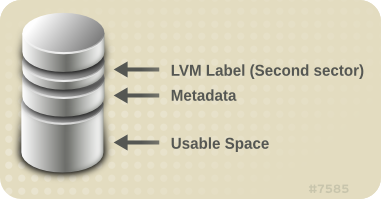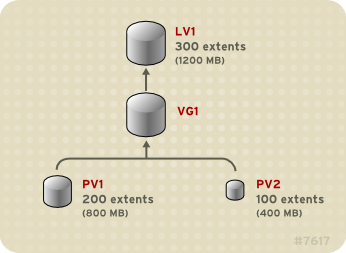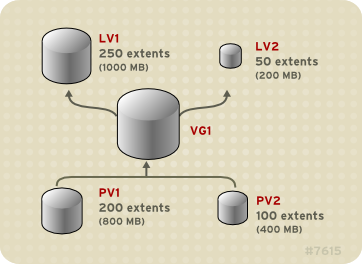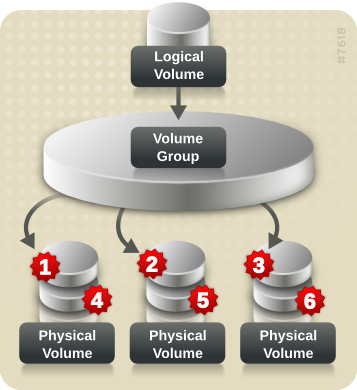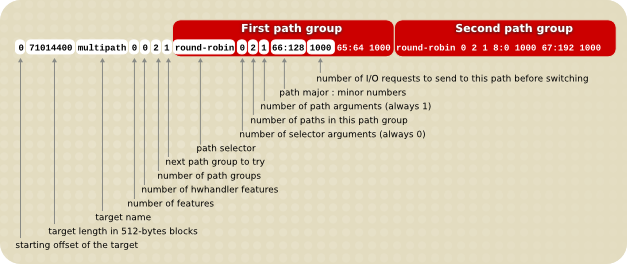Logical Volume Manager Administration
Configuring and managing LVM logical volumes
Abstract
Chapter 1. The LVM Logical Volume Manager
1.1. New and Changed Features
1.1.1. New and Changed Features for Red Hat Enterprise Linux 7.1
- The documentation for thinly-provisioned volumes and thinly-provisioned snapshots has been clarified. Additional information about LVM thin provisioning is now provided in the
lvmthin(7) man page. For general information on thinly-provisioned logical volumes, see Section 2.3.4, “Thinly-Provisioned Logical Volumes (Thin Volumes)”. For information on thinly-provisioned snapshot volumes, see Section 2.3.6, “Thinly-Provisioned Snapshot Volumes”. - This manual now documents the
lvm dumpconfigcommand in Section B.2, “ThelvmconfigCommand”. Note that as of the Red Hat Enterprise Linux 7.2 release, this command was renamedlvmconfig, although the old format continues to work. - This manual now documents LVM profiles in Section B.3, “LVM Profiles”.
- This manual now documents the
lvmcommand in Section 3.6, “Displaying LVM Information with thelvmCommand”. - In the Red Hat Enterprise Linux 7.1 release, you can control activation of thin pool snapshots with the -k and -K options of the
lvcreateandlvchangecommand, as documented in Section 4.4.20, “Controlling Logical Volume Activation”. - This manual documents the
--forceargument of thevgimportcommand. This allows you to import volume groups that are missing physical volumes and subsequently run thevgreduce --removemissingcommand. For information on thevgimportcommand, refer to Section 4.3.15, “Moving a Volume Group to Another System”. - This manual documents the
--mirrorsonlyargument of thevgreducecommand. This allows you remove only the logical volumes that are mirror images from a physical volume that has failed. For information on using this option, refer to Section 4.3.15, “Moving a Volume Group to Another System”.
1.1.2. New and Changed Features for Red Hat Enterprise Linux 7.2
- Many LVM processing commands now accept the
-Sor--selectoption to define selection criteria for those commands. LVM selection criteria are documented in the new appendix Appendix C, LVM Selection Criteria. - This document provides basic procedures for creating cache logical volumes in Section 4.4.8, “Creating LVM Cache Logical Volumes”.
- The troubleshooting chapter of this document includes a new section, Section 6.7, “Duplicate PV Warnings for Multipathed Devices”.
- As of the Red Hat Enterprise Linux 7.2 release, the
lvm dumpconfigcommand was renamedlvmconfig, although the old format continues to work. This change is reflected throughout this document.
1.1.3. New and Changed Features for Red Hat Enterprise Linux 7.3
- LVM supports RAID0 segment types. RAID0 spreads logical volume data across multiple data subvolumes in units of stripe size. For information on creating RAID0 volumes, see Section 4.4.3.1, “Creating RAID0 Volumes (Red Hat Enterprise Linux 7.3 and Later)”.
- You can report information about physical volumes, volume groups, logical volumes, physical volume segments, and logical volume segments all at once with the
lvm fullreportcommand. For information on this command and its capabilities, see thelvm-fullreport(8) man page. - LVM supports log reports, which contain a log of operations, messages, and per-object status with complete object identification collected during LVM command execution. For an example of an LVM log report, see Section 4.8.6, “Command Log Reporting (Red Hat Enterprise Linux 7.3 and later)”. For further information about the LVM log report. see the
lvmreport(7) man page. - You can use the
--reportformatoption of the LVM display commands to display the output in JSON format. For an example of output displayed in JSON format, see Section 4.8.5, “JSON Format Output (Red Hat Enterprise Linux 7.3 and later)”. - You can now configure your system to track thin snapshot and thin logical volumes that have been removed by enabling the
record_lvs_historymetadata option in thelvm.confconfiguration file. This allows you to display a full thin snapshot dependency chain that includes logical volumes that have been removed from the original dependency chain and have become historical logical volumes. For information on historical logical volumes, see Section 4.4.21, “Tracking and Displaying Historical Logical Volumes (Red Hat Enterprise Linux 7.3 and Later)”.
1.1.4. New and Changed Features for Red Hat Enterprise Linux 7.4
- Red Hat Enterprise Linux 7.4 provides support for RAID takeover and RAID reshaping. For a summary of these features, see Section 4.4.3.12, “RAID Takeover (Red Hat Enterprise Linux 7.4 and Later)” and Section 4.4.3.13, “Reshaping a RAID Logical Volume (Red Hat Enterprise Linux 7.4 and Later)”.
1.2. Logical Volumes
- Flexible capacityWhen using logical volumes, file systems can extend across multiple disks, since you can aggregate disks and partitions into a single logical volume.
- Resizeable storage poolsYou can extend logical volumes or reduce logical volumes in size with simple software commands, without reformatting and repartitioning the underlying disk devices.
- Online data relocationTo deploy newer, faster, or more resilient storage subsystems, you can move data while your system is active. Data can be rearranged on disks while the disks are in use. For example, you can empty a hot-swappable disk before removing it.
- Convenient device namingLogical storage volumes can be managed in user-defined and custom named groups.
- Disk stripingYou can create a logical volume that stripes data across two or more disks. This can dramatically increase throughput.
- Mirroring volumesLogical volumes provide a convenient way to configure a mirror for your data.
- Volume SnapshotsUsing logical volumes, you can take device snapshots for consistent backups or to test the effect of changes without affecting the real data.
1.3. LVM Architecture Overview
Note
vgconvert command. For information on converting LVM metadata format, see the vgconvert(8) man page.
Figure 1.1. LVM Logical Volume Components
1.4. LVM Logical Volumes in a Red Hat High Availability Cluster
- High availability LVM volumes (HA-LVM) in an active/passive failover configurations in which only a single node of the cluster accesses the storage at any one time.
- LVM volumes that use the Clustered Logical Volume (CLVM) extensions in an active/active configurations in which more than one node of the cluster requires access to the storage at the same time. CLVM is part of the Resilient Storage Add-On.
1.4.1. Choosing CLVM or HA-LVM
- If multiple nodes of the cluster require simultaneous read/write access to LVM volumes in an active/active system, then you must use CLVMD. CLVMD provides a system for coordinating activation of and changes to LVM volumes across nodes of a cluster concurrently. CLVMD's clustered-locking service provides protection to LVM metadata as various nodes of the cluster interact with volumes and make changes to their layout. This protection is contingent upon appropriately configuring the volume groups in question, including setting
locking_typeto 3 in thelvm.conffile and setting the clustered flag on any volume group that will be managed by CLVMD and activated simultaneously across multiple cluster nodes. - If the high availability cluster is configured to manage shared resources in an active/passive manner with only one single member needing access to a given LVM volume at a time, then you can use HA-LVM without the CLVMD clustered-locking service
1.4.2. Configuring LVM volumes in a cluster
- For a procedure for configuring an HA-LVM volume as part of a Pacemaker cluster, see An active/passive Apache HTTP Server in a Red Hat High Availability Cluster in High Availability Add-On Administration. Note that this procedure includes the following steps:
- Configuring an LVM logical volume
- Ensuring that only the cluster is capable of activating the volume group
- Configuring the LVM volume as a cluster resource
- For a procedure for configuring a CLVM volume in a cluster, see Configuring a GFS2 File System in a Cluster in Global File System 2.
Chapter 2. LVM Components
2.1. Physical Volumes
2.1.1. LVM Physical Volume Layout
Note
Figure 2.1. Physical Volume layout
2.1.2. Multiple Partitions on a Disk
- Administrative convenienceIt is easier to keep track of the hardware in a system if each real disk only appears once. This becomes particularly true if a disk fails. In addition, multiple physical volumes on a single disk may cause a kernel warning about unknown partition types at boot.
- Striping performanceLVM cannot tell that two physical volumes are on the same physical disk. If you create a striped logical volume when two physical volumes are on the same physical disk, the stripes could be on different partitions on the same disk. This would result in a decrease in performance rather than an increase.
2.2. Volume Groups
2.3. LVM Logical Volumes
2.3.1. Linear Volumes
Figure 2.2. Extent Mapping
VG1 with a physical extent size of 4MB. This volume group includes 2 physical volumes named PV1 and PV2. The physical volumes are divided into 4MB units, since that is the extent size. In this example, PV1 is 200 extents in size (800MB) and PV2 is 100 extents in size (400MB). You can create a linear volume any size between 1 and 300 extents (4MB to 1200MB). In this example, the linear volume named LV1 is 300 extents in size.
Figure 2.3. Linear Volume with Unequal Physical Volumes
LV1, which is 250 extents in size (1000MB) and LV2 which is 50 extents in size (200MB).
Figure 2.4. Multiple Logical Volumes
2.3.2. Striped Logical Volumes
- the first stripe of data is written to the first physical volume
- the second stripe of data is written to the second physical volume
- the third stripe of data is written to the third physical volume
- the fourth stripe of data is written to the first physical volume
Figure 2.5. Striping Data Across Three PVs
2.3.3. RAID Logical Volumes
- RAID logical volumes created and managed by means of LVM leverage the MD kernel drivers.
- RAID1 images can be temporarily split from the array and merged back into the array later.
- LVM RAID volumes support snapshots.
Note
2.3.4. Thinly-Provisioned Logical Volumes (Thin Volumes)
Note
Note
2.3.5. Snapshot Volumes
Note
Note
Note
/usr, would need less space than a long-lived snapshot of a volume that sees a greater number of writes, such as /home.
- Most typically, a snapshot is taken when you need to perform a backup on a logical volume without halting the live system that is continuously updating the data.
- You can execute the
fsckcommand on a snapshot file system to check the file system integrity and determine whether the original file system requires file system repair. - Because the snapshot is read/write, you can test applications against production data by taking a snapshot and running tests against the snapshot, leaving the real data untouched.
- You can create LVM volumes for use with Red Hat Virtualization. LVM snapshots can be used to create snapshots of virtual guest images. These snapshots can provide a convenient way to modify existing guests or create new guests with minimal additional storage. For information on creating LVM-based storage pools with Red Hat Virtualization, see the Virtualization Administration Guide.
--merge option of the lvconvert command to merge a snapshot into its origin volume. One use for this feature is to perform system rollback if you have lost data or files or otherwise need to restore your system to a previous state. After you merge the snapshot volume, the resulting logical volume will have the origin volume's name, minor number, and UUID and the merged snapshot is removed. For information on using this option, see Section 4.4.9, “Merging Snapshot Volumes”.
2.3.6. Thinly-Provisioned Snapshot Volumes
- A thin snapshot volume can reduce disk usage when there are multiple snapshots of the same origin volume.
- If there are multiple snapshots of the same origin, then a write to the origin will cause one COW operation to preserve the data. Increasing the number of snapshots of the origin should yield no major slowdown.
- Thin snapshot volumes can be used as a logical volume origin for another snapshot. This allows for an arbitrary depth of recursive snapshots (snapshots of snapshots of snapshots...).
- A snapshot of a thin logical volume also creates a thin logical volume. This consumes no data space until a COW operation is required, or until the snapshot itself is written.
- A thin snapshot volume does not need to be activated with its origin, so a user may have only the origin active while there are many inactive snapshot volumes of the origin.
- When you delete the origin of a thinly-provisioned snapshot volume, each snapshot of that origin volume becomes an independent thinly-provisioned volume. This means that instead of merging a snapshot with its origin volume, you may choose to delete the origin volume and then create a new thinly-provisioned snapshot using that independent volume as the origin volume for the new snapshot.
- You cannot change the chunk size of a thin pool. If the thin pool has a large chunk size (for example, 1MB) and you require a short-living snapshot for which a chunk size that large is not efficient, you may elect to use the older snapshot feature.
- You cannot limit the size of a thin snapshot volume; the snapshot will use all of the space in the thin pool, if necessary. This may not be appropriate for your needs.
Note
2.3.7. Cache Volumes
Chapter 3. LVM Administration Overview
3.1. Logical Volume Creation Overview
- Initialize the partitions you will use for the LVM volume as physical volumes (this labels them).
- Create a volume group.
- Create a logical volume.
- Create a GFS2 file system on the logical volume with the
mkfs.gfs2command. - Create a new mount point with the
mkdircommand. In a clustered system, create the mount point on all nodes in the cluster. - Mount the file system. You may want to add a line to the
fstabfile for each node in the system.
Note
3.2. Growing a File System on a Logical Volume
- Determine whether there is sufficient unallocated space in the existing volume group to extend the logical volume. If not, perform the following procedure:
- Create a new physical volume with the
pvcreatecommand. - Use the
vgextendcommand to extend the volume group that contains the logical volume with the file system you are growing to include the new physical volume.
- Once the volume group is large enough to include the larger file system, extend the logical volume with the
lvresizecommand. - Resize the file system on the logical volume.
-r option of the lvresize command to extend the logical volume and resize the underlying file system with a single command
3.3. Logical Volume Backup
lvm.conf file. By default, the metadata backup is stored in the /etc/lvm/backup file and the metadata archives are stored in the /etc/lvm/archive file. How long the metadata archives stored in the /etc/lvm/archive file are kept and how many archive files are kept is determined by parameters you can set in the lvm.conf file. A daily system backup should include the contents of the /etc/lvm directory in the backup.
/etc/lvm/backup file with the vgcfgbackup command. You can restore metadata with the vgcfgrestore command. The vgcfgbackup and vgcfgrestore commands are described in Section 4.3.13, “Backing Up Volume Group Metadata”.
3.4. Logging
- standard output/error
- syslog
- log file
- external log function
/etc/lvm/lvm.conf file, which is described in Appendix B, The LVM Configuration Files.
3.5. The Metadata Daemon (lvmetad)
lvmetad) and a udev rule. The metadata daemon has two main purposes: it improves performance of LVM commands and it allows udev to automatically activate logical volumes or entire volume groups as they become available to the system.
global/use_lvmetad variable is set to 1 in the lvm.conf configuration file. This is the default value. For information on the lvm.conf configuration file, see Appendix B, The LVM Configuration Files.
Note
lvmetad daemon is not currently supported across the nodes of a cluster, and requires that the locking type be local file-based locking. When you use the lvmconf --enable-cluster/--disable-cluster command, the lvm.conf file is configured appropriately, including the use_lvmetad setting (which should be 0 for locking_type=3). Note, however, that in a Pacemaker cluster, the ocf:heartbeat:clvm resource agent itself sets these parameters as part of the start procedure.
use_lvmetad from 1 to 0, you must reboot or stop the lvmetad service manually with the following command.
systemctl stop lvm2-lvmetad.service
# systemctl stop lvm2-lvmetad.servicelvmetad daemon scans each device only once, when it becomes available, using udev rules. This can save a significant amount of I/O and reduce the time required to complete LVM operations, particularly on systems with many disks.
lvmetad daemon is enabled, the activation/auto_activation_volume_list option in the lvm.conf configuration file can be used to configure a list of volume groups or logical volumes (or both) that should be automatically activated. Without the lvmetad daemon, a manual activation is necessary.
Note
lvmetad daemon is running, the filter = setting in the /etc/lvm/lvm.conf file does not apply when you execute the pvscan --cache device command. To filter devices, you need to use the global_filter = setting. Devices that fail the global filter are not opened by LVM and are never scanned. You may need to use a global filter, for example, when you use LVM devices in VMs and you do not want the contents of the devices in the VMs to be scanned by the physical host.
3.6. Displaying LVM Information with the lvm Command
lvm command provides several built-in options that you can use to display information about LVM support and configuration.
lvm devtypesDisplays the recognized build-in block device types (Red Hat Enterprise Linux release 6.6 and later).lvm formatsDisplays recognized metadata formats.lvm helpDisplays LVM help text.lvm segtypesDisplays recognized logical volume segment types.lvm tagsDisplays any tags defined on this host. For information on LVM object tags, see Appendix D, LVM Object Tags.lvm versionDisplays the current version information.
Chapter 4. LVM Administration with CLI Commands
4.1. Using CLI Commands
--units argument in a command, lower-case indicates that units are in multiples of 1024 while upper-case indicates that units are in multiples of 1000.
lvol0 in a volume group called vg0 can be specified as vg0/lvol0. Where a list of volume groups is required but is left empty, a list of all volume groups will be substituted. Where a list of logical volumes is required but a volume group is given, a list of all the logical volumes in that volume group will be substituted. For example, the lvdisplay vg0 command will display all the logical volumes in volume group vg0.
-v argument, which can be entered multiple times to increase the output verbosity. For example, the following examples shows the default output of the lvcreate command.
lvcreate -L 50MB new_vg Rounding up size to full physical extent 52.00 MB Logical volume "lvol0" created
# lvcreate -L 50MB new_vg
Rounding up size to full physical extent 52.00 MB
Logical volume "lvol0" created
lvcreate command with the -v argument.
-vv, -vvv or the -vvvv argument to display increasingly more details about the command execution. The -vvvv argument provides the maximum amount of information at this time. The following example shows only the first few lines of output for the lvcreate command with the -vvvv argument specified.
--help argument of the command.
commandname --help
# commandname --helpman command:
man commandname
# man commandnameman lvm command provides general online information about LVM.
/dev/sdf which is part of a volume group and, when you plug it back in, you find that it is now /dev/sdk. LVM will still find the physical volume because it identifies the physical volume by its UUID and not its device name. For information on specifying the UUID of a physical volume when creating a physical volume, see Section 6.3, “Recovering Physical Volume Metadata”.
4.2. Physical Volume Administration
4.2.1. Creating Physical Volumes
4.2.1.1. Setting the Partition Type
fdisk or cfdisk command or an equivalent. For whole disk devices only the partition table must be erased, which will effectively destroy all data on that disk. You can remove an existing partition table by zeroing the first sector with the following command:
dd if=/dev/zero of=PhysicalVolume bs=512 count=1
# dd if=/dev/zero of=PhysicalVolume bs=512 count=14.2.1.2. Initializing Physical Volumes
pvcreate command to initialize a block device to be used as a physical volume. Initialization is analogous to formatting a file system.
/dev/sdd, /dev/sde, and /dev/sdf as LVM physical volumes for later use as part of LVM logical volumes.
pvcreate /dev/sdd /dev/sde /dev/sdf
# pvcreate /dev/sdd /dev/sde /dev/sdfpvcreate command on the partition. The following example initializes the partition /dev/hdb1 as an LVM physical volume for later use as part of an LVM logical volume.
pvcreate /dev/hdb1
# pvcreate /dev/hdb14.2.1.3. Scanning for Block Devices
lvmdiskscan command, as shown in the following example.
4.2.2. Displaying Physical Volumes
pvs, pvdisplay, and pvscan.
pvs command provides physical volume information in a configurable form, displaying one line per physical volume. The pvs command provides a great deal of format control, and is useful for scripting. For information on using the pvs command to customize your output, see Section 4.8, “Customized Reporting for LVM”.
pvdisplay command provides a verbose multi-line output for each physical volume. It displays physical properties (size, extents, volume group, and so on) in a fixed format.
pvdisplay command for a single physical volume.
pvscan command scans all supported LVM block devices in the system for physical volumes.
lvm.conf file so that this command will avoid scanning specific physical volumes. For information on using filters to control which devices are scanned, see Section 4.5, “Controlling LVM Device Scans with Filters”.
4.2.3. Preventing Allocation on a Physical Volume
pvchange command. This may be necessary if there are disk errors, or if you will be removing the physical volume.
/dev/sdk1.
pvchange -x n /dev/sdk1
# pvchange -x n /dev/sdk1-xy arguments of the pvchange command to allow allocation where it had previously been disallowed.
4.2.4. Resizing a Physical Volume
pvresize command to update LVM with the new size. You can execute this command while LVM is using the physical volume.
4.2.5. Removing Physical Volumes
pvremove command. Executing the pvremove command zeroes the LVM metadata on an empty physical volume.
vgreduce command, as described in Section 4.3.7, “Removing Physical Volumes from a Volume Group”.
pvremove /dev/ram15 Labels on physical volume "/dev/ram15" successfully wiped
# pvremove /dev/ram15
Labels on physical volume "/dev/ram15" successfully wiped
4.3. Volume Group Administration
4.3.1. Creating Volume Groups
vgcreate command. The vgcreate command creates a new volume group by name and adds at least one physical volume to it.
vg1 that contains physical volumes /dev/sdd1 and /dev/sde1.
vgcreate vg1 /dev/sdd1 /dev/sde1
# vgcreate vg1 /dev/sdd1 /dev/sde1-s option to the vgcreate command if the default extent size is not suitable. You can put limits on the number of physical or logical volumes the volume group can have by using the -p and -l arguments of the vgcreate command.
normal allocation policy. You can use the --alloc argument of the vgcreate command to specify an allocation policy of contiguous, anywhere, or cling. In general, allocation policies other than normal are required only in special cases where you need to specify unusual or nonstandard extent allocation. For further information on how LVM allocates physical extents, see Section 4.3.2, “LVM Allocation”.
/dev directory with the following layout:
/dev/vg/lv/
/dev/vg/lv/
myvg1 and myvg2, each with three logical volumes named lv01, lv02, and lv03, this creates six device special files:
4.3.2. LVM Allocation
- The complete set of unallocated physical extents in the volume group is generated for consideration. If you supply any ranges of physical extents at the end of the command line, only unallocated physical extents within those ranges on the specified physical volumes are considered.
- Each allocation policy is tried in turn, starting with the strictest policy (
contiguous) and ending with the allocation policy specified using the--allocoption or set as the default for the particular logical volume or volume group. For each policy, working from the lowest-numbered logical extent of the empty logical volume space that needs to be filled, as much space as possible is allocated, according to the restrictions imposed by the allocation policy. If more space is needed, LVM moves on to the next policy.
- An allocation policy of
contiguousrequires that the physical location of any logical extent that is not the first logical extent of a logical volume is adjacent to the physical location of the logical extent immediately preceding it.When a logical volume is striped or mirrored, thecontiguousallocation restriction is applied independently to each stripe or mirror image (leg) that needs space. - An allocation policy of
clingrequires that the physical volume used for any logical extent be added to an existing logical volume that is already in use by at least one logical extent earlier in that logical volume. If the configuration parameterallocation/cling_tag_listis defined, then two physical volumes are considered to match if any of the listed tags is present on both physical volumes. This allows groups of physical volumes with similar properties (such as their physical location) to be tagged and treated as equivalent for allocation purposes. For more information on using theclingpolicy in conjunction with LVM tags to specify which additional physical volumes to use when extending an LVM volume, see Section 4.4.19, “Extending a Logical Volume with theclingAllocation Policy”.When a Logical Volume is striped or mirrored, theclingallocation restriction is applied independently to each stripe or mirror image (leg) that needs space. - An allocation policy of
normalwill not choose a physical extent that shares the same physical volume as a logical extent already allocated to a parallel logical volume (that is, a different stripe or mirror image/leg) at the same offset within that parallel logical volume.When allocating a mirror log at the same time as logical volumes to hold the mirror data, an allocation policy ofnormalwill first try to select different physical volumes for the log and the data. If that is not possible and theallocation/mirror_logs_require_separate_pvsconfiguration parameter is set to 0, it will then allow the log to share physical volume(s) with part of the data.Similarly, when allocating thin pool metadata, an allocation policy ofnormalwill follow the same considerations as for allocation of a mirror log, based on the value of theallocation/thin_pool_metadata_require_separate_pvsconfiguration parameter. - If there are sufficient free extents to satisfy an allocation request but a
normalallocation policy would not use them, theanywhereallocation policy will, even if that reduces performance by placing two stripes on the same physical volume.
vgchange command.
Note
lvcreate and lvconvert steps such that the allocation policies applied to each step leave LVM no discretion over the layout.
-vvvv option to a command.
4.3.3. Creating Volume Groups in a Cluster
vgcreate command, just as you create them on a single node.
Note
vgcreate -cy or vgchange -cy command. The clustered attribute is set automatically if if CLVMD is running. This clustered attribute signals that this volume group should be managed and protected by CLVMD. When creating any volume group that is not shared by the cluster and should only be visible to a single host, this clustered attribute should be disabled with the vgcreate -cn or vgchange -cn command.
-cn option of the vgcreate command.
vg1 that contains physical volumes /dev/sdd1 and /dev/sde1.
vgcreate -c n vg1 /dev/sdd1 /dev/sde1
# vgcreate -c n vg1 /dev/sdd1 /dev/sde1-c option of the vgchange command, which is described in Section 4.3.9, “Changing the Parameters of a Volume Group”.
vgs command, which displays the c attribute if the volume is clustered. The following command displays the attributes of the volume groups VolGroup00 and testvg1. In this example, VolGroup00 is not clustered, while testvg1 is clustered, as indicated by the c attribute under the Attr heading.
vgs VG #PV #LV #SN Attr VSize VFree VolGroup00 1 2 0 wz--n- 19.88G 0 testvg1 1 1 0 wz--nc 46.00G 8.00M
# vgs
VG #PV #LV #SN Attr VSize VFree
VolGroup00 1 2 0 wz--n- 19.88G 0
testvg1 1 1 0 wz--nc 46.00G 8.00M
vgs command, see Section 4.3.5, “Displaying Volume Groups”Section 4.8, “Customized Reporting for LVM”, and the vgs man page.
4.3.4. Adding Physical Volumes to a Volume Group
vgextend command. The vgextend command increases a volume group's capacity by adding one or more free physical volumes.
/dev/sdf1 to the volume group vg1.
vgextend vg1 /dev/sdf1
# vgextend vg1 /dev/sdf14.3.5. Displaying Volume Groups
vgs and vgdisplay.
vgscan command, which scans all the disks for volume groups and rebuilds the LVM cache file, also displays the volume groups. For information on the vgscan command, see Section 4.3.6, “Scanning Disks for Volume Groups to Build the Cache File”.
vgs command provides volume group information in a configurable form, displaying one line per volume group. The vgs command provides a great deal of format control, and is useful for scripting. For information on using the vgs command to customize your output, see Section 4.8, “Customized Reporting for LVM”.
vgdisplay command displays volume group properties (such as size, extents, number of physical volumes, and so on) in a fixed form. The following example shows the output of the vgdisplay command for the volume group new_vg. If you do not specify a volume group, all existing volume groups are displayed.
4.3.6. Scanning Disks for Volume Groups to Build the Cache File
vgscan command scans all supported disk devices in the system looking for LVM physical volumes and volume groups. This builds the LVM cache file in the /etc/lvm/cache/.cache file, which maintains a listing of current LVM devices.
vgscan command automatically at system startup and at other times during LVM operation, such as when you execute the vgcreate command or when LVM detects an inconsistency.
Note
vgscan command manually when you change your hardware configuration and add or delete a device from a node, causing new devices to be visible to the system that were not present at system bootup. This may be necessary, for example, when you add new disks to the system on a SAN or hotplug a new disk that has been labeled as a physical volume.
/etc/lvm/lvm.conf file to restrict the scan to avoid specific devices. For information on using filters to control which devices are scanned, see Section 4.5, “Controlling LVM Device Scans with Filters”.
vgscan command.
vgscan Reading all physical volumes. This may take a while... Found volume group "new_vg" using metadata type lvm2 Found volume group "officevg" using metadata type lvm2
# vgscan
Reading all physical volumes. This may take a while...
Found volume group "new_vg" using metadata type lvm2
Found volume group "officevg" using metadata type lvm2
4.3.7. Removing Physical Volumes from a Volume Group
vgreduce command. The vgreduce command shrinks a volume group's capacity by removing one or more empty physical volumes. This frees those physical volumes to be used in different volume groups or to be removed from the system.
pvdisplay command.
pvmove command. Then use the vgreduce command to remove the physical volume.
/dev/hda1 from the volume group my_volume_group.
vgreduce my_volume_group /dev/hda1
# vgreduce my_volume_group /dev/hda1--removemissing parameter of the vgreduce command, if there are no logical volumes that are allocated on the missing physical volumes.
mirror segment type, you can remove that image from the mirror with the vgreduce --removemissing --mirrorsonly --force command. This removes only the logical volumes that are mirror images from the physical volume.
4.3.8. Activating and Deactivating Volume Groups
-a (--available) argument of the vgchange command.
my_volume_group.
vgchange -a n my_volume_group
# vgchange -a n my_volume_grouplvchange command, as described in Section 4.4.11, “Changing the Parameters of a Logical Volume Group”, For information on activating logical volumes on individual nodes in a cluster, see Section 4.7, “Activating Logical Volumes on Individual Nodes in a Cluster”.
4.3.9. Changing the Parameters of a Volume Group
vgchange command is used to deactivate and activate volume groups, as described in Section 4.3.8, “Activating and Deactivating Volume Groups”. You can also use this command to change several volume group parameters for an existing volume group.
vg00 to 128.
vgchange -l 128 /dev/vg00
# vgchange -l 128 /dev/vg00vgchange command, see the vgchange(8) man page.
4.3.10. Removing Volume Groups
vgremove command.
vgremove officevg Volume group "officevg" successfully removed
# vgremove officevg
Volume group "officevg" successfully removed
4.3.11. Splitting a Volume Group
vgsplit command.
pvmove command to force the split.
smallvg from the original volume group bigvg.
vgsplit bigvg smallvg /dev/ram15 Volume group "smallvg" successfully split from "bigvg"
# vgsplit bigvg smallvg /dev/ram15
Volume group "smallvg" successfully split from "bigvg"
4.3.12. Combining Volume Groups
vgmerge command. You can merge an inactive "source" volume with an active or an inactive "destination" volume if the physical extent sizes of the volume are equal and the physical and logical volume summaries of both volume groups fit into the destination volume groups limits.
my_vg into the active or inactive volume group databases giving verbose runtime information.
vgmerge -v databases my_vg
# vgmerge -v databases my_vg4.3.13. Backing Up Volume Group Metadata
lvm.conf file. By default, the metadata backup is stored in the /etc/lvm/backup file and the metadata archives are stored in the /etc/lvm/archive file. You can manually back up the metadata to the /etc/lvm/backup file with the vgcfgbackup command.
vgcfgrestore command restores the metadata of a volume group from the archive to all the physical volumes in the volume groups.
vgcfgrestore command to recover physical volume metadata, see Section 6.3, “Recovering Physical Volume Metadata”.
4.3.14. Renaming a Volume Group
vgrename command to rename an existing volume group.
vg02 to my_volume_group
vgrename /dev/vg02 /dev/my_volume_group
# vgrename /dev/vg02 /dev/my_volume_groupvgrename vg02 my_volume_group
# vgrename vg02 my_volume_group4.3.15. Moving a Volume Group to Another System
vgexport and vgimport commands when you do this.
Note
--force argument of the vgimport command. This allows you to import volume groups that are missing physical volumes and subsequently run the vgreduce --removemissing command.
vgexport command makes an inactive volume group inaccessible to the system, which allows you to detach its physical volumes. The vgimport command makes a volume group accessible to a machine again after the vgexport command has made it inactive.
- Make sure that no users are accessing files on the active volumes in the volume group, then unmount the logical volumes.
- Use the
-a nargument of thevgchangecommand to mark the volume group as inactive, which prevents any further activity on the volume group. - Use the
vgexportcommand to export the volume group. This prevents it from being accessed by the system from which you are removing it.After you export the volume group, the physical volume will show up as being in an exported volume group when you execute thepvscancommand, as in the following example.Copy to Clipboard Copied! Toggle word wrap Toggle overflow When the system is next shut down, you can unplug the disks that constitute the volume group and connect them to the new system. - When the disks are plugged into the new system, use the
vgimportcommand to import the volume group, making it accessible to the new system. - Activate the volume group with the
-a yargument of thevgchangecommand. - Mount the file system to make it available for use.
4.3.16. Recreating a Volume Group Directory
vgmknodes command. This command checks the LVM2 special files in the /dev directory that are needed for active logical volumes. It creates any special files that are missing and removes unused ones.
vgmknodes command into the vgscan command by specifying the mknodes argument to the vgscan command.
4.4. Logical Volume Administration
4.4.1. Creating Linear Logical Volumes
lvcreate command. If you do not specify a name for the logical volume, the default name lvol# is used where # is the internal number of the logical volume.
vg1.
lvcreate -L 10G vg1
# lvcreate -L 10G vg1testlv in the volume group testvg, creating the block device /dev/testvg/testlv.
lvcreate -L 1500 -n testlv testvg
# lvcreate -L 1500 -n testlv testvggfslv from the free extents in volume group vg0.
lvcreate -L 50G -n gfslv vg0
# lvcreate -L 50G -n gfslv vg0-l argument of the lvcreate command to specify the size of the logical volume in extents. You can also use this argument to specify the percentage of of the size of a related volume group, logical volume, or set of physical volumes. The suffix %VG denotes the total size of the volume group, the suffix %FREE the remaining free space in the volume group, and the suffix %PVS the free space in the specified physical volumes. For a snapshot, the size can be expressed as a percentage of the total size of the origin logical volume with the suffix %ORIGIN (100%ORIGIN provides space for the whole origin). When expressed as a percentage, the size defines an upper limit for the number of logical extents in the new logical volume. The precise number of logical extents in the new LV is not determined until the command has completed.
mylv that uses 60% of the total space in volume group testvg.
lvcreate -l 60%VG -n mylv testvg
# lvcreate -l 60%VG -n mylv testvgyourlv that uses all of the unallocated space in the volume group testvg.
lvcreate -l 100%FREE -n yourlv testvg
# lvcreate -l 100%FREE -n yourlv testvg-l argument of the lvcreate command to create a logical volume that uses the entire volume group. Another way to create a logical volume that uses the entire volume group is to use the vgdisplay command to find the "Total PE" size and to use those results as input to the lvcreate command.
mylv that fills the volume group named testvg.
vgdisplay testvg | grep "Total PE" Total PE 10230 lvcreate -l 10230 -n mylv testvg
# vgdisplay testvg | grep "Total PE"
Total PE 10230
# lvcreate -l 10230 -n mylv testvglvcreate command line. The following command creates a logical volume named testlv in volume group testvg allocated from the physical volume /dev/sdg1,
lvcreate -L 1500 -n testlv testvg /dev/sdg1
# lvcreate -L 1500 -n testlv testvg /dev/sdg1/dev/sda1 and extents 50 through 124 of physical volume /dev/sdb1 in volume group testvg.
lvcreate -l 100 -n testlv testvg /dev/sda1:0-24 /dev/sdb1:50-124
# lvcreate -l 100 -n testlv testvg /dev/sda1:0-24 /dev/sdb1:50-124/dev/sda1 and then continues laying out the logical volume at extent 100.
lvcreate -l 100 -n testlv testvg /dev/sda1:0-25:100-
# lvcreate -l 100 -n testlv testvg /dev/sda1:0-25:100-inherit, which applies the same policy as for the volume group. These policies can be changed using the lvchange command. For information on allocation policies, see Section 4.3.1, “Creating Volume Groups”.
4.4.2. Creating Striped Volumes
-i argument of the lvcreate command. This determines over how many physical volumes the logical volume will be striped. The number of stripes cannot be greater than the number of physical volumes in the volume group (unless the --alloc anywhere argument is used).
gfslv, and is carved out of volume group vg0.
lvcreate -L 50G -i 2 -I 64 -n gfslv vg0
# lvcreate -L 50G -i 2 -I 64 -n gfslv vg0stripelv and is in volume group testvg. The stripe will use sectors 0-49 of /dev/sda1 and sectors 50-99 of /dev/sdb1.
lvcreate -l 100 -i 2 -n stripelv testvg /dev/sda1:0-49 /dev/sdb1:50-99 Using default stripesize 64.00 KB Logical volume "stripelv" created
# lvcreate -l 100 -i 2 -n stripelv testvg /dev/sda1:0-49 /dev/sdb1:50-99
Using default stripesize 64.00 KB
Logical volume "stripelv" created
4.4.3. RAID Logical Volumes
Note
mirror segment type, as described in Section 4.4.4, “Creating Mirrored Volumes”.
--type argument of the lvcreate command. Table 4.1, “RAID Segment Types” describes the possible RAID segment types.
| Segment type | Description | ||
|---|---|---|---|
raid1 | RAID1 mirroring. This is the default value for the --type argument of the lvcreate command when you specify the -m but you do not specify striping. | ||
raid4 | RAID4 dedicated parity disk | ||
raid5 | Same as raid5_ls | ||
raid5_la |
| ||
raid5_ra |
| ||
raid5_ls |
| ||
raid5_rs |
| ||
raid6 | Same as raid6_zr | ||
raid6_zr |
| ||
raid6_nr |
| ||
raid6_nc |
| ||
raid10 |
| ||
raid0/raid0_meta (Red Hat Enterprise Linux 7.3 and later) | Striping. RAID0 spreads logical volume data across multiple data subvolumes in units of stripe size. This is used to increase performance. Logical volume data will be lost if any of the data subvolumes fail. For information on creating RAID0 volumes, see Section 4.4.3.1, “Creating RAID0 Volumes (Red Hat Enterprise Linux 7.3 and Later)”. |
raid1, raid4, raid5, raid6, raid10) should be sufficient.
lv_rmeta_0 and lv_rmeta_1) and two data subvolumes (lv_rimage_0 and lv_rimage_1). Similarly, creating a 3-way stripe (plus 1 implicit parity device) RAID4 results in 4 metadata subvolumes (lv_rmeta_0, lv_rmeta_1, lv_rmeta_2, and lv_rmeta_3) and 4 data subvolumes (lv_rimage_0, lv_rimage_1, lv_rimage_2, and lv_rimage_3).
my_lv in the volume group my_vg that is one gigabyte in size.
lvcreate --type raid1 -m 1 -L 1G -n my_lv my_vg
# lvcreate --type raid1 -m 1 -L 1G -n my_lv my_vg-m argument. Similarly, you specify the number of stripes for a RAID 4/5/6 logical volume with the -i argument. You can also specify the stripe size with the -I argument.
my_lv in the volume group my_vg that is one gigabyte in size. Note that you specify the number of stripes just as you do for an LVM striped volume; the correct number of parity drives is added automatically.
lvcreate --type raid5 -i 3 -L 1G -n my_lv my_vg
# lvcreate --type raid5 -i 3 -L 1G -n my_lv my_vgmy_lv in the volume group my_vg that is one gigabyte in size.
lvcreate --type raid6 -i 3 -L 1G -n my_lv my_vg
# lvcreate --type raid6 -i 3 -L 1G -n my_lv my_vgsync operation can crowd out other I/O operations to LVM devices, such as updates to volume group metadata, particularly when you are creating many RAID logical volumes. This can cause the other LVM operations to slow down.
sync operations are performed by setting the minimum and maximum I/O rate for those operations with the --minrecoveryrate and --maxrecoveryrate options of the lvcreate command. You specify these options as follows.
--maxrecoveryrate Rate[bBsSkKmMgG]Sets the maximum recovery rate for a RAID logical volume so that it will not crowd out nominal I/O operations. The Rate is specified as an amount per second for each device in the array. If no suffix is given, then kiB/sec/device is assumed. Setting the recovery rate to 0 means it will be unbounded.--minrecoveryrate Rate[bBsSkKmMgG]Sets the minimum recovery rate for a RAID logical volume to ensure that I/O forsyncoperations achieves a minimum throughput, even when heavy nominal I/O is present. The Rate is specified as an amount per second for each device in the array. If no suffix is given, then kiB/sec/device is assumed.
my_lv and is in the volume group my_vg.
lvcreate --type raid10 -i 2 -m 1 -L 10G --maxrecoveryrate 128 -n my_lv my_vg
# lvcreate --type raid10 -i 2 -m 1 -L 10G --maxrecoveryrate 128 -n my_lv my_vgNote
4.4.3.1. Creating RAID0 Volumes (Red Hat Enterprise Linux 7.3 and Later)
lvcreate --type raid0[_meta] --stripes Stripes --stripesize StripeSize VolumeGroup [PhysicalVolumePath ...]
lvcreate --type raid0[_meta] --stripes Stripes --stripesize StripeSize VolumeGroup [PhysicalVolumePath ...]
| Parameter | Description |
|---|---|
--type raid0[_meta] | Specifying raid0 creates a RAID0 volume without metadata volumes. Specifying raid0_meta creates a RAID0 volume with metadata volumes. Because RAID0 is non-resilient, it does not have to store any mirrored data blocks as RAID1/10 or calculate and store any parity blocks as RAID4/5/6 do. Hence, it does not need metadata volumes to keep state about resynchronization progress of mirrored or parity blocks. Metadata volumes become mandatory on a conversion from RAID0 to RAID4/5/6/10, however, and specifying raid0_meta preallocates those metadata volumes to prevent a respective allocation failure. |
--stripes Stripes | Specifies the number of devices to spread the logical volume across. |
--stripesize StripeSize | Specifies the size of each stripe in kilobytes. This is the amount of data that is written to one device before moving to the next device. |
VolumeGroup | Specifies the volume group to use. |
PhysicalVolumePath ... | Specifies the devices to use. If this is not specified, LVM will choose the number of devices specified by the Stripes option, one for each stripe. |
4.4.3.2. Converting a Linear Device to a RAID Device
--type argument of the lvconvert command.
my_lv in volume group my_vg to a 2-way RAID1 array.
lvconvert --type raid1 -m 1 my_vg/my_lv
# lvconvert --type raid1 -m 1 my_vg/my_lvlvs -a -o name,copy_percent,devices my_vg LV Copy% Devices my_lv /dev/sde1(0)
# lvs -a -o name,copy_percent,devices my_vg
LV Copy% Devices
my_lv /dev/sde1(0)
lvconvert will fail.
4.4.3.3. Converting an LVM RAID1 Logical Volume to an LVM Linear Logical Volume
lvconvert command by specifying the -m0 argument. This removes all the RAID data subvolumes and all the RAID metadata subvolumes that make up the RAID array, leaving the top-level RAID1 image as the linear logical volume.
my_vg/my_lv to an LVM linear device.
lvconvert -m0 my_vg/my_lv lvs -a -o name,copy_percent,devices my_vg LV Copy% Devices my_lv /dev/sde1(1)
# lvconvert -m0 my_vg/my_lv
# lvs -a -o name,copy_percent,devices my_vg
LV Copy% Devices
my_lv /dev/sde1(1)
/dev/sda1 and /dev/sdb1. In this example, the lvconvert command specifies that you want to remove /dev/sda1, leaving /dev/sdb1 as the physical volume that makes up the linear device.
4.4.3.4. Converting a Mirrored LVM Device to a RAID1 Device
mirror to a RAID1 LVM device with the lvconvert command by specifying the --type raid1 argument. This renames the mirror subvolumes (*_mimage_*) to RAID subvolumes (*_rimage_*). In addition, the mirror log is removed and metadata subvolumes (*_rmeta_*) are created for the data subvolumes on the same physical volumes as the corresponding data subvolumes.
my_vg/my_lv.
my_vg/my_lv to a RAID1 logical volume.
4.4.3.5. Resizing a RAID Logical Volume
- You can increase the size of a RAID logical volume of any type with the
lvresizeorlvextendcommand. This does not change the number of RAID images. For striped RAID logical volumes the same stripe rounding constraints apply as when you create a striped RAID logical volume. For more information on extending a RAID volume, see Section 4.4.18, “Extending a RAID Volume”. - You can reduce the size of a RAID logical volume of any type with the
lvresizeorlvreducecommand. This does not change the number of RAID images. As with thelvextendcommand, the same stripe rounding constraints apply as when you create a striped RAID logical volume. For an example of a command to reduce the size of a logical volume, see Section 4.4.16, “Shrinking Logical Volumes”. - As of Red Hat Enterprise Linux 7.4, you can change the number of stripes on a striped RAID logical volume (
raid4/5/6/10) with the--stripes Nparameter of thelvconvertcommand. This increases or reduces the size of the RAID logical volume by the capacity of the stripes added or removed. Note thatraid10volumes are capable only of adding stripes. This capability is part of the RAID reshaping feature that allows you to change attributes of a RAID logical volume while keeping the same RAID level. For information on RAID reshaping and examples of using thelvconvertcommand to reshape a RAID logical volume, see thelvmraid(7) man page.
4.4.3.6. Changing the Number of Images in an Existing RAID1 Device
lvconvert command to specify the number of additional metadata/data subvolume pairs to add or remove. For information on changing the volume configuration in the earlier implementation of LVM mirroring, see Section 4.4.4.4, “Changing Mirrored Volume Configuration”.
lvconvert command, you can specify the total number of images for the resulting device, or you can specify how many images to add to the device. You can also optionally specify on which physical volumes the new metadata/data image pairs will reside.
*_rmeta_*) always exist on the same physical devices as their data subvolume counterparts *_rimage_*). The metadata/data subvolume pairs will not be created on the same physical volumes as those from another metadata/data subvolume pair in the RAID array (unless you specify --alloc anywhere).
lvconvert -m new_absolute_count vg/lv [removable_PVs] lvconvert -m +num_additional_images vg/lv [removable_PVs]
lvconvert -m new_absolute_count vg/lv [removable_PVs]
lvconvert -m +num_additional_images vg/lv [removable_PVs]
my_vg/my_lv, which is a 2-way RAID1 array:
my_vg/my_lv to a 3-way RAID1 device:
my_vg/my_lv to a 3-way RAID1 device, specifying that the physical volume /dev/sdd1 be used for the array:
lvconvert command, you can specify the total number of images for the resulting device, or you can specify how many images to remove from the device. You can also optionally specify the physical volumes from which to remove the device.
lvconvert -m new_absolute_count vg/lv [removable_PVs] lvconvert -m -num_fewer_images vg/lv [removable_PVs]
lvconvert -m new_absolute_count vg/lv [removable_PVs]
lvconvert -m -num_fewer_images vg/lv [removable_PVs]
lv_rimage_1 from a 3-way RAID1 array that consists of lv_rimage_0, lv_rimage_1, and lv_rimage_2, this results in a RAID1 array that consists of lv_rimage_0 and lv_rimage_1. The subvolume lv_rimage_2 will be renamed and take over the empty slot, becoming lv_rimage_1.
my_vg/my_lv.
/dev/sde1.
4.4.3.7. Splitting off a RAID Image as a Separate Logical Volume
lvconvert --splitmirrors count -n splitname vg/lv [removable_PVs]
lvconvert --splitmirrors count -n splitname vg/lv [removable_PVs]
Note
my_lv, into two linear logical volumes, my_lv and new.
my_lv, into a 2-way RAID1 logical volume, my_lv, and a linear logical volume, new
4.4.3.8. Splitting and Merging a RAID Image
--trackchanges argument in conjunction with the --splitmirrors argument of the lvconvert command. This allows you to merge the image back into the array at a later time while resyncing only those portions of the array that have changed since the image was split.
lvconvert command to split off a RAID image is as follows.
lvconvert --splitmirrors count --trackchanges vg/lv [removable_PVs]
lvconvert --splitmirrors count --trackchanges vg/lv [removable_PVs]
--trackchanges argument, you can specify which image to split but you cannot change the name of the volume being split. In addition, the resulting volumes have the following constraints.
- The new volume you create is read-only.
- You cannot resize the new volume.
- You cannot rename the remaining array.
- You cannot resize the remaining array.
- You can activate the new volume and the remaining array independently.
--trackchanges argument specified by executing a subsequent lvconvert command with the --merge argument. When you merge the image, only the portions of the array that have changed since the image was split are resynced.
lvconvert command to merge a RAID image is as follows.
lvconvert --merge raid_image
lvconvert --merge raid_imagelvconvert --splitmirrors command, repeating the initial lvconvert command that split the image without specifying the --trackchanges argument. This breaks the link that the --trackchanges argument created.
--trackchanges argument, you cannot issue a subsequent lvconvert --splitmirrors command on that array unless your intent is to permanently split the image being tracked.
4.4.3.9. Setting a RAID fault policy
raid_fault_policy field in the lvm.conf file.
- If the
raid_fault_policyfield is set toallocate, the system will attempt to replace the failed device with a spare device from the volume group. If there is no available spare device, this will be reported to the system log. - If the
raid_fault_policyfield is set towarn, the system will produce a warning and the log will indicate that a device has failed. This allows the user to determine the course of action to take.
4.4.3.9.1. The allocate RAID Fault Policy
raid_fault_policy field has been set to allocate in the lvm.conf file. The RAID logical volume is laid out as follows.
/dev/sde device fails, the system log will display error messages.
raid_fault_policy field has been set to allocate, the failed device is replaced with a new device from the volume group.
vgreduce --removemissing VG.
raid_fault_policy has been set to allocate but there are no spare devices, the allocation will fail, leaving the logical volume as it is. If the allocation fails, you have the option of fixing the drive, then deactivating and activating the logical volume; this is described in Section 4.4.3.9.2, “The warn RAID Fault Policy”. Alternately, you can replace the failed device, as described in Section 4.4.3.10, “Replacing a RAID device”.
4.4.3.9.2. The warn RAID Fault Policy
raid_fault_policy field has been set to warn in the lvm.conf file. The RAID logical volume is laid out as follows.
/dev/sdh device fails, the system log will display error messages. In this case, however, LVM will not automatically attempt to repair the RAID device by replacing one of the images. Instead, if the device has failed you can replace the device with the --repair argument of the lvconvert command, as shown below.
vgreduce --removemissing VG.
--refresh option of the lvchange command. Previously it was necessary to deactivate and then activate the logical volume.
lvchange --refresh my_vg/my_lv
# lvchange --refresh my_vg/my_lv4.4.3.10. Replacing a RAID device
--replace argument of the lvconvert command.
lvconvert --replace is as follows.
lvconvert --replace dev_to_remove vg/lv [possible_replacements]
lvconvert --replace dev_to_remove vg/lv [possible_replacements]
replace arguments, as in the following example.
Note
lvconvert --replace command, the replacement drives should never be allocated from extra space on drives already used in the array. For example, lv_rimage_0 and lv_rimage_1 should not be located on the same physical volume.
4.4.3.11. Scrubbing a RAID Logical Volume
--syncaction option of the lvchange command. You specify either a check or repair operation. A check operation goes over the array and records the number of discrepancies in the array but does not repair them. A repair operation corrects the discrepancies as it finds them.
lvchange --syncaction {check|repair} vg/raid_lv
lvchange --syncaction {check|repair} vg/raid_lvNote
lvchange --syncaction repair vg/raid_lv operation does not perform the same function as the lvconvert --repair vg/raid_lv operation. The lvchange --syncaction repair operation initiates a background synchronization operation on the array, while the lvconvert --repair operation is designed to repair/replace failed devices in a mirror or RAID logical volume.
lvs command now supports two new printable fields: raid_sync_action and raid_mismatch_count. These fields are not printed by default. To display these fields you specify them with the -o parameter of the lvs, as follows.
lvs -o +raid_sync_action,raid_mismatch_count vg/lv
lvs -o +raid_sync_action,raid_mismatch_count vg/lvraid_sync_action field displays the current synchronization operation that the raid volume is performing. It can be one of the following values:
idle: All sync operations complete (doing nothing)resync: Initializing an array or recovering after a machine failurerecover: Replacing a device in the arraycheck: Looking for array inconsistenciesrepair: Looking for and repairing inconsistencies
raid_mismatch_count field displays the number of discrepancies found during a check operation.
Cpy%Sync field of the lvs command now prints the progress of any of the raid_sync_action operations, including check and repair.
lv_attr field of the lvs command output now provides additional indicators in support of the RAID scrubbing operation. Bit 9 of this field displays the health of the logical volume, and it now supports the following indicators.
- (m)ismatches indicates that there are discrepancies in a RAID logical volume. This character is shown after a scrubbing operation has detected that portions of the RAID are not coherent.
- (r)efresh indicates that a device in a RAID array has suffered a failure and the kernel regards it as failed, even though LVM can read the device label and considers the device to be operational. The logical volume should be (r)efreshed to notify the kernel that the device is now available, or the device should be (r)eplaced if it is suspected of having failed.
lvs command, see Section 4.8.2, “Object Display Fields”.
sync operations can crowd out other I/O operations to LVM devices, such as updates to volume group metadata. This can cause the other LVM operations to slow down. You can control the rate at which the RAID logical volume is scrubbed by implementing recovery throttling.
sync operations are performed by setting the minimum and maximum I/O rate for those operations with the --minrecoveryrate and --maxrecoveryrate options of the lvchange command. You specify these options as follows.
--maxrecoveryrate Rate[bBsSkKmMgG]Sets the maximum recovery rate for a RAID logical volume so that it will not crowd out nominal I/O operations. The Rate is specified as an amount per second for each device in the array. If no suffix is given, then kiB/sec/device is assumed. Setting the recovery rate to 0 means it will be unbounded.--minrecoveryrate Rate[bBsSkKmMgG]Sets the minimum recovery rate for a RAID logical volume to ensure that I/O forsyncoperations achieves a minimum throughput, even when heavy nominal I/O is present. The Rate is specified as an amount per second for each device in the array. If no suffix is given, then kiB/sec/device is assumed.
4.4.3.12. RAID Takeover (Red Hat Enterprise Linux 7.4 and Later)
lvconvert for RAID takeover. For information on RAID takeover and for examples of using the lvconvert to convert a RAID logical volume, see the lvmraid(7) man page.
4.4.3.13. Reshaping a RAID Logical Volume (Red Hat Enterprise Linux 7.4 and Later)
lvconvert command to reshape a RAID logical volume, see the lvmraid(7) man page.
4.4.3.14. Controlling I/O Operations on a RAID1 Logical Volume
--writemostly and --writebehind parameters of the lvchange command. The format for using these parameters is as follows.
--[raid]writemostly PhysicalVolume[:{t|y|n}]Marks a device in a RAID1 logical volume aswrite-mostly. All reads to these drives will be avoided unless necessary. Setting this parameter keeps the number of I/O operations to the drive to a minimum. By default, thewrite-mostlyattribute is set to yes for the specified physical volume in the logical volume. It is possible to remove thewrite-mostlyflag by appending:nto the physical volume or to toggle the value by specifying:t. The--writemostlyargument can be specified more than one time in a single command, making it possible to toggle the write-mostly attributes for all the physical volumes in a logical volume at once.--[raid]writebehind IOCountSpecifies the maximum number of outstanding writes that are allowed to devices in a RAID1 logical volume that are marked aswrite-mostly. Once this value is exceeded, writes become synchronous, causing all writes to the constituent devices to complete before the array signals the write has completed. Setting the value to zero clears the preference and allows the system to choose the value arbitrarily.
4.4.3.15. Changing the region size on a RAID Logical Volume (Red Hat Enterprise Linux 7.4 and later)
raid_region_size parameter in the /etc/lvm/lvm.conf file. You can override this default value with the -R option of the lvcreate command.
-R option of the lvconvert command. The following example changes the region size of logical volume vg/raidlv to 4096K. The RAID volume must be synced in order to change the region size.
lvconvert -R 4096K vg/raid1 Do you really want to change the region_size 512.00 KiB of LV vg/raid1 to 4.00 MiB? [y/n]: y Changed region size on RAID LV vg/raid1 to 4.00 MiB.
# lvconvert -R 4096K vg/raid1
Do you really want to change the region_size 512.00 KiB of LV vg/raid1 to 4.00 MiB? [y/n]: y
Changed region size on RAID LV vg/raid1 to 4.00 MiB.
4.4.4. Creating Mirrored Volumes
mirror segment type, as described in this section.
Note
mirror to a RAID1 LVM device, see Section 4.4.3.4, “Converting a Mirrored LVM Device to a RAID1 Device”.
Note
mirror on a single node. However, in order to create a mirrored LVM volume in a cluster, the cluster and cluster mirror infrastructure must be running, the cluster must be quorate, and the locking type in the lvm.conf file must be set correctly to enable cluster locking. For an example of creating a mirrored volume in a cluster, see Section 5.5, “Creating a Mirrored LVM Logical Volume in a Cluster”.
-m argument of the lvcreate command. Specifying -m1 creates one mirror, which yields two copies of the file system: a linear logical volume plus one copy. Similarly, specifying -m2 creates two mirrors, yielding three copies of the file system.
mirrorlv, and is carved out of volume group vg0:
lvcreate --type mirror -L 50G -m 1 -n mirrorlv vg0
# lvcreate --type mirror -L 50G -m 1 -n mirrorlv vg0-R argument of the lvcreate command to specify the region size in megabytes. You can also change the default region size by editing the mirror_region_size setting in the lvm.conf file.
Note
-R argument to the lvcreate command. For example, if your mirror size is 1.5TB, you could specify -R 2. If your mirror size is 3TB, you could specify -R 4. For a mirror size of 5TB, you could specify -R 8.
lvcreate --type mirror -m 1 -L 2T -R 2 -n mirror vol_group
# lvcreate --type mirror -m 1 -L 2T -R 2 -n mirror vol_group--nosync argument to indicate that an initial synchronization from the first device is not required.
--mirrorlog core argument; this eliminates the need for an extra log device, but it requires that the entire mirror be resynchronized at every reboot.
bigvg. The logical volume is named ondiskmirvol and has a single mirror. The volume is 12MB in size and keeps the mirror log in memory.
lvcreate --type mirror -L 12MB -m 1 --mirrorlog core -n ondiskmirvol bigvg Logical volume "ondiskmirvol" created
# lvcreate --type mirror -L 12MB -m 1 --mirrorlog core -n ondiskmirvol bigvg
Logical volume "ondiskmirvol" created
--alloc anywhere argument of the vgcreate command. This may degrade performance, but it allows you to create a mirror even if you have only two underlying devices.
vg0 consists of only two devices. This command creates a 500 MB volume named mirrorlv in the vg0 volume group.
lvcreate --type mirror -L 500M -m 1 -n mirrorlv -alloc anywhere vg0
# lvcreate --type mirror -L 500M -m 1 -n mirrorlv -alloc anywhere vg0Note
--mirrorlog mirrored argument. The following command creates a mirrored logical volume from the volume group bigvg. The logical volume is named twologvol and has a single mirror. The volume is 12MB in size and the mirror log is mirrored, with each log kept on a separate device.
lvcreate --type mirror -L 12MB -m 1 --mirrorlog mirrored -n twologvol bigvg Logical volume "twologvol" created
# lvcreate --type mirror -L 12MB -m 1 --mirrorlog mirrored -n twologvol bigvg
Logical volume "twologvol" created
--alloc anywhere argument of the vgcreate command. This may degrade performance, but it allows you to create a redundant mirror log even if you do not have sufficient underlying devices for each log to be kept on a separate device than the mirror legs.
--nosync argument to indicate that an initial synchronization from the first device is not required.
mirrorlv, and it is carved out of volume group vg0. The first leg of the mirror is on device /dev/sda1, the second leg of the mirror is on device /dev/sdb1, and the mirror log is on /dev/sdc1.
lvcreate --type mirror -L 500M -m 1 -n mirrorlv vg0 /dev/sda1 /dev/sdb1 /dev/sdc1
# lvcreate --type mirror -L 500M -m 1 -n mirrorlv vg0 /dev/sda1 /dev/sdb1 /dev/sdc1mirrorlv, and it is carved out of volume group vg0. The first leg of the mirror is on extents 0 through 499 of device /dev/sda1, the second leg of the mirror is on extents 0 through 499 of device /dev/sdb1, and the mirror log starts on extent 0 of device /dev/sdc1. These are 1MB extents. If any of the specified extents have already been allocated, they will be ignored.
lvcreate --type mirror -L 500M -m 1 -n mirrorlv vg0 /dev/sda1:0-499 /dev/sdb1:0-499 /dev/sdc1:0
# lvcreate --type mirror -L 500M -m 1 -n mirrorlv vg0 /dev/sda1:0-499 /dev/sdb1:0-499 /dev/sdc1:0Note
--mirrors X) and the number of stripes (--stripes Y) results in a mirror device whose constituent devices are striped.
4.4.4.1. Mirrored Logical Volume Failure Policy
mirror_image_fault_policy and mirror_log_fault_policy parameters in the activation section of the lvm.conf file. When these parameters are set to remove, the system attempts to remove the faulty device and run without it. When these parameters are set to allocate, the system attempts to remove the faulty device and tries to allocate space on a new device to be a replacement for the failed device. This policy acts like the remove policy if no suitable device and space can be allocated for the replacement.
mirror_log_fault_policy parameter is set to allocate. Using this policy for the log is fast and maintains the ability to remember the sync state through crashes and reboots. If you set this policy to remove, when a log device fails the mirror converts to using an in-memory log; in this instance, the mirror will not remember its sync status across crashes and reboots and the entire mirror will be re-synced.
mirror_image_fault_policy parameter is set to remove. With this policy, if a mirror image fails the mirror will convert to a non-mirrored device if there is only one remaining good copy. Setting this policy to allocate for a mirror device requires the mirror to resynchronize the devices; this is a slow process, but it preserves the mirror characteristic of the device.
Note
mirror_log_fault_policy parameter is set to allocate, is to attempt to replace any of the failed devices. Note, however, that there is no guarantee that the second stage will choose devices previously in-use by the mirror that had not been part of the failure if others are available.
4.4.4.2. Splitting Off a Redundant Image of a Mirrored Logical Volume
--splitmirrors argument of the lvconvert command, specifying the number of redundant images to split off. You must use the --name argument of the command to specify a name for the newly-split-off logical volume.
copy from the mirrored logical volume vg/lv. The new logical volume contains two mirror legs. In this example, LVM selects which devices to split off.
lvconvert --splitmirrors 2 --name copy vg/lv
# lvconvert --splitmirrors 2 --name copy vg/lvcopy from the mirrored logical volume vg/lv. The new logical volume contains two mirror legs consisting of devices /dev/sdc1 and /dev/sde1.
lvconvert --splitmirrors 2 --name copy vg/lv /dev/sd[ce]1
# lvconvert --splitmirrors 2 --name copy vg/lv /dev/sd[ce]14.4.4.3. Repairing a Mirrored Logical Device
lvconvert --repair command to repair a mirror after a disk failure. This brings the mirror back into a consistent state. The lvconvert --repair command is an interactive command that prompts you to indicate whether you want the system to attempt to replace any failed devices.
- To skip the prompts and replace all of the failed devices, specify the
-yoption on the command line. - To skip the prompts and replace none of the failed devices, specify the
-foption on the command line. - To skip the prompts and still indicate different replacement policies for the mirror image and the mirror log, you can specify the
--use-policiesargument to use the device replacement policies specified by themirror_log_fault_policyandmirror_device_fault_policyparameters in thelvm.conffile.
4.4.4.4. Changing Mirrored Volume Configuration
lvconvert command. This allows you to convert a logical volume from a mirrored volume to a linear volume or from a linear volume to a mirrored volume. You can also use this command to reconfigure other mirror parameters of an existing logical volume, such as corelog.
lvconvert command to restore the mirror. This procedure is provided in Section 6.2, “Recovering from LVM Mirror Failure”.
vg00/lvol1 to a mirrored logical volume.
lvconvert -m1 vg00/lvol1
# lvconvert -m1 vg00/lvol1vg00/lvol1 to a linear logical volume, removing the mirror leg.
lvconvert -m0 vg00/lvol1
# lvconvert -m0 vg00/lvol1vg00/lvol1. This example shows the configuration of the volume before and after the lvconvert command changed the volume to a volume with two mirror legs.
4.4.5. Creating Thinly-Provisioned Logical Volumes
Note
lvmthin(7) man page.
Note
- Create a volume group with the
vgcreatecommand. - Create a thin pool with the
lvcreatecommand. - Create a thin volume in the thin pool with the
lvcreatecommand.
-T (or --thin) option of the lvcreate command to create either a thin pool or a thin volume. You can also use -T option of the lvcreate command to create both a thin pool and a thin volume in that pool at the same time with a single command.
-T option of the lvcreate command to create a thin pool named mythinpool in the volume group vg001 and that is 100M in size. Note that since you are creating a pool of physical space, you must specify the size of the pool. The -T option of the lvcreate command does not take an argument; it deduces what type of device is to be created from the other options the command specifies.
-T option of the lvcreate command to create a thin volume named thinvolume in the thin pool vg001/mythinpool. Note that in this case you are specifying virtual size, and that you are specifying a virtual size for the volume that is greater than the pool that contains it.
-T option of the lvcreate command to create a thin pool and a thin volume in that pool by specifying both a size and a virtual size argument for the lvcreate command. This command creates a thin pool named mythinpool in the volume group vg001 and it also creates a thin volume named thinvolume in that pool.
--thinpool parameter of the lvcreate command. Unlike the -T option, the --thinpool parameter requires an argument, which is the name of the thin pool logical volume that you are creating. The following example specifies the --thinpool parameter of the lvcreate command to create a thin pool named mythinpool in the volume group vg001 and that is 100M in size:
- Smaller chunk size requires more metadata and hinders the performance, but it provides better space utilization with snapshots.
- Huge chunk size requires less metadata manipulation but makes the snapshot less efficient.
Warning
pool in volume group vg001 with two 64 kB stripes and a chunk size of 256 kB. It also creates a 1T thin volume, vg00/thin_lv.
lvcreate -i 2 -I 64 -c 256 -L 100M -T vg00/pool -V 1T --name thin_lv
# lvcreate -i 2 -I 64 -c 256 -L 100M -T vg00/pool -V 1T --name thin_lvlvextend command. You cannot, however, reduce the size of a thin pool.
lvrename, you can remove the volume with the lvremove, and you can display information about the volume with the lvs and lvdisplay commands.
lvcreate command sets the size of the thin pool's metadata logical volume according to the formula (Pool_LV_size / Pool_LV_chunk_size * 64). If you will have large numbers of snapshots or if you have small chunk sizes for your thin pool and thus expect significant growth of the size of the thin pool at a later time, you may need to increase the default value of the thin pool's metadata volume with the --poolmetadatasize parameter of the lvcreate command. The supported value for the thin pool's metadata logical volume is in the range between 2MiB and 16GiB.
--thinpool parameter of the lvconvert command to convert an existing logical volume to a thin pool volume. When you convert an existing logical volume to a thin pool volume, you must use the --poolmetadata parameter in conjunction with the --thinpool parameter of the lvconvert to convert an existing logical volume to the thin pool volume's metadata volume.
Note
lvconvert does not preserve the content of the devices but instead overwrites the content.
lv1 in volume group vg001 to a thin pool volume and converts the existing logical volume lv2 in volume group vg001 to the metadata volume for that thin pool volume.
lvconvert --thinpool vg001/lv1 --poolmetadata vg001/lv2 Converted vg001/lv1 to thin pool.
# lvconvert --thinpool vg001/lv1 --poolmetadata vg001/lv2
Converted vg001/lv1 to thin pool.
4.4.6. Creating Snapshot Volumes
Note
-s argument of the lvcreate command to create a snapshot volume. A snapshot volume is writable.
Note
Note
/dev/vg00/snap. This creates a snapshot of the origin logical volume named /dev/vg00/lvol1. If the original logical volume contains a file system, you can mount the snapshot logical volume on an arbitrary directory in order to access the contents of the file system to run a backup while the original file system continues to get updated.
lvcreate --size 100M --snapshot --name snap /dev/vg00/lvol1
# lvcreate --size 100M --snapshot --name snap /dev/vg00/lvol1lvdisplay command yields output that includes a list of all snapshot logical volumes and their status (active or inactive).
/dev/new_vg/lvol0, for which a snapshot volume /dev/new_vg/newvgsnap has been created.
lvs command, by default, displays the origin volume and the current percentage of the snapshot volume being used. The following example shows the default output for the lvs command for a system that includes the logical volume /dev/new_vg/lvol0, for which a snapshot volume /dev/new_vg/newvgsnap has been created.
lvs LV VG Attr LSize Origin Snap% Move Log Copy% lvol0 new_vg owi-a- 52.00M newvgsnap1 new_vg swi-a- 8.00M lvol0 0.20
# lvs
LV VG Attr LSize Origin Snap% Move Log Copy%
lvol0 new_vg owi-a- 52.00M
newvgsnap1 new_vg swi-a- 8.00M lvol0 0.20
Warning
lvs command to be sure it does not fill. A snapshot that is 100% full is lost completely, as a write to unchanged parts of the origin would be unable to succeed without corrupting the snapshot.
snapshot_autoextend_threshold option in the lvm.conf file. This option allows automatic extension of a snapshot whenever the remaining snapshot space drops below the threshold you set. This feature requires that there be unallocated space in the volume group.
snapshot_autoextend_threshold and snapshot_autoextend_percent is provided in the lvm.conf file itself. For information about the lvm.conf file, see Appendix B, The LVM Configuration Files.
4.4.7. Creating Thinly-Provisioned Snapshot Volumes
Note
lvmthin(7) man page.
Important
lvcreate -s vg/thinvolume -L10M will not create a thin snapshot, even though the origin volume is a thin volume.
--name option of the lvcreate command. The following command creates a thinly-provisioned snapshot volume of the thinly-provisioned logical volume vg001/thinvolume that is named mysnapshot1.
Note
--thinpool option. The following command creates a thin snapshot volume of the read-only inactive volume origin_volume. The thin snapshot volume is named mythinsnap. The logical volume origin_volume then becomes the thin external origin for the thin snapshot volume mythinsnap in volume group vg001 that will use the existing thin pool vg001/pool. Because the origin volume must be in the same volume group as the snapshot volume, you do not need to specify the volume group when specifying the origin logical volume.
lvcreate -s --thinpool vg001/pool origin_volume --name mythinsnap
# lvcreate -s --thinpool vg001/pool origin_volume --name mythinsnaplvcreate -s vg001/mythinsnap --name my2ndthinsnap
# lvcreate -s vg001/mythinsnap --name my2ndthinsnaplv_ancestors and lv_descendants reporting fields of the lvs command.
stack1is an origin volume in volume groupvg001.stack2is a snapshot ofstack1stack3is a snapshot ofstack2stack4is a snapshot ofstack3
stack5is also a snapshot ofstack2stack6is a snapshot ofstack5
Note
lv_ancestors and lv_descendants fields display existing dependencies but do not track removed entries which can break a dependency chain if the entry was removed from the middle of the chain. For example, if you remove the logical volume stack3 from this sample configuration, the display is as follows.
lv_ancestors_full and lv_descendants_full fields. For information on tracking, displaying, and removing historical logical volumes, see Section 4.4.21, “Tracking and Displaying Historical Logical Volumes (Red Hat Enterprise Linux 7.3 and Later)”.
4.4.8. Creating LVM Cache Logical Volumes
- Origin logical volume — the large, slow logical volume
- Cache pool logical volume — the small, fast logical volume, which is composed of two devices: the cache data logical volume, and the cache metadata logical volume
- Cache data logical volume — the logical volume containing the data blocks for the cache pool logical volume
- Cache metadata logical volume — the logical volume containing the metadata for the cache pool logical volume, which holds the accounting information that specifies where data blocks are stored (for example, on the origin logical volume or the cache data logical volume).
- Cache logical volume — the logical volume containing the origin logical volume and the cache pool logical volume. This is the resultant usable device which encapsulates the various cache volume components.
- Create a volume group that contains a slow physical volume and a fast physical volume. In this example.
/dev/sde1is a slow device and/dev/sdf1is a fast device and both devices are contained in volume groupVG.pvcreate /dev/sde1 pvcreate /dev/sdf1 vgcreate VG /dev/sde1 /dev/sdf1
# pvcreate /dev/sde1 # pvcreate /dev/sdf1 # vgcreate VG /dev/sde1 /dev/sdf1Copy to Clipboard Copied! Toggle word wrap Toggle overflow - Create the origin volume. This example creates an origin volume named
lvthat is ten gigabytes in size and that consists of/dev/sde1, the slow physical volume.lvcreate -L 10G -n lv VG /dev/sde1
# lvcreate -L 10G -n lv VG /dev/sde1Copy to Clipboard Copied! Toggle word wrap Toggle overflow - Create the cache pool logical volume. This example creates the cache pool logical volume named
cpoolon the fast device/dev/sdf1, which is part of the volume groupVG. The cache pool logical volume this command creates consists of the hidden cache data logical volumecpool_cdataand the hidden cache metadata logical volumecpool_cmeta.Copy to Clipboard Copied! Toggle word wrap Toggle overflow For more complicated configurations you may need to create the cache data and the cache metadata logical volumes individually and then combine the volumes into a cache pool logical volume. For information on this procedure, see thelvmcache(7) man page. - Create the cache logical volume by linking the cache pool logical volume to the origin logical volume. The resulting user-accessible cache logical volume takes the name of the origin logical volume. The origin logical volume becomes a hidden logical volume with
_corigappended to the original name. Note that this conversion can be done live, although you must ensure you have performed a backup first.Copy to Clipboard Copied! Toggle word wrap Toggle overflow - Optionally, as of Red Hat Enterprise Linux release 7.2, you can convert the cached logical volume to a thin pool logical volume. Note that any thin logical volumes created from the pool will share the cache.The following command uses the fast device,
/dev/sdf1, for allocating the thin pool metadata (lv_tmeta). This is the same device that is used by the cache pool volume, which means that the thin pool metadata volume shares that device with both the cache data logical volumecpool_cdataand the cache metadata logical volumecpool_cmeta.Copy to Clipboard Copied! Toggle word wrap Toggle overflow
lvmcache(7) man page.
4.4.9. Merging Snapshot Volumes
--merge option of the lvconvert command to merge a snapshot into its origin volume. If both the origin and snapshot volume are not open, the merge will start immediately. Otherwise, the merge will start the first time either the origin or snapshot are activated and both are closed. Merging a snapshot into an origin that cannot be closed, for example a root file system, is deferred until the next time the origin volume is activated. When merging starts, the resulting logical volume will have the origin’s name, minor number and UUID. While the merge is in progress, reads or writes to the origin appear as they were directed to the snapshot being merged. When the merge finishes, the merged snapshot is removed.
vg00/lvol1_snap into its origin.
lvconvert --merge vg00/lvol1_snap
# lvconvert --merge vg00/lvol1_snapvg00/lvol1, vg00/lvol2, and vg00/lvol3 are all tagged with the tag @some_tag. The following command merges the snapshot logical volumes for all three volumes serially: vg00/lvol1, then vg00/lvol2, then vg00/lvol3. If the --background option were used, all snapshot logical volume merges would start in parallel.
lvconvert --merge @some_tag
# lvconvert --merge @some_taglvconvert --merge command, see the lvconvert(8) man page.
4.4.10. Persistent Device Numbers
lvcreate and the lvchange commands by using the following arguments:
--persistent y --major major --minor minor
--persistent y --major major --minor minorfsid parameter in the exports file may avoid the need to set a persistent device number within LVM.
4.4.11. Changing the Parameters of a Logical Volume Group
lvchange command. For a listing of the parameters you can change, see the lvchange(8) man page.
lvchange command to activate and deactivate logical volumes. To activate and deactivate all the logical volumes in a volume group at the same time, use the vgchange command, as described in Section 4.3.9, “Changing the Parameters of a Volume Group”.
lvol1 in volume group vg00 to be read-only.
lvchange -pr vg00/lvol1
# lvchange -pr vg00/lvol14.4.12. Renaming Logical Volumes
lvrename command.
lvold in volume group vg02 to lvnew.
lvrename /dev/vg02/lvold /dev/vg02/lvnew
# lvrename /dev/vg02/lvold /dev/vg02/lvnewlvrename vg02 lvold lvnew
# lvrename vg02 lvold lvnew4.4.13. Removing Logical Volumes
lvremove command. If the logical volume is currently mounted, unmount the volume before removing it. In addition, in a clustered environment you must deactivate a logical volume before it can be removed.
/dev/testvg/testlv from the volume group testvg. Note that in this case the logical volume has not been deactivated.
lvremove /dev/testvg/testlv Do you really want to remove active logical volume "testlv"? [y/n]: y Logical volume "testlv" successfully removed
# lvremove /dev/testvg/testlv
Do you really want to remove active logical volume "testlv"? [y/n]: y
Logical volume "testlv" successfully removed
lvchange -an command, in which case you would not see the prompt verifying whether you want to remove an active logical volume.
4.4.14. Displaying Logical Volumes
lvs, lvdisplay, and lvscan.
lvs command provides logical volume information in a configurable form, displaying one line per logical volume. The lvs command provides a great deal of format control, and is useful for scripting. For information on using the lvs command to customize your output, see Section 4.8, “Customized Reporting for LVM”.
lvdisplay command displays logical volume properties (such as size, layout, and mapping) in a fixed format.
lvol2 in vg00. If snapshot logical volumes have been created for this original logical volume, this command shows a list of all snapshot logical volumes and their status (active or inactive) as well.
lvdisplay -v /dev/vg00/lvol2
# lvdisplay -v /dev/vg00/lvol2lvscan command scans for all logical volumes in the system and lists them, as in the following example.
lvscan ACTIVE '/dev/vg0/gfslv' [1.46 GB] inherit
# lvscan
ACTIVE '/dev/vg0/gfslv' [1.46 GB] inherit
4.4.15. Growing Logical Volumes
lvextend command.
/dev/myvg/homevol to 12 gigabytes.
lvextend -L12G /dev/myvg/homevol lvextend -- extending logical volume "/dev/myvg/homevol" to 12 GB lvextend -- doing automatic backup of volume group "myvg" lvextend -- logical volume "/dev/myvg/homevol" successfully extended
# lvextend -L12G /dev/myvg/homevol
lvextend -- extending logical volume "/dev/myvg/homevol" to 12 GB
lvextend -- doing automatic backup of volume group "myvg"
lvextend -- logical volume "/dev/myvg/homevol" successfully extended
/dev/myvg/homevol.
lvextend -L+1G /dev/myvg/homevol lvextend -- extending logical volume "/dev/myvg/homevol" to 13 GB lvextend -- doing automatic backup of volume group "myvg" lvextend -- logical volume "/dev/myvg/homevol" successfully extended
# lvextend -L+1G /dev/myvg/homevol
lvextend -- extending logical volume "/dev/myvg/homevol" to 13 GB
lvextend -- doing automatic backup of volume group "myvg"
lvextend -- logical volume "/dev/myvg/homevol" successfully extended
lvcreate command, you can use the -l argument of the lvextend command to specify the number of extents by which to increase the size of the logical volume. You can also use this argument to specify a percentage of the volume group, or a percentage of the remaining free space in the volume group. The following command extends the logical volume called testlv to fill all of the unallocated space in the volume group myvg.
lvextend -l +100%FREE /dev/myvg/testlv Extending logical volume testlv to 68.59 GB Logical volume testlv successfully resized
# lvextend -l +100%FREE /dev/myvg/testlv
Extending logical volume testlv to 68.59 GB
Logical volume testlv successfully resized
4.4.16. Shrinking Logical Volumes
lvreduce command.
Note
--resizefs option of the lvreduce command when the logical volume contains a file system. When you use this option, the lvreduce command attempts to reduce the file system before shrinking the logical volume. If shrinking the file system fails, as can occur if the file system is full or the file system does not support shrinking, then the lvreduce command will fail and not attempt to shrink the logical volume.
Warning
lvreduce command warns about possible data loss and asks for a confirmation. However, you should not rely on these confirmation prompts to prevent data loss because in some cases you will not see these prompts, such as when the logical volume is inactive or the --resizefs option is not used.
--test option of the lvreduce command does not indicate where the operation is safe, as this option does not check the file system or test the file system resize.
lvol1 in volume group vg00 to be 64 megabytes. In this example, lvol1 contains a file system, which this command resizes together with the logical volume. This example shows the output to the command.
lvreduce --resizefs -L -64M vg00/lvol1
# lvreduce --resizefs -L -64M vg00/lvol14.4.17. Extending a Striped Volume
vg that consists of two underlying physical volumes, as displayed with the following vgs command.
vgs VG #PV #LV #SN Attr VSize VFree vg 2 0 0 wz--n- 271.31G 271.31G
# vgs
VG #PV #LV #SN Attr VSize VFree
vg 2 0 0 wz--n- 271.31G 271.31G
vgs VG #PV #LV #SN Attr VSize VFree vg 2 1 0 wz--n- 271.31G 0
# vgs
VG #PV #LV #SN Attr VSize VFree
vg 2 1 0 wz--n- 271.31G 0
lvextend command fails.
4.4.18. Extending a RAID Volume
lvextend command without performing a synchronization of the new RAID regions.
--nosync option when you create a RAID logical volume with the lvcreate command, the RAID regions are not synchronized when the logical volume is created. If you later extend a RAID logical volume that you have created with the --nosync option, the RAID extensions are not synchronized at that time, either.
--nosync option by using the lvs command to display the volume's attributes. A logical volume will show "R" as the first character in the attribute field if it is a RAID volume that was created without an initial synchronization, and it will show "r" if it was created with initial synchronization.
lv that was created without initial synchronization, showing "R" as the first character in the attribute field. The seventh character in the attribute field is "r", indicating a target type of RAID. For information on the meaning of the attribute field, see Table 4.5, “lvs Display Fields”.
lvs vg LV VG Attr LSize Pool Origin Snap% Move Log Cpy%Sync Convert lv vg Rwi-a-r- 5.00g 100.00
# lvs vg
LV VG Attr LSize Pool Origin Snap% Move Log Cpy%Sync Convert
lv vg Rwi-a-r- 5.00g 100.00
lvextend command, the RAID extension will not be resynchronized.
--nosync option of the lvcreate command, you can grow the logical volume without resynchronizing the mirror by specifying the --nosync option of the lvextend command.
--nosync option, indicated that the RAID volume was synchronized when it was created. This example, however, specifies that the volume not be synchronized when the volume is extended. Note that the volume has an attribute of "r", but after executing the lvextend command with the --nosync option the volume has an attribute of "R".
--nosync option specified. Instead, you will be prompted whether to do a full resync of the extended portion of the logical volume.
Note
--nosync option specified. If you did not specify the --nosync option, however, you can extend the RAID volume while it is recovering.
4.4.19. Extending a Logical Volume with the cling Allocation Policy
--alloc cling option of the lvextend command to specify the cling allocation policy. This policy will choose space on the same physical volumes as the last segment of the existing logical volume. If there is insufficient space on the physical volumes and a list of tags is defined in the lvm.conf file, LVM will check whether any of the tags are attached to the physical volumes and seek to match those physical volume tags between existing extents and new extents.
@site1 and @site2 tags. You can then specify the following line in the lvm.conf file:
cling_tag_list = [ "@site1", "@site2" ]
cling_tag_list = [ "@site1", "@site2" ]
lvm.conf file has been modified to contain the following line:
cling_tag_list = [ "@A", "@B" ]
cling_tag_list = [ "@A", "@B" ]
taft has been created that consists of the physical volumes /dev/sdb1, /dev/sdc1, /dev/sdd1, /dev/sde1, /dev/sdf1, /dev/sdg1, and /dev/sdh1. These physical volumes have been tagged with tags A, B, and C. The example does not use the C tag, but this will show that LVM uses the tags to select which physical volumes to use for the mirror legs.
taft.
lvcreate --type raid1 -m 1 -n mirror --nosync -L 10G taft WARNING: New raid1 won't be synchronised. Don't read what you didn't write! Logical volume "mirror" created
# lvcreate --type raid1 -m 1 -n mirror --nosync -L 10G taft
WARNING: New raid1 won't be synchronised. Don't read what you didn't write!
Logical volume "mirror" created
cling allocation policy to indicate that the mirror legs should be extended using physical volumes with the same tag.
lvextend --alloc cling -L +10G taft/mirror Extending 2 mirror images. Extending logical volume mirror to 20.00 GiB Logical volume mirror successfully resized
# lvextend --alloc cling -L +10G taft/mirror
Extending 2 mirror images.
Extending logical volume mirror to 20.00 GiB
Logical volume mirror successfully resized
C were ignored.
4.4.20. Controlling Logical Volume Activation
-k or --setactivationskip {y|n} option of the lvcreate or lvchange command. This flag is not applied during deactivation.
lvs command, which displays the k attribute as in the following example.
lvs vg/thin1s1 LV VG Attr LSize Pool Origin thin1s1 vg Vwi---tz-k 1.00t pool0 thin1
# lvs vg/thin1s1
LV VG Attr LSize Pool Origin
thin1s1 vg Vwi---tz-k 1.00t pool0 thin1
k attribute set by using the -K or --ignoreactivationskip option in addition to the standard -ay or --activate y option.
lvchange -ay -K VG/SnapLV
# lvchange -ay -K VG/SnapLV-kn or --setactivationskip n option of the lvcreate command. You can turn the flag off for an existing logical volume by specifying the -kn or --setactivationskip n option of the lvchange command. You can turn the flag on again with the -ky or --setactivationskip y option.
lvcreate --type thin -n SnapLV -kn -s ThinLV --thinpool VG/ThinPoolLV
# lvcreate --type thin -n SnapLV -kn -s ThinLV --thinpool VG/ThinPoolLVlvchange -kn VG/SnapLV
# lvchange -kn VG/SnapLVauto_set_activation_skip setting in the /etc/lvm/lvm.conf file.
4.4.21. Tracking and Displaying Historical Logical Volumes (Red Hat Enterprise Linux 7.3 and Later)
record_lvs_history metadata option in the lvm.conf configuration file. This allows you to display a full thin snapshot dependency chain that includes logical volumes that have been removed from the original dependency chain and have become historical logical volumes.
lvs_history_retention_time metadata option in the lvm.conf configuration file.
lv_time_removed: the removal time of the logical volumelv_time: the creation time of the logical volumelv_name: the name of the logical volumelv_uuid: the UUID of the logical volumevg_name: the volume group that contains the logical volume.
lvol1, the name of the historical volume is -lvol1. A historical logical volume cannot be reactivated.
record_lvs_history metadata option enabled, you can prevent the retention of historical logical volumes on an individual basis when you remove a logical volume by specifying the --nohistory option of the lvremove command.
-H|--history option of an LVM display command. You can display a full thin snapshot dependency chain that includes historical volumes by specifying the lv_full_ancestors and lv_full_descendants reporting fields along with the -H option.
- Ensure that historical logical volumes are retained by setting
record_lvs_history=1in thelvm.conffile. This metadata option is not enabled by default. - Enter the following command to display a thin provisioned snapshot chain.In this example:
lvol1is an origin volume, the first volume in the chain.lvol2is a snapshot oflvol1.lvol3is a snapshot oflvol2.lvol4is a snapshot oflvol3.lvol5is also a snapshot oflvol3.
Note that even though the examplelvsdisplay command includes the-Hoption, no thin snapshot volume has yet been removed and there are no historical logical volumes to display.Copy to Clipboard Copied! Toggle word wrap Toggle overflow - Remove logical volume
lvol3from the snapshot chain, then run the followinglvscommand again to see how historical logical volumes are displayed, along with their ancestors and descendants.Copy to Clipboard Copied! Toggle word wrap Toggle overflow - You can use the
lv_time_removedreporting field to display the time a historical volume was removed.Copy to Clipboard Copied! Toggle word wrap Toggle overflow - You can reference historical logical volumes individually in a display command by specifying the vgname/lvname format, as in the following example. Note that the fifth bit in the
lv_attrfield is set tohto indicate the volume is a historical volume.lvs -H vg/-lvol3 LV VG Attr LSize -lvol3 vg ----h----- 0
# lvs -H vg/-lvol3 LV VG Attr LSize -lvol3 vg ----h----- 0Copy to Clipboard Copied! Toggle word wrap Toggle overflow - LVM does not keep historical logical volumes if the volume has no live descendant. This means that if you remove a logical volume at the end of a snapshot chain, the logical volume is not retained as a historical logical volume.
Copy to Clipboard Copied! Toggle word wrap Toggle overflow - Run the following commands to remove the volume
lvol1andlvol2and to see how thelvscommand displays the volumes once they have been removed.Copy to Clipboard Copied! Toggle word wrap Toggle overflow - To remove a historical logical volume completely, you can run the
lvremovecommand again, specifying the name of the historical volume that now includes the hyphen, as in the following example.Copy to Clipboard Copied! Toggle word wrap Toggle overflow - A historical logical volumes is retained as long as there is a chain that includes live volumes in its descendants. This means that removing a historical logical volume also removes all of the logical volumes in the chain if no existing descendant is linked to them, as shown in the following example.
Copy to Clipboard Copied! Toggle word wrap Toggle overflow
4.5. Controlling LVM Device Scans with Filters
vgscan command is run to scan the block devices on the system looking for LVM labels, to determine which of them are physical volumes and to read the metadata and build up a list of volume groups. The names of the physical volumes are stored in the LVM cache file of each node in the system, /etc/lvm/cache/.cache. Subsequent commands may read that file to avoiding rescanning.
lvm.conf configuration file. The filters in the lvm.conf file consist of a series of simple regular expressions that get applied to the device names in the /dev directory to decide whether to accept or reject each block device found.
a/loop/ is equivalent to a/.*loop.*/ and would match /dev/solooperation/lvol1.
filter = [ "a/.*/" ]
filter = [ "a/.*/" ]
filter = [ "r|/dev/cdrom|" ]
filter = [ "r|/dev/cdrom|" ]
filter = [ "a/loop.*/", "r/.*/" ]
filter = [ "a/loop.*/", "r/.*/" ]
filter =[ "a|loop.*|", "a|/dev/hd.*|", "r|.*|" ]
filter =[ "a|loop.*|", "a|/dev/hd.*|", "r|.*|" ]
filter = [ "a|^/dev/hda8$|", "r/.*/" ]
filter = [ "a|^/dev/hda8$|", "r/.*/" ]
Note
lvmetad daemon is running, the filter = setting in the /etc/lvm/lvm.conf file does not apply when you execute the pvscan --cache device command. To filter devices, you need to use the global_filter = setting. Devices that fail the global filter are not opened by LVM and are never scanned. You may need to use a global filter, for example, when you use LVM devices in VMs and you do not want the contents of the devices in the VMs to be scanned by the physical host.
lvm.conf file, see Appendix B, The LVM Configuration Files and the lvm.conf(5) man page.
4.6. Online Data Relocation
pvmove command.
pvmove command breaks up the data to be moved into sections and creates a temporary mirror to move each section. For more information on the operation of the pvmove command, see the pvmove(8) man page.
Note
pvmove operation in a cluster, you should ensure that the cmirror package is installed and the cmirrord service is running.
/dev/sdc1 to other free physical volumes in the volume group:
pvmove /dev/sdc1
# pvmove /dev/sdc1MyLV.
pvmove -n MyLV /dev/sdc1
# pvmove -n MyLV /dev/sdc1pvmove command can take a long time to execute, you may want to run the command in the background to avoid display of progress updates in the foreground. The following command moves all extents allocated to the physical volume /dev/sdc1 over to /dev/sdf1 in the background.
pvmove -b /dev/sdc1 /dev/sdf1
# pvmove -b /dev/sdc1 /dev/sdf1pvmove command as a percentage at five second intervals.
pvmove -i5 /dev/sdd1
# pvmove -i5 /dev/sdd14.7. Activating Logical Volumes on Individual Nodes in a Cluster
lvchange -aey command. Alternatively, you can use lvchange -aly command to activate logical volumes only on the local node but not exclusively. You can later activate them on additional nodes concurrently.
4.8. Customized Reporting for LVM
lvmreport(7) man page.
pvs, lvs, and vgs commands. The reports that these commands generate include one line of output for each object. Each line contains an ordered list of fields of properties related to the object. There are five ways to select the objects to be reported: by physical volume, volume group, logical volume, physical volume segment, and logical volume segment.
lvm fullreport command. For information on this command and its capabilities, see the lvm-fullreport(8) man page.
lvmreport(7) man page.
pvs, lvs, and vgs commands to customize a report:
- Section 4.8.1, “Format Control”, which provides a summary of command arguments you can use to control the format of the report.
- Section 4.8.2, “Object Display Fields”, which provides a list of the fields you can display for each LVM object.
- Section 4.8.3, “Sorting LVM Reports”, which provides a summary of command arguments you can use to sort the generated report.
- Section 4.8.4, “Specifying Units”, which provides instructions for specifying the units of the report output.
- Section 4.8.5, “JSON Format Output (Red Hat Enterprise Linux 7.3 and later)”, which provides an example that specifies JSON format output (Red Hat Enterprise Linux 7.3 and later).
- Section 4.8.6, “Command Log Reporting (Red Hat Enterprise Linux 7.3 and later)”, which provides an example of a command log.
4.8.1. Format Control
pvs, lvs, or vgs command determines the default set of fields displayed and the sort order. You can control the output of these commands with the following arguments:
- You can change what fields are displayed to something other than the default by using the
-oargument. For example, the following output is the default display for thepvscommand (which displays information about physical volumes).Copy to Clipboard Copied! Toggle word wrap Toggle overflow The following command displays only the physical volume name and size.Copy to Clipboard Copied! Toggle word wrap Toggle overflow - You can append a field to the output with the plus sign (+), which is used in combination with the -o argument.The following example displays the UUID of the physical volume in addition to the default fields.
Copy to Clipboard Copied! Toggle word wrap Toggle overflow - Adding the
-vargument to a command includes some extra fields. For example, thepvs -vcommand will display theDevSizeandPV UUIDfields in addition to the default fields.Copy to Clipboard Copied! Toggle word wrap Toggle overflow - The
--noheadingsargument suppresses the headings line. This can be useful for writing scripts.The following example uses the--noheadingsargument in combination with thepv_nameargument, which will generate a list of all physical volumes.pvs --noheadings -o pv_name /dev/sdb1 /dev/sdc1 /dev/sdd1
# pvs --noheadings -o pv_name /dev/sdb1 /dev/sdc1 /dev/sdd1Copy to Clipboard Copied! Toggle word wrap Toggle overflow - The
--separator separatorargument uses separator to separate each field.The following example separates the default output fields of thepvscommand with an equals sign (=).Copy to Clipboard Copied! Toggle word wrap Toggle overflow To keep the fields aligned when using theseparatorargument, use theseparatorargument in conjunction with the--alignedargument.Copy to Clipboard Copied! Toggle word wrap Toggle overflow
pvs(8), vgs(8) and lvs(8) man pages.
4.8.2. Object Display Fields
pvs, vgs, and lvs commands.
pvs command, name means pv_name, but with the vgs command, name is interpreted as vg_name.
pvs -o pv_free.
Note
pvs, vgs, and lvs output may increase in later releases. The existing character fields will not change position, but new fields may be added to the end. You should take this into account when writing scripts that search for particular attribute characters, searching for the character based on its relative position to the beginning of the field, but not for its relative position to the end of the field. For example, to search for the character p in the ninth bit of the lv_attr field, you could search for the string "^/........p/", but you should not search for the string "/*p$/".
The pvs Command
pvs command, along with the field name as it appears in the header display and a description of the field.
| Argument | Header | Description |
|---|---|---|
dev_size | DevSize | The size of the underlying device on which the physical volume was created |
pe_start | 1st PE | Offset to the start of the first physical extent in the underlying device |
pv_attr | Attr | Status of the physical volume: (a)llocatable or e(x)ported. |
pv_fmt | Fmt | The metadata format of the physical volume (lvm2 or lvm1) |
pv_free | PFree | The free space remaining on the physical volume |
pv_name | PV | The physical volume name |
pv_pe_alloc_count | Alloc | Number of used physical extents |
pv_pe_count | PE | Number of physical extents |
pvseg_size | SSize | The segment size of the physical volume |
pvseg_start | Start | The starting physical extent of the physical volume segment |
pv_size | PSize | The size of the physical volume |
pv_tags | PV Tags | LVM tags attached to the physical volume |
pv_used | Used | The amount of space currently used on the physical volume |
pv_uuid | PV UUID | The UUID of the physical volume |
pvs command displays the following fields by default: pv_name, vg_name, pv_fmt, pv_attr, pv_size, pv_free. The display is sorted by pv_name.
-v argument with the pvs command adds the following fields to the default display: dev_size, pv_uuid.
--segments argument of the pvs command to display information about each physical volume segment. A segment is a group of extents. A segment view can be useful if you want to see whether your logical volume is fragmented.
pvs --segments command displays the following fields by default: pv_name, vg_name, pv_fmt, pv_attr, pv_size, pv_free, pvseg_start, pvseg_size. The display is sorted by pv_name and pvseg_size within the physical volume.
pvs -a command to see devices detected by LVM that have not been initialized as LVM physical volumes.
The vgs Command
vgs command, along with the field name as it appears in the header display and a description of the field.
| Argument | Header | Description |
|---|---|---|
lv_count | #LV | The number of logical volumes the volume group contains |
max_lv | MaxLV | The maximum number of logical volumes allowed in the volume group (0 if unlimited) |
max_pv | MaxPV | The maximum number of physical volumes allowed in the volume group (0 if unlimited) |
pv_count | #PV | The number of physical volumes that define the volume group |
snap_count | #SN | The number of snapshots the volume group contains |
vg_attr | Attr | Status of the volume group: (w)riteable, (r)eadonly, resi(z)eable, e(x)ported, (p)artial and (c)lustered. |
vg_extent_count | #Ext | The number of physical extents in the volume group |
vg_extent_size | Ext | The size of the physical extents in the volume group |
vg_fmt | Fmt | The metadata format of the volume group (lvm2 or lvm1) |
vg_free | VFree | Size of the free space remaining in the volume group |
vg_free_count | Free | Number of free physical extents in the volume group |
vg_name | VG | The volume group name |
vg_seqno | Seq | Number representing the revision of the volume group |
vg_size | VSize | The size of the volume group |
vg_sysid | SYS ID | LVM1 System ID |
vg_tags | VG Tags | LVM tags attached to the volume group |
vg_uuid | VG UUID | The UUID of the volume group |
vgs command displays the following fields by default: vg_name, pv_count, lv_count, snap_count, vg_attr, vg_size, vg_free. The display is sorted by vg_name.
vgs VG #PV #LV #SN Attr VSize VFree new_vg 3 1 1 wz--n- 51.42G 51.36G
# vgs
VG #PV #LV #SN Attr VSize VFree
new_vg 3 1 1 wz--n- 51.42G 51.36G
-v argument with the vgs command adds the following fields to the default display: vg_extent_size, vg_uuid.
The lvs Command
lvs command, along with the field name as it appears in the header display and a description of the field.
Note
lvs command may differ, with additional fields in the output. The order of the fields, however, will remain the same and any additional fields will appear at the end of the display.
| Argument | Header | Description | ||||||||||
|---|---|---|---|---|---|---|---|---|---|---|---|---|
| Chunk | Unit size in a snapshot volume | ||||||||||
copy_percent | Copy% | The synchronization percentage of a mirrored logical volume; also used when physical extents are being moved with the pv_move command | ||||||||||
devices | Devices | The underlying devices that make up the logical volume: the physical volumes, logical volumes, and start physical extents and logical extents | ||||||||||
lv_ancestors | Ancestors | (Red Hat Enterprise Linux 7.2 and later) For thin pool snapshots, the ancestors of the logical volume | ||||||||||
lv_descendants | Descendants | (Red Hat Enterprise Linux 7.2 and later) For thin pool snapshots, the descendants of the logical volume | ||||||||||
lv_attr | Attr | The status of the logical volume. The logical volume attribute bits are as follows:
| ||||||||||
lv_kernel_major | KMaj | Actual major device number of the logical volume (-1 if inactive) | ||||||||||
lv_kernel_minor | KMIN | Actual minor device number of the logical volume (-1 if inactive) | ||||||||||
lv_major | Maj | The persistent major device number of the logical volume (-1 if not specified) | ||||||||||
lv_minor | Min | The persistent minor device number of the logical volume (-1 if not specified) | ||||||||||
lv_name | LV | The name of the logical volume | ||||||||||
lv_size | LSize | The size of the logical volume | ||||||||||
lv_tags | LV Tags | LVM tags attached to the logical volume | ||||||||||
lv_uuid | LV UUID | The UUID of the logical volume. | ||||||||||
mirror_log | Log | Device on which the mirror log resides | ||||||||||
modules | Modules | Corresponding kernel device-mapper target necessary to use this logical volume | ||||||||||
move_pv | Move | Source physical volume of a temporary logical volume created with the pvmove command | ||||||||||
origin | Origin | The origin device of a snapshot volume | ||||||||||
| Region | The unit size of a mirrored logical volume | ||||||||||
seg_count | #Seg | The number of segments in the logical volume | ||||||||||
seg_size | SSize | The size of the segments in the logical volume | ||||||||||
seg_start | Start | Offset of the segment in the logical volume | ||||||||||
seg_tags | Seg Tags | LVM tags attached to the segments of the logical volume | ||||||||||
segtype | Type | The segment type of a logical volume (for example: mirror, striped, linear) | ||||||||||
snap_percent | Snap% | Current percentage of a snapshot volume that is in use | ||||||||||
stripes | #Str | Number of stripes or mirrors in a logical volume | ||||||||||
| Stripe | Unit size of the stripe in a striped logical volume |
lvs command displays the following fields by default: lv_name, vg_name, lv_attr, lv_size, origin, snap_percent, move_pv, mirror_log, copy_percent, convert_lv. The default display is sorted by vg_name and lv_name within the volume group.
lvs LV VG Attr LSize Origin Snap% Move Log Copy% Convert lvol0 new_vg owi-a- 52.00M newvgsnap1 new_vg swi-a- 8.00M lvol0 0.20
# lvs
LV VG Attr LSize Origin Snap% Move Log Copy% Convert
lvol0 new_vg owi-a- 52.00M
newvgsnap1 new_vg swi-a- 8.00M lvol0 0.20
-v argument with the lvs command adds the following fields to the default display: seg_count, lv_major, lv_minor, lv_kernel_major, lv_kernel_minor, lv_uuid.
--segments argument of the lvs command to display information with default columns that emphasize the segment information. When you use the segments argument, the seg prefix is optional. The lvs --segments command displays the following fields by default: lv_name, vg_name, lv_attr, stripes, segtype, seg_size. The default display is sorted by vg_name, lv_name within the volume group, and seg_start within the logical volume. If the logical volumes were fragmented, the output from this command would show that.
-v argument with the lvs --segments command adds the following fields to the default display: seg_start, stripesize, chunksize.
lvs command on a system with one logical volume configured, followed by the default output of the lvs command with the segments argument specified.
4.8.3. Sorting LVM Reports
lvs, vgs, or pvs command has to be generated and stored internally before it can be sorted and columns aligned correctly. You can specify the --unbuffered argument to display unsorted output as soon as it is generated.
-O argument of any of the reporting commands. It is not necessary to include these fields within the output itself.
pvs command that displays the physical volume name, size, and free space.
-O argument with the - character.
4.8.4. Specifying Units
--units argument of the report command. You can specify (b)ytes, (k)ilobytes, (m)egabytes, (g)igabytes, (t)erabytes, (e)xabytes, (p)etabytes, and (h)uman-readable. The default display is human-readable. You can override the default by setting the units parameter in the global section of the lvm.conf file.
pvs command in megabytes rather than the default gigabytes.
pvs command as a number of sectors.
pvs command in units of 4 MB.
4.8.5. JSON Format Output (Red Hat Enterprise Linux 7.3 and later)
--reportformat option of the LVM display commands to display the output in JSON format.
lvs in standard default format.
/etc/lvm/lvm.conf file, using the output_format setting. The --reportformat setting of the command line, however, takes precedence over this setting.
4.8.6. Command Log Reporting (Red Hat Enterprise Linux 7.3 and later)
log/report_command_log configuration setting. You can determine the set of fields to display and to sort by for this report.
lvol0 and lvol1 were successfully processed, as was the volume group VG that contains the volumes.
lvmreport man page.
Chapter 5. LVM Configuration Examples
5.1. Creating an LVM Logical Volume on Three Disks
new_logical_volume that consists of the disks at /dev/sda1, /dev/sdb1, and /dev/sdc1.
- To use disks in a volume group, label them as LVM physical volumes with the
pvcreatecommand.Warning
This command destroys any data on/dev/sda1,/dev/sdb1, and/dev/sdc1.pvcreate /dev/sda1 /dev/sdb1 /dev/sdc1 Physical volume "/dev/sda1" successfully created Physical volume "/dev/sdb1" successfully created Physical volume "/dev/sdc1" successfully created
# pvcreate /dev/sda1 /dev/sdb1 /dev/sdc1 Physical volume "/dev/sda1" successfully created Physical volume "/dev/sdb1" successfully created Physical volume "/dev/sdc1" successfully createdCopy to Clipboard Copied! Toggle word wrap Toggle overflow - Create the a volume group that consists of the LVM physical volumes you have created. The following command creates the volume group
new_vol_group.vgcreate new_vol_group /dev/sda1 /dev/sdb1 /dev/sdc1 Volume group "new_vol_group" successfully created
# vgcreate new_vol_group /dev/sda1 /dev/sdb1 /dev/sdc1 Volume group "new_vol_group" successfully createdCopy to Clipboard Copied! Toggle word wrap Toggle overflow You can use thevgscommand to display the attributes of the new volume group.vgs VG #PV #LV #SN Attr VSize VFree new_vol_group 3 0 0 wz--n- 51.45G 51.45G
# vgs VG #PV #LV #SN Attr VSize VFree new_vol_group 3 0 0 wz--n- 51.45G 51.45GCopy to Clipboard Copied! Toggle word wrap Toggle overflow - Create the logical volume from the volume group you have created. The following command creates the logical volume
new_logical_volumefrom the volume groupnew_vol_group. This example creates a logical volume that uses 2 gigabytes of the volume group.lvcreate -L 2G -n new_logical_volume new_vol_group Logical volume "new_logical_volume" created
# lvcreate -L 2G -n new_logical_volume new_vol_group Logical volume "new_logical_volume" createdCopy to Clipboard Copied! Toggle word wrap Toggle overflow - Create a file system on the logical volume. The following command creates a GFS2 file system on the logical volume.
Copy to Clipboard Copied! Toggle word wrap Toggle overflow The following commands mount the logical volume and report the file system disk space usage.Copy to Clipboard Copied! Toggle word wrap Toggle overflow
5.2. Creating a Striped Logical Volume
striped_logical_volume that stripes data across the disks at /dev/sda1, /dev/sdb1, and /dev/sdc1.
- Label the disks you will use in the volume group as LVM physical volumes with the
pvcreatecommand.Warning
This command destroys any data on/dev/sda1,/dev/sdb1, and/dev/sdc1.pvcreate /dev/sda1 /dev/sdb1 /dev/sdc1 Physical volume "/dev/sda1" successfully created Physical volume "/dev/sdb1" successfully created Physical volume "/dev/sdc1" successfully created
# pvcreate /dev/sda1 /dev/sdb1 /dev/sdc1 Physical volume "/dev/sda1" successfully created Physical volume "/dev/sdb1" successfully created Physical volume "/dev/sdc1" successfully createdCopy to Clipboard Copied! Toggle word wrap Toggle overflow - Create the volume group
volgroup01. The following command creates the volume groupvolgroup01.vgcreate volgroup01 /dev/sda1 /dev/sdb1 /dev/sdc1 Volume group "volgroup01" successfully created
# vgcreate volgroup01 /dev/sda1 /dev/sdb1 /dev/sdc1 Volume group "volgroup01" successfully createdCopy to Clipboard Copied! Toggle word wrap Toggle overflow You can use thevgscommand to display the attributes of the new volume group.vgs VG #PV #LV #SN Attr VSize VFree volgroup01 3 0 0 wz--n- 51.45G 51.45G
# vgs VG #PV #LV #SN Attr VSize VFree volgroup01 3 0 0 wz--n- 51.45G 51.45GCopy to Clipboard Copied! Toggle word wrap Toggle overflow - Create a striped logical volume from the volume group you have created. The following command creates the striped logical volume
striped_logical_volumefrom the volume groupvolgroup01. This example creates a logical volume that is 2 gigabytes in size, with three stripes and a stripe size of 4 kilobytes.lvcreate -i 3 -I 4 -L 2G -n striped_logical_volume volgroup01 Rounding size (512 extents) up to stripe boundary size (513 extents) Logical volume "striped_logical_volume" created
# lvcreate -i 3 -I 4 -L 2G -n striped_logical_volume volgroup01 Rounding size (512 extents) up to stripe boundary size (513 extents) Logical volume "striped_logical_volume" createdCopy to Clipboard Copied! Toggle word wrap Toggle overflow - Create a file system on the striped logical volume. The following command creates a GFS2 file system on the logical volume.
Copy to Clipboard Copied! Toggle word wrap Toggle overflow The following commands mount the logical volume and report the file system disk space usage.Copy to Clipboard Copied! Toggle word wrap Toggle overflow
5.3. Splitting a Volume Group
mylv is carved from the volume group myvol, which in turn consists of the three physical volumes, /dev/sda1, /dev/sdb1, and /dev/sdc1.
myvg will consist of /dev/sda1 and /dev/sdb1. A second volume group, yourvg, will consist of /dev/sdc1.
- Use the
pvscancommand to determine how much free space is currently available in the volume group.Copy to Clipboard Copied! Toggle word wrap Toggle overflow - Move all the used physical extents in
/dev/sdc1to/dev/sdb1with thepvmovecommand. Thepvmovecommand can take a long time to execute.Copy to Clipboard Copied! Toggle word wrap Toggle overflow After moving the data, you can see that all of the space on/dev/sdc1is free.Copy to Clipboard Copied! Toggle word wrap Toggle overflow - To create the new volume group
yourvg, use thevgsplitcommand to split the volume groupmyvg.Before you can split the volume group, the logical volume must be inactive. If the file system is mounted, you must unmount the file system before deactivating the logical volume.Deactivate the logical volumes with thelvchangecommand or thevgchangecommand. The following command deactivates the logical volumemylvand then splits the volume groupyourvgfrom the volume groupmyvg, moving the physical volume/dev/sdc1into the new volume groupyourvg.lvchange -a n /dev/myvg/mylv vgsplit myvg yourvg /dev/sdc1 Volume group "yourvg" successfully split from "myvg"
# lvchange -a n /dev/myvg/mylv # vgsplit myvg yourvg /dev/sdc1 Volume group "yourvg" successfully split from "myvg"Copy to Clipboard Copied! Toggle word wrap Toggle overflow You can use thevgscommand to see the attributes of the two volume groups.vgs VG #PV #LV #SN Attr VSize VFree myvg 2 1 0 wz--n- 34.30G 10.80G yourvg 1 0 0 wz--n- 17.15G 17.15G
# vgs VG #PV #LV #SN Attr VSize VFree myvg 2 1 0 wz--n- 34.30G 10.80G yourvg 1 0 0 wz--n- 17.15G 17.15GCopy to Clipboard Copied! Toggle word wrap Toggle overflow - After creating the new volume group, create the new logical volume
yourlv.lvcreate -L 5G -n yourlv yourvg Logical volume "yourlv" created
# lvcreate -L 5G -n yourlv yourvg Logical volume "yourlv" createdCopy to Clipboard Copied! Toggle word wrap Toggle overflow - Create a file system on the new logical volume and mount it.
Copy to Clipboard Copied! Toggle word wrap Toggle overflow - Since you had to deactivate the logical volume
mylv, you need to activate it again before you can mount it.Copy to Clipboard Copied! Toggle word wrap Toggle overflow
5.4. Removing a Disk from a Logical Volume
5.4.1. Moving Extents to Existing Physical Volumes
myvg.
/dev/sdb1 so that it can be removed from the volume group.
- If there are enough free extents on the other physical volumes in the volume group, you can execute the
pvmovecommand on the device you want to remove with no other options and the extents will be distributed to the other devices.Copy to Clipboard Copied! Toggle word wrap Toggle overflow After thepvmovecommand has finished executing, the distribution of extents is as follows:Copy to Clipboard Copied! Toggle word wrap Toggle overflow - Use the
vgreducecommand to remove the physical volume/dev/sdb1from the volume group.Copy to Clipboard Copied! Toggle word wrap Toggle overflow
5.4.2. Moving Extents to a New Disk
myvg as follows:
/dev/sdb1 to a new device, /dev/sdd1.
- Create a new physical volume from
/dev/sdd1.pvcreate /dev/sdd1 Physical volume "/dev/sdd1" successfully created
# pvcreate /dev/sdd1 Physical volume "/dev/sdd1" successfully createdCopy to Clipboard Copied! Toggle word wrap Toggle overflow - Add the new physical volume
/dev/sdd1to the existing volume groupmyvg.Copy to Clipboard Copied! Toggle word wrap Toggle overflow - Use the
pvmovecommand to move the data from/dev/sdb1to/dev/sdd1.Copy to Clipboard Copied! Toggle word wrap Toggle overflow - After you have moved the data off
/dev/sdb1, you can remove it from the volume group.vgreduce myvg /dev/sdb1 Removed "/dev/sdb1" from volume group "myvg"
# vgreduce myvg /dev/sdb1 Removed "/dev/sdb1" from volume group "myvg"Copy to Clipboard Copied! Toggle word wrap Toggle overflow
5.5. Creating a Mirrored LVM Logical Volume in a Cluster
mirror. However, in order to create a mirrored LVM volume in a cluster:
- The cluster and cluster mirror infrastructure must be running
- The cluster must be quorate
- The locking type in the
lvm.conffile must be set correctly to enable cluster locking and theuse_lvmetadsetting should be 0. Note, however, that in Red Hat Enterprise Linux 7 theocf:heartbeat:clvmPacemaker resource agent itself, as part of the start procedure, performs these tasks.
- Install the cluster software and LVM packages, start the cluster software, and create the cluster. You must configure fencing for the cluster. The document High Availability Add-On Administration provides a sample procedure for creating a cluster and configuring fencing for the nodes in the cluster. The document High Availability Add-On Reference provides more detailed information about the components of cluster configuration.
- In order to create a mirrored logical volume that is shared by all of the nodes in a cluster, the locking type must be set correctly in the
lvm.conffile in every node of the cluster. By default, the locking type is set to local. To change this, execute the following command in each node of the cluster to enable clustered locking:/sbin/lvmconf --enable-cluster
# /sbin/lvmconf --enable-clusterCopy to Clipboard Copied! Toggle word wrap Toggle overflow - Set up a
dlmresource for the cluster. You create the resource as a cloned resource so that it will run on every node in the cluster.pcs resource create dlm ocf:pacemaker:controld op monitor interval=30s on-fail=fence clone interleave=true ordered=true
# pcs resource create dlm ocf:pacemaker:controld op monitor interval=30s on-fail=fence clone interleave=true ordered=trueCopy to Clipboard Copied! Toggle word wrap Toggle overflow - Configure
clvmdas a cluster resource. Just as for thedlmresource, you create the resource as a cloned resource so that it will run on every node in the cluster. Note that you must set thewith_cmirrord=trueparameter to enable thecmirrorddaemon on all of the nodes thatclvmdruns on.pcs resource create clvmd ocf:heartbeat:clvm with_cmirrord=true op monitor interval=30s on-fail=fence clone interleave=true ordered=true
# pcs resource create clvmd ocf:heartbeat:clvm with_cmirrord=true op monitor interval=30s on-fail=fence clone interleave=true ordered=trueCopy to Clipboard Copied! Toggle word wrap Toggle overflow If you have already configured aclvmdresource but did not specify thewith_cmirrord=trueparameter, you can update the resource to include the parameter with the following command.pcs resource update clvmd with_cmirrord=true
# pcs resource update clvmd with_cmirrord=trueCopy to Clipboard Copied! Toggle word wrap Toggle overflow - Set up
clvmdanddlmdependency and start up order.clvmdmust start afterdlmand must run on the same node asdlm.pcs constraint order start dlm-clone then clvmd-clone pcs constraint colocation add clvmd-clone with dlm-clone
# pcs constraint order start dlm-clone then clvmd-clone # pcs constraint colocation add clvmd-clone with dlm-cloneCopy to Clipboard Copied! Toggle word wrap Toggle overflow - Create the mirror. The first step is creating the physical volumes. The following commands create three physical volumes. Two of the physical volumes will be used for the legs of the mirror, and the third physical volume will contain the mirror log.
Copy to Clipboard Copied! Toggle word wrap Toggle overflow - Create the volume group. This example creates a volume group
vg001that consists of the three physical volumes that were created in the previous step.vgcreate vg001 /dev/sdb1 /dev/sdc1 /dev/sdd1 Clustered volume group "vg001" successfully created
# vgcreate vg001 /dev/sdb1 /dev/sdc1 /dev/sdd1 Clustered volume group "vg001" successfully createdCopy to Clipboard Copied! Toggle word wrap Toggle overflow Note that the output of thevgcreatecommand indicates that the volume group is clustered. You can verify that a volume group is clustered with thevgscommand, which will show the volume group's attributes. If a volume group is clustered, it will show a c attribute.vgs vg001 VG #PV #LV #SN Attr VSize VFree vg001 3 0 0 wz--nc 68.97G 68.97G
# vgs vg001 VG #PV #LV #SN Attr VSize VFree vg001 3 0 0 wz--nc 68.97G 68.97GCopy to Clipboard Copied! Toggle word wrap Toggle overflow - Create the mirrored logical volume. This example creates the logical volume
mirrorlvfrom the volume groupvg001. This volume has one mirror leg. This example specifies which extents of the physical volume will be used for the logical volume.lvcreate --type mirror -l 1000 -m 1 vg001 -n mirrorlv /dev/sdb1:1-1000 /dev/sdc1:1-1000 /dev/sdd1:0 Logical volume "mirrorlv" created
# lvcreate --type mirror -l 1000 -m 1 vg001 -n mirrorlv /dev/sdb1:1-1000 /dev/sdc1:1-1000 /dev/sdd1:0 Logical volume "mirrorlv" createdCopy to Clipboard Copied! Toggle word wrap Toggle overflow You can use thelvscommand to display the progress of the mirror creation. The following example shows that the mirror is 47% synced, then 91% synced, then 100% synced when the mirror is complete.Copy to Clipboard Copied! Toggle word wrap Toggle overflow The completion of the mirror is noted in the system log:May 10 14:52:52 doc-07 [19402]: Monitoring mirror device vg001-mirrorlv for events May 10 14:55:00 doc-07 lvm[19402]: vg001-mirrorlv is now in-sync
May 10 14:52:52 doc-07 [19402]: Monitoring mirror device vg001-mirrorlv for events May 10 14:55:00 doc-07 lvm[19402]: vg001-mirrorlv is now in-syncCopy to Clipboard Copied! Toggle word wrap Toggle overflow - You can use the
lvscommand with the-o +devicesoptions to display the configuration of the mirror, including which devices make up the mirror legs. You can see that the logical volume in this example is composed of two linear images and one log.Copy to Clipboard Copied! Toggle word wrap Toggle overflow You can use theseg_pe_rangesoption of thelvsto display the data layout. You can use this option to verify that your layout is properly redundant. The output of this command displays PE ranges in the same format that thelvcreateandlvresizecommands take as input.Copy to Clipboard Copied! Toggle word wrap Toggle overflow
Note
Chapter 6. LVM Troubleshooting
6.1. Troubleshooting Diagnostics
- Use the
-v,-vv,-vvv, or-vvvvargument of any command for increasingly verbose levels of output. - If the problem is related to the logical volume activation, set
activation = 1in thelogsection of the configuration file and run the command with the-vvvvargument. After you have finished examining this output be sure to reset this parameter to 0, to avoid possible problems with the machine locking during low memory situations. - Run the
lvmdumpcommand, which provides an information dump for diagnostic purposes. For information, see thelvmdump(8) man page. - Execute the
lvs -v,pvs -a, ordmsetup info -ccommand for additional system information. - Examine the last backup of the metadata in the
/etc/lvm/backupfile and archived versions in the/etc/lvm/archivefile. - Check the current configuration information by running the
lvmconfigcommand. - Check the
.cachefile in the/etc/lvmdirectory for a record of which devices have physical volumes on them.
6.2. Recovering from LVM Mirror Failure
mirror_log_fault_policy parameter is set to remove. This requires that you manually rebuild the mirror. For information on setting the mirror_log_fault_policy parameter, see Section 4.4.4.1, “Mirrored Logical Volume Failure Policy”.
vg and the mirrored volume groupfs.
lvs command to verify the layout of the mirrored volume and the underlying devices for the mirror leg and the mirror log. Note that in the first example the mirror is not yet completely synced; you should wait until the Copy% field displays 100.00 before continuing.
/dev/sda1 fails. Any write activity to the mirrored volume causes LVM to detect the failed mirror. When this occurs, LVM converts the mirror into a single linear volume. In this case, to trigger the conversion, we execute a dd command
dd if=/dev/zero of=/dev/vg/groupfs count=10 10+0 records in 10+0 records out
# dd if=/dev/zero of=/dev/vg/groupfs count=10
10+0 records in
10+0 records out
lvs command to verify that the device is now a linear device. Because of the failed disk, I/O errors occur.
lvs -a -o +devices /dev/sda1: read failed after 0 of 2048 at 0: Input/output error LV VG Attr LSize Origin Snap% Move Log Copy% Devices groupfs vg -wi-a- 752.00M /dev/sdb1(0)
# lvs -a -o +devices
/dev/sda1: read failed after 0 of 2048 at 0: Input/output error
LV VG Attr LSize Origin Snap% Move Log Copy% Devices
groupfs vg -wi-a- 752.00M /dev/sdb1(0)
pvcreate command. You can prevent that warning from appearing by executing the vgreduce --removemissing command.
lvconvert -m 1 /dev/vg/groupfs /dev/sdi1 /dev/sdb1 /dev/sdc1 Logical volume mirror converted.
# lvconvert -m 1 /dev/vg/groupfs /dev/sdi1 /dev/sdb1 /dev/sdc1
Logical volume mirror converted.
lvs command to verify that the mirror is restored.
6.3. Recovering Physical Volume Metadata
Warning
/etc/lvm/archive directory. Look in the file VolumeGroupName_xxxx.vg for the last known valid archived LVM metadata for that volume group.
partial (-P) argument will enable you to find the UUID of the missing corrupted physical volume.
--uuid and --restorefile arguments of the pvcreate command to restore the physical volume. The following example labels the /dev/sdh1 device as a physical volume with the UUID indicated above, FmGRh3-zhok-iVI8-7qTD-S5BI-MAEN-NYM5Sk. This command restores the physical volume label with the metadata information contained in VG_00050.vg, the most recent good archived metadata for the volume group. The restorefile argument instructs the pvcreate command to make the new physical volume compatible with the old one on the volume group, ensuring that the new metadata will not be placed where the old physical volume contained data (which could happen, for example, if the original pvcreate command had used the command line arguments that control metadata placement, or if the physical volume was originally created using a different version of the software that used different defaults). The pvcreate command overwrites only the LVM metadata areas and does not affect the existing data areas.
pvcreate --uuid "FmGRh3-zhok-iVI8-7qTD-S5BI-MAEN-NYM5Sk" --restorefile /etc/lvm/archive/VG_00050.vg /dev/sdh1 Physical volume "/dev/sdh1" successfully created
# pvcreate --uuid "FmGRh3-zhok-iVI8-7qTD-S5BI-MAEN-NYM5Sk" --restorefile /etc/lvm/archive/VG_00050.vg /dev/sdh1
Physical volume "/dev/sdh1" successfully created
vgcfgrestore command to restore the volume group's metadata.
vgcfgrestore VG Restored volume group VG
# vgcfgrestore VG
Restored volume group VG
lvs -a -o +devices LV VG Attr LSize Origin Snap% Move Log Copy% Devices stripe VG -wi--- 300.00G /dev/sdh1 (0),/dev/sda1(0) stripe VG -wi--- 300.00G /dev/sdh1 (34728),/dev/sdb1(0)
# lvs -a -o +devices
LV VG Attr LSize Origin Snap% Move Log Copy% Devices
stripe VG -wi--- 300.00G /dev/sdh1 (0),/dev/sda1(0)
stripe VG -wi--- 300.00G /dev/sdh1 (34728),/dev/sdb1(0)
fsck command to recover that data.
6.4. Replacing a Missing Physical Volume
--partial and --verbose arguments of the vgdisplay command to display the UUIDs and sizes of any physical volumes that are no longer present. If you wish to substitute another physical volume of the same size, you can use the pvcreate command with the --restorefile and --uuid arguments to initialize a new device with the same UUID as the missing physical volume. You can then use the vgcfgrestore command to restore the volume group's metadata.
6.5. Removing Lost Physical Volumes from a Volume Group
--partial argument of the vgchange command. You can remove all the logical volumes that used that physical volume from the volume group with the --removemissing argument of the vgreduce command.
vgreduce command with the --test argument to verify what you will be destroying.
vgreduce command is reversible if you immediately use the vgcfgrestore command to restore the volume group metadata to its previous state. For example, if you used the --removemissing argument of the vgreduce command without the --test argument and find you have removed logical volumes you wanted to keep, you can still replace the physical volume and use another vgcfgrestore command to return the volume group to its previous state.
6.6. Insufficient Free Extents for a Logical Volume
vgdisplay or vgs commands. This is because these commands round figures to 2 decimal places to provide human-readable output. To specify exact size, use free physical extent count instead of a multiple of bytes to determine the size of the logical volume.
vgdisplay command, by default, includes this line of output that indicates the free physical extents.
vgdisplay --- Volume group --- ... Free PE / Size 8780 / 34.30 GB
# vgdisplay
--- Volume group ---
...
Free PE / Size 8780 / 34.30 GB
vg_free_count and vg_extent_count arguments of the vgs command to display the free extents and the total number of extents.
vgs -o +vg_free_count,vg_extent_count VG #PV #LV #SN Attr VSize VFree Free #Ext testvg 2 0 0 wz--n- 34.30G 34.30G 8780 8780
# vgs -o +vg_free_count,vg_extent_count
VG #PV #LV #SN Attr VSize VFree Free #Ext
testvg 2 0 0 wz--n- 34.30G 34.30G 8780 8780
lvcreate -l 8780 -n testlv testvg
# lvcreate -l 8780 -n testlv testvgvgs -o +vg_free_count,vg_extent_count VG #PV #LV #SN Attr VSize VFree Free #Ext testvg 2 1 0 wz--n- 34.30G 0 0 8780
# vgs -o +vg_free_count,vg_extent_count
VG #PV #LV #SN Attr VSize VFree Free #Ext
testvg 2 1 0 wz--n- 34.30G 0 0 8780
-l argument of the lvcreate command. For information, see Section 4.4.1, “Creating Linear Logical Volumes”.
6.7. Duplicate PV Warnings for Multipathed Devices
vgs or lvchange) may display messages such as the following when listing a volume group or logical volume.
Found duplicate PV GDjTZf7Y03GJHjteqOwrye2dcSCjdaUi: using /dev/dm-5 not /dev/sdd Found duplicate PV GDjTZf7Y03GJHjteqOwrye2dcSCjdaUi: using /dev/emcpowerb not /dev/sde Found duplicate PV GDjTZf7Y03GJHjteqOwrye2dcSCjdaUi: using /dev/sddlmab not /dev/sdf
Found duplicate PV GDjTZf7Y03GJHjteqOwrye2dcSCjdaUi: using /dev/dm-5 not /dev/sdd
Found duplicate PV GDjTZf7Y03GJHjteqOwrye2dcSCjdaUi: using /dev/emcpowerb not /dev/sde
Found duplicate PV GDjTZf7Y03GJHjteqOwrye2dcSCjdaUi: using /dev/sddlmab not /dev/sdf
- The two devices displayed in the output are both single paths to the same device
- The two devices displayed in the output are both multipath maps
6.7.1. Root Cause of Duplicate PV Warning
/dev and check every resulting device for LVM metadata. This is caused by the default filter in the /etc/lvm/lvm.conf, which is as follows:
filter = [ "a/.*/" ]
filter = [ "a/.*/" ]
/dev/sdb or /dev/sdc. The multipath software will then create a new device that maps to those individual paths, such as /dev/mapper/mpath1 or /dev/mapper/mpatha for Device Mapper Multipath, /dev/emcpowera for EMC PowerPath, or /dev/sddlmab for Hitachi HDLM. Since each LUN has multiple device nodes in /dev that point to the same underlying data, they all contain the same LVM metadata and thus LVM commands will find the same metadata multiple times and report them as duplicates.
6.7.2. Duplicate Warnings for Single Paths
/dev/sdd and /dev/sdf can be found under the same multipath map in the output to the multipath -ll command.
Found duplicate PV GDjTZf7Y03GJHjteqOwrye2dcSCjdaUi: using **/dev/sdd** not **/dev/sdf**
Found duplicate PV GDjTZf7Y03GJHjteqOwrye2dcSCjdaUi: using **/dev/sdd** not **/dev/sdf**
/etc/lvm/lvm.conf file to restrict the devices that LVM will search for metadata. The filter is a list of patterns that will be applied to each device found by a scan of /dev (or the directory specified by the dir keyword in the /etc/lvm/lvm.conf file). Patterns are regular expressions delimited by any character and preceded by a (for accept) or r (for reject). The list is traversed in order, and the first regex that matches a device determines if the device will be accepted or rejected (ignored). Devices that don’t match any patterns are accepted. For general information on LVM filters, see Section 4.5, “Controlling LVM Device Scans with Filters”.
/dev/sdb, /dev/sdd, and so on) you can avoid these duplicate PV warnings, since each unique metadata area will only be found once on the multipath device itself.
- This filter accepts the second partition on the first hard drive (
/dev/sdaand any device-mapper-multipath devices, while rejecting everything else.filter = [ "a|/dev/sda2$|", "a|/dev/mapper/mpath.*|", "r|.*|" ]
filter = [ "a|/dev/sda2$|", "a|/dev/mapper/mpath.*|", "r|.*|" ]Copy to Clipboard Copied! Toggle word wrap Toggle overflow - This filter accepts all HP SmartArray controllers and any EMC PowerPath devices.
filter = [ "a|/dev/cciss/.*|", "a|/dev/emcpower.*|", "r|.*|" ]
filter = [ "a|/dev/cciss/.*|", "a|/dev/emcpower.*|", "r|.*|" ]Copy to Clipboard Copied! Toggle word wrap Toggle overflow - This filter accepts any partitions on the first IDE drive and any multipath devices.
filter = [ "a|/dev/hda.*|", "a|/dev/mapper/mpath.*|", "r|.*|" ]
filter = [ "a|/dev/hda.*|", "a|/dev/mapper/mpath.*|", "r|.*|" ]Copy to Clipboard Copied! Toggle word wrap Toggle overflow
Note
/etc/lvm/lvm.conf file, ensure that the original filter is either commented out with a # or is removed.
/etc/lvm/lvm.conf file has been saved, check the output of these commands to ensure that no physical volumes or volume groups are missing.
pvscan vgscan
# pvscan
# vgscan/etc/lvm/lvm.conf file, by adding the --config argument to the LVM command, as in the following example.
lvs --config 'devices{ filter = [ "a|/dev/emcpower.*|", "r|.*|" ] }'
# lvs --config 'devices{ filter = [ "a|/dev/emcpower.*|", "r|.*|" ] }'Note
--config argument will not make permanent changes to the server's configuration. Make sure to include the working filter in the /etc/lvm/lvm.conf file after testing.
initrd device with the dracut command so that only the necessary devices are scanned upon reboot.
6.7.3. Duplicate Warnings for Multipath Maps
Found duplicate PV GDjTZf7Y03GJHjteqOwrye2dcSCjdaUi: using **/dev/mapper/mpatha** not **/dev/mapper/mpathc**
Found duplicate PV GDjTZf7Y03GJHjteqOwrye2dcSCjdaUi: using **/dev/mapper/mpatha** not **/dev/mapper/mpathc**
Found duplicate PV GDjTZf7Y03GJHjteqOwrye2dcSCjdaUi: using **/dev/emcpowera** not **/dev/emcpowerh**
Found duplicate PV GDjTZf7Y03GJHjteqOwrye2dcSCjdaUi: using **/dev/emcpowera** not **/dev/emcpowerh**
Appendix A. The Device Mapper
dmraid command use the Device Mapper. The application interface to the Device Mapper is the ioctl system call. The user interface is the dmsetup command.
dmsetup command. For information about the format of devices in a mapping table, see Section A.1, “Device Table Mappings”. For information about using the dmsetup command to query a device, see Section A.2, “The dmsetup Command”.
A.1. Device Table Mappings
start length mapping [mapping_parameters...]
start length mapping [mapping_parameters...]
start parameter must equal 0. The start + length parameters on one line must equal the start on the next line. Which mapping parameters are specified in a line of the mapping table depends on which mapping type is specified on the line.
/dev/hda) or by the major and minor numbers in the format major:minor. The major:minor format is preferred because it avoids pathname lookups.
0 35258368 linear 8:48 65920 35258368 35258368 linear 8:32 65920 70516736 17694720 linear 8:16 17694976 88211456 17694720 linear 8:16 256
0 35258368 linear 8:48 65920
35258368 35258368 linear 8:32 65920
70516736 17694720 linear 8:16 17694976
88211456 17694720 linear 8:16 256
linear. The rest of the line consists of the parameters for a linear target.
- linear
- striped
- mirror
- snapshot and snapshot-origin
- error
- zero
- multipath
- crypt
A.1.1. The linear Mapping Target
start length linear device offset
start length linear device offsetstart- starting block in virtual device
length- length of this segment
device- block device, referenced by the device name in the filesystem or by the major and minor numbers in the format
major:minor offset- starting offset of the mapping on the device
0 16384000 linear 8:2 41156992
0 16384000 linear 8:2 41156992
/dev/hda.
0 20971520 linear /dev/hda 384
0 20971520 linear /dev/hda 384
A.1.2. The striped Mapping Target
start length striped #stripes chunk_size device1 offset1 ... deviceN offsetN
start length striped #stripes chunk_size device1 offset1 ... deviceN offsetNdevice and offset parameters for each stripe.
start- starting block in virtual device
length- length of this segment
#stripes- number of stripes for the virtual device
chunk_size- number of sectors written to each stripe before switching to the next; must be power of 2 at least as big as the kernel page size
device- block device, referenced by the device name in the filesystem or by the major and minor numbers in the format
major:minor. offset- starting offset of the mapping on the device
0 73728 striped 3 128 8:9 384 8:8 384 8:7 9789824
0 73728 striped 3 128 8:9 384 8:8 384 8:7 9789824
- 0
- starting block in virtual device
- 73728
- length of this segment
- striped 3 128
- stripe across three devices with chunk size of 128 blocks
- 8:9
- major:minor numbers of first device
- 384
- starting offset of the mapping on the first device
- 8:8
- major:minor numbers of second device
- 384
- starting offset of the mapping on the second device
- 8:7
- major:minor numbers of third device
- 9789824
- starting offset of the mapping on the third device
0 65536 striped 2 512 /dev/hda 0 /dev/hdb 0
0 65536 striped 2 512 /dev/hda 0 /dev/hdb 0
A.1.3. The mirror Mapping Target
start length mirror log_type #logargs logarg1 ... logargN #devs device1 offset1 ... deviceN offsetN
start length mirror log_type #logargs logarg1 ... logargN #devs device1 offset1 ... deviceN offsetNstart- starting block in virtual device
length- length of this segment
log_type- The possible log types and their arguments are as follows:
core- The mirror is local and the mirror log is kept in core memory. This log type takes 1 - 3 arguments:regionsize [[
no]sync] [block_on_error] disk- The mirror is local and the mirror log is kept on disk. This log type takes 2 - 4 arguments:logdevice regionsize [[
no]sync] [block_on_error] clustered_core- The mirror is clustered and the mirror log is kept in core memory. This log type takes 2 - 4 arguments:regionsize UUID [[
no]sync] [block_on_error] clustered_disk- The mirror is clustered and the mirror log is kept on disk. This log type takes 3 - 5 arguments:logdevice regionsize UUID [[
no]sync] [block_on_error]
LVM maintains a small log which it uses to keep track of which regions are in sync with the mirror or mirrors. The regionsize argument specifies the size of these regions.In a clustered environment, the UUID argument is a unique identifier associated with the mirror log device so that the log state can be maintained throughout the cluster.The optional[no]syncargument can be used to specify the mirror as "in-sync" or "out-of-sync". Theblock_on_errorargument is used to tell the mirror to respond to errors rather than ignoring them. #log_args- number of log arguments that will be specified in the mapping
logargs- the log arguments for the mirror; the number of log arguments provided is specified by the
#log-argsparameter and the valid log arguments are determined by thelog_typeparameter. #devs- the number of legs in the mirror; a device and an offset is specified for each leg
device- block device for each mirror leg, referenced by the device name in the filesystem or by the major and minor numbers in the format
major:minor. A block device and offset is specified for each mirror leg, as indicated by the#devsparameter. offset- starting offset of the mapping on the device. A block device and offset is specified for each mirror leg, as indicated by the
#devsparameter.
0 52428800 mirror clustered_disk 4 253:2 1024 UUID block_on_error 3 253:3 0 253:4 0 253:5 0
0 52428800 mirror clustered_disk 4 253:2 1024 UUID block_on_error 3 253:3 0 253:4 0 253:5 0
- 0
- starting block in virtual device
- 52428800
- length of this segment
- mirror clustered_disk
- mirror target with a log type specifying that mirror is clustered and the mirror log is maintained on disk
- 4
- 4 mirror log arguments will follow
- 253:2
- major:minor numbers of log device
- 1024
- region size the mirror log uses to keep track of what is in sync
UUID- UUID of mirror log device to maintain log information throughout a cluster
block_on_error- mirror should respond to errors
- 3
- number of legs in mirror
- 253:3 0 253:4 0 253:5 0
- major:minor numbers and offset for devices constituting each leg of mirror
A.1.4. The snapshot and snapshot-origin Mapping Targets
- A device with a
linearmapping containing the original mapping table of the source volume. - A device with a
linearmapping used as the copy-on-write (COW) device for the source volume; for each write, the original data is saved in the COW device of each snapshot to keep its visible content unchanged (until the COW device fills up). - A device with a
snapshotmapping combining #1 and #2, which is the visible snapshot volume. - The "original" volume (which uses the device number used by the original source volume), whose table is replaced by a "snapshot-origin" mapping from device #1.
base and a snapshot volume named snap based on that volume.
lvcreate -L 1G -n base volumeGroup lvcreate -L 100M --snapshot -n snap volumeGroup/base
# lvcreate -L 1G -n base volumeGroup
# lvcreate -L 100M --snapshot -n snap volumeGroup/basesnapshot-origin target is as follows:
start length snapshot-origin origin
start length snapshot-origin originstart- starting block in virtual device
length- length of this segment
origin- base volume of snapshot
snapshot-origin will normally have one or more snapshots based on it. Reads will be mapped directly to the backing device. For each write, the original data will be saved in the COW device of each snapshot to keep its visible content unchanged until the COW device fills up.
snapshot target is as follows:
start length snapshot origin COW-device P|N chunksize
start length snapshot origin COW-device P|N chunksizestart- starting block in virtual device
length- length of this segment
origin- base volume of snapshot
COW-device- device on which changed chunks of data are stored
- P|N
- P (Persistent) or N (Not persistent); indicates whether the snapshot will survive after reboot. For transient snapshots (N) less metadata must be saved on disk; they can be kept in memory by the kernel.
chunksize- size in sectors of changed chunks of data that will be stored on the COW device
snapshot-origin target with an origin device of 254:11.
0 2097152 snapshot-origin 254:11
0 2097152 snapshot-origin 254:11
snapshot target with an origin device of 254:11 and a COW device of 254:12. This snapshot device is persistent across reboots and the chunk size for the data stored on the COW device is 16 sectors.
0 2097152 snapshot 254:11 254:12 P 16
0 2097152 snapshot 254:11 254:12 P 16
A.1.5. The error Mapping Target
error mapping target takes no additional parameters besides the start and length parameters.
error target.
0 65536 error
0 65536 error
A.1.6. The zero Mapping Target
zero mapping target is a block device equivalent of /dev/zero. A read operation to this mapping returns blocks of zeros. Data written to this mapping is discarded, but the write succeeds. The zero mapping target takes no additional parameters besides the start and length parameters.
zero target for a 16Tb Device.
0 65536 zero
0 65536 zero
A.1.7. The multipath Mapping Target
multipath target is as follows:
start length multipath #features [feature1 ... featureN] #handlerargs [handlerarg1 ... handlerargN] #pathgroups pathgroup pathgroupargs1 ... pathgroupargsN
start length multipath #features [feature1 ... featureN] #handlerargs [handlerarg1 ... handlerargN] #pathgroups pathgroup pathgroupargs1 ... pathgroupargsNpathgroupargs parameters for each path group.
start- starting block in virtual device
length- length of this segment
#features- The number of multipath features, followed by those features. If this parameter is zero, then there is no
featureparameter and the next device mapping parameter is#handlerargs. Currently there is one supported feature that can be set with thefeaturesattribute in themultipath.conffile,queue_if_no_path. This indicates that this multipathed device is currently set to queue I/O operations if there is no path available.In the following example, theno_path_retryattribute in themultipath.conffile has been set to queue I/O operations only until all paths have been marked as failed after a set number of attempts have been made to use the paths. In this case, the mapping appears as follows until all the path checkers have failed the specified number of checks.0 71014400 multipath 1 queue_if_no_path 0 2 1 round-robin 0 2 1 66:128 \ 1000 65:64 1000 round-robin 0 2 1 8:0 1000 67:192 1000
0 71014400 multipath 1 queue_if_no_path 0 2 1 round-robin 0 2 1 66:128 \ 1000 65:64 1000 round-robin 0 2 1 8:0 1000 67:192 1000Copy to Clipboard Copied! Toggle word wrap Toggle overflow After all the path checkers have failed the specified number of checks, the mapping would appear as follows.0 71014400 multipath 0 0 2 1 round-robin 0 2 1 66:128 1000 65:64 1000 \ round-robin 0 2 1 8:0 1000 67:192 1000
0 71014400 multipath 0 0 2 1 round-robin 0 2 1 66:128 1000 65:64 1000 \ round-robin 0 2 1 8:0 1000 67:192 1000Copy to Clipboard Copied! Toggle word wrap Toggle overflow #handlerargs- The number of hardware handler arguments, followed by those arguments. A hardware handler specifies a module that will be used to perform hardware-specific actions when switching path groups or handling I/O errors. If this is set to 0, then the next parameter is
#pathgroups. #pathgroups- The number of path groups. A path group is the set of paths over which a multipathed device will load balance. There is one set of
pathgroupargsparameters for each path group. pathgroup- The next path group to try.
pathgroupsargs- Each path group consists of the following arguments:
pathselector #selectorargs #paths #pathargs device1 ioreqs1 ... deviceN ioreqsN
pathselector #selectorargs #paths #pathargs device1 ioreqs1 ... deviceN ioreqsNCopy to Clipboard Copied! Toggle word wrap Toggle overflow There is one set of path arguments for each path in the path group.pathselector- Specifies the algorithm in use to determine what path in this path group to use for the next I/O operation.
#selectorargs- The number of path selector arguments which follow this argument in the multipath mapping. Currently, the value of this argument is always 0.
#paths- The number of paths in this path group.
#pathargs- The number of path arguments specified for each path in this group. Currently this number is always 1, the
ioreqsargument. device- The block device number of the path, referenced by the major and minor numbers in the format
major:minor ioreqs- The number of I/O requests to route to this path before switching to the next path in the current group.
Figure A.1. Multipath Mapping Target
0 71014400 multipath 0 0 4 1 round-robin 0 1 1 66:112 1000 \ round-robin 0 1 1 67:176 1000 round-robin 0 1 1 68:240 1000 \ round-robin 0 1 1 65:48 1000
0 71014400 multipath 0 0 4 1 round-robin 0 1 1 66:112 1000 \
round-robin 0 1 1 67:176 1000 round-robin 0 1 1 68:240 1000 \
round-robin 0 1 1 65:48 1000
0 71014400 multipath 0 0 1 1 round-robin 0 4 1 66:112 1000 \ 67:176 1000 68:240 1000 65:48 1000
0 71014400 multipath 0 0 1 1 round-robin 0 4 1 66:112 1000 \
67:176 1000 68:240 1000 65:48 1000
A.1.8. The crypt Mapping Target
crypt target encrypts the data passing through the specified device. It uses the kernel Crypto API.
crypt target is as follows:
start length crypt cipher key IV-offset device offset
start length crypt cipher key IV-offset device offsetstart- starting block in virtual device
length- length of this segment
cipher- Cipher consists of
cipher[-chainmode]-ivmode[:iv options].cipher- Ciphers available are listed in
/proc/crypto(for example,aes). chainmode- Always use
cbc. Do not useebc; it does not use an initial vector (IV). ivmode[:iv options]- IV is an initial vector used to vary the encryption. The IV mode is
plainoressiv:hash. Anivmodeof-plainuses the sector number (plus IV offset) as the IV. Anivmodeof-essivis an enhancement avoiding a watermark weakness.
key- Encryption key, supplied in hex
IV-offset- Initial Vector (IV) offset
device- block device, referenced by the device name in the filesystem or by the major and minor numbers in the format
major:minor offset- starting offset of the mapping on the device
crypt target.
0 2097152 crypt aes-plain 0123456789abcdef0123456789abcdef 0 /dev/hda 0
0 2097152 crypt aes-plain 0123456789abcdef0123456789abcdef 0 /dev/hda 0
A.2. The dmsetup Command
dmsetup command is a command line wrapper for communication with the Device Mapper. For general system information about LVM devices, you may find the info, ls, status, and deps options of the dmsetup command to be useful, as described in the following subsections.
dmsetup command, see the dmsetup(8) man page.
A.2.1. The dmsetup info Command
dmsetup info device command provides summary information about Device Mapper devices. If you do not specify a device name, the output is information about all of the currently configured Device Mapper devices. If you specify a device, then this command yields information for that device only.
dmsetup info command provides information in the following categories:
Name- The name of the device. An LVM device is expressed as the volume group name and the logical volume name separated by a hyphen. A hyphen in the original name is translated to two hyphens. During standard LVM operations, you should not use the name of an LVM device in this format to specify an LVM device directly, but instead you should use the vg/lv alternative.
State- Possible device states are
SUSPENDED,ACTIVE, andREAD-ONLY. Thedmsetup suspendcommand sets a device state toSUSPENDED. When a device is suspended, all I/O operations to that device stop. Thedmsetup resumecommand restores a device state toACTIVE. Read Ahead- The number of data blocks that the system reads ahead for any open file on which read operations are ongoing. By default, the kernel chooses a suitable value automatically. You can change this value with the
--readaheadoption of thedmsetupcommand. Tables present- Possible states for this category are
LIVEandINACTIVE. AnINACTIVEstate indicates that a table has been loaded which will be swapped in when admsetup resumecommand restores a device state toACTIVE, at which point the table's state becomesLIVE. For information, see thedmsetupman page. Open count- The open reference count indicates how many times the device is opened. A
mountcommand opens a device. Event number- The current number of events received. Issuing a
dmsetup wait ncommand allows you to wait for the n'th event, blocking the call until it is received. Major, minor- Major and minor device number.
Number of targets- The number of segments that make up a device. For example, a linear device spanning 3 disks would have 3 targets. A linear device composed of the beginning and end of a disk, but not the middle would have 2 targets.
UUID- UUID of the device.
dmsetup info command.
A.2.2. The dmsetup ls Command
dmsetup ls command. You can list devices that have at least one target of a specified type with the dmsetup ls --target target_type command. For other options of the dmsetup ls command, see the dmsetup man page.
dmsetup ls command provides a --tree option that displays dependencies between devices as a tree, as in the following example.
A.2.3. The dmsetup status Command
dmsetup status device command provides status information for each target in a specified device. If you do not specify a device name, the output is information about all of the currently configured Device Mapper devices. You can list the status only of devices that have at least one target of a specified type with the dmsetup status --target target_type command.
A.2.4. The dmsetup deps Command
dmsetup deps device command provides a list of (major, minor) pairs for devices referenced by the mapping table for the specified device. If you do not specify a device name, the output is information about all of the currently configured Device Mapper devices.
lock_stress-grant--02.1722:
dmsetup deps lock_stress-grant--02.1722 3 dependencies : (253, 33) (253, 32) (253, 31)
# dmsetup deps lock_stress-grant--02.1722
3 dependencies : (253, 33) (253, 32) (253, 31)
A.3. Device Mapper Support for the udev Device Manager
udev device manager is to provide a dynamic way of setting up nodes in the /dev directory. The creation of these nodes is directed by the application of udev rules in user space. These rules are processed on udev events sent from the kernel directly as a result of adding, removing or changing particular devices. This provides a convenient and central mechanism for hotplugging support.
udev device manager is able to create symbolic links which you can name. This provides you the freedom to choose their own customized naming and directory structure in the/dev directory, if needed.
udev event contains basic information about the device being processed, such as its name, the subsystem it belongs to, the device's type, its major and minor number used, and the type of the event. Given that, and having the possibility of accessing all the information found in the /sys directory that is also accessible within udev rules, you are able to utilize simple filters based on this information and run the rules conditionally based on this information.
udev device manager also provides a centralized way of setting up the nodes' permissions. You can easily add a customized set of rules to define the permissions for any device specified by any bit of information that is available while processing the event.
udev rules directly. The udev device manager can call these programs to provide further processing that is needed to handle the event. Also, the program can export environment variables as a result of this processing. Any results given can be used further in the rules as a supplementary source of information.
udev library is able to receive and process udev events with all the information that is available, so the processing is not bound to the udev daemon only.
A.3.1. udev Integration with the Device Mapper
udev integration. This synchronizes the Device Mapper with all udev processing related to Device Mapper devices, including LVM devices. The synchronization is needed since the rule application in the udev daemon is a form of parallel processing with the program that is the source of the device's changes (such as dmsetup and LVM). Without this support, it was a common problem for a user to try to remove a device that was still open and processed by udev rules as a result of a previous change event; this was particularly common when there was a very short time between changes for that device.
udev rules for Device Mapper devices in general and for LVM as well. Table A.1, “udev Rules for Device-Mapper Devices” summarizes these rules, which are installed in /lib/udev/rules.d.
| Filename | Description | ||
|---|---|---|---|
10-dm.rules |
| ||
11-dm-lvm.rules |
| ||
13-dm-disk.rules | Contains rules to be applied for all Device Mapper devices in general and creates symlinks in the /dev/disk/by-id and the /dev/disk/by-uuid directories. | ||
95-dm-notify.rules | Contains the rule to notify the waiting process using libdevmapper (just like LVM and dmsetup). The notification is done after all previous rules are applied, to ensure any udev processing is complete. Notified process is then resumed. | ||
69-dm-lvm-metad.rules | Contains a hook to trigger an LVM scan on any newly appeared block device in the system and do any LVM autoactivation if possible. This supports the lvmetad daemon, which is set with use_lvmetad=1 in the lvm.conf file. The lvmetad daemon and autoactivation are not supported in a clustered environment. |
12-dm-permissions.rules file. This file is not installed in the /lib/udev/rules directory; it is found in the /usr/share/doc/device-mapper-version directory. The 12-dm-permissions.rules file is a template containing hints for how to set the permissions, based on some matching rules given as an example; the file contains examples for some common situations. You can edit this file and place it manually in the /etc/udev/rules.d directory where it will survive updates, so the settings will remain.
10-dm.rules:
DM_NAME: Device Mapper device nameDM_UUID: Device Mapper device UUIDDM_SUSPENDED: the suspended state of Device Mapper deviceDM_UDEV_RULES_VSN:udevrules version (this is primarily for all other rules to check that previously mentioned variables are set directly by official Device Mapper rules)
11-dm-lvm.rules:
DM_LV_NAME: logical volume nameDM_VG_NAME: volume group nameDM_LV_LAYER: LVM layer name
12-dm-permissions.rules file to define a permission for specific Device Mapper devices, as documented in the 12-dm-permissions.rules file.
A.3.2. Commands and Interfaces that Support udev
dmsetup commands that support udev integration.
| Command | Description |
|---|---|
dmsetup udevcomplete | Used to notify that udev has completed processing the rules and unlocks waiting process (called from within udev rules in 95-dm-notify.rules). |
dmsetup udevcomplete_all | Used for debugging purposes to manually unlock all waiting processes. |
dmsetup udevcookies | Used for debugging purposes, to show all existing cookies (system-wide semaphores). |
dmsetup udevcreatecookie | Used to create a cookie (semaphore) manually. This is useful to run more processes under one synchronization resource. |
dmsetup udevreleasecookie | Used to wait for all udev processing related to all processes put under that one synchronization cookie. |
dmsetup options that support udev integration are as follows.
--udevcookie- Needs to be defined for all
dmsetupprocesses we would like to add into audevtransaction. It is used in conjunction withudevcreatecookieandudevreleasecookie:Copy to Clipboard Copied! Toggle word wrap Toggle overflow Besides using the--udevcookieoption, you can just export the variable into an environment of the process:Copy to Clipboard Copied! Toggle word wrap Toggle overflow --noudevrules- Disables
udevrules. Nodes/symlinks will be created bylibdevmapperitself (the old way). This option is for debugging purposes, ifudevdoes not work correctly. --noudevsync- Disables
udevsynchronization. This is also for debugging purposes.
dmsetup command and its options, see the dmsetup(8) man page.
udev integration:
--noudevrules: as for thedmsetupcommand, disablesudevrules.--noudevsync: as for thedmsetupcommand, disablesudevsynchronization.
lvm.conf file includes the following options that support udev integration:
udev_rules: enables/disablesudev_rulesfor all LVM2 commands globally.udev_sync: enables/disablesudevsynchronization for all LVM commands globally.
lvm.conf file options, see the inline comments in the lvm.conf file.
Appendix B. The LVM Configuration Files
lvm.conf configuration file is loaded from the directory specified by the environment variable LVM_SYSTEM_DIR, which is set to /etc/lvm by default.
lvm.conf file can specify additional configuration files to load. Settings in later files override settings from earlier ones. To display the settings in use after loading all the configuration files, execute the lvmconfig command.
B.1. The LVM Configuration Files
- /etc/lvm/lvm.conf
- Central configuration file read by the tools.
- etc/lvm/lvm_hosttag.conf
- For each host tag, an extra configuration file is read if it exists:
lvm_hosttag.conf. If that file defines new tags, then further configuration files will be appended to the list of files to read in. For information on host tags, see Section D.2, “Host Tags”.
- /etc/lvm/cache/.cache
- Device name filter cache file (configurable).
- /etc/lvm/backup/
- Directory for automatic volume group metadata backups (configurable).
- /etc/lvm/archive/
- Directory for automatic volume group metadata archives (configurable with regard to directory path and archive history depth).
- /var/lock/lvm/
- In single-host configuration, lock files to prevent parallel tool runs from corrupting the metadata; in a cluster, cluster-wide DLM is used.
B.2. The lvmconfig Command
lvmconfig command. There are a variety of features that the lvmconfig command provides, including the following;
- You can dump the current lvm configuration merged with any tag configuration files.
- You can dump all current configuration settings for which the values differ from the defaults.
- You can dump all new configuration settings introduced in the current LVM version, in a specific LVM version.
- You can dump all configuration settings that can be customized in a profile, either in their entirety or separately for command and metadata profiles. For information on LVM profiles see Section B.3, “LVM Profiles”.
- You can dump only the configuration settings for a specific version of LVM.
- You can validate the current configuration.
lvmconfig options, see the lvmconfig man page.
B.3. LVM Profiles
- A command profile is used to override selected configuration settings at the global LVM command level. The profile is applied at the beginning of LVM command execution and it is used throughout the time of the LVM command execution. You apply a command profile by specifying the
--commandprofile ProfileNameoption when executing an LVM command. - A metadata profile is used to override selected configuration settings at the volume group/logical volume level. It is applied independently for each volume group/logical volume that is being processed. As such, each volume group/logical volume can store the profile name used in its metadata so that next time the volume group/logical volume is processed, the profile is applied automatically. If the volume group and any of its logical volumes have different profiles defined, the profile defined for the logical volume is preferred.
- You can attach a metadata profile to a volume group or logical volume by specifying the
--metadataprofile ProfileNameoption when you create the volume group or logical volume with thevgcreateorlvcreatecommand. - You can attach or detach a metadata profile to an existing volume group or logical volume by specifying the
--metadataprofile ProfileNameor the--detachprofileoption of thelvchangeorvgchangecommand. - You can specify the
-o vg_profileand-o lv_profileoutput options of thevgsandlvscommands to display the metadata profile currently attached to a volume group or a logical volume.
/etc/lvm/profile directory by default. This location can be changed by using the profile_dir setting in the /etc/lvm/lvm.conf file. Each profile configuration is stored in ProfileName.profile file in the profile directory. When referencing the profile in an LVM command, the .profile suffix is omitted.
command_profile_template.profile file (for command profiles) and the metadata_profile_template.profile file (for metadata profiles) which contain all settings that are customizable by profiles of each type. You can copy these template profiles and edit them as needed.
lvmconfig command to generate a new profile for a given section of the profile file for either profile type. The following command creates a new command profile named ProfileName.profile consisting of the settings in section.
lvmconfig --file ProfileName.profile --type profilable-command section
lvmconfig --file ProfileName.profile --type profilable-command sectionlvmconfig --file ProfileName.profile --type profilable-metadata section
lvmconfig --file ProfileName.profile --type profilable-metadata sectionB.4. Sample lvm.conf File
lvm.conf configuration file. Your configuration file may differ slightly from this one.
Note
lvm.conf file with all of the default values set and with the comments included by running the following command:
lvmconfig --type default --withcomments
lvmconfig --type default --withcomments
Appendix C. LVM Selection Criteria
-S or --select option to define selection criteria for those commands. As of Red Hat Enterprise Linux release 7.2, many processing commands support selection criteria as well. These two categories of commands for which you can define selection criteria are defined as follows:
- Reporting commands — Display only the lines that satisfy the selection criteria. Examples of reporting commands for which you can define selection criteria include
pvs,vgs,lvs,pvdisplay,vgdisplay,lvdisplay,lvm devtypes, anddmsetup info -c.Specifying the-o selectedoption in addition to the-Soption displays all rows and adds a "selected" column that shows 1 if the row matches the selection criteria and 0 if it does not. - Processing commands — Process only the items that satisfy the selection criteria. Examples of processing commands for which you can define selection criteria include
pvchange,vgchange,lvchange,vgimport,vgexport,vgremove, andlvremove.
- For a listing of available fields for the various LVM components, see Section C.3, “Selection Criteria Fields”.
- For a listing of allowed operators, see Section C.2, “Selection Criteria Operators”. The operators are also provided on the lvm(8) man page.
- You can also see full sets of fields and possible operators by specifying the
help(or?) keyword for the-S/--selectoption of a reporting commands. For example, the following command displays the fields and possible operators for thelvscommand.lvs -S help
# lvs -S helpCopy to Clipboard Copied! Toggle word wrap Toggle overflow
time. For information on specifying time values, see Section C.4, “Specifying Time Values”.
C.1. Selection Criteria Field Types
string, string_list, number, percent, size and time.
| Field Type | Description |
|---|---|
| number | Non-negative integer value. |
| size | Floating point value with units, 'm' unit used by default if not specified. |
| percent | Non-negative integer with or without % suffix. |
| string | Characters quoted by ' or " or unquoted. |
| string list | Strings enclosed by [ ] or { } and elements delimited by either "all items must match" or "at least one item must match" operator. |
- Concrete values of the field type
- Regular expressions that include any fields of the
stringfield type, such as "+~" operator. - Reserved values; for example -1, unknown, undefined, undef are all keywords to denote an undefined numeric value.
- Defined synonyms for the field values, which can be used in selection criteria for values just as for their original values. For a listing of defined synonyms for field values, see Table C.14, “Selection Criteria Synonyms”.
C.2. Selection Criteria Operators
| Grouping Operator | Description |
|---|---|
| ( ) | Used for grouping statements |
| [ ] | Used to group strings into a string list (exact match) |
| { } | Used to group strings into a string list (subset match) |
| Comparison Operator | Description | Field Type |
|---|---|---|
| =~ | Matching regular expression | regex |
| !~ | Not matching regular expression. | regex |
| = | Equal to | number, size, percent, string, string list, time |
| != | Not equal to | number, size, percent, string, string list, time |
| >= | Greater than or equal to | number, size, percent, time |
| > | Greater than | number, size, percent, time |
| <= | Less than or equal to | number, size, percent, time |
| < | Less than | number, size, percent, time |
| since | Since specified time (same as >=) | time |
| after | After specified time (same as >) | time |
| until | Until specified time (same as <=) | time |
| before | Before specified time (same as <) | time |
| Logical and Grouping Operator | Description |
|---|---|
| && | All fields must match |
| , | All fields must match (same as &&) |
| || | At least one field must match |
| # | At least one field must match (same as ||) |
| ! | Logical negation |
| ( | Left parenthesis (grouping operator) |
| ) | Right parenthesis (grouping operator) |
| [ | List start (grouping operator) |
| ] | List end (grouping operator) |
| { | List subset start (grouping operator) |
| } | List subset end (grouping operator) |
C.3. Selection Criteria Fields
| Logical Volume Field | Description | Field Type |
|---|---|---|
lv_uuid | Unique identifier | string |
lv_name | Name (logical volumes created for internal use are enclosed in brackets) | string |
lv_full_name | Full name of logical volume including its volume group, namely VG/LV | string |
lv_path | Full pathname for logical volume (blank for internal logical volumes) | string |
lv_dm_path | Internal device mapper pathname for logical volume (in /dev/mapper directory) | string |
lv_parent | For logical volumes that are components of another logical volume, the parent logical volume | string |
lv_layout | logical volume layout | string list |
lv_role | logical volume role | string list |
lv_initial_image_sync | Set if mirror/RAID images underwent initial resynchronization | number |
lv_image_synced | Set if mirror/RAID image is synchronized | number |
lv_merging | Set if snapshot logical volume is being merged to origin | number |
lv_converting | Set if logical volume is being converted | number |
lv_allocation_policy | logical volume allocation policy | string |
lv_allocation_locked | Set if logical volume is locked against allocation changes | number |
lv_fixed_minor | Set if logical volume has fixed minor number assigned | number |
lv_merge_failed | Set if snapshot merge failed | number |
lv_snapshot_invalid | Set if snapshot logical volume is invalid | number |
lv_skip_activation | Set if logical volume is skipped on activation | number |
lv_when_full | For thin pools, behavior when full | string |
lv_active | Active state of the logical volume | string |
lv_active_locally | Set if the logical volume is active locally | number |
lv_active_remotely | Set if the logical volume is active remotely | number |
lv_active_exclusively | Set if the logical volume is active exclusively | number |
lv_major | Persistent major number or -1 if not persistent | number |
lv_minor | Persistent minor number or -1 if not persistent | number |
lv_read_ahead | Read ahead setting in current units | size |
lv_size | Size of logical volume in current units | size |
lv_metadata_size | For thin and cache pools, the size of the logical volume that holds the metadata | size |
seg_count | Number of segments in logical volume | number |
origin | For snapshots, the origin device of this logical volume | string |
origin_size | For snapshots, the size of the origin device of this logical volume | size |
data_percent | For snapshot and thin pools and volumes, the percentage full if logical volume is active | percent |
snap_percent | For snapshots, the percentage full if logical volume is active | percent |
metadata_percent | For thin pools, the percentage of metadata full if logical volume is active | percent |
copy_percent | For RAID, mirrors and pvmove, current percentage in-sync | percent |
sync_percent | For RAID, mirrors and pvmove, current percentage in-sync | percent |
raid_mismatch_count | For RAID, number of mismatches found or repaired | number |
raid_sync_action | For RAID, the current synchronization action being performed | string |
raid_write_behind | For RAID1, the number of outstanding writes allowed to writemostly devices | number |
raid_min_recovery_rate | For RAID1, the minimum recovery I/O load in kiB/sec/disk | number |
raid_max_recovery_rate | For RAID1, the maximum recovery I/O load in kiB/sec/disk | number |
move_pv | For pvmove, source physical volume of temporary logical volume created by pvmove | string |
convert_lv | For lvconvert, name of temporary logical volume created by lvconvert | string |
mirror_log | For mirrors, the logical volume holding the synchronization log | string |
data_lv | For thin and cache pools, the logical volume holding the associated data | string |
metadata_lv | For thin and cache pools, the logical volume holding the associated metadata | string |
pool_lv | For thin volumes, the thin pool logical volume for this volume | string |
lv_tags | Tags, if any | string list |
lv_profile | Configuration profile attached to this logical volume | string |
lv_time | Creation time of the logical volume, if known | time |
lv_host | Creation host of the logical volume, if known | string |
lv_modules | Kernel device-mapper modules required for this logical volume | string list |
| Logical Volume Field | Description | Field Type |
|---|---|---|
lv_attr | Selects according to both logical volume device info as well as logical volume status. | string |
| Logical Volume Field | Description | Field Type |
|---|---|---|
lv_kernel_major | Currently assigned major number or -1 if logical volume is not active | number |
lv_kernel_minor | Currently assigned minor number or -1 if logical volume is not active | number |
lv_kernel_read_ahead | Currently-in-use read ahead setting in current units | size |
lv_permissions | logical volume permissions | string |
lv_suspended | Set if logical volume is suspended | number |
lv_live_table | Set if logical volume has live table present | number |
lv_inactive_table | Set if logical volume has inactive table present | number |
lv_device_open | Set if logical volume device is open | number |
| Logical Volume Field | Description | Field Type |
|---|---|---|
cache_total_blocks | Total cache blocks | number |
cache_used_blocks | Used cache blocks | number |
cache_dirty_blocks | Dirty cache blocks | number |
cache_read_hits | Cache read hits | number |
cache_read_misses | Cache read misses | number |
cache_write_hits | Cache write hits | number |
cache_write_misses | Cache write misses | number |
lv_health_status | logical volume health status | string |
| Physical Volume Field | Description | Field Type |
|---|---|---|
pv_fmt | Type of metadata | string |
pv_uuid | Unique identifier | string |
dev_size | Size of underlying device in current units | size |
pv_name | Name | string |
pv_mda_free | Free metadata area space on this device in current units | size |
pv_mda_size | Size of smallest metadata area on this device in current units | size |
| Physical Volume Field | Description | Field Type |
|---|---|---|
pe_start | Offset to the start of data on the underlying device | number |
pv_size | Size of physical volume in current units | size |
pv_free | Total amount of unallocated space in current units | size |
pv_used | Total amount of allocated space in current units | size |
pv_attr | Various attributes | string |
pv_allocatable | Set if this device can be used for allocation | number |
pv_exported | Set if this device is exported | number |
pv_missing | Set if this device is missing in system | number |
pv_pe_count | Total number of physical extents | number |
pv_pe_alloc_count | Total number of allocated physical extents | number |
pv_tags | Tags, if any | string list |
pv_mda_count | Number of metadata areas on this device | number |
pv_mda_used_count | Number of metadata areas in use on this device | number |
pv_ba_start | Offset to the start of PV Bootloader Area on the underlying device in current units | size |
pv_ba_size | Size of PV Bootloader Area in current units | size |
| Volume Group Field | Description | Field Type |
|---|---|---|
vg_fmt | Type of metadata | string |
vg_uuid | Unique identifier | string |
vg_name | Name | string |
vg_attr | Various attributes | string |
vg_permissions | Volume group permissions | string |
vg_extendable | Set if volume group is extendable | number |
vg_exported | Set if volume group is exported | number |
vg_partial | Set if volume group is partial | number |
vg_allocation_policy | Volume group allocation policy | string |
vg_clustered | Set if volume group is clustered | number |
vg_size | Total size of volume group in current units | size |
vg_free | Total amount of free space in current units | size |
vg_sysid | System ID of the volume group indicating which host owns it | string |
vg_systemid | System ID of the volume group indicating which host owns it | string |
vg_extent_size | Size of physical extents in current units | size |
vg_extent_count | Total number of physical extents | number |
vg_free_count | Total number of unallocated physical extents | number |
max_lv | Maximum number of logical volumes allowed in volume group or 0 if unlimited | number |
max_pv | Maximum number of physical volumes allowed in volume group or 0 if unlimited | number |
pv_count | Number of physical volumes | number |
lv_count | Number of logical volumes | number |
snap_count | Number of snapshots | number |
vg_seqno | Revision number of internal metadata — incremented whenever it changes | number |
vg_tags | Tags, if any | string list |
vg_profile | Configuration profile attached to this volume group | string |
vg_mda_count | Number of metadata areas on this volume group | number |
vg_mda_used_count | Number of metadata areas in use on this volume group | number |
vg_mda_free | Free metadata area space for this volume group in current units | size |
vg_mda_size | Size of smallest metadata area for this volume group in current units | size |
vg_mda_copies | Target number of in use metadata areas in the volume group | number |
| Logical Volume Segment Field | Description | Field Type |
|---|---|---|
segtype | Type of logical volume segment | string |
stripes | Number of stripes or mirror legs | number |
stripesize | For stripes, amount of data placed on one device before switching to the next | size |
stripe_size | For stripes, amount of data placed on one device before switching to the next | size |
regionsize | For mirrors, the unit of data copied when synchronizing devices | size |
region_size | For mirrors, the unit of data copied when synchronizing devices | size |
chunksize | For snapshots, the unit of data used when tracking changes | size |
chunk_size | For snapshots, the unit of data used when tracking changes | size |
thin_count | For thin pools, the number of thin volumes in this pool | number |
discards | For thin pools, how discards are handled | string |
cachemode | For cache pools, how writes are cached | string |
zero | For thin pools, if zeroing is enabled | number |
transaction_id | For thin pools, the transaction id | number |
thin_id | For thin volumes, the thin device id | number |
seg_start | Offset within the logical volume to the start of the segment in current units | size |
seg_start_pe | Offset within the logical volume to the start of the segment in physical extents. | number |
seg_size | Size of segment in current units | size |
seg_size_pe | Size of segment in physical extents | size |
seg_tags | Tags, if any | string list |
seg_pe_ranges | Ranges of physical extents of underlying devices in command line format | string |
devices | Underlying devices used with starting extent numbers | string |
seg_monitor | dmeventd monitoring status of the segment | string |
cache_policy | The cache policy (cached segments only) | string |
cache_settings | Cache settings/parameters (cached segments only) | string list |
| Physical Volume Segment Field | Description | Field Type |
|---|---|---|
pvseg_start | Physical extent number of start of segment | number |
pvseg_size | Number of extents in segment | number |
-S 'field_name=""'.
--binary option for reporting tools which causes binary fields to display 0 or 1 instead of what is indicated in this table as "some text" or "".
| Field | Field Value | Synonyms |
|---|---|---|
pv_allocatable | allocatable | 1 |
pv_allocatable | "" | 0 |
pv_exported | exported | 1 |
pv_exported | "" | 0 |
pv_missing | missing | 1 |
pv_missing | "" | 0 |
vg_extendable | extendable | 1 |
vg_extendable | "" | 0 |
vg_exported | exported | 1 |
vg_exported | "" | 0 |
vg_partial | partial | 1 |
vg_partial | "" | 0 |
vg_clustered | clustered | 1 |
vg_clustered | "" | 0 |
vg_permissions | writable | rw, read-write |
vg_permissions | read-only | r, ro |
vg_mda_copies | unmanaged | unknown, undefined, undef, -1 |
lv_initial_image_sync | initial image sync | sync, 1 |
lv_initial_image_sync | "" | 0 |
lv_image_synced | image synced | synced, 1 |
lv_image_synce | "" | 0 |
lv_merging | merging | 1 |
lv_merging | "" | 0 |
lv_converting | converting | 1 |
lv_converting | "" | 0 |
lv_allocation_locked | allocation locked | locked, 1 |
lv_allocation_locked | "" | 0 |
lv_fixed_minor | fixed minor | fixed, 1 |
lv_fixed_minor | "" | 0 |
lv_active_locally | active locally | active, locally, 1 |
lv_active_locally | "" | 0 |
lv_active_remotely | active remotely | active, remotely, 1 |
lv_active_remotely | "" | 0 |
lv_active_exclusively | active exclusively | active, exclusively, 1 |
lv_active_exclusively | "" | 0 |
lv_merge_failed | merge failed | failed, 1 |
lv_merge_failed | "" | 0 |
lv_snapshot_invalid | snapshot invalid | invalid, 1 |
lv_snapshot_invalid | "" | 0 |
lv_suspended | suspended | 1 |
lv_suspended | "" | 0 |
lv_live_table | live table present | live table, live, 1 |
lv_live_table | "" | 0 |
lv_inactive_table | inactive table present | inactive table, inactive, 1 |
lv_inactive_table | "" | 0 |
lv_device_open | open | 1 |
lv_device_open | "" | 0 |
lv_skip_activation | skip activation | skip, 1 |
lv_skip_activation | "" | 0 |
zero | zero | 1 |
zero | "" | 0 |
lv_permissions | writable | rw, read-write |
lv_permissions | read-only | r, ro |
lv_permissions | read-only-override | ro-override, r-override, R |
lv_when_full | error | error when full, error if no space |
lv_when_full | queue | queue when full, queue if no space |
lv_when_full | "" | undefined |
cache_policy | "" | undefined |
seg_monitor | "" | undefined |
lv_health_status | "" | undefined |
C.4. Specifying Time Values
/etc/lvm/lvm.conf configuration file. Information on specifying this option is provided in the lvm.conf file.
since, after, until, and before, as described in Table C.3, “Selection Criteria Comparison Operators”.
C.4.1. Standard time selection format
date time timezone
date time timezone| Field | Field Value | |||
|---|---|---|---|---|
| date |
| |||
| time |
| |||
| timezone (always with + or - sign) |
|
- "2015-07-07 9:51" means range of "2015-07-07 9:51:00" - "2015-07-07 9:51:59"
- "2015-07" means range of "2015-07-01 0:00:00" - "2015-07-31 23:59:59"
- "2015" means range of "2015-01-01 0:00:00" - "2015-12-31 23:59:59"
lvs -S 'time since "2015-07-07 9:51"' lvs -S 'time = "2015-07"" lvs -S 'time = "2015"'
lvs -S 'time since "2015-07-07 9:51"'
lvs -S 'time = "2015-07""
lvs -S 'time = "2015"'
C.4.2. Freeform time selection format
- weekday names ("Sunday" - "Saturday" or abbreviated as "Sun" - "Sat")
- labels for points in time ("noon", "midnight")
- labels for a day relative to current day ("today", "yesterday")
- points back in time with relative offset from today (N is a number)
- ( "N" "seconds"/"minutes"/"hours"/"days"/"weeks"/"years" "ago")
- ( "N" "secs"/"mins"/"hrs" ... "ago")
- ( "N" "s"/"m"/"h" ... "ago")
- time specification either in hh:mm:ss format or with AM/PM suffixes
- month names ("January" - "December" or abbreviated as "Jan" - "Dec")
freeform date/time specification as used in selection criteria.
C.5. Selection Criteria Display Examples
lvs -a -o+layout,role -S 'lv_name=~lvol[13]' LV VG Attr LSize Pool Origin Data% Layout Role lvol1 vg Vwi-a-tz-- 1.00g pool 0.00 thin,sparse public lvol3 vg Vwi---tz-k 1.00g pool lvol2 thin,sparse public,snapshot,thinsnapshot
# lvs -a -o+layout,role -S 'lv_name=~lvol[13]'
LV VG Attr LSize Pool Origin Data% Layout Role
lvol1 vg Vwi-a-tz-- 1.00g pool 0.00 thin,sparse public
lvol3 vg Vwi---tz-k 1.00g pool lvol2 thin,sparse public,snapshot,thinsnapshot
thin as a logical volume role, indicating that the logical volume is used in constructing a thin pool. This example uses braces ({}) to indicate a subset in the display.
lvs -a -o+layout,role -S 'lv_role={thin}'
LV VG Attr LSize Layout Role
[pool_tdata] vg Twi-ao---- 100.00m linear private,thin,pool,data
[pool_tmeta] vg ewi-ao---- 4.00m linear private,thin,pool,metadata
# lvs -a -o+layout,role -S 'lv_role={thin}'
LV VG Attr LSize Layout Role
[pool_tdata] vg Twi-ao---- 100.00m linear private,thin,pool,data
[pool_tmeta] vg ewi-ao---- 4.00m linear private,thin,pool,metadata
lv_role=public is equivalent to specifying lv_role={public}.
C.6. Selection Criteria Processing Examples
lvol4 which also has the "skip activation" flag set.
lvchange --setactivationskip n -S 'role=thinsnapshot' Logical volume "lvol3" changed.
# lvchange --setactivationskip n -S 'role=thinsnapshot'
Logical volume "lvol3" changed.
lvchange command. Note that the "skip activation" flag has not been unset from the logical volume that is not a thin snapshot.
lvol2.
lvol1, which is part of volume group vg. All of the logical volumes in volume group vg are processed.
mytag if they have a role of origin and are also named lvol[456] or the logical volume size is more than 5 gigabytes.
lvchange --addtag mytag -S '(role=origin && lv_name=~lvol[456]) || lv_size > 5g' Logical volume "root" changed. Logical volume "lvol5" changed.
# lvchange --addtag mytag -S '(role=origin && lv_name=~lvol[456]) || lv_size > 5g'
Logical volume "root" changed.
Logical volume "lvol5" changed.
Appendix D. LVM Object Tags
database tag.
lvs @database
# lvs @databaselvm tags
# lvm tagsD.1. Adding and Removing Object Tags
--addtag or --deltag option of the pvchange command.
--addtag or --deltag option of the vgchange or vgcreate commands.
--addtag or --deltag option of the lvchange or lvcreate commands.
--addtag and --deltag arguments within a single pvchange, vgchange, or lvchange command. For example, the following command deletes the tags T9 and T10 and adds the tags T13 and T14 to the volume group grant.
vgchange --deltag T9 --deltag T10 --addtag T13 --addtag T14 grant
# vgchange --deltag T9 --deltag T10 --addtag T13 --addtag T14 grantD.2. Host Tags
hosttags = 1 in the tags section, a host tag is automatically defined using the machine's host name. This allows you to use a common configuration file which can be replicated on all your machines so they hold identical copies of the file, but the behavior can differ between machines according to the host name.
tag1, and defines tag2 if the host name is host1.
tags { tag1 { } tag2 { host_list = ["host1"] } }
tags { tag1 { } tag2 { host_list = ["host1"] } }
D.3. Controlling Activation with Tags
vgchange -ay) and only activates vg1/lvol0 and any logical volumes or volume groups with the database tag in the metadata on that host.
activation { volume_list = ["vg1/lvol0", "@database" ] }
activation { volume_list = ["vg1/lvol0", "@database" ] }
tags { hosttags = 1 }
tags { hosttags = 1 }
vg1/lvol2 only on host db2, do the following:
- Run
lvchange --addtag @db2 vg1/lvol2from any host in the cluster. - Run
lvchange -ay vg1/lvol2.
Appendix E. LVM Volume Group Metadata
--metadatacopies 0 option of the pvcreate command. Once you have selected the number of metadata copies the physical volume will contain, you cannot change that at a later point. Selecting 0 copies can result in faster updates on configuration changes. Note, however, that at all times every volume group must contain at least one physical volume with a metadata area (unless you are using the advanced configuration settings that allow you to store volume group metadata in a file system). If you intend to split the volume group in the future, every volume group needs at least one metadata copy.
--metadatasize option of the pvcreate command. The default size may be too small for volume groups that contain physical volumes and logical volumes that number in the hundreds.
E.1. The Physical Volume Label
pvcreate command places the physical volume label in the 2nd 512-byte sector. This label can optionally be placed in any of the first four sectors, since the LVM tools that scan for a physical volume label check the first 4 sectors. The physical volume label begins with the string LABELONE.
- Physical volume UUID
- Size of block device in bytes
- NULL-terminated list of data area locations
- NULL-terminated lists of metadata area locations
E.2. Metadata Contents
- Information about how and when it was created
- Information about the volume group
- Name and unique id
- A version number which is incremented whenever the metadata gets updated
- Any properties, such as: read/write or resizable
- Any administrative limit on the number of physical volumes and logical volumes it may contain
- The extent size (in units of sectors which are defined as 512 bytes)
- An unordered list of physical volumes making up the volume group, each with:
- Its UUID, used to determine the block device containing it
- Any properties, such as whether the physical volume is allocatable
- The offset to the start of the first extent within the physical volume (in sectors)
- The number of extents
- An unordered list of logical volumes, each consisting of
- An ordered list of logical volume segments. For each segment the metadata includes a mapping applied to an ordered list of physical volume segments or logical volume segments
E.3. Sample Metadata
myvg.
Appendix F. Revision History
| Revision History | |||
|---|---|---|---|
| Revision 4.0-2 | Wed Aug 7 2019 | ||
| |||
| Revision 3.0-2 | Thu Oct 4 2018 | ||
| |||
| Revision 2.0-2 | Thu Mar 15 2018 | ||
| |||
| Revision 2.0-1 | Thu Dec 14 2017 | ||
| |||
| Revision 1.0-11 | Wed Jul 19 2017 | ||
| |||
| Revision 1.0-9 | Mon May 15 2017 | ||
| |||
| Revision 1.0-7 | Mon Mar 27 2017 | ||
| |||
| Revision 1.0-5 | Mon Oct 17 2016 | ||
| |||
| Revision 1.0-4 | Wed Aug 17 2016 | ||
| |||
| Revision 0.3-4 | Mon Nov 9 2015 | ||
| |||
| Revision 0.3-2 | Wed Aug 19 2015 | ||
| |||
| Revision 0.2-7 | Mon Feb 16 2015 | ||
| |||
| Revision 0.2-6 | Thu Dec 11 2014 | ||
| |||
| Revision 0.1-22 | Mon Jun 2 2014 | ||
| |||
| Revision 0.1-1 | Wed Jan 16 2013 | ||
| |||
Index
Symbols
- /lib/udev/rules.d directory, udev Integration with the Device Mapper
A
- activating logical volumes
- individual nodes, Activating Logical Volumes on Individual Nodes in a Cluster
- activating volume groups, Activating and Deactivating Volume Groups
- administrative procedures, LVM Administration Overview
- allocation, LVM Allocation
- policy, Creating Volume Groups
- preventing, Preventing Allocation on a Physical Volume
- archive file, Logical Volume Backup, Backing Up Volume Group Metadata
B
- backup
- backup file, Backing Up Volume Group Metadata
- block device
- scanning, Scanning for Block Devices
C
- cache file
- cache logical volume
- creation, Creating LVM Cache Logical Volumes
- cache volumes, Cache Volumes
- cluster environment, LVM Logical Volumes in a Red Hat High Availability Cluster
- CLVM
- command line units, Using CLI Commands
- configuration examples, LVM Configuration Examples
- creating
- logical volume, Creating Linear Logical Volumes
- logical volume, example, Creating an LVM Logical Volume on Three Disks
- physical volumes, Creating Physical Volumes
- striped logical volume, example, Creating a Striped Logical Volume
- volume group, clustered, Creating Volume Groups in a Cluster
- volume groups, Creating Volume Groups
- creating LVM volumes
- overview, Logical Volume Creation Overview
D
- data relocation, online, Online Data Relocation
- deactivating volume groups, Activating and Deactivating Volume Groups
- device numbers
- major, Persistent Device Numbers
- minor, Persistent Device Numbers
- persistent, Persistent Device Numbers
- device path names, Using CLI Commands
- device scan filters, Controlling LVM Device Scans with Filters
- device size, maximum, Creating Volume Groups
- device special file directory, Creating Volume Groups
- display
- sorting output, Sorting LVM Reports
- displaying
- logical volumes, Displaying Logical Volumes, The lvs Command
- physical volumes, Displaying Physical Volumes, The pvs Command
- volume groups, Displaying Volume Groups, The vgs Command
E
- extent
- allocation, Creating Volume Groups, LVM Allocation
- definition, Volume Groups, Creating Volume Groups
F
- features, new and changed, New and Changed Features
- file system
- growing on a logical volume, Growing a File System on a Logical Volume
- filters, Controlling LVM Device Scans with Filters
G
- growing file system
- logical volume, Growing a File System on a Logical Volume
H
- help display, Using CLI Commands
I
- initializing
- partitions, Initializing Physical Volumes
- physical volumes, Initializing Physical Volumes
- Insufficient Free Extents message, Insufficient Free Extents for a Logical Volume
L
- linear logical volume
- converting to mirrored, Changing Mirrored Volume Configuration
- creation, Creating Linear Logical Volumes
- definition, Linear Volumes
- logging, Logging
- logical volume
- activation, Controlling Logical Volume Activation
- administration, general, Logical Volume Administration
- cache, Creating LVM Cache Logical Volumes
- changing parameters, Changing the Parameters of a Logical Volume Group
- creation, Creating Linear Logical Volumes
- creation example, Creating an LVM Logical Volume on Three Disks
- definition, Logical Volumes, LVM Logical Volumes
- displaying, Displaying Logical Volumes, Customized Reporting for LVM, The lvs Command
- exclusive access, Activating Logical Volumes on Individual Nodes in a Cluster
- extending, Growing Logical Volumes
- growing, Growing Logical Volumes
- historical, Tracking and Displaying Historical Logical Volumes (Red Hat Enterprise Linux 7.3 and Later)
- linear, Creating Linear Logical Volumes
- local access, Activating Logical Volumes on Individual Nodes in a Cluster
- lvs display arguments, The lvs Command
- mirrored, Creating Mirrored Volumes
- reducing, Shrinking Logical Volumes
- removing, Removing Logical Volumes
- renaming, Renaming Logical Volumes
- snapshot, Creating Snapshot Volumes
- striped, Creating Striped Volumes
- thinly-provisioned, Creating Thinly-Provisioned Logical Volumes
- thinly-provisioned snapshot, Creating Thinly-Provisioned Snapshot Volumes
- lvchange command, Changing the Parameters of a Logical Volume Group
- lvconvert command, Changing Mirrored Volume Configuration
- lvcreate command, Creating Linear Logical Volumes
- lvdisplay command, Displaying Logical Volumes
- lvextend command, Growing Logical Volumes
- LVM
- architecture overview, LVM Architecture Overview
- clustered, LVM Logical Volumes in a Red Hat High Availability Cluster
- components, LVM Architecture Overview, LVM Components
- custom report format, Customized Reporting for LVM
- directory structure, Creating Volume Groups
- help, Using CLI Commands
- label, Physical Volumes
- logging, Logging
- logical volume administration, Logical Volume Administration
- physical volume administration, Physical Volume Administration
- physical volume, definition, Physical Volumes
- volume group, definition, Volume Groups
- lvmdiskscan command, Scanning for Block Devices
- lvmetad daemon, The Metadata Daemon (lvmetad)
- lvreduce command, Shrinking Logical Volumes
- lvremove command, Removing Logical Volumes
- lvrename command, Renaming Logical Volumes
- lvs command, Customized Reporting for LVM, The lvs Command
- display arguments, The lvs Command
- lvscan command, Displaying Logical Volumes
M
- man page display, Using CLI Commands
- metadata
- metadata daemon, The Metadata Daemon (lvmetad)
- mirrored logical volume
- clustered, Creating a Mirrored LVM Logical Volume in a Cluster
- converting to linear, Changing Mirrored Volume Configuration
- creation, Creating Mirrored Volumes
- failure policy, Mirrored Logical Volume Failure Policy
- failure recovery, Recovering from LVM Mirror Failure
- reconfiguration, Changing Mirrored Volume Configuration
- mirror_image_fault_policy configuration parameter, Mirrored Logical Volume Failure Policy
- mirror_log_fault_policy configuration parameter, Mirrored Logical Volume Failure Policy
O
- online data relocation, Online Data Relocation
- overview
- features, new and changed, New and Changed Features
P
- partition type, setting, Setting the Partition Type
- partitions
- multiple, Multiple Partitions on a Disk
- path names, Using CLI Commands
- persistent device numbers, Persistent Device Numbers
- physical extent
- preventing allocation, Preventing Allocation on a Physical Volume
- physical volume
- adding to a volume group, Adding Physical Volumes to a Volume Group
- administration, general, Physical Volume Administration
- creating, Creating Physical Volumes
- definition, Physical Volumes
- display, The pvs Command
- displaying, Displaying Physical Volumes, Customized Reporting for LVM
- illustration, LVM Physical Volume Layout
- initializing, Initializing Physical Volumes
- layout, LVM Physical Volume Layout
- pvs display arguments, The pvs Command
- recovery, Replacing a Missing Physical Volume
- removing, Removing Physical Volumes
- removing from volume group, Removing Physical Volumes from a Volume Group
- removing lost volume, Removing Lost Physical Volumes from a Volume Group
- resizing, Resizing a Physical Volume
- pvdisplay command, Displaying Physical Volumes
- pvmove command, Online Data Relocation
- pvremove command, Removing Physical Volumes
- pvresize command, Resizing a Physical Volume
- pvs command, Customized Reporting for LVM
- display arguments, The pvs Command
- pvscan command, Displaying Physical Volumes
R
- RAID logical volume, RAID Logical Volumes
- extending, Extending a RAID Volume
- growing, Extending a RAID Volume
- reducing
- logical volume, Shrinking Logical Volumes
- removing
- disk from a logical volume, Removing a Disk from a Logical Volume
- logical volume, Removing Logical Volumes
- physical volumes, Removing Physical Volumes
- renaming
- logical volume, Renaming Logical Volumes
- volume group, Renaming a Volume Group
- report format, LVM devices, Customized Reporting for LVM
- resizing
- physical volume, Resizing a Physical Volume
- rules.d directory, udev Integration with the Device Mapper
S
- scanning
- block devices, Scanning for Block Devices
- scanning devices, filters, Controlling LVM Device Scans with Filters
- snapshot logical volume
- creation, Creating Snapshot Volumes
- snapshot volume
- definition, Snapshot Volumes
- striped logical volume
- creation, Creating Striped Volumes
- creation example, Creating a Striped Logical Volume
- definition, Striped Logical Volumes
- extending, Extending a Striped Volume
- growing, Extending a Striped Volume
T
- thin snapshot volume, Thinly-Provisioned Snapshot Volumes
- thin volume
- thinly-provisioned logical volume, Thinly-Provisioned Logical Volumes (Thin Volumes)
- thinly-provisioned snapshot logical volume
- thinly-provisioned snapshot volume, Thinly-Provisioned Snapshot Volumes
- troubleshooting, LVM Troubleshooting
U
- udev device manager, Device Mapper Support for the udev Device Manager
- udev rules, udev Integration with the Device Mapper
- units, command line, Using CLI Commands
V
- verbose output, Using CLI Commands
- vgcfgbackup command, Backing Up Volume Group Metadata
- vgcfgrestore command, Backing Up Volume Group Metadata
- vgchange command, Changing the Parameters of a Volume Group
- vgcreate command, Creating Volume Groups, Creating Volume Groups in a Cluster
- vgdisplay command, Displaying Volume Groups
- vgexport command, Moving a Volume Group to Another System
- vgextend command, Adding Physical Volumes to a Volume Group
- vgimport command, Moving a Volume Group to Another System
- vgmerge command, Combining Volume Groups
- vgmknodes command, Recreating a Volume Group Directory
- vgreduce command, Removing Physical Volumes from a Volume Group
- vgrename command, Renaming a Volume Group
- vgs command, Customized Reporting for LVM
- display arguments, The vgs Command
- vgscan command, Scanning Disks for Volume Groups to Build the Cache File
- vgsplit command, Splitting a Volume Group
- volume group
- activating, Activating and Deactivating Volume Groups
- administration, general, Volume Group Administration
- changing parameters, Changing the Parameters of a Volume Group
- combining, Combining Volume Groups
- creating, Creating Volume Groups
- creating in a cluster, Creating Volume Groups in a Cluster
- deactivating, Activating and Deactivating Volume Groups
- definition, Volume Groups
- displaying, Displaying Volume Groups, Customized Reporting for LVM, The vgs Command
- extending, Adding Physical Volumes to a Volume Group
- growing, Adding Physical Volumes to a Volume Group
- merging, Combining Volume Groups
- moving between systems, Moving a Volume Group to Another System
- reducing, Removing Physical Volumes from a Volume Group
- removing, Removing Volume Groups
- renaming, Renaming a Volume Group
- shrinking, Removing Physical Volumes from a Volume Group
- splitting, Splitting a Volume Group
- example procedure, Splitting a Volume Group
- vgs display arguments, The vgs Command