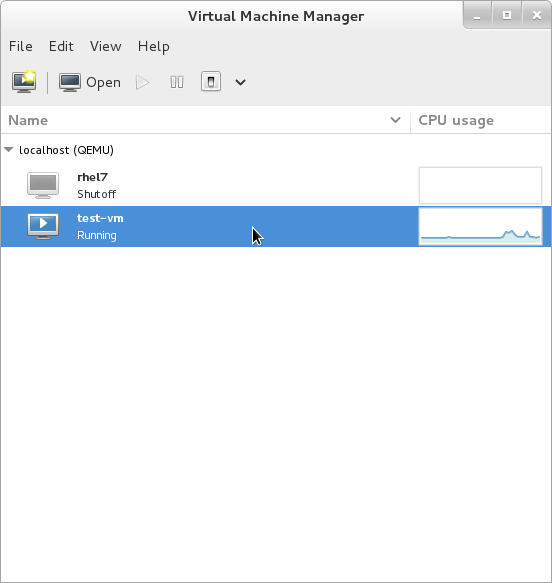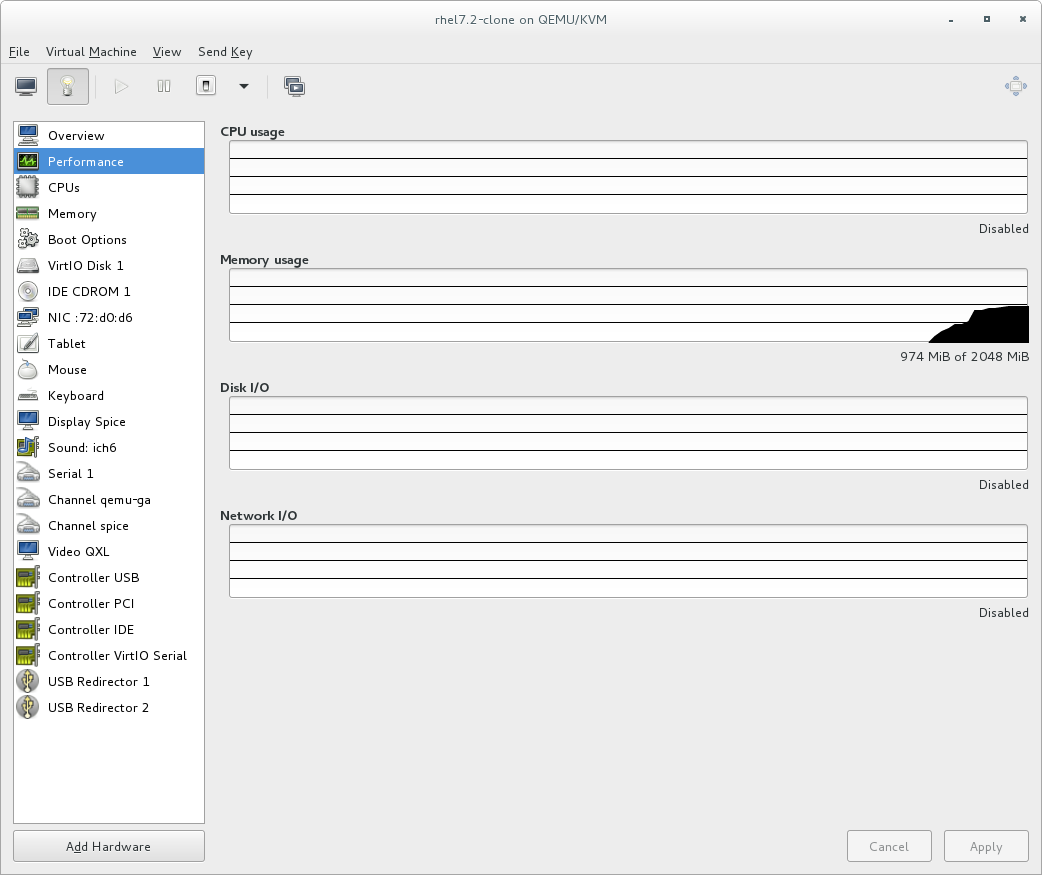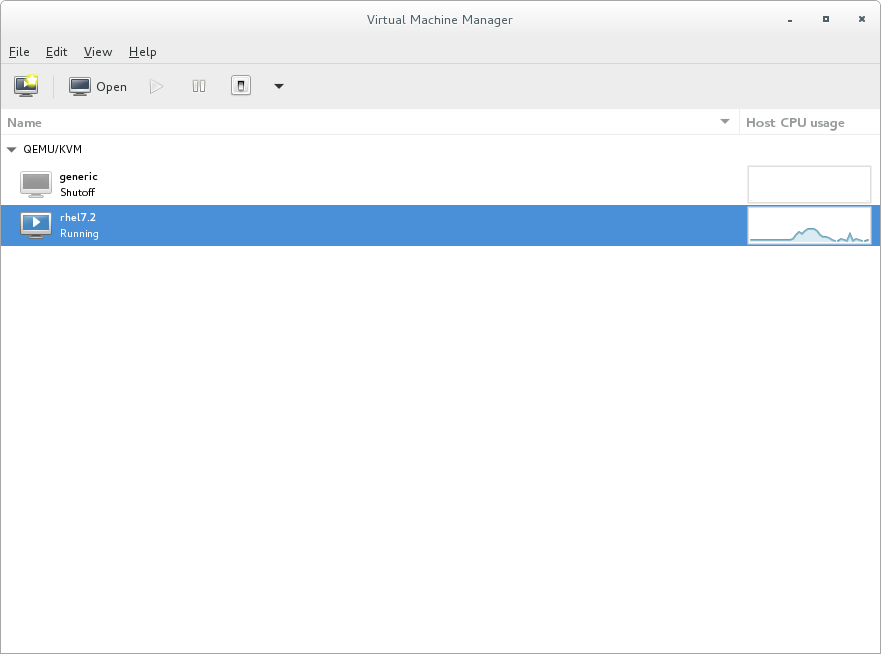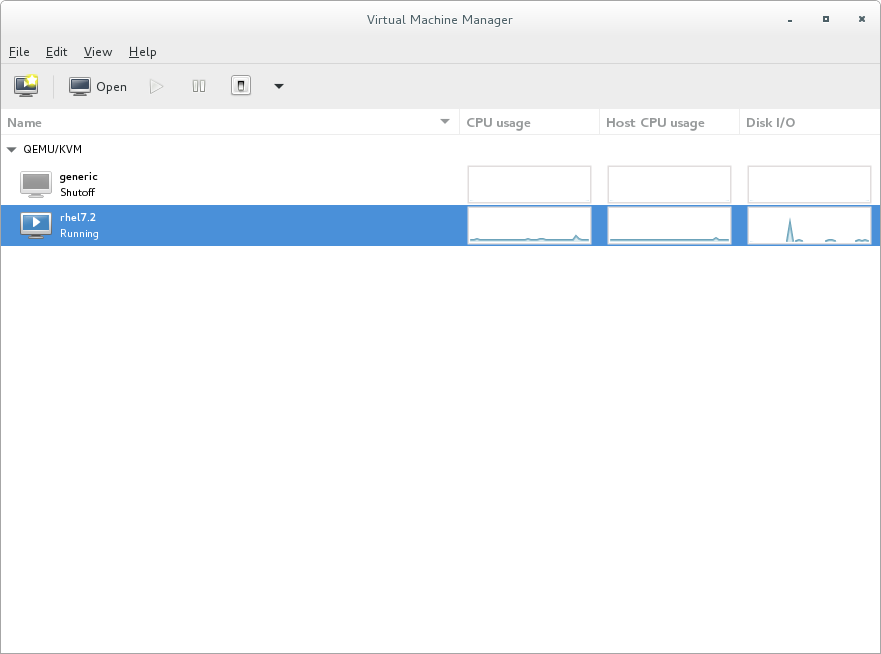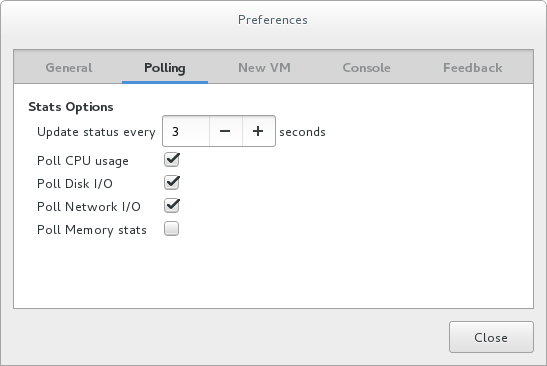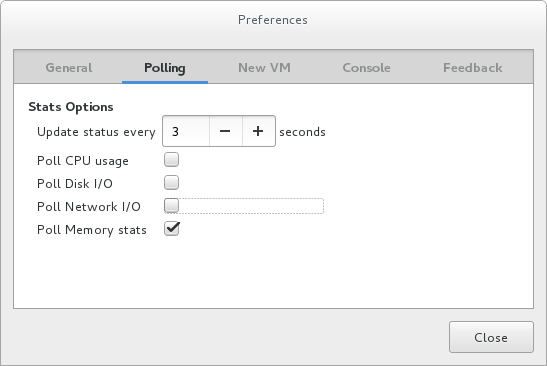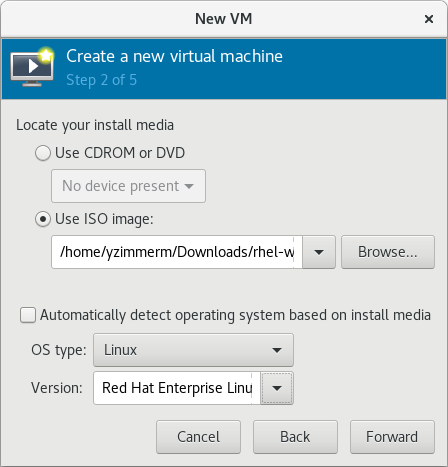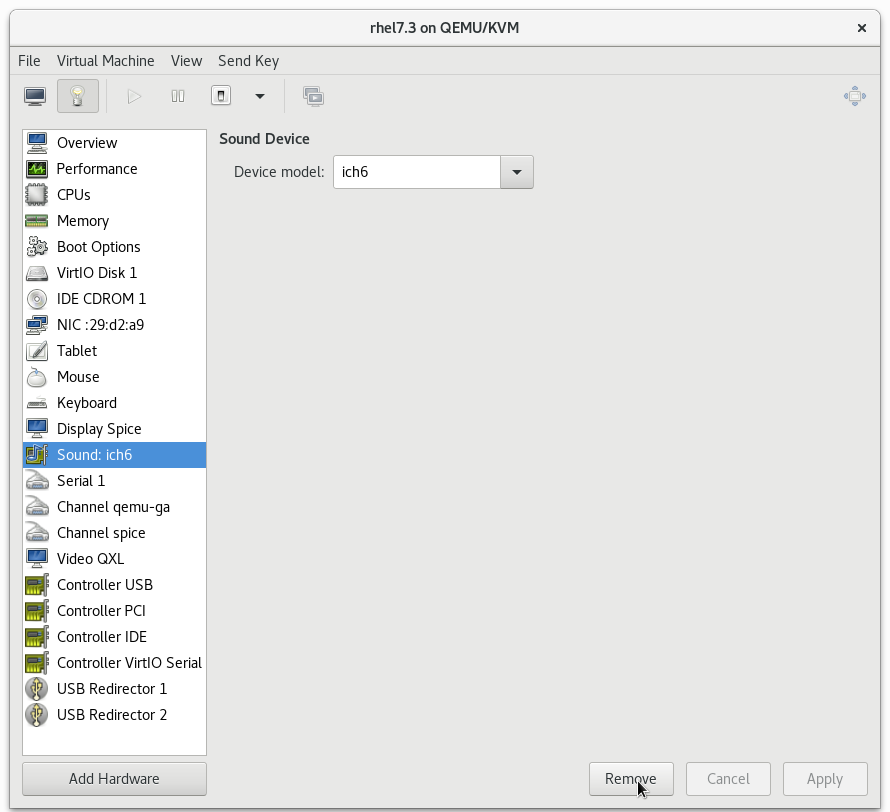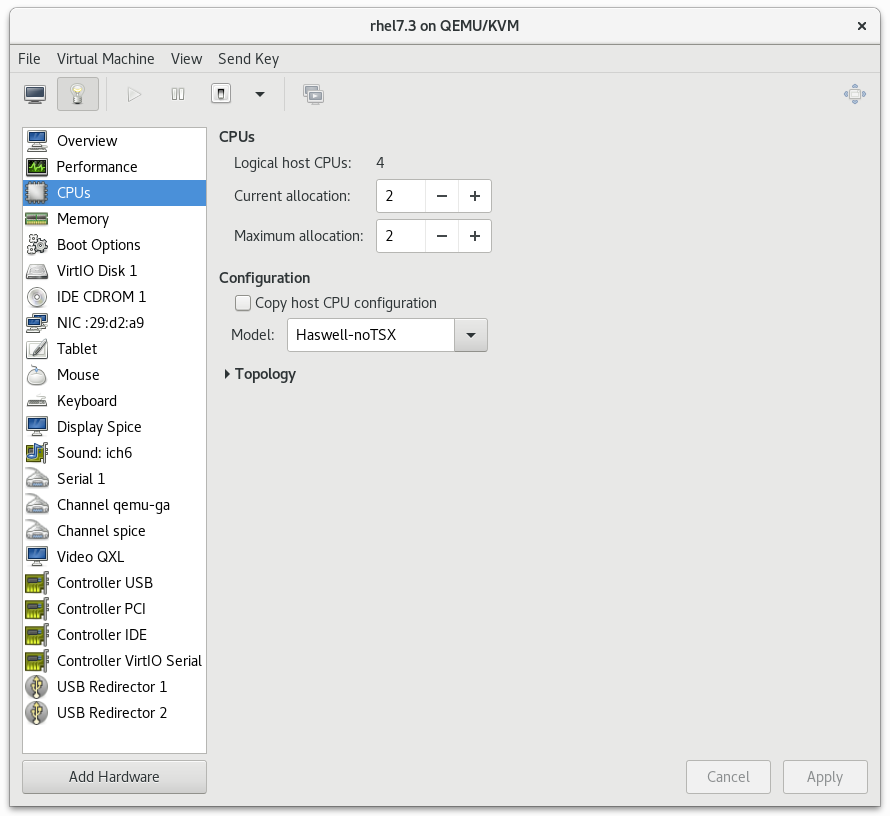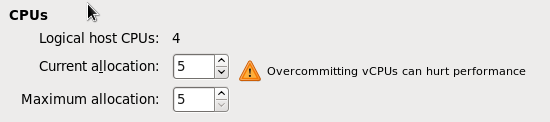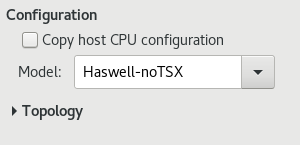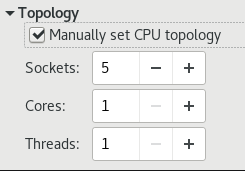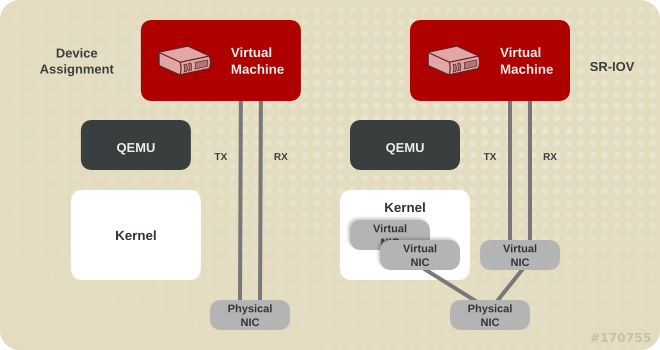Virtualization Tuning and Optimization Guide
Using KVM performance features for host systems and virtualized guests on RHEL
Abstract
Chapter 1. Introduction
1.1. Why Performance Optimization Matters in Virtualization
1.2. KVM Performance Architecture Overview
- When using KVM, guests run as a Linux processes on the host.
- Virtual CPUs (vCPUs) are implemented as normal threads, handled by the Linux scheduler.
- Guests do not automatically inherit features such as NUMA and huge pages from the kernel.
- Disk and network I/O settings in the host have a significant performance impact.
- Network traffic typically travels through a software-based bridge.
- Depending on the devices and their models, there might be significant overhead due to emulation of that particular hardware.
1.3. Virtualization Performance Features and Improvements
Virtualization Performance Improvements in Red Hat Enterprise Linux 7
- Automatic NUMA Balancing
- Automatic NUMA balancing improves the performance of applications running on NUMA hardware systems, without any manual tuning required for Red Hat Enterprise Linux 7 guests. Automatic NUMA balancing moves tasks, which can be threads or processes, closer to the memory they are accessing. This enables good performance with zero configuration. However, in some circumstances, providing more accurate guest configuration or setting up guest to host affinities for CPUs and memory may provide better results.For more information on automatic NUMA balancing, see Section 9.2, “Automatic NUMA Balancing”.
- VirtIO models
- Any virtual hardware that has the virtio model does not have the overhead of emulating the hardware with all its particularities. VirtIO devices have low overhead thanks to the fact that they are designed specifically for use in Virtualization environments. However not all guest operating systems support such models.
- Multi-queue virtio-net
- A networking approach that enables packet sending/receiving processing to scale with the number of available vCPUs of the guest.For more information on multi-queue virtio-net, see Section 5.4.2, “Multi-Queue virtio-net”.
- Bridge Zero Copy Transmit
- Zero copy transmit mode reduces the host CPU overhead in transmitting large packets between a guest network and an external network by up to 15%, without affecting throughput. Bridge zero copy transmit is fully supported on Red Hat Enterprise Linux 7 virtual machines, but disabled by default.For more information on zero copy transmit, see Section 5.4.1, “Bridge Zero Copy Transmit”.
- APIC Virtualization (APICv)
- Newer Intel processors offer hardware virtualization of the Advanced Programmable Interrupt Controller (APICv). APICv improves virtualized AMD64 and Intel 64 guest performance by allowing the guest to directly access the APIC, dramatically cutting down interrupt latencies and the number of virtual machine exits caused by the APIC. This feature is used by default in newer Intel processors and improves I/O performance.
- EOI Acceleration
- End-of-interrupt acceleration for high bandwidth I/O on older chipsets without virtual APIC capabilities.
- Multi-queue virtio-scsi
- Improved storage performance and scalability provided by multi-queue support in the virtio-scsi driver. This enables each virtual CPU to have a separate queue and interrupt to use without affecting other vCPUs.For more information on multi-queue virtio-scsi, see Section 7.4.2, “Multi-Queue virtio-scsi”.
- Paravirtualized Ticketlocks
- Paravirtualized ticketlocks (pvticketlocks) improve the performance of Red Hat Enterprise Linux 7 guest virtual machines running on Red Hat Enterprise Linux 7 hosts with oversubscribed CPUs.
- Paravirtualized Page Faults
- Paravirtualized page faults are injected into a guest when it attempts to access a page swapped out by the host. This improves KVM guest performance when host memory is overcommitted and guest memory is swapped out.
- Paravirtualized Time
vsyscallOptimization - The
gettimeofdayandclock_gettimesystem calls execute in the user space through thevsyscallmechanism. Previously, issuing these system calls required the system to switch into kernel mode, and then back into the user space. This greatly improves performance for some applications.
Virtualization Performance Features in Red Hat Enterprise Linux
- CPU/Kernel
- NUMA - Non-Uniform Memory Access. See Chapter 9, NUMA for details on NUMA.
- CFS - Completely Fair Scheduler. A modern class-focused scheduler.
- RCU - Read Copy Update. Better handling of shared thread data.
- Up to 160 virtual CPUs (vCPUs).
- Memory
- huge pages and other optimizations for memory-intensive environments. See Chapter 8, Memory for details.
- Networking
- vhost-net - A fast, kernel-based VirtIO solution.
- SR-IOV - For near-native networking performance levels.
- Block I/O
- AIO - Support for a thread to overlap other I/O operations.
- MSI - PCI bus device interrupt generation.
- Disk I/O throttling - Controls on guest disk I/O requests to prevent over-utilizing host resources. See Section 7.4.1, “Disk I/O Throttling” for details.
Note
Chapter 2. Performance Monitoring Tools
2.1. perf kvm
perf command with the kvm option to collect and analyze guest operating system statistics from the host. The perf package provides the perf command. It is installed by running the following command:
yum install perf
# yum install perf
perf kvm in the host, you must have access to the /proc/modules and /proc/kallsyms files from the guest. See Procedure 2.1, “Copying /proc files from guest to host” to transfer the files into the host and run reports on the files.
Procedure 2.1. Copying /proc files from guest to host
Important
scp) you will only copy files of zero length. This procedure describes how to first save the files in the guest to a temporary location (with the cat command), and then copy them to the host for use by perf kvm.
Log in to the guest and save files
Log in to the guest and save/proc/modulesand/proc/kallsymsto a temporary location,/tmp:cat /proc/modules > /tmp/modules cat /proc/kallsyms > /tmp/kallsyms
# cat /proc/modules > /tmp/modules # cat /proc/kallsyms > /tmp/kallsymsCopy to Clipboard Copied! Toggle word wrap Toggle overflow Copy the temporary files to the host
Once you have logged off from the guest, run the following examplescpcommands to copy the saved files to the host. You should substitute your host name and TCP port if they are different:scp root@GuestMachine:/tmp/kallsyms guest-kallsyms scp root@GuestMachine:/tmp/modules guest-modules
# scp root@GuestMachine:/tmp/kallsyms guest-kallsyms # scp root@GuestMachine:/tmp/modules guest-modulesCopy to Clipboard Copied! Toggle word wrap Toggle overflow You now have two files from the guest (guest-kallsymsandguest-modules) on the host, ready for use byperf kvm.Recording and reporting events with perf kvm
Using the files obtained in the previous steps, recording and reporting of events in the guest, the host, or both is now possible.Run the following example command:perf kvm --host --guest --guestkallsyms=guest-kallsyms \ --guestmodules=guest-modules record -a -o perf.data
# perf kvm --host --guest --guestkallsyms=guest-kallsyms \ --guestmodules=guest-modules record -a -o perf.dataCopy to Clipboard Copied! Toggle word wrap Toggle overflow Note
If both --host and --guest are used in the command, output will be stored inperf.data.kvm. If only --host is used, the file will be namedperf.data.host. Similarly, if only --guest is used, the file will be namedperf.data.guest.Pressing Ctrl-C stops recording.Reporting events
The following example command uses the file obtained by the recording process, and redirects the output into a new file,analyze.perf kvm --host --guest --guestmodules=guest-modules report -i perf.data.kvm \ --force > analyze
perf kvm --host --guest --guestmodules=guest-modules report -i perf.data.kvm \ --force > analyzeCopy to Clipboard Copied! Toggle word wrap Toggle overflow View the contents of theanalyzefile to examine the recorded events:Copy to Clipboard Copied! Toggle word wrap Toggle overflow
2.2. Virtual Performance Monitoring Unit (vPMU)
arch_perfmon flag on the host CPU by running:
cat /proc/cpuinfo|grep arch_perfmon
# cat /proc/cpuinfo|grep arch_perfmoncpu mode in the guest XML as host-passthrough:
virsh dumpxml guest_name |grep "cpu mode" <cpu mode='host-passthrough'>
# virsh dumpxml guest_name |grep "cpu mode"
<cpu mode='host-passthrough'>perf command from the guest virtual machine.
2.3. Monitoring Performance in Virtual Machine Manager
2.3.1. Viewing a Performance Overview in Virtual Machine Manager
- In the Virtual Machine Manager main window, highlight the virtual machine that you want to view.
Figure 2.1. Selecting a virtual machine to display
- From the Virtual Machine Manager Edit menu, select Virtual Machine Details.When the Virtual Machine details window opens, there may be a console displayed. Should this happen, click View and then select Details. The Overview window opens first by default.
- Select Performance from the navigation pane on the left hand side.The Performance view shows a summary of guest performance, including CPU and Memory usage and Disk and Network input and output.
Figure 2.2. Displaying guest performance details
2.3.2. Performance Monitoring
virt-manager's preferences window.
- From the Edit menu, select Preferences.The Preferences window appears.
- From the Polling tab specify the time in seconds or stats polling options.
Figure 2.3. Configuring performance monitoring
2.3.3. Displaying CPU Usage for Guests
- From the View menu, select Graph, then the Guest CPU Usage check box.
- The Virtual Machine Manager shows a graph of CPU usage for all virtual machines on your system.
Figure 2.4. Guest CPU usage graph
2.3.4. Displaying CPU Usage for Hosts
- From the View menu, select Graph, then the Host CPU Usage check box.
- The Virtual Machine Manager shows a graph of host CPU usage on your system.
Figure 2.5. Host CPU usage graph
2.3.5. Displaying Disk I/O
- Make sure that the Disk I/O statistics collection is enabled. To do this, from the Edit menu, select Preferences and click the Polling tab.
- Select the Disk I/O check box.
Figure 2.6. Enabling Disk I/O
- To enable the Disk I/O display, from the View menu, select Graph, then the Disk I/O check box.
- The Virtual Machine Manager shows a graph of Disk I/O for all virtual machines on your system.
Figure 2.7. Displaying Disk I/O
2.3.6. Displaying Network I/O
- Make sure that the Network I/O statistics collection is enabled. To do this, from the Edit menu, select Preferences and click the Pollingtab.
- Select the Network I/O check box.
Figure 2.8. Enabling Network I/O
- To display the Network I/O statistics, from the View menu, select Graph, then the Network I/O check box.
- The Virtual Machine Manager shows a graph of Network I/O for all virtual machines on your system.
Figure 2.9. Displaying Network I/O
2.3.7. Displaying Memory Usage
- Make sure that the memory usage statistics collection is enabled. To do this, from the Edit menu, select Preferences and click the Pollingtab.
- Select the Poll Memory stats check box.
Figure 2.10. Enabling memory usage
- To display the memory usage, from the View menu, select Graph, then the Memory Usage check box.
- The Virtual Machine Manager lists the percentage of memory in use (in megabytes) for all virtual machines on your system.
Figure 2.11. Displaying memory usage
Chapter 3. Optimizing Virtualization Performance with virt-manager
3.1. Operating System Details and Devices
3.1.1. Specifying Guest Virtual Machine Details
Figure 3.1. Provide the OS type and Version
3.1.2. Remove Unused Devices
Figure 3.2. Remove unused devices
3.2. CPU Performance Options
Figure 3.3. CPU Performance Options
3.2.1. Option: Available CPUs
Figure 3.4. CPU overcommit
Important
3.2.2. Option: CPU Configuration
Figure 3.5. CPU Configuration Options
Note
Note
virsh capabilities command on your host machine to view the virtualization capabilities of your system, including CPU types and NUMA capabilities.
3.2.3. Option: CPU Topology
Figure 3.6. CPU Topology Options
Note
3.3. Virtual Disk Performance Options
Figure 3.7. Virtual Disk Performance Options
Important
Chapter 4. tuned and tuned-adm
virtual-guest- Based on the
throughput-performanceprofile,virtual-guestalso decreases the swappiness of virtual memory.Thevirtual-guestprofile is automatically selected when creating a Red Hat Enterprise Linux 7 guest virtual machine. It is the recommended profile for virtual machines.This profile is available in Red Hat Enterprise Linux 6.3 and later, but must be manually selected when installing a virtual machine. virtual-host- Based on the
throughput-performanceprofile,virtual-hostalso enables more aggressive writeback of dirty pages. This profile is the recommended profile for virtualization hosts, including both KVM and Red Hat Virtualization (RHV) hosts.
tuned service is enabled.
tuned.conf man page.
tuned-adm active
tuned-adm activetuned-adm profile profile_name
tuned-adm profile profile_namevirtual-host profile, run:
tuned-adm profile virtual-host
tuned-adm profile virtual-hostImportant
systemctl enable tuned
# systemctl enable tunedtuned-adm off
# tuned-adm offtuned-adm off; systemctl disable tuned
# tuned-adm off; systemctl disable tunedNote
Chapter 5. Networking
5.1. Networking Tuning Tips
- Use multiple networks to avoid congestion on a single network. For example, have dedicated networks for management, backups, or live migration.
- Red Hat recommends not using multiple interfaces in the same network segment. However, if this is unavoidable, you can use
arp_filterto prevent ARP Flux, an undesirable condition that can occur in both hosts and guests and is caused by the machine responding to ARP requests from more than one network interface:echo 1 > /proc/sys/net/ipv4/conf/all/arp_filteror edit/etc/sysctl.confto make this setting persistent.
Note
5.2. Virtio and vhost_net
Figure 5.1. Virtio and vhost_net architectures
5.3. Device Assignment and SR-IOV
Figure 5.2. Device assignment and SR-IOV
5.4. Network Tuning Techniques
Important
5.4.1. Bridge Zero Copy Transmit
experimental_zcopytx kernel module parameter for the vhost_net module to 1. For detailed instructions, see the Virtualization Deployment and Administration Guide.
Note
experimental_zcopytx to 0.
5.4.2. Multi-Queue virtio-net
- Traffic packets are relatively large.
- The guest is active on many connections at the same time, with traffic running between guests, guest to host, or guest to an external system.
- The number of queues is equal to the number of vCPUs. This is because multi-queue support optimizes RX interrupt affinity and TX queue selection in order to make a specific queue private to a specific vCPU.
Note
5.4.2.1. Configuring Multi-Queue virtio-net
ethtool -L eth0 combined M
# ethtool -L eth0 combined M5.5. Batching Network Packets
ethtool -C $tap rx-frames N
# ethtool -C $tap rx-frames Ntun/tap rx batching for type='bridge' or type='network' interfaces, add a snippet similar to the following to the domain XML file.
Chapter 6. I/O Scheduling
6.1. I/O Scheduling with Red Hat Enterprise Linux as a Virtualization Host
deadline scheduler is usually ideal. This scheduler performs well on nearly all workloads.
cfq scheduler instead.
6.2. I/O Scheduling with Red Hat Enterprise Linux as a Virtualization Guest
- Red Hat Enterprise Linux guests often benefit greatly from using the
noopscheduler. The scheduler merges small requests from the guest operating system into larger requests before sending the I/O to the hypervisor. This enables the hypervisor to process the I/O requests more efficiently, which can significantly improve the guest's I/O performance. - Depending on the workload I/O and how storage devices are attached, schedulers like
deadlinecan be more beneficial thannoop. Red Hat recommends performance testing to verify which scheduler offers the best performance impact. - Guests that use storage accessed by iSCSI, SR-IOV, or physical device passthrough should not use the
noopscheduler. These methods do not allow the host to optimize I/O requests to the underlying physical device.
Note
6.2.1. Configuring the I/O Scheduler for Red Hat Enterprise Linux 7
deadline. However, on a Red Hat Enterprise Linux 7 guest machine, it may be beneficial to change the scheduler to noop, by doing the following:
- In the
/etc/default/grubfile, change theelevator=deadlinestring on theGRUB_CMDLINE_LINUXline toelevator=noop. If there is noelevator=string, addelevator=noopat the end of the line.The following shows the/etc/default/grubfile after a successful change.cat /etc/default/grub [...] GRUB_CMDLINE_LINUX="crashkernel=auto rd.lvm.lv=vg00/lvroot rhgb quiet elevator=noop" [...]
# cat /etc/default/grub [...] GRUB_CMDLINE_LINUX="crashkernel=auto rd.lvm.lv=vg00/lvroot rhgb quiet elevator=noop" [...]Copy to Clipboard Copied! Toggle word wrap Toggle overflow - Rebuild the
/boot/grub2/grub.cfgfile.- On a BIOS-based machine:
grub2-mkconfig -o /boot/grub2/grub.cfg
# grub2-mkconfig -o /boot/grub2/grub.cfgCopy to Clipboard Copied! Toggle word wrap Toggle overflow - On an UEFI-based machine:
grub2-mkconfig -o /boot/efi/EFI/redhat/grub.cfg
# grub2-mkconfig -o /boot/efi/EFI/redhat/grub.cfgCopy to Clipboard Copied! Toggle word wrap Toggle overflow
Chapter 7. Block I/O
7.1. Block I/O Tuning
virsh blkiotune command allows administrators to set or display a guest virtual machine's block I/O parameters manually in the <blkio> element in the guest XML configuration.
<blkio> parameters for a virtual machine:
virsh blkiotune virtual_machine
# virsh blkiotune virtual_machine<blkio> parameters, use the virsh blkiotune command and replace option values according to your environment:
virsh blkiotune virtual_machine [--weight number] [--device-weights string] [--config] [--live] [--current]
# virsh blkiotune virtual_machine [--weight number] [--device-weights string] [--config] [--live] [--current]weight- The I/O weight, within the range 100 to 1000.Increasing the I/O weight of a device increases its priority for I/O bandwidth, and therefore provides it with more host resources. Similarly, reducing a device’s weight makes it consume less host resources.
device-weights- A single string listing one or more device/weight pairs, in the format of
/path/to/device,weight,/path/to/device,weight config- Add the
--config live- Add the
--liveNote
The--live current- Add the
--current
/dev/sda device in the liftbrul VM to 500.
virsh blkiotune liftbrul --device-weights /dev/sda, 500
# virsh blkiotune liftbrul --device-weights /dev/sda, 500Note
virsh help blkiotune command for more information on using the virsh blkiotune command.
7.2. Caching
| Caching Option | Description |
|---|---|
| Cache=none | I/O from the guest is not cached on the host, but may be kept in a writeback disk cache. Use this option for guests with large I/O requirements. This option is generally the best choice, and is the only option to support migration. |
| Cache=writethrough | I/O from the guest is cached on the host but written through to the physical medium. This mode is slower and prone to scaling problems. Best used for small number of guests with lower I/O requirements. Suggested for guests that do not support a writeback cache (such as Red Hat Enterprise Linux 5.5 and earlier), where migration is not needed. |
| Cache=writeback | I/O from the guest is cached on the host. |
| Cache=directsync | Similar to writethrough, but I/O from the guest bypasses the host page cache. |
| Cache=unsafe | The host may cache all disk I/O, and sync requests from guest are ignored. |
| Cache=default | If no cache mode is specified, the system's default settings are chosen. |
cache setting inside the driver tag to specify a caching option. For example, to set the cache as writeback:
<disk type='file' device='disk'>
<driver name='qemu' type='raw' cache='writeback'/>
<disk type='file' device='disk'>
<driver name='qemu' type='raw' cache='writeback'/>
7.3. I/O Mode
| IO Mode Option | Description |
|---|---|
| IO=native | The default for Red Hat Virtualization (RHV) environments. This mode refers to kernel asynchronous I/O with direct I/O options. |
| IO=threads | The default are host user-mode based threads. |
| IO=default | The default in Red Hat Enterprise Linux 7 is threads mode. |
io setting inside the driver tag, specifying native, threads, or default. For example, to set the I/O mode to threads:
<disk type='file' device='disk'>
<driver name='qemu' type='raw' io='threads'/>
<disk type='file' device='disk'>
<driver name='qemu' type='raw' io='threads'/>
7.4. Block I/O Tuning Techniques
7.4.1. Disk I/O Throttling
virsh blkdeviotune command to set I/O limits for a virtual machine:
virsh blkdeviotune virtual_machine device --parameter limit
# virsh blkdeviotune virtual_machine device --parameter limit<target dev='name'/>) or source file (<source file='name'/>) for one of the disk devices attached to the virtual machine. Use the virsh domblklist command for a list of disk device names.
total-bytes-sec- The total throughput limit in bytes per second.
read-bytes-sec- The read throughput limit in bytes per second.
write-bytes-sec- The write throughput limit in bytes per second.
total-iops-sec- The total I/O operations limit per second.
read-iops-sec- The read I/O operations limit per second.
write-iops-sec- The write I/O operations limit per second.
vda on virtual_machine to 1000 I/O operations per second and 50 MB per second throughput, run this command:
virsh blkdeviotune virtual_machine vda --total-iops-sec 1000 --total-bytes-sec 52428800
# virsh blkdeviotune virtual_machine vda --total-iops-sec 1000 --total-bytes-sec 524288007.4.2. Multi-Queue virtio-scsi
7.4.2.1. Configuring Multi-Queue virtio-scsi
<controller type='scsi' index='0' model='virtio-scsi'>
<driver queues='N' />
</controller>
<controller type='scsi' index='0' model='virtio-scsi'>
<driver queues='N' />
</controller>
Chapter 8. Memory
8.1. Memory Tuning Tips
- Do not allocate more resources to guest than it will use.
- If possible, assign a guest to a single NUMA node, providing that resources are sufficient on that NUMA node. For more information on using NUMA, see Chapter 9, NUMA.
8.2. Memory Tuning on Virtual Machines
8.2.1. Memory Monitoring Tools
topvmstatnumastat/proc/
Note
8.2.2. Memory Tuning with virsh
<memtune> element in the guest XML configuration allows administrators to configure guest virtual machine memory settings manually. If <memtune> is omitted, the VM uses memory based on how it was allocated and assigned during the VM creation.
<memtune> element in a virtual machine with the virsh memtune command, replacing values according to your environment:
virsh memtune virtual_machine --parameter size
# virsh memtune virtual_machine --parameter sizehard_limit- The maximum memory the virtual machine can use, in kibibytes (blocks of 1024 bytes).
Warning
Setting this limit too low can result in the virtual machine being killed by the kernel. soft_limit- The memory limit to enforce during memory contention, in kibibytes (blocks of 1024 bytes).
swap_hard_limit- The maximum memory plus swap the virtual machine can use, in kibibytes (blocks of 1024 bytes). The
swap_hard_limitvalue must be more than thehard_limitvalue. min_guarantee- The guaranteed minimum memory allocation for the virtual machine, in kibibytes (blocks of 1024 bytes).
Note
# virsh help memtune for more information on using the virsh memtune command.
<memoryBacking> element may contain several elements that influence how virtual memory pages are backed by host pages.
locked prevents the host from swapping out memory pages belonging to the guest. Add the following to the guest XML to lock the virtual memory pages in the host's memory:
<memoryBacking>
<locked/>
</memoryBacking>
<memoryBacking>
<locked/>
</memoryBacking>
Important
locked, a hard_limit must be set in the <memtune> element to the maximum memory configured for the guest, plus any memory consumed by the process itself.
nosharepages prevents the host from merging the same memory used among guests. To instruct the hypervisor to disable share pages for a guest, add the following to the guest's XML:
<memoryBacking>
<nosharepages/>
</memoryBacking>
<memoryBacking>
<nosharepages/>
</memoryBacking>
8.2.3. Huge Pages and Transparent Huge Pages
8.2.3.1. Configuring Transparent Huge Pages
Note
cat /sys/kernel/mm/transparent_hugepage/enabled
# cat /sys/kernel/mm/transparent_hugepage/enabledecho always > /sys/kernel/mm/transparent_hugepage/enabled
# echo always > /sys/kernel/mm/transparent_hugepage/enabled/sys/kernel/mm/transparent_hugepage/enabled to always.
echo never > /sys/kernel/mm/transparent_hugepage/enabled
# echo never > /sys/kernel/mm/transparent_hugepage/enabled8.2.3.2. Configuring Static Huge Pages
virsh edit:
<memoryBacking>
<hugepages/>
</memoryBacking>
<memoryBacking>
<hugepages/>
</memoryBacking>
cat /proc/sys/vm/nr_hugepages
cat /proc/sys/vm/nr_hugepagesProcedure 8.1. Setting huge pages
- View the current huge pages value:
Copy to Clipboard Copied! Toggle word wrap Toggle overflow - Huge pages are set in increments of 2MB. To set the number of huge pages to 25000, use the following command:
echo 25000 > /proc/sys/vm/nr_hugepages
echo 25000 > /proc/sys/vm/nr_hugepagesCopy to Clipboard Copied! Toggle word wrap Toggle overflow Note
To make the setting persistent, add the following lines to the/etc/sysctl.conffile on the guest machine, with X being the intended number of huge pages:echo 'vm.nr_hugepages = X' >> /etc/sysctl.conf sysctl -p
# echo 'vm.nr_hugepages = X' >> /etc/sysctl.conf # sysctl -pCopy to Clipboard Copied! Toggle word wrap Toggle overflow Afterwards, addtransparent_hugepage=neverto the kernel boot parameters by appending it to the end of the/kernelline in the/etc/grub2.cfgfile on the guest. - Mount the huge pages:
mount -t hugetlbfs hugetlbfs /dev/hugepages
# mount -t hugetlbfs hugetlbfs /dev/hugepagesCopy to Clipboard Copied! Toggle word wrap Toggle overflow - Add the following lines to the memoryBacking section in the virtual machine's XML configuration:
<hugepages> <page size='1' unit='GiB'/> </hugepages>
<hugepages> <page size='1' unit='GiB'/> </hugepages>Copy to Clipboard Copied! Toggle word wrap Toggle overflow - Restart libvirtd:
systemctl restart libvirtd
# systemctl restart libvirtdCopy to Clipboard Copied! Toggle word wrap Toggle overflow - Start the VM:
virsh start virtual_machine
# virsh start virtual_machineCopy to Clipboard Copied! Toggle word wrap Toggle overflow - Restart the VM if it is already running:
virsh reset virtual_machine
# virsh reset virtual_machineCopy to Clipboard Copied! Toggle word wrap Toggle overflow
- Verify the changes in
/proc/meminfo:Copy to Clipboard Copied! Toggle word wrap Toggle overflow
8.2.3.3. Enabling 1 GB huge pages for guests at boot or runtime
Procedure 8.2. Allocating 1GB huge pages at boot time
- To allocate different sizes of huge pages at boot time, use the following command, specifying the number of huge pages. This example allocates four 1GB huge pages and 1024 2MB huge pages:
'default_hugepagesz=1G hugepagesz=1G hugepages=4 hugepagesz=2M hugepages=1024'
'default_hugepagesz=1G hugepagesz=1G hugepages=4 hugepagesz=2M hugepages=1024'Copy to Clipboard Copied! Toggle word wrap Toggle overflow Change this command line to specify a different number of huge pages to be allocated at boot.Note
The next two steps must also be completed the first time you allocate 1GB huge pages at boot time. - Mount the 2MB and 1GB huge pages on the host:
mkdir /dev/hugepages1G mount -t hugetlbfs -o pagesize=1G none /dev/hugepages1G mkdir /dev/hugepages2M mount -t hugetlbfs -o pagesize=2M none /dev/hugepages2M
# mkdir /dev/hugepages1G # mount -t hugetlbfs -o pagesize=1G none /dev/hugepages1G # mkdir /dev/hugepages2M # mount -t hugetlbfs -o pagesize=2M none /dev/hugepages2MCopy to Clipboard Copied! Toggle word wrap Toggle overflow - Add the following lines to the memoryBacking section in the virtual machine's XML configuration:
<hugepages> <page size='1' unit='GiB'/> </hugepages>
<hugepages> <page size='1' unit='GiB'/> </hugepages>Copy to Clipboard Copied! Toggle word wrap Toggle overflow - Restart libvirtd to enable the use of 1GB huge pages on guests:
systemctl restart libvirtd
# systemctl restart libvirtdCopy to Clipboard Copied! Toggle word wrap Toggle overflow
Procedure 8.3. Allocating 1GB huge pages at runtime
- To allocate different sizes of huge pages at runtime, use the following command, replacing values for the number of huge pages, the NUMA node to allocate them from, and the huge page size:
echo 4 > /sys/devices/system/node/node1/hugepages/hugepages-1048576kB/nr_hugepages echo 1024 > /sys/devices/system/node/node3/hugepages/hugepages-2048kB/nr_hugepages
# echo 4 > /sys/devices/system/node/node1/hugepages/hugepages-1048576kB/nr_hugepages # echo 1024 > /sys/devices/system/node/node3/hugepages/hugepages-2048kB/nr_hugepagesCopy to Clipboard Copied! Toggle word wrap Toggle overflow This example command allocates four 1GB huge pages fromnode1and 1024 2MB huge pages fromnode3.These huge page settings can be changed at any time with the above command, depending on the amount of free memory on the host system.Note
The next two steps must also be completed the first time you allocate 1GB huge pages at runtime. - Mount the 2MB and 1GB huge pages on the host:
mkdir /dev/hugepages1G mount -t hugetlbfs -o pagesize=1G none /dev/hugepages1G mkdir /dev/hugepages2M mount -t hugetlbfs -o pagesize=2M none /dev/hugepages2M
# mkdir /dev/hugepages1G # mount -t hugetlbfs -o pagesize=1G none /dev/hugepages1G # mkdir /dev/hugepages2M # mount -t hugetlbfs -o pagesize=2M none /dev/hugepages2MCopy to Clipboard Copied! Toggle word wrap Toggle overflow - Add the following lines to the memoryBacking section in the virtual machine's XML configuration:
<hugepages> <page size='1' unit='GiB'/> </hugepages>
<hugepages> <page size='1' unit='GiB'/> </hugepages>Copy to Clipboard Copied! Toggle word wrap Toggle overflow - Restart libvirtd to enable the use of 1GB huge pages on guests:
systemctl restart libvirtd
# systemctl restart libvirtdCopy to Clipboard Copied! Toggle word wrap Toggle overflow
8.3. Kernel Same-page Merging (KSM)
qemu-kvm process. Once the guest is running, the contents of the guest operating system image can be shared when guests are running the same operating system or applications. KSM allows KVM to request that these identical guest memory regions be shared.
Note
/sys/kernel/mm/ksm/merge_across_nodes tunable to 0 to avoid merging pages across NUMA nodes. This can be done with the virsh node-memory-tune --shm-merge-across-nodes 0 command. Kernel memory accounting statistics can eventually contradict each other after large amounts of cross-node merging. As such, numad can become confused after the KSM daemon merges large amounts of memory. If your system has a large amount of free memory, you may achieve higher performance by turning off and disabling the KSM daemon. See Chapter 9, NUMA" for more information on NUMA.
Important
- The
ksmservice starts and stops the KSM kernel thread. - The
ksmtunedservice controls and tunes theksmservice, dynamically managing same-page merging.ksmtunedstarts theksmservice and stops theksmservice if memory sharing is not necessary. When new guests are created or destroyed,ksmtunedmust be instructed with theretuneparameter to run.
Note
8.3.1. The KSM Service
- The
ksmservice is included in the qemu-kvm package. - When the
ksmservice is not started, Kernel same-page merging (KSM) shares only 2000 pages. This default value provides limited memory-saving benefits. - When the
ksmservice is started, KSM will share up to half of the host system's main memory. Start theksmservice to enable KSM to share more memory.
systemctl start ksm Starting ksm: [ OK ]
# systemctl start ksm
Starting ksm: [ OK ]ksm service can be added to the default startup sequence. Make the ksm service persistent with the systemctl command.
systemctl enable ksm
# systemctl enable ksm8.3.2. The KSM Tuning Service
ksmtuned service fine-tunes the kernel same-page merging (KSM) configuration by looping and adjusting ksm. In addition, the ksmtuned service is notified by libvirt when a guest virtual machine is created or destroyed. The ksmtuned service has no options.
systemctl start ksmtuned Starting ksmtuned: [ OK ]
# systemctl start ksmtuned
Starting ksmtuned: [ OK ]ksmtuned service can be tuned with the retune parameter, which instructs ksmtuned to run tuning functions manually.
/etc/ksmtuned.conf file is the configuration file for the ksmtuned service. The file output below is the default ksmtuned.conf file:
/etc/ksmtuned.conf file, npages sets how many pages ksm will scan before the ksmd daemon becomes inactive. This value will also be set in the /sys/kernel/mm/ksm/pages_to_scan file.
KSM_THRES_CONST value represents the amount of available memory used as a threshold to activate ksm. ksmd is activated if either of the following occurs:
- The amount of free memory drops below the threshold, set in
KSM_THRES_CONST. - The amount of committed memory plus the threshold,
KSM_THRES_CONST, exceeds the total amount of memory.
8.3.3. KSM Variables and Monitoring
/sys/kernel/mm/ksm/ directory. Files in this directory are updated by the kernel and are an accurate record of KSM usage and statistics.
/etc/ksmtuned.conf file, as noted above.
Files in /sys/kernel/mm/ksm/:
- full_scans
- Full scans run.
- merge_across_nodes
- Whether pages from different NUMA nodes can be merged.
- Total pages shared.
- pages_sharing
- Pages currently shared.
- pages_to_scan
- Pages not scanned.
- Pages no longer shared.
- pages_volatile
- Number of volatile pages.
- run
- Whether the KSM process is running.
- sleep_millisecs
- Sleep milliseconds.
virsh node-memory-tune command. For example, the following specifies the number of pages to scan before the shared memory service goes to sleep:
virsh node-memory-tune --shm-pages-to-scan number
# virsh node-memory-tune --shm-pages-to-scan number/var/log/ksmtuned log file if the DEBUG=1 line is added to the /etc/ksmtuned.conf file. The log file location can be changed with the LOGFILE parameter. Changing the log file location is not advised and may require special configuration of SELinux settings.
8.3.4. Deactivating KSM
ksmtuned and the ksm services. However, this action does not persist after restarting. To deactivate KSM, run the following in a terminal as root:
systemctl stop ksmtuned Stopping ksmtuned: [ OK ] systemctl stop ksm Stopping ksm: [ OK ]
# systemctl stop ksmtuned
Stopping ksmtuned: [ OK ]
# systemctl stop ksm
Stopping ksm: [ OK ]
ksmtuned and the ksm deactivates KSM, but this action does not persist after restarting. Persistently deactivate KSM with the systemctl commands:
systemctl disable ksm systemctl disable ksmtuned
# systemctl disable ksm
# systemctl disable ksmtunedecho 2 >/sys/kernel/mm/ksm/run
# echo 2 >/sys/kernel/mm/ksm/run
khugepaged daemon can rebuild transparent hugepages on the KVM guest physical memory. Using # echo 0 >/sys/kernel/mm/ksm/run stops KSM, but does not unshare all the previously created KSM pages (this is the same as the # systemctl stop ksmtuned command).
Chapter 9. NUMA
9.1. NUMA Memory Allocation Policies
Strict- Strict policy means that the allocation will fail if the memory cannot be allocated on the target node.Specifying a NUMA nodeset list without defining a memory mode attribute defaults to
strictmode. Interleave- Memory pages are allocated across nodes specified by a nodeset, but are allocated in a round-robin fashion.
Preferred- Memory is allocated from a single preferred memory node. If sufficient memory is not available, memory can be allocated from other nodes.
<memory mode> element of the domain XML file:
<numatune>
<memory mode='preferred' nodeset='0'>
</numatune>
<numatune>
<memory mode='preferred' nodeset='0'>
</numatune>
Important
strict mode and the guest does not have sufficient swap space, the kernel will kill some guest processes to retrieve additional memory. Red Hat recommends using preferred allocation and specifying a single nodeset (for example, nodeset='0') to prevent this situation.
9.2. Automatic NUMA Balancing
- Periodic NUMA unmapping of process memory
- NUMA hinting fault
- Migrate-on-Fault (MoF) - moves memory to where the program using it runs
- task_numa_placement - moves running programs closer to their memory
9.2.1. Configuring Automatic NUMA Balancing
# numactl --hardwareshows multiple nodes# cat /proc/sys/kernel/numa_balancingshows1
echo 0 > /proc/sys/kernel/numa_balancing
# echo 0 > /proc/sys/kernel/numa_balancingecho 1 > /proc/sys/kernel/numa_balancing
# echo 1 > /proc/sys/kernel/numa_balancing9.3. libvirt NUMA Tuning
numastat tool to view per-NUMA-node memory statistics for processes and the operating system.
numastat tool shows four virtual machines with suboptimal memory alignment across NUMA nodes:
numad to align the guests' CPUs and memory resources automatically.
numastat -c qemu-kvm again to view the results of running numad. The following output shows that resources have been aligned:
Note
numastat with -c provides compact output; adding the -m option adds system-wide memory information on a per-node basis to the output. See the numastat man page for more information.
9.3.1. Monitoring Memory per host NUMA Node
nodestats.py script to report the total memory and free memory for each NUMA node on a host. This script also reports how much memory is strictly bound to certain host nodes for each running domain. For example:
MemTotal). Nearly all memory is consumed on each domain (MemFree). There are four domains (virtual machines) running: domain 'rhel7-0' has 1.5GB memory which is not pinned onto any specific host NUMA node. Domain 'rhel7-2' however, has 4GB memory and 4 NUMA nodes which are pinned 1:1 to host nodes.
nodestats.py script for your environment. An example script can be found the libvirt-python package files in /usr/share/doc/libvirt-python-version/examples/nodestats.py. The specific path to the script can be displayed by using the rpm -ql libvirt-python command.
9.3.2. NUMA vCPU Pinning
Note
numatune can avoid NUMA misses. The performance impacts of NUMA misses are significant, generally starting at a 10% performance hit or higher. vCPU pinning and numatune should be configured together.
Note
Important
<vcpupin> for vcpu 5 missing. Hence, vCPU5 would be pinned to physical CPUs 0-7, as specified in the parent tag <vcpu>:
Important
<vcpupin>, <numatune>, and <emulatorpin> should be configured together to achieve optimal, deterministic performance. For more information on the <numatune> tag, see Section 9.3.3, “Domain Processes”. For more information on the <emulatorpin> tag, see Section 9.3.6, “Using emulatorpin”.
9.3.3. Domain Processes
<numatune> tag:
<numatune>
<memory mode='strict' placement='auto'/>
</numatune>
<numatune>
<memory mode='strict' placement='auto'/>
</numatune>
<numatune>
<memory mode='strict' nodeset='0,2-3'/>
</numatune>
<numatune>
<memory mode='strict' nodeset='0,2-3'/>
</numatune>
<vcpu> tag:
<vcpu placement='auto'>8</vcpu>
<vcpu placement='auto'>8</vcpu>
<vcpu placement='static' cpuset='0-10,ˆ5'>8</vcpu>
<vcpu placement='static' cpuset='0-10,ˆ5'>8</vcpu>
<vcpu> and <numatune>:
- The placement mode for
<numatune>defaults to the same placement mode of<vcpu>, or to static if a<nodeset>is specified. - Similarly, the placement mode for
<vcpu>defaults to the same placement mode of<numatune>, or to static if<cpuset>is specified.
<vcpu placement='auto' current='8'>32</vcpu>
<vcpu placement='auto' current='8'>32</vcpu>
Note
9.3.4. Domain vCPU Threads
<cputune> tags:
Note
<cputune>, see the following URL: http://libvirt.org/formatdomain.html#elementsCPUTuning
9.3.5. Using Cache Allocation Technology to Improve Performance
cachetune tag:
Note
<cachetune> elements.
cachetune in the upstream libvirt documentation.
9.3.6. Using emulatorpin
<emulatorpin> tag inside of <cputune>.
<emulatorpin> tag specifies which host physical CPUs the emulator (a subset of a domain, not including vCPUs) will be pinned to. The <emulatorpin> tag provides a method of setting a precise affinity to emulator thread processes. As a result, vhost threads run on the same subset of physical CPUs and memory, and therefore benefit from cache locality. For example:
<cputune>
<emulatorpin cpuset="1-3"/>
</cputune>
<cputune>
<emulatorpin cpuset="1-3"/>
</cputune>
Note
<emulatorpin>, since the vhost-net emulator thread follows the vCPU tasks more reliably. For more information about automatic NUMA balancing, see Section 9.2, “Automatic NUMA Balancing”.
9.3.7. Tuning vCPU Pinning with virsh
Important
virsh command will pin the vcpu thread rhel7 which has an ID of 1 to the physical CPU 2:
% virsh vcpupin rhel7 1 2
% virsh vcpupin rhel7 1 2
virsh command. For example:
% virsh vcpupin rhel7
% virsh vcpupin rhel79.3.8. Tuning Domain Process CPU Pinning with virsh
Important
emulatorpin option applies CPU affinity settings to threads that are associated with each domain process. For complete pinning, you must use both virsh vcpupin (as shown previously) and virsh emulatorpin for each guest. For example:
% virsh emulatorpin rhel7 3-4
% virsh emulatorpin rhel7 3-4
9.3.9. Tuning Domain Process Memory Policy with virsh
% virsh numatune rhel7 --nodeset 0-10
% virsh numatune rhel7 --nodeset 0-10
virsh man page.
9.3.10. Guest NUMA Topology
<numa> tag inside the <cpu> tag in the guest virtual machine's XML. See the following example, and replace values accordingly:
<cell> element specifies a NUMA cell or a NUMA node. cpus specifies the CPU or range of CPUs that are part of the node, and memory specifies the node memory in kibibytes (blocks of 1024 bytes). Each cell or node is assigned a cellid or nodeid in increasing order starting from 0.
Important
Warning
9.3.11. NUMA Node Locality for PCI Devices
sysfs files in /sys/devices/pci*/*/numa_node. One way to verify these settings is to use the lstopo tool to report sysfs data:
- NICs
em*and diskssd*are connected to NUMA node 0 and cores 0,2,4,6,8,10,12,14. - NICs
p1*andib*are connected to NUMA node 1 and cores 1,3,5,7,9,11,13,15.
9.4. NUMA-Aware Kernel SamePage Merging (KSM)
sysfs /sys/kernel/mm/ksm/merge_across_nodes parameter to control merging of pages across different NUMA nodes. By default, pages from all nodes can be merged together. When this parameter is set to zero, only pages from the same node are merged.
Important
<memoryBacking>
<nosharepages/>
</memoryBacking>
<memoryBacking>
<nosharepages/>
</memoryBacking>
<memoryBacking> element, see Section 8.2.2, “Memory Tuning with virsh”.
Appendix A. Revision History
| Revision History | |||
|---|---|---|---|
| Revision 1.0-35 | Thus May 23 2019 | ||
| |||
| Revision 1.0-34 | Tue Oct 25 2018 | ||
| |||
| Revision 1.0-32 | Tue Aug 14 2018 | ||
| |||
| Revision 1.0-31 | Wed Apr 4 2018 | ||
| |||
| Revision 1.0-27 | Mon Jul 27 2017 | ||
| |||
| Revision 1.0-24 | Mon Oct 17 2016 | ||
| |||
| Revision 1.0-22 | Mon Dec 21 2015 | ||
| |||
| Revision 1.0-19 | Thu Oct 08 2015 | ||
| |||