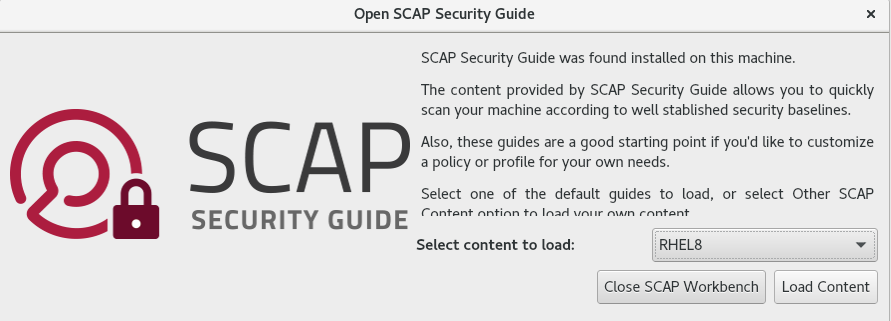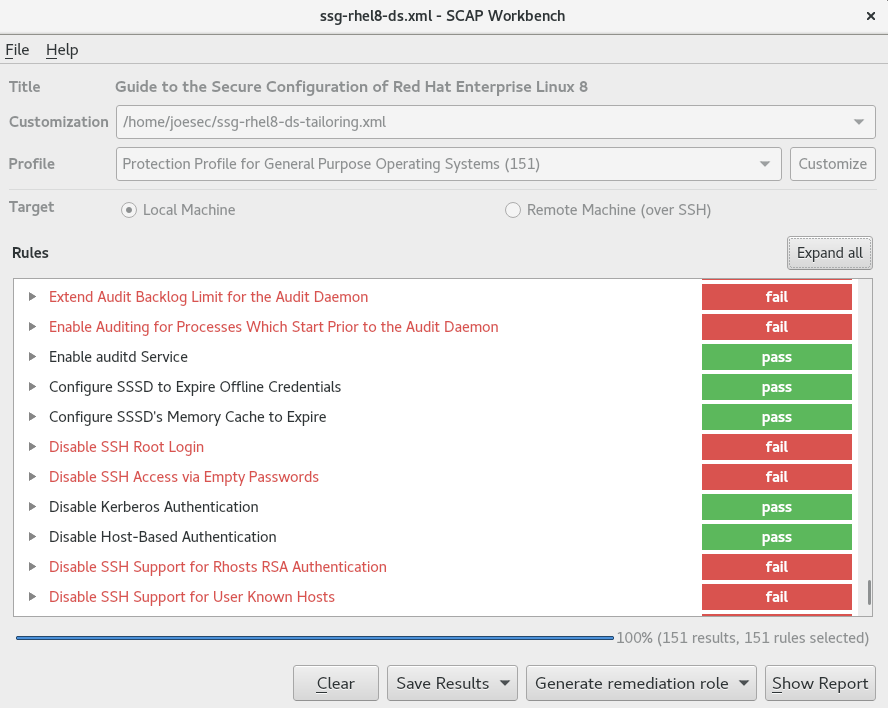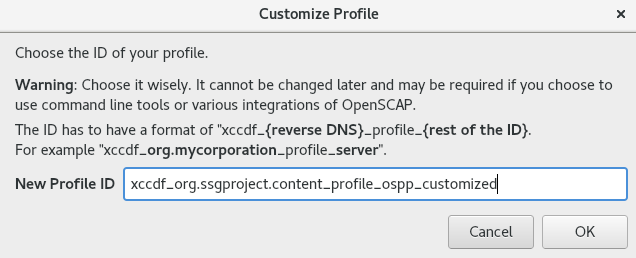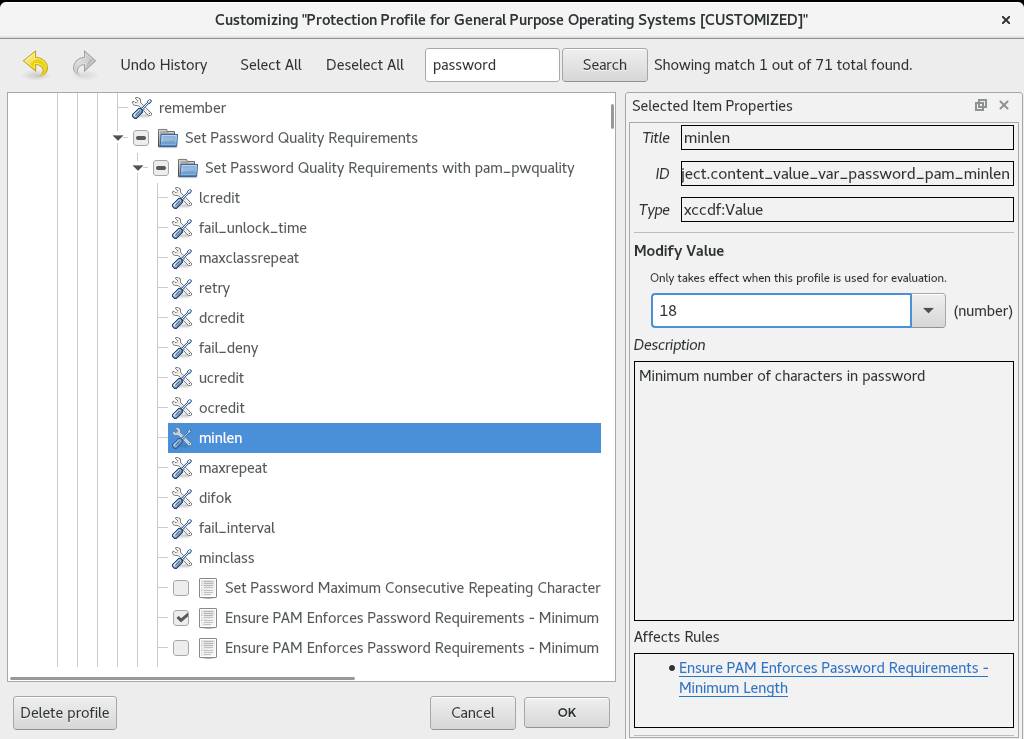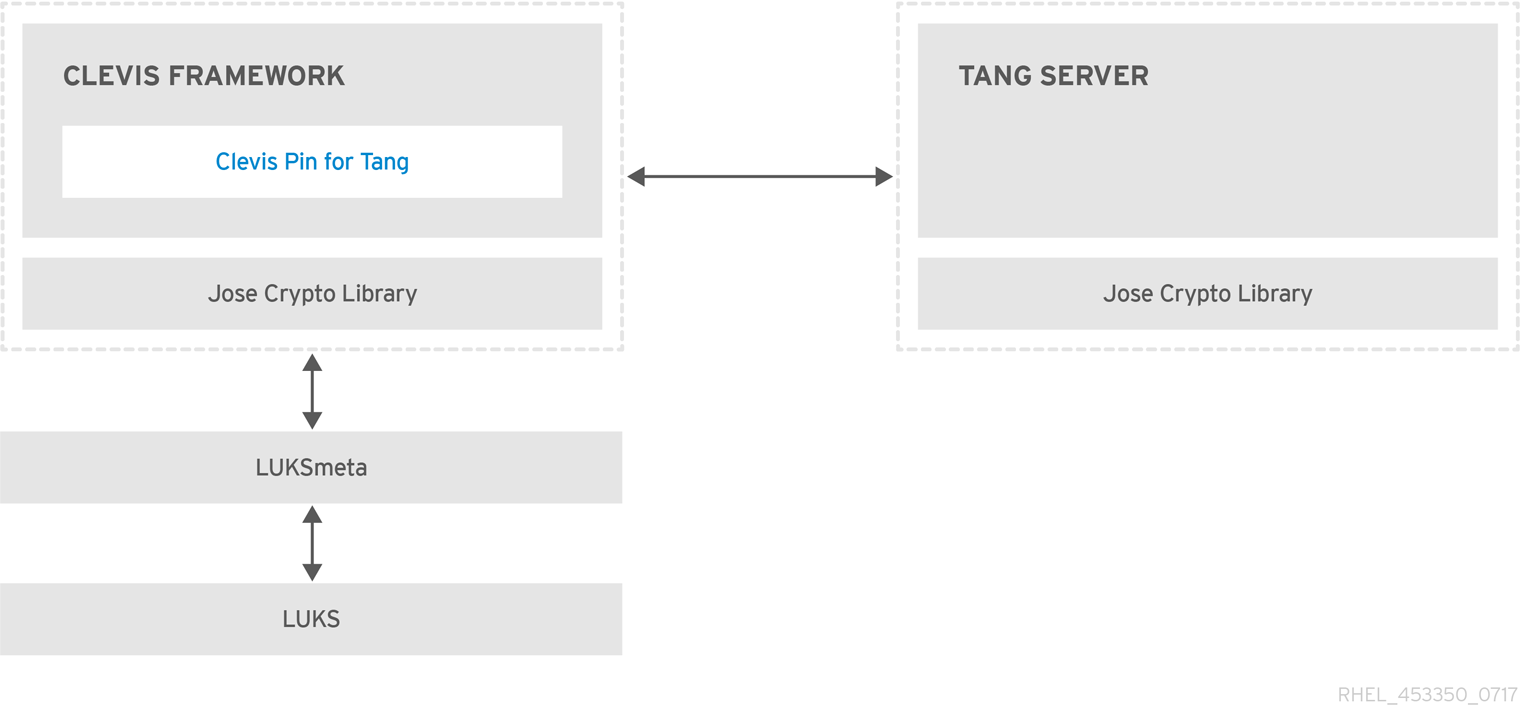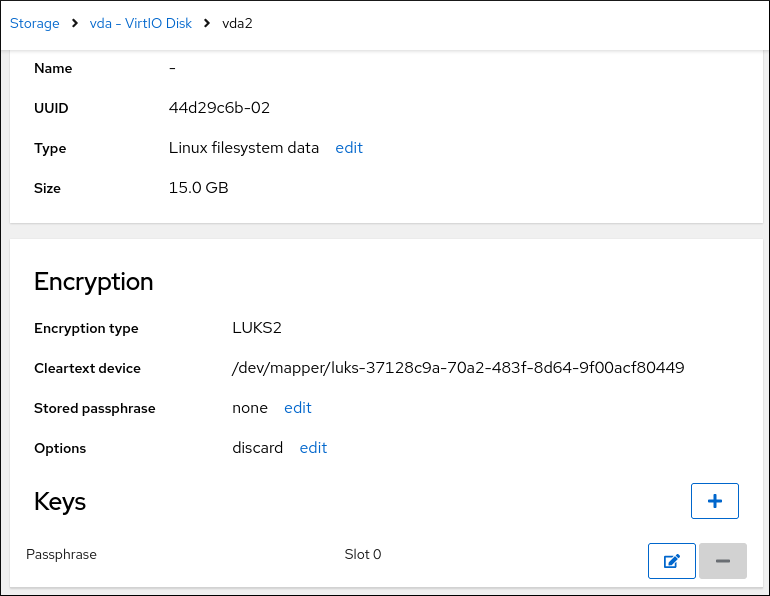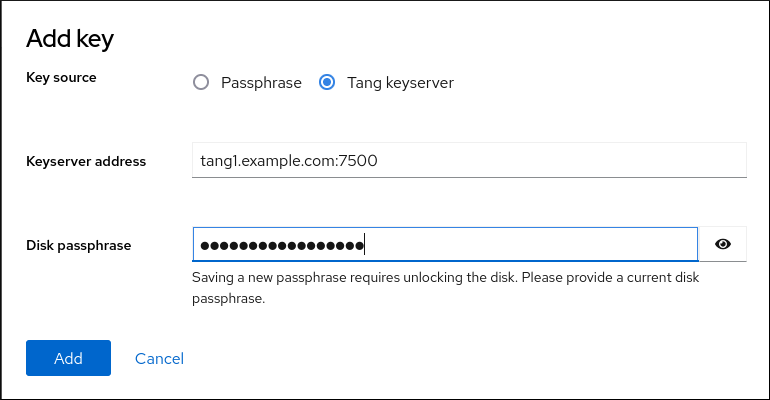Security hardening
Enhancing security of Red Hat Enterprise Linux 8 systems
Abstract
Providing feedback on Red Hat documentation
We appreciate your feedback on our documentation. Let us know how we can improve it.
Submitting feedback through Jira (account required)
- Log in to the Jira website.
- Click Create in the top navigation bar.
- Enter a descriptive title in the Summary field.
- Enter your suggestion for improvement in the Description field. Include links to the relevant parts of the documentation.
- Click Create at the bottom of the dialogue.
Chapter 1. Securing RHEL during and right after installation
Security begins even before you start the installation of Red Hat Enterprise Linux. Configuring your system securely from the beginning makes it easier to implement additional security settings later.
1.1. Disk partitioning
The recommended practices for disk partitioning differ for installations on bare-metal machines and for virtualized or cloud environments that support adjusting virtual disk hardware and file systems containing already-installed operating systems.
To ensure separation and protection of data on bare-metal installations, create separate partitions for the /boot, /, /home, /tmp, and /var/tmp/ directories:
/boot-
This partition is the first partition that is read by the system during boot up. The boot loader and kernel images that are used to boot your system into RHEL 8 are stored in this partition. This partition should not be encrypted. If this partition is included in
/and that partition is encrypted or otherwise becomes unavailable then your system is not able to boot. /home-
When user data (
/home) is stored in/instead of in a separate partition, the partition can fill up causing the operating system to become unstable. Also, when upgrading your system to the next version of RHEL 8 it is a lot easier when you can keep your data in the/homepartition as it is not be overwritten during installation. If the root partition (/) becomes corrupt your data could be lost forever. By using a separate partition there is slightly more protection against data loss. You can also target this partition for frequent backups. /tmpand/var/tmp/-
Both the
/tmpand/var/tmp/directories are used to store data that does not need to be stored for a long period of time. However, if a lot of data floods one of these directories it can consume all of your storage space. If this happens and these directories are stored within/then your system could become unstable and crash. For this reason, moving these directories into their own partitions is a good idea.
For virtual machines or cloud instances, the separate /boot, /home, /tmp, and /var/tmp partitions are optional because you can increase the virtual disk size and the / partition if it begins to fill up. Set up monitoring to regularly check the / partition usage so that it does not fill up before you increase the virtual disk size accordingly.
During the installation process, you have an option to encrypt partitions. You must supply a passphrase. This passphrase serves as a key to unlock the bulk encryption key, which is used to secure the partition’s data.
1.2. Restricting network connectivity during the installation process
When installing RHEL 8, the installation medium represents a snapshot of the system at a particular time. Because of this, it may not be up-to-date with the latest security fixes and may be vulnerable to certain issues that were fixed only after the system provided by the installation medium was released.
When installing a potentially vulnerable operating system, always limit exposure only to the closest necessary network zone. The safest choice is the “no network" zone, which means to leave your machine disconnected during the installation process. In some cases, a LAN or intranet connection is sufficient while the Internet connection is the riskiest. To follow the best security practices, choose the closest zone with your repository while installing RHEL 8 from a network.
1.3. Installing the minimum amount of packages required
It is best practice to install only the packages you will use because each piece of software on your computer could possibly contain a vulnerability. If you are installing from the DVD media, take the opportunity to select exactly what packages you want to install during the installation. If you find you need another package, you can always add it to the system later.
1.4. Post-installation procedures
The following steps are the security-related procedures that should be performed immediately after installation of RHEL 8.
Update your system. Enter the following command as root:
yum update
# yum updateCopy to Clipboard Copied! Toggle word wrap Toggle overflow Even though the firewall service,
firewalld, is automatically enabled with the installation of Red Hat Enterprise Linux, it might be explicitly disabled, for example, in the Kickstart configuration. In such a case, re-enable the firewall.To start
firewalldenter the following commands as root:systemctl start firewalld systemctl enable firewalld
# systemctl start firewalld # systemctl enable firewalldCopy to Clipboard Copied! Toggle word wrap Toggle overflow To enhance security, disable services you do not need. For example, if no printers are installed on your computer, disable the
cupsservice by using the following command:systemctl disable cups
# systemctl disable cupsCopy to Clipboard Copied! Toggle word wrap Toggle overflow To review active services, enter the following command:
systemctl list-units | grep service
$ systemctl list-units | grep serviceCopy to Clipboard Copied! Toggle word wrap Toggle overflow
1.5. Disabling SMT to prevent CPU security issues by using the web console
Disable Simultaneous Multi Threading (SMT) in case of attacks that misuse CPU SMT. Disabling SMT can mitigate security vulnerabilities, such as L1TF or MDS.
Disabling SMT might lower the system performance.
Prerequisites
- You have installed the RHEL 8 web console.
- You have enabled the cockpit service.
Your user account is allowed to log in to the web console.
For instructions, see Installing and enabling the web console.
Procedure
Log in to the RHEL 8 web console.
For details, see Logging in to the web console.
- In the Overview tab find the System information field and click View hardware details.
On the CPU Security line, click Mitigations.
If this link is not present, it means that your system does not support SMT, and therefore is not vulnerable.
- In the CPU Security Toggles table, turn on the Disable simultaneous multithreading (nosmt) option.
- Click the button.
After the system restart, the CPU no longer uses SMT.
Chapter 2. Switching RHEL to FIPS mode
To enable the cryptographic module self-checks mandated by the Federal Information Processing Standard (FIPS) 140-2, you must operate RHEL 8 in FIPS mode. Starting the installation in FIPS mode is the recommended method if you aim for FIPS compliance.
2.1. Federal Information Processing Standards 140 and FIPS mode
The Federal Information Processing Standards (FIPS) Publication 140 is a series of computer security standards developed by the National Institute of Standards and Technology (NIST) to ensure the quality of cryptographic modules. The FIPS 140 standard ensures that cryptographic tools implement their algorithms correctly. Runtime cryptographic algorithm and integrity self-tests are some of the mechanisms to ensure a system uses cryptography that meets the requirements of the standard.
RHEL in FIPS mode
To ensure that your RHEL system generates and uses all cryptographic keys only with FIPS-approved algorithms, you must switch RHEL to FIPS mode.
You can enable FIPS mode by using one of the following methods:
- Starting the installation in FIPS mode
- Switching the system into FIPS mode after the installation
If you aim for FIPS compliance, start the installation in FIPS mode. This avoids cryptographic key material regeneration and reevaluation of the compliance of the resulting system associated with converting already deployed systems.
To operate a FIPS-compliant system, create all cryptographic key material in FIPS mode. Furthermore, the cryptographic key material must never leave the FIPS environment unless it is securely wrapped and never unwrapped in non-FIPS environments.
The FIPS - Federal Information Processing Standards section on the Product compliance Red Hat Customer Portal page provides an overview of the validation status of cryptographic modules for selected RHEL minor releases.
Switching to FIPS mode after the installation
Switching the system to FIPS mode by using the fips-mode-setup tool does not guarantee compliance with the FIPS 140 standard. Re-generating all cryptographic keys after setting the system to FIPS mode may not be possible. For example, in the case of an existing IdM realm with users' cryptographic keys you cannot re-generate all the keys. If you cannot start the installation in FIPS mode, always enable FIPS mode as the first step after the installation, before you make any post-installation configuration steps or install any workloads.
The fips-mode-setup tool also uses the FIPS system-wide cryptographic policy internally. But on top of what the update-crypto-policies --set FIPS command does, fips-mode-setup ensures the installation of the FIPS dracut module by using the fips-finish-install tool, it also adds the fips=1 boot option to the kernel command line and regenerates the initial RAM disk.
Furthermore, enforcement of restrictions required in FIPS mode depends on the content of the /proc/sys/crypto/fips_enabled file. If the file contains 1, RHEL core cryptographic components switch to mode, in which they use only FIPS-approved implementations of cryptographic algorithms. If /proc/sys/crypto/fips_enabled contains 0, the cryptographic components do not enable their FIPS mode.
FIPS in crypto-policies
The FIPS system-wide cryptographic policy helps to configure higher-level restrictions. Therefore, communication protocols supporting cryptographic agility do not announce ciphers that the system refuses when selected. For example, the ChaCha20 algorithm is not FIPS-approved, and the FIPS cryptographic policy ensures that TLS servers and clients do not announce the TLS_ECDHE_ECDSA_WITH_CHACHA20_POLY1305_SHA256 TLS cipher suite, because any attempt to use such a cipher fails.
If you operate RHEL in FIPS mode and use an application providing its own FIPS-mode-related configuration options, ignore these options and the corresponding application guidance. The system running in FIPS mode and the system-wide cryptographic policies enforce only FIPS-compliant cryptography. For example, the Node.js configuration option --enable-fips is ignored if the system runs in FIPS mode. If you use the --enable-fips option on a system not running in FIPS mode, you do not meet the FIPS-140 compliance requirements.
2.2. Installing the system with FIPS mode enabled
To enable the cryptographic module self-checks mandated by the Federal Information Processing Standard (FIPS) 140, enable FIPS mode during the system installation.
Only enabling FIPS mode during the RHEL installation ensures that the system generates all keys with FIPS-approved algorithms and continuous monitoring tests in place.
After you complete the setup of FIPS mode, you cannot switch off FIPS mode without putting the system into an inconsistent state. If your scenario requires this change, the only correct way is a complete re-installation of the system.
Procedure
-
Add the
fips=1option to the kernel command line during the system installation. - During the software selection stage, do not install any third-party software.
- After the installation, the system starts in FIPS mode automatically.
Verification
After the system starts, check that FIPS mode is enabled:
fips-mode-setup --check FIPS mode is enabled.
$ fips-mode-setup --check FIPS mode is enabled.Copy to Clipboard Copied! Toggle word wrap Toggle overflow
2.3. Switching the system to FIPS mode
The system-wide cryptographic policies contain a policy level that enables cryptographic algorithms in accordance with the requirements by the Federal Information Processing Standard (FIPS) Publication 140. The fips-mode-setup tool that enables or disables FIPS mode internally uses the FIPS system-wide cryptographic policy.
Switching the system to FIPS mode by using the FIPS system-wide cryptographic policy does not guarantee compliance with the FIPS 140 standard. Re-generating all cryptographic keys after setting the system to FIPS mode may not be possible. For example, in the case of an existing IdM realm with users' cryptographic keys you cannot re-generate all the keys.
Only enabling FIPS mode during the RHEL installation ensures that the system generates all keys with FIPS-approved algorithms and continuous monitoring tests in place.
The fips-mode-setup tool uses the FIPS policy internally. But on top of what the update-crypto-policies command with the --set FIPS option does, fips-mode-setup ensures the installation of the FIPS dracut module by using the fips-finish-install tool, it also adds the fips=1 boot option to the kernel command line and regenerates the initial RAM disk.
After you complete the setup of FIPS mode, you cannot switch off FIPS mode without putting the system into an inconsistent state. If your scenario requires this change, the only correct way is a complete re-installation of the system.
Procedure
To switch the system to FIPS mode:
Copy to Clipboard Copied! Toggle word wrap Toggle overflow Restart your system to allow the kernel to switch to FIPS mode:
reboot
# rebootCopy to Clipboard Copied! Toggle word wrap Toggle overflow
Verification
After the restart, you can check the current state of FIPS mode:
fips-mode-setup --check FIPS mode is enabled.
# fips-mode-setup --check FIPS mode is enabled.Copy to Clipboard Copied! Toggle word wrap Toggle overflow
2.4. Enabling FIPS mode in a container
To enable the full set of cryptographic module self-checks mandated by the Federal Information Processing Standard Publication 140-2 (FIPS mode), the host system kernel must be running in FIPS mode. Depending on the version of your host system, enabling FIPS mode on containers either is fully automatic or requires only one command.
The fips-mode-setup command does not work correctly in containers, and it cannot be used to enable or check FIPS mode in this scenario.
Prerequisites
- The host system must be in FIPS mode.
Procedure
On hosts running RHEL 8.1 and 8.2: Set the FIPS cryptographic policy level in the container using the following command, and ignore the advice to use the
fips-mode-setupcommand:update-crypto-policies --set FIPS
$ update-crypto-policies --set FIPSCopy to Clipboard Copied! Toggle word wrap Toggle overflow -
On hosts running RHEL 8.4 and later: On systems with FIPS mode enabled, the
podmanutility automatically enables FIPS mode on supported containers.
2.5. List of RHEL applications using cryptography that is not compliant with FIPS 140-2
To pass all relevant cryptographic certifications, such as FIPS 140, use libraries from the core cryptographic components set. These libraries, except from libgcrypt, also follow the RHEL system-wide cryptographic policies.
See the RHEL core cryptographic components Red Hat Knowledgebase article for an overview of the core cryptographic components, the information on how are they selected, how are they integrated into the operating system, how do they support hardware security modules and smart cards, and how do cryptographic certifications apply to them.
In addition to the following table, in some RHEL 8 Z-stream releases (for example, 8.1.1), the Firefox browser packages have been updated, and they contain a separate copy of the NSS cryptography library. This way, Red Hat wants to avoid the disruption of rebasing such a low-level component in a patch release. As a result, these Firefox packages do not use a FIPS 140-2-validated module.
List of RHEL 8 applications that use cryptography not compliant with FIPS 140-2
- FreeRADIUS
- The RADIUS protocol uses MD5.
- Ghostscript
- Custom cryptography implementation (MD5, RC4, SHA-2, AES) to encrypt and decrypt documents.
- iPXE
- Cryptographic stack for TLS is compiled in, however, it is unused.
- Libica
- Software fallbacks for various algorithms such as RSA and ECDH through CPACF instructions.
- Ovmf (UEFI firmware), Edk2, shim
- Full cryptographic stack (an embedded copy of the OpenSSL library).
- Perl
- HMAC, HMAC-SHA1, HMAC-MD5, SHA-1, SHA-224,…
- Pidgin
- Implements DES and RC4.
- QAT Engine
- Mixed hardware and software implementation of cryptographic primitives (RSA, EC, DH, AES,…).
- Samba [1]
- Implements AES, DES, and RC4.
- SWTPM
- Explicitly disables FIPS mode in its OpenSSL usage.
- Valgrind
- AES, hashes [2]
- zip
- Custom cryptography implementation (insecure PKWARE encryption algorithm) to encrypt and decrypt archives using a password.
Chapter 3. Using system-wide cryptographic policies
The system-wide cryptographic policies is a system component that configures the core cryptographic subsystems, covering the TLS, IPsec, SSH, DNSSec, and Kerberos protocols. It provides a small set of policies, which the administrator can select.
3.1. System-wide cryptographic policies
The RHEL system-wide cryptographic policies configure core subsystems, such as TLS and SSH, which ensures that applications reject weak algorithms by default. The four predefined policies are DEFAULT, LEGACY, FUTURE, and FIPS.
When a system-wide policy is set up, applications in RHEL follow it and deny using algorithms and protocols that do not meet the policy, unless you explicitly request the application to do so. That is, the policy applies to the default behavior of applications when running with the system-provided configuration but you can override it if required.
RHEL 8 contains the following predefined policies:
DEFAULT- The default system-wide cryptographic policy level offers secure settings for current threat models. It allows the TLS 1.2 and 1.3 protocols, as well as the IKEv2 and SSH2 protocols. The RSA keys and Diffie-Hellman parameters are accepted if they are at least 2048 bits long. TLS ciphers that use the RSA key exchange are rejected.
LEGACY-
Ensures maximum compatibility with Red Hat Enterprise Linux 5 and earlier; it is less secure due to an increased attack surface. In addition to the
DEFAULTlevel algorithms and protocols, it includes support for the TLS 1.0 and 1.1 protocols. The algorithms DSA, 3DES, and RC4 are allowed, while RSA keys and Diffie-Hellman parameters are accepted if they are at least 1023 bits long. FUTUREA stricter forward-looking security level intended for testing a possible future policy. This policy does not allow the use of SHA-1 in signature algorithms. It allows the TLS 1.2 and 1.3 protocols, as well as the IKEv2 and SSH2 protocols. The RSA keys and Diffie-Hellman parameters are accepted if they are at least 3072 bits long. If your system communicates on the public internet, you might face interoperability problems.
ImportantBecause a cryptographic key used by a certificate on the Customer Portal API does not meet the requirements by the
FUTUREsystem-wide cryptographic policy, theredhat-support-toolutility does not work with this policy level at the moment.To work around this problem, use the
DEFAULTcryptographic policy while connecting to the Customer Portal API.FIPSConforms with the FIPS 140 requirements. The
fips-mode-setuptool, which switches the RHEL system into FIPS mode, uses this policy internally. Switching to theFIPSpolicy does not guarantee compliance with the FIPS 140 standard. You also must re-generate all cryptographic keys after you set the system to FIPS mode. This is not possible in many scenarios.RHEL also provides the
FIPS:OSPPsystem-wide subpolicy, which contains further restrictions for cryptographic algorithms required by the Common Criteria (CC) certification. The system becomes less interoperable after you set this subpolicy. For example, you cannot use RSA and DH keys shorter than 3072 bits, additional SSH algorithms, and several TLS groups. SettingFIPS:OSPPalso prevents connecting to Red Hat Content Delivery Network (CDN) structure. Furthermore, you cannot integrate Active Directory (AD) into the IdM deployments that useFIPS:OSPP, communication between RHEL hosts usingFIPS:OSPPand AD domains might not work, or some AD accounts might not be able to authenticate.NoteYour system is not CC-compliant after you set the
FIPS:OSPPcryptographic subpolicy. The only correct way to make your RHEL system compliant with the CC standard is by following the guidance provided in thecc-configpackage. See Common Criteria section on the Product compliance Red Hat Customer Portal page for a list of certified RHEL versions, validation reports, and links to CC guides.
Red Hat continuously adjusts all policy levels so that all libraries provide secure defaults, except when using the LEGACY policy. Even though the LEGACY profile does not provide secure defaults, it does not include any algorithms that are easily exploitable. As such, the set of enabled algorithms or acceptable key sizes in any provided policy may change during the lifetime of Red Hat Enterprise Linux.
Such changes reflect new security standards and new security research. If you must ensure interoperability with a specific system for the whole lifetime of Red Hat Enterprise Linux, opt out from the system-wide cryptographic policies for components that interact with that system or re-enable specific algorithms by using custom cryptographic policies.
The specific algorithms and ciphers described as allowed in the policy levels are available only if an application supports them:
LEGACY | DEFAULT | FIPS | FUTURE | |
|---|---|---|---|---|
| IKEv1 | no | no | no | no |
| 3DES | yes | no | no | no |
| RC4 | yes | no | no | no |
| DH | min. 1024-bit | min. 2048-bit | min. 2048-bit[a] | min. 3072-bit |
| RSA | min. 1024-bit | min. 2048-bit | min. 2048-bit | min. 3072-bit |
| DSA | yes | no | no | no |
| TLS v1.0 | yes | no | no | no |
| TLS v1.1 | yes | no | no | no |
| SHA-1 in digital signatures | yes | yes | no | no |
| CBC mode ciphers | yes | yes | yes | no[b] |
| Symmetric ciphers with keys < 256 bits | yes | yes | yes | no |
| SHA-1 and SHA-224 signatures in certificates | yes | yes | yes | no |
[a]
You can use only Diffie-Hellman groups defined in RFC 7919 and RFC 3526.
[b]
CBC ciphers are disabled for TLS. In a non-TLS scenario, AES-128-CBC is disabled but AES-256-CBC is enabled. To disable also AES-256-CBC, apply a custom subpolicy.
| ||||
You can find further details about cryptographic policies and covered applications in the crypto-policies(7) man page on your system.
3.2. Changing the system-wide cryptographic policy
You can change the system-wide cryptographic policy on your system by using the update-crypto-policies tool and restarting your system.
Prerequisites
- You have root privileges on the system.
Procedure
Optional: Display the current cryptographic policy:
update-crypto-policies --show DEFAULT
$ update-crypto-policies --show DEFAULTCopy to Clipboard Copied! Toggle word wrap Toggle overflow Set the new cryptographic policy:
update-crypto-policies --set <POLICY> <POLICY>
# update-crypto-policies --set <POLICY> <POLICY>Copy to Clipboard Copied! Toggle word wrap Toggle overflow Replace
<POLICY>with the policy or subpolicy you want to set, for exampleFUTURE,LEGACYorFIPS:OSPP.Restart the system:
reboot
# rebootCopy to Clipboard Copied! Toggle word wrap Toggle overflow
Verification
Display the current cryptographic policy:
update-crypto-policies --show <POLICY>
$ update-crypto-policies --show <POLICY>Copy to Clipboard Copied! Toggle word wrap Toggle overflow
3.3. Switching the system-wide cryptographic policy to mode compatible with earlier releases
The default system-wide cryptographic policy in Red Hat Enterprise Linux 8 does not allow communication using older, insecure protocols. For environments that require to be compatible with Red Hat Enterprise Linux 6 and in some cases also with earlier releases, the less secure LEGACY policy level is available.
Switching to the LEGACY policy level results in a less secure system and applications.
Procedure
To switch the system-wide cryptographic policy to the
LEGACYlevel, enter the following command asroot:update-crypto-policies --set LEGACY Setting system policy to LEGACY
# update-crypto-policies --set LEGACY Setting system policy to LEGACYCopy to Clipboard Copied! Toggle word wrap Toggle overflow
3.4. Setting up system-wide cryptographic policies in the web console
You can set one of system-wide cryptographic policies and subpolicies directly in the RHEL web console interface. Besides the four predefined system-wide cryptographic policies, you can also apply the following combinations of policies and subpolicies through the graphical interface now:
DEFAULT:SHA1-
The
DEFAULTpolicy with theSHA-1algorithm enabled. LEGACY:AD-SUPPORT-
The
LEGACYpolicy with less secure settings that improve interoperability for Active Directory services. FIPS:OSPP-
The
FIPSpolicy with further restrictions required by the Common Criteria for Information Technology Security Evaluation standard.
Because the FIPS:OSPP system-wide subpolicy contains further restrictions for cryptographic algorithms required by the Common Criteria (CC) certification, the system is less interoperable after you set it. For example, you cannot use RSA and DH keys shorter than 3072 bits, additional SSH algorithms, and several TLS groups. Setting FIPS:OSPP also prevents connecting to Red Hat Content Delivery Network (CDN) structure. Furthermore, you cannot integrate Active Directory (AD) into the IdM deployments that use FIPS:OSPP, communication between RHEL hosts using FIPS:OSPP and AD domains might not work, or some AD accounts might not be able to authenticate.
Note that your system is not CC-compliant after you set the FIPS:OSPP cryptographic subpolicy. The only correct way to make your RHEL system compliant with the CC standard is by following the guidance provided in the cc-config package. See the Common Criteria section on the Product compliance Red Hat Customer Portal page for a list of certified RHEL versions, validation reports, and links to CC guides hosted at the National Information Assurance Partnership (NIAP) website.
Prerequisites
- You have installed the RHEL 8 web console.
- You have enabled the cockpit service.
Your user account is allowed to log in to the web console.
For instructions, see Installing and enabling the web console.
-
You have
rootprivileges or permissions to enter administrative commands withsudo.
Procedure
Log in to the RHEL 8 web console.
For details, see Logging in to the web console.
In the Configuration card of the Overview page, click your current policy value next to Crypto policy.
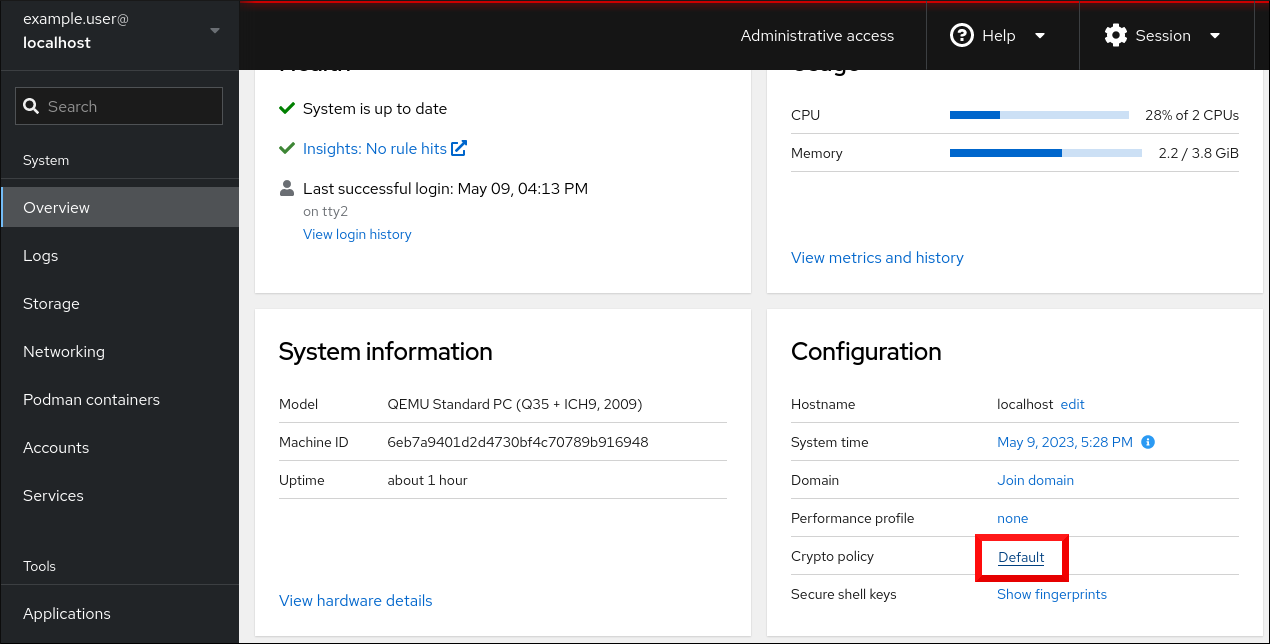
In the Change crypto policy dialog window, click on the policy you want to start using on your system.
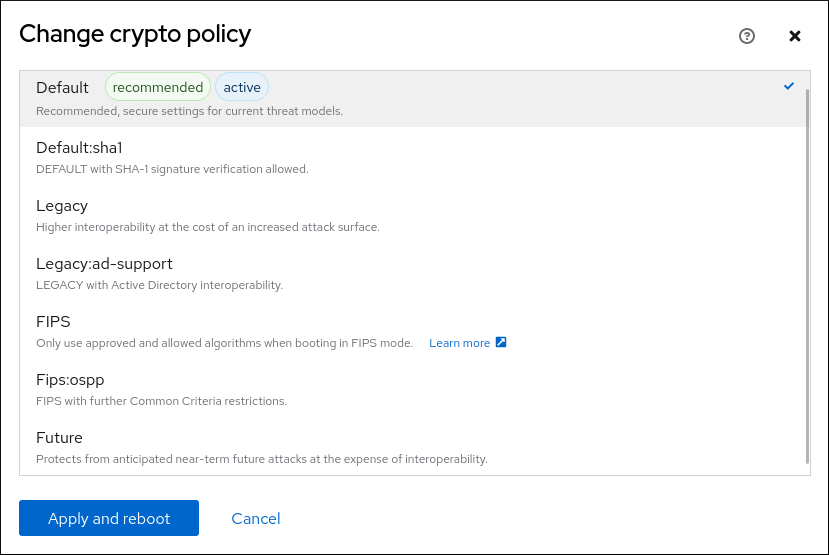
- Click the button.
Verification
After the restart, log back in to web console, and check that the Crypto policy value corresponds to the one you selected.
Alternatively, you can enter the
update-crypto-policies --showcommand to display the current system-wide cryptographic policy in your terminal.
3.5. Excluding an application from following system-wide cryptographic policies
You can customize cryptographic settings used by your application preferably by configuring supported cipher suites and protocols directly in the application.
You can also remove a symlink related to your application from the /etc/crypto-policies/back-ends directory and replace it with your customized cryptographic settings. This configuration prevents the use of system-wide cryptographic policies for applications that use the excluded back end. Furthermore, this modification is not supported by Red Hat.
3.5.1. Examples of opting out of the system-wide cryptographic policies
wget
To customize cryptographic settings used by the wget network downloader, use --secure-protocol and --ciphers options. For example:
wget --secure-protocol=TLSv1_1 --ciphers="SECURE128" https://example.com
$ wget --secure-protocol=TLSv1_1 --ciphers="SECURE128" https://example.com
See the HTTPS (SSL/TLS) Options section of the wget(1) man page for more information.
curl
To specify ciphers used by the curl tool, use the --ciphers option and provide a colon-separated list of ciphers as a value. For example:
curl https://example.com --ciphers '@SECLEVEL=0:DES-CBC3-SHA:RSA-DES-CBC3-SHA'
$ curl https://example.com --ciphers '@SECLEVEL=0:DES-CBC3-SHA:RSA-DES-CBC3-SHA'
See the curl(1) man page for more information.
Firefox
Even though you cannot opt out of system-wide cryptographic policies in the Firefox web browser, you can further restrict supported ciphers and TLS versions in Firefox’s Configuration Editor. Type about:config in the address bar and change the value of the security.tls.version.min option as required. Setting security.tls.version.min to 1 allows TLS 1.0 as the minimum required, security.tls.version.min 2 enables TLS 1.1, and so on.
OpenSSH
To opt out of the system-wide cryptographic policies for your OpenSSH server, uncomment the line with the CRYPTO_POLICY= variable in the /etc/sysconfig/sshd file. After this change, values that you specify in the Ciphers, MACs, KexAlgoritms, and GSSAPIKexAlgorithms sections in the /etc/ssh/sshd_config file are not overridden.
See the sshd_config(5) man page for more information.
To opt out of system-wide cryptographic policies for your OpenSSH client, perform one of the following tasks:
-
For a given user, override the global
ssh_configwith a user-specific configuration in the~/.ssh/configfile. -
For the entire system, specify the cryptographic policy in a drop-in configuration file located in the
/etc/ssh/ssh_config.d/directory, with a two-digit number prefix smaller than 5, so that it lexicographically precedes the05-redhat.conffile, and with a.confsuffix, for example,04-crypto-policy-override.conf.
See the ssh_config(5) man page for more information.
Libreswan
See the Configuring IPsec connections that opt out of the system-wide crypto policies in the Securing networks document for detailed information.
3.6. Customizing system-wide cryptographic policies with subpolicies
Use this procedure to adjust the set of enabled cryptographic algorithms or protocols.
You can either apply custom subpolicies on top of an existing system-wide cryptographic policy or define such a policy from scratch.
The concept of scoped policies allows enabling different sets of algorithms for different back ends. You can limit each configuration directive to specific protocols, libraries, or services.
Furthermore, directives can use asterisks for specifying multiple values using wildcards.
The /etc/crypto-policies/state/CURRENT.pol file lists all settings in the currently applied system-wide cryptographic policy after wildcard expansion. To make your cryptographic policy more strict, consider using values listed in the /usr/share/crypto-policies/policies/FUTURE.pol file.
You can find example subpolicies in the /usr/share/crypto-policies/policies/modules/ directory. The subpolicy files in this directory contain also descriptions in lines that are commented out.
Customization of system-wide cryptographic policies is available from RHEL 8.2. You can use the concept of scoped policies and the option of using wildcards in RHEL 8.5 and newer.
Procedure
Checkout to the
/etc/crypto-policies/policies/modules/directory:cd /etc/crypto-policies/policies/modules/
# cd /etc/crypto-policies/policies/modules/Copy to Clipboard Copied! Toggle word wrap Toggle overflow Create subpolicies for your adjustments, for example:
touch MYCRYPTO-1.pmod touch SCOPES-AND-WILDCARDS.pmod
# touch MYCRYPTO-1.pmod # touch SCOPES-AND-WILDCARDS.pmodCopy to Clipboard Copied! Toggle word wrap Toggle overflow ImportantUse upper-case letters in file names of policy modules.
Open the policy modules in a text editor of your choice and insert options that modify the system-wide cryptographic policy, for example:
vi MYCRYPTO-1.pmod
# vi MYCRYPTO-1.pmodCopy to Clipboard Copied! Toggle word wrap Toggle overflow min_rsa_size = 3072 hash = SHA2-384 SHA2-512 SHA3-384 SHA3-512
min_rsa_size = 3072 hash = SHA2-384 SHA2-512 SHA3-384 SHA3-512Copy to Clipboard Copied! Toggle word wrap Toggle overflow vi SCOPES-AND-WILDCARDS.pmod
# vi SCOPES-AND-WILDCARDS.pmodCopy to Clipboard Copied! Toggle word wrap Toggle overflow Copy to Clipboard Copied! Toggle word wrap Toggle overflow - Save the changes in the module files.
Apply your policy adjustments to the
DEFAULTsystem-wide cryptographic policy level:update-crypto-policies --set DEFAULT:MYCRYPTO-1:SCOPES-AND-WILDCARDS
# update-crypto-policies --set DEFAULT:MYCRYPTO-1:SCOPES-AND-WILDCARDSCopy to Clipboard Copied! Toggle word wrap Toggle overflow To make your cryptographic settings effective for already running services and applications, restart the system:
reboot
# rebootCopy to Clipboard Copied! Toggle word wrap Toggle overflow
Verification
Check that the
/etc/crypto-policies/state/CURRENT.polfile contains your changes, for example:cat /etc/crypto-policies/state/CURRENT.pol | grep rsa_size min_rsa_size = 3072
$ cat /etc/crypto-policies/state/CURRENT.pol | grep rsa_size min_rsa_size = 3072Copy to Clipboard Copied! Toggle word wrap Toggle overflow
3.7. Disabling SHA-1 by customizing a system-wide cryptographic policy
Because the SHA-1 hash function has an inherently weak design, and advancing cryptanalysis has made it vulnerable to attacks, RHEL 8 does not use SHA-1 by default. Nevertheless, some third-party applications, for example, public signatures, still use SHA-1. To disable the use of SHA-1 in signature algorithms on your system, you can use the NO-SHA1 policy module.
The NO-SHA1 policy module disables the SHA-1 hash function only in signatures and not elsewhere. In particular, the NO-SHA1 module still allows the use of SHA-1 with hash-based message authentication codes (HMAC). This is because HMAC security properties do not rely on the collision resistance of the corresponding hash function, and therefore the recent attacks on SHA-1 have a significantly lower impact on the use of SHA-1 for HMAC.
If your scenario requires disabling a specific key exchange (KEX) algorithm combination, for example, diffie-hellman-group-exchange-sha1, but you still want to use both the relevant KEX and the algorithm in other combinations, see the Red Hat Knowledgebase solution Steps to disable the diffie-hellman-group1-sha1 algorithm in SSH for instructions on opting out of system-wide crypto-policies for SSH and configuring SSH directly.
The module for disabling SHA-1 is available from RHEL 8.3. Customization of system-wide cryptographic policies is available from RHEL 8.2.
Procedure
Apply your policy adjustments to the
DEFAULTsystem-wide cryptographic policy level:update-crypto-policies --set DEFAULT:NO-SHA1
# update-crypto-policies --set DEFAULT:NO-SHA1Copy to Clipboard Copied! Toggle word wrap Toggle overflow To make your cryptographic settings effective for already running services and applications, restart the system:
reboot
# rebootCopy to Clipboard Copied! Toggle word wrap Toggle overflow
3.8. Creating and setting a custom system-wide cryptographic policy
For specific scenarios, you can customize the system-wide cryptographic policy by creating and using a complete policy file.
Customization of system-wide cryptographic policies is available from RHEL 8.2.
Procedure
Create a policy file for your customizations:
cd /etc/crypto-policies/policies/ touch MYPOLICY.pol
# cd /etc/crypto-policies/policies/ # touch MYPOLICY.polCopy to Clipboard Copied! Toggle word wrap Toggle overflow Alternatively, start by copying one of the four predefined policy levels:
cp /usr/share/crypto-policies/policies/DEFAULT.pol /etc/crypto-policies/policies/MYPOLICY.pol
# cp /usr/share/crypto-policies/policies/DEFAULT.pol /etc/crypto-policies/policies/MYPOLICY.polCopy to Clipboard Copied! Toggle word wrap Toggle overflow Edit the file with your custom cryptographic policy in a text editor of your choice to fit your requirements, for example:
vi /etc/crypto-policies/policies/MYPOLICY.pol
# vi /etc/crypto-policies/policies/MYPOLICY.polCopy to Clipboard Copied! Toggle word wrap Toggle overflow Switch the system-wide cryptographic policy to your custom level:
update-crypto-policies --set MYPOLICY
# update-crypto-policies --set MYPOLICYCopy to Clipboard Copied! Toggle word wrap Toggle overflow To make your cryptographic settings effective for already running services and applications, restart the system:
reboot
# rebootCopy to Clipboard Copied! Toggle word wrap Toggle overflow
3.9. Enhancing security with the FUTURE cryptographic policy using the crypto_policies RHEL system role
You can use the crypto_policies RHEL system role to configure the FUTURE cryptographic policy on your managed nodes.
The FUTURE policy helps to achieve, for example:
- Future-proofing against emerging threats: anticipates advancements in computational power.
- Enhanced security: stronger encryption standards require longer key lengths and more secure algorithms.
- Compliance with high-security standards: for example in healthcare, telco, and finance the data sensitivity is high, and availability of strong cryptography is critical.
Typically, FUTURE is suitable for environments handling highly sensitive data, preparing for future regulations, or adopting long-term security strategies.
Legacy systems or software does not have to support the more modern and stricter algorithms and protocols enforced by the FUTURE policy. For example, older systems might not support TLS 1.3 or larger key sizes. This could lead to compatibility problems.
Also, using strong algorithms usually increases the computational workload, which could negatively affect your system performance.
Because the FIPS:OSPP system-wide subpolicy contains further restrictions for cryptographic algorithms required by the Common Criteria (CC) certification, the system is less interoperable after you set it. For example, you cannot use RSA and DH keys shorter than 3072 bits, additional SSH algorithms, and several TLS groups. Setting FIPS:OSPP also prevents connecting to Red Hat Content Delivery Network (CDN) structure. Furthermore, you cannot integrate Active Directory (AD) into the IdM deployments that use FIPS:OSPP, communication between RHEL hosts using FIPS:OSPP and AD domains might not work, or some AD accounts might not be able to authenticate.
Note that your system is not CC-compliant after you set the FIPS:OSPP cryptographic subpolicy. The only correct way to make your RHEL system compliant with the CC standard is by following the guidance provided in the cc-config package. See the Common Criteria section on the Product compliance Red Hat Customer Portal page for a list of certified RHEL versions, validation reports, and links to CC guides hosted at the National Information Assurance Partnership (NIAP) website.
Prerequisites
- You have prepared the control node and the managed nodes.
-
The account you use to connect to the managed nodes has
sudopermissions for these nodes.
Procedure
Create a playbook file, for example,
~/playbook.yml, with the following content:Copy to Clipboard Copied! Toggle word wrap Toggle overflow The settings specified in the example playbook include the following:
crypto_policies_policy: FUTURE-
Configures the required cryptographic policy (
FUTURE) on the managed node. It can be either the base policy or a base policy with some sub-policies. The specified base policy and sub-policies have to be available on the managed node. The default value isnull. It means that the configuration is not changed and thecrypto_policiesRHEL system role will only collect the Ansible facts. crypto_policies_reboot_ok: true-
Causes the system to reboot after the cryptographic policy change to make sure all of the services and applications will read the new configuration files. The default value is
false.
For details about all variables used in the playbook, see the
/usr/share/ansible/roles/rhel-system-roles.crypto_policies/README.mdfile on the control node.Validate the playbook syntax:
ansible-playbook --syntax-check ~/playbook.yml
$ ansible-playbook --syntax-check ~/playbook.ymlCopy to Clipboard Copied! Toggle word wrap Toggle overflow Note that this command only validates the syntax and does not protect against a wrong but valid configuration.
Run the playbook:
ansible-playbook ~/playbook.yml
$ ansible-playbook ~/playbook.ymlCopy to Clipboard Copied! Toggle word wrap Toggle overflow
Verification
On the control node, create another playbook named, for example,
verify_playbook.yml:Copy to Clipboard Copied! Toggle word wrap Toggle overflow The settings specified in the example playbook include the following:
crypto_policies_active-
An exported Ansible fact that contains the currently active policy name in the format as accepted by the
crypto_policies_policyvariable.
Validate the playbook syntax:
ansible-playbook --syntax-check ~/verify_playbook.yml
$ ansible-playbook --syntax-check ~/verify_playbook.ymlCopy to Clipboard Copied! Toggle word wrap Toggle overflow Run the playbook:
ansible-playbook ~/verify_playbook.yml TASK [debug] ************************** ok: [host] => { "crypto_policies_active": "FUTURE" }$ ansible-playbook ~/verify_playbook.yml TASK [debug] ************************** ok: [host] => { "crypto_policies_active": "FUTURE" }Copy to Clipboard Copied! Toggle word wrap Toggle overflow The
crypto_policies_activevariable shows the active policy on the managed node.
Chapter 4. Configuring applications to use cryptographic hardware through PKCS #11
Separating parts of your secret information about dedicated cryptographic devices, such as smart cards and cryptographic tokens for end-user authentication and hardware security modules (HSM) for server applications, provides an additional layer of security. In RHEL, support for cryptographic hardware through the PKCS #11 API is consistent across different applications, and the isolation of secrets on cryptographic hardware is not a complicated task.
4.1. Cryptographic hardware support through PKCS #11
Public-Key Cryptography Standard (PKCS) #11 defines an application programming interface (API) to cryptographic devices that hold cryptographic information and perform cryptographic functions.
PKCS #11 introduces the cryptographic token, an object that presents each hardware or software device to applications in a unified manner. Therefore, applications view devices such as smart cards, which are typically used by persons, and hardware security modules, which are typically used by computers, as PKCS #11 cryptographic tokens.
A PKCS #11 token can store various object types including a certificate; a data object; and a public, private, or secret key. These objects are uniquely identifiable through the PKCS #11 Uniform Resource Identifier (URI) scheme.
A PKCS #11 URI is a standard way to identify a specific object in a PKCS #11 module according to the object attributes. This enables you to configure all libraries and applications with the same configuration string in the form of a URI.
RHEL provides the OpenSC PKCS #11 driver for smart cards by default. However, hardware tokens and HSMs can have their own PKCS #11 modules that do not have their counterpart in the system. You can register such PKCS #11 modules with the p11-kit tool, which acts as a wrapper over the registered smart-card drivers in the system.
To make your own PKCS #11 module work on the system, add a new text file to the /etc/pkcs11/modules/ directory
You can add your own PKCS #11 module into the system by creating a new text file in the /etc/pkcs11/modules/ directory. For example, the OpenSC configuration file in p11-kit looks as follows:
cat /usr/share/p11-kit/modules/opensc.module module: opensc-pkcs11.so
$ cat /usr/share/p11-kit/modules/opensc.module
module: opensc-pkcs11.so4.2. Authenticating by SSH keys stored on a smart card
You can create and store ECDSA and RSA keys on a smart card and authenticate by the smart card on an OpenSSH client. Smart-card authentication replaces the default password authentication.
Prerequisites
-
On the client side, the
openscpackage is installed and thepcscdservice is running.
Procedure
List all keys provided by the OpenSC PKCS #11 module including their PKCS #11 URIs and save the output to the
keys.pubfile:ssh-keygen -D pkcs11: > keys.pub
$ ssh-keygen -D pkcs11: > keys.pubCopy to Clipboard Copied! Toggle word wrap Toggle overflow Transfer the public key to the remote server. Use the
ssh-copy-idcommand with thekeys.pubfile created in the previous step:ssh-copy-id -f -i keys.pub <username@ssh-server-example.com>
$ ssh-copy-id -f -i keys.pub <username@ssh-server-example.com>Copy to Clipboard Copied! Toggle word wrap Toggle overflow Connect to <ssh-server-example.com> by using the ECDSA key. You can use just a subset of the URI, which uniquely references your key, for example:
ssh -i "pkcs11:id=%01?module-path=/usr/lib64/pkcs11/opensc-pkcs11.so" <ssh-server-example.com> Enter PIN for 'SSH key': [ssh-server-example.com] $
$ ssh -i "pkcs11:id=%01?module-path=/usr/lib64/pkcs11/opensc-pkcs11.so" <ssh-server-example.com> Enter PIN for 'SSH key': [ssh-server-example.com] $Copy to Clipboard Copied! Toggle word wrap Toggle overflow Because OpenSSH uses the
p11-kit-proxywrapper and the OpenSC PKCS #11 module is registered to thep11-kittool, you can simplify the previous command:ssh -i "pkcs11:id=%01" <ssh-server-example.com> Enter PIN for 'SSH key': [ssh-server-example.com] $
$ ssh -i "pkcs11:id=%01" <ssh-server-example.com> Enter PIN for 'SSH key': [ssh-server-example.com] $Copy to Clipboard Copied! Toggle word wrap Toggle overflow If you skip the
id=part of a PKCS #11 URI, OpenSSH loads all keys that are available in the proxy module. This can reduce the amount of typing required:ssh -i pkcs11: <ssh-server-example.com> Enter PIN for 'SSH key': [ssh-server-example.com] $
$ ssh -i pkcs11: <ssh-server-example.com> Enter PIN for 'SSH key': [ssh-server-example.com] $Copy to Clipboard Copied! Toggle word wrap Toggle overflow Optional: You can use the same URI string in the
~/.ssh/configfile to make the configuration permanent:cat ~/.ssh/config IdentityFile "pkcs11:id=%01?module-path=/usr/lib64/pkcs11/opensc-pkcs11.so" $ ssh <ssh-server-example.com> Enter PIN for 'SSH key': [ssh-server-example.com] $
$ cat ~/.ssh/config IdentityFile "pkcs11:id=%01?module-path=/usr/lib64/pkcs11/opensc-pkcs11.so" $ ssh <ssh-server-example.com> Enter PIN for 'SSH key': [ssh-server-example.com] $Copy to Clipboard Copied! Toggle word wrap Toggle overflow The
sshclient utility now automatically uses this URI and the key from the smart card.
4.3. Configuring applications for authentication with certificates on smart cards
Authentication by using smart cards in applications may increase security and simplify automation. You can integrate the Public Key Cryptography Standard (PKCS) #11 URIs into your application by using the following methods:
-
The
Firefoxweb browser automatically loads thep11-kit-proxyPKCS #11 module. This means that every supported smart card in the system is automatically detected. For using TLS client authentication, no additional setup is required and keys and certificates from a smart card are automatically used when a server requests them. -
If your application uses the
GnuTLSorNSSlibrary, it already supports PKCS #11 URIs. Also, applications that rely on theOpenSSLlibrary can access cryptographic hardware modules, including smart cards, through thepkcs11engine provided by theopenssl-pkcs11package. -
Applications that require working with private keys on smart cards and that do not use
NSS,GnuTLS, norOpenSSLcan use thep11-kitAPI directly to work with cryptographic hardware modules, including smart cards, rather than using the PKCS #11 API of specific PKCS #11 modules. With the the
wgetnetwork downloader, you can specify PKCS #11 URIs instead of paths to locally stored private keys and certificates. This might simplify creation of scripts for tasks that require safely stored private keys and certificates. For example:wget --private-key 'pkcs11:token=softhsm;id=%01;type=private?pin-value=111111' --certificate 'pkcs11:token=softhsm;id=%01;type=cert' https://example.com/
$ wget --private-key 'pkcs11:token=softhsm;id=%01;type=private?pin-value=111111' --certificate 'pkcs11:token=softhsm;id=%01;type=cert' https://example.com/Copy to Clipboard Copied! Toggle word wrap Toggle overflow You can also specify PKCS #11 URI when using the
curltool:curl --key 'pkcs11:token=softhsm;id=%01;type=private?pin-value=111111' --cert 'pkcs11:token=softhsm;id=%01;type=cert' https://example.com/
$ curl --key 'pkcs11:token=softhsm;id=%01;type=private?pin-value=111111' --cert 'pkcs11:token=softhsm;id=%01;type=cert' https://example.com/Copy to Clipboard Copied! Toggle word wrap Toggle overflow
4.4. Using HSMs protecting private keys in Apache
The Apache HTTP server can work with private keys stored on hardware security modules (HSMs), which helps to prevent the keys' disclosure and man-in-the-middle attacks. Note that this usually requires high-performance HSMs for busy servers.
For secure communication in the form of the HTTPS protocol, the Apache HTTP server (httpd) uses the OpenSSL library. OpenSSL does not support PKCS #11 natively. To use HSMs, you have to install the openssl-pkcs11 package, which provides access to PKCS #11 modules through the engine interface. You can use a PKCS #11 URI instead of a regular file name to specify a server key and a certificate in the /etc/httpd/conf.d/ssl.conf configuration file, for example:
SSLCertificateFile "pkcs11:id=%01;token=softhsm;type=cert" SSLCertificateKeyFile "pkcs11:id=%01;token=softhsm;type=private?pin-value=111111"
SSLCertificateFile "pkcs11:id=%01;token=softhsm;type=cert"
SSLCertificateKeyFile "pkcs11:id=%01;token=softhsm;type=private?pin-value=111111"
Install the httpd-manual package to obtain complete documentation for the Apache HTTP Server, including TLS configuration. The directives available in the /etc/httpd/conf.d/ssl.conf configuration file are described in detail in the /usr/share/httpd/manual/mod/mod_ssl.html file.
4.5. Using HSMs protecting private keys in Nginx
The Nginx HTTP server can work with private keys stored on hardware security modules (HSMs), which helps to prevent the keys' disclosure and man-in-the-middle attacks. Note that this usually requires high-performance HSMs for busy servers.
Because Nginx also uses the OpenSSL for cryptographic operations, support for PKCS #11 must go through the openssl-pkcs11 engine. Nginx currently supports only loading private keys from an HSM, and a certificate must be provided separately as a regular file. Modify the ssl_certificate and ssl_certificate_key options in the server section of the /etc/nginx/nginx.conf configuration file:
ssl_certificate /path/to/cert.pem ssl_certificate_key "engine:pkcs11:pkcs11:token=softhsm;id=%01;type=private?pin-value=111111";
ssl_certificate /path/to/cert.pem
ssl_certificate_key "engine:pkcs11:pkcs11:token=softhsm;id=%01;type=private?pin-value=111111";
Note that the engine:pkcs11: prefix is needed for the PKCS #11 URI in the Nginx configuration file. This is because the other pkcs11 prefix refers to the engine name.
Chapter 5. Controlling access to smart cards by using polkit
To cover possible threats that cannot be prevented by mechanisms built into smart cards, such as PINs, PIN pads, and biometrics, and for more fine-grained control, RHEL uses the polkit framework for controlling access control to smart cards.
System administrators can configure polkit to fit specific scenarios, such as smart-card access for non-privileged or non-local users or services.
5.1. Smart-card access control through polkit
The Personal Computer/Smart Card (PC/SC) protocol specifies a standard for integrating smart cards and their readers into computing systems. In RHEL, the pcsc-lite package provides middleware to access smart cards that use the PC/SC API. A part of this package, the pcscd (PC/SC Smart Card) daemon, ensures that the system can access a smart card using the PC/SC protocol.
Because access-control mechanisms built into smart cards, such as PINs, PIN pads, and biometrics, do not cover all possible threats, RHEL uses the polkit framework for more robust access control. The polkit authorization manager can grant access to privileged operations. In addition to granting access to disks, you can use polkit also to specify policies for securing smart cards. For example, you can define which users can perform which operations with a smart card.
After installing the pcsc-lite package and starting the pcscd daemon, the system enforces policies defined in the /usr/share/polkit-1/actions/ directory. The default system-wide policy is in the /usr/share/polkit-1/actions/org.debian.pcsc-lite.policy file. Polkit policy files use the XML format and the syntax is described in the polkit(8) man page on your system.
The polkitd service monitors the /etc/polkit-1/rules.d/ and /usr/share/polkit-1/rules.d/ directories for any changes in rule files stored in these directories. The files contain authorization rules in JavaScript format. System administrators can add custom rule files in both directories, and polkitd reads them in lexical order based on their file name. If two files have the same names, then the file in /etc/polkit-1/rules.d/ is read first.
If you need to enable smart-card support when the system security services daemon (SSSD) does not run as root, you must install the sssd-polkit-rules package. The package provides polkit integration with SSSD.
5.3. Displaying more detailed information about polkit authorization to PC/SC
In the default configuration, the polkit authorization framework sends only limited information to the Journal log. You can extend polkit log entries related to the PC/SC protocol by adding new rules.
Prerequisites
-
You have installed the
pcsc-litepackage on your system. -
The
pcscddaemon is running.
Procedure
Create a new file in the
/etc/polkit-1/rules.d/directory:touch /etc/polkit-1/rules.d/00-test.rules
# touch /etc/polkit-1/rules.d/00-test.rulesCopy to Clipboard Copied! Toggle word wrap Toggle overflow Edit the file in an editor of your choice, for example:
vi /etc/polkit-1/rules.d/00-test.rules
# vi /etc/polkit-1/rules.d/00-test.rulesCopy to Clipboard Copied! Toggle word wrap Toggle overflow Insert the following lines:
Copy to Clipboard Copied! Toggle word wrap Toggle overflow Save the file, and exit the editor.
Restart the
pcscdandpolkitservices:systemctl restart pcscd.service pcscd.socket polkit.service
# systemctl restart pcscd.service pcscd.socket polkit.serviceCopy to Clipboard Copied! Toggle word wrap Toggle overflow
Verification
-
Make an authorization request for
pcscd. For example, open the Firefox web browser or use thepkcs11-tool -Lcommand provided by theopenscpackage. Display the extended log entries, for example:
journalctl -u polkit --since "1 hour ago" polkitd[1224]: <no filename>:4: action=[Action id='org.debian.pcsc-lite.access_pcsc'] polkitd[1224]: <no filename>:5: subject=[Subject pid=2020481 user=user' groups=user,wheel,mock,wireshark seat=null session=null local=true active=true]
# journalctl -u polkit --since "1 hour ago" polkitd[1224]: <no filename>:4: action=[Action id='org.debian.pcsc-lite.access_pcsc'] polkitd[1224]: <no filename>:5: subject=[Subject pid=2020481 user=user' groups=user,wheel,mock,wireshark seat=null session=null local=true active=true]Copy to Clipboard Copied! Toggle word wrap Toggle overflow
Chapter 6. Scanning the system for configuration compliance and vulnerabilities
A compliance audit is a process of determining whether a given object follows all the rules specified in a compliance policy. The compliance policy is defined by security professionals who specify the required settings, often in the form of a checklist, that a computing environment should use.
Compliance policies can vary substantially across organizations and even across different systems within the same organization. Differences among these policies are based on the purpose of each system and its importance for the organization. Custom software settings and deployment characteristics also raise a need for custom policy checklists.
6.1. Configuration compliance tools in RHEL
You can perform a fully automated compliance audit in Red Hat Enterprise Linux by using the following configuration compliance tools. These tools are based on the Security Content Automation Protocol (SCAP) standard and are designed for automated tailoring of compliance policies.
- SCAP Workbench
-
The
scap-workbenchgraphical utility is designed to perform configuration and vulnerability scans on a single local or remote system. You can also use it to generate security reports based on these scans and evaluations. - OpenSCAP
The
OpenSCAPlibrary, with the accompanyingoscapcommand-line utility, is designed to perform configuration and vulnerability scans on a local system, to validate configuration compliance content, and to generate reports and guides based on these scans and evaluations.ImportantYou can experience memory-consumption problems while using OpenSCAP, which can cause stopping the program prematurely and prevent generating any result files. See the OpenSCAP memory-consumption problems Knowledgebase article for details.
- SCAP Security Guide (SSG)
-
The
scap-security-guidepackage provides collections of security policies for Linux systems. The guidance consists of a catalog of practical hardening advice, linked to government requirements where applicable. The project bridges the gap between generalized policy requirements and specific implementation guidelines. - Script Check Engine (SCE)
-
With SCE, which is an extension to the SCAP protocol, administrators can write their security content by using a scripting language, such as Bash, Python, and Ruby. The SCE extension is provided in the
openscap-engine-scepackage. The SCE itself is not part of the SCAP standard.
To perform automated compliance audits on multiple systems remotely, you can use the OpenSCAP solution for Red Hat Satellite.
6.2. Vulnerability scanning
6.2.1. Red Hat Security Advisories OVAL feed
Red Hat Enterprise Linux security auditing capabilities are based on the Security Content Automation Protocol (SCAP) standard. SCAP is a multi-purpose framework of specifications that supports automated configuration, vulnerability and patch checking, technical control compliance activities, and security measurement.
SCAP specifications create an ecosystem where the format of security content is well-known and standardized although the implementation of the scanner or policy editor is not mandated. This enables organizations to build their security policy (SCAP content) once, no matter how many security vendors they employ.
The Open Vulnerability Assessment Language (OVAL) is the essential and oldest component of SCAP. Unlike other tools and custom scripts, OVAL describes a required state of resources in a declarative manner. OVAL code is never executed directly but using an OVAL interpreter tool called scanner. The declarative nature of OVAL ensures that the state of the assessed system is not accidentally modified.
Like all other SCAP components, OVAL is based on XML. The SCAP standard defines several document formats. Each of them includes a different kind of information and serves a different purpose.
Red Hat Product Security helps customers evaluate and manage risk by tracking and investigating all security issues affecting Red Hat customers. It provides timely and concise patches and security advisories on the Red Hat Customer Portal. Red Hat creates and supports OVAL patch definitions, providing machine-readable versions of our security advisories.
Because of differences between platforms, versions, and other factors, Red Hat Product Security qualitative severity ratings of vulnerabilities do not directly align with the Common Vulnerability Scoring System (CVSS) baseline ratings provided by third parties. Therefore, we recommend that you use the RHSA OVAL definitions instead of those provided by third parties.
The RHSA OVAL definitions are available individually and as a complete package, and are updated within an hour of a new security advisory being made available on the Red Hat Customer Portal.
Each OVAL patch definition maps one-to-one to a Red Hat Security Advisory (RHSA). Because an RHSA can contain fixes for multiple vulnerabilities, each vulnerability is listed separately by its Common Vulnerabilities and Exposures (CVE) name and has a link to its entry in our public bug database.
The RHSA OVAL definitions are designed to check for vulnerable versions of RPM packages installed on a system. It is possible to extend these definitions to include further checks, for example, to find out if the packages are being used in a vulnerable configuration. These definitions are designed to cover software and updates shipped by Red Hat. Additional definitions are required to detect the patch status of third-party software.
The Red Hat Lightspeed for Red Hat Enterprise Linux compliance service helps IT security and compliance administrators to assess, monitor, and report on the security policy compliance of Red Hat Enterprise Linux systems. You can also create and manage your SCAP security policies entirely within the compliance service UI.
6.2.2. Scanning the system for vulnerabilities
The oscap command-line utility enables you to scan local systems, validate configuration compliance content, and generate reports and guides based on these scans and evaluations. This utility serves as a front end to the OpenSCAP library and groups its functionalities to modules (sub-commands) based on the type of SCAP content it processes.
Prerequisites
-
The
openscap-scannerandbzip2packages are installed.
Procedure
Download the latest RHSA OVAL definitions for your system:
wget -O - https://www.redhat.com/security/data/oval/v2/RHEL8/rhel-8.oval.xml.bz2 | bzip2 --decompress > rhel-8.oval.xml
# wget -O - https://www.redhat.com/security/data/oval/v2/RHEL8/rhel-8.oval.xml.bz2 | bzip2 --decompress > rhel-8.oval.xmlCopy to Clipboard Copied! Toggle word wrap Toggle overflow Scan the system for vulnerabilities and save results to the vulnerability.html file:
oscap oval eval --report vulnerability.html rhel-8.oval.xml
# oscap oval eval --report vulnerability.html rhel-8.oval.xmlCopy to Clipboard Copied! Toggle word wrap Toggle overflow
Verification
Check the results in a browser of your choice, for example:
firefox vulnerability.html &
$ firefox vulnerability.html &Copy to Clipboard Copied! Toggle word wrap Toggle overflow
6.2.3. Scanning remote systems for vulnerabilities
You can check remote systems for vulnerabilities with the OpenSCAP scanner by using the oscap-ssh tool over the SSH protocol.
Prerequisites
-
The
openscap-utilsandbzip2packages are installed on the system you use for scanning. -
The
openscap-scannerpackage is installed on the remote systems. - The SSH server is running on the remote systems.
Procedure
Download the latest RHSA OVAL definitions for your system:
wget -O - https://www.redhat.com/security/data/oval/v2/RHEL8/rhel-8.oval.xml.bz2 | bzip2 --decompress > rhel-8.oval.xml
# wget -O - https://www.redhat.com/security/data/oval/v2/RHEL8/rhel-8.oval.xml.bz2 | bzip2 --decompress > rhel-8.oval.xmlCopy to Clipboard Copied! Toggle word wrap Toggle overflow Scan a remote system for vulnerabilities and save the results to a file:
oscap-ssh <username>@<hostname> <port> oval eval --report <scan-report.html> rhel-8.oval.xml
# oscap-ssh <username>@<hostname> <port> oval eval --report <scan-report.html> rhel-8.oval.xmlCopy to Clipboard Copied! Toggle word wrap Toggle overflow Replace:
-
<username>@<hostname>with the user name and host name of the remote system. -
<port>with the port number through which you can access the remote system, for example,22. -
<scan-report.html>with the file name whereoscapsaves the scan results.
-
6.3. Configuration compliance scanning
6.3.1. Configuration compliance in RHEL
You can use configuration compliance scanning to conform to a baseline defined by a specific organization. For example, if you work with the US government, you might have to align your systems with the Operating System Protection Profile (OSPP), and if you are a payment processor, you might have to align your systems with the Payment Card Industry Data Security Standard (PCI-DSS). You can also perform configuration compliance scanning to harden your system security.
Red Hat recommends you follow the Security Content Automation Protocol (SCAP) content provided in the SCAP Security Guide package because it is in line with Red Hat best practices for affected components.
The SCAP Security Guide package provides content which conforms to the SCAP 1.2 and SCAP 1.3 standards. The openscap scanner utility is compatible with both SCAP 1.2 and SCAP 1.3 content provided in the SCAP Security Guide package.
Performing a configuration compliance scanning does not guarantee the system is compliant.
The SCAP Security Guide suite provides profiles for several platforms in a form of data stream documents. A data stream is a file that contains definitions, benchmarks, profiles, and individual rules. Each rule specifies the applicability and requirements for compliance. RHEL provides several profiles for compliance with security policies. In addition to the industry standard, Red Hat data streams also contain information for remediation of failed rules.
Structure of compliance scanning resources
A profile is a set of rules based on a security policy, such as OSPP, PCI-DSS, and Health Insurance Portability and Accountability Act (HIPAA). This enables you to audit the system in an automated way for compliance with security standards.
You can modify (tailor) a profile to customize certain rules, for example, password length. For more information about profile tailoring, see Customizing a security profile with SCAP Workbench.
6.3.2. Possible results of an OpenSCAP scan
Depending on the data stream and profile applied to an OpenSCAP scan, as well as various properties of your system, each rule may produce a specific result. These are the possible results with brief explanations of their meanings:
- Pass
- The scan did not find any conflicts with this rule.
- Fail
- The scan found a conflict with this rule.
- Not checked
- OpenSCAP does not perform an automatic evaluation of this rule. Check whether your system conforms to this rule manually.
- Not applicable
- This rule does not apply to the current configuration.
- Not selected
- This rule is not part of the profile. OpenSCAP does not evaluate this rule and does not display these rules in the results.
- Error
-
The scan encountered an error. For additional information, you can enter the
oscapcommand with the--verbose DEVELoption. File a support case on the Red Hat customer portal or open a ticket in the RHEL project in Red Hat Jira. - Unknown
-
The scan encountered an unexpected situation. For additional information, you can enter the
oscapcommand with the`--verbose DEVELoption. File a support case on the Red Hat customer portal or open a ticket in the RHEL project in Red Hat Jira.
6.3.3. Viewing profiles for configuration compliance
Before you decide to use profiles for scanning or remediation, you can list them and check their detailed descriptions using the oscap info subcommand.
Prerequisites
-
The
openscap-scannerandscap-security-guidepackages are installed.
Procedure
List all available files with security compliance profiles provided by the SCAP Security Guide project:
Copy to Clipboard Copied! Toggle word wrap Toggle overflow Display detailed information about a selected data stream using the
oscap infosubcommand. XML files containing data streams are indicated by the-dsstring in their names. In theProfilessection, you can find a list of available profiles and their IDs:Copy to Clipboard Copied! Toggle word wrap Toggle overflow Select a profile from the data stream file and display additional details about the selected profile. To do so, use
oscap infowith the--profileoption followed by the last section of the ID displayed in the output of the previous command. For example, the ID of the HIPPA profile isxccdf_org.ssgproject.content_profile_hipaa, and the value for the--profileoption ishipaa:Copy to Clipboard Copied! Toggle word wrap Toggle overflow
6.3.4. Assessing configuration compliance with a specific baseline
You can determine whether your system or a remote system conforms to a specific baseline, and save the results in a report by using the oscap command-line tool.
Prerequisites
-
The
openscap-scannerandscap-security-guidepackages are installed. - You know the ID of the profile within the baseline with which the system should comply. To find the ID, see the Viewing profiles for configuration compliance section.
Procedure
Scan the local system for compliance with the selected profile and save the scan results to a file:
oscap xccdf eval --report <scan-report.html> --profile <profileID> /usr/share/xml/scap/ssg/content/ssg-rhel8-ds.xml
$ oscap xccdf eval --report <scan-report.html> --profile <profileID> /usr/share/xml/scap/ssg/content/ssg-rhel8-ds.xmlCopy to Clipboard Copied! Toggle word wrap Toggle overflow Replace:
-
<scan-report.html>with the file name whereoscapsaves the scan results. -
<profileID>with the profile ID with which the system should comply, for example,hipaa.
-
Optional: Scan a remote system for compliance with the selected profile and save the scan results to a file:
oscap-ssh <username>@<hostname> <port> xccdf eval --report <scan-report.html> --profile <profileID> /usr/share/xml/scap/ssg/content/ssg-rhel8-ds.xml
$ oscap-ssh <username>@<hostname> <port> xccdf eval --report <scan-report.html> --profile <profileID> /usr/share/xml/scap/ssg/content/ssg-rhel8-ds.xmlCopy to Clipboard Copied! Toggle word wrap Toggle overflow Replace:
-
<username>@<hostname>with the user name and host name of the remote system. -
<port>with the port number through which you can access the remote system. -
<scan-report.html>with the file name whereoscapsaves the scan results. -
<profileID>with the profile ID with which the system should comply, for example,hipaa.
-
6.4. Remediating the system to align with a specific baseline
You can remediate the RHEL system to align with a specific baseline. You can remediate the system to align with any profile provided by the SCAP Security Guide. For the details on listing the available profiles, see the Viewing profiles for configuration compliance section.
If not used carefully, running the system evaluation with the Remediate option enabled might render the system non-functional. Red Hat does not provide any automated method to revert changes made by security-hardening remediations. Remediations are supported on RHEL systems in the default configuration. If your system has been altered after the installation, running remediation might not make it compliant with the required security profile.
Prerequisites
-
The
scap-security-guidepackage is installed.
Procedure
Remediate the system by using the
oscapcommand with the--remediateoption:oscap xccdf eval --profile <profileID> --remediate /usr/share/xml/scap/ssg/content/ssg-rhel8-ds.xml
# oscap xccdf eval --profile <profileID> --remediate /usr/share/xml/scap/ssg/content/ssg-rhel8-ds.xmlCopy to Clipboard Copied! Toggle word wrap Toggle overflow Replace
<profileID>with the profile ID with which the system should comply, for example,hipaa.- Restart your system.
Verification
Evaluate compliance of the system with the profile, and save the scan results to a file:
oscap xccdf eval --report <scan-report.html> --profile <profileID> /usr/share/xml/scap/ssg/content/ssg-rhel8-ds.xml
$ oscap xccdf eval --report <scan-report.html> --profile <profileID> /usr/share/xml/scap/ssg/content/ssg-rhel8-ds.xmlCopy to Clipboard Copied! Toggle word wrap Toggle overflow Replace:
-
<scan-report.html>with the file name whereoscapsaves the scan results. -
<profileID>with the profile ID with which the system should comply, for example,hipaa.
-
6.5. Remediating the system to align with a specific baseline by using an SSG Ansible Playbook
You can remediate your system to align with a specific baseline by using an Ansible Playbook file from the SCAP Security Guide project. You can remediate to align with any profile provided by the SCAP Security Guide.
If not used carefully, running the system evaluation with the Remediate option enabled might render the system non-functional. Red Hat does not provide any automated method to revert changes made by security-hardening remediations. Remediations are supported on RHEL systems in the default configuration. If your system has been altered after the installation, running remediation might not make it compliant with the required security profile.
Prerequisites
-
The
scap-security-guidepackage is installed. -
The
ansible-corepackage is installed. See the Ansible Installation Guide for more information. -
The
rhc-worker-playbookpackage is installed. - You know the ID of the profile according to which you want to remediate your system. For details, see Viewing profiles for configuration compliance.
RHEL 8.6 or later is installed. For more information about installing RHEL, see Interactively installing RHEL from installation media.
NoteIn RHEL 8.5 and earlier versions, Ansible packages were provided through Ansible Engine instead of Ansible Core, and with a different level of support. Do not use Ansible Engine because the packages might not be compatible with Ansible automation content in RHEL 8.6 and later. For more information, see Scope of support for the Ansible Core package included in the RHEL 9 and RHEL 8.6 and later AppStream repositories.
Procedure
Remediate your system to align with a selected profile by using Ansible:
ANSIBLE_COLLECTIONS_PATH=/usr/share/rhc-worker-playbook/ansible/collections/ansible_collections/ ansible-playbook -i "localhost," -c local /usr/share/scap-security-guide/ansible/rhel8-playbook-<profileID>.yml
# ANSIBLE_COLLECTIONS_PATH=/usr/share/rhc-worker-playbook/ansible/collections/ansible_collections/ ansible-playbook -i "localhost," -c local /usr/share/scap-security-guide/ansible/rhel8-playbook-<profileID>.ymlCopy to Clipboard Copied! Toggle word wrap Toggle overflow The
ANSIBLE_COLLECTIONS_PATHenvironment variable is necessary for the command to run the playbook.Replace
<profileID>with the profile ID of the selected profile.- Restart the system.
Verification
Evaluate the compliance of the system with the selected profile, and save the scan results to a file:
oscap xccdf eval --profile <profileID> --report <scan-report.html> /usr/share/xml/scap/ssg/content/ssg-rhel8-ds.xml
# oscap xccdf eval --profile <profileID> --report <scan-report.html> /usr/share/xml/scap/ssg/content/ssg-rhel8-ds.xmlCopy to Clipboard Copied! Toggle word wrap Toggle overflow Replace
<scan-report.html>with the file name whereoscapsaves the scan results.
6.6. Creating a remediation Ansible Playbook to align the system with a specific baseline
You can create an Ansible Playbook that contains only the remediations that are required to align your system with a specific baseline. This playbook is smaller because it does not cover already satisfied requirements. Creating the playbook does not modify your system in any way, you only prepare a file for later application.
In RHEL 8.6, Ansible Engine is replaced by the ansible-core package, which contains only built-in modules. Note that many Ansible remediations use modules from the community and Portable Operating System Interface (POSIX) collections, which are not included in the built-in modules. In this case, you can use Bash remediations as a substitute for Ansible remediations. The Red Hat Connector in RHEL 8.6 includes the Ansible modules necessary for the remediation playbooks to function with Ansible Core.
Prerequisites
-
The
scap-security-guidepackage is installed. -
The
ansible-corepackage is installed. See the Ansible Installation Guide for more information. -
The
rhc-worker-playbookpackage is installed. - You know the ID of the profile according to which you want to remediate your system. For details, see Viewing profiles for configuration compliance.
Procedure
Scan the system and save the results:
oscap xccdf eval --profile <profileID> --results <profile-results.xml> /usr/share/xml/scap/ssg/content/ssg-rhel8-ds.xml
# oscap xccdf eval --profile <profileID> --results <profile-results.xml> /usr/share/xml/scap/ssg/content/ssg-rhel8-ds.xmlCopy to Clipboard Copied! Toggle word wrap Toggle overflow Find the value of the result ID in the file with the results:
oscap info <profile-results.xml>
# oscap info <profile-results.xml>Copy to Clipboard Copied! Toggle word wrap Toggle overflow Generate an Ansible Playbook based on the file generated in step 1:
oscap xccdf generate fix --fix-type ansible --result-id xccdf_org.open-scap_testresult_xccdf_org.ssgproject.content_profile_<profileID> --output <profile-remediations.yml> <profile-results.xml>
# oscap xccdf generate fix --fix-type ansible --result-id xccdf_org.open-scap_testresult_xccdf_org.ssgproject.content_profile_<profileID> --output <profile-remediations.yml> <profile-results.xml>Copy to Clipboard Copied! Toggle word wrap Toggle overflow -
Review that the generated
<profile-remediations.yml>file contains Ansible remediations for rules that failed in the scan performed in step 1. Remediate your system to align with a selected profile by using Ansible:
ANSIBLE_COLLECTIONS_PATH=/usr/share/rhc-worker-playbook/ansible/collections/ansible_collections/ ansible-playbook -i "localhost," -c local <profile-remediations.yml>`
# ANSIBLE_COLLECTIONS_PATH=/usr/share/rhc-worker-playbook/ansible/collections/ansible_collections/ ansible-playbook -i "localhost," -c local <profile-remediations.yml>`Copy to Clipboard Copied! Toggle word wrap Toggle overflow The
ANSIBLE_COLLECTIONS_PATHenvironment variable is necessary for the command to run the playbook.WarningIf not used carefully, running the system evaluation with the
Remediateoption enabled might render the system non-functional. Red Hat does not provide any automated method to revert changes made by security-hardening remediations. Remediations are supported on RHEL systems in the default configuration. If your system has been altered after the installation, running remediation might not make it compliant with the required security profile.
Verification
Evaluate the compliance of the system with the selected profile, and save the scan results to a file:
oscap xccdf eval --profile <profileID> --report <scan-report.html> /usr/share/xml/scap/ssg/content/ssg-rhel8-ds.xml
# oscap xccdf eval --profile <profileID> --report <scan-report.html> /usr/share/xml/scap/ssg/content/ssg-rhel8-ds.xmlCopy to Clipboard Copied! Toggle word wrap Toggle overflow Replace
<scan-report.html>with the file name whereoscapsaves the scan results.
6.7. Creating a remediation Bash script for a later application
Use this procedure to create a Bash script containing remediations that align your system with a security profile such as HIPAA. Using the following steps, you do not do any modifications to your system, you only prepare a file for later application.
Prerequisites
-
The
scap-security-guidepackage is installed on your RHEL system.
Procedure
Use the
oscapcommand to scan the system and to save the results to an XML file. In the following example,oscapevaluates the system against thehipaaprofile:oscap xccdf eval --profile hipaa --results <hipaa-results.xml> /usr/share/xml/scap/ssg/content/ssg-rhel8-ds.xml
# oscap xccdf eval --profile hipaa --results <hipaa-results.xml> /usr/share/xml/scap/ssg/content/ssg-rhel8-ds.xmlCopy to Clipboard Copied! Toggle word wrap Toggle overflow Find the value of the result ID in the file with the results:
oscap info <hipaa-results.xml>
# oscap info <hipaa-results.xml>Copy to Clipboard Copied! Toggle word wrap Toggle overflow Generate a Bash script based on the results file generated in step 1:
oscap xccdf generate fix --fix-type bash --result-id <xccdf_org.open-scap_testresult_xccdf_org.ssgproject.content_profile_hipaa> --output <hipaa-remediations.sh> <hipaa-results.xml>
# oscap xccdf generate fix --fix-type bash --result-id <xccdf_org.open-scap_testresult_xccdf_org.ssgproject.content_profile_hipaa> --output <hipaa-remediations.sh> <hipaa-results.xml>Copy to Clipboard Copied! Toggle word wrap Toggle overflow -
The
<hipaa-remediations.sh>file contains remediations for rules that failed during the scan performed in step 1. After reviewing this generated file, you can apply it with the./<hipaa-remediations.sh>command when you are in the same directory as this file.
Verification
-
In a text editor of your choice, review that the
<hipaa-remediations.sh>file contains rules that failed in the scan performed in step 1.
6.8. Scanning the system with a customized profile using SCAP Workbench
SCAP Workbench, which is contained in the scap-workbench package, is a graphical utility that enables users to perform configuration and vulnerability scans on a single local or a remote system, perform remediation of the system, and generate reports based on scan evaluations. Note that SCAP Workbench has limited functionality compared with the oscap command-line utility. SCAP Workbench processes security content in the form of data stream files.
6.8.1. Using SCAP Workbench to scan and remediate the system
To evaluate your system against the selected security policy, use the following procedure.
Prerequisites
-
The
scap-workbenchpackage is installed on your system.
Procedure
To run
SCAP Workbenchfrom theGNOME Classicdesktop environment, press the Super key to enter theActivities Overview, typescap-workbench, and then press Enter. Alternatively, use:scap-workbench &
$ scap-workbench &Copy to Clipboard Copied! Toggle word wrap Toggle overflow Select a security policy using either of the following options:
-
Load Contentbutton on the starting window -
Open content from SCAP Security Guide Open Other Contentin theFilemenu, and search the respective XCCDF, SCAP RPM, or data stream file.
-
You can allow automatic correction of the system configuration by selecting the check box. With this option enabled,
SCAP Workbenchattempts to change the system configuration in accordance with the security rules applied by the policy. This process should fix the related checks that fail during the system scan.WarningIf not used carefully, running the system evaluation with the
Remediateoption enabled might render the system non-functional. Red Hat does not provide any automated method to revert changes made by security-hardening remediations. Remediations are supported on RHEL systems in the default configuration. If your system has been altered after the installation, running remediation might not make it compliant with the required security profile.Scan your system with the selected profile by clicking the button.
-
To store the scan results in form of an XCCDF, ARF, or HTML file, click the combo box. Choose the
HTML Reportoption to generate the scan report in human-readable format. The XCCDF and ARF (data stream) formats are suitable for further automatic processing. You can repeatedly choose all three options. - To export results-based remediations to a file, use the pop-up menu.
6.8.2. Customizing a security profile with SCAP Workbench
You can customize a security profile by changing parameters in certain rules (for example, minimum password length), removing rules that you cover in a different way, and selecting additional rules, to implement internal policies. You cannot define new rules by customizing a profile.
The following procedure demonstrates the use of SCAP Workbench for customizing (tailoring) a profile. You can also save the tailored profile for use with the oscap command-line utility.
Prerequisites
-
The
scap-workbenchpackage is installed on your system.
Procedure
-
Run
SCAP Workbench, and select the profile to customize by using eitherOpen content from SCAP Security GuideorOpen Other Contentin theFilemenu. To adjust the selected security profile according to your needs, click the button.
This opens the new Customization window that enables you to modify the currently selected profile without changing the original data stream file. Choose a new profile ID.
- Find a rule to modify using either the tree structure with rules organized into logical groups or the field.
Include or exclude rules using check boxes in the tree structure, or modify values in rules where applicable.
- Confirm the changes by clicking the button.
To store your changes permanently, use one of the following options:
-
Save a customization file separately by using
Save Customization Onlyin theFilemenu. Save all security content at once by
Save Allin theFilemenu.If you select the
Into a directoryoption,SCAP Workbenchsaves both the data stream file and the customization file to the specified location. You can use this as a backup solution.By selecting the
As RPMoption, you can instructSCAP Workbenchto create an RPM package containing the data stream file and the customization file. This is useful for distributing the security content to systems that cannot be scanned remotely, and for delivering the content for further processing.
-
Save a customization file separately by using
Because SCAP Workbench does not support results-based remediations for tailored profiles, use the exported remediations with the oscap command-line utility.
6.9. Deploying systems that are compliant with a security profile immediately after an installation
You can use the OpenSCAP suite to deploy RHEL systems that are compliant with a security profile, such as OSPP, PCI-DSS, and HIPAA profile, immediately after the installation process. Using this deployment method, you can apply specific rules that cannot be applied later using remediation scripts, for example, a rule for password strength and partitioning.
6.9.1. Profiles not compatible with Server with GUI
Certain security profiles provided as part of the SCAP Security Guide are not compatible with the extended package set included in the Server with GUI base environment. Therefore, do not select Server with GUI when installing systems compliant with one of the following profiles:
| Profile name | Profile ID | Justification | Notes |
|---|---|---|---|
| CIS Red Hat Enterprise Linux 8 Benchmark for Level 2 - Server |
|
Packages | |
| CIS Red Hat Enterprise Linux 8 Benchmark for Level 1 - Server |
|
Packages | |
| Unclassified Information in Non-federal Information Systems and Organizations (NIST 800-171) |
|
The | |
| Protection Profile for General Purpose Operating Systems |
|
The | |
| DISA STIG for Red Hat Enterprise Linux 8 |
|
Packages | To install a RHEL system as a Server with GUI aligned with DISA STIG in RHEL version 8.4 and later, you can use the DISA STIG with GUI profile. |
6.9.2. Deploying baseline-compliant RHEL systems using the graphical installation
Use this procedure to deploy a RHEL system that is aligned with a specific baseline. This example uses Protection Profile for General Purpose Operating System (OSPP).
Certain security profiles provided as part of the SCAP Security Guide are not compatible with the extended package set included in the Server with GUI base environment. For additional details, see Profiles not compatible with a GUI server.
Prerequisites
-
You have booted into the
graphicalinstallation program. Note that the OSCAP Anaconda Add-on does not support interactive text-only installation. -
You have accessed the
Installation Summarywindow.
Procedure
-
From the
Installation Summarywindow, clickSoftware Selection. TheSoftware Selectionwindow opens. -
From the
Base Environmentpane, select theServerenvironment. You can select only one base environment. -
Click
Doneto apply the setting and return to theInstallation Summarywindow. -
Because OSPP has strict partitioning requirements that must be met, create separate partitions for
/boot,/home,/var,/tmp,/var/log,/var/tmp, and/var/log/audit. -
Click
Security Policy. TheSecurity Policywindow opens. -
To enable security policies on the system, toggle the
Apply security policyswitch toON. -
Select
Protection Profile for General Purpose Operating Systemsfrom the profile pane. -
Click
Select Profileto confirm the selection. -
Confirm the changes in the
Changes that were done or need to be donepane that is displayed at the bottom of the window. Complete any remaining manual changes. Complete the graphical installation process.
NoteThe graphical installation program automatically creates a corresponding Kickstart file after a successful installation. You can use the
/root/anaconda-ks.cfgfile to automatically install OSPP-compliant systems.
Verification
To check the current status of the system after installation is complete, reboot the system and start a new scan:
oscap xccdf eval --profile ospp --report eval_postinstall_report.html /usr/share/xml/scap/ssg/content/ssg-rhel8-ds.xml
# oscap xccdf eval --profile ospp --report eval_postinstall_report.html /usr/share/xml/scap/ssg/content/ssg-rhel8-ds.xmlCopy to Clipboard Copied! Toggle word wrap Toggle overflow
6.9.3. Deploying baseline-compliant RHEL systems using Kickstart
You can deploy RHEL systems that are aligned with a specific baseline. This example uses Protection Profile for General Purpose Operating System (OSPP).
Prerequisites
-
The
scap-security-guidepackage is installed on your RHEL 8 system.
Procedure
-
Open the
/usr/share/scap-security-guide/kickstart/ssg-rhel8-ospp-ks.cfgKickstart file in an editor of your choice. -
Update the partitioning scheme to fit your configuration requirements. For OSPP compliance, the separate partitions for
/boot,/home,/var,/tmp,/var/log,/var/tmp, and/var/log/auditmust be preserved, and you can only change the size of the partitions. - Start a Kickstart installation as described in Performing an automated installation using Kickstart.
Passwords in Kickstart files are not checked for OSPP requirements.
Verification
To check the current status of the system after installation is complete, reboot the system and start a new scan:
oscap xccdf eval --profile ospp --report eval_postinstall_report.html /usr/share/xml/scap/ssg/content/ssg-rhel8-ds.xml
# oscap xccdf eval --profile ospp --report eval_postinstall_report.html /usr/share/xml/scap/ssg/content/ssg-rhel8-ds.xmlCopy to Clipboard Copied! Toggle word wrap Toggle overflow
6.10. Scanning container and container images for vulnerabilities
Use this procedure to find security vulnerabilities in a container or a container image.
The oscap-podman command is available from RHEL 8.2. For RHEL 8.1 and 8.0, use the workaround described in the Using OpenSCAP for scanning containers in RHEL 8 Knowledgebase article.
Prerequisites
-
The
openscap-utilsandbzip2packages are installed.
Procedure
Download the latest RHSA OVAL definitions for your system:
wget -O - https://www.redhat.com/security/data/oval/v2/RHEL8/rhel-8.oval.xml.bz2 | bzip2 --decompress > rhel-8.oval.xml
# wget -O - https://www.redhat.com/security/data/oval/v2/RHEL8/rhel-8.oval.xml.bz2 | bzip2 --decompress > rhel-8.oval.xmlCopy to Clipboard Copied! Toggle word wrap Toggle overflow Get the ID of a container or a container image, for example:
podman images REPOSITORY TAG IMAGE ID CREATED SIZE registry.access.redhat.com/ubi8/ubi latest 096cae65a207 7 weeks ago 239 MB
# podman images REPOSITORY TAG IMAGE ID CREATED SIZE registry.access.redhat.com/ubi8/ubi latest 096cae65a207 7 weeks ago 239 MBCopy to Clipboard Copied! Toggle word wrap Toggle overflow Scan the container or the container image for vulnerabilities and save results to the vulnerability.html file:
oscap-podman 096cae65a207 oval eval --report vulnerability.html rhel-8.oval.xml
# oscap-podman 096cae65a207 oval eval --report vulnerability.html rhel-8.oval.xmlCopy to Clipboard Copied! Toggle word wrap Toggle overflow Note that the
oscap-podmancommand requires root privileges, and the ID of a container is the first argument.
Verification
Check the results in a browser of your choice, for example:
firefox vulnerability.html &
$ firefox vulnerability.html &Copy to Clipboard Copied! Toggle word wrap Toggle overflow
6.11. Assessing security compliance of a container or a container image with a specific baseline
You can assess the compliance of your container or a container image with a specific security baseline, such as Operating System Protection Profile (OSPP), Payment Card Industry Data Security Standard (PCI-DSS), and Health Insurance Portability and Accountability Act (HIPAA).
The oscap-podman command is available from RHEL 8.2. For RHEL 8.1 and 8.0, use the workaround described in the Using OpenSCAP for scanning containers in RHEL 8 Knowledgebase article.
Prerequisites
-
The
openscap-utilsandscap-security-guidepackages are installed. - You have root access to the system.
Procedure
Find the ID of a container or a container image:
-
To find the ID of a container, enter the
podman ps -acommand. -
To find the ID of a container image, enter the
podman imagescommand.
-
To find the ID of a container, enter the
Evaluate the compliance of the container or container image with a profile and save the scan results into a file:
oscap-podman <ID> xccdf eval --report <scan-report.html> --profile <profileID> /usr/share/xml/scap/ssg/content/ssg-rhel8-ds.xml
# oscap-podman <ID> xccdf eval --report <scan-report.html> --profile <profileID> /usr/share/xml/scap/ssg/content/ssg-rhel8-ds.xmlCopy to Clipboard Copied! Toggle word wrap Toggle overflow Replace:
-
<ID>with the ID of your container or container image -
<scan-report.html>with the file name whereoscapsaves the scan results -
<profileID>with the profile ID with which the system should comply, for example,hipaa,ospp, orpci-dss
-
Verification
Check the results in a browser of your choice, for example:
firefox <scan-report.html> &
$ firefox <scan-report.html> &Copy to Clipboard Copied! Toggle word wrap Toggle overflow
The rules marked as notapplicable apply only to bare-metal and virtualized systems and not to containers or container images.
6.12. SCAP Security Guide profiles supported in RHEL 8
Use only the SCAP content provided in the particular minor release of RHEL. This is because components that participate in hardening are sometimes updated with new capabilities. SCAP content changes to reflect these updates, but it is not always compatible with earlier versions.
In the following tables, you can find the profiles provided in each minor version of RHEL, together with the version of the policy with which the profile aligns.
You can get the information relevant for the version of scap-security-guide RPM installed on your system by using the oscap info command. For more information, see Viewing profiles for configuration compliance.
| Profile name | Profile ID | Policy version |
|---|---|---|
| French National Agency for the Security of Information Systems (ANSSI) BP-028 Enhanced Level |
| 2.0 |
| French National Agency for the Security of Information Systems (ANSSI) BP-028 High Level |
| 2.0 |
| French National Agency for the Security of Information Systems (ANSSI) BP-028 Intermediary Level |
| 2.0 |
| French National Agency for the Security of Information Systems (ANSSI) BP-028 Minimal Level |
| 2.0 |
| CIS Red Hat Enterprise Linux 8 Benchmark for Level 2 - Server |
| 3.0.0 |
| CIS Red Hat Enterprise Linux 8 Benchmark for Level 1 - Server |
| 3.0.0 |
| CIS Red Hat Enterprise Linux 8 Benchmark for Level 1 - Workstation |
| 3.0.0 |
| CIS Red Hat Enterprise Linux 8 Benchmark for Level 2 - Workstation |
| 3.0.0 |
| Unclassified Information in Non-federal Information Systems and Organizations (NIST 800-171) |
| r1 |
| Australian Cyber Security Centre (ACSC) Essential Eight |
| not versioned |
| Health Insurance Portability and Accountability Act (HIPAA) |
| not versioned |
| Australian Cyber Security Centre (ACSC) ISM Official |
| not versioned |
| Protection Profile for General Purpose Operating Systems |
| 4.2.1 |
| PCI-DSS v3.2.1 Control Baseline for Red Hat Enterprise Linux 8 |
|
RHEL 8.10.0 to RHEL 8.10.4:4.0 |
| The Defense Information Systems Agency Security Technical Implementation Guide (DISA STIG) for Red Hat Enterprise Linux 8 |
| V2R4 |
| The Defense Information Systems Agency Security Technical Implementation Guide (DISA STIG) with GUI for Red Hat Enterprise Linux 8 |
| V2R4 |
| Profile name | Profile ID | Policy version |
|---|---|---|
| French National Agency for the Security of Information Systems (ANSSI) BP-028 Enhanced Level |
| 2.0 |
| French National Agency for the Security of Information Systems (ANSSI) BP-028 High Level |
| 2.0 |
| French National Agency for the Security of Information Systems (ANSSI) BP-028 Intermediary Level |
| 2.0 |
| French National Agency for the Security of Information Systems (ANSSI) BP-028 Minimal Level |
| 2.0 |
| CIS Red Hat Enterprise Linux 8 Benchmark for Level 2 - Server |
|
RHEL 8.9.0 and RHEL 8.9.2:2.0.0 |
| CIS Red Hat Enterprise Linux 8 Benchmark for Level 1 - Server |
|
RHEL 8.9.0 and RHEL 8.9.2:2.0.0 |
| CIS Red Hat Enterprise Linux 8 Benchmark for Level 1 - Workstation |
|
RHEL 8.9.0 and RHEL 8.9.2:2.0.0 |
| CIS Red Hat Enterprise Linux 8 Benchmark for Level 2 - Workstation |
|
RHEL 8.9.0 and RHEL 8.9.2:2.0.0 |
| Unclassified Information in Non-federal Information Systems and Organizations (NIST 800-171) |
| r1 |
| Australian Cyber Security Centre (ACSC) Essential Eight |
| not versioned |
| Health Insurance Portability and Accountability Act (HIPAA) |
| not versioned |
| Australian Cyber Security Centre (ACSC) ISM Official |
| not versioned |
| Protection Profile for General Purpose Operating Systems |
| 4.2.1 |
| PCI-DSS v3.2.1 Control Baseline for Red Hat Enterprise Linux 8 |
|
RHEL 8.9.0 and RHEL 8.9.2:3.2.1 |
| The Defense Information Systems Agency Security Technical Implementation Guide (DISA STIG) for Red Hat Enterprise Linux 8 |
|
RHEL 8.9.0 and RHEL 8.9.2:V1R11 |
| The Defense Information Systems Agency Security Technical Implementation Guide (DISA STIG) with GUI for Red Hat Enterprise Linux 8 |
|
RHEL 8.9.0 and RHEL 8.9.2:V1R11 |
| Profile name | Profile ID | Policy version |
|---|---|---|
| French National Agency for the Security of Information Systems (ANSSI) BP-028 Enhanced Level |
| 2.0 |
| French National Agency for the Security of Information Systems (ANSSI) BP-028 High Level |
| 2.0 |
| French National Agency for the Security of Information Systems (ANSSI) BP-028 Intermediary Level |
| 2.0 |
| French National Agency for the Security of Information Systems (ANSSI) BP-028 Minimal Level |
| 2.0 |
| CIS Red Hat Enterprise Linux 8 Benchmark for Level 2 - Server |
|
RHEL 8.8.0 and RHEL 8.8.5:2.0.0 |
| CIS Red Hat Enterprise Linux 8 Benchmark for Level 1 - Server |
|
RHEL 8.8.0 and RHEL 8.8.5:2.0.0 |
| CIS Red Hat Enterprise Linux 8 Benchmark for Level 1 - Workstation |
|
RHEL 8.8.0 and RHEL 8.8.5:2.0.0 |
| CIS Red Hat Enterprise Linux 8 Benchmark for Level 2 - Workstation |
|
RHEL 8.8.0 and RHEL 8.8.5:2.0.0 |
| Unclassified Information in Non-federal Information Systems and Organizations (NIST 800-171) |
| r1 |
| Australian Cyber Security Centre (ACSC) Essential Eight |
| not versioned |
| Health Insurance Portability and Accountability Act (HIPAA) |
| not versioned |
| Australian Cyber Security Centre (ACSC) ISM Official |
| not versioned |
| Protection Profile for General Purpose Operating Systems |
| 4.2.1 |
| PCI-DSS v3.2.1 Control Baseline for Red Hat Enterprise Linux 8 |
|
RHEL 8.8.0 and RHEL 8.8.5:3.2.1 |
| The Defense Information Systems Agency Security Technical Implementation Guide (DISA STIG) for Red Hat Enterprise Linux 8 |
| V2R2 |
| The Defense Information Systems Agency Security Technical Implementation Guide (DISA STIG) with GUI for Red Hat Enterprise Linux 8 |
| V2R2 |
| Profile name | Profile ID | Policy version |
|---|---|---|
| French National Agency for the Security of Information Systems (ANSSI) BP-028 Enhanced Level |
| 1.2 |
| French National Agency for the Security of Information Systems (ANSSI) BP-028 High Level |
| 1.2 |
| French National Agency for the Security of Information Systems (ANSSI) BP-028 Intermediary Level |
| 1.2 |
| French National Agency for the Security of Information Systems (ANSSI) BP-028 Minimal Level |
| 1.2 |
| CIS Red Hat Enterprise Linux 8 Benchmark for Level 2 - Server |
| 2.0.0 |
| CIS Red Hat Enterprise Linux 8 Benchmark for Level 1 - Server |
| 2.0.0 |
| CIS Red Hat Enterprise Linux 8 Benchmark for Level 1 - Workstation |
| 2.0.0 |
| CIS Red Hat Enterprise Linux 8 Benchmark for Level 2 - Workstation |
| 2.0.0 |
| Unclassified Information in Non-federal Information Systems and Organizations (NIST 800-171) |
| r1 |
| Australian Cyber Security Centre (ACSC) Essential Eight |
| not versioned |
| Health Insurance Portability and Accountability Act (HIPAA) |
| not versioned |
| Australian Cyber Security Centre (ACSC) ISM Official |
| not versioned |
| Protection Profile for General Purpose Operating Systems |
| 4.2.1 |
| PCI-DSS v3.2.1 Control Baseline for Red Hat Enterprise Linux 8 |
| 3.2.1 |
| The Defense Information Systems Agency Security Technical Implementation Guide (DISA STIG) for Red Hat Enterprise Linux 8 |
|
RHEL 8.7.0 and RHEL 8.7.1:V1R7 |
| The Defense Information Systems Agency Security Technical Implementation Guide (DISA STIG) with GUI for Red Hat Enterprise Linux 8 |
|
RHEL 8.7.0 and RHEL 8.7.1:V1R7 |
| Profile name | Profile ID | Policy version |
|---|---|---|
| French National Agency for the Security of Information Systems (ANSSI) BP-028 Enhanced Level |
|
RHEL 8.6.0 to 8.6.10:1.2 |
| French National Agency for the Security of Information Systems (ANSSI) BP-028 High Level |
|
RHEL 8.6.0 to 8.6.10:1.2 |
| French National Agency for the Security of Information Systems (ANSSI) BP-028 Intermediary Level |
|
RHEL 8.6.0 to 8.6.10:1.2 |
| French National Agency for the Security of Information Systems (ANSSI) BP-028 Minimal Level |
|
RHEL 8.6.0 to 8.6.10:1.2 |
| CIS Red Hat Enterprise Linux 8 Benchmark for Level 2 - Server |
|
RHEL 8.6.0 to RHEL 8.6.2:1.0.0 |
| CIS Red Hat Enterprise Linux 8 Benchmark for Level 1 - Server |
|
RHEL 8.6.0 to RHEL 8.6.2:1.0.0 |
| CIS Red Hat Enterprise Linux 8 Benchmark for Level 1 - Workstation |
|
RHEL 8.6.0 to RHEL 8.6.2:1.0.0 |
| CIS Red Hat Enterprise Linux 8 Benchmark for Level 2 - Workstation |
|
RHEL 8.6.0 to RHEL 8.6.2:1.0.0 |
| Unclassified Information in Non-federal Information Systems and Organizations (NIST 800-171) |
| r1 |
| Australian Cyber Security Centre (ACSC) Essential Eight |
| not versioned |
| Health Insurance Portability and Accountability Act (HIPAA) |
| not versioned |
| Australian Cyber Security Centre (ACSC) ISM Official |
| not versioned |
| Protection Profile for General Purpose Operating Systems |
| 4.2.1 |
| PCI-DSS v3.2.1 Control Baseline for Red Hat Enterprise Linux 8 |
| 3.2.1 |
| The Defense Information Systems Agency Security Technical Implementation Guide (DISA STIG) for Red Hat Enterprise Linux 8 |
|
RHEL 8.6.0:V1R5 |
| The Defense Information Systems Agency Security Technical Implementation Guide (DISA STIG) with GUI for Red Hat Enterprise Linux 8 |
|
RHEL 8.6.0:V1R5 |
| Profile name | Profile ID | Policy version |
|---|---|---|
| French National Agency for the Security of Information Systems (ANSSI) BP-028 Enhanced Level |
| 1.2 |
| French National Agency for the Security of Information Systems (ANSSI) BP-028 High Level |
| 1.2 |
| French National Agency for the Security of Information Systems (ANSSI) BP-028 Intermediary Level |
| 1.2 |
| French National Agency for the Security of Information Systems (ANSSI) BP-028 Minimal Level |
| 1.2 |
| CIS Red Hat Enterprise Linux 8 Benchmark for Level 2 - Server |
| 1.0.0 |
| CIS Red Hat Enterprise Linux 8 Benchmark for Level 1 - Server |
| 1.0.0 |
| CIS Red Hat Enterprise Linux 8 Benchmark for Level 1 - Workstation |
| 1.0.0 |
| CIS Red Hat Enterprise Linux 8 Benchmark for Level 2 - Workstation |
| 1.0.0 |
| Unclassified Information in Non-federal Information Systems and Organizations (NIST 800-171) |
| r1 |
| Australian Cyber Security Centre (ACSC) Essential Eight |
| not versioned |
| Health Insurance Portability and Accountability Act (HIPAA) |
| not versioned |
| Australian Cyber Security Centre (ACSC) ISM Official |
| not versioned |
| Protection Profile for General Purpose Operating Systems |
| 4.2.1 |
| PCI-DSS v3.2.1 Control Baseline for Red Hat Enterprise Linux 8 |
| 3.2.1 |
| The Defense Information Systems Agency Security Technical Implementation Guide (DISA STIG) for Red Hat Enterprise Linux 8 |
|
RHEL 8.5.0 to RHEL 8.5.3:V1R3 |
| The Defense Information Systems Agency Security Technical Implementation Guide (DISA STIG) with GUI for Red Hat Enterprise Linux 8 |
|
RHEL 8.5.0 to RHEL 8.5.3:V1R3 |
| Profile name | Profile ID | Policy version |
|---|---|---|
| French National Agency for the Security of Information Systems (ANSSI) BP-028 Enhanced Level |
| 1.2 |
| French National Agency for the Security of Information Systems (ANSSI) BP-028 High Level |
| RHEL 8.4.4 and later:1.2 |
| French National Agency for the Security of Information Systems (ANSSI) BP-028 Intermediary Level |
| 1.2 |
| French National Agency for the Security of Information Systems (ANSSI) BP-028 Minimal Level |
| 1.2 |
| CIS Red Hat Enterprise Linux 8 Benchmark for Level 2 - Server |
|
RHEL 8.4.3 and earlier:1.0.0 |
| CIS Red Hat Enterprise Linux 8 Benchmark for Level 1 - Server |
|
RHEL 8.4.4 to RHEL 8.4.10:1.0.1 |
| CIS Red Hat Enterprise Linux 8 Benchmark for Level 1 - Workstation |
|
RHEL 8.4.4 to RHEL 8.4.10:1.0.1 |
| CIS Red Hat Enterprise Linux 8 Benchmark for Level 2 - Workstation |
|
RHEL 8.4.4 to RHEL 8.4.10:1.0.1 |
| Unclassified Information in Non-federal Information Systems and Organizations (NIST 800-171) |
| r1 |
| Australian Cyber Security Centre (ACSC) Essential Eight |
| not versioned |
| Australian Cyber Security Centre (ACSC) ISM Official |
| RHEL 8.4.4 and later:not versioned |
| Health Insurance Portability and Accountability Act (HIPAA) |
| not versioned |
| Protection Profile for General Purpose Operating Systems |
| 4.2.1 |
| PCI-DSS v3.2.1 Control Baseline for Red Hat Enterprise Linux 8 |
| 3.2.1 |
| The Defense Information Systems Agency Security Technical Implementation Guide (DISA STIG) for Red Hat Enterprise Linux 8 |
|
RHEL 8.4.3 and earlier:V1R1 |
| The Defense Information Systems Agency Security Technical Implementation Guide (DISA STIG) with GUI for Red Hat Enterprise Linux 8 |
|
RHEL 8.4.4 to RHEL 8.4.7:V1R3 |
| Profile name | Profile ID | Policy version |
|---|---|---|
| CIS Red Hat Enterprise Linux 8 Benchmark |
| 1.0.0 |
| Unclassified Information in Non-federal Information Systems and Organizations (NIST 800-171) |
| r1 |
| Australian Cyber Security Centre (ACSC) Essential Eight |
| not versioned |
| Health Insurance Portability and Accountability Act (HIPAA) |
| not versioned |
| Protection Profile for General Purpose Operating Systems |
| 4.2.1 |
| PCI-DSS v3.2.1 Control Baseline for Red Hat Enterprise Linux 8 |
| 3.2.1 |
| [DRAFT] The Defense Information Systems Agency Security Technical Implementation Guide (DISA STIG) for Red Hat Enterprise Linux 8 |
| draft |
| Profile name | Profile ID | Policy version |
|---|---|---|
| Australian Cyber Security Centre (ACSC) Essential Eight |
| not versioned |
| Protection Profile for General Purpose Operating Systems |
| 4.2.1 |
| PCI-DSS v3.2.1 Control Baseline for Red Hat Enterprise Linux 8 |
| 3.2.1 |
| [DRAFT] DISA STIG for Red Hat Enterprise Linux 8 |
| draft |
| Profile name | Profile ID | Policy version |
|---|---|---|
| Protection Profile for General Purpose Operating Systems |
| 4.2.1 |
| PCI-DSS v3.2.1 Control Baseline for Red Hat Enterprise Linux 8 |
| 3.2.1 |
| Profile name | Profile ID | Policy version |
|---|---|---|
| OSPP - Protection Profile for General Purpose Operating Systems |
| draft |
| PCI-DSS v3.2.1 Control Baseline for Red Hat Enterprise Linux 8 |
| 3.2.1 |
Chapter 7. Checking integrity with AIDE
Advanced Intrusion Detection Environment (AIDE) is a utility that creates a database of files on the system, and then uses that database to ensure file integrity and detect system intrusions.
7.1. Installing AIDE
To start file-integrity checking with AIDE, you must install the corresponding package and initiate the AIDE database.
Prerequisites
-
The
AppStreamrepository is enabled.
Procedure
Install the
aidepackage:yum install aide
# yum install aideCopy to Clipboard Copied! Toggle word wrap Toggle overflow Generate an initial database:
Copy to Clipboard Copied! Toggle word wrap Toggle overflow -
Optional: In the default configuration, the
aide --initcommand checks just a set of directories and files defined in the/etc/aide.conffile. To include additional directories or files in the AIDE database, and to change their watched parameters, edit/etc/aide.confaccordingly. To start using the database, remove the
.newsubstring from the initial database file name:mv /var/lib/aide/aide.db.new.gz /var/lib/aide/aide.db.gz
# mv /var/lib/aide/aide.db.new.gz /var/lib/aide/aide.db.gzCopy to Clipboard Copied! Toggle word wrap Toggle overflow -
Optional: To change the location of the AIDE database, edit the
/etc/aide.conffile and modify theDBDIRvalue. For additional security, store the database, configuration, and the/usr/sbin/aidebinary file in a secure location such as a read-only media.
7.2. Performing integrity checks with AIDE
You can use the crond service to schedule regular file-integrity checks with AIDE.
Prerequisites
- AIDE is properly installed and its database is initialized. See Installing AIDE
Procedure
To initiate a manual check:
Copy to Clipboard Copied! Toggle word wrap Toggle overflow At a minimum, configure the system to run AIDE weekly. Optimally, run AIDE daily. For example, to schedule a daily execution of AIDE at 04:05 a.m. by using the
croncommand, add the following line to the/etc/crontabfile:05 4 * * * root /usr/sbin/aide --check
05 4 * * * root /usr/sbin/aide --checkCopy to Clipboard Copied! Toggle word wrap Toggle overflow
7.3. Updating an AIDE database
After verifying the changes of your system, such as package updates or configuration files adjustments, update also your baseline AIDE database.
Prerequisites
- AIDE is properly installed and its database is initialized. See Installing AIDE
Procedure
Update your baseline AIDE database:
aide --update
# aide --updateCopy to Clipboard Copied! Toggle word wrap Toggle overflow The
aide --updatecommand creates the/var/lib/aide/aide.db.new.gzdatabase file.-
To start using the updated database for integrity checks, remove the
.newsubstring from the file name.
7.4. File-integrity tools: AIDE and IMA
Red Hat Enterprise Linux provides several tools for checking and preserving the integrity of files and directories on your system. The following table helps you decide which tool better fits your scenario.
| Question | Advanced Intrusion Detection Environment (AIDE) | Integrity Measurement Architecture (IMA) |
|---|---|---|
| What | AIDE is a utility that creates a database of files and directories on the system. This database serves for checking file integrity and detect intrusion detection. | IMA detects if a file is altered by checking file measurement (hash values) compared to previously stored extended attributes. |
| How | AIDE uses rules to compare the integrity state of the files and directories. | IMA uses file hash values to detect the intrusion. |
| Why | Detection - AIDE detects if a file is modified by verifying the rules. | Detection and Prevention - IMA detects and prevents an attack by replacing the extended attribute of a file. |
| Usage | AIDE detects a threat when the file or directory is modified. | IMA detects a threat when someone tries to alter the entire file. |
| Extension | AIDE checks the integrity of files and directories on the local system. | IMA ensures security on the local and remote systems. |
Chapter 8. Enhancing security with the kernel integrity subsystem
You can improve the protection of your system by using components of the kernel integrity subsystem. Learn more about the relevant components and their configuration.
8.1. The kernel integrity subsystem
The kernel integrity subsystem detects file tampering and restricts access based on policy. Comprising Integrity Measurement Architecture (IMA) and Extended Verification Module (EVM), it also logs access data for remote parties to verify system integrity through attestation.
Overview of IMA and EVM
Integrity Measurement Architecture (IMA) maintains the integrity of file content. It includes three features that you can enable through an IMA policy:
IMA-Measurement- Collect the file content hash or signature and store the measurements in the kernel. If a TPM is available, each measurement extends a TPM PCR, which enables remote attestation with an attestation quote.
IMA-Appraisal- Verify file integrity by comparing the calculated file hash with a known good reference value or by verifying a signature stored in the security.ima attribute. If verification fails, the system denies access.
IMA-Audit- Store the calculated file content hash or signature in the system audit log.
The Extended Verification Module (EVM) protects file metadata, including extended attributes related to system security such as security.ima and security.selinux. EVM stores a reference hash or HMAC for these security attributes in security.evm and uses it to detect if the file metadata has been changed maliciously.
8.2. Trusted and encrypted keys
Trusted keys and encrypted keys are an important part of enhancing system security.
Trusted and encrypted keys are variable-length symmetric keys generated by the kernel that use the kernel keyring service. You can verify the integrity of the keys, for example, to allow the extended verification module (EVM) to verify and confirm the integrity of a running system. User-level programs can only access the keys in the form of encrypted blobs.
- Trusted keys
Trusted keys need the Trusted Platform Module (TPM) chip, which is used to both create and encrypt (seal) the keys. Each TPM has a master wrapping key, called the storage root key, which is stored within the TPM itself.
NoteRed Hat Enterprise Linux 8 supports both TPM 1.2 and TPM 2.0. For more information, see the Red Hat Knowledgebase solution Is Trusted Platform Module (TPM) supported by Red Hat?.
You can verify the status of TPM 2.0 chip:
cat /sys/class/tpm/tpm0/tpm_version_major
$ cat /sys/class/tpm/tpm0/tpm_version_majorCopy to Clipboard Copied! Toggle word wrap Toggle overflow 2
2Copy to Clipboard Copied! Toggle word wrap Toggle overflow You can also enable a TPM 2.0 chip and manage the TPM 2.0 device through settings in the machine firmware.
In addition to that, you can seal the trusted keys with a specific set of the TPM’s platform configuration register (PCR) values. PCR contains a set of integrity-management values that reflect the firmware, boot loader, and operating system. PCR-sealed keys can only be decrypted by the TPM on the system where they were encrypted. However, when you load a PCR-sealed trusted key to a keyring, its associated PCR values are verified. After verification, you can update the key with new or future PCR values, for example, to support booting a new kernel. Also, you can save a single key as multiple blobs, each with a different PCR value.
- Encrypted keys
- Encrypted keys do not require a TPM, because they use the kernel Advanced Encryption Standard (AES), which makes them faster than trusted keys. Encrypted keys are created using kernel-generated random numbers and encrypted by a master key when they are exported into user-space blobs.
The master key is either a trusted key or a user key. If the master key is not trusted, the security of the encrypted key depends on the user key that was used to encrypt it.
8.3. Working with trusted keys
You can improve system security by using the keyctl utility to create, export, load and update trusted keys.
Prerequisites
For the 64-bit ARM architecture and IBM Z, the
trustedkernel module is loaded.modprobe trusted
# modprobe trustedCopy to Clipboard Copied! Toggle word wrap Toggle overflow For more information about how to load kernel modules, see Loading kernel modules at system runtime.
- Trusted Platform Module (TPM) is enabled and active. See The kernel integrity subsystem and Trusted and encrypted keys.
Red Hat Enterprise Linux 8 supports both TPM 1.2 and TPM 2.0. If you use TPM 1.2, skip step 1.
Procedure
Create a 2048-bit RSA key with an SHA-256 primary storage key with a persistent handle of, for example, 81000001, by using one of the following utilities:
By using the
tss2package:# TPM_DEVICE=/dev/tpm0 tsscreateprimary -hi o -st Handle 80000000 # TPM_DEVICE=/dev/tpm0 tssevictcontrol -hi o -ho 80000000 -hp 81000001
# TPM_DEVICE=/dev/tpm0 tsscreateprimary -hi o -st Handle 80000000 # TPM_DEVICE=/dev/tpm0 tssevictcontrol -hi o -ho 80000000 -hp 81000001Copy to Clipboard Copied! Toggle word wrap Toggle overflow By using the
tpm2-toolspackage:Copy to Clipboard Copied! Toggle word wrap Toggle overflow
Create a trusted key:
By using a TPM 2.0 with the syntax of
keyctl add trusted <NAME> "new <KEY_LENGTH> keyhandle=<PERSISTENT-HANDLE> [options]" <KEYRING>. In this example, the persistent handle is 81000001.keyctl add trusted kmk "new 32 keyhandle=0x81000001" @u 642500861
# keyctl add trusted kmk "new 32 keyhandle=0x81000001" @u 642500861Copy to Clipboard Copied! Toggle word wrap Toggle overflow The command creates a trusted key called
kmkwith the length of32bytes (256 bits) and places it in the user keyring (@u). The keys may have a length of 32 to 128 bytes (256 to 1024 bits).By using a TPM 1.2 with the syntax of
keyctl add trusted <NAME> "new <KEY_LENGTH>" <KEYRING>:keyctl add trusted kmk "new 32" @u
# keyctl add trusted kmk "new 32" @uCopy to Clipboard Copied! Toggle word wrap Toggle overflow
List the current structure of the kernel keyrings:
keyctl show Session Keyring -3 --alswrv 500 500 keyring: ses 97833714 --alswrv 500 -1 \ keyring: uid.1000 642500861 --alswrv 500 500 \ trusted: kmk# keyctl show Session Keyring -3 --alswrv 500 500 keyring: ses 97833714 --alswrv 500 -1 \ keyring: uid.1000 642500861 --alswrv 500 500 \ trusted: kmkCopy to Clipboard Copied! Toggle word wrap Toggle overflow Export the key to a user-space blob by using the serial number of the trusted key:
keyctl pipe 642500861 > kmk.blob
# keyctl pipe 642500861 > kmk.blobCopy to Clipboard Copied! Toggle word wrap Toggle overflow The command uses the
pipesubcommand and the serial number ofkmk.Load the trusted key from the user-space blob:
keyctl add trusted kmk "load `cat kmk.blob`" @u 268728824
# keyctl add trusted kmk "load `cat kmk.blob`" @u 268728824Copy to Clipboard Copied! Toggle word wrap Toggle overflow Create secure encrypted keys that use the TPM-sealed trusted key (
kmk). Follow this syntax: keyctl add encrypted <NAME> "new [FORMAT] <KEY_TYPE>:<PRIMARY_KEY_NAME> <KEY_LENGTH>" <KEYRING>:keyctl add encrypted encr-key "new trusted:kmk 32" @u 159771175
# keyctl add encrypted encr-key "new trusted:kmk 32" @u 159771175Copy to Clipboard Copied! Toggle word wrap Toggle overflow
8.4. Working with encrypted keys
You can improve system security on systems where a Trusted Platform Module (TPM) is not available by managing encrypted keys.
Encrypted keys, unless sealed by a trusted primary key, inherit the security level of the user primary key (random-number key) used for encryption. Therefore, it is highly recommended to load the primary user key securely, ideally early in the boot process.
Prerequisites
For the 64-bit ARM architecture and IBM Z, the
encrypted-keyskernel module is loaded:modprobe encrypted-keys
# modprobe encrypted-keysCopy to Clipboard Copied! Toggle word wrap Toggle overflow For more information about how to load kernel modules, see Loading kernel modules at system runtime.
Procedure
Generate a user key by using a random sequence of numbers:
keyctl add user kmk-user "$(dd if=/dev/urandom bs=1 count=32 2>/dev/null)" @u 427069434
# keyctl add user kmk-user "$(dd if=/dev/urandom bs=1 count=32 2>/dev/null)" @u 427069434Copy to Clipboard Copied! Toggle word wrap Toggle overflow The command generates a user key called
kmk-userwhich acts as a primary key and is used to seal the actual encrypted keys.Generate an encrypted key using the primary key from the previous step:
keyctl add encrypted encr-key "new user:kmk-user 32" @u 1012412758
# keyctl add encrypted encr-key "new user:kmk-user 32" @u 1012412758Copy to Clipboard Copied! Toggle word wrap Toggle overflow
Verification
List all keys in the specified user keyring:
keyctl list @u 2 keys in keyring: 427069434: --alswrv 1000 1000 user: kmk-user 1012412758: --alswrv 1000 1000 encrypted: encr-key
# keyctl list @u 2 keys in keyring: 427069434: --alswrv 1000 1000 user: kmk-user 1012412758: --alswrv 1000 1000 encrypted: encr-keyCopy to Clipboard Copied! Toggle word wrap Toggle overflow
8.5. Enabling IMA and EVM
You can enable and configure Integrity measurement architecture (IMA) and extended verification module (EVM) to improve the security of the operating system.
Always enable EVM together with IMA.
Although you can enable EVM alone, EVM appraisal is only triggered by an IMA appraisal rule. Therefore, EVM does not protect file metadata such as SELinux attributes. If file metadata is tampered with offline, EVM can only prevent file metadata changes. It does not prevent file access, such as executing the file.
Prerequisites
Secure Boot is temporarily disabled.
NoteWhen Secure Boot is enabled, the
ima_appraise=fixkernel command-line parameter does not work.The
securityfsfile system is mounted on the/sys/kernel/security/directory and the/sys/kernel/security/integrity/ima/directory exists. You can verify wheresecurityfsis mounted by using themountcommand:mount ... securityfs on /sys/kernel/security type securityfs (rw,nosuid,nodev,noexec,relatime) ...
# mount ... securityfs on /sys/kernel/security type securityfs (rw,nosuid,nodev,noexec,relatime) ...Copy to Clipboard Copied! Toggle word wrap Toggle overflow The systemd service manager is patched to support IMA and EVM on boot time. Verify by using the following command:
grep <options> pattern <files>
# grep <options> pattern <files>Copy to Clipboard Copied! Toggle word wrap Toggle overflow For example:
Copy to Clipboard Copied! Toggle word wrap Toggle overflow Procedure
Enable IMA and EVM in the fix mode for the current boot entry and allow users to gather and update the IMA measurements by adding the following kernel command-line parameters:
grubby --update-kernel=/boot/vmlinuz-$(uname -r) --args="ima_policy=appraise_tcb ima_appraise=fix evm=fix"
# grubby --update-kernel=/boot/vmlinuz-$(uname -r) --args="ima_policy=appraise_tcb ima_appraise=fix evm=fix"Copy to Clipboard Copied! Toggle word wrap Toggle overflow The command enables IMA and EVM in the fix mode for the current boot entry to gather and update the IMA measurements.
The
ima_policy=appraise_tcbkernel command-line parameter ensures that the kernel uses the default Trusted Computing Base (TCB) measurement policy and the appraisal step. The appraisal step forbids access to files whose prior and current measures do not match.- Reboot to make the changes come into effect.
Optional: Verify the parameters added to the kernel command line:
cat /proc/cmdline BOOT_IMAGE=(hd0,msdos1)/vmlinuz-4.18.0-167.el8.x86_64 root=/dev/mapper/rhel-root ro crashkernel=auto resume=/dev/mapper/rhel-swap rd.lvm.lv=rhel/root rd.lvm.lv=rhel/swap rhgb quiet ima_policy=appraise_tcb ima_appraise=fix evm=fix
# cat /proc/cmdline BOOT_IMAGE=(hd0,msdos1)/vmlinuz-4.18.0-167.el8.x86_64 root=/dev/mapper/rhel-root ro crashkernel=auto resume=/dev/mapper/rhel-swap rd.lvm.lv=rhel/root rd.lvm.lv=rhel/swap rhgb quiet ima_policy=appraise_tcb ima_appraise=fix evm=fixCopy to Clipboard Copied! Toggle word wrap Toggle overflow Create a kernel master key to protect the EVM key:
keyctl add user kmk "$(dd if=/dev/urandom bs=1 count=32 2> /dev/null)" @u 748544121
# keyctl add user kmk "$(dd if=/dev/urandom bs=1 count=32 2> /dev/null)" @u 748544121Copy to Clipboard Copied! Toggle word wrap Toggle overflow The
kmkis kept entirely in the kernel space memory. The 32-byte long value of thekmkis generated from random bytes from the/dev/urandomfile and placed in the user (@u) keyring. The key serial number is on the first line of the previous output.Create an encrypted EVM key based on the
kmk:keyctl add encrypted evm-key "new user:kmk 64" @u 641780271
# keyctl add encrypted evm-key "new user:kmk 64" @u 641780271Copy to Clipboard Copied! Toggle word wrap Toggle overflow The command uses the
kmkto generate and encrypt a 64-byte long user key (namedevm-key) and places it in the user (@u) keyring. The key serial number is on the first line of the previous output.ImportantIt is necessary to name the user key as evm-key because that is the name the EVM subsystem is expecting and is working with.
Create a directory for exported keys.
mkdir -p /etc/keys/
# mkdir -p /etc/keys/Copy to Clipboard Copied! Toggle word wrap Toggle overflow Search for the
kmkand export its unencrypted value into the new directory.keyctl pipe $(keyctl search @u user kmk) > /etc/keys/kmk
# keyctl pipe $(keyctl search @u user kmk) > /etc/keys/kmkCopy to Clipboard Copied! Toggle word wrap Toggle overflow Search for the
evm-keyand export its encrypted value into the new directory.keyctl pipe $(keyctl search @u encrypted evm-key) > /etc/keys/evm-key
# keyctl pipe $(keyctl search @u encrypted evm-key) > /etc/keys/evm-keyCopy to Clipboard Copied! Toggle word wrap Toggle overflow The
evm-keyhas been encrypted by the kernel master key earlier.Optional: View the newly created keys:
Copy to Clipboard Copied! Toggle word wrap Toggle overflow Optional: If the keys are removed from the keyring, for example after system reboot, you can import the already exported
kmkandevm-keyinstead of creating new ones.Import the
kmk.keyctl add user kmk "$(cat /etc/keys/kmk)" @u 451342217
# keyctl add user kmk "$(cat /etc/keys/kmk)" @u 451342217Copy to Clipboard Copied! Toggle word wrap Toggle overflow Import the
evm-key.keyctl add encrypted evm-key "load $(cat /etc/keys/evm-key)" @u 924537557
# keyctl add encrypted evm-key "load $(cat /etc/keys/evm-key)" @u 924537557Copy to Clipboard Copied! Toggle word wrap Toggle overflow
Activate EVM.
echo 1 > /sys/kernel/security/evm
# echo 1 > /sys/kernel/security/evmCopy to Clipboard Copied! Toggle word wrap Toggle overflow Relabel the whole system.
find / -fstype xfs -type f -uid 0 -exec head -n 1 '{}' >/dev/null \;# find / -fstype xfs -type f -uid 0 -exec head -n 1 '{}' >/dev/null \;Copy to Clipboard Copied! Toggle word wrap Toggle overflow WarningEnabling IMA and EVM without relabeling the system might make the majority of the files on the system inaccessible.
Verification
Verify that EVM has been initialized:
dmesg | tail -1 […] evm: key initialized
# dmesg | tail -1 […] evm: key initializedCopy to Clipboard Copied! Toggle word wrap Toggle overflow
8.6. Collecting file hashes with integrity measurement architecture
During the measurement phase, create file hashes and store them as extended attributes (xattrs) to secure files. Use these hashes to generate RSA digital signatures or HMAC-SHA1 codes. This prevents offline tampering with the extended attributes.
Prerequisites
- IMA and EVM are enabled. For more information, see Enabling integrity measurement architecture and extended verification module.
- A valid trusted key or encrypted key is stored in the kernel keyring.
-
The
ima-evm-utils,attr, andkeyutilspackages are installed.
Procedure
Create a test file:
echo <Test_text> > test_file
# echo <Test_text> > test_fileCopy to Clipboard Copied! Toggle word wrap Toggle overflow IMA and EVM ensure that the
test_fileexample file has assigned hash values that are stored as its extended attributes.Inspect the file’s extended attributes:
getfattr -m . -d test_file file: test_file security.evm=0sAnDIy4VPA0HArpPO/EqiutnNyBql security.ima=0sAQOEDeuUnWzwwKYk+n66h/vby3eD
# getfattr -m . -d test_file # file: test_file security.evm=0sAnDIy4VPA0HArpPO/EqiutnNyBql security.ima=0sAQOEDeuUnWzwwKYk+n66h/vby3eDCopy to Clipboard Copied! Toggle word wrap Toggle overflow The example output shows extended attributes with the IMA and EVM hash values and SELinux context. EVM adds a
security.evmextended attribute related to the other attributes. At this point, you can use theevmctlutility onsecurity.evmto generate either an RSA-based digital signature or a Hash-based Message Authentication Code (HMAC-SHA1).
Chapter 9. Encrypting block devices using LUKS
By using the disk encryption, you can protect the data on a block device by encrypting it. To access the device’s decrypted contents, enter a passphrase or key as authentication. This is important for mobile computers and removable media because it helps to protect the device’s contents even if it has been physically removed from the system. The LUKS format is a default implementation of block device encryption in Red Hat Enterprise Linux.
9.1. LUKS disk encryption
Linux Unified Key Setup-on-disk-format (LUKS) provides a set of tools that simplifies managing the encrypted devices. With LUKS, you can encrypt block devices and enable multiple user keys to decrypt a master key. For bulk encryption of the partition, use this master key.
Red Hat Enterprise Linux uses LUKS to perform block device encryption. By default, the option to encrypt the block device is unchecked during the installation. If you select the option to encrypt your disk, the system prompts you for a passphrase every time you boot the computer. This passphrase unlocks the bulk encryption key that decrypts your partition. If you want to modify the default partition table, you can select the partitions that you want to encrypt. This is set in the partition table settings.
Ciphers
The default cipher used for LUKS is aes-xts-plain64. The default key size for LUKS is 512 bits. The default key size for LUKS with Anaconda XTS mode is 512 bits. The following are the available ciphers:
- Advanced Encryption Standard (AES)
- Twofish
- Serpent
Operations performed by LUKS
- LUKS encrypts entire block devices and is therefore well-suited for protecting contents of mobile devices such as removable storage media or laptop disk drives.
- The underlying contents of the encrypted block device are arbitrary, which makes it useful for encrypting swap devices. This can also be useful with certain databases that use specially formatted block devices for data storage.
- LUKS uses the existing device mapper kernel subsystem.
- LUKS provides passphrase strengthening, which protects against dictionary attacks.
- LUKS devices contain multiple key slots, which means you can add backup keys or passphrases.
LUKS is not recommended for the following scenarios:
- Disk-encryption solutions such as LUKS protect the data only when your system is off. After the system is on and LUKS has decrypted the disk, the files on that disk are available to anyone who have access to them.
- Scenarios that require multiple users to have distinct access keys to the same device. The LUKS1 format provides eight key slots and LUKS2 provides up to 32 key slots.
- Applications that require file-level encryption.
9.2. LUKS versions in RHEL
In Red Hat Enterprise Linux, the default format for LUKS encryption is LUKS2. The old LUKS1 format remains fully supported and it is provided as a format compatible with earlier Red Hat Enterprise Linux releases. LUKS2 re-encryption is considered more robust and safe to use as compared to LUKS1 re-encryption.
The LUKS2 format enables future updates of various parts without a need to modify binary structures. Internally it uses JSON text format for metadata, provides redundancy of metadata, detects metadata corruption, and automatically repairs from a metadata copy.
Do not use LUKS2 in systems that support only LUKS1 because LUKS2 and LUKS1 use different commands to encrypt the disk. Using the wrong command for a LUKS version might cause data loss.
| LUKS version | Encryption command |
|---|---|
| LUKS2 |
|
| LUKS1 |
|
Online re-encryption
The LUKS2 format supports re-encrypting encrypted devices while the devices are in use. For example, you do not have to unmount the file system on the device to perform the following tasks:
- Changing the volume key
Changing the encryption algorithm
When encrypting a non-encrypted device, you must still unmount the file system. You can remount the file system after a short initialization of the encryption.
The LUKS1 format does not support online re-encryption.
Conversion
In certain situations, you can convert LUKS1 to LUKS2. The conversion is not possible specifically in the following scenarios:
-
A LUKS1 device is marked as being used by a Policy-Based Decryption (PBD) Clevis solution. The
cryptsetuptool does not convert the device when someluksmetametadata are detected. - A device is active. The device must be in an inactive state before any conversion is possible.
9.3. Options for data protection during LUKS2 re-encryption
LUKS2 provides several options that prioritize performance or data protection during the re-encryption process. It provides the following modes for the resilience option, and you can select any of these modes by using the cryptsetup reencrypt --resilience resilience-mode /dev/<device_ID> command, where you can replace <device_ID> with the ID of your device.
checksumThe default mode. It balances data protection and performance.
This mode stores individual checksums of the sectors in the re-encryption area, which the recovery process can detect for the sectors that were re-encrypted by LUKS2. The mode requires that the block device sector write is atomic.
journal- The safest mode but also the slowest. Since this mode journals the re-encryption area in the binary area, the LUKS2 writes the data twice.
none-
The
nonemode prioritizes performance and provides no data protection. It protects the data only against safe process termination, such as theSIGTERMsignal or the user pressing Ctrl+C key. Any unexpected system failure or application failure might result in data corruption.
If a LUKS2 re-encryption process terminates unexpectedly by force, LUKS2 can perform the recovery in one of the following ways:
- Automatically
By performing any one of the following actions triggers the automatic recovery action during the next LUKS2 device open action:
-
Executing the
cryptsetup opencommand. -
Attaching the device with the
systemd-cryptsetupcommand.
-
Executing the
- Manually
-
By using the
cryptsetup repair /dev/<device_ID>command on the LUKS2 device.
9.4. Encrypting existing data on a block device using LUKS2
You can encrypt the existing data on a not yet encrypted device by using the LUKS2 format. A new LUKS header is stored in the head of the device.
Prerequisites
- The block device has a file system.
You have backed up your data.
WarningYou might lose your data during the encryption process due to a hardware, kernel, or human failure. Ensure that you have a reliable backup before you start encrypting the data.
Procedure
Unmount all file systems on the device that you plan to encrypt, for example:
umount /dev/mapper/vg00-lv00
# umount /dev/mapper/vg00-lv00Copy to Clipboard Copied! Toggle word wrap Toggle overflow Make free space for storing a LUKS header. Use one of the following options that suits your scenario:
In the case of encrypting a logical volume, you can extend the logical volume without resizing the file system. For example:
lvextend -L+32M /dev/mapper/vg00-lv00
# lvextend -L+32M /dev/mapper/vg00-lv00Copy to Clipboard Copied! Toggle word wrap Toggle overflow -
Extend the partition by using partition management tools, such as
parted. -
Shrink the file system on the device. You can use the
resize2fsutility for the ext2, ext3, or ext4 file systems. Note that you cannot shrink the XFS file system.
Initialize the encryption:
cryptsetup reencrypt --encrypt --init-only --reduce-device-size 32M /dev/mapper/vg00-lv00 lv00_encrypted /dev/mapper/lv00_encrypted is now active and ready for online encryption.
# cryptsetup reencrypt --encrypt --init-only --reduce-device-size 32M /dev/mapper/vg00-lv00 lv00_encrypted /dev/mapper/lv00_encrypted is now active and ready for online encryption.Copy to Clipboard Copied! Toggle word wrap Toggle overflow Mount the device:
mount /dev/mapper/lv00_encrypted /mnt/lv00_encrypted
# mount /dev/mapper/lv00_encrypted /mnt/lv00_encryptedCopy to Clipboard Copied! Toggle word wrap Toggle overflow Add an entry for a persistent mapping to the
/etc/crypttabfile:Find the
luksUUID:cryptsetup luksUUID /dev/mapper/vg00-lv00 a52e2cc9-a5be-47b8-a95d-6bdf4f2d9325
# cryptsetup luksUUID /dev/mapper/vg00-lv00 a52e2cc9-a5be-47b8-a95d-6bdf4f2d9325Copy to Clipboard Copied! Toggle word wrap Toggle overflow Open
/etc/crypttabin a text editor of your choice and add a device in this file:vi /etc/crypttab lv00_encrypted UUID=a52e2cc9-a5be-47b8-a95d-6bdf4f2d9325 none
$ vi /etc/crypttab lv00_encrypted UUID=a52e2cc9-a5be-47b8-a95d-6bdf4f2d9325 noneCopy to Clipboard Copied! Toggle word wrap Toggle overflow Replace a52e2cc9-a5be-47b8-a95d-6bdf4f2d9325 with your device’s
luksUUID.Refresh initramfs with
dracut:dracut -f --regenerate-all
$ dracut -f --regenerate-allCopy to Clipboard Copied! Toggle word wrap Toggle overflow
Add an entry for a persistent mounting to the
/etc/fstabfile:Find the file system’s UUID of the active LUKS block device:
blkid -p /dev/mapper/lv00_encrypted /dev/mapper/lv00-encrypted: UUID="37bc2492-d8fa-4969-9d9b-bb64d3685aa9" BLOCK_SIZE="4096" TYPE="xfs" USAGE="filesystem"
$ blkid -p /dev/mapper/lv00_encrypted /dev/mapper/lv00-encrypted: UUID="37bc2492-d8fa-4969-9d9b-bb64d3685aa9" BLOCK_SIZE="4096" TYPE="xfs" USAGE="filesystem"Copy to Clipboard Copied! Toggle word wrap Toggle overflow Open
/etc/fstabin a text editor of your choice and add a device in this file, for example:vi /etc/fstab UUID=37bc2492-d8fa-4969-9d9b-bb64d3685aa9 /home auto rw,user,auto 0
$ vi /etc/fstab UUID=37bc2492-d8fa-4969-9d9b-bb64d3685aa9 /home auto rw,user,auto 0Copy to Clipboard Copied! Toggle word wrap Toggle overflow Replace 37bc2492-d8fa-4969-9d9b-bb64d3685aa9 with your file system’s UUID.
Resume the online encryption:
cryptsetup reencrypt --resume-only /dev/mapper/vg00-lv00 Enter passphrase for /dev/mapper/vg00-lv00: Auto-detected active dm device 'lv00_encrypted' for data device /dev/mapper/vg00-lv00. Finished, time 00:31.130, 10272 MiB written, speed 330.0 MiB/s
# cryptsetup reencrypt --resume-only /dev/mapper/vg00-lv00 Enter passphrase for /dev/mapper/vg00-lv00: Auto-detected active dm device 'lv00_encrypted' for data device /dev/mapper/vg00-lv00. Finished, time 00:31.130, 10272 MiB written, speed 330.0 MiB/sCopy to Clipboard Copied! Toggle word wrap Toggle overflow
Verification
Verify if the existing data was encrypted:
Copy to Clipboard Copied! Toggle word wrap Toggle overflow View the status of the encrypted blank block device:
Copy to Clipboard Copied! Toggle word wrap Toggle overflow
9.5. Encrypting existing data on a block device using LUKS2 with a detached header
You can encrypt existing data on a block device without creating free space for storing a LUKS header. The header is stored in a detached location, which also serves as an additional layer of security. The procedure uses the LUKS2 encryption format.
Prerequisites
- The block device has a file system.
Your data is backed up.
WarningYou might lose your data during the encryption process due to a hardware, kernel, or human failure. Ensure that you have a reliable backup before you start encrypting the data.
Procedure
Unmount all file systems on the device, for example:
umount /dev/<nvme0n1p1>
# umount /dev/<nvme0n1p1>Copy to Clipboard Copied! Toggle word wrap Toggle overflow Replace
<nvme0n1p1>with the device identifier corresponding to the partition you want to unmount.Initialize the encryption:
Copy to Clipboard Copied! Toggle word wrap Toggle overflow Replace:
-
</home/header>with a path to the file with a detached LUKS header. The detached LUKS header has to be accessible to unlock the encrypted device later. -
<nvme_encrypted>with the name of the device mapper that is created after encryption.
-
Mount the device:
mount /dev/mapper/<nvme_encrypted> /mnt/<nvme_encrypted>
# mount /dev/mapper/<nvme_encrypted> /mnt/<nvme_encrypted>Copy to Clipboard Copied! Toggle word wrap Toggle overflow Add an entry for a persistent mapping to the
/etc/crypttabfile:<nvme_encrypted> /dev/disk/by-id/<nvme-partition-id> none header=</home/header>
# <nvme_encrypted> /dev/disk/by-id/<nvme-partition-id> none header=</home/header>Copy to Clipboard Copied! Toggle word wrap Toggle overflow Replace
<nvme-partition-id>with the identifier of the NVMe partition.Regenerate initramfs with
dracut:dracut -f --regenerate-all -v
# dracut -f --regenerate-all -vCopy to Clipboard Copied! Toggle word wrap Toggle overflow Add an entry for a persistent mounting to the
/etc/fstabfile:Find the file system’s UUID of the active LUKS block device:
blkid -p /dev/mapper/<nvme_encrypted> /dev/mapper/<nvme_encrypted>: UUID="37bc2492-d8fa-4969-9d9b-bb64d3685aa9" BLOCK_SIZE="4096" TYPE="xfs" USAGE="filesystem"
$ blkid -p /dev/mapper/<nvme_encrypted> /dev/mapper/<nvme_encrypted>: UUID="37bc2492-d8fa-4969-9d9b-bb64d3685aa9" BLOCK_SIZE="4096" TYPE="xfs" USAGE="filesystem"Copy to Clipboard Copied! Toggle word wrap Toggle overflow Open
/etc/fstabin a text editor and add a device in this file, for example:UUID=<file_system_UUID> /home auto rw,user,auto 0
UUID=<file_system_UUID> /home auto rw,user,auto 0Copy to Clipboard Copied! Toggle word wrap Toggle overflow Replace
<file_system_UUID>with the file system’s UUID found in the previous step.
Resume the online encryption:
cryptsetup reencrypt --resume-only --header </home/header> /dev/<nvme0n1p1> Enter passphrase for /dev/<nvme0n1p1>: Auto-detected active dm device '<nvme_encrypted>' for data device /dev/<nvme0n1p1>. Finished, time 00m51s, 10 GiB written, speed 198.2 MiB/s
# cryptsetup reencrypt --resume-only --header </home/header> /dev/<nvme0n1p1> Enter passphrase for /dev/<nvme0n1p1>: Auto-detected active dm device '<nvme_encrypted>' for data device /dev/<nvme0n1p1>. Finished, time 00m51s, 10 GiB written, speed 198.2 MiB/sCopy to Clipboard Copied! Toggle word wrap Toggle overflow
Verification
Verify if the existing data on a block device using LUKS2 with a detached header is encrypted:
Copy to Clipboard Copied! Toggle word wrap Toggle overflow View the status of the encrypted blank block device:
Copy to Clipboard Copied! Toggle word wrap Toggle overflow
9.6. Encrypting a blank block device using LUKS2
You can encrypt a blank block device, which you can use for an encrypted storage by using the LUKS2 format.
Prerequisites
-
A blank block device. You can use commands such as
lsblkto find if there is no real data on that device, for example, a file system.
Procedure
Setup a partition as an encrypted LUKS partition:
Copy to Clipboard Copied! Toggle word wrap Toggle overflow Open an encrypted LUKS partition:
cryptsetup open /dev/nvme0n1p1 nvme0n1p1_encrypted Enter passphrase for /dev/nvme0n1p1:
# cryptsetup open /dev/nvme0n1p1 nvme0n1p1_encrypted Enter passphrase for /dev/nvme0n1p1:Copy to Clipboard Copied! Toggle word wrap Toggle overflow This unlocks the partition and maps it to a new device by using the device mapper. To not overwrite the encrypted data, this command alerts the kernel that the device is an encrypted device and addressed through LUKS by using the
/dev/mapper/device_mapped_namepath.Create a file system to write encrypted data to the partition, which must be accessed through the device mapped name:
mkfs -t ext4 /dev/mapper/nvme0n1p1_encrypted
# mkfs -t ext4 /dev/mapper/nvme0n1p1_encryptedCopy to Clipboard Copied! Toggle word wrap Toggle overflow Mount the device:
mount /dev/mapper/nvme0n1p1_encrypted mount-point
# mount /dev/mapper/nvme0n1p1_encrypted mount-pointCopy to Clipboard Copied! Toggle word wrap Toggle overflow
Verification
Verify if the blank block device is encrypted:
Copy to Clipboard Copied! Toggle word wrap Toggle overflow View the status of the encrypted blank block device:
Copy to Clipboard Copied! Toggle word wrap Toggle overflow
9.7. Configuring the LUKS passphrase in the web console
If you want to add encryption to an existing logical volume on your system, you can only do so through formatting the volume.
Prerequisites
- You have installed the RHEL 8 web console.
- You have enabled the cockpit service.
Your user account is allowed to log in to the web console.
For instructions, see Installing and enabling the web console.
-
The
cockpit-storagedpackage is installed on your system. - Available existing logical volume without encryption.
Procedure
Log in to the RHEL 8 web console.
For details, see Logging in to the web console.
- In the panel, click Storage.
- In the Storage table, click the menu button for the storage device you want to encrypt and click .
- In the Encryption field, select the encryption specification, LUKS1 or LUKS2.
- Set and confirm your new passphrase.
- Optional: Modify further encryption options.
- Finalize formatting settings.
- Click Format.
9.8. Changing the LUKS passphrase in the web console
Change a LUKS passphrase on an encrypted disk or partition in the web console.
Prerequisites
- You have installed the RHEL 8 web console.
- You have enabled the cockpit service.
Your user account is allowed to log in to the web console.
For instructions, see Installing and enabling the web console.
-
The
cockpit-storagedpackage is installed on your system.
Procedure
Log in to the RHEL 8 web console.
For details, see Logging in to the web console.
- In the panel, click Storage.
- In the Storage table, select the disk with encrypted data.
- On the disk page, scroll to the Keys section and click the edit button.
In the Change passphrase dialog window:
- Enter your current passphrase.
- Enter your new passphrase.
- Confirm your new passphrase.
- Click Save.
9.9. Changing the LUKS passphrase by using the command line
Change a LUKS passphrase on an encrypted disk or partition by using the command line. With the cryptsetup utility, you can control the encryption process with a variety of configuration options and functions, and integrate it in existing automation workflows.
Prerequisites
-
You have
rootprivileges or permissions to enter administrative commands withsudo.
Procedure
Change the existing passphrase on the LUKS encrypted device:
cryptsetup luksChangeKey /dev/<device_ID>
# cryptsetup luksChangeKey /dev/<device_ID>Copy to Clipboard Copied! Toggle word wrap Toggle overflow Replace
<device_ID>with the device designator, for example,sda.If you have multiple key slots configured, you can specify the slot to work with:
cryptsetup luksChangeKey /dev/<device_ID> --key-slot <slot_number>
# cryptsetup luksChangeKey /dev/<device_ID> --key-slot <slot_number>Copy to Clipboard Copied! Toggle word wrap Toggle overflow Replace
<slot_number>with the number of the key slot you want to modify.Insert the current passphrase and the new passphrase:
Enter passphrase to be changed: Enter new passphrase: Verify passphrase:
Enter passphrase to be changed: Enter new passphrase: Verify passphrase:Copy to Clipboard Copied! Toggle word wrap Toggle overflow Validate the new passphrase:
cryptsetup --verbose open --test-passphrase /dev/<device_ID>
# cryptsetup --verbose open --test-passphrase /dev/<device_ID>Copy to Clipboard Copied! Toggle word wrap Toggle overflow
Verification
Verify that the new passphrase can unlock the device:
Enter passphrase for /dev/<device_ID>: Key slot <slot_number> unlocked. Command successful.
Enter passphrase for /dev/<device_ID>: Key slot <slot_number> unlocked. Command successful.Copy to Clipboard Copied! Toggle word wrap Toggle overflow
9.10. Creating a LUKS2 encrypted volume by using the storage RHEL system role
You can use the storage role to create and configure a volume encrypted with LUKS by running an Ansible playbook.
Prerequisites
- You have prepared the control node and the managed nodes.
-
The account you use to connect to the managed nodes has
sudopermissions for these nodes.
Procedure
Store your sensitive variables in an encrypted file:
Create the vault:
ansible-vault create ~/vault.yml New Vault password: <vault_password> Confirm New Vault password: <vault_password>
$ ansible-vault create ~/vault.yml New Vault password: <vault_password> Confirm New Vault password: <vault_password>Copy to Clipboard Copied! Toggle word wrap Toggle overflow After the
ansible-vault createcommand opens an editor, enter the sensitive data in the<key>: <value>format:luks_password: <password>
luks_password: <password>Copy to Clipboard Copied! Toggle word wrap Toggle overflow - Save the changes, and close the editor. Ansible encrypts the data in the vault.
Create a playbook file, for example,
~/playbook.yml, with the following content:Copy to Clipboard Copied! Toggle word wrap Toggle overflow For details about all variables used in the playbook, see the
/usr/share/ansible/roles/rhel-system-roles.storage/README.mdfile on the control node.Validate the playbook syntax:
ansible-playbook --ask-vault-pass --syntax-check ~/playbook.yml
$ ansible-playbook --ask-vault-pass --syntax-check ~/playbook.ymlCopy to Clipboard Copied! Toggle word wrap Toggle overflow Note that this command only validates the syntax and does not protect against a wrong but valid configuration.
Run the playbook:
ansible-playbook --ask-vault-pass ~/playbook.yml
$ ansible-playbook --ask-vault-pass ~/playbook.ymlCopy to Clipboard Copied! Toggle word wrap Toggle overflow
Verification
Find the
luksUUIDvalue of the LUKS encrypted volume:ansible managed-node-01.example.com -m command -a 'cryptsetup luksUUID /dev/sdb' 4e4e7970-1822-470e-b55a-e91efe5d0f5c
# ansible managed-node-01.example.com -m command -a 'cryptsetup luksUUID /dev/sdb' 4e4e7970-1822-470e-b55a-e91efe5d0f5cCopy to Clipboard Copied! Toggle word wrap Toggle overflow View the encryption status of the volume:
Copy to Clipboard Copied! Toggle word wrap Toggle overflow Verify the created LUKS encrypted volume:
Copy to Clipboard Copied! Toggle word wrap Toggle overflow
Chapter 10. Configuring automated unlocking of encrypted volumes by using policy-based decryption
Policy-Based Decryption (PBD) is a collection of technologies that enable unlocking encrypted root and secondary volumes of hard drives on physical and virtual machines. PBD uses a variety of unlocking methods, such as user passwords, a Trusted Platform Module (TPM) device, a PKCS #11 device connected to a system, for example, a smart card, or a special network server.
PBD allows combining different unlocking methods into a policy, which makes it possible to unlock the same volume in different ways. The current implementation of the PBD in RHEL consists of the Clevis framework and plug-ins called pins. Each pin provides a separate unlocking capability. Currently, the following pins are available:
tang- Allows unlocking volumes by using a network server.
tpm2- Allows unlocking volumes by using a TPM2 policy.
sss- Allows deploying high-availability systems by using the Shamir’s Secret Sharing (SSS) cryptographic scheme.
10.1. Network-bound disk encryption
The Network Bound Disc Encryption (NBDE) is a subcategory of Policy-Based Decryption (PBD) that allows binding encrypted volumes to a special network server. The current implementation of the NBDE includes a Clevis pin for the Tang server and the Tang server itself.
In RHEL, NBDE is implemented through the following components and technologies:
Figure 10.1. NBDE scheme when using a LUKS1-encrypted volume. The luksmeta package is not used for LUKS2 volumes.
Tang is a server for binding data to network presence. It makes a system containing your data available when the system is bound to a certain secure network. Tang is stateless and does not require TLS or authentication. Unlike escrow-based solutions, where the server stores all encryption keys and has knowledge of every key ever used, Tang never interacts with any client keys, so it never gains any identifying information from the client.
Clevis is a pluggable framework for automated decryption. In NBDE, Clevis provides automated unlocking of LUKS volumes. The clevis package provides the client side of the feature.
A Clevis pin is a plug-in into the Clevis framework. One of such pins is a plug-in that implements interactions with the NBDE server - Tang.
Clevis and Tang are generic client and server components that provide network-bound encryption. In RHEL, they are used in conjunction with LUKS to encrypt and decrypt root and non-root storage volumes to accomplish Network-Bound Disk Encryption.
Both client- and server-side components use the José library to perform encryption and decryption operations.
When you begin provisioning NBDE, the Clevis pin for Tang server gets a list of the Tang server’s advertised asymmetric keys. Alternatively, since the keys are asymmetric, a list of Tang’s public keys can be distributed out of band so that clients can operate without access to the Tang server. This mode is called offline provisioning.
The Clevis pin for Tang uses one of the public keys to generate a unique, cryptographically-strong encryption key. Once the data is encrypted using this key, the key is discarded. The Clevis client should store the state produced by this provisioning operation in a convenient location. This process of encrypting data is the provisioning step.
The LUKS version 2 (LUKS2) is the default disk-encryption format in RHEL, hence, the provisioning state for NBDE is stored as a token in a LUKS2 header. The leveraging of provisioning state for NBDE by the luksmeta package is used only for volumes encrypted with LUKS1.
The Clevis pin for Tang supports both LUKS1 and LUKS2 without specification need. Clevis can encrypt plain-text files but you have to use the cryptsetup tool for encrypting block devices. See the Encrypting block devices using LUKS for more information.
When the client is ready to access its data, it loads the metadata produced in the provisioning step and it responds to recover the encryption key. This process is the recovery step.
In NBDE, Clevis binds a LUKS volume using a pin so that it can be automatically unlocked. After successful completion of the binding process, the disk can be unlocked using the provided Dracut unlocker.
If the kdump kernel crash dumping mechanism is set to save the content of the system memory to a LUKS-encrypted device, you are prompted for entering a password during the second kernel boot.
10.2. Deploying a Tang server with SELinux in enforcing mode
You can use a Tang server to automatically unlock LUKS-encrypted volumes on Clevis-enabled clients. In the minimalistic scenario, you deploy a Tang server on port 80 by installing the tang package and entering the systemctl enable tangd.socket --now command. The following example procedure demonstrates the deployment of a Tang server running on a custom port as a confined service in SELinux enforcing mode.
Prerequisites
-
The
policycoreutils-python-utilspackage and its dependencies are installed. -
The
firewalldservice is running.
Procedure
To install the
tangpackage and its dependencies, enter the following command asroot:yum install tang
# yum install tangCopy to Clipboard Copied! Toggle word wrap Toggle overflow Pick an unoccupied port, for example, 7500/tcp, and allow the
tangdservice to bind to that port:semanage port -a -t tangd_port_t -p tcp 7500
# semanage port -a -t tangd_port_t -p tcp 7500Copy to Clipboard Copied! Toggle word wrap Toggle overflow Note that a port can be used only by one service at a time, and thus an attempt to use an already occupied port implies the
ValueError: Port already definederror message.Open the port in the firewall:
firewall-cmd --add-port=7500/tcp firewall-cmd --runtime-to-permanent
# firewall-cmd --add-port=7500/tcp # firewall-cmd --runtime-to-permanentCopy to Clipboard Copied! Toggle word wrap Toggle overflow Enable the
tangdservice:systemctl enable tangd.socket
# systemctl enable tangd.socketCopy to Clipboard Copied! Toggle word wrap Toggle overflow Create an override file:
systemctl edit tangd.socket
# systemctl edit tangd.socketCopy to Clipboard Copied! Toggle word wrap Toggle overflow In the following editor screen, which opens an empty
override.conffile located in the/etc/systemd/system/tangd.socket.d/directory, change the default port for the Tang server from 80 to the previously picked number by adding the following lines:[Socket] ListenStream= ListenStream=7500
[Socket] ListenStream= ListenStream=7500Copy to Clipboard Copied! Toggle word wrap Toggle overflow ImportantInsert the previous code snippet between the lines starting with
# Anything between hereand# Lines below this, otherwise the system discards your changes.-
Save the changes and exit the editor. In the default
vieditor, you can do that by pressing Esc to switch into command mode, entering:wq, and pressing Enter. Reload the changed configuration:
systemctl daemon-reload
# systemctl daemon-reloadCopy to Clipboard Copied! Toggle word wrap Toggle overflow Check that your configuration is working:
systemctl show tangd.socket -p Listen Listen=[::]:7500 (Stream)
# systemctl show tangd.socket -p Listen Listen=[::]:7500 (Stream)Copy to Clipboard Copied! Toggle word wrap Toggle overflow Start the
tangdservice:systemctl restart tangd.socket
# systemctl restart tangd.socketCopy to Clipboard Copied! Toggle word wrap Toggle overflow Because
tangduses thesystemdsocket activation mechanism, the server starts as soon as the first connection comes in. A new set of cryptographic keys is automatically generated at the first start. To perform cryptographic operations such as manual key generation, use thejoseutility.
Verification
On your NBDE client, verify that your Tang server works correctly by using the following command. The command must return the identical message you pass for encryption and decryption:
echo test | clevis encrypt tang '{"url":"<tang.server.example.com:7500>"}' -y | clevis decrypt test# echo test | clevis encrypt tang '{"url":"<tang.server.example.com:7500>"}' -y | clevis decrypt testCopy to Clipboard Copied! Toggle word wrap Toggle overflow
10.3. Rotating Tang server keys and updating bindings on clients
For security reasons, rotate your Tang server keys and update existing bindings on clients periodically. The precise interval at which you should rotate them depends on your application, key sizes, and institutional policy.
Alternatively, you can rotate Tang keys by using the nbde_server RHEL system role. See Using the nbde_server system role for setting up multiple Tang servers for more information.
Prerequisites
- A Tang server is running.
-
The
clevisandclevis-lukspackages are installed on your clients. -
Note that
clevis luks list,clevis luks report, andclevis luks regenhave been introduced in RHEL 8.2.
Procedure
Rename all keys in the
/var/db/tangkey database directory to have a leading.to hide them from advertisement. Note that the file names in the following example differs from unique file names in the key database directory of your Tang server:Copy to Clipboard Copied! Toggle word wrap Toggle overflow Check that you renamed and therefore hid all keys from the Tang server advertisement:
ls -l total 0
# ls -l total 0Copy to Clipboard Copied! Toggle word wrap Toggle overflow Generate new keys using the
/usr/libexec/tangd-keygencommand in/var/db/tangon the Tang server:/usr/libexec/tangd-keygen /var/db/tang ls /var/db/tang 3ZWS6-cDrCG61UPJS2BMmPU4I54.jwk zyLuX6hijUy_PSeUEFDi7hi38.jwk
# /usr/libexec/tangd-keygen /var/db/tang # ls /var/db/tang 3ZWS6-cDrCG61UPJS2BMmPU4I54.jwk zyLuX6hijUy_PSeUEFDi7hi38.jwkCopy to Clipboard Copied! Toggle word wrap Toggle overflow Check that your Tang server advertises the signing key from the new key pair, for example:
tang-show-keys 7500 3ZWS6-cDrCG61UPJS2BMmPU4I54
# tang-show-keys 7500 3ZWS6-cDrCG61UPJS2BMmPU4I54Copy to Clipboard Copied! Toggle word wrap Toggle overflow On your NBDE clients, use the
clevis luks reportcommand to check if the keys advertised by the Tang server remains the same. You can identify slots with the relevant binding using theclevis luks listcommand, for example:Copy to Clipboard Copied! Toggle word wrap Toggle overflow To regenerate LUKS metadata for the new keys either press
yto the prompt of the previous command, or use theclevis luks regencommand:clevis luks regen -d /dev/sda2 -s 1
# clevis luks regen -d /dev/sda2 -s 1Copy to Clipboard Copied! Toggle word wrap Toggle overflow When you are sure that all old clients use the new keys, you can remove the old keys from the Tang server, for example:
cd /var/db/tang rm .*.jwk
# cd /var/db/tang # rm .*.jwkCopy to Clipboard Copied! Toggle word wrap Toggle overflow
Removing the old keys while clients are still using them can result in data loss. If you accidentally remove such keys, use the clevis luks regen command on the clients, and provide your LUKS password manually.
10.4. Configuring automated unlocking by using a Tang key in the web console
You can configure automated unlocking of a LUKS-encrypted storage device by using a key provided by a Tang server.
Prerequisites
- You have installed the RHEL 8 web console.
- You have enabled the cockpit service.
Your user account is allowed to log in to the web console.
For instructions, see Installing and enabling the web console.
-
The
cockpit-storagedandclevis-lukspackages are installed on your system. -
The
cockpit.socketservice is running at port 9090. - A Tang server is available. See Deploying a Tang server with SELinux in enforcing mode for details.
-
You have
rootprivileges or permissions to enter administrative commands withsudo.
Procedure
Log in to the RHEL 8 web console.
For details, see Logging in to the web console.
- Switch to administrative access, provide your credentials, and click . In the Storage table, click the disk that contains an encrypted volume you plan to add to unlock automatically.
In the following page with details of the selected disk, click in the Keys section to add a Tang key:
Select
Tang keyserverasKey source, provide the address of your Tang server, and a password that unlocks the LUKS-encrypted device. Click to confirm:The following dialog window provides a command to verify that the key hash matches.
In a terminal on the Tang server, use the
tang-show-keyscommand to display the key hash for comparison. In this example, the Tang server is running on the port 7500:tang-show-keys 7500 x100_1k6GPiDOaMlL3WbpCjHOy9ul1bSfdhI3M08wO0
# tang-show-keys 7500 x100_1k6GPiDOaMlL3WbpCjHOy9ul1bSfdhI3M08wO0Copy to Clipboard Copied! Toggle word wrap Toggle overflow - Click when the key hashes in the web console and in the output of previously listed commands are the same.
-
In RHEL 8.8 and later, after you select an encrypted root file system and a Tang server, you can skip adding the
rd.neednet=1parameter to the kernel command line, installing theclevis-dracutpackage, and regenerating an initial RAM disk (initrd). For non-root file systems, the web console now enables theremote-cryptsetup.targetandclevis-luks-akspass.pathsystemd units, installs theclevis-systemdpackage, and adds the_netdevparameter to thefstabandcrypttabconfiguration files.
Verification
-
Check that the newly added Tang key is now listed in the Keys section with the
Keyservertype. Verify that the bindings are available for the early boot, for example:
lsinitrd | grep clevis-luks lrwxrwxrwx 1 root root 48 Jan 4 02:56 etc/systemd/system/cryptsetup.target.wants/clevis-luks-askpass.path -> /usr/lib/systemd/system/clevis-luks-askpass.path …
# lsinitrd | grep clevis-luks lrwxrwxrwx 1 root root 48 Jan 4 02:56 etc/systemd/system/cryptsetup.target.wants/clevis-luks-askpass.path -> /usr/lib/systemd/system/clevis-luks-askpass.path …Copy to Clipboard Copied! Toggle word wrap Toggle overflow
10.5. Basic NBDE and TPM2 encryption-client operations
The Clevis framework can encrypt plain-text files and decrypt both ciphertexts in the JSON Web Encryption (JWE) format and LUKS-encrypted block devices. Clevis clients can use either Tang network servers or Trusted Platform Module 2.0 (TPM 2.0) chips for cryptographic operations.
The following commands demonstrate the basic functionality provided by Clevis on examples containing plain-text files. You can also use them for troubleshooting your NBDE or Clevis+TPM deployments.
Encryption client bound to a Tang server
To check that a Clevis encryption client binds to a Tang server, use the
clevis encrypt tangsub-command:Copy to Clipboard Copied! Toggle word wrap Toggle overflow Change the
http://tang.srv:portURL in the previous example to match the URL of the server wheretangis installed. Thesecret.jweoutput file contains your encrypted cipher text in the JWE format. This cipher text is read from theinput-plain.txtinput file.Alternatively, if your configuration requires a non-interactive communication with a Tang server without SSH access, you can download an advertisement and save it to a file:
curl -sfg http://tang.srv:port/adv -o adv.jws
$ curl -sfg http://tang.srv:port/adv -o adv.jwsCopy to Clipboard Copied! Toggle word wrap Toggle overflow Use the advertisement in the
adv.jwsfile for any following tasks, such as encryption of files or messages:echo 'hello' | clevis encrypt tang '{"url":"http://tang.srv:port","adv":"adv.jws"}'$ echo 'hello' | clevis encrypt tang '{"url":"http://tang.srv:port","adv":"adv.jws"}'Copy to Clipboard Copied! Toggle word wrap Toggle overflow To decrypt data, use the
clevis decryptcommand and provide the cipher text (JWE):clevis decrypt < secret.jwe > output-plain.txt
$ clevis decrypt < secret.jwe > output-plain.txtCopy to Clipboard Copied! Toggle word wrap Toggle overflow
Encryption client using TPM 2.0
To encrypt using a TPM 2.0 chip, use the
clevis encrypt tpm2sub-command with the only argument in form of the JSON configuration object:clevis encrypt tpm2 '{}' < input-plain.txt > secret.jwe$ clevis encrypt tpm2 '{}' < input-plain.txt > secret.jweCopy to Clipboard Copied! Toggle word wrap Toggle overflow To choose a different hierarchy, hash, and key algorithms, specify configuration properties, for example:
clevis encrypt tpm2 '{"hash":"sha256","key":"rsa"}' < input-plain.txt > secret.jwe$ clevis encrypt tpm2 '{"hash":"sha256","key":"rsa"}' < input-plain.txt > secret.jweCopy to Clipboard Copied! Toggle word wrap Toggle overflow To decrypt the data, provide the ciphertext in the JSON Web Encryption (JWE) format:
clevis decrypt < secret.jwe > output-plain.txt
$ clevis decrypt < secret.jwe > output-plain.txtCopy to Clipboard Copied! Toggle word wrap Toggle overflow
The pin also supports sealing data to a Platform Configuration Registers (PCR) state. That way, the data can only be unsealed if the PCR hashes values match the policy used when sealing.
For example, to seal the data to the PCR with index 0 and 7 for the SHA-256 bank:
clevis encrypt tpm2 '{"pcr_bank":"sha256","pcr_ids":"0,7"}' < input-plain.txt > secret.jwe
$ clevis encrypt tpm2 '{"pcr_bank":"sha256","pcr_ids":"0,7"}' < input-plain.txt > secret.jweHashes in PCRs can be rewritten, and you no longer can unlock your encrypted volume. For this reason, add a strong passphrase that enable you to unlock the encrypted volume manually even when a value in a PCR changes.
If the system cannot automatically unlock your encrypted volume after an upgrade of the shim-x64 package, see the Red Hat Knowledgebase solution Clevis TPM2 no longer decrypts LUKS devices after a restart.
10.6. Configuring NBDE clients for automated unlocking of LUKS-encrypted volumes
With the Clevis framework, you can configure clients for automated unlocking of LUKS-encrypted volumes when a selected Tang server is available. This creates an NBDE (Network-Bound Disk Encryption) deployment.
Prerequisites
- A Tang server is running and available.
Procedure
To automatically unlock an existing LUKS-encrypted volume, install the
clevis-lukssubpackage:yum install clevis-luks
# yum install clevis-luksCopy to Clipboard Copied! Toggle word wrap Toggle overflow Identify the LUKS-encrypted volume for PBD. In the following example, the block device is referred as /dev/sda2:
Copy to Clipboard Copied! Toggle word wrap Toggle overflow Bind the volume to a Tang server using the
clevis luks bindcommand:Copy to Clipboard Copied! Toggle word wrap Toggle overflow This command performs four steps:
- Creates a new key with the same entropy as the LUKS master key.
- Encrypts the new key with Clevis.
- Stores the Clevis JWE object in the LUKS2 header token or uses LUKSMeta if the non-default LUKS1 header is used.
- Enables the new key for use with LUKS.
NoteThe binding procedure assumes that there is at least one free LUKS password slot. The
clevis luks bindcommand takes one of the slots.The volume can now be unlocked with your existing password as well as with the Clevis policy.
To enable the early boot system to process the disk binding, use the
dracuttool on an already installed system. In RHEL, Clevis produces a genericinitrd(initial RAM disk) without host-specific configuration options and does not automatically add parameters such asrd.neednet=1to the kernel command line. If your configuration relies on a Tang pin that requires network during early boot, use the--hostonly-cmdlineargument anddracutaddsrd.neednet=1when it detects a Tang binding:Install the
clevis-dracutpackage:yum install clevis-dracut
# yum install clevis-dracutCopy to Clipboard Copied! Toggle word wrap Toggle overflow Regenerate the initial RAM disk:
dracut -fv --regenerate-all --hostonly-cmdline
# dracut -fv --regenerate-all --hostonly-cmdlineCopy to Clipboard Copied! Toggle word wrap Toggle overflow Alternatively, create a .conf file in the
/etc/dracut.conf.d/directory, and add thehostonly_cmdline=yesoption to the file. Then, you can usedracutwithout--hostonly-cmdline, for example:echo "hostonly_cmdline=yes" > /etc/dracut.conf.d/clevis.conf dracut -fv --regenerate-all
# echo "hostonly_cmdline=yes" > /etc/dracut.conf.d/clevis.conf # dracut -fv --regenerate-allCopy to Clipboard Copied! Toggle word wrap Toggle overflow You can also ensure that networking for a Tang pin is available during early boot by using the
grubbytool on the system where Clevis is installed:grubby --update-kernel=ALL --args="rd.neednet=1"
# grubby --update-kernel=ALL --args="rd.neednet=1"Copy to Clipboard Copied! Toggle word wrap Toggle overflow
Verification
Verify that the Clevis JWE object is successfully placed in a LUKS header, use the
clevis luks listcommand:clevis luks list -d /dev/sda2 1: tang '{"url":"http://tang.srv:port"}'# clevis luks list -d /dev/sda2 1: tang '{"url":"http://tang.srv:port"}'Copy to Clipboard Copied! Toggle word wrap Toggle overflow Check that the bindings are available for the early boot, for example:
lsinitrd | grep clevis-luks lrwxrwxrwx 1 root root 48 Jan 4 02:56 etc/systemd/system/cryptsetup.target.wants/clevis-luks-askpass.path -> /usr/lib/systemd/system/clevis-luks-askpass.path …
# lsinitrd | grep clevis-luks lrwxrwxrwx 1 root root 48 Jan 4 02:56 etc/systemd/system/cryptsetup.target.wants/clevis-luks-askpass.path -> /usr/lib/systemd/system/clevis-luks-askpass.path …Copy to Clipboard Copied! Toggle word wrap Toggle overflow
10.7. Configuring NBDE clients with static IP configuration
To use NBDE for clients with static IP configuration (without DHCP), you must pass your network configuration to the dracut tool manually.
Prerequisites
- A Tang server is running and available.
The NBDE client is configured for automated unlocking of encrypted volumes by the Tang server.
For details, see Configuring NBDE clients for automated unlocking of LUKS-encrypted volumes.
Procedure
You can provide your static network configuration as a value for the
kernel-cmdlineoption in adracutcommand, for example:dracut -fv --regenerate-all --kernel-cmdline "ip=192.0.2.10::192.0.2.1:255.255.255.0::ens3:none nameserver=192.0.2.100"
# dracut -fv --regenerate-all --kernel-cmdline "ip=192.0.2.10::192.0.2.1:255.255.255.0::ens3:none nameserver=192.0.2.100"Copy to Clipboard Copied! Toggle word wrap Toggle overflow Alternatively, create a .conf file in the
/etc/dracut.conf.d/directory with the static network information and then, regenerate the initial RAM disk image:cat /etc/dracut.conf.d/static_ip.conf kernel_cmdline="ip=192.0.2.10::192.0.2.1:255.255.255.0::ens3:none nameserver=192.0.2.100" dracut -fv --regenerate-all
# cat /etc/dracut.conf.d/static_ip.conf kernel_cmdline="ip=192.0.2.10::192.0.2.1:255.255.255.0::ens3:none nameserver=192.0.2.100" # dracut -fv --regenerate-allCopy to Clipboard Copied! Toggle word wrap Toggle overflow
10.8. Configuring manual enrollment of LUKS-encrypted volumes by using a TPM 2.0 policy
You can configure unlocking of LUKS-encrypted volumes by using a Trusted Platform Module 2.0 (TPM 2.0) policy.
Prerequisites
- An accessible TPM 2.0-compatible device.
- A system with the 64-bit Intel or 64-bit AMD architecture.
Procedure
To automatically unlock an existing LUKS-encrypted volume, install the
clevis-lukssubpackage:yum install clevis-luks
# yum install clevis-luksCopy to Clipboard Copied! Toggle word wrap Toggle overflow Identify the LUKS-encrypted volume for PBD. In the following example, the block device is referred as /dev/sda2:
Copy to Clipboard Copied! Toggle word wrap Toggle overflow Bind the volume to a TPM 2.0 device using the
clevis luks bindcommand, for example:clevis luks bind -d /dev/sda2 tpm2 '{"hash":"sha256","key":"rsa"}' ... Do you wish to initialize /dev/sda2? [yn] y Enter existing LUKS password:# clevis luks bind -d /dev/sda2 tpm2 '{"hash":"sha256","key":"rsa"}' ... Do you wish to initialize /dev/sda2? [yn] y Enter existing LUKS password:Copy to Clipboard Copied! Toggle word wrap Toggle overflow This command performs four steps:
- Creates a new key with the same entropy as the LUKS master key.
- Encrypts the new key with Clevis.
- Stores the Clevis JWE object in the LUKS2 header token or uses LUKSMeta if the non-default LUKS1 header is used.
Enables the new key for use with LUKS.
NoteThe binding procedure assumes that there is at least one free LUKS password slot. The
clevis luks bindcommand takes one of the slots.Alternatively, if you want to seal data to specific Platform Configuration Registers (PCR) states, add the
pcr_bankandpcr_idsvalues to theclevis luks bindcommand, for example:clevis luks bind -d /dev/sda2 tpm2 '{"hash":"sha256","key":"rsa","pcr_bank":"sha256","pcr_ids":"0,1"}'# clevis luks bind -d /dev/sda2 tpm2 '{"hash":"sha256","key":"rsa","pcr_bank":"sha256","pcr_ids":"0,1"}'Copy to Clipboard Copied! Toggle word wrap Toggle overflow ImportantBecause the data can only be unsealed if PCR hashes values match the policy used when sealing and the hashes can be rewritten, add a strong passphrase that enable you to unlock the encrypted volume manually when a value in a PCR changes.
If the system cannot automatically unlock your encrypted volume after upgrading the
shim-x64package, see the Red Hat Knowledgebase solution Clevis TPM2 no longer decrypts LUKS devices after a restart.
- The volume can now be unlocked with your existing password as well as with the Clevis policy.
To enable the early boot system to process the disk binding, use the
dracuttool on an already installed system:yum install clevis-dracut dracut -fv --regenerate-all
# yum install clevis-dracut # dracut -fv --regenerate-allCopy to Clipboard Copied! Toggle word wrap Toggle overflow
Verification
To verify that the Clevis JWE object is successfully placed in a LUKS header, use the
clevis luks listcommand:clevis luks list -d /dev/sda2 1: tpm2 '{"hash":"sha256","key":"rsa"}'# clevis luks list -d /dev/sda2 1: tpm2 '{"hash":"sha256","key":"rsa"}'Copy to Clipboard Copied! Toggle word wrap Toggle overflow
10.9. Removing a Clevis pin from a LUKS-encrypted volume manually
Use the following procedure for manual removing the metadata created by the clevis luks bind command and also for wiping a key slot that contains passphrase added by Clevis.
The recommended way to remove a Clevis pin from a LUKS-encrypted volume is through the clevis luks unbind command. The removal procedure using clevis luks unbind consists of only one step and works for both LUKS1 and LUKS2 volumes. The following example command removes the metadata created by the binding step and wipe the key slot 1 on the /dev/sda2 device:
clevis luks unbind -d /dev/sda2 -s 1
# clevis luks unbind -d /dev/sda2 -s 1Prerequisites
- A LUKS-encrypted volume with a Clevis binding.
Procedure
Check which LUKS version the volume, for example
/dev/sda2, is encrypted by and identify a slot and a token that is bound to Clevis:Copy to Clipboard Copied! Toggle word wrap Toggle overflow In the previous example, the Clevis token is identified by
0and the associated key slot is1.In case of LUKS2 encryption, remove the token:
cryptsetup token remove --token-id 0 /dev/sda2
# cryptsetup token remove --token-id 0 /dev/sda2Copy to Clipboard Copied! Toggle word wrap Toggle overflow If your device is encrypted by LUKS1, which is indicated by the
Version: 1string in the output of thecryptsetup luksDumpcommand, perform this additional step with theluksmeta wipecommand:luksmeta wipe -d /dev/sda2 -s 1
# luksmeta wipe -d /dev/sda2 -s 1Copy to Clipboard Copied! Toggle word wrap Toggle overflow Wipe the key slot containing the Clevis passphrase:
cryptsetup luksKillSlot /dev/sda2 1
# cryptsetup luksKillSlot /dev/sda2 1Copy to Clipboard Copied! Toggle word wrap Toggle overflow
10.10. Configuring automated enrollment of LUKS-encrypted volumes by using Kickstart
Follow the steps in this procedure to configure an automated installation process that uses Clevis for the enrollment of LUKS-encrypted volumes.
Procedure
Instruct Kickstart to partition the disk such that LUKS encryption has enabled for all mount points, other than
/boot, with a temporary password. The password is temporary for this step of the enrollment process.part /boot --fstype="xfs" --ondisk=vda --size=256 part / --fstype="xfs" --ondisk=vda --grow --encrypted --passphrase=temppass
part /boot --fstype="xfs" --ondisk=vda --size=256 part / --fstype="xfs" --ondisk=vda --grow --encrypted --passphrase=temppassCopy to Clipboard Copied! Toggle word wrap Toggle overflow Note that OSPP-compliant systems require a more complex configuration, for example:
Copy to Clipboard Copied! Toggle word wrap Toggle overflow Install the related Clevis packages by listing them in the
%packagessection:%packages clevis-dracut clevis-luks clevis-systemd %end
%packages clevis-dracut clevis-luks clevis-systemd %endCopy to Clipboard Copied! Toggle word wrap Toggle overflow - Optional: To ensure that you can unlock the encrypted volume manually when required, add a strong passphrase before you remove the temporary passphrase. For more information, see the Red Hat Knowledgebase solution How to add a passphrase, key, or keyfile to an existing LUKS device.
Call
clevis luks bindto perform binding in the%postsection. Afterward, remove the temporary password:Copy to Clipboard Copied! Toggle word wrap Toggle overflow If your configuration relies on a Tang pin that requires network during early boot or you use NBDE clients with static IP configurations, you have to modify the
dracutcommand as described in Configuring manual enrollment of LUKS-encrypted volumes.Note that the
-yoption for theclevis luks bindcommand is available from RHEL 8.3. In RHEL 8.2 and older, replace-yby-fin theclevis luks bindcommand and download the advertisement from the Tang server:Copy to Clipboard Copied! Toggle word wrap Toggle overflow WarningThe
cryptsetup luksRemoveKeycommand prevents any further administration of a LUKS2 device on which you apply it. You can recover a removed master key using thedmsetupcommand only for LUKS1 devices.
You can use an analogous procedure when using a TPM 2.0 policy instead of a Tang server.
10.11. Configuring automated unlocking of a LUKS-encrypted removable storage device
You can set up an automated unlocking process of a LUKS-encrypted USB storage device.
Procedure
To automatically unlock a LUKS-encrypted removable storage device, such as a USB drive, install the
clevis-udisks2package:yum install clevis-udisks2
# yum install clevis-udisks2Copy to Clipboard Copied! Toggle word wrap Toggle overflow Reboot the system, and then perform the binding step using the
clevis luks bindcommand as described in Configuring manual enrollment of LUKS-encrypted volumes, for example:clevis luks bind -d /dev/sdb1 tang '{"url":"http://tang.srv"}'# clevis luks bind -d /dev/sdb1 tang '{"url":"http://tang.srv"}'Copy to Clipboard Copied! Toggle word wrap Toggle overflow The LUKS-encrypted removable device can be now unlocked automatically in your GNOME desktop session. The device bound to a Clevis policy can be also unlocked by the
clevis luks unlockcommand:clevis luks unlock -d /dev/sdb1
# clevis luks unlock -d /dev/sdb1Copy to Clipboard Copied! Toggle word wrap Toggle overflow
You can use an analogous procedure when using a TPM 2.0 policy instead of a Tang server.
10.12. Deploying high-availability NBDE systems
Tang provides two methods for building a high-availability deployment:
- Client redundancy (recommended)
-
Clients should be configured with the ability to bind to multiple Tang servers. In this setup, each Tang server has its own keys and clients can decrypt by contacting a subset of these servers. Clevis already supports this workflow through its
sssplug-in. Red Hat recommends this method for a high-availability deployment. - Key sharing
-
For redundancy purposes, more than one instance of Tang can be deployed. To set up a second or any subsequent instance, install the
tangpackages and copy the key directory to the new host usingrsyncoverSSH. Note that Red Hat does not recommend this method because sharing keys increases the risk of key compromise and requires additional automation infrastructure.
High-available NBDE using Shamir’s Secret Sharing
Shamir’s Secret Sharing (SSS) is a cryptographic scheme that divides a secret into several unique parts. To reconstruct the secret, a number of parts is required. The number is called threshold and SSS is also referred to as a thresholding scheme.
Clevis provides an implementation of SSS. It creates a key and divides it into a number of pieces. Each piece is encrypted using another pin including even SSS recursively. Additionally, you define the threshold t. If an NBDE deployment decrypts at least t pieces, then it recovers the encryption key and the decryption process succeeds. When Clevis detects a smaller number of parts than specified in the threshold, it prints an error message.
Example 1: Redundancy with two Tang servers
The following command decrypts a LUKS-encrypted device when at least one of two Tang servers is available:
clevis luks bind -d /dev/sda1 sss '{"t":1,"pins":{"tang":[{"url":"http://tang1.srv"},{"url":"http://tang2.srv"}]}}'
# clevis luks bind -d /dev/sda1 sss '{"t":1,"pins":{"tang":[{"url":"http://tang1.srv"},{"url":"http://tang2.srv"}]}}'The previous command used the following configuration scheme:
In this configuration, the SSS threshold t is set to 1 and the clevis luks bind command successfully reconstructs the secret if at least one from two listed tang servers is available.
Example 2: Shared secret on a Tang server and a TPM device
The following command successfully decrypts a LUKS-encrypted device when both the tang server and the tpm2 device are available:
clevis luks bind -d /dev/sda1 sss '{"t":2,"pins":{"tang":[{"url":"http://tang1.srv"}], "tpm2": {"pcr_ids":"0,7"}}}'
# clevis luks bind -d /dev/sda1 sss '{"t":2,"pins":{"tang":[{"url":"http://tang1.srv"}], "tpm2": {"pcr_ids":"0,7"}}}'The configuration scheme with the SSS threshold 't' set to '2' is now:
10.13. Deployment of virtual machines in a NBDE network
The clevis luks bind command does not change the LUKS master key. This implies that if you create a LUKS-encrypted image for use in a virtual machine or cloud environment, all the instances that run this image share a master key. This is extremely insecure and should be avoided at all times.
This is not a limitation of Clevis but a design principle of LUKS. If your scenario requires having encrypted root volumes in a cloud, perform the installation process (usually using Kickstart) for each instance of Red Hat Enterprise Linux in the cloud as well. The images cannot be shared without also sharing a LUKS master key.
To deploy automated unlocking in a virtualized environment, use systems such as lorax or virt-install together with a Kickstart file (see Configuring automated enrollment of LUKS-encrypted volumes using Kickstart) or another automated provisioning tool to ensure that each encrypted VM has a unique master key.
10.14. Building automatically-enrollable VM images for cloud environments by using NBDE
Deploying automatically-enrollable encrypted images in a cloud environment can provide a unique set of challenges. Like other virtualization environments, it is recommended to reduce the number of instances started from a single image to avoid sharing the LUKS master key.
Therefore, the best practice is to create customized images that are not shared in any public repository and that provide a base for the deployment of a limited amount of instances. The exact number of instances to create should be defined by deployment’s security policies and based on the risk tolerance associated with the LUKS master key attack vector.
To build LUKS-enabled automated deployments, systems such as Lorax or virt-install together with a Kickstart file should be used to ensure master key uniqueness during the image building process.
Cloud environments enable two Tang server deployment options which we consider here. First, the Tang server can be deployed within the cloud environment itself. Second, the Tang server can be deployed outside of the cloud on independent infrastructure with a VPN link between the two infrastructures.
Deploying Tang natively in the cloud does allow for easy deployment. However, given that it shares infrastructure with the data persistence layer of ciphertext of other systems, it may be possible for both the Tang server’s private key and the Clevis metadata to be stored on the same physical disk. Access to this physical disk permits a full compromise of the ciphertext data.
Always maintain a physical separation between the location where the data is stored and the system where Tang is running. This separation between the cloud and the Tang server ensures that the Tang server’s private key cannot be accidentally combined with the Clevis metadata. It also provides local control of the Tang server if the cloud infrastructure is at risk.
10.15. Deploying Tang as a container
The tang container image provides Tang-server decryption capabilities for Clevis clients that run either in OpenShift Container Platform (OCP) clusters or in separate virtual machines.
Prerequisites
-
The
podmanpackage and its dependencies are installed on the system. -
You have logged in on the
registry.redhat.iocontainer catalog using thepodman login registry.redhat.iocommand. See Red Hat Container Registry Authentication for more information. - The Clevis client is installed on systems containing LUKS-encrypted volumes that you want to automatically unlock by using a Tang server.
Procedure
Pull the
tangcontainer image from theregistry.redhat.ioregistry:podman pull registry.redhat.io/rhel8/tang
# podman pull registry.redhat.io/rhel8/tangCopy to Clipboard Copied! Toggle word wrap Toggle overflow Run the container, specify its port, and specify the path to the Tang keys. The previous example runs the
tangcontainer, specifies the port 7500, and indicates a path to the Tang keys of the/var/db/tangdirectory:podman run -d -p 7500:7500 -v tang-keys:/var/db/tang --name tang registry.redhat.io/rhel8/tang
# podman run -d -p 7500:7500 -v tang-keys:/var/db/tang --name tang registry.redhat.io/rhel8/tangCopy to Clipboard Copied! Toggle word wrap Toggle overflow Note that Tang uses port 80 by default but this may collide with other services such as the Apache HTTP server.
Optional: For increased security, rotate the Tang keys periodically. You can use the
tangd-rotate-keysscript, for example:Copy to Clipboard Copied! Toggle word wrap Toggle overflow
Verification
On a system that contains LUKS-encrypted volumes for automated unlocking by the presence of the Tang server, check that the Clevis client can encrypt and decrypt a plain-text message using Tang:
Copy to Clipboard Copied! Toggle word wrap Toggle overflow The previous example command shows the
teststring at the end of its output when a Tang server is available on the localhost URL and communicates through port 7500.
10.16. Configuring NBDE by using RHEL system roles
You can use the nbde_client and nbde_server RHEL system roles for automated deployments of Policy-Based Decryption (PBD) solutions by using Clevis and Tang.
The rhel-system-roles package contains these system roles, the related examples, and the reference documentation.
10.16.1. Using the nbde_server RHEL system role for setting up multiple Tang servers
By using the nbde_server system role, you can deploy and manage a Tang server as part of an automated disk encryption solution.
This role supports the following features:
- Rotating Tang keys
- Deploying and backing up Tang keys
Prerequisites
- You have prepared the control node and the managed nodes.
-
The account you use to connect to the managed nodes has
sudopermissions for these nodes.
Procedure
Create a playbook file, for example,
~/playbook.yml, with the following content:Copy to Clipboard Copied! Toggle word wrap Toggle overflow This example playbook ensures deploying of your Tang server and a key rotation.
The settings specified in the example playbook include the following:
nbde_server_manage_firewall: true-
Use the
firewallsystem role to manage ports used by thenbde_serverrole. nbde_server_manage_selinux: trueUse the
selinuxsystem role to manage ports used by thenbde_serverrole.For details about all variables used in the playbook, see the
/usr/share/ansible/roles/rhel-system-roles.nbde_server/README.mdfile on the control node.
Validate the playbook syntax:
ansible-playbook --syntax-check ~/playbook.yml
$ ansible-playbook --syntax-check ~/playbook.ymlCopy to Clipboard Copied! Toggle word wrap Toggle overflow Note that this command only validates the syntax and does not protect against a wrong but valid configuration.
Run the playbook:
ansible-playbook ~/playbook.yml
$ ansible-playbook ~/playbook.ymlCopy to Clipboard Copied! Toggle word wrap Toggle overflow
Verification
On your Network-Bound Disk Encryption (NBDE) client, verify that your Tang server works correctly by using the following command. The command must return the identical message you pass for encryption and decryption:
ansible managed-node-01.example.com -m command -a 'echo test | clevis encrypt tang '{"url":"<tang.server.example.com>"}' -y | clevis decrypt' test# ansible managed-node-01.example.com -m command -a 'echo test | clevis encrypt tang '{"url":"<tang.server.example.com>"}' -y | clevis decrypt' testCopy to Clipboard Copied! Toggle word wrap Toggle overflow
10.16.2. Setting up Clevis clients with DHCP by using the nbde_client RHEL system role
The nbde_client system role enables you to deploy multiple Clevis clients in an automated way.
This role supports binding a LUKS-encrypted volume to one or more Network-Bound (NBDE) servers - Tang servers. You can either preserve the existing volume encryption with a passphrase or remove it. After removing the passphrase, you can unlock the volume only using NBDE. This is useful when a volume is initially encrypted using a temporary key or password that you should remove after you provision the system.
If you provide both a passphrase and a key file, the role uses what you have provided first. If it does not find any of these valid, it attempts to retrieve a passphrase from an existing binding.
Policy-Based Decryption (PBD) defines a binding as a mapping of a device to a slot. This means that you can have multiple bindings for the same device. The default slot is slot 1.
The nbde_client system role supports only Tang bindings. Therefore, you cannot use it for TPM2 bindings.
Prerequisites
- You have prepared the control node and the managed nodes.
-
The account you use to connect to the managed nodes has
sudopermissions for these nodes. - A volume that is already encrypted by using LUKS.
Procedure
Create a playbook file, for example,
~/playbook.yml, with the following content:Copy to Clipboard Copied! Toggle word wrap Toggle overflow This example playbook configures Clevis clients for automated unlocking of two LUKS-encrypted volumes when at least one of two Tang servers is available.
The settings specified in the example playbook include the following:
state: present-
The values of
stateindicate the configuration after you run the playbook. Use thepresentvalue for either creating a new binding or updating an existing one. Contrary to aclevis luks bindcommand, you can usestate: presentalso for overwriting an existing binding in its device slot. Theabsentvalue removes a specified binding. nbde_client_early_boot: trueThe
nbde_clientrole ensures that networking for a Tang pin is available during early boot by default. If your scenario requires to disable this feature, add thenbde_client_early_boot: falsevariable to your playbook.For details about all variables used in the playbook, see the
/usr/share/ansible/roles/rhel-system-roles.nbde_client/README.mdfile on the control node.
Validate the playbook syntax:
ansible-playbook --syntax-check ~/playbook.yml
$ ansible-playbook --syntax-check ~/playbook.ymlCopy to Clipboard Copied! Toggle word wrap Toggle overflow Note that this command only validates the syntax and does not protect against a wrong but valid configuration.
Run the playbook:
ansible-playbook ~/playbook.yml
$ ansible-playbook ~/playbook.ymlCopy to Clipboard Copied! Toggle word wrap Toggle overflow
Verification
On your NBDE client, check that the encrypted volume that should be automatically unlocked by your Tang servers contain the corresponding information in its LUKS pins:
ansible managed-node-01.example.com -m command -a 'clevis luks list -d /dev/rhel/root' 1: tang '{"url":"<http://server1.example.com/>"}' 2: tang '{"url":"<http://server2.example.com/>"}'# ansible managed-node-01.example.com -m command -a 'clevis luks list -d /dev/rhel/root' 1: tang '{"url":"<http://server1.example.com/>"}' 2: tang '{"url":"<http://server2.example.com/>"}'Copy to Clipboard Copied! Toggle word wrap Toggle overflow If you do not use the
nbde_client_early_boot: falsevariable, verify that the bindings are available for the early boot, for example:ansible managed-node-01.example.com -m command -a 'lsinitrd | grep clevis-luks' lrwxrwxrwx 1 root root 48 Jan 4 02:56 etc/systemd/system/cryptsetup.target.wants/clevis-luks-askpass.path -> /usr/lib/systemd/system/clevis-luks-askpass.path …
# ansible managed-node-01.example.com -m command -a 'lsinitrd | grep clevis-luks' lrwxrwxrwx 1 root root 48 Jan 4 02:56 etc/systemd/system/cryptsetup.target.wants/clevis-luks-askpass.path -> /usr/lib/systemd/system/clevis-luks-askpass.path …Copy to Clipboard Copied! Toggle word wrap Toggle overflow
10.16.3. Setting up static-IP Clevis clients by using the nbde_client RHEL system role
The nbde_client RHEL system role supports only scenarios with Dynamic Host Configuration Protocol (DHCP). On an Network-Bound Disk Encryption (NBDE) client with static IP configuration, you must pass your network configuration as a kernel boot parameter.
Typically, administrators want to reuse a playbook and not maintain individual playbooks for each host to which Ansible assigns static IP addresses during early boot. In this case, you can use variables in the playbook and provide the settings in an external file. As a result, you need only one playbook and one file with the settings.
Prerequisites
- You have prepared the control node and the managed nodes.
-
The account you use to connect to the managed nodes has
sudopermissions for these nodes. - A volume that is already encrypted by using LUKS.
Procedure
Create a file with the network settings of your hosts, for example,
static-ip-settings-clients.yml, and add the values you want to dynamically assign to the hosts:Copy to Clipboard Copied! Toggle word wrap Toggle overflow Create a playbook file, for example,
~/playbook.yml, with the following content:Copy to Clipboard Copied! Toggle word wrap Toggle overflow This playbook reads certain values dynamically for each host listed in the
~/static-ip-settings-clients.ymlfile.For details about all variables used in the playbook, see the
/usr/share/ansible/roles/rhel-system-roles.network/README.mdfile on the control node.Validate the playbook syntax:
ansible-playbook --syntax-check ~/playbook.yml
$ ansible-playbook --syntax-check ~/playbook.ymlCopy to Clipboard Copied! Toggle word wrap Toggle overflow Note that this command only validates the syntax and does not protect against a wrong but valid configuration.
Run the playbook:
ansible-playbook ~/playbook.yml
$ ansible-playbook ~/playbook.ymlCopy to Clipboard Copied! Toggle word wrap Toggle overflow
Chapter 11. Auditing the system
Although Audit does not provide additional security to your system, you can use it to discover violations of security policies on your system. Then, you can prevent future such violations by configuring additional security measures such as SELinux.
11.1. Linux Audit
The Linux Audit system provides a way to track security-relevant information about your system. Based on pre-configured rules, Audit generates log entries to record as much information about the events that are happening on your system as possible. This information is crucial for mission-critical environments to determine the violator of the security policy and the actions they performed.
The following list summarizes some of the information that Audit is capable of recording in its log files:
- Date and time, type, and outcome of an event
- Sensitivity labels of subjects and objects
- Association of an event with the identity of the user who triggered the event
- All modifications to Audit configuration and attempts to access Audit log files
- All uses of authentication mechanisms, such as SSH, Kerberos, and others
-
Changes to any trusted database, such as
/etc/passwd - Attempts to import or export information into or from the system
- Include or exclude events based on user identity, subject and object labels, and other attributes
The use of the Audit system is also a requirement for a number of security-related certifications. Audit is designed to meet or exceed the requirements of the following certifications or compliance guides:
- Controlled Access Protection Profile (CAPP)
- Labeled Security Protection Profile (LSPP)
- Rule Set Base Access Control (RSBAC)
- National Industrial Security Program Operating Manual (NISPOM)
- Federal Information Security Management Act (FISMA)
- Payment Card Industry - Data Security Standard (PCI-DSS)
- Security Technical Implementation Guides (STIG)
Audit has also been evaluated by National Information Assurance Partnership (NIAP) and Best Security Industries (BSI).
Use Cases
- Watching file access
- Audit can track whether a file or a directory has been accessed, modified, executed, or the file’s attributes have been changed. This is useful, for example, to detect access to important files and have an Audit trail available in case one of these files is corrupted.
- Monitoring system calls
-
Audit can be configured to generate a log entry every time a particular system call is used. This can be used, for example, to track changes to the system time by monitoring the
settimeofday,clock_adjtime, and other time-related system calls. - Recording commands run by a user
-
Audit can track whether a file has been executed, so rules can be defined to record every execution of a particular command. For example, a rule can be defined for every executable in the
/bindirectory. The resulting log entries can then be searched by user ID to generate an audit trail of executed commands per user. - Recording execution of system pathnames
- Aside from watching file access which translates a path to an inode at rule invocation, Audit can now watch the execution of a path even if it does not exist at rule invocation, or if the file is replaced after rule invocation. This allows rules to continue to work after upgrading a program executable or before it is even installed.
- Recording security events
-
The
pam_faillockauthentication module is capable of recording failed login attempts. Audit can be set up to record failed login attempts as well and provides additional information about the user who attempted to log in. - Searching for events
-
Audit provides the
ausearchutility, which can be used to filter the log entries and provide a complete audit trail based on several conditions. - Running summary reports
-
The
aureportutility can be used to generate, among other things, daily reports of recorded events. A system administrator can then analyze these reports and investigate suspicious activity further. - Monitoring network access
-
The
nftables,iptables, andebtablesutilities can be configured to trigger Audit events, allowing system administrators to monitor network access.
System performance may be affected depending on the amount of information that is collected by Audit.
11.2. Audit system architecture
The Audit system consists of two main parts: the user-space applications and utilities, and the kernel-side system call processing. The kernel component receives system calls from user-space applications and filters them through one of the following filters: user, task, fstype, or exit.
After a system call passes the exclude filter, it is sent through one of the aforementioned filters, which, based on the Audit rule configuration, sends it to the Audit daemon for further processing.
The user-space Audit daemon collects the information from the kernel and creates entries in a log file. Other Audit user-space utilities interact with the Audit daemon, the kernel Audit component, or the Audit log files:
-
The
auditctlAudit control utility interacts with the kernel Audit component to manage rules and to control many settings and parameters of the event generation process. -
The remaining Audit utilities take the contents of the Audit log files as input and generate output based on user’s requirements. For example, the
aureportutility generates a report of all recorded events.
In RHEL 8, the Audit dispatcher daemon (audisp) functionality is integrated in the Audit daemon (auditd). Configuration files of plugins for the interaction of real-time analytical programs with Audit events are located in the /etc/audit/plugins.d/ directory by default.
11.3. Configuring auditd for a secure environment
The default auditd configuration should be suitable for most environments. However, if your environment must meet strict security policies, you can change the following settings for the Audit daemon configuration in the /etc/audit/auditd.conf file:
log_file-
The directory that holds the Audit log files (usually
/var/log/audit/) should reside on a separate mount point. This prevents other processes from consuming space in this directory and provides accurate detection of the remaining space for the Audit daemon. max_log_file-
Specifies the maximum size of a single Audit log file, must be set to make full use of the available space on the partition that holds the Audit log files. The
max_log_file`parameter specifies the maximum file size in megabytes. The value given must be numeric. max_log_file_action-
Decides what action is taken once the limit set in
max_log_fileis reached, should be set tokeep_logsto prevent Audit log files from being overwritten. space_left-
Specifies the amount of free space left on the disk for which an action that is set in the
space_left_actionparameter is triggered. Must be set to a number that gives the administrator enough time to respond and free up disk space. Thespace_leftvalue depends on the rate at which the Audit log files are generated. If the value of space_left is specified as a whole number, it is interpreted as an absolute size in megabytes (MiB). If the value is specified as a number between 1 and 99 followed by a percentage sign (for example, 5%), the Audit daemon calculates the absolute size in megabytes based on the size of the file system containinglog_file. space_left_action-
It is recommended to set the
space_left_actionparameter toemailorexecwith an appropriate notification method. admin_space_left-
Specifies the absolute minimum amount of free space for which an action that is set in the
admin_space_left_actionparameter is triggered, must be set to a value that leaves enough space to log actions performed by the administrator. The numeric value for this parameter should be lower than the number for space_left. You can also append a percent sign (for example, 1%) to the number to have the audit daemon calculate the number based on the disk partition size. admin_space_left_action-
Should be set to
singleto put the system into single-user mode and allow the administrator to free up some disk space. disk_full_action-
Specifies an action that is triggered when no free space is available on the partition that holds the Audit log files, must be set to
haltorsingle. This ensures that the system is either shut down or operating in single-user mode when Audit can no longer log events. disk_error_action-
Specifies an action that is triggered in case an error is detected on the partition that holds the Audit log files, must be set to
syslog,single, orhalt, depending on your local security policies regarding the handling of hardware malfunctions. flush-
Should be set to
incremental_async. It works in combination with thefreqparameter, which determines how many records can be sent to the disk before forcing a hard synchronization with the hard drive. Thefreqparameter should be set to100. These parameters assure that Audit event data is synchronized with the log files on the disk while keeping good performance for bursts of activity.
The remaining configuration options should be set according to your local security policy.
11.4. Starting and controlling auditd
After auditd is configured, start the service to collect Audit information and store it in the log files. Use the following command as the root user to start auditd:
service auditd start
# service auditd start
To configure auditd to start at boot time:
systemctl enable auditd
# systemctl enable auditd
You can temporarily disable auditd with the # auditctl -e 0 command and re-enable it with # auditctl -e 1.
You can perform other actions on auditd by using the service auditd <action> command, where <action> can be one of the following:
stop-
Stops
auditd. restart-
Restarts
auditd. reloadorforce-reload-
Reloads the configuration of
auditdfrom the/etc/audit/auditd.conffile. rotate-
Rotates the log files in the
/var/log/audit/directory. resume- Resumes logging of Audit events after it has been previously suspended, for example, when there is not enough free space on the disk partition that holds the Audit log files.
condrestartortry-restart-
Restarts
auditdonly if it is already running. status-
Displays the running status of
auditd.
The service command is the only way to correctly interact with the auditd daemon. You need to use the service command so that the auid value is properly recorded. You can use the systemctl command only for two actions: enable and status.
11.5. Understanding Audit log files
By default, the Audit system stores log entries in the /var/log/audit/audit.log file; if log rotation is enabled, rotated audit.log files are stored in the same directory.
Add the following Audit rule to log every attempt to read or modify the /etc/ssh/sshd_config file:
auditctl -w /etc/ssh/sshd_config -p warx -k sshd_config
# auditctl -w /etc/ssh/sshd_config -p warx -k sshd_config
If the auditd daemon is running, for example, using the following command creates a new event in the Audit log file:
cat /etc/ssh/sshd_config
$ cat /etc/ssh/sshd_config
This event in the audit.log file looks as follows:
type=SYSCALL msg=audit(1364481363.243:24287): arch=c000003e syscall=2 success=no exit=-13 a0=7fffd19c5592 a1=0 a2=7fffd19c4b50 a3=a items=1 ppid=2686 pid=3538 auid=1000 uid=1000 gid=1000 euid=1000 suid=1000 fsuid=1000 egid=1000 sgid=1000 fsgid=1000 tty=pts0 ses=1 comm="cat" exe="/bin/cat" subj=unconfined_u:unconfined_r:unconfined_t:s0-s0:c0.c1023 key="sshd_config" type=CWD msg=audit(1364481363.243:24287): cwd="/home/shadowman" type=PATH msg=audit(1364481363.243:24287): item=0 name="/etc/ssh/sshd_config" inode=409248 dev=fd:00 mode=0100600 ouid=0 ogid=0 rdev=00:00 obj=system_u:object_r:etc_t:s0 nametype=NORMAL cap_fp=none cap_fi=none cap_fe=0 cap_fver=0 type=PROCTITLE msg=audit(1364481363.243:24287) : proctitle=636174002F6574632F7373682F737368645F636F6E666967
type=SYSCALL msg=audit(1364481363.243:24287): arch=c000003e syscall=2 success=no exit=-13 a0=7fffd19c5592 a1=0 a2=7fffd19c4b50 a3=a items=1 ppid=2686 pid=3538 auid=1000 uid=1000 gid=1000 euid=1000 suid=1000 fsuid=1000 egid=1000 sgid=1000 fsgid=1000 tty=pts0 ses=1 comm="cat" exe="/bin/cat" subj=unconfined_u:unconfined_r:unconfined_t:s0-s0:c0.c1023 key="sshd_config"
type=CWD msg=audit(1364481363.243:24287): cwd="/home/shadowman"
type=PATH msg=audit(1364481363.243:24287): item=0 name="/etc/ssh/sshd_config" inode=409248 dev=fd:00 mode=0100600 ouid=0 ogid=0 rdev=00:00 obj=system_u:object_r:etc_t:s0 nametype=NORMAL cap_fp=none cap_fi=none cap_fe=0 cap_fver=0
type=PROCTITLE msg=audit(1364481363.243:24287) : proctitle=636174002F6574632F7373682F737368645F636F6E666967
The above event consists of four records, which share the same time stamp and serial number. Records always start with the type= keyword. Each record consists of several name=value pairs separated by a white space or a comma. A detailed analysis of the above event follows:
First Record
type=SYSCALL-
The
typefield contains the type of the record. In this example, theSYSCALLvalue specifies that this record was triggered by a system call to the kernel.
msg=audit(1364481363.243:24287):The
msgfield records:-
A time stamp and a unique ID of the record in the form
audit(time_stamp:ID). Multiple records can share the same time stamp and ID if they were generated as part of the same Audit event. The time stamp is using the Unix time format - seconds since 00:00:00 UTC on 1 January 1970. -
Various event-specific
name=valuepairs provided by the kernel or user-space applications.
-
A time stamp and a unique ID of the record in the form
arch=c000003e-
The
archfield contains information about the CPU architecture of the system. The value,c000003e, is encoded in hexadecimal notation. When searching Audit records with theausearchcommand, use the-ior--interpretoption to automatically convert hexadecimal values into their human-readable equivalents. Thec000003evalue is interpreted asx86_64. syscall=2-
The
syscallfield records the type of the system call that was sent to the kernel. The value,2, can be matched with its human-readable equivalent in the/usr/include/asm/unistd_64.hfile. In this case,2is theopensystem call. Note that theausyscallutility allows you to convert system call numbers to their human-readable equivalents. Use theausyscall --dumpcommand to display a listing of all system calls along with their numbers. For more information, see theausyscall(8) man page. success=no-
The
successfield records whether the system call recorded in that particular event succeeded or failed. In this case, the call did not succeed. exit=-13The
exitfield contains a value that specifies the exit code returned by the system call. This value varies for a different system call. You can interpret the value to its human-readable equivalent with the following command:ausearch --interpret --exit -13
# ausearch --interpret --exit -13Copy to Clipboard Copied! Toggle word wrap Toggle overflow Note that the previous example assumes that your Audit log contains an event that failed with exit code
-13.a0=7fffd19c5592,a1=0,a2=7fffd19c5592,a3=a-
The
a0toa3fields record the first four arguments, encoded in hexadecimal notation, of the system call in this event. These arguments depend on the system call that is used; they can be interpreted by theausearchutility. items=1-
The
itemsfield contains the number of PATH auxiliary records that follow the syscall record. ppid=2686-
The
ppidfield records the Parent Process ID (PPID). In this case,2686was the PPID of the parent process such asbash. pid=3538-
The
pidfield records the Process ID (PID). In this case,3538was the PID of thecatprocess. auid=1000-
The
auidfield records the Audit user ID, that is the loginuid. This ID is assigned to a user upon login and is inherited by every process even when the user’s identity changes, for example, by switching user accounts with thesu - johncommand. uid=1000-
The
uidfield records the user ID of the user who started the analyzed process. The user ID can be interpreted into user names with the following command:ausearch -i --uid UID. gid=1000-
The
gidfield records the group ID of the user who started the analyzed process. euid=1000-
The
euidfield records the effective user ID of the user who started the analyzed process. suid=1000-
The
suidfield records the set user ID of the user who started the analyzed process. fsuid=1000-
The
fsuidfield records the file system user ID of the user who started the analyzed process. egid=1000-
The
egidfield records the effective group ID of the user who started the analyzed process. sgid=1000-
The
sgidfield records the set group ID of the user who started the analyzed process. fsgid=1000-
The
fsgidfield records the file system group ID of the user who started the analyzed process. tty=pts0-
The
ttyfield records the terminal from which the analyzed process was invoked. ses=1-
The
sesfield records the session ID of the session from which the analyzed process was invoked. comm="cat"-
The
commfield records the command-line name of the command that was used to invoke the analyzed process. In this case, thecatcommand was used to trigger this Audit event. exe="/bin/cat"-
The
exefield records the path to the executable that was used to invoke the analyzed process. subj=unconfined_u:unconfined_r:unconfined_t:s0-s0:c0.c1023-
The
subjfield records the SELinux context with which the analyzed process was labeled at the time of execution. key="sshd_config"-
The
keyfield records the administrator-defined string associated with the rule that generated this event in the Audit log.
Second Record
type=CWDIn the second record, the
typefield value isCWD- current working directory. This type is used to record the working directory from which the process that invoked the system call specified in the first record was executed.The purpose of this record is to record the current process’s location in case a relative path winds up being captured in the associated PATH record. This way the absolute path can be reconstructed.
msg=audit(1364481363.243:24287)-
The
msgfield holds the same time stamp and ID value as the value in the first record. The time stamp is using the Unix time format - seconds since 00:00:00 UTC on 1 January 1970. cwd="/home/user_name"-
The
cwdfield contains the path to the directory in which the system call was invoked.
Third Record
type=PATH-
In the third record, the
typefield value isPATH. An Audit event contains aPATH-type record for every path that is passed to the system call as an argument. In this Audit event, only one path (/etc/ssh/sshd_config) was used as an argument. msg=audit(1364481363.243:24287):-
The
msgfield holds the same time stamp and ID value as the value in the first and second record. item=0-
The
itemfield indicates which item, of the total number of items referenced in theSYSCALLtype record, the current record is. This number is zero-based; a value of0means it is the first item. name="/etc/ssh/sshd_config"-
The
namefield records the path of the file or directory that was passed to the system call as an argument. In this case, it was the/etc/ssh/sshd_configfile. inode=409248The
inodefield contains the inode number associated with the file or directory recorded in this event. The following command displays the file or directory that is associated with the409248inode number:find / -inum 409248 -print /etc/ssh/sshd_config
# find / -inum 409248 -print /etc/ssh/sshd_configCopy to Clipboard Copied! Toggle word wrap Toggle overflow dev=fd:00-
The
devfield specifies the minor and major ID of the device that contains the file or directory recorded in this event. In this case, the value represents the/dev/fd/0device. mode=0100600-
The
modefield records the file or directory permissions, encoded in numerical notation as returned by thestatcommand in thest_modefield. See thestat(2)man page for more information. In this case,0100600can be interpreted as-rw-------, meaning that only the root user has read and write permissions to the/etc/ssh/sshd_configfile. ouid=0-
The
ouidfield records the object owner’s user ID. ogid=0-
The
ogidfield records the object owner’s group ID. rdev=00:00-
The
rdevfield contains a recorded device identifier for special files only. In this case, it is not used as the recorded file is a regular file. obj=system_u:object_r:etc_t:s0-
The
objfield records the SELinux context with which the recorded file or directory was labeled at the time of execution. nametype=NORMAL-
The
nametypefield records the intent of each path record’s operation in the context of a given syscall. cap_fp=none-
The
cap_fpfield records data related to the setting of a permitted file system-based capability of the file or directory object. cap_fi=none-
The
cap_fifield records data related to the setting of an inherited file system-based capability of the file or directory object. cap_fe=0-
The
cap_fefield records the setting of the effective bit of the file system-based capability of the file or directory object. cap_fver=0-
The
cap_fverfield records the version of the file system-based capability of the file or directory object.
Fourth Record
type=PROCTITLE-
The
typefield contains the type of the record. In this example, thePROCTITLEvalue specifies that this record gives the full command-line that triggered this Audit event, triggered by a system call to the kernel. proctitle=636174002F6574632F7373682F737368645F636F6E666967-
The
proctitlefield records the full command-line of the command that was used to invoke the analyzed process. The field is encoded in hexadecimal notation to not allow the user to influence the Audit log parser. The text decodes to the command that triggered this Audit event. When searching Audit records with theausearchcommand, use the-ior--interpretoption to automatically convert hexadecimal values into their human-readable equivalents. The636174002F6574632F7373682F737368645F636F6E666967value is interpreted ascat /etc/ssh/sshd_config.
11.6. Using auditctl for defining and executing Audit rules
The Audit system operates on a set of rules that define what is captured in the log files. Audit rules can be set either on the command line using the auditctl utility or in the /etc/audit/rules.d/ directory.
The auditctl command enables you to control the basic functionality of the Audit system and to define rules that decide which Audit events are logged.
File-system rules examples
To define a rule that logs all write access to, and every attribute change of, the
/etc/passwdfile:auditctl -w /etc/passwd -p wa -k passwd_changes
# auditctl -w /etc/passwd -p wa -k passwd_changesCopy to Clipboard Copied! Toggle word wrap Toggle overflow To define a rule that logs all write access to, and every attribute change of, all the files in the
/etc/selinux/directory:auditctl -w /etc/selinux/ -p wa -k selinux_changes
# auditctl -w /etc/selinux/ -p wa -k selinux_changesCopy to Clipboard Copied! Toggle word wrap Toggle overflow
System-call rules examples
To define a rule that creates a log entry every time the
adjtimexorsettimeofdaysystem calls are used by a program, and the system uses the 64-bit architecture:auditctl -a always,exit -F arch=b64 -S adjtimex -S settimeofday -k time_change
# auditctl -a always,exit -F arch=b64 -S adjtimex -S settimeofday -k time_changeCopy to Clipboard Copied! Toggle word wrap Toggle overflow To define a rule that creates a log entry every time a file is deleted or renamed by a system user whose ID is 1000 or larger:
auditctl -a always,exit -S unlink -S unlinkat -S rename -S renameat -F auid>=1000 -F auid!=4294967295 -k delete
# auditctl -a always,exit -S unlink -S unlinkat -S rename -S renameat -F auid>=1000 -F auid!=4294967295 -k deleteCopy to Clipboard Copied! Toggle word wrap Toggle overflow Note that the
-F auid!=4294967295option is used to exclude users whose login UID is not set.
Executable-file rules
To define a rule that logs all execution of the /bin/id program, execute the following command:
auditctl -a always,exit -F exe=/bin/id -F arch=b64 -S execve -k execution_bin_id
# auditctl -a always,exit -F exe=/bin/id -F arch=b64 -S execve -k execution_bin_id11.7. Defining persistent Audit rules
To define Audit rules that are persistent across reboots, you must either directly include them in the /etc/audit/rules.d/audit.rules file or use the augenrules program that reads rules located in the /etc/audit/rules.d/ directory.
Note that the /etc/audit/audit.rules file is generated whenever the auditd service starts. Files in /etc/audit/rules.d/ use the same auditctl command-line syntax to specify the rules. Empty lines and text following a hash sign (#) are ignored.
Furthermore, you can use the auditctl command to read rules from a specified file using the -R option, for example:
auditctl -R /usr/share/audit/sample-rules/30-stig.rules
# auditctl -R /usr/share/audit/sample-rules/30-stig.rules11.8. Pre-configured Audit rules files for compliance with standards
To configure Audit for compliance with a specific certification standard, such as OSPP, PCI DSS, or STIG, you can use the set of pre-configured rules files installed with the audit package as a starting point. The sample rules are located in the /usr/share/audit/sample-rules directory.
The Audit sample rules in the sample-rules directory are not exhaustive nor up to date because security standards are dynamic and subject to change. These rules are provided only to demonstrate how Audit rules can be structured and written. They do not ensure immediate compliance with the latest security standards. To bring your system into compliance with the latest security standards according to specific security guidelines, use the SCAP-based security compliance tools.
30-nispom.rules- Audit rule configuration that meets the requirements specified in the Information System Security chapter of the National Industrial Security Program Operating Manual.
30-ospp-v42*.rules- Audit rule configuration that meets the requirements defined in the OSPP (Protection Profile for General Purpose Operating Systems) profile version 4.2.
30-pci-dss-v31.rules- Audit rule configuration that meets the requirements set by Payment Card Industry Data Security Standard (PCI DSS) v3.1.
30-stig.rules- Audit rule configuration that meets the requirements set by Security Technical Implementation Guides (STIG).
To use these configuration files, copy them to the /etc/audit/rules.d/ directory and use the augenrules --load command, for example:
cd /usr/share/audit/sample-rules/ cp 10-base-config.rules 30-stig.rules 31-privileged.rules 99-finalize.rules /etc/audit/rules.d/ augenrules --load
# cd /usr/share/audit/sample-rules/
# cp 10-base-config.rules 30-stig.rules 31-privileged.rules 99-finalize.rules /etc/audit/rules.d/
# augenrules --load
You can order Audit rules using a numbering scheme. See the /usr/share/audit/sample-rules/README-rules file for more information.
11.9. Using augenrules to define persistent rules
The augenrules script reads rules located in the /etc/audit/rules.d/ directory and compiles them into an audit.rules file. This script processes all files that end with .rules in a specific order based on their natural sort order. The files in this directory are organized into groups with the following meanings:
- 10
- Kernel and auditctl configuration
- 20
- Rules that could match general rules but you want a different match
- 30
- Main rules
- 40
- Optional rules
- 50
- Server-specific rules
- 70
- System local rules
- 90
- Finalize (immutable)
The rules are not meant to be used all at once. They are pieces of a policy that should be thought out and individual files copied to /etc/audit/rules.d/. For example, to set a system up in the STIG configuration, copy rules 10-base-config, 30-stig, 31-privileged, and 99-finalize.
Once you have the rules in the /etc/audit/rules.d/ directory, load them by running the augenrules script with the --load directive:
11.10. Disabling augenrules
Use the following steps to disable the augenrules utility. This switches Audit to use rules defined in the /etc/audit/audit.rules file.
Procedure
Copy the
/usr/lib/systemd/system/auditd.servicefile to the/etc/systemd/system/directory:cp -f /usr/lib/systemd/system/auditd.service /etc/systemd/system/
# cp -f /usr/lib/systemd/system/auditd.service /etc/systemd/system/Copy to Clipboard Copied! Toggle word wrap Toggle overflow Edit the
/etc/systemd/system/auditd.servicefile in a text editor of your choice, for example:vi /etc/systemd/system/auditd.service
# vi /etc/systemd/system/auditd.serviceCopy to Clipboard Copied! Toggle word wrap Toggle overflow Comment out the line containing
augenrules, and uncomment the line containing theauditctl -Rcommand:#ExecStartPost=-/sbin/augenrules --load ExecStartPost=-/sbin/auditctl -R /etc/audit/audit.rules
#ExecStartPost=-/sbin/augenrules --load ExecStartPost=-/sbin/auditctl -R /etc/audit/audit.rulesCopy to Clipboard Copied! Toggle word wrap Toggle overflow Reload the
systemddaemon to fetch changes in theauditd.servicefile:systemctl daemon-reload
# systemctl daemon-reloadCopy to Clipboard Copied! Toggle word wrap Toggle overflow Restart the
auditdservice:service auditd restart
# service auditd restartCopy to Clipboard Copied! Toggle word wrap Toggle overflow
11.11. Setting up Audit to monitor software updates
In RHEL 8.6 and later versions, you can use the pre-configured rule 44-installers.rules to configure Audit to monitor the following utilities that install software:
-
dnf[3] -
yum -
pip -
npm -
cpan -
gem -
luarocks
By default, rpm already provides audit SOFTWARE_UPDATE events when it installs or updates a package. You can list them by entering ausearch -m SOFTWARE_UPDATE on the command line.
In RHEL 8.5 and earlier versions, you can manually add rules to monitor utilities that install software into a .rules file within the /etc/audit/rules.d/ directory.
Pre-configured rule files cannot be used on systems with the ppc64le and aarch64 architectures.
Prerequisites
-
auditdis configured in accordance with the settings provided in Configuring auditd for a secure environment .
Procedure
On RHEL 8.6 and later, copy the pre-configured rule file
44-installers.rulesfrom the/usr/share/audit/sample-rules/directory to the/etc/audit/rules.d/directory:cp /usr/share/audit/sample-rules/44-installers.rules /etc/audit/rules.d/
# cp /usr/share/audit/sample-rules/44-installers.rules /etc/audit/rules.d/Copy to Clipboard Copied! Toggle word wrap Toggle overflow On RHEL 8.5 and earlier, create a new file in the
/etc/audit/rules.d/directory named44-installers.rules, and insert the following rules:-a always,exit -F perm=x -F path=/usr/bin/dnf-3 -F key=software-installer -a always,exit -F perm=x -F path=/usr/bin/yum -F
-a always,exit -F perm=x -F path=/usr/bin/dnf-3 -F key=software-installer -a always,exit -F perm=x -F path=/usr/bin/yum -FCopy to Clipboard Copied! Toggle word wrap Toggle overflow You can add additional rules for other utilities that install software, for example
pipandnpm, using the same syntax.Load the audit rules:
augenrules --load
# augenrules --loadCopy to Clipboard Copied! Toggle word wrap Toggle overflow
Verification
List the loaded rules:
Copy to Clipboard Copied! Toggle word wrap Toggle overflow Perform an installation, for example:
yum reinstall -y vim-enhanced
# yum reinstall -y vim-enhancedCopy to Clipboard Copied! Toggle word wrap Toggle overflow Search the Audit log for recent installation events, for example:
Copy to Clipboard Copied! Toggle word wrap Toggle overflow
dnf is a symlink in RHEL, the path in the dnf Audit rule must include the target of the symlink. To receive correct Audit events, modify the 44-installers.rules file by changing the path=/usr/bin/dnf path to /usr/bin/dnf-3.
11.12. Monitoring user login times with Audit
To monitor which users logged in at specific times, you do not need to configure Audit in any special way. You can use the ausearch or aureport tools, which provide different ways of presenting the same information.
Prerequisites
-
auditdis configured in accordance with the settings provided in Configuring auditd for a secure environment .
Procedure
To display user log in times, use any one of the following commands:
Search the audit log for the
USER_LOGINmessage type:ausearch -m USER_LOGIN -ts '12/02/2020' '18:00:00' -sv no time->Mon Nov 22 07:33:22 2021 type=USER_LOGIN msg=audit(1637584402.416:92): pid=1939 uid=0 auid=4294967295 ses=4294967295 subj=system_u:system_r:sshd_t:s0-s0:c0.c1023 msg='op=login acct="(unknown)" exe="/usr/sbin/sshd" hostname=? addr=10.37.128.108 terminal=ssh res=failed'
# ausearch -m USER_LOGIN -ts '12/02/2020' '18:00:00' -sv no time->Mon Nov 22 07:33:22 2021 type=USER_LOGIN msg=audit(1637584402.416:92): pid=1939 uid=0 auid=4294967295 ses=4294967295 subj=system_u:system_r:sshd_t:s0-s0:c0.c1023 msg='op=login acct="(unknown)" exe="/usr/sbin/sshd" hostname=? addr=10.37.128.108 terminal=ssh res=failed'Copy to Clipboard Copied! Toggle word wrap Toggle overflow -
You can specify the date and time with the
-tsoption. If you do not use this option,ausearchprovides results from today, and if you omit time,ausearchprovides results from midnight. -
You can use the
-sv yesoption to filter out successful login attempts and-sv nofor unsuccessful login attempts.
-
You can specify the date and time with the
Pipe the raw output of the
ausearchcommand into theaulastutility, which displays the output in a format similar to the output of thelastcommand. For example:ausearch --raw | aulast --stdin root ssh 10.37.128.108 Mon Nov 22 07:33 - 07:33 (00:00) root ssh 10.37.128.108 Mon Nov 22 07:33 - 07:33 (00:00) root ssh 10.22.16.106 Mon Nov 22 07:40 - 07:40 (00:00) reboot system boot 4.18.0-348.6.el8 Mon Nov 22 07:33
# ausearch --raw | aulast --stdin root ssh 10.37.128.108 Mon Nov 22 07:33 - 07:33 (00:00) root ssh 10.37.128.108 Mon Nov 22 07:33 - 07:33 (00:00) root ssh 10.22.16.106 Mon Nov 22 07:40 - 07:40 (00:00) reboot system boot 4.18.0-348.6.el8 Mon Nov 22 07:33Copy to Clipboard Copied! Toggle word wrap Toggle overflow Display the list of login events by using the
aureportcommand with the--login -ioptions.Copy to Clipboard Copied! Toggle word wrap Toggle overflow
Chapter 12. Blocking and allowing applications by using fapolicyd
Setting and enforcing a policy that either allows or denies application execution based on a rule set efficiently prevents the execution of unknown and potentially malicious software.
12.1. Introduction to fapolicyd
The fapolicyd software framework controls the execution of applications based on a user-defined policy. This is one of the most efficient ways to prevent running untrusted and possibly malicious applications on the system.
The fapolicyd framework provides the following components:
-
fapolicydservice -
fapolicydcommand-line utilities -
fapolicydRPM plugin -
fapolicydrule language -
fagenrulesscript
The administrator can define the allow and deny execution rules for any application with the possibility of auditing based on a path, hash, MIME type, or trust.
The fapolicyd framework introduces the concept of trust. An application is trusted when it is properly installed by the system package manager, and therefore it is registered in the system RPM database. The fapolicyd daemon uses the RPM database as a list of trusted binaries and scripts. The fapolicyd RPM plugin registers any system update that is handled by either the YUM package manager or the RPM Package Manager. The plugin notifies the fapolicyd daemon about changes in this database. Other ways of adding applications require the creation of custom rules and restarting the fapolicyd service.
The fapolicyd service configuration is located in the /etc/fapolicyd/ directory with the following structure:
-
The
/etc/fapolicyd/fapolicyd.trustfile contains a list of trusted files. You can also use multiple trust files in the/etc/fapolicyd/trust.d/directory. -
The
/etc/fapolicyd/rules.d/directory for files containingallowanddenyexecution rules. Thefagenrulesscript merges these component rules files to the/etc/fapolicyd/compiled.rulesfile. -
The
fapolicyd.conffile contains the daemon’s configuration options. This file is useful primarily for performance-tuning purposes.
Rules in /etc/fapolicyd/rules.d/ are organized in several files, each representing a different policy goal. The numbers at the beginning of the corresponding file names determine the order in /etc/fapolicyd/compiled.rules:
- 10
- Language rules.
- 20
- Dracut-related Rules.
- 21
- rules for updaters.
- 30
- Patterns.
- 40
- ELF rules.
- 41
- Shared objects rules.
- 42
- Trusted ELF rules.
- 70
- Trusted language rules.
- 72
- Shell rules.
- 90
- Deny execute rules.
- 95
- Allow open rules.
You can use one of the following ways for fapolicyd integrity checking:
- File-size checking
- Comparing SHA-256 hashes
- Integrity Measurement Architecture (IMA) subsystem
By default, fapolicyd does no integrity checking. Integrity checking based on the file size is fast, but an attacker can replace the content of the file and preserve its byte size. Computing and checking SHA-256 checksums is more secure, but it affects the performance of the system. The integrity = ima option in fapolicyd.conf requires support for files extended attributes (also known as xattr) on all file systems containing executable files.
12.2. Deploying fapolicyd
When deploying the fapolicyd application allowlisting framework, you can either try your configuration in permissive mode first or directly enable the service in the default configuration.
Procedure
Install the
fapolicydpackage:yum install fapolicyd
# yum install fapolicydCopy to Clipboard Copied! Toggle word wrap Toggle overflow Set the Audit subsystem for recording
fapolicydevents:auditctl -w /etc/fapolicyd/ -p wa -k fapolicyd_changes service try-restart auditd
# auditctl -w /etc/fapolicyd/ -p wa -k fapolicyd_changes # service try-restart auditdCopy to Clipboard Copied! Toggle word wrap Toggle overflow Optional: To try your configuration first, change mode to permissive.
Open the
/etc/fapolicyd/fapolicyd.conffile in a text editor of your choice, for example:vi /etc/fapolicyd/fapolicyd.conf
# vi /etc/fapolicyd/fapolicyd.confCopy to Clipboard Copied! Toggle word wrap Toggle overflow Change the value of the
permissiveoption from0to1, save the file, and exit the editor:permissive = 1
permissive = 1Copy to Clipboard Copied! Toggle word wrap Toggle overflow Alternatively, you can debug your configuration by using the
fapolicyd --debug-deny --permissivecommand before you start the service. See the Troubleshooting problems related to fapolicyd section for more information.
Enable and start the
fapolicydservice:systemctl enable --now fapolicyd
# systemctl enable --now fapolicydCopy to Clipboard Copied! Toggle word wrap Toggle overflow If you enabled permissive mode through
/etc/fapolicyd/fapolicyd.conf:- Use your applications.
Check Audit logs for
fanotifydenials, for example:ausearch -ts recent -m fanotify
# ausearch -ts recent -m fanotifyCopy to Clipboard Copied! Toggle word wrap Toggle overflow When debugged, disable permissive mode by changing the corresponding value back to
permissive = 0, and restart the service:systemctl restart fapolicyd
# systemctl restart fapolicydCopy to Clipboard Copied! Toggle word wrap Toggle overflow
Verification
Verify that the
fapolicydservice is running correctly:Copy to Clipboard Copied! Toggle word wrap Toggle overflow Log in as a user without root privileges, and check that
fapolicydis working, for example:cp /bin/ls /tmp /tmp/ls bash: /tmp/ls: Operation not permitted
$ cp /bin/ls /tmp $ /tmp/ls bash: /tmp/ls: Operation not permittedCopy to Clipboard Copied! Toggle word wrap Toggle overflow
12.3. Marking files as trusted using an additional source of trust
The fapolicyd framework trusts files contained in the RPM database. You can mark additional files as trusted by adding the corresponding entries to the /etc/fapolicyd/fapolicyd.trust plain-text file or the /etc/fapolicyd/trust.d/ directory, which supports separating a list of trusted files into more files. You can modify fapolicyd.trust or the files in /etc/fapolicyd/trust.d either directly using a text editor or through fapolicyd-cli commands.
Marking files as trusted using fapolicyd.trust or trust.d/ is better than writing custom fapolicyd rules due to performance reasons.
Prerequisites
-
The
fapolicydframework is deployed on your system.
Procedure
Copy your custom binary to the required directory, for example:
cp /bin/ls /tmp /tmp/ls bash: /tmp/ls: Operation not permitted
$ cp /bin/ls /tmp $ /tmp/ls bash: /tmp/ls: Operation not permittedCopy to Clipboard Copied! Toggle word wrap Toggle overflow Mark your custom binary as trusted, and store the corresponding entry to the
myappfile in/etc/fapolicyd/trust.d/:fapolicyd-cli --file add /tmp/ls --trust-file myapp
# fapolicyd-cli --file add /tmp/ls --trust-file myappCopy to Clipboard Copied! Toggle word wrap Toggle overflow -
If you skip the
--trust-fileoption, then the previous command adds the corresponding line to/etc/fapolicyd/fapolicyd.trust. -
To mark all existing files in a directory as trusted, provide the directory path as an argument of the
--fileoption, for example:fapolicyd-cli --file add /tmp/my_bin_dir/ --trust-file myapp.
-
If you skip the
Update the
fapolicyddatabase:fapolicyd-cli --update
# fapolicyd-cli --updateCopy to Clipboard Copied! Toggle word wrap Toggle overflow
Changing the content of a trusted file or directory changes their checksum, and therefore fapolicyd no longer considers them trusted.
To make the new content trusted again, refresh the file trust database by using the fapolicyd-cli --file update command. If you do not provide any argument, the entire database refreshes. Alternatively, you can specify a path to a specific file or directory. Then, update the database by using fapolicyd-cli --update.
Verification
Check that your custom binary can be now executed, for example:
/tmp/ls ls
$ /tmp/ls lsCopy to Clipboard Copied! Toggle word wrap Toggle overflow
12.4. Adding custom allow and deny rules for fapolicyd
The default set of rules in the fapolicyd package does not affect system functions. For custom scenarios, such as storing binaries and scripts in a non-standard directory or adding applications without the yum or rpm installers, you must either mark additional files as trusted or add new custom rules.
For basic scenarios, prefer Marking files as trusted using an additional source of trust. In more advanced scenarios such as allowing to execute a custom binary only for specific user and group identifiers, add new custom rules to the /etc/fapolicyd/rules.d/ directory.
The following steps demonstrate adding a new rule to allow a custom binary.
Prerequisites
-
The
fapolicydframework is deployed on your system.
Procedure
Copy your custom binary to the required directory, for example:
cp /bin/ls /tmp /tmp/ls bash: /tmp/ls: Operation not permitted
$ cp /bin/ls /tmp $ /tmp/ls bash: /tmp/ls: Operation not permittedCopy to Clipboard Copied! Toggle word wrap Toggle overflow Stop the
fapolicydservice:systemctl stop fapolicyd
# systemctl stop fapolicydCopy to Clipboard Copied! Toggle word wrap Toggle overflow Use debug mode to identify a corresponding rule. Because the output of the
fapolicyd --debugcommand is verbose and you can stop it only by pressing Ctrl+C or killing the corresponding process, redirect the error output to a file. In this case, you can limit the output only to access denials by using the--debug-denyoption instead of--debug:fapolicyd --debug-deny 2> fapolicy.output & [1] 51341
# fapolicyd --debug-deny 2> fapolicy.output & [1] 51341Copy to Clipboard Copied! Toggle word wrap Toggle overflow Alternatively, you can run
fapolicyddebug mode in another terminal.Repeat the command that
fapolicyddenied:/tmp/ls bash: /tmp/ls: Operation not permitted
$ /tmp/ls bash: /tmp/ls: Operation not permittedCopy to Clipboard Copied! Toggle word wrap Toggle overflow Stop debug mode by resuming it in the foreground and pressing Ctrl+C:
fg fapolicyd --debug 2> fapolicy.output ^C ...
# fg fapolicyd --debug 2> fapolicy.output ^C ...Copy to Clipboard Copied! Toggle word wrap Toggle overflow Alternatively, kill the process of
fapolicyddebug mode:kill 51341
# kill 51341Copy to Clipboard Copied! Toggle word wrap Toggle overflow Find a rule that denies the execution of your application:
cat fapolicy.output | grep 'deny_audit' ... rule=13 dec=deny_audit perm=execute auid=0 pid=6855 exe=/usr/bin/bash : path=/tmp/ls ftype=application/x-executable trust=0
# cat fapolicy.output | grep 'deny_audit' ... rule=13 dec=deny_audit perm=execute auid=0 pid=6855 exe=/usr/bin/bash : path=/tmp/ls ftype=application/x-executable trust=0Copy to Clipboard Copied! Toggle word wrap Toggle overflow Locate the file that contains a rule that prevented the execution of your custom binary. In this case, the
deny_audit perm=executerule belongs to the90-deny-execute.rulesfile:Copy to Clipboard Copied! Toggle word wrap Toggle overflow Add a new
allowrule to the file that lexically precedes the rule file that contains the rule that denied the execution of your custom binary in the/etc/fapolicyd/rules.d/directory:touch /etc/fapolicyd/rules.d/80-myapps.rules vi /etc/fapolicyd/rules.d/80-myapps.rules
# touch /etc/fapolicyd/rules.d/80-myapps.rules # vi /etc/fapolicyd/rules.d/80-myapps.rulesCopy to Clipboard Copied! Toggle word wrap Toggle overflow Insert the following rule to the
80-myapps.rulesfile:allow perm=execute exe=/usr/bin/bash trust=1 : path=/tmp/ls ftype=application/x-executable trust=0
allow perm=execute exe=/usr/bin/bash trust=1 : path=/tmp/ls ftype=application/x-executable trust=0Copy to Clipboard Copied! Toggle word wrap Toggle overflow Alternatively, you can allow executions of all binaries in the
/tmpdirectory by adding the following rule to the rule file in/etc/fapolicyd/rules.d/:allow perm=execute exe=/usr/bin/bash trust=1 : dir=/tmp/ trust=0
allow perm=execute exe=/usr/bin/bash trust=1 : dir=/tmp/ trust=0Copy to Clipboard Copied! Toggle word wrap Toggle overflow ImportantTo make a rule effective recursively on all directories under the specified directory, add a trailing slash to the value of the
dir=parameter in the rule (/tmp/in the previous example).To prevent changes in the content of your custom binary, define the required rule using an SHA-256 checksum:
sha256sum /tmp/ls 780b75c90b2d41ea41679fcb358c892b1251b68d1927c80fbc0d9d148b25e836 ls
$ sha256sum /tmp/ls 780b75c90b2d41ea41679fcb358c892b1251b68d1927c80fbc0d9d148b25e836 lsCopy to Clipboard Copied! Toggle word wrap Toggle overflow Change the rule to the following definition:
allow perm=execute exe=/usr/bin/bash trust=1 : sha256hash=780b75c90b2d41ea41679fcb358c892b1251b68d1927c80fbc0d9d148b25e836
allow perm=execute exe=/usr/bin/bash trust=1 : sha256hash=780b75c90b2d41ea41679fcb358c892b1251b68d1927c80fbc0d9d148b25e836Copy to Clipboard Copied! Toggle word wrap Toggle overflow Check that the list of compiled differs from the rule set in
/etc/fapolicyd/rules.d/, and update the list, which is stored in the/etc/fapolicyd/compiled.rulesfile:fagenrules --check /usr/sbin/fagenrules: Rules have changed and should be updated fagenrules --load
# fagenrules --check /usr/sbin/fagenrules: Rules have changed and should be updated # fagenrules --loadCopy to Clipboard Copied! Toggle word wrap Toggle overflow Check that your custom rule is in the list of
fapolicydrules before the rule that prevented the execution:fapolicyd-cli --list ... 13. allow perm=execute exe=/usr/bin/bash trust=1 : path=/tmp/ls ftype=application/x-executable trust=0 14. deny_audit perm=execute all : all ...
# fapolicyd-cli --list ... 13. allow perm=execute exe=/usr/bin/bash trust=1 : path=/tmp/ls ftype=application/x-executable trust=0 14. deny_audit perm=execute all : all ...Copy to Clipboard Copied! Toggle word wrap Toggle overflow Start the
fapolicydservice:systemctl start fapolicyd
# systemctl start fapolicydCopy to Clipboard Copied! Toggle word wrap Toggle overflow
Verification
Check that your custom binary can be now executed, for example:
/tmp/ls ls
$ /tmp/ls lsCopy to Clipboard Copied! Toggle word wrap Toggle overflow
12.5. Enabling fapolicyd integrity checks
By default, fapolicyd does not perform integrity checking. You can configure fapolicyd to perform integrity checks by comparing either file sizes or SHA-256 hashes. You can also set integrity checks by using the Integrity Measurement Architecture (IMA) subsystem.
Prerequisites
-
The
fapolicydframework is deployed on your system.
Procedure
Open the
/etc/fapolicyd/fapolicyd.conffile in a text editor of your choice, for example:vi /etc/fapolicyd/fapolicyd.conf
# vi /etc/fapolicyd/fapolicyd.confCopy to Clipboard Copied! Toggle word wrap Toggle overflow Change the value of the
integrityoption fromnonetosha256, save the file, and exit the editor:integrity = sha256
integrity = sha256Copy to Clipboard Copied! Toggle word wrap Toggle overflow Restart the
fapolicydservice:systemctl restart fapolicyd
# systemctl restart fapolicydCopy to Clipboard Copied! Toggle word wrap Toggle overflow
Verification
Back up the file used for the verification:
cp /bin/more /bin/more.bak
# cp /bin/more /bin/more.bakCopy to Clipboard Copied! Toggle word wrap Toggle overflow Change the content of the
/bin/morebinary:cat /bin/less > /bin/more
# cat /bin/less > /bin/moreCopy to Clipboard Copied! Toggle word wrap Toggle overflow Use the changed binary as a regular user:
su example.user /bin/more /etc/redhat-release bash: /bin/more: Operation not permitted
# su example.user $ /bin/more /etc/redhat-release bash: /bin/more: Operation not permittedCopy to Clipboard Copied! Toggle word wrap Toggle overflow Revert the changes:
mv -f /bin/more.bak /bin/more
# mv -f /bin/more.bak /bin/moreCopy to Clipboard Copied! Toggle word wrap Toggle overflow
12.7. Preventing users from executing untrustworthy code by using the fapolicyd RHEL system role
You can automate the installation and configuration of the fapolicyd service by using the fapolicyd RHEL system role.
With this role, you can remotely configure the service to allow users to execute only trusted applications, for example, the ones which are listed in the RPM database and in an allow list. Additionally, the service can perform integrity checks before it executes an allowed application.
Prerequisites
- You have prepared the control node and the managed nodes.
-
The account you use to connect to the managed nodes has
sudopermissions for these nodes.
Procedure
Create a playbook file, for example,
~/playbook.yml, with the following content:Copy to Clipboard Copied! Toggle word wrap Toggle overflow The settings specified in the example playbook include the following:
fapolicyd_setup_permissive: <true|false>-
Enables or disables sending policy decisions to the kernel for enforcement. Set this variable for debugging and testing purposes to
false. fapolicyd_setup_integrity: <type_type>Defines the integrity checking method. You can set one of the following values:
-
none(default): Disables integrity checking. -
size: The service compares only the file sizes of allowed applications. -
ima: The service checks the SHA-256 hash that the kernel’s Integrity Measurement Architecture (IMA) stored in a file’s extended attribute. Additionally, the service performs a size check. Note that the role does not configure the IMA kernel subsystem. To use this option, you must manually configure the IMA subsystem. -
sha256: The service compares the SHA-256 hash of allowed applications.
-
fapolicyd_setup_trust: <trust_backends>-
Defines the list of trust backends. If you include the
filebackend, specify the allowed executable files in thefapolicyd_add_trusted_filelist.
For details about all variables used in the playbook, see the
/usr/share/ansible/roles/rhel-system-roles.fapolicyd.README.mdfile on the control node.Validate the playbook syntax:
ansible-playbook ~/playbook.yml --syntax-check
$ ansible-playbook ~/playbook.yml --syntax-checkCopy to Clipboard Copied! Toggle word wrap Toggle overflow Note that this command only validates the syntax and does not protect against a wrong but valid configuration.
Run the playbook:
ansible-playbook ~/playbook.yml
$ ansible-playbook ~/playbook.ymlCopy to Clipboard Copied! Toggle word wrap Toggle overflow
Verification
Execute a binary application that is not on the allow list as a user:
ansible managed-node-01.example.com -m command -a 'su -c "/bin/not_authorized_application " <user_name>' bash: line 1: /bin/not_authorized_application: Operation not permitted non-zero return code
$ ansible managed-node-01.example.com -m command -a 'su -c "/bin/not_authorized_application " <user_name>' bash: line 1: /bin/not_authorized_application: Operation not permitted non-zero return codeCopy to Clipboard Copied! Toggle word wrap Toggle overflow
Chapter 13. Protecting systems against intrusive USB devices
USB devices can be loaded with spyware, malware, or trojans, which can steal your data or damage your system. As a Red Hat Enterprise Linux administrator, you can prevent such USB attacks with USBGuard.
13.1. USBGuard
With the USBGuard software framework, you can protect your systems against intrusive USB devices by using basic lists of permitted and forbidden devices based on the USB device authorization feature in the kernel.
The USBGuard framework provides the following components:
- The system service component with an inter-process communication (IPC) interface for dynamic interaction and policy enforcement
-
The command line to interact with a running
usbguardsystem service - The rule language for writing USB device authorization policies
- The C++ API for interacting with the system service component implemented in a shared library
The usbguard system service configuration file (/etc/usbguard/usbguard-daemon.conf) includes the options to authorize the users and groups to use the IPC interface.
The system service provides the USBGuard public IPC interface. In Red Hat Enterprise Linux, the access to this interface is limited to the root user only by default.
Consider setting either the IPCAccessControlFiles option (recommended) or the IPCAllowedUsers and IPCAllowedGroups options to limit access to the IPC interface.
Ensure that you do not leave the Access Control List (ACL) unconfigured as this exposes the IPC interface to all local users and allows them to manipulate the authorization state of USB devices and modify the USBGuard policy.
13.2. Installing USBGuard
Use this procedure to install and initiate the USBGuard framework.
Procedure
Install the
usbguardpackage:yum install usbguard
# yum install usbguardCopy to Clipboard Copied! Toggle word wrap Toggle overflow Create an initial rule set:
usbguard generate-policy > /etc/usbguard/rules.conf
# usbguard generate-policy > /etc/usbguard/rules.confCopy to Clipboard Copied! Toggle word wrap Toggle overflow Start the
usbguarddaemon and ensure that it starts automatically on boot:systemctl enable --now usbguard
# systemctl enable --now usbguardCopy to Clipboard Copied! Toggle word wrap Toggle overflow
Verification
Verify that the
usbguardservice is running:Copy to Clipboard Copied! Toggle word wrap Toggle overflow List USB devices recognized by USBGuard:
usbguard list-devices 4: allow id 1d6b:0002 serial "0000:02:00.0" name "xHCI Host Controller" hash...
# usbguard list-devices 4: allow id 1d6b:0002 serial "0000:02:00.0" name "xHCI Host Controller" hash...Copy to Clipboard Copied! Toggle word wrap Toggle overflow
13.3. Blocking and authorizing a USB device by using CLI
You can set USBGuard to authorize and block a USB device by using the usbguard command in your terminal.
Prerequisites
-
The
usbguardservice is installed and running.
Procedure
List USB devices recognized by USBGuard, for example:
usbguard list-devices 1: allow id 1d6b:0002 serial "0000:00:06.7" name "EHCI Host Controller" hash "JDOb0BiktYs2ct3mSQKopnOOV2h9MGYADwhT+oUtF2s=" parent-hash "4PHGcaDKWtPjKDwYpIRG722cB9SlGz9l9Iea93+Gt9c=" via-port "usb1" with-interface 09:00:00 ... 6: block id 1b1c:1ab1 serial "000024937962" name "Voyager" hash "CrXgiaWIf2bZAU+5WkzOE7y0rdSO82XMzubn7HDb95Q=" parent-hash "JDOb0BiktYs2ct3mSQKopnOOV2h9MGYADwhT+oUtF2s=" via-port "1-3" with-interface 08:06:50
# usbguard list-devices 1: allow id 1d6b:0002 serial "0000:00:06.7" name "EHCI Host Controller" hash "JDOb0BiktYs2ct3mSQKopnOOV2h9MGYADwhT+oUtF2s=" parent-hash "4PHGcaDKWtPjKDwYpIRG722cB9SlGz9l9Iea93+Gt9c=" via-port "usb1" with-interface 09:00:00 ... 6: block id 1b1c:1ab1 serial "000024937962" name "Voyager" hash "CrXgiaWIf2bZAU+5WkzOE7y0rdSO82XMzubn7HDb95Q=" parent-hash "JDOb0BiktYs2ct3mSQKopnOOV2h9MGYADwhT+oUtF2s=" via-port "1-3" with-interface 08:06:50Copy to Clipboard Copied! Toggle word wrap Toggle overflow Authorize the device <6> to interact with the system:
usbguard allow-device <6>
# usbguard allow-device <6>Copy to Clipboard Copied! Toggle word wrap Toggle overflow Deauthorize and remove the device <6>:
usbguard reject-device <6>
# usbguard reject-device <6>Copy to Clipboard Copied! Toggle word wrap Toggle overflow Deauthorize and retain the device <6>:
usbguard block-device <6>
# usbguard block-device <6>Copy to Clipboard Copied! Toggle word wrap Toggle overflow
USBGuard uses the terms block and reject with the following meanings:
block- Do not interact with this device for now.
reject- Ignore this device as if it does not exist.
13.4. Permanently blocking and authorizing a USB device
You can permanently block and authorize a USB device by using the -p option. This adds a device-specific rule to the current policy.
Prerequisites
-
The
usbguardservice is installed and running.
Procedure
Configure SELinux to allow the
usbguarddaemon to write rules.Display the
semanageBooleans relevant tousbguard.semanage boolean -l | grep usbguard usbguard_daemon_write_conf (off , off) Allow usbguard to daemon write conf usbguard_daemon_write_rules (on , on) Allow usbguard to daemon write rules
# semanage boolean -l | grep usbguard usbguard_daemon_write_conf (off , off) Allow usbguard to daemon write conf usbguard_daemon_write_rules (on , on) Allow usbguard to daemon write rulesCopy to Clipboard Copied! Toggle word wrap Toggle overflow Optional: If the
usbguard_daemon_write_rulesBoolean is turned off, turn it on.semanage boolean -m --on usbguard_daemon_write_rules
# semanage boolean -m --on usbguard_daemon_write_rulesCopy to Clipboard Copied! Toggle word wrap Toggle overflow
List USB devices recognized by USBGuard:
usbguard list-devices 1: allow id 1d6b:0002 serial "0000:00:06.7" name "EHCI Host Controller" hash "JDOb0BiktYs2ct3mSQKopnOOV2h9MGYADwhT+oUtF2s=" parent-hash "4PHGcaDKWtPjKDwYpIRG722cB9SlGz9l9Iea93+Gt9c=" via-port "usb1" with-interface 09:00:00 ... 6: block id 1b1c:1ab1 serial "000024937962" name "Voyager" hash "CrXgiaWIf2bZAU+5WkzOE7y0rdSO82XMzubn7HDb95Q=" parent-hash "JDOb0BiktYs2ct3mSQKopnOOV2h9MGYADwhT+oUtF2s=" via-port "1-3" with-interface 08:06:50
# usbguard list-devices 1: allow id 1d6b:0002 serial "0000:00:06.7" name "EHCI Host Controller" hash "JDOb0BiktYs2ct3mSQKopnOOV2h9MGYADwhT+oUtF2s=" parent-hash "4PHGcaDKWtPjKDwYpIRG722cB9SlGz9l9Iea93+Gt9c=" via-port "usb1" with-interface 09:00:00 ... 6: block id 1b1c:1ab1 serial "000024937962" name "Voyager" hash "CrXgiaWIf2bZAU+5WkzOE7y0rdSO82XMzubn7HDb95Q=" parent-hash "JDOb0BiktYs2ct3mSQKopnOOV2h9MGYADwhT+oUtF2s=" via-port "1-3" with-interface 08:06:50Copy to Clipboard Copied! Toggle word wrap Toggle overflow Permanently authorize device
6to interact with the system:usbguard allow-device 6 -p
# usbguard allow-device 6 -pCopy to Clipboard Copied! Toggle word wrap Toggle overflow Permanently deauthorize and remove device
6:usbguard reject-device 6 -p
# usbguard reject-device 6 -pCopy to Clipboard Copied! Toggle word wrap Toggle overflow Permanently deauthorize and retain device
6:usbguard block-device 6 -p
# usbguard block-device 6 -pCopy to Clipboard Copied! Toggle word wrap Toggle overflow
USBGuard uses the terms block and reject with the following meanings:
block- Do not interact with this device for now.
reject- Ignore this device as if it does not exist.
Verification
Check that USBGuard rules include the changes you made.
usbguard list-rules
# usbguard list-rulesCopy to Clipboard Copied! Toggle word wrap Toggle overflow
13.5. Creating a custom policy for USB devices
The following procedure contains steps for creating a rule set for USB devices that reflects the requirements of your scenario.
Prerequisites
-
The
usbguardservice is installed and running. -
The
/etc/usbguard/rules.conffile contains an initial rule set generated by theusbguard generate-policycommand.
Procedure
Create a policy which authorizes the currently connected USB devices, and store the generated rules to the
rules.conffile:usbguard generate-policy --no-hashes > ./rules.conf
# usbguard generate-policy --no-hashes > ./rules.confCopy to Clipboard Copied! Toggle word wrap Toggle overflow The
--no-hashesoption does not generate hash attributes for devices. Avoid hash attributes in your configuration settings because they might not be persistent.Edit the
rules.conffile with a text editor of your choice, for example:vi ./rules.conf
# vi ./rules.confCopy to Clipboard Copied! Toggle word wrap Toggle overflow Add, remove, or edit the rules as required. For example, the following rule allows only devices with a single mass storage interface to interact with the system:
allow with-interface equals { 08:*:* }allow with-interface equals { 08:*:* }Copy to Clipboard Copied! Toggle word wrap Toggle overflow See the
usbguard-rules.conf(5)man page for a detailed rule-language description and more examples.Install the updated policy:
install -m 0600 -o root -g root rules.conf /etc/usbguard/rules.conf
# install -m 0600 -o root -g root rules.conf /etc/usbguard/rules.confCopy to Clipboard Copied! Toggle word wrap Toggle overflow Restart the
usbguarddaemon to apply your changes:systemctl restart usbguard
# systemctl restart usbguardCopy to Clipboard Copied! Toggle word wrap Toggle overflow
Verification
Check that your custom rules are in the active policy, for example:
usbguard list-rules ... 4: allow with-interface 08:*:* ...
# usbguard list-rules ... 4: allow with-interface 08:*:* ...Copy to Clipboard Copied! Toggle word wrap Toggle overflow
13.6. Creating a structured custom policy for USB devices
You can organize your custom USBGuard policy in several .conf files within the /etc/usbguard/rules.d/ directory. The usbguard-daemon then combines the main rules.conf file with the .conf files within the directory in alphabetical order.
Prerequisites
-
The
usbguardservice is installed and running.
Procedure
Create a policy which authorizes the currently connected USB devices, and store the generated rules to a new
.conffile, for example,policy.conf.usbguard generate-policy --no-hashes > ./policy.conf
# usbguard generate-policy --no-hashes > ./policy.confCopy to Clipboard Copied! Toggle word wrap Toggle overflow The
--no-hashesoption does not generate hash attributes for devices. Avoid hash attributes in your configuration settings because they might not be persistent.Display the
policy.conffile with a text editor of your choice, for example:vi ./policy.conf ... allow id 04f2:0833 serial "" name "USB Keyboard" via-port "7-2" with-interface { 03:01:01 03:00:00 } with-connect-type "unknown" ...# vi ./policy.conf ... allow id 04f2:0833 serial "" name "USB Keyboard" via-port "7-2" with-interface { 03:01:01 03:00:00 } with-connect-type "unknown" ...Copy to Clipboard Copied! Toggle word wrap Toggle overflow Move selected lines into a separate
.conffile.NoteThe two digits at the beginning of the file name specify the order in which the daemon reads the configuration files.
For example, copy the rules for your keyboards into a new
.conffile.grep "USB Keyboard" ./policy.conf > ./10keyboards.conf
# grep "USB Keyboard" ./policy.conf > ./10keyboards.confCopy to Clipboard Copied! Toggle word wrap Toggle overflow Install the new policy to the
/etc/usbguard/rules.d/directory.install -m 0600 -o root -g root 10keyboards.conf /etc/usbguard/rules.d/10keyboards.conf
# install -m 0600 -o root -g root 10keyboards.conf /etc/usbguard/rules.d/10keyboards.confCopy to Clipboard Copied! Toggle word wrap Toggle overflow Move the rest of the lines to a main
rules.conffile.grep -v "USB Keyboard" ./policy.conf > ./rules.conf
# grep -v "USB Keyboard" ./policy.conf > ./rules.confCopy to Clipboard Copied! Toggle word wrap Toggle overflow Install the remaining rules.
install -m 0600 -o root -g root rules.conf /etc/usbguard/rules.conf
# install -m 0600 -o root -g root rules.conf /etc/usbguard/rules.confCopy to Clipboard Copied! Toggle word wrap Toggle overflow Restart the
usbguarddaemon to apply your changes.systemctl restart usbguard
# systemctl restart usbguardCopy to Clipboard Copied! Toggle word wrap Toggle overflow
Verification
Display all active USBGuard rules.
usbguard list-rules ... 15: allow id 04f2:0833 serial "" name "USB Keyboard" hash "kxM/iddRe/WSCocgiuQlVs6Dn0VEza7KiHoDeTz0fyg=" parent-hash "2i6ZBJfTl5BakXF7Gba84/Cp1gslnNc1DM6vWQpie3s=" via-port "7-2" with-interface { 03:01:01 03:00:00 } with-connect-type "unknown" ...# usbguard list-rules ... 15: allow id 04f2:0833 serial "" name "USB Keyboard" hash "kxM/iddRe/WSCocgiuQlVs6Dn0VEza7KiHoDeTz0fyg=" parent-hash "2i6ZBJfTl5BakXF7Gba84/Cp1gslnNc1DM6vWQpie3s=" via-port "7-2" with-interface { 03:01:01 03:00:00 } with-connect-type "unknown" ...Copy to Clipboard Copied! Toggle word wrap Toggle overflow Display the contents of the
rules.conffile and all the.conffiles in the/etc/usbguard/rules.d/directory.cat /etc/usbguard/rules.conf /etc/usbguard/rules.d/*.conf
# cat /etc/usbguard/rules.conf /etc/usbguard/rules.d/*.confCopy to Clipboard Copied! Toggle word wrap Toggle overflow - Verify that the active rules contain all the rules from the files and are in the correct order.
13.7. Authorizing users and groups to use the USBGuard IPC interface
Use this procedure to authorize a specific user or a group to use the USBGuard public IPC interface. By default, only the root user can use this interface.
Prerequisites
-
The
usbguardservice is installed and running. -
The
/etc/usbguard/rules.conffile contains an initial rule set generated by theusbguard generate-policycommand.
Procedure
Edit the
/etc/usbguard/usbguard-daemon.conffile with a text editor of your choice:vi /etc/usbguard/usbguard-daemon.conf
# vi /etc/usbguard/usbguard-daemon.confCopy to Clipboard Copied! Toggle word wrap Toggle overflow For example, add a line with a rule that allows all users in the
wheelgroup to use the IPC interface, and save the file:IPCAllowGroups=wheel
IPCAllowGroups=wheelCopy to Clipboard Copied! Toggle word wrap Toggle overflow You can add users or groups also with the
usbguardcommand. For example, the following command enables the joesec user to have full access to theDevicesandExceptionssections. Furthermore, joesec can list and modify the current policy:usbguard add-user joesec --devices ALL --policy modify,list --exceptions ALL
# usbguard add-user joesec --devices ALL --policy modify,list --exceptions ALLCopy to Clipboard Copied! Toggle word wrap Toggle overflow To remove the granted permissions for the joesec user, use the
usbguard remove-user joeseccommand.Restart the
usbguarddaemon to apply your changes:systemctl restart usbguard
# systemctl restart usbguardCopy to Clipboard Copied! Toggle word wrap Toggle overflow
13.8. Logging USBguard authorization events to the Linux Audit log
Use the following steps to integrate logging of USBguard authorization events to the standard Linux Audit log. By default, the usbguard daemon logs events to the /var/log/usbguard/usbguard-audit.log file.
Prerequisites
-
The
usbguardservice is installed and running. -
The
auditdservice is running.
Procedure
Edit the
usbguard-daemon.conffile with a text editor of your choice:vi /etc/usbguard/usbguard-daemon.conf
# vi /etc/usbguard/usbguard-daemon.confCopy to Clipboard Copied! Toggle word wrap Toggle overflow Change the
AuditBackendoption fromFileAudittoLinuxAudit:AuditBackend=LinuxAudit
AuditBackend=LinuxAuditCopy to Clipboard Copied! Toggle word wrap Toggle overflow Restart the
usbguarddaemon to apply the configuration change:systemctl restart usbguard
# systemctl restart usbguardCopy to Clipboard Copied! Toggle word wrap Toggle overflow
Verification
Query the
auditdaemon log for a USB authorization event, for example:ausearch -ts recent -m USER_DEVICE
# ausearch -ts recent -m USER_DEVICECopy to Clipboard Copied! Toggle word wrap Toggle overflow