Installation Guide
Installing Red Hat Gluster Storage 3.3
Abstract
Chapter 1. Planning Red Hat Gluster Storage Installation
1.1. About Red Hat Gluster Storage
Red Hat Gluster Storage Server for On-Premise enables enterprises to treat physical storage as a virtualized, scalable, and centrally managed pool of storage by using commodity server and storage hardware.
Red Hat Gluster Storage Server for Public Cloud packages GlusterFS as an Amazon Machine Image (AMI) for deploying scalable NAS in the AWS public cloud. This powerful storage server provides a highly available, scalable, virtualized, and centrally managed pool of storage for Amazon users.
1.2. Prerequisites
XFS - Format the back-end file system using XFS for glusterFS bricks. XFS can journal metadata, resulting in faster crash recovery. The XFS file system can also be defragmented and expanded while mounted and active.
Note
ext3 or ext4 to upgrade to a supported version of Red Hat Gluster Storage using the XFS back-end file system.
Format glusterFS bricks using XFS on the Logical Volume Manager to prepare for the installation.
- Synchronize time across all Red Hat Gluster Storage servers using the Network Time Protocol (NTP) daemon.
1.2.1. Network Time Protocol Setup
ntpd daemon to automatically synchronize the time during the boot process as follows:
- Edit the NTP configuration file
/etc/ntp.confusing a text editor such as vim or nano.# nano /etc/ntp.conf
- Add or edit the list of public NTP servers in the
ntp.conffile as follows:server 0.rhel.pool.ntp.org server 1.rhel.pool.ntp.org server 2.rhel.pool.ntp.org
The Red Hat Enterprise Linux 6 version of this file already contains the required information. Edit the contents of this file if customization is required. - Optionally, increase the initial synchronization speed by appending the
iburstdirective to each line:server 0.rhel.pool.ntp.org iburst server 1.rhel.pool.ntp.org iburst server 2.rhel.pool.ntp.org iburst
- After the list of servers is complete, set the required permissions in the same file. Ensure that only
localhosthas unrestricted access:restrict default kod nomodify notrap nopeer noquery restrict -6 default kod nomodify notrap nopeer noquery restrict 127.0.0.1 restrict -6 ::1
- Save all changes, exit the editor, and restart the NTP daemon:
# service ntpd restart
- Ensure that the
ntpddaemon starts at boot time:# chkconfig ntpd on
ntpdate command for a one-time synchronization of NTP. For more information about this feature, see the Red Hat Enterprise Linux Deployment Guide.
1.3. Hardware Compatibility
1.4. Port Information
| Port Number | Usage |
|---|---|
| 22 | For sshd used by geo-replication. |
| 111 | For rpc port mapper. |
| 139 | For netbios service. |
| 445 | For CIFS protocol. |
| 965 | For NFS's Lock Manager (NLM). |
| 2049 | For glusterFS's NFS exports (nfsd process). |
| 24007 | For glusterd (for management). |
| 24009 - 24108 | For client communication with Red Hat Gluster Storage 2.0. |
| 38465 | For NFS mount protocol. |
| 38466 | For NFS mount protocol. |
| 38468 | For NFS's Lock Manager (NLM). |
| 38469 | For NFS's ACL support. |
| 39543 | For oVirt (Red Hat Gluster Storage-Console). |
| 49152 - 49251 | For client communication with Red Hat Gluster Storage 2.1 and for brick processes depending on the availability of the ports. The total number of ports required to be open depends on the total number of bricks exported on the machine. |
| 54321 | For VDSM (Red Hat Gluster Storage Console). |
| 55863 | For oVirt (Red Hat Gluster Storage-Console). |
| Port Number | Usage |
|---|---|
| 443 | For HTTPS request. |
| 6010 | For Object Server. |
| 6011 | For Container Server. |
| 6012 | For Account Server. |
| 8080 | For Proxy Server. |
| Port Number | Usage |
|---|---|
| 80 | For HTTP protocol (required only if Nagios server is running on a Red Hat Gluster Storage node). |
| 443 | For HTTPS protocol (required only for Nagios server). |
| 5667 | For NSCA service (required only if Nagios server is running on a Red Hat Gluster Storage node). |
| 5666 | For NRPE service (required in all Red Hat Gluster Storage nodes). |
| Port Number | Usage |
|---|---|
| 111 | For RPC Bind. |
| 963 | For NFS's Lock Manager (NLM). |
1.5. Supported Versions of Red Hat Gluster Storage
| RHGS version | glusterfs and glusterfs-fuse | RHGS op-version | SMB | NFS | gDeploy |
|---|---|---|---|---|---|
| 3.0 | 3.6.0.28-1 | 30000 | SMB 1, 2.0 | NFSv3 | - |
| 3.0 Update 1 | 3.6.0.29-1 | 30000 | SMB 1, 2.0 | NFSv3 | gdeploy-1.0-12 |
| 3.0 Update 2 | 3.6.0.29-3 | 30000 | SMB 1, 2.0 | NFSv3 | gdeploy-1.0-12 |
| 3.0 Update 3 | 3.6.0.42-1 | 30000 | SMB 1, 2.0 | NFSv3 | gdeploy-1.0-12 |
| 3.0 Update 4 | 3.6.0.53-1 | 30004 | SMB 1, 2.0, 2.1, 3.0 | NFSv3, NFSv4 | gdeploy-1.0-12 |
| 3.1 | 3.7.1-11 | 30703 | SMB 1, 2.0, 2.1, 3.0 | NFSv3, NFSv4 | gdeploy-1.0-12 |
| 3.1 Update 1 | 3.7.1-16 | 30703 | SMB 1, 2.0, 2.1, 3.0 | NFSv3, NFSv4 | gdeploy-1.0-12 |
| 3.1 Update 2 | 3.7.5-19 | 30707 | SMB 1, 2.0, 2.1, 3.0 | NFSv3, NFSv4 | gdeploy-1.0-12 |
| 3.1 Update 3 | 3.7.9-12 | 30712 | SMB 1, 2.0, 2.1, 3.0, 3.1.1 | NFSv3, NFSv4 | gdeploy-2.0-16 |
| 3.1 Update 3 (Async Security Fix) | 3.7.9-12 | 30712 | SMB 1, 2.0, 2.1, 3.0, 3.1.1 | NFSv3, NFSv4 | gdeploy-2.0.1-8 |
| 3.2 | 3.8.4-18 | 31001 | SMB 1, 2.0, 2.1, 3.0, 3.1.1 | NFSv3, NFSv4 | gdeploy-2.0.1-13 |
| 3.2 (Async Bug Fix) | 3.8.4-18 | 31001 | SMB 1, 2.0, 2.1, 3.0, 3.1.1 | NFSv3, NFSv4 | gdeploy-2.0.1-13 |
| 3.3 | 3.8.4-44 | 31101 | SMB 1, 2.0, 2.1, 3.0, 3.1.1 | NFSv3, NFSv4 | gdeploy-2.0.2-14 |
| 3.3.1 | 3.8.4-54 | 31101 | SMB 1, 2.0, 2.1, 3.0, 3.1.1 | NFSv3, NFSv4 | gdeploy-2.0.2-19 |
| 3.3.1 (Async Bug Fix) | 3.8.4-54 | 31102 | SMB 1, 2.0, 2.1, 3.0, 3.1.1 | NFSv3, NFSv4 | gdeploy-2.0.2-27 |
- For Red Hat Enterprise Linux 7 clients:
rhel-x86_64-server-7-rh-gluster-3-client - For Red Hat Enterprise Linux 6 clients:
rhel-x86_64-server-rhsclient-6
1.6. Feature Compatability Support
| Feature | Version |
|---|---|
| Arbiter bricks | 3.2 |
| Bitrot detection | 3.1 |
| Erasure coding | 3.1 |
| Google Compute Engine | 3.1.3 |
| Metadata caching | 3.2 |
| Microsoft Azure | 3.1.3 |
| NFS version 4 | 3.1 |
| SELinux | 3.1 |
| Sharding | 3.1.3 |
| Snapshots | 3.0 |
| Snapshots, cloning | 3.1.3 |
| Snapshots, user-serviceable | 3.0.3 |
| Tiering | 3.1.2 |
| Volume Shadow Copy (VSS) | 3.1.3 |
| Volume Type | Sharding | Tiering | Quota | Snapshots | Geo-Rep | Bitrot |
|---|---|---|---|---|---|---|
| Arbitrated-Replicated | Yes | No | Yes | Yes | Yes | Yes |
| Distributed | No | Yes | Yes | Yes | Yes | Yes |
| Distributed-Dispersed | No | Yes | Yes | Yes | Yes | Yes |
| Distributed-Replicated | Yes | Yes | Yes | Yes | Yes | Yes |
| Replicated | Yes | Yes | Yes | Yes | Yes | Yes |
| Sharded | N/A | No | No | No | Yes | No |
| Tiered | No | N/A | Limited[a] | Limited[a] | Limited[a] | Limited[a] |
[a]
See Section 17.3. Tiering Limitations in the Red Hat Gluster Storage 3.3 Administration Guide for details.
| ||||||
| Feature | FUSE | Gluster-NFS | NFS-Ganesha | SMB | Swift/S3 |
|---|---|---|---|---|---|
| Arbiter | Yes | Yes | Yes | Yes | No |
| Bitrot detection | Yes | Yes | No | Yes | No |
| dm-cache | Yes | Yes | Yes | Yes | Yes |
| Encryption (TLS-SSL) | Yes | Yes | Yes | Yes | No |
| Erasure coding | Yes | Yes | Yes | Yes | No |
| Export subdirectory | No | Yes | Yes | N/A | N/A |
| Geo-replication | Yes | Yes | Yes | Yes | Yes |
| Quota | Yes | Yes | Yes | Yes | No |
| RDMA | Yes | No | No | No | N/A |
| Snapshots | Yes | Yes | Yes | Yes | Yes |
| Snapshot cloning | Yes | Yes | Yes | Yes | Yes |
| Tiering | Yes | Yes | N/A | N/A | N/A |
Chapter 2. Installing Red Hat Gluster Storage
Important
- Technology preview packages will also be installed with this installation of Red Hat Gluster Storage Server. For more information about the list of technology preview features, see chapter Technology Previews in the Red Hat Gluster Storage 3.3 Release Notes.
- When you clone a virtual machine that has Red Hat Gluster Storage Server installed, you need to remove the
/var/lib/glusterd/glusterd.infofile (if present) before you clone. If you do not remove this file, all cloned machines will have the same UUID. The file will be automatically recreated with a UUID on initial start-up of the glusterd daemon on the cloned virtual machines.
2.1. Obtaining Red Hat Gluster Storage
2.1.1. Obtaining Red Hat Gluster Storage Server for On-Premise
- Visit the Red Hat Customer Service Portal at https://access.redhat.com/login and enter your user name and password to log in.
- Click Downloads to visit the Software & Download Center.
- In the Red Hat Gluster Storage Server area, click to download the latest version of the software.
2.1.2. Obtaining Red Hat Gluster Storage Server for Public Cloud
2.2. Installing from an ISO Image
2.2.1. Installing Red Hat Gluster Storage 3.3 on Red Hat Enterprise Linux 6.7 and later
- Download an ISO image file for Red Hat Gluster Storage Server as described in Section 2.1, “Obtaining Red Hat Gluster Storage”The installation process launches automatically when you boot the system using the ISO image file.Press Enter to begin the installation process.
Note
For some hypervisors, while installing Red Hat Gluster Storage on a virtual machine, you must select theInstall System with basic video driveroption. - The Configure TCP/IP screen displays.To configure your computer to support TCP/IP, accept the default values for Internet Protocol Version 4 (IPv4) and Internet Protocol Version 6 (IPv6) and click OK. Alternatively, you can manually configure network settings for both Internet Protocol Version 4 (IPv4) and Internet Protocol Version 6 (IPv6).
Important
NLM Locking protocol implementation in Red Hat Gluster Storage does not support clients over IPv6.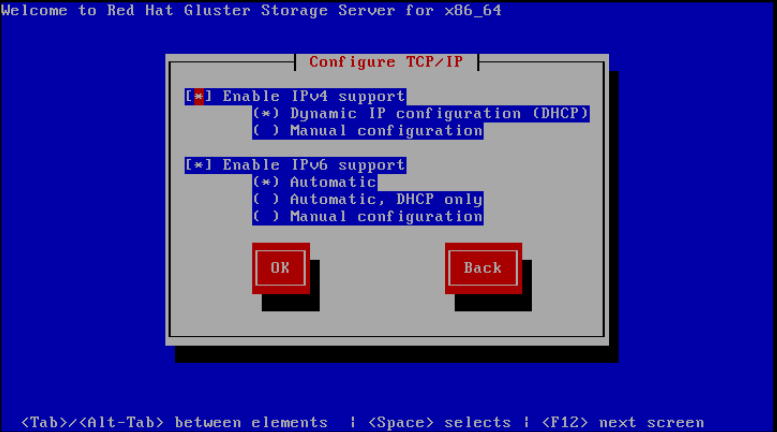
Figure 2.1. Configure TCP/IP
- The Welcome screen displays.Click Next.
- The Language Selection screen displays. Select the preferred language for the installation and the system default and click Next.
- The Keyboard Configuration screen displays. Select the preferred keyboard layout for the installation and the system default and click Next.
- The Storage Devices screen displays. Select Basic Storage Devices.Click Next.
- The Hostname configuration screen displays.Enter the hostname for the computer. You can also configure network interfaces if required. Click Next.
- The Time Zone Configuration screen displays. Set your time zone by selecting the city closest to your computer's physical location.
- The Set Root Password screen displays.The root account's credentials will be used to install packages, upgrade RPMs, and perform most system maintenance. As such, setting up a root account and password is one of the most important steps in the installation process.
Note
The root user (also known as the superuser) has complete access to the entire system. For this reason, you should only log in as the root user to perform system maintenance or administration.The Set Root Password screen prompts you to set a root password for your system. You cannot proceed to the next stage of the installation process without entering a root password.Enter the root password into the Root Password field. The characters you enter will be masked for security reasons. Then, type the same password into the Confirm field to ensure the password is set correctly. After you set the root password, click Next. - The Partitioning Type screen displays.Partitioning allows you to divide your hard drive into isolated sections that each behave as their own hard drive. Partitioning is particularly useful if you run multiple operating systems. If you are unsure how to partition your system, see An Introduction to Disk Partitions in Red Hat Enterprise Linux 6 Installation Guide for more information.In this screen you can choose to create the default partition layout in one of four different ways, or choose to partition storage devices manually to create a custom layout.If you are not comfortable partitioning your system, choose one of the first four options. These options allow you to perform an automated installation without having to partition your storage devices yourself. Depending on the option you choose, you can still control what data, if any, is removed from the system. Your options are:
- Use All Space
- Replace Existing Linux System(s)
- Shrink Current System
- Use Free Space
- Create Custom Layout
Choose the preferred partitioning method by clicking the radio button to the left of its description in the dialog box.Click Next once you have made your selection. For more information on disk partitioning, see Disk Partitioning Setup in the Red Hat Enterprise Linux 6 Installation Guide.Important
- It is recommended to create a separate
/varpartition that is large enough (50GB - 100GB) for log files, geo-replication related miscellaneous files, and other files. - If a user does not select Create Custom Layout, all the connected/detected disks will be used in the Volume Group for the
/and/homefilesystems.
- The Boot Loader screen displays with the default settings.Click Next.
- The Minimal Selection screen displays.Click Next to retain the default selections and proceed with the installation.
- To customize your package set further, select the Customize now option and click Next. This will take you to the Customizing the Software Selection screen.Click Next to retain the default selections and proceed with the installation.
- For Red Hat Gluster Storage 3.0.4 or later, if you require the Samba packages, ensure you select the RH-Gluster-Samba-Server component, in the Customizing the Software Selection screen. If you require samba active directory integration with gluster, ensure you select RH-Gluster-AD-Integration component. For NFS-Ganesha select RH-Gluster-NFS-Ganesha.
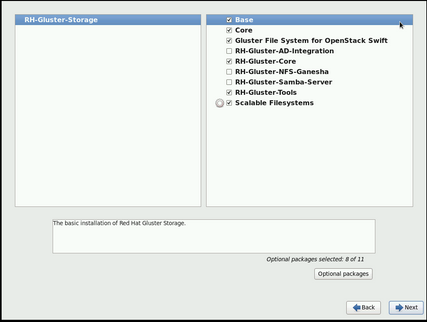
Figure 2.2. Customize Packages
- The Package Installation screen displays.Red Hat Gluster Storage Server reports the progress on the screen as it installs the selected packages in the system.
- On successful completion, the Installation Complete screen displays.
- Click Reboot to reboot the system and complete the installation of Red Hat Gluster Storage Server.Ensure that you remove any installation media if it is not automatically ejected upon reboot.Congratulations! Your Red Hat Gluster Storage Server installation is now complete.
2.2.2. Installing Red Hat Gluster Storage 3.3 on Red Hat Enterprise Linux 7.3 and later
- Download an ISO image file for Red Hat Gluster Storage Server as described in Section 2.1, “Obtaining Red Hat Gluster Storage”
- In the Welcome to Red Hat Gluster Storage 3.3 screen, select the language that will be used for the rest of the installation and click Continue. This selection will also become the default for the installed system, unless changed later.
Note
One language is pre-selected by default on top of the list. If network access is configured at this point (for example, if you booted from a network server instead of local media), the pre-selected language will be determined based on automatic location detection using the GeoIP module. - The Installation Summary screen is the central location for setting up an installation.
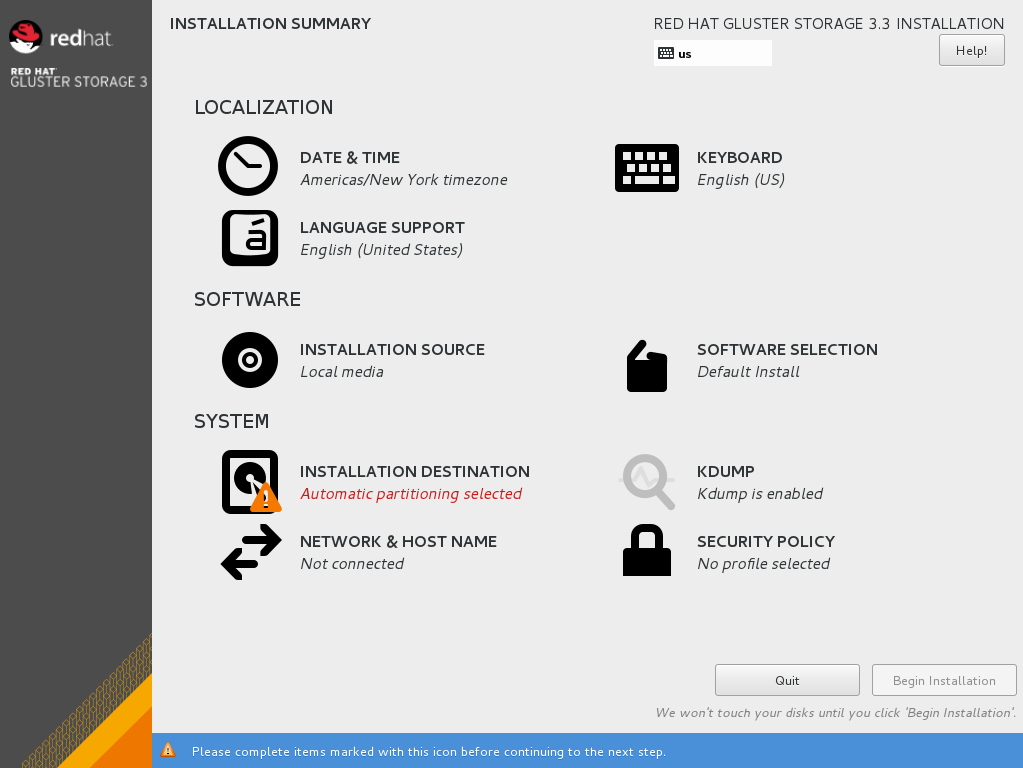
Figure 2.3. Installation Summary
Instead of directing you through consecutive screens, the Red Hat Gluster Storage 3.3 installation program on Red Hat Enterprise Linux 7.3 and later allows you to configure the installation in the order you choose.Select a menu item to configure a section of the installation. When you have completed configuring a section, or if you would like to complete that section later, click the Done button located in the upper left corner of the screen.Only sections marked with a warning symbol are mandatory. A note at the bottom of the screen warns you that these sections must be completed before the installation can begin. The remaining sections are optional. Beneath each section's title, the current configuration is summarized. Using this you can determine whether you need to visit the section to configure it further.The following list provides a brief information of each of the menu item on the Installation Summary screen:- Date & Time
To configure time zone, date, and optional settings for network time, select Date & Time.
- Language Support
To install support for additional locales and language dialects, select Language Support.
- Keyboard Configuration
To add multiple keyboard layouts to your system, select Keyboard.
- Installation Source
To specify a file or a location to install Red Hat Enterprise Linux from, select Installation Source. On this screen, you can choose between locally available installation media, such as a DVD or an ISO file, or a network location.
- Network & Hostname
To configure essential networking features for your system, select Network & Hostname.
Important
When the Red Hat Gluster Storage 3.3 on Red Hat Enterprise Linux 7.3 and later installation finishes and the system boots for the first time, any network interfaces which you configured during the installation will be activated. However, the installation does not prompt you to configure network interfaces on some common installation paths - for example, when you install Red Hat Gluster Storage 3.3 on Red Hat Enterprise Linux 7.3 from a DVD to a local hard drive.When you install Red Hat Gluster Storage 3.3 on Red Hat Enterprise Linux 7.3 and later from a local installation source to a local storage device, be sure to configure at least one network interface manually if you require network access when the system boots for the first time. You will also need to set the connection to connect automatically after boot when editing the configuration. - Software Selection
To specify which packages will be installed, select Software Selection. If you require the following optional Add-Ons, then select the required Add-Ons and click Done:
- RH-Gluster-AD-Integration
- RH-Gluster-NFS-Ganesha
- RH-Gluster-Samba-Server
- Installation Destination
To select the disks and partition the storage space on which you will install Red Hat Gluster Storage, select Installation Destination. For more information on Installation Destination, see Red Hat Enterprise Linux 7 Installation Guide.
- Kdump
Kdump is a kernel crash dumping mechanism which, in the event of a system crash, captures information that can be invaluable in determining the cause of the crash. Use this option to select whether or not to use Kdump on the system
- After making the necessary configurations, click Begin Installation on the Installation Summary screen.
Warning
Up to this point in the installation process, no lasting changes have been made on your computer. When you click Begin Installation, the installation program will allocate space on your hard drive and start to transfer Red Hat Gluster Storage into this space. Depending on the partitioning option that you chose, this process might include erasing data that already exists on your computer.To revise any of the choices that you made up to this point, return to the relevant section of the Installation Summary screen. To cancel installation completely, click Quit or switch off your computer.If you have finished customizing the installation and are certain that you want to proceed, click Begin Installation.After you click Begin Installation, allow the installation process to complete. If the process is interrupted, for example, by you switching off or resetting the computer, or by a power outage, you will probably not be able to use your computer until you restart and complete the Red Hat Gluster Storage installation process - Once you click Begin Installation, the progress screen appears. Red Hat Gluster Storage reports the installation progress on the screen as it writes the selected packages to your system. Following is a brief description of the options on this screen:
- Root Password
The Root Password menu item is used to set the password for the root account. The root account is used to perform critical system management and administration tasks. The password can be configured either while the packages are being installed or afterwards, but you will not be able to complete the installation process until it has been configured.
- User Creation
Creating a user account is optional and can be done after installation, but it is recommended to do it on this screen. A user account is used for normal work and to access the system. Best practice suggests that you always access the system via a user account and not the root account.
- After the installation is completed, click Reboot to reboot your system and begin using Red Hat Gluster Storage.
2.3. Installing Red Hat Gluster Storage Server on Red Hat Enterprise Linux (Layered Install)
Important
- It is recommended to create a separate
/varpartition that is large enough (50GB - 100GB) for log files, geo-replication related miscellaneous files, and other files.
Perform a base install of Red Hat Enterprise Linux Server
Red Hat Gluster Storage requires a kernel version of 2.6.32-431.17.1 or higher. This is available in Red Hat Enterprise Linux 6.5 and higher, and in Red Hat Enterprise Linux 7.Register the System with Subscription Manager
Run the following command and enter your Red Hat Network user name and password to register the system with the Red Hat Network:# subscription-manager register
Identify Available Entitlement Pools
Run the following commands to find entitlement pools containing the repositories required to install Red Hat Gluster Storage:# subscription-manager list --available
Attach Entitlement Pools to the System
Use the pool identifiers located in the previous step to attach theRed Hat Enterprise Linux ServerandRed Hat Gluster Storageentitlements to the system. Run the following command to attach the entitlements:# subscription-manager attach --pool=[POOLID]
For example:# subscription-manager attach --pool=8a85f9814999f69101499c05aa706e47
Enable the Required Channels
For Red Hat Gluster Storage 3.3 on Red Hat Enterprise Linux 6.7 and later- Run the following commands to enable the repositories required to install Red Hat Gluster Storage:
# subscription-manager repos --enable=rhel-6-server-rpms # subscription-manager repos --enable=rhel-scalefs-for-rhel-6-server-rpms # subscription-manager repos --enable=rhs-3-for-rhel-6-server-rpms
- For Red Hat Gluster Storage 3.0.4 and later, if you require Samba, then enable the following repository:
# subscription-manager repos --enable=rh-gluster-3-samba-for-rhel-6-server-rpms
For more information about installing Samba, see Chapter 3, Deploying Samba on Red Hat Gluster Storage - NFS-Ganesha is not supported on Red Hat Enterprise Linux 6 based installations.
For Red Hat Gluster Storage 3.3 on Red Hat Enterprise Linux 7.x- Run the following commands to enable the repositories required to install Red Hat Gluster Storage
# subscription-manager repos --enable=rhel-7-server-rpms # subscription-manager repos --enable=rh-gluster-3-for-rhel-7-server-rpms
- For Red Hat Gluster Storage 3.0.4 and later, if you require Samba, then enable the following repository:
# subscription-manager repos --enable=rh-gluster-3-samba-for-rhel-7-server-rpms
For more information about installing Samba, see Chapter 3, Deploying Samba on Red Hat Gluster Storage - If you require NFS-Ganesha then enable the following repositories:
# subscription-manager repos --enable=rh-gluster-3-nfs-for-rhel-7-server-rpms --enable=rhel-ha-for-rhel-7-server-rpms
For more information about installing NFS-Ganesha, see Chapter 4, Deploying NFS-Ganesha on Red Hat Gluster Storage.
Verify if the Channels are Enabled
Run the following command to verify if the channels are enabled:# yum repolist
Kernel Version Requirement
Red Hat Gluster Storage requires the kernel-2.6.32-431.17.1.el6 version or higher to be used on the system. Verify the installed and running kernel versions by running the following command:# rpm -q kernel kernel-2.6.32-431.el6.x86_64 kernel-2.6.32-431.17.1.el6.x86_64
# uname -r 2.6.32-431.17.1.el6.x86_64
Update all packages
Ensure that all packages are up to date by running the following command.# yum update
Important
If any kernel packages are updated, reboot the system with the following command.# shutdown -r now
Install Red Hat Gluster Storage
Run the following command to install Red Hat Gluster Storage:# yum install redhat-storage-server
- For Red Hat Gluster Storage 3.0.4 and later, if you require Samba, then execute the following command to install Samba:
# yum groupinstall RH-Gluster-Samba-Server
- If you require Samba Active Directory integration with gluster, execute the following command:
# yum groupinstall RH-Gluster-AD-Integration
- To install NFS-Ganesha, see Chapter 4, Deploying NFS-Ganesha on Red Hat Gluster Storage
Reboot
Reboot the system.
2.4. Installing from a PXE Server
Network Boot or Boot Services. Once you properly configure PXE booting, the computer can boot the Red Hat Gluster Storage Server installation system without any other media.
- Ensure that the network cable is attached. The link indicator light on the network socket should be lit, even if the computer is not switched on.
- Switch on the computer.
- A menu screen appears. Press the number key that corresponds to the preferred option.
2.5. Installing from Red Hat Satellite Server
For more information on how to create an activation key, see Activation Keys in the Red Hat Network Satellite Reference Guide.
- In the Details tab of the Activation Keys screen, select
Red Hat Enterprise Linux Server (v.6 for 64-bit x86_64)from the Base Channels drop-down list.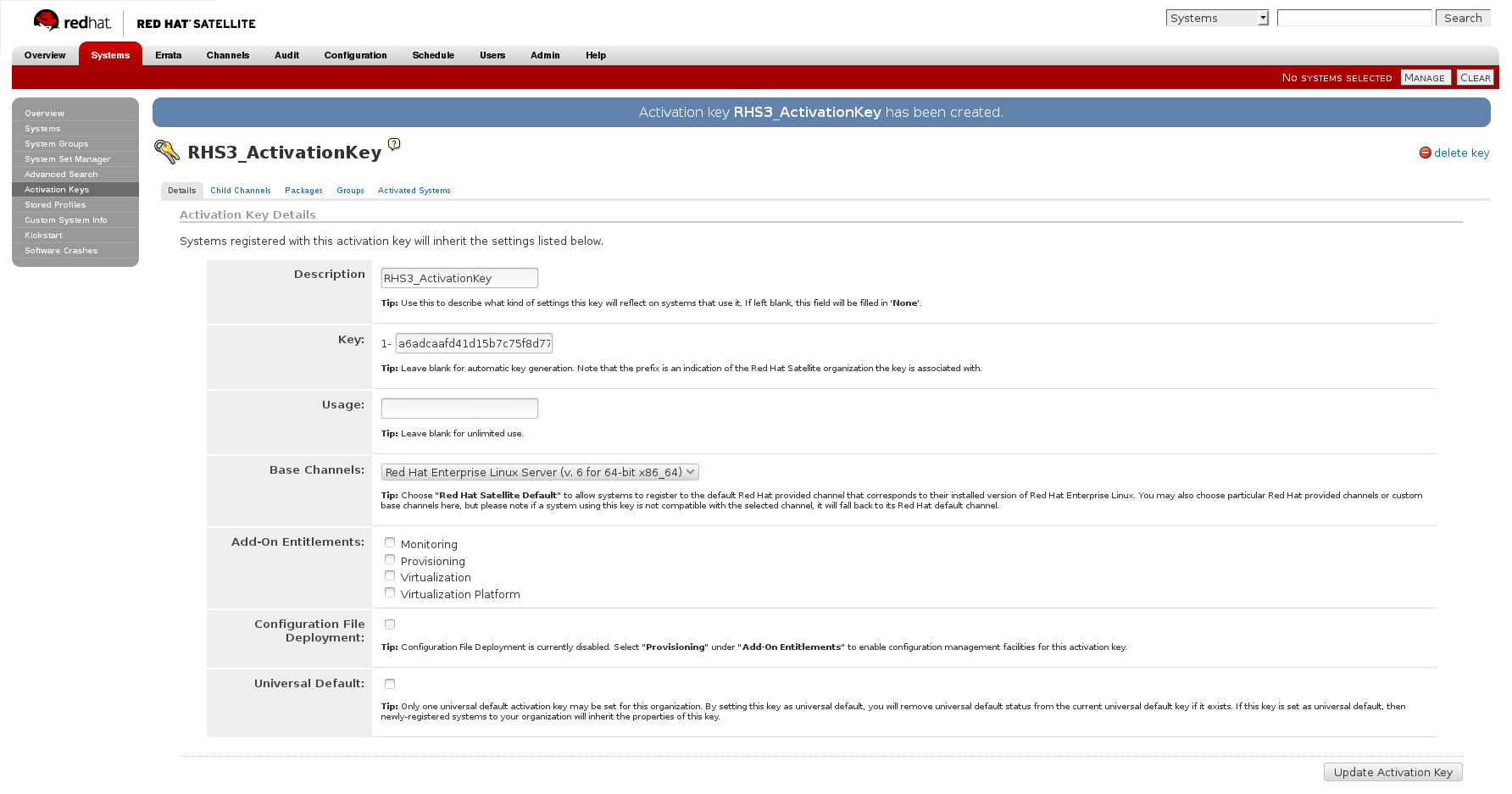
Figure 2.4. Base Channels
- In the Child Channels tab of the Activation Keys screen, select the following child channels:
RHEL Server Scalable File System (v. 6 for x86_64) Red Hat Gluster Storage Server 3 (RHEL 6 for x86_64)
For Red Hat Gluster Storage 3.0.4 or later, if you require the Samba package, then select the following child channel:Red Hat Gluster 3 Samba (RHEL 6 for x86_64)
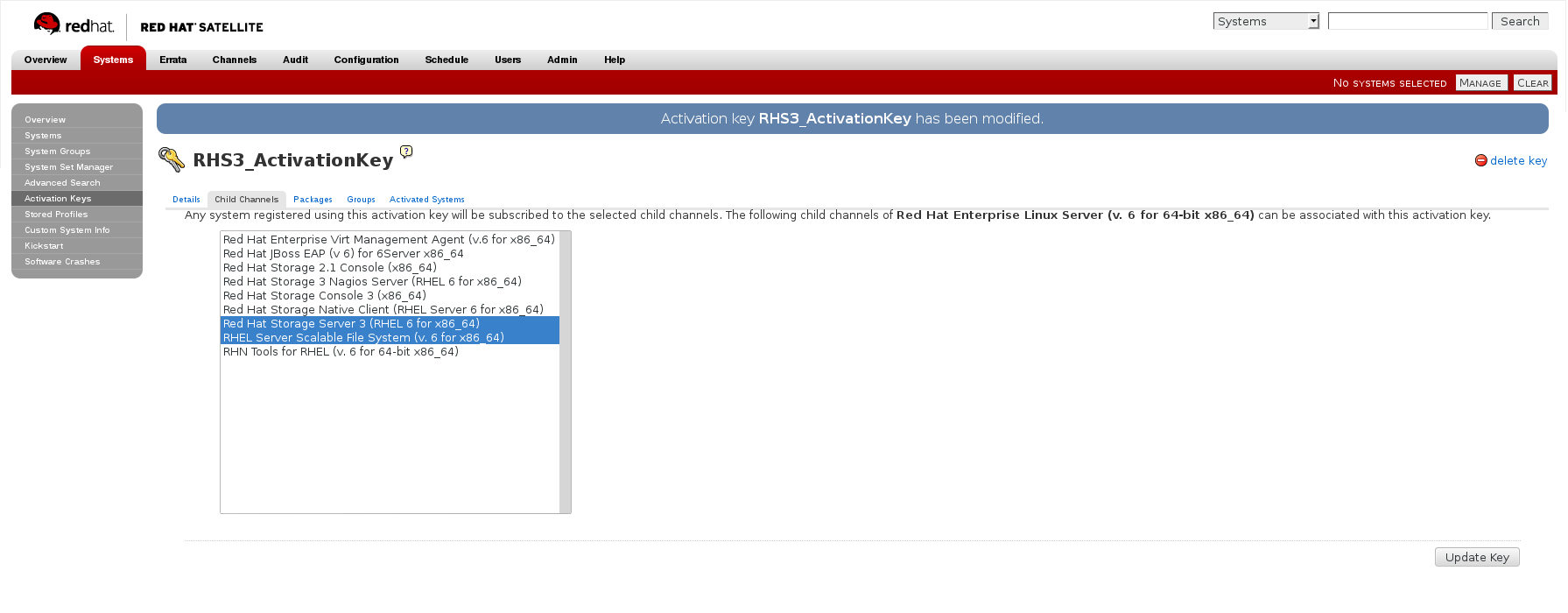
Figure 2.5. Child Channels
- In the Packages tab of the Activation Keys screen, enter the following package name:
redhat-storage-server
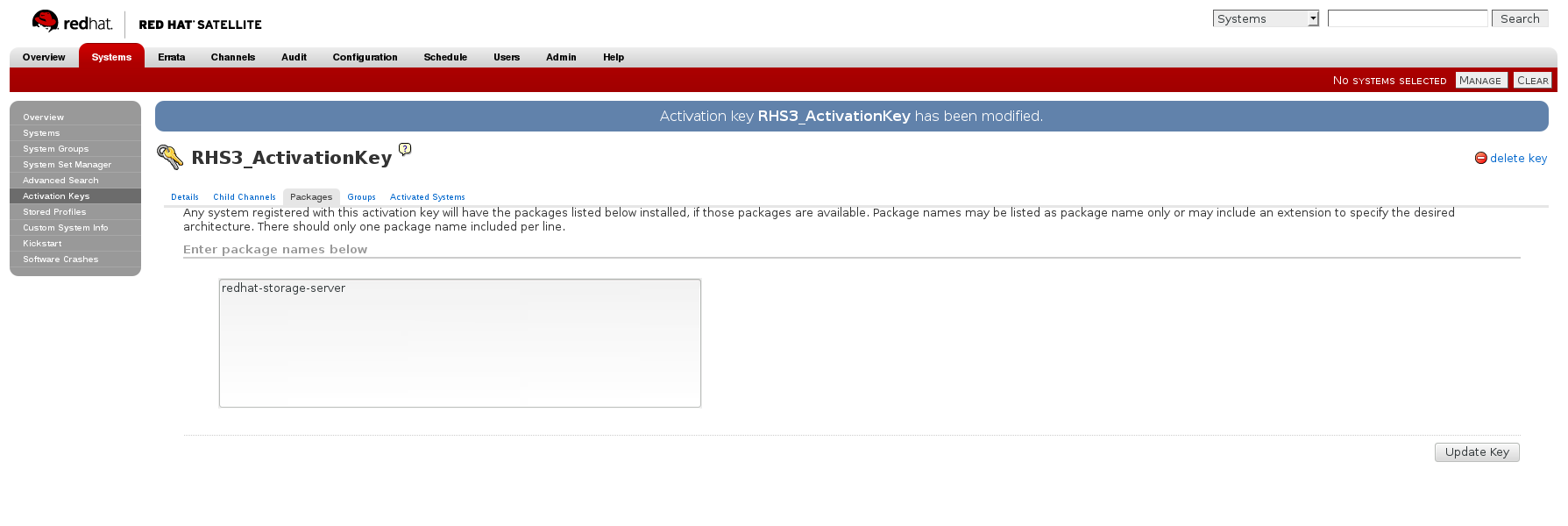
Figure 2.6. Package
- For Red Hat Gluster Storage 3.0.4 or later, if you require the Samba package, then enter the following package name:
samba
For more information on creating a kickstart profile, see Kickstart in the Red Hat Network Satellite Reference Guide.
- When creating a kickstart profile, the following
Base ChannelandTreemust be selected.Base Channel: Red Hat Enterprise Linux Server (v.6 for 64-bit x86_64)Tree: ks-rhel-x86_64-server-6-6.5 - Do not associate any child channels with the kickstart profile.
- Associate the previously created activation key with the kickstart profile.
Important
- By default, the kickstart profile chooses
md5as the hash algorithm for user passwords.You must change this algorithm tosha512by providing the following settings in theauthfield of theKickstart Details,Advanced Optionspage of the kickstart profile:--enableshadow --passalgo=sha512
- After creating the kickstart profile, you must change the root password in the Kickstart Details, Advanced Options page of the kickstart profile and add a root password based on the prepared sha512 hash algorithm.
For more information on installing Red Hat Gluster Storage Server using a kickstart profile, see Kickstart in Red Hat Network Satellite Reference Guide.
2.6. Subscribing to the Red Hat Gluster Storage Server Channels
Note
Register the System with Subscription Manager
Run the following command and enter your Red Hat Network user name and password to register the system with Subscription Manager:# subscription-manager register
Identify Available Entitlement Pools
Run the following commands to find entitlement pools containing the repositories required to install Red Hat Gluster Storage:# subscription-manager list --available | grep -A8 "Red Hat Enterprise Linux Server" # subscription-manager list --available | grep -A8 "Red Hat Storage"
Attach Entitlement Pools to the System
Use the pool identifiers located in the previous step to attach theRed Hat Enterprise Linux ServerandRed Hat Gluster Storageentitlements to the system. Run the following command to attach the entitlements:# subscription-manager attach --pool=[POOLID]
For example:# subscription-manager attach --pool=8a85f9814999f69101499c05aa706e47
Enable the Required Channels for Red Hat Gluster Storage on Red Hat Enterprise Linux
For Red Hat Gluster Storage 3.3 on Red Hat Enterprise Linux 6.7 and later- Run the following commands to enable the repositories required to install Red Hat Gluster Storage:
# subscription-manager repos --enable=rhel-6-server-rpms # subscription-manager repos --enable=rhel-scalefs-for-rhel-6-server-rpms # subscription-manager repos --enable=rhs-3-for-rhel-6-server-rpms
- For Red Hat Gluster Storage 3.0.4 or later, if you require Samba, then enable the following repository:
# subscription-manager repos --enable=rh-gluster-3-samba-for-rhel-6-server-rpms
- NFS-Ganesha is not supported on Red Hat Enterprise Linux 6 based installations.
For Red Hat Gluster Storage 3.3 on Red Hat Enterprise Linux 7.3 and later- Run the following commands to enable the repositories required to install Red Hat Gluster Storage
# subscription-manager repos --enable=rhel-7-server-rpms # subscription-manager repos --enable=rh-gluster-3-for-rhel-7-server-rpms
- For Red Hat Gluster Storage 3.0.4 or later, for Samba enable the following repository:
# subscription-manager repos --enable=rh-gluster-3-samba-for-rhel-7-server-rpms
- For Red Hat Gluster Storage 3.3, for NFS-Ganesha enable the following repository:
# subscription-manager repos --enable=rh-gluster-3-nfs-for-rhel-7-server-rpms --enable=rhel-ha-for-rhel-7-server-rpms
- For Red Hat Gluster Storage 3.3, for CTDB enable the following repository:
# subscription-manager repos --enable=rh-gluster-3-samba-for-rhel-7-server-rpms
- For Red Hat Gluster Storage 3.3, for gDeploy enable the following repository:
# subscription-manager repos --enable=rhel-7-server-ansible-2-rpms
Verify if the Channels are Enabled
Run the following command to verify if the channels are enabled:# yum repolist
Configure the Client System to Access Red Hat Satellite
Configure the client system to access Red Hat Satellite. Refer section Registering Clients with Red Hat Satellite Server in Red Hat Satellite 5.6 Client Configuration Guide.Register to the Red Hat Satellite Server
Run the following command to register the system to the Red Hat Satellite Server:# rhn_register
Register to the Standard Base Channel
In the select operating system release page, selectAll available updatesand follow the prompts to register the system to the standard base channel for RHEL6 - rhel-x86_64-server-6. The standard base channel for RHEL 7 is RHEL7-rhel-x86_64-server-7Subscribe to the Required Red Hat Gluster Storage Server Channels
For Red Hat Gluster Storage 3.3 on Red Hat Enterprise Linux 6.7 and later- Run the following command to subscribe the system to the required Red Hat Gluster Storage server channel:
# rhn-channel --add --channel rhel-x86_64-server-6-rhs-3 --channel rhel-x86_64-server-sfs-6
- For Red Hat Gluster Storage 3.0.4 or later, if you require Samba, then execute the following command to enable the required channel:
# rhn-channel --add --channel rhel-x86_64-server-6-rh-gluster-3-samba
- NFS-Ganesha is not supported on Red Hat Enterprise Linux 6 based installations.
For Red Hat Gluster Storage 3.3 on Red Hat Enterprise Linux 7.3 and later- Run the following command to subscribe the system to the required Red Hat Gluster Storage server channels for RHEL 7:
# rhn-channel --add --channel rhel-x86_64-server-7-rh-gluster-3
- For Red Hat Gluster Storage 3.0.4 or later, for Samba enable the following channel:
# rhn-channel --add --channel rhel-x86_64-server-7-rh-gluster-3-samba
- For Red Hat Gluster Storage 3.3, for NFS-Ganesha enable the following channel:
# rhn-channel --add --channel rhel-x86_64-server-7-rh-gluster-3-nfs --channel rhel-x86_64-server-ha-7
- For Red Hat Gluster Storage 3.3, for CTDB enable the following channel:
# rhn-channel --add --channel rhel-x86_64-server-7-rh-gluster-3-samba
Verify if the System is Registered Successfully
Run the following command to verify if the system is registered successfully:# rhn-channel --list rhel-x86_64-server-7 rhel-x86_64-server-7-rh-gluster-3
2.7. Managing the glusterd Service
glusterd service automatically starts on all the servers in the trusted storage pool. The service can be manually started and stopped using the glusterd service commands.
glusterd also offers elastic volume management.
gluster CLI commands to decouple logical storage volumes from physical hardware. This allows the user to grow, shrink, and migrate storage volumes without any application downtime. As storage is added to the cluster, the volumes are distributed across the cluster. This distribution ensures that the cluster is always available despite changes to the underlying hardware.
2.7.1. Manually Starting and Stopping glusterd
glusterd service.
- Manually start
glusterdas follows:# systemctl start glusterd
or# service glusterd start
- Manually stop
glusterdas follows:# systemctl stop glusterd
or# service glusterd stop
2.8. Installing Ansible to Support gDeploy
Note
# subscription-manager repos --enable=rhel-7-server-ansible-2-rpms
Chapter 3. Deploying Samba on Red Hat Gluster Storage
3.1. Prerequisites
- You must install Red Hat Gluster Storage Server 3.0.4 on the target server.
Warning
- For layered installation of Red Hat Gluster Storage, ensure to have only the default Red Hat Enterprise Linux server installation, without the Samba or CTDB packages installed from Red Hat Enterprise Linux.
- The Samba version 3 is being deprecated from Red Hat Gluster Storage 3.0 Update 4. Further updates will not be provided for samba-3.x. It is recommended that you upgrade to Samba-4.x, which is provided in a separate channel or repository, for all updates including the security updates.
- CTDB version 2.5 is not supported from Red Hat Gluster Storage 3.1 Update 2. To use CTDB in Red Hat Gluster Storage 3.1.2 and later, you must upgrade the system to CTDB 4.x, which is provided in the Samba channel of Red Hat Gluster Storage.
- Downgrade of Samba from Samba 4.x to Samba 3.x is not supported.
- Ensure that Samba is upgraded on all the nodes simultaneously, as running different versions of Samba in the same cluster will lead to data corruption.
- Enable the channel where the Samba packages are available:For Red Hat Gluster Storage 3.3 on Red Hat Enterprise Linux 6.x
- If you have registered your machine using Red Hat Subscription Manager, enable the repository by running the following command:
# subscription-manager repos --enable=rh-gluster-3-samba-for-rhel-6-server-rpms
- If you have registered your machine using Satellite server, enable the channel by running the following command:
# rhn-channel --add --channel rhel-x86_64-server-6-rh-gluster-3-samba
For Red Hat Gluster Storage 3.3 on Red Hat Enterprise Linux 7.x- If you have registered your machine using Red Hat Subscription Manager, enable the repository by running the following command:
# subscription-manager repos --enable=rh-gluster-3-samba-for-rhel-7-server-rpms
- If you have registered your machine using Satellite server, enable the channel by running the following command:
# rhn-channel --add --channel rhel-x86_64-server-7-rh-gluster-3-samba
3.2. Installing Samba Using ISO
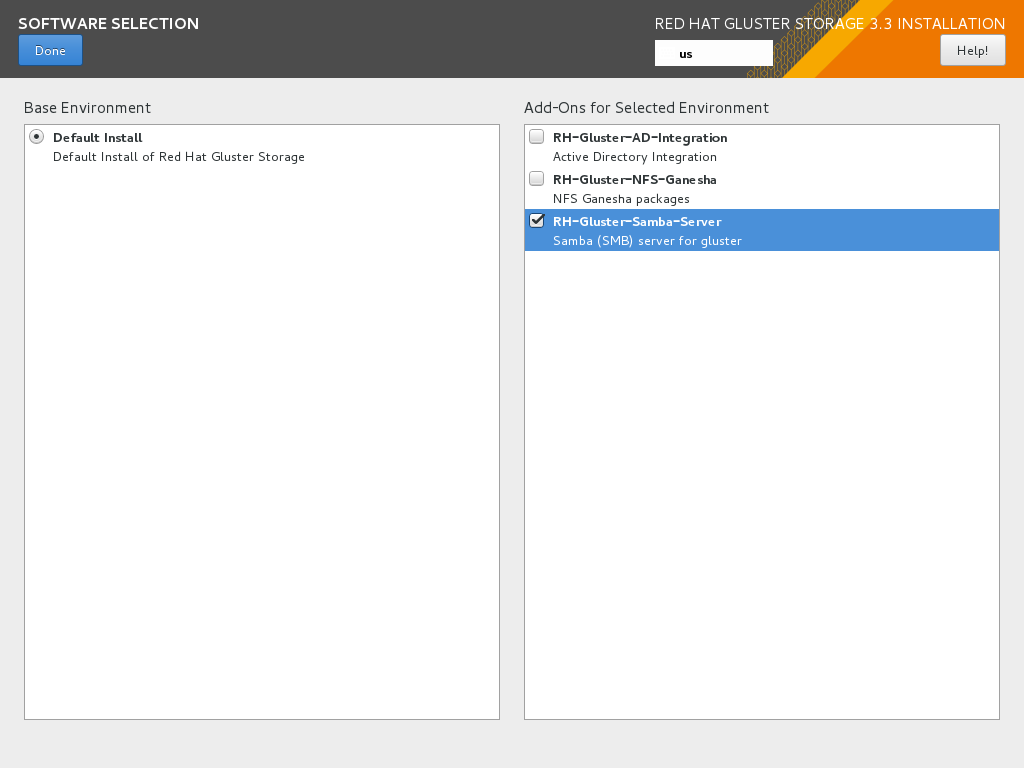
Figure 3.1. Customize Packages
3.3. Installing Samba Using yum
# yum groupinstall RH-Gluster-Samba-Server
# yum groupinstall RH-Gluster-AD-Integration
- To install the basic Samba packages, execute the following command:
# yum install samba
- If you require the
smbclienton the server, then execute the following command:# yum install samba-client
- If you require an Active directory setup, then execute the following commands:
# yum install samba-winbind # yum install samba-winbind-clients # yum install samba-winbind-krb5-locator
- Verify if the following packages are installed.
samba-libs samba-winbind-krb5-locator samba-winbind-modules samba-vfs-glusterfs samba-winbind samba-client samba-common samba-winbind-clients samba
Chapter 4. Deploying NFS-Ganesha on Red Hat Gluster Storage
- Installing NFS-Ganesha using yum
- Installing NFS-Ganesha during an ISO Installation
4.1. Prerequisites
Enable the channel where the NFS-Ganesha packages are available:
- If you have registered your machine using Red Hat Subscription Manager, enable the repository by running the following command:
# subscription-manager repos --enable=rh-gluster-3-nfs-for-rhel-7-server-rpms
To add the HA repository, execute the following command:# subscription-manager repos --enable=rhel-7-server-rpms --enable=rhel-ha-for-rhel-7-server-rpms
- If you have registered your machine using Satellite server, enable the channel by running the following command:
# rhn-channel --add --channel rhel-x86_64-server-7-rh-gluster-3-nfs
To subscribe to the HA channel, execute the following command:# rhn-channel --add --channel rhel-x86_64-server-ha-7
4.2. Installing NFS-Ganesha during an ISO Installation
- While installing Red Hat Storage using an ISO, in the Customizing the Software Selection screen, select RH-Gluster-NFS-Ganesha and click Next.
- Proceed with the remaining installation steps for installing Red Hat Gluster Storage. For more information on how to install Red Hat Storage using an ISO, see Installing from an ISO Image.
4.3. Installing NFS-Ganesha using yum
- The glusterfs-ganesha package can be installed using the following command:
# yum install glusterfs-ganesha
NFS-Ganesha is installed along with the above package. nfs-ganesha-gluster and HA packages are also installed.
Chapter 5. Deploying gstatus on Red Hat Gluster Storage
- Installing gstatus during an ISO Installation
- Installing using yum or the Red Hat Satellite Server or Red Hat Network
5.1. Installing gstatus during an ISO Installation
- While installing Red Hat Storage using an ISO, in the Customizing the Software Selection screen, select Red Hat Storage Tools Group and click Optional Packages.
- From the list of packages, select gstatus and click Close.
- Proceed with the remaining installation steps for installing Red Hat Storage. For more information on how to install Red Hat Storage using an ISO, see Installing from an ISO Image.
5.2. Installing using yum or the Red Hat Satellite Server or Red Hat Network
# yum install gstatus
Note
# yum list gstatus Installed Packages gstatus.x86_640.65-1@rhs-3-for-rhel-6-server-rpms
Chapter 6. Deploying Containerized Red Hat Gluster Storage with Atomic Host
6.1. Supported Deployment Configuration
6.2. Supported Versions
| Red Hat Gluster Storage Server | Docker | Red Hat Enterprsie Linux Atomic Host |
|---|---|---|
| 3.2 | 1.13 | 7.3 |
| 3.3 | 1.12 | 7.4 |
6.3. Downloading the Red Hat Gluster Storage Image from the Red Hat Registry
- You can verify the docker service is running with the following command:
# systemctl status docker docker.service - Docker Application Container Engine Loaded: loaded (/usr/lib/systemd/system/docker.service; enabled) Active: active (running) since Fri 2017-01-22 12:03:34 CEST; 3h 19min ago Docs: http://docs.docker.com Main PID: 843 (docker) CGroup: /system.slice/docker.service └─843 /usr/bin/docker -d --selinux-enabled - Download the Red Hat Gluster Storage Container images from the Red Hat Docker Registry using the following command:
# docker pull registry.access.redhat.com/rhgs3/rhgs-server-rhel7
- Verify that you have a Red Hat Gluster Storage image on a Red Hat Enterprise Linux Atomic Host 7.2 by checking the contents of the /etc/redhat-release file. First, on the host system:
# cat /etc/redhat-release Red Hat Enterprise Linux Atomic Host 7.3
- And next, you can check the Red Hat Gluster Storage Container Image, again from the host system (no need to log into the container image):
# docker run rhgs3/rhgs-server-rhel7 cat /etc/redhat-storage-release Red Hat Gluster Storage Server 3.1 Update 2 (Container)
Chapter 7. Updating Red Hat Gluster Storage from 3.3.x to 3.3.y
- This is an update between minor releases of the same major product version. If you want to upgrade between major product versions, see Chapter 8, Upgrading to Red Hat Gluster Storage 3.3.
- Asynchronous errata update releases of Red Hat Gluster Storage include all fixes that were released asynchronously since the last release as a cumulative update.
- When a Red Hat Gluster Storage server node that hosts a very large number of bricks or snapshots is updated, cluster management commands may become unresponsive as glusterd attempts to start all brick processes concurrently for all bricks and snapshots. If you have more than 250 bricks or snapshots being hosted by a single node, Red Hat recommends deactivating snapshots until the update is complete.
7.1. Before you update
- Back up to a location that is not on the operating system partition.
- Ensure that you have sufficient space available for a complete backup.
- Copy the
.glusterfsdirectory before copying any data files. - Ensure that the following configuration directories and files are backed up.
/var/lib/glusterd/etc/swift/etc/samba/etc/ctdb/etc/glusterfs/var/lib/samba/var/lib/ctdb/var/run/gluster/shared_storage/nfs-ganesha
If you use NFS-Ganesha, also ensure that the following files from all nodes are backed up:/etc/ganesha/exports/export.*.conf/etc/ganesha/ganesha.conf/etc/ganesha/ganesha-ha.conf
- Ensure that all extended attributes, ACLs, owners, groups, and symbolic and hard links are backed up.
- Ensure that no new files are created on Red Hat Gluster Storage file systems during the backup or update process.
- Check that the backup restores correctly before you continue with the update:
- Create a new thin provisioned logical volume. For more information, see https://access.redhat.com/site/documentation/en-US/Red_Hat_Enterprise_Linux/6/html/Logical_Volume_Manager_Administration/thinprovisioned_volumes.html
- Restore the backed up content to the newly created thin provisioned logical volume.
7.2. Updating Red Hat Gluster Storage in the Offline Mode
Important
- Offline updates result in server downtime, as volumes are offline during the update process.
- Complete updates to all Red Hat Gluster Storage servers before updating any clients.
Updating Red Hat Gluster Storage 3.3 in the offline mode
- Ensure that you have a working backup, as described in Section 7.1, “Before you update”.
- Stop all volumes.
# for vol in `gluster volume list`; do gluster --mode=script volume stop $vol; sleep 2s; done
- Run the following commands on one server at a time.
- Stop all gluster services.On Red Hat Enterprise Linux 7:
# systemctl stop glusterd # pkill glusterfs # pkill glusterfsd
On Red Hat Enterprise Linux 6:# service glusterd stop # pkill glusterfs # pkill glusterfsd
- If you want to migrate from Gluster NFS to NFS Ganesha as part of this update, perform the following additional steps.
- Stop and disable CTDB. This ensures that multiple versions of Samba do not run in the cluster during the update process, and avoids data corruption.
# systemctl stop ctdb # systemctl disable ctdb
- Verify that the CTDB and NFS services are stopped:
ps axf | grep -E '(ctdb|nfs)[d]'
- Delete the CTDB volume by executing the following command:
# gluster vol delete <ctdb_vol_name>
- Update the system.
# yum update
Review the packages to be updated, and enteryto proceed with the update when prompted.Wait for the update to complete. - If updates to the kernel package occurred, or if you are migrating from Gluster NFS to NFS Ganesha as part of this update, reboot the system.
- Start glusterd.On Red Hat Enterprise Linux 7:
# systemctl start glusterd
On Red Hat Enterprise Linux 6:# service glusterd start
- When all servers have been updated, run the following command to update the cluster operating version. This helps to prevent any compatibility issues within the cluster.
# gluster volume set all cluster.op-version 31102
Note
31102is thecluster.op-versionvalue for the latest Red Hat Gluster Storage 3.3.1 glusterfs Async. Refer to Section 1.5, “Supported Versions of Red Hat Gluster Storage” for the correctcluster.op-versionvalue for other versions. - If you want to migrate from Gluster NFS to NFS Ganesha as part of this update, install the NFS-Ganesha packages as described in Chapter 4, Deploying NFS-Ganesha on Red Hat Gluster Storage, and use the information in the NFS Ganesha section of the Red Hat Gluster Storage 3.3 Administration Guide to configure the NFS Ganesha cluster.
- Start all volumes.
# for vol in `gluster volume list`; do gluster --mode=script volume start $vol; done
- If you did not reboot as part of the update process, run the following command to remount the meta volume:
# mount /var/run/gluster/shared_storage/
If this command does not work, review the content of/etc/fstaband ensure that the entry for the shared storage is configured correctly and re-run themountcommand. The line for the meta volume in the/etc/fstabfile should look like the following:hostname:/gluster_shared_storage /var/run/gluster/shared_storage/ glusterfs defaults 0 0
- If you use Gluster NFS to access volumes, enable Gluster NFS using the following command:
# gluster volume set volname nfs.disable off
For example:# gluster volume set testvol nfs.disable off volume set: success
- If you use geo-replication, restart geo-replication sessions when upgrade is complete.
# gluster volume geo-replication MASTER_VOL SLAVE_HOST::SLAVE_VOL start
You may need to append theforceparameter to successfully restart in some circumstances. See BZ#1347625 for details.
7.3. In-service Software Update from Red Hat Gluster Storage
Important
Important
- Complete updates to all Red Hat Gluster Storage servers before updating any clients.
- If geo-replication is in use, complete updates to all slave nodes before updating master nodes.
- Erasure coded (dispersed) volumes can be updated while in-service only if the
disperse.optimistic-change-loganddisperse.eager-lockoptions are set tooff. Wait for at least two minutes after disabling these options before attempting to upgrade to ensure that these configuration changes take effect for I/O operations. - If updating Samba, ensure that Samba is upgraded on all nodes simultaneously, as running different versions of Samba in the same cluster results in data corruption.
- Your system must be registered to Red Hat Network in order to receive updates. For more information, see Section 2.6, “Subscribing to the Red Hat Gluster Storage Server Channels”
- Do not perform any volume operations while the cluster is being updated.
Updating Red Hat Gluster Storage 3.3 in in-service mode
- Ensure that you have a working backup, as described in Section 7.1, “Before you update”.
- If you have a replicated configuration, perform these steps on all nodes of a replica set.If you have a distributed-replicated configuration, perform these steps on one replica set at a time, for all replica sets.
- Stop any geo-replication sessions.
# gluster volume geo-replication MASTER_VOL SLAVE_HOST::SLAVE_VOL stop
- If this node is part of an NFS-Ganehsa cluster, place the node in standby mode.
# pcs cluster standby
- Verify that there are no pending self-heals:
# gluster volume heal volname info
Wait for any self-heal operations to complete before continuing. - If this node is part of an NFS-Ganesha cluster:
- Disable the PCS cluster and verify that it has stopped.
# pcs cluster disable # pcs status
- Stop the nfs-ganesha service.
# systemctl stop nfs-ganesha
- If you need to update an erasure coded (dispersed) volume, set the
disperse.optimistic-change-loganddisperse.eager-lockoptions tooff. Wait for at least two minutes after disabling these options before attempting to upgrade to ensure that these configuration changes take effect for I/O operations.# gluster volume set volname disperse.optimistic-change-log off # gluster volume set volname disperse.eager-lock off
- Stop the gluster services on the storage server using the following commands:On Red Hat Enterprise Linux 7:
# systemctl stop glusterd # pkill glusterfs # pkill glusterfsd
On Red Hat Enterprise Linux 6:# service glusterd stop # pkill glusterfs # pkill glusterfsd
- If you use Samba:
- Enable the required repository.On Red Hat Enterprise Linux 6.7 or later:
# subscription-manager repos --enable=rh-gluster-3-samba-for-rhel-6-server-rpms
On Red Hat Enterprise Linux 7:# subscription-manager repos --enable=rh-gluster-3-samba-for-rhel-7-server-rpms
- Stop the CTDB and SMB services across all nodes in the Samba cluster using the following command. Stopping the CTDB service also stops the SMB service.On Red Hat Enterprise Linux 7:
# systemctl stop ctdb # systemctl disable ctdb
On Red Hat Enterprise Linux 6:# service ctdb stop # chkconfig ctdb off
This ensures different versions of Samba do not run in the same Samba cluster until all Samba nodes are updated. - Verify that the CTDB and SMB services are stopped by running the following command:
ps axf | grep -E '(ctdb|smb|winbind|nmb)[d]'
- Update the server using the following command:
# yum update
Take note of the packages being updated, and wait for the update to complete. - If a kernel update was included as part of the update process in the previous step, reboot the server.
- If a reboot of the server was not required, then start the gluster services on the storage server using the following command.On Red Hat Enterprise Linux 7:
# systemctl start glusterd
On Red Hat Enterprise Linux 6:# service glusterd start
- Verify that you have updated to the latest version of the Red Hat Gluster Storage server.
# gluster --version
Compare output with the desired version in Section 1.5, “Supported Versions of Red Hat Gluster Storage”. - Ensure that all bricks are online. To check the status, execute the following command:
# gluster volume status
- Start self-heal on the volume.
# gluster volume heal volname
- Ensure self-heal is complete on the replica using the following command:
# gluster volume heal volname info
- Verify that shared storage is mounted.
# mount | grep /run/gluster/shared_storage
- When all nodes in the volume have been updated, run the following command to update the
op-versionof the cluster. This helps to prevent any compatibility issues within the cluster.# gluster volume set all cluster.op-version 31102
Note
31102is thecluster.op-versionvalue for the latest Red Hat Gluster Storage 3.3.1 glusterfs Async. Refer to Section 1.5, “Supported Versions of Red Hat Gluster Storage” for the correctcluster.op-versionvalue for other versions. - If you use Samba:
- Mount
/gluster/lockbefore starting CTDB by executing the following command:# mount -a
- If all servers that host volumes accessed via SMB have been updated, then start and re-enable the CTDB and Samba services by executing the following commands.On Red Hat Enterprise Linux 7:
# systemctl start ctdb # systemctl enable ctdb
On Red Hat Enterprise Linux 6:# service ctdb start # chkconfig ctdb on
- To verify that the CTDB and SMB services have started, execute the following command:
ps axf | grep -E '(ctdb|smb|winbind|nmb)[d]'
- If you had a meta volume configured prior to this upgrade, and you did not reboot as part of the upgrade process, mount the meta volume:
# mount /var/run/gluster/shared_storage/
If this command does not work, review the content of/etc/fstaband ensure that the entry for the shared storage is configured correctly and re-run themountcommand. The line for the meta volume in the/etc/fstabfile should look like the following:hostname:/gluster_shared_storage /var/run/gluster/shared_storage/ glusterfs defaults 0 0
- If this node is part of an NFS-Ganesha cluster:
- If SELinux is in use, set the
ganesha_use_fusefsBoolean toon.# setsebool -P ganesha_use_fusefs on
- Start the nfs-ganesha service:
# systemctl start nfs-ganesha
- Enable and start the cluster.
# pcs cluster enable # pcs cluster start
- Release the node from standby mode.
# pcs cluster unstandby
- Verify that the PCS cluster is running and that the volume is exporting correctly.
# pcs status # showmount -e
NFS-ganesha enters a short grace period after performing these steps. I/O operations halt during this grace period. Wait until you seeNFS Server Now NOT IN GRACEin theganesha.logfile before continuing.
- If you use geo-replication, restart geo-replication sessions when upgrade is complete.
# gluster volume geo-replication MASTER_VOL SLAVE_HOST::SLAVE_VOL start
Note
As a result of BZ#1347625, you may need to use theforceparameter to successfully restart in some circumstances.# gluster volume geo-replication MASTER_VOL SLAVE_HOST::SLAVE_VOL start force
- If you disabled the
disperse.optimistic-change-loganddisperse.eager-lockoptions in order to update an erasure-coded (dispersed) volume, re-enable these settings.# gluster volume set volname disperse.optimistic-change-log on # gluster volume set volname disperse.eager-lock on
Chapter 8. Upgrading to Red Hat Gluster Storage 3.3
Upgrade support limitations
- Upgrading from Red Hat Enterprise Linux 6 based Red Hat Gluster Storage to Red Hat Enterprise Linux 7 based Red Hat Gluster Storage is not supported.
- Servers must be upgraded prior to upgrading clients.
- If you are upgrading from Red Hat Gluster Storage 3.1 Update 2 or earlier, you must upgrade servers and clients simultaneously.
- If you use NFS-Ganesha, your supported upgrade path to Red Hat Gluster Storage 3.3 depends on the version from which you are upgrading. If you are upgrading from version 3.1.x to 3.3, use Section 8.1, “Offline Upgrade to Red Hat Gluster Storage 3.3”. If you are upgrading from version 3.2 to 3.3, use Section 8.2, “In-Service Software Upgrade from Red Hat Gluster Storage 3.2 to Red Hat Gluster Storage 3.3”.
8.1. Offline Upgrade to Red Hat Gluster Storage 3.3
Warning
Important
8.1.1. Upgrading to Red Hat Gluster Storage 3.3 for Systems Subscribed to Red Hat Network
Procedure 8.1. Before you upgrade
- Back up the following configuration directory and files in a location that is not on the operating system partition.
/var/lib/glusterd/etc/swift/etc/samba/etc/ctdb/etc/glusterfs/var/lib/samba/var/lib/ctdb/var/run/gluster/shared_storage/nfs-ganesha
If you use NFS-Ganesha, back up the following files from all nodes:/etc/ganesha/exports/export.*.conf/etc/ganesha/ganesha.conf/etc/ganesha/ganesha-ha.conf
- Unmount gluster volumes from all clients. On a client, use the following command to unmount a volume from a mount point.
# umount mount-point
- If you use NFS-Ganesha, run the following on a gluster server to disable the nfs-ganesha service:
# gluster nfs-ganesha disable
- On a gluster server, disable the shared volume.
# gluster volume set all cluster.enable-shared-storage disable
- Stop all volumes.
# for vol in `gluster volume list`; do gluster --mode=script volume stop $vol; sleep 2s; done
- Verify that all volumes are stopped.
# gluster volume info
- Unmount the data partition(s) from the servers using the following command.
# umount mount-point
- Stop the
glusterdservices on all servers using the following command:# service glusterd stop # pkill glusterfs # pkill glusterfsd
- Stop the pcsd service.
# systemctl stop pcsd
Procedure 8.2. Upgrade using yum
- Verify that your system is not on the legacy Red Hat Network Classic update system.
# migrate-rhs-classic-to-rhsm --status
If you are still on Red Hat Network Classic, run the following command to migrate to Red Hat Subscription Manager.# migrate-rhs-classic-to-rhsm --rhn-to-rhsm
Then verify that your status has changed.# migrate-rhs-classic-to-rhsm --status
- If you use Samba:
- For Red Hat Enterprise Linux 6.7 or higher, enable the following repository:
# subscription-manager repos --enable=rh-gluster-3-samba-for-rhel-6-server-rpms
For Red Hat Enterprise Linux 7, enable the following repository:# subscription-manager repos --enable=rh-gluster-3-samba-for-rhel-7-server-rpms
- Ensure that Samba is upgraded on all the nodes simultaneously, as running different versions of Samba in the same cluster will lead to data corruption.Stop the CTDB and SMB services and verify that they are stopped.
# service ctdb stop
# ps axf | grep -E '(ctdb|smb|winbind|nmb)[d]'
- If you want to migrate from Gluster NFS to NFS Ganesha as part of this upgrade, perform the following additional steps.
- Stop and disable CTDB. This ensures that multiple versions of Samba do not run in the cluster during the update process, and avoids data corruption.
# systemctl stop ctdb # systemctl disable ctdb
- Verify that the CTDB and NFS services are stopped:
ps axf | grep -E '(ctdb|nfs)[d]'
- Delete the CTDB volume by executing the following command:
# gluster vol delete <ctdb_vol_name>
- Upgrade the server to Red Hat Gluster Storage 3.3.
# yum update
Wait for the update to complete. - Reboot the server to ensure that kernel updates are applied.
- Ensure that glusterd and pcsd services are started.
# systemctl start glusterd # systemctl start pcsd
- When all nodes have been upgraded, run the following command to update the
op-versionof the cluster. This helps to prevent any compatibility issues within the cluster.# gluster volume set all cluster.op-version 31102
Note
31102is thecluster.op-versionvalue for the latest Red Hat Gluster Storage 3.3.1 glusterfs Async. Refer to Section 1.5, “Supported Versions of Red Hat Gluster Storage” for the correctcluster.op-versionvalue for other versions. - If you want to migrate from Gluster NFS to NFS Ganesha as part of this upgrade, install the NFS-Ganesha packages as described in Chapter 4, Deploying NFS-Ganesha on Red Hat Gluster Storage, and use the information in the NFS Ganesha section of the Red Hat Gluster Storage 3.3 Administration Guide to configure the NFS Ganesha cluster.
- Start all volumes.
# for vol in `gluster volume list`; do gluster --mode=script volume start $vol; done
- If you are using NFS-Ganesha:
- Copy the volume's export information from your backup copy of
ganesha.confto the new/etc/ganesha/ganesha.conffile.The export information in the backed up file is similar to the following:%include "/etc/ganesha/exports/export.v1.conf" %include "/etc/ganesha/exports/export.v2.conf" %include "/etc/ganesha/exports/export.v3.conf"
- Copy the backup volume export files from the backup directory to
/etc/ganesha/exportsby running the following command from the backup directory:# cp export.* /etc/ganesha/exports/
- Enable firewall settings for new services and ports. See the Red Hat Gluster Storage 3.3 Administration Guide for details: https://access.redhat.com/documentation/en-us/red_hat_gluster_storage/3.3/html/administration_guide/chap-getting_started.
- Enable the shared volume.
# gluster volume set all cluster.enable-shared-storage enable
- Ensure that the shared storage volume is mounted on the server. If the volume is not mounted, run the following command:
# mount -t glusterfs hostname:gluster_shared_storage /var/run/gluster/shared_storage
- Ensure that the
/var/run/gluster/shared_storage/nfs-ganeshadirectory is created.# cd /var/run/gluster/shared_storage/ # mkdir nfs-ganesha
- If you use NFS-Ganesha:
- Copy the
ganesha.confandganesha-ha.conffiles, and the/etc/ganesha/exportsdirectory to the/var/run/gluster/shared_storage/nfs-ganeshadirectory.# cd /etc/ganesha/ # cp ganesha.conf ganesha-ha.conf /var/run/gluster/shared_storage/nfs-ganesha/ # cp -r exports/ /var/run/gluster/shared_storage/nfs-ganesha/
- Update the path of any export entries in the
ganesha.conffile.# sed -i 's/\/etc\/ganesha/\/var\/run\/gluster\/shared_storage\/nfs-ganesha/' /var/run/gluster/shared_storage/nfs-ganesha/ganesha.conf
- Run the following to clean up any existing cluster configuration:
/usr/libexec/ganesha/ganesha-ha.sh --cleanup /var/run/gluster/shared_storage/nfs-ganesha
- If you have upgraded to Red Hat Enterprise Linux 7.4 or later, set the following SELinux Booleans:
# setsebool -P ganesha_use_fusefs on # setsebool -P gluster_use_execmem on
- Start the ctdb service (and nfs-ganesha service, if used) and verify that all nodes are functional.
# systemctl start ctdb # gluster nfs-ganesha enable
- If this deployment uses NFS-Ganesha, enable NFS-Ganesha on all volumes.
# gluster volume set volname ganesha.enable on
8.1.2. Upgrading to Red Hat Gluster Storage 3.3 for Systems Subscribed to Red Hat Network Satellite Server
Procedure 8.3. Before you upgrade
- Back up the following configuration directory and files in a location that is not on the operating system partition.
/var/lib/glusterd/etc/swift/etc/samba/etc/ctdb/etc/glusterfs/var/lib/samba/var/lib/ctdb/var/run/gluster/shared_storage/nfs-ganesha
If you use NFS-Ganesha, back up the following files from all nodes:/etc/ganesha/exports/export.*.conf/etc/ganesha/ganesha.conf/etc/ganesha/ganesha-ha.conf
- Unmount gluster volumes from all clients. On a client, use the following command to unmount a volume from a mount point.
# umount mount-point
- If you use NFS-Ganesha, run the following on a gluster server to disable the nfs-ganesha service:
# gluster nfs-ganesha disable
- On a gluster server, disable the shared volume.
# gluster volume set all cluster.enable-shared-storage disable
- Stop all volumes.
# for vol in `gluster volume list`; do gluster --mode=script volume stop $vol; sleep 2s; done
- Verify that all volumes are stopped.
# gluster volume info
- Unmount the data partition(s) from the servers using the following command.
# umount mount-point
- Stop the
glusterdservices on all servers using the following command:# service glusterd stop # pkill glusterfs # pkill glusterfsd
- Stop the pcsd service.
# systemctl stop pcsd
Procedure 8.4. Upgrade using Satellite
- Create an Activation Key at the Red Hat Network Satellite Server, and associate it with the following channels. For more information, see Section 2.5, “Installing from Red Hat Satellite Server”
- For Red Hat Enterprise Linux 6.7 or higher:
Base Channel: Red Hat Enterprise Linux Server (v.6 for 64-bit x86_64) Child channels: RHEL Server Scalable File System (v. 6 for x86_64) Red Hat Gluster Storage Server 3 (RHEL 6 for x86_64)
If you use Samba, add the following channel:Red Hat Gluster 3 Samba (RHEL 6 for x86_64)
- For Red Hat Enterprise Linux 7:
Base Channel: Red Hat Enterprise Linux Server (v.7 for 64-bit x86_64) Child channels: RHEL Server Scalable File System (v. 7 for x86_64) Red Hat Gluster Storage Server 3 (RHEL 7 for x86_64)
If you use Samba, add the following channel:Red Hat Gluster 3 Samba (RHEL 6 for x86_64)
- Unregister your system from Red Hat Network Satellite by following these steps:
- Log in to the Red Hat Network Satellite server.
- Click on the Systems tab in the top navigation bar and then the name of the old or duplicated system in the System List.
- Click the delete system link in the top-right corner of the page.
- To confirm the system profile deletion by clicking the Delete System button.
- Run the following command on your Red Hat Gluster Storage server, using your credentials and the Activation Key you prepared earlier. This re-registers the system to the Red Hat Gluster Storage 3.3 channels on the Red Hat Network Satellite Server.
# rhnreg_ks --username username --password password --force --activationkey Activation Key ID
- Verify that the channel subscriptions have been updated.On Red Hat Enterprise Linux 6.7 and higher, look for the following channels, as well as the
rhel-x86_64-server-6-rh-gluster-3-sambachannel if you use Samba.# rhn-channel --list rhel-x86_64-server-6 rhel-x86_64-server-6-rhs-3 rhel-x86_64-server-sfs-6
On Red Hat Enterprise Linux 7, look for the following channels, as well as therhel-x86_64-server-7-rh-gluster-3-sambachannel if you use Samba.# rhn-channel --list rhel-x86_64-server-7 rhel-x86_64-server-7-rhs-3 rhel-x86_64-server-sfs-7
- Upgrade to Red Hat Gluster Storage 3.3.
# yum update
- Reboot the server and run volume and data integrity checks.
- When all nodes have been upgraded, run the following command to update the
op-versionof the cluster. This helps to prevent any compatibility issues within the cluster.# gluster volume set all cluster.op-version 31102
Note
31102is thecluster.op-versionvalue for the latest Red Hat Gluster Storage 3.3.1 glusterfs Async. See Section 1.5, “Supported Versions of Red Hat Gluster Storage” for the correctcluster.op-versionvalue for other versions. - Start all volumes.
# for vol in `gluster volume list`; do gluster --mode=script volume start $vol; done
- If you are using NFS-Ganesha:
- Copy the volume's export information from your backup copy of
ganesha.confto the new/etc/ganesha/ganesha.conffile.The export information in the backed up file is similar to the following:%include "/etc/ganesha/exports/export.v1.conf" %include "/etc/ganesha/exports/export.v2.conf" %include "/etc/ganesha/exports/export.v3.conf"
- Copy the backup volume export files from the backup directory to
/etc/ganesha/exportsby running the following command from the backup directory:# cp export.* /etc/ganesha/exports/
- Enable firewall settings for new services and ports. See the Red Hat Gluster Storage 3.3 Administration Guide for details: https://access.redhat.com/documentation/en-us/red_hat_gluster_storage/3.3/html/administration_guide/chap-getting_started.
- Enable the shared volume.
# gluster volume set all cluster.enable-shared-storage enable
- Ensure that the shared storage volume is mounted on the server. If the volume is not mounted, run the following command:
# mount -t glusterfs hostname:gluster_shared_storage /var/run/gluster/shared_storage
- Ensure that the
/var/run/gluster/shared_storage/nfs-ganeshadirectory is created.# cd /var/run/gluster/shared_storage/ # mkdir nfs-ganesha
- If you use NFS-Ganesha:
- Copy the
ganesha.confandganesha-ha.conffiles, and the/etc/ganesha/exportsdirectory to the/var/run/gluster/shared_storage/nfs-ganeshadirectory.# cd /etc/ganesha/ # cp ganesha.conf ganesha-ha.conf /var/run/gluster/shared_storage/nfs-ganesha/ # cp -r exports/ /var/run/gluster/shared_storage/nfs-ganesha/
- Update the path of any export entries in the
ganesha.conffile.# sed -i 's/\/etc\/ganesha/\/var\/run\/gluster\/shared_storage\/nfs-ganesha/' /var/run/gluster/shared_storage/nfs-ganesha/ganesha.conf
- Run the following to clean up any existing cluster configuration:
/usr/libexec/ganesha/ganesha-ha.sh --cleanup /var/run/gluster/shared_storage/nfs-ganesha
- If you have upgraded to Red Hat Enterprise Linux 7.4 or later, set the following SELinux Booleans:
# setsebool -P ganesha_use_fusefs on # setsebool -P gluster_use_execmem on
- Start the ctdb service (and nfs-ganesha service, if used) and verify that all nodes are functional.
# systemctl start ctdb # gluster nfs-ganesha enable
- If this deployment uses NFS-Ganesha, enable NFS-Ganesha on all volumes.
# gluster volume set volname ganesha.enable on
8.2. In-Service Software Upgrade from Red Hat Gluster Storage 3.2 to Red Hat Gluster Storage 3.3
Important
8.2.1. Pre-upgrade Tasks
8.2.1.1. Upgrade Requirements for Red Hat Gluster Storage 3.3
- In-service software upgrade is supported only for nodes with replicate, distributed replicate, or erasure coded (dispersed) volumes.
- If you want to use snapshots for your existing environment, each brick must be an independent thin provisioned logical volume (LV). If you do not plan to use snapshots, thickly provisioned volumes remain supported.
- A Logical Volume that contains a brick must not be used for any other purpose.
- Only linear LVM is supported with Red Hat Gluster Storage 3.3. For more information, see https://access.redhat.com/documentation/en-US/Red_Hat_Enterprise_Linux/7/html/Logical_Volume_Manager_Administration/lv_overview.html#linear_volumes
- When server-side quorum is enabled, ensure that bringing one node down does not violate server-side quorum. Add dummy peers to ensure the server-side quorum is not violated until the completion of rolling upgrade using the following command:
# gluster peer probe dummynode
Note
If you have a geo-replication session, then to add a node follow the steps mentioned in the sectionStarting Geo-replication for a New Brick or New Node in the Red Hat Gluster Storage Administration Guide.For example, when the server-side quorum percentage is set to the default value (>50%), for a plain replicate volume with two nodes and one brick on each machine, a dummy node that does not contain any bricks must be added to the trusted storage pool to provide high availability of the volume using the command mentioned above.In a three node cluster, if the server-side quorum percentage is set to 77%, bringing down one node would violate the server-side quorum. In this scenario, you have to add two dummy nodes to meet server-side quorum. - For replica 2 volumes, disable client-side quorum. This is not recommended for replica 3 volumes, as it increases the risk of split brain conditions developing.
# gluster volume reset <vol-name> cluster.quorum-type
- Stop any geo-replication sessions running between the master and slave.
# gluster volume geo-replication MASTER_VOL SLAVE_HOST::SLAVE_VOL stop
- Ensure that there are no pending self-heals before proceeding with in-service software upgrade using the following command:
# gluster volume heal volname info
- Ensure the Red Hat Gluster Storage server is registered to the required channels.On Red Hat Enterprise Linux 6:
rhel-x86_64-server-6 rhel-x86_64-server-6-rhs-3 rhel-x86_64-server-sfs-6
On Red Hat Enterprise Linux 7:rhel-x86_64-server-7 rhel-x86_64-server-7-rhs-3 rhel-x86_64-server-sfs-7
To subscribe to the channels, run the following command:# rhn-channel --add --channel=<channel>
8.2.1.2. Restrictions for In-Service Software Upgrade
- In-service upgrade for NFS-Ganesha clusters is supported only from Red Hat Gluster Storage 3.2 to Red Hat Gluster Storage 3.3. If you are upgrading from Red Hat Gluster Storage 3.1 and you use NFS-Ganesha, use the offline upgrade method instead.
- Erasure coded (dispersed) volumes can be upgraded while in-service only if the
disperse.optimistic-change-loganddisperse.eager-lockoptions are set tooff. Wait for at least two minutes after disabling these options before attempting to upgrade to ensure that these configuration changes take effect for I/O operations. - Do not perform in-service software upgrade when the I/O or load is high on the Red Hat Gluster Storage server.
- Do not perform any volume operations on the Red Hat Gluster Storage server.
- Do not change hardware configurations.
- Do not run mixed versions of Red Hat Gluster Storage for an extended period of time. For example, do not have a mixed environment of Red Hat Gluster Storage 3.2 and Red Hat Gluster Storage 3.3 for a prolonged time.
- Do not combine different upgrade methods.
- It is not recommended to use in-service software upgrade for migrating to thin provisioned volumes, but to use offline upgrade scenario instead. For more information see, Section 8.1, “Offline Upgrade to Red Hat Gluster Storage 3.3”
8.2.1.3. Configuring repo for Upgrading using ISO
Note
- Mount the ISO image file under any directory using the following command:
# mount -o loop <ISO image file> <mount-point>
For example:# mount -o loop RHGS-3.3-20170904.0-RHS-x86_64-dvd1.iso /mnt
- Set the repo options in a file in the following location:
/etc/yum.repos.d/<file_name.repo>
- Add the following information to the repo file:
[local] name=local baseurl=file:///mnt enabled=1 gpgcheck=0
8.2.1.4. Preparing and Monitoring the Upgrade Activity
- Check the peer and volume status to ensure that all peers are connected and there are no active volume tasks.
# gluster peer status
# gluster volume status
- Check the rebalance status using the following command:
# gluster volume rebalance r2 status Node Rebalanced-files size scanned failures skipped status run time in secs --------- ----------- --------- -------- --------- ------ -------- -------------- 10.70.43.198 0 0Bytes 99 0 0 completed 1.00 10.70.43.148 49 196Bytes 100 0 0 completed 3.00
- If you need to upgrade an erasure coded (dispersed) volume, set the
disperse.optimistic-change-loganddisperse.eager-lockoptions tooff. Wait for at least two minutes after disabling these options before attempting to upgrade to ensure that these configuration changes take effect for I/O operations.# gluster volume set volname disperse.optimistic-change-log off # gluster volume set volname disperse.eager-lock off
- Ensure that there are no pending self-heals by using the following command:
# gluster volume heal volname info
The following example shows no pending self-heals.# gluster volume heal drvol info Gathering list of entries to be healed on volume drvol has been successful Brick 10.70.37.51:/rhs/brick1/dir1 Number of entries: 0 Brick 10.70.37.78:/rhs/brick1/dir1 Number of entries: 0 Brick 10.70.37.51:/rhs/brick2/dir2 Number of entries: 0 Brick 10.70.37.78:/rhs/brick2/dir2 Number of entries: 0
8.2.2. Service Impact of In-Service Upgrade
ReST requests that are in transition will fail during in-service software upgrade. Hence it is recommended to stop all swift services before in-service software upgrade using the following commands:
# service openstack-swift-proxy stop # service openstack-swift-account stop # service openstack-swift-container stop # service openstack-swift-object stop
When you use Gluster NFS to mount a volume, any new or outstanding file operations on that file system will hang uninterruptedly during in-service software upgrade until the server is upgraded.
Ongoing I/O on Samba shares will fail as the Samba shares will be temporarily unavailable during the in-service software upgrade, hence it is recommended to stop the Samba service using the following command:
# service ctdb stop ;Stopping CTDB will also stop the SMB service.
In-service software upgrade is not supported for distributed volume. If you have a distributed volume in the cluster, stop that volume for the duration of the upgrade.
# gluster volume stop <VOLNAME>
The virtual machine images are likely to be modified constantly. The virtual machine listed in the output of the volume heal command does not imply that the self-heal of the virtual machine is incomplete. It could mean that the modifications on the virtual machine are happening constantly.
8.2.3. In-Service Software Upgrade
- Back up the following configuration directory and files in a location that is not on the operating system partition.
/var/lib/glusterd/etc/swift/etc/samba/etc/ctdb/etc/glusterfs/var/lib/samba/var/lib/ctdb/var/run/gluster/shared_storage/nfs-ganesha
If you use NFS-Ganesha, back up the following files from all nodes:/etc/ganesha/exports/export.*.conf/etc/ganesha/ganesha.conf/etc/ganesha/ganesha-ha.conf
- If the node is part of an NFS-Ganesha cluster, place the node in standby mode.
# pcs cluster standby
- Ensure that there are no pending self-heal operations.
# gluster volume heal volname info
- If this node is part of an NFS-Ganesha cluster:
- Disable the PCS cluster and verify that it has stopped.
# pcs cluster disable # pcs status
- Stop the nfs-ganesha service.
# systemctl stop nfs-ganesha
- Stop all gluster services on the node and verify that they have stopped.
# systemctl stop glusterd # pkill glusterfs # pkill glusterfsd # pgrep gluster
- Verify that your system is not using the legacy Red Hat Classic update software.
# migrate-rhs-classic-to-rhsm --status
If your system uses this legacy software, migrate to Red Hat Subscription Manager and verify that your status has changed when migration is complete.# migrate-rhs-classic-to-rhsm --rhn-to-rhsm
# migrate-rhs-classic-to-rhsm --status
- Update the server using the following command:
# yum update
- If the volumes are thick provisioned, and you plan to use snapshots, perform the following steps to migrate to thin provisioned volumes:
Note
Migrating from thick provisioned volume to thin provisioned volume during in-service software upgrade takes a significant amount of time based on the data you have in the bricks. If you do not plan to use snapshots, you can skip this step. However, if you plan to use snapshots on your existing environment, the offline method to upgrade is recommended. For more information regarding offline upgrade, see Section 8.1, “Offline Upgrade to Red Hat Gluster Storage 3.3”Contact a Red Hat Support representative before migrating from thick provisioned volumes to thin provisioned volumes using in-service software upgrade.- Unmount all the bricks associated with the volume by executing the following command:
# umount mount_point
- Remove the LVM associated with the brick by executing the following command:
# lvremove logical_volume_name
For example:# lvremove /dev/RHS_vg/brick1
- Remove the volume group by executing the following command:
# vgremove -ff volume_group_name
For example:# vgremove -ff RHS_vg
- Remove the physical volume by executing the following command:
# pvremove -ff physical_volume
- If the physical volume (PV) not created then create the PV for a RAID 6 volume by executing the following command, else proceed with the next step:
# pvcreate --dataalignment 2560K /dev/vdb
For more information, see the Red Hat Gluster Storage 3.3 Administration Guide: https://access.redhat.com/documentation/en-us/red_hat_gluster_Storage/3.3/html-single/administration_guide/#Formatting_and_Mounting_Bricks. - Create a single volume group from the PV by executing the following command:
# vgcreate volume_group_name disk
For example:# vgcreate RHS_vg /dev/vdb
- Create a thinpool using the following command:
# lvcreate -L size --poolmetadatasize md size --chunksize chunk size -T pool device
For example:# lvcreate -L 2T --poolmetadatasize 16G --chunksize 256 -T /dev/RHS_vg/thin_pool
- Create a thin volume from the pool by executing the following command:
# lvcreate -V size -T pool device -n thinp
For example:# lvcreate -V 1.5T -T /dev/RHS_vg/thin_pool -n thin_vol
- Create filesystem in the new volume by executing the following command:
# mkfs.xfs -i size=512 thin pool device
For example:# mkfs.xfs -i size=512 /dev/RHS_vg/thin_vol
The back-end is now converted to a thin provisioned volume. - Mount the thin provisioned volume to the brick directory and setup the extended attributes on the bricks. For example:
# setfattr -n trusted.glusterfs.volume-id \ -v 0x$(grep volume-id /var/lib/glusterd/vols/volname/info \ | cut -d= -f2 | sed 's/-//g') $brick
- Disable glusterd.
# systemctl disable glusterd
This prevents it starting during boot time, so that you can ensure the node is healthy before it rejoins the cluster. - Reboot the server.
# shutdown -r now "Shutting down for upgrade to Red Hat Gluster Storage 3.3"
- Perform the following operations to change the Automatic File Replication extended attributes so that the heal process happens from a brick in the replica subvolume to the thin provisioned brick.
- Create a FUSE mount point from any server to edit the extended attributes. Extended attributes cannot be edited using the NFS and CIFS mount points.Note that /mnt/r2 is the FUSE mount path.
- Create a new directory on the mount point and ensure that a directory with such a name is not already present.
# mkdir /mnt/r2/name-of-nonexistent-dir
- Delete the directory and set the extended attributes.
# rmdir /mnt/r2/name-of-nonexistent-dir
# setfattr -n trusted.non-existent-key -v abc /mnt/r2 # setfattr -x trusted.non-existent-key /mnt/r2
- Ensure that the extended attributes of the brick in the replica subvolume(In this example,
brick: /dev/RHS_vg/brick2, extended attribute: trusted.afr.r2-client-1), is not set to zero.# getfattr -d -m. -e hex /dev/RHS_vg/brick2 # file: /dev/RHS_vg/brick2 security.selinux=0x756e636f6e66696e65645f753a6f626a6563745f723a66696c655f743a733000 trusted.afr.r2-client-0=0x000000000000000000000000 trusted.afr.r2-client-1=0x000000000000000300000002 trusted.gfid=0x00000000000000000000000000000001 trusted.glusterfs.dht=0x0000000100000000000000007ffffffe trusted.glusterfs.volume-id=0xde822e25ebd049ea83bfaa3c4be2b440
- Start the
glusterdservice.# systemctl start glusterd
- Verify that you have upgraded to the latest version of Red Hat Gluster Storage.
# gluster --version
- Ensure that all bricks are online.
# gluster volume status
For example:# gluster volume status Status of volume: r2 Gluster process Port Online Pid ------------------------------------------------------------------------------ Brick 10.70.43.198:/brick/r2_0 49152 Y 32259 Brick 10.70.42.237:/brick/r2_1 49152 Y 25266 Brick 10.70.43.148:/brick/r2_2 49154 Y 2857 Brick 10.70.43.198:/brick/r2_3 49153 Y 32270 NFS Server on localhost 2049 Y 25280 Self-heal Daemon on localhost N/A Y 25284 NFS Server on 10.70.43.148 2049 Y 2871 Self-heal Daemon on 10.70.43.148 N/A Y 2875 NFS Server on 10.70.43.198 2049 Y 32284 Self-heal Daemon on 10.70.43.198 N/A Y 32288 Task Status of Volume r2 ------------------------------------------------------------------------------ There are no active volume tasks
- Start self-heal on the volume.
# gluster volume heal volname
- Ensure that self-heal on the volume is complete.
# gluster volume heal volname info
The following example shows a completed self heal operation.# gluster volume heal drvol info Gathering list of entries to be healed on volume drvol has been successful Brick 10.70.37.51:/rhs/brick1/dir1 Number of entries: 0 Brick 10.70.37.78:/rhs/brick1/dir1 Number of entries: 0 Brick 10.70.37.51:/rhs/brick2/dir2 Number of entries: 0 Brick 10.70.37.78:/rhs/brick2/dir2 Number of entries: 0
- Verify that shared storage is mounted.
# mount | grep /run/gluster/shared_storage
- If this node is part of an NFS-Ganesha cluster:
- If the system is managed by SELinux, set the
ganesha_use_fusefsBoolean toon.# setsebool -P ganesha_use_fusefs on
- Start the NFS-Ganesha service.
# systemctl start nfs-ganesha
- Enable and start the cluster.
# pcs cluster enable # pcs cluster start
- Release the node from standby mode.
# pcs cluster unstandby
- Verify that the pcs cluster is running, and that the volume is being exported correctly after upgrade.
# pcs status # showmount -e
NFS-ganesha enters a short grace period after performing these steps. I/O operations halt during this grace period. Wait until you seeNFS Server Now NOT IN GRACEin theganesha.logfile before continuing.
- Optionally, enable the glusterd service to start at boot time.
# systemctl enable glusterd
- Repeat the above steps on the other node of the replica pair. In the case of a distributed-replicate setup, repeat the above steps on all the replica pairs.
- When all nodes have been upgraded, run the following command to update the
op-versionof the cluster. This helps to prevent any compatibility issues within the cluster.# gluster volume set all cluster.op-version 31102
Note
31102is thecluster.op-versionvalue for Red Hat Gluster Storage 3.3.1 glusterfs Async. Refer to Section 1.5, “Supported Versions of Red Hat Gluster Storage” for the correctcluster.op-versionvalue for other versions.Note
If you want to enable snapshots, see the Red Hat Gluster Storage 3.3 Administration Guide: https://access.redhat.com/documentation/en-us/red_hat_gluster_Storage/3.3/html-single/administration_guide/#Troubleshooting1. - If the client-side quorum was disabled before upgrade, then upgrade it by executing the following command:
# gluster volume set volname cluster.quorum-type auto
- If a dummy node was created earlier, then detatch it by executing the following command:
# gluster peer detatch <dummy_node name>
- If the geo-replication session between master and slave was disabled before upgrade, then configure the meta volume and restart the session:
# gluster volume set all cluster.enable-shared-storage enable
# gluster volume geo-replication Volume1 example.com::slave-vol config use_meta_volume true
# gluster volume geo-replication MASTER_VOL SLAVE_HOST::SLAVE_VOL start
- If you disabled the
disperse.optimistic-change-loganddisperse.eager-lockoptions in order to upgrade an erasure-coded (dispersed) volume, re-enable these settings.# gluster volume set volname disperse.optimistic-change-log on # gluster volume set volname disperse.eager-lock on
8.2.4. Special Consideration for In-Service Software Upgrade
8.2.4.1. In-Service Software Upgrade for a CTDB Setup
- To ensure that the CTDB does not start automatically after a reboot run the following command on each node of the CTDB cluster:
# systemctl disable ctdb
- Stop the CTDB service on the Red Hat Gluster Storage node using the following command on each node of the CTDB cluster:
# systemctl stop ctdb
- To verify if the CTDB and SMB services are stopped, execute the following command:
# ps axf | grep -E '(ctdb|smb|winbind|nmb)[d]'
- Stop the gluster services on the storage server using the following commands:
# systemctl stop glusterd # pkill glusterfs # pkill glusterfsd
- In
/etc/fstab, comment out the line containing the volume used for CTDB service as shown in the following example:# HostName:/volname /gluster/lock glusterfs defaults,transport=tcp 0 0
- Update the server using the following command:
# yum update
- If SELinux support is required, then enable SELinux by following the steps mentioned in, Chapter 10, Enabling SELinux
- After SELinux is enabled, set the following boolean:For Samba
setsebool -P samba_load_libgfapi 1For CTDBsetsebool -P use_fusefs_home_dirs 1 - To ensure the
glusterdservice does not start automatically after reboot, execute the following command:# systemctl disable glusterd
- Reboot the server.
- Update the META=all with the gluster volume information in the following scripts:
/var/lib/glusterd/hooks/1/start/post/S29CTDBsetup.sh /var/lib/glusterd/hooks/1/stop/pre/S29CTDB-teardown.sh
- In
/etc/fstab, uncomment the line containing the volume used for CTDB service as shown in the following example:HostName:/volname /gluster/lock glusterfs defaults,transport=tcp 0 0
- To automatically start the
glusterddaemon every time the system boots, run the following command:# systemctl enable glusterd
- To automatically start the ctdb daemon every time the system boots, run the following command:
# systemctl enable ctdb
- Start the
glusterdservice using the following command:# systemctl start glusterd
- If using NFS to access volumes, enable gluster-NFS using below command:
# gluster volume set <volname> nfs.disable off
For example:# gluster volume set testvol nfs.disable off volume set: success
- Mount the CTDB volume by running the following command:
# mount -a
- Start the CTDB service using the following command:
# systemctl start ctdb
- To verify if CTDB is running successfully, execute the following commands:
# ctdb status # ctdb ip # ctdb ping -n all
After upgrading the Red Hat Gluster Storage server, upgrade the CTDB package by executing the following steps:
Note
- Upgrading CTDB on all the nodes must be done simultaneously to avoid any data corruption.
- The following steps have to performed only when upgrading CTDB from CTDB 1.x to CTDB 4.x.
- Stop the CTDB service on all the nodes of the CTDB cluster by executing the following command. Ensure it is performed on all the nodes simultaneously as two different versions of CTDB cannot run at the same time in the CTDB cluster:
# systemctl stop ctdb
- Perform the following operations on all the nodes used as samba servers:
- Remove the following soft links:
/etc/sysconfig/ctdb /etc/ctdb/nodes /etc/ctdb/public_addresses
- Copy the following files from the CTDB volume to the corresponding location by executing the following command on each node of the CTDB cluster:
cp /gluster/lock/nodes /etc/ctdb/nodes cp /gluster/lock/public_addresses /etc/ctdb/public_addresses
- Stop and delete the CTDB volume by executing the following commands on one of the nodes of the CTDB cluster:
# gluster volume stop volname
# gluster volume delete volname
- To update CTDB, execute the following command:
# yum update
8.2.4.2. Verifying In-Service Software Upgrade
# gluster --version
8.2.4.3. Upgrading the Native Client
Chapter 9. Upgrading from Red Hat Gluster Storage 3.2 to Red Hat Gluster Storage 3.3 in a Red Hat Enterprise Virtualization-Red Hat Gluster Storage Environment
yum.
Warning
Important
9.1. Upgrading using an ISO
- Using Red Hat Enterprise Virtualization Manager, stop all the virtual machine instances.The Red Hat Gluster Storage volume on the instances will be stopped during the upgrade.
- Using Red Hat Enterprise Virtualization Manager, move the data domain of the data center to Maintenance mode.
- Using Red Hat Enterprise Virtualization Manager, stop the volume (the volume used for data domain) containing Red Hat Gluster Storage nodes in the data center.
- Using Red Hat Enterprise Virtualization Manager, move all Red Hat Gluster Storage nodes to Maintenance mode.
- Perform the ISO Upgrade as mentioned in section Section 8.2.1.3, “Configuring repo for Upgrading using ISO”.
- Re-install the Red Hat Gluster Storage nodes from Red Hat Enterprise Virtualization Manager.
Note
- Re-installation for the Red Hat Gluster Storage nodes should be done from Red Hat Enterprise Virtualization Manager. The newly upgraded Red Hat Gluster Storage 3.3 nodes lose their network configuration and other configuration details, such as firewall configuration, which was done while adding the nodes to Red Hat Enterprise Virtualization Manager. Re-install the Red Hat Gluster Storage nodes to have the bootstrapping done.
- You can re-configure the Red Hat Gluster Storage nodes using the option provided under Action Items, as shown in Figure 9.1, “Red Hat Gluster Storage Node before Upgrade ”, and perform bootstrapping.

Figure 9.1. Red Hat Gluster Storage Node before Upgrade
- Perform the steps above in all Red Hat Gluster Storage nodes.
- Start the volume once all the nodes are shown in Up status in Red Hat Enterprise Virtualization Manager.
- Upgrade the native client bits for Red Hat Enterprise Linux 6 or Red Hat Enterprise Linux 7, depending on the hypervisor you are using.
Note
If Red Hat Enterprise Virtualization Hypervisor is used as hypervisor, then install a suitable build of Red Hat Enterprise Virtualization Hypervisor containing the latest native client.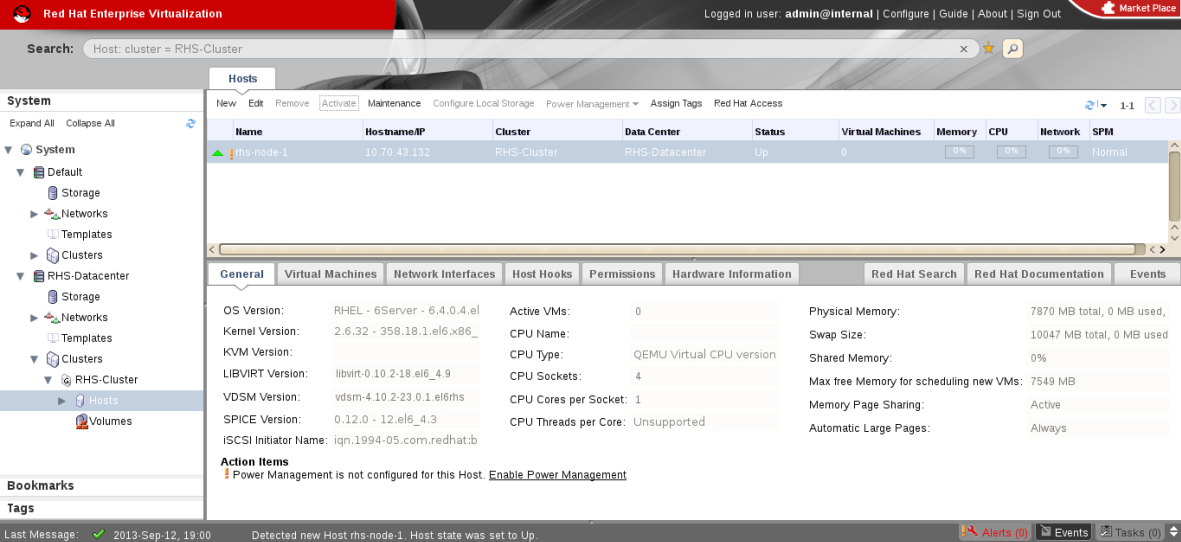
Figure 9.2. Red Hat Gluster Storage Node after Upgrade
- Using Red Hat Enterprise Virtualization Manager, activate the data domain and start all the virtual machine instances in the data center.
9.2. Upgrading using yum
- Using Red Hat Enterprise Virtualization Manager, stop all virtual machine instances in the data center.
- Using Red Hat Enterprise Virtualization Manager, move the data domain backed by gluster volume to Maintenance mode.
- Using Red Hat Enterprise Virtualization Manager, move all Red Hat Gluster Storage nodes to Maintenance mode.
- Perform
yumupdate as mentioned in Section 8.1.1, “Upgrading to Red Hat Gluster Storage 3.3 for Systems Subscribed to Red Hat Network”. - Once the Red Hat Gluster Storage nodes are rebooted and up, them using Red Hat Enterprise Virtualization Manager.
Note
Re-installation of Red Hat Gluster Storage nodes is required, as the network configurations and bootstrapping configurations done prior to upgrade are preserved, unlike ISO upgrade. - Using Red Hat Enterprise Virtualization Manager, start the volume.
- Upgrade the native client bits for Red Hat Enterprise Linux 6 or Red Hat Enterprise Linux 7, based on the Red Hat Enterprise Linux server hypervisor used.
Note
If Red Hat Enterprise Virtualization Hypervisor is used as hypervisor, reinstall Red Hat Enterprise Virtualization Hypervisor containing the latest version of Red Hat Gluster Storage native client. - Activate the data domain and start all the virtual machine instances.
Chapter 10. Enabling SELinux
# rpm -q package_name
Important
dracut utility has to be run to put SELinux awareness into the initramfs file system. Failing to do so causes SELinux to not start during system startup.
- Before SELinux is enabled, each file on the file system must be labeled with an SELinux context. Before this happens, confined domains may be denied access, preventing your system from booting correctly. To prevent this, configure
SELINUX=permissivein/etc/selinux/config:# This file controls the state of SELinux on the system. # SELINUX= can take one of these three values: # enforcing - SELinux security policy is enforced. # permissive - SELinux prints warnings instead of enforcing. # disabled - No SELinux policy is loaded. SELINUX=permissive # SELINUXTYPE= can take one of these two values: # targeted - Targeted processes are protected, # mls - Multi Level Security protection. SELINUXTYPE=targeted
- As the Linux root user, reboot the system. During the next boot, file systems are labeled. The label process labels each file with an SELinux context:
*** Warning -- SELinux targeted policy relabel is required. *** Relabeling could take a very long time, depending on file *** system size and speed of hard drives. ****
Each * (asterisk) character on the bottom line represents 1000 files that have been labeled. In the above example, four * characters represent 4000 files have been labeled. The time it takes to label all files depends on the number of files on the system and the speed of hard drives. On modern systems, this process can take as short as 10 minutes. - In permissive mode, the SELinux policy is not enforced, but denial messages are still logged for actions that would have been denied in enforcing mode. Before changing to enforcing mode, as the Linux root user, run the following command to confirm that SELinux did not deny actions during the last boot:
# grep "SELinux is preventing" /var/log/messages
If SELinux did not deny any actions during the last boot, this command returns no output. - If there were no denial messages in /var/log/messages, configure SELINUX=enforcing in /etc/selinux/config:
# This file controls the state of SELinux on the system. # SELINUX= can take one of these three values: # enforcing - SELinux security policy is enforced. # permissive - SELinux prints warnings instead of enforcing. # disabled - No SELinux policy is loaded. SELINUX=enforcing # SELINUXTYPE= can take one of these two values: # targeted - Targeted processes are protected, # mls - Multi Level Security protection. SELINUXTYPE=targeted
- Reboot your system. After reboot, confirm that getenforce returns Enforcing
~]$ getenforce Enforcing
Chapter 11. Using the Gluster Command Line Interface
Note
--mode=script to any CLI command ensures that the command executes without confirmation prompts.
Run the Gluster CLI on any Red Hat Gluster Storage Server by either invoking the commands or running the Gluster CLI in interactive mode. The gluster command can be remotely used via SSH.
# gluster peer COMMAND
status command:
# gluster peer status
Alternatively, run the Gluster CLI in interactive mode using the following command:
# gluster
gluster>
gluster> COMMAND
status to view the status of the peer server:
- Start Gluster CLI's interactive mode:
# gluster
- Request the peer server status:
gluster> status
- The peer server status displays.
help to view the gluster help options.
- Start Gluster CLI's interactive mode:
# gluster
- Request the help options:
gluster> help
- A list of gluster commands and options displays.
Appendix A. Revision History
| Revision History | ||||
|---|---|---|---|---|
| Revision 3.3-4 | Wed Jul 18 2018 | |||
| ||||
| Revision 3.3-3 | Thu Jun 21 2018 | |||
| ||||
| Revision 3.3-2 | Wed Nov 29 2017 | |||
| ||||
| Revision 3.3-1 | Fri Sep 15 2017 | |||
| ||||