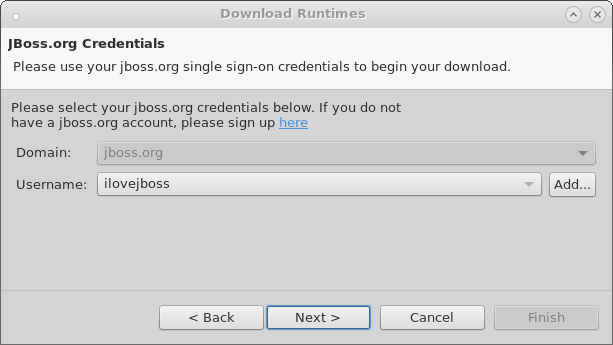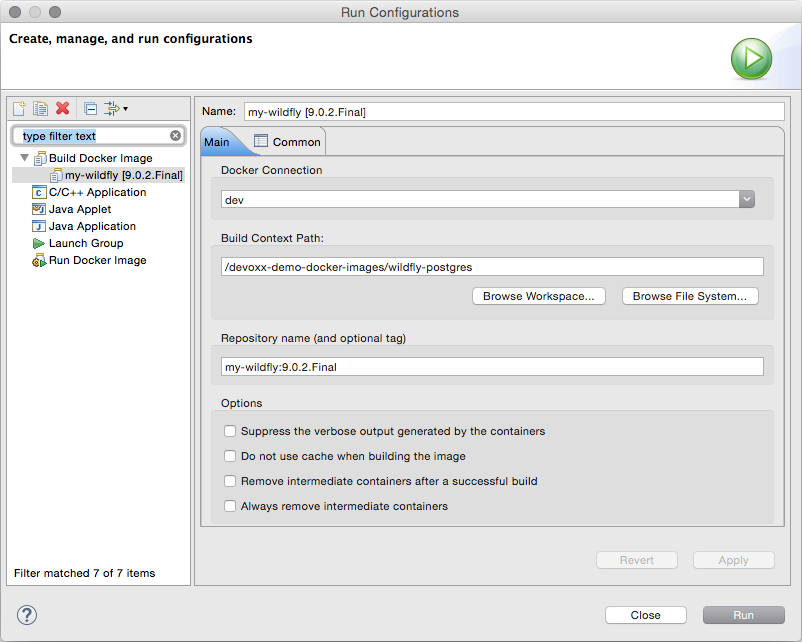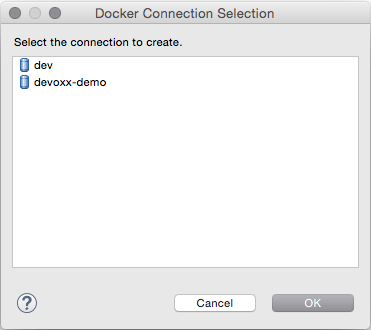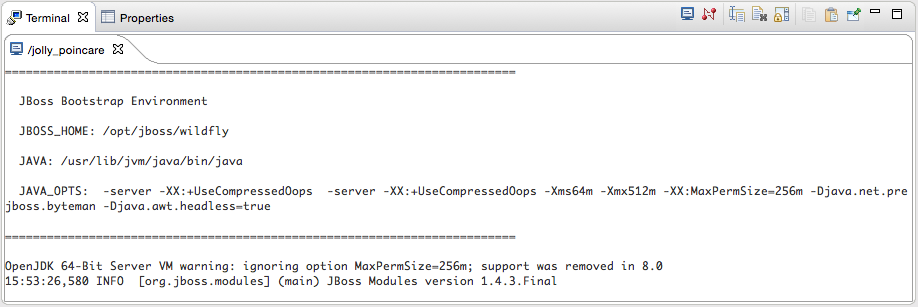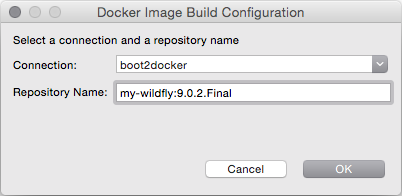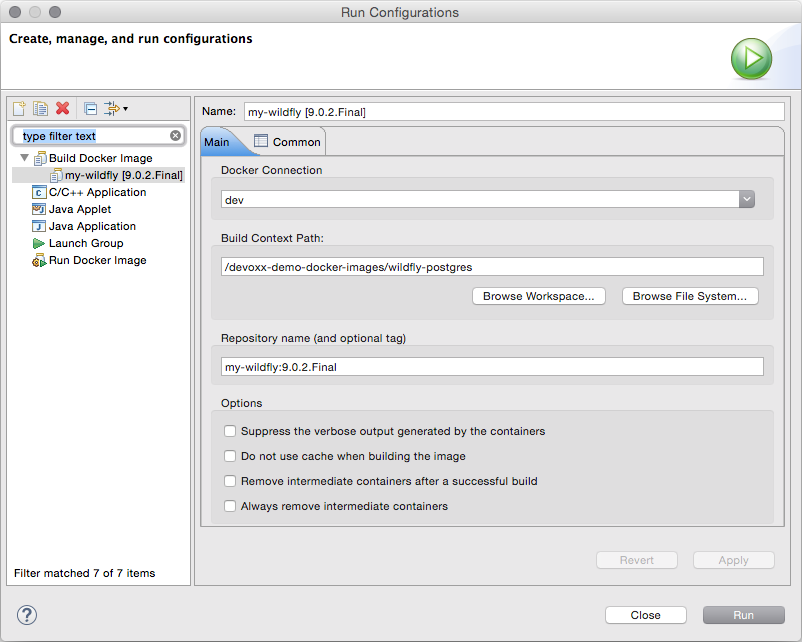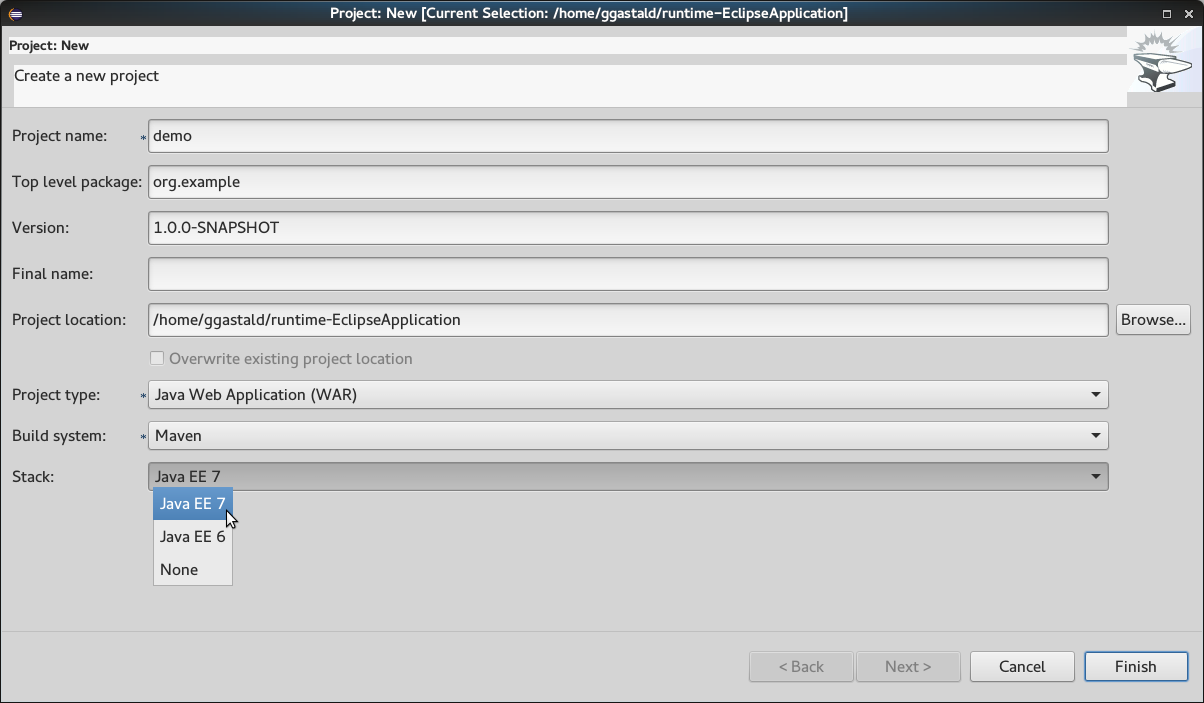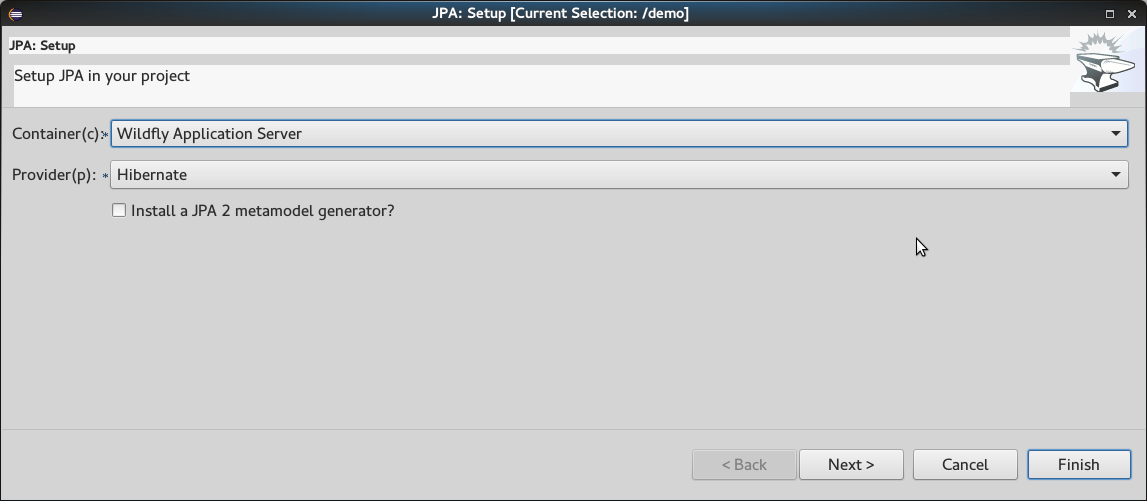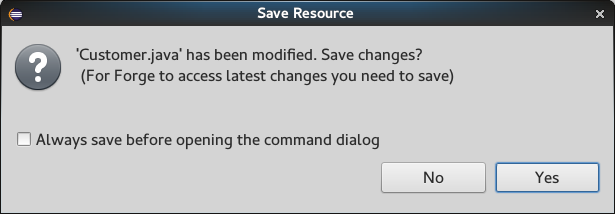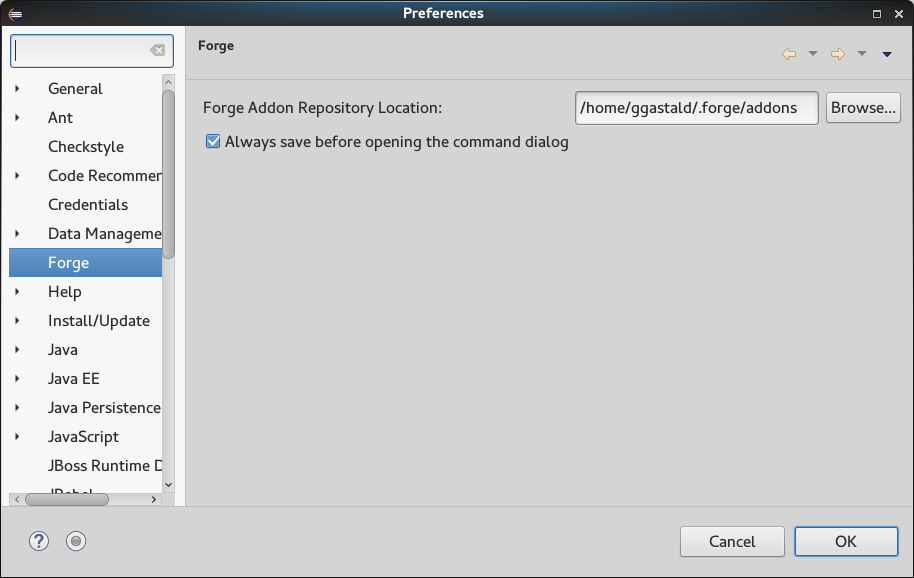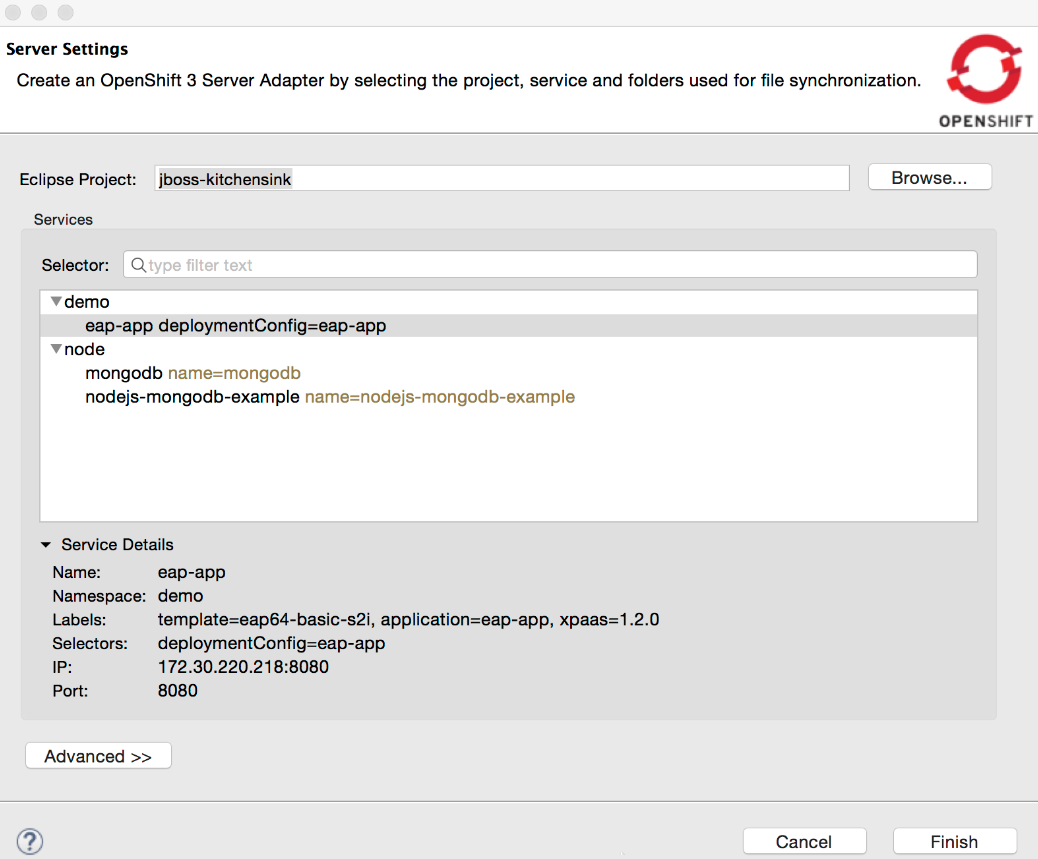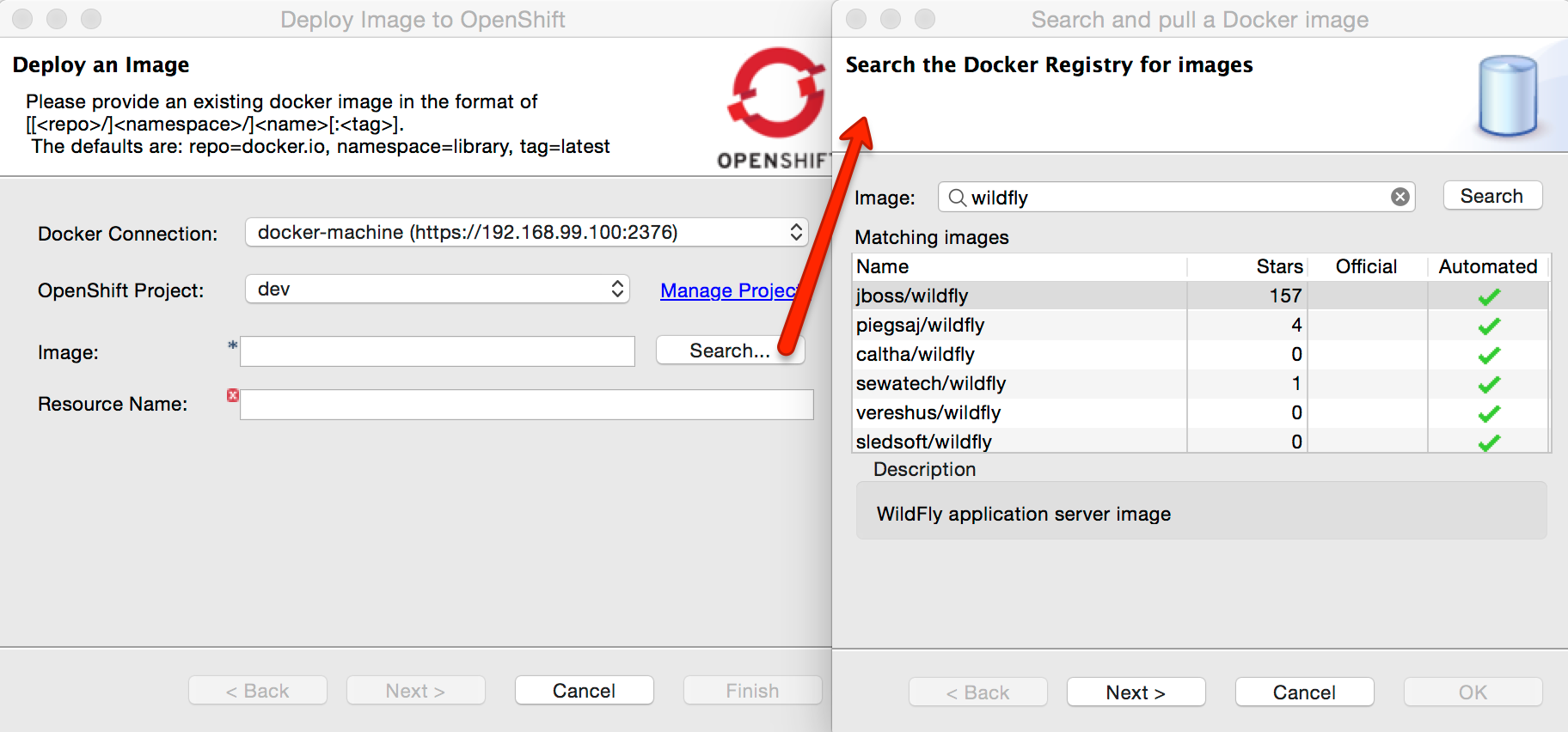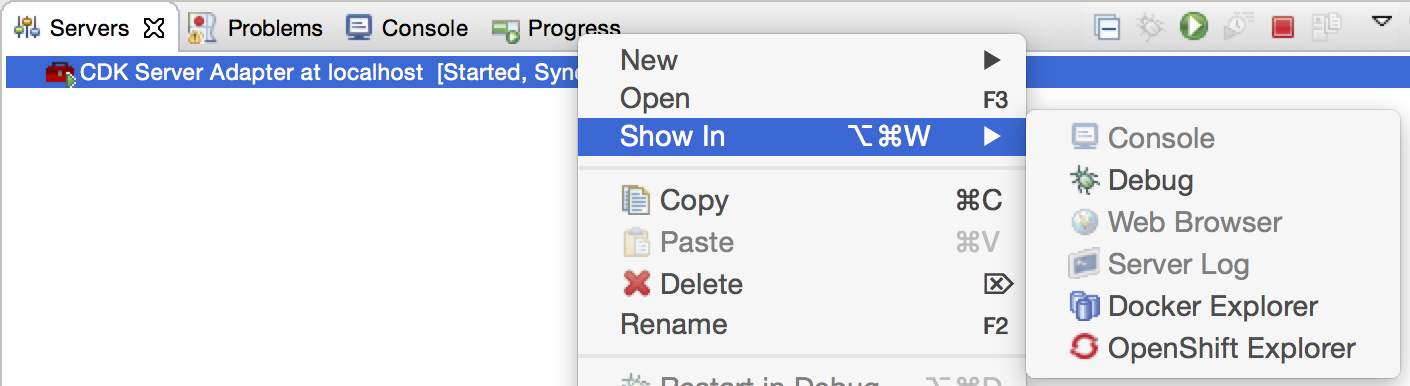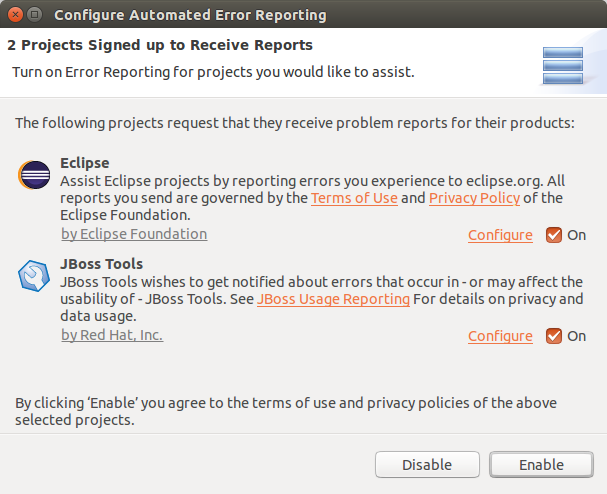9.1.0 Release Notes
Information about this release of JBoss Developer Studio
Abstract
1. Introduction to Red Hat JBoss Developer Studio
1.1. About Red Hat JBoss Developer Studio
- Develop new applications using the wizards and project examples of Red Hat Central
- Add powerful functionality to applications with minimal effort using Forge Tools
- Build web interfaces with ease using the visual editing and drag-and-drop utilities of Visual Web Tools and Mobile Web Tools
- Experience browsers automatically refreshing in response to modified application resources with LiveReload Tools
- Incorporate JSF, Seam, JAX-RS, Hibernate, CDI and other popular APIs into applications with simplicity using the tool-driven interface
- Preview and test mobile web applications on a variety of simulation mobile devices using BrowserSim
- Create, build and test Cordova-based hybrid mobile applications for iOS and Android platforms using Hybrid Mobile Tools and CordovaSim
- Deploy applications to JBoss runtime servers and the cloud using JBoss Server Tools and OpenShift Tools
1.2. Use Cases of JBoss Developer Studio
- Web applications
- Red Hat Central provides wizards that generate skeleton and sample projects, enabling you to focus on developing the functionality of your applications. The wizards create web applications based on different APIs and technologies, showing the usage and advantages of each. JBoss Developer Studio also offers project file templates in a range of popular programming languages, including HTML, XHTML, and JSF.Palettes in JBoss Developer Studio give access to the core elements of the JSF, RichFaces and Seam APIs, for use in developing the user interfaces of your applications. Elements of these APIs can be dragged and dropped directly into your project so that you can create richer user interfaces quickly. Visual Web Tools offers graphical and source viewing of files and defaults to dedicated editors for different file types. JBoss Developer Studio supports the Java EE specification and provides tools for JAX-RS, Hibernate, and CDI APIs so you can develop the server-side components of your applications effortlessly.LiveReload Tools automatically refreshes browsers of local or deployed applications as you modify project resources to save you from needing to manually refresh. You can even experience automatic refreshing when viewing applications in browsers on external and mobile devices, with application web addresses easy to navigate to with QR codes.
- Web applications optimized for mobile devices
- Mobile Web Tools provides support for HTML5 and jQuery Mobile to enable you to create web applications optimized across desktop and mobile clients. The HTML5 Project wizard in Red Hat Central generates a sample application using HTML5 and jQuery Mobile technologies and, together with HTML5 and jQuery Mobile project file templates, helps you to get up and running with these APIs and technologies quickly. HTML5 and jQuery Mobile widgets can be dragged from the jQuery Mobile palette into your project files and, in conjunction with the widget wizards, enable you to effortlessly develop customized user interfaces for your mobile web applications.BrowserSim allows you to view your web applications on a variety of simulated mobile devices so that you can ensure they will be correctly formatted. LiveReload also extends to BrowserSim allowing you to experience automatic browser refreshing as you develop your mobile web applications. The integration of Firebug Lite and Weinre capabilities with BrowserSim assists you to inspect the page source of web pages with familiar tools.
- Hybrid mobile applications
- Hybrid Mobile Tools provides support for developing and building Cordova-based hybrid mobile applications for iOS and Android platforms. The Hybrid Mobile application wizard assists you to quickly generate new projects, while the Cordova Configuration Editor and Cordova Plug-in Discovery wizard help you to efficiently modify the capabilities of your projects. Hybrid Mobile Tools provides actions that simplify your workflow, for example calling your system installed Android and iOS SDKs from within the IDE to emulate or run your hybrid mobile applications. With wizards to export workspace projects to Cordova-enabled native projects or ready-to-sign applications, you can quickly be ready to share your hybrid mobile projects and applications.CordovaSim enables you to view and test your hybrid mobile applications on Android and iOS simulated mobile devices so that you can ensure they look and work as expected. You can interact with your mobile applications through BrowserSim and use the device input panel to provide sample data to your applications for device functions like cameras and accelerometers. An advantage of CordovaSim is that it does not require native SDKs to be installed on your system, unlike native SDK emulators. Additionally, by teaming the device control panel with BrowserSim, you get all of the great functionality of BrowserSim, such as skins and LiveReload, while simulating your hybrid mobile applications.
- Applications for cloud deployment
- OpenShift Tools deploys your applications directly to the cloud on the Red Hat OpenShift platform. You can create and manage your OpenShift account and manage the deployment of applications to OpenShift within the IDE. In addition to using the OpenShift Application wizard to create and deploy new OpenShift applications, OpenShift Tools can import applications already deployed on OpenShift so that you can further develop them and manage their deployment from the comfort of the IDE.
1.3. JBoss Tools Community Acceptance Testing
2. About this Release
- It includes Eclipse Mars.1.
- It requires a minimum of Java 8 to run.
- It introduces new features, which are outlined in the New Features section.
- It contains new features for the existing tools.
- It resolves issues identified in earlier versions of JBoss Developer Studio.
3. New Features and Enhancements
- General
- Improvements on the Importer wizard
The Import wizard that you can access via File > Import Projects from Folder…, File > Import… > General > Projects from Folder or File > Import… > Git > Projects from Git (auto-import) allows more user control. You can now see a proposal for the import (what will be imported and how) and select which sub-projects to import or exclude.
Performance is also significantly improved, and importing a Maven project will now suggest installation of m2e connectors when necessary.Credentialing FrameworkA new feature has been added to safely store your credentials for various domains in a central location. As our tools grow, credential re-use by several different features is required. Having a central place to store, for example, your Red Hat Access credentials or JBoss.org credentials, for re-use by our server adapters or download-runtime features helps to prevent you from having to constantly type the same usernames and passwords in multiple locations. It also helps to ensure that if you change your password on some remote server, you only need to update one location in eclipse.
To access the central credential storage, browse to Window > Preferences > JBoss Tools / Credentials. From there, add custom domains for which you wish to store credentials, or add username/password combinations to the two pre-existing domains: access.redhat.com and jboss.org.At this time, only Download Runtimes and the new (experimental) CDK Server Adapter use this new framework. However, usage is expected to increase in the future across the toolset as the tool matures.New Installer for Container Based Development EnvironmentA new Windows installer is available now to help you install Developer Studio with a full development environment for container based development using Red Hat Enterprise Linux and OpenShift.
The Installer currently only works on 64-bit Windows only and is currently available as a Technology Preview.The Red Hat JBoss Developer Studio Platform installer sets up the following components on your machine:- Red Hat JBoss Developer Studio
- Red Hat Container Development Kit
Note
The Red Hat Container Development Kit tooling in JBoss Developer Studio is released as Technology Preview. - Vagrant
- VirtualBox
- OpenJDK
- Cygwin
- OpenShift Client (OC) Tools
Please register on developers.redhat.com to get access to the Platform.Here is a short demo of the new installer: https://youtu.be/dMWAguol3asImportant: Ensure that Virtualization is enabled in the BIOS settings for your machine. This is required to run VirtualBox and Vagrant. For further information, consult your system’s documentation for instructions to change BIOS settings. - Aerogear
- Hybrid mobile tools now use Cordova CLI for Cordova plugin management and platform builds. This allows us to provide accurate build and Cordova plugin management that is compatible with the latest Apache Cordova releases.This new feature uses Cordova CLI installed on your system and guides you through installation if they are missing.
- Docker Tools
- Run Image Launch Configuration
When running an image, a launch configuration is created based on the selected image. This is useful when users want to try tweaking a previous run for various reasons (e.g. binding in new volumes or changing command parameters, etc.)
Running a container from an image can now be also done via a launch configuration.Docker Machine SupportDocker Machine is now supported for the creation of a new connection. Simply click the "Search…" button and you will be prompted to select an active Docker Machine connection, if one exists.
TM Terminal Support for Interactive ShellsContainers created with a pseudo TTY allocated (-t) will open within a TM Terminal. This is much more fully featured interaction when compared with the previous standard console. In particular, the Terminal view recognizes the color code on logs and displays messages in appropriate colors.
Build Docker Images improvementsA shortcut to build a Docker image from a Dockerfile is available. On the first call, it will prompt for the Docker connection to use and an optional name (repo/tag) to give to the image.
The launch configuration also now supports most of the build options available from CLI. - Forge
- Labels now display a tooltip
If your mouse pointer hovers a label, you will see the same tooltip as when the mouse hovers over the input field.
Stack SupportForge now supports choosing a technology stack when creating a project:
In addition to setting up your project, choosing a stack automatically hides some input fields in the existing wizards, such as the JPA Version in the JPA: Setup wizard:Forge Runtime updated to 3.0.1.FinalThe included Forge runtime is now 3.0.1.Final. Read the official announcement here.
Prompt user to save the current open editor before executing a commandWhen Ctrl (Or CMD in OSX) + 4 are pressed and the file is changed but not yet saved, Forge will display a confirmation dialog asking the user to save the current open file:
You can check the Always save before opening the command dialog checkbox to avoid displaying the confirmation dialog. This setting can be changed anytime in the Preferences dialog under the Forge category: - Freemarker
- Freemarker 2.3.23
Freemarker library included in the Fremarker IDE was updated to latest available version 2.3.23.
- Hibernate
- Hibernate 5 Support
Two new runtime providers for Hibernate where added with in 4.3.1.Final. Both these new versions can be selected in the relevant wizards.
Figure 1. Hibernate Configuration File Wizard
Figure 2. Hibernate Console Configuration Wizard
Hibernate 5.0 Runtime ProviderThis runtime includes the 5.0.8.Final version of Hibernate ORM and the 5.0.0.Alpha3 version of Hibernate Tools Core which was build using the 5.0.8.Final version of Hibernate ORM.
Hibernate 5.1 Runtime ProviderThis runtime includes the 5.1.0.Final version of Hibernate ORM and the 5.1.0.Alpha1 version of Hibernate Tools Core which was build using the 5.1.0.Final version of Hibernate ORM.
- JST/JSF/HTML Editor
- JavaScript Editing Improvements
The target platform is updated with the latest Tern.java and AngularJS-Eclipse plugins to bring the latest improvements and fixes from JavaScript Content Assistant into JBoss Tools.
- Tern.java v.1.1.0
- AngularJS-Eclipse v.1.1.0
Read more about their New and Noteworthy features here:Note
These features are available via Red Hat Central - Early Access as a part of AngularJS for Web Tools - OpenShift 3.1.0.Final
- Improved OpenShift 3 support
OpenShift 3 was introduced as a technology preview feature in JBDS 9.0.0.GA. We’re happy to see it graduate to the level of supported feature in this release. More than 300 issues and enhancements were tackled in this version, here is an excerpt of the most noteworthy bits:
OpenShift Explorer improvementsThe explorer view has been simplified (and made much more robust) and focuses on an application-centric view.
Multiple OpenShift projects are included under a single OpenShift 3 connection. Under each project, application deployments, each associated with one service, are displayed. When relevant, the default route displays next to the service name. It can be conveniently opened from the Show In > Web Browser menu.Under a service deployment, the node displays running Pods and/or Builds in progress.Figure 3. Running Pods/Builds in Progress
More details on OpenShift resources are accessible in the Properties view. Opened via the Properties menu in the OpenShift Explorer, or Ctrl+I shortcut (Cmd+I on Mac), the Properties view is dynamically linked to any selected OpenShift resource in the workspace. When selecting a Project or Service, it displays a series of tabs, each matching a set of OpenShift resources linked to the one selected in the OpenShift Explorer. In each tab, you can, via a right-click, edit or delete a resource, open it in the Web Console or access more specific options.The OpenShift Explorer and the Properties view are listening to server side events, so they’re immediately refreshed, when a new build or deployment has been triggered, even from the command line or the web console. Try it, it’s pretty uncanny!Deploy workspace projectsYou can now deploy existing workspace projects to OpenShift 3 instances. You can either create a new OpenShift application, using an OpenShift 3 connection and then select the workspace project to deploy, or you can start by right-clicking on a project and use the Configure… > Deploy to OpenShift… menu.
The project needs to be shared with git and declared a remote git repository using the HTTP(S) protocol. That repository needs to be accessible from the target OpenShift instance. Once a project is selected, a selection of compatible templates will be displayed, matching the type of the project. The remote git URL is injected as a value for the SOURCE_REPOSITORY_URL (or legacy GIT_URI) template parameter.New OpenShift 3 server adapterA new OpenShift 3 server adapter is available. Its goal is to allow incremental deployment of workspace resources directly into the deployed pods on OpenShift, bypassing the build step, to provide a much quicker turnaround.
Important
Publishing files to a remote pod requires to add the OpenShift binary (version 1.1.1 or higher) to your OpenShift preferences (in Preferences > JBoss Tools > OpenShift 3). You can download the binary matching your platform from the official release page on github.com. It’s strongly recommended rsync be on the PATH too.From the OpenShift Explorer, right-click on a deployed Service a select the Server Adapter… menu: it will either create a new Server adapter or display one in the Servers view if it already exists.Warning
The application must be fully built and deployed on OpenShift before creating the server adapter, else an error will occur.Figure 4. Fully Built and Deployed Application
If the OpenShift Service has a Build Config with a git URL matching the git remote URL of one of the workspace projects, that project will be pre-selected. If no match is found, you will need to select the project manually.Once created, the Server Adapter will start publishing the workspace project content to the remote running Pod via RSync.The OpenShift 3 server adapter respects the auto-publish settings as declared in the server editor, so when enabled, every changed file in your project will automatically be published to the pod.Note
When the workspace project associated with the OpenShift 3 server is a Dynamic or Enterprise Application project, the server adapter builds an exploded version of the archive to a temporary local directory and replaces the version deployed on the remote OpenShift pod. A .dodeploy marker file is created for the remote server to redeploy the module if necessary (for EAP/WildFly servers supporting it).Debug Mode SupportThe OpenShift 3 server adapter supports running in debug mode. When you click on the debug button, a series of actions are performed under the hood:
- the Deployment Configuration on OpenShift is modified to enable debug mode if necessary
- the server adapter waits for a new pod to be redeployed, if the deployment configuration was modified
- once the remote pod is ready, port forwarding is enabled if necessary, binding the remote ports to local ones
- local resources are synchronized to the remote pod
- a remote debugger attempts to attach itself to the local port bound to the remote debug port (port 8787)
This provides a similar level of debug support as a locally-run application server. So you will be able to set breakpoints in your source files, dynamically change the value on variables on the remote JVM, and even be able to perform some limited hot class reloading.Debug mode has been tested to work on EAP based applications deployed on OpenShift. Let us know if you have trouble running it in other use cases.Support for LiveReloadThe OpenShift 3 server adapter supports LiveReload, accessible from the Show In > Web Browser via LiveReload Server menu. When a file is published to the server adapter, the Browser(s) connected to the LiveReload server instance will automatically refresh.
This is particularly effective in conjunction with the Auto Publish mode for the OpenShift 3 server adapters, as all it takes to reload a web resource is saving the file under edition.Preference to manage Accepted CertificatesWhen connecting to an OpenShift instance, a dialog opens to allows users to accept/refuse untrusted SSL certificates. Those authorizations can now be reviewed and potentially revoked in a preferences page Preferences > JBoss Tools > OpenShift 3 > SSL Certificates.
Edit resourcesA new Edit… menu is available in the OpenShift Explorer or the Properties view, allowing you to edit any resource (except Builds) as JSON in a text editor. This is equivalent to the oc edit command in a terminal. If a JSON editor is installed, it will be used to open the configuration, else the standard text editor will be called. When saving the configuration changes in the editor, its content will be sent to the OpenShift instance to update the underlying resource. This can be useful to, for instance, add label to resources or edit the git source URL.
This feature can be used to, for instance, set the number of replicas in a Deployment Config, or change the url in a Route.Warning
Be aware this is a very powerful tool, to use with caution, as you might risk accidentally corrupting your OpenShift project.Search for Docker imagesWhen deploying a Docker image, searching for an image has never been easier. Click on the Search… button and find your favorite image from the selected Docker registry:
Integration with Red Hat Container Development KitA new server adapter has been added to help start and stop the Red Hat Container Development Kit (CDK), a set of tools meant to quickly set up an OpenShift instance inside a Docker container running inside a virtual machine. While the server adapter itself has limited functionality, it is able to start and stop the CDK virtual machine via its Vagrantfile.
Simply hit Ctrl+3 (Cmd+3 on OSX) and type CDK, that will bring up a command to setup and/or launch the CDK server adapter. All you have to do is set the credentials for your Red Hat account and the location of the CDK’s Vagrantfile. Once you’re finished, a new CDK Server adapter will then be created and visible in the Servers view.Once the server is started, Docker and OpenShift connections should appear in their respective views, allowing the user to quickly create a new Openshift application and begin developing their AwesomeApp in a highly-replicatable environment.Note
The connection created for the local OpenShift instance uses theopenshift-devuser anddevelpassword.Right-click on a running CDK server adapter and select an option in the Show In menu to display the OpenShift or Docker Explorer: - Server Tools
- Schema catalog updated with WildFly 10 schema
We’ve updated our schema catalog to include all bug-fixes or new versions, so that now your example projects targeting WildFly 10 will benefit from the same code-completion proposals that past versions have.
In addition, several schema had small updates, bug fixes, and documentation changes. All of these will be available in the XML Catalog now.Publishing errors on Windows now fixed.Windows often locks files when it shouldn’t, and this causes a big problem for filesystem-based deployments that look to make changes on-the-fly. We’ve managed to improve our integration with the WildFly application server, and to make sure we won’t make changes to files while they’re still locked by the server. Other upstream bugs in WildFly or the JDK directly are being investigated, and we look forward to having patches there in the near future.
- AERI Reporting
- With your permission, Eclipse and Red Hat JBoss Developer Studio can inspect errors logged inside the IDE and inform project committers about the issues you’ve experienced. This optional service, called Automated Error Reporting Initiative (AERI), can report issues to both the Eclipse Bugzilla and the JBoss JIRA.When the first error is logged, you’ll be asked if you’d like to participate in error reporting, which is by default completely anonymous and only happens if an error occurs.Should you want to configure how the service operates, or provide your email address so that you could be contacted regarding any reports you submit, open Preferences > General > Error Reporting. You can then click Configure Projects… to enable or disable reporting to Eclipse or JBoss.
4. Issues
4.1. Resolved Issues
(project in (JBDS) AND affectedVersion < 9.1.0.GA AND fixVersion in (9.1.0.Beta1, 9.1.0.Beta2, 9.1.0.CR1, 9.1.0.GA) OR project in (JBIDE) AND affectedVersion < 4.3.1.Final AND fixVersion in (4.3.1.Beta1, 4.3.1.Beta2, 4.3.1.CR1, 4.3.1.Final)) AND type in (Bug) AND resolution in (Done)
(project in (JBDS) AND affectedVersion < 9.1.0.GA AND fixVersion in (9.1.0.Beta1, 9.1.0.Beta2, 9.1.0.CR1, 9.1.0.GA) OR project in (JBIDE) AND affectedVersion < 4.3.1.Final AND fixVersion in (4.3.1.Beta1, 4.3.1.Beta2, 4.3.1.CR1, 4.3.1.Final)) AND type in (Bug) AND resolution in (Done)4.2. Known Issues
(project in (JBDS) AND (affectedVersion <= "9.1.0.GA" OR affectedVersion is EMPTY) AND (resolution in (Unresolved) OR resolution in (Done) AND fixVersion > "9.1.0.GA") OR project in (JBIDE) AND (affectedVersion <= 4.3.1.Final OR affectedVersion is EMPTY) AND (resolution in (Unresolved) OR resolution in (Done) AND fixVersion > "4.3.1.Final")) AND type in (Bug)
(project in (JBDS) AND (affectedVersion <= "9.1.0.GA" OR affectedVersion is EMPTY) AND (resolution in (Unresolved) OR resolution in (Done) AND fixVersion > "9.1.0.GA") OR project in (JBIDE) AND (affectedVersion <= 4.3.1.Final OR affectedVersion is EMPTY) AND (resolution in (Unresolved) OR resolution in (Done) AND fixVersion > "4.3.1.Final")) AND type in (Bug)5. Apply this Release
- To install JBoss Developer Studio 9.1, use the universal installer available from the Red Hat Customer Portal.
- To install JBoss Developer Studio BYOE 9.1 in Eclipse Mars, use Eclipse Marketplace, the JBoss Developer Studio update site or the update
.zipfile available from the Red Hat Customer Portal.
A. Revision History
| Revision History | |||
|---|---|---|---|
| Revision 9.1.0-4 | Thu 12 May 2016 | ||
| |||
| Revision 9.1.0-3 | Tue 03 May 2016 | ||
| |||
| Revision 9.1.0-2 | Thu 21 Apr 2016 | ||
| |||
| Revision 9.1.0-1 | Mon 18 Apr 2016 | ||
| |||
| Revision 9.1.0-0 | Mon 18 Apr 2016 | ||
| |||