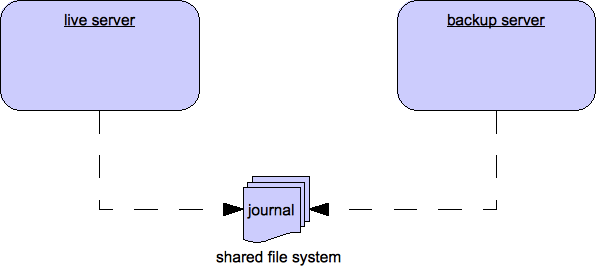Configuring Messaging
For Use with Red Hat JBoss Enterprise Application Platform 7.1
Abstract
Part I. About Messaging and JBoss EAP 7
The messaging broker in JBoss EAP 6 was called HornetQ, a JBoss community project. The HornetQ codebase was donated to the Apache ActiveMQ project, and the HornetQ community joined that project to enhance the donated codebase and create a next-generation messaging broker. The result is Apache ActiveMQ Artemis, the messaging broker for JBoss EAP 7, providing messaging consolidation and backwards compatibility with JBoss EAP 6. While ActiveMQ Artemis retains protocol compatibility with the HornetQ broker in JBoss EAP 6, it also contains some smart new features. This guide will explore, and provide useful examples for, the many features of the ActiveMQ Artemis broker available in JBoss EAP 7.1.
Chapter 1. Messaging Concepts
1.1. Messaging Systems
Messaging systems allow you to loosely couple heterogeneous systems together with added reliability. Unlike systems based on a Remote Procedure Call (RPC) pattern, messaging systems primarily use an asynchronous message passing pattern with no tight relationship between requests and responses. Most messaging systems are flexible enough to also support a request-response mode if needed, but this is not a primary feature of messaging systems.
Messaging systems decouple a message’s sender of messages from its consumers. In fact, the senders and consumers of messages are completely independent and know nothing of each other, which allows you to create flexible, loosely coupled systems. Large enterprises often use a messaging system to implement a message bus which loosely couples heterogeneous systems together. Message buses can form the core of an Enterprise Service Bus (ESB). Using a message bus to decouple disparate systems allows the system to grow and adapt more easily. It also allows more flexibility to add new systems or retire old ones since they do not have brittle dependencies on each other.
Messaging systems can also incorporate concepts such as delivery guarantees to ensure reliable messaging, transactions to aggregate the sending or consuming of multiple message as a single unit of work, and durability to allow messages to survive server failure or restart.
1.2. Messaging Styles
There are two kinds of messaging styles that most messaging systems support: the point-to-point pattern and the publish-subscribe pattern.
Point-to-Point Pattern
The point-to-point pattern involves sending a message to a single consumer listening on a queue. Once in the queue, the message is usually made persistent to guarantee delivery. Once the message has moved through the queue, the messaging system delivers it to a consumer. The consumer acknowledges the delivery of the message once it is processed. There can be multiple consumers listening on the same queue for the same message, but only one consumer will receive each message.
Publish-Subscribe Pattern
The publish-subscribe pattern allow senders to send messages to multiple consumers using a single destination. This destination is often known as a topic. Each topic can have multiple consumers, or subscribers, and unlike point-to-point messaging, every subscriber receives any message published to the topic.
Another interesting distinction is that subscribers can be durable. Durable subscriptions pass the server a unique identifier when connecting, which allows the server to identify and send any messages published to the topic since the last time the subscriber made a connection. Such messages are typically retained by the server even after a restart.
1.3. Java Messaging Service (JMS)
The Java Messaging Service (JMS) 2.0 is defined in JSR 343 and is a part of the Java EE 7 specification. JMS is a Java API that provides both point-to-point and publish-subscriber messaging styles. JMS also incorporates the use of transactions. JMS does not define a standard wire format so while vendors of JMS providers may all use the standard APIs, they may use different internal wire protocols to communicate between their clients and servers.
1.4. JMS Destinations
JMS destinations, along with JMS connection factories, are JMS administrative objects. Destinations are used by JMS clients for both producing and consuming messages. The destination allows the JMS client to specify the target when it produces messages and the source of messages when consuming messages. When using a publish-subscribe pattern, destinations are referred to as topics. When using a point-to-point pattern, destinations are referred to as queues.
Applications may use many different JMS destinations which are configured on the server side and usually accessed via JNDI.
Chapter 2. The Integrated ActiveMQ Artemis Messaging Broker
2.1. ActiveMQ Artemis
Apache ActiveMQ Artemis is an open source project for an asynchronous messaging system. It is high performance, embeddable, clustered and supports multiple protocols. JBoss EAP 7 uses Apache ActiveMQ Artemis as its JMS broker and is configured using the messaging-activemq subsystem. This fully replaces the HornetQ broker but retains protocol compatibility with JBoss EAP 6.
The core ActiveMQ Artemis is JMS-agnostic and provides a non-JMS API, which is referred to as the core API. ActiveMQ Artemis also provides a JMS client API which uses a facade layer to implement the JMS semantics on top of the core API. Essentially, JMS interactions are translated into core API operations on the client side using the JMS client API. From there, all operations are sent using the core client API and Apache ActiveMQ Artemis wire format. The server itself only uses the core API. For more details on the core API and its concepts, refer to the ActiveMQ Artemis documentation.
2.2. Apache ActiveMQ Artemis Core API and JMS Destinations
Let’s quickly discuss how JMS destinations are mapped to Apache ActiveMQ Artemis addresses.
Apache ActiveMQ Artemis core is JMS-agnostic. It does not have any concept of a JMS topic. A JMS topic is implemented in core as an address (the topic name) with zero or more queues bound to it. Each queue bound to that address represents a topic subscription. Likewise, a JMS queue is implemented as an address (the JMS queue name) with one single queue bound to it which represents the JMS queue.
By convention, all JMS queues map to core queues where the core queue name has the string jms.queue. prepended to it. For example, the JMS queue with the name orders.europe would map to the core queue with the name jms.queue.orders.europe. The address at which the core queue is bound is also given by the core queue name.
For JMS topics the address at which the queues that represent the subscriptions are bound is given by prepending the string jms.topic. to the name of the JMS topic. For example, the JMS topic with name news.europe would map to the core address jms.topic.news.europe.
In other words if you send a JMS message to a JMS queue with name orders.europe, it will get routed on the server to any core queues bound to the address jms.queue.orders.europe. If you send a JMS message to a JMS topic with name news.europe, it will get routed on the server to any core queues bound to the address jms.topic.news.europe.
If you want to configure settings for a JMS queue with the name orders.europe, you need to configure the corresponding core queue jms.queue.orders.europe:
<!-- expired messages in JMS Queue "orders.europe" will be sent to the JMS Queue "expiry.europe" --> <address-setting match="jms.queue.orders.europe"> <expiry-address>jms.queue.expiry.europe</expiry-address> ... </address-setting>
<!-- expired messages in JMS Queue "orders.europe" will be sent to the JMS Queue "expiry.europe" -->
<address-setting match="jms.queue.orders.europe">
<expiry-address>jms.queue.expiry.europe</expiry-address>
...
</address-setting>Part II. Configuring Single-Node Messaging Systems
Part II begins with a guide to getting started with JBoss EAP 7 messaging by using the helloworld-mdb quickstart. Configuration options available to any installation follow, including topics such as security and persistence. For configuration relating to multiple installations of JBoss EAP 7, including topics such as clustering, high availability, and connecting to another server, see Part III, Configuring Multi-Node Messaging Systems.
Chapter 3. Getting Started
3.1. Using the helloworld-mdb Quickstart
The helloworld-mdb quickstart uses a simple message-driven bean to demonstrate basic Java EE 7 messaging features. Having the quickstart up and running as you review the basic configuration is an excellent way to introduce yourself to the features included with the JBoss EAP messaging server.
Build and Deploy the helloworld-mdb Quickstart
See the instructions in the README.md file provided with the quickstart for instructions on building and deploying the helloworld-mdb quickstart. You will need to start the JBoss EAP server specifying the full configuration, which contains the messaging-activemq subsystem. See the README.md file or the JBoss EAP Configuration Guide for details on starting JBoss EAP with a different configuration file.
3.2. Overview of the Messaging Subsystem Configuration
Default configuration for the messaging-activemq subsystem is included when starting the JBoss EAP server with the full or full-ha configuration. The full-ha option includes advanced configuration for features like clustering and high availability.
Although not necessary, it is recommended that you use the helloworld-mdb quickstart as a working example to have running alongside this overview of the configuration.
For information on all settings available in the messaging-activemq subsystem, see the schema definitions located in the EAP_HOME/docs/schema/ directory, or run the read-resource-description operation on the subsystem from the management CLI, as shown below.
/subsystem=messaging-activemq:read-resource-description(recursive=true)
/subsystem=messaging-activemq:read-resource-description(recursive=true)
The following extension in the server configuration file tells JBoss EAP to include the messaging-activemq subsystem as part of its runtime.
<extensions> ... <extension module="org.wildfly.extension.messaging-activemq"/> ... </extensions>
<extensions>
...
<extension module="org.wildfly.extension.messaging-activemq"/>
...
</extensions>
The configuration for the messaging-activemq subsystem is contained within the <subsystem xmlns="urn:jboss:domain:messaging-activemq:2.0"> element.
Connection Factories
Messaging clients use a JMS ConnectionFactory object to make connections to the server. The default JBoss EAP configuration defines several connection factories. Note that there is a <connection-factory> for in-vm, http, and pooled connections.
<connection-factory name="InVmConnectionFactory" connectors="in-vm" entries="java:/ConnectionFactory"/> <connection-factory name="RemoteConnectionFactory" ha="true" block-on-acknowledge="true" reconnect-attempts="-1" connectors="http-connector" entries="java:jboss/exported/jms/RemoteConnectionFactory"/> <pooled-connection-factory name="activemq-ra" transaction="xa" connectors="in-vm" entries="java:/JmsXA java:jboss/DefaultJMSConnectionFactory"/>
<connection-factory name="InVmConnectionFactory" connectors="in-vm" entries="java:/ConnectionFactory"/>
<connection-factory name="RemoteConnectionFactory" ha="true" block-on-acknowledge="true" reconnect-attempts="-1" connectors="http-connector" entries="java:jboss/exported/jms/RemoteConnectionFactory"/>
<pooled-connection-factory name="activemq-ra" transaction="xa" connectors="in-vm" entries="java:/JmsXA java:jboss/DefaultJMSConnectionFactory"/>See the Configuring Connection Factories section for more details.
Connectors and Acceptors
Each JMS connection factory uses connectors to enable JMS-enabled communication from a client producer or consumer to a messaging server. The connector object defines the transport and parameters used to connect to the messaging server. Its counterpart is the acceptor object, which identifies the type of connections accepted by the messaging server.
The default JBoss EAP configuration defines several connectors and acceptors.
Example: Default Connectors
<http-connector name="http-connector" socket-binding="http" endpoint="http-acceptor"/> <http-connector name="http-connector-throughput" socket-binding="http" endpoint="http-acceptor-throughput"> <param name="batch-delay" value="50"/> </http-connector> <in-vm-connector name="in-vm" server-id="0"/>
<http-connector name="http-connector" socket-binding="http" endpoint="http-acceptor"/>
<http-connector name="http-connector-throughput" socket-binding="http" endpoint="http-acceptor-throughput">
<param name="batch-delay" value="50"/>
</http-connector>
<in-vm-connector name="in-vm" server-id="0"/>Example: Default Acceptors
<http-acceptor name="http-acceptor" http-listener="default"/> <http-acceptor name="http-acceptor-throughput" http-listener="default"> <param name="batch-delay" value="50"/> <param name="direct-deliver" value="false"/> </http-acceptor>
<http-acceptor name="http-acceptor" http-listener="default"/>
<http-acceptor name="http-acceptor-throughput" http-listener="default">
<param name="batch-delay" value="50"/>
<param name="direct-deliver" value="false"/>
</http-acceptor>See the Acceptors and Connectors section for more details.
Socket Binding Groups
The socket-binding attribute for the default connectors reference a socket binding named http. The http connector is used because JBoss EAP can multiplex inbound requests over standard web ports.
You can find this socket-binding as part of the <socket-binding-group> section elsewhere in the configuration file. Note how the configuration for the http and https socket bindings appear within the <socket-binding-groups> element:
For information on socket bindings, see Configuring Socket Bindings in the JBoss EAP Configuration Guide.
Messaging Security
The messaging-activemq subsystem includes a single security-setting element when JBoss EAP is first installed:
<security-setting name="#"> <role name="guest" delete-non-durable-queue="true" create-non-durable-queue="true" consume="true" send="true"/> </security-setting>
<security-setting name="#">
<role name="guest" delete-non-durable-queue="true" create-non-durable-queue="true" consume="true" send="true"/>
</security-setting>
This declares that any user with the role guest can access any address on the server, as noted by the wildcard #. See Configuring Address Settings for more information on the wildcard syntax .
For more information on securing destinations and remote connections see Configuring Messaging Security.
Messaging Destinations
The full and full-ha configurations include two helpful queues that JBoss EAP can use to hold messages that have expired or that cannot be routed to their proper destination.
<jms-queue name="ExpiryQueue" entries="java:/jms/queue/ExpiryQueue"/> <jms-queue name="DLQ" entries="java:/jms/queue/DLQ"/>
<jms-queue name="ExpiryQueue" entries="java:/jms/queue/ExpiryQueue"/>
<jms-queue name="DLQ" entries="java:/jms/queue/DLQ"/>You can add your own messaging destinations in JBoss EAP using one of the following methods.
Using the management CLI
Use the following management CLI command to add a queue.
jms-queue add --queue-address=testQueue --entries=queue/test,java:jboss/exported/jms/queue/test
jms-queue add --queue-address=testQueue --entries=queue/test,java:jboss/exported/jms/queue/testCopy to Clipboard Copied! Toggle word wrap Toggle overflow Use the following management CLI command to add a topic.
jms-topic add --topic-address=testTopic --entries=topic/test,java:jboss/exported/jms/topic/test
jms-topic add --topic-address=testTopic --entries=topic/test,java:jboss/exported/jms/topic/testCopy to Clipboard Copied! Toggle word wrap Toggle overflow Using the management console
Messaging destinations can be configured from the management console by selecting the Configuration tab, navigating to the Messaging - ActiveMQ subsystem, and selecting Queues/Topics on the messaging provider.
Defining your destinations using a Java EE 7 deployment descriptor or annotation.
Starting with Java EE 7, deployment descriptors can include configuration for queues and topics. Below is a snippet from a Java EE 7 descriptor file that defines a JMS queue.
Copy to Clipboard Copied! Toggle word wrap Toggle overflow For example, the message-driven beans in the
helloworld-mdbquickstart contain annotations that define the queue and topic needed to run the application. Destinations created in this way will appear in the list of runtime queues. Use the management CLI to display the list of runtime queues. After deploying the quickstart the runtime queues it created will appear as below:Copy to Clipboard Copied! Toggle word wrap Toggle overflow
See Configuring Messaging Destinations for more detailed information.
Chapter 4. Configuring Messaging Destinations
Remember, configuring messaging destinations requires JBoss EAP to have messaging enabled. This functionality is enabled by default when running with the standalone-full.xml or standalone-full-ha.xml configuration files. The domain.xml configuration file also has messaging enabled.
4.1. Adding a Queue
To add a JMS queue, use the jms-queue command from the management CLI:
jms-queue add --queue-address=myQueue --entries=[queue/myQueue jms/queue/myQueue java:jboss/exported/jms/queue/myQueue]
jms-queue add --queue-address=myQueue --entries=[queue/myQueue jms/queue/myQueue java:jboss/exported/jms/queue/myQueue]
Note how the entries attribute is a list containing multiple JNDI names separated by a single space. Also note the use of square brackets, [], to enclose the list of JNDI names. The queue-address provides routing configuration, and entries provides a list of JNDI names that clients can use to look up the queue.
Reading a Queue’s Attributes
You can read a queue’s configuration using the jms-queue command in the management CLI.
jms-queue read-resource --queue-address=myQueue
jms-queue read-resource --queue-address=myQueue
Alternatively, you can read a queue’s configuration by accessing the messaging-activemq subsystem using the management CLI:
Attributes of a jms-queue
The management CLI displays all the attributes of the jms-queue configuration element when given the following command:
/subsystem=messaging-activemq/server=default/jms-queue=*:read-resource-description()
/subsystem=messaging-activemq/server=default/jms-queue=*:read-resource-description()
The table below provides all the attributes of a jms-queue:
| Attribute | Description |
|---|---|
| consumer-count | The number of consumers consuming messages from this queue. Available at runtime. |
| dead-letter-address | The address to send dead messages to. See Configuring Dead Letter Addresses for more information. |
| delivering-count | The number of messages that this queue is currently delivering to its consumers. Available at runtime. |
| durable | Whether the queue is durable or not. See Messaging Styles for more information on durable subscriptions. |
| entries | The list of JNDI names the queue will be bound to. Required. |
| expiry-address | The address that will receive expired messages. See Configuring Message Expiry for details. |
| legacy-entries | The JNDI names the queue will be bound to. |
| message-count | The number of messages currently in this queue. Available at runtime. |
| messages-added | The number of messages added to this queue since it was created. Available at runtime. |
| paused | Whether the queue is paused. Available at runtime. |
| queue-address | The queue address defines what address is used for routing messages. See Configuring Address Settings for details on address settings. Required. |
| scheduled-count | The number of scheduled messages in this queue. Available at runtime. |
| selector | The queue selector. For more information on selectors see Filter Expressions and Message Selectors. |
| temporary | Whether the queue is temporary. See Temporary Queues and Runtime Queues for more information. |
4.2. Adding a Topic
Adding or reading a topic is much like adding a queue:
jms-topic add --topic-address=myTopic --entries=[topic/myTopic jms/topic/myTopic java:jboss/exported/jms/topic/myTopic]
jms-topic add --topic-address=myTopic --entries=[topic/myTopic jms/topic/myTopic java:jboss/exported/jms/topic/myTopic]Reading a Topic’s Attributes
Reading topic attributes also has syntax similar to that used for a queue:
jms-topic read-resource --topic-address=myTopic entries topic/myTopic jms/topic/myTopic java:jboss/exported/jms/topic/myTopic legacy-entries=n/a
jms-topic read-resource --topic-address=myTopic
entries
topic/myTopic jms/topic/myTopic java:jboss/exported/jms/topic/myTopic
legacy-entries=n/aAttributes of a jms-topic
The management CLI displays all the attributes of the jms-topic configuration element when given the following command:
/subsystem=messaging-activemq/server=default/jms-topic=*:read-resource-description()
/subsystem=messaging-activemq/server=default/jms-topic=*:read-resource-description()
The table below lists the attributes of a jms-topic:
| Attribute | Description |
|---|---|
| delivering-count | The number of messages that this queue is currently delivering to its consumers. Available at runtime. |
| durable-message-count | The number of messages for all durable subscribers for this topic. Available at runtime. |
| durable-subscription-count | The number of durable subscribers for this topic. Available at runtime. |
| entries | The JNDI names the topic will be bound to. Required. |
| legacy-entries | The legacy JNDI names the topic will be bound to. |
| message-count | The number of messages currently in this queue. Available at runtime. |
| messages-added | The number of messages added to this queue since it was created. Available at runtime. |
| non-durable-message-count | The number of messages for all non-durable subscribers for this topic. Available at runtime. |
| non-durable-subscription-count | The number of non-durable subscribers for this topic. Available at runtime. |
| subscription-count | The number of (durable and non-durable) subscribers for this topic. Available at runtime. |
| temporary | Whether the topic is temporary. |
| topic-address | The address the topic points to. Required. |
4.3. JNDI Entries and Clients
A queue or topic must be bound to the java:jboss/exported namespace for a remote client to be able to look it up. The client must use the text after java:jboss/exported/ when doing the lookup. For example, a queue named testQueue has for its entries the list jms/queue/test java:jboss/exported/jms/queue/test. A remote client wanting to send messages to testQueue would look up the queue using the string jms/queue/test. A local client on the other hand could look it up using java:jboss/exported/jms/queue/test, java:jms/queue/test, or more simply jms/queue/test.
Management CLI Help
You can find more information about the jms-queue and jms-topic commands by using the --help --commands flags:
jms-queue --help --commands
jms-queue --help --commandsjms-topic --help --commands
jms-topic --help --commandsChapter 5. Configuring Logging
You can configure logging for the messaging-activemq subsystem by adding a log category in the JBoss EAP logging subsystem for org.apache.activemq and setting the desired log level. You can also configure a log handler for the category to configure how the log messages are recorded.
To see more information in the logs regarding XA transactions, change the log level of the com.arjuna category to a more verbose setting such as TRACE or DEBUG.
For more information on logging, including configuration for categories and other options, see the section on logging in the JBoss EAP Configuration Guide.
| If you want logs for… | Use this category… |
|---|---|
| XA transactions | com.arjuna |
| All messaging activity | org.apache.activemq |
| Messaging Journal calls only | org.apache.activemq.artemis.journal |
| JMS calls only | org.apache.activemq.artemis.jms |
| Messaging utils calls only | org.apache.activemq.artemis.utils |
| Messaging core server only | org.apache.activemq.artemis.core.server |
Configuring a Client for Logging
Configure messaging clients by following these steps.
Download dependencies to the JBoss JMS client and log manager.
If you are using Maven, add the following dependencies to your
pom.xmlfile:Copy to Clipboard Copied! Toggle word wrap Toggle overflow For more information, see the section on using Maven with JBoss EAP in the JBoss EAP Development Guide.
Create a properties file for the logger. Name it
logging.propertiesand save it to a known location. Below is an example properties file. See the section on logging in the JBoss EAP Development Guide for more information on configuring logging options on the client side.Copy to Clipboard Copied! Toggle word wrap Toggle overflow Start the client with the expected parameters. When starting your client code using the
javacommand, add the following parameters:Add the JBoss client and logger JARs to the class path:
-cp /PATH/TO/jboss-client.jar:/PATH/TO/jboss-logmanager.jar
-cp /PATH/TO/jboss-client.jar:/PATH/TO/jboss-logmanager.jarCopy to Clipboard Copied! Toggle word wrap Toggle overflow Enable the JBoss logging manager:
-Djava.util.logging.manager=org.jboss.logmanager.LogManager
-Djava.util.logging.manager=org.jboss.logmanager.LogManagerCopy to Clipboard Copied! Toggle word wrap Toggle overflow Set the location of the logging properties file:
-Dlogging.configuration=/PATH/TO/logging.properties
-Dlogging.configuration=/PATH/TO/logging.propertiesCopy to Clipboard Copied! Toggle word wrap Toggle overflow
The full command to start the client will look something like the following example:
java -Djava.util.logging.manager=org.jboss.logmanager.LogManager -Dlogging.configuration=/PATH/TO/logging.properties -cp /PATH/TO/jboss-client.jar:/PATH/TO/jboss-logmanager.jar org.example.MyClient
$ java -Djava.util.logging.manager=org.jboss.logmanager.LogManager -Dlogging.configuration=/PATH/TO/logging.properties -cp /PATH/TO/jboss-client.jar:/PATH/TO/jboss-logmanager.jar org.example.MyClientChapter 6. Address Settings
The messaging-activemq subsystem has several configurable options which control aspects of how and when a message is delivered, how many attempts should be made, and when the message expires. These configuration options all exist within the <address-setting> configuration element. You can configure JBoss EAP to apply a single <address-setting> to multiple destinations by using a wildcard syntax.
6.1. Wildcard Syntax
Wildcards can be used to match similar addresses with a single statement, much like how many systems use the asterisk character, *, to match multiple files or strings with a single query. The following table lists the special characters that can be used to define an <address-setting>.
| Character | Description |
|---|---|
| . (a single period) | Denotes the space between words in a wildcard expression. |
| # (a pound or hash symbol) | Matches any sequence of zero or more words. |
| * (an asterisk) | Matches a single word. |
The examples in the table below illustrate how wildcards are used to match a set of addresses.
| Example | Description |
|---|---|
| news.europe.# |
Matches |
| news.* |
Matches |
| news.*.sport |
Matches |
6.2. Default address-setting
Out of the box, JBoss EAP includes a single address-setting element as part of the configuration for the messaging-activemq subsystem:
The use of a single # for the name attribute makes this default address-setting the configuration to be used for all destinations since # matches any address. You can continue to apply this catch-all configuration to all of your addresses, or you can add a new address-setting for each address or group of addresses that requires its own configuration set.
Configuring Address Settings Using the Management CLI
Configuring address settings is done by using either the management CLI or the management console, but the management CLI exposes more of the configuration attributes for editing. See Address Setting Attributes in the appendix of this guide for the full list of attributes.
Add a new address-setting
Use the add operation to create a new address setting if required. You can run this command from the root of the management CLI session, which in the following examples creates a new pattern named . You can include configuration attributes for the address-setting. Below, a new address-setting matching news.europe.# is created with its dead-letter-address attribute set to the queue DLQ.news, which was created beforehand. Examples for both a standalone server and a managed server domain using the full profile are shown respectively.
/subsystem=messaging-activemq/server=default/address-setting=news.europe.#/:add(dead-letter-address=DLQ.news)
/subsystem=messaging-activemq/server=default/address-setting=news.europe.#/:add(dead-letter-address=DLQ.news)/profile=full/subsystem=messaging-activemq/server=default/address-setting=news.europe.#/:add(dead-letter-address=DLQ.news)
/profile=full/subsystem=messaging-activemq/server=default/address-setting=news.europe.#/:add(dead-letter-address=DLQ.news)Edit an address-setting attribute
Use the write-attribute operation to write a new value to an attribute. You can use tab completion to help complete the command string as you type, as well as to expose the available attributes. The following example updates the max-delivery-attempts value to 10.
/subsystem=messaging-activemq/server=default/address-setting=news.europe.#/:write-attribute(name=max-delivery-attempts,value=10)
/subsystem=messaging-activemq/server=default/address-setting=news.europe.#/:write-attribute(name=max-delivery-attempts,value=10)/profile=full/subsystem=messaging-activemq/server=default/address-setting=news.europe.#/:write-attribute(name=max-delivery-attempts,value=10)
/profile=full/subsystem=messaging-activemq/server=default/address-setting=news.europe.#/:write-attribute(name=max-delivery-attempts,value=10)Read address-setting Attributes
Confirm the values are changed by running the read-resource operation with the include-runtime=true parameter to expose all current values active in the server model.
/subsystem=messaging-activemq/server=default/address-setting=news.europe.#/:read-resource(include-runtime=true)
/subsystem=messaging-activemq/server=default/address-setting=news.europe.#/:read-resource(include-runtime=true)/profile=full/subsystem=messaging-activemq/server=default/address-setting=news.europe.#/:read-resource(include-runtime=true)
/profile=full/subsystem=messaging-activemq/server=default/address-setting=news.europe.#/:read-resource(include-runtime=true)Configuring Address Settings Using the Management Console
You can use the management console to create and review address settings by following these steps:
- Log in to the management console.
- Select the Configuration tab at the top of the screen. When running a managed domain select a profile from the Profile menu at the top left.
- Expand the Messaging - ActiveMQ menu under Subsystems.
-
Select a messaging provider. In the default configuration, only one provider, called
default, is shown. - Choose Queues/Topics from the drop down menu next to the selected messaging provider.
- Click Address Settings on the menu appearing on the left of the console. A list of configured address settings appears on the right, as well as options to add, edit, and remove address settings. Add a new pattern by clicking Add or select an existing pattern and click Edit to update. Clicking Remove deletes the selected setting.
Remember that when adding a new pattern, for example news.europe.#, the Pattern field refers to the name attribute of the address-setting element. You enter this value when using the management CLI to read or write attributes.
You can edit only the dead-letter-address, expiry-address, redelivery-delay, and max-delivery-attempts attributes while using the management console. Other attributes must be configured using the management CLI.
6.3. Last-value Queues
Last-value queues are special queues which discard any messages when a newer message with the same value for a well-defined last-value property is put in the queue. In other words, a last-value queue only retains the last value. A typical application of a last-value queue might involve stock prices, where you are interested only in the latest price of a particular stock.
Last-value queues will not work as expected if the queue has paging enabled. Be sure to disable paging before using a last-value queue.
Configuring Last-value Queues
Last-value queues are defined within the address-setting configuration element:
<address-setting name="jms.queue.lastValueQueue" last-value-queue="true" />
<address-setting name="jms.queue.lastValueQueue" last-value-queue="true" />
Use the management CLI to read the value of last-value-queue for a given address-setting:
/subsystem=messaging-activemq/server=default/address-setting=news.europe.#:read-attribute(name=last-value-queue)
{
"outcome" => "success",
"result" => false
}
/subsystem=messaging-activemq/server=default/address-setting=news.europe.#:read-attribute(name=last-value-queue)
{
"outcome" => "success",
"result" => false
}
The accepted values for last-value-queue are true or false. Use the management CLI to set either value, like so:
/subsystem=messaging-activemq/server=default/address-setting=news.europe.#:write-attribute(name=last-value-queue,value=true) /subsystem=messaging-activemq/server=default/address-setting=news.asia.#:write-attribute(name=last-value-queue,value=false)
/subsystem=messaging-activemq/server=default/address-setting=news.europe.#:write-attribute(name=last-value-queue,value=true)
/subsystem=messaging-activemq/server=default/address-setting=news.asia.#:write-attribute(name=last-value-queue,value=false)Using the Last-value Property
The property name used to identify the last value is _AMQ_LVQ_NAME (or the constant Message.HDR_LAST_VALUE_NAME from the Core API). Let the following Java code illustrate how to use the last-value property.
- First, the publisher sends a message to the last-value queue
TextMessage message = session.createTextMessage("My 1st message with the last-value property set");
message.setStringProperty("_AMQ_LVQ_NAME", "MY_MESSAGE");
producer.send(message);
TextMessage message = session.createTextMessage("My 1st message with the last-value property set");
message.setStringProperty("_AMQ_LVQ_NAME", "MY_MESSAGE");
producer.send(message);- Then it sends another message to the queue using the same last-value
message = session.createTextMessage("My 2nd message with the last-value property set");
message.setStringProperty("_AMQ_LVQ_NAME", "MY_MESSAGE");
producer.send(message);
message = session.createTextMessage("My 2nd message with the last-value property set");
message.setStringProperty("_AMQ_LVQ_NAME", "MY_MESSAGE");
producer.send(message);- Next, the consumer receives the message with the last-value
TextMessage messageReceived = (TextMessage)messageConsumer.receive(5000);
System.out.format("Received message: %s\n", messageReceived.getText());
TextMessage messageReceived = (TextMessage)messageConsumer.receive(5000);
System.out.format("Received message: %s\n", messageReceived.getText());
In the above example the client’s output would be "My 2nd message with the last-value property set" since both messages set _AMQ_LVQ_NAME to "MY_MESSAGE", and the second message was received in the queue after the first.
Chapter 7. Configuring Security
7.1. Securing Remote Connections
7.1.1. Using the Legacy Security Subsystem
You can use the legacy security subsystem in JBoss EAP to secure the messaging-activemq subsystem. The legacy security subsystem uses legacy security realms and domains. See the JBoss EAP Security Architecture guide for more information on security realms and security domains. The messaging-activemq subsystem is pre-configured to use the security realm named ApplicationRealm and the security domain named other.
The legacy security subsystem approach is the default configuration from JBoss EAP 7.0.
The ApplicationRealm is defined near the top of the configuration file.
As its name implies, ApplicationRealm is the default security realm for all application-focused subsystems in JBoss EAP such as the messaging-activemq, undertow, and ejb3 subsystems. ApplicationRealm uses the local filesystem to store usernames and hashed passwords. For convenience JBoss EAP includes a script that you can use to add users to the ApplicationRealm. See Default User Configuration in the JBoss EAP How To Configure Server Security guide for details.
The other security domain is the default security domain for the application-related subsystems like messaging-activemq. It is not explicitly declared in the configuration; however, you can confirm which security domain is used by the messaging-activemq subsystem with the following management CLI command:
/subsystem=messaging-activemq/server=default:read-attribute(name=security-domain)
{
"outcome" => "success",
"result" => "other"
}
/subsystem=messaging-activemq/server=default:read-attribute(name=security-domain)
{
"outcome" => "success",
"result" => "other"
}You can also update which security domain is used:
/subsystem=messaging-activemq/server=default:write-attribute(name=security-domain, value=mySecurityDomain)
/subsystem=messaging-activemq/server=default:write-attribute(name=security-domain, value=mySecurityDomain)
The JBoss EAP How To Configure Server Security guide has more information on how to create new security realms and domains. For now, it is worth noting how the other domain appears in the configuration:
The 'other' domain uses two login-modules as its means of authentication. The first module, Remoting, authenticates remote EJB invocations, while the RealmDirect module uses the information store defined in a given realm to authenticate users. In this case the default realm ApplicationRealm is used, since no realm is declared. Each module has its password-stacking option set to useFirstPass, which tells the login-module to store the principal name and password of the authenticated user. See the JBoss EAP Login Module Reference for more details on the login modules and their options.
Role-based access is configured at the address level, see Role Based Security for Addresses.
7.1.2. Using the Elytron Subsystem
You can also use the elytron subsystem to secure the messaging-activemq subsystem. You can find more information on using the elytron subsystem and creating and Elytron security domains in the Elytron Subsystem section of How to Configure Identity Management guide.
To use an Elytron security domain:
Undefine the legacy security domain.
/subsystem=messaging-activemq/server=default:undefine-attribute(name=security-domain)
/subsystem=messaging-activemq/server=default:undefine-attribute(name=security-domain)Copy to Clipboard Copied! Toggle word wrap Toggle overflow Set an Elytron security domain.
/subsystem=messaging-activemq/server=default:write-attribute(name=elytron-domain, value=myElytronSecurityDomain) reload
/subsystem=messaging-activemq/server=default:write-attribute(name=elytron-domain, value=myElytronSecurityDomain) reloadCopy to Clipboard Copied! Toggle word wrap Toggle overflow
7.1.2.1. Setting an Elytron Security Domain Using the Management Console
To set an Elytron security domain using the Management Console:
- Access the management console. For more information, see Management Console in the JBoss EAP Configuration Guide.
- Navigate to Configuration → Subsystems → Messaging-ActiveMQ → Messaging Provider → default and select Provider Settings from the drop-down.
- Navigate to the Security tab and click Edit.
- You can add or edit the value of Elytron domain here. Remember to remove any existing value from the Security domain field.
- Click Save to save the changes. A dialog appears confirming that the server configuration changed and tells you the server needs to be reloaded.
Reload the server.
- For a standalone server, click the Reload Server Now button to reload the server.
- In a managed domain, click the Go to Runtime button. From the Runtime tab, select the appropriate server and click the Reload drop down option to reload the server.
You can only define either security-domain or elytron-domain, but you cannot have both defined at the same time. If neither is defined, JBoss EAP will use the security-domain default value of other, which maps to the other legacy security domain.
7.1.3. Securing the Transport
The default http-connector that comes bundled with JBoss EAP messaging is not secured by default. You can secure the message transport and enable web traffic for SSL/TLS by following the instructions to configure one-way and two-way SSL/TLS for applications in How to Configure Server Security for JBoss EAP.
The above approach to secure a message transport also works for securing the http-acceptor.
When you configure the transport as described above, you must perform the following additional steps.
-
By default, all HTTP acceptors are configured to use the default
http-listener, which listens on the HTTP port. You must configure HTTP acceptors to use thehttps-listener, which listens on the HTTPS port. -
The
socket-bindingelement for all HTTP connectors must be updated to usehttpsinstead ofhttp. -
Each
http-connectorthat communicates through SSL/TLS must set thessl-enabledparameter totrue. -
If an HTTP connector is used to connect to another server, you must configure the related parameters such as
trust-storeandkey-store. Securing thehttp-connectorrequires that you configure the same parameters as you do with aremote-connector, which is documented in Securing a Remote Connector.
See Configuring the Messaging Transports for information about the configuring acceptors and connectors for messaging transports.
7.1.4. Securing a Remote Connector
If you are not using the default http-connector and have instead created your own remote-connector and remote-acceptor for TCP communications, you can configure each for SSL/TLS by using the properties in the table below. The properties appear in the configuration as part of the child <param> elements of the acceptor or connector.
Typically, a server owns its private SSL/TLS key and shares its public key with clients. In this scenario, the server defines the key-store-path and key-store-password parameters in a remote-acceptor. Since each client can have its truststore located at a different location, and be encrypted by a different password, specifying the trust-store-path and trust-store-password properties on the remote-connector is not recommended. Instead, configure these parameters on the client side using the system properties javax.net.ssl.trustStore and javax.net.ssl.trustStorePassword. The only parameter which you need to configure for a remote-connector is ssl-enabled=true. However, if the server uses remote-connector to connect to another server, it makes sense in this case to set the trust-store-path and trust-store-password parameters of the remote-connector.
In the above use case, the remote-acceptor would be created using the following management CLI command:
/subsystem=messaging-activemq/server=default/remote-acceptor=mySslAcceptor:add(socket-binding=netty,params={ssl-enabled=true, key-store-path=PATH/TO/server.jks, key-store-password=${VAULT::server-key::key-store-password::sharedKey}})
/subsystem=messaging-activemq/server=default/remote-acceptor=mySslAcceptor:add(socket-binding=netty,params={ssl-enabled=true, key-store-path=PATH/TO/server.jks, key-store-password=${VAULT::server-key::key-store-password::sharedKey}})
To create the remote-connector from the above use case, use the following management CLI command:
/subsystem=messaging-activemq/server=default/remote-connector=mySslConnector:add(socket-binding=netty,params={ssl-enabled=true})
/subsystem=messaging-activemq/server=default/remote-connector=mySslConnector:add(socket-binding=netty,params={ssl-enabled=true})
The management CLI also allows you to add a parameter to an already existing remote-acceptor or remote-connector as well:
/subsystem=messaging-activemq/server=default/remote-connector=myOtherSslConnector:map-put(name=params,key=ssl-enabled,value=true)
/subsystem=messaging-activemq/server=default/remote-connector=myOtherSslConnector:map-put(name=params,key=ssl-enabled,value=true)
Note that the remote-acceptor and remote-connector both reference a socket-binding to declare the port to be used for communication. See the Overview of the Messaging Subsystem Configuration for more information on socket bindings and their relationship to acceptors and connectors.
| Property | Description |
|---|---|
| enabled-cipher-suites | Can be used to configure an acceptor or connector. This is a comma separated list of cipher suites used for SSL/TLS communication. The default value is null which means the JVM’s default will be used. |
| enabled-protocols | Can be used to configure an acceptor or connector. This is a comma separated list of protocols used for SSL/TLS communication. The default value is null which means the JVM’s default will be used. |
| key-store-password |
When used on an acceptor, this is the password for the server-side keystore. |
| key-store-path |
When used on an acceptor, this is the path to the SSL/TLS keystore on the server which holds the server’s certificates. Use for certificates either self-signed or signed by an authority. |
| key-store-provider | Defines the format of the file in which keys are stored, PKCS11 or PKCS12 for example. The accepted values are JDK specific. |
| needs-client-auth |
This property is only for an acceptor. It tells a client connecting to this acceptor that two-way SSL/TLS is required. Valid values are |
| ssl-enabled |
Must be |
| trust-store-password |
When used on an acceptor, this is the password for the server-side truststore. This is only relevant for an acceptor if you are using two-way SSL/TLS. |
| trust-store-path |
When used on an acceptor, this is the path to the server-side SSL/TLS keystore that holds the keys of all the clients that the server trusts. This is only relevant for an acceptor if you are using two-way SSL/TLS. |
| trust-store-provider | Defines the format of the file in which keys are stored, PKCS11 or PKCS12 for example. The accepted values are JDK specific. |
7.2. Securing Destinations
In addition to securing remote connections into the messaging server, you can also configure security around specific destinations. This is done by adding a security constraint using the security-setting configuration element. JBoss EAP messaging comes with a security-setting configured by default, as shown in the output from the following management CLI command:
The security-setting option makes use of wildcards in the name field to handle which destinations to apply the security constraint. The value of a single # will match any address. For more information on using wildcards in security constraints, see Role Based Security for Addresses.
7.2.1. Role-Based Security for Addresses
JBoss EAP messaging contains a flexible role-based security model for applying security to queues, based on their addresses.
The core JBoss EAP messaging server consists mainly of sets of queues bound to addresses. When a message is sent to an address, the server first looks up the set of queues that are bound to that address and then routes the message to the bound queues.
JBoss EAP messaging has a set of permissions that can be applied against queues based on their address. An exact string match on the address can be used or a wildcard match can be used using the wildcard characters # and *. See Address Settings for more information on how to use the wildcard syntax.
You can create multiple roles for each security-setting, and there are 7 permission settings that can be applied to a role. Below is the complete list of the permissions available:
-
create-durable-queueallows the role to create a durable queue under matching addresses. -
delete-durable-queueallows the role to delete a durable queue under matching addresses. -
create-non-durable-queueallows the role to create a non-durable queue under matching addresses. -
delete-non-durable-queueallows the role to delete a non-durable queue under matching addresses. -
sendallows the role to send a message to matching addresses. -
consumeallows the role to consume a message from a queue bound to matching addresses. -
manageallows the role to invoke management operations by sending management messages to the management address.
Configuring Role-Based Security
To start using role-based security for a security-setting, you first must create one. As an example, a security-setting of news.europe.# is created below. It would apply to any destination starting with news.europe., such as news.europe.fr or news.europe.tech.uk.
/subsystem=messaging-activemq/server=default/security-setting=news.europe.#:add()
{"outcome" => "success"}
/subsystem=messaging-activemq/server=default/security-setting=news.europe.#:add()
{"outcome" => "success"}
Next, you add a role to the security-setting you created and declare permissions for it. In the example below, the dev role is created and given permissions to consume from, and send to, queues, as well as to create and delete non-durable queues. Because the default is false, you have to tell JBoss EAP only about the permissions you want to switch on.
/subsystem=messaging-activemq/server=default/security-setting=news.europe.#/role=dev:add(consume=true,delete-non-durable-queue=true,create-non-durable-queue=true,send=true)
{"outcome" => "success"}
/subsystem=messaging-activemq/server=default/security-setting=news.europe.#/role=dev:add(consume=true,delete-non-durable-queue=true,create-non-durable-queue=true,send=true)
{"outcome" => "success"}
To further illustrate the use of permissions, the example below creates an admin role and allows it to send management messages by switching on the manage permission. The permissions for creating and deleting durable queues are switched on as well:
/subsystem=messaging-activemq/server=default/security-setting=news.europe.#/role=admin:add(manage=true,create-durable-queue=true,delete-durable-queue=true)
{"outcome" => "success"}
/subsystem=messaging-activemq/server=default/security-setting=news.europe.#/role=admin:add(manage=true,create-durable-queue=true,delete-durable-queue=true)
{"outcome" => "success"}
To confirm the configuration of a security-setting, use the management CLI. Remember to use the recursive=true option to get the full display of permissions:
Above, the permissions for addresses that start with string news.europe. are displayed in full by the management CLI. To summarize, only users who have the admin role can create or delete durable queues, while only users with the dev role can create or delete non-durable queues. Furthermore, users with the dev role can send or consume messages, but admin users cannot. They can, however, send management messages since their manage permission is set to true.
In cases where more than one match applies to a set of addresses the more specific match takes precedence. For example, the address news.europe.tech.uk.# is more specific than news.europe.tech.#. Because permissions are not inherited, you can effectively deny permissions in more specific security-setting blocks by simply not specifying them. Otherwise it would not be possible to deny permissions in sub-groups of addresses.
The mapping between a user and what roles they have is handled by the security manager. JBoss EAP ships with a user manager that reads user credentials from a file on disk, and can also plug into JAAS or JBoss EAP security.
For more information on configuring the security manager, see the JBoss EAP Security Architecture guide.
7.2.1.1. Granting Unauthenticated Clients the guest Role Using the Legacy Security Subsystem
If you want JBoss EAP to automatically grant unauthenticated clients the guest role make the following two changes:
Add a new
module-optionto theothersecurity domain. The new option,unauthenticatedIdentity, will tell JBoss EAP to grantguestaccess to unauthenticated clients. The recommended way to do this is by using the management CLI:Copy to Clipboard Copied! Toggle word wrap Toggle overflow Note that the server requires a reload after issuing the command. You can confirm the new option by using the following management CLI command:
Copy to Clipboard Copied! Toggle word wrap Toggle overflow Also, your server configuration file should look something like this after the command executes:
Copy to Clipboard Copied! Toggle word wrap Toggle overflow Uncomment the following line in the file
application-roles.propertiesby deleting the#character. The file is located inEAP_HOME/standalone/configuration/orEAP_HOME/domain/configuration/, depending on whether you are using standalone servers or a domain controller respectively.#guest=guest
#guest=guestCopy to Clipboard Copied! Toggle word wrap Toggle overflow
Remote clients should now be able to access the server without needing to authenticate. They will be given the permissions associated with the guest role.
7.3. Controlling JMS ObjectMessage Deserialization
Because an ObjectMessage can contain potentially dangerous objects, ActiveMQ Artemis provides a simple class filtering mechanism to control which packages and classes are to be trusted and which are not. You can add objects whose classes are from trusted packages to a white list to indicate they can be deserialized without a problem. You can add objects whose classes are from untrusted packages to a black list to prevent them from being deserialized.
ActiveMQ Artemis filters objects for deserialization as follows.
- If both the white list and the black list are empty, which is the default, any serializable object is allowed to be deserialized.
- If an object’s class or package matches one of the entries in the black list, it is not allowed to be deserialized.
- If an object’s class or package matches an entry in the white list, is is allowed to be deserialized.
- If an object’s class or package matches an entry in both the black list and the white list, the one in black list takes precedence, meaning it is not allowed to be deserialized.
- If an object’s class or package matches neither the black list nor the white list, the object deserialization is denied, unless the white list is empty, meaning there is no white list specified.
An object is considered a match if its full name exactly matches one of the entries in the list, if its package matches one of the entries in the list, or if it is a subpackage of one of the entries in the list.
You can specify which objects can be deserialized on a connection-factory and on a pooled-connection-factory using the deserialization-white-list and deserialization-black-list attributes. The deserialization-white-list attribute is used to define the list of classes or packages that are allowed to be deserialized. The deserialization-black-list attribute is used to define the list of classes or packages that are not allowed to be deserialized.
The following commands create a black list for the RemoteConnectionFactory connection factory and a white list for the activemq-ra pooled connection factory for the default server.
/subsystem=messaging-activemq/server=default/connection-factory=RemoteConnectionFactory:write-attribute(name=deserialization-black-list,value=[my.untrusted.package,another.untrusted.package]) /subsystem=messaging-activemq/server=default/pooled-connection-factory=activemq-ra:write-attribute(name=deserialization-white-list,value=[my.trusted.package])
/subsystem=messaging-activemq/server=default/connection-factory=RemoteConnectionFactory:write-attribute(name=deserialization-black-list,value=[my.untrusted.package,another.untrusted.package])
/subsystem=messaging-activemq/server=default/pooled-connection-factory=activemq-ra:write-attribute(name=deserialization-white-list,value=[my.trusted.package])
These commands generate the following configuration in the messaging-activemq subsystem.
<connection-factory name="RemoteConnectionFactory" entries="java:jboss/exported/jms/RemoteConnectionFactory" connectors="http-connector" ha="true" block-on-acknowledge="true" reconnect-attempts="-1" deserialization-black-list="my.untrusted.package another.untrusted.package"/> <pooled-connection-factory name="activemq-ra" entries="java:/JmsXA java:jboss/DefaultJMSConnectionFactory" connectors="in-vm" deserialization-white-list="my.trusted.package" transaction="xa"/>
<connection-factory name="RemoteConnectionFactory" entries="java:jboss/exported/jms/RemoteConnectionFactory" connectors="http-connector" ha="true" block-on-acknowledge="true" reconnect-attempts="-1" deserialization-black-list="my.untrusted.package another.untrusted.package"/>
<pooled-connection-factory name="activemq-ra" entries="java:/JmsXA java:jboss/DefaultJMSConnectionFactory" connectors="in-vm" deserialization-white-list="my.trusted.package" transaction="xa"/>For information about connection factories and pooled connection factories, see Configuring Connection Factories in this guide.
You can also specify which objects can be deserialized in an MDB by configuring the activation properties. The deserializationWhiteList property is used to define the list of classes or packages that are allowed to be deserialized. The deserializationBlackList property is used to define the list of classes or packages that are not allowed to be deserialized. For more information about activation properties, see Configuring MDBs Using a Deployment Descriptor in Developing EJB Applications for JBoss EAP.
Chapter 8. Configuring the Messaging Transports
This section describes the concepts critical to understanding JBoss EAP messaging transports, specifically connectors and acceptors. Acceptors are used on the server to define how it can accept connections, while connectors are used by the client to define how it connects to a server. Each concept is discussed in turn and then a practical example shows how clients can make connections to a JBoss EAP messaging server, using JNDI or the Core API.
8.1. Acceptor and Connector Types
There are three main types of acceptor and connector defined in the configuration of JBoss EAP.
in-vm: In-vm is short for Intra Virtual Machine. Use this connector type when both the client and the server are running in the same JVM, for example, Message Driven Beans (MDBs) running in the same instance of JBoss EAP.
http: Used when client and server are running in different JVMs. Uses the undertow subsystem’s default port of 8080 and is thus able to multiplex messaging communications over HTTP. Red Hat recommends using the http connector when the client and server are running in different JVMs due to considerations such as port management, especially in a cloud environment.
remote: Remote transports are Netty-based components used for native TCP communication when the client and server are running in different JVMs. An alternative to http when it cannot be used.
A client must use a connector that is compatible with one of the server’s acceptors. For example, only an in-vm-connector can connect to an in-vm-acceptor, and only a http-connector can connect to an http-acceptor, and so on.
You can have the management CLI list the attributes for a given acceptor or connector type using the read-children-attributes operation. For example, to see the attributes of all the http-connectors for the default messaging server you would enter:
/subsystem=messaging-activemq/server=default:read-children-resources(child-type=http-connector,include-runtime=true)
/subsystem=messaging-activemq/server=default:read-children-resources(child-type=http-connector,include-runtime=true)
The attributes of all the http-acceptors are read using a similar command:
/subsystem=messaging-activemq/server=default:read-children-resources(child-type=http-acceptor,include-runtime=true)
/subsystem=messaging-activemq/server=default:read-children-resources(child-type=http-acceptor,include-runtime=true)
The other acceptor and connector types follow the same syntax. Just provide child-type with the acceptor or connector type, for example, remote-connector or in-vm-acceptor.
8.2. Acceptors
An acceptor defines which types of connection are accepted by the JBoss EAP integrated messaging server. You can define any number of acceptors per server. The sample configuration below is modified from the default full-ha configuration profile and provides an example of each acceptor type.
In the above configuration, the http-acceptor is using Undertow’s default http-listener which listens on JBoss EAP’s default http port, 8080. The http-listener is defined in the undertow subsystem:
Also note how the remote-acceptor above uses the socket-binding named legacy-messaging, which is defined later in the configuration as part of the server’s default socket-binding-group.
In this example, the legacy-messaging socket-binding binds JBoss EAP to port 5445, and the remote-acceptor above claims the port on behalf of the messaging-activemq subsystem for use by legacy clients.
Lastly, the in-vm-acceptor uses a unique value for the server-id attribute so that this server instance can be distinguished from other servers that might be running in the same JVM.
8.3. Connectors
A connector defines how to connect to an integrated JBoss EAP messaging server, and is used by a client to make connections.
You might wonder why connectors are defined on the server when they are actually used by the client. The reasons for this include:
- In some instances, the server might act as a client when it connects to another server. For example, one server might act as a bridge to another, or it might want to participate in a cluster. In such cases, the server needs to know how to connect to other servers, and that is defined by connectors.
-
A server can provide connectors using a
ConnectionFactorywhich is looked up by clients using JNDI, so creating connection to the server is simpler.
You can define any number of connectors per server. The sample configuration below is based on the full-ha configuration profile and includes connectors of each type.
Like the http-acceptor from the full-ha profile, the http-connector uses the default http-listener defined by the undertow subsystem. The endpoint attribute declares which http-acceptor to connect to. In this case, the connector will connect to the default http-acceptor.
JBoss EAP 7.1 introduces a new server-name attribute for the http-connector. This new attribute is optional, but it is required to be able to connect to the correct http-acceptor on a remote server that is running more than one ActiveMQ Artemis instance. If this attribute is not defined, the value is resolved at runtime to be the name of the parent ActiveMQ Artemis server in which the connector is defined.
Also, note that the remote-connector references the same socket-binding as its remote-acceptor counterpart. Lastly, the in-vm-connector uses the same value for server-id as the in-vm-acceptor since they both run inside the same server instance.
If the bind address for the public interface is set to 0.0.0.0, you will see the following warning in the log when you start the JBoss EAP server:
AMQ121005: Invalid "host" value "0.0.0.0" detected for "connector" connector. Switching to <HOST_NAME>. If this new address is incorrect please manually configure the connector to use the proper one.
AMQ121005: Invalid "host" value "0.0.0.0" detected for "connector" connector. Switching to <HOST_NAME>. If this new address is incorrect please manually configure the connector to use the proper one.
This is because a remote connector cannot connect to a server using the 0.0.0.0 address and the messaging-activemq subsystem tries to replace it with the server’s host name. The administrator should configure the remote connector to use a different interface address for the socket binding.
8.4. Configuring Acceptors and Connectors
There are a number of configuration options for connectors and acceptors. They appear in the configuration as child <param> elements. Each <param> element includes a name and value attribute pair that is understood and used by the default Netty-based factory class responsible for instantiating a connector or acceptor.
In the management CLI, each remote connector or acceptor element includes an internal map of the parameter name and value pairs. For example, to add a new param to a remote-connector named myRemote use the following command:
/subsystem=messaging-activemq/server=default/remote-connector=myRemote:map-put(name=params,key=foo,value=bar)
/subsystem=messaging-activemq/server=default/remote-connector=myRemote:map-put(name=params,key=foo,value=bar)Retrieve parameter values using a similar syntax.
/subsystem=messaging-activemq/server=default/remote-connector=myRemote:map-get(name=params,key=foo)
{
"outcome" => "success",
"result" => "bar"
}
/subsystem=messaging-activemq/server=default/remote-connector=myRemote:map-get(name=params,key=foo)
{
"outcome" => "success",
"result" => "bar"
}You can also include parameters when you create an acceptor or connector, as in the example below.
/subsystem=messaging-activemq/server=default/remote-connector=myRemote:add(socket-binding=mysocket,params={foo=bar,foo2=bar2})
/subsystem=messaging-activemq/server=default/remote-connector=myRemote:add(socket-binding=mysocket,params={foo=bar,foo2=bar2})| Property | Description |
|---|---|
| batch-delay |
Before writing packets to the transport, the messaging server can be configured to batch up writes for a maximum of |
| direct-deliver |
When a message arrives on the server and is delivered to waiting consumers, by default, the delivery is done on the same thread on which the message arrived. This gives good latency in environments with relatively small messages and a small number of consumers but reduces the throughput and latency. For highest throughput you can set this property as |
| http-upgrade-enabled |
Used by an |
| http-upgrade-endpoint |
Specifies the |
| local-address | For a http or a remote connector, this is used to specify the local address which the client will use when connecting to the remote address. If a local address is not specified then the connector will use any available local address. |
| local-port |
For a http or a remote connector, this is used to specify which local port the client will use when connecting to the remote address. If the local-port default is used (0) then the connector will let the system pick up an ephemeral port. Valid port values are |
| nio-remoting-threads |
If configured to use NIO, the messaging will by default use a number of threads equal to three times the number of cores (or hyper-threads) as reported by |
| tcp-no-delay |
If this is |
| tcp-send-buffer-size |
This parameter determines the size of the TCP send buffer in bytes. The default is |
| tcp-receive-buffer-size |
This parameter determines the size of the TCP receive buffer in bytes. The default is |
| use-nio-global-worker-pool |
This parameter will ensure all JMS connections share a single pool of Java threads, rather than each connection having its own pool. This serves to avoid exhausting the maximum number of processes on the operating system. The default is |
8.5. Connecting to a Server
If you want to connect a client to a server, you have to have a proper connector. There are two ways to do that. You could use a ConnectionFactory which is configured on the server and can be obtained via JNDI lookup. Alternatively, you could use the ActiveMQ Artemis core API and configure the whole ConnectionFactory on the client side.
8.5.1. JMS Connection Factories
Clients can use JNDI to look up ConnectionFactory objects which provide connections to the server. Connection Factories can expose each of the three types of connector:
A connection-factory referencing a remote-connector can be used by a remote client to send messages to or receive messages from the server (assuming the connection-factory has an appropriately exported entry). A remote-connector is associated with a socket-binding that tells the client using the connection-factory where to connect.
A connection-factory referencing an in-vm-connector is suitable to be used by a local client to either send messages to or receive messages from a local server. An in-vm-connector is associated with a server-id which tells the client using the connection-factory where to connect, since multiple messaging servers can run in a single JVM.
A connection-factory referencing a http-connector is suitable to be used by a remote client to send messages to or receive messages from the server by connecting to its HTTP port before upgrading to the messaging protocol. A http-connector is associated with the socket-binding that represents the HTTP socket, which by default is named http.
Since JMS 2.0, a default JMS connection factory is accessible to Java EE applications under the JNDI name java:comp/DefaultJMSConnectionFactory. The messaging-activemq subsystem defines a pooled-connection-factory that is used to provide this default connection factory.
Below are the default connectors and connection factories that are included in the full configuration profile for JBoss EAP:
The entries attribute of a factory specifies the JNDI names under which the factory will be exposed. Only JNDI names bound in the java:jboss/exported namespace are available to remote clients. If a connection-factory has an entry bound in the java:jboss/exported namespace a remote client would look-up the connection-factory using the text after java:jboss/exported. For example, the RemoteConnectionFactory is bound by default to java:jboss/exported/jms/RemoteConnectionFactory which means a remote client would look-up this connection-factory using jms/RemoteConnectionFactory. A pooled-connection-factory should not have any entry bound in the java:jboss/exported namespace because a pooled-connection-factory is not suitable for remote clients.
8.5.2. Connecting to the Server Using JNDI
If the client resides within the same JVM as the server, it can use the in-vm connector provided by the InVmConnectionFactory. Here is how the InvmConnectionFactory is typically configured, as found for example in standalone-full.xml.
<connection-factory name="InVmConnectionFactory" entries="java:/ConnectionFactory" connectors="in-vm" />
<connection-factory
name="InVmConnectionFactory"
entries="java:/ConnectionFactory"
connectors="in-vm" />
Note the value of the entries attribute. Clients using the InVmConnectionFactory should drop the leading java:/ during lookup, as in the following example:
InitialContext ctx = new InitialContext();
ConnectionFactory cf = (ConnectionFactory)ctx.lookup("ConnectionFactory");
Connection connection = cf.createConnection();
InitialContext ctx = new InitialContext();
ConnectionFactory cf = (ConnectionFactory)ctx.lookup("ConnectionFactory");
Connection connection = cf.createConnection();
Remote clients use the RemoteConnectionFactory, which is usually configured as below:
<connection-factory name="RemoteConnectionFactory" scheduled-thread-pool-max-size="10" entries="java:jboss/exported/jms/RemoteConnectionFactory" connectors="http-connector"/>
<connection-factory
name="RemoteConnectionFactory"
scheduled-thread-pool-max-size="10"
entries="java:jboss/exported/jms/RemoteConnectionFactory"
connectors="http-connector"/>
Remote clients should ignore the leading java:jboss/exported/ of the value for entries, following the example of the code snippet below:
final Properties env = new Properties();
env.put(Context.INITIAL_CONTEXT_FACTORY, "org.wildfly.naming.client.WildFlyInitialContextFactory");
env.put(Context.PROVIDER_URL, "http-remoting://remotehost:8080");
InitialContext remotingCtx = new InitialContext(env);
ConnectionFactory cf = (ConnectionFactory) remotingCtx.lookup("jms/RemoteConnectionFactory");
final Properties env = new Properties();
env.put(Context.INITIAL_CONTEXT_FACTORY, "org.wildfly.naming.client.WildFlyInitialContextFactory");
env.put(Context.PROVIDER_URL, "http-remoting://remotehost:8080");
InitialContext remotingCtx = new InitialContext(env);
ConnectionFactory cf = (ConnectionFactory) remotingCtx.lookup("jms/RemoteConnectionFactory");
Note the value for the PROVIDER_URL property and how the client is using the JBoss EAP http-remoting protocol. Note also how the client is using the org.wildfly.naming.client.WildFlyInitialContextFactory, which implies the client has this class and its encompassing client jar somewhere in the classpath. For maven projects, this can be achieved by including the following dependency:
8.5.3. Connecting to the Server Using the Core API
You can use the Core API to make client connections without needing a JNDI lookup. Clients using the Core API require a client jar in their classpath, just as JNDI-based clients.
ServerLocator
Clients use ServerLocator instances to create ClientSessionFactory instances. As their name implies, ServerLocator instances are used to locate servers and create connections to them.
In JMS terms think of a ServerLocator in the same way you would a JMS Connection Factory.
ServerLocator instances are created using the ActiveMQClient factory class.
ServerLocator locator = ActiveMQClient.createServerLocatorWithoutHA(new TransportConfiguration(InVMConnectorFactory.class.getName()));
ServerLocator locator = ActiveMQClient.createServerLocatorWithoutHA(new TransportConfiguration(InVMConnectorFactory.class.getName()));ClientSessionFactory
Clients use a ClientSessionFactory to create ClientSession instances, which are basically connections to a server. In JMS terms think of them as JMS connections.
ClientSessionFactory instances are created using the ServerLocator class.
ClientSessionFactory factory = locator.createClientSessionFactory();
ClientSessionFactory factory = locator.createClientSessionFactory();ClientSession
A client uses a ClientSession for consuming and producing messages and for grouping them in transactions. ClientSession instances can support both transactional and non transactional semantics and also provide an XAResource interface so messaging operations can be performed as part of a JTA transaction.
ClientSession instances group ClientConsumers and ClientProducers.
ClientSession session = factory.createSession();
ClientSession session = factory.createSession();The simple example below highlights some of what was just discussed:
8.6. Using Messaging Behind a Load Balancer
To use messaging behind a load balancer, you must use connection-level load balancing. You can achieve this in JBoss EAP 7.1 by configuring a static Undertow HTTP load balancer. The steps to accomplish this are similar to those documented in the Configure Undertow as a Static Load Balancer section of the JBoss EAP Configuration Guide, with the following differences:
- You must configure the load balancer using HTTP or HTTPS instead of AJP.
- You need to disable the messaging cluster on the back-end server.
- If you are doing JNDI lookups behind a load balancer, which is provided as a Technology Preview only, you must also configure the back-end messaging workers.
- Finally, be aware of the limitations of the HTTP load balancer for messaging.
Configure the HTTP Load Balancer
The following example shows how to configure a JBoss EAP instance to be a static HTTP load balancer. The JBoss EAP instance is located at load_balance.example.com and will load balance between two additional servers: server1.example.com and server2.example.com. The load balancer will reverse-proxy to the back-end servers and will use the HTTP protocol.
Add a reverse proxy handler.
/subsystem=undertow/configuration=handler/reverse-proxy=my-handler:add
/subsystem=undertow/configuration=handler/reverse-proxy=my-handler:addCopy to Clipboard Copied! Toggle word wrap Toggle overflow Define the outbound socket bindings for each remote host.
/socket-binding-group=standard-sockets/remote-destination-outbound-socket-binding=remote-host1/:add(host=server1.example.com, port=8080) /socket-binding-group=standard-sockets/remote-destination-outbound-socket-binding=remote-host2/:add(host=server2.example.com, port=8080)
/socket-binding-group=standard-sockets/remote-destination-outbound-socket-binding=remote-host1/:add(host=server1.example.com, port=8080) /socket-binding-group=standard-sockets/remote-destination-outbound-socket-binding=remote-host2/:add(host=server2.example.com, port=8080)Copy to Clipboard Copied! Toggle word wrap Toggle overflow Add each remote host to the reverse proxy handler.
/subsystem=undertow/configuration=handler/reverse-proxy=my-handler/host=host1:add(outbound-socket-binding=remote-host1, scheme=http, instance-id=myroute, path=/) /subsystem=undertow/configuration=handler/reverse-proxy=my-handler/host=host2:add(outbound-socket-binding=remote-host2, scheme=http, instance-id=myroute, path=/)
/subsystem=undertow/configuration=handler/reverse-proxy=my-handler/host=host1:add(outbound-socket-binding=remote-host1, scheme=http, instance-id=myroute, path=/) /subsystem=undertow/configuration=handler/reverse-proxy=my-handler/host=host2:add(outbound-socket-binding=remote-host2, scheme=http, instance-id=myroute, path=/)Copy to Clipboard Copied! Toggle word wrap Toggle overflow Add the reverse proxy location.
/subsystem=undertow/server=default-server/host=default-host/location=\/app:add(handler=my-handler)
/subsystem=undertow/server=default-server/host=default-host/location=\/app:add(handler=my-handler)Copy to Clipboard Copied! Toggle word wrap Toggle overflow
Disable the Messaging Cluster for HTTP Load Balancing
Disable the messaging cluster by removing the cluster connection.
/subsystem=messaging-activemq/server=default/cluster-connection=my-cluster:remove
/subsystem=messaging-activemq/server=default/cluster-connection=my-cluster:removeConfigure the Back-end Messaging Workers
You must configure back-end messaging workers only if you plan to do JNDI lookups behind the load balancer. Be aware that this feature is provided as a Technology Preview only. For more information, see JNDI Lookup Behind the Load Balancer Is Provided as Technology Preview Only.
Create a new outbound socket binding that points to the load-balancing server.
/socket-binding-group=standard-sockets/remote-destination-outbound-socket-binding=balancer-binding:add(host=load_balance.example.com,port=8080)
/socket-binding-group=standard-sockets/remote-destination-outbound-socket-binding=balancer-binding:add(host=load_balance.example.com,port=8080)Copy to Clipboard Copied! Toggle word wrap Toggle overflow Create an HTTP connector that references the load-balancing server socket binding.
/subsystem=messaging-activemq/server=default/http-connector=balancer-connector:add(socket-binding=balancer-binding, endpoint=http-acceptor)
/subsystem=messaging-activemq/server=default/http-connector=balancer-connector:add(socket-binding=balancer-binding, endpoint=http-acceptor)Copy to Clipboard Copied! Toggle word wrap Toggle overflow Add the HTTP connector to the connection factory used by the client.
/subsystem=messaging-activemq/server=default/connection-factory=RemoteConnectionFactory:write-attribute(name=connectors,value=[balancer-connector])
/subsystem=messaging-activemq/server=default/connection-factory=RemoteConnectionFactory:write-attribute(name=connectors,value=[balancer-connector])Copy to Clipboard Copied! Toggle word wrap Toggle overflow
Limitations of the HTTP Load Balancer for Messaging
No Support for Messaging Clusters Behind the Load Balancer
The only supported configuration is one load balancer and one back-end worker server. A messaging cluster behind a load balancer is not supported.
When a client connects to a server in a cluster, it receives the topology of the cluster. This means that clients are able to connect directly to worker servers without going through the load balancer. In the situation where back-end servers are not visible, for example, if they are on a private network behind the load balancer, the client connections will fail.
Note that without a cluster there is no message redistribution, which means messaging does not work as expected unless there is only one server behind the load balancer.
JNDI Lookup Behind the Load Balancer Is Provided as Technology Preview Only
JNDI lookup over an HTTP load balancer is provided as Technology Preview only. Technology Preview features are not supported with Red Hat production service level agreements (SLAs), might not be functionally complete, and Red Hat does not recommend to use them for production. These features provide early access to upcoming product features, enabling customers to test functionality and provide feedback during the development process.
See Technology Preview Features Support Scope on the Red Hat Customer Portal for information about the support scope for Technology Preview features.
Clients can use the Artemis core API, which does not require JNDI lookups; however the Artemis core API might change in future releases.
Lack of Support for Other Load Balancers
The only supported load balancer is Undertow configured as a static Undertow HTTP load balancer. High availability is not supported in this topology behind this load balancer.
Chapter 9. Configuring Connection Factories
By default, the JBoss EAP messaging-activemq subsystem provides the InVmConnectionFactory and RemoteConnectionFactory connection factories, as well as the activemq-ra pooled connection factory.
Basic Connection Factories
InVmConnectionFactory references an in-vm-connector and can be used to send and receive messages when both the client and server are running in the same JVM. RemoteConnectionFactory references an http-connector and can be used to send and receive messages over HTTP when the client and server are running in different JVMs.
For more information on the different types of connectors, see the Acceptors and Connectors section.
Add a Connection Factory
You can add a new connection factory using the following management CLI command. When adding a connection factory, you must provide the connectors and the JNDI entries.
/subsystem=messaging-activemq/server=default/connection-factory=MyConnectionFactory:add(entries=[java:/MyConnectionFactory],connectors=[in-vm])
/subsystem=messaging-activemq/server=default/connection-factory=MyConnectionFactory:add(entries=[java:/MyConnectionFactory],connectors=[in-vm])Configure a Connection Factory
You can update a connection factory’s settings using the management CLI.
/subsystem=messaging-activemq/server=default/connection-factory=MyConnectionFactory:write-attribute(name=thread-pool-max-size,value=40)
/subsystem=messaging-activemq/server=default/connection-factory=MyConnectionFactory:write-attribute(name=thread-pool-max-size,value=40)For information on the available attributes for a connection factory, see Connection Factory Attributes.
Remove a Connection Factory
You can remove a connection factory using the management CLI.
/subsystem=messaging-activemq/server=default/connection-factory=MyConnectionFactory:remove
/subsystem=messaging-activemq/server=default/connection-factory=MyConnectionFactory:removePooled Connection Factories
The JBoss EAP messaging-activemq subsystem provides a pooled connection factory that allows you to configure the inbound and outbound connectors of the integrated ActiveMQ Artemis resource adapter. For more information on configuring a pooled-connection-factory to connect to a remote ActiveMQ Artemis server, see Using the Integrated Resource Adapter for Remote Connections.
There are several unique characteristics of a pooled connection factory:
- It is only available to local clients, though it can be configured to point to a remote server. For more information on connecting to a remote ActiveMQ Artemis server, see Using the Integrated Artemis Resource Adapter for Remote Connections.
- It should only be used to send messages when looked up in JNDI or injected.
- It can be configured to use security credentials, which is useful if it is pointing to a secured remote server.
- Resources acquired from it will be automatically enlisted in any ongoing JTA transactions.
Add a Pooled Connection Factory
You can add a new pooled connection factory using the following management CLI command. When adding a connection factory, you must provide the connectors and the JNDI entries.
/subsystem=messaging-activemq/server=default/pooled-connection-factory=MyPooledConnectionFactory:add(entries=[java:/MyPooledConnectionFactory],connectors=[in-vm])
/subsystem=messaging-activemq/server=default/pooled-connection-factory=MyPooledConnectionFactory:add(entries=[java:/MyPooledConnectionFactory],connectors=[in-vm])Configure a Pooled Connection Factory
You can update a pooled connection factory’s settings using the management CLI.
/subsystem=messaging-activemq/server=default/pooled-connection-factory=MyPooledConnectionFactory:write-attribute(name=max-retry-interval,value=3000)
/subsystem=messaging-activemq/server=default/pooled-connection-factory=MyPooledConnectionFactory:write-attribute(name=max-retry-interval,value=3000)For information on the available attributes for a pooled connection factory, see Pooled Connection Factory Attributes.
You can disable the recording of enlistment traces for this pooled connection factory using the management CLI by setting the enlistment-trace attribute to false.
/subsystem=messaging-activemq/server=default/pooled-connection-factory=MyPooledConnectionFactory:write-attribute(name=enlistment-trace,value=false)
/subsystem=messaging-activemq/server=default/pooled-connection-factory=MyPooledConnectionFactory:write-attribute(name=enlistment-trace,value=false)Disabling the enlistment trace will make tracking down errors during transaction enlistment more difficult.
You can also configure the managed connection pool implementation used by the pooled connection factory. For more information, see the Configure Managed Connection Pools section of the JBoss EAP Configuration Guide.
Remove a Pooled Connection Factory
You can remove a pooled connection factory using the management CLI.
/subsystem=messaging-activemq/server=default/pooled-connection-factory=MyPooledConnectionFactory:remove
/subsystem=messaging-activemq/server=default/pooled-connection-factory=MyPooledConnectionFactory:removeChapter 10. Configuring Persistence
10.1. About Persistence in JBoss EAP 7 Messaging
JBoss EAP ships with two persistence options for storing binding data and messages:
- You can use the default file-based journal, which is highly optimized for messaging use cases and provides great performance. This option is provided by default and is used if you do not do any additional configuration.
-
You can store the data in a JDBC data store, which uses JDBC to connect to a database of your choice. This option requires configuration of the
datasourcesandmessaging-activemqsubsystems in the server configuration file.
10.2. Messaging Journal Persistence Using the Default File Journal
JBoss EAP messaging ships with a high-performance, file-based journal that is optimized for messaging.
The JBoss EAP messaging journal has a configurable file size and is append only, which improves performance by enabling single write operations. It consists of a set of files on disk, which are initially pre-created to a fixed size and filled with padding. As server operations, such as add message, delete message, update message, are performed, records of the operations are appended to the journal until the journal file is full, at which point the next journal file is used.
A sophisticated garbage collection algorithm determines whether journal files can be reclaimed and re-used when all of their data has been deleted. A compaction algorithm removes dead space from journal files and compresses the data.
The journal also fully supports both local and XA transactions.
10.2.1. Messaging Journal File System Implementations
The majority of the journal is written in Java, but interaction with the file system has been abstracted to allow different pluggable implementations. The two implementations shipped with JBoss EAP messaging are:
- Java New I/O (NIO)
- This implementation uses standard Java NIO to interface with the file system. It provides extremely good performance and runs on any platform with a Java 6 or later runtime. Note that JBoss EAP 7 requires Java 8. Using NIO is supported on any operating system that JBoss EAP supports.
- Linux Asynchronous IO (ASYNCIO)
This implementation uses a native code wrapper to talk to the Linux asynchronous IO library (ASYNCIO). This implementation removes the need for explicit synchronization. ASYNCIO typically provides better performance than Java NIO.
The following file systems have been tested and are supported only on Red Hat Enterprise Linux 6 and Red Hat Enterprise Linux 7 when using the
libaionatives. They are not tested and are not supported on other operating systems.- EXT4
- XFS
- NFSv4
- GFS2
The following table lists the HA shared store file systems that have been tested, both with and without the
libaionatives, and whether they are supported.Expand Operating System File System Supported Using libaioNatives?
(journal-type="ASYNCIO")Supported Without Using libaioNatives?
(journal-type="NIO")Red Hat Enterprise Linux 6
NFSv4
Yes
Yes
Red Hat Enterprise Linux 7
NFSv4
Yes
Yes
Red Hat Enterprise Linux 6
GFS2
Yes
No
Red Hat Enterprise Linux 7
GFS2
Yes
No
10.2.2. Standard Messaging Journal File System Instances
The standard JBoss EAP messaging core server uses the following journal instances:
- Bindings Journal
This journal is used to store bindings related data, including the set of queues that are deployed on the server and their attributes. It also stores data such as id sequence counters.
The bindings journal is always a NIO journal as it is typically low throughput compared to the message journal.
The files on this journal are prefixed as activemq-bindings. Each file has a bindings extension. File size is 1048576, and it is located at the bindings folder.
- JMS Journal
This journal instance stores all JMS related data, such as any JMS queues,topics, connection factories and any JNDI bindings for these resources.
Any JMS Resource created via the management API will be persisted to this journal. Any resource configured via configuration files will not. The JMS Journal will only be created if JMS is being used.
The files on this journal are prefixed as activemq-jms. Each file has a jms extension. File size is 1048576, and it is located at the bindings folder.
- Message Journal
This journal instance stores all message related data, including the message themselves and also duplicate-id caches.
By default JBoss EAP messaging will try to use an ASYNCIO journal. If ASYNCIO is not available, for example the platform is not Linux with the correct kernel version or ASYNCIO has not been installed then it will automatically fall back to using Java NIO which is available on any Java platform.
The files on this journal are prefixed as activemq-data. Each file has an amq extension. File size is by default 10485760 (configurable), and it is located at the journal folder.
For large messages, JBoss EAP messaging persists them outside the message journal. This is discussed in the section on Large Messages.
JBoss EAP messaging can also be configured to page messages to disk in low memory situations. This is discussed in the Paging section.
If no persistence is required at all, JBoss EAP messaging can also be configured not to persist any data at all to storage as discussed in the Configuring JBoss EAP Messaging for Zero Persistence section.
10.2.3. Configuring the Bindings and JMS Journals
Because the bindings journal shares its configuration with the JMS journal, you can read the current configuration for both by using the single management CLI command below. The output is also included to highlight default configuration.
Note that by default the path to the journal is activemq/bindings. You can change the location for path by using the following management CLI command.
/subsystem=messaging-activemq/server=default/path=bindings-directory:write-attribute(name=path,value=PATH_LOCATION)
/subsystem=messaging-activemq/server=default/path=bindings-directory:write-attribute(name=path,value=PATH_LOCATION)
Also note the relative-to attribute in the output above. When relative-to is used, the value of the path attribute is treated as relative to the file path specified by relative-to. By default this value is the JBoss EAP property jboss.server.data.dir. For standalone servers, jboss.server.data.dir is located at EAP_HOME/standalone/data. For domains, each server will have its own serverX/data/activemq directory located under EAP_HOME/domain/servers. You can change the value of relative-to using the following management CLI command.
/subsystem=messaging-activemq/server=default/path=bindings-directory:write-attribute(name=relative-to,value=RELATIVE_LOCATION)
/subsystem=messaging-activemq/server=default/path=bindings-directory:write-attribute(name=relative-to,value=RELATIVE_LOCATION)By default, JBoss EAP is configured to automatically create the bindings directory if it does not exist. Use the following management CLI command to toggle this behavior.
/subsystem=messaging-activemq/server=default:write-attribute(name=create-bindings-dir,value=TRUE/FALSE)
/subsystem=messaging-activemq/server=default:write-attribute(name=create-bindings-dir,value=TRUE/FALSE)
Setting value to true will enable automatic directory creation. Setting value to false will disable it.
10.2.4. Configuring the Message Journal Location
You can read the location information for the message journal by using the management CLI command below. The output is also included to highlight default configuration.
Note that by default the path to the journal is activemq/journal. You can change the location for path by using the following management CLI command.
/subsystem=messaging-activemq/server=default/path=journal-directory:write-attribute(name=path,value=PATH_LOCATION)
/subsystem=messaging-activemq/server=default/path=journal-directory:write-attribute(name=path,value=PATH_LOCATION)For the best performance, Red Hat recommends that the journal be located on its own physical volume in order to minimize disk head movement. If the journal is on a volume which is shared with other processes which might be writing other files, such as a bindings journal, database, or transaction coordinator, then the disk head may well be moving rapidly between these files as it writes them, thus drastically reducing performance.
Also note the relative-to attribute in the output above. When relative-to is used, the value of the path attribute is treated as relative to the file path specified by relative-to. By default this value is the JBoss EAP property jboss.server.data.dir. For standalone servers, jboss.server.data.dir is located at EAP_HOME/standalone/data. For domains, each server will have its own serverX/data/activemq directory located under EAP_HOME/domain/servers. You can change the value of relative-to using the following management CLI command.
/subsystem=messaging-activemq/server=default/path=journal-directory:write-attribute(name=relative-to,value=RELATIVE_LOCATION)
/subsystem=messaging-activemq/server=default/path=journal-directory:write-attribute(name=relative-to,value=RELATIVE_LOCATION)By default, JBoss EAP is configured to automatically create the journal directory if it does not exist. Use the following management CLI command to toggle this behavior.
/subsystem=messaging-activemq/server=default:write-attribute(name=create-journal-dir,value=TRUE/FALSE)
/subsystem=messaging-activemq/server=default:write-attribute(name=create-journal-dir,value=TRUE/FALSE)
Setting value to true will enable automatic directory creation. Setting value to false will disable it.
10.2.5. Configuring Message Journal Attributes
The attributes listed below are all child properties of the messaging server. Therefore, the command syntax for getting and setting their values using the management CLI is the same for each.
To read the current value of a given attribute, the syntax is as follows:
/subsystem=messaging-activemq/server=default:read-attribute(name=ATTRIBUTE_NAME)
/subsystem=messaging-activemq/server=default:read-attribute(name=ATTRIBUTE_NAME)The syntax for writing an attribute’s value follows a corresponding pattern.
/subsystem=messaging-activemq/server=default:write-attribute(name=ATTRIBUTE_NAME,value=NEW_VALUE)
/subsystem=messaging-activemq/server=default:write-attribute(name=ATTRIBUTE_NAME,value=NEW_VALUE)create-journal-dirIf this is set to
true, the journal directory will be automatically created at the location specified injournal-directoryif it does not already exist. The default value istrue.journal-buffer-timeoutInstead of flushing on every write that requires a flush, we maintain an internal buffer, and flush the entire buffer either when it is full, or when a timeout expires, whichever is sooner. This is used for both NIO and ASYNCIO and allows the system to scale better with many concurrent writes that require flushing.
This parameter controls the timeout at which the buffer will be flushed if it has not filled already. ASYNCIO can typically cope with a higher flush rate than NIO, so the system maintains different defaults for both NIO and ASYNCIO. The default for NIO is
3333333nanoseconds, or 300 times per second. The default for ASYNCIO is500000nanoseconds, or 2000 times per second.NoteBy increasing the timeout, you may be able to increase system throughput at the expense of latency, the default parameters are chosen to give a reasonable balance between throughput and latency.
journal-buffer-sizeThe size, in bytes, of the timed buffer on ASYNCIO. Both
journal-buffer-sizeandjournal-file-sizemust be set larger thanmin-large-message-size. Otherwise, messages will not be written to the journal. See Configuring Large Messages for more information.journal-compact-min-filesThe minimal number of files before we can consider compacting the journal. The compacting algorithm won’t start until you have at least
journal-compact-min-files.Setting this to
0will disable the feature to compact completely. This could be dangerous though as the journal could grow indefinitely. Use it wisely!The default for this parameter is
10journal-compact-percentageThe threshold to start compacting. When less than this percentage is considered live data, we start compacting. Note also that compacting will not kick in until you have at least
journal-compact-min-filesdata files on the journalThe default for this parameter is
30.journal-file-sizeThe size of each journal file, in bytes. The default value for this is
10485760bytes, or 10MB. Bothjournal-file-sizeandjournal-buffer-sizemust be set larger thanmin-large-message-size. Otherwise, messages will not be written to the journal. See Configuring Large Messages for more information.journal-max-ioWrite requests are queued up before being submitted to the system for execution. This parameter controls the maximum number of write requests that can be in the IO queue at any one time. If the queue becomes full then writes will block until space is freed up.
The system maintains different defaults for this parameter depending on whether it’s NIO or ASYNCIO. The default for NIO is
1, and the default for ASYNCIO is500.There is a limit and the total max ASYNCIO cannot be higher than what is configured at the OS level, found at /proc/sys/fs/aio-max-nr, usually
65536.journal-min-filesThe minimum number of files the journal will maintain. When JBoss EAP starts and there is no initial message data, JBoss EAP will pre-create
journal-min-filesnumber of files. The default is2.Creating journal files and filling them with padding is a fairly expensive operation and we want to minimize doing this at run-time as files get filled. By pre-creating files, as one is filled the journal can immediately resume with the next one without pausing to create it.
Depending on how much data you expect your queues to contain at steady state you should tune this number of files to match that total amount of data.
journal-pool-filesThe number of journal files that can be reused. ActiveMQ will create as many files as needed however when reclaiming files it will shrink back to the value. The default is
-1, which means no limit.journal-sync-transactionalIf this is set to true then JBoss EAP will make sure all transaction data is flushed to disk on transaction boundaries, such as a commit, prepare, or rollback. The default value is
true.journal-sync-non-transactionalIf this is set to true then JBoss EAP will make sure non transactional message data, such as sends and acknowledgements, are flushed to disk each time. The default value is
true.journal-typeValid values are
NIOorASYNCIO.Choosing
NIOtells JBoss EAP to use a Java NIO journal.ASYNCIOtells it to use a Linux asynchronous IO journal. If you chooseASYNCIObut are not running Linux, or you do not have libaio installed, JBoss EAP will use a Java NIO journal.
10.2.6. Note on Disabling Disk Write Cache
This happens irrespective of whether you have executed a fsync() from the operating system or correctly synced data from inside a Java program!
By default many systems ship with disk write cache enabled. This means that even after syncing from the operating system there is no guarantee the data has actually made it to disk, so if a failure occurs, critical data can be lost.
Some more expensive disks have non volatile or battery backed write caches which will not necessarily lose data on event of failure, but you need to test them!
If your disk does not have an expensive non volatile or battery backed cache and it’s not part of some kind of redundant array, for example RAID, and you value your data integrity you need to make sure disk write cache is disabled.
Be aware that disabling disk write cache can give you a nasty shock performance wise. If you’ve been used to using disks with write cache enabled in their default setting, unaware that your data integrity could be compromised, then disabling it will give you an idea of how fast your disk can perform when acting really reliably.
On Linux you can inspect or change your disk’s write cache settings using the tools hdparm for IDE disks, or sdparm or sginfo for SDSI/SATA disks.
On Windows, you can check and change the setting by right clicking on the disk and then clicking properties.
10.2.7. Installing libaio
The Java NIO journal is highly performant, but if you are running JBoss EAP messaging using Linux Kernel 2.6 or later, Red Hat highly recommends that you use the ASYNCIO journal for the very best persistence performance.
JBoss EAP supports ASYNCIO only when installed on versions 6 or 7 of Red Hat Enterprise Linux and only when using the ext4, xfs, gfs2 or nfs4 file systems. It is not possible to use the ASYNCIO journal under other operating systems or earlier versions of the Linux kernel.
You will need libaio installed to use the ASYNCIO journal. You can easily install it using the following YUM command:
yum install libaio
yum install libaio
Do not place your messaging journals on a tmpfs file system, which is used for the /tmp directory for example. JBoss EAP will fail to start if the ASYNCIO journal is using tmpfs.
10.3. Messaging Journal Persistence Using a JDBC Database
You can configure JBoss EAP 7 messaging to use JDBC to persist messages and binding data to a database instead of using the default file-based journal. To do this, you must first configure the datasource element in the datasources subsystem, and then define a journal-datasource attribute on the server element in the messaging-activemq subsystem to use that datasource. The presence of the journal-datasource attribute notifies the messaging subsystem to persist the journal entries to the database instead of the file-based journal. The journal-database attribute on the server resource in the messaging-activemq subsystem defines the SQL dialect that will be used to communicate with the database. It is configured automatically using the datasource metadata.
When persisting messages to a file-based journal, the large message size is limited only by the size of the disk. However, when persisting messages to a database, the large message size is limited to the maximum size of the BLOB data type for that database.
JBoss EAP 7.1 currently supports only Oracle Database 12c and excludes high availability (HA) topologies.
10.3.1. Configuring a Messaging Journal JDBC Persistence Store
Follow these steps to configure JBoss EAP 7 messaging to use JDBC to persist messages and binding data to a database.
-
Configure a
datasourcein thedatasourcessubsystem for use by themessaging-activemqsubsystem. For information about how to create and configure a datasource, see Datasource Management in the JBoss EAP Configuration Guide. Configure the
messaging-activemqsubsystem to use the new datasource./subsystem=messaging-activemq/server=default:write-attribute(name=journal-datasource,value="MessagingOracle12cDS")
/subsystem=messaging-activemq/server=default:write-attribute(name=journal-datasource,value="MessagingOracle12cDS")Copy to Clipboard Copied! Toggle word wrap Toggle overflow This creates the following configuration in the
messaging-activemqsubsystem of the server configuration file.<server name="default"> <journal datasource="MessagingOracle12cDS"/> ... </server>
<server name="default"> <journal datasource="MessagingOracle12cDS"/> ... </server>Copy to Clipboard Copied! Toggle word wrap Toggle overflow
JBoss EAP messaging is now configured to use the database to store messaging data.
10.3.2. Configuring Messaging Journal Table Names
JBoss EAP 7 messaging uses a separate JDBC table to store binding information, messages, large messages, and paging information. The names of these tables can be configured using the journal-bindings-table, journal-jms-bindings-table, journal-messages-table, journal-large-messages-table, and journal-page-store-table attributes on the server resource in the messaging-activemq subsystem of the server configuration file.
There are some restrictions on table names.
-
JBoss EAP 7 messaging generates identifiers for paging tables using pattern TABLE_NAME + GENERATED_ID, where the GENERATED_ID can be up to 20 characters long. Because the maximum table name length in Oracle Database 12c is 30 characters, you must limit the table name to 10 characters. Otherwise, you might see the error
ORA-00972: identifier is too longand paging will no longer work. - Table names that do not follow Schema Object Naming Rules for Oracle Database 12c must be enclosed within double quotes. Quoted identifiers can begin with any character and can contain any characters and punctuation marks as well as spaces. However, neither quoted nor nonquoted identifiers can contain double quotation marks or the null character (\0). It is important to note that quoted identifiers are case sensitive.
- If multiple JBoss EAP server instances use the same database to persist messages and binding data, the table names must be unique for each server instance. Multiple JBoss EAP servers cannot access the same tables.
The following is an example of the management CLI command that configures the journal-page-store-table name using a quoted identifier.
/subsystem=messaging-activemq/server=default:write-attribute(name=journal-page-store-table,value="\"PAGE_DATA\"")
/subsystem=messaging-activemq/server=default:write-attribute(name=journal-page-store-table,value="\"PAGE_DATA\"")
This creates the following configuration in the messaging-activemq subsystem of the server configuration file.
<server name="default"> <journal datasource="MessagingOracle12cDS" journal-page-store-table=""PAGED_DATA""/> ... </server>
<server name="default">
<journal datasource="MessagingOracle12cDS" journal-page-store-table=""PAGED_DATA""/>
...
</server>10.3.3. Configuring Messaging Journals in a Managed Domain
As mentioned previously in Configuring Messaging Journal Table Names, multiple JBoss EAP servers cannot access the same database tables when using JDBC to persist messages and binding data to a database. Because, in a managed domain, all JBoss EAP server instances in a server group share the same profile configuration, you must use expressions to configure the messaging journal names or datasources.
If all servers are configured to use the same database to store messaging data, the table names must be unique for each server instance. The following is an example of a management CLI command that creates a unique journal-page-store-table table name for each server in a server group by using an expression that includes the unique node identifier in the name.
/subsystem=messaging-activemq/server=default:write-attribute(name=journal-page-store-table,value="${env.NODE_ID}_page_store")
/subsystem=messaging-activemq/server=default:write-attribute(name=journal-page-store-table,value="${env.NODE_ID}_page_store")
If each server instance accesses a different database, you can use expressions to allow the messaging configuration for each server to connect to a different datasource. The following management CLI command uses the DB_CONNECTION_URL environment variable in the connection-url to connect to a different datasource.
data-source add --name=messaging-journal --jndi-name=java:jboss/datasources/messaging-journal --driver-name=oracle12c --connection-url=${env.DB_CONNECTION_URL}
data-source add --name=messaging-journal --jndi-name=java:jboss/datasources/messaging-journal --driver-name=oracle12c --connection-url=${env.DB_CONNECTION_URL}10.3.4. Configuring the Messaging Journal Network Timeout
You can configure the maximum amount of time, in milliseconds, that the JDBC connection will wait for the database to reply a request. This is useful in the event that the network goes down or a connection between JBoss EAP messaging and the database is closed for any reason. When this occurs, clients are blocked until the timeout occurs.
You configure the timeout by updating the journal-jdbc-network-timeout attribute. The default value is 20000 milliseconds, or 20 seconds.
The following is an example of the management CLI command that sets the journal-jdbc-network-timeout attribute value to 10000 milliseconds, or 10 seconds.
/subsystem=messaging-activemq/server=default:write-attribute(name=journal-jdbc-network-timeout,value=10000)
/subsystem=messaging-activemq/server=default:write-attribute(name=journal-jdbc-network-timeout,value=10000)10.4. Managing Messaging Journal Prepared Transactions
You can manage messaging journal prepared transactions using the management CLI or management console.
Manage Prepared Transactions Using the Management CLI
You can manage messaging journal prepared transactions using the following management CLI commands.
Commit a prepared transaction:
/subsystem=messaging-activemq/server=default:commit-prepared-transaction(transaction-as-base-64=XID)
/subsystem=messaging-activemq/server=default:commit-prepared-transaction(transaction-as-base-64=XID)Copy to Clipboard Copied! Toggle word wrap Toggle overflow Roll back a prepared transaction:
/subsystem=messaging-activemq/server=default:rollback-prepared-transaction(transaction-as-base-64=XID)
/subsystem=messaging-activemq/server=default:rollback-prepared-transaction(transaction-as-base-64=XID)Copy to Clipboard Copied! Toggle word wrap Toggle overflow Show the details of all prepared transactions:
/subsystem=messaging-activemq/server=default:list-prepared-transactions
/subsystem=messaging-activemq/server=default:list-prepared-transactionsCopy to Clipboard Copied! Toggle word wrap Toggle overflow NoteYou can also show the prepared transaction details in HTML format using the
list-prepared-transaction-details-as-htmloperation, or in JSON format using thelist-prepared-transaction-details-as-jsonoperation.
Manage Prepared Transactions Using the Management Console
You can manage messaging journal prepared transactions using the management console by following these steps.
- Open the management console in a browser. For a JBoss EAP instance running on the local host using the default management port, the management console can be accessed through a web browser at http://localhost:9990/console/App.html.
- Select the Runtime tab, and then select Standalone Server.
- In the Monitor column, select Subsystems, then select Messaging - ActiveMQ, and click View.
- In the JMS Messaging Provider screen, choose a provider from the list and click View.
Select Prepared Transactions to see the current list of prepared transactions.
- You can select a transaction and click Commit to commit it.
- You can select a transaction and click Rollback to roll it back.
Because the list of prepared transactions is runtime information and is dynamically changing, you can click Refresh to update the view with the most recent list of prepared transactions.
10.5. Configuring JBoss EAP Messaging for Zero Persistence
In some situations, zero persistence is required for a messaging system. Zero persistence means that no bindings data, message data, large message data, duplicate id caches, or paging data should be persisted.
To configure the messaging-activemq subsystem to perform zero persistence, set the persistence-enabled parameter to false.
/subsystem=messaging-activemq/server=default:write-attribute(name=persistence-enabled,value=false)
/subsystem=messaging-activemq/server=default:write-attribute(name=persistence-enabled,value=false)
Be aware that if persistence is disabled, but paging is enabled, page files continue to be stored in the location specified by the paging-directory element. Paging is enabled when the address-full-policy attribute is set to PAGE. If full zero persistence is required, be sure to configure the address-full-policy attribute of the address-setting element to use BLOCK, DROP or FAIL.
10.6. Importing and Exporting Journal Data
See the JBoss EAP 7 Migration Guide for information on importing and exporting journal data.
Chapter 11. Configuring Paging
11.1. About Paging
JBoss EAP messaging supports many message queues with each queue containing millions of messages. The JBoss EAP messaging server runs with limited memory thereby making it difficult to store all message queues in memory at one time.
Paging is a mechanism used by the JBoss EAP messaging server to transparently page messages in and out of memory on an as-needed basis in order to accommodate large message queues in a limited memory.
JBoss EAP messaging starts paging messages to disk, when the size of messages in memory for a particular address exceeds the maximum configured message size.
JBoss EAP messaging paging is enabled by default.
11.2. Page Files
There is an individual folder for each address on the file system which stores messages in multiple files. These files which store the messages are called page files. Each file contains messages up to the maximum configured message size set by the page-size-bytes attribute.
The system navigates the page files as needed and removes the page files as soon as all messages in the page were received by client.
For performance reasons, JBoss EAP messaging does not scan paged messages. Therefore, you should disable paging on a queue that is configured to group messages or to provide a last value. Also, message prioritization and message selectors will not behave as expected for queues that have paging enabled. You must disable paging for these features to work as expected
For example, if a consumer has a message selector to read messages from a queue, only the messages in memory that match the selector are delivered to the consumer. When the consumer acknowledges delivery of these messages, new messages are de-paged and loaded into memory. There may be messages that match a consumer’s selector on disk in page files but JBoss EAP messaging does not load them into memory until another consumer reads the messages in memory and provides free space. If the free space is not available, the consumer employing a selector may not receive any new messages.
11.3. Configuring the Paging Directory
You can read the configuration for the paging directory by using the management CLI command below. In this example, the output displays the default configuration.
The paging-directory configuration element specifies the location on the file system to store the page files. JBoss EAP creates one folder for each paging address in this paging directory and the page files are stored within these folders. By default, this path is activemq/paging/. You can change the path location by using the following management CLI command.
/subsystem=messaging-activemq/server=default/path=paging-directory:write-attribute(name=path,value=PATH_LOCATION)
/subsystem=messaging-activemq/server=default/path=paging-directory:write-attribute(name=path,value=PATH_LOCATION)
Also note the relative-to attribute in the example output above. When relative-to is specified, the value of the path attribute is treated as relative to the file path specified by the relative-to attribute. By default, this value is the JBoss EAP jboss.server.data.dir property. For standalone servers, jboss.server.data.dir is located at EAP_HOME/standalone/data/. For managed domains, each server will have its own serverX/data/activemq/ directory located under EAP_HOME/domain/servers/. You can change the value of relative-to using the following management CLI command.
/subsystem=messaging-activemq/server=default/path=paging-directory:write-attribute(name=relative-to,value=RELATIVE_LOCATION)
/subsystem=messaging-activemq/server=default/path=paging-directory:write-attribute(name=relative-to,value=RELATIVE_LOCATION)11.4. Configuring Paging Mode
When messages delivered to an address exceed the configured size, that address goes into paging mode.
Paging is done individually per address. If you configure a max-size-bytes for an address, it means each matching address will have a maximum size that you specified. However it does not mean that the total overall size of all matching addresses is limited to max-size-bytes.
Even with page mode, the server may crash due to an out-of-memory error. JBoss EAP messaging keeps a reference to each page file on the disk. In a situation with millions of page files, JBoss EAP messaging can face memory exhaustion. To minimize this risk, it is important to set the attribute page-size-bytes to a suitable value. You must configure the memory for your JBoss EAP messaging server to be greater than two times the number of destinations times the max-size-bytes, otherwise an out-of-memory error can occur.
You can read the current maximum size in bytes (max-size-bytes) for an address by using the following management CLI command.
/subsystem=messaging-activemq/server=default/address-setting=ADDRESS_SETTING:read-attribute(name=max-size-bytes)
/subsystem=messaging-activemq/server=default/address-setting=ADDRESS_SETTING:read-attribute(name=max-size-bytes)
You can configure the maximum size in bytes (max-size-bytes) for an address by using the following management CLI command.
/subsystem=messaging-activemq/server=default/address-setting=ADDRESS_SETTING:write-attribute(name=max-size-bytes,value=MAX_SIZE)
/subsystem=messaging-activemq/server=default/address-setting=ADDRESS_SETTING:write-attribute(name=max-size-bytes,value=MAX_SIZE)Use a similar syntax when reading or writing the values for the other paging-related attributes of an address setting. The table below lists each attribute, along with a description and a default value.
The following table describes the parameters on the address settings:
| Element | Description |
|---|---|
| address-full-policy | This value of this attribute is used for paging decisions. The valid valid values are listed below.
The default is |
| max-size-bytes |
This is used to specify the maximum memory size the address can have before entering into paging mode. The default is |
| page-max-cache-size |
The system will keep page files up to |
| page-size-bytes |
This is used to specify the size of each page file used on the paging system. The default is |
By default, all addresses are configured to page messages after an address reaches max-size-bytes. If you do not want to page messages when the maximum size is reached, you can configure an address to drop messages, drop messages with an exception on client side, or block producers from sending further messages by setting the address-full-policy to DROP, FAIL and BLOCK respectively.
Be aware that if you change the address-full-policy from PAGE to BLOCK after any destination has started to page messages, consumers will no longer be able to consume paged messages.
Addresses with Multiple Queues
When a message is routed to an address that has multiple queues bound to it, there is only a single copy of the message in memory. Each queue only handles a reference to this original copy of the message, so the memory is freed up only when all the queues referencing the original message, have delivered the message.
A single lazy queue/subscription can reduce the Input/Output performance of the entire address as all the queues will have messages being sent through an extra storage on the paging system.
Chapter 12. Working with Large Messages
JBoss EAP messaging supports large messages, even when the client or server has limited amounts of memory. Large messages can be streamed as they are, or they can be compressed further for more efficient transferral. A user can send a large message by setting an InputStream in the body of the message. When the message is sent, JBoss EAP messaging reads this InputStream and transmits data to the server in fragments.
Neither the client nor the server stores the complete body of a large message in memory. The consumer initially receives a large message with an empty body and thereafter sets an OutputStream on the message to stream it in fragments to a disk file.
When processing large messages, the server does not handle message properties in the same way as the message body. For example a message with a property set to a string that is bigger than journal-buffer-size cannot be processed by the server because it overfills the journal buffer.
12.1. Streaming Large Messages
If you send large messages the standard way, the heap size required to send them can be four or more times the size of the message, meaning a 1 GB message can require 4 GB in heap memory. For this reason, JBoss EAP messaging supports setting the body of messages using the java.io.InputStream and java.io.OutputStream classes, which require much less memory. Input streams are used directly for sending messages and output streams are used for receiving messages.
When receiving messages, there are two ways to deal with the output stream:
-
You can block while the output stream is recovered using the
ClientMessage.saveToOutputStream(OutputStream out)method. -
You can use the
ClientMessage.setOutputstream(OutputStream out)method to asynchronously write the message to the stream. This method requires that the consumer be kept alive until the message has been fully received.
You can use any kind of stream you like, for example files, JDBC Blobs, or SocketInputStream, as long as it implements java.io.InputStream for sending messages and java.io.OutputStream for receiving messages.
Streaming Large Messages Using the Core API
The following table shows the methods available on the ClientMessage class that are available through JMS by using object properties.
ClientMessage Method | Description | JMS Equivalent Property |
|---|---|---|
|
|
Set the |
|
|
|
Set the |
|
|
|
Save the body of the message to the |
|
The following code example sets the output stream when receiving a core message.
The following code example sets the input stream when sending a core message:
ClientMessage clientMessage = session.createMessage(); clientMessage.setInputStream(dataInputStream);
ClientMessage clientMessage = session.createMessage();
clientMessage.setInputStream(dataInputStream);
For messages larger than 2GiB, you must use the _AMQ_LARGE_SIZE message property. This is because the getBodySize() method will return an invalid value because it is limited to the maximum integer value.
Streaming Large Messages Over JMS
When using JMS, JBoss EAP messaging maps the core API streaming methods by setting object properties. You use the Message.setObjectProperty(String name, Object value) method to set the input and output streams.
The InputStream is set using the JMS_AMQ_InputStream property on messages being sent.
BytesMessage bytesMessage = session.createBytesMessage();
FileInputStream fileInputStream = new FileInputStream(fileInput);
BufferedInputStream bufferedInput = new BufferedInputStream(fileInputStream);
bytesMessage.setObjectProperty("JMS_AMQ_InputStream", bufferedInput);
someProducer.send(bytesMessage);
BytesMessage bytesMessage = session.createBytesMessage();
FileInputStream fileInputStream = new FileInputStream(fileInput);
BufferedInputStream bufferedInput = new BufferedInputStream(fileInputStream);
bytesMessage.setObjectProperty("JMS_AMQ_InputStream", bufferedInput);
someProducer.send(bytesMessage);
The OutputStream is set using the JMS_AMQ_SaveStream property on messages being received in a blocking manner.
The OutputStream can also be set in a non-blocking manner by using the JMS_AMQ_OutputStream property.
// This does not wait for the stream to finish. You must keep the consumer active.
messageReceived.setObjectProperty("JMS_AMQ_OutputStream", bufferedOutput);
// This does not wait for the stream to finish. You must keep the consumer active.
messageReceived.setObjectProperty("JMS_AMQ_OutputStream", bufferedOutput);
When streaming large messages using JMS, only StreamMessage and BytesMessage objects are supported.
12.2. Configuring Large Messages
12.2.1. Configure Large Message Location
You can read the configuration for the large messages directory by using the management CLI command below. The output is also included to highlight default configuration.
To achieve the best performance, it is recommended to store the large messages directory on a different physical volume from the message journal or the paging directory.
The large-messages-directory configuration element is used to specify a location on the filesystem to store the large messages. Note that by default the path is activemq/largemessages. You can change the location for path by using the following management CLI command.
/subsystem=messaging-activemq/server=default/path=large-messages-directory:write-attribute(name=path,value=PATH_LOCATION)
/subsystem=messaging-activemq/server=default/path=large-messages-directory:write-attribute(name=path,value=PATH_LOCATION)
Also note the relative-to attribute in the output above. When relative-to is used, the value of the path attribute is treated as relative to the file path specified by relative-to. By default this value is the JBoss EAP property jboss.server.data.dir. For standalone servers, jboss.server.data.dir is located at EAP_HOME/standalone/data. For domains, each server will have its own serverX/data/activemq directory located under EAP_HOME/domain/servers. You can change the value of relative-to using the following management CLI command.
/subsystem=messaging-activemq/server=default/path=large-messages-directory:write-attribute(name=relative-to,value=RELATIVE_LOCATION)
/subsystem=messaging-activemq/server=default/path=large-messages-directory:write-attribute(name=relative-to,value=RELATIVE_LOCATION)Configuring Large Message Size
Use the management CLI to view the current configuration for large messages. Note that the this configuration is part of a connection-factory element. For example, to read the current configuration for the default RemoteConnectionFactory that is included, use the following command:
/subsystem=messaging-activemq/server=default/connection-factory=RemoteConnectionFactory:read-attribute(name=min-large-message-size)
/subsystem=messaging-activemq/server=default/connection-factory=RemoteConnectionFactory:read-attribute(name=min-large-message-size)Set the attribute using a similar syntax.
/subsystem=messaging-activemq/server=default/connection-factory=RemoteConnectionFactory:write-attribute(name=min-large-message-size,value=NEW_MIN_SIZE)
/subsystem=messaging-activemq/server=default/connection-factory=RemoteConnectionFactory:write-attribute(name=min-large-message-size,value=NEW_MIN_SIZE)
The value of the attribute min-large-message-size should be in bytes.
Configuring Large Message Compression
You can choose to compress large messages for fast and efficient transfer. All compression/decompression operations are handled on the client side. If the compressed message is smaller than min-large-message size, it is sent to the server as a regular message. Compress large messages by setting the boolean property compress-large-messages to true using the management CLI.
/subsystem=messaging-activemq/server=default/connection-factory=RemoteConnectionFactory:write-attribute(name=compress-large-messages,value=true)
/subsystem=messaging-activemq/server=default/connection-factory=RemoteConnectionFactory:write-attribute(name=compress-large-messages,value=true)12.2.2. Configuring Large Message Size Using the Core API
If you are using the core API on the client side, you need to use the setMinLargeMessageSize method to specify the minimum size of large messages. The minimum size of large messages (min-large-message-size) is set to 100KB by default.
ServerLocator locator = ActiveMQClient.createServerLocatorWithoutHA(new TransportConfiguration(InVMConnectorFactory.class.getName())) locator.setMinLargeMessageSize(25 * 1024); ClientSessionFactory factory = ActiveMQClient.createClientSessionFactory();
ServerLocator locator = ActiveMQClient.createServerLocatorWithoutHA(new TransportConfiguration(InVMConnectorFactory.class.getName()))
locator.setMinLargeMessageSize(25 * 1024);
ClientSessionFactory factory = ActiveMQClient.createClientSessionFactory();Chapter 13. Scheduling Messages
You can specify a time in the future, at the earliest, for a message to be delivered. This can be done by setting the _AMQ_SCHED_DELIVERY scheduled delivery property before the message is sent.
The specified value must be a positive long that corresponds to the time in milliseconds for the message to be delivered. Below is an example of sending a scheduled message using the JMS API.
Scheduled messages can also be sent using the core API by setting the _AMQ_SCHED_DELIVERY property before sending the message.
Chapter 14. Temporary Queues and Runtime Queues
When designing a request-reply pattern where a client sends a request and waits for a reply, you must consider whether each runtime instance of the client requires a dedicated queue for its replies, or whether the runtime instances can access a shared queue, selecting their specific reply messages based on an appropriate attribute.
If multiple queues are required, then clients need the ability to create a queue dynamically. JMS provides this facility using the concept of temporary queues. A TemporaryQueue is created on request by the Session. It exists for the life of the Connection, for example until the connection is closed, or until the temporary queue is deleted. This means that although the temporary queue is created by a specific session, it can be reused by any other sessions created from the same connection.
The trade-off between using a shared queue and individual temporary queues for replies is influenced by the potential number of active client instances. With a shared-queue approach, at some provider-specific threshold, contention for access to the queue can become a concern. This has to be contrasted against the additional overhead associated with the provider creating queue storage at runtime and the impact on machine memory of hosting a potentially large number of temporary queues.
The following example creates a temporary queue and consumer for each client on startup. It sets the JMSReplyTo property on each message to the temporary queue, and then sets a correlation ID on each message to correlate request messages to response messages. This avoids the overhead of creating and closing a consumer for each request, which is expensive. The same producer and consumer can be shared or pooled across many threads. Any messages that have been received, but not yet acknowledged when the session terminates, are retained and redelivered when a consumer next accesses the queue.
Example: Temporary Queue Code
In a similar manner, temporary topics are created using the Session.createTemporaryTopic() method.
Chapter 15. Filter Expressions and Message Selectors
The messaging-activemq subsystem in JBoss EAP provides a powerful filter language based on a subset of the SQL 92 expression syntax.
It is the same as the syntax used for JMS selectors, but the predefined identifiers are different. For documentation on JMS selector syntax, refer to the JEE 7 Javadoc for javax.jms.Message.
The filter attribute can be found in several places within the configuration.
Predefined Queues. When pre-defining a queue, a filter expression can be defined for it. Only messages that match the filter expression will enter the queue. The configuration snippet below shows a queue definition that includes a filter:
Copy to Clipboard Copied! Toggle word wrap Toggle overflow To create queue with a selector in the management CLI you would use something like following command:
jms-queue add --queue-address=QUEUE_ADDRESS --selector=FILTER_EXPRESSION
jms-queue add --queue-address=QUEUE_ADDRESS --selector=FILTER_EXPRESSIONCopy to Clipboard Copied! Toggle word wrap Toggle overflow Core bridges can be defined with an optional filter expression, only matching messages will be bridged. Below is a snippet from a sample configuration file where the
messaging-activemqsubsystem includes a bridge with a filter.Copy to Clipboard Copied! Toggle word wrap Toggle overflow Diverts can be defined with an optional filter expression, only matching messages will be diverted. See Diverts for more information. The example snippet below shows a Divert using a filter:
Copy to Clipboard Copied! Toggle word wrap Toggle overflow
There are some differences between JMS selector expressions and JBoss EAP messaging core filter expressions. Whereas JMS selector expressions operate on a JMS message, JBoss EAP messaging core filter expressions operate on a core message.
The following identifiers can be used in core filter expressions to refer to the attributes of a core message:
-
AMQPriority. To refer to the priority of a message. Message priorities are integers with valid values from0 - 9.0is the lowest priority and9is the highest. For example,AMQPriority= 3 AND animal = 'aardvark'. -
AMQExpiration. To refer to the expiration time of a message. The value is a long integer. -
AMQDurable. To refer to whether a message is durable or not. The value is a string with valid values:DURABLEorNON_DURABLE. -
AMQTimestamp. The timestamp of when the message was created. The value is a long integer. -
AMQSize. The size of a message in bytes. The value is an integer.
Any other identifiers used in core filter expressions will be assumed to be properties of the message.
Chapter 16. Configuring Message Expiry
Sent messages can be set to expire on the server if they are not delivered to a consumer after a specified amount of time. These expired messages can later be consumed for further inspection.
Set Message Expiry Using the Core API
Using the core API, you can set an expiration time on a message using the setExpiration method.
// The message will expire 5 seconds from now message.setExpiration(System.currentTimeMillis() + 5000);
// The message will expire 5 seconds from now
message.setExpiration(System.currentTimeMillis() + 5000);Set Message Expiry Using JMS
You can set the time to live for the JMS MessageProducer to use when sending messages. You specify this value, in milliseconds, using the setTimeToLive method.
// Messages sent by this producer will be retained for 5 seconds before expiring producer.setTimeToLive(5000);
// Messages sent by this producer will be retained for 5 seconds before expiring
producer.setTimeToLive(5000);
You can also specify the message expiry on a per-message basis by setting the time to live on the producer’s send method.
// The last parameter of the send method is the time to live, in milliseconds producer.send(message, DeliveryMode.PERSISTENT, 0, 5000)
// The last parameter of the send method is the time to live, in milliseconds
producer.send(message, DeliveryMode.PERSISTENT, 0, 5000)Expired messages that are consumed from an expiry address have the following properties.
_AMQ_ORIG_ADDRESSA
Stringproperty containing the original address of the expired message._AMQ_ACTUAL_EXPIRYA
Longproperty containing the actual expiration time of the expired message.
16.1. Expiry Address
You can specify where to send expired messages by setting an expiry address. If a message expires and no expiry address is specified, the message is removed from the queue and dropped.
You can set an expiry-address for an address-setting using the management CLI. In the below example, expired messages in the jms.queue.exampleQueue queue will be sent to the jms.queue.expiryQueue expiry address.
/subsystem=messaging-activemq/server=default/address-setting=jms.queue.exampleQueue:write-attribute(name=expiry-address,value=jms.queue.expiryQueue)
/subsystem=messaging-activemq/server=default/address-setting=jms.queue.exampleQueue:write-attribute(name=expiry-address,value=jms.queue.expiryQueue)16.2. Expiry Reaper Thread
A reaper thread periodically inspects the queues to check whether messages have expired. You can set the scan period and thread priority for the reaper thread using the management CLI.
Set the scan period for the expiry reaper thread, which is how often, in milliseconds, the queues will be scanned to detect expired messages. The default is 30000. You can set this to -1 to disable the reaper thread.
/subsystem=messaging-activemq/server=default:write-attribute(name=message-expiry-scan-period,value=30000)
/subsystem=messaging-activemq/server=default:write-attribute(name=message-expiry-scan-period,value=30000)
Set the thread priority for the expiry reaper thread. Possible values are from 0 to 9, with 9 being the highest priority. The default is 3.
/subsystem=messaging-activemq/server=default:write-attribute(name=message-expiry-thread-priority,value=3)
/subsystem=messaging-activemq/server=default:write-attribute(name=message-expiry-thread-priority,value=3)Chapter 17. Configuring Delayed Redelivery
Delayed redelivery to an address is defined by the redelivery-delay attribute of an address-setting configuration element. If a redelivery delay is specified, JBoss EAP waits for the duration of this delay before redelivering messages. If redelivery-delay is set to 0, there is no redelivery delay. To get the current value of redelivery-delay for a given address-setting, use the following management CLI command as an example.
/subsystem=messaging-activemq/server=default/address-setting=YOUR_ADDRESS_SETTING:read-attribute(name=redelivery-delay)
/subsystem=messaging-activemq/server=default/address-setting=YOUR_ADDRESS_SETTING:read-attribute(name=redelivery-delay)
The table below lists the configuration attributes of an address-setting that can be used to configure the redelivery of messages. Set the value for a given attribute using the following management CLI command as an example.
/subsystem=messaging-activemq/server=default/address-setting=YOUR_ADDRESS_SETTING:write-attribute(name=ATTRIBUTE,value=NEW_VALUE)
/subsystem=messaging-activemq/server=default/address-setting=YOUR_ADDRESS_SETTING:write-attribute(name=ATTRIBUTE,value=NEW_VALUE)| Attribute | Description |
|---|---|
| max-delivery-attempts |
Defines how many time a canceled message can be redelivered before sending to the |
| max-redelivery-delay |
Maximum value for the |
| redelivery-delay |
Defines how long to wait in milliseconds before attempting redelivery of a canceled message. The default is |
| redelivery-multiplier |
Multiplier to apply to the |
See Address Settings for details on configuring an address-setting.
Chapter 18. Configuring Dead Letter Addresses
A dead letter address is defined in the address-setting element of the messaging-activemq subsystem configuration. To read the current configuration for a given address-setting, use the following management CLI command as an example.
/subsystem=messaging-activemq/server=default/address-setting=ADDRESS_SETTING:read-attribute(name=dead-letter-address)
/subsystem=messaging-activemq/server=default/address-setting=ADDRESS_SETTING:read-attribute(name=dead-letter-address)
If a dead-letter-address is not specified, messages are removed after trying to deliver max-delivery-attempts times. By default, messages delivery is attempted 10 times. Setting max-delivery-attempts to -1 allows infinite redelivery attempts. The example management CLI commands below illustrate how to set the dead-letter-address and the max-delivery-attempts attributes for a given address-setting.
/subsystem=messaging-activemq/server=default/address-setting=ADDRESS_SETTING:write-attribute(name=dead-letter-address,value=NEW_VALUE) /subsystem=messaging-activemq/server=default/address-setting=ADDRESS_SETTING:write-attribute(name=max-delivery-attempts,value=NEW_VALUE)
/subsystem=messaging-activemq/server=default/address-setting=ADDRESS_SETTING:write-attribute(name=dead-letter-address,value=NEW_VALUE)
/subsystem=messaging-activemq/server=default/address-setting=ADDRESS_SETTING:write-attribute(name=max-delivery-attempts,value=NEW_VALUE)
For example, a dead letter can be set globally for a set of matching addresses and you can set max-delivery-attempts to -1 for a specific address setting to allow infinite redelivery attempts only for this address. Address wildcards can also be used to configure dead letter settings for a set of addresses.
See Address Settings for details on creating and configuring an address-setting.
Chapter 19. Flow Control
Flow control can be used to limit the flow of messaging data between a client and server so that messaging participants are not overwhelmed. You can manage the flow of data from both the consumer side and the producer side.
19.1. Consumer Flow Control
JBoss EAP messaging includes configuration that defines how much data to pre-fetch on behalf of consumers and that controls the rate at which consumers can consume messages.
Window-based Flow Control
JBoss EAP messaging pre-fetches messages into a buffer on each consumer. The size of the buffer is determined by the consumer-window-size attribute of a connection-factory. The example configuration below shows a connection-factory with the consumer-window-size attribute explicitly set.
<connection-factory name="MyConnFactory" ... consumer-window-size="1048576" />
<connection-factory name="MyConnFactory" ... consumer-window-size="1048576" />
Use the management CLI to read and write the value of consumer-window-size attribute for a given connection-factory. The examples below show how this done using the InVmConnectionFactory connection factory, which is the default for consumers residing in the same virtual machine as the server, for example, a local MessageDrivenBean.
-
Read the
consumer-window-sizeattribute of theInVmConnectionFactoryfrom the management CLI
/subsystem=messaging-activemq/server=default/connection-factory=InVmConnectionFactory:read-attribute(name=consumer-window-size)
{
"outcome" => "success",
"result" => 1048576
}
/subsystem=messaging-activemq/server=default/connection-factory=InVmConnectionFactory:read-attribute(name=consumer-window-size)
{
"outcome" => "success",
"result" => 1048576
}-
Write the
consumer-window-sizeattribute from the management CLI
/subsystem=messaging-activemq/server=default/connection-factory=InVmConnectionFactory:write-attribute(name=consumer-window-size,value=1048576)
{"outcome" => "success"}
/subsystem=messaging-activemq/server=default/connection-factory=InVmConnectionFactory:write-attribute(name=consumer-window-size,value=1048576)
{"outcome" => "success"}
The value for consumer-window-size must be an integer. Some values have special meaning as noted in the table below.
| Value | Description |
|---|---|
| n |
An integer value used to set the buffer’s size to |
| 0 | Turns off buffering. This can help with slow consumers and can give deterministic distribution across multiple consumers. |
| -1 | Creates an unbounded buffer. This can help facilitate very fast consumers that pull and process messages as quickly as they are received. |
Setting consumer-window-size to -1 can overflow the client memory if the consumer is not able to process messages as fast as it receives them.
If you are using the core API, the consumer window size can be set from the ServerLocator using its setConsumerWindowSize() method.
If you are using JMS, the client can specify the consumer window size by using the setConsumerWindowSize() method of the instantiated ConnectionFactory.
Rate-limited Flow Control
JBoss EAP messaging can regulate the rate of messages consumed per second, a flow control method known as throttling. Use the consumer-max-rate attribute of the appropriate connection-factory to ensure that a consumer never consumes messages at a rate faster than specified.
<connection-factory name="MyConnFactory" ... consumer-max-rate="10" />
<connection-factory name="MyConnFactory" ... consumer-max-rate="10" />
The default value is -1, which disables rate limited flow control.
The management CLI is the recommended way to read and write the consumer-max-rate attribute. The examples below show how this done using the InVmConnectionFactory connection factory, which is the default for consumers residing in the same virtual machine as the server, e.g. a local MessageDrivenBean.
-
Read the
consumer-max-rateattribute using the management CLI
/subsystem=messaging-activemq/server=default/connection-factory=InVmConnectionFactory:read-attribute(name=consumer-max-rate)
{
"outcome" => "success",
"result" => -1
}
/subsystem=messaging-activemq/server=default/connection-factory=InVmConnectionFactory:read-attribute(name=consumer-max-rate)
{
"outcome" => "success",
"result" => -1
}-
Write the
consumer-max-rateattribute using the management CLI:
/subsystem=messaging-activemq/server=default/connection-factory=InVmConnectionFactory:write-attribute(name=consumer-max-rate,value=100)
{"outcome" => "success"}
/subsystem=messaging-activemq/server=default/connection-factory=InVmConnectionFactory:write-attribute(name=consumer-max-rate,value=100)
{"outcome" => "success"}
If you are using JMS the max rate size can be set using setConsumerMaxRate(int consumerMaxRate) method of the instantiated ConnectionFactory.
If you are using the Core API the rate can be set with the ServerLocator.setConsumerMaxRate(int consumerMaxRate) method.
19.2. Producer Flow Control
JBoss EAP messaging can also limit the amount of data sent from a client in order to prevent the server from receiving too many messages.
Window-based Flow Control
JBoss EAP messaging regulates message producers by using an exchange of credits. Producers can send messages to an address as long as they have sufficient credits to do so. The amount of credits required to send a message is determined by its size. As producers run low on credits, they must request more from the server. Within the server configuration, the amount of credits a producer can request at one time is known as the producer-window-size, an attribute of the connection-factory element:
<connection-factory name="MyConnFactory" ... producer-window-size="1048576" />
<connection-factory name="MyConnFactory" ... producer-window-size="1048576" />The window size determines the amount of bytes that can be in-flight at any one time, thus preventing the remote connection from overloading the server.
Use the management CLI to read and write the producer-window-size attribute of a given connection factory. The examples below use the RemoteConnectionFactory, which is included in the default configuration and intended for use by remote clients.
-
Read the
producer-window-sizeattribute using the management CLI:
subsystem=messaging-activemq/server=default/connection-factory=RemoteConnectionFactory:read-attribute(name=producer-window-size)
{
"outcome" => "success",
"result" => 65536
}
subsystem=messaging-activemq/server=default/connection-factory=RemoteConnectionFactory:read-attribute(name=producer-window-size)
{
"outcome" => "success",
"result" => 65536
}-
Write the
producer-window-sizeattribute using the management CLI:
/subsystem=messaging-activemq/server=default/connection-factory=RemoteConnectionFactory:write-attribute(name=producer-window-size,value=65536)
{"outcome" => "success"}
/subsystem=messaging-activemq/server=default/connection-factory=RemoteConnectionFactory:write-attribute(name=producer-window-size,value=65536)
{"outcome" => "success"}
If you are using JMS, the client can call the setProducerWindowSize(int producerWindowSize) method of the ConnectionFactory to set the window size directly.
If you are using the core API, the window size can be set using the setProducerWindowSize(int producerWindowSize) method of the ServerLocator.
Blocking Producer Window-based Flow Control
Typically, the messaging server always provides the same number of credits that was requested. However, it is possible to limit the number of credits sent by the server, which can prevent it from running out of memory due to producers sending more messages than can be handled at one time.
For example, if you have a JMS queue called myqueue and you set the maximum memory size to 10MB, the server will regulate the number of messages in the queue so that its size never exceeds 10MB. When the address gets full, producers will block on the client side until sufficient space is freed up on the address.
Blocking producer flow control is an alternative approach to paging, which does not block producers but instead pages messages to storage. See About Paging for more information.
The address-setting configuration element contains the configuration for managing blocking producer flow control. An address-setting is used to apply a set of configuration to all queues registered to that address. See Configuring Address Settings for more information on how this is done.
For each address-setting requiring blocking producer flow control, you must include a value for the max-size-bytes attribute. The total memory for all queues bound to that address cannot exceed max-size-bytes. In the case of JMS topics, this means the total memory of all subscriptions in the topic cannot exceed max-size-bytes.
You must also set the address-full-policy attribute to BLOCK so the server knows that producers should be blocked if max-size-bytes is reached. Below is an example address-setting with both attributes set:
<address-setting ...
name="myqueue"
address-full-policy="BLOCK"
max-size-bytes="100000" />
<address-setting ...
name="myqueue"
address-full-policy="BLOCK"
max-size-bytes="100000" />
The above example would set the maximum size of the JMS queue "myqueue" to 100000 bytes. Producers will be blocked from sending to that address once it has reached its maximum size.
Use the management CLI to set these attributes, as in the examples below:
-
Set
max-size-bytesfor a specifiedaddress-setting
/subsystem=messaging-activemq/server=default/address-setting=myqueue:write-attribute(name=max-size-bytes,value=100000)
{"outcome" => "success"}
/subsystem=messaging-activemq/server=default/address-setting=myqueue:write-attribute(name=max-size-bytes,value=100000)
{"outcome" => "success"}-
Set
address-full-policyfor a specifiedaddress-setting
/subsystem=messaging-activemq/server=default/address-setting=myqueue:write-attribute(name=address-full-policy,value=BLOCK)
{"outcome" => "success"}
/subsystem=messaging-activemq/server=default/address-setting=myqueue:write-attribute(name=address-full-policy,value=BLOCK)
{"outcome" => "success"}Rate-limited Flow Control
JBoss EAP messaging limits the number of messages a producer can send per second if you specify a producer-max-rate for the connection-factory it uses, as in the example below:
<connection-factory name="MyConnFactory" producer-max-rate="1000" />
<connection-factory name="MyConnFactory" producer-max-rate="1000" />
The default value is -1, which disables rate limited flow control.
Use the management CLI to read and write the value for producer-max-rate. The examples below use the RemoteConnectionFactory, which is included in the default configuration and intended for use by remote clients.
-
Read the value of the
producer-max-rateattribute:
/subsystem=messaging-activemq/server=default/connection-factory=RemoteConnectionFactory:read-attribute(name=producer-max-rate)
{
"outcome" => "success",
"result" => -1
}
/subsystem=messaging-activemq/server=default/connection-factory=RemoteConnectionFactory:read-attribute(name=producer-max-rate)
{
"outcome" => "success",
"result" => -1
}-
Write the value of a
producer-max-rateattribute:
/subsystem=messaging-activemq/server=default/connection-factory=RemoteConnectionFactory:write-attribute(name=producer-max-rate,value=100)
{"outcome" => "success"}
/subsystem=messaging-activemq/server=default/connection-factory=RemoteConnectionFactory:write-attribute(name=producer-max-rate,value=100)
{"outcome" => "success"}
If you use the core API, set the rate by using the method ServerLocator.setProducerMaxRate(int producerMaxRate).
If you are using JNDI to instantiate and look up the connection factory, the max rate can be set on the client using the setProducerMaxRate(int producerMaxRate) method of the instantiated connection factory.
Chapter 20. Configuring Pre-Acknowledgments
JMS specifies three acknowledgement modes:
- AUTO_ACKNOWLEDGE
- CLIENT_ACKNOWLEDGE
- DUPS_OK_ACKNOWLEDGE
In some cases you can afford to lose messages in the event of a failure, so it would make sense to acknowledge the message on the server before delivering it to the client. This extra mode is supported by JBoss EAP messaging and is called pre-acknowledge mode.
The disadvantage of pre-acknowledging on the server before delivery is that the message will be lost if the server’s system crashes after acknowledging the message but before it is delivered to the client. In that case, the message is lost and will not be recovered when the system restarts.
Depending on your messaging case, pre-acknowledge mode can avoid extra network traffic and CPU usage at the cost of coping with message loss.
An example use case for pre-acknowledgement is for stock price update messages. With these messages, it might be reasonable to lose a message in event of a crash since the next price update message will arrive soon, overriding the previous price.
If you use pre-acknowledge mode, you will lose transactional semantics for messages being consumed since they are being acknowledged first on the server, not when you commit the transaction.
20.1. Configuring the Server
A connection factory can be configured to use pre-acknowledge mode by setting its pre-acknowledge attribute to true using the management CLI as below:
/subsystem=messaging-activemq/server=default/connection-factory=RemoteConnectionFactory:write-attribute(name=pre-acknowledge,value=true)
/subsystem=messaging-activemq/server=default/connection-factory=RemoteConnectionFactory:write-attribute(name=pre-acknowledge,value=true)20.2. Configuring the Client
Pre-acknowledge mode can be configured in the client’s JNDI context environment, for example, in the jndi.properties file:
java.naming.factory.initial=org.apache.activemq.artemis.jndi.ActiveMQInitialContextFactory connection.ConnectionFactory=tcp://localhost:8080?preAcknowledge=true
java.naming.factory.initial=org.apache.activemq.artemis.jndi.ActiveMQInitialContextFactory
connection.ConnectionFactory=tcp://localhost:8080?preAcknowledge=true
Alternatively, to use pre-acknowledge mode using the JMS API, create a JMS Session with the ActiveMQSession.PRE_ACKNOWLEDGE constant.
// messages will be acknowledge on the server *before* being delivered to the client Session session = connection.createSession(false, ActiveMQJMSConstants.PRE_ACKNOWLEDGE);
// messages will be acknowledge on the server *before* being delivered to the client
Session session = connection.createSession(false, ActiveMQJMSConstants.PRE_ACKNOWLEDGE);Chapter 21. Interceptors
JBoss EAP messaging supports interceptors to intercept packets entering and exiting the server. Incoming and outgoing interceptors are called for every packet entering or exiting the server respectively. This allows custom code to be executed, such as for auditing or filtering packets. Interceptors can modify the packets they intercept. This makes interceptors powerful, but also potentially dangerous.
21.1. Implementing Interceptors
An interceptor must implement the Interceptor interface:
The returned boolean value is important:
- if true is returned, the process continues normally
- if false is returned, the process is aborted, no other interceptors will be called and the packet will not be processed further by the server.
Interceptor classes should be added to JBoss EAP as a module. See Create a Custom Module in the JBoss EAP Configuration Guide for more information.
21.2. Configuring Interceptors
After adding their module to JBoss EAP as a custom module, both incoming and outgoing interceptors are added to the messaging subsystem configuration by using the management CLI.
You must start JBoss EAP in administrator only mode before the new interceptor configuration will be accepted. See Running JBoss EAP in Admin-only Mode in the JBoss EAP Configuration Guide for details. Restart the server in normal mode after the new configuration is processed.
Each interceptor should be added according to the example management CLI command below. The examples assume each interceptor has already been added to JBoss EAP as a custom module.
/subsystem=messaging-activemq/server=default:list-add(name=incoming-interceptors, value={name => "foo.bar.MyIncomingInterceptor", module=>"foo.bar.interceptors"})
/subsystem=messaging-activemq/server=default:list-add(name=incoming-interceptors, value={name => "foo.bar.MyIncomingInterceptor", module=>"foo.bar.interceptors"})Adding an outgoing interceptor follows a similar syntax, as the example below illustrates.
/subsystem=messaging-activemq/server=default:list-add(name=outgoing-interceptors, value={name => "foo.bar.MyOutgoingInterceptor", module=>"foo.bar.interceptors"})
/subsystem=messaging-activemq/server=default:list-add(name=outgoing-interceptors, value={name => "foo.bar.MyOutgoingInterceptor", module=>"foo.bar.interceptors"})Chapter 22. Message Grouping
A message group is a group of messages that share certain characteristics:
- All messages in a message group are grouped under a common group ID. This means that they can be identified with a common group property.
- All messages in a message group are serially processed and consumed by the same consumer, irrespective of the number of customers on the queue. This means that a specific message group with a unique group id is always processed by one consumer when the consumer opens it. If the consumer closes the message group, then the entire message group is directed to another consumer in the queue.
Message groups are especially useful when there is a need for messages with a certain value of the property, such as group ID, to be processed serially by a single consumer.
Message grouping will not work as expected if the queue has paging enabled. Be sure to disable paging before configuring a queue for message grouping.
For information about configuring message grouping within a cluster of messaging servers, see Clustered Message Grouping in Part III, Configuring Multiple Messaging Systems.
22.1. Configuring Message Groups Using the Core API
The property _AMQ_GROUP_ID is used to identify a message group using the Core API on the client side. To pick a random unique message group identifier, you can also set the auto-group property to true on the SessionFactory.
22.2. Configuring Message Groups Using JMS
The property JMSXGroupID is used to identify a message group for Java Messaging Service (JMS) clients. If you wish to send a message group with different messages to one consumer, you can set the same JMSXGroupID for different messages.
An alternative approach is to use the one of the following attributes of the connection-factory to be used by the client: auto-group or group-id.
When auto-group is set to true, the connection-factory will begin to use a random unique message group identifier for all messages sent through it. You can use the management CLI to set the auto-group attribute.
/subsystem=messaging-activemq/server=default/connection-factory=RemoteConnectionFactory:write-attribute(name=auto-group,value=true)
/subsystem=messaging-activemq/server=default/connection-factory=RemoteConnectionFactory:write-attribute(name=auto-group,value=true)
The group-id attribute will set the property JMSXGroupID to the specified value for all messages sent through the connection factory. To set a specific group-id on the connection factory, use the management CLI.
/subsystem=messaging-activemq/server=default/connection-factory=RemoteConnectionFactory:write-attribute(name=group-id,value="Group-0")
/subsystem=messaging-activemq/server=default/connection-factory=RemoteConnectionFactory:write-attribute(name=group-id,value="Group-0")Chapter 23. Diverts
Diverts are objects configured in JBoss EAP messaging that help in diverting messages from one address to another. Diverts can be classified into the following types:
- Exclusive
- A message is only diverted to a new address and never sent to the old address.
- Non-exclusive
- A message is sent the old address, and a copy of it is also sent to the new address. Non-exclusive diverts can be used for splitting the flow of messages.
A divert will only divert a message to an address on the same server. If you want to divert to an address on a different server, a common pattern would be to divert to a local store-and-forward queue, then set up a bridge that consumes from that queue and forwards to an address on a different server.
Diverts are therefore a very sophisticated concept. When combined with bridges, diverts can be used to create interesting and complex routings. The set of diverts on a server can be thought of as a type of routing table for messages. Combining diverts with bridges allows you to create a distributed network of reliable routing connections between multiple geographically distributed servers, creating your global messaging mesh. See Configuring Core Bridges for more information on how to use bridges.
Diverts can be configured to apply a Transformer and an optional message filter. An optional message filter helps to divert only messages which match the specified filter. For more information on filters see Filter Expressions and Message Selectors.
A transformer is used for transforming messages to another form. When a transformer is specified, all diverted messages are transformed by the Transformer. All transformers must implement the org.apache.activemq.artemis.core.server.cluster.Transformer interface:
To enable JBoss EAP messaging to instantiate an instance of your transformer implementation, you must include it in a JBoss EAP module, and then add the module as an exported dependency to the org.apache.activemq.artemis module. See Create a Custom Module in the JBoss EAP Configuration Guide for information on how to create a custom module. To add a dependency to the org.apache.activemq.artemis module, open the file EAP_HOME/modules/system/layers/base/org/apache/activemq/artemis/main/module.xml in a text editor and add your <module> to the list of <dependencies> as in the following example.
23.1. Exclusive diverts
Below is in an example of an exclusive divert as it might appear in configuration:
In this example, a divert called prices-divert is configured that will divert any messages sent to the address jms.topic.priceUpdates, which maps to any messages sent to a JMS topic called priceUpdates, to another local address jms.queue.priceForwarding, corresponding to a local JMS queue called priceForwarding
We also specify a message filter string so that only messages with the message property office with a value of New York will be diverted. All other messages will continue to be routed to the normal address. The filter string is optional, if not specified then all messages will be considered matched.
Note that a transformer class is specified. In this example the transformer simply adds a header that records the time the divert happened.
This example is actually diverting messages to a local store and forward queue, which is configured with a bridge that forwards the message to an address on another server. See Configuring Core Bridges for more details.
23.2. Non-exclusive diverts
Below is an example of a non-exclusive divert. Non exclusive diverts can be configured in the same way as exclusive diverts with an optional filter and transformer.
<divert name="order-divert" address="jms.queue.orders" forwarding-address="jms.topic.spytopic" exclusive="false"/>
<divert
name="order-divert"
address="jms.queue.orders"
forwarding-address="jms.topic.spytopic"
exclusive="false"/>
The above divert takes a copy of every message sent to the address jms.queue.orders, which maps to a JMS queue called orders, and sends it to a local address called jms.topic.SpyTopic, corresponding to a JMS topic called SpyTopic.
Creating diverts
Use the management CLI to create the type of divert you want:
/subsystem=messaging-activemq/server=default/divert=my-divert:add(divert-address=news.in,forwarding-address=news.forward)
/subsystem=messaging-activemq/server=default/divert=my-divert:add(divert-address=news.in,forwarding-address=news.forward)
Non-exclusive diverts are created by default. To create an exclusive divert use the exclusive attribute:
/subsystem=messaging-activemq/server=default/divert=my-exclusive-divert:add(divert-address=news.in,forwarding-address=news.forward,exclusive=true)
/subsystem=messaging-activemq/server=default/divert=my-exclusive-divert:add(divert-address=news.in,forwarding-address=news.forward,exclusive=true)The below table captures a divert’s attributes and their description. You can have the management CLI display this information using the following command:
/subsystem=messaging-activemq/server=default/divert=*:read-resource-description()
/subsystem=messaging-activemq/server=default/divert=*:read-resource-description()| Attribute | Description |
|---|---|
| divert-address | Address to divert from. Required. |
| exclusive | Whether the divert is exclusive, meaning that the message is diverted to the new address, and does not go to the old address at all. The default is false. |
| filter | An optional filter string. If specified then only messages which match the filter expression will be diverted. |
| forwarding-address | Address to divert to. Required. |
| routing-name | Routing name of the divert. |
| transformer-class-name | The name of a class used to transform the message’s body or properties before it is diverted. |
Chapter 24. Thread Management
Each JBoss EAP messaging server maintains a single thread pool for general use, and scheduled thread pool for scheduled use. A Java scheduled thread pool cannot be configured to use a standard thread pool, otherwise we could use a single thread pool for both scheduled and non scheduled activity.
Note that JBoss EAP uses the new, non-blocking NIO. By default, JBoss EAP messaging uses a number of threads equal to three times the number of cores, or hyper-threads, as reported by .getRuntime().availableProcessors() for processing incoming packets. To override this value, set the number of threads by specifying the nio-remoting-threads parameter in the transport configuration. See Configuring the Messaging Transports for more information.
24.1. Server Scheduled Thread Pool
The server scheduled thread pool is used for most activities on the server side that require running periodically or with delays. It maps internally to a java.util.concurrent.ScheduledThreadPoolExecutor instance.
The maximum number of thread used by this pool is configured using the scheduled-thread-pool-max-size parameter. The default value is 5 threads. A small number of threads is usually sufficient for this pool. To change this value for the default JBoss EAP messaging server, use the following management CLI command:
/subsystem=messaging-activemq/server=default:write-attribute(name=scheduled-thread-pool-max-size,value=10)
/subsystem=messaging-activemq/server=default:write-attribute(name=scheduled-thread-pool-max-size,value=10)24.2. Server General Purpose Thread Pool
The general purpose thread pool is used for most asynchronous actions on the server side. It maps internally to a java.util.concurrent.ThreadPoolExecutor instance.
The maximum number of threads used by this pool is configured using the thread-pool-max-size attribute.
If thread-pool-max-size is set to -1, the thread pool has no upper bound and new threads are created on demand if there are not enough threads available to fulfill a request. If activity later subsides, then threads are timed out and closed.
If thread-pool-max-size is set to a positive integer greater than zero, the thread pool is bounded. If requests come in and there are no free threads available in the pool, requests will block until a thread becomes available. It is recommended that a bounded thread pool be used with caution since it can lead to deadlock situations if the upper bound is configured too low.
The default value for thread-pool-max-size is 30. To set a new value for the default JBoss EAP messaging server, use the following management CLI command.
/subsystem=messaging-activemq/server=default:write-attribute(name=thread-pool-max-size,value=40)
/subsystem=messaging-activemq/server=default:write-attribute(name=thread-pool-max-size,value=40)See the Java 8 Javadoc for more information on unbounded (cached), and bounded (fixed) thread pools.
24.3. Expiry Reaper Thread
A single thread is also used on the server side to scan for expired messages in queues. We cannot use either of the thread pools for this since this thread needs to run at its own configurable priority.
24.4. Asynchronous IO
Asynchronous IO has a thread pool for receiving and dispatching events out of the native layer. It is on a thread dump with the prefix ArtemisMQ-AIO-poller-pool. JBoss EAP messaging uses one thread per opened file on the journal (there is usually one).
There is also a single thread used to invoke writes on libaio. It is done to avoid context switching on libaio that would cause performance issues. This thread is found on a thread dump with the prefix ArtemisMQ-AIO-writer-pool.
24.5. Client Thread Management
JBoss EAP includes a client thread pool used for creating client connections. This pool is separate from the static pools mentioned earlier in this chapter and is used by JBoss EAP when it behaves like a client. For example, client thread pool clients are created as cluster connections with other nodes in the same cluster, or when the Artemis resource adapter connects to a remote Apache ActiveMQ Artemis messaging server integrated in a remote instance of JBoss EAP. There is a pool for scheduled client threads as well.
With the release of JBoss EAP 7.1, client threads now timeout after 60 seconds of no activity.
Setting Client Thread Pool Size Using the Management CLI
Use the management CLI to configure the size of both the client thread pool and the client scheduled thread pool. Pool sizes set using the management CLI will have precedence over the sizings set using system properties.
The command below sets the client thread pool.
/subsystem=messaging-activemq:write-attribute(name=global-client-thread-pool-max-size,value=POOL_SIZE)
/subsystem=messaging-activemq:write-attribute(name=global-client-thread-pool-max-size,value=POOL_SIZE)There is no default value defined for this attribute. If the attribute is not defined, the maximum size of the pool is determined to be eight (8) times the number of CPU core processors.
To review the current settings, use the following command.
/subsystem=messaging-activemq:read-attribute(name=global-client-thread-pool-max-size)
/subsystem=messaging-activemq:read-attribute(name=global-client-thread-pool-max-size)The client scheduled thread pool size is set using the following command.
/subsystem=messaging-activemq:write-attribute(name=global-client-scheduled-thread-pool-max-size,value=POOL_SIZE)
/subsystem=messaging-activemq:write-attribute(name=global-client-scheduled-thread-pool-max-size,value=POOL_SIZE)
The following will display the current pool size for the client scheduled thread pool. The default value is 5.
/subsystem=messaging-activemq:read-attribute(name=global-client-scheduled-thread-pool-max-size)
/subsystem=messaging-activemq:read-attribute(name=global-client-scheduled-thread-pool-max-size)Setting Client Thread Pool Size Using System Properties
The following system properties can be used to set the size of the client’s global and global scheduled thread pools respectively:
-
activemq.artemis.client.global.thread.pool.max.size -
activemq.artemis.client.global.scheduled.thread.pool.core.size
The system properties can then be referenced in XML configuration, as in the example below.
Pool sizes set using the management CLI will have precedence over sizes set by system properties.
Configuring a Client to Use Its Own Thread Pool
A client can configure each of its ClientSessionFactory instances to not use the pool provided by JBoss EAP, but instead to use its own client thread pool. Any sessions created from that ClientSessionFactory will use the newly created pool.
To configure a ClientSessionFactory instance to use its own pools, invoke the appropriate setter methods immediately after you created the factory. For example:
ServerLocator locator = ActiveMQClient.createServerLocatorWithoutHA(transportConfiguration); locator.setUseGlobalPools(true); locator.setThreadPoolMaxSize(-1); locator.setScheduledThreadPoolMaxSize(10); ClientSessionFactory myFactory = locator.createSessionFactory();
ServerLocator locator = ActiveMQClient.createServerLocatorWithoutHA(transportConfiguration);
locator.setUseGlobalPools(true);
locator.setThreadPoolMaxSize(-1);
locator.setScheduledThreadPoolMaxSize(10);
ClientSessionFactory myFactory = locator.createSessionFactory();
If you are using the JMS API, you can set the same parameters on the ClientSessionFactory. For example:
ActiveMQConnectionFactory myConnectionFactory = ActiveMQJMSClient.createConnectionFactory(url, "ConnectionFactoryName"); myConnectionFactory.setUseGlobalPools(false); myConnectionFactory.setScheduledThreadPoolMaxSize(10); myConnectionFactory.setThreadPoolMaxSize(-1);
ActiveMQConnectionFactory myConnectionFactory = ActiveMQJMSClient.createConnectionFactory(url, "ConnectionFactoryName");
myConnectionFactory.setUseGlobalPools(false);
myConnectionFactory.setScheduledThreadPoolMaxSize(10);
myConnectionFactory.setThreadPoolMaxSize(-1);
If you are using JNDI to instantiate ActiveMQConnectionFactory instances, you can also set these parameters using the management CLI, as in the examples given below for a standalone instance of JBoss EAP.
/subsystem=messaging-activemq/server=default/connection-factory=myConnectionFactory:write-attribute(name=use-global-pools,value=false) /subsystem=messaging-activemq/server=default/connection-factory=myConnectionFactory:write-attribute(name=scheduled-thread-pool-max-size,value=10) /subsystem=messaging-activemq/server=default/connection-factory=myConnectionFactory:write-attribute(name=thread-pool-max-size,value=1)
/subsystem=messaging-activemq/server=default/connection-factory=myConnectionFactory:write-attribute(name=use-global-pools,value=false)
/subsystem=messaging-activemq/server=default/connection-factory=myConnectionFactory:write-attribute(name=scheduled-thread-pool-max-size,value=10)
/subsystem=messaging-activemq/server=default/connection-factory=myConnectionFactory:write-attribute(name=thread-pool-max-size,value=1)Note that the management CLI will remind you that a reload of the instance is required after you execute each of the above commands.
Chapter 25. Configuring Duplicate Message Detection
When a sender sends a message to another server, there can be a situation where the target server or the connection fails after sending the message, but before sending a response to the sender indicating that the process was successful. In these situations, it is very difficult for the sender to determine whether the message was sent successfully to the intended receiver. If the sender decides to resend the last message, it can result in a duplicate message being sent to the address.
You can configure duplicate message detection in JBoss EAP messaging so that your application does not need to provide the logic to filter duplicate messages.
25.1. Using Duplicate Message Detection for Sending Messages
To enable duplicate message detection for sent messages, you need to set the value of the org.apache.activemq.artemis.api.core.Message.HDR_DUPLICATE_DETECTION_ID property, which resolves to _AMQ_DUPL_ID, to a unique value. When the target server receives the messages, if the _AMQ_DUPL_ID property is set, it will check its memory cache to see if it has already received a message with the value of that header. If it has, then this message will be ignored. See Configuring the Duplicate ID Cache for more information.
The value of the _AMQ_DUPL_ID property can be of type byte[] or SimpleString if you are using the core API. If you are using JMS, it must be a String.
The following example shows how to set the property for core API.
SimpleString myUniqueID = "This is my unique id"; // Can use a UUID for this ClientMessage message = session.createMessage(true); message.setStringProperty(HDR_DUPLICATE_DETECTION_ID, myUniqueID);
SimpleString myUniqueID = "This is my unique id"; // Can use a UUID for this
ClientMessage message = session.createMessage(true);
message.setStringProperty(HDR_DUPLICATE_DETECTION_ID, myUniqueID);The following example shows how to set the property for JMS clients.
String myUniqueID = "This is my unique id"; // Can use a UUID for this Message jmsMessage = session.createMessage(); message.setStringProperty(HDR_DUPLICATE_DETECTION_ID.toString(), myUniqueID);
String myUniqueID = "This is my unique id"; // Can use a UUID for this
Message jmsMessage = session.createMessage();
message.setStringProperty(HDR_DUPLICATE_DETECTION_ID.toString(), myUniqueID);
Duplicate messages are not detected when they are sent within the same transaction using the HDR_DUPLICATE_DETECTION_ID property.
25.2. Configuring the Duplicate ID Cache
The server maintains caches of received values of the _AMQ_DUPL_ID property that is sent to each address. Each address maintains its own address cache.
The cache is fixed in terms of size. The maximum size of cache is configured using the id-cache-size attribute. The default value of this parameter is 20000 elements. If the cache has a maximum size of n elements, then the (n + 1)th ID stored will overwrite the element 0 in the cache. The value is set using the following management CLI command:
/subsystem=messaging-activemq/server=default:write-attribute(name=id-cache-size,value=SIZE)
/subsystem=messaging-activemq/server=default:write-attribute(name=id-cache-size,value=SIZE)
The caches can also be configured to persist to disk. This can be configured by setting the persist-id-cache attribute using the following management CLI command.
/subsystem=messaging-activemq/server=default:write-attribute(name=persist-id-cache,value=true)
/subsystem=messaging-activemq/server=default:write-attribute(name=persist-id-cache,value=true)
If this value is set to true, then each ID will be persisted to permanent storage as they are received. The default value for this parameter is true.
Set the size of the duplicate ID cache to a large size in order to ensure that resending of messages does not overwrite the previously sent messages stored in the cache.
Chapter 26. Handling Slow Consumers
A slow consumer with a server-side queue can pose a significant problem for server performance. As messages build up in the consumer’s server-side queue, memory usage increases. Consequently, the server can enter paging mode, which can negatively impact performance. Another significant problem is that messages sent to a client’s message buffer can remain waiting to be consumed if the consumer-windows-size attribute is greater than 0. Criteria can be set so that consumers that do not consume messages quickly enough can be disconnected from the server.
In the case where the slow consumer is an MDB, the JBoss EAP server manages the connection. Once the MDB is disconnected, the messages are returned to the queue from which the MDB was consuming, the MDB automatically reconnects, and at this moment, messages are load balanced again to all of the MDBs on the queue. This same process holds for an MDB listening on a durable topic. In the case of a JMS consumer, if it is slow, then it is disconnected, and it reconnects only if the reconnects-attempts is set to -1 or is greater than 0.
In the case of a non-durable JMS subscriber or an MDB with non-durable subscription, the connection is disconnected, which results in the subscription being removed. If the non-durable subscriber reconnects, then a new non-durable subscription is created, and it starts to consume only new messages sent to the topic.
The calculation to determine whether or not a consumer is slow inspects only the number of messages that a particular consumer has acknowledged. It does not take into account whether flow control has been enabled on the consumer, or whether the consumer is streaming a large message, for example. Keep this in mind when configuring slow consumer detection.
Slow consumer checks are performed using the scheduled thread pool. Each queue on the server with slow consumer detection enabled will cause a new entry in the internal java.util.concurrent.ScheduledThreadPoolExecutor instance. If there are a high number of queues and the slow-consumer-check-period is relatively low, then there may be delays in executing some of the checks. However, this will not impact the accuracy of the calculations used by the detection algorithm. See Thread Management for more details about this thread pool.
Slow consumer handling is on a per address-setting basis. See Address Settings for more information on configuring an address-setting, and refer to the appendix for the list of address-setting attributes. There are three attributes used to configure the handling of slow consumers. They are:
- slow-consumer-check-period
-
How often to check, in seconds, for slow consumers. The default is
5. - slow-consumer-policy
Determines what happens when a slow consumer is identified. The valid options are
KILLorNOTIFY:-
KILLwill kill the consumer’s connection, which will impact any client threads using that same connection. -
NOTIFYwill send aCONSUMER_SLOWmanagement notification to the client.
The default is
NOTIFY.-
- slow-consumer-threshold
-
The minimum rate of message consumption allowed before a consumer is considered slow. The default is
-1, which is unbounded.
Use the management CLI to read the current values for any of the attributes. For example, use the following command to read the current slow-consumer-policy for the address-setting with the name myAddress.
/subsystem=messaging-activemq/server=default/address-setting=myAddress:read-attribute(name=slow-consumer-policy)
/subsystem=messaging-activemq/server=default/address-setting=myAddress:read-attribute(name=slow-consumer-policy)
Likewise, use the following example to set the same slow-consumer-policy.
/subsystem=messaging-activemq/server=default/address-setting=myAddress:write-attribute(name=slow-consumer-policy,value=<NEW_VALUE>)
/subsystem=messaging-activemq/server=default/address-setting=myAddress:write-attribute(name=slow-consumer-policy,value=<NEW_VALUE>)Part III. Configuring Multi-Node Messaging Systems
Chapter 27. Configuring JMS Bridges
JBoss EAP messaging includes a fully functional JMS message bridge. The function of a JMS bridge is to consume messages from a source queue or topic and send them to a target queue or topic, typically on a different server.
If the source destination is a topic, the JMS bridge creates a subscription for it. If the client-id and subscription-name attributes are configured for the JMS bridge, the subscription is durable. This means that no messages are missed if the JMS bridge is stopped and then restarted.
The source and target servers do not have to be in the same cluster, which makes bridging suitable for reliably sending messages from one cluster to another, for instance across a WAN, and where the connection may be unreliable.
Do not confuse a JMS bridge with a core bridge. A JMS bridge can be used to bridge any two JMS 1.1 compliant JMS providers and uses the JMS API. A core bridge is used to bridge any two JBoss EAP messaging instances and uses the core API. It is preferable to use a core bridge instead of a JMS bridge whenever possible.
Below is an example configuration of a JBoss EAP JMS bridge.
Adding a JMS Bridge Using the Management CLI
A JMS bridge can be added using the following management CLI command. Note that the source and target destinations must already be defined in the configuration. See the table in the appendix for a full list of configurable attributes.
/subsystem=messaging-activemq/jms-bridge=my-jms-bridge:add(quality-of-service=AT_MOST_ONCE,module=org.apache.activemq.artemis,failure-retry-interval=500,max-retries=1,max-batch-size=10,max-batch-time=100,source-connection-factory=ConnectionFactory,source-destination=jms/queue/InQueue,source-context={},target-connection-factory=jms/RemoteConnectionFactory,target-destination=jms/queue/OutQueue,target-context={java.naming.factory.initial=org.wildfly.naming.client.WildFlyInitialContextFactory,java.naming.provider.url=http-remoting://192.168.40.1:8080})
/subsystem=messaging-activemq/jms-bridge=my-jms-bridge:add(quality-of-service=AT_MOST_ONCE,module=org.apache.activemq.artemis,failure-retry-interval=500,max-retries=1,max-batch-size=10,max-batch-time=100,source-connection-factory=ConnectionFactory,source-destination=jms/queue/InQueue,source-context={},target-connection-factory=jms/RemoteConnectionFactory,target-destination=jms/queue/OutQueue,target-context={java.naming.factory.initial=org.wildfly.naming.client.WildFlyInitialContextFactory,java.naming.provider.url=http-remoting://192.168.40.1:8080})
You can review the configuration of a JMS bridge using the read-resource command in the management CLI as in the following example.
/subsystem=messaging-activemq/jms-bridge=my-jms-bridge:read-resource
/subsystem=messaging-activemq/jms-bridge=my-jms-bridge:read-resource
Add configuration to a JMS bridge by using the write-attribute, as done in this example:
/subsystem=messaging-activemq/jms-bridge=my-jms-bridge:write-attribute(name=ATTRIBUTE,value=VALUE)
/subsystem=messaging-activemq/jms-bridge=my-jms-bridge:write-attribute(name=ATTRIBUTE,value=VALUE)Adding a JMS Bridge Using the Management Console
You can also use the management console to add a JMS bridge by following these steps.
- Open the management console in a browser and select the Messaging subsystem Configuration → Subsystems → Messaging-ActiveMQ
- Select JMS Bridge and then click View.
- Click Add and provide the required information when prompted.
- Click Save when finished.
- (Optional) Review the list of created JMS bridges and their configurations.
27.1. Quality of Service
In JBoss EAP, quality-of-service is a configurable attribute that determines how messages are consumed and acknowledged. The valid values for quality-of-service and their descriptions are below. See the table in the appendix for a full list of JMS bridge attributes.
- AT_MOST_ONCE
Messages will reach the destination from the source at the most one time. The messages are consumed from the source and acknowledged before sending to the destination. Therefore, there is a possibility that messages could be lost if a failure occurs between their removal from the source and their arrival at the destination. This mode is the default value.
This mode is available for both durable and non-durable messages.
- DUPLICATES_OK
Messages are consumed from the source and then acknowledged after they have been successfully sent to the destination. Therefore, there is a possibility that messages could be sent again if a failure occurs after the initial message was sent but before it is acknowledged.
This mode is available for both durable and non-durable messages.
- ONCE_AND_ONLY_ONCE
Messages will reach the destination from the source once and only once. If both the source and the destination are on the same server instance, this can be achieved by sending and acknowledging the messages in the same local transaction. If the source and destination are on different servers, this is achieved by enlisting the sending and consuming sessions in a JTA transaction. The JTA transaction is controlled by a JTA Transaction Manager which will need to be set using the
setTransactionManager()method on the bridge.This mode is only available for durable messages.
WarningWhen shutting down a server that has a deployed JMS bridge with the
quality-of-serviceattribute set toONCE_AND_ONLY_ONCE, be sure to shut the server down with the JMS bridge first to avoid unexpected errors.
It may possible to provide once and only once semantics by using the DUPLICATES_OK mode instead of ONCE_AND_ONLY_ONCE and then checking for duplicates at the destination and discarding them. See Configuring Duplicate Message Detection for more information. However, the cache would only be valid for a certain period of time. This approach therefore is not as watertight as using ONCE_AND_ONLY_ONCE, but it may be a good choice depending on your specific application needs.
27.2. Timeouts and the JMS Bridge
There is a possibility that the target or source server will not be available at some point in time. If this occurs, the bridge will try to reconnect a number of times equal to the value of max-retries. The wait between attempts is set by failure-retry-interval.
Because each JMS bridge has its own max-retries parameter, you should use a connection factory that does not set the reconnect-attempts parameter, or sets it to 0. This will avoid a potential collision that may result in longer reconnection times. Also note that any connection factory referenced by a JMS bridge with the quality-of-service set to ONCE_AND_ONLY_ONCE needs to have the factory-type set to XA_GENERIC, XA_TOPIC, or XA_QUEUE.
Chapter 28. Configuring Core Bridges
The function of a bridge is to consume messages from one destination and forward them to another one, typically on a different JBoss EAP messaging server.
The source and target servers do not have to be in the same cluster which makes bridging suitable for reliably sending messages from one cluster to another, for instance across a WAN, or internet and where the connection may be unreliable.
The bridge has built-in resilience to failure so if the target server connection is lost, for example, due to network failure, the bridge will retry connecting to the target until it comes back online. When it comes back online it will resume operation as normal.
Bridges are a way to reliably connect two separate JBoss EAP messaging servers together. With a core bridge both source and target servers must be JBoss EAP 7 messaging servers.
Do not confuse a core bridge with a JMS bridge. A core bridge is used to bridge any two JBoss EAP messaging instances and uses the core API. A JMS bridge can be used to bridge any two JMS 1.1 compliant JMS providers and uses the JMS API. It is preferable to use a core bridge instead of a JMS bridge whenever possible.
Below is an example configuration of a JBoss EAP messaging core bridge.
This core bridge can be added using the following management CLI command. Note that when defining a core bridge, you must define a queue-name and either static-connectors or discovery-group. See the table in the appendix for a full list of configurable attributes.
/subsystem=messaging-activemq/server=default/bridge=my-core-bridge:add(static-connectors=[bridge-connector],queue-name=jms.queue.InQueue)
/subsystem=messaging-activemq/server=default/bridge=my-core-bridge:add(static-connectors=[bridge-connector],queue-name=jms.queue.InQueue)28.1. Configuring a Core Bridge for Duplicate Detection
Core bridges can be configured to automatically add a unique duplicate ID value, if there is not already one in the message, before forwarding the message to the target. To configure a core bridge for duplicate message detection set the use-duplicate-detection attribute to true, which is the default value.
/subsystem=messaging-activemq/server=default/bridge=my-core-bridge:write-attribute(name=use-duplicate-detection,value=true)
/subsystem=messaging-activemq/server=default/bridge=my-core-bridge:write-attribute(name=use-duplicate-detection,value=true)Chapter 29. Clusters Overview
JBoss EAP messaging clusters allow groups of JBoss EAP messaging servers to be grouped together in order to share message processing load. Each active node in the cluster is an active JBoss EAP messaging server which manages its own messages and handles its own connections.
A mixed cluster consisting of different versions of JBoss EAP is not supported by the messaging-activemq subsystem. The servers that form the messaging cluster must all use the same version of JBoss EAP.
The cluster is formed by each node declaring cluster connections to other nodes in the JBoss EAP configuration file. When a node forms a cluster connection to another node, it internally creates a core bridge connection between itself and the other node. This is done transparently behind the scenes; you do not have to declare an explicit bridge for each node. These cluster connections allow messages to flow between the nodes of the cluster to balance the load.
An important part of clustering is server discovery where servers can broadcast their connection details so clients or other servers can connect to them with minimum configuration.
This section also discusses client-side load balancing, to balance client connections across the nodes of the cluster, and message redistribution, where JBoss EAP messaging will redistribute messages between nodes to avoid starvation.
Once a cluster node has been configured, it is common to simply copy that configuration to other nodes to produce a symmetric cluster.
In fact, each node in the cluster must share the same configuration for the following elements in order to avoid unexpected errors:
- cluster-connection
- broadcast-group
- discovery-group
- address-settings, including queues and topics
However, care must be taken when copying the JBoss EAP messaging files. Do not copy the messaging data, the bindings, journal, and large-messages directories from one node to another. When a cluster node is started for the first time and initializes its journal files, it persists a special identifier to the journal directory. The identifier must be unique among nodes for the cluster to form properly.
29.1. Server Discovery
Server discovery is a mechanism by which servers can propagate their connection details to:
Messaging clients
A messaging client wants to be able to connect to the servers of the cluster without having specific knowledge of which servers in the cluster are up at any one time.
Other servers
Servers in a cluster want to be able to create cluster connections to each other without having prior knowledge of all the other servers in the cluster.
This information, or cluster topology, is sent around normal JBoss EAP messaging connections to clients and to other servers over cluster connections. However, you need a way to establish the initial first connection. This can be done using dynamic discovery techniques like UDP and JGroups, or by providing a static list of initial connectors.
29.1.1. Broadcast Groups
A broadcast group is the means by which a server broadcasts connectors over the network. A connector defines a way in which a client, or other server, can make connections to the server.
The broadcast group takes a set of connectors and broadcasts them on the network. Depending on which broadcasting technique you configure the cluster, it uses either UDP or JGroups to broadcast connector pairs information.
Broadcast groups are defined in the messaging-activemq subsystem of the server configuration. There can be many broadcast groups per JBoss EAP messaging server.
Configure a Broadcast Group Using UDP
Below is an example configuration of a messaging server that defines a UDP broadcast group. Note that this configuration relies on a messaging-group socket binding.
This configuration can be achieved using the following management CLI commands:
Add the
messaging-groupsocket binding./socket-binding-group=standard-sockets/socket-binding=messaging-group:add(interface=private,port=5432,multicast-address=231.7.7.7,multicast-port=9876)
/socket-binding-group=standard-sockets/socket-binding=messaging-group:add(interface=private,port=5432,multicast-address=231.7.7.7,multicast-port=9876)Copy to Clipboard Copied! Toggle word wrap Toggle overflow Add the broadcast group.
/subsystem=messaging-activemq/server=default/broadcast-group=my-broadcast-group:add(socket-binding=messaging-group,broadcast-period=2000,connectors=[http-connector])
/subsystem=messaging-activemq/server=default/broadcast-group=my-broadcast-group:add(socket-binding=messaging-group,broadcast-period=2000,connectors=[http-connector])Copy to Clipboard Copied! Toggle word wrap Toggle overflow
Configure a Broadcast Group Using JGroups
Below is an example configuration of a messaging server that defines broadcast group that uses the default JGroups broadcast group, which uses UDP. Note that to be able to use JGroups to broadcast, you must set a jgroups-channel.
This can be configured using the following management CLI command:
/subsystem=messaging-activemq/server=default/broadcast-group=my-broadcast-group:add(connectors=[http-connector],jgroups-channel=activemq-cluster)
/subsystem=messaging-activemq/server=default/broadcast-group=my-broadcast-group:add(connectors=[http-connector],jgroups-channel=activemq-cluster)Broadcast Group Attributes
The below table lists the configurable attributes for a broadcast group.
| Attribute | Description |
|---|---|
| broadcast-period | The period in milliseconds between consecutive broadcasts. |
| connectors | The names of connectors that will be broadcast. |
| jgroups-channel | The name used by a JGroups channel to join a cluster. |
| jgroups-stack |
The name of a stack defined in the |
| socket-binding | The broadcast group socket binding. |
29.1.2. Discovery Groups
While the broadcast group defines how connector information is broadcasted from a server, a discovery group defines how connector information is received from a broadcast endpoint, for example, a UDP multicast address or JGroup channel.
A discovery group maintains a list of connectors, one for each broadcast by a different server. As it receives broadcasts on the broadcast endpoint from a particular server, it updates its entry in the list for that server. If it has not received a broadcast from a particular server for a length of time it will remove that server’s entry from its list.
Discovery groups are used in two places in JBoss EAP messaging:
- By cluster connections so they know how to obtain an initial connection to download the topology.
- By messaging clients so they know how to obtain an initial connection to download the topology.
Although a discovery group will always accept broadcasts, its current list of available live and backup servers is only ever used when an initial connection is made. From then on, server discovery is done over the normal JBoss EAP messaging connections.
Each discovery group must be configured with a broadcast endpoint (UDP or JGroups) that matches its broadcast group counterpart. For example, if the broadcast group is configured using UDP, the discovery group must also use UDP and the same multicast address.
29.1.2.1. Configure Discovery Groups on the Server
Discovery groups are defined in the messaging-activemq subsystem of the server configuration. There can be many discovery groups per JBoss EAP messaging server.
Configure a Discovery Group Using UDP
Below is an example configuration of a messaging server that defines a UDP discovery group. Note that this configuration relies on a messaging-group socket binding.
This configuration can be achieved using the following management CLI commands:
Add the
messaging-groupsocket binding./socket-binding-group=standard-sockets/socket-binding=messaging-group:add(interface=private,port=5432,multicast-address=231.7.7.7,multicast-port=9876)
/socket-binding-group=standard-sockets/socket-binding=messaging-group:add(interface=private,port=5432,multicast-address=231.7.7.7,multicast-port=9876)Copy to Clipboard Copied! Toggle word wrap Toggle overflow Add the discovery group.
/subsystem=messaging-activemq/server=default/discovery-group=my-discovery-group:add(socket-binding=messaging-group,refresh-timeout=10000)
/subsystem=messaging-activemq/server=default/discovery-group=my-discovery-group:add(socket-binding=messaging-group,refresh-timeout=10000)Copy to Clipboard Copied! Toggle word wrap Toggle overflow
Configure a Discovery Group Using JGroups
Below is an example configuration of a messaging server that defines a JGroups discovery group.
This can be configured using the following management CLI command:
/subsystem=messaging-activemq/server=default/discovery-group=my-discovery-group:add(refresh-timeout=10000,jgroups-channel=activemq-cluster)
/subsystem=messaging-activemq/server=default/discovery-group=my-discovery-group:add(refresh-timeout=10000,jgroups-channel=activemq-cluster)Discovery Group Attributes
The below table lists the configurable attributes for a discovery group.
| Attribute | Description |
|---|---|
| initial-wait-timeout | Period, in milliseconds, to wait for an initial broadcast to give us at least one node in the cluster. |
| jgroups-channel | The name used by a JGroups channel to join a cluster. |
| jgroups-stack |
The name of a stack defined in the |
| refresh-timeout | Period the discovery group waits after receiving the last broadcast from a particular server before removing that server’s connector pair entry from its list. |
| socket-binding | The discovery group socket binding. |
The JGroups attributes and UDP-specific attributes described above are exclusive of each other. Only one set can be specified in a discovery group configuration.
29.1.2.2. Configure Discovery Groups on the Client Side
You can use JMS or the core API to configure a JBoss EAP messaging client to discover a list of servers to which it can connect.
Configure Client Discovery using JMS
Clients using JMS can look up the relevant ConnectionFactory with JNDI. The entries attribute of a connection-factory or a pooled-connection-factory specifies the JNDI name under which the factory will be exposed. Below is an example of a ConnectionFactory configured for a remote client to lookup with JNDI:
It is important to remember that only JNDI names bound in the java:jboss/exported namespace are available to remote clients. If a connection-factory has an entry bound in the java:jboss/exported namespace a remote client would look up the connection-factory using the text after java:jboss/exported. For example, the RemoteConnectionFactory is bound by default to java:jboss/exported/jms/RemoteConnectionFactory which means a remote client would look-up this connection-factory using jms/RemoteConnectionFactory. A pooled-connection-factory should not have any entry bound in the java:jboss/exported namespace because a pooled-connection-factory is not suitable for remote clients.
Since JMS 2.0, a default JMS connection factory is accessible to Java EE applications under the JNDI name java:comp/DefaultJMSConnectionFactory. The JBoss EAP messaging-activemq subsystem defines a pooled-connection-factory that is used to provide this default connection factory. Any parameter change on this pooled-connection-factory will be taken into account by any Java EE application looking the default JMS provider under the JNDI name java:comp/DefaultJMSConnectionFactory. Below is the default pooled connection factory as defined in the *-full and *-full-ha profiles.
Configure Client Discovery using the Core API
If you are using the core API to directly instantiate ClientSessionFactory instances, then you can specify the discovery group parameters directly when creating the session factory. For example:
You can use the setDiscoveryRefreshTimeout() setter method on the DiscoveryGroupConfiguration to set the refresh-timeout value, which defaults to 10000 milliseconds.
You can also use the setDiscoveryInitialWaitTimeout() setter method on the DiscoveryGroupConfiguration to set the initial-wait-timeout value, which determines how long the session factory will wait before creating the first session. The default value is 10000 milliseconds.
29.1.3. Static Discovery
In situations where you can not or do not want to use UDP on your network, you can configure a connection with an initial list of one or more servers.
This does not mean that you have to know where all your servers are going to be hosted. You can configure these servers to connect to a reliable server, and have their connection details propagated by way of that server.
Configuring a Cluster Connection
For cluster connections there, is no additional configuration needed, you just need to make sure that any connectors are defined in the usual manner. These are then referenced by the cluster connection configuration.
Configuring a Client Connection
A static list of possible servers can also be used by a client.
Configuring Client Discovery Using JMS
The recommended way to use static discovery with JMS is to configure a connection-factory with multiple connectors (each pointing to a unique node in the cluster) and have the client look up the ConnectionFactory using JNDI. Below is a snippet of configuration showing just such a connection-factory:
In the above example, http-connector is an HTTP connector (<http-connector>) pointing to the local server, http-node1 is an HTTP connector pointing to server node1, and so on. See the Connectors and Acceptors section for configuring connectors in the server configuration.
Configuring Client Discovery Using the Core API
If you are using the core API, create a unique TransportConfiguration for each server in the cluster and pass them into the method responsible for creating the ServerLocator, as in the below example code.
29.2. Server-side Message Load Balancing
If a cluster connection is defined between nodes of a cluster, then JBoss EAP messaging will load balance messages arriving at a particular node from a client.
A messaging cluster connection can be configured to load balance messages in a round robin fashion, irrespective of whether there are any matching consumers on other nodes. It can also be configured to distribute to other nodes only if matching consumers exist. See the Message Redistribution section for more information.
Configuring the Cluster Connection
A cluster connection group servers into clusters so that messages can be load balanced between the nodes of the cluster. A cluster connection is defined in the JBoss EAP server configuration using the cluster-connection element.
Red Hat supports using only one cluster-connection within the messaging-activemq subsystem.
Below is the default cluster-connection as defined in the *-full and *-full-ha profiles. See Cluster Connection Attributes for the complete list of attributes.
In the case shown above the cluster connection will load balance messages sent to addresses that start with "jms". This cluster connection will, in effect, apply to all JMS queues and topics since they map to core queues that start with the substring "jms".
When a packet is sent using a cluster connection and is at a blocked state and waiting for acknowledgements, the call-timeout attribute specifies how long it will wait for the reply before throwing an exception. The default value is 30000. In certain cases, for example, if the remote JMS broker is disconnected from network and the transaction is incomplete, the thread could remain stuck until connection is re-established. To avoid this situation, it is recommended to use the call-failover-timeout attribute along with the call-timeout attribute. The call-failover-timeout attribute is used when a call is made during a failover attempt. The default value is -1, which means no timeout. For more information on Client Failover, see Automatic Client Failover.
Alternatively, if you would like the cluster connection to use a static list of servers for discovery then you can use the static-connectors attribute. For example:
In this example, there are two servers defined where we know that at least one will be available. There may be many more servers in the cluster, but these will be discovered using one of these connectors once an initial connection has been made.
Configuring a Cluster Connection for Duplicate Detection
The cluster connection internally uses a core bridge to move messages between nodes of the cluster. To configure a cluster connection for duplicate message detection, set the use-duplicate-detection attribute to true, which is the default value.
/subsystem=messaging-activemq/server=default/cluster-connection=my-cluster:write-attribute(name=use-duplicate-detection,value=true)
/subsystem=messaging-activemq/server=default/cluster-connection=my-cluster:write-attribute(name=use-duplicate-detection,value=true)Cluster User Credentials
When creating connections between nodes of a cluster to form a cluster connection, JBoss EAP messaging uses a cluster user and password.
You can set the cluster user and password by using the following management CLI commands.
/subsystem=messaging-activemq/server=default:write-attribute(name=cluster-user,value="NewClusterUser") /subsystem=messaging-activemq/server=default:write-attribute(name=cluster-password,value="NewClusterPassword123")
/subsystem=messaging-activemq/server=default:write-attribute(name=cluster-user,value="NewClusterUser")
/subsystem=messaging-activemq/server=default:write-attribute(name=cluster-password,value="NewClusterPassword123")
This adds the following XML content to the messaging-activemq subsystem in the JBoss EAP configuration file.
The default value for cluster-user is ACTIVEMQ.CLUSTER.ADMIN.USER and the default value for cluster-password is CHANGE ME!!. It is imperative that these values are changed from their default, or remote clients will be able to make connections to the server using the default values. If they are not changed from the default, JBoss EAP messaging will detect this and display a warning upon every startup.
You can also use the cluster-credential-reference attribute to reference a credential store instead of setting a cluster password.
/subsystem=messaging-activemq/server=default:write-attribute(name=cluster-credential-reference,value={clear-text=SecretStorePassword})
/subsystem=messaging-activemq/server=default:write-attribute(name=cluster-credential-reference,value={clear-text=SecretStorePassword})29.3. Client-side Load Balancing
With JBoss EAP messaging client-side load balancing, subsequent sessions created using a single session factory can be connected to different nodes of the cluster. This allows sessions to spread smoothly across the nodes of a cluster and not be clumped on any particular node.
The recommended way to declare a load balancing policy to be used by the client factory is to set the connection-load-balancing-policy-class-name attribute of the <connection-factory> resource. JBoss EAP messaging provides the following out-of-the-box load balancing policies, and you can also implement your own.
- Round robin
With this policy, the first node is chosen randomly then each subsequent node is chosen sequentially in the same order.
For example, nodes might be chosen in the order
B,C,D,A,B,C,D,A,BorD,A,B,C,D,A,B,C.Use
org.apache.activemq.artemis.api.core.client.loadbalance.RoundRobinConnectionLoadBalancingPolicyas theconnection-load-balancing-policy-class-name.- Random
With this policy, each node is chosen randomly.
Use
org.apache.activemq.artemis.api.core.client.loadbalance.RandomConnectionLoadBalancingPolicyas theconnection-load-balancing-policy-class-name.- Random Sticky
With this policy, the first node is chosen randomly and then reused for subsequent connections.
Use
org.apache.activemq.artemis.api.core.client.loadbalance.RandomStickyConnectionLoadBalancingPolicyas theconnection-load-balancing-policy-class-name.- First Element
With this policy, the first, or 0th, node is always returned.
Use
org.apache.activemq.artemis.api.core.client.loadbalance.FirstElementConnectionLoadBalancingPolicyas theconnection-load-balancing-policy-class-name.
You can also implement your own policy by implementing the interface org.apache.activemq.artemis.api.core.client.loadbalance.ConnectionLoadBalancingPolicy
29.4. Message Redistribution
With message redistribution, JBoss EAP messaging can be configured to automatically redistribute messages from queues which have no consumers back to other nodes in the cluster which do have matching consumers. To enable this functionality, cluster connection’s message-load-balancing-type must be set to ON_DEMAND, which is the default value. You can set this using the following management CLI command.
/subsystem=messaging-activemq/server=default/cluster-connection=my-cluster:write-attribute(name=message-load-balancing-type,value=ON_DEMAND)
/subsystem=messaging-activemq/server=default/cluster-connection=my-cluster:write-attribute(name=message-load-balancing-type,value=ON_DEMAND)
Message redistribution can be configured to kick in immediately after the last consumer on a queue is closed, or to wait a configurable delay after the last consumer on a queue is closed before redistributing. This is configured using the redistribution-delay attribute.
You use the redistribution-delay attribute to set how many milliseconds to wait after the last consumer is closed on a queue before redistributing messages from that queue to other nodes of the cluster that have matching consumers. A value of -1, which is the default value, means that messages will never be redistributed. A value of 0 means that messages will be immediately redistributed.
The address-setting in the default JBoss EAP configuration sets a redistribution-delay value of 1000, meaning that it will wait 1000 milliseconds before redistributing messages.
It often makes sense to introduce a delay before redistributing as it is a common case that a consumer closes but another one quickly is created on the same queue. In this case, you may not want to redistribute immediately since the new consumer will arrive shortly.
Below is an example of an address-setting that sets a redistribution-delay of 0 for any queue or topic that is bound to an address that starts with "jms.". In this case, messages will be redistributed immediately.
This address setting can be added using the following management CLI command.
/subsystem=messaging-activemq/server=default/address-setting=jms.#:add(redistribution-delay=1000)
/subsystem=messaging-activemq/server=default/address-setting=jms.#:add(redistribution-delay=1000)29.5. Clustered Message Grouping
This feature is not supported.
Clustered grouping follows a different approach relative to normal message grouping. In a cluster, message groups with specific group ids can arrive on any of the nodes. It is important for a node to determine which group ids are bound to which consumer on which node. Each node is responsible for routing message groups correctly to the node which has the consumer processing those group ids, irrespective of where the message groups arrive by default. Once messages with a given group id are sent to a specific consumer connected to the given node in the cluster, then those messages are never sent to another node even if the consumer is disconnected.
This situation is addressed by a grouping handler. Each node has a grouping handler and this grouping handler (along with other handlers) is responsible for routing the message groups to the correct node. There are two types of grouping handlers: LOCAL and REMOTE.
The local handler is responsible for deciding the route that a message group should take. The remote handlers communicate with the local handler and work accordingly. Each cluster should choose a specific node to have a local grouping handler and all the other nodes should have remote handlers.
If message grouping is used in a cluster, it will break if a node configured as a remote grouping handler fails. Setting up a backup for the remote grouping handler will not correct this.
The node that initially receives a message group takes the routing decision based on regular cluster routing conditions (round-robin queue availability). The node proposes this decision to the respective grouping handler which then routes the messages to the proposed queue if it accepts the proposal.
If the grouping handler rejects the proposal, it proposes some other route and the routing takes place accordingly. The other nodes follow suite and forward the message groups to the chosen queue. After a message arrives on a queue, it is pinned to a customer on that queue.
You can configure grouping handlers using the management CLI. The following command adds a LOCAL grouping handler with the address news.europe.#.
/subsystem=messaging-activemq/server=default/grouping-handler=my-group-handler:add(grouping-handler-address="news.europe.#",type=LOCAL)
/subsystem=messaging-activemq/server=default/grouping-handler=my-group-handler:add(grouping-handler-address="news.europe.#",type=LOCAL)This will require a server reload.
reload
reload
The below table lists the configurable attributes for a grouping-handler.
| Attribute | Description |
|---|---|
| group-timeout |
With a |
| grouping-handler-address | A reference to a cluster connection and the address it uses. |
| reaper-period |
How often the reaper will be run to check for timed out group bindings (only valid for |
| timeout | How long to wait for a handling decision to be made; an exception will be thrown during the send if this timeout is reached, ensuring that strict ordering is kept. |
| type |
Whether the handler is the single local handler for the cluster, which makes handling decisions, or a remote handler which converses with the local handler. Possible values are |
29.5.1. Best Practices for Clustered Message Grouping
Some best practices for clustered grouping are as follows:
- If you create and close consumers regularly, make sure that your consumers are distributed evenly across the different nodes. Once a queue is pinned, messages are automatically transferred to that queue regardless of removing customers from it.
- If you wish to remove a queue that has a message group bound to it, make sure the queue is deleted by the session that is sending the messages. Doing this will ensure that other nodes will not try to route messages to this queue after it is removed.
- As a failover mechanism, always replicate the node that has the local grouping handler.
29.6. Starting and Stopping Messaging Clusters
When you configure JBoss EAP 7.1 servers to form an ActiveMQ Artemis cluster, there can be other servers and clients that are connected to the running clustered servers. It is recommended to shutdown the connected clients and servers first, before shutting down the JBoss EAP 7.1 servers that are running in the cluster. This must be done in sequence and not in parallel in order to provide enough time for the servers to close all connections and avoid failures during closing that might lead to inconsistent states. ActiveMQ Artemis does not support automatic scale down of cluster nodes and expects that all cluster nodes will be restarted.
The same holds true when starting the servers. You must first start the JBoss EAP 7.1 servers in the ActiveMQ Artemis cluster. When startup is complete, you can then start the other servers and clients that connect to the cluster.
Chapter 30. High Availability
High availability is the ability for the system to continue functioning after failure of one or more of the servers.
A part of high availability is failover which is the ability for client connections to migrate from one server to another in event of server failure so client applications can continue to operate.
Only persistent message data will survive failover. Any non persistent message data will not be available after failover.
30.1. Live / Backup Pairs
JBoss EAP 7 messaging allows servers to be linked together as live - backup pairs where each live server has a backup. Live servers receive messages from clients, while a backup server is not operational until failover occurs. A backup server can be owned by only one live server, and it will remain in passive mode, waiting to take over the live server’s work.
There is a one-to-one relation between a live server and a backup server. A live server can have only one backup server, and a backup server can be owned by only one live server.
When a live server crashes or is brought down in the correct mode, the backup server currently in passive mode will become the new live server. If the new live server is configured to allow automatic failback, it will detect the old live server coming back up and automatically stop, allowing the old live server to start receiving messages again.
If you deploy just one pair of live / backup servers, you cannot effectively use a load balancer in front of the pair because the backup instance is not actively processing messages. Moreover, services such as JNDI and the Undertow web server are not active on the backup server either. For these reasons, deploying JEE applications to an instance of JBoss EAP being used as a backup messaging server is not supported.
30.2. HA Policies
JBoss EAP messaging supports two different strategies for backing up a server: replication and shared store. Use the ha-policy attribute of the server configuration element to assign the policy of your choice to the given server. There are four valid values for ha-policy:
-
replication-master -
replication-slave -
shared-store-master -
shared-store-slave
As you can see, the value specifies whether the server uses a data replication or a shared store ha policy, and whether it takes the role of master or slave.
Use the management CLI console to add an ha-policy to the server of your choice.
The examples below assume you are running JBoss EAP using the standalone-full-ha configuration profile.
/subsystem=messaging-activemq/server=SERVER/ha-policy=POLICY:add
/subsystem=messaging-activemq/server=SERVER/ha-policy=POLICY:add
For example, use the following command to add the replication-master policy to the default server.
/subsystem=messaging-activemq/server=default/ha-policy=replication-master:add
/subsystem=messaging-activemq/server=default/ha-policy=replication-master:add
The replication-master policy is configured with the default values. Values to override the default configuration can be included when you add the policy. The management CLI command to read the current configuration uses the following basic syntax.
/subsystem=messaging-activemq/server=SERVER/ha-policy=POLICY:read-resource
/subsystem=messaging-activemq/server=SERVER/ha-policy=POLICY:read-resource
For example, use the following command to read the current configuration for the replication-master policy that was added above to the default server. The output is also is also included to highlight the default configuration.
See Data Replication and Shared Store for details on the configuration options available for each policy.
30.3. Data Replication
When using replication, the live and the backup server pairs do not share the same data directories, all data synchronization is done over the network. Therefore all (persistent) data received by the live server will be duplicated to the backup.
If the live server is cleanly shut down, the backup server will activate and clients will failover to backup. This behavior is pre-determined and is therefore not configurable when using data replication.
The backup server will first need to synchronize all existing data from the live server before replacing it. Unlike shared storage, therefore, a replicating backup will not be fully operational immediately after startup. The time it will take for the synchronization to happen depends on the amount of data to be synchronized and the network speed. Also note that clients are blocked for the duration of initial-replication-sync-timeout when the backup is started. After this timeout elapses, clients will be unblocked, even if synchronization is not completed.
After a successful failover, the backup’s journal will start holding newer data than the data on the live server. You can configure the original live server to perform a failback and become the live server once restarted. A failback will synchronize data between the backup and the live server before the live server comes back online.
In cases were both servers are shut down, the administrator will have to determine which server’s journal has the latest data. If the backup journal has the latest data, copy that journal to the live server. Otherwise, whenever it activates again, the backup will replicate the stale journal data from the live server and will delete its own journal data. If the live server’s data is the latest, no action is needed and the servers can be started normally.
Due to higher latencies and a potentially unreliable network between data centers, the configuration and use of replicated journals for high availability between data centers is neither recommended nor supported.
The replicating live and backup pair must be part of a cluster, and it is the cluster-connection configuration element that defines how a backup server will find its live pair. See Configuring Cluster Connections for details on how to configure a cluster connection. When configuring a cluster-connection, keep in mind the following:
- Both the live and backup server must be part of the same cluster. Notice that even a simple live/backup replicating pair will require a cluster configuration.
- Their cluster user and password must match.
Specify a pair of live / backup servers by configuring the group-name attribute in either the master or the slave element. A backup server will only connect to a live server that shares the same group-name.
As a simple example of using a group-name, suppose you have 2 live servers and 2 backup servers. Because each live server needs to pair with its own backup, you would assign names like so:
-
live1 and backup1 will both have a
group-nameofpair1. -
live2 and backup2 will both have a
group-nameofpair2.
In the above example, server backup1 with will search for the live server with the same group-name, pair1, which in this case is the server live1.
Much like in the shared store case, when the live server stops or crashes, its replicating, paired backup will become active and take over its duties. Specifically, the paired backup will become active when it loses connection to its live server. This can be problematic because this can also happen because of a temporary network problem. In order to address this issue, the paired backup will try to determine whether it still can connect to the other servers in the cluster. If it can connect to more than half the servers, it will become active. If it loses communication to its live server plus more than half the other servers in the cluster, the paired backup will wait and try reconnecting with the live server. This reduces the risk of a "split brain" situation where both the backup and live servers are processing messages without the other knowing it.
This is an important distinction from a shared store backup, where the backup will activate and start to serve client requests if it does not find a live server and the file lock on the journal was released. Note also that in replication the backup server does not know whether any data it might have is up to date, so it really cannot decide to activate automatically. To activate a replicating backup server using the data it has, the administrator must change its configuration to make it a live server by changing slave to master.
30.3.1. Configuring Data Replication
Below are two examples showing the basic configuration for both a live and a backup server residing in the cluster named my-cluster and in the backup group named group1.
The steps below use the management CLI to provide a basic configuration for both a live and a backup server residing in the cluster named my-cluster and in the backup group named group1.
The examples below assume you are running JBoss EAP using the standalone-full-ha configuration profile.
Management CLI Commands to Configure a Live Server for Data Replication
Add the
ha-policyto the Live Server/subsystem=messaging-activemq/server=default/ha-policy=replication-master:add(check-for-live-server=true,cluster-name=my-cluster,group-name=group1)
/subsystem=messaging-activemq/server=default/ha-policy=replication-master:add(check-for-live-server=true,cluster-name=my-cluster,group-name=group1)Copy to Clipboard Copied! Toggle word wrap Toggle overflow The
check-for-live-serverattribute tells the live server to check to make sure that no other server has its given id within the cluster. The default value for this attribute wasfalsein JBoss EAP 7.0. In JBoss EAP 7.1 and later, the default value istrue.Add the
ha-policyto the Backup Server/subsystem=messaging-activemq/server=default/ha-policy=replication-slave:add(cluster-name=my-cluster,group-name=group1)
/subsystem=messaging-activemq/server=default/ha-policy=replication-slave:add(cluster-name=my-cluster,group-name=group1)Copy to Clipboard Copied! Toggle word wrap Toggle overflow Confirm a shared
cluster-connectionexists.Proper communication between the live and backup servers requires a
cluster-connection. Use the following management CLI command to confirm that the samecluster-connectionis configured on both the live and backup servers. The example uses the defaultcluster-connectionfound in thestandalone-full-haconfiguration profile, which should be sufficient for most use cases. See Configuring Cluster Connections for details on how to configure a cluster connection.Use the following management CLI command to confirm that both the live and backup server are using the same cluster-connection.
/subsystem=messaging-activemq/server=default/cluster-connection=my-cluster:read-resource
/subsystem=messaging-activemq/server=default/cluster-connection=my-cluster:read-resourceCopy to Clipboard Copied! Toggle word wrap Toggle overflow If the
cluster-connectionexists, the output will provide the current configuration. Otherwise an error message will be displayed.
See All Replication Configuration for details on all configuration attributes.
30.3.2. All Replication Configuration
You can use the management CLI to add configuration to a policy after it has been added. The commands to do so follow the basic syntax below.
/subsystem=messaging-activemq/server=default/ha-policy=POLICY:write-attribute(name=ATTRIBUTE,value=VALUE)
/subsystem=messaging-activemq/server=default/ha-policy=POLICY:write-attribute(name=ATTRIBUTE,value=VALUE)
For example, to set the value of the restart-backup attribute to true, use the following command.
/subsystem=messaging-activemq/server=default/ha-policy=replication-slave:write-attribute(name=restart-backup,value=true)
/subsystem=messaging-activemq/server=default/ha-policy=replication-slave:write-attribute(name=restart-backup,value=true)
The following tables provide the HA configuration attributes for the replication-master node and replication-slave configuration elements.
| Attribute | Description |
|---|---|
| check-for-live-server |
Set to |
| cluster-name | Name of the cluster used for replication. |
| group-name |
If set, backup servers will only pair with live servers with the matching |
| initial-replication-sync-timeout |
How long to wait in milliseconds until the initiation replication is synchronized. Default is |
| Attribute | Description |
|---|---|
| allow-failback |
Whether this server will automatically stop when another places a request to take over its place. A typical use case is when live server requests to resume active processing after a restart or failure recovery. A backup server with |
| cluster-name | Name of the cluster used for replication. |
| group-name |
If set, backup servers will pair only with live servers with the matching |
| initial-replication-sync-timeout |
How long to wait in milliseconds until the initiation replication is synchronized. Default is |
| max-saved-replicated-journal-size |
Specifies how many times a replicated backup server can restart after moving its files on start. After reaching the maximum, the server will stop permanently after if fails back. Default is |
| restart-backup |
Set to |
30.3.3. Preventing Cluster Connection Timeouts
Each live and backup pair uses a cluster-connection to communicate. The call-timeout attribute of a cluster-connection sets the amount of a time a server will wait for a response after making a call to another server on the cluster. The default value for call-timeout is 30 seconds, which is sufficient for most use cases. However, there are situations where the backup server might be unable to process replication packets coming from the live server. This may happen, for example, when the initial pre-creation of journal files takes too much time, due to slow disk operations or to a large value for journal-min-files. If timeouts like this occur you will see a line in your logs similar to the one below.
AMQ222207: The backup server is not responding promptly introducing latency beyond the limit. Replication server being disconnected now.
AMQ222207: The backup server is not responding promptly introducing latency beyond the limit. Replication server being disconnected now.If a line like the one above appears in your logs that means that the replication process has stopped. You must restart the backup server to reinitiate replication.
To prevent cluster connection timeouts, consider the following options:
-
Increase the
call-timeoutof thecluster-connection. See Configuring Cluster Connections for more information. -
Decrease the value of
journal-min-files. See Configuring Persistence for more information.
30.3.4. Removing Old Journal Directories
A backup server will move its journals to a new location when it starts to synchronize with a live server. By default the journal directories are located in data/activemq directory under EAP_HOME/standalone. For domains, each server will have its own serverX/data/activemq directory located under EAP_HOME/domain/servers. The directories are named bindings, journal, largemessages and paging. See Configuring Persistence and Configuring Paging for more information about these directories.
Once moved, the new directories are renamed oldreplica.X, where X is a digit suffix. If another synchronization starts due to a new failover then the suffix for the "moved" directories will be increased by 1. For example, on the first synchronization the journal directories will be moved to oldreplica.1, on the second, oldreplica.2, and so on. The original directories will store the data synchronized from the live server.
By default a backup server is configured to manage two occurrences of failing over and failing back. After that a cleanup process triggers that removes the oldreplica.X directories. You can change the number of failover occurrences that trigger the cleanup process using the max-saved-replicated-journal-size attribute on the backup server.
Live servers will have max-saved-replicated-journal-size set to 2. This value cannot be changed
30.3.5. Updating Dedicated Live and Backup Servers
If the live and backup servers are deployed in a dedicated topology, where each server is running in its own instance of JBoss EAP, follow the steps below to ensure a smooth update and restart of the cluster.
- Cleanly shut down the backup servers.
- Cleanly shut down the live servers.
- Update the configuration of the live and backup servers.
- Start the live servers.
- Start the backup servers.
30.3.6. Limitations of Data Replication: Split Brain Processing
A "split brain" situation occurs when both a live server and its backup are active at the same time. Both servers can serve clients and process messages without the other knowing it. In this situation there is no longer any message replication between the live and backup servers. A split situation can happen if there is network failure between the two servers.
For example, if the connection between a live server and a network router is broken, the backup server will lose the connection to the live server. However, because the backup can still can connect to more than half the servers in the cluster, it becomes active. Recall that a backup will also activate if there is just one live-backup pair and the backup server loses connectivity to the live server. When both servers are active within the cluster, two undesired situations can happen:
- Remote clients fail over to the backup server, but local clients such as MDBs will use the live server. Both nodes will have completely different journals, resulting in split brain processing.
- The broken connection to the live server is fixed after remote clients have already failed over to the backup server. Any new clients will be connected to the live server while old clients continue to use the backup, which also results in a split brain scenario.
Customers should implement a reliable network between each pair of live and backup servers to reduce the risk of split brain processing when using data replication. For example, use duplicated Network Interface Cards and other network redundancies.
30.5. Failing Back to a Live Server
After a live server has failed and a backup taken has taken over its duties, you may want to restart the live server and have clients fail back to it.
In case of a shared store, simply restart the original live server and kill the new live server by killing the process itself. Alternatively, you can set allow-fail-back to true on the slave which will force it to automatically stop once the master is back online. The management CLI command to set allow-fail-back looks like the following:
/subsystem=messaging-activemq/server=default/ha-policy=shared-store-slave:write-attribute(name=allow-fail-back,value=true)
/subsystem=messaging-activemq/server=default/ha-policy=shared-store-slave:write-attribute(name=allow-fail-back,value=true)
In replication HA mode you need make sure the check-for-live-server attribute is set to true in the master configuration. This is now the default value in JBoss EAP 7.1.
/subsystem=messaging-activemq/server=default/ha-policy=replication-master:write-attribute(name=check-for-live-server,value=true)
/subsystem=messaging-activemq/server=default/ha-policy=replication-master:write-attribute(name=check-for-live-server,value=true)
If set to true, a live server will search the cluster during startup for another server using its nodeID. If it finds one, it will contact this server and try to "fail-back". Since this is a remote replication scenario, the original live server will have to synchronize its data with the backup running with its ID. Once they are in sync, it will request the backup server to shut down so it can take over active processing. This behavior allows the original live server to determine whether there was a fail-over, and if so whether the server that took its duties is still running or not.
Be aware that if you restart a live server after the failover to backup has occurred, then the check-for-live-server attribute must be set to true. If not, then the live server will start at once without checking that its backup server is running. This results in a situation in which the live and backup are running at the same time, causing the delivery of duplicate messages to all newly connected clients.
For shared stores, it is also possible to cause failover to occur on normal server shut down, to enable this set failover-on-server-shutdown to true in the HA configuration on either the master or slave like so:
/subsystem=messaging-activemq/server=default/ha-policy=shared-store-slave:write-attribute(name=failover-on-server-shutdown,value=true)
/subsystem=messaging-activemq/server=default/ha-policy=shared-store-slave:write-attribute(name=failover-on-server-shutdown,value=true)
You can also force the running backup server to shut down when the original live server comes back up, allowing the original live server to take over automatically, by setting allow-failback to true.
/subsystem=messaging-activemq/server=default/ha-policy=shared-store-slave:write-attribute(name=allow-failback,value=true)
/subsystem=messaging-activemq/server=default/ha-policy=shared-store-slave:write-attribute(name=allow-failback,value=true)30.6. Colocated Backup Servers
JBoss EAP also makes it possible to colocate backup messaging servers in the same JVM as another live server. Take for example a simple two node cluster of standalone servers where each live server colocates the backup for the other. You can use either a shared store or a replicated HA policy when colocating servers in this way. There are two important things to remember when configuring messaging servers for colocation.
First, each server element in the configuration will need its own remote-connector and remote-acceptor or http-connector and http-acceptor. For example, a live server with a remote-acceptor can be configured to listen on port 5445, while a remote-acceptor from a colocated backup uses port 5446. The ports are defined in socket-binding elements that must be added to the default socket-binding-group. In the case of http-acceptors, the live and colocated backup can share the same http-listener. Cluster-related configuration elements in each server configuration will use the remote-connector or http-connector used by the server. The relevant configuration is included in each of the examples that follow.
Second, remember to properly configure paths for journal related directories. For example, in a shared store colocated topology, both the live server and its backup, colocated on another live server, must be configured to share directory locations for the binding and message journals, for large messages, and for paging.
30.7. Failover Modes
JBoss EAP messaging defines two types of client failover:
- Automatic client failover
- Application-level client failover
JBoss EAP messaging also provides 100% transparent automatic reattachment of connections to the same server (e.g. in case of transient network problems). This is similar to failover, except it is reconnecting to the same server and is discussed in Client Reconnection and Session Reattachment.
During failover, if the client has consumers on any non persistent or temporary queues, those queues will be automatically recreated during failover on the backup node, since the backup node will not have any knowledge of non persistent queues.
30.7.1. Automatic Client Failover
JBoss EAP messaging clients can be configured to receive knowledge of all live and backup servers, so that in the event of a connection failure at the client - live server connection, the client will detect the failure and reconnect to the backup server. The backup server will then automatically recreate any sessions and consumers that existed on each connection before failover, thus saving the user from having to hand-code manual reconnection logic.
A JBoss EAP messaging client detects connection failure when it has not received packets from the server within the time given by client-failure-check-period as explained in Detecting Dead Connections.
If the client does not receive data in the allotted time, it will assume the connection has failed and attempt failover. If the socket is closed by the operating system, the server process might be killed rather than the server hardware itself crashing for example, the client will failover straight away.
JBoss EAP messaging clients can be configured to discover the list of live-backup server pairs in a number of different ways. They can be configured with explicit endpoints, for example, but the most common way is for the client to receive information about the cluster topology when it first connects to the cluster. See Server Discovery for more information.
The default HA configuration includes a cluster-connection that uses the recommended http-connector for cluster communication. This is the same http-connector that remote clients use when making connections to the server using the default RemoteConnectionFactory. While it is not recommended, you can use a different connector. If you use your own connector, make sure it is included as part of the configuration for both the connection-factory to be used by the remote client and the cluster-connection used by the cluster nodes. See Configuring the Messaging Transports and Cluster Connections for more information on connectors and cluster connections.
The connector defined in the connection-factory to be used by a JMS client must be the same one defined in the cluster-connection used by the cluster. Otherwise, the client will not be able to update its topology of the underlying live/backup pairs and therefore will not know the location of the backup server.
Use CLI commands to review the configuration for both the connection-factory and the cluster-connection. For example, to read the current configuration for the connection-factory named RemoteConnectionFactory use the following command.
/subsystem=messaging-activemq/server=default/connection-factory=RemoteConnectionFactory:read-resource
/subsystem=messaging-activemq/server=default/connection-factory=RemoteConnectionFactory:read-resource
Likewise, the command below reads the configuration for the cluster-connection named my-cluster.
/subsystem=messaging-activemq/server=default/cluster-connection=my-cluster:read-resource
/subsystem=messaging-activemq/server=default/cluster-connection=my-cluster:read-resource
To enable automatic client failover, the client must be configured to allow non-zero reconnection attempts. See Client Reconnection and Session Reattachment for more information. By default, failover will occur only after at least one connection has been made to the live server. In other words, failover will not occur if the client fails to make an initial connection to the live server. If it does fail its initial attempt, a client would simply retry connecting to the live server according to the reconnect-attempts property and fail after the configured number of attempts.
/subsystem=messaging-activemq/server=default/connection-factory=RemoteConnectionFactory:write-attribute(name=reconnect-attempts,value=<NEW_VALUE>)
/subsystem=messaging-activemq/server=default/connection-factory=RemoteConnectionFactory:write-attribute(name=reconnect-attempts,value=<NEW_VALUE>)
An exception to this rule is the case where there is only one pair of live - backup servers, and no other live server, and a remote MDB is connected to the live server when it is cleanly shut down. If the MDB has configured @ActivationConfigProperty(propertyName = "rebalanceConnections", propertyValue = "true"), it tries to rebalance its connection to another live server and will not failover to the backup.
Failing Over on the Initial Connection
Since the client does not learn about the full topology until after the first connection is made, there is a window of time where it does not know about the backup. If a failure happens at this point the client can only try reconnecting to the original live server. To configure how many attempts the client will make you can set the property initialConnectAttempts on the ClientSessionFactoryImpl or ActiveMQConnectionFactory.
Alternatively in the server configuration, you can set the initial-connect-attempts attribute of the connection factory used by the client. The default for this is 0, that is, try only once. Once the number of attempts has been made, an exception will be thrown.
/subsystem=messaging-activemq/server=default/connection-factory=RemoteConnectionFactory:write-attribute(name=initial-connect-attempts,value=<NEW_VALUE>)
/subsystem=messaging-activemq/server=default/connection-factory=RemoteConnectionFactory:write-attribute(name=initial-connect-attempts,value=<NEW_VALUE>)About Server Replication
JBoss EAP messaging does not replicate full server state between live and backup servers. When the new session is automatically recreated on the backup, it won’t have any knowledge of the messages already sent or acknowledged during that session. Any in-flight sends or acknowledgements at the time of failover may also be lost.
By replicating full server state, JBoss EAP messaging could theoretically provide a 100% transparent seamless failover, avoiding any lost messages or acknowledgements. However, doing so comes at a great cost: replicating the full server state, including the queues and session. This would require replication of the entire server state machine. That is, every operation on the live server would have to replicated on the replica servers in the exact same global order to ensure a consistent replica state. This is extremely hard to do in a performant and scalable way, especially considering that multiple threads are changing the live server state concurrently.
It is possible to provide full state machine replication using techniques such as virtual synchrony, but this does not scale well and effectively serializes all operations to a single thread, dramatically reducing concurrency. Other techniques for multi-threaded active replication exist such as replicating lock states or replicating thread scheduling, but this is very hard to achieve at a Java level.
Consequently, it was not worth reducing performance and concurrency for the sake of 100% transparent failover. Even without 100% transparent failover, it is simple to guarantee once and only once delivery, even in the case of failure, by using a combination of duplicate detection and retrying of transactions. However this is not 100% transparent to the client code.
30.7.1.1. Handling Blocking Calls During Failover
If the client code is in a blocking call to the server, i.e. it is waiting for a response to continue its execution, during a failover, the new session will not have any knowledge of the call that was in progress. The blocked call might otherwise hang forever, waiting for a response that will never come.
To prevent this, JBoss EAP messaging will unblock any blocking calls that were in progress at the time of failover by making them throw a javax.jms.JMSException, if using JMS, or an ActiveMQException with error code ActiveMQException.UNBLOCKED if using the core API. It is up to the client code to catch this exception and retry any operations if desired.
If the method being unblocked is a call to commit(), or prepare(), then the transaction will be automatically rolled back and JBoss EAP messaging will throw a javax.jms.TransactionRolledBackException, if using JMS, or a ActiveMQException with error code ActiveMQException.TRANSACTION_ROLLED_BACK if using the core API.
30.7.1.2. Handling Failover With Transactions
If the session is transactional and messages have already been sent or acknowledged in the current transaction, then the server cannot be sure whether messages or acknowledgements were lost during the failover.
Consequently the transaction will be marked as rollback-only, and any subsequent attempt to commit it will throw a javax.jms.TransactionRolledBackException,if using JMS. or a ActiveMQException with error code ActiveMQException.TRANSACTION_ROLLED_BACK if using the core API.
The caveat to this rule is when XA is used either via JMS or through the core API. If a two phase commit is used and prepare() has already been called then rolling back could cause a HeuristicMixedException. Because of this the commit will throw a XAException.XA_RETRY exception. This informs the Transaction Manager that it should retry the commit at some later point in time, a side effect of this is that any non persistent messages will be lost. To avoid this from happening, be sure to use persistent messages when using XA. With acknowledgements this is not an issue since they are flushed to the server before prepare() gets called.
It is up to the user to catch the exception and perform any client side local rollback code as necessary. There is no need to manually rollback the session since it is already rolled back. The user can then just retry the transactional operations again on the same session.
If failover occurs when a commit call is being executed, the server, as previously described, will unblock the call to prevent a hang, since no response will come back. In this case it is not easy for the client to determine whether the transaction commit was actually processed on the live server before failure occurred.
If XA is being used either via JMS or through the core API then an XAException.XA_RETRY is thrown. This is to inform Transaction Managers that a retry should occur at some point. At some later point in time the Transaction Manager will retry the commit. If the original commit has not occurred, it will still exist and be committed. If it does not exist, then it is assumed to have been committed, although the transaction manager may log a warning.
To remedy this, the client can enable duplicate detection in the transaction, and retry the transaction operations again after the call is unblocked. See Duplicate Message Detection for information on how detection is configured on the server. If the transaction had indeed been committed on the live server successfully before failover, duplicate detection will ensure that any durable messages resent in the transaction will be ignored on the server to prevent them getting sent more than once when the transaction is retried.
30.7.1.3. Getting Notified of Connection Failure
JMS provides a standard mechanism for sending asynchronously notifications of a connection failure: java.jms.ExceptionListener. Please consult the JMS javadoc for more information on this class. The core API also provides a similar feature in the form of the class org.apache.activemq.artemis.core.client.SessionFailureListener.
Any ExceptionListener or SessionFailureListener instance will always be called by JBoss EAP in case of a connection failure, whether the connection was successfully failed over, reconnected, or reattached. However, you can find out if the reconnect or reattach has happened by inspecting the value for the failedOver flag passed into connectionFailed() on SessionfailureListener or the error code on the javax.jms.JMSException which will be one of the following:
JMSException error codes
| Error code | Description |
|---|---|
| FAILOVER | Failover has occurred and we have successfully reattached or reconnected. |
| DISCONNECT | No failover has occurred and we are disconnected. |
30.7.2. Application-Level Failover
In some cases you may not want automatic client failover, and prefer to handle any connection failure yourself, and code your own manually reconnection logic in your own failure handler. We define this as application-level failover, since the failover is handled at the user application level.
To implement application-level failover if you’re using JMS set an ExceptionListener class on the JMS connection. The ExceptionListener will be called by JBoss EAP messaging in the event that connection failure is detected. In your ExceptionListener, you would close your old JMS connections, potentially look up new connection factory instances from JNDI and creating new connections.
If you are using the core API, then the procedure is very similar: you would set a FailureListener on the core ClientSession instances.
30.8. Detecting Dead Connections
This section discusses connection time to live (TTL) and explains how JBoss EAP messaging handles crashed clients and clients that have exited without cleanly closing their resources.
Cleaning up Dead Connection Resources on the Server
Before a JBoss EAP client application exits, it should close its resources in a controlled manner, using a finally block.
Below is an example of a core client appropriately closing its session and session factory in a finally block:
And here is an example of a well behaved JMS client application:
Unfortunately sometimes clients crash and do not have a chance to clean up their resources. If this occurs, it can leave server side resources hanging on the server. If these resources are not removed they would cause a resource leak on the server, and over time this likely would result in the server running out of memory or other resources.
When looking to clean up dead client resources, it is important to be aware of the fact that sometimes the network between the client and the server can fail and then come back, allowing the client to reconnect. Because JBoss EAP supports client reconnection, it is important that it not clean up "dead" server side resources too soon, or clients will be prevented any client from reconnecting and regaining their old sessions on the server.
JBoss EAP makes all of this configurable. For each ClientSessionFactory configured, a Time-To-Live, or TTL, property can be used to set how long the server will keep a connection alive in milliseconds in the absence of any data from the client. The client will automatically send "ping" packets periodically to prevent the server from closing its connection. If the server does not receive any packets on a connection for the length of the TTL time, it will automatically close all the sessions on the server that relate to that connection.
If you are using JMS, the connection TTL is defined by the ConnectionTTL attribute on a ActiveMQConnectionFactory instance, or if you are deploying JMS connection factory instances direct into JNDI on the server side, you can specify it in the xml config, using the parameter connectionTtl.
The default value for ConnectionTTL on an network-based connection, such as an http-connector, is 60000, i.e. 1 minute. The default value for connection TTL on a internal connection, e.g. an in-vm connection, is -1. A value of -1 for ConnectionTTL means the server will never time out the connection on the server side.
If you do not want clients to specify their own connection TTL, you can set a global value on the server side. This can be done by specifying the connection-ttl-override attribute in the server configuration. The default value for connection-ttl-override is -1 which means "do not override", i.e. let clients use their own values.
Closing Core Sessions or JMS Connections
It is important that all core client sessions and JMS connections are always closed explicitly in a finally block when you are finished using them.
If you fail to do so, JBoss EAP will detect this at garbage collection time. It will then close the connection and log a warning similar to the following:
Note that if you are using JMS the warning will involve a JMS connection, not a client session. Also, the log will tell you the exact line of code where the unclosed JMS connection or core client session was instantiated. This will enable you to pinpoint the error in your code and correct it appropriately.
Detecting Failure from the Client Side
As long as the client is receiving data from the server it will consider the connection to be alive. If the client does not receive any packets for client-failure-check-period milliseconds, it will consider the connection failed and will either initiate failover, or call any FailureListener instances, or ExceptionListener instances if you are using JMS, depending on how the client has been configured.
If you are using JMS the behavior is defined by the ClientFailureCheckPeriod attribute on a ActiveMQConnectionFactory instance.
The default value for client failure check period on a network connection, for example an HTTP connection, is 30000, or 30 seconds. The default value for client failure check period on an in-vm connection, is -1. A value of -1 means the client will never fail the connection on the client side if no data is received from the server. Whatever the type of connection, the check period is typically much lower than the value for connection TTL on the server so that clients can reconnect in case of transitory failure.
Configuring Asynchronous Connection Execution
Most packets received on the server side are executed on the remoting thread. These packets represent short-running operations and are always executed on the remoting thread for performance reasons.
However, by default some kinds of packets are executed using a thread from a thread pool so that the remoting thread is not tied up for too long. Please note that processing operations asynchronously on another thread adds a little more latency. These packets are:
To disable asynchronous connection execution, set the parameter async-connection-execution-enabled to false. The default value is true.
30.9. Client Reconnection and Session Reattachment
JBoss EAP messaging clients can be configured to automatically reconnect or reattach to the server in the event that a failure is detected in the connection between the client and the server.
Transparent Session Reattachment
If the failure was due to some transient cause such as a temporary network outage, and the target server was not restarted, the sessions will still exist on the server, assuming the client has not been disconnected for more than the value of connection-ttl. See Detecting Dead Connections.
In this scenario, JBoss EAP will automatically reattach the client sessions to the server sessions when the re-connection is made. This is done 100% transparently and the client can continue exactly as if nothing had happened.
As JBoss EAP messaging clients send commands to their servers they store each sent command in an in-memory buffer. When a connection fails and the client subsequently attempts to reattach to the same server, as part of the reattachment protocol, the server gives the client the id of the last command it successfully received.
If the client has sent more commands than were received before failover it can replay any sent commands from its buffer so that the client and server can reconcile their states.
The size in bytes of this buffer is set by the confirmationWindowSize property. When the server has received confirmationWindowSize bytes of commands and processed them it will send back a command confirmation to the client, and the client can then free up space in the buffer.
If you are using the JMS service on the server to load your JMS connection factory instances into JNDI, then this property can be configured in the server configuration, by setting the confirmation-window-size attribute of the chosen connection-factory. If you are using JMS but not using JNDI then you can set these values directly on the ActiveMQConnectionFactory instance using the appropriate setter method, setConfirmationWindowSize. If you are using the core API, the ServerLocator instance has a setConfirmationWindowSize method exposed as well.
Setting confirmationWindowSize to -1, which is also the default, disables any buffering and prevents any reattachment from occurring, forcing a reconnect instead.
Session Reconnection
Alternatively, the server might have actually been restarted after crashing or it might have been stopped. In such a case any sessions will no longer exist on the server and it will not be possible to 100% transparently reattach to them.
In this case, JBoss EAP will automatically reconnect the connection and recreate any sessions and consumers on the server corresponding to the sessions and consumers on the client. This process is exactly the same as what happens when failing over to a backup server.
Client reconnection is also used internally by components such as core bridges to allow them to reconnect to their target servers.
See the section on Automatic Client Failover to get a full understanding of how transacted and non-transacted sessions are reconnected during a reconnect and what you need to do to maintain once and only once delivery guarantees.
Configuring Reconnection Attributes
Client reconnection is configured by setting the following properties:
-
retryInterval. This optional parameter sets the period in milliseconds between subsequent reconnection attempts, if the connection to the target server has failed. The default value is
2000milliseconds. retryIntervalMultiplier. This optional parameter sets a multiplier to apply to the time since the last retry to compute the time to the next retry. This allows you to implement an exponential backoff between retry attempts.
For example, if you set
retryIntervalto1000ms and set retryIntervalMultiplier to2.0, then, if the first reconnect attempt fails, the client will wait1000ms then2000ms then4000ms between subsequent reconnection attempts.The default value is
1.0meaning each reconnect attempt is spaced at equal intervals.-
maxRetryInterval. This optional parameter sets the maximum retry interval that will be used. When setting
retryIntervalMultiplierit would otherwise be possible that subsequent retries exponentially increase to ridiculously large values. By setting this parameter you can set an upper limit on that value. The default value is2000milliseconds. -
reconnectAttempts. This optional parameter sets the total number of reconnect attempts to make before giving up and shutting down. A value of
-1signifies an unlimited number of attempts. The default value is0.
If you are using JMS and JNDI on the client to look up your JMS connection factory instances then you can specify these parameters in the JNDI context environment. For example, your jndi.properties file might look like the following.
java.naming.factory.initial = ActiveMQInitialContextFactory connection.ConnectionFactory=tcp://localhost:8080?retryInterval=1000&retryIntervalMultiplier=1.5&maxRetryInterval=60000&reconnectAttempts=1000
java.naming.factory.initial = ActiveMQInitialContextFactory
connection.ConnectionFactory=tcp://localhost:8080?retryInterval=1000&retryIntervalMultiplier=1.5&maxRetryInterval=60000&reconnectAttempts=1000
If you are using JMS, but instantiating your JMS connection factory directly, you can specify the parameters using the appropriate setter methods on the ActiveMQConnectionFactory immediately after creating it.
If you are using the core API and instantiating the ServerLocator instance directly you can also specify the parameters using the appropriate setter methods on the ServerLocator immediately after creating it.
If your client does manage to reconnect but the session is no longer available on the server, for instance if the server has been restarted or it has timed out, then the client will not be able to reattach, and any ExceptionListener or FailureListener instances registered on the connection or session will be called.
ExceptionListeners and SessionFailureListeners
Note that when a client reconnects or reattaches, any registered JMS ExceptionListener or core API SessionFailureListener will be called.
Chapter 31. Resource Adapters
A Java Connector Architecture (JCA) Resource Adapter lets your applications communicate with any messaging provider. It configures how JEE components such as MDBs and other EJBs, and even Servlets, can send or receive messages.
31.1. About the Integrated Artemis Resource Adapter
JBoss EAP 7 includes an integrated Artemis resource adapter, which uses the pooled-connection-factory element to configure the outbound and inbound connections of the resource adapter.
Outbound Connection
Outbound connections are defined using the pooled-connection-factory element, which is then used in Java EE deployments by EJBs and servlets to send messages to and receive messages from queues or topics. Because connections created from connection factories are created in the scope of the application server, they can use application server features like the following:
- Connection pooling
- Authentication using the security domains defined by the application server
- Participation in XA transactions using the transaction manager
This is a major difference with a pooled-connection-factory as these features are not available with a basic connection-factory like InVmConnectionFactory or RemoteConnectionFactory. Also, be aware that with a connection factory defined using pooled-connection-factory, it is not possible to do a lookup using JNDI from an external standalone JMS client.
Inbound Connections
Inbound connections are used only by message-driven beans (MDBs) to receive message from a queue or a topic. MDBs are stateless session beans that listen on a queue or topic. They must implement the public onMessage(Message message) method, which is called when a message is sent to a queue or a topic. The Artemis resource adapter is responsible for receiving the message from the queue or the topic and passing it to the onMessage(Message message) method. For this purpose it configures the inbound connection, which defines the location of the integrated Artemis server and some additional elements.
Each MDB session bean uses a thread from the client thread pool to consume the message from the destination. If the maximum pool size is not defined, it is determined to be eight (8) times the number of CPU core processors. For systems with many MDB sessions, such as test suites, this can potentially lead to thread exhaustion and force MDBs to wait for a free thread from the pool. You can increase the maximum pool size of client thread pool using the management CLI. The following command sets the maximum client thread pool size to 128.
/subsystem=messaging-activemq:write-attribute(name=global-client-thread-pool-max-size,value=128)
/subsystem=messaging-activemq:write-attribute(name=global-client-thread-pool-max-size,value=128)For information about how to configure the client thread pool size, see Client Thread Management. For more information about MDBs, see Message Driven Beans in Developing EJB Applications for JBoss EAP.
31.2. Using the Integrated Artemis Resource Adapter for Remote Connections
JBoss EAP includes a resource adapter to make connections to its integrated ActiveMQ Artemis messaging server. By default the pooled-connection-factory defined in the messaging-activemq subsystem uses the adapter to make the connections. However, you can use the same resource adapter to make connections to an Artemis server running inside a remote instance of JBoss EAP as well.
The activemq-ra pooled connection factory, which is configured by default in the messaging-activemq subsystem, has the java:jboss/DefaultJMSConnectionFactory entry assigned. This entry is required by the messaging-activemq subsystem. If you decide to remove the activemq-ra pooled connection factory, you must assign this entry to a different connection factory. Otherwise you will see the following error in the server log on deployment.
WFLYCTL0412: Required services that are not installed:" => ["jboss.naming.context.java.jboss.DefaultJMSConnectionFactory"]
WFLYCTL0412: Required services that are not installed:" => ["jboss.naming.context.java.jboss.DefaultJMSConnectionFactory"]
To connect to an Artemis server running inside a remote instance of JBoss EAP, create a new pooled-connection-factory by following the steps below.
Create an outbound-socket-binding pointing to the remote messaging server:
/socket-binding-group=standard-sockets/remote-destination-outbound-socket-binding=remote-server:add(host=<server host>, port=8080)
/socket-binding-group=standard-sockets/remote-destination-outbound-socket-binding=remote-server:add(host=<server host>, port=8080)Copy to Clipboard Copied! Toggle word wrap Toggle overflow Create a remote-connector referencing the outbound-socket-binding created in step 1.
/subsystem=messaging-activemq/server=default/http-connector=remote-http-connector:add(socket-binding=remote-server,endpoint=http-acceptor)
/subsystem=messaging-activemq/server=default/http-connector=remote-http-connector:add(socket-binding=remote-server,endpoint=http-acceptor)Copy to Clipboard Copied! Toggle word wrap Toggle overflow Create a pooled-connection-factory referencing the remote-connector created in step 2.
/subsystem=messaging-activemq/server=default/pooled-connection-factory=remote-artemis:add(connectors=[remote-http-connector], entries=[java:/jms/remoteCF])
/subsystem=messaging-activemq/server=default/pooled-connection-factory=remote-artemis:add(connectors=[remote-http-connector], entries=[java:/jms/remoteCF])Copy to Clipboard Copied! Toggle word wrap Toggle overflow
Configuring an MDB to use a pooled-connection-factory
After the pooled-connection-factory is configured to connect to a remote Artemis server, Message-Driven Beans (MDB) wanting to read messages from the remote server must be annotated with the @ResourceAdapter annotation using the name of the pooled-connection-factory resource.
If the MDB needs to send messages to the remote server, it must inject the pooled-connection-factory by looking it up using one of its JNDI entries.
@Inject
@JMSConnectionFactory("java:/jms/remoteCF")
private JMSContext context;
@Inject
@JMSConnectionFactory("java:/jms/remoteCF")
private JMSContext context;Configuring the JMS destination
An MDB must also specify the destination from which it will consume messages. The standard way to do this is to define a destinationLookup activation config property that corresponds to a JNDI lookup on the local server.
If the local server does not include a JNDI binding for the remote Artemis server, specify the name of the destination, as configured in the remote Artemis server, using the destination activation config property and set the useJNDI activation config property to false. This instructs the Artemis resource adapter to automatically create the JMS destination without requiring a JNDI lookup.
In the above example, the activation config properties configure the MDB to consume messages from the JMS Queue named myQueue hosted on the remote Artemis server. In most cases, the MDB does not need to lookup other destinations to process the consumed messages, and it can use the JMSReplyTo destination if it is defined on the message.
If the MDB needs any other JMS destinations defined on the remote server, it must use client-side JNDI. See Connecting to a Server for more information.
31.3. Configuring the Artemis Resource Adapter to Connect to Red Hat JBoss AMQ 7
You can configure the integrated Artemis resource adapter to connect to a remote installation of Red Hat JBoss AMQ 7, which then becomes the JMS provider for your JBoss EAP 7.1 applications. This allows JBoss EAP to be a client for the remote Red Hat JBoss AMQ 7 server.
Be aware that the Artemis resource adapter that is integrated in JBoss EAP 7.1 does not support dynamic creation of queues and topics in the Red Hat JBoss AMQ 7 broker. You must configure all queue and topic destinations directly on the remote Red Hat JBoss AMQ 7 server.
Limitations of the Integrated Resource Adapter
Dynamic Creation of Queues and Topics
Be aware that the Artemis resource adapter that is integrated in JBoss EAP 7.1 does not support dynamic creation of queues and topics in the Red Hat AMQ 7 broker. You must configure all queue and topic destinations directly on the remote Red Hat AMQ 7 server.
Creation of Connection Factories
Although Red Hat AMQ allows connection factories to be configured using both the pooled-connection-factory and the external-context, there is a difference in the way each connection factory is created. When the external-context is used to create the connection factory, it creates simple JMS connection factory as defined in the JMS specification. The newly created connection factory is equivalent to the RemoteConnectionFactory, which is defined by default in messaging-activemq subsystem. This connection factory is independent of the other components in the application server, meaning it is not aware of, nor is it able to use, other components like the transaction manager or the security manager. For this reason, only the pooled-connection-factory can be used to create connection factories in JBoss EAP 7. The external-context can only be used to register JMS destinations, which are already configured on the remote AMQ 7 broker, into the JNDI tree of the JBoss EAP 7 server so that local deployments can look them up or inject them.
Connection factories created by configuring the external-context or the connection-factory elements cannot be used to connect to the remote AMQ 7 broker as they do not use the Artemis resource adapter. Only connection factories created by configuring the pooled-connection-factory element are supported for use when connecting to the remote AMQ7 broker.
Configure JBoss EAP to Use a Remote JBoss AMQ Server
You can use the management CLI to configure JBoss EAP to use a remote installation of Red Hat JBoss AMQ 7 as the messaging provider by following the steps below.
Configure the queue in the Red Hat JBoss AMQ 7
broker.xmldeployment descriptor file.Copy to Clipboard Copied! Toggle word wrap Toggle overflow NoteThe Artemis resource adapter that is included with JBoss EAP 7.1 uses the ActiveMQ Artemis JMS Client 1.5.5. This client requires
anycastPrefixandmulticastPrefixprefixing on the address. It also expects the queue name to be the same as the address name.Create the remote connector.
/subsystem=messaging-activemq/server=default/remote-connector=netty-remote-throughput:add(socket-binding=messaging-remote-throughput)
/subsystem=messaging-activemq/server=default/remote-connector=netty-remote-throughput:add(socket-binding=messaging-remote-throughput)Copy to Clipboard Copied! Toggle word wrap Toggle overflow This creates the following
remote-connectorin themessaging-activemqsubsystem.Copy to Clipboard Copied! Toggle word wrap Toggle overflow Add a pooled connection factory for the remote connector.
/subsystem=messaging-activemq/server=default/pooled-connection-factory=activemq-ra-remote:add(transaction=xa,entries=[java:/RemoteJmsXA, java:jboss/RemoteJmsXA],connectors=[netty-remote-throughput])
/subsystem=messaging-activemq/server=default/pooled-connection-factory=activemq-ra-remote:add(transaction=xa,entries=[java:/RemoteJmsXA, java:jboss/RemoteJmsXA],connectors=[netty-remote-throughput])Copy to Clipboard Copied! Toggle word wrap Toggle overflow This creates the following
pooled-connection-factoryin themessaging-activemqsubsystem.<pooled-connection-factory name="activemq-ra-remote" entries="java:/RemoteJmsXA java:jboss/RemoteJmsXA" connectors="netty-remote-throughput"/>
<pooled-connection-factory name="activemq-ra-remote" entries="java:/RemoteJmsXA java:jboss/RemoteJmsXA" connectors="netty-remote-throughput"/>Copy to Clipboard Copied! Toggle word wrap Toggle overflow Add the remote server to the remote destination outbound socket binding group.
/socket-binding-group=standard-sockets/remote-destination-outbound-socket-binding=messaging-remote-throughput:add(host=localhost, port=61616)
/socket-binding-group=standard-sockets/remote-destination-outbound-socket-binding=messaging-remote-throughput:add(host=localhost, port=61616)Copy to Clipboard Copied! Toggle word wrap Toggle overflow This creates the following
remote-destinationin theoutbound-socket-bindingelement configuration.<outbound-socket-binding name="messaging-remote-throughput"> <remote-destination host="localhost" port="61616"/> </outbound-socket-binding><outbound-socket-binding name="messaging-remote-throughput"> <remote-destination host="localhost" port="61616"/> </outbound-socket-binding>Copy to Clipboard Copied! Toggle word wrap Toggle overflow Create the
external-contextbindings for the queues and topics./subsystem=naming/binding=java\:global\/remoteContext:add(binding-type=external-context, class=javax.naming.InitialContext, module=org.apache.activemq.artemis, environment=[java.naming.factory.initial=org.apache.activemq.artemis.jndi.ActiveMQInitialContextFactory, java.naming.provider.url=tcp://127.0.0.1:61616, queue.MyQueue=MyQueue, queue.MyOtherQueue=MyOtherQueue, topic.MyTopic=MyTopic])
/subsystem=naming/binding=java\:global\/remoteContext:add(binding-type=external-context, class=javax.naming.InitialContext, module=org.apache.activemq.artemis, environment=[java.naming.factory.initial=org.apache.activemq.artemis.jndi.ActiveMQInitialContextFactory, java.naming.provider.url=tcp://127.0.0.1:61616, queue.MyQueue=MyQueue, queue.MyOtherQueue=MyOtherQueue, topic.MyTopic=MyTopic])Copy to Clipboard Copied! Toggle word wrap Toggle overflow This creates the following
external-contextbindings in thenamingsubsystem.Copy to Clipboard Copied! Toggle word wrap Toggle overflow Create the lookup entry for the JMS queues and topics by setting the JNDI name to the Red Hat JBoss AMQ 7 address name value. This creates a mapping between the JNDI name and the Red Hat JBoss AMQ 7 address name.
/subsystem=naming/binding=java\:\/MyQueue:add(lookup=java:global/remoteContext/MyQueue,binding-type=lookup) /subsystem=naming/binding=java\:\/MyOtherQueue:add(lookup=java:global/remoteContext/MyOtherQueue,binding-type=lookup) /subsystem=naming/binding=java\:\/MyTopic:add(lookup=java:global/remoteContext/MyTopic,binding-type=lookup)
/subsystem=naming/binding=java\:\/MyQueue:add(lookup=java:global/remoteContext/MyQueue,binding-type=lookup) /subsystem=naming/binding=java\:\/MyOtherQueue:add(lookup=java:global/remoteContext/MyOtherQueue,binding-type=lookup) /subsystem=naming/binding=java\:\/MyTopic:add(lookup=java:global/remoteContext/MyTopic,binding-type=lookup)Copy to Clipboard Copied! Toggle word wrap Toggle overflow This creates the following
lookupconfigurations in thenamingsubsystem.Copy to Clipboard Copied! Toggle word wrap Toggle overflow
JBoss EAP is now configured to use the remote installation of Red Hat JBoss AMQ 7 as the messaging provider.
31.4. Deploying an A-MQ Resource Adapter
You can deploy the resource adapter provided by the Red Hat JBoss A-MQ product and have, for example, Red Hat JBoss A-MQ 6.3.0, become the external JMS provider for JBoss EAP.
See Install the ActiveMQ Resource Adapter in Integrating with JBoss Enterprise Application Platform, which is in the Red Hat JBoss A-MQ documentation suite, for details on how to deploy and configure a Red Hat JBoss A-MQ resource adapter.
31.4.1. Issues with the A-MQ 6 Resource Adapter
JBoss EAP will track and monitor applications, looking for unclosed resources. While useful in many cases, such monitoring might cause unexpected behavior when an application tries to re-use a closed instance of
UserTransactionin a single method. Add the attributetracking="false"to the<connection-definition/>element when configuring the A-MQ resource adapter if your applications re-use connections in this way.<connection-definition class-name="..." tracking="false" ... />
<connection-definition class-name="..." tracking="false" ... />Copy to Clipboard Copied! Toggle word wrap Toggle overflow -
The A-MQ 6 resource adapter does not implement
XAResourceWrapperfrom the Narayana API, which is used by JBoss EAP. Consequently, when the Transaction Manager sends a commit to all the XA transaction participants and then crashes while waiting for a reply, it will go on indefinitely logging warnings until records of the committed transaction are removed from its object store. The A-MQ 6 resource adapter returns the code
XAER_RMERRwhen an error, such as a network disconnection, occurs during the call of the commit method protocol. This behavior breaks the XA specification since the correct return code should beXAER_RMFAILorXAER_RETRY. Consequently, the transaction is left in an unknown state on the message broker side, which can cause data inconsistency in some cases. A message will be logged similar to the one below when the unexpected error code is returned.WARN [com.arjuna.ats.jtax] ...: XAResourceRecord.rollback caused an XA error: ARJUNA016099: Unknown error code:0 from resource ... in transaction ...: javax.transaction.xa.XAException: Transaction ... has not been started.
WARN [com.arjuna.ats.jtax] ...: XAResourceRecord.rollback caused an XA error: ARJUNA016099: Unknown error code:0 from resource ... in transaction ...: javax.transaction.xa.XAException: Transaction ... has not been started.Copy to Clipboard Copied! Toggle word wrap Toggle overflow - Red Hat JBoss A-MQ 6.x supports the JMS 1.1 specification that is included with Java EE 6. It does not support the JMS 2.0 specification that is included with Java EE 7 and supported in JBoss EAP 7. If you need to send messages to a remote A-MQ broker, you must use the JMS 1.1 API within your application code. For more information about JBoss A-MQ supported standards, see Red Hat JBoss A-MQ Supported Standards and Protocols.
31.5. Deploying the IBM Resource Adapters
About IBM WebSphere® MQ
IBM WebSphere® MQ is the Messaging Oriented Middleware (MOM) product offering from IBM that allows applications on distributed systems to communicate with each other. This is accomplished through the use of messages and message queues. IBM WebSphere® MQ is responsible for delivering messages to the message queues and for transferring data to other queue managers using message channels. For more information about IBM WebSphere® MQ, see IBM MQ.
Summary
This section covers the steps to deploy and configure the IBM WebSphere® MQ resource adapter in JBoss EAP. This deployment and configuration can be accomplished by manually editing configuration files, using the management CLI tool, or using the web-based management console.
See JBoss EAP supported configurations for information about the supported configurations of IBM WebSphere® MQ.
IBM MQ can be configured as an external JMS provider for JBoss EAP 7.1 and later.
The IBM resource adapter was renamed from IBM WebSphere® MQ to IBM MQ for release 8.0 of the product. For more information, see IBM MQ (formerly IBM WebSphere® MQ) Version 8.0 documentation.
Prerequisites
Before you get started, you must verify the version of the IBM WebSphere® MQ resource adapter and understand its configuration properties.
-
The IBM WebSphere® MQ resource adapter is supplied as a Resource Archive (RAR) file called
wmq.jmsra.rar. You can obtain thewmq.jmsra.rarfile from/opt/mqm/java/lib/jca/wmq.jmsra.rar. See JBoss EAP supported configurations for information about the specific versions that are supported. You must know the following IBM WebSphere® MQ configuration values. Refer to the IBM WebSphere® MQ product documentation for details about these values.
- MQ_QUEUE_MANAGER: The name of the IBM WebSphere® MQ queue manager
- MQ_HOST_NAME: The host name used to connect to the IBM WebSphere® MQ queue manager
- MQ_CHANNEL_NAME: The server channel used to connect to the IBM WebSphere® MQ queue manager
- MQ_QUEUE_NAME: The name of the destination queue
- MQ_TOPIC_NAME: The name of the destination topic
- MQ_PORT: The port used to connect to the IBM WebSphere® MQ queue manager
- MQ_CLIENT: The transport type
For outbound connections, you must also be familiar with the following configuration value:
- MQ_CONNECTIONFACTORY_NAME: The name of the connection factory instance that will provide the connection to the remote system
Procedure
The following are default configurations provided by IBM and are subject to change. Please refer to IBM WebSphere® MQ documentation for more information.
-
First, deploy the resource adapter manually by copying the
wmq.jmsra.rarfile to theEAP_HOME/standalone/deployments/directory. Next, use the management CLI to add the resource adapter and configure it.
/subsystem=resource-adapters/resource-adapter=wmq.jmsra.rar:add(archive=wmq.jmsra.rar, transaction-support=XATransaction)
/subsystem=resource-adapters/resource-adapter=wmq.jmsra.rar:add(archive=wmq.jmsra.rar, transaction-support=XATransaction)Copy to Clipboard Copied! Toggle word wrap Toggle overflow Note that the
transaction-supportelement was set toXATransaction. When using transactions, be sure to supply the security domain of the XA recovery datasource, as in the example below./subsystem=resource-adapters/resource-adapter=test/connection-definitions=test:write-attribute(name=recovery-security-domain,value=myDomain)
/subsystem=resource-adapters/resource-adapter=test/connection-definitions=test:write-attribute(name=recovery-security-domain,value=myDomain)Copy to Clipboard Copied! Toggle word wrap Toggle overflow For more information about XA Recovery see Configuring XA Recovery in the JBoss EAP Configuration Guide.
For non-transactional deployments, change the value of
transaction-supporttoNoTransaction./subsystem=resource-adapters/resource-adapter=wmq.jmsra.rar:add(archive=wmq.jmsra.rar, transaction-support=NoTransaction)
/subsystem=resource-adapters/resource-adapter=wmq.jmsra.rar:add(archive=wmq.jmsra.rar, transaction-support=NoTransaction)Copy to Clipboard Copied! Toggle word wrap Toggle overflow Now that the resource adapter is created, you can add the necessary configuration elements to it.
Add an
admin-objectfor queues and configure its properties./subsystem=resource-adapters/resource-adapter=wmq.jmsra.rar/admin-objects=queue-ao:add(class-name=com.ibm.mq.connector.outbound.MQQueueProxy, jndi-name=java:jboss/MQ_QUEUE_NAME) /subsystem=resource-adapters/resource-adapter=wmq.jmsra.rar/admin-objects=queue-ao/config-properties=baseQueueName:add(value=MQ_QUEUE_NAME) /subsystem=resource-adapters/resource-adapter=wmq.jmsra.rar/admin-objects=queue-ao/config-properties=baseQueueManagerName:add(value=MQ_QUEUE_MANAGER)
/subsystem=resource-adapters/resource-adapter=wmq.jmsra.rar/admin-objects=queue-ao:add(class-name=com.ibm.mq.connector.outbound.MQQueueProxy, jndi-name=java:jboss/MQ_QUEUE_NAME) /subsystem=resource-adapters/resource-adapter=wmq.jmsra.rar/admin-objects=queue-ao/config-properties=baseQueueName:add(value=MQ_QUEUE_NAME) /subsystem=resource-adapters/resource-adapter=wmq.jmsra.rar/admin-objects=queue-ao/config-properties=baseQueueManagerName:add(value=MQ_QUEUE_MANAGER)Copy to Clipboard Copied! Toggle word wrap Toggle overflow Add an
admin-objectfor topics and configure its properties./subsystem=resource-adapters/resource-adapter=wmq.jmsra.rar/admin-objects=topic-ao:add(class-name=com.ibm.mq.connector.outbound.MQTopicProxy, jndi-name=java:jboss/MQ_TOPIC_NAME) /subsystem=resource-adapters/resource-adapter=wmq.jmsra.rar/admin-objects=topic-ao/config-properties=baseTopicName:add(value=MQ_TOPIC_NAME) /subsystem=resource-adapters/resource-adapter=wmq.jmsra.rar/admin-objects=topic-ao/config-properties=brokerPubQueueManager:add(value=MQ_QUEUE_MANAGER)
/subsystem=resource-adapters/resource-adapter=wmq.jmsra.rar/admin-objects=topic-ao:add(class-name=com.ibm.mq.connector.outbound.MQTopicProxy, jndi-name=java:jboss/MQ_TOPIC_NAME) /subsystem=resource-adapters/resource-adapter=wmq.jmsra.rar/admin-objects=topic-ao/config-properties=baseTopicName:add(value=MQ_TOPIC_NAME) /subsystem=resource-adapters/resource-adapter=wmq.jmsra.rar/admin-objects=topic-ao/config-properties=brokerPubQueueManager:add(value=MQ_QUEUE_MANAGER)Copy to Clipboard Copied! Toggle word wrap Toggle overflow Add a connection definition for a managed connection factory and configure its properties.
Copy to Clipboard Copied! Toggle word wrap Toggle overflow
If you want to change the default provider for the EJB3 messaging system in JBoss EAP from JBoss EAP 7 messaging to IBM WebSphere® MQ, use the management CLI to modify the
ejb3subsystem as follows:/subsystem=ejb3:write-attribute(name=default-resource-adapter-name,value=wmq.jmsra.rar)
/subsystem=ejb3:write-attribute(name=default-resource-adapter-name,value=wmq.jmsra.rar)Copy to Clipboard Copied! Toggle word wrap Toggle overflow Configure the
@ActivationConfigPropertyand@ResourceAdapterannotations in the MDB code as follows:Copy to Clipboard Copied! Toggle word wrap Toggle overflow Be sure to replace the VERSION in the
@ResourceAdaptervalue with the actual version in the name of the RAR.
31.5.1. IBM WebSphere® MQ and IBM MQ Resource Adapters - The Limitations and Known Issues
IBM WebSphere® MQ 7.5 Resource Adapter - Limitations and Known Issues
The deployment of the IBM WebSphere® MQ 7.5 resource adapter does not load the
javax.jms.apimodule for your deployment. It also does not provide support for the new Java EE 7 annotations like@JMSConnectionFactoryDefinitions,@JMSDestinationDefinition. It is necessary to have themessaging-activemqsubsystem in the configuration to enable it. If you do not want the JBoss EAP messaging server to be started, add an emptymessaging-activemqsubsystem.<subsystem xmlns="urn:jboss:domain:messaging-activemq:2.0"> </subsystem>
<subsystem xmlns="urn:jboss:domain:messaging-activemq:2.0"> </subsystem>Copy to Clipboard Copied! Toggle word wrap Toggle overflow -
Calling the
createConnection()method on the IBM Websphere® MQ 7.5.0.4 resource adapter implementation ofQueueConnectionFactoryandTopicConnectionFactory, with or without parameters, leads to ajavax.jms.JMSExceptionto be thrown. - The IBM Websphere® MQ 7.5.0.4 resource adapter is able to read messages from queues and topics even before the connection has started.
-
If the transaction manager calls second rollback against the same XID, then IBM WebSphere® MQ 7.5 resource adapter does not return
XAExceptionwith error codeXAER_NOTAbut it rather returnsXAER_RMFAILwhich is incorrect. This does not have an impact on data consistency but the logged warnings in the server log are impacted. -
The IBM WebSphere® MQ resource adapter does not implement
XAResourceWrapperfrom the Narayana API, which is used by JBoss EAP. Consequently, when the Transaction Manager sends a commit to all the XA transaction participants and then crashes while waiting for a reply, it will go on indefinitely logging warnings until records of the committed transaction are removed from its object store. There is a known issue in IBM WebSphere® MQ Resource Adapter version 7.5.0.3 and earlier that causes periodic recovery to fail with an XA exception with messages similar to the following in the JBoss EAP server log:
WARN [com.arjuna.ats.jta] (Periodic Recovery) ARJUNA016027: Local XARecoveryModule.xaRecovery got XA exception XAException.XAER_INVAL: javax.transaction.xa.XAException: The method 'xa_recover' has failed with errorCode '-5'.
WARN [com.arjuna.ats.jta] (Periodic Recovery) ARJUNA016027: Local XARecoveryModule.xaRecovery got XA exception XAException.XAER_INVAL: javax.transaction.xa.XAException: The method 'xa_recover' has failed with errorCode '-5'.Copy to Clipboard Copied! Toggle word wrap Toggle overflow A fix is available in later versions, but remember the behavior of version 7.5.0.4 as noted in this list. A detailed description of this issue can be found here: http://www-01.ibm.com/support/docview.wss?uid=swg1IC97579.
With IBM WebSphere® MQ 7.5 and later, the
commit()androllback()methods onUserTransactionclose any JMS connections that are part of that transaction. Resolve this issue by settingtracking="false"in theconnection-definitionas in the following example./subsystem=resource-adapters/resource-adapter=eis.rar/connection-definitions=myConnectionDef:write-attribute(name=tracking,value=false)
/subsystem=resource-adapters/resource-adapter=eis.rar/connection-definitions=myConnectionDef:write-attribute(name=tracking,value=false)Copy to Clipboard Copied! Toggle word wrap Toggle overflow The
wmq.jmsra.rarresource adapter contains jars with dependencies configured to be found in specific locations. When these hard-coded locations are not discovered, JBoss EAP will log warnings like those below. These warnings are harmless from a functional point of view and require no action.Copy to Clipboard Copied! Toggle word wrap Toggle overflow When specifying the
destinationproperty name value for an MDB using the@ActivationConfigPropertyannotation, you must use all upper case letters. For example:@ActivationConfigProperty(propertyName = "destination", propertyValue = "QUEUE")
@ActivationConfigProperty(propertyName = "destination", propertyValue = "QUEUE")Copy to Clipboard Copied! Toggle word wrap Toggle overflow
IBM MQ 8 Resource Adapter - Limitations and Known Issues
The IBM resource adapter was renamed from IBM WebSphere® MQ to IBM MQ for release 8.0 of the product. For more information, see IBM MQ (formerly IBM WebSphere® MQ) Version 8.0 documentation.
Like the deployment of the IBM WebSphere® MQ 7.5 resoure adapter, it is necessary to have the
messaging-activemqsubsystem in the configuration to enable the IBM MQ 8 resource adapter. If you do not want the JBoss EAP messaging server to be started, add an emptymessaging-activemqsubsystem.<subsystem xmlns="urn:jboss:domain:messaging-activemq:2.0"> </subsystem>
<subsystem xmlns="urn:jboss:domain:messaging-activemq:2.0"> </subsystem>Copy to Clipboard Copied! Toggle word wrap Toggle overflow The following restrictions apply to property names for IBM MQ. See Property name restrictions for IBM MQ, Version 8.0 on the IBM Knowledge Center web site for complete details.
- A property must not begin with "JMS" or "usr.JMS" as they are reserved for use by IBM® MQ JMS classes. Exceptions are noted on the IBM Knowledge Center web site.
- Do not use any lower or upper case mix of the strings "NULL", "TRUE", "FALSE", "NOT", "AND", "OR", "BETWEEN", "LIKE", "IN", "IS", or "ESCAPE", as they are reserved SQL keywords used in selection strings.
- A property name beginning with any lower or upper case mix of "mq", with the exception of "mq_usr", can contain only one full stop "." (U+002E) character. Multiple "." characters are not allowed in properties with those prefixes.
- Two "." characters must contain other characters in between; you cannot have an empty "." character in the hierarchy. A property name cannot end in a "." character.
- If an application sets the property "a.b" and then the property "a.b.c", it is unclear whether in the hierarchy "b" contains a value or another logical grouping. Such a hierarchy is "mixed content" and this is not supported. Setting a property that causes mixed content is not allowed.
-
In the
activation-configsection of the deployment descriptor, you must not configure thedestinationNameproperty using special characters such as_,&, or|. Use of these characters causes the MDB deployment to fail with acom.ibm.msg.client.jms.DetailedInvalidDestinationExceptionexception.
If the IBM MQ resource adapter is used to create a connection factory in a Java EE deployment using the
@JMSConnectionFactoryDefinitionannotation, you must specify theresourceAdapterproperty. Otherwise, the deployment will fail.Copy to Clipboard Copied! Toggle word wrap Toggle overflow IBM MQ resource adapter version 8.0.0.2 has a known issue creating connections using the user name and password. The following is an example of code that can run into this issue.
connectionFactory.createConnection(username, password);
connectionFactory.createConnection(username, password);Copy to Clipboard Copied! Toggle word wrap Toggle overflow The execution of this code can result in the following error being written to the server log.
ERROR [stderr] (default task-1) com.ibm.msg.client.jms.DetailedJMSException: MQJCA0002: An exception occurred in the WebSphere MQ layer. See the linked exception for details. ... Caused by: com.ibm.mq.connector.DetailedSecurityException: MQJCA1028: Re-authentication is not supported., error code: MQJCA1028 The application server attempted to re-authenticate a JMS connection, but the WebSphere MQ resource adapter does not support re-authentication. In the supplied ra.xml file, the property called reauthentication-support has the value false. Make sure that you have not changed the value of this property. If the property still has the value false, then this error is an application server error.
ERROR [stderr] (default task-1) com.ibm.msg.client.jms.DetailedJMSException: MQJCA0002: An exception occurred in the WebSphere MQ layer. See the linked exception for details. ... Caused by: com.ibm.mq.connector.DetailedSecurityException: MQJCA1028: Re-authentication is not supported., error code: MQJCA1028 The application server attempted to re-authenticate a JMS connection, but the WebSphere MQ resource adapter does not support re-authentication. In the supplied ra.xml file, the property called reauthentication-support has the value false. Make sure that you have not changed the value of this property. If the property still has the value false, then this error is an application server error.Copy to Clipboard Copied! Toggle word wrap Toggle overflow If you run into this error, upgrade to IBM MQ v8.0.0.6, which contains the fix and is certified to work with JBoss EAP 7.1 or later.
When specifying the
destinationproperty name value for an MDB using the@ActivationConfigPropertyannotation, you must use all upper case letters. For example:@ActivationConfigProperty(propertyName = "destination", propertyValue = "QUEUE")
@ActivationConfigProperty(propertyName = "destination", propertyValue = "QUEUE")Copy to Clipboard Copied! Toggle word wrap Toggle overflow
31.6. Deploying a Generic JMS Resource Adapter
JBoss EAP can be configured to work with third-party JMS providers; however, not all JMS providers produce a JMS JCA resource adapter for integration with Java application platforms. This procedure covers the steps required to configure the generic JMS resource adapter included in JBoss EAP to connect to a JMS provider. In this procedure, Tibco EMS 8 is used as an example JMS provider. Other JMS providers may require different configuration.
Before using the generic JMS resource adapter, check with the JMS provider to see if they have their own resource adapter that can be used with JBoss EAP. The generic JMS JCA resource adapter should only be used when a JMS provider does not provide its own resource adapter.
Before you can configure a generic resource adapter, you will need to do the following:
- Your JMS provider server must already be configured and ready for use. Any binaries required for the provider’s JMS implementation will be needed.
You will need to know the values of the following JMS provider properties to be able to look up its JMS resources, such as connection factories, queues or topics.
-
java.naming.factory.initial -
java.naming.provider.url -
java.naming.factory.url.pkgs
-
In the example XML used in this procedure, these parameters are written as PROVIDER_FACTORY_INITIAL, PROVIDER_URL, and PROVIDER_CONNECTION_FACTORY respectively. Replace these placeholders with the JMS provider values for your environment.
31.6.1. Configure a Generic JMS Resource Adapter for Use with a Third-party JMS Provider
Create and configure the resource adapter module.
Create a JBoss EAP module that contains all the libraries required to connect and communicate with the JMS provider. This module will be named org.jboss.genericjms.provider.
-
Create the following directory structure:
EAP_HOME/modules/org/jboss/genericjms/provider/main Copy the binaries required for the provider’s JMS implementation to
EAP_HOME/modules/org/jboss/genericjms/provider/main.NoteFor Tibco EMS, the binaries required are
tibjms.jarandtibcrypt.jarfrom the Tibco installation’slibdirectory.Create a
module.xmlfile inEAP_HOME/modules/org/jboss/genericjms/provider/mainas below, listing the JAR files from the previous steps as resources:Copy to Clipboard Copied! Toggle word wrap Toggle overflow Add the module to the
eesubsystem using the following CLI command:/subsystem=ee:list-add(name=global-modules, value={"name" => "org.jboss.genericjms.provider", "slot" =>"main"}/subsystem=ee:list-add(name=global-modules, value={"name" => "org.jboss.genericjms.provider", "slot" =>"main"}Copy to Clipboard Copied! Toggle word wrap Toggle overflow
-
Create the following directory structure:
Create and configure a JNDI external context to the JMS provider.
The JMS resources, such as connection factories and destinations, are looked up in the JMS provider. Add an external context in the JBoss EAP instance so that any local lookup for this resource will automatically look up the resource on the remote JMS provider.
NoteIn this procedure,
EAP_HOME/standalone/configuration/standalone-full.xmlis used as the JBoss EAP configuration file.Use the management CLI to create an external JNDI context and include its configuration properties. The properties in the example below should be replaced by the correct value to connect to the remote JMS provider. For example, some JMS providers, such as Tibco EMS, do not support the JNDI
lookup(Name)method. In these cases, add theorg.jboss.as.naming.lookup.by.stringproperty with a value oftrueto work around this issue. Check the adapter’s documentation for information on required properties and their values./subsystem=naming/binding="java:global/remoteJMS":add(binding-type=external-context,module=org.jboss.genericjms.provider,class=javax.naming.InitialContext,environment=[java.naming.factory.initial=com.tibco.tibjms.naming.TibjmsInitialContextFactory,java.naming.provider.url=tcp://<hostname>:7222,org.jboss.as.naming.lookup.by.string=true])
/subsystem=naming/binding="java:global/remoteJMS":add(binding-type=external-context,module=org.jboss.genericjms.provider,class=javax.naming.InitialContext,environment=[java.naming.factory.initial=com.tibco.tibjms.naming.TibjmsInitialContextFactory,java.naming.provider.url=tcp://<hostname>:7222,org.jboss.as.naming.lookup.by.string=true])Copy to Clipboard Copied! Toggle word wrap Toggle overflow With the external context configured properly, any JNDI lookup to a resource starting with
java:global/remoteJMS/will be done on the remote JMS provider. As an example, if a message-driven bean performs a JNDI lookup forjava:global/remoteJMS/Queue1, the external context will connect to the remote JMS provider and perform a lookup for theQueue1resource.Alternatively, you can make a JNDI lookup to the remote server without using an
external-contextwhen looking up the JNDI name. To do so, use the CLI to create a new binding that references theexternal-context, as in the example below./subsystem=naming/binding=java\:\/jms\/queue\/myQueue:add(binding-type=lookup, lookup=java:global/remoteJMS/jms/queue/myQueue)
/subsystem=naming/binding=java\:\/jms\/queue\/myQueue:add(binding-type=lookup, lookup=java:global/remoteJMS/jms/queue/myQueue)Copy to Clipboard Copied! Toggle word wrap Toggle overflow In the example above, an application that does a JNDI lookup for
java:/jms/queue/myQueuewill locate the queue namedmyQueueon the remote server.Create the generic JMS resource adapter.
Use the management CLI to create the resource adapter
/subsystem=resource-adapters/resource-adapter=generic-ra:add(module=org.jboss.genericjms,transaction-support=XATransaction)
/subsystem=resource-adapters/resource-adapter=generic-ra:add(module=org.jboss.genericjms,transaction-support=XATransaction)Copy to Clipboard Copied! Toggle word wrap Toggle overflow Configure the generic JMS resource adapter.
Use the management CLI to configure the resource adapter’s
connection-definitionand other elements.Copy to Clipboard Copied! Toggle word wrap Toggle overflow Configure the default message-driven bean pool in the
ejb3subsystem to use the generic resource adapter./subsystem=ejb3:write-attribute(name=default-resource-adapter-name, value=generic-ra)
/subsystem=ejb3:write-attribute(name=default-resource-adapter-name, value=generic-ra)Copy to Clipboard Copied! Toggle word wrap Toggle overflow
The generic JMS resource adapter is now configured and ready for use. Below is an example of using the resource adapter when creating a new message-driven bean.
Example: Code Using the Generic Resource Adapter
When using the generic JMS resource adapter, ensure you set the session to be transacted, to avoid a potential NullPointerException error. The error occurs because the generic JMS resource adapter attempts processing of parameters, when the Java EE specification states that they are not to be processed. This is accomplished by doing the following: connection.createSession(true, Session.SESSION_TRANSACTED);
You can also use the pooled connection factory from the resource adapter:
@Resource(lookup = "java:/jms/XAQCF") private ConnectionFactory cf;
@Resource(lookup = "java:/jms/XAQCF")
private ConnectionFactory cf;It is not possible to inject a resource from an external context directly but it is possible to inject an external context and then perform a lookup. For example, a lookup for a queue deployed in a Tibco EMS broker would be as follows.
@Resource(lookup = "java:global/remoteJMS")
private Context context;
...
Queue queue = (Queue) context.lookup("Queue1")
@Resource(lookup = "java:global/remoteJMS")
private Context context;
...
Queue queue = (Queue) context.lookup("Queue1")31.7. Using the Resource Annotation
Using the @Resource annotation, Enterprise Java Beans (EJBs) can directly inject Java Message Service (JMS) resources or connection factories. You can specify the following parameters using the @Resource annotations:
-
lookup -
name -
mappedName
To inject a resource, you must specify the Java Naming and Directory Interface (JNDI) name of the resource in one of these parameters.
31.7.1. Injecting JMS Resources
Define your queue as shown below:
<jms-queue name="OutQueue" entries="jms/queue/OutQueue java:jboss/exported/jms/queue/OutQueue"/>
<jms-queue name="OutQueue" entries="jms/queue/OutQueue java:jboss/exported/jms/queue/OutQueue"/>Copy to Clipboard Copied! Toggle word wrap Toggle overflow Inject this queue by specifying its JNDI name in the
lookup,name, ormappedNameparameter of the@Resourceannotation. For example:@Resource(lookup = "java:jboss/exported/jms/queue/OutQueue") public Queue myOutQueue;
@Resource(lookup = "java:jboss/exported/jms/queue/OutQueue") public Queue myOutQueue;Copy to Clipboard Copied! Toggle word wrap Toggle overflow
31.7.2. Injecting Connection Factories
Define your connection factory as shown below. The example shows a
JmsXApooled connection factory.<pooled-connection-factory name="activemq-ra" entries="java:/JmsXA java:jboss/DefaultJMSConnectionFactory" connectors="in-vm" transaction="xa"/>
<pooled-connection-factory name="activemq-ra" entries="java:/JmsXA java:jboss/DefaultJMSConnectionFactory" connectors="in-vm" transaction="xa"/>Copy to Clipboard Copied! Toggle word wrap Toggle overflow Inject the default
activemq-rapooled connection factory as shown below:@Resource(lookup = "java:/JmsXA") private ConnectionFactory cf;
@Resource(lookup = "java:/JmsXA") private ConnectionFactory cf;Copy to Clipboard Copied! Toggle word wrap Toggle overflow
31.7.3. The Limitations and Known Issues for the Generic JMS Resource Adapter
The generic JMS resource adapter relies on the JMS API to communicate with JMS servers. Because the JMS API does not provide a programmatic way to create the JMS resources, the following new features that are defined in the Java™ Platform, Enterprise Edition (Java EE) Specification, v7 are not supported.
EE.5.18.4 JMS Connection Factory Resource Definition
This is the ability for an application to define a JMS
ConnectionFactoryresource.EE.5.18.5 JMS Destination Definition
This is the ability for an application to define a JMS
Destinationresource.
Chapter 32. Backward and Forward Compatibility
JBoss EAP supports both backward and forward compatibility with legacy versions of JBoss EAP that were using HornetQ as their messaging brokers, such as JBoss EAP 6. These two compatibility modes are provided by the JBoss EAP built-in messaging server, ActiveMQ Artemis, that supports the HornetQ’s core protocol.
- Forward compatibility: Legacy JMS clients using HornetQ can connect to a JBoss EAP 7 server running ActiveMQ Artemis.
- Backward compatibility: JBoss EAP 7 JMS clients using JBoss EAP messaging can connect to the legacy JBoss EAP 6 server running HornetQ.
32.1. Forward Compatibility
Forward compatibility requires no code changes to legacy JBoss EAP 6 JMS clients. Support is provided by the JBoss EAP messaging-activemq subsystem and its resources. To enable support of forward compatibility make the following changes to the configuration of the JBoss EAP 7 server. Example management CLI commands for a standalone server are provided for each step.
Create a
socket-bindingthe listens on port 4447 for remote legacy clients./socket-binding-group=standard-sockets/socket-binding=legacy-remoting:add(port=4447)
/socket-binding-group=standard-sockets/socket-binding=legacy-remoting:add(port=4447)Copy to Clipboard Copied! Toggle word wrap Toggle overflow Create a legacy
remote-connectorthat will use thesocket-bindingcreated in the previous step. This is required for JNDI lookups./subsystem=remoting/connector=legacy-remoting-connector:add(socket-binding=legacy-remoting)
/subsystem=remoting/connector=legacy-remoting-connector:add(socket-binding=legacy-remoting)Copy to Clipboard Copied! Toggle word wrap Toggle overflow Set up a legacy messaging
socket-bindingthat listens on port 5445./socket-binding-group=standard-sockets/socket-binding=legacy-messaging:add(port=5445)
/socket-binding-group=standard-sockets/socket-binding=legacy-messaging:add(port=5445)Copy to Clipboard Copied! Toggle word wrap Toggle overflow Set up a
remote-connectorand aremote-acceptorin themessaging-activemqsubsystem that use the binding from the previous step./subsystem=messaging-activemq/server=default/remote-connector=legacy-messaging-connector:add(socket-binding=legacy-messaging) /subsystem=messaging-activemq/server=default/remote-acceptor=legacy-messaging-acceptor:add(socket-binding=legacy-messaging)
/subsystem=messaging-activemq/server=default/remote-connector=legacy-messaging-connector:add(socket-binding=legacy-messaging) /subsystem=messaging-activemq/server=default/remote-acceptor=legacy-messaging-acceptor:add(socket-binding=legacy-messaging)Copy to Clipboard Copied! Toggle word wrap Toggle overflow Create a legacy HornetQ JMS ConnectionFactory in the
legacy-connection-factoryelement of themessaging-activemqsubsystem./subsystem=messaging-activemq/server=default/legacy-connection-factory=legacy-discovery:add(entries=[java:jboss/exported/jms/LegacyRemoteConnectionFactory], connectors=[legacy-messaging-connector])
/subsystem=messaging-activemq/server=default/legacy-connection-factory=legacy-discovery:add(entries=[java:jboss/exported/jms/LegacyRemoteConnectionFactory], connectors=[legacy-messaging-connector])Copy to Clipboard Copied! Toggle word wrap Toggle overflow Create legacy HornetQ JMS destinations and include
legacy-entriesattributes to thejms-queueorjms-topicresources.jms-queue add --queue-address=myQueue --entries=[java:jboss/exported/jms/myQueue-new] --legacy-entries=[java:jboss/exported/jms/myQueue] jms-topic add --topic-address=myTopic --entries=[java:jboss/exported/jms/myTopic-new] --legacy-entries=[java:jboss/exported/jms/myTopic]
jms-queue add --queue-address=myQueue --entries=[java:jboss/exported/jms/myQueue-new] --legacy-entries=[java:jboss/exported/jms/myQueue] jms-topic add --topic-address=myTopic --entries=[java:jboss/exported/jms/myTopic-new] --legacy-entries=[java:jboss/exported/jms/myTopic]Copy to Clipboard Copied! Toggle word wrap Toggle overflow You can add
legacy-entriesto an existing queue or topic by following the below example./subsystem=messaging-activemq/server=default/jms-queue=myQueue:write-attribute(name=legacy-entries,value=[java:jboss/exported/jms/myQueue])
/subsystem=messaging-activemq/server=default/jms-queue=myQueue:write-attribute(name=legacy-entries,value=[java:jboss/exported/jms/myQueue])Copy to Clipboard Copied! Toggle word wrap Toggle overflow While the
entriesattributes are used by JBoss EAP messaging JMS clients, thelegacy-entriesare used by the legacy HornetQ JMS clients. Legacy JMS clients look up this legacy JMS resource to communicate with JBoss EAP 7.NoteTo avoid any code change in the legacy JMS clients, the legacy JNDI entries configured in the
messaging-activemqsubsystem must match the lookup expected by the legacy JMS client.
Management CLI migrate Operation
When you run the management CLI migrate operation to update your messaging subsystem configuration, if the boolean argument add-legacy-entries is set to true, the messaging-activemq subsystem creates the legacy-connection-factory resource and adds legacy-entries to the jms-queue and jms-topic resources. The legacy entries in the migrated messaging-activemq subsystem will correspond to the entries specified in the legacy messaging subsystem and the regular entries are created with a -new suffix.
If the boolean argument add-legacy-entries is set to false when you run the migrate operation, no legacy resources are created in the messaging-activemq subsystem and legacy JMS clients will not be able to communicate with the JBoss EAP 7 servers.
32.2. Backward Compatibility
Backward compatibility requires no configuration change in the legacy JBoss EAP 7 servers. JBoss EAP 7 JMS clients do not look up resources on the legacy server, but instead use client-side JNDI to create JMS resources. JBoss EAP 7 JMS clients can then use these resources to communicate with the legacy server using the HornetQ core protocol.
JBoss EAP 7 client connections to a JBoss EAP 5 server are currently not supported.
JBoss EAP messaging supports client-side JNDI to create JMS ConnectionFactory and Destination resources.
For example, if a JBoss EAP 7 JMS client wants to communicate with a legacy server using a JMS queue named "myQueue", it must use the following properties to configure its JNDI InitialContext:
java.naming.factory.initial=org.apache.activemq.artemis.jndi.ActiveMQInitialContextFactory
connectionFactory.jms/ConnectionFactory=tcp://<legacy server address>:5445? \
protocolManagerFactoryStr=org.apache.activemq.artemis.core.protocol.hornetq.client.HornetQClientProtocolManagerFactory
queue.jms/myQueue=myQueue
java.naming.factory.initial=org.apache.activemq.artemis.jndi.ActiveMQInitialContextFactory
connectionFactory.jms/ConnectionFactory=tcp://<legacy server address>:5445? \
protocolManagerFactoryStr=org.apache.activemq.artemis.core.protocol.hornetq.client.HornetQClientProtocolManagerFactory
queue.jms/myQueue=myQueue
The client can then use the jms/ConnectionFactory name to create the JMS ConnectionFactory and use the jms/myQueue to create the JMS Queue. Note that the property protocolManagerFactoryStr=org.apache.activemq.artemis.core.protocol.hornetq.client.HornetQClientProtocolManagerFactory is mandatory when specifying the URL of the legacy connection factory. This allows the JBoss EAP messaging JMS client to communicate with the HornetQ broker in the legacy server.
Part IV. Performance Tuning
Chapter 33. Monitoring Messaging Statistics
When statistics collection is enabled for a messaging server in the messaging-activemq subsystem, you can view runtime statistics for resources on the messaging server.
33.1. Enabling Messaging Statistics
Because it can negatively impact performance, statistics collection for the messaging-activemq subsystem is not enabled by default. You do not need to enable queue statistics to obtain basic information, such as as number of messages on a queue or the number of messages added to a queue. Those statistics are available using queue attributes without requiring that you set statistics-enabled to true.
You can enable additional statistics collection using the management CLI or the management console.
Enable Messaging Statistics Using the Management CLI
The following management CLI command enables the collection of statistics for the default messaging server.
/subsystem=messaging-activemq/server=default:write-attribute(name=statistics-enabled,value=true)
/subsystem=messaging-activemq/server=default:write-attribute(name=statistics-enabled,value=true)Pooled connection factory statistics are enabled separately from the other messaging server statistics. Use the following command to enable statistics for a pooled connection factory.
/subsystem=messaging-activemq/server=default/pooled-connection-factory=activemq-ra:write-attribute(name=statistics-enabled,value=true)
/subsystem=messaging-activemq/server=default/pooled-connection-factory=activemq-ra:write-attribute(name=statistics-enabled,value=true)Reload the server for the changes to take effect.
Enable Messaging Statistics Using the Management Console
Use the following steps to enable statistics collection for a messaging server using the management console.
- Navigate to Configuration → Subsystems → Messaging - ActiveMQ → Messaging Provider.
- Select the provider and select Provider Settings from the drop down.
- Click Edit under the Attributes tab.
- Check the Statistics enabled checkbox and click Save.
Pooled connection factory statistics are enabled separately from the other messaging server statistics. Use the following steps to enable statistics collection for a pooled connection factory.
- Navigate to Configuration → Subsystems → Messaging - ActiveMQ → Messaging Provider.
- Select the provider and select Connections from the drop down.
- Select the Pooled Connection Factory page.
- Select the pooled connection factory and click Edit under the Attributes tab.
- Check the Statistics enabled checkbox and click Save.
Reload the server for the changes to take effect.
- For a standalone server, click the Reload Server Now button to reload the server.
- In a managed domain, click the Go to Runtime button. From the Runtime tab, select the appropriate server and click the Reload drop down option to reload the server.
33.2. Viewing Messaging Statistics
You can view runtime statistics for a messaging server using the management CLI or management console.
View Messaging Statistics Using the Management CLI
You can view messaging statistics using the following management CLI commands. Be sure to include the include-runtime=true argument as statistics are runtime information.
View statistics for a queue.
Copy to Clipboard Copied! Toggle word wrap Toggle overflow View statistics for a topic.
Copy to Clipboard Copied! Toggle word wrap Toggle overflow View statistics for a pooled connection factory.
Copy to Clipboard Copied! Toggle word wrap Toggle overflow NotePooled connection factory statistics are enabled separately from the other messaging server statistics. See Enabling Messaging Statistics for instructions.
View Messaging Statistics Using the Management Console
To view messaging statistics from the management console, navigate to the Messaging - ActiveMQ subsystem from the Runtime tab and click View. Select the messaging provider and click View.
Select Queues, Topics, or Pooled Connection Factory depending on which type of statistics you are interested in.
The Prepared Transactions page is where you can view, commit, and roll back prepared transactions. See Managing Messaging Journal Prepared Transactions for more information.
See Messaging Statistics for a detailed list of all available statistics.
33.3. Configuring Message Counters
You can configure the following message counter attributes for a messaging server.
-
message-counter-max-day-history: The number of days the message counter history is kept. -
message-counter-sample-period: How often, in milliseconds, the queue is sampled.
The management CLI command to configure these options uses the following syntax. Be sure to replace STATISTICS_NAME and STATISTICS_VALUE with the statistic name and value you want to configure.
/subsystem=messaging-activemq/server=default::write-attribute(name=STATISTICS_NAME,value=STATISTICS_VALUE)
/subsystem=messaging-activemq/server=default::write-attribute(name=STATISTICS_NAME,value=STATISTICS_VALUE)
For example, use the following commands to set the message-counter-max-day-history to five days and the message-counter-sample-period to two seconds.
/subsystem=messaging-activemq/server=default:write-attribute(name=message-counter-max-day-history,value=5) /subsystem=messaging-activemq/server=default:write-attribute(name=message-counter-sample-period,value=2000)
/subsystem=messaging-activemq/server=default:write-attribute(name=message-counter-max-day-history,value=5)
/subsystem=messaging-activemq/server=default:write-attribute(name=message-counter-sample-period,value=2000)33.4. Viewing the Message Counter and History for a Queue
You can view the message counter and message counter history for a queue using the following management CLI operations.
-
list-message-counter-as-json -
list-message-counter-as-html -
list-message-counter-history-as-json -
list-message-counter-history-as-html
The management CLI command to use display these values uses the following syntax. Be sure to replace QUEUE_NAME and OPERATION_NAME with the queue name and operation you want to use.
/subsystem=messaging-activemq/server=default/jms-queue=QUEUE_NAME:OPERATION_NAME
/subsystem=messaging-activemq/server=default/jms-queue=QUEUE_NAME:OPERATION_NAME
For example, use the following command to view the message counter for the TestQueue queue in JSON format.
/subsystem=messaging-activemq/server=default/jms-queue=TestQueue:list-message-counter-as-json
{
"outcome" => "success",
"result" => "{\"destinationName\":\"TestQueue\",\"destinationSubscription\":null,\"destinationDurable\":true,\"count\":0,\"countDelta\":0,\"messageCount\":0,\"messageCountDelta\":0,\"lastAddTimestamp\":\"12/31/69 7:00:00 PM\",\"updateTimestamp\":\"2/20/18 2:24:05 PM\"}"
}
/subsystem=messaging-activemq/server=default/jms-queue=TestQueue:list-message-counter-as-json
{
"outcome" => "success",
"result" => "{\"destinationName\":\"TestQueue\",\"destinationSubscription\":null,\"destinationDurable\":true,\"count\":0,\"countDelta\":0,\"messageCount\":0,\"messageCountDelta\":0,\"lastAddTimestamp\":\"12/31/69 7:00:00 PM\",\"updateTimestamp\":\"2/20/18 2:24:05 PM\"}"
}33.5. Reset the Message Counter for a Queue
You can reset the message counter for a queue using the reset-message-counter management CLI operation.
/subsystem=messaging-activemq/server=default/jms-queue=TestQueue:reset-message-counter
{
"outcome" => "success",
"result" => undefined
}
/subsystem=messaging-activemq/server=default/jms-queue=TestQueue:reset-message-counter
{
"outcome" => "success",
"result" => undefined
}Chapter 34. Tuning JMS
If you use the JMS API, review the following information for tips on how to improve performance.
Disable the message ID.
If you do not need message IDs, disable them by using the
setDisableMessageID()method on theMessageProducerclass. Setting the value totrueeliminates the overhead of creating a unique ID and decreases the size of the message.Disable the message timestamp.
If you do not need message timestamps, disable them by using the
setDisableMessageTimeStamp()method on theMessageProducerclass. Setting the value totrueeliminates the overhead of creating the timestamp and decreases the size of the message.Avoid using
ObjectMessage.ObjectMessageis used to send a message that contains a serialized object, meaning the body of the message, or payload, is sent over the wire as a stream of bytes. The Java serialized form of even small objects is quite large and takes up a lot of space on the wire. It is also slow when compared to custom marshalling techniques. UseObjectMessageonly if you cannot use one of the other message types, for example, if you do not know the type of the payload until runtime.Avoid
AUTO_ACKNOWLEDGE.The choice of acknowledgement mode in a consumer impacts performance because of the additional overhead and traffic incurred by sending the acknowledgment message sent over the network.
AUTO_ACKNOWLEDGEincurs this overhead because it requires an acknowledgement to be sent from the server for each message received on the client. If you can, useDUPS_OK_ACKNOWLEDGE, which acknowledges messages in a lazy manner,CLIENT_ACKNOWLEDGE, meaning the client code will call a method to acknowledge the message, or batch up many acknowledgements with one acknowledge or commit in a transacted session.Avoid durable messages.
By default, JMS messages are durable. If you do not need durable messages, set them to be
non-durable. Durable messages incur a lot of overhead because they are persisted to storage.Use
TRANSACTED_SESSIONmode to send and receive messages in a single transaction.By batching messages in a single transaction, the ActiveMQ Artemis server integrated in JBoss EAP requires only one network round trip on the commit, not on every send or receive.
Chapter 35. Tuning Persistence
Put the message journal on its own physical volume.
One of the advantages of an append-only journal is that disk head movement is minimized. This advantage is lost if the disk is shared. When multiple processes, such as a transaction coordinator, databases, and other journals, read and write from the same disk, performance is impacted because the disk head must skip around between different files. If you are using paging or large messages, make sure they are also put on separate volumes.
Tune the
journal-min-filesvalue.Set the
journal-min-filesparameter to the number of files that fits your average sustainable rate. If you frequently see new files being created on the journal data directory, meaning a lot data is being persisted, you need to increase the minimal number of files. This allows the journal to reuse, rather than create, new data files.Optimize the journal file size.
The journal file size must be aligned to the capacity of a cylinder on the disk. The default value of
10MBshould be enough on most systems.Use the
AIOjournal type.For Linux operating systems, keep your journal type as
AIO.AIOscales better than JavaNIO.Tune the
journal-buffer-timeoutvalue.Increasing the
journal-buffer-timeoutvalue results in increased throughput at the expense of latency.Tune the
journal-max-iovalue.If you are using
AIO, you might be able improve performance by increasing thejournal-max-ioparameter value. Do not change this value if you are usingNIO.
Chapter 36. Other Tuning Options
This section describes other places in JBoss EAP messaging that can be tuned.
Use asynchronous send acknowledgements.
If you need to send non-transactional, durable messages and do not need a guarantee that they have reached the server by the time the call to
send()returns, do not set them to be sent blocking. Instead use asynchronous send acknowledgements to get your send acknowledgements returned in a separate stream. However, in the case of a server crash, some messages might be lost.Use
pre-acknowledgemode.With
pre-acknowledgemode, messages are acknowledged before they are sent to the client. This reduces the amount of acknowledgment traffic on the wire. However, if that client crashes, messages will not be redelivered if the client reconnects.Disable security.
There is a small performance boost when you disable security by setting the
security-enabledattribute to false.Disable persistence.
You can turn off message persistence altogether by setting
persistence-enabledtofalse.Sync transactions lazily.
Setting
journal-sync-transactionaltofalseprovides better transactional persistent performance at the expense of some possibility of loss of transactions on failure.Sync non-transactional lazily.
Setting
journal-sync-non-transactionaltofalseprovides better non-transactional persistent performance at the expense of some possibility of loss of durable messages on failure.Send messages non-blocking.
To avoid waiting for a network round trip for every message sent, set
block-on-durable-sendandblock-on-non-durable-sendtofalseif you are using JMS and JNDI, or set it directly on theServerLocatorby calling thesetBlockOnDurableSend()andsetBlockOnNonDurableSend()methods.Optimize the
consumer-window-size.If you have very fast consumers, you can increase the
consumer-window-sizeto effectively disable consumer flow control.Use the core API instead of the JMS API.
JMS operations must be translated into core operations before the server can handle them, resulting in lower performance than when you use the core API. When using the core API, try to use methods that take
SimpleStringas much as possible.SimpleString, unlikejava.lang.String, does not require copying before it is written to the wire, so if you reuseSimpleStringinstances between calls, you can avoid some unnecessary copying. Note that the core API is not portable to other brokers.
Chapter 37. Avoiding Anti-Patterns
Reuse connections, sessions, consumers, and producers where possible.
The most common messaging anti-pattern is the creation of a new connection, session, and producer for every message sent or consumed. These objects take time to create and may involve several network round trips, so it is a poor use of resources. Always reuse them.
NoteSome popular libraries such as the Spring JMS Template use these anti-patterns. If you are using the Spring JMS Template, you may see poor performance. The Spring JMS Template can only safely be used in an application server which caches JMS sessions, for example, using JCA, and only then for sending messages. It cannot safely be used for synchronously consuming messages, even in an application server.
Avoid fat messages.
Verbose formats such as XML take up a lot of space on the wire and performance suffers as result. Avoid XML in message bodies if you can.
Do not create temporary queues for each request.
This common anti-pattern involves the temporary queue request-response pattern. With the temporary queue request-response pattern, a message is sent to a target, and a reply-to header is set with the address of a local temporary queue. When the recipient receives the message, they process it, and then send back a response to the address specified in the reply-to header. A common mistake made with this pattern is to create a new temporary queue on each message sent, which drastically reduces performance. Instead, the temporary queue should be reused for many requests.
Do not use message driven beans unless it is necessary.
Using MDBs to consume messages is slower than consuming messages using a simple JMS message consumer.
Appendix A. Reference Material
A.1. Address Setting Attributes
| Name | Description |
|---|---|
| address-full-policy |
Determines what happens when an address where |
| auto-create-jms-queues |
Determines whether JBoss EAP should automatically create a JMS queue corresponding to the address settings match when a JMS producer or a consumer tries to use such a queue. The default is |
| auto-delete-jms-queues |
Determines whether JBoss EAP should automatically delete auto-created JMS queues when they have no consumers and no messages. The default is |
| dead-letter-address | The address to send dead messages to. See Configuring Dead Letter Addresses for more information. |
| expiry-address | The address that will receive expired messages. See Configuring Message Expiry for details. |
| expiry-delay |
Defines the expiration time, in milliseconds, that will be used for messages using the default expiration time. Default is |
| last-value-queue | Defines whether a queue only uses last values or not. See Last-value Queues for more information. |
| max-delivery-attempts |
Defines how many time a canceled message can be redelivered before sending to the dead-letter-address. Default is |
| max-redelivery-delay |
Maximum value for the redelivery-delay, in milliseconds. Default is |
| max-size-bytes |
The maximum size for this address, in bytes. Default is |
| message-counter-history-day-limit |
Day limit for the message counter history. Default is |
| page-max-cache-size |
The number of page files to keep in memory to optimize IO during paging navigation. Default is |
| page-size-bytes |
The paging size, in bytes. Default is |
| redelivery-delay |
Defines how long to wait before attempting redelivery of a canceled message, in milliseconds. Default is |
| redelivery-multiplier |
Multiplier to apply to the redelivery-delay parameter. Default is |
| redistribution-delay |
Defines how long to wait, in milliseconds, after the last consumer is closed on a queue before redistributing any messages. Default is |
| send-to-dla-on-no-route |
When set to |
| slow-consumer-check-period |
How often to check, in seconds, for slow consumers. Default is |
| slow-consumer-policy |
Determines what happens when a slow consumer is identified. Valid options are |
| slow-consumer-threshold |
The minimum rate of message consumption allowed before a consumer is considered slow. Default is |
A.2. Connection Factory Attributes
| Attribute | Description |
|---|---|
| auto-group | Whether message grouping is automatically used. |
| block-on-acknowledge | Whether to block on acknowledge. |
| block-on-durable-send | Whether to block on durable send. |
| block-on-non-durable-send | Whether to block on non durable send. |
| cache-large-message-client | Whether to cache large messages. |
| call-failover-timeout | The timeout, in milliseconds, to use when failover is in process. |
| call-timeout | The call timeout, in milliseconds. |
| client-failure-check-period | The client failure check period, in milliseconds. |
| client-id | The client ID. |
| compress-large-messages | Whether large messages should be compressed. |
| confirmation-window-size | The confirmation window size, in bytes. |
| connection-load-balancing-policy-class-name | Name of a class implementing a client-side load balancing policy that a client can use to load balance sessions across different nodes in a cluster. |
| connection-ttl | The connection time to live, in milliseconds. |
| connectors | Defines the connectors, which are stored in a map by connector name (with an undefined value). It is possible to pass a list of connector names when writing this attribute. |
| consumer-max-rate | The consumer maximum rate, per second. |
| consumer-window-size | The consumer window size, in bytes. |
| deserialization-black-list | Defines the list of classes or packages that are not allowed to be deserialized. |
| deserialization-white-list | Defines the list of classes or packages that are allowed to be deserialized. |
| discovery-group | The discovery group name. |
| dups-ok-batch-size | The dups ok batch size. |
| entries | The JNDI names the connection factory should be bound to. |
| factory-type | The type of connection factory. Valid values are:
Use |
| failover-on-initial-connection | Whether to failover on initial connection. |
| group-id | The group ID. |
| ha | Whether the connection factory supports high availability. |
| max-retry-interval | The maximum retry interval, in milliseconds. |
| min-large-message-size | The minimum large message size, in bytes. |
| pre-acknowledge | Whether to pre-acknowledge. |
| producer-max-rate | The producer maximum rate, per second. |
| producer-window-size | The producer window size, in bytes. |
| protocol-manager-factory | The protocol manager factory used by this connection factory. |
| reconnect-attempts | The reconnect attempts. |
| retry-interval | The retry interval, in milliseconds. |
| retry-interval-multiplier | The retry interval multiplier. |
| scheduled-thread-pool-max-size | The scheduled thread pool maximum size. |
| thread-pool-max-size | The thread pool maximum size. |
| transaction-batch-size | The transaction batch size. |
| use-global-pools | Whether to use global pools. |
A.3. Pooled Connection Factory Attributes
| Attribute | Description |
|---|---|
| allow-local-transactions | Whether to allow local transactions for outbound JMS Sessions.
When set to
This attribute does not apply to the |
| auto-group | Whether message grouping is automatically used. |
| block-on-acknowledge | Whether to block on acknowledge. |
| block-on-durable-send | Whether to block on durable send. |
| block-on-non-durable-send | Whether to block on non durable send. |
| cache-large-message-client | Whether to cache large messages. |
| call-failover-timeout | The timeout, in milliseconds, to use when failover is in process. |
| call-timeout | The call timeout, in milliseconds. |
| client-failure-check-period | The client failure check period, in milliseconds. |
| client-id | The client id. |
| compress-large-messages | Whether large messages should be compressed. |
| confirmation-window-size | The confirmation window size, in bytes. |
| connection-load-balancing-policy-class-name | Name of a class implementing a client-side load balancing policy that a client can use to load balance sessions across different nodes in a cluster. |
| connection-ttl | The connection time to live, in milliseconds. |
| connectors | Defines the connectors, which are stored in a map by connector name (with an undefined value). It is possible to pass a list of connector names when writing this attribute. |
| consumer-max-rate | The consumer max rate, per second. |
| consumer-window-size | The consumer window size, in bytes. |
| credential-reference | Credential, from a credential store, to authenticate the pooled connection factory. |
| deserialization-black-list | Defines the list of classes or packages that are not allowed to be deserialized. |
| deserialization-white-list | Defines the list of classes or packages that are allowed to be deserialized. |
| discovery-group | The discovery group name. |
| dups-ok-batch-size | The dups ok batch size. |
| enlistment-trace |
Enables IronJacamar to record enlistment traces for this pooled connection factory. This attribute is undefined by default and the behavior is driven by the presence of the |
| entries | The JNDI names that the connection factory should be bound to. |
| failover-on-initial-connection | Whether to failover on initial connection. |
| group-id | The group id. |
| ha | Whether the connection factory supports high availability. |
| initial-connect-attempts | The number of attempts to connect initially with this factory. |
| initial-message-packet-size | The initial size of messages created through this factory. |
| jndi-params | The JNDI params to use for locating the destination for incoming connections. |
| managed-connection-pool | The class name of the managed connection pool used by this pooled connection factory. |
| max-pool-size | The maximum size for the pool. |
| max-retry-interval | The max retry interval, in milliseconds. |
| min-large-message-size | The min large message size, in bytes. |
| min-pool-size | The minimum size for the pool. |
| password | The default password to use with this connection factory. This is only needed when pointing the connection factory to a remote host. |
| pre-acknowledge | Whether to pre-acknowledge. |
| producer-max-rate | The producer max rate, per second. |
| producer-window-size | The producer window size, in bytes. |
| protocol-manager-factory | The protocol manager factory used by this pooled connection factory. |
| reconnect-attempts | The reconnect attempts. By default, a pooled connection factory will try to reconnect infinitely to the messaging servers. |
| retry-interval | The retry interval, in milliseconds. |
| retry-interval-multiplier | The retry interval multiplier. |
| scheduled-thread-pool-max-size | The scheduled thread pool max size. |
| setup-attempts | The number of times to set up an MDB endpoint. |
| setup-interval | The interval, in milliseconds, between attempts at setting up an MDB endpoint. |
| statistics-enabled | Whether runtime statistics are enabled. |
| thread-pool-max-size | The thread pool max size. |
| transaction | The transaction mode. |
| transaction-batch-size | The transaction batch size. |
| use-auto-recovery | Whether to use auto recovery. |
| use-global-pools | Whether to use global pools. |
| use-jndi | Use JNDI to locate the destination for incoming connections. |
| use-local-tx | Use a local transaction for incoming sessions. |
| user | The default username to use with this connection factory. This is only needed when pointing the connection factory to a remote host. |
A.4. Core Bridge Attributes
| Attribute | Description |
|---|---|
| check-period | The period, in milliseconds, between client failure checks. |
| confirmation-window-size | The size to use for the connection used to forward messages to the target node. |
| connection-ttl | The maximum time, in milliseconds, for which the connections used by the bridges are considered alive, in the absence of heartbeat. |
| credential-reference | Credential, from a credential store, to authenticate the bridge. |
| discovery-group |
The name of the discovery group used by this bridge. This attribute may not be set if |
| filter | An optional filter string. If specified, then only messages that match the filter expression specified will be forwarded. |
| forwarding-address | The address on the target server that the message will be forwarded to. If a forwarding address is not specified, then the original destination of the message will be retained. |
| ha |
Whether or not this bridge should support high availability. If |
| initial-connect-attempts | The number of attempts to connect initially with this bridge. |
| max-retry-interval | The maximum interval of time used to retry connections. |
| min-large-message-size | The minimum size, in bytes, for a message before it is considered as a large message. |
| password |
The password to use when creating the bridge connection to the remote server. If it is not specified, then the default cluster password specified by the |
| cluster-credential-reference |
Credential store reference used to authenticate to the cluster. This may be used instead of |
| queue-name | The unique name of the local queue that the bridge consumes from. The queue must already exist by the time the bridge is instantiated at startup. |
| reconnect-attempts |
The total number of reconnect attempts that the bridge will make before giving up and shutting down. The default value is |
| reconnect-attempts-on-same-node |
The total number of reconnect attempts on the same node that the bridge will make before giving up and shutting down. A value of |
| retry-interval | The period, in milliseconds, between subsequent reconnection attempts, if the connection to the target server has failed. |
| retry-interval-multiplier | A multiplier to apply to the time since the last retry to compute the time to the next retry. This allows you to implement an exponential backoff between retry attempts. |
| static-connectors |
A list of statically defined connectors used by this bridge. This attribute may not be set if |
| transformer-class-name |
The name of a user-defined class that implements the |
| use-duplicate-detection | Whether the bridge will automatically insert a duplicate ID property into each message that it forwards. |
| user |
The user name to use when creating the bridge connection to the remote server. If not specified, the default cluster user specified by the |
A.5. JMS Bridge Attributes
| Attribute | Description |
|---|---|
| add-messageID-in-header |
If this is set to |
| client-id | The JMS client ID to use when creating and looking up the subscription if it is durable and the source destination is a topic. |
| failure-retry-interval | The amount of time, in milliseconds, to wait between trying to recreate connections to the source or target servers when the bridge has detected they have failed. |
| max-batch-size |
The maximum number of messages to consume from the source destination before sending them in a batch to the target destination. The value must greater than or equal to |
| max-batch-time |
The maximum number of milliseconds to wait before sending a batch of messages to a target, even if the number of messages consumed has not reached max-batch-size. A value of |
| max-retries |
The number of times to attempt to recreate connections to the source or target servers when the bridge has detected they have failed. The bridge will give up after trying this number of times. A value of |
| module | The name of the JBoss EAP module containing the resources required to look up source and target JMS resources. |
| paused | A read-only property that reports whether the JMS bridge is paused. |
| quality-of-service |
The desired quality of service mode. Possible values are |
| selector | A JMS selector expression used for consuming messages from the source destination. Only messages that match the selector expression will be bridged from the source to the target destination. |
| subscription-name | The name of the subscription if it is durable and the source destination is a topic. |
| source-connection-factory | The name of the source connection factory to look up on the source messaging server. |
| source-context | The properties used to configure the source JNDI initial context. |
| source-credential-reference |
Credential store reference used to authenticate the source connection. This may be used instead of |
| source-destination | The name of the source destination to look up on the source messaging server. |
| source-password | The password for creating the source connection. |
| source-user | The name of the user for creating the source connection. |
| target-connection-factory | The name of the target connection factory to look up on the target messaging server. |
| target-context | The properties used to configure the target JNDI initial context. |
| target-credential-reference |
Credential store reference used to authenticate the target connection. This may be used instead of |
| target-destination | The name of the target destination to look up on the target messaging server. |
| target-password | The password for creating the target connection. |
| target-user | The name of the user for creating the target connection. |
A.6. Cluster Connection Attributes
| Attribute | Description |
|---|---|
| allow-direct-connections-only |
If set to |
| call-failover-timeout |
The timeout, in milliseconds, to use when failover is in process for remote calls made by the cluster connection. The default is |
| call-timeout |
The timeout, in milliseconds, for remote calls made by the cluster connection. The default is |
| check-period |
The period, in milliseconds, between client failure check. The default is |
| cluster-connection-address | Each cluster connection only applies to messages sent to an address that starts with this value. |
| confirmation-window-size |
The window size, in bytes, for the connection used to forward messages to a target node. The default is |
| connection-ttl |
The maximum time, in milliseconds, for which the connections used by the cluster connections are considered alive in the absence of heartbeat. The default is |
| connector-name | The name of the connector to use for the cluster connection. |
| discovery-group |
The discovery group used to obtain the list of other servers in the cluster to which this cluster connection will make connections. Must be undefined (null) if |
| initial-connect-attempts |
The number of attempts to connect initially with this cluster connection. The default is |
| max-hops |
The maximum number of times a message can be forwarded. JBoss EAP can be configured to also load balance messages to nodes that might be connected to it only indirectly with other ActiveMQ Artemis messaging servers as intermediates in a chain. The default is |
| max-retry-interval |
The maximum interval of time, in milliseconds, used to retry connections. The default is |
| message-load-balancing-type |
This parameter determines how messages will be distributed between other nodes in the cluster. Replaces the deprecated
The default is |
| min-large-message-size |
The minimum size, in bytes, for a message before it is considered as a large message. The default is |
| node-id | The node ID used by this cluster connection. This attribute is read only. |
| notification-attempts |
How many times the cluster connection will broadcast itself. The default is |
| notification-interval |
The interval, in milliseconds, between notifications. The default is |
| reconnect-attempts |
The total number of reconnect attempts the bridge will make before giving up and shutting down. The default is |
| retry-interval |
The period, in milliseconds, between subsequent attempts to reconnect to a target server, if the connection to the target server has failed. The default is |
| retry-interval-multiplier |
A multiplier to apply to the time since the last retry to compute the time to the next retry. This allows you to implement an exponential backoff between retry attempts. The default is |
| static-connectors |
The statically defined list of connectors to which this cluster connection will make connections. Must be undefined if |
| topology | The topology of the nodes that this cluster connection is aware of. This attribute is read only. |
| use-duplicate-detection |
Whether the bridge will automatically insert a duplicate ID property into each message that it forwards. The default is |
A.7. Messaging Statistics
Queue Statistics
| Statistic | Description |
|---|---|
| Consumer Count | The number of consumers consuming messages from this queue. |
| Message Count | The number of messages currently in this queue. |
| Messages Added Count | The number of messages added to this queue since it was created. |
| Scheduled Count | The number of scheduled messages in this queue. |
Topic Statistics
| Statistic | Description |
|---|---|
| Delivering Count | The number of messages that this topic is currently delivering to its consumers. |
| Durable Message Count | The number of messages for all durable subscribers for this topic. |
| Durable Subscription Count | The number of durable subscribers for this topic. |
| Message Count | The number of messages currently in this topic. |
| Messages Added | The number of messages added to this topic since it was created. |
| Subscription Count | The number of durable and non-durable subscribers for this topic. |
Pooled Connection Factory Statistics
Statistics collection for pooled connection factories are enabled separately from the other statistics collected for a messaging server. Use the following management CLI command to enable statistics collection for a pooled connection factory.
/subsystem=messaging-activemq/server=default/pooled-connection-factory=activemq-ra:write-attribute(name=statistics-enabled,value=true)
/subsystem=messaging-activemq/server=default/pooled-connection-factory=activemq-ra:write-attribute(name=statistics-enabled,value=true)| Statistic | Description |
|---|---|
| ActiveCount | The active count. |
| AvailableCount | The available count. |
| AverageBlockingTime | Average blocking time for pool. |
| AverageCreationTime | The average time spent creating a physical connection. |
| AverageGetTime | The average time spent obtaining a physical connection. |
| AveragePoolTime | The average time spent by physical connections in the pool. |
| AverageUsageTime | The average time spent using a physical connection. |
| BlockingFailureCount | The number of failures trying to obtain a physical connection. |
| CreatedCount | The created count. |
| DestroyedCount | The destroyed count. |
| IdleCount | The number of physical connections currently idle. |
| InUseCount | The number of physical connections currently in use. |
| MaxCreationTime | The maximum time for creating a physical connection. |
| MaxGetTime | The maximum time for obtaining a physical connection. |
| MaxPoolTime | The maximum time for a physical connection in the pool. |
| MaxUsageTime | The maximum time using a physical connection. |
| MaxUsedCount | The maximum number of connections used. |
| MaxWaitCount | The maximum number of threads waiting for a connection. |
| MaxWaitTime | The maximum wait time for a connection. |
| TimedOut | The timed out count. |
| TotalBlockingTime | The total blocking time. |
| TotalCreationTime | The total time spent creating physical connections. |
| TotalGetTime | The total time spent obtaining physical connections. |
| TotalPoolTime | The total time spent by physical connections in the pool. |
| TotalUsageTime | The total time spent using physical connections. |
| WaitCount | The number of requests that had to wait to obtain a physical connection. |
| XACommitAverageTime | The average time for an XAResource commit invocation. |
| XACommitCount | The number of XAResource commit invocations. |
| XACommitMaxTime | The maximum time for an XAResource commit invocation. |
| XACommitTotalTime | The total time for all XAResource commit invocations. |
| XAEndAverageTime | The average time for an XAResource end invocation. |
| XAEndCount | The number of XAResource end invocations. |
| XAEndMaxTime | The maximum time for an XAResource end invocation. |
| XAEndTotalTime | The total time for all XAResource end invocations. |
| XAForgetAverageTime | The average time for an XAResource forget invocation. |
| XAForgetCount | The number of XAResource forget invocations. |
| XAForgetMaxTime | The maximum time for an XAResource forget invocation. |
| XAForgetTotalTime | The total time for all XAResource forget invocations. |
| XAPrepareAverageTime | The average time for an XAResource prepare invocation. |
| XAPrepareCount | The number of XAResource prepare invocations. |
| XAPrepareMaxTime | The maximum time for an XAResource prepare invocation. |
| XAPrepareTotalTime | The total time for all XAResource prepare invocations. |
| XARecoverAverageTime | The average time for an XAResource recover invocation. |
| XARecoverCount | The number of XAResource recover invocations. |
| XARecoverMaxTime | The maximum time for an XAResource recover invocation. |
| XARecoverTotalTime | The total time for all XAResource recover invocations. |
| XARollbackAverageTime | The average time for an XAResource rollback invocation. |
| XARollbackCount | The number of XAResource rollback invocations. |
| XARollbackMaxTime | The maximum time for an XAResource rollback invocation. |
| XARollbackTotalTime | The total time for all XAResource rollback invocations. |
| XAStartAverageTime | The average time for an XAResource start invocation. |
| XAStartCount | The number of XAResource start invocations. |
| XAStartMaxTime | The maximum time for an XAResource start invocation. |
| XAStartTotalTime | The total time for all XAResource start invocations. |
Revised on 2018-10-11 12:31:27 UTC