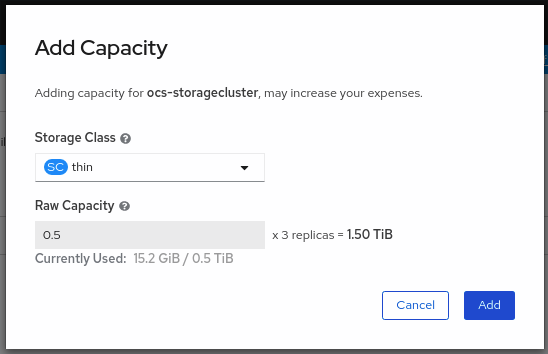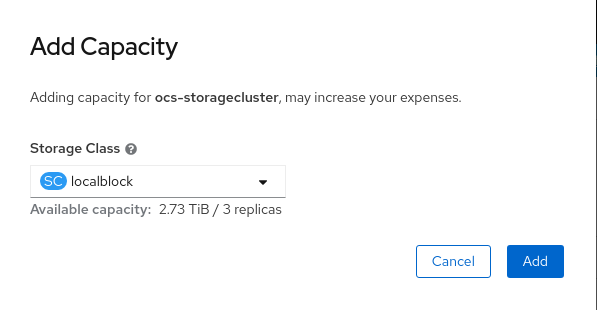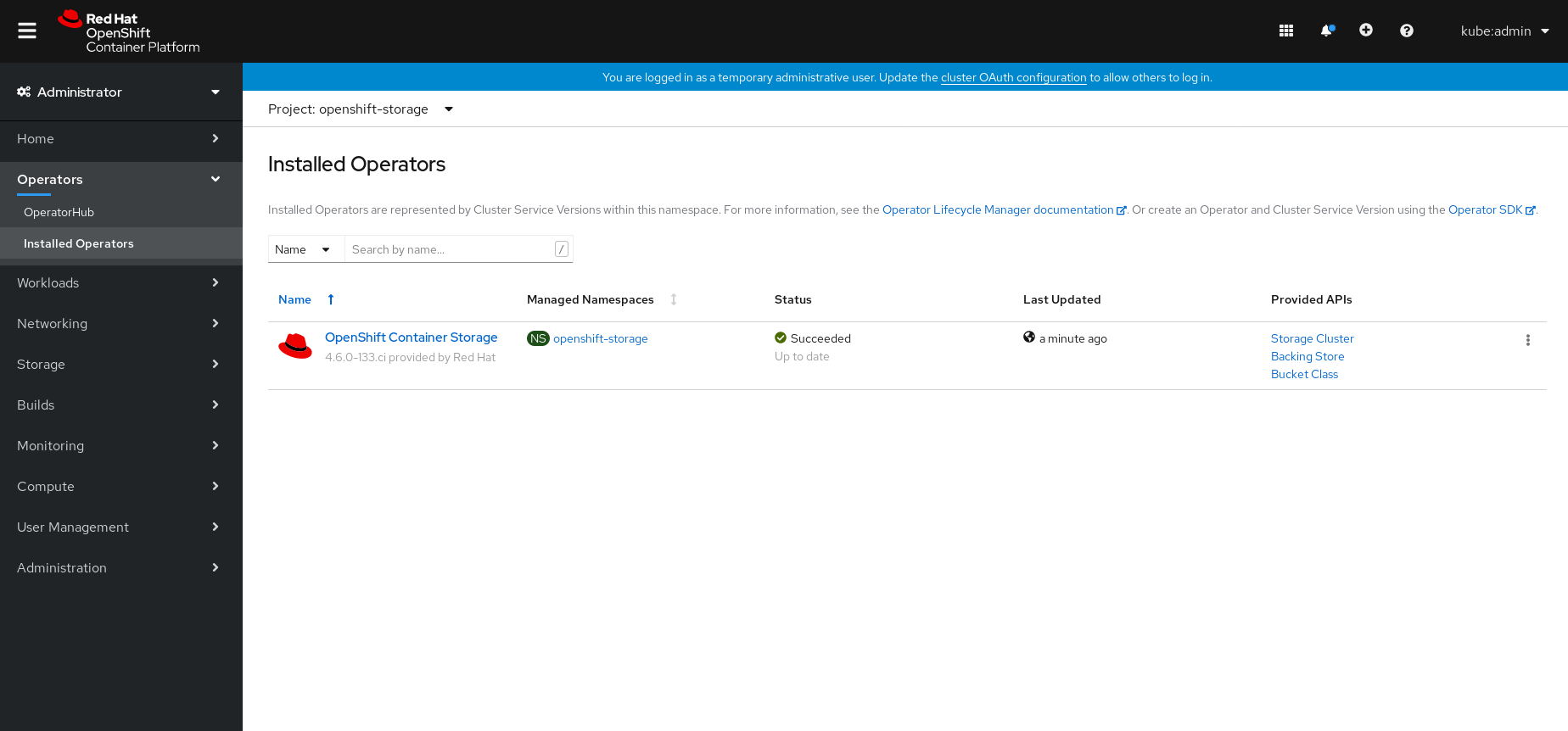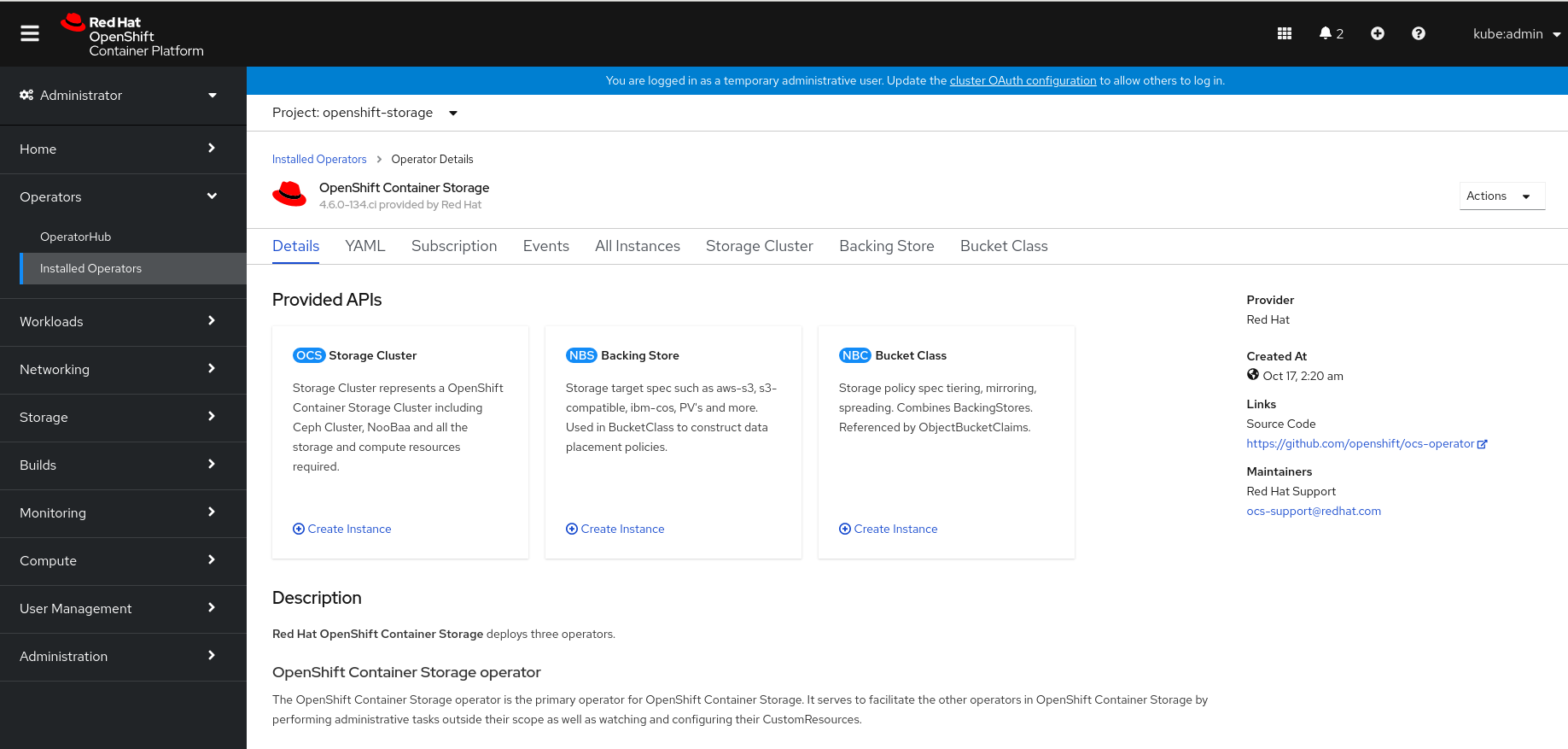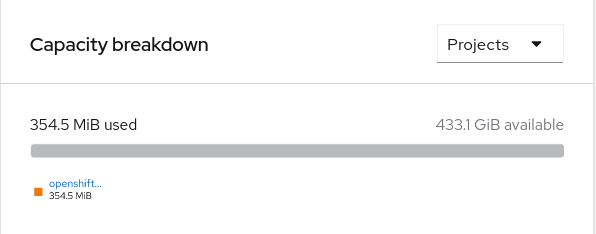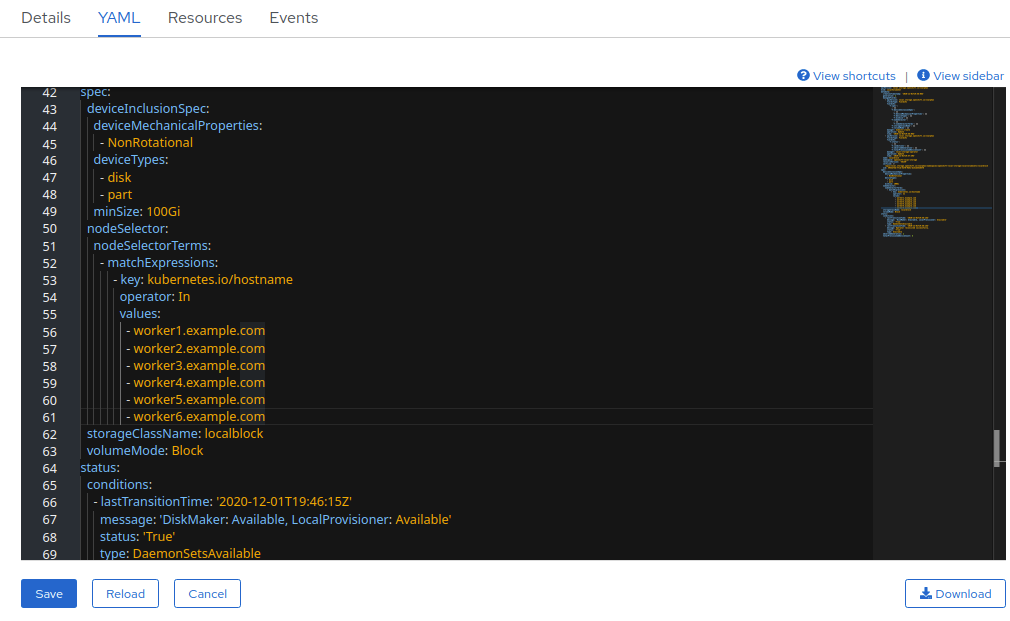OpenShift Container Storage is now OpenShift Data Foundation starting with version 4.9.
Scaling storage
Horizontal and vertical scaling options
Abstract
Preface
To scale the storage capacity of OpenShift Container Storage in internal mode, you can do either of the following:
- Scale up storage nodes - Add storage capacity to the existing Red Hat OpenShift Container Storage worker nodes
- Scale out storage nodes - Add new worker nodes containing storage capacity
For scaling your storage in external mode, see Red Hat Ceph Storage documentation.
Chapter 1. Requirements for scaling storage nodes
Before you proceed to scale the storage nodes, refer to the following sections to understand the node requirements for your specific Red Hat OpenShift Container Storage instance:
- Platform requirements
Storage device requirements
Always ensure that you have plenty of storage capacity.
If storage ever fills completely, it is not possible to add capacity or delete or migrate content away from the storage to free up space. Completely full storage is very difficult to recover.
Capacity alerts are issued when cluster storage capacity reaches 75% (near-full) and 85% (full) of total capacity. Always address capacity warnings promptly, and review your storage regularly to ensure that you do not run out of storage space.
If you do run out of storage space completely, contact Red Hat Customer Support.
1.1. Supported Deployments for Red Hat OpenShift Container Storage
User-provisioned infrastructure:
- Amazon Web Services (AWS)
- VMware
- Bare metal
- IBM Power Systems
- IBM Z or LinuxONE
Installer-provisioned infrastructure:
- Amazon Web Services (AWS)
- Microsoft Azure
Chapter 2. Scaling up storage capacity
Depending on the type of your deployment, you can choose one of the following procedures to scale up storage capacity.
- For AWS, VMware, or Azure infrastructures using dynamic or automated provisioning of storage devices, see Section 2.2, “Scaling up storage by adding capacity to your OpenShift Container Storage nodes”
- For bare metal, Amazon EC2 I3, or VMware infrastructures using local storage devices, see Section 2.3, “Scaling up storage by adding capacity to your OpenShift Container Storage nodes using local storage devices”
- For IBM Z or LinuxONE infrastructures using local storage devices, see Section 2.5, “Scaling up storage by adding capacity to your OpenShift Container Storage nodes on IBM Z or LinuxONE infrastructure”
- For IBM Power Systems using local storage devices, see Section 2.4, “Scaling up storage by adding capacity to your OpenShift Container Storage nodes on IBM Power Systems infrastructure using local storage devices”
If you want to scale using a storage class other than the one provisioned during deployment, you must also define an additional storage class before you scale. See Creating a storage class for details.
OpenShift Container Storage does not support heterogeneous OSD sizes.
2.1. Creating a Storage Class
You can define a new storage class to dynamically provision storage from an existing provider.
Using storage classes other than the default for your provider is a Technology Preview feature.
Technology Preview features are not supported with Red Hat production service level agreements (SLAs) and might not be functionally complete. Red Hat does not recommend using them in production. These features provide early access to upcoming product features, enabling customers to test functionality and provide feedback during the development process.
For more information, see Technology Preview Features Support Scope.
Prerequisites
- Administrator access to OpenShift web console.
Procedure
- Log in to OpenShift Web Console.
- Click Storage → Storage Classes.
- Click Create Storage Class.
- Enter the storage class Name and Description.
- Select the required Reclaim Policy and Provisioner.
- Click Create to create the Storage Class.
Verification steps
- Click Storage → Storage Classes and verify that you can see the new storage class.
2.2. Scaling up storage by adding capacity to your OpenShift Container Storage nodes
Use this procedure to add storage capacity and performance to your configured Red Hat OpenShift Container Storage worker nodes on the following infrastructures:
- AWS
- VMware vSphere
- Microsoft Azure
Prerequisites
- A running OpenShift Container Storage Platform.
- Administrative privileges on the OpenShift Web Console.
- To scale using a storage class other than the one provisioned during deployment, first define an additional storage class. See Creating a storage class for details.
Procedure
- Log in to the OpenShift Web Console.
- Click on Operators → Installed Operators.
Click OpenShift Container Storage Operator.
Click Storage Cluster tab.
- The visible list should have only one item. Click (⋮) on the far right to extend the options menu.
Select Add Capacity from the options menu.
Select a storage class.
Set the storage class to
gp2on AWS,thinon VMware, ormanaged_premiumon Microsoft Azure if you are using the default storage class generated during deployment. If you have created other storage classes, select whichever is appropriate.ImportantUsing storage classes other than the default for your provider is a Technology Preview feature.
Technology Preview features are not supported with Red Hat production service level agreements (SLAs) and might not be functionally complete. Red Hat does not recommend using them in production. These features provide early access to upcoming product features, enabling customers to test functionality and provide feedback during the development process.
For more information, see Technology Preview Features Support Scope.
The Raw Capacity field shows the size set during storage class creation. The total amount of storage consumed is three times this amount, because OpenShift Container Storage uses a replica count of 3.
- Click Add and wait for the cluster state to change to Ready.
Verification steps
Navigate to Overview → Persistent Storage tab, then check the Capacity breakdown card.
Note that the capacity increases based on your selections.
Verify that the new OSDs and their corresponding new PVCs are created.
To view the state of the newly created OSDs:
- Click Workloads → Pods from the OpenShift Web Console.
-
Select
openshift-storagefrom the Project drop-down list.
To view the state of the PVCs:
- Click Storage → Persistent Volume Claims from the OpenShift Web Console.
-
Select
openshift-storagefrom the Project drop-down list.
(Optional) If data encryption is enabled on the cluster, verify that the new OSD devices are encrypted.
Identify the node(s) where the new OSD pod(s) are running.
oc get -o=custom-columns=NODE:.spec.nodeName pod/<OSD pod name>
$ oc get -o=custom-columns=NODE:.spec.nodeName pod/<OSD pod name>Copy to Clipboard Copied! Toggle word wrap Toggle overflow For example:
oc get -o=custom-columns=NODE:.spec.nodeName pod/rook-ceph-osd-0-544db49d7f-qrgqm
oc get -o=custom-columns=NODE:.spec.nodeName pod/rook-ceph-osd-0-544db49d7f-qrgqmCopy to Clipboard Copied! Toggle word wrap Toggle overflow For each of the nodes identified in previous step, do the following:
Create a debug pod and open a chroot environment for the selected host(s).
oc debug node/<node name> chroot /host
$ oc debug node/<node name> $ chroot /hostCopy to Clipboard Copied! Toggle word wrap Toggle overflow Run “lsblk” and check for the “crypt” keyword beside the
ocs-devicesetname(s)lsblk
$ lsblkCopy to Clipboard Copied! Toggle word wrap Toggle overflow
Cluster reduction is not currently supported, regardless of whether reduction would be done by removing nodes or OSDs.
2.3. Scaling up storage by adding capacity to your OpenShift Container Storage nodes using local storage devices
Use this procedure to add storage capacity (additional storage devices) to your configured local storage based OpenShift Container Storage worker nodes on bare metal and VMware infrastructures.
Scaling up storage on Amazon EC2 I3 is a Technology Preview feature. Technology Preview features are not supported with Red Hat production service level agreements (SLAs) and might not be functionally complete. Red Hat does not recommend using them in production. These features provide early access to upcoming product features, enabling customers to test functionality and provide feedback during the development process.
For Amazon EC2 I3 infrastructure, adding nodes is the only option for adding capacity, as deployment is done using both the available NVMe devices.
Prerequisites
- You must be logged into the OpenShift Container Platform cluster.
You must have installed local storage operator. Use any of the following procedures applicable to your infrastructure:
-
If you have upgraded from a previous version of OpenShift Container Storage, create a
LocalVolumeSetobject to enable automatic provisioning of devices as described in Post-update configuration changes. -
If you upgraded to OpenShift Container Storage 4.6 from a previous version, ensure that you have followed post-upgrade procedures to create the
LocalVolumeDiscoveryobject. See Post-update configuration changes for details. - You must have three OpenShift Container Platform worker nodes with the same storage type and size attached to each node (for example, 2TB NVMe drive) as the original OpenShift Container Storage StorageCluster was created with.
Procedure
To add capacity, you can either use a storage class that you provisioned during the deployment or any other storage class that matches the filter.
On the OpenShift web console, click on Operators → Installed Operators.
- Click OpenShift Container Storage Operator.
Click Storage Cluster tab.
- The visible list should have only one item. Click (⋮) on the far right to extend the options menu.
Select Add Capacity from the options menu.
- Select the Storage Class for which you added disks or the new storage class depending on your requirement. Available Capacity displayed is based on the local disks available in storage class.
Click Add.
You might need to wait a couple of minutes for the storage cluster to reach Ready state.
Verification steps
Navigate to Overview → Persistent Storage tab, then check the Capacity breakdown card.
Note that the capacity increases based on your selections.
Verify that the new OSDs and their corresponding new PVCs are created.
To view the state of the newly created OSDs:
- Click Workloads → Pods from the OpenShift Web Console.
-
Select
openshift-storagefrom the Project drop-down list.
To view the state of the PVCs:
- Click Storage → Persistent Volume Claims from the OpenShift Web Console.
-
Select
openshift-storagefrom the Project drop-down list.
(Optional) If data encryption is enabled on the cluster, verify that the new OSD devices are encrypted.
Identify the node(s) where the new OSD pod(s) are running.
oc get -o=custom-columns=NODE:.spec.nodeName pod/<OSD pod name>
$ oc get -o=custom-columns=NODE:.spec.nodeName pod/<OSD pod name>Copy to Clipboard Copied! Toggle word wrap Toggle overflow For example:
oc get -o=custom-columns=NODE:.spec.nodeName pod/rook-ceph-osd-0-544db49d7f-qrgqm
oc get -o=custom-columns=NODE:.spec.nodeName pod/rook-ceph-osd-0-544db49d7f-qrgqmCopy to Clipboard Copied! Toggle word wrap Toggle overflow For each of the nodes identified in previous step, do the following:
Create a debug pod and open a chroot environment for the selected host(s).
oc debug node/<node name> chroot /host
$ oc debug node/<node name> $ chroot /hostCopy to Clipboard Copied! Toggle word wrap Toggle overflow Run “lsblk” and check for the “crypt” keyword beside the
ocs-devicesetname(s)lsblk
$ lsblkCopy to Clipboard Copied! Toggle word wrap Toggle overflow
OpenShift Container Storage does not support cluster reduction either by reducing OSDs or reducing nodes.
Use this procedure to add storage capacity (additional storage devices) to your configured local storage based OpenShift Container Storage worker nodes on IBM Power Systems infrastructures.
Prerequisites
- You must be logged into OpenShift Container Platform (RHOCP) cluster.
You must have installed local storage operator. Use the following procedures, see
- You must have three OpenShift Container Platform worker nodes with the same storage type and size attached to each node (for example, 0.5TB SSD) as the original OpenShift Container Storage StorageCluster was created with.
Procedure
To add storage capacity to OpenShift Container Platform nodes with OpenShift Container Storage installed, you need to
- Add a new disk that is, minimum of one device per worker node in your Openshift Container Platform (RHOCP) cluster.
Check if the new disk is added to the node by running lsblk inside node.
oc debug node/worker-0 $lsblk
$ oc debug node/worker-0 $lsblkCopy to Clipboard Copied! Toggle word wrap Toggle overflow Example output:
Copy to Clipboard Copied! Toggle word wrap Toggle overflow - Newly added disk will automatically gets discovered by LocalVolumeSet.
Display the newly created PVs with
storageclassname used inlocalVolumeSetCR.oc get pv | grep localblock | grep Available
$ oc get pv | grep localblock | grep AvailableCopy to Clipboard Copied! Toggle word wrap Toggle overflow Example output:
local-pv-290020c2 256Gi RWO Delete Available localblock 2m35s local-pv-7702952c 256Gi RWO Delete Available localblock 2m27s local-pv-a7a567d 256Gi RWO Delete Available localblock 2m22s ...
local-pv-290020c2 256Gi RWO Delete Available localblock 2m35s local-pv-7702952c 256Gi RWO Delete Available localblock 2m27s local-pv-a7a567d 256Gi RWO Delete Available localblock 2m22s ...Copy to Clipboard Copied! Toggle word wrap Toggle overflow There are three more available PVs of same size which will be used for new OSDs.
- Navigate to the OpenShift Web Console.
- Click on Operators on the left navigation bar.
- Select Installed Operators.
In the window, click OpenShift Container Storage Operator:
In the top navigation bar, scroll right and click Storage Cluster tab.
- The visible list should have only one item. Click (⋮) on the far right to extend the options menu.
Select Add Capacity from the options menu.
From this dialog box, set the Storage Class name to the name used in the
localVolumesetCR. Available Capacity displayed is based on the local disks available in storage class.- Once you are done with your setting, click Add. You might need to wait a couple of minutes for the storage cluster to reach Ready state.
Verify that the new OSDs and their corresponding new PVCs are created.
oc get -n openshift-storage pods -l app=rook-ceph-osd
$ oc get -n openshift-storage pods -l app=rook-ceph-osdCopy to Clipboard Copied! Toggle word wrap Toggle overflow Example output:
Copy to Clipboard Copied! Toggle word wrap Toggle overflow In the above example, osd-3, osd-4, and osd-5 are the newly added pods to the OpenShift Container Storage cluster.
oc get pvc -n openshift-storage |grep localblock
$ oc get pvc -n openshift-storage |grep localblockCopy to Clipboard Copied! Toggle word wrap Toggle overflow Example output:
Copy to Clipboard Copied! Toggle word wrap Toggle overflow In the above example, we see three new PVCs are created.
Verification steps
Navigate to Overview → Persistent Storage tab, then check the Capacity breakdown card.
Note that the capacity increases based on your selections.
ImportantOpenShift Container Storage does not support cluster reduction either by reducing OSDs or reducing nodes.
2.5. Scaling up storage by adding capacity to your OpenShift Container Storage nodes on IBM Z or LinuxONE infrastructure
Use this procedure to add storage capacity and performance to your configured Red Hat OpenShift Container Storage worker nodes.
Prerequisites
- A running OpenShift Container Storage Platform.
- Administrative privileges on the OpenShift Web Console.
- To scale using a storage class other than the one provisioned during deployment, first define an additional storage class. See Creating a storage class for details.
Procedure
Add additional hardware resources with zFCP disks
List all the disks with the following command.
lszdev
$ lszdevCopy to Clipboard Copied! Toggle word wrap Toggle overflow Example output:
Copy to Clipboard Copied! Toggle word wrap Toggle overflow A SCSI disk is represented as a
zfcp-lunwith the structure<device-id>:<wwpn>:<lun-id>in the ID section. The first disk is used for the operating system. The device id for the new disk can be the same.Append a new SCSI disk with the following command.
chzdev -e 0.0.8204:0x400506630b1b50a4:0x3001301a00000000
$ chzdev -e 0.0.8204:0x400506630b1b50a4:0x3001301a00000000Copy to Clipboard Copied! Toggle word wrap Toggle overflow NoteThe device ID for the new disk must be the same as the disk to be replaced. The new disk is identified with its WWPN and LUN ID.
List all the FCP devices to verify the new disk is configured.
lszdev zfcp-lun TYPE ID ON PERS NAMES zfcp-lun 0.0.8204:0x102107630b1b5060:0x4001402900000000 yes no sda sg0 zfcp-lun 0.0.8204:0x500507630b1b50a4:0x4001302a00000000 yes yes sdb sg1 zfcp-lun 0.0.8204:0x400506630b1b50a4:0x3001301a00000000 yes yes sdc sg2
$ lszdev zfcp-lun TYPE ID ON PERS NAMES zfcp-lun 0.0.8204:0x102107630b1b5060:0x4001402900000000 yes no sda sg0 zfcp-lun 0.0.8204:0x500507630b1b50a4:0x4001302a00000000 yes yes sdb sg1 zfcp-lun 0.0.8204:0x400506630b1b50a4:0x3001301a00000000 yes yes sdc sg2Copy to Clipboard Copied! Toggle word wrap Toggle overflow
- Navigate to the OpenShift Web Console.
- Click Operators on the left navigation bar.
- Select Installed Operators.
In the window, click OpenShift Container Storage Operator:
In the top navigation bar, scroll right and click Storage Cluster tab.
- Click (⋮) next to the visible list to extend the options menu.
Select Add Capacity from the options menu.
The Raw Capacity field shows the size set during storage class creation. The total amount of storage consumed is three times this amount, because OpenShift Container Storage uses a replica count of 3.
- Click Add and wait for the cluster state to change to Ready.
Verification steps
Navigate to Overview → Persistent Storage tab, then check the Capacity breakdown card.
- Note that the capacity increases based on your selections.
Cluster reduction is not currently supported, regardless of whether reduction would be done by removing nodes or OSDs.
Chapter 3. Scaling out storage capacity
To scale out storage capacity, you need to perform the following steps:
- Add a new node
- Verify that the new node is added successfully
- Scale up the storage capacity
OpenShift Container Storage does not support heterogeneous OSD sizes.
3.1. Adding a node
You can add nodes to increase the storage capacity when existing worker nodes are already running at their maximum supported OSDs, which is increment of 3 OSDs of the capacity selected during initial configuration.
Depending on the type of your deployment, you can choose one of the following procedures to add a storage node:
- For AWS or Azure installer-provisioned infrastructures, see Adding a node on an AWS installer-provisioned infrastructure
- For AWS or VMware user-provisioned infrastructure, see Adding a node on an AWS or a VMware user-provisioned infrastructure
- For bare metal, IBM Power Systems, IBM Z or LinuxONE, Amazon EC2 I3, or VMware infrastructures, see Adding a node using a local storage device
3.1.1. Adding a node on an installer-provisioned infrastructure
Use this proecdure to add a node on an AWS or Azure installer provisioned infrastructure.
Prerequisites
- You must be logged into OpenShift Container Platform (RHOCP) cluster.
Procedure
- Navigate to Compute → Machine Sets.
- On the machine set where you want to add nodes, select Edit Machine Count.
- Add the amount of nodes, and click Save.
- Click Compute → Nodes and confirm if the new node is in Ready state.
Apply the OpenShift Container Storage label to the new node.
- For the new node, Action menu (⋮) → Edit Labels.
- Add cluster.ocs.openshift.io/openshift-storage and click Save.
It is recommended to add 3 nodes each in different zones. You must add 3 nodes and perform this procedure for all of them.
Verification steps
- To verify that the new node is added, see Verifying the addition of a new node.
3.1.2. Adding a node on an user-provisioned infrastructure
Use this procedure to add a node on an AWS or VMware user-provisioned infrastructure.
Prerequisites
- You must be logged into OpenShift Container Platform (RHOCP) cluster.
Procedure
Depending on whether you are adding a node on an AWS user provisioned infrastructure or a VMware user-provisioned infrastructure, perform the following steps:
For AWS
- Create a new AWS machine instance with the required infrastructure. See Platform requirements.
- Create a new OpenShift Container Platform node using the new AWS machine instance.
For VMware:
- Create a new VM on vSphere with the required infrastructure. See Platform requirements.
- Create a new OpenShift Container Platform worker node using the new VM.
Check for certificate signing requests (CSRs) related to OpenShift Container Storage that are in
Pendingstate:oc get csr
$ oc get csrCopy to Clipboard Copied! Toggle word wrap Toggle overflow Approve all required OpenShift Container Storage CSRs for the new node:
oc adm certificate approve <Certificate_Name>
$ oc adm certificate approve <Certificate_Name>Copy to Clipboard Copied! Toggle word wrap Toggle overflow - Click Compute → Nodes, confirm if the new node is in Ready state.
Apply the OpenShift Container Storage label to the new node using any one of the following:
- From User interface
- For the new node, click Action Menu (⋮) → Edit Labels
-
Add
cluster.ocs.openshift.io/openshift-storageand click Save.
- From Command line interface
Execute the following command to apply the OpenShift Container Storage label to the new node:
oc label node <new_node_name> cluster.ocs.openshift.io/openshift-storage=""
$ oc label node <new_node_name> cluster.ocs.openshift.io/openshift-storage=""Copy to Clipboard Copied! Toggle word wrap Toggle overflow NoteIt is recommended to add 3 nodes each in different zones. You must add 3 nodes and perform this procedure for all of them.
Verification steps
- To verify that the new node is added, see Verifying the addition of a new node.
3.1.3. Adding a node using a local storage device
Use this procedure to add a node on bare metal, IBM Power Systems, IBM Z or LinuxONE, Amazon EC2, and VMware infrastructures.
Scaling storage nodes for Amazon EC2 infrastructure is a Technology Preview feature. Technology Preview features are not supported with Red Hat production service level agreements (SLAs) and might not be functionally complete. Red Hat does not recommend using them in production. These features provide early access to upcoming product features, enabling customers to test functionality and provide feedback during the development process.
Prerequisites
- You must be logged into the OpenShift Container Platform (RHOCP) cluster.
-
If you upgraded to OpenShift Container Storage 4.6 from a previous version, ensure that you have followed post-upgrade procedures to create the
LocalVolumeDiscoveryobject. See Post-update configuration changes for details. - You must have three OpenShift Container Platform worker nodes with the same storage type and size attached to each node (for example, 2TB SSD or 2TB NVMe drive) as the original OpenShift Container Storage StorageCluster was created with.
- If you have upgraded from a previous version of OpenShift Container Storage, create a LocalVolumeSet object to enable automatic provisioning of devices as described in Post-update configuration changes.
Procedure
Depending on whether you are adding a node on bare metal, IBM Power Systems, IBM Z or LinuxONE, Amazon EC2, or VMware infrastructure, perform the following steps:
For Amazon EC2
- Create a new Amazon EC2 I3 machine instance with the required infrastructure. See Creating a MachineSet in AWS and Platform requirements.
- Create a new OpenShift Container Platform node using the new Amazon EC2 I3 machine instance.
For VMware:
- Create a new VM on vSphere with the required infrastructure. See Platform requirements.
- Create a new OpenShift Container Platform worker node using the new VM.
For bare metal:
- Get a new bare metal machine with the required infrastructure. See Platform requirements.
- Create a new OpenShift Container Platform node using the new bare metal machine.
For IBM Power Systems:
- Get a new IBM Power machine with the required infrastructure. See Platform requirements.
- Create a new OpenShift Container Platform node using the new IBM Power machine.
For IBM Z or LinuxONE:
- Get a new IBM Z or LinuxONE machine with the required infrastructure. See Platform requirements.
- Create a new OpenShift Container Platform node using the new IBM Z or LinuxONE machine.
Check for certificate signing requests (CSRs) related to OpenShift Container Storage that are in
Pendingstate:oc get csr
$ oc get csrCopy to Clipboard Copied! Toggle word wrap Toggle overflow Approve all required OpenShift Container Storage CSRs for the new node:
oc adm certificate approve <Certificate_Name>
$ oc adm certificate approve <Certificate_Name>Copy to Clipboard Copied! Toggle word wrap Toggle overflow - Click Compute → Nodes, confirm if the new node is in Ready state.
Apply the OpenShift Container Storage label to the new node using any one of the following:
- From User interface
- For the new node, click Action Menu (⋮) → Edit Labels
-
Add
cluster.ocs.openshift.io/openshift-storageand click Save.
- From Command line interface
Execute the following command to apply the OpenShift Container Storage label to the new node:
oc label node <new_node_name> cluster.ocs.openshift.io/openshift-storage=""
$ oc label node <new_node_name> cluster.ocs.openshift.io/openshift-storage=""Copy to Clipboard Copied! Toggle word wrap Toggle overflow
Click Operators → Installed Operators from the OpenShift Web Console.
From the Project drop-down list, make sure to select the project where the Local Storage Operator is installed.
- Click on Local Storage.
- Click the Local Volume Discovery tab
-
Beside the
LocalVolumeDiscovery, click Action menu (⋮) → Edit Local Volume Discovery. -
In the YAML, add the hostname of the new node in the values field under the
node selector. - Click Save.
- Click the Local Volume Sets tab.
-
Beside the
LocalVolumeSet, click Action menu (⋮) → Edit Local Volume Set. In the YAML, add the hostname of the new node in the
valuesfield under thenode selector.Figure 3.1. YAML showing the addition of new hostnames
- Click Save.
It is recommended to add 3 nodes each in different zones. You must add 3 nodes and perform this procedure for all of them.
Verification steps
- To verify that the new node is added, see Verifying the addition of a new node.
3.1.4. Verifying the addition of a new node
Execute the following command and verify that the new node is present in the output:
oc get nodes --show-labels | grep cluster.ocs.openshift.io/openshift-storage= |cut -d' ' -f1
$ oc get nodes --show-labels | grep cluster.ocs.openshift.io/openshift-storage= |cut -d' ' -f1Copy to Clipboard Copied! Toggle word wrap Toggle overflow Click Workloads → Pods, confirm that at least the following pods on the new node are in Running state:
-
csi-cephfsplugin-* -
csi-rbdplugin-*
-
3.2. Scaling up storage capacity
To scale up storage capacity, see Scaling up storage by adding capacity.