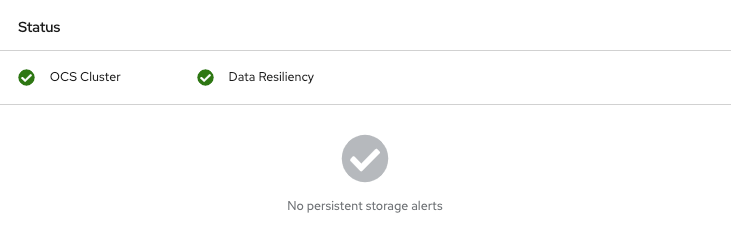OpenShift Container Storage is now OpenShift Data Foundation starting with version 4.9.
Replacing devices
Instructions for safely replacing operational or failed devices
Abstract
Making open source more inclusive
Red Hat is committed to replacing problematic language in our code, documentation, and web properties. We are beginning with these four terms: master, slave, blacklist, and whitelist. Because of the enormity of this endeavor, these changes will be implemented gradually over several upcoming releases. For more details, see our CTO Chris Wright’s message.
Providing feedback on Red Hat documentation
We appreciate your input on our documentation. Do let us know how we can make it better. To give feedback:
For simple comments on specific passages:
- Make sure you are viewing the documentation in the Multi-page HTML format. In addition, ensure you see the Feedback button in the upper right corner of the document.
- Use your mouse cursor to highlight the part of text that you want to comment on.
- Click the Add Feedback pop-up that appears below the highlighted text.
- Follow the displayed instructions.
For submitting more complex feedback, create a Bugzilla ticket:
- Go to the Bugzilla website.
- As the Component, use Documentation.
- Fill in the Description field with your suggestion for improvement. Include a link to the relevant part(s) of documentation.
- Click Submit Bug.
Preface
Depending on the type of your deployment, you can choose one of the following procedures to replace a storage device:
For dynamically created storage clusters deployed on AWS, see:
- For dynamically created storage clusters deployed on VMware, see Section 2.1, “Replacing operational or failed storage devices on VMware infrastructure”
- For dynamically created storage clusters deployed on Red Hat Virtualization, see Section 3.1, “Replacing operational or failed storage devices on Red Hat Virtualization installer-provisioned infrastructure”
- For dynamically created storage clusters deployed on Microsoft Azure, see Section 4.1, “Replacing operational or failed storage devices on Azure installer-provisioned infrastructure”
For storage clusters deployed using local storage devices, see:
- Section 5.1, “Replacing failed storage devices on Amazon EC2 infrastructure”
- Section 5.2, “Replacing operational or failed storage devices on clusters backed by local storage devices”
- Section 5.3, “Replacing operational or failed storage devices on IBM Power Systems”
- Section 5.4, “Replacing operational or failed storage devices on IBM Z or LinuxONE infrastructure”
OpenShift Container Storage does not support heterogeneous OSD sizes.
Chapter 1. Dynamically provisioned OpenShift Container Storage deployed on AWS
1.1. Replacing operational or failed storage devices on AWS user-provisioned infrastructure
When you need to replace a device in a dynamically created storage cluster on an AWS user-provisioned infrastructure, you must replace the storage node. For information about how to replace nodes, see:
1.2. Replacing operational or failed storage devices on AWS installer-provisioned infrastructure
When you need to replace a device in a dynamically created storage cluster on an AWS installer-provisioned infrastructure, you must replace the storage node. For information about how to replace nodes, see:
Chapter 2. Dynamically provisioned OpenShift Container Storage deployed on VMware
2.1. Replacing operational or failed storage devices on VMware infrastructure
Use this procedure when one or more virtual machine disks (VMDK) needs to be replaced in OpenShift Container Storage which is deployed dynamically on VMware infrastructure. This procedure helps to create a new Persistent Volume Claim (PVC) on a new volume and remove the old object storage device (OSD).
Prerequisites
Ensure that the data is resilient.
- On the OpenShift Web console, navigate to Storage → Overview.
- Under Persistent Storage in the Status card, confirm that the Data Resiliency has a green tick mark.
Procedure
Identify the OSD that needs to be replaced and the OpenShift Container Platform node that has the OSD scheduled on it.
oc get -n openshift-storage pods -l app=rook-ceph-osd -o wide
$ oc get -n openshift-storage pods -l app=rook-ceph-osd -o wideCopy to Clipboard Copied! Toggle word wrap Toggle overflow Example output:
rook-ceph-osd-0-6d77d6c7c6-m8xj6 0/1 CrashLoopBackOff 0 24h 10.129.0.16 compute-2 <none> <none> rook-ceph-osd-1-85d99fb95f-2svc7 1/1 Running 0 24h 10.128.2.24 compute-0 <none> <none> rook-ceph-osd-2-6c66cdb977-jp542 1/1 Running 0 24h 10.130.0.18 compute-1 <none> <none>
rook-ceph-osd-0-6d77d6c7c6-m8xj6 0/1 CrashLoopBackOff 0 24h 10.129.0.16 compute-2 <none> <none> rook-ceph-osd-1-85d99fb95f-2svc7 1/1 Running 0 24h 10.128.2.24 compute-0 <none> <none> rook-ceph-osd-2-6c66cdb977-jp542 1/1 Running 0 24h 10.130.0.18 compute-1 <none> <none>Copy to Clipboard Copied! Toggle word wrap Toggle overflow In this example,
rook-ceph-osd-0-6d77d6c7c6-m8xj6needs to be replaced andcompute-2is the OpenShift Container platform node on which the OSD is scheduled.NoteIf the OSD to be replaced is healthy, the status of the pod will be
Running.Scale down the OSD deployment for the OSD to be replaced.
Each time you want to replace the OSD, repeat this step by updating the
osd_id_to_removeparameter with the OSD ID.osd_id_to_remove=0 oc scale -n openshift-storage deployment rook-ceph-osd-${osd_id_to_remove} --replicas=0$ osd_id_to_remove=0 $ oc scale -n openshift-storage deployment rook-ceph-osd-${osd_id_to_remove} --replicas=0Copy to Clipboard Copied! Toggle word wrap Toggle overflow where,
osd_id_to_removeis the integer in the pod name immediately after therook-ceph-osdprefix. In this example, the deployment name isrook-ceph-osd-0.Example output:
deployment.extensions/rook-ceph-osd-0 scaled
deployment.extensions/rook-ceph-osd-0 scaledCopy to Clipboard Copied! Toggle word wrap Toggle overflow Verify that the
rook-ceph-osdpod is terminated.oc get -n openshift-storage pods -l ceph-osd-id=${osd_id_to_remove}$ oc get -n openshift-storage pods -l ceph-osd-id=${osd_id_to_remove}Copy to Clipboard Copied! Toggle word wrap Toggle overflow Example output:
No resources found.
No resources found.Copy to Clipboard Copied! Toggle word wrap Toggle overflow NoteIf the
rook-ceph-osdpod is interminatingstate, use theforceoption to delete the pod.oc delete pod rook-ceph-osd-0-6d77d6c7c6-m8xj6 --force --grace-period=0
$ oc delete pod rook-ceph-osd-0-6d77d6c7c6-m8xj6 --force --grace-period=0Copy to Clipboard Copied! Toggle word wrap Toggle overflow Example output:
warning: Immediate deletion does not wait for confirmation that the running resource has been terminated. The resource may continue to run on the cluster indefinitely. pod "rook-ceph-osd-0-6d77d6c7c6-m8xj6" force deleted
warning: Immediate deletion does not wait for confirmation that the running resource has been terminated. The resource may continue to run on the cluster indefinitely. pod "rook-ceph-osd-0-6d77d6c7c6-m8xj6" force deletedCopy to Clipboard Copied! Toggle word wrap Toggle overflow Remove the old OSD from the cluster so that a new OSD can be added.
Delete any old
ocs-osd-removaljobs.oc delete -n openshift-storage job ocs-osd-removal-job
$ oc delete -n openshift-storage job ocs-osd-removal-jobCopy to Clipboard Copied! Toggle word wrap Toggle overflow Example output:
job.batch "ocs-osd-removal-job" deleted
job.batch "ocs-osd-removal-job" deletedCopy to Clipboard Copied! Toggle word wrap Toggle overflow Change to the
openshift-storageproject.oc project openshift-storage
$ oc project openshift-storageCopy to Clipboard Copied! Toggle word wrap Toggle overflow Remove the old OSD from the cluster.
oc process -n openshift-storage ocs-osd-removal \ -p FAILED_OSD_IDS=<failed_osd_id> FORCE_OSD_REMOVAL=false | oc create -n openshift-storage -f -
$ oc process -n openshift-storage ocs-osd-removal \ -p FAILED_OSD_IDS=<failed_osd_id> FORCE_OSD_REMOVAL=false | oc create -n openshift-storage -f -Copy to Clipboard Copied! Toggle word wrap Toggle overflow <failed_osd_id>Is the integer in the pod name immediately after the
rook-ceph-osdprefix. You can add comma separated OSD IDs in the command to remove more than one OSD, for example,FAILED_OSD_IDS=0,1,2.The
FORCE_OSD_REMOVALvalue must be changed totruein clusters that only have three OSDs, or clusters with insufficient space to restore all three replicas of the data after the OSD is removed.WarningThis step results in OSD being completely removed from the cluster. Ensure that the correct value of
osd_id_to_removeis provided.
Verify that the OSD is removed successfully by checking the status of the
ocs-osd-removalpod. A status ofCompletedconfirms that the OSD removal job succeeded.oc get pod -l job-name=ocs-osd-removal-job -n openshift-storage
$ oc get pod -l job-name=ocs-osd-removal-job -n openshift-storageCopy to Clipboard Copied! Toggle word wrap Toggle overflow NoteIf
ocs-osd-removalfails and the pod is not in the expectedCompletedstate, check the pod logs for further debugging. For example:oc logs -l job-name=ocs-osd-removal-job -n openshift-storage --tail=-1'
$ oc logs -l job-name=ocs-osd-removal-job -n openshift-storage --tail=-1'Copy to Clipboard Copied! Toggle word wrap Toggle overflow If encryption was enabled at the time of install, remove
dm-cryptmanageddevice-mappermapping from the OSD devices that are removed from the respective OpenShift Container Storage nodes.Get PVC name(s) of the replaced OSD(s) from the logs of
ocs-osd-removal-jobpod :oc logs -l job-name=ocs-osd-removal-job -n openshift-storage --tail=-1 |egrep -i ‘pvc|deviceset’
$ oc logs -l job-name=ocs-osd-removal-job -n openshift-storage --tail=-1 |egrep -i ‘pvc|deviceset’Copy to Clipboard Copied! Toggle word wrap Toggle overflow For example:
2021-05-12 14:31:34.666000 I | cephosd: removing the OSD PVC "ocs-deviceset-xxxx-xxx-xxx-xxx"
2021-05-12 14:31:34.666000 I | cephosd: removing the OSD PVC "ocs-deviceset-xxxx-xxx-xxx-xxx"Copy to Clipboard Copied! Toggle word wrap Toggle overflow For each of the nodes identified in step #1, do the following:
Create a
debugpod andchrootto the host on the storage node.oc debug node/<node name> chroot /host
$ oc debug node/<node name> $ chroot /hostCopy to Clipboard Copied! Toggle word wrap Toggle overflow Find relevant device name based on the PVC names identified in the previous step
dmsetup ls| grep <pvc name>
sh-4.4# dmsetup ls| grep <pvc name> ocs-deviceset-xxx-xxx-xxx-xxx-block-dmcrypt (253:0)Copy to Clipboard Copied! Toggle word wrap Toggle overflow Remove the mapped device.
cryptsetup luksClose --debug --verbose ocs-deviceset-xxx-xxx-xxx-xxx-block-dmcrypt
$ cryptsetup luksClose --debug --verbose ocs-deviceset-xxx-xxx-xxx-xxx-block-dmcryptCopy to Clipboard Copied! Toggle word wrap Toggle overflow NoteIf the above command gets stuck due to insufficient privileges, run the following commands:
-
Press
CTRL+Zto exit the above command. Find PID of the process which was stuck.
ps -ef | grep crypt
$ ps -ef | grep cryptCopy to Clipboard Copied! Toggle word wrap Toggle overflow Terminate the process using
killcommand.kill -9 <PID>
$ kill -9 <PID>Copy to Clipboard Copied! Toggle word wrap Toggle overflow Verify that the device name is removed.
dmsetup ls
$ dmsetup lsCopy to Clipboard Copied! Toggle word wrap Toggle overflow
-
Press
Delete the
ocs-osd-removaljob.oc delete -n openshift-storage job ocs-osd-removal-job
$ oc delete -n openshift-storage job ocs-osd-removal-jobCopy to Clipboard Copied! Toggle word wrap Toggle overflow Example output:
job.batch "ocs-osd-removal-job" deleted
job.batch "ocs-osd-removal-job" deletedCopy to Clipboard Copied! Toggle word wrap Toggle overflow
When using an external key management system (KMS) with data encryption, the old OSD encryption key can be removed from the Vault server as it is now an orphan key.
Verfication steps
Verify that there is a new OSD running.
oc get -n openshift-storage pods -l app=rook-ceph-osd
$ oc get -n openshift-storage pods -l app=rook-ceph-osdCopy to Clipboard Copied! Toggle word wrap Toggle overflow Example output:
rook-ceph-osd-0-5f7f4747d4-snshw 1/1 Running 0 4m47s rook-ceph-osd-1-85d99fb95f-2svc7 1/1 Running 0 1d20h rook-ceph-osd-2-6c66cdb977-jp542 1/1 Running 0 1d20h
rook-ceph-osd-0-5f7f4747d4-snshw 1/1 Running 0 4m47s rook-ceph-osd-1-85d99fb95f-2svc7 1/1 Running 0 1d20h rook-ceph-osd-2-6c66cdb977-jp542 1/1 Running 0 1d20hCopy to Clipboard Copied! Toggle word wrap Toggle overflow Verify that there is a new PVC created which is in
Boundstate.oc get -n openshift-storage pvc
$ oc get -n openshift-storage pvcCopy to Clipboard Copied! Toggle word wrap Toggle overflow Example output:
NAME STATUS VOLUME CAPACITY ACCESS MODES STORAGECLASS AGE ocs-deviceset-0-0-2s6w4 Bound pvc-7c9bcaf7-de68-40e1-95f9-0b0d7c0ae2fc 512Gi RWO thin 5m ocs-deviceset-1-0-q8fwh Bound pvc-9e7e00cb-6b33-402e-9dc5-b8df4fd9010f 512Gi RWO thin 1d20h ocs-deviceset-2-0-9v8lq Bound pvc-38cdfcee-ea7e-42a5-a6e1-aaa6d4924291 512Gi RWO thin 1d20h
NAME STATUS VOLUME CAPACITY ACCESS MODES STORAGECLASS AGE ocs-deviceset-0-0-2s6w4 Bound pvc-7c9bcaf7-de68-40e1-95f9-0b0d7c0ae2fc 512Gi RWO thin 5m ocs-deviceset-1-0-q8fwh Bound pvc-9e7e00cb-6b33-402e-9dc5-b8df4fd9010f 512Gi RWO thin 1d20h ocs-deviceset-2-0-9v8lq Bound pvc-38cdfcee-ea7e-42a5-a6e1-aaa6d4924291 512Gi RWO thin 1d20hCopy to Clipboard Copied! Toggle word wrap Toggle overflow (Optional) If cluster-wide encryption is enabled on the cluster, verify that the new OSD devices are encrypted.
Identify the node(s) where the new OSD pod(s) are running.
oc get -o=custom-columns=NODE:.spec.nodeName pod/<OSD pod name>
$ oc get -o=custom-columns=NODE:.spec.nodeName pod/<OSD pod name>Copy to Clipboard Copied! Toggle word wrap Toggle overflow For example:
oc get -o=custom-columns=NODE:.spec.nodeName pod/rook-ceph-osd-0-544db49d7f-qrgqm
oc get -o=custom-columns=NODE:.spec.nodeName pod/rook-ceph-osd-0-544db49d7f-qrgqmCopy to Clipboard Copied! Toggle word wrap Toggle overflow For each of the nodes identified in previous step, do the following:
Create a debug pod and open a chroot environment for the selected host(s).
oc debug node/<node name> chroot /host
$ oc debug node/<node name> $ chroot /hostCopy to Clipboard Copied! Toggle word wrap Toggle overflow Run “lsblk” and check for the “crypt” keyword beside the
ocs-devicesetname(s)lsblk
$ lsblkCopy to Clipboard Copied! Toggle word wrap Toggle overflow
Log in to OpenShift Web Console and view the storage dashboard.
Figure 2.1. OSD status in OpenShift Container Platform storage dashboard after device replacement
Chapter 3. Dynamically provisioned OpenShift Container Storage deployed on Red Hat Virtualization
3.1. Replacing operational or failed storage devices on Red Hat Virtualization installer-provisioned infrastructure
Use this procedure when one or more virtual machine disks (VMDK) needs to be replaced in OpenShift Container Storage which is deployed on Red Hat Virtualization infrastructure. This procedure helps to create a new Persistent Volume Claim (PVC) on a new volume and remove the old object storage device (OSD).
Prerequisites
Ensure that the data is resilient.
- On the OpenShift Web console, navigate to Storage → Overview.
- Under Persistent Storage in the Status card, confirm that the Data Resiliency has a green tick mark.
Procedure
Identify the OSD that needs to be replaced and the OpenShift Container Platform node that has the OSD scheduled on it.
oc get -n openshift-storage pods -l app=rook-ceph-osd -o wide
$ oc get -n openshift-storage pods -l app=rook-ceph-osd -o wideCopy to Clipboard Copied! Toggle word wrap Toggle overflow Example output:
rook-ceph-osd-0-6d77d6c7c6-m8xj6 0/1 CrashLoopBackOff 0 24h 10.129.0.16 compute-2 <none> <none> rook-ceph-osd-1-85d99fb95f-2svc7 1/1 Running 0 24h 10.128.2.24 compute-0 <none> <none> rook-ceph-osd-2-6c66cdb977-jp542 1/1 Running 0 24h 10.130.0.18 compute-1 <none> <none>
rook-ceph-osd-0-6d77d6c7c6-m8xj6 0/1 CrashLoopBackOff 0 24h 10.129.0.16 compute-2 <none> <none> rook-ceph-osd-1-85d99fb95f-2svc7 1/1 Running 0 24h 10.128.2.24 compute-0 <none> <none> rook-ceph-osd-2-6c66cdb977-jp542 1/1 Running 0 24h 10.130.0.18 compute-1 <none> <none>Copy to Clipboard Copied! Toggle word wrap Toggle overflow In this example,
rook-ceph-osd-0-6d77d6c7c6-m8xj6needs to be replaced andcompute-2is the OpenShift Container platform node on which the OSD is scheduled.NoteIf the OSD to be replaced is healthy, the status of the pod will be
Running.Scale down the OSD deployment for the OSD to be replaced.
Each time you want to replace the OSD, repeat this step by updating the
osd_id_to_removeparameter with the OSD ID.osd_id_to_remove=0 oc scale -n openshift-storage deployment rook-ceph-osd-${osd_id_to_remove} --replicas=0$ osd_id_to_remove=0 $ oc scale -n openshift-storage deployment rook-ceph-osd-${osd_id_to_remove} --replicas=0Copy to Clipboard Copied! Toggle word wrap Toggle overflow where,
osd_id_to_removeis the integer in the pod name immediately after therook-ceph-osdprefix. In this example, the deployment name isrook-ceph-osd-0.Example output:
deployment.extensions/rook-ceph-osd-0 scaled
deployment.extensions/rook-ceph-osd-0 scaledCopy to Clipboard Copied! Toggle word wrap Toggle overflow Verify that the
rook-ceph-osdpod is terminated.oc get -n openshift-storage pods -l ceph-osd-id=${osd_id_to_remove}$ oc get -n openshift-storage pods -l ceph-osd-id=${osd_id_to_remove}Copy to Clipboard Copied! Toggle word wrap Toggle overflow Example output:
No resources found.
No resources found.Copy to Clipboard Copied! Toggle word wrap Toggle overflow NoteIf the
rook-ceph-osdpod is interminatingstate, use theforceoption to delete the pod.oc delete pod rook-ceph-osd-0-6d77d6c7c6-m8xj6 --force --grace-period=0
$ oc delete pod rook-ceph-osd-0-6d77d6c7c6-m8xj6 --force --grace-period=0Copy to Clipboard Copied! Toggle word wrap Toggle overflow Example output:
warning: Immediate deletion does not wait for confirmation that the running resource has been terminated. The resource may continue to run on the cluster indefinitely. pod "rook-ceph-osd-0-6d77d6c7c6-m8xj6" force deleted
warning: Immediate deletion does not wait for confirmation that the running resource has been terminated. The resource may continue to run on the cluster indefinitely. pod "rook-ceph-osd-0-6d77d6c7c6-m8xj6" force deletedCopy to Clipboard Copied! Toggle word wrap Toggle overflow Remove the old OSD from the cluster so that a new OSD can be added.
Delete any old
ocs-osd-removaljobs.oc delete -n openshift-storage job ocs-osd-removal-job
$ oc delete -n openshift-storage job ocs-osd-removal-jobCopy to Clipboard Copied! Toggle word wrap Toggle overflow Example output:
job.batch "ocs-osd-removal-job"
job.batch "ocs-osd-removal-job"Copy to Clipboard Copied! Toggle word wrap Toggle overflow Change to the
openshift-storageproject.oc project openshift-storage
$ oc project openshift-storageCopy to Clipboard Copied! Toggle word wrap Toggle overflow Remove the old OSD from the cluster.
oc process -n openshift-storage ocs-osd-removal \ -p FAILED_OSD_IDS=<failed_osd_id> FORCE_OSD_REMOVAL=false | oc create -n openshift-storage -f -
$ oc process -n openshift-storage ocs-osd-removal \ -p FAILED_OSD_IDS=<failed_osd_id> FORCE_OSD_REMOVAL=false | oc create -n openshift-storage -f -Copy to Clipboard Copied! Toggle word wrap Toggle overflow <failed_osd_id>Is the integer in the pod name immediately after the
rook-ceph-osdprefix. You can add comma separated OSD IDs in the command to remove more than one OSD, for example,FAILED_OSD_IDS=0,1,2.The
FORCE_OSD_REMOVALvalue must be changed totruein clusters that only have three OSDs, or clusters with insufficient space to restore all three replicas of the data after the OSD is removed.WarningThis step results in OSD being completely removed from the cluster. Ensure that the correct value of
osd_id_to_removeis provided.
Verify that the OSD is removed successfully by checking the status of the
ocs-osd-removalpod. A status ofCompletedconfirms that the OSD removal job succeeded.oc get pod -l job-name=ocs-osd-removal-job -n openshift-storage
$ oc get pod -l job-name=ocs-osd-removal-job -n openshift-storageCopy to Clipboard Copied! Toggle word wrap Toggle overflow NoteIf
ocs-osd-removalfails and the pod is not in the expectedCompletedstate, check the pod logs for further debugging. For example:oc logs -l job-name=ocs-osd-removal-job -n openshift-storage --tail=-1'
$ oc logs -l job-name=ocs-osd-removal-job -n openshift-storage --tail=-1'Copy to Clipboard Copied! Toggle word wrap Toggle overflow If encryption was enabled at the time of install, remove
dm-cryptmanageddevice-mappermapping from the OSD devices that are removed from the respective OpenShift Container Storage nodes.Get PVC name(s) of the replaced OSD(s) from the logs of
ocs-osd-removal-jobpod :oc logs -l job-name=ocs-osd-removal-job -n openshift-storage --tail=-1 |egrep -i ‘pvc|deviceset’
$ oc logs -l job-name=ocs-osd-removal-job -n openshift-storage --tail=-1 |egrep -i ‘pvc|deviceset’Copy to Clipboard Copied! Toggle word wrap Toggle overflow For example:
2021-05-12 14:31:34.666000 I | cephosd: removing the OSD PVC "ocs-deviceset-xxxx-xxx-xxx-xxx"
2021-05-12 14:31:34.666000 I | cephosd: removing the OSD PVC "ocs-deviceset-xxxx-xxx-xxx-xxx"Copy to Clipboard Copied! Toggle word wrap Toggle overflow For each of the nodes identified in step #1, do the following:
Create a
debugpod andchrootto the host on the storage node.oc debug node/<node name> chroot /host
$ oc debug node/<node name> $ chroot /hostCopy to Clipboard Copied! Toggle word wrap Toggle overflow Find relevant device name based on the PVC names identified in the previous step
dmsetup ls| grep <pvc name>
sh-4.4# dmsetup ls| grep <pvc name> ocs-deviceset-xxx-xxx-xxx-xxx-block-dmcrypt (253:0)Copy to Clipboard Copied! Toggle word wrap Toggle overflow Remove the mapped device.
cryptsetup luksClose --debug --verbose ocs-deviceset-xxx-xxx-xxx-xxx-block-dmcrypt
$ cryptsetup luksClose --debug --verbose ocs-deviceset-xxx-xxx-xxx-xxx-block-dmcryptCopy to Clipboard Copied! Toggle word wrap Toggle overflow NoteIf the above command gets stuck due to insufficient privileges, run the following commands:
-
Press
CTRL+Zto exit the above command. Find PID of the process which was stuck.
ps -ef | grep crypt
$ ps -ef | grep cryptCopy to Clipboard Copied! Toggle word wrap Toggle overflow Terminate the process using
killcommand.kill -9 <PID>
$ kill -9 <PID>Copy to Clipboard Copied! Toggle word wrap Toggle overflow Verify that the device name is removed.
dmsetup ls
$ dmsetup lsCopy to Clipboard Copied! Toggle word wrap Toggle overflow
-
Press
Delete the
ocs-osd-removaljob.oc delete -n openshift-storage job ocs-osd-removal-job
$ oc delete -n openshift-storage job ocs-osd-removal-jobCopy to Clipboard Copied! Toggle word wrap Toggle overflow Example output:
job.batch "ocs-osd-removal-job" deleted
job.batch "ocs-osd-removal-job" deletedCopy to Clipboard Copied! Toggle word wrap Toggle overflow
When using an external key management system (KMS) with data encryption, the old OSD encryption key can be removed from the Vault server as it is now an orphan key.
Verfication steps
Verify that there is a new OSD running.
oc get -n openshift-storage pods -l app=rook-ceph-osd
$ oc get -n openshift-storage pods -l app=rook-ceph-osdCopy to Clipboard Copied! Toggle word wrap Toggle overflow Example output:
rook-ceph-osd-0-5f7f4747d4-snshw 1/1 Running 0 4m47s rook-ceph-osd-1-85d99fb95f-2svc7 1/1 Running 0 1d20h rook-ceph-osd-2-6c66cdb977-jp542 1/1 Running 0 1d20h
rook-ceph-osd-0-5f7f4747d4-snshw 1/1 Running 0 4m47s rook-ceph-osd-1-85d99fb95f-2svc7 1/1 Running 0 1d20h rook-ceph-osd-2-6c66cdb977-jp542 1/1 Running 0 1d20hCopy to Clipboard Copied! Toggle word wrap Toggle overflow Verify that there is a new PVC created which is in
Boundstate.oc get -n openshift-storage pvc
$ oc get -n openshift-storage pvcCopy to Clipboard Copied! Toggle word wrap Toggle overflow (Optional) If cluster-wide encryption is enabled on the cluster, verify that the new OSD devices are encrypted.
Identify the node(s) where the new OSD pod(s) are running.
oc get -o=custom-columns=NODE:.spec.nodeName pod/<OSD pod name>
$ oc get -o=custom-columns=NODE:.spec.nodeName pod/<OSD pod name>Copy to Clipboard Copied! Toggle word wrap Toggle overflow For example:
oc get -o=custom-columns=NODE:.spec.nodeName pod/rook-ceph-osd-0-544db49d7f-qrgqm
oc get -o=custom-columns=NODE:.spec.nodeName pod/rook-ceph-osd-0-544db49d7f-qrgqmCopy to Clipboard Copied! Toggle word wrap Toggle overflow For each of the nodes identified in previous step, do the following:
Create a debug pod and open a chroot environment for the selected host(s).
oc debug node/<node name> chroot /host
$ oc debug node/<node name> $ chroot /hostCopy to Clipboard Copied! Toggle word wrap Toggle overflow Run “lsblk” and check for the “crypt” keyword beside the
ocs-devicesetname(s)lsblk
$ lsblkCopy to Clipboard Copied! Toggle word wrap Toggle overflow
Log in to OpenShift Web Console and view the storage dashboard.
Figure 3.1. OSD status in OpenShift Container Platform storage dashboard after device replacement
Chapter 4. Dynamically provisioned OpenShift Container Storage deployed on Microsoft Azure
4.1. Replacing operational or failed storage devices on Azure installer-provisioned infrastructure
When you need to replace a device in a dynamically created storage cluster on an Azure installer-provisioned infrastructure, you must replace the storage node. For information about how to replace nodes, see:
Chapter 5. OpenShift Container Storage deployed using local storage devices
5.1. Replacing failed storage devices on Amazon EC2 infrastructure
When you need to replace a storage device on an Amazon EC2 (storage-optimized I3) infrastructure, you must replace the storage node. For information about how to replace nodes, see Replacing failed storage nodes on Amazon EC2 infrastructure.
5.2. Replacing operational or failed storage devices on clusters backed by local storage devices
You can replace an object storage device (OSD) in OpenShift Container Storage deployed using local storage devices on the following infrastructures:
- Bare metal
- VMware
- Red Hat Virtualization
Use this procedure when one or more underlying storage devices need to be replaced.
Prerequisites
- Red Hat recommends that replacement devices are configured with similar infrastructure and resources to the device being replaced.
-
If you upgraded to OpenShift Container Storage 4.7 from a previous version and have not already created a
LocalVolumeSetobject to enable automatic provisioning of devices, do so now by following the procedure described in Post-update configuration changes for clusters backed by local storage. -
If you upgraded to OpenShift Container Storage 4.7 from a previous version and have not already created the
LocalVolumeDiscoveryobject, do so now by following the procedure described in Post-update configuration changes for clusters backed by local storage. Ensure that the data is resilient.
- On the OpenShift Web console, navigate to Storage → Overview.
- Under Persistent Storage in the Status card, confirm that the Data Resiliency has a green tick mark.
Procedure
- Remove the underlying storage device from relevant worker node.
Verify that relevant OSD Pod has moved to CrashLoopBackOff state.
Identify the OSD that needs to be replaced and the OpenShift Container Platform node that has the OSD scheduled on it.
oc get -n openshift-storage pods -l app=rook-ceph-osd -o wide
$ oc get -n openshift-storage pods -l app=rook-ceph-osd -o wideCopy to Clipboard Copied! Toggle word wrap Toggle overflow Example output:
rook-ceph-osd-0-6d77d6c7c6-m8xj6 0/1 CrashLoopBackOff 0 24h 10.129.0.16 compute-2 <none> <none> rook-ceph-osd-1-85d99fb95f-2svc7 1/1 Running 0 24h 10.128.2.24 compute-0 <none> <none> rook-ceph-osd-2-6c66cdb977-jp542 1/1 Running 0 24h 10.130.0.18 compute-1 <none> <none>
rook-ceph-osd-0-6d77d6c7c6-m8xj6 0/1 CrashLoopBackOff 0 24h 10.129.0.16 compute-2 <none> <none> rook-ceph-osd-1-85d99fb95f-2svc7 1/1 Running 0 24h 10.128.2.24 compute-0 <none> <none> rook-ceph-osd-2-6c66cdb977-jp542 1/1 Running 0 24h 10.130.0.18 compute-1 <none> <none>Copy to Clipboard Copied! Toggle word wrap Toggle overflow In this example,
rook-ceph-osd-0-6d77d6c7c6-m8xj6needs to be replaced andcompute-2is the OpenShift Container platform node on which the OSD is scheduled.Scale down the OSD deployment for the OSD to be replaced.
osd_id_to_remove=0 oc scale -n openshift-storage deployment rook-ceph-osd-${osd_id_to_remove} --replicas=0$ osd_id_to_remove=0 $ oc scale -n openshift-storage deployment rook-ceph-osd-${osd_id_to_remove} --replicas=0Copy to Clipboard Copied! Toggle word wrap Toggle overflow where
osd_id_to_removeis the integer in the pod name immediately after therook-ceph-osdprefix. In this example, the deployment name isrook-ceph-osd-0.Example output:
deployment.extensions/rook-ceph-osd-0 scaled
deployment.extensions/rook-ceph-osd-0 scaledCopy to Clipboard Copied! Toggle word wrap Toggle overflow Verify that the
rook-ceph-osdpod is terminated.oc get -n openshift-storage pods -l ceph-osd-id=${osd_id_to_remove}$ oc get -n openshift-storage pods -l ceph-osd-id=${osd_id_to_remove}Copy to Clipboard Copied! Toggle word wrap Toggle overflow Example output:
No resources found in openshift-storage namespace.
No resources found in openshift-storage namespace.Copy to Clipboard Copied! Toggle word wrap Toggle overflow NoteIf the
rook-ceph-osdpod is interminatingstate for more than a few minutes, use theforceoption to delete the pod.oc delete -n openshift-storage pod rook-ceph-osd-0-6d77d6c7c6-m8xj6 --grace-period=0 --force
$ oc delete -n openshift-storage pod rook-ceph-osd-0-6d77d6c7c6-m8xj6 --grace-period=0 --forceCopy to Clipboard Copied! Toggle word wrap Toggle overflow Example output:
warning: Immediate deletion does not wait for confirmation that the running resource has been terminated. The resource may continue to run on the cluster indefinitely. pod "rook-ceph-osd-0-6d77d6c7c6-m8xj6" force deleted
warning: Immediate deletion does not wait for confirmation that the running resource has been terminated. The resource may continue to run on the cluster indefinitely. pod "rook-ceph-osd-0-6d77d6c7c6-m8xj6" force deletedCopy to Clipboard Copied! Toggle word wrap Toggle overflow Remove the old OSD from the cluster so that a new OSD can be added.
Delete any old
ocs-osd-removaljobs.oc delete -n openshift-storage job ocs-osd-removal-job
$ oc delete -n openshift-storage job ocs-osd-removal-jobCopy to Clipboard Copied! Toggle word wrap Toggle overflow Example output:
job.batch "ocs-osd-removal-job" deleted
job.batch "ocs-osd-removal-job" deletedCopy to Clipboard Copied! Toggle word wrap Toggle overflow Change to the
openshift-storageproject.oc project openshift-storage
$ oc project openshift-storageCopy to Clipboard Copied! Toggle word wrap Toggle overflow Remove the old OSD from the cluster.
oc process -n openshift-storage ocs-osd-removal \ -p FAILED_OSD_IDS=<failed_osd_id> FORCE_OSD_REMOVAL=false | oc create -n openshift-storage -f -
$ oc process -n openshift-storage ocs-osd-removal \ -p FAILED_OSD_IDS=<failed_osd_id> FORCE_OSD_REMOVAL=false | oc create -n openshift-storage -f -Copy to Clipboard Copied! Toggle word wrap Toggle overflow <failed_osd_id>Is the integer in the pod name immediately after the
rook-ceph-osdprefix. You can add comma separated OSD IDs in the command to remove more than one OSD, for example,FAILED_OSD_IDS=0,1,2.The
FORCE_OSD_REMOVALvalue must be changed totruein clusters that only have three OSDs, or clusters with insufficient space to restore all three replicas of the data after the OSD is removed.WarningThis step results in OSD being completely removed from the cluster. Ensure that the correct value of
osd_id_to_removeis provided.
Verify that the OSD is removed successfully by checking the status of the
ocs-osd-removalpod. A status ofCompletedconfirms that the OSD removal job succeeded.oc get pod -l job-name=ocs-osd-removal-job -n openshift-storage
$ oc get pod -l job-name=ocs-osd-removal-job -n openshift-storageCopy to Clipboard Copied! Toggle word wrap Toggle overflow NoteIf
ocs-osd-removalfails and the pod is not in the expectedCompletedstate, check the pod logs for further debugging. For example:oc logs -l job-name=ocs-osd-removal-job -n openshift-storage --tail=-1
$ oc logs -l job-name=ocs-osd-removal-job -n openshift-storage --tail=-1Copy to Clipboard Copied! Toggle word wrap Toggle overflow If encryption was enabled at the time of install, remove
dm-cryptmanageddevice-mappermapping from the OSD devices that are removed from the respective OpenShift Container Storage nodes.Get PVC name(s) of the replaced OSD(s) from the logs of
ocs-osd-removal-jobpod :oc logs -l job-name=ocs-osd-removal-job -n openshift-storage --tail=-1 |egrep -i ‘pvc|deviceset’
$ oc logs -l job-name=ocs-osd-removal-job -n openshift-storage --tail=-1 |egrep -i ‘pvc|deviceset’Copy to Clipboard Copied! Toggle word wrap Toggle overflow For example:
2021-05-12 14:31:34.666000 I | cephosd: removing the OSD PVC "ocs-deviceset-xxxx-xxx-xxx-xxx"
2021-05-12 14:31:34.666000 I | cephosd: removing the OSD PVC "ocs-deviceset-xxxx-xxx-xxx-xxx"Copy to Clipboard Copied! Toggle word wrap Toggle overflow For each of the nodes identified in step #1, do the following:
Create a
debugpod andchrootto the host on the storage node.oc debug node/<node name> chroot /host
$ oc debug node/<node name> $ chroot /hostCopy to Clipboard Copied! Toggle word wrap Toggle overflow Find relevant device name based on the PVC names identified in the previous step
dmsetup ls| grep <pvc name>
sh-4.4# dmsetup ls| grep <pvc name> ocs-deviceset-xxx-xxx-xxx-xxx-block-dmcrypt (253:0)Copy to Clipboard Copied! Toggle word wrap Toggle overflow Remove the mapped device.
cryptsetup luksClose --debug --verbose ocs-deviceset-xxx-xxx-xxx-xxx-block-dmcrypt
$ cryptsetup luksClose --debug --verbose ocs-deviceset-xxx-xxx-xxx-xxx-block-dmcryptCopy to Clipboard Copied! Toggle word wrap Toggle overflow NoteIf the above command gets stuck due to insufficient privileges, run the following commands:
-
Press
CTRL+Zto exit the above command. Find PID of the process which was stuck.
ps -ef | grep crypt
$ ps -ef | grep cryptCopy to Clipboard Copied! Toggle word wrap Toggle overflow Terminate the process using
killcommand.kill -9 <PID>
$ kill -9 <PID>Copy to Clipboard Copied! Toggle word wrap Toggle overflow Verify that the device name is removed.
dmsetup ls
$ dmsetup lsCopy to Clipboard Copied! Toggle word wrap Toggle overflow
-
Press
Find the persistent volume (PV) that need to be deleted by the command:
oc get pv -L kubernetes.io/hostname | grep localblock | grep Released
$ oc get pv -L kubernetes.io/hostname | grep localblock | grep Released local-pv-d6bf175b 1490Gi RWO Delete Released openshift-storage/ocs-deviceset-0-data-0-6c5pw localblock 2d22h compute-1Copy to Clipboard Copied! Toggle word wrap Toggle overflow Delete the persistent volume.
oc delete pv local-pv-d6bf175b
$ oc delete pv local-pv-d6bf175bCopy to Clipboard Copied! Toggle word wrap Toggle overflow - Physically add a new device to the node.
Use the following command to track provisioning of persistent volumes for devices that match the
deviceInclusionSpec. It can take a few minutes to provision persistent volumes.oc -n openshift-local-storage describe localvolumeset localblock
$ oc -n openshift-local-storage describe localvolumeset localblockCopy to Clipboard Copied! Toggle word wrap Toggle overflow Example output:
Copy to Clipboard Copied! Toggle word wrap Toggle overflow Once the persistent volume is provisioned, a new OSD pod is automatically created for the provisioned volume.
Delete the
ocs-osd-removaljob(s).oc delete -n openshift-storage job ocs-osd-removal-job
$ oc delete -n openshift-storage job ocs-osd-removal-jobCopy to Clipboard Copied! Toggle word wrap Toggle overflow Example output:
job.batch "ocs-osd-removal-job" deleted
job.batch "ocs-osd-removal-job" deletedCopy to Clipboard Copied! Toggle word wrap Toggle overflow
When using an external key management system (KMS) with data encryption, the old OSD encryption key can be removed from the Vault server as it is now an orphan key.
Verification steps
Verify that there is a new OSD running.
oc get -n openshift-storage pods -l app=rook-ceph-osd
$ oc get -n openshift-storage pods -l app=rook-ceph-osdCopy to Clipboard Copied! Toggle word wrap Toggle overflow Example output:
rook-ceph-osd-0-5f7f4747d4-snshw 1/1 Running 0 4m47s rook-ceph-osd-1-85d99fb95f-2svc7 1/1 Running 0 1d20h rook-ceph-osd-2-6c66cdb977-jp542 1/1 Running 0 1d20h
rook-ceph-osd-0-5f7f4747d4-snshw 1/1 Running 0 4m47s rook-ceph-osd-1-85d99fb95f-2svc7 1/1 Running 0 1d20h rook-ceph-osd-2-6c66cdb977-jp542 1/1 Running 0 1d20hCopy to Clipboard Copied! Toggle word wrap Toggle overflow NoteIf the new OSD does not show as
Runningafter a few minutes, restart therook-ceph-operatorpod to force a reconciliation.oc delete pod -n openshift-storage -l app=rook-ceph-operator
$ oc delete pod -n openshift-storage -l app=rook-ceph-operatorCopy to Clipboard Copied! Toggle word wrap Toggle overflow Example output:
pod "rook-ceph-operator-6f74fb5bff-2d982" deleted
pod "rook-ceph-operator-6f74fb5bff-2d982" deletedCopy to Clipboard Copied! Toggle word wrap Toggle overflow Verify that a new PVC is created.
oc get -n openshift-storage pvc | grep localblock
$ oc get -n openshift-storage pvc | grep localblockCopy to Clipboard Copied! Toggle word wrap Toggle overflow Example output:
ocs-deviceset-0-0-c2mqb Bound local-pv-b481410 1490Gi RWO localblock 5m ocs-deviceset-1-0-959rp Bound local-pv-414755e0 1490Gi RWO localblock 1d20h ocs-deviceset-2-0-79j94 Bound local-pv-3e8964d3 1490Gi RWO localblock 1d20h
ocs-deviceset-0-0-c2mqb Bound local-pv-b481410 1490Gi RWO localblock 5m ocs-deviceset-1-0-959rp Bound local-pv-414755e0 1490Gi RWO localblock 1d20h ocs-deviceset-2-0-79j94 Bound local-pv-3e8964d3 1490Gi RWO localblock 1d20hCopy to Clipboard Copied! Toggle word wrap Toggle overflow (Optional) If cluster-wide encryption is enabled on the cluster, verify that the new OSD devices are encrypted.
Identify the node(s) where the new OSD pod(s) are running.
oc get -o=custom-columns=NODE:.spec.nodeName pod/<OSD pod name>
$ oc get -o=custom-columns=NODE:.spec.nodeName pod/<OSD pod name>Copy to Clipboard Copied! Toggle word wrap Toggle overflow For example:
oc get -o=custom-columns=NODE:.spec.nodeName pod/rook-ceph-osd-0-544db49d7f-qrgqm
oc get -o=custom-columns=NODE:.spec.nodeName pod/rook-ceph-osd-0-544db49d7f-qrgqmCopy to Clipboard Copied! Toggle word wrap Toggle overflow For each of the nodes identified in previous step, do the following:
Create a debug pod and open a chroot environment for the selected host(s).
oc debug node/<node name> chroot /host
$ oc debug node/<node name> $ chroot /hostCopy to Clipboard Copied! Toggle word wrap Toggle overflow Run “lsblk” and check for the “crypt” keyword beside the
ocs-devicesetname(s)lsblk
$ lsblkCopy to Clipboard Copied! Toggle word wrap Toggle overflow
Log in to OpenShift Web Console and check the OSD status on the storage dashboard.
Figure 5.1. OSD status in OpenShift Container Platform storage dashboard after device replacement
A full data recovery may take longer depending on the volume of data being recovered.
5.3. Replacing operational or failed storage devices on IBM Power Systems
You can replace an object storage device (OSD) in OpenShift Container Storage deployed using local storage devices on IBM Power Systems. Use this procedure when an underlying storage device needs to be replaced.
Prerequisites
Ensure that the data is resilient.
- On the OpenShift Web console, navigate to Storage → Overview.
- Under Persistent Storage in the Status card, confirm that the Data Resiliency has a green tick mark.
Procedure
Identify the OSD that needs to be replaced and the OpenShift Container Platform node that has the OSD scheduled on it.
oc get -n openshift-storage pods -l app=rook-ceph-osd -o wide
$ oc get -n openshift-storage pods -l app=rook-ceph-osd -o wideCopy to Clipboard Copied! Toggle word wrap Toggle overflow Example output:
rook-ceph-osd-0-86bf8cdc8-4nb5t 0/1 crashLoopBackOff 0 24h 10.129.2.26 worker-0 <none> <none> rook-ceph-osd-1-7c99657cfb-jdzvz 1/1 Running 0 24h 10.128.2.46 worker-1 <none> <none> rook-ceph-osd-2-5f9f6dfb5b-2mnw9 1/1 Running 0 24h 10.131.0.33 worker-2 <none> <none>
rook-ceph-osd-0-86bf8cdc8-4nb5t 0/1 crashLoopBackOff 0 24h 10.129.2.26 worker-0 <none> <none> rook-ceph-osd-1-7c99657cfb-jdzvz 1/1 Running 0 24h 10.128.2.46 worker-1 <none> <none> rook-ceph-osd-2-5f9f6dfb5b-2mnw9 1/1 Running 0 24h 10.131.0.33 worker-2 <none> <none>Copy to Clipboard Copied! Toggle word wrap Toggle overflow In this example,
rook-ceph-osd-0-86bf8cdc8-4nb5tneeds to be replaced andworker-0is the RHOCP node on which the OSD is scheduled.NoteIf the OSD to be replaced is healthy, the status of the pod will be
Running.Scale down the OSD deployment for the OSD to be replaced.
osd_id_to_remove=0 oc scale -n openshift-storage deployment rook-ceph-osd-${osd_id_to_remove} --replicas=0$ osd_id_to_remove=0 $ oc scale -n openshift-storage deployment rook-ceph-osd-${osd_id_to_remove} --replicas=0Copy to Clipboard Copied! Toggle word wrap Toggle overflow where
osd_id_to_removeis the integer in the pod name immediately after therook-ceph-osdprefix. In this example, the deployment name isrook-ceph-osd-0.Example output:
deployment.apps/rook-ceph-osd-0 scaled
deployment.apps/rook-ceph-osd-0 scaledCopy to Clipboard Copied! Toggle word wrap Toggle overflow Verify that the
rook-ceph-osdpod is terminated.oc get -n openshift-storage pods -l ceph-osd-id=${osd_id_to_remove}$ oc get -n openshift-storage pods -l ceph-osd-id=${osd_id_to_remove}Copy to Clipboard Copied! Toggle word wrap Toggle overflow Example output:
No resources found in openshift-storage namespace.
No resources found in openshift-storage namespace.Copy to Clipboard Copied! Toggle word wrap Toggle overflow NoteIf the
rook-ceph-osdpod is interminatingstate, use theforceoption to delete the pod.oc delete -n openshift-storage pod rook-ceph-osd-0-86bf8cdc8-4nb5t --grace-period=0 --force
$ oc delete -n openshift-storage pod rook-ceph-osd-0-86bf8cdc8-4nb5t --grace-period=0 --forceCopy to Clipboard Copied! Toggle word wrap Toggle overflow Example output:
warning: Immediate deletion does not wait for confirmation that the running resource has been terminated. The resource may continue to run on the cluster indefinitely. pod "rook-ceph-osd-0-86bf8cdc8-4nb5t" force deleted
warning: Immediate deletion does not wait for confirmation that the running resource has been terminated. The resource may continue to run on the cluster indefinitely. pod "rook-ceph-osd-0-86bf8cdc8-4nb5t" force deletedCopy to Clipboard Copied! Toggle word wrap Toggle overflow
Remove the old OSD from the cluster so that a new OSD can be added.
Identify the
DeviceSetassociated with the OSD to be replaced.oc get -n openshift-storage -o yaml deployment rook-ceph-osd-${osd_id_to_remove} | grep ceph.rook.io/pvc$ oc get -n openshift-storage -o yaml deployment rook-ceph-osd-${osd_id_to_remove} | grep ceph.rook.io/pvcCopy to Clipboard Copied! Toggle word wrap Toggle overflow Example output:
ceph.rook.io/pvc: ocs-deviceset-localblock-0-data-0-64xjl ceph.rook.io/pvc: ocs-deviceset-localblock-0-data-0-64xjlceph.rook.io/pvc: ocs-deviceset-localblock-0-data-0-64xjl ceph.rook.io/pvc: ocs-deviceset-localblock-0-data-0-64xjlCopy to Clipboard Copied! Toggle word wrap Toggle overflow In this example, the PVC name is
ocs-deviceset-localblock-0-data-0-64xjl.Delete any old
ocs-osd-removaljobs.oc delete -n openshift-storage job ocs-osd-removal-job
$ oc delete -n openshift-storage job ocs-osd-removal-jobCopy to Clipboard Copied! Toggle word wrap Toggle overflow Example output:
job.batch "ocs-osd-removal-job" deleted
job.batch "ocs-osd-removal-job" deletedCopy to Clipboard Copied! Toggle word wrap Toggle overflow Change to the
openshift-storageproject.oc project openshift-storage
$ oc project openshift-storageCopy to Clipboard Copied! Toggle word wrap Toggle overflow Remove the old OSD from the cluster
oc process -n openshift-storage ocs-osd-removal -p FAILED_OSD_IDS=${osd_id_to_remove} | oc -n openshift-storage create -f -$ oc process -n openshift-storage ocs-osd-removal -p FAILED_OSD_IDS=${osd_id_to_remove} | oc -n openshift-storage create -f -Copy to Clipboard Copied! Toggle word wrap Toggle overflow You can remove more than one OSD by adding comma separated OSD IDs in the command. (For example: FAILED_OSD_IDS=0,1,2)
WarningThis step results in OSD being completely removed from the cluster. Make sure that the correct value of
osd_id_to_removeis provided.
Verify that the OSD is removed successfully by checking the status of the
ocs-osd-removalpod. A status ofCompletedconfirms that the OSD removal job completed successfully.oc get pod -l job-name=ocs-osd-removal-job -n openshift-storage
$ oc get pod -l job-name=ocs-osd-removal-job -n openshift-storageCopy to Clipboard Copied! Toggle word wrap Toggle overflow NoteIf
ocs-osd-removalfails and the pod is not in the expectedCompletedstate, check the pod logs for further debugging. For example:oc logs -l job-name=ocs-osd-removal-job -n openshift-storage --tail=-1
$ oc logs -l job-name=ocs-osd-removal-job -n openshift-storage --tail=-1Copy to Clipboard Copied! Toggle word wrap Toggle overflow Delete the persistent volume claim (PVC) resources associated with the OSD to be replaced.
Identify the PV associated with the PVC.
oc get -n openshift-storage pvc ocs-deviceset-<x>-<y>-<pvc-suffix>
$ oc get -n openshift-storage pvc ocs-deviceset-<x>-<y>-<pvc-suffix>Copy to Clipboard Copied! Toggle word wrap Toggle overflow where,
x,y, andpvc-suffixare the values in theDeviceSetidentified in an step 4(a).Example output:
NAME STATUS VOLUME CAPACITY ACCESS MODES STORAGECLASS AGE ocs-deviceset-localblock-0-data-0-64xjl Bound local-pv-8137c873 256Gi RWO localblock 24h
NAME STATUS VOLUME CAPACITY ACCESS MODES STORAGECLASS AGE ocs-deviceset-localblock-0-data-0-64xjl Bound local-pv-8137c873 256Gi RWO localblock 24hCopy to Clipboard Copied! Toggle word wrap Toggle overflow In this example, the associated PV is
local-pv-8137c873.Identify the name of the device to be replaced.
oc get pv local-pv-<pv-suffix> -o yaml | grep path
$ oc get pv local-pv-<pv-suffix> -o yaml | grep pathCopy to Clipboard Copied! Toggle word wrap Toggle overflow where,
pv-suffixis the value in the PV name identified in an earlier step.Example output:
path: /mnt/local-storage/localblock/vdc
path: /mnt/local-storage/localblock/vdcCopy to Clipboard Copied! Toggle word wrap Toggle overflow In this example, the device name is
vdc.Identify the
prepare-podassociated with the OSD to be replaced.oc describe -n openshift-storage pvc ocs-deviceset-<x>-<y>-<pvc-suffix> | grep Mounted
$ oc describe -n openshift-storage pvc ocs-deviceset-<x>-<y>-<pvc-suffix> | grep MountedCopy to Clipboard Copied! Toggle word wrap Toggle overflow where,
x,y, andpvc-suffixare the values in theDeviceSetidentified in an earlier step.Example output:
Mounted By: rook-ceph-osd-prepare-ocs-deviceset-localblock-0-data-0-64knzkc
Mounted By: rook-ceph-osd-prepare-ocs-deviceset-localblock-0-data-0-64knzkcCopy to Clipboard Copied! Toggle word wrap Toggle overflow In this example the
prepare-podname isrook-ceph-osd-prepare-ocs-deviceset-localblock-0-data-0-64knzkc.Delete the
osd-preparepod before removing the associated PVC.oc delete -n openshift-storage pod rook-ceph-osd-prepare-ocs-deviceset-<x>-<y>-<pvc-suffix>-<pod-suffix>
$ oc delete -n openshift-storage pod rook-ceph-osd-prepare-ocs-deviceset-<x>-<y>-<pvc-suffix>-<pod-suffix>Copy to Clipboard Copied! Toggle word wrap Toggle overflow where,
x,y,pvc-suffix, andpod-suffixare the values in theosd-preparepod name identified in an earlier step.Example output:
job.batch "ocs-osd-removal-job" deleted
job.batch "ocs-osd-removal-job" deletedCopy to Clipboard Copied! Toggle word wrap Toggle overflow Change to the
openshift-storageproject.oc project openshift-storage
$ oc project openshift-storageCopy to Clipboard Copied! Toggle word wrap Toggle overflow Remove the old OSD from the cluster
oc process -n openshift-storage ocs-osd-removal \ -p FAILED_OSD_IDS=<failed_osd_id> FORCE_OSD_REMOVAL=false | oc create -n openshift-storage -f -
$ oc process -n openshift-storage ocs-osd-removal \ -p FAILED_OSD_IDS=<failed_osd_id> FORCE_OSD_REMOVAL=false | oc create -n openshift-storage -f -Copy to Clipboard Copied! Toggle word wrap Toggle overflow <failed_osd_id>Is the integer in the pod name immediately after the
rook-ceph-osdprefix. You can add comma separated OSD IDs in the command to remove more than one OSD, for example,FAILED_OSD_IDS=0,1,2.The
FORCE_OSD_REMOVALvalue must be changed totruein clusters that only have three OSDs, or clusters with insufficient space to restore all three replicas of the data after the OSD is removed.sWarningThis step results in OSD being completely removed from the cluster. Make sure that the correct value of
osd_id_to_removeis provided.
Verify that the OSD was removed successfully by checking the status of the
ocs-osd-removal-jobpod.A status of
Completedconfirms that the OSD removal job succeeded.pod "rook-ceph-osd-prepare-ocs-deviceset-localblock-0-data-0-64knzkc" deleted
pod "rook-ceph-osd-prepare-ocs-deviceset-localblock-0-data-0-64knzkc" deletedCopy to Clipboard Copied! Toggle word wrap Toggle overflow Delete the PVC associated with the OSD to be replaced.
oc delete -n openshift-storage pvc ocs-deviceset-<x>-<y>-<pvc-suffix>
$ oc delete -n openshift-storage pvc ocs-deviceset-<x>-<y>-<pvc-suffix>Copy to Clipboard Copied! Toggle word wrap Toggle overflow where,
x,y, andpvc-suffixare the values in theDeviceSetidentified in an earlier step.Example output:
persistentvolumeclaim "ocs-deviceset-localblock-0-data-0-64xjl" deleted
persistentvolumeclaim "ocs-deviceset-localblock-0-data-0-64xjl" deletedCopy to Clipboard Copied! Toggle word wrap Toggle overflow
Delete the PV associated with the device to be replaced, which was identified in earlier steps. In this example, the PV name is
local-pv-8137c873.oc delete pv local-pv-8137c873
$ oc delete pv local-pv-8137c873Copy to Clipboard Copied! Toggle word wrap Toggle overflow Example output:
persistentvolume "local-pv-8137c873" deleted
persistentvolume "local-pv-8137c873" deletedCopy to Clipboard Copied! Toggle word wrap Toggle overflow Replace the old device and use the new device to create a new OpenShift Container Platform PV.
Log in to OpenShift Container Platform node with the device to be replaced. In this example, the OpenShift Container Platform node is
worker-0.oc debug node/worker-0
$ oc debug node/worker-0Copy to Clipboard Copied! Toggle word wrap Toggle overflow Example output:
Starting pod/worker-0-debug ... To use host binaries, run `chroot /host` Pod IP: 192.168.88.21 If you don't see a command prompt, try pressing enter. # chroot /host
Starting pod/worker-0-debug ... To use host binaries, run `chroot /host` Pod IP: 192.168.88.21 If you don't see a command prompt, try pressing enter. # chroot /hostCopy to Clipboard Copied! Toggle word wrap Toggle overflow Record the
/dev/diskthat is to be replaced using the device name,vdc, identified earlier.ls -alh /mnt/local-storage/localblock
# ls -alh /mnt/local-storage/localblockCopy to Clipboard Copied! Toggle word wrap Toggle overflow Example output:
total 0 drwxr-xr-x. 2 root root 17 Nov 18 15:23 . drwxr-xr-x. 3 root root 24 Nov 18 15:23 .. lrwxrwxrwx. 1 root root 8 Nov 18 15:23 vdc -> /dev/vdc
total 0 drwxr-xr-x. 2 root root 17 Nov 18 15:23 . drwxr-xr-x. 3 root root 24 Nov 18 15:23 .. lrwxrwxrwx. 1 root root 8 Nov 18 15:23 vdc -> /dev/vdcCopy to Clipboard Copied! Toggle word wrap Toggle overflow Find the name of the
LocalVolumeSetCR, and remove or comment out the device/dev/diskthat is to be replaced.oc get -n openshift-local-storage localvolumeset
$ oc get -n openshift-local-storage localvolumeset NAME AGE localblock 25hCopy to Clipboard Copied! Toggle word wrap Toggle overflow
Log in to OpenShift Container Platform node with the device to be replaced and remove the old
symlink.oc debug node/worker-0
$ oc debug node/worker-0Copy to Clipboard Copied! Toggle word wrap Toggle overflow Example output:
Starting pod/worker-0-debug ... To use host binaries, run `chroot /host` Pod IP: 192.168.88.21 If you don't see a command prompt, try pressing enter. # chroot /host
Starting pod/worker-0-debug ... To use host binaries, run `chroot /host` Pod IP: 192.168.88.21 If you don't see a command prompt, try pressing enter. # chroot /hostCopy to Clipboard Copied! Toggle word wrap Toggle overflow Identify the old
symlinkfor the device name to be replaced. In this example, the device name isvdc.ls -alh /mnt/local-storage/localblock
# ls -alh /mnt/local-storage/localblockCopy to Clipboard Copied! Toggle word wrap Toggle overflow Example output:
total 0 drwxr-xr-x. 2 root root 17 Nov 18 15:23 . drwxr-xr-x. 3 root root 24 Nov 18 15:23 .. lrwxrwxrwx. 1 root root 8 Nov 18 15:23 vdc -> /dev/vdc
total 0 drwxr-xr-x. 2 root root 17 Nov 18 15:23 . drwxr-xr-x. 3 root root 24 Nov 18 15:23 .. lrwxrwxrwx. 1 root root 8 Nov 18 15:23 vdc -> /dev/vdcCopy to Clipboard Copied! Toggle word wrap Toggle overflow Remove the
symlink.rm /mnt/local-storage/localblock/vdc
# rm /mnt/local-storage/localblock/vdcCopy to Clipboard Copied! Toggle word wrap Toggle overflow Verify that the
symlinkis removed.ls -alh /mnt/local-storage/localblock
# ls -alh /mnt/local-storage/localblockCopy to Clipboard Copied! Toggle word wrap Toggle overflow Example output:
total 0 drwxr-xr-x. 2 root root 6 Nov 18 17:11 . drwxr-xr-x. 3 root root 24 Nov 18 15:23 ..
total 0 drwxr-xr-x. 2 root root 6 Nov 18 17:11 . drwxr-xr-x. 3 root root 24 Nov 18 15:23 ..Copy to Clipboard Copied! Toggle word wrap Toggle overflow ImportantFor new deployments of OpenShift Container Storage 4.5 or later, LVM is not in use,
ceph-volumeraw mode is in play instead. Therefore, additional validation is not needed and you can proceed to the next step.
- Replace the device with the new device.
Log back into the correct OpenShift Cotainer Platform node and identify the device name for the new drive. The device name must change unless you are reseating the same device.
lsblk
# lsblkCopy to Clipboard Copied! Toggle word wrap Toggle overflow Example output:
Copy to Clipboard Copied! Toggle word wrap Toggle overflow In this example, the new device name is
vdd.-
After the new
/dev/diskis available ,it will be auto detected by localvolumeset. Verify that there is a new PV in
Availablestate and of the correct size.oc get pv | grep 256Gi
$ oc get pv | grep 256GiCopy to Clipboard Copied! Toggle word wrap Toggle overflow Example output:
local-pv-1e31f771 256Gi RWO Delete Bound openshift-storage/ocs-deviceset-localblock-2-data-0-6xhkf localblock 24h local-pv-ec7f2b80 256Gi RWO Delete Bound openshift-storage/ocs-deviceset-localblock-1-data-0-hr2fx localblock 24h local-pv-8137c873 256Gi RWO Delete Available localblock 32m
local-pv-1e31f771 256Gi RWO Delete Bound openshift-storage/ocs-deviceset-localblock-2-data-0-6xhkf localblock 24h local-pv-ec7f2b80 256Gi RWO Delete Bound openshift-storage/ocs-deviceset-localblock-1-data-0-hr2fx localblock 24h local-pv-8137c873 256Gi RWO Delete Available localblock 32mCopy to Clipboard Copied! Toggle word wrap Toggle overflow Create new OSD for new device.
Deploy the new OSD by restarting the
rook-ceph-operatorto force operator reconciliation.Identify the name of the
rook-ceph-operator.oc get -n openshift-storage pod -l app=rook-ceph-operator
$ oc get -n openshift-storage pod -l app=rook-ceph-operatorCopy to Clipboard Copied! Toggle word wrap Toggle overflow Example output:
NAME READY STATUS RESTARTS AGE rook-ceph-operator-85f6494db4-sg62v 1/1 Running 0 1d20h
NAME READY STATUS RESTARTS AGE rook-ceph-operator-85f6494db4-sg62v 1/1 Running 0 1d20hCopy to Clipboard Copied! Toggle word wrap Toggle overflow Delete the
rook-ceph-operator.oc delete -n openshift-storage pod rook-ceph-operator-85f6494db4-sg62v
$ oc delete -n openshift-storage pod rook-ceph-operator-85f6494db4-sg62vCopy to Clipboard Copied! Toggle word wrap Toggle overflow Example output:
pod "rook-ceph-operator-85f6494db4-sg62v" deleted
pod "rook-ceph-operator-85f6494db4-sg62v" deletedCopy to Clipboard Copied! Toggle word wrap Toggle overflow In this example, the rook-ceph-operator pod name is
rook-ceph-operator-85f6494db4-sg62v.Verify that the
rook-ceph-operatorpod is restarted.oc get -n openshift-storage pod -l app=rook-ceph-operator
$ oc get -n openshift-storage pod -l app=rook-ceph-operatorCopy to Clipboard Copied! Toggle word wrap Toggle overflow Example output:
NAME READY STATUS RESTARTS AGE rook-ceph-operator-85f6494db4-wx9xx 1/1 Running 0 50s
NAME READY STATUS RESTARTS AGE rook-ceph-operator-85f6494db4-wx9xx 1/1 Running 0 50sCopy to Clipboard Copied! Toggle word wrap Toggle overflow Creation of the new OSD may take several minutes after the operator restarts.
Delete the
ocs-osd-removaljob(s).oc delete -n openshift-storage job ocs-osd-removal-job
$ oc delete -n openshift-storage job ocs-osd-removal-jobCopy to Clipboard Copied! Toggle word wrap Toggle overflow Example output:
job.batch "ocs-osd-removal-job" deleted
job.batch "ocs-osd-removal-job" deletedCopy to Clipboard Copied! Toggle word wrap Toggle overflow
Verfication steps
Verify that there is a new OSD running and a new PVC created.
oc get -n openshift-storage pods -l app=rook-ceph-osd
$ oc get -n openshift-storage pods -l app=rook-ceph-osdCopy to Clipboard Copied! Toggle word wrap Toggle overflow Example output:
rook-ceph-osd-0-76d8fb97f9-mn8qz 1/1 Running 0 23m rook-ceph-osd-1-7c99657cfb-jdzvz 1/1 Running 1 25h rook-ceph-osd-2-5f9f6dfb5b-2mnw9 1/1 Running 0 25h
rook-ceph-osd-0-76d8fb97f9-mn8qz 1/1 Running 0 23m rook-ceph-osd-1-7c99657cfb-jdzvz 1/1 Running 1 25h rook-ceph-osd-2-5f9f6dfb5b-2mnw9 1/1 Running 0 25hCopy to Clipboard Copied! Toggle word wrap Toggle overflow oc get -n openshift-storage pvc | grep localblock
$ oc get -n openshift-storage pvc | grep localblockCopy to Clipboard Copied! Toggle word wrap Toggle overflow Example output:
ocs-deviceset-localblock-0-data-0-q4q6b Bound local-pv-8137c873 256Gi RWO localblock 10m ocs-deviceset-localblock-1-data-0-hr2fx Bound local-pv-ec7f2b80 256Gi RWO localblock 1d20h ocs-deviceset-localblock-2-data-0-6xhkf Bound local-pv-1e31f771 256Gi RWO localblock 1d20h
ocs-deviceset-localblock-0-data-0-q4q6b Bound local-pv-8137c873 256Gi RWO localblock 10m ocs-deviceset-localblock-1-data-0-hr2fx Bound local-pv-ec7f2b80 256Gi RWO localblock 1d20h ocs-deviceset-localblock-2-data-0-6xhkf Bound local-pv-1e31f771 256Gi RWO localblock 1d20hCopy to Clipboard Copied! Toggle word wrap Toggle overflow Log in to OpenShift Web Console and view the storage dashboard.
Figure 5.2. OSD status in OpenShift Container Platform storage dashboard after device replacement
5.4. Replacing operational or failed storage devices on IBM Z or LinuxONE infrastructure
You can replace operational or failed storage devices on IBM Z or LinuxONE infrastructure with new SCSI disks.
IBM Z or LinuxONE supports SCSI FCP disk logical units (SCSI disks) as persistent storage devices from external disk storage. A SCSI disk can be identified by using its FCP Device number, two target worldwide port names (WWPN1 and WWPN2), and the logical unit number (LUN). For more information, see https://www.ibm.com/support/knowledgecenter/SSB27U_6.4.0/com.ibm.zvm.v640.hcpa5/scsiover.html
Prerequisites
Ensure that the data is resilient.
- On the OpenShift Web console, navigate to Storage → Overview.
- Under Persistent Storage in the Status card, confirm that the Data Resiliency has a green tick mark.
Procedure
List all the disks with the following command.
lszdev
$ lszdevCopy to Clipboard Copied! Toggle word wrap Toggle overflow Example output:
Copy to Clipboard Copied! Toggle word wrap Toggle overflow A SCSI disk is represented as a
zfcp-lunwith the structure<device-id>:<wwpn>:<lun-id>in theIDsection. The first disk is used for the operating system. If one storage device fails, it can be replaced with a new disk.Remove the disk.
Run the following command on the disk, replacing
scsi-idwith the SCSI disk identifier of the disk to be replaced.chzdev -d scsi-id
$ chzdev -d scsi-idCopy to Clipboard Copied! Toggle word wrap Toggle overflow For example, the following command removes one disk with the device ID
0.0.8204, the WWPN0x500507630a0b50a4, and the LUN0x4002403000000000with the following command:chzdev -d 0.0.8204:0x500407630c0b50a4:0x3002b03000000000
$ chzdev -d 0.0.8204:0x500407630c0b50a4:0x3002b03000000000Copy to Clipboard Copied! Toggle word wrap Toggle overflow Append a new SCSI disk with the following command:
chzdev -e 0.0.8204:0x500507630b1b50a4:0x4001302a00000000
$ chzdev -e 0.0.8204:0x500507630b1b50a4:0x4001302a00000000Copy to Clipboard Copied! Toggle word wrap Toggle overflow NoteThe device ID for the new disk must be the same as the disk to be replaced. The new disk is identified with its WWPN and LUN ID.
List all the FCP devices to verify the new disk is configured.
lszdev zfcp-lun
$ lszdev zfcp-lun TYPE ID ON PERS NAMES zfcp-lun 0.0.8204:0x102107630b1b5060:0x4001402900000000 yes no sda sg0 zfcp-lun 0.0.8204:0x500507630b1b50a4:0x4001302a00000000 yes yes sdb sg1Copy to Clipboard Copied! Toggle word wrap Toggle overflow