Managing hybrid and multicloud resources
Hybrid and multicloud resource management for cluster and storage administrators
Abstract
Making open source more inclusive
Red Hat is committed to replacing problematic language in our code, documentation, and web properties. We are beginning with these four terms: master, slave, blacklist, and whitelist. Because of the enormity of this endeavor, these changes will be implemented gradually over several upcoming releases. For more details, see our CTO Chris Wright’s message.
Providing feedback on Red Hat documentation
We appreciate your input on our documentation. Do let us know how we can make it better. To give feedback:
For simple comments on specific passages:
- Make sure you are viewing the documentation in the Multi-page HTML format. In addition, ensure you see the Feedback button in the upper right corner of the document.
- Use your mouse cursor to highlight the part of text that you want to comment on.
- Click the Add Feedback pop-up that appears below the highlighted text.
- Follow the displayed instructions.
For submitting more complex feedback, create a Bugzilla ticket:
- Go to the Bugzilla website.
- In the Component section, choose documentation.
- Fill in the Description field with your suggestion for improvement. Include a link to the relevant part(s) of documentation.
- Click Submit Bug.
Chapter 1. About the Multicloud Object Gateway
The Multicloud Object Gateway (MCG) is a lightweight object storage service for OpenShift, allowing users to start small and then scale as needed on-premise, in multiple clusters, and with cloud-native storage.
Chapter 2. Accessing the Multicloud Object Gateway with your applications
You can access the object service with any application targeting AWS S3 or code that uses AWS S3 Software Development Kit (SDK). Applications need to specify the MCG endpoint, an access key, and a secret access key. You can use your terminal or the MCG CLI to retrieve this information.
For information on accessing the RADOS Object Gateway S3 endpoint, see Chapter 12, Accessing the RADOS Object Gateway S3 endpoint.
Prerequisites
- A running OpenShift Container Storage Platform
Download the MCG command-line interface for easier management:
# subscription-manager repos --enable=rh-ocs-4-for-rhel-8-x86_64-rpms # yum install mcg
NoteSpecify the appropriate architecture for enabling the repositories using subscription manager. For instance,
- For IBM Power Systems, use the following command:
# subscription-manager repos --enable=rh-ocs-4-for-rhel-8-ppc64le-rpms
- For IBM Z infrastructure, use the following command:
# subscription-manager repos --enable=rh-ocs-4-for-rhel-8-s390x-rpms
Alternatively, you can install the
mcgpackage from the OpenShift Container Storage RPMs found at Download RedHat OpenShift Container Storage page.NoteChoose the correct Product Variant according to your architecture.
You can access the relevant endpoint, access key, and secret access key two ways:
- Section 2.1, “Accessing the Multicloud Object Gateway from the terminal”
Section 2.2, “Accessing the Multicloud Object Gateway from the MCG command-line interface”
- Accessing the MCG bucket(s) using the virtual-hosted style
Example 2.1. Example
If the client application tries to access https://<bucket-name>.s3-openshift-storage.apps.mycluster-cluster.qe.rh-ocs.com
where
<bucket-name>is the name of the MCG bucketFor example, https://mcg-test-bucket.s3-openshift-storage.apps.mycluster-cluster.qe.rh-ocs.com
A DNS entry is needed for
mcg-test-bucket.s3-openshift-storage.apps.mycluster-cluster.qe.rh-ocs.comto point to the S3 Service.
Ensure that you have a DNS entry in order to point the client application to the MCG bucket(s) using the virtual-hosted style.
2.1. Accessing the Multicloud Object Gateway from the terminal
Procedure
Run the describe command to view information about the MCG endpoint, including its access key (AWS_ACCESS_KEY_ID value) and secret access key (AWS_SECRET_ACCESS_KEY value):
# oc describe noobaa -n openshift-storage
The output will look similar to the following:
Name: noobaa
Namespace: openshift-storage
Labels: <none>
Annotations: <none>
API Version: noobaa.io/v1alpha1
Kind: NooBaa
Metadata:
Creation Timestamp: 2019-07-29T16:22:06Z
Generation: 1
Resource Version: 6718822
Self Link: /apis/noobaa.io/v1alpha1/namespaces/openshift-storage/noobaas/noobaa
UID: 019cfb4a-b21d-11e9-9a02-06c8de012f9e
Spec:
Status:
Accounts:
Admin:
Secret Ref:
Name: noobaa-admin
Namespace: openshift-storage
Actual Image: noobaa/noobaa-core:4.0
Observed Generation: 1
Phase: Ready
Readme:
Welcome to NooBaa!
-----------------
Welcome to NooBaa!
-----------------
NooBaa Core Version:
NooBaa Operator Version:
Lets get started:
1. Connect to Management console:
Read your mgmt console login information (email & password) from secret: "noobaa-admin".
kubectl get secret noobaa-admin -n openshift-storage -o json | jq '.data|map_values(@base64d)'
Open the management console service - take External IP/DNS or Node Port or use port forwarding:
kubectl port-forward -n openshift-storage service/noobaa-mgmt 11443:443 &
open https://localhost:11443
2. Test S3 client:
kubectl port-forward -n openshift-storage service/s3 10443:443 &
1
NOOBAA_ACCESS_KEY=$(kubectl get secret noobaa-admin -n openshift-storage -o json | jq -r '.data.AWS_ACCESS_KEY_ID|@base64d')
2
NOOBAA_SECRET_KEY=$(kubectl get secret noobaa-admin -n openshift-storage -o json | jq -r '.data.AWS_SECRET_ACCESS_KEY|@base64d')
alias s3='AWS_ACCESS_KEY_ID=$NOOBAA_ACCESS_KEY AWS_SECRET_ACCESS_KEY=$NOOBAA_SECRET_KEY aws --endpoint https://localhost:10443 --no-verify-ssl s3'
s3 ls
Services:
Service Mgmt:
External DNS:
https://noobaa-mgmt-openshift-storage.apps.mycluster-cluster.qe.rh-ocs.com
https://a3406079515be11eaa3b70683061451e-1194613580.us-east-2.elb.amazonaws.com:443
Internal DNS:
https://noobaa-mgmt.openshift-storage.svc:443
Internal IP:
https://172.30.235.12:443
Node Ports:
https://10.0.142.103:31385
Pod Ports:
https://10.131.0.19:8443
serviceS3:
External DNS: 3
https://s3-openshift-storage.apps.mycluster-cluster.qe.rh-ocs.com
https://a340f4e1315be11eaa3b70683061451e-943168195.us-east-2.elb.amazonaws.com:443
Internal DNS:
https://s3.openshift-storage.svc:443
Internal IP:
https://172.30.86.41:443
Node Ports:
https://10.0.142.103:31011
Pod Ports:
https://10.131.0.19:6443
The output from the oc describe noobaa command lists the internal and external DNS names that are available. When using the internal DNS, the traffic is free. The external DNS uses Load Balancing to process the traffic, and therefore has a cost per hour.
2.2. Accessing the Multicloud Object Gateway from the MCG command-line interface
Prerequisites
Download the MCG command-line interface:
# subscription-manager repos --enable=rh-ocs-4-for-rhel-8-x86_64-rpms # yum install mcg
NoteSpecify the appropriate architecture for enabling the repositories using subscription manager. For instance,
- For IBM Power Systems, use the following command:
# subscription-manager repos --enable=rh-ocs-4-for-rhel-8-ppc64le-rpms
- For IBM Z infrastructure, use the following command:
# subscription-manager repos --enable=rh-ocs-4-for-rhel-8-s390x-rpms
Procedure
Run the status command to access the endpoint, access key, and secret access key:
noobaa status -n openshift-storage
The output will look similar to the following:
INFO[0000] Namespace: openshift-storage INFO[0000] INFO[0000] CRD Status: INFO[0003] ✅ Exists: CustomResourceDefinition "noobaas.noobaa.io" INFO[0003] ✅ Exists: CustomResourceDefinition "backingstores.noobaa.io" INFO[0003] ✅ Exists: CustomResourceDefinition "bucketclasses.noobaa.io" INFO[0004] ✅ Exists: CustomResourceDefinition "objectbucketclaims.objectbucket.io" INFO[0004] ✅ Exists: CustomResourceDefinition "objectbuckets.objectbucket.io" INFO[0004] INFO[0004] Operator Status: INFO[0004] ✅ Exists: Namespace "openshift-storage" INFO[0004] ✅ Exists: ServiceAccount "noobaa" INFO[0005] ✅ Exists: Role "ocs-operator.v0.0.271-6g45f" INFO[0005] ✅ Exists: RoleBinding "ocs-operator.v0.0.271-6g45f-noobaa-f9vpj" INFO[0006] ✅ Exists: ClusterRole "ocs-operator.v0.0.271-fjhgh" INFO[0006] ✅ Exists: ClusterRoleBinding "ocs-operator.v0.0.271-fjhgh-noobaa-pdxn5" INFO[0006] ✅ Exists: Deployment "noobaa-operator" INFO[0006] INFO[0006] System Status: INFO[0007] ✅ Exists: NooBaa "noobaa" INFO[0007] ✅ Exists: StatefulSet "noobaa-core" INFO[0007] ✅ Exists: Service "noobaa-mgmt" INFO[0008] ✅ Exists: Service "s3" INFO[0008] ✅ Exists: Secret "noobaa-server" INFO[0008] ✅ Exists: Secret "noobaa-operator" INFO[0008] ✅ Exists: Secret "noobaa-admin" INFO[0009] ✅ Exists: StorageClass "openshift-storage.noobaa.io" INFO[0009] ✅ Exists: BucketClass "noobaa-default-bucket-class" INFO[0009] ✅ (Optional) Exists: BackingStore "noobaa-default-backing-store" INFO[0010] ✅ (Optional) Exists: CredentialsRequest "noobaa-cloud-creds" INFO[0010] ✅ (Optional) Exists: PrometheusRule "noobaa-prometheus-rules" INFO[0010] ✅ (Optional) Exists: ServiceMonitor "noobaa-service-monitor" INFO[0011] ✅ (Optional) Exists: Route "noobaa-mgmt" INFO[0011] ✅ (Optional) Exists: Route "s3" INFO[0011] ✅ Exists: PersistentVolumeClaim "db-noobaa-core-0" INFO[0011] ✅ System Phase is "Ready" INFO[0011] ✅ Exists: "noobaa-admin" #------------------# #- Mgmt Addresses -# #------------------# ExternalDNS : [https://noobaa-mgmt-openshift-storage.apps.mycluster-cluster.qe.rh-ocs.com https://a3406079515be11eaa3b70683061451e-1194613580.us-east-2.elb.amazonaws.com:443] ExternalIP : [] NodePorts : [https://10.0.142.103:31385] InternalDNS : [https://noobaa-mgmt.openshift-storage.svc:443] InternalIP : [https://172.30.235.12:443] PodPorts : [https://10.131.0.19:8443] #--------------------# #- Mgmt Credentials -# #--------------------# email : admin@noobaa.io password : HKLbH1rSuVU0I/souIkSiA== #----------------# #- S3 Addresses -# #----------------# 1 ExternalDNS : [https://s3-openshift-storage.apps.mycluster-cluster.qe.rh-ocs.com https://a340f4e1315be11eaa3b70683061451e-943168195.us-east-2.elb.amazonaws.com:443] ExternalIP : [] NodePorts : [https://10.0.142.103:31011] InternalDNS : [https://s3.openshift-storage.svc:443] InternalIP : [https://172.30.86.41:443] PodPorts : [https://10.131.0.19:6443] #------------------# #- S3 Credentials -# #------------------# 2 AWS_ACCESS_KEY_ID : jVmAsu9FsvRHYmfjTiHV 3 AWS_SECRET_ACCESS_KEY : E//420VNedJfATvVSmDz6FMtsSAzuBv6z180PT5c #------------------# #- Backing Stores -# #------------------# NAME TYPE TARGET-BUCKET PHASE AGE noobaa-default-backing-store aws-s3 noobaa-backing-store-15dc896d-7fe0-4bed-9349-5942211b93c9 Ready 141h35m32s #------------------# #- Bucket Classes -# #------------------# NAME PLACEMENT PHASE AGE noobaa-default-bucket-class {Tiers:[{Placement: BackingStores:[noobaa-default-backing-store]}]} Ready 141h35m33s #-----------------# #- Bucket Claims -# #-----------------# No OBC's found.
You now have the relevant endpoint, access key, and secret access key in order to connect to your applications.
Example 2.2. Example
If AWS S3 CLI is the application, the following command will list buckets in OpenShift Container Storage:
AWS_ACCESS_KEY_ID=<AWS_ACCESS_KEY_ID> AWS_SECRET_ACCESS_KEY=<AWS_SECRET_ACCESS_KEY> aws --endpoint <ENDPOINT> --no-verify-ssl s3 ls
Chapter 3. Allowing user access to the Multicloud Object Gateway Console
To allow access to the Multicloud Object Gateway Console to a user, ensure that the user meets the following conditions:
- User is in cluster-admins group.
- User is in system:cluster-admins virtual group.
Prerequisites
- A running OpenShift Container Storage Platform.
Procedure
Enable access to the Multicloud Object Gateway console.
Perform the following steps once on the cluster :
Create a
cluster-adminsgroup.# oc adm groups new cluster-admins
Bind the group to the
cluster-adminrole.# oc adm policy add-cluster-role-to-group cluster-admin cluster-admins
Add or remove users from the
cluster-adminsgroup to control access to the Multicloud Object Gateway console.To add a set of users to the
cluster-adminsgroup :# oc adm groups add-users cluster-admins <user-name> <user-name> <user-name>...
where
<user-name>is the name of the user to be added.NoteIf you are adding a set of users to the
cluster-adminsgroup, you do not need to bind the newly added users to the cluster-admin role to allow access to the OpenShift Container Storage dashboard.To remove a set of users from the
cluster-adminsgroup :# oc adm groups remove-users cluster-admins <user-name> <user-name> <user-name>...
where
<user-name>is the name of the user to be removed.
Verification steps
- On the OpenShift Web Console, login as a user with access permission to Multicloud Object Gateway Console.
- Navigate to Storage → Overview → Object tab → select the Multicloud Object Gateway link .
- On the Multicloud Object Gateway Console, login as the same user with access permission.
- Click Allow selected permissions.
Chapter 4. Adding storage resources for hybrid or Multicloud
4.1. Creating a new backing store
Use this procedure to create a new backing store in OpenShift Container Storage.
Prerequisites
- Administrator access to OpenShift.
Procedure
- Click Operators → Installed Operators from the left pane of the OpenShift Web Console to view the installed operators.
- Click OpenShift Container Storage Operator.
- On the OpenShift Container Storage Operator page, scroll right and click the Backing Store tab.
Click Create Backing Store.
Figure 4.1. Create Backing Store page
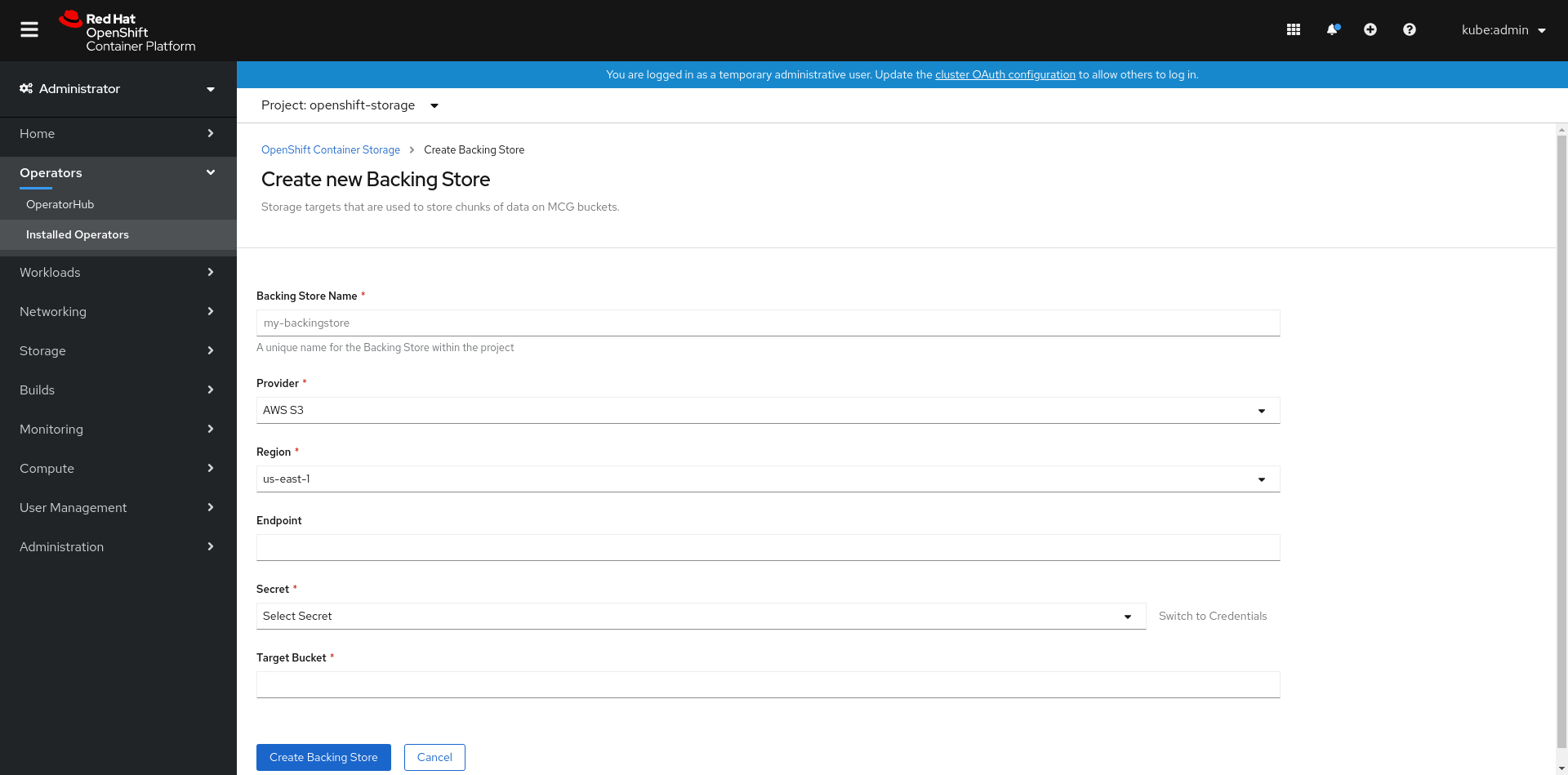
On the Create New Backing Store page, perform the following:
- Enter a Backing Store Name.
- Select a Provider.
- Select a Region.
- Enter an Endpoint. This is optional.
Select a Secret from drop down list, or create your own secret. Optionally, you can Switch to Credentials view which lets you fill in the required secrets.
For more information on creating an OCP secret, see the section Creating the secret in the Openshift Container Platform documentation.
Each backingstore requires a different secret. For more information on creating the secret for a particular backingstore, see the Section 4.2, “Adding storage resources for hybrid or Multicloud using the MCG command line interface” and follow the procedure for the addition of storage resources using a YAML.
NoteThis menu is relevant for all providers except Google Cloud and local PVC.
- Enter Target bucket. The target bucket is a container storage that is hosted on the remote cloud service. It allows you to create a connection that tells MCG that it can use this bucket for the system.
- Click Create Backing Store.
Verification steps
- Click Operators → Installed Operators.
- Click OpenShift Container Storage Operator.
- Search for the new backing store or click Backing Store tab to view all the backing stores.
4.2. Adding storage resources for hybrid or Multicloud using the MCG command line interface
The Multicloud Object Gateway (MCG) simplifies the process of spanning data across cloud provider and clusters.
You must add a backing storage that can be used by the MCG.
Depending on the type of your deployment, you can choose one of the following procedures to create a backing storage:
- For creating an AWS-backed backingstore, see Section 4.2.1, “Creating an AWS-backed backingstore”
- For creating an IBM COS-backed backingstore, see Section 4.2.2, “Creating an IBM COS-backed backingstore”
- For creating an Azure-backed backingstore, see Section 4.2.3, “Creating an Azure-backed backingstore”
- For creating a GCP-backed backingstore, see Section 4.2.4, “Creating a GCP-backed backingstore”
- For creating a local Persistent Volume-backed backingstore, see Section 4.2.5, “Creating a local Persistent Volume-backed backingstore”
For VMware deployments, skip to Section 4.3, “Creating an s3 compatible Multicloud Object Gateway backingstore” for further instructions.
4.2.1. Creating an AWS-backed backingstore
Prerequisites
Download the Multicloud Object Gateway (MCG) command-line interface:
# subscription-manager repos --enable=rh-ocs-4-for-rhel-8-x86_64-rpms # yum install mcg
NoteSpecify the appropriate architecture for enabling the repositories using subscription manager. For instance, in case of IBM Z infrastructure use the following command:
# subscription-manager repos --enable=rh-ocs-4-for-rhel-8-s390x-rpms
Alternatively, you can install the
mcgpackage from the OpenShift Container Storage RPMs found here https://access.redhat.com/downloads/content/547/ver=4/rhel---8/4/x86_64/packagesNoteChoose the correct Product Variant according to your architecture.
Procedure
From the MCG command-line interface, run the following command:
noobaa backingstore create aws-s3 <backingstore_name> --access-key=<AWS ACCESS KEY> --secret-key=<AWS SECRET ACCESS KEY> --target-bucket <bucket-name> -n openshift-storage
-
Replace
<backingstore_name>with the name of the backingstore. -
Replace
<AWS ACCESS KEY>and<AWS SECRET ACCESS KEY>with an AWS access key ID and secret access key you created for this purpose. Replace
<bucket-name>with an existing AWS bucket name. This argument tells Multicloud Object Gateway which bucket to use as a target bucket for its backing store, and subsequently, data storage and administration.The output will be similar to the following:
INFO[0001] ✅ Exists: NooBaa "noobaa" INFO[0002] ✅ Created: BackingStore "aws-resource" INFO[0002] ✅ Created: Secret "backing-store-secret-aws-resource"
You can also add storage resources using a YAML:
Create a secret with the credentials:
apiVersion: v1 kind: Secret metadata: name: <backingstore-secret-name> namespace: openshift-storage type: Opaque data: AWS_ACCESS_KEY_ID: <AWS ACCESS KEY ID ENCODED IN BASE64> AWS_SECRET_ACCESS_KEY: <AWS SECRET ACCESS KEY ENCODED IN BASE64>
-
You must supply and encode your own AWS access key ID and secret access key using Base64, and use the results in place of
<AWS ACCESS KEY ID ENCODED IN BASE64>and<AWS SECRET ACCESS KEY ENCODED IN BASE64>. -
Replace
<backingstore-secret-name>with a unique name.
-
You must supply and encode your own AWS access key ID and secret access key using Base64, and use the results in place of
Apply the following YAML for a specific backing store:
apiVersion: noobaa.io/v1alpha1 kind: BackingStore metadata: finalizers: - noobaa.io/finalizer labels: app: noobaa name: bs namespace: openshift-storage spec: awsS3: secret: name: <backingstore-secret-name> namespace: openshift-storage targetBucket: <bucket-name> type: aws-s3-
Replace
<bucket-name>with an existing AWS bucket name. This argument tells Multicloud Object Gateway which bucket to use as a target bucket for its backing store, and subsequently, data storage and administration. -
Replace
<backingstore-secret-name>with the name of the secret created in the previous step.
-
Replace
4.2.2. Creating an IBM COS-backed backingstore
Prerequisites
Download the Multicloud Object Gateway (MCG) command-line interface:
# subscription-manager repos --enable=rh-ocs-4-for-rhel-8-x86_64-rpms # yum install mcg
NoteSpecify the appropriate architecture for enabling the repositories using subscription manager. For instance,
- For IBM Power Systems, use the following command:
# subscription-manager repos --enable=rh-ocs-4-for-rhel-8-ppc64le-rpms
- For IBM Z infrastructure, use the following command:
# subscription-manager repos --enable=rh-ocs-4-for-rhel-8-s390x-rpms
Alternatively, you can install the
mcgpackage from the OpenShift Container Storage RPMs found here https://access.redhat.com/downloads/content/547/ver=4/rhel---8/4/x86_64/packagesNoteChoose the correct Product Variant according to your architecture.
Procedure
From the MCG command-line interface, run the following command:
noobaa backingstore create ibm-cos <backingstore_name> --access-key=<IBM ACCESS KEY> --secret-key=<IBM SECRET ACCESS KEY> --endpoint=<IBM COS ENDPOINT> --target-bucket <bucket-name> -n openshift-storage
-
Replace
<backingstore_name>with the name of the backingstore. Replace
<IBM ACCESS KEY>,<IBM SECRET ACCESS KEY>,<IBM COS ENDPOINT>with an IBM access key ID, secret access key and the appropriate regional endpoint that corresponds to the location of the existing IBM bucket.To generate the above keys on IBM cloud, you must include HMAC credentials while creating the service credentials for your target bucket.
Replace
<bucket-name>with an existing IBM bucket name. This argument tells Multicloud Object Gateway which bucket to use as a target bucket for its backing store, and subsequently, data storage and administration.The output will be similar to the following:
INFO[0001] ✅ Exists: NooBaa "noobaa" INFO[0002] ✅ Created: BackingStore "ibm-resource" INFO[0002] ✅ Created: Secret "backing-store-secret-ibm-resource"
-
Replace
You can also add storage resources using a YAML:
Create a secret with the credentials:
apiVersion: v1 kind: Secret metadata: name: <backingstore-secret-name> type: Opaque data: IBM_COS_ACCESS_KEY_ID: <IBM COS ACCESS KEY ID ENCODED IN BASE64> IBM_COS_SECRET_ACCESS_KEY: <IBM COS SECRET ACCESS KEY ENCODED IN BASE64>
-
You must supply and encode your own IBM COS access key ID and secret access key using Base64, and use the results in place of
<IBM COS ACCESS KEY ID ENCODED IN BASE64>and<IBM COS SECRET ACCESS KEY ENCODED IN BASE64>. -
Replace
<backingstore-secret-name>with a unique name.
-
You must supply and encode your own IBM COS access key ID and secret access key using Base64, and use the results in place of
Apply the following YAML for a specific backing store:
apiVersion: noobaa.io/v1alpha1 kind: BackingStore metadata: finalizers: - noobaa.io/finalizer labels: app: noobaa name: bs namespace: openshift-storage spec: ibmCos: endpoint: <endpoint> secret: name: <backingstore-secret-name> namespace: openshift-storage targetBucket: <bucket-name> type: ibm-cos-
Replace
<bucket-name>with an existing IBM COS bucket name. This argument tells Multicloud Object Gateway which bucket to use as a target bucket for its backing store, and subsequently, data storage and administration. -
Replace
<endpoint>with a regional endpoint that corresponds to the location of the existing IBM bucket name. This argument tells Multicloud Object Gateway which endpoint to use for its backing store, and subsequently, data storage and administration. -
Replace
<backingstore-secret-name>with the name of the secret created in the previous step.
-
Replace
4.2.3. Creating an Azure-backed backingstore
Prerequisites
Download the Multicloud Object Gateway (MCG) command-line interface:
# subscription-manager repos --enable=rh-ocs-4-for-rhel-8-x86_64-rpms # yum install mcg
NoteSpecify the appropriate architecture for enabling the repositories using subscription manager. For instance, in case of IBM Z infrastructure use the following command:
# subscription-manager repos --enable=rh-ocs-4-for-rhel-8-s390x-rpms
Alternatively, you can install the
mcgpackage from the OpenShift Container Storage RPMs found here https://access.redhat.com/downloads/content/547/ver=4/rhel---8/4/x86_64/packagesNoteChoose the correct Product Variant according to your architecture.
Procedure
From the MCG command-line interface, run the following command:
noobaa backingstore create azure-blob <backingstore_name> --account-key=<AZURE ACCOUNT KEY> --account-name=<AZURE ACCOUNT NAME> --target-blob-container <blob container name>
-
Replace
<backingstore_name>with the name of the backingstore. -
Replace
<AZURE ACCOUNT KEY>and<AZURE ACCOUNT NAME>with an AZURE account key and account name you created for this purpose. Replace
<blob container name>with an existing Azure blob container name. This argument tells Multicloud Object Gateway which bucket to use as a target bucket for its backing store, and subsequently, data storage and administration.The output will be similar to the following:
INFO[0001] ✅ Exists: NooBaa "noobaa" INFO[0002] ✅ Created: BackingStore "azure-resource" INFO[0002] ✅ Created: Secret "backing-store-secret-azure-resource"
-
Replace
You can also add storage resources using a YAML:
Create a secret with the credentials:
apiVersion: v1 kind: Secret metadata: name: <backingstore-secret-name> type: Opaque data: AccountName: <AZURE ACCOUNT NAME ENCODED IN BASE64> AccountKey: <AZURE ACCOUNT KEY ENCODED IN BASE64>
-
You must supply and encode your own Azure Account Name and Account Key using Base64, and use the results in place of
<AZURE ACCOUNT NAME ENCODED IN BASE64>and<AZURE ACCOUNT KEY ENCODED IN BASE64>. -
Replace
<backingstore-secret-name>with a unique name.
-
You must supply and encode your own Azure Account Name and Account Key using Base64, and use the results in place of
Apply the following YAML for a specific backing store:
apiVersion: noobaa.io/v1alpha1 kind: BackingStore metadata: finalizers: - noobaa.io/finalizer labels: app: noobaa name: bs namespace: openshift-storage spec: azureBlob: secret: name: <backingstore-secret-name> namespace: openshift-storage targetBlobContainer: <blob-container-name> type: azure-blob-
Replace
<blob-container-name>with an existing Azure blob container name. This argument tells Multicloud Object Gateway which bucket to use as a target bucket for its backing store, and subsequently, data storage and administration. -
Replace
<backingstore-secret-name>with the name of the secret created in the previous step.
-
Replace
4.2.4. Creating a GCP-backed backingstore
Prerequisites
Download the Multicloud Object Gateway (MCG) command-line interface:
# subscription-manager repos --enable=rh-ocs-4-for-rhel-8-x86_64-rpms # yum install mcg
NoteSpecify the appropriate architecture for enabling the repositories using subscription manager. For instance, in case of IBM Z infrastructure use the following command:
# subscription-manager repos --enable=rh-ocs-4-for-rhel-8-s390x-rpms
Alternatively, you can install the
mcgpackage from the OpenShift Container Storage RPMs found here https://access.redhat.com/downloads/content/547/ver=4/rhel---8/4/x86_64/packagesNoteChoose the correct Product Variant according to your architecture.
Procedure
From the MCG command-line interface, run the following command:
noobaa backingstore create google-cloud-storage <backingstore_name> --private-key-json-file=<PATH TO GCP PRIVATE KEY JSON FILE> --target-bucket <GCP bucket name>
-
Replace
<backingstore_name>with the name of the backingstore. -
Replace
<PATH TO GCP PRIVATE KEY JSON FILE>with a path to your GCP private key created for this purpose. Replace
<GCP bucket name>with an existing GCP object storage bucket name. This argument tells Multicloud Object Gateway which bucket to use as a target bucket for its backing store, and subsequently, data storage and administration.The output will be similar to the following:
INFO[0001] ✅ Exists: NooBaa "noobaa" INFO[0002] ✅ Created: BackingStore "google-gcp" INFO[0002] ✅ Created: Secret "backing-store-google-cloud-storage-gcp"
-
Replace
You can also add storage resources using a YAML:
Create a secret with the credentials:
apiVersion: v1 kind: Secret metadata: name: <backingstore-secret-name> type: Opaque data: GoogleServiceAccountPrivateKeyJson: <GCP PRIVATE KEY ENCODED IN BASE64>
-
You must supply and encode your own GCP service account private key using Base64, and use the results in place of
<GCP PRIVATE KEY ENCODED IN BASE64>. - Replace <backingstore-secret-name> with a unique name.
-
You must supply and encode your own GCP service account private key using Base64, and use the results in place of
Apply the following YAML for a specific backing store:
apiVersion: noobaa.io/v1alpha1 kind: BackingStore metadata: finalizers: - noobaa.io/finalizer labels: app: noobaa name: bs namespace: openshift-storage spec: googleCloudStorage: secret: name: <backingstore-secret-name> namespace: openshift-storage targetBucket: <target bucket> type: google-cloud-storage-
Replace
<target bucket>with an existing Google storage bucket. This argument tells Multicloud Object Gateway which bucket to use as a target bucket for its backing store, and subsequently, data storage and administration. -
Replace
<backingstore-secret-name>with the name of the secret created in the previous step.
-
Replace
4.2.5. Creating a local Persistent Volume-backed backingstore
Prerequisites
Download the Multicloud Object Gateway (MCG) command-line interface:
# subscription-manager repos --enable=rh-ocs-4-for-rhel-8-x86_64-rpms # yum install mcg
NoteSpecify the appropriate architecture for enabling the repositories using subscription manager. For instance, in case of IBM Z infrastructure use the following command:
# subscription-manager repos --enable=rh-ocs-4-for-rhel-8-s390x-rpms
Alternatively, you can install the
mcgpackage from the OpenShift Container Storage RPMs found here https://access.redhat.com/downloads/content/547/ver=4/rhel---8/4/x86_64/packagesNoteChoose the correct Product Variant according to your architecture.
Procedure
From the MCG command-line interface, run the following command:
noobaa backingstore create pv-pool <backingstore_name> --num-volumes=<NUMBER OF VOLUMES> --pv-size-gb=<VOLUME SIZE> --storage-class=<LOCAL STORAGE CLASS>
-
Replace
<backingstore_name>with the name of the backingstore. -
Replace
<NUMBER OF VOLUMES>with the number of volumes you would like to create. Note that increasing the number of volumes scales up the storage. -
Replace
<VOLUME SIZE>with the required size, in GB, of each volume Replace
<LOCAL STORAGE CLASS>with the local storage class, recommended to use ocs-storagecluster-ceph-rbdThe output will be similar to the following:
INFO[0001] ✅ Exists: NooBaa "noobaa" INFO[0002] ✅ Exists: BackingStore "local-mcg-storage"
-
Replace
You can also add storage resources using a YAML:
Apply the following YAML for a specific backing store:
apiVersion: noobaa.io/v1alpha1 kind: BackingStore metadata: finalizers: - noobaa.io/finalizer labels: app: noobaa name: <backingstore_name> namespace: openshift-storage spec: pvPool: numVolumes: <NUMBER OF VOLUMES> resources: requests: storage: <VOLUME SIZE> storageClass: <LOCAL STORAGE CLASS> type: pv-pool-
Replace
<backingstore_name>with the name of the backingstore. -
Replace
<NUMBER OF VOLUMES>with the number of volumes you would like to create. Note that increasing the number of volumes scales up the storage. -
Replace
<VOLUME SIZE>with the required size, in GB, of each volume. Note that the letter G should remain -
Replace
<LOCAL STORAGE CLASS>with the local storage class, recommended to use ocs-storagecluster-ceph-rbd
-
Replace
4.3. Creating an s3 compatible Multicloud Object Gateway backingstore
The Multicloud Object Gateway can use any S3 compatible object storage as a backing store, for example, Red Hat Ceph Storage’s RADOS Gateway (RGW). The following procedure shows how to create an S3 compatible Multicloud Object Gateway backing store for Red Hat Ceph Storage’s RADOS Gateway. Note that when RGW is deployed, Openshift Container Storage operator creates an S3 compatible backingstore for Multicloud Object Gateway automatically.
Procedure
From the Multicloud Object Gateway (MCG) command-line interface, run the following NooBaa command:
noobaa backingstore create s3-compatible rgw-resource --access-key=<RGW ACCESS KEY> --secret-key=<RGW SECRET KEY> --target-bucket=<bucket-name> --endpoint=<RGW endpoint>
To get the
<RGW ACCESS KEY>and<RGW SECRET KEY>, run the following command using your RGW user secret name:oc get secret <RGW USER SECRET NAME> -o yaml -n openshift-storage
- Decode the access key ID and the access key from Base64 and keep them.
-
Replace
<RGW USER ACCESS KEY>and<RGW USER SECRET ACCESS KEY>with the appropriate, decoded data from the previous step. -
Replace
<bucket-name>with an existing RGW bucket name. This argument tells Multicloud Object Gateway which bucket to use as a target bucket for its backing store, and subsequently, data storage and administration. To get the
<RGW endpoint>, see Accessing the RADOS Object Gateway S3 endpoint.The output will be similar to the following:
INFO[0001] ✅ Exists: NooBaa "noobaa" INFO[0002] ✅ Created: BackingStore "rgw-resource" INFO[0002] ✅ Created: Secret "backing-store-secret-rgw-resource"
You can also create the backingstore using a YAML:
Create a
CephObjectStoreuser. This also creates a secret containing the RGW credentials:apiVersion: ceph.rook.io/v1 kind: CephObjectStoreUser metadata: name: <RGW-Username> namespace: openshift-storage spec: store: ocs-storagecluster-cephobjectstore displayName: "<Display-name>"
-
Replace
<RGW-Username>and<Display-name>with a unique username and display name.
-
Replace
Apply the following YAML for an S3-Compatible backing store:
apiVersion: noobaa.io/v1alpha1 kind: BackingStore metadata: finalizers: - noobaa.io/finalizer labels: app: noobaa name: <backingstore-name> namespace: openshift-storage spec: s3Compatible: endpoint: <RGW endpoint> secret: name: <backingstore-secret-name> namespace: openshift-storage signatureVersion: v4 targetBucket: <RGW-bucket-name> type: s3-compatible-
Replace
<backingstore-secret-name>with the name of the secret that was created withCephObjectStorein the previous step. -
Replace
<bucket-name>with an existing RGW bucket name. This argument tells Multicloud Object Gateway which bucket to use as a target bucket for its backing store, and subsequently, data storage and administration. -
To get the
<RGW endpoint>, see Accessing the RADOS Object Gateway S3 endpoint.
-
Replace
4.4. Adding storage resources for hybrid and Multicloud using the user interface
Procedure
- In your OpenShift Storage console, click Storage → Overview → Object tab → Multicloud Object Gateway link.
Select the Resources tab in the left, highlighted below. From the list that populates, select Add Cloud Resource.
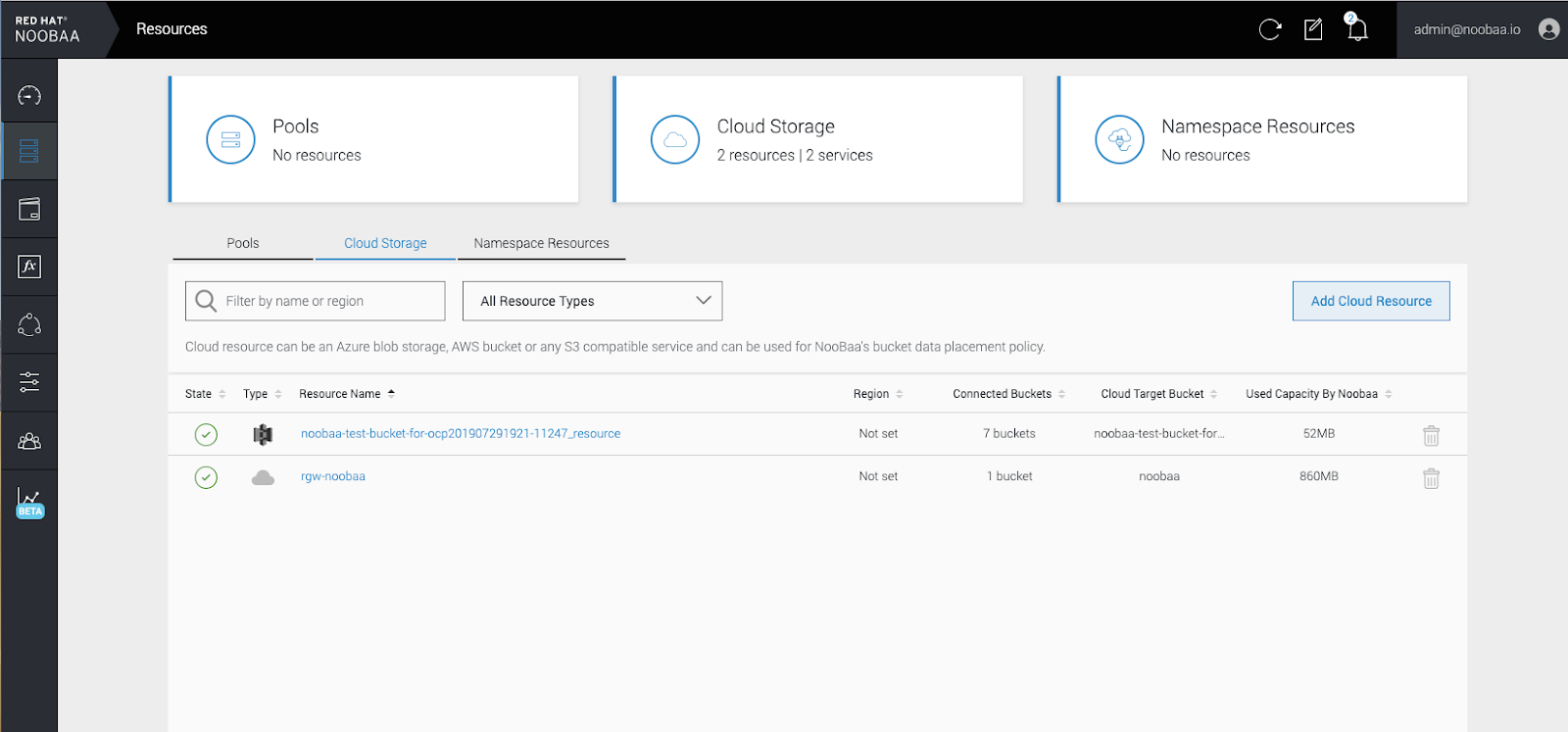
Select Add new connection.
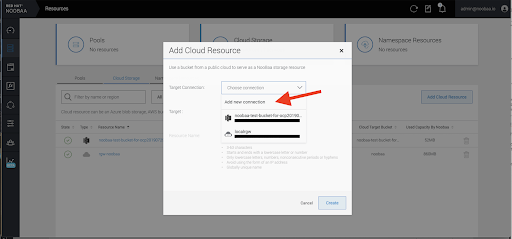
Select the relevant native cloud provider or S3 compatible option and fill in the details.
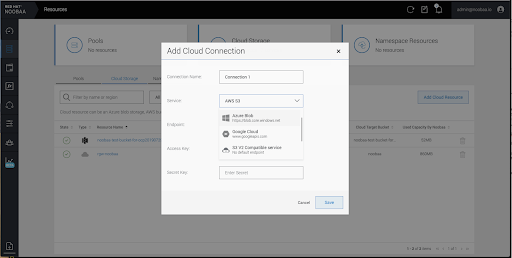
Select the newly created connection and map it to the existing bucket.

- Repeat these steps to create as many backing stores as needed.
Resources created in NooBaa UI cannot be used by OpenShift UI or MCG CLI.
4.5. Creating a new bucket class
Bucket class is a CRD representing a class of buckets that defines tiering policies and data placements for an Object Bucket Class (OBC).
Use this procedure to create a bucket class in OpenShift Container Storage.
Procedure
- Click Operators → Installed Operators from the left pane of the OpenShift Web Console to view the installed operators.
- Click OpenShift Container Storage Operator.
- On the OpenShift Container Storage Operator page, scroll right and click the Bucket Class tab.
- Click Create Bucket Class.
On the Create new Bucket Class page, perform the following:
Select the bucket class type and enter a bucket class name.
Select the BucketClass type. Choose one of the following options:
Namespace
Data is stored on the NamespaceStores without performing de-duplication, compression or encryption.
Standard
Data will be consumed by a Multicloud Object Gateway (MCG), deduped, compressed and encrypted.
By default, Standard is selected.
- Enter a Bucket Class Name.
- Click Next.
In Placement Policy, select Tier 1 - Policy Type and click Next. You can choose either one of the options as per your requirements.
- Spread allows spreading of the data across the chosen resources.
- Mirror allows full duplication of the data across the chosen resources.
- Click Add Tier to add another policy tier.
Select atleast one Backing Store resource from the available list if you have selected Tier 1 - Policy Type as Spread and click Next. Alternatively, you can also create a new backing store.
NoteYou need to select atleast 2 backing stores when you select Policy Type as Mirror in previous step.
- Review and confirm Bucket Class settings.
- Click Create Bucket Class.
Verification steps
- Click Operators → Installed Operators.
- Click OpenShift Container Storage Operator.
- Search for the new Bucket Class or click Bucket Class tab to view all the Bucket Classes.
4.6. Editing a bucket class
Use the following procedure to edit the bucket class components through the YAML file by clicking the edit button on the Openshift web console.
Prerequisites
- Administrator access to OpenShift.
Procedure
- Log into the OpenShift Web Console.
- Click Operators → Installed Operators.
- Click OpenShift Container Storage Operator.
- On the OpenShift Container Storage Operator page, scroll right and click the Bucket Class tab.
- Click on the action menu (⋮) next to the Bucket class you want to edit.
- Click Edit Bucket Class.
- You are redirected to the YAML file, make the required changes in this file and click Save.
4.7. Editing backing stores for bucket class
Use the following procedure to edit an existing Multicloud Object Gateway bucket class to change the underlying backing stores used in a bucket class.
Prerequisites
- Administrator access to OpenShift Web Console.
- A bucket class.
- Backing stores.
Procedure
- Click Operators → Installed Operators to view the installed operators.
- Click OpenShift Container Storage Operator.
- Click the Bucket Class tab.
Click on the action menu (⋮) next to the Bucket class you want to edit.

- Click Edit Bucket Class Resources.
On the Edit Bucket Class Resources page, edit the bucket class resources either by adding a backing store to the bucket class or by removing a backing store from the bucket class. You can also edit bucket class resources created with one or two tiers and different placement policies.
- To add a backing store to the bucket class, select the name of the backing store.
To remove a backing store from the bucket class, clear the name of the backing store.
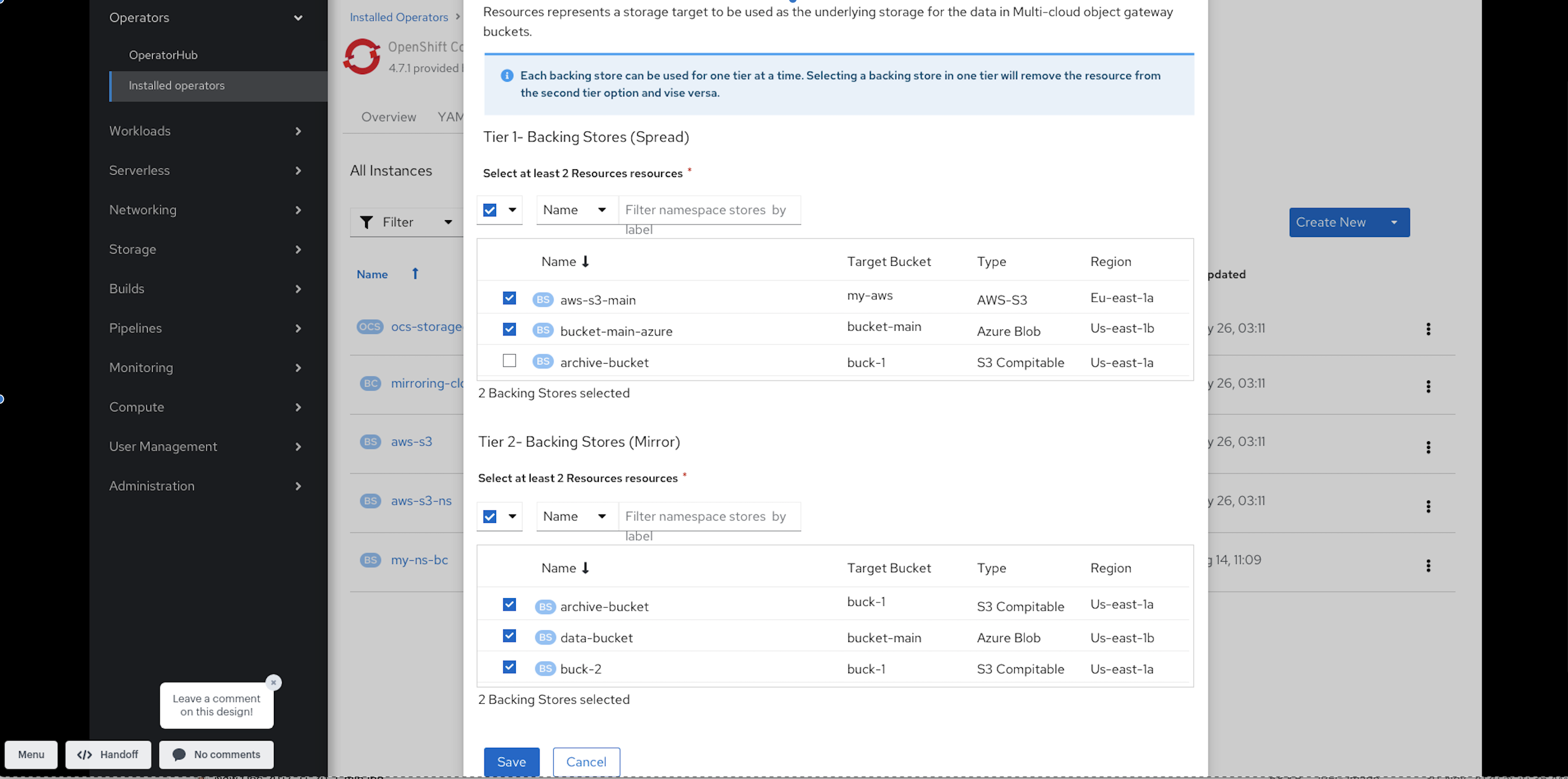
- Click Save.
Chapter 5. Managing namespace buckets
Namespace buckets let you connect data repositories on different providers together, so you can interact with all of your data through a single unified view. Add the object bucket associated with each provider to the namespace bucket, and access your data through the namespace bucket to see all of your object buckets at once. This lets you write to your preferred storage provider while reading from multiple other storage providers, greatly reducing the cost of migrating to a new storage provider.
A namespace bucket can only be used if its write target is available and functional.
5.1. Amazon S3 API endpoints for objects in namespace buckets
You can interact with objects in namespace buckets using the Amazon Simple Storage Service (S3) API.
Red Hat OpenShift Container Storage 4.6 onwards supports the following namespace bucket operations:
See the Amazon S3 API reference documentation for the most up-to-date information about these operations and how to use them.
Additional resources
5.2. Adding a namespace bucket using the Multicloud Object Gateway CLI and YAML
For more information about namespace buckets, see Managing namespace buckets.
Depending on the type of your deployment and whether you want to use YAML or the Multicloud Object Gateway CLI, choose one of the following procedures to add a namespace bucket:
5.2.1. Adding an AWS S3 namespace bucket using YAML
Prerequisites
- A running OpenShift Container Storage Platform
- Access to the Multicloud Object Gateway, see Chapter 2, Accessing the Multicloud Object Gateway with your applications
Procedure
Create a secret with the credentials:
apiVersion: v1 kind: Secret metadata: name: <namespacestore-secret-name> type: Opaque data: AWS_ACCESS_KEY_ID: <AWS ACCESS KEY ID ENCODED IN BASE64> AWS_SECRET_ACCESS_KEY: <AWS SECRET ACCESS KEY ENCODED IN BASE64>
-
You must supply and encode your own AWS access key ID and secret access key using Base64, and use the results in place of
<AWS ACCESS KEY ID ENCODED IN BASE64>and<AWS SECRET ACCESS KEY ENCODED IN BASE64>. ii. Replace<namespacestore-secret-name>with a unique name.
-
You must supply and encode your own AWS access key ID and secret access key using Base64, and use the results in place of
Create a NamespaceStore resource using OpenShift Custom Resource Definitions (CRDs). A NamespaceStore represents underlying storage to be used as a read or write target for the data in the Multicloud Object Gateway namespace buckets. To create a NamespaceStore resource, apply the following YAML:
apiVersion: noobaa.io/v1alpha1 kind: NamespaceStore metadata: finalizers: - noobaa.io/finalizer labels: app: noobaa name: <resource-name> namespace: openshift-storage spec: awsS3: secret: name: <namespacestore-secret-name> namespace: <namespace-secret> targetBucket: <target-bucket> type: aws-s3-
Replace
<resource-name>with the name you want to give to the resource. -
Replace
<namespacestore-secret-name>with the secret created in step 1. -
Replace
<namespace-secret>with the namespace where the secret can be found. -
Replace
<target-bucket>with the target bucket you created for the NamespaceStore.
-
Replace
Create a namespace bucket class that defines a namespace policy for the namespace buckets. The namespace policy requires a type of either
singleormulti.A namespace policy of type
singlerequires the following configuration:apiVersion: noobaa.io/v1alpha1 kind: BucketClass metadata: labels: app: noobaa name: <my-bucket-class> namespace: openshift-storage spec: namespacePolicy: type: single: resource: <resource>Replace
<my-bucket-class>with a unique namespace bucket class name.Replace
<resource>with the name of a single namespace-store that will define the read and write target of the namespace bucket.A namespace policy of type
multirequires the following configuration:apiVersion: noobaa.io/v1alpha1 kind: BucketClass metadata: labels: app: noobaa name: <my-bucket-class> namespace: openshift-storage spec: namespacePolicy: type: Multi multi: writeResource: <write-resource> readResources: - <read-resources> - <read-resources>Replace
<my-bucket-class>with a unique bucket class name.Replace
<write-resource>with the name of a single namespace-store that will define the write target of the namespace bucket.Replace
<read-resources>with a list of the names of the namespace-stores that will define the read targets of the namespace bucket.
Apply the following YAML to create a bucket using an Object Bucket Class (OBC) resource that uses the bucket class defined in step 2.
apiVersion: objectbucket.io/v1alpha1 kind: ObjectBucketClaim metadata: name: <resource-name> namespace: openshift-storage spec: generateBucketName: <my-bucket> storageClassName: noobaa.noobaa.io additionalConfig: bucketclass: <my-bucket-class>NoteFor IBM Power Systems and IBM Z infrastructure use
storageClassNameasopenshift-storage.noobaa.io-
Replace
<my-bucket-class>with the bucket class created in the previous step.
-
Replace
Once the OBC is provisioned by the operator, a bucket is created in the Multicloud Object Gateway, and the operator creates a Secret and ConfigMap with the same name of the OBC on the same namespace of the OBC.
5.2.2. Adding an IBM COS namespace bucket using YAML
Prerequisites
- A running OpenShift Container Storage Platform
- Access to the Multicloud Object Gateway, see Chapter 2, Accessing the Multicloud Object Gateway with your applications
Procedure
Create a secret with the credentials:
apiVersion: v1 kind: Secret metadata: name: <namespacestore-secret-name> type: Opaque data: IBM_COS_ACCESS_KEY_ID: <IBM COS ACCESS KEY ID ENCODED IN BASE64> IBM_COS_SECRET_ACCESS_KEY: <IBM COS SECRET ACCESS KEY ENCODED IN BASE64>
-
You must supply and encode your own IBM COS access key ID and secret access key using Base64, and use the results in place of
<IBM COS ACCESS KEY ID ENCODED IN BASE64>and `<IBM COS SECRET ACCESS KEY ENCODED IN BASE64>. -
Replace
<namespacestore-secret-name>with a unique name.
-
You must supply and encode your own IBM COS access key ID and secret access key using Base64, and use the results in place of
Create a NamespaceStore resource using OpenShift Custom Resource Definitions (CRDs). A NamespaceStore represents underlying storage to be used as a read or write target for the data in the Multicloud Object Gateway namespace buckets. To create a NamespaceStore resource, apply the following YAML:
apiVersion: noobaa.io/v1alpha1 kind: NamespaceStore metadata: finalizers: - noobaa.io/finalizer labels: app: noobaa name: bs namespace: openshift-storage spec: s3Compatible: endpoint: <IBM COS ENDPOINT> secret: name: <namespacestore-secret-name> namespace: <namespace-secret> signatureVersion: v2 targetBucket: <target-bucket> type: ibm-cos-
Replace
<IBM COS ENDPOINT>with the appropriate IBM COS endpoint. -
Replace
<namespacestore-secret-name>with the secret created in step 1. -
Replace
<namespace-secret>with the namespace where the secret can be found. -
Replace
<target-bucket>with the target bucket you created for the NamespaceStore.
-
Replace
Create a namespace bucket class that defines a namespace policy for the namespace buckets. The namespace policy requires a type of either
singleormulti.A namespace policy of type
singlerequires the following configuration:apiVersion: noobaa.io/v1alpha1 kind: BucketClass metadata: labels: app: noobaa name: <my-bucket-class> namespace: openshift-storage spec: namespacePolicy: type: single: resource: <resource>Replace
<my-bucket-class>with a unique namespace bucket class name.Replace
<resource>with a the name of a single namespace-store that will define the read and write target of the namespace bucket.A namespace policy of type
multirequires the following configuration:apiVersion: noobaa.io/v1alpha1 kind: BucketClass metadata: labels: app: noobaa name: <my-bucket-class> namespace: openshift-storage spec: namespacePolicy: type: Multi multi: writeResource: <write-resource> readResources: - <read-resources> - <read-resources>Replace
<my-bucket-class>with a unique bucket class name.Replace
<write-resource>with the name of a single namespace-store that will define the write target of the namespace bucket.Replace
<read-resources>with a list of the names of namespace-stores that will define the read targets of the namespace bucket.
Apply the following YAML to create a bucket using an Object Bucket Class (OBC) resource that uses the bucket class defined in step 2.
apiVersion: objectbucket.io/v1alpha1 kind: ObjectBucketClaim metadata: name: <resource-name> namespace: openshift-storage spec: generateBucketName: <my-bucket> storageClassName: noobaa.noobaa.io additionalConfig: bucketclass: <my-bucket-class>NoteFor IBM Power Systems and IBM Z infrastructure use
storageClassNameasopenshift-storage.noobaa.io-
Replace
<my-bucket-class>with the bucket class created in the previous step.
-
Replace
Once the OBC is provisioned by the operator, a bucket is created in the Multicloud Object Gateway, and the operator creates a Secret and ConfigMap with the same name of the OBC on the same namespace of the OBC.
5.2.3. Adding an AWS S3 namespace bucket using the Multicloud Object Gateway CLI
Prerequisites
- A running OpenShift Container Storage Platform
- Access to the Multicloud Object Gateway, see Chapter 2, Accessing the Multicloud Object Gateway with your applications
Download the Multicloud Object Gateway command-line interface:
# subscription-manager repos --enable=rh-ocs-4-for-rhel-8-x86_64-rpms # yum install mcg
NoteSpecify the appropriate architecture for enabling the repositories using subscription manager. For instance, in case of IBM Z infrastructure use the following command:
# subscription-manager repos --enable=rh-ocs-4-for-rhel-8-s390x-rpms
Alternatively, you can install the mcg package from the OpenShift Container Storage RPMs found here https://access.redhat.com/downloads/content/547/ver=4/rhel---8/4/x86_64/package.
NoteChoose the correct Product Variant according to your architecture.
Procedure
Create a NamespaceStore resource. A NamespaceStore represents an underlying storage to be used as a read or write target for the data in Multicloud Object Gateway namespace buckets. From the MCG command-line interface, run the following command:
noobaa namespacestore create aws-s3 <namespacestore > --access-key <AWS ACCESS KEY> --secret-key <AWS SECRET ACCESS KEY> --target-bucket <bucket-name> -n openshift-storage
-
Replace
<namespacestore>with the name of the NamespaceStore. -
Replace
<AWS ACCESS KEY>and<AWS SECRET ACCESS KEY>with an AWS access key ID and secret access key you created for this purpose. -
Replace
<bucket-name>with an existing AWS bucket name. This argument tells Multicloud Object Gateway which bucket to use as a target bucket for its backing store, and subsequently, data storage and administration.
-
Replace
Create a namespace bucket class that defines a namespace policy for the namespace buckets. The namespace policy requires a type of either
singleormulti.Run the following command to create a namespace bucket class with a namespace policy of type
single:noobaa bucketclass create namespace-bucketclass single <my-bucket-class> --resource <resource> -n openshift-storage
Replace
<resource-name>with the name you want to give the resource.Replace
<my-bucket-class>with a unique bucket class name.Replace
<resource>with a single namespace-store that will define the read and write target of the namespace bucket.Run the following command to create a namespace bucket class with a namespace policy of type
multi:noobaa bucketclass create namespace-bucketclass multi <my-bucket-class> --write-resource <write-resource> --read-resources <read-resources> -n openshift-storage
Replace
<resource-name>with the name you want to give the resource.Replace
<my-bucket-class>with a unique bucket class name.Replace
<write-resource>with a single namespace-store that will define the write target of the namespace bucket.Replace
<read-resources>with a list of namespace-stores separated by commas that will define the read targets of the namespace bucket.
Run the following command to create a bucket using an Object Bucket Class (OBC) resource that uses the bucket class defined in step 2.
noobaa obc create my-bucket-claim -n openshift-storage --app-namespace my-app --bucketclass <custom-bucket-class>
-
Replace
<bucket-name>with a bucket name of your choice. -
Replace
<custom-bucket-class>with the name of the bucket class created in step 2.
-
Replace
Once the OBC is provisioned by the operator, a bucket is created in the Multicloud Object Gateway, and the operator creates a Secret and ConfigMap with the same name of the OBC on the same namespace of the OBC.
5.2.4. Adding an IBM COS namespace bucket using the Multicloud Object Gateway CLI
Prerequisites
- A running OpenShift Container Storage Platform
- Access to the Multicloud Object Gateway, see Chapter 2, Accessing the Multicloud Object Gateway with your applications
Download the Multicloud Object Gateway command-line interface:
# subscription-manager repos --enable=rh-ocs-4-for-rhel-8-x86_64-rpms # yum install mcg
NoteSpecify the appropriate architecture for enabling the repositories using subscription manager. For instance,
- For IBM Power Systems, use the following command:
# subscription-manager repos --enable=rh-ocs-4-for-rhel-8-ppc64le-rpms
- For IBM Z infrastructure, use the following command:
# subscription-manager repos --enable=rh-ocs-4-for-rhel-8-s390x-rpms
Alternatively, you can install the mcg package from the OpenShift Container Storage RPMs found here https://access.redhat.com/downloads/content/547/ver=4/rhel---8/4/x86_64/package.
NoteChoose the correct Product Variant according to your architecture.
Procedure
Create a NamespaceStore resource. A NamespaceStore represents an underlying storage to be used as a read or write target for the data in Multicloud Object Gateway namespace buckets. From the MCG command-line interface, run the following command:
noobaa namespacestore create ibm-cos <namespacestore> --endpoint <IBM COS ENDPOINT> --access-key <IBM ACCESS KEY> --secret-key <IBM SECRET ACCESS KEY> --target-bucket <bucket-name> -n openshift-storage
-
Replace
<namespacestore>with the name of the NamespaceStore. -
Replace
<IBM ACCESS KEY>,<IBM SECRET ACCESS KEY>,<IBM COS ENDPOINT>with an IBM access key ID, secret access key and the appropriate regional endpoint that corresponds to the location of the existing IBM bucket. -
Replace
<bucket-name>with an existing IBM bucket name. This argument tells Multicloud Object Gateway which bucket to use as a target bucket for its backing store, and subsequently, data storage and administration.
-
Replace
Create a namespace bucket class that defines a namespace policy for the namespace buckets. The namespace policy requires a type of either
singleormulti.Run the following command to create a namespace bucket class with a namespace policy of type
single:noobaa bucketclass create namespace-bucketclass single <my-bucket-class> --resource <resource> -n openshift-storage
Replace
<resource-name>with the name you want to give the resource.Replace
<my-bucket-class>with a unique bucket class name.Replace
<resource>with a single namespace-store that will define the read and write target of the namespace bucket.Run the following command to create a namespace bucket class with a namespace policy of type
multi:noobaa bucketclass create namespace-bucketclass multi <my-bucket-class> --write-resource <write-resource> --read-resources <read-resources> -n openshift-storage
Replace
<resource-name>with the name you want to give the resource.Replace
<my-bucket-class>with a unique bucket class name.Replace
<write-resource>with a single namespace-store that will define the write target of the namespace bucket.Replace
<read-resources>with a list of namespace-stores separated by commas that will define the read targets of the namespace bucket.
Run the following command to create a bucket using an Object Bucket Class (OBC) resource that uses the bucket class defined in step 2.
noobaa obc create my-bucket-claim -n openshift-storage --app-namespace my-app --bucketclass <custom-bucket-class>
-
Replace
<bucket-name>with a bucket name of your choice. -
Replace
<custom-bucket-class>with the name of the bucket class created in step 2.
-
Replace
Once the OBC is provisioned by the operator, a bucket is created in the Multicloud Object Gateway, and the operator creates a Secret and ConfigMap with the same name of the OBC on the same namespace of the OBC.
5.3. Adding a namespace bucket using the OpenShift Container Platform user interface
With the release of OpenShift Container Storage 4.8, namespace buckets can be added using the OpenShift Container Platform user interface. For more information about namespace buckets, see Managing namespace buckets.
Prerequisites
- Openshift Container Platform with OpenShift Container Storage operator installed
- Access to the Multicloud Object Gateway.
Procedure
- Log into the OpenShift Web Console.
- Click Operators → Installed Operators from the left pane of the OpenShift Web Console to view the installed operators.
- Click OpenShift Container Storage Operator. If not visible, then move to all projects or openshift-storage namespace.
- Click the Namespace Store tab to create a namespacestore resources to be used in the namespace bucket.
On the Namespace Store page, perform the following:
- Click Create namespace store.
- Enter a namespacestore name.
- Choose a provider.
- Choose a region.
- Either select an existing secret, or click Switch to credentials to create a secret by entering a secret key and secret access key.
- Choose a target bucket.
- Click Create.
- Verify the namespacestore is in the Ready state.
- Repeat until you have the desired amount of resources.
- Click the Bucket Class tab.
- Click Create a new Bucket Class.
On the Create a new Bucket Class page, perform the following:
- Select the Namespace radio button.
- Enter a Bucket Class name.
- Add a description (optional).
- Click Next.
- On the next page, choose a namespace policy type for your namespace bucket, then click Next.
Select the target resource(s).
- If your namespace policy type is Single, you need to choose a read resource.
- If your namespace policy type is Multi, you need to choose read resources and a write resource.
- If your namespace policy type is Cache, you need to choose a Hub namespace store that defines the read and write target of the namespace bucket.
- Click Next.
- Review your new bucket class, then click Create Bucketclass.
- On the BucketClass page, verify that your newly created resource is in the Created phase.
- In the OpenShift Console, click Storage → Overview and click the Object tab.
- Click Multicloud Object Gateway.
- Click Buckets, and click on the Namespace Buckets tab.
Click Create Namespace Bucket.
- On the Choose Name tab, specify a Name for the namespace bucket and click Next.
On the Set Placement tab:
- Under Read Policy, select the checkbox for each namespace resource created in step 5 that the namespace bucket should read data from.
- If the namespace policy type you are using is Multi, then Under Write Policy, specify which namespace resource the namespace bucket should write data to.
- Click Next.
- Click Create.
Verification
- Verify that the namespace bucket is listed with a green check mark in the State column, the expected number of read resources, and the expected write resource name.
Chapter 6. Mirroring data for hybrid and Multicloud buckets
The Multicloud Object Gateway (MCG) simplifies the process of spanning data across cloud provider and clusters.
Prerequisites
- You must first add a backing storage that can be used by the MCG, see Chapter 4, Adding storage resources for hybrid or Multicloud.
Then you create a bucket class that reflects the data management policy, mirroring.
Procedure
You can set up mirroring data three ways:
6.1. Creating bucket classes to mirror data using the MCG command-line-interface
From the MCG command-line interface, run the following command to create a bucket class with a mirroring policy:
$ noobaa bucketclass create placement-bucketclass mirror-to-aws --backingstores=azure-resource,aws-resource --placement Mirror
Set the newly created bucket class to a new bucket claim, generating a new bucket that will be mirrored between two locations:
$ noobaa obc create mirrored-bucket --bucketclass=mirror-to-aws
6.2. Creating bucket classes to mirror data using a YAML
Apply the following YAML.
apiVersion: noobaa.io/v1alpha1 kind: BucketClass metadata: labels: app: noobaa name: <bucket-class-name> namespace: openshift-storage spec: placementPolicy: tiers: - backingStores: - <backing-store-1> - <backing-store-2> placement: MirrorAdd the following lines to your standard Object Bucket Claim (OBC):
additionalConfig: bucketclass: mirror-to-aws
For more information about OBCs, see Chapter 8, Object Bucket Claim.
6.3. Configuring buckets to mirror data using the user interface
- In your OpenShift Storage console, Click Storage → Overview → Object tab → Multicloud Object Gateway link.
On the NooBaa page, click the buckets icon on the left side. You will see a list of your buckets:

- Click the bucket you want to update.
Click Edit Tier 1 Resources:

Select Mirror and check the relevant resources you want to use for this bucket. In the following example, the data between
noobaa-default-backing-storewhich is on RGW andAWS-backingstorewhich is on AWS is mirrored:
- Click Save.
Resources created in NooBaa UI cannot be used by OpenShift UI or MCG CLI.
Chapter 7. Bucket policies in the Multicloud Object Gateway
OpenShift Container Storage supports AWS S3 bucket policies. Bucket policies allow you to grant users access permissions for buckets and the objects in them.
7.1. About bucket policies
Bucket policies are an access policy option available for you to grant permission to your AWS S3 buckets and objects. Bucket policies use JSON-based access policy language. For more information about access policy language, see AWS Access Policy Language Overview.
7.2. Using bucket policies
Prerequisites
- A running OpenShift Container Storage Platform
- Access to the Multicloud Object Gateway, see Chapter 2, Accessing the Multicloud Object Gateway with your applications
Procedure
To use bucket policies in the Multicloud Object Gateway:
Create the bucket policy in JSON format. See the following example:
{ "Version": "NewVersion", "Statement": [ { "Sid": "Example", "Effect": "Allow", "Principal": [ "john.doe@example.com" ], "Action": [ "s3:GetObject" ], "Resource": [ "arn:aws:s3:::john_bucket" ] } ] }There are many available elements for bucket policies with regard to access permissions.
For details on these elements and examples of how they can be used to control the access permissions, see AWS Access Policy Language Overview.
For more examples of bucket policies, see AWS Bucket Policy Examples.
Instructions for creating S3 users can be found in Section 7.3, “Creating an AWS S3 user in the Multicloud Object Gateway”.
Using AWS S3 client, use the
put-bucket-policycommand to apply the bucket policy to your S3 bucket:# aws --endpoint ENDPOINT --no-verify-ssl s3api put-bucket-policy --bucket MyBucket --policy BucketPolicy
Replace
ENDPOINTwith the S3 endpointReplace
MyBucketwith the bucket to set the policy onReplace
BucketPolicywith the bucket policy JSON fileAdd
--no-verify-sslif you are using the default self signed certificatesFor example:
# aws --endpoint https://s3-openshift-storage.apps.gogo44.noobaa.org --no-verify-ssl s3api put-bucket-policy -bucket MyBucket --policy file://BucketPolicy
For more information on the
put-bucket-policycommand, see the AWS CLI Command Reference for put-bucket-policy.
The principal element specifies the user that is allowed or denied access to a resource, such as a bucket. Currently, Only NooBaa accounts can be used as principals. In the case of object bucket claims, NooBaa automatically create an account obc-account.<generated bucket name>@noobaa.io.
Bucket policy conditions are not supported.
7.3. Creating an AWS S3 user in the Multicloud Object Gateway
Prerequisites
- A running OpenShift Container Storage Platform
- Access to the Multicloud Object Gateway, see Chapter 2, Accessing the Multicloud Object Gateway with your applications
Procedure
In your OpenShift Storage console, navigate to Storage → Overview → Object tab → select the Multicloud Object Gateway link:

Under the Accounts tab, click Create Account:
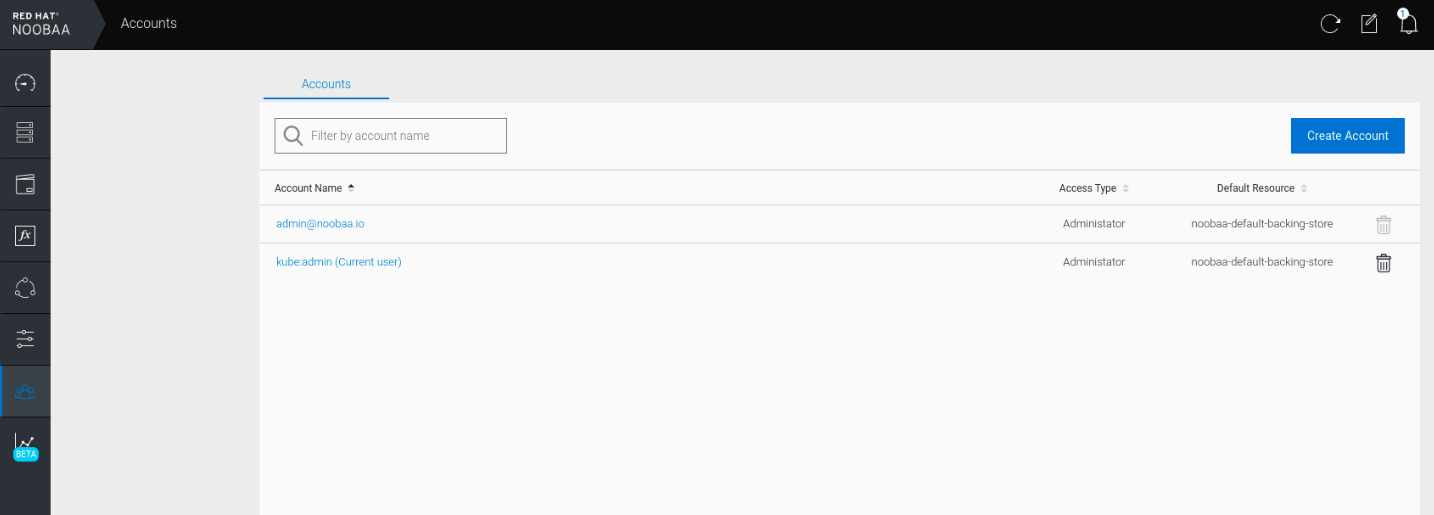
Select S3 Access Only, provide the Account Name, for example, john.doe@example.com. Click Next:
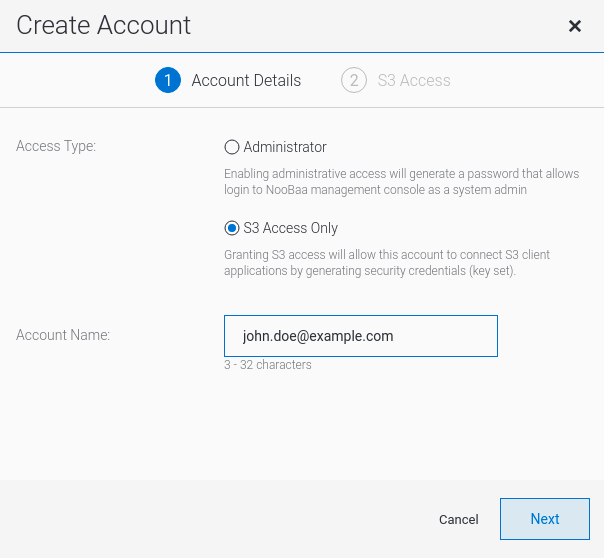
Select S3 default placement, for example, noobaa-default-backing-store. Select Buckets Permissions. A specific bucket or all buckets can be selected. Click Create:

Chapter 8. Object Bucket Claim
An Object Bucket Claim can be used to request an S3 compatible bucket backend for your workloads.
You can create an Object Bucket Claim three ways:
An object bucket claim creates a new bucket and an application account in NooBaa with permissions to the bucket, including a new access key and secret access key. The application account is allowed to access only a single bucket and can’t create new buckets by default.
8.1. Dynamic Object Bucket Claim
Similar to Persistent Volumes, you can add the details of the Object Bucket claim to your application’s YAML, and get the object service endpoint, access key, and secret access key available in a configuration map and secret. It is easy to read this information dynamically into environment variables of your application.
Procedure
Add the following lines to your application YAML:
apiVersion: objectbucket.io/v1alpha1 kind: ObjectBucketClaim metadata: name: <obc-name> spec: generateBucketName: <obc-bucket-name> storageClassName: openshift-storage.noobaa.io
These lines are the Object Bucket Claim itself.
-
Replace
<obc-name>with the a unique Object Bucket Claim name. -
Replace
<obc-bucket-name>with a unique bucket name for your Object Bucket Claim.
-
Replace
You can add more lines to the YAML file to automate the use of the Object Bucket Claim. The example below is the mapping between the bucket claim result, which is a configuration map with data and a secret with the credentials. This specific job will claim the Object Bucket from NooBaa, which will create a bucket and an account.
apiVersion: batch/v1 kind: Job metadata: name: testjob spec: template: spec: restartPolicy: OnFailure containers: - image: <your application image> name: test env: - name: BUCKET_NAME valueFrom: configMapKeyRef: name: <obc-name> key: BUCKET_NAME - name: BUCKET_HOST valueFrom: configMapKeyRef: name: <obc-name> key: BUCKET_HOST - name: BUCKET_PORT valueFrom: configMapKeyRef: name: <obc-name> key: BUCKET_PORT - name: AWS_ACCESS_KEY_ID valueFrom: secretKeyRef: name: <obc-name> key: AWS_ACCESS_KEY_ID - name: AWS_SECRET_ACCESS_KEY valueFrom: secretKeyRef: name: <obc-name> key: AWS_SECRET_ACCESS_KEY- Replace all instances of <obc-name> with your Object Bucket Claim name.
- Replace <your application image> with your application image.
Apply the updated YAML file:
# oc apply -f <yaml.file>
-
Replace
<yaml.file>with the name of your YAML file.
-
Replace
To view the new configuration map, run the following:
# oc get cm <obc-name>
Replace
obc-namewith the name of your Object Bucket Claim.You can expect the following environment variables in the output:
-
BUCKET_HOST- Endpoint to use in the application BUCKET_PORT- The port available for the application-
The port is related to the
BUCKET_HOST. For example, if theBUCKET_HOSTis https://my.example.com, and theBUCKET_PORTis 443, the endpoint for the object service would be https://my.example.com:443.
-
The port is related to the
-
BUCKET_NAME- Requested or generated bucket name -
AWS_ACCESS_KEY_ID- Access key that is part of the credentials -
AWS_SECRET_ACCESS_KEY- Secret access key that is part of the credentials
-
Retrieve the AWS_ACCESS_KEY_ID and AWS_SECRET_ACCESS_KEY. The names are used so that it is compatible with the AWS S3 API. You need to specify the keys while performing S3 operations, especially when you read, write or list from the Multicloud Object Gateway (MCG) bucket. The keys are encoded in Base64. Decode the keys before using them.
# oc get secret <obc_name> -o yaml<obc_name>- Specify the name of the object bucket claim.
8.2. Creating an Object Bucket Claim using the command line interface
When creating an Object Bucket Claim using the command-line interface, you get a configuration map and a Secret that together contain all the information your application needs to use the object storage service.
Prerequisites
Download the MCG command-line interface:
# subscription-manager repos --enable=rh-ocs-4-for-rhel-8-x86_64-rpms # yum install mcg
NoteSpecify the appropriate architecture for enabling the repositories using subscription manager. For instance,
- For IBM Power Systems, use the following command:
# subscription-manager repos --enable=rh-ocs-4-for-rhel-8-ppc64le-rpms
- For IBM Z infrastructure, use the following command:
# subscription-manager repos --enable=rh-ocs-4-for-rhel-8-s390x-rpms
Procedure
Use the command-line interface to generate the details of a new bucket and credentials. Run the following command:
# noobaa obc create <obc-name> -n openshift-storage
Replace
<obc-name>with a unique Object Bucket Claim name, for example,myappobc.Additionally, you can use the
--app-namespaceoption to specify the namespace where the Object Bucket Claim configuration map and secret will be created, for example,myapp-namespace.Example output:
INFO[0001] ✅ Created: ObjectBucketClaim "test21obc"
The MCG command-line-interface has created the necessary configuration and has informed OpenShift about the new OBC.
Run the following command to view the Object Bucket Claim:
# oc get obc -n openshift-storage
Example output:
NAME STORAGE-CLASS PHASE AGE test21obc openshift-storage.noobaa.io Bound 38s
Run the following command to view the YAML file for the new Object Bucket Claim:
# oc get obc test21obc -o yaml -n openshift-storage
Example output:
apiVersion: objectbucket.io/v1alpha1 kind: ObjectBucketClaim metadata: creationTimestamp: "2019-10-24T13:30:07Z" finalizers: - objectbucket.io/finalizer generation: 2 labels: app: noobaa bucket-provisioner: openshift-storage.noobaa.io-obc noobaa-domain: openshift-storage.noobaa.io name: test21obc namespace: openshift-storage resourceVersion: "40756" selfLink: /apis/objectbucket.io/v1alpha1/namespaces/openshift-storage/objectbucketclaims/test21obc uid: 64f04cba-f662-11e9-bc3c-0295250841af spec: ObjectBucketName: obc-openshift-storage-test21obc bucketName: test21obc-933348a6-e267-4f82-82f1-e59bf4fe3bb4 generateBucketName: test21obc storageClassName: openshift-storage.noobaa.io status: phase: BoundInside of your
openshift-storagenamespace, you can find the configuration map and the secret to use this Object Bucket Claim. The CM and the secret have the same name as the Object Bucket Claim. To view the secret:# oc get -n openshift-storage secret test21obc -o yaml
Example output:
Example output: apiVersion: v1 data: AWS_ACCESS_KEY_ID: c0M0R2xVanF3ODR3bHBkVW94cmY= AWS_SECRET_ACCESS_KEY: Wi9kcFluSWxHRzlWaFlzNk1hc0xma2JXcjM1MVhqa051SlBleXpmOQ== kind: Secret metadata: creationTimestamp: "2019-10-24T13:30:07Z" finalizers: - objectbucket.io/finalizer labels: app: noobaa bucket-provisioner: openshift-storage.noobaa.io-obc noobaa-domain: openshift-storage.noobaa.io name: test21obc namespace: openshift-storage ownerReferences: - apiVersion: objectbucket.io/v1alpha1 blockOwnerDeletion: true controller: true kind: ObjectBucketClaim name: test21obc uid: 64f04cba-f662-11e9-bc3c-0295250841af resourceVersion: "40751" selfLink: /api/v1/namespaces/openshift-storage/secrets/test21obc uid: 65117c1c-f662-11e9-9094-0a5305de57bb type: OpaqueThe secret gives you the S3 access credentials.
To view the configuration map:
# oc get -n openshift-storage cm test21obc -o yaml
Example output:
apiVersion: v1 data: BUCKET_HOST: 10.0.171.35 BUCKET_NAME: test21obc-933348a6-e267-4f82-82f1-e59bf4fe3bb4 BUCKET_PORT: "31242" BUCKET_REGION: "" BUCKET_SUBREGION: "" kind: ConfigMap metadata: creationTimestamp: "2019-10-24T13:30:07Z" finalizers: - objectbucket.io/finalizer labels: app: noobaa bucket-provisioner: openshift-storage.noobaa.io-obc noobaa-domain: openshift-storage.noobaa.io name: test21obc namespace: openshift-storage ownerReferences: - apiVersion: objectbucket.io/v1alpha1 blockOwnerDeletion: true controller: true kind: ObjectBucketClaim name: test21obc uid: 64f04cba-f662-11e9-bc3c-0295250841af resourceVersion: "40752" selfLink: /api/v1/namespaces/openshift-storage/configmaps/test21obc uid: 651c6501-f662-11e9-9094-0a5305de57bbThe configuration map contains the S3 endpoint information for your application.
8.3. Creating an Object Bucket Claim using the OpenShift Web Console
You can create an Object Bucket Claim (OBC) using the OpenShift Web Console.
Prerequisites
- Administrative access to the OpenShift Web Console.
- In order for your applications to communicate with the OBC, you need to use the configmap and secret. For more information about this, see Section 8.1, “Dynamic Object Bucket Claim”.
Procedure
- Log into the OpenShift Web Console.
- On the left navigation bar, click Storage → Object Bucket Claims.
Click Create Object Bucket Claim:

Enter a name for your object bucket claim and select the appropriate storage class based on your deployment, internal or external, from the dropdown menu:
Internal mode
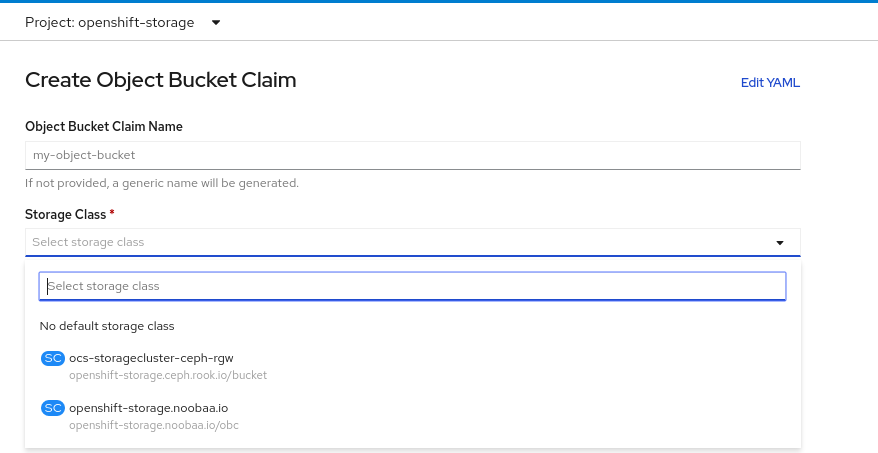
The following storage classes, which were created after deployment, are available for use:
-
ocs-storagecluster-ceph-rgwuses the Ceph Object Gateway (RGW) -
openshift-storage.noobaa.iouses the Multicloud Object Gateway
External mode

The following storage classes, which were created after deployment, are available for use:
-
ocs-external-storagecluster-ceph-rgwuses the Ceph Object Gateway (RGW) openshift-storage.noobaa.iouses the Multicloud Object GatewayNoteThe RGW OBC storage class is only available with fresh installations of OpenShift Container Storage version 4.5. It does not apply to clusters upgraded from previous OpenShift Container Storage releases.
-
Click Create.
Once you create the OBC, you are redirected to its detail page:
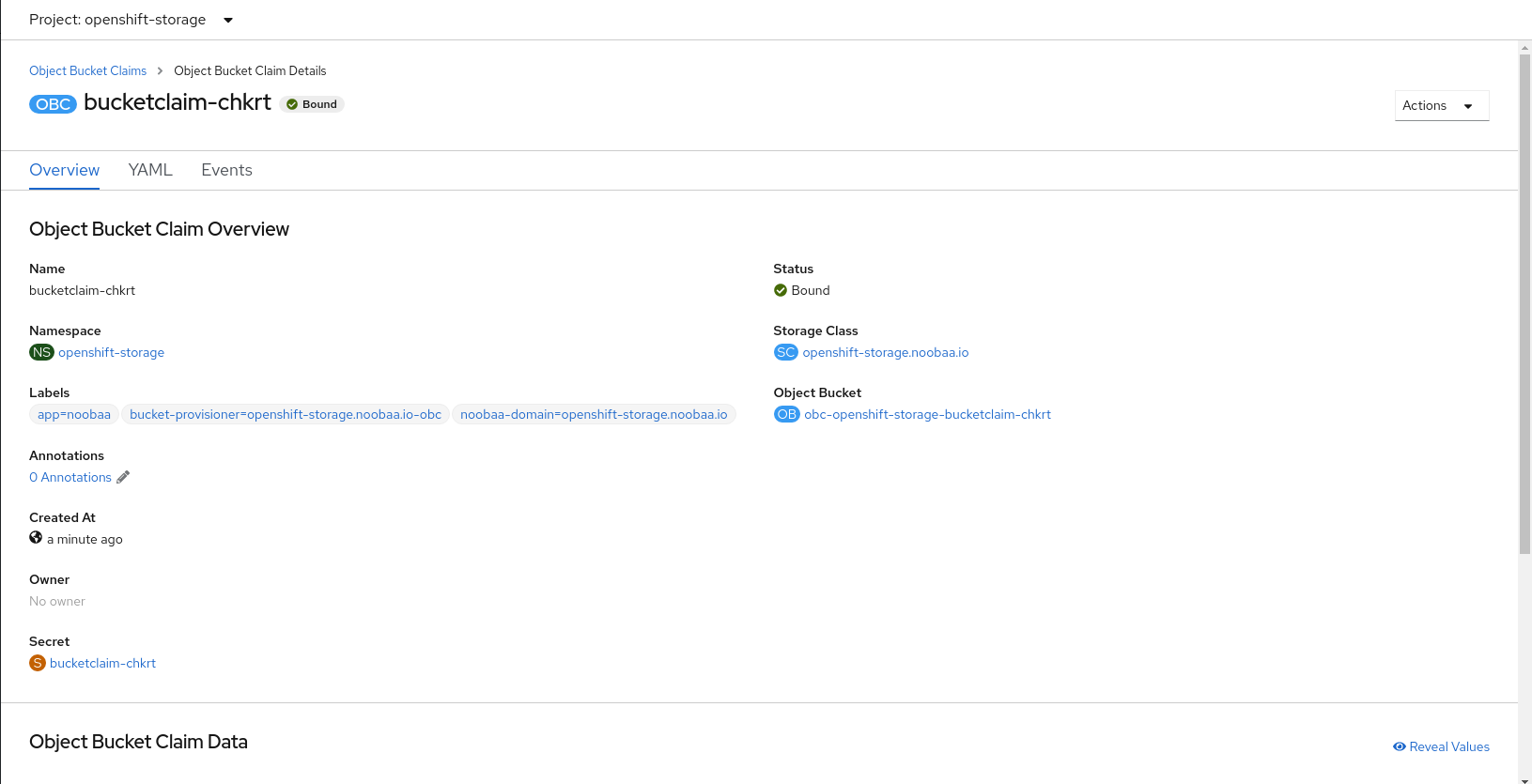
Additional Resources
8.4. Attaching an Object Bucket Claim to a deployment
Once created, Object Bucket Claims (OBCs) can be attached to specific deployments.
Prerequisites
- Administrative access to the OpenShift Web Console.
Procedure
- On the left navigation bar, click Storage → Object Bucket Claims.
- Click the action menu (⋮) next to the OBC you created.
From the drop down menu, select Attach to Deployment.

Select the desired deployment from the Deployment Name list, then click Attach:
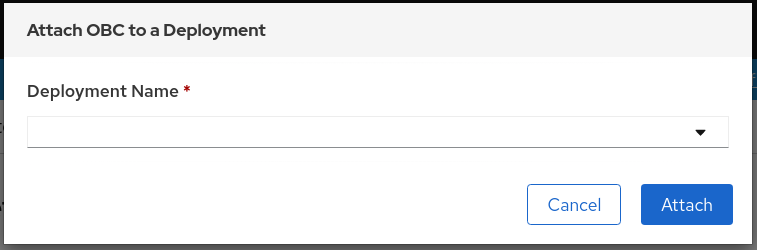
Additional Resources
8.5. Viewing object buckets using the OpenShift Web Console
You can view the details of object buckets created for Object Bucket Claims (OBCs) using the OpenShift Web Console.
Prerequisites
- Administrative access to the OpenShift Web Console.
Procedure
To view the object bucket details:
- Log into the OpenShift Web Console.
On the left navigation bar, click Storage → Object Buckets:
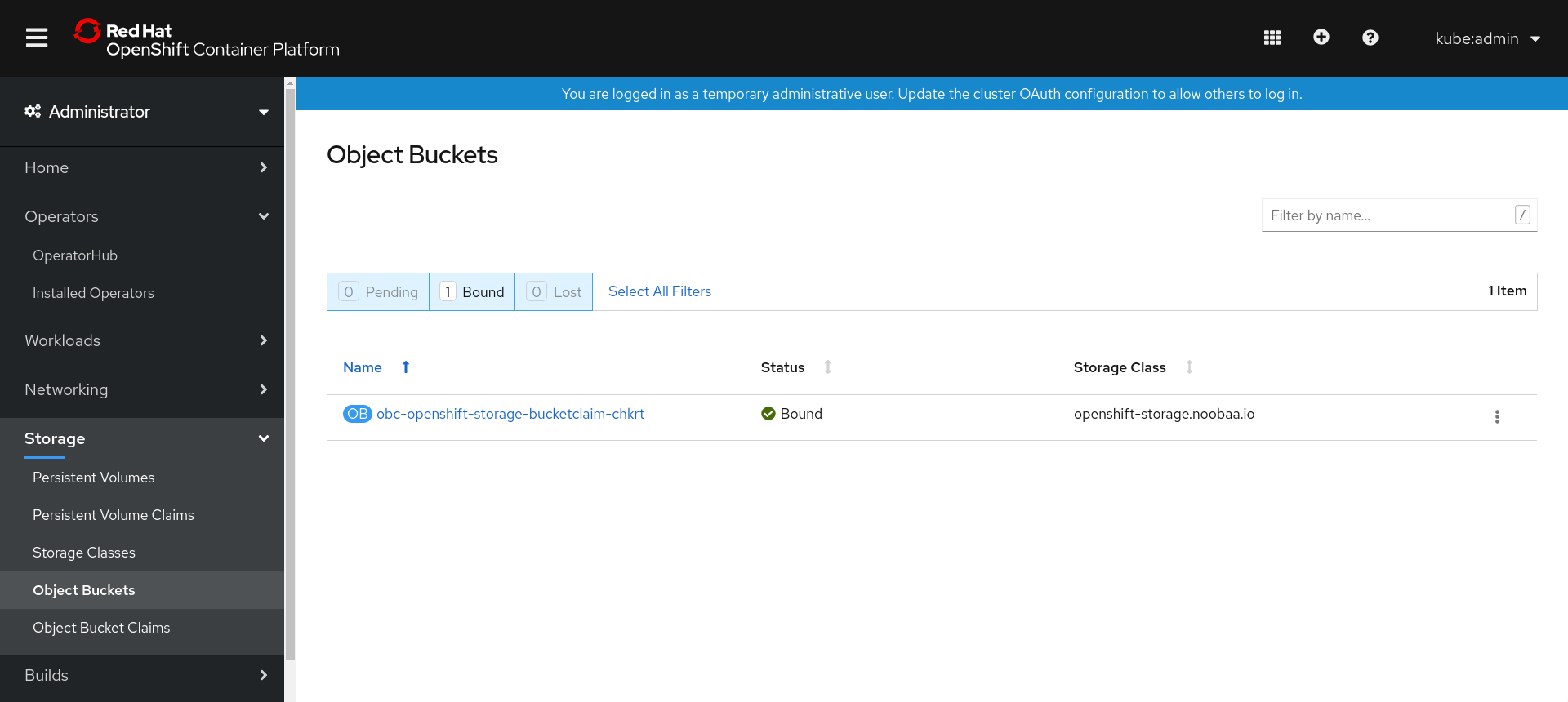
You can also navigate to the details page of a specific OBC and click the Resource link to view the object buckets for that OBC.
Select the object bucket you want to see details for. You are navigated to the object bucket’s details page:

Additional Resources
8.6. Deleting Object Bucket Claims
Prerequisites
- Administrative access to the OpenShift Web Console.
Procedure
- On the left navigation bar, click Storage → Object Bucket Claims.
click on the action menu (⋮) next to the Object Bucket Claim you want to delete.

Select Delete Object Bucket Claim from menu.
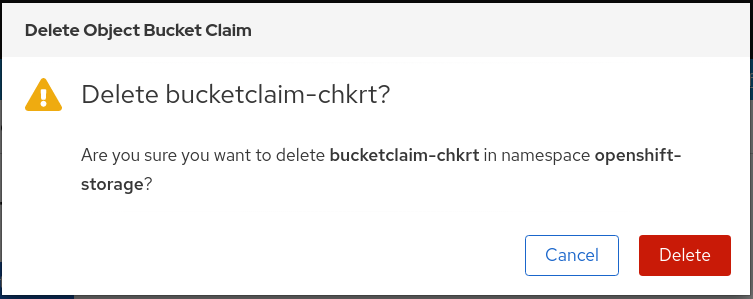
- Click Delete.
Additional Resources
Chapter 9. Caching policy for object buckets
A cache bucket is a namespace bucket with a hub target and a cache target. The hub target is an S3 compatible large object storage bucket. The cache bucket is the local Multicloud Object Gateway bucket. You can create a cache bucket that caches an AWS bucket or an IBM COS bucket.
9.1. Creating an AWS cache bucket
Prerequisites
Download the Multicloud Object Gateway (MCG) command-line interface:
# subscription-manager repos --enable=rh-ocs-4-for-rhel-8-x86_64-rpms # yum install mcg
NoteSpecify the appropriate architecture for enabling the repositories using subscription manager. For instance, in case of IBM Z infrastructure use the following command:
# subscription-manager repos --enable=rh-ocs-4-for-rhel-8-s390x-rpms
Alternatively, you can install the mcg package from the OpenShift Container Storage RPMs found here https://access.redhat.com/downloads/content/547/ver=4/rhel---8/4/x86_64/package.
NoteChoose the correct Product Variant according to your architecture.
Procedure
Create a NamespaceStore resource. A NamespaceStore represents an underlying storage to be used as a read or write target for the data in Multicloud Object Gateway namespace buckets. From the MCG command-line interface, run the following command:
noobaa namespacestore create aws-s3 <namespacestore> --access-key <AWS ACCESS KEY> --secret-key <AWS SECRET ACCESS KEY> --target-bucket <bucket-name>
-
Replace
<namespacestore>with the name of the namespacestore. -
Replace
<AWS ACCESS KEY>and<AWS SECRET ACCESS KEY>with an AWS access key ID and secret access key you created for this purpose. Replace
<bucket-name>with an existing AWS bucket name. This argument tells Multicloud Object Gateway which bucket to use as a target bucket for its backing store, and subsequently, data storage and administration.You can also add storage resources by applying a YAML. First create a secret with credentials:
apiVersion: v1 kind: Secret metadata: name: <namespacestore-secret-name> type: Opaque data: AWS_ACCESS_KEY_ID: <AWS ACCESS KEY ID ENCODED IN BASE64> AWS_SECRET_ACCESS_KEY: <AWS SECRET ACCESS KEY ENCODED IN BASE64>
You must supply and encode your own AWS access key ID and secret access key using Base64, and use the results in place of
<AWS ACCESS KEY ID ENCODED IN BASE64>and<AWS SECRET ACCESS KEY ENCODED IN BASE64>.Replace
<namespacestore-secret-name>with a unique name.Then apply the following YAML:
apiVersion: noobaa.io/v1alpha1 kind: NamespaceStore metadata: finalizers: - noobaa.io/finalizer labels: app: noobaa name: <namespacestore> namespace: openshift-storage spec: awsS3: secret: name: <namespacestore-secret-name> namespace: <namespace-secret> targetBucket: <target-bucket> type: aws-s3-
Replace
<namespacestore>with a unique name. -
Replace
<namespacestore-secret-name>with the secret created in the previous step. -
Replace
<namespace-secret>with the namespace used to create the secret in the previous step. -
Replace
<target-bucket>with the AWS S3 bucket you created for the namespacestore.
-
Replace
Run the following command to create a bucket class:
noobaa bucketclass create namespace-bucketclass cache <my-cache-bucket-class> --backingstores <backing-store> --hub-resource <namespacestore>
-
Replace
<my-cache-bucket-class>with a unique bucket class name. -
Replace
<backing-store>with the relevant backing store. You can list one or more backingstores separated by commas in this field. -
Replace
<namespacestore>with the namespacestore created in the previous step.
-
Replace
Run the following command to create a bucket using an Object Bucket Claim resource that uses the bucket class defined in step 2.
noobaa obc create <my-bucket-claim> my-app --bucketclass <custom-bucket-class>
-
Replace
<my-bucket-claim>with a unique name. -
Replace
<custom-bucket-class>with the name of the bucket class created in step 2.
-
Replace
9.2. Creating an IBM COS cache bucket
Prerequisites
Download the Multicloud Object Gateway (MCG) command-line interface:
# subscription-manager repos --enable=rh-ocs-4-for-rhel-8-x86_64-rpms # yum install mcg
NoteSpecify the appropriate architecture for enabling the repositories using subscription manager. For instance,
- For IBM Power Systems, use the following command:
# subscription-manager repos --enable=rh-ocs-4-for-rhel-8-ppc64le-rpms
- For IBM Z infrastructure, use the following command:
# subscription-manager repos --enable=rh-ocs-4-for-rhel-8-s390x-rpms
Alternatively, you can install the mcg package from the OpenShift Container Storage RPMs found here https://access.redhat.com/downloads/content/547/ver=4/rhel---8/4/x86_64/package.
NoteChoose the correct Product Variant according to your architecture.
Procedure
Create a NamespaceStore resource. A NamespaceStore represents an underlying storage to be used as a read or write target for the data in Multicloud Object Gateway namespace buckets. From the MCG command-line interface, run the following command:
noobaa namespacestore create ibm-cos <namespacestore> --endpoint <IBM COS ENDPOINT> --access-key <IBM ACCESS KEY> --secret-key <IBM SECRET ACCESS KEY> --target-bucket <bucket-name>
-
Replace
<namespacestore>with the name of the NamespaceStore. -
Replace
<IBM ACCESS KEY>,<IBM SECRET ACCESS KEY>,<IBM COS ENDPOINT>with an IBM access key ID, secret access key and the appropriate regional endpoint that corresponds to the location of the existing IBM bucket. Replace
<bucket-name>with an existing IBM bucket name. This argument tells Multicloud Object Gateway which bucket to use as a target bucket for its backing store, and subsequently, data storage and administration.You can also add storage resources by applying a YAML. First, Create a secret with the credentials:
apiVersion: v1 kind: Secret metadata: name: <namespacestore-secret-name> type: Opaque data: IBM_COS_ACCESS_KEY_ID: <IBM COS ACCESS KEY ID ENCODED IN BASE64> IBM_COS_SECRET_ACCESS_KEY: <IBM COS SECRET ACCESS KEY ENCODED IN BASE64>
You must supply and encode your own IBM COS access key ID and secret access key using Base64, and use the results in place of
<IBM COS ACCESS KEY ID ENCODED IN BASE64>and <IBM COS SECRET ACCESS KEY ENCODED IN BASE64>`.Replace
<namespacestore-secret-name>with a unique name.Then apply the following YAML:
apiVersion: noobaa.io/v1alpha1 kind: NamespaceStore metadata: finalizers: - noobaa.io/finalizer labels: app: noobaa name: <namespacestore> namespace: openshift-storage spec: s3Compatible: endpoint: <IBM COS ENDPOINT> secret: name: <backingstore-secret-name> namespace: <namespace-secret> signatureVersion: v2 targetBucket: <target-bucket> type: ibm-cos-
Replace
<namespacestore>with a unique name. -
Replace
<IBM COS ENDPOINT>with the appropriate IBM COS endpoint. -
Replace
<backingstore-secret-name>with the secret created in the previous step. -
Replace
<namespace-secret>with the namespace used to create the secret in the previous step. -
Replace
<target-bucket>with the AWS S3 bucket you created for the namespacestore.
-
Replace
Run the following command to create a bucket class:
noobaa bucketclass create namespace-bucketclass cache <my-bucket-class> --backingstores <backing-store> --hubResource <namespacestore>
-
Replace
<my-bucket-class>with a unique bucket class name. -
Replace
<backing-store>with the relevant backing store. You can list one or more backingstores separated by commas in this field. -
Replace
<namespacestore>with the namespacestore created in the previous step.
-
Replace
Run the following command to create a bucket using an Object Bucket Claim resource that uses the bucket class defined in step 2.
noobaa obc create <my-bucket-claim> my-app --bucketclass <custom-bucket-class>
-
Replace
<my-bucket-claim>with a unique name. -
Replace
<custom-bucket-class>with the name of the bucket class created in step 2.
-
Replace
Chapter 10. Scaling Multicloud Object Gateway performance by adding endpoints
The Multicloud Object Gateway performance may vary from one environment to another. In some cases, specific applications require faster performance which can be easily addressed by scaling S3 endpoints, which is a Technology Preview feature.
The Multicloud Object Gateway resource pool is a group of NooBaa daemon containers that provide two types of services enabled by default:
- Storage service
- S3 endpoint service
Scaling Multicloud Object Gateway performance by adding endpoints is a Technology Preview feature. Technology Preview features are not supported with Red Hat production service level agreements (SLAs) and might not be functionally complete. Red Hat does not recommend using them in production. These features provide early access to upcoming product features, enabling customers to test functionality and provide feedback during the development process.
For more information, see Technology Preview Features Support Scope.
10.1. S3 endpoints in the Multicloud Object Gateway
The S3 endpoint is a service that every Multicloud Object Gateway provides by default that handles the heavy lifting data digestion in the Multicloud Object Gateway. The endpoint service handles the inline data chunking, deduplication, compression, and encryption, and it accepts data placement instructions from the Multicloud Object Gateway.
10.2. Scaling with storage nodes
Prerequisites
- A running OpenShift Container Storage cluster on OpenShift Container Platform with access to the Multicloud Object Gateway.
A storage node in the Multicloud Object Gateway is a NooBaa daemon container attached to one or more Persistent Volumes and used for local object service data storage. NooBaa daemons can be deployed on Kubernetes nodes. This can be done by creating a Kubernetes pool consisting of StatefulSet pods.
Procedure
In the Multicloud Object Gateway user interface, from the Overview page, click Add Storage Resources:
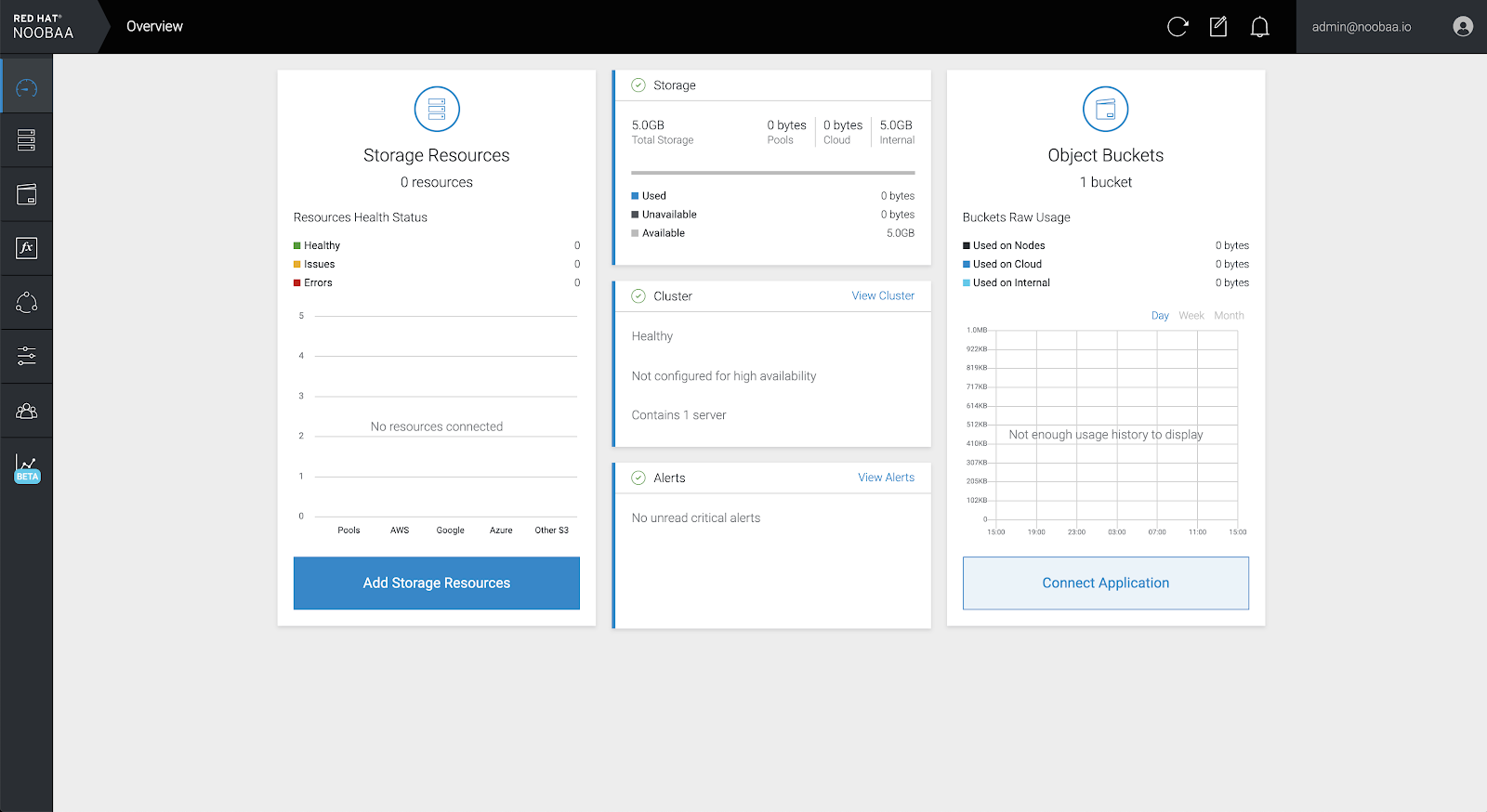
In the window, click Deploy Kubernetes Pool:
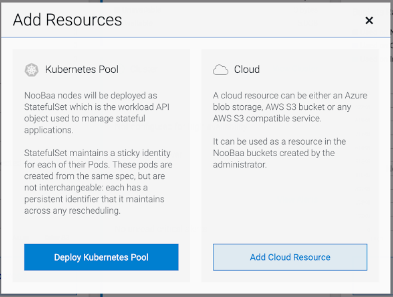
In the Create Pool step create the target pool for the future installed nodes.
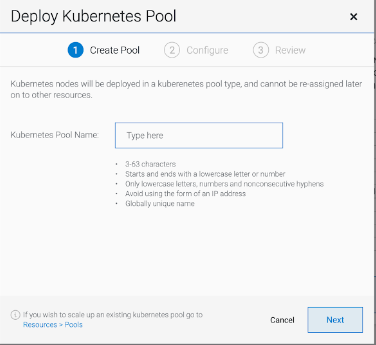
In the Configure step, configure the number of requested pods and the size of each PV. For each new pod, one PV is be created.

- In the Review step, you can find the details of the new pool and select the deployment method you wish to use: local or external deployment. If local deployment is selected, the Kubernetes nodes will deploy within the cluster. If external deployment is selected, you will be provided with a YAML file to run externally.
All nodes will be assigned to the pool you chose in the first step, and can be found under Resources → Storage resources → Resource name:

Chapter 11. Automatic scaling of MultiCloud Object Gateway endpoints
The number of MultiCloud Object Gateway (MCG) endpoints scale automatically when the load on the MCG S3 service increases or decreases. {product-name-short} clusters are deployed with one active MCG endpoint. Each MCG endpoint pod is configured by default with 1 CPU and 2Gi memory request, with limits matching the request. When the CPU load on the endpoint crosses over an 80% usage threshold for a consistent period of time, a second endpoint is deployed lowering the load on the first endpoint. When the average CPU load on both endpoints falls below the 80% threshold for a consistent period of time, one of the endpoints is deleted. This feature improves performance and serviceability of the MCG.
Chapter 12. Accessing the RADOS Object Gateway S3 endpoint
Users can access the RADOS Object Gateway (RGW) endpoint directly.
Prerequisites
- A running OpenShift Container Storage Platform
Procedure
Run
oc get servicecommand to get the RGW service name.$ oc get service NAME TYPE rook-ceph-rgw-ocs-storagecluster-cephobjectstore ClusterIP CLUSTER-IP EXTERNAL-IP PORT(S) AGE 172.30.99.207 <none> 80/TCP 4d15h
Run
oc exposecommand to expose the RGW service.$ oc expose svc/<RGW service name> --hostname=<route name>
Replace
<RGW-service name>with the RGW service name from the previous step.Replace
<route name>with a route you want to create for the RGW service.For example:
$ oc expose svc/rook-ceph-rgw-ocs-storagecluster-cephobjectstore --hostname=rook-ceph-rgw-ocs.ocp.host.example.com
Run
oc get routecommand to confirmoc exposeis successful and there is an RGW route.$ oc get route NAME HOST/PORT PATH rook-ceph-rgw-ocs-storagecluster-cephobjectstore rook-ceph-rgw-ocsocp.host.example.com SERVICES PORT TERMINATION WILDCARD rook-ceph-rgw-ocs-storagecluster-cephobjectstore http <none>
Verify
To verify the
ENDPOINT, run the following command:aws s3 --no-verify-ssl --endpoint <ENDPOINT> ls
Replace
<ENDPOINT>with the route that you get from the command in the above step 3.For example:
$ aws s3 --no-verify-ssl --endpoint http://rook-ceph-rgw-ocs.ocp.host.example.com ls
To get the access key and secret of the default user ocs-storagecluster-cephobjectstoreuser, run the following commands:
Access key:
$ oc get secret rook-ceph-object-user-ocs-storagecluster-cephobjectstore-ocs-storagecluster-cephobjectstoreuser -n openshift-storage -o yaml | grep -w "AccessKey:" | head -n1 | awk '{print $2}' | base64 --decodeSecret key:
$ oc get secret rook-ceph-object-user-ocs-storagecluster-cephobjectstore-ocs-storagecluster-cephobjectstoreuser -n openshift-storage -o yaml | grep -w "SecretKey:" | head -n1 | awk '{print $2}' | base64 --decode