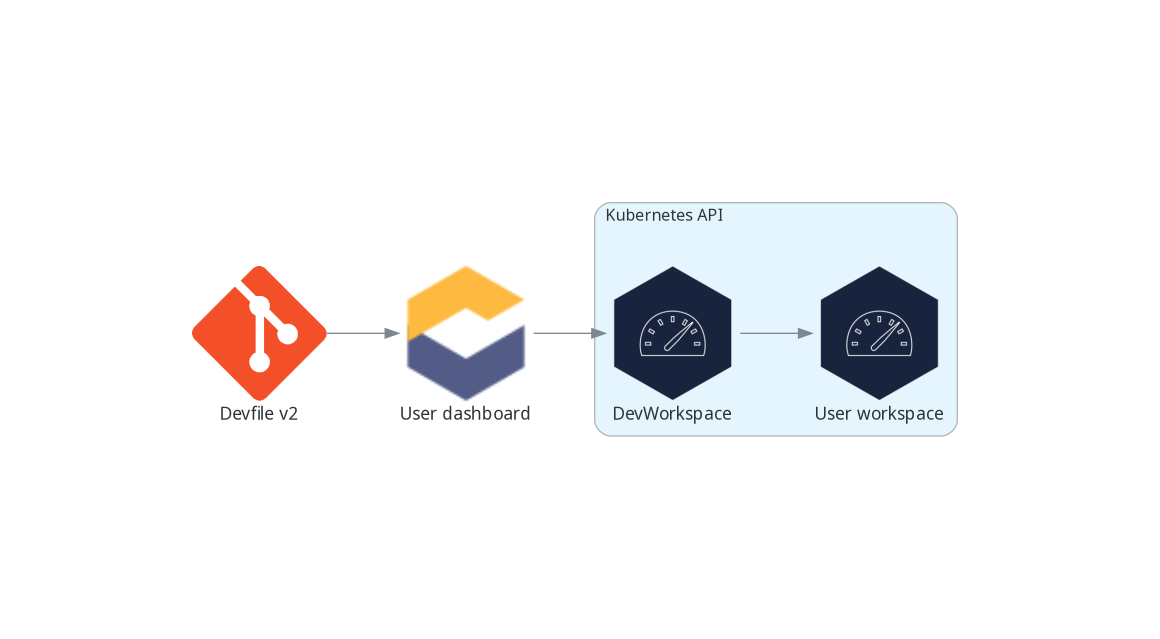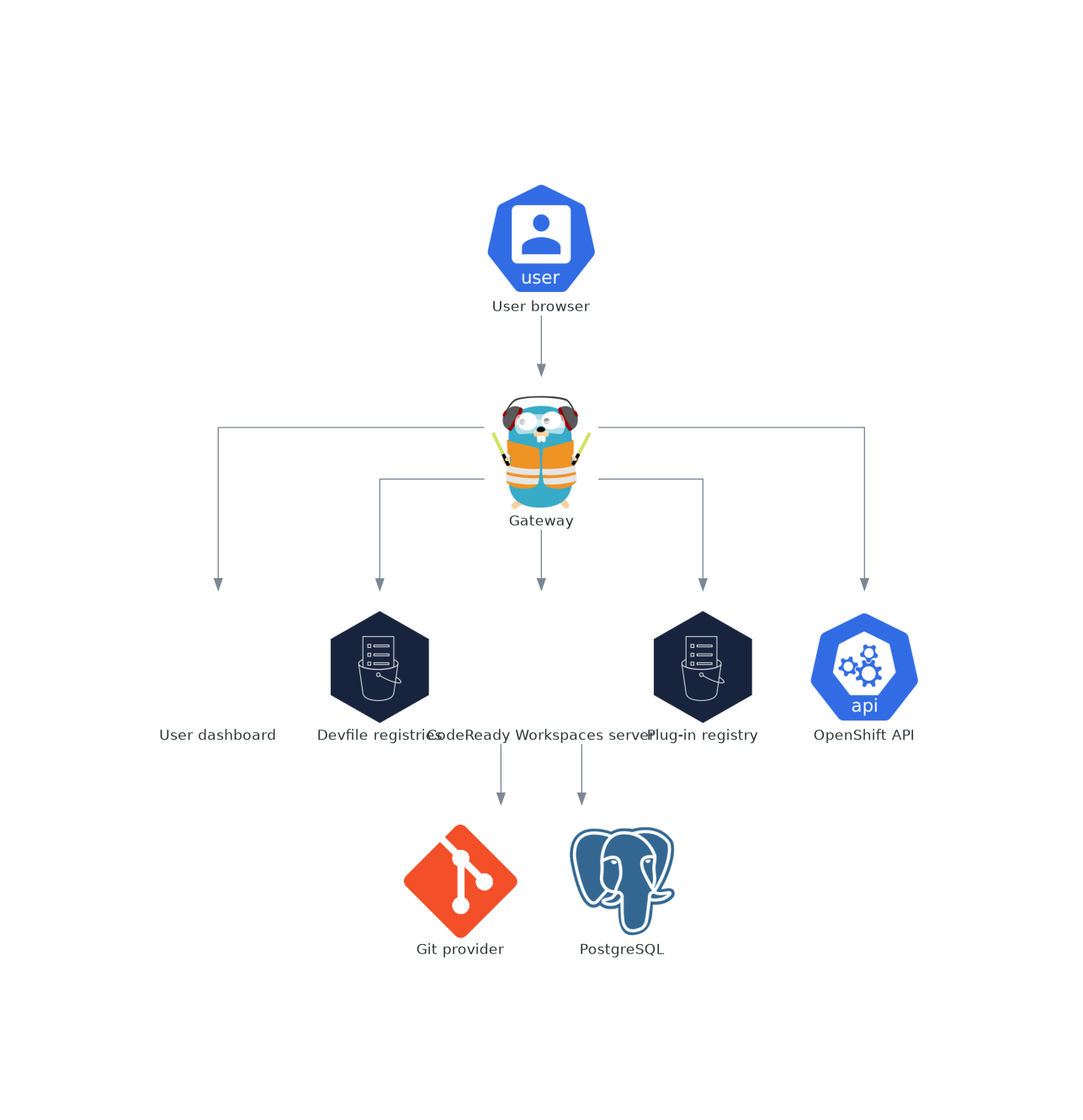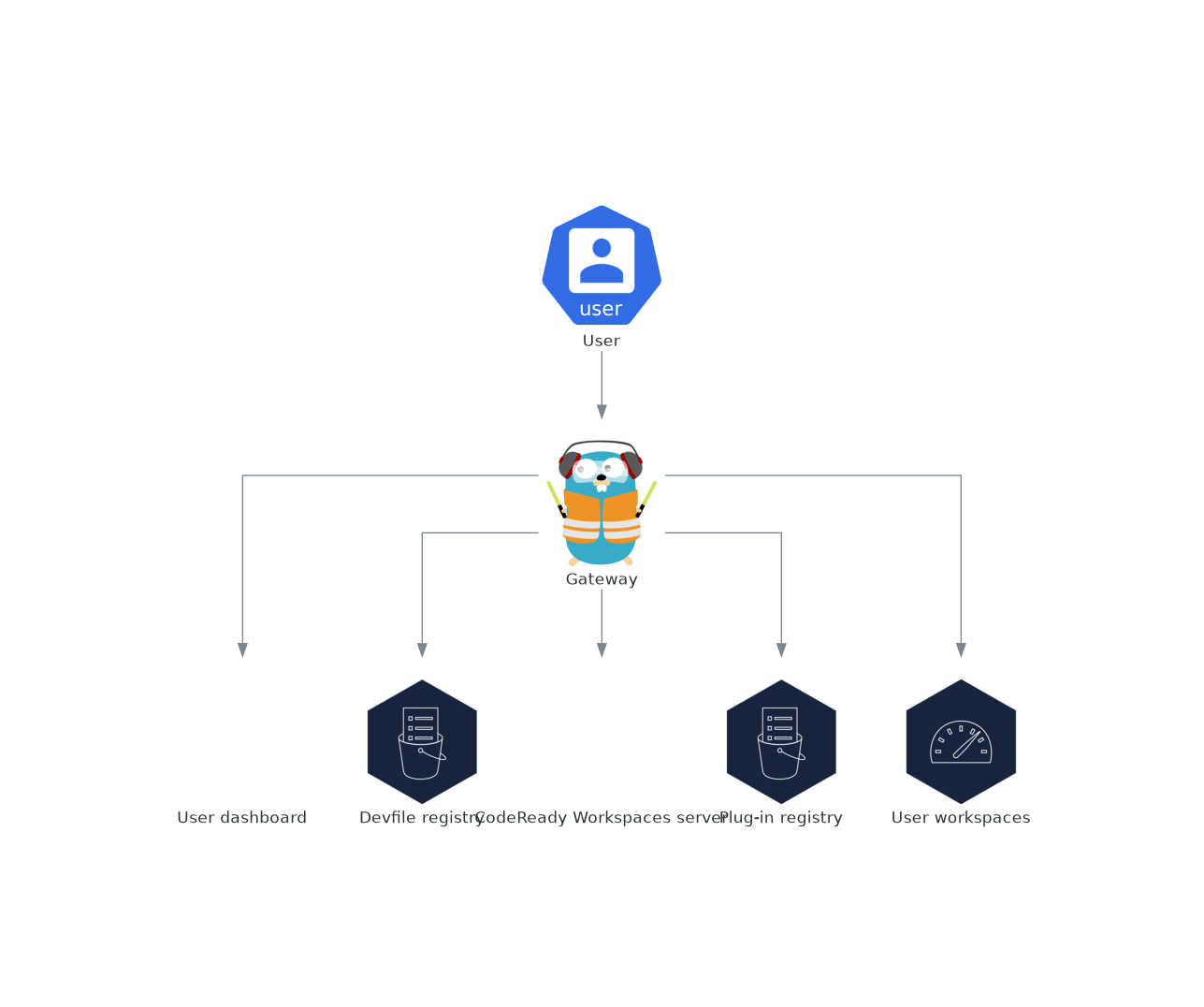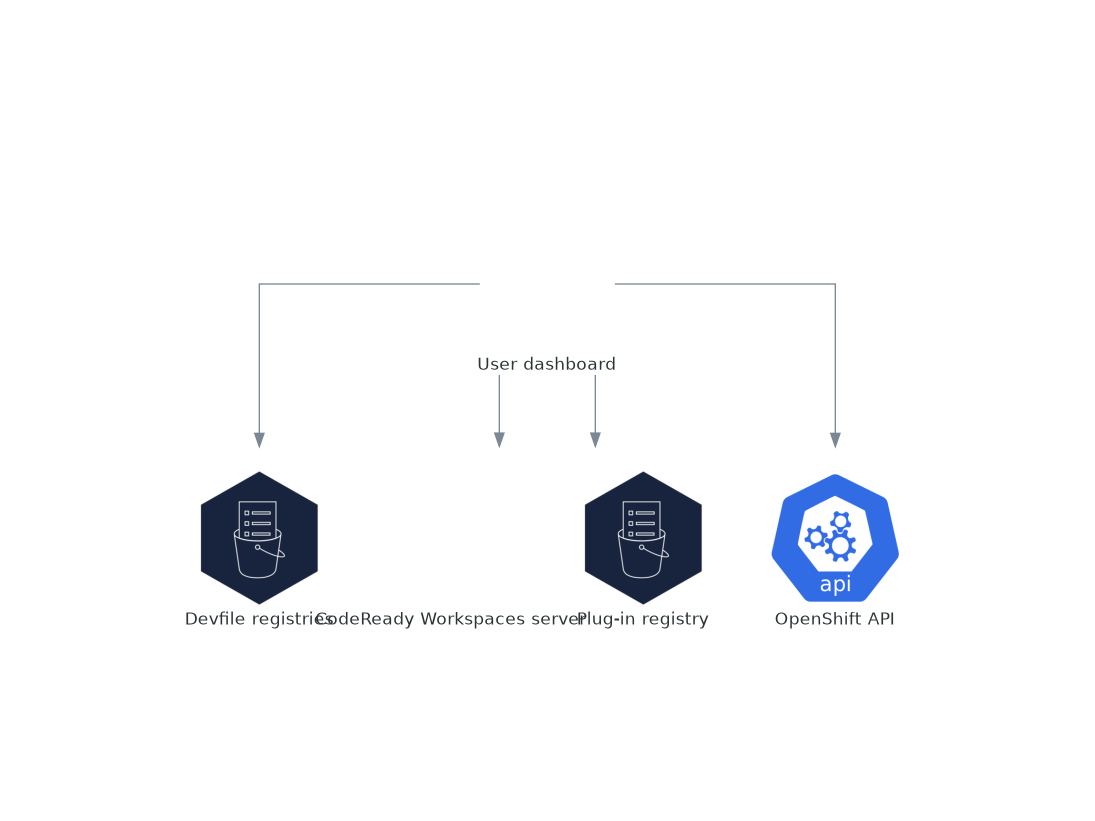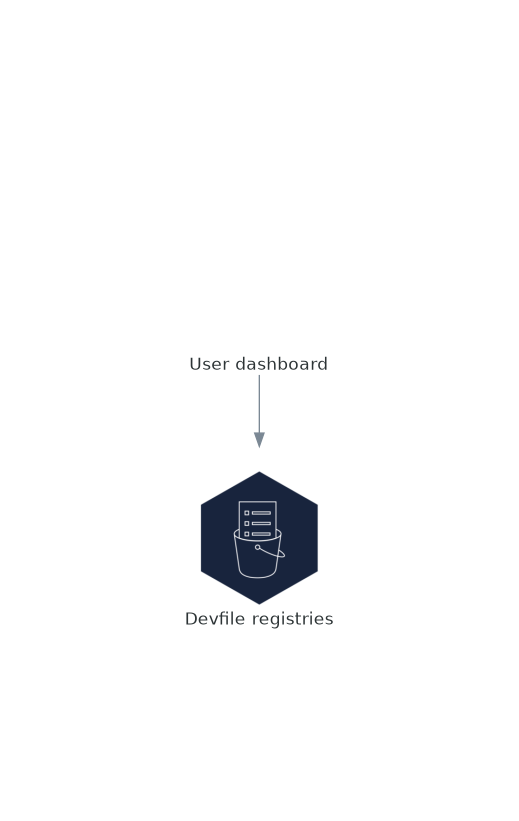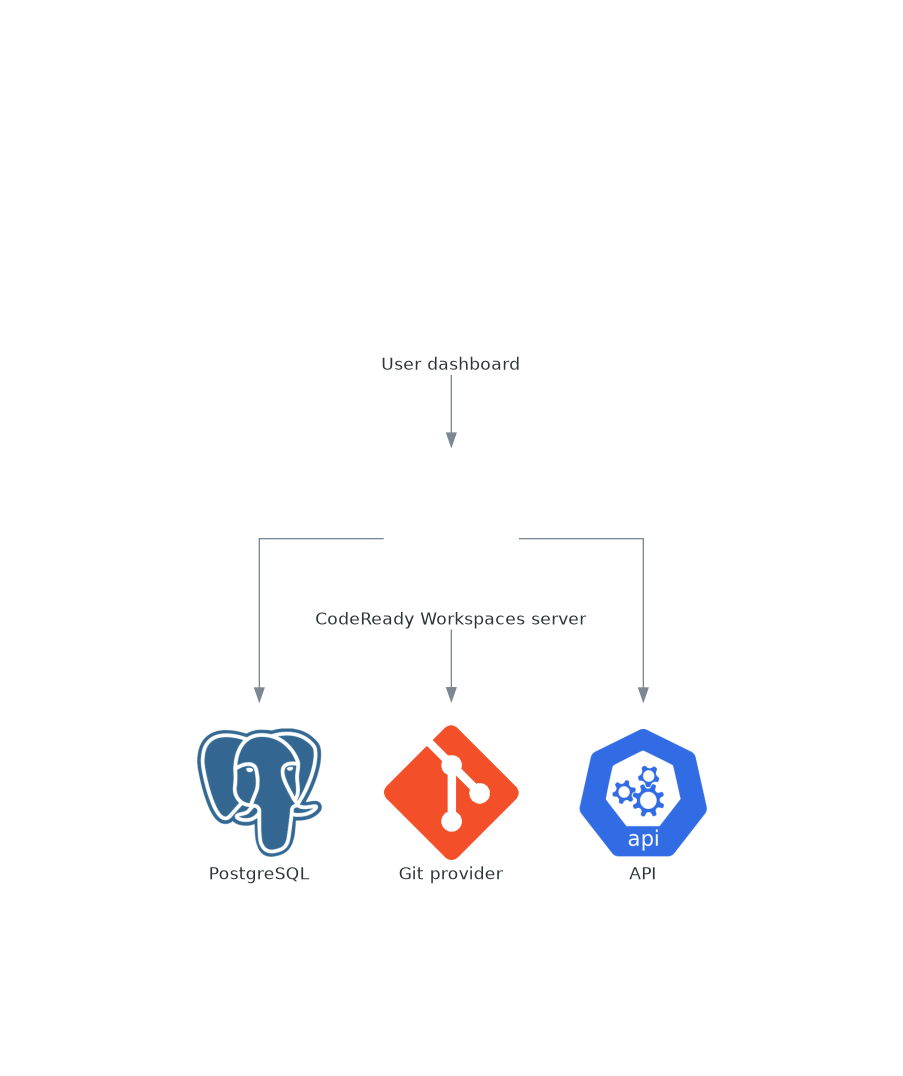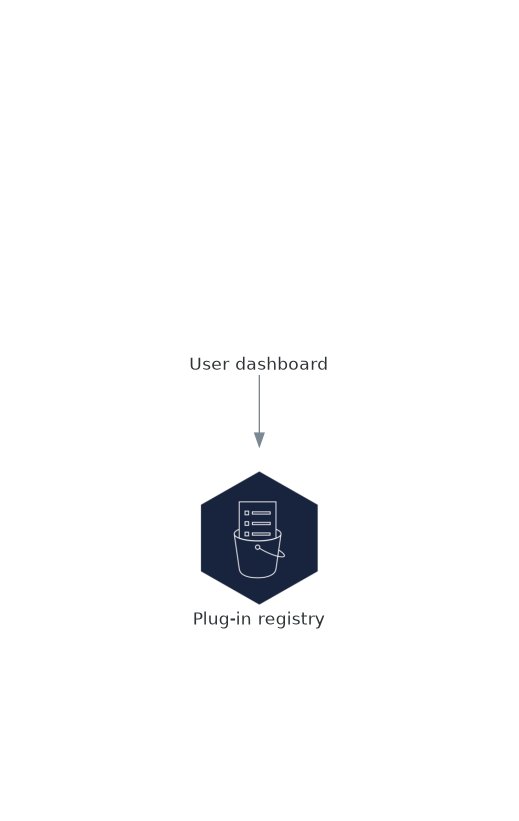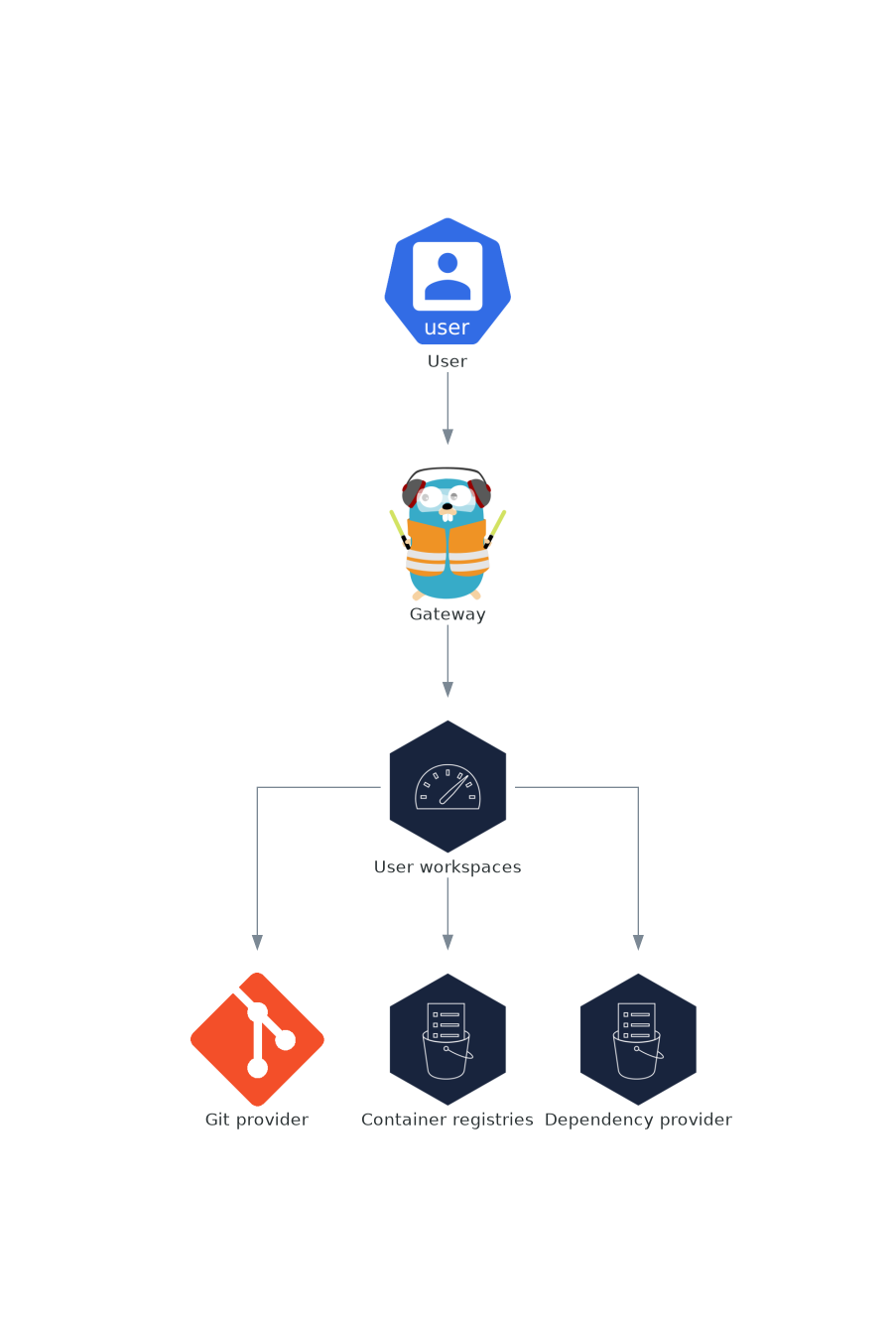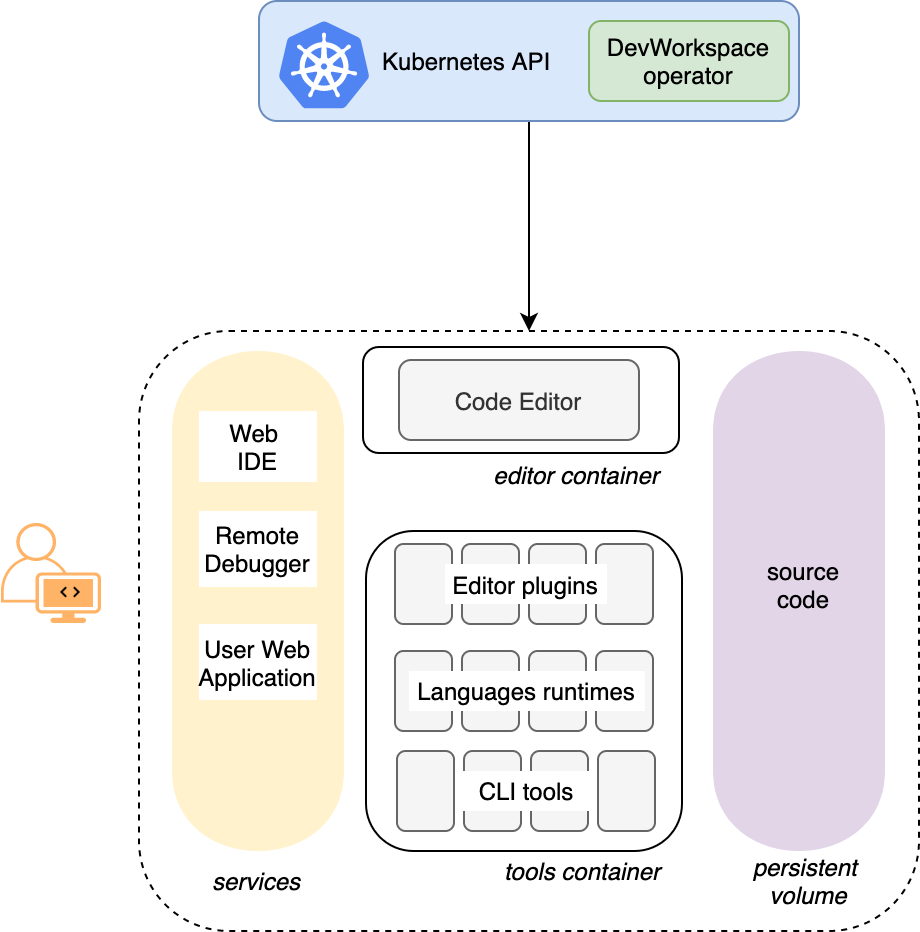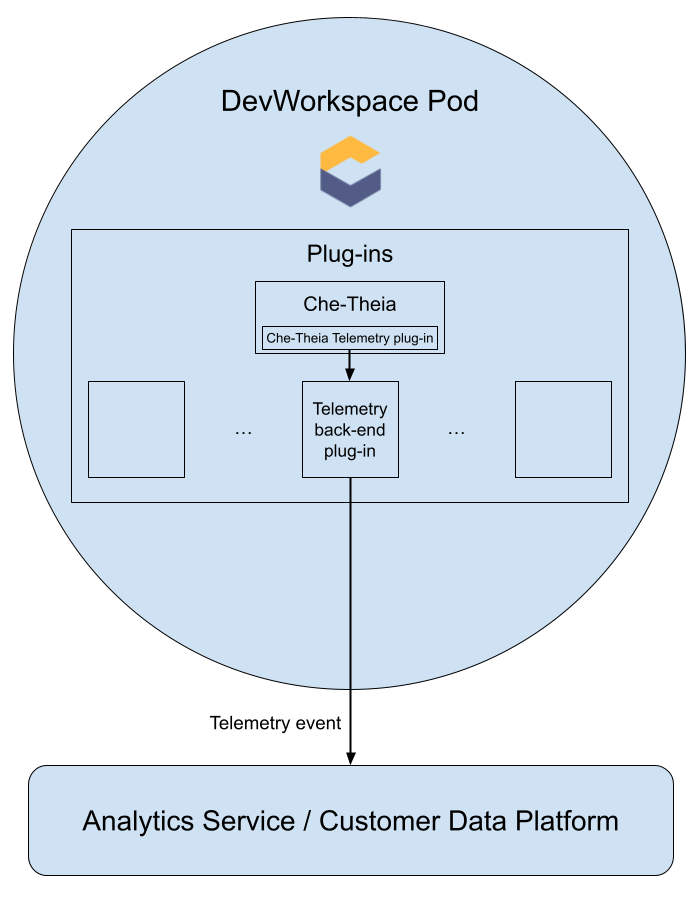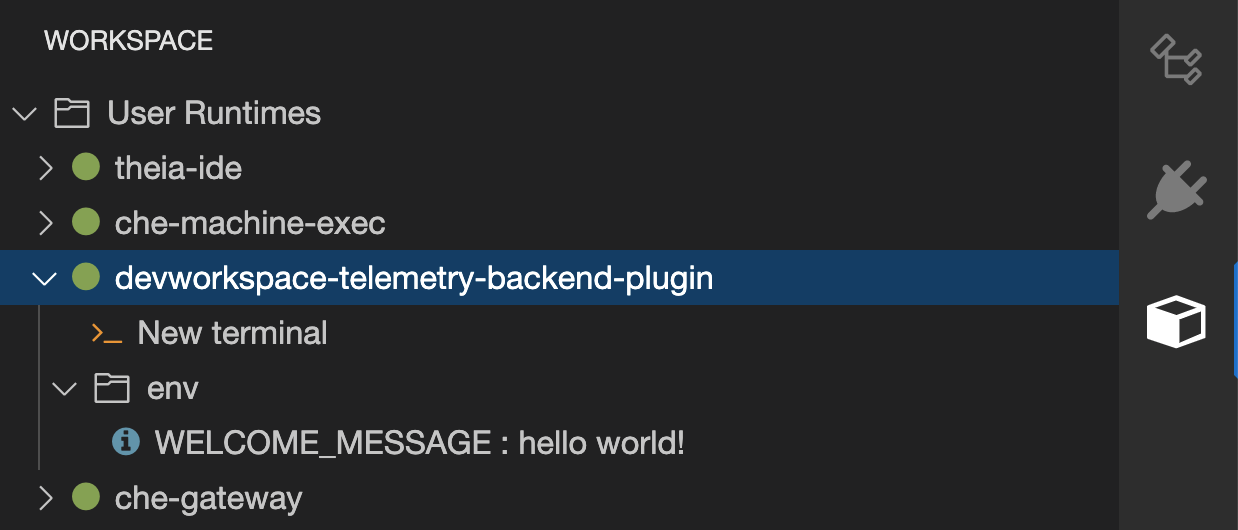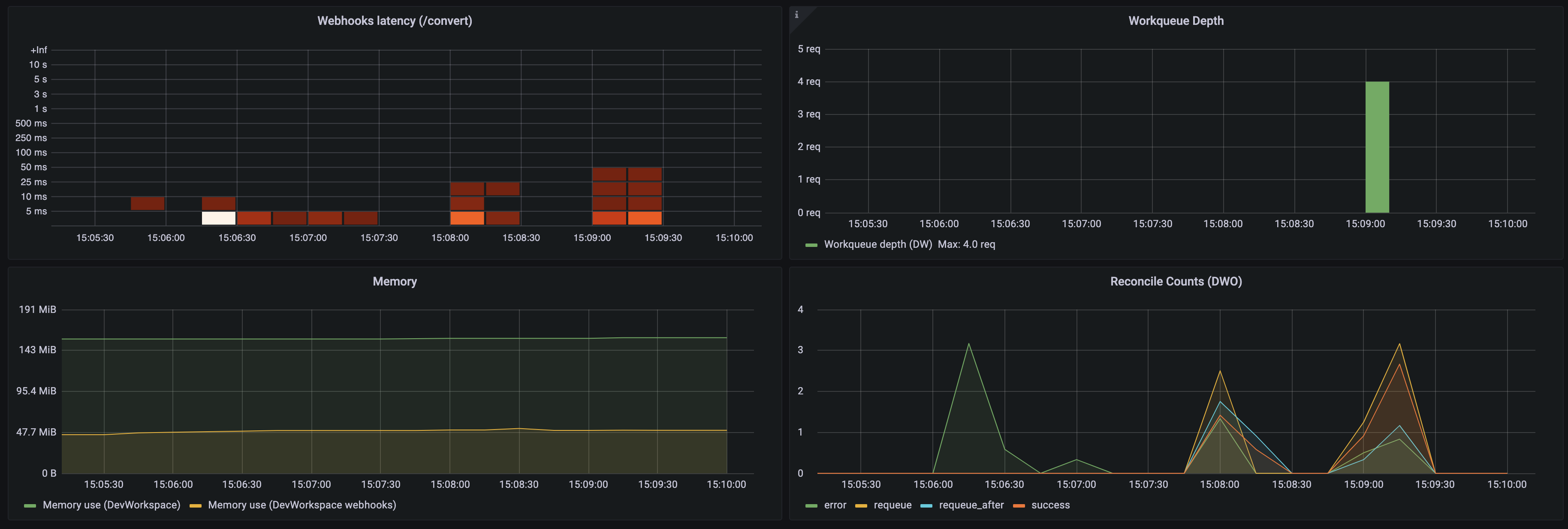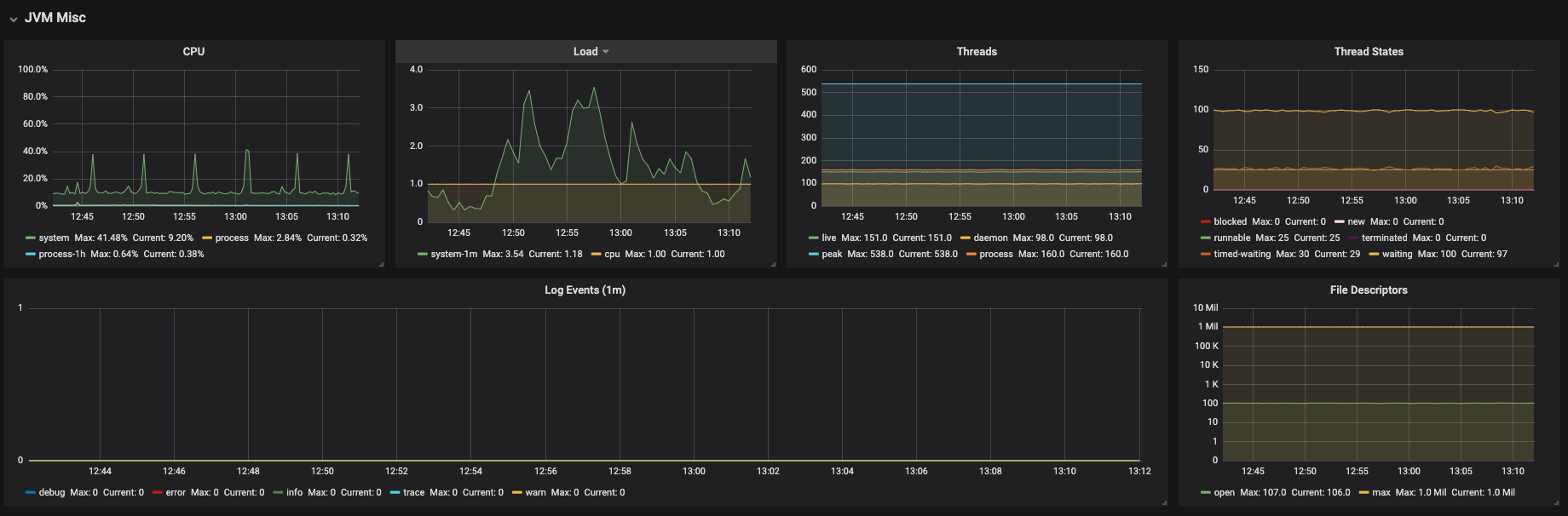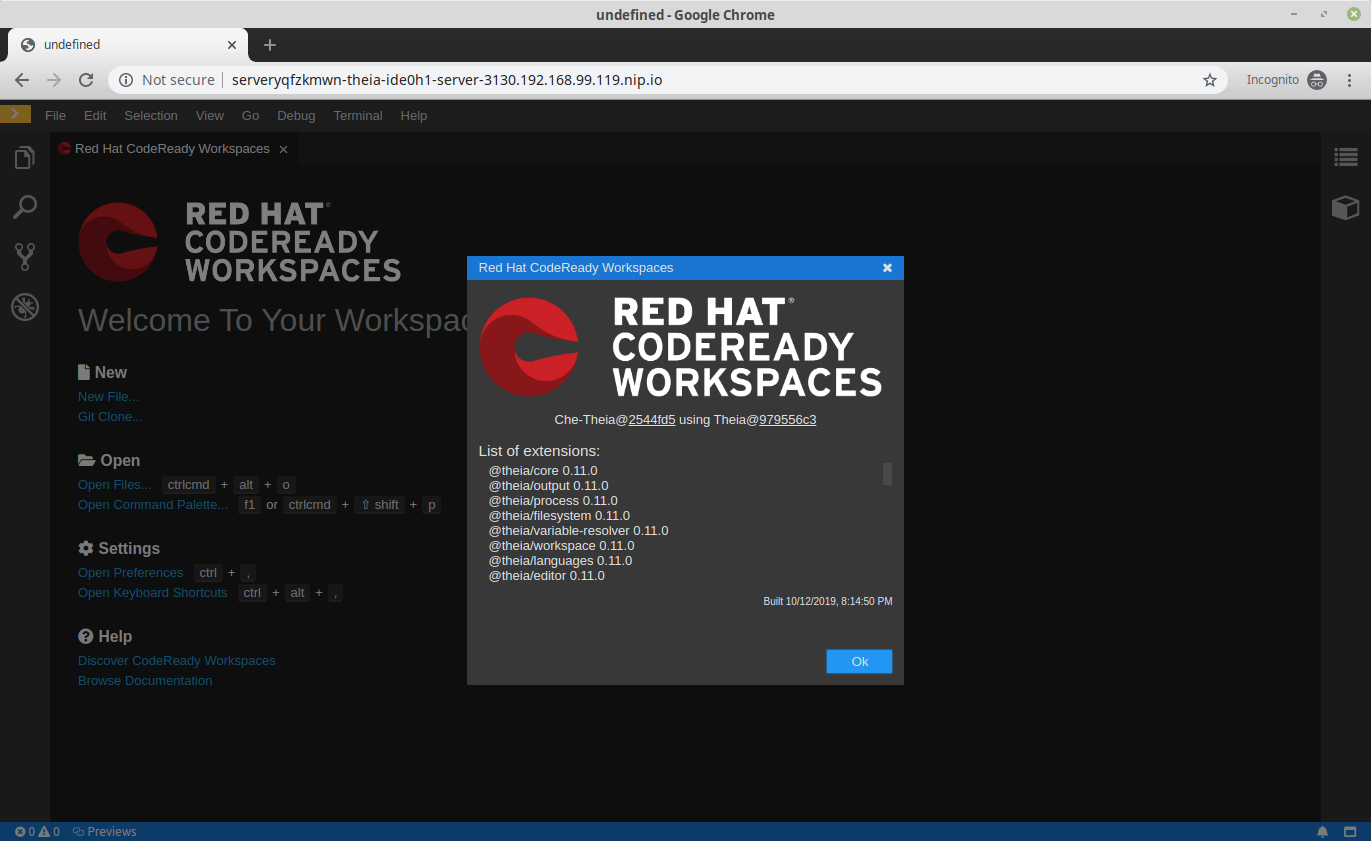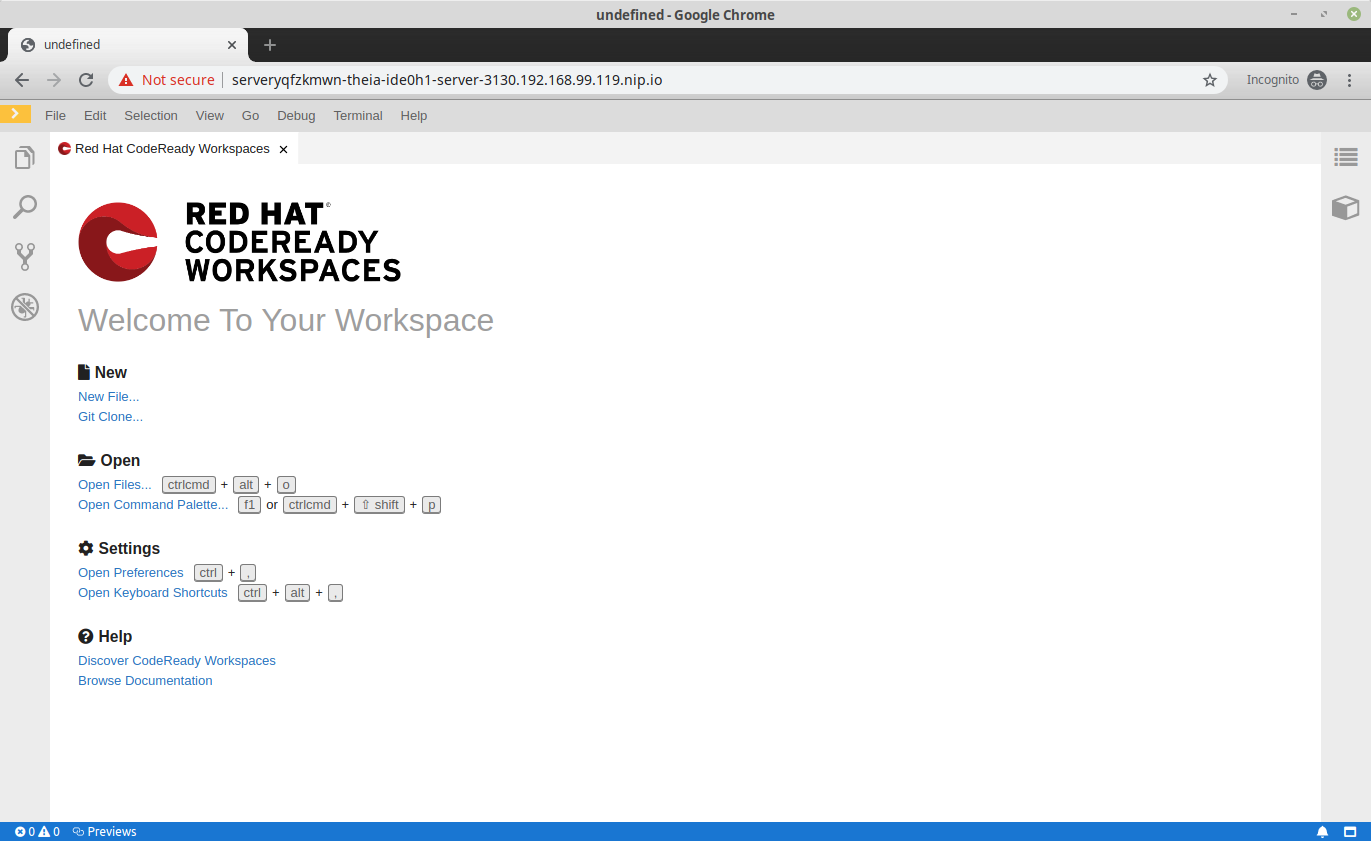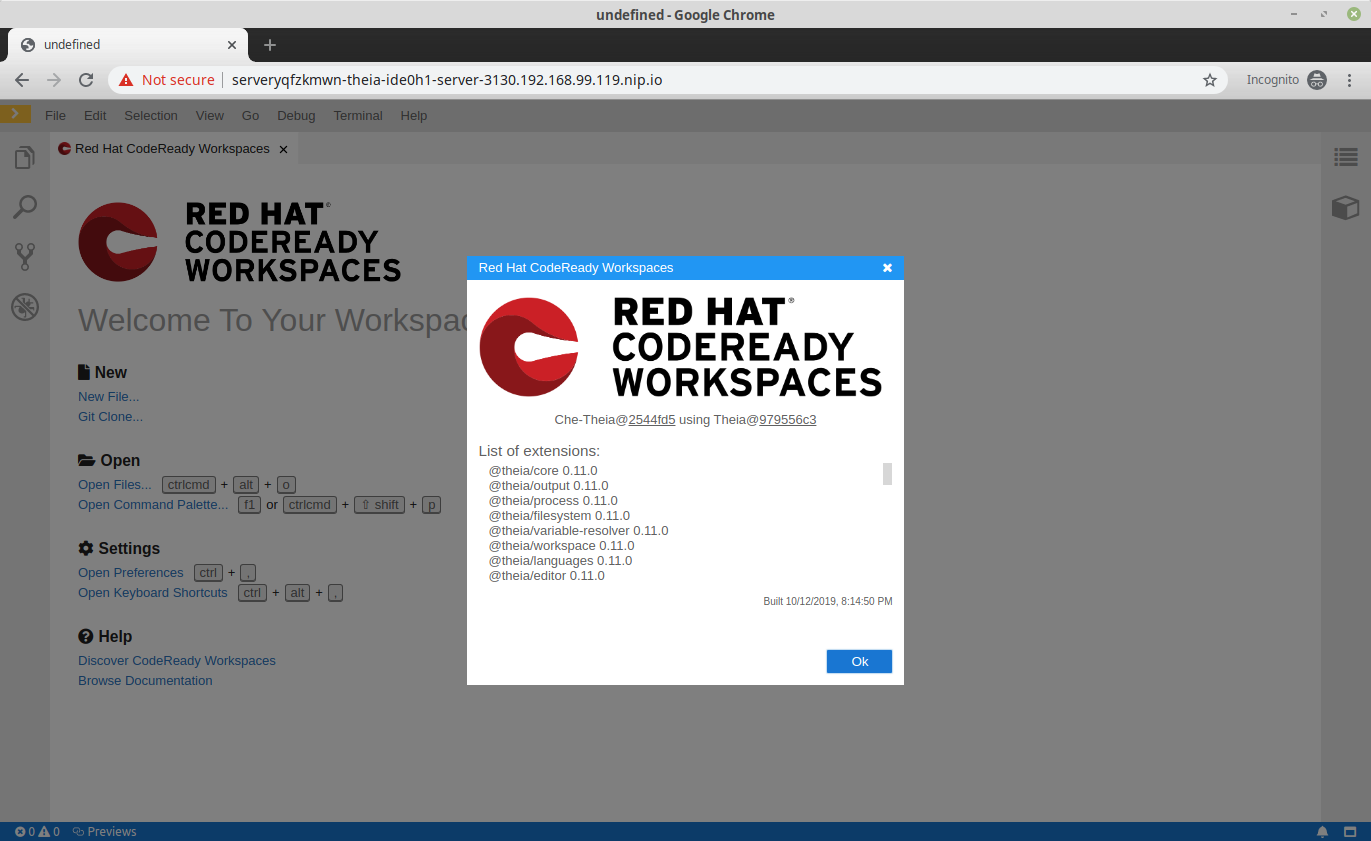This documentation is for a release that is no longer maintained
See documentation for the latest supported version.Administration guide
Administering Red Hat OpenShift Dev Spaces 3.0
Abstract
Chapter 1. Preparing the installation
To prepare a OpenShift Dev Spaces installation, learn about OpenShift Dev Spaces ecosystem and deployment constraints:
1.1. Supported platforms
OpenShift Dev Spaces 3.0 is available on listed platforms with the listed supported installation methods:
| Platform | Architectures | Deployment method |
|---|---|---|
| OpenShift Container Platform 4.10 |
| |
| OpenShift Dedicated 4.10 |
| |
| Red Hat OpenShift Service on AWS (ROSA) 4.10 |
|
1.2. OpenShift Dev Spaces architecture
Figure 1.1. High-level OpenShift Dev Spaces architecture with the DevWorkspace operator
OpenShift Dev Spaces runs on three groups of components:
- OpenShift Dev Spaces server components
- Manage User project and workspaces. The main component is the User dashboard, from which users control their workspaces.
- DevWorkspace operator
-
Creates and controls the necessary OpenShift objects to run User workspaces. Including
Pods,Services, andPeristentVolumes. - User workspaces
- Container-based development environments, the IDE included.
The role of these OpenShift features is central:
- DevWorkspace Custom Resources
- Valid OpenShift objects representing the User workspaces and manipulated by OpenShift Dev Spaces. It is the communication channel for the three groups of components.
- OpenShift role-based access control (RBAC)
- Controls access to all resources.
Additional resources
1.2.1. OpenShift Dev Spaces server components
The OpenShift Dev Spaces server components ensure multi-tenancy and workspaces management.
Figure 1.2. OpenShift Dev Spaces server components interacting with the DevWorkspace operator
Additional resources
- Section 1.2.1.1, “OpenShift Dev Spaces operator”
- Section 1.2.1.2, “DevWorkspace operator”
- Section 1.2.1.3, “Gateway”
- Section 1.2.1.4, “User dashboard”
- Section 1.2.1.5, “Devfile registries”
- Section 1.2.1.6, “OpenShift Dev Spaces server”
- Section 1.2.1.7, “PostgreSQL”
- Section 1.2.1.8, “Plug-in registry”
1.2.1.1. OpenShift Dev Spaces operator
The OpenShift Dev Spaces operator ensure full lifecycle management of the OpenShift Dev Spaces server components. It introduces:
CheClustercustom resource definition (CRD)-
Defines the
CheClusterOpenShift object. - OpenShift Dev Spaces controller
- Creates and controls the necessary OpenShift objects to run a OpenShift Dev Spaces instance, such as pods, services, and persistent volumes.
CheClustercustom resource (CR)On a cluster with the OpenShift Dev Spaces operator, it is possible to create a
CheClustercustom resource (CR). The OpenShift Dev Spaces operator ensures the full lifecycle management of the OpenShift Dev Spaces server components on this OpenShift Dev Spaces instance:
1.2.1.2. DevWorkspace operator
The DevWorkspace operator extends OpenShift to provide DevWorkspace support. It introduces:
- DevWorkspace custom resource definition
- Defines the DevWorkspace OpenShift object from the Devfile v2 specification.
- DevWorkspace controller
- Creates and controls the necessary OpenShift objects to run a DevWorkspace, such as pods, services, and persistent volumes.
- DevWorkspace custom resource
- On a cluster with the DevWorkspace operator, it is possible to create DevWorkspace custom resources (CR). A DevWorkspace CR is a OpenShift representation of a Devfile. It defines a User workspaces in a OpenShift cluster.
Additional resources
1.2.1.3. Gateway
The OpenShift Dev Spaces gateway has following roles:
- Routing requests. It uses Traefik.
- Authenticating users with OpenID Connect (OIDC). It uses OpenShift OAuth2 proxy.
- Applying OpenShift Role based access control (RBAC) policies to control access to any OpenShift Dev Spaces resource. It uses `kube-rbac-proxy`.
The OpenShift Dev Spaces operator manages it as the che-gateway Deployment.
It controls access to:
Figure 1.3. OpenShift Dev Spaces gateway interactions with other components
Additional resources
1.2.1.4. User dashboard
The user dashboard is the landing page of Red Hat OpenShift Dev Spaces. OpenShift Dev Spaces users browse the user dashboard to access and manage their workspaces. It is a React application. The OpenShift Dev Spaces deployment starts it in the devspaces-dashboard Deployment.
It need access to:
Figure 1.4. User dashboard interactions with other components
When the user requests the user dashboard to start a workspace, the user dashboard executes this sequence of actions:
- Collects the devfile from the Section 1.2.1.5, “Devfile registries”, when the user is creating a workspace from a code sample.
- Sends the repository URL to Section 1.2.1.6, “OpenShift Dev Spaces server” and expects a devfile in return, when the user is creating a workspace from a remote devfile.
- Reads the devfile describing the workspace.
- Collects the additional metadata from the Section 1.2.1.8, “Plug-in registry”.
- Converts the information into a DevWorkspace Custom Resource.
- Creates the DevWorkspace Custom Resource in the user project using the OpenShift API.
- Watches the DevWorkspace Custom Resource status.
- Redirects the user to the running workspace IDE.
1.2.1.5. Devfile registries
Additional resources
The OpenShift Dev Spaces devfile registries are services providing a list of sample devfiles to create ready-to-use workspaces. The Section 1.2.1.4, “User dashboard” displays the samples list on the Dashboard → Create Workspace page. Each sample includes a Devfile v2. The OpenShift Dev Spaces deployment starts one devfile registry instance in the devfile-registry deployment.
Figure 1.5. Devfile registries interactions with other components
1.2.1.6. OpenShift Dev Spaces server
The OpenShift Dev Spaces server main functions are:
- Creating user namespaces.
- Provisioning user namespaces with required secrets and config maps.
- Integrating with Git services providers, to fetch and validate devfiles and authentication.
The OpenShift Dev Spaces server is a Java web service exposing an HTTP REST API and needs access to:
- Section 1.2.1.7, “PostgreSQL”
- Git service providers
- OpenShift API
Figure 1.6. OpenShift Dev Spaces server interactions with other components
1.2.1.7. PostgreSQL
OpenShift Dev Spaces server uses the PostgreSQL database to persist user configurations such as workspaces metadata.
The OpenShift Dev Spaces deployment starts a dedicated PostgreSQL instance in the postgres Deployment. You can use an external database instead.
Figure 1.7. PostgreSQL interactions with other components
1.2.1.8. Plug-in registry
Each OpenShift Dev Spaces workspace starts with a specific editor and set of associated extensions. The OpenShift Dev Spaces plug-in registry provides the list of available editors and editor extensions. A Devfile v2 describes each editor or extension.
The Section 1.2.1.4, “User dashboard” is reading the content of the registry.
Figure 1.8. Plug-in registries interactions with other components
1.2.2. User workspaces
Figure 1.9. User workspaces interactions with other components
User workspaces are web IDEs running in containers.
A User workspace is a web application. It consists of microservices running in containers providing all the services of a modern IDE running in your browser:
- Editor
- Language auto-completion
- Language server
- Debugging tools
- Plug-ins
- Application runtimes
A workspace is one OpenShift Deployment containing the workspace containers and enabled plug-ins, plus related OpenShift components:
- Containers
- ConfigMaps
- Services
- Endpoints
- Ingresses or Routes
- Secrets
- Persistent Volumes (PVs)
A OpenShift Dev Spaces workspace contains the source code of the projects, persisted in a OpenShift Persistent Volume (PV). Microservices have read-write access to this shared directory.
Use the devfile v2 format to specify the tools and runtime applications of a OpenShift Dev Spaces workspace.
The following diagram shows one running OpenShift Dev Spaces workspace and its components.
Figure 1.10. OpenShift Dev Spaces workspace components
In the diagram, there is one running workspaces.
1.3. Calculating OpenShift Dev Spaces resource requirements
The OpenShift Dev Spaces Operator, DevWorkspace Controller, and user workspaces consist of a set of pods. The pods contribute to the resource consumption in terms of CPU and RAM limits and requests. Learn how to calculate resources, such as memory and CPU, required to run Red Hat OpenShift Dev Spaces.
1.3.1. OpenShift Dev Spaces Operator requirements
The OpenShift Dev Spaces Operator manages six operands running in six distinct pods. The following table presents the default resource requirements of each of these operands.
| Pod | Container names | Default memory limit | Default memory request |
|---|---|---|---|
| OpenShift Dev Spaces Server | OpenShift Dev Spaces | 1 Gi | 512 MiB |
| OpenShift Dev Spaces Gateway |
| 4 Gi, 256Mi, 512Mi, 512Mi | 128 Mi, 64Mi, 64Mi, 64Mi |
| OpenShift Dev Spaces Dashboard |
| 256 Mi | 32 Mi |
| PostgreSQL |
| 1 Gi | 512 Mi |
| Devfile registry |
| 256 Mi | 32 Mi |
| Plug-in registry |
| 256 Mi | 32 Mi |
The OpenShift Dev Spaces Operator, which powers all the operands, consists of a single container with the 64Mi memory request and 256Mi limit. These default values are sufficient when the OpenShift Dev Spaces Operator manages a relatively big amount of OpenShift Dev Spaces workspaces. For even larger deployments, consider increasing the defaults.
Additional resources
1.3.2. DevWorkspace Operator requirements
The DevWorkspace Operator consists of 3 pods. The following table presents the default resource requirements of each of these pods.
| Pod | Container name | Default memory limit | Default memory request |
|---|---|---|---|
| DevWorkspace Controller Manager |
| 1 Gi | 100 Mi |
| DevWorkspace Operator Catalog |
| N/A | 50 Mi |
| DevWorkspace Webhook Server |
| 300 Mi | 20 Mi |
These default values are sufficient when the DevWorkspace Controller manages a relatively big amount of OpenShift Dev Spaces workspaces. For larger deployments, consider increasing the defaults.
Additional resources
1.3.3. Workspaces requirements
This section describes how to calculate the resources required for a workspace. That is the sum of the resources required for each container of the workspace.
Procedure
-
Identify the workspace components explicitly specified in the
componentssection of the devfile. - Identify the implicit workspace components.
OpenShift Dev Spaces implicitly loads the default theia-ide, che-machine-exec, che-gateway containers.
- Calculate the requirements for each component.
Additional resources
1.3.4. A workspace example
This section describes a OpenShift Dev Spaces workspace example.
The following devfile defines the OpenShift Dev Spaces workspace:
This table provides the memory requirements for each workspace component:
| Pod | Container name | Default memory limit | Default memory request |
|---|---|---|---|
| Workspace |
| 512 Mi | 64 Mi |
| Workspace |
| 128 Mi | 32 Mi |
| Workspace |
| 4 Gi | 64 Mi |
| Workspace |
| 256 Mi | 64 Mi |
| Total | 4.9 Gi | 224 Mi | |
Chapter 2. Installing OpenShift Dev Spaces
This section contains instructions to install Red Hat OpenShift Dev Spaces.
You can deploy only one instance of OpenShift Dev Spaces per cluster.
2.1. Install the dsc management tool
You can install dsc, the Red Hat OpenShift Dev Spaces command-line management tool, on Microsoft Windows, Apple MacOS, and Linux. With dsc, you can perform operations the OpenShift Dev Spaces server such as starting, stopping, updating, and deleting the server.
Procedure
- Navigate to https://developers.redhat.com/products/openshift-dev-spaces/download, and download the OpenShift Dev Spaces CLI management tool archive for version 3.0.
-
Extract the archive to a folder, such as
$HOME/dsc. Run the
dscexecutable from the extracted folder. For example:$HOME/dsc/bin/dsc
$ $HOME/dsc/bin/dscCopy to Clipboard Copied! Toggle word wrap Toggle overflow Optionally, to enable running
dscwithout the full path specification, add the extractedbinfolder to your$PATH. For example:PATH=$PATH:$HOME/dsc/bin
PATH=$PATH:$HOME/dsc/binCopy to Clipboard Copied! Toggle word wrap Toggle overflow
Verification step
Display the current version of the tool.
dsc version
$ dsc versionCopy to Clipboard Copied! Toggle word wrap Toggle overflow
Additional resources
2.2. Installing OpenShift Dev Spaces on OpenShift using the dsc management tool
You can install OpenShift Dev Spaces on OpenShift.
Prerequisites
-
An active
ocsession with administrative permissions to the OpenShift cluster. See Getting started with the OpenShift CLI. -
dsc. See: Section 2.1, “Install the dsc management tool”.
Procedure
Create the OpenShift Dev Spaces instance:
dsc server:deploy --platform openshift
$ dsc server:deploy --platform openshiftCopy to Clipboard Copied! Toggle word wrap Toggle overflow
Verification steps
Verify the OpenShift Dev Spaces instance status:
dsc server:status
$ dsc server:statusCopy to Clipboard Copied! Toggle word wrap Toggle overflow Navigate to the OpenShift Dev Spaces cluster instance:
dsc dashboard:open
$ dsc dashboard:openCopy to Clipboard Copied! Toggle word wrap Toggle overflow
2.3. Installing OpenShift Dev Spaces on OpenShift using the web console
This section describes how to install OpenShift Dev Spaces using the OpenShift web console. Consider Section 2.2, “Installing OpenShift Dev Spaces on OpenShift using the dsc management tool” instead.
Prerequisites
- An OpenShift web console session by a cluster administrator. See Accessing the web console.
Procedure
- Install the Red Hat OpenShift Dev Spaces Operator. See Installing from OperatorHub using the web console.
- Create a OpenShift Dev Spaces instance from the Red Hat OpenShift Dev Spaces Operator. See Creating applications from installed Operators.
Verification
- To verify that the OpenShift Dev Spaces instance has installed correctly, navigate to the Dev Spaces Cluster tab of the Operator details page. The Red Hat OpenShift Dev Spaces instance Specification page displays the list of Red Hat OpenShift Dev Spaces instances and their status.
-
Click devspaces
CheClusterand navigate to the Details tab. See the content of the following fields:
-
The Message field contains error messages. The expected content is
None. - The Red Hat OpenShift Dev Spaces URL field contains the URL of the Red Hat OpenShift Dev Spaces instance. The URL appears when the deployment finishes successfully.
-
The Message field contains error messages. The expected content is
- Navigate to the Resources tab. View the list of resources assigned to the OpenShift Dev Spaces deployment and their status.
2.4. Installing OpenShift Dev Spaces in a restricted environment on OpenShift
On an OpenShift cluster operating in a restricted network, public resources are not available.
However, deploying OpenShift Dev Spaces and running workspaces requires the following public resources:
- Operator catalog
- Container images
- Sample projects
To make these resources available, you can replace them with their copy in a registry accessible by the OpenShift cluster.
Prerequisites
- The OpenShift cluster has at least 64 GB of disk space.
- The OpenShift cluster is ready to operate on a restricted network, and the OpenShift control plane has access to the public internet. See About disconnected installation mirroring and Using Operator Lifecycle Manager on restricted networks.
-
An active
ocsession with administrative permissions to the OpenShift cluster. See Getting started with the OpenShift CLI. -
An active
oc registrysession to theregistry.redhat.ioRed Hat Ecosystem Catalog. See: Red Hat Container Registry authentication.
-
opm. See Installing theopmCLI. -
jq. See Downloadingjq. -
podman. See Installing Podman. -
An active
skopeosession with administrative access to the <my_registry> registry. See Installing Skopeo, Authenticating to a registry, and Mirroring images for a disconnected installation. -
dscfor OpenShift Dev Spaces version 3.0. See Section 2.1, “Install the dsc management tool”.
Procedure
Download and execute the mirroring script to install a custom Operator catalog and mirror the related images: prepare-restricted-environment.sh.
Copy to Clipboard Copied! Toggle word wrap Toggle overflow Install OpenShift Dev Spaces with the configuration set in the
che-operator-cr-patch.yamlduring the previous step:dsc server:deploy --platform=openshift \ --che-operator-cr-patch-yaml=che-operator-cr-patch.yaml
$ dsc server:deploy --platform=openshift \ --che-operator-cr-patch-yaml=che-operator-cr-patch.yamlCopy to Clipboard Copied! Toggle word wrap Toggle overflow
Additional resources
Chapter 3. Configuring OpenShift Dev Spaces
This section describes configuration methods and options for Red Hat OpenShift Dev Spaces.
3.1. Understanding the CheCluster Custom Resource
A default deployment of OpenShift Dev Spaces consists of a CheCluster Custom Resource parameterized by the Red Hat OpenShift Dev Spaces Operator.
The CheCluster Custom Resource is a Kubernetes object. You can configure it by editing the CheCluster Custom Resource YAML file. This file contains sections to configure each component: auth, database, server, storage.
The Red Hat OpenShift Dev Spaces Operator translates the CheCluster Custom Resource into a config map usable by each component of the OpenShift Dev Spaces installation.
The OpenShift platform applies the configuration to each component, and creates the necessary Pods. When OpenShift detects changes in the configuration of a component, it restarts the Pods accordingly.
Example 3.1. Configuring the main properties of the OpenShift Dev Spaces server component
-
Apply the
CheClusterCustom Resource YAML file with suitable modifications in theservercomponent section. -
The Operator generates the
cheConfigMap. -
OpenShift detects changes in the
ConfigMapand triggers a restart of the OpenShift Dev Spaces Pod.
Additional resources
3.1.1. Using dsc to configure the CheCluster Custom Resource during installation
To deploy OpenShift Dev Spaces with a suitable configuration, edit the CheCluster Custom Resource YAML file during the installation of OpenShift Dev Spaces. Otherwise, the OpenShift Dev Spaces deployment uses the default configuration parameterized by the Operator.
Prerequisites
-
An active
ocsession with administrative permissions to the OpenShift cluster. See Getting started with the OpenShift CLI. -
dsc. See: Section 2.1, “Install the dsc management tool”.
Procedure
Create a
che-operator-cr-patch.yamlYAML file that contains the subset of theCheClusterCustom Resource to configure:spec: <component>: <property-to-configure>: <value>spec: <component>: <property-to-configure>: <value>Copy to Clipboard Copied! Toggle word wrap Toggle overflow Deploy OpenShift Dev Spaces and apply the changes described in
che-operator-cr-patch.yamlfile:dsc server:deploy \ --che-operator-cr-patch-yaml=che-operator-cr-patch.yaml \ --platform <chosen-platform>
$ dsc server:deploy \ --che-operator-cr-patch-yaml=che-operator-cr-patch.yaml \ --platform <chosen-platform>Copy to Clipboard Copied! Toggle word wrap Toggle overflow
Verification
Verify the value of the configured property:
oc get configmap che -o jsonpath='{.data.<configured-property>}' \ -n openshift-devspaces$ oc get configmap che -o jsonpath='{.data.<configured-property>}' \ -n openshift-devspacesCopy to Clipboard Copied! Toggle word wrap Toggle overflow
3.1.2. Using the CLI to configure the CheCluster Custom Resource
To configure a running instance of OpenShift Dev Spaces, edit the CheCluster Custom Resource YAML file.
Prerequisites
- An instance of OpenShift Dev Spaces on OpenShift.
-
An active
ocsession with administrative permissions to the destination OpenShift cluster. See Getting started with the CLI.
Procedure
Edit the CheCluster Custom Resource on the cluster:
oc edit checluster/devspaces -n openshift-devspaces
$ oc edit checluster/devspaces -n openshift-devspacesCopy to Clipboard Copied! Toggle word wrap Toggle overflow - Save and close the file to apply the changes.
Verification
Verify the value of the configured property:
oc get configmap che -o jsonpath='{.data.<configured-property>}' \ -n openshift-devspaces$ oc get configmap che -o jsonpath='{.data.<configured-property>}' \ -n openshift-devspacesCopy to Clipboard Copied! Toggle word wrap Toggle overflow
3.1.3. CheCluster Custom Resource fields reference
This section describes all fields available to customize the CheCluster Custom Resource.
-
Example 3.2, “A minimal
CheClusterCustom Resource example.” -
Table 3.1, “
CheClusterCustom Resourceserversettings, related to the OpenShift Dev Spaces server component.” -
Table 3.2, “
CheClusterCustom Resourcedatabaseconfiguration settings related to the database used by OpenShift Dev Spaces.” -
Table 3.3, “Custom Resource
authconfiguration settings related to authentication used by OpenShift Dev Spaces.” -
Table 3.4, “
CheClusterCustom Resourcestorageconfiguration settings related to persistent storage used by OpenShift Dev Spaces.” -
Table 3.5, “
CheClusterCustom Resourcek8sconfiguration settings specific to OpenShift Dev Spaces installations on OpenShift.” -
Table 3.6, “
CheClusterCustom Resourcemetricssettings, related to the OpenShift Dev Spaces metrics collection used by OpenShift Dev Spaces.” -
Table 3.7, “
CheClusterCustom Resourcestatusdefines the observed state of OpenShift Dev Spaces installation”
Example 3.2. A minimal CheCluster Custom Resource example.
| Property | Description |
|---|---|
| airGapContainerRegistryHostname | Optional host name, or URL, to an alternate container registry to pull images from. This value overrides the container registry host name defined in all the default container images involved in a Che deployment. This is particularly useful to install Che in a restricted environment. |
| airGapContainerRegistryOrganization | Optional repository name of an alternate container registry to pull images from. This value overrides the container registry organization defined in all the default container images involved in a Che deployment. This is particularly useful to install OpenShift Dev Spaces in a restricted environment. |
| allowUserDefinedWorkspaceNamespaces |
Deprecated. The value of this flag is ignored. Defines that a user is allowed to specify a Kubernetes namespace, or an OpenShift project, which differs from the default. It’s NOT RECOMMENDED to set to |
| cheClusterRoles |
A comma-separated list of ClusterRoles that will be assigned to Che ServiceAccount. Each role must have |
| cheDebug |
Enables the debug mode for Che server. Defaults to |
| cheFlavor |
Deprecated. The value of this flag is ignored. Specifies a variation of the installation. The options are |
| cheHost |
Public host name of the installed Che server. When value is omitted, the value it will be automatically set by the Operator. See the |
| cheHostTLSSecret |
Name of a secret containing certificates to secure ingress or route for the custom host name of the installed Che server. The secret must have |
| cheImage | Overrides the container image used in Che deployment. This does NOT include the container image tag. Omit it or leave it empty to use the default container image provided by the Operator. |
| cheImagePullPolicy |
Overrides the image pull policy used in Che deployment. Default value is |
| cheImageTag | Overrides the tag of the container image used in Che deployment. Omit it or leave it empty to use the default image tag provided by the Operator. |
| cheLogLevel |
Log level for the Che server: |
| cheServerIngress | The Che server ingress custom settings. |
| cheServerRoute | The Che server route custom settings. |
| cheWorkspaceClusterRole |
Custom cluster role bound to the user for the Che workspaces. The role must have |
| customCheProperties |
Map of additional environment variables that will be applied in the generated |
| dashboardCpuLimit | Overrides the CPU limit used in the dashboard deployment. In cores. (500m = .5 cores). Default to 500m. |
| dashboardCpuRequest | Overrides the CPU request used in the dashboard deployment. In cores. (500m = .5 cores). Default to 100m. |
| dashboardImage | Overrides the container image used in the dashboard deployment. This includes the image tag. Omit it or leave it empty to use the default container image provided by the Operator. |
| dashboardImagePullPolicy |
Overrides the image pull policy used in the dashboard deployment. Default value is |
| dashboardIngress | Deprecated. The value of this flag is ignored. Dashboard ingress custom settings. |
| dashboardMemoryLimit | Overrides the memory limit used in the dashboard deployment. Defaults to 256Mi. |
| dashboardMemoryRequest | Overrides the memory request used in the dashboard deployment. Defaults to 16Mi. |
| dashboardRoute | Deprecated. The value of this flag is ignored. Dashboard route custom settings. |
| devfileRegistryCpuLimit | Overrides the CPU limit used in the devfile registry deployment. In cores. (500m = .5 cores). Default to 500m. |
| devfileRegistryCpuRequest | Overrides the CPU request used in the devfile registry deployment. In cores. (500m = .5 cores). Default to 100m. |
| devfileRegistryImage | Overrides the container image used in the devfile registry deployment. This includes the image tag. Omit it or leave it empty to use the default container image provided by the Operator. |
| devfileRegistryIngress | Deprecated. The value of this flag is ignored. The devfile registry ingress custom settings. |
| devfileRegistryMemoryLimit | Overrides the memory limit used in the devfile registry deployment. Defaults to 256Mi. |
| devfileRegistryMemoryRequest | Overrides the memory request used in the devfile registry deployment. Defaults to 16Mi. |
| devfileRegistryPullPolicy |
Overrides the image pull policy used in the devfile registry deployment. Default value is |
| devfileRegistryRoute | Deprecated. The value of this flag is ignored. The devfile registry route custom settings. |
| devfileRegistryUrl |
Deprecated in favor of |
| disableInternalClusterSVCNames | Deprecated. The value of this flag is ignored. Disable internal cluster SVC names usage to communicate between components to speed up the traffic and avoid proxy issues. |
| externalDevfileRegistries |
External devfile registries, that serves sample, ready-to-use devfiles. Configure this in addition to a dedicated devfile registry (when |
| externalDevfileRegistry |
Instructs the Operator on whether to deploy a dedicated devfile registry server. By default, a dedicated devfile registry server is started. When |
| externalPluginRegistry |
Instructs the Operator on whether to deploy a dedicated plugin registry server. By default, a dedicated plugin registry server is started. When |
| gitSelfSignedCert |
When enabled, the certificate from |
| nonProxyHosts |
List of hosts that will be reached directly, bypassing the proxy. Specify wild card domain use the following form |
| pluginRegistryCpuLimit | Overrides the CPU limit used in the plugin registry deployment. In cores. (500m = .5 cores). Default to 500m. |
| pluginRegistryCpuRequest | Overrides the CPU request used in the plugin registry deployment. In cores. (500m = .5 cores). Default to 100m. |
| pluginRegistryImage | Overrides the container image used in the plugin registry deployment. This includes the image tag. Omit it or leave it empty to use the default container image provided by the Operator. |
| pluginRegistryIngress | Deprecated. The value of this flag is ignored. Plugin registry ingress custom settings. |
| pluginRegistryMemoryLimit | Overrides the memory limit used in the plugin registry deployment. Defaults to 256Mi. |
| pluginRegistryMemoryRequest | Overrides the memory request used in the plugin registry deployment. Defaults to 16Mi. |
| pluginRegistryPullPolicy |
Overrides the image pull policy used in the plugin registry deployment. Default value is |
| pluginRegistryRoute | Deprecated. The value of this flag is ignored. Plugin registry route custom settings. |
| pluginRegistryUrl |
Public URL of the plugin registry that serves sample ready-to-use devfiles. Set this ONLY when a use of an external devfile registry is needed. See the |
| proxyPassword |
Password of the proxy server. Only use when proxy configuration is required. See the |
| proxyPort |
Port of the proxy server. Only use when configuring a proxy is required. See also the |
| proxySecret |
The secret that contains |
| proxyURL |
URL (protocol+host name) of the proxy server. This drives the appropriate changes in the |
| proxyUser |
User name of the proxy server. Only use when configuring a proxy is required. See also the |
| selfSignedCert | Deprecated. The value of this flag is ignored. The Che Operator will automatically detect whether the router certificate is self-signed and propagate it to other components, such as the Che server. |
| serverCpuLimit | Overrides the CPU limit used in the Che server deployment In cores. (500m = .5 cores). Default to 1. |
| serverCpuRequest | Overrides the CPU request used in the Che server deployment In cores. (500m = .5 cores). Default to 100m. |
| serverExposureStrategy |
Deprecated. The value of this flag is ignored. Sets the server and workspaces exposure type. Possible values are |
| serverMemoryLimit | Overrides the memory limit used in the Che server deployment. Defaults to 1Gi. |
| serverMemoryRequest | Overrides the memory request used in the Che server deployment. Defaults to 512Mi. |
| serverTrustStoreConfigMapName |
Name of the ConfigMap with public certificates to add to Java trust store of the Che server. This is often required when adding the OpenShift OAuth provider, which has HTTPS endpoint signed with self-signed cert. The Che server must be aware of its CA cert to be able to request it. This is disabled by default. The Config Map must have |
| singleHostGatewayConfigMapLabels | The labels that need to be present in the ConfigMaps representing the gateway configuration. |
| singleHostGatewayConfigSidecarImage | The image used for the gateway sidecar that provides configuration to the gateway. Omit it or leave it empty to use the default container image provided by the Operator. |
| singleHostGatewayImage | The image used for the gateway in the single host mode. Omit it or leave it empty to use the default container image provided by the Operator. |
| tlsSupport | Deprecated. Instructs the Operator to deploy Che in TLS mode. This is enabled by default. Disabling TLS sometimes cause malfunction of some Che components. |
| useInternalClusterSVCNames |
Deprecated in favor of |
| workspaceNamespaceDefault |
Defines Kubernetes default namespace in which user’s workspaces are created for a case when a user does not override it. It’s possible to use |
| workspacePodNodeSelector | The node selector that limits the nodes that can run the workspace pods. |
| workspacePodTolerations | The pod tolerations put on the workspace pods to limit where the workspace pods can run. |
| workspacesDefaultPlugins | Default plug-ins applied to Devworkspaces. |
| Property | Description |
|---|---|
| chePostgresContainerResources | PostgreSQL container custom settings |
| chePostgresDb |
PostgreSQL database name that the Che server uses to connect to the DB. Defaults to |
| chePostgresHostName |
PostgreSQL Database host name that the Che server uses to connect to. Defaults is |
| chePostgresPassword | PostgreSQL password that the Che server uses to connect to the DB. When omitted or left blank, it will be set to an automatically generated value. |
| chePostgresPort |
PostgreSQL Database port that the Che server uses to connect to. Defaults to 5432. Override this value ONLY when using an external database. See field |
| chePostgresSecret |
The secret that contains PostgreSQL`user` and |
| chePostgresUser |
PostgreSQL user that the Che server uses to connect to the DB. Defaults to |
| externalDb |
Instructs the Operator on whether to deploy a dedicated database. By default, a dedicated PostgreSQL database is deployed as part of the Che installation. When |
| postgresImage | Overrides the container image used in the PostgreSQL database deployment. This includes the image tag. Omit it or leave it empty to use the default container image provided by the Operator. |
| postgresImagePullPolicy |
Overrides the image pull policy used in the PostgreSQL database deployment. Default value is |
| postgresVersion |
Indicates a PostgreSQL version image to use. Allowed values are: |
| pvcClaimSize |
Size of the persistent volume claim for database. Defaults to |
| Property | Description |
|---|---|
| debug | Deprecated. The value of this flag is ignored. Debug internal identity provider. |
| externalIdentityProvider |
Deprecated. The value of this flag is ignored. Instructs the Operator on whether or not to deploy a dedicated Identity Provider (Keycloak or RH SSO instance). Instructs the Operator on whether to deploy a dedicated Identity Provider (Keycloak or RH-SSO instance). By default, a dedicated Identity Provider server is deployed as part of the Che installation. When |
| gatewayAuthenticationSidecarImage | Gateway sidecar responsible for authentication when NativeUserMode is enabled. See oauth2-proxy or openshift/oauth-proxy. |
| gatewayAuthorizationSidecarImage | Gateway sidecar responsible for authorization when NativeUserMode is enabled. See kube-rbac-proxy or openshift/kube-rbac-proxy |
| gatewayHeaderRewriteSidecarImage | Deprecated. The value of this flag is ignored. Sidecar functionality is now implemented in Traefik plugin. |
| identityProviderAdminUserName |
Deprecated. The value of this flag is ignored. Overrides the name of the Identity Provider administrator user. Defaults to |
| identityProviderClientId |
Deprecated. The value of this flag is ignored. Name of a Identity provider, Keycloak or RH-SSO, |
| identityProviderContainerResources | Deprecated. The value of this flag is ignored. Identity provider container custom settings. |
| identityProviderImage | Deprecated. The value of this flag is ignored. Overrides the container image used in the Identity Provider, Keycloak or RH-SSO, deployment. This includes the image tag. Omit it or leave it empty to use the default container image provided by the Operator. |
| identityProviderImagePullPolicy |
Deprecated. The value of this flag is ignored. Overrides the image pull policy used in the Identity Provider, Keycloak or RH-SSO, deployment. Default value is |
| identityProviderIngress | Deprecated. The value of this flag is ignored. Ingress custom settings. |
| identityProviderPassword |
Deprecated. The value of this flag is ignored. Overrides the password of Keycloak administrator user. Override this when an external Identity Provider is in use. See the |
| identityProviderPostgresPassword |
Deprecated. The value of this flag is ignored. Password for a Identity Provider, Keycloak or RH-SSO, to connect to the database. Override this when an external Identity Provider is in use. See the |
| identityProviderPostgresSecret |
Deprecated. The value of this flag is ignored. The secret that contains |
| identityProviderRealm |
Deprecated. The value of this flag is ignored. Name of a Identity provider, Keycloak or RH-SSO, realm that is used for Che. Override this when an external Identity Provider is in use. See the |
| identityProviderRoute | Deprecated. The value of this flag is ignored. Route custom settings. |
| identityProviderSecret |
Deprecated. The value of this flag is ignored. The secret that contains |
| identityProviderURL |
Public URL of the Identity Provider server (Keycloak / RH-SSO server). Set this ONLY when a use of an external Identity Provider is needed. See the |
| initialOpenShiftOAuthUser |
Deprecated. The value of this flag is ignored. For operating with the OpenShift OAuth authentication, create a new user account since the kubeadmin can not be used. If the value is true, then a new OpenShift OAuth user will be created for the HTPasswd identity provider. If the value is false and the user has already been created, then it will be removed. If value is an empty, then do nothing. The user’s credentials are stored in the |
| nativeUserMode | Deprecated. The value of this flag is ignored. Enables native user mode. Currently works only on OpenShift and DevWorkspace engine. Native User mode uses OpenShift OAuth directly as identity provider, without Keycloak. |
| oAuthClientName |
Name of the OpenShift |
| oAuthSecret |
Name of the secret set in the OpenShift |
| openShiftoAuth |
Deprecated. The value of this flag is ignored. Enables the integration of the identity provider (Keycloak / RHSSO) with OpenShift OAuth. Empty value on OpenShift by default. This will allow users to directly login with their OpenShift user through the OpenShift login, and have their workspaces created under personal OpenShift namespaces. WARNING: the |
| updateAdminPassword |
Deprecated. The value of this flag is ignored. Forces the default |
| Property | Description |
|---|---|
| postgresPVCStorageClassName | Storage class for the Persistent Volume Claim dedicated to the PostgreSQL database. When omitted or left blank, a default storage class is used. |
| preCreateSubPaths |
Instructs the Che server to start a special Pod to pre-create a sub-path in the Persistent Volumes. Defaults to |
| pvcClaimSize |
Size of the persistent volume claim for workspaces. Defaults to |
| pvcJobsImage |
Overrides the container image used to create sub-paths in the Persistent Volumes. This includes the image tag. Omit it or leave it empty to use the default container image provided by the Operator. See also the |
| pvcStrategy |
Persistent volume claim strategy for the Che server. This Can be:`common` (all workspaces PVCs in one volume), |
| workspacePVCStorageClassName | Storage class for the Persistent Volume Claims dedicated to the Che workspaces. When omitted or left blank, a default storage class is used. |
| Property | Description |
|---|---|
| ingressClass |
Ingress class that will define the which controller will manage ingresses. Defaults to |
| ingressDomain | Global ingress domain for a Kubernetes cluster. This MUST be explicitly specified: there are no defaults. |
| ingressStrategy |
Deprecated. The value of this flag is ignored. Strategy for ingress creation. Options are: |
| securityContextFsGroup |
The FSGroup in which the Che Pod and workspace Pods containers runs in. Default value is |
| securityContextRunAsUser |
ID of the user the Che Pod and workspace Pods containers run as. Default value is |
| singleHostExposureType |
Deprecated. The value of this flag is ignored. When the serverExposureStrategy is set to |
| tlsSecretName |
Name of a secret that will be used to setup ingress TLS termination when TLS is enabled. When the field is empty string, the default cluster certificate will be used. See also the |
| Property | Description |
|---|---|
| enable |
Enables |
| Property | Description |
|---|---|
| cheClusterRunning |
Status of a Che installation. Can be |
| cheURL | Public URL to the Che server. |
| cheVersion | Current installed Che version. |
| dbProvisioned | Indicates that a PostgreSQL instance has been correctly provisioned or not. |
| devfileRegistryURL | Public URL to the devfile registry. |
| devworkspaceStatus | The status of the Devworkspace subsystem |
| gitHubOAuthProvisioned | Indicates whether an Identity Provider instance, Keycloak or RH-SSO, has been configured to integrate with the GitHub OAuth. |
| helpLink | A URL that points to some URL where to find help related to the current Operator status. |
| keycloakProvisioned | Indicates whether an Identity Provider instance, Keycloak or RH-SSO, has been provisioned with realm, client and user. |
| keycloakURL | Public URL to the Identity Provider server, Keycloak or RH-SSO,. |
| message | A human readable message indicating details about why the Pod is in this condition. |
| openShiftOAuthUserCredentialsSecret |
OpenShift OAuth secret in |
| openShiftoAuthProvisioned | Indicates whether an Identity Provider instance, Keycloak or RH-SSO, has been configured to integrate with the OpenShift OAuth. |
| pluginRegistryURL | Public URL to the plugin registry. |
| reason | A brief CamelCase message indicating details about why the Pod is in this state. |
3.2. Configuring user project provisioning
For each user, OpenShift Dev Spaces isolates workspaces in a project. OpenShift Dev Spaces identifies the user project by the presence of labels and annotations. When starting a workspace, if the required project doesn’t exist, OpenShift Dev Spaces creates the project using a template name.
You can modify OpenShift Dev Spaces behavior by:
3.2.1. Configuring a user project name for automatic provisioning
You can configure the project name template that OpenShift Dev Spaces uses to create the required project when starting a workspace.
A valid project name template follows these conventions:
-
The
<username>or<userid>placeholder is mandatory. -
Usernames and IDs cannot contain invalid characters. If the formatting of a username or ID is incompatible with the naming conventions for OpenShift objects, OpenShift Dev Spaces changes the username or ID to a valid name by replacing incompatible characters with the
-symbol. -
OpenShift Dev Spaces evaluates the
<userid>placeholder into a 14 character long string, and adds a random six character long suffix to prevent IDs from colliding. The result is stored in the user preferences for reuse. - Kubernetes limits the length of a project name to 63 characters.
- OpenShift limits the length further to 49 characters.
Procedure
Configure the
CheClusterCustom Resource. See Section 3.1.2, “Using the CLI to configure the CheCluster Custom Resource”.spec: server: workspaceNamespaceDefault: <workspace_namespace_template_>spec: server: workspaceNamespaceDefault: <workspace_namespace_template_>Copy to Clipboard Copied! Toggle word wrap Toggle overflow Example 3.3. User workspaces project name template examples
Expand User workspaces project name template Resulting project example <username>-devspaces(default)user1-devspaces
<userid>-namespacecge1egvsb2nhba-namespace-ul1411<userid>-aka-<username>-namespacecgezegvsb2nhba-aka-user1-namespace-6m2w2b
3.2.2. Provisioning projects in advance
You can provision workspaces projects in advance, rather than relying on automatic provisioning. Repeat the procedure for each user.
Procedure
Create the <project_name> project for <username> user with the following labels and annotations:
Copy to Clipboard Copied! Toggle word wrap Toggle overflow - 1
- Use a project name of your choosing.
3.3. Configuring server components
3.3.1. Mounting a Secret or a ConfigMap as a file or an environment variable into a OpenShift Dev Spaces container
Secrets are OpenShift objects that store sensitive data such as:
- usernames
- passwords
- authentication tokens
in an encrypted form.
Users can mount a OpenShift Secret that contains sensitive data or a ConfigMap that contains configuration in a OpenShift Dev Spaces managed containers as:
- a file
- an environment variable
The mounting process uses the standard OpenShift mounting mechanism, but it requires additional annotations and labeling.
3.3.1.1. Mounting a Secret or a ConfigMap as a file into a OpenShift Dev Spaces container
Prerequisites
- A running instance of Red Hat OpenShift Dev Spaces.
Procedure
Create a new OpenShift Secret or a ConfigMap in the OpenShift project where a OpenShift Dev Spaces is deployed. The labels of the object that is about to be created must match the set of labels:
-
app.kubernetes.io/part-of: che.eclipse.org -
app.kubernetes.io/component: <DEPLOYMENT_NAME>-<OBJECT_KIND> The
<DEPLOYMENT_NAME>corresponds to the one following deployments:-
postgres -
keycloak -
devfile-registry -
plugin-registry devspacesand
-
<OBJECT_KIND>is either:secretor
-
configmap
-
Example 3.4. Example:
or
Annotations must indicate that the given object is mounted as a file.
Configure the annotation values:
-
che.eclipse.org/mount-as: file- To indicate that a object is mounted as a file. -
che.eclipse.org/mount-path: <TARGET_PATH>- To provide a required mount path.
-
Example 3.5. Example:
or
The OpenShift object may contain several items whose names must match the desired file name mounted into the container.
Example 3.6. Example:
or
This results in a file named ca.crt being mounted at the /data path of OpenShift Dev Spaces container.
To make the changes in a OpenShift Dev Spaces container visible, recreate the object entirely.
3.3.1.2. Mounting a Secret or a ConfigMap as an environment variable into a OpenShift Dev Spaces container
Prerequisites
- A running instance of Red Hat OpenShift Dev Spaces.
Procedure
Create a new OpenShift Secret or a ConfigMap in the OpenShift project where a OpenShift Dev Spaces is deployed. The labels of the object that is about to be created must match the set of labels:
-
app.kubernetes.io/part-of: che.eclipse.org -
app.kubernetes.io/component: <DEPLOYMENT_NAME>-<OBJECT_KIND> The
<DEPLOYMENT_NAME>corresponds to the one following deployments:-
postgres -
keycloak -
devfile-registry -
plugin-registry devspacesand
-
<OBJECT_KIND>is either:secretor
-
configmap
-
Example 3.7. Example:
or
Annotations must indicate that the given object is mounted as a environment variable.
Configure the annotation values:
-
che.eclipse.org/mount-as: env- to indicate that a object is mounted as an environment variable -
che.eclipse.org/env-name: <FOO_ENV>- to provide an environment variable name, which is required to mount a object key value
-
Example 3.8. Example:
or
This results in two environment variables:
-
FOO_ENV -
myvalue
being provisioned into a OpenShift Dev Spaces container.
If the object provides more than one data item, the environment variable name must be provided for each of the data keys as follows:
Example 3.9. Example:
or
This results in two environment variables:
-
FOO_ENV -
OTHER_ENV
being provisioned into a OpenShift Dev Spaces container.
The maximum length of annotation names in a OpenShift object is 63 characters, where 9 characters are reserved for a prefix that ends with /. This acts as a restriction for the maximum length of the key that can be used for the object.
To make the changes in a OpenShift Dev Spaces container visible, recreate the object entirely.
3.3.2. Advanced configuration options for the OpenShift Dev Spaces server component
The following section describes advanced deployment and configuration methods for the OpenShift Dev Spaces server component.
3.3.2.1. Understanding OpenShift Dev Spaces server advanced configuration
The following section describes the OpenShift Dev Spaces server component advanced configuration method for a deployment.
Advanced configuration is necessary to:
-
Add environment variables not automatically generated by the Operator from the standard
CheClusterCustom Resource fields. -
Override the properties automatically generated by the Operator from the standard
CheClusterCustom Resource fields.
The customCheProperties field, part of the CheCluster Custom Resource server settings, contains a map of additional environment variables to apply to the OpenShift Dev Spaces server component.
Example 3.10. Override the default memory limit for workspaces
Configure the
CheClusterCustom Resource. See Section 3.1.2, “Using the CLI to configure the CheCluster Custom Resource”.spec: server: customCheProperties: CHE_WORKSPACE_DEFAULT__MEMORY__LIMIT__MB: "2048"spec: server: customCheProperties: CHE_WORKSPACE_DEFAULT__MEMORY__LIMIT__MB: "2048"Copy to Clipboard Copied! Toggle word wrap Toggle overflow
Previous versions of the OpenShift Dev Spaces Operator had a ConfigMap named custom to fulfill this role. If the OpenShift Dev Spaces Operator finds a configMap with the name custom, it adds the data it contains into the customCheProperties field, redeploys OpenShift Dev Spaces, and deletes the custom configMap.
3.3.2.2. OpenShift Dev Spaces server component system properties reference
The following document describes all possible configuration properties of the OpenShift Dev Spaces server component.
3.3.2.2.1. OpenShift Dev Spaces server
3.3.2.2.1.1. CHE_API
API service. Browsers initiate REST communications to OpenShift Dev Spaces server with this URL.
- Default
-
http://${CHE_HOST}:${CHE_PORT}/api
3.3.2.2.1.2. CHE_API_INTERNAL
API service internal network URL. Back-end services should initiate REST communications to OpenShift Dev Spaces server with this URL
- Default
-
NULL
3.3.2.2.1.3. CHE_WEBSOCKET_ENDPOINT
OpenShift Dev Spaces WebSocket major endpoint. Provides basic communication endpoint for major WebSocket interactions and messaging.
- Default
-
ws://${CHE_HOST}:${CHE_PORT}/api/websocket
3.3.2.2.1.4. CHE_WEBSOCKET_INTERNAL_ENDPOINT
OpenShift Dev Spaces WebSocket major internal endpoint. Provides basic communication endpoint for major WebSocket interactions and messaging.
- Default
-
NULL
3.3.2.2.1.5. CHE_WORKSPACE_PROJECTS_STORAGE
Your projects are synchronized from the OpenShift Dev Spaces server into the machine running each workspace. This is the directory in the machine where your projects are placed.
- Default
-
/projects
3.3.2.2.1.6. CHE_WORKSPACE_PROJECTS_STORAGE_DEFAULT_SIZE
Used when OpenShift-type components in a devfile request project PVC creation (Applied in case of unique and per workspace PVC strategy. In case of the common PVC strategy, it is rewritten with the value of the che.infra.kubernetes.pvc.quantity property.)
- Default
-
1Gi
3.3.2.2.1.7. CHE_WORKSPACE_LOGS_ROOT__DIR
Defines the directory inside the machine where all the workspace logs are placed. Provide this value into the machine, for example, as an environment variable. This is to ensure that agent developers can use this directory to back up agent logs.
- Default
-
/workspace_logs
3.3.2.2.1.8. CHE_WORKSPACE_HTTP__PROXY
Configures environment variable HTTP_PROXY to a specified value in containers powering workspaces.
- Default
- empty
3.3.2.2.1.9. CHE_WORKSPACE_HTTPS__PROXY
Configures environment variable HTTPS_PROXY to a specified value in containers powering workspaces.
- Default
- empty
3.3.2.2.1.10. CHE_WORKSPACE_NO__PROXY
Configures environment variable NO_PROXY to a specified value in containers powering workspaces.
- Default
- empty
3.3.2.2.1.11. CHE_WORKSPACE_AUTO__START
By default, when users access a workspace with its URL, the workspace automatically starts (if currently stopped). Set this to false to disable this behavior.
- Default
-
true
3.3.2.2.1.12. CHE_WORKSPACE_POOL_TYPE
Workspace threads pool configuration. This pool is used for workspace-related operations that require asynchronous execution, for example, starting and stopping. Possible values are fixed and cached.
- Default
-
fixed
3.3.2.2.1.13. CHE_WORKSPACE_POOL_EXACT__SIZE
This property is ignored when pool type is different from fixed. It configures the exact size of the pool. When set, the multiplier property is ignored. If this property is not set (0, <0, NULL), then the pool size equals the number of cores. See also che.workspace.pool.cores_multiplier.
- Default
-
30
3.3.2.2.1.14. CHE_WORKSPACE_POOL_CORES__MULTIPLIER
This property is ignored when pool type is not set to fixed, che.workspace.pool.exact_size is set. When set, the pool size is N_CORES * multiplier.
- Default
-
2
3.3.2.2.1.15. CHE_WORKSPACE_PROBE__POOL__SIZE
This property specifies how many threads to use for workspace server liveness probes.
- Default
-
10
3.3.2.2.1.16. CHE_WORKSPACE_HTTP__PROXY__JAVA__OPTIONS
HTTP proxy setting for workspace JVM.
- Default
-
NULL
3.3.2.2.1.17. CHE_WORKSPACE_JAVA__OPTIONS
Java command-line options added to JVMs running in workspaces.
- Default
-
-XX:MaxRAM=150m-XX:MaxRAMFraction=2 -XX:+UseParallelGC -XX:MinHeapFreeRatio=10 -XX:MaxHeapFreeRatio=20 -XX:GCTimeRatio=4 -XX:AdaptiveSizePolicyWeight=90 -Dsun.zip.disableMemoryMapping=true -Xms20m -Djava.security.egd=file:/dev/./urandom
3.3.2.2.1.18. CHE_WORKSPACE_MAVEN__OPTIONS
Maven command-line options added to JVMs running agents in workspaces.
- Default
-
-XX:MaxRAM=150m-XX:MaxRAMFraction=2 -XX:+UseParallelGC -XX:MinHeapFreeRatio=10 -XX:MaxHeapFreeRatio=20 -XX:GCTimeRatio=4 -XX:AdaptiveSizePolicyWeight=90 -Dsun.zip.disableMemoryMapping=true -Xms20m -Djava.security.egd=file:/dev/./urandom
3.3.2.2.1.19. CHE_WORKSPACE_DEFAULT__MEMORY__LIMIT__MB
RAM limit default for each machine that has no RAM settings in its environment. Value less or equal to 0 is interpreted as disabling the limit.
- Default
-
1024
3.3.2.2.1.20. CHE_WORKSPACE_DEFAULT__MEMORY__REQUEST__MB
RAM request for each container that has no explicit RAM settings in its environment. This amount is allocated when the workspace container is created. This property may not be supported by all infrastructure implementations. Currently it is supported by OpenShift. A memory request exceeding the memory limit is ignored, and only the limit size is used. Value less or equal to 0 is interpreted as disabling the limit.
- Default
-
200
3.3.2.2.1.21. CHE_WORKSPACE_DEFAULT__CPU__LIMIT__CORES
CPU limit for each container that has no CPU settings in its environment. Specify either in floating point cores number, for example, 0.125, or using the Kubernetes format, integer millicores, for example, 125m. Value less or equal to 0 is interpreted as disabling the limit.
- Default
-
-1
3.3.2.2.1.22. CHE_WORKSPACE_DEFAULT__CPU__REQUEST__CORES
CPU request for each container that has no CPU settings in environment. A CPU request exceeding the CPU limit is ignored, and only limit number is used. Value less or equal to 0 is interpreted as disabling the limit.
- Default
-
-1
3.3.2.2.1.23. CHE_WORKSPACE_SIDECAR_DEFAULT__MEMORY__LIMIT__MB
RAM limit for each sidecar that has no RAM settings in the OpenShift Dev Spaces plug-in configuration. Value less or equal to 0 is interpreted as disabling the limit.
- Default
-
128
3.3.2.2.1.24. CHE_WORKSPACE_SIDECAR_DEFAULT__MEMORY__REQUEST__MB
RAM request for each sidecar that has no RAM settings in the OpenShift Dev Spaces plug-in configuration.
- Default
-
64
3.3.2.2.1.25. CHE_WORKSPACE_SIDECAR_DEFAULT__CPU__LIMIT__CORES
CPU limit default for each sidecar that has no CPU settings in the OpenShift Dev Spaces plug-in configuration. Specify either in floating point cores number, for example, 0.125, or using the Kubernetes format, integer millicores, for example, 125m. Value less or equal to 0 is interpreted as disabling the limit.
- Default
-
-1
3.3.2.2.1.26. CHE_WORKSPACE_SIDECAR_DEFAULT__CPU__REQUEST__CORES
CPU request default for each sidecar that has no CPU settings in the OpenShift Dev Spaces plug-in configuration. Specify either in floating point cores number, for example, 0.125, or using the Kubernetes format, integer millicores, for example, 125m.
- Default
-
-1
3.3.2.2.1.27. CHE_WORKSPACE_SIDECAR_IMAGE__PULL__POLICY
Defines image-pulling strategy for sidecars. Possible values are: Always, Never, IfNotPresent. For any other value, Always is assumed for images with the :latest tag, or IfNotPresent for all other cases.
- Default
-
Always
3.3.2.2.1.28. CHE_WORKSPACE_ACTIVITY__CHECK__SCHEDULER__PERIOD__S
Period of inactive workspaces suspend job execution.
- Default
-
60
3.3.2.2.1.29. CHE_WORKSPACE_ACTIVITY__CLEANUP__SCHEDULER__PERIOD__S
The period of the cleanup of the activity table. The activity table can contain invalid or stale data if some unforeseen errors happen, as a server failure at a peculiar point in time. The default is to run the cleanup job every hour.
- Default
-
3600
3.3.2.2.1.30. CHE_WORKSPACE_ACTIVITY__CLEANUP__SCHEDULER__INITIAL__DELAY__S
The delay after server startup to start the first activity clean up job.
- Default
-
60
3.3.2.2.1.31. CHE_WORKSPACE_ACTIVITY__CHECK__SCHEDULER__DELAY__S
Delay before first workspace idleness check job started to avoid mass suspend if OpenShift Dev Spaces server was unavailable for period close to inactivity timeout.
- Default
-
180
3.3.2.2.1.32. CHE_WORKSPACE_CLEANUP__TEMPORARY__INITIAL__DELAY__MIN
Time to delay the first execution of temporary workspaces cleanup job.
- Default
-
5
3.3.2.2.1.33. CHE_WORKSPACE_CLEANUP__TEMPORARY__PERIOD__MIN
Time to delay between the termination of one execution and the commencement of the next execution of temporary workspaces cleanup job
- Default
-
180
3.3.2.2.1.34. CHE_WORKSPACE_SERVER_PING__SUCCESS__THRESHOLD
Number of sequential successful pings to server after which it is treated as available. the OpenShift Dev Spaces Operator: the property is common for all servers, for example, workspace agent, terminal, exec.
- Default
-
1
3.3.2.2.1.35. CHE_WORKSPACE_SERVER_PING__INTERVAL__MILLISECONDS
Interval, in milliseconds, between successive pings to workspace server.
- Default
-
3000
3.3.2.2.1.36. CHE_WORKSPACE_SERVER_LIVENESS__PROBES
List of servers names which require liveness probes
- Default
-
wsagent/http,exec-agent/http,terminal,theia,jupyter,dirigible,cloud-shell,intellij
3.3.2.2.1.37. CHE_WORKSPACE_STARTUP__DEBUG__LOG__LIMIT__BYTES
Limit size of the logs collected from single container that can be observed by che-server when debugging workspace startup. default 10MB=10485760
- Default
-
10485760
3.3.2.2.1.38. CHE_WORKSPACE_STOP_ROLE_ENABLED
If true, 'stop-workspace' role with the edit privileges will be granted to the 'che' ServiceAccount if OpenShift OAuth is enabled. This configuration is mainly required for workspace idling when the OpenShift OAuth is enabled.
- Default
-
true
3.3.2.2.1.39. CHE_DEVWORKSPACES_ENABLED
Specifies whether OpenShift Dev Spaces is deployed with DevWorkspaces enabled. This property is set by the OpenShift Dev Spaces Operator if it also installed the support for DevWorkspaces. This property is used to advertise this fact to the OpenShift Dev Spaces dashboard. It does not make sense to change the value of this property manually.
- Default
-
false
3.3.2.2.2. Authentication parameters
3.3.2.2.2.1. CHE_AUTH_USER__SELF__CREATION
OpenShift Dev Spaces has a single identity implementation, so this does not change the user experience. If true, enables user creation at API level
- Default
-
false
3.3.2.2.2.2. CHE_AUTH_ACCESS__DENIED__ERROR__PAGE
Authentication error page address
- Default
-
/error-oauth
3.3.2.2.2.3. CHE_AUTH_RESERVED__USER__NAMES
Reserved user names
- Default
- empty
3.3.2.2.2.4. CHE_OAUTH2_GITHUB_CLIENTID__FILEPATH
Configuration of GitHub OAuth2 client. Used to obtain Personal access tokens. Location of the file with GitHub client id.
- Default
-
NULL
3.3.2.2.2.5. CHE_OAUTH2_GITHUB_CLIENTSECRET__FILEPATH
Location of the file with GitHub client secret.
- Default
-
NULL
3.3.2.2.2.6. CHE_OAUTH_GITHUB_AUTHURI
GitHub OAuth authorization URI.
- Default
-
https://github.com/login/oauth/authorize
3.3.2.2.2.7. CHE_OAUTH_GITHUB_TOKENURI
GitHub OAuth token URI.
- Default
-
https://github.com/login/oauth/access_token
3.3.2.2.2.8. CHE_OAUTH_GITHUB_REDIRECTURIS
GitHub OAuth redirect URIs. Separate multiple values with comma, for example: URI,URI,URI
- Default
-
http://localhost:${CHE_PORT}/api/oauth/callback
3.3.2.2.2.9. CHE_OAUTH_OPENSHIFT_CLIENTID
Configuration of OpenShift OAuth client. Used to obtain OpenShift OAuth token. OpenShift OAuth client ID.
- Default
-
NULL
3.3.2.2.2.10. CHE_OAUTH_OPENSHIFT_CLIENTSECRET
Configurationof OpenShift OAuth client. Used to obtain OpenShift OAuth token. OpenShift OAuth client ID. OpenShift OAuth client secret.
- Default
-
NULL
3.3.2.2.2.11. CHE_OAUTH_OPENSHIFT_OAUTH__ENDPOINT
ConfigurationofOpenShift OAuth client. Used to obtain OpenShift OAuth token. OpenShift OAuth client ID. OpenShift OAuth client secret. OpenShift OAuth endpoint.
- Default
-
NULL
3.3.2.2.2.12. CHE_OAUTH_OPENSHIFT_VERIFY__TOKEN__URL
ConfigurationofOpenShiftOAuth client. Used to obtain OpenShift OAuth token. OpenShift OAuth client ID. OpenShift OAuth client secret. OpenShift OAuth endpoint. OpenShift OAuth verification token URL.
- Default
-
NULL
3.3.2.2.2.13. CHE_OAUTH1_BITBUCKET_CONSUMERKEYPATH
Configuration of Bitbucket Server OAuth1 client. Used to obtain Personal access tokens. Location of the file with Bitbucket Server application consumer key (equivalent to a username).
- Default
-
NULL
3.3.2.2.2.14. CHE_OAUTH1_BITBUCKET_PRIVATEKEYPATH
Configurationof Bitbucket Server OAuth1 client. Used to obtain Personal access tokens. Location of the file with Bitbucket Server application consumer key (equivalent to a username). Location of the file with Bitbucket Server application private key
- Default
-
NULL
3.3.2.2.2.15. CHE_OAUTH1_BITBUCKET_ENDPOINT
ConfigurationofBitbucket Server OAuth1 client. Used to obtain Personal access tokens. Location of the file with Bitbucket Server application consumer key (equivalent to a username). Location of the file with Bitbucket Server application private key Bitbucket Server URL. To work correctly with factories the same URL has to be part of che.integration.bitbucket.server_endpoints too.
- Default
-
NULL
3.3.2.2.3. Internal
3.3.2.2.3.1. SCHEDULE_CORE__POOL__SIZE
OpenShift Dev Spaces extensions can be scheduled executions on a time basis. This configures the size of the thread pool allocated to extensions that are launched on a recurring schedule.
- Default
-
10
3.3.2.2.3.2. DB_SCHEMA_FLYWAY_BASELINE_ENABLED
DB initialization and migration configuration If true, ignore scripts up to the version configured by baseline.version.
- Default
-
true
3.3.2.2.3.3. DB_SCHEMA_FLYWAY_BASELINE_VERSION
Scripts with version up to this are ignored. Note that scripts with version equal to baseline version are also ignored.
- Default
-
5.0.0.8.1
3.3.2.2.3.4. DB_SCHEMA_FLYWAY_SCRIPTS_PREFIX
Prefix of migration scripts.
- Default
- empty
3.3.2.2.3.5. DB_SCHEMA_FLYWAY_SCRIPTS_SUFFIX
Suffix of migration scripts.
- Default
-
.sql
3.3.2.2.3.6. DB_SCHEMA_FLYWAY_SCRIPTS_VERSION__SEPARATOR
Separator of version from the other part of script name.
- Default
-
__
3.3.2.2.3.7. DB_SCHEMA_FLYWAY_SCRIPTS_LOCATIONS
Locations where to search migration scripts.
- Default
-
classpath:che-schema
3.3.2.2.4. Kubernetes Infra parameters
3.3.2.2.4.1. CHE_INFRA_KUBERNETES_MASTER__URL
Configuration of Kubernetes client master URL that Infra will use.
- Default
- empty
3.3.2.2.4.2. CHE_INFRA_KUBERNETES_TRUST__CERTS
Boolean to configure Kubernetes client to use trusted certificates.
- Default
-
false
3.3.2.2.4.3. CHE_INFRA_KUBERNETES_CLUSTER__DOMAIN
Kubernetes cluster domain. If not set, svc names will not contain information about the cluster domain.
- Default
-
NULL
3.3.2.2.4.4. CHE_INFRA_KUBERNETES_SERVER__STRATEGY
Defines the way how servers are exposed to the world in Kubernetes infra. List of strategies implemented in OpenShift Dev Spaces: default-host, multi-host, single-host.
- Default
-
multi-host
3.3.2.2.4.5. CHE_INFRA_KUBERNETES_SINGLEHOST_WORKSPACE_EXPOSURE
Defines the way in which the workspace plugins and editors are exposed in the single-host mode. Supported exposures: native: Exposes servers using Kubernetes Ingresses. Works only on Kubernetes. gateway: Exposes servers using reverse-proxy gateway.
- Default
-
native
3.3.2.2.4.6. CHE_INFRA_KUBERNETES_SINGLEHOST_WORKSPACE_DEVFILE__ENDPOINT__EXPOSURE
Defines the way how to expose devfile endpoints, as end-user’s applications, in single-host server strategy. They can either follow the single-host strategy and be exposed on subpaths, or they can be exposed on subdomains. multi-host: expose on subdomains single-host: expose on subpaths
- Default
-
multi-host
3.3.2.2.4.7. CHE_INFRA_KUBERNETES_SINGLEHOST_GATEWAY_CONFIGMAP__LABELS
Defines labels which will be set to ConfigMaps configuring single-host gateway.
- Default
-
app=che,component=che-gateway-config
3.3.2.2.4.8. CHE_INFRA_KUBERNETES_INGRESS_DOMAIN
Used to generate domain for a server in a workspace in case property che.infra.kubernetes.server_strategy is set to multi-host
- Default
- empty
3.3.2.2.4.9. CHE_INFRA_KUBERNETES_NAMESPACE_CREATION__ALLOWED
Indicates whether OpenShift Dev Spaces server is allowed to create project for user workspaces, or they’re intended to be created manually by cluster administrator. This property is also used by the OpenShift infra.
- Default
-
true
3.3.2.2.4.10. CHE_INFRA_KUBERNETES_NAMESPACE_DEFAULT
Defines Kubernetes default namespace in which user’s workspaces are created if user does not override it. It’s possible to use <username> and <userid> placeholders (for example: che-workspace-<username>). In that case, new namespace will be created for each user. Used by OpenShift infra as well to specify a Project. The <username> or <userid> placeholder is mandatory.
- Default
-
<username>-che
3.3.2.2.4.11. CHE_INFRA_KUBERNETES_NAMESPACE_LABEL
Defines whether che-server should try to label the workspace namespaces. NOTE: It is strongly recommended to keep the value of this property set to true. If false, the new workspace namespaces will not be labeled automatically and therefore not recognized by the OpenShift Dev Spaces operator making some features of DevWorkspaces not working. If false, an administrator is required to label the namespaces manually using the labels specified in che.infra.kubernetes.namespace.labels. If you want to manage the namespaces yourself, make sure to follow https://www.eclipse.org/che/docs/stable/administration-guide/provisioning-namespaces-in-advance/. Any additional labels present on the namespace are kept in place and do not affect the functionality. Also note that the the administrator is free to pre-create and label the namespaces manually even if this property is true. No updates to the namespaces are done if they already conform to the labeling requirements.
- Default
-
true
3.3.2.2.4.12. CHE_INFRA_KUBERNETES_NAMESPACE_ANNOTATE
Defines whether che-server should try to annotate the workspace namespaces.
- Default
-
true
3.3.2.2.4.13. CHE_INFRA_KUBERNETES_NAMESPACE_LABELS
List of labels to find project that are used for OpenShift Dev Spaces Workspaces. They are used to: - find prepared project for users in combination with che.infra.kubernetes.namespace.annotations. - actively label project with any workspace. NOTE: It is strongly recommended not to change the value of this property because the OpenShift Dev Spaces operator relies on these labels and their precise values when reconciling DevWorkspaces. If this configuration is changed, the namespaces will not be automatically recognized by the OpenShift Dev Spaces operator as workspace namespaces unless manually labeled as such using the default labels and values. Additional labels on the namespace do not affect the functionality.
- Default
-
app.kubernetes.io/part-of=che.eclipse.org,app.kubernetes.io/component=workspaces-namespace
3.3.2.2.4.14. CHE_INFRA_KUBERNETES_NAMESPACE_ANNOTATIONS
List of annotations to find project prepared for OpenShift Dev Spaces users workspaces. Only project matching the che.infra.kubernetes.namespace.labels will be matched against these annotations. project that matches both che.infra.kubernetes.namespace.labels and che.infra.kubernetes.namespace.annotations will be preferentially used for User’s workspaces. It’s possible to use <username> placeholder to specify the project to concrete user. They are used to: - find prepared project for users in combination with che.infra.kubernetes.namespace.labels. - actively annotate project with any workspace.
- Default
-
che.eclipse.org/username=<username>
3.3.2.2.4.15. CHE_INFRA_KUBERNETES_SERVICE__ACCOUNT__NAME
Defines Kubernetes Service Account name which should be specified to be bound to all workspaces Pods. the OpenShift Dev Spaces Operator that Kubernetes Infrastructure will not create the service account and it should exist. OpenShift infrastructure will check if project is predefined(if che.infra.openshift.project is not empty): - if it is predefined then service account must exist there - if it is 'NULL' or empty string then infrastructure will create new OpenShift project per workspace and prepare workspace service account with needed roles there
- Default
-
NULL
3.3.2.2.4.16. CHE_INFRA_KUBERNETES_WORKSPACE__SA__CLUSTER__ROLES
Specifies optional, additional cluster roles to use with the workspace service account. the OpenShift Dev Spaces Operator that the cluster role names must already exist, and the OpenShift Dev Spaces service account needs to be able to create a Role Binding to associate these cluster roles with the workspace service account. The names are comma separated. This property deprecates che.infra.kubernetes.cluster_role_name.
- Default
-
NULL
3.3.2.2.4.17. CHE_INFRA_KUBERNETES_USER__CLUSTER__ROLES
Cluster roles to assign to user in his namespace
- Default
-
NULL
3.3.2.2.4.18. CHE_INFRA_KUBERNETES_WORKSPACE__START__TIMEOUT__MIN
Defines wait time that limits the Kubernetes workspace start time.
- Default
-
8
3.3.2.2.4.19. CHE_INFRA_KUBERNETES_INGRESS__START__TIMEOUT__MIN
Defines the timeout in minutes that limits the period for which Kubernetes Ingress become ready
- Default
-
5
3.3.2.2.4.20. CHE_INFRA_KUBERNETES_WORKSPACE__UNRECOVERABLE__EVENTS
If during workspace startup an unrecoverable event defined in the property occurs, stop the workspace immediately rather than waiting until timeout. the OpenShift Dev Spaces Operator that this SHOULD NOT include a mere "Failed" reason, because that might catch events that are not unrecoverable. A failed container startup is handled explicitly by OpenShift Dev Spaces server.
- Default
-
FailedMount,FailedScheduling,MountVolume.SetUpfailed,Failed to pull image,FailedCreate,ReplicaSetCreateError
3.3.2.2.4.21. CHE_INFRA_KUBERNETES_PVC_ENABLED
Defines whether use the Persistent Volume Claim for OpenShift Dev Spaces workspace needs, for example: backup projects, logs, or disable it.
- Default
-
true
3.3.2.2.4.22. CHE_INFRA_KUBERNETES_PVC_STRATEGY
Defined which strategy will be used while choosing PVC for workspaces. Supported strategies: common: All workspaces in the same project will reuse the same PVC. Name of PVC may be configured with che.infra.kubernetes.pvc.name. Existing PVC will be used or a new one will be created if it does not exist. unique: Separate PVC for each workspace’s volume will be used. Name of PVC is evaluated as '{che.infra.kubernetes.pvc.name} + '-' + {generated_8_chars}'. Existing PVC will be used or a new one will be created if it does not exist. per-workspace: Separate PVC for each workspace will be used. Name of PVC is evaluated as '{che.infra.kubernetes.pvc.name} + '-' + {WORKSPACE_ID}'. Existing PVC will be used or a new one will be created if it doesn’t exist.
- Default
-
common
3.3.2.2.4.23. CHE_INFRA_KUBERNETES_PVC_PRECREATE__SUBPATHS
Defines whether to run a job that creates workspace’s subpath directories in persistent volume for the common strategy before launching a workspace. Necessary in some versions of OpenShift as workspace subpath volume mounts are created with root permissions, and therefore cannot be modified by workspaces running as a user (presents an error importing projects into a workspace in OpenShift Dev Spaces). The default is true, but should be set to false if the version of OpenShift creates subdirectories with user permissions. See: subPath in volumeMount is not writable for non-root users #41638 the OpenShift Dev Spaces Operator that this property has effect only if the common PVC strategy used.
- Default
-
true
3.3.2.2.4.24. CHE_INFRA_KUBERNETES_PVC_NAME
Defines the settings of PVC name for OpenShift Dev Spaces workspaces. Each PVC strategy supplies this value differently. See documentation for che.infra.kubernetes.pvc.strategy property
- Default
-
claim-che-workspace
3.3.2.2.4.25. CHE_INFRA_KUBERNETES_PVC_STORAGE__CLASS__NAME
Defines the storage class of Persistent Volume Claim for the workspaces. Empty strings means "use default".
- Default
- empty
3.3.2.2.4.26. CHE_INFRA_KUBERNETES_PVC_QUANTITY
Defines the size of Persistent Volume Claim of OpenShift Dev Spaces workspace. See: Understanding persistent storage
- Default
-
10Gi
3.3.2.2.4.27. CHE_INFRA_KUBERNETES_PVC_JOBS_IMAGE
Pod that is launched when performing persistent volume claim maintenance jobs on OpenShift
- Default
-
registry.access.redhat.com/ubi8-minimal:8.3-230
3.3.2.2.4.28. CHE_INFRA_KUBERNETES_PVC_JOBS_IMAGE_PULL__POLICY
Image pull policy of container that used for the maintenance jobs on OpenShift cluster
- Default
-
IfNotPresent
3.3.2.2.4.29. CHE_INFRA_KUBERNETES_PVC_JOBS_MEMORYLIMIT
Defines Pod memory limit for persistent volume claim maintenance jobs
- Default
-
250Mi
3.3.2.2.4.30. CHE_INFRA_KUBERNETES_PVC_ACCESS__MODE
Defines Persistent Volume Claim access mode. the OpenShift Dev Spaces Operator that for common PVC strategy changing of access mode affects the number of simultaneously running workspaces. If the OpenShift instance running OpenShift Dev Spaces is using Persistent Volumes with RWX access mode, then a limit of running workspaces at the same time is bounded only by OpenShift Dev Spaces limits configuration: RAM, CPU, and so on. See: Understanding persistent storage
- Default
-
ReadWriteOnce
3.3.2.2.4.31. CHE_INFRA_KUBERNETES_PVC_WAIT__BOUND
Defines if OpenShift Dev Spaces Server should wait workspaces Persistent Volume Claims to become bound after creating. Default value is true. The parameter is used by all Persistent Volume Claim strategies. It should be set to false when volumeBindingMode is configured to WaitForFirstConsumer otherwise workspace starts will hangs up on phase of waiting PVCs.
- Default
-
true
3.3.2.2.4.32. CHE_INFRA_KUBERNETES_INGRESS_ANNOTATIONS__JSON
Defines annotations for ingresses which are used for servers exposing. Value depends on the kind of ingress controller. OpenShift infrastructure ignores this property because it uses Routes rather than Ingresses. the OpenShift Dev Spaces Operator that for a single-host deployment strategy to work, a controller supporting URL rewriting has to be used (so that URLs can point to different servers while the servers do not need to support changing the app root). The che.infra.kubernetes.ingress.path.rewrite_transform property defines how the path of the ingress should be transformed to support the URL rewriting and this property defines the set of annotations on the ingress itself that instruct the chosen ingress controller to actually do the URL rewriting, potentially building on the path transformation (if required by the chosen ingress controller). For example for Nginx ingress controller 0.22.0 and later the following value is recommended: {"ingress.kubernetes.io/rewrite-target": "/$1","ingress.kubernetes.io/ssl-redirect": "false",\ "ingress.kubernetes.io/proxy-connect-timeout": "3600","ingress.kubernetes.io/proxy-read-timeout": "3600", "nginx.org/websocket-services": "<service-name>"} and the che.infra.kubernetes.ingress.path.rewrite_transform should be set to "%s(.*)". For nginx ingress controller older than 0.22.0, the rewrite-target should be set to merely / and the path transform to %s (see the che.infra.kubernetes.ingress.path.rewrite_transform property). See the Nginx ingress controller documentation for the explanation of how the ingress controller uses the regular expression available in the ingress path and how it achieves the URL rewriting.
- Default
-
NULL
3.3.2.2.4.33. CHE_INFRA_KUBERNETES_INGRESS_PATH__TRANSFORM
Defines a recipe on how to declare the path of the ingress that should expose a server. The %s represents the base public URL of the server and is guaranteed to end with a forward slash. This property must be a valid input to the String.format() method and contain exactly one reference to %s. See the description of the che.infra.kubernetes.ingress.annotations_json property to see how these two properties interplay when specifying the ingress annotations and path. If not defined, this property defaults to %s (without the quotes) which means that the path is not transformed in any way for use with the ingress controller.
- Default
-
NULL
3.3.2.2.4.34. CHE_INFRA_KUBERNETES_INGRESS_LABELS
Additional labels to add into every Ingress created by OpenShift Dev Spaces server to allow clear identification.
- Default
-
NULL
3.3.2.2.4.35. CHE_INFRA_KUBERNETES_POD_SECURITY__CONTEXT_RUN__AS__USER
Defines security context for Pods that will be created by Kubernetes Infra This is ignored by OpenShift infra
- Default
-
NULL
3.3.2.2.4.36. CHE_INFRA_KUBERNETES_POD_SECURITY__CONTEXT_FS__GROUP
Defines security context for Pods that will be created by Kubernetes Infra. A special supplemental group that applies to all containers in a Pod. This is ignored by OpenShift infra.
- Default
-
NULL
3.3.2.2.4.37. CHE_INFRA_KUBERNETES_POD_TERMINATION__GRACE__PERIOD__SEC
Defines grace termination period for Pods that will be created by OpenShift infrastructures. Default value: 0. It allows to stop Pods quickly and significantly decrease the time required for stopping a workspace. the OpenShift Dev Spaces Operator: if terminationGracePeriodSeconds have been explicitly set in OpenShift recipe it will not be overridden.
- Default
-
0
3.3.2.2.4.38. CHE_INFRA_KUBERNETES_TLS__ENABLED
Creates Ingresses with Transport Layer Security (TLS) enabled. In OpenShift infrastructure, Routes will be TLS-enabled.
- Default
-
false
3.3.2.2.4.39. CHE_INFRA_KUBERNETES_TLS__SECRET
Name of a secret that should be used when creating workspace ingresses with TLS. This property is ignored by OpenShift infrastructure.
- Default
- empty
3.3.2.2.4.40. CHE_INFRA_KUBERNETES_TLS__KEY
Data for TLS Secret that should be used for workspaces Ingresses. cert and key should be encoded with Base64 algorithm. These properties are ignored by OpenShift infrastructure.
- Default
-
NULL
3.3.2.2.4.41. CHE_INFRA_KUBERNETES_TLS__CERT
Certificate data for TLS Secret that should be used for workspaces Ingresses. Certificate should be encoded with Base64 algorithm. This property is ignored by OpenShift infrastructure.
- Default
-
NULL
3.3.2.2.4.42. CHE_INFRA_KUBERNETES_RUNTIMES__CONSISTENCY__CHECK__PERIOD__MIN
Defines the period with which runtimes consistency checks will be performed. If runtime has inconsistent state then runtime will be stopped automatically. Value must be more than 0 or -1, where -1 means that checks won’t be performed at all. It is disabled by default because there is possible OpenShift Dev Spaces Server configuration when OpenShift Dev Spaces Server doesn’t have an ability to interact with Kubernetes API when operation is not invoked by user. It DOES work on the following configurations: - workspaces objects are created in the same namespace where OpenShift Dev Spaces Server is located; - cluster-admin service account token is mounted to OpenShift Dev Spaces Server Pod. It DOES NOT work on the following configurations: - OpenShift Dev Spaces Server communicates with Kubernetes API using token from OAuth provider.
- Default
-
-1
3.3.2.2.4.43. CHE_INFRA_KUBERNETES_TRUSTED__CA_SRC__CONFIGMAP
Name of the ConfigMap in OpenShift Dev Spaces server namespace with additional CA TLS certificates to be propagated into all user’s workspaces. If the property is set on OpenShift 4 infrastructure, and che.infra.openshift.trusted_ca.dest_configmap_labels includes the config.openshift.io/inject-trusted-cabundle=true label, then cluster CA bundle will be propagated too.
- Default
-
NULL
3.3.2.2.4.44. CHE_INFRA_KUBERNETES_TRUSTED__CA_DEST__CONFIGMAP
Name of the ConfigMap in a workspace namespace with additional CA TLS certificates. Holds the copy of che.infra.kubernetes.trusted_ca.src_configmap but in a workspace namespace. Content of this ConfigMap is mounted into all workspace containers including plugin brokers. Do not change the ConfigMap name unless it conflicts with the already existing ConfigMap. the OpenShift Dev Spaces Operator that the resulting ConfigMap name can be adjusted eventually to make it unique in project. The original name would be stored in che.original_name label.
- Default
-
ca-certs
3.3.2.2.4.45. CHE_INFRA_KUBERNETES_TRUSTED__CA_MOUNT__PATH
Configures path on workspace containers where the CA bundle should be mounted. Content of ConfigMap specified by che.infra.kubernetes.trusted_ca.dest_configmap is mounted.
- Default
-
/public-certs
3.3.2.2.4.46. CHE_INFRA_KUBERNETES_TRUSTED__CA_DEST__CONFIGMAP__LABELS
Comma separated list of labels to add to the CA certificates ConfigMap in user workspace. See the che.infra.kubernetes.trusted_ca.dest_configmap property.
- Default
- empty
3.3.2.2.5. OpenShift Infra parameters
3.3.2.2.5.1. CHE_INFRA_OPENSHIFT_TRUSTED__CA_DEST__CONFIGMAP__LABELS
Comma separated list of labels to add to the CA certificates ConfigMap in user workspace. See che.infra.kubernetes.trusted_ca.dest_configmap property. This default value is used for automatic cluster CA bundle injection in OpenShift 4.
- Default
-
config.openshift.io/inject-trusted-cabundle=true
3.3.2.2.5.2. CHE_INFRA_OPENSHIFT_ROUTE_LABELS
Additional labels to add into every Route created by OpenShift Dev Spaces server to allow clear identification.
- Default
-
NULL
3.3.2.2.5.3. CHE_INFRA_OPENSHIFT_ROUTE_HOST_DOMAIN__SUFFIX
The hostname that should be used as a suffix for the workspace routes. For example: Using domain_suffix=<devspaces-__<openshift_deployment_name>__.__<domain_name>__>, the route resembles: routed3qrtk.<devspaces-__<openshift_deployment_name>__.__<domain_name>__>. It has to be a valid DNS name.
- Default
-
NULL
3.3.2.2.5.4. CHE_INFRA_OPENSHIFT_PROJECT_INIT__WITH__SERVER__SA
Initialize OpenShift project with OpenShift Dev Spaces server’s service account if OpenShift OAuth is enabled.
- Default
-
true
3.3.2.2.6. Experimental properties
3.3.2.2.6.1. CHE_WORKSPACE_PLUGIN__BROKER_METADATA_IMAGE
Docker image of OpenShift Dev Spaces plugin broker app that resolves workspace tools configuration and copies plugins dependencies to a workspace. The OpenShift Dev Spaces Operator overrides these images by default. Changing the images here will not have an effect if OpenShift Dev Spaces is installed using the Operator.
- Default
-
quay.io/eclipse/che-plugin-metadata-broker:v3.4.0
3.3.2.2.6.2. CHE_WORKSPACE_PLUGIN__BROKER_ARTIFACTS_IMAGE
Docker image of OpenShift Dev Spaces plugin artifacts broker. This broker runs as an init container on the workspace Pod. Its job is to take in a list of plugin identifiers (either references to a plugin in the registry or a link to a plugin meta.yaml) and ensure that the correct .vsix and .theia extensions are downloaded into the /plugins directory, for each plugin requested for the workspace.
- Default
-
quay.io/eclipse/che-plugin-artifacts-broker:v3.4.0
3.3.2.2.6.3. CHE_WORKSPACE_PLUGIN__BROKER_DEFAULT__MERGE__PLUGINS
Configures the default behavior of the plugin brokers when provisioning plugins into a workspace. If set to true, the plugin brokers will attempt to merge plugins when possible: they run in the same sidecar image and do not have conflicting settings. This value is the default setting used when the devfile does not specify the mergePlugins attribute.
- Default
-
false
3.3.2.2.6.4. CHE_WORKSPACE_PLUGIN__BROKER_PULL__POLICY
Docker image of OpenShift Dev Spaces plugin broker app that resolves workspace tools configuration and copies plugins dependencies to a workspace
- Default
-
Always
3.3.2.2.6.5. CHE_WORKSPACE_PLUGIN__BROKER_WAIT__TIMEOUT__MIN
Defines the timeout in minutes that limits the max period of result waiting for plugin broker.
- Default
-
3
3.3.2.2.6.6. CHE_WORKSPACE_PLUGIN__REGISTRY__URL
Workspace plug-ins registry endpoint. Should be a valid HTTP URL. Example: http://che-plugin-registry-eclipse-che.192.168.65.2.nip.io In case OpenShift Dev Spaces plug-ins registry is not needed value 'NULL' should be used
- Default
-
https://che-plugin-registry.prod-preview.openshift.io/v3
3.3.2.2.6.7. CHE_WORKSPACE_PLUGIN__REGISTRY__INTERNAL__URL
Workspace plugins registry internal endpoint. Should be a valid HTTP URL. Example: http://devfile-registry.che.svc.cluster.local:8080 In case OpenShift Dev Spaces plug-ins registry is not needed value 'NULL' should be used
- Default
-
NULL
3.3.2.2.6.8. CHE_WORKSPACE_DEVFILE__REGISTRY__URL
Devfile Registry endpoint. Should be a valid HTTP URL. Example: http://che-devfile-registry-eclipse-che.192.168.65.2.nip.io In case OpenShift Dev Spaces plug-ins registry is not needed value 'NULL' should be used
- Default
-
https://che-devfile-registry.prod-preview.openshift.io/
3.3.2.2.6.9. CHE_WORKSPACE_DEVFILE__REGISTRY__INTERNAL__URL
Devfile Registry "internal" endpoint. Should be a valid HTTP URL. Example: http://plugin-registry.che.svc.cluster.local:8080 In case OpenShift Dev Spaces plug-ins registry is not needed value 'NULL' should be used
- Default
-
NULL
3.3.2.2.6.10. CHE_WORKSPACE_STORAGE_AVAILABLE__TYPES
The configuration property that defines available values for storage types that clients such as the Dashboard should propose to users during workspace creation and update. Available values: - persistent: Persistent Storage slow I/O but persistent. - ephemeral: Ephemeral Storage allows for faster I/O but may have limited storage and is not persistent. - async: Experimental feature: Asynchronous storage is combination of Ephemeral and Persistent storage. Allows for faster I/O and keep your changes, will backup on stop and restore on start workspace. Will work only if: - che.infra.kubernetes.pvc.strategy='common' - che.limits.user.workspaces.run.count=1 - che.infra.kubernetes.namespace.default contains <username> in other cases remove async from the list.
- Default
-
persistent,ephemeral,async
3.3.2.2.6.11. CHE_WORKSPACE_STORAGE_PREFERRED__TYPE
The configuration property that defines a default value for storage type that clients such as the Dashboard should propose to users during workspace creation and update. The async value is an experimental feature, not recommended as default type.
- Default
-
persistent
3.3.2.2.6.12. CHE_SERVER_SECURE__EXPOSER
Configures in which way secure servers will be protected with authentication. Suitable values: - default: jwtproxy is configured in a pass-through mode. Servers should authenticate requests themselves. - jwtproxy: jwtproxy will authenticate requests. Servers will receive only authenticated requests.
- Default
-
jwtproxy
3.3.2.2.6.13. CHE_SERVER_SECURE__EXPOSER_JWTPROXY_TOKEN_ISSUER
Jwtproxy issuer string, token lifetime, and optional auth page path to route unsigned requests to.
- Default
-
wsmaster
3.3.2.2.6.14. CHE_SERVER_SECURE__EXPOSER_JWTPROXY_TOKEN_TTL
JWTProxy issuer token lifetime.
- Default
-
8800h
3.3.2.2.6.15. CHE_SERVER_SECURE__EXPOSER_JWTPROXY_AUTH_LOADER_PATH
Optional authentication page path to route unsigned requests to.
- Default
-
/_app/loader.html
3.3.2.2.6.16. CHE_SERVER_SECURE__EXPOSER_JWTPROXY_IMAGE
JWTProxy image.
- Default
-
quay.io/eclipse/che-jwtproxy:0.10.0
3.3.2.2.6.17. CHE_SERVER_SECURE__EXPOSER_JWTPROXY_MEMORY__REQUEST
JWTProxy memory request.
- Default
-
15mb
3.3.2.2.6.18. CHE_SERVER_SECURE__EXPOSER_JWTPROXY_MEMORY__LIMIT
JWTProxy memory limit.
- Default
-
128mb
3.3.2.2.6.19. CHE_SERVER_SECURE__EXPOSER_JWTPROXY_CPU__REQUEST
JWTProxy CPU request.
- Default
-
0.03
3.3.2.2.6.20. CHE_SERVER_SECURE__EXPOSER_JWTPROXY_CPU__LIMIT
JWTProxy CPU limit.
- Default
-
0.5
3.3.2.2.7. Configuration of the major WebSocket endpoint
3.3.2.2.7.1. CHE_CORE_JSONRPC_PROCESSOR__MAX__POOL__SIZE
Maximum size of the JSON RPC processing pool in case if pool size would be exceeded message execution will be rejected
- Default
-
50
3.3.2.2.7.2. CHE_CORE_JSONRPC_PROCESSOR__CORE__POOL__SIZE
Initial JSON processing pool. Minimum number of threads that used to process major JSON RPC messages.
- Default
-
5
3.3.2.2.7.3. CHE_CORE_JSONRPC_PROCESSOR__QUEUE__CAPACITY
Configuration of queue used to process JSON RPC messages.
- Default
-
100000
3.3.2.2.7.4. CHE_METRICS_PORT
Port the HTTP server endpoint that would be exposed with Prometheus metrics.
- Default
-
8087
3.3.2.2.8. CORS settings
3.3.2.2.8.1. CHE_CORS_ALLOWED__ORIGINS
Indicates which request origins are allowed. CORS filter on WS Master is turned off by default. Use environment variable "CHE_CORS_ENABLED=true" to turn it on.
- Default
-
*
3.3.2.2.8.2. CHE_CORS_ALLOW__CREDENTIALS
Indicates if it allows processing of requests with credentials (in cookies, headers, TLS client certificates).
- Default
-
false
3.3.2.2.9. Factory defaults
3.3.2.2.9.1. CHE_FACTORY_DEFAULT__PLUGINS
Editor and plugin which will be used for factories that are created from a remote Git repository which does not contain any OpenShift Dev Spaces-specific workspace descriptor Multiple plugins must be comma-separated, for example: pluginFooPublisher/pluginFooName/pluginFooVersion,pluginBarPublisher/pluginBarName/pluginBarVersion
- Default
-
redhat/vscode-commons/latest
3.3.2.2.9.2. CHE_FACTORY_DEFAULT__DEVFILE__FILENAMES
Devfile filenames to look on repository-based factories (for example GitHub). Factory will try to locate those files in the order they enumerated in the property.
- Default
-
devfile.yaml,.devfile.yaml
3.3.2.2.10. Devfile defaults
3.3.2.2.10.1. CHE_FACTORY_DEFAULT__EDITOR
Editor that will be used for factories that are created from a remote Git repository which does not contain any OpenShift Dev Spaces-specific workspace descriptor.
- Default
-
eclipse/che-theia/latest
3.3.2.2.10.2. CHE_FACTORY_SCM__FILE__FETCHER__LIMIT__BYTES
File size limit for the URL fetcher which fetch files from the SCM repository.
- Default
-
102400
3.3.2.2.10.3. CHE_FACTORY_DEVFILE2__FILES__RESOLUTION__LIST
Additional files which may be present in repository to complement devfile v2, and should be referenced as links to SCM resolver service in factory to retrieve them.
- Default
-
.che/che-editor.yaml,.che/che-theia-plugins.yaml,.vscode/extensions.json
3.3.2.2.10.4. CHE_WORKSPACE_DEVFILE_DEFAULT__EDITOR
Default Editor that should be provisioned into Devfile if there is no specified Editor Format is editorPublisher/editorName/editorVersion value. NULL or absence of value means that default editor should not be provisioned.
- Default
-
eclipse/che-theia/latest
3.3.2.2.10.5. CHE_WORKSPACE_DEVFILE_DEFAULT__EDITOR_PLUGINS
Default Plug-ins which should be provisioned for Default Editor. All the plugins from this list that are not explicitly mentioned in the user-defined devfile will be provisioned but only when the default editor is used or if the user-defined editor is the same as the default one (even if in different version). Format is comma-separated pluginPublisher/pluginName/pluginVersion values, and URLs. For example: eclipse/che-theia-exec-plugin/0.0.1,eclipse/che-theia-terminal-plugin/0.0.1,https://cdn.pluginregistry.com/vi-mode/meta.yaml If the plugin is a URL, the plugin’s meta.yaml is retrieved from that URL.
- Default
-
NULL
3.3.2.2.10.6. CHE_WORKSPACE_PROVISION_SECRET_LABELS
Defines comma-separated list of labels for selecting secrets from a user namespace, which will be mount into workspace containers as a files or environment variables. Only secrets that match ALL given labels will be selected.
- Default
-
app.kubernetes.io/part-of=che.eclipse.org,app.kubernetes.io/component=workspace-secret
3.3.2.2.10.7. CHE_WORKSPACE_DEVFILE_ASYNC_STORAGE_PLUGIN
Plugin is added in case asynchronous storage feature will be enabled in workspace configuration and supported by environment
- Default
-
eclipse/che-async-pv-plugin/latest
3.3.2.2.10.8. CHE_INFRA_KUBERNETES_ASYNC_STORAGE_IMAGE
Docker image for the OpenShift Dev Spaces asynchronous storage
- Default
-
quay.io/eclipse/che-workspace-data-sync-storage:0.0.1
3.3.2.2.10.9. CHE_WORKSPACE_POD_NODE__SELECTOR
Optionally configures node selector for workspace Pod. Format is comma-separated key=value pairs, for example: disktype=ssd,cpu=xlarge,foo=bar
- Default
-
NULL
3.3.2.2.10.10. CHE_WORKSPACE_POD_TOLERATIONS__JSON
Optionally configures tolerations for workspace Pod. Format is a string representing a JSON Array of taint tolerations, or NULL to disable it. The objects contained in the array have to follow the toleration v1 core specifications. Example: [{"effect":"NoExecute","key":"aNodeTaint","operator":"Equal","value":"aValue"}]
- Default
-
NULL
3.3.2.2.10.11. CHE_INFRA_KUBERNETES_ASYNC_STORAGE_SHUTDOWN__TIMEOUT__MIN
The timeout for the Asynchronous Storage Pod shutdown after stopping the last used workspace. Value less or equal to 0 interpreted as disabling shutdown ability.
- Default
-
120
3.3.2.2.10.12. CHE_INFRA_KUBERNETES_ASYNC_STORAGE_SHUTDOWN__CHECK__PERIOD__MIN
Defines the period with which the Asynchronous Storage Pod stopping ability will be performed (once in 30 minutes by default)
- Default
-
30
3.3.2.2.10.13. CHE_INTEGRATION_BITBUCKET_SERVER__ENDPOINTS
Bitbucket endpoints used for factory integrations. Comma separated list of Bitbucket server URLs or NULL if no integration expected.
- Default
-
NULL
3.3.2.2.10.14. CHE_INTEGRATION_GITLAB_SERVER__ENDPOINTS
GitLab endpoints used for factory integrations. Comma separated list of GitLab server URLs or NULL if no integration expected.
- Default
-
NULL
3.3.2.2.10.15. CHE_INTEGRATION_GITLAB_OAUTH__ENDPOINT
Address of the GitLab server with configured OAuth 2 integration
- Default
-
NULL
3.3.2.2.10.16. CHE_OAUTH2_GITLAB_CLIENTID__FILEPATH
Configuration of GitLab OAuth2 client. Used to obtain Personal access tokens. Location of the file with GitLab client id.
- Default
-
NULL
3.3.2.2.10.17. CHE_OAUTH2_GITLAB_CLIENTSECRET__FILEPATH
Location of the file with GitLab client secret.
- Default
-
NULL#
3.3.2.2.11. Che system
3.3.2.2.11.1. CHE_SYSTEM_SUPER__PRIVILEGED__MODE
System Super Privileged Mode. Grants users with the manageSystem permission additional permissions for getByKey, getByNameSpace, stopWorkspaces, and getResourcesInformation. These are not given to admins by default and these permissions allow admins gain visibility to any workspace along with naming themselves with administrator privileges to those workspaces.
- Default
-
false
3.3.2.2.11.2. CHE_SYSTEM_ADMIN__NAME
Grant system permission for che.admin.name user. If the user already exists it’ll happen on component startup, if not - during the first login when user is persisted in the database.
- Default
-
admin
3.3.2.2.12. Workspace limits
3.3.2.2.12.1. CHE_LIMITS_WORKSPACE_ENV_RAM
Workspaces are the fundamental runtime for users when doing development. You can set parameters that limit how workspaces are created and the resources that are consumed. The maximum amount of RAM that a user can allocate to a workspace when they create a new workspace. The RAM slider is adjusted to this maximum value.
- Default
-
16gb
3.3.2.2.12.2. CHE_LIMITS_WORKSPACE_IDLE_TIMEOUT
The length of time in milliseconds that a user is idle with their workspace when the system will suspend the workspace and then stopping it. Idleness is the length of time that the user has not interacted with the workspace, meaning that one of the agents has not received interaction. Leaving a browser window open counts toward idleness.
- Default
-
1800000
3.3.2.2.12.3. CHE_LIMITS_WORKSPACE_RUN_TIMEOUT
The length of time in milliseconds that a workspace will run, regardless of activity, before the system will suspend it. Set this property if you want to automatically stop workspaces after a period of time. The default is zero, meaning that there is no run timeout.
- Default
-
0
3.3.2.2.13. Users workspace limits
3.3.2.2.13.1. CHE_LIMITS_USER_WORKSPACES_RAM
The total amount of RAM that a single user is allowed to allocate to running workspaces. A user can allocate this RAM to a single workspace or spread it across multiple workspaces.
- Default
-
-1
3.3.2.2.13.2. CHE_LIMITS_USER_WORKSPACES_COUNT
The maximum number of workspaces that a user is allowed to create. The user will be presented with an error message if they try to create additional workspaces. This applies to the total number of both running and stopped workspaces.
- Default
-
-1
3.3.2.2.13.3. CHE_LIMITS_USER_WORKSPACES_RUN_COUNT
The maximum number of running workspaces that a single user is allowed to have. If the user has reached this threshold and they try to start an additional workspace, they will be prompted with an error message. The user will need to stop a running workspace to activate another.
- Default
-
1
3.3.2.2.14. Organizations workspace limits
3.3.2.2.14.1. CHE_LIMITS_ORGANIZATION_WORKSPACES_RAM
The total amount of RAM that a single organization (team) is allowed to allocate to running workspaces. An organization owner can allocate this RAM however they see fit across the team’s workspaces.
- Default
-
-1
3.3.2.2.14.2. CHE_LIMITS_ORGANIZATION_WORKSPACES_COUNT
The maximum number of workspaces that a organization is allowed to own. The organization will be presented an error message if they try to create additional workspaces. This applies to the total number of both running and stopped workspaces.
- Default
-
-1
3.3.2.2.14.3. CHE_LIMITS_ORGANIZATION_WORKSPACES_RUN_COUNT
The maximum number of running workspaces that a single organization is allowed. If the organization has reached this threshold and they try to start an additional workspace, they will be prompted with an error message. The organization will need to stop a running workspace to activate another.
- Default
-
-1
3.3.2.2.15. Multi-user-specific OpenShift infrastructure configuration
3.3.2.2.15.1. CHE_INFRA_OPENSHIFT_OAUTH__IDENTITY__PROVIDER
Alias of the OpenShift identity provider registered in Keycloak, that should be used to create workspace OpenShift resources in OpenShift namespaces owned by the current OpenShift Dev Spaces user. Should be set to NULL if che.infra.openshift.project is set to a non-empty value. See: OpenShift identity provider
- Default
-
NULL
3.3.2.2.16. OIDC configuration
3.3.2.2.16.1. CHE_OIDC_AUTH__SERVER__URL
Url to OIDC identity provider server Can be set to NULL only if che.oidc.oidcProvider is used
- Default
-
http://${CHE_HOST}:5050/auth
3.3.2.2.16.2. CHE_OIDC_AUTH__INTERNAL__SERVER__URL
Internal network service Url to OIDC identity provider server
- Default
-
NULL
3.3.2.2.16.3. CHE_OIDC_ALLOWED__CLOCK__SKEW__SEC
The number of seconds to tolerate for clock skew when verifying exp or nbf claims.
- Default
-
3
3.3.2.2.16.4. CHE_OIDC_USERNAME__CLAIM
Username claim to be used as user display name when parsing JWT token if not defined the fallback value is 'preferred_username' in Keycloak installations and name in Dex installations.
- Default
-
NULL
3.3.2.2.16.5. CHE_OIDC_OIDC__PROVIDER
Base URL of an alternate OIDC provider that provides a discovery endpoint as detailed in the following specification Obtaining OpenID Provider Configuration Information Deprecated, use che.oidc.auth_server_url and che.oidc.auth_internal_server_url instead.
- Default
-
NULL
3.3.2.2.17. Keycloak configuration
3.3.2.2.17.1. CHE_KEYCLOAK_REALM
Keycloak realm is used to authenticate users Can be set to NULL only if che.keycloak.oidcProvider is used
- Default
-
che
3.3.2.2.17.2. CHE_KEYCLOAK_CLIENT__ID
Keycloak client identifier in che.keycloak.realm to authenticate users in the dashboard, the IDE, and the CLI.
- Default
-
che-public
3.3.2.2.17.3. CHE_KEYCLOAK_OSO_ENDPOINT
URL to access OSO OAuth tokens
- Default
-
NULL
3.3.2.2.17.4. CHE_KEYCLOAK_GITHUB_ENDPOINT
URL to access Github OAuth tokens
- Default
-
NULL
3.3.2.2.17.5. CHE_KEYCLOAK_USE__NONCE
Use the OIDC optional nonce feature to increase security.
- Default
-
true
3.3.2.2.17.6. CHE_KEYCLOAK_JS__ADAPTER__URL
URL to the Keycloak Javascript adapter to use. if set to NULL, then the default used value is ${che.keycloak.auth_server_url}/js/keycloak.js, or <che-server>/api/keycloak/OIDCKeycloak.js if an alternate oidc_provider is used
- Default
-
NULL
3.3.2.2.17.7. CHE_KEYCLOAK_USE__FIXED__REDIRECT__URLS
Set to true when using an alternate OIDC provider that only supports fixed redirect Urls This property is ignored when che.keycloak.oidc_provider is NULL
- Default
-
false
3.3.2.2.17.8. CHE_OAUTH_SERVICE__MODE
Configuration of OAuth Authentication Service that can be used in "embedded" or "delegated" mode. If set to "embedded", then the service work as a wrapper to OpenShift Dev Spaces’s OAuthAuthenticator ( as in Single User mode). If set to "delegated", then the service will use Keycloak IdentityProvider mechanism. Runtime Exception wii be thrown, in case if this property is not set properly.
- Default
-
delegated
3.3.2.2.17.9. CHE_KEYCLOAK_CASCADE__USER__REMOVAL__ENABLED
Configuration for enabling removing user from Keycloak server on removing user from OpenShift Dev Spaces database. By default it’s disabled. Can be enabled in some special cases when deleting a user in OpenShift Dev Spaces database should execute removing related-user from Keycloak. For correct work need to set administrator username ${che.keycloak.admin_username} and password ${che.keycloak.admin_password}.
- Default
-
false
3.3.2.2.17.10. CHE_KEYCLOAK_ADMIN__USERNAME
Keycloak administrator username. Will be used for deleting user from Keycloak on removing user from OpenShift Dev Spaces database. Make sense only in case ${che.keycloak.cascade_user_removal_enabled} set to 'true'
- Default
-
NULL
3.3.2.2.17.11. CHE_KEYCLOAK_ADMIN__PASSWORD
Keycloak administrator password. Will be used for deleting user from Keycloak on removing user from OpenShift Dev Spaces database. Make sense only in case ${che.keycloak.cascade_user_removal_enabled} set to 'true'
- Default
-
NULL
3.3.2.2.17.12. CHE_KEYCLOAK_USERNAME_REPLACEMENT__PATTERNS
User name adjustment configuration. OpenShift Dev Spaces needs to use the usernames as part of Kubernetes object names and labels and therefore has stricter requirements on their format than the identity providers usually allow (it needs them to be DNS-compliant). The adjustment is represented by comma-separated key-value pairs. These are sequentially used as arguments to the String.replaceAll function on the original username. The keys are regular expressions, values are replacement strings that replace the characters in the username that match the regular expression. The modified username will only be stored in the OpenShift Dev Spaces database and will not be advertised back to the identity provider. It is recommended to use DNS-compliant characters as replacement strings (values in the key-value pairs). Example: \\=-,@=-at- changes \ to - and @ to -at- so the username org\user@com becomes org-user-at-com.
- Default
-
NULL
3.4. Configuring workspaces globally
This section describes how an administrator can configure workspaces globally.
3.4.1. Configuring the number of workspaces that a user can create
This procedure describes how to configure the number of workspaces that a user can create. By creating multiple workspaces, users can have access to workspaces with different configurations simultaneously.
Prerequisites
-
You have installed an instance of
OpenShift Dev Spacesby using the Operator. You have determined the value of the
<number-of-workspaces>placeholder.NoteIf the value is
-1, users can create an unlimited number of workspaces. If the value is a positive integer, users can create as many workspaces as the value of the integer. The default value is-1.
Procedure
Configure the
CheClusterCustom Resource. See Section 3.1.2, “Using the CLI to configure the CheCluster Custom Resource”.spec: server: customCheProperties: CHE_LIMITS_USER_WORKSPACES_COUNT: "<number-of-workspaces>"spec: server: customCheProperties: CHE_LIMITS_USER_WORKSPACES_COUNT: "<number-of-workspaces>"Copy to Clipboard Copied! Toggle word wrap Toggle overflow
3.4.2. Deploying OpenShift Dev Spaces with support for Git repositories with self-signed certificates
You can configure OpenShift Dev Spaces to support operations on Git providers that use self-signed certificates.
Prerequisites
-
An active
ocsession with administrative permissions to the OpenShift cluster. See Getting started with the OpenShift CLI. - Git version 2 or later
Procedure
Create a new ConfigMap with details about the Git server:
oc create configmap che-git-self-signed-cert \ --from-file=ca.crt=<path_to_certificate> \ --from-literal=githost=<host:port> -n openshift-devspaces
$ oc create configmap che-git-self-signed-cert \ --from-file=ca.crt=<path_to_certificate> \1 --from-literal=githost=<host:port> -n openshift-devspaces2 Copy to Clipboard Copied! Toggle word wrap Toggle overflow Note-
When
githostis not specified, the given certificate is used for all HTTPS repositories. -
Certificate files are typically stored as Base64 ASCII files, such as.
.pem,.crt,.ca-bundle. Also, they can be encoded as binary data, for example,.cer. AllSecretsthat hold certificate files should use the Base64 ASCII certificate rather than the binary data certificate.
-
When
Add the required labels to the ConfigMap:
oc label configmap che-git-self-signed-cert \ app.kubernetes.io/part-of=che.eclipse.org -n openshift-devspaces
$ oc label configmap che-git-self-signed-cert \ app.kubernetes.io/part-of=che.eclipse.org -n openshift-devspacesCopy to Clipboard Copied! Toggle word wrap Toggle overflow Configure OpenShift Dev Spaces operand to use self-signed certificates for Git repositories. See Section 3.1.2, “Using the CLI to configure the CheCluster Custom Resource”.
spec: server: gitSelfSignedCert: truespec: server: gitSelfSignedCert: trueCopy to Clipboard Copied! Toggle word wrap Toggle overflow
Verification steps
Create and start a new workspace. Every container used by the workspace mounts a special volume that contains a file with the self-signed certificate. The repository’s
.git/configfile contains information about the Git server host (its URL) and the path to the certificate in thehttpsection (see Git documentation about git-config).Example 3.11. A
.git/configfile example[http "https://10.33.177.118:3000"] sslCAInfo = /etc/che/git/cert/ca.crt
[http "https://10.33.177.118:3000"] sslCAInfo = /etc/che/git/cert/ca.crtCopy to Clipboard Copied! Toggle word wrap Toggle overflow
3.4.3. Configuring workspaces nodeSelector
This section describes how to configure nodeSelector for Pods of OpenShift Dev Spaces workspaces.
Procedure
OpenShift Dev Spaces uses the CHE_WORKSPACE_POD_NODE__SELECTOR environment variable to configure nodeSelector. This variable may contain a set of comma-separated key=value pairs to form the nodeSelector rule, or NULL to disable it.
CHE_WORKSPACE_POD_NODE__SELECTOR=disktype=ssd,cpu=xlarge,[key=value]
CHE_WORKSPACE_POD_NODE__SELECTOR=disktype=ssd,cpu=xlarge,[key=value]
nodeSelector must be configured during OpenShift Dev Spaces installation. This prevents existing workspaces from failing to run due to volumes affinity conflict caused by existing workspace PVC and Pod being scheduled in different zones.
To avoid Pods and PVCs to be scheduled in different zones on large, multizone clusters, create an additional StorageClass object (pay attention to the allowedTopologies field), which will coordinate the PVC creation process.
Pass the name of this newly created StorageClass to OpenShift Dev Spaces through the CHE_INFRA_KUBERNETES_PVC_STORAGE__CLASS__NAME environment variable. A default empty value of this variable instructs OpenShift Dev Spaces to use the cluster’s default StorageClass.
3.5. Caching images for faster workspace start
To improve the start time performance of OpenShift Dev Spaces workspaces, use the Image Puller, a OpenShift Dev Spaces-agnostic component that can be used to pre-pull images for OpenShift clusters. The Image Puller is an additional OpenShift deployment which creates a DaemonSet that can be configured to pre-pull relevant OpenShift Dev Spaces workspace images on each node. These images would already be available when a OpenShift Dev Spaces workspace starts, therefore improving the workspace start time.
The Image Puller provides the following parameters for configuration.
| Parameter | Usage | Default |
|---|---|---|
|
| DaemonSets health checks interval in hours |
|
|
| The memory request for each cached image while the puller is running. See Section 3.5.2, “Defining the memory parameters for the Image Puller”. |
|
|
| The memory limit for each cached image while the puller is running. See Section 3.5.2, “Defining the memory parameters for the Image Puller”. |
|
|
| The processor request for each cached image while the puller is running |
|
|
| The processor limit for each cached image while the puller is running |
|
|
| Name of DaemonSet to create |
|
|
| Name of the Deployment to create |
|
|
| OpenShift project containing DaemonSet to create |
|
|
|
Semicolon-separated list of images to pull, in the format | |
|
| Node selector to apply to the pods created by the DaemonSet |
|
|
| Affinity applied to pods created by the DaemonSet |
|
|
|
List of image pull secrets, in the format |
|
Additional resources
- Section 3.5.1, “Defining the list of images to pull”
- Section 3.5.2, “Defining the memory parameters for the Image Puller”.
- Section 3.5.3, “Installing Image Puller on OpenShift by using the web console”
- Section 3.5.4, “Installing Image Puller on OpenShift by using the CLI”
- Kubernetes Image Puller source code repository
3.5.1. Defining the list of images to pull
The Image Puller can pre-pull most images, including scratch images such as che-machine-exec. However, images that mount volumes in the Dockerfile, such as traefik, are not supported for pre-pulling on OpenShift 3.11.
Procedure
-
Gather a list of relevant container images for prepulling by navigating to the
https://devspaces-<openshift_deployment_name>.<domain_name>/plugin-registry/v3/external_images.txtURL. -
Determine images from the list for pre-pulling. For faster workspace startup times, consider pre-pulling workspace related images such as
che-theia,che-machine-exec,che-theia-endpoint-runtime-binary, and plug-in sidecar images.
Additional resources
3.5.2. Defining the memory parameters for the Image Puller
Define the memory requests and limits parameters to ensure pulled containers and the platform have enough memory to run.
Prerequisites
Procedure
-
To define the minimal value for
CACHING_MEMORY_REQUESTorCACHING_MEMORY_LIMIT, consider the necessary amount of memory required to run each of the container images to pull. To define the maximal value for
CACHING_MEMORY_REQUESTorCACHING_MEMORY_LIMIT, consider the total memory allocated to the DaemonSet Pods in the cluster:(memory limit) * (number of images) * (number of nodes in the cluster)
(memory limit) * (number of images) * (number of nodes in the cluster)Copy to Clipboard Copied! Toggle word wrap Toggle overflow Pulling 5 images on 20 nodes, with a container memory limit of
20Mirequires2000Miof memory.
3.5.3. Installing Image Puller on OpenShift by using the web console
You can install the community supported Kubernetes Image Puller Operator on OpenShift using the OpenShift web console.
Prerequisites
- Section 3.5.1, “Defining the list of images to pull”
- Section 3.5.2, “Defining the memory parameters for the Image Puller”.
- An OpenShift web console session by a cluster administrator. See Accessing the web console.
Procedure
- Install the community supported Kubernetes Image Puller Operator. See Installing from OperatorHub using the web console.
-
Create a kubernetes-image-puller
KubernetesImagePulleroperand from the community supported Kubernetes Image Puller Operator. See Creating applications from installed Operators.
3.5.4. Installing Image Puller on OpenShift by using the CLI
You can install the Kubernetes Image Puller on OpenShift by using OpenShift oc management tool.
Prerequisites
- Section 3.5.1, “Defining the list of images to pull”.
- Section 3.5.2, “Defining the memory parameters for the Image Puller”.
-
An active
ocsession with administrative permissions to the OpenShift cluster. See Getting started with the OpenShift CLI.
Procedure
Clone the Image Puller repository and get in the directory containing the OpenShift templates:
git clone https://github.com/che-incubator/kubernetes-image-puller cd kubernetes-image-puller/deploy/openshift
$ git clone https://github.com/che-incubator/kubernetes-image-puller $ cd kubernetes-image-puller/deploy/openshiftCopy to Clipboard Copied! Toggle word wrap Toggle overflow Configure the
app.yaml,configmap.yamlandserviceaccount.yamlOpenShift templates using following parameters:Expand Table 3.9. Image Puller OpenShift templates parameters in app.yaml Value Usage Default DEPLOYMENT_NAMEThe value of
DEPLOYMENT_NAMEin the ConfigMapkubernetes-image-pullerIMAGEImage used for the
kubernetes-image-pullerdeploymentregistry.redhat.io/devspaces/imagepuller-rhel8:3.0IMAGE_TAGThe image tag to pull
latestSERVICEACCOUNT_NAMEThe name of the ServiceAccount created and used by the deployment
kubernetes-image-pullerExpand Table 3.10. Image Puller OpenShift templates parameters in configmap.yaml Value Usage Default CACHING_CPU_LIMITThe value of
CACHING_CPU_LIMITin the ConfigMap.2CACHING_CPU_REQUESTThe value of
CACHING_CPU_REQUESTin the ConfigMap.05CACHING_INTERVAL_HOURSThe value of
CACHING_INTERVAL_HOURSin the ConfigMap"1"CACHING_MEMORY_LIMITThe value of
CACHING_MEMORY_LIMITin the ConfigMap"20Mi"CACHING_MEMORY_REQUESTThe value of
CACHING_MEMORY_REQUESTin the ConfigMap"10Mi"DAEMONSET_NAMEThe value of
DAEMONSET_NAMEin the ConfigMapkubernetes-image-pullerDEPLOYMENT_NAMEThe value of
DEPLOYMENT_NAMEin the ConfigMapkubernetes-image-pullerIMAGESThe value of
IMAGESin the ConfigMap"undefined"NAMESPACEThe value of
NAMESPACEin the ConfigMapk8s-image-pullerNODE_SELECTORThe value of
NODE_SELECTORin the ConfigMap"{}"Expand Table 3.11. Image Puller OpenShift templates parameters in serviceaccount.yaml Value Usage Default SERVICEACCOUNT_NAMEThe name of the ServiceAccount created and used by the deployment
kubernetes-image-pullerCreate an OpenShift project to host the Image Puller:
oc new-project <k8s-image-puller>
$ oc new-project <k8s-image-puller>Copy to Clipboard Copied! Toggle word wrap Toggle overflow Process and apply the templates to install the puller:
oc process -f serviceaccount.yaml | oc apply -f - oc process -f configmap.yaml | oc apply -f - oc process -f app.yaml | oc apply -f -
$ oc process -f serviceaccount.yaml | oc apply -f - $ oc process -f configmap.yaml | oc apply -f - $ oc process -f app.yaml | oc apply -f -Copy to Clipboard Copied! Toggle word wrap Toggle overflow
Verification steps
Verify the existence of a <kubernetes-image-puller> deployment and a <kubernetes-image-puller> DaemonSet. The DaemonSet needs to have a Pod for each node in the cluster:
oc get deployment,daemonset,pod --namespace <k8s-image-puller>
$ oc get deployment,daemonset,pod --namespace <k8s-image-puller>Copy to Clipboard Copied! Toggle word wrap Toggle overflow Verify the values of the <kubernetes-image-puller>
ConfigMap.oc get configmap <kubernetes-image-puller> --output yaml
$ oc get configmap <kubernetes-image-puller> --output yamlCopy to Clipboard Copied! Toggle word wrap Toggle overflow
3.6. Configuring observability
To configure OpenShift Dev Spaces observability features, see:
3.6.1. Che-Theia workspaces
3.6.1.1. Telemetry overview
Telemetry is the explicit and ethical collection of operation data. By default, telemetry is not available in Red Hat OpenShift Dev Spaces, but in the Che-Theia editor there is an abstract API that allows enabling telemetry using the plug-in mechanism and in the chectl command line tool usage data can be collected using segment. This approach is used in the "Eclipse Che hosted by Red Hat" service where telemetry is enabled for every Che-Theia workspace.
This documentation includes a guide describing how to make your own telemetry client for Red Hat OpenShift Dev Spaces, followed by an overview of the Red Hat OpenShift Dev Spaces Woopra Telemetry Plugin.
3.6.1.2. Use cases
Red Hat OpenShift Dev Spaces telemetry API allows tracking:
- Duration of a workspace utilization
- User-driven actions such as file editing, committing, and pushing to remote repositories.
- Programming languages and devfiles used in workspaces.
3.6.1.3. How it works
When a DevWorkspace starts, the che-theia container starts the telemetry plug-in which is responsible for sending telemetry events to a backend. If the $DEVWORKSPACE_TELEMETRY_BACKEND_PORT environment variable is set in the DevWorkspace Pod, the telemetry plug-in sends events to a backend listening at that port. The backend turns received events into a backend-specific representation of the events and sends them to the configured analytics backend (for example, Segment or Woopra).
3.6.1.4. Events sent to the backend by the Che-Theia telemetry plug-in
| Event | Description |
|---|---|
| WORKSPACE_OPENED | Sent when Che-Theia starts running |
| COMMIT_LOCALLY |
Sent when a commit was made locally with the |
| PUSH_TO_REMOTE |
Sent when a Git push was made with the |
| EDITOR_USED | Sent when a file was changed within the editor |
Other events such as WORKSPACE_INACTIVE and WORKSPACE_STOPPED can be detected within the back-end plug-in.
3.6.1.5. The Woopra telemetry plug-in
The Woopra Telemetry Plugin is a plug-in built to send telemetry from a Red Hat OpenShift Dev Spaces installation to Segment and Woopra. This plug-in is used by Eclipse Che hosted by Red Hat, but any Red Hat OpenShift Dev Spaces deployment can take advantage of this plug-in. There are no dependencies other than a valid Woopra domain and Segment Write key. The devfile v2 for the plug-in, plugin.yaml, has four environment variables that can be passed to the plug-in:
-
WOOPRA_DOMAIN- The Woopra domain to send events to. -
SEGMENT_WRITE_KEY- The write key to send events to Segment and Woopra. -
WOOPRA_DOMAIN_ENDPOINT- If you prefer not to pass in the Woopra domain directly, the plug-in will get it from a supplied HTTP endpoint that returns the Woopra Domain. -
SEGMENT_WRITE_KEY_ENDPOINT- If you prefer not to pass in the Segment write key directly, the plug-in will get it from a supplied HTTP endpoint that returns the Segment write key.
To enable the Woopra plug-in on the Red Hat OpenShift Dev Spaces installation:
Procedure
Deploy the
plugin.yamldevfile v2 file to an HTTP server with the environment variables set correctly.Configure the
CheClusterCustom Resource. See Section 3.1.2, “Using the CLI to configure the CheCluster Custom Resource”.Copy to Clipboard Copied! Toggle word wrap Toggle overflow
3.6.1.6. Creating a telemetry plug-in
This section shows how to create an AnalyticsManager class that extends AbstractAnalyticsManager and implements the following methods:
-
isEnabled()- determines whether the telemetry backend is functioning correctly. This can mean always returningtrue, or have more complex checks, for example, returningfalsewhen a connection property is missing. -
destroy()- cleanup method that is run before shutting down the telemetry backend. This method sends theWORKSPACE_STOPPEDevent. -
onActivity()- notifies that some activity is still happening for a given user. This is mainly used to sendWORKSPACE_INACTIVEevents. -
onEvent()- submits telemetry events to the telemetry server, such asWORKSPACE_USEDorWORKSPACE_STARTED. -
increaseDuration()- increases the duration of a current event rather than sending many events in a small frame of time.
The following sections cover:
- Creating a telemetry server to echo events to standard output.
- Extending the OpenShift Dev Spaces telemetry client and implementing a user’s custom backend.
-
Creating a
plugin.yamlfile representing a DevWorkspace plug-in for the custom backend. -
Specifying of a location of a custom plug-in to OpenShift Dev Spaces by setting the
workspacesDefaultPluginsattribute from theCheClustercustom resource.
3.6.1.6.1. Getting started
This document describes the steps required to extend the OpenShift Dev Spaces telemetry system to communicate with to a custom backend:
- Creating a server process that receives events
- Extending OpenShift Dev Spaces libraries to create a backend that sends events to the server
- Packaging the telemetry backend in a container and deploying it to an image registry
- Adding a plug-in for your backend and instructing OpenShift Dev Spaces to load the plug-in in your DevWorkspaces
A finished example of the telemetry backend is available here.
Creating a server that receives events
For demonstration purposes, this example shows how to create a server that receives events from our telemetry plug-in and writes them to standard output.
For production use cases, consider integrating with a third-party telemetry system (for example, Segment, Woopra) rather than creating your own telemetry server. In this case, use your provider’s APIs to send events from your custom backend to their system.
The following Go code starts a server on port 8080 and writes events to standard output:
Example 3.12. main.go
Create a container image based on this code and expose it as a deployment in OpenShift in the openshift-devspaces project. The code for the example telemetry server is available at telemetry-server-example. To deploy the telemetry server, clone the repository and build the container:
git clone https://github.com/che-incubator/telemetry-server-example cd telemetry-server-example podman build -t registry/organization/telemetry-server-example:latest . podman push registry/organization/telemetry-server-example:latest
$ git clone https://github.com/che-incubator/telemetry-server-example
$ cd telemetry-server-example
$ podman build -t registry/organization/telemetry-server-example:latest .
$ podman push registry/organization/telemetry-server-example:latest
Both manifest_with_ingress.yaml and manifest_with_route contain definitions for a Deployment and Service. The former also defines a Kubernetes Ingress, while the latter defines an OpenShift Route.
In the manifest file, replace the image and host fields to match the image you pushed, and the public hostname of your OpenShift cluster. Then run:
kubectl apply -f manifest_with_[ingress|route].yaml -n {prod-namespace}
$ kubectl apply -f manifest_with_[ingress|route].yaml -n {prod-namespace}3.6.1.6.2. Creating the back-end project
For fast feedback when developing, it is recommended to do development inside a DevWorkspace. This way, you can run the application in a cluster and receive events from the front-end telemetry plug-in.
Maven Quarkus project scaffolding:
mvn io.quarkus:quarkus-maven-plugin:2.7.1.Final:create \ -DprojectGroupId=mygroup -DprojectArtifactId=devworkspace-telemetry-example-plugin \ -DprojectVersion=1.0.0-SNAPSHOTmvn io.quarkus:quarkus-maven-plugin:2.7.1.Final:create \ -DprojectGroupId=mygroup -DprojectArtifactId=devworkspace-telemetry-example-plugin \ -DprojectVersion=1.0.0-SNAPSHOTCopy to Clipboard Copied! Toggle word wrap Toggle overflow -
Remove the files under
src/main/java/mygroupandsrc/test/java/mygroup. -
Consult the GitHub packages for the latest version and Maven coordinates of
backend-base. Add the following dependencies to your
pom.xml:Example 3.13.
pom.xmlCopy to Clipboard Copied! Toggle word wrap Toggle overflow -
Create a personal access token with
read:packagespermissions to download theorg.eclipse.che.incubator.workspace-telemetry:backend-basedependency from GitHub packages. Add your GitHub username, personal access token and
che-incubatorrepository details in your~/.m2/settings.xmlfile:Example 3.14.
settings.xmlCopy to Clipboard Copied! Toggle word wrap Toggle overflow
3.6.1.6.3. Creating a concrete implementation of AnalyticsManager and adding specialized logic
Create two files in your project under src/main/java/mygroup:
-
MainConfiguration.java- contains configuration provided toAnalyticsManager. -
AnalyticsManager.java- contains logic specific to the telemetry system.
Example 3.15. MainConfiguration.java
- 1
- A MicroProfile configuration annotation is used to inject the
welcome.messageconfiguration.
For more details on how to set configuration properties specific to your backend, see the Quarkus Configuration Reference Guide.
Example 3.16. AnalyticsManager.java
Since org.my.group.AnalyticsManager and org.my.group.MainConfiguration are alternative beans, specify them using the quarkus.arc.selected-alternatives property in src/main/resources/application.properties.
Example 3.17. application.properties
quarkus.arc.selected-alternatives=MainConfiguration,AnalyticsManager
quarkus.arc.selected-alternatives=MainConfiguration,AnalyticsManager3.6.1.6.4. Running the application within a DevWorkspace
Set the
DEVWORKSPACE_TELEMETRY_BACKEND_PORTenvironment variable in the DevWorkspace. Here, the value is set to4167.Copy to Clipboard Copied! Toggle word wrap Toggle overflow - Restart the DevWorkspace from the Red Hat OpenShift Dev Spaces dashboard.
Run the following command within a DevWorkspace’s terminal window to start the application. Use the
--settingsflag to specify path to the location of thesettings.xmlfile that contains the GitHub access token.mvn --settings=settings.xml quarkus:dev -Dquarkus.http.port=${DEVWORKSPACE_TELEMETRY_BACKEND_PORT}$ mvn --settings=settings.xml quarkus:dev -Dquarkus.http.port=${DEVWORKSPACE_TELEMETRY_BACKEND_PORT}Copy to Clipboard Copied! Toggle word wrap Toggle overflow The application now receives telemetry events through port
4167from the front-end plug-in.
Verification steps
Verify that the following output is logged:
INFO [org.ecl.che.inc.AnalyticsManager] (Quarkus Main Thread) No welcome message provided INFO [io.quarkus] (Quarkus Main Thread) devworkspace-telemetry-example-plugin 1.0.0-SNAPSHOT on JVM (powered by Quarkus 2.7.2.Final) started in 0.323s. Listening on: http://localhost:4167 INFO [io.quarkus] (Quarkus Main Thread) Profile dev activated. Live Coding activated. INFO [io.quarkus] (Quarkus Main Thread) Installed features: [cdi, kubernetes-client, rest-client, rest-client-jackson, resteasy, resteasy-jsonb, smallrye-context-propagation, smallrye-openapi, swagger-ui, vertx]
INFO [org.ecl.che.inc.AnalyticsManager] (Quarkus Main Thread) No welcome message provided INFO [io.quarkus] (Quarkus Main Thread) devworkspace-telemetry-example-plugin 1.0.0-SNAPSHOT on JVM (powered by Quarkus 2.7.2.Final) started in 0.323s. Listening on: http://localhost:4167 INFO [io.quarkus] (Quarkus Main Thread) Profile dev activated. Live Coding activated. INFO [io.quarkus] (Quarkus Main Thread) Installed features: [cdi, kubernetes-client, rest-client, rest-client-jackson, resteasy, resteasy-jsonb, smallrye-context-propagation, smallrye-openapi, swagger-ui, vertx]Copy to Clipboard Copied! Toggle word wrap Toggle overflow To verify that the
onEvent()method ofAnalyticsManagerreceives events from the front-end plug-in, press the l key to disable Quarkus live coding and edit any file within the IDE. The following output should be logged:INFO [io.qua.dep.dev.RuntimeUpdatesProcessor] (Aesh InputStream Reader) Live reload disabled INFO [org.ecl.che.inc.AnalyticsManager] (executor-thread-2) The received event is: Edit Workspace File in Che
INFO [io.qua.dep.dev.RuntimeUpdatesProcessor] (Aesh InputStream Reader) Live reload disabled INFO [org.ecl.che.inc.AnalyticsManager] (executor-thread-2) The received event is: Edit Workspace File in CheCopy to Clipboard Copied! Toggle word wrap Toggle overflow
3.6.1.6.5. Implementing isEnabled()
For the purposes of the example, this method always returns true whenever it is called.
Example 3.18. AnalyticsManager.java
@Override
public boolean isEnabled() {
return true;
}
@Override
public boolean isEnabled() {
return true;
}
It is possible to put more complex logic in isEnabled(). For example, the hosted OpenShift Dev Spaces Woopra backend checks that a configuration property exists before determining if the backend is enabled.
3.6.1.6.6. Implementing onEvent()
onEvent() sends the event received by the backend to the telemetry system. For the example application, it sends an HTTP POST payload to the /event endpoint from the telemetry server.
3.6.1.6.6.1. Sending a POST request to the example telemetry server
For the following example, the telemetry server application is deployed to OpenShift at the following URL: http://little-telemetry-server-che.apps-crc.testing, where apps-crc.testing is the ingress domain name of the OpenShift cluster.
Set up the RESTEasy REST Client by creating
TelemetryService.javaExample 3.19.
TelemetryService.javaCopy to Clipboard Copied! Toggle word wrap Toggle overflow - 1
- The endpoint to make the
POSTrequest to.
Specify the base URL for
TelemetryServicein thesrc/main/resources/application.propertiesfile:Example 3.20.
application.propertiesorg.my.group.TelemetryService/mp-rest/url=http://little-telemetry-server-che.apps-crc.testing
org.my.group.TelemetryService/mp-rest/url=http://little-telemetry-server-che.apps-crc.testingCopy to Clipboard Copied! Toggle word wrap Toggle overflow Inject
TelemetryServiceintoAnalyticsManagerand send aPOSTrequest inonEvent()Example 3.21.
AnalyticsManager.javaCopy to Clipboard Copied! Toggle word wrap Toggle overflow This sends an HTTP request to the telemetry server and automatically delays identical events for a small period of time. The default duration is 1500 milliseconds.
3.6.1.6.7. Implementing increaseDuration()
Many telemetry systems recognize event duration. The AbstractAnalyticsManager merges similar events that happen in the same frame of time into one event. This implementation of increaseDuration() is a no-op. This method uses the APIs of the user’s telemetry provider to alter the event or event properties to reflect the increased duration of an event.
Example 3.22. AnalyticsManager.java
@Override
public void increaseDuration(AnalyticsEvent event, Map<String, Object> properties) {}
@Override
public void increaseDuration(AnalyticsEvent event, Map<String, Object> properties) {}3.6.1.6.8. Implementing onActivity()
Set an inactive timeout limit, and use onActivity() to send a WORKSPACE_INACTIVE event if the last event time is longer than the timeout.
Example 3.23. AnalyticsManager.java
3.6.1.6.9. Implementing destroy()
When destroy() is called, send a WORKSPACE_STOPPED event and shutdown any resources such as connection pools.
Example 3.24. AnalyticsManager.java
@Override
public void destroy() {
onEvent(WORKSPACE_STOPPED, lastOwnerId, lastIp, lastUserAgent, lastResolution, commonProperties);
}
@Override
public void destroy() {
onEvent(WORKSPACE_STOPPED, lastOwnerId, lastIp, lastUserAgent, lastResolution, commonProperties);
}
Running mvn quarkus:dev as described in Section 3.6.1.6.4, “Running the application within a DevWorkspace” and terminating the application with Ctrl+C sends a WORKSPACE_STOPPED event to the server.
3.6.1.6.10. Packaging the Quarkus application
See the Quarkus documentation for the best instructions to package the application in a container. Build and push the container to a container registry of your choice.
3.6.1.6.10.1. Sample Dockerfile for building a Quarkus image running with JVM
Example 3.25. Dockerfile.jvm
To build the image, run:
mvn package && \ podman build -f src/main/docker/Dockerfile.jvm -t image:tag .
mvn package && \
podman build -f src/main/docker/Dockerfile.jvm -t image:tag .3.6.1.6.10.2. Sample Dockerfile for building a Quarkus native image
Example 3.26. Dockerfile.native
To build the image, run:
mvn package -Pnative -Dquarkus.native.container-build=true && \ podman build -f src/main/docker/Dockerfile.native -t image:tag .
mvn package -Pnative -Dquarkus.native.container-build=true && \
podman build -f src/main/docker/Dockerfile.native -t image:tag .3.6.1.6.11. Creating a plugin.yaml for your plug-in
Create a plugin.yaml devfile v2 file representing a DevWorkspace plug-in that runs your custom backend in a DevWorkspace Pod. For more information about devfile v2, see Devfile v2 documentation
Example 3.27. plugin.yaml
- 1
- Specify the container image built from Section 3.6.1.6.10, “Packaging the Quarkus application”.
- 2
- Set the value for the
welcome.messageoptional configuration property from Example 4.
Typically, the user deploys this file to a corporate web server. This guide demonstrates how to create an Apache web server on OpenShift and host the plug-in there.
Create a ConfigMap referencing the new plugin.yaml file.
oc create configmap --from-file=plugin.yaml -n openshift-devspaces telemetry-plugin-yaml
$ oc create configmap --from-file=plugin.yaml -n openshift-devspaces telemetry-plugin-yaml
Create a deployment, a service, and a route to expose the web server. The deployment references this ConfigMap and places it in the /var/www/html directory.
Example 3.28. manifest.yaml
oc apply -f manifest.yaml
$ oc apply -f manifest.yamlVerification steps
After the deployment has started, confirm that plugin.yaml is available in the web server:
curl apache-che.apps-crc.testing/plugin.yaml
$ curl apache-che.apps-crc.testing/plugin.yaml3.6.1.6.12. Specifying the telemetry plug-in in a DevWorkspace
Add the following to the
componentsfield of an existing DevWorkspace:components: ... - name: telemetry-plug-in plugin: uri: http://apache-che.apps-crc.testing/plugin.yamlcomponents: ... - name: telemetry-plug-in plugin: uri: http://apache-che.apps-crc.testing/plugin.yamlCopy to Clipboard Copied! Toggle word wrap Toggle overflow - Start the DevWorkspace from the OpenShift Dev Spaces dashboard.
Verification steps
Verify that the
telemetry-plug-incontainer is running in the DevWorkspace pod. Here, this is verified by checking the Workspace view within the editor.- Edit files within the editor and observe their events in the example telemetry server’s logs.
3.6.1.6.13. Applying the telemetry plug-in for all DevWorkspaces
Set the telemetry plug-in as a default plug-in. Default plug-ins are applied on DevWorkspace startup for new and existing DevWorkspaces.
Configure the
CheClusterCustom Resource. See Section 3.1.2, “Using the CLI to configure the CheCluster Custom Resource”.Copy to Clipboard Copied! Toggle word wrap Toggle overflow
Additional resources
Verification steps
- Start a new or existing DevWorkspace from the Red Hat OpenShift Dev Spaces dashboard.
- Verify that the telemetry plug-in is working by following the verification steps for Section 3.6.1.6.12, “Specifying the telemetry plug-in in a DevWorkspace”.
3.6.2. Configuring server logging
It is possible to fine-tune the log levels of individual loggers available in the OpenShift Dev Spaces server.
The log level of the whole OpenShift Dev Spaces server is configured globally using the cheLogLevel configuration property of the Operator. See Section 3.1.3, “CheCluster Custom Resource fields reference”. To set the global log level in installations not managed by the Operator, specify the CHE_LOG_LEVEL environment variable in the che ConfigMap.
It is possible to configure the log levels of the individual loggers in the OpenShift Dev Spaces server using the CHE_LOGGER_CONFIG environment variable.
3.6.2.1. Configuring log levels
Procedure
Configure the
CheClusterCustom Resource. See Section 3.1.2, “Using the CLI to configure the CheCluster Custom Resource”.spec: server: customCheProperties: CHE_LOGGER_CONFIG: "<key1=value1,key2=value2>"spec: server: customCheProperties: CHE_LOGGER_CONFIG: "<key1=value1,key2=value2>"1 Copy to Clipboard Copied! Toggle word wrap Toggle overflow - 1
- Comma-separated list of key-value pairs, where keys are the names of the loggers as seen in the OpenShift Dev Spaces server log output and values are the required log levels.
Example 3.29. Configuring debug mode for the
WorkspaceManagerspec: server: customCheProperties: CHE_LOGGER_CONFIG: "org.eclipse.che.api.workspace.server.WorkspaceManager=DEBUG"spec: server: customCheProperties: CHE_LOGGER_CONFIG: "org.eclipse.che.api.workspace.server.WorkspaceManager=DEBUG"Copy to Clipboard Copied! Toggle word wrap Toggle overflow
3.6.2.2. Logger naming
The names of the loggers follow the class names of the internal server classes that use those loggers.
3.6.2.3. Logging HTTP traffic
Procedure
To log the HTTP traffic between the OpenShift Dev Spaces server and the API server of the Kubernetes or OpenShift cluster, configure the
CheClusterCustom Resource. See Section 3.1.2, “Using the CLI to configure the CheCluster Custom Resource”.spec: server: customCheProperties: CHE_LOGGER_CONFIG: "che.infra.request-logging=TRACE"spec: server: customCheProperties: CHE_LOGGER_CONFIG: "che.infra.request-logging=TRACE"Copy to Clipboard Copied! Toggle word wrap Toggle overflow
3.6.3. Collecting logs using dsc
An installation of Red Hat OpenShift Dev Spaces consists of several containers running in the OpenShift cluster. While it is possible to manually collect logs from each running container, dsc provides commands which automate the process.
Following commands are available to collect Red Hat OpenShift Dev Spaces logs from the OpenShift cluster using the dsc tool:
dsc server:logsCollects existing Red Hat OpenShift Dev Spaces server logs and stores them in a directory on the local machine. By default, logs are downloaded to a temporary directory on the machine. However, this can be overwritten by specifying the
-dparameter. For example, to download Che logs to the/home/user/che-logs/directory, use the commanddsc server:logs -d /home/user/che-logs/
dsc server:logs -d /home/user/che-logs/Copy to Clipboard Copied! Toggle word wrap Toggle overflow When run,
dsc server:logsprints a message in the console specifying the directory that will store the log files:Red Hat OpenShift Dev Spaces logs will be available in '/tmp/chectl-logs/1648575098344'
Red Hat OpenShift Dev Spaces logs will be available in '/tmp/chectl-logs/1648575098344'Copy to Clipboard Copied! Toggle word wrap Toggle overflow If Red Hat OpenShift Dev Spaces is installed in a non-default project,
dsc server:logsrequires the-n <NAMESPACE>paremeter, where<NAMESPACE>is the OpenShift project in which Red Hat OpenShift Dev Spaces was installed. For example, to get logs from OpenShift Dev Spaces in themy-namespaceproject, use the commanddsc server:logs -n my-namespace
dsc server:logs -n my-namespaceCopy to Clipboard Copied! Toggle word wrap Toggle overflow dsc server:deploy-
Logs are automatically collected during the OpenShift Dev Spaces installation when installed using
dsc. As withdsc server:logs, the directory logs are stored in can be specified using the-dparameter.
Additional resources
3.6.4. Monitoring OpenShift Dev Spaces with Prometheus and Grafana
You can collect and view the OpenShift Dev Spaces metrics with a running instance of Prometheus and Grafana on the cluster.
3.6.4.1. Installing Prometheus and Grafana
You can install Prometheus and Grafana by applying template.yaml that consists of a Deployment and Service for both Prometheus and Grafana.
Alternatively, you can use the Prometheus Operator and Grafana Operator.
Prerequisites
- oc
Procedure
To install Prometheus and Grafana by using template.yaml:
-
Apply
template.yamlto the cluster by runningoc apply -f template.yaml.
Example 3.30. template.yaml
Additional resources
3.6.4.2. Monitoring the DevWorkspace Operator
You can configure an example monitoring stack to process metrics exposed by the DevWorkspace Operator.
3.6.4.2.1. Collecting DevWorkspace Operator metrics with Prometheus
To use Prometheus to collect, store, and query metrics about the DevWorkspace Operator:
Prerequisites
-
The
devworkspace-controller-metricsService is exposing metrics on port8443. -
The
devworkspace-webhookserverService is exposing metrics on port9443. By default, the Service exposes metrics on port9443. -
Prometheus 2.26.0 or later is running. The Prometheus console is running on port
9090with a correspondingserviceandroute. See First steps with Prometheus.
Procedure
Create a
ClusterRoleBindingto bind theServiceAccountassociated with Prometheus to the devworkspace-controller-metrics-readerClusterRole.NoteWithout the
ClusterRoleBinding, you cannot access DevWorkspace metrics because access is protected with role-based access control (RBAC).Example 3.31. ClusterRole
Copy to Clipboard Copied! Toggle word wrap Toggle overflow Example 3.32. ClusterRoleBinding
Copy to Clipboard Copied! Toggle word wrap Toggle overflow Configure Prometheus to scrape metrics from port
8443exposed by thedevworkspace-controller-metricsService and from port9443exposed by thedevworkspace-webhookserverService.Example 3.33. Prometheus configuration
Copy to Clipboard Copied! Toggle word wrap Toggle overflow - 1
- The rate at which a target is scraped.
- 2
- The rate at which the recording and alerting rules are re-checked.
- 3
- The resources that Prometheus monitors. In the default configuration, two jobs,
DevWorkspaceandDevWorkspace webhooks, scrape the time series data exposed by thedevworkspace-controller-metricsanddevworkspace-webhookserverServices. - 4
- The scrape metrics from port
8443. - 5
- The scrape metrics from port
9443.
Verification steps
Use the Prometheus console to view and query metrics:
-
View the metrics at
http://<prometheus_url>/metrics. Query metrics from
http://<prometheus_url>/graph.For more information, see Using the expression browser.
-
View the metrics at
-
Verify that all targets are up by viewing the targets endpoint at
http://<prometheus-url>/targets.
3.6.4.2.2. DevWorkspace-specific metrics
The following tables describe the DevWorkspace-specific metrics exposed by the devworkspace-controller-metrics Service.
| Name | Type | Description | Labels |
|---|---|---|---|
|
| Counter | Number of DevWorkspace starting events. |
|
|
| Counter |
Number of DevWorkspaces successfully entering the |
|
|
| Counter | Number of failed DevWorkspaces. |
|
|
| Histogram | Total time taken to start a DevWorkspace, in seconds. |
|
| Name | Description | Values |
|---|---|---|
|
|
The |
|
|
|
The |
|
|
| The workspace startup failure reason. |
|
| Name | Description |
|---|---|
|
| Startup failure due to an invalid devfile used to create a DevWorkspace. |
|
|
Startup failure due to the following errors: |
|
| Unknown failure reason. |
3.6.4.2.3. Viewing DevWorkspace Operator metrics on Grafana dashboards
To view the DevWorkspace Operator metrics on Grafana with the example dashboard:
Prerequisites
- Prometheus is collecting metrics. See Section 3.6.4.2.1, “Collecting DevWorkspace Operator metrics with Prometheus”.
- Grafana version 7.5.3 or later.
-
Grafana is running on port
3000with a correspondingserviceandroute. See Installing Grafana.
Procedure
- Add the data source for the Prometheus instance. See Creating a Prometheus data source.
-
Import the example
grafana-dashboard.jsondashboard.
Verification steps
- Use the Grafana console to view the DevWorkspace Operator metrics dashboard. See Section 3.6.4.2.4, “Grafana dashboard for the DevWorkspace Operator”.
Additional resources
3.6.4.2.4. Grafana dashboard for the DevWorkspace Operator
The example Grafana dashboard based on grafana-dashboard.json displays the following metrics from the DevWorkspace Operator.
3.6.4.2.4.1. The DevWorkspace-specific metrics panel
Figure 3.1. The DevWorkspace-specific metrics panel
- Average workspace start time
- The average workspace startup duration.
- Workspace starts
- The number of successful and failed workspace startups.
- Workspace startup duration
- A heatmap that displays workspace startup duration.
- DevWorkspace successes / failures
- A comparison between successful and failed DevWorkspace startups.
- DevWorkspace failure rate
- The ratio between the number of failed workspace startups and the number of total workspace startups.
- DevWorkspace startup failure reasons
A pie chart that displays the distribution of workspace startup failures:
-
BadRequest -
InfrastructureFailure -
Unknown
-
3.6.4.2.4.2. The Operator metrics panel (part 1)
Figure 3.2. The Operator metrics panel (part 1)
- Webhooks in flight
- A comparison between the number of different webhook requests.
- Work queue duration
- A heatmap that displays how long the reconcile requests stay in the work queue before they are handled.
- Webhooks latency (/mutate)
-
A heatmap that displays the
/mutatewebhook latency. - Reconcile time
- A heatmap that displays the reconcile duration.
3.6.4.2.4.3. The Operator metrics panel (part 2)
Figure 3.3. The Operator metrics panel (part 2)
- Webhooks latency (/convert)
-
A heatmap that displays the
/convertwebhook latency. - Work queue depth
- The number of reconcile requests that are in the work queue.
- Memory
- Memory usage for the DevWorkspace controller and the DevWorkspace webhook server.
- Reconcile counts (DWO)
- The average per-second number of reconcile counts for the DevWorkspace controller.
3.6.4.3. Monitoring OpenShift Dev Spaces Server
You can configure OpenShift Dev Spaces to expose JVM metrics such as JVM memory and class loading for OpenShift Dev Spaces Server.
3.6.4.3.1. Enabling and exposing OpenShift Dev Spaces Server metrics
OpenShift Dev Spaces exposes the JVM metrics on port 8087 of the che-host Service. You can configure this behaviour.
Procedure
Configure the
CheClusterCustom Resource. See Section 3.1.2, “Using the CLI to configure the CheCluster Custom Resource”.spec: metrics: enable: <boolean>spec: metrics: enable: <boolean>1 Copy to Clipboard Copied! Toggle word wrap Toggle overflow - 1
trueto enable,falseto disable.
3.6.4.3.2. Collecting OpenShift Dev Spaces Server metrics with Prometheus
To use Prometheus to collect, store, and query JVM metrics for OpenShift Dev Spaces Server:
Prerequisites
-
OpenShift Dev Spaces is exposing metrics on port
8087. See Enabling and exposing OpenShift Dev Spaces server JVM metrics. -
Prometheus 2.26.0 or later is running. The Prometheus console is running on port
9090with a correspondingserviceandroute. See First steps with Prometheus.
Procedure
Configure Prometheus to scrape metrics from port
8087.Example 3.34. Prometheus configuration
Copy to Clipboard Copied! Toggle word wrap Toggle overflow - 1
- The rate at which a target is scraped.
- 2
- The rate at which the recording and alerting rules are re-checked.
- 3
- The Resources that Prometheus monitors. In the default configuration, a single job,
che, scrapes the time series data exposed by OpenShift Dev Spaces Server. - 4
- The scrape metrics from port
8087.
Verification steps
-
View the metrics in the Prometheus console at
http://<prometheus-url>/metrics. -
Query the metrics in the Prometheus console from
http://<prometheus-url>/graph. For more information, see Using the expression browser. -
Verify that all targets are up by viewing the targets endpoint at
http://<prometheus-url>/targets.
Additional resources
3.6.4.3.3. Viewing OpenShift Dev Spaces Server metrics on Grafana dashboards
To view the OpenShift Dev Spaces Server metrics on Grafana:
Prerequisites
- Prometheus is collecting metrics on the OpenShift Dev Spaces cluster. See Section 3.6.4, “Monitoring OpenShift Dev Spaces with Prometheus and Grafana”.
-
Grafana 6.0 or later is running on port
3000with a correspondingserviceandroute. See Installing Grafana.
Procedure
- Add the data source for the Prometheus instance. See Creating a Prometheus data source.
- Import the example dashboard. See Import dashboard.
View the OpenShift Dev Spaces JVM metrics in the Grafana console:
Figure 3.4. OpenShift Dev Spaces server JVM dashboard
Figure 3.5. Quick Facts
Figure 3.6. JVM Memory
Figure 3.7. JVM Misc
Figure 3.8. JVM Memory Pools (heap)
Figure 3.9. JVM Memory Pools (Non-Heap)
Figure 3.10. Garbage Collection
Figure 3.11. Class loading
Figure 3.12. Buffer Pools
3.7. Configuring networking
3.7.1. Configuring Red Hat OpenShift Dev Spaces server hostname
This procedure describes how to configure OpenShift Dev Spaces to use custom hostname.
Prerequisites
-
An active
ocsession with administrative permissions to the destination OpenShift cluster. See Getting started with the CLI. - The certificate and the private key files are generated.
To generate the pair of a private key and certificate, the same certification authority (CA) must be used as for other OpenShift Dev Spaces hosts.
Ask a DNS provider to point the custom hostname to the cluster ingress.
Procedure
Pre-create a project for OpenShift Dev Spaces:
oc create project openshift-devspaces
$ oc create project openshift-devspacesCopy to Clipboard Copied! Toggle word wrap Toggle overflow Create a TLS secret:
oc create secret TLS <tls-secret-name> \ --key <key-file> \ --cert <cert-file> \ -n openshift-devspaces
$ oc create secret TLS <tls-secret-name> \1 --key <key-file> \2 --cert <cert-file> \3 -n openshift-devspacesCopy to Clipboard Copied! Toggle word wrap Toggle overflow Add the required labels to the secret:
oc label secret <tls-secret-name> \ app.kubernetes.io/part-of=che.eclipse.org -n openshift-devspaces
$ oc label secret <tls-secret-name> \1 app.kubernetes.io/part-of=che.eclipse.org -n openshift-devspacesCopy to Clipboard Copied! Toggle word wrap Toggle overflow - 1
- The TLS secret name
Configure the
CheClusterCustom Resource. See Section 3.1.2, “Using the CLI to configure the CheCluster Custom Resource”.spec: server: cheHost: <hostname> cheHostTLSSecret: <secret>spec: server: cheHost: <hostname>1 cheHostTLSSecret: <secret>2 Copy to Clipboard Copied! Toggle word wrap Toggle overflow - If OpenShift Dev Spaces has been already deployed, wait until the rollout of all OpenShift Dev Spaces components finishes.
3.7.2. Importing untrusted TLS certificates to OpenShift Dev Spaces
By default, external communications between OpenShift Dev Spaces components are encrypted with TLS. Communications of OpenShift Dev Spaces components with external services such as proxies, source code repositories, and identity provider might also require TLS. All communications encrypted with TLS require the use of TLS certificates signed by trusted Certificate Authorities (CA).
When the certificates used by OpenShift Dev Spaces components or by an external service are signed by an untrusted CA, you must import the CA certificate into the OpenShift Dev Spaces instance so that every OpenShift Dev Spaces component treats the certificates as signed by a trusted CA. You have to do this in the following cases:
- The underlying OpenShift cluster uses TLS certificates signed by an untrusted CA. OpenShift Dev Spaces server or workspace components connect to external OIDC providers or a Git server that use TLS certificates signed by an untrusted CA.
OpenShift Dev Spaces uses labeled ConfigMaps in project as sources for TLS certificates. The ConfigMaps can have an arbitrary number of keys with a random number of certificates each.
When an OpenShift cluster contains cluster-wide trusted CA certificates added through the cluster-wide-proxy configuration, OpenShift Dev Spaces Operator detects them and automatically injects them into a ConfigMap. OpenShift Dev Spaces automatically labels the ConfigMap with the config.openshift.io/inject-trusted-cabundle="true" label. Based on this annotation, OpenShift automatically injects the cluster-wide trusted CA certificates inside the ca-bundle.crt key of ConfigMap.
Some OpenShift Dev Spaces components require a full certificate chain to trust the endpoint. If the cluster is configured with an intermediate certificate, add the whole chain, including self-signed root, to OpenShift Dev Spaces.
3.7.2.1. Adding new CA certificates into OpenShift Dev Spaces
The following procedure is applicable for already installed and running instances and for instances that are to be installed.
Prerequisites
-
An active
ocsession with administrative permissions to the destination OpenShift cluster. See Getting started with the CLI. - Namespace for OpenShift Dev Spaces exists.
Procedure
Save the certificates you need to import to a local file system.
ImportantA certificate with the introductory phrase
BEGIN TRUSTED CERTIFICATEis likely in the PEMTRUSTED CERTIFICATEformat, which is not supported by Java. Convert it to the supportedCERTIFICATEformat with the following command:-
openssl x509 -in cert.pem -out cert.cer
-
Create a new ConfigMap with the required TLS certificates:
oc create configmap custom-certs --from-file=<bundle-file-path> -n=openshift-devspaces
$ oc create configmap custom-certs --from-file=<bundle-file-path> -n=openshift-devspacesCopy to Clipboard Copied! Toggle word wrap Toggle overflow To apply more than one bundle, add another
-from-file=<bundle-file-path>. Alternatively, create another ConfigMap.Label created ConfigMaps with the
app.kubernetes.io/part-of=che.eclipse.organdapp.kubernetes.io/component=ca-bundlelabels:oc label configmap custom-certs app.kubernetes.io/part-of=che.eclipse.org app.kubernetes.io/component=ca-bundle -n <devspaces-namespace-name>
$ oc label configmap custom-certs app.kubernetes.io/part-of=che.eclipse.org app.kubernetes.io/component=ca-bundle -n <devspaces-namespace-name>Copy to Clipboard Copied! Toggle word wrap Toggle overflow - Deploy OpenShift Dev Spaces if it hasn’t been deployed before. Otherwise wait until the rollout of OpenShift Dev Spaces components finishes.
- Restart running workspaces for the changes to take effect.
3.7.2.2. Troubleshooting imported certificate issues
If issues occur after adding the certificates, verify the specified values at the OpenShift Dev Spaces instance level and workspace level.
Verifying imported certificates at the OpenShift Dev Spaces instance level
In case of a OpenShift Dev Spaces Operator deployment, the namespace where the
CheClusteris located contains labeled ConfigMaps with the correct content:oc get cm --selector=app.kubernetes.io/component=ca-bundle,app.kubernetes.io/part-of=che.eclipse.org -n openshift-devspaces
$ oc get cm --selector=app.kubernetes.io/component=ca-bundle,app.kubernetes.io/part-of=che.eclipse.org -n openshift-devspacesCopy to Clipboard Copied! Toggle word wrap Toggle overflow Check the content of ConfigMap by entering:
oc get cm <name> -n openshift-devspaces -o yaml
$ oc get cm <name> -n openshift-devspaces -o yamlCopy to Clipboard Copied! Toggle word wrap Toggle overflow OpenShift Dev Spaces Pod Volumes list contains a volume that uses
ca-certs-mergedConfigMap as data-source. To get the list of Volumes of the OpenShift Dev Spaces Pod, run:oc get pod -o json <devspaces-pod-name> -n openshift-devspaces | jq .spec.volumes
$ oc get pod -o json <devspaces-pod-name> -n openshift-devspaces | jq .spec.volumesCopy to Clipboard Copied! Toggle word wrap Toggle overflow OpenShift Dev Spaces mounts certificates in the
/public-certs/folder of the OpenShift Dev Spaces server container. To view the list of files in this folder, enter:oc exec -t <devspaces-pod-name> -n openshift-devspaces -- ls /public-certs/
$ oc exec -t <devspaces-pod-name> -n openshift-devspaces -- ls /public-certs/Copy to Clipboard Copied! Toggle word wrap Toggle overflow In the OpenShift Dev Spaces server logs, there is a line for every certificate added to the Java truststore, including configured OpenShift Dev Spaces certificates. View them:
oc logs <devspaces-pod-name> -n openshift-devspaces
$ oc logs <devspaces-pod-name> -n openshift-devspacesCopy to Clipboard Copied! Toggle word wrap Toggle overflow OpenShift Dev Spaces server Java truststore contains the certificates. The certificates SHA1 fingerprints are among the list of the SHA1 of the certificates included in the truststore. View the list:
oc exec -t <devspaces-pod-name> -n openshift-devspaces -- keytool -list -keystore /home/user/cacerts Your keystore contains 141 entries: + (...)
$ oc exec -t <devspaces-pod-name> -n openshift-devspaces -- keytool -list -keystore /home/user/cacerts Your keystore contains 141 entries: + (...)Copy to Clipboard Copied! Toggle word wrap Toggle overflow To get the SHA1 hash of a certificate on the local filesystem, run:
openssl x509 -in <certificate-file-path> -fingerprint -noout SHA1 Fingerprint=3F:DA:BF:E7:A7:A7:90:62:CA:CF:C7:55:0E:1D:7D:05:16:7D:45:60
$ openssl x509 -in <certificate-file-path> -fingerprint -noout SHA1 Fingerprint=3F:DA:BF:E7:A7:A7:90:62:CA:CF:C7:55:0E:1D:7D:05:16:7D:45:60Copy to Clipboard Copied! Toggle word wrap Toggle overflow
Verifying imported certificates at the workspace level
- Start a workspace, obtain the project name in which it has been created and wait for the workspace to be started.
Get the name of the workspace Pod:
oc get pods -o=jsonpath='{.items[0].metadata.name}' -n <workspace namespace> | grep '^workspace.*'$ oc get pods -o=jsonpath='{.items[0].metadata.name}' -n <workspace namespace> | grep '^workspace.*'Copy to Clipboard Copied! Toggle word wrap Toggle overflow Get the name of the Che-Theia IDE container in the workspace Pod:
oc get -o json pod <workspace pod name> -n <workspace namespace> | \ jq -r '.spec.containers[] | select(.name | startswith("theia-ide")).name'$ oc get -o json pod <workspace pod name> -n <workspace namespace> | \ jq -r '.spec.containers[] | select(.name | startswith("theia-ide")).name'Copy to Clipboard Copied! Toggle word wrap Toggle overflow Look for a
ca-certsConfigMap inside the workspace namespace:oc get cm ca-certs <workspace namespace>
$ oc get cm ca-certs <workspace namespace>Copy to Clipboard Copied! Toggle word wrap Toggle overflow Check that the entries in the
ca-certsConfigMap contain all the additional entries you added before. In addition, it can containca-bundle.crtreserved entry. View the entries:oc get cm ca-certs -n <workspace namespace> -o json | jq -r '.data | keys[]' ca-bundle.crt source-config-map-name.data-key.crt
$ oc get cm ca-certs -n <workspace namespace> -o json | jq -r '.data | keys[]' ca-bundle.crt source-config-map-name.data-key.crtCopy to Clipboard Copied! Toggle word wrap Toggle overflow Confirm that the
ca-certsConfigMap is added as a volume in the workspace Pod:Copy to Clipboard Copied! Toggle word wrap Toggle overflow Confirm that the volume is mounted into containers, especially in the Che-Theia IDE container:
Copy to Clipboard Copied! Toggle word wrap Toggle overflow Inspect the
/public-certsfolder in the Che-Theia IDE container and check if its contents match the list of entries in theca-certsConfigMap:oc exec <workspace pod name> -c <theia ide container name> -n <workspace namespace> -- ls /public-certs ca-bundle.crt source-config-map-name.data-key.crt
$ oc exec <workspace pod name> -c <theia ide container name> -n <workspace namespace> -- ls /public-certs ca-bundle.crt source-config-map-name.data-key.crtCopy to Clipboard Copied! Toggle word wrap Toggle overflow
3.7.3. Adding labels and annotations to OpenShift Route
You can configure OpenShift Route labels and annotations, if your organization requires them.
Prerequisites
-
An active
ocsession with administrative permissions to the destination OpenShift cluster. See Getting started with the CLI. - An instance of OpenShift Dev Spaces running in OpenShift.
Procedure
Configure the
CheClusterCustom Resource. See Section 3.1.2, “Using the CLI to configure the CheCluster Custom Resource”.Copy to Clipboard Copied! Toggle word wrap Toggle overflow
3.7.4. Configuring OpenShift Route to work with Router Sharding
You can configure labels, annotations, and domains for OpenShift Route to work with Router Sharding.
Prerequisites
-
An active
ocsession with administrative permissions to the OpenShift cluster. See Getting started with the OpenShift CLI. -
dsc. See: Section 2.1, “Install the dsc management tool”.
Procedure
Configure the
CheClusterCustom Resource. See Section 3.1.2, “Using the CLI to configure the CheCluster Custom Resource”.Copy to Clipboard Copied! Toggle word wrap Toggle overflow
3.8. Configuring storage
3.8.1. Configuring storage classes
To configure OpenShift Dev Spaces to use a configured infrastructure storage, install OpenShift Dev Spaces using storage classes. This is especially useful when a user wants to bind a persistent volume provided by a non-default provisioner. To do so, a user binds this storage for the OpenShift Dev Spaces data saving and sets the parameters for that storage. These parameters can determine the following:
- A special host path
- A storage capacity
- A volume mod
- Mount options
- A file system
- An access mode
- A storage type
- And many others
OpenShift Dev Spaces has two components that require persistent volumes to store data:
- A PostgreSQL database.
-
A OpenShift Dev Spaces workspaces. OpenShift Dev Spaces workspaces store source code using volumes, for example
/projectsvolume.
OpenShift Dev Spaces workspaces source code is stored in the persistent volume only if a workspace is not ephemeral.
Persistent volume claims facts:
- OpenShift Dev Spaces does not create persistent volumes in the infrastructure.
- OpenShift Dev Spaces uses persistent volume claims (PVC) to mount persistent volumes.
The OpenShift Dev Spaces server creates persistent volume claims.
A user defines a storage class name in the OpenShift Dev Spaces configuration to use the storage classes feature in the OpenShift Dev Spaces PVC. With storage classes, a user configures infrastructure storage in a flexible way with additional storage parameters. It is also possible to bind a static provisioned persistent volumes to the OpenShift Dev Spaces PVC using the class name.
Procedure
Use CheCluster Custom Resource definition to define storage classes:
Define storage class names: configure the
CheClusterCustom Resource, and install OpenShift Dev Spaces. See Section 3.1.1, “Using dsc to configure theCheClusterCustom Resource during installation”.Copy to Clipboard Copied! Toggle word wrap Toggle overflow Define the persistent volume for a PostgreSQL database in a
che-postgres-pv.yamlfile:che-postgres-pv.yamlfileCopy to Clipboard Copied! Toggle word wrap Toggle overflow Define the persistent volume for a OpenShift Dev Spaces workspace in a
che-postgres-pv.yamlfile:che-workspace-pv.yamlfileCopy to Clipboard Copied! Toggle word wrap Toggle overflow Bind the two persistent volumes:
kubectl apply -f che-workspace-pv.yaml -f che-postgres-pv.yaml
$ kubectl apply -f che-workspace-pv.yaml -f che-postgres-pv.yamlCopy to Clipboard Copied! Toggle word wrap Toggle overflow
You must provide valid file permissions for volumes. You can do it using storage class configuration or manually. To manually define permissions, define storageClass#mountOptions uid and gid. PostgreSQL volume requires uid=26 and gid=26.
3.9. Branding
3.9.1. Branding Che-Theia
This chapter describes how to customize the Che-Theia interface and branding. Customization is possible for the following elements:
Welcome page and About dialog:
- Product name
- Product logo
- Description
- List of helpful resources (Help section of the Welcome page)
To start using the customized Che-Theia:
- Build a container image with the customized Che-Theia.
-
Define an editor
meta.yamlthat uses the custom image. - Create a workspace from a devfile using the custom editor.
3.9.1.1. Defining custom branding values for Che-Theia
This section describes how to customize definitions of basic branding elements of Che-Theia.
Procedure
Create a product.json file with a new name of the product, logo, description, and list of hyperlinks on the Welcome page (an example of product.json:
- 1
name: tab title for the Welcome page and the About dialog.- 2
icon: icon for the Welcome page tab title.- 3
logo: product logo for dark and light themes on the Welcome page (maximum height 80 pixels) and in the About dialog (maximum height 100 pixels). Use an image with a transparent background. Define a relative path, an absolute path, or a URL to an image.- 4
welcome: the behavior of the Welcome page. Customize the invitation title and the links in the Help section. When thewelcome/linksproperty is not defined, the Welcome page displays the links from thelinkssection.- 5
links: list of helpful resources for the product. Use tags to group links to make them easier to find.
To use only one logo image for both dark and light themes:
{
...
"logo": "product-logo.png"
...
}
{
...
"logo": "product-logo.png"
...
}3.9.1.2. Building a Che-Theia container image with custom branding
This section describes how to build a Che-Theia container image with custom branding applied.
Prerequisites
-
A
product.jsonfile with custom branding definitions.
Procedure
-
Download an example
Dockerfile. -
In the
Dockerfiledirectory, create abranding/sub-directory. Place the customproduct.jsonfile and logo images into thebranding/directory. Build the container image with Che-Theia and push the image to a container registry:
podman build -t username/che-theia-devspaces:next . podman push username/che-theia-devspaces:next
$ podman build -t username/che-theia-devspaces:next . $ podman push username/che-theia-devspaces:nextCopy to Clipboard Copied! Toggle word wrap Toggle overflow
3.9.1.3. Testing Che-Theia with custom branding
This section describes how to test a customized Che-Theia by opening a new workspace with custom branding.
Prerequisites
- Che-Theia container image built with custom branding definitions.
Procedure
To test a custom Che-Theia image, create a new meta.yaml file describing a custom cheEditor, and use it in a devfile for the testing workspace.
Clone the
che-plugin-registryrepository and check out the version to deploy. See,administration-guide:examples/snip_devspaces-clone-the-plug-in-registry-repository.adoc
-
Open the
che-editors.yamlfile. -
Edit the entry where
idequalseclipse/che-theia/nextand replace theimagevalue in thecontainerssection to point to the custom Che-Theia container image. Build the registry:
administration-guide:examples/snip_devspaces-build-a-custom-plug-in-registry.adoc
-
Navigate to the
./dependencies/che-plugin-registry/v3/plugins/eclipse/che-theia/nextdirectory. -
Publish the
meta.yamlfile in this directory to a publicly accessible location where it can be used as an HTTP resource. Create a workspace using the sample che-theia-branding-example devfile to apply the changes.
Verify the
referencefield points to your publishedmeta.yamlfile:Copy to Clipboard Copied! Toggle word wrap Toggle overflow Run the workspace to see the changes:
The dark theme of Che-Theia:
The light theme of Che-Theia:
3.10. Managing identities and authorizations
This section describes different aspects of managing identities and authorizations of Red Hat OpenShift Dev Spaces.
3.10.1. OAuth for GitHub, GitLab, or Bitbucket
To enable users to work with remote Git repositories:
3.10.1.1. Configuring OAuth 2.0 for GitHub
To enable users to work with a remote Git repository that is hosted on GitHub:
- Set up the GitHub OAuth App (OAuth 2.0).
- Apply the GitHub OAuth App Secret.
3.10.1.1.1. Setting up the GitHub OAuth App
Set up a GitHub OAuth App using OAuth 2.0.
Prerequisites
- You are logged in to GitHub.
-
base64is installed in the operating system you are using.
Procedure
- Go to https://github.com/settings/applications/new.
Enter the following values:
-
Application name:
OpenShift Dev Spaces. -
Homepage URL:
https://devspaces-<openshift_deployment_name>.<domain_name>/ -
Authorization callback URL:
https://devspaces-<openshift_deployment_name>.<domain_name>/api/oauth/callback
-
Application name:
- Click Register application.
- Click Generate new client secret.
Copy the GitHub OAuth Client ID and encode it to Base64 for use when applying the GitHub OAuth App Secret:
echo -n '<github_oauth_client_id>' | base64
$ echo -n '<github_oauth_client_id>' | base64Copy to Clipboard Copied! Toggle word wrap Toggle overflow Copy the GitHub OAuth Client Secret and encode it to Base64 for use when applying the GitHub OAuth App Secret:
echo -n '<github_oauth_client_secret>' | base64
$ echo -n '<github_oauth_client_secret>' | base64Copy to Clipboard Copied! Toggle word wrap Toggle overflow
Additional resources
3.10.1.1.2. Applying the GitHub OAuth App Secret
Prepare and apply the GitHub OAuth App Secret.
Prerequisites
- Setting up the GitHub OAuth App is completed.
The Base64-encoded values, which were generated when setting up the GitHub OAuth App, are prepared:
- GitHub OAuth Client ID
- GitHub OAuth Client Secret
-
An active
ocsession with administrative permissions to the destination OpenShift cluster. See Getting started with the CLI.
Procedure
Prepare the Secret:
Copy to Clipboard Copied! Toggle word wrap Toggle overflow Apply the Secret:
oc apply -f - <<EOF <Secret_prepared_in_the_previous_step> EOF
$ oc apply -f - <<EOF <Secret_prepared_in_the_previous_step> EOFCopy to Clipboard Copied! Toggle word wrap Toggle overflow - Verify in the output that the Secret is created.
3.10.1.2. Configuring OAuth 2.0 for GitLab
To enable users to work with a remote Git repository that is hosted using a GitLab instance:
- Set up the GitLab authorized application (OAuth 2.0).
- Apply the GitLab authorized application Secret.
3.10.1.2.1. Setting up the GitLab authorized application
Set up a GitLab authorized application using OAuth 2.0.
Prerequisites
- You are logged in to GitLab.
-
base64is installed in the operating system you are using.
Procedure
- Click your avatar and go to → .
- Enter OpenShift Dev Spaces as the Name.
-
Enter
https://devspaces-<openshift_deployment_name>.<domain_name>/api/oauth/callbackas the Redirect URI. - Check the Confidential and Expire access tokens checkboxes.
-
Under Scopes, check the
api,write_repository, andopenidcheckboxes. - Click Save application.
Copy the GitLab Application ID and encode it to Base64 for use when applying the GitLab-authorized application Secret:
echo -n '<gitlab_application_id>' | base64
$ echo -n '<gitlab_application_id>' | base64Copy to Clipboard Copied! Toggle word wrap Toggle overflow Copy the GitLab Client Secret and encode it to Base64 for use when applying the GitLab-authorized application Secret:
echo -n '<gitlab_client_secret>' | base64
$ echo -n '<gitlab_client_secret>' | base64Copy to Clipboard Copied! Toggle word wrap Toggle overflow
Additional resources
3.10.1.2.2. Applying the GitLab-authorized application Secret
Prepare and apply the GitLab-authorized application Secret.
Prerequisites
- Setting up the GitLab authorized application is completed.
The Base64-encoded values, which were generated when setting up the GitLab authorized application, are prepared:
- GitLab Application ID
- GitLab Client Secret
-
An active
ocsession with administrative permissions to the destination OpenShift cluster. See Getting started with the CLI.
Procedure
Prepare the Secret:
Copy to Clipboard Copied! Toggle word wrap Toggle overflow Apply the Secret:
oc apply -f - <<EOF <Secret_prepared_in_the_previous_step> EOF
$ oc apply -f - <<EOF <Secret_prepared_in_the_previous_step> EOFCopy to Clipboard Copied! Toggle word wrap Toggle overflow - Verify in the output that the Secret is created.
3.10.1.3. Configuring OAuth 1.0 for Bitbucket
To enable users to work with a remote Git repository that is hosted on a Bitbucket server:
- Set up the Bitbucket application link (OAuth 1.0).
- Apply the Bitbucket application link Secret.
3.10.1.3.1. Setting up the Bitbucket application link
Set up a Bitbucket application link using OAuth 1.0.
Prerequisites
Procedure
On a command line, run the commands to create the necessary files for the next steps and for use when applying the Bitbucket application link Secret:
Copy to Clipboard Copied! Toggle word wrap Toggle overflow - Go to → .
-
Enter
https://devspaces-<openshift_deployment_name>.<domain_name>/into the URL field and click Create new link. - Under The supplied Application URL has redirected once, check the Use this URL checkbox and click Continue.
- Enter OpenShift Dev Spaces as the Application Name.
- Select Generic Application as the Application Type.
- Enter OpenShift Dev Spaces as the Service Provider Name.
-
Paste the content of the
bitbucket-consumer-keyfile as the Consumer key. -
Paste the content of the
bitbucket-shared-secretfile as the Shared secret. -
Enter
<bitbucket_server_url>/plugins/servlet/oauth/request-tokenas the Request Token URL. -
Enter
<bitbucket_server_url>/plugins/servlet/oauth/access-tokenas the Access token URL. -
Enter
<bitbucket_server_url>/plugins/servlet/oauth/authorizeas the Authorize URL. - Check the Create incoming link checkbox and click Continue.
-
Paste the content of the
bitbucket_consumer_keyfile as the Consumer Key. - Enter OpenShift Dev Spaces as the Consumer name.
-
Paste the content of the
public-stripped.pubfile as the Public Key and click Continue.
Additional resources
3.10.1.3.2. Applying the Bitbucket application link Secret
Prepare and apply the Bitbucket application link Secret.
Prerequisites
- Setting up the Bitbucket application link is completed.
The following Base64-encoded files, which were created when setting up the Bitbucket application link, are prepared:
-
privatepkcs8-stripped.pem -
bitbucket_consumer_key -
bitbucket-shared-secret
-
-
An active
ocsession with administrative permissions to the destination OpenShift cluster. See Getting started with the CLI.
Procedure
Prepare the Secret:
Copy to Clipboard Copied! Toggle word wrap Toggle overflow - 1
- The OpenShift Dev Spaces namespace. The default is
openshift-devspaces. - 2
- The Bitbucket server URL.
- 3
- The Base64-encoded content of the
privatepkcs8-stripped.pemfile. - 4
- The Base64-encoded content of the
bitbucket_consumer_keyfile. - 5
- The Base64-encoded content of the
bitbucket-shared-secretfile.
Apply the Secret:
oc apply -f - <<EOF <Secret_prepared_in_the_previous_step> EOF
$ oc apply -f - <<EOF <Secret_prepared_in_the_previous_step> EOFCopy to Clipboard Copied! Toggle word wrap Toggle overflow - Verify in the output that the Secret is created.
3.10.2. Configuring the administrative user
To execute actions that require administrative privileges on OpenShift Dev Spaces server, such as deleting user data, activate a user with administrative privileges. The default installation enables the administrative privileges for the admin user, regardless of its existence on OpenShift.
Procedure
Configure the
CheClusterCustom Resource to set the <admin> user with administrative privileges. See Section 3.1.2, “Using the CLI to configure the CheCluster Custom Resource”.spec: server: customCheProperties: CHE_SYSTEM_ADMIN__NAME: '<admin>'spec: server: customCheProperties: CHE_SYSTEM_ADMIN__NAME: '<admin>'Copy to Clipboard Copied! Toggle word wrap Toggle overflow
3.10.3. Removing user data
3.10.3.1. Removing user data according to GDPR
You can remove the OpenShift Dev Spaces user’s data using the OpenShift Dev Spaces API. Following this procedure makes the service compliant to EU General Data Protection Regulation (GDPR) that enforces the right for individuals to have personal data erased.
Prerequisites
- An active session with administrative permissions to OpenShift Dev Spaces. See Section 3.10.2, “Configuring the administrative user”.
-
An active
ocsession with administrative permissions to the OpenShift cluster. See Getting started with the OpenShift CLI.
Procedure
-
Get the <username> user <id>
id: navigate to https://<devspaces-<openshift_deployment_name>.<domain_name>>/swagger/#/user/find_1, click , set name: <username>, and click . Scroll down the Response body to find theidvalue. -
Remove the <id> user data that OpenShift Dev Spaces server manages, such as user preferences: navigate to https://<devspaces-<openshift_deployment_name>.<domain_name>>/swagger/#/user/remove, click , set id: <id>, and click . Expect a
204response code: Delete the user project to remove all OpenShift resources bound to the user, such as workspaces, secrets, and configmaps.
oc delete namespace <username>-devspaces
$ oc delete namespace <username>-devspacesCopy to Clipboard Copied! Toggle word wrap Toggle overflow
Additional resources
Chapter 4. Managing OpenShift Dev Spaces server workloads using the OpenShift Dev Spaces server API
To manage OpenShift Dev Spaces server workloads, use the Swagger web user interface to navigate OpenShift Dev Spaces server API.
Procedure
-
Navigate to the Swagger API web user interface:
https://devspaces-<openshift_deployment_name>.<domain_name>/swagger.
Additional resources
Chapter 5. Upgrading OpenShift Dev Spaces
This chapter describes how to upgrade from CodeReady Workspaces 2.15 to OpenShift Dev Spaces 3.0.
5.1. Upgrading the dsc management tool
This section describes how to upgrade the dsc management tool.
5.2. Upgrading CodeReady Workspaces 2.15 on Red Hat OpenShift
The workspace engine and authentication system used in CodeReady Workspaces 2.15 and earlier versions are deprecated. Due to this deprecation, upgrading CodeReady Workspaces 2.15 involves running upgrade scripts.
5.2.1. Manually upgrading CodeReady Workspaces 2.15 to OpenShift Dev Spaces 3.0.1 on Red Hat OpenShift
You can manually upgrade CodeReady Workspaces 2.15 to OpenShift Dev Spaces 3.0.1 on Red Hat OpenShift.
Prerequisites
- OpenShift Container Platform 4.10 or OpenShift Dedicated 4.10 or Red Hat OpenShift Service on AWS (ROSA) 4.10.
- An instance of CodeReady Workspaces deployed on one of the Section 1.1, “Supported platforms”. The instance uses the default internal PostgreSQL database and has OAuth enabled on Red Hat OpenShift. See Red Hat CodeReady Workspaces 2.15 - Configuring OpenShift OAuth.
The following command line tools are available:
-
oc -
curl -
jq
-
- The host running the upgrade commands is running on Linux.
Optional:
- All changes from all workspaces have been committed and pushed to their Git remotes.
- All workspaces have been stopped to avoid UX degradation.
- The CodeReady Workspaces data have been backed up. See Red Hat CodeReady Workspaces 2.15 - Backup and recovery.
Procedure
Download 1-prepare.sh.
1-prepare.shshuts down CodeReady Workspaces and RH-SSO, fetches the existing users' data, and dumps the CodeReady Workspaces database.Download 2-migrate.sh.
2-migrate.shfetches CodeReady Workspaces RH-SSO and database data, and repopulates the database with updated data.Download 3-subscribe.sh.
3-subscribe.shdeletes CodeReady Workspaces Operator and RH-SSO resources, updates the CheCluster CR, and creates a new OpenShift Dev Spaces Operator subscription.Download 4-wait.sh.
4-wait.shwaits until OpenShift Dev Spaces is ready, which can take more than 5 minutes.Set the environment variables to use in the upgrade scripts:
Copy to Clipboard Copied! Toggle word wrap Toggle overflow Run the upgrade scripts:
chmod +x ./1-prepare.sh ./2-migrate.sh ./3-subscribe.sh ./4-wait.sh; \ ./1-prepare.sh && ./2-migrate.sh && ./3-subscribe.sh && ./4-wait.sh
$ chmod +x ./1-prepare.sh ./2-migrate.sh ./3-subscribe.sh ./4-wait.sh; \ ./1-prepare.sh && ./2-migrate.sh && ./3-subscribe.sh && ./4-wait.shCopy to Clipboard Copied! Toggle word wrap Toggle overflow
Verification
- In the OpenShift Dev Spaces dashboard, go to → to verify that it is 3.0.
5.2.2. Rolling the upgrade back to CodeReady Workspaces 2.15 on Red Hat OpenShift
If upgrading CodeReady Workspaces 2.15 to OpenShift Dev Spaces 3.0.1 on Red Hat OpenShift fails, you can run a rollback script to restore CodeReady Workspaces 2.15.
Prerequisites
- OpenShift Container Platform 4.10 or OpenShift Dedicated 4.10 or Red Hat OpenShift Service on AWS (ROSA) 4.10.
Procedure
- Download the rollback.sh script.
Set the environment variables to use in the
rollback.shscript:Copy to Clipboard Copied! Toggle word wrap Toggle overflow Run the
rollback.shscript.chmod +x ./rollback.sh; ./rollback.sh
$ chmod +x ./rollback.sh; ./rollback.shCopy to Clipboard Copied! Toggle word wrap Toggle overflow
Verification
- In the CodeReady Workspaces dashboard, go to → to verify that it is 2.15.
5.3. Specifying the update approval strategy for the Red Hat OpenShift Dev Spaces Operator
The Red Hat OpenShift Dev Spaces Operator supports two upgrade strategies:
Automatic- The Operator installs new updates when they become available.
Manual- New updates need to be manually approved before installation begins.
You can specify the update approval strategy for the Red Hat OpenShift Dev Spaces Operator by using the OpenShift web console.
Prerequisites
- An OpenShift web console session by a cluster administrator. See Accessing the web console.
- An instance of OpenShift Dev Spaces that was installed by using Red Hat Ecosystem Catalog.
Procedure
- In the OpenShift web console, navigate to → .
- Click Red Hat OpenShift Dev Spaces in the list of installed Operators.
- Navigate to the Subscription tab.
-
Configure the Update approval strategy to
AutomaticorManual.
Additional resources
5.4. Upgrading OpenShift Dev Spaces using the OpenShift web console
You can manually approve an upgrade from an earlier minor version using the Red Hat OpenShift Dev Spaces Operator from the Red Hat Ecosystem Catalog in the OpenShift web console.
Prerequisites
- An OpenShift web console session by a cluster administrator. See Accessing the web console.
- An instance of OpenShift Dev Spaces that was installed by using the Red Hat Ecosystem Catalog.
-
The approval strategy in the subscription is
Manual. See Section 5.3, “Specifying the update approval strategy for the Red Hat OpenShift Dev Spaces Operator”.
Procedure
- Manually approve the pending Red Hat OpenShift Dev Spaces Operator upgrade. See Manually approving a pending Operator upgrade.
Verification steps
- Navigate to the OpenShift Dev Spaces instance.
- The 3.0 version number is visible at the bottom of the page.
Additional resources
5.5. Repairing the DevWorkspace Operator on OpenShift
Under certain conditions, such as OLM restart or cluster upgrade, the Dev Spaces Operator for OpenShift Dev Spaces might automatically install the DevWorkspace Operator even when it is already present on the cluster. In that case, you can repair the DevWorkspace Operator on OpenShift as follows:
Prerequisites
-
An active
ocsession as a cluster administrator to the destination OpenShift cluster. See Getting started with the CLI. - On the Installed Operators page of the OpenShift web console, you see multiple entries for the DevWorkspace Operator or one entry that is stuck in a loop of Replacing and Pending.
Procedure
-
Delete the
devworkspace-controllernamespace that contains the failing pod. Update
DevWorkspaceandDevWorkspaceTemplateCustom Resource Definitions (CRD) by setting the conversion strategy toNoneand removing the entirewebhooksection:Copy to Clipboard Copied! Toggle word wrap Toggle overflow TipYou can find and edit the
DevWorkspaceandDevWorkspaceTemplateCRDs in the Administrator perspective of the OpenShift web console by searching forDevWorkspacein → .NoteThe
DevWorkspaceOperatorConfigandDevWorkspaceRoutingCRDs have the conversion strategy set toNoneby default.Remove the DevWorkspace Operator subscription:
oc delete sub devworkspace-operator \ -n openshift-operators
$ oc delete sub devworkspace-operator \ -n openshift-operators1 Copy to Clipboard Copied! Toggle word wrap Toggle overflow - 1
openshift-operatorsor an OpenShift project where the DevWorkspace Operator is installed.
Get the DevWorkspace Operator CSVs in the <devworkspace-operator.vX.Y.Z> format:
oc get csv | grep devworkspace
$ oc get csv | grep devworkspaceCopy to Clipboard Copied! Toggle word wrap Toggle overflow Remove each DevWorkspace Operator CSV:
oc delete csv <devworkspace-operator.vX.Y.Z> \ -n openshift-operators
$ oc delete csv <devworkspace-operator.vX.Y.Z> \ -n openshift-operators1 Copy to Clipboard Copied! Toggle word wrap Toggle overflow - 1
openshift-operatorsor an OpenShift project where the DevWorkspace Operator is installed.
Re-create the DevWorkspace Operator subscription:
Copy to Clipboard Copied! Toggle word wrap Toggle overflow - 1
AutomaticorManual.
ImportantFor
installPlanApproval: Manual, in the Administrator perspective of the OpenShift web console, go to → and select the following for the DevWorkspace Operator: → → .- In the Administrator perspective of the OpenShift web console, go to → and verify the Succeeded status of the DevWorkspace Operator.
Chapter 6. Uninstalling OpenShift Dev Spaces
Uninstalling OpenShift Dev Spaces removes all OpenShift Dev Spaces-related user data!
To uninstall an instance of Red Hat OpenShift Dev Spaces 3.0:
Prerequisites
-
An active
ocsession with administrative permissions to the destination OpenShift cluster. See Getting started with the CLI. -
dsc. See: Section 2.1, “Install the dsc management tool”.
Procedure
Obtain the name of the OpenShift Dev Spaces project (default:
openshift-devspaces):oc get checluster --all-namespaces \ -o=jsonpath="{.items[*].metadata.namespace}"$ oc get checluster --all-namespaces \ -o=jsonpath="{.items[*].metadata.namespace}"Copy to Clipboard Copied! Toggle word wrap Toggle overflow Remove the OpenShift Dev Spaces instance from the <openshift-devspaces> project:
dsc server:delete -n <openshift-devspaces>
$ dsc server:delete -n <openshift-devspaces>Copy to Clipboard Copied! Toggle word wrap Toggle overflow
If OpenShift Dev Spaces was installed from the OpenShift web console, dsc will not uninstall the DevWorkspace operator. To uninstall the DevWorkspace Operator, see Deleting the DevWorkspace Operator dependency.