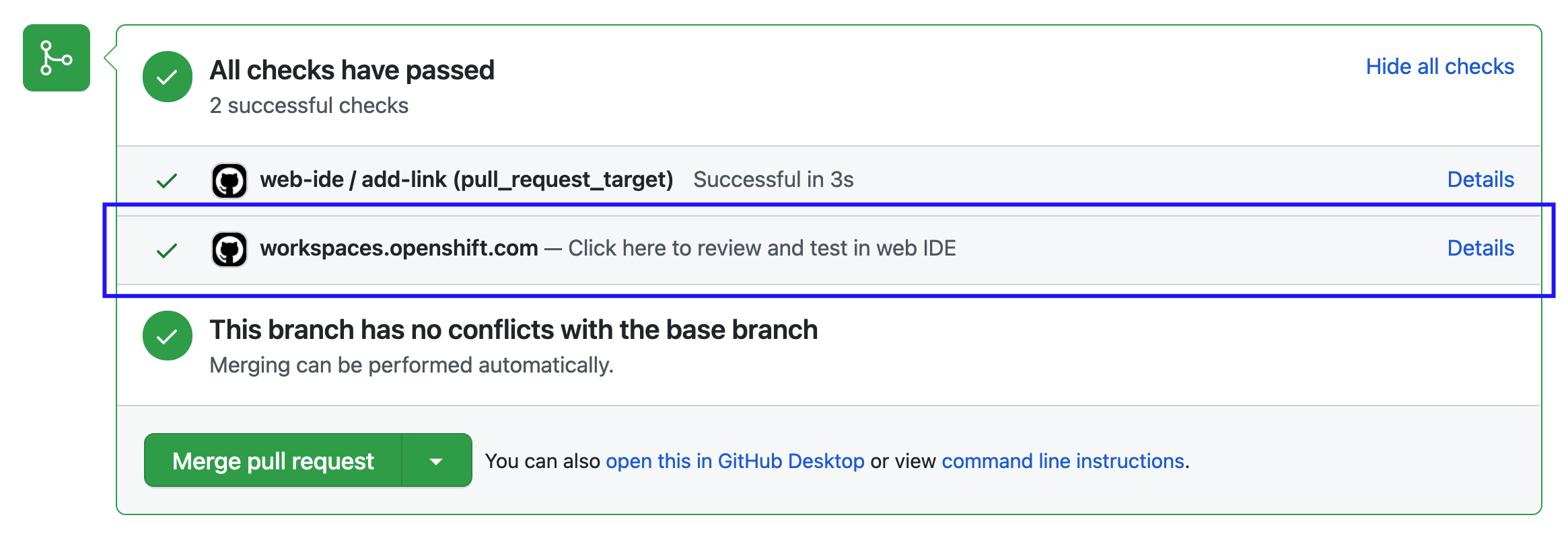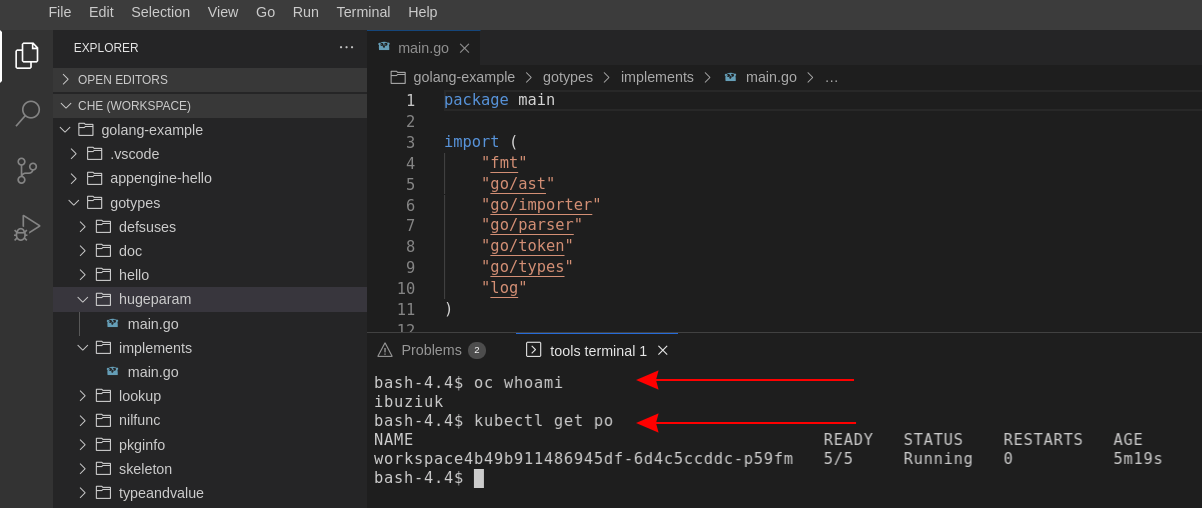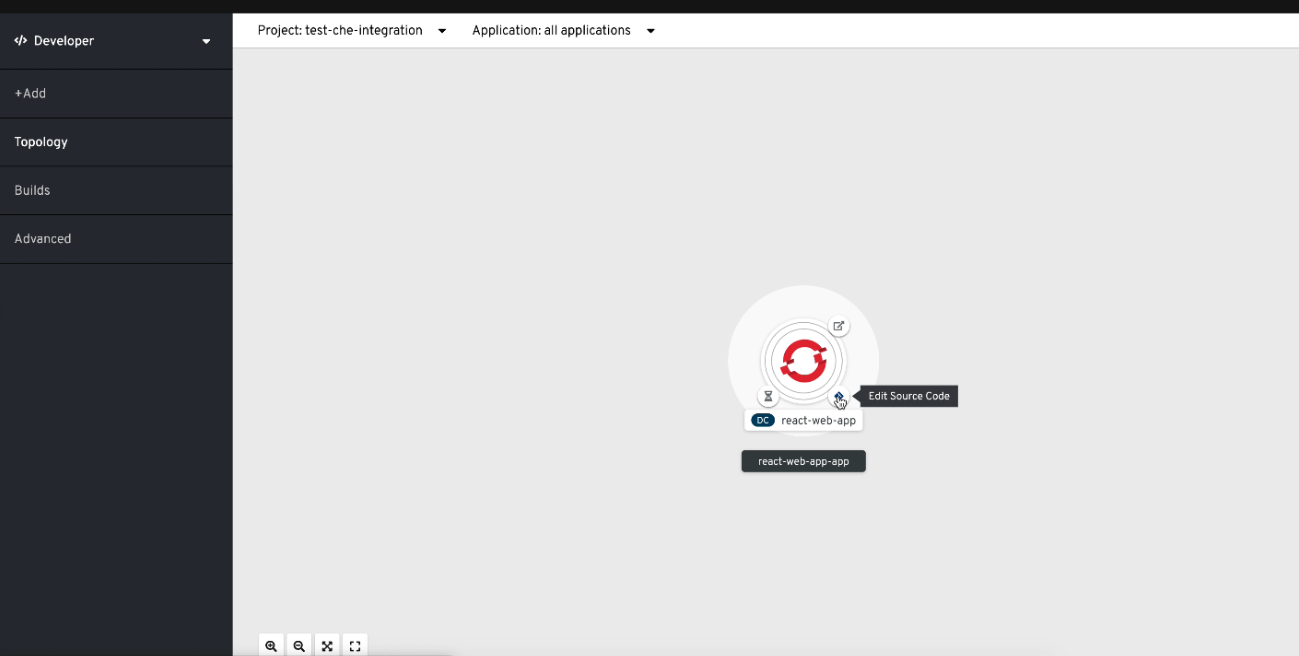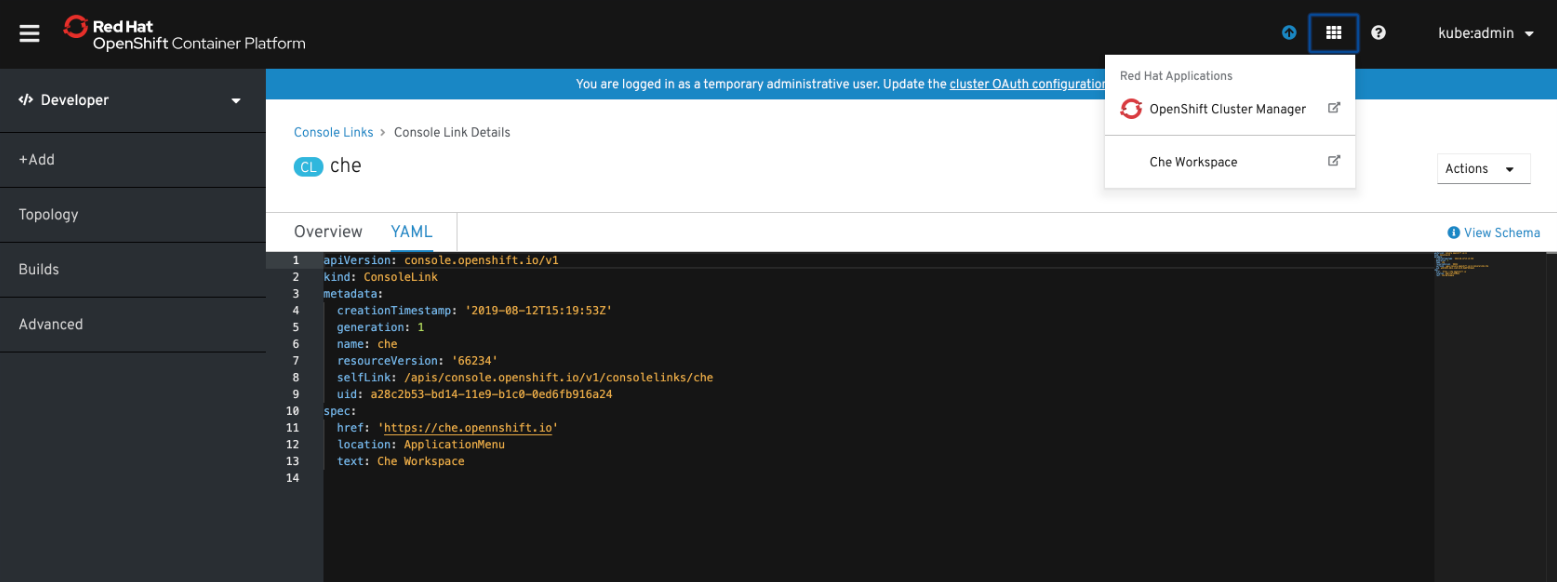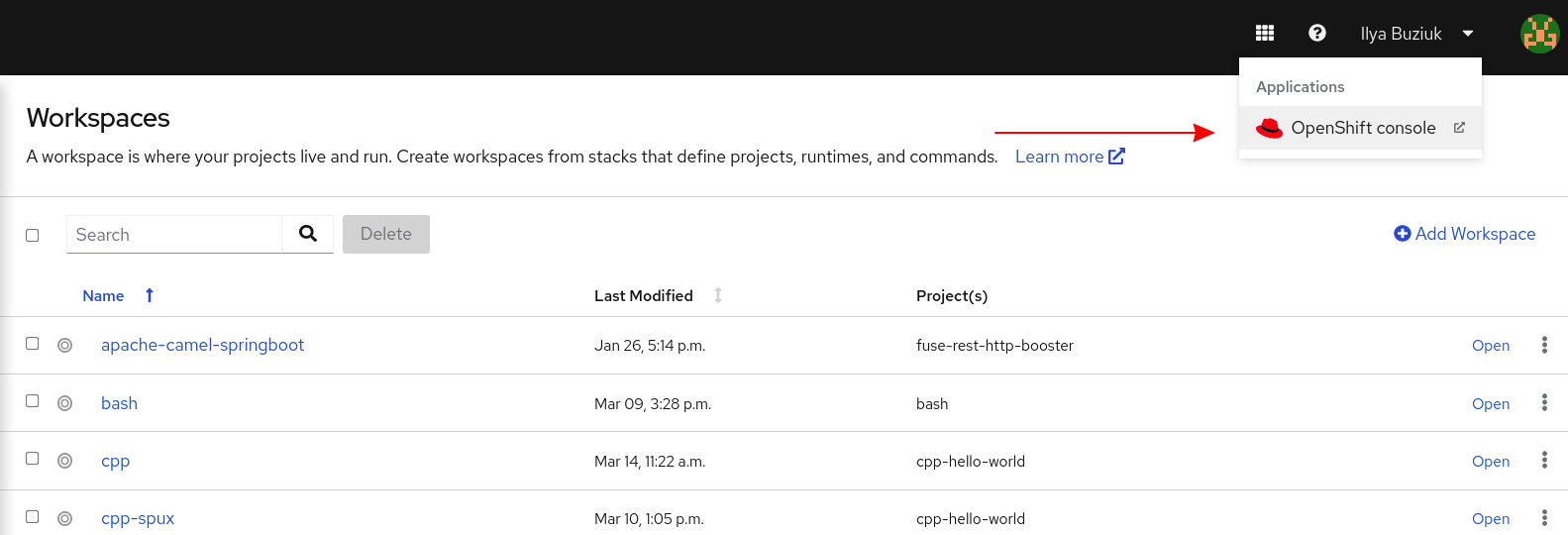This documentation is for a release that is no longer maintained
See documentation for the latest supported version.User guide
Using Red Hat OpenShift Dev Spaces 3.12
Abstract
Chapter 1. Getting started with Dev Spaces
If your organization is already running a OpenShift Dev Spaces instance, you can get started as a new user by learning how to start a new workspace, manage your workspaces, and authenticate yourself to a Git server from a workspace:
- Section 1.1, “Starting a workspace from a Git repository URL”
- Section 1.1.1, “Optional parameters for the URLs for starting a new workspace”
- Section 1.2, “Starting a workspace from a raw devfile URL”
- Section 1.3, “Basic actions you can perform on a workspace”
- Section 1.4, “Authenticating to a Git server from a workspace”
- Section 1.5, “Using the fuse-overlayfs storage driver for Podman and Buildah”
1.1. Starting a workspace from a Git repository URL
With OpenShift Dev Spaces, you can use a URL in your browser to start a new workspace that contains a clone of a Git repository. This way, you can clone a Git repository that is hosted on GitHub, GitLab, Bitbucket or Microsoft Azure DevOps server instances.
You can also use the Git Repository URL field on the Create Workspace page of your OpenShift Dev Spaces dashboard to enter the URL of a Git repository to start a new workspace.
- Starting a workspace using a URL from a Git service other than GitHub, GiLab, Bitbucket, or Microsoft Azure DevOps will fail.
- If you use an SSH URL to start a new workspace, you must propagate the SSH key. See Configuring DevWorkspaces to use SSH keys for Git operations for more information.
-
If the SSH URL points to a private repository, you must apply an access token to be able to fetch the
devfile.yamlcontent. You can do this either by accepting an SCM authentication page or following a Personal Access Token procedure.
Configure personal access token to access private repositories. See Section 6.1.2, “Using a Git-provider access token”.
Prerequisites
- Your organization has a running instance of OpenShift Dev Spaces.
-
You know the FQDN URL of your organization’s OpenShift Dev Spaces instance:
https://<openshift_dev_spaces_fqdn>. - Optional: You have authentication to the Git server configured.
Your Git repository maintainer keeps the
devfile.yamlor.devfile.yamlfile in the root directory of the Git repository. (For alternative file names and file paths, see Section 1.1.1, “Optional parameters for the URLs for starting a new workspace”.)TipYou can also start a new workspace by supplying the URL of a Git repository that contains no devfile. Doing so results in a workspace with Universal Developer Image and with Microsoft Visual Studio Code - Open Source as the workspace IDE.
Procedure
To start a new workspace with a clone of a Git repository:
- Optional: Visit your OpenShift Dev Spaces dashboard pages to authenticate to your organization’s instance of OpenShift Dev Spaces.
Visit the URL to start a new workspace using the basic syntax:
https://<openshift_dev_spaces_fqdn>#<git_repository_url>
https://<openshift_dev_spaces_fqdn>#<git_repository_url>Copy to Clipboard Copied! Toggle word wrap Toggle overflow TipYou can extend this URL with optional parameters:
https://<openshift_dev_spaces_fqdn>#<git_repository_url>?<optional_parameters>
https://<openshift_dev_spaces_fqdn>#<git_repository_url>?<optional_parameters>1 Copy to Clipboard Copied! Toggle word wrap Toggle overflow TipYou can use Git+SSH URLs to start a new workspace. See Configuring DevWorkspaces to use SSH keys for Git operations
Example 1.1. A URL for starting a new workspace
-
https://<openshift_dev_spaces_fqdn>#https://github.com/che-samples/cpp-hello-world -
https://<openshift_dev_spaces_fqdn>#git@github.com:che-samples/cpp-hello-world.git
Example 1.2. The URL syntax for starting a new workspace with a clone of a GitHub instance repository
-
https://<openshift_dev_spaces_fqdn>#https://<github_host>/<user_or_org>/<repository>starts a new workspace with a clone of the default branch. -
https://<openshift_dev_spaces_fqdn>#https://<github_host>/<user_or_org>/<repository>/tree/<branch_name>starts a new workspace with a clone of the specified branch. -
https://<openshift_dev_spaces_fqdn>#https://<github_host>/<user_or_org>/<repository>/pull/<pull_request_id>starts a new workspace with a clone of the branch of the pull request. -
https://<openshift_dev_spaces_fqdn>#git@<github_host>:<user_or_org>/<repository>.gitstarts a new workspace from Git+SSH URL.
Example 1.3. The URL syntax for starting a new workspace with a clone of a GitLab instance repository
-
https://<openshift_dev_spaces_fqdn>#https://<gitlab_host>/<user_or_org>/<repository>starts a new workspace with a clone of the default branch. -
https://<openshift_dev_spaces_fqdn>#https://<gitlab_host>/<user_or_org>/<repository>/-/tree/<branch_name>starts a new workspace with a clone of the specified branch. -
https://<openshift_dev_spaces_fqdn>#git@<gitlab_host>:<user_or_org>/<repository>.gitstarts a new workspace from Git+SSH URL.
Example 1.4. The URL syntax for starting a new workspace with a clone of a BitBucket Server repository
-
https://<openshift_dev_spaces_fqdn>#https://<bb_host>/scm/<project-key>/<repository>.gitstarts a new workspace with a clone of the default branch. -
https://<openshift_dev_spaces_fqdn>#https://<bb_host>/users/<user_slug>/repos/<repository>/starts a new workspace with a clone of the default branch, if a repository was created under the user profile. -
https://<openshift_dev_spaces_fqdn>#https://<bb_host>/users/<user-slug>/repos/<repository>/browse?at=refs%2Fheads%2F<branch-name>starts a new workspace with a clone of the specified branch. -
https://<openshift_dev_spaces_fqdn>#git@<bb_host>:<user_slug>/<repository>.gitstarts a new workspace from Git+SSH URL.
Example 1.5. The URL syntax for starting a new workspace with a clone of a Microsoft Azure DevOps Git repository
-
https://<openshift_dev_spaces_fqdn>#https://<organization>@dev.azure.com/<organization>/<project>/_git/<repository>starts a new workspace with a clone of the default branch. -
https://<openshift_dev_spaces_fqdn>#https://<organization>@dev.azure.com/<organization>/<project>/_git/<repository>?version=GB<branch>starts a new workspace with a clone of the specific branch. -
https://<openshift_dev_spaces_fqdn>#git@ssh.dev.azure.com:v3/<organization>/<project>/<repository>starts a new workspace from Git+SSH URL.
After you enter the URL to start a new workspace in a browser tab, the workspace starting page appears.
When the new workspace is ready, the workspace IDE loads in the browser tab.
A clone of the Git repository is present in the filesystem of the new workspace.
The workspace has a unique URL:
https://<openshift_dev_spaces_fqdn>/<user_name>/<unique_url>.-
Additional resources
1.1.1. Optional parameters for the URLs for starting a new workspace
When you start a new workspace, OpenShift Dev Spaces configures the workspace according to the instructions in the devfile. When you use a URL to start a new workspace, you can append optional parameters to the URL that further configure the workspace. You can use these parameters to specify a workspace IDE, start duplicate workspaces, and specify a devfile file name or path.
- Section 1.1.1.1, “URL parameter concatenation”
- Section 1.1.1.2, “URL parameter for the IDE”
- Section 1.1.1.3, “URL parameter for the IDE image”
- Section 1.1.1.4, “URL parameter for starting duplicate workspaces”
- Section 1.1.1.5, “URL parameter for the devfile file name”
- Section 1.1.1.6, “URL parameter for the devfile file path”
- Section 1.1.1.7, “URL parameter for the workspace storage”
- Section 1.1.1.8, “URL parameter for additional remotes”
- Section 1.1.1.9, “URL parameter for a container image”
1.1.1.1. URL parameter concatenation
The URL for starting a new workspace supports concatenation of multiple optional URL parameters by using & with the following URL syntax:
https://<openshift_dev_spaces_fqdn>#<git_repository_url>?<url_parameter_1>&<url_parameter_2>&<url_parameter_3>
Example 1.6. A URL for starting a new workspace with the URL of a Git repository and optional URL parameters
The complete URL for the browser:
https://<openshift_dev_spaces_fqdn>#https://github.com/che-samples/cpp-hello-world?new&che-editor=che-incubator/intellij-community/latest&devfilePath=tests/testdevfile.yaml
Explanation of the parts of the URL:
https://<openshift_dev_spaces_fqdn> #https://github.com/che-samples/cpp-hello-world ?new&che-editor=che-incubator/intellij-community/latest&devfilePath=tests/testdevfile.yaml
https://<openshift_dev_spaces_fqdn>
#https://github.com/che-samples/cpp-hello-world
?new&che-editor=che-incubator/intellij-community/latest&devfilePath=tests/testdevfile.yaml 1.1.1.2. URL parameter for the IDE
You can use the che-editor= URL parameter to specify a supported IDE when starting a workspace.
Use the che-editor= parameter when you cannot add or edit a /.che/che-editor.yaml file in the source-code Git repository to be cloned for workspaces.
The che-editor= parameter overrides the /.che/che-editor.yaml file.
This parameter accepts two types of values:
che-editor=<editor_key>https://<openshift_dev_spaces_fqdn>#<git_repository_url>?che-editor=<editor_key>
https://<openshift_dev_spaces_fqdn>#<git_repository_url>?che-editor=<editor_key>Copy to Clipboard Copied! Toggle word wrap Toggle overflow Expand Table 1.1. The URL parameter <editor_key> values for supported IDEs IDE <editor_key>valueNote che-incubator/che-code/latestThis is the default IDE that loads in a new workspace when the URL parameter or
che-editor.yamlis not used.che-incubator/che-idea/latestTechnology Preview. Use the Dashboard to select this IDE.
che-editor=<url_to_a_file>https://<openshift_dev_spaces_fqdn>#<git_repository_url>?che-editor=<url_to_a_file>
https://<openshift_dev_spaces_fqdn>#<git_repository_url>?che-editor=<url_to_a_file>1 Copy to Clipboard Copied! Toggle word wrap Toggle overflow - 1
- URL to a file with devfile content.
Tip- The URL must point to the raw file content.
-
To use this parameter with a
che-editor.yamlfile, copy the file with another name or path, and remove the line withinlinefrom the file.
- The che-editors.yaml file features the devfiles of all supported IDEs.
1.1.1.3. URL parameter for the IDE image
You can use the editor-image parameter to set the custom IDE image for the workspace.
-
If the Git repository contains
/.che/che-editor.yamlfile, the custom editor will be overridden with the new IDE image. -
If there is no
/.che/che-editor.yamlfile in the Git repository, the default editor will be overridden with the new IDE image. -
If you want to override the supported IDE and change the target editor image, you can use both parameters together:
che-editorandeditor-imageURL parameters.
The URL parameter to override the IDE image is editor-image=:
https://<openshift_dev_spaces_fqdn>#<git_repository_url>?editor-image=<container_registry/image_name:image_tag>
https://<openshift_dev_spaces_fqdn>#<git_repository_url>?editor-image=<container_registry/image_name:image_tag>Example:
https://<openshift_dev_spaces_fqdn>#https://github.com/eclipse-che/che-docs?editor-image=quay.io/che-incubator/che-code:next
or
https://<openshift_dev_spaces_fqdn>#https://github.com/eclipse-che/che-docs?che-editor=che-incubator/che-code/latest&editor-image=quay.io/che-incubator/che-code:next
1.1.1.4. URL parameter for starting duplicate workspaces
Visiting a URL for starting a new workspace results in a new workspace according to the devfile and with a clone of the linked Git repository.
In some situations, you might need to have multiple workspaces that are duplicates in terms of the devfile and the linked Git repository. You can do this by visiting the same URL for starting a new workspace with a URL parameter.
The URL parameter for starting a duplicate workspace is new:
https://<openshift_dev_spaces_fqdn>#<git_repository_url>?new
https://<openshift_dev_spaces_fqdn>#<git_repository_url>?new
If you currently have a workspace that you started using a URL, then visiting the URL again without the new URL parameter results in an error message.
1.1.1.5. URL parameter for the devfile file name
When you visit a URL for starting a new workspace, OpenShift Dev Spaces searches the linked Git repository for a devfile with the file name .devfile.yaml or devfile.yaml. The devfile in the linked Git repository must follow this file-naming convention.
In some situations, you might need to specify a different, unconventional file name for the devfile.
The URL parameter for specifying an unconventional file name of the devfile is df=<filename>.yaml:
https://<openshift_dev_spaces_fqdn>#<git_repository_url>?df=<filename>.yaml
https://<openshift_dev_spaces_fqdn>#<git_repository_url>?df=<filename>.yaml - 1
<filename>.yamlis an unconventional file name of the devfile in the linked Git repository.
The df=<filename>.yaml parameter also has a long version: devfilePath=<filename>.yaml.
1.1.1.6. URL parameter for the devfile file path
When you visit a URL for starting a new workspace, OpenShift Dev Spaces searches the root directory of the linked Git repository for a devfile with the file name .devfile.yaml or devfile.yaml. The file path of the devfile in the linked Git repository must follow this path convention.
In some situations, you might need to specify a different, unconventional file path for the devfile in the linked Git repository.
The URL parameter for specifying an unconventional file path of the devfile is devfilePath=<relative_file_path>:
https://<openshift_dev_spaces_fqdn>#<git_repository_url>?devfilePath=<relative_file_path>
https://<openshift_dev_spaces_fqdn>#<git_repository_url>?devfilePath=<relative_file_path> - 1
<relative_file_path>is an unconventional file path of the devfile in the linked Git repository.
1.1.1.7. URL parameter for the workspace storage
If the URL for starting a new workspace does not contain a URL parameter specifying the storage type, the new workspace is created in ephemeral or persistent storage, whichever is defined as the default storage type in the CheCluster Custom Resource.
The URL parameter for specifying a storage type for a workspace is storageType=<storage_type>:
https://<openshift_dev_spaces_fqdn>#<git_repository_url>?storageType=<storage_type>
https://<openshift_dev_spaces_fqdn>#<git_repository_url>?storageType=<storage_type> - 1
- Possible
<storage_type>values:-
ephemeral -
per-user(persistent) -
per-workspace(persistent)
-
With the ephemeral or per-workspace storage type, you can run multiple workspaces concurrently, which is not possible with the default per-user storage type.
Additional resources
1.1.1.8. URL parameter for additional remotes
When you visit a URL for starting a new workspace, OpenShift Dev Spaces configures the origin remote to be the Git repository that you specified with # after the FQDN URL of your organization’s OpenShift Dev Spaces instance.
The URL parameter for cloning and configuring additional remotes for the workspace is remotes=:
https://<openshift_dev_spaces_fqdn>#<git_repository_url>?remotes={{<name_1>,<url_1>},{<name_2>,<url_2>},{<name_3>,<url_3>},...}
https://<openshift_dev_spaces_fqdn>#<git_repository_url>?remotes={{<name_1>,<url_1>},{<name_2>,<url_2>},{<name_3>,<url_3>},...}-
If you do not enter the name
originfor any of the additional remotes, the remote from <git_repository_url> will be cloned and namedoriginby default, and its expected branch will be checked out automatically. -
If you enter the name
originfor one of the additional remotes, its default branch will be checked out automatically, but the remote from <git_repository_url> will NOT be cloned for the workspace.
1.1.1.9. URL parameter for a container image
You can use the image parameter to use a custom reference to a container image in the following scenarios:
- The Git repository contains no devfile, and you want to start a new workspace with the custom image.
-
The Git repository contains a devfile, and you want to override the first container image listed in the
componentssection of the devfile.
The URL parameter for the path to the container image is image=:
https://<openshift_dev_spaces_fqdn>#<git_repository_url>?image=<container_image_url>
https://<openshift_dev_spaces_fqdn>#<git_repository_url>?image=<container_image_url>Example
https://<openshift_dev_spaces_fqdn>#https://github.com/eclipse-che/che-docs?image=quay.io/devfile/universal-developer-image:ubi8-latest
1.2. Starting a workspace from a raw devfile URL
With OpenShift Dev Spaces, you can open a devfile URL in your browser to start a new workspace.
You can use the Git Repo URL field on the Create Workspace page of your OpenShift Dev Spaces dashboard to enter the URL of a devfile to start a new workspace.
To initiate a clone of the Git repository in the filesystem of a new workspace, the devfile must contain project info.
Prerequisites
- Your organization has a running instance of OpenShift Dev Spaces.
-
You know the FQDN URL of your organization’s OpenShift Dev Spaces instance:
https://<openshift_dev_spaces_fqdn>.
Procedure
To start a new workspace from a devfile URL:
- Optional: Visit your OpenShift Dev Spaces dashboard pages to authenticate to your organization’s instance of OpenShift Dev Spaces.
Visit the URL to start a new workspace from a public repository using the basic syntax:
https://<openshift_dev_spaces_fqdn>#<devfile_url>
https://<openshift_dev_spaces_fqdn>#<devfile_url>Copy to Clipboard Copied! Toggle word wrap Toggle overflow You can pass your personal access token to the URL to access a devfile from private repositories:
https://<openshift_dev_spaces_fqdn>#https://<token>@<host>/<path_to_devfile>
https://<openshift_dev_spaces_fqdn>#https://<token>@<host>/<path_to_devfile>1 Copy to Clipboard Copied! Toggle word wrap Toggle overflow - 1
- Your personal access token that you generated on the Git provider’s website.
This works for GitHub, GitLab, Bitbucket, Microsoft Azure, and other providers that support Personal Access Token.
ImportantAutomated Git credential injection does not work in this case. To configure the Git credentials, use the configure personal access token guide.
TipYou can extend this URL with optional parameters:
https://<openshift_dev_spaces_fqdn>#<devfile_url>?<optional_parameters>
https://<openshift_dev_spaces_fqdn>#<devfile_url>?<optional_parameters>1 Copy to Clipboard Copied! Toggle word wrap Toggle overflow Example 1.7. A URL for starting a new workspace from a public repository
https://<openshift_dev_spaces_fqdn>#https://raw.githubusercontent.com/che-samples/cpp-hello-world/main/devfile.yamlExample 1.8. A URL for starting a new workspace from a private repository
https://<openshift_dev_spaces_fqdn>#https://<token>@raw.githubusercontent.com/che-samples/cpp-hello-world/main/devfile.yamlVerification
After you enter the URL to start a new workspace in a browser tab, the workspace starting page appears. When the new workspace is ready, the workspace IDE loads in the browser tab.
The workspace has a unique URL:
https://<openshift_dev_spaces_fqdn>/<user_name>/<unique_url>.
Additional resources
1.3. Basic actions you can perform on a workspace
You manage your workspaces and verify their current states in the Workspaces page (https://<openshift_dev_spaces_fqdn>/dashboard/#/workspaces) of your OpenShift Dev Spaces dashboard.
After you start a new workspace, you can perform the following actions on it in the Workspaces page:
| Action | GUI steps in the Workspaces page |
|---|---|
| Reopen a running workspace | Click Open. |
| Restart a running workspace | Go to ⋮ > Restart Workspace. |
| Stop a running workspace | Go to ⋮ > Stop Workspace. |
| Start a stopped workspace | Click Open. |
| Delete a workspace | Go to ⋮ > Delete Workspace. |
1.4. Authenticating to a Git server from a workspace
In a workspace, you can run Git commands that require user authentication like cloning a remote private Git repository or pushing to a remote public or private Git repository.
User authentication to a Git server from a workspace is configured by the administrator or, in some cases, by the individual user:
- Your administrator sets up an OAuth application on GitHub, GitLab, Bitbucket, or Microsoft Azure Repos for your organization’s Red Hat OpenShift Dev Spaces instance.
- As a workaround, some users create and apply their own Kubernetes Secrets for their personal Git-provider access tokens or configure SSH keys for Git operations.
Additional resources
1.5. Using the fuse-overlayfs storage driver for Podman and Buildah
By default, newly created workspaces that do not specify a devfile will use the Universal Developer Image (UDI). The UDI contains common development tools and dependencies commonly used by developers.
Podman and Buildah are included in the UDI, allowing developers to build and push container images from their workspace.
By default, Podman and Buildah in the UDI are configured to use the vfs storage driver. For more efficient image management, use the fuse-overlayfs storage driver which supports copy-on-write in rootless environments.
You must meet the following requirements to fuse-overlayfs in a workspace:
-
For OpenShift versions older than 4.15, the administrator has enabled
/dev/fuseaccess on the cluster by following https://access.redhat.com/documentation/en-us/red_hat_openshift_dev_spaces/3.12/html-single/administration_guide/index#administration-guide:configuring-fuse. -
The workspace has the necessary annotations for using the
/dev/fusedevice. See Section 1.5.1, “Accessing /dev/fuse”. -
The
storage.conffile in the workspace container has been configured to use fuse-overlayfs. See Section 1.5.2, “Enabling fuse-overlayfs with a ConfigMap”.
Additional resources
1.5.1. Accessing /dev/fuse
You must have access to /dev/fuse to use fuse-overlayfs. This section describes how to make /dev/fuse accessible to workspace containers.
Prerequisites
-
For OpenShift versions older than 4.15, the administrator has enabled access to
/dev/fuseby following https://access.redhat.com/documentation/en-us/red_hat_openshift_dev_spaces/3.12/html-single/administration_guide/index#administration-guide:configuring-fuse. - Determine a workspace to use fuse-overlayfs with.
Procedure
Use the
pod-overridesattribute to add the required annotations defined in https://access.redhat.com/documentation/en-us/red_hat_openshift_dev_spaces/3.12/html-single/administration_guide/index#administration-guide:configuring-fuse to the workspace. Thepod-overridesattribute allows merging certain fields in the workspace pod’sspec.For OpenShift versions older than 4.15:
oc patch devworkspace <DevWorkspace_name> \ --patch '{"spec":{"template":{"attributes":{"pod-overrides":{"metadata":{"annotations":{"io.kubernetes.cri-o.Devices":"/dev/fuse","io.openshift.podman-fuse":""}}}}}}}' \ --type=merge$ oc patch devworkspace <DevWorkspace_name> \ --patch '{"spec":{"template":{"attributes":{"pod-overrides":{"metadata":{"annotations":{"io.kubernetes.cri-o.Devices":"/dev/fuse","io.openshift.podman-fuse":""}}}}}}}' \ --type=mergeCopy to Clipboard Copied! Toggle word wrap Toggle overflow For OpenShift version 4.15 and later:
oc patch devworkspace <DevWorkspace_name> \ --patch '{"spec":{"template":{"attributes":{"pod-overrides":{"metadata":{"annotations":{"io.kubernetes.cri-o.Devices":"/dev/fuse"}}}}}}}' \ --type=merge$ oc patch devworkspace <DevWorkspace_name> \ --patch '{"spec":{"template":{"attributes":{"pod-overrides":{"metadata":{"annotations":{"io.kubernetes.cri-o.Devices":"/dev/fuse"}}}}}}}' \ --type=mergeCopy to Clipboard Copied! Toggle word wrap Toggle overflow
Verification steps
Start the workspace and verify that
/dev/fuseis available in the workspace container.stat /dev/fuse
$ stat /dev/fuseCopy to Clipboard Copied! Toggle word wrap Toggle overflow
After completing this procedure, follow the steps in Section 1.5.2, “Enabling fuse-overlayfs with a ConfigMap” to use fuse-overlayfs for Podman.
1.5.2. Enabling fuse-overlayfs with a ConfigMap
You can define the storage driver for Podman and Buildah in the ~/.config/containers/storage.conf file. Here are the default contents of the /home/user/.config/containers/storage.conf file in the UDI container:
storage.conf
[storage] driver = "vfs"
[storage]
driver = "vfs"
To use fuse-overlayfs, storage.conf can be set to the following:
storage.conf
[storage] driver = "overlay" [storage.options.overlay] mount_program="/usr/bin/fuse-overlayfs"
[storage]
driver = "overlay"
[storage.options.overlay]
mount_program="/usr/bin/fuse-overlayfs" - 1
- The absolute path to the
fuse-overlayfsbinary. The/usr/bin/fuse-overlayfspath is the default for the UDI.
You can do this manually after starting a workspace. Another option is to build a new image based on the UDI with changes to storage.conf and use the new image for workspaces.
Otherwise, you can update the /home/user/.config/containers/storage.conf for all workspaces in your project by creating a ConfigMap that mounts the updated file. See Section 6.2, “Mounting ConfigMaps”.
Prerequisites
-
For OpenShift versions older than 4.15, the administrator has enabled access to
/dev/fuseby following https://access.redhat.com/documentation/en-us/red_hat_openshift_dev_spaces/3.12/html-single/administration_guide/index#administration-guide:configuring-fuse. - A workspace with the required annotations are set by following Section 1.5.1, “Accessing /dev/fuse”
Since ConfigMaps mounted by following this guide mounts the ConfigMap’s data to all workspaces, following this procedure will set the storage driver to fuse-overlayfs for all workspaces. Ensure that your workspaces contain the required annotations to use fuse-overlayfs by following Section 1.5.1, “Accessing /dev/fuse”.
Procedure
Apply a ConfigMap that mounts a
/home/user/.config/containers/storage.conffile in your project.Copy to Clipboard Copied! Toggle word wrap Toggle overflow
Verification steps
Start the workspace containing the required annotations and verify that the storage driver is
overlay.podman info | grep overlay
$ podman info | grep overlayCopy to Clipboard Copied! Toggle word wrap Toggle overflow Example output:
Copy to Clipboard Copied! Toggle word wrap Toggle overflow
Chapter 2. Using Dev Spaces in team workflow
Learn about the benefits of using OpenShift Dev Spaces in your organization in the following articles:
2.1. Badge for first-time contributors
To enable a first-time contributor to start a workspace with a project, add a badge with a link to your OpenShift Dev Spaces instance.
Figure 2.1. Factory badge
Procedure
Substitute your OpenShift Dev Spaces URL (
https://<openshift_dev_spaces_fqdn>) and repository URL (<your_repository_url>), and add the link to your repository in the projectREADME.mdfile.[](https://<openshift_dev_spaces_fqdn>/#https://<your_repository_url>)
[](https://<openshift_dev_spaces_fqdn>/#https://<your_repository_url>)Copy to Clipboard Copied! Toggle word wrap Toggle overflow -
The
README.mdfile in your Git provider web interface displays the factory badge. Click the badge to open a workspace with your project in your OpenShift Dev Spaces instance.
2.2. Reviewing pull and merge requests
Red Hat OpenShift Dev Spaces workspace contains all tools you need to review pull and merge requests from start to finish. By clicking a OpenShift Dev Spaces link, you get access to Red Hat OpenShift Dev Spaces-supported web IDE with a ready-to-use workspace where you can run a linter, unit tests, the build and more.
Prerequisites
- You have access to the repository hosted by your Git provider.
- You have access to a OpenShift Dev Spaces instance.
Procedure
- Open the feature branch to review in OpenShift Dev Spaces. A clone of the branch opens in a workspace with tools for debugging and testing.
- Check the pull or merge request changes.
Run your desired debugging and testing tools:
- Run a linter.
- Run unit tests.
- Run the build.
- Run the application to check for problems.
- Navigate to UI of your Git provider to leave comment and pull or merge your assigned request.
Verification
- (optional) Open a second workspace using the main branch of the repository to reproduce a problem.
2.3. Try in Web IDE GitHub action
The Try in Web IDE GitHub action can be added to a GitHub repository workflow to help reviewers quickly test pull requests on Eclipse Che hosted by Red Hat. The action achieves this by listening to pull request events and providing a factory URL by creating a comment, a status check, or both. This factory URL creates a new workspace from the pull request branch on Eclipse Che hosted by Red Hat.
The Che documentation repository (https://github.com/eclipse/che-docs) is a real-life example where the Try in Web IDE GitHub action helps reviewers quickly test pull requests. Experience the workflow by navigating to a recent pull request and opening a factory URL.
Figure 2.2. Pull request comment created by the Try in Web IDE GitHub action. Clicking the badge opens a new workspace for reviewers to test the pull request.
Figure 2.3. Pull request status check created by the Try in Web IDE GitHub action. Clicking the "Details" link opens a new workspace for reviewers to test the pull request.
2.3.1. Adding the action to a GitHub repository workflow
This section describes how to integrate the Try in Web IDE GitHub action to a GitHub repository workflow.
Prerequisites
- A GitHub repository
- A devfile in the root of the GitHub repository.
Procedure
-
In the GitHub repository, create a
.github/workflowsdirectory if it does not exist already. Create an
example.ymlfile in the.github/workflowsdirectory with the following content:Example 2.1. example.yml
Copy to Clipboard Copied! Toggle word wrap Toggle overflow This code snippet creates a workflow named
Try in Web IDE example, with a job that runs thev1version of theredhat-actions/try-in-web-idecommunity action. The workflow is triggered on thepull_request_targetevent, on theopenedactivity type.Optionally configure the activity types from the
on.pull_request_target.typesfield to customize when workflow trigger. Activity types such asreopenedandsynchronizecan be useful.Example 2.2. Triggering the workflow on both
openedandsynchronizeactivity typeson: pull_request_target: types: [opened, synchronize]on: pull_request_target: types: [opened, synchronize]Copy to Clipboard Copied! Toggle word wrap Toggle overflow -
Optionally configure the
add_commentandadd_statusGitHub action inputs withinexample.yml. These inputs are sent to the Try in Web IDE GitHub action to customize whether comments and status checks are to be made.
2.3.2. Providing a devfile
Providing a devfile in the root directory of the repository is recommended to define the development environment of the workspace created by the factory URL. In this way, the workspace contains everything users need to review pull requests, such as plugins, development commands, and other environment setup.
The Che documentation repository devfile is an example of a well-defined and effective devfile.
Chapter 3. Customizing workspace components
To customize workspace components:
- Choose a Git repository for your workspace.
- Use a devfile.
- Configure an IDE.
- Add OpenShift Dev Spaces specific attributes in addition to the generic devfile specification.
Chapter 4. Introduction to devfile in Dev Spaces
Devfiles are yaml text files used for development environment customization. Use them to configure a devfile to suit your specific needs and share the customized devfile across multiple workspaces to ensure identical user experience and build, run, and deploy behaviours across your team.
Devfile and Universal Developer Image
You do not need a devfile to start a workspace. If you do not include a devfile in your project repository, Red Hat OpenShift Dev Spaces automatically loads a default devfile with a Universal Developer Image (UDI).
OpenShift Dev Spaces devfile registry
OpenShift Dev Spaces devfile registry contains ready-to-use devfiles for different languages and technologies.
Devfiles included in the registry are specific to Red Hat OpenShift Dev Spaces and should be treated as samples rather than templates. They might require updates to work with other versions of the components featured in the samples.
Additional resources
Chapter 5. IDEs in workspaces
5.1. Supported IDEs
The default IDE in a new workspace is Microsoft Visual Studio Code - Open Source. Alternatively, you can choose another supported IDE:
| IDE | id | Note |
|---|---|---|
|
|
This is the default IDE that loads in a new workspace when the URL parameter or | |
|
| Technology Preview. Use the Dashboard to select this IDE. |
5.2. Repository-level IDE configuration in OpenShift Dev Spaces
You can store IDE configuration files directly in the remote Git repository that contains your project source code. This way, one common IDE configuration is applied to all new workspaces that feature a clone of that repository. Such IDE configuration files might include the following:
-
The
/.che/che-editor.yamlfile that stores a definition of the chosen IDE. -
IDE-specific configuration files that one would typically store locally for a desktop IDE. For example, the
/.vscode/extensions.jsonfile.
5.3. Microsoft Visual Studio Code - Open Source
The OpenShift Dev Spaces build of Microsoft Visual Studio Code - Open Source is the default IDE of a new workspace.
You can automate installation of Microsoft Visual Studio Code extensions from the Open VSX registry at workspace startup. See Automating installation of Microsoft Visual Studio Code extensions at workspace startup.
-
Use Tasks to find and run the commands specified in
devfile.yaml. Use Dev Spaces commands by clicking Dev Spaces in the Status Bar or finding them through the Command Palette:
- Dev Spaces: Open Dashboard
- Dev Spaces: Open OpenShift Console
- Dev Spaces: Stop Workspace
- Dev Spaces: Restart Workspace
- Dev Spaces: Restart Workspace from Local Devfile
- Dev Spaces: Open Documentation
Configure IDE preferences on a per-workspace basis by invoking the Command Palette and selecting Preferences: Open Workspace Settings.
You might see your organization’s branding in this IDE if your organization customized it through a branded build.
5.3.1. Automating installation of Microsoft Visual Studio Code extensions at workspace startup
To have the Microsoft Visual Studio Code - Open Source IDE automatically install chosen extensions, you can add an extensions.json file to the remote Git repository that contains your project source code and that will be cloned into workspaces.
Prerequisites
The public OpenVSX registry at open-vsx.org is selected and accessible over the internet. See Selecting an Open VSX registry instance.
TipTo install recommended extensions in a restricted environment, consider the following options instead:
Procedure
Get the publisher and extension names of each chosen extension:
- Find the extension on the Open VSX registry website and copy the URL of the extension’s listing page.
Extract the <publisher> and <extension> names from the copied URL:
https://www.open-vsx.org/extension/<publisher>/<extension>
https://www.open-vsx.org/extension/<publisher>/<extension>Copy to Clipboard Copied! Toggle word wrap Toggle overflow
-
Create a
.vscode/extensions.jsonfile in the remote Git repository. Add the <publisher> and <extension> names to the
extensions.jsonfile as follows:Copy to Clipboard Copied! Toggle word wrap Toggle overflow
Verification
-
Start a new workspace by using the URL of the remote Git repository that contains the created
extensions.jsonfile. - In the IDE of the workspace, press Ctrl+Shift+X or go to Extensions to find each of the extensions listed in the file.
- The extension has the label This extension is enabled globally.
5.4. Defining a common IDE
While the Section 1.1.1.2, “URL parameter for the IDE” enables you to start a workspace with your personal choice of the supported IDE, you might find it more convenient to define the same IDE for all workspaces for the same source code Git repository. To do so, use the che-editor.yaml file. This file supports even a detailed IDE configuration.
If you intend to start most or all of your organization’s workspaces with the same IDE other than Microsoft Visual Studio Code - Open Source, an alternative is for the administrator of your organization’s OpenShift Dev Spaces instance to specify another supported IDE as the default IDE at the OpenShift Dev Spaces instance level. This can be done with .spec.devEnvironments.defaultEditor in the CheCluster Custom Resource.
5.4.1. Setting up che-editor.yaml
By using the che-editor.yaml file, you can set a common default IDE for your team and provide new contributors with the most suitable IDE for your project source code. You can also use the che-editor.yaml file when you need to set a different IDE default for a particular source code Git repository rather than the default IDE of your organization’s OpenShift Dev Spaces instance.
Procedure
-
In the remote Git repository of your project source code, create a
/.che/che-editor.yamlfile with lines that specify the relevant parameter.
Verification
- Start a new workspace with a clone of the Git repository.
- Verify that the specified IDE loads in the browser tab of the started workspace.
5.4.2. Parameters for che-editor.yaml
The simplest way to select an IDE in the che-editor.yaml is to specify the id of an IDE from the table of supported IDEs:
| IDE | id | Note |
|---|---|---|
|
|
This is the default IDE that loads in a new workspace when the URL parameter or | |
|
| Technology Preview. Use the Dashboard to select this IDE. |
Example 5.1. id selects an IDE from the plugin registry
id: che-incubator/che-idea/latest
id: che-incubator/che-idea/latest
As alternatives to providing the id parameter, the che-editor.yaml file supports a reference to the URL of another che-editor.yaml file or an inline definition for an IDE outside of a plugin registry:
Example 5.2. reference points to a remote che-editor.yaml file
reference: https://<hostname_and_path_to_a_remote_file>/che-editor.yaml
reference: https://<hostname_and_path_to_a_remote_file>/che-editor.yamlExample 5.3. inline specifies a complete definition for a customized IDE without a plugin registry
For more complex scenarios, the che-editor.yaml file supports the registryUrl and override parameters:
Example 5.4. registryUrl points to a custom plugin registry rather than to the default OpenShift Dev Spaces plugin registry
id: <editor_id> registryUrl: <url_of_custom_plugin_registry>
id: <editor_id>
registryUrl: <url_of_custom_plugin_registry>- 1
- The
idof the IDE in the custom plugin registry.
Example 5.5. override of the default value of one or more defined properties of the IDE
- 1
id:,registryUrl:, orreference:.
Chapter 6. Using credentials and configurations in workspaces
You can use your credentials and configurations in your workspaces.
To do so, mount your credentials and configurations to the Dev Workspace containers in the OpenShift cluster of your organization’s OpenShift Dev Spaces instance:
- Mount your credentials and sensitive configurations as Kubernetes Secrets.
- Mount your non-sensitive configurations as Kubernetes ConfigMaps.
If you need to allow the Dev Workspace Pods in the cluster to access container registries that require authentication, create an image pull Secret for the Dev Workspace Pods.
The mounting process uses the standard Kubernetes mounting mechanism and requires applying additional labels and annotations to your existing resources. Resources are mounted when starting a new workspace or restarting an existing one.
You can create permanent mount points for various components:
-
Maven configuration, such as the user-specific
settings.xmlfile - SSH key pairs
- Git-provider access tokens
- Git configuration
- AWS authorization tokens
- Configuration files
- Persistent storage
Additional resources
6.1. Mounting Secrets
To mount confidential data into your workspaces, use Kubernetes Secrets.
Using Kubernetes Secrets, you can mount usernames, passwords, SSH key pairs, authentication tokens (for example, for AWS), and sensitive configurations.
Mount Kubernetes Secrets to the Dev Workspace containers in the OpenShift cluster of your organization’s OpenShift Dev Spaces instance.
Prerequisites
-
An active
ocsession with administrative permissions to the destination OpenShift cluster. See Getting started with the CLI. -
In your user project, you created a new Secret or determined an existing Secret to mount to all
Dev Workspacecontainers.
Procedure
Add the labels, which are required for mounting the Secret, to the Secret.
oc label secret <Secret_name> \ controller.devfile.io/mount-to-devworkspace=true \ controller.devfile.io/watch-secret=true$ oc label secret <Secret_name> \ controller.devfile.io/mount-to-devworkspace=true \ controller.devfile.io/watch-secret=trueCopy to Clipboard Copied! Toggle word wrap Toggle overflow Optional: Use the annotations to configure how the Secret is mounted.
Expand Table 6.1. Optional annotations Annotation Description controller.devfile.io/mount-path:Specifies the mount path.
Defaults to
/etc/secret/<Secret_name>.controller.devfile.io/mount-as:Specifies how the resource should be mounted:
file,subpath, orenv.Defaults to
file.mount-as: filemounts the keys and values as files within the mount path.mount-as: subpathmounts the keys and values within the mount path using subpath volume mounts.mount-as: envmounts the keys and values as environment variables in allDev Workspacecontainers.
Example 6.1. Mounting a Secret as a file
When you start a workspace, the /home/user/.m2/settings.xml file will be available in the Dev Workspace containers.
With Maven, you can set a custom path for the settings.xml file. For example:
mvn --settings /home/user/.m2/settings.xml clean install
$ mvn --settings /home/user/.m2/settings.xml clean install6.1.1. Creating image pull Secrets
To allow the Dev Workspace Pods in the OpenShift cluster of your organization’s OpenShift Dev Spaces instance to access container registries that require authentication, create an image pull Secret.
You can create image pull Secrets by using oc or a .dockercfg file or a config.json file.
6.1.1.1. Creating an image pull Secret with oc
Prerequisites
-
An active
ocsession with administrative permissions to the destination OpenShift cluster. See Getting started with the CLI.
Procedure
In your user project, create an image pull Secret with your private container registry details and credentials:
oc create secret docker-registry <Secret_name> \ --docker-server=<registry_server> \ --docker-username=<username> \ --docker-password=<password> \ --docker-email=<email_address>$ oc create secret docker-registry <Secret_name> \ --docker-server=<registry_server> \ --docker-username=<username> \ --docker-password=<password> \ --docker-email=<email_address>Copy to Clipboard Copied! Toggle word wrap Toggle overflow Add the following label to the image pull Secret:
oc label secret <Secret_name> controller.devfile.io/devworkspace_pullsecret=true controller.devfile.io/watch-secret=true
$ oc label secret <Secret_name> controller.devfile.io/devworkspace_pullsecret=true controller.devfile.io/watch-secret=trueCopy to Clipboard Copied! Toggle word wrap Toggle overflow
6.1.1.2. Creating an image pull Secret from a .dockercfg file
If you already store the credentials for the private container registry in a .dockercfg file, you can use that file to create an image pull Secret.
Prerequisites
-
An active
ocsession with administrative permissions to the destination OpenShift cluster. See Getting started with the CLI. -
base64command line tools are installed in the operating system you are using.
Procedure
Encode the
.dockercfgfile to Base64:cat .dockercfg | base64 | tr -d '\n'
$ cat .dockercfg | base64 | tr -d '\n'Copy to Clipboard Copied! Toggle word wrap Toggle overflow Create a new OpenShift Secret in your user project:
Copy to Clipboard Copied! Toggle word wrap Toggle overflow Apply the Secret:
oc apply -f - <<EOF <Secret_prepared_in_the_previous_step> EOF
$ oc apply -f - <<EOF <Secret_prepared_in_the_previous_step> EOFCopy to Clipboard Copied! Toggle word wrap Toggle overflow
6.1.1.3. Creating an image pull Secret from a config.json file
If you already store the credentials for the private container registry in a $HOME/.docker/config.json file, you can use that file to create an image pull Secret.
Prerequisites
-
An active
ocsession with administrative permissions to the destination OpenShift cluster. See Getting started with the CLI. -
base64command line tools are installed in the operating system you are using.
Procedure
Encode the
$HOME/.docker/config.jsonfile to Base64.cat config.json | base64 | tr -d '\n'
$ cat config.json | base64 | tr -d '\n'Copy to Clipboard Copied! Toggle word wrap Toggle overflow Create a new OpenShift Secret in your user project:
Copy to Clipboard Copied! Toggle word wrap Toggle overflow Apply the Secret:
oc apply -f - <<EOF <Secret_prepared_in_the_previous_step> EOF
$ oc apply -f - <<EOF <Secret_prepared_in_the_previous_step> EOFCopy to Clipboard Copied! Toggle word wrap Toggle overflow
6.1.2. Using a Git-provider access token
OAuth for GitHub, GitLab, Bitbucket, or Microsoft Azure Repos needs to be configured by the administrator of your organization’s OpenShift Dev Spaces instance. If your administrator could not configure it for OpenShift Dev Spaces users, the workaround is for you to use a personal access token. You can configure personal access tokens on the User Preferences page of your OpenShift Dev Spaces dashboard: https://<openshift_dev_spaces_fqdn>/dashboard/#/user-preferences?tab=personal-access-tokens, or apply it manually as a Kubernetes Secret in the namespace.
Mounting your access token as a Secret enables the OpenShift Dev Spaces Server to access the remote repository that is cloned during workspace creation, including access to the repository’s /.che and /.vscode folders.
Apply the Secret in your user project of the OpenShift cluster of your organization’s OpenShift Dev Spaces instance.
After applying the Secret, you can create workspaces with clones of private Git repositories that are hosted on GitHub, GitLab, Bitbucket Server, or Microsoft Azure Repos.
You can create and apply multiple access-token Secrets per Git provider. You must apply each of those Secrets in your user project.
Prerequisites
You have logged in to the cluster.
TipOn OpenShift, you can use the
occommand-line tool to log in to the cluster:$ oc login https://<openshift_dev_spaces_fqdn> --username=<my_user>
Procedure
Generate your access token on your Git provider’s website.
ImportantPersonal access tokens are sensitive information and should be kept confidential. Treat them like passwords. If you are having trouble with authentication, ensure you are using the correct token and have the appropriate permissions for cloning repositories:
- Open a terminal locally on your computer
-
Use the
gitcommand to clone the repository using your personal access token. The format of thegitcommand vary based on the Git Provider. As an example, GitHub personal access token verification can be done using the following command:
git clone https://<PAT>@github.com/username/repo.git
git clone https://<PAT>@github.com/username/repo.gitCopy to Clipboard Copied! Toggle word wrap Toggle overflow Replace
<PAT>with your personal access token, andusername/repowith the appropriate repository path. If the token is valid and has the necessary permissions, the cloning process should be successful. Otherwise, this is an indicator of incorrect personal access token, insufficient permissions, or other issues.ImportantFor GitHub Enterprise Cloud, verify that the token is authorized for use within the organization.
-
Go to
https://<openshift_dev_spaces_fqdn>/api/user/idin the web browser to get your OpenShift Dev Spaces user ID. Prepare a new OpenShift Secret.
Copy to Clipboard Copied! Toggle word wrap Toggle overflow -
Visit
https://<openshift_dev_spaces_fqdn>/api/kubernetes/namespaceto get your OpenShift Dev Spaces user namespace asname. Switch to your OpenShift Dev Spaces user namespace in the cluster.
TipOn OpenShift:
The
occommand-line tool can return the namespace you are currently on in the cluster, which you can use to check your current namespace:$ oc projectYou can switch to your OpenShift Dev Spaces user namespace on a command line if needed:
$ oc project <your_user_namespace>
Apply the Secret.
TipOn OpenShift, you can use the
occommand-line tool:oc apply -f - <<EOF <Secret_prepared_in_step_5> EOF
$ oc apply -f - <<EOF <Secret_prepared_in_step_5> EOFCopy to Clipboard Copied! Toggle word wrap Toggle overflow
Verification
- Start a new workspace by using the URL of a remote Git repository that the Git provider hosts.
- Make some changes and push to the remote Git repository from the workspace.
Additional resources
6.2. Mounting ConfigMaps
To mount non-confidential configuration data into your workspaces, use Kubernetes ConfigMaps.
Using Kubernetes ConfigMaps, you can mount non-sensitive data such as configuration values for an application.
Mount Kubernetes ConfigMaps to the Dev Workspace containers in the OpenShift cluster of your organization’s OpenShift Dev Spaces instance.
Prerequisites
-
An active
ocsession with administrative permissions to the destination OpenShift cluster. See Getting started with the CLI. -
In your user project, you created a new ConfigMap or determined an existing ConfigMap to mount to all
Dev Workspacecontainers.
Procedure
Add the labels, which are required for mounting the ConfigMap, to the ConfigMap.
oc label configmap <ConfigMap_name> \ controller.devfile.io/mount-to-devworkspace=true \ controller.devfile.io/watch-configmap=true$ oc label configmap <ConfigMap_name> \ controller.devfile.io/mount-to-devworkspace=true \ controller.devfile.io/watch-configmap=trueCopy to Clipboard Copied! Toggle word wrap Toggle overflow Optional: Use the annotations to configure how the ConfigMap is mounted.
Expand Table 6.2. Optional annotations Annotation Description controller.devfile.io/mount-path:Specifies the mount path.
Defaults to
/etc/config/<ConfigMap_name>.controller.devfile.io/mount-as:Specifies how the resource should be mounted:
file,subpath, orenv.Defaults to
file.mount-as:filemounts the keys and values as files within the mount path.mount-as:subpathmounts the keys and values within the mount path using subpath volume mounts.mount-as:envmounts the keys and values as environment variables in allDev Workspacecontainers.
Example 6.2. Mounting a ConfigMap as environment variables
When you start a workspace, the <env_var_1> and <env_var_2> environment variables will be available in the Dev Workspace containers.
6.2.1. Mounting Git configuration
Follow the instructions below to mount a Git config file in a workspace.
Prerequisites
- You have logged in to the cluster.
Procedure
Prepare a new OpenShift ConfigMap.
Copy to Clipboard Copied! Toggle word wrap Toggle overflow Apply the ConfigMap.
oc apply -f - <<EOF <ConfigMap_prepared_in_step_1> EOF
$ oc apply -f - <<EOF <ConfigMap_prepared_in_step_1> EOFCopy to Clipboard Copied! Toggle word wrap Toggle overflow
Verification
- Start a new workspace by using the URL of a remote Git repository that the Git provider hosts.
-
Once the workspace is started, open a new terminal in the
toolscontainer and rungit config --get-regexp user.*. Your Git user name and email should appear in the output.
6.3. Enabling artifact repositories in a restricted environment
By configuring technology stacks, you can work with artifacts from in-house repositories using self-signed certificates:
6.3.1. Maven
You can enable a Maven artifact repository in Maven workspaces that run in a restricted environment.
Prerequisites
- You are not running any Maven workspace.
-
You know your user namespace, which is
<username>-devspaceswhere<username>is your OpenShift Dev Spaces username.
Procedure
In the
<username>-devspacesnamespace, apply the Secret for the TLS certificate:Copy to Clipboard Copied! Toggle word wrap Toggle overflow - 1
- Base64 encoding with disabled line wrapping.
In the
<username>-devspacesnamespace, apply the ConfigMap to create thesettings.xmlfile:Copy to Clipboard Copied! Toggle word wrap Toggle overflow -
Optional: When using JBoss EAP-based devfiles, apply a second
settings-xmlConfigMap in the<username>-devspacesnamespace, and with the same content, a different name, and the/home/jboss/.m2mount path. In the
<username>-devspacesnamespace, apply the ConfigMap for the TrustStore initialization script:Java 8
Copy to Clipboard Copied! Toggle word wrap Toggle overflow Java 11
Copy to Clipboard Copied! Toggle word wrap Toggle overflow - Start a Maven workspace.
-
Open a new terminal in the
toolscontainer. -
Run
~/init-truststore.sh.
6.3.2. Gradle
You can enable a Gradle artifact repository in Gradle workspaces that run in a restricted environment.
Prerequisites
- You are not running any Gradle workspace.
Procedure
Apply the Secret for the TLS certificate:
Copy to Clipboard Copied! Toggle word wrap Toggle overflow - 1
- Base64 encoding with disabled line wrapping.
Apply the ConfigMap for the TrustStore initialization script:
Copy to Clipboard Copied! Toggle word wrap Toggle overflow Apply the ConfigMap for the Gradle init script:
Copy to Clipboard Copied! Toggle word wrap Toggle overflow - Start a Gradle workspace.
-
Open a new terminal in the
toolscontainer. -
Run
~/init-truststore.sh.
6.3.3. npm
You can enable an npm artifact repository in npm workspaces that run in a restricted environment.
Prerequisites
- You are not running any npm workspace.
Applying a ConfigMap that sets environment variables might cause a workspace boot loop.
If you encounter this behavior, remove the ConfigMap and edit the devfile directly.
Procedure
Apply the Secret for the TLS certificate:
Copy to Clipboard Copied! Toggle word wrap Toggle overflow - 1
- Base64 encoding with disabled line wrapping.
Apply the ConfigMap to set the following environment variables in the
toolscontainer:Copy to Clipboard Copied! Toggle word wrap Toggle overflow
6.3.3.1. Disabling self-signed certificate validation
Run the command below to disable SSL/TLS, bypassing the validation of your self-signed certificates. Note that this is a potential security risk. For a better solution, configure a self-signed certificate you trust with NODE_EXTRA_CA_CERTS.
Procedure
Run the following command in the terminal:
npm config set strict-ssl false
npm config set strict-ssl falseCopy to Clipboard Copied! Toggle word wrap Toggle overflow
6.3.3.2. Configuring NODE_EXTRA_CA_CERTS to use a certificate
Use the command below to set NODE_EXTRA_CA_CERTS to point to where you have your SSL/TLS certificate.
Procedure
Run the following command in the terminal:
`export NODE_EXTRA_CA_CERTS=/public-certs/nexus.cer` `npm install`
`export NODE_EXTRA_CA_CERTS=/public-certs/nexus.cer`1 `npm install`Copy to Clipboard Copied! Toggle word wrap Toggle overflow - 1
/public-certs/nexus.ceris the path to self-signed SSL/TLS certificate of Nexus artifactory.
6.3.4. Python
You can enable a Python artifact repository in Python workspaces that run in a restricted environment.
Prerequisites
- You are not running any Python workspace.
Applying a ConfigMap that sets environment variables might cause a workspace boot loop.
If you encounter this behavior, remove the ConfigMap and edit the devfile directly.
Procedure
Apply the Secret for the TLS certificate:
Copy to Clipboard Copied! Toggle word wrap Toggle overflow - 1
- Base64 encoding with disabled line wrapping.
Apply the ConfigMap to set the following environment variables in the
toolscontainer:Copy to Clipboard Copied! Toggle word wrap Toggle overflow
6.3.5. Go
You can enable a Go artifact repository in Go workspaces that run in a restricted environment.
Prerequisites
- You are not running any Go workspace.
Applying a ConfigMap that sets environment variables might cause a workspace boot loop.
If you encounter this behavior, remove the ConfigMap and edit the devfile directly.
Procedure
Apply the Secret for the TLS certificate:
Copy to Clipboard Copied! Toggle word wrap Toggle overflow - 1
- Base64 encoding with disabled line wrapping.
Apply the ConfigMap to set the following environment variables in the
toolscontainer:Copy to Clipboard Copied! Toggle word wrap Toggle overflow
6.3.6. NuGet
You can enable a NuGet artifact repository in NuGet workspaces that run in a restricted environment.
Prerequisites
- You are not running any NuGet workspace.
Applying a ConfigMap that sets environment variables might cause a workspace boot loop.
If you encounter this behavior, remove the ConfigMap and edit the devfile directly.
Procedure
Apply the Secret for the TLS certificate:
Copy to Clipboard Copied! Toggle word wrap Toggle overflow - 1
- Base64 encoding with disabled line wrapping.
Apply the ConfigMap to set the environment variable for the path of the TLS certificate file in the
toolscontainer:Copy to Clipboard Copied! Toggle word wrap Toggle overflow Apply the ConfigMap to create the
nuget.configfile:Copy to Clipboard Copied! Toggle word wrap Toggle overflow
Chapter 7. Requesting persistent storage for workspaces
OpenShift Dev Spaces workspaces and workspace data are ephemeral and are lost when the workspace stops.
To preserve the workspace state in persistent storage while the workspace is stopped, request a Kubernetes PersistentVolume (PV) for the Dev Workspace containers in the OpenShift cluster of your organization’s OpenShift Dev Spaces instance.
You can request a PV by using the devfile or a Kubernetes PersistentVolumeClaim (PVC).
An example of a PV is the /projects/ directory of a workspace, which is mounted by default for non-ephemeral workspaces.
Persistent Volumes come at a cost: attaching a persistent volume slows workspace startup.
Starting another, concurrently running workspace with a ReadWriteOnce PV might fail.
Additional resources
7.1. Requesting persistent storage in a devfile
When a workspace requires its own persistent storage, request a PersistentVolume (PV) in the devfile, and OpenShift Dev Spaces will automatically manage the necessary PersistentVolumeClaims.
Prerequisites
- You have not started the workspace.
Procedure
Add a
volumecomponent in the devfile:Copy to Clipboard Copied! Toggle word wrap Toggle overflow Add a
volumeMountfor the relevantcontainerin the devfile:Copy to Clipboard Copied! Toggle word wrap Toggle overflow
Example 7.1. A devfile that provisions a PV for a workspace to a container
When a workspace is started with the following devfile, the cache PV is provisioned to the golang container in the ./cache container path:
7.2. Requesting persistent storage in a PVC
You can opt to apply a PersistentVolumeClaim (PVC) to request a PersistentVolume (PV) for your workspaces in the following cases:
- Not all developers of the project need the PV.
- The PV lifecycle goes beyond the lifecycle of a single workspace.
- The data included in the PV are shared across workspaces.
You can apply a PVC to the Dev Workspace containers even if the workspace is ephemeral and its devfile contains the controller.devfile.io/storage-type: ephemeral attribute.
Prerequisites
- You have not started the workspace.
-
An active
ocsession with administrative permissions to the destination OpenShift cluster. See Getting started with the CLI. -
A PVC is created in your user project to mount to all
Dev Workspacecontainers.
Procedure
Add the
controller.devfile.io/mount-to-devworkspace: truelabel to the PVC.oc label persistentvolumeclaim <PVC_name> \ controller.devfile.io/mount-to-devworkspace=true
$ oc label persistentvolumeclaim <PVC_name> \ controller.devfile.io/mount-to-devworkspace=trueCopy to Clipboard Copied! Toggle word wrap Toggle overflow Optional: Use the annotations to configure how the PVC is mounted:
Expand Table 7.1. Optional annotations Annotation Description controller.devfile.io/mount-path:The mount path for the PVC.
Defaults to
/tmp/<PVC_name>.controller.devfile.io/read-only:Set to
'true'or'false'to specify whether the PVC is to be mounted as read-only.Defaults to
'false', resulting in the PVC mounted as read/write.
Example 7.2. Mounting a read-only PVC
Chapter 8. Integrating with OpenShift
8.1. Managing workspaces with OpenShift APIs
On your organization’s OpenShift cluster, OpenShift Dev Spaces workspaces are represented as DevWorkspace custom resources of the same name. As a result, if there is a workspace named my-workspace in the OpenShift Dev Spaces dashboard, there is a corresponding DevWorkspace custom resource named my-workspace in the user’s project on the cluster.
Because each DevWorkspace custom resource on the cluster represents a OpenShift Dev Spaces workspace, you can manage OpenShift Dev Spaces workspaces by using OpenShift APIs with clients such as the command-line oc.
Each DevWorkspace custom resource contains details derived from the devfile of the Git repository cloned for the workspace. For example, a devfile might provide devfile commands and workspace container configurations.
8.1.1. Listing all workspaces
As a user, you can list your workspaces by using the command line.
Prerequisites
-
An active
ocsession with permissions togettheDevWorkspaceresources in your project on the cluster. See Getting started with the CLI. You know the relevant OpenShift Dev Spaces user namespace on the cluster.
TipYou can visit
https://<openshift_dev_spaces_fqdn>/api/kubernetes/namespaceto get your OpenShift Dev Spaces user namespace asname.You are in the OpenShift Dev Spaces user namespace on the cluster.
TipOn OpenShift, you can use the command-line
octool to display your current namespace or switch to a namespace.
Procedure
To list your workspaces, enter the following on a command line:
oc get devworkspaces
$ oc get devworkspacesCopy to Clipboard Copied! Toggle word wrap Toggle overflow Example 8.1. Output
NAMESPACE NAME DEVWORKSPACE ID PHASE INFO user1-dev spring-petclinic workspace6d99e9ffb9784491 Running https://url-to-workspace.com user1-dev golang-example workspacedf64e4a492cd4701 Stopped Stopped user1-dev python-hello-world workspace69c26884bbc141f2 Failed Container tooling has state CrashLoopBackOff
NAMESPACE NAME DEVWORKSPACE ID PHASE INFO user1-dev spring-petclinic workspace6d99e9ffb9784491 Running https://url-to-workspace.com user1-dev golang-example workspacedf64e4a492cd4701 Stopped Stopped user1-dev python-hello-world workspace69c26884bbc141f2 Failed Container tooling has state CrashLoopBackOffCopy to Clipboard Copied! Toggle word wrap Toggle overflow
You can view PHASE changes live by adding the --watch flag to this command.
Users with administrative permissions on the cluster can list all workspaces from all OpenShift Dev Spaces users by including the --all-namespaces flag.
8.1.2. Creating workspaces
If your use case does not permit use of the OpenShift Dev Spaces dashboard, you can create workspaces with OpenShift APIs by applying custom resources to the cluster.
Creating workspaces through the OpenShift Dev Spaces dashboard provides better user experience and configuration benefits compared to using the command line:
- As a user, you are automatically logged in to the cluster.
- OpenShift clients work automatically.
-
OpenShift Dev Spaces and its components automatically convert the target Git repository’s devfile into the
DevWorkspaceandDevWorkspaceTemplatecustom resources on the cluster. -
Access to the workspace is secured by default with the
routingClass: chein theDevWorkspaceof the workspace. -
Recognition of the
DevWorkspaceOperatorConfigconfiguration is managed by OpenShift Dev Spaces. Recognition of configurations in
spec.devEnvironmentsspecified in theCheClustercustom resource including:-
Persistent storage strategy is specified with
devEnvironments.storage. -
Default IDE is specified with
devEnvironments.defaultEditor. -
Default plugins are specified with
devEnvironments.defaultPlugins. -
Container build configuration is specified with
devEnvironments.containerBuildConfiguration.
-
Persistent storage strategy is specified with
Prerequisites
-
An active
ocsession with permissions to createDevWorkspaceresources in your project on the cluster. See Getting started with the CLI. You know the relevant OpenShift Dev Spaces user namespace on the cluster.
TipYou can visit
https://<openshift_dev_spaces_fqdn>/api/kubernetes/namespaceto get your OpenShift Dev Spaces user namespace asname.You are in the OpenShift Dev Spaces user namespace on the cluster.
TipOn OpenShift, you can use the command-line
octool to display your current namespace or switch to a namespace.NoteOpenShift Dev Spaces administrators who intend to create workspaces for other users must create the
DevWorkspacecustom resource in a user namespace that is provisioned by OpenShift Dev Spaces or by the administrator. See https://access.redhat.com/documentation/en-us/red_hat_openshift_dev_spaces/3.12/html-single/administration_guide/index#administration-guide:configuring-namespace-provisioning.
Procedure
To prepare the
DevWorkspacecustom resource, copy the contents of the target Git repository’s devfile.Example 8.2. Copied devfile contents with
schemaVersion: 2.2.0components: - name: tooling-container container: image: quay.io/devfile/universal-developer-image:ubi8-latestcomponents: - name: tooling-container container: image: quay.io/devfile/universal-developer-image:ubi8-latestCopy to Clipboard Copied! Toggle word wrap Toggle overflow TipFor more details, see the devfile v2 documentation.
Create a
DevWorkspacecustom resource, pasting the devfile contents from the previous step under thespec.templatefield.Example 8.3. A
DevWorkspacecustom resourceCopy to Clipboard Copied! Toggle word wrap Toggle overflow - 1
- Name of the
DevWorkspacecustom resource. This will be the name of the new workspace. - 2
- User namespace, which is the target project for the new workspace.
- 3
- Determines whether the workspace must be started when the
DevWorkspacecustom resource is created. - 4
- URL reference to the Microsoft Visual Studio Code - Open Source IDE devfile from the plugin registry.
- 5
- Details about the Git repository to clone into the workspace when it starts.
- 6
- List of components such as workspace containers and volume components.
-
Apply the
DevWorkspacecustom resource to the cluster.
Verification
Verify that the workspace is starting by checking the PHASE status of the
DevWorkspace.oc get devworkspaces -n <user_project> --watch
$ oc get devworkspaces -n <user_project> --watchCopy to Clipboard Copied! Toggle word wrap Toggle overflow Example 8.4. Output
NAMESPACE NAME DEVWORKSPACE ID PHASE INFO user1-dev my-devworkspace workspacedf64e4a492cd4701 Starting Waiting for workspace deployment
NAMESPACE NAME DEVWORKSPACE ID PHASE INFO user1-dev my-devworkspace workspacedf64e4a492cd4701 Starting Waiting for workspace deploymentCopy to Clipboard Copied! Toggle word wrap Toggle overflow When the workspace has successfully started, its PHASE status changes to Running in the output of the
oc get devworkspacescommand.Example 8.5. Output
NAMESPACE NAME DEVWORKSPACE ID PHASE INFO user1-dev my-devworkspace workspacedf64e4a492cd4701 Running https://url-to-workspace.com
NAMESPACE NAME DEVWORKSPACE ID PHASE INFO user1-dev my-devworkspace workspacedf64e4a492cd4701 Running https://url-to-workspace.comCopy to Clipboard Copied! Toggle word wrap Toggle overflow You can then open the workspace by using one of these options:
-
Visit the URL provided in the INFO section of the output of the
oc get devworkspacescommand. - Open the workspace from the OpenShift Dev Spaces dashboard.
-
Visit the URL provided in the INFO section of the output of the
8.1.3. Stopping workspaces
You can stop a workspace by setting the spec.started field in the Devworkspace custom resource to false.
Prerequisites
-
An active
ocsession on the cluster. See Getting started with the CLI. You know the workspace name.
TipYou can find the relevant workspace name in the output of
$ oc get devworkspaces.You know the relevant OpenShift Dev Spaces user namespace on the cluster.
TipYou can visit
https://<openshift_dev_spaces_fqdn>/api/kubernetes/namespaceto get your OpenShift Dev Spaces user namespace asname.You are in the OpenShift Dev Spaces user namespace on the cluster.
TipOn OpenShift, you can use the command-line
octool to display your current namespace or switch to a namespace.
Procedure
Run the following command to stop a workspace:
oc patch devworkspace <workspace_name> \ -p '{"spec":{"started":false}}' \ --type=merge -n <user_namespace> && \ oc wait --for=jsonpath='{.status.phase}'=Stopped \ dw/<workspace_name> -n <user_namespace>$ oc patch devworkspace <workspace_name> \ -p '{"spec":{"started":false}}' \ --type=merge -n <user_namespace> && \ oc wait --for=jsonpath='{.status.phase}'=Stopped \ dw/<workspace_name> -n <user_namespace>Copy to Clipboard Copied! Toggle word wrap Toggle overflow
8.1.4. Starting stopped workspaces
You can start a stopped workspace by setting the spec.started field in the Devworkspace custom resource to true.
Prerequisites
-
An active
ocsession on the cluster. See Getting started with the CLI. You know the workspace name.
TipYou can find the relevant workspace name in the output of
$ oc get devworkspaces.You know the relevant OpenShift Dev Spaces user namespace on the cluster.
TipYou can visit
https://<openshift_dev_spaces_fqdn>/api/kubernetes/namespaceto get your OpenShift Dev Spaces user namespace asname.You are in the OpenShift Dev Spaces user namespace on the cluster.
TipOn OpenShift, you can use the command-line
octool to display your current namespace or switch to a namespace.
Procedure
Run the following command to start a stopped workspace:
oc patch devworkspace <workspace_name> \ -p '{"spec":{"started":true}}' \ --type=merge -n <user_namespace> && \ oc wait --for=jsonpath='{.status.phase}'=Running \ dw/<workspace_name> -n <user_namespace>$ oc patch devworkspace <workspace_name> \ -p '{"spec":{"started":true}}' \ --type=merge -n <user_namespace> && \ oc wait --for=jsonpath='{.status.phase}'=Running \ dw/<workspace_name> -n <user_namespace>Copy to Clipboard Copied! Toggle word wrap Toggle overflow
8.1.5. Removing workspaces
You can remove a workspace by simply deleting the DevWorkspace custom resource.
Deleting the DevWorkspace custom resource will also delete other workspace resources if they were created by OpenShift Dev Spaces: for example, the referenced DevWorkspaceTemplate and per-workspace PersistentVolumeClaims.
Remove workspaces by using the OpenShift Dev Spaces dashboard whenever possible.
Prerequisites
-
An active
ocsession on the cluster. See Getting started with the CLI. You know the workspace name.
TipYou can find the relevant workspace name in the output of
$ oc get devworkspaces.You know the relevant OpenShift Dev Spaces user namespace on the cluster.
TipYou can visit
https://<openshift_dev_spaces_fqdn>/api/kubernetes/namespaceto get your OpenShift Dev Spaces user namespace asname.You are in the OpenShift Dev Spaces user namespace on the cluster.
TipOn OpenShift, you can use the command-line
octool to display your current namespace or switch to a namespace.
Procedure
Run the following command to remove a workspace:
oc delete devworkspace <workspace_name> -n <user_namespace>
$ oc delete devworkspace <workspace_name> -n <user_namespace>Copy to Clipboard Copied! Toggle word wrap Toggle overflow
8.2. Automatic OpenShift token injection
This section describes how to use the OpenShift user token that is automatically injected into workspace containers which allows running OpenShift Dev Spaces CLI commands against OpenShift cluster.
Procedure
- Open the OpenShift Dev Spaces dashboard and start a workspace.
- Once the workspace is started, open a terminal in the container that contains the OpenShift Dev Spaces CLI.
Execute OpenShift Dev Spaces CLI commands which allow you to run commands against OpenShift cluster. CLI can be used for deploying applications, inspecting and managing cluster resources, and viewing logs. OpenShift user token will be used during the execution of the commands.
The automatic token injection currently works only on the OpenShift infrastructure.
Chapter 9. Troubleshooting Dev Spaces
This section provides troubleshooting procedures for the most frequent issues a user can come in conflict with.
Additional resources
9.1. Viewing Dev Spaces workspaces logs
You can view OpenShift Dev Spaces logs to better understand and debug background processes should a problem occur.
- An IDE extension misbehaves or needs debugging
- The logs list the plugins that have been loaded by the editor.
- The container runs out of memory
-
The logs contain an
OOMKillederror message. Processes running in the container attempted to request more memory than is configured to be available to the container. - A process runs out of memory
-
The logs contain an error message such as
OutOfMemoryException. A process inside the container ran out of memory without the container noticing.
Additional resources
9.1.1. Workspace logs in CLI
You can use the OpenShift CLI to observe the OpenShift Dev Spaces workspace logs.
Prerequisites
- The OpenShift Dev Spaces workspace <workspace_name> is running.
- Your OpenShift CLI session has access to the OpenShift project <namespace_name> containing this workspace.
Procedure
Get the logs from the pod running the <workspace_name> workspace in the <namespace_name> project:
oc logs --follow --namespace='<workspace_namespace>' \ --selector='controller.devfile.io/devworkspace_name=<workspace_name>'
$ oc logs --follow --namespace='<workspace_namespace>' \ --selector='controller.devfile.io/devworkspace_name=<workspace_name>'Copy to Clipboard Copied! Toggle word wrap Toggle overflow
9.1.2. Workspace logs in OpenShift console
You can use the OpenShift console to observe the OpenShift Dev Spaces workspace logs.
Procedure
- In the OpenShift Dev Spaces dashboard, go to Workspaces.
- Click on a workspace name to display the workspace overview page. This page displays the OpenShift project name <project_name>.
- Click on the upper right Applications menu, and click the OpenShift console link.
- Run the next steps in the OpenShift console, in the Administrator perspective.
- Click Workloads > Pods to see a list of all the active workspaces.
- In the Project drop-down menu, select the <project_name> project to narrow the search.
- Click on the name of the running pod that runs the workspace. The Details tab contains the list of all containers with additional information.
- Go to the Logs tab.
9.1.3. Language servers and debug adapters logs in the editor
In the Microsoft Visual Studio Code - Open Source editor running in your workspace, you can configure the installed language server and debug adapter extensions to view their logs.
Procedure
-
Configure the extension: click File > Preferences > Settings, expand the Extensions section, search for your extension, and set the
trace.serveror similar configuration toverbose, if such configuration exists. Refer to the extension documentation for further configuration. - View your language server logs by clicking View → Output, and selecting your language server in the drop-down list for the Output view.
Additional resources
9.2. Troubleshooting slow workspaces
Sometimes, workspaces can take a long time to start. Tuning can reduce this start time. Depending on the options, administrators or users can do the tuning.
This section includes several tuning options for starting workspaces faster or improving workspace runtime performance.
9.2.1. Improving workspace start time
- Caching images with Image Puller
Role: Administrator
When starting a workspace, OpenShift pulls the images from the registry. A workspace can include many containers meaning that OpenShift pulls Pod’s images (one per container). Depending on the size of the image and the bandwidth, it can take a long time.
Image Puller is a tool that can cache images on each of OpenShift nodes. As such, pre-pulling images can improve start times. See https://access.redhat.com/documentation/en-us/red_hat_openshift_dev_spaces/3.12/html-single/administration_guide/index#administration-guide:caching-images-for-faster-workspace-start.
- Choosing better storage type
Role: Administrator and user
Every workspace has a shared volume attached. This volume stores the project files, so that when restarting a workspace, changes are still available. Depending on the storage, attach time can take up to a few minutes, and I/O can be slow.
- Installing offline
Role: Administrator
Components of OpenShift Dev Spaces are OCI images. Set up Red Hat OpenShift Dev Spaces in offline mode to reduce any extra download at runtime because everything needs to be available from the beginning. See https://access.redhat.com/documentation/en-us/red_hat_openshift_dev_spaces/3.12/html-single/administration_guide/index#administration-guide:installing-che-in-a-restricted-environment.
- Reducing the number of public endpoints
Role: Administrator
For each endpoint, OpenShift is creating OpenShift Route objects. Depending on the underlying configuration, this creation can be slow.
To avoid this problem, reduce the exposure. For example, to automatically detect a new port listening inside containers and redirect traffic for the processes using a local IP address (
127.0.0.1), Microsoft Visual Code - Open Source has three optional routes.By reducing the number of endpoints and checking endpoints of all plugins, workspace start can be faster.
9.2.2. Improving workspace runtime performance
- Providing enough CPU resources
Plugins consume CPU resources. For example, when a plugin provides IntelliSense features, adding more CPU resources can improve performance.
Ensure the CPU settings in the devfile definition,
devfile.yaml, are correct:Copy to Clipboard Copied! Toggle word wrap Toggle overflow - Providing enough memory
Plug-ins consume CPU and memory resources. For example, when a plugin provides IntelliSense features, collecting data can consume all the memory allocated to the container.
Providing more memory to the container can increase performance. Ensure that memory settings in the devfile definition
devfile.yamlfile are correct.Copy to Clipboard Copied! Toggle word wrap Toggle overflow
9.3. Troubleshooting network problems
This section describes how to prevent or resolve issues related to network policies. OpenShift Dev Spaces requires the availability of the WebSocket Secure (WSS) connections. Secure WebSocket connections improve confidentiality and also reliability because they reduce the risk of interference by bad proxies.
Prerequisites
- The WebSocket Secure (WSS) connections on port 443 must be available on the network. Firewall and proxy may need additional configuration.
Procedure
- Verify the browser supports the WebSocket protocol. See: Searching a websocket test.
- Verify firewalls settings: WebSocket Secure (WSS) connections on port 443 must be available.
- Verify proxy servers settings: The proxy transmits and intercepts WebSocket Secure (WSS) connections on port 443.
9.4. Troubleshooting webview loading error
If you use Microsoft Visual Studio Code - Open Source in a private browsing window, you might encounter the following error message: Error loading webview: Error: Could not register service workers.
This is a known issue affecting following browsers:
- Google Chrome in Incognito mode
- Mozilla Firefox in Private Browsing mode
| Browser |
|---|
| Workarounds |
| Google Chrome |
| Go to Settings → Privacy and security → Cookies and other site data → Allow all cookies. |
| Mozilla Firefox |
| Webviews are not supported in Private Browsing mode. See this reported bug for details. |