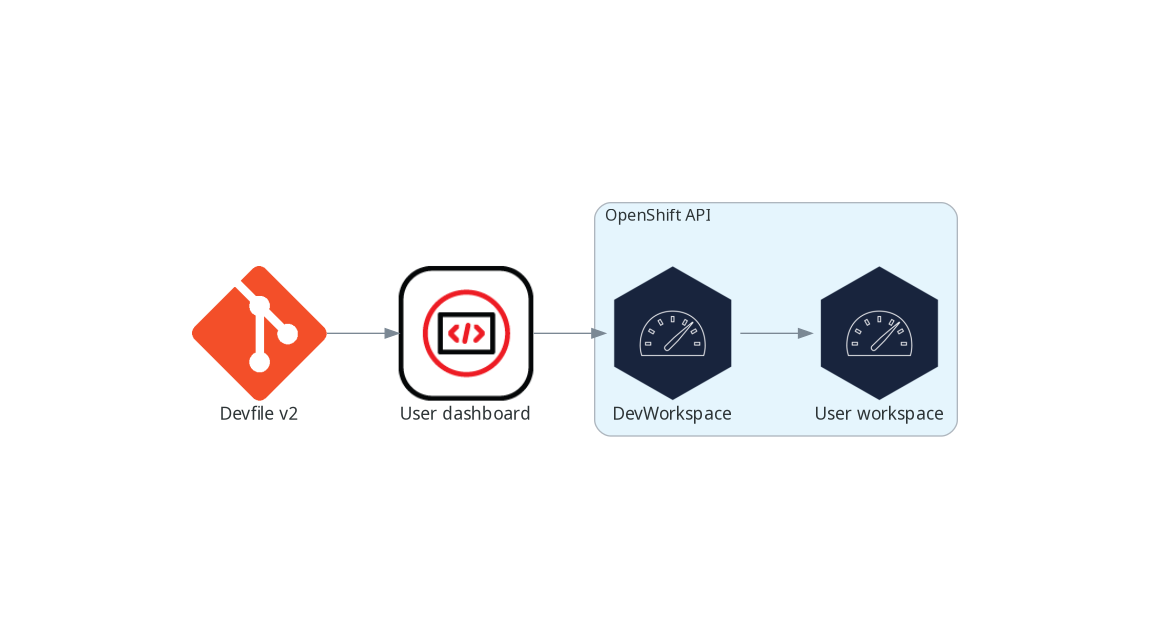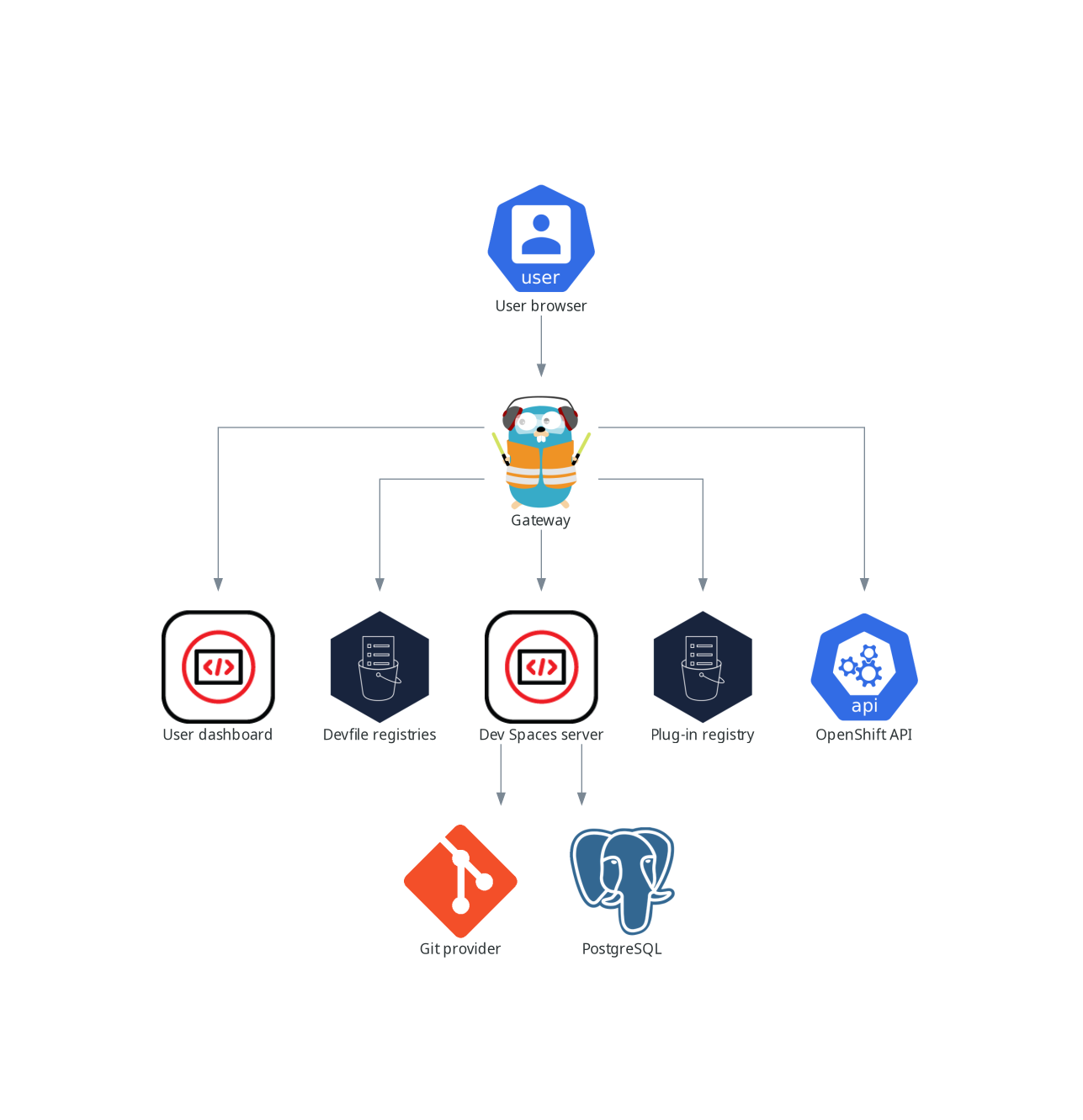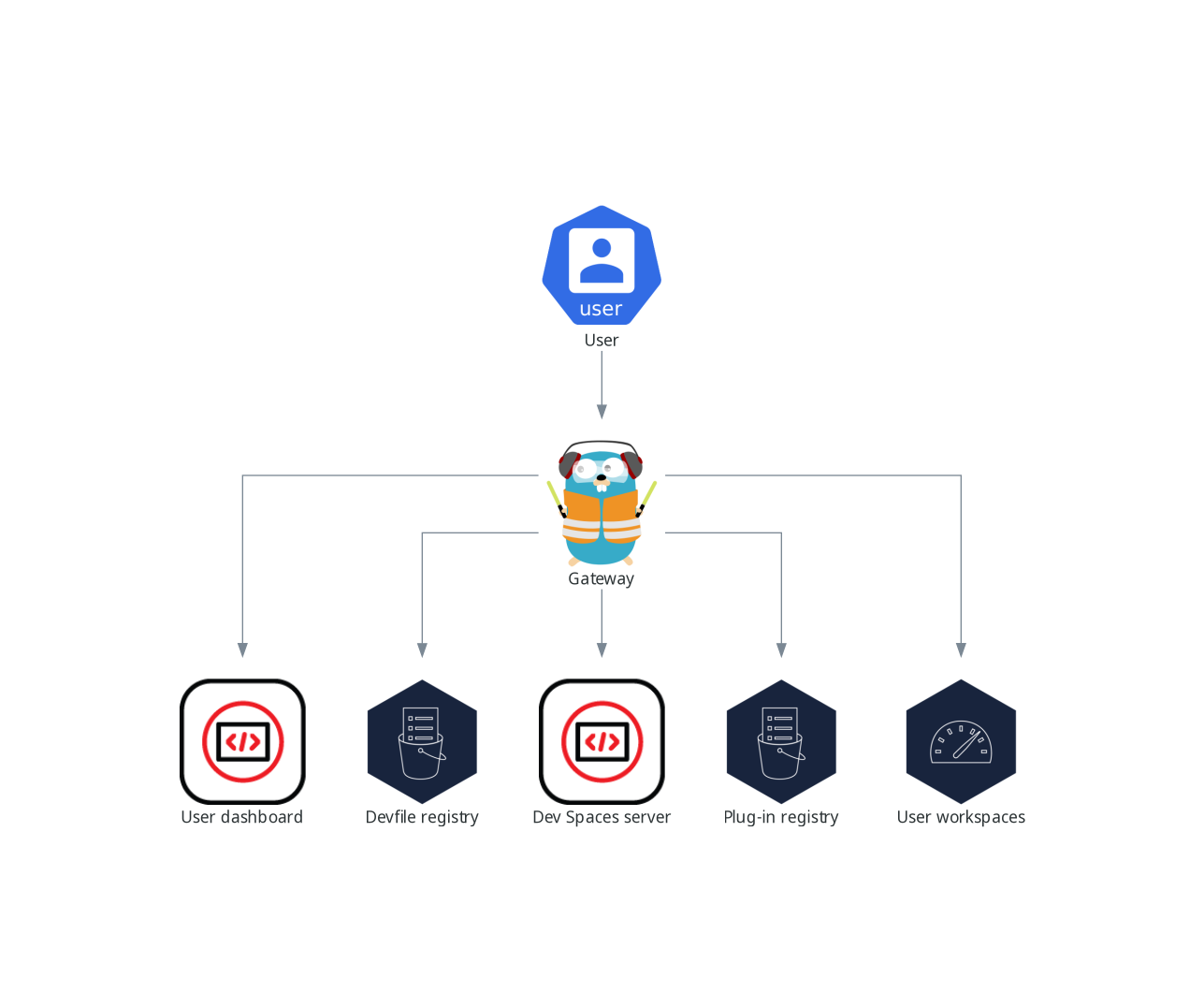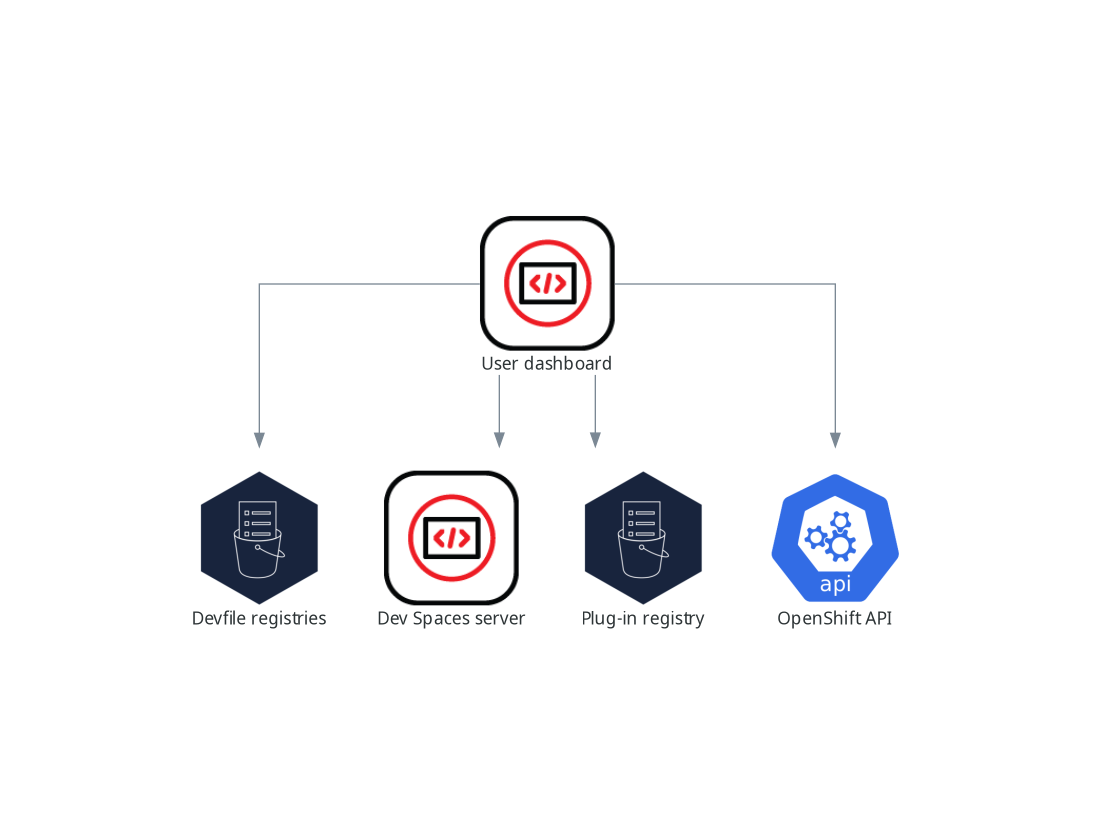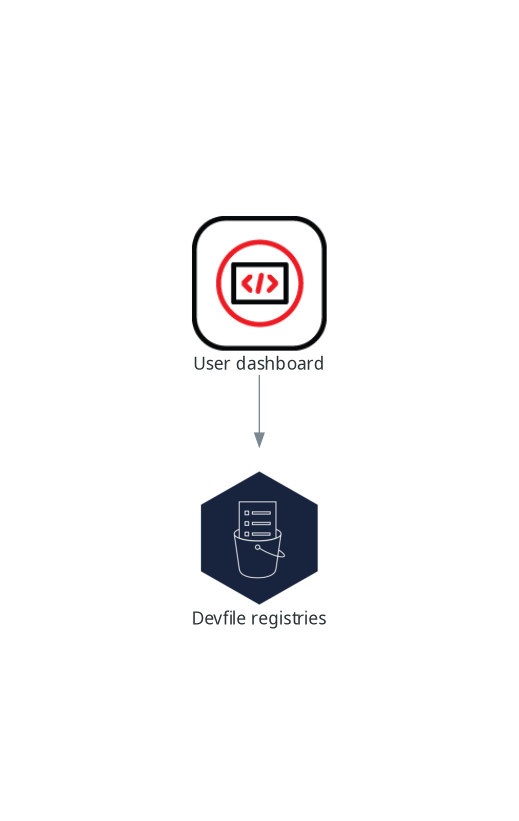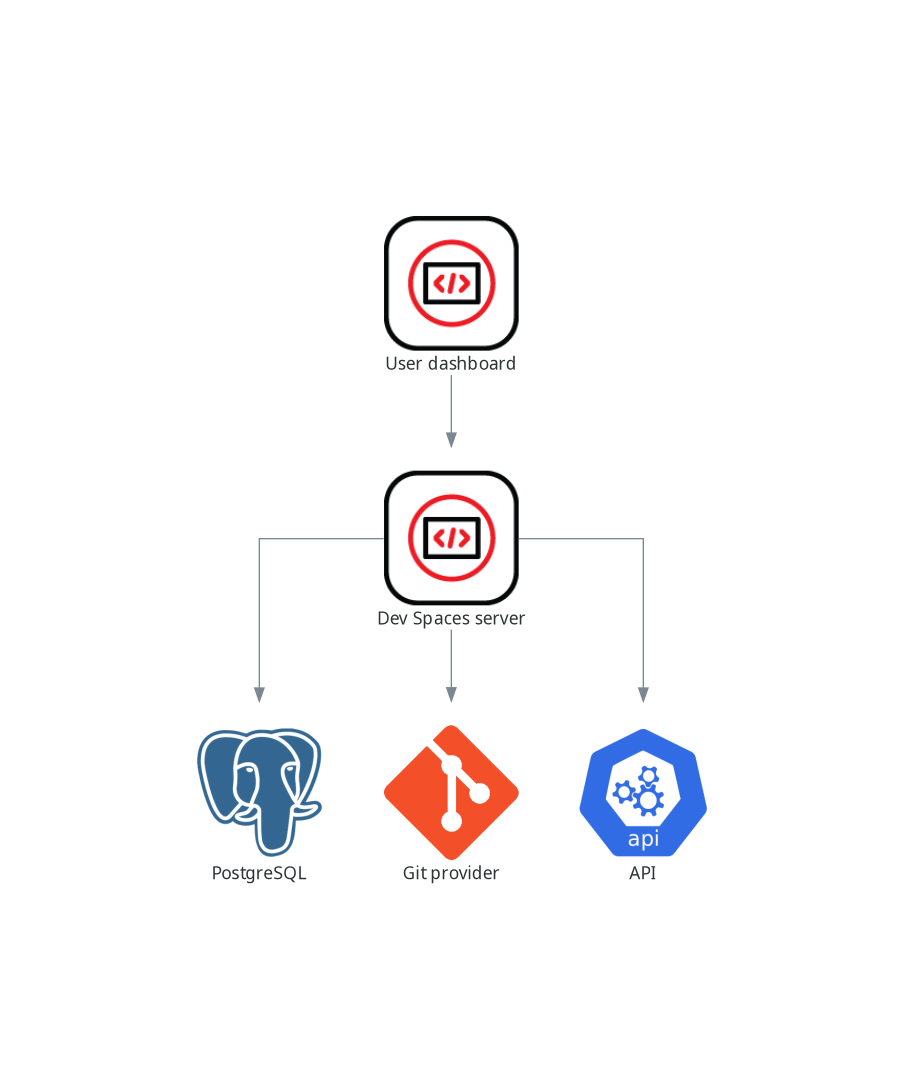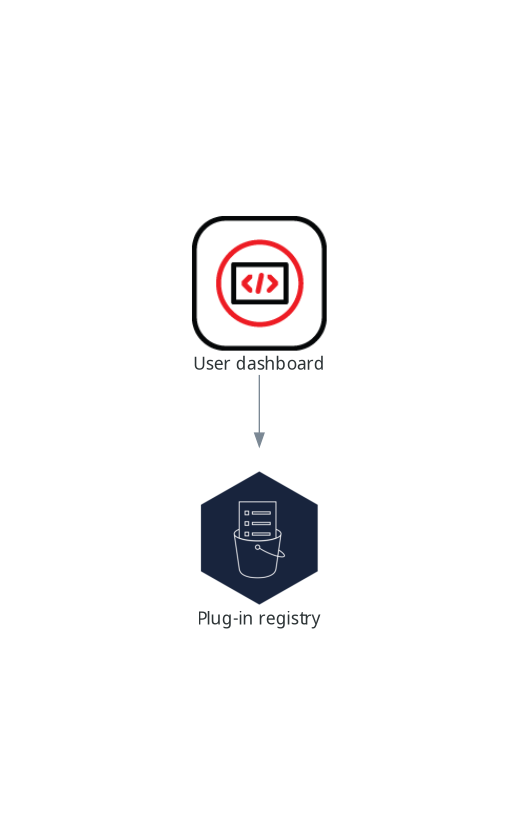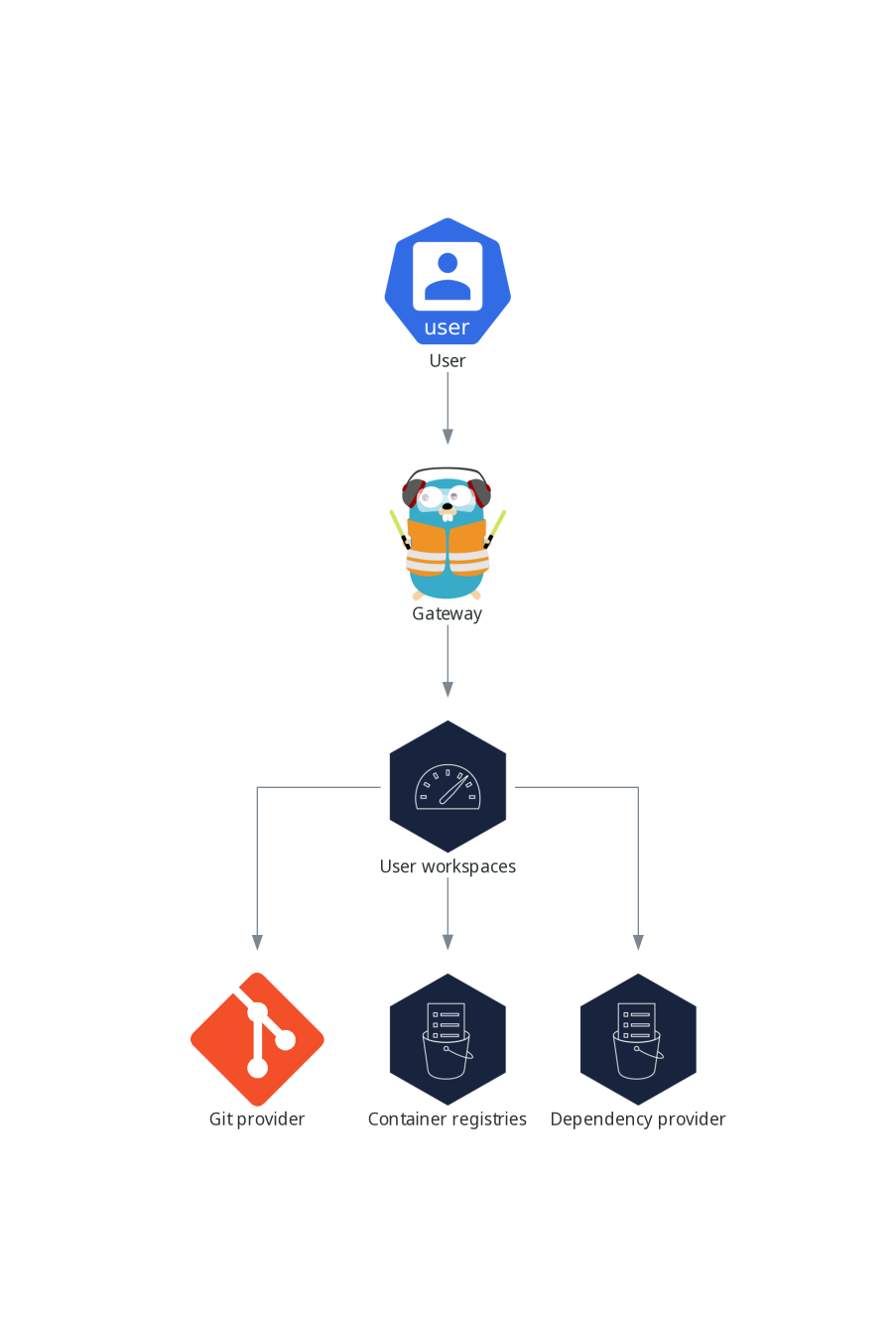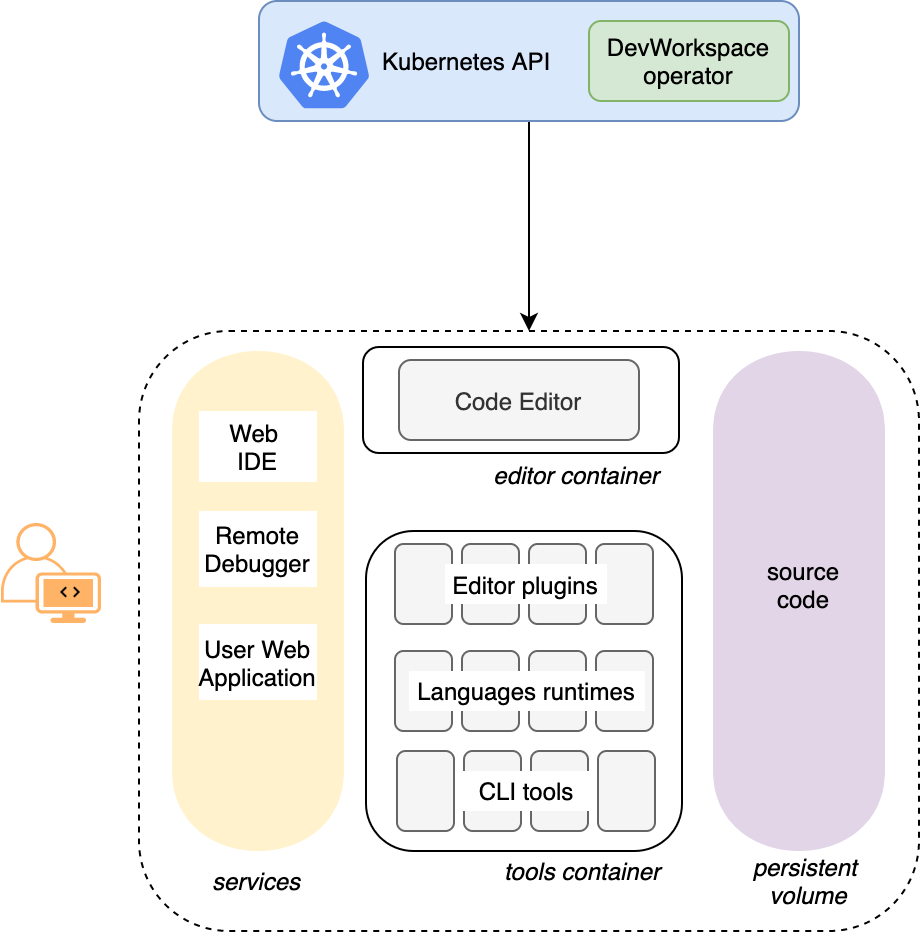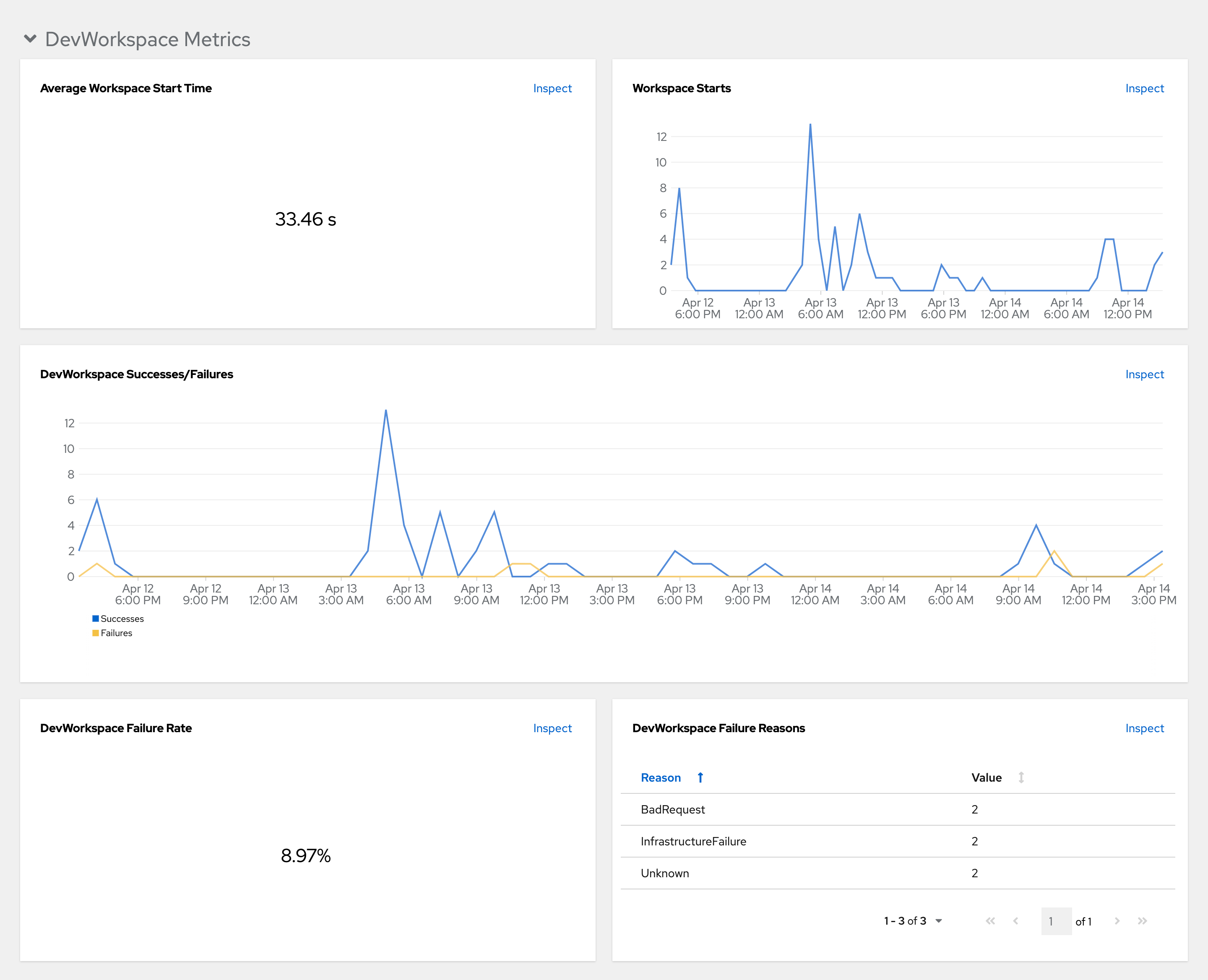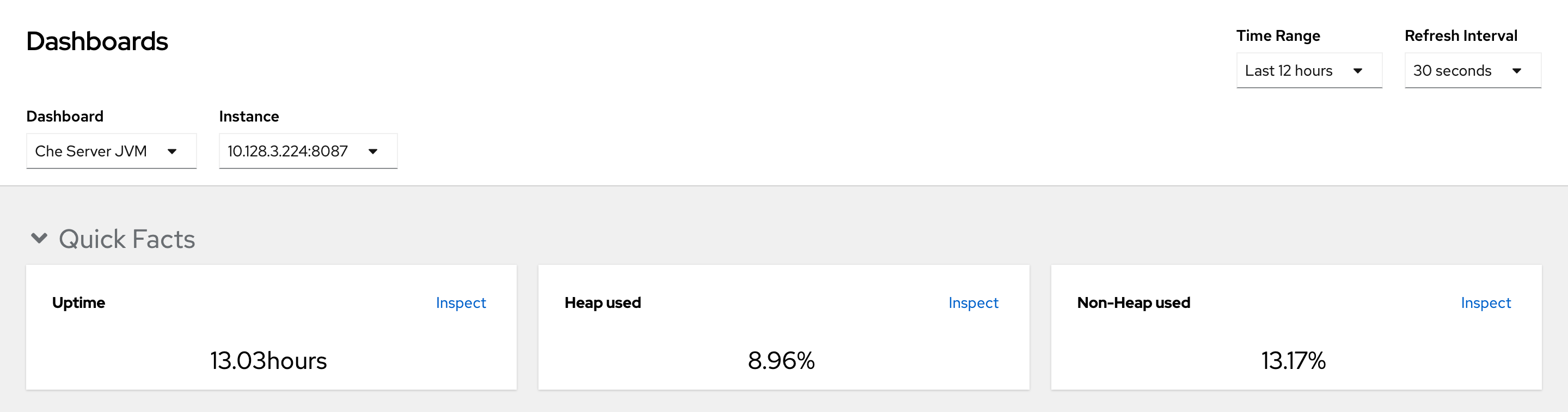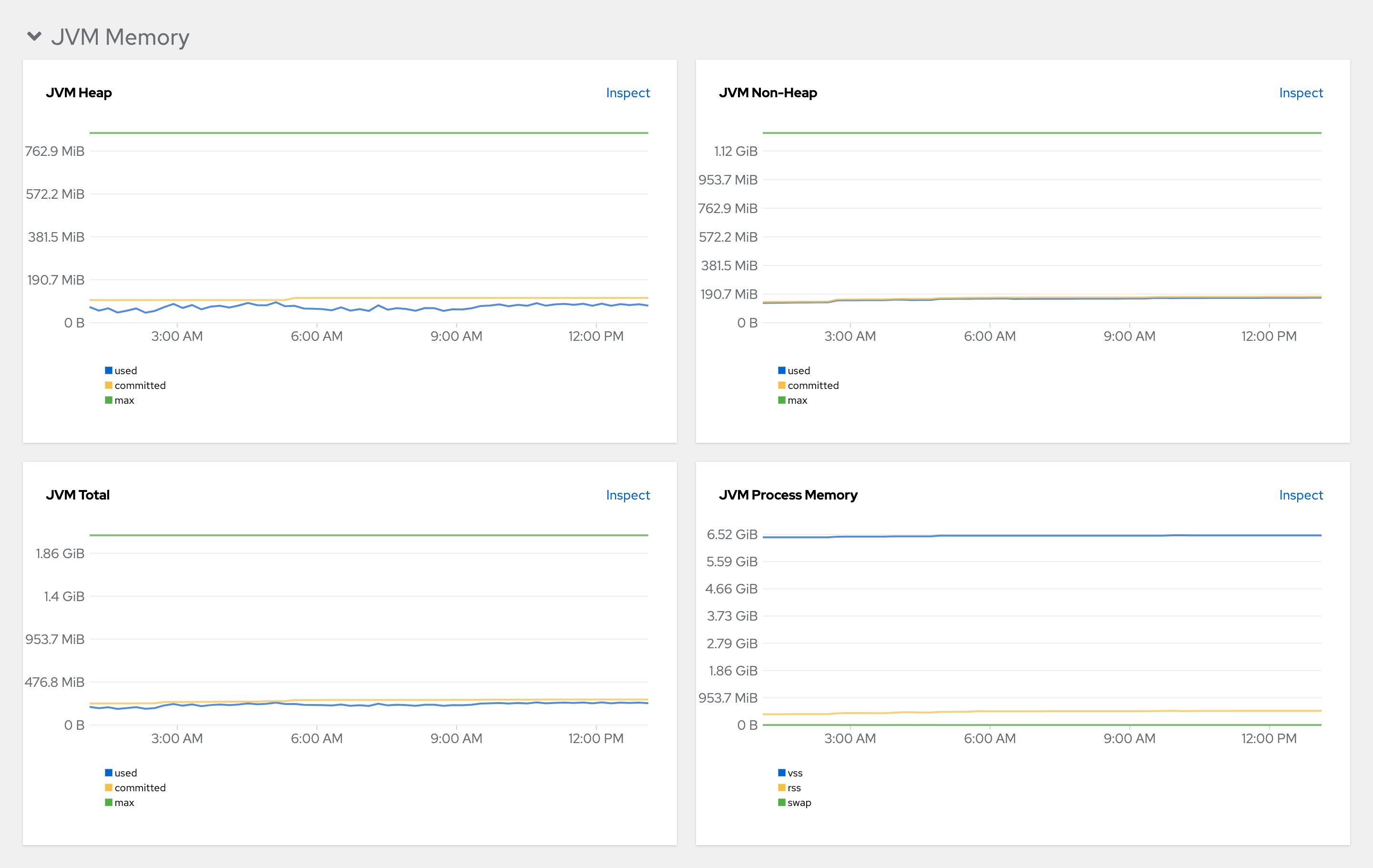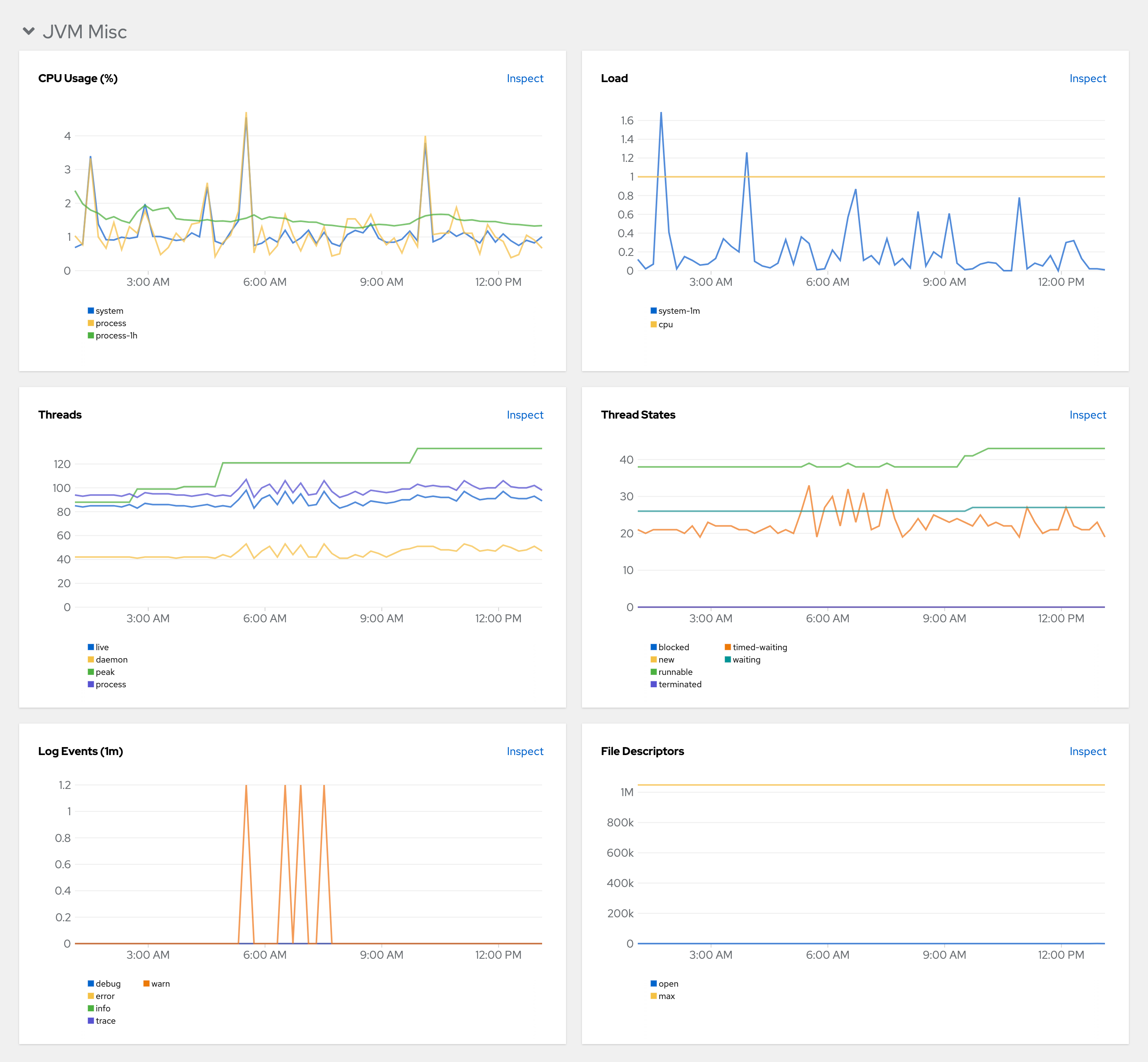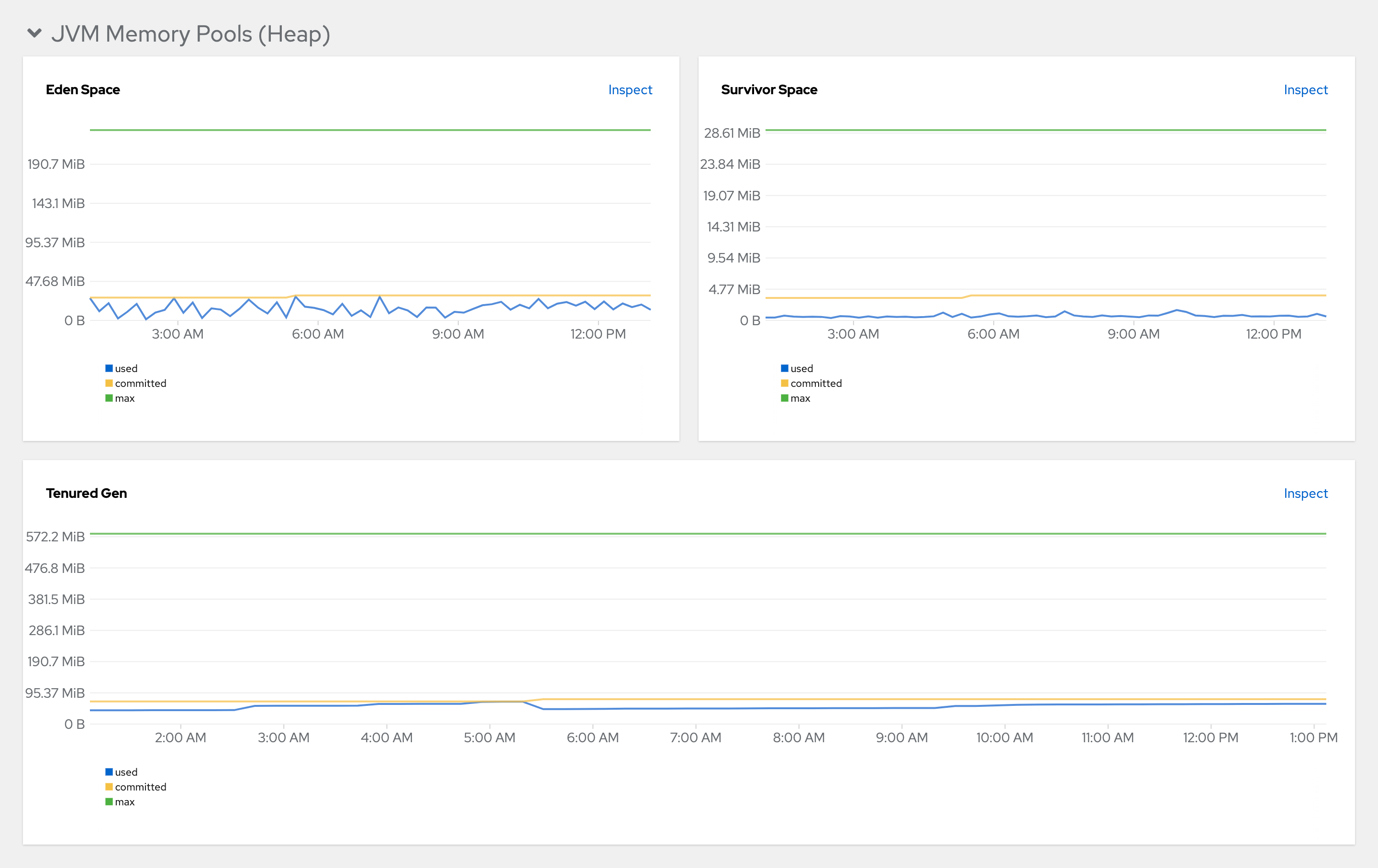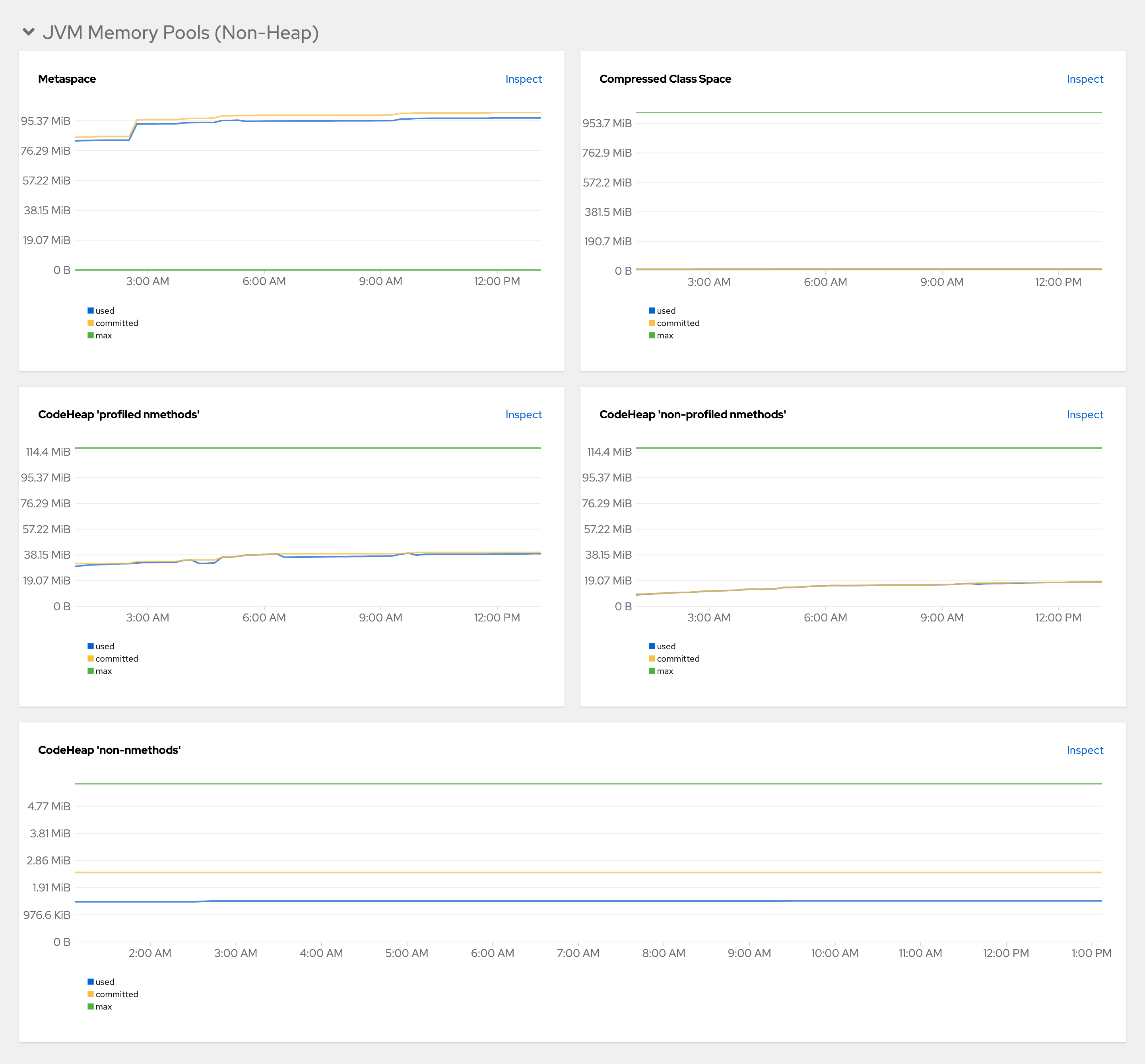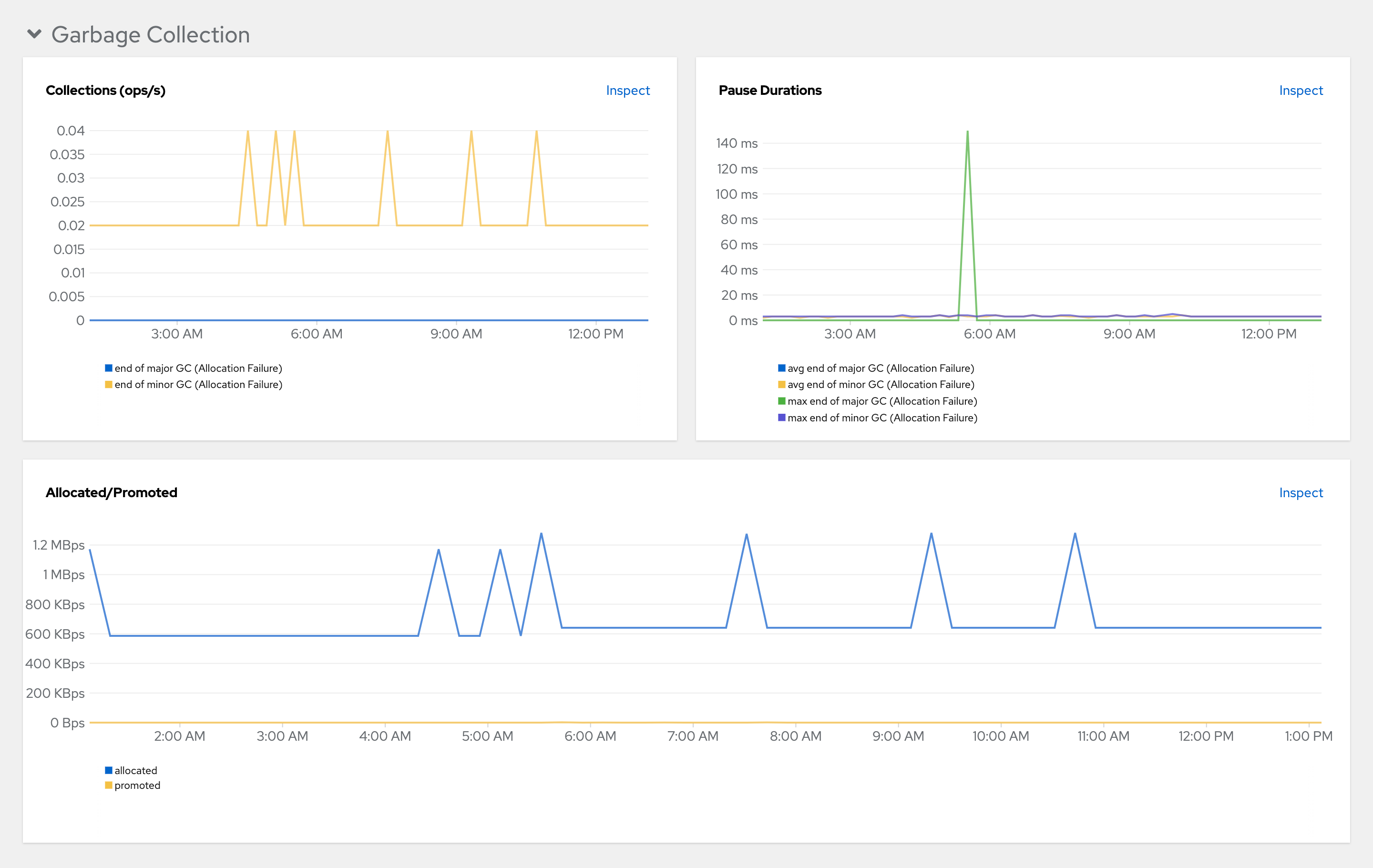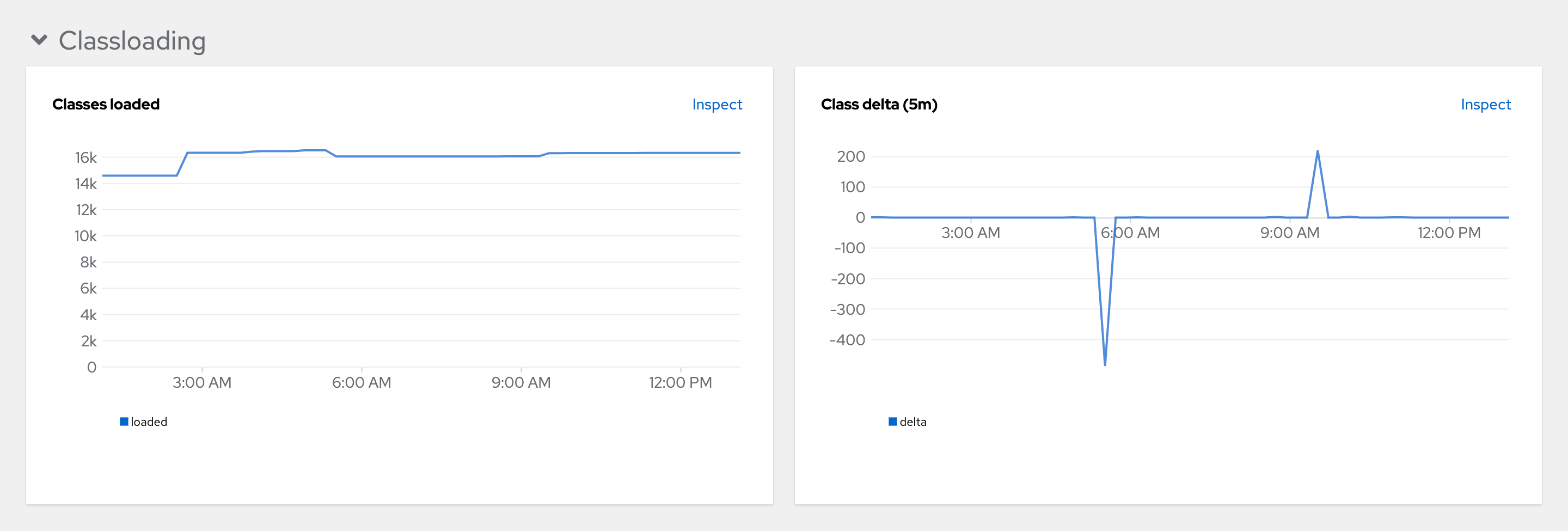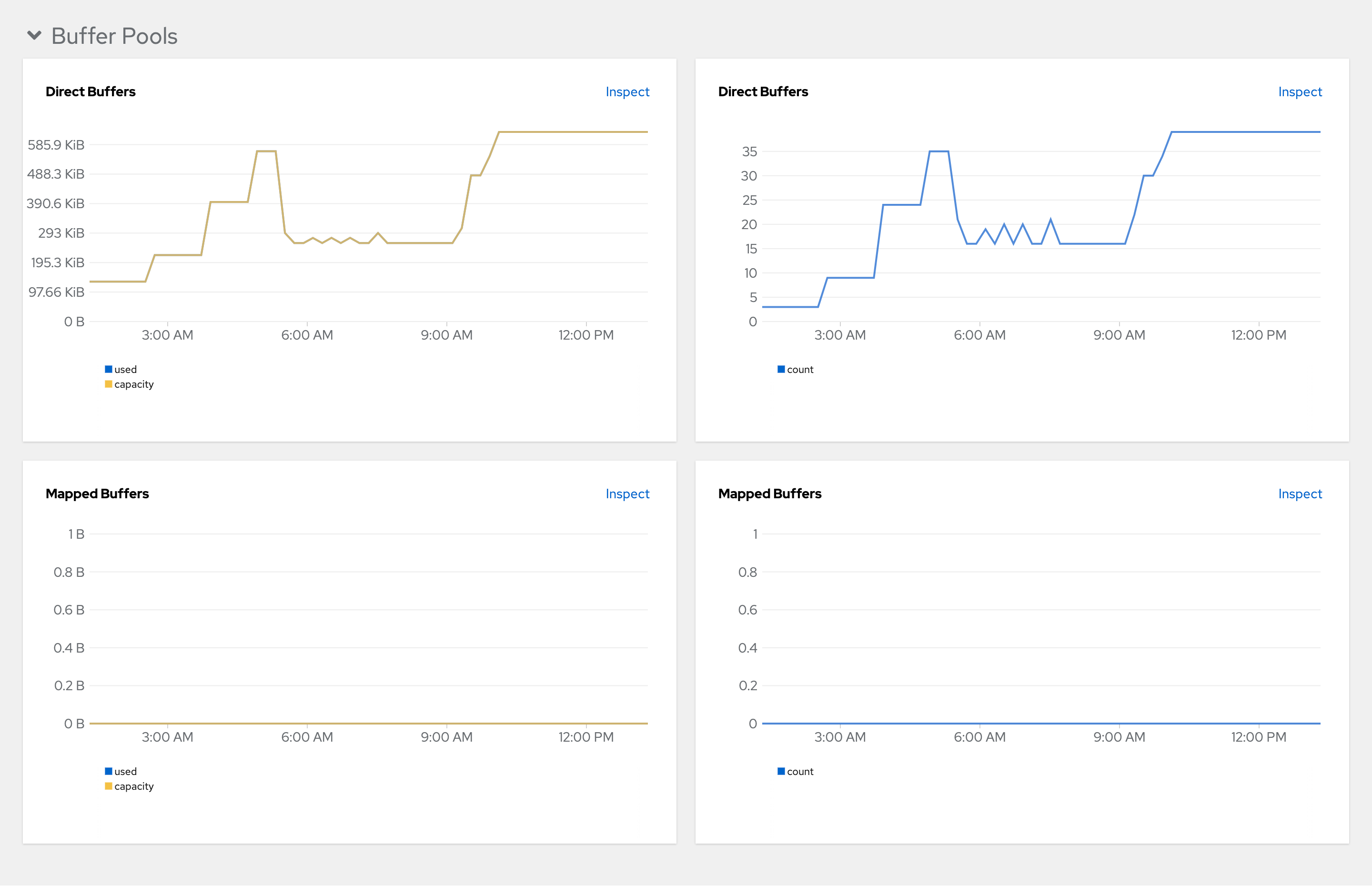This documentation is for a release that is no longer maintained
See documentation for the latest supported version.Administration guide
Administering Red Hat OpenShift Dev Spaces 3.13
Abstract
Chapter 1. Preparing the installation
To prepare a OpenShift Dev Spaces installation, learn about the OpenShift Dev Spaces ecosystem and deployment constraints:
1.1. Supported platforms
OpenShift Dev Spaces runs on OpenShift 4.12–4.15 on the following CPU architectures:
-
AMD64 and Intel 64 (
x86_64) -
IBM Power (
ppc64le) and IBM Z (s390x)
Additional resources
1.2. Installing the dsc management tool
You can install dsc, the Red Hat OpenShift Dev Spaces command-line management tool, on Microsoft Windows, Apple MacOS, and Linux. With dsc, you can perform operations the OpenShift Dev Spaces server such as starting, stopping, updating, and deleting the server.
Prerequisites
Linux or macOS.
NoteFor installing
dscon Windows, see the following pages:
Procedure
-
Download the archive from https://developers.redhat.com/products/openshift-dev-spaces/download to a directory such as
$HOME. -
Run
tar xvzfon the archive to extract the/dscdirectory. -
Add the extracted
/dsc/binsubdirectory to$PATH.
Verification
Run
dscto view information about it.dsc
$ dscCopy to Clipboard Copied! Toggle word wrap Toggle overflow
Additional resources
1.3. Architecture
Figure 1.1. High-level OpenShift Dev Spaces architecture with the Dev Workspace operator
OpenShift Dev Spaces runs on three groups of components:
- OpenShift Dev Spaces server components
- Manage User project and workspaces. The main component is the User dashboard, from which users control their workspaces.
- Dev Workspace operator
-
Creates and controls the necessary OpenShift objects to run User workspaces. Including
Pods,Services, andPersistentVolumes. - User workspaces
- Container-based development environments, the IDE included.
The role of these OpenShift features is central:
- Dev Workspace Custom Resources
- Valid OpenShift objects representing the User workspaces and manipulated by OpenShift Dev Spaces. It is the communication channel for the three groups of components.
- OpenShift role-based access control (RBAC)
- Controls access to all resources.
Additional resources
1.3.1. Server components
The OpenShift Dev Spaces server components ensure multi-tenancy and workspaces management.
Figure 1.2. OpenShift Dev Spaces server components interacting with the Dev Workspace operator
Additional resources
1.3.1.1. Dev Spaces operator
The OpenShift Dev Spaces operator ensure full lifecycle management of the OpenShift Dev Spaces server components. It introduces:
CheClustercustom resource definition (CRD)-
Defines the
CheClusterOpenShift object. - OpenShift Dev Spaces controller
- Creates and controls the necessary OpenShift objects to run a OpenShift Dev Spaces instance, such as pods, services, and persistent volumes.
CheClustercustom resource (CR)On a cluster with the OpenShift Dev Spaces operator, it is possible to create a
CheClustercustom resource (CR). The OpenShift Dev Spaces operator ensures the full lifecycle management of the OpenShift Dev Spaces server components on this OpenShift Dev Spaces instance:
1.3.1.2. Dev Workspace operator
The Dev Workspace operator extends OpenShift to provide Dev Workspace support. It introduces:
- Dev Workspace custom resource definition
- Defines the Dev Workspace OpenShift object from the Devfile v2 specification.
- Dev Workspace controller
- Creates and controls the necessary OpenShift objects to run a Dev Workspace, such as pods, services, and persistent volumes.
- Dev Workspace custom resource
- On a cluster with the Dev Workspace operator, it is possible to create Dev Workspace custom resources (CR). A Dev Workspace CR is a OpenShift representation of a Devfile. It defines a User workspaces in a OpenShift cluster.
Additional resources
1.3.1.3. Gateway
The OpenShift Dev Spaces gateway has following roles:
- Routing requests. It uses Traefik.
- Authenticating users with OpenID Connect (OIDC). It uses OpenShift OAuth2 proxy.
- Applying OpenShift Role based access control (RBAC) policies to control access to any OpenShift Dev Spaces resource. It uses `kube-rbac-proxy`.
The OpenShift Dev Spaces operator manages it as the che-gateway Deployment.
It controls access to:
Figure 1.3. OpenShift Dev Spaces gateway interactions with other components
Additional resources
1.3.1.4. User dashboard
The user dashboard is the landing page of Red Hat OpenShift Dev Spaces. OpenShift Dev Spaces users browse the user dashboard to access and manage their workspaces. It is a React application. The OpenShift Dev Spaces deployment starts it in the devspaces-dashboard Deployment.
It needs access to:
Figure 1.4. User dashboard interactions with other components
When the user requests the user dashboard to start a workspace, the user dashboard executes this sequence of actions:
- Collects the devfile from the Section 1.3.1.5, “Devfile registries”, when the user is creating a workspace from a code sample.
- Sends the repository URL to Section 1.3.1.6, “Dev Spaces server” and expects a devfile in return, when the user is creating a workspace from a remote devfile.
- Reads the devfile describing the workspace.
- Collects the additional metadata from the Section 1.3.1.7, “Plug-in registry”.
- Converts the information into a Dev Workspace Custom Resource.
- Creates the Dev Workspace Custom Resource in the user project using the OpenShift API.
- Watches the Dev Workspace Custom Resource status.
- Redirects the user to the running workspace IDE.
1.3.1.5. Devfile registries
Additional resources
The OpenShift Dev Spaces devfile registries are services providing a list of sample devfiles to create ready-to-use workspaces. The Section 1.3.1.4, “User dashboard” displays the samples list on the Dashboard → Create Workspace page. Each sample includes a Devfile v2. The OpenShift Dev Spaces deployment starts one devfile registry instance in the devfile-registry deployment.
Figure 1.5. Devfile registries interactions with other components
Additional resources
1.3.1.6. Dev Spaces server
The OpenShift Dev Spaces server main functions are:
- Creating user namespaces.
- Provisioning user namespaces with required secrets and config maps.
- Integrating with Git services providers, to fetch and validate devfiles and authentication.
The OpenShift Dev Spaces server is a Java web service exposing an HTTP REST API and needs access to:
- Git service providers
- OpenShift API
Figure 1.6. OpenShift Dev Spaces server interactions with other components
Additional resources
1.3.1.7. Plug-in registry
Each OpenShift Dev Spaces workspace starts with a specific editor and set of associated extensions. The OpenShift Dev Spaces plugin registry provides the list of available editors and editor extensions. A Devfile v2 describes each editor or extension.
The Section 1.3.1.4, “User dashboard” is reading the content of the registry.
Figure 1.7. Plugin registries interactions with other components
1.3.2. User workspaces
Figure 1.8. User workspaces interactions with other components
User workspaces are web IDEs running in containers.
A User workspace is a web application. It consists of microservices running in containers providing all the services of a modern IDE running in your browser:
- Editor
- Language auto-completion
- Language server
- Debugging tools
- Plug-ins
- Application runtimes
A workspace is one OpenShift Deployment containing the workspace containers and enabled plugins, plus related OpenShift components:
- Containers
- ConfigMaps
- Services
- Endpoints
- Ingresses or Routes
- Secrets
- Persistent Volumes (PV)
A OpenShift Dev Spaces workspace contains the source code of the projects, persisted in a OpenShift Persistent Volume (PV). Microservices have read/write access to this shared directory.
Use the devfile v2 format to specify the tools and runtime applications of a OpenShift Dev Spaces workspace.
The following diagram shows one running OpenShift Dev Spaces workspace and its components.
Figure 1.9. OpenShift Dev Spaces workspace components
In the diagram, there is one running workspaces.
1.4. Calculating Dev Spaces resource requirements
The OpenShift Dev Spaces Operator, Dev Workspace Controller, and user workspaces consist of a set of pods. The pods contribute to the resource consumption in CPU and memory limits and requests.
The following link to an example devfile is a pointer to material from the upstream community. This material represents the very latest available content and the most recent best practices. These tips have not yet been vetted by Red Hat’s QE department, and they have not yet been proven by a wide user group. Please, use this information cautiously. It is best used for educational and 'developmental' purposes rather than 'production' purposes.
Procedure
Identify the workspace resource requirements which depend on the devfile that is used for defining the development environment. This includes identifying the workspace components explicitly specified in the
componentssection of the devfile.Here is an example devfile with the following components:
Example 1.1.
toolsThe
toolscomponent of the devfile defines the following requests and limits:memoryLimit: 6G memoryRequest: 512M cpuRequest: 1000m cpuLimit: 4000mmemoryLimit: 6G memoryRequest: 512M cpuRequest: 1000m cpuLimit: 4000mCopy to Clipboard Copied! Toggle word wrap Toggle overflow Example 1.2.
postgresqlThe
postgresqlcomponent does not define any requests and limits and therefore falls back on the defaults for the dedicated container:memoryLimit: 128M memoryRequest: 64M cpuRequest: 10m cpuLimit: 1000mmemoryLimit: 128M memoryRequest: 64M cpuRequest: 10m cpuLimit: 1000mCopy to Clipboard Copied! Toggle word wrap Toggle overflow During the workspace startup, an internal
che-gatewaycontainer is implicitly provisioned with the following requests and limits:memoryLimit: 256M memoryRequest: 64M cpuRequest: 50m cpuLimit: 500mmemoryLimit: 256M memoryRequest: 64M cpuRequest: 50m cpuLimit: 500mCopy to Clipboard Copied! Toggle word wrap Toggle overflow
Calculate the sums of the resources required for each workspace. If you intend to use multiple devfiles, repeat this calculation for every expected devfile.
Example 1.3. Workspace requirements for the example devfile in the previous step
Expand Purpose Pod Container name Memory limit Memory request CPU limit CPU request Developer tools
workspacetools6 GiB
512 MiB
4000 m
1000 m
Database
workspacepostgresql128 MiB
64 MiB
1000 m
10 m
OpenShift Dev Spaces gateway
workspaceche-gateway256 MiB
64 MiB
500 m
50 m
Total
6.4 GiB
640 MiB
5500 m
1060 m
- Multiply the resources calculated per workspace by the number of workspaces that you expect all of your users to run simultaneously.
Calculate the sums of the requirements for the OpenShift Dev Spaces Operator, Operands, and Dev Workspace Controller.
Expand Table 1.1. Default requirements for the OpenShift Dev Spaces Operator, Operands, and Dev Workspace Controller Purpose Pod name Container names Memory limit Memory request CPU limit CPU request OpenShift Dev Spaces operator
devspaces-operatordevspaces-operator256 MiB
64 MiB
500 m
100 m
OpenShift Dev Spaces Server
devspacesdevspaces-server1 GiB
512 MiB
1000 m
100 m
OpenShift Dev Spaces Dashboard
devspaces-dashboarddevspaces-dashboard256 MiB
32 MiB
500 m
100 m
OpenShift Dev Spaces Gateway
devspaces-gatewaytraefik4 GiB
128 MiB
1000 m
100 m
OpenShift Dev Spaces Gateway
devspaces-gatewayconfigbump256 MiB
64 MiB
500 m
50 m
OpenShift Dev Spaces Gateway
devspaces-gatewayoauth-proxy512 MiB
64 MiB
500 m
100 m
OpenShift Dev Spaces Gateway
devspaces-gatewaykube-rbac-proxy512 MiB
64 MiB
500 m
100 m
Devfile registry
devfile-registrydevfile-registry256 MiB
32 MiB
500 m
100 m
Plugin registry
plugin-registryplugin-registry256 MiB
32 MiB
500 m
100 m
Dev Workspace Controller Manager
devworkspace-controller-managerdevworkspace-controller1 GiB
100 MiB
1000 m
250 m
Dev Workspace Controller Manager
devworkspace-controller-managerkube-rbac-proxyN/A
N/A
N/A
N/A
Dev Workspace webhook server
devworkspace-webhook-serverwebhook-server300 MiB
20 MiB
200 m
100 m
Dev Workspace Operator Catalog
devworkspace-operator-catalogregistry-serverN/A
50 MiB
N/A
10 m
Dev Workspace Webhook Server
devworkspace-webhook-serverwebhook-server300 MiB
20 MiB
200 m
100 m
Dev Workspace Webhook Server
devworkspace-webhook-serverkube-rbac-proxyN/A
N/A
N/A
N/A
Total
9 GiB
1.2 GiB
6.9
1.3
Additional resources
Chapter 2. Installing Dev Spaces
This section contains instructions to install Red Hat OpenShift Dev Spaces.
You can deploy only one instance of OpenShift Dev Spaces per cluster.
2.1. Installing Dev Spaces in the cloud
Deploy and run Red Hat OpenShift Dev Spaces in the cloud.
Prerequisites
- A OpenShift cluster to deploy OpenShift Dev Spaces on.
-
dsc: The command line tool for Red Hat OpenShift Dev Spaces. See: Section 1.2, “Installing the dsc management tool”.
2.1.1. Deploying OpenShift Dev Spaces in the cloud
Follow the instructions below to start the OpenShift Dev Spaces Server in the cloud using the dsc tool.
- Section 2.1.2, “Installing Dev Spaces on OpenShift using CLI”
- Section 2.1.3, “Installing Dev Spaces on OpenShift using the web console”
- Section 2.1.4, “Installing Dev Spaces in a restricted environment”
- https://access.redhat.com/documentation/en-us/red_hat_openshift_dev_spaces/3.13/html-single/user_guide/index#installing-che-on-microsoft-azure
2.1.2. Installing Dev Spaces on OpenShift using CLI
You can install OpenShift Dev Spaces on OpenShift.
Prerequisites
- OpenShift Container Platform
-
An active
ocsession with administrative permissions to the OpenShift cluster. See Getting started with the OpenShift CLI. -
dsc. See: Section 1.2, “Installing the dsc management tool”.
Procedure
Optional: If you previously deployed OpenShift Dev Spaces on this OpenShift cluster, ensure that the previous OpenShift Dev Spaces instance is removed:
dsc server:delete
$ dsc server:deleteCopy to Clipboard Copied! Toggle word wrap Toggle overflow Create the OpenShift Dev Spaces instance:
dsc server:deploy --platform openshift
$ dsc server:deploy --platform openshiftCopy to Clipboard Copied! Toggle word wrap Toggle overflow
Verification steps
Verify the OpenShift Dev Spaces instance status:
dsc server:status
$ dsc server:statusCopy to Clipboard Copied! Toggle word wrap Toggle overflow Navigate to the OpenShift Dev Spaces cluster instance:
dsc dashboard:open
$ dsc dashboard:openCopy to Clipboard Copied! Toggle word wrap Toggle overflow
2.1.3. Installing Dev Spaces on OpenShift using the web console
If you have trouble installing OpenShift Dev Spaces on the command line, you can install it through the OpenShift web console.
Prerequisites
- An OpenShift web console session by a cluster administrator. See Accessing the web console.
-
An active
ocsession with administrative permissions to the OpenShift cluster. See Getting started with the OpenShift CLI. - For a repeat installation on the same OpenShift cluster: you uninstalled the previous OpenShift Dev Spaces instance according to Chapter 8, Uninstalling Dev Spaces.
Procedure
-
In the Administrator view of the OpenShift web console, go to Operators → OperatorHub and search for
Red Hat OpenShift Dev Spaces. Install the Red Hat OpenShift Dev Spaces Operator.
TipImportantThe Red Hat OpenShift Dev Spaces Operator depends on the Dev Workspace Operator. If you install the Red Hat OpenShift Dev Spaces Operator manually to a non-default namespace, ensure that the Dev Workspace Operator is also installed in the same namespace. This is required as the Operator Lifecycle Manager will attempt to install the Dev Workspace Operator as a dependency within the Red Hat OpenShift Dev Spaces Operator namespace, potentially resulting in two conflicting installations of the Dev Workspace Operator if the latter is installed in a different namespace.
If you want to onboard Web Terminal Operator on the cluster make sure to use the same installation namespace as Red Hat OpenShift Dev Spaces Operator since both depend on Dev Workspace Operator. Web Terminal Operator, Red Hat OpenShift Dev Spaces Operator, and Dev Workspace Operator must be installed in the same namespace.
Create the
openshift-devspacesproject in OpenShift as follows:oc create namespace openshift-devspaces
oc create namespace openshift-devspacesCopy to Clipboard Copied! Toggle word wrap Toggle overflow - Go to Operators → Installed Operators → Red Hat OpenShift Dev Spaces instance Specification → Create CheCluster → YAML view.
-
In the YAML view, replace
namespace: openshift-operatorswithnamespace: openshift-devspaces. Select Create.
Tip
Verification
- In Red Hat OpenShift Dev Spaces instance Specification, go to devspaces, landing on the Details tab.
- Under Message, check that there is None, which means no errors.
- Under Red Hat OpenShift Dev Spaces URL, wait until the URL of the OpenShift Dev Spaces instance appears, and then open the URL to check the OpenShift Dev Spaces dashboard.
- In the Resources tab, view the resources for the OpenShift Dev Spaces deployment and their status.
2.1.4. Installing Dev Spaces in a restricted environment
On an OpenShift cluster operating in a restricted network, public resources are not available.
However, deploying OpenShift Dev Spaces and running workspaces requires the following public resources:
- Operator catalog
- Container images
- Sample projects
To make these resources available, you can replace them with their copy in a registry accessible by the OpenShift cluster.
Prerequisites
- The OpenShift cluster has at least 64 GB of disk space.
- The OpenShift cluster is ready to operate on a restricted network, and the OpenShift control plane has access to the public internet. See About disconnected installation mirroring and Using Operator Lifecycle Manager on restricted networks.
-
An active
ocsession with administrative permissions to the OpenShift cluster. See Getting started with the OpenShift CLI. -
An active
oc registrysession to theregistry.redhat.ioRed Hat Ecosystem Catalog. See: Red Hat Container Registry authentication.
-
opm. See Installing theopmCLI. -
jq. See Downloadingjq. -
podman. See Podman Installation Instructions. -
skopeoversion 1.6 or higher. See Installing Skopeo. -
An active
skopeosession with administrative access to the private Docker registry. Authenticating to a registry, and Mirroring images for a disconnected installation. -
dscfor OpenShift Dev Spaces version 3.13. See Section 1.2, “Installing the dsc management tool”.
Procedure
Download and execute the mirroring script to install a custom Operator catalog and mirror the related images: prepare-restricted-environment.sh.
Copy to Clipboard Copied! Toggle word wrap Toggle overflow - 1
- The private Docker registry where the images will be mirrored
Install OpenShift Dev Spaces with the configuration set in the
che-operator-cr-patch.yamlduring the previous step:Copy to Clipboard Copied! Toggle word wrap Toggle overflow - Allow incoming traffic from the OpenShift Dev Spaces namespace to all Pods in the user projects. See: Section 3.7.1, “Configuring network policies”.
Additional resources
2.1.4.1. Setting up an Ansible sample
Follow these steps to use an Ansible sample in restricted environments.
Prerequisites
- Microsoft Visual Studio Code - Open Source IDE
- A 64-bit x86 system.
Procedure
Mirror the following images:
quay.io/devspaces/ansible-creator-ee@sha256:3ff5d2d5f17c9c1e4a352d9922e27be09641647ac028a56845aaab6f6e3c7958 quay.io/devspaces/ansible-creator-ee@sha256:04c7aa48f34ab28dc21f36acfe472b249f29c24d1a52d98b2c8da75dd6587d79
quay.io/devspaces/ansible-creator-ee@sha256:3ff5d2d5f17c9c1e4a352d9922e27be09641647ac028a56845aaab6f6e3c7958 quay.io/devspaces/ansible-creator-ee@sha256:04c7aa48f34ab28dc21f36acfe472b249f29c24d1a52d98b2c8da75dd6587d79Copy to Clipboard Copied! Toggle word wrap Toggle overflow Configure the cluster proxy to allow access to the following domains:
.ansible.com .ansible-galaxy-ng.s3.dualstack.us-east-1.amazonaws.com
.ansible.com .ansible-galaxy-ng.s3.dualstack.us-east-1.amazonaws.comCopy to Clipboard Copied! Toggle word wrap Toggle overflow
Support for the following IDE and CPU architectures is planned for a future release:
IDE
- JetBrains IntelliJ IDEA Community Edition IDE (Technology Preview)
CPU architectures
- IBM Power (ppc64le)
- IBM Z (s390x)
2.2. Finding the fully qualified domain name (FQDN)
You can get the fully qualified domain name (FQDN) of your organization’s instance of OpenShift Dev Spaces on the command line or in the OpenShift web console.
You can find the FQDN for your organization’s OpenShift Dev Spaces instance in the Administrator view of the OpenShift web console as follows. Go to Operators → Installed Operators → Red Hat OpenShift Dev Spaces instance Specification → devspaces → Red Hat OpenShift Dev Spaces URL.
Prerequisites
-
An active
ocsession with administrative permissions to the OpenShift cluster. See Getting started with the OpenShift CLI.
Procedure
Run the following command:
oc get checluster devspaces -n openshift-devspaces -o jsonpath='{.status.cheURL}'oc get checluster devspaces -n openshift-devspaces -o jsonpath='{.status.cheURL}'Copy to Clipboard Copied! Toggle word wrap Toggle overflow
Chapter 3. Configuring Dev Spaces
This section describes configuration methods and options for Red Hat OpenShift Dev Spaces.
3.1. Understanding the CheCluster Custom Resource
A default deployment of OpenShift Dev Spaces consists of a CheCluster Custom Resource parameterized by the Red Hat OpenShift Dev Spaces Operator.
The CheCluster Custom Resource is a Kubernetes object. You can configure it by editing the CheCluster Custom Resource YAML file. This file contains sections to configure each component: devWorkspace, cheServer, pluginRegistry, devfileRegistry, dashboard and imagePuller.
The Red Hat OpenShift Dev Spaces Operator translates the CheCluster Custom Resource into a config map usable by each component of the OpenShift Dev Spaces installation.
The OpenShift platform applies the configuration to each component, and creates the necessary Pods. When OpenShift detects changes in the configuration of a component, it restarts the Pods accordingly.
Example 3.1. Configuring the main properties of the OpenShift Dev Spaces server component
-
Apply the
CheClusterCustom Resource YAML file with suitable modifications in thecheServercomponent section. -
The Operator generates the
cheConfigMap. -
OpenShift detects changes in the
ConfigMapand triggers a restart of the OpenShift Dev Spaces Pod.
Additional resources
3.1.1. Using dsc to configure the CheCluster Custom Resource during installation
To deploy OpenShift Dev Spaces with a suitable configuration, edit the CheCluster Custom Resource YAML file during the installation of OpenShift Dev Spaces. Otherwise, the OpenShift Dev Spaces deployment uses the default configuration parameterized by the Operator.
Prerequisites
-
An active
ocsession with administrative permissions to the OpenShift cluster. See Getting started with the CLI. -
dsc. See: Section 1.2, “Installing the dsc management tool”.
Procedure
Create a
che-operator-cr-patch.yamlYAML file that contains the subset of theCheClusterCustom Resource to configure:spec: <component>: <property_to_configure>: <value>spec: <component>: <property_to_configure>: <value>Copy to Clipboard Copied! Toggle word wrap Toggle overflow Deploy OpenShift Dev Spaces and apply the changes described in
che-operator-cr-patch.yamlfile:dsc server:deploy \ --che-operator-cr-patch-yaml=che-operator-cr-patch.yaml \ --platform <chosen_platform>
$ dsc server:deploy \ --che-operator-cr-patch-yaml=che-operator-cr-patch.yaml \ --platform <chosen_platform>Copy to Clipboard Copied! Toggle word wrap Toggle overflow
Verification
Verify the value of the configured property:
oc get configmap che -o jsonpath='{.data.<configured_property>}' \ -n openshift-devspaces$ oc get configmap che -o jsonpath='{.data.<configured_property>}' \ -n openshift-devspacesCopy to Clipboard Copied! Toggle word wrap Toggle overflow
3.1.2. Using the CLI to configure the CheCluster Custom Resource
To configure a running instance of OpenShift Dev Spaces, edit the CheCluster Custom Resource YAML file.
Prerequisites
- An instance of OpenShift Dev Spaces on OpenShift.
-
An active
ocsession with administrative permissions to the destination OpenShift cluster. See Getting started with the CLI.
Procedure
Edit the CheCluster Custom Resource on the cluster:
oc edit checluster/devspaces -n openshift-devspaces
$ oc edit checluster/devspaces -n openshift-devspacesCopy to Clipboard Copied! Toggle word wrap Toggle overflow - Save and close the file to apply the changes.
Verification
Verify the value of the configured property:
oc get configmap che -o jsonpath='{.data.<configured_property>}' \ -n openshift-devspaces$ oc get configmap che -o jsonpath='{.data.<configured_property>}' \ -n openshift-devspacesCopy to Clipboard Copied! Toggle word wrap Toggle overflow
3.1.3. CheCluster Custom Resource fields reference
This section describes all fields available to customize the CheCluster Custom Resource.
-
Example 3.2, “A minimal
CheClusterCustom Resource example.” Table 3.1, “Development environment configuration options.”
Table 3.10, “OpenShift Dev Spaces components configuration.”
Table 3.21, “Configuration settings that allows users to work with remote Git repositories.”
Table 3.26, “Networking, OpenShift Dev Spaces authentication and TLS configuration.”
- Table 3.29, “Configuration of an alternative registry that stores OpenShift Dev Spaces images.”
-
Table 3.36, “
CheClusterCustom Resourcestatusdefines the observed state of OpenShift Dev Spaces installation”
Example 3.2. A minimal CheCluster Custom Resource example.
| Property | Description | Default |
|---|---|---|
| containerBuildConfiguration | Container build configuration. | |
| defaultComponents | Default components applied to DevWorkspaces. These default components are meant to be used when a Devfile, that does not contain any components. | |
| defaultEditor |
The default editor to workspace create with. It could be a plugin ID or a URI. The plugin ID must have | |
| defaultNamespace | User’s default namespace. | { "autoProvision": true, "template": "<username>-che"} |
| defaultPlugins | Default plug-ins applied to DevWorkspaces. | |
| deploymentStrategy |
DeploymentStrategy defines the deployment strategy to use to replace existing workspace pods with new ones. The available deployment stragies are | |
| disableContainerBuildCapabilities |
Disables the container build capabilities. When set to | |
| gatewayContainer | GatewayContainer configuration. | |
| imagePullPolicy | ImagePullPolicy defines the imagePullPolicy used for containers in a DevWorkspace. | |
| maxNumberOfRunningWorkspacesPerUser | The maximum number of running workspaces per user. The value, -1, allows users to run an unlimited number of workspaces. | |
| maxNumberOfWorkspacesPerUser | Total number of workspaces, both stopped and running, that a user can keep. The value, -1, allows users to keep an unlimited number of workspaces. | -1 |
| nodeSelector | The node selector limits the nodes that can run the workspace pods. | |
| persistUserHome | PersistUserHome defines configuration options for persisting the user home directory in workspaces. | |
| podSchedulerName | Pod scheduler for the workspace pods. If not specified, the pod scheduler is set to the default scheduler on the cluster. | |
| projectCloneContainer | Project clone container configuration. | |
| secondsOfInactivityBeforeIdling | Idle timeout for workspaces in seconds. This timeout is the duration after which a workspace will be idled if there is no activity. To disable workspace idling due to inactivity, set this value to -1. | 1800 |
| secondsOfRunBeforeIdling | Run timeout for workspaces in seconds. This timeout is the maximum duration a workspace runs. To disable workspace run timeout, set this value to -1. | -1 |
| security | Workspace security configuration. | |
| serviceAccount | ServiceAccount to use by the DevWorkspace operator when starting the workspaces. | |
| serviceAccountTokens | List of ServiceAccount tokens that will be mounted into workspace pods as projected volumes. | |
| startTimeoutSeconds | StartTimeoutSeconds determines the maximum duration (in seconds) that a workspace can take to start before it is automatically failed. If not specified, the default value of 300 seconds (5 minutes) is used. | 300 |
| storage | Workspaces persistent storage. | { "pvcStrategy": "per-user"} |
| tolerations | The pod tolerations of the workspace pods limit where the workspace pods can run. | |
| trustedCerts | Trusted certificate settings. | |
| user | User configuration. |
| Property | Description | Default |
|---|---|---|
| autoProvision | Indicates if is allowed to automatically create a user namespace. If it set to false, then user namespace must be pre-created by a cluster administrator. | true |
| template |
If you don’t create the user namespaces in advance, this field defines the Kubernetes namespace created when you start your first workspace. You can use | "<username>-che" |
| Property | Description | Default |
|---|---|---|
| editor | The editor ID to specify default plug-ins for. | |
| plugins | Default plug-in URIs for the specified editor. |
| Property | Description | Default |
|---|---|---|
| env | List of environment variables to set in the container. | |
| image | Container image. Omit it or leave it empty to use the default container image provided by the Operator. | |
| imagePullPolicy |
Image pull policy. Default value is | |
| name | Container name. | |
| resources | Compute resources required by this container. |
| Property | Description | Default |
|---|---|---|
| perUserStrategyPvcConfig |
PVC settings when using the | |
| perWorkspaceStrategyPvcConfig |
PVC settings when using the | |
| pvcStrategy |
Persistent volume claim strategy for the OpenShift Dev Spaces server. The supported strategies are: | "per-user" |
| Property | Description | Default |
|---|---|---|
| claimSize | Persistent Volume Claim size. To update the claim size, the storage class that provisions it must support resizing. | |
| storageClass | Storage class for the Persistent Volume Claim. When omitted or left blank, a default storage class is used. |
| Property | Description | Default |
|---|---|---|
| claimSize | Persistent Volume Claim size. To update the claim size, the storage class that provisions it must support resizing. | |
| storageClass | Storage class for the Persistent Volume Claim. When omitted or left blank, a default storage class is used. |
| Property | Description | Default |
|---|---|---|
| gitTrustedCertsConfigMapName |
The ConfigMap contains certificates to propagate to the OpenShift Dev Spaces components and to provide a particular configuration for Git. See the following page: https://www.eclipse.org/che/docs/stable/administration-guide/deploying-che-with-support-for-git-repositories-with-self-signed-certificates/ The ConfigMap must have a |
| Property | Description | Default |
|---|---|---|
| openShiftSecurityContextConstraint | OpenShift security context constraint to build containers. | "container-build" |
| Property | Description | Default |
|---|---|---|
| cheServer | General configuration settings related to the OpenShift Dev Spaces server. | { "debug": false, "logLevel": "INFO"} |
| dashboard | Configuration settings related to the dashboard used by the OpenShift Dev Spaces installation. | |
| devWorkspace | DevWorkspace Operator configuration. | |
| devfileRegistry | Configuration settings related to the devfile registry used by the OpenShift Dev Spaces installation. | |
| imagePuller | Kubernetes Image Puller configuration. | |
| metrics | OpenShift Dev Spaces server metrics configuration. | { "enable": true} |
| pluginRegistry | Configuration settings related to the plug-in registry used by the OpenShift Dev Spaces installation. |
| Property | Description | Default |
|---|---|---|
| clusterRoles |
Additional ClusterRoles assigned to OpenShift Dev Spaces ServiceAccount. Each role must have a | |
| debug | Enables the debug mode for OpenShift Dev Spaces server. | false |
| deployment | Deployment override options. | |
| extraProperties |
A map of additional environment variables applied in the generated | |
| logLevel |
The log level for the OpenShift Dev Spaces server: | "INFO" |
| proxy | Proxy server settings for Kubernetes cluster. No additional configuration is required for OpenShift cluster. By specifying these settings for the OpenShift cluster, you override the OpenShift proxy configuration. |
| Property | Description | Default |
|---|---|---|
| credentialsSecretName |
The secret name that contains | |
| nonProxyHosts |
A list of hosts that can be reached directly, bypassing the proxy. Specify wild card domain use the following form | |
| port | Proxy server port. | |
| url |
URL (protocol+hostname) of the proxy server. Use only when a proxy configuration is required. The Operator respects OpenShift cluster-wide proxy configuration, defining |
| Property | Description | Default |
|---|---|---|
| deployment | Deployment override options. | |
| disableInternalRegistry | Disables internal plug-in registry. | |
| externalPluginRegistries | External plugin registries. | |
| openVSXURL | Open VSX registry URL. If omitted an embedded instance will be used. |
| Property | Description | Default |
|---|---|---|
| url | Public URL of the plug-in registry. |
| Property | Description | Default |
|---|---|---|
| deployment | Deployment override options. | |
| disableInternalRegistry | Disables internal devfile registry. | |
| externalDevfileRegistries | External devfile registries serving sample ready-to-use devfiles. |
| Property | Description | Default |
|---|---|---|
| url | The public UR of the devfile registry that serves sample ready-to-use devfiles. |
| Property | Description | Default |
|---|---|---|
| branding | Dashboard branding resources. | |
| deployment | Deployment override options. | |
| headerMessage | Dashboard header message. | |
| logLevel | The log level for the Dashboard. | "ERROR" |
| Property | Description | Default |
|---|---|---|
| show | Instructs dashboard to show the message. | |
| text | Warning message displayed on the user dashboard. |
| Property | Description | Default |
|---|---|---|
| enable |
Install and configure the community supported Kubernetes Image Puller Operator. When you set the value to | |
| spec | A Kubernetes Image Puller spec to configure the image puller in the CheCluster. |
| Property | Description | Default |
|---|---|---|
| enable |
Enables | true |
| Property | Description | Default |
|---|---|---|
| azure | Enables users to work with repositories hosted on Azure DevOps Service (dev.azure.com). | |
| bitbucket | Enables users to work with repositories hosted on Bitbucket (bitbucket.org or self-hosted). | |
| github | Enables users to work with repositories hosted on GitHub (github.com or GitHub Enterprise). | |
| gitlab | Enables users to work with repositories hosted on GitLab (gitlab.com or self-hosted). |
| Property | Description | Default |
|---|---|---|
| disableSubdomainIsolation |
Disables subdomain isolation. Deprecated in favor of | |
| endpoint |
GitHub server endpoint URL. Deprecated in favor of | |
| secretName | Kubernetes secret, that contains Base64-encoded GitHub OAuth Client id and GitHub OAuth Client secret. See the following page for details: https://www.eclipse.org/che/docs/stable/administration-guide/configuring-oauth-2-for-github/. |
| Property | Description | Default |
|---|---|---|
| endpoint |
GitLab server endpoint URL. Deprecated in favor of | |
| secretName | Kubernetes secret, that contains Base64-encoded GitHub Application id and GitLab Application Client secret. See the following page: https://www.eclipse.org/che/docs/stable/administration-guide/configuring-oauth-2-for-gitlab/. |
| Property | Description | Default |
|---|---|---|
| endpoint |
Bitbucket server endpoint URL. Deprecated in favor of | |
| secretName | Kubernetes secret, that contains Base64-encoded Bitbucket OAuth 1.0 or OAuth 2.0 data. See the following pages for details: https://www.eclipse.org/che/docs/stable/administration-guide/configuring-oauth-1-for-a-bitbucket-server/ and https://www.eclipse.org/che/docs/stable/administration-guide/configuring-oauth-2-for-the-bitbucket-cloud/. |
| Property | Description | Default |
|---|---|---|
| secretName | Kubernetes secret, that contains Base64-encoded Azure DevOps Service Application ID and Client Secret. See the following page: https://www.eclipse.org/che/docs/stable/administration-guide/configuring-oauth-2-for-microsoft-azure-devops-services |
| Property | Description | Default |
|---|---|---|
| annotations | Defines annotations which will be set for an Ingress (a route for OpenShift platform). The defaults for kubernetes platforms are: kubernetes.io/ingress.class: "nginx" nginx.ingress.kubernetes.io/proxy-read-timeout: "3600", nginx.ingress.kubernetes.io/proxy-connect-timeout: "3600", nginx.ingress.kubernetes.io/ssl-redirect: "true" | |
| auth | Authentication settings. | { "gateway": { "configLabels": { "app": "che", "component": "che-gateway-config" } }} |
| domain | For an OpenShift cluster, the Operator uses the domain to generate a hostname for the route. The generated hostname follows this pattern: che-<devspaces-namespace>.<domain>. The <devspaces-namespace> is the namespace where the CheCluster CRD is created. In conjunction with labels, it creates a route served by a non-default Ingress controller. For a Kubernetes cluster, it contains a global ingress domain. There are no default values: you must specify them. | |
| hostname | The public hostname of the installed OpenShift Dev Spaces server. | |
| ingressClassName |
IngressClassName is the name of an IngressClass cluster resource. If a class name is defined in both the | |
| labels | Defines labels which will be set for an Ingress (a route for OpenShift platform). | |
| tlsSecretName |
The name of the secret used to set up Ingress TLS termination. If the field is an empty string, the default cluster certificate is used. The secret must have a |
| Property | Description | Default |
|---|---|---|
| advancedAuthorization |
Advance authorization settings. Determines which users and groups are allowed to access Che. User is allowed to access OpenShift Dev Spaces if he/she is either in the | |
| gateway | Gateway settings. | { "configLabels": { "app": "che", "component": "che-gateway-config" }} |
| identityProviderURL | Public URL of the Identity Provider server. | |
| identityToken |
Identity token to be passed to upstream. There are two types of tokens supported: | |
| oAuthAccessTokenInactivityTimeoutSeconds |
Inactivity timeout for tokens to set in the OpenShift | |
| oAuthAccessTokenMaxAgeSeconds |
Access token max age for tokens to set in the OpenShift | |
| oAuthClientName |
Name of the OpenShift | |
| oAuthScope | Access Token Scope. This field is specific to OpenShift Dev Spaces installations made for Kubernetes only and ignored for OpenShift. | |
| oAuthSecret |
Name of the secret set in the OpenShift |
| Property | Description | Default |
|---|---|---|
| configLabels | Gateway configuration labels. | { "app": "che", "component": "che-gateway-config"} |
| deployment |
Deployment override options. Since gateway deployment consists of several containers, they must be distinguished in the configuration by their names: - | |
| kubeRbacProxy | Configuration for kube-rbac-proxy within the OpenShift Dev Spaces gateway pod. | |
| oAuthProxy | Configuration for oauth-proxy within the OpenShift Dev Spaces gateway pod. | |
| traefik | Configuration for Traefik within the OpenShift Dev Spaces gateway pod. |
| Property | Description | Default |
|---|---|---|
| hostname | An optional hostname or URL of an alternative container registry to pull images from. This value overrides the container registry hostname defined in all the default container images involved in a OpenShift Dev Spaces deployment. This is particularly useful for installing OpenShift Dev Spaces in a restricted environment. | |
| organization | An optional repository name of an alternative registry to pull images from. This value overrides the container registry organization defined in all the default container images involved in a OpenShift Dev Spaces deployment. This is particularly useful for installing OpenShift Dev Spaces in a restricted environment. |
| Property | Description | Default |
|---|---|---|
| containers | List of containers belonging to the pod. | |
| securityContext | Security options the pod should run with. |
| Property | Description | Default |
|---|---|---|
| env | List of environment variables to set in the container. | |
| image | Container image. Omit it or leave it empty to use the default container image provided by the Operator. | |
| imagePullPolicy |
Image pull policy. Default value is | |
| name | Container name. | |
| resources | Compute resources required by this container. |
| Property | Description | Default |
|---|---|---|
| limits | Describes the maximum amount of compute resources allowed. | |
| request | Describes the minimum amount of compute resources required. |
| Property | Description | Default |
|---|---|---|
| cpu |
CPU, in cores. (500m = .5 cores) If the value is not specified, then the default value is set depending on the component. If value is | |
| memory |
Memory, in bytes. (500Gi = 500GiB = 500 * 1024 * 1024 * 1024) If the value is not specified, then the default value is set depending on the component. If value is |
| Property | Description | Default |
|---|---|---|
| cpu |
CPU, in cores. (500m = .5 cores) If the value is not specified, then the default value is set depending on the component. If value is | |
| memory |
Memory, in bytes. (500Gi = 500GiB = 500 * 1024 * 1024 * 1024) If the value is not specified, then the default value is set depending on the component. If value is |
| Property | Description | Default |
|---|---|---|
| fsGroup |
A special supplemental group that applies to all containers in a pod. The default value is | |
| runAsUser |
The UID to run the entrypoint of the container process. The default value is |
| Property | Description | Default |
|---|---|---|
| chePhase | Specifies the current phase of the OpenShift Dev Spaces deployment. | |
| cheURL | Public URL of the OpenShift Dev Spaces server. | |
| cheVersion | Currently installed OpenShift Dev Spaces version. | |
| devfileRegistryURL | The public URL of the internal devfile registry. | |
| gatewayPhase | Specifies the current phase of the gateway deployment. | |
| message | A human readable message indicating details about why the OpenShift Dev Spaces deployment is in the current phase. | |
| pluginRegistryURL | The public URL of the internal plug-in registry. | |
| reason | A brief CamelCase message indicating details about why the OpenShift Dev Spaces deployment is in the current phase. | |
| workspaceBaseDomain | The resolved workspace base domain. This is either the copy of the explicitly defined property of the same name in the spec or, if it is undefined in the spec and we’re running on OpenShift, the automatically resolved basedomain for routes. |
3.2. Configuring projects
For each user, OpenShift Dev Spaces isolates workspaces in a project. OpenShift Dev Spaces identifies the user project by the presence of labels and annotations. When starting a workspace, if the required project doesn’t exist, OpenShift Dev Spaces creates the project using a template name.
You can modify OpenShift Dev Spaces behavior by:
3.2.1. Configuring project name
You can configure the project name template that OpenShift Dev Spaces uses to create the required project when starting a workspace.
A valid project name template follows these conventions:
-
The
<username>or<userid>placeholder is mandatory. -
Usernames and IDs cannot contain invalid characters. If the formatting of a username or ID is incompatible with the naming conventions for OpenShift objects, OpenShift Dev Spaces changes the username or ID to a valid name by replacing incompatible characters with the
-symbol. -
OpenShift Dev Spaces evaluates the
<userid>placeholder into a 14 character long string, and adds a random six character long suffix to prevent IDs from colliding. The result is stored in the user preferences for reuse. - Kubernetes limits the length of a project name to 63 characters.
- OpenShift limits the length further to 49 characters.
Procedure
Configure the
CheClusterCustom Resource. See Section 3.1.2, “Using the CLI to configure the CheCluster Custom Resource”.spec: components: devEnvironments: defaultNamespace: template: <workspace_namespace_template_>spec: components: devEnvironments: defaultNamespace: template: <workspace_namespace_template_>Copy to Clipboard Copied! Toggle word wrap Toggle overflow Example 3.3. User workspaces project name template examples
Expand User workspaces project name template Resulting project example <username>-devspaces(default)user1-devspaces
<userid>-namespacecge1egvsb2nhba-namespace-ul1411<userid>-aka-<username>-namespacecgezegvsb2nhba-aka-user1-namespace-6m2w2b
3.2.2. Provisioning projects in advance
You can provision workspaces projects in advance, rather than relying on automatic provisioning. Repeat the procedure for each user.
Procedure
Create the <project_name> project for <username> user with the following labels and annotations:
Copy to Clipboard Copied! Toggle word wrap Toggle overflow - 1
- Use a project name of your choosing.
3.3. Configuring server components
3.3.1. Mounting a Secret or a ConfigMap as a file or an environment variable into a Red Hat OpenShift Dev Spaces container
Secrets are OpenShift objects that store sensitive data such as:
- usernames
- passwords
- authentication tokens
in an encrypted form.
Users can mount a OpenShift Secret that contains sensitive data or a ConfigMap that contains configuration in a OpenShift Dev Spaces managed containers as:
- a file
- an environment variable
The mounting process uses the standard OpenShift mounting mechanism, but it requires additional annotations and labeling.
3.3.1.1. Mounting a Secret or a ConfigMap as a file into a OpenShift Dev Spaces container
Prerequisites
- A running instance of Red Hat OpenShift Dev Spaces.
Procedure
Create a new OpenShift Secret or a ConfigMap in the OpenShift project where a OpenShift Dev Spaces is deployed. The labels of the object that is about to be created must match the set of labels:
-
app.kubernetes.io/part-of: che.eclipse.org -
app.kubernetes.io/component: <DEPLOYMENT_NAME>-<OBJECT_KIND> The
<DEPLOYMENT_NAME>corresponds to the one following deployments:-
devspaces-dashboard -
devfile-registry -
plugin-registry devspacesand
-
<OBJECT_KIND>is either:secretor
-
configmap
-
Example 3.4. Example:
or
Configure the annotation values. Annotations must indicate that the given object is mounted as a file:
-
che.eclipse.org/mount-as: file- To indicate that a object is mounted as a file. -
che.eclipse.org/mount-path: <TARGET_PATH>- To provide a required mount path.
-
Example 3.5. Example:
or
The OpenShift object can contain several items whose names must match the desired file name mounted into the container.
Example 3.6. Example:
or
This results in a file named ca.crt being mounted at the /data path of OpenShift Dev Spaces container.
To make the changes in a OpenShift Dev Spaces container visible, re-create the Secret or the ConfigMap object entirely.
3.3.1.2. Mounting a Secret or a ConfigMap as a subPath into a OpenShift Dev Spaces container
Prerequisites
- A running instance of Red Hat OpenShift Dev Spaces.
Procedure
Create a new OpenShift Secret or a ConfigMap in the OpenShift project where a OpenShift Dev Spaces is deployed. The labels of the object that is about to be created must match the set of labels:
-
app.kubernetes.io/part-of: che.eclipse.org -
app.kubernetes.io/component: <DEPLOYMENT_NAME>-<OBJECT_KIND> The
<DEPLOYMENT_NAME>corresponds to the one following deployments:-
devspaces-dashboard -
devfile-registry -
plugin-registry devspacesand
-
<OBJECT_KIND>is either:secretor
-
configmap
-
Example 3.7. Example:
or
Configure the annotation values. Annotations must indicate that the given object is mounted as a subPath.:
-
che.eclipse.org/mount-as: subpath- To indicate that an object is mounted as a subPath. -
che.eclipse.org/mount-path: <TARGET_PATH>- To provide a required mount path.
-
Example 3.8. Example:
or
The OpenShift object can contain several items whose names must match the file name mounted into the container.
Example 3.9. Example:
or
This results in a file named ca.crt being mounted at the /data path of OpenShift Dev Spaces container.
To make the changes in a OpenShift Dev Spaces container visible, re-create the Secret or the ConfigMap object entirely.
3.3.1.3. Mounting a Secret or a ConfigMap as an environment variable into a OpenShift Dev Spaces container
Prerequisites
- A running instance of Red Hat OpenShift Dev Spaces.
Procedure
Create a new OpenShift Secret or a ConfigMap in the OpenShift project where a OpenShift Dev Spaces is deployed. The labels of the object that is about to be created must match the set of labels:
-
app.kubernetes.io/part-of: che.eclipse.org -
app.kubernetes.io/component: <DEPLOYMENT_NAME>-<OBJECT_KIND> The
<DEPLOYMENT_NAME>corresponds to the one following deployments:-
devspaces-dashboard -
devfile-registry -
plugin-registry devspacesand
-
<OBJECT_KIND>is either:secretor
-
configmap
-
Example 3.10. Example:
or
Configure the annotation values. Annotations must indicate that the given object is mounted as an environment variable:
-
che.eclipse.org/mount-as: env- to indicate that a object is mounted as an environment variable -
che.eclipse.org/env-name: <FOO_ENV>- to provide an environment variable name, which is required to mount a object key value
-
Example 3.11. Example:
or
This results in two environment variables:
-
FOO_ENV -
myvalue
being provisioned into a OpenShift Dev Spaces container.
If the object provides more than one data item, the environment variable name must be provided for each of the data keys as follows:
Example 3.12. Example:
or
This results in two environment variables:
-
FOO_ENV -
OTHER_ENV
being provisioned into a OpenShift Dev Spaces container.
The maximum length of annotation names in a OpenShift object is 63 characters, where 9 characters are reserved for a prefix that ends with /. This acts as a restriction for the maximum length of the key that can be used for the object.
To make the changes in a OpenShift Dev Spaces container visible, re-create the Secret or the ConfigMap object entirely.
3.3.2. Advanced configuration options for Dev Spaces server
The following section describes advanced deployment and configuration methods for the OpenShift Dev Spaces server component.
3.3.2.1. Understanding OpenShift Dev Spaces server advanced configuration
The following section describes the OpenShift Dev Spaces server component advanced configuration method for a deployment.
Advanced configuration is necessary to:
-
Add environment variables not automatically generated by the Operator from the standard
CheClusterCustom Resource fields. -
Override the properties automatically generated by the Operator from the standard
CheClusterCustom Resource fields.
The customCheProperties field, part of the CheCluster Custom Resource server settings, contains a map of additional environment variables to apply to the OpenShift Dev Spaces server component.
Example 3.13. Override the default memory limit for workspaces
Configure the
CheClusterCustom Resource. See Section 3.1.2, “Using the CLI to configure the CheCluster Custom Resource”.Copy to Clipboard Copied! Toggle word wrap Toggle overflow
Previous versions of the OpenShift Dev Spaces Operator had a ConfigMap named custom to fulfill this role. If the OpenShift Dev Spaces Operator finds a configMap with the name custom, it adds the data it contains into the customCheProperties field, redeploys OpenShift Dev Spaces, and deletes the custom configMap.
Additional resources
3.3.3. Configuring number of replicas for a Red Hat OpenShift Dev Spaces container
To configure the number of replicas for OpenShift Dev Spaces operands using Kubernetes HorizontalPodAutoscaler (HPA), you can define an HPA resource for deployment. The HPA dynamically adjusts the number of replicas based on specified metrics.
Procedure
Create an
HPAresource for a deployment, specifying the target metrics and desired replica count.Copy to Clipboard Copied! Toggle word wrap Toggle overflow - 1
- The
<deployment_name>corresponds to the one following deployments:-
devspaces -
che-gateway -
devspaces-dashboard -
plugin-registry -
devfile-registry
-
Example 3.14. Create a HorizontalPodAutoscaler for devspaces deployment:
In this example, the HPA is targeting the Deployment named devspaces, with a minimum of 2 replicas, a maximum of 5 replicas and scaling based on CPU utilization.
Additional resources
3.4. Configuring workspaces globally
This section describes how an administrator can configure workspaces globally.
3.4.1. Limiting the number of workspaces that a user can keep
By default, users can keep an unlimited number of workspaces in the dashboard, but you can limit this number to reduce demand on the cluster.
This configuration is part of the CheCluster Custom Resource:
spec:
devEnvironments:
maxNumberOfWorkspacesPerUser: <kept_workspaces_limit>
spec:
devEnvironments:
maxNumberOfWorkspacesPerUser: <kept_workspaces_limit>- 1
- Sets the maximum number of workspaces per user. The default value,
-1, allows users to keep an unlimited number of workspaces. Use a positive integer to set the maximum number of workspaces per user.
Procedure
Get the name of the OpenShift Dev Spaces namespace. The default is
openshift-devspaces.oc get checluster --all-namespaces \ -o=jsonpath="{.items[*].metadata.namespace}"$ oc get checluster --all-namespaces \ -o=jsonpath="{.items[*].metadata.namespace}"Copy to Clipboard Copied! Toggle word wrap Toggle overflow Configure the
maxNumberOfWorkspacesPerUser:oc patch checluster/devspaces -n openshift-devspaces \ --type='merge' -p \ '{"spec":{"devEnvironments":{"maxNumberOfWorkspacesPerUser": <kept_workspaces_limit>}}}'$ oc patch checluster/devspaces -n openshift-devspaces \1 --type='merge' -p \ '{"spec":{"devEnvironments":{"maxNumberOfWorkspacesPerUser": <kept_workspaces_limit>}}}'2 Copy to Clipboard Copied! Toggle word wrap Toggle overflow
Additional resources
3.4.2. Enabling users to run multiple workspaces simultaneously
By default, a user can run only one workspace at a time. You can enable users to run multiple workspaces simultaneously.
If using the default storage method, users might experience problems when concurrently running workspaces if pods are distributed across nodes in a multi-node cluster. Switching from the per-user common storage strategy to the per-workspace storage strategy or using the ephemeral storage type can avoid or solve those problems.
This configuration is part of the CheCluster Custom Resource:
spec:
devEnvironments:
maxNumberOfRunningWorkspacesPerUser: <running_workspaces_limit>
spec:
devEnvironments:
maxNumberOfRunningWorkspacesPerUser: <running_workspaces_limit>- 1
- Sets the maximum number of simultaneously running workspaces per user. The
-1value enables users to run an unlimited number of workspaces. The default value is1.
Procedure
Get the name of the OpenShift Dev Spaces namespace. The default is
openshift-devspaces.oc get checluster --all-namespaces \ -o=jsonpath="{.items[*].metadata.namespace}"$ oc get checluster --all-namespaces \ -o=jsonpath="{.items[*].metadata.namespace}"Copy to Clipboard Copied! Toggle word wrap Toggle overflow Configure the
maxNumberOfRunningWorkspacesPerUser:oc patch checluster/devspaces -n openshift-devspaces \ --type='merge' -p \ '{"spec":{"devEnvironments":{"maxNumberOfRunningWorkspacesPerUser": <running_workspaces_limit>}}}'$ oc patch checluster/devspaces -n openshift-devspaces \1 --type='merge' -p \ '{"spec":{"devEnvironments":{"maxNumberOfRunningWorkspacesPerUser": <running_workspaces_limit>}}}'2 Copy to Clipboard Copied! Toggle word wrap Toggle overflow
Additional resources
3.4.3. Git with self-signed certificates
You can configure OpenShift Dev Spaces to support operations on Git providers that use self-signed certificates.
Prerequisites
-
An active
ocsession with administrative permissions to the OpenShift cluster. See Getting started with the OpenShift CLI. - Git version 2 or later
Procedure
Create a new ConfigMap with details about the Git server:
oc create configmap che-git-self-signed-cert \ --from-file=ca.crt=<path_to_certificate> \ --from-literal=githost=<git_server_url> -n openshift-devspaces
$ oc create configmap che-git-self-signed-cert \ --from-file=ca.crt=<path_to_certificate> \1 --from-literal=githost=<git_server_url> -n openshift-devspaces2 Copy to Clipboard Copied! Toggle word wrap Toggle overflow - 1
- Path to the self-signed certificate.
- 2
- Optional parameter to specify the Git server URL e.g.
https://git.example.com:8443. When omitted, the self-signed certificate is used for all repositories over HTTPS.
Note-
Certificate files are typically stored as Base64 ASCII files, such as.
.pem,.crt,.ca-bundle. AllConfigMapsthat hold certificate files should use the Base64 ASCII certificate rather than the binary data certificate. -
A certificate chain of trust is required. If the
ca.crtis signed by a certificate authority (CA), the CA certificate must be included in theca.crtfile.
Add the required labels to the ConfigMap:
oc label configmap che-git-self-signed-cert \ app.kubernetes.io/part-of=che.eclipse.org -n openshift-devspaces
$ oc label configmap che-git-self-signed-cert \ app.kubernetes.io/part-of=che.eclipse.org -n openshift-devspacesCopy to Clipboard Copied! Toggle word wrap Toggle overflow Configure OpenShift Dev Spaces operand to use self-signed certificates for Git repositories. See Section 3.1.2, “Using the CLI to configure the CheCluster Custom Resource”.
spec: devEnvironments: trustedCerts: gitTrustedCertsConfigMapName: che-git-self-signed-certspec: devEnvironments: trustedCerts: gitTrustedCertsConfigMapName: che-git-self-signed-certCopy to Clipboard Copied! Toggle word wrap Toggle overflow
Verification steps
Create and start a new workspace. Every container used by the workspace mounts a special volume that contains a file with the self-signed certificate. The container’s
/etc/gitconfigfile contains information about the Git server host (its URL) and the path to the certificate in thehttpsection (see Git documentation about git-config).Example 3.15. Contents of an
/etc/gitconfigfile[http "https://10.33.177.118:3000"] sslCAInfo = /etc/config/che-git-tls-creds/certificate
[http "https://10.33.177.118:3000"] sslCAInfo = /etc/config/che-git-tls-creds/certificateCopy to Clipboard Copied! Toggle word wrap Toggle overflow
3.4.4. Configuring workspaces nodeSelector
This section describes how to configure nodeSelector for Pods of OpenShift Dev Spaces workspaces.
Procedure
Using NodeSelector
OpenShift Dev Spaces uses
CheClusterCustom Resource to configurenodeSelector:spec: devEnvironments: nodeSelector: key: valuespec: devEnvironments: nodeSelector: key: valueCopy to Clipboard Copied! Toggle word wrap Toggle overflow This section must contain a set of
key=valuepairs for each node label to form the nodeSelector rule.Using Taints and Tolerations
This works in the opposite way to
nodeSelector. Instead of specifying which nodes the Pod will be scheduled on, you specify which nodes the Pod cannot be scheduled on. For more information, see: https://kubernetes.io/docs/concepts/scheduling-eviction/taint-and-toleration.OpenShift Dev Spaces uses
CheClusterCustom Resource to configuretolerations:Copy to Clipboard Copied! Toggle word wrap Toggle overflow
nodeSelector must be configured during OpenShift Dev Spaces installation. This prevents existing workspaces from failing to run due to volumes affinity conflict caused by existing workspace PVC and Pod being scheduled in different zones.
To avoid Pods and PVCs to be scheduled in different zones on large, multizone clusters, create an additional StorageClass object (pay attention to the allowedTopologies field), which will coordinate the PVC creation process.
Pass the name of this newly created StorageClass to OpenShift Dev Spaces through the CheCluster Custom Resource. For more information, see: Section 3.8.1, “Configuring storage classes”.
3.4.5. Open VSX registry URL
To search and install extensions, the Microsoft Visual Studio Code - Open Source editor uses an embedded Open VSX registry instance. You can also configure OpenShift Dev Spaces to use another Open VSX registry instance rather than the embedded one.
Procedure
Set the URL of your Open VSX registry instance in the CheCluster Custom Resource
spec.components.pluginRegistry.openVSXURLfield.Copy to Clipboard Copied! Toggle word wrap Toggle overflow
3.4.6. Configuring a user namespace
This procedure walks you through the process of using OpenShift Dev Spaces to replicate ConfigMaps, Secrets and PersistentVolumeClaim from openshift-devspaces namespace to numerous user-specific namespaces. The OpenShift Dev Spaces automates the synchronization of important configuration data such as shared credentials, configuration files, and certificates to user namespaces.
If you make changes to a Kubernetes resource in an openshift-devspaces namespace, OpenShift Dev Spaces will immediately replicate the changes across all users namespaces. In reverse, if a Kubernetes resource is modified in a user namespace, OpenShift Dev Spaces will immediately revert the changes.
Procedure
Create the
ConfigMapbelow to replicate it to every user namespace. To enhance the configurability, you can customize theConfigMapby adding additional labels and annotations. See the Automatically mounting volumes, configmaps, and secrets for other possible labels and annotations.Copy to Clipboard Copied! Toggle word wrap Toggle overflow Example 3.16. Mounting a
settings.xmlfile to a user workspace:Copy to Clipboard Copied! Toggle word wrap Toggle overflow Create the
Secretbelow to replicate it to every user namespace. To enhance the configurability, you can customize theSecretby adding additional labels and annotations. See the Automatically mounting volumes, configmaps, and secrets for other possible labels and annotations.Copy to Clipboard Copied! Toggle word wrap Toggle overflow Example 3.17. Mounting certificates to a user workspace:
Copy to Clipboard Copied! Toggle word wrap Toggle overflow NoteRun
update-ca-trustcommand on workspace startup to import certificates. It can be achieved manually or by adding this command to apostStartevent in a devfile. See the Adding event bindings in a devfile.Example 3.18. Mounting environment variables to a user workspace:
Copy to Clipboard Copied! Toggle word wrap Toggle overflow Create the
PersistentVolumeClaimbelow to replicate it to every user namespace.To enhance the configurability, you can customize the
PersistentVolumeClaimby adding additional labels and annotations. See the Automatically mounting volumes, configmaps, and secrets for other possible labels and annotations.To modify the 'PersistentVolumeClaim', delete it and create a new one in openshift-devspaces namespace.
Copy to Clipboard Copied! Toggle word wrap Toggle overflow Example 3.19. Mounting a
PersistentVolumeClaimto a user workspace:Copy to Clipboard Copied! Toggle word wrap Toggle overflow
Additional resources
- https://access.redhat.com/documentation/en-us/red_hat_openshift_dev_spaces/3.13/html-single/user_guide/index#end-user-guide:mounting-configmaps
- https://access.redhat.com/documentation/en-us/red_hat_openshift_dev_spaces/3.13/html-single/user_guide/index#end-user-guide:mounting-secrets
- https://access.redhat.com/documentation/en-us/red_hat_openshift_dev_spaces/3.13/html-single/user_guide/index#end-user-guide:requesting-persistent-storage-for-workspaces
- Automatically mounting volumes, configmaps, and secrets
3.5. Caching images for faster workspace start
To improve the start time performance of OpenShift Dev Spaces workspaces, use the Image Puller, a OpenShift Dev Spaces-agnostic component that can be used to pre-pull images for OpenShift clusters.
The Image Puller is an additional OpenShift deployment which creates a DaemonSet that can be configured to pre-pull relevant OpenShift Dev Spaces workspace images on each node. These images would already be available when a OpenShift Dev Spaces workspace starts, therefore improving the workspace start time.
- https://access.redhat.com/documentation/en-us/red_hat_openshift_dev_spaces/3.13/html-single/user_guide/index#installing-image-puller-on-kubernetes-by-using-cli
- Section 3.5.2, “Installing Image Puller on OpenShift by using the web console”
- Section 3.5.1, “Installing Image Puller on OpenShift using CLI”
- Section 3.5.3, “Configuring Image Puller to pre-pull default Dev Spaces images”
- Section 3.5.4, “Configuring Image Puller to pre-pull custom images”
- Section 3.5.5, “Configuring Image Puller to pre-pull additional images”
Additional resources
3.5.1. Installing Image Puller on OpenShift using CLI
You can install the Kubernetes Image Puller on OpenShift by using OpenShift oc management tool.
Prerequisites
-
An active
ocsession with administrative permissions to the OpenShift cluster. See Getting started with the OpenShift CLI.
Procedure
Gather a list of relevant container images to pull by navigating to the links:
-
https://<openshift_dev_spaces_fqdn>/plugin-registry/v3/external_images.txt -
https://<openshift_dev_spaces_fqdn>/devfile-registry/devfiles/external_images.txt
-
Define the memory requests and limits parameters to ensure pulled containers and the platform have enough memory to run.
When defining the minimal value for
CACHING_MEMORY_REQUESTorCACHING_MEMORY_LIMIT, consider the necessary amount of memory required to run each of the container images to pull.When defining the maximal value for
CACHING_MEMORY_REQUESTorCACHING_MEMORY_LIMIT, consider the total memory allocated to the DaemonSet Pods in the cluster:(memory limit) * (number of images) * (number of nodes in the cluster)
(memory limit) * (number of images) * (number of nodes in the cluster)Copy to Clipboard Copied! Toggle word wrap Toggle overflow Pulling 5 images on 20 nodes, with a container memory limit of
20Mirequires2000Miof memory.Clone the Image Puller repository and get in the directory containing the OpenShift templates:
git clone https://github.com/che-incubator/kubernetes-image-puller cd kubernetes-image-puller/deploy/openshift
$ git clone https://github.com/che-incubator/kubernetes-image-puller $ cd kubernetes-image-puller/deploy/openshiftCopy to Clipboard Copied! Toggle word wrap Toggle overflow Configure the
app.yaml,configmap.yamlandserviceaccount.yamlOpenShift templates using following parameters:Expand Table 3.37. Image Puller OpenShift templates parameters in app.yaml Value Usage Default DEPLOYMENT_NAMEThe value of
DEPLOYMENT_NAMEin the ConfigMapkubernetes-image-pullerIMAGEImage used for the
kubernetes-image-pullerdeploymentregistry.redhat.io/devspaces/imagepuller-rhel8IMAGE_TAGThe image tag to pull
latestSERVICEACCOUNT_NAMEThe name of the ServiceAccount created and used by the deployment
kubernetes-image-pullerExpand Table 3.38. Image Puller OpenShift templates parameters in configmap.yaml Value Usage Default CACHING_CPU_LIMITThe value of
CACHING_CPU_LIMITin the ConfigMap.2CACHING_CPU_REQUESTThe value of
CACHING_CPU_REQUESTin the ConfigMap.05CACHING_INTERVAL_HOURSThe value of
CACHING_INTERVAL_HOURSin the ConfigMap"1"CACHING_MEMORY_LIMITThe value of
CACHING_MEMORY_LIMITin the ConfigMap"20Mi"CACHING_MEMORY_REQUESTThe value of
CACHING_MEMORY_REQUESTin the ConfigMap"10Mi"DAEMONSET_NAMEThe value of
DAEMONSET_NAMEin the ConfigMapkubernetes-image-pullerDEPLOYMENT_NAMEThe value of
DEPLOYMENT_NAMEin the ConfigMapkubernetes-image-pullerIMAGESThe value of
IMAGESin the ConfigMap{}NAMESPACEThe value of
NAMESPACEin the ConfigMapk8s-image-pullerNODE_SELECTORThe value of
NODE_SELECTORin the ConfigMap"{}"Expand Table 3.39. Image Puller OpenShift templates parameters in serviceaccount.yaml Value Usage Default SERVICEACCOUNT_NAMEThe name of the ServiceAccount created and used by the deployment
kubernetes-image-pullerCreate an OpenShift project to host the Image Puller:
oc new-project <k8s-image-puller>
$ oc new-project <k8s-image-puller>Copy to Clipboard Copied! Toggle word wrap Toggle overflow Process and apply the templates to install the puller:
oc process -f serviceaccount.yaml | oc apply -f - oc process -f configmap.yaml | oc apply -f - oc process -f app.yaml | oc apply -f -
$ oc process -f serviceaccount.yaml | oc apply -f - $ oc process -f configmap.yaml | oc apply -f - $ oc process -f app.yaml | oc apply -f -Copy to Clipboard Copied! Toggle word wrap Toggle overflow
Verification steps
Verify the existence of a <kubernetes-image-puller> deployment and a <kubernetes-image-puller> DaemonSet. The DaemonSet needs to have a Pod for each node in the cluster:
oc get deployment,daemonset,pod --namespace <k8s-image-puller>
$ oc get deployment,daemonset,pod --namespace <k8s-image-puller>Copy to Clipboard Copied! Toggle word wrap Toggle overflow Verify the values of the <kubernetes-image-puller>
ConfigMap.oc get configmap <kubernetes-image-puller> --output yaml
$ oc get configmap <kubernetes-image-puller> --output yamlCopy to Clipboard Copied! Toggle word wrap Toggle overflow
3.5.2. Installing Image Puller on OpenShift by using the web console
You can install the community supported Kubernetes Image Puller Operator on OpenShift by using the OpenShift web console.
Prerequisites
- An OpenShift web console session by a cluster administrator. See Accessing the web console.
Procedure
- Install the community supported Kubernetes Image Puller Operator. See Installing from OperatorHub using the web console.
-
Create a kubernetes-image-puller
KubernetesImagePulleroperand from the community supported Kubernetes Image Puller Operator. See Creating applications from installed Operators.
3.5.3. Configuring Image Puller to pre-pull default Dev Spaces images
You can configure Kubernetes Image Puller to pre-pull default OpenShift Dev Spaces images. Red Hat OpenShift Dev Spaces operator will control the list of images to pre-pull and automatically updates them on OpenShift Dev Spaces upgrade.
Prerequisites
- Your organization’s instance of OpenShift Dev Spaces is installed and running on Kubernetes cluster.
- Image Puller is installed on Kubernetes cluster.
-
An active
ocsession with administrative permissions to the destination OpenShift cluster. See Getting started with the CLI.
Procedure
Configure the Image Puller to pre-pull OpenShift Dev Spaces images.
Copy to Clipboard Copied! Toggle word wrap Toggle overflow
3.5.4. Configuring Image Puller to pre-pull custom images
You can configure Kubernetes Image Puller to pre-pull custom images.
Prerequisites
- Your organization’s instance of OpenShift Dev Spaces is installed and running on Kubernetes cluster.
- Image Puller is installed on Kubernetes cluster.
-
An active
ocsession with administrative permissions to the destination OpenShift cluster. See Getting started with the CLI.
Procedure
Configure the Image Puller to pre-pull custom images.
Copy to Clipboard Copied! Toggle word wrap Toggle overflow - 1
- The semicolon separated list of images
3.5.5. Configuring Image Puller to pre-pull additional images
You can configure Kubernetes Image Puller to pre-pull additional OpenShift Dev Spaces images.
Prerequisites
- Your organization’s instance of OpenShift Dev Spaces is installed and running on Kubernetes cluster.
- Image Puller is installed on Kubernetes cluster.
-
An active
ocsession with administrative permissions to the destination OpenShift cluster. See Getting started with the CLI.
Procedure
Create
k8s-image-pullernamespace:oc create namespace k8s-image-puller
oc create namespace k8s-image-pullerCopy to Clipboard Copied! Toggle word wrap Toggle overflow Create
KubernetesImagePullerCustom Resource:Copy to Clipboard Copied! Toggle word wrap Toggle overflow - 1
- The semicolon separated list of images
3.6. Configuring observability
To configure OpenShift Dev Spaces observability features, see:
3.6.1. The Woopra telemetry plugin
The Woopra Telemetry Plugin is a plugin built to send telemetry from a Red Hat OpenShift Dev Spaces installation to Segment and Woopra. This plugin is used by Eclipse Che hosted by Red Hat, but any Red Hat OpenShift Dev Spaces deployment can take advantage of this plugin. There are no dependencies other than a valid Woopra domain and Segment Write key. The devfile v2 for the plugin, plugin.yaml, has four environment variables that can be passed to the plugin:
-
WOOPRA_DOMAIN- The Woopra domain to send events to. -
SEGMENT_WRITE_KEY- The write key to send events to Segment and Woopra. -
WOOPRA_DOMAIN_ENDPOINT- If you prefer not to pass in the Woopra domain directly, the plugin will get it from a supplied HTTP endpoint that returns the Woopra Domain. -
SEGMENT_WRITE_KEY_ENDPOINT- If you prefer not to pass in the Segment write key directly, the plugin will get it from a supplied HTTP endpoint that returns the Segment write key.
To enable the Woopra plugin on the Red Hat OpenShift Dev Spaces installation:
Procedure
Deploy the
plugin.yamldevfile v2 file to an HTTP server with the environment variables set correctly.Configure the
CheClusterCustom Resource. See Section 3.1.2, “Using the CLI to configure the CheCluster Custom Resource”.Copy to Clipboard Copied! Toggle word wrap Toggle overflow
3.6.2. Creating a telemetry plugin
This section shows how to create an AnalyticsManager class that extends AbstractAnalyticsManager and implements the following methods:
-
isEnabled()- determines whether the telemetry backend is functioning correctly. This can mean always returningtrue, or have more complex checks, for example, returningfalsewhen a connection property is missing. -
destroy()- cleanup method that is run before shutting down the telemetry backend. This method sends theWORKSPACE_STOPPEDevent. -
onActivity()- notifies that some activity is still happening for a given user. This is mainly used to sendWORKSPACE_INACTIVEevents. -
onEvent()- submits telemetry events to the telemetry server, such asWORKSPACE_USEDorWORKSPACE_STARTED. -
increaseDuration()- increases the duration of a current event rather than sending many events in a small frame of time.
The following sections cover:
- Creating a telemetry server to echo events to standard output.
- Extending the OpenShift Dev Spaces telemetry client and implementing a user’s custom backend.
-
Creating a
plugin.yamlfile representing a Dev Workspace plugin for the custom backend. -
Specifying of a location of a custom plugin to OpenShift Dev Spaces by setting the
workspacesDefaultPluginsattribute from theCheClustercustom resource.
3.6.2.1. Getting started
This document describes the steps required to extend the OpenShift Dev Spaces telemetry system to communicate with to a custom backend:
- Creating a server process that receives events
- Extending OpenShift Dev Spaces libraries to create a backend that sends events to the server
- Packaging the telemetry backend in a container and deploying it to an image registry
- Adding a plugin for your backend and instructing OpenShift Dev Spaces to load the plugin in your Dev Workspaces
A finished example of the telemetry backend is available here.
Creating a server that receives events
For demonstration purposes, this example shows how to create a server that receives events from our telemetry plugin and writes them to standard output.
For production use cases, consider integrating with a third-party telemetry system (for example, Segment, Woopra) rather than creating your own telemetry server. In this case, use your provider’s APIs to send events from your custom backend to their system.
The following Go code starts a server on port 8080 and writes events to standard output:
Example 3.20. main.go
Create a container image based on this code and expose it as a deployment in OpenShift in the openshift-devspaces project. The code for the example telemetry server is available at telemetry-server-example. To deploy the telemetry server, clone the repository and build the container:
git clone https://github.com/che-incubator/telemetry-server-example cd telemetry-server-example podman build -t registry/organization/telemetry-server-example:latest . podman push registry/organization/telemetry-server-example:latest
$ git clone https://github.com/che-incubator/telemetry-server-example
$ cd telemetry-server-example
$ podman build -t registry/organization/telemetry-server-example:latest .
$ podman push registry/organization/telemetry-server-example:latest
Both manifest_with_ingress.yaml and manifest_with_route contain definitions for a Deployment and Service. The former also defines a Kubernetes Ingress, while the latter defines an OpenShift Route.
In the manifest file, replace the image and host fields to match the image you pushed, and the public hostname of your OpenShift cluster. Then run:
kubectl apply -f manifest_with_[ingress|route].yaml -n openshift-devspaces
$ kubectl apply -f manifest_with_[ingress|route].yaml -n openshift-devspaces3.6.2.2. Creating the back-end project
For fast feedback when developing, it is recommended to do development inside a Dev Workspace. This way, you can run the application in a cluster and receive events from the front-end telemetry plugin.
Maven Quarkus project scaffolding:
mvn io.quarkus:quarkus-maven-plugin:2.7.1.Final:create \ -DprojectGroupId=mygroup -DprojectArtifactId=devworkspace-telemetry-example-plugin \ -DprojectVersion=1.0.0-SNAPSHOTmvn io.quarkus:quarkus-maven-plugin:2.7.1.Final:create \ -DprojectGroupId=mygroup -DprojectArtifactId=devworkspace-telemetry-example-plugin \ -DprojectVersion=1.0.0-SNAPSHOTCopy to Clipboard Copied! Toggle word wrap Toggle overflow -
Remove the files under
src/main/java/mygroupandsrc/test/java/mygroup. -
Consult the GitHub packages for the latest version and Maven coordinates of
backend-base. Add the following dependencies to your
pom.xml:Example 3.21.
pom.xmlCopy to Clipboard Copied! Toggle word wrap Toggle overflow -
Create a personal access token with
read:packagespermissions to download theorg.eclipse.che.incubator.workspace-telemetry:backend-basedependency from GitHub packages. Add your GitHub username, personal access token and
che-incubatorrepository details in your~/.m2/settings.xmlfile:Example 3.22.
settings.xmlCopy to Clipboard Copied! Toggle word wrap Toggle overflow
3.6.2.3. Creating a concrete implementation of AnalyticsManager and adding specialized logic
Create two files in your project under src/main/java/mygroup:
-
MainConfiguration.java- contains configuration provided toAnalyticsManager. -
AnalyticsManager.java- contains logic specific to the telemetry system.
Example 3.23. MainConfiguration.java
- 1
- A MicroProfile configuration annotation is used to inject the
welcome.messageconfiguration.
For more details on how to set configuration properties specific to your backend, see the Quarkus Configuration Reference Guide.
Example 3.24. AnalyticsManager.java
Since org.my.group.AnalyticsManager and org.my.group.MainConfiguration are alternative beans, specify them using the quarkus.arc.selected-alternatives property in src/main/resources/application.properties.
Example 3.25. application.properties
quarkus.arc.selected-alternatives=MainConfiguration,AnalyticsManager
quarkus.arc.selected-alternatives=MainConfiguration,AnalyticsManager3.6.2.4. Running the application within a Dev Workspace
Set the
DEVWORKSPACE_TELEMETRY_BACKEND_PORTenvironment variable in the Dev Workspace. Here, the value is set to4167.Copy to Clipboard Copied! Toggle word wrap Toggle overflow - Restart the Dev Workspace from the Red Hat OpenShift Dev Spaces dashboard.
Run the following command within a Dev Workspace’s terminal window to start the application. Use the
--settingsflag to specify path to the location of thesettings.xmlfile that contains the GitHub access token.mvn --settings=settings.xml quarkus:dev -Dquarkus.http.port=${DEVWORKSPACE_TELEMETRY_BACKEND_PORT}$ mvn --settings=settings.xml quarkus:dev -Dquarkus.http.port=${DEVWORKSPACE_TELEMETRY_BACKEND_PORT}Copy to Clipboard Copied! Toggle word wrap Toggle overflow The application now receives telemetry events through port
4167from the front-end plugin.
Verification steps
Verify that the following output is logged:
INFO [org.ecl.che.inc.AnalyticsManager] (Quarkus Main Thread) No welcome message provided INFO [io.quarkus] (Quarkus Main Thread) devworkspace-telemetry-example-plugin 1.0.0-SNAPSHOT on JVM (powered by Quarkus 2.7.2.Final) started in 0.323s. Listening on: http://localhost:4167 INFO [io.quarkus] (Quarkus Main Thread) Profile dev activated. Live Coding activated. INFO [io.quarkus] (Quarkus Main Thread) Installed features: [cdi, kubernetes-client, rest-client, rest-client-jackson, resteasy, resteasy-jsonb, smallrye-context-propagation, smallrye-openapi, swagger-ui, vertx]
INFO [org.ecl.che.inc.AnalyticsManager] (Quarkus Main Thread) No welcome message provided INFO [io.quarkus] (Quarkus Main Thread) devworkspace-telemetry-example-plugin 1.0.0-SNAPSHOT on JVM (powered by Quarkus 2.7.2.Final) started in 0.323s. Listening on: http://localhost:4167 INFO [io.quarkus] (Quarkus Main Thread) Profile dev activated. Live Coding activated. INFO [io.quarkus] (Quarkus Main Thread) Installed features: [cdi, kubernetes-client, rest-client, rest-client-jackson, resteasy, resteasy-jsonb, smallrye-context-propagation, smallrye-openapi, swagger-ui, vertx]Copy to Clipboard Copied! Toggle word wrap Toggle overflow To verify that the
onEvent()method ofAnalyticsManagerreceives events from the front-end plugin, press the l key to disable Quarkus live coding and edit any file within the IDE. The following output should be logged:INFO [io.qua.dep.dev.RuntimeUpdatesProcessor] (Aesh InputStream Reader) Live reload disabled INFO [org.ecl.che.inc.AnalyticsManager] (executor-thread-2) The received event is: Edit Workspace File in Che
INFO [io.qua.dep.dev.RuntimeUpdatesProcessor] (Aesh InputStream Reader) Live reload disabled INFO [org.ecl.che.inc.AnalyticsManager] (executor-thread-2) The received event is: Edit Workspace File in CheCopy to Clipboard Copied! Toggle word wrap Toggle overflow
3.6.2.5. Implementing isEnabled()
For the purposes of the example, this method always returns true whenever it is called.
Example 3.26. AnalyticsManager.java
@Override
public boolean isEnabled() {
return true;
}
@Override
public boolean isEnabled() {
return true;
}
It is possible to put more complex logic in isEnabled(). For example, the hosted OpenShift Dev Spaces Woopra backend checks that a configuration property exists before determining if the backend is enabled.
3.6.2.6. Implementing onEvent()
onEvent() sends the event received by the backend to the telemetry system. For the example application, it sends an HTTP POST payload to the /event endpoint from the telemetry server.
3.6.2.6.1. Sending a POST request to the example telemetry server
For the following example, the telemetry server application is deployed to OpenShift at the following URL: http://little-telemetry-server-che.apps-crc.testing, where apps-crc.testing is the ingress domain name of the OpenShift cluster.
Set up the RESTEasy REST Client by creating
TelemetryService.javaExample 3.27.
TelemetryService.javaCopy to Clipboard Copied! Toggle word wrap Toggle overflow - 1
- The endpoint to make the
POSTrequest to.
Specify the base URL for
TelemetryServicein thesrc/main/resources/application.propertiesfile:Example 3.28.
application.propertiesorg.my.group.TelemetryService/mp-rest/url=http://little-telemetry-server-che.apps-crc.testing
org.my.group.TelemetryService/mp-rest/url=http://little-telemetry-server-che.apps-crc.testingCopy to Clipboard Copied! Toggle word wrap Toggle overflow Inject
TelemetryServiceintoAnalyticsManagerand send aPOSTrequest inonEvent()Example 3.29.
AnalyticsManager.javaCopy to Clipboard Copied! Toggle word wrap Toggle overflow This sends an HTTP request to the telemetry server and automatically delays identical events for a small period of time. The default duration is 1500 milliseconds.
3.6.2.7. Implementing increaseDuration()
Many telemetry systems recognize event duration. The AbstractAnalyticsManager merges similar events that happen in the same frame of time into one event. This implementation of increaseDuration() is a no-op. This method uses the APIs of the user’s telemetry provider to alter the event or event properties to reflect the increased duration of an event.
Example 3.30. AnalyticsManager.java
@Override
public void increaseDuration(AnalyticsEvent event, Map<String, Object> properties) {}
@Override
public void increaseDuration(AnalyticsEvent event, Map<String, Object> properties) {}3.6.2.8. Implementing onActivity()
Set an inactive timeout limit, and use onActivity() to send a WORKSPACE_INACTIVE event if the last event time is longer than the timeout.
Example 3.31. AnalyticsManager.java
3.6.2.9. Implementing destroy()
When destroy() is called, send a WORKSPACE_STOPPED event and shutdown any resources such as connection pools.
Example 3.32. AnalyticsManager.java
@Override
public void destroy() {
onEvent(WORKSPACE_STOPPED, lastOwnerId, lastIp, lastUserAgent, lastResolution, commonProperties);
}
@Override
public void destroy() {
onEvent(WORKSPACE_STOPPED, lastOwnerId, lastIp, lastUserAgent, lastResolution, commonProperties);
}
Running mvn quarkus:dev as described in Section 3.6.2.4, “Running the application within a Dev Workspace” and terminating the application with Ctrl+C sends a WORKSPACE_STOPPED event to the server.
3.6.2.10. Packaging the Quarkus application
See the Quarkus documentation for the best instructions to package the application in a container. Build and push the container to a container registry of your choice.
3.6.2.10.1. Sample Dockerfile for building a Quarkus image running with JVM
Example 3.33. Dockerfile.jvm
To build the image, run:
mvn package && \ podman build -f src/main/docker/Dockerfile.jvm -t image:tag .
mvn package && \
podman build -f src/main/docker/Dockerfile.jvm -t image:tag .3.6.2.10.2. Sample Dockerfile for building a Quarkus native image
Example 3.34. Dockerfile.native
To build the image, run:
mvn package -Pnative -Dquarkus.native.container-build=true && \ podman build -f src/main/docker/Dockerfile.native -t image:tag .
mvn package -Pnative -Dquarkus.native.container-build=true && \
podman build -f src/main/docker/Dockerfile.native -t image:tag .3.6.2.11. Creating a plugin.yaml for your plugin
Create a plugin.yaml devfile v2 file representing a Dev Workspace plugin that runs your custom backend in a Dev Workspace Pod. For more information about devfile v2, see Devfile v2 documentation
Example 3.35. plugin.yaml
- 1
- Specify the container image built from Section 3.6.2.10, “Packaging the Quarkus application”.
- 2
- Set the value for the
welcome.messageoptional configuration property from Example 4.
Typically, the user deploys this file to a corporate web server. This guide demonstrates how to create an Apache web server on OpenShift and host the plugin there.
Create a ConfigMap object that references the new plugin.yaml file.
oc create configmap --from-file=plugin.yaml -n openshift-devspaces telemetry-plugin-yaml
$ oc create configmap --from-file=plugin.yaml -n openshift-devspaces telemetry-plugin-yaml
Create a deployment, a service, and a route to expose the web server. The deployment references this ConfigMap object and places it in the /var/www/html directory.
Example 3.36. manifest.yaml
oc apply -f manifest.yaml
$ oc apply -f manifest.yamlVerification steps
After the deployment has started, confirm that
plugin.yamlis available in the web server:curl apache-che.apps-crc.testing/plugin.yaml
$ curl apache-che.apps-crc.testing/plugin.yamlCopy to Clipboard Copied! Toggle word wrap Toggle overflow
3.6.2.12. Specifying the telemetry plugin in a Dev Workspace
Add the following to the
componentsfield of an existing Dev Workspace:components: ... - name: telemetry-plugin plugin: uri: http://apache-che.apps-crc.testing/plugin.yamlcomponents: ... - name: telemetry-plugin plugin: uri: http://apache-che.apps-crc.testing/plugin.yamlCopy to Clipboard Copied! Toggle word wrap Toggle overflow - Start the Dev Workspace from the OpenShift Dev Spaces dashboard.
Verification steps
Verify that the telemetry plugin container is running in the Dev Workspace pod. Here, this is verified by checking the Workspace view within the editor.
- Edit files within the editor and observe their events in the example telemetry server’s logs.
3.6.2.13. Applying the telemetry plugin for all Dev Workspaces
Set the telemetry plugin as a default plugin. Default plugins are applied on Dev Workspace startup for new and existing Dev Workspaces.
Configure the
CheClusterCustom Resource. See Section 3.1.2, “Using the CLI to configure the CheCluster Custom Resource”.Copy to Clipboard Copied! Toggle word wrap Toggle overflow
Additional resources
Verification steps
- Start a new or existing Dev Workspace from the Red Hat OpenShift Dev Spaces dashboard.
- Verify that the telemetry plugin is working by following the verification steps for Section 3.6.2.12, “Specifying the telemetry plugin in a Dev Workspace”.
3.6.2.14. Configuring server logging
It is possible to fine-tune the log levels of individual loggers available in the OpenShift Dev Spaces server.
The log level of the whole OpenShift Dev Spaces server is configured globally using the cheLogLevel configuration property of the Operator. See Section 3.1.3, “CheCluster Custom Resource fields reference”. To set the global log level in installations not managed by the Operator, specify the CHE_LOG_LEVEL environment variable in the che ConfigMap.
It is possible to configure the log levels of the individual loggers in the OpenShift Dev Spaces server using the CHE_LOGGER_CONFIG environment variable.
3.6.2.14.1. Configuring log levels
Procedure
Configure the
CheClusterCustom Resource. See Section 3.1.2, “Using the CLI to configure the CheCluster Custom Resource”.spec: components: cheServer: extraProperties: CHE_LOGGER_CONFIG: "<key1=value1,key2=value2>"spec: components: cheServer: extraProperties: CHE_LOGGER_CONFIG: "<key1=value1,key2=value2>"1 Copy to Clipboard Copied! Toggle word wrap Toggle overflow - 1
- Comma-separated list of key-value pairs, where keys are the names of the loggers as seen in the OpenShift Dev Spaces server log output and values are the required log levels.
Example 3.37. Configuring debug mode for the
WorkspaceManagerspec: components: cheServer: extraProperties: CHE_LOGGER_CONFIG: "org.eclipse.che.api.workspace.server.WorkspaceManager=DEBUG"spec: components: cheServer: extraProperties: CHE_LOGGER_CONFIG: "org.eclipse.che.api.workspace.server.WorkspaceManager=DEBUG"Copy to Clipboard Copied! Toggle word wrap Toggle overflow
3.6.2.14.2. Logger naming
The names of the loggers follow the class names of the internal server classes that use those loggers.
3.6.2.14.3. Logging HTTP traffic
Procedure
To log the HTTP traffic between the OpenShift Dev Spaces server and the API server of the Kubernetes or OpenShift cluster, configure the
CheClusterCustom Resource. See Section 3.1.2, “Using the CLI to configure the CheCluster Custom Resource”.spec: components: cheServer: extraProperties: CHE_LOGGER_CONFIG: "che.infra.request-logging=TRACE"spec: components: cheServer: extraProperties: CHE_LOGGER_CONFIG: "che.infra.request-logging=TRACE"Copy to Clipboard Copied! Toggle word wrap Toggle overflow
3.6.2.15. Collecting logs using dsc
An installation of Red Hat OpenShift Dev Spaces consists of several containers running in the OpenShift cluster. While it is possible to manually collect logs from each running container, dsc provides commands which automate the process.
Following commands are available to collect Red Hat OpenShift Dev Spaces logs from the OpenShift cluster using the dsc tool:
dsc server:logsCollects existing Red Hat OpenShift Dev Spaces server logs and stores them in a directory on the local machine. By default, logs are downloaded to a temporary directory on the machine. However, this can be overwritten by specifying the
-dparameter. For example, to download OpenShift Dev Spaces logs to the/home/user/che-logs/directory, use the commanddsc server:logs -d /home/user/che-logs/
dsc server:logs -d /home/user/che-logs/Copy to Clipboard Copied! Toggle word wrap Toggle overflow When run,
dsc server:logsprints a message in the console specifying the directory that will store the log files:Red Hat OpenShift Dev Spaces logs will be available in '/tmp/chectl-logs/1648575098344'
Red Hat OpenShift Dev Spaces logs will be available in '/tmp/chectl-logs/1648575098344'Copy to Clipboard Copied! Toggle word wrap Toggle overflow If Red Hat OpenShift Dev Spaces is installed in a non-default project,
dsc server:logsrequires the-n <NAMESPACE>paremeter, where<NAMESPACE>is the OpenShift project in which Red Hat OpenShift Dev Spaces was installed. For example, to get logs from OpenShift Dev Spaces in themy-namespaceproject, use the commanddsc server:logs -n my-namespace
dsc server:logs -n my-namespaceCopy to Clipboard Copied! Toggle word wrap Toggle overflow dsc server:deploy-
Logs are automatically collected during the OpenShift Dev Spaces installation when installed using
dsc. As withdsc server:logs, the directory logs are stored in can be specified using the-dparameter.
Additional resources
3.6.3. Monitoring the Dev Workspace Operator
You can configure the OpenShift in-cluster monitoring stack to scrape metrics exposed by the Dev Workspace Operator.
3.6.3.1. Collecting Dev Workspace Operator metrics
To use the in-cluster Prometheus instance to collect, store, and query metrics about the Dev Workspace Operator:
Prerequisites
- Your organization’s instance of OpenShift Dev Spaces is installed and running in Red Hat OpenShift.
-
An active
ocsession with administrative permissions to the destination OpenShift cluster. See Getting started with the CLI. -
The
devworkspace-controller-metricsService is exposing metrics on port8443. This is preconfigured by default.
Procedure
Create the ServiceMonitor for detecting the Dev Workspace Operator metrics Service.
Allow the in-cluster Prometheus instance to detect the ServiceMonitor in the OpenShift Dev Spaces namespace. The default OpenShift Dev Spaces namespace is
openshift-devspaces.oc label namespace openshift-devspaces openshift.io/cluster-monitoring=true
$ oc label namespace openshift-devspaces openshift.io/cluster-monitoring=trueCopy to Clipboard Copied! Toggle word wrap Toggle overflow
Verification
- For a fresh installation of OpenShift Dev Spaces, generate metrics by creating a OpenShift Dev Spaces workspace from the Dashboard.
- In the Administrator view of the OpenShift web console, go to Observe → Metrics.
Run a PromQL query to confirm that the metrics are available. For example, enter
devworkspace_started_totaland click Run queries.For more metrics, see Section 3.6.3.2, “Dev Workspace-specific metrics”.
To troubleshoot missing metrics, view the Prometheus container logs for possible RBAC-related errors:
Get the name of the Prometheus pod:
$ oc get pods -l app.kubernetes.io/name=prometheus -n openshift-monitoring -o=jsonpath='{.items[*].metadata.name}'$ oc get pods -l app.kubernetes.io/name=prometheus -n openshift-monitoring -o=jsonpath='{.items[*].metadata.name}'Copy to Clipboard Copied! Toggle word wrap Toggle overflow Print the last 20 lines of the Prometheus container logs from the Prometheus pod from the previous step:
$ oc logs --tail=20 <prometheus_pod_name> -c prometheus -n openshift-monitoring
$ oc logs --tail=20 <prometheus_pod_name> -c prometheus -n openshift-monitoringCopy to Clipboard Copied! Toggle word wrap Toggle overflow
Additional resources
3.6.3.2. Dev Workspace-specific metrics
The following tables describe the Dev Workspace-specific metrics exposed by the devworkspace-controller-metrics Service.
| Name | Type | Description | Labels |
|---|---|---|---|
|
| Counter | Number of Dev Workspace starting events. |
|
|
| Counter |
Number of Dev Workspaces successfully entering the |
|
|
| Counter | Number of failed Dev Workspaces. |
|
|
| Histogram | Total time taken to start a Dev Workspace, in seconds. |
|
| Name | Description | Values |
|---|---|---|
|
|
The |
|
|
|
The |
|
|
| The workspace startup failure reason. |
|
| Name | Description |
|---|---|
|
| Startup failure due to an invalid devfile used to create a Dev Workspace. |
|
|
Startup failure due to the following errors: |
|
| Unknown failure reason. |
3.6.3.3. Viewing Dev Workspace Operator metrics from an OpenShift web console dashboard
After configuring the in-cluster Prometheus instance to collect Dev Workspace Operator metrics, you can view the metrics on a custom dashboard in the Administrator perspective of the OpenShift web console.
Prerequisites
- Your organization’s instance of OpenShift Dev Spaces is installed and running in Red Hat OpenShift.
-
An active
ocsession with administrative permissions to the destination OpenShift cluster. See Getting started with the CLI. - The in-cluster Prometheus instance is collecting metrics. See Section 3.6.3.1, “Collecting Dev Workspace Operator metrics”.
Procedure
Create a ConfigMap for the dashboard definition in the
openshift-config-managedproject and apply the necessary label.oc create configmap grafana-dashboard-dwo \ --from-literal=dwo-dashboard.json="$(curl https://raw.githubusercontent.com/devfile/devworkspace-operator/main/docs/grafana/openshift-console-dashboard.json)" \ -n openshift-config-managed
$ oc create configmap grafana-dashboard-dwo \ --from-literal=dwo-dashboard.json="$(curl https://raw.githubusercontent.com/devfile/devworkspace-operator/main/docs/grafana/openshift-console-dashboard.json)" \ -n openshift-config-managedCopy to Clipboard Copied! Toggle word wrap Toggle overflow NoteThe previous command contains a link to material from the upstream community. This material represents the very latest available content and the most recent best practices. These tips have not yet been vetted by Red Hat’s QE department, and they have not yet been proven by a wide user group. Please, use this information cautiously.
oc label configmap grafana-dashboard-dwo console.openshift.io/dashboard=true -n openshift-config-managed
$ oc label configmap grafana-dashboard-dwo console.openshift.io/dashboard=true -n openshift-config-managedCopy to Clipboard Copied! Toggle word wrap Toggle overflow NoteThe dashboard definition is based on Grafana 6.x dashboards. Not all Grafana 6.x dashboard features are supported in the OpenShift web console.
Verification steps
- In the Administrator view of the OpenShift web console, go to Observe → Dashboards.
- Go to Dashboard → Che Server JVM and verify that the dashboard panels contain data.
3.6.3.4. Dashboard for the Dev Workspace Operator
The OpenShift web console custom dashboard is based on Grafana 6.x and displays the following metrics from the Dev Workspace Operator.
Not all features for Grafana 6.x dashboards are supported as an OpenShift web console dashboard.
3.6.3.4.1. Dev Workspace metrics
The Dev Workspace-specific metrics are displayed in the Dev Workspace Metrics panel.
Figure 3.1. The Dev Workspace Metrics panel
- Average workspace start time
- The average workspace startup duration.
- Workspace starts
- The number of successful and failed workspace startups.
- Dev Workspace successes and failures
- A comparison between successful and failed Dev Workspace startups.
- Dev Workspace failure rate
- The ratio between the number of failed workspace startups and the number of total workspace startups.
- Dev Workspace startup failure reasons
A pie chart that displays the distribution of workspace startup failures:
-
BadRequest -
InfrastructureFailure -
Unknown
-
3.6.3.4.2. Operator metrics
The Operator-specific metrics are displayed in the Operator Metrics panel.
Figure 3.2. The Operator Metrics panel
- Webhooks in flight
- A comparison between the number of different webhook requests.
- Work queue depth
- The number of reconcile requests that are in the work queue.
- Memory
- Memory usage for the Dev Workspace controller and the Dev Workspace webhook server.
- Average reconcile counts per second (DWO)
- The average per-second number of reconcile counts for the Dev Workspace controller.
3.6.4. Monitoring Dev Spaces Server
You can configure OpenShift Dev Spaces to expose JVM metrics such as JVM memory and class loading for OpenShift Dev Spaces Server.
3.6.4.1. Enabling and exposing OpenShift Dev Spaces Server metrics
OpenShift Dev Spaces exposes the JVM metrics on port 8087 of the che-host Service. You can configure this behaviour.
Procedure
Configure the
CheClusterCustom Resource. See Section 3.1.2, “Using the CLI to configure the CheCluster Custom Resource”.spec: components: metrics: enable: <boolean>spec: components: metrics: enable: <boolean>1 Copy to Clipboard Copied! Toggle word wrap Toggle overflow - 1
trueto enable,falseto disable.
3.6.4.2. Collecting OpenShift Dev Spaces Server metrics with Prometheus
To use the in-cluster Prometheus instance to collect, store, and query JVM metrics for OpenShift Dev Spaces Server:
Prerequisites
- Your organization’s instance of OpenShift Dev Spaces is installed and running in Red Hat OpenShift.
-
An active
ocsession with administrative permissions to the destination OpenShift cluster. See Getting started with the CLI. -
OpenShift Dev Spaces is exposing metrics on port
8087. See Enabling and exposing OpenShift Dev Spaces server JVM metrics.
Procedure
Create the ServiceMonitor for detecting the OpenShift Dev Spaces JVM metrics Service.
Create a Role and RoleBinding to allow Prometheus to view the metrics.
Example 3.40. Role
Copy to Clipboard Copied! Toggle word wrap Toggle overflow - 1
- The OpenShift Dev Spaces namespace. The default is
openshift-devspaces.
Example 3.41. RoleBinding
Copy to Clipboard Copied! Toggle word wrap Toggle overflow - 1
- The OpenShift Dev Spaces namespace. The default is
openshift-devspaces.
Allow the in-cluster Prometheus instance to detect the ServiceMonitor in the OpenShift Dev Spaces namespace. The default OpenShift Dev Spaces namespace is
openshift-devspaces.oc label namespace openshift-devspaces openshift.io/cluster-monitoring=true
$ oc label namespace openshift-devspaces openshift.io/cluster-monitoring=trueCopy to Clipboard Copied! Toggle word wrap Toggle overflow
Verification
- In the Administrator view of the OpenShift web console, go to Observe → Metrics.
-
Run a PromQL query to confirm that the metrics are available. For example, enter
process_uptime_seconds{job="che-host"}and click Run queries.
To troubleshoot missing metrics, view the Prometheus container logs for possible RBAC-related errors:
Get the name of the Prometheus pod:
$ oc get pods -l app.kubernetes.io/name=prometheus -n openshift-monitoring -o=jsonpath='{.items[*].metadata.name}'$ oc get pods -l app.kubernetes.io/name=prometheus -n openshift-monitoring -o=jsonpath='{.items[*].metadata.name}'Copy to Clipboard Copied! Toggle word wrap Toggle overflow Print the last 20 lines of the Prometheus container logs from the Prometheus pod from the previous step:
$ oc logs --tail=20 <prometheus_pod_name> -c prometheus -n openshift-monitoring
$ oc logs --tail=20 <prometheus_pod_name> -c prometheus -n openshift-monitoringCopy to Clipboard Copied! Toggle word wrap Toggle overflow
3.6.4.3. Viewing OpenShift Dev Spaces Server from an OpenShift web console dashboard
After configuring the in-cluster Prometheus instance to collect OpenShift Dev Spaces Server JVM metrics, you can view the metrics on a custom dashboard in the Administrator perspective of the OpenShift web console.
Prerequisites
- Your organization’s instance of OpenShift Dev Spaces is installed and running in Red Hat OpenShift.
-
An active
ocsession with administrative permissions to the destination OpenShift cluster. See Getting started with the CLI. - The in-cluster Prometheus instance is collecting metrics. See Section 3.6.4.2, “Collecting OpenShift Dev Spaces Server metrics with Prometheus”.
Procedure
Create a ConfigMap for the dashboard definition in the
openshift-config-managedproject and apply the necessary label.oc create configmap grafana-dashboard-devspaces-server \ --from-literal=devspaces-server-dashboard.json="$(curl https://raw.githubusercontent.com/eclipse-che/che-server/main/docs/grafana/openshift-console-dashboard.json)" \ -n openshift-config-managed
$ oc create configmap grafana-dashboard-devspaces-server \ --from-literal=devspaces-server-dashboard.json="$(curl https://raw.githubusercontent.com/eclipse-che/che-server/main/docs/grafana/openshift-console-dashboard.json)" \ -n openshift-config-managedCopy to Clipboard Copied! Toggle word wrap Toggle overflow NoteThe previous command contains a link to material from the upstream community. This material represents the very latest available content and the most recent best practices. These tips have not yet been vetted by Red Hat’s QE department, and they have not yet been proven by a wide user group. Please, use this information cautiously.
oc label configmap grafana-dashboard-devspaces-server console.openshift.io/dashboard=true -n openshift-config-managed
$ oc label configmap grafana-dashboard-devspaces-server console.openshift.io/dashboard=true -n openshift-config-managedCopy to Clipboard Copied! Toggle word wrap Toggle overflow NoteThe dashboard definition is based on Grafana 6.x dashboards. Not all Grafana 6.x dashboard features are supported in the OpenShift web console.
Verification steps
- In the Administrator view of the OpenShift web console, go to Observe → Dashboards.
Go to Dashboard → Dev Workspace Operator and verify that the dashboard panels contain data.
Figure 3.3. Quick Facts
Figure 3.4. JVM Memory
Figure 3.5. JVM Misc
Figure 3.6. JVM Memory Pools (heap)
Figure 3.7. JVM Memory Pools (Non-Heap)
Figure 3.8. Garbage Collection
Figure 3.9. Class loading
Figure 3.10. Buffer Pools
3.7. Configuring networking
3.7.1. Configuring network policies
By default, all Pods in a OpenShift cluster can communicate with each other even if they are in different namespaces. In the context of OpenShift Dev Spaces, this makes it possible for a workspace Pod in one user project to send traffic to another workspace Pod in a different user project.
For security, multitenant isolation could be configured by using NetworkPolicy objects to restrict all incoming communication to Pods in a user project. However, Pods in the OpenShift Dev Spaces project must be able to communicate with Pods in user projects.
Prerequisites
- The OpenShift cluster has network restrictions such as multitenant isolation.
Procedure
Apply the
allow-from-openshift-devspacesNetworkPolicy to each user project. Theallow-from-openshift-devspacesNetworkPolicy allows incoming traffic from the OpenShift Dev Spaces namespace to all Pods in the user project.Example 3.42.
allow-from-openshift-devspaces.yamlCopy to Clipboard Copied! Toggle word wrap Toggle overflow OPTIONAL: In case you applied Configuring multitenant isolation with network policy, you also must apply
allow-from-openshift-apiserverandallow-from-workspaces-namespacesNetworkPolicies toopenshift-devspaces. Theallow-from-openshift-apiserverNetworkPolicy allows incoming traffic fromopenshift-apiservernamespace to thedevworkspace-webhook-serverenabling webhooks. Theallow-from-workspaces-namespacesNetworkPolicy allows incoming traffic from each user project toche-gatewaypod.Example 3.43.
allow-from-openshift-apiserver.yamlCopy to Clipboard Copied! Toggle word wrap Toggle overflow Example 3.44.
allow-from-workspaces-namespaces.yamlCopy to Clipboard Copied! Toggle word wrap Toggle overflow
3.7.2. Configuring Dev Spaces hostname
This procedure describes how to configure OpenShift Dev Spaces to use custom hostname.
Prerequisites
-
An active
ocsession with administrative permissions to the destination OpenShift cluster. See Getting started with the CLI. - The certificate and the private key files are generated.
To generate the pair of a private key and certificate, the same certification authority (CA) must be used as for other OpenShift Dev Spaces hosts.
Ask a DNS provider to point the custom hostname to the cluster ingress.
Procedure
Pre-create a project for OpenShift Dev Spaces:
oc create project openshift-devspaces
$ oc create project openshift-devspacesCopy to Clipboard Copied! Toggle word wrap Toggle overflow Create a TLS secret:
oc create secret TLS <tls_secret_name> \ --key <key_file> \ --cert <cert_file> \ -n openshift-devspaces
$ oc create secret TLS <tls_secret_name> \1 --key <key_file> \2 --cert <cert_file> \3 -n openshift-devspacesCopy to Clipboard Copied! Toggle word wrap Toggle overflow Add the required labels to the secret:
oc label secret <tls_secret_name> \ app.kubernetes.io/part-of=che.eclipse.org -n openshift-devspaces
$ oc label secret <tls_secret_name> \1 app.kubernetes.io/part-of=che.eclipse.org -n openshift-devspacesCopy to Clipboard Copied! Toggle word wrap Toggle overflow - 1
- The TLS secret name
Configure the
CheClusterCustom Resource. See Section 3.1.2, “Using the CLI to configure the CheCluster Custom Resource”.spec: networking: hostname: <hostname> tlsSecretName: <secret>spec: networking: hostname: <hostname>1 tlsSecretName: <secret>2 Copy to Clipboard Copied! Toggle word wrap Toggle overflow - If OpenShift Dev Spaces has been already deployed, wait until the rollout of all OpenShift Dev Spaces components finishes.
3.7.3. Importing untrusted TLS certificates to Dev Spaces
OpenShift Dev Spaces components communications with external services are encrypted with TLS. They require TLS certificates signed by trusted Certificate Authorities (CA). Therefore, you must import into OpenShift Dev Spaces all untrusted CA chains in use by an external service such as:
- A proxy
- An identity provider (OIDC)
- A source code repositories provider (Git)
OpenShift Dev Spaces uses labeled config maps in OpenShift Dev Spaces project as sources for TLS certificates. The config maps can have an arbitrary amount of keys with a random amount of certificates each.
When an OpenShift cluster contains cluster-wide trusted CA certificates added through the cluster-wide-proxy configuration, OpenShift Dev Spaces Operator detects them and automatically injects them into a config map with the config.openshift.io/inject-trusted-cabundle="true" label. Based on this annotation, OpenShift automatically injects the cluster-wide trusted CA certificates inside the ca-bundle.crt key of the config map.
Prerequisites
-
An active
ocsession with administrative permissions to the destination OpenShift cluster. See Getting started with the CLI. -
The
openshift-devspacesproject exists. -
For each CA chain to import: the root CA and intermediate certificates, in PEM format, in a
ca-cert-for-devspaces-<count>.pemfile.
Procedure
Concatenate all CA chains PEM files to import, into the
custom-ca-certificates.pemfile, and remove the return character that is incompatible with the Java truststore.cat ca-cert-for-devspaces-*.pem | tr -d '\r' > custom-ca-certificates.pem
$ cat ca-cert-for-devspaces-*.pem | tr -d '\r' > custom-ca-certificates.pemCopy to Clipboard Copied! Toggle word wrap Toggle overflow Create the
custom-ca-certificatesconfig map with the required TLS certificates:oc create configmap custom-ca-certificates \ --from-file=custom-ca-certificates.pem \ --namespace=openshift-devspaces$ oc create configmap custom-ca-certificates \ --from-file=custom-ca-certificates.pem \ --namespace=openshift-devspacesCopy to Clipboard Copied! Toggle word wrap Toggle overflow Label the
custom-ca-certificatesconfig map:oc label configmap custom-ca-certificates \ app.kubernetes.io/component=ca-bundle \ app.kubernetes.io/part-of=che.eclipse.org \ --namespace=openshift-devspaces$ oc label configmap custom-ca-certificates \ app.kubernetes.io/component=ca-bundle \ app.kubernetes.io/part-of=che.eclipse.org \ --namespace=openshift-devspacesCopy to Clipboard Copied! Toggle word wrap Toggle overflow - Deploy OpenShift Dev Spaces if it hasn’t been deployed before. Otherwise, wait until the rollout of OpenShift Dev Spaces components finishes.
- Restart running workspaces for the changes to take effect.
Verification steps
Verify that the config map contains your custom CA certificates. This command returns your custom CA certificates in PEM format:
oc get configmap \ --namespace=openshift-devspaces \ --output='jsonpath={.items[0:].data.custom-ca-certificates\.pem}' \ --selector=app.kubernetes.io/component=ca-bundle,app.kubernetes.io/part-of=che.eclipse.org$ oc get configmap \ --namespace=openshift-devspaces \ --output='jsonpath={.items[0:].data.custom-ca-certificates\.pem}' \ --selector=app.kubernetes.io/component=ca-bundle,app.kubernetes.io/part-of=che.eclipse.orgCopy to Clipboard Copied! Toggle word wrap Toggle overflow Verify OpenShift Dev Spaces pod contains a volume mounting the
ca-certs-mergedconfig map:oc get pod \ --selector=app.kubernetes.io/component=devspaces \ --output='jsonpath={.items[0].spec.volumes[0:].configMap.name}' \ --namespace=openshift-devspaces \ | grep ca-certs-merged$ oc get pod \ --selector=app.kubernetes.io/component=devspaces \ --output='jsonpath={.items[0].spec.volumes[0:].configMap.name}' \ --namespace=openshift-devspaces \ | grep ca-certs-mergedCopy to Clipboard Copied! Toggle word wrap Toggle overflow Verify the OpenShift Dev Spaces server container has your custom CA certificates. This command returns your custom CA certificates in PEM format:
oc exec -t deploy/devspaces \ --namespace=openshift-devspaces \ -- cat /public-certs/custom-ca-certificates.pem$ oc exec -t deploy/devspaces \ --namespace=openshift-devspaces \ -- cat /public-certs/custom-ca-certificates.pemCopy to Clipboard Copied! Toggle word wrap Toggle overflow Verify in the OpenShift Dev Spaces server logs that the imported certificates count is not null:
oc logs deploy/devspaces --namespace=openshift-devspaces \ | grep custom-ca-certificates.pem$ oc logs deploy/devspaces --namespace=openshift-devspaces \ | grep custom-ca-certificates.pemCopy to Clipboard Copied! Toggle word wrap Toggle overflow List the SHA256 fingerprints of your certificates:
for certificate in ca-cert*.pem ; do openssl x509 -in $certificate -digest -sha256 -fingerprint -noout | cut -d= -f2; done
$ for certificate in ca-cert*.pem ; do openssl x509 -in $certificate -digest -sha256 -fingerprint -noout | cut -d= -f2; doneCopy to Clipboard Copied! Toggle word wrap Toggle overflow Verify that OpenShift Dev Spaces server Java truststore contains certificates with the same fingerprint:
oc exec -t deploy/devspaces --namespace=openshift-devspaces -- \ keytool -list -keystore /home/user/cacerts \ | grep --after-context=1 custom-ca-certificates.pem$ oc exec -t deploy/devspaces --namespace=openshift-devspaces -- \ keytool -list -keystore /home/user/cacerts \ | grep --after-context=1 custom-ca-certificates.pemCopy to Clipboard Copied! Toggle word wrap Toggle overflow - Start a workspace, get the project name in which it has been created: <workspace_namespace>, and wait for the workspace to be started.
Verify that the
che-trusted-ca-certsconfig map contains your custom CA certificates. This command returns your custom CA certificates in PEM format:oc get configmap che-trusted-ca-certs \ --namespace=<workspace_namespace> \ --output='jsonpath={.data.custom-ca-certificates\.custom-ca-certificates\.pem}'$ oc get configmap che-trusted-ca-certs \ --namespace=<workspace_namespace> \ --output='jsonpath={.data.custom-ca-certificates\.custom-ca-certificates\.pem}'Copy to Clipboard Copied! Toggle word wrap Toggle overflow Verify that the workspace pod mounts the
che-trusted-ca-certsconfig map:oc get pod \ --namespace=<workspace_namespace> \ --selector='controller.devfile.io/devworkspace_name=<workspace_name>' \ --output='jsonpath={.items[0:].spec.volumes[0:].configMap.name}' \ | grep che-trusted-ca-certs$ oc get pod \ --namespace=<workspace_namespace> \ --selector='controller.devfile.io/devworkspace_name=<workspace_name>' \ --output='jsonpath={.items[0:].spec.volumes[0:].configMap.name}' \ | grep che-trusted-ca-certsCopy to Clipboard Copied! Toggle word wrap Toggle overflow Verify that the
universal-developer-imagecontainer (or the container defined in the workspace devfile) mounts theche-trusted-ca-certsvolume:oc get pod \ --namespace=<workspace_namespace> \ --selector='controller.devfile.io/devworkspace_name=<workspace_name>' \ --output='jsonpath={.items[0:].spec.containers[0:]}' \ | jq 'select (.volumeMounts[].name == "che-trusted-ca-certs") | .name'$ oc get pod \ --namespace=<workspace_namespace> \ --selector='controller.devfile.io/devworkspace_name=<workspace_name>' \ --output='jsonpath={.items[0:].spec.containers[0:]}' \ | jq 'select (.volumeMounts[].name == "che-trusted-ca-certs") | .name'Copy to Clipboard Copied! Toggle word wrap Toggle overflow Get the workspace pod name <workspace_pod_name>:
oc get pod \ --namespace=<workspace_namespace> \ --selector='controller.devfile.io/devworkspace_name=<workspace_name>' \ --output='jsonpath={.items[0:].metadata.name}' \$ oc get pod \ --namespace=<workspace_namespace> \ --selector='controller.devfile.io/devworkspace_name=<workspace_name>' \ --output='jsonpath={.items[0:].metadata.name}' \Copy to Clipboard Copied! Toggle word wrap Toggle overflow Verify that the workspace container has your custom CA certificates. This command returns your custom CA certificates in PEM format:
oc exec <workspace_pod_name> \ --namespace=<workspace_namespace> \ -- cat /public-certs/custom-ca-certificates.custom-ca-certificates.pem$ oc exec <workspace_pod_name> \ --namespace=<workspace_namespace> \ -- cat /public-certs/custom-ca-certificates.custom-ca-certificates.pemCopy to Clipboard Copied! Toggle word wrap Toggle overflow
Additional resources
3.7.4. Adding labels and annotations
3.7.4.1. Configuring OpenShift Route to work with Router Sharding
You can configure labels, annotations, and domains for OpenShift Route to work with Router Sharding.
Prerequisites
-
An active
ocsession with administrative permissions to the OpenShift cluster. See Getting started with the OpenShift CLI. -
dsc. See: Section 1.2, “Installing the dsc management tool”.
Procedure
Configure the
CheClusterCustom Resource. See Section 3.1.2, “Using the CLI to configure the CheCluster Custom Resource”.spec: networking: labels: <labels> domain: <domain> annotations: <annotations>spec: networking: labels: <labels>1 domain: <domain>2 annotations: <annotations>3 Copy to Clipboard Copied! Toggle word wrap Toggle overflow
3.8. Configuring storage
OpenShift Dev Spaces does not support the Network File System (NFS) protocol.
3.8.1. Configuring storage classes
To configure OpenShift Dev Spaces to use a configured infrastructure storage, install OpenShift Dev Spaces using storage classes. This is especially useful when you want to bind a persistent volume provided by a non-default provisioner.
OpenShift Dev Spaces has one component that requires persistent volumes to store data:
-
A OpenShift Dev Spaces workspace. OpenShift Dev Spaces workspaces store source code using volumes, for example
/projectsvolume.
OpenShift Dev Spaces workspaces source code is stored in the persistent volume only if a workspace is not ephemeral.
Persistent volume claims facts:
- OpenShift Dev Spaces does not create persistent volumes in the infrastructure.
- OpenShift Dev Spaces uses persistent volume claims (PVC) to mount persistent volumes.
The Section 1.3.1.2, “Dev Workspace operator” creates persistent volume claims.
Define a storage class name in the OpenShift Dev Spaces configuration to use the storage classes feature in the OpenShift Dev Spaces PVC.
Procedure
Use CheCluster Custom Resource definition to define storage classes:
Define storage class names: configure the
CheClusterCustom Resource, and install OpenShift Dev Spaces. See Section 3.1.1, “Using dsc to configure theCheClusterCustom Resource during installation”.Copy to Clipboard Copied! Toggle word wrap Toggle overflow - 1 3
- Persistent Volume Claim size.
- 2 4
- Storage class for the Persistent Volume Claim. When omitted or left blank, a default storage class is used.
- 5
- Persistent volume claim strategy. The supported strategies are: per-user (all workspaces Persistent Volume Claims in one volume), per-workspace (each workspace is given its own individual Persistent Volume Claim) and ephemeral (non-persistent storage where local changes will be lost when the workspace is stopped.)
3.8.2. Configuring the storage strategy
OpenShift Dev Spaces can be configured to provide persistent or non-persistent storage to workspaces by selecting a storage strategy. The selected storage strategy will be applied to all newly created workspaces by default. Users can opt for a non-default storage strategy for their workspace in their devfile or through the URL parameter.
Available storage strategies:
-
per-user: Use a single PVC for all workspaces created by a user. -
per-workspace: Each workspace is given its own PVC. -
ephemeral: Non-persistent storage; any local changes will be lost when the workspace is stopped.
The default storage strategy used in OpenShift Dev Spaces is per-user.
Procedure
-
Set the
pvcStrategyfield in the Che Cluster Custom Resource toper-user,per-workspaceorephemeral.
-
You can set this field at installation. See Section 3.1.1, “Using dsc to configure the
CheClusterCustom Resource during installation”. - You can update this field on the command line. See Section 3.1.2, “Using the CLI to configure the CheCluster Custom Resource”.
spec:
devEnvironments:
storage:
pvc:
pvcStrategy: 'per-user'
spec:
devEnvironments:
storage:
pvc:
pvcStrategy: 'per-user' - 1
- The available storage strategies are
per-user,per-workspaceandephemeral.
3.8.3. Configuring storage sizes
You can configure the persistent volume claim (PVC) size using the per-user or per-workspace storage strategies. You must specify the PVC sizes in the CheCluster Custom Resource in the format of a Kubernetes resource quantity. For more details on the available storage strategies, see this page.
Default persistent volume claim sizes:
per-user: 10Gi
per-user: 10GiCopy to Clipboard Copied! Toggle word wrap Toggle overflow per-workspace: 5Gi
per-workspace: 5GiCopy to Clipboard Copied! Toggle word wrap Toggle overflow
Procedure
-
Set the appropriate
claimSizefield for the desired storage strategy in the Che Cluster Custom Resource.
-
You can set this field at installation. See Section 3.1.1, “Using dsc to configure the
CheClusterCustom Resource during installation”. - You can update this field on the command line. See Section 3.1.2, “Using the CLI to configure the CheCluster Custom Resource”.
- 1
- Select the storage strategy:
per-userorper-workspaceorephemeral. Note: theephemeralstorage strategy does not use persistent storage, therefore you cannot configure its storage size or other PVC-related attributes. - 2 4
- Specify a claim size on the next line or omit the next line to set the default claim size value. The specified claim size is only used when you select this storage strategy.
- 3 5
- The claim size must be specified as a Kubernetes resource quantity. The available quantity units include:
Ei,Pi,Ti,Gi,MiandKi.
3.9. Configuring dashboard
3.9.1. Configuring getting started samples
This procedure describes how to configure OpenShift Dev Spaces Dashboard to display custom samples.
Prerequisites
-
An active
ocsession with administrative permissions to the OpenShift cluster. See Getting started with the CLI.
Procedure
Create a JSON file with the samples configuration. The file must contain an array of objects, where each object represents a sample.
Copy to Clipboard Copied! Toggle word wrap Toggle overflow Create a ConfigMap with the samples configuration:
oc create configmap getting-started-samples --from-file=my-samples.json -n openshift-devspaces
oc create configmap getting-started-samples --from-file=my-samples.json -n openshift-devspacesCopy to Clipboard Copied! Toggle word wrap Toggle overflow Add the required labels to the ConfigMap:
oc label configmap getting-started-samples app.kubernetes.io/part-of=che.eclipse.org app.kubernetes.io/component=getting-started-samples -n openshift-devspaces
oc label configmap getting-started-samples app.kubernetes.io/part-of=che.eclipse.org app.kubernetes.io/component=getting-started-samples -n openshift-devspacesCopy to Clipboard Copied! Toggle word wrap Toggle overflow - Refresh the OpenShift Dev Spaces Dashboard page to see the new samples.
3.9.2. Customizing OpenShift Eclipse Che ConsoleLink icon
This procedure describes how to customize Red Hat OpenShift Dev Spaces ConsoleLink icon.
Prerequisites
-
An active
ocsession with administrative permissions to the OpenShift cluster. See Getting started with the CLI.
Procedure
Create a Secret:
Copy to Clipboard Copied! Toggle word wrap Toggle overflow - 1
- Base64 encoding with disabled line wrapping.
- Wait until the rollout of devspaces-dashboard finishes.
Additional resources
3.10. Managing identities and authorizations
This section describes different aspects of managing identities and authorizations of Red Hat OpenShift Dev Spaces.
3.10.1. Configuring OAuth for Git providers
You can configure OAuth between OpenShift Dev Spaces and Git providers, enabling users to work with remote Git repositories:
- Section 3.10.1.1, “Configuring OAuth 2.0 for GitHub”
- Section 3.10.1.2, “Configuring OAuth 2.0 for GitLab”
- Configuring OAuth 2.0 for a Bitbucket Server or OAuth 2.0 for the Bitbucket Cloud
- Configuring OAuth 1.0 for a Bitbucket Server
- Section 3.10.1.6, “Configuring OAuth 2.0 for Microsoft Azure DevOps Services”
3.10.1.1. Configuring OAuth 2.0 for GitHub
To enable users to work with a remote Git repository that is hosted on GitHub:
- Set up the GitHub OAuth App (OAuth 2.0).
- Apply the GitHub OAuth App Secret.
3.10.1.1.1. Setting up the GitHub OAuth App
Set up a GitHub OAuth App using OAuth 2.0.
Prerequisites
- You are logged in to GitHub.
Procedure
- Go to https://github.com/settings/applications/new.
Enter the following values:
-
Application name:
<application name> -
Homepage URL:
https://<openshift_dev_spaces_fqdn>/ -
Authorization callback URL:
https://<openshift_dev_spaces_fqdn>/api/oauth/callback
-
Application name:
- Click Register application.
- Click Generate new client secret.
- Copy and save the GitHub OAuth Client ID for use when applying the GitHub OAuth App Secret.
- Copy and save the GitHub OAuth Client Secret for use when applying the GitHub OAuth App Secret.
Additional resources
3.10.1.1.2. Applying the GitHub OAuth App Secret
Prepare and apply the GitHub OAuth App Secret.
Prerequisites
- Setting up the GitHub OAuth App is completed.
The following values, which were generated when setting up the GitHub OAuth App, are prepared:
- GitHub OAuth Client ID
- GitHub OAuth Client Secret
-
An active
ocsession with administrative permissions to the destination OpenShift cluster. See Getting started with the CLI.
Procedure
Prepare the Secret:
Copy to Clipboard Copied! Toggle word wrap Toggle overflow - 1
- The OpenShift Dev Spaces namespace. The default is
openshift-devspaces. - 2
- This depends on the GitHub product your organization is using: When hosting repositories on GitHub.com or GitHub Enterprise Cloud, omit this line or enter the default
https://github.com. When hosting repositories on GitHub Enterprise Server, enter the GitHub Enterprise Server URL. - 3
- This line is only added for GitHub Enterprise Server with disabled subdomain isolation option. If the subdomain isolation option is enabled on GitHub Enterprise Server, you must either omit this annotation or set it to
false. - 4
- The GitHub OAuth Client ID.
- 5
- The GitHub OAuth Client Secret.
Apply the Secret:
oc apply -f - <<EOF <Secret_prepared_in_the_previous_step> EOF
$ oc apply -f - <<EOF <Secret_prepared_in_the_previous_step> EOFCopy to Clipboard Copied! Toggle word wrap Toggle overflow - Verify in the output that the Secret is created.
To configure OAuth 2.0 for another GitHub provider, you have to repeat the steps above and create a second GitHub OAuth Secret with a different name.
3.10.1.2. Configuring OAuth 2.0 for GitLab
To enable users to work with a remote Git repository that is hosted using a GitLab instance:
- Set up the GitLab authorized application (OAuth 2.0).
- Apply the GitLab authorized application Secret.
3.10.1.2.1. Setting up the GitLab authorized application
Set up a GitLab authorized application using OAuth 2.0.
Prerequisites
- You are logged in to GitLab.
Procedure
- Click your avatar and go to → .
- Enter OpenShift Dev Spaces as the Name.
-
Enter
https://<openshift_dev_spaces_fqdn>/api/oauth/callbackas the Redirect URI. - Check the Confidential and Expire access tokens checkboxes.
-
Under Scopes, check the
api,write_repository, andopenidcheckboxes. - Click Save application.
- Copy and save the GitLab Application ID for use when applying the GitLab-authorized application Secret.
- Copy and save the GitLab Client Secret for use when applying the GitLab-authorized application Secret.
Additional resources
3.10.1.2.2. Applying the GitLab-authorized application Secret
Prepare and apply the GitLab-authorized application Secret.
Prerequisites
- Setting up the GitLab authorized application is completed.
The following values, which were generated when setting up the GitLab authorized application, are prepared:
- GitLab Application ID
- GitLab Client Secret
-
An active
ocsession with administrative permissions to the destination OpenShift cluster. See Getting started with the CLI.
Procedure
Prepare the Secret:
Copy to Clipboard Copied! Toggle word wrap Toggle overflow Apply the Secret:
oc apply -f - <<EOF <Secret_prepared_in_the_previous_step> EOF
$ oc apply -f - <<EOF <Secret_prepared_in_the_previous_step> EOFCopy to Clipboard Copied! Toggle word wrap Toggle overflow - Verify in the output that the Secret is created.
3.10.1.3. Configuring OAuth 2.0 for a Bitbucket Server
You can use OAuth 2.0 to enable users to work with a remote Git repository that is hosted on a Bitbucket Server:
- Set up an OAuth 2.0 application link on the Bitbucket Server.
- Apply an application link Secret for the Bitbucket Server.
3.10.1.3.1. Setting up an OAuth 2.0 application link on the Bitbucket Server
Set up an OAuth 2.0 application link on the Bitbucket Server.
Prerequisites
- You are logged in to the Bitbucket Server.
Procedure
- Go to Administration > Applications > Application links.
- Select Create link.
- Select External application and Incoming.
-
Enter
https://<openshift_dev_spaces_fqdn>/api/oauth/callbackto the Redirect URL field. - Select the Admin - Write checkbox in Application permissions.
- Click Save.
- Copy and save the Client ID for use when applying the Bitbucket application link Secret.
- Copy and save the Client secret for use when applying the Bitbucket application link Secret.
Additional resources
3.10.1.3.2. Applying an OAuth 2.0 application link Secret for the Bitbucket Server
Prepare and apply the OAuth 2.0 application link Secret for the Bitbucket Server.
Prerequisites
- The application link is set up on the Bitbucket Server.
The following values, which were generated when setting up the Bitbucket application link, are prepared:
- Bitbucket Client ID
- Bitbucket Client secret
-
An active
ocsession with administrative permissions to the destination OpenShift cluster. See Getting started with the CLI.
Procedure
Prepare the Secret:
Copy to Clipboard Copied! Toggle word wrap Toggle overflow Apply the Secret:
oc apply -f - <<EOF <Secret_prepared_in_the_previous_step> EOF
$ oc apply -f - <<EOF <Secret_prepared_in_the_previous_step> EOFCopy to Clipboard Copied! Toggle word wrap Toggle overflow - Verify in the output that the Secret is created.
3.10.1.4. Configuring OAuth 2.0 for the Bitbucket Cloud
You can enable users to work with a remote Git repository that is hosted in the Bitbucket Cloud:
- Set up an OAuth consumer (OAuth 2.0) in the Bitbucket Cloud.
- Apply an OAuth consumer Secret for the Bitbucket Cloud.
3.10.1.4.1. Setting up an OAuth consumer in the Bitbucket Cloud
Set up an OAuth consumer for OAuth 2.0 in the Bitbucket Cloud.
Prerequisites
- You are logged in to the Bitbucket Cloud.
Procedure
- Click your avatar and go to the All workspaces page.
- Select a workspace and click it.
- Go to → → .
- Enter OpenShift Dev Spaces as the Name.
-
Enter
https://<openshift_dev_spaces_fqdn>/api/oauth/callbackas the Callback URL. - Under Permissions, check all of the Account and Repositories checkboxes, and click Save.
- Expand the added consumer and then copy and save the Key value for use when applying the Bitbucket OAuth consumer Secret:
- Copy and save the Secret value for use when applying the Bitbucket OAuth consumer Secret.
Additional resources
3.10.1.4.2. Applying an OAuth consumer Secret for the Bitbucket Cloud
Prepare and apply an OAuth consumer Secret for the Bitbucket Cloud.
Prerequisites
- The OAuth consumer is set up in the Bitbucket Cloud.
The following values, which were generated when setting up the Bitbucket OAuth consumer, are prepared:
- Bitbucket OAuth consumer Key
- Bitbucket OAuth consumer Secret
-
An active
ocsession with administrative permissions to the destination OpenShift cluster. See Getting started with the CLI.
Procedure
Prepare the Secret:
Copy to Clipboard Copied! Toggle word wrap Toggle overflow Apply the Secret:
oc apply -f - <<EOF <Secret_prepared_in_the_previous_step> EOF
$ oc apply -f - <<EOF <Secret_prepared_in_the_previous_step> EOFCopy to Clipboard Copied! Toggle word wrap Toggle overflow - Verify in the output that the Secret is created.
3.10.1.5. Configuring OAuth 1.0 for a Bitbucket Server
To enable users to work with a remote Git repository that is hosted on a Bitbucket Server:
- Set up an application link (OAuth 1.0) on the Bitbucket Server.
- Apply an application link Secret for the Bitbucket Server.
3.10.1.5.1. Setting up an application link on the Bitbucket Server
Set up an application link for OAuth 1.0 on the Bitbucket Server.
Prerequisites
- You are logged in to the Bitbucket Server.
-
opensslis installed in the operating system you are using.
Procedure
On a command line, run the commands to create the necessary files for the next steps and for use when applying the application link Secret:
Copy to Clipboard Copied! Toggle word wrap Toggle overflow - Go to → .
-
Enter
https://<openshift_dev_spaces_fqdn>/into the URL field and click Create new link. - Under The supplied Application URL has redirected once, check the Use this URL checkbox and click Continue.
- Enter OpenShift Dev Spaces as the Application Name.
- Select Generic Application as the Application Type.
- Enter OpenShift Dev Spaces as the Service Provider Name.
-
Paste the content of the
bitbucket-consumer-keyfile as the Consumer key. -
Paste the content of the
bitbucket-shared-secretfile as the Shared secret. -
Enter
<bitbucket_server_url>/plugins/servlet/oauth/request-tokenas the Request Token URL. -
Enter
<bitbucket_server_url>/plugins/servlet/oauth/access-tokenas the Access token URL. -
Enter
<bitbucket_server_url>/plugins/servlet/oauth/authorizeas the Authorize URL. - Check the Create incoming link checkbox and click Continue.
-
Paste the content of the
bitbucket-consumer-keyfile as the Consumer Key. - Enter OpenShift Dev Spaces as the Consumer name.
-
Paste the content of the
public-stripped.pubfile as the Public Key and click Continue.
Additional resources
3.10.1.5.2. Applying an application link Secret for the Bitbucket Server
Prepare and apply the application link Secret for the Bitbucket Server.
Prerequisites
- The application link is set up on the Bitbucket Server.
The following files, which were created when setting up the application link, are prepared:
-
privatepkcs8-stripped.pem -
bitbucket-consumer-key -
bitbucket-shared-secret
-
-
An active
ocsession with administrative permissions to the destination OpenShift cluster. See Getting started with the CLI.
Procedure
Prepare the Secret:
Copy to Clipboard Copied! Toggle word wrap Toggle overflow Apply the Secret:
oc apply -f - <<EOF <Secret_prepared_in_the_previous_step> EOF
$ oc apply -f - <<EOF <Secret_prepared_in_the_previous_step> EOFCopy to Clipboard Copied! Toggle word wrap Toggle overflow - Verify in the output that the Secret is created.
3.10.1.6. Configuring OAuth 2.0 for Microsoft Azure DevOps Services
To enable users to work with a remote Git repository that is hosted on Microsoft Azure Repos:
- Set up the Microsoft Azure DevOps Services OAuth App (OAuth 2.0).
- Apply the Microsoft Azure DevOps Services OAuth App Secret.
3.10.1.6.1. Setting up the Microsoft Azure DevOps Services OAuth App
Set up a Microsoft Azure DevOps Services OAuth App using OAuth 2.0.
Prerequisites
You are logged in to Microsoft Azure DevOps Services.
ImportantThird-party application access via OAuthis enabled for your organization. See Change application connection & security policies for your organization.Procedure
- Visit https://app.vsaex.visualstudio.com/app/register/.
Enter the following values:
-
Company name:
OpenShift Dev Spaces -
Application name:
OpenShift Dev Spaces -
Application website:
https://<openshift_dev_spaces_fqdn>/ -
Authorization callback URL:
https://<openshift_dev_spaces_fqdn>/api/oauth/callback
-
Company name:
- In Select Authorized scopes, select Code (read and write).
- Click Create application.
- Copy and save the App ID for use when applying the Microsoft Azure DevOps Services OAuth App Secret.
- Click Show to display the Client Secret.
- Copy and save the Client Secret for use when applying the Microsoft Azure DevOps Services OAuth App Secret.
3.10.1.6.2. Applying the Microsoft Azure DevOps Services OAuth App Secret
Prepare and apply the Microsoft Azure DevOps Services Secret.
Prerequisites
- Setting up the Microsoft Azure DevOps Services OAuth App is completed.
The following values, which were generated when setting up the Microsoft Azure DevOps Services OAuth App, are prepared:
- App ID
- Client Secret
-
An active
ocsession with administrative permissions to the destination OpenShift cluster. See Getting started with the CLI.
Procedure
Prepare the Secret:
Copy to Clipboard Copied! Toggle word wrap Toggle overflow Apply the Secret:
oc apply -f - <<EOF <Secret_prepared_in_the_previous_step> EOF
$ oc apply -f - <<EOF <Secret_prepared_in_the_previous_step> EOFCopy to Clipboard Copied! Toggle word wrap Toggle overflow - Verify in the output that the Secret is created.
- Wait for the rollout of the OpenShift Dev Spaces server components to be completed.
3.10.2. Configuring cluster roles for Dev Spaces users
You can grant OpenShift Dev Spaces users more cluster permissions by adding cluster roles to those users.
Prerequisites
-
An active
ocsession with administrative permissions to the destination OpenShift cluster. See Getting started with the CLI.
Procedure
Define the user roles name:
USER_ROLES=<name>
$ USER_ROLES=<name>1 Copy to Clipboard Copied! Toggle word wrap Toggle overflow - 1
- Unique resource name.
Find out the namespace where the OpenShift Dev Spaces Operator is deployed:
OPERATOR_NAMESPACE=$(oc get pods -l app.kubernetes.io/component=devspaces-operator -o jsonpath={".items[0].metadata.namespace"} --all-namespaces)$ OPERATOR_NAMESPACE=$(oc get pods -l app.kubernetes.io/component=devspaces-operator -o jsonpath={".items[0].metadata.namespace"} --all-namespaces)Copy to Clipboard Copied! Toggle word wrap Toggle overflow Create needed roles:
Copy to Clipboard Copied! Toggle word wrap Toggle overflow - 1
- As
<verbs>, list all Verbs that apply to all ResourceKinds and AttributeRestrictions contained in this rule. You can use*to represent all verbs. - 2
- As
<apiGroups>, name the APIGroups that contain the resources. - 3
- As
<resources>, list all resources that this rule applies to. You can use*to represent all verbs.
Delegate the roles to the OpenShift Dev Spaces Operator:
Copy to Clipboard Copied! Toggle word wrap Toggle overflow Configure the OpenShift Dev Spaces Operator to delegate the roles to the
cheservice account:kubectl patch checluster devspaces \ --patch '{"spec": {"components": {"cheServer": {"clusterRoles": ["'${USER_ROLES}'"]}}}}' \ --type=merge -n openshift-devspaces$ kubectl patch checluster devspaces \ --patch '{"spec": {"components": {"cheServer": {"clusterRoles": ["'${USER_ROLES}'"]}}}}' \ --type=merge -n openshift-devspacesCopy to Clipboard Copied! Toggle word wrap Toggle overflow Configure the OpenShift Dev Spaces server to delegate the roles to a user:
kubectl patch checluster devspaces \ --patch '{"spec": {"devEnvironments": {"user": {"clusterRoles": ["'${USER_ROLES}'"]}}}}' \ --type=merge -n openshift-devspaces$ kubectl patch checluster devspaces \ --patch '{"spec": {"devEnvironments": {"user": {"clusterRoles": ["'${USER_ROLES}'"]}}}}' \ --type=merge -n openshift-devspacesCopy to Clipboard Copied! Toggle word wrap Toggle overflow - Wait for the rollout of the OpenShift Dev Spaces server components to be completed.
- Ask the user to log out and log in to have the new roles applied.
3.10.3. Configuring advanced authorization
You can determine which users and groups are allowed to access OpenShift Dev Spaces.
Prerequisites
-
An active
ocsession with administrative permissions to the destination OpenShift cluster. See Getting started with the CLI.
Procedure
Configure the
CheClusterCustom Resource. See Section 3.1.2, “Using the CLI to configure the CheCluster Custom Resource”.Copy to Clipboard Copied! Toggle word wrap Toggle overflow - 1
- List of users allowed to access Red Hat OpenShift Dev Spaces.
- 2
- List of groups of users allowed to access Red Hat OpenShift Dev Spaces (for OpenShift Container Platform only).
- 3
- List of users denied access to Red Hat OpenShift Dev Spaces.
- 4
- List of groups of users denied to access Red Hat OpenShift Dev Spaces (for OpenShift Container Platform only).
- Wait for the rollout of the OpenShift Dev Spaces server components to be completed.
To allow a user to access OpenShift Dev Spaces, add them to the allowUsers list. Alternatively, choose a group the user is a member of and add the group to the allowGroups list. To deny a user access to OpenShift Dev Spaces, add them to the denyUsers list. Alternatively, choose a group the user is a member of and add the group to the denyGroups list. If the user is on both allow and deny lists, they are denied access to OpenShift Dev Spaces.
If allowUsers and allowGroups are empty, all users are allowed to access OpenShift Dev Spaces except the ones on the deny lists. If denyUsers and denyGroups are empty, only the users from allow lists are allowed to access OpenShift Dev Spaces.
If both allow and deny lists are empty, all users are allowed to access OpenShift Dev Spaces.
3.10.4. Removing user data in compliance with the GDPR
You can remove a user’s data on OpenShift Container Platform in compliance with the General Data Protection Regulation (GDPR) that enforces the right of individuals to have their personal data erased. The process for other Kubernetes infrastructures might vary. Follow the user management best practices of the provider you are using for the Red Hat OpenShift Dev Spaces installation.
Removing user data as follows is irreversible! All removed data is deleted and unrecoverable!
Prerequisites
-
An active
ocsession with administrative permissions for the OpenShift Container Platform cluster. See Getting started with the OpenShift CLI.
Procedure
List all the users in the OpenShift cluster using the following command:
oc get users
$ oc get usersCopy to Clipboard Copied! Toggle word wrap Toggle overflow - Delete the user entry:
If the user has any associated resources (such as projects, roles, or service accounts), you need to delete those first before deleting the user.
oc delete user <username>
$ oc delete user <username>3.11. Configuring fuse-overlayfs
By default, the Universal Developer Image (UDI) contains Podman and Buildah which you can use to build and push container images within a workspace. However, Podman and Buildah in the UDI are configured to use the vfs storage driver which does not provide copy-on-write support. For more efficient image management, use the fuse-overlayfs storage driver which supports copy-on-write in rootless environments.
3.11.1. Enabling container access to /dev/fuse for OpenShift
To use fuse-overlayfs, you must make /dev/fuse accessible to workspace containers first.
This procedure is not necessary for OpenShift versions 4.15 and later, since the /dev/fuse device is available by default. See Release Notes.
Creating MachineConfig resources on an OpenShift cluster is a potentially dangerous task, as you are making advanced, system-level changes to the cluster.
View the MachineConfig documentation for more details and possible risks.
Prerequisites
-
The Butane tool (
butane) is installed in the operating system you are using. -
An active
ocsession with administrative permissions to the destination OpenShift cluster. See Getting started with the CLI.
Procedure
Set the environment variable based on the type of your OpenShift cluster: a single node cluster, or a multi node cluster with separate control plane and worker nodes.
For a single node cluster, set:
NODE_ROLE=master
$ NODE_ROLE=masterCopy to Clipboard Copied! Toggle word wrap Toggle overflow For a multi node cluster, set:
NODE_ROLE=worker
$ NODE_ROLE=workerCopy to Clipboard Copied! Toggle word wrap Toggle overflow
Set the environment variable for the OpenShift Butane config version. This variable is the major and minor version of the OpenShift cluster. For example,
4.12.0,4.13.0, or4.14.0.VERSION=4.12.0
$ VERSION=4.12.0Copy to Clipboard Copied! Toggle word wrap Toggle overflow Create a
MachineConfigresource that creates a drop-in CRI-O configuration file named99-podman-fusein theNODE_ROLEnodes. This configuration file makes access to the/dev/fusedevice possible for certain pods.Copy to Clipboard Copied! Toggle word wrap Toggle overflow - 1
- The absolute file path to the new drop-in configuration file for CRI-O.
- 2
- The content of the new drop-in configuration file.
- 3
- Define a
podman-fuseworkload. - 4
- The pod annotation that activates the
podman-fuseworkload settings. - 5
- List of annotations the
podman-fuseworkload is allowed to process. - 6
- List of devices on the host that a user can specify with the
io.kubernetes.cri-o.Devicesannotation.
After applying the
MachineConfigresource, scheduling will be temporarily disabled for each node with theworkerrole as changes are applied. View the nodes' statuses.oc get nodes
$ oc get nodesCopy to Clipboard Copied! Toggle word wrap Toggle overflow Example output:
Copy to Clipboard Copied! Toggle word wrap Toggle overflow Once all nodes with the
workerrole have a statusReady,/dev/fusewill be available to any pod with the following annotations.io.openshift.podman-fuse: '' io.kubernetes.cri-o.Devices: /dev/fuse
io.openshift.podman-fuse: '' io.kubernetes.cri-o.Devices: /dev/fuseCopy to Clipboard Copied! Toggle word wrap Toggle overflow
Verification steps
Get the name of a node with a
workerrole:oc get nodes
$ oc get nodesCopy to Clipboard Copied! Toggle word wrap Toggle overflow Open an
oc debugsession to a worker node.oc debug node/<nodename>
$ oc debug node/<nodename>Copy to Clipboard Copied! Toggle word wrap Toggle overflow Verify that a new CRI-O config file named
99-podman-fuseexists.stat /host/etc/crio/crio.conf.d/99-podman-fuse
sh-4.4# stat /host/etc/crio/crio.conf.d/99-podman-fuseCopy to Clipboard Copied! Toggle word wrap Toggle overflow
3.11.2. Using fuse-overlayfs for Podman and Buildah within a workspace
Users can follow https://access.redhat.com/documentation/en-us/red_hat_openshift_dev_spaces/3.13/html-single/user_guide/index#end-user-guide:using-the-fuse-overlay-storage-driver to update existing workspaces to use the fuse-overlayfs storage driver for Podman and Buildah.
Chapter 4. Managing IDE extensions
IDEs use extensions or plugins to extend their functionality, and the mechanism for managing extensions differs between IDEs.
4.1. Extensions for Microsoft Visual Studio Code - Open Source
To manage extensions, this IDE uses one of these Open VSX registry instances:
-
The embedded instance of the Open VSX registry that runs in the
plugin-registrypod of OpenShift Dev Spaces to support air-gapped, offline, and proxy-restricted environments. The embedded Open VSX registry contains only a subset of the extensions published on open-vsx.org. This subset is customizable. - The public open-vsx.org registry that is accessed over the internet.
- A standalone Open VSX registry instance that is deployed on a network accessible from OpenShift Dev Spaces workspace pods.
The default is the embedded instance of the Open VSX registry.
4.1.1. Selecting an Open VSX registry instance
The default is the embedded instance of the Open VSX registry.
If the default Open VSX registry instance is not what you need, you can select one of the following instances:
-
The Open VSX registry instance at
https://open-vsx.orgthat requires access to the internet. - A standalone Open VSX registry instance that is deployed on a network accessible from OpenShift Dev Spaces workspace pods.
Procedure
Edit the
openVSXURLvalue in theCheClustercustom resource:spec: components: pluginRegistry: openVSXURL: "<url_of_an_open_vsx_registry_instance>"spec: components: pluginRegistry: openVSXURL: "<url_of_an_open_vsx_registry_instance>"1 Copy to Clipboard Copied! Toggle word wrap Toggle overflow - 1
- For example:
openVSXURL: "https://open-vsx.org".
Tip-
To select the embedded Open VSX registry instance in the
plugin-registrypod, useopenVSXURL: ''. You can customize the list of included extensions. -
You can also point
openVSXURLat the URL of a standalone Open VSX registry instance if its URL is accessible from within your organization’s cluster and not blocked by a proxy.
4.1.2. Adding or removing extensions in the embedded Open VSX registry instance
You can add or remove extensions in the embedded Open VSX registry instance. This results in a custom build of the Open VSX registry that can be used in your organization’s workspaces.
To get the latest security fixes after a OpenShift Dev Spaces update, rebuild your container based on the latest tag or SHA.
Procedure
Get the publisher and extension names of each chosen extension:
- Find the extension on the Open VSX registry website and copy the URL of the extension’s listing page.
Extract the <publisher> and <extension> names from the copied URL:
https://www.open-vsx.org/extension/<publisher>/<extension>
https://www.open-vsx.org/extension/<publisher>/<extension>Copy to Clipboard Copied! Toggle word wrap Toggle overflow TipIf the extension is only available from Microsoft Visual Studio Marketplace, but not Open VSX, you can ask the extension publisher to also publish it on open-vsx.org according to these instructions, potentially using this GitHub action.
If the extension publisher is unavailable or unwilling to publish the extension to open-vsx.org, and if there is no Open VSX equivalent of the extension, consider reporting an issue to the Open VSX team.
- Download or fork and clone the plugin registry repository.
Checkout the branch that corresponds to your OpenShift Dev Spaces version:
git checkout devspaces-$PRODUCT_VERSION-rhel-8
git checkout devspaces-$PRODUCT_VERSION-rhel-8Copy to Clipboard Copied! Toggle word wrap Toggle overflow For each extension that you need to add or remove, edit the
openvsx-sync.jsonfile:-
To add extensions, add the publisher and extension names to the
openvsx-sync.jsonfile. -
To remove extensions, remove the publisher and extension names from the
openvsx-sync.jsonfile. Use the following JSON syntax:
{ "id": "<publisher>.<extension>" }{ "id": "<publisher>.<extension>" }Copy to Clipboard Copied! Toggle word wrap Toggle overflow Tip-
The latest extension version on open-vsx.org is the default. Alternatively, you can add
"version": "<extension_version>"on a new line to specify a version. If you have a closed-source extension or an extension developed only for internal use in your organization, you can add the extension directly from a
.vsixfile by using a URL accessible to your custom plugin registry container:{ "id": "<publisher>.<extension>", "download": "<url_to_download_vsix_file>", "version": "<extension_version>" }{ "id": "<publisher>.<extension>", "download": "<url_to_download_vsix_file>", "version": "<extension_version>" }Copy to Clipboard Copied! Toggle word wrap Toggle overflow - Read the Terms of Use for the Microsoft Visual Studio Marketplace before using its resources.
-
The latest extension version on open-vsx.org is the default. Alternatively, you can add
-
To add extensions, add the publisher and extension names to the
Build the plugin registry container image and publish it to a container registry like quay.io:
./build.sh -o <username> -r quay.io -t custom
$ ./build.sh -o <username> -r quay.io -t customCopy to Clipboard Copied! Toggle word wrap Toggle overflow podman push quay.io/<username/plugin_registry:custom>
$ podman push quay.io/<username/plugin_registry:custom>Copy to Clipboard Copied! Toggle word wrap Toggle overflow
Edit the
CheClustercustom resource in your organization’s cluster to point to the image (for example, on quay.io) and save the changes:Copy to Clipboard Copied! Toggle word wrap Toggle overflow
Verification
-
Check that the
plugin-registrypod has restarted and is running. - Restart the workspace and check the available extensions in the Extensions view of the workspace IDE.
4.2. Configure trusted extensions for Microsoft Visual Studio Code
You can use the trustedExtensionAuthAccess field in the product.json file of Microsoft Visual Studio Code to specify which extensions are trusted to access authentication tokens.
"trustedExtensionAuthAccess": [ "<publisher1>.<extension1>", "<publisher2>.<extension2>" ]
"trustedExtensionAuthAccess": [
"<publisher1>.<extension1>",
"<publisher2>.<extension2>"
]This is particularly useful when you have extensions that require access to services such as GitHub, Microsoft, or any other service that requires OAuth. By adding the extension IDs to this field, you are granting them the permission to access these tokens.
You can define the variable in the devfile or in the ConfigMap. Pick the option that better suits your needs. With a ConfigMap, the variable will be propagated on all your workspaces and you do not need to add the variable to each the devfile you are using.
Use the trustedExtensionAuthAccess field with caution as it could potentially lead to security risks if misused. Give access only to trusted extensions.
Since the Microsoft Visual Studio Code editor is bundled within che-code image, you can only change the product.json file when the workspace is started up.
Define the VSCODE_TRUSTED_EXTENSIONS environment variable. Choose between defining the variable in devfile.yaml or mounting a ConfigMap with the variable instead.
Define the VSCODE_TRUSTED_EXTENSIONS environment variable in devfile.yaml:
env: - name: VSCODE_TRUSTED_EXTENSIONS value: "<publisher1>.<extension1>,<publisher2>.<extension2>"env: - name: VSCODE_TRUSTED_EXTENSIONS value: "<publisher1>.<extension1>,<publisher2>.<extension2>"Copy to Clipboard Copied! Toggle word wrap Toggle overflow Mount a ConfigMap with VSCODE_TRUSTED_EXTENSIONS environment variable:
Copy to Clipboard Copied! Toggle word wrap Toggle overflow
Verification
-
The value of the variable will be parsed on the workspace startup and the corresponding
trustedExtensionAuthAccesssection will be added to theproduct.json.
Chapter 5. Configuring Visual Studio Code - Open Source ("Code - OSS")
Learn how to configure Visual Studio Code - Open Source ("Code - OSS").
5.1. Configuring single and multiroot workspaces
With the multi-root workspace feature, you can work with multiple project folders in the same workspace. This is useful when you are working on several related projects at once, such as product documentation and product code repositories.
See What is a VS Code "workspace" for better understanding and authoring the workspace files.
The workspace is set to open in multi-root mode by default.
Once workspace is started, the /projects/.code-workspace workspace file is generated. The workspace file will contain all the projects described in the devfile.
If the workspace file already exist, it will be updated and all missing projects will be taken from the devfile. If you remove a project from the devfile, it will be left in the workspace file.
You can change the default behavior and provide your own workspace file or switch to a single-root workspace.
Procedure
Provide your own workspace file.
Put a workspace file with the name
.code-workspaceinto the root of your repository. After workspace creation, the Visual Studio Code - Open Source ("Code - OSS") will use the workspace file as it is.Copy to Clipboard Copied! Toggle word wrap Toggle overflow ImportantBe careful when creating a workspace file. In case of errors, an empty Visual Studio Code - Open Source ("Code - OSS") will be opened instead.
ImportantIf you have several projects, the workspace file will be taken from the first project. If the workspace file does not exist in the first project, a new one will be created and placed in the
/projectsdirectory.
Specify alternative workspace file.
Define the VSCODE_DEFAULT_WORKSPACE environment variable in your devfile and specify the right location to the workspace file.
env: - name: VSCODE_DEFAULT_WORKSPACE value: "/projects/project-name/workspace-file"env: - name: VSCODE_DEFAULT_WORKSPACE value: "/projects/project-name/workspace-file"Copy to Clipboard Copied! Toggle word wrap Toggle overflow
Open a workspace in a single-root mode.
Define VSCODE_DEFAULT_WORKSPACE environment variable and set it to the root.
env: - name: VSCODE_DEFAULT_WORKSPACE value: "/"env: - name: VSCODE_DEFAULT_WORKSPACE value: "/"Copy to Clipboard Copied! Toggle word wrap Toggle overflow
Chapter 6. Using the Dev Spaces server API
To manage OpenShift Dev Spaces server workloads, use the Swagger web user interface to navigate OpenShift Dev Spaces server API.
Procedure
-
Navigate to the Swagger API web user interface:
https://<openshift_dev_spaces_fqdn>/swagger.
Additional resources
Chapter 7. Upgrading Dev Spaces
This chapter describes how to upgrade from CodeReady Workspaces 3.1 to OpenShift Dev Spaces 3.13.
7.1. Upgrading the chectl management tool
This section describes how to upgrade the dsc management tool.
7.2. Specifying the update approval strategy
The Red Hat OpenShift Dev Spaces Operator supports two upgrade strategies:
Automatic- The Operator installs new updates when they become available.
Manual- New updates need to be manually approved before installation begins.
You can specify the update approval strategy for the Red Hat OpenShift Dev Spaces Operator by using the OpenShift web console.
Prerequisites
- An OpenShift web console session by a cluster administrator. See Accessing the web console.
- An instance of OpenShift Dev Spaces that was installed by using Red Hat Ecosystem Catalog.
Procedure
- In the OpenShift web console, navigate to → .
- Click Red Hat OpenShift Dev Spaces in the list of installed Operators.
- Navigate to the Subscription tab.
-
Configure the Update approval strategy to
AutomaticorManual.
Additional resources
7.3. Upgrading Dev Spaces using the OpenShift web console
You can manually approve an upgrade from an earlier minor version using the Red Hat OpenShift Dev Spaces Operator from the Red Hat Ecosystem Catalog in the OpenShift web console.
Prerequisites
- An OpenShift web console session by a cluster administrator. See Accessing the web console.
- An instance of OpenShift Dev Spaces that was installed by using the Red Hat Ecosystem Catalog.
-
The approval strategy in the subscription is
Manual. See Section 7.2, “Specifying the update approval strategy”.
Procedure
- Manually approve the pending Red Hat OpenShift Dev Spaces Operator upgrade. See Manually approving a pending Operator upgrade.
Verification steps
- Navigate to the OpenShift Dev Spaces instance.
- The 3.13 version number is visible at the bottom of the page.
Additional resources
7.4. Upgrading Dev Spaces using the CLI management tool
This section describes how to upgrade from the previous minor version using the CLI management tool.
Prerequisites
- An administrative account on OpenShift.
-
A running instance of a previous minor version of CodeReady Workspaces, installed using the CLI management tool on the same instance of OpenShift, in the
openshift-devspacesOpenShift project. -
dscfor OpenShift Dev Spaces version 3.13. See: Section 1.2, “Installing the dsc management tool”.
Procedure
- Save and push changes back to the Git repositories for all running CodeReady Workspaces 3.1 workspaces.
- Shut down all workspaces in the CodeReady Workspaces 3.1 instance.
Upgrade OpenShift Dev Spaces:
dsc server:update -n openshift-devspaces
$ dsc server:update -n openshift-devspacesCopy to Clipboard Copied! Toggle word wrap Toggle overflow NoteFor slow systems or internet connections, add the
--k8spodwaittimeout=1800000flag option to extend the Pod timeout period to 1800000 ms or longer.
Verification steps
- Navigate to the OpenShift Dev Spaces instance.
- The 3.13 version number is visible at the bottom of the page.
7.5. Upgrading Dev Spaces in a restricted environment
This section describes how to upgrade Red Hat OpenShift Dev Spaces and perform minor version updates by using the CLI management tool in a restricted environment.
Prerequisites
-
The OpenShift Dev Spaces instance was installed on OpenShift using the
dsc --installer operatormethod in theopenshift-devspacesproject. See Section 2.1.4, “Installing Dev Spaces in a restricted environment”.
- The OpenShift cluster has at least 64 GB of disk space.
- The OpenShift cluster is ready to operate on a restricted network, and the OpenShift control plane has access to the public internet. See About disconnected installation mirroring and Using Operator Lifecycle Manager on restricted networks.
-
An active
ocsession with administrative permissions to the OpenShift cluster. See Getting started with the OpenShift CLI. -
An active
oc registrysession to theregistry.redhat.ioRed Hat Ecosystem Catalog. See: Red Hat Container Registry authentication.
-
opm. See Installing theopmCLI. -
jq. See Downloadingjq. -
podman. See Podman Installation Instructions. -
skopeoversion 1.6 or higher. See Installing Skopeo. -
An active
skopeosession with administrative access to the private Docker registry. Authenticating to a registry, and Mirroring images for a disconnected installation. -
dscfor OpenShift Dev Spaces version 3.13. See Section 1.2, “Installing the dsc management tool”.
Procedure
Download and execute the mirroring script to install a custom Operator catalog and mirror the related images: prepare-restricted-environment.sh.
Copy to Clipboard Copied! Toggle word wrap Toggle overflow - 1
- The private Docker registry where the images will be mirrored
- In all running workspaces in the CodeReady Workspaces 3.1 instance, save and push changes back to the Git repositories.
- Stop all workspaces in the CodeReady Workspaces 3.1 instance.
Run the following command:
dsc server:update --che-operator-image="$TAG" -n openshift-devspaces --k8spodwaittimeout=1800000
$ dsc server:update --che-operator-image="$TAG" -n openshift-devspaces --k8spodwaittimeout=1800000Copy to Clipboard Copied! Toggle word wrap Toggle overflow
Verification steps
- Navigate to the OpenShift Dev Spaces instance.
- The 3.13 version number is visible at the bottom of the page.
Additional resources
7.6. Repairing the Dev Workspace Operator on OpenShift
Under certain conditions, such as OLM restart or cluster upgrade, the Dev Spaces Operator for OpenShift Dev Spaces might automatically install the Dev Workspace Operator even when it is already present on the cluster. In that case, you can repair the Dev Workspace Operator on OpenShift as follows:
Prerequisites
-
An active
ocsession as a cluster administrator to the destination OpenShift cluster. See Getting started with the CLI. - On the Installed Operators page of the OpenShift web console, you see multiple entries for the Dev Workspace Operator or one entry that is stuck in a loop of Replacing and Pending.
Procedure
-
Delete the
devworkspace-controllernamespace that contains the failing pod. Update
DevWorkspaceandDevWorkspaceTemplateCustom Resource Definitions (CRD) by setting the conversion strategy toNoneand removing the entirewebhooksection:Copy to Clipboard Copied! Toggle word wrap Toggle overflow TipYou can find and edit the
DevWorkspaceandDevWorkspaceTemplateCRDs in the Administrator perspective of the OpenShift web console by searching forDevWorkspacein → .NoteThe
DevWorkspaceOperatorConfigandDevWorkspaceRoutingCRDs have the conversion strategy set toNoneby default.Remove the Dev Workspace Operator subscription:
oc delete sub devworkspace-operator \ -n openshift-operators
$ oc delete sub devworkspace-operator \ -n openshift-operators1 Copy to Clipboard Copied! Toggle word wrap Toggle overflow - 1
openshift-operatorsor an OpenShift project where the Dev Workspace Operator is installed.
Get the Dev Workspace Operator CSVs in the <devworkspace_operator.vX.Y.Z> format:
oc get csv | grep devworkspace
$ oc get csv | grep devworkspaceCopy to Clipboard Copied! Toggle word wrap Toggle overflow Remove each Dev Workspace Operator CSV:
oc delete csv <devworkspace_operator.vX.Y.Z> \ -n openshift-operators
$ oc delete csv <devworkspace_operator.vX.Y.Z> \ -n openshift-operators1 Copy to Clipboard Copied! Toggle word wrap Toggle overflow - 1
openshift-operatorsor an OpenShift project where the Dev Workspace Operator is installed.
Re-create the Dev Workspace Operator subscription:
Copy to Clipboard Copied! Toggle word wrap Toggle overflow - 1
AutomaticorManual.
ImportantFor
installPlanApproval: Manual, in the Administrator perspective of the OpenShift web console, go to → and select the following for the Dev Workspace Operator: → → .- In the Administrator perspective of the OpenShift web console, go to → and verify the Succeeded status of the Dev Workspace Operator.
Chapter 8. Uninstalling Dev Spaces
Uninstalling OpenShift Dev Spaces removes all OpenShift Dev Spaces-related user data!
Use oc to uninstall the OpenShift Dev Spaces instance.
Prerequisites
Procedure
Remove the OpenShift Dev Spaces instance:
dsc server:delete
$ dsc server:deleteCopy to Clipboard Copied! Toggle word wrap Toggle overflow
The --delete-namespace option removes the OpenShift Dev Spaces namespace.
The --delete-all option removes the Dev Workspace Operator and the related resources.