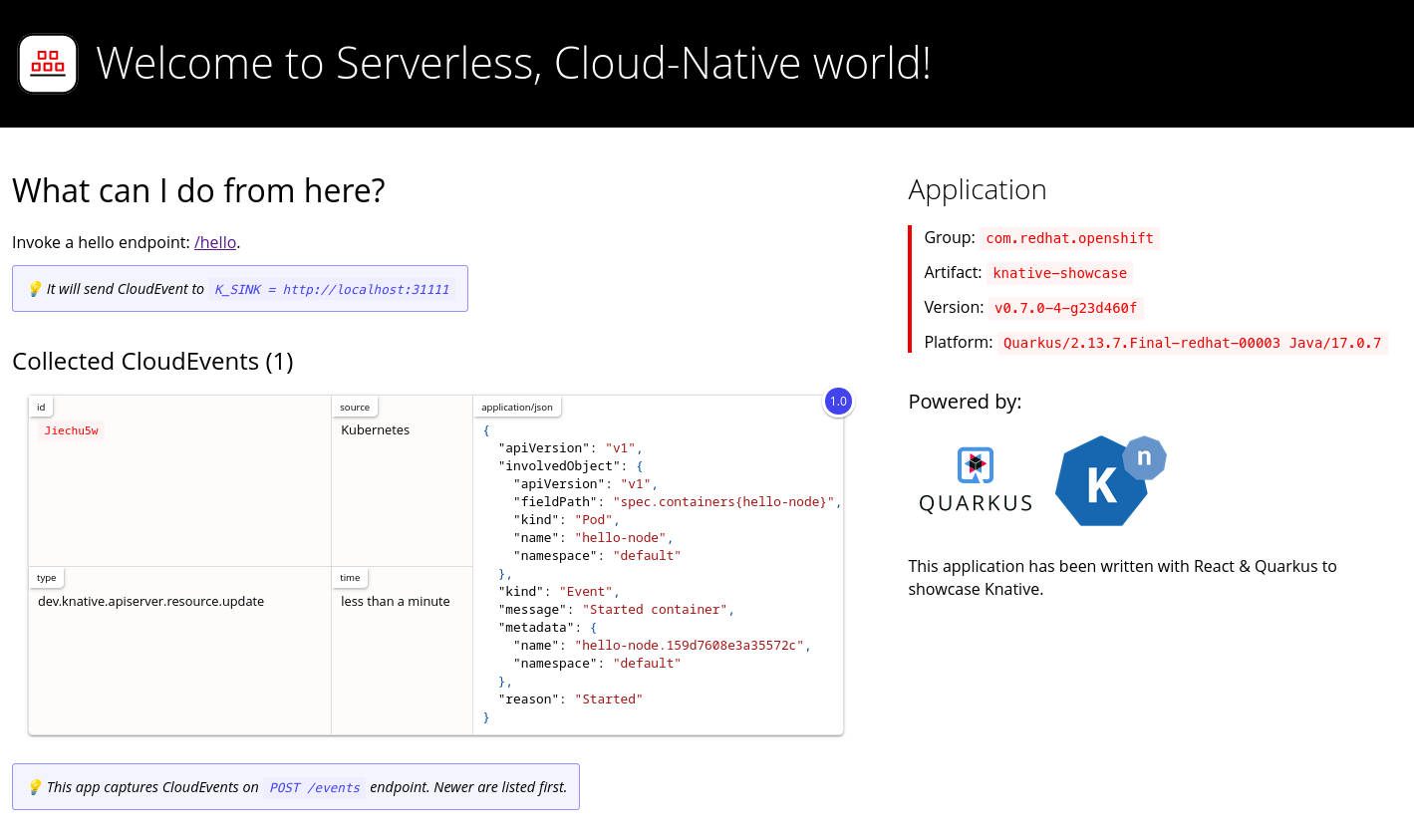Knative CLI
Overview of CLI commands for Knative Functions, Serving, and Eventing
Abstract
Chapter 1. Knative Serving CLI commands
1.1. kn service commands
You can use the following commands to create and manage Knative services.
1.1.1. Creating serverless applications by using the Knative CLI
Using the Knative (kn) CLI to create serverless applications provides a more streamlined and intuitive user interface over modifying YAML files directly. You can use the kn service create command to create a basic serverless application.
Prerequisites
- OpenShift Serverless Operator and Knative Serving are installed on your cluster.
-
You have installed the Knative (
kn) CLI. - You have created a project or have access to a project with the appropriate roles and permissions to create applications and other workloads in OpenShift Container Platform.
Procedure
Create a Knative service:
kn service create <service-name> --image <image> --tag <tag-value>
$ kn service create <service-name> --image <image> --tag <tag-value>Copy to Clipboard Copied! Toggle word wrap Toggle overflow Where:
-
--imageis the URI of the image for the application. --tagis an optional flag that can be used to add a tag to the initial revision that is created with the service.Example command
kn service create showcase \ --image quay.io/openshift-knative/showcase$ kn service create showcase \ --image quay.io/openshift-knative/showcaseCopy to Clipboard Copied! Toggle word wrap Toggle overflow Example output
Copy to Clipboard Copied! Toggle word wrap Toggle overflow
-
1.1.2. Updating serverless applications by using the Knative CLI
You can use the kn service update command for interactive sessions on the command line as you build up a service incrementally. In contrast to the kn service apply command, when using the kn service update command you only have to specify the changes that you want to update, rather than the full configuration for the Knative service.
Example commands
Update a service by adding a new environment variable:
kn service update <service_name> --env <key>=<value>
$ kn service update <service_name> --env <key>=<value>Copy to Clipboard Copied! Toggle word wrap Toggle overflow Update a service by adding a new port:
kn service update <service_name> --port 80
$ kn service update <service_name> --port 80Copy to Clipboard Copied! Toggle word wrap Toggle overflow Update a service by adding new request and limit parameters:
kn service update <service_name> --request cpu=500m --limit memory=1024Mi --limit cpu=1000m
$ kn service update <service_name> --request cpu=500m --limit memory=1024Mi --limit cpu=1000mCopy to Clipboard Copied! Toggle word wrap Toggle overflow Assign the
latesttag to a revision:kn service update <service_name> --tag <revision_name>=latest
$ kn service update <service_name> --tag <revision_name>=latestCopy to Clipboard Copied! Toggle word wrap Toggle overflow Update a tag from
testingtostagingfor the latestREADYrevision of a service:kn service update <service_name> --untag testing --tag @latest=staging
$ kn service update <service_name> --untag testing --tag @latest=stagingCopy to Clipboard Copied! Toggle word wrap Toggle overflow Add the
testtag to a revision that receives 10% of traffic, and send the rest of the traffic to the latestREADYrevision of a service:kn service update <service_name> --tag <revision_name>=test --traffic test=10,@latest=90
$ kn service update <service_name> --tag <revision_name>=test --traffic test=10,@latest=90Copy to Clipboard Copied! Toggle word wrap Toggle overflow
1.1.3. Applying service declarations
You can declaratively configure a Knative service by using the kn service apply command. If the service does not exist it is created, otherwise the existing service is updated with the options that have been changed.
The kn service apply command is especially useful for shell scripts or in a continuous integration pipeline, where users typically want to fully specify the state of the service in a single command to declare the target state.
When using kn service apply you must provide the full configuration for the Knative service. This is different from the kn service update command, which only requires you to specify in the command the options that you want to update.
Example commands
Create a service:
kn service apply <service_name> --image <image>
$ kn service apply <service_name> --image <image>Copy to Clipboard Copied! Toggle word wrap Toggle overflow Add an environment variable to a service:
kn service apply <service_name> --image <image> --env <key>=<value>
$ kn service apply <service_name> --image <image> --env <key>=<value>Copy to Clipboard Copied! Toggle word wrap Toggle overflow Read the service declaration from a JSON or YAML file:
kn service apply <service_name> -f <filename>
$ kn service apply <service_name> -f <filename>Copy to Clipboard Copied! Toggle word wrap Toggle overflow
1.1.4. Describing serverless applications by using the Knative CLI
You can describe a Knative service by using the kn service describe command.
Example commands
Describe a service:
kn service describe --verbose <service_name>
$ kn service describe --verbose <service_name>Copy to Clipboard Copied! Toggle word wrap Toggle overflow The
--verboseflag is optional but can be included to provide a more detailed description. The difference between a regular and verbose output is shown in the following examples:Example output without
--verboseflagCopy to Clipboard Copied! Toggle word wrap Toggle overflow Example output with
--verboseflagCopy to Clipboard Copied! Toggle word wrap Toggle overflow Describe a service in YAML format:
kn service describe <service_name> -o yaml
$ kn service describe <service_name> -o yamlCopy to Clipboard Copied! Toggle word wrap Toggle overflow Describe a service in JSON format:
kn service describe <service_name> -o json
$ kn service describe <service_name> -o jsonCopy to Clipboard Copied! Toggle word wrap Toggle overflow Print the service URL only:
kn service describe <service_name> -o url
$ kn service describe <service_name> -o urlCopy to Clipboard Copied! Toggle word wrap Toggle overflow
1.2. kn service commands in offline mode
1.2.1. About the Knative CLI offline mode
When you execute kn service commands, the changes immediately propagate to the cluster. However, as an alternative, you can execute kn service commands in offline mode. When you create a service in offline mode, no changes happen on the cluster, and instead the service descriptor file is created on your local machine.
The offline mode of the Knative CLI is a Technology Preview feature only. Technology Preview features are not supported with Red Hat production service level agreements (SLAs) and might not be functionally complete. Red Hat does not recommend using them in production. These features provide early access to upcoming product features, enabling customers to test functionality and provide feedback during the development process.
For more information about the support scope of Red Hat Technology Preview features, see Technology Preview Features Support Scope.
After the descriptor file is created, you can manually modify it and track it in a version control system. You can also propagate changes to the cluster by using the kn service create -f, kn service apply -f, or oc apply -f commands on the descriptor files.
The offline mode has several uses:
- You can manually modify the descriptor file before using it to make changes on the cluster.
- You can locally track the descriptor file of a service in a version control system. This enables you to reuse the descriptor file in places other than the target cluster, for example in continuous integration (CI) pipelines, development environments, or demos.
-
You can examine the created descriptor files to learn about Knative services. In particular, you can see how the resulting service is influenced by the different arguments passed to the
kncommand.
The offline mode has its advantages: it is fast, and does not require a connection to the cluster. However, offline mode lacks server-side validation. Consequently, you cannot, for example, verify that the service name is unique or that the specified image can be pulled.
1.2.2. Creating a service using offline mode
You can execute kn service commands in offline mode, so that no changes happen on the cluster, and instead the service descriptor file is created on your local machine. After the descriptor file is created, you can modify the file before propagating changes to the cluster.
The offline mode of the Knative CLI is a Technology Preview feature only. Technology Preview features are not supported with Red Hat production service level agreements (SLAs) and might not be functionally complete. Red Hat does not recommend using them in production. These features provide early access to upcoming product features, enabling customers to test functionality and provide feedback during the development process.
For more information about the support scope of Red Hat Technology Preview features, see Technology Preview Features Support Scope.
Prerequisites
- OpenShift Serverless Operator and Knative Serving are installed on your cluster.
-
You have installed the Knative (
kn) CLI.
Procedure
In offline mode, create a local Knative service descriptor file:
kn service create showcase \ --image quay.io/openshift-knative/showcase \ --target ./ \ --namespace test$ kn service create showcase \ --image quay.io/openshift-knative/showcase \ --target ./ \ --namespace testCopy to Clipboard Copied! Toggle word wrap Toggle overflow Example output
Service 'showcase' created in namespace 'test'.
Service 'showcase' created in namespace 'test'.Copy to Clipboard Copied! Toggle word wrap Toggle overflow The
--target ./flag enables offline mode and specifies./as the directory for storing the new directory tree.If you do not specify an existing directory, but use a filename, such as
--target my-service.yaml, then no directory tree is created. Instead, only the service descriptor filemy-service.yamlis created in the current directory.The filename can have the
.yaml,.yml, or.jsonextension. Choosing.jsoncreates the service descriptor file in the JSON format.The
--namespace testoption places the new service in thetestnamespace.If you do not use
--namespace, and you are logged in to an OpenShift Container Platform cluster, the descriptor file is created in the current namespace. Otherwise, the descriptor file is created in thedefaultnamespace.
Examine the created directory structure:
tree ./
$ tree ./Copy to Clipboard Copied! Toggle word wrap Toggle overflow Example output
Copy to Clipboard Copied! Toggle word wrap Toggle overflow -
The current
./directory specified with--targetcontains the newtest/directory that is named after the specified namespace. -
The
test/directory contains theksvcdirectory, named after the resource type. -
The
ksvcdirectory contains the descriptor fileshowcase.yaml, named according to the specified service name.
-
The current
Examine the generated service descriptor file:
cat test/ksvc/showcase.yaml
$ cat test/ksvc/showcase.yamlCopy to Clipboard Copied! Toggle word wrap Toggle overflow Example output
Copy to Clipboard Copied! Toggle word wrap Toggle overflow List information about the new service:
kn service describe showcase --target ./ --namespace test
$ kn service describe showcase --target ./ --namespace testCopy to Clipboard Copied! Toggle word wrap Toggle overflow Example output
Copy to Clipboard Copied! Toggle word wrap Toggle overflow The
--target ./option specifies the root directory for the directory structure containing namespace subdirectories.Alternatively, you can directly specify a YAML or JSON filename with the
--targetoption. The accepted file extensions are.yaml,.yml, and.json.The
--namespaceoption specifies the namespace, which communicates toknthe subdirectory that contains the necessary service descriptor file.If you do not use
--namespace, and you are logged in to an OpenShift Container Platform cluster,knsearches for the service in the subdirectory that is named after the current namespace. Otherwise,knsearches in thedefault/subdirectory.
Use the service descriptor file to create the service on the cluster:
kn service create -f test/ksvc/showcase.yaml
$ kn service create -f test/ksvc/showcase.yamlCopy to Clipboard Copied! Toggle word wrap Toggle overflow Example output
Copy to Clipboard Copied! Toggle word wrap Toggle overflow
1.3. kn container commands
You can use the following commands to create and manage multiple containers in a Knative service spec.
1.3.1. Knative client multi-container support
You can use the kn container add command to print YAML container spec to standard output. This command is useful for multi-container use cases because it can be used along with other standard kn flags to create definitions.
The kn container add command accepts all container-related flags that are supported for use with the kn service create command. The kn container add command can also be chained by using UNIX pipes (|) to create multiple container definitions at once.
Example commands
Add a container from an image and print it to standard output:
kn container add <container_name> --image <image_uri>
$ kn container add <container_name> --image <image_uri>Copy to Clipboard Copied! Toggle word wrap Toggle overflow Example command
kn container add sidecar --image docker.io/example/sidecar
$ kn container add sidecar --image docker.io/example/sidecarCopy to Clipboard Copied! Toggle word wrap Toggle overflow Example output
containers: - image: docker.io/example/sidecar name: sidecar resources: {}containers: - image: docker.io/example/sidecar name: sidecar resources: {}Copy to Clipboard Copied! Toggle word wrap Toggle overflow Chain two
kn container addcommands together, and then pass them to akn service createcommand to create a Knative service with two containers:kn container add <first_container_name> --image <image_uri> | \ kn container add <second_container_name> --image <image_uri> | \ kn service create <service_name> --image <image_uri> --extra-containers -
$ kn container add <first_container_name> --image <image_uri> | \ kn container add <second_container_name> --image <image_uri> | \ kn service create <service_name> --image <image_uri> --extra-containers -Copy to Clipboard Copied! Toggle word wrap Toggle overflow --extra-containers -specifies a special case whereknreads the pipe input instead of a YAML file.Example command
kn container add sidecar --image docker.io/example/sidecar:first | \ kn container add second --image docker.io/example/sidecar:second | \ kn service create my-service --image docker.io/example/my-app:latest --extra-containers -
$ kn container add sidecar --image docker.io/example/sidecar:first | \ kn container add second --image docker.io/example/sidecar:second | \ kn service create my-service --image docker.io/example/my-app:latest --extra-containers -Copy to Clipboard Copied! Toggle word wrap Toggle overflow The
--extra-containersflag can also accept a path to a YAML file:kn service create <service_name> --image <image_uri> --extra-containers <filename>
$ kn service create <service_name> --image <image_uri> --extra-containers <filename>Copy to Clipboard Copied! Toggle word wrap Toggle overflow Example command
kn service create my-service --image docker.io/example/my-app:latest --extra-containers my-extra-containers.yaml
$ kn service create my-service --image docker.io/example/my-app:latest --extra-containers my-extra-containers.yamlCopy to Clipboard Copied! Toggle word wrap Toggle overflow
1.4. kn domain commands
You can use the following commands to create and manage domain mappings.
1.4.1. Creating a custom domain mapping by using the Knative CLI
Prerequisites
- The OpenShift Serverless Operator and Knative Serving are installed on your cluster.
You have created a Knative service or route, and control a custom domain that you want to map to that CR.
NoteYour custom domain must point to the DNS of the OpenShift Container Platform cluster.
-
You have installed the Knative (
kn) CLI. - You have created a project or have access to a project with the appropriate roles and permissions to create applications and other workloads in OpenShift Container Platform.
Procedure
Map a domain to a CR in the current namespace:
kn domain create <domain_mapping_name> --ref <target_name>
$ kn domain create <domain_mapping_name> --ref <target_name>Copy to Clipboard Copied! Toggle word wrap Toggle overflow Example command
kn domain create example.com --ref showcase
$ kn domain create example.com --ref showcaseCopy to Clipboard Copied! Toggle word wrap Toggle overflow The
--refflag specifies an Addressable target CR for domain mapping.If a prefix is not provided when using the
--refflag, it is assumed that the target is a Knative service in the current namespace.Map a domain to a Knative service in a specified namespace:
kn domain create <domain_mapping_name> --ref <ksvc:service_name:service_namespace>
$ kn domain create <domain_mapping_name> --ref <ksvc:service_name:service_namespace>Copy to Clipboard Copied! Toggle word wrap Toggle overflow Example command
kn domain create example.com --ref ksvc:showcase:example-namespace
$ kn domain create example.com --ref ksvc:showcase:example-namespaceCopy to Clipboard Copied! Toggle word wrap Toggle overflow Map a domain to a Knative route:
kn domain create <domain_mapping_name> --ref <kroute:route_name>
$ kn domain create <domain_mapping_name> --ref <kroute:route_name>Copy to Clipboard Copied! Toggle word wrap Toggle overflow Example command
kn domain create example.com --ref kroute:example-route
$ kn domain create example.com --ref kroute:example-routeCopy to Clipboard Copied! Toggle word wrap Toggle overflow
1.4.2. Managing custom domain mappings by using the Knative CLI
After you have created a DomainMapping custom resource (CR), you can list existing CRs, view information about an existing CR, update CRs, or delete CRs by using the Knative (kn) CLI.
Prerequisites
- The OpenShift Serverless Operator and Knative Serving are installed on your cluster.
-
You have created at least one
DomainMappingCR. -
You have installed the Knative (
kn) CLI tool. - You have created a project or have access to a project with the appropriate roles and permissions to create applications and other workloads in OpenShift Container Platform.
Procedure
List existing
DomainMappingCRs:kn domain list -n <domain_mapping_namespace>
$ kn domain list -n <domain_mapping_namespace>Copy to Clipboard Copied! Toggle word wrap Toggle overflow View details of an existing
DomainMappingCR:kn domain describe <domain_mapping_name>
$ kn domain describe <domain_mapping_name>Copy to Clipboard Copied! Toggle word wrap Toggle overflow Update a
DomainMappingCR to point to a new target:kn domain update --ref <target>
$ kn domain update --ref <target>Copy to Clipboard Copied! Toggle word wrap Toggle overflow Delete a
DomainMappingCR:kn domain delete <domain_mapping_name>
$ kn domain delete <domain_mapping_name>Copy to Clipboard Copied! Toggle word wrap Toggle overflow
Chapter 2. Configuring the Knative CLI
You can customize your Knative (kn) CLI setup by creating a config.yaml configuration file. You can provide this configuration by using the --config flag, otherwise the configuration is picked up from a default location. The default configuration location conforms to the XDG Base Directory Specification, and is different for UNIX systems and Windows systems.
For UNIX systems:
-
If the
XDG_CONFIG_HOMEenvironment variable is set, the default configuration location that the Knative (kn) CLI looks for is$XDG_CONFIG_HOME/kn. -
If the
XDG_CONFIG_HOMEenvironment variable is not set, the Knative (kn) CLI looks for the configuration in the home directory of the user at$HOME/.config/kn/config.yaml.
For Windows systems, the default Knative (kn) CLI configuration location is %APPDATA%\kn.
Example configuration file
- 1
- Specifies whether the Knative (
kn) CLI should look for plugins in thePATHenvironment variable. This is a boolean configuration option. The default value isfalse. - 2
- Specifies the directory where the Knative (
kn) CLI looks for plugins. The default path depends on the operating system, as described previously. This can be any directory that is visible to the user. - 3
- The
sink-mappingsspec defines the Kubernetes addressable resource that is used when you use the--sinkflag with a Knative (kn) CLI command. - 4
- The prefix you want to use to describe your sink.
svcfor a service,channel, andbrokerare predefined prefixes for the Knative (kn) CLI. - 5
- The API group of the Kubernetes resource.
- 6
- The version of the Kubernetes resource.
- 7
- The plural name of the Kubernetes resource type. For example,
servicesorbrokers.
Chapter 3. Knative CLI plugins
The Knative (kn) CLI supports the use of plugins, which enable you to extend the functionality of your kn installation by adding custom commands and other shared commands that are not part of the core distribution. Knative (kn) CLI plugins are used in the same way as the main kn functionality.
Currently, Red Hat supports the kn-source-kafka plugin and the kn-event plugin.
The kn-event plugin is a Technology Preview feature only. Technology Preview features are not supported with Red Hat production service level agreements (SLAs) and might not be functionally complete. Red Hat does not recommend using them in production. These features provide early access to upcoming product features, enabling customers to test functionality and provide feedback during the development process.
For more information about the support scope of Red Hat Technology Preview features, see Technology Preview Features Support Scope.
3.1. Building events by using the kn-event plugin
You can use the builder-like interface of the kn event build command to build an event. You can then send that event at a later time or use it in another context.
Prerequisites
-
You have installed the Knative (
kn) CLI.
Procedure
Build an event:
kn event build --field <field-name>=<value> --type <type-name> --id <id> --output <format>
$ kn event build --field <field-name>=<value> --type <type-name> --id <id> --output <format>Copy to Clipboard Copied! Toggle word wrap Toggle overflow where:
-
The
--fieldflag adds data to the event as a field-value pair. You can use it multiple times. -
The
--typeflag enables you to specify a string that designates the type of the event. -
The
--idflag specifies the ID of the event. You can use the
jsonoryamlarguments with the--outputflag to change the output format of the event.All of these flags are optional.
Building a simple event
kn event build -o yaml
$ kn event build -o yamlCopy to Clipboard Copied! Toggle word wrap Toggle overflow Resultant event in the YAML format
Copy to Clipboard Copied! Toggle word wrap Toggle overflow Building a sample transaction event
Copy to Clipboard Copied! Toggle word wrap Toggle overflow Resultant event in the JSON format
Copy to Clipboard Copied! Toggle word wrap Toggle overflow
-
The
3.2. Sending events by using the kn-event plugin
You can use the kn event send command to send an event. The events can be sent either to publicly available addresses or to addressable resources inside a cluster, such as Kubernetes services, as well as Knative services, brokers, and channels. The command uses the same builder-like interface as the kn event build command.
Prerequisites
-
You have installed the Knative (
kn) CLI.
Procedure
Send an event:
kn event send --field <field-name>=<value> --type <type-name> --id <id> --to-url <url> --to <cluster-resource> --namespace <namespace>
$ kn event send --field <field-name>=<value> --type <type-name> --id <id> --to-url <url> --to <cluster-resource> --namespace <namespace>Copy to Clipboard Copied! Toggle word wrap Toggle overflow where:
-
The
--fieldflag adds data to the event as a field-value pair. You can use it multiple times. -
The
--typeflag enables you to specify a string that designates the type of the event. -
The
--idflag specifies the ID of the event. -
If you are sending the event to a publicly accessible destination, specify the URL using the
--to-urlflag. If you are sending the event to an in-cluster Kubernetes resource, specify the destination using the
--toflag.-
Specify the Kubernetes resource using the
<Kind>:<ApiVersion>:<name>format.
-
Specify the Kubernetes resource using the
The
--namespaceflag specifies the namespace. If omitted, the namespace is taken from the current context.All of these flags are optional, except for the destination specification, for which you need to use either
--to-urlor--to.The following example shows sending an event to a URL:
Example command
Copy to Clipboard Copied! Toggle word wrap Toggle overflow The following example shows sending an event to an in-cluster resource:
Example command
Copy to Clipboard Copied! Toggle word wrap Toggle overflow
-
The
Chapter 4. Knative Eventing CLI commands
4.1. kn source commands
You can use the following commands to list, create, and manage Knative event sources.
4.1.1. Listing available event source types by using the Knative CLI
You can list event source types that can be created and used on your cluster by using the kn source list-types CLI command.
Prerequisites
- The OpenShift Serverless Operator and Knative Eventing are installed on the cluster.
-
You have installed the Knative (
kn) CLI.
Procedure
List the available event source types in the terminal:
kn source list-types
$ kn source list-typesCopy to Clipboard Copied! Toggle word wrap Toggle overflow Example output
TYPE NAME DESCRIPTION ApiServerSource apiserversources.sources.knative.dev Watch and send Kubernetes API events to a sink PingSource pingsources.sources.knative.dev Periodically send ping events to a sink SinkBinding sinkbindings.sources.knative.dev Binding for connecting a PodSpecable to a sink
TYPE NAME DESCRIPTION ApiServerSource apiserversources.sources.knative.dev Watch and send Kubernetes API events to a sink PingSource pingsources.sources.knative.dev Periodically send ping events to a sink SinkBinding sinkbindings.sources.knative.dev Binding for connecting a PodSpecable to a sinkCopy to Clipboard Copied! Toggle word wrap Toggle overflow Optional: On OpenShift Container Platform, you can also list the available event source types in YAML format:
kn source list-types -o yaml
$ kn source list-types -o yamlCopy to Clipboard Copied! Toggle word wrap Toggle overflow
4.1.2. Knative CLI sink flag
When you create an event source by using the Knative (kn) CLI, you can specify a sink where events are sent to from that resource by using the --sink flag. The sink can be any addressable or callable resource that can receive incoming events from other resources.
The following example creates a sink binding that uses a service, http://event-display.svc.cluster.local, as the sink:
Example command using the sink flag
kn source binding create bind-heartbeat \ --namespace sinkbinding-example \ --subject "Job:batch/v1:app=heartbeat-cron" \ --sink http://event-display.svc.cluster.local \ --ce-override "sink=bound"
$ kn source binding create bind-heartbeat \
--namespace sinkbinding-example \
--subject "Job:batch/v1:app=heartbeat-cron" \
--sink http://event-display.svc.cluster.local \
--ce-override "sink=bound"- 1
svcinhttp://event-display.svc.cluster.localdetermines that the sink is a Knative service. Other default sink prefixes includechannel, andbroker.
4.1.3. Creating and managing container sources by using the Knative CLI
You can use the kn source container commands to create and manage container sources by using the Knative (kn) CLI. Using the Knative CLI to create event sources provides a more streamlined and intuitive user interface than modifying YAML files directly.
Create a container source
kn source container create <container_source_name> --image <image_uri> --sink <sink>
$ kn source container create <container_source_name> --image <image_uri> --sink <sink>Delete a container source
kn source container delete <container_source_name>
$ kn source container delete <container_source_name>Describe a container source
kn source container describe <container_source_name>
$ kn source container describe <container_source_name>List existing container sources
kn source container list
$ kn source container listList existing container sources in YAML format
kn source container list -o yaml
$ kn source container list -o yamlUpdate a container source
This command updates the image URI for an existing container source:
kn source container update <container_source_name> --image <image_uri>
$ kn source container update <container_source_name> --image <image_uri>4.1.4. Creating an API server source by using the Knative CLI
You can use the kn source apiserver create command to create an API server source by using the kn CLI. Using the kn CLI to create an API server source provides a more streamlined and intuitive user interface than modifying YAML files directly.
Prerequisites
- The OpenShift Serverless Operator and Knative Eventing are installed on the cluster.
- You have created a project or have access to a project with the appropriate roles and permissions to create applications and other workloads in OpenShift Container Platform.
-
You have installed the OpenShift CLI (
oc). -
You have installed the Knative (
kn) CLI.
If you want to re-use an existing service account, you can modify your existing ServiceAccount resource to include the required permissions instead of creating a new resource.
Create a service account, role, and role binding for the event source as a YAML file:
Copy to Clipboard Copied! Toggle word wrap Toggle overflow Apply the YAML file:
oc apply -f <filename>
$ oc apply -f <filename>Copy to Clipboard Copied! Toggle word wrap Toggle overflow Create an API server source that has an event sink. In the following example, the sink is a broker:
kn source apiserver create <event_source_name> --sink broker:<broker_name> --resource "event:v1" --service-account <service_account_name> --mode Resource
$ kn source apiserver create <event_source_name> --sink broker:<broker_name> --resource "event:v1" --service-account <service_account_name> --mode ResourceCopy to Clipboard Copied! Toggle word wrap Toggle overflow To check that the API server source is set up correctly, create a Knative service that dumps incoming messages to its log:
kn service create event-display --image quay.io/openshift-knative/showcase
$ kn service create event-display --image quay.io/openshift-knative/showcaseCopy to Clipboard Copied! Toggle word wrap Toggle overflow If you used a broker as an event sink, create a trigger to filter events from the
defaultbroker to the service:kn trigger create <trigger_name> --sink ksvc:event-display
$ kn trigger create <trigger_name> --sink ksvc:event-displayCopy to Clipboard Copied! Toggle word wrap Toggle overflow Create events by launching a pod in the default namespace:
oc create deployment event-origin --image quay.io/openshift-knative/showcase
$ oc create deployment event-origin --image quay.io/openshift-knative/showcaseCopy to Clipboard Copied! Toggle word wrap Toggle overflow Check that the controller is mapped correctly by inspecting the output generated by the following command:
kn source apiserver describe <source_name>
$ kn source apiserver describe <source_name>Copy to Clipboard Copied! Toggle word wrap Toggle overflow Example output
Copy to Clipboard Copied! Toggle word wrap Toggle overflow
Verification
To verify that the Kubernetes events were sent to Knative, look at the event-display logs or use web browser to see the events.
To view the events in a web browser, open the link returned by the following command:
kn service describe event-display -o url
$ kn service describe event-display -o urlCopy to Clipboard Copied! Toggle word wrap Toggle overflow Figure 4.1. Example browser page
Alternatively, to see the logs in the terminal, view the event-display logs for the pods by entering the following command:
oc logs $(oc get pod -o name | grep event-display) -c user-container
$ oc logs $(oc get pod -o name | grep event-display) -c user-containerCopy to Clipboard Copied! Toggle word wrap Toggle overflow Example output
Copy to Clipboard Copied! Toggle word wrap Toggle overflow
Deleting the API server source
Delete the trigger:
kn trigger delete <trigger_name>
$ kn trigger delete <trigger_name>Copy to Clipboard Copied! Toggle word wrap Toggle overflow Delete the event source:
kn source apiserver delete <source_name>
$ kn source apiserver delete <source_name>Copy to Clipboard Copied! Toggle word wrap Toggle overflow Delete the service account, cluster role, and cluster binding:
oc delete -f authentication.yaml
$ oc delete -f authentication.yamlCopy to Clipboard Copied! Toggle word wrap Toggle overflow
4.1.5. Creating a ping source by using the Knative CLI
You can use the kn source ping create command to create a ping source by using the Knative (kn) CLI. Using the Knative CLI to create event sources provides a more streamlined and intuitive user interface than modifying YAML files directly.
Prerequisites
- The OpenShift Serverless Operator, Knative Serving and Knative Eventing are installed on the cluster.
-
You have installed the Knative (
kn) CLI. - You have created a project or have access to a project with the appropriate roles and permissions to create applications and other workloads in OpenShift Container Platform.
-
Optional: If you want to use the verification steps for this procedure, install the OpenShift CLI (
oc).
Procedure
To verify that the ping source is working, create a simple Knative service that dumps incoming messages to the service logs:
kn service create event-display \ --image quay.io/openshift-knative/showcase$ kn service create event-display \ --image quay.io/openshift-knative/showcaseCopy to Clipboard Copied! Toggle word wrap Toggle overflow For each set of ping events that you want to request, create a ping source in the same namespace as the event consumer:
kn source ping create test-ping-source \ --schedule "*/2 * * * *" \ --data '{"message": "Hello world!"}' \ --sink ksvc:event-display$ kn source ping create test-ping-source \ --schedule "*/2 * * * *" \ --data '{"message": "Hello world!"}' \ --sink ksvc:event-displayCopy to Clipboard Copied! Toggle word wrap Toggle overflow Check that the controller is mapped correctly by entering the following command and inspecting the output:
kn source ping describe test-ping-source
$ kn source ping describe test-ping-sourceCopy to Clipboard Copied! Toggle word wrap Toggle overflow Example output
Copy to Clipboard Copied! Toggle word wrap Toggle overflow
Verification
You can verify that the Kubernetes events were sent to the Knative event sink by looking at the logs of the sink pod.
By default, Knative services terminate their pods if no traffic is received within a 60 second period. The example shown in this guide creates a ping source that sends a message every 2 minutes, so each message should be observed in a newly created pod.
Watch for new pods created:
watch oc get pods
$ watch oc get podsCopy to Clipboard Copied! Toggle word wrap Toggle overflow Cancel watching the pods using Ctrl+C, then look at the logs of the created pod:
oc logs $(oc get pod -o name | grep event-display) -c user-container
$ oc logs $(oc get pod -o name | grep event-display) -c user-containerCopy to Clipboard Copied! Toggle word wrap Toggle overflow Example output
Copy to Clipboard Copied! Toggle word wrap Toggle overflow
Deleting the ping source
Delete the ping source:
kn delete pingsources.sources.knative.dev <ping_source_name>
$ kn delete pingsources.sources.knative.dev <ping_source_name>Copy to Clipboard Copied! Toggle word wrap Toggle overflow
4.1.6. Creating an Apache Kafka event source by using the Knative CLI
You can use the kn source kafka create command to create a Kafka source by using the Knative (kn) CLI. Using the Knative CLI to create event sources provides a more streamlined and intuitive user interface than modifying YAML files directly.
Prerequisites
-
The OpenShift Serverless Operator, Knative Eventing, Knative Serving, and the
KnativeKafkacustom resource (CR) are installed on your cluster. - You have created a project or have access to a project with the appropriate roles and permissions to create applications and other workloads in OpenShift Container Platform.
- You have access to a Red Hat AMQ Streams (Kafka) cluster that produces the Kafka messages you want to import.
-
You have installed the Knative (
kn) CLI. -
Optional: You have installed the OpenShift CLI (
oc) if you want to use the verification steps in this procedure.
Procedure
To verify that the Kafka event source is working, create a Knative service that dumps incoming events into the service logs:
kn service create event-display \ --image quay.io/openshift-knative/showcase$ kn service create event-display \ --image quay.io/openshift-knative/showcaseCopy to Clipboard Copied! Toggle word wrap Toggle overflow Create a
KafkaSourceCR:kn source kafka create <kafka_source_name> \ --servers <cluster_kafka_bootstrap>.kafka.svc:9092 \ --topics <topic_name> --consumergroup my-consumer-group \ --sink event-display$ kn source kafka create <kafka_source_name> \ --servers <cluster_kafka_bootstrap>.kafka.svc:9092 \ --topics <topic_name> --consumergroup my-consumer-group \ --sink event-displayCopy to Clipboard Copied! Toggle word wrap Toggle overflow NoteReplace the placeholder values in this command with values for your source name, bootstrap servers, and topics.
The
--servers,--topics, and--consumergroupoptions specify the connection parameters to the Kafka cluster. The--consumergroupoption is optional.Optional: View details about the
KafkaSourceCR you created:kn source kafka describe <kafka_source_name>
$ kn source kafka describe <kafka_source_name>Copy to Clipboard Copied! Toggle word wrap Toggle overflow Example output
Copy to Clipboard Copied! Toggle word wrap Toggle overflow
Verification steps
Trigger the Kafka instance to send a message to the topic:
oc -n kafka run kafka-producer \ -ti --image=quay.io/strimzi/kafka:latest-kafka-2.7.0 --rm=true \ --restart=Never -- bin/kafka-console-producer.sh \ --broker-list <cluster_kafka_bootstrap>:9092 --topic my-topic$ oc -n kafka run kafka-producer \ -ti --image=quay.io/strimzi/kafka:latest-kafka-2.7.0 --rm=true \ --restart=Never -- bin/kafka-console-producer.sh \ --broker-list <cluster_kafka_bootstrap>:9092 --topic my-topicCopy to Clipboard Copied! Toggle word wrap Toggle overflow Enter the message in the prompt. This command assumes that:
-
The Kafka cluster is installed in the
kafkanamespace. -
The
KafkaSourceobject has been configured to use themy-topictopic.
-
The Kafka cluster is installed in the
Verify that the message arrived by viewing the logs:
oc logs $(oc get pod -o name | grep event-display) -c user-container
$ oc logs $(oc get pod -o name | grep event-display) -c user-containerCopy to Clipboard Copied! Toggle word wrap Toggle overflow Example output
Copy to Clipboard Copied! Toggle word wrap Toggle overflow
Chapter 5. Knative Functions CLI commands
5.1. kn functions commands
5.1.1. Creating a function by using the Knative CLI
You can specify the path, runtime, template, and image registry for a function as flags on the command line, or use the -c flag to start the interactive experience in the terminal.
Prerequisites
- The OpenShift Serverless Operator and Knative Serving are installed on the cluster.
-
You have installed the Knative (
kn) CLI.
Procedure
Create a function project:
kn func create -r <repository> -l <runtime> -t <template> <path>
$ kn func create -r <repository> -l <runtime> -t <template> <path>Copy to Clipboard Copied! Toggle word wrap Toggle overflow -
Accepted runtime values include
quarkus,node,typescript,go,python,springboot, andrust. Accepted template values include
httpandcloudevents.Example command
kn func create -l typescript -t cloudevents examplefunc
$ kn func create -l typescript -t cloudevents examplefuncCopy to Clipboard Copied! Toggle word wrap Toggle overflow Example output
Created typescript function in /home/user/demo/examplefunc
Created typescript function in /home/user/demo/examplefuncCopy to Clipboard Copied! Toggle word wrap Toggle overflow Alternatively, you can specify a repository that contains a custom template.
Example command
kn func create -r https://github.com/boson-project/templates/ -l node -t hello-world examplefunc
$ kn func create -r https://github.com/boson-project/templates/ -l node -t hello-world examplefuncCopy to Clipboard Copied! Toggle word wrap Toggle overflow Example output
Created node function in /home/user/demo/examplefunc
Created node function in /home/user/demo/examplefuncCopy to Clipboard Copied! Toggle word wrap Toggle overflow
-
Accepted runtime values include
5.1.2. Running a function locally
You can use the kn func run command to run a function locally in the current directory or in the directory specified by the --path flag. If the function that you are running has never previously been built, or if the project files have been modified since the last time it was built, the kn func run command builds the function before running it by default.
Example command to run a function in the current directory
kn func run
$ kn func runExample command to run a function in a directory specified as a path
kn func run --path=<directory_path>
$ kn func run --path=<directory_path>
You can also force a rebuild of an existing image before running the function, even if there have been no changes to the project files, by using the --build flag:
Example run command using the build flag
kn func run --build
$ kn func run --build
If you set the build flag as false, this disables building of the image, and runs the function using the previously built image:
Example run command using the build flag
kn func run --build=false
$ kn func run --build=false
You can use the help command to learn more about kn func run command options:
Build help command
kn func help run
$ kn func help run5.1.3. Building a function
Before you can run a function, you must build the function project. If you are using the kn func run command, the function is built automatically. However, you can use the kn func build command to build a function without running it, which can be useful for advanced users or debugging scenarios.
The kn func build command creates an OCI container image that can be run locally on your computer or on an OpenShift Container Platform cluster. This command uses the function project name and the image registry name to construct a fully qualified image name for your function.
5.1.3.1. Image container types
By default, kn func build creates a container image by using Red Hat Source-to-Image (S2I) technology.
Example build command using Red Hat Source-to-Image (S2I)
kn func build
$ kn func build5.1.3.2. Image registry types
The OpenShift Container Registry is used by default as the image registry for storing function images.
Example build command using OpenShift Container Registry
kn func build
$ kn func buildExample output
Building function image Function image has been built, image: registry.redhat.io/example/example-function:latest
Building function image
Function image has been built, image: registry.redhat.io/example/example-function:latest
You can override using OpenShift Container Registry as the default image registry by using the --registry flag:
Example build command overriding OpenShift Container Registry to use quay.io
kn func build --registry quay.io/username
$ kn func build --registry quay.io/usernameExample output
Building function image Function image has been built, image: quay.io/username/example-function:latest
Building function image
Function image has been built, image: quay.io/username/example-function:latest5.1.3.3. Push flag
You can add the --push flag to a kn func build command to automatically push the function image after it is successfully built:
Example build command using OpenShift Container Registry
kn func build --push
$ kn func build --push5.1.3.4. Help command
You can use the help command to learn more about kn func build command options:
Build help command
kn func help build
$ kn func help build5.1.4. Deploying a function
You can deploy a function to your cluster as a Knative service by using the kn func deploy command. If the targeted function is already deployed, it is updated with a new container image that is pushed to a container image registry, and the Knative service is updated.
Prerequisites
- The OpenShift Serverless Operator and Knative Serving are installed on the cluster.
-
You have installed the Knative (
kn) CLI. - You have created a project or have access to a project with the appropriate roles and permissions to create applications and other workloads in OpenShift Container Platform.
- You must have already created and initialized the function that you want to deploy.
Procedure
Deploy a function:
kn func deploy [-n <namespace> -p <path> -i <image>]
$ kn func deploy [-n <namespace> -p <path> -i <image>]Copy to Clipboard Copied! Toggle word wrap Toggle overflow Example output
Function deployed at: http://func.example.com
Function deployed at: http://func.example.comCopy to Clipboard Copied! Toggle word wrap Toggle overflow -
If no
namespaceis specified, the function is deployed in the current namespace. -
The function is deployed from the current directory, unless a
pathis specified. - The Knative service name is derived from the project name, and cannot be changed using this command.
-
If no
You can create a serverless function with a Git repository URL by using Import from Git or Create Serverless Function in the +Add view.
5.1.5. Listing existing functions
You can list existing functions by using kn func list. If you want to list functions that have been deployed as Knative services, you can also use kn service list.
Procedure
List existing functions:
kn func list [-n <namespace> -p <path>]
$ kn func list [-n <namespace> -p <path>]Copy to Clipboard Copied! Toggle word wrap Toggle overflow Example output
NAME NAMESPACE RUNTIME URL READY example-function default node http://example-function.default.apps.ci-ln-g9f36hb-d5d6b.origin-ci-int-aws.dev.rhcloud.com True
NAME NAMESPACE RUNTIME URL READY example-function default node http://example-function.default.apps.ci-ln-g9f36hb-d5d6b.origin-ci-int-aws.dev.rhcloud.com TrueCopy to Clipboard Copied! Toggle word wrap Toggle overflow List functions deployed as Knative services:
kn service list -n <namespace>
$ kn service list -n <namespace>Copy to Clipboard Copied! Toggle word wrap Toggle overflow Example output
NAME URL LATEST AGE CONDITIONS READY REASON example-function http://example-function.default.apps.ci-ln-g9f36hb-d5d6b.origin-ci-int-aws.dev.rhcloud.com example-function-gzl4c 16m 3 OK / 3 True
NAME URL LATEST AGE CONDITIONS READY REASON example-function http://example-function.default.apps.ci-ln-g9f36hb-d5d6b.origin-ci-int-aws.dev.rhcloud.com example-function-gzl4c 16m 3 OK / 3 TrueCopy to Clipboard Copied! Toggle word wrap Toggle overflow
5.1.6. Describing a function
The kn func info command prints information about a deployed function, such as the function name, image, namespace, Knative service information, route information, and event subscriptions.
Procedure
Describe a function:
kn func info [-f <format> -n <namespace> -p <path>]
$ kn func info [-f <format> -n <namespace> -p <path>]Copy to Clipboard Copied! Toggle word wrap Toggle overflow Example command
kn func info -p function/example-function
$ kn func info -p function/example-functionCopy to Clipboard Copied! Toggle word wrap Toggle overflow Example output
Copy to Clipboard Copied! Toggle word wrap Toggle overflow
5.1.7. Invoking a deployed function with a test event
You can use the kn func invoke CLI command to send a test request to invoke a function either locally or on your OpenShift Container Platform cluster. You can use this command to test that a function is working and able to receive events correctly. Invoking a function locally is useful for a quick test during function development. Invoking a function on the cluster is useful for testing that is closer to the production environment.
Prerequisites
- The OpenShift Serverless Operator and Knative Serving are installed on the cluster.
-
You have installed the Knative (
kn) CLI. - You have created a project or have access to a project with the appropriate roles and permissions to create applications and other workloads in OpenShift Container Platform.
- You must have already deployed the function that you want to invoke.
Procedure
Invoke a function:
kn func invoke
$ kn func invokeCopy to Clipboard Copied! Toggle word wrap Toggle overflow -
The
kn func invokecommand only works when there is either a local container image currently running, or when there is a function deployed in the cluster. -
The
kn func invokecommand executes on the local directory by default, and assumes that this directory is a function project.
-
The
5.1.7.1. kn func invoke optional parameters
You can specify optional parameters for the request by using the following kn func invoke CLI command flags.
| Flags | Description |
|---|---|
|
|
Specifies the target instance of the invoked function, for example, |
|
|
Specifies the format of the message, for example, |
|
| Specifies a unique string identifier for the request. |
|
| Specifies the namespace on the cluster. |
|
|
Specifies sender name for the request. This corresponds to the CloudEvent |
|
|
Specifies the type of request, for example, |
|
|
Specifies content for the request. For CloudEvent requests, this is the CloudEvent |
|
| Specifies path to a local file containing data to be sent. |
|
| Specifies the MIME content type for the request. |
|
| Specifies path to the project directory. |
|
| Enables prompting to interactively confirm all options. |
|
| Enables printing verbose output. |
|
|
Prints information on usage of |
5.1.7.1.1. Main parameters
The following parameters define the main properties of the kn func invoke command:
- Event target (
-t,--target) -
The target instance of the invoked function. Accepts the
localvalue for a locally deployed function, theremotevalue for a remotely deployed function, or a URL for a function deployed to an arbitrary endpoint. If a target is not specified, it defaults tolocal. - Event message format (
-f,--format) -
The message format for the event, such as
httporcloudevent. This defaults to the format of the template that was used when creating the function. - Event type (
--type) -
The type of event that is sent. You can find information about the
typeparameter that is set in the documentation for each event producer. For example, the API server source might set thetypeparameter of produced events asdev.knative.apiserver.resource.update. - Event source (
--source) -
The unique event source that produced the event. This might be a URI for the event source, for example
https://10.96.0.1/, or the name of the event source. - Event ID (
--id) - A random, unique ID that is created by the event producer.
- Event data (
--data) Allows you to specify a
datavalue for the event sent by thekn func invokecommand. For example, you can specify a--datavalue such as"Hello World"so that the event contains this data string. By default, no data is included in the events created bykn func invoke.NoteFunctions that have been deployed to a cluster can respond to events from an existing event source that provides values for properties such as
sourceandtype. These events often have adatavalue in JSON format, which captures the domain specific context of the event. By using the CLI flags noted in this document, developers can simulate those events for local testing.You can also send event data using the
--fileflag to provide a local file containing data for the event. In this case, specify the content type using--content-type.- Data content type (
--content-type) -
If you are using the
--dataflag to add data for events, you can use the--content-typeflag to specify what type of data is carried by the event. In the previous example, the data is plain text, so you might specifykn func invoke --data "Hello world!" --content-type "text/plain".
5.1.7.1.2. Example commands
This is the general invocation of the kn func invoke command:
kn func invoke --type <event_type> --source <event_source> --data <event_data> --content-type <content_type> --id <event_ID> --format <format> --namespace <namespace>
$ kn func invoke --type <event_type> --source <event_source> --data <event_data> --content-type <content_type> --id <event_ID> --format <format> --namespace <namespace>For example, to send a "Hello world!" event, you can run:
kn func invoke --type ping --source example-ping --data "Hello world!" --content-type "text/plain" --id example-ID --format http --namespace my-ns
$ kn func invoke --type ping --source example-ping --data "Hello world!" --content-type "text/plain" --id example-ID --format http --namespace my-ns5.1.7.1.2.1. Specifying the file with data
To specify the file on disk that contains the event data, use the --file and --content-type flags:
kn func invoke --file <path> --content-type <content-type>
$ kn func invoke --file <path> --content-type <content-type>
For example, to send JSON data stored in the test.json file, use this command:
kn func invoke --file ./test.json --content-type application/json
$ kn func invoke --file ./test.json --content-type application/json5.1.7.1.2.2. Specifying the function project
You can specify a path to the function project by using the --path flag:
kn func invoke --path <path_to_function>
$ kn func invoke --path <path_to_function>
For example, to use the function project located in the ./example/example-function directory, use this command:
kn func invoke --path ./example/example-function
$ kn func invoke --path ./example/example-function5.1.7.1.2.3. Specifying where the target function is deployed
By default, kn func invoke targets the local deployment of the function:
kn func invoke
$ kn func invoke
To use a different deployment, use the --target flag:
kn func invoke --target <target>
$ kn func invoke --target <target>
For example, to use the function deployed on the cluster, use the --target remote flag:
kn func invoke --target remote
$ kn func invoke --target remote
To use the function deployed at an arbitrary URL, use the --target <URL> flag:
kn func invoke --target "https://my-event-broker.example.com"
$ kn func invoke --target "https://my-event-broker.example.com"You can explicitly target the local deployment. In this case, if the function is not running locally, the command fails:
kn func invoke --target local
$ kn func invoke --target local5.1.8. Deleting a function
You can delete a function by using the kn func delete command. This is useful when a function is no longer required, and can help to save resources on your cluster.
Procedure
Delete a function:
kn func delete [<function_name> -n <namespace> -p <path>]
$ kn func delete [<function_name> -n <namespace> -p <path>]Copy to Clipboard Copied! Toggle word wrap Toggle overflow -
If the name or path of the function to delete is not specified, the current directory is searched for a
func.yamlfile that is used to determine the function to delete. -
If the namespace is not specified, it defaults to the
namespacevalue in thefunc.yamlfile.
-
If the name or path of the function to delete is not specified, the current directory is searched for a