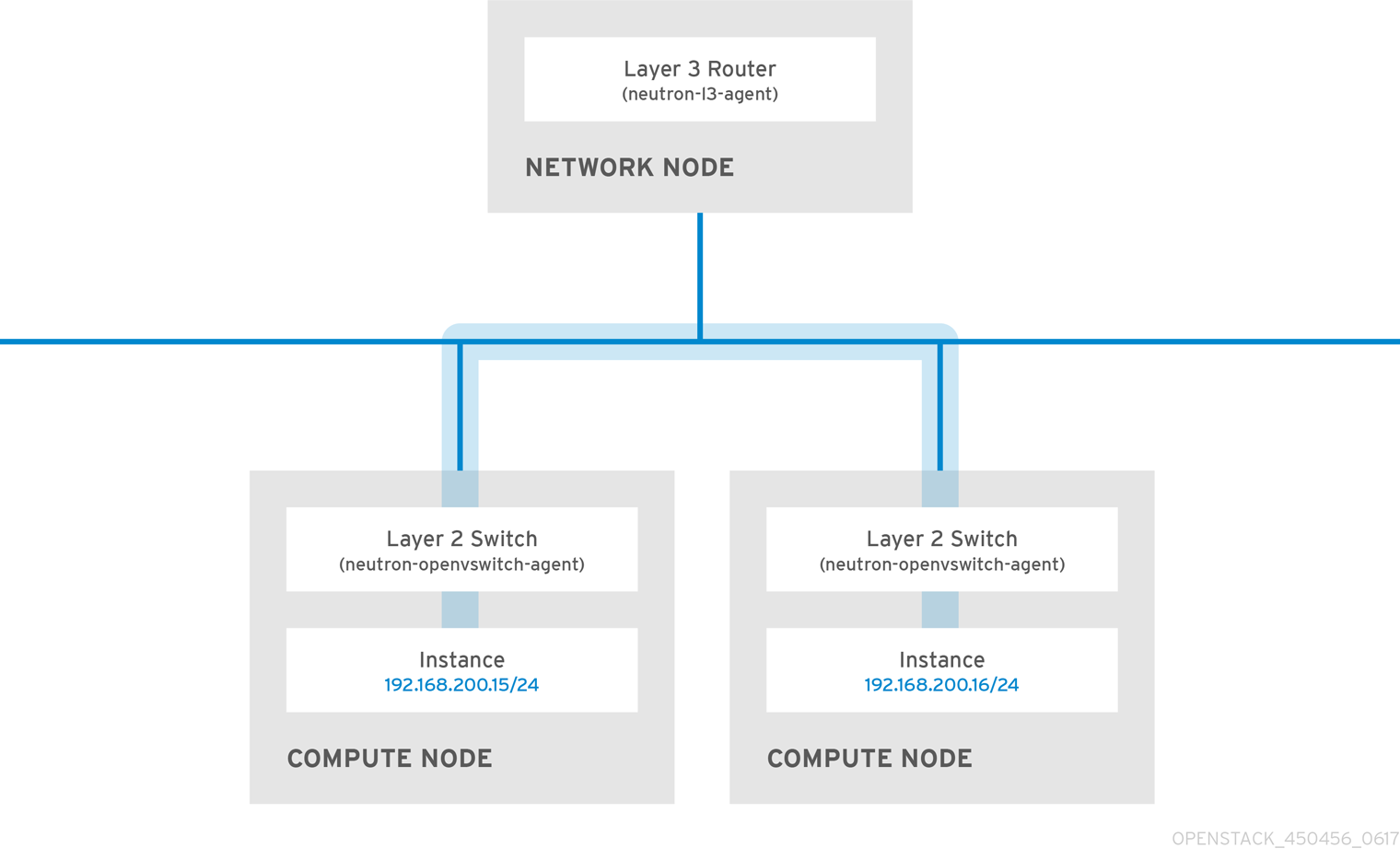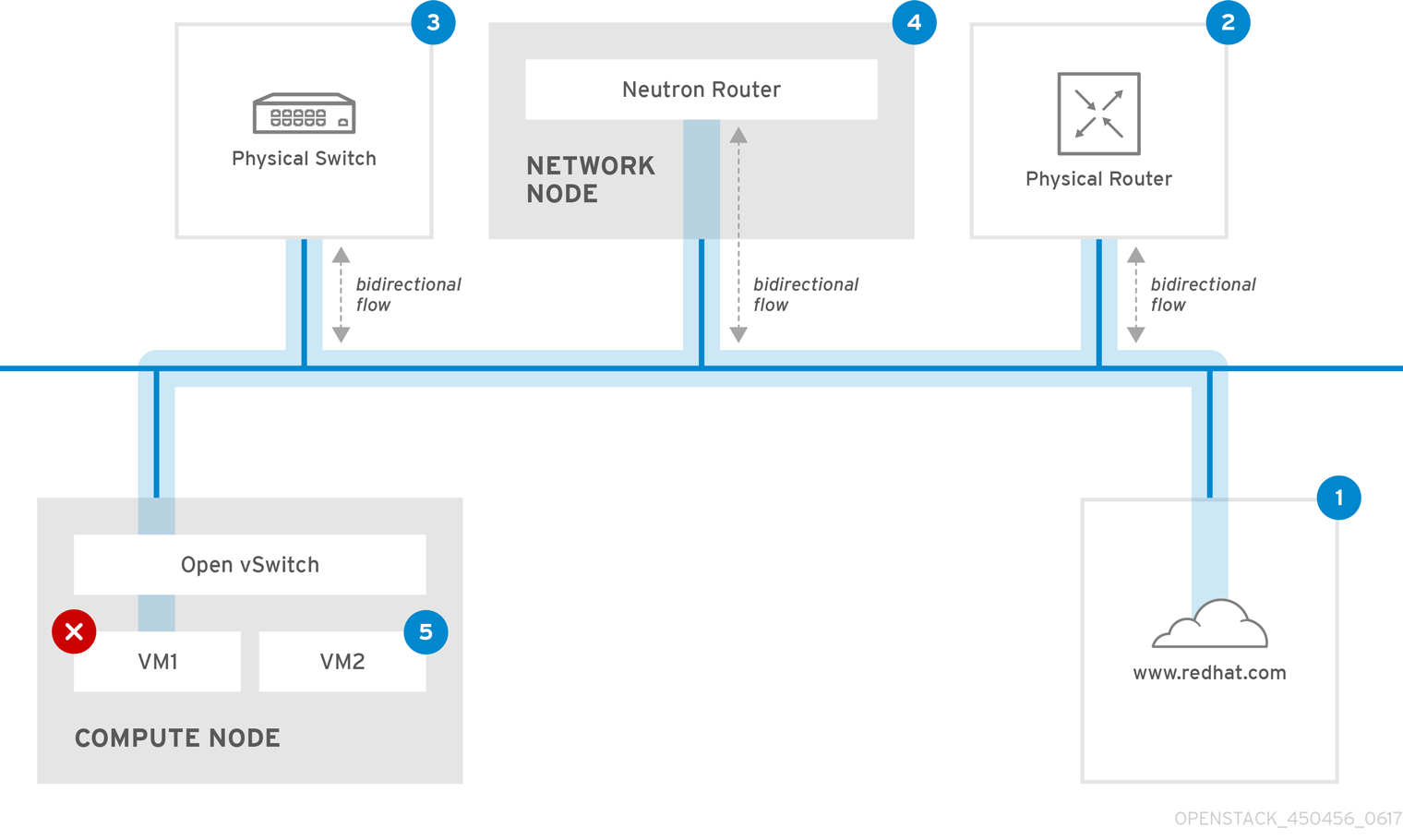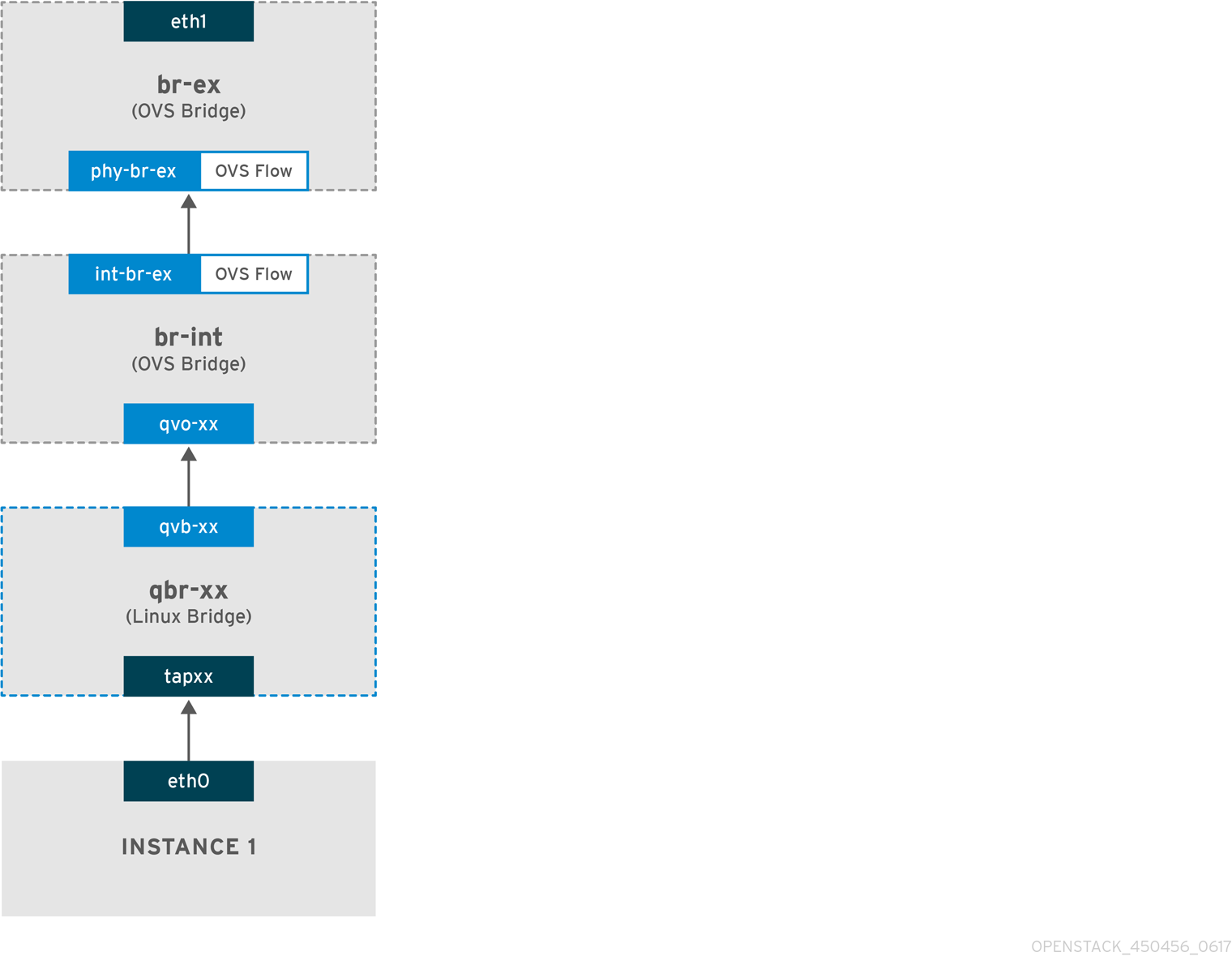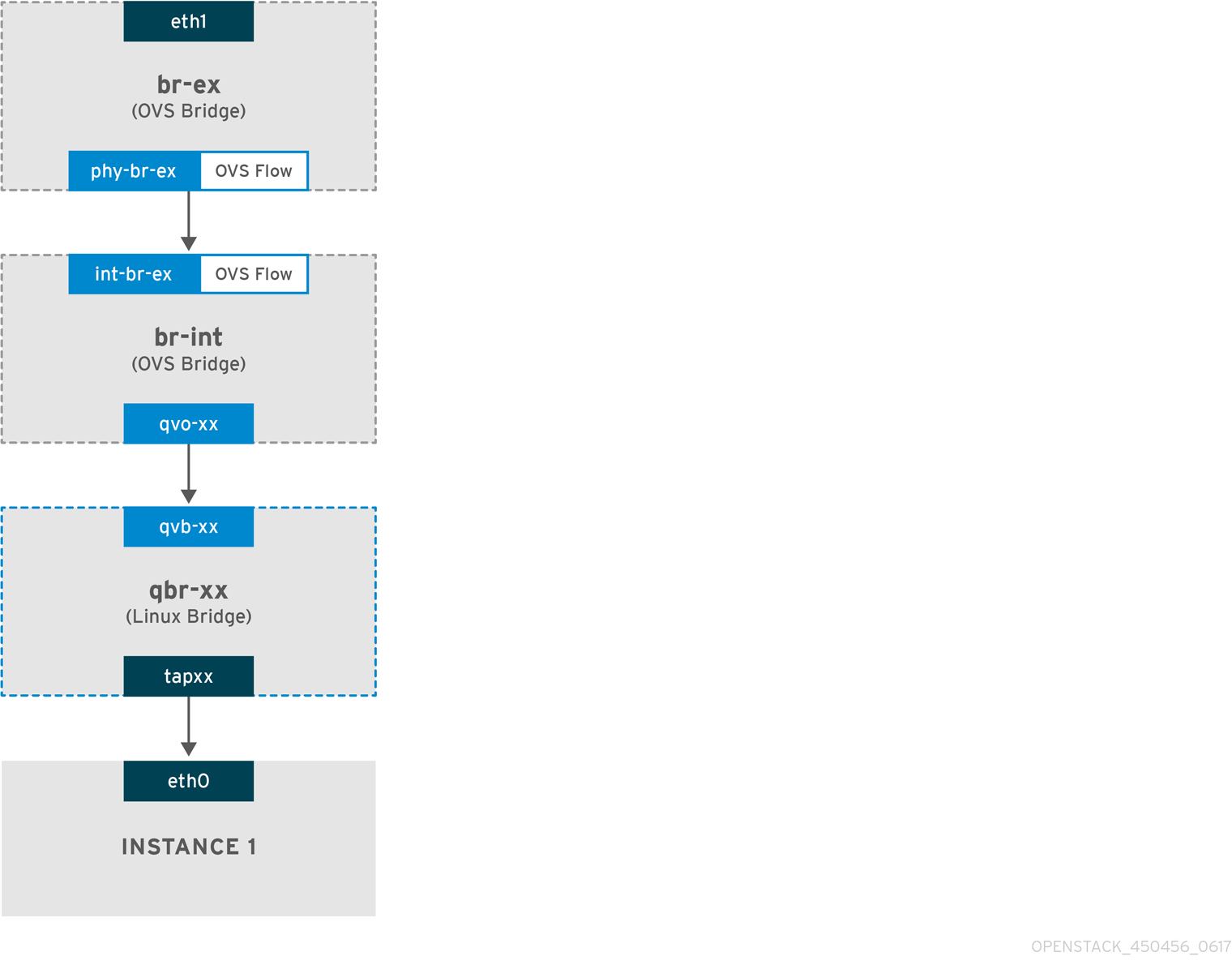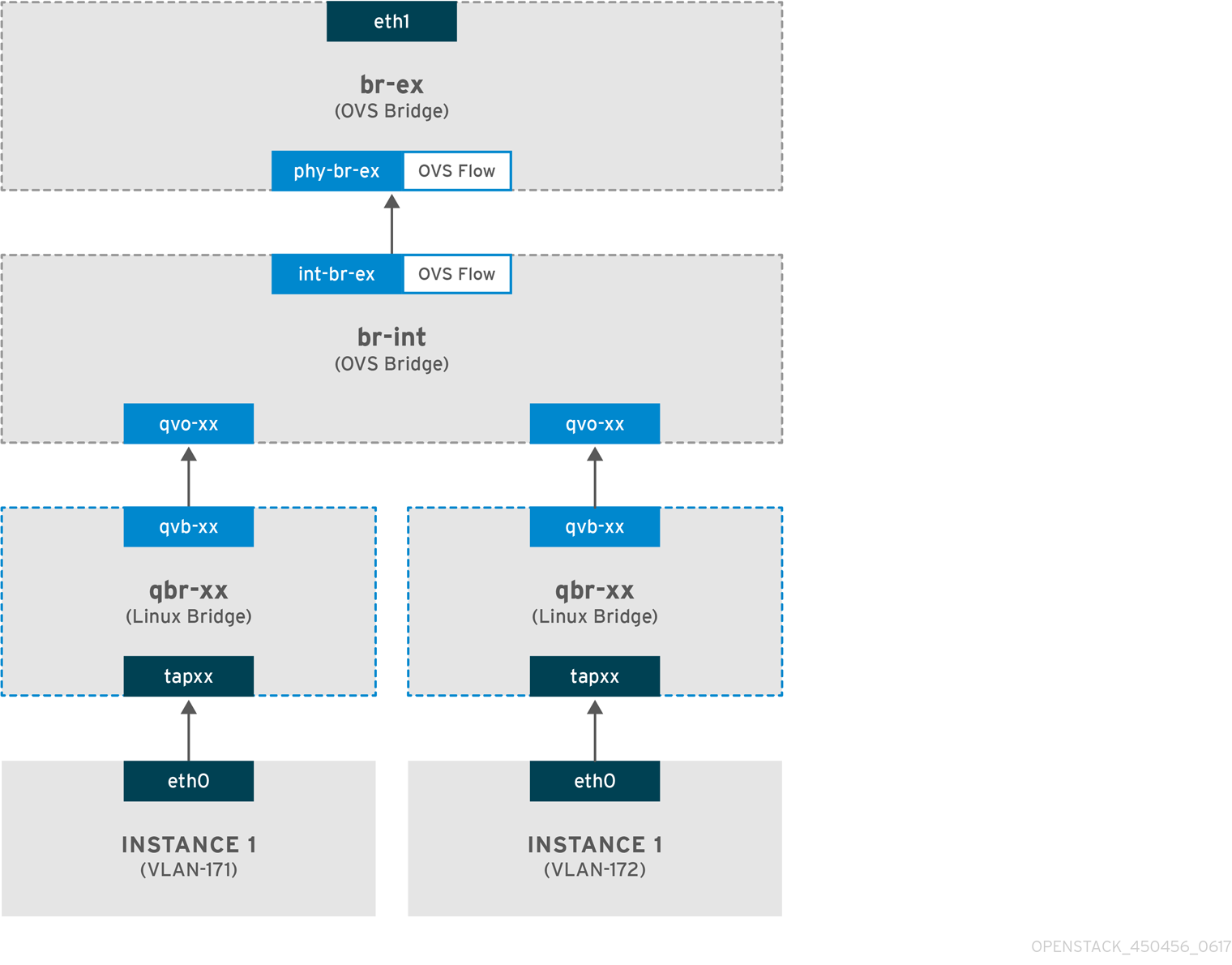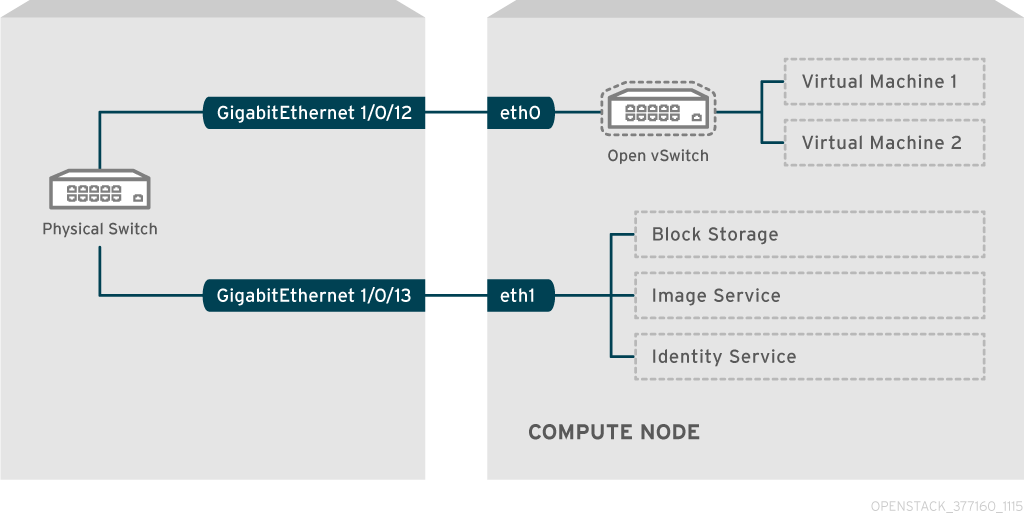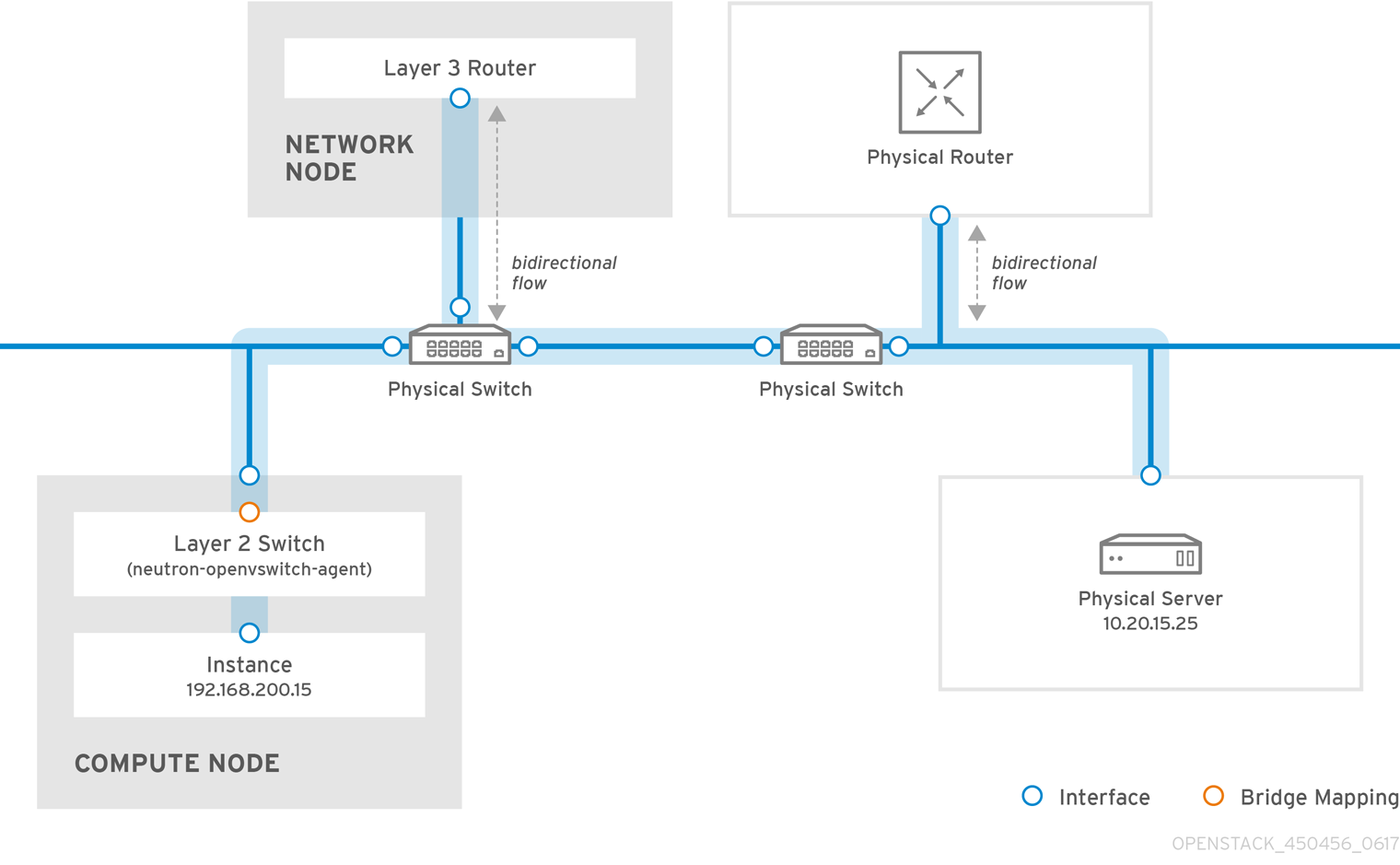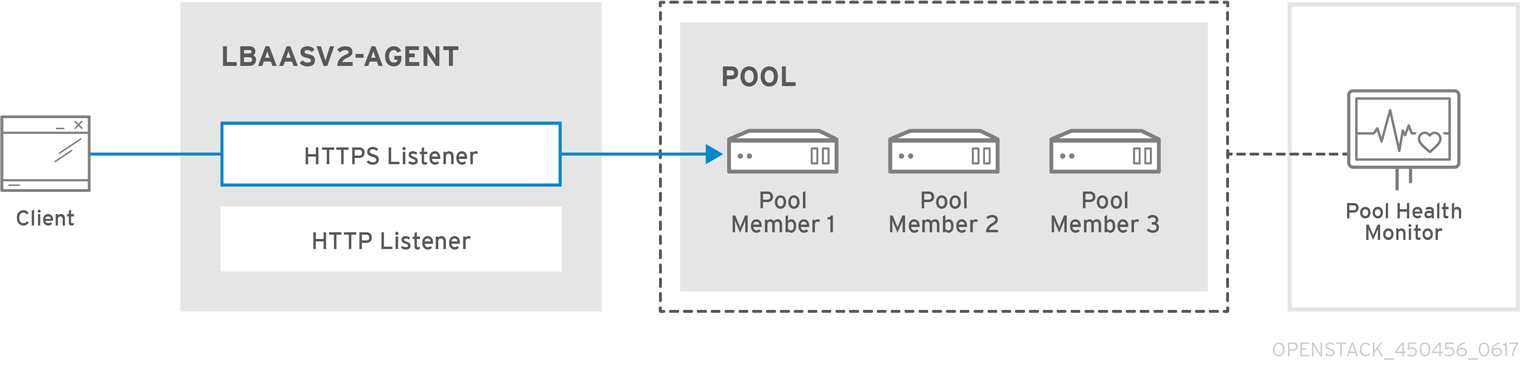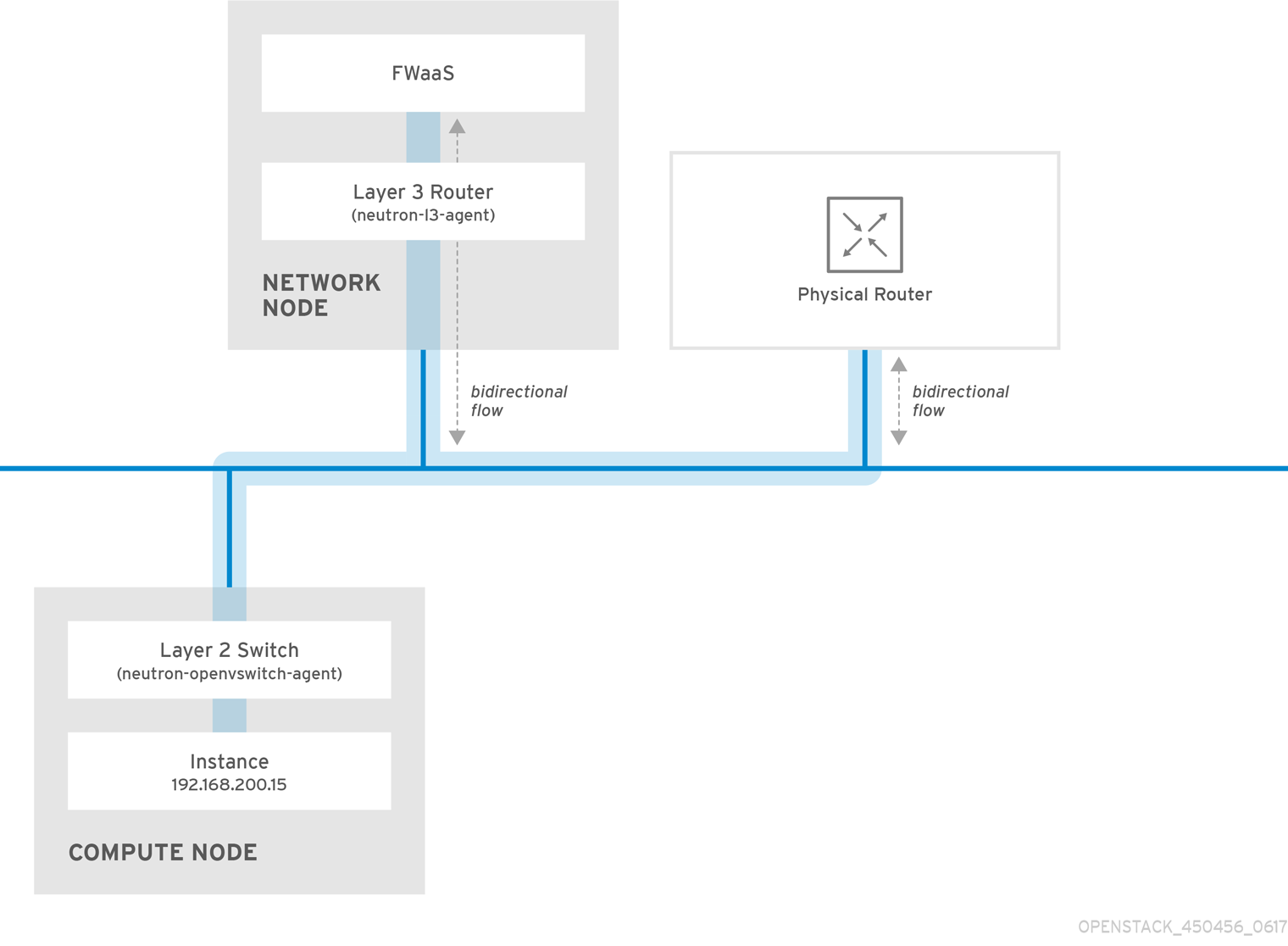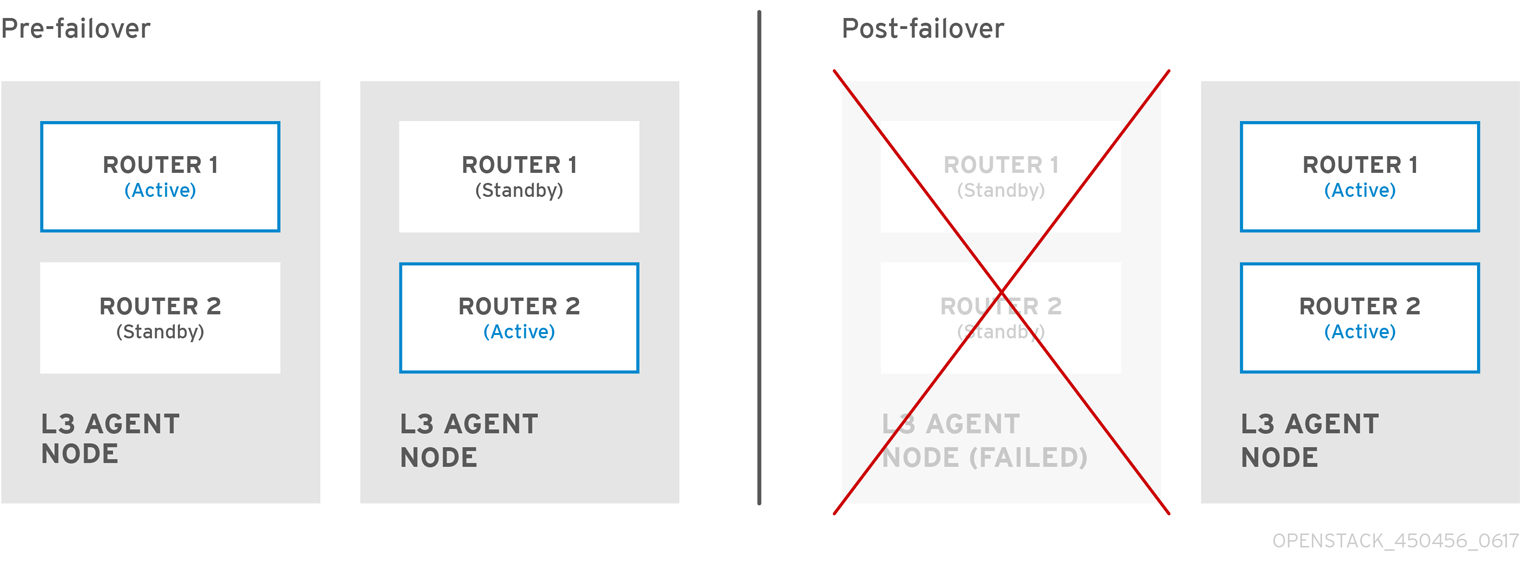Networking Guide
An advanced guide to Red Hat OpenStack Platform Networking
Abstract
Making open source more inclusive
Red Hat is committed to replacing problematic language in our code, documentation, and web properties. We are beginning with these four terms: master, slave, blacklist, and whitelist. Because of the enormity of this endeavor, these changes will be implemented gradually over several upcoming releases. For more details, see our CTO Chris Wright’s message.
Chapter 1. Networking overview
The OpenStack Networking service (codename neutron) is the software-defined networking component of Red Hat OpenStack Platform 13.
Network administrators can use software-defined networking (SDN) to manage network services through abstraction of lower-level functionality. While server workloads have been migrated into virtual environments, they are still just servers that look for a network connection to send and receive data. SDN meets this need by moving networking equipment (such as routers and switches) into the same virtualized space. If you are already familiar with basic networking concepts, then it is easy to consider that these physical networking concepts have now been virtualized, just like the servers that they connect.
1.1. How networking works
The term networking refers to the act of moving information from one computer to another. At the most basic level, this is performed by running a cable between two machines, each with network interface cards (NICs) installed. In the OSI networking model, the cable represents layer 1.
Now, if you want more than two computers to get involved in the conversation, you would need to scale out this configuration by adding a device called a switch. Enterprise switches have multiple Ethernet ports where you can connect additional machines. A network of multiple machines is called a Local Area Network (LAN).
Because they increase complexity, switches represent another layer of the OSI model, layer two. Each NIC has a unique MAC address number assigned to the hardware, and this number enables machines connected to the same switch to find each other. The switch maintains a list of which MAC addresses are plugged into which ports, so that when one computer attempts to send data to another, the switch knows where they are both situated, and adjusts entries in the CAM (Content Addressable Memory), which monitors of MAC-address-to-port mappings.
1.1.1. VLANs
You can use VLANs to segment network traffic for computers running on the same switch. This means that you can logically divide your switch by configuring the ports to be members of different networks — they are basically mini-LANs that you can use to separate traffic for security reasons.
For example, if your switch has 24 ports in total, you can assign ports 1-6 to VLAN200, and ports 7-18 to VLAN201. As a result, computers connected to VLAN200 are completely separate from those on VLAN201; they cannot communicate directly, and if they wanted to, the traffic must pass through a router as if they were two separate physical switches. Firewalls can also be useful for governing which VLANs can communicate with each other.
1.2. Connecting two LANs together
If you have two LANs running on two separate switches, and you want them to share information with each other. You have two options for configuring this communication:
Use 802.1Q VLAN tagging to configure a single VLAN that spans across both physical switches:
You must connect one end of a network cable to a port on one switch, connect the other end to a port on the other switch, and then configure these ports as 802.1Q tagged ports (sometimes known as trunk ports). These two switches act as one big logical switch, and the connected computers can find each other.
The downside to this option is scalability. You can only daisy-chain a limited number of switches until overhead becomes an issue.
Obtain a router and use cables to connect it to each switch:
The router is aware of the networks configured on both switches. Each end of the cable plugged into the switch receives an IP address, known as the default gateway for that network. A default gateway defines the destination where traffic is sent when it is clear that the destination machine is not on the same LAN as the source machine. By establishing a default gateway, each computer can send traffic to other computers without knowing specific information about the destination. Each computer sends traffic to the default gateway, and the router determines which destination computer receives the traffic. Routing works on layer 3 of the OSI model, and is where the familiar concepts like IP addresses and subnets operate.
1.2.1. Firewalls
Firewalls can filter traffic across multiple OSI layers, including layer 7 (for inspecting actual content). Firewalls are often situated in the same network segments as routers, where they govern the traffic moving between all the networks. Firewalls refer to a predefined set of rules that prescribe which traffic can enter a network. These rules can become very granular, for example:
"Servers on VLAN200 may only communicate with computers on VLAN201, and only on a Thursday afternoon, and only if they are sending encrypted web traffic (HTTPS) in one direction".
To help enforce these rules, some firewalls also perform Deep Packet Inspection (DPI) at layers 5-7, whereby they examine the contents of packets to ensure that the packets are legitimate. Hackers can exfiltrate data by having the traffic masquerade as something it is not. DPI is one of the means that you can use to mitigate that threat.
1.3. Red Hat OpenStack Network Flow Matrix
The network flow matrix is a comma separated values (CSV) file that describes flows to and from OpenStack services.
NOTE: The network flow matrix describes common traffic flows. It does not describe every possible flow. Some flows that are not described in this matrix might be critical to operation. For instance, if you block all traffic and then selectively open only the flows described here, you might unintentionally block a necessary flow. That could cause issues that are difficult to troubleshoot.
The matrix describes flows in the following columns.
- Service
- The OpenStack service.
- Protocol
- Transmission protocol.
- Dest. Port
- Destination port.
- Source Object
- Source of data.
- Dest. Object
- Destination of data.
- Source/Dest Pairs
- Valid source and destination pairs.
- Dest. Network
- Destination network.
- ServiceNetMap Parent
- Determines the network type used for each service.
- Traffic Description
- Notes about the traffic flow.
Download the network flow matrix file from the following location:
1.4. Working with OpenStack Networking (neutron)
These same networking concepts apply in OpenStack, where they are known as Software-defined networking (SDN). The OpenStack Networking (neutron) component provides the API for virtual networking capabilities, and includes switches, routers, and firewalls. The virtual network infrastructure allows your instances to communicate with each other and also externally using the physical network. The Open vSwitch bridge allocates virtual ports to instances, and can span across the network infrastructure to the physical network for incoming and outgoing traffic.
1.5. Working with CIDR format
IP addresses are generally first allocated in blocks of subnets. For example, the IP address range 192.168.100.0 - 192.168.100.255 with a subnet mask of 255.555.255.0 allows for 254 IP addresses (the first and last addresses are reserved).
These subnets can be represented in a number of ways:
Common usage:
Subnet addresses are traditionally displayed using the network address accompanied by the subnet mask:
- Network Address: 192.168.100.0
- Subnet mask: 255.255.255.0
CIDR format:
The subnet mask is shortened into its total number of active bits.
For example, in
192.168.100.0/24,/24is a shortened representation of255.255.255.0, and is a total of the number of flipped bits when converted to binary.Also, CIDR format can be used in
ifcfg-xxxscripts instead of theNETMASKvalue:#NETMASK=255.255.255.0 PREFIX=24
#NETMASK=255.255.255.0 PREFIX=24Copy to Clipboard Copied! Toggle word wrap Toggle overflow
Chapter 2. OpenStack networking concepts
OpenStack Networking has system services to manage core services such as routing, DHCP, and metadata. Together, these services are included in the concept of the Controller node, which is a conceptual role assigned to a physical server.
A physical server is typically assigned the role of Network node and dedicated to the task of managing Layer 3 routing for network traffic to and from instances. In OpenStack Networking, you can have multiple physical hosts performing this role, allowing for redundant service in the event of hardware failure. For more information, see the chapter on Layer 3 High Availability.
Red Hat OpenStack Platform 11 added support for composable roles, allowing you to separate network services into a custom role. However, for simplicity, this guide assumes that a deployment uses the default controller role.
2.1. Installing OpenStack Networking (neutron)
The OpenStack Networking component is installed as part of a Red Hat OpenStack Platform director deployment. For more information about director deployment, see Director Installation and Usage.
2.2. OpenStack Networking diagram
This diagram depicts a sample OpenStack Networking deployment, with a dedicated OpenStack Networking node performing layer 3 routing and DHCP, and running the advanced service load balancing as a Service (LBaaS). Two Compute nodes run the Open vSwitch (openvswitch-agent) and have two physical network cards each, one for project traffic, and another for management connectivity. The OpenStack Networking node has a third network card specifically for provider traffic:
2.3. Security groups
Security groups and rules filter the type and direction of network traffic that neutron ports send and receive. This provides an additional layer of security to complement any firewall rules present on the compute instance. The security group is a container object with one or more security rules. A single security group can manage traffic to multiple compute instances.
Ports created for floating IP addresses, OpenStack Networking LBaaS VIPs, and instances are associated with a security group. If you do not specify a security group, then the port is associated with the default security group. By default, this group drops all inbound traffic and allows all outbound traffic. However, traffic flows between instances that are members of the default security group, because the group has a remote group ID that points to itself.
To change the filtering behavior of the default security group, you can add security rules to the group, or create entirely new security groups.
2.4. Open vSwitch
Open vSwitch (OVS) is a software-defined networking (SDN) virtual switch similar to the Linux software bridge. OVS provides switching services to virtualized networks with support for industry standard , OpenFlow, and sFlow. OVS can also integrate with physical switches using layer 2 features, such as STP, LACP, and 802.1Q VLAN tagging. Open vSwitch version 1.11.0-1.el6 or later also supports tunneling with VXLAN and GRE.
For more information about network interface bonds, see the Network Interface Bonding chapter of the Advanced Overcloud Customization guide.
To mitigate the risk of network loops in OVS, only a single interface or a single bond can be a member of a given bridge. If you require multiple bonds or interfaces, you can configure multiple bridges.
Using single root I/O virtualization (SR-IOV) on bonded interfaces is not supported.
2.5. Changing the OpenFlow interface for Open vSwitch
In Red Hat OpenStack Platform 13, the Networking service (neutron) uses Python 2.7 which does not work well with the python-ryu library that Open vSwitch depends on for managing OpenFlow rules.
If you experience timeouts when the neutron Open vSwitch (OVS) agent connects to OVS, then you must change the value for the OpenFlow interface and OVS database options.
Prerequesites
- You are using Open vSwitch in RHOSP 13.
Procedure
On the undercloud host, logged in as the stack user, create a custom YAML environment file.
Example
vi /home/stack/templates/my-ovs-environment.yaml
$ vi /home/stack/templates/my-ovs-environment.yamlCopy to Clipboard Copied! Toggle word wrap Toggle overflow TipThe Orchestration service (heat) uses a set of plans called templates to install and configure your environment. You can customize aspects of the overcloud with a custom environment file, which is a special type of template that provides customization for your heat templates.
In the YAML environment file under
parameter_defaults, add the following Puppet variables:parameter_defaults: ExtraConfig: neutron::agents::ml2::ovs::of_interface: ovs-ofctl neutron::agents::ml2::ovs::ovsdb_interface: vsctl ...parameter_defaults: ExtraConfig: neutron::agents::ml2::ovs::of_interface: ovs-ofctl neutron::agents::ml2::ovs::ovsdb_interface: vsctl ...Copy to Clipboard Copied! Toggle word wrap Toggle overflow ImportantEnsure that you add a whitespace character between the single colon (:) and the value.
Run the
openstack overcloud deploycommand and include the core heat templates, environment files, and this new custom environment file.ImportantThe order of the environment files is important as the parameters and resources defined in subsequent environment files take precedence.
Example
openstack overcloud deploy --templates \ -e [your-environment-files] \ -e /usr/share/openstack-tripleo-heat-templates/environments/services/my-ovs-environment.yaml
$ openstack overcloud deploy --templates \ -e [your-environment-files] \ -e /usr/share/openstack-tripleo-heat-templates/environments/services/my-ovs-environment.yamlCopy to Clipboard Copied! Toggle word wrap Toggle overflow
Additional resources
- Puppet: Customizing Hieradata for Individual Nodes in the Advanced Overcloud Customization guide
- Environment files in the Advanced Overcloud Customization guide
- Including Environment Files in Overcloud Creation in the Advanced Overcloud Customization guide
2.6. Modular layer 2 (ML2) networking
ML2 is the OpenStack Networking core plug-in introduced in the OpenStack Havana release. Superseding the previous model of monolithic plug-ins, the ML2 modular design enables the concurrent operation of mixed network technologies. The monolithic Open vSwitch and Linux Bridge plug-ins have been deprecated and removed; their functionality is now implemented by ML2 mechanism drivers.
ML2 is the default OpenStack Networking plug-in, with OVN configured as the default mechanism driver.
2.6.1. The reasoning behind ML2
Previously, OpenStack Networking deployments could use only the plug-in selected at implementation time. For example, a deployment running the Open vSwitch (OVS) plug-in was required to use the OVS plug-in exclusively. The monolithic plug-in did not support the simultaneously use of another plug-in such as linuxbridge. This limitation made it difficult to meet the needs of environments with heterogeneous requirements.
2.6.2. ML2 network types
Multiple network segment types can be operated concurrently. In addition, these network segments can interconnect using ML2 support for multi-segmented networks. Ports are automatically bound to the segment with connectivity; it is not necessary to bind ports to a specific segment. Depending on the mechanism driver, ML2 supports the following network segment types:
- flat
- GRE
- local
- VLAN
- VXLAN
- Geneve
Enable Type drivers in the ML2 section of the ml2_conf.ini file. For example:
[ml2] type_drivers = local,flat,vlan,gre,vxlan,geneve
[ml2]
type_drivers = local,flat,vlan,gre,vxlan,geneve2.6.3. ML2 mechanism drivers
Plug-ins are implemented as mechanisms with a common code base. This approach enables code reuse and eliminates much of the complexity around code maintenance and testing.
The default mechanism driver is OVN. You enable mechanism drivers using the Orchestration service (heat) parameter, NeutronMechanismDrivers. Here is an example from a heat custom environment file:
parameter_defaults: ... NeutronMechanismDrivers: ansible,ovn,baremetal ...
parameter_defaults:
...
NeutronMechanismDrivers: ansible,ovn,baremetal
...
The order in which you specify the mechanism drivers matters. In the earlier example, if you want to bind a port using the baremetal mechanism driver, then you must specify baremetal before ansible. Otherwise, the ansible driver will bind the port, because it precedes baremetal in the list of values for NeutronMechanismDrivers.
2.7. ML2 type and mechanism driver compatibility
| Mechanism Driver | Type Driver | ||||
|---|---|---|---|---|---|
| flat | gre | vlan | vxlan | geneve | |
| ovn | yes | no | yes | no | yes |
| openvswitch | yes | yes | yes | yes | no |
2.8. Limits of the ML2/OVN mechanism driver
The following table describes features that Red Hat does not yet support with ML2/OVN. Red Hat plans to support each of these features in a future Red Hat OpenStack Platform release.
In addition, this release of the Red Hat OpenStack Platform (RHOSP) does not provide a supported migration from the ML2/OVS mechanism driver to the ML2/OVN mechanism driver. This RHPOSP release does not support the OpenStack community migration strategy. Migration support is planned for a future RHOSP release.
| Feature | Notes | Track this Feature |
|---|---|---|
| Fragmentation / Jumbo Frames | OVN does not yet support sending ICMP "fragmentation needed" packets. Larger ICMP/UDP packets that require fragmentation do not work with ML2/OVN as they would with the ML2/OVS driver implementation. TCP traffic is handled by maximum segment sized (MSS) clamping. | https://bugzilla.redhat.com/show_bug.cgi?id=1547074 (ovn-network) https://bugzilla.redhat.com/show_bug.cgi?id=1702331 (Core ovn) |
| Port Forwarding | OVN does not support port forwarding. | https://bugzilla.redhat.com/show_bug.cgi?id=1654608 https://blueprints.launchpad.net/neutron/+spec/port-forwarding |
| Security Groups Logging API | ML2/OVN does not provide a log file that logs security group events such as an instance trying to execute restricted operations or access restricted ports in remote servers. | |
| Multicast | When using ML2/OVN as the integration bridge, multicast traffic is treated as broadcast traffic. The integration bridge operates in FLOW mode, so IGMP snooping is not available. To support this, core OVN must support IGMP snooping. | |
| SR-IOV | Presently, SR-IOV only works with the neutron DHCP agent deployed. | |
| Provisioning Baremetal Machines with OVN DHCP |
The built-in DHCP server on OVN presently can not provision baremetal nodes. It cannot serve DHCP for the provisioning networks. Chainbooting iPXE requires tagging ( | |
| OVS_DPDK | OVS_DPDK is presently not supported with OVN. |
2.9. Limit for non-secure ports with ML2/OVN
Ports might become unreachable if you disable the port security plug-in extension in Red Hat Open Stack Platform (RHOSP) deployments with the default ML2/OVN mechanism driver and a large number of ports.
In some large ML2/OVN RHSOP deployments, a flow chain limit inside ML2/OVN can drop ARP requests that are targeted to ports where the security plug-in is disabled.
There is no documented maximum limit for the actual number of logical switch ports that ML2/OVN can support, but the limit approximates 4,000 ports.
Attributes that contribute to the approximated limit are the number of resubmits in the OpenFlow pipeline that ML2/OVN generates, and changes to the overall logical topology.
2.10. Configuring the L2 population driver
The L2 Population driver enables broadcast, multicast, and unicast traffic to scale out on large overlay networks. By default, Open vSwitch GRE and VXLAN replicate broadcasts to every agent, including those that do not host the destination network. This design requires the acceptance of significant network and processing overhead. The alternative design introduced by the L2 Population driver implements a partial mesh for ARP resolution and MAC learning traffic; it also creates tunnels for a particular network only between the nodes that host the network. This traffic is sent only to the necessary agent by encapsulating it as a targeted unicast.
To enable the L2 Population driver, complete the following steps:
1. Enable the L2 population driver by adding it to the list of mechanism drivers. You also must enable at least one tunneling driver enabled; either GRE, VXLAN, or both. Add the appropriate configuration options to the ml2_conf.ini file:
[ml2] type_drivers = local,flat,vlan,gre,vxlan mechanism_drivers = openvswitch,linuxbridge,l2population
[ml2]
type_drivers = local,flat,vlan,gre,vxlan
mechanism_drivers = openvswitch,linuxbridge,l2populationNeutron’s Linux Bridge ML2 driver and agent were deprecated in Red Hat OpenStack Platform 11. The Open vSwitch (OVS) plugin OpenStack Platform director default, and is recommended by Red Hat for general usage.
2. Enable L2 population in the openvswitch_agent.ini file. Enable it on each node that contains the L2 agent:
[agent] l2_population = True
[agent]
l2_population = True
To install ARP reply flows, configure the arp_responder flag:
[agent] l2_population = True arp_responder = True
[agent]
l2_population = True
arp_responder = True2.11. OpenStack Networking services
By default, Red Hat OpenStack Platform includes components that integrate with the ML2 and Open vSwitch plugin to provide networking functionality in your deployment:
2.11.1. L3 agent
The L3 agent is part of the openstack-neutron package. Use network namespaces to provide each project with its own isolated layer 3 routers, which direct traffic and provide gateway services for the layer 2 networks. The L3 agent assists with managing these routers. The nodes that host the L3 agent must not have a manually-configured IP address on a network interface that is connected to an external network. Instead there must be a range of IP addresses from the external network that are available for use by OpenStack Networking. Neutron assigns these IP addresses to the routers that provide the link between the internal and external networks. The IP range that you select must be large enough to provide a unique IP address for each router in the deployment as well as each floating IP.
2.11.2. DHCP agent
The OpenStack Networking DHCP agent manages the network namespaces that are spawned for each project subnet to act as DHCP server. Each namespace runs a dnsmasq process that can allocate IP addresses to virtual machines on the network. If the agent is enabled and running when a subnet is created then by default that subnet has DHCP enabled.
2.11.3. Open vSwitch agent
The Open vSwitch (OVS) neutron plug-in uses its own agent, which runs on each node and manages the OVS bridges. The ML2 plugin integrates with a dedicated agent to manage L2 networks. By default, Red Hat OpenStack Platform uses ovs-agent, which builds overlay networks using OVS bridges.
2.12. Project and provider networks
The following diagram presents an overview of the project and provider network types, and illustrates how they interact within the overall OpenStack Networking topology:
2.12.1. Project networks
Users create project networks for connectivity within projects. Project networks are fully isolated by default and are not shared with other projects. OpenStack Networking supports a range of project network types:
- Flat - All instances reside on the same network, which can also be shared with the hosts. No VLAN tagging or other network segregation occurs.
- VLAN - OpenStack Networking allows users to create multiple provider or project networks using VLAN IDs (802.1Q tagged) that correspond to VLANs present in the physical network. This allows instances to communicate with each other across the environment. They can also communicate with dedicated servers, firewalls, load balancers and other network infrastructure on the same layer 2 VLAN.
- VXLAN and GRE tunnels - VXLAN and GRE use network overlays to support private communication between instances. An OpenStack Networking router is required to enable traffic to traverse outside of the GRE or VXLAN project network. A router is also required to connect directly-connected project networks with external networks, including the Internet; the router provides the ability to connect to instances directly from an external network using floating IP addresses. VXLAN and GRE type drivers are compatible with the ML2/OVS mechanism driver.
- GENEVE tunnels - GENEVE recognizes and accommodates changing capabilities and needs of different devices in network virtualization. It provides a framework for tunneling rather than being prescriptive about the entire system. Geneve defines the content of the metadata flexibly that is added during encapsulation and tries to adapt to various virtualization scenarios. It uses UDP as its transport protocol and is dynamic in size using extensible option headers. Geneve supports unicast, multicast, and broadcast. The GENEVE type driver is compatible with the ML2/OVN mechanism driver.
2.12.2. Provider networks
The OpenStack administrator creates provider networks. Provider networks map directly to an existing physical network in the data center. Useful network types in this category include flat (untagged) and VLAN (802.1Q tagged). You can also share provider networks among projects as part of the network creation process.
2.13. Layer 2 and layer 3 networking
When designing your virtual network, anticipate where the majority of traffic is going to be sent. Network traffic moves faster within the same logical network, rather than between multiple logical networks. This is because traffic between logical networks (using different subnets) must pass through a router, resulting in additional latency.
Consider the diagram below which has network traffic flowing between instances on separate VLANs:
Even a high performance hardware router adds latency to this configuration.
2.13.1. Use switching where possible
Because switching occurs at a lower level of the network (layer 2) it can function faster than the routing that occurs at layer 3. Design as few hops as possible between systems that communicate frequently.
For example, the following diagram depicts a switched network that spans two physical nodes, allowing the two instances to communicate directly without using a router for navigation first. Note that the instances now share the same subnet, to indicate that they are on the same logical network:
To allow instances on separate nodes to communicate as if they are on the same logical network, use an encapsulation tunnel such as VXLAN or GRE. Red Hat recommends adjusting the MTU size from end-to-end to accommodate the additional bits required for the tunnel header, otherwise network performance can be negatively impacted as a result of fragmentation. For more information, see Configure MTU Settings.
You can further improve the performance of VXLAN tunneling by using supported hardware that features VXLAN offload capabilities.
Chapter 3. Common administrative networking tasks
OpenStack Networking (neutron) is the software-defined networking component of Red Hat OpenStack Platform. The virtual network infrastructure enables connectivity between instances and the physical external network.
This section contains information about common administration tasks, such as adding and removing subnets and routers to suit your Red Hat OpenStack Platform deployment.
3.1. Creating a network
Create a network so that your instances can communicate with each other and receive IP addresses using DHCP. You can also integrate a network with external networks in your Red Hat OpenStack Platform deployment, or elsewhere, such as the physical network. This integration allows your instances to communicate with outside systems. For more information, see Bridge the physical network.
When creating networks, it is important to know that networks can host multiple subnets. This is useful if you intend to host distinctly different systems in the same network, and prefer a measure of isolation between them. For example, you can designate that only webserver traffic is present on one subnet, while database traffic traverses another. Subnets are isolated from each other, and any instance that wants to communicate with another subnet must have their traffic directed by a router. Consider placing systems that require a high volume of traffic amongst themselves in the same subnet, so that they do not require routing, and can avoid the subsequent latency and load.
- In the dashboard, select Project > Network > Networks.
Click +Create Network and specify the following values:
Expand Field Description Network Name
Descriptive name, based on the role that the network will perform. If you are integrating the network with an external VLAN, consider appending the VLAN ID number to the name. For example,
webservers_122, if you are hosting HTTP web servers in this subnet, and your VLAN tag is122. Or you might useinternal-onlyif you intend to keep the network traffic private, and not integrate the network with an external network.Admin State
Controls whether the network is immediately available. Use this field to create the network in a Down state, where it is logically present but inactive. This is useful if you do not intend to enter the network into production immediately.
Click the Next button, and specify the following values in the Subnet tab:
Expand Field Description Create Subnet
Determines whether to create a subnet. For example, you might not want to create a subnet if you intend to keep this network as a placeholder without network connectivity.
Subnet Name
Enter a descriptive name for the subnet.
Network Address
Enter the address in CIDR format, which contains the IP address range and subnet mask in one value. To determine the address, calculate the number of bits masked in the subnet mask and append that value to the IP address range. For example, the subnet mask 255.255.255.0 has 24 masked bits. To use this mask with the IPv4 address range 192.168.122.0, specify the address 192.168.122.0/24.
IP Version
Specifies the internet protocol version, where valid types are IPv4 or IPv6. The IP address range in the Network Address field must match whichever version you select.
Gateway IP
IP address of the router interface for your default gateway. This address is the next hop for routing any traffic destined for an external location, and must be within the range that you specify in the Network Address field. For example, if your CIDR network address is 192.168.122.0/24, then your default gateway is likely to be 192.168.122.1.
Disable Gateway
Disables forwarding and isolates the subnet.
Click Next to specify DHCP options:
- Enable DHCP - Enables DHCP services for this subnet. You can use DHCP to automate the distribution of IP settings to your instances.
IPv6 Address - Configuration Modes. If you create an IPv6 network, you must specify how to allocate IPv6 addresses and additional information:
- No Options Specified - Select this option if you want to set IP addresses manually, or if you use a non OpenStack-aware method for address allocation.
- SLAAC (Stateless Address Autoconfiguration) - Instances generate IPv6 addresses based on Router Advertisement (RA) messages sent from the OpenStack Networking router. Use this configuration to create an OpenStack Networking subnet with ra_mode set to slaac and address_mode set to slaac.
- DHCPv6 stateful - Instances receive IPv6 addresses as well as additional options (for example, DNS) from the OpenStack Networking DHCPv6 service. Use this configuration to create a subnet with ra_mode set to dhcpv6-stateful and address_mode set to dhcpv6-stateful.
- DHCPv6 stateless - Instances generate IPv6 addresses based on Router Advertisement (RA) messages sent from the OpenStack Networking router. Additional options (for example, DNS) are allocated from the OpenStack Networking DHCPv6 service. Use this configuration to create a subnet with ra_mode set to dhcpv6-stateless and address_mode set to dhcpv6-stateless.
- Allocation Pools - Range of IP addresses that you want DHCP to assign. For example, the value 192.168.22.100,192.168.22.100 considers all up addresses in that range as available for allocation.
DNS Name Servers - IP addresses of the DNS servers available on the network. DHCP distributes these addresses to the instances for name resolution.
ImportantFor strategic services such as DNS, it is a best practice not to host them on your cloud. For example, if your cloud hosts DNS and your cloud becomes inoperable, DNS is unavailable and the cloud components cannot do lookups on each other.
- Host Routes - Static host routes. First, specify the destination network in CIDR format, followed by the next hop that you want to use for routing (for example, 192.168.23.0/24, 10.1.31.1). Provide this value if you need to distribute static routes to instances.
Click Create.
You can view the complete network in the Networks tab. You can also click Edit to change any options as needed. When you create instances, you can configure them now to use its subnet, and they receive any specified DHCP options.
3.2. Adding network routing
To allow traffic to be routed to and from your new network, you must add its subnet as an interface to an existing virtual router:
- In the dashboard, select Project > Network > Routers.
Select your virtual router name in the Routers list, and click Add Interface.
In the Subnet list, select the name of your new subnet. You can optionally specify an IP address for the interface in this field.
Click Add Interface.
Instances on your network can now communicate with systems outside the subnet.
3.3. Deleting a network
There are occasions where it becomes necessary to delete a network that was previously created, perhaps as housekeeping or as part of a decommissioning process. You must first remove or detach any interfaces where the network is still in use, before you can successfully delete a network.
To delete a network in your project, together with any dependent interfaces, complete the following steps:
In the dashboard, select Project > Network > Networks.
Remove all router interfaces associated with the target network subnets.
To remove an interface, find the ID number of the network that you want to delete by clicking on your target network in the Networks list, and looking at the ID field. All the subnets associated with the network share this value in the Network ID field.
Navigate to Project > Network > Routers, click the name of your virtual router in the Routers list, and locate the interface attached to the subnet that you want to delete.
You can distinguish this subnet from the other subnets by the IP address that served as the gateway IP. You can further validate the distinction by ensuring that the network ID of the interface matches the ID that you noted in the previous step.
- Click the Delete Interface button for the interface that you want to delete.
- Select Project > Network > Networks, and click the name of your network.
Click the Delete Subnet button for the subnet that you want to delete.
NoteIf you are still unable to remove the subnet at this point, ensure it is not already being used by any instances.
- Select Project > Network > Networks, and select the network you would like to delete.
- Click Delete Networks.
3.4. Purging all resources and deleting a project
Use the openstack project purge command to delete all resources that belong to a particular project as well as deleting the project, too.
For example, to purge the resources of the test-project project, and then delete the project, run the following commands:
3.5. Working with subnets
Use subnets to grant network connectivity to instances. Each instance is assigned to a subnet as part of the instance creation process, therefore it’s important to consider proper placement of instances to best accommodate their connectivity requirements.
You can create subnets only in pre-existing networks. Remember that project networks in OpenStack Networking can host multiple subnets. This is useful if you intend to host distinctly different systems in the same network, and prefer a measure of isolation between them.
For example, you can designate that only webserver traffic is present on one subnet, while database traffic traverse another.
Subnets are isolated from each other, and any instance that wants to communicate with another subnet must have their traffic directed by a router. Therefore, you can lessen network latency and load by grouping systems in the same subnet that require a high volume of traffic between each other.
3.5.1. Creating a subnet
To create a subnet, follow these steps:
- In the dashboard, select Project > Network > Networks, and click the name of your network in the Networks view.
Click Create Subnet, and specify the following values:
Expand Field Description Subnet Name
Descriptive subnet name.
Network Address
Address in CIDR format, which contains the IP address range and subnet mask in one value. To determine the CIDR address, calculate the number of bits masked in the subnet mask and append that value to the IP address range. For example, the subnet mask 255.255.255.0 has 24 masked bits. To use this mask with the IPv4 address range 192.168.122.0, specify the address 192.168.122.0/24.
IP Version
Internet protocol version, where valid types are IPv4 or IPv6. The IP address range in the Network Address field must match whichever protocol version you select.
Gateway IP
IP address of the router interface for your default gateway. This address is the next hop for routing any traffic destined for an external location, and must be within the range that you specify in the Network Address field. For example, if your CIDR network address is 192.168.122.0/24, then your default gateway is likely to be 192.168.122.1.
Disable Gateway
Disables forwarding and isolates the subnet.
Click Next to specify DHCP options:
- Enable DHCP - Enables DHCP services for this subnet. You can use DHCP to automate the distribution of IP settings to your instances.
IPv6 Address - Configuration Modes. If you create an IPv6 network, you must specify how to allocate IPv6 addresses and additional information:
- No Options Specified - Select this option if you want to set IP addresses manually, or if you use a non OpenStack-aware method for address allocation.
- SLAAC (Stateless Address Autoconfiguration) - Instances generate IPv6 addresses based on Router Advertisement (RA) messages sent from the OpenStack Networking router. Use this configuration to create an OpenStack Networking subnet with ra_mode set to slaac and address_mode set to slaac.
- DHCPv6 stateful - Instances receive IPv6 addresses as well as additional options (for example, DNS) from the OpenStack Networking DHCPv6 service. Use this configuration to create a subnet with ra_mode set to dhcpv6-stateful and address_mode set to dhcpv6-stateful.
- DHCPv6 stateless - Instances generate IPv6 addresses based on Router Advertisement (RA) messages sent from the OpenStack Networking router. Additional options (for example, DNS) are allocated from the OpenStack Networking DHCPv6 service. Use this configuration to create a subnet with ra_mode set to dhcpv6-stateless and address_mode set to dhcpv6-stateless.
- Allocation Pools - Range of IP addresses that you want DHCP to assign. For example, the value 192.168.22.100,192.168.22.100 considers all up addresses in that range as available for allocation.
- DNS Name Servers - IP addresses of the DNS servers available on the network. DHCP distributes these addresses to the instances for name resolution.
- Host Routes - Static host routes. First, specify the destination network in CIDR format, followed by the next hop that you want to use for routing (for example, 192.168.23.0/24, 10.1.31.1). Provide this value if you need to distribute static routes to instances.
Click Create.
You can view the subnet in the Subnets list. You can also click Edit to change any options as needed. When you create instances, you can configure them now to use its subnet, and they receive any specified DHCP options.
3.6. Deleting a subnet
You can delete a subnet if it is no longer in use. However, if any instances are still configured to use the subnet, the deletion attempt fails and the dashboard displays an error message.
Complete the following steps to delete a specific subnet in a network:
- In the dashboard, select Project > Network > Networks.
- Click the name of your network.
- Select the target subnet, and click Delete Subnets.
3.7. Adding a router
OpenStack Networking provides routing services using an SDN-based virtual router. Routers are a requirement for your instances to communicate with external subnets, including those in the physical network. Routers and subnets connect using interfaces, with each subnet requiring its own interface to the router.
The default gateway of a router defines the next hop for any traffic received by the router. Its network is typically configured to route traffic to the external physical network using a virtual bridge.
To create a router, complete the following steps:
- In the dashboard, select Project > Network > Routers, and click Create Router.
- Enter a descriptive name for the new router, and click Create router.
- Click Set Gateway next to the entry for the new router in the Routers list.
- In the External Network list, specify the network that you want to receive traffic destined for an external location.
Click Set Gateway.
After you add a router, you must configure any subnets you have created to send traffic using this router. You do this by creating interfaces between the subnet and the router.
The default routes for subnets must not be overwritten. When the default route for a subnet is removed, the L3 agent automatically removes the corresponding route in the router namespace too, and network traffic cannot flow to and from the associated subnet. If the existing router namespace route has been removed, to fix this problem, perform these steps:
- Disassociate all floating IPs on the subnet.
- Detach the router from the subnet.
- Re-attach the router to the subnet.
- Re-attach all floating IPs.
3.8. Deleting a router
You can delete a router if it has no connected interfaces.
To remove its interfaces and delete a router, complete the following steps:
- In the dashboard, select Project > Network > Routers, and click the name of the router that you want to delete.
- Select the interfaces of type Internal Interface, and click Delete Interfaces.
- From the Routers list, select the target router and click Delete Routers.
3.9. Tuning keepalived to avoid VRRP packet loss
If the number of highly available (HA) routers on a single host is high, when an HA router fail over occurs, the Virtual Router Redundancy Protocol (VRRP) messages might overflow the IRQ queues. This overflow stops Open vSwitch (OVS) from responding and forwarding those VRRP messages.
To avoid VRRP packet overload, you must increase the VRRP advertisement interval using the ha_vrrp_advert_int option in Networking service (neutron) agent configuration file, l3_agent.conf.
Procedure
Log in as the stack user on the overcloud Networking controller host and open
l3_agent.confin a text editor.Example
vi /var/lib/config-data/neutron/etc/neutron/l3_agent.conf
vi /var/lib/config-data/neutron/etc/neutron/l3_agent.confCopy to Clipboard Copied! Toggle word wrap Toggle overflow Locate the
ha_vrrp_advert_intoption, and increase the VRRP advert interval. (The default is2seconds.)Example
[DEFAULT] ha_vrrp_advert_int = 7 ha_vrrp_garp_master_repeat = 5 ha_vrrp_garp_master_delay = 5
[DEFAULT] ha_vrrp_advert_int = 7 ha_vrrp_garp_master_repeat = 5 ha_vrrp_garp_master_delay = 5Copy to Clipboard Copied! Toggle word wrap Toggle overflow There are also options for gratuitous ARP messages that you can set:
ha_vrrp_garp_master_repeat- The number of gratuitous ARP messages to send at one time after the transition to the master state. (The default is 5 messages.)
ha_vrrp_garp_master_delay- The delay for second set of gratuitous ARP messages after the lower priority advert is received in the master state. (The default is 5 seconds.)
TipThe next time that the
openstack overcloud deploycommand is run, any manual changes like this one tol3_agent.confare overwritten. You can write a post-deployment script that re-applies your changes after future overcloud updates. If you incorporate the puppet hieradata role name described in the following document in your script, the script will run only on the overcloud node roles that must have yourl3_agent.confchanges re-applied. For more information, see Post-Configuration: Customizing All Overcloud Roles in the Advanced Overcloud Customization guide.
Additional resources
- 2.1.2 Data Forwarding Rules, Subsection 2 in RFC 4541
3.10. Adding an interface
You can use interfaces to interconnect routers with subnets so that routers can direct any traffic that instances send to destinations outside of their intermediate subnet.
To add a router interface and connect the new interface to a subnet, complete these steps:
This procedure uses the Network Topology feature. Using this feature, you can see a graphical representation of all your virtual routers and networks while you to perform network management tasks.
- In the dashboard, select Project > Network > Network Topology.
- Locate the router that you want to manage, hover your mouse over it, and click Add Interface.
Specify the Subnet that you want to connect to the router.
You can also specify an IP address. The address is useful for testing and troubleshooting purposes, since a successful ping to this interface indicates that the traffic is routing as expected.
Click Add interface.
The Network Topology diagram automatically updates to reflect the new interface connection between the router and subnet.
3.11. Deleting an interface
You can remove an interface to a subnet if you no longer require the router to direct traffic for the subnet.
To delete an interface, complete the following steps:
- In the dashboard, select Project > Network > Routers.
- Click the name of the router that hosts the interface that you want to delete.
- Select the interface type (Internal Interface), and click Delete Interfaces.
3.12. Creating floating IP pools
You can use floating IP addresses to direct ingress network traffic to your OpenStack instances. First, you must define a pool of validly routable external IP addresses, which you can then assign to instances dynamically. OpenStack Networking routes all incoming traffic destined for that floating IP to the instance that you associate with the floating IP.
OpenStack Networking allocates floating IP addresses to all projects (tenants) from the same IP ranges in CIDR format. As a result, all projects can consume floating IPs from every floating IP subnet. You can manage this behavior using quotas for specific projects. For example, you can set the default to 10 for ProjectA and ProjectB, while setting the quota for ProjectC to 0.
Procedure
When you create an external subnet, you can also define the floating IP allocation pool.
openstack subnet create --no-dhcp --allocation-pool start=IP_ADDRESS,end=IP_ADDRESS --gateway IP_ADDRESS --network SUBNET_RANGE NETWORK_NAME
$ openstack subnet create --no-dhcp --allocation-pool start=IP_ADDRESS,end=IP_ADDRESS --gateway IP_ADDRESS --network SUBNET_RANGE NETWORK_NAMECopy to Clipboard Copied! Toggle word wrap Toggle overflow If the subnet hosts only floating IP addresses, consider disabling DHCP allocation with the
--no-dhcpoption in theopenstack subnet createcommand.Example
openstack subnet create --no-dhcp --allocation_pool start=192.168.100.20,end=192.168.100.100 --gateway 192.168.100.1 --network 192.168.100.0/24 public
$ openstack subnet create --no-dhcp --allocation_pool start=192.168.100.20,end=192.168.100.100 --gateway 192.168.100.1 --network 192.168.100.0/24 publicCopy to Clipboard Copied! Toggle word wrap Toggle overflow
Verification steps
- You can verify that the pool is configured properly by assigning a random floating IP to an instance. (See the later link that follows.)
3.13. Assigning a specific floating IP
You can assign a specific floating IP address to a VM instance.
Procedure
Allocate a floating IP address to an instance by using the
openstack server add floating ipcommand.Example
openstack server add floating ip prod-serv1 192.0.2.200
$ openstack server add floating ip prod-serv1 192.0.2.200Copy to Clipboard Copied! Toggle word wrap Toggle overflow
Validation steps
Confirm that your floating IP is associated with your instance by using the
openstack server showcommand.Example
openstack server show prod-serv1
$ openstack server show prod-serv1Copy to Clipboard Copied! Toggle word wrap Toggle overflow Sample output
Copy to Clipboard Copied! Toggle word wrap Toggle overflow
3.14. Creating an advanced network
Advanced network options are available for administrators, when creating a network from the Admin view. Use these options to specify projects and to define the network type that you want to use.
Procedure
- In the dashboard, select Admin > Networks > Create Network > Project.
- Select the project that you want to host the new network with the Project drop-down list.
Review the options in Provider Network Type:
- Local - Traffic remains on the local Compute host and is effectively isolated from any external networks.
- Flat - Traffic remains on a single network and can also be shared with the host. No VLAN tagging or other network segregation takes place.
- VLAN - Create a network using a VLAN ID that corresponds to a VLAN present in the physical network. This option allows instances to communicate with systems on the same layer 2 VLAN.
- GRE - Use a network overlay that spans multiple nodes for private communication between instances. Traffic egressing the overlay must be routed.
- VXLAN - Similar to GRE, and uses a network overlay to span multiple nodes for private communication between instances. Traffic egressing the overlay must be routed.
Click Create Network.
Review the Project Network Topology to validate that the network has been successfully created.
3.15. Assigning a random floating IP
You can dynamically allocate floating IP addresses to VM instances from a pool of external IP addresses.
Prerequisites
A pool of routable external IP addresses.
For more information, see Section 3.12, “Creating floating IP pools”.
Procedure
Enter the following command to allocate a floating IP address from the pool. In this example, the network is named
public.Example
openstack floating ip create public
$ openstack floating ip create publicCopy to Clipboard Copied! Toggle word wrap Toggle overflow Sample output
In the following example, the newly allocated floating IP is
192.0.2.200. You can assign it to an instance.Copy to Clipboard Copied! Toggle word wrap Toggle overflow Enter the following command to locate your instance:
openstack server list
$ openstack server listCopy to Clipboard Copied! Toggle word wrap Toggle overflow Sample output
Copy to Clipboard Copied! Toggle word wrap Toggle overflow Associate the instance name or ID with the floating IP.
Example
openstack server add floating ip prod-serv1 192.0.2.200
$ openstack server add floating ip prod-serv1 192.0.2.200Copy to Clipboard Copied! Toggle word wrap Toggle overflow
Validation steps
Enter the following command to confirm that your floating IP is associated with your instance.
Example
openstack server show prod-serv1
$ openstack server show prod-serv1Copy to Clipboard Copied! Toggle word wrap Toggle overflow Sample output
Copy to Clipboard Copied! Toggle word wrap Toggle overflow
3.16. Creating multiple floating IP pools
OpenStack Networking supports one floating IP pool for each L3 agent. Therefore, you must scale your L3 agents to create additional floating IP pools.
Procedure
-
Make sure that in
/var/lib/config-data/neutron/etc/neutron/neutron.confthe propertyhandle_internal_only_routersis set toTruefor only one L3 agent in your environment. This option configures the L3 agent to manage only non-external routers.
3.17. Bridging the physical network
Bridge your virtual network to the physical network to enable connectivity to and from virtual instances.
In this procedure, the example physical interface, eth0, is mapped to the bridge, br-ex; the virtual bridge acts as the intermediary between the physical network and any virtual networks.
As a result, all traffic traversing eth0 uses the configured Open vSwitch to reach instances.
To map a physical NIC to the virtual Open vSwitch bridge, complete the following steps:
Procedure
Open
/etc/sysconfig/network-scripts/ifcfg-eth0in a text editor, and update the following parameters with values appropriate for the network at your site:- IPADDR
- NETMASK GATEWAY
DNS1 (name server)
Here is an example:
Copy to Clipboard Copied! Toggle word wrap Toggle overflow
Open
/etc/sysconfig/network-scripts/ifcfg-br-exin a text editor and update the virtual bridge parameters with the IP address values that were previously allocated to eth0:Copy to Clipboard Copied! Toggle word wrap Toggle overflow You can now assign floating IP addresses to instances and make them available to the physical network.
3.18. Specifying the name that DNS assigns to ports
You can specify the name assigned to ports by the internal DNS when you enable the Red Hat OpenStack Platform (RHOSP) Networking service (neutron) dns_domain for ports extension (dns_domain_ports).
You enable the dns_domain for ports extension by declaring the RHOSP Orchestration (heat) NeutronPluginExtensions parameter in a YAML-formatted environment file. Using a corresponding parameter, NeutronDnsDomain, you specify your domain name, which overrides the default value, openstacklocal. After redeploying your overcloud, you can use the OpenStack Client port commands, port set or port create, with --dns-name to assign a port name.
Also, when the dns_domain for ports extension is enabled, the Compute service automatically populates the dns_name attribute with the hostname attribute of the instance during the boot of VM instances. At the end of the boot process, dnsmasq recognizes the allocated ports by their instance hostname.
Procedure
Log in to the undercloud as the stack user, and source the
stackrcfile to enable the director command line tools.Example
source ~/stackrc
$ source ~/stackrcCopy to Clipboard Copied! Toggle word wrap Toggle overflow Create a custom YAML environment file (
my-neutron-environment.yaml).NoteValues inside parentheses are sample values that are used in the example commands in this procedure. Substitute these sample values with ones that are appropriate for your site.
Example
vi /home/stack/templates/my-neutron-environment.yaml
$ vi /home/stack/templates/my-neutron-environment.yamlCopy to Clipboard Copied! Toggle word wrap Toggle overflow TipThe undercloud includes a set of Orchestration service templates that form the plan for your overcloud creation. You can customize aspects of the overcloud with environment files, which are YAML-formatted files that override parameters and resources in the core Orchestration service template collection. You can include as many environment files as necessary.
In the environment file, add a
parameter_defaultssection. Under this section, add the dns_domain for ports extension,dns_domain_ports.Example
parameter_defaults: NeutronPluginExtensions: "qos,port_security,dns_domain_ports"
parameter_defaults: NeutronPluginExtensions: "qos,port_security,dns_domain_ports"Copy to Clipboard Copied! Toggle word wrap Toggle overflow NoteIf you set
dns_domain_ports, ensure that the deployment does not also usedns_domain, the DNS Integration extension. These extensions are incompatible, and both extensions cannot be defined simultaneously.Also in the
parameter_defaultssection, add your domain name (example.com) using theNeutronDnsDomainparameter.Example
parameter_defaults: NeutronPluginExtensions: "qos,port_security,dns_domain_ports" NeutronDnsDomain: "example.com"parameter_defaults: NeutronPluginExtensions: "qos,port_security,dns_domain_ports" NeutronDnsDomain: "example.com"Copy to Clipboard Copied! Toggle word wrap Toggle overflow Run the
openstack overcloud deploycommand and include the core Orchestration templates, environment files, and this new environment file.ImportantThe order of the environment files is important because the parameters and resources defined in subsequent environment files take precedence.
Example
openstack overcloud deploy --templates \ -e [your-environment-files] \ -e /usr/share/openstack-tripleo-heat-templates/environments/services/my-neutron-environment.yaml
$ openstack overcloud deploy --templates \ -e [your-environment-files] \ -e /usr/share/openstack-tripleo-heat-templates/environments/services/my-neutron-environment.yamlCopy to Clipboard Copied! Toggle word wrap Toggle overflow
Verification steps
Log in to the overcloud, and create a new port (
new_port) on a network (public). Assign a DNS name (my_port) to the port.Example
source ~/overcloudrc openstack port create --network public --dns-name my_port new_port
$ source ~/overcloudrc $ openstack port create --network public --dns-name my_port new_portCopy to Clipboard Copied! Toggle word wrap Toggle overflow Display the details for your port (
new_port).Example
openstack port show -c dns_assignment -c dns_domain -c dns_name -c name new_port
$ openstack port show -c dns_assignment -c dns_domain -c dns_name -c name new_portCopy to Clipboard Copied! Toggle word wrap Toggle overflow Output
Copy to Clipboard Copied! Toggle word wrap Toggle overflow Under
dns_assignment, the fully qualified domain name (fqdn) value for the port contains a concatenation of the DNS name (my_port) and the domain name (example.com) that you set earlier withNeutronDnsDomain.Create a new VM instance (
my_vm) using the port (new_port) that you just created.Example
openstack server create --image rhel --flavor m1.small --port new_port my_vm
$ openstack server create --image rhel --flavor m1.small --port new_port my_vmCopy to Clipboard Copied! Toggle word wrap Toggle overflow Display the details for your port (
new_port).Example
openstack port show -c dns_assignment -c dns_domain -c dns_name -c name new_port
$ openstack port show -c dns_assignment -c dns_domain -c dns_name -c name new_portCopy to Clipboard Copied! Toggle word wrap Toggle overflow Output
Copy to Clipboard Copied! Toggle word wrap Toggle overflow Note that the Compute service changes the
dns_nameattribute from its original value (my_port) to the name of the instance with which the port is associated (my_vm).
3.19. Assigning DHCP attributes to ports
You can use Red Hat Openstack Plaform (RHOSP) Networking service (neutron) extensions to add networking functions. You can use the extra DHCP option extension (extra_dhcp_opt) to configure ports of DHCP clients with DHCP attributes. For example, you can add a PXE boot option such as tftp-server, server-ip-address, or bootfile-name to a DHCP client port.
The value of the extra_dhcp_opt attribute is an array of DHCP option objects, where each object contains an opt_name and an opt_value. IPv4 is the default version, but you can change this to IPv6 by including a third option, ip-version=6.
When a VM instance starts, the RHOSP Networking service supplies port information to the instance using DHCP protocol. If you add DHCP information to a port already connected to a running instance, the instance only uses the new DHCP port information when the instance is restarted.
Some of the more common DHCP port attributes are: bootfile-name, dns-server, domain-name, mtu, server-ip-address, and tftp-server. For the complete set of acceptable values for opt_name, refer to the DHCP specification.
Prerequisites
- You must have RHOSP administrator privileges.
Procedure
-
Log in to the undercloud host as the
stackuser. Source the undercloud credentials file:
source ~/stackrc
$ source ~/stackrcCopy to Clipboard Copied! Toggle word wrap Toggle overflow Create a custom YAML environment file.
Example
vi /home/stack/templates/my-octavia-environment.yaml
$ vi /home/stack/templates/my-octavia-environment.yamlCopy to Clipboard Copied! Toggle word wrap Toggle overflow Your environment file must contain the keywords
parameter_defaults. Under these keywords, add the extra DHCP option extension,extra_dhcp_opt.Example
parameter_defaults: NeutronPluginExtensions: "qos,port_security,extra_dhcp_opt"
parameter_defaults: NeutronPluginExtensions: "qos,port_security,extra_dhcp_opt"Copy to Clipboard Copied! Toggle word wrap Toggle overflow Run the deployment command and include the core heat templates, environment files, and this new custom environment file.
The order of the environment files is important because the parameters and resources defined in subsequent environment files take precedence.
The order of the environment files is important because the parameters and resources defined in subsequent environment files take precedence.Copy to Clipboard Copied! Toggle word wrap Toggle overflow Example
openstack overcloud deploy --templates \ -e <your_environment_files> \ -e /usr/share/openstack-tripleo-heat-templates/environments/services/octavia.yaml \ -e /home/stack/templates/my-octavia-environment.yaml
$ openstack overcloud deploy --templates \ -e <your_environment_files> \ -e /usr/share/openstack-tripleo-heat-templates/environments/services/octavia.yaml \ -e /home/stack/templates/my-octavia-environment.yamlCopy to Clipboard Copied! Toggle word wrap Toggle overflow
Verification
Source your credentials file.
Example
source ~/overcloudrc
$ source ~/overcloudrcCopy to Clipboard Copied! Toggle word wrap Toggle overflow Create a new port (
new_port) on a network (public). Assign a valid attribute from the DHCP specification to the new port.Example
openstack port create --extra-dhcp-option name=domain-name,value=test.domain --extra-dhcp-option name=ntp-server,value=192.0.2.123 --network public new_port
$ openstack port create --extra-dhcp-option name=domain-name,value=test.domain --extra-dhcp-option name=ntp-server,value=192.0.2.123 --network public new_portCopy to Clipboard Copied! Toggle word wrap Toggle overflow Display the details for your port (
new_port).Example
openstack port show new_port -c extra_dhcp_opts
$ openstack port show new_port -c extra_dhcp_optsCopy to Clipboard Copied! Toggle word wrap Toggle overflow Sample output
Copy to Clipboard Copied! Toggle word wrap Toggle overflow
3.20. Loading kernel modules
Some features in Red Hat OpenStack Platform (RHOSP) require certain kernel modules to be loaded. For example, the OVS firewall driver requires you to load the nf_conntrack_proto_gre kernel module to support GRE tunneling between two VM instances.
By using a special Orchestration service (heat) parameter, ExtraKernelModules, you can ensure that heat stores configuration information about the required kernel modules needed for features like GRE tunneling. Later, during normal module management, these required kernel modules are loaded.
Procedure
On the undercloud host, logged in as the stack user, create a custom YAML environment file.
Example
vi /home/stack/templates/my-modules-environment.yaml
$ vi /home/stack/templates/my-modules-environment.yamlCopy to Clipboard Copied! Toggle word wrap Toggle overflow TipHeat uses a set of plans called templates to install and configure your environment. You can customize aspects of the overcloud with a custom environment file, which is a special type of template that provides customization for your heat templates.
In the YAML environment file under
parameter_defaults, setExtraKernelModulesto the name of the module that you want to load.Example
Copy to Clipboard Copied! Toggle word wrap Toggle overflow Run the
openstack overcloud deploycommand and include the core heat templates, environment files, and this new custom environment file.ImportantThe order of the environment files is important as the parameters and resources defined in subsequent environment files take precedence.
Example
openstack overcloud deploy --templates \ -e [your-environment-files] \ -e /usr/share/openstack-tripleo-heat-templates/environments/services/my-modules-environment.yaml
$ openstack overcloud deploy --templates \ -e [your-environment-files] \ -e /usr/share/openstack-tripleo-heat-templates/environments/services/my-modules-environment.yamlCopy to Clipboard Copied! Toggle word wrap Toggle overflow
Verification steps
If heat has properly loaded the module, you should see output when you run the
lsmodcommand on the Compute node:Example
sudo lsmod | grep nf_conntrack_proto_gre
sudo lsmod | grep nf_conntrack_proto_greCopy to Clipboard Copied! Toggle word wrap Toggle overflow
Additional resources
- Environment files in the Advanced Overcloud Customization guide
- Including Environment Files in Overcloud Creation in the Advanced Overcloud Customization guide
Chapter 4. Planning IP address usage
An OpenStack deployment can consume a larger number of IP addresses than might be expected. This section contains information about correctly anticipating the quantity of addresses that you require, and where the addresses are used in your environment.
4.1. VLAN planning
When you plan your Red Hat OpenStack Platform deployment, you start with a number of subnets, from which you allocate individual IP addresses. When you use multiple subnets you can segregate traffic between systems into VLANs.
For example, it is ideal that your management or API traffic is not on the same network as systems that serve web traffic. Traffic between VLANs travels through a router where you can implement firewalls to govern traffic flow.
You must plan your VLANs as part of your overall plan that includes traffic isolation, high availability, and IP address utilization for the various types of virtual networking resources in your deployment.
The maximum number of VLANs in a single network, or in one OVS agent for a network node, is 4094. In situations where you require more than the maximum number of VLANs, you can create several provider networks (VXLAN networks) and several network nodes, one per network. Each node can contain up to 4094 private networks.
4.2. Types of network traffic
You can allocate separate VLANs for the different types of network traffic that you want to host. For example, you can have separate VLANs for each of these types of networks. Only the External network must be routable to the external physical network. In this release, director provides DHCP services.
You do not require all of the isolated VLANs in this section for every OpenStack deployment.. For example, if your cloud users do not create ad hoc virtual networks on demand, then you may not require a project network. If you want each VM to connect directly to the same switch as any other physical system, connect your Compute nodes directly to a provider network and configure your instances to use that provider network directly.
- Provisioning network - This VLAN is dedicated to deploying new nodes using director over PXE boot. OpenStack Orchestration (heat) installs OpenStack onto the overcloud bare metal servers. These servers attach to the physical network to receive the platform installation image from the undercloud infrastructure.
Internal API network - The OpenStack services use the Internal API networkfor communication, including API communication, RPC messages, and database communication. In addition, this network is used for operational messages between controller nodes. When planning your IP address allocation, note that each API service requires its own IP address. Specifically, you must plan IP addresses for each of the following services:
- vip-msg (ampq)
- vip-keystone-int
- vip-glance-int
- vip-cinder-int
- vip-nova-int
- vip-neutron-int
- vip-horizon-int
- vip-heat-int
- vip-ceilometer-int
- vip-swift-int
- vip-keystone-pub
- vip-glance-pub
- vip-cinder-pub
- vip-nova-pub
- vip-neutron-pub
- vip-horizon-pub
- vip-heat-pub
- vip-ceilometer-pub
- vip-swift-pub
When using High Availability, Pacemaker moves VIP addresses between the physical nodes.
- Storage - Block Storage, NFS, iSCSI, and other storage services. Isolate this network to separate physical Ethernet links for performance reasons.
- Storage Management - OpenStack Object Storage (swift) uses this network to synchronise data objects between participating replica nodes. The proxy service acts as the intermediary interface between user requests and the underlying storage layer. The proxy receives incoming requests and locates the necessary replica to retrieve the requested data. Services that use a Ceph back end connect over the Storage Management network, since they do not interact with Ceph directly but rather use the front end service. Note that the RBD driver is an exception; this traffic connects directly to Ceph.
- Project networks - Neutron provides each project with their own networks using either VLAN segregation (where each project network is a network VLAN), or tunneling using VXLAN or GRE. Network traffic is isolated within each project network. Each project network has an IP subnet associated with it, and multiple project networks may use the same addresses.
- External - The External network hosts the public API endpoints and connections to the Dashboard (horizon). You can also use this network for SNAT. In a production deployment, it is common to use a separate network for floating IP addresses and NAT.
- Provider networks - Use provider networks to attach instances to existing network infrastructure. You can use provider networks to map directly to an existing physical network in the data center, using flat networking or VLAN tags. This allows an instance to share the same layer-2 network as a system external to the OpenStack Networking infrastructure.
4.3. IP address consumption
The following systems consume IP addresses from your allocated range:
- Physical nodes - Each physical NIC requires one IP address. It is common practice to dedicate physical NICs to specific functions. For example, allocate management and NFS traffic to distinct physical NICs, sometimes with multiple NICs connecting across to different switches for redundancy purposes.
- Virtual IPs (VIPs) for High Availability - Plan to allocate between one and three VIPs for each network that controller nodes share.
4.4. Virtual networking
The following virtual resources consume IP addresses in OpenStack Networking. These resources are considered local to the cloud infrastructure, and do not need to be reachable by systems in the external physical network:
- Project networks - Each project network requires a subnet that it can use to allocate IP addresses to instances.
- Virtual routers - Each router interface plugging into a subnet requires one IP address. If you want to use DHCP, each router interface requires two IP addresses.
- Instances - Each instance requires an address from the project subnet that hosts the instance. If you require ingress traffic, you must allocate a floating IP address to the instance from the designated external network.
- Management traffic - Includes OpenStack Services and API traffic. All services share a small number of VIPs. API, RPC and database services communicate on the internal API VIP.
4.5. Example network plan
This example shows a number of networks that accommodate multiple subnets, with each subnet being assigned a range of IP addresses:
| Subnet name | Address range | Number of addresses | Subnet Mask |
|---|---|---|---|
| Provisioning network | 192.168.100.1 - 192.168.100.250 | 250 | 255.255.255.0 |
| Internal API network | 172.16.1.10 - 172.16.1.250 | 241 | 255.255.255.0 |
| Storage | 172.16.2.10 - 172.16.2.250 | 241 | 255.255.255.0 |
| Storage Management | 172.16.3.10 - 172.16.3.250 | 241 | 255.255.255.0 |
| Tenant network (GRE/VXLAN) | 172.16.4.10 - 172.16.4.250 | 241 | 255.255.255.0 |
| External network (incl. floating IPs) | 10.1.2.10 - 10.1.3.222 | 469 | 255.255.254.0 |
| Provider network (infrastructure) | 10.10.3.10 - 10.10.3.250 | 241 | 255.255.252.0 |
Chapter 5. Reviewing OpenStack Networking router ports
Virtual routers in OpenStack Networking use ports to interconnect with subnets. You can review the state of these ports to determine whether they connect as expected.
5.1. Viewing current port status
Complete the following steps to lists all of the ports that attach to a particular router and to retrieve the current state of a port (DOWN or ACTIVE):
To view all the ports that attach to the router named r1, run the following command:
openstack port list --router r1
# openstack port list --router r1Copy to Clipboard Copied! Toggle word wrap Toggle overflow Example result:
Copy to Clipboard Copied! Toggle word wrap Toggle overflow To view the details of each port, run the following command. Include the port ID of the port that you want to view. The result includes the port status, indicated in the following example as having an
ACTIVEstate:openstack port show b58d26f0-cc03-43c1-ab23-ccdb1018252a
# openstack port show b58d26f0-cc03-43c1-ab23-ccdb1018252aCopy to Clipboard Copied! Toggle word wrap Toggle overflow Example result:
Copy to Clipboard Copied! Toggle word wrap Toggle overflow - Perform step 2 for each port to retrieve its status.
Chapter 6. Troubleshooting provider networks
A deployment of virtual routers and switches, also known as software-defined networking (SDN), may seem to introduce complexity. However, the diagnostic process of troubleshooting network connectivity in OpenStack Networking is similar to the diagnostic process for physical networks. If you use VLANs, you can consider the virtual infrastructure as a trunked extension of the physical network, rather than a wholly separate environment.
6.1. Basic ping testing
The ping command is a useful tool for analyzing network connectivity problems. The results serve as a basic indicator of network connectivity, but might not entirely exclude all connectivity issues, such as a firewall blocking the actual application traffic. The ping command sends traffic to specific destinations, and then reports back whether the attempts were successful.
The ping command is an ICMP operation. To use ping, you must allow ICMP traffic to traverse any intermediary firewalls.
Ping tests are most useful when run from the machine experiencing network issues, so it may be necessary to connect to the command line via the VNC management console if the machine seems to be completely offline.
For example, the following ping test command validates multiple layers of network infrastructure in order to succeed; name resolution, IP routing, and network switching must all function correctly:
You can terminate the ping command with Ctrl-c, after which a summary of the results is presented. Zero percent packet loss indicates that the connection was stable and did not time out.
--- e1890.b.akamaiedge.net ping statistics --- 3 packets transmitted, 3 received, 0% packet loss, time 2003ms rtt min/avg/max/mdev = 13.461/13.498/13.541/0.100 ms
--- e1890.b.akamaiedge.net ping statistics ---
3 packets transmitted, 3 received, 0% packet loss, time 2003ms
rtt min/avg/max/mdev = 13.461/13.498/13.541/0.100 msThe results of a ping test can be very revealing, depending on which destination you test. For example, in the following diagram VM1 is experiencing some form of connectivity issue. The possible destinations are numbered in blue, and the conclusions drawn from a successful or failed result are presented:
1. The internet - a common first step is to send a ping test to an internet location, such as www.redhat.com.
- Success: This test indicates that all the various network points in between the machine and the Internet are functioning correctly. This includes the virtual and physical network infrastructure.
- Failure: There are various ways in which a ping test to a distant internet location can fail. If other machines on your network are able to successfully ping the internet, that proves the internet connection is working, and the issue is likely within the configuration of the local machine.
2. Physical router - This is the router interface that the network administrator designates to direct traffic onward to external destinations.
- Success: Ping tests to the physical router can determine whether the local network and underlying switches are functioning. These packets do not traverse the router, so they do not prove whether there is a routing issue present on the default gateway.
- Failure: This indicates that the problem lies between VM1 and the default gateway. The router/switches might be down, or you may be using an incorrect default gateway. Compare the configuration with that on another server that you know is functioning correctly. Try pinging another server on the local network.
3. Neutron router - This is the virtual SDN (Software-defined Networking) router that Red Hat OpenStack Platform uses to direct the traffic of virtual machines.
- Success: Firewall is allowing ICMP traffic, the Networking node is online.
- Failure: Confirm whether ICMP traffic is permitted in the security group of the instance. Check that the Networking node is online, confirm that all the required services are running, and review the L3 agent log (/var/log/neutron/l3-agent.log).
4. Physical switch - The physical switch manages traffic between nodes on the same physical network.
- Success: Traffic sent by a VM to the physical switch must pass through the virtual network infrastructure, indicating that this segment is functioning correctly.
- Failure: Check that the physical switch port is configured to trunk the required VLANs.
5. VM2 - Attempt to ping a VM on the same subnet, on the same Compute node.
- Success: The NIC driver and basic IP configuration on VM1 are functional.
- Failure: Validate the network configuration on VM1. Or, firewall on VM2 might simply be blocking ping traffic. In addition, verify the virtual switching configuration and review the Open vSwitch (or Linux Bridge) log files.
6.2. Troubleshooting VLAN networks
OpenStack Networking can trunk VLAN networks through to the SDN switches. Support for VLAN-tagged provider networks means that virtual instances can integrate with server subnets in the physical network.
To troubleshoot connectivity to a VLAN Provider network, complete these steps:
Ping the gateway with
ping <gateway-IP-address>.Consider this example, in which a network is created with these commands:
openstack network create --provider-network-type vlan --provider-physical-network phy-eno1 --provider-segment 120 provider openstack subnet create --no-dhcp --allocation-pool start=192.168.120.1,end=192.168.120.153 --gateway 192.168.120.254 --network provider public_subnet
# openstack network create --provider-network-type vlan --provider-physical-network phy-eno1 --provider-segment 120 provider # openstack subnet create --no-dhcp --allocation-pool start=192.168.120.1,end=192.168.120.153 --gateway 192.168.120.254 --network provider public_subnetCopy to Clipboard Copied! Toggle word wrap Toggle overflow In this example, the gateway IP address is 192.168.120.254.
ping 192.168.120.254
$ ping 192.168.120.254Copy to Clipboard Copied! Toggle word wrap Toggle overflow If the ping fails, do the following:
Confirm that you have network flow for the associated VLAN.
It is possible that the VLAN ID has not been set. In this example, OpenStack Networking is configured to trunk VLAN 120 to the provider network. (See --provider:segmentation_id=120 in the example in step 1.)
Confirm the VLAN flow on the bridge interface using the command,
ovs-ofctl dump-flows <bridge-name>.In this example the bridge is named br-ex:
ovs-ofctl dump-flows br-ex NXST_FLOW reply (xid=0x4): cookie=0x0, duration=987.521s, table=0, n_packets=67897, n_bytes=14065247, idle_age=0, priority=1 actions=NORMAL cookie=0x0, duration=986.979s, table=0, n_packets=8, n_bytes=648, idle_age=977, priority=2,in_port=12 actions=drop
# ovs-ofctl dump-flows br-ex NXST_FLOW reply (xid=0x4): cookie=0x0, duration=987.521s, table=0, n_packets=67897, n_bytes=14065247, idle_age=0, priority=1 actions=NORMAL cookie=0x0, duration=986.979s, table=0, n_packets=8, n_bytes=648, idle_age=977, priority=2,in_port=12 actions=dropCopy to Clipboard Copied! Toggle word wrap Toggle overflow
6.2.1. Reviewing the VLAN configuration and log files
OpenStack Networking (neutron) agents - Use the
openstack network agent listcommand to verify that all agents are up and registered with the correct names:Copy to Clipboard Copied! Toggle word wrap Toggle overflow - Review /var/log/containers/neutron/openvswitch-agent.log - this log should provide confirmation that the creation process used the ovs-ofctl command to configure VLAN trunking.
-
Validate external_network_bridge in the /etc/neutron/l3_agent.ini file. If there is a hardcoded value in the
external_network_bridgeparameter, you cannot use a provider network with the L3-agent, and you cannot create the necessary flows. Theexternal_network_bridgevalue must be in the format `external_network_bridge = "" `. - Check the network_vlan_ranges value in the /etc/neutron/plugin.ini file. For provider networks, do not specify the numeric VLAN ID. Specify IDs only when using VLAN isolated project networks.
-
Validate the OVS agent configuration file bridge mappings, confirm that the bridge mapped to
phy-eno1exists and is properly connected toeno1.
6.3. Troubleshooting from within project networks
In OpenStack Networking, all project traffic is contained within network namespaces so that projects can configure networks without interfering with each other. For example, network namespaces allow different projects to have the same subnet range of 192.168.1.1/24 without interference between them.
To begin troubleshooting a project network, first determine which network namespace contains the network:
List all the project networks using the
openstack network listcommand:Copy to Clipboard Copied! Toggle word wrap Toggle overflow In this example,examine the web-servers network. Make a note of the id value in the web-server row (9cb32fe0-d7fb-432c-b116-f483c6497b08). This value is appended to the network namespace, which helps you identify the namespace in the next step.
List all the network namespaces using the
ip netns listcommand:Copy to Clipboard Copied! Toggle word wrap Toggle overflow The output contains a namespace that matches the web-servers network id. In this example the namespace is qdhcp-9cb32fe0-d7fb-432c-b116-f483c6497b08.
Examine the configuration of the web-servers network by running commands within the namespace, prefixing the troubleshooting commands with
ip netns exec <namespace>:Copy to Clipboard Copied! Toggle word wrap Toggle overflow
6.3.1. Performing advanced ICMP testing within the namespace
Capture ICMP traffic using the
tcpdumpcommand:ip netns exec qrouter-62ed467e-abae-4ab4-87f4-13a9937fbd6b tcpdump -qnntpi any icmp
# ip netns exec qrouter-62ed467e-abae-4ab4-87f4-13a9937fbd6b tcpdump -qnntpi any icmpCopy to Clipboard Copied! Toggle word wrap Toggle overflow In a separate command line window, perform a ping test to an external network:
ip netns exec qrouter-62ed467e-abae-4ab4-87f4-13a9937fbd6b ping www.redhat.com
# ip netns exec qrouter-62ed467e-abae-4ab4-87f4-13a9937fbd6b ping www.redhat.comCopy to Clipboard Copied! Toggle word wrap Toggle overflow In the terminal running the tcpdump session, observe detailed results of the ping test.
tcpdump: listening on any, link-type LINUX_SLL (Linux cooked), capture size 65535 bytes IP (tos 0xc0, ttl 64, id 55447, offset 0, flags [none], proto ICMP (1), length 88) 172.24.4.228 > 172.24.4.228: ICMP host 192.168.200.20 unreachable, length 68 IP (tos 0x0, ttl 64, id 22976, offset 0, flags [DF], proto UDP (17), length 60) 172.24.4.228.40278 > 192.168.200.21: [bad udp cksum 0xfa7b -> 0xe235!] UDP, length 32tcpdump: listening on any, link-type LINUX_SLL (Linux cooked), capture size 65535 bytes IP (tos 0xc0, ttl 64, id 55447, offset 0, flags [none], proto ICMP (1), length 88) 172.24.4.228 > 172.24.4.228: ICMP host 192.168.200.20 unreachable, length 68 IP (tos 0x0, ttl 64, id 22976, offset 0, flags [DF], proto UDP (17), length 60) 172.24.4.228.40278 > 192.168.200.21: [bad udp cksum 0xfa7b -> 0xe235!] UDP, length 32Copy to Clipboard Copied! Toggle word wrap Toggle overflow
When you perform a tcpdump analysis of traffic, you might observe the responding packets heading to the router interface rather than the instance. This is expected behavior, as the qrouter performs DNAT on the return packets.
Chapter 7. Connecting an instance to the physical network
This chapter contains information about using provider networks to connect instances directly to an external network.
7.1. Overview of the OpenStack Networking topology
OpenStack Networking (neutron) has two categories of services distributed across a number of node types.
- Neutron server - This service runs the OpenStack Networking API server, which provides the API for end-users and services to interact with OpenStack Networking. This server also integrates with the underlying database to store and retrieve project network, router, and loadbalancer details, among others.
Neutron agents - These are the services that perform the network functions for OpenStack Networking:
-
neutron-dhcp-agent- manages DHCP IP addressing for project private networks. -
neutron-l3-agent- performs layer 3 routing between project private networks, the external network, and others.
-
-
Compute node - This node hosts the hypervisor that runs the virtual machines, also known as instances. A Compute node must be wired directly to the network in order to provide external connectivity for instances. This node is typically where the l2 agents run, such as
neutron-openvswitch-agent.
7.2. Placement of OpenStack Networking services
The OpenStack Networking services can either run together on the same physical server, or on separate dedicated servers, which are named according to their roles:
- Controller node - The server that runs API service.
- Network node - The server that runs the OpenStack Networking agents.
- Compute node - The hypervisor server that hosts the instances.
The steps in this chapter apply to an environment that contains these three node types. If your deployment has both the Controller and Network node roles on the same physical node, then you must perform the steps from both sections on that server. This also applies for a High Availability (HA) environment, where all three nodes might be running the Controller node and Network node services with HA. As a result, you must complete the steps in sections applicable to Controller and Network nodes on all three nodes.
7.3. Configuring flat provider networks
You can use flat provider networks to connect instances directly to the external network. This is useful if you have multiple physical networks and separate physical interfaces, and intend to connect each Compute and Network node to those external networks.
Prerequisites
You have multiple physical networks.
This example uses physical networks called
physnet1, andphysnet2, respectively.You have separate physical interfaces.
This example uses separate physical interfaces,
eth0andeth1, respectively.
Procedure
On the undercloud host, logged in as the stack user, create a custom YAML environment file.
Example
vi /home/stack/templates/my-modules-environment.yaml
$ vi /home/stack/templates/my-modules-environment.yamlCopy to Clipboard Copied! Toggle word wrap Toggle overflow TipThe Red Hat OpenStack Platform Orchestration service (heat) uses a set of plans called templates to install and configure your environment. You can customize aspects of the overcloud with a custom environment file, which is a special type of template that provides customization for your orchestration templates.
In the YAML environment file under
parameter_defaults, use theNeutronBridgeMappingsto specify which OVS bridges are used for accessing external networks.Example
parameter_defaults: NeutronBridgeMappings: 'physnet1:br-net1,physnet2:br-net2'
parameter_defaults: NeutronBridgeMappings: 'physnet1:br-net1,physnet2:br-net2'Copy to Clipboard Copied! Toggle word wrap Toggle overflow In the custom NIC configuration template for the Controller and Compute nodes, configure the bridges with interfaces attached.
Example
Copy to Clipboard Copied! Toggle word wrap Toggle overflow Run the
openstack overcloud deploycommand and include the templates and the environment files, including this modified custom NIC template and the new environment file.ImportantThe order of the environment files is important because the parameters and resources defined in subsequent environment files take precedence.
Example
openstack overcloud deploy --templates \ -e [your-environment-files] \ -e /usr/share/openstack-tripleo-heat-templates/environments/services/my-neutron-environment.yaml
$ openstack overcloud deploy --templates \ -e [your-environment-files] \ -e /usr/share/openstack-tripleo-heat-templates/environments/services/my-neutron-environment.yamlCopy to Clipboard Copied! Toggle word wrap Toggle overflow
Verification steps
Create an external network (
public1) as a flat network and associate it with the configured physical network (physnet1).Configure it as a shared network (using
--share) to let other users create VM instances that connect to the external network directly.Example
openstack network create --share --provider-network-type flat --provider-physical-network physnet1 --external public01
# openstack network create --share --provider-network-type flat --provider-physical-network physnet1 --external public01Copy to Clipboard Copied! Toggle word wrap Toggle overflow Create a subnet (
public_subnet) using theopenstack subnet createcommand.Example
openstack subnet create --no-dhcp --allocation-pool start=192.168.100.20,end=192.168.100.100 --gateway 192.168.100.1 --network public01 public_subnet
# openstack subnet create --no-dhcp --allocation-pool start=192.168.100.20,end=192.168.100.100 --gateway 192.168.100.1 --network public01 public_subnetCopy to Clipboard Copied! Toggle word wrap Toggle overflow Create a VM instance and connect it directly to the newly-created external network.
Example
openstack server create --image rhel --flavor my_flavor --network public01 my_instance
$ openstack server create --image rhel --flavor my_flavor --network public01 my_instanceCopy to Clipboard Copied! Toggle word wrap Toggle overflow
7.4. How does the flat provider network packet flow work?
This section describes in detail how traffic flows to and from an instance with flat provider network configuration.
The flow of outgoing traffic in a flat provider network
The following diagram describes the packet flow for traffic leaving an instance and arriving directly at an external network. After you configure the br-ex external bridge, add the physical interface to the bridge, and spawn an instance to a Compute node, the resulting configuration of interfaces and bridges resembles the configuration in the following diagram (if using the iptables_hybrid firewall driver):
-
Packets leave the
eth0interface of the instance and arrive at the linux bridgeqbr-xx. -
Bridge
qbr-xxis connected tobr-intusing veth pairqvb-xx <-> qvo-xxx. This is because the bridge is used to apply the inbound/outbound firewall rules defined by the security group. -
Interface
qvb-xxis connected to theqbr-xxlinux bridge, andqvoxxis connected to thebr-intOpen vSwitch (OVS) bridge.
An example configuration of `qbr-xx`Linux bridge:
brctl show qbr269d4d73-e7 8000.061943266ebb no qvb269d4d73-e7 tap269d4d73-e7
# brctl show
qbr269d4d73-e7 8000.061943266ebb no qvb269d4d73-e7
tap269d4d73-e7The configuration of qvo-xx on br-int:
Port qvo-xx is tagged with the internal VLAN tag associated with the flat provider network. In this example, the VLAN tag is 5. When the packet reaches qvo-xx, the VLAN tag is appended to the packet header.
The packet is then moved to the br-ex OVS bridge using the patch-peer int-br-ex <-> phy-br-ex.
Example configuration of the patch-peer on br-int:
Example configuration of the patch-peer on br-ex:
When this packet reaches phy-br-ex on br-ex, an OVS flow inside br-ex strips the VLAN tag (5) and forwards it to the physical interface.
In the following example, the output shows the port number of phy-br-ex as 2.
The following output shows any packet that arrives on phy-br-ex (in_port=2) with a VLAN tag of 5 (dl_vlan=5). In addition, an OVS flow in br-ex strips the VLAN tag and forwards the packet to the physical interface.
ovs-ofctl dump-flows br-ex NXST_FLOW reply (xid=0x4): cookie=0x0, duration=4703.491s, table=0, n_packets=3620, n_bytes=333744, idle_age=0, priority=1 actions=NORMAL cookie=0x0, duration=3890.038s, table=0, n_packets=13, n_bytes=1714, idle_age=3764, priority=4,in_port=2,dl_vlan=5 actions=strip_vlan,NORMAL cookie=0x0, duration=4702.644s, table=0, n_packets=10650, n_bytes=447632, idle_age=0, priority=2,in_port=2 actions=drop
# ovs-ofctl dump-flows br-ex
NXST_FLOW reply (xid=0x4):
cookie=0x0, duration=4703.491s, table=0, n_packets=3620, n_bytes=333744, idle_age=0, priority=1 actions=NORMAL
cookie=0x0, duration=3890.038s, table=0, n_packets=13, n_bytes=1714, idle_age=3764, priority=4,in_port=2,dl_vlan=5 actions=strip_vlan,NORMAL
cookie=0x0, duration=4702.644s, table=0, n_packets=10650, n_bytes=447632, idle_age=0, priority=2,in_port=2 actions=dropIf the physical interface is another VLAN-tagged interface, then the physical interface adds the tag to the packet.
The flow of incoming traffic in a flat provider network
This section contains information about the flow of incoming traffic from the external network until it arrives at the interface of the instance.
-
Incoming traffic arrives at
eth1on the physical node. -
The packet passes to the
br-exbridge. -
The packet moves to
br-intvia the patch-peerphy-br-ex <--> int-br-ex.
In the following example, int-br-ex uses port number 15. See the entry containing 15(int-br-ex):
Observing the traffic flow on br-int
-
When the packet arrives at
int-br-ex, an OVS flow rule within thebr-intbridge amends the packet to add the internal VLAN tag5. See the entry foractions=mod_vlan_vid:5:
-
The second rule manages packets that arrive on int-br-ex (in_port=15) with no VLAN tag (vlan_tci=0x0000): This rule adds VLAN tag 5 to the packet (
actions=mod_vlan_vid:5,NORMAL) and forwards it toqvoxxx. -
qvoxxxaccepts the packet and forwards it toqvbxx, after stripping away the VLAN tag. - The packet then reaches the instance.
VLAN tag 5 is an example VLAN that was used on a test Compute node with a flat provider network; this value was assigned automatically by neutron-openvswitch-agent. This value may be different for your own flat provider network, and can differ for the same network on two separate Compute nodes.
7.5. Troubleshooting instance-physical network connections on flat provider networks
The output provided in "How does the flat provider network packet flow work?" provides sufficient debugging information for troubleshooting a flat provider network, should anything go wrong. The following steps contain further information about the troubleshooting process.
Procedure
1. Review the bridge_mappings:
Verify that the physical network name you use (for example, physnet1) is consistent with the contents of the bridge_mapping configuration as shown in this example:
2. Review the network configuration:
Confirm that the network is created as external, and uses the flat type:
openstack network show provider-flat ... | provider:network_type | flat | | router:external | True | ...
# openstack network show provider-flat
...
| provider:network_type | flat |
| router:external | True |
...3. Review the patch-peer:
Run the ovs-vsctl show command, and verify that br-int and br-ex are connected using a patch-peer int-br-ex <--> phy-br-ex.
Example configuration of the patch-peer on br-ex:
This connection is created when you restart the neutron-openvswitch-agent service, if bridge_mapping is correctly configured in /etc/neutron/plugins/ml2/openvswitch_agent.ini. Re-check the bridge_mapping setting if the connection is not created after you restart the service.
4. Review the network flows:
Run ovs-ofctl dump-flows br-ex and ovs-ofctl dump-flows br-int and review whether the flows strip the internal VLAN IDs for outgoing packets, and add VLAN IDs for incoming packets. This flow is first added when you spawn an instance to this network on a specific Compute node.
-
If this flow is not created after spawning the instance, verify that the network is created as
flat, isexternal, and that thephysical_networkname is correct. In addition, review thebridge_mappingsettings. -
Finally, review the
ifcfg-br-exandifcfg-ethxconfiguration. Ensure thatethXis added as a port withinbr-ex, and thatifcfg-br-exandifcfg-ethxhave anUPflag in the output ofip a.
The following output shows eth1 is a port in br-ex:
The following example demonstrates that eth1 is configured as an OVS port, and that the kernel knows to transfer all packets from the interface, and send them to the OVS bridge br-ex. This can be observed in the entry: master ovs-system.
ip a 5: eth1: <BROADCAST,MULTICAST,UP,LOWER_UP> mtu 1500 qdisc mq master ovs-system state UP qlen 1000
# ip a
5: eth1: <BROADCAST,MULTICAST,UP,LOWER_UP> mtu 1500 qdisc mq master ovs-system state UP qlen 10007.6. Configuring VLAN provider networks
When you connect multiple VLAN-tagged interfaces on a single NIC to multiple provider networks, these new VLAN provider networks can connect VM instances directly to external networks.
Prerequisites
You have a physical network, with a range of VLANs.
This example uses a physical network called
physnet1, with a range of VLANs,171-172.Your Network nodes and Compute nodes are connected to a physical network using a physical interface.
This example uses Network nodes and Compute nodes that are connected to a physical network,
physnet1, using a physical interface,eth1.- The switch ports that these interfaces connect to must be configured to trunk the required VLAN ranges.
Procedure
On the undercloud host, logged in as the stack user, create a custom YAML environment file.
Example
vi /home/stack/templates/my-modules-environment.yaml
$ vi /home/stack/templates/my-modules-environment.yamlCopy to Clipboard Copied! Toggle word wrap Toggle overflow TipThe Red Hat OpenStack Platform Orchestration service (heat) uses a set of plans called templates to install and configure your environment. You can customize aspects of the overcloud with a custom environment file, which is a special type of template that provides customization for your orchestration templates.
In the YAML environment file under
parameter_defaults, useNeutronTypeDriversto specify your network type drivers.Example
parameter_defaults: NeutronTypeDrivers: vxlan,flat,vlan
parameter_defaults: NeutronTypeDrivers: vxlan,flat,vlanCopy to Clipboard Copied! Toggle word wrap Toggle overflow Configure the
NeutronNetworkVLANRangessetting to reflect the physical network and VLAN ranges in use:Example
parameter_defaults: NeutronTypeDrivers: 'vxlan,flat,vlan' NeutronNetworkVLANRanges: 'physnet1:171,172'
parameter_defaults: NeutronTypeDrivers: 'vxlan,flat,vlan' NeutronNetworkVLANRanges: 'physnet1:171,172'Copy to Clipboard Copied! Toggle word wrap Toggle overflow Create an external network bridge (br-ex), and associate a port (eth1) with it.
This example configures eth1 to use br-ex:
Example
parameter_defaults: NeutronTypeDrivers: 'vxlan,flat,vlan' NeutronNetworkVLANRanges: 'physnet1:171,172' NeutronBridgeMappings: 'datacentre:br-ex,tenant:br-int'
parameter_defaults: NeutronTypeDrivers: 'vxlan,flat,vlan' NeutronNetworkVLANRanges: 'physnet1:171,172' NeutronBridgeMappings: 'datacentre:br-ex,tenant:br-int'Copy to Clipboard Copied! Toggle word wrap Toggle overflow Run the
openstack overcloud deploycommand and include the core templates and the environment files, including this new environment file.ImportantThe order of the environment files is important because the parameters and resources defined in subsequent environment files take precedence.
Example
openstack overcloud deploy --templates \ -e [your-environment-files] \ -e /usr/share/openstack-tripleo-heat-templates/environments/services/my-neutron-environment.yaml
$ openstack overcloud deploy --templates \ -e [your-environment-files] \ -e /usr/share/openstack-tripleo-heat-templates/environments/services/my-neutron-environment.yamlCopy to Clipboard Copied! Toggle word wrap Toggle overflow
Verification steps
Create the external networks as type
vlan, and associate them with the configuredphysical_network.When you create the external networks, use the
--sharedoption so that users in other project can share the external networks and can connect VM instances directly.Run the following example command to create two networks: one for VLAN 171, and another for VLAN 172:
Example
Copy to Clipboard Copied! Toggle word wrap Toggle overflow Create a number of subnets and configure them to use the external network.
You can use either
openstack subnet createor the dashboard to create these subnets. Ensure that the external subnet details you have received from your network administrator are correctly associated with each VLAN.In this example, VLAN 171 uses subnet
10.65.217.0/24and VLAN 172 uses10.65.218.0/24:Example
Copy to Clipboard Copied! Toggle word wrap Toggle overflow
7.7. How does the VLAN provider network packet flow work?
This section describes in detail how traffic flows to and from an instance with VLAN provider network configuration.
The flow of outgoing traffic in a VLAN provider network
The following diagram describes the packet flow for traffic leaving an instance and arriving directly to a VLAN provider external network. This example uses two instances attached to the two VLAN networks (171 and 172). After you configure br-ex, add a physical interface to it, and spawn an instance to a Compute node, the resulting configuration of interfaces and bridges resembles the configuration in the following diagram:
- Packets leaving the eth0 interface of the instance arrive at the linux bridge qbr-xx connected to the instance.
- qbr-xx is connected to br-int using veth pair qvbxx <→ qvoxxx.
- qvbxx is connected to the linux bridge qbr-xx and qvoxx is connected to the Open vSwitch bridge br-int.
Example configuration of qbr-xx on the Linux bridge.
This example features two instances and two corresponding linux bridges:
The configuration of qvoxx on br-int:
-
qvoxxis tagged with the internal VLAN tag associated with the VLAN provider network. In this example, the internal VLAN tag 2 is associated with the VLAN provider networkprovider-171and VLAN tag 3 is associated with VLAN provider networkprovider-172. When the packet reaches qvoxx, the this VLAN tag is added to the packet header. -
The packet is then moved to the br-ex OVS bridge using patch-peer
int-br-ex<→phy-br-ex. Example patch-peer on br-int:
Example configuration of the patch peer on br-ex:
- When this packet reaches phy-br-ex on br-ex, an OVS flow inside br-ex replaces the internal VLAN tag with the actual VLAN tag associated with the VLAN provider network.
The output of the following command shows that the port number of phy-br-ex is 4:
ovs-ofctl show br-ex
4(phy-br-ex): addr:32:e7:a1:6b:90:3e
config: 0
state: 0
speed: 0 Mbps now, 0 Mbps max
# ovs-ofctl show br-ex
4(phy-br-ex): addr:32:e7:a1:6b:90:3e
config: 0
state: 0
speed: 0 Mbps now, 0 Mbps max
The following command shows any packet that arrives on phy-br-ex (in_port=4) which has VLAN tag 2 (dl_vlan=2). Open vSwitch replaces the VLAN tag with 171 (actions=mod_vlan_vid:171,NORMAL) and forwards the packet to the physical interface. The command also shows any packet that arrives on phy-br-ex (in_port=4) which has VLAN tag 3 (dl_vlan=3). Open vSwitch replaces the VLAN tag with 172 (actions=mod_vlan_vid:172,NORMAL) and forwards the packet to the physical interface. The neutron-openvswitch-agent adds these rules.
- This packet is then forwarded to physical interface eth1.
The flow of incoming traffic in a VLAN provider network
The following example flow was tested on a Compute node using VLAN tag 2 for provider network provider-171 and VLAN tag 3 for provider network provider-172. The flow uses port 18 on the integration bridge br-int.
Your VLAN provider network may require a different configuration. Also, the configuration requirement for a network may differ between two different Compute nodes.
The output of the following command shows int-br-ex with port number 18:
ovs-ofctl show br-int
18(int-br-ex): addr:fe:b7:cb:03:c5:c1
config: 0
state: 0
speed: 0 Mbps now, 0 Mbps max
# ovs-ofctl show br-int
18(int-br-ex): addr:fe:b7:cb:03:c5:c1
config: 0
state: 0
speed: 0 Mbps now, 0 Mbps maxThe output of the following command shows the flow rules on br-int.
Incoming flow example
This example demonstrates the the following br-int OVS flow:
cookie=0x0, duration=3181.679s, table=0, n_packets=2605, n_bytes=246456, idle_age=0, priority=3,in_port=18,dl_vlan=172 actions=mod_vlan_vid:3,NORMAL
cookie=0x0, duration=3181.679s, table=0, n_packets=2605, n_bytes=246456, idle_age=0,
priority=3,in_port=18,dl_vlan=172 actions=mod_vlan_vid:3,NORMAL- A packet with VLAN tag 172 from the external network reaches the br-ex bridge via eth1 on the physical node.
-
The packet moves to br-int via the patch-peer
phy-br-ex <-> int-br-ex. -
The packet matches the flow’s criteria (
in_port=18,dl_vlan=172). -
The flow actions (
actions=mod_vlan_vid:3,NORMAL) replace the VLAN tag 172 with internal VLAN tag 3 and forwards the packet to the instance with normal Layer 2 processing.
7.8. Troubleshooting instance-physical network connections on VLAN provider networks
Refer to the packet flow described in "How does the VLAN provider network packet flow work?" when troubleshooting connectivity in a VLAN provider network. In addition, review the following configuration options:
Procedure
1. Verify that physical network name is used consistently. In this example, physnet1 is used consistently while creating the network, and within the bridge_mapping configuration:
2. Confirm that the network was created as external, is type vlan, and uses the correct segmentation_id value:
3. Run ovs-vsctl show and verify that br-int and br-ex are connected using the patch-peer int-br-ex <→ phy-br-ex.
This connection is created while restarting neutron-openvswitch-agent, provided that the bridge_mapping is correctly configured in /etc/neutron/plugins/ml2/openvswitch_agent.ini.
Recheck the bridge_mapping setting if this is not created even after restarting the service.
4. To review the flow of outgoing packets, run ovs-ofctl dump-flows br-ex and ovs-ofctl dump-flows br-int, and verify that the flows map the internal VLAN IDs to the external VLAN ID (segmentation_id). For incoming packets, map the external VLAN ID to the internal VLAN ID.
This flow is added by the neutron OVS agent when you spawn an instance to this network for the first time. If this flow is not created after spawning the instance, ensure that the network is created as vlan, is external, and that the physical_network name is correct. In addition, re-check the bridge_mapping settings.
5. Finally, re-check the ifcfg-br-ex and ifcfg-ethx configuration. Ensure that br-ex includes port ethX, and that both ifcfg-br-ex and ifcfg-ethx have an UP flag in the output of the ip a command.
For example, the following output shows that eth1 is a port in br-ex:
The following command shows that eth1 has been added as a port, and that the kernel is configured to move all packets from the interface to the OVS bridge br-ex. This is demonstrated by the entry: master ovs-system.
ip a 5: eth1: <BROADCAST,MULTICAST,UP,LOWER_UP> mtu 1500 qdisc mq master ovs-system state UP qlen 1000
# ip a
5: eth1: <BROADCAST,MULTICAST,UP,LOWER_UP> mtu 1500 qdisc mq master ovs-system state UP qlen 10007.9. Enabling multicast snooping for provider networks in an ML2/OVS deployment
To prevent flooding multicast packets to every port in a Red Hat OpenStack Platform (RHOSP) provider network, you must enable multicast snooping. In RHOSP deployments that use the Modular Layer 2 plug-in with the Open vSwitch mechanism driver (ML2/OVS), you do this by adding the appropriate Puppet variable to a custom environment file and running the openstack overcloud deploy command.
You should thoroughly test and understand any multicast snooping configuration before applying it to a production environment. Misconfiguration can break multicasting or cause erratic network behavior.
Prerequisites
- Your configuration must only use ML2/OVS provider networks.
Your physical routers must also have IGMP snooping enabled.
That is, the physical router must send IGMP query packets on the provider network to solicit regular IGMP reports from multicast group members to maintain the snooping cache in OVS (and for physical networking).
An RHOSP Networking service security group rule must be in place to allow inbound IGMP to the VM instances (or port security disabled).
In this example, a rule is created for the
ping_sshsecurity group:Example
openstack security group rule create --protocol igmp --ingress ping_ssh
$ openstack security group rule create --protocol igmp --ingress ping_sshCopy to Clipboard Copied! Toggle word wrap Toggle overflow
Procedure
On the undercloud host, logged in as the stack user, create a custom YAML environment file.
Example
vi /home/stack/templates/my-ovs-environment.yaml
$ vi /home/stack/templates/my-ovs-environment.yamlCopy to Clipboard Copied! Toggle word wrap Toggle overflow TipThe Orchestration service (heat) uses a set of plans called templates to install and configure your environment. You can customize aspects of the overcloud with a custom environment file, which is a special type of template that provides customization for your heat templates.
In the YAML environment file under the
ExtraConfigsection for the appropriate role, set the Puppet variable,igmp_snooping_enable, totrue.Example
If the role used is
ComputeOvsDpdk, then the lines that you add to the custom envirnoment file would be:parameter_defaults: ComputeOvsDpdkExtraConfig: neutron::agents::ml2::ovs::igmp_snooping_enable: trueparameter_defaults: ComputeOvsDpdkExtraConfig: neutron::agents::ml2::ovs::igmp_snooping_enable: trueCopy to Clipboard Copied! Toggle word wrap Toggle overflow ImportantEnsure that you add a whitespace character between the single colon (:) and the value.
Run the
openstack overcloud deploycommand and include the core heat templates, environment files, and this new custom environment file.ImportantThe order of the environment files is important as the parameters and resources defined in subsequent environment files take precedence.
Example
openstack overcloud deploy --templates \ -e [your-environment-files] \ -e /usr/share/openstack-tripleo-heat-templates/environments/services/my-ovs-environment.yaml
$ openstack overcloud deploy --templates \ -e [your-environment-files] \ -e /usr/share/openstack-tripleo-heat-templates/environments/services/my-ovs-environment.yamlCopy to Clipboard Copied! Toggle word wrap Toggle overflow
Verification steps
Verify that the multicast snooping is enabled.
Example
sudo ovs-vsctl list bridge br-int
# sudo ovs-vsctl list bridge br-intCopy to Clipboard Copied! Toggle word wrap Toggle overflow Sample output
... mcast_snooping_enable: true ... other_config: {mac-table-size="50000", mcast-snooping-disable-flood-unregistered=True} ...... mcast_snooping_enable: true ... other_config: {mac-table-size="50000", mcast-snooping-disable-flood-unregistered=True} ...Copy to Clipboard Copied! Toggle word wrap Toggle overflow
7.10. Enabling multicast in an ML2/OVN deployment
To support multicast traffic, modify the deployment’s security configuration to allow multicast traffic to reach the virtual machine (VM) instances in the multicast group. To prevent multicast traffic flooding, enable IGMP snooping.
Test and understand any multicast snooping configuration before applying it to a production environment. Misconfiguration can break multicasting or cause erratic network behavior.
Prerequisites
- An OpenStack deployment with the ML2/OVN mechanism driver.
Procedure
Configure security to allow multicast traffic to the appropriate VM instances. For instance, create a pair of security group rules to allow IGMP traffic from the IGMP querier to enter and exit the VM instances, and a third rule to allow multicast traffic.
Example
A security group mySG allows IGMP traffic to enter and exit the VM instances.
openstack security group rule create --protocol igmp --ingress mySG openstack security group rule create --protocol igmp --egress mySG
openstack security group rule create --protocol igmp --ingress mySG openstack security group rule create --protocol igmp --egress mySGCopy to Clipboard Copied! Toggle word wrap Toggle overflow Another rule allows multicast traffic to reach VM instances.
openstack security group rule create --protocol udp mySG
openstack security group rule create --protocol udp mySGCopy to Clipboard Copied! Toggle word wrap Toggle overflow As an alternative to setting security group rules, some operators choose to selectively disable port security on the network. If you choose to disable port security, consider and plan for any related security risks.
Set the heat parameter
NeutronEnableIgmpSnooping: Truein an environment file on the undercloud node. For instance, add the following lines to ovn-extras.yaml.Example
parameter_defaults: NeutronEnableIgmpSnooping: Trueparameter_defaults: NeutronEnableIgmpSnooping: TrueCopy to Clipboard Copied! Toggle word wrap Toggle overflow Include the environment file in the
openstack overcloud deploycommand with any other environment files that are relevant to your environment and deploy the overcloud.Copy to Clipboard Copied! Toggle word wrap Toggle overflow Replace
<other_overcloud_environment_files>with the list of environment files that are part of your existing deployment.
Verification steps
Verify that the multicast snooping is enabled. List the northbound database Logical_Switch table.
ovn-nbctl list Logical_Switch
$ ovn-nbctl list Logical_SwitchCopy to Clipboard Copied! Toggle word wrap Toggle overflow Sample output
_uuid : d6a2fbcd-aaa4-4b9e-8274-184238d66a15 other_config : {mcast_flood_unregistered="false", mcast_snoop="true"} ..._uuid : d6a2fbcd-aaa4-4b9e-8274-184238d66a15 other_config : {mcast_flood_unregistered="false", mcast_snoop="true"} ...Copy to Clipboard Copied! Toggle word wrap Toggle overflow The Networking Service (neutron) igmp_snooping_enable configuration is translated into the mcast_snoop option set in the other_config column of the Logical_Switch table in the OVN Northbound Database. Note that mcast_flood_unregistered is always “false”.
Show the IGMP groups.
ovn-sbctl list IGMP_group
$ ovn-sbctl list IGMP_groupCopy to Clipboard Copied! Toggle word wrap Toggle overflow Sample output
Copy to Clipboard Copied! Toggle word wrap Toggle overflow
7.11. Enabling Compute metadata access
Instances connected as described in this chapter are directly attached to the provider external networks, and have external routers configured as their default gateway. No OpenStack Networking (neutron) routers are used. This means that neutron routers cannot be used to proxy metadata requests from instances to the nova-metadata server, which may result in failures while running cloud-init. However, this issue can be resolved by configuring the dhcp agent to proxy metadata requests. You can enable this functionality in /etc/neutron/dhcp_agent.ini. For example:
enable_isolated_metadata = True
enable_isolated_metadata = True7.12. Floating IP addresses
You can use the same network to allocate floating IP addresses to instances, even if the floating IPs are already associated with private networks. The addresses that you allocate as floating IPs from this network are bound to the qrouter-xxx namespace on the Network node, and perform DNAT-SNAT to the associated private IP address. In contrast, the IP addresses that you allocate for direct external network access are bound directly inside the instance, and allow the instance to communicate directly with external network.
Chapter 8. Configuring physical switches for OpenStack Networking
This chapter documents the common physical switch configuration steps required for OpenStack Networking. Vendor-specific configuration is included for certain switches.
8.1. Planning your physical network environment
The physical network adapters in your OpenStack nodes carry different types of network traffic, such as instance traffic, storage data, or authentication requests. The type of traffic these NICs carry affects how you must configure the ports on the physical switch.
First, you must decide which physical NICs on your Compute node you want to carry which types of traffic. Then, when the NIC is cabled to a physical switch port, you must configure the switch port to allow trunked or general traffic.
For example, the following diagram depicts a Compute node with two NICs, eth0 and eth1. Each NIC is cabled to a Gigabit Ethernet port on a physical switch, with eth0 carrying instance traffic, and eth1 providing connectivity for OpenStack services:
Figure 8.1. Sample network layout
This diagram does not include any additional redundant NICs required for fault tolerance.
For information on network interface bonds, see the Network Interface Bonding chapter of the Advanced Overcloud Customization guide.
8.2. Configuring a Cisco Catalyst switch
8.2.1. About trunk ports
With OpenStack Networking you can connect instances to the VLANs that already exist on your physical network. The term trunk is used to describe a port that allows multiple VLANs to traverse through the same port. Using these ports, VLANs can span across multiple switches, including virtual switches. For example, traffic tagged as VLAN110 in the physical network reaches the Compute node, where the 8021q module directs the tagged traffic to the appropriate VLAN on the vSwitch.
8.2.2. Configuring trunk ports for a Cisco Catalyst switch
If using a Cisco Catalyst switch running Cisco IOS, you might use the following configuration syntax to allow traffic for VLANs 110 and 111 to pass through to your instances.
This configuration assumes that your physical node has an ethernet cable connected to interface GigabitEthernet1/0/12 on the physical switch.
ImportantThese values are examples. You must change the values in this example to match those in your environment. Copying and pasting these values into your switch configuration without adjustment can result in an unexpected outage.
Copy to Clipboard Copied! Toggle word wrap Toggle overflow Use the following list to understand these parameters:
Expand Field Description interface GigabitEthernet1/0/12The switch port that the NIC of the X node connects to. Ensure that you replace the
GigabitEthernet1/0/12value with the correct port value for your environment. Use the show interface command to view a list of ports.description Trunk to Compute NodeA unique and descriptive value that you can use to identify this interface.
spanning-tree portfast trunkIf your environment uses STP, set this value to instruct Port Fast that this port is used to trunk traffic.
switchport trunk encapsulation dot1qEnables the 802.1q trunking standard (rather than ISL). This value varies depending on the configuration that your switch supports.
switchport mode trunkConfigures this port as a trunk port, rather than an access port, meaning that it allows VLAN traffic to pass through to the virtual switches.
switchport trunk native vlan 2Set a native VLAN to instruct the switch where to send untagged (non-VLAN) traffic.
switchport trunk allowed vlan 2,110,111Defines which VLANs are allowed through the trunk.
8.2.3. About access ports
Not all NICs on your Compute node carry instance traffic, and so you do not need to configure all NICs to allow multiple VLANs to pass through. Access ports require only one VLAN, and might fulfill other operational requirements, such as transporting management traffic or Block Storage data. These ports are commonly known as access ports and usually require a simpler configuration than trunk ports.
8.2.4. Configuring access ports for a Cisco Catalyst switch
Using the example from the Figure 8.1, “Sample network layout” diagram, GigabitEthernet1/0/13 (on a Cisco Catalyst switch) is configured as an access port for
eth1.In this configuration,your physical node has an ethernet cable connected to interface GigabitEthernet1/0/12 on the physical switch.
ImportantThese values are examples. You must change the values in this example to match those in your environment. Copying and pasting these values into your switch configuration without adjustment can result in an unexpected outage.
interface GigabitEthernet1/0/13 description Access port for Compute Node switchport mode access switchport access vlan 200 spanning-tree portfast
interface GigabitEthernet1/0/13 description Access port for Compute Node switchport mode access switchport access vlan 200 spanning-tree portfastCopy to Clipboard Copied! Toggle word wrap Toggle overflow These settings are described below:
Expand Field Description interface GigabitEthernet1/0/13The switch port that the NIC of the X node connects to. Ensure that you replace the
GigabitEthernet1/0/12value with the correct port value for your environment. Use the show interface command to view a list of ports.description Access port for Compute NodeA unique and descriptive value that you can use to identify this interface.
switchport mode accessConfigures this port as an access port, rather than a trunk port.
switchport access vlan 200Configures the port to allow traffic on VLAN 200. You must configure your Compute node with an IP address from this VLAN.
spanning-tree portfastIf using STP, set this value to instruct STP not to attempt to initialize this as a trunk, allowing for quicker port handshakes during initial connections (such as server reboot).
8.2.5. About LACP port aggregation
You can use LACP to bundle multiple physical NICs together to form a single logical channel. Also known as 802.3ad (or bonding mode 4 in Linux), LACP creates a dynamic bond for load-balancing and fault tolerance. You must configure LACP at both physical ends: on the physical NICs, and on the physical switch ports.
8.2.6. Configuring LACP on the physical NIC
Edit the /home/stack/network-environment.yaml file:
Copy to Clipboard Copied! Toggle word wrap Toggle overflow Configure the Open vSwitch bridge to use LACP:
BondInterfaceOvsOptions: "mode=802.3ad"BondInterfaceOvsOptions: "mode=802.3ad"Copy to Clipboard Copied! Toggle word wrap Toggle overflow
For information on configuring network bonds, see the Network Interface Bonding chapter of the Advanced Overcloud Customization guide.
8.2.7. Configuring LACP for a Cisco Catalyst switch
In this example, the Compute node has two NICs using VLAN 100:
Procedure
- Physically connect both NICs on the Compute node to the switch (for example, ports 12 and 13).
Create the LACP port channel:
interface port-channel1 switchport access vlan 100 switchport mode access spanning-tree guard root
interface port-channel1 switchport access vlan 100 switchport mode access spanning-tree guard rootCopy to Clipboard Copied! Toggle word wrap Toggle overflow Configure switch ports 12 (Gi1/0/12) and 13 (Gi1/0/13):
Copy to Clipboard Copied! Toggle word wrap Toggle overflow Review your new port channel. The resulting output lists the new port-channel
Po1, with member portsGi1/0/12andGi1/0/13:Copy to Clipboard Copied! Toggle word wrap Toggle overflow NoteRemember to apply your changes by copying the running-config to the startup-config:
copy running-config startup-config.
8.2.8. About MTU settings
You must adjust your MTU size for certain types of network traffic. For example, jumbo frames (9000 bytes) are required for certain NFS or iSCSI traffic.
You must change MTU settings from end-to-end on all hops that the traffic is expected to pass through, including any virtual switches.
8.2.9. Configuring MTU settings for a Cisco Catalyst switch
Complete the steps in this example procedure to enable jumbo frames on your Cisco Catalyst 3750 switch.
Review the current MTU settings:
Copy to Clipboard Copied! Toggle word wrap Toggle overflow MTU settings are changed switch-wide on 3750 switches, and not for individual interfaces. Run the following commands to configure the switch to use jumbo frames of 9000 bytes. You might prefer to configure the MTU settings for individual interfaces, if your switch supports this feature.
sw01# config t Enter configuration commands, one per line. End with CNTL/Z. sw01(config)# system mtu jumbo 9000 Changes to the system jumbo MTU will not take effect until the next reload is done
sw01# config t Enter configuration commands, one per line. End with CNTL/Z. sw01(config)# system mtu jumbo 9000 Changes to the system jumbo MTU will not take effect until the next reload is doneCopy to Clipboard Copied! Toggle word wrap Toggle overflow NoteRemember to save your changes by copying the running-config to the startup-config:
copy running-config startup-config.Reload the switch to apply the change.
ImportantReloading the switch causes a network outage for any devices that are dependent on the switch. Therefore, reload the switch only during a scheduled maintenance period.
sw01# reload Proceed with reload? [confirm]
sw01# reload Proceed with reload? [confirm]Copy to Clipboard Copied! Toggle word wrap Toggle overflow After the switch reloads, confirm the new jumbo MTU size.
The exact output may differ depending on your switch model. For example, System MTU might apply to non-Gigabit interfaces, and Jumbo MTU might describe all Gigabit interfaces.
Copy to Clipboard Copied! Toggle word wrap Toggle overflow
8.2.10. About LLDP discovery
The ironic-python-agent service listens for LLDP packets from connected switches. The collected information can include the switch name, port details, and available VLANs. Similar to Cisco Discovery Protocol (CDP), LLDP assists with the discovery of physical hardware during the director introspection process.
8.2.11. Configuring LLDP for a Cisco Catalyst switch
Procedure
Run the
lldp runcommand to enable LLDP globally on your Cisco Catalyst switch:sw01# config t Enter configuration commands, one per line. End with CNTL/Z. sw01(config)# lldp run
sw01# config t Enter configuration commands, one per line. End with CNTL/Z. sw01(config)# lldp runCopy to Clipboard Copied! Toggle word wrap Toggle overflow View any neighboring LLDP-compatible devices:
Copy to Clipboard Copied! Toggle word wrap Toggle overflow
Remember to save your changes by copying the running-config to the startup-config: copy running-config startup-config.
8.3. Configuring a Cisco Nexus switch
8.3.1. About trunk ports
With OpenStack Networking you can connect instances to the VLANs that already exist on your physical network. The term trunk is used to describe a port that allows multiple VLANs to traverse through the same port. Using these ports, VLANs can span across multiple switches, including virtual switches. For example, traffic tagged as VLAN110 in the physical network reaches the Compute node, where the 8021q module directs the tagged traffic to the appropriate VLAN on the vSwitch.
8.3.2. Configuring trunk ports for a Cisco Nexus switch
If using a Cisco Nexus you might use the following configuration syntax to allow traffic for VLANs 110 and 111 to pass through to your instances.
This configuration assumes that your physical node has an ethernet cable connected to interface
Ethernet1/12on the physical switch.ImportantThese values are examples. You must change the values in this example to match those in your environment. Copying and pasting these values into your switch configuration without adjustment can result in an unexpected outage.
Copy to Clipboard Copied! Toggle word wrap Toggle overflow
8.3.3. About access ports
Not all NICs on your Compute node carry instance traffic, and so you do not need to configure all NICs to allow multiple VLANs to pass through. Access ports require only one VLAN, and might fulfill other operational requirements, such as transporting management traffic or Block Storage data. These ports are commonly known as access ports and usually require a simpler configuration than trunk ports.
8.3.4. Configuring access ports for a Cisco Nexus switch
Procedure
Using the example from the Figure 8.1, “Sample network layout” diagram, Ethernet1/13 (on a Cisco Nexus switch) is configured as an access port for
eth1. This configuration assumes that your physical node has an ethernet cable connected to interfaceEthernet1/13on the physical switch.ImportantThese values are examples. You must change the values in this example to match those in your environment. Copying and pasting these values into your switch configuration without adjustment can result in an unexpected outage.
interface Ethernet1/13 description Access port for Compute Node switchport mode access switchport access vlan 200
interface Ethernet1/13 description Access port for Compute Node switchport mode access switchport access vlan 200Copy to Clipboard Copied! Toggle word wrap Toggle overflow
8.3.5. About LACP port aggregation
You can use LACP to bundle multiple physical NICs together to form a single logical channel. Also known as 802.3ad (or bonding mode 4 in Linux), LACP creates a dynamic bond for load-balancing and fault tolerance. You must configure LACP at both physical ends: on the physical NICs, and on the physical switch ports.
8.3.6. Configuring LACP on the physical NIC
Edit the /home/stack/network-environment.yaml file:
Copy to Clipboard Copied! Toggle word wrap Toggle overflow Configure the Open vSwitch bridge to use LACP:
BondInterfaceOvsOptions: "mode=802.3ad"BondInterfaceOvsOptions: "mode=802.3ad"Copy to Clipboard Copied! Toggle word wrap Toggle overflow
For information on configuring network bonds, see the Network Interface Bonding chapter of the Advanced Overcloud Customization guide.
8.3.7. Configuring LACP for a Cisco Nexus switch
In this example, the Compute node has two NICs using VLAN 100:
Procedure
- Physically connect the Compute node NICs to the switch (for example, ports 12 and 13).
Confirm that LACP is enabled:
show feature | include lacp lacp 1 enabled
(config)# show feature | include lacp lacp 1 enabledCopy to Clipboard Copied! Toggle word wrap Toggle overflow Configure ports 1/12 and 1/13 as access ports, and as members of a channel group.
Depending on your deployment, you can deploy trunk interfaces rather than access interfaces.
For example, for Cisco UCI the NICs are virtual interfaces, so you might prefer to configure access ports exclusively. Often these interfaces contain VLAN tagging configurations.
Copy to Clipboard Copied! Toggle word wrap Toggle overflow
8.3.8. About MTU settings
You must adjust your MTU size for certain types of network traffic. For example, jumbo frames (9000 bytes) are required for certain NFS or iSCSI traffic.
You must change MTU settings from end-to-end on all hops that the traffic is expected to pass through, including any virtual switches.
8.3.9. Configuring MTU settings for a Cisco Nexus 7000 switch
Apply MTU settings to a single interface on 7000-series switches.
Procedure
Run the following commands to configure interface 1/12 to use jumbo frames of 9000 bytes:
interface ethernet 1/12 mtu 9216 exit
interface ethernet 1/12 mtu 9216 exitCopy to Clipboard Copied! Toggle word wrap Toggle overflow
8.3.10. About LLDP discovery
The ironic-python-agent service listens for LLDP packets from connected switches. The collected information can include the switch name, port details, and available VLANs. Similar to Cisco Discovery Protocol (CDP), LLDP assists with the discovery of physical hardware during the director introspection process.
8.3.11. Configuring LLDP for a Cisco Nexus 7000 switch
Procedure
You can enable LLDP for individual interfaces on Cisco Nexus 7000-series switches:
Copy to Clipboard Copied! Toggle word wrap Toggle overflow
Remember to save your changes by copying the running-config to the startup-config: copy running-config startup-config.
8.4. Configuring a Cumulus Linux switch
8.4.1. About trunk ports
With OpenStack Networking you can connect instances to the VLANs that already exist on your physical network. The term trunk is used to describe a port that allows multiple VLANs to traverse through the same port. Using these ports, VLANs can span across multiple switches, including virtual switches. For example, traffic tagged as VLAN110 in the physical network reaches the Compute node, where the 8021q module directs the tagged traffic to the appropriate VLAN on the vSwitch.
8.4.2. Configuring trunk ports for a Cumulus Linux switch
This configuration assumes that your physical node has transceivers connected to switch ports swp1 and swp2 on the physical switch.
These values are examples. You must change the values in this example to match those in your environment. Copying and pasting these values into your switch configuration without adjustment can result in an unexpected outage.
Procedure
Use the following configuration syntax to allow traffic for VLANs 100 and 200 to pass through to your instances.
auto bridge iface bridge bridge-vlan-aware yes bridge-ports glob swp1-2 bridge-vids 100 200
auto bridge iface bridge bridge-vlan-aware yes bridge-ports glob swp1-2 bridge-vids 100 200Copy to Clipboard Copied! Toggle word wrap Toggle overflow
8.4.3. About access ports
Not all NICs on your Compute node carry instance traffic, and so you do not need to configure all NICs to allow multiple VLANs to pass through. Access ports require only one VLAN, and might fulfill other operational requirements, such as transporting management traffic or Block Storage data. These ports are commonly known as access ports and usually require a simpler configuration than trunk ports.
8.4.4. Configuring access ports for a Cumulus Linux switch
This configuration assumes that your physical node has an ethernet cable connected to the interface on the physical switch. Cumulus Linux switches use eth for management interfaces and swp for access/trunk ports.
These values are examples. You must change the values in this example to match those in your environment. Copying and pasting these values into your switch configuration without adjustment can result in an unexpected outage.
Procedure
Using the example from the Figure 8.1, “Sample network layout” diagram,
swp1(on a Cumulus Linux switch) is configured as an access port.Copy to Clipboard Copied! Toggle word wrap Toggle overflow
8.4.5. About LACP port aggregation
You can use LACP to bundle multiple physical NICs together to form a single logical channel. Also known as 802.3ad (or bonding mode 4 in Linux), LACP creates a dynamic bond for load-balancing and fault tolerance. You must configure LACP at both physical ends: on the physical NICs, and on the physical switch ports.
8.4.6. About MTU settings
You must adjust your MTU size for certain types of network traffic. For example, jumbo frames (9000 bytes) are required for certain NFS or iSCSI traffic.
You must change MTU settings from end-to-end on all hops that the traffic is expected to pass through, including any virtual switches.
8.4.7. Configuring MTU settings for a Cumulus Linux switch
Procedure
This example enables jumbo frames on your Cumulus Linux switch.
auto swp1 iface swp1 mtu 9000
auto swp1 iface swp1 mtu 9000Copy to Clipboard Copied! Toggle word wrap Toggle overflow NoteRemember to apply your changes by reloading the updated configuration:
sudo ifreload -a
8.4.8. About LLDP discovery
The ironic-python-agent service listens for LLDP packets from connected switches. The collected information can include the switch name, port details, and available VLANs. Similar to Cisco Discovery Protocol (CDP), LLDP assists with the discovery of physical hardware during the director introspection process.
8.4.9. Configuring LLDP for a Cumulus Linux switch
By default, the LLDP service lldpd runs as a daemon and starts when the switch boots.
Procedure
To view all LLDP neighbors on all ports/interfaces, run the following command:
Copy to Clipboard Copied! Toggle word wrap Toggle overflow
8.5. Configuring a Extreme Exos switch
8.5.1. About trunk ports
With OpenStack Networking you can connect instances to the VLANs that already exist on your physical network. The term trunk is used to describe a port that allows multiple VLANs to traverse through the same port. Using these ports, VLANs can span across multiple switches, including virtual switches. For example, traffic tagged as VLAN110 in the physical network reaches the Compute node, where the 8021q module directs the tagged traffic to the appropriate VLAN on the vSwitch.
8.5.2. Configuring trunk ports on an Extreme Networks EXOS switch
If using an X-670 series switch, refer to the following example to allow traffic for VLANs 110 and 111 to pass through to your instances.
These values are examples. You must change the values in this example to match those in your environment. Copying and pasting these values into your switch configuration without adjustment can result in an unexpected outage.
Procedure
This configuration assumes that your physical node has an ethernet cable connected to interface 24 on the physical switch. In this example, DATA and MNGT are the VLAN names.
#create vlan DATA tag 110 #create vlan MNGT tag 111 #configure vlan DATA add ports 24 tagged #configure vlan MNGT add ports 24 tagged
#create vlan DATA tag 110 #create vlan MNGT tag 111 #configure vlan DATA add ports 24 tagged #configure vlan MNGT add ports 24 taggedCopy to Clipboard Copied! Toggle word wrap Toggle overflow
8.5.3. About access ports
Not all NICs on your Compute node carry instance traffic, and so you do not need to configure all NICs to allow multiple VLANs to pass through. Access ports require only one VLAN, and might fulfill other operational requirements, such as transporting management traffic or Block Storage data. These ports are commonly known as access ports and usually require a simpler configuration than trunk ports.
8.5.4. Configuring access ports for an Extreme Networks EXOS switch
This configuration assumes that your physical node has an ethernet cable connected to interface 10 on the physical switch.
These values are examples. You must change the values in this example to match those in your environment. Copying and pasting these values into your switch configuration without adjustment can result in an unexpected outage.
Procedure
In this configuration example, on a Extreme Networks X-670 series switch,
10is used as an access port foreth1.create vlan VLANNAME tag NUMBER configure vlan Default delete ports PORTSTRING configure vlan VLANNAME add ports PORTSTRING untagged
create vlan VLANNAME tag NUMBER configure vlan Default delete ports PORTSTRING configure vlan VLANNAME add ports PORTSTRING untaggedCopy to Clipboard Copied! Toggle word wrap Toggle overflow For example:
#create vlan DATA tag 110 #configure vlan Default delete ports 10 #configure vlan DATA add ports 10 untagged
#create vlan DATA tag 110 #configure vlan Default delete ports 10 #configure vlan DATA add ports 10 untaggedCopy to Clipboard Copied! Toggle word wrap Toggle overflow
8.5.5. About LACP port aggregation
You can use LACP to bundle multiple physical NICs together to form a single logical channel. Also known as 802.3ad (or bonding mode 4 in Linux), LACP creates a dynamic bond for load-balancing and fault tolerance. You must configure LACP at both physical ends: on the physical NICs, and on the physical switch ports.
8.5.6. Configuring LACP on the physical NIC
Edit the /home/stack/network-environment.yaml file:
Copy to Clipboard Copied! Toggle word wrap Toggle overflow Configure the Open vSwitch bridge to use LACP:
BondInterfaceOvsOptions: "mode=802.3ad"BondInterfaceOvsOptions: "mode=802.3ad"Copy to Clipboard Copied! Toggle word wrap Toggle overflow
For information on configuring network bonds, see the Network Interface Bonding chapter of the Advanced Overcloud Customization guide.
8.5.7. Configuring LACP on an Extreme Networks EXOS switch
Procedure
In this example, the Compute node has two NICs using VLAN 100:
enable sharing MASTERPORT grouping ALL_LAG_PORTS lacp configure vlan VLANNAME add ports PORTSTRING tagged
enable sharing MASTERPORT grouping ALL_LAG_PORTS lacp configure vlan VLANNAME add ports PORTSTRING taggedCopy to Clipboard Copied! Toggle word wrap Toggle overflow For example:
#enable sharing 11 grouping 11,12 lacp #configure vlan DATA add port 11 untagged
#enable sharing 11 grouping 11,12 lacp #configure vlan DATA add port 11 untaggedCopy to Clipboard Copied! Toggle word wrap Toggle overflow NoteYou might need to adjust the timeout period in the LACP negotiation script. For more information, see https://gtacknowledge.extremenetworks.com/articles/How_To/LACP-configured-ports-interfere-with-PXE-DHCP-on-servers
8.5.8. About MTU settings
You must adjust your MTU size for certain types of network traffic. For example, jumbo frames (9000 bytes) are required for certain NFS or iSCSI traffic.
You must change MTU settings from end-to-end on all hops that the traffic is expected to pass through, including any virtual switches.
8.5.9. Configuring MTU settings on an Extreme Networks EXOS switch
Procedure
Run the commands in this example to enable jumbo frames on an Extreme Networks EXOS switch and configure support for forwarding IP packets with 9000 bytes:
enable jumbo-frame ports PORTSTRING configure ip-mtu 9000 vlan VLANNAME
enable jumbo-frame ports PORTSTRING configure ip-mtu 9000 vlan VLANNAMECopy to Clipboard Copied! Toggle word wrap Toggle overflow Example
enable jumbo-frame ports 11 configure ip-mtu 9000 vlan DATA
# enable jumbo-frame ports 11 # configure ip-mtu 9000 vlan DATACopy to Clipboard Copied! Toggle word wrap Toggle overflow
8.5.10. About LLDP discovery
The ironic-python-agent service listens for LLDP packets from connected switches. The collected information can include the switch name, port details, and available VLANs. Similar to Cisco Discovery Protocol (CDP), LLDP assists with the discovery of physical hardware during the director introspection process.
8.5.11. Configuring LLDP settings on an Extreme Networks EXOS switch
Procedure
-
In this example, LLDP is enabled on an Extreme Networks EXOS switch.
11represents the port string:
enable lldp ports 11
enable lldp ports 118.6. Configuring a Juniper EX Series switch
8.6.1. About trunk ports
With OpenStack Networking you can connect instances to the VLANs that already exist on your physical network. The term trunk is used to describe a port that allows multiple VLANs to traverse through the same port. Using these ports, VLANs can span across multiple switches, including virtual switches. For example, traffic tagged as VLAN110 in the physical network reaches the Compute node, where the 8021q module directs the tagged traffic to the appropriate VLAN on the vSwitch.
8.6.2. Configuring trunk ports for a Juniper EX Series switch
Procedure
If using a Juniper EX series switch running Juniper JunOS, use the following configuration syntax to allow traffic for VLANs 110 and 111 to pass through to your instances.
This configuration assumes that your physical node has an ethernet cable connected to interface ge-1/0/12 on the physical switch.
ImportantThese values are examples. You must change the values in this example to match those in your environment. Copying and pasting these values into your switch configuration without adjustment can result in an unexpected outage.
Copy to Clipboard Copied! Toggle word wrap Toggle overflow
8.6.3. About access ports
Not all NICs on your Compute node carry instance traffic, and so you do not need to configure all NICs to allow multiple VLANs to pass through. Access ports require only one VLAN, and might fulfill other operational requirements, such as transporting management traffic or Block Storage data. These ports are commonly known as access ports and usually require a simpler configuration than trunk ports.
8.6.4. Configuring access ports for a Juniper EX Series switch
This example on, a Juniper EX series switch, shows ge-1/0/13 as an access port for eth1.
+
These values are examples. You must change the values in this example to match those in your environment. Copying and pasting these values into your switch configuration without adjustment can result in an unexpected outage.
Procedure
This configuration assumes that your physical node has an ethernet cable connected to interface ge-1/0/13 on the physical switch.
+
8.6.5. About LACP port aggregation
You can use LACP to bundle multiple physical NICs together to form a single logical channel. Also known as 802.3ad (or bonding mode 4 in Linux), LACP creates a dynamic bond for load-balancing and fault tolerance. You must configure LACP at both physical ends: on the physical NICs, and on the physical switch ports.
8.6.6. Configuring LACP on the physical NIC
Edit the /home/stack/network-environment.yaml file:
Copy to Clipboard Copied! Toggle word wrap Toggle overflow Configure the Open vSwitch bridge to use LACP:
BondInterfaceOvsOptions: "mode=802.3ad"BondInterfaceOvsOptions: "mode=802.3ad"Copy to Clipboard Copied! Toggle word wrap Toggle overflow
For information on configuring network bonds, see the Network Interface Bonding chapter of the Advanced Overcloud Customization guide.
8.6.7. Configuring LACP for a Juniper EX Series switch
In this example, the Compute node has two NICs using VLAN 100.
Procedure
- Physically connect the Compute node’s two NICs to the switch (for example, ports 12 and 13).
Create the port aggregate:
Copy to Clipboard Copied! Toggle word wrap Toggle overflow Configure switch ports 12 (ge-1/0/12) and 13 (ge-1/0/13) to join the port aggregate
ae1:Copy to Clipboard Copied! Toggle word wrap Toggle overflow NoteFor Red Hat OpenStack Platform director deployments, in order to PXE boot from the bond, you must configure one of the bond members as lacp force-up toensure that only one bond member comes up during introspection and first boot. The bond member that you configure with lacp force-up must be the same bond member that has the MAC address in instackenv.json (the MAC address known to ironic must be the same MAC address configured with force-up).
Enable LACP on port aggregate
ae1:Copy to Clipboard Copied! Toggle word wrap Toggle overflow Add aggregate
ae1to VLAN 100:Copy to Clipboard Copied! Toggle word wrap Toggle overflow Review your new port channel. The resulting output lists the new port aggregate
ae1with member portsge-1/0/12andge-1/0/13:Copy to Clipboard Copied! Toggle word wrap Toggle overflow NoteRemember to apply your changes by running the
commitcommand.
8.6.8. About MTU settings
You must adjust your MTU size for certain types of network traffic. For example, jumbo frames (9000 bytes) are required for certain NFS or iSCSI traffic.
You must change MTU settings from end-to-end on all hops that the traffic is expected to pass through, including any virtual switches.
8.6.9. Configuring MTU settings for a Juniper EX Series switch
This example enables jumbo frames on your Juniper EX4200 switch.
The MTU value is calculated differently depending on whether you are using Juniper or Cisco devices. For example, 9216 on Juniper would equal to 9202 for Cisco. The extra bytes are used for L2 headers, where Cisco adds this automatically to the MTU value specified, but the usable MTU will be 14 bytes smaller than specified when using Juniper. So in order to support an MTU of 9000 on the VLANs, the MTU of 9014 would have to be configured on Juniper.
Procedure
For Juniper EX series switches, MTU settings are set for individual interfaces. These commands configure jumbo frames on the
ge-1/0/14andge-1/0/15ports:set interfaces ge-1/0/14 mtu 9216 set interfaces ge-1/0/15 mtu 9216
set interfaces ge-1/0/14 mtu 9216 set interfaces ge-1/0/15 mtu 9216Copy to Clipboard Copied! Toggle word wrap Toggle overflow NoteRemember to save your changes by running the
commitcommand.If using a LACP aggregate, you will need to set the MTU size there, and not on the member NICs. For example, this setting configures the MTU size for the ae1 aggregate:
set interfaces ae1 mtu 9216
set interfaces ae1 mtu 9216Copy to Clipboard Copied! Toggle word wrap Toggle overflow
8.6.10. About LLDP discovery
The ironic-python-agent service listens for LLDP packets from connected switches. The collected information can include the switch name, port details, and available VLANs. Similar to Cisco Discovery Protocol (CDP), LLDP assists with the discovery of physical hardware during the director introspection process.
8.6.11. Configuring LLDP for a Juniper EX Series switch
You can enable LLDP globally for all interfaces, or just for individual ones.
Procedure
Use the following too enable LLDP globally on your Juniper EX 4200 switch:
Copy to Clipboard Copied! Toggle word wrap Toggle overflow Use the following to enable LLDP for the single interface
ge-1/0/14:Copy to Clipboard Copied! Toggle word wrap Toggle overflow NoteRemember to apply your changes by running the
commitcommand.
Chapter 9. Configuring maximum transmission unit (MTU) settings
9.1. MTU overview
OpenStack Networking can calculate the largest possible maximum transmission unit (MTU) size that you can apply safely to instances. The MTU value specifies the maximum amount of data that a single network packet can transfer; this number is variable depending on the most appropriate size for the application. For example, NFS shares might require a different MTU size to that of a VoIP application.
You can use the openstack network show <network_name> command to view the largest possible MTU values that OpenStack Networking calculates. net-mtu is a neutron API extension that is not present in some implementations. The MTU value that you require can be advertised to DHCPv4 clients for automatic configuration, if supported by the instance, as well as to IPv6 clients through Router Advertisement (RA) packets. To send Router Advertisements, the network must be attached to a router.
You must configure MTU settings consistently from end-to-end. This means that the MTU setting must be the same at every point the packet passes through, including the VM, the virtual network infrastructure, the physical network, and the destination server.
For example, the circles in the following diagram indicate the various points where an MTU value must be adjusted for traffic between an instance and a physical server. You must change the MTU value for very interface that handles network traffic to accommodate packets of a particular MTU size. This is necessary if traffic travels from the instance 192.168.200.15 through to the physical server 10.20.15.25:
Inconsistent MTU values can result in several network issues, the most common being random packet loss that results in connection drops and slow network performance. Such issues are problematic to troubleshoot because you must identify and examine every possible network point to ensure it has the correct MTU value.
9.2. Configuring MTU Settings in Director
This example demonstrates how to set the MTU using the NIC config templates. You must set the MTU on the bridge, bond (if applicable), interface(s), and VLAN(s):
9.3. Reviewing the resulting MTU calculation
You can view the calculated MTU value, which is the largest possible MTU value that instances can use. Use this calculated MTU value to configure all interfaces involved in the path of network traffic.
openstack network show <network>
# openstack network show <network>Chapter 10. Configuring Quality of Service (QoS) policies
With Red Hat OpenStack Platform network quality-of-service (QoS) policies, an OpenStack administrator can offer varying service levels by applying rate limits to egress traffic for instances. As a result of implementing a QoS policy, any traffic that exceeds the specified rate is consequently dropped.
10.1. QoS policy scope
You can apply QoS policies to individual ports, or to a particular tenant network, where ports with no specific policy attached inherit the policy.
10.2. Creating and applying a QoS policy and rule
To create a quality of service (QoS) policy and rule and apply the policy to a port, complete the following steps:
If the
qosextension is not already enabled for OpenStack Networking in /etc/neutron/plugins/ml2/<agent_name>_agent.ini, then follow these steps:Create a custom Heat environment file, and add the following lines:
parameter_defaults: NeutronSriovAgentExtensions: 'qos'
parameter_defaults: NeutronSriovAgentExtensions: 'qos'Copy to Clipboard Copied! Toggle word wrap Toggle overflow ImportantYAML files are extremely sensitive about where in the file a parameter is placed. Make sure that
parameter_defaults:starts in the first column (no leading whitespace characters), and your parameter value pair starts in column three (the parameter has two whitespace characters in front of it).Run the Red Hat OpenStack Platform director command,
openstack overcloud deployand include all your current environment files and this custom new one.For more information, see "Modifying the overcloud environment" in the Director Installation and Usage guide.
Review the list of tenants and determine the id of where you need to create QoS policy:
Copy to Clipboard Copied! Toggle word wrap Toggle overflow Create a QoS policy named
bw-limiterin theadmintenant:openstack network qos policy create --project 98a2f53c20ce4d50a40dac4a38016c69 bw-limiter
# openstack network qos policy create --project 98a2f53c20ce4d50a40dac4a38016c69 bw-limiterCopy to Clipboard Copied! Toggle word wrap Toggle overflow Configure the policing rules for the
bw-limiterpolicy:openstack network qos rule create --type bandwidth-limit --max-kbps 3000 --max-burst-kbits 30000 bw-limiter
# openstack network qos rule create --type bandwidth-limit --max-kbps 3000 --max-burst-kbits 30000 bw-limiterCopy to Clipboard Copied! Toggle word wrap Toggle overflow Configure a neutron port to apply the
bw-limiterpolicy:openstack port set --qos-policy bw-limiter port_name_or_id
# openstack port set --qos-policy bw-limiter port_name_or_idCopy to Clipboard Copied! Toggle word wrap Toggle overflow Review the QoS rule. For example:
Copy to Clipboard Copied! Toggle word wrap Toggle overflow
These values allow you to configure the policing algorithm accordingly:
-
max_kbps- the maximum rate (in Kbps) that the instance is allowed to send. -
max_burst_kbps- the maximum amount of data (in kbits) that the port could send in a instant if the token buffer was full. The token buffer is replenished at a "max_kbps" rate.
10.3. DSCP marking for egress traffic
You can use differentiated services code point (DSCP) to implement quality-of-service (QoS) policies on your network by embedding relevant values in the IP headers. The Networking service (neutron) QoS policies can use DSCP marking to manage egress traffic on neutron ports and networks.
Procedure
If you are:
- using ML2/OVN, skip to step 2.
- using ML2/OVS without a tunneling protocol, skip to step 2.
using ML2/OVS with a tunneling protocol (VXLAN and GRE), then perform the following steps:
Log in to the undercloud host as the
stackuser.source ~/stackrc
$ source ~/stackrcCopy to Clipboard Copied! Toggle word wrap Toggle overflow Create a custom YAML environment file.
Example
vi /home/stack/templates/my-neutron-environment.yaml
$ vi /home/stack/templates/my-neutron-environment.yamlCopy to Clipboard Copied! Toggle word wrap Toggle overflow In the YAML environment file under
parameter_defaults, add the following lines:parameter_defaults: ControllerExtraConfig: neutron::config::server_config: agent/dscp_inherit: value: trueparameter_defaults: ControllerExtraConfig: neutron::config::server_config: agent/dscp_inherit: value: trueCopy to Clipboard Copied! Toggle word wrap Toggle overflow When
dscp_inheritistrue, the Networking service copies the DSCP value of the inner header to the outer header.Run the deployment command and include the core heat templates, environment files, and this new custom environment file.
ImportantThe order of the environment files is important as the parameters and resources defined in subsequent environment files take precedence.
Example
openstack overcloud deploy --templates \ -e [your-environment-files] \ -e /usr/share/openstack-tripleo-heat-templates/environments/services/ \ neutron-ovs.yaml \ -e /home/stack/templates/my-neutron-environment.yaml
$ openstack overcloud deploy --templates \ -e [your-environment-files] \ -e /usr/share/openstack-tripleo-heat-templates/environments/services/ \ neutron-ovs.yaml \ -e /home/stack/templates/my-neutron-environment.yamlCopy to Clipboard Copied! Toggle word wrap Toggle overflow
Source your credentials file.
Example
source ~/overcloudrc
$ source ~/overcloudrcCopy to Clipboard Copied! Toggle word wrap Toggle overflow Create a new QoS policy:
Example
openstack network qos policy create --project 98a2f53c20ce4d50a40dac4a38016c69 qos-web-servers
openstack network qos policy create --project 98a2f53c20ce4d50a40dac4a38016c69 qos-web-serversCopy to Clipboard Copied! Toggle word wrap Toggle overflow Create a DSCP rule and apply it to a policy.
Example
In this example, a DSCP rule is created using DSCP mark
18and is applied to theqos-web-serverspolicy:openstack network qos rule create --type dscp-marking --dscp-mark 18 qos-web-servers
openstack network qos rule create --type dscp-marking --dscp-mark 18 qos-web-serversCopy to Clipboard Copied! Toggle word wrap Toggle overflow Sample output
Copy to Clipboard Copied! Toggle word wrap Toggle overflow You can change the DSCP value assigned to a rule.
Example
openstack network qos rule set --dscp-mark 22 qos-web-servers d7f976ec-7fab-4e60-af70-f59bf88198e6
openstack network qos rule set --dscp-mark 22 qos-web-servers d7f976ec-7fab-4e60-af70-f59bf88198e6Copy to Clipboard Copied! Toggle word wrap Toggle overflow You can delete a DSCP rule.
Example
openstack network qos rule delete qos-web-servers d7f976ec-7fab-4e60-af70-f59bf88198e6
openstack network qos rule delete qos-web-servers d7f976ec-7fab-4e60-af70-f59bf88198e6Copy to Clipboard Copied! Toggle word wrap Toggle overflow
Verification
Confirm that the DSCP rule (d7f976ec-7fab-4e60-af70-f59bf88198e6) is applied to the QoS policy (qos-web-servers).
Example
openstack network qos rule list qos-web-servers
openstack network qos rule list qos-web-serversCopy to Clipboard Copied! Toggle word wrap Toggle overflow Sample output
+-----------+--------------------------------------+ | dscp_mark | id | +-----------+--------------------------------------+ | 18 | d7f976ec-7fab-4e60-af70-f59bf88198e6 | +-----------+--------------------------------------+
+-----------+--------------------------------------+ | dscp_mark | id | +-----------+--------------------------------------+ | 18 | d7f976ec-7fab-4e60-af70-f59bf88198e6 | +-----------+--------------------------------------+Copy to Clipboard Copied! Toggle word wrap Toggle overflow
10.4. RBAC for QoS Policies
You can add a role-based access control (RBAC) for quality-of-service (QoS) policies. As a result, you can now make QoS policies available to certain projects.
For example, you can now create a QoS policy that allows for lower-priority network traffic, and have it only apply to certain projects. Run the following command to assign the bw-limiter policy to the project, demo:
openstack network rbac create --type qos_policy --target-project 80bf5732752a41128e612fe615c886c6 --action access_as_shared rbac_name
# openstack network rbac create --type qos_policy --target-project 80bf5732752a41128e612fe615c886c6 --action access_as_shared rbac_nameChapter 11. Configuring bridge mappings
This chapter contains information about configuring bridge mappings in Red Hat OpenStack Platform.
11.1. Overview of bridge mappings
A bridge mapping associates a physical network name (an interface label) to a bridge created with OVS or OVN. In this example, the physical name (datacentre) is mapped to the external bridge (br-ex):
bridge_mappings = datacentre:br-ex
bridge_mappings = datacentre:br-ex
Bridge mappings allow provider network traffic to reach the physical network. Traffic leaves the provider network from the qg-xxx interface of the router and arrives at br-int. For OVS, a patch port between br-int and br-ex then allows the traffic to pass through the bridge of the provider network and out to the physical network. OVN creates a patch port on a hypervisor only when there is a VM bound to the hypervisor that requires the port.
You configure bridge mappings on the network node on which the router is scheduled. Router traffic can egress using the correct physical network, as represented by the provider network.
11.2. Traffic flow
Each external network is represented by an internal VLAN ID, which is tagged to the router qg-xxx port. When a packet reaches phy-br-ex, the br-ex port strips the VLAN tag and moves the packet to the physical interface and then to the external network.
The return packet from the external network arrives on br-ex and moves to br-int using phy-br-ex <-> int-br-ex. When the packet is going through br-ex to br-int, the packet’s external vlan ID is replaced by an internal vlan tag in br-int, and this allows qg-xxx to accept the packet.
In the case of egress packets, the packet’s internal vlan tag is replaced with an external vlan tag in br-ex (or in the external bridge that is defined in the network_vlan_ranges parameter).
11.3. Configuring bridge mappings
Red Hat OpenStack Platform (RHOSP) director uses predefined NIC templates to install and configure your initial networking configuration.
You can customize aspects of your initial networking configuration, such as bridge mappings, by using the NeutronBridgeMappings parameter in a customized environment file. You call the environment file in the openstack overcloud deploy command.
Prerequisites
- You must configure bridge mappings on the network node on which the router is scheduled.
- For both ML2/OVS and ML2/OVN DVR configurations, you must configure bridge mappings for the compute nodes, too.
Procedure
Create a custom environment file and add the
NeutronBridgeMappingsheat parameter with values that are appropriate for your site.parameter_defaults: NeutronBridgeMappings: "datacentre:br-ex,tenant:br-tenant"
parameter_defaults: NeutronBridgeMappings: "datacentre:br-ex,tenant:br-tenant"Copy to Clipboard Copied! Toggle word wrap Toggle overflow The
NeutronBridgeMappingsheat parameter associates a physical name (datacentre) to a bridge (br-ex).NoteWhen the
NeutronBridgeMappingsparameter is not used, the default maps the external bridge on hosts (br-ex) to a physical name (datacentre).To apply this configuration, deploy the overcloud, adding your custom environment file to the stack along with your other environment files.
(undercloud) $ openstack overcloud deploy --templates \ -e [your environment files] -e /home/stack/templates/<custom-environment-file>.yaml
(undercloud) $ openstack overcloud deploy --templates \ -e [your environment files] -e /home/stack/templates/<custom-environment-file>.yamlCopy to Clipboard Copied! Toggle word wrap Toggle overflow You are ready for the next steps, which are the following:
- Using the network VLAN ranges, create the provider networks that represent the corresponding external networks. (You use the physical name when creating neutron provider networks or floating IP networks.)
- Connect the external networks to your project networks with router interfaces.
11.4. Maintaining bridge mappings for OVS
After removing any OVS bridge mappings, you must perform a subsequent cleanup to ensure that the bridge configuration is cleared of any associated patch port entries. You can perform this operation in the following ways:
- Manual port cleanup - requires careful removal of the superfluous patch ports. No outages of network connectivity are required.
- Automated port cleanup - performs an automated cleanup, but requires an outage, and requires that the necessary bridge mappings be re-added. Choose this option during scheduled maintenance windows when network connectivity outages can be tolerated.
When OVN bridge mappings are removed, the OVN controller automatically cleans up any associated patch ports.
11.4.1. Cleaning up OVS patch ports manually
After removing any OVS bridge mappings, you must also remove the associated patch ports.
Prerequisites
- The patch ports that you are cleaning up must be Open vSwitch (OVS) ports.
- A system outage is not required to perform a manual patch port cleanup.
You can identify the patch ports to cleanup by their naming convention:
-
In
br-$external_bridgepatch ports are namedphy-<external bridge name>(for example, phy-br-ex2). -
In
br-intpatch ports are namedint-<external bridge name>(for example,int-br-ex2).
-
In
Procedure
Use
ovs-vsctlto remove the OVS patch ports associated with the removed bridge mapping entry:ovs-vsctl del-port br-ex2 datacentre ovs-vsctl del-port br-tenant tenant
# ovs-vsctl del-port br-ex2 datacentre # ovs-vsctl del-port br-tenant tenantCopy to Clipboard Copied! Toggle word wrap Toggle overflow Restart
neutron-openvswitch-agent:service neutron-openvswitch-agent restart
# service neutron-openvswitch-agent restartCopy to Clipboard Copied! Toggle word wrap Toggle overflow
11.4.2. Cleaning up OVS patch ports automatically
After removing any OVS bridge mappings, you must also remove the associated patch ports.
When OVN bridge mappings are removed, the OVN controller automatically cleans up any associated patch ports.
Prerequisites
- The patch ports that you are cleaning up must be Open vSwitch (OVS) ports.
-
Cleaning up patch ports automatically with the
neutron-ovs-cleanupcommand causes a network connectivity outage, and should be performed only during a scheduled maintenance window. -
Use the flag
--ovs_all_portsto remove all patch ports frombr-int, cleaning up tunnel ends frombr-tun, and patch ports from bridge to bridge. -
The
neutron-ovs-cleanupcommand unplugs all patch ports (instances, qdhcp/qrouter, among others) from all OVS bridges.
Procedure
Run the
neutron-ovs-cleanupcommand with the--ovs_all_portsflag.ImportantPerfoming this step will result in a total networking outage.
/usr/bin/neutron-ovs-cleanup --config-file /etc/neutron/plugins/ml2/openvswitch_agent.ini --log-file /var/log/neutron/ovs-cleanup.log --ovs_all_ports
# /usr/bin/neutron-ovs-cleanup --config-file /etc/neutron/plugins/ml2/openvswitch_agent.ini --log-file /var/log/neutron/ovs-cleanup.log --ovs_all_portsCopy to Clipboard Copied! Toggle word wrap Toggle overflow Restore connectivity by redeploying the overcloud.
When you rerun the
openstack overcloud deploycommand, your bridge mapping values are reapplied.NoteAfter a restart, the OVS agent does not interfere with any connections that are not present in bridge_mappings. So, if you have
br-intconnected tobr-ex2, andbr-ex2has some flows on it, removingbr-intfrom the bridge_mappings configuration does not disconnect the two bridges when you restart the OVS agent or the node.
Chapter 12. VLAN-aware instances
12.1. VLAN trunks and VLAN transparent networks
Instances can send and receive VLAN-tagged traffic over a single virtual NIC. This is particularly useful for NFV applications (VNFs) that expect VLAN-tagged traffic, allowing a single virtual NIC to serve multiple customers or services.
Instances can send and receive VLAN-tagged traffic over a single vNIC. This is particularly useful for NFV applications (VNFs) that expect VLAN-tagged traffic, allowing a single vNIC to serve multiple customers or services.
For example, the project data network can use VLANs, or tunneling (VXLAN/GRE) segmentation, while the instances see the traffic tagged with VLAN IDs. As a result, network packets are tagged just before they are injected to the instance and do not need to be tagged throughout the entire network.
To implement VLAN-tagged traffic, create a parent port and attach the new port to an existing neutron network. When you attach the new port, OpenStack Networking adds a trunk connection to the parent port you created. Next, create subports. These subports connect VLANs to instances, which allow connectivity to the trunk. Within the instance operating system, you must also create a sub-interface that tags traffic for the VLAN associated with the subport.
12.2. Reviewing the trunk plug-in
During a Red Hat openStack deployment, the trunk plug-in is enabled by default. You can review the configuration on the controller nodes:
On the controller node, confirm that the trunk plug-in is enabled in the /var/lib/config-data/neutron/etc/neutron/neutron.conf file:
service_plugins=router,qos,trunk
service_plugins=router,qos,trunkCopy to Clipboard Copied! Toggle word wrap Toggle overflow
12.3. Creating a trunk connection
To implement trunks for VLAN-tagged traffic, create a parent port and attach the new port to an existing neutron network. When you attach the new port, OpenStack Networking adds a trunk connection to the parent port you created. Next, create subports. These subports connect VLANs to instances, which allow connectivity to the trunk. Within the instance operating system, you must also create a sub-interface that tags traffic for the VLAN associated with the subport.
Identify the network that requires the trunk port connection. This would be the network that will contain the instance that requires access to the trunked VLANs. In this example, this is the public network:
Copy to Clipboard Copied! Toggle word wrap Toggle overflow Create the parent trunk port, and attach it to the network that the instance connects to. In this example, create a neutron port named parent-trunk-port on the public network. This trunk is the parent port, as you can use it to create subports.
Copy to Clipboard Copied! Toggle word wrap Toggle overflow Create a trunk using the port that you created in step 2. In this example the trunk is named
parent-trunk.Copy to Clipboard Copied! Toggle word wrap Toggle overflow View the trunk connection:
Copy to Clipboard Copied! Toggle word wrap Toggle overflow View the details of the trunk connection:
Copy to Clipboard Copied! Toggle word wrap Toggle overflow
12.4. Adding subports to the trunk
Create a neutron port.
This port is a subport connection to the trunk. You must also specify the MAC address that you assigned to the parent port:
Copy to Clipboard Copied! Toggle word wrap Toggle overflow NoteIf you receive the error
HttpException: Conflict, confirm that you are creating the subport on a different network to the one that has the parent trunk port. This example uses the public network for the parent trunk port, and private for the subport.Associate the port with the trunk (
parent-trunk), and specify the VLAN ID (55):openstack network trunk set --subport port=subport-trunk-port,segmentation-type=vlan,segmentation-id=55 parent-trunk
openstack network trunk set --subport port=subport-trunk-port,segmentation-type=vlan,segmentation-id=55 parent-trunkCopy to Clipboard Copied! Toggle word wrap Toggle overflow
12.5. Configuring an instance to use a trunk
You must configure the VM instance operating system to use the MAC address that the Red Hat OpenStack Platform (RHOSP) Networking service (neutron) assigned to the subport. You can also configure the subport to use a specific MAC address during the subport creation step.
Prerequisites
If you are performing live migrations of your Compute nodes, ensure that the RHOSP Networking service RPC response timeout is appropriately set for your RHOSP deployment. The RPC response timeout value can vary between sites and is dependent on the system speed. The general recommendation is to set the value to at least 120 seconds per/100 trunk ports.
The best practice is to measure the trunk port bind process time for your RHOSP deployment, and then set the RHOSP Networking service RPC response timeout appropriately. Try to keep the RPC response timeout value low, but also provide enough time for the RHOSP Networking service to receive an RPC response. For more information, see Section 12.6, “Configuring Networking service RPC timeout”.
Procedure
Review the configuration of your network trunk, using the
network trunkcommand.Example
openstack network trunk list
$ openstack network trunk listCopy to Clipboard Copied! Toggle word wrap Toggle overflow Sample output
Copy to Clipboard Copied! Toggle word wrap Toggle overflow Example
openstack network trunk show parent-trunk
$ openstack network trunk show parent-trunkCopy to Clipboard Copied! Toggle word wrap Toggle overflow Sample output
Copy to Clipboard Copied! Toggle word wrap Toggle overflow Create an instance that uses the parent
port-idas its vNIC.Example
openstack server create --image cirros --flavor m1.tiny --security-group default --key-name sshaccess --nic port-id=20b6fdf8-0d43-475a-a0f1-ec8f757a4a39 testInstance
openstack server create --image cirros --flavor m1.tiny --security-group default --key-name sshaccess --nic port-id=20b6fdf8-0d43-475a-a0f1-ec8f757a4a39 testInstanceCopy to Clipboard Copied! Toggle word wrap Toggle overflow Sample output
Copy to Clipboard Copied! Toggle word wrap Toggle overflow
12.6. Configuring Networking service RPC timeout
There can be situations when you must modify the Red Hat OpenStack Platform (RHOSP) Networking service (neutron) RPC response timeout. For example, live migrations for Compute nodes that use trunk ports can fail if the timeout value is too low.
The RPC response timeout value can vary between sites and is dependent on the system speed. The general recommendation is to set the value to at least 120 seconds per/100 trunk ports.
If your site uses trunk ports, the best practice is to measure the trunk port bind process time for your RHOSP deployment, and then set the RHOSP Networking service RPC response timeout appropriately. Try to keep the RPC response timeout value low, but also provide enough time for the RHOSP Networking service to receive an RPC response.
By using a manual hieradata override, rpc_response_timeout, you can set the RPC response timeout value for the RHOSP Networking service.
Procedure
On the undercloud host, logged in as the stack user, create a custom YAML environment file.
Example
vi /home/stack/templates/my-modules-environment.yaml
$ vi /home/stack/templates/my-modules-environment.yamlCopy to Clipboard Copied! Toggle word wrap Toggle overflow TipThe RHOSP Orchestration service (heat) uses a set of plans called templates to install and configure your environment. You can customize aspects of the overcloud with a custom environment file, which is a special type of template that provides customization for your heat templates.
In the YAML environment file under
ExtraConfig, set the appropriate value (in seconds) forrpc_response_timeout. (The default value is 60 seconds.)Example
parameter_defaults: ExtraConfig: neutron::rpc_response_timeout: 120parameter_defaults: ExtraConfig: neutron::rpc_response_timeout: 120Copy to Clipboard Copied! Toggle word wrap Toggle overflow NoteThe RHOSP Orchestration service (heat) updates all RHOSP nodes with the value you set in the custom environment file, however this value only impacts the RHOSP Networking components.
Run the
openstack overcloud deploycommand and include the core heat templates, environment files, and this new custom environment file.ImportantThe order of the environment files is important as the parameters and resources defined in subsequent environment files take precedence.
Example
openstack overcloud deploy --templates \ -e [your-environment-files] \ -e /usr/share/openstack-tripleo-heat-templates/environments/services/my-modules-environment.yaml
$ openstack overcloud deploy --templates \ -e [your-environment-files] \ -e /usr/share/openstack-tripleo-heat-templates/environments/services/my-modules-environment.yamlCopy to Clipboard Copied! Toggle word wrap Toggle overflow
12.7. Understanding trunk states
-
ACTIVE: The trunk is working as expected and there are no current requests. -
DOWN: The virtual and physical resources for the trunk are not in sync. This can be a temporary state during negotiation. -
BUILD: There has been a request and the resources are being provisioned. After successful completion the trunk returns toACTIVE. -
DEGRADED: The provisioning request did not complete, so the trunk has only been partially provisioned. It is recommended to remove the subports and try again. -
ERROR: The provisioning request was unsuccessful. Remove the resource that caused the error to return the trunk to a healthier state. Do not add more subports while in theERRORstate, as this can cause more issues.
Chapter 13. Configuring RBAC policies
13.1. Overview of RBAC policies
Role-based access control (RBAC) policies in OpenStack Networking allow granular control over shared neutron networks. OpenStack Networking uses a RBAC table to control sharing of neutron networks among projects, allowing an administrator to control which projects are granted permission to attach instances to a network.
As a result, cloud administrators can remove the ability for some projects to create networks and can instead allow them to attach to pre-existing networks that correspond to their project.
13.2. Creating RBAC policies
This example procedure demonstrates how to use a role-based access control (RBAC) policy to grant a project access to a shared network.
View the list of available networks:
Copy to Clipboard Copied! Toggle word wrap Toggle overflow View the list of projects:
Copy to Clipboard Copied! Toggle word wrap Toggle overflow Create a RBAC entry for the
web-serversnetwork that grants access to the auditors project (4b0b98f8c6c040f38ba4f7146e8680f5):Copy to Clipboard Copied! Toggle word wrap Toggle overflow
As a result, users in the auditors project can connect instances to the web-servers network.
13.3. Reviewing RBAC policies
Run the
openstack network rbac listcommand to retrieve the ID of your existing role-based access control (RBAC) policies:Copy to Clipboard Copied! Toggle word wrap Toggle overflow Run the
openstack network rbac-showcommand to view the details of a specific RBAC entry:Copy to Clipboard Copied! Toggle word wrap Toggle overflow
13.4. Deleting RBAC policies
Run the
openstack network rbac listcommand to retrieve the ID of your existing role-based access control (RBAC) policies:Copy to Clipboard Copied! Toggle word wrap Toggle overflow Run the
openstack network rbac deletecommand to delete the RBAC, using the ID of the RBAC that you want to delete:openstack network rbac delete 314004d0-2261-4d5e-bda7-0181fcf40709 Deleted rbac_policy: 314004d0-2261-4d5e-bda7-0181fcf40709
# openstack network rbac delete 314004d0-2261-4d5e-bda7-0181fcf40709 Deleted rbac_policy: 314004d0-2261-4d5e-bda7-0181fcf40709Copy to Clipboard Copied! Toggle word wrap Toggle overflow
13.5. Granting RBAC policy access for external networks
You can grant role-based access control (RBAC) policy access to external networks (networks with gateway interfaces attached) using the --action access_as_external parameter.
Complete the steps in the following example procedure to create a RBAC for the web-servers network and grant access to the engineering project (c717f263785d4679b16a122516247deb):
Create a new RBAC policy using the
--action access_as_externaloption:Copy to Clipboard Copied! Toggle word wrap Toggle overflow As a result, users in the engineering project are able to view the network or connect instances to it:
Copy to Clipboard Copied! Toggle word wrap Toggle overflow
Chapter 14. Configuring distributed virtual routing (DVR)
14.1. Understanding distributed virtual routing (DVR)
When you deploy Red Hat OpenStack Platform you can choose between a centralized routing model or DVR.
Each model has advantages and disadvantages. Use this document to carefully plan whether centralized routing or DVR better suits your needs.
DVR is enabled by default in new ML2/OVN deployments and disabled by default in new ML2/OVS deployments. The Heat template for the OpenStack Networking (neutron) API (deployment/neutron/neutron-api-container-puppet.yaml) contains a parameter to enable and disable Distributed Virtual Routing (DVR). To disable DVR, use the following in an environment file:
parameter_defaults: NeutronEnableDVR: false
parameter_defaults:
NeutronEnableDVR: false14.1.1. Overview of Layer 3 routing
The Red Hat OpenStack Platform Networking service (neutron) provides routing services for project networks. Without a router, VM instances in a project network can communicate with other instances over a shared L2 broadcast domain. Creating a router and assigning it to a project network allows the instances in that network to communicate with other project networks or upstream (if an external gateway is defined for the router).
14.1.2. Routing flows
Routing services in OpenStack can be categorized into three main flows:
- East-West routing - routing of traffic between different networks in the same project. This traffic does not leave the OpenStack deployment. This definition applies to both IPv4 and IPv6 subnets.
- North-South routing with floating IPs - Floating IP addressing is a one-to-one network address translation (NAT) that can be modified and that floats between VM instances. While floating IPs are modeled as a one-to-one association between the floating IP and a Networking service (neutron) port, they are implemented by association with a Networking service router that performs the NAT translation. The floating IPs themselves are taken from the uplink network that provides the router with external connectivity. As a result, instances can communicate with external resources (such as endpoints on the internet) or the other way around. Floating IPs are an IPv4 concept and do not apply to IPv6. It is assumed that the IPv6 addressing used by projects uses Global Unicast Addresses (GUAs) with no overlap across the projects, and therefore can be routed without NAT.
- North-South routing without floating IPs (also known as SNAT) - The Networking service offers a default port address translation (PAT) service for instances that do not have allocated floating IPs. With this service, instances can communicate with external endpoints through the router, but not the other way around. For example, an instance can browse a website on the internet, but a web browser outside cannot browse a website hosted within the instance. SNAT is applied for IPv4 traffic only. In addition, Networking service networks that are assigned GUAs prefixes do not require NAT on the Networking service router external gateway port to access the outside world.
14.1.3. Centralized routing
Originally, the Networking service (neutron) was designed with a centralized routing model where a project’s virtual routers, managed by the neutron L3 agent, are all deployed in a dedicated node or cluster of nodes (referred to as the Network node, or Controller node). This means that each time a routing function is required (east/west, floating IPs or SNAT), traffic would traverse through a dedicated node in the topology. This introduced multiple challenges and resulted in sub-optimal traffic flows. For example:
- Traffic between instances flows through a Controller node - when two instances need to communicate with each other using L3, traffic has to hit the Controller node. Even if the instances are scheduled on the same Compute node, traffic still has to leave the Compute node, flow through the Controller, and route back to the Compute node. This negatively impacts performance.
- Instances with floating IPs receive and send packets through the Controller node - the external network gateway interface is available only at the Controller node, so whether the traffic is originating from an instance, or destined to an instance from the external network, it has to flow through the Controller node. Consequently, in large environments the Controller node is subject to heavy traffic load. This would affect performance and scalability, and also requires careful planning to accommodate enough bandwidth in the external network gateway interface. The same requirement applies for SNAT traffic.
To better scale the L3 agent, the Networking service can use the L3 HA feature, which distributes the virtual routers across multiple nodes. In the event that a Controller node is lost, the HA router will failover to a standby on another node and there will be packet loss until the HA router failover completes.
14.2. DVR overview
Distributed Virtual Routing (DVR) offers an alternative routing design. DVR isolates the failure domain of the Controller node and optimizes network traffic by deploying the L3 agent and schedule routers on every Compute node. DVR has these characteristics:
- East-West traffic is routed directly on the Compute nodes in a distributed fashion.
- North-South traffic with floating IP is distributed and routed on the Compute nodes. This requires the external network to be connected to every Compute node.
- North-South traffic without floating IP is not distributed and still requires a dedicated Controller node.
-
The L3 agent on the Controller node uses the
dvr_snatmode so that the node serves only SNAT traffic. - The neutron metadata agent is distributed and deployed on all Compute nodes. The metadata proxy service is hosted on all the distributed routers.
14.3. DVR known issues and caveats
For Red Hat OpenStack Platform 13, do not use DVR unless your kernel version is at least kernel-3.10.0-514.1.1.el7
- Support for DVR is limited to the ML2 core plug-in and the Open vSwitch (OVS) mechanism driver or ML2/OVN mechanism driver. Other back ends are not supported.
- On both OVS and OVN DVR deployments, network traffic for the Red Hat OpenStack Platform Load-balancing service (octavia) goes through the Controller and network nodes, instead of the compute nodes.
With an ML2/OVS mechanism driver network back end and DVR, it is possible to create VIPs. However, the IP address assigned to a bound port using
allowed_address_pairs, should match the virtual port IP address (/32).If you use a CIDR format IP address for the bound port
allowed_address_pairsinstead, port forwarding is not configured in the back end, and traffic fails for any IP in the CIDR expecting to reach the bound IP port.- SNAT (source network address translation) traffic is not distributed, even when DVR is enabled. SNAT does work, but all ingress/egress traffic must traverse through the centralized Controller node.
- IPv6 traffic is not distributed, even when DVR is enabled. IPv6 routing does work, but all ingress/egress traffic must traverse through the centralized Controller node. If you use IPv6 routing extensively, do not use DVR.
-
DVR is not supported in conjunction with L3 HA. If you use DVR with Red Hat OpenStack Platform 13 director, L3 HA is disabled. This means that routers are still scheduled on the Network nodes (and load-shared between the L3 agents), but if one agent fails, all routers hosted by this agent fail as well. This affects only SNAT traffic. The
allow_automatic_l3agent_failoverfeature is recommended in such cases, so that if one network node fails, the routers are rescheduled to a different node. - DHCP servers, which are managed by the neutron DHCP agent, are not distributed and are still deployed on the Controller node. The DHCP agent is deployed in a highly available configuration on the Controller nodes, regardless of the routing design (centralized or DVR).
- To work with floating IPs, each Compute node requires an interface on the External network. In addition, each Compute node requires one additional IP address. This is due to the implementation of the external gateway port and the floating IP network namespace.
- VLAN, GRE, and VXLAN are all supported for project data separation. When you use GRE or VXLAN, you must enable the L2 Population feature. The Red Hat OpenStack Platform director enforces L2 Population during installation.
14.4. Supported routing architectures
Red Hat OpenStack Platform (RHOSP) supports both centralized, high-availability (HA) routing and distributed virtual routing (DVR) in the RHOSP versions listed:
- RHOSP centralized HA routing support began in RHOSP 8.
- RHOSP distributed routing support began in RHOSP 12.
14.5. Deploying DVR with ML2 OVS
To deploy and manage distributed virtual routing (DVR) in an ML2/OVS deployment, you configure settings in heat templates and environment files.
You use heat template settings to provision host networking:
- Configure the interface connected to the physical network for external network traffic on both the Compute and Controller nodes.
- Create a bridge on Compute and Controller nodes, with an interface for external network traffic.
You also configure the Networking service (neutron) to match the provisioned networking environment and allow traffic to use the bridge.
The default settings are provided as guidelines only. They are not expected to work in production or test environments which may require customization for network isolation, dedicated NICs, or any number of other variable factors. In setting up an environment, you need to correctly configure the bridge mapping type parameters used by the L2 agents and the external facing bridges for other agents, such as the L3 agent.
The following example procedure shows how to configure a proof-of-concept environment using the typical defaults.
Procedure
Verify that the value for
OS::TripleO::Compute::Net::SoftwareConfigmatches the value ofOS::TripleO::Controller::Net::SoftwareConfigin the file overcloud-resource-registry.yaml or in an environment file included in the deployment command.This value names a file, such as net_config_bridge.yaml. The named file configures Neutron bridge mappings for external networks Compute node L2 agents. The bridge routes traffic for the floating IP addresses hosted on Compute nodes in a DVR deployment. Normally, you can find this filename value in the network environment file that you use when deploying the overcloud, such as environments/net-multiple-nics.yaml.
NoteIf you customize the network configuration of the Compute node, you may need to add the appropriate configuration to your custom files instead.
Verify that the Compute node has an external bridge.
-
Make a local copy of the
openstack-tripleo-heat-templatesdirectory. -
$ cd <local_copy_of_templates_directory. Run the
process-templatesscript to render the templates to a temporary output directory:./tools/process-templates.py -r <roles_data.yaml> \ -n <network_data.yaml> -o <temporary_output_directory>
$ ./tools/process-templates.py -r <roles_data.yaml> \ -n <network_data.yaml> -o <temporary_output_directory>Copy to Clipboard Copied! Toggle word wrap Toggle overflow -
Check the role files in
<temporary_output_directory>/network/config.
-
Make a local copy of the
-
If needed, customize the Compute template to include an external bridge that matches the Controller nodes, and name the custom file path in
OS::TripleO::Compute::Net::SoftwareConfigin an environment file. Include the environments/services/neutron-ovs-dvr.yaml file in the deployment command when deploying the overcloud:
openstack overcloud deploy --templates -e /usr/share/openstack-tripleo-heat-templates/environments/services/neutron-ovs-dvr.yaml
$ openstack overcloud deploy --templates -e /usr/share/openstack-tripleo-heat-templates/environments/services/neutron-ovs-dvr.yamlCopy to Clipboard Copied! Toggle word wrap Toggle overflow Verify that L3 HA is disabled.
NoteThe external bridge configuration for the L3 agent was deprecated in Red Hat OpenStack Platform 13 and removed in Red Hat OpenStack Platform 15.
14.6. Migrating centralized routers to distributed routing
This section contains information about upgrading to distributed routing for Red Hat OpenStack Platform deployments that use L3 HA centralized routing.
Procedure
- Upgrade your deployment and validate that it is working correctly.
- Run the director stack update to configure DVR.
- Confirm that routing functions correctly through the existing routers.
You cannot transition an L3 HA router to distributed directly. Instead, for each router, disable the L3 HA option, and then enable the distributed option:
Disable the router:
Example
openstack router set --disable router1
$ openstack router set --disable router1Copy to Clipboard Copied! Toggle word wrap Toggle overflow Clear high availability:
Example
openstack router set --no-ha router1
$ openstack router set --no-ha router1Copy to Clipboard Copied! Toggle word wrap Toggle overflow Configure the router to use DVR:
Example
openstack router set --distributed router1
$ openstack router set --distributed router1Copy to Clipboard Copied! Toggle word wrap Toggle overflow Enable the router:
Example
openstack router set --enable router1
$ openstack router set --enable router1Copy to Clipboard Copied! Toggle word wrap Toggle overflow - Confirm that distributed routing functions correctly.
Chapter 15. Configure Load Balancing-as-a-Service with the Networking LBaaSv2 API
15.1. Overview of LBaaS
Load Balancing-as-a-Service (LBaaS) enables OpenStack Networking to distribute incoming requests evenly between designated instances. Complete the steps in this section to configure OpenStack Networking to use LBaaS with the Open vSwitch (OVS) plug-in.
Load Balancing-as-a-Service (LBaaS) enables OpenStack Networking to distribute incoming requests evenly between designated instances. This ensures the workload is shared predictably among instances, and allows more effective use of system resources. Incoming requests are distributed using one of the following load balancing methods:
- Round robin - Rotates requests evenly between multiple instances.
- Source IP - Requests from a unique source IP address are consistently directed to the same instance.
- Least connections - Allocates requests to the instance with the least number of active connections.
| Feature | Description |
|---|---|
| Monitors | LBaaS provides availability monitoring with the PING, TCP, HTTP and HTTPS GET methods. Monitors determine whether pool members are available to handle requests. |
| Management | LBaaS is managed using a variety of tool sets. The REST API is available for programmatic administration and scripting. Users perform administrative management of load balancers through either the CLI (neutron) or the OpenStack dashboard. |
| Connection limits | Ingress traffic can be shaped with connection limits. This feature allows workload control and can also assist with mitigating DoS (Denial of Service) attacks. |
| Session persistence | LBaaS supports session persistence by ensuring incoming requests are routed to the same instance within a pool of multiple instances. LBaaS supports routing decisions based on cookies and source IP address. |
LBaaS is currently supported only with IPv4 addressing.
15.2. OpenStack Networking and LBaaS Topology
OpenStack Networking (neutron) services can be broadly classified into two categories.
Neutron API server - This service runs the OpenStack Networking API server, which has the main responsibility of providing an API for end users and services to interact with OpenStack Networking. This server also has the responsibility of interacting with the underlying database to store and retrieve tenant network, router, and loadbalancer details, among others.
Neutron Agents - These are the services that deliver various network functionality for OpenStack Networking.
- neutron-dhcp-agent - manages DHCP IP addressing for tenant private networks.
- neutron-l3-agent - facilitates layer 3 routing between tenant private networks, the external network, and other networks.
The neutron-lbaasv2-agent (with HAProxy) is deprecated. For the preferred load-balancing reference implementation with octavia, see the Using Octavia for Load Balancing-as-a-Service guide.
The following diagram shows the flow of HTTPS traffic through to a pool member:
15.2.1. Support Status of LBaaS
- LBaaS v1 API was removed in version 10.
- LBaaS v2 API is deprecated and removed after Red Hat OpenStack Platform 13. (Octavia is the replacement.)
- LBaaS deployment is not currently supported in Red Hat OpenStack Platform director.
The neutron-lbaasv2-agent (with HAProxy) is deprecated. For the preferred load-balancing reference implementation with Octavia, see the Using Octavia for Load Balancing-as-a-Service guide. The neutron-lbaas RPMs are still available to support the API for third-party plugin support.
15.3. Configuring LBaaS
This procedure configures OpenStack Networking (neutron) to use LBaaS with the Open vSwitch (OVS) plugin.
Perform these steps on nodes running the neutron-server service:
Procedure
On the Controller node (API Server):
Enable LBaaS:
yum install openstack-neutron-lbaas -y
# yum install openstack-neutron-lbaas -yCopy to Clipboard Copied! Toggle word wrap Toggle overflow Add the LBaaS tables to the neutron database:
neutron-db-manage --subproject neutron-lbaas --config-file /var/lib/config-data/neutron/etc/neutron/neutron.conf --config-file /var/lib/config-data/neutron/etc/neutron/plugins/ml2/ml2_conf.ini upgrade head
$ neutron-db-manage --subproject neutron-lbaas --config-file /var/lib/config-data/neutron/etc/neutron/neutron.conf --config-file /var/lib/config-data/neutron/etc/neutron/plugins/ml2/ml2_conf.ini upgrade headCopy to Clipboard Copied! Toggle word wrap Toggle overflow Change the service provider in
/var/lib/config-data/neutron/etc/neutron/neutron_lbaas.conf. In the[service providers]section, comment out (#) all entries except for this entry:service_provider=LOADBALANCERV2:Haproxy:neutron_lbaas.drivers.haproxy.plugin_driver.HaproxyOnHostPluginDriver:default
service_provider=LOADBALANCERV2:Haproxy:neutron_lbaas.drivers.haproxy.plugin_driver.HaproxyOnHostPluginDriver:defaultCopy to Clipboard Copied! Toggle word wrap Toggle overflow In
/var/lib/config-data/neutron/etc/neutron/neutron.conf, confirm that you have the LBaaS v2 plugin configured inservice_plugins:service_plugins=neutron_lbaas.services.loadbalancer.plugin.LoadBalancerPluginv2
service_plugins=neutron_lbaas.services.loadbalancer.plugin.LoadBalancerPluginv2Copy to Clipboard Copied! Toggle word wrap Toggle overflow You can also expect to see any other plugins you have previously added.
NoteIf you have
lbaasv1configured, replace it with the above setting forlbaasv2.In
/var/lib/config-data/neutron/etc/neutron/lbaas_agent.ini, add the following to the[DEFAULT]section:ovs_use_veth = False interface_driver =neutron.agent.linux.interface.OVSInterfaceDriver
ovs_use_veth = False interface_driver =neutron.agent.linux.interface.OVSInterfaceDriverCopy to Clipboard Copied! Toggle word wrap Toggle overflow In
/var/lib/config-data/neutron/etc/neutron/services_lbaas.conf, add the following to the[haproxy]section:user_group = haproxy
user_group = haproxyCopy to Clipboard Copied! Toggle word wrap Toggle overflow Comment out any other
device driverentries.NoteIf the
l3-agentis in a failed mode, see thel3_agentlog files. You may need to edit/var/lib/config-data/neutron/etc/neutron/neutron.confand comment out certain values in[DEFAULT], and uncomment the corresponding values inoslo_messaging_rabbit, as described in the log file.
Configure the LbaaS services, and review their status:
Stop the
lbaasv1services and startlbaasv2:systemctl disable neutron-lbaas-agent.service systemctl stop neutron-lbaas-agent.service systemctl mask neutron-lbaas-agent.service systemctl enable neutron-lbaasv2-agent.service systemctl start neutron-lbaasv2-agent.service
# systemctl disable neutron-lbaas-agent.service # systemctl stop neutron-lbaas-agent.service # systemctl mask neutron-lbaas-agent.service # systemctl enable neutron-lbaasv2-agent.service # systemctl start neutron-lbaasv2-agent.serviceCopy to Clipboard Copied! Toggle word wrap Toggle overflow Review the status of
lbaasv2:systemctl status neutron-lbaasv2-agent.service
# systemctl status neutron-lbaasv2-agent.serviceCopy to Clipboard Copied! Toggle word wrap Toggle overflow Restart
neutron-serverand check the status:systemctl restart neutron-server.service systemctl status neutron-server.service
# systemctl restart neutron-server.service # systemctl status neutron-server.serviceCopy to Clipboard Copied! Toggle word wrap Toggle overflow Check the
Loadbalancerv2agent:openstack network agent list
$ openstack network agent listCopy to Clipboard Copied! Toggle word wrap Toggle overflow
Chapter 16. Project networking with IPv6
16.1. IPv6 subnet options
When you create IPv6 subnets in a Red Hat OpenStack Platform (RHOSP) project network you can specify address mode and Router Advertisement mode to obtain a particular result as described in the following table.
RHOSP does not support IPv6 prefix delegation in ML2/OVN deployments. You must set the Global Unicast Address prefix manually.
| RA Mode | Address Mode | Result |
|---|---|---|
| ipv6_ra_mode=not set | ipv6-address-mode=slaac | The instance receives an IPv6 address from the external router (not managed by OpenStack Networking) using Stateless Address Autoconfiguration (SLAAC). Note OpenStack Networking supports only EUI-64 IPv6 address assignment for SLAAC. This allows for simplified IPv6 networking, as hosts self-assign addresses based on the base 64-bits plus the MAC address. You cannot create subnets with a different netmask and address_assign_type of SLAAC. |
| ipv6_ra_mode=not set | ipv6-address-mode=dhcpv6-stateful | The instance receives an IPv6 address and optional information from OpenStack Networking (dnsmasq) using DHCPv6 stateful. |
| ipv6_ra_mode=not set | ipv6-address-mode=dhcpv6-stateless | The instance receives an IPv6 address from the external router using SLAAC, and optional information from OpenStack Networking (dnsmasq) using DHCPv6 stateless. |
| ipv6_ra_mode=slaac | ipv6-address-mode=not-set | The instance uses SLAAC to receive an IPv6 address from OpenStack Networking (radvd). |
| ipv6_ra_mode=dhcpv6-stateful | ipv6-address-mode=not-set | The instance receives an IPv6 address and optional information from an external DHCPv6 server using DHCPv6 stateful. |
| ipv6_ra_mode=dhcpv6-stateless | ipv6-address-mode=not-set | The instance receives an IPv6 address from OpenStack Networking (radvd) using SLAAC, and optional information from an external DHCPv6 server using DHCPv6 stateless. |
| ipv6_ra_mode=slaac | ipv6-address-mode=slaac | The instance receives an IPv6 address from OpenStack Networking (radvd) using SLAAC. |
| ipv6_ra_mode=dhcpv6-stateful | ipv6-address-mode=dhcpv6-stateful | The instance receives an IPv6 address from OpenStack Networking (dnsmasq) using DHCPv6 stateful, and optional information from OpenStack Networking (dnsmasq) using DHCPv6 stateful. |
| ipv6_ra_mode=dhcpv6-stateless | ipv6-address-mode=dhcpv6-stateless | The instance receives an IPv6 address from OpenStack Networking (radvd) using SLAAC, and optional information from OpenStack Networking (dnsmasq) using DHCPv6 stateless. |
16.2. Create an IPv6 subnet using Stateful DHCPv6
You can create an IPv6 subnet in a Red Hat OpenStack (RHOSP) project network.
For example, you can create an IPv6 subnet using Stateful DHCPv6 in network named database-servers in a project named QA.
Procedure
Retrieve the project ID of the Project where you want to create the IPv6 subnet. These values are unique between OpenStack deployments, so your values differ from the values in this example.
Copy to Clipboard Copied! Toggle word wrap Toggle overflow Retrieve a list of all networks present in OpenStack Networking (neutron), and note the name of the network where you want to host the IPv6 subnet:
Copy to Clipboard Copied! Toggle word wrap Toggle overflow Include the project ID, network name, and ipv6 address mode in the
openstack subnet createcommand:Copy to Clipboard Copied! Toggle word wrap Toggle overflow
Validation steps
Validate this configuration by reviewing the network list. Note that the entry for database-servers now reflects the newly created IPv6 subnet:
Copy to Clipboard Copied! Toggle word wrap Toggle overflow Result
As a result of this configuration, instances that the QA project creates can receive a DHCP IPv6 address when added to the database-servers subnet:
Copy to Clipboard Copied! Toggle word wrap Toggle overflow
Chapter 17. Managing project quotas
17.1. Configuring project quotas
OpenStack Networking (neutron) supports the use of quotas to constrain the number of resources created by tenants/projects.
Procedure
You can set project quotas for various network components in the /var/lib/config-data/neutron/etc/neutron/neutron.conf file.
For example, to limit the number of routers that a project can create, change the
quota_routervalue:quota_router = 10
quota_router = 10Copy to Clipboard Copied! Toggle word wrap Toggle overflow In this example, each project is limited to a maximum of 10 routers.
For a listing of the quota settings, see sections that immediately follow.
17.2. L3 quota options
Here are quota options available for layer 3 (L3) networking:
- quota_floatingip - The number of floating IPs available to a project.
- quota_network - The number of networks available to a project.
- quota_port - The number of ports available to a project.
- quota_router - The number of routers available to a project.
- quota_subnet - The number of subnets available to a project.
- quota_vip - The number of virtual IP addresses available to a project.
17.3. Firewall quota options
Here are quota options available for managing firewalls for projects:
- quota_firewall - The number of firewalls available to a project.
- quota_firewall_policy - The number of firewall policies available to a project.
- quota_firewall_rule - The number of firewall rules available to a project.
17.4. Security group quota options
The Networking service quota engine manages security groups and security group rules, and it is not possible to set all quotas to zero before creating the default security group (and the two default security group rules that accepts all egress traffic for IPv4 and IPv6). When you create a new project, the Networking service does not create the default security group until a network or a port is created, or until you list the security group or the security group rules.
Here are quota options available for managing the number of security groups that projects can create:
- quota_security_group - The number of security groups available to a project.
- quota_security_group_rule - The number of security group rules available to a project.
17.5. Management quota options
Here are additonal options available to administrators for managing quotas for projects:
- default_quota* - The default number of resources available to a project.
quota_health_monitor* - The number of health monitors available to a project.
Health monitors do not consume resources, however the quota option is available because OpenStack Networking considers health monitors as resource consumers.
quota_member - The number of pool members available to a project.
Pool members do not consume resources, however the quota option is available because OpenStack Networking considers pool members as resource consumers.
- quota_pool - The number of pools available to a project.
Chapter 18. Configuring Firewall-as-a-Service (FWaaS)
18.1. Overview of firewall-as-a-service (FWaaS)
The Firewall-as-a-Service (FWaaS) plug-in adds perimeter firewall management to OpenStack Networking (neutron). FWaaS uses iptables to apply firewall policy to all virtual routers within a project, and supports one firewall policy and logical firewall instance for each project.
FWaaS operates at the perimeter by filtering traffic at the OpenStack Networking (neutron) router. This distinguishes FWaaS from security groups, which operate at the instance level.
FWaaS is currently in Technology Preview; untested operation is not recommended. FWaaS is not available in future releases.
The following example diagram illustrates the flow of ingress and egress traffic for the VM2 instance:
Figure 1. FWaaS architecture
18.2. Enabling firewall-as-a-service (FWaaS)
Install the FWaaS packages:
dnf install openstack-neutron-fwaas python-neutron-fwaas
# dnf install openstack-neutron-fwaas python-neutron-fwaasCopy to Clipboard Copied! Toggle word wrap Toggle overflow Enable the FWaaS plugin in the
/var/lib/config-data/neutron/etc/neutron/neutron.conffile:service_plugins = neutron.services.firewall.fwaas_plugin.FirewallPlugin
service_plugins = neutron.services.firewall.fwaas_plugin.FirewallPluginCopy to Clipboard Copied! Toggle word wrap Toggle overflow Configure FWaaS in the
fwaas_driver.inifile:Copy to Clipboard Copied! Toggle word wrap Toggle overflow Enable the FWaaS dashboard management option in the local_settings.py file, usually located on the Controller node:
/usr/share/openstack-dashboard/openstack_dashboard/local/local_settings.py 'enable_firewall' = True
/usr/share/openstack-dashboard/openstack_dashboard/local/local_settings.py 'enable_firewall' = TrueCopy to Clipboard Copied! Toggle word wrap Toggle overflow Restart
neutron-serverto apply the changes.systemctl restart neutron-server
# systemctl restart neutron-serverCopy to Clipboard Copied! Toggle word wrap Toggle overflow
18.3. Configuring firewall-as-a-service (FWaaS)
First, create the firewall rules and create a policy to contain them, then create a firewall and apply the policy:
Create a firewall rule:
neutron firewall-rule-create --protocol <tcp|udp|icmp|any> --destination-port <port-range> --action <allow|deny>
$ neutron firewall-rule-create --protocol <tcp|udp|icmp|any> --destination-port <port-range> --action <allow|deny>Copy to Clipboard Copied! Toggle word wrap Toggle overflow The CLI requires a protocol value. If the rule is protocol agnostic, you can use the value
any.Create a firewall policy:
neutron firewall-policy-create --firewall-rules "<firewall-rule IDs or names separated by space>" myfirewallpolicy
$ neutron firewall-policy-create --firewall-rules "<firewall-rule IDs or names separated by space>" myfirewallpolicyCopy to Clipboard Copied! Toggle word wrap Toggle overflow The order of the rules that you specify in the
neutron firewall-policy-createcommand is important. You can create an empty firewall policy and add rules later, either with the update operation (when adding multiple rules) or with the insert-rule operations (when adding a single rule).
FWaaS always adds a default deny all rule at the lowest precedence of each policy. Consequently, a firewall policy with no rules blocks all traffic by default.
18.4. Creating firewalls
Use the
openstack security group createcommand, to create a firewall:openstack security group create <firewall-policy-uuid>
$ openstack security group create <firewall-policy-uuid>Copy to Clipboard Copied! Toggle word wrap Toggle overflow
The firewall remains in PENDING_CREATE state until you create an OpenStack Networking router and attach an interface.
Chapter 19. Configuring allowed address pairs
19.1. Overview of allowed address pairs
An allowed address pair is when you identify a specific MAC address, IP address, or both to allow network traffic to pass through a port regardless of the subnet. When you define allowed address pairs, you are able to use protocols like VRRP (Virtual Router Redundancy Protocol) that float an IP address between two VM instances to enable fast data plane failover.
The allowed-address pairs extension is currently supported only by the ML2 and Open vSwitch plug-ins.
You define allowed address pairs using the Red Hat OpenStack Platform command-line client openstack port command.
Be aware that you should not use the default security group with a wider IP address range in an allowed address pair. Doing so can allow a single port to bypass security groups for all other ports within the same network.
For example, this command impacts all ports in the network and bypasses all security groups:
openstack port set --allowed-address mac_address=3e:37:09:4b,ip_address=0.0.0.0/0 9e67d44eab334f07bf82fa1b17d824b6
# openstack port set --allowed-address mac_address=3e:37:09:4b,ip_address=0.0.0.0/0 9e67d44eab334f07bf82fa1b17d824b6
With an ML2/OVN mechanism driver network back end, it is possible to create VIPs. However, the IP address assigned to a bound port using allowed_address_pairs, should match the virtual port IP address (/32).
If you use a CIDR format IP address for the bound port allowed_address_pairs instead, port forwarding is not configured in the back end, and traffic fails for any IP in the CIDR expecting to reach the bound IP port.
19.2. Creating a port and allowing one address pair
Creating a port with an allowed address pair enables network traffic to flow through the port regardless of the subnet.
Prerequisites
- You are using an ML2/OVS plug-in.
Do not use the default security group with a wider IP address range in an allowed address pair. Doing so can allow a single port to bypass security groups for all other ports within the same network.
Procedure
Use the following command to create a port and allow one address pair:
openstack port create <port-name> --network <network> --allowed-address mac_address=<mac-address>,ip_address=<ip-cidr>
# openstack port create <port-name> --network <network> --allowed-address mac_address=<mac-address>,ip_address=<ip-cidr>Copy to Clipboard Copied! Toggle word wrap Toggle overflow
19.3. Adding allowed address pairs
You can add an allowed address pair to a port to enable network traffic to flow through the port regardless of the subnet.
Prerequisites
- You are using an ML2/OVS plug-in.
Do not use the default security group with a wider IP address range in an allowed address pair. Doing so can allow a single port to bypass security groups for all other ports within the same network.
Procedure
Use the following command to add allowed address pairs:
openstack port set <port-uuid> --allowed-address mac_address=<mac_address>,ip_address=<ip_cidr>
# openstack port set <port-uuid> --allowed-address mac_address=<mac_address>,ip_address=<ip_cidr>Copy to Clipboard Copied! Toggle word wrap Toggle overflow NoteYou cannot set an allowed-address pair that matches the
mac_addressandip_addressof a port. This is because such a setting has no effect since traffic matching themac_addressandip_addressis already allowed to pass through the port.
Chapter 20. Configuring Layer 3 high availability (HA)
20.1. RHOSP Networking service without high availability (HA)
Red Hat OpenStack Platform (RHOSP) Networking service deployments without any high availability (HA) features are vulnerable to physical node failures.
In a typical deployment, projects create virtual routers, which are scheduled to run on physical Networking service Layer 3 (L3) agent nodes. This becomes an issue when you lose an L3 agent node and the dependent virtual machines subsequently lose connectivity to external networks. Any floating IP addresses are also unavailable. In addition, connectivity is lost between any networks that the router hosts.
20.2. Overview of Layer 3 high availability (HA)
This active/passive high availability (HA) configuration uses the industry standard VRRP (as defined in RFC 3768) to protect project routers and floating IP addresses. A virtual router is randomly scheduled across multiple Red Hat OpenStack Platform (RHOSP) Networking service nodes, with one designated as the active router, and the remainder serving in a standby role.
To deploy Layer 3 (L3) HA, you must maintain similar configuration on the redundant Networking service nodes, including floating IP ranges and access to external networks.
In the following diagram, the active Router1 and Router2 routers are running on separate physical L3 Networking service agent nodes. L3 HA has scheduled backup virtual routers on the corresponding nodes, ready to resume service in the case of a physical node failure. When the L3 agent node fails, L3 HA reschedules the affected virtual router and floating IP addresses to a working node:
During a failover event, instance TCP sessions through floating IPs remain unaffected, and migrate to the new L3 node without disruption. Only SNAT traffic is affected by failover events.
The L3 agent is further protected when in an active/active HA mode.
20.3. Layer 3 high availability (HA) failover conditions
Layer 3 (L3) high availability (HA) for the Red Hat OpenStack Platform (RHOSP) Networking service automatically reschedules protected resources in the following events:
- The Networking service L3 agent node shuts down or otherwise loses power because of a hardware failure.
- The L3 agent node becomes isolated from the physical network and loses connectivity.
Manually stopping the L3 agent service does not induce a failover event.
20.4. Project considerations for Layer 3 high availability (HA)
Red Hat OpenStack Platform (RHOSP) Networking service Layer 3 (L3) high availability (HA) configuration occurs in the back end and is invisible to the project. Projects can continue to create and manage their virtual routers as usual, however there are some limitations to be aware of when designing your L3 HA implementation:
- L3 HA supports up to 255 virtual routers per project.
- Internal VRRP messages are transported within a separate internal network, created automatically for each project. This process occurs transparently to the user.
-
When implementing high availability (HA) routers on ML2/OVS, each L3 agent spawns
haproxyandneutron-keepalived-state-change-monitorprocesses for each router. Each process consumes approximately 20MB of memory. By default, each HA router resides on three L3 agents and consumes resources on each of the nodes. Therefore, when sizing your RHOSP networks, ensure that you have allocated enough memory to support the number of HA routers that you plan to implement.
20.5. High availability (HA) changes to the RHOSP Networking service
The Red Hat OpenStack Platform (RHOSP) Networking service (neutron) API has been updated to allow administrators to set the --ha=True/False flag when creating a router, which overrides the default configuration of l3_ha in /var/lib/config-data/neutron/etc/neutron/neutron.conf.
High availability (HA) changes to neutron-server:
- Layer 3 (L3) HA assigns the active role randomly, regardless of the scheduler used by the Networking service (whether random or leastrouter).
- The database schema has been modified to handle allocation of virtual IP addresses (VIPs) to virtual routers.
- A transport network is created to direct L3 HA traffic.
HA changes to the Networking service L3 agent:
- A new keepalived manager has been added, providing load-balancing and HA capabilities.
- IP addresses are converted to VIPs.
20.6. Enabling Layer 3 high availability (HA) on RHOSP Networking service nodes
During installation, Red Hat OpenStack Platform (RHOSP) director enables high availability (HA) for virtual routers by default when you have at least two RHOSP Controllers and are not using distributed virtual routing (DVR). Using an RHOSP Orchestration service (heat) parameter, max_l3_agents_per_router, you can set the maximum number of RHOSP Networking service Layer 3 (L3) agents on which an HA router is scheduled.
Prerequisites
- Your RHOSP deployment does not use DVR.
- You have at least two RHOSP Controllers deployed.
Procedure
Log in to the undercloud as the stack user, and source the
stackrcfile to enable the director command line tools.Example
source ~/stackrc
$ source ~/stackrcCopy to Clipboard Copied! Toggle word wrap Toggle overflow Create a custom YAML environment file.
Example
vi /home/stack/templates/my-neutron-environment.yaml
$ vi /home/stack/templates/my-neutron-environment.yamlCopy to Clipboard Copied! Toggle word wrap Toggle overflow TipThe Orchestration service (heat) uses a set of plans called templates to install and configure your environment. You can customize aspects of the overcloud with a custom environment file, which is a special type of template that provides customization for your heat templates.
Set the
NeutronL3HAparameter totruein the YAML environment file. This ensures HA is enabled even if director did not set it by default.parameter_defaults: NeutronL3HA: 'true'
parameter_defaults: NeutronL3HA: 'true'Copy to Clipboard Copied! Toggle word wrap Toggle overflow Set the maximum number of L3 agents on which an HA router is scheduled.
Set the
max_l3_agents_per_routerparameter to a value between the minimum and total number of network nodes in your deployment. (A zero value indicates that the router is scheduled on every agent.)Example
parameter_defaults: NeutronL3HA: 'true' ControllerExtraConfig: neutron::server::max_l3_agents_per_router: 2parameter_defaults: NeutronL3HA: 'true' ControllerExtraConfig: neutron::server::max_l3_agents_per_router: 2Copy to Clipboard Copied! Toggle word wrap Toggle overflow In this example, if you deploy four Networking service nodes, only two L3 agents protect each HA virtual router: one active, and one standby.
If you set the value of
max_l3_agents_per_routerto be greater than the number of available network nodes, you can scale out the number of standby routers by adding new L3 agents. For every new L3 agent node that you deploy, the Networking service schedules additional standby versions of the virtual routers until themax_l3_agents_per_routerlimit is reached.Run the
openstack overcloud deploycommand and include the core heat templates, environment files, and this new custom environment file.ImportantThe order of the environment files is important because the parameters and resources defined in subsequent environment files take precedence.
Example
openstack overcloud deploy --templates \ -e [your-environment-files] \ -e /usr/share/openstack-tripleo-heat-templates/environments/services/my-neutron-environment.yaml
$ openstack overcloud deploy --templates \ -e [your-environment-files] \ -e /usr/share/openstack-tripleo-heat-templates/environments/services/my-neutron-environment.yamlCopy to Clipboard Copied! Toggle word wrap Toggle overflow NoteWhen
NeutronL3HAis set totrue, all virtual routers that are created default to HA routers. When you create a router, you can override the HA option by including the--no-haoption in theopenstack router createcommand:openstack router create --no-ha
# openstack router create --no-haCopy to Clipboard Copied! Toggle word wrap Toggle overflow
20.7. Reviewing high availability (HA) RHOSP Networking service node configurations
Procedure
Run the
ip addresscommand within the virtual router namespace to return a high availability (HA) device in the result, prefixed with ha-.ip netns exec qrouter-b30064f9-414e-4c98-ab42-646197c74020 ip address <snip> 2794: ha-45249562-ec: <BROADCAST,MULTICAST,UP,LOWER_UP> mtu 1500 qdisc noqueue state DOWN group default link/ether 12:34:56:78:2b:5d brd ff:ff:ff:ff:ff:ff inet 169.254.0.2/24 brd 169.254.0.255 scope global ha-54b92d86-4f
# ip netns exec qrouter-b30064f9-414e-4c98-ab42-646197c74020 ip address <snip> 2794: ha-45249562-ec: <BROADCAST,MULTICAST,UP,LOWER_UP> mtu 1500 qdisc noqueue state DOWN group default link/ether 12:34:56:78:2b:5d brd ff:ff:ff:ff:ff:ff inet 169.254.0.2/24 brd 169.254.0.255 scope global ha-54b92d86-4fCopy to Clipboard Copied! Toggle word wrap Toggle overflow
With Layer 3 HA enabled, virtual routers and floating IP addresses are protected against individual node failure.
Chapter 21. Identifying virtual devices with tags
21.1. Overview of virtual device tagging
If you launch an instance with multiple network interfaces or block devices, you can use device tagging to communicate the intended role of each device to the instance operating system. Tags are assigned to devices at instance boot time, and are available to the instance operating system through the metadata API and the configuration drive (if enabled).
The tags are set using the following parameters:
-
--block-device tag=device metadata -
--nic tag=device metadata
21.2. Tagging virtual devices
Procedure
To tag virtual devices, use the tag parameters,
--block-deviceand--nic, when creating instances.Here is an example:
nova boot test-vm --flavor m1.tiny --image cirros \ --nic net-id=55411ca3-83dd-4036-9158-bf4a6b8fb5ce,tag=nfv1 \ --block-device id=b8c9bef7-aa1d-4bf4-a14d-17674b370e13,bus=virtio,tag=database-server NFVappServer
$ nova boot test-vm --flavor m1.tiny --image cirros \ --nic net-id=55411ca3-83dd-4036-9158-bf4a6b8fb5ce,tag=nfv1 \ --block-device id=b8c9bef7-aa1d-4bf4-a14d-17674b370e13,bus=virtio,tag=database-server NFVappServerCopy to Clipboard Copied! Toggle word wrap Toggle overflow The resulting tags are added to the existing instance metadata and are available through both the metadata API, and on the configuration drive.
In this example, the following devices section populates the metadata:
Sample contents of the meta_data.json file:
Copy to Clipboard Copied! Toggle word wrap Toggle overflow The device tag metadata is available using
GET /openstack/latest/meta_data.jsonfrom the metadata API.If the configuration drive is enabled, and mounted under /configdrive in the instance operating system, the metadata is also present in /configdrive/openstack/latest/meta_data.json.