Installing Satellite Server in a disconnected network environment
Install and configure Satellite Server in a network without Internet access
Abstract
Providing feedback on Red Hat documentation
We appreciate your feedback on our documentation. Let us know how we can improve it.
Use the Create Issue form in Red Hat Jira to provide your feedback. The Jira issue is created in the Red Hat Satellite Jira project, where you can track its progress.
Prerequisites
- Ensure you have registered a Red Hat account.
Procedure
- Click the following link: Create Issue. If Jira displays a login error, log in and proceed after you are redirected to the form.
- Complete the Summary and Description fields. In the Description field, include the documentation URL, chapter or section number, and a detailed description of the issue. Do not modify any other fields in the form.
- Click Create.
Chapter 1. Preparing your environment for installation
Before you install Satellite, ensure that your environment meets the following requirements.
1.1. System requirements
The following requirements apply to the networked base operating system:
- x86_64 architecture
- The latest version of Red Hat Enterprise Linux 8
- 4-core 2.0 GHz CPU at a minimum
- A minimum of 20 GB RAM is required for Satellite Server to function. In addition, a minimum of 4 GB RAM of swap space is also recommended. Satellite running with less RAM than the minimum value might not operate correctly.
- A unique host name, which can contain lower-case letters, numbers, dots (.) and hyphens (-)
- A current Red Hat Satellite subscription
- Administrative user (root) access
- Full forward and reverse DNS resolution using a fully-qualified domain name
Satellite only supports UTF-8 encoding. If your territory is USA and your language is English, set en_US.utf-8 as the system-wide locale settings. For more information about configuring system locale in Red Hat Enterprise Linux, see Configuring System Locale guide.
Your Satellite must have the Red Hat Satellite Infrastructure Subscription manifest in your Customer Portal. Satellite must have satellite-capsule-6.x repository enabled and synced. To create, manage, and export a Red Hat Subscription Manifest in the Customer Portal, see Creating and managing manifests for a connected Satellite Server in Subscription Central.
Satellite Server and Capsule Server do not support shortnames in the hostnames. When using custom certificates, the Common Name (CN) of the custom certificate must be a fully qualified domain name (FQDN) instead of a shortname. This does not apply to the clients of a Satellite.
Before you install Satellite Server, ensure that your environment meets the requirements for installation.
Satellite Server must be installed on a freshly provisioned system that serves no other function except to run Satellite Server. The freshly provisioned system must not have the following users provided by external identity providers to avoid conflicts with the local users that Satellite Server creates:
- apache
- foreman
- foreman-proxy
- postgres
- pulp
- puppet
- redis
- tomcat
Certified hypervisors
Satellite Server is fully supported on both physical systems and virtual machines that run on hypervisors that are supported to run Red Hat Enterprise Linux. For more information about certified hypervisors, see Certified Guest Operating Systems in Red Hat OpenStack Platform, Red Hat Virtualization, Red Hat OpenShift Virtualization and Red Hat Enterprise Linux with KVM.
SELinux mode
SELinux must be enabled, either in enforcing or permissive mode. Installation with disabled SELinux is not supported.
FIPS mode
You can install Satellite on a Red Hat Enterprise Linux system that is operating in FIPS mode. You cannot enable FIPS mode after the installation of Satellite. For more information, see Switching RHEL to FIPS mode in Red Hat Enterprise Linux 8 Security hardening.
Satellite supports DEFAULT and FIPS crypto-policies. The FUTURE crypto-policy is not supported for Satellite and Capsule installations. The FUTURE policy is a stricter forward-looking security level intended for testing a possible future policy. For more information, see Using system-wide cryptographic policies in the Red Hat Enterprise Linux guide.
Inter-Satellite Synchronization (ISS)
In a scenario with air-gapped Satellite Servers, all your Satellite Servers must be on the same Satellite version for ISS Export Sync to work. ISS Network Sync works across all Satellite versions that support it. For more information, see Synchronizing Content Between Satellite Servers in Managing content.
1.2. Storage requirements
The following table details storage requirements for specific directories. These values are based on expected use case scenarios and can vary according to individual environments.
The runtime size was measured with Red Hat Enterprise Linux 6, 7, and 8 repositories synchronized.
| Directory | Installation Size | Runtime Size |
|---|---|---|
| /var/log | 10 MB | 10 GB |
| /var/lib/pgsql | 100 MB | 20 GB |
| /usr | 10 GB | Not Applicable |
| /opt/puppetlabs | 500 MB | Not Applicable |
| /var/lib/pulp | 1 MB | 300 GB |
For external database servers: /var/lib/pgsql with installation size of 100 MB and runtime size of 20 GB.
For detailed information on partitioning and size, see Partitioning reference in the Red Hat Enterprise Linux 8 System Design Guide.
1.3. Storage guidelines
Consider the following guidelines when installing Satellite Server to increase efficiency.
-
If you mount the
/tmpdirectory as a separate file system, you must use theexecmount option in the/etc/fstabfile. If/tmpis already mounted with thenoexecoption, you must change the option toexecand re-mount the file system. This is a requirement for thepuppetserverservice to work. -
Because most Satellite Server data is stored in the
/vardirectory, mounting/varon LVM storage can help the system to scale. -
Use high-bandwidth, low-latency storage for the
/var/lib/pulp/directories. As Red Hat Satellite has many operations that are I/O intensive, using high latency, low-bandwidth storage causes performance degradation. Ensure your installation has a speed in the range 60 – 80 Megabytes per second.
You can use the storage-benchmark script to get this data. For more information on using the storage-benchmark script, see Impact of Disk Speed on Satellite Operations.
File system guidelines
- Do not use the GFS2 file system as the input-output latency is too high.
Log file storage
Log files are written to /var/log/messages/, /var/log/httpd/, and /var/lib/foreman-proxy/openscap/content/. You can manage the size of these files using logrotate. For more information, see How to use logrotate utility to rotate log files.
The exact amount of storage you require for log messages depends on your installation and setup.
SELinux considerations for NFS mount
When the /var/lib/pulp directory is mounted using an NFS share, SELinux blocks the synchronization process. To avoid this, specify the SELinux context of the /var/lib/pulp directory in the file system table by adding the following lines to /etc/fstab:
nfs.example.com:/nfsshare /var/lib/pulp nfs context="system_u:object_r:var_lib_t:s0" 1 2
If NFS share is already mounted, remount it using the above configuration and enter the following command:
# restorecon -R /var/lib/pulp
Duplicated packages
Packages that are duplicated in different repositories are only stored once on the disk. Additional repositories containing duplicate packages require less additional storage. The bulk of storage resides in the /var/lib/pulp/ directory. These end points are not manually configurable. Ensure that storage is available on the /var file system to prevent storage problems.
Symbolic links
You cannot use symbolic links for /var/lib/pulp/.
1.4. Supported operating systems
You can install the operating system from a disc, local ISO image, kickstart, or any other method that Red Hat supports. Red Hat Satellite Server is supported on the latest version of Red Hat Enterprise Linux 8 that is available at the time when Satellite Server is installed. Previous versions of Red Hat Enterprise Linux including EUS or z-stream are not supported.
The following operating systems are supported by the installer, have packages, and are tested for deploying Satellite:
| Operating System | Architecture | Notes |
| Red Hat Enterprise Linux 8 | x86_64 only |
Red Hat advises against using an existing system because the Satellite installer will affect the configuration of several components. Red Hat Satellite Server requires a Red Hat Enterprise Linux installation with the @Base package group with no other package-set modifications, and without third-party configurations or software not directly necessary for the direct operation of the server. This restriction includes hardening and other non-Red Hat security software. If you require such software in your infrastructure, install and verify a complete working Satellite Server first, then create a backup of the system before adding any non-Red Hat software.
Red Hat does not support using the system for anything other than running Satellite Server.
1.5. Supported browsers
Satellite supports recent versions of Firefox and Google Chrome browsers.
The Satellite web UI and command-line interface support English, Simplified Chinese, Japanese, French.
1.6. Port and firewall requirements
For the components of Satellite architecture to communicate, ensure that the required network ports are open and free on the base operating system. You must also ensure that the required network ports are open on any network-based firewalls.
Use this information to configure any network-based firewalls. Note that some cloud solutions must be specifically configured to allow communications between machines because they isolate machines similarly to network-based firewalls. If you use an application-based firewall, ensure that the application-based firewall permits all applications that are listed in the tables and known to your firewall. If possible, disable the application checking and allow open port communication based on the protocol.
Integrated Capsule
Satellite Server has an integrated Capsule and any host that is directly connected to Satellite Server is a Client of Satellite in the context of this section. This includes the base operating system on which Capsule Server is running.
Clients of Capsule
Hosts which are clients of Capsules, other than Satellite’s integrated Capsule, do not need access to Satellite Server. For more information on Satellite Topology and an illustration of port connections, see Capsule Networking in Overview, concepts, and deployment considerations.
Required ports can change based on your configuration.
The following tables indicate the destination port and the direction of network traffic:
| Destination Port | Protocol | Service | Source | Required For | Description |
| 53 | TCP and UDP | DNS | DNS Servers and clients | Name resolution | DNS (optional) |
| 67 | UDP | DHCP | Client | Dynamic IP | DHCP (optional) |
| 69 | UDP | TFTP | Client | TFTP Server (optional) | |
| 443 | TCP | HTTPS | Capsule | Red Hat Satellite API | Communication from Capsule |
| 443, 80 | TCP | HTTPS, HTTP | Client | Global Registration | Registering hosts to Satellite Port 443 is required for registration initiation, uploading facts, and sending installed packages and traces
Port 80 notifies Satellite on the |
| 443 | TCP | HTTPS | Red Hat Satellite | Content Mirroring | Management |
| 443 | TCP | HTTPS | Red Hat Satellite | Capsule API | Smart Proxy functionality |
| 443, 80 | TCP | HTTPS, HTTP | Capsule | Content Retrieval | Content |
| 443, 80 | TCP | HTTPS, HTTP | Client | Content Retrieval | Content |
| 1883 | TCP | MQTT | Client | Pull based REX (optional) | Content hosts for REX job notification (optional) |
| 5910 – 5930 | TCP | HTTPS | Browsers | Compute Resource’s virtual console | |
| 8000 | TCP | HTTP | Client | Provisioning templates | Template retrieval for client installers, iPXE or UEFI HTTP Boot |
| 8000 | TCP | HTTPS | Client | PXE Boot | Installation |
| 8140 | TCP | HTTPS | Client | Puppet agent | Client updates (optional) |
| 9090 | TCP | HTTPS | Red Hat Satellite | Capsule API | Smart Proxy functionality |
| 9090 | TCP | HTTPS | Client | OpenSCAP | Configure Client (if the OpenSCAP plugin is installed) |
| 9090 | TCP | HTTPS | Discovered Node | Discovery | Host discovery and provisioning (if the discovery plugin is installed) |
Any host that is directly connected to Satellite Server is a client in this context because it is a client of the integrated Capsule. This includes the base operating system on which a Capsule Server is running.
A DHCP Capsule performs ICMP ping or TCP echo connection attempts to hosts in subnets with DHCP IPAM set to find out if an IP address considered for use is free. This behavior can be turned off using satellite-installer --foreman-proxy-dhcp-ping-free-ip=false.
Some outgoing traffic returns to Satellite to enable internal communication and security operations.
| Destination Port | Protocol | Service | Destination | Required For | Description |
|---|---|---|---|---|---|
| ICMP | ping | Client | DHCP | Free IP checking (optional) | |
| 7 | TCP | echo | Client | DHCP | Free IP checking (optional) |
| 22 | TCP | SSH | Target host | Remote execution | Run jobs |
| 22, 16514 | TCP | SSH SSH/TLS | Compute Resource | Satellite originated communications, for compute resources in libvirt | |
| 53 | TCP and UDP | DNS | DNS Servers on the Internet | DNS Server | Resolve DNS records (optional) |
| 53 | TCP and UDP | DNS | DNS Server | Capsule DNS | Validation of DNS conflicts (optional) |
| 53 | TCP and UDP | DNS | DNS Server | Orchestration | Validation of DNS conflicts |
| 68 | UDP | DHCP | Client | Dynamic IP | DHCP (optional) |
| 80 | TCP | HTTP | Remote repository | Content Sync | Remote repositories |
| 389, 636 | TCP | LDAP, LDAPS | External LDAP Server | LDAP |
LDAP authentication, necessary only if external authentication is enabled. The port can be customized when |
| 443 | TCP | HTTPS | Satellite | Capsule | Capsule Configuration management Template retrieval OpenSCAP Remote Execution result upload |
| 443 | TCP | HTTPS | Amazon EC2, Azure, Google GCE | Compute resources | Virtual machine interactions (query/create/destroy) (optional) |
| 443 | TCP | HTTPS | Capsule | Content mirroring | Initiation |
| 443 | TCP | HTTPS | Infoblox DHCP Server | DHCP management | When using Infoblox for DHCP, management of the DHCP leases (optional) |
| 623 | Client | Power management | BMC On/Off/Cycle/Status | ||
| 5000 | TCP | HTTPS | OpenStack Compute Resource | Compute resources | Virtual machine interactions (query/create/destroy) (optional) |
| 5900 – 5930 | TCP | SSL/TLS | Hypervisor | noVNC console | Launch noVNC console |
| 7911 | TCP | DHCP, OMAPI | DHCP Server | DHCP |
The DHCP target is configured using
ISC and |
| 8443 | TCP | HTTPS | Client | Discovery | Capsule sends reboot command to the discovered host (optional) |
| 9090 | TCP | HTTPS | Capsule | Capsule API | Management of Capsules |
1.7. Enabling connections from a client to Satellite Server
Capsules and Content Hosts that are clients of a Satellite Server’s internal Capsule require access through Satellite’s host-based firewall and any network-based firewalls.
Use this procedure to configure the host-based firewall on the system that Satellite is installed on, to enable incoming connections from Clients, and to make the configuration persistent across system reboots. For more information on the ports used, see Port and firewall requirements in Installing Satellite Server in a connected network environment.
Procedure
Open the ports for clients on Satellite Server:
# firewall-cmd \ --add-port="5647/tcp" \ --add-port="8000/tcp" \ --add-port="9090/tcp"
Allow access to services on Satellite Server:
# firewall-cmd \ --add-service=dns \ --add-service=dhcp \ --add-service=tftp \ --add-service=http \ --add-service=https \ --add-service=puppetmaster
Make the changes persistent:
# firewall-cmd --runtime-to-permanent
Verification
Enter the following command:
# firewall-cmd --list-all
For more information, see Using and Configuring firewalld in Red Hat Enterprise Linux 8 Securing networks.
1.8. Verifying DNS resolution
Verify the full forward and reverse DNS resolution using a fully-qualified domain name to prevent issues while installing Satellite.
Procedure
Ensure that the host name and local host resolve correctly:
# ping -c1 localhost # ping -c1 `hostname -f` # my_system.domain.com
Successful name resolution results in output similar to the following:
# ping -c1 localhost PING localhost (127.0.0.1) 56(84) bytes of data. 64 bytes from localhost (127.0.0.1): icmp_seq=1 ttl=64 time=0.043 ms --- localhost ping statistics --- 1 packets transmitted, 1 received, 0% packet loss, time 0ms rtt min/avg/max/mdev = 0.043/0.043/0.043/0.000 ms # ping -c1 `hostname -f` PING hostname.gateway (XX.XX.XX.XX) 56(84) bytes of data. 64 bytes from hostname.gateway (XX.XX.XX.XX): icmp_seq=1 ttl=64 time=0.019 ms --- localhost.gateway ping statistics --- 1 packets transmitted, 1 received, 0% packet loss, time 0ms rtt min/avg/max/mdev = 0.019/0.019/0.019/0.000 ms
To avoid discrepancies with static and transient host names, set all the host names on the system by entering the following command:
# hostnamectl set-hostname name
For more information, see the Changing a hostname using hostnamectl in the Red Hat Enterprise Linux 8 Configuring and managing networking.
Name resolution is critical to the operation of Satellite. If Satellite cannot properly resolve its fully qualified domain name, tasks such as content management, subscription management, and provisioning will fail.
1.9. Tuning Satellite Server with predefined profiles
If your Satellite deployment includes more than 5000 hosts, you can use predefined tuning profiles to improve performance of Satellite.
Note that you cannot use tuning profiles on Capsules.
You can choose one of the profiles depending on the number of hosts your Satellite manages and available hardware resources.
The tuning profiles are available in the /usr/share/foreman-installer/config/foreman.hiera/tuning/sizes directory.
When you run the satellite-installer command with the --tuning option, deployment configuration settings are applied to Satellite in the following order:
-
The default tuning profile defined in the
/usr/share/foreman-installer/config/foreman.hiera/tuning/common.yamlfile -
The tuning profile that you want to apply to your deployment and is defined in the
/usr/share/foreman-installer/config/foreman.hiera/tuning/sizes/directory -
Optional: If you have configured a
/etc/foreman-installer/custom-hiera.yamlfile, Satellite applies these configuration settings.
Note that the configuration settings that are defined in the /etc/foreman-installer/custom-hiera.yaml file override the configuration settings that are defined in the tuning profiles.
Therefore, before applying a tuning profile, you must compare the configuration settings that are defined in the default tuning profile in /usr/share/foreman-installer/config/foreman.hiera/tuning/common.yaml, the tuning profile that you want to apply and your /etc/foreman-installer/custom-hiera.yaml file, and remove any duplicated configuration from the /etc/foreman-installer/custom-hiera.yaml file.
- default
Number of hosts: 0 – 5000
RAM: 20G
Number of CPU cores: 4
- medium
Number of hosts: 5001 – 10000
RAM: 32G
Number of CPU cores: 8
- large
Number of hosts: 10001 – 20000
RAM: 64G
Number of CPU cores: 16
- extra-large
Number of hosts: 20001 – 60000
RAM: 128G
Number of CPU cores: 32
- extra-extra-large
Number of hosts: 60000+
RAM: 256G
Number of CPU cores: 48+
Procedure
Optional: If you have configured the
custom-hiera.yamlfile on Satellite Server, back up the/etc/foreman-installer/custom-hiera.yamlfile tocustom-hiera.original. You can use the backup file to restore the/etc/foreman-installer/custom-hiera.yamlfile to its original state if it becomes corrupted:# cp /etc/foreman-installer/custom-hiera.yaml \ /etc/foreman-installer/custom-hiera.original
-
Optional: If you have configured the
custom-hiera.yamlfile on Satellite Server, review the definitions of the default tuning profile in/usr/share/foreman-installer/config/foreman.hiera/tuning/common.yamland the tuning profile that you want to apply in/usr/share/foreman-installer/config/foreman.hiera/tuning/sizes/. Compare the configuration entries against the entries in your/etc/foreman-installer/custom-hiera.yamlfile and remove any duplicated configuration settings in your/etc/foreman-installer/custom-hiera.yamlfile. Enter the
satellite-installercommand with the--tuningoption for the profile that you want to apply. For example, to apply the medium tuning profile settings, enter the following command:# satellite-installer --tuning medium
Chapter 2. Installing Satellite Server
When the intended host for Satellite Server is in a disconnected environment, you can install Satellite Server by using an external computer to download an ISO image of the packages, and copying the packages to the system you want to install Satellite Server on. This method is not recommended for any other situation as ISO images might not contain the latest updates, bug fixes, and functionality.
Use the following procedures to install Satellite Server, perform the initial configuration, and import subscription manifests.
Before you continue, consider which manifests are relevant for your environment. For more information on manifests, see Managing Red Hat Subscriptions in Managing content.
You cannot register Satellite Server to itself.
2.1. Downloading the binary DVD images
Use this procedure to download the ISO images for Red Hat Enterprise Linux and Red Hat Satellite.
Procedure
- Go to Red Hat Customer Portal and log in.
- Click DOWNLOADS.
- Select Red Hat Enterprise Linux.
Ensure that you have the correct product and version for your environment.
- Product Variant is set to Red Hat Enterprise Linux for x86_64.
- Version is set to the latest minor version of the product you plan to use as the base operating system.
- Architecture is set to the 64 bit version.
- On the Product Software tab, download the Binary DVD image for the latest Red Hat Enterprise Linux for x86_64 version.
- Click DOWNLOADS and select Red Hat Satellite.
Ensure that you have the correct product and version for your environment.
- Product Variant is set to Red Hat Satellite.
- Version is set to the latest minor version of the product you plan to use.
- On the Product Software tab, download the Binary DVD image for the latest Red Hat Satellite version.
Copy the ISO files to
/var/tmpon the Satellite base operating system or other accessible storage device.# scp localfile username@hostname:remotefile
2.2. Configuring the base operating system with offline repositories in RHEL 8
Use this procedure to configure offline repositories for the Red Hat Enterprise Linux 8 and Red Hat Satellite ISO images.
Procedure
Create a directory to serve as the mount point for the ISO file corresponding to the version of the base operating system.
# mkdir /media/rhel8
Mount the ISO image for Red Hat Enterprise Linux to the mount point.
# mount -o loop rhel8-DVD.iso /media/rhel8To copy the ISO file’s repository data file and change permissions, enter:
# cp /media/rhel8/media.repo /etc/yum.repos.d/rhel8.repo # chmod u+w /etc/yum.repos.d/rhel8.repo
Edit the repository data file and add the
baseurldirective.[RHEL8-BaseOS] name=Red Hat Enterprise Linux BaseOS mediaid=None metadata_expire=-1 gpgcheck=0 cost=500 baseurl=file:///media/rhel8/BaseOS/ [RHEL8-AppStream] name=Red Hat Enterprise Linux Appstream mediaid=None metadata_expire=-1 gpgcheck=0 cost=500 baseurl=file:///media/rhel8/AppStream/
Verify that the repository has been configured.
# yum repolist
Create a directory to serve as the mount point for the ISO file of Satellite Server.
# mkdir /media/sat6
Mount the ISO image for Satellite Server to the mount point.
# mount -o loop sat6-DVD.iso /media/sat6
2.3. Optional: Using fapolicyd on Satellite Server
By enabling fapolicyd on your Satellite Server, you can provide an additional layer of security by monitoring and controlling access to files and directories. The fapolicyd daemon uses the RPM database as a repository of trusted binaries and scripts.
You can turn on or off the fapolicyd on your Satellite Server or Capsule Server at any point.
2.3.1. Installing fapolicyd on Satellite Server
You can install fapolicyd along with Satellite Server or can be installed on an existing Satellite Server. If you are installing fapolicyd along with the new Satellite Server, the installation process will detect the fapolicyd in your Red Hat Enterprise Linux host and deploy the Satellite Server rules automatically.
Prerequisites
- Ensure your host has access to the BaseOS repositories of Red Hat Enterprise Linux.
Procedure
Install fapolicyd:
# dnf install fapolicyd
Start the
fapolicydservice:# systemctl enable --now fapolicyd
Verification
Verify that the
fapolicydservice is running correctly:# systemctl status fapolicyd
New Satellite Server or Capsule Server installations
In case of new Satellite Server or Capsule Server installation, follow the standard installation procedures after installing and enabling fapolicyd on your Red Hat Enterprise Linux host.
Additional resources
For more information on fapolicyd, see Blocking and allowing applications using fapolicyd in Red Hat Enterprise Linux 8 Security hardening.
2.4. Installing the Satellite packages from the offline repositories
Use this procedure to install the Satellite packages from the offline repositories.
Procedure
Ensure the ISO images for Red Hat Enterprise Linux Server and Red Hat Satellite are mounted:
# findmnt -t iso9660
Import the Red Hat GPG keys:
# rpm --import /etc/pki/rpm-gpg/RPM-GPG-KEY-redhat-release
Ensure the base operating system is up to date with the Binary DVD image:
# dnf update
Change to the directory where the Satellite ISO is mounted:
# cd /media/sat6/
Run the installation script in the mounted directory:
# ./install_packages
NoteThe script contains a command that enables the
satellite:el8module. Enablement of the modulesatellite:el8warns about a conflict withpostgresql:10andruby:2.5as these modules are set to the default module versions on Red Hat Enterprise Linux 8. The modulesatellite:el8has a dependency for the modulespostgresql:12andruby:2.7that will be enabled with thesatellite:el8module. These warnings do not cause installation process failure, hence can be ignored safely. For more information about modules and lifecycle streams on Red Hat Enterprise Linux 8, see Red Hat Enterprise Linux Application Streams Lifecycle.If you have successfully installed the Satellite packages, the following message is displayed:
Install is complete. Please run satellite-installer --scenario satellite.
2.5. Resolving package dependency errors
If there are package dependency errors during installation of Satellite Server packages, you can resolve the errors by downloading and installing packages from Red Hat Customer Portal. For more information about resolving dependency errors, see the KCS solution How can I use the yum output to solve yum dependency errors?.
If you have successfully installed the Satellite packages, skip this procedure.
Procedure
- Go to the Red Hat Customer Portal and log in.
- Click DOWNLOADS.
- Click the Product that contains the package that you want to download.
- Ensure that you have the correct Product Variant, Version, and Architecture for your environment.
- Click the Packages tab.
- In the Search field, enter the name of the package.
- Click the package.
- From the Version list, select the version of the package.
- At the bottom of the page, click Download Now.
- Copy the package to the Satellite base operating system.
On Satellite Server, change to the directory where the package is located:
# cd /path-to-package/Install the package locally:
# dnf install package_nameChange to the directory where the Satellite ISO is mounted:
# cd /media/sat6/
Verify that you have resolved the package dependency errors by installing Satellite Server packages. If there are further package dependency errors, repeat this procedure.
# ./install_packages
NoteThe script contains a command that enables the
satellite:el8module. Enablement of the modulesatellite:el8warns about a conflict withpostgresql:10andruby:2.5as these modules are set to the default module versions on Red Hat Enterprise Linux 8. The modulesatellite:el8has a dependency for the modulespostgresql:12andruby:2.7that will be enabled with thesatellite:el8module. These warnings do not cause installation process failure, hence can be ignored safely. For more information about modules and lifecycle streams on Red Hat Enterprise Linux 8, see Red Hat Enterprise Linux Application Streams Lifecycle.If you have successfully installed the Satellite packages, the following message is displayed:
Install is complete. Please run satellite-installer --scenario satellite.
2.6. Synchronizing the system clock with chronyd
To minimize the effects of time drift, you must synchronize the system clock on the base operating system on which you want to install Satellite Server with Network Time Protocol (NTP) servers. If the base operating system clock is configured incorrectly, certificate verification might fail.
For more information about the chrony suite, see Using the Chrony suite to configure NTP in Red Hat Enterprise Linux 8 Configuring basic system settings.
Procedure
Install the
chronypackage:# dnf install chrony
Start and enable the
chronydservice:# systemctl enable --now chronyd
2.7. Installing the sos package on the base operating system
Install the sos package on the base operating system so that you can collect configuration and diagnostic information from a Red Hat Enterprise Linux system. You can also use it to provide the initial system analysis, which is required when opening a service request with Red Hat Technical Support. For more information on using sos, see the Knowledgebase solution What is a sosreport and how to create one in Red Hat Enterprise Linux 4.6 and later? on the Red Hat Customer Portal.
Procedure
Install the
sospackage:# satellite-maintain packages install sos
2.8. Configuring Satellite Server
Install Satellite Server using the satellite-installer installation script. Choose from one of the following methods:
- Section 2.8.1, “Configuring Satellite installation”. This method is performed by running the installation script with one or more command options. The command options override the corresponding default initial configuration options and are recorded in the Satellite answer file. You can run the script as often as needed to configure any necessary options.
2.8.1. Configuring Satellite installation
This initial configuration procedure creates an organization, location, user name, and password. After the initial configuration, you can create additional organizations and locations if required. The initial configuration also installs PostgreSQL databases on the same server.
The installation process can take tens of minutes to complete. If you are connecting remotely to the system, use a utility such as tmux that allows suspending and reattaching a communication session so that you can check the installation progress in case you become disconnected from the remote system. If you lose connection to the shell where the installation command is running, see the log at /var/log/foreman-installer/satellite.log to determine if the process completed successfully.
Considerations
-
Use the
satellite-installer --scenario satellite --helpcommand to display the available options and any default values. If you do not specify any values, the default values are used. -
Specify a meaningful value for the option:
--foreman-initial-organization. This can be your company name. An internal label that matches the value is also created and cannot be changed afterwards. If you do not specify a value, an organization called Default Organization with the label Default_Organization is created. You can rename the organization name but not the label. -
By default, all configuration files configured by the installer are managed. When
satellite-installerruns, it overwrites any manual changes to the managed files with the intended values. This means that running the installer on a broken system should restore it to working order, regardless of changes made. For more information on how to apply custom configuration on other services, see Applying Custom Configuration to Satellite.
Procedure
Enter the following command with any additional options that you want to use:
# satellite-installer --scenario satellite \ --foreman-initial-organization "My_Organization" \ --foreman-initial-location "My_Location" \ --foreman-initial-admin-username admin_user_name \ --foreman-initial-admin-password admin_password
The script displays its progress and writes logs to
/var/log/foreman-installer/satellite.log.Unmount the ISO images:
# umount /media/sat6 # umount /media/rhel8
2.9. Disabling subscription connection
Disable subscription connection on disconnected Satellite Server to avoid connecting to the Red Hat Portal. This will also prevent you from refreshing the manifest and updating upstream entitlements.
Procedure
- In the Satellite web UI, navigate to Administer > Settings.
- Click the Content tab.
-
Set the
Subscription Connection Enabledvalue toNo.
CLI procedure
Enter the following command on Satellite Server:
# hammer settings set --name subscription_connection_enabled --value false
2.10. Importing a Red Hat subscription manifest into Satellite Server
Use the following procedure to import a Red Hat subscription manifest into Satellite Server.
Simple Content Access (SCA) is set on the organization, not the manifest. Importing a manifest does not change your organization’s Simple Content Access status.
Prerequisites
- Ensure you have a Red Hat subscription manifest exported from the Red Hat Customer Portal. For more information, see Using manifests for a disconnected Satellite Server in Subscription Central.
- Ensure that you disable subscription connection on your Satellite Server. For more information, see Section 2.9, “Disabling subscription connection”.
Procedure
- In the Satellite web UI, ensure the context is set to the organization you want to use.
- In the Satellite web UI, navigate to Content > Subscriptions and click Manage Manifest.
- In the Manage Manifest window, click Choose File.
- Navigate to the location that contains the Red Hat subscription manifest file, then click Open.
CLI procedure
Copy the Red Hat subscription manifest file from your local machine to Satellite Server:
$ scp ~/manifest_file.zip root@satellite.example.com:~/.
Log in to Satellite Server as the
rootuser and import the Red Hat subscription manifest file:# hammer subscription upload \ --file ~/manifest_file.zip \ --organization "My_Organization"
You can now enable repositories and import Red Hat content. For more information, see Importing Content in Managing content.
Chapter 3. Performing Additional Configuration on Satellite Server
3.1. Configuring Satellite Server to consume content from a custom CDN
If you have an internal Content Delivery Network (CDN) or serve content on an accessible web server, you can configure your Satellite Server to consume Red Hat repositories from this CDN server instead of the Red Hat CDN. A CDN server can be any web server that mirrors repositories in the same directory structure as the Red Hat CDN.
You can configure the source of content for each organization. Satellite recognizes automatically which Red Hat repositories from the subscription manifest in your organization are available on your CDN server.
Prerequisites
- You have a CDN server that provides Red Hat content and is accessible by Satellite Server.
- If your CDN server uses HTTPS, ensure you have uploaded the SSL certificate into Satellite. For more information, see Importing Custom SSL Certificates in Managing content.
- You have uploaded a manifest to your organization.
Procedure
- In the Satellite web UI, navigate to Content > Subscriptions.
- Click Manage Manifest.
- Select the CDN Configuration tab.
- Select the Custom CDN tab.
- In the URL field, enter the URL of your CDN server from which you want Satellite Server to consume Red Hat repositories.
- Optional: In the SSL CA Content Credential, select the SSL certificate of the CDN server.
- Click Update.
- You can now enable Red Hat repositories consumed from your internal CDN server.
CLI procedure
- Connect to your Satellite Server using SSH.
Set CDN configuration to your custom CDN server:
# hammer organization configure-cdn --name="My_Organization" \ --type=custom_cdn \ --url https://my-cdn.example.com \ --ssl-ca-credential-id "My_CDN_CA_Cert_ID"
Additional resources
- Content Delivery Network Structure in Overview, concepts, and deployment considerations
3.2. Configuring Inter-Satellite Synchronization (ISS)
Configure Inter-Satellite Synchronization on your disconnected Satellite Server to provide content in your disconnected network.
3.2.1. Inter-Satellite Synchronization scenarios
Red Hat Satellite uses Inter-Satellite Synchronization (ISS) to synchronize content between two Satellite Servers including those that are air gapped.
You can use ISS in cases such as:
- If you want to copy some but not all content from your Satellite Server to other Satellite Servers. For example, you have content views that your IT department consumes from Satellite Server, and you want to copy content from those content views to other Satellite Servers.
- If you want to copy all Library content from your Satellite Server to other Satellite Servers. For example, you have Products and repositories that your IT department consumes from Satellite Server in the Library, and you want to copy all Products and repositories in that organization to other Satellite Servers.
You cannot use ISS to synchronize content from Satellite Server to Capsule Server. Capsule Server supports synchronization natively. For more information, see Capsule Server Overview in Overview, concepts, and deployment considerations.
There are different ways of using ISS. The way you can use depends on your multi-server setup that can fall to one of the following scenarios.
3.2.1.1. ISS network sync in a disconnected scenario
In a disconnected scenario, there is the following setup:
- The upstream Satellite Server is connected to the Internet. This server consumes content from the Red Hat Content Delivery Network (CDN) or custom sources.
- The downstream Satellite Server is completely isolated from all external networks.
- The downstream Satellite Server can communicate with a connected upstream Satellite Server over an internal network.
Figure 3.1. Satellite ISS disconnected scenario
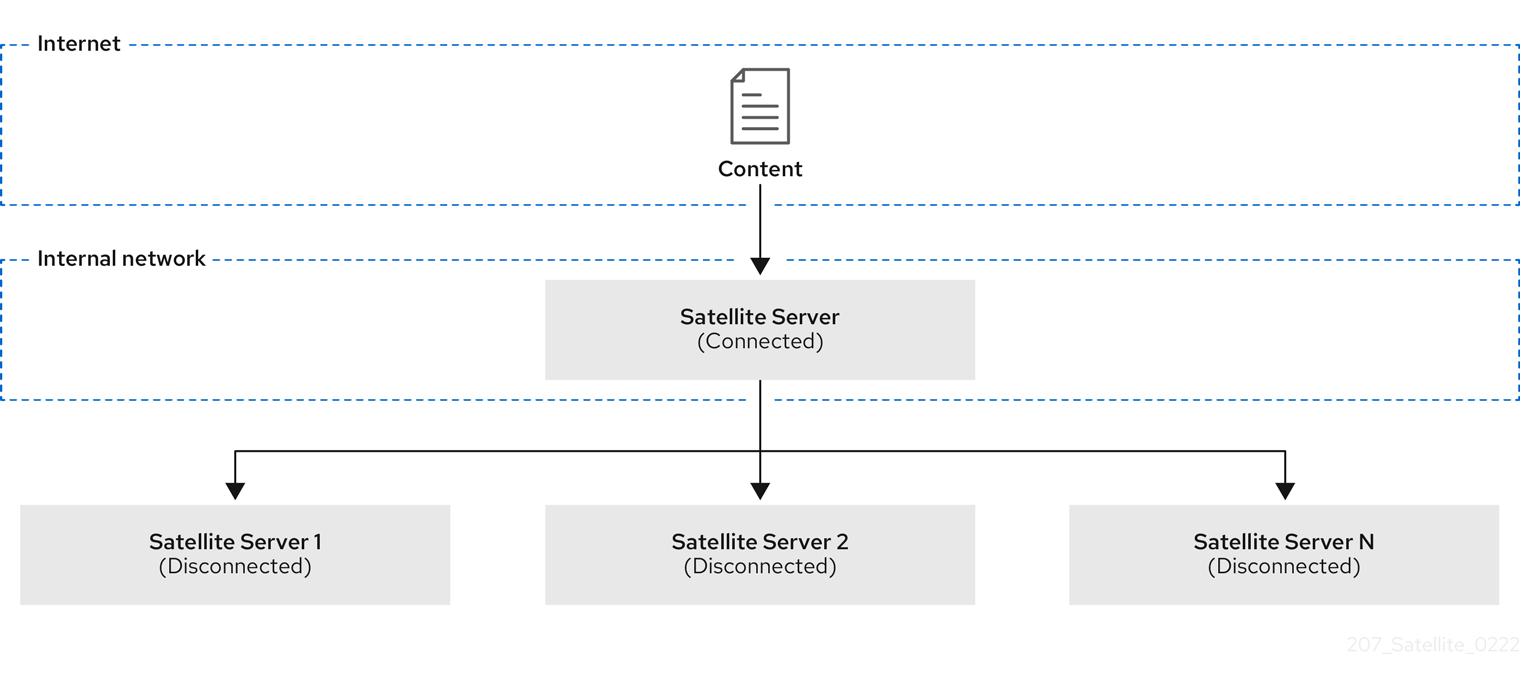
You can configure your downstream Satellite Server to synchronize content from the upstream Satellite Server over the network.
3.2.1.2. ISS export sync in an air-gapped scenario
In an air-gapped scenario, there is the following setup:
- The upstream Satellite Server is connected to the Internet. This server consumes content from the Red Hat CDN or custom sources.
- The downstream Satellite Server is completely isolated from all external networks.
- The downstream Satellite Server does not have a network connection to a connected upstream Satellite Server.
Figure 3.2. Satellite ISS air-gapped scenario
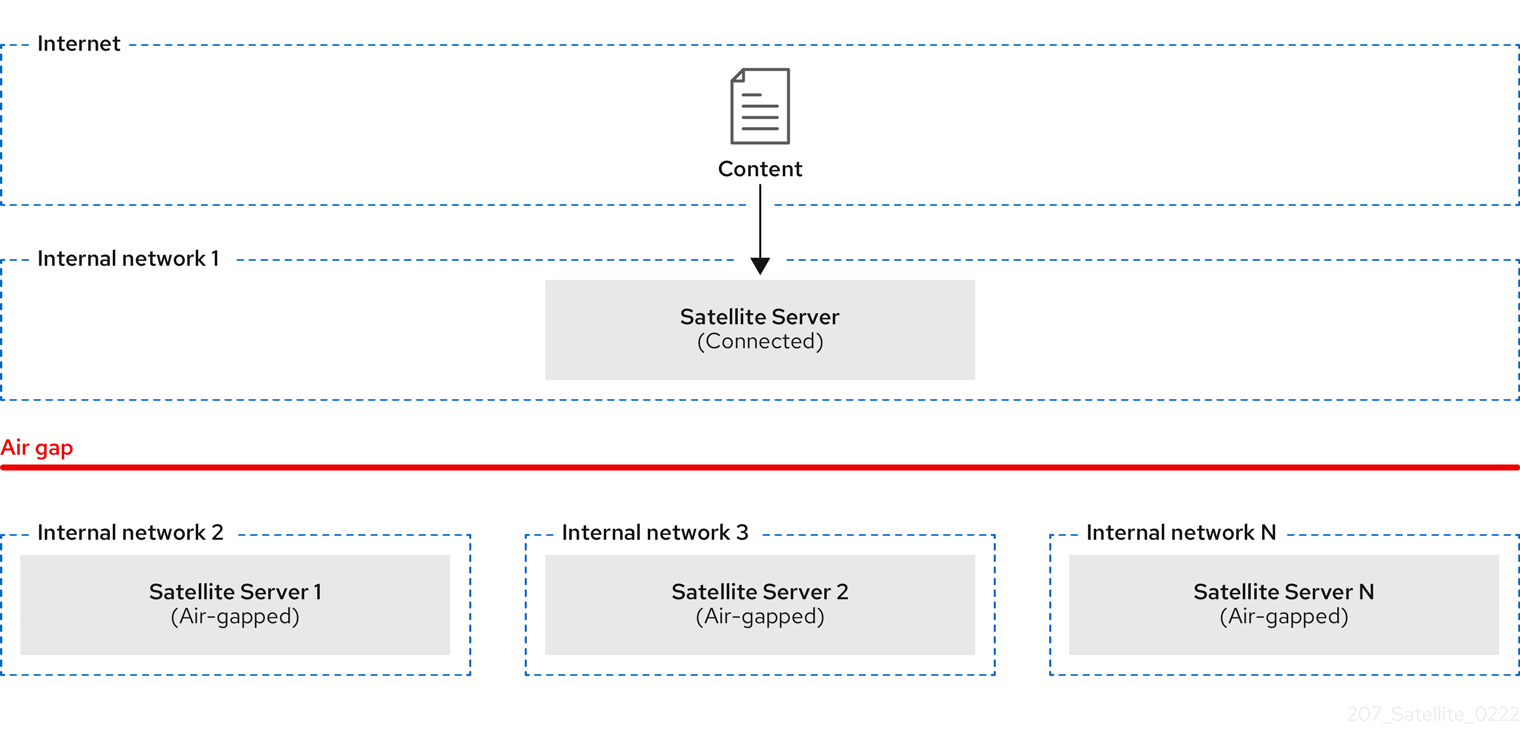
The only way for an air-gapped downstream Satellite Server to receive content updates is by exporting payload from the upstream Satellite Server, bringing it physically to the downstream Satellite Server, and importing the payload. For more information, see Synchronizing Content Between Satellite Servers in Managing content.
You can configure your downstream Satellite Server to synchronize content by using exports.
3.2.2. Configuring Satellite Server to synchronize content by using exports
If you deployed your downstream Satellite Server as air gapped, configure your Satellite Server as such to avoid attempts to consume content from a network.
Procedure
- In the Satellite web UI, navigate to Content > Subscriptions.
- Click Manage Manifest.
- Switch to the CDN Configuration tab.
- Select the Export Sync tab.
- Click Update.
CLI procedure
- Log in to your Satellite Server by using SSH.
Set CDN configuration to sync by using exports:
# hammer organization configure-cdn --name="My_Organization" --type=export_sync
Additional resources
- For more information, see Content synchronization by using export and import in Managing content.
3.2.3. Configuring Satellite Server to synchronize content over a network
Configure a downstream Satellite Server to synchronize repositories from a connected upstream Satellite Server over HTTPS.
Prerequisites
- A network connection exists between the upstream Satellite Server and the downstream Satellite Server.
- You imported the subscription manifest on both the upstream and downstream Satellite Server.
- On the upstream Satellite Server, you enabled the required repositories for the organization. For more information, see Enabling Red Hat Repositories in Managing content.
The upstream user is an admin or has the following permissions:
-
view_organizations -
view_products -
export_content -
view_lifecycle_environments -
view_content_views
-
-
On the downstream Satellite Server, you have imported the SSL certificate of the upstream Satellite Server using the contents of
http://upstream-satellite.example.com/pub/katello-server-ca.crt. For more information, see Importing SSL Certificates in Managing content. - The downstream user is an admin or has the permissions to create product repositories and organizations.
Procedure
- Navigate to Content > Subscriptions.
- Click Manage Manifest.
- Navigate to the CDN Configuration tab.
- Select the Network Sync tab.
- In the URL field, enter the address of the upstream Satellite Server.
- In the Username, enter your username for upstream login.
- In the Password, enter your password or personal access token for upstream login.
- In the Organization label field, enter the label of the upstream organization.
-
Optional: In the Lifecycle Environment Label field, enter the label of the upstream lifecycle environment. Default is
Library. -
Optional: In the Content view label field, enter the label of the upstream content view. Default is
Default_Organization_View. - From the SSL CA Content Credential menu, select a CA certificate used by the upstream Satellite Server.
- Click Update.
- In the Satellite web UI, navigate to Content > Products.
- Select the product that contains the repositories that you want to synchronize.
From the Select Action menu, select Sync Now to synchronize all repositories within the product.
You can also create a synchronization plan to ensure updates on a regular basis. For more information, see Creating a Synchronization Plan in Managing content.
CLI procedure
- Connect to your downstream Satellite Server using SSH.
View information about the upstream CA certificate:
# hammer content-credential show \ --name="My_Upstream_CA_Cert" \ --organization="My_Downstream_Organization"
Note the ID of the CA certificate for the next step.
Set CDN configuration to an upstream Satellite Server:
# hammer organization configure-cdn --name="My_Downstream_Organization" \ --type=network_sync \ --url https://upstream-satellite.example.com \ --username upstream_username --password upstream_password \ --ssl-ca-credential-id "My_Upstream_CA_Cert_ID" \ --upstream-organization-label="_My_Upstream_Organization" \ [--upstream-lifecycle-environment-label="My_Lifecycle_Environment"] \ [--upstream-content-view-label="My_Content_View"]
The default lifecycle environment label is
Library. The default content view label isDefault_Organization_View.
3.3. Importing Kickstart repositories
Kickstart repositories are not provided by the Content ISO image. To use Kickstart repositories in your disconnected Satellite, you must download a binary DVD ISO file for the version of Red Hat Enterprise Linux that you want to use and copy the Kickstart files to Satellite.
3.3.1. Importing Kickstart repositories for Red Hat Enterprise Linux 9
Use this procedure to import Kickstart repositories for Red Hat Enterprise Linux 9.
Procedure
- Navigate to the Red Hat Customer Portal at access.redhat.com/downloads and log in.
- Click Red Hat Enterprise Linux.
- Select a product variant and a product version from the list. For example, product variant Red Hat Enterprise Linux for x86_64 and product version 9.0.
- Locate the full installation image, for example, Red Hat Enterprise Linux 9.0 Binary DVD, and click Download Now. Note that you cannot provision hosts using the minimal ISO.
- When the download completes, copy the ISO image to Satellite Server.
On Satellite Server, create a mount point and temporarily mount the ISO image at that location:
# mkdir /mnt/iso # mount -o loop rhel-binary-dvd.iso /mnt/isoReplace rhel-binary-dvd.iso with the name of your ISO image.
Create directories for Red Hat Enterprise Linux 9 AppStream and BaseOS Kickstart repositories:
# mkdir --parents /var/www/html/pub/satellite-import/content/dist/rhel9/9.0/x86_64/appstream/kickstart # mkdir --parents /var/www/html/pub/satellite-import/content/dist/rhel9/9.0/x86_64/baseos/kickstart
Copy the
kickstartfiles from the ISO image:# cp -a /mnt/iso/AppStream/* /var/www/html/pub/satellite-import/content/dist/rhel9/9.0/x86_64/appstream/kickstart # cp -a /mnt/iso/BaseOS/* /mnt/iso/images/ /var/www/html/pub/satellite-import/content/dist/rhel9/9.0/x86_64/baseos/kickstart
Note that for BaseOS, you must also copy the contents of the
/mnt/iso/images/directory.Add the following entries to the listing files:
To the
/var/www/html/pub/satellite-import/content/dist/rhel9/9.0/x86_64/appstream/listingfile, appendkickstartwith a new line.To the
/var/www/html/pub/satellite-import/content/dist/rhel9/9.0/x86_64/baseos/listingfile, appendkickstartwith a new line.To the
/var/www/html/pub/satellite-import/content/dist/rhel8/listingfile, append the version number with a new line. For example, for the Red Hat Enterprise Linux 9.0 binary ISO, append9.0.Copy the
.treeinfofiles from the ISO image:# cp /mnt/iso/.treeinfo /var/www/html/pub/satellite-import/content/dist/rhel9/9.0/x86_64/appstream/kickstart/treeinfo # cp /mnt/iso/.treeinfo /var/www/html/pub/satellite-import/content/dist/rhel9/9.0/x86_64/baseos/kickstart/treeinfo
-
Open the
/var/www/html/pub/satellite-import/content/dist/rhel9/9.0/x86_64/baseos/kickstart/treeinfofile for editing. In the
[general]section, make the following changes:-
Change
packagedir = AppStream/Packagestopackagedir = Packages -
Change
repository = AppStreamtorepository = . -
Change
variant = AppStreamtovariant = BaseOS -
Change
variants = AppStream,BaseOStovariants = BaseOS
-
Change
-
In the
[tree]section, changevariants = AppStream,BaseOStovariants = BaseOS. In the
[variant-BaseOS]section, make the following changes:-
Change
packages = BaseOS/Packagestopackages = Packages -
Change
repository = BaseOStorepository = .
-
Change
-
Delete the
[media]and[variant-AppStream]sections. - Save and close the file.
Verify that the
/var/www/html/pub/satellite-import/content/dist/rhel9/9.0/x86_64/baseos/kickstart/treeinfofile has the following format:[checksums] images/efiboot.img = sha256:c01c18acc6778d6e66c8d0872bac59bfd7219ccf3cfa70a5c605c0fb37f33a83 images/install.img = sha256:ddd08e5a5d92edee150f91ff4f12f39253eae72ff496465cf1b2766fe4a4df49 images/pxeboot/initrd.img = sha256:a09a8ec89d485d71ed1bdad83584d6d816e67448221172d9aad97886cd70adca images/pxeboot/vmlinuz = sha256:6e523d7c3266e26c695923ab12b2873b16b0c61fb2e48ade608ad8998821584b [general] ; WARNING.0 = This section provides compatibility with pre-productmd treeinfos. ; WARNING.1 = Read productmd documentation for details about new format. arch = x86_64 family = Red Hat Enterprise Linux name = Red Hat Enterprise Linux 9.0.0 packagedir = Packages platforms = x86_64,xen repository = . timestamp = 1571146127 variant = BaseOS variants = BaseOS version = 9.0.0 [header] type = productmd.treeinfo version = 1.2 [images-x86_64] efiboot.img = images/efiboot.img initrd = images/pxeboot/initrd.img kernel = images/pxeboot/vmlinuz [images-xen] initrd = images/pxeboot/initrd.img kernel = images/pxeboot/vmlinuz [release] name = Red Hat Enterprise Linux short = RHEL version = 9.0.0 [stage2] mainimage = images/install.img [tree] arch = x86_64 build_timestamp = 1571146127 platforms = x86_64,xen variants = BaseOS [variant-BaseOS] id = BaseOS name = BaseOS packages = Packages repository = . type = variant uid = BaseOS
-
Open the
/var/www/html/pub/satellite-import/content/dist/rhel9/9.0/x86_64/appstream/kickstart/treeinfofile for editing. In the
[general]section, make the following changes:-
Change
packagedir = AppStream/Packagestopackagedir = Packages -
Change
repository = AppStreamtorepository = . -
Change
variants = AppStream,BaseOStovariants = AppStream
-
Change
-
In the
[tree]section, changevariants = AppStream,BaseOStovariants = AppStream In the
[variant-AppStream]section, make the following changes:-
Change
packages = AppStream/Packagestopackages = Packages -
Change
repository = AppStreamtorepository = .
-
Change
-
Delete the following sections from the file:
[checksums],[images-x86_64],[images-xen],[media],[stage2],[variant-BaseOS]. - Save and close the file.
Verify that the
/var/www/html/pub/satellite-import/content/dist/rhel9/9.0/x86_64/appstream/kickstart/treeinfofile has the following format:[general] ; WARNING.0 = This section provides compatibility with pre-productmd treeinfos. ; WARNING.1 = Read productmd documentation for details about new format. arch = x86_64 family = Red Hat Enterprise Linux name = Red Hat Enterprise Linux 9.0.0 packagedir = Packages platforms = x86_64,xen repository = . timestamp = 1571146127 variant = AppStream variants = AppStream version = 9.0.0 [header] type = productmd.treeinfo version = 1.2 [release] name = Red Hat Enterprise Linux short = RHEL version = 9.0.0 [tree] arch = x86_64 build_timestamp = 1571146127 platforms = x86_64,xen variants = AppStream [variant-AppStream] id = AppStream name = AppStream packages = Packages repository = . type = variant uid = AppStream
If you do not plan to use the mounted binary DVD ISO image, unmount and remove the directory:
# umount /mnt/iso # rmdir /mnt/iso
- In the Satellite web UI, enable the Kickstart repositories.
3.3.2. Importing Kickstart repositories for Red Hat Enterprise Linux 8
Use this procedure to import Kickstart repositories for Red Hat Enterprise Linux 8.
Procedure
- Navigate to the Red Hat Customer Portal at access.redhat.com/downloads and log in.
- Click Red Hat Enterprise Linux.
- Select a product variant and a product version from the list. For example, product variant Red Hat Enterprise Linux for x86_64 and product version 8.1.
- Locate the full installation image, for example, Red Hat Enterprise Linux 8.1 Binary DVD, and click Download Now.
- When the download completes, copy the ISO image to Satellite Server.
On Satellite Server, create a mount point and temporarily mount the ISO image at that location:
# mkdir /mnt/iso # mount -o loop rhel-binary-dvd.iso /mnt/isoReplace rhel-binary-dvd.iso with the name of your ISO image.
Create directories for Red Hat Enterprise Linux 8 AppStream and BaseOS Kickstart repositories:
# mkdir --parents /var/www/html/pub/satellite-import/content/dist/rhel8/8.1/x86_64/appstream/kickstart # mkdir --parents /var/www/html/pub/satellite-import/content/dist/rhel8/8.1/x86_64/baseos/kickstart
Copy the
kickstartfiles from the ISO image:# cp -a /mnt/iso/AppStream/* /var/www/html/pub/satellite-import/content/dist/rhel8/8.1/x86_64/appstream/kickstart # cp -a /mnt/iso/BaseOS/* /mnt/iso/images/ /var/www/html/pub/satellite-import/content/dist/rhel8/8.1/x86_64/baseos/kickstart
Note that for BaseOS, you must also copy the contents of the
/mnt/iso/images/directory.Add the following entries to the listing files:
To the
/var/www/html/pub/satellite-import/content/dist/rhel8/8.1/x86_64/appstream/listingfile, appendkickstartwith a new line.To the
/var/www/html/pub/satellite-import/content/dist/rhel8/8.1/x86_64/baseos/listingfile, appendkickstartwith a new line.To the
/var/www/html/pub/satellite-import/content/dist/rhel8/listingfile, append the version number with a new line. For example, for the Red Hat Enterprise Linux 8.1 binary ISO, append8.1.Copy the
.treeinfofiles from the ISO image:# cp /mnt/iso/.treeinfo /var/www/html/pub/satellite-import/content/dist/rhel8/8.1/x86_64/appstream/kickstart/treeinfo # cp /mnt/iso/.treeinfo /var/www/html/pub/satellite-import/content/dist/rhel8/8.1/x86_64/baseos/kickstart/treeinfo
-
Open the
/var/www/html/pub/satellite-import/content/dist/rhel8/8.1/x86_64/baseos/kickstart/treeinfofile for editing. In the
[general]section, make the following changes:-
Change
packagedir = AppStream/Packagestopackagedir = Packages -
Change
repository = AppStreamtorepository = . -
Change
variant = AppStreamtovariant = BaseOS -
Change
variants = AppStream,BaseOStovariants = BaseOS
-
Change
-
In the
[tree]section, changevariants = AppStream,BaseOStovariants = BaseOS. In the
[variant-BaseOS]section, make the following changes:-
Change
packages = BaseOS/Packagestopackages = Packages -
Change
repository = BaseOStorepository = .
-
Change
-
Delete the
[media]and[variant-AppStream]sections. - Save and close the file.
Verify that the
/var/www/html/pub/satellite-import/content/dist/rhel8/8.1/x86_64/baseos/kickstart/treeinfofile has the following format:[checksums] images/efiboot.img = sha256:c01c18acc6778d6e66c8d0872bac59bfd7219ccf3cfa70a5c605c0fb37f33a83 images/install.img = sha256:ddd08e5a5d92edee150f91ff4f12f39253eae72ff496465cf1b2766fe4a4df49 images/pxeboot/initrd.img = sha256:a09a8ec89d485d71ed1bdad83584d6d816e67448221172d9aad97886cd70adca images/pxeboot/vmlinuz = sha256:6e523d7c3266e26c695923ab12b2873b16b0c61fb2e48ade608ad8998821584b [general] ; WARNING.0 = This section provides compatibility with pre-productmd treeinfos. ; WARNING.1 = Read productmd documentation for details about new format. arch = x86_64 family = Red Hat Enterprise Linux name = Red Hat Enterprise Linux 8.1.0 packagedir = Packages platforms = x86_64,xen repository = . timestamp = 1571146127 variant = BaseOS variants = BaseOS version = 8.1.0 [header] type = productmd.treeinfo version = 1.2 [images-x86_64] efiboot.img = images/efiboot.img initrd = images/pxeboot/initrd.img kernel = images/pxeboot/vmlinuz [images-xen] initrd = images/pxeboot/initrd.img kernel = images/pxeboot/vmlinuz [release] name = Red Hat Enterprise Linux short = RHEL version = 8.1.0 [stage2] mainimage = images/install.img [tree] arch = x86_64 build_timestamp = 1571146127 platforms = x86_64,xen variants = BaseOS [variant-BaseOS] id = BaseOS name = BaseOS packages = Packages repository = . type = variant uid = BaseOS
-
Open the
/var/www/html/pub/satellite-import/content/dist/rhel8/8.1/x86_64/appstream/kickstart/treeinfofile for editing. In the
[general]section, make the following changes:-
Change
packagedir = AppStream/Packagestopackagedir = Packages -
Change
repository = AppStreamtorepository = . -
Change
variants = AppStream,BaseOStovariants = AppStream
-
Change
-
In the
[tree]section, changevariants = AppStream,BaseOStovariants = AppStream In the
[variant-AppStream]section, make the following changes:-
Change
packages = AppStream/Packagestopackages = Packages -
Change
repository = AppStreamtorepository = .
-
Change
-
Delete the following sections from the file:
[checksums],[images-x86_64],[images-xen],[media],[stage2],[variant-BaseOS]. - Save and close the file.
Verify that the
/var/www/html/pub/satellite-import/content/dist/rhel8/8.1/x86_64/appstream/kickstart/treeinfofile has the following format:[general] ; WARNING.0 = This section provides compatibility with pre-productmd treeinfos. ; WARNING.1 = Read productmd documentation for details about new format. arch = x86_64 family = Red Hat Enterprise Linux name = Red Hat Enterprise Linux 8.1.0 packagedir = Packages platforms = x86_64,xen repository = . timestamp = 1571146127 variant = AppStream variants = AppStream version = 8.1.0 [header] type = productmd.treeinfo version = 1.2 [release] name = Red Hat Enterprise Linux short = RHEL version = 8.1.0 [tree] arch = x86_64 build_timestamp = 1571146127 platforms = x86_64,xen variants = AppStream [variant-AppStream] id = AppStream name = AppStream packages = Packages repository = . type = variant uid = AppStream
If you do not plan to use the mounted binary DVD ISO image, unmount and remove the directory:
# umount /mnt/iso # rmdir /mnt/iso
- In the Satellite web UI, enable the Kickstart repositories.
3.3.3. Importing Kickstart repositories for Red Hat Enterprise Linux 7
Use this procedure to import Kickstart repositories for Red Hat Enterprise Linux 7.
Procedure
- Navigate to the Red Hat Customer Portal at access.redhat.com/downloads and log in.
- Click Red Hat Enterprise Linux.
- Click Switch to version 7 and below above the Product Variant list.
- Select a product variant and a product version from the list. For example, product variant Red Hat Enterprise Linux for x86_64 and product version 7.9.
- Locate the full installation image, for example, Red Hat Enterprise Linux 7.9 Binary DVD, and click Download Now.
- When the download completes, copy the ISO image to Satellite Server.
On Satellite Server, create a mount point and temporarily mount the ISO image at that location:
# mkdir /mnt/iso # mount -o loop rhel-binary-dvd.iso /mnt/isoReplace rhel-binary-dvd.iso with the name of your ISO image.
Create Kickstart directories:
# mkdir --parents /var/www/html/pub/satellite-import/content/dist/rhel/server/7/7.9/x86_64/kickstart/
Copy the
kickstartfiles from the ISO image:# cp -a /mnt/iso/* /var/www/html/pub/satellite-import/content/dist/rhel/server/7/7.9/x86_64/kickstart/
Add the following entries to the listing files:
To the
/var/www/html/pub/satellite-import/content/dist/rhel/server/7/listingfile, append the version number with a new line. For example, for the Red Hat Enterprise Linux 7.9 ISO, append7.9.To the
/var/www/html/pub/satellite-import/content/dist/rhel/server/7/7.9/listingfile, append the architecture with a new line. For example,x86_64.To the
/var/www/html/pub/satellite-import/content/dist/rhel/server/7/7.9/x86_64/listingfile, appendkickstartwith a new line.Copy the
.treeinfofiles from the ISO image:# cp /mnt/iso/.treeinfo /var/www/html/pub/satellite-import/content/dist/rhel/server/7/7.9/x86_64/kickstart/treeinfo
If you do not plan to use the mounted binary DVD ISO image, unmount and remove the directory:
# umount /mnt/iso # rmdir /mnt/iso
- In the Satellite web UI, enable the Kickstart repositories.
3.4. Enabling and synchronizing the Satellite Client 6 repository
The Satellite Client 6 repository provides the katello-host-tools and puppet packages for hosts registered to Satellite. You must periodically synchronize the repository from the Red Hat Content Delivery Network (CDN) to your Satellite Server and enable the repository on your hosts.
3.4.1. Synchronizing the Satellite Client 6 repository for Red Hat Enterprise Linux 9 and Red Hat Enterprise Linux 8
To use the CLI instead of the Satellite web UI, see the procedure relevant for your Red Hat Enterprise Linux version:
Procedure
- In the Satellite web UI, navigate to Content > Sync Status.
- Click the arrow next to the Red Hat Enterprise Linux for x86_64 product to view available content.
- Select Red Hat Satellite Client 6 for RHEL 9 x86_64 RPMs or Red Hat Satellite Client 6 for RHEL 8 x86_64 RPMs.
- Click Synchronize Now.
CLI procedure for Red Hat Enterprise Linux 9
Synchronize your Satellite Client 6 repository:
# hammer repository synchronize \ --name "Red Hat Satellite Client 6 for RHEL 9 x86_64 RPMs" \ --organization "My_Organization" \ --product "Red Hat Enterprise Linux for x86_64"
CLI procedure for Red Hat Enterprise Linux 8
Synchronize your Satellite Client 6 repository:
# hammer repository synchronize \ --name "Red Hat Satellite Client 6 for RHEL 8 x86_64 RPMs" \ --organization "My_Organization" \ --product "Red Hat Enterprise Linux for x86_64"
Additional resources
-
For details about the
hammer repository synchronizecommand, enterhammer repository synchronize --help.
3.4.2. Synchronizing the Satellite Client 6 repository for Red Hat Enterprise Linux 7 and Red Hat Enterprise Linux 6
You require Red Hat Enterprise Linux Extended Lifecycle Support (ELS) Add-on subscription to synchronize the repositories of Red Hat Enterprise Linux 6. For more information, see Red Hat Enterprise Linux Extended Lifecycle Support (ELS) Add-on guide.
To use the CLI instead of the Satellite web UI, see the procedure relevant for your Red Hat Enterprise Linux version:
Procedure
- In the Satellite web UI, navigate to Content > Sync Status.
- Click the arrow next to the Red Hat Enterprise Linux Server or Red Hat Enterprise Linux Server - Extended Lifecycle Support.
- Select Red Hat Satellite Client 6 (for RHEL 7 Server) RPMs x86_64 or Red Hat Satellite Client 6 for RHEL 6 Server - ELS RPMs x86_64 based on your operating system version.
- Click Synchronize Now.
CLI procedure for Red Hat Enterprise Linux 7
Synchronize your Satellite Client 6 repository:
# hammer repository synchronize \ --async \ --name "Red Hat Satellite Client 6 for RHEL 7 Server RPMs x86_64" \ --organization "My_Organization" \ --product "Red Hat Enterprise Linux Server"
CLI procedure for Red Hat Enterprise Linux 6
Synchronize your Satellite Client 6 repository:
# hammer repository synchronize \ --async \ --name "Red Hat Satellite Client 6 for RHEL 6 Server - ELS RPMs x86_64" \ --organization "My_Organization" \ --product "Red Hat Enterprise Linux Server - Extended Lifecycle Support"
Additional resources
-
For details about the
hammer repository synchronizecommand, enterhammer repository synchronize --help.
3.4.3. Enabling the Satellite Client 6 repository for Red Hat Enterprise Linux 9 and Red Hat Enterprise Linux 8
To use the CLI instead of the Satellite web UI, see the procedure relevant for your Red Hat Enterprise Linux version:
Prerequisites
- Ensure that you import all content ISO images that you require into Satellite Server.
Procedure
- In the Satellite web UI, navigate to Content > Red Hat Repositories.
- In the Available Repositories pane, enable the Recommended Repositories to get the list of repositories.
- Click Red Hat Satellite Client 6 for RHEL 9 x86_64 (RPMs) or Red Hat Satellite Client 6 for RHEL 8 x86_64 (RPMs) to expand the repository set.
For the x86_64 architecture, click the + icon to enable the repository.
If the Satellite Client 6 items are not visible, it may be because they are not included in the Red Hat subscription manifest obtained from the Customer Portal. To correct that, log in to the Customer Portal, add these repositories, download the Red Hat subscription manifest and import it into Satellite. For more information, see Managing Red Hat Subscriptions in Managing content.
Enable the Satellite Client 6 repository for every supported major version of Red Hat Enterprise Linux running on your hosts. After enabling a Red Hat repository, a Product for this repository is automatically created.
CLI procedure for Red Hat Enterprise Linux 9
Enable the Satellite Client 6 repository:
# hammer repository-set enable \ --basearch="x86_64" \ --name "Red Hat Satellite Client 6 for RHEL 9 x86_64 (RPMs)" \ --organization "My_Organization" \ --product "Red Hat Enterprise Linux for x86_64"
CLI procedure for Red Hat Enterprise Linux 8
Enable the Satellite Client 6 repository:
# hammer repository-set enable \ --basearch="x86_64" \ --name "Red Hat Satellite Client 6 for RHEL 8 x86_64 (RPMs)" \ --organization "My_Organization" \ --product "Red Hat Enterprise Linux for x86_64"
Additional resources
-
For details about the
hammer repository-set enablecommand, enterhammer repository-set enable --help.
3.4.4. Enabling the Satellite Client 6 repository for Red Hat Enterprise Linux 7 and Red Hat Enterprise Linux 6
You require Red Hat Enterprise Linux Extended Lifecycle Support (ELS) Add-on subscription to enable the repositories of Red Hat Enterprise Linux 6. For more information, see Red Hat Enterprise Linux Extended Lifecycle Support (ELS) Add-on guide.
To use the CLI instead of the Satellite web UI, see the procedure relevant for your Red Hat Enterprise Linux version:
Prerequisites
Ensure that you import all content ISO images that you require into Satellite Server. .Procedure
- In the Satellite web UI, navigate to Content > Red Hat Repositories.
- In the Available Repositories pane, enable the Recommended Repositories to get the list of repositories.
In the Available Repositories pane, click on Satellite Client 6 (for RHEL 7 Server) (RPMs) or Satellite Client 6 (for RHEL 6 Server - ELS) (RPMs) to expand the repository set.
If the Satellite Client 6 items are not visible, it may be because they are not included in the Red Hat subscription manifest obtained from the Customer Portal. To correct that, log in to the Customer Portal, add these repositories, download the Red Hat subscription manifest and import it into Satellite. For more information, see Managing Red Hat Subscriptions in Managing content.
- For the x86_64 architecture, click the + icon to enable the repository. Enable the Satellite Client 6 repository for every supported major version of Red Hat Enterprise Linux running on your hosts. After enabling a Red Hat repository, a Product for this repository is automatically created.
CLI procedure for Red Hat Enterprise Linux 7
Enable the Satellite Client 6 repository:
# hammer repository-set enable \ --basearch="x86_64" \ --name "Red Hat Satellite Client 6 (for RHEL 7 Server) (RPMs)" \ --organization "My_Organization" \ --product "Red Hat Enterprise Linux Server"
CLI procedure for Red Hat Enterprise Linux 6
Enable the Satellite Client 6 repository:
# hammer repository-set enable \ --basearch="x86_64" \ --name "Red Hat Satellite Client 6 (for RHEL 6 Server - ELS) (RPMs)" \ --organization "My_Organization" \ --product "Red Hat Enterprise Linux Server - Extended Lifecycle Support"
Additional resources
-
For details about the
hammer repository-set enablecommand, enterhammer repository-set enable --help.
3.5. Configuring pull-based transport for remote execution
By default, remote execution uses push-based SSH as the transport mechanism for the Script provider. If your infrastructure prohibits outgoing connections from Satellite Server to hosts, you can use remote execution with pull-based transport instead, because the host initiates the connection to Satellite Server. The use of pull-based transport is not limited to those infrastructures.
The pull-based transport comprises pull-mqtt mode on Capsules in combination with a pull client running on hosts.
The pull-mqtt mode works only with the Script provider. Ansible and other providers will continue to use their default transport settings.
Procedure
Enable the pull-based transport on your Satellite Server:
# satellite-installer --foreman-proxy-plugin-remote-execution-script-mode=pull-mqtt
Configure the firewall to allow the MQTT service on port 1883:
# firewall-cmd --add-service=mqtt
Make the changes persistent:
# firewall-cmd --runtime-to-permanent
In
pull-mqttmode, hosts subscribe for job notifications to either your Satellite Server or any Capsule Server through which they are registered. Ensure that Satellite Server sends remote execution jobs to that same Satellite Server or Capsule Server:- In the Satellite web UI, navigate to Administer > Settings.
- On the Content tab, set the value of Prefer registered through Capsule for remote execution to Yes.
Next steps
- Configure your hosts for the pull-based transport. For more information, see Transport modes for remote execution in Managing hosts.
3.6. Enabling power management on hosts
To perform power management tasks on hosts using the intelligent platform management interface (IPMI) or a similar protocol, you must enable the baseboard management controller (BMC) module on Satellite Server.
Prerequisites
- All hosts must have a network interface of BMC type. Satellite Server uses this NIC to pass the appropriate credentials to the host. For more information, see Adding a Baseboard Management Controller (BMC) Interface in Managing hosts.
Procedure
To enable BMC, enter the following command:
# satellite-installer \ --foreman-proxy-bmc "true" \ --foreman-proxy-bmc-default-provider "freeipmi"
3.7. Configuring DNS, DHCP, and TFTP
You can manage DNS, DHCP, and TFTP centrally within the Satellite environment, or you can manage them independently after disabling their maintenance on Satellite. You can also run DNS, DHCP, and TFTP externally, outside of the Satellite environment.
3.7.1. Configuring DNS, DHCP, and TFTP on Satellite Server
To configure the DNS, DHCP, and TFTP services on Satellite Server, use the satellite-installer command with the options appropriate for your environment.
Any changes to the settings require entering the satellite-installer command again. You can enter the command multiple times and each time it updates all configuration files with the changed values.
Prerequisites
Ensure that the following information is available to you:
- DHCP IP address ranges
- DHCP gateway IP address
- DHCP nameserver IP address
- DNS information
- TFTP server name
- Use the FQDN instead of the IP address where possible in case of network changes.
- Contact your network administrator to ensure that you have the correct settings.
Procedure
Enter the
satellite-installercommand with the options appropriate for your environment. The following example shows configuring full provisioning services:# satellite-installer \ --foreman-proxy-dns true \ --foreman-proxy-dns-managed true \ --foreman-proxy-dns-zone example.com \ --foreman-proxy-dns-reverse 2.0.192.in-addr.arpa \ --foreman-proxy-dhcp true \ --foreman-proxy-dhcp-managed true \ --foreman-proxy-dhcp-range "192.0.2.100 192.0.2.150" \ --foreman-proxy-dhcp-gateway 192.0.2.1 \ --foreman-proxy-dhcp-nameservers 192.0.2.2 \ --foreman-proxy-tftp true \ --foreman-proxy-tftp-managed true \ --foreman-proxy-tftp-servername 192.0.2.3
You can monitor the progress of the satellite-installer command displayed in your prompt. You can view the logs in /var/log/foreman-installer/satellite.log.
Additional resources
-
For more information about the
satellite-installercommand, entersatellite-installer --help.
3.7.2. Disabling DNS, DHCP, and TFTP for unmanaged networks
If you want to manage TFTP, DHCP, and DNS services manually, you must prevent Satellite from maintaining these services on the operating system and disable orchestration to avoid DHCP and DNS validation errors. However, Satellite does not remove the back-end services on the operating system.
Procedure
On Satellite Server, enter the following command:
# satellite-installer --foreman-proxy-dhcp false \ --foreman-proxy-dns false \ --foreman-proxy-tftp false
- In the Satellite web UI, navigate to Infrastructure > Subnets and select a subnet.
- Click the Capsules tab and clear the DHCP Capsule, TFTP Capsule, and Reverse DNS Capsule fields.
- In the Satellite web UI, navigate to Infrastructure > Domains and select a domain.
- Clear the DNS Capsule field.
Optional: If you use a DHCP service supplied by a third party, configure your DHCP server to pass the following options:
Option 66: IP address of Satellite or Capsule Option 67: /pxelinux.0For more information about DHCP options, see RFC 2132.
Satellite does not perform orchestration when a Capsule is not set for a given subnet and domain. When enabling or disabling Capsule associations, orchestration commands for existing hosts can fail if the expected records and configuration files are not present. When associating a Capsule to turn orchestration on, ensure the required DHCP and DNS records as well as the TFTP files are in place for the existing Satellite hosts in order to prevent host deletion failures in the future.
3.7.3. Additional resources
- For more information about configuring DNS, DHCP, and TFTP externally, see Chapter 4, Configuring Satellite Server with external services.
- For more information about configuring DHCP, DNS, and TFTP services, see Configuring Network Services in Provisioning hosts.
3.8. Configuring Satellite Server for outgoing emails
To send email messages from Satellite Server, you can use either an SMTP server, or the sendmail command.
Prerequisites
-
Some SMTP servers with anti-spam protection or grey-listing features are known to cause problems. To setup outgoing email with such a service either install and configure a vanilla SMTP service on Satellite Server for relay or use the
sendmailcommand instead.
Procedure
- In the Satellite web UI, navigate to Administer > Settings.
Click the Email tab and set the configuration options to match your preferred delivery method. The changes have an immediate effect.
The following example shows the configuration options for using an SMTP server:
Table 3.1. Using an SMTP server as a delivery method Name Example value Delivery method
SMTP
SMTP address
smtp.example.com
SMTP authentication
login
SMTP HELO/EHLO domain
example.com
SMTP password
password
SMTP port
25
SMTP username
user@example.com
The
SMTP usernameandSMTP passwordspecify the login credentials for the SMTP server.The following example uses gmail.com as an SMTP server:
Table 3.2. Using gmail.com as an SMTP server Name Example value Delivery method
SMTP
SMTP address
smtp.gmail.com
SMTP authentication
plain
SMTP HELO/EHLO domain
smtp.gmail.com
SMTP enable StartTLS auto
Yes
SMTP password
password
SMTP port
587
SMTP username
user@gmail.com
The following example uses the
sendmailcommand as a delivery method:Table 3.3. Using sendmail as a delivery method Name Example value Delivery method
Sendmail
Sendmail location
/usr/sbin/sendmail
Sendmail arguments
-i
For security reasons, both Sendmail location and Sendmail argument settings are read-only and can be only set in
/etc/foreman/settings.yaml. Both settings currently cannot be set viasatellite-installer. For more information see the sendmail 1 man page.
If you decide to send email using an SMTP server which uses TLS authentication, also perform one of the following steps:
Mark the CA certificate of the SMTP server as trusted. To do so, execute the following commands on Satellite Server:
# cp mailca.crt /etc/pki/ca-trust/source/anchors/ # update-ca-trust enable # update-ca-trust
Where
mailca.crtis the CA certificate of the SMTP server.-
Alternatively, in the Satellite web UI, set the
SMTP enable StartTLS autooption toNo.
-
Click Test email to send a test message to the user’s email address to confirm the configuration is working. If a message fails to send, the Satellite web UI displays an error. See the log at
/var/log/foreman/production.logfor further details.
Additional resources
- For information on configuring email notifications for individual users or user groups, see Configuring Email Notification Preferences in Administering Red Hat Satellite.
3.9. Configuring Satellite Server with a custom SSL certificate
By default, Red Hat Satellite uses a self-signed SSL certificate to enable encrypted communications between Satellite Server, external Capsule Servers, and all hosts. If you cannot use a Satellite self-signed certificate, you can configure Satellite Server to use an SSL certificate signed by an external certificate authority (CA).
When you configure Red Hat Satellite with custom SSL certificates, you must fulfill the following requirements:
- You must use the privacy-enhanced mail (PEM) encoding for the SSL certificates.
- You must not use the same SSL certificate for both Satellite Server and Capsule Server.
- The same CA must sign certificates for Satellite Server and Capsule Server.
- An SSL certificate must not also be a CA certificate.
- An SSL certificate must include a subject alt name (SAN) entry that matches the common name (CN).
- An SSL certificate must be allowed for Key Encipherment using a Key Usage extension.
- An SSL certificate must not have a shortname as the CN.
- You must not set a passphrase for the private key.
To configure your Satellite Server with a custom certificate, complete the following procedures:
- Section 3.9.1, “Creating a custom SSL certificate for Satellite Server”
- Section 3.9.2, “Deploying a custom SSL certificate to Satellite Server”
- Section 3.9.3, “Deploying a custom SSL certificate to hosts”
- If you have external Capsule Servers registered to Satellite Server, configure them with custom SSL certificates. For more information, see Configuring Capsule Server with a Custom SSL Certificate in Installing Capsule Server.
3.9.1. Creating a custom SSL certificate for Satellite Server
Use this procedure to create a custom SSL certificate for Satellite Server. If you already have a custom SSL certificate for Satellite Server, skip this procedure.
Procedure
To store all the source certificate files, create a directory that is accessible only to the
rootuser:# mkdir /root/satellite_cert
Create a private key with which to sign the certificate signing request (CSR).
Note that the private key must be unencrypted. If you use a password-protected private key, remove the private key password.
If you already have a private key for this Satellite Server, skip this step.
# openssl genrsa -out
/root/satellite_cert/satellite_cert_key.pem4096Create the
/root/satellite_cert/openssl.cnfconfiguration file for the CSR and include the following content:[ req ] req_extensions = v3_req distinguished_name = req_distinguished_name prompt = no [ req_distinguished_name ] commonName = satellite.example.com [ v3_req ] basicConstraints = CA:FALSE keyUsage = digitalSignature, nonRepudiation, keyEncipherment, dataEncipherment extendedKeyUsage = serverAuth, clientAuth, codeSigning, emailProtection subjectAltName = @alt_names [ alt_names ] DNS.1 = satellite.example.com
Optional: If you want to add Distinguished Name (DN) details to the CSR, add the following information to the
[ req_distinguished_name ]section:[req_distinguished_name] CN = satellite.example.com countryName =My_Country_Name 1 stateOrProvinceName = My_State_Or_Province_Name 2 localityName = My_Locality_Name 3 organizationName = My_Organization_Or_Company_Name organizationalUnitName = My_Organizational_Unit_Name 4
Generate CSR:
# openssl req -new \ -key /root/satellite_cert/satellite_cert_key.pem \ 1 -config /root/satellite_cert/openssl.cnf \ 2 -out /root/satellite_cert/satellite_cert_csr.pem 3
Send the certificate signing request to the certificate authority (CA). The same CA must sign certificates for Satellite Server and Capsule Server.
When you submit the request, specify the lifespan of the certificate. The method for sending the certificate request varies, so consult the CA for the preferred method. In response to the request, you can expect to receive a CA bundle and a signed certificate, in separate files.
3.9.2. Deploying a custom SSL certificate to Satellite Server
Use this procedure to configure your Satellite Server to use a custom SSL certificate signed by a Certificate Authority. The katello-certs-check command validates the input certificate files and returns the commands necessary to deploy a custom SSL certificate to Satellite Server.
Do not store the SSL certificates or .tar bundles in /tmp or /var/tmp directory. The operating system removes files from these directories periodically. As a result, satellite-installer fails to execute while enabling features or upgrading Satellite Server.
Procedure
Validate the custom SSL certificate input files. Note that for the
katello-certs-checkcommand to work correctly, Common Name (CN) in the certificate must match the FQDN of Satellite Server.# katello-certs-check \ -c /root/satellite_cert/satellite_cert.pem \ 1 -k /root/satellite_cert/satellite_cert_key.pem \ 2 -b /root/satellite_cert/ca_cert_bundle.pem 3
If the command is successful, it returns two
satellite-installercommands, one of which you must use to deploy a certificate to Satellite Server.Example output of
katello-certs-checkValidation succeeded. To install the Red Hat Satellite Server with the custom certificates, run: satellite-installer --scenario satellite \ --certs-server-cert "/root/satellite_cert/satellite_cert.pem" \ --certs-server-key "/root/satellite_cert/satellite_cert_key.pem" \ --certs-server-ca-cert "/root/satellite_cert/ca_cert_bundle.pem" To update the certificates on a currently running Red Hat Satellite installation, run: satellite-installer --scenario satellite \ --certs-server-cert "/root/satellite_cert/satellite_cert.pem" \ --certs-server-key "/root/satellite_cert/satellite_cert_key.pem" \ --certs-server-ca-cert "/root/satellite_cert/ca_cert_bundle.pem" \ --certs-update-server --certs-update-server-caNote that you must not access or modify
/root/ssl-build.From the output of the
katello-certs-checkcommand, depending on your requirements, enter thesatellite-installercommand that installs a new Satellite with custom SSL certificates or updates certificates on a currently running Satellite.If you are unsure which command to run, you can verify that Satellite is installed by checking if the file
/etc/foreman-installer/scenarios.d/.installedexists. If the file exists, run the secondsatellite-installercommand that updates certificates.Importantsatellite-installerneeds the certificate archive file after you deploy the certificate. Do not modify or delete it. It is required, for example, when upgrading Satellite Server.-
On a computer with network access to Satellite Server, navigate to the following URL:
https://satellite.example.com. - In your browser, view the certificate details to verify the deployed certificate.
3.9.3. Deploying a custom SSL certificate to hosts
After you configure Satellite to use a custom SSL certificate, you must deploy the certificate to hosts registered to Satellite.
Procedure
Update the SSL certificate on each host:
# dnf install http://satellite.example.com/pub/katello-ca-consumer-latest.noarch.rpm
3.10. Using external databases with Satellite
As part of the installation process for Red Hat Satellite, the satellite-installer command installs PostgreSQL databases on the same server as Satellite. In certain Satellite deployments, using external databases instead of the default local databases can help with the server load.
Red Hat does not provide support or tools for external database maintenance. This includes backups, upgrades, and database tuning. You must have your own database administrator to support and maintain external databases.
To create and use external databases for Satellite, you must complete the following procedures:
- Section 3.10.2, “Preparing a host for external databases”. Prepare a Red Hat Enterprise Linux 8 server to host the external databases.
- Section 3.10.3, “Installing PostgreSQL”. Prepare PostgreSQL with databases for Satellite, Candlepin and Pulp with dedicated users owning them.
-
Section 3.10.4, “Configuring Satellite Server to use external databases”. Edit the parameters of
satellite-installerto point to the new databases, and runsatellite-installer.
3.10.1. PostgreSQL as an external database considerations
Foreman, Katello, and Candlepin use the PostgreSQL database. If you want to use PostgreSQL as an external database, the following information can help you decide if this option is right for your Satellite configuration. Satellite supports PostgreSQL version 12.
Advantages of external PostgreSQL
- Increase in free memory and free CPU on Satellite
-
Flexibility to set
shared_bufferson the PostgreSQL database to a high number without the risk of interfering with other services on Satellite - Flexibility to tune the PostgreSQL server’s system without adversely affecting Satellite operations
Disadvantages of external PostgreSQL
- Increase in deployment complexity that can make troubleshooting more difficult
- The external PostgreSQL server is an additional system to patch and maintain
- If either Satellite or the PostgreSQL database server suffers a hardware or storage failure, Satellite is not operational
- If there is latency between the Satellite server and database server, performance can suffer
If you suspect that the PostgreSQL database on your Satellite is causing performance problems, use the information in Satellite 6: How to enable postgres query logging to detect slow running queries to determine if you have slow queries. Queries that take longer than one second are typically caused by performance issues with large installations, and moving to an external database might not help. If you have slow queries, contact Red Hat Support.
3.10.2. Preparing a host for external databases
Install a freshly provisioned system with the latest Red Hat Enterprise Linux 8 to host the external databases.
Subscriptions for Red Hat Enterprise Linux do not provide the correct service level agreement for using Satellite with external databases. You must also attach a Satellite subscription to the base operating system that you want to use for the external databases.
Prerequisites
- The prepared host must meet Satellite’s Storage Requirements.
Procedure
- Use the instructions in Attaching the Satellite Infrastructure Subscription to attach a Satellite subscription to your server.
Disable all repositories and enable only the following repositories:
# subscription-manager repos --disable '*' # subscription-manager repos \ --enable=satellite-6.15-for-rhel-8-x86_64-rpms \ --enable=satellite-maintenance-6.15-for-rhel-8-x86_64-rpms \ --enable=rhel-8-for-x86_64-baseos-rpms \ --enable=rhel-8-for-x86_64-appstream-rpms
Enable the following module:
# dnf module enable satellite:el8
NoteEnablement of the module
satellite:el8warns about a conflict withpostgresql:10andruby:2.5as these modules are set to the default module versions on Red Hat Enterprise Linux 8. The modulesatellite:el8has a dependency for the modulespostgresql:12andruby:2.7that will be enabled with thesatellite:el8module. These warnings do not cause installation process failure, hence can be ignored safely. For more information about modules and lifecycle streams on Red Hat Enterprise Linux 8, see Red Hat Enterprise Linux Application Streams Lifecycle.
3.10.3. Installing PostgreSQL
You can install only the same version of PostgreSQL that is installed with the satellite-installer tool during an internal database installation. Satellite supports PostgreSQL version 12.
Procedure
To install PostgreSQL, enter the following command:
# dnf install postgresql-server postgresql-evr postgresql-contrib
To initialize PostgreSQL, enter the following command:
# postgresql-setup initdb
Edit the
/var/lib/pgsql/data/postgresql.conffile:# vi /var/lib/pgsql/data/postgresql.conf
Note that the default configuration of external PostgreSQL needs to be adjusted to work with Satellite. The base recommended external database configuration adjustments are as follows:
- checkpoint_completion_target: 0.9
- max_connections: 500
- shared_buffers: 512MB
- work_mem: 4MB
Remove the
#and edit to listen to inbound connections:listen_addresses = '*'
Edit the
/var/lib/pgsql/data/pg_hba.conffile:# vi /var/lib/pgsql/data/pg_hba.conf
Add the following line to the file:
host all all Satellite_ip/32 md5To start, and enable PostgreSQL service, enter the following commands:
# systemctl enable --now postgresql
Open the postgresql port on the external PostgreSQL server:
# firewall-cmd --add-service=postgresql
Make the changes persistent:
# firewall-cmd --runtime-to-permanent
Switch to the
postgresuser and start the PostgreSQL client:$ su - postgres -c psql
Create three databases and dedicated roles: one for Satellite, one for Candlepin, and one for Pulp:
CREATE USER "foreman" WITH PASSWORD 'Foreman_Password'; CREATE USER "candlepin" WITH PASSWORD 'Candlepin_Password'; CREATE USER "pulp" WITH PASSWORD 'Pulpcore_Password'; CREATE DATABASE foreman OWNER foreman; CREATE DATABASE candlepin OWNER candlepin; CREATE DATABASE pulpcore OWNER pulp;
Connect to the Pulp database:
postgres=# \c pulpcore You are now connected to database "pulpcore" as user "postgres".
Create the
hstoreextension:pulpcore=# CREATE EXTENSION IF NOT EXISTS "hstore"; CREATE EXTENSION
Exit the
postgresuser:# \q
From Satellite Server, test that you can access the database. If the connection succeeds, the commands return
1.# PGPASSWORD='Foreman_Password' psql -h postgres.example.com -p 5432 -U foreman -d foreman -c "SELECT 1 as ping" # PGPASSWORD='Candlepin_Password' psql -h postgres.example.com -p 5432 -U candlepin -d candlepin -c "SELECT 1 as ping" # PGPASSWORD='Pulpcore_Password' psql -h postgres.example.com -p 5432 -U pulp -d pulpcore -c "SELECT 1 as ping"
3.10.4. Configuring Satellite Server to use external databases
Use the satellite-installer command to configure Satellite to connect to an external PostgreSQL database.
Prerequisites
- You have installed and configured a PostgreSQL database on a Red Hat Enterprise Linux server.
Procedure
To configure the external databases for Satellite, enter the following command:
# satellite-installer \ --foreman-db-database foreman \ --foreman-db-host postgres.example.com \ --foreman-db-manage false \ --foreman-db-password Foreman_Password \ --foreman-proxy-content-pulpcore-manage-postgresql false \ --foreman-proxy-content-pulpcore-postgresql-db-name pulpcore \ --foreman-proxy-content-pulpcore-postgresql-host postgres.example.com \ --foreman-proxy-content-pulpcore-postgresql-password Pulpcore_Password \ --foreman-proxy-content-pulpcore-postgresql-user pulp \ --katello-candlepin-db-host postgres.example.com \ --katello-candlepin-db-name candlepin \ --katello-candlepin-db-password Candlepin_Password \ --katello-candlepin-manage-db false
To enable the Secure Sockets Layer (SSL) protocol for these external databases, add the following options:
--foreman-db-root-cert <path_to_CA> --foreman-db-sslmode verify-full --foreman-proxy-content-pulpcore-postgresql-ssl true --foreman-proxy-content-pulpcore-postgresql-ssl-root-ca <path_to_CA> --katello-candlepin-db-ssl true --katello-candlepin-db-ssl-ca <path_to_CA> --katello-candlepin-db-ssl-verify true
Chapter 4. Configuring Satellite Server with external services
If you do not want to configure the DNS, DHCP, and TFTP services on Satellite Server, use this section to configure your Satellite Server to work with external DNS, DHCP, and TFTP services.
4.1. Configuring Satellite Server with external DNS
You can configure Satellite Server with external DNS. Satellite Server uses the nsupdate utility to update DNS records on the remote server.
To make any changes persistent, you must enter the satellite-installer command with the options appropriate for your environment.
Prerequisites
- You must have a configured external DNS server.
- This guide assumes you have an existing installation.
Procedure
Copy the
/etc/rndc.keyfile from the external DNS server to Satellite Server:# scp root@dns.example.com:/etc/rndc.key /etc/foreman-proxy/rndc.keyConfigure the ownership, permissions, and SELinux context:
# restorecon -v /etc/foreman-proxy/rndc.key # chown -v root:foreman-proxy /etc/foreman-proxy/rndc.key # chmod -v 640 /etc/foreman-proxy/rndc.key
To test the
nsupdateutility, add a host remotely:# echo -e "server DNS_IP_Address\n \ update add aaa.example.com 3600 IN A Host_IP_Address\n \ send\n" | nsupdate -k /etc/foreman-proxy/rndc.key # nslookup aaa.example.com DNS_IP_Address # echo -e "server DNS_IP_Address\n \ update delete aaa.example.com 3600 IN A Host_IP_Address\n \ send\n" | nsupdate -k /etc/foreman-proxy/rndc.key
Enter the
satellite-installercommand to make the following persistent changes to the/etc/foreman-proxy/settings.d/dns.ymlfile:# satellite-installer --foreman-proxy-dns=true \ --foreman-proxy-dns-managed=false \ --foreman-proxy-dns-provider=nsupdate \ --foreman-proxy-dns-server="DNS_IP_Address" \ --foreman-proxy-keyfile=/etc/foreman-proxy/rndc.key- In the Satellite web UI, navigate to Infrastructure > Capsules.
- Locate the Satellite Server and select Refresh from the list in the Actions column.
- Associate the DNS service with the appropriate subnets and domain.
4.2. Configuring Satellite Server with external DHCP
To configure Satellite Server with external DHCP, you must complete the following procedures:
4.2.1. Configuring an external DHCP server to use with Satellite Server
To configure an external DHCP server running Red Hat Enterprise Linux to use with Satellite Server, you must install the ISC DHCP Service and Berkeley Internet Name Domain (BIND) utilities packages. You must also share the DHCP configuration and lease files with Satellite Server. The example in this procedure uses the distributed Network File System (NFS) protocol to share the DHCP configuration and lease files.
If you use dnsmasq as an external DHCP server, enable the dhcp-no-override setting. This is required because Satellite creates configuration files on the TFTP server under the grub2/ subdirectory. If the dhcp-no-override setting is disabled, hosts fetch the bootloader and its configuration from the root directory, which might cause an error.
Procedure
On your Red Hat Enterprise Linux host, install the ISC DHCP Service and Berkeley Internet Name Domain (BIND) utilities packages:
# dnf install dhcp-server bind-utils
Generate a security token:
# dnssec-keygen -a HMAC-MD5 -b 512 -n HOST omapi_key
As a result, a key pair that consists of two files is created in the current directory.
Copy the secret hash from the key:
# grep ^Key Komapi_key.+*.private | cut -d ' ' -f2
Edit the
dhcpdconfiguration file for all subnets and add the key. The following is an example:# cat /etc/dhcp/dhcpd.conf default-lease-time 604800; max-lease-time 2592000; log-facility local7; subnet 192.168.38.0 netmask 255.255.255.0 { range 192.168.38.10 192.168.38.100; option routers 192.168.38.1; option subnet-mask 255.255.255.0; option domain-search "virtual.lan"; option domain-name "virtual.lan"; option domain-name-servers 8.8.8.8; } omapi-port 7911; key omapi_key { algorithm HMAC-MD5; secret "My_Secret"; }; omapi-key omapi_key;
Note that the
option routersvalue is the IP address of your Satellite Server or Capsule Server that you want to use with an external DHCP service.- Delete the two key files from the directory that they were created in.
On Satellite Server, define each subnet. Do not set DHCP Capsule for the defined Subnet yet.
To prevent conflicts, set up the lease and reservation ranges separately. For example, if the lease range is 192.168.38.10 to 192.168.38.100, in the Satellite web UI define the reservation range as 192.168.38.101 to 192.168.38.250.
Configure the firewall for external access to the DHCP server:
# firewall-cmd --add-service dhcp
Make the changes persistent:
# firewall-cmd --runtime-to-permanent
On Satellite Server, determine the UID and GID of the
foremanuser:# id -u foreman 993 # id -g foreman 990
On the DHCP server, create the
foremanuser and group with the same IDs as determined in a previous step:# groupadd -g 990 foreman # useradd -u 993 -g 990 -s /sbin/nologin foreman
To ensure that the configuration files are accessible, restore the read and execute flags:
# chmod o+rx /etc/dhcp/ # chmod o+r /etc/dhcp/dhcpd.conf # chattr +i /etc/dhcp/ /etc/dhcp/dhcpd.conf
Enable and start the DHCP service:
# systemctl enable --now dhcpd
Export the DHCP configuration and lease files using NFS:
# dnf install nfs-utils # systemctl enable --now nfs-server
Create directories for the DHCP configuration and lease files that you want to export using NFS:
# mkdir -p /exports/var/lib/dhcpd /exports/etc/dhcp
To create mount points for the created directories, add the following line to the
/etc/fstabfile:/var/lib/dhcpd /exports/var/lib/dhcpd none bind,auto 0 0 /etc/dhcp /exports/etc/dhcp none bind,auto 0 0
Mount the file systems in
/etc/fstab:# mount -a
Ensure the following lines are present in
/etc/exports:/exports 192.168.38.1(rw,async,no_root_squash,fsid=0,no_subtree_check) /exports/etc/dhcp 192.168.38.1(ro,async,no_root_squash,no_subtree_check,nohide) /exports/var/lib/dhcpd 192.168.38.1(ro,async,no_root_squash,no_subtree_check,nohide)
Note that the IP address that you enter is the Satellite or Capsule IP address that you want to use with an external DHCP service.
Reload the NFS server:
# exportfs -rva
Configure the firewall for DHCP omapi port 7911:
# firewall-cmd --add-port=7911/tcp
Optional: Configure the firewall for external access to NFS. Clients are configured using NFSv3.
# firewall-cmd \ --add-service mountd \ --add-service nfs \ --add-service rpc-bind \ --zone public
Make the changes persistent:
# firewall-cmd --runtime-to-permanent
4.2.2. Configuring Satellite Server with an external DHCP server
You can configure Satellite Server with an external DHCP server.
Prerequisites
- Ensure that you have configured an external DHCP server and that you have shared the DHCP configuration and lease files with Satellite Server. For more information, see Section 4.2.1, “Configuring an external DHCP server to use with Satellite Server”.
Procedure
Install the
nfs-utilspackage:# satellite-maintain packages install nfs-utils
Create the DHCP directories for NFS:
# mkdir -p /mnt/nfs/etc/dhcp /mnt/nfs/var/lib/dhcpd
Change the file owner:
# chown -R foreman-proxy /mnt/nfs
Verify communication with the NFS server and the Remote Procedure Call (RPC) communication paths:
# showmount -e DHCP_Server_FQDN # rpcinfo -p DHCP_Server_FQDN
Add the following lines to the
/etc/fstabfile:DHCP_Server_FQDN:/exports/etc/dhcp /mnt/nfs/etc/dhcp nfs ro,vers=3,auto,nosharecache,context="system_u:object_r:dhcp_etc_t:s0" 0 0 DHCP_Server_FQDN:/exports/var/lib/dhcpd /mnt/nfs/var/lib/dhcpd nfs ro,vers=3,auto,nosharecache,context="system_u:object_r:dhcpd_state_t:s0" 0 0
Mount the file systems on
/etc/fstab:# mount -a
To verify that the
foreman-proxyuser can access the files that are shared over the network, display the DHCP configuration and lease files:# su foreman-proxy -s /bin/bash $ cat /mnt/nfs/etc/dhcp/dhcpd.conf $ cat /mnt/nfs/var/lib/dhcpd/dhcpd.leases $ exit
Enter the
satellite-installercommand to make the following persistent changes to the/etc/foreman-proxy/settings.d/dhcp.ymlfile:# satellite-installer \ --enable-foreman-proxy-plugin-dhcp-remote-isc \ --foreman-proxy-dhcp-provider=remote_isc \ --foreman-proxy-dhcp-server=My_DHCP_Server_FQDN \ --foreman-proxy-dhcp=true \ --foreman-proxy-plugin-dhcp-remote-isc-dhcp-config /mnt/nfs/etc/dhcp/dhcpd.conf \ --foreman-proxy-plugin-dhcp-remote-isc-dhcp-leases /mnt/nfs/var/lib/dhcpd/dhcpd.leases \ --foreman-proxy-plugin-dhcp-remote-isc-key-name=omapi_key \ --foreman-proxy-plugin-dhcp-remote-isc-key-secret=My_Secret \ --foreman-proxy-plugin-dhcp-remote-isc-omapi-port=7911
- Associate the DHCP service with the appropriate subnets and domain.
4.3. Configuring Satellite Server with external TFTP
You can configure Satellite Server with external TFTP services.
Procedure
Create the TFTP directory for NFS:
# mkdir -p /mnt/nfs/var/lib/tftpboot
In the
/etc/fstabfile, add the following line:TFTP_Server_IP_Address:/exports/var/lib/tftpboot /mnt/nfs/var/lib/tftpboot nfs rw,vers=3,auto,nosharecache,context="system_u:object_r:tftpdir_rw_t:s0" 0 0Mount the file systems in
/etc/fstab:# mount -a
Enter the
satellite-installercommand to make the following persistent changes to the/etc/foreman-proxy/settings.d/tftp.ymlfile:# satellite-installer \ --foreman-proxy-tftp-root /mnt/nfs/var/lib/tftpboot \ --foreman-proxy-tftp=true
If the TFTP service is running on a different server than the DHCP service, update the
tftp_servernamesetting with the FQDN or IP address of the server that the TFTP service is running on:# satellite-installer --foreman-proxy-tftp-servername=TFTP_Server_FQDN- In the Satellite web UI, navigate to Infrastructure > Capsules.
- Locate the Satellite Server and select Refresh from the list in the Actions column.
- Associate the TFTP service with the appropriate subnets and domain.
4.4. Configuring Satellite Server with external IdM DNS
When Satellite Server adds a DNS record for a host, it first determines which Capsule is providing DNS for that domain. It then communicates with the Capsule that is configured to provide DNS service for your deployment and adds the record. The hosts are not involved in this process. Therefore, you must install and configure the IdM client on the Satellite or Capsule that is currently configured to provide a DNS service for the domain you want to manage using the IdM server.
Satellite Server can be configured to use a Red Hat Identity Management (IdM) server to provide DNS service. For more information about Red Hat Identity Management, see the Linux Domain Identity, Authentication, and Policy Guide.
To configure Satellite Server to use a Red Hat Identity Management (IdM) server to provide DNS service, use one of the following procedures:
To revert to internal DNS service, use the following procedure:
You are not required to use Satellite Server to manage DNS. When you are using the realm enrollment feature of Satellite, where provisioned hosts are enrolled automatically to IdM, the ipa-client-install script creates DNS records for the client. Configuring Satellite Server with external IdM DNS and realm enrollment are mutually exclusive. For more information about configuring realm enrollment, see External Authentication for Provisioned Hosts in Installing Satellite Server in a connected network environment.
4.4.1. Configuring dynamic DNS update with GSS-TSIG authentication
You can configure the IdM server to use the generic security service algorithm for secret key transaction (GSS-TSIG) technology defined in RFC3645. To configure the IdM server to use the GSS-TSIG technology, you must install the IdM client on the Satellite Server base operating system.
Prerequisites
- You must ensure the IdM server is deployed and the host-based firewall is configured correctly. For more information, see Port Requirements for IdM in the Installing Identity Management Guide.
- You must contact the IdM server administrator to ensure that you obtain an account on the IdM server with permissions to create zones on the IdM server.
- You should create a backup of the answer file. You can use the backup to restore the answer file to its original state if it becomes corrupted. For more information, see Configuring Satellite Server.
Procedure
To configure dynamic DNS update with GSS-TSIG authentication, complete the following steps:
Creating a Kerberos principal on the IdM server
Obtain a Kerberos ticket for the account obtained from the IdM administrator:
# kinit idm_userCreate a new Kerberos principal for Satellite Server to use to authenticate on the IdM server:
# ipa service-add capsule/satellite.example.com
Installing and configuring the idM client
On the base operating system of either the Satellite or Capsule that is managing the DNS service for your deployment, install the
ipa-clientpackage:# satellite-maintain packages install ipa-client
Configure the IdM client by running the installation script and following the on-screen prompts:
# ipa-client-install
Obtain a Kerberos ticket:
# kinit admin
Remove any preexisting
keytab:# rm /etc/foreman-proxy/dns.keytab
Obtain the
keytabfor this system:# ipa-getkeytab -p capsule/satellite.example.com@EXAMPLE.COM \ -s idm1.example.com -k /etc/foreman-proxy/dns.keytab
NoteWhen adding a keytab to a standby system with the same host name as the original system in service, add the
roption to prevent generating new credentials and rendering the credentials on the original system invalid.For the
dns.keytabfile, set the group and owner toforeman-proxy:# chown foreman-proxy:foreman-proxy /etc/foreman-proxy/dns.keytab
Optional: To verify that the
keytabfile is valid, enter the following command:# kinit -kt /etc/foreman-proxy/dns.keytab \ capsule/satellite.example.com@EXAMPLE.COM
Configuring DNS zones in the IdM web UI
Create and configure the zone that you want to manage:
- Navigate to Network Services > DNS > DNS Zones.
-
Select Add and enter the zone name. For example,
example.com. - Click Add and Edit.
Click the Settings tab and in the BIND update policy box, add the following to the semi-colon separated list:
grant capsule\047satellite.example.com@EXAMPLE.COM wildcard * ANY;- Set Dynamic update to True.
- Enable Allow PTR sync.
- Click Save to save the changes.
Create and configure the reverse zone:
- Navigate to Network Services > DNS > DNS Zones.
- Click Add.
- Select Reverse zone IP network and add the network address in CIDR format to enable reverse lookups.
- Click Add and Edit.
Click the Settings tab and in the BIND update policy box, add the following to the semi-colon separated list:
grant capsule\047satellite.example.com@EXAMPLE.COM wildcard * ANY;- Set Dynamic update to True.
- Click Save to save the changes.
Configuring the Satellite or Capsule Server that manages the DNS service for the domain
Configure your Satellite Server or Capsule Server to connect to your DNS service:
# satellite-installer \ --foreman-proxy-dns-managed=false \ --foreman-proxy-dns-provider=nsupdate_gss \ --foreman-proxy-dns-server="idm1.example.com" \ --foreman-proxy-dns-tsig-keytab=/etc/foreman-proxy/dns.keytab \ --foreman-proxy-dns-tsig-principal="capsule/satellite.example.com@EXAMPLE.COM" \ --foreman-proxy-dns=true
For each affected Capsule, update the configuration of that Capsule in the Satellite web UI:
- In the Satellite web UI, navigate to Infrastructure > Capsules, locate the Satellite Server, and from the list in the Actions column, select Refresh.
Configure the domain:
- In the Satellite web UI, navigate to Infrastructure > Domains and select the domain name.
- In the Domain tab, ensure DNS Capsule is set to the Capsule where the subnet is connected.
Configure the subnet:
- In the Satellite web UI, navigate to Infrastructure > Subnets and select the subnet name.
- In the Subnet tab, set IPAM to None.
- In the Domains tab, select the domain that you want to manage using the IdM server.
- In the Capsules tab, ensure Reverse DNS Capsule is set to the Capsule where the subnet is connected.
- Click Submit to save the changes.
4.4.2. Configuring dynamic DNS update with TSIG authentication
You can configure an IdM server to use the secret key transaction authentication for DNS (TSIG) technology that uses the rndc.key key file for authentication. The TSIG protocol is defined in RFC2845.
Prerequisites
- You must ensure the IdM server is deployed and the host-based firewall is configured correctly. For more information, see Port Requirements in the Linux Domain Identity, Authentication, and Policy Guide.
-
You must obtain
rootuser access on the IdM server. - You must confirm whether Satellite Server or Capsule Server is configured to provide DNS service for your deployment.
- You must configure DNS, DHCP and TFTP services on the base operating system of either the Satellite or Capsule that is managing the DNS service for your deployment.
- You must create a backup of the answer file. You can use the backup to restore the answer file to its original state if it becomes corrupted. For more information, see Configuring Satellite Server.
Procedure
To configure dynamic DNS update with TSIG authentication, complete the following steps:
Enabling external updates to the DNS zone in the IdM server
On the IdM Server, add the following to the top of the
/etc/named.conffile:######################################################################## include "/etc/rndc.key"; controls { inet _IdM_Server_IP_Address_ port 953 allow { _Satellite_IP_Address_; } keys { "rndc-key"; }; }; ########################################################################Reload the
namedservice to make the changes take effect:# systemctl reload named
In the IdM web UI, navigate to Network Services > DNS > DNS Zones and click the name of the zone. In the Settings tab, apply the following changes:
Add the following in the
BIND update policybox:grant "rndc-key" zonesub ANY;
- Set Dynamic update to True.
- Click Update to save the changes.
Copy the
/etc/rndc.keyfile from the IdM server to the base operating system of your Satellite Server. Enter the following command:# scp /etc/rndc.key root@satellite.example.com:/etc/rndc.keyTo set the correct ownership, permissions, and SELinux context for the
rndc.keyfile, enter the following command:# restorecon -v /etc/rndc.key # chown -v root:named /etc/rndc.key # chmod -v 640 /etc/rndc.key
Assign the
foreman-proxyuser to thenamedgroup manually. Normally, satellite-installer ensures that theforeman-proxyuser belongs to thenamedUNIX group, however, in this scenario Satellite does not manage users and groups, therefore you need to assign theforeman-proxyuser to thenamedgroup manually.# usermod -a -G named foreman-proxy
On Satellite Server, enter the following
satellite-installercommand to configure Satellite to use the external DNS server:# satellite-installer \ --foreman-proxy-dns-managed=false \ --foreman-proxy-dns-provider=nsupdate \ --foreman-proxy-dns-server="IdM_Server_IP_Address" \ --foreman-proxy-dns-ttl=86400 \ --foreman-proxy-dns=true \ --foreman-proxy-keyfile=/etc/rndc.key
Testing external updates to the DNS zone in the IdM server
Ensure that the key in the
/etc/rndc.keyfile on Satellite Server is the same key file that is used on the IdM server:key "rndc-key" { algorithm hmac-md5; secret "secret-key=="; };On Satellite Server, create a test DNS entry for a host. For example, host
test.example.comwith an A record of192.168.25.20on the IdM server at192.168.25.1.# echo -e "server 192.168.25.1\n \ update add test.example.com 3600 IN A 192.168.25.20\n \ send\n" | nsupdate -k /etc/rndc.keyOn Satellite Server, test the DNS entry:
# nslookup test.example.com 192.168.25.1 Server: 192.168.25.1 Address: 192.168.25.1#53 Name: test.example.com Address: 192.168.25.20- To view the entry in the IdM web UI, navigate to Network Services > DNS > DNS Zones. Click the name of the zone and search for the host by name.
If resolved successfully, remove the test DNS entry:
# echo -e "server 192.168.25.1\n \ update delete test.example.com 3600 IN A 192.168.25.20\n \ send\n" | nsupdate -k /etc/rndc.keyConfirm that the DNS entry was removed:
# nslookup test.example.com 192.168.25.1The above
nslookupcommand fails and returns theSERVFAILerror message if the record was successfully deleted.
4.4.3. Reverting to internal DNS service
You can revert to using Satellite Server and Capsule Server as your DNS providers. You can use a backup of the answer file that was created before configuring external DNS, or you can create a backup of the answer file. For more information about answer files, see Configuring Satellite Server.
Procedure
On the Satellite or Capsule Server that you want to configure to manage DNS service for the domain, complete the following steps:
Configuring Satellite or Capsule as a DNS server
If you have created a backup of the answer file before configuring external DNS, restore the answer file and then enter the
satellite-installercommand:# satellite-installer
If you do not have a suitable backup of the answer file, create a backup of the answer file now. To configure Satellite or Capsule as DNS server without using an answer file, enter the following
satellite-installercommand on Satellite or Capsule:# satellite-installer \ --foreman-proxy-dns-managed=true \ --foreman-proxy-dns-provider=nsupdate \ --foreman-proxy-dns-server="127.0.0.1" \ --foreman-proxy-dns=true
For more information, see Configuring DNS, DHCP, and TFTP on Capsule Server.
After you run the satellite-installer command to make any changes to your Capsule configuration, you must update the configuration of each affected Capsule in the Satellite web UI.
Updating the configuration in the Satellite web UI
- In the Satellite web UI, navigate to Infrastructure > Capsules.
- For each Capsule that you want to update, from the Actions list, select Refresh.
Configure the domain:
- In the Satellite web UI, navigate to Infrastructure > Domains and click the domain name that you want to configure.
- In the Domain tab, set DNS Capsule to the Capsule where the subnet is connected.
Configure the subnet:
- In the Satellite web UI, navigate to Infrastructure > Subnets and select the subnet name.
- In the Subnet tab, set IPAM to DHCP or Internal DB.
- In the Domains tab, select the domain that you want to manage using Satellite or Capsule.
- In the Capsules tab, set Reverse DNS Capsule to the Capsule where the subnet is connected.
- Click Submit to save the changes.
Appendix A. Applying custom configuration to Red Hat Satellite
When you install and configure Satellite for the first time using satellite-installer, you can specify that the DNS and DHCP configuration files are not to be managed by Puppet using the installer flags --foreman-proxy-dns-managed=false and --foreman-proxy-dhcp-managed=false. If these flags are not specified during the initial installer run, rerunning of the installer overwrites all manual changes, for example, rerun for upgrade purposes. If changes are overwritten, you must run the restore procedure to restore the manual changes. For more information, see Restoring Manual Changes Overwritten by a Puppet Run.
To view all installer flags available for custom configuration, run satellite-installer --scenario satellite --full-help. Some Puppet classes are not exposed to the Satellite installer. To manage them manually and prevent the installer from overwriting their values, specify the configuration values by adding entries to configuration file /etc/foreman-installer/custom-hiera.yaml. This configuration file is in YAML format, consisting of one entry per line in the format of <puppet class>::<parameter name>: <value>. Configuration values specified in this file persist across installer reruns.
Common examples include:
For Apache, to set the ServerTokens directive to only return the Product name:
apache::server_tokens: Prod
To turn off the Apache server signature entirely:
apache::server_signature: Off
The Puppet modules for the Satellite installer are stored under /usr/share/foreman-installer/modules. Check the .pp files (for example: moduleName/manifests/example.pp) to look up the classes, parameters, and values. Alternatively, use the grep command to do keyword searches.
Setting some values may have unintended consequences that affect the performance or functionality of Red Hat Satellite. Consider the impact of the changes before you apply them, and test the changes in a non-production environment first. If you do not have a non-production Satellite environment, run the Satellite installer with the --noop and --verbose options. If your changes cause problems, remove the offending lines from custom-hiera.yaml and rerun the Satellite installer. If you have any specific questions about whether a particular value is safe to alter, contact Red Hat support.
Appendix B. Restoring manual changes overwritten by a Puppet run
If your manual configuration has been overwritten by a Puppet run, you can restore the files to the previous state. The following example shows you how to restore a DHCP configuration file overwritten by a Puppet run.
Procedure
Copy the file you intend to restore. This allows you to compare the files to check for any mandatory changes required by the upgrade. This is not common for DNS or DHCP services.
# cp /etc/dhcp/dhcpd.conf /etc/dhcp/dhcpd.backup
Check the log files to note down the md5sum of the overwritten file. For example:
# journalctl -xe ... /Stage[main]/Dhcp/File[/etc/dhcp/dhcpd.conf]: Filebucketed /etc/dhcp/dhcpd.conf to puppet with sum 622d9820b8e764ab124367c68f5fa3a1 ...
Restore the overwritten file:
# puppet filebucket restore --local --bucket \ /var/lib/puppet/clientbucket /etc/dhcp/dhcpd.conf \ 622d9820b8e764ab124367c68f5fa3a1
- Compare the backup file and the restored file, and edit the restored file to include any mandatory changes required by the upgrade.
Appendix C. Reverting Satellite Server to download content from Red Hat CDN
If your environment changes from disconnected to connected, you can reconfigure a disconnected Satellite Server to download content directly from the Red Hat CDN.
Procedure
- In the Satellite web UI, navigate to Content > Subscriptions.
- Click Manage Manifest.
- Switch to the CDN Configuration tab.
- Select Red Hat CDN.
Edit the URL field to point to the Red Hat CDN URL:
- Click Update.
Satellite Server is now configured to download content from the Red Hat CDN the next time that it synchronizes repositories.
CLI procedure
- Log in to the Satellite Server using SSH.
Use Hammer to reconfigure the CDN:
# hammer organization configure-cdn --name="My_Organization" --type=redhat_cdn