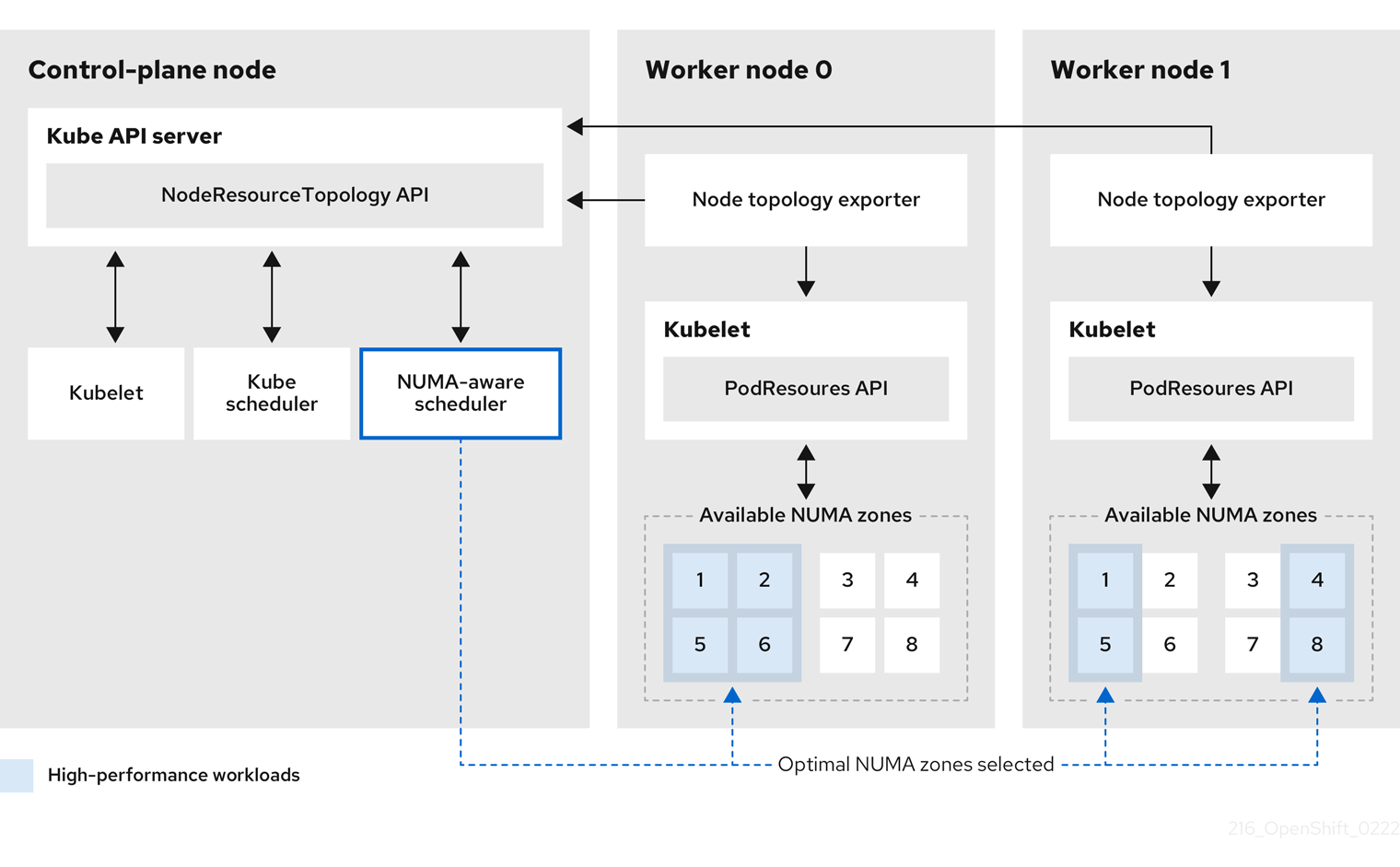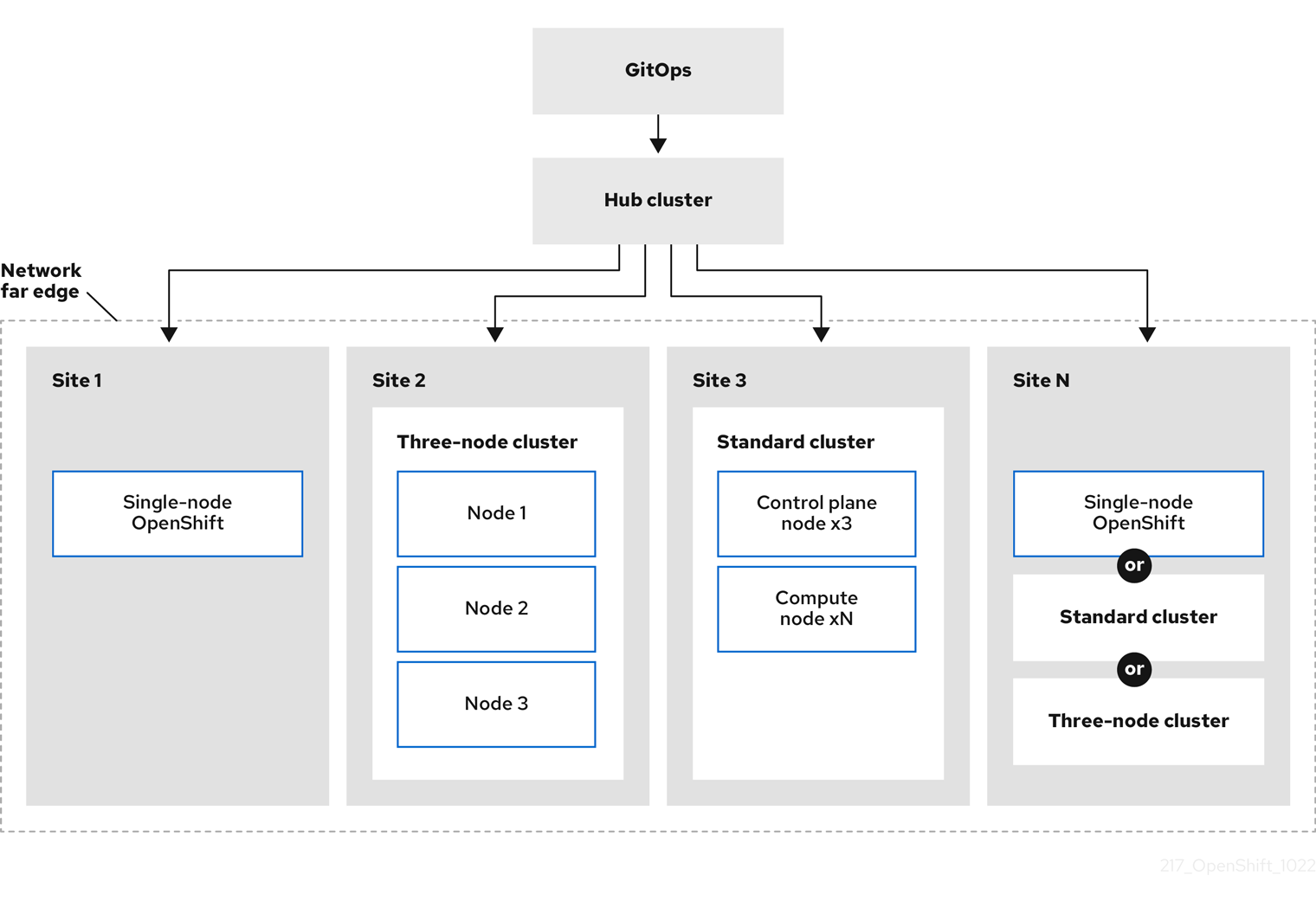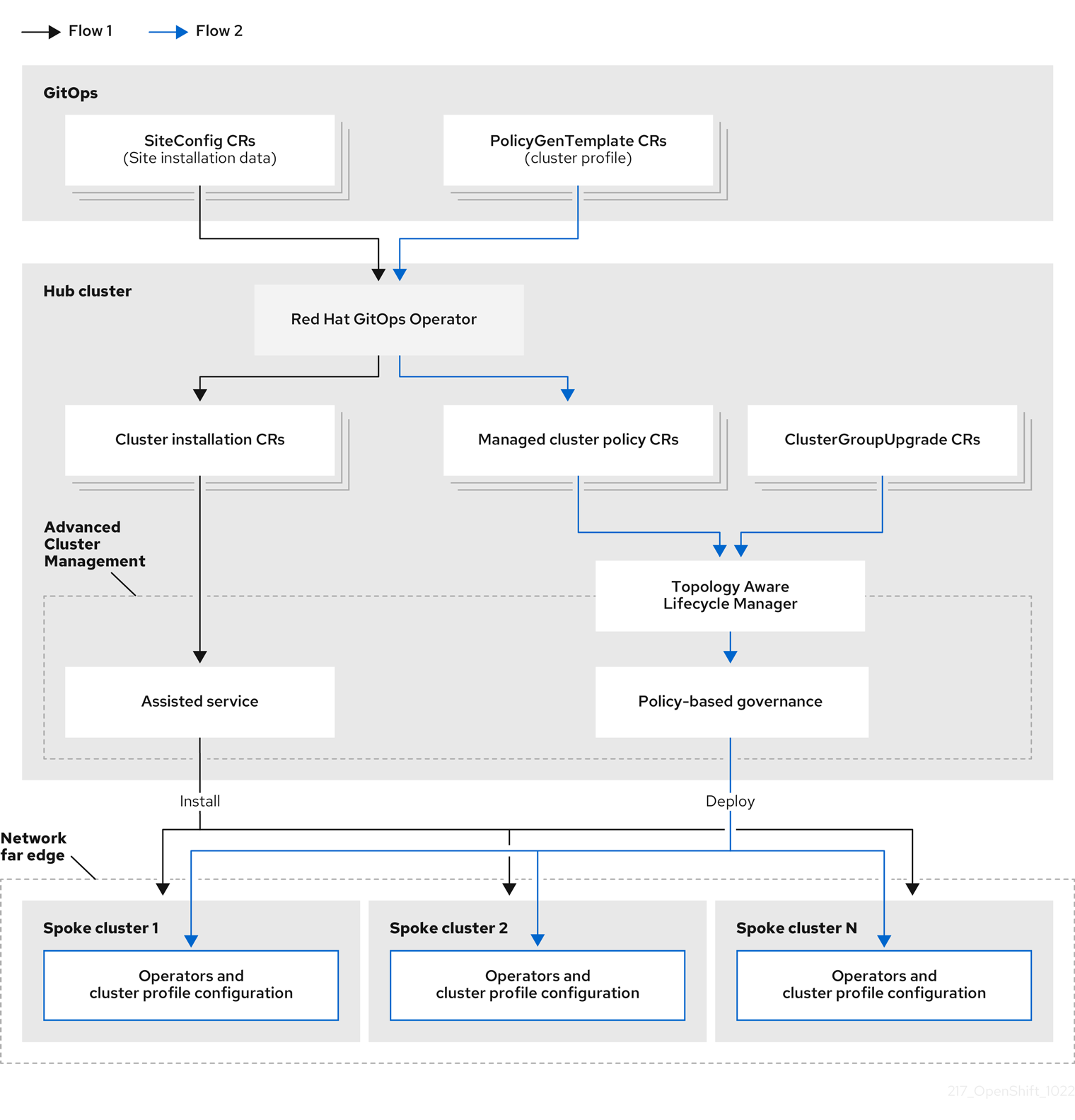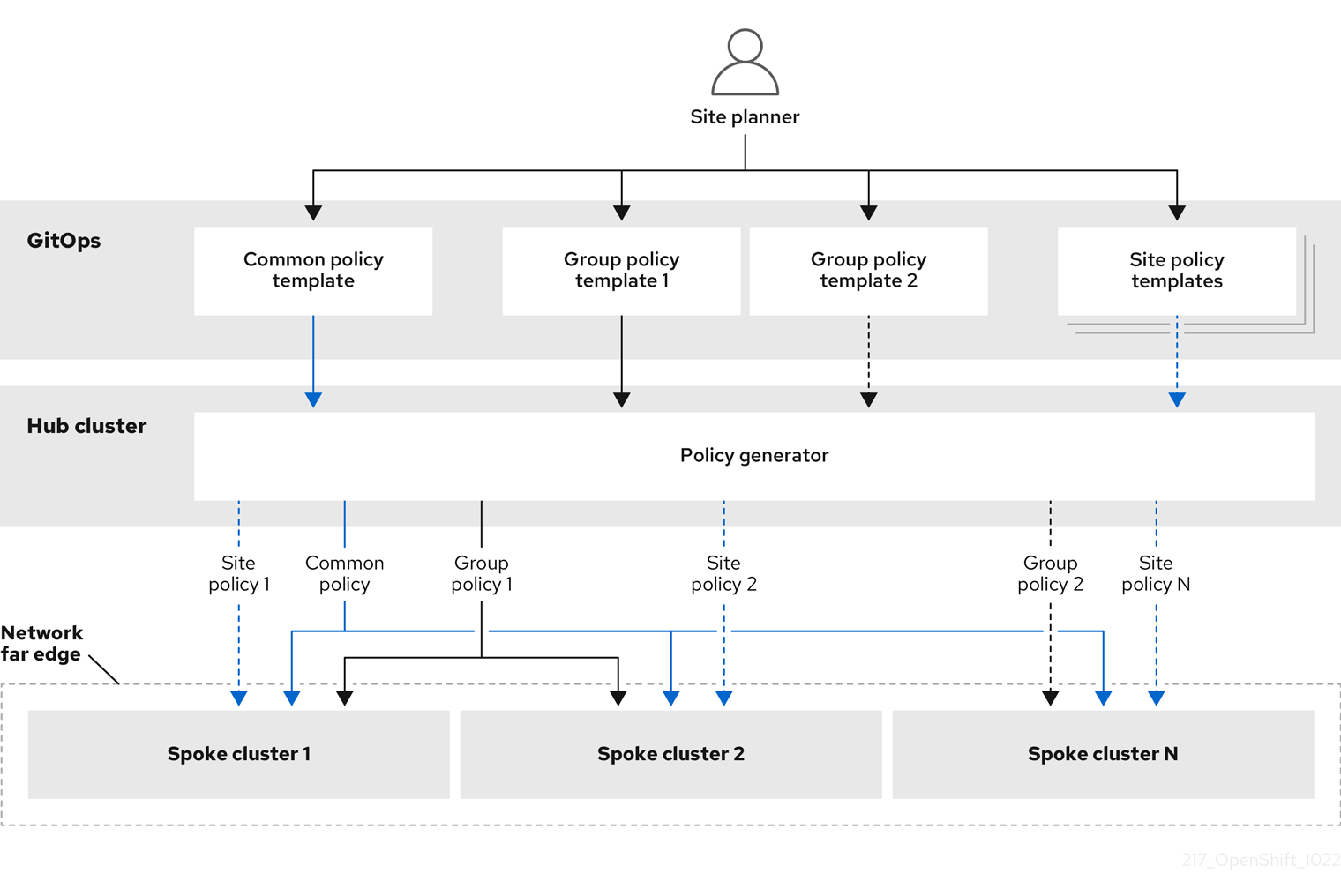This documentation is for a release that is no longer maintained
See documentation for the latest supported version 3 or the latest supported version 4.Este contenido no está disponible en el idioma seleccionado.
Scalability and performance
Scaling your OpenShift Container Platform cluster and tuning performance in production environments
Abstract
Chapter 1. Recommended host practices
This topic provides recommended host practices for OpenShift Container Platform.
These guidelines apply to OpenShift Container Platform with software-defined networking (SDN), not Open Virtual Network (OVN).
1.1. Recommended node host practices
The OpenShift Container Platform node configuration file contains important options. For example, two parameters control the maximum number of pods that can be scheduled to a node: podsPerCore and maxPods.
When both options are in use, the lower of the two values limits the number of pods on a node. Exceeding these values can result in:
- Increased CPU utilization.
- Slow pod scheduling.
- Potential out-of-memory scenarios, depending on the amount of memory in the node.
- Exhausting the pool of IP addresses.
- Resource overcommitting, leading to poor user application performance.
In Kubernetes, a pod that is holding a single container actually uses two containers. The second container is used to set up networking prior to the actual container starting. Therefore, a system running 10 pods will actually have 20 containers running.
Disk IOPS throttling from the cloud provider might have an impact on CRI-O and kubelet. They might get overloaded when there are large number of I/O intensive pods running on the nodes. It is recommended that you monitor the disk I/O on the nodes and use volumes with sufficient throughput for the workload.
podsPerCore sets the number of pods the node can run based on the number of processor cores on the node. For example, if podsPerCore is set to 10 on a node with 4 processor cores, the maximum number of pods allowed on the node will be 40.
kubeletConfig: podsPerCore: 10
kubeletConfig:
podsPerCore: 10
Setting podsPerCore to 0 disables this limit. The default is 0. podsPerCore cannot exceed maxPods.
maxPods sets the number of pods the node can run to a fixed value, regardless of the properties of the node.
kubeletConfig:
maxPods: 250
kubeletConfig:
maxPods: 2501.2. Creating a KubeletConfig CRD to edit kubelet parameters
The kubelet configuration is currently serialized as an Ignition configuration, so it can be directly edited. However, there is also a new kubelet-config-controller added to the Machine Config Controller (MCC). This lets you use a KubeletConfig custom resource (CR) to edit the kubelet parameters.
As the fields in the kubeletConfig object are passed directly to the kubelet from upstream Kubernetes, the kubelet validates those values directly. Invalid values in the kubeletConfig object might cause cluster nodes to become unavailable. For valid values, see the Kubernetes documentation.
Consider the following guidance:
-
Create one
KubeletConfigCR for each machine config pool with all the config changes you want for that pool. If you are applying the same content to all of the pools, you need only oneKubeletConfigCR for all of the pools. -
Edit an existing
KubeletConfigCR to modify existing settings or add new settings, instead of creating a CR for each change. It is recommended that you create a CR only to modify a different machine config pool, or for changes that are intended to be temporary, so that you can revert the changes. -
As needed, create multiple
KubeletConfigCRs with a limit of 10 per cluster. For the firstKubeletConfigCR, the Machine Config Operator (MCO) creates a machine config appended withkubelet. With each subsequent CR, the controller creates anotherkubeletmachine config with a numeric suffix. For example, if you have akubeletmachine config with a-2suffix, the nextkubeletmachine config is appended with-3.
If you want to delete the machine configs, delete them in reverse order to avoid exceeding the limit. For example, you delete the kubelet-3 machine config before deleting the kubelet-2 machine config.
If you have a machine config with a kubelet-9 suffix, and you create another KubeletConfig CR, a new machine config is not created, even if there are fewer than 10 kubelet machine configs.
Example KubeletConfig CR
oc get kubeletconfig
$ oc get kubeletconfigNAME AGE set-max-pods 15m
NAME AGE
set-max-pods 15mExample showing a KubeletConfig machine config
oc get mc | grep kubelet
$ oc get mc | grep kubelet... 99-worker-generated-kubelet-1 b5c5119de007945b6fe6fb215db3b8e2ceb12511 3.2.0 26m ...
...
99-worker-generated-kubelet-1 b5c5119de007945b6fe6fb215db3b8e2ceb12511 3.2.0 26m
...The following procedure is an example to show how to configure the maximum number of pods per node on the worker nodes.
Prerequisites
Obtain the label associated with the static
MachineConfigPoolCR for the type of node you want to configure. Perform one of the following steps:View the machine config pool:
oc describe machineconfigpool <name>
$ oc describe machineconfigpool <name>Copy to Clipboard Copied! Toggle word wrap Toggle overflow For example:
oc describe machineconfigpool worker
$ oc describe machineconfigpool workerCopy to Clipboard Copied! Toggle word wrap Toggle overflow Example output
Copy to Clipboard Copied! Toggle word wrap Toggle overflow - 1
- If a label has been added it appears under
labels.
If the label is not present, add a key/value pair:
oc label machineconfigpool worker custom-kubelet=set-max-pods
$ oc label machineconfigpool worker custom-kubelet=set-max-podsCopy to Clipboard Copied! Toggle word wrap Toggle overflow
Procedure
View the available machine configuration objects that you can select:
oc get machineconfig
$ oc get machineconfigCopy to Clipboard Copied! Toggle word wrap Toggle overflow By default, the two kubelet-related configs are
01-master-kubeletand01-worker-kubelet.Check the current value for the maximum pods per node:
oc describe node <node_name>
$ oc describe node <node_name>Copy to Clipboard Copied! Toggle word wrap Toggle overflow For example:
oc describe node ci-ln-5grqprb-f76d1-ncnqq-worker-a-mdv94
$ oc describe node ci-ln-5grqprb-f76d1-ncnqq-worker-a-mdv94Copy to Clipboard Copied! Toggle word wrap Toggle overflow Look for
value: pods: <value>in theAllocatablestanza:Example output
Copy to Clipboard Copied! Toggle word wrap Toggle overflow Set the maximum pods per node on the worker nodes by creating a custom resource file that contains the kubelet configuration:
Copy to Clipboard Copied! Toggle word wrap Toggle overflow NoteThe rate at which the kubelet talks to the API server depends on queries per second (QPS) and burst values. The default values,
50forkubeAPIQPSand100forkubeAPIBurst, are sufficient if there are limited pods running on each node. It is recommended to update the kubelet QPS and burst rates if there are enough CPU and memory resources on the node.Copy to Clipboard Copied! Toggle word wrap Toggle overflow Update the machine config pool for workers with the label:
oc label machineconfigpool worker custom-kubelet=large-pods
$ oc label machineconfigpool worker custom-kubelet=large-podsCopy to Clipboard Copied! Toggle word wrap Toggle overflow Create the
KubeletConfigobject:oc create -f change-maxPods-cr.yaml
$ oc create -f change-maxPods-cr.yamlCopy to Clipboard Copied! Toggle word wrap Toggle overflow Verify that the
KubeletConfigobject is created:oc get kubeletconfig
$ oc get kubeletconfigCopy to Clipboard Copied! Toggle word wrap Toggle overflow Example output
NAME AGE set-max-pods 15m
NAME AGE set-max-pods 15mCopy to Clipboard Copied! Toggle word wrap Toggle overflow Depending on the number of worker nodes in the cluster, wait for the worker nodes to be rebooted one by one. For a cluster with 3 worker nodes, this could take about 10 to 15 minutes.
Verify that the changes are applied to the node:
Check on a worker node that the
maxPodsvalue changed:oc describe node <node_name>
$ oc describe node <node_name>Copy to Clipboard Copied! Toggle word wrap Toggle overflow Locate the
Allocatablestanza:Copy to Clipboard Copied! Toggle word wrap Toggle overflow - 1
- In this example, the
podsparameter should report the value you set in theKubeletConfigobject.
Verify the change in the
KubeletConfigobject:oc get kubeletconfigs set-max-pods -o yaml
$ oc get kubeletconfigs set-max-pods -o yamlCopy to Clipboard Copied! Toggle word wrap Toggle overflow This should show a status of
Trueandtype:Success, as shown in the following example:Copy to Clipboard Copied! Toggle word wrap Toggle overflow
1.4. Control plane node sizing
The control plane node resource requirements depend on the number and type of nodes and objects in the cluster. The following control plane node size recommendations are based on the results of a control plane density focused testing, or Cluster-density. This test creates the following objects across a given number of namespaces:
- 1 image stream
- 1 build
-
5 deployments, with 2 pod replicas in a
sleepstate, mounting 4 secrets, 4 config maps, and 1 downward API volume each - 5 services, each one pointing to the TCP/8080 and TCP/8443 ports of one of the previous deployments
- 1 route pointing to the first of the previous services
- 10 secrets containing 2048 random string characters
- 10 config maps containing 2048 random string characters
| Number of worker nodes | Cluster-density (namespaces) | CPU cores | Memory (GB) |
|---|---|---|---|
| 24 | 500 | 4 | 16 |
| 120 | 1000 | 8 | 32 |
| 252 | 4000 | 16 | 64 |
| 501 | 4000 | 16 | 96 |
On a large and dense cluster with three masters or control plane nodes, the CPU and memory usage will spike up when one of the nodes is stopped, rebooted or fails. The failures can be due to unexpected issues with power, network or underlying infrastructure in addition to intentional cases where the cluster is restarted after shutting it down to save costs. The remaining two control plane nodes must handle the load in order to be highly available which leads to increase in the resource usage. This is also expected during upgrades because the masters are cordoned, drained, and rebooted serially to apply the operating system updates, as well as the control plane Operators update. To avoid cascading failures, keep the overall CPU and memory resource usage on the control plane nodes to at most 60% of all available capacity to handle the resource usage spikes. Increase the CPU and memory on the control plane nodes accordingly to avoid potential downtime due to lack of resources.
The node sizing varies depending on the number of nodes and object counts in the cluster. It also depends on whether the objects are actively being created on the cluster. During object creation, the control plane is more active in terms of resource usage compared to when the objects are in the running phase.
Operator Lifecycle Manager (OLM ) runs on the control plane nodes and it’s memory footprint depends on the number of namespaces and user installed operators that OLM needs to manage on the cluster. Control plane nodes need to be sized accordingly to avoid OOM kills. Following data points are based on the results from cluster maximums testing.
| Number of namespaces | OLM memory at idle state (GB) | OLM memory with 5 user operators installed (GB) |
|---|---|---|
| 500 | 0.823 | 1.7 |
| 1000 | 1.2 | 2.5 |
| 1500 | 1.7 | 3.2 |
| 2000 | 2 | 4.4 |
| 3000 | 2.7 | 5.6 |
| 4000 | 3.8 | 7.6 |
| 5000 | 4.2 | 9.02 |
| 6000 | 5.8 | 11.3 |
| 7000 | 6.6 | 12.9 |
| 8000 | 6.9 | 14.8 |
| 9000 | 8 | 17.7 |
| 10,000 | 9.9 | 21.6 |
You can modify the control plane node size in a running OpenShift Container Platform 4.10 cluster for the following configurations only:
- Clusters installed with a user-provisioned installation method.
- AWS clusters installed with an installer-provisioned infrastructure installation method.
For all other configurations, you must estimate your total node count and use the suggested control plane node size during installation.
The recommendations are based on the data points captured on OpenShift Container Platform clusters with OpenShift SDN as the network plugin.
In OpenShift Container Platform 4.10, half of a CPU core (500 millicore) is now reserved by the system by default compared to OpenShift Container Platform 3.11 and previous versions. The sizes are determined taking that into consideration.
1.4.1. Selecting a larger Amazon Web Services instance type for control plane machines
If the control plane machines in an Amazon Web Services (AWS) cluster require more resources, you can select a larger AWS instance type for the control plane machines to use.
1.4.1.1. Changing the Amazon Web Services instance type by using the AWS console
You can change the Amazon Web Services (AWS) instance type that your control plane machines use by updating the instance type in the AWS console.
Prerequisites
- You have access to the AWS console with the permissions required to modify the EC2 Instance for your cluster.
-
You have access to the OpenShift Container Platform cluster as a user with the
cluster-adminrole.
Procedure
- Open the AWS console and fetch the instances for the control plane machines.
Choose one control plane machine instance.
- For the selected control plane machine, back up the etcd data by creating an etcd snapshot. For more information, see "Backing up etcd".
- In the AWS console, stop the control plane machine instance.
- Select the stopped instance, and click Actions → Instance Settings → Change instance type.
-
Change the instance to a larger type, ensuring that the type is the same base as the previous selection, and apply changes. For example, you can change
m6i.xlargetom6i.2xlargeorm6i.4xlarge. - Start the instance.
-
If your OpenShift Container Platform cluster has a corresponding
Machineobject for the instance, update the instance type of the object to match the instance type set in the AWS console.
- Repeat this process for each control plane machine.
1.5. Recommended etcd practices
Because etcd writes data to disk and persists proposals on disk, its performance depends on disk performance. Although etcd is not particularly I/O intensive, it requires a low latency block device for optimal performance and stability. Because etcd’s consensus protocol depends on persistently storing metadata to a log (WAL), etcd is sensitive to disk-write latency. Slow disks and disk activity from other processes can cause long fsync latencies.
Those latencies can cause etcd to miss heartbeats, not commit new proposals to the disk on time, and ultimately experience request timeouts and temporary leader loss. High write latencies also lead to an OpenShift API slowness, which affects cluster performance. Because of these reasons, avoid colocating other workloads on the control-plane nodes that are I/O sensitive or intensive and share the same underlying I/O infrastructure.
In terms of latency, run etcd on top of a block device that can write at least 50 IOPS of 8000 bytes long sequentially. That is, with a latency of 20ms, keep in mind that uses fdatasync to synchronize each write in the WAL. For heavy loaded clusters, sequential 500 IOPS of 8000 bytes (2 ms) are recommended. To measure those numbers, you can use a benchmarking tool, such as fio.
To achieve such performance, run etcd on machines that are backed by SSD or NVMe disks with low latency and high throughput. Consider single-level cell (SLC) solid-state drives (SSDs), which provide 1 bit per memory cell, are durable and reliable, and are ideal for write-intensive workloads.
The load on etcd arises from static factors, such as the number of nodes and pods, and dynamic factors, including changes in endpoints due to pod autoscaling, pod restarts, job executions, and other workload-related events. To accurately size your etcd setup, you must analyze the specific requirements of your workload. Consider the number of nodes, pods, and other relevant factors that impact the load on etcd.
The following hard disk features provide optimal etcd performance:
- Low latency to support fast read operation.
- High-bandwidth writes for faster compactions and defragmentation.
- High-bandwidth reads for faster recovery from failures.
- Solid state drives as a minimum selection, however NVMe drives are preferred.
- Server-grade hardware from various manufacturers for increased reliability.
- RAID 0 technology for increased performance.
- Dedicated etcd drives. Do not place log files or other heavy workloads on etcd drives.
Avoid NAS or SAN setups and spinning drives. Ceph Rados Block Device (RBD) and other types of network-attached storage can result in unpredictable network latency. To provide fast storage to etcd nodes at scale, use PCI passthrough to pass NVM devices directly to the nodes.
Always benchmark by using utilities such as fio. You can use such utilities to continuously monitor the cluster performance as it increases.
Avoid using the Network File System (NFS) protocol or other network based file systems.
Some key metrics to monitor on a deployed OpenShift Container Platform cluster are p99 of etcd disk write ahead log duration and the number of etcd leader changes. Use Prometheus to track these metrics.
To validate the hardware for etcd before or after you create the OpenShift Container Platform cluster, you can use fio.
Prerequisites
- Container runtimes such as Podman or Docker are installed on the machine that you’re testing.
-
Data is written to the
/var/lib/etcdpath.
Procedure
Run fio and analyze the results:
If you use Podman, run this command:
sudo podman run --volume /var/lib/etcd:/var/lib/etcd:Z quay.io/openshift-scale/etcd-perf
$ sudo podman run --volume /var/lib/etcd:/var/lib/etcd:Z quay.io/openshift-scale/etcd-perfCopy to Clipboard Copied! Toggle word wrap Toggle overflow If you use Docker, run this command:
sudo docker run --volume /var/lib/etcd:/var/lib/etcd:Z quay.io/openshift-scale/etcd-perf
$ sudo docker run --volume /var/lib/etcd:/var/lib/etcd:Z quay.io/openshift-scale/etcd-perfCopy to Clipboard Copied! Toggle word wrap Toggle overflow
The output reports whether the disk is fast enough to host etcd by comparing the 99th percentile of the fsync metric captured from the run to see if it is less than 20 ms. A few of the most important etcd metrics that might affected by I/O performance are as follow:
-
etcd_disk_wal_fsync_duration_seconds_bucketmetric reports the etcd’s WAL fsync duration -
etcd_disk_backend_commit_duration_seconds_bucketmetric reports the etcd backend commit latency duration -
etcd_server_leader_changes_seen_totalmetric reports the leader changes
Because etcd replicates the requests among all the members, its performance strongly depends on network input/output (I/O) latency. High network latencies result in etcd heartbeats taking longer than the election timeout, which results in leader elections that are disruptive to the cluster. A key metric to monitor on a deployed OpenShift Container Platform cluster is the 99th percentile of etcd network peer latency on each etcd cluster member. Use Prometheus to track the metric.
The histogram_quantile(0.99, rate(etcd_network_peer_round_trip_time_seconds_bucket[2m])) metric reports the round trip time for etcd to finish replicating the client requests between the members. Ensure that it is less than 50 ms.
1.6. Moving etcd to a different disk
You can move etcd from a shared disk to a separate disk to prevent or resolve performance issues.
Prerequisites
-
The
MachineConfigPoolmust matchmetadata.labels[machineconfiguration.openshift.io/role]. This applies to a controller, worker, or a custom pool. -
The node’s auxiliary storage device, such as
/dev/sdb, must match the sdb. Change this reference in all places in the file.
This procedure does not move parts of the root file system, such as /var/, to another disk or partition on an installed node.
The Machine Config Operator (MCO) is responsible for mounting a secondary disk for an OpenShift Container Platform 4.10 container storage.
Use the following steps to move etcd to a different device:
Procedure
Create a
machineconfigYAML file namedetcd-mc.ymland add the following information:Copy to Clipboard Copied! Toggle word wrap Toggle overflow Create the machine configuration by entering the following commands:
oc login -u ${ADMIN} -p ${ADMINPASSWORD} ${API} ... output omitted ...$ oc login -u ${ADMIN} -p ${ADMINPASSWORD} ${API} ... output omitted ...Copy to Clipboard Copied! Toggle word wrap Toggle overflow oc create -f etcd-mc.yml machineconfig.machineconfiguration.openshift.io/98-var-lib-etcd created
$ oc create -f etcd-mc.yml machineconfig.machineconfiguration.openshift.io/98-var-lib-etcd createdCopy to Clipboard Copied! Toggle word wrap Toggle overflow oc login -u ${ADMIN} -p ${ADMINPASSWORD} ${API} [... output omitted ...]$ oc login -u ${ADMIN} -p ${ADMINPASSWORD} ${API} [... output omitted ...]Copy to Clipboard Copied! Toggle word wrap Toggle overflow oc create -f etcd-mc.yml machineconfig.machineconfiguration.openshift.io/98-var-lib-etcd created
$ oc create -f etcd-mc.yml machineconfig.machineconfiguration.openshift.io/98-var-lib-etcd createdCopy to Clipboard Copied! Toggle word wrap Toggle overflow The nodes are updated and rebooted. After the reboot completes, the following events occur:
- An XFS file system is created on the specified disk.
-
The disk mounts to
/var/lib/etc. -
The content from
/sysroot/ostree/deploy/rhcos/var/lib/etcdsyncs to/var/lib/etcd. -
A restore of
SELinuxlabels is forced for/var/lib/etcd. - The old content is not removed.
After the nodes are on a separate disk, update the machine configuration file,
etcd-mc.ymlwith the following information:Copy to Clipboard Copied! Toggle word wrap Toggle overflow Apply the modified version that removes the logic for creating and syncing the device by entering the following command:
oc replace -f etcd-mc.yml
$ oc replace -f etcd-mc.ymlCopy to Clipboard Copied! Toggle word wrap Toggle overflow The previous step prevents the nodes from rebooting.
1.7. Defragmenting etcd data
For large and dense clusters, etcd can suffer from poor performance if the keyspace grows too large and exceeds the space quota. Periodically maintain and defragment etcd to free up space in the data store. Monitor Prometheus for etcd metrics and defragment it when required; otherwise, etcd can raise a cluster-wide alarm that puts the cluster into a maintenance mode that accepts only key reads and deletes.
Monitor these key metrics:
-
etcd_server_quota_backend_bytes, which is the current quota limit -
etcd_mvcc_db_total_size_in_use_in_bytes, which indicates the actual database usage after a history compaction -
etcd_mvcc_db_total_size_in_bytes, which shows the database size, including free space waiting for defragmentation
Defragment etcd data to reclaim disk space after events that cause disk fragmentation, such as etcd history compaction.
History compaction is performed automatically every five minutes and leaves gaps in the back-end database. This fragmented space is available for use by etcd, but is not available to the host file system. You must defragment etcd to make this space available to the host file system.
Defragmentation occurs automatically, but you can also trigger it manually.
Automatic defragmentation is good for most cases, because the etcd operator uses cluster information to determine the most efficient operation for the user.
1.7.1. Automatic defragmentation
The etcd Operator automatically defragments disks. No manual intervention is needed.
Verify that the defragmentation process is successful by viewing one of these logs:
- etcd logs
- cluster-etcd-operator pod
- operator status error log
Automatic defragmentation can cause leader election failure in various OpenShift core components, such as the Kubernetes controller manager, which triggers a restart of the failing component. The restart is harmless and either triggers failover to the next running instance or the component resumes work again after the restart.
Example log output for successful defragmentation
etcd member has been defragmented: <member_name>, memberID: <member_id>
etcd member has been defragmented: <member_name>, memberID: <member_id>Example log output for unsuccessful defragmentation
failed defrag on member: <member_name>, memberID: <member_id>: <error_message>
failed defrag on member: <member_name>, memberID: <member_id>: <error_message>1.7.2. Manual defragmentation
A Prometheus alert indicates when you need to use manual defragmentation. The alert is displayed in two cases:
- When etcd uses more than 50% of its available space for more than 10 minutes
- When etcd is actively using less than 50% of its total database size for more than 10 minutes
You can also determine whether defragmentation is needed by checking the etcd database size in MB that will be freed by defragmentation with the PromQL expression: (etcd_mvcc_db_total_size_in_bytes - etcd_mvcc_db_total_size_in_use_in_bytes)/1024/1024
Defragmenting etcd is a blocking action. The etcd member will not respond until defragmentation is complete. For this reason, wait at least one minute between defragmentation actions on each of the pods to allow the cluster to recover.
Follow this procedure to defragment etcd data on each etcd member.
Prerequisites
-
You have access to the cluster as a user with the
cluster-adminrole.
Procedure
Determine which etcd member is the leader, because the leader should be defragmented last.
Get the list of etcd pods:
oc -n openshift-etcd get pods -l k8s-app=etcd -o wide
$ oc -n openshift-etcd get pods -l k8s-app=etcd -o wideCopy to Clipboard Copied! Toggle word wrap Toggle overflow Example output
etcd-ip-10-0-159-225.example.redhat.com 3/3 Running 0 175m 10.0.159.225 ip-10-0-159-225.example.redhat.com <none> <none> etcd-ip-10-0-191-37.example.redhat.com 3/3 Running 0 173m 10.0.191.37 ip-10-0-191-37.example.redhat.com <none> <none> etcd-ip-10-0-199-170.example.redhat.com 3/3 Running 0 176m 10.0.199.170 ip-10-0-199-170.example.redhat.com <none> <none>
etcd-ip-10-0-159-225.example.redhat.com 3/3 Running 0 175m 10.0.159.225 ip-10-0-159-225.example.redhat.com <none> <none> etcd-ip-10-0-191-37.example.redhat.com 3/3 Running 0 173m 10.0.191.37 ip-10-0-191-37.example.redhat.com <none> <none> etcd-ip-10-0-199-170.example.redhat.com 3/3 Running 0 176m 10.0.199.170 ip-10-0-199-170.example.redhat.com <none> <none>Copy to Clipboard Copied! Toggle word wrap Toggle overflow Choose a pod and run the following command to determine which etcd member is the leader:
oc rsh -n openshift-etcd etcd-ip-10-0-159-225.example.redhat.com etcdctl endpoint status --cluster -w table
$ oc rsh -n openshift-etcd etcd-ip-10-0-159-225.example.redhat.com etcdctl endpoint status --cluster -w tableCopy to Clipboard Copied! Toggle word wrap Toggle overflow Example output
Copy to Clipboard Copied! Toggle word wrap Toggle overflow Based on the
IS LEADERcolumn of this output, thehttps://10.0.199.170:2379endpoint is the leader. Matching this endpoint with the output of the previous step, the pod name of the leader isetcd-ip-10-0-199-170.example.redhat.com.
Defragment an etcd member.
Connect to the running etcd container, passing in the name of a pod that is not the leader:
oc rsh -n openshift-etcd etcd-ip-10-0-159-225.example.redhat.com
$ oc rsh -n openshift-etcd etcd-ip-10-0-159-225.example.redhat.comCopy to Clipboard Copied! Toggle word wrap Toggle overflow Unset the
ETCDCTL_ENDPOINTSenvironment variable:unset ETCDCTL_ENDPOINTS
sh-4.4# unset ETCDCTL_ENDPOINTSCopy to Clipboard Copied! Toggle word wrap Toggle overflow Defragment the etcd member:
etcdctl --command-timeout=30s --endpoints=https://localhost:2379 defrag
sh-4.4# etcdctl --command-timeout=30s --endpoints=https://localhost:2379 defragCopy to Clipboard Copied! Toggle word wrap Toggle overflow Example output
Finished defragmenting etcd member[https://localhost:2379]
Finished defragmenting etcd member[https://localhost:2379]Copy to Clipboard Copied! Toggle word wrap Toggle overflow If a timeout error occurs, increase the value for
--command-timeoutuntil the command succeeds.Verify that the database size was reduced:
etcdctl endpoint status -w table --cluster
sh-4.4# etcdctl endpoint status -w table --clusterCopy to Clipboard Copied! Toggle word wrap Toggle overflow Example output
Copy to Clipboard Copied! Toggle word wrap Toggle overflow This example shows that the database size for this etcd member is now 41 MB as opposed to the starting size of 104 MB.
Repeat these steps to connect to each of the other etcd members and defragment them. Always defragment the leader last.
Wait at least one minute between defragmentation actions to allow the etcd pod to recover. Until the etcd pod recovers, the etcd member will not respond.
If any
NOSPACEalarms were triggered due to the space quota being exceeded, clear them.Check if there are any
NOSPACEalarms:etcdctl alarm list
sh-4.4# etcdctl alarm listCopy to Clipboard Copied! Toggle word wrap Toggle overflow Example output
memberID:12345678912345678912 alarm:NOSPACE
memberID:12345678912345678912 alarm:NOSPACECopy to Clipboard Copied! Toggle word wrap Toggle overflow Clear the alarms:
etcdctl alarm disarm
sh-4.4# etcdctl alarm disarmCopy to Clipboard Copied! Toggle word wrap Toggle overflow
1.8. OpenShift Container Platform infrastructure components
The following infrastructure workloads do not incur OpenShift Container Platform worker subscriptions:
- Kubernetes and OpenShift Container Platform control plane services that run on masters
- The default router
- The integrated container image registry
- The HAProxy-based Ingress Controller
- The cluster metrics collection, or monitoring service, including components for monitoring user-defined projects
- Cluster aggregated logging
- Service brokers
- Red Hat Quay
- Red Hat OpenShift Data Foundation
- Red Hat Advanced Cluster Manager
- Red Hat Advanced Cluster Security for Kubernetes
- Red Hat OpenShift GitOps
- Red Hat OpenShift Pipelines
Any node that runs any other container, pod, or component is a worker node that your subscription must cover.
For information on infrastructure nodes and which components can run on infrastructure nodes, see the "Red Hat OpenShift control plane and infrastructure nodes" section in the OpenShift sizing and subscription guide for enterprise Kubernetes document.
1.9. Moving the monitoring solution
The monitoring stack includes multiple components, including Prometheus, Grafana, and Alertmanager. The Cluster Monitoring Operator manages this stack. To redeploy the monitoring stack to infrastructure nodes, you can create and apply a custom config map.
Procedure
Edit the
cluster-monitoring-configconfig map and change thenodeSelectorto use theinfralabel:oc edit configmap cluster-monitoring-config -n openshift-monitoring
$ oc edit configmap cluster-monitoring-config -n openshift-monitoringCopy to Clipboard Copied! Toggle word wrap Toggle overflow Copy to Clipboard Copied! Toggle word wrap Toggle overflow Watch the monitoring pods move to the new machines:
watch 'oc get pod -n openshift-monitoring -o wide'
$ watch 'oc get pod -n openshift-monitoring -o wide'Copy to Clipboard Copied! Toggle word wrap Toggle overflow If a component has not moved to the
infranode, delete the pod with this component:oc delete pod -n openshift-monitoring <pod>
$ oc delete pod -n openshift-monitoring <pod>Copy to Clipboard Copied! Toggle word wrap Toggle overflow The component from the deleted pod is re-created on the
infranode.
1.10. Moving the default registry
You configure the registry Operator to deploy its pods to different nodes.
Prerequisites
- Configure additional machine sets in your OpenShift Container Platform cluster.
Procedure
View the
config/instanceobject:oc get configs.imageregistry.operator.openshift.io/cluster -o yaml
$ oc get configs.imageregistry.operator.openshift.io/cluster -o yamlCopy to Clipboard Copied! Toggle word wrap Toggle overflow Example output
Copy to Clipboard Copied! Toggle word wrap Toggle overflow Edit the
config/instanceobject:oc edit configs.imageregistry.operator.openshift.io/cluster
$ oc edit configs.imageregistry.operator.openshift.io/clusterCopy to Clipboard Copied! Toggle word wrap Toggle overflow Copy to Clipboard Copied! Toggle word wrap Toggle overflow - 1
- Add a
nodeSelectorparameter with the appropriate value to the component you want to move. You can use anodeSelectorin the format shown or use<key>: <value>pairs, based on the value specified for the node. If you added a taint to the infrasructure node, also add a matching toleration.
Verify the registry pod has been moved to the infrastructure node.
Run the following command to identify the node where the registry pod is located:
oc get pods -o wide -n openshift-image-registry
$ oc get pods -o wide -n openshift-image-registryCopy to Clipboard Copied! Toggle word wrap Toggle overflow Confirm the node has the label you specified:
oc describe node <node_name>
$ oc describe node <node_name>Copy to Clipboard Copied! Toggle word wrap Toggle overflow Review the command output and confirm that
node-role.kubernetes.io/infrais in theLABELSlist.
1.11. Moving the router
You can deploy the router pod to a different machine set. By default, the pod is deployed to a worker node.
Prerequisites
- Configure additional machine sets in your OpenShift Container Platform cluster.
Procedure
View the
IngressControllercustom resource for the router Operator:oc get ingresscontroller default -n openshift-ingress-operator -o yaml
$ oc get ingresscontroller default -n openshift-ingress-operator -o yamlCopy to Clipboard Copied! Toggle word wrap Toggle overflow The command output resembles the following text:
Copy to Clipboard Copied! Toggle word wrap Toggle overflow Edit the
ingresscontrollerresource and change thenodeSelectorto use theinfralabel:oc edit ingresscontroller default -n openshift-ingress-operator
$ oc edit ingresscontroller default -n openshift-ingress-operatorCopy to Clipboard Copied! Toggle word wrap Toggle overflow Copy to Clipboard Copied! Toggle word wrap Toggle overflow - 1
- Add a
nodeSelectorparameter with the appropriate value to the component you want to move. You can use anodeSelectorin the format shown or use<key>: <value>pairs, based on the value specified for the node. If you added a taint to the infrastructure node, also add a matching toleration.
Confirm that the router pod is running on the
infranode.View the list of router pods and note the node name of the running pod:
oc get pod -n openshift-ingress -o wide
$ oc get pod -n openshift-ingress -o wideCopy to Clipboard Copied! Toggle word wrap Toggle overflow Example output
NAME READY STATUS RESTARTS AGE IP NODE NOMINATED NODE READINESS GATES router-default-86798b4b5d-bdlvd 1/1 Running 0 28s 10.130.2.4 ip-10-0-217-226.ec2.internal <none> <none> router-default-955d875f4-255g8 0/1 Terminating 0 19h 10.129.2.4 ip-10-0-148-172.ec2.internal <none> <none>
NAME READY STATUS RESTARTS AGE IP NODE NOMINATED NODE READINESS GATES router-default-86798b4b5d-bdlvd 1/1 Running 0 28s 10.130.2.4 ip-10-0-217-226.ec2.internal <none> <none> router-default-955d875f4-255g8 0/1 Terminating 0 19h 10.129.2.4 ip-10-0-148-172.ec2.internal <none> <none>Copy to Clipboard Copied! Toggle word wrap Toggle overflow In this example, the running pod is on the
ip-10-0-217-226.ec2.internalnode.View the node status of the running pod:
oc get node <node_name>
$ oc get node <node_name>1 Copy to Clipboard Copied! Toggle word wrap Toggle overflow - 1
- Specify the
<node_name>that you obtained from the pod list.
Example output
NAME STATUS ROLES AGE VERSION ip-10-0-217-226.ec2.internal Ready infra,worker 17h v1.23.0
NAME STATUS ROLES AGE VERSION ip-10-0-217-226.ec2.internal Ready infra,worker 17h v1.23.0Copy to Clipboard Copied! Toggle word wrap Toggle overflow Because the role list includes
infra, the pod is running on the correct node.
1.12. Infrastructure node sizing
Infrastructure nodes are nodes that are labeled to run pieces of the OpenShift Container Platform environment. The infrastructure node resource requirements depend on the cluster age, nodes, and objects in the cluster, as these factors can lead to an increase in the number of metrics or time series in Prometheus. The following infrastructure node size recommendations are based on the results of cluster maximums and control plane density focused testing.
| Number of worker nodes | Cluster density, or number of namespaces | CPU cores | Memory (GB) |
|---|---|---|---|
| 27 | 500 | 4 | 24 |
| 120 | 1000 | 8 | 48 |
| 252 | 4000 | 16 | 128 |
| 501 | 4000 | 32 | 128 |
In general, three infrastructure nodes are recommended per cluster.
These sizing recommendations should be used as a guideline. Prometheus is a highly memory intensive application; the resource usage depends on various factors including the number of nodes, objects, the Prometheus metrics scraping interval, metrics or time series, and the age of the cluster. In addition, the router resource usage can also be affected by the number of routes and the amount/type of inbound requests.
These recommendations apply only to infrastructure nodes hosting Monitoring, Ingress and Registry infrastructure components installed during cluster creation.
In OpenShift Container Platform 4.10, half of a CPU core (500 millicore) is now reserved by the system by default compared to OpenShift Container Platform 3.11 and previous versions. This influences the stated sizing recommendations.
Chapter 2. Recommended host practices for IBM Z & LinuxONE environments
This topic provides recommended host practices for OpenShift Container Platform on IBM Z and LinuxONE.
The s390x architecture is unique in many aspects. Therefore, some recommendations made here might not apply to other platforms.
Unless stated otherwise, these practices apply to both z/VM and Red Hat Enterprise Linux (RHEL) KVM installations on IBM Z and LinuxONE.
2.1. Managing CPU overcommitment
In a highly virtualized IBM Z environment, you must carefully plan the infrastructure setup and sizing. One of the most important features of virtualization is the capability to do resource overcommitment, allocating more resources to the virtual machines than actually available at the hypervisor level. This is very workload dependent and there is no golden rule that can be applied to all setups.
Depending on your setup, consider these best practices regarding CPU overcommitment:
- At LPAR level (PR/SM hypervisor), avoid assigning all available physical cores (IFLs) to each LPAR. For example, with four physical IFLs available, you should not define three LPARs with four logical IFLs each.
- Check and understand LPAR shares and weights.
- An excessive number of virtual CPUs can adversely affect performance. Do not define more virtual processors to a guest than logical processors are defined to the LPAR.
- Configure the number of virtual processors per guest for peak workload, not more.
- Start small and monitor the workload. Increase the vCPU number incrementally if necessary.
- Not all workloads are suitable for high overcommitment ratios. If the workload is CPU intensive, you will probably not be able to achieve high ratios without performance problems. Workloads that are more I/O intensive can keep consistent performance even with high overcommitment ratios.
2.2. Disable Transparent Huge Pages
Transparent Huge Pages (THP) attempt to automate most aspects of creating, managing, and using huge pages. Since THP automatically manages the huge pages, this is not always handled optimally for all types of workloads. THP can lead to performance regressions, since many applications handle huge pages on their own. Therefore, consider disabling THP.
2.3. Boost networking performance with Receive Flow Steering
Receive Flow Steering (RFS) extends Receive Packet Steering (RPS) by further reducing network latency. RFS is technically based on RPS, and improves the efficiency of packet processing by increasing the CPU cache hit rate. RFS achieves this, and in addition considers queue length, by determining the most convenient CPU for computation so that cache hits are more likely to occur within the CPU. Thus, the CPU cache is invalidated less and requires fewer cycles to rebuild the cache. This can help reduce packet processing run time.
2.3.1. Use the Machine Config Operator (MCO) to activate RFS
Procedure
Copy the following MCO sample profile into a YAML file. For example,
enable-rfs.yaml:Copy to Clipboard Copied! Toggle word wrap Toggle overflow Create the MCO profile:
oc create -f enable-rfs.yaml
$ oc create -f enable-rfs.yamlCopy to Clipboard Copied! Toggle word wrap Toggle overflow Verify that an entry named
50-enable-rfsis listed:oc get mc
$ oc get mcCopy to Clipboard Copied! Toggle word wrap Toggle overflow To deactivate, enter:
oc delete mc 50-enable-rfs
$ oc delete mc 50-enable-rfsCopy to Clipboard Copied! Toggle word wrap Toggle overflow
2.4. Choose your networking setup
The networking stack is one of the most important components for a Kubernetes-based product like OpenShift Container Platform. For IBM Z setups, the networking setup depends on the hypervisor of your choice. Depending on the workload and the application, the best fit usually changes with the use case and the traffic pattern.
Depending on your setup, consider these best practices:
- Consider all options regarding networking devices to optimize your traffic pattern. Explore the advantages of OSA-Express, RoCE Express, HiperSockets, z/VM VSwitch, Linux Bridge (KVM), and others to decide which option leads to the greatest benefit for your setup.
- Always use the latest available NIC version. For example, OSA Express 7S 10 GbE shows great improvement compared to OSA Express 6S 10 GbE with transactional workload types, although both are 10 GbE adapters.
- Each virtual switch adds an additional layer of latency.
- The load balancer plays an important role for network communication outside the cluster. Consider using a production-grade hardware load balancer if this is critical for your application.
- OpenShift Container Platform SDN introduces flows and rules, which impact the networking performance. Make sure to consider pod affinities and placements, to benefit from the locality of services where communication is critical.
- Balance the trade-off between performance and functionality.
2.5. Ensure high disk performance with HyperPAV on z/VM
DASD and ECKD devices are commonly used disk types in IBM Z environments. In a typical OpenShift Container Platform setup in z/VM environments, DASD disks are commonly used to support the local storage for the nodes. You can set up HyperPAV alias devices to provide more throughput and overall better I/O performance for the DASD disks that support the z/VM guests.
Using HyperPAV for the local storage devices leads to a significant performance benefit. However, you must be aware that there is a trade-off between throughput and CPU costs.
2.5.1. Use the Machine Config Operator (MCO) to activate HyperPAV aliases in nodes using z/VM full-pack minidisks
For z/VM-based OpenShift Container Platform setups that use full-pack minidisks, you can leverage the advantage of MCO profiles by activating HyperPAV aliases in all of the nodes. You must add YAML configurations for both control plane and compute nodes.
Procedure
Copy the following MCO sample profile into a YAML file for the control plane node. For example,
05-master-kernelarg-hpav.yaml:Copy to Clipboard Copied! Toggle word wrap Toggle overflow Copy the following MCO sample profile into a YAML file for the compute node. For example,
05-worker-kernelarg-hpav.yaml:Copy to Clipboard Copied! Toggle word wrap Toggle overflow NoteYou must modify the
rd.dasdarguments to fit the device IDs.Create the MCO profiles:
oc create -f 05-master-kernelarg-hpav.yaml
$ oc create -f 05-master-kernelarg-hpav.yamlCopy to Clipboard Copied! Toggle word wrap Toggle overflow oc create -f 05-worker-kernelarg-hpav.yaml
$ oc create -f 05-worker-kernelarg-hpav.yamlCopy to Clipboard Copied! Toggle word wrap Toggle overflow To deactivate, enter:
oc delete -f 05-master-kernelarg-hpav.yaml
$ oc delete -f 05-master-kernelarg-hpav.yamlCopy to Clipboard Copied! Toggle word wrap Toggle overflow oc delete -f 05-worker-kernelarg-hpav.yaml
$ oc delete -f 05-worker-kernelarg-hpav.yamlCopy to Clipboard Copied! Toggle word wrap Toggle overflow
2.6. RHEL KVM on IBM Z host recommendations
Optimizing a KVM virtual server environment strongly depends on the workloads of the virtual servers and on the available resources. The same action that enhances performance in one environment can have adverse effects in another. Finding the best balance for a particular setting can be a challenge and often involves experimentation.
The following section introduces some best practices when using OpenShift Container Platform with RHEL KVM on IBM Z and LinuxONE environments.
2.6.1. Use multiple queues for your VirtIO network interfaces
With multiple virtual CPUs, you can transfer packages in parallel if you provide multiple queues for incoming and outgoing packets. Use the queues attribute of the driver element to configure multiple queues. Specify an integer of at least 2 that does not exceed the number of virtual CPUs of the virtual server.
The following example specification configures two input and output queues for a network interface:
<interface type="direct">
<source network="net01"/>
<model type="virtio"/>
<driver ... queues="2"/>
</interface>
<interface type="direct">
<source network="net01"/>
<model type="virtio"/>
<driver ... queues="2"/>
</interface>Multiple queues are designed to provide enhanced performance for a network interface, but they also use memory and CPU resources. Start with defining two queues for busy interfaces. Next, try two queues for interfaces with less traffic or more than two queues for busy interfaces.
2.6.2. Use I/O threads for your virtual block devices
To make virtual block devices use I/O threads, you must configure one or more I/O threads for the virtual server and each virtual block device to use one of these I/O threads.
The following example specifies <iothreads>3</iothreads> to configure three I/O threads, with consecutive decimal thread IDs 1, 2, and 3. The iothread="2" parameter specifies the driver element of the disk device to use the I/O thread with ID 2.
Sample I/O thread specification
Threads can increase the performance of I/O operations for disk devices, but they also use memory and CPU resources. You can configure multiple devices to use the same thread. The best mapping of threads to devices depends on the available resources and the workload.
Start with a small number of I/O threads. Often, a single I/O thread for all disk devices is sufficient. Do not configure more threads than the number of virtual CPUs, and do not configure idle threads.
You can use the virsh iothreadadd command to add I/O threads with specific thread IDs to a running virtual server.
2.6.3. Avoid virtual SCSI devices
Configure virtual SCSI devices only if you need to address the device through SCSI-specific interfaces. Configure disk space as virtual block devices rather than virtual SCSI devices, regardless of the backing on the host.
However, you might need SCSI-specific interfaces for:
- A LUN for a SCSI-attached tape drive on the host.
- A DVD ISO file on the host file system that is mounted on a virtual DVD drive.
2.6.4. Configure guest caching for disk
Configure your disk devices to do caching by the guest and not by the host.
Ensure that the driver element of the disk device includes the cache="none" and io="native" parameters.
<disk type="block" device="disk">
<driver name="qemu" type="raw" cache="none" io="native" iothread="1"/>
...
</disk>
<disk type="block" device="disk">
<driver name="qemu" type="raw" cache="none" io="native" iothread="1"/>
...
</disk>2.6.5. Exclude the memory balloon device
Unless you need a dynamic memory size, do not define a memory balloon device and ensure that libvirt does not create one for you. Include the memballoon parameter as a child of the devices element in your domain configuration XML file.
Check the list of active profiles:
<memballoon model="none"/>
<memballoon model="none"/>Copy to Clipboard Copied! Toggle word wrap Toggle overflow
2.6.6. Tune the CPU migration algorithm of the host scheduler
Do not change the scheduler settings unless you are an expert who understands the implications. Do not apply changes to production systems without testing them and confirming that they have the intended effect.
The kernel.sched_migration_cost_ns parameter specifies a time interval in nanoseconds. After the last execution of a task, the CPU cache is considered to have useful content until this interval expires. Increasing this interval results in fewer task migrations. The default value is 500000 ns.
If the CPU idle time is higher than expected when there are runnable processes, try reducing this interval. If tasks bounce between CPUs or nodes too often, try increasing it.
To dynamically set the interval to 60000 ns, enter the following command:
sysctl kernel.sched_migration_cost_ns=60000
# sysctl kernel.sched_migration_cost_ns=60000
To persistently change the value to 60000 ns, add the following entry to /etc/sysctl.conf:
kernel.sched_migration_cost_ns=60000
kernel.sched_migration_cost_ns=600002.6.7. Disable the cpuset cgroup controller
This setting applies only to KVM hosts with cgroups version 1. To enable CPU hotplug on the host, disable the cgroup controller.
Procedure
-
Open
/etc/libvirt/qemu.confwith an editor of your choice. -
Go to the
cgroup_controllersline. - Duplicate the entire line and remove the leading number sign (#) from the copy.
Remove the
cpusetentry, as follows:cgroup_controllers = [ "cpu", "devices", "memory", "blkio", "cpuacct" ]
cgroup_controllers = [ "cpu", "devices", "memory", "blkio", "cpuacct" ]Copy to Clipboard Copied! Toggle word wrap Toggle overflow For the new setting to take effect, you must restart the libvirtd daemon:
- Stop all virtual machines.
Run the following command:
systemctl restart libvirtd
# systemctl restart libvirtdCopy to Clipboard Copied! Toggle word wrap Toggle overflow - Restart the virtual machines.
This setting persists across host reboots.
2.6.8. Tune the polling period for idle virtual CPUs
When a virtual CPU becomes idle, KVM polls for wakeup conditions for the virtual CPU before allocating the host resource. You can specify the time interval, during which polling takes place in sysfs at /sys/module/kvm/parameters/halt_poll_ns. During the specified time, polling reduces the wakeup latency for the virtual CPU at the expense of resource usage. Depending on the workload, a longer or shorter time for polling can be beneficial. The time interval is specified in nanoseconds. The default is 50000 ns.
To optimize for low CPU consumption, enter a small value or write 0 to disable polling:
echo 0 > /sys/module/kvm/parameters/halt_poll_ns
# echo 0 > /sys/module/kvm/parameters/halt_poll_nsCopy to Clipboard Copied! Toggle word wrap Toggle overflow To optimize for low latency, for example for transactional workloads, enter a large value:
echo 80000 > /sys/module/kvm/parameters/halt_poll_ns
# echo 80000 > /sys/module/kvm/parameters/halt_poll_nsCopy to Clipboard Copied! Toggle word wrap Toggle overflow
Chapter 3. Recommended cluster scaling practices
The guidance in this section is only relevant for installations with cloud provider integration.
These guidelines apply to OpenShift Container Platform with software-defined networking (SDN), not Open Virtual Network (OVN).
Apply the following best practices to scale the number of worker machines in your OpenShift Container Platform cluster. You scale the worker machines by increasing or decreasing the number of replicas that are defined in the worker machine set.
3.1. Recommended practices for scaling the cluster
When scaling up the cluster to higher node counts:
- Spread nodes across all of the available zones for higher availability.
- Scale up by no more than 25 to 50 machines at once.
- Consider creating new machine sets in each available zone with alternative instance types of similar size to help mitigate any periodic provider capacity constraints. For example, on AWS, use m5.large and m5d.large.
Cloud providers might implement a quota for API services. Therefore, gradually scale the cluster.
The controller might not be able to create the machines if the replicas in the machine sets are set to higher numbers all at one time. The number of requests the cloud platform, which OpenShift Container Platform is deployed on top of, is able to handle impacts the process. The controller will start to query more while trying to create, check, and update the machines with the status. The cloud platform on which OpenShift Container Platform is deployed has API request limits and excessive queries might lead to machine creation failures due to cloud platform limitations.
Enable machine health checks when scaling to large node counts. In case of failures, the health checks monitor the condition and automatically repair unhealthy machines.
When scaling large and dense clusters to lower node counts, it might take large amounts of time as the process involves draining or evicting the objects running on the nodes being terminated in parallel. Also, the client might start to throttle the requests if there are too many objects to evict. The default client QPS and burst rates are currently set to 5 and 10 respectively and they cannot be modified in OpenShift Container Platform.
3.2. Modifying a machine set
To make changes to a machine set, edit the MachineSet YAML. Then, remove all machines associated with the machine set by deleting each machine or scaling down the machine set to 0 replicas. Then, scale the replicas back to the desired number. Changes you make to a machine set do not affect existing machines.
If you need to scale a machine set without making other changes, you do not need to delete the machines.
By default, the OpenShift Container Platform router pods are deployed on workers. Because the router is required to access some cluster resources, including the web console, do not scale the worker machine set to 0 unless you first relocate the router pods.
Prerequisites
-
Install an OpenShift Container Platform cluster and the
occommand line. -
Log in to
ocas a user withcluster-adminpermission.
Procedure
Edit the machine set:
oc edit machineset <machineset> -n openshift-machine-api
$ oc edit machineset <machineset> -n openshift-machine-apiCopy to Clipboard Copied! Toggle word wrap Toggle overflow Scale down the machine set to
0:oc scale --replicas=0 machineset <machineset> -n openshift-machine-api
$ oc scale --replicas=0 machineset <machineset> -n openshift-machine-apiCopy to Clipboard Copied! Toggle word wrap Toggle overflow Or:
oc edit machineset <machineset> -n openshift-machine-api
$ oc edit machineset <machineset> -n openshift-machine-apiCopy to Clipboard Copied! Toggle word wrap Toggle overflow TipYou can alternatively apply the following YAML to scale the machine set:
Copy to Clipboard Copied! Toggle word wrap Toggle overflow Wait for the machines to be removed.
Scale up the machine set as needed:
oc scale --replicas=2 machineset <machineset> -n openshift-machine-api
$ oc scale --replicas=2 machineset <machineset> -n openshift-machine-apiCopy to Clipboard Copied! Toggle word wrap Toggle overflow Or:
oc edit machineset <machineset> -n openshift-machine-api
$ oc edit machineset <machineset> -n openshift-machine-apiCopy to Clipboard Copied! Toggle word wrap Toggle overflow TipYou can alternatively apply the following YAML to scale the machine set:
Copy to Clipboard Copied! Toggle word wrap Toggle overflow Wait for the machines to start. The new machines contain changes you made to the machine set.
3.3. About machine health checks
Machine health checks automatically repair unhealthy machines in a particular machine pool.
To monitor machine health, create a resource to define the configuration for a controller. Set a condition to check, such as staying in the NotReady status for five minutes or displaying a permanent condition in the node-problem-detector, and a label for the set of machines to monitor.
You cannot apply a machine health check to a machine with the master role.
The controller that observes a MachineHealthCheck resource checks for the defined condition. If a machine fails the health check, the machine is automatically deleted and one is created to take its place. When a machine is deleted, you see a machine deleted event.
To limit disruptive impact of the machine deletion, the controller drains and deletes only one node at a time. If there are more unhealthy machines than the maxUnhealthy threshold allows for in the targeted pool of machines, remediation stops and therefore enables manual intervention.
Consider the timeouts carefully, accounting for workloads and requirements.
- Long timeouts can result in long periods of downtime for the workload on the unhealthy machine.
-
Too short timeouts can result in a remediation loop. For example, the timeout for checking the
NotReadystatus must be long enough to allow the machine to complete the startup process.
To stop the check, remove the resource.
3.3.1. Limitations when deploying machine health checks
There are limitations to consider before deploying a machine health check:
- Only machines owned by a machine set are remediated by a machine health check.
- Control plane machines are not currently supported and are not remediated if they are unhealthy.
- If the node for a machine is removed from the cluster, a machine health check considers the machine to be unhealthy and remediates it immediately.
-
If the corresponding node for a machine does not join the cluster after the
nodeStartupTimeout, the machine is remediated. -
A machine is remediated immediately if the
Machineresource phase isFailed.
3.4. Sample MachineHealthCheck resource
The MachineHealthCheck resource for all cloud-based installation types, and other than bare metal, resembles the following YAML file:
- 1
- Specify the name of the machine health check to deploy.
- 2 3
- Specify a label for the machine pool that you want to check.
- 4
- Specify the machine set to track in
<cluster_name>-<label>-<zone>format. For example,prod-node-us-east-1a. - 5 6
- Specify the timeout duration for a node condition. If a condition is met for the duration of the timeout, the machine will be remediated. Long timeouts can result in long periods of downtime for a workload on an unhealthy machine.
- 7
- Specify the amount of machines allowed to be concurrently remediated in the targeted pool. This can be set as a percentage or an integer. If the number of unhealthy machines exceeds the limit set by
maxUnhealthy, remediation is not performed. - 8
- Specify the timeout duration that a machine health check must wait for a node to join the cluster before a machine is determined to be unhealthy.
The matchLabels are examples only; you must map your machine groups based on your specific needs.
3.4.1. Short-circuiting machine health check remediation
Short circuiting ensures that machine health checks remediate machines only when the cluster is healthy. Short-circuiting is configured through the maxUnhealthy field in the MachineHealthCheck resource.
If the user defines a value for the maxUnhealthy field, before remediating any machines, the MachineHealthCheck compares the value of maxUnhealthy with the number of machines within its target pool that it has determined to be unhealthy. Remediation is not performed if the number of unhealthy machines exceeds the maxUnhealthy limit.
If maxUnhealthy is not set, the value defaults to 100% and the machines are remediated regardless of the state of the cluster.
The appropriate maxUnhealthy value depends on the scale of the cluster you deploy and how many machines the MachineHealthCheck covers. For example, you can use the maxUnhealthy value to cover multiple machine sets across multiple availability zones so that if you lose an entire zone, your maxUnhealthy setting prevents further remediation within the cluster. In global Azure regions that do not have multiple availability zones, you can use availability sets to ensure high availability.
The maxUnhealthy field can be set as either an integer or percentage. There are different remediation implementations depending on the maxUnhealthy value.
3.4.1.1. Setting maxUnhealthy by using an absolute value
If maxUnhealthy is set to 2:
- Remediation will be performed if 2 or fewer nodes are unhealthy
- Remediation will not be performed if 3 or more nodes are unhealthy
These values are independent of how many machines are being checked by the machine health check.
3.4.1.2. Setting maxUnhealthy by using percentages
If maxUnhealthy is set to 40% and there are 25 machines being checked:
- Remediation will be performed if 10 or fewer nodes are unhealthy
- Remediation will not be performed if 11 or more nodes are unhealthy
If maxUnhealthy is set to 40% and there are 6 machines being checked:
- Remediation will be performed if 2 or fewer nodes are unhealthy
- Remediation will not be performed if 3 or more nodes are unhealthy
The allowed number of machines is rounded down when the percentage of maxUnhealthy machines that are checked is not a whole number.
3.5. Creating a MachineHealthCheck resource
You can create a MachineHealthCheck resource for all MachineSets in your cluster. You should not create a MachineHealthCheck resource that targets control plane machines.
Prerequisites
-
Install the
occommand line interface.
Procedure
-
Create a
healthcheck.ymlfile that contains the definition of your machine health check. Apply the
healthcheck.ymlfile to your cluster:oc apply -f healthcheck.yml
$ oc apply -f healthcheck.ymlCopy to Clipboard Copied! Toggle word wrap Toggle overflow
Chapter 4. Using the Node Tuning Operator
Learn about the Node Tuning Operator and how you can use it to manage node-level tuning by orchestrating the tuned daemon.
4.1. About the Node Tuning Operator
The Node Tuning Operator helps you manage node-level tuning by orchestrating the TuneD daemon. The majority of high-performance applications require some level of kernel tuning. The Node Tuning Operator provides a unified management interface to users of node-level sysctls and more flexibility to add custom tuning specified by user needs.
The Operator manages the containerized TuneD daemon for OpenShift Container Platform as a Kubernetes daemon set. It ensures the custom tuning specification is passed to all containerized TuneD daemons running in the cluster in the format that the daemons understand. The daemons run on all nodes in the cluster, one per node.
Node-level settings applied by the containerized TuneD daemon are rolled back on an event that triggers a profile change or when the containerized TuneD daemon is terminated gracefully by receiving and handling a termination signal.
The Node Tuning Operator is part of a standard OpenShift Container Platform installation in version 4.1 and later.
4.2. Accessing an example Node Tuning Operator specification
Use this process to access an example Node Tuning Operator specification.
Procedure
Run:
oc get Tuned/default -o yaml -n openshift-cluster-node-tuning-operator
$ oc get Tuned/default -o yaml -n openshift-cluster-node-tuning-operatorCopy to Clipboard Copied! Toggle word wrap Toggle overflow
The default CR is meant for delivering standard node-level tuning for the OpenShift Container Platform platform and it can only be modified to set the Operator Management state. Any other custom changes to the default CR will be overwritten by the Operator. For custom tuning, create your own Tuned CRs. Newly created CRs will be combined with the default CR and custom tuning applied to OpenShift Container Platform nodes based on node or pod labels and profile priorities.
While in certain situations the support for pod labels can be a convenient way of automatically delivering required tuning, this practice is discouraged and strongly advised against, especially in large-scale clusters. The default Tuned CR ships without pod label matching. If a custom profile is created with pod label matching, then the functionality will be enabled at that time. The pod label functionality might be deprecated in future versions of the Node Tuning Operator.
4.3. Default profiles set on a cluster
The following are the default profiles set on a cluster.
Starting with OpenShift Container Platform 4.9, all OpenShift TuneD profiles are shipped with the TuneD package. You can use the oc exec command to view the contents of these profiles:
oc exec $tuned_pod -n openshift-cluster-node-tuning-operator -- find /usr/lib/tuned/openshift{,-control-plane,-node} -name tuned.conf -exec grep -H ^ {} \;
$ oc exec $tuned_pod -n openshift-cluster-node-tuning-operator -- find /usr/lib/tuned/openshift{,-control-plane,-node} -name tuned.conf -exec grep -H ^ {} \;4.4. Verifying that the TuneD profiles are applied
Verify the TuneD profiles that are applied to your cluster node.
oc get profile -n openshift-cluster-node-tuning-operator
$ oc get profile -n openshift-cluster-node-tuning-operatorExample output
-
NAME: Name of the Profile object. There is one Profile object per node and their names match. -
TUNED: Name of the desired TuneD profile to apply. -
APPLIED:Trueif the TuneD daemon applied the desired profile. (True/False/Unknown). -
DEGRADED:Trueif any errors were reported during application of the TuneD profile (True/False/Unknown). -
AGE: Time elapsed since the creation of Profile object.
4.5. Custom tuning specification
The custom resource (CR) for the Operator has two major sections. The first section, profile:, is a list of TuneD profiles and their names. The second, recommend:, defines the profile selection logic.
Multiple custom tuning specifications can co-exist as multiple CRs in the Operator’s namespace. The existence of new CRs or the deletion of old CRs is detected by the Operator. All existing custom tuning specifications are merged and appropriate objects for the containerized TuneD daemons are updated.
Management state
The Operator Management state is set by adjusting the default Tuned CR. By default, the Operator is in the Managed state and the spec.managementState field is not present in the default Tuned CR. Valid values for the Operator Management state are as follows:
- Managed: the Operator will update its operands as configuration resources are updated
- Unmanaged: the Operator will ignore changes to the configuration resources
- Removed: the Operator will remove its operands and resources the Operator provisioned
Profile data
The profile: section lists TuneD profiles and their names.
Recommended profiles
The profile: selection logic is defined by the recommend: section of the CR. The recommend: section is a list of items to recommend the profiles based on a selection criteria.
recommend: <recommend-item-1> # ... <recommend-item-n>
recommend:
<recommend-item-1>
# ...
<recommend-item-n>The individual items of the list:
- 1
- Optional.
- 2
- A dictionary of key/value
MachineConfiglabels. The keys must be unique. - 3
- If omitted, profile match is assumed unless a profile with a higher priority matches first or
machineConfigLabelsis set. - 4
- An optional list.
- 5
- Profile ordering priority. Lower numbers mean higher priority (
0is the highest priority). - 6
- A TuneD profile to apply on a match. For example
tuned_profile_1. - 7
- Optional operand configuration.
- 8
- Turn debugging on or off for the TuneD daemon. Options are
truefor on orfalsefor off. The default isfalse.
<match> is an optional list recursively defined as follows:
- label: <label_name>
value: <label_value>
type: <label_type>
<match>
- label: <label_name>
value: <label_value>
type: <label_type>
<match>
If <match> is not omitted, all nested <match> sections must also evaluate to true. Otherwise, false is assumed and the profile with the respective <match> section will not be applied or recommended. Therefore, the nesting (child <match> sections) works as logical AND operator. Conversely, if any item of the <match> list matches, the entire <match> list evaluates to true. Therefore, the list acts as logical OR operator.
If machineConfigLabels is defined, machine config pool based matching is turned on for the given recommend: list item. <mcLabels> specifies the labels for a machine config. The machine config is created automatically to apply host settings, such as kernel boot parameters, for the profile <tuned_profile_name>. This involves finding all machine config pools with machine config selector matching <mcLabels> and setting the profile <tuned_profile_name> on all nodes that are assigned the found machine config pools. To target nodes that have both master and worker roles, you must use the master role.
The list items match and machineConfigLabels are connected by the logical OR operator. The match item is evaluated first in a short-circuit manner. Therefore, if it evaluates to true, the machineConfigLabels item is not considered.
When using machine config pool based matching, it is advised to group nodes with the same hardware configuration into the same machine config pool. Not following this practice might result in TuneD operands calculating conflicting kernel parameters for two or more nodes sharing the same machine config pool.
Example: node or pod label based matching
The CR above is translated for the containerized TuneD daemon into its recommend.conf file based on the profile priorities. The profile with the highest priority (10) is openshift-control-plane-es and, therefore, it is considered first. The containerized TuneD daemon running on a given node looks to see if there is a pod running on the same node with the tuned.openshift.io/elasticsearch label set. If not, the entire <match> section evaluates as false. If there is such a pod with the label, in order for the <match> section to evaluate to true, the node label also needs to be node-role.kubernetes.io/master or node-role.kubernetes.io/infra.
If the labels for the profile with priority 10 matched, openshift-control-plane-es profile is applied and no other profile is considered. If the node/pod label combination did not match, the second highest priority profile (openshift-control-plane) is considered. This profile is applied if the containerized TuneD pod runs on a node with labels node-role.kubernetes.io/master or node-role.kubernetes.io/infra.
Finally, the profile openshift-node has the lowest priority of 30. It lacks the <match> section and, therefore, will always match. It acts as a profile catch-all to set openshift-node profile, if no other profile with higher priority matches on a given node.
Example: machine config pool based matching
To minimize node reboots, label the target nodes with a label the machine config pool’s node selector will match, then create the Tuned CR above and finally create the custom machine config pool itself.
4.6. Custom tuning examples
Using TuneD profiles from the default CR
The following CR applies custom node-level tuning for OpenShift Container Platform nodes with label tuned.openshift.io/ingress-node-label set to any value.
Example: custom tuning using the openshift-control-plane TuneD profile
Custom profile writers are strongly encouraged to include the default TuneD daemon profiles shipped within the default Tuned CR. The example above uses the default openshift-control-plane profile to accomplish this.
Using built-in TuneD profiles
Given the successful rollout of the NTO-managed daemon set, the TuneD operands all manage the same version of the TuneD daemon. To list the built-in TuneD profiles supported by the daemon, query any TuneD pod in the following way:
oc exec $tuned_pod -n openshift-cluster-node-tuning-operator -- find /usr/lib/tuned/ -name tuned.conf -printf '%h\n' | sed 's|^.*/||'
$ oc exec $tuned_pod -n openshift-cluster-node-tuning-operator -- find /usr/lib/tuned/ -name tuned.conf -printf '%h\n' | sed 's|^.*/||'You can use the profile names retrieved by this in your custom tuning specification.
Example: using built-in hpc-compute TuneD profile
In addition to the built-in hpc-compute profile, the example above includes the openshift-node TuneD daemon profile shipped within the default Tuned CR to use OpenShift-specific tuning for compute nodes.
4.7. Supported TuneD daemon plugins
Excluding the [main] section, the following TuneD plugins are supported when using custom profiles defined in the profile: section of the Tuned CR:
- audio
- cpu
- disk
- eeepc_she
- modules
- mounts
- net
- scheduler
- scsi_host
- selinux
- sysctl
- sysfs
- usb
- video
- vm
- bootloader
There is some dynamic tuning functionality provided by some of these plugins that is not supported. The following TuneD plugins are currently not supported:
- script
- systemd
The TuneD bootloader plugin only supports Red Hat Enterprise Linux CoreOS (RHCOS) worker nodes.
Additional references
Chapter 5. Using CPU Manager and Topology Manager
CPU Manager manages groups of CPUs and constrains workloads to specific CPUs.
CPU Manager is useful for workloads that have some of these attributes:
- Require as much CPU time as possible.
- Are sensitive to processor cache misses.
- Are low-latency network applications.
- Coordinate with other processes and benefit from sharing a single processor cache.
Topology Manager collects hints from the CPU Manager, Device Manager, and other Hint Providers to align pod resources, such as CPU, SR-IOV VFs, and other device resources, for all Quality of Service (QoS) classes on the same non-uniform memory access (NUMA) node.
Topology Manager uses topology information from the collected hints to decide if a pod can be accepted or rejected on a node, based on the configured Topology Manager policy and pod resources requested.
Topology Manager is useful for workloads that use hardware accelerators to support latency-critical execution and high throughput parallel computation.
To use Topology Manager you must configure CPU Manager with the static policy.
5.1. Setting up CPU Manager
Procedure
Optional: Label a node:
oc label node perf-node.example.com cpumanager=true
# oc label node perf-node.example.com cpumanager=trueCopy to Clipboard Copied! Toggle word wrap Toggle overflow Edit the
MachineConfigPoolof the nodes where CPU Manager should be enabled. In this example, all workers have CPU Manager enabled:oc edit machineconfigpool worker
# oc edit machineconfigpool workerCopy to Clipboard Copied! Toggle word wrap Toggle overflow Add a label to the worker machine config pool:
metadata: creationTimestamp: 2020-xx-xxx generation: 3 labels: custom-kubelet: cpumanager-enabledmetadata: creationTimestamp: 2020-xx-xxx generation: 3 labels: custom-kubelet: cpumanager-enabledCopy to Clipboard Copied! Toggle word wrap Toggle overflow Create a
KubeletConfig,cpumanager-kubeletconfig.yaml, custom resource (CR). Refer to the label created in the previous step to have the correct nodes updated with the new kubelet config. See themachineConfigPoolSelectorsection:Copy to Clipboard Copied! Toggle word wrap Toggle overflow - 1
- Specify a policy:
-
none. This policy explicitly enables the existing default CPU affinity scheme, providing no affinity beyond what the scheduler does automatically. This is the default policy. -
static. This policy allows containers in guaranteed pods with integer CPU requests. It also limits access to exclusive CPUs on the node. Ifstatic, you must use a lowercases.
-
- 2
- Optional. Specify the CPU Manager reconcile frequency. The default is
5s.
Create the dynamic kubelet config:
oc create -f cpumanager-kubeletconfig.yaml
# oc create -f cpumanager-kubeletconfig.yamlCopy to Clipboard Copied! Toggle word wrap Toggle overflow This adds the CPU Manager feature to the kubelet config and, if needed, the Machine Config Operator (MCO) reboots the node. To enable CPU Manager, a reboot is not needed.
Check for the merged kubelet config:
oc get machineconfig 99-worker-XXXXXX-XXXXX-XXXX-XXXXX-kubelet -o json | grep ownerReference -A7
# oc get machineconfig 99-worker-XXXXXX-XXXXX-XXXX-XXXXX-kubelet -o json | grep ownerReference -A7Copy to Clipboard Copied! Toggle word wrap Toggle overflow Example output
Copy to Clipboard Copied! Toggle word wrap Toggle overflow Check the worker for the updated
kubelet.conf:oc debug node/perf-node.example.com sh-4.2# cat /host/etc/kubernetes/kubelet.conf | grep cpuManager
# oc debug node/perf-node.example.com sh-4.2# cat /host/etc/kubernetes/kubelet.conf | grep cpuManagerCopy to Clipboard Copied! Toggle word wrap Toggle overflow Example output
cpuManagerPolicy: static cpuManagerReconcilePeriod: 5s
cpuManagerPolicy: static1 cpuManagerReconcilePeriod: 5s2 Copy to Clipboard Copied! Toggle word wrap Toggle overflow Create a pod that requests a core or multiple cores. Both limits and requests must have their CPU value set to a whole integer. That is the number of cores that will be dedicated to this pod:
cat cpumanager-pod.yaml
# cat cpumanager-pod.yamlCopy to Clipboard Copied! Toggle word wrap Toggle overflow Example output
Copy to Clipboard Copied! Toggle word wrap Toggle overflow Create the pod:
oc create -f cpumanager-pod.yaml
# oc create -f cpumanager-pod.yamlCopy to Clipboard Copied! Toggle word wrap Toggle overflow Verify that the pod is scheduled to the node that you labeled:
oc describe pod cpumanager
# oc describe pod cpumanagerCopy to Clipboard Copied! Toggle word wrap Toggle overflow Example output
Copy to Clipboard Copied! Toggle word wrap Toggle overflow Verify that the
cgroupsare set up correctly. Get the process ID (PID) of thepauseprocess:Copy to Clipboard Copied! Toggle word wrap Toggle overflow Pods of quality of service (QoS) tier
Guaranteedare placed within thekubepods.slice. Pods of other QoS tiers end up in childcgroupsofkubepods:cd /sys/fs/cgroup/cpuset/kubepods.slice/kubepods-pod69c01f8e_6b74_11e9_ac0f_0a2b62178a22.slice/crio-b5437308f1ad1a7db0574c542bdf08563b865c0345c86e9585f8c0b0a655612c.scope for i in `ls cpuset.cpus tasks` ; do echo -n "$i "; cat $i ; done
# cd /sys/fs/cgroup/cpuset/kubepods.slice/kubepods-pod69c01f8e_6b74_11e9_ac0f_0a2b62178a22.slice/crio-b5437308f1ad1a7db0574c542bdf08563b865c0345c86e9585f8c0b0a655612c.scope # for i in `ls cpuset.cpus tasks` ; do echo -n "$i "; cat $i ; doneCopy to Clipboard Copied! Toggle word wrap Toggle overflow Example output
cpuset.cpus 1 tasks 32706
cpuset.cpus 1 tasks 32706Copy to Clipboard Copied! Toggle word wrap Toggle overflow Check the allowed CPU list for the task:
grep ^Cpus_allowed_list /proc/32706/status
# grep ^Cpus_allowed_list /proc/32706/statusCopy to Clipboard Copied! Toggle word wrap Toggle overflow Example output
Cpus_allowed_list: 1
Cpus_allowed_list: 1Copy to Clipboard Copied! Toggle word wrap Toggle overflow Verify that another pod (in this case, the pod in the
burstableQoS tier) on the system cannot run on the core allocated for theGuaranteedpod:cat /sys/fs/cgroup/cpuset/kubepods.slice/kubepods-besteffort.slice/kubepods-besteffort-podc494a073_6b77_11e9_98c0_06bba5c387ea.slice/crio-c56982f57b75a2420947f0afc6cafe7534c5734efc34157525fa9abbf99e3849.scope/cpuset.cpus 0 oc describe node perf-node.example.com
# cat /sys/fs/cgroup/cpuset/kubepods.slice/kubepods-besteffort.slice/kubepods-besteffort-podc494a073_6b77_11e9_98c0_06bba5c387ea.slice/crio-c56982f57b75a2420947f0afc6cafe7534c5734efc34157525fa9abbf99e3849.scope/cpuset.cpus 0 # oc describe node perf-node.example.comCopy to Clipboard Copied! Toggle word wrap Toggle overflow Example output
Copy to Clipboard Copied! Toggle word wrap Toggle overflow This VM has two CPU cores. The
system-reservedsetting reserves 500 millicores, meaning that half of one core is subtracted from the total capacity of the node to arrive at theNode Allocatableamount. You can see thatAllocatable CPUis 1500 millicores. This means you can run one of the CPU Manager pods since each will take one whole core. A whole core is equivalent to 1000 millicores. If you try to schedule a second pod, the system will accept the pod, but it will never be scheduled:NAME READY STATUS RESTARTS AGE cpumanager-6cqz7 1/1 Running 0 33m cpumanager-7qc2t 0/1 Pending 0 11s
NAME READY STATUS RESTARTS AGE cpumanager-6cqz7 1/1 Running 0 33m cpumanager-7qc2t 0/1 Pending 0 11sCopy to Clipboard Copied! Toggle word wrap Toggle overflow
5.2. Topology Manager policies
Topology Manager aligns Pod resources of all Quality of Service (QoS) classes by collecting topology hints from Hint Providers, such as CPU Manager and Device Manager, and using the collected hints to align the Pod resources.
Topology Manager supports four allocation policies, which you assign in the KubeletConfig custom resource (CR) named cpumanager-enabled:
nonepolicy- This is the default policy and does not perform any topology alignment.
best-effortpolicy-
For each container in a pod with the
best-efforttopology management policy, kubelet calls each Hint Provider to discover their resource availability. Using this information, the Topology Manager stores the preferred NUMA Node affinity for that container. If the affinity is not preferred, Topology Manager stores this and admits the pod to the node. restrictedpolicy-
For each container in a pod with the
restrictedtopology management policy, kubelet calls each Hint Provider to discover their resource availability. Using this information, the Topology Manager stores the preferred NUMA Node affinity for that container. If the affinity is not preferred, Topology Manager rejects this pod from the node, resulting in a pod in aTerminatedstate with a pod admission failure. single-numa-nodepolicy-
For each container in a pod with the
single-numa-nodetopology management policy, kubelet calls each Hint Provider to discover their resource availability. Using this information, the Topology Manager determines if a single NUMA Node affinity is possible. If it is, the pod is admitted to the node. If a single NUMA Node affinity is not possible, the Topology Manager rejects the pod from the node. This results in a pod in a Terminated state with a pod admission failure.
5.3. Setting up Topology Manager
To use Topology Manager, you must configure an allocation policy in the KubeletConfig custom resource (CR) named cpumanager-enabled. This file might exist if you have set up CPU Manager. If the file does not exist, you can create the file.
Prequisites
-
Configure the CPU Manager policy to be
static.
Procedure
To activate Topololgy Manager:
Configure the Topology Manager allocation policy in the custom resource.
oc edit KubeletConfig cpumanager-enabled
$ oc edit KubeletConfig cpumanager-enabledCopy to Clipboard Copied! Toggle word wrap Toggle overflow Copy to Clipboard Copied! Toggle word wrap Toggle overflow
5.4. Pod interactions with Topology Manager policies
The example Pod specs below help illustrate pod interactions with Topology Manager.
The following pod runs in the BestEffort QoS class because no resource requests or limits are specified.
spec:
containers:
- name: nginx
image: nginx
spec:
containers:
- name: nginx
image: nginx
The next pod runs in the Burstable QoS class because requests are less than limits.
If the selected policy is anything other than none, Topology Manager would not consider either of these Pod specifications.
The last example pod below runs in the Guaranteed QoS class because requests are equal to limits.
Topology Manager would consider this pod. The Topology Manager would consult the hint providers, which are CPU Manager and Device Manager, to get topology hints for the pod.
Topology Manager will use this information to store the best topology for this container. In the case of this pod, CPU Manager and Device Manager will use this stored information at the resource allocation stage.
Chapter 6. Scheduling NUMA-aware workloads
Learn about NUMA-aware scheduling and how you can use it to deploy high performance workloads in an OpenShift Container Platform cluster.
NUMA-aware scheduling is a Technology Preview feature only. Technology Preview features are not supported with Red Hat production service level agreements (SLAs) and might not be functionally complete. Red Hat does not recommend using them in production. These features provide early access to upcoming product features, enabling customers to test functionality and provide feedback during the development process.
For more information about the support scope of Red Hat Technology Preview features, see Technology Preview Features Support Scope.
The NUMA Resources Operator allows you to schedule high-performance workloads in the same NUMA zone. It deploys a node resources exporting agent that reports on available cluster node NUMA resources, and a secondary scheduler that manages the workloads.
6.1. About NUMA-aware scheduling
Non-Uniform Memory Access (NUMA) is a compute platform architecture that allows different CPUs to access different regions of memory at different speeds. NUMA resource topology refers to the locations of CPUs, memory, and PCI devices relative to each other in the compute node. Co-located resources are said to be in the same NUMA zone. For high-performance applications, the cluster needs to process pod workloads in a single NUMA zone.
NUMA architecture allows a CPU with multiple memory controllers to use any available memory across CPU complexes, regardless of where the memory is located. This allows for increased flexibility at the expense of performance. A CPU processing a workload using memory that is outside its NUMA zone is slower than a workload processed in a single NUMA zone. Also, for I/O-constrained workloads, the network interface on a distant NUMA zone slows down how quickly information can reach the application. High-performance workloads, such as telecommunications workloads, cannot operate to specification under these conditions. NUMA-aware scheduling aligns the requested cluster compute resources (CPUs, memory, devices) in the same NUMA zone to process latency-sensitive or high-performance workloads efficiently. NUMA-aware scheduling also improves pod density per compute node for greater resource efficiency.
The default OpenShift Container Platform pod scheduler scheduling logic considers the available resources of the entire compute node, not individual NUMA zones. If the most restrictive resource alignment is requested in the kubelet topology manager, error conditions can occur when admitting the pod to a node. Conversely, if the most restrictive resource alignment is not requested, the pod can be admitted to the node without proper resource alignment, leading to worse or unpredictable performance. For example, runaway pod creation with Topology Affinity Error statuses can occur when the pod scheduler makes suboptimal scheduling decisions for guaranteed pod workloads by not knowing if the pod’s requested resources are available. Scheduling mismatch decisions can cause indefinite pod startup delays. Also, depending on the cluster state and resource allocation, poor pod scheduling decisions can cause extra load on the cluster because of failed startup attempts.
The NUMA Resources Operator deploys a custom NUMA resources secondary scheduler and other resources to mitigate against the shortcomings of the default OpenShift Container Platform pod scheduler. The following diagram provides a high-level overview of NUMA-aware pod scheduling.
Figure 6.1. NUMA-aware scheduling overview
- NodeResourceTopology API
-
The
NodeResourceTopologyAPI describes the available NUMA zone resources in each compute node. - NUMA-aware scheduler
-
The NUMA-aware secondary scheduler receives information about the available NUMA zones from the
NodeResourceTopologyAPI and schedules high-performance workloads on a node where it can be optimally processed. - Node topology exporter
-
The node topology exporter exposes the available NUMA zone resources for each compute node to the
NodeResourceTopologyAPI. The node topology exporter daemon tracks the resource allocation from the kubelet by using thePodResourcesAPI. - PodResources API
-
The
PodResourcesAPI is local to each node and exposes the resource topology and available resources to the kubelet.
Additional resources
- For more information about running secondary pod schedulers in your cluster and how to deploy pods with a secondary pod scheduler, see Scheduling pods using a secondary scheduler.
6.2. Installing the NUMA Resources Operator
NUMA Resources Operator deploys resources that allow you to schedule NUMA-aware workloads and deployments. You can install the NUMA Resources Operator using the OpenShift Container Platform CLI or the web console.
6.2.1. Installing the NUMA Resources Operator using the CLI
As a cluster administrator, you can install the Operator using the CLI.
Prerequisites
-
Install the OpenShift CLI (
oc). -
Log in as a user with
cluster-adminprivileges.
Procedure
Create a namespace for the NUMA Resources Operator:
Save the following YAML in the
nro-namespace.yamlfile:apiVersion: v1 kind: Namespace metadata: name: openshift-numaresources
apiVersion: v1 kind: Namespace metadata: name: openshift-numaresourcesCopy to Clipboard Copied! Toggle word wrap Toggle overflow Create the
NamespaceCR by running the following command:oc create -f nro-namespace.yaml
$ oc create -f nro-namespace.yamlCopy to Clipboard Copied! Toggle word wrap Toggle overflow
Create the Operator group for the NUMA Resources Operator:
Save the following YAML in the
nro-operatorgroup.yamlfile:Copy to Clipboard Copied! Toggle word wrap Toggle overflow Create the
OperatorGroupCR by running the following command:oc create -f nro-operatorgroup.yaml
$ oc create -f nro-operatorgroup.yamlCopy to Clipboard Copied! Toggle word wrap Toggle overflow
Create the subscription for the NUMA Resources Operator:
Save the following YAML in the
nro-sub.yamlfile:Copy to Clipboard Copied! Toggle word wrap Toggle overflow Create the
SubscriptionCR by running the following command:oc create -f nro-sub.yaml
$ oc create -f nro-sub.yamlCopy to Clipboard Copied! Toggle word wrap Toggle overflow
Verification
Verify that the installation succeeded by inspecting the CSV resource in the
openshift-numaresourcesnamespace. Run the following command:oc get csv -n openshift-numaresources
$ oc get csv -n openshift-numaresourcesCopy to Clipboard Copied! Toggle word wrap Toggle overflow Example output
NAME DISPLAY VERSION REPLACES PHASE numaresources-operator.v4.10.0 NUMA Resources Operator 4.10.0 Succeeded
NAME DISPLAY VERSION REPLACES PHASE numaresources-operator.v4.10.0 NUMA Resources Operator 4.10.0 SucceededCopy to Clipboard Copied! Toggle word wrap Toggle overflow
6.2.2. Installing the NUMA Resources Operator using the web console
As a cluster administrator, you can install the NUMA Resources Operator using the web console.
Procedure
Install the NUMA Resources Operator using the OpenShift Container Platform web console:
- In the OpenShift Container Platform web console, click Operators → OperatorHub.
- Choose NUMA Resources Operator from the list of available Operators, and then click Install.
Optional: Verify that the NUMA Resources Operator installed successfully:
- Switch to the Operators → Installed Operators page.
Ensure that NUMA Resources Operator is listed in the default project with a Status of InstallSucceeded.
NoteDuring installation an Operator might display a Failed status. If the installation later succeeds with an InstallSucceeded message, you can ignore the Failed message.
If the Operator does not appear as installed, to troubleshoot further:
- Go to the Operators → Installed Operators page and inspect the Operator Subscriptions and Install Plans tabs for any failure or errors under Status.
-
Go to the Workloads → Pods page and check the logs for pods in the
defaultproject.
6.3. Creating the NUMAResourcesOperator custom resource
When you have installed the NUMA Resources Operator, then create the NUMAResourcesOperator custom resource (CR) that instructs the NUMA Resources Operator to install all the cluster infrastructure needed to support the NUMA-aware scheduler, including daemon sets and APIs.
Prerequisites
-
Install the OpenShift CLI (
oc). -
Log in as a user with
cluster-adminprivileges. - Install the NUMA Resources Operator.
Procedure
Create the
MachineConfigPoolcustom resource that enables custom kubelet configurations for worker nodes:Save the following YAML in the
nro-machineconfig.yamlfile:Copy to Clipboard Copied! Toggle word wrap Toggle overflow Create the
MachineConfigPoolCR by running the following command:oc create -f nro-machineconfig.yaml
$ oc create -f nro-machineconfig.yamlCopy to Clipboard Copied! Toggle word wrap Toggle overflow
Create the
NUMAResourcesOperatorcustom resource:Save the following YAML in the
nrop.yamlfile:Copy to Clipboard Copied! Toggle word wrap Toggle overflow - 1
- Should match the label applied to worker nodes in the related
MachineConfigPoolCR.
Create the
NUMAResourcesOperatorCR by running the following command:oc create -f nrop.yaml
$ oc create -f nrop.yamlCopy to Clipboard Copied! Toggle word wrap Toggle overflow
Verification
Verify that the NUMA Resources Operator deployed successfully by running the following command:
oc get numaresourcesoperators.nodetopology.openshift.io
$ oc get numaresourcesoperators.nodetopology.openshift.ioExample output
NAME AGE numaresourcesoperator 10m
NAME AGE
numaresourcesoperator 10m6.4. Deploying the NUMA-aware secondary pod scheduler
After you install the NUMA Resources Operator, do the following to deploy the NUMA-aware secondary pod scheduler:
- Configure the pod admittance policy for the required machine profile
- Create the required machine config pool
- Deploy the NUMA-aware secondary scheduler
Prerequisites
-
Install the OpenShift CLI (
oc). -
Log in as a user with
cluster-adminprivileges. - Install the NUMA Resources Operator.
Procedure
Create the
KubeletConfigcustom resource that configures the pod admittance policy for the machine profile:Save the following YAML in the
nro-kubeletconfig.yamlfile:Copy to Clipboard Copied! Toggle word wrap Toggle overflow Create the
KubeletConfigcustom resource (CR) by running the following command:oc create -f nro-kubeletconfig.yaml
$ oc create -f nro-kubeletconfig.yamlCopy to Clipboard Copied! Toggle word wrap Toggle overflow
Create the
NUMAResourcesSchedulercustom resource that deploys the NUMA-aware custom pod scheduler:Save the following YAML in the
nro-scheduler.yamlfile:Copy to Clipboard Copied! Toggle word wrap Toggle overflow Create the
NUMAResourcesSchedulerCR by running the following command:oc create -f nro-scheduler.yaml
$ oc create -f nro-scheduler.yamlCopy to Clipboard Copied! Toggle word wrap Toggle overflow
Verification
Verify that the required resources deployed successfully by running the following command:
oc get all -n openshift-numaresources
$ oc get all -n openshift-numaresourcesExample output
6.5. Scheduling workloads with the NUMA-aware scheduler
You can schedule workloads with the NUMA-aware scheduler using Deployment CRs that specify the minimum required resources to process the workload.
The following example deployment uses NUMA-aware scheduling for a sample workload.
Prerequisites
-
Install the OpenShift CLI (
oc). -
Log in as a user with
cluster-adminprivileges. - Install the NUMA Resources Operator and deploy the NUMA-aware secondary scheduler.
Procedure
Get the name of the NUMA-aware scheduler that is deployed in the cluster by running the following command:
oc get numaresourcesschedulers.nodetopology.openshift.io numaresourcesscheduler -o json | jq '.status.schedulerName'
$ oc get numaresourcesschedulers.nodetopology.openshift.io numaresourcesscheduler -o json | jq '.status.schedulerName'Copy to Clipboard Copied! Toggle word wrap Toggle overflow Example output
topo-aware-scheduler
topo-aware-schedulerCopy to Clipboard Copied! Toggle word wrap Toggle overflow Create a
DeploymentCR that uses scheduler namedtopo-aware-scheduler, for example:Save the following YAML in the
nro-deployment.yamlfile:Copy to Clipboard Copied! Toggle word wrap Toggle overflow - 1
schedulerNamemust match the name of the NUMA-aware scheduler that is deployed in your cluster, for exampletopo-aware-scheduler.
Create the
DeploymentCR by running the following command:oc create -f nro-deployment.yaml
$ oc create -f nro-deployment.yamlCopy to Clipboard Copied! Toggle word wrap Toggle overflow
Verification
Verify that the deployment was successful:
oc get pods -n openshift-numaresources
$ oc get pods -n openshift-numaresourcesCopy to Clipboard Copied! Toggle word wrap Toggle overflow Example output
Copy to Clipboard Copied! Toggle word wrap Toggle overflow Verify that the
topo-aware-scheduleris scheduling the deployed pod by running the following command:oc describe pod numa-deployment-1-56954b7b46-pfgw8 -n openshift-numaresources
$ oc describe pod numa-deployment-1-56954b7b46-pfgw8 -n openshift-numaresourcesCopy to Clipboard Copied! Toggle word wrap Toggle overflow Example output
Events: Type Reason Age From Message ---- ------ ---- ---- ------- Normal Scheduled 130m topo-aware-scheduler Successfully assigned openshift-numaresources/numa-deployment-1-56954b7b46-pfgw8 to compute-0.example.com
Events: Type Reason Age From Message ---- ------ ---- ---- ------- Normal Scheduled 130m topo-aware-scheduler Successfully assigned openshift-numaresources/numa-deployment-1-56954b7b46-pfgw8 to compute-0.example.comCopy to Clipboard Copied! Toggle word wrap Toggle overflow NoteDeployments that request more resources than is available for scheduling will fail with a
MinimumReplicasUnavailableerror. The deployment succeeds when the required resources become available. Pods remain in thePendingstate until the required resources are available.Verify that the expected allocated resources are listed for the node. Run the following command:
oc describe noderesourcetopologies.topology.node.k8s.io
$ oc describe noderesourcetopologies.topology.node.k8s.ioCopy to Clipboard Copied! Toggle word wrap Toggle overflow Example output
Copy to Clipboard Copied! Toggle word wrap Toggle overflow - 1
- The
Availablecapacity is reduced because of the resources that have been allocated to the guaranteed pod.
Resources consumed by guaranteed pods are subtracted from the available node resources listed under
noderesourcetopologies.topology.node.k8s.io.Resource allocations for pods with a
Best-effortorBurstablequality of service (qosClass) are not reflected in the NUMA node resources undernoderesourcetopologies.topology.node.k8s.io. If a pod’s consumed resources are not reflected in the node resource calculation, verify that the pod hasqosClassofGuaranteedby running the following command:oc get pod <pod_name> -n <pod_namespace> -o jsonpath="{ .status.qosClass }"$ oc get pod <pod_name> -n <pod_namespace> -o jsonpath="{ .status.qosClass }"Copy to Clipboard Copied! Toggle word wrap Toggle overflow Example output
Guaranteed
GuaranteedCopy to Clipboard Copied! Toggle word wrap Toggle overflow
6.6. Troubleshooting NUMA-aware scheduling
To troubleshoot common problems with NUMA-aware pod scheduling, perform the following steps.
Prerequisites
-
Install the OpenShift Container Platform CLI (
oc). - Log in as a user with cluster-admin privileges.
- Install the NUMA Resources Operator and deploy the NUMA-aware secondary scheduler.
Procedure
Verify that the
noderesourcetopologiesCRD is deployed in the cluster by running the following command:oc get crd | grep noderesourcetopologies
$ oc get crd | grep noderesourcetopologiesCopy to Clipboard Copied! Toggle word wrap Toggle overflow Example output
NAME CREATED AT noderesourcetopologies.topology.node.k8s.io 2022-01-18T08:28:06Z
NAME CREATED AT noderesourcetopologies.topology.node.k8s.io 2022-01-18T08:28:06ZCopy to Clipboard Copied! Toggle word wrap Toggle overflow Check that the NUMA-aware scheduler name matches the name specified in your NUMA-aware workloads by running the following command:
oc get numaresourcesschedulers.nodetopology.openshift.io numaresourcesscheduler -o json | jq '.status.schedulerName'
$ oc get numaresourcesschedulers.nodetopology.openshift.io numaresourcesscheduler -o json | jq '.status.schedulerName'Copy to Clipboard Copied! Toggle word wrap Toggle overflow Example output
topo-aware-scheduler
topo-aware-schedulerCopy to Clipboard Copied! Toggle word wrap Toggle overflow Verify that NUMA-aware scheduable nodes have the
noderesourcetopologiesCR applied to them. Run the following command:oc get noderesourcetopologies.topology.node.k8s.io
$ oc get noderesourcetopologies.topology.node.k8s.ioCopy to Clipboard Copied! Toggle word wrap Toggle overflow Example output
NAME AGE compute-0.example.com 17h compute-1.example.com 17h
NAME AGE compute-0.example.com 17h compute-1.example.com 17hCopy to Clipboard Copied! Toggle word wrap Toggle overflow NoteThe number of nodes should equal the number of worker nodes that are configured by the machine config pool (
mcp) worker definition.Verify the NUMA zone granularity for all scheduable nodes by running the following command:
oc get noderesourcetopologies.topology.node.k8s.io -o yaml
$ oc get noderesourcetopologies.topology.node.k8s.io -o yamlCopy to Clipboard Copied! Toggle word wrap Toggle overflow Example output
Copy to Clipboard Copied! Toggle word wrap Toggle overflow
6.6.1. Checking the NUMA-aware scheduler logs
Troubleshoot problems with the NUMA-aware scheduler by reviewing the logs. If required, you can increase the scheduler log level by modifying the spec.logLevel field of the NUMAResourcesScheduler resource. Acceptable values are Normal, Debug, and Trace, with Trace being the most verbose option.
To change the log level of the secondary scheduler, delete the running scheduler resource and re-deploy it with the changed log level. The scheduler is unavailable for scheduling new workloads during this downtime.
Prerequisites
-
Install the OpenShift CLI (
oc). -
Log in as a user with
cluster-adminprivileges.
Procedure
Delete the currently running
NUMAResourcesSchedulerresource:Get the active
NUMAResourcesSchedulerby running the following command:oc get NUMAResourcesScheduler
$ oc get NUMAResourcesSchedulerCopy to Clipboard Copied! Toggle word wrap Toggle overflow Example output
NAME AGE numaresourcesscheduler 90m
NAME AGE numaresourcesscheduler 90mCopy to Clipboard Copied! Toggle word wrap Toggle overflow Delete the secondary scheduler resource by running the following command:
oc delete NUMAResourcesScheduler numaresourcesscheduler
$ oc delete NUMAResourcesScheduler numaresourcesschedulerCopy to Clipboard Copied! Toggle word wrap Toggle overflow Example output
numaresourcesscheduler.nodetopology.openshift.io "numaresourcesscheduler" deleted
numaresourcesscheduler.nodetopology.openshift.io "numaresourcesscheduler" deletedCopy to Clipboard Copied! Toggle word wrap Toggle overflow
Save the following YAML in the file
nro-scheduler-debug.yaml. This example changes the log level toDebug:Copy to Clipboard Copied! Toggle word wrap Toggle overflow Create the updated
DebugloggingNUMAResourcesSchedulerresource by running the following command:oc create -f nro-scheduler-debug.yaml
$ oc create -f nro-scheduler-debug.yamlCopy to Clipboard Copied! Toggle word wrap Toggle overflow Example output
numaresourcesscheduler.nodetopology.openshift.io/numaresourcesscheduler created
numaresourcesscheduler.nodetopology.openshift.io/numaresourcesscheduler createdCopy to Clipboard Copied! Toggle word wrap Toggle overflow
Verification steps
Check that the NUMA-aware scheduler was successfully deployed:
Run the following command to check that the CRD is created succesfully:
oc get crd | grep numaresourcesschedulers
$ oc get crd | grep numaresourcesschedulersCopy to Clipboard Copied! Toggle word wrap Toggle overflow Example output
NAME CREATED AT numaresourcesschedulers.nodetopology.openshift.io 2022-02-25T11:57:03Z
NAME CREATED AT numaresourcesschedulers.nodetopology.openshift.io 2022-02-25T11:57:03ZCopy to Clipboard Copied! Toggle word wrap Toggle overflow Check that the new custom scheduler is available by running the following command:
oc get numaresourcesschedulers.nodetopology.openshift.io
$ oc get numaresourcesschedulers.nodetopology.openshift.ioCopy to Clipboard Copied! Toggle word wrap Toggle overflow Example output
NAME AGE numaresourcesscheduler 3h26m
NAME AGE numaresourcesscheduler 3h26mCopy to Clipboard Copied! Toggle word wrap Toggle overflow
Check that the logs for the scheduler shows the increased log level:
Get the list of pods running in the
openshift-numaresourcesnamespace by running the following command:oc get pods -n openshift-numaresources
$ oc get pods -n openshift-numaresourcesCopy to Clipboard Copied! Toggle word wrap Toggle overflow Example output
NAME READY STATUS RESTARTS AGE numaresources-controller-manager-d87d79587-76mrm 1/1 Running 0 46h numaresourcesoperator-worker-5wm2k 2/2 Running 0 45h numaresourcesoperator-worker-pb75c 2/2 Running 0 45h secondary-scheduler-7976c4d466-qm4sc 1/1 Running 0 21m
NAME READY STATUS RESTARTS AGE numaresources-controller-manager-d87d79587-76mrm 1/1 Running 0 46h numaresourcesoperator-worker-5wm2k 2/2 Running 0 45h numaresourcesoperator-worker-pb75c 2/2 Running 0 45h secondary-scheduler-7976c4d466-qm4sc 1/1 Running 0 21mCopy to Clipboard Copied! Toggle word wrap Toggle overflow Get the logs for the secondary scheduler pod by running the following command:
oc logs secondary-scheduler-7976c4d466-qm4sc -n openshift-numaresources
$ oc logs secondary-scheduler-7976c4d466-qm4sc -n openshift-numaresourcesCopy to Clipboard Copied! Toggle word wrap Toggle overflow Example output
Copy to Clipboard Copied! Toggle word wrap Toggle overflow
6.6.2. Troubleshooting the resource topology exporter
Troubleshoot noderesourcetopologies objects where unexpected results are occurring by inspecting the corresponding resource-topology-exporter logs.
It is recommended that NUMA resource topology exporter instances in the cluster are named for nodes they refer to. For example, a worker node with the name worker should have a corresponding noderesourcetopologies object called worker.
Prerequisites
-
Install the OpenShift CLI (
oc). -
Log in as a user with
cluster-adminprivileges.
Procedure
Get the daemonsets managed by the NUMA Resources Operator. Each daemonset has a corresponding
nodeGroupin theNUMAResourcesOperatorCR. Run the following command:oc get numaresourcesoperators.nodetopology.openshift.io numaresourcesoperator -o jsonpath="{.status.daemonsets[0]}"$ oc get numaresourcesoperators.nodetopology.openshift.io numaresourcesoperator -o jsonpath="{.status.daemonsets[0]}"Copy to Clipboard Copied! Toggle word wrap Toggle overflow Example output
{"name":"numaresourcesoperator-worker","namespace":"openshift-numaresources"}{"name":"numaresourcesoperator-worker","namespace":"openshift-numaresources"}Copy to Clipboard Copied! Toggle word wrap Toggle overflow Get the label for the daemonset of interest using the value for
namefrom the previous step:oc get ds -n openshift-numaresources numaresourcesoperator-worker -o jsonpath="{.spec.selector.matchLabels}"$ oc get ds -n openshift-numaresources numaresourcesoperator-worker -o jsonpath="{.spec.selector.matchLabels}"Copy to Clipboard Copied! Toggle word wrap Toggle overflow Example output
{"name":"resource-topology"}{"name":"resource-topology"}Copy to Clipboard Copied! Toggle word wrap Toggle overflow Get the pods using the
resource-topologylabel by running the following command:oc get pods -n openshift-numaresources -l name=resource-topology -o wide
$ oc get pods -n openshift-numaresources -l name=resource-topology -o wideCopy to Clipboard Copied! Toggle word wrap Toggle overflow Example output
NAME READY STATUS RESTARTS AGE IP NODE numaresourcesoperator-worker-5wm2k 2/2 Running 0 2d1h 10.135.0.64 compute-0.example.com numaresourcesoperator-worker-pb75c 2/2 Running 0 2d1h 10.132.2.33 compute-1.example.com
NAME READY STATUS RESTARTS AGE IP NODE numaresourcesoperator-worker-5wm2k 2/2 Running 0 2d1h 10.135.0.64 compute-0.example.com numaresourcesoperator-worker-pb75c 2/2 Running 0 2d1h 10.132.2.33 compute-1.example.comCopy to Clipboard Copied! Toggle word wrap Toggle overflow Examine the logs of the
resource-topology-exportercontainer running on the worker pod that corresponds to the node you are troubleshooting. Run the following command:oc logs -n openshift-numaresources -c resource-topology-exporter numaresourcesoperator-worker-pb75c
$ oc logs -n openshift-numaresources -c resource-topology-exporter numaresourcesoperator-worker-pb75cCopy to Clipboard Copied! Toggle word wrap Toggle overflow Example output
Copy to Clipboard Copied! Toggle word wrap Toggle overflow
6.6.3. Correcting a missing resource topology exporter config map
If you install the NUMA Resources Operator in a cluster with misconfigured cluster settings, in some circumstances, the Operator is shown as active but the logs of the resource topology exporter (RTE) daemon set pods show that the configuration for the RTE is missing, for example:
Info: couldn't find configuration in "/etc/resource-topology-exporter/config.yaml"
Info: couldn't find configuration in "/etc/resource-topology-exporter/config.yaml"
This log message indicates that the kubeletconfig with the required configuration was not properly applied in the cluster, resulting in a missing RTE configmap. For example, the following cluster is missing a numaresourcesoperator-worker configmap custom resource (CR):
oc get configmap
$ oc get configmapExample output
NAME DATA AGE 0e2a6bd3.openshift-kni.io 0 6d21h kube-root-ca.crt 1 6d21h openshift-service-ca.crt 1 6d21h topo-aware-scheduler-config 1 6d18h
NAME DATA AGE
0e2a6bd3.openshift-kni.io 0 6d21h
kube-root-ca.crt 1 6d21h
openshift-service-ca.crt 1 6d21h
topo-aware-scheduler-config 1 6d18h
In a correctly configured cluster, oc get configmap also returns a numaresourcesoperator-worker configmap CR.
Prerequisites
-
Install the OpenShift Container Platform CLI (
oc). - Log in as a user with cluster-admin privileges.
- Install the NUMA Resources Operator and deploy the NUMA-aware secondary scheduler.
Procedure
Compare the values for
spec.machineConfigPoolSelector.matchLabelsinkubeletconfigandmetadata.labelsin theMachineConfigPool(mcp) worker CR using the following commands:Check the
kubeletconfiglabels by running the following command:oc get kubeletconfig -o yaml
$ oc get kubeletconfig -o yamlCopy to Clipboard Copied! Toggle word wrap Toggle overflow Example output
machineConfigPoolSelector: matchLabels: cnf-worker-tuning: enabledmachineConfigPoolSelector: matchLabels: cnf-worker-tuning: enabledCopy to Clipboard Copied! Toggle word wrap Toggle overflow Check the
mcplabels by running the following command:oc get mcp worker -o yaml
$ oc get mcp worker -o yamlCopy to Clipboard Copied! Toggle word wrap Toggle overflow Example output
labels: machineconfiguration.openshift.io/mco-built-in: "" pools.operator.machineconfiguration.openshift.io/worker: ""
labels: machineconfiguration.openshift.io/mco-built-in: "" pools.operator.machineconfiguration.openshift.io/worker: ""Copy to Clipboard Copied! Toggle word wrap Toggle overflow The
cnf-worker-tuning: enabledlabel is not present in theMachineConfigPoolobject.
Edit the
MachineConfigPoolCR to include the missing label, for example:oc edit mcp worker -o yaml
$ oc edit mcp worker -o yamlCopy to Clipboard Copied! Toggle word wrap Toggle overflow Example output
labels: machineconfiguration.openshift.io/mco-built-in: "" pools.operator.machineconfiguration.openshift.io/worker: "" cnf-worker-tuning: enabled
labels: machineconfiguration.openshift.io/mco-built-in: "" pools.operator.machineconfiguration.openshift.io/worker: "" cnf-worker-tuning: enabledCopy to Clipboard Copied! Toggle word wrap Toggle overflow - Apply the label changes and wait for the cluster to apply the updated configuration. Run the following command:
Verification
Check that the missing
numaresourcesoperator-workerconfigmapCR is applied:oc get configmap
$ oc get configmapCopy to Clipboard Copied! Toggle word wrap Toggle overflow Example output
Copy to Clipboard Copied! Toggle word wrap Toggle overflow
Chapter 7. Scaling the Cluster Monitoring Operator
OpenShift Container Platform exposes metrics that the Cluster Monitoring Operator collects and stores in the Prometheus-based monitoring stack. As an administrator, you can view system resources, containers, and components metrics in one dashboard interface, Grafana.
7.1. Prometheus database storage requirements
Red Hat performed various tests for different scale sizes.
The Prometheus storage requirements below are not prescriptive. Higher resource consumption might be observed in your cluster depending on workload activity and resource use.
| Number of Nodes | Number of pods | Prometheus storage growth per day | Prometheus storage growth per 15 days | RAM Space (per scale size) | Network (per tsdb chunk) |
|---|---|---|---|---|---|
| 50 | 1800 | 6.3 GB | 94 GB | 6 GB | 16 MB |
| 100 | 3600 | 13 GB | 195 GB | 10 GB | 26 MB |
| 150 | 5400 | 19 GB | 283 GB | 12 GB | 36 MB |
| 200 | 7200 | 25 GB | 375 GB | 14 GB | 46 MB |
Approximately 20 percent of the expected size was added as overhead to ensure that the storage requirements do not exceed the calculated value.
The above calculation is for the default OpenShift Container Platform Cluster Monitoring Operator.
CPU utilization has minor impact. The ratio is approximately 1 core out of 40 per 50 nodes and 1800 pods.
Recommendations for OpenShift Container Platform
- Use at least three infrastructure (infra) nodes.
- Use at least three openshift-container-storage nodes with non-volatile memory express (NVMe) drives.
7.2. Configuring cluster monitoring
You can increase the storage capacity for the Prometheus component in the cluster monitoring stack.
Procedure
To increase the storage capacity for Prometheus:
Create a YAML configuration file,
cluster-monitoring-config.yaml. For example:Copy to Clipboard Copied! Toggle word wrap Toggle overflow - 1
- A typical value is
PROMETHEUS_RETENTION_PERIOD=15d. Units are measured in time using one of these suffixes: s, m, h, d. - 2 4
- The storage class for your cluster.
- 3
- A typical value is
PROMETHEUS_STORAGE_SIZE=2000Gi. Storage values can be a plain integer or as a fixed-point integer using one of these suffixes: E, P, T, G, M, K. You can also use the power-of-two equivalents: Ei, Pi, Ti, Gi, Mi, Ki. - 5
- A typical value is
ALERTMANAGER_STORAGE_SIZE=20Gi. Storage values can be a plain integer or as a fixed-point integer using one of these suffixes: E, P, T, G, M, K. You can also use the power-of-two equivalents: Ei, Pi, Ti, Gi, Mi, Ki.
- Add values for the retention period, storage class, and storage sizes.
- Save the file.
Apply the changes by running:
oc create -f cluster-monitoring-config.yaml
$ oc create -f cluster-monitoring-config.yamlCopy to Clipboard Copied! Toggle word wrap Toggle overflow
Chapter 8. Planning your environment according to object maximums
Consider the following tested object maximums when you plan your OpenShift Container Platform cluster.
These guidelines are based on the largest possible cluster. For smaller clusters, the maximums are lower. There are many factors that influence the stated thresholds, including the etcd version or storage data format.
These guidelines apply to OpenShift Container Platform with software-defined networking (SDN), not Open Virtual Network (OVN).
In most cases, exceeding these numbers results in lower overall performance. It does not necessarily mean that the cluster will fail.
Clusters that experience rapid change, such as those with many starting and stopping pods, can have a lower practical maximum size than documented.
8.1. OpenShift Container Platform tested cluster maximums for major releases
Tested Cloud Platforms for OpenShift Container Platform 3.x: Red Hat OpenStack Platform (RHOSP), Amazon Web Services and Microsoft Azure. Tested Cloud Platforms for OpenShift Container Platform 4.x: Amazon Web Services, Microsoft Azure and Google Cloud Platform.
| Maximum type | 3.x tested maximum | 4.x tested maximum |
|---|---|---|
| Number of nodes | 2,000 | 2,000 [1] |
| Number of pods [2] | 150,000 | 150,000 |
| Number of pods per node | 250 | 500 [3] |
| Number of pods per core | There is no default value. | There is no default value. |
| Number of namespaces [4] | 10,000 | 10,000 |
| Number of builds | 10,000 (Default pod RAM 512 Mi) - Pipeline Strategy | 10,000 (Default pod RAM 512 Mi) - Source-to-Image (S2I) build strategy |
| Number of pods per namespace [5] | 25,000 | 25,000 |
| Number of routes and back ends per Ingress Controller | 2,000 per router | 2,000 per router |
| Number of secrets | 80,000 | 80,000 |
| Number of config maps | 90,000 | 90,000 |
| Number of services [6] | 10,000 | 10,000 |
| Number of services per namespace | 5,000 | 5,000 |
| Number of back-ends per service | 5,000 | 5,000 |
| Number of deployments per namespace [5] | 2,000 | 2,000 |
| Number of build configs | 12,000 | 12,000 |
| Number of custom resource definitions (CRD) | There is no default value. | 512 [7] |
- Pause pods were deployed to stress the control plane components of OpenShift Container Platform at 2000 node scale.
- The pod count displayed here is the number of test pods. The actual number of pods depends on the application’s memory, CPU, and storage requirements.
-
This was tested on a cluster with 100 worker nodes with 500 pods per worker node. The default
maxPodsis still 250. To get to 500maxPods, the cluster must be created with amaxPodsset to500using a custom kubelet config. If you need 500 user pods, you need ahostPrefixof22because there are 10-15 system pods already running on the node. The maximum number of pods with attached persistent volume claims (PVC) depends on storage backend from where PVC are allocated. In our tests, only OpenShift Data Foundation v4 (OCS v4) was able to satisfy the number of pods per node discussed in this document. - When there are a large number of active projects, etcd might suffer from poor performance if the keyspace grows excessively large and exceeds the space quota. Periodic maintenance of etcd, including defragmentation, is highly recommended to free etcd storage.
- There are a number of control loops in the system that must iterate over all objects in a given namespace as a reaction to some changes in state. Having a large number of objects of a given type in a single namespace can make those loops expensive and slow down processing given state changes. The limit assumes that the system has enough CPU, memory, and disk to satisfy the application requirements.
- Each service port and each service back-end has a corresponding entry in iptables. The number of back-ends of a given service impact the size of the endpoints objects, which impacts the size of data that is being sent all over the system.
-
OpenShift Container Platform has a limit of 512 total custom resource definitions (CRD), including those installed by OpenShift Container Platform, products integrating with OpenShift Container Platform and user created CRDs. If there are more than 512 CRDs created, then there is a possibility that
occommands requests may be throttled.
Red Hat does not provide direct guidance on sizing your OpenShift Container Platform cluster. This is because determining whether your cluster is within the supported bounds of OpenShift Container Platform requires careful consideration of all the multidimensional factors that limit the cluster scale.
8.2. OpenShift Container Platform environment and configuration on which the cluster maximums are tested
8.2.1. AWS cloud platform
| Node | Flavor | vCPU | RAM(GiB) | Disk type | Disk size(GiB)/IOS | Count | Region |
|---|---|---|---|---|---|---|---|
| Control plane/etcd [1] | r5.4xlarge | 16 | 128 | gp3 | 220 | 3 | us-west-2 |
| Infra [2] | m5.12xlarge | 48 | 192 | gp3 | 100 | 3 | us-west-2 |
| Workload [3] | m5.4xlarge | 16 | 64 | gp3 | 500 [4] | 1 | us-west-2 |
| Compute | m5.2xlarge | 8 | 32 | gp3 | 100 | 3/25/250/500 [5] | us-west-2 |
- gp3 disks with a baseline performance of 3000 IOPS and 125 MiB per second are used for control plane/etcd nodes because etcd is latency sensitive. gp3 volumes do not use burst performance.
- Infra nodes are used to host Monitoring, Ingress, and Registry components to ensure they have enough resources to run at large scale.
- Workload node is dedicated to run performance and scalability workload generators.
- Larger disk size is used so that there is enough space to store the large amounts of data that is collected during the performance and scalability test run.
- Cluster is scaled in iterations and performance and scalability tests are executed at the specified node counts.
8.2.2. IBM Power platform
| Node | vCPU | RAM(GiB) | Disk type | Disk size(GiB)/IOS | Count |
|---|---|---|---|---|---|
| Control plane/etcd [1] | 16 | 32 | io1 | 120 / 10 IOPS per GiB | 3 |
| Infra [2] | 16 | 64 | gp2 | 120 | 2 |
| Workload [3] | 16 | 256 | gp2 | 120 [4] | 1 |
| Compute | 16 | 64 | gp2 | 120 | 2 to 100 [5] |
- io1 disks with 120 / 10 IOPS per GiB are used for control plane/etcd nodes as etcd is I/O intensive and latency sensitive.
- Infra nodes are used to host Monitoring, Ingress, and Registry components to ensure they have enough resources to run at large scale.
- Workload node is dedicated to run performance and scalability workload generators.
- Larger disk size is used so that there is enough space to store the large amounts of data that is collected during the performance and scalability test run.
- Cluster is scaled in iterations.
8.2.3. IBM Z platform
| Node | vCPU [4] | RAM(GiB)[5] | Disk type | Disk size(GiB)/IOS | Count |
|---|---|---|---|---|---|
| Control plane/etcd [1,2] | 8 | 32 | ds8k | 300 / LCU 1 | 3 |
| Compute [1,3] | 8 | 32 | ds8k | 150 / LCU 2 | 4 nodes (scaled to 100/250/500 pods per node) |
- Nodes are distributed between two logical control units (LCUs) to optimize disk I/O load of the control plane/etcd nodes as etcd is I/O intensive and latency sensitive. Etcd I/O demand should not interfere with other workloads.
- Four compute nodes are used for the tests running several iterations with 100/250/500 pods at the same time. First, idling pods were used to evaluate if pods can be instanced. Next, a network and CPU demanding client/server workload were used to evaluate the stability of the system under stress. Client and server pods were pairwise deployed and each pair was spread over two compute nodes.
- No separate workload node was used. The workload simulates a microservice workload between two compute nodes.
- Physical number of processors used is six Integrated Facilities for Linux (IFLs).
- Total physical memory used is 512 GiB.
8.3. How to plan your environment according to tested cluster maximums
Oversubscribing the physical resources on a node affects resource guarantees the Kubernetes scheduler makes during pod placement. Learn what measures you can take to avoid memory swapping.
Some of the tested maximums are stretched only in a single dimension. They will vary when many objects are running on the cluster.
The numbers noted in this documentation are based on Red Hat’s test methodology, setup, configuration, and tunings. These numbers can vary based on your own individual setup and environments.
While planning your environment, determine how many pods are expected to fit per node:
required pods per cluster / pods per node = total number of nodes needed
required pods per cluster / pods per node = total number of nodes neededThe current maximum number of pods per node is 250. However, the number of pods that fit on a node is dependent on the application itself. Consider the application’s memory, CPU, and storage requirements, as described in How to plan your environment according to application requirements.
Example scenario
If you want to scope your cluster for 2200 pods per cluster, you would need at least five nodes, assuming that there are 500 maximum pods per node:
2200 / 500 = 4.4
2200 / 500 = 4.4If you increase the number of nodes to 20, then the pod distribution changes to 110 pods per node:
2200 / 20 = 110
2200 / 20 = 110Where:
required pods per cluster / total number of nodes = expected pods per node
required pods per cluster / total number of nodes = expected pods per node8.4. How to plan your environment according to application requirements
Consider an example application environment:
| Pod type | Pod quantity | Max memory | CPU cores | Persistent storage |
|---|---|---|---|---|
| apache | 100 | 500 MB | 0.5 | 1 GB |
| node.js | 200 | 1 GB | 1 | 1 GB |
| postgresql | 100 | 1 GB | 2 | 10 GB |
| JBoss EAP | 100 | 1 GB | 1 | 1 GB |
Extrapolated requirements: 550 CPU cores, 450GB RAM, and 1.4TB storage.
Instance size for nodes can be modulated up or down, depending on your preference. Nodes are often resource overcommitted. In this deployment scenario, you can choose to run additional smaller nodes or fewer larger nodes to provide the same amount of resources. Factors such as operational agility and cost-per-instance should be considered.
| Node type | Quantity | CPUs | RAM (GB) |
|---|---|---|---|
| Nodes (option 1) | 100 | 4 | 16 |
| Nodes (option 2) | 50 | 8 | 32 |
| Nodes (option 3) | 25 | 16 | 64 |
Some applications lend themselves well to overcommitted environments, and some do not. Most Java applications and applications that use huge pages are examples of applications that would not allow for overcommitment. That memory can not be used for other applications. In the example above, the environment would be roughly 30 percent overcommitted, a common ratio.
The application pods can access a service either by using environment variables or DNS. If using environment variables, for each active service the variables are injected by the kubelet when a pod is run on a node. A cluster-aware DNS server watches the Kubernetes API for new services and creates a set of DNS records for each one. If DNS is enabled throughout your cluster, then all pods should automatically be able to resolve services by their DNS name. Service discovery using DNS can be used in case you must go beyond 5000 services. When using environment variables for service discovery, the argument list exceeds the allowed length after 5000 services in a namespace, then the pods and deployments will start failing. Disable the service links in the deployment’s service specification file to overcome this:
The number of application pods that can run in a namespace is dependent on the number of services and the length of the service name when the environment variables are used for service discovery. ARG_MAX on the system defines the maximum argument length for a new process and it is set to 2097152 KiB by default. The Kubelet injects environment variables in to each pod scheduled to run in the namespace including:
-
<SERVICE_NAME>_SERVICE_HOST=<IP> -
<SERVICE_NAME>_SERVICE_PORT=<PORT> -
<SERVICE_NAME>_PORT=tcp://<IP>:<PORT> -
<SERVICE_NAME>_PORT_<PORT>_TCP=tcp://<IP>:<PORT> -
<SERVICE_NAME>_PORT_<PORT>_TCP_PROTO=tcp -
<SERVICE_NAME>_PORT_<PORT>_TCP_PORT=<PORT> -
<SERVICE_NAME>_PORT_<PORT>_TCP_ADDR=<ADDR>
The pods in the namespace will start to fail if the argument length exceeds the allowed value and the number of characters in a service name impacts it. For example, in a namespace with 5000 services, the limit on the service name is 33 characters, which enables you to run 5000 pods in the namespace.
Chapter 9. Optimizing storage
Optimizing storage helps to minimize storage use across all resources. By optimizing storage, administrators help ensure that existing storage resources are working in an efficient manner.
9.1. Available persistent storage options
Understand your persistent storage options so that you can optimize your OpenShift Container Platform environment.
| Storage type | Description | Examples |
|---|---|---|
| Block |
| AWS EBS and VMware vSphere support dynamic persistent volume (PV) provisioning natively in OpenShift Container Platform. |
| File |
| RHEL NFS, NetApp NFS [1], and Vendor NFS |
| Object |
| AWS S3 |
- NetApp NFS supports dynamic PV provisioning when using the Trident plugin.
Currently, CNS is not supported in OpenShift Container Platform 4.10.
9.2. Recommended configurable storage technology
The following table summarizes the recommended and configurable storage technologies for the given OpenShift Container Platform cluster application.
| Storage type | ROX1 | RWX2 | Registry | Scaled registry | Metrics3 | Logging | Apps |
|---|---|---|---|---|---|---|---|
|
1
2 3 Prometheus is the underlying technology used for metrics. 4 This does not apply to physical disk, VM physical disk, VMDK, loopback over NFS, AWS EBS, and Azure Disk.
5 For metrics, using file storage with the 6 For logging, using any shared storage would be an anti-pattern. One volume per elasticsearch is required. 7 Object storage is not consumed through OpenShift Container Platform’s PVs or PVCs. Apps must integrate with the object storage REST API. | |||||||
| Block | Yes4 | No | Configurable | Not configurable | Recommended | Recommended | Recommended |
| File | Yes4 | Yes | Configurable | Configurable | Configurable5 | Configurable6 | Recommended |
| Object | Yes | Yes | Recommended | Recommended | Not configurable | Not configurable | Not configurable7 |
A scaled registry is an OpenShift image registry where two or more pod replicas are running.
9.2.1. Specific application storage recommendations
Testing shows issues with using the NFS server on Red Hat Enterprise Linux (RHEL) as storage backend for core services. This includes the OpenShift Container Registry and Quay, Prometheus for monitoring storage, and Elasticsearch for logging storage. Therefore, using RHEL NFS to back PVs used by core services is not recommended.
Other NFS implementations on the marketplace might not have these issues. Contact the individual NFS implementation vendor for more information on any testing that was possibly completed against these OpenShift Container Platform core components.
9.2.1.1. Registry
In a non-scaled/high-availability (HA) OpenShift image registry cluster deployment:
- The storage technology does not have to support RWX access mode.
- The storage technology must ensure read-after-write consistency.
- The preferred storage technology is object storage followed by block storage.
- File storage is not recommended for OpenShift image registry cluster deployment with production workloads.
9.2.1.2. Scaled registry
In a scaled/HA OpenShift image registry cluster deployment:
- The storage technology must support RWX access mode.
- The storage technology must ensure read-after-write consistency.
- The preferred storage technology is object storage.
- Red Hat OpenShift Data Foundation (ODF), Amazon Simple Storage Service (Amazon S3), Google Cloud Storage (GCS), Microsoft Azure Blob Storage, and OpenStack Swift are supported.
- Object storage should be S3 or Swift compliant.
- For non-cloud platforms, such as vSphere and bare metal installations, the only configurable technology is file storage.
- Block storage is not configurable.
9.2.1.3. Metrics
In an OpenShift Container Platform hosted metrics cluster deployment:
- The preferred storage technology is block storage.
- Object storage is not configurable.
It is not recommended to use file storage for a hosted metrics cluster deployment with production workloads.
9.2.1.4. Logging
In an OpenShift Container Platform hosted logging cluster deployment:
- The preferred storage technology is block storage.
- Object storage is not configurable.
9.2.1.5. Applications
Application use cases vary from application to application, as described in the following examples:
- Storage technologies that support dynamic PV provisioning have low mount time latencies, and are not tied to nodes to support a healthy cluster.
- Application developers are responsible for knowing and understanding the storage requirements for their application, and how it works with the provided storage to ensure that issues do not occur when an application scales or interacts with the storage layer.
9.2.2. Other specific application storage recommendations
It is not recommended to use RAID configurations on Write intensive workloads, such as etcd. If you are running etcd with a RAID configuration, you might be at risk of encountering performance issues with your workloads.
- Red Hat OpenStack Platform (RHOSP) Cinder: RHOSP Cinder tends to be adept in ROX access mode use cases.
- Databases: Databases (RDBMSs, NoSQL DBs, etc.) tend to perform best with dedicated block storage.
- The etcd database must have enough storage and adequate performance capacity to enable a large cluster. Information about monitoring and benchmarking tools to establish ample storage and a high-performance environment is described in Recommended etcd practices.
9.3. Data storage management
The following table summarizes the main directories that OpenShift Container Platform components write data to.
| Directory | Notes | Sizing | Expected growth |
|---|---|---|---|
| /var/log | Log files for all components. | 10 to 30 GB. | Log files can grow quickly; size can be managed by growing disks or by using log rotate. |
| /var/lib/etcd | Used for etcd storage when storing the database. | Less than 20 GB. Database can grow up to 8 GB. | Will grow slowly with the environment. Only storing metadata. Additional 20-25 GB for every additional 8 GB of memory. |
| /var/lib/containers | This is the mount point for the CRI-O runtime. Storage used for active container runtimes, including pods, and storage of local images. Not used for registry storage. | 50 GB for a node with 16 GB memory. Note that this sizing should not be used to determine minimum cluster requirements. Additional 20-25 GB for every additional 8 GB of memory. | Growth is limited by capacity for running containers. |
| /var/lib/kubelet | Ephemeral volume storage for pods. This includes anything external that is mounted into a container at runtime. Includes environment variables, kube secrets, and data volumes not backed by persistent volumes. | Varies | Minimal if pods requiring storage are using persistent volumes. If using ephemeral storage, this can grow quickly. |
9.4. Optimizing storage performance for Microsoft Azure
OpenShift Container Platform and Kubernetes are sensitive to disk performance, and faster storage is recommended, particularly for etcd on the control plane nodes.
For production Azure clusters and clusters with intensive workloads, the virtual machine operating system disk for control plane machines should be able to sustain a tested and recommended minimum throughput of 5000 IOPS / 200MBps. This throughput can be provided by having a minimum of 1 TiB Premium SSD (P30). In Azure and Azure Stack Hub, disk performance is directly dependent on SSD disk sizes. To achieve the throughput supported by a Standard_D8s_v3 virtual machine, or other similar machine types, and the target of 5000 IOPS, at least a P30 disk is required.
Host caching must be set to ReadOnly for low latency and high IOPS and throughput when reading data. Reading data from the cache, which is present either in the VM memory or in the local SSD disk, is much faster than reading from the disk, which is in the blob storage.
Chapter 10. Optimizing routing
The OpenShift Container Platform HAProxy router can be scaled or configured to optimize performance.
10.1. Baseline Ingress Controller (router) performance
The OpenShift Container Platform Ingress Controller, or router, is the ingress point for ingress traffic for applications and services that are configured using routes and ingresses.
When evaluating a single HAProxy router performance in terms of HTTP requests handled per second, the performance varies depending on many factors. In particular:
- HTTP keep-alive/close mode
- Route type
- TLS session resumption client support
- Number of concurrent connections per target route
- Number of target routes
- Back end server page size
- Underlying infrastructure (network/SDN solution, CPU, and so on)
While performance in your specific environment will vary, Red Hat lab tests on a public cloud instance of size 4 vCPU/16GB RAM. A single HAProxy router handling 100 routes terminated by backends serving 1kB static pages is able to handle the following number of transactions per second.
In HTTP keep-alive mode scenarios:
| Encryption | LoadBalancerService | HostNetwork |
|---|---|---|
| none | 21515 | 29622 |
| edge | 16743 | 22913 |
| passthrough | 36786 | 53295 |
| re-encrypt | 21583 | 25198 |
In HTTP close (no keep-alive) scenarios:
| Encryption | LoadBalancerService | HostNetwork |
|---|---|---|
| none | 5719 | 8273 |
| edge | 2729 | 4069 |
| passthrough | 4121 | 5344 |
| re-encrypt | 2320 | 2941 |
The default Ingress Controller configuration was used with the spec.tuningOptions.threadCount field set to 4. Two different endpoint publishing strategies were tested: Load Balancer Service and Host Network. TLS session resumption was used for encrypted routes. With HTTP keep-alive, a single HAProxy router is capable of saturating a 1 Gbit NIC at page sizes as small as 8 kB.
When running on bare metal with modern processors, you can expect roughly twice the performance of the public cloud instance above. This overhead is introduced by the virtualization layer in place on public clouds and holds mostly true for private cloud-based virtualization as well. The following table is a guide to how many applications to use behind the router:
| Number of applications | Application type |
|---|---|
| 5-10 | static file/web server or caching proxy |
| 100-1000 | applications generating dynamic content |
In general, HAProxy can support routes for up to 1000 applications, depending on the technology in use. Ingress Controller performance might be limited by the capabilities and performance of the applications behind it, such as language or static versus dynamic content.
Ingress, or router, sharding should be used to serve more routes towards applications and help horizontally scale the routing tier.
For more information on Ingress sharding, see Configuring Ingress Controller sharding by using route labels and Configuring Ingress Controller sharding by using namespace labels.
For more information on tuningOptions, see Ingress Controller configuration parameters.
You can modify the Ingress Controller deployment using the information provided in Setting Ingress Controller thread count for threads and Ingress Controller configuration parameters for timeouts, and other tuning configurations in the Ingress Controller specification.
Chapter 11. Optimizing networking
The OpenShift SDN uses OpenvSwitch, virtual extensible LAN (VXLAN) tunnels, OpenFlow rules, and iptables. This network can be tuned by using jumbo frames, network interface controllers (NIC) offloads, multi-queue, and ethtool settings.
OVN-Kubernetes uses Geneve (Generic Network Virtualization Encapsulation) instead of VXLAN as the tunnel protocol.
VXLAN provides benefits over VLANs, such as an increase in networks from 4096 to over 16 million, and layer 2 connectivity across physical networks. This allows for all pods behind a service to communicate with each other, even if they are running on different systems.
VXLAN encapsulates all tunneled traffic in user datagram protocol (UDP) packets. However, this leads to increased CPU utilization. Both these outer- and inner-packets are subject to normal checksumming rules to guarantee data is not corrupted during transit. Depending on CPU performance, this additional processing overhead can cause a reduction in throughput and increased latency when compared to traditional, non-overlay networks.
Cloud, VM, and bare metal CPU performance can be capable of handling much more than one Gbps network throughput. When using higher bandwidth links such as 10 or 40 Gbps, reduced performance can occur. This is a known issue in VXLAN-based environments and is not specific to containers or OpenShift Container Platform. Any network that relies on VXLAN tunnels will perform similarly because of the VXLAN implementation.
If you are looking to push beyond one Gbps, you can:
- Evaluate network plugins that implement different routing techniques, such as border gateway protocol (BGP).
- Use VXLAN-offload capable network adapters. VXLAN-offload moves the packet checksum calculation and associated CPU overhead off of the system CPU and onto dedicated hardware on the network adapter. This frees up CPU cycles for use by pods and applications, and allows users to utilize the full bandwidth of their network infrastructure.
VXLAN-offload does not reduce latency. However, CPU utilization is reduced even in latency tests.
11.1. Optimizing the MTU for your network
There are two important maximum transmission units (MTUs): the network interface controller (NIC) MTU and the cluster network MTU.
The NIC MTU is only configured at the time of OpenShift Container Platform installation. The MTU must be less than or equal to the maximum supported value of the NIC of your network. If you are optimizing for throughput, choose the largest possible value. If you are optimizing for lowest latency, choose a lower value.
The OpenShift SDN network plugin overlay MTU must be less than the NIC MTU by 50 bytes at a minimum. This accounts for the SDN overlay header. So, on a normal ethernet network, this should be set to 1450. On a jumbo frame ethernet network, this should be set to 8950. These values should be set automatically by the Cluster Network Operator based on the NIC’s configured MTU. Therefore, cluster administrators do not typically update these values. Amazon Web Services (AWS) and bare-metal environments support jumbo frame ethernet networks. This setting will help throughput, especially with transmission control protocol (TCP).
For OVN and Geneve, the MTU must be less than the NIC MTU by 100 bytes at a minimum.
This 50 byte overlay header is relevant to the OpenShift SDN network plugin. Other SDN solutions might require the value to be more or less.
11.2. Recommended practices for installing large scale clusters
When installing large clusters or scaling the cluster to larger node counts, set the cluster network cidr accordingly in your install-config.yaml file before you install the cluster:
The default cluster network cidr 10.128.0.0/14 cannot be used if the cluster size is more than 500 nodes. It must be set to 10.128.0.0/12 or 10.128.0.0/10 to get to larger node counts beyond 500 nodes.
11.3. Impact of IPsec
Because encrypting and decrypting node hosts uses CPU power, performance is affected both in throughput and CPU usage on the nodes when encryption is enabled, regardless of the IP security system being used.
IPSec encrypts traffic at the IP payload level, before it hits the NIC, protecting fields that would otherwise be used for NIC offloading. This means that some NIC acceleration features might not be usable when IPSec is enabled and will lead to decreased throughput and increased CPU usage.
Chapter 12. Managing bare metal hosts
When you install OpenShift Container Platform on a bare metal cluster, you can provision and manage bare metal nodes using machine and machineset custom resources (CRs) for bare metal hosts that exist in the cluster.
12.1. About bare metal hosts and nodes
To provision a Red Hat Enterprise Linux CoreOS (RHCOS) bare metal host as a node in your cluster, first create a MachineSet custom resource (CR) object that corresponds to the bare metal host hardware. Bare metal host machine sets describe infrastructure components specific to your configuration. You apply specific Kubernetes labels to these machine sets and then update the infrastructure components to run on only those machines.
Machine CR’s are created automatically when you scale up the relevant MachineSet containing a metal3.io/autoscale-to-hosts annotation. OpenShift Container Platform uses Machine CR’s to provision the bare metal node that corresponds to the host as specified in the MachineSet CR.
12.2. Maintaining bare metal hosts
You can maintain the details of the bare metal hosts in your cluster from the OpenShift Container Platform web console. Navigate to Compute → Bare Metal Hosts, and select a task from the Actions drop down menu. Here you can manage items such as BMC details, boot MAC address for the host, enable power management, and so on. You can also review the details of the network interfaces and drives for the host.
You can move a bare metal host into maintenance mode. When you move a host into maintenance mode, the scheduler moves all managed workloads off the corresponding bare metal node. No new workloads are scheduled while in maintenance mode.
You can deprovision a bare metal host in the web console. Deprovisioning a host does the following actions:
-
Annotates the bare metal host CR with
cluster.k8s.io/delete-machine: true - Scales down the related machine set
Powering off the host without first moving the daemon set and unmanaged static pods to another node can cause service disruption and loss of data.
12.2.1. Adding a bare metal host to the cluster using the web console
You can add bare metal hosts to the cluster in the web console.
Prerequisites
- Install an RHCOS cluster on bare metal.
-
Log in as a user with
cluster-adminprivileges.
Procedure
- In the web console, navigate to Compute → Bare Metal Hosts.
- Select Add Host → New with Dialog.
- Specify a unique name for the new bare metal host.
- Set the Boot MAC address.
- Set the Baseboard Management Console (BMC) Address.
- Enter the user credentials for the host’s baseboard management controller (BMC).
- Select to power on the host after creation, and select Create.
- Scale up the number of replicas to match the number of available bare metal hosts. Navigate to Compute → MachineSets, and increase the number of machine replicas in the cluster by selecting Edit Machine count from the Actions drop-down menu.
You can also manage the number of bare metal nodes using the oc scale command and the appropriate bare metal machine set.
12.2.2. Adding a bare metal host to the cluster using YAML in the web console
You can add bare metal hosts to the cluster in the web console using a YAML file that describes the bare metal host.
Prerequisites
- Install a RHCOS compute machine on bare metal infrastructure for use in the cluster.
-
Log in as a user with
cluster-adminprivileges. -
Create a
SecretCR for the bare metal host.
Procedure
- In the web console, navigate to Compute → Bare Metal Hosts.
- Select Add Host → New from YAML.
Copy and paste the below YAML, modifying the relevant fields with the details of your host:
Copy to Clipboard Copied! Toggle word wrap Toggle overflow - 1
credentialsNamemust reference a validSecretCR. Thebaremetal-operatorcannot manage the bare metal host without a validSecretreferenced in thecredentialsName. For more information about secrets and how to create them, see Understanding secrets.- 2
- Setting
disableCertificateVerificationtotruedisables TLS host validation between the cluster and the baseboard management controller (BMC).
- Select Create to save the YAML and create the new bare metal host.
Scale up the number of replicas to match the number of available bare metal hosts. Navigate to Compute → MachineSets, and increase the number of machines in the cluster by selecting Edit Machine count from the Actions drop-down menu.
NoteYou can also manage the number of bare metal nodes using the
oc scalecommand and the appropriate bare metal machine set.
12.2.3. Automatically scaling machines to the number of available bare metal hosts
To automatically create the number of Machine objects that matches the number of available BareMetalHost objects, add a metal3.io/autoscale-to-hosts annotation to the MachineSet object.
Prerequisites
-
Install RHCOS bare metal compute machines for use in the cluster, and create corresponding
BareMetalHostobjects. -
Install the OpenShift Container Platform CLI (
oc). -
Log in as a user with
cluster-adminprivileges.
Procedure
Annotate the machine set that you want to configure for automatic scaling by adding the
metal3.io/autoscale-to-hostsannotation. Replace<machineset>with the name of the machine set.oc annotate machineset <machineset> -n openshift-machine-api 'metal3.io/autoscale-to-hosts=<any_value>'
$ oc annotate machineset <machineset> -n openshift-machine-api 'metal3.io/autoscale-to-hosts=<any_value>'Copy to Clipboard Copied! Toggle word wrap Toggle overflow Wait for the new scaled machines to start.
When you use a BareMetalHost object to create a machine in the cluster and labels or selectors are subsequently changed on the BareMetalHost, the BareMetalHost object continues be counted against the MachineSet that the Machine object was created from.
12.2.4. Removing bare metal hosts from the provisioner node
In certain circumstances, you might want to temporarily remove bare metal hosts from the provisioner node. For example, during provisioning when a bare metal host reboot is triggered by using the OpenShift Container Platform administration console or as a result of a Machine Config Pool update, OpenShift Container Platform logs into the integrated Dell Remote Access Controller (iDrac) and issues a delete of the job queue.
To prevent the management of the number of Machine objects that matches the number of available BareMetalHost objects, add a baremetalhost.metal3.io/detached annotation to the MachineSet object.
This annotation has an effect for only BareMetalHost objects that are in either Provisioned, ExternallyProvisioned or Ready/Available state.
Prerequisites
-
Install RHCOS bare metal compute machines for use in the cluster and create corresponding
BareMetalHostobjects. -
Install the OpenShift Container Platform CLI (
oc). -
Log in as a user with
cluster-adminprivileges.
Procedure
Annotate the compute machine set that you want to remove from the provisioner node by adding the
baremetalhost.metal3.io/detachedannotation.oc annotate machineset <machineset> -n openshift-machine-api 'baremetalhost.metal3.io/detached'
$ oc annotate machineset <machineset> -n openshift-machine-api 'baremetalhost.metal3.io/detached'Copy to Clipboard Copied! Toggle word wrap Toggle overflow Wait for the new machines to start.
NoteWhen you use a
BareMetalHostobject to create a machine in the cluster and labels or selectors are subsequently changed on theBareMetalHost, theBareMetalHostobject continues be counted against theMachineSetthat theMachineobject was created from.In the provisioning use case, remove the annotation after the reboot is complete by using the following command:
oc annotate machineset <machineset> -n openshift-machine-api 'baremetalhost.metal3.io/detached-'
$ oc annotate machineset <machineset> -n openshift-machine-api 'baremetalhost.metal3.io/detached-'Copy to Clipboard Copied! Toggle word wrap Toggle overflow
Chapter 13. What huge pages do and how they are consumed by applications
13.1. What huge pages do
Memory is managed in blocks known as pages. On most systems, a page is 4Ki. 1Mi of memory is equal to 256 pages; 1Gi of memory is 256,000 pages, and so on. CPUs have a built-in memory management unit that manages a list of these pages in hardware. The Translation Lookaside Buffer (TLB) is a small hardware cache of virtual-to-physical page mappings. If the virtual address passed in a hardware instruction can be found in the TLB, the mapping can be determined quickly. If not, a TLB miss occurs, and the system falls back to slower, software-based address translation, resulting in performance issues. Since the size of the TLB is fixed, the only way to reduce the chance of a TLB miss is to increase the page size.
A huge page is a memory page that is larger than 4Ki. On x86_64 architectures, there are two common huge page sizes: 2Mi and 1Gi. Sizes vary on other architectures. To use huge pages, code must be written so that applications are aware of them. Transparent Huge Pages (THP) attempt to automate the management of huge pages without application knowledge, but they have limitations. In particular, they are limited to 2Mi page sizes. THP can lead to performance degradation on nodes with high memory utilization or fragmentation due to defragmenting efforts of THP, which can lock memory pages. For this reason, some applications may be designed to (or recommend) usage of pre-allocated huge pages instead of THP.
In OpenShift Container Platform, applications in a pod can allocate and consume pre-allocated huge pages.
13.2. How huge pages are consumed by apps
Nodes must pre-allocate huge pages in order for the node to report its huge page capacity. A node can only pre-allocate huge pages for a single size.
Huge pages can be consumed through container-level resource requirements using the resource name hugepages-<size>, where size is the most compact binary notation using integer values supported on a particular node. For example, if a node supports 2048KiB page sizes, it exposes a schedulable resource hugepages-2Mi. Unlike CPU or memory, huge pages do not support over-commitment.
- 1
- Specify the amount of memory for
hugepagesas the exact amount to be allocated. Do not specify this value as the amount of memory forhugepagesmultiplied by the size of the page. For example, given a huge page size of 2MB, if you want to use 100MB of huge-page-backed RAM for your application, then you would allocate 50 huge pages. OpenShift Container Platform handles the math for you. As in the above example, you can specify100MBdirectly.
Allocating huge pages of a specific size
Some platforms support multiple huge page sizes. To allocate huge pages of a specific size, precede the huge pages boot command parameters with a huge page size selection parameter hugepagesz=<size>. The <size> value must be specified in bytes with an optional scale suffix [kKmMgG]. The default huge page size can be defined with the default_hugepagesz=<size> boot parameter.
Huge page requirements
- Huge page requests must equal the limits. This is the default if limits are specified, but requests are not.
- Huge pages are isolated at a pod scope. Container isolation is planned in a future iteration.
-
EmptyDirvolumes backed by huge pages must not consume more huge page memory than the pod request. -
Applications that consume huge pages via
shmget()withSHM_HUGETLBmust run with a supplemental group that matches proc/sys/vm/hugetlb_shm_group.
13.3. Consuming huge pages resources using the Downward API
You can use the Downward API to inject information about the huge pages resources that are consumed by a container.
You can inject the resource allocation as environment variables, a volume plugin, or both. Applications that you develop and run in the container can determine the resources that are available by reading the environment variables or files in the specified volumes.
Procedure
Create a
hugepages-volume-pod.yamlfile that is similar to the following example:Copy to Clipboard Copied! Toggle word wrap Toggle overflow <.> Specifies to read the resource use from
requests.hugepages-1Giand expose the value as theREQUESTS_HUGEPAGES_1GIenvironment variable. <.> Specifies to read the resource use fromrequests.hugepages-1Giand expose the value as the file/etc/podinfo/hugepages_1G_request.Create the pod from the
hugepages-volume-pod.yamlfile:oc create -f hugepages-volume-pod.yaml
$ oc create -f hugepages-volume-pod.yamlCopy to Clipboard Copied! Toggle word wrap Toggle overflow
Verification
Check the value of the
REQUESTS_HUGEPAGES_1GIenvironment variable:oc exec -it $(oc get pods -l app=hugepages-example -o jsonpath='{.items[0].metadata.name}') \ -- env | grep REQUESTS_HUGEPAGES_1GI$ oc exec -it $(oc get pods -l app=hugepages-example -o jsonpath='{.items[0].metadata.name}') \ -- env | grep REQUESTS_HUGEPAGES_1GICopy to Clipboard Copied! Toggle word wrap Toggle overflow Example output
REQUESTS_HUGEPAGES_1GI=2147483648
REQUESTS_HUGEPAGES_1GI=2147483648Copy to Clipboard Copied! Toggle word wrap Toggle overflow Check the value of the
/etc/podinfo/hugepages_1G_requestfile:oc exec -it $(oc get pods -l app=hugepages-example -o jsonpath='{.items[0].metadata.name}') \ -- cat /etc/podinfo/hugepages_1G_request$ oc exec -it $(oc get pods -l app=hugepages-example -o jsonpath='{.items[0].metadata.name}') \ -- cat /etc/podinfo/hugepages_1G_requestCopy to Clipboard Copied! Toggle word wrap Toggle overflow Example output
2
2Copy to Clipboard Copied! Toggle word wrap Toggle overflow
13.4. Configuring huge pages
Nodes must pre-allocate huge pages used in an OpenShift Container Platform cluster. There are two ways of reserving huge pages: at boot time and at run time. Reserving at boot time increases the possibility of success because the memory has not yet been significantly fragmented. The Node Tuning Operator currently supports boot time allocation of huge pages on specific nodes.
13.4.1. At boot time
Procedure
To minimize node reboots, the order of the steps below needs to be followed:
Label all nodes that need the same huge pages setting by a label.
oc label node <node_using_hugepages> node-role.kubernetes.io/worker-hp=
$ oc label node <node_using_hugepages> node-role.kubernetes.io/worker-hp=Copy to Clipboard Copied! Toggle word wrap Toggle overflow Create a file with the following content and name it
hugepages-tuned-boottime.yaml:Copy to Clipboard Copied! Toggle word wrap Toggle overflow Create the Tuned
hugepagesobjectoc create -f hugepages-tuned-boottime.yaml
$ oc create -f hugepages-tuned-boottime.yamlCopy to Clipboard Copied! Toggle word wrap Toggle overflow Create a file with the following content and name it
hugepages-mcp.yaml:Copy to Clipboard Copied! Toggle word wrap Toggle overflow Create the machine config pool:
oc create -f hugepages-mcp.yaml
$ oc create -f hugepages-mcp.yamlCopy to Clipboard Copied! Toggle word wrap Toggle overflow
Given enough non-fragmented memory, all the nodes in the worker-hp machine config pool should now have 50 2Mi huge pages allocated.
oc get node <node_using_hugepages> -o jsonpath="{.status.allocatable.hugepages-2Mi}"
100Mi
$ oc get node <node_using_hugepages> -o jsonpath="{.status.allocatable.hugepages-2Mi}"
100MiThe TuneD bootloader plugin only supports Red Hat Enterprise Linux CoreOS (RHCOS) worker nodes.
13.5. Disabling Transparent Huge Pages
Transparent Huge Pages (THP) attempt to automate most aspects of creating, managing, and using huge pages. Since THP automatically manages the huge pages, this is not always handled optimally for all types of workloads. THP can lead to performance regressions, since many applications handle huge pages on their own. Therefore, consider disabling THP. The following steps describe how to disable THP using the Node Tuning Operator (NTO).
Procedure
Create a file with the following content and name it
thp-disable-tuned.yaml:Copy to Clipboard Copied! Toggle word wrap Toggle overflow Create the Tuned object:
oc create -f thp-disable-tuned.yaml
$ oc create -f thp-disable-tuned.yamlCopy to Clipboard Copied! Toggle word wrap Toggle overflow Check the list of active profiles:
oc get profile -n openshift-cluster-node-tuning-operator
$ oc get profile -n openshift-cluster-node-tuning-operatorCopy to Clipboard Copied! Toggle word wrap Toggle overflow
Verification
Log in to one of the nodes and do a regular THP check to verify if the nodes applied the profile successfully:
cat /sys/kernel/mm/transparent_hugepage/enabled
$ cat /sys/kernel/mm/transparent_hugepage/enabledCopy to Clipboard Copied! Toggle word wrap Toggle overflow Example output
always madvise [never]
always madvise [never]Copy to Clipboard Copied! Toggle word wrap Toggle overflow
Chapter 14. Performance Addon Operator for low latency nodes
14.1. Understanding low latency
The emergence of Edge computing in the area of Telco / 5G plays a key role in reducing latency and congestion problems and improving application performance.
Simply put, latency determines how fast data (packets) moves from the sender to receiver and returns to the sender after processing by the receiver. Obviously, maintaining a network architecture with the lowest possible delay of latency speeds is key for meeting the network performance requirements of 5G. Compared to 4G technology, with an average latency of 50ms, 5G is targeted to reach latency numbers of 1ms or less. This reduction in latency boosts wireless throughput by a factor of 10.
Many of the deployed applications in the Telco space require low latency that can only tolerate zero packet loss. Tuning for zero packet loss helps mitigate the inherent issues that degrade network performance. For more information, see Tuning for Zero Packet Loss in Red Hat OpenStack Platform (RHOSP).
The Edge computing initiative also comes in to play for reducing latency rates. Think of it as literally being on the edge of the cloud and closer to the user. This greatly reduces the distance between the user and distant data centers, resulting in reduced application response times and performance latency.
Administrators must be able to manage their many Edge sites and local services in a centralized way so that all of the deployments can run at the lowest possible management cost. They also need an easy way to deploy and configure certain nodes of their cluster for real-time low latency and high-performance purposes. Low latency nodes are useful for applications such as Cloud-native Network Functions (CNF) and Data Plane Development Kit (DPDK).
OpenShift Container Platform currently provides mechanisms to tune software on an OpenShift Container Platform cluster for real-time running and low latency (around <20 microseconds reaction time). This includes tuning the kernel and OpenShift Container Platform set values, installing a kernel, and reconfiguring the machine. But this method requires setting up four different Operators and performing many configurations that, when done manually, is complex and could be prone to mistakes.
OpenShift Container Platform provides a Performance Addon Operator to implement automatic tuning to achieve low latency performance for OpenShift applications. The cluster administrator uses this performance profile configuration that makes it easier to make these changes in a more reliable way. The administrator can specify whether to update the kernel to kernel-rt, reserve CPUs for cluster and operating system housekeeping duties, including pod infra containers, and isolate CPUs for application containers to run the workloads.
14.1.1. About hyperthreading for low latency and real-time applications
Hyperthreading is an Intel processor technology that allows a physical CPU processor core to function as two logical cores, executing two independent threads simultaneously. Hyperthreading allows for better system throughput for certain workload types where parallel processing is beneficial. The default OpenShift Container Platform configuration expects hyperthreading to be enabled by default.
For telecommunications applications, it is important to design your application infrastructure to minimize latency as much as possible. Hyperthreading can slow performance times and negatively affect throughput for compute intensive workloads that require low latency. Disabling hyperthreading ensures predictable performance and can decrease processing times for these workloads.
Hyperthreading implementation and configuration differs depending on the hardware you are running OpenShift Container Platform on. Consult the relevant host hardware tuning information for more details of the hyperthreading implementation specific to that hardware. Disabling hyperthreading can increase the cost per core of the cluster.
14.2. Installing the Performance Addon Operator
Performance Addon Operator provides the ability to enable advanced node performance tunings on a set of nodes. As a cluster administrator, you can install Performance Addon Operator using the OpenShift Container Platform CLI or the web console.
14.2.1. Installing the Operator using the CLI
As a cluster administrator, you can install the Operator using the CLI.
Prerequisites
- A cluster installed on bare-metal hardware.
-
Install the OpenShift CLI (
oc). -
Log in as a user with
cluster-adminprivileges.
Procedure
Create a namespace for the Performance Addon Operator by completing the following actions:
Create the following Namespace Custom Resource (CR) that defines the
openshift-performance-addon-operatornamespace, and then save the YAML in thepao-namespace.yamlfile:Copy to Clipboard Copied! Toggle word wrap Toggle overflow Create the namespace by running the following command:
oc create -f pao-namespace.yaml
$ oc create -f pao-namespace.yamlCopy to Clipboard Copied! Toggle word wrap Toggle overflow
Install the Performance Addon Operator in the namespace you created in the previous step by creating the following objects:
Create the following
OperatorGroupCR and save the YAML in thepao-operatorgroup.yamlfile:apiVersion: operators.coreos.com/v1 kind: OperatorGroup metadata: name: openshift-performance-addon-operator namespace: openshift-performance-addon-operator
apiVersion: operators.coreos.com/v1 kind: OperatorGroup metadata: name: openshift-performance-addon-operator namespace: openshift-performance-addon-operatorCopy to Clipboard Copied! Toggle word wrap Toggle overflow Create the
OperatorGroupCR by running the following command:oc create -f pao-operatorgroup.yaml
$ oc create -f pao-operatorgroup.yamlCopy to Clipboard Copied! Toggle word wrap Toggle overflow Run the following command to get the
channelvalue required for the next step.oc get packagemanifest performance-addon-operator -n openshift-marketplace -o jsonpath='{.status.defaultChannel}'$ oc get packagemanifest performance-addon-operator -n openshift-marketplace -o jsonpath='{.status.defaultChannel}'Copy to Clipboard Copied! Toggle word wrap Toggle overflow Example output
4.10
4.10Copy to Clipboard Copied! Toggle word wrap Toggle overflow Create the following Subscription CR and save the YAML in the
pao-sub.yamlfile:Example Subscription
Copy to Clipboard Copied! Toggle word wrap Toggle overflow Create the Subscription object by running the following command:
oc create -f pao-sub.yaml
$ oc create -f pao-sub.yamlCopy to Clipboard Copied! Toggle word wrap Toggle overflow Change to the
openshift-performance-addon-operatorproject:oc project openshift-performance-addon-operator
$ oc project openshift-performance-addon-operatorCopy to Clipboard Copied! Toggle word wrap Toggle overflow
14.2.2. Installing the Performance Addon Operator using the web console
As a cluster administrator, you can install the Performance Addon Operator using the web console.
You must create the Namespace CR and OperatorGroup CR as mentioned in the previous section.
Procedure
Install the Performance Addon Operator using the OpenShift Container Platform web console:
- In the OpenShift Container Platform web console, click Operators → OperatorHub.
- Choose Performance Addon Operator from the list of available Operators, and then click Install.
- On the Install Operator page, select All namespaces on the cluster. Then, click Install.
Optional: Verify that the performance-addon-operator installed successfully:
- Switch to the Operators → Installed Operators page.
Ensure that Performance Addon Operator is listed in the openshift-operators project with a Status of Succeeded.
NoteDuring installation an Operator might display a Failed status. If the installation later succeeds with a Succeeded message, you can ignore the Failed message.
If the Operator does not appear as installed, you can troubleshoot further:
- Go to the Operators → Installed Operators page and inspect the Operator Subscriptions and Install Plans tabs for any failure or errors under Status.
-
Go to the Workloads → Pods page and check the logs for pods in the
openshift-operatorsproject.
14.3. Upgrading Performance Addon Operator
You can manually upgrade to the next minor version of Performance Addon Operator and monitor the status of an update by using the web console.
14.3.1. About upgrading Performance Addon Operator
- You can upgrade to the next minor version of Performance Addon Operator by using the OpenShift Container Platform web console to change the channel of your Operator subscription.
- You can enable automatic z-stream updates during Performance Addon Operator installation.
- Updates are delivered via the Marketplace Operator, which is deployed during OpenShift Container Platform installation.The Marketplace Operator makes external Operators available to your cluster.
- The amount of time an update takes to complete depends on your network connection. Most automatic updates complete within fifteen minutes.
14.3.1.1. How Performance Addon Operator upgrades affect your cluster
- Neither the low latency tuning nor huge pages are affected.
- Updating the Operator should not cause any unexpected reboots.
14.3.1.2. Upgrading Performance Addon Operator to the next minor version
You can manually upgrade Performance Addon Operator to the next minor version by using the OpenShift Container Platform web console to change the channel of your Operator subscription.
Prerequisites
- Access to the cluster as a user with the cluster-admin role.
Procedure
- Access the web console and navigate to Operators → Installed Operators.
- Click Performance Addon Operator to open the Operator details page.
- Click the Subscription tab to open the Subscription details page.
- In the Update channel pane, click the pencil icon on the right side of the version number to open the Change Subscription update channel window.
- Select the next minor version. For example, if you want to upgrade to Performance Addon Operator 4.10, select 4.10.
- Click Save.
Check the status of the upgrade by navigating to Operators → Installed Operators. You can also check the status by running the following
occommand:oc get csv -n openshift-performance-addon-operator
$ oc get csv -n openshift-performance-addon-operatorCopy to Clipboard Copied! Toggle word wrap Toggle overflow
14.3.1.3. Upgrading Performance Addon Operator when previously installed to a specific namespace
If you previously installed the Performance Addon Operator to a specific namespace on the cluster, for example openshift-performance-addon-operator, modify the OperatorGroup object to remove the targetNamespaces entry before upgrading.
Prerequisites
- Install the OpenShift Container Platform CLI (oc).
- Log in to the OpenShift cluster as a user with cluster-admin privileges.
Procedure
Edit the Performance Addon Operator
OperatorGroupCR and remove thespecelement that contains thetargetNamespacesentry by running the following command:oc patch operatorgroup -n openshift-performance-addon-operator openshift-performance-addon-operator --type json -p '[{ "op": "remove", "path": "/spec" }]'$ oc patch operatorgroup -n openshift-performance-addon-operator openshift-performance-addon-operator --type json -p '[{ "op": "remove", "path": "/spec" }]'Copy to Clipboard Copied! Toggle word wrap Toggle overflow - Wait until the Operator Lifecycle Manager (OLM) processes the change.
Verify that the OperatorGroup CR change has been successfully applied. Check that the
OperatorGroupCRspecelement has been removed:oc describe -n openshift-performance-addon-operator og openshift-performance-addon-operator
$ oc describe -n openshift-performance-addon-operator og openshift-performance-addon-operatorCopy to Clipboard Copied! Toggle word wrap Toggle overflow - Proceed with the Performance Addon Operator upgrade.
14.3.2. Monitoring upgrade status
The best way to monitor Performance Addon Operator upgrade status is to watch the ClusterServiceVersion (CSV) PHASE. You can also monitor the CSV conditions in the web console or by running the oc get csv command.
The PHASE and conditions values are approximations that are based on available information.
Prerequisites
-
Access to the cluster as a user with the
cluster-adminrole. -
Install the OpenShift CLI (
oc).
Procedure
Run the following command:
oc get csv
$ oc get csvCopy to Clipboard Copied! Toggle word wrap Toggle overflow Review the output, checking the
PHASEfield. For example:VERSION REPLACES PHASE 4.10.0 performance-addon-operator.v4.10.0 Installing 4.8.0 Replacing
VERSION REPLACES PHASE 4.10.0 performance-addon-operator.v4.10.0 Installing 4.8.0 ReplacingCopy to Clipboard Copied! Toggle word wrap Toggle overflow Run
get csvagain to verify the output:oc get csv
# oc get csvCopy to Clipboard Copied! Toggle word wrap Toggle overflow Example output
NAME DISPLAY VERSION REPLACES PHASE performance-addon-operator.v4.10.0 Performance Addon Operator 4.10.0 performance-addon-operator.v4.8.0 Succeeded
NAME DISPLAY VERSION REPLACES PHASE performance-addon-operator.v4.10.0 Performance Addon Operator 4.10.0 performance-addon-operator.v4.8.0 SucceededCopy to Clipboard Copied! Toggle word wrap Toggle overflow
14.4. Provisioning real-time and low latency workloads
Many industries and organizations need extremely high performance computing and might require low and predictable latency, especially in the financial and telecommunications industries. For these industries, with their unique requirements, OpenShift Container Platform provides a Performance Addon Operator to implement automatic tuning to achieve low latency performance and consistent response time for OpenShift Container Platform applications.
The cluster administrator can use this performance profile configuration to make these changes in a more reliable way. The administrator can specify whether to update the kernel to kernel-rt (real-time), reserve CPUs for cluster and operating system housekeeping duties, including pod infra containers, and isolate CPUs for application containers to run the workloads.
The usage of execution probes in conjunction with applications that require guaranteed CPUs can cause latency spikes. It is recommended to use other probes, such as a properly configured set of network probes, as an alternative.
14.4.1. Known limitations for real-time
In most deployments, kernel-rt is supported only on worker nodes when you use a standard cluster with three control plane nodes and three worker nodes. There are exceptions for compact and single nodes on OpenShift Container Platform deployments. For installations on a single node, kernel-rt is supported on the single control plane node.
To fully utilize the real-time mode, the containers must run with elevated privileges. See Set capabilities for a Container for information on granting privileges.
OpenShift Container Platform restricts the allowed capabilities, so you might need to create a SecurityContext as well.
This procedure is fully supported with bare metal installations using Red Hat Enterprise Linux CoreOS (RHCOS) systems.
Establishing the right performance expectations refers to the fact that the real-time kernel is not a panacea. Its objective is consistent, low-latency determinism offering predictable response times. There is some additional kernel overhead associated with the real-time kernel. This is due primarily to handling hardware interruptions in separately scheduled threads. The increased overhead in some workloads results in some degradation in overall throughput. The exact amount of degradation is very workload dependent, ranging from 0% to 30%. However, it is the cost of determinism.
14.4.2. Provisioning a worker with real-time capabilities
- Install Performance Addon Operator to the cluster.
- Optional: Add a node to the OpenShift Container Platform cluster. See Setting BIOS parameters.
-
Add the label
worker-rtto the worker nodes that require the real-time capability by using theoccommand. Create a new machine config pool for real-time nodes:
Copy to Clipboard Copied! Toggle word wrap Toggle overflow Note that a machine config pool worker-rt is created for group of nodes that have the label
worker-rt.Add the node to the proper machine config pool by using node role labels.
NoteYou must decide which nodes are configured with real-time workloads. You could configure all of the nodes in the cluster, or a subset of the nodes. The Performance Addon Operator that expects all of the nodes are part of a dedicated machine config pool. If you use all of the nodes, you must point the Performance Addon Operator to the worker node role label. If you use a subset, you must group the nodes into a new machine config pool.
-
Create the
PerformanceProfilewith the proper set of housekeeping cores andrealTimeKernel: enabled: true. You must set
machineConfigPoolSelectorinPerformanceProfile:Copy to Clipboard Copied! Toggle word wrap Toggle overflow Verify that a matching machine config pool exists with a label:
oc describe mcp/worker-rt
$ oc describe mcp/worker-rtCopy to Clipboard Copied! Toggle word wrap Toggle overflow Example output
Name: worker-rt Namespace: Labels: machineconfiguration.openshift.io/role=worker-rt
Name: worker-rt Namespace: Labels: machineconfiguration.openshift.io/role=worker-rtCopy to Clipboard Copied! Toggle word wrap Toggle overflow - OpenShift Container Platform will start configuring the nodes, which might involve multiple reboots. Wait for the nodes to settle. This can take a long time depending on the specific hardware you use, but 20 minutes per node is expected.
- Verify everything is working as expected.
14.4.3. Verifying the real-time kernel installation
Use this command to verify that the real-time kernel is installed:
oc get node -o wide
$ oc get node -o wide
Note the worker with the role worker-rt that contains the string 4.18.0-305.30.1.rt7.102.el8_4.x86_64 cri-o://1.23.0-99.rhaos4.10.gitc3131de.el8:
14.4.4. Creating a workload that works in real-time
Use the following procedures for preparing a workload that will use real-time capabilities.
Procedure
-
Create a pod with a QoS class of
Guaranteed. - Optional: Disable CPU load balancing for DPDK.
- Assign a proper node selector.
When writing your applications, follow the general recommendations described in Application tuning and deployment.
14.4.5. Creating a pod with a QoS class of Guaranteed
Keep the following in mind when you create a pod that is given a QoS class of Guaranteed:
- Every container in the pod must have a memory limit and a memory request, and they must be the same.
- Every container in the pod must have a CPU limit and a CPU request, and they must be the same.
The following example shows the configuration file for a pod that has one container. The container has a memory limit and a memory request, both equal to 200 MiB. The container has a CPU limit and a CPU request, both equal to 1 CPU.
Create the pod:
oc apply -f qos-pod.yaml --namespace=qos-example
$ oc apply -f qos-pod.yaml --namespace=qos-exampleCopy to Clipboard Copied! Toggle word wrap Toggle overflow View detailed information about the pod:
oc get pod qos-demo --namespace=qos-example --output=yaml
$ oc get pod qos-demo --namespace=qos-example --output=yamlCopy to Clipboard Copied! Toggle word wrap Toggle overflow Example output
spec: containers: ... status: qosClass: Guaranteedspec: containers: ... status: qosClass: GuaranteedCopy to Clipboard Copied! Toggle word wrap Toggle overflow NoteIf a container specifies its own memory limit, but does not specify a memory request, OpenShift Container Platform automatically assigns a memory request that matches the limit. Similarly, if a container specifies its own CPU limit, but does not specify a CPU request, OpenShift Container Platform automatically assigns a CPU request that matches the limit.
14.4.6. Optional: Disabling CPU load balancing for DPDK
Functionality to disable or enable CPU load balancing is implemented on the CRI-O level. The code under the CRI-O disables or enables CPU load balancing only when the following requirements are met.
The pod must use the
performance-<profile-name>runtime class. You can get the proper name by looking at the status of the performance profile, as shown here:Copy to Clipboard Copied! Toggle word wrap Toggle overflow -
The pod must have the
cpu-load-balancing.crio.io: trueannotation.
The Performance Addon Operator is responsible for the creation of the high-performance runtime handler config snippet under relevant nodes and for creation of the high-performance runtime class under the cluster. It will have the same content as default runtime handler except it enables the CPU load balancing configuration functionality.
To disable the CPU load balancing for the pod, the Pod specification must include the following fields:
Only disable CPU load balancing when the CPU manager static policy is enabled and for pods with guaranteed QoS that use whole CPUs. Otherwise, disabling CPU load balancing can affect the performance of other containers in the cluster.
14.4.7. Assigning a proper node selector
The preferred way to assign a pod to nodes is to use the same node selector the performance profile used, as shown here:
For more information, see Placing pods on specific nodes using node selectors.
14.4.8. Scheduling a workload onto a worker with real-time capabilities
Use label selectors that match the nodes attached to the machine config pool that was configured for low latency by the Performance Addon Operator. For more information, see Assigning pods to nodes.
14.4.9. Managing device interrupt processing for guaranteed pod isolated CPUs
The Performance Addon Operator can manage host CPUs by dividing them into reserved CPUs for cluster and operating system housekeeping duties, including pod infra containers, and isolated CPUs for application containers to run the workloads. This allows you to set CPUs for low latency workloads as isolated.
Device interrupts are load balanced between all isolated and reserved CPUs to avoid CPUs being overloaded, with the exception of CPUs where there is a guaranteed pod running. Guaranteed pod CPUs are prevented from processing device interrupts when the relevant annotations are set for the pod.
In the performance profile, globallyDisableIrqLoadBalancing is used to manage whether device interrupts are processed or not. For certain workloads the reserved CPUs are not always sufficient for dealing with device interrupts, and for this reason, device interrupts are not globally disabled on the isolated CPUs. By default, Performance Addon Operator does not disable device interrupts on isolated CPUs.
To achieve low latency for workloads, some (but not all) pods require the CPUs they are running on to not process device interrupts. A pod annotation, irq-load-balancing.crio.io, is used to define whether device interrupts are processed or not. When configured, CRI-O disables device interrupts only as long as the pod is running.
14.4.9.1. Disabling CPU CFS quota
To reduce CPU throttling for individual guaranteed pods, create a pod specification with the annotation cpu-quota.crio.io: "disable". This annotation disables the CPU completely fair scheduler (CFS) quota at the pod run time. The following pod specification contains this annotation:
Only disable CPU CFS quota when the CPU manager static policy is enabled and for pods with guaranteed QoS that use whole CPUs. Otherwise, disabling CPU CFS quota can affect the performance of other containers in the cluster.
14.4.9.2. Disabling global device interrupts handling in Performance Addon Operator
To configure Performance Addon Operator to disable global device interrupts for the isolated CPU set, set the globallyDisableIrqLoadBalancing field in the performance profile to true. When true, conflicting pod annotations are ignored. When false, IRQ loads are balanced across all CPUs.
A performance profile snippet illustrates this setting:
14.4.9.3. Disabling interrupt processing for individual pods
To disable interrupt processing for individual pods, ensure that globallyDisableIrqLoadBalancing is set to false in the performance profile. Then, in the pod specification, set the irq-load-balancing.crio.io pod annotation to disable. The following pod specification contains this annotation:
14.4.10. Upgrading the performance profile to use device interrupt processing
When you upgrade the Performance Addon Operator performance profile custom resource definition (CRD) from v1 or v1alpha1 to v2, globallyDisableIrqLoadBalancing is set to true on existing profiles.
globallyDisableIrqLoadBalancing toggles whether IRQ load balancing will be disabled for the Isolated CPU set. When the option is set to true it disables IRQ load balancing for the Isolated CPU set. Setting the option to false allows the IRQs to be balanced across all CPUs.
14.4.10.1. Supported API Versions
The Performance Addon Operator supports v2, v1, and v1alpha1 for the performance profile apiVersion field. The v1 and v1alpha1 APIs are identical. The v2 API includes an optional boolean field globallyDisableIrqLoadBalancing with a default value of false.
14.4.10.1.1. Upgrading Performance Addon Operator API from v1alpha1 to v1
When upgrading Performance Addon Operator API version from v1alpha1 to v1, the v1alpha1 performance profiles are converted on-the-fly using a "None" Conversion strategy and served to the Performance Addon Operator with API version v1.
14.4.10.1.2. Upgrading Performance Addon Operator API from v1alpha1 or v1 to v2
When upgrading from an older Performance Addon Operator API version, the existing v1 and v1alpha1 performance profiles are converted using a conversion webhook that injects the globallyDisableIrqLoadBalancing field with a value of true.
14.4.11. Configuring a node for IRQ dynamic load balancing
To configure a cluster node to handle IRQ dynamic load balancing, do the following:
- Log in to the OpenShift Container Platform cluster as a user with cluster-admin privileges.
-
Set the performance profile
apiVersionto useperformance.openshift.io/v2. -
Remove the
globallyDisableIrqLoadBalancingfield or set it tofalse. Set the appropriate isolated and reserved CPUs. The following snippet illustrates a profile that reserves 2 CPUs. IRQ load-balancing is enabled for pods running on the
isolatedCPU set:Copy to Clipboard Copied! Toggle word wrap Toggle overflow NoteWhen you configure reserved and isolated CPUs, the infra containers in pods use the reserved CPUs and the application containers use the isolated CPUs.
Create the pod that uses exclusive CPUs, and set
irq-load-balancing.crio.ioandcpu-quota.crio.ioannotations todisable. For example:Copy to Clipboard Copied! Toggle word wrap Toggle overflow -
Enter the pod
runtimeClassNamein the form performance-<profile_name>, where <profile_name> is thenamefrom thePerformanceProfileYAML, in this example,performance-dynamic-irq-profile. - Set the node selector to target a cnf-worker.
Ensure the pod is running correctly. Status should be
running, and the correct cnf-worker node should be set:oc get pod -o wide
$ oc get pod -o wideCopy to Clipboard Copied! Toggle word wrap Toggle overflow Expected output
NAME READY STATUS RESTARTS AGE IP NODE NOMINATED NODE READINESS GATES dynamic-irq-pod 1/1 Running 0 5h33m <ip-address> <node-name> <none> <none>
NAME READY STATUS RESTARTS AGE IP NODE NOMINATED NODE READINESS GATES dynamic-irq-pod 1/1 Running 0 5h33m <ip-address> <node-name> <none> <none>Copy to Clipboard Copied! Toggle word wrap Toggle overflow Get the CPUs that the pod configured for IRQ dynamic load balancing runs on:
oc exec -it dynamic-irq-pod -- /bin/bash -c "grep Cpus_allowed_list /proc/self/status | awk '{print $2}'"$ oc exec -it dynamic-irq-pod -- /bin/bash -c "grep Cpus_allowed_list /proc/self/status | awk '{print $2}'"Copy to Clipboard Copied! Toggle word wrap Toggle overflow Expected output
Cpus_allowed_list: 2-3
Cpus_allowed_list: 2-3Copy to Clipboard Copied! Toggle word wrap Toggle overflow Ensure the node configuration is applied correctly. SSH into the node to verify the configuration.
oc debug node/<node-name>
$ oc debug node/<node-name>Copy to Clipboard Copied! Toggle word wrap Toggle overflow Expected output
Copy to Clipboard Copied! Toggle word wrap Toggle overflow Verify that you can use the node file system:
chroot /host
sh-4.4# chroot /hostCopy to Clipboard Copied! Toggle word wrap Toggle overflow Expected output
sh-4.4#
sh-4.4#Copy to Clipboard Copied! Toggle word wrap Toggle overflow Ensure the default system CPU affinity mask does not include the
dynamic-irq-podCPUs, for example, CPUs 2 and 3.cat /proc/irq/default_smp_affinity
$ cat /proc/irq/default_smp_affinityCopy to Clipboard Copied! Toggle word wrap Toggle overflow Example output
33
33Copy to Clipboard Copied! Toggle word wrap Toggle overflow Ensure the system IRQs are not configured to run on the
dynamic-irq-podCPUs:find /proc/irq/ -name smp_affinity_list -exec sh -c 'i="$1"; mask=$(cat $i); file=$(echo $i); echo $file: $mask' _ {} \;find /proc/irq/ -name smp_affinity_list -exec sh -c 'i="$1"; mask=$(cat $i); file=$(echo $i); echo $file: $mask' _ {} \;Copy to Clipboard Copied! Toggle word wrap Toggle overflow Example output
Copy to Clipboard Copied! Toggle word wrap Toggle overflow
Some IRQ controllers do not support IRQ re-balancing and will always expose all online CPUs as the IRQ mask. These IRQ controllers effectively run on CPU 0. For more information on the host configuration, SSH into the host and run the following, replacing <irq-num> with the CPU number that you want to query:
cat /proc/irq/<irq-num>/effective_affinity
$ cat /proc/irq/<irq-num>/effective_affinity14.4.12. Configuring hyperthreading for a cluster
To configure hyperthreading for an OpenShift Container Platform cluster, set the CPU threads in the performance profile to the same cores that are configured for the reserved or isolated CPU pools.
If you configure a performance profile, and subsequently change the hyperthreading configuration for the host, ensure that you update the CPU isolated and reserved fields in the PerformanceProfile YAML to match the new configuration.
Disabling a previously enabled host hyperthreading configuration can cause the CPU core IDs listed in the PerformanceProfile YAML to be incorrect. This incorrect configuration can cause the node to become unavailable because the listed CPUs can no longer be found.
Prerequisites
-
Access to the cluster as a user with the
cluster-adminrole. - Install the OpenShift CLI (oc).
Procedure
Ascertain which threads are running on what CPUs for the host you want to configure.
You can view which threads are running on the host CPUs by logging in to the cluster and running the following command:
lscpu --all --extended
$ lscpu --all --extendedCopy to Clipboard Copied! Toggle word wrap Toggle overflow Example output
Copy to Clipboard Copied! Toggle word wrap Toggle overflow In this example, there are eight logical CPU cores running on four physical CPU cores. CPU0 and CPU4 are running on physical Core0, CPU1 and CPU5 are running on physical Core 1, and so on.
Alternatively, to view the threads that are set for a particular physical CPU core (
cpu0in the example below), open a command prompt and run the following:cat /sys/devices/system/cpu/cpu0/topology/thread_siblings_list
$ cat /sys/devices/system/cpu/cpu0/topology/thread_siblings_listCopy to Clipboard Copied! Toggle word wrap Toggle overflow Example output
0-4
0-4Copy to Clipboard Copied! Toggle word wrap Toggle overflow Apply the isolated and reserved CPUs in the
PerformanceProfileYAML. For example, you can set logical cores CPU0 and CPU4 asisolated, and logical cores CPU1 to CPU3 and CPU5 to CPU7 asreserved. When you configure reserved and isolated CPUs, the infra containers in pods use the reserved CPUs and the application containers use the isolated CPUs.... cpu: isolated: 0,4 reserved: 1-3,5-7 ...... cpu: isolated: 0,4 reserved: 1-3,5-7 ...Copy to Clipboard Copied! Toggle word wrap Toggle overflow NoteThe reserved and isolated CPU pools must not overlap and together must span all available cores in the worker node.
Hyperthreading is enabled by default on most Intel processors. If you enable hyperthreading, all threads processed by a particular core must be isolated or processed on the same core.
14.4.12.1. Disabling hyperthreading for low latency applications
When configuring clusters for low latency processing, consider whether you want to disable hyperthreading before you deploy the cluster. To disable hyperthreading, do the following:
- Create a performance profile that is appropriate for your hardware and topology.
Set
nosmtas an additional kernel argument. The following example performance profile illustrates this setting:Copy to Clipboard Copied! Toggle word wrap Toggle overflow NoteWhen you configure reserved and isolated CPUs, the infra containers in pods use the reserved CPUs and the application containers use the isolated CPUs.
14.5. Tuning nodes for low latency with the performance profile
The performance profile lets you control latency tuning aspects of nodes that belong to a certain machine config pool. After you specify your settings, the PerformanceProfile object is compiled into multiple objects that perform the actual node level tuning:
-
A
MachineConfigfile that manipulates the nodes. -
A
KubeletConfigfile that configures the Topology Manager, the CPU Manager, and the OpenShift Container Platform nodes. - The Tuned profile that configures the Node Tuning Operator.
You can use a performance profile to specify whether to update the kernel to kernel-rt, to allocate huge pages, and to partition the CPUs for performing housekeeping duties or running workloads.
You can manually create the PerformanceProfile object or use the Performance Profile Creator (PPC) to generate a performance profile. See the additional resources below for more information on the PPC.
Sample performance profile
- 1
- Use this field to isolate specific CPUs to use with application containers for workloads. Set an even number of isolated CPUs to enable the pods to run without errors when hyperthreading is enabled.
- 2
- Use this field to reserve specific CPUs to use with infra containers for housekeeping.
- 3
- Use this field to install the real-time kernel on the node. Valid values are
trueorfalse. Setting thetruevalue installs the real-time kernel. - 4
- Use this field to configure the topology manager policy. Valid values are
none(default),best-effort,restricted, andsingle-numa-node. For more information, see Topology Manager Policies. - 5
- Use this field to specify a node selector to apply the performance profile to specific nodes.
14.5.1. Configuring huge pages
Nodes must pre-allocate huge pages used in an OpenShift Container Platform cluster. Use the Performance Addon Operator to allocate huge pages on a specific node.
OpenShift Container Platform provides a method for creating and allocating huge pages. Performance Addon Operator provides an easier method for doing this using the performance profile.
For example, in the hugepages pages section of the performance profile, you can specify multiple blocks of size, count, and, optionally, node:
- 1
nodeis the NUMA node in which the huge pages are allocated. If you omitnode, the pages are evenly spread across all NUMA nodes.
Wait for the relevant machine config pool status that indicates the update is finished.
These are the only configuration steps you need to do to allocate huge pages.
Verification
To verify the configuration, see the
/proc/meminfofile on the node:oc debug node/ip-10-0-141-105.ec2.internal
$ oc debug node/ip-10-0-141-105.ec2.internalCopy to Clipboard Copied! Toggle word wrap Toggle overflow grep -i huge /proc/meminfo
# grep -i huge /proc/meminfoCopy to Clipboard Copied! Toggle word wrap Toggle overflow Example output
Copy to Clipboard Copied! Toggle word wrap Toggle overflow Use
oc describeto report the new size:oc describe node worker-0.ocp4poc.example.com | grep -i huge
$ oc describe node worker-0.ocp4poc.example.com | grep -i hugeCopy to Clipboard Copied! Toggle word wrap Toggle overflow Example output
hugepages-1g=true hugepages-###: ### hugepages-###: ###
hugepages-1g=true hugepages-###: ### hugepages-###: ###Copy to Clipboard Copied! Toggle word wrap Toggle overflow
14.5.2. Allocating multiple huge page sizes
You can request huge pages with different sizes under the same container. This allows you to define more complicated pods consisting of containers with different huge page size needs.
For example, you can define sizes 1G and 2M and the Performance Addon Operator will configure both sizes on the node, as shown here:
14.5.3. Restricting CPUs for infra and application containers
Generic housekeeping and workload tasks use CPUs in a way that may impact latency-sensitive processes. By default, the container runtime uses all online CPUs to run all containers together, which can result in context switches and spikes in latency. Partitioning the CPUs prevents noisy processes from interfering with latency-sensitive processes by separating them from each other. The following table describes how processes run on a CPU after you have tuned the node using the Performance Add-On Operator:
| Process type | Details |
|---|---|
|
| Runs on any CPU except where low latency workload is running |
| Infrastructure pods | Runs on any CPU except where low latency workload is running |
| Interrupts | Redirects to reserved CPUs (optional in OpenShift Container Platform 4.7 and later) |
| Kernel processes | Pins to reserved CPUs |
| Latency-sensitive workload pods | Pins to a specific set of exclusive CPUs from the isolated pool |
| OS processes/systemd services | Pins to reserved CPUs |
The allocatable capacity of cores on a node for pods of all QoS process types, Burstable, BestEffort, or Guaranteed, is equal to the capacity of the isolated pool. The capacity of the reserved pool is removed from the node’s total core capacity for use by the cluster and operating system housekeeping duties.
Example 1
A node features a capacity of 100 cores. Using a performance profile, the cluster administrator allocates 50 cores to the isolated pool and 50 cores to the reserved pool. The cluster administrator assigns 25 cores to QoS Guaranteed pods and 25 cores for BestEffort or Burstable pods. This matches the capacity of the isolated pool.
Example 2
A node features a capacity of 100 cores. Using a performance profile, the cluster administrator allocates 50 cores to the isolated pool and 50 cores to the reserved pool. The cluster administrator assigns 50 cores to QoS Guaranteed pods and one core for BestEffort or Burstable pods. This exceeds the capacity of the isolated pool by one core. Pod scheduling fails because of insufficient CPU capacity.
The exact partitioning pattern to use depends on many factors like hardware, workload characteristics and the expected system load. Some sample use cases are as follows:
- If the latency-sensitive workload uses specific hardware, such as a network interface controller (NIC), ensure that the CPUs in the isolated pool are as close as possible to this hardware. At a minimum, you should place the workload in the same Non-Uniform Memory Access (NUMA) node.
- The reserved pool is used for handling all interrupts. When depending on system networking, allocate a sufficiently-sized reserve pool to handle all the incoming packet interrupts. In 4.10 and later versions, workloads can optionally be labeled as sensitive.
The decision regarding which specific CPUs should be used for reserved and isolated partitions requires detailed analysis and measurements. Factors like NUMA affinity of devices and memory play a role. The selection also depends on the workload architecture and the specific use case.
The reserved and isolated CPU pools must not overlap and together must span all available cores in the worker node.
To ensure that housekeeping tasks and workloads do not interfere with each other, specify two groups of CPUs in the spec section of the performance profile.
-
isolated- Specifies the CPUs for the application container workloads. These CPUs have the lowest latency. Processes in this group have no interruptions and can, for example, reach much higher DPDK zero packet loss bandwidth. -
reserved- Specifies the CPUs for the cluster and operating system housekeeping duties. Threads in thereservedgroup are often busy. Do not run latency-sensitive applications in thereservedgroup. Latency-sensitive applications run in theisolatedgroup.
Procedure
- Create a performance profile appropriate for the environment’s hardware and topology.
Add the
reservedandisolatedparameters with the CPUs you want reserved and isolated for the infra and application containers:Copy to Clipboard Copied! Toggle word wrap Toggle overflow
14.6. Reducing NIC queues using the Performance Addon Operator
The Performance Addon Operator allows you to adjust the network interface controller (NIC) queue count for each network device by configuring the performance profile. Device network queues allows the distribution of packets among different physical queues and each queue gets a separate thread for packet processing.
In real-time or low latency systems, all the unnecessary interrupt request lines (IRQs) pinned to the isolated CPUs must be moved to reserved or housekeeping CPUs.
In deployments with applications that require system, OpenShift Container Platform networking or in mixed deployments with Data Plane Development Kit (DPDK) workloads, multiple queues are needed to achieve good throughput and the number of NIC queues should be adjusted or remain unchanged. For example, to achieve low latency the number of NIC queues for DPDK based workloads should be reduced to just the number of reserved or housekeeping CPUs.
Too many queues are created by default for each CPU and these do not fit into the interrupt tables for housekeeping CPUs when tuning for low latency. Reducing the number of queues makes proper tuning possible. Smaller number of queues means a smaller number of interrupts that then fit in the IRQ table.
14.6.1. Adjusting the NIC queues with the performance profile
The performance profile lets you adjust the queue count for each network device.
Supported network devices:
- Non-virtual network devices
- Network devices that support multiple queues (channels)
Unsupported network devices:
- Pure software network interfaces
- Block devices
- Intel DPDK virtual functions
Prerequisites
-
Access to the cluster as a user with the
cluster-adminrole. -
Install the OpenShift CLI (
oc).
Procedure
-
Log in to the OpenShift Container Platform cluster running the Performance Addon Operator as a user with
cluster-adminprivileges. - Create and apply a performance profile appropriate for your hardware and topology. For guidance on creating a profile, see the "Creating a performance profile" section.
Edit this created performance profile:
oc edit -f <your_profile_name>.yaml
$ oc edit -f <your_profile_name>.yamlCopy to Clipboard Copied! Toggle word wrap Toggle overflow Populate the
specfield with thenetobject. The object list can contain two fields:-
userLevelNetworkingis a required field specified as a boolean flag. IfuserLevelNetworkingistrue, the queue count is set to the reserved CPU count for all supported devices. The default isfalse. devicesis an optional field specifying a list of devices that will have the queues set to the reserved CPU count. If the device list is empty, the configuration applies to all network devices. The configuration is as follows:interfaceName: This field specifies the interface name, and it supports shell-style wildcards, which can be positive or negative.-
Example wildcard syntax is as follows:
<string> .* -
Negative rules are prefixed with an exclamation mark. To apply the net queue changes to all devices other than the excluded list, use
!<device>, for example,!eno1.
-
Example wildcard syntax is as follows:
-
vendorID: The network device vendor ID represented as a 16-bit hexadecimal number with a0xprefix. deviceID: The network device ID (model) represented as a 16-bit hexadecimal number with a0xprefix.NoteWhen a
deviceIDis specified, thevendorIDmust also be defined. A device that matches all of the device identifiers specified in a device entryinterfaceName,vendorID, or a pair ofvendorIDplusdeviceIDqualifies as a network device. This network device then has its net queues count set to the reserved CPU count.When two or more devices are specified, the net queues count is set to any net device that matches one of them.
-
Set the queue count to the reserved CPU count for all devices by using this example performance profile:
Copy to Clipboard Copied! Toggle word wrap Toggle overflow Set the queue count to the reserved CPU count for all devices matching any of the defined device identifiers by using this example performance profile:
Copy to Clipboard Copied! Toggle word wrap Toggle overflow Set the queue count to the reserved CPU count for all devices starting with the interface name
ethby using this example performance profile:Copy to Clipboard Copied! Toggle word wrap Toggle overflow Set the queue count to the reserved CPU count for all devices with an interface named anything other than
eno1by using this example performance profile:Copy to Clipboard Copied! Toggle word wrap Toggle overflow Set the queue count to the reserved CPU count for all devices that have an interface name
eth0,vendorIDof0x1af4, anddeviceIDof0x1000by using this example performance profile:Copy to Clipboard Copied! Toggle word wrap Toggle overflow Apply the updated performance profile:
oc apply -f <your_profile_name>.yaml
$ oc apply -f <your_profile_name>.yamlCopy to Clipboard Copied! Toggle word wrap Toggle overflow
14.6.2. Verifying the queue status
In this section, a number of examples illustrate different performance profiles and how to verify the changes are applied.
Example 1
In this example, the net queue count is set to the reserved CPU count (2) for all supported devices.
The relevant section from the performance profile is:
Display the status of the queues associated with a device using the following command:
NoteRun this command on the node where the performance profile was applied.
ethtool -l <device>
$ ethtool -l <device>Copy to Clipboard Copied! Toggle word wrap Toggle overflow Verify the queue status before the profile is applied:
ethtool -l ens4
$ ethtool -l ens4Copy to Clipboard Copied! Toggle word wrap Toggle overflow Example output
Copy to Clipboard Copied! Toggle word wrap Toggle overflow Verify the queue status after the profile is applied:
ethtool -l ens4
$ ethtool -l ens4Copy to Clipboard Copied! Toggle word wrap Toggle overflow Example output
Copy to Clipboard Copied! Toggle word wrap Toggle overflow
- 1
- The combined channel shows that the total count of reserved CPUs for all supported devices is 2. This matches what is configured in the performance profile.
Example 2
In this example, the net queue count is set to the reserved CPU count (2) for all supported network devices with a specific vendorID.
The relevant section from the performance profile is:
Display the status of the queues associated with a device using the following command:
NoteRun this command on the node where the performance profile was applied.
ethtool -l <device>
$ ethtool -l <device>Copy to Clipboard Copied! Toggle word wrap Toggle overflow Verify the queue status after the profile is applied:
ethtool -l ens4
$ ethtool -l ens4Copy to Clipboard Copied! Toggle word wrap Toggle overflow Example output
Copy to Clipboard Copied! Toggle word wrap Toggle overflow
- 1
- The total count of reserved CPUs for all supported devices with
vendorID=0x1af4is 2. For example, if there is another network deviceens2withvendorID=0x1af4it will also have total net queues of 2. This matches what is configured in the performance profile.
Example 3
In this example, the net queue count is set to the reserved CPU count (2) for all supported network devices that match any of the defined device identifiers.
The command udevadm info provides a detailed report on a device. In this example the devices are:
Set the net queues to 2 for a device with
interfaceNameequal toeth0and any devices that have avendorID=0x1af4with the following performance profile:Copy to Clipboard Copied! Toggle word wrap Toggle overflow Verify the queue status after the profile is applied:
ethtool -l ens4
$ ethtool -l ens4Copy to Clipboard Copied! Toggle word wrap Toggle overflow Example output
Copy to Clipboard Copied! Toggle word wrap Toggle overflow - 1
- The total count of reserved CPUs for all supported devices with
vendorID=0x1af4is set to 2. For example, if there is another network deviceens2withvendorID=0x1af4, it will also have the total net queues set to 2. Similarly, a device withinterfaceNameequal toeth0will have total net queues set to 2.
14.6.3. Logging associated with adjusting NIC queues
Log messages detailing the assigned devices are recorded in the respective Tuned daemon logs. The following messages might be recorded to the /var/log/tuned/tuned.log file:
An
INFOmessage is recorded detailing the successfully assigned devices:INFO tuned.plugins.base: instance net_test (net): assigning devices ens1, ens2, ens3
INFO tuned.plugins.base: instance net_test (net): assigning devices ens1, ens2, ens3Copy to Clipboard Copied! Toggle word wrap Toggle overflow A
WARNINGmessage is recorded if none of the devices can be assigned:WARNING tuned.plugins.base: instance net_test: no matching devices available
WARNING tuned.plugins.base: instance net_test: no matching devices availableCopy to Clipboard Copied! Toggle word wrap Toggle overflow
14.7. Debugging low latency CNF tuning status
The PerformanceProfile custom resource (CR) contains status fields for reporting tuning status and debugging latency degradation issues. These fields report on conditions that describe the state of the operator’s reconciliation functionality.
A typical issue can arise when the status of machine config pools that are attached to the performance profile are in a degraded state, causing the PerformanceProfile status to degrade. In this case, the machine config pool issues a failure message.
The Performance Addon Operator contains the performanceProfile.spec.status.Conditions status field:
The Status field contains Conditions that specify Type values that indicate the status of the performance profile:
Available- All machine configs and Tuned profiles have been created successfully and are available for cluster components are responsible to process them (NTO, MCO, Kubelet).
Upgradeable- Indicates whether the resources maintained by the Operator are in a state that is safe to upgrade.
Progressing- Indicates that the deployment process from the performance profile has started.
DegradedIndicates an error if:
- Validation of the performance profile has failed.
- Creation of all relevant components did not complete successfully.
Each of these types contain the following fields:
Status-
The state for the specific type (
trueorfalse). Timestamp- The transaction timestamp.
Reason string- The machine readable reason.
Message string- The human readable reason describing the state and error details, if any.
14.7.1. Machine config pools
A performance profile and its created products are applied to a node according to an associated machine config pool (MCP). The MCP holds valuable information about the progress of applying the machine configurations created by performance addons that encompass kernel args, kube config, huge pages allocation, and deployment of rt-kernel. The performance addons controller monitors changes in the MCP and updates the performance profile status accordingly.
The only conditions returned by the MCP to the performance profile status is when the MCP is Degraded, which leads to performaceProfile.status.condition.Degraded = true.
Example
The following example is for a performance profile with an associated machine config pool (worker-cnf) that was created for it:
The associated machine config pool is in a degraded state:
oc get mcp
# oc get mcpCopy to Clipboard Copied! Toggle word wrap Toggle overflow Example output
NAME CONFIG UPDATED UPDATING DEGRADED MACHINECOUNT READYMACHINECOUNT UPDATEDMACHINECOUNT DEGRADEDMACHINECOUNT AGE master rendered-master-2ee57a93fa6c9181b546ca46e1571d2d True False False 3 3 3 0 2d21h worker rendered-worker-d6b2bdc07d9f5a59a6b68950acf25e5f True False False 2 2 2 0 2d21h worker-cnf rendered-worker-cnf-6c838641b8a08fff08dbd8b02fb63f7c False True True 2 1 1 1 2d20h
NAME CONFIG UPDATED UPDATING DEGRADED MACHINECOUNT READYMACHINECOUNT UPDATEDMACHINECOUNT DEGRADEDMACHINECOUNT AGE master rendered-master-2ee57a93fa6c9181b546ca46e1571d2d True False False 3 3 3 0 2d21h worker rendered-worker-d6b2bdc07d9f5a59a6b68950acf25e5f True False False 2 2 2 0 2d21h worker-cnf rendered-worker-cnf-6c838641b8a08fff08dbd8b02fb63f7c False True True 2 1 1 1 2d20hCopy to Clipboard Copied! Toggle word wrap Toggle overflow The
describesection of the MCP shows the reason:oc describe mcp worker-cnf
# oc describe mcp worker-cnfCopy to Clipboard Copied! Toggle word wrap Toggle overflow Example output
Message: Node node-worker-cnf is reporting: "prepping update: machineconfig.machineconfiguration.openshift.io \"rendered-worker-cnf-40b9996919c08e335f3ff230ce1d170\" not found" Reason: 1 nodes are reporting degraded status on syncMessage: Node node-worker-cnf is reporting: "prepping update: machineconfig.machineconfiguration.openshift.io \"rendered-worker-cnf-40b9996919c08e335f3ff230ce1d170\" not found" Reason: 1 nodes are reporting degraded status on syncCopy to Clipboard Copied! Toggle word wrap Toggle overflow The degraded state should also appear under the performance profile
statusfield marked asdegraded = true:oc describe performanceprofiles performance
# oc describe performanceprofiles performanceCopy to Clipboard Copied! Toggle word wrap Toggle overflow Example output
Copy to Clipboard Copied! Toggle word wrap Toggle overflow
14.8. Collecting low latency tuning debugging data for Red Hat Support
When opening a support case, it is helpful to provide debugging information about your cluster to Red Hat Support.
The must-gather tool enables you to collect diagnostic information about your OpenShift Container Platform cluster, including node tuning, NUMA topology, and other information needed to debug issues with low latency setup.
For prompt support, supply diagnostic information for both OpenShift Container Platform and low latency tuning.
14.8.1. About the must-gather tool
The oc adm must-gather CLI command collects the information from your cluster that is most likely needed for debugging issues, such as:
- Resource definitions
- Audit logs
- Service logs
You can specify one or more images when you run the command by including the --image argument. When you specify an image, the tool collects data related to that feature or product. When you run oc adm must-gather, a new pod is created on the cluster. The data is collected on that pod and saved in a new directory that starts with must-gather.local. This directory is created in your current working directory.
14.8.2. About collecting low latency tuning data
Use the oc adm must-gather CLI command to collect information about your cluster, including features and objects associated with low latency tuning, including:
- The Performance Addon Operator namespaces and child objects.
-
MachineConfigPooland associatedMachineConfigobjects. - The Node Tuning Operator and associated Tuned objects.
- Linux Kernel command line options.
- CPU and NUMA topology
- Basic PCI device information and NUMA locality.
To collect Performance Addon Operator debugging information with must-gather, you must specify the Performance Addon Operator must-gather image:
--image=registry.redhat.io/openshift4/performance-addon-operator-must-gather-rhel8:v4.10.
--image=registry.redhat.io/openshift4/performance-addon-operator-must-gather-rhel8:v4.10.14.8.3. Gathering data about specific features
You can gather debugging information about specific features by using the oc adm must-gather CLI command with the --image or --image-stream argument. The must-gather tool supports multiple images, so you can gather data about more than one feature by running a single command.
To collect the default must-gather data in addition to specific feature data, add the --image-stream=openshift/must-gather argument.
Prerequisites
-
Access to the cluster as a user with the
cluster-adminrole. - The OpenShift Container Platform CLI (oc) installed.
Procedure
-
Navigate to the directory where you want to store the
must-gatherdata. Run the
oc adm must-gathercommand with one or more--imageor--image-streamarguments. For example, the following command gathers both the default cluster data and information specific to the Performance Addon Operator:oc adm must-gather \ --image-stream=openshift/must-gather \ --image=registry.redhat.io/openshift4/performance-addon-operator-must-gather-rhel8:v4.10
$ oc adm must-gather \ --image-stream=openshift/must-gather \1 --image=registry.redhat.io/openshift4/performance-addon-operator-must-gather-rhel8:v4.102 Copy to Clipboard Copied! Toggle word wrap Toggle overflow Create a compressed file from the
must-gatherdirectory that was created in your working directory. For example, on a computer that uses a Linux operating system, run the following command:tar cvaf must-gather.tar.gz must-gather.local.5421342344627712289/
$ tar cvaf must-gather.tar.gz must-gather.local.5421342344627712289/1 Copy to Clipboard Copied! Toggle word wrap Toggle overflow - 1
- Replace
must-gather-local.5421342344627712289/with the actual directory name.
- Attach the compressed file to your support case on the Red Hat Customer Portal.
Chapter 15. Performing latency tests for platform verification
You can use the Cloud-native Network Functions (CNF) tests image to run latency tests on a CNF-enabled OpenShift Container Platform cluster, where all the components required for running CNF workloads are installed. Run the latency tests to validate node tuning for your workload.
The cnf-tests container image is available at registry.redhat.io/openshift4/cnf-tests-rhel8:v4.10.
The cnf-tests image also includes several tests that are not supported by Red Hat at this time. Only the latency tests are supported by Red Hat.
15.1. Prerequisites for running latency tests
Your cluster must meet the following requirements before you can run the latency tests:
- You have configured a performance profile with the Performance Addon Operator.
- You have applied all the required CNF configurations in the cluster.
-
You have a pre-existing
MachineConfigPoolCR applied in the cluster. The default worker pool isworker-cnf.
15.2. About discovery mode for latency tests
Use discovery mode to validate the functionality of a cluster without altering its configuration. Existing environment configurations are used for the tests. The tests can find the configuration items needed and use those items to execute the tests. If resources needed to run a specific test are not found, the test is skipped, providing an appropriate message to the user. After the tests are finished, no cleanup of the pre-configured configuration items is done, and the test environment can be immediately used for another test run.
When running the latency tests, always run the tests with -e DISCOVERY_MODE=true and -ginkgo.focus set to the appropriate latency test. If you do not run the latency tests in discovery mode, your existing live cluster performance profile configuration will be modified by the test run.
Limiting the nodes used during tests
The nodes on which the tests are executed can be limited by specifying a NODES_SELECTOR environment variable, for example, -e NODES_SELECTOR=node-role.kubernetes.io/worker-cnf. Any resources created by the test are limited to nodes with matching labels.
If you want to override the default worker pool, pass the -e ROLE_WORKER_CNF=<custom_worker_pool> variable to the command specifying an appropriate label.
15.3. Measuring latency
The cnf-tests image uses three tools to measure the latency of the system:
-
hwlatdetect -
cyclictest -
oslat
Each tool has a specific use. Use the tools in sequence to achieve reliable test results.
- hwlatdetect
-
Measures the baseline that the bare-metal hardware can achieve. Before proceeding with the next latency test, ensure that the latency reported by
hwlatdetectmeets the required threshold because you cannot fix hardware latency spikes by operating system tuning. - cyclictest
-
Verifies the real-time kernel scheduler latency after
hwlatdetectpasses validation. Thecyclictesttool schedules a repeated timer and measures the difference between the desired and the actual trigger times. The difference can uncover basic issues with the tuning caused by interrupts or process priorities. The tool must run on a real-time kernel. - oslat
- Behaves similarly to a CPU-intensive DPDK application and measures all the interruptions and disruptions to the busy loop that simulates CPU heavy data processing.
The tests introduce the following environment variables:
| Environment variables | Description |
|---|---|
|
| Specifies the amount of time in seconds after which the test starts running. You can use the variable to allow the CPU manager reconcile loop to update the default CPU pool. The default value is 0. |
|
| Specifies the number of CPUs that the pod running the latency tests uses. If you do not set the variable, the default configuration includes all isolated CPUs. |
|
| Specifies the amount of time in seconds that the latency test must run. The default value is 300 seconds. |
|
|
Specifies the maximum acceptable hardware latency in microseconds for the workload and operating system. If you do not set the value of |
|
|
Specifies the maximum latency in microseconds that all threads expect before waking up during the |
|
|
Specifies the maximum acceptable latency in microseconds for the |
|
| Unified variable that specifies the maximum acceptable latency in microseconds. Applicable for all available latency tools. |
|
|
Boolean parameter that indicates whether the tests should run. |
Variables that are specific to a latency tool take precedence over unified variables. For example, if OSLAT_MAXIMUM_LATENCY is set to 30 microseconds and MAXIMUM_LATENCY is set to 10 microseconds, the oslat test will run with maximum acceptable latency of 30 microseconds.
15.4. Running the latency tests
Run the cluster latency tests to validate node tuning for your Cloud-native Network Functions (CNF) workload.
Always run the latency tests with DISCOVERY_MODE=true set. If you don’t, the test suite will make changes to the running cluster configuration.
When executing podman commands as a non-root or non-privileged user, mounting paths can fail with permission denied errors. To make the podman command work, append :Z to the volumes creation; for example, -v $(pwd)/:/kubeconfig:Z. This allows podman to do the proper SELinux relabeling.
Procedure
Open a shell prompt in the directory containing the
kubeconfigfile.You provide the test image with a
kubeconfigfile in current directory and its related$KUBECONFIGenvironment variable, mounted through a volume. This allows the running container to use thekubeconfigfile from inside the container.Run the latency tests by entering the following command:
podman run -v $(pwd)/:/kubeconfig:Z -e KUBECONFIG=/kubeconfig/kubeconfig \ -e LATENCY_TEST_RUN=true -e DISCOVERY_MODE=true registry.redhat.io/openshift4/cnf-tests-rhel8:v4.10 \ /usr/bin/test-run.sh -ginkgo.focus="\[performance\]\ Latency\ Test"
$ podman run -v $(pwd)/:/kubeconfig:Z -e KUBECONFIG=/kubeconfig/kubeconfig \ -e LATENCY_TEST_RUN=true -e DISCOVERY_MODE=true registry.redhat.io/openshift4/cnf-tests-rhel8:v4.10 \ /usr/bin/test-run.sh -ginkgo.focus="\[performance\]\ Latency\ Test"Copy to Clipboard Copied! Toggle word wrap Toggle overflow -
Optional: Append
-ginkgo.dryRunto run the latency tests in dry-run mode. This is useful for checking what the tests run. -
Optional: Append
-ginkgo.vto run the tests with increased verbosity. Optional: To run the latency tests against a specific performance profile, run the following command, substituting appropriate values:
podman run -v $(pwd)/:/kubeconfig:Z -e KUBECONFIG=/kubeconfig/kubeconfig \ -e LATENCY_TEST_RUN=true -e LATENCY_TEST_RUNTIME=600 -e MAXIMUM_LATENCY=20 \ -e PERF_TEST_PROFILE=<performance_profile> registry.redhat.io/openshift4/cnf-tests-rhel8:v4.10 \ /usr/bin/test-run.sh -ginkgo.focus="[performance]\ Latency\ Test"
$ podman run -v $(pwd)/:/kubeconfig:Z -e KUBECONFIG=/kubeconfig/kubeconfig \ -e LATENCY_TEST_RUN=true -e LATENCY_TEST_RUNTIME=600 -e MAXIMUM_LATENCY=20 \ -e PERF_TEST_PROFILE=<performance_profile> registry.redhat.io/openshift4/cnf-tests-rhel8:v4.10 \ /usr/bin/test-run.sh -ginkgo.focus="[performance]\ Latency\ Test"Copy to Clipboard Copied! Toggle word wrap Toggle overflow where:
- <performance_profile>
- Is the name of the performance profile you want to run the latency tests against.
ImportantFor valid latency tests results, run the tests for at least 12 hours.
15.4.1. Running hwlatdetect
The hwlatdetect tool is available in the rt-kernel package with a regular subscription of Red Hat Enterprise Linux (RHEL) 8.x.
Always run the latency tests with DISCOVERY_MODE=true set. If you don’t, the test suite will make changes to the running cluster configuration.
When executing podman commands as a non-root or non-privileged user, mounting paths can fail with permission denied errors. To make the podman command work, append :Z to the volumes creation; for example, -v $(pwd)/:/kubeconfig:Z. This allows podman to do the proper SELinux relabeling.
Prerequisites
- You have installed the real-time kernel in the cluster.
-
You have logged in to
registry.redhat.iowith your Customer Portal credentials.
Procedure
To run the
hwlatdetecttests, run the following command, substituting variable values as appropriate:podman run -v $(pwd)/:/kubeconfig:Z -e KUBECONFIG=/kubeconfig/kubeconfig \ -e LATENCY_TEST_RUN=true -e DISCOVERY_MODE=true -e ROLE_WORKER_CNF=worker-cnf \ -e LATENCY_TEST_RUNTIME=600 -e MAXIMUM_LATENCY=20 \ registry.redhat.io/openshift4/cnf-tests-rhel8:v4.10 \ /usr/bin/test-run.sh -ginkgo.v -ginkgo.focus="hwlatdetect"
$ podman run -v $(pwd)/:/kubeconfig:Z -e KUBECONFIG=/kubeconfig/kubeconfig \ -e LATENCY_TEST_RUN=true -e DISCOVERY_MODE=true -e ROLE_WORKER_CNF=worker-cnf \ -e LATENCY_TEST_RUNTIME=600 -e MAXIMUM_LATENCY=20 \ registry.redhat.io/openshift4/cnf-tests-rhel8:v4.10 \ /usr/bin/test-run.sh -ginkgo.v -ginkgo.focus="hwlatdetect"Copy to Clipboard Copied! Toggle word wrap Toggle overflow The
hwlatdetecttest runs for 10 minutes (600 seconds). The test runs successfully when the maximum observed latency is lower thanMAXIMUM_LATENCY(20 μs).If the results exceed the latency threshold, the test fails.
ImportantFor valid results, the test should run for at least 12 hours.
Example failure output
Copy to Clipboard Copied! Toggle word wrap Toggle overflow
Example hwlatdetect test results
You can capture the following types of results:
- Rough results that are gathered after each run to create a history of impact on any changes made throughout the test.
- The combined set of the rough tests with the best results and configuration settings.
Example of good results
The hwlatdetect tool only provides output if the sample exceeds the specified threshold.
Example of bad results
The output of hwlatdetect shows that multiple samples exceed the threshold. However, the same output can indicate different results based on the following factors:
- The duration of the test
- The number of CPU cores
- The host firmware settings
Before proceeding with the next latency test, ensure that the latency reported by hwlatdetect meets the required threshold. Fixing latencies introduced by hardware might require you to contact the system vendor support.
Not all latency spikes are hardware related. Ensure that you tune the host firmware to meet your workload requirements. For more information, see Setting firmware parameters for system tuning.
15.4.2. Running cyclictest
The cyclictest tool measures the real-time kernel scheduler latency on the specified CPUs.
Always run the latency tests with DISCOVERY_MODE=true set. If you don’t, the test suite will make changes to the running cluster configuration.
When executing podman commands as a non-root or non-privileged user, mounting paths can fail with permission denied errors. To make the podman command work, append :Z to the volumes creation; for example, -v $(pwd)/:/kubeconfig:Z. This allows podman to do the proper SELinux relabeling.
Prerequisites
-
You have logged in to
registry.redhat.iowith your Customer Portal credentials. - You have installed the real-time kernel in the cluster.
- You have applied a cluster performance profile by using Performance addon operator.
Procedure
To perform the
cyclictest, run the following command, substituting variable values as appropriate:podman run -v $(pwd)/:/kubeconfig:Z -e KUBECONFIG=/kubeconfig/kubeconfig \ -e LATENCY_TEST_RUN=true -e DISCOVERY_MODE=true -e ROLE_WORKER_CNF=worker-cnf \ -e LATENCY_TEST_CPUS=10 -e LATENCY_TEST_RUNTIME=600 -e MAXIMUM_LATENCY=20 \ registry.redhat.io/openshift4/cnf-tests-rhel8:v4.10 \ /usr/bin/test-run.sh -ginkgo.v -ginkgo.focus="cyclictest"
$ podman run -v $(pwd)/:/kubeconfig:Z -e KUBECONFIG=/kubeconfig/kubeconfig \ -e LATENCY_TEST_RUN=true -e DISCOVERY_MODE=true -e ROLE_WORKER_CNF=worker-cnf \ -e LATENCY_TEST_CPUS=10 -e LATENCY_TEST_RUNTIME=600 -e MAXIMUM_LATENCY=20 \ registry.redhat.io/openshift4/cnf-tests-rhel8:v4.10 \ /usr/bin/test-run.sh -ginkgo.v -ginkgo.focus="cyclictest"Copy to Clipboard Copied! Toggle word wrap Toggle overflow The command runs the
cyclictesttool for 10 minutes (600 seconds). The test runs successfully when the maximum observed latency is lower thanMAXIMUM_LATENCY(in this example, 20 μs). Latency spikes of 20 μs and above are generally not acceptable for telco RAN workloads.If the results exceed the latency threshold, the test fails.
ImportantFor valid results, the test should run for at least 12 hours.
Example failure output
Copy to Clipboard Copied! Toggle word wrap Toggle overflow
Example cyclictest results
The same output can indicate different results for different workloads. For example, spikes up to 18μs are acceptable for 4G DU workloads, but not for 5G DU workloads.
Example of good results
Example of bad results
15.4.3. Running oslat
The oslat test simulates a CPU-intensive DPDK application and measures all the interruptions and disruptions to test how the cluster handles CPU heavy data processing.
Always run the latency tests with DISCOVERY_MODE=true set. If you don’t, the test suite will make changes to the running cluster configuration.
When executing podman commands as a non-root or non-privileged user, mounting paths can fail with permission denied errors. To make the podman command work, append :Z to the volumes creation; for example, -v $(pwd)/:/kubeconfig:Z. This allows podman to do the proper SELinux relabeling.
Prerequisites
-
You have logged in to
registry.redhat.iowith your Customer Portal credentials. - You have applied a cluster performance profile by using the Performance addon operator.
Procedure
To perform the
oslattest, run the following command, substituting variable values as appropriate:podman run -v $(pwd)/:/kubeconfig:Z -e KUBECONFIG=/kubeconfig/kubeconfig \ -e LATENCY_TEST_RUN=true -e DISCOVERY_MODE=true -e ROLE_WORKER_CNF=worker-cnf \ -e LATENCY_TEST_CPUS=7 -e LATENCY_TEST_RUNTIME=600 -e MAXIMUM_LATENCY=20 \ registry.redhat.io/openshift4/cnf-tests-rhel8:v4.10 \ /usr/bin/test-run.sh -ginkgo.v -ginkgo.focus="oslat"
$ podman run -v $(pwd)/:/kubeconfig:Z -e KUBECONFIG=/kubeconfig/kubeconfig \ -e LATENCY_TEST_RUN=true -e DISCOVERY_MODE=true -e ROLE_WORKER_CNF=worker-cnf \ -e LATENCY_TEST_CPUS=7 -e LATENCY_TEST_RUNTIME=600 -e MAXIMUM_LATENCY=20 \ registry.redhat.io/openshift4/cnf-tests-rhel8:v4.10 \ /usr/bin/test-run.sh -ginkgo.v -ginkgo.focus="oslat"Copy to Clipboard Copied! Toggle word wrap Toggle overflow LATENCY_TEST_CPUSspecifices the list of CPUs to test with theoslatcommand.The command runs the
oslattool for 10 minutes (600 seconds). The test runs successfully when the maximum observed latency is lower thanMAXIMUM_LATENCY(20 μs).If the results exceed the latency threshold, the test fails.
ImportantFor valid results, the test should run for at least 12 hours.
Example failure output
Copy to Clipboard Copied! Toggle word wrap Toggle overflow - 1
- In this example, the measured latency is outside the maximum allowed value.
15.5. Generating a latency test failure report
Use the following procedures to generate a JUnit latency test output and test failure report.
Prerequisites
-
You have installed the OpenShift CLI (
oc). -
You have logged in as a user with
cluster-adminprivileges.
Procedure
Create a test failure report with information about the cluster state and resources for troubleshooting by passing the
--reportparameter with the path to where the report is dumped:podman run -v $(pwd)/:/kubeconfig:Z -v $(pwd)/reportdest:<report_folder_path> \ -e KUBECONFIG=/kubeconfig/kubeconfig -e DISCOVERY_MODE=true \ registry.redhat.io/openshift4/cnf-tests-rhel8:v4.10 \ /usr/bin/test-run.sh --report <report_folder_path> \ -ginkgo.focus="\[performance\]\ Latency\ Test"
$ podman run -v $(pwd)/:/kubeconfig:Z -v $(pwd)/reportdest:<report_folder_path> \ -e KUBECONFIG=/kubeconfig/kubeconfig -e DISCOVERY_MODE=true \ registry.redhat.io/openshift4/cnf-tests-rhel8:v4.10 \ /usr/bin/test-run.sh --report <report_folder_path> \ -ginkgo.focus="\[performance\]\ Latency\ Test"Copy to Clipboard Copied! Toggle word wrap Toggle overflow where:
- <report_folder_path>
- Is the path to the folder where the report is generated.
15.6. Generating a JUnit latency test report
Use the following procedures to generate a JUnit latency test output and test failure report.
Prerequisites
-
You have installed the OpenShift CLI (
oc). -
You have logged in as a user with
cluster-adminprivileges.
Procedure
Create a JUnit-compliant XML report by passing the
--junitparameter together with the path to where the report is dumped:podman run -v $(pwd)/:/kubeconfig:Z -v $(pwd)/junitdest:<junit_folder_path> \ -e KUBECONFIG=/kubeconfig/kubeconfig -e DISCOVERY_MODE=true \ registry.redhat.io/openshift4/cnf-tests-rhel8:v4.10 \ /usr/bin/test-run.sh --junit <junit_folder_path> \ -ginkgo.focus="\[performance\]\ Latency\ Test"
$ podman run -v $(pwd)/:/kubeconfig:Z -v $(pwd)/junitdest:<junit_folder_path> \ -e KUBECONFIG=/kubeconfig/kubeconfig -e DISCOVERY_MODE=true \ registry.redhat.io/openshift4/cnf-tests-rhel8:v4.10 \ /usr/bin/test-run.sh --junit <junit_folder_path> \ -ginkgo.focus="\[performance\]\ Latency\ Test"Copy to Clipboard Copied! Toggle word wrap Toggle overflow where:
- <junit_folder_path>
- Is the path to the folder where the junit report is generated
15.7. Running latency tests on a single-node OpenShift cluster
You can run latency tests on single-node OpenShift clusters.
Always run the latency tests with DISCOVERY_MODE=true set. If you don’t, the test suite will make changes to the running cluster configuration.
When executing podman commands as a non-root or non-privileged user, mounting paths can fail with permission denied errors. To make the podman command work, append :Z to the volumes creation; for example, -v $(pwd)/:/kubeconfig:Z. This allows podman to do the proper SELinux relabeling.
Prerequisites
-
You have installed the OpenShift CLI (
oc). -
You have logged in as a user with
cluster-adminprivileges.
Procedure
To run the latency tests on a single-node OpenShift cluster, run the following command:
podman run -v $(pwd)/:/kubeconfig:Z -e KUBECONFIG=/kubeconfig/kubeconfig \ -e DISCOVERY_MODE=true -e ROLE_WORKER_CNF=master \ registry.redhat.io/openshift4/cnf-tests-rhel8:v4.10 \ /usr/bin/test-run.sh -ginkgo.focus="\[performance\]\ Latency\ Test"
$ podman run -v $(pwd)/:/kubeconfig:Z -e KUBECONFIG=/kubeconfig/kubeconfig \ -e DISCOVERY_MODE=true -e ROLE_WORKER_CNF=master \ registry.redhat.io/openshift4/cnf-tests-rhel8:v4.10 \ /usr/bin/test-run.sh -ginkgo.focus="\[performance\]\ Latency\ Test"Copy to Clipboard Copied! Toggle word wrap Toggle overflow NoteROLE_WORKER_CNF=masteris required because master is the only machine pool to which the node belongs. For more information about setting the requiredMachineConfigPoolfor the latency tests, see "Prerequisites for running latency tests".After running the test suite, all the dangling resources are cleaned up.
15.8. Running latency tests in a disconnected cluster
The CNF tests image can run tests in a disconnected cluster that is not able to reach external registries. This requires two steps:
-
Mirroring the
cnf-testsimage to the custom disconnected registry. - Instructing the tests to consume the images from the custom disconnected registry.
Mirroring the images to a custom registry accessible from the cluster
A mirror executable is shipped in the image to provide the input required by oc to mirror the test image to a local registry.
Run this command from an intermediate machine that has access to the cluster and registry.redhat.io:
podman run -v $(pwd)/:/kubeconfig:Z -e KUBECONFIG=/kubeconfig/kubeconfig \ registry.redhat.io/openshift4/cnf-tests-rhel8:v4.10 \ /usr/bin/mirror -registry <disconnected_registry> | oc image mirror -f -
$ podman run -v $(pwd)/:/kubeconfig:Z -e KUBECONFIG=/kubeconfig/kubeconfig \ registry.redhat.io/openshift4/cnf-tests-rhel8:v4.10 \ /usr/bin/mirror -registry <disconnected_registry> | oc image mirror -f -Copy to Clipboard Copied! Toggle word wrap Toggle overflow where:
- <disconnected_registry>
-
Is the disconnected mirror registry you have configured, for example,
my.local.registry:5000/.
When you have mirrored the
cnf-testsimage into the disconnected registry, you must override the original registry used to fetch the images when running the tests, for example:podman run -v $(pwd)/:/kubeconfig:Z -e KUBECONFIG=/kubeconfig/kubeconfig \ -e DISCOVERY_MODE=true -e IMAGE_REGISTRY="<disconnected_registry>" \ -e CNF_TESTS_IMAGE="cnf-tests-rhel8:v4.10" \ /usr/bin/test-run.sh -ginkgo.focus="\[performance\]\ Latency\ Test"
$ podman run -v $(pwd)/:/kubeconfig:Z -e KUBECONFIG=/kubeconfig/kubeconfig \ -e DISCOVERY_MODE=true -e IMAGE_REGISTRY="<disconnected_registry>" \ -e CNF_TESTS_IMAGE="cnf-tests-rhel8:v4.10" \ /usr/bin/test-run.sh -ginkgo.focus="\[performance\]\ Latency\ Test"Copy to Clipboard Copied! Toggle word wrap Toggle overflow
Configuring the tests to consume images from a custom registry
You can run the latency tests using a custom test image and image registry using CNF_TESTS_IMAGE and IMAGE_REGISTRY variables.
To configure the latency tests to use a custom test image and image registry, run the following command:
podman run -v $(pwd)/:/kubeconfig:Z -e KUBECONFIG=/kubeconfig/kubeconfig \ -e IMAGE_REGISTRY="<custom_image_registry>" \ -e CNF_TESTS_IMAGE="<custom_cnf-tests_image>" \ registry.redhat.io/openshift4/cnf-tests-rhel8:v4.10 /usr/bin/test-run.sh
$ podman run -v $(pwd)/:/kubeconfig:Z -e KUBECONFIG=/kubeconfig/kubeconfig \ -e IMAGE_REGISTRY="<custom_image_registry>" \ -e CNF_TESTS_IMAGE="<custom_cnf-tests_image>" \ registry.redhat.io/openshift4/cnf-tests-rhel8:v4.10 /usr/bin/test-run.shCopy to Clipboard Copied! Toggle word wrap Toggle overflow where:
- <custom_image_registry>
-
is the custom image registry, for example,
custom.registry:5000/. - <custom_cnf-tests_image>
-
is the custom cnf-tests image, for example,
custom-cnf-tests-image:latest.
Mirroring images to the cluster OpenShift image registry
OpenShift Container Platform provides a built-in container image registry, which runs as a standard workload on the cluster.
Procedure
Gain external access to the registry by exposing it with a route:
oc patch configs.imageregistry.operator.openshift.io/cluster --patch '{"spec":{"defaultRoute":true}}' --type=merge$ oc patch configs.imageregistry.operator.openshift.io/cluster --patch '{"spec":{"defaultRoute":true}}' --type=mergeCopy to Clipboard Copied! Toggle word wrap Toggle overflow Fetch the registry endpoint by running the following command:
REGISTRY=$(oc get route default-route -n openshift-image-registry --template='{{ .spec.host }}')$ REGISTRY=$(oc get route default-route -n openshift-image-registry --template='{{ .spec.host }}')Copy to Clipboard Copied! Toggle word wrap Toggle overflow Create a namespace for exposing the images:
oc create ns cnftests
$ oc create ns cnftestsCopy to Clipboard Copied! Toggle word wrap Toggle overflow Make the image stream available to all the namespaces used for tests. This is required to allow the tests namespaces to fetch the images from the
cnf-testsimage stream. Run the following commands:oc policy add-role-to-user system:image-puller system:serviceaccount:cnf-features-testing:default --namespace=cnftests
$ oc policy add-role-to-user system:image-puller system:serviceaccount:cnf-features-testing:default --namespace=cnftestsCopy to Clipboard Copied! Toggle word wrap Toggle overflow oc policy add-role-to-user system:image-puller system:serviceaccount:performance-addon-operators-testing:default --namespace=cnftests
$ oc policy add-role-to-user system:image-puller system:serviceaccount:performance-addon-operators-testing:default --namespace=cnftestsCopy to Clipboard Copied! Toggle word wrap Toggle overflow Retrieve the docker secret name and auth token by running the following commands:
SECRET=$(oc -n cnftests get secret | grep builder-docker | awk {'print $1'}$ SECRET=$(oc -n cnftests get secret | grep builder-docker | awk {'print $1'}Copy to Clipboard Copied! Toggle word wrap Toggle overflow TOKEN=$(oc -n cnftests get secret $SECRET -o jsonpath="{.data['\.dockercfg']}" | base64 --decode | jq '.["image-registry.openshift-image-registry.svc:5000"].auth')$ TOKEN=$(oc -n cnftests get secret $SECRET -o jsonpath="{.data['\.dockercfg']}" | base64 --decode | jq '.["image-registry.openshift-image-registry.svc:5000"].auth')Copy to Clipboard Copied! Toggle word wrap Toggle overflow Create a
dockerauth.jsonfile, for example:echo "{\"auths\": { \"$REGISTRY\": { \"auth\": $TOKEN } }}" > dockerauth.json$ echo "{\"auths\": { \"$REGISTRY\": { \"auth\": $TOKEN } }}" > dockerauth.jsonCopy to Clipboard Copied! Toggle word wrap Toggle overflow Do the image mirroring:
podman run -v $(pwd)/:/kubeconfig:Z -e KUBECONFIG=/kubeconfig/kubeconfig \ registry.redhat.io/openshift4/cnf-tests-rhel8:4.10 \ /usr/bin/mirror -registry $REGISTRY/cnftests | oc image mirror --insecure=true \ -a=$(pwd)/dockerauth.json -f -
$ podman run -v $(pwd)/:/kubeconfig:Z -e KUBECONFIG=/kubeconfig/kubeconfig \ registry.redhat.io/openshift4/cnf-tests-rhel8:4.10 \ /usr/bin/mirror -registry $REGISTRY/cnftests | oc image mirror --insecure=true \ -a=$(pwd)/dockerauth.json -f -Copy to Clipboard Copied! Toggle word wrap Toggle overflow Run the tests:
podman run -v $(pwd)/:/kubeconfig:Z -e KUBECONFIG=/kubeconfig/kubeconfig \ -e DISCOVERY_MODE=true -e IMAGE_REGISTRY=image-registry.openshift-image-registry.svc:5000/cnftests \ cnf-tests-local:latest /usr/bin/test-run.sh -ginkgo.focus="\[performance\]\ Latency\ Test"
$ podman run -v $(pwd)/:/kubeconfig:Z -e KUBECONFIG=/kubeconfig/kubeconfig \ -e DISCOVERY_MODE=true -e IMAGE_REGISTRY=image-registry.openshift-image-registry.svc:5000/cnftests \ cnf-tests-local:latest /usr/bin/test-run.sh -ginkgo.focus="\[performance\]\ Latency\ Test"Copy to Clipboard Copied! Toggle word wrap Toggle overflow
Mirroring a different set of test images
You can optionally change the default upstream images that are mirrored for the latency tests.
Procedure
The
mirrorcommand tries to mirror the upstream images by default. This can be overridden by passing a file with the following format to the image:Copy to Clipboard Copied! Toggle word wrap Toggle overflow Pass the file to the
mirrorcommand, for example saving it locally asimages.json. With the following command, the local path is mounted in/kubeconfiginside the container and that can be passed to the mirror command.podman run -v $(pwd)/:/kubeconfig:Z -e KUBECONFIG=/kubeconfig/kubeconfig \ registry.redhat.io/openshift4/cnf-tests-rhel8:v4.10 /usr/bin/mirror \ --registry "my.local.registry:5000/" --images "/kubeconfig/images.json" \ | oc image mirror -f -
$ podman run -v $(pwd)/:/kubeconfig:Z -e KUBECONFIG=/kubeconfig/kubeconfig \ registry.redhat.io/openshift4/cnf-tests-rhel8:v4.10 /usr/bin/mirror \ --registry "my.local.registry:5000/" --images "/kubeconfig/images.json" \ | oc image mirror -f -Copy to Clipboard Copied! Toggle word wrap Toggle overflow
15.9. Troubleshooting errors with the cnf-tests container
To run latency tests, the cluster must be accessible from within the cnf-tests container.
Prerequisites
-
You have installed the OpenShift CLI (
oc). -
You have logged in as a user with
cluster-adminprivileges.
Procedure
Verify that the cluster is accessible from inside the
cnf-testscontainer by running the following command:podman run -v $(pwd)/:/kubeconfig:Z -e KUBECONFIG=/kubeconfig/kubeconfig \ registry.redhat.io/openshift4/cnf-tests-rhel8:v4.10 \ oc get nodes
$ podman run -v $(pwd)/:/kubeconfig:Z -e KUBECONFIG=/kubeconfig/kubeconfig \ registry.redhat.io/openshift4/cnf-tests-rhel8:v4.10 \ oc get nodesCopy to Clipboard Copied! Toggle word wrap Toggle overflow If this command does not work, an error related to spanning across DNS, MTU size, or firewall access might be occurring.
Chapter 16. Topology Aware Lifecycle Manager for cluster updates
You can use the Topology Aware Lifecycle Manager (TALM) to manage the software lifecycle of multiple single-node OpenShift clusters. TALM uses Red Hat Advanced Cluster Management (RHACM) policies to perform changes on the target clusters.
Topology Aware Lifecycle Manager is a Technology Preview feature only. Technology Preview features are not supported with Red Hat production service level agreements (SLAs) and might not be functionally complete. Red Hat does not recommend using them in production. These features provide early access to upcoming product features, enabling customers to test functionality and provide feedback during the development process.
For more information about the support scope of Red Hat Technology Preview features, see Technology Preview Features Support Scope.
16.1. About the Topology Aware Lifecycle Manager configuration
The Topology Aware Lifecycle Manager (TALM) manages the deployment of Red Hat Advanced Cluster Management (RHACM) policies for one or more OpenShift Container Platform clusters. Using TALM in a large network of clusters allows the phased rollout of policies to the clusters in limited batches. This helps to minimize possible service disruptions when updating. With TALM, you can control the following actions:
- The timing of the update
- The number of RHACM-managed clusters
- The subset of managed clusters to apply the policies to
- The update order of the clusters
- The set of policies remediated to the cluster
- The order of policies remediated to the cluster
TALM supports the orchestration of the OpenShift Container Platform y-stream and z-stream updates, and day-two operations on y-streams and z-streams.
16.2. About managed policies used with Topology Aware Lifecycle Manager
The Topology Aware Lifecycle Manager (TALM) uses RHACM policies for cluster updates.
TALM can be used to manage the rollout of any policy CR where the remediationAction field is set to inform. Supported use cases include the following:
- Manual user creation of policy CRs
-
Automatically generated policies from the
PolicyGenTemplatecustom resource definition (CRD)
For policies that update an Operator subscription with manual approval, TALM provides additional functionality that approves the installation of the updated Operator.
For more information about managed policies, see Policy Overview in the RHACM documentation.
For more information about the PolicyGenTemplate CRD, see the "About the PolicyGenTemplate CRD" section in "Configuring managed clusters with policies and PolicyGenTemplate resources".
16.3. Installing the Topology Aware Lifecycle Manager by using the web console
You can use the OpenShift Container Platform web console to install the Topology Aware Lifecycle Manager.
Prerequisites
- Install the latest version of the RHACM Operator.
- Set up a hub cluster with disconnected regitry.
-
Log in as a user with
cluster-adminprivileges.
Procedure
- In the OpenShift Container Platform web console, navigate to Operators → OperatorHub.
- Search for the Topology Aware Lifecycle Manager from the list of available Operators, and then click Install.
- Keep the default selection of Installation mode ["All namespaces on the cluster (default)"] and Installed Namespace ("openshift-operators") to ensure that the Operator is installed properly.
- Click Install.
Verification
To confirm that the installation is successful:
- Navigate to the Operators → Installed Operators page.
-
Check that the Operator is installed in the
All Namespacesnamespace and its status isSucceeded.
If the Operator is not installed successfully:
-
Navigate to the Operators → Installed Operators page and inspect the
Statuscolumn for any errors or failures. -
Navigate to the Workloads → Pods page and check the logs in any containers in the
cluster-group-upgrades-controller-managerpod that are reporting issues.
16.4. Installing the Topology Aware Lifecycle Manager by using the CLI
You can use the OpenShift CLI (oc) to install the Topology Aware Lifecycle Manager (TALM).
Prerequisites
-
Install the OpenShift CLI (
oc). - Install the latest version of the RHACM Operator.
- Set up a hub cluster with disconnected registry.
-
Log in as a user with
cluster-adminprivileges.
Procedure
Create a
SubscriptionCR:Define the
SubscriptionCR and save the YAML file, for example,talm-subscription.yaml:Copy to Clipboard Copied! Toggle word wrap Toggle overflow Create the
SubscriptionCR by running the following command:oc create -f talm-subscription.yaml
$ oc create -f talm-subscription.yamlCopy to Clipboard Copied! Toggle word wrap Toggle overflow
Verification
Verify that the installation succeeded by inspecting the CSV resource:
oc get csv -n openshift-operators
$ oc get csv -n openshift-operatorsCopy to Clipboard Copied! Toggle word wrap Toggle overflow Example output
NAME DISPLAY VERSION REPLACES PHASE topology-aware-lifecycle-manager.4.10.0-202206301927 Topology Aware Lifecycle Manager 4.10.0-202206301927 Succeeded
NAME DISPLAY VERSION REPLACES PHASE topology-aware-lifecycle-manager.4.10.0-202206301927 Topology Aware Lifecycle Manager 4.10.0-202206301927 SucceededCopy to Clipboard Copied! Toggle word wrap Toggle overflow Verify that the TALM is up and running:
oc get deploy -n openshift-operators
$ oc get deploy -n openshift-operatorsCopy to Clipboard Copied! Toggle word wrap Toggle overflow Example output
NAMESPACE NAME READY UP-TO-DATE AVAILABLE AGE openshift-operators cluster-group-upgrades-controller-manager 1/1 1 1 14s
NAMESPACE NAME READY UP-TO-DATE AVAILABLE AGE openshift-operators cluster-group-upgrades-controller-manager 1/1 1 1 14sCopy to Clipboard Copied! Toggle word wrap Toggle overflow
16.5. About the ClusterGroupUpgrade CR
The Topology Aware Lifecycle Manager (TALM) builds the remediation plan from the ClusterGroupUpgrade CR for a group of clusters. You can define the following specifications in a ClusterGroupUpgrade CR:
- Clusters in the group
-
Blocking
ClusterGroupUpgradeCRs - Applicable list of managed policies
- Number of concurrent updates
- Applicable canary updates
- Actions to perform before and after the update
- Update timing
As TALM works through remediation of the policies to the specified clusters, the ClusterGroupUpgrade CR can have the following states:
-
UpgradeNotStarted -
UpgradeCannotStart -
UpgradeNotComplete -
UpgradeTimedOut -
UpgradeCompleted -
PrecachingRequired
After TALM completes a cluster update, the cluster does not update again under the control of the same ClusterGroupUpgrade CR. You must create a new ClusterGroupUpgrade CR in the following cases:
- When you need to update the cluster again
-
When the cluster changes to non-compliant with the
informpolicy after being updated
16.5.1. The UpgradeNotStarted state
The initial state of the ClusterGroupUpgrade CR is UpgradeNotStarted.
TALM builds a remediation plan based on the following fields:
-
The
clusterSelectorfield specifies the labels of the clusters that you want to update. -
The
clustersfield specifies a list of clusters to update. -
The
canariesfield specifies the clusters for canary updates. -
The
maxConcurrencyfield specifies the number of clusters to update in a batch.
You can use the clusters and the clusterSelector fields together to create a combined list of clusters.
The remediation plan starts with the clusters listed in the canaries field. Each canary cluster forms a single-cluster batch.
Any failures during the update of a canary cluster stops the update process.
The ClusterGroupUpgrade CR transitions to the UpgradeNotCompleted state after the remediation plan is successfully created and after the enable field is set to true. At this point, TALM starts to update the non-compliant clusters with the specified managed policies.
You can only make changes to the spec fields if the ClusterGroupUpgrade CR is either in the UpgradeNotStarted or the UpgradeCannotStart state.
Sample ClusterGroupUpgrade CR in the UpgradeNotStarted state
- 1
- Defines the list of clusters to update.
- 2
- Lists the user-defined set of policies to remediate.
- 3
- Defines the specifics of the cluster updates.
- 4
- Defines the clusters for canary updates.
- 5
- Defines the maximum number of concurrent updates in a batch. The number of remediation batches is the number of canary clusters, plus the number of clusters, except the canary clusters, divided by the
maxConcurrencyvalue. The clusters that are already compliant with all the managed policies are excluded from the remediation plan. - 6
- Displays information about the status of the updates.
16.5.2. The UpgradeCannotStart state
In the UpgradeCannotStart state, the update cannot start because of the following reasons:
- Blocking CRs are missing from the system
- Blocking CRs have not yet finished
16.5.3. The UpgradeNotCompleted state
In the UpgradeNotCompleted state, TALM enforces the policies following the remediation plan defined in the UpgradeNotStarted state.
Enforcing the policies for subsequent batches starts immediately after all the clusters of the current batch are compliant with all the managed policies. If the batch times out, TALM moves on to the next batch. The timeout value of a batch is the spec.timeout field divided by the number of batches in the remediation plan.
The managed policies apply in the order that they are listed in the managedPolicies field in the ClusterGroupUpgrade CR. One managed policy is applied to the specified clusters at a time. After the specified clusters comply with the current policy, the next managed policy is applied to the next non-compliant cluster.
Sample ClusterGroupUpgrade CR in the UpgradeNotCompleted state
- 1
- The update starts when the value of the
spec.enablefield istrue. - 2
- The
statusfields change accordingly when the update begins. - 3
- Lists the clusters in the batch and the index of the policy that is being currently applied to each cluster. The index of the policies starts with
0and the index follows the order of thestatus.managedPoliciesForUpgradelist.
16.5.4. The UpgradeTimedOut state
In the UpgradeTimedOut state, TALM checks every hour if all the policies for the ClusterGroupUpgrade CR are compliant. The checks continue until the ClusterGroupUpgrade CR is deleted or the updates are completed. The periodic checks allow the updates to complete if they get prolonged due to network, CPU, or other issues.
TALM transitions to the UpgradeTimedOut state in two cases:
- When the current batch contains canary updates and the cluster in the batch does not comply with all the managed policies within the batch timeout.
-
When the clusters do not comply with the managed policies within the
timeoutvalue specified in theremediationStrategyfield.
If the policies are compliant, TALM transitions to the UpgradeCompleted state.
16.5.5. The UpgradeCompleted state
In the UpgradeCompleted state, the cluster updates are complete.
Sample ClusterGroupUpgrade CR in the UpgradeCompleted state
- 1
- The value of
spec.action.afterCompletion.deleteObjectsfield istrueby default. After the update is completed, TALM deletes the underlying RHACM objects that were created during the update. This option is to prevent the RHACM hub from continuously checking for compliance after a successful update. - 2
- The
statusfields show that the updates completed successfully. - 3
- Displays that all the policies are applied to the cluster.
In the PrecachingRequired state, the clusters need to have images pre-cached before the update can start. For more information about pre-caching, see the "Using the container image pre-cache feature" section.
16.5.6. Blocking ClusterGroupUpgrade CRs
You can create multiple ClusterGroupUpgrade CRs and control their order of application.
For example, if you create ClusterGroupUpgrade CR C that blocks the start of ClusterGroupUpgrade CR A, then ClusterGroupUpgrade CR A cannot start until the status of ClusterGroupUpgrade CR C becomes UpgradeComplete.
One ClusterGroupUpgrade CR can have multiple blocking CRs. In this case, all the blocking CRs must complete before the upgrade for the current CR can start.
Prerequisites
- Install the Topology Aware Lifecycle Manager (TALM).
- Provision one or more managed clusters.
-
Log in as a user with
cluster-adminprivileges. - Create RHACM policies in the hub cluster.
Procedure
Save the content of the
ClusterGroupUpgradeCRs in thecgu-a.yaml,cgu-b.yaml, andcgu-c.yamlfiles.Copy to Clipboard Copied! Toggle word wrap Toggle overflow - 1
- Defines the blocking CRs. The
cgu-aupdate cannot start untilcgu-cis complete.
Copy to Clipboard Copied! Toggle word wrap Toggle overflow - 1
- The
cgu-bupdate cannot start untilcgu-ais complete.
Copy to Clipboard Copied! Toggle word wrap Toggle overflow - 1
- The
cgu-cupdate does not have any blocking CRs. TALM starts thecgu-cupdate when theenablefield is set totrue.
Create the
ClusterGroupUpgradeCRs by running the following command for each relevant CR:oc apply -f <name>.yaml
$ oc apply -f <name>.yamlCopy to Clipboard Copied! Toggle word wrap Toggle overflow Start the update process by running the following command for each relevant CR:
oc --namespace=default patch clustergroupupgrade.ran.openshift.io/<name> \ --type merge -p '{"spec":{"enable":true}}'$ oc --namespace=default patch clustergroupupgrade.ran.openshift.io/<name> \ --type merge -p '{"spec":{"enable":true}}'Copy to Clipboard Copied! Toggle word wrap Toggle overflow The following examples show
ClusterGroupUpgradeCRs where theenablefield is set totrue:Example for
cgu-awith blocking CRsCopy to Clipboard Copied! Toggle word wrap Toggle overflow - 1
- Shows the list of blocking CRs.
Example for
cgu-bwith blocking CRsCopy to Clipboard Copied! Toggle word wrap Toggle overflow - 1
- Shows the list of blocking CRs.
Example for
cgu-cwith blocking CRsCopy to Clipboard Copied! Toggle word wrap Toggle overflow - 1
- The
cgu-cupdate does not have any blocking CRs.
16.6. Update policies on managed clusters
The Topology Aware Lifecycle Manager (TALM) remediates a set of inform policies for the clusters specified in the ClusterGroupUpgrade CR. TALM remediates inform policies by making enforce copies of the managed RHACM policies. Each copied policy has its own corresponding RHACM placement rule and RHACM placement binding.
One by one, TALM adds each cluster from the current batch to the placement rule that corresponds with the applicable managed policy. If a cluster is already compliant with a policy, TALM skips applying that policy on the compliant cluster. TALM then moves on to applying the next policy to the non-compliant cluster. After TALM completes the updates in a batch, all clusters are removed from the placement rules associated with the copied policies. Then, the update of the next batch starts.
If a spoke cluster does not report any compliant state to RHACM, the managed policies on the hub cluster can be missing status information that TALM needs. TALM handles these cases in the following ways:
-
If a policy’s
status.compliantfield is missing, TALM ignores the policy and adds a log entry. Then, TALM continues looking at the policy’sstatus.statusfield. -
If a policy’s
status.statusis missing, TALM produces an error. -
If a cluster’s compliance status is missing in the policy’s
status.statusfield, TALM considers that cluster to be non-compliant with that policy.
For more information about RHACM policies, see Policy overview.
16.6.1. Applying update policies to managed clusters
You can update your managed clusters by applying your policies.
Prerequisites
- Install the Topology Aware Lifecycle Manager (TALM).
- Provision one or more managed clusters.
-
Log in as a user with
cluster-adminprivileges. - Create RHACM policies in the hub cluster.
Procedure
Save the contents of the
ClusterGroupUpgradeCR in thecgu-1.yamlfile.Copy to Clipboard Copied! Toggle word wrap Toggle overflow Create the
ClusterGroupUpgradeCR by running the following command:oc create -f cgu-1.yaml
$ oc create -f cgu-1.yamlCopy to Clipboard Copied! Toggle word wrap Toggle overflow Check if the
ClusterGroupUpgradeCR was created in the hub cluster by running the following command:oc get cgu --all-namespaces
$ oc get cgu --all-namespacesCopy to Clipboard Copied! Toggle word wrap Toggle overflow Example output
NAMESPACE NAME AGE default cgu-1 8m55s
NAMESPACE NAME AGE default cgu-1 8m55sCopy to Clipboard Copied! Toggle word wrap Toggle overflow Check the status of the update by running the following command:
oc get cgu -n default cgu-1 -ojsonpath='{.status}' | jq$ oc get cgu -n default cgu-1 -ojsonpath='{.status}' | jqCopy to Clipboard Copied! Toggle word wrap Toggle overflow Example output
Copy to Clipboard Copied! Toggle word wrap Toggle overflow - 1
- The
spec.enablefield in theClusterGroupUpgradeCR is set tofalse.
Check the status of the policies by running the following command:
oc get policies -A
$ oc get policies -ACopy to Clipboard Copied! Toggle word wrap Toggle overflow Example output
Copy to Clipboard Copied! Toggle word wrap Toggle overflow - 1
- The
spec.remediationActionfield of policies currently applied on the clusters is set toenforce. The managed policies ininformmode from theClusterGroupUpgradeCR remain ininformmode during the update.
Change the value of the
spec.enablefield totrueby running the following command:oc --namespace=default patch clustergroupupgrade.ran.openshift.io/cgu-1 \ --patch '{"spec":{"enable":true}}' --type=merge$ oc --namespace=default patch clustergroupupgrade.ran.openshift.io/cgu-1 \ --patch '{"spec":{"enable":true}}' --type=mergeCopy to Clipboard Copied! Toggle word wrap Toggle overflow
Verification
Check the status of the update again by running the following command:
oc get cgu -n default cgu-1 -ojsonpath='{.status}' | jq$ oc get cgu -n default cgu-1 -ojsonpath='{.status}' | jqCopy to Clipboard Copied! Toggle word wrap Toggle overflow Example output
Copy to Clipboard Copied! Toggle word wrap Toggle overflow - 1
- Reflects the update progress of the current batch. Run this command again to receive updated information about the progress.
If the policies include Operator subscriptions, you can check the installation progress directly on the single-node cluster.
Export the
KUBECONFIGfile of the single-node cluster you want to check the installation progress for by running the following command:export KUBECONFIG=<cluster_kubeconfig_absolute_path>
$ export KUBECONFIG=<cluster_kubeconfig_absolute_path>Copy to Clipboard Copied! Toggle word wrap Toggle overflow Check all the subscriptions present on the single-node cluster and look for the one in the policy you are trying to install through the
ClusterGroupUpgradeCR by running the following command:oc get subs -A | grep -i <subscription_name>
$ oc get subs -A | grep -i <subscription_name>Copy to Clipboard Copied! Toggle word wrap Toggle overflow Example output for
cluster-loggingpolicyNAMESPACE NAME PACKAGE SOURCE CHANNEL openshift-logging cluster-logging cluster-logging redhat-operators stable
NAMESPACE NAME PACKAGE SOURCE CHANNEL openshift-logging cluster-logging cluster-logging redhat-operators stableCopy to Clipboard Copied! Toggle word wrap Toggle overflow
If one of the managed policies includes a
ClusterVersionCR, check the status of platform updates in the current batch by running the following command against the spoke cluster:oc get clusterversion
$ oc get clusterversionCopy to Clipboard Copied! Toggle word wrap Toggle overflow Example output
NAME VERSION AVAILABLE PROGRESSING SINCE STATUS version 4.9.5 True True 43s Working towards 4.9.7: 71 of 735 done (9% complete)
NAME VERSION AVAILABLE PROGRESSING SINCE STATUS version 4.9.5 True True 43s Working towards 4.9.7: 71 of 735 done (9% complete)Copy to Clipboard Copied! Toggle word wrap Toggle overflow Check the Operator subscription by running the following command:
oc get subs -n <operator-namespace> <operator-subscription> -ojsonpath="{.status}"$ oc get subs -n <operator-namespace> <operator-subscription> -ojsonpath="{.status}"Copy to Clipboard Copied! Toggle word wrap Toggle overflow Check the install plans present on the single-node cluster that is associated with the desired subscription by running the following command:
oc get installplan -n <subscription_namespace>
$ oc get installplan -n <subscription_namespace>Copy to Clipboard Copied! Toggle word wrap Toggle overflow Example output for
cluster-loggingOperatorNAMESPACE NAME CSV APPROVAL APPROVED openshift-logging install-6khtw cluster-logging.5.3.3-4 Manual true
NAMESPACE NAME CSV APPROVAL APPROVED openshift-logging install-6khtw cluster-logging.5.3.3-4 Manual true1 Copy to Clipboard Copied! Toggle word wrap Toggle overflow - 1
- The install plans have their
Approvalfield set toManualand theirApprovedfield changes fromfalsetotrueafter TALM approves the install plan.
NoteWhen TALM is remediating a policy containing a subscription, it automatically approves any install plans attached to that subscription. Where multiple install plans are needed to get the operator to the latest known version, TALM might approve multiple install plans, upgrading through one or more intermediate versions to get to the final version.
Check if the cluster service version for the Operator of the policy that the
ClusterGroupUpgradeis installing reached theSucceededphase by running the following command:oc get csv -n <operator_namespace>
$ oc get csv -n <operator_namespace>Copy to Clipboard Copied! Toggle word wrap Toggle overflow Example output for OpenShift Logging Operator
NAME DISPLAY VERSION REPLACES PHASE cluster-logging.5.4.2 Red Hat OpenShift Logging 5.4.2 Succeeded
NAME DISPLAY VERSION REPLACES PHASE cluster-logging.5.4.2 Red Hat OpenShift Logging 5.4.2 SucceededCopy to Clipboard Copied! Toggle word wrap Toggle overflow
16.7. Using the container image pre-cache feature
Clusters might have limited bandwidth to access the container image registry, which can cause a timeout before the updates are completed.
The time of the update is not set by TALM. You can apply the ClusterGroupUpgrade CR at the beginning of the update by manual application or by external automation.
The container image pre-caching starts when the preCaching field is set to true in the ClusterGroupUpgrade CR. After a successful pre-caching process, you can start remediating policies. The remediation actions start when the enable field is set to true.
The pre-caching process can be in the following statuses:
PrecacheNotStartedThis is the initial state all clusters are automatically assigned to on the first reconciliation pass of the
ClusterGroupUpgradeCR.In this state, TALM deletes any pre-caching namespace and hub view resources of spoke clusters that remain from previous incomplete updates. TALM then creates a new
ManagedClusterViewresource for the spoke pre-caching namespace to verify its deletion in thePrecachePreparingstate.PrecachePreparing- Cleaning up any remaining resources from previous incomplete updates is in progress.
PrecacheStarting- Pre-caching job prerequisites and the job are created.
PrecacheActive- The job is in "Active" state.
PrecacheSucceeded- The pre-cache job has succeeded.
PrecacheTimeout- The artifact pre-caching has been partially done.
PrecacheUnrecoverableError- The job ends with a non-zero exit code.
16.7.1. Creating a ClusterGroupUpgrade CR with pre-caching
The pre-cache feature allows the required container images to be present on the spoke cluster before the update starts.
Prerequisites
- Install the Topology Aware Lifecycle Manager (TALM).
- Provision one or more managed clusters.
-
Log in as a user with
cluster-adminprivileges.
Procedure
Save the contents of the
ClusterGroupUpgradeCR with thepreCachingfield set totruein theclustergroupupgrades-group-du.yamlfile:Copy to Clipboard Copied! Toggle word wrap Toggle overflow - 1
- The
preCachingfield is set totrue, which enables TALM to pull the container images before starting the update.
When you want to start the update, apply the
ClusterGroupUpgradeCR by running the following command:oc apply -f clustergroupupgrades-group-du.yaml
$ oc apply -f clustergroupupgrades-group-du.yamlCopy to Clipboard Copied! Toggle word wrap Toggle overflow
Verification
Check if the
ClusterGroupUpgradeCR exists in the hub cluster by running the following command:oc get cgu -A
$ oc get cgu -ACopy to Clipboard Copied! Toggle word wrap Toggle overflow Example output
NAMESPACE NAME AGE ztp-group-du-sno du-upgrade-4918 10s
NAMESPACE NAME AGE ztp-group-du-sno du-upgrade-4918 10s1 Copy to Clipboard Copied! Toggle word wrap Toggle overflow - 1
- The CR is created.
Check the status of the pre-caching task by running the following command:
oc get cgu -n ztp-group-du-sno du-upgrade-4918 -o jsonpath='{.status}'$ oc get cgu -n ztp-group-du-sno du-upgrade-4918 -o jsonpath='{.status}'Copy to Clipboard Copied! Toggle word wrap Toggle overflow Example output
Copy to Clipboard Copied! Toggle word wrap Toggle overflow Check the status of the pre-caching job by running the following command on the spoke cluster:
oc get jobs,pods -n openshift-talm-pre-cache
$ oc get jobs,pods -n openshift-talm-pre-cacheCopy to Clipboard Copied! Toggle word wrap Toggle overflow Example output
NAME COMPLETIONS DURATION AGE job.batch/pre-cache 0/1 3m10s 3m10s NAME READY STATUS RESTARTS AGE pod/pre-cache--1-9bmlr 1/1 Running 0 3m10s
NAME COMPLETIONS DURATION AGE job.batch/pre-cache 0/1 3m10s 3m10s NAME READY STATUS RESTARTS AGE pod/pre-cache--1-9bmlr 1/1 Running 0 3m10sCopy to Clipboard Copied! Toggle word wrap Toggle overflow Check the status of the
ClusterGroupUpgradeCR by running the following command:oc get cgu -n ztp-group-du-sno du-upgrade-4918 -o jsonpath='{.status}'$ oc get cgu -n ztp-group-du-sno du-upgrade-4918 -o jsonpath='{.status}'Copy to Clipboard Copied! Toggle word wrap Toggle overflow Example output
Copy to Clipboard Copied! Toggle word wrap Toggle overflow - 1
- The pre-cache tasks are done.
16.8. Troubleshooting the Topology Aware Lifecycle Manager
The Topology Aware Lifecycle Manager (TALM) is an OpenShift Container Platform Operator that remediates RHACM policies. When issues occur, use the oc adm must-gather command to gather details and logs and to take steps in debugging the issues.
For more information about related topics, see the following documentation:
- Red Hat Advanced Cluster Management for Kubernetes 2.4 Support Matrix
- Red Hat Advanced Cluster Management Troubleshooting
- The "Troubleshooting Operator issues" section
16.8.1. General troubleshooting
You can determine the cause of the problem by reviewing the following questions:
Is the configuration that you are applying supported?
- Are the RHACM and the OpenShift Container Platform versions compatible?
- Are the TALM and RHACM versions compatible?
Which of the following components is causing the problem?
To ensure that the ClusterGroupUpgrade configuration is functional, you can do the following:
-
Create the
ClusterGroupUpgradeCR with thespec.enablefield set tofalse. - Wait for the status to be updated and go through the troubleshooting questions.
-
If everything looks as expected, set the
spec.enablefield totruein theClusterGroupUpgradeCR.
After you set the spec.enable field to true in the ClusterUpgradeGroup CR, the update procedure starts and you cannot edit the CR’s spec fields anymore.
16.8.2. Cannot modify the ClusterUpgradeGroup CR
- Issue
-
You cannot edit the
ClusterUpgradeGroupCR after enabling the update. - Resolution
Restart the procedure by performing the following steps:
Remove the old
ClusterGroupUpgradeCR by running the following command:oc delete cgu -n <ClusterGroupUpgradeCR_namespace> <ClusterGroupUpgradeCR_name>
$ oc delete cgu -n <ClusterGroupUpgradeCR_namespace> <ClusterGroupUpgradeCR_name>Copy to Clipboard Copied! Toggle word wrap Toggle overflow Check and fix the existing issues with the managed clusters and policies.
- Ensure that all the clusters are managed clusters and available.
-
Ensure that all the policies exist and have the
spec.remediationActionfield set toinform.
Create a new
ClusterGroupUpgradeCR with the correct configurations.oc apply -f <ClusterGroupUpgradeCR_YAML>
$ oc apply -f <ClusterGroupUpgradeCR_YAML>Copy to Clipboard Copied! Toggle word wrap Toggle overflow
16.8.3. Managed policies
Checking managed policies on the system
- Issue
- You want to check if you have the correct managed policies on the system.
- Resolution
Run the following command:
oc get cgu lab-upgrade -ojsonpath='{.spec.managedPolicies}'$ oc get cgu lab-upgrade -ojsonpath='{.spec.managedPolicies}'Copy to Clipboard Copied! Toggle word wrap Toggle overflow Example output
["group-du-sno-validator-du-validator-policy", "policy2-common-pao-sub-policy", "policy3-common-ptp-sub-policy"]
["group-du-sno-validator-du-validator-policy", "policy2-common-pao-sub-policy", "policy3-common-ptp-sub-policy"]Copy to Clipboard Copied! Toggle word wrap Toggle overflow
Checking remediationAction mode
- Issue
-
You want to check if the
remediationActionfield is set toinformin thespecof the managed policies. - Resolution
Run the following command:
oc get policies --all-namespaces
$ oc get policies --all-namespacesCopy to Clipboard Copied! Toggle word wrap Toggle overflow Example output
NAMESPACE NAME REMEDIATION ACTION COMPLIANCE STATE AGE default policy1-common-cluster-version-policy inform NonCompliant 5d21h default policy2-common-pao-sub-policy inform Compliant 5d21h default policy3-common-ptp-sub-policy inform NonCompliant 5d21h default policy4-common-sriov-sub-policy inform NonCompliant 5d21h
NAMESPACE NAME REMEDIATION ACTION COMPLIANCE STATE AGE default policy1-common-cluster-version-policy inform NonCompliant 5d21h default policy2-common-pao-sub-policy inform Compliant 5d21h default policy3-common-ptp-sub-policy inform NonCompliant 5d21h default policy4-common-sriov-sub-policy inform NonCompliant 5d21hCopy to Clipboard Copied! Toggle word wrap Toggle overflow
Checking policy compliance state
- Issue
- You want to check the compliance state of policies.
- Resolution
Run the following command:
oc get policies --all-namespaces
$ oc get policies --all-namespacesCopy to Clipboard Copied! Toggle word wrap Toggle overflow Example output
NAMESPACE NAME REMEDIATION ACTION COMPLIANCE STATE AGE default policy1-common-cluster-version-policy inform NonCompliant 5d21h default policy2-common-pao-sub-policy inform Compliant 5d21h default policy3-common-ptp-sub-policy inform NonCompliant 5d21h default policy4-common-sriov-sub-policy inform NonCompliant 5d21h
NAMESPACE NAME REMEDIATION ACTION COMPLIANCE STATE AGE default policy1-common-cluster-version-policy inform NonCompliant 5d21h default policy2-common-pao-sub-policy inform Compliant 5d21h default policy3-common-ptp-sub-policy inform NonCompliant 5d21h default policy4-common-sriov-sub-policy inform NonCompliant 5d21hCopy to Clipboard Copied! Toggle word wrap Toggle overflow
16.8.4. Clusters
Checking if managed clusters are present
- Issue
-
You want to check if the clusters in the
ClusterGroupUpgradeCR are managed clusters. - Resolution
Run the following command:
oc get managedclusters
$ oc get managedclustersCopy to Clipboard Copied! Toggle word wrap Toggle overflow Example output
NAME HUB ACCEPTED MANAGED CLUSTER URLS JOINED AVAILABLE AGE local-cluster true https://api.hub.example.com:6443 True Unknown 13d spoke1 true https://api.spoke1.example.com:6443 True True 13d spoke3 true https://api.spoke3.example.com:6443 True True 27h
NAME HUB ACCEPTED MANAGED CLUSTER URLS JOINED AVAILABLE AGE local-cluster true https://api.hub.example.com:6443 True Unknown 13d spoke1 true https://api.spoke1.example.com:6443 True True 13d spoke3 true https://api.spoke3.example.com:6443 True True 27hCopy to Clipboard Copied! Toggle word wrap Toggle overflow Alternatively, check the TALM manager logs:
Get the name of the TALM manager by running the following command:
oc get pod -n openshift-operators
$ oc get pod -n openshift-operatorsCopy to Clipboard Copied! Toggle word wrap Toggle overflow Example output
NAME READY STATUS RESTARTS AGE cluster-group-upgrades-controller-manager-75bcc7484d-8k8xp 2/2 Running 0 45m
NAME READY STATUS RESTARTS AGE cluster-group-upgrades-controller-manager-75bcc7484d-8k8xp 2/2 Running 0 45mCopy to Clipboard Copied! Toggle word wrap Toggle overflow Check the TALM manager logs by running the following command:
oc logs -n openshift-operators \ cluster-group-upgrades-controller-manager-75bcc7484d-8k8xp -c manager
$ oc logs -n openshift-operators \ cluster-group-upgrades-controller-manager-75bcc7484d-8k8xp -c managerCopy to Clipboard Copied! Toggle word wrap Toggle overflow Example output
ERROR controller-runtime.manager.controller.clustergroupupgrade Reconciler error {"reconciler group": "ran.openshift.io", "reconciler kind": "ClusterGroupUpgrade", "name": "lab-upgrade", "namespace": "default", "error": "Cluster spoke5555 is not a ManagedCluster"} sigs.k8s.io/controller-runtime/pkg/internal/controller.(*Controller).processNextWorkItemERROR controller-runtime.manager.controller.clustergroupupgrade Reconciler error {"reconciler group": "ran.openshift.io", "reconciler kind": "ClusterGroupUpgrade", "name": "lab-upgrade", "namespace": "default", "error": "Cluster spoke5555 is not a ManagedCluster"}1 sigs.k8s.io/controller-runtime/pkg/internal/controller.(*Controller).processNextWorkItemCopy to Clipboard Copied! Toggle word wrap Toggle overflow - 1
- The error message shows that the cluster is not a managed cluster.
Checking if managed clusters are available
- Issue
-
You want to check if the managed clusters specified in the
ClusterGroupUpgradeCR are available. - Resolution
Run the following command:
oc get managedclusters
$ oc get managedclustersCopy to Clipboard Copied! Toggle word wrap Toggle overflow Example output
NAME HUB ACCEPTED MANAGED CLUSTER URLS JOINED AVAILABLE AGE local-cluster true https://api.hub.testlab.com:6443 True Unknown 13d spoke1 true https://api.spoke1.testlab.com:6443 True True 13d spoke3 true https://api.spoke3.testlab.com:6443 True True 27h
NAME HUB ACCEPTED MANAGED CLUSTER URLS JOINED AVAILABLE AGE local-cluster true https://api.hub.testlab.com:6443 True Unknown 13d spoke1 true https://api.spoke1.testlab.com:6443 True True 13d1 spoke3 true https://api.spoke3.testlab.com:6443 True True 27h2 Copy to Clipboard Copied! Toggle word wrap Toggle overflow
Checking clusterSelector
- Issue
-
You want to check if the
clusterSelectorfield is specified in theClusterGroupUpgradeCR in at least one of the managed clusters. - Resolution
Run the following command:
oc get managedcluster --selector=upgrade=true
$ oc get managedcluster --selector=upgrade=true1 Copy to Clipboard Copied! Toggle word wrap Toggle overflow - 1
- The label for the clusters you want to update is
upgrade:true.
Example output
NAME HUB ACCEPTED MANAGED CLUSTER URLS JOINED AVAILABLE AGE spoke1 true https://api.spoke1.testlab.com:6443 True True 13d spoke3 true https://api.spoke3.testlab.com:6443 True True 27h
NAME HUB ACCEPTED MANAGED CLUSTER URLS JOINED AVAILABLE AGE spoke1 true https://api.spoke1.testlab.com:6443 True True 13d spoke3 true https://api.spoke3.testlab.com:6443 True True 27hCopy to Clipboard Copied! Toggle word wrap Toggle overflow
Checking if canary clusters are present
- Issue
You want to check if the canary clusters are present in the list of clusters.
Example
ClusterGroupUpgradeCRCopy to Clipboard Copied! Toggle word wrap Toggle overflow - Resolution
Run the following commands:
oc get cgu lab-upgrade -ojsonpath='{.spec.clusters}'$ oc get cgu lab-upgrade -ojsonpath='{.spec.clusters}'Copy to Clipboard Copied! Toggle word wrap Toggle overflow Example output
["spoke1", "spoke3"]
["spoke1", "spoke3"]Copy to Clipboard Copied! Toggle word wrap Toggle overflow Check if the canary clusters are present in the list of clusters that match
clusterSelectorlabels by running the following command:oc get managedcluster --selector=upgrade=true
$ oc get managedcluster --selector=upgrade=trueCopy to Clipboard Copied! Toggle word wrap Toggle overflow Example output
NAME HUB ACCEPTED MANAGED CLUSTER URLS JOINED AVAILABLE AGE spoke1 true https://api.spoke1.testlab.com:6443 True True 13d spoke3 true https://api.spoke3.testlab.com:6443 True True 27h
NAME HUB ACCEPTED MANAGED CLUSTER URLS JOINED AVAILABLE AGE spoke1 true https://api.spoke1.testlab.com:6443 True True 13d spoke3 true https://api.spoke3.testlab.com:6443 True True 27hCopy to Clipboard Copied! Toggle word wrap Toggle overflow
A cluster can be present in spec.clusters and also be matched by the spec.clusterSelecter label.
Checking the pre-caching status on spoke clusters
Check the status of pre-caching by running the following command on the spoke cluster:
oc get jobs,pods -n openshift-talo-pre-cache
$ oc get jobs,pods -n openshift-talo-pre-cacheCopy to Clipboard Copied! Toggle word wrap Toggle overflow
16.8.5. Remediation Strategy
Checking if remediationStrategy is present in the ClusterGroupUpgrade CR
- Issue
-
You want to check if the
remediationStrategyis present in theClusterGroupUpgradeCR. - Resolution
Run the following command:
oc get cgu lab-upgrade -ojsonpath='{.spec.remediationStrategy}'$ oc get cgu lab-upgrade -ojsonpath='{.spec.remediationStrategy}'Copy to Clipboard Copied! Toggle word wrap Toggle overflow Example output
{"maxConcurrency":2, "timeout":240}{"maxConcurrency":2, "timeout":240}Copy to Clipboard Copied! Toggle word wrap Toggle overflow
Checking if maxConcurrency is specified in the ClusterGroupUpgrade CR
- Issue
-
You want to check if the
maxConcurrencyis specified in theClusterGroupUpgradeCR. - Resolution
Run the following command:
oc get cgu lab-upgrade -ojsonpath='{.spec.remediationStrategy.maxConcurrency}'$ oc get cgu lab-upgrade -ojsonpath='{.spec.remediationStrategy.maxConcurrency}'Copy to Clipboard Copied! Toggle word wrap Toggle overflow Example output
2
2Copy to Clipboard Copied! Toggle word wrap Toggle overflow
16.8.6. Topology Aware Lifecycle Manager
Checking condition message and status in the ClusterGroupUpgrade CR
- Issue
-
You want to check the value of the
status.conditionsfield in theClusterGroupUpgradeCR. - Resolution
Run the following command:
oc get cgu lab-upgrade -ojsonpath='{.status.conditions}'$ oc get cgu lab-upgrade -ojsonpath='{.status.conditions}'Copy to Clipboard Copied! Toggle word wrap Toggle overflow Example output
{"lastTransitionTime":"2022-02-17T22:25:28Z", "message":"The ClusterGroupUpgrade CR has managed policies that are missing:[policyThatDoesntExist]", "reason":"UpgradeCannotStart", "status":"False", "type":"Ready"}{"lastTransitionTime":"2022-02-17T22:25:28Z", "message":"The ClusterGroupUpgrade CR has managed policies that are missing:[policyThatDoesntExist]", "reason":"UpgradeCannotStart", "status":"False", "type":"Ready"}Copy to Clipboard Copied! Toggle word wrap Toggle overflow
Checking corresponding copied policies
- Issue
-
You want to check if every policy from
status.managedPoliciesForUpgradehas a corresponding policy instatus.copiedPolicies. - Resolution
Run the following command:
oc get cgu lab-upgrade -oyaml
$ oc get cgu lab-upgrade -oyamlCopy to Clipboard Copied! Toggle word wrap Toggle overflow Example output
Copy to Clipboard Copied! Toggle word wrap Toggle overflow
Checking if status.remediationPlan was computed
- Issue
-
You want to check if
status.remediationPlanis computed. - Resolution
Run the following command:
oc get cgu lab-upgrade -ojsonpath='{.status.remediationPlan}'$ oc get cgu lab-upgrade -ojsonpath='{.status.remediationPlan}'Copy to Clipboard Copied! Toggle word wrap Toggle overflow Example output
[["spoke2", "spoke3"]]
[["spoke2", "spoke3"]]Copy to Clipboard Copied! Toggle word wrap Toggle overflow
Errors in the TALM manager container
- Issue
- You want to check the logs of the manager container of TALM.
- Resolution
Run the following command:
oc logs -n openshift-operators \ cluster-group-upgrades-controller-manager-75bcc7484d-8k8xp -c manager
$ oc logs -n openshift-operators \ cluster-group-upgrades-controller-manager-75bcc7484d-8k8xp -c managerCopy to Clipboard Copied! Toggle word wrap Toggle overflow Example output
ERROR controller-runtime.manager.controller.clustergroupupgrade Reconciler error {"reconciler group": "ran.openshift.io", "reconciler kind": "ClusterGroupUpgrade", "name": "lab-upgrade", "namespace": "default", "error": "Cluster spoke5555 is not a ManagedCluster"} sigs.k8s.io/controller-runtime/pkg/internal/controller.(*Controller).processNextWorkItemERROR controller-runtime.manager.controller.clustergroupupgrade Reconciler error {"reconciler group": "ran.openshift.io", "reconciler kind": "ClusterGroupUpgrade", "name": "lab-upgrade", "namespace": "default", "error": "Cluster spoke5555 is not a ManagedCluster"}1 sigs.k8s.io/controller-runtime/pkg/internal/controller.(*Controller).processNextWorkItemCopy to Clipboard Copied! Toggle word wrap Toggle overflow - 1
- Displays the error.
Chapter 17. Creating a performance profile
Learn about the Performance Profile Creator (PPC) and how you can use it to create a performance profile.
17.1. About the Performance Profile Creator
The Performance Profile Creator (PPC) is a command-line tool, delivered with the Performance Addon Operator, used to create the performance profile. The tool consumes must-gather data from the cluster and several user-supplied profile arguments. The PPC generates a performance profile that is appropriate for your hardware and topology.
The tool is run by one of the following methods:
-
Invoking
podman - Calling a wrapper script
17.1.1. Gathering data about your cluster using the must-gather command
The Performance Profile Creator (PPC) tool requires must-gather data. As a cluster administrator, run the must-gather command to capture information about your cluster.
Prerequisites
-
Access to the cluster as a user with the
cluster-adminrole. - Access to the Performance Addon Operator image.
-
The OpenShift CLI (
oc) installed.
Procedure
Optional: Verify that a matching machine config pool exists with a label:
oc describe mcp/worker-rt
$ oc describe mcp/worker-rtCopy to Clipboard Copied! Toggle word wrap Toggle overflow Example output
Name: worker-rt Namespace: Labels: machineconfiguration.openshift.io/role=worker-rt
Name: worker-rt Namespace: Labels: machineconfiguration.openshift.io/role=worker-rtCopy to Clipboard Copied! Toggle word wrap Toggle overflow If a matching label does not exist add a label for a machine config pool (MCP) that matches with the MCP name:
oc label mcp <mcp_name> <mcp_name>=""
$ oc label mcp <mcp_name> <mcp_name>=""Copy to Clipboard Copied! Toggle word wrap Toggle overflow -
Navigate to the directory where you want to store the
must-gatherdata. Run
must-gatheron your cluster:oc adm must-gather --image=<PAO_image> --dest-dir=<dir>
$ oc adm must-gather --image=<PAO_image> --dest-dir=<dir>Copy to Clipboard Copied! Toggle word wrap Toggle overflow NoteThe
must-gathercommand must be run with theperformance-addon-operator-must-gatherimage. The output can optionally be compressed. Compressed output is required if you are running the Performance Profile Creator wrapper script.Example
oc adm must-gather --image=registry.redhat.io/openshift4/performance-addon-operator-must-gather-rhel8:v4.10 --dest-dir=must-gather
$ oc adm must-gather --image=registry.redhat.io/openshift4/performance-addon-operator-must-gather-rhel8:v4.10 --dest-dir=must-gatherCopy to Clipboard Copied! Toggle word wrap Toggle overflow Create a compressed file from the
must-gatherdirectory:tar cvaf must-gather.tar.gz must-gather/
$ tar cvaf must-gather.tar.gz must-gather/Copy to Clipboard Copied! Toggle word wrap Toggle overflow
17.1.2. Running the Performance Profile Creator using podman
As a cluster administrator, you can run podman and the Performance Profile Creator to create a performance profile.
Prerequisites
-
Access to the cluster as a user with the
cluster-adminrole. - A cluster installed on bare metal hardware.
-
A node with
podmanand OpenShift CLI (oc) installed.
Procedure
Check the machine config pool:
oc get mcp
$ oc get mcpCopy to Clipboard Copied! Toggle word wrap Toggle overflow Example output
NAME CONFIG UPDATED UPDATING DEGRADED MACHINECOUNT READYMACHINECOUNT UPDATEDMACHINECOUNT DEGRADEDMACHINECOUNT AGE master rendered-master-acd1358917e9f98cbdb599aea622d78b True False False 3 3 3 0 22h worker-cnf rendered-worker-cnf-1d871ac76e1951d32b2fe92369879826 False True False 2 1 1 0 22h
NAME CONFIG UPDATED UPDATING DEGRADED MACHINECOUNT READYMACHINECOUNT UPDATEDMACHINECOUNT DEGRADEDMACHINECOUNT AGE master rendered-master-acd1358917e9f98cbdb599aea622d78b True False False 3 3 3 0 22h worker-cnf rendered-worker-cnf-1d871ac76e1951d32b2fe92369879826 False True False 2 1 1 0 22hCopy to Clipboard Copied! Toggle word wrap Toggle overflow Use Podman to authenticate to
registry.redhat.io:podman login registry.redhat.io
$ podman login registry.redhat.ioCopy to Clipboard Copied! Toggle word wrap Toggle overflow Username: <username> Password: <password>
Username: <username> Password: <password>Copy to Clipboard Copied! Toggle word wrap Toggle overflow Optional: Display help for the PPC tool:
podman run --entrypoint performance-profile-creator registry.redhat.io/openshift4/performance-addon-rhel8-operator:v4.10 -h
$ podman run --entrypoint performance-profile-creator registry.redhat.io/openshift4/performance-addon-rhel8-operator:v4.10 -hCopy to Clipboard Copied! Toggle word wrap Toggle overflow Example output
Copy to Clipboard Copied! Toggle word wrap Toggle overflow Run the Performance Profile Creator tool in discovery mode:
NoteDiscovery mode inspects your cluster using the output from
must-gather. The output produced includes information on:- The NUMA cell partitioning with the allocated CPU ids
- Whether hyperthreading is enabled
Using this information you can set appropriate values for some of the arguments supplied to the Performance Profile Creator tool.
podman run --entrypoint performance-profile-creator -v /must-gather:/must-gather:z registry.redhat.io/openshift4/performance-addon-rhel8-operator:v4.10 --info log --must-gather-dir-path /must-gather
$ podman run --entrypoint performance-profile-creator -v /must-gather:/must-gather:z registry.redhat.io/openshift4/performance-addon-rhel8-operator:v4.10 --info log --must-gather-dir-path /must-gatherCopy to Clipboard Copied! Toggle word wrap Toggle overflow NoteThis command uses the performance profile creator as a new entry point to
podman. It maps themust-gatherdata for the host into the container image and invokes the required user-supplied profile arguments to produce themy-performance-profile.yamlfile.The
-voption can be the path to either:-
The
must-gatheroutput directory -
An existing directory containing the
must-gatherdecompressed tarball
The
infooption requires a value which specifies the output format. Possible values are log and JSON. The JSON format is reserved for debugging.Run
podman:podman run --entrypoint performance-profile-creator -v /must-gather:/must-gather:z registry.redhat.io/openshift4/performance-addon-rhel8-operator:v4.10 --mcp-name=worker-cnf --reserved-cpu-count=20 --rt-kernel=true --split-reserved-cpus-across-numa=false --topology-manager-policy=single-numa-node --must-gather-dir-path /must-gather --power-consumption-mode=ultra-low-latency > my-performance-profile.yaml
$ podman run --entrypoint performance-profile-creator -v /must-gather:/must-gather:z registry.redhat.io/openshift4/performance-addon-rhel8-operator:v4.10 --mcp-name=worker-cnf --reserved-cpu-count=20 --rt-kernel=true --split-reserved-cpus-across-numa=false --topology-manager-policy=single-numa-node --must-gather-dir-path /must-gather --power-consumption-mode=ultra-low-latency > my-performance-profile.yamlCopy to Clipboard Copied! Toggle word wrap Toggle overflow NoteThe Performance Profile Creator arguments are shown in the Performance Profile Creator arguments table. The following arguments are required:
-
reserved-cpu-count -
mcp-name -
rt-kernel
The
mcp-nameargument in this example is set toworker-cnfbased on the output of the commandoc get mcp. For single-node OpenShift use--mcp-name=master.-
Review the created YAML file:
cat my-performance-profile.yaml
$ cat my-performance-profile.yamlCopy to Clipboard Copied! Toggle word wrap Toggle overflow Example output
Copy to Clipboard Copied! Toggle word wrap Toggle overflow Apply the generated profile:
NoteInstall the Performance Addon Operator before applying the profile.
oc apply -f my-performance-profile.yaml
$ oc apply -f my-performance-profile.yamlCopy to Clipboard Copied! Toggle word wrap Toggle overflow
17.1.2.1. How to run podman to create a performance profile
The following example illustrates how to run podman to create a performance profile with 20 reserved CPUs that are to be split across the NUMA nodes.
Node hardware configuration:
- 80 CPUs
- Hyperthreading enabled
- Two NUMA nodes
- Even numbered CPUs run on NUMA node 0 and odd numbered CPUs run on NUMA node 1
Run podman to create the performance profile:
podman run --entrypoint performance-profile-creator -v /must-gather:/must-gather:z registry.redhat.io/openshift4/performance-addon-rhel8-operator:v4.10 --mcp-name=worker-cnf --reserved-cpu-count=20 --rt-kernel=true --split-reserved-cpus-across-numa=true --must-gather-dir-path /must-gather > my-performance-profile.yaml
$ podman run --entrypoint performance-profile-creator -v /must-gather:/must-gather:z registry.redhat.io/openshift4/performance-addon-rhel8-operator:v4.10 --mcp-name=worker-cnf --reserved-cpu-count=20 --rt-kernel=true --split-reserved-cpus-across-numa=true --must-gather-dir-path /must-gather > my-performance-profile.yamlThe created profile is described in the following YAML:
In this case, 10 CPUs are reserved on NUMA node 0 and 10 are reserved on NUMA node 1.
17.1.3. Running the Performance Profile Creator wrapper script
The performance profile wrapper script simplifies the running of the Performance Profile Creator (PPC) tool. It hides the complexities associated with running podman and specifying the mapping directories and it enables the creation of the performance profile.
Prerequisites
- Access to the Performance Addon Operator image.
-
Access to the
must-gathertarball.
Procedure
Create a file on your local machine named, for example,
run-perf-profile-creator.sh:vi run-perf-profile-creator.sh
$ vi run-perf-profile-creator.shCopy to Clipboard Copied! Toggle word wrap Toggle overflow Paste the following code into the file:
Copy to Clipboard Copied! Toggle word wrap Toggle overflow Add execute permissions for everyone on this script:
chmod a+x run-perf-profile-creator.sh
$ chmod a+x run-perf-profile-creator.shCopy to Clipboard Copied! Toggle word wrap Toggle overflow Optional: Display the
run-perf-profile-creator.shcommand usage:./run-perf-profile-creator.sh -h
$ ./run-perf-profile-creator.sh -hCopy to Clipboard Copied! Toggle word wrap Toggle overflow Expected output
Copy to Clipboard Copied! Toggle word wrap Toggle overflow NoteThere two types of arguments:
-
Wrapper arguments namely
-h,-pand-t - PPC arguments
-
Wrapper arguments namely
Run the performance profile creator tool in discovery mode:
NoteDiscovery mode inspects your cluster using the output from
must-gather. The output produced includes information on:- The NUMA cell partitioning with the allocated CPU IDs
- Whether hyperthreading is enabled
Using this information you can set appropriate values for some of the arguments supplied to the Performance Profile Creator tool.
./run-perf-profile-creator.sh -t /must-gather/must-gather.tar.gz -- --info=log
$ ./run-perf-profile-creator.sh -t /must-gather/must-gather.tar.gz -- --info=logCopy to Clipboard Copied! Toggle word wrap Toggle overflow NoteThe
infooption requires a value which specifies the output format. Possible values are log and JSON. The JSON format is reserved for debugging.Check the machine config pool:
oc get mcp
$ oc get mcpCopy to Clipboard Copied! Toggle word wrap Toggle overflow Example output
NAME CONFIG UPDATED UPDATING DEGRADED MACHINECOUNT READYMACHINECOUNT UPDATEDMACHINECOUNT DEGRADEDMACHINECOUNT AGE master rendered-master-acd1358917e9f98cbdb599aea622d78b True False False 3 3 3 0 22h worker-cnf rendered-worker-cnf-1d871ac76e1951d32b2fe92369879826 False True False 2 1 1 0 22h
NAME CONFIG UPDATED UPDATING DEGRADED MACHINECOUNT READYMACHINECOUNT UPDATEDMACHINECOUNT DEGRADEDMACHINECOUNT AGE master rendered-master-acd1358917e9f98cbdb599aea622d78b True False False 3 3 3 0 22h worker-cnf rendered-worker-cnf-1d871ac76e1951d32b2fe92369879826 False True False 2 1 1 0 22hCopy to Clipboard Copied! Toggle word wrap Toggle overflow Create a performance profile:
./run-perf-profile-creator.sh -t /must-gather/must-gather.tar.gz -- --mcp-name=worker-cnf --reserved-cpu-count=2 --rt-kernel=true > my-performance-profile.yaml
$ ./run-perf-profile-creator.sh -t /must-gather/must-gather.tar.gz -- --mcp-name=worker-cnf --reserved-cpu-count=2 --rt-kernel=true > my-performance-profile.yamlCopy to Clipboard Copied! Toggle word wrap Toggle overflow NoteThe Performance Profile Creator arguments are shown in the Performance Profile Creator arguments table. The following arguments are required:
-
reserved-cpu-count -
mcp-name -
rt-kernel
The
mcp-nameargument in this example is set toworker-cnfbased on the output of the commandoc get mcp. For single-node OpenShift use--mcp-name=master.-
Review the created YAML file:
cat my-performance-profile.yaml
$ cat my-performance-profile.yamlCopy to Clipboard Copied! Toggle word wrap Toggle overflow Example output
Copy to Clipboard Copied! Toggle word wrap Toggle overflow Apply the generated profile:
NoteInstall the Performance Addon Operator before applying the profile.
oc apply -f my-performance-profile.yaml
$ oc apply -f my-performance-profile.yamlCopy to Clipboard Copied! Toggle word wrap Toggle overflow
17.1.4. Performance Profile Creator arguments
| Argument | Description |
|---|---|
|
| Disable hyperthreading.
Possible values:
Default: Warning
If this argument is set to |
|
|
This captures cluster information and is used in discovery mode only. Discovery mode also requires the Possible values:
Default: |
|
|
MCP name for example |
|
| Must gather directory path. This parameter is required.
When the user runs the tool with the wrapper script |
|
| The power consumption mode. Possible values:
Default: |
|
|
Name of the performance profile to create. Default: |
|
| Number of reserved CPUs. This parameter is required. Note This must be a natural number. A value of 0 is not allowed. |
|
| Enable real-time kernel. This parameter is required.
Possible values: |
|
| Split the reserved CPUs across NUMA nodes.
Possible values:
Default: |
|
| Kubelet Topology Manager policy of the performance profile to be created. Possible values:
Default: |
|
| Run with user level networking (DPDK) enabled.
Possible values:
Default: |
Chapter 18. Workload partitioning on single-node OpenShift
In resource-constrained environments, such as single-node OpenShift deployments, it is advantageous to reserve most of the CPU resources for your own workloads and configure OpenShift Container Platform to run on a fixed number of CPUs within the host. In these environments, management workloads, including the control plane, need to be configured to use fewer resources than they might by default in normal clusters. You can isolate the OpenShift Container Platform services, cluster management workloads, and infrastructure pods to run on a reserved set of CPUs.
When you use workload partitioning, the CPU resources used by OpenShift Container Platform for cluster management are isolated to a partitioned set of CPU resources on a single-node cluster. This partitioning isolates cluster management functions to the defined number of CPUs. All cluster management functions operate solely on that cpuset configuration.
The minimum number of reserved CPUs required for the management partition for a single-node cluster is four CPU Hyper threads (HTs). The set of pods that make up the baseline OpenShift Container Platform installation and a set of typical add-on Operators are annotated for inclusion in the management workload partition. These pods operate normally within the minimum size cpuset configuration. Inclusion of Operators or workloads outside of the set of accepted management pods requires additional CPU HTs to be added to that partition.
Workload partitioning isolates the user workloads away from the platform workloads using the normal scheduling capabilities of Kubernetes to manage the number of pods that can be placed onto those cores, and avoids mixing cluster management workloads and user workloads.
When using workload partitioning, you must install the Performance Addon Operator and apply the performance profile:
-
Workload partitioning pins the OpenShift Container Platform infrastructure pods to a defined
cpusetconfiguration. -
The Performance Addon Operator performance profile pins the systemd services to a defined
cpusetconfiguration. -
This
cpusetconfiguration must match.
Workload partitioning introduces a new extended resource of <workload-type>.workload.openshift.io/cores for each defined CPU pool, or workload-type. Kubelet advertises these new resources and CPU requests by pods allocated to the pool are accounted for within the corresponding resource rather than the typical cpu resource. When workload partitioning is enabled, the <workload-type>.workload.openshift.io/cores resource allows access to the CPU capacity of the host, not just the default CPU pool.
18.1. Maximizing CPU allocation with workload partitioning
During single-node OpenShift cluster installation, you must enable workload partitioning. This limits the cores allowed to run platform services, maximizing the CPU core for application payloads.
You can enable workload partitioning only during cluster installation. You cannot disable workload partitioning post-installation. However, you can reconfigure workload partitioning by updating the cpu value that you define in the performance profile, and in the related cpuset value in the MachineConfig custom resource (CR).
The base64-encoded CR that enables workload partitioning contains the CPU set that the management workloads are constrained to. Encode host-specific values for
crio.confandkubelet.confin base64. This content must be adjusted to match the CPU set that is specified in the cluster performance profile and must be accurate for the number of cores in the cluster host.Copy to Clipboard Copied! Toggle word wrap Toggle overflow When configured in the cluster host, the contents of
/etc/crio/crio.conf.d/01-workload-partitioningshould look like this:Copy to Clipboard Copied! Toggle word wrap Toggle overflow - 1
- The
cpusetvalue varies based on the installation.
If Hyper-Threading is enabled, specify both threads for each core. The
cpusetvalue must match the reserved CPUs that you define in thespec.cpu.reservedfield in the performance profile.When configured in the cluster, the contents of
/etc/kubernetes/openshift-workload-pinningshould look like this:{ "management": { "cpuset": "0-1,52-53" } }{ "management": { "cpuset": "0-1,52-53"1 } }Copy to Clipboard Copied! Toggle word wrap Toggle overflow - 1
- The
cpusetmust match thecpusetvalue in/etc/crio/crio.conf.d/01-workload-partitioning.
Chapter 19. Clusters at the network far edge
19.1. Challenges of the network far edge
Edge computing presents complex challenges when managing many sites in geographically displaced locations. Use zero touch provisioning (ZTP) and GitOps to provision and manage sites at the far edge of the network.
19.1.1. Overcoming the challenges of the network far edge
Today, service providers want to deploy their infrastructure at the edge of the network. This presents significant challenges:
- How do you handle deployments of many edge sites in parallel?
- What happens when you need to deploy sites in disconnected environments?
- How do you manage the lifecycle of large fleets of clusters?
Zero touch provisioning (ZTP) and GitOps meets these challenges by allowing you to provision remote edge sites at scale with declarative site definitions and configurations for bare-metal equipment. Template or overlay configurations install OpenShift Container Platform features that are required for CNF workloads. The full lifecycle of installation and upgrades is handled through the ZTP pipeline.
ZTP uses GitOps for infrastructure deployments. With GitOps, you use declarative YAML files and other defined patterns stored in Git repositories. Red Hat Advanced Cluster Management (RHACM) uses your Git repositories to drive the deployment of your infrastructure.
GitOps provides traceability, role-based access control (RBAC), and a single source of truth for the desired state of each site. Scalability issues are addressed by Git methodologies and event driven operations through webhooks.
You start the ZTP workflow by creating declarative site definition and configuration custom resources (CRs) that the ZTP pipeline delivers to the edge nodes.
The following diagram shows how ZTP works within the far edge framework.
19.1.2. Using ZTP to provision clusters at the network far edge
Red Hat Advanced Cluster Management (RHACM) manages clusters in a hub-and-spoke architecture, where a single hub cluster manages many spoke clusters. Hub clusters running RHACM provision and deploy the managed clusters by using zero touch provisioning (ZTP) and the assisted service that is deployed when you install RHACM.
The assisted service handles provisioning of OpenShift Container Platform on single node clusters, three-node clusters, or standard clusters running on bare metal.
A high-level overview of using ZTP to provision and maintain bare-metal hosts with OpenShift Container Platform is as follows:
- A hub cluster running RHACM manages an OpenShift image registry that mirrors the OpenShift Container Platform release images. RHACM uses the OpenShift image registry to provision the managed clusters.
- You manage the bare-metal hosts in a YAML format inventory file, versioned in a Git repository.
- You make the hosts ready for provisioning as managed clusters, and use RHACM and the assisted service to install the bare-metal hosts on site.
Installing and deploying the clusters is a two-stage process, involving an initial installation phase, and a subsequent configuration phase. The following diagram illustrates this workflow:
19.1.3. Installing managed clusters with SiteConfig resources and RHACM
GitOps ZTP uses SiteConfig custom resources (CRs) in a Git repository to manage the processes that install OpenShift Container Platform clusters. The SiteConfig CR contains cluster-specific parameters required for installation. It has options for applying select configuration CRs during installation including user defined extra manifests.
The ZTP GitOps plugin processes SiteConfig CRs to generate a collection of CRs on the hub cluster. This triggers the assisted service in Red Hat Advanced Cluster Management (RHACM) to install OpenShift Container Platform on the bare-metal host. You can find installation status and error messages in these CRs on the hub cluster.
You can provision single clusters manually or in batches with ZTP:
- Provisioning a single cluster
-
Create a single
SiteConfigCR and related installation and configuration CRs for the cluster, and apply them in the hub cluster to begin cluster provisioning. This is a good way to test your CRs before deploying on a larger scale. - Provisioning many clusters
-
Install managed clusters in batches of up to 400 by defining
SiteConfigand related CRs in a Git repository. ArgoCD uses theSiteConfigCRs to deploy the sites. The RHACM policy generator creates the manifests and applies them to the hub cluster. This starts the cluster provisioning process.
19.1.4. Configuring managed clusters with policies and PolicyGenTemplate resources
Zero touch provisioning (ZTP) uses Red Hat Advanced Cluster Management (RHACM) to configure clusters by using a policy-based governance approach to applying the configuration.
The policy generator or PolicyGen is a plugin for the GitOps Operator that enables the creation of RHACM policies from a concise template. The tool can combine multiple CRs into a single policy, and you can generate multiple policies that apply to various subsets of clusters in your fleet.
For scalability and to reduce the complexity of managing configurations across the fleet of clusters, use configuration CRs with as much commonality as possible.
- Where possible, apply configuration CRs using a fleet-wide common policy.
- The next preference is to create logical groupings of clusters to manage as much of the remaining configurations as possible under a group policy.
- When a configuration is unique to an individual site, use RHACM templating on the hub cluster to inject the site-specific data into a common or group policy. Alternatively, apply an individual site policy for the site.
The following diagram shows how the policy generator interacts with GitOps and RHACM in the configuration phase of cluster deployment.
For large fleets of clusters, it is typical for there to be a high-level of consistency in the configuration of those clusters.
The following recommended structuring of policies combines configuration CRs to meet several goals:
- Describe common configurations once and apply to the fleet.
- Minimize the number of maintained and managed policies.
- Support flexibility in common configurations for cluster variants.
| Policy category | Description |
|---|---|
| Common |
A policy that exists in the common category is applied to all clusters in the fleet. Use common |
| Groups |
A policy that exists in the groups category is applied to a group of clusters in the fleet. Use group |
| Sites | A policy that exists in the sites category is applied to a specific cluster site. Any cluster can have its own specific policies maintained. |
19.2. Preparing the hub cluster for ZTP
To use RHACM in a disconnected environment, create a mirror registry that mirrors the OpenShift Container Platform release images and Operator Lifecycle Manager (OLM) catalog that contains the required Operator images. OLM manages, installs, and upgrades Operators and their dependencies in the cluster. You can also use a disconnected mirror host to serve the RHCOS ISO and RootFS disk images that are used to provision the bare-metal hosts.
19.2.1. Telco RAN 4.10 validated solution software versions
The Red Hat Telco Radio Access Network (RAN) version 4.10 solution has been validated using the following Red Hat software products.
| Product | Software version |
|---|---|
| Hub cluster OpenShift Container Platform version | 4.10 |
| GitOps ZTP plugin | 4.9 or 4.10 |
| Red Hat Advanced Cluster Management (RHACM) | 2.4 or 2.5 |
| Red Hat OpenShift GitOps | 1.4 |
| Topology Aware Lifecycle Manager (TALM) | 4.10 (Technology Preview) |
19.2.2. Installing GitOps ZTP in a disconnected environment
Use Red Hat Advanced Cluster Management (RHACM), Red Hat OpenShift GitOps, and Topology Aware Lifecycle Manager (TALM) on the hub cluster in the disconnected environment to manage the deployment of multiple managed clusters.
Prerequisites
-
You have installed the OpenShift Container Platform CLI (
oc). -
You have logged in as a user with
cluster-adminprivileges. You have configured a disconnected mirror registry for use in the cluster.
NoteThe disconnected mirror registry that you create must contain a version of TALM backup and pre-cache images that matches the version of TALM running in the hub cluster. The spoke cluster must be able to resolve these images in the disconnected mirror registry.
Procedure
- Install RHACM in the hub cluster. See Installing RHACM in a disconnected environment.
- Install GitOps and TALM in the hub cluster.
19.2.3. Adding RHCOS ISO and RootFS images to the disconnected mirror host
Before you begin installing clusters in the disconnected environment with Red Hat Advanced Cluster Management (RHACM), you must first host Red Hat Enterprise Linux CoreOS (RHCOS) images for it to use. Use a disconnected mirror to host the RHCOS images.
Prerequisites
- Deploy and configure an HTTP server to host the RHCOS image resources on the network. You must be able to access the HTTP server from your computer, and from the machines that you create.
The RHCOS images might not change with every release of OpenShift Container Platform. You must download images with the highest version that is less than or equal to the version that you install. Use the image versions that match your OpenShift Container Platform version if they are available. You require ISO and RootFS images to install RHCOS on the hosts. RHCOS QCOW2 images are not supported for this installation type.
Procedure
- Log in to the mirror host.
Obtain the RHCOS ISO and RootFS images from mirror.openshift.com, for example:
Export the required image names and OpenShift Container Platform version as environment variables:
export ISO_IMAGE_NAME=<iso_image_name>
$ export ISO_IMAGE_NAME=<iso_image_name>1 Copy to Clipboard Copied! Toggle word wrap Toggle overflow export ROOTFS_IMAGE_NAME=<rootfs_image_name>
$ export ROOTFS_IMAGE_NAME=<rootfs_image_name>1 Copy to Clipboard Copied! Toggle word wrap Toggle overflow export OCP_VERSION=<ocp_version>
$ export OCP_VERSION=<ocp_version>1 Copy to Clipboard Copied! Toggle word wrap Toggle overflow Download the required images:
sudo wget https://mirror.openshift.com/pub/openshift-v4/dependencies/rhcos/4.10/${OCP_VERSION}/${ISO_IMAGE_NAME} -O /var/www/html/${ISO_IMAGE_NAME}$ sudo wget https://mirror.openshift.com/pub/openshift-v4/dependencies/rhcos/4.10/${OCP_VERSION}/${ISO_IMAGE_NAME} -O /var/www/html/${ISO_IMAGE_NAME}Copy to Clipboard Copied! Toggle word wrap Toggle overflow sudo wget https://mirror.openshift.com/pub/openshift-v4/dependencies/rhcos/4.10/${OCP_VERSION}/${ROOTFS_IMAGE_NAME} -O /var/www/html/${ROOTFS_IMAGE_NAME}$ sudo wget https://mirror.openshift.com/pub/openshift-v4/dependencies/rhcos/4.10/${OCP_VERSION}/${ROOTFS_IMAGE_NAME} -O /var/www/html/${ROOTFS_IMAGE_NAME}Copy to Clipboard Copied! Toggle word wrap Toggle overflow
Verification steps
Verify that the images downloaded successfully and are being served on the disconnected mirror host, for example:
wget http://$(hostname)/${ISO_IMAGE_NAME}$ wget http://$(hostname)/${ISO_IMAGE_NAME}Copy to Clipboard Copied! Toggle word wrap Toggle overflow Example output
Saving to: rhcos-4.10.1-x86_64-live.x86_64.iso rhcos-4.10.1-x86_64-live.x86_64.iso- 11%[====> ] 10.01M 4.71MB/s
Saving to: rhcos-4.10.1-x86_64-live.x86_64.iso rhcos-4.10.1-x86_64-live.x86_64.iso- 11%[====> ] 10.01M 4.71MB/sCopy to Clipboard Copied! Toggle word wrap Toggle overflow
19.2.4. Enabling the assisted service and updating AgentServiceConfig on the hub cluster
Red Hat Advanced Cluster Management (RHACM) uses the assisted service to deploy OpenShift Container Platform clusters. The assisted service is deployed automatically when you enable the MultiClusterHub Operator with Central Infrastructure Management (CIM). When you have enabled CIM on the hub cluster, you then need to update the AgentServiceConfig custom resource (CR) with references to the ISO and RootFS images that are hosted on the mirror registry HTTP server.
Prerequisites
-
You have installed the OpenShift CLI (
oc). -
You have logged in to the hub cluster as a user with
cluster-adminprivileges. - You have enabled the assisted service on the hub cluster. For more information, see Enabling CIM.
Procedure
Update the
AgentServiceConfigCR by running the following command:oc edit AgentServiceConfig
$ oc edit AgentServiceConfigCopy to Clipboard Copied! Toggle word wrap Toggle overflow Add the following entry to the
items.spec.osImagesfield in the CR:- cpuArchitecture: x86_64 openshiftVersion: "4.10" rootFSUrl: https://<host>/<path>/rhcos-live-rootfs.x86_64.img url: https://<mirror-registry>/<path>/rhcos-live.x86_64.iso- cpuArchitecture: x86_64 openshiftVersion: "4.10" rootFSUrl: https://<host>/<path>/rhcos-live-rootfs.x86_64.img url: https://<mirror-registry>/<path>/rhcos-live.x86_64.isoCopy to Clipboard Copied! Toggle word wrap Toggle overflow where:
- <host>
- Is the fully qualified domain name (FQDN) for the target mirror registry HTTP server.
- <path>
- Is the path to the image on the target mirror registry.
Save and quit the editor to apply the changes.
19.2.5. Configuring the hub cluster to use a disconnected mirror registry
You can configure the hub cluster to use a disconnected mirror registry for a disconnected environment.
Prerequisites
- You have a disconnected hub cluster installation with Red Hat Advanced Cluster Management (RHACM) 2.4 installed.
-
You have hosted the
rootfsandisoimages on an HTTP server.
If you enable TLS for the HTTP server, you must confirm the root certificate is signed by an authority trusted by the client and verify the trusted certificate chain between your OpenShift Container Platform hub and managed clusters and the HTTP server. Using a server configured with an untrusted certificate prevents the images from being downloaded to the image creation service. Using untrusted HTTPS servers is not supported.
Procedure
Create a
ConfigMapcontaining the mirror registry config:Copy to Clipboard Copied! Toggle word wrap Toggle overflow This updates
mirrorRegistryRefin theAgentServiceConfigcustom resource, as shown below:Example output
Copy to Clipboard Copied! Toggle word wrap Toggle overflow
A valid NTP server is required during cluster installation. Ensure that a suitable NTP server is available and can be reached from the installed clusters through the disconnected network.
19.2.6. Configuring the hub cluster with ArgoCD
You can configure your hub cluster with a set of ArgoCD applications that generate the required installation and policy custom resources (CR) for each site based on a zero touch provisioning (ZTP) GitOps flow.
Prerequisites
- You have a OpenShift Container Platform hub cluster with Red Hat Advanced Cluster Management (RHACM) and Red Hat OpenShift GitOps installed.
-
You have extracted the reference deployment from the ZTP GitOps plugin container as described in the "Preparing the GitOps ZTP site configuration repository" section. Extracting the reference deployment creates the
out/argocd/deploymentdirectory referenced in the following procedure.
Procedure
Prepare the ArgoCD pipeline configuration:
- Create a Git repository with the directory structure similar to the example directory. For more information, see "Preparing the GitOps ZTP site configuration repository".
Configure access to the repository using the ArgoCD UI. Under Settings configure the following:
-
Repositories - Add the connection information. The URL must end in
.git, for example,https://repo.example.com/repo.gitand credentials. - Certificates - Add the public certificate for the repository, if needed.
-
Repositories - Add the connection information. The URL must end in
Modify the two ArgoCD applications,
out/argocd/deployment/clusters-app.yamlandout/argocd/deployment/policies-app.yaml, based on your Git repository:-
Update the URL to point to the Git repository. The URL ends with
.git, for example,https://repo.example.com/repo.git. -
The
targetRevisionindicates which Git repository branch to monitor. -
pathspecifies the path to theSiteConfigandPolicyGenTemplateCRs, respectively.
-
Update the URL to point to the Git repository. The URL ends with
To install the ZTP GitOps plugin you must patch the ArgoCD instance in the hub cluster by using the patch file previously extracted into the
out/argocd/deployment/directory. Run the following command:oc patch argocd openshift-gitops \ -n openshift-gitops --type=merge \ --patch-file out/argocd/deployment/argocd-openshift-gitops-patch.json
$ oc patch argocd openshift-gitops \ -n openshift-gitops --type=merge \ --patch-file out/argocd/deployment/argocd-openshift-gitops-patch.jsonCopy to Clipboard Copied! Toggle word wrap Toggle overflow Apply the pipeline configuration to your hub cluster by using the following command:
oc apply -k out/argocd/deployment
$ oc apply -k out/argocd/deploymentCopy to Clipboard Copied! Toggle word wrap Toggle overflow
19.2.7. Preparing the GitOps ZTP site configuration repository
Before you can use the ZTP GitOps pipeline, you need to prepare the Git repository to host the site configuration data.
Prerequisites
- You have configured the hub cluster GitOps applications for generating the required installation and policy custom resources (CRs).
- You have deployed the managed clusters using zero touch provisioning (ZTP).
Procedure
-
Create a directory structure with separate paths for the
SiteConfigandPolicyGenTemplateCRs. Export the
argocddirectory from theztp-site-generatecontainer image using the following commands:podman pull registry.redhat.io/openshift4/ztp-site-generate-rhel8:v4.10
$ podman pull registry.redhat.io/openshift4/ztp-site-generate-rhel8:v4.10Copy to Clipboard Copied! Toggle word wrap Toggle overflow mkdir -p ./out
$ mkdir -p ./outCopy to Clipboard Copied! Toggle word wrap Toggle overflow podman run --log-driver=none --rm registry.redhat.io/openshift4/ztp-site-generate-rhel8:v{product-version} extract /home/ztp --tar | tar x -C ./out$ podman run --log-driver=none --rm registry.redhat.io/openshift4/ztp-site-generate-rhel8:v{product-version} extract /home/ztp --tar | tar x -C ./outCopy to Clipboard Copied! Toggle word wrap Toggle overflow Check that the
outdirectory contains the following subdirectories:-
out/extra-manifestcontains the source CR files thatSiteConfiguses to generate extra manifestconfigMap. -
out/source-crscontains the source CR files thatPolicyGenTemplateuses to generate the Red Hat Advanced Cluster Management (RHACM) policies. -
out/argocd/deploymentcontains patches and YAML files to apply on the hub cluster for use in the next step of this procedure. -
out/argocd/examplecontains the examples forSiteConfigandPolicyGenTemplatefiles that represent the recommended configuration.
-
The directory structure under out/argocd/example serves as a reference for the structure and content of your Git repository. The example includes SiteConfig and PolicyGenTemplate reference CRs for single-node, three-node, and standard clusters. Remove references to cluster types that you are not using. The following example describes a set of CRs for a network of single-node clusters:
Keep SiteConfig and PolicyGenTemplate CRs in separate directories. Both the SiteConfig and PolicyGenTemplate directories must contain a kustomization.yaml file that explicitly includes the files in that directory.
This directory structure and the kustomization.yaml files must be committed and pushed to your Git repository. The initial push to Git should include the kustomization.yaml files. The SiteConfig (example-sno.yaml) and PolicyGenTemplate (common-ranGen.yaml, group-du-sno*.yaml, and example-sno-site.yaml) files can be omitted and pushed at a later time as required when deploying a site.
The KlusterletAddonConfigOverride.yaml file is only required if one or more SiteConfig CRs which make reference to it are committed and pushed to Git. See example-sno.yaml for an example of how this is used.
19.3. Installing managed clusters with RHACM and SiteConfig resources
You can provision OpenShift Container Platform clusters at scale with Red Hat Advanced Cluster Management (RHACM) using the assisted service and the GitOps plugin policy generator with core-reduction technology enabled. The zero touch priovisioning (ZTP) pipeline performs the cluster installations. ZTP can be used in a disconnected environment.
19.3.1. GitOps ZTP and Topology Aware Lifecycle Manager
GitOps zero touch provisioning (ZTP) generates installation and configuration CRs from manifests stored in Git. These artifacts are applied to a centralized hub cluster where Red Hat Advanced Cluster Management (RHACM), the assisted service, and the Topology Aware Lifecycle Manager (TALM) use the CRs to install and configure the managed cluster. The configuration phase of the ZTP pipeline uses the TALM to orchestrate the application of the configuration CRs to the cluster. There are several key integration points between GitOps ZTP and the TALM.
- Inform policies
-
By default, GitOps ZTP creates all policies with a remediation action of
inform. These policies cause RHACM to report on compliance status of clusters relevant to the policies but does not apply the desired configuration. During the ZTP process, after OpenShift installation, the TALM steps through the createdinformpolicies and enforces them on the target managed cluster(s). This applies the configuration to the managed cluster. Outside of the ZTP phase of the cluster lifecycle, this allows you to change policies without the risk of immediately rolling those changes out to affected managed clusters. You can control the timing and the set of remediated clusters by using TALM. - Automatic creation of ClusterGroupUpgrade CRs
To automate the initial configuration of newly deployed clusters, TALM monitors the state of all
ManagedClusterCRs on the hub cluster. AnyManagedClusterCR that does not have aztp-donelabel applied, including newly createdManagedClusterCRs, causes the TALM to automatically create aClusterGroupUpgradeCR with the following characteristics:-
The
ClusterGroupUpgradeCR is created and enabled in theztp-installnamespace. -
ClusterGroupUpgradeCR has the same name as theManagedClusterCR. -
The cluster selector includes only the cluster associated with that
ManagedClusterCR. -
The set of managed policies includes all policies that RHACM has bound to the cluster at the time the
ClusterGroupUpgradeis created. - Pre-caching is disabled.
- Timeout set to 4 hours (240 minutes).
The automatic creation of an enabled
ClusterGroupUpgradeensures that initial zero-touch deployment of clusters proceeds without the need for user intervention. Additionally, the automatic creation of aClusterGroupUpgradeCR for anyManagedClusterwithout theztp-donelabel allows a failed ZTP installation to be restarted by simply deleting theClusterGroupUpgradeCR for the cluster.-
The
- Waves
Each policy generated from a
PolicyGenTemplateCR includes aztp-deploy-waveannotation. This annotation is based on the same annotation from each CR which is included in that policy. The wave annotation is used to order the policies in the auto-generatedClusterGroupUpgradeCR. The wave annotation is not used other than for the auto-generatedClusterGroupUpgradeCR.NoteAll CRs in the same policy must have the same setting for the
ztp-deploy-waveannotation. The default value of this annotation for each CR can be overridden in thePolicyGenTemplate. The wave annotation in the source CR is used for determining and setting the policy wave annotation. This annotation is removed from each built CR which is included in the generated policy at runtime.The TALM applies the configuration policies in the order specified by the wave annotations. The TALM waits for each policy to be compliant before moving to the next policy. It is important to ensure that the wave annotation for each CR takes into account any prerequisites for those CRs to be applied to the cluster. For example, an Operator must be installed before or concurrently with the configuration for the Operator. Similarly, the
CatalogSourcefor an Operator must be installed in a wave before or concurrently with the Operator Subscription. The default wave value for each CR takes these prerequisites into account.Multiple CRs and policies can share the same wave number. Having fewer policies can result in faster deployments and lower CPU usage. It is a best practice to group many CRs into relatively few waves.
To check the default wave value in each source CR, run the following command against the out/source-crs directory that is extracted from the ztp-site-generate container image:
grep -r "ztp-deploy-wave" out/source-crs
$ grep -r "ztp-deploy-wave" out/source-crs- Phase labels
The
ClusterGroupUpgradeCR is automatically created and includes directives to annotate theManagedClusterCR with labels at the start and end of the ZTP process.When ZTP configuration post-installation commences, the
ManagedClusterhas theztp-runninglabel applied. When all policies are remediated to the cluster and are fully compliant, these directives cause the TALM to remove theztp-runninglabel and apply theztp-donelabel.For deployments that make use of the
informDuValidatorpolicy, theztp-donelabel is applied when the cluster is fully ready for deployment of applications. This includes all reconciliation and resulting effects of the ZTP applied configuration CRs. Theztp-donelabel affects automaticClusterGroupUpgradeCR creation by TALM. Do not manipulate this label after the initial ZTP installation of the cluster.- Linked CRs
-
The automatically created
ClusterGroupUpgradeCR has the owner reference set as theManagedClusterfrom which it was derived. This reference ensures that deleting theManagedClusterCR causes the instance of theClusterGroupUpgradeto be deleted along with any supporting resources.
19.3.2. Overview of deploying managed clusters with ZTP
Red Hat Advanced Cluster Management (RHACM) uses zero touch provisioning (ZTP) to deploy single-node OpenShift Container Platform clusters, three-node clusters, and standard clusters. You manage site configuration data as OpenShift Container Platform custom resources (CRs) in a Git repository. ZTP uses a declarative GitOps approach for a develop once, deploy anywhere model to deploy the managed clusters.
The deployment of the clusters includes:
- Installing the host operating system (RHCOS) on a blank server
- Deploying OpenShift Container Platform
- Creating cluster policies and site subscriptions
- Making the necessary network configurations to the server operating system
- Deploying profile Operators and performing any needed software-related configuration, such as performance profile, PTP, and SR-IOV
Overview of the managed site installation process
After you apply the managed site custom resources (CRs) on the hub cluster, the following actions happen automatically:
- A Discovery image ISO file is generated and booted on the target host.
- When the ISO file successfully boots on the target host it reports the host hardware information to RHACM.
- After all hosts are discovered, OpenShift Container Platform is installed.
-
When OpenShift Container Platform finishes installing, the hub installs the
klusterletservice on the target cluster. - The requested add-on services are installed on the target cluster.
The Discovery image ISO process is complete when the Agent CR for the managed cluster is created on the hub cluster.
The target bare-metal host must meet the networking, firmware, and hardware requirements listed in Recommended single-node OpenShift cluster configuration for vDU application workloads.
19.3.3. Creating the managed bare-metal host secrets
Add the required Secret custom resources (CRs) for the managed bare-metal host to the hub cluster. You need a secret for the ZTP pipeline to access the Baseboard Management Controller (BMC) and a secret for the assisted installer service to pull cluster installation images from the registry.
The secrets are referenced from the SiteConfig CR by name. The namespace must match the SiteConfig namespace.
Procedure
Create a YAML secret file containing credentials for the host Baseboard Management Controller (BMC) and a pull secret required for installing OpenShift and all add-on cluster Operators:
Save the following YAML as the file
example-sno-secret.yaml:Copy to Clipboard Copied! Toggle word wrap Toggle overflow
-
Add the relative path to
example-sno-secret.yamlto thekustomization.yamlfile that you use to install the cluster.
19.3.4. Deploying a managed cluster with SiteConfig and ZTP
Use the following procedure to create a SiteConfig custom resource (CR) and related files and initiate the zero touch provisioning (ZTP) cluster deployment.
Prerequisites
-
You have installed the OpenShift CLI (
oc). -
You have logged in to the hub cluster as a user with
cluster-adminprivileges. - You configured the hub cluster for generating the required installation and policy CRs.
You created a Git repository where you manage your custom site configuration data. The repository must be accessible from the hub cluster and you must configure it as a source repository for the ArgoCD application. See "Preparing the GitOps ZTP site configuration repository" for more information.
NoteWhen you create the source repository, ensure that you patch the ArgoCD application with the
argocd/deployment/argocd-openshift-gitops-patch.jsonpatch-file that you extract from theztp-site-generatecontainer. See "Configuring the hub cluster with ArgoCD".To be ready for provisioning managed clusters, you require the following for each bare-metal host:
- Network connectivity
- Your network requires DNS. Managed cluster hosts should be reachable from the hub cluster. Ensure that Layer 3 connectivity exists between the hub cluster and the managed cluster host.
- Baseboard Management Controller (BMC) details
-
ZTP uses BMC username and password details to connect to the BMC during cluster installation. The GitOps ZTP plugin manages the
ManagedClusterCRs on the hub cluster based on theSiteConfigCR in your site Git repo. You create individualBMCSecretCRs for each host manually.
Procedure
Create the required managed cluster secrets on the hub cluster. These resources must be in a namespace with a name matching the cluster name. For example, in
out/argocd/example/siteconfig/example-sno.yaml, the cluster name and namespace isexample-sno.Export the cluster namespace by running the following command:
export CLUSTERNS=example-sno
$ export CLUSTERNS=example-snoCopy to Clipboard Copied! Toggle word wrap Toggle overflow Create the namespace:
oc create namespace $CLUSTERNS
$ oc create namespace $CLUSTERNSCopy to Clipboard Copied! Toggle word wrap Toggle overflow
Create pull secret and BMC
SecretCRs for the managed cluster. The pull secret must contain all the credentials necessary for installing OpenShift Container Platform and all required Operators. See "Creating the managed bare-metal host secrets" for more information.NoteThe secrets are referenced from the
SiteConfigcustom resource (CR) by name. The namespace must match theSiteConfignamespace.Create a
SiteConfigCR for your cluster in your local clone of the Git repository:Choose the appropriate example for your CR from the
out/argocd/example/siteconfig/folder. The folder includes example files for single node, three-node, and standard clusters:-
example-sno.yaml -
example-3node.yaml -
example-standard.yaml
-
Change the cluster and host details in the example file to match the type of cluster you want. For example:
Example single-node OpenShift cluster SiteConfig CR
Copy to Clipboard Copied! Toggle word wrap Toggle overflow - 1
- Create the
assisted-deployment-pull-secretCR with the same namespace as theSiteConfigCR. - 2
clusterImageSetNameRefdefines an image set available on the hub cluster. To see the list of supported versions on your hub cluster, runoc get clusterimagesets.- 3
- Configure the SSH public key used to access the cluster.
- 4
- Cluster labels must correspond to the
bindingRulesfield in thePolicyGenTemplateCRs that you define. For example,policygentemplates/common-ranGen.yamlapplies to all clusters withcommon: trueset,policygentemplates/group-du-sno-ranGen.yamlapplies to all clusters withgroup-du-sno: ""set. - 5
- Optional. The CR specifed under
KlusterletAddonConfigis used to override the defaultKlusterletAddonConfigthat is created for the cluster. - 6
- For single-node deployments, define a single host. For three-node deployments, define three hosts. For standard deployments, define three hosts with
role: masterand two or more hosts defined withrole: worker. - 7
- Optional. Use
biosConfigRefto configure desired firmware for the host. - 8
- Applies to all cluster types. Specifies the BMC address.
- 9
- Create the
bmh-secretCR that specifies the BMC credentials. Use the same namespace as theSiteConfigCR. - 10
- Use
UEFISecureBootto enable secure boot on the host. - 11
- Specifies the network settings for the node.
- 12
- Configures the IPv6 address for the host. For single-node OpenShift clusters with static IP addresses, the node-specific API and Ingress IPs should be the same.
NoteFor more information about BMC addressing, see the "Additional resources" section.
-
You can inspect the default set of extra-manifest
MachineConfigCRs inout/argocd/extra-manifest. It is automatically applied to the cluster when it is installed. -
Optional: To provision additional install-time manifests on the provisioned cluster, create a directory in your Git repository, for example,
sno-extra-manifest/, and add your custom manifest CRs to this directory. If yourSiteConfig.yamlrefers to this directory in theextraManifestPathfield, any CRs in this referenced directory are appended to the default set of extra manifests.
-
Add the
SiteConfigCR to thekustomization.yamlfile in thegeneratorssection, similar to the example shown inout/argocd/example/siteconfig/kustomization.yaml. Commit the
SiteConfigCR and associatedkustomization.yamlchanges in your Git repository and push the changes.The ArgoCD pipeline detects the changes and begins the managed cluster deployment.
19.3.5. Monitoring managed cluster installation progress
The ArgoCD pipeline uses the SiteConfig CR to generate the cluster configuration CRs and syncs it with the hub cluster. You can monitor the progress of the synchronization in the ArgoCD dashboard.
Prerequisites
-
You have installed the OpenShift CLI (
oc). -
You have logged in to the hub cluster as a user with
cluster-adminprivileges.
Procedure
When the synchronization is complete, the installation generally proceeds as follows:
The Assisted Service Operator installs OpenShift Container Platform on the cluster. You can monitor the progress of cluster installation from the RHACM dashboard or from the command line by running the following commands:
Export the cluster name:
export CLUSTER=<clusterName>
$ export CLUSTER=<clusterName>Copy to Clipboard Copied! Toggle word wrap Toggle overflow Query the
AgentClusterInstallCR for the managed cluster:oc get agentclusterinstall -n $CLUSTER $CLUSTER -o jsonpath='{.status.conditions[?(@.type=="Completed")]}' | jq$ oc get agentclusterinstall -n $CLUSTER $CLUSTER -o jsonpath='{.status.conditions[?(@.type=="Completed")]}' | jqCopy to Clipboard Copied! Toggle word wrap Toggle overflow Get the installation events for the cluster:
curl -sk $(oc get agentclusterinstall -n $CLUSTER $CLUSTER -o jsonpath='{.status.debugInfo.eventsURL}') | jq '.[-2,-1]'$ curl -sk $(oc get agentclusterinstall -n $CLUSTER $CLUSTER -o jsonpath='{.status.debugInfo.eventsURL}') | jq '.[-2,-1]'Copy to Clipboard Copied! Toggle word wrap Toggle overflow
19.3.6. Troubleshooting GitOps ZTP by validating the installation CRs
The ArgoCD pipeline uses the SiteConfig and PolicyGenTemplate custom resources (CRs) to generate the cluster configuration CRs and Red Hat Advanced Cluster Management (RHACM) policies. Use the following steps to troubleshoot issues that might occur during this process.
Prerequisites
-
You have installed the OpenShift CLI (
oc). -
You have logged in to the hub cluster as a user with
cluster-adminprivileges.
Procedure
Check that the installation CRs were created by using the following command:
oc get AgentClusterInstall -n <cluster_name>
$ oc get AgentClusterInstall -n <cluster_name>Copy to Clipboard Copied! Toggle word wrap Toggle overflow If no object is returned, use the following steps to troubleshoot the ArgoCD pipeline flow from
SiteConfigfiles to the installation CRs.Verify that the
ManagedClusterCR was generated using theSiteConfigCR on the hub cluster:oc get managedcluster
$ oc get managedclusterCopy to Clipboard Copied! Toggle word wrap Toggle overflow If the
ManagedClusteris missing, check if theclustersapplication failed to synchronize the files from the Git repository to the hub cluster:oc describe -n openshift-gitops application clusters
$ oc describe -n openshift-gitops application clustersCopy to Clipboard Copied! Toggle word wrap Toggle overflow Check for the
Status.Conditionsfield to view the error logs for the managed cluster. For example, setting an invalid value forextraManifestPath:in theSiteConfigCR raises the following error:Status: Conditions: Last Transition Time: 2021-11-26T17:21:39Z Message: rpc error: code = Unknown desc = `kustomize build /tmp/https___git.com/ran-sites/siteconfigs/ --enable-alpha-plugins` failed exit status 1: 2021/11/26 17:21:40 Error could not create extra-manifest ranSite1.extra-manifest3 stat extra-manifest3: no such file or directory 2021/11/26 17:21:40 Error: could not build the entire SiteConfig defined by /tmp/kust-plugin-config-913473579: stat extra-manifest3: no such file or directory Error: failure in plugin configured via /tmp/kust-plugin-config-913473579; exit status 1: exit status 1 Type: ComparisonErrorStatus: Conditions: Last Transition Time: 2021-11-26T17:21:39Z Message: rpc error: code = Unknown desc = `kustomize build /tmp/https___git.com/ran-sites/siteconfigs/ --enable-alpha-plugins` failed exit status 1: 2021/11/26 17:21:40 Error could not create extra-manifest ranSite1.extra-manifest3 stat extra-manifest3: no such file or directory 2021/11/26 17:21:40 Error: could not build the entire SiteConfig defined by /tmp/kust-plugin-config-913473579: stat extra-manifest3: no such file or directory Error: failure in plugin configured via /tmp/kust-plugin-config-913473579; exit status 1: exit status 1 Type: ComparisonErrorCopy to Clipboard Copied! Toggle word wrap Toggle overflow Check the
Status.Syncfield. If there are log errors, theStatus.Syncfield could indicate anUnknownerror:Copy to Clipboard Copied! Toggle word wrap Toggle overflow
19.3.7. Removing a managed cluster site from the ZTP pipeline
You can remove a managed site and the associated installation and configuration policy CRs from the ZTP pipeline.
Prerequisites
-
You have installed the OpenShift CLI (
oc). -
You have logged in to the hub cluster as a user with
cluster-adminprivileges.
Precedure
Remove a site and the associated CRs by removing the associated
SiteConfigandPolicyGenTemplatefiles from thekustomization.yamlfile.When you run the ZTP pipeline again, the generated CRs are removed.
-
Optional: If you want to permanently remove a site, you should also remove the
SiteConfigand site-specificPolicyGenTemplatefiles from the Git repository. -
Optional: If you want to remove a site temporarily, for example when redeploying a site, you can leave the
SiteConfigand site-specificPolicyGenTemplateCRs in the Git repository.
After removing the SiteConfig file from the Git repository, if the corresponding clusters get stuck in the detach process, check Red Hat Advanced Cluster Management (RHACM) on the hub cluster for information about cleaning up the detached cluster.
19.3.8. Removing obsolete content from the ZTP pipeline
If a change to the PolicyGenTemplate configuration results in obsolete policies, for example, if you rename policies, use the following procedure to remove the obsolete policies.
Prerequisites
-
You have installed the OpenShift CLI (
oc). -
You have logged in to the hub cluster as a user with
cluster-adminprivileges.
Procedure
-
Remove the affected
PolicyGenTemplatefiles from the Git repository, commit and push to the remote repository. - Wait for the changes to synchronize through the application and the affected policies to be removed from the hub cluster.
Add the updated
PolicyGenTemplatefiles back to the Git repository, and then commit and push to the remote repository.NoteRemoving zero touch provisioning (ZTP) policies from the Git repository, and as a result also removing them from the hub cluster, does not affect the configuration of the managed cluster. The policy and CRs managed by that policy remains in place on the managed cluster.
Optional: As an alternative, after making changes to
PolicyGenTemplateCRs that result in obsolete policies, you can remove these policies from the hub cluster manually. You can delete policies from the RHACM console using the Governance tab or by running the following command:oc delete policy -n <namespace> <policy_name>
$ oc delete policy -n <namespace> <policy_name>Copy to Clipboard Copied! Toggle word wrap Toggle overflow
19.3.9. Tearing down the ZTP pipeline
You can remove the ArgoCD pipeline and all generated ZTP artifacts.
Prerequisites
-
You have installed the OpenShift CLI (
oc). -
You have logged in to the hub cluster as a user with
cluster-adminprivileges.
Procedure
- Detach all clusters from Red Hat Advanced Cluster Management (RHACM) on the hub cluster.
Delete the
kustomization.yamlfile in thedeploymentdirectory using the following command:oc delete -k out/argocd/deployment
$ oc delete -k out/argocd/deploymentCopy to Clipboard Copied! Toggle word wrap Toggle overflow - Commit and push your changes to the site repository.
19.4. Configuring managed clusters with policies and PolicyGenTemplate resources
Applied policy custom resources (CRs) configure the managed clusters that you provision. You can customize how Red Hat Advanced Cluster Management (RHACM) uses PolicyGenTemplate CRs to generate the applied policy CRs.
19.4.1. About the PolicyGenTemplate CRD
The PolicyGenTemplate custom resource definition (CRD) tells the PolicyGen policy generator what custom resources (CRs) to include in the cluster configuration, how to combine the CRs into the generated policies, and what items in those CRs need to be updated with overlay content.
The following example shows a PolicyGenTemplate CR (common-du-ranGen.yaml) extracted from the ztp-site-generate reference container. The common-du-ranGen.yaml file defines two Red Hat Advanced Cluster Management (RHACM) policies. The polices manage a collection of configuration CRs, one for each unique value of policyName in the CR. common-du-ranGen.yaml creates a single placement binding and a placement rule to bind the policies to clusters based on the labels listed in the bindingRules section.
Example PolicyGenTemplate CR - common-du-ranGen.yaml
- 1
common: "true"applies the policies to all clusters with this label.- 2
- Files listed under
sourceFilescreate the Operator policies for installed clusters. - 3
OperatorHub.yamlconfigures the OperatorHub for the disconnected registry.- 4
DefaultCatsrc.yamlconfigures the catalog source for the disconnected registry.- 5
policyName: "config-policy"configures Operator subscriptions. TheOperatorHubCR disables the default and this CR replacesredhat-operatorswith aCatalogSourceCR that points to the disconnected registry.
A PolicyGenTemplate CR can be constructed with any number of included CRs. Apply the following example CR in the hub cluster to generate a policy containing a single CR:
Using the source file PtpConfigSlave.yaml as an example, the file defines a PtpConfig CR. The generated policy for the PtpConfigSlave example is named group-du-sno-config-policy. The PtpConfig CR defined in the generated group-du-sno-config-policy is named du-ptp-slave. The spec defined in PtpConfigSlave.yaml is placed under du-ptp-slave along with the other spec items defined under the source file.
The following example shows the group-du-sno-config-policy CR:
19.4.2. Recommendations when customizing PolicyGenTemplate CRs
Consider the following best practices when customizing site configuration PolicyGenTemplate custom resources (CRs):
-
Use as few policies as are necessary. Using fewer policies requires less resources. Each additional policy creates overhead for the hub cluster and the deployed managed cluster. CRs are combined into policies based on the
policyNamefield in thePolicyGenTemplateCR. CRs in the samePolicyGenTemplatewhich have the same value forpolicyNameare managed under a single policy. -
In disconnected environments, use a single catalog source for all Operators by configuring the registry as a single index containing all Operators. Each additional
CatalogSourceCR on the managed clusters increases CPU usage. -
MachineConfigCRs should be included asextraManifestsin theSiteConfigCR so that they are applied during installation. This can reduce the overall time taken until the cluster is ready to deploy applications. -
PolicyGenTemplatesshould override the channel field to explicitly identify the desired version. This ensures that changes in the source CR during upgrades does not update the generated subscription.
When managing large numbers of spoke clusters on the hub cluster, minimize the number of policies to reduce resource consumption.
Grouping multiple configuration CRs into a single or limited number of policies is one way to reduce the overall number of policies on the hub cluster. When using the common, group, and site hierarchy of policies for managing site configuration, it is especially important to combine site-specific configuration into a single policy.
19.4.3. PolicyGenTemplate CRs for RAN deployments
Use PolicyGenTemplate (PGT) custom resources (CRs) to customize the configuration applied to the cluster by using the GitOps zero touch provisioning (ZTP) pipeline. The PGT CR allows you to generate one or more policies to manage the set of configuration CRs on your fleet of clusters. The PGT identifies the set of managed CRs, bundles them into policies, builds the policy wrapping around those CRs, and associates the policies with clusters by using label binding rules.
The reference configuration, obtained from the GitOps ZTP container, is designed to provide a set of critical features and node tuning settings that ensure the cluster can support the stringent performance and resource utilization constraints typical of RAN (Radio Access Network) Distributed Unit (DU) applications. Changes or omissions from the baseline configuration can affect feature availability, performance, and resource utilization. Use the reference PolicyGenTemplate CRs as the basis to create a hierarchy of configuration files tailored to your specific site requirements.
The baseline PolicyGenTemplate CRs that are defined for RAN DU cluster configuration can be extracted from the GitOps ZTP ztp-site-generate container. See "Preparing the GitOps ZTP site configuration repository" for further details.
The PolicyGenTemplate CRs can be found in the ./out/argocd/example/policygentemplates folder. The reference architecture has common, group, and site-specific configuration CRs. Each PolicyGenTemplate CR refers to other CRs that can be found in the ./out/source-crs folder.
The PolicyGenTemplate CRs relevant to RAN cluster configuration are described below. Variants are provided for the group PolicyGenTemplate CRs to account for differences in single-node, three-node compact, and standard cluster configurations. Similarly, site-specific configuration variants are provided for single-node clusters and multi-node (compact or standard) clusters. Use the group and site-specific configuration variants that are relevant for your deployment.
| PolicyGenTemplate CR | Description |
|---|---|
|
| Contains a set of CRs that get applied to multi-node clusters. These CRs configure SR-IOV features typical for RAN installations. |
|
| Contains a set of CRs that get applied to single-node OpenShift clusters. These CRs configure SR-IOV features typical for RAN installations. |
|
| Contains a set of common RAN CRs that get applied to all clusters. These CRs subscribe to a set of operators providing cluster features typical for RAN as well as baseline cluster tuning. |
|
| Contains the RAN policies for three-node clusters only. |
|
| Contains the RAN policies for single-node clusters only. |
|
| Contains the RAN policies for standard three control-plane clusters. |
|
|
|
|
|
|
|
|
|
19.4.4. Customizing a managed cluster with PolicyGenTemplate CRs
Use the following procedure to customize the policies that get applied to the managed cluster that you provision using the zero touch provisioning (ZTP) pipeline.
Prerequisites
-
You have installed the OpenShift CLI (
oc). -
You have logged in to the hub cluster as a user with
cluster-adminprivileges. - You configured the hub cluster for generating the required installation and policy CRs.
- You created a Git repository where you manage your custom site configuration data. The repository must be accessible from the hub cluster and be defined as a source repository for the Argo CD application.
Procedure
Create a
PolicyGenTemplateCR for site-specific configuration CRs.-
Choose the appropriate example for your CR from the
out/argocd/example/policygentemplatesfolder, for example,example-sno-site.yamlorexample-multinode-site.yaml. Change the
bindingRulesfield in the example file to match the site-specific label included in theSiteConfigCR. In the exampleSiteConfigfile, the site-specific label issites: example-sno.NoteEnsure that the labels defined in your
PolicyGenTemplatebindingRulesfield correspond to the labels that are defined in the related managed clustersSiteConfigCR.- Change the content in the example file to match the desired configuration.
-
Choose the appropriate example for your CR from the
Optional: Create a
PolicyGenTemplateCR for any common configuration CRs that apply to the entire fleet of clusters.-
Select the appropriate example for your CR from the
out/argocd/example/policygentemplatesfolder, for example,common-ranGen.yaml. - Change the content in the example file to match the desired configuration.
-
Select the appropriate example for your CR from the
Optional: Create a
PolicyGenTemplateCR for any group configuration CRs that apply to the certain groups of clusters in the fleet.Ensure that the content of the overlaid spec files matches your desired end state. As a reference, the out/source-crs directory contains the full list of source-crs available to be included and overlaid by your PolicyGenTemplate templates.
NoteDepending on the specific requirements of your clusters, you might need more than a single group policy per cluster type, especially considering that the example group policies each have a single PerformancePolicy.yaml file that can only be shared across a set of clusters if those clusters consist of identical hardware configurations.
-
Select the appropriate example for your CR from the
out/argocd/example/policygentemplatesfolder, for example,group-du-sno-ranGen.yaml. - Change the content in the example file to match the desired configuration.
-
Select the appropriate example for your CR from the
-
Optional. Create a validator inform policy
PolicyGenTemplateCR to signal when the ZTP installation and configuration of the deployed cluster is complete. For more information, see "Creating a validator inform policy". Define all the policy namespaces in a YAML file similar to the example
out/argocd/example/policygentemplates/ns.yamlfile.ImportantDo not include the
NamespaceCR in the same file with thePolicyGenTemplateCR.-
Add the
PolicyGenTemplateCRs andNamespaceCR to thekustomization.yamlfile in the generators section, similar to the example shown inout/argocd/example/policygentemplates/kustomization.yaml. Commit the
PolicyGenTemplateCRs,NamespaceCR, and associatedkustomization.yamlfile in your Git repository and push the changes.The ArgoCD pipeline detects the changes and begins the managed cluster deployment. You can push the changes to the
SiteConfigCR and thePolicyGenTemplateCR simultaneously.
19.4.5. Monitoring managed cluster policy deployment progress
The ArgoCD pipeline uses PolicyGenTemplate CRs in Git to generate the RHACM policies and then sync them to the hub cluster. You can monitor the progress of the managed cluster policy synchronization after the assisted service installs OpenShift Container Platform on the managed cluster.
Prerequisites
-
You have installed the OpenShift CLI (
oc). -
You have logged in to the hub cluster as a user with
cluster-adminprivileges.
Procedure
The Topology Aware Lifecycle Manager (TALM) applies the configuration policies that are bound to the cluster.
After the cluster installation is complete and the cluster becomes
Ready, aClusterGroupUpgradeCR corresponding to this cluster, with a list of ordered policies defined by theran.openshift.io/ztp-deploy-wave annotations, is automatically created by the TALM. The cluster’s policies are applied in the order listed inClusterGroupUpgradeCR.You can monitor the high-level progress of configuration policy reconciliation by using the following commands:
export CLUSTER=<clusterName>
$ export CLUSTER=<clusterName>Copy to Clipboard Copied! Toggle word wrap Toggle overflow oc get clustergroupupgrades -n ztp-install $CLUSTER -o jsonpath='{.status.conditions[-1:]}' | jq$ oc get clustergroupupgrades -n ztp-install $CLUSTER -o jsonpath='{.status.conditions[-1:]}' | jqCopy to Clipboard Copied! Toggle word wrap Toggle overflow Example output
Copy to Clipboard Copied! Toggle word wrap Toggle overflow You can monitor the detailed cluster policy compliance status by using the RHACM dashboard or the command line.
To check policy compliance by using
oc, run the following command:oc get policies -n $CLUSTER
$ oc get policies -n $CLUSTERCopy to Clipboard Copied! Toggle word wrap Toggle overflow Example output
Copy to Clipboard Copied! Toggle word wrap Toggle overflow To check policy status from the RHACM web console, perform the following actions:
- Click Governance → Find policies.
- Click on a cluster policy to check it’s status.
When all of the cluster policies become compliant, ZTP installation and configuration for the cluster is complete. The ztp-done label is added to the cluster.
In the reference configuration, the final policy that becomes compliant is the one defined in the *-du-validator-policy policy. This policy, when compliant on a cluster, ensures that all cluster configuration, Operator installation, and Operator configuration is complete.
19.4.6. Validating the generation of configuration policy CRs
Policy custom resources (CRs) are generated in the same namespace as the PolicyGenTemplate from which they are created. The same troubleshooting flow applies to all policy CRs generated from a PolicyGenTemplate regardless of whether they are ztp-common, ztp-group, or ztp-site based, as shown using the following commands:
export NS=<namespace>
$ export NS=<namespace>oc get policy -n $NS
$ oc get policy -n $NSThe expected set of policy-wrapped CRs should be displayed.
If the policies failed synchronization, use the following troubleshooting steps.
Procedure
To display detailed information about the policies, run the following command:
oc describe -n openshift-gitops application policies
$ oc describe -n openshift-gitops application policiesCopy to Clipboard Copied! Toggle word wrap Toggle overflow Check for
Status: Conditions:to show the error logs. For example, setting an invalidsourceFile→fileName:generates the error shown below:Status: Conditions: Last Transition Time: 2021-11-26T17:21:39Z Message: rpc error: code = Unknown desc = `kustomize build /tmp/https___git.com/ran-sites/policies/ --enable-alpha-plugins` failed exit status 1: 2021/11/26 17:21:40 Error could not find test.yaml under source-crs/: no such file or directory Error: failure in plugin configured via /tmp/kust-plugin-config-52463179; exit status 1: exit status 1 Type: ComparisonErrorStatus: Conditions: Last Transition Time: 2021-11-26T17:21:39Z Message: rpc error: code = Unknown desc = `kustomize build /tmp/https___git.com/ran-sites/policies/ --enable-alpha-plugins` failed exit status 1: 2021/11/26 17:21:40 Error could not find test.yaml under source-crs/: no such file or directory Error: failure in plugin configured via /tmp/kust-plugin-config-52463179; exit status 1: exit status 1 Type: ComparisonErrorCopy to Clipboard Copied! Toggle word wrap Toggle overflow Check for
Status: Sync:. If there are log errors atStatus: Conditions:, theStatus: Sync:showsUnknownorError:Copy to Clipboard Copied! Toggle word wrap Toggle overflow When Red Hat Advanced Cluster Management (RHACM) recognizes that policies apply to a
ManagedClusterobject, the policy CR objects are applied to the cluster namespace. Check to see if the policies were copied to the cluster namespace:oc get policy -n $CLUSTER
$ oc get policy -n $CLUSTERCopy to Clipboard Copied! Toggle word wrap Toggle overflow Example output:
Copy to Clipboard Copied! Toggle word wrap Toggle overflow RHACM copies all applicable policies into the cluster namespace. The copied policy names have the format:
<policyGenTemplate.Namespace>.<policyGenTemplate.Name>-<policyName>.Check the placement rule for any policies not copied to the cluster namespace. The
matchSelectorin thePlacementRulefor those policies should match labels on theManagedClusterobject:oc get placementrule -n $NS
$ oc get placementrule -n $NSCopy to Clipboard Copied! Toggle word wrap Toggle overflow Note the
PlacementRulename appropriate for the missing policy, common, group, or site, using the following command:oc get placementrule -n $NS <placementRuleName> -o yaml
$ oc get placementrule -n $NS <placementRuleName> -o yamlCopy to Clipboard Copied! Toggle word wrap Toggle overflow - The status-decisions should include your cluster name.
-
The key-value pair of the
matchSelectorin the spec must match the labels on your managed cluster.
Check the labels on the
ManagedClusterobject using the following command:oc get ManagedCluster $CLUSTER -o jsonpath='{.metadata.labels}' | jq$ oc get ManagedCluster $CLUSTER -o jsonpath='{.metadata.labels}' | jqCopy to Clipboard Copied! Toggle word wrap Toggle overflow Check to see which policies are compliant using the following command:
oc get policy -n $CLUSTER
$ oc get policy -n $CLUSTERCopy to Clipboard Copied! Toggle word wrap Toggle overflow If the
Namespace,OperatorGroup, andSubscriptionpolicies are compliant but the Operator configuration policies are not, it is likely that the Operators did not install on the managed cluster. This causes the Operator configuration policies to fail to apply because the CRD is not yet applied to the spoke.
19.4.7. Restarting policy reconciliation
You can restart policy reconciliation when unexpected compliance issues occur, for example, when the ClusterGroupUpgrade custom resource (CR) has timed out.
Procedure
A
ClusterGroupUpgradeCR is generated in the namespaceztp-installby the Topology Aware Lifecycle Manager after the managed cluster becomesReady:export CLUSTER=<clusterName>
$ export CLUSTER=<clusterName>Copy to Clipboard Copied! Toggle word wrap Toggle overflow oc get clustergroupupgrades -n ztp-install $CLUSTER
$ oc get clustergroupupgrades -n ztp-install $CLUSTERCopy to Clipboard Copied! Toggle word wrap Toggle overflow If there are unexpected issues and the policies fail to become complaint within the configured timeout (the default is 4 hours), the status of the
ClusterGroupUpgradeCR showsUpgradeTimedOut:oc get clustergroupupgrades -n ztp-install $CLUSTER -o jsonpath='{.status.conditions[?(@.type=="Ready")]}'$ oc get clustergroupupgrades -n ztp-install $CLUSTER -o jsonpath='{.status.conditions[?(@.type=="Ready")]}'Copy to Clipboard Copied! Toggle word wrap Toggle overflow A
ClusterGroupUpgradeCR in theUpgradeTimedOutstate automatically restarts its policy reconciliation every hour. If you have changed your policies, you can start a retry immediately by deleting the existingClusterGroupUpgradeCR. This triggers the automatic creation of a newClusterGroupUpgradeCR that begins reconciling the policies immediately:oc delete clustergroupupgrades -n ztp-install $CLUSTER
$ oc delete clustergroupupgrades -n ztp-install $CLUSTERCopy to Clipboard Copied! Toggle word wrap Toggle overflow
Note that when the ClusterGroupUpgrade CR completes with status UpgradeCompleted and the managed cluster has the label ztp-done applied, you can make additional configuration changes using PolicyGenTemplate. Deleting the existing ClusterGroupUpgrade CR will not make the TALM generate a new CR.
At this point, ZTP has completed its interaction with the cluster and any further interactions should be treated as an update and a new ClusterGroupUpgrade CR created for remediation of the policies.
19.4.8. Indication of done for ZTP installations
Zero touch provisioning (ZTP) simplifies the process of checking the ZTP installation status for a cluster. The ZTP status moves through three phases: cluster installation, cluster configuration, and ZTP done.
- Cluster installation phase
-
The cluster installation phase is shown by the
ManagedClusterJoinedandManagedClusterAvailableconditions in theManagedClusterCR . If theManagedClusterCR does not have these conditions, or the condition is set toFalse, the cluster is still in the installation phase. Additional details about installation are available from theAgentClusterInstallandClusterDeploymentCRs. For more information, see "Troubleshooting GitOps ZTP". - Cluster configuration phase
-
The cluster configuration phase is shown by a
ztp-runninglabel applied theManagedClusterCR for the cluster. - ZTP done
Cluster installation and configuration is complete in the ZTP done phase. This is shown by the removal of the
ztp-runninglabel and addition of theztp-donelabel to theManagedClusterCR. Theztp-donelabel shows that the configuration has been applied and the baseline DU configuration has completed cluster tuning.The transition to the ZTP done state is conditional on the compliant state of a Red Hat Advanced Cluster Management (RHACM) validator inform policy. This policy captures the existing criteria for a completed installation and validates that it moves to a compliant state only when ZTP provisioning of the managed cluster is complete.
The validator inform policy ensures the configuration of the cluster is fully applied and Operators have completed their initialization. The policy validates the following:
-
The target
MachineConfigPoolcontains the expected entries and has finished updating. All nodes are available and not degraded. -
The SR-IOV Operator has completed initialization as indicated by at least one
SriovNetworkNodeStatewithsyncStatus: Succeeded. - The PTP Operator daemon set exists.
-
The target
19.5. Manually installing a single-node OpenShift cluster with ZTP
You can deploy a managed single-node OpenShift cluster by using Red Hat Advanced Cluster Management (RHACM) and the assisted service.
If you are creating multiple managed clusters, use the SiteConfig method described in Deploying far edge sites with ZTP.
The target bare-metal host must meet the networking, firmware, and hardware requirements listed in Recommended cluster configuration for vDU application workloads.
19.5.1. Generating ZTP installation and configuration CRs manually
Use the generator entrypoint for the ztp-site-generate container to generate the site installation and configuration custom resource (CRs) for a cluster based on SiteConfig and PolicyGenTemplate CRs.
Prerequisites
-
You have installed the OpenShift CLI (
oc). -
You have logged in to the hub cluster as a user with
cluster-adminprivileges.
Procedure
Create an output folder by running the following command:
mkdir -p ./out
$ mkdir -p ./outCopy to Clipboard Copied! Toggle word wrap Toggle overflow Export the
argocddirectory from theztp-site-generatecontainer image:podman run --log-driver=none --rm registry.redhat.io/openshift4/ztp-site-generate-rhel8:v4.10 extract /home/ztp --tar | tar x -C ./out
$ podman run --log-driver=none --rm registry.redhat.io/openshift4/ztp-site-generate-rhel8:v4.10 extract /home/ztp --tar | tar x -C ./outCopy to Clipboard Copied! Toggle word wrap Toggle overflow The
./outdirectory has the referencePolicyGenTemplateandSiteConfigCRs in theout/argocd/example/folder.Example output
Copy to Clipboard Copied! Toggle word wrap Toggle overflow Create an output folder for the site installation CRs:
mkdir -p ./site-install
$ mkdir -p ./site-installCopy to Clipboard Copied! Toggle word wrap Toggle overflow Modify the example
SiteConfigCR for the cluster type that you want to install. Copyexample-sno.yamltosite-1-sno.yamland modify the CR to match the details of the site and bare-metal host that you want to install, for example:Example single-node OpenShift cluster SiteConfig CR
Copy to Clipboard Copied! Toggle word wrap Toggle overflow - 1
- Create the
assisted-deployment-pull-secretCR with the same namespace as theSiteConfigCR. - 2
clusterImageSetNameRefdefines an image set available on the hub cluster. To see the list of supported versions on your hub cluster, runoc get clusterimagesets.- 3
- Configure the SSH public key used to access the cluster.
- 4
- Cluster labels must correspond to the
bindingRulesfield in thePolicyGenTemplateCRs that you define. For example,policygentemplates/common-ranGen.yamlapplies to all clusters withcommon: trueset,policygentemplates/group-du-sno-ranGen.yamlapplies to all clusters withgroup-du-sno: ""set. - 5
- Optional. The CR specifed under
KlusterletAddonConfigis used to override the defaultKlusterletAddonConfigthat is created for the cluster. - 6
- For single-node deployments, define a single host. For three-node deployments, define three hosts. For standard deployments, define three hosts with
role: masterand two or more hosts defined withrole: worker. - 7
- Optional. Use
biosConfigRefto configure desired firmware for the host. - 8
- Applies to all cluster types. Specifies the BMC address.
- 9
- Create the
bmh-secretCR that specifies the BMC credentials. Use the same namespace as theSiteConfigCR. - 10
- Use
UEFISecureBootto enable secure boot on the host. - 11
- Specifies the network settings for the node.
- 12
- Configures the IPv6 address for the host. For single-node OpenShift clusters with static IP addresses, the node-specific API and Ingress IPs should be the same.
Generate the day-0 installation CRs by processing the modified
SiteConfigCRsite-1-sno.yamlby running the following command:podman run -it --rm -v `pwd`/out/argocd/example/siteconfig:/resources:Z -v `pwd`/site-install:/output:Z,U registry.redhat.io/openshift4/ztp-site-generate-rhel8:v4.10.1 generator install site-1-sno.yaml /output
$ podman run -it --rm -v `pwd`/out/argocd/example/siteconfig:/resources:Z -v `pwd`/site-install:/output:Z,U registry.redhat.io/openshift4/ztp-site-generate-rhel8:v4.10.1 generator install site-1-sno.yaml /outputCopy to Clipboard Copied! Toggle word wrap Toggle overflow Example output
Copy to Clipboard Copied! Toggle word wrap Toggle overflow Optional: Generate just the day-0
MachineConfiginstallation CRs for a particular cluster type by processing the referenceSiteConfigCR with the-Eoption. For example, run the following commands:Create an output folder for the
MachineConfigCRs:mkdir -p ./site-machineconfig
$ mkdir -p ./site-machineconfigCopy to Clipboard Copied! Toggle word wrap Toggle overflow Generate the
MachineConfiginstallation CRs:podman run -it --rm -v `pwd`/out/argocd/example/siteconfig:/resources:Z -v `pwd`/site-machineconfig:/output:Z,U registry.redhat.io/openshift4/ztp-site-generate-rhel8:v4.10.1 generator install -E site-1-sno.yaml /output
$ podman run -it --rm -v `pwd`/out/argocd/example/siteconfig:/resources:Z -v `pwd`/site-machineconfig:/output:Z,U registry.redhat.io/openshift4/ztp-site-generate-rhel8:v4.10.1 generator install -E site-1-sno.yaml /outputCopy to Clipboard Copied! Toggle word wrap Toggle overflow Example output
site-machineconfig └── site-1-sno ├── site-1-sno_machineconfig_02-master-workload-partitioning.yaml ├── site-1-sno_machineconfig_predefined-extra-manifests-master.yaml └── site-1-sno_machineconfig_predefined-extra-manifests-worker.yamlsite-machineconfig └── site-1-sno ├── site-1-sno_machineconfig_02-master-workload-partitioning.yaml ├── site-1-sno_machineconfig_predefined-extra-manifests-master.yaml └── site-1-sno_machineconfig_predefined-extra-manifests-worker.yamlCopy to Clipboard Copied! Toggle word wrap Toggle overflow
Generate and export the day-2 configuration CRs using the reference
PolicyGenTemplateCRs from the previous step. Run the following commands:Create an output folder for the day-2 CRs:
mkdir -p ./ref
$ mkdir -p ./refCopy to Clipboard Copied! Toggle word wrap Toggle overflow Generate and export the day-2 configuration CRs:
podman run -it --rm -v `pwd`/out/argocd/example/policygentemplates:/resources:Z -v `pwd`/ref:/output:Z,U registry.redhat.io/openshift4/ztp-site-generate-rhel8:v4.10.1 generator config -N . /output
$ podman run -it --rm -v `pwd`/out/argocd/example/policygentemplates:/resources:Z -v `pwd`/ref:/output:Z,U registry.redhat.io/openshift4/ztp-site-generate-rhel8:v4.10.1 generator config -N . /outputCopy to Clipboard Copied! Toggle word wrap Toggle overflow The command generates example group and site-specific
PolicyGenTemplateCRs for single-node OpenShift, three-node clusters, and standard clusters in the./reffolder.Example output
Copy to Clipboard Copied! Toggle word wrap Toggle overflow
- Use the generated CRs as the basis for the CRs that you use to install the cluster. You apply the installation CRs to the hub cluster as described in "Installing a single managed cluster". The configuration CRs can be applied to the cluster after cluster installation is complete.
19.5.2. Creating the managed bare-metal host secrets
Add the required Secret custom resources (CRs) for the managed bare-metal host to the hub cluster. You need a secret for the ZTP pipeline to access the Baseboard Management Controller (BMC) and a secret for the assisted installer service to pull cluster installation images from the registry.
The secrets are referenced from the SiteConfig CR by name. The namespace must match the SiteConfig namespace.
Procedure
Create a YAML secret file containing credentials for the host Baseboard Management Controller (BMC) and a pull secret required for installing OpenShift and all add-on cluster Operators:
Save the following YAML as the file
example-sno-secret.yaml:Copy to Clipboard Copied! Toggle word wrap Toggle overflow
-
Add the relative path to
example-sno-secret.yamlto thekustomization.yamlfile that you use to install the cluster.
19.5.3. Installing a single managed cluster
You can manually deploy a single managed cluster using the assisted service and Red Hat Advanced Cluster Management (RHACM).
Prerequisites
-
You have installed the OpenShift CLI (
oc). -
You have logged in to the hub cluster as a user with
cluster-adminprivileges. -
You have created the baseboard management controller (BMC)
Secretand the image pull-secretSecretcustom resources (CRs). See "Creating the managed bare-metal host secrets" for details. - Your target bare-metal host meets the networking and hardware requirements for managed clusters.
Procedure
Create a
ClusterImageSetfor each specific cluster version to be deployed, for exampleclusterImageSet-4.10.yaml. AClusterImageSethas the following format:Copy to Clipboard Copied! Toggle word wrap Toggle overflow Apply the
clusterImageSetCR:oc apply -f clusterImageSet-4.10.yaml
$ oc apply -f clusterImageSet-4.10.yamlCopy to Clipboard Copied! Toggle word wrap Toggle overflow Create the
NamespaceCR in thecluster-namespace.yamlfile:Copy to Clipboard Copied! Toggle word wrap Toggle overflow Apply the
NamespaceCR by running the following command:oc apply -f cluster-namespace.yaml
$ oc apply -f cluster-namespace.yamlCopy to Clipboard Copied! Toggle word wrap Toggle overflow Apply the generated day-0 CRs that you extracted from the
ztp-site-generatecontainer and customized to meet your requirements:oc apply -R ./site-install/site-sno-1
$ oc apply -R ./site-install/site-sno-1Copy to Clipboard Copied! Toggle word wrap Toggle overflow
19.5.4. Monitoring the managed cluster installation status
Ensure that cluster provisioning was successful by checking the cluster status.
Prerequisites
-
All of the custom resources have been configured and provisioned, and the
Agentcustom resource is created on the hub for the managed cluster.
Procedure
Check the status of the managed cluster:
oc get managedcluster
$ oc get managedclusterCopy to Clipboard Copied! Toggle word wrap Toggle overflow Trueindicates the managed cluster is ready.Check the agent status:
oc get agent -n <cluster_name>
$ oc get agent -n <cluster_name>Copy to Clipboard Copied! Toggle word wrap Toggle overflow Use the
describecommand to provide an in-depth description of the agent’s condition. Statuses to be aware of includeBackendError,InputError,ValidationsFailing,InstallationFailed, andAgentIsConnected. These statuses are relevant to theAgentandAgentClusterInstallcustom resources.oc describe agent -n <cluster_name>
$ oc describe agent -n <cluster_name>Copy to Clipboard Copied! Toggle word wrap Toggle overflow Check the cluster provisioning status:
oc get agentclusterinstall -n <cluster_name>
$ oc get agentclusterinstall -n <cluster_name>Copy to Clipboard Copied! Toggle word wrap Toggle overflow Use the
describecommand to provide an in-depth description of the cluster provisioning status:oc describe agentclusterinstall -n <cluster_name>
$ oc describe agentclusterinstall -n <cluster_name>Copy to Clipboard Copied! Toggle word wrap Toggle overflow Check the status of the managed cluster’s add-on services:
oc get managedclusteraddon -n <cluster_name>
$ oc get managedclusteraddon -n <cluster_name>Copy to Clipboard Copied! Toggle word wrap Toggle overflow Retrieve the authentication information of the
kubeconfigfile for the managed cluster:oc get secret -n <cluster_name> <cluster_name>-admin-kubeconfig -o jsonpath={.data.kubeconfig} | base64 -d > <directory>/<cluster_name>-kubeconfig$ oc get secret -n <cluster_name> <cluster_name>-admin-kubeconfig -o jsonpath={.data.kubeconfig} | base64 -d > <directory>/<cluster_name>-kubeconfigCopy to Clipboard Copied! Toggle word wrap Toggle overflow
19.5.5. Troubleshooting the managed cluster
Use this procedure to diagnose any installation issues that might occur with the managed cluster.
Procedure
Check the status of the managed cluster:
oc get managedcluster
$ oc get managedclusterCopy to Clipboard Copied! Toggle word wrap Toggle overflow Example output
NAME HUB ACCEPTED MANAGED CLUSTER URLS JOINED AVAILABLE AGE SNO-cluster true True True 2d19h
NAME HUB ACCEPTED MANAGED CLUSTER URLS JOINED AVAILABLE AGE SNO-cluster true True True 2d19hCopy to Clipboard Copied! Toggle word wrap Toggle overflow If the status in the
AVAILABLEcolumn isTrue, the managed cluster is being managed by the hub.If the status in the
AVAILABLEcolumn isUnknown, the managed cluster is not being managed by the hub. Use the following steps to continue checking to get more information.Check the
AgentClusterInstallinstall status:oc get clusterdeployment -n <cluster_name>
$ oc get clusterdeployment -n <cluster_name>Copy to Clipboard Copied! Toggle word wrap Toggle overflow Example output
NAME PLATFORM REGION CLUSTERTYPE INSTALLED INFRAID VERSION POWERSTATE AGE Sno0026 agent-baremetal false Initialized 2d14h
NAME PLATFORM REGION CLUSTERTYPE INSTALLED INFRAID VERSION POWERSTATE AGE Sno0026 agent-baremetal false Initialized 2d14hCopy to Clipboard Copied! Toggle word wrap Toggle overflow If the status in the
INSTALLEDcolumn isfalse, the installation was unsuccessful.If the installation failed, enter the following command to review the status of the
AgentClusterInstallresource:oc describe agentclusterinstall -n <cluster_name> <cluster_name>
$ oc describe agentclusterinstall -n <cluster_name> <cluster_name>Copy to Clipboard Copied! Toggle word wrap Toggle overflow Resolve the errors and reset the cluster:
Remove the cluster’s managed cluster resource:
oc delete managedcluster <cluster_name>
$ oc delete managedcluster <cluster_name>Copy to Clipboard Copied! Toggle word wrap Toggle overflow Remove the cluster’s namespace:
oc delete namespace <cluster_name>
$ oc delete namespace <cluster_name>Copy to Clipboard Copied! Toggle word wrap Toggle overflow This deletes all of the namespace-scoped custom resources created for this cluster. You must wait for the
ManagedClusterCR deletion to complete before proceeding.- Recreate the custom resources for the managed cluster.
19.5.6. RHACM generated cluster installation CRs reference
Red Hat Advanced Cluster Management (RHACM) supports deploying OpenShift Container Platform on single-node clusters, three-node clusters, and standard clusters with a specific set of installation custom resources (CRs) that you generate using SiteConfig CRs for each site.
Every managed cluster has its own namespace, and all of the installation CRs except for ManagedCluster and ClusterImageSet are under that namespace. ManagedCluster and ClusterImageSet are cluster-scoped, not namespace-scoped. The namespace and the CR names match the cluster name.
The following table lists the installation CRs that are automatically applied by the RHACM assisted service when it installs clusters using the SiteConfig CRs that you configure.
| CR | Description | Usage |
|---|---|---|
|
| Contains the connection information for the Baseboard Management Controller (BMC) of the target bare-metal host. | Provides access to the BMC to load and boot the discovery image on the target server by using the Redfish protocol. |
|
| Contains information for installing OpenShift Container Platform on the target bare-metal host. |
Used with |
|
|
Specifies details of the managed cluster configuration such as networking and the number of control plane nodes. Displays the cluster | Specifies the managed cluster configuration information and provides status during the installation of the cluster. |
|
|
References the |
Used with |
|
|
Provides network configuration information such as | Sets up a static IP address for the managed cluster’s Kube API server. |
|
| Contains hardware information about the target bare-metal host. | Created automatically on the hub when the target machine’s discovery image boots. |
|
| When a cluster is managed by the hub, it must be imported and known. This Kubernetes object provides that interface. | The hub uses this resource to manage and show the status of managed clusters. |
|
|
Contains the list of services provided by the hub to be deployed to the |
Tells the hub which addon services to deploy to the |
|
|
Logical space for |
Propagates resources to the |
|
|
Two CRs are created: |
|
|
| Contains OpenShift Container Platform image information such as the repository and image name. | Passed into resources to provide OpenShift Container Platform images. |
19.6. Recommended single-node OpenShift cluster configuration for vDU application workloads
Use the following reference information to understand the single-node OpenShift configurations required to deploy virtual distributed unit (vDU) applications in the cluster. Configurations include cluster optimizations for high performance workloads, enabling workload partitioning, and minimizing the number of reboots required post-installation.
19.6.1. Running low latency applications on OpenShift Container Platform
OpenShift Container Platform enables low latency processing for applications running on commercial off-the-shelf (COTS) hardware by using several technologies and specialized hardware devices:
- Real-time kernel for RHCOS
- Ensures workloads are handled with a high degree of process determinism.
- CPU isolation
- Avoids CPU scheduling delays and ensures CPU capacity is available consistently.
- NUMA-aware topology management
- Aligns memory and huge pages with CPU and PCI devices to pin guaranteed container memory and huge pages to the non-uniform memory access (NUMA) node. Pod resources for all Quality of Service (QoS) classes stay on the same NUMA node. This decreases latency and improves performance of the node.
- Huge pages memory management
- Using huge page sizes improves system performance by reducing the amount of system resources required to access page tables.
- Precision timing synchronization using PTP
- Allows synchronization between nodes in the network with sub-microsecond accuracy.
19.6.2. Recommended cluster host requirements for vDU application workloads
Running vDU application workloads requires a bare-metal host with sufficient resources to run OpenShift Container Platform services and production workloads.
| Profile | vCPU | Memory | Storage |
|---|---|---|---|
| Minimum | 4 to 8 vCPU cores | 32GB of RAM | 120GB |
One vCPU is equivalent to one physical core when simultaneous multithreading (SMT), or Hyper-Threading, is not enabled. When enabled, use the following formula to calculate the corresponding ratio:
- (threads per core × cores) × sockets = vCPUs
The server must have a Baseboard Management Controller (BMC) when booting with virtual media.
19.6.3. Configuring host firmware for low latency and high performance
Bare-metal hosts require the firmware to be configured before the host can be provisioned. The firmware configuration is dependent on the specific hardware and the particular requirements of your installation.
Procedure
-
Set the UEFI/BIOS Boot Mode to
UEFI. - In the host boot sequence order, set Hard drive first.
Apply the specific firmware configuration for your hardware. The following table describes a representative firmware configuration for an Intel Xeon Skylake or Intel Cascade Lake server, based on the Intel FlexRAN 4G and 5G baseband PHY reference design.
ImportantThe exact firmware configuration depends on your specific hardware and network requirements. The following sample configuration is for illustrative purposes only.
Expand Table 19.6. Sample firmware configuration for an Intel Xeon Skylake or Cascade Lake server Firmware setting Configuration CPU Power and Performance Policy
Performance
Uncore Frequency Scaling
Disabled
Performance P-limit
Disabled
Enhanced Intel SpeedStep ® Tech
Enabled
Intel Configurable TDP
Enabled
Configurable TDP Level
Level 2
Intel® Turbo Boost Technology
Enabled
Energy Efficient Turbo
Disabled
Hardware P-States
Disabled
Package C-State
C0/C1 state
C1E
Disabled
Processor C6
Disabled
Enable global SR-IOV and VT-d settings in the firmware for the host. These settings are relevant to bare-metal environments.
19.6.4. Connectivity prerequisites for managed cluster networks
Before you can install and provision a managed cluster with the zero touch provisioning (ZTP) GitOps pipeline, the managed cluster host must meet the following networking prerequisites:
- There must be bi-directional connectivity between the ZTP GitOps container in the hub cluster and the Baseboard Management Controller (BMC) of the target bare-metal host.
The managed cluster must be able to resolve and reach the API hostname of the hub hostname and
*.appshostname. Here is an example of the API hostname of the hub and*.appshostname:-
api.hub-cluster.internal.domain.com -
console-openshift-console.apps.hub-cluster.internal.domain.com
-
The hub cluster must be able to resolve and reach the API and
*.appshostname of the managed cluster. Here is an example of the API hostname of the managed cluster and*.appshostname:-
api.sno-managed-cluster-1.internal.domain.com -
console-openshift-console.apps.sno-managed-cluster-1.internal.domain.com
-
19.6.5. Recommended installation-time cluster configurations
The ZTP pipeline applies the following custom resources (CRs) during cluster installation. These configuration CRs ensure that the cluster meets the feature and performance requirements necessary for running a vDU application.
When using the ZTP GitOps plugin and SiteConfig CRs for cluster deployment, the following MachineConfig CRs are included by default.
Use the SiteConfig extraManifests filter to alter the CRs that are included by default. For more information, see Advanced managed cluster configuration with SiteConfig CRs.
19.6.5.1. Workload partitioning
Single-node OpenShift clusters that run DU workloads require workload partitioning. This limits the cores allowed to run platform services, maximizing the CPU core for application payloads.
Workload partitioning can only be enabled during cluster installation. You cannot disable workload partitioning post-installation. However, you can reconfigure workload partitioning by updating the cpu value that you define in the performance profile, and in the related MachineConfig custom resource (CR).
The base64-encoded CR that enables workload partitioning contains the CPU set that the management workloads are constrained to. Encode host-specific values for
crio.confandkubelet.confin base64. Adjust the content to match the CPU set that is specified in the cluster performance profile. It must match the number of cores in the cluster host.Recommended workload partitioning configuration
Copy to Clipboard Copied! Toggle word wrap Toggle overflow
When configured in the cluster host, the contents of
/etc/crio/crio.conf.d/01-workload-partitioningshould look like this:[crio.runtime.workloads.management] activation_annotation = "target.workload.openshift.io/management" annotation_prefix = "resources.workload.openshift.io" resources = { "cpushares" = 0, "cpuset" = "0-1,52-53" }[crio.runtime.workloads.management] activation_annotation = "target.workload.openshift.io/management" annotation_prefix = "resources.workload.openshift.io" resources = { "cpushares" = 0, "cpuset" = "0-1,52-53" }1 Copy to Clipboard Copied! Toggle word wrap Toggle overflow - 1
- The
CPUsvalue varies based on the installation.
If Hyper-Threading is enabled, specify both threads for each core. The
CPUsvalue must match the reserved CPU set specified in the performance profile.When configured in the cluster, the contents of
/etc/kubernetes/openshift-workload-pinningshould look like this:{ "management": { "cpuset": "0-1,52-53" } }{ "management": { "cpuset": "0-1,52-53"1 } }Copy to Clipboard Copied! Toggle word wrap Toggle overflow - 1
- The
cpusetmust match theCPUsvalue in/etc/crio/crio.conf.d/01-workload-partitioning.
19.6.5.2. Reduced platform management footprint
To reduce the overall management footprint of the platform, a MachineConfig custom resource (CR) is required that places all Kubernetes-specific mount points in a new namespace separate from the host operating system. The following base64-encoded example MachineConfig CR illustrates this configuration.
Recommended container mount namespace configuration
19.6.5.3. SCTP
Stream Control Transmission Protocol (SCTP) is a key protocol used in RAN applications. This MachineConfig object adds the SCTP kernel module to the node to enable this protocol.
Recommended SCTP configuration
19.6.5.4. Accelerated container startup
The following MachineConfig CR configures core OpenShift processes and containers to use all available CPU cores during system startup and shutdown. This accelerates the system recovery during initial boot and reboots.
Recommended accelerated container startup configuration
19.6.5.5. Automatic kernel crash dumps with kdump
kdump is a Linux kernel feature that creates a kernel crash dump when the kernel crashes. kdump is enabled with the following MachineConfig CR:
Recommended kdump configuration
19.6.6. Recommended post-installation cluster configurations
When the cluster installation is complete, the ZTP pipeline applies the following custom resources (CRs) that are required to run DU workloads.
In GitOps ZTP v4.10 and earlier, you configure UEFI secure boot with a MachineConfig CR. This is no longer required in GitOps ZTP v4.11 and later. In v4.11, you configure UEFI secure boot for single-node OpenShift clusters using Performance profile CRs. For more information, see Performance profile.
19.6.6.1. Operator namespaces and Operator groups
Single-node OpenShift clusters that run DU workloads require the following OperatorGroup and Namespace custom resources (CRs):
- Local Storage Operator
- Logging Operator
- PTP Operator
- SR-IOV Network Operator
The following YAML summarizes these CRs:
Recommended Operator Namespace and OperatorGroup configuration
19.6.6.2. Operator subscriptions
Single-node OpenShift clusters that run DU workloads require the following Subscription CRs. The subscription provides the location to download the following Operators:
- Local Storage Operator
- Logging Operator
- PTP Operator
- SR-IOV Network Operator
Recommended Operator subscriptions
- 1
- Specify the channel to get the Operator from.
stableis the recommended channel. - 2
- Specify
ManualorAutomatic. InAutomaticmode, the Operator automatically updates to the latest versions in the channel as they become available in the registry. InManualmode, new Operator versions are installed only after they are explicitly approved.
19.6.6.3. Cluster logging and log forwarding
Single-node OpenShift clusters that run DU workloads require logging and log forwarding for debugging. The following example YAML illustrates the required ClusterLogging and ClusterLogForwarder CRs.
Recommended cluster logging and log forwarding configuration
19.6.6.4. Performance profile
Single-node OpenShift clusters that run DU workloads require a Node Tuning Operator performance profile to use real-time host capabilities and services.
In earlier versions of OpenShift Container Platform, the Performance Addon Operator was used to implement automatic tuning to achieve low latency performance for OpenShift applications. In OpenShift Container Platform 4.11, these functions are part of the Node Tuning Operator.
The following example PerformanceProfile CR illustrates the required cluster configuration.
Recommended performance profile configuration
- 1
- Ensure that the value for
namematches that specified in thespec.profile.datafield ofTunedPerformancePatch.yamland thestatus.configuration.source.namefield ofvalidatorCRs/informDuValidator.yaml. - 2 3
- Configures UEFI secure boot for the cluster host.
- 4
- Set the isolated CPUs. Ensure all of the Hyper-Threading pairs match.
- 5
- Set the reserved CPUs. When workload partitioning is enabled, system processes, kernel threads, and system container threads are restricted to these CPUs. All CPUs that are not isolated should be reserved.
- 6
- Set the number of huge pages.
- 7
- Set the huge page size.
- 8
- Set
enabledtotrueto install the real-time Linux kernel.
19.6.6.5. PTP
Single-node OpenShift clusters use Precision Time Protocol (PTP) for network time synchronization. The following example PtpConfig CR illustrates the required PTP slave configuration.
Recommended PTP configuration
- 1
- Sets the interface used to receive the PTP clock signal.
19.6.6.6. Extended Tuned profile
Single-node OpenShift clusters that run DU workloads require additional performance tuning configurations necessary for high-performance workloads. The following example Tuned CR extends the Tuned profile:
Recommended extended Tuned profile configuration
19.6.6.7. SR-IOV
Single root I/O virtualization (SR-IOV) is commonly used to enable the fronthaul and the midhaul networks. The following YAML example configures SR-IOV for a single-node OpenShift cluster.
Recommended SR-IOV configuration
- 1
- Specifies the VLAN for the midhaul network.
- 2
- Select either
vfio-pciornetdevice, as needed. - 3
- Specifies the interface connected to the midhaul network.
- 4
- Specifies the number of VFs for the midhaul network.
- 5
- The VLAN for the fronthaul network.
- 6
- Select either
vfio-pciornetdevice, as needed. - 7
- Specifies the interface connected to the fronthaul network.
- 8
- Specifies the number of VFs for the fronthaul network.
19.6.6.8. Console Operator
The console-operator installs and maintains the web console on a cluster. When the node is centrally managed the Operator is not needed and makes space for application workloads. The following Console custom resource (CR) example disables the console.
Recommended console configuration
19.6.6.9. Grafana and Alertmanager
Single-node OpenShift clusters that run DU workloads require reduced CPU resources consumed by the OpenShift Container Platform monitoring components. The following ConfigMap custom resource (CR) disables Grafana and Alertmanager.
Recommended cluster monitoring configuration
19.6.6.10. Network diagnostics
Single-node OpenShift clusters that run DU workloads require less inter-pod network connectivity checks to reduce the additional load created by these pods. The following custom resource (CR) disables these checks.
Recommended network diagnostics configuration
19.7. Validating single-node OpenShift cluster tuning for vDU application workloads
Before you can deploy virtual distributed unit (vDU) applications, you need to tune and configure the cluster host firmware and various other cluster configuration settings. Use the following information to validate the cluster configuration to support vDU workloads.
19.7.1. Recommended firmware configuration for vDU cluster hosts
Use the following table as the basis to configure the cluster host firmware for vDU applications running on OpenShift Container Platform 4.10.
The following table is a general recommendation for vDU cluster host firmware configuration. Exact firmware settings will depend on your requirements and specific hardware platform. Automatic setting of firmware is not handled by the zero touch provisioning pipeline.
| Firmware setting | Configuration | Description |
|---|---|---|
| HyperTransport (HT) | Enabled | HyperTransport (HT) bus is a bus technology developed by AMD. HT provides a high-speed link between the components in the host memory and other system peripherals. |
| UEFI | Enabled | Enable booting from UEFI for the vDU host. |
| CPU Power and Performance Policy | Performance | Set CPU Power and Performance Policy to optimize the system for performance over energy efficiency. |
| Uncore Frequency Scaling | Disabled | Disable Uncore Frequency Scaling to prevent the voltage and frequency of non-core parts of the CPU from being set independently. |
| Uncore Frequency | Maximum | Sets the non-core parts of the CPU such as cache and memory controller to their maximum possible frequency of operation. |
| Performance P-limit | Disabled | Disable Performance P-limit to prevent the Uncore frequency coordination of processors. |
| Enhanced Intel® SpeedStep Tech | Enabled | Enable Enhanced Intel SpeedStep to allow the system to dynamically adjust processor voltage and core frequency that decreases power consumption and heat production in the host. |
| Intel® Turbo Boost Technology | Enabled | Enable Turbo Boost Technology for Intel-based CPUs to automatically allow processor cores to run faster than the rated operating frequency if they are operating below power, current, and temperature specification limits. |
| Intel Configurable TDP | Enabled | Enables Thermal Design Power (TDP) for the CPU. |
| Configurable TDP Level | Level 2 | TDP level sets the CPU power consumption required for a particular performance rating. TDP level 2 sets the CPU to the most stable performance level at the cost of power consumption. |
| Energy Efficient Turbo | Disabled | Disable Energy Efficient Turbo to prevent the processor from using an energy-efficiency based policy. |
| Hardware P-States | Disabled |
Disable |
| Package C-State | C0/C1 state | Use C0 or C1 states to set the processor to a fully active state (C0) or to stop CPU internal clocks running in software (C1). |
| C1E | Disabled | CPU Enhanced Halt (C1E) is a power saving feature in Intel chips. Disabling C1E prevents the operating system from sending a halt command to the CPU when inactive. |
| Processor C6 | Disabled | C6 power-saving is a CPU feature that automatically disables idle CPU cores and cache. Disabling C6 improves system performance. |
| Sub-NUMA Clustering | Disabled | Sub-NUMA clustering divides the processor cores, cache, and memory into multiple NUMA domains. Disabling this option can increase performance for latency-sensitive workloads. |
Enable global SR-IOV and VT-d settings in the firmware for the host. These settings are relevant to bare-metal environments.
19.7.2. Recommended cluster configurations to run vDU applications
Clusters running virtualized distributed unit (vDU) applications require a highly tuned and optimized configuration. The following information describes the various elements that you require to support vDU workloads in OpenShift Container Platform 4.10 clusters.
19.7.2.1. Recommended cluster MachineConfig CRs
The following MachineConfig CRs configure the cluster host:
| CR filename | Description |
|---|---|
|
|
Configures workload partitioning for the cluster. Apply this |
|
|
Loads the SCTP kernel module. This |
|
| Configures the container mount namespace and kubelet conf. |
|
| Configures accelerated startup for the cluster. |
|
|
Configures |
19.7.2.2. Recommended cluster Operators
The following Operators are required for clusters running vDU applications and are a part of the baseline reference configuration:
- Node Tuning Operator (NTO). NTO packages functionality that was previously delivered with the Performance Addon Operator, which is now a part of NTO.
- PTP Operator
- SR-IOV Network Operator
- Red Hat OpenShift Logging Operator
- Local Storage Operator
19.7.2.3. Recommended cluster kernel configuration
Always use the latest supported realtime kernel version in your cluster. You should also ensure that the following configurations are applied in the cluster:
Ensure the following
additionalKernelArgsare set in the cluster performance profile:spec: additionalKernelArgs: - "idle=poll" - "rcupdate.rcu_normal_after_boot=0" - "efi=runtime"
spec: additionalKernelArgs: - "idle=poll" - "rcupdate.rcu_normal_after_boot=0" - "efi=runtime"Copy to Clipboard Copied! Toggle word wrap Toggle overflow Ensure that the
performance-patchprofile in theTunedCR configures the correct CPU isolation set that matches theisolatedCPU set in the relatedPerformanceProfileCR, for example:Copy to Clipboard Copied! Toggle word wrap Toggle overflow - 1
- Listed CPUs depend on the host hardware configuration, specifically the number of available CPUs in the system and the CPU topology.
19.7.2.4. Checking the realtime kernel version
Always use the latest version of the realtime kernel in your OpenShift Container Platform clusters. If you are unsure about the kernel version that is in use in the cluster, you can compare the current realtime kernel version to the release version with the following procedure.
Prerequisites
-
You have installed the OpenShift CLI (
oc). -
You are logged in as a user with
cluster-adminprivileges. -
You have installed
podman.
Procedure
Run the following command to get the cluster version:
OCP_VERSION=$(oc get clusterversion version -o jsonpath='{.status.desired.version}{"\n"}')$ OCP_VERSION=$(oc get clusterversion version -o jsonpath='{.status.desired.version}{"\n"}')Copy to Clipboard Copied! Toggle word wrap Toggle overflow Get the release image SHA number:
DTK_IMAGE=$(oc adm release info --image-for=driver-toolkit quay.io/openshift-release-dev/ocp-release:$OCP_VERSION-x86_64)
$ DTK_IMAGE=$(oc adm release info --image-for=driver-toolkit quay.io/openshift-release-dev/ocp-release:$OCP_VERSION-x86_64)Copy to Clipboard Copied! Toggle word wrap Toggle overflow Run the release image container and extract the kernel version that is packaged with cluster’s current release:
podman run --rm $DTK_IMAGE rpm -qa | grep 'kernel-rt-core-' | sed 's#kernel-rt-core-##'
$ podman run --rm $DTK_IMAGE rpm -qa | grep 'kernel-rt-core-' | sed 's#kernel-rt-core-##'Copy to Clipboard Copied! Toggle word wrap Toggle overflow Example output
4.18.0-305.49.1.rt7.121.el8_4.x86_64
4.18.0-305.49.1.rt7.121.el8_4.x86_64Copy to Clipboard Copied! Toggle word wrap Toggle overflow This is the default realtime kernel version that ships with the release.
NoteThe realtime kernel is denoted by the string
.rtin the kernel version.
Verification
Check that the kernel version listed for the cluster’s current release matches actual realtime kernel that is running in the cluster. Run the following commands to check the running realtime kernel version:
Open a remote shell connection to the cluster node:
oc debug node/<node_name>
$ oc debug node/<node_name>Copy to Clipboard Copied! Toggle word wrap Toggle overflow Check the realtime kernel version:
uname -r
sh-4.4# uname -rCopy to Clipboard Copied! Toggle word wrap Toggle overflow Example output
4.18.0-305.49.1.rt7.121.el8_4.x86_64
4.18.0-305.49.1.rt7.121.el8_4.x86_64Copy to Clipboard Copied! Toggle word wrap Toggle overflow
19.7.3. Checking that the recommended cluster configurations are applied
You can check that clusters are running the correct configuration. The following procedure describes how to check the various configurations that you require to deploy a DU application in OpenShift Container Platform 4.10 clusters.
Prerequisites
- You have deployed a cluster and tuned it for vDU workloads.
-
You have installed the OpenShift CLI (
oc). -
You have logged in as a user with
cluster-adminprivileges.
Procedure
Check that the default Operator Hub sources are disabled. Run the following command:
oc get operatorhub cluster -o yaml
$ oc get operatorhub cluster -o yamlCopy to Clipboard Copied! Toggle word wrap Toggle overflow Example output
spec: disableAllDefaultSources: truespec: disableAllDefaultSources: trueCopy to Clipboard Copied! Toggle word wrap Toggle overflow Check that all required
CatalogSourceresources are annotated for workload partitioning (PreferredDuringScheduling) by running the following command:oc get catalogsource -A -o jsonpath='{range .items[*]}{.metadata.name}{" -- "}{.metadata.annotations.target\.workload\.openshift\.io/management}{"\n"}{end}'$ oc get catalogsource -A -o jsonpath='{range .items[*]}{.metadata.name}{" -- "}{.metadata.annotations.target\.workload\.openshift\.io/management}{"\n"}{end}'Copy to Clipboard Copied! Toggle word wrap Toggle overflow Example output
certified-operators -- {"effect": "PreferredDuringScheduling"} community-operators -- {"effect": "PreferredDuringScheduling"} ran-operators redhat-marketplace -- {"effect": "PreferredDuringScheduling"} redhat-operators -- {"effect": "PreferredDuringScheduling"}certified-operators -- {"effect": "PreferredDuringScheduling"} community-operators -- {"effect": "PreferredDuringScheduling"} ran-operators1 redhat-marketplace -- {"effect": "PreferredDuringScheduling"} redhat-operators -- {"effect": "PreferredDuringScheduling"}Copy to Clipboard Copied! Toggle word wrap Toggle overflow - 1
CatalogSourceresources that are not annotated are also returned. In this example, theran-operatorsCatalogSourceresource is not annotated and does not have thePreferredDuringSchedulingannotation.
NoteIn a properly configured vDU cluster, only a single annotated catalog source is listed.
Check that all applicable OpenShift Container Platform Operator namespaces are annotated for workload partitioning. This includes all Operators installed with core OpenShift Container Platform and the set of additional Operators included in the reference DU tuning configuration. Run the following command:
oc get namespaces -A -o jsonpath='{range .items[*]}{.metadata.name}{" -- "}{.metadata.annotations.workload\.openshift\.io/allowed}{"\n"}{end}'$ oc get namespaces -A -o jsonpath='{range .items[*]}{.metadata.name}{" -- "}{.metadata.annotations.workload\.openshift\.io/allowed}{"\n"}{end}'Copy to Clipboard Copied! Toggle word wrap Toggle overflow Example output
default -- openshift-apiserver -- management openshift-apiserver-operator -- management openshift-authentication -- management openshift-authentication-operator -- management
default -- openshift-apiserver -- management openshift-apiserver-operator -- management openshift-authentication -- management openshift-authentication-operator -- managementCopy to Clipboard Copied! Toggle word wrap Toggle overflow ImportantAdditional Operators must not be annotated for workload partitioning. In the output from the previous command, additional Operators should be listed without any value on the right-hand side of the
--separator.Check that the
ClusterLoggingconfiguration is correct. Run the following commands:Validate that the appropriate input and output logs are configured:
oc get -n openshift-logging ClusterLogForwarder instance -o yaml
$ oc get -n openshift-logging ClusterLogForwarder instance -o yamlCopy to Clipboard Copied! Toggle word wrap Toggle overflow Example output
Copy to Clipboard Copied! Toggle word wrap Toggle overflow Check that the curation schedule is appropriate for your application:
oc get -n openshift-logging clusterloggings.logging.openshift.io instance -o yaml
$ oc get -n openshift-logging clusterloggings.logging.openshift.io instance -o yamlCopy to Clipboard Copied! Toggle word wrap Toggle overflow Example output
Copy to Clipboard Copied! Toggle word wrap Toggle overflow
Check that the web console is disabled (
managementState: Removed) by running the following command:oc get consoles.operator.openshift.io cluster -o jsonpath="{ .spec.managementState }"$ oc get consoles.operator.openshift.io cluster -o jsonpath="{ .spec.managementState }"Copy to Clipboard Copied! Toggle word wrap Toggle overflow Example output
Removed
RemovedCopy to Clipboard Copied! Toggle word wrap Toggle overflow Check that
chronydis disabled on the cluster node by running the following commands:oc debug node/<node_name>
$ oc debug node/<node_name>Copy to Clipboard Copied! Toggle word wrap Toggle overflow Check the status of
chronydon the node:chroot /host
sh-4.4# chroot /hostCopy to Clipboard Copied! Toggle word wrap Toggle overflow systemctl status chronyd
sh-4.4# systemctl status chronydCopy to Clipboard Copied! Toggle word wrap Toggle overflow Example output
● chronyd.service - NTP client/server Loaded: loaded (/usr/lib/systemd/system/chronyd.service; disabled; vendor preset: enabled) Active: inactive (dead) Docs: man:chronyd(8) man:chrony.conf(5)● chronyd.service - NTP client/server Loaded: loaded (/usr/lib/systemd/system/chronyd.service; disabled; vendor preset: enabled) Active: inactive (dead) Docs: man:chronyd(8) man:chrony.conf(5)Copy to Clipboard Copied! Toggle word wrap Toggle overflow Check that the PTP interface is successfully synchronized to the primary clock using a remote shell connection to the
linuxptp-daemoncontainer and the PTP Management Client (pmc) tool:Set the
$PTP_POD_NAMEvariable with the name of thelinuxptp-daemonpod by running the following command:PTP_POD_NAME=$(oc get pods -n openshift-ptp -l app=linuxptp-daemon -o name)
$ PTP_POD_NAME=$(oc get pods -n openshift-ptp -l app=linuxptp-daemon -o name)Copy to Clipboard Copied! Toggle word wrap Toggle overflow Run the following command to check the sync status of the PTP device:
oc -n openshift-ptp rsh -c linuxptp-daemon-container ${PTP_POD_NAME} pmc -u -f /var/run/ptp4l.0.config -b 0 'GET PORT_DATA_SET'$ oc -n openshift-ptp rsh -c linuxptp-daemon-container ${PTP_POD_NAME} pmc -u -f /var/run/ptp4l.0.config -b 0 'GET PORT_DATA_SET'Copy to Clipboard Copied! Toggle word wrap Toggle overflow Example output
Copy to Clipboard Copied! Toggle word wrap Toggle overflow Run the following
pmccommand to check the PTP clock status:oc -n openshift-ptp rsh -c linuxptp-daemon-container ${PTP_POD_NAME} pmc -u -f /var/run/ptp4l.0.config -b 0 'GET TIME_STATUS_NP'$ oc -n openshift-ptp rsh -c linuxptp-daemon-container ${PTP_POD_NAME} pmc -u -f /var/run/ptp4l.0.config -b 0 'GET TIME_STATUS_NP'Copy to Clipboard Copied! Toggle word wrap Toggle overflow Example output
Copy to Clipboard Copied! Toggle word wrap Toggle overflow Check that the expected
master offsetvalue corresponding to the value in/var/run/ptp4l.0.configis found in thelinuxptp-daemon-containerlog:oc logs $PTP_POD_NAME -n openshift-ptp -c linuxptp-daemon-container
$ oc logs $PTP_POD_NAME -n openshift-ptp -c linuxptp-daemon-containerCopy to Clipboard Copied! Toggle word wrap Toggle overflow Example output
phc2sys[56020.341]: [ptp4l.1.config] CLOCK_REALTIME phc offset -1731092 s2 freq -1546242 delay 497 ptp4l[56020.390]: [ptp4l.1.config] master offset -2 s2 freq -5863 path delay 541 ptp4l[56020.390]: [ptp4l.0.config] master offset -8 s2 freq -10699 path delay 533
phc2sys[56020.341]: [ptp4l.1.config] CLOCK_REALTIME phc offset -1731092 s2 freq -1546242 delay 497 ptp4l[56020.390]: [ptp4l.1.config] master offset -2 s2 freq -5863 path delay 541 ptp4l[56020.390]: [ptp4l.0.config] master offset -8 s2 freq -10699 path delay 533Copy to Clipboard Copied! Toggle word wrap Toggle overflow
Check that the SR-IOV configuration is correct by running the following commands:
Check that the
disableDrainvalue in theSriovOperatorConfigresource is set totrue:oc get sriovoperatorconfig -n openshift-sriov-network-operator default -o jsonpath="{.spec.disableDrain}{'\n'}"$ oc get sriovoperatorconfig -n openshift-sriov-network-operator default -o jsonpath="{.spec.disableDrain}{'\n'}"Copy to Clipboard Copied! Toggle word wrap Toggle overflow Example output
true
trueCopy to Clipboard Copied! Toggle word wrap Toggle overflow Check that the
SriovNetworkNodeStatesync status isSucceededby running the following command:oc get SriovNetworkNodeStates -n openshift-sriov-network-operator -o jsonpath="{.items[*].status.syncStatus}{'\n'}"$ oc get SriovNetworkNodeStates -n openshift-sriov-network-operator -o jsonpath="{.items[*].status.syncStatus}{'\n'}"Copy to Clipboard Copied! Toggle word wrap Toggle overflow Example output
Succeeded
SucceededCopy to Clipboard Copied! Toggle word wrap Toggle overflow Verify that the expected number and configuration of virtual functions (
Vfs) under each interface configured for SR-IOV is present and correct in the.status.interfacesfield. For example:oc get SriovNetworkNodeStates -n openshift-sriov-network-operator -o yaml
$ oc get SriovNetworkNodeStates -n openshift-sriov-network-operator -o yamlCopy to Clipboard Copied! Toggle word wrap Toggle overflow Example output
Copy to Clipboard Copied! Toggle word wrap Toggle overflow
Check that the cluster performance profile is correct. The
cpuandhugepagessections will vary depending on your hardware configuration. Run the following command:oc get PerformanceProfile openshift-node-performance-profile -o yaml
$ oc get PerformanceProfile openshift-node-performance-profile -o yamlCopy to Clipboard Copied! Toggle word wrap Toggle overflow Example output
Copy to Clipboard Copied! Toggle word wrap Toggle overflow NoteCPU settings are dependent on the number of cores available on the server and should align with workload partitioning settings.
hugepagesconfiguration is server and application dependent.Check that the
PerformanceProfilewas successfully applied to the cluster by running the following command:oc get performanceprofile openshift-node-performance-profile -o jsonpath="{range .status.conditions[*]}{ @.type }{' -- '}{@.status}{'\n'}{end}"$ oc get performanceprofile openshift-node-performance-profile -o jsonpath="{range .status.conditions[*]}{ @.type }{' -- '}{@.status}{'\n'}{end}"Copy to Clipboard Copied! Toggle word wrap Toggle overflow Example output
Available -- True Upgradeable -- True Progressing -- False Degraded -- False
Available -- True Upgradeable -- True Progressing -- False Degraded -- FalseCopy to Clipboard Copied! Toggle word wrap Toggle overflow Check the
Tunedperformance patch settings by running the following command:oc get tuneds.tuned.openshift.io -n openshift-cluster-node-tuning-operator performance-patch -o yaml
$ oc get tuneds.tuned.openshift.io -n openshift-cluster-node-tuning-operator performance-patch -o yamlCopy to Clipboard Copied! Toggle word wrap Toggle overflow Example output
Copy to Clipboard Copied! Toggle word wrap Toggle overflow - 1
- The cpu list in
cmdline=nohz_full=will vary based on your hardware configuration.
Check that cluster networking diagnostics are disabled by running the following command:
oc get networks.operator.openshift.io cluster -o jsonpath='{.spec.disableNetworkDiagnostics}'$ oc get networks.operator.openshift.io cluster -o jsonpath='{.spec.disableNetworkDiagnostics}'Copy to Clipboard Copied! Toggle word wrap Toggle overflow Example output
true
trueCopy to Clipboard Copied! Toggle word wrap Toggle overflow Check that the
Kubelethousekeeping interval is tuned to slower rate. This is set in thecontainerMountNSmachine config. Run the following command:oc describe machineconfig container-mount-namespace-and-kubelet-conf-master | grep OPENSHIFT_MAX_HOUSEKEEPING_INTERVAL_DURATION
$ oc describe machineconfig container-mount-namespace-and-kubelet-conf-master | grep OPENSHIFT_MAX_HOUSEKEEPING_INTERVAL_DURATIONCopy to Clipboard Copied! Toggle word wrap Toggle overflow Example output
Environment="OPENSHIFT_MAX_HOUSEKEEPING_INTERVAL_DURATION=60s"
Environment="OPENSHIFT_MAX_HOUSEKEEPING_INTERVAL_DURATION=60s"Copy to Clipboard Copied! Toggle word wrap Toggle overflow Check that Grafana and
alertManagerMainare disabled and that the Prometheus retention period is set to 24h by running the following command:oc get configmap cluster-monitoring-config -n openshift-monitoring -o jsonpath="{ .data.config\.yaml }"$ oc get configmap cluster-monitoring-config -n openshift-monitoring -o jsonpath="{ .data.config\.yaml }"Copy to Clipboard Copied! Toggle word wrap Toggle overflow Example output
Copy to Clipboard Copied! Toggle word wrap Toggle overflow Use the following commands to verify that Grafana and
alertManagerMainroutes are not found in the cluster:oc get route -n openshift-monitoring alertmanager-main
$ oc get route -n openshift-monitoring alertmanager-mainCopy to Clipboard Copied! Toggle word wrap Toggle overflow oc get route -n openshift-monitoring grafana
$ oc get route -n openshift-monitoring grafanaCopy to Clipboard Copied! Toggle word wrap Toggle overflow Both queries should return
Error from server (NotFound)messages.
Check that there is a minimum of 4 CPUs allocated as
reservedfor each of thePerformanceProfile,Tunedperformance-patch, workload partitioning, and kernel command line arguments by running the following command:oc get performanceprofile -o jsonpath="{ .items[0].spec.cpu.reserved }"$ oc get performanceprofile -o jsonpath="{ .items[0].spec.cpu.reserved }"Copy to Clipboard Copied! Toggle word wrap Toggle overflow Example output
0-1,52-53
0-1,52-53Copy to Clipboard Copied! Toggle word wrap Toggle overflow NoteDepending on your workload requirements, you might require additional reserved CPUs to be allocated.
19.8. Advanced managed cluster configuration with SiteConfig resources
You can use SiteConfig custom resources (CRs) to deploy custom functionality and configurations in your managed clusters at installation time.
19.8.1. Customizing extra installation manifests in the ZTP GitOps pipeline
You can define a set of extra manifests for inclusion in the installation phase of the zero touch provisioning (ZTP) GitOps pipeline. These manifests are linked to the SiteConfig custom resources (CRs) and are applied to the cluster during installation. Including MachineConfig CRs at install time makes the installation process more efficient.
Prerequisites
- Create a Git repository where you manage your custom site configuration data. The repository must be accessible from the hub cluster and be defined as a source repository for the Argo CD application.
Procedure
- Create a set of extra manifest CRs that the ZTP pipeline uses to customize the cluster installs.
In your custom
/siteconfigdirectory, create an/extra-manifestfolder for your extra manifests. The following example illustrates a sample/siteconfigwith/extra-manifestfolder:siteconfig ├── site1-sno-du.yaml ├── site2-standard-du.yaml └── extra-manifest └── 01-example-machine-config.yamlsiteconfig ├── site1-sno-du.yaml ├── site2-standard-du.yaml └── extra-manifest └── 01-example-machine-config.yamlCopy to Clipboard Copied! Toggle word wrap Toggle overflow -
Add your custom extra manifest CRs to the
siteconfig/extra-manifestdirectory. In your
SiteConfigCR, enter the directory name in theextraManifestPathfield, for example:clusters: - clusterName: "example-sno" networkType: "OVNKubernetes" extraManifestPath: extra-manifest
clusters: - clusterName: "example-sno" networkType: "OVNKubernetes" extraManifestPath: extra-manifestCopy to Clipboard Copied! Toggle word wrap Toggle overflow -
Save the
SiteConfigCRs and/extra-manifestCRs and push them to the site configuration repo.
The ZTP pipeline appends the CRs in the /extra-manifest directory to the default set of extra manifests during cluster provisioning.
19.8.2. Filtering custom resources using SiteConfig filters
By using filters, you can easily customize SiteConfig custom resources (CRs) to include or exclude other CRs for use in the installation phase of the zero touch provisioning (ZTP) GitOps pipeline.
You can specify an inclusionDefault value of include or exclude for the SiteConfig CR, along with a list of the specific extraManifest RAN CRs that you want to include or exclude. Setting inclusionDefault to include makes the ZTP pipeline apply all the files in /source-crs/extra-manifest during installation. Setting inclusionDefault to exclude does the opposite.
You can exclude individual CRs from the /source-crs/extra-manifest folder that are otherwise included by default. The following example configures a custom single-node OpenShift SiteConfig CR to exclude the /source-crs/extra-manifest/03-sctp-machine-config-worker.yaml CR at installation time.
Some additional optional filtering scenarios are also described.
Prerequisites
- You configured the hub cluster for generating the required installation and policy CRs.
- You created a Git repository where you manage your custom site configuration data. The repository must be accessible from the hub cluster and be defined as a source repository for the Argo CD application.
Procedure
To prevent the ZTP pipeline from applying the
03-sctp-machine-config-worker.yamlCR file, apply the following YAML in theSiteConfigCR:Copy to Clipboard Copied! Toggle word wrap Toggle overflow The ZTP pipeline skips the
03-sctp-machine-config-worker.yamlCR during installation. All other CRs in/source-crs/extra-manifestare applied.Save the
SiteConfigCR and push the changes to the site configuration repository.The ZTP pipeline monitors and adjusts what CRs it applies based on the
SiteConfigfilter instructions.Optional: To prevent the ZTP pipeline from applying all the
/source-crs/extra-manifestCRs during cluster installation, apply the following YAML in theSiteConfigCR:- clusterName: "site1-sno-du" extraManifests: filter: inclusionDefault: exclude- clusterName: "site1-sno-du" extraManifests: filter: inclusionDefault: excludeCopy to Clipboard Copied! Toggle word wrap Toggle overflow Optional: To exclude all the
/source-crs/extra-manifestRAN CRs and instead include a custom CR file during installation, edit the customSiteConfigCR to set the custom manifests folder and theincludefile, for example:Copy to Clipboard Copied! Toggle word wrap Toggle overflow The following example illustrates the custom folder structure:
siteconfig ├── site1-sno-du.yaml └── user-custom-manifest └── custom-sctp-machine-config-worker.yamlsiteconfig ├── site1-sno-du.yaml └── user-custom-manifest └── custom-sctp-machine-config-worker.yamlCopy to Clipboard Copied! Toggle word wrap Toggle overflow
19.9. Advanced managed cluster configuration with PolicyGenTemplate resources
You can use PolicyGenTemplate CRs to deploy custom functionality in your managed clusters.
19.9.1. Deploying additional changes to clusters
If you require cluster configuration changes outside of the base GitOps ZTP pipeline configuration, there are three options:
- Apply the additional configuration after the ZTP pipeline is complete
- When the GitOps ZTP pipeline deployment is complete, the deployed cluster is ready for application workloads. At this point, you can install additional Operators and apply configurations specific to your requirements. Ensure that additional configurations do not negatively affect the performance of the platform or allocated CPU budget.
- Add content to the ZTP library
- The base source custom resources (CRs) that you deploy with the GitOps ZTP pipeline can be augmented with custom content as required.
- Create extra manifests for the cluster installation
- Extra manifests are applied during installation and make the installation process more efficient.
Providing additional source CRs or modifying existing source CRs can significantly impact the performance or CPU profile of OpenShift Container Platform.
19.9.2. Using PolicyGenTemplate CRs to override source CRs content
PolicyGenTemplate custom resources (CRs) allow you to overlay additional configuration details on top of the base source CRs provided with the GitOps plugin in the ztp-site-generate container. You can think of PolicyGenTemplate CRs as a logical merge or patch to the base CR. Use PolicyGenTemplate CRs to update a single field of the base CR, or overlay the entire contents of the base CR. You can update values and insert fields that are not in the base CR.
The following example procedure describes how to update fields in the generated PerformanceProfile CR for the reference configuration based on the PolicyGenTemplate CR in the group-du-sno-ranGen.yaml file. Use the procedure as a basis for modifying other parts of the PolicyGenTemplate based on your requirements.
Prerequisites
- Create a Git repository where you manage your custom site configuration data. The repository must be accessible from the hub cluster and be defined as a source repository for Argo CD.
Procedure
Review the baseline source CR for existing content. You can review the source CRs listed in the reference
PolicyGenTemplateCRs by extracting them from the zero touch provisioning (ZTP) container.Create an
/outfolder:mkdir -p ./out
$ mkdir -p ./outCopy to Clipboard Copied! Toggle word wrap Toggle overflow Extract the source CRs:
podman run --log-driver=none --rm registry.redhat.io/openshift4/ztp-site-generate-rhel8:v{product-version}.1 extract /home/ztp --tar | tar x -C ./out$ podman run --log-driver=none --rm registry.redhat.io/openshift4/ztp-site-generate-rhel8:v{product-version}.1 extract /home/ztp --tar | tar x -C ./outCopy to Clipboard Copied! Toggle word wrap Toggle overflow
Review the baseline
PerformanceProfileCR in./out/source-crs/PerformanceProfile.yaml:Copy to Clipboard Copied! Toggle word wrap Toggle overflow NoteAny fields in the source CR which contain
$…are removed from the generated CR if they are not provided in thePolicyGenTemplateCR.Update the
PolicyGenTemplateentry forPerformanceProfilein thegroup-du-sno-ranGen.yamlreference file. The following examplePolicyGenTemplateCR stanza supplies appropriate CPU specifications, sets thehugepagesconfiguration, and adds a new field that setsgloballyDisableIrqLoadBalancingto false.Copy to Clipboard Copied! Toggle word wrap Toggle overflow -
Commit the
PolicyGenTemplatechange in Git, and then push to the Git repository being monitored by the GitOps ZTP argo CD application.
Example output
The ZTP application generates an RHACM policy that contains the generated PerformanceProfile CR. The contents of that CR are derived by merging the metadata and spec contents from the PerformanceProfile entry in the PolicyGenTemplate onto the source CR. The resulting CR has the following content:
In the /source-crs folder that you extract from the ztp-site-generate container, the $ syntax is not used for template substitution as implied by the syntax. Rather, if the policyGen tool sees the $ prefix for a string and you do not specify a value for that field in the related PolicyGenTemplate CR, the field is omitted from the output CR entirely.
An exception to this is the $mcp variable in /source-crs YAML files that is substituted with the specified value for mcp from the PolicyGenTemplate CR. For example, in example/policygentemplates/group-du-standard-ranGen.yaml, the value for mcp is worker:
spec:
bindingRules:
group-du-standard: ""
mcp: "worker"
spec:
bindingRules:
group-du-standard: ""
mcp: "worker"
The policyGen tool replace instances of $mcp with worker in the output CRs.
19.9.3. Adding new content to the GitOps ZTP pipeline
The source CRs in the GitOps ZTP site generator container provide a set of critical features and node tuning settings for RAN Distributed Unit (DU) applications. These are applied to the clusters that you deploy with ZTP. To add or modify existing source CRs in the ztp-site-generate container, rebuild the ztp-site-generate container and make it available to the hub cluster, typically from the disconnected registry associated with the hub cluster. Any valid OpenShift Container Platform CR can be added.
Perform the following procedure to add new content to the ZTP pipeline.
Procedure
Create a directory containing a Containerfile and the source CR YAML files that you want to include in the updated
ztp-site-generatecontainer, for example:ztp-update/ ├── example-cr1.yaml ├── example-cr2.yaml └── ztp-update.in
ztp-update/ ├── example-cr1.yaml ├── example-cr2.yaml └── ztp-update.inCopy to Clipboard Copied! Toggle word wrap Toggle overflow Add the following content to the
ztp-update.inContainerfile:FROM registry.redhat.io/openshift4/ztp-site-generate-rhel8:v4.10 ADD example-cr2.yaml /kustomize/plugin/ran.openshift.io/v1/policygentemplate/source-crs/ ADD example-cr1.yaml /kustomize/plugin/ran.openshift.io/v1/policygentemplate/source-crs/
FROM registry.redhat.io/openshift4/ztp-site-generate-rhel8:v4.10 ADD example-cr2.yaml /kustomize/plugin/ran.openshift.io/v1/policygentemplate/source-crs/ ADD example-cr1.yaml /kustomize/plugin/ran.openshift.io/v1/policygentemplate/source-crs/Copy to Clipboard Copied! Toggle word wrap Toggle overflow Open a terminal at the
ztp-update/folder and rebuild the container:podman build -t ztp-site-generate-rhel8-custom:v4.10-custom-1
$ podman build -t ztp-site-generate-rhel8-custom:v4.10-custom-1Copy to Clipboard Copied! Toggle word wrap Toggle overflow Push the built container image to your disconnected registry, for example:
podman push localhost/ztp-site-generate-rhel8-custom:v4.10-custom-1 registry.example.com:5000/ztp-site-generate-rhel8-custom:v4.10-custom-1
$ podman push localhost/ztp-site-generate-rhel8-custom:v4.10-custom-1 registry.example.com:5000/ztp-site-generate-rhel8-custom:v4.10-custom-1Copy to Clipboard Copied! Toggle word wrap Toggle overflow Patch the Argo CD instance on the hub cluster to point to the newly built container image:
oc patch -n openshift-gitops argocd openshift-gitops --type=json -p '[{"op": "replace", "path":"/spec/repo/initContainers/0/image", "value": "registry.example.com:5000/ztp-site-generate-rhel8-custom:v4.10-custom-1"} ]'$ oc patch -n openshift-gitops argocd openshift-gitops --type=json -p '[{"op": "replace", "path":"/spec/repo/initContainers/0/image", "value": "registry.example.com:5000/ztp-site-generate-rhel8-custom:v4.10-custom-1"} ]'Copy to Clipboard Copied! Toggle word wrap Toggle overflow When the Argo CD instance is patched, the
openshift-gitops-repo-serverpod automatically restarts.
Verification
Verify that the new
openshift-gitops-repo-serverpod has completed initialization and that the previous repo pod is terminated:oc get pods -n openshift-gitops | grep openshift-gitops-repo-server
$ oc get pods -n openshift-gitops | grep openshift-gitops-repo-serverCopy to Clipboard Copied! Toggle word wrap Toggle overflow Example output
openshift-gitops-server-7df86f9774-db682 1/1 Running 1 28s
openshift-gitops-server-7df86f9774-db682 1/1 Running 1 28sCopy to Clipboard Copied! Toggle word wrap Toggle overflow You must wait until the new
openshift-gitops-repo-serverpod has completed initialization and the previous pod is terminated before the newly added container image content is available.
19.9.4. Signalling ZTP cluster deployment completion with validator inform policies
Create a validator inform policy that signals when the zero touch provisioning (ZTP) installation and configuration of the deployed cluster is complete. This policy can be used for deployments of single-node OpenShift clusters, three-node clusters, and standard clusters.
Procedure
Create a standalone
PolicyGenTemplatecustom resource (CR) that contains the source filevalidatorCRs/informDuValidator.yaml. You only need one standalonePolicyGenTemplateCR for each cluster type. For example, this CR applies a validator inform policy for single-node OpenShift clusters:Example single-node cluster validator inform policy CR (group-du-sno-validator-ranGen.yaml)
Copy to Clipboard Copied! Toggle word wrap Toggle overflow - 1
- The name of
PolicyGenTemplatesobject. This name is also used as part of the names for theplacementBinding,placementRule, andpolicythat are created in the requestednamespace. - 2
- This value should match the
namespaceused in the groupPolicyGenTemplates. - 3
- The
group-du-*label defined inbindingRulesmust exist in theSiteConfigfiles. - 4
- The label defined in
bindingExcludedRulesmust be`ztp-done:`. Theztp-donelabel is used in coordination with the Topology Aware Lifecycle Manager. - 5
mcpdefines theMachineConfigPoolobject that is used in the source filevalidatorCRs/informDuValidator.yaml. It should bemasterfor single node and three-node cluster deployments andworkerfor standard cluster deployments.- 6
- Optional. The default value is
inform. - 7
- This value is used as part of the name for the generated RHACM policy. The generated validator policy for the single node example is
group-du-sno-validator-du-policy.
-
Commit the
PolicyGenTemplateCR file in your Git repository and push the changes.
19.9.5. Configuring PTP fast events using PolicyGenTemplate CRs
You can configure PTP fast events for vRAN clusters that are deployed using the GitOps Zero Touch Provisioning (ZTP) pipeline. Use PolicyGenTemplate custom resources (CRs) as the basis to create a hierarchy of configuration files tailored to your specific site requirements.
Prerequisites
- Create a Git repository where you manage your custom site configuration data.
Procedure
Add the following YAML into
.spec.sourceFilesin thecommon-ranGen.yamlfile to configure the AMQP Operator:Copy to Clipboard Copied! Toggle word wrap Toggle overflow Apply the following
PolicyGenTemplatechanges togroup-du-3node-ranGen.yaml,group-du-sno-ranGen.yaml, orgroup-du-standard-ranGen.yamlfiles according to your requirements:In
.sourceFiles, add thePtpOperatorConfigCR file that configures the AMQ transport host to theconfig-policy:- fileName: PtpOperatorConfigForEvent.yaml policyName: "config-policy"
- fileName: PtpOperatorConfigForEvent.yaml policyName: "config-policy"Copy to Clipboard Copied! Toggle word wrap Toggle overflow Configure the
linuxptpandphc2sysfor the PTP clock type and interface. For example, add the following stanza into.sourceFiles:Copy to Clipboard Copied! Toggle word wrap Toggle overflow - 1
- Can be one
PtpConfigMaster.yaml,PtpConfigSlave.yaml, orPtpConfigSlaveCvl.yamldepending on your requirements.PtpConfigSlaveCvl.yamlconfigureslinuxptpservices for an Intel E810 Columbiaville NIC. For configurations based ongroup-du-sno-ranGen.yamlorgroup-du-3node-ranGen.yaml, usePtpConfigSlave.yaml. - 2
- Device specific interface name.
- 3
- You must append the
--summary_interval -4value toptp4lOptsin.spec.sourceFiles.spec.profileto enable PTP fast events. - 4
- Required
phc2sysOptsvalues.-mprints messages tostdout. Thelinuxptp-daemonDaemonSetparses the logs and generates Prometheus metrics. - 5
- Optional. If the
ptpClockThresholdstanza is not present, default values are used for theptpClockThresholdfields. The stanza shows defaultptpClockThresholdvalues. TheptpClockThresholdvalues configure how long after the PTP master clock is disconnected before PTP events are triggered.holdOverTimeoutis the time value in seconds before the PTP clock event state changes toFREERUNwhen the PTP master clock is disconnected. ThemaxOffsetThresholdandminOffsetThresholdsettings configure offset values in nanoseconds that compare against the values forCLOCK_REALTIME(phc2sys) or master offset (ptp4l). When theptp4lorphc2sysoffset value is outside this range, the PTP clock state is set toFREERUN. When the offset value is within this range, the PTP clock state is set toLOCKED.
Apply the following
PolicyGenTemplatechanges to your specific site YAML files, for example,example-sno-site.yaml:In
.sourceFiles, add theInterconnectCR file that configures the AMQ router to theconfig-policy:- fileName: AmqInstance.yaml policyName: "config-policy"
- fileName: AmqInstance.yaml policyName: "config-policy"Copy to Clipboard Copied! Toggle word wrap Toggle overflow
- Merge any other required changes and files with your custom site repository.
- Push the changes to your site configuration repository to deploy PTP fast events to new sites using GitOps ZTP.
19.9.6. Configuring bare-metal event monitoring using PolicyGenTemplate CRs
You can configure bare-metal hardware events for vRAN clusters that are deployed using the GitOps Zero Touch Provisioning (ZTP) pipeline.
Prerequisites
-
Install the OpenShift CLI (
oc). -
Log in as a user with
cluster-adminprivileges. - Create a Git repository where you manage your custom site configuration data.
Procedure
To configure the AMQ Interconnect Operator and the Bare Metal Event Relay Operator, add the following YAML to
spec.sourceFilesin thecommon-ranGen.yamlfile:Copy to Clipboard Copied! Toggle word wrap Toggle overflow Add the
InterconnectCR to.spec.sourceFilesin the site configuration file, for example, theexample-sno-site.yamlfile:- fileName: AmqInstance.yaml policyName: "config-policy"
- fileName: AmqInstance.yaml policyName: "config-policy"Copy to Clipboard Copied! Toggle word wrap Toggle overflow Add the
HardwareEventCR tospec.sourceFilesin your specific group configuration file, for example, in thegroup-du-sno-ranGen.yamlfile:Copy to Clipboard Copied! Toggle word wrap Toggle overflow - 1
- The
transportHostURL is composed of the existing AMQ Interconnect CRnameandnamespace. For example, intransportHost: "amqp://amq-router.amq-router.svc.cluster.local", the AMQ Interconnectnameandnamespaceare both set toamq-router.
NoteEach baseboard management controller (BMC) requires a single
HardwareEventresource only.-
Commit the
PolicyGenTemplatechange in Git, and then push the changes to your site configuration repository to deploy bare-metal events monitoring to new sites using GitOps ZTP. Create the Redfish Secret by running the following command:
oc -n openshift-bare-metal-events create secret generic redfish-basic-auth \ --from-literal=username=<bmc_username> --from-literal=password=<bmc_password> \ --from-literal=hostaddr="<bmc_host_ip_addr>"
$ oc -n openshift-bare-metal-events create secret generic redfish-basic-auth \ --from-literal=username=<bmc_username> --from-literal=password=<bmc_password> \ --from-literal=hostaddr="<bmc_host_ip_addr>"Copy to Clipboard Copied! Toggle word wrap Toggle overflow
19.10. Updating managed clusters with the Topology Aware Lifecycle Manager
You can use the Topology Aware Lifecycle Manager (TALM) to manage the software lifecycle of OpenShift Container Platform managed clusters. TALM uses Red Hat Advanced Cluster Management (RHACM) policies to perform changes on the target clusters.
The Topology Aware Lifecycle Manager is a Technology Preview feature only. Technology Preview features are not supported with Red Hat production service level agreements (SLAs) and might not be functionally complete. Red Hat does not recommend using them in production. These features provide early access to upcoming product features, enabling customers to test functionality and provide feedback during the development process.
For more information about the support scope of Red Hat Technology Preview features, see Technology Preview Features Support Scope.
19.10.1. Updating clusters in a disconnected environment
You can upgrade managed clusters and Operators for managed clusters that you have deployed using GitOps ZTP and Topology Aware Lifecycle Manager (TALM).
19.10.1.1. Setting up the environment
TALM can perform both platform and Operator updates.
You must mirror both the platform image and Operator images that you want to update to in your mirror registry before you can use TALM to update your disconnected clusters. Complete the following steps to mirror the images:
For platform updates, you must perform the following steps:
Mirror the desired OpenShift Container Platform image repository. Ensure that the desired platform image is mirrored by following the "Mirroring the OpenShift Container Platform image repository" procedure linked in the Additional Resources. Save the contents of the
imageContentSourcessection in theimageContentSources.yamlfile:Example output
Copy to Clipboard Copied! Toggle word wrap Toggle overflow Save the image signature of the desired platform image that was mirrored. You must add the image signature to the
PolicyGenTemplateCR for platform updates. To get the image signature, perform the following steps:Specify the desired OpenShift Container Platform tag by running the following command:
OCP_RELEASE_NUMBER=<release_version>
$ OCP_RELEASE_NUMBER=<release_version>Copy to Clipboard Copied! Toggle word wrap Toggle overflow Specify the architecture of the server by running the following command:
ARCHITECTURE=<server_architecture>
$ ARCHITECTURE=<server_architecture>Copy to Clipboard Copied! Toggle word wrap Toggle overflow Get the release image digest from Quay by running the following command
DIGEST="$(oc adm release info quay.io/openshift-release-dev/ocp-release:${OCP_RELEASE_NUMBER}-${ARCHITECTURE} | sed -n 's/Pull From: .*@//p')"$ DIGEST="$(oc adm release info quay.io/openshift-release-dev/ocp-release:${OCP_RELEASE_NUMBER}-${ARCHITECTURE} | sed -n 's/Pull From: .*@//p')"Copy to Clipboard Copied! Toggle word wrap Toggle overflow Set the digest algorithm by running the following command:
DIGEST_ALGO="${DIGEST%%:*}"$ DIGEST_ALGO="${DIGEST%%:*}"Copy to Clipboard Copied! Toggle word wrap Toggle overflow Set the digest signature by running the following command:
DIGEST_ENCODED="${DIGEST#*:}"$ DIGEST_ENCODED="${DIGEST#*:}"Copy to Clipboard Copied! Toggle word wrap Toggle overflow Get the image signature from the mirror.openshift.com website by running the following command:
SIGNATURE_BASE64=$(curl -s "https://mirror.openshift.com/pub/openshift-v4/signatures/openshift/release/${DIGEST_ALGO}=${DIGEST_ENCODED}/signature-1" | base64 -w0 && echo)$ SIGNATURE_BASE64=$(curl -s "https://mirror.openshift.com/pub/openshift-v4/signatures/openshift/release/${DIGEST_ALGO}=${DIGEST_ENCODED}/signature-1" | base64 -w0 && echo)Copy to Clipboard Copied! Toggle word wrap Toggle overflow Save the image signature to the
checksum-<OCP_RELEASE_NUMBER>.yamlfile by running the following commands:cat >checksum-${OCP_RELEASE_NUMBER}.yaml <<EOF ${DIGEST_ALGO}-${DIGEST_ENCODED}: ${SIGNATURE_BASE64} EOF$ cat >checksum-${OCP_RELEASE_NUMBER}.yaml <<EOF ${DIGEST_ALGO}-${DIGEST_ENCODED}: ${SIGNATURE_BASE64} EOFCopy to Clipboard Copied! Toggle word wrap Toggle overflow
Prepare the update graph. You have two options to prepare the update graph:
Use the OpenShift Update Service.
For more information about how to set up the graph on the hub cluster, see Deploy the operator for OpenShift Update Service and Build the graph data init container.
Make a local copy of the upstream graph. Host the update graph on an
httporhttpsserver in the disconnected environment that has access to the managed cluster. To download the update graph, use the following command:curl -s https://api.openshift.com/api/upgrades_info/v1/graph?channel=stable-4.10 -o ~/upgrade-graph_stable-4.10
$ curl -s https://api.openshift.com/api/upgrades_info/v1/graph?channel=stable-4.10 -o ~/upgrade-graph_stable-4.10Copy to Clipboard Copied! Toggle word wrap Toggle overflow
For Operator updates, you must perform the following task:
- Mirror the Operator catalogs. Ensure that the desired operator images are mirrored by following the procedure in the "Mirroring Operator catalogs for use with disconnected clusters" section.
19.10.1.2. Performing a platform update
You can perform a platform update with the TALM.
Prerequisites
- Install the Topology Aware Lifecycle Manager (TALM).
- Update ZTP to the latest version.
- Provision one or more managed clusters with ZTP.
- Mirror the desired image repository.
-
Log in as a user with
cluster-adminprivileges. - Create RHACM policies in the hub cluster.
Procedure
Create a
PolicyGenTemplateCR for the platform update:Save the following contents of the
PolicyGenTemplateCR in thedu-upgrade.yamlfile.Example of
PolicyGenTemplatefor platform updateCopy to Clipboard Copied! Toggle word wrap Toggle overflow - 1
- The
ConfigMapCR contains the signature of the desired release image to update to. - 2
- Shows the image signature of the desired OpenShift Container Platform release. Get the signature from the
checksum-${OCP_RELASE_NUMBER}.yamlfile you saved when following the procedures in the "Setting up the environment" section. - 3
- Shows the mirror repository that contains the desired OpenShift Container Platform image. Get the mirrors from the
imageContentSources.yamlfile that you saved when following the procedures in the "Setting up the environment" section. - 4
- Shows the
ClusterVersionCR to update upstream. - 5
- Shows the
ClusterVersionCR to trigger the update. Thechannel,upstream, anddesiredVersionfields are all required for image pre-caching.
The
PolicyGenTemplateCR generates two policies:-
The
du-upgrade-platform-upgrade-preppolicy does the preparation work for the platform update. It creates theConfigMapCR for the desired release image signature, creates the image content source of the mirrored release image repository, and updates the cluster version with the desired update channel and the update graph reachable by the managed cluster in the disconnected environment. -
The
du-upgrade-platform-upgradepolicy is used to perform platform upgrade.
Add the
du-upgrade.yamlfile contents to thekustomization.yamlfile located in the ZTP Git repository for thePolicyGenTemplateCRs and push the changes to the Git repository.ArgoCD pulls the changes from the Git repository and generates the policies on the hub cluster.
Check the created policies by running the following command:
oc get policies -A | grep platform-upgrade
$ oc get policies -A | grep platform-upgradeCopy to Clipboard Copied! Toggle word wrap Toggle overflow
Apply the required update resources before starting the platform update with the TALM.
Save the content of the
platform-upgrade-prepClusterUpgradeGroupCR with thedu-upgrade-platform-upgrade-preppolicy and the target managed clusters to thecgu-platform-upgrade-prep.ymlfile, as shown in the following example:Copy to Clipboard Copied! Toggle word wrap Toggle overflow Apply the policy to the hub cluster by running the following command:
oc apply -f cgu-platform-upgrade-prep.yml
$ oc apply -f cgu-platform-upgrade-prep.ymlCopy to Clipboard Copied! Toggle word wrap Toggle overflow Monitor the update process. Upon completion, ensure that the policy is compliant by running the following command:
oc get policies --all-namespaces
$ oc get policies --all-namespacesCopy to Clipboard Copied! Toggle word wrap Toggle overflow
Create the
ClusterGroupUpdateCR for the platform update with thespec.enablefield set tofalse.Save the content of the platform update
ClusterGroupUpdateCR with thedu-upgrade-platform-upgradepolicy and the target clusters to thecgu-platform-upgrade.ymlfile, as shown in the following example:Copy to Clipboard Copied! Toggle word wrap Toggle overflow Apply the
ClusterGroupUpdateCR to the hub cluster by running the following command:oc apply -f cgu-platform-upgrade.yml
$ oc apply -f cgu-platform-upgrade.ymlCopy to Clipboard Copied! Toggle word wrap Toggle overflow
Optional: Pre-cache the images for the platform update.
Enable pre-caching in the
ClusterGroupUpdateCR by running the following command:oc --namespace=default patch clustergroupupgrade.ran.openshift.io/cgu-platform-upgrade \ --patch '{"spec":{"preCaching": true}}' --type=merge$ oc --namespace=default patch clustergroupupgrade.ran.openshift.io/cgu-platform-upgrade \ --patch '{"spec":{"preCaching": true}}' --type=mergeCopy to Clipboard Copied! Toggle word wrap Toggle overflow Monitor the update process and wait for the pre-caching to complete. Check the status of pre-caching by running the following command on the hub cluster:
oc get cgu cgu-platform-upgrade -o jsonpath='{.status.precaching.status}'$ oc get cgu cgu-platform-upgrade -o jsonpath='{.status.precaching.status}'Copy to Clipboard Copied! Toggle word wrap Toggle overflow
Start the platform update:
Enable the
cgu-platform-upgradepolicy and disable pre-caching by running the following command:oc --namespace=default patch clustergroupupgrade.ran.openshift.io/cgu-platform-upgrade \ --patch '{"spec":{"enable":true, "preCaching": false}}' --type=merge$ oc --namespace=default patch clustergroupupgrade.ran.openshift.io/cgu-platform-upgrade \ --patch '{"spec":{"enable":true, "preCaching": false}}' --type=mergeCopy to Clipboard Copied! Toggle word wrap Toggle overflow Monitor the process. Upon completion, ensure that the policy is compliant by running the following command:
oc get policies --all-namespaces
$ oc get policies --all-namespacesCopy to Clipboard Copied! Toggle word wrap Toggle overflow
19.10.1.3. Performing an Operator update
You can perform an Operator update with the TALM.
Prerequisites
- Install the Topology Aware Lifecycle Manager (TALM).
- Update ZTP to the latest version.
- Provision one or more managed clusters with ZTP.
- Mirror the desired index image, bundle images, and all Operator images referenced in the bundle images.
-
Log in as a user with
cluster-adminprivileges. - Create RHACM policies in the hub cluster.
Procedure
Update the
PolicyGenTemplateCR for the Operator update.Update the
du-upgradePolicyGenTemplateCR with the following additional contents in thedu-upgrade.yamlfile:Copy to Clipboard Copied! Toggle word wrap Toggle overflow - 1
- The index image URL contains the desired Operator images. If the index images are always pushed to the same image name and tag, this change is not needed.
- 2
- Set how frequently the Operator Lifecycle Manager (OLM) polls the index image for new Operator versions with the
registryPoll.intervalfield. This change is not needed if a new index image tag is always pushed for y-stream and z-stream Operator updates. TheregistryPoll.intervalfield can be set to a shorter interval to expedite the update, however shorter intervals increase computational load. To counteract this, you can restoreregistryPoll.intervalto the default value once the update is complete.
This update generates one policy,
du-upgrade-operator-catsrc-policy, to update theredhat-operatorscatalog source with the new index images that contain the desired Operators images.NoteIf you want to use the image pre-caching for Operators and there are Operators from a different catalog source other than
redhat-operators, you must perform the following tasks:- Prepare a separate catalog source policy with the new index image or registry poll interval update for the different catalog source.
- Prepare a separate subscription policy for the desired Operators that are from the different catalog source.
For example, the desired SRIOV-FEC Operator is available in the
certified-operatorscatalog source. To update the catalog source and the Operator subscription, add the following contents to generate two policies,du-upgrade-fec-catsrc-policyanddu-upgrade-subscriptions-fec-policy:Copy to Clipboard Copied! Toggle word wrap Toggle overflow Remove the specified subscriptions channels in the common
PolicyGenTemplateCR, if they exist. The default subscriptions channels from the ZTP image are used for the update.NoteThe default channel for the Operators applied through ZTP 4.10 is
stable, except for theperformance-addon-operator. The default channel for PAO is4.10. You can also specify the default channels in the commonPolicyGenTemplateCR.Push the
PolicyGenTemplateCRs updates to the ZTP Git repository.ArgoCD pulls the changes from the Git repository and generates the policies on the hub cluster.
Check the created policies by running the following command:
oc get policies -A | grep -E "catsrc-policy|subscription"
$ oc get policies -A | grep -E "catsrc-policy|subscription"Copy to Clipboard Copied! Toggle word wrap Toggle overflow
Apply the required catalog source updates before starting the Operator update.
Save the content of the
ClusterGroupUpgradeCR namedoperator-upgrade-prepwith the catalog source policies and the target managed clusters to thecgu-operator-upgrade-prep.ymlfile:Copy to Clipboard Copied! Toggle word wrap Toggle overflow Apply the policy to the hub cluster by running the following command:
oc apply -f cgu-operator-upgrade-prep.yml
$ oc apply -f cgu-operator-upgrade-prep.ymlCopy to Clipboard Copied! Toggle word wrap Toggle overflow Monitor the update process. Upon completion, ensure that the policy is compliant by running the following command:
oc get policies -A | grep -E "catsrc-policy"
$ oc get policies -A | grep -E "catsrc-policy"Copy to Clipboard Copied! Toggle word wrap Toggle overflow
Create the
ClusterGroupUpgradeCR for the Operator update with thespec.enablefield set tofalse.Save the content of the Operator update
ClusterGroupUpgradeCR with thedu-upgrade-operator-catsrc-policypolicy and the subscription policies created from the commonPolicyGenTemplateand the target clusters to thecgu-operator-upgrade.ymlfile, as shown in the following example:Copy to Clipboard Copied! Toggle word wrap Toggle overflow - 1
- The policy is needed by the image pre-caching feature to retrieve the operator images from the catalog source.
- 2
- The policy contains Operator subscriptions. If you have upgraded ZTP from 4.9 to 4.10 by following "Upgrade ZTP from 4.9 to 4.10", all Operator subscriptions are grouped into the
common-subscriptions-policypolicy.
NoteOne
ClusterGroupUpgradeCR can only pre-cache the images of the desired Operators defined in the subscription policy from one catalog source included in theClusterGroupUpgradeCR. If the desired Operators are from different catalog sources, such as in the example of the SRIOV-FEC Operator, anotherClusterGroupUpgradeCR must be created withdu-upgrade-fec-catsrc-policyanddu-upgrade-subscriptions-fec-policypolicies for the SRIOV-FEC Operator images pre-caching and update.Apply the
ClusterGroupUpgradeCR to the hub cluster by running the following command:oc apply -f cgu-operator-upgrade.yml
$ oc apply -f cgu-operator-upgrade.ymlCopy to Clipboard Copied! Toggle word wrap Toggle overflow
Optional: Pre-cache the images for the Operator update.
Before starting image pre-caching, verify the subscription policy is
NonCompliantat this point by running the following command:oc get policy common-subscriptions-policy -n <policy_namespace>
$ oc get policy common-subscriptions-policy -n <policy_namespace>Copy to Clipboard Copied! Toggle word wrap Toggle overflow Example output
NAME REMEDIATION ACTION COMPLIANCE STATE AGE common-subscriptions-policy inform NonCompliant 27d
NAME REMEDIATION ACTION COMPLIANCE STATE AGE common-subscriptions-policy inform NonCompliant 27dCopy to Clipboard Copied! Toggle word wrap Toggle overflow Enable pre-caching in the
ClusterGroupUpgradeCR by running the following command:oc --namespace=default patch clustergroupupgrade.ran.openshift.io/cgu-operator-upgrade \ --patch '{"spec":{"preCaching": true}}' --type=merge$ oc --namespace=default patch clustergroupupgrade.ran.openshift.io/cgu-operator-upgrade \ --patch '{"spec":{"preCaching": true}}' --type=mergeCopy to Clipboard Copied! Toggle word wrap Toggle overflow Monitor the process and wait for the pre-caching to complete. Check the status of pre-caching by running the following command on the managed cluster:
oc get cgu cgu-operator-upgrade -o jsonpath='{.status.precaching.status}'$ oc get cgu cgu-operator-upgrade -o jsonpath='{.status.precaching.status}'Copy to Clipboard Copied! Toggle word wrap Toggle overflow Check if the pre-caching is completed before starting the update by running the following command:
oc get cgu -n default cgu-operator-upgrade -ojsonpath='{.status.conditions}' | jq$ oc get cgu -n default cgu-operator-upgrade -ojsonpath='{.status.conditions}' | jqCopy to Clipboard Copied! Toggle word wrap Toggle overflow Example output
Copy to Clipboard Copied! Toggle word wrap Toggle overflow
Start the Operator update.
Enable the
cgu-operator-upgradeClusterGroupUpgradeCR and disable pre-caching to start the Operator update by running the following command:oc --namespace=default patch clustergroupupgrade.ran.openshift.io/cgu-operator-upgrade \ --patch '{"spec":{"enable":true, "preCaching": false}}' --type=merge$ oc --namespace=default patch clustergroupupgrade.ran.openshift.io/cgu-operator-upgrade \ --patch '{"spec":{"enable":true, "preCaching": false}}' --type=mergeCopy to Clipboard Copied! Toggle word wrap Toggle overflow Monitor the process. Upon completion, ensure that the policy is compliant by running the following command:
oc get policies --all-namespaces
$ oc get policies --all-namespacesCopy to Clipboard Copied! Toggle word wrap Toggle overflow
19.10.1.4. Performing a platform and an Operator update together
You can perform a platform and an Operator update at the same time.
Prerequisites
- Install the Topology Aware Lifecycle Manager (TALM).
- Update ZTP to the latest version.
- Provision one or more managed clusters with ZTP.
-
Log in as a user with
cluster-adminprivileges. - Create RHACM policies in the hub cluster.
Procedure
-
Create the
PolicyGenTemplateCR for the updates by following the steps described in the "Performing a platform update" and "Performing an Operator update" sections. Apply the prep work for the platform and the Operator update.
Save the content of the
ClusterGroupUpgradeCR with the policies for platform update preparation work, catalog source updates, and target clusters to thecgu-platform-operator-upgrade-prep.ymlfile, for example:Copy to Clipboard Copied! Toggle word wrap Toggle overflow Apply the
cgu-platform-operator-upgrade-prep.ymlfile to the hub cluster by running the following command:oc apply -f cgu-platform-operator-upgrade-prep.yml
$ oc apply -f cgu-platform-operator-upgrade-prep.ymlCopy to Clipboard Copied! Toggle word wrap Toggle overflow Monitor the process. Upon completion, ensure that the policy is compliant by running the following command:
oc get policies --all-namespaces
$ oc get policies --all-namespacesCopy to Clipboard Copied! Toggle word wrap Toggle overflow
Create the
ClusterGroupUpdateCR for the platform and the Operator update with thespec.enablefield set tofalse.Save the contents of the platform and Operator update
ClusterGroupUpdateCR with the policies and the target clusters to thecgu-platform-operator-upgrade.ymlfile, as shown in the following example:Copy to Clipboard Copied! Toggle word wrap Toggle overflow Apply the
cgu-platform-operator-upgrade.ymlfile to the hub cluster by running the following command:oc apply -f cgu-platform-operator-upgrade.yml
$ oc apply -f cgu-platform-operator-upgrade.ymlCopy to Clipboard Copied! Toggle word wrap Toggle overflow
Optional: Pre-cache the images for the platform and the Operator update.
Enable pre-caching in the
ClusterGroupUpgradeCR by running the following command:oc --namespace=default patch clustergroupupgrade.ran.openshift.io/cgu-du-upgrade \ --patch '{"spec":{"preCaching": true}}' --type=merge$ oc --namespace=default patch clustergroupupgrade.ran.openshift.io/cgu-du-upgrade \ --patch '{"spec":{"preCaching": true}}' --type=mergeCopy to Clipboard Copied! Toggle word wrap Toggle overflow Monitor the update process and wait for the pre-caching to complete. Check the status of pre-caching by running the following command on the managed cluster:
oc get jobs,pods -n openshift-talm-pre-cache
$ oc get jobs,pods -n openshift-talm-pre-cacheCopy to Clipboard Copied! Toggle word wrap Toggle overflow Check if the pre-caching is completed before starting the update by running the following command:
oc get cgu cgu-du-upgrade -ojsonpath='{.status.conditions}'$ oc get cgu cgu-du-upgrade -ojsonpath='{.status.conditions}'Copy to Clipboard Copied! Toggle word wrap Toggle overflow
Start the platform and Operator update.
Enable the
cgu-du-upgradeClusterGroupUpgradeCR to start the platform and the Operator update by running the following command:oc --namespace=default patch clustergroupupgrade.ran.openshift.io/cgu-du-upgrade \ --patch '{"spec":{"enable":true, "preCaching": false}}' --type=merge$ oc --namespace=default patch clustergroupupgrade.ran.openshift.io/cgu-du-upgrade \ --patch '{"spec":{"enable":true, "preCaching": false}}' --type=mergeCopy to Clipboard Copied! Toggle word wrap Toggle overflow Monitor the process. Upon completion, ensure that the policy is compliant by running the following command:
oc get policies --all-namespaces
$ oc get policies --all-namespacesCopy to Clipboard Copied! Toggle word wrap Toggle overflow NoteThe CRs for the platform and Operator updates can be created from the beginning by configuring the setting to
spec.enable: true. In this case, the update starts immediately after pre-caching completes and there is no need to manually enable the CR.Both pre-caching and the update create extra resources, such as policies, placement bindings, placement rules, managed cluster actions, and managed cluster view, to help complete the procedures. Setting the
afterCompletion.deleteObjectsfield totruedeletes all these resources after the updates complete.
19.10.1.5. Removing Performance Addon Operator subscriptions from deployed clusters
In earlier versions of OpenShift Container Platform, the Performance Addon Operator provided automatic, low latency performance tuning for applications. In OpenShift Container Platform 4.11 or later, these functions are part of the Node Tuning Operator.
Do not install the Performance Addon Operator on clusters running OpenShift Container Platform 4.11 or later. If you upgrade to OpenShift Container Platform 4.11 or later, the Node Tuning Operator automatically removes the Performance Addon Operator.
You need to remove any policies that create Performance Addon Operator subscriptions to prevent a re-installation of the Operator.
The reference DU profile includes the Performance Addon Operator in the PolicyGenTemplate CR common-ranGen.yaml. To remove the subscription from deployed managed clusters, you must update common-ranGen.yaml.
If you install Performance Addon Operator 4.10.3-5 or later on OpenShift Container Platform 4.11 or later, the Performance Addon Operator detects the cluster version and automatically hibernates to avoid interfering with the Node Tuning Operator functions. However, to ensure best performance, remove the Performance Addon Operator from your OpenShift Container Platform 4.11 clusters.
Prerequisites
- Create a Git repository where you manage your custom site configuration data. The repository must be accessible from the hub cluster and be defined as a source repository for ArgoCD.
- Update to OpenShift Container Platform 4.11 or later.
-
Log in as a user with
cluster-adminprivileges.
Procedure
Change the
complianceTypetomustnothavefor the Performance Addon Operator namespace, Operator group, and subscription in thecommon-ranGen.yamlfile.Copy to Clipboard Copied! Toggle word wrap Toggle overflow -
Merge the changes with your custom site repository and wait for the ArgoCD application to synchronize the change to the hub cluster. The status of the
common-subscriptions-policypolicy changes toNon-Compliant. - Apply the change to your target clusters by using the Topology Aware Lifecycle Manager. For more information about rolling out configuration changes, see the "Additional resources" section.
Monitor the process. When the status of the
common-subscriptions-policypolicy for a target cluster isCompliant, the Performance Addon Operator has been removed from the cluster. Get the status of thecommon-subscriptions-policyby running the following command:oc get policy -n ztp-common common-subscriptions-policy
$ oc get policy -n ztp-common common-subscriptions-policyCopy to Clipboard Copied! Toggle word wrap Toggle overflow -
Delete the Performance Addon Operator namespace, Operator group and subscription CRs from
.spec.sourceFilesin thecommon-ranGen.yamlfile. - Merge the changes with your custom site repository and wait for the ArgoCD application to synchronize the change to the hub cluster. The policy remains compliant.
19.10.2. About the auto-created ClusterGroupUpgrade CR for ZTP
TALM has a controller called ManagedClusterForCGU that monitors the Ready state of the ManagedCluster CRs on the hub cluster and creates the ClusterGroupUpgrade CRs for ZTP (zero touch provisioning).
For any managed cluster in the Ready state without a "ztp-done" label applied, the ManagedClusterForCGU controller automatically creates a ClusterGroupUpgrade CR in the ztp-install namespace with its associated RHACM policies that are created during the ZTP process. TALM then remediates the set of configuration policies that are listed in the auto-created ClusterGroupUpgrade CR to push the configuration CRs to the managed cluster.
If the managed cluster has no bound policies when the cluster becomes Ready, no ClusterGroupUpgrade CR is created.
Example of an auto-created ClusterGroupUpgrade CR for ZTP
19.11. Updating GitOps ZTP
You can update the Gitops zero touch provisioning (ZTP) infrastructure independently from the hub cluster, Red Hat Advanced Cluster Management (RHACM), and the managed OpenShift Container Platform clusters.
You can update the Red Hat OpenShift GitOps Operator when new versions become available. When updating the GitOps ZTP plugin, review the updated files in the reference configuration and ensure that the changes meet your requirements.
19.11.1. Overview of the GitOps ZTP update process
You can update GitOps zero touch provisioning (ZTP) for a fully operational hub cluster running an earlier version of the GitOps ZTP infrastructure. The update process avoids impact on managed clusters.
Any changes to policy settings, including adding recommended content, results in updated polices that must be rolled out to the managed clusters and reconciled.
At a high level, the strategy for updating the GitOps ZTP infrastructure is as follows:
-
Label all existing clusters with the
ztp-donelabel. - Stop the ArgoCD applications.
- Install the new GitOps ZTP tools.
- Update required content and optional changes in the Git repository.
- Update and restart the application configuration.
19.11.2. Preparing for the upgrade
Use the following procedure to prepare your site for the GitOps zero touch provisioning (ZTP) upgrade.
Procedure
- Get the latest version of the GitOps ZTP container that has the custom resources (CRs) used to configure Red Hat OpenShift GitOps for use with GitOps ZTP.
Extract the
argocd/deploymentdirectory by using the following commands:mkdir -p ./update
$ mkdir -p ./updateCopy to Clipboard Copied! Toggle word wrap Toggle overflow podman run --log-driver=none --rm registry.redhat.io/openshift4/ztp-site-generate-rhel8:v{product-version} extract /home/ztp --tar | tar x -C ./update$ podman run --log-driver=none --rm registry.redhat.io/openshift4/ztp-site-generate-rhel8:v{product-version} extract /home/ztp --tar | tar x -C ./updateCopy to Clipboard Copied! Toggle word wrap Toggle overflow The
/updatedirectory contains the following subdirectories:-
update/extra-manifest: contains the source CR files that theSiteConfigCR uses to generate the extra manifestconfigMap. -
update/source-crs: contains the source CR files that thePolicyGenTemplateCR uses to generate the Red Hat Advanced Cluster Management (RHACM) policies. -
update/argocd/deployment: contains patches and YAML files to apply on the hub cluster for use in the next step of this procedure. -
update/argocd/example: contains exampleSiteConfigandPolicyGenTemplatefiles that represent the recommended configuration.
-
Update the
clusters-app.yamlandpolicies-app.yamlfiles to reflect the name of your applications and the URL, branch, and path for your Git repository.If the upgrade includes changes that results in obsolete policies, the obsolete policies should be removed prior to performing the upgrade.
Diff the changes between the configuration and deployment source CRs in the
/updatefolder and Git repo where you manage your fleet site CRs. Apply and push the required changes to your site repository.ImportantWhen you update GitOps ZTP to the latest version, you must apply the changes from the
update/argocd/deploymentdirectory to your site repository. Do not use older versions of theargocd/deployment/files.
19.11.3. Labeling the existing clusters
To ensure that existing clusters remain untouched by the tool updates, label all existing managed clusters with the ztp-done label.
This procedure only applies when updating clusters that were not provisioned with Topology Aware Lifecycle Manager (TALM). Clusters that you provision with TALM are automatically labeled with ztp-done.
Procedure
Find a label selector that lists the managed clusters that were deployed with zero touch provisioning (ZTP), such as
local-cluster!=true:oc get managedcluster -l 'local-cluster!=true'
$ oc get managedcluster -l 'local-cluster!=true'Copy to Clipboard Copied! Toggle word wrap Toggle overflow Ensure that the resulting list contains all the managed clusters that were deployed with ZTP, and then use that selector to add the
ztp-donelabel:oc label managedcluster -l 'local-cluster!=true' ztp-done=
$ oc label managedcluster -l 'local-cluster!=true' ztp-done=Copy to Clipboard Copied! Toggle word wrap Toggle overflow
19.11.4. Stopping the existing GitOps ZTP applications
Removing the existing applications ensures that any changes to existing content in the Git repository are not rolled out until the new version of the tools is available.
Use the application files from the deployment directory. If you used custom names for the applications, update the names in these files first.
Procedure
Perform a non-cascaded delete on the
clustersapplication to leave all generated resources in place:oc delete -f update/argocd/deployment/clusters-app.yaml
$ oc delete -f update/argocd/deployment/clusters-app.yamlCopy to Clipboard Copied! Toggle word wrap Toggle overflow Perform a cascaded delete on the
policiesapplication to remove all previous policies:oc patch -f policies-app.yaml -p '{"metadata": {"finalizers": ["resources-finalizer.argocd.argoproj.io"]}}' --type merge$ oc patch -f policies-app.yaml -p '{"metadata": {"finalizers": ["resources-finalizer.argocd.argoproj.io"]}}' --type mergeCopy to Clipboard Copied! Toggle word wrap Toggle overflow oc delete -f update/argocd/deployment/policies-app.yaml
$ oc delete -f update/argocd/deployment/policies-app.yamlCopy to Clipboard Copied! Toggle word wrap Toggle overflow
19.11.5. Required changes to the Git repository
When upgrading the ztp-site-generate container from an earlier release of GitOps ZTP to v4.10 or later, there are additional requirements for the contents of the Git repository. Existing content in the repository must be updated to reflect these changes.
Make required changes to
PolicyGenTemplatefiles:All
PolicyGenTemplatefiles must be created in aNamespaceprefixed withztp. This ensures that the GitOps zero touch provisioning (ZTP) application is able to manage the policy CRs generated by GitOps ZTP without conflicting with the way Red Hat Advanced Cluster Management (RHACM) manages the policies internally.Add the
kustomization.yamlfile to the repository:All
SiteConfigandPolicyGenTemplateCRs must be included in akustomization.yamlfile under their respective directory trees. For example:Copy to Clipboard Copied! Toggle word wrap Toggle overflow NoteThe files listed in the
generatorsections must contain eitherSiteConfigorPolicyGenTemplateCRs only. If your existing YAML files contain other CRs, for example,Namespace, these other CRs must be pulled out into separate files and listed in theresourcessection.The
PolicyGenTemplatekustomization file must contain allPolicyGenTemplateYAML files in thegeneratorsection andNamespaceCRs in theresourcessection. For example:Copy to Clipboard Copied! Toggle word wrap Toggle overflow The
SiteConfigkustomization file must contain allSiteConfigYAML files in thegeneratorsection and any other CRs in the resources:Copy to Clipboard Copied! Toggle word wrap Toggle overflow Remove the
pre-sync.yamlandpost-sync.yamlfiles.In OpenShift Container Platform 4.10 and later, the
pre-sync.yamlandpost-sync.yamlfiles are no longer required. Theupdate/deployment/kustomization.yamlCR manages the policies deployment on the hub cluster.NoteThere is a set of
pre-sync.yamlandpost-sync.yamlfiles under both theSiteConfigandPolicyGenTemplatetrees.Review and incorporate recommended changes
Each release may include additional recommended changes to the configuration applied to deployed clusters. Typically these changes result in lower CPU use by the OpenShift platform, additional features, or improved tuning of the platform.
Review the reference
SiteConfigandPolicyGenTemplateCRs applicable to the types of cluster in your network. These examples can be found in theargocd/exampledirectory extracted from the GitOps ZTP container.
19.11.6. Installing the new GitOps ZTP applications
Using the extracted argocd/deployment directory, and after ensuring that the applications point to your site Git repository, apply the full contents of the deployment directory. Applying the full contents of the directory ensures that all necessary resources for the applications are correctly configured.
Procedure
To patch the ArgoCD instance in the hub cluster by using the patch file that you previously extracted into the
update/argocd/deployment/directory, enter the following command:oc patch argocd openshift-gitops \ -n openshift-gitops --type=merge \ --patch-file update/argocd/deployment/argocd-openshift-gitops-patch.json
$ oc patch argocd openshift-gitops \ -n openshift-gitops --type=merge \ --patch-file update/argocd/deployment/argocd-openshift-gitops-patch.jsonCopy to Clipboard Copied! Toggle word wrap Toggle overflow To apply the contents of the
argocd/deploymentdirectory, enter the following command:oc apply -k update/argocd/deployment
$ oc apply -k update/argocd/deploymentCopy to Clipboard Copied! Toggle word wrap Toggle overflow
19.11.7. Rolling out the GitOps ZTP configuration changes
If any configuration changes were included in the upgrade due to implementing recommended changes, the upgrade process results in a set of policy CRs on the hub cluster in the Non-Compliant state. With the ZTP GitOps v4.10 and later ztp-site-generate container, these policies are set to inform mode and are not pushed to the managed clusters without an additional step by the user. This ensures that potentially disruptive changes to the clusters can be managed in terms of when the changes are made, for example, during a maintenance window, and how many clusters are updated concurrently.
To roll out the changes, create one or more ClusterGroupUpgrade CRs as detailed in the TALM documentation. The CR must contain the list of Non-Compliant policies that you want to push out to the managed clusters as well as a list or selector of which clusters should be included in the update.
Legal Notice
Copyright © 2025 Red Hat
OpenShift documentation is licensed under the Apache License 2.0 (https://www.apache.org/licenses/LICENSE-2.0).
Modified versions must remove all Red Hat trademarks.
Portions adapted from https://github.com/kubernetes-incubator/service-catalog/ with modifications by Red Hat.
Red Hat, Red Hat Enterprise Linux, the Red Hat logo, the Shadowman logo, JBoss, OpenShift, Fedora, the Infinity logo, and RHCE are trademarks of Red Hat, Inc., registered in the United States and other countries.
Linux® is the registered trademark of Linus Torvalds in the United States and other countries.
Java® is a registered trademark of Oracle and/or its affiliates.
XFS® is a trademark of Silicon Graphics International Corp. or its subsidiaries in the United States and/or other countries.
MySQL® is a registered trademark of MySQL AB in the United States, the European Union and other countries.
Node.js® is an official trademark of Joyent. Red Hat Software Collections is not formally related to or endorsed by the official Joyent Node.js open source or commercial project.
The OpenStack® Word Mark and OpenStack logo are either registered trademarks/service marks or trademarks/service marks of the OpenStack Foundation, in the United States and other countries and are used with the OpenStack Foundation’s permission. We are not affiliated with, endorsed or sponsored by the OpenStack Foundation, or the OpenStack community.
All other trademarks are the property of their respective owners.