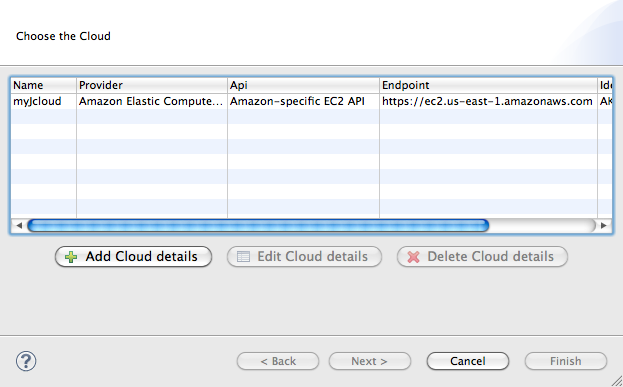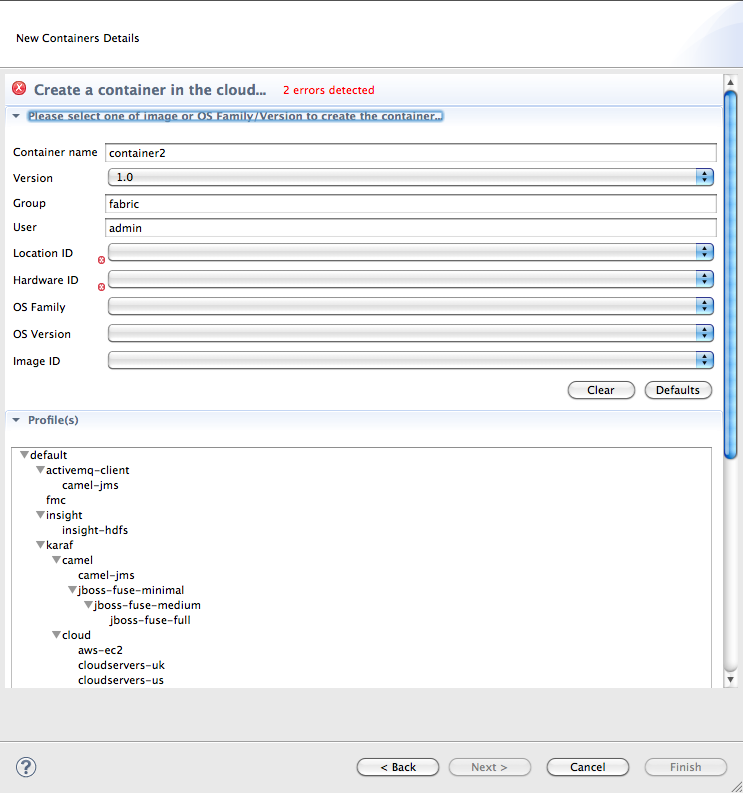Fuse 6 is no longer supported
As of February 2025, Red Hat Fuse 6 is no longer supported. If you are using Fuse 6, please upgrade to Red Hat build of Apache Camel.이 콘텐츠는 선택한 언어로 제공되지 않습니다.
23.3. Creating a new container on a cloud
Overview
링크 복사링크가 클립보드에 복사되었습니다!
To create a container on a cloud, you need to specify the cloud's connection details and then create the container.
Procedure
링크 복사링크가 클립보드에 복사되었습니다!
To create a new container on a cloud:
- In Fabric Navigator, right-click anywhere, except on Clouds or Fabrics, to open the context menu.
- Select to open the Create Container in a Cloud wizard.
Figure 23.3. Create Container in a Cloud/Choose the Cloud page
NoteUnless the connection details for a cloud have already been added to the developer tools, this dialog opens devoid of selections. You can add a cloud's connection details now by clicking Add Cloud details and following the procedure in Section 26.1, “Adding cloud details”. - Select a cloud from the list, and click to open the New Containers Details page.
Figure 23.4. New Containers Details page
NoteAn error icon ( ) marks required fields that lack a valid value, and the dialog banner displays the number of errors detected.
) marks required fields that lack a valid value, and the dialog banner displays the number of errors detected.
- In Container name, enter a name for the new container.We recommend that you replace the default name with a meaningful name that identifies the container's role or function.
- If multiple versions exist, you can select one from the Version drop-down list. Otherwise, accept the default version.
- In Group, enter the group in which to start up the new container.
- In User, enter the name of the user who is authorized to login to the new container.
- In Location ID, select from the drop-down list the region in which the machines you want to use are located.
- In Hardware ID, select from the drop-down list the ID of the hardware archetype to use.Hardware archetypes specify the amount of memory and compute power available for running applications on machine images.ImportantThe next three fields provide two methods for specifying the software configuration (operating system, application server, and applications) you want to use. Either select an OS Family (and optionally a version), or select an Image ID.
- In OS Family, select from the drop-down list the family name of the operating system you want to use.If you select an OS Family, do not also select an Image ID.
- In OS Version, optionally select from the drop-down list the version for the operating system you selected.
- If you selected an OS Family, skip this step. Otherwise, in Image ID, select from the drop-down list the ID of the image template to use for the software configuration.NoteThe developer tools start an instance of the image in the cloud, and then install a fabric agent and provisions the new agent with the selected profiles. Depending on the cloud provider, instantiation and provisioning could take some time.
- Under Profiles, select the profile or profiles you want to assign to the container.Profiles determine the function of containers—what applications they run. You can assign a container multiple profiles, as long as the applications they install do not conflict with one another.ImportantDo not assign a base profile (one ending in
-base) to a container. - Click OK.The new container appears in Fabric Navigator as a container node under ContainersNoteSelecting the new container in Fabric Navigator populates its Profiles and Profile Details pages in Properties viewer.
Related topics
링크 복사링크가 클립보드에 복사되었습니다!
| Section 24.1, “Creating a new profile” |
| Section 25.1, “Creating a new version of a profile” |
| Section 26.1, “Adding cloud details” |