Red Hat AMQ 6
As of February 2025, Red Hat is no longer supporting Red Hat AMQ 6. If you are using AMQ 6, please upgrade: Migrating to AMQ 7.Este conteúdo não está disponível no idioma selecionado.
Chapter 17. Assigning Profiles to Containers
Overview
You can assign one or more profiles to a container in a fabric. Each profile contains configuration information, such as features, bundles, or system properties. You must create or join a fabric before you can assign profiles to containers.
Creating a container with an assigned profile
- To create a new container, go to the Containers tab and click the + Create button. Alternatively, you can create a new container from the Services page by selecting + Create.
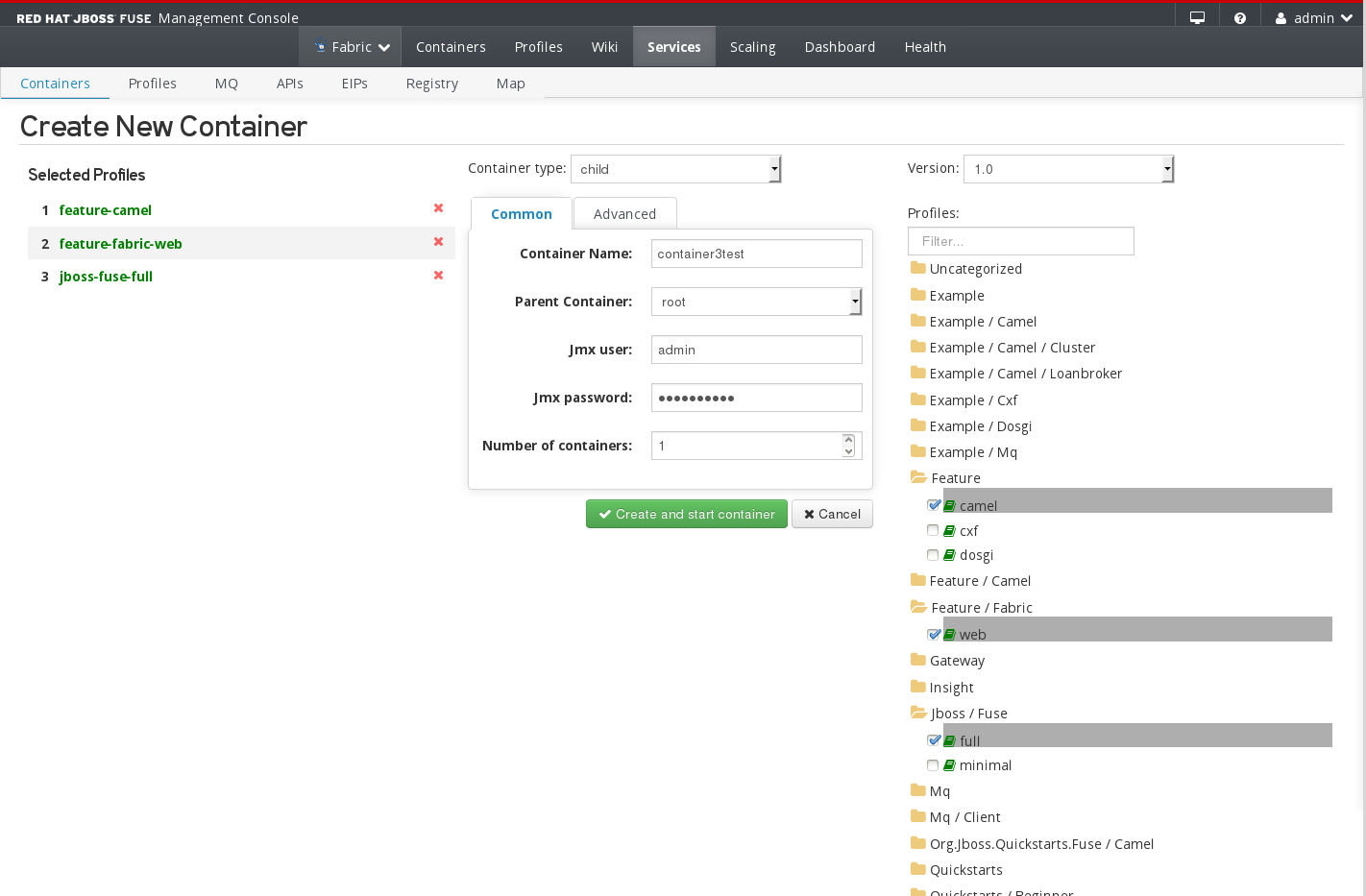
- In the Profiles section of the Create New Container page, click a folder to show the available profiles for that category or enter a filter string to search the profile list for a specific profile.
- Select one or more profiles and enter the container properties in the same way that you enter the container properties for a standalone container.
Assigning or removing a profile from an existing container
- Open the Containers tab or go to Services > Containers and select the container that you want to edit. The Container page shows a list of the assigned profiles.
- Choose whether to add or remove profiles from the container.
- To add profiles to the container, click the Add button and select one or more profiles from the list. You can add profiles based on the profiles that you already assigned to the container. For example, you cannot add a JON profile to a container that runs with a SOAP profile.
- To remove profiles from the container, select one or more profiles and click the Remove button. If you remove all profiles from a container, JBoss Fuse assigns the default profile to the container.
Assigning multiple profiles to multiple containers
- In the Profiles page, select one or more profiles by clicking on the name. A green tick will appear beside the name indicating that the profile has been selected.
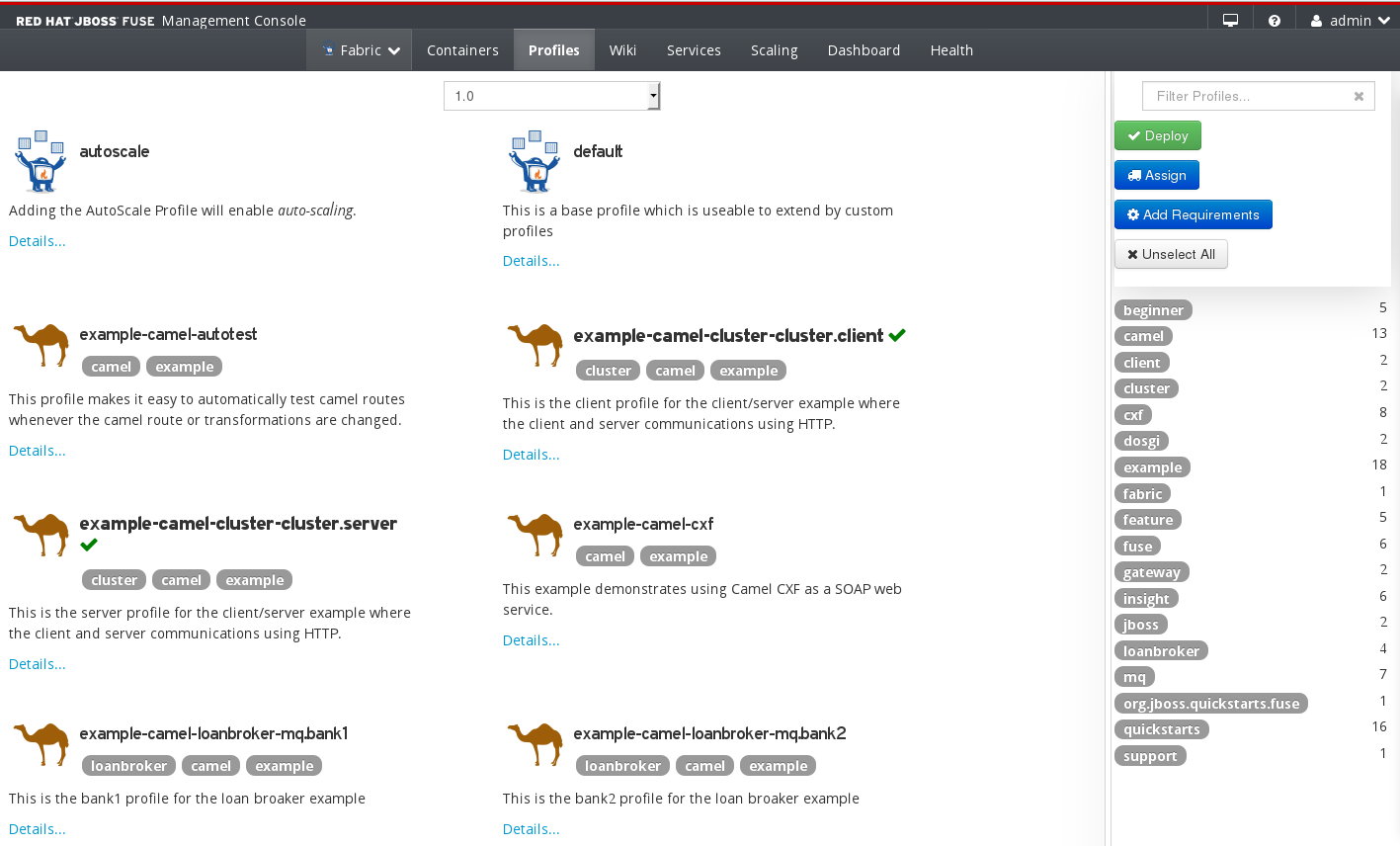
- Click the Assign button. A list of available containers will be shown.
- Select one or more containers from the list. To select more than one container, hold down ctrl key when selecting the container.
- Click the Assign button to apply the selected profiles to the selected containers.