此内容没有您所选择的语言版本。
Reference Guide
For Red Hat Enterprise Linux 4
Edition 4
Copyright © 2008, 2011 Red Hat, Inc.
Abstract
Introduction
- The boot process
- The file system structure
- The X Window System
- Network services
- Security tools
1. Changes To This Manual
- A New Samba Chapter
- The new Samba chapter explains various Samba daemons and configuration options. Special thanks to John Terpstra for his hard work in helping to complete this chapter.
- A New SELinux Chapter
- The new SELinux chapter explains various SELinux files and configuration options. Special thanks to Karsten Wade for his hard work in helping to complete this chapter.
- An Updated
procFile System Chapter - The
procfile system chapter includes updated information in regards to the 2.6 kernel. Special thanks to Arjan van de Ven for his hard work in helping to complete this chapter. - An Updated Network File System (NFS) Chapter
- The Network File System (NFS) chapter has been revised and reorganized to include NFSv4.
- An Updated The X Window System Chapter
- The X Window System chapter has been revised to include information on the X11R6.8 release developed by the X.Org team.
2. Finding Appropriate Documentation
- New to Linux
- This type of user has never used any Linux (or Linux-like) operating system before or has had only limited exposure to Linux. They may or may not have experience using other operating systems (such as Windows). Is this you? If so, skip ahead to Section 2.1, “Documentation For First-Time Linux Users”.
- Some Linux Experience
- This type of user has installed and successfully used Linux (but not Red Hat Enterprise Linux) before or may have equivalent experience with other Linux-like operating systems. Does this describe you? If so, turn to Section 2.2, “For the More Experienced”.
- Experienced User
- This type of user has installed and successfully used Red Hat Enterprise Linux before. If this describes you, turn to Section 2.3, “Documentation for Linux Gurus”.
2.1. Documentation For First-Time Linux Users
- A brief history of Linux — Many aspects of Linux are the way they are because of historical precedent. The Linux culture is also based on past events, needs, or requirements. A basic understanding of the history of Linux helps you figure out how to solve many potential problems before you actually see them.
- An explanation of how Linux works — While delving into the most arcane aspects of the Linux kernel is not necessary, it is a good idea to know something about how Linux is put together. This is particularly important if you have been working with other operating systems, as some of the assumptions you currently hold about how computers work may not transfer from that operating system to Linux.
- An introductory command overview (with examples) — This is probably the most important thing to look for in Linux documentation. The underlying design philosophy for Linux is that it is better to use many small commands connected together in different ways than it is to have a few large (and complex) commands that do the whole job themselves. Without examples that illustrate this approach to doing things, you may find yourself intimidated by the sheer number of commands available on a Red Hat Enterprise Linux system.Keep in mind that you do not have to memorize all of the available Linux commands. Different techniques exist to help you find the specific command you need to accomplish a task. You only need to know the general way in which Linux functions, what you need to accomplish, and how to access the tool that gives you the exact instructions you need to execute the command.
2.1.1. Introduction to Linux Websites
- http://www.redhat.com/ — On the Red Hat website, you find links to the Linux Documentation Project (LDP), online versions of the Red Hat Enterprise Linux manuals, FAQs (Frequently Asked Questions), a database which can help you find a Linux Users Group near you, technical information in the Red Hat Support Knowledge Base, and more.
- http://www.linuxheadquarters.com/ — The Linux Headquarters website features easy to follow, step-by-step guides for a variety of Linux tasks.
2.1.2. Introduction to Linux Newsgroups
- linux.help — A great place to get help from fellow Linux users.
- linux.redhat — This newsgroup primarily covers Red Hat Enterprise Linux-specific issues.
- linux.redhat.install — Pose installation questions to this newsgroup or search it to see how others solved similar problems.
- linux.redhat.misc — Questions or requests for help that do not really fit into traditional categories go here.
- linux.redhat.rpm — A good place to go if you are having trouble using RPM to accomplish particular objectives.
2.2. For the More Experienced
2.3. Documentation for Linux Gurus
3. More to Come
3.1. We Need Feedback!
rhel-rg
Part I. System Reference
Chapter 1. Boot Process, Init, and Shutdown
1.1. The Boot Process
- The system BIOS checks the system and launches the first stage boot loader on the MBR of the primary hard disk.
- The first stage boot loader loads itself into memory and launches the second stage boot loader from the
/boot/partition. - The second stage boot loader loads the kernel into memory, which in turn loads any necessary modules and mounts the root partition read-only.
- The kernel transfers control of the boot process to the
/sbin/initprogram. - The
/sbin/initprogram loads all services and user-space tools, and mounts all partitions listed in/etc/fstab. - The user is presented with a login screen for the freshly booted Linux system.
1.2. A Detailed Look at the Boot Process
1.2.1. The BIOS
1.2.2. The Boot Loader
/boot/grub/grub.conf — at boot time. Refer to Section 2.7, “GRUB Menu Configuration File” for information on how to edit this file.
Note
Note
Red Hat Enterprise Linux (<kernel-version>-smp), which is the SMP kernel, and Red Hat Enterprise Linux (<kernel-version>), which is for single processors.
/boot/ directory. The kernel binary is named using the following format — /boot/vmlinuz-<kernel-version> file (where <kernel-version> corresponds to the kernel version specified in the boot loader's settings).
/boot/, a RAM-based virtual file system, via cpio. The initramfs is used by the kernel to load drivers and modules necessary to boot the system. This is particularly important if SCSI hard drives are present or if the systems use the ext3 file system.
initramfs image(s) are loaded into memory, the boot loader hands control of the boot process to the kernel.
1.2.2.1. Boot Loaders for Other Architectures
init command, the same sequence of events occurs on every architecture. So the main difference between each architecture's boot process is in the application used to find and load the kernel.
1.2.3. The Kernel
initramfs image(s) in a predetermined location in memory, decompresses it directly to /sysroot/, and loads all necessary drivers. Next, it initializes virtual devices related to the file system, such as LVM or software RAID, before completing the initramfs processes and freeing up all the memory the disk image once occupied.
/sbin/init program.
1.2.4. The /sbin/init Program
/sbin/init program (also called init) coordinates the rest of the boot process and configures the environment for the user.
init command starts, it becomes the parent or grandparent of all of the processes that start up automatically on the system. First, it runs the /etc/rc.d/rc.sysinit script, which sets the environment path, starts swap, checks the file systems, and executes all other steps required for system initialization. For example, most systems use a clock, so rc.sysinit reads the /etc/sysconfig/clock configuration file to initialize the hardware clock. Another example is if there are special serial port processes which must be initialized, rc.sysinit executes the /etc/rc.serial file.
init command then runs the /etc/inittab script, which describes how the system should be set up in each SysV init runlevel. Runlevels are a state, or mode, defined by the services listed in the SysV /etc/rc.d/rc<x>.d/ directory, where <x> is the number of the runlevel. For more information on SysV init runlevels, refer to Section 1.4, “SysV Init Runlevels”.
init command sets the source function library, /etc/rc.d/init.d/functions, for the system, which configures how to start, kill, and determine the PID of a program.
init program starts all of the background processes by looking in the appropriate rc directory for the runlevel specified as the default in /etc/inittab. The rc directories are numbered to correspond to the runlevel they represent. For instance, /etc/rc.d/rc5.d/ is the directory for runlevel 5.
init program looks in the /etc/rc.d/rc5.d/ directory to determine which processes to start and stop.
/etc/rc.d/rc5.d/ directory:
K05innd -> ../init.d/innd K05saslauthd -> ../init.d/saslauthd K10dc_server -> ../init.d/dc_server K10psacct -> ../init.d/psacct K10radiusd -> ../init.d/radiusd K12dc_client -> ../init.d/dc_client K12FreeWnn -> ../init.d/FreeWnn K12mailman -> ../init.d/mailman K12mysqld -> ../init.d/mysqld K15httpd -> ../init.d/httpd K20netdump-server -> ../init.d/netdump-server K20rstatd -> ../init.d/rstatd K20rusersd -> ../init.d/rusersd K20rwhod -> ../init.d/rwhod K24irda -> ../init.d/irda K25squid -> ../init.d/squid K28amd -> ../init.d/amd K30spamassassin -> ../init.d/spamassassin K34dhcrelay -> ../init.d/dhcrelay K34yppasswdd -> ../init.d/yppasswdd K35dhcpd -> ../init.d/dhcpd K35smb -> ../init.d/smb K35vncserver -> ../init.d/vncserver K36lisa -> ../init.d/lisa K45arpwatch -> ../init.d/arpwatch K45named -> ../init.d/named K46radvd -> ../init.d/radvd K50netdump -> ../init.d/netdump K50snmpd -> ../init.d/snmpd K50snmptrapd -> ../init.d/snmptrapd K50tux -> ../init.d/tux K50vsftpd -> ../init.d/vsftpd K54dovecot -> ../init.d/dovecot K61ldap -> ../init.d/ldap K65kadmin -> ../init.d/kadmin K65kprop -> ../init.d/kprop K65krb524 -> ../init.d/krb524 K65krb5kdc -> ../init.d/krb5kdc K70aep1000 -> ../init.d/aep1000 K70bcm5820 -> ../init.d/bcm5820 K74ypserv -> ../init.d/ypserv K74ypxfrd -> ../init.d/ypxfrd K85mdmpd -> ../init.d/mdmpd K89netplugd -> ../init.d/netplugd K99microcode_ctl -> ../init.d/microcode_ctl S04readahead_early -> ../init.d/readahead_early S05kudzu -> ../init.d/kudzu S06cpuspeed -> ../init.d/cpuspeed S08ip6tables -> ../init.d/ip6tables S08iptables -> ../init.d/iptables S09isdn -> ../init.d/isdn S10network -> ../init.d/network S12syslog -> ../init.d/syslog S13irqbalance -> ../init.d/irqbalance S13portmap -> ../init.d/portmap S15mdmonitor -> ../init.d/mdmonitor S15zebra -> ../init.d/zebra S16bgpd -> ../init.d/bgpd S16ospf6d -> ../init.d/ospf6d S16ospfd -> ../init.d/ospfd S16ripd -> ../init.d/ripd S16ripngd -> ../init.d/ripngd S20random -> ../init.d/random S24pcmcia -> ../init.d/pcmcia S25netfs -> ../init.d/netfs S26apmd -> ../init.d/apmd S27ypbind -> ../init.d/ypbind S28autofs -> ../init.d/autofs S40smartd -> ../init.d/smartd S44acpid -> ../init.d/acpid S54hpoj -> ../init.d/hpoj S55cups -> ../init.d/cups S55sshd -> ../init.d/sshd S56rawdevices -> ../init.d/rawdevices S56xinetd -> ../init.d/xinetd S58ntpd -> ../init.d/ntpd S75postgresql -> ../init.d/postgresql S80sendmail -> ../init.d/sendmail S85gpm -> ../init.d/gpm S87iiim -> ../init.d/iiim S90canna -> ../init.d/canna S90crond -> ../init.d/crond S90xfs -> ../init.d/xfs S95atd -> ../init.d/atd S96readahead -> ../init.d/readahead S97messagebus -> ../init.d/messagebus S97rhnsd -> ../init.d/rhnsd S99local -> ../rc.local
/etc/rc.d/rc5.d/ directory. Rather, all of the files in /etc/rc.d/rc5.d/ are symbolic links pointing to scripts located in the /etc/rc.d/init.d/ directory. Symbolic links are used in each of the rc directories so that the runlevels can be reconfigured by creating, modifying, and deleting the symbolic links without affecting the actual scripts they reference.
K or an S. The K links are processes that are killed on that runlevel, while those beginning with an S are started.
init command first stops all of the K symbolic links in the directory by issuing the /etc/rc.d/init.d/<command> stop command, where <command> is the process to be killed. It then starts all of the S symbolic links by issuing /etc/rc.d/init.d/<command> start.
Note
/etc/rc.d/init.d/httpd stop stops the Apache HTTP Server.
Note
init program executes is the /etc/rc.d/rc.local file. This file is useful for system customization. Refer to Section 1.3, “Running Additional Programs at Boot Time” for more information about using the rc.local file.
init command has progressed through the appropriate rc directory for the runlevel, the /etc/inittab script forks an /sbin/mingetty process for each virtual console (login prompt) allocated to the runlevel. Runlevels 2 through 5 have all six virtual consoles, while runlevel 1 (single user mode) has one, and runlevels 0 and 6 have none. The /sbin/mingetty process opens communication pathways to tty devices[2], sets their modes, prints the login prompt, accepts the user's username and password, and initiates the login process.
/etc/inittab runs a script called /etc/X11/prefdm. The prefdm script executes the preferred X display manager[3] — gdm, kdm, or xdm, depending on the contents of the /etc/sysconfig/desktop file.
1.3. Running Additional Programs at Boot Time
/etc/rc.d/rc.local script is executed by the init command at boot time or when changing runlevels. Adding commands to the bottom of this script is an easy way to perform necessary tasks like starting special services or initialize devices without writing complex initialization scripts in the /etc/rc.d/init.d/ directory and creating symbolic links.
/etc/rc.serial script is used if serial ports must be setup at boot time. This script runs setserial commands to configure the system's serial ports. Refer to the setserial man page for more information.
1.4. SysV Init Runlevels
init launches or halts when initializing a runlevel. SysV init was chosen because it is easier to use and more flexible than the traditional BSD-style init process.
/etc/rc.d/ directory. Within this directory, are the rc, rc.local, rc.sysinit, and, optionally, the rc.serial scripts as well as the following directories:
init.d/ rc0.d/ rc1.d/ rc2.d/ rc3.d/ rc4.d/ rc5.d/ rc6.d/
init.d/ directory contains the scripts used by the /sbin/init command when controlling services. Each of the numbered directories represent the six runlevels configured by default under Red Hat Enterprise Linux.
1.4.1. Runlevels
init. For instance, runlevel 1 (single user mode) halts any network services, while runlevel 3 starts these services. By assigning specific services to be halted or started on a given runlevel, init can quickly change the mode of the machine without the user manually stopping and starting services.
0— Halt1— Single-user text mode2— Not used (user-definable)3— Full multi-user text mode4— Not used (user-definable)5— Full multi-user graphical mode (with an X-based login screen)6— Reboot
/etc/inittab. To find out the default runlevel for a system, look for the line similar to the following near the top of /etc/inittab:
id:5:initdefault:
/etc/inittab as root.
Warning
/etc/inittab. Simple typos can cause the system to become unbootable. If this happens, either use a boot diskette, enter single-user mode, or enter rescue mode to boot the computer and repair the file.
1.4.2. Runlevel Utilities
/etc/rc.d/.
/sbin/chkconfig— The/sbin/chkconfigutility is a simple command line tool for maintaining the/etc/rc.d/init.d/directory hierarchy.- /usr/sbin/ntsysv — The ncurses-based /sbin/ntsysv utility provides an interactive text-based interface, which some find easier to use than
chkconfig. - Services Configuration Tool — The graphical Services Configuration Tool (
system-config-services) program is a flexible utility for configuring runlevels.
1.5. Shutting Down
/sbin/shutdown command. The shutdown man page has a complete list of options, but the two most common uses are:
/sbin/shutdown -h now/sbin/shutdown -r now
-h option halts the machine, and the -r option reboots.
reboot and halt commands to shut down the system while in runlevels 1 through 5. For more information about PAM console users, refer to Section 16.7, “PAM and Device Ownership”.
Chapter 2. The GRUB Boot Loader
2.1. Boot Loaders and System Architecture
| Architecture | Boot Loaders |
|---|---|
| AMD® AMD64 | GRUB |
| IBM® eServer™ iSeries™ | OS/400® |
| IBM® eServer™ pSeries™ | YABOOT |
| IBM® S/390® | z/IPL |
| IBM® eServer™ zSeries® | z/IPL |
| Intel® Itanium™ | ELILO |
| x86 | GRUB |
2.2. GRUB
2.2.1. GRUB and the x86 Boot Process
- The Stage 1 or primary boot loader is read into memory by the BIOS from the MBR[4]. The primary boot loader exists on less than 512 bytes of disk space within the MBR and is capable of loading either the Stage 1.5 or Stage 2 boot loader.
- The Stage 1.5 boot loader is read into memory by the Stage 1 boot loader, if necessary. Some hardware requires an intermediate step to get to the Stage 2 boot loader. This is sometimes true when the
/boot/partition is above the 1024 cylinder head of the hard drive or when using LBA mode. The Stage 1.5 boot loader is found either on the/boot/partition or on a small part of the MBR and the/boot/partition. - The Stage 2 or secondary boot loader is read into memory. The secondary boot loader displays the GRUB menu and command environment. This interface allows the user to select which kernel or operating system to boot, pass arguments to the kernel, or look at system parameters.
- The secondary boot loader reads the operating system or kernel as well as the contents of
/boot/sysroot/into memory. Once GRUB determines which operating system or kernel to start, it loads it into memory and transfers control of the machine to that operating system.
Warning
2.2.2. Features of GRUB
- GRUB provides a true command-based, pre-OS environment on x86 machines. This feature affords the user maximum flexibility in loading operating systems with specified options or gathering information about the system. For years, many non-x86 architectures have employed pre-OS environments that allow system booting from a command line.
- GRUB supports Logical Block Addressing (LBA) mode. LBA places the addressing conversion used to find files in the hard drive's firmware, and is used on many IDE and all SCSI hard devices. Before LBA, boot loaders could encounter the 1024-cylinder BIOS limitation, where the BIOS could not find a file after the 1024 cylinder head of the disk. LBA support allows GRUB to boot operating systems from partitions beyond the 1024-cylinder limit, so long as the system BIOS supports LBA mode. Most modern BIOS revisions support LBA mode.
- GRUB can read ext2 partitions. This functionality allows GRUB to access its configuration file,
/boot/grub/grub.conf, every time the system boots, eliminating the need for the user to write a new version of the first stage boot loader to the MBR when configuration changes are made. The only time a user needs to reinstall GRUB on the MBR is if the physical location of the/boot/partition is moved on the disk. For details on installing GRUB to the MBR, refer to Section 2.3, “Installing GRUB”.
2.3. Installing GRUB
/sbin/grub-install <location>, where <location> is the location that the GRUB Stage 1 boot loader should be installed. For example, the following command installs GRUB to the MBR of the master IDE device on the primary IDE bus:
/sbin/grub-install /dev/hdaImportant
2.4. GRUB Terminology
2.4.1. Device Names
(<type-of-device><bios-device-number>,<partition-number>)
hd for a hard disk or fd for a 3.5 diskette. A lesser used device type is also available called nd for a network disk. Instructions on configuring GRUB to boot over the network are available online at http://www.gnu.org/software/grub/manual/.
0 and a secondary IDE hard drive is numbered 1. This syntax is roughly equivalent to that used for devices by the kernel. For example, the a in hda for the kernel is analogous to the 0 in hd0 for GRUB, the b in hdb is analogous to the 1 in hd1, and so on.
0. However, BSD partitions are specified using letters, with a corresponding to 0, b corresponding to 1, and so on.
Note
0, not 1. Failing to make this distinction is one of the most common mistakes made by new users.
(hd0) and the second as (hd1). Likewise, GRUB refers to the first partition on the first drive as (hd0,0) and the third partition on the second hard drive as (hd1,2).
- It does not matter if system hard drives are IDE or SCSI, all hard drives begin with the letters
hd. The lettersfdare used to specify 3.5 diskettes. - To specify an entire device without respect to partitions, leave off the comma and the partition number. This is important when telling GRUB to configure the MBR for a particular disk. For example,
(hd0)specifies the MBR on the first device and(hd3)specifies the MBR on the fourth device. - If a system has multiple drive devices, it is very important to know how the drive boot order is set in the BIOS. This is a simple task if a system has only IDE or SCSI drives, but if there is a mix of devices, it becomes critical that the type of drive with the boot partition be accessed first.
2.4.2. File Names and Blocklists
(<device-type><device-number>,<partition-number>)</path/to/file>
hd, fd, or nd. Replace <device-number> with the integer for the device. Replace </path/to/file> with an absolute path relative to the top-level of the device.
0+50,100+25,200+1
(hd0,0)+1
chainloader command with a similar blocklist designation at the GRUB command line after setting the correct device and partition as root:
chainloader +1
2.4.3. The Root File System and GRUB
(hd0,0)/grub/splash.xpm.gz is located within the /grub/ directory at the top-level (or root) of the (hd0,0) partition (which is actually the /boot/ partition for the system).
kernel command is executed with the location of the kernel file as an option. Once the Linux kernel boots, it sets up the root file system that Linux users are familiar with. The original GRUB root file system and its mounts are forgotten; they only existed to boot the kernel file.
2.5. GRUB Interfaces
Note
- Menu Interface
- This is the default interface shown when GRUB is configured by the installation program. A menu of operating systems or preconfigured kernels are displayed as a list, ordered by name. Use the arrow keys to select an option other than the default selection and press the Enter key to boot it. Alternatively, a timeout period is set, after which GRUB loads the default option.Press the e key to enter the entry editor interface or the c key to load a command line interface.Refer to Section 2.7, “GRUB Menu Configuration File” for more information on configuring this interface.
- Menu Entry Editor Interface
- To access the menu entry editor, press the e key from the boot loader menu. The GRUB commands for that entry are displayed here, and users may alter these command lines before booting the operating system by adding a command line (o inserts a new line after the current line and O inserts a new line before it), editing one (e), or deleting one (d).After all changes are made, the b key executes the commands and boots the operating system. The Esc key discards any changes and reloads the standard menu interface. The c key loads the command line interface.
Note
For information about changing runlevels using the GRUB menu entry editor, refer to Section 2.8, “Changing Runlevels at Boot Time”. - Command Line Interface
- The command line interface is the most basic GRUB interface, but it is also the one that grants the most control. The command line makes it possible to type any relevant GRUB commands followed by the Enter key to execute them. This interface features some advanced shell-like features, including Tab key completion, based on context, and Ctrl key combinations when typing commands, such as Ctrl+a to move to the beginning of a line and Ctrl+e to move to the end of a line. In addition, the arrow, Home, End, and Delete keys work as they do in the
bashshell.Refer to Section 2.6, “GRUB Commands” for a list of common commands.
2.5.1. Interfaces Load Order
2.6. GRUB Commands
boot— Boots the operating system or chain loader that was last loaded.chainloader </path/to/file>— Loads the specified file as a chain loader. If the file is located on the first sector of the specified partition, use the blocklist notation,+1, instead of the file name.The following is an examplechainloadercommand:chainloader +1
displaymem— Displays the current use of memory, based on information from the BIOS. This is useful to determine how much RAM a system has prior to booting it.initrd </path/to/initrd>— Enables users to specify an initial RAM disk to use when booting. Aninitrdis necessary when the kernel needs certain modules in order to boot properly, such as when the root partition is formatted with the ext3 file system.The following is an exampleinitrdcommand:initrd /initrd-2.6.8-1.523.img
install <stage-1> <install-disk> <stage-2>— Installs GRUB to the system MBR.pconfig-file<stage-1>— Signifies a device, partition, and file where the first boot loader image can be found, such as(hd0,0)/grub/stage1.<install-disk>— Specifies the disk where the stage 1 boot loader should be installed, such as(hd0).<stage-2>— Passes the stage 2 boot loader location to the stage 1 boot loader, such as(hd0,0)/grub/stage2.p<config-file>— This option tells theinstallcommand to look for the menu configuration file specified by<config-file>, such as(hd0,0)/grub/grub.conf.
Warning
Theinstallcommand overwrites any information already located on the MBR.kernel </path/to/kernel> <option-1> <option-N>... — Specifies the kernel file to load when booting the operating system. Replace </path/to/kernel> with an absolute path from the partition specified by the root command. Replace <option-1> with options for the Linux kernel, such asroot=/dev/VolGroup00/LogVol00to specify the device on which the root partition for the system is located. Multiple options can be passed to the kernel in a space separated list.The following is an examplekernelcommand:kernel /vmlinuz-2.6.8-1.523 ro root=/dev/VolGroup00/LogVol00
The option in the previous example specifies that the root file system for Linux is located on thehda5partition.root (<device-type><device-number>,<partition>)— Configures the root partition for GRUB, such as(hd0,0), and mounts the partition.The following is an examplerootcommand:root (hd0,0)
rootnoverify (<device-type><device-number>,<partition>)— Configures the root partition for GRUB, just like therootcommand, but does not mount the partition.
help --all for a full list of commands. For a description of all GRUB commands, refer to the documentation available online at http://www.gnu.org/software/grub/manual/.
2.7. GRUB Menu Configuration File
/boot/grub/grub.conf), which is used to create the list of operating systems to boot in GRUB's menu interface, essentially allows the user to select a pre-set group of commands to execute. The commands given in Section 2.6, “GRUB Commands” can be used, as well as some special commands that are only available in the configuration file.
2.7.1. Configuration File Structure
/boot/grub/grub.conf. The commands to set the global preferences for the menu interface are placed at the top of the file, followed by stanzas for each operating kernel or operating system listed in the menu.
default=0
timeout=10
splashimage=(hd0,0)/grub/splash.xpm.gz
hiddenmenu
title Red Hat Enterprise Linux AS (2.6.8-1.523)
root (hd0,0)
kernel /vmlinuz-2.6.8-1.523 ro root=/dev/VolGroup00/LogVol00 rhgb quiet
initrd /initrd-2.6.8-1.523.img
# section to load Windows
title Windows
rootnoverify (hd0,0)
chainloader +1Note
title line in the GRUB configuration file. For the Windows section to be set as the default in the previous example, change the default=0 to default=1.
2.7.2. Configuration File Directives
chainloader </path/to/file>— Loads the specified file as a chain loader. Replace </path/to/file> with the absolute path to the chain loader. If the file is located on the first sector of the specified partition, use the blocklist notation,+1.color <normal-color> <selected-color>— Allows specific colors to be used in the menu, where two colors are configured as the foreground and background. Use simple color names such asred/black. For example:color red/black green/blue
default=<integer>— Replace <integer> with the default entry title number to be loaded if the menu interface times out.fallback=<integer>— Replace <integer> with the entry title number to try if the first attempt fails.hiddenmenu— Prevents the GRUB menu interface from being displayed, loading thedefaultentry when thetimeoutperiod expires. The user can see the standard GRUB menu by pressing the Esc key.initrd </path/to/initrd>— Enables users to specify an initial RAM disk to use when booting. Replace </path/to/initrd> with the absolute path to the initial RAM disk.kernel </path/to/kernel> <option-1> <option-N>— Specifies the kernel file to load when booting the operating system. Replace </path/to/kernel> with an absolute path from the partition specified by the root directive. Multiple options can be passed to the kernel when it is loaded.password=<password>— Prevents a user who does not know the password from editing the entries for this menu option.Optionally, it is possible to specify an alternate menu configuration file after thepassword=<password>directive. In this case, GRUB restarts the second stage boot loader and uses the specified alternate configuration file to build the menu. If an alternate menu configuration file is left out of the command, a user who knows the password is allowed to edit the current configuration file.For more information about securing GRUB, refer to the chapter titled Workstation Security in the Security Guide.root (<device-type><device-number>,<partition>)— Configures the root partition for GRUB, such as(hd0,0), and mounts the partition.rootnoverify (<device-type><device-number>,<partition>)— Configures the root partition for GRUB, just like therootcommand, but does not mount the partition.timeout=<integer>— Specifies the interval, in seconds, that GRUB waits before loading the entry designated in thedefaultcommand.splashimage=<path-to-image>— Specifies the location of the splash screen image to be used when GRUB boots.title group-title— Specifies a title to be used with a particular group of commands used to load a kernel or operating system.
#).
2.8. Changing Runlevels at Boot Time
- When the GRUB menu bypass screen appears at boot time, press any key to enter the GRUB menu (within the first three seconds).
- Press the a key to append to the
kernelcommand. - Add
<space><runlevel>at the end of the boot options line to boot to the desired runlevel. For example, the following entry would initiate a boot process into runlevel 3:grub append> ro root=/dev/VolGroup00/LogVol00 rhgb quiet 3
2.9. Additional Resources
2.9.1. Installed Documentation
/usr/share/doc/grub-<version-number>/— This directory contains good information about using and configuring GRUB, where <version-number> corresponds to the version of the GRUB package installed.info grub— The GRUB info page contains a tutorial, a user reference manual, a programmer reference manual, and a FAQ document about GRUB and its usage.
2.9.2. Useful Websites
- http://www.gnu.org/software/grub/ — The home page of the GNU GRUB project. This site contains information concerning the state of GRUB development and an FAQ.
- http://www.redhat.com/mirrors/LDP/HOWTO/mini/Multiboot-with-GRUB.html — Investigates various uses for GRUB, including booting operating systems other than Linux.
- http://www.linuxgazette.com/issue64/kohli.html — An introductory article discussing the configuration of GRUB on a system from scratch, including an overview of GRUB command line options.
Chapter 3. File System Structure
3.1. Why Share a Common Structure?
- Shareable vs. unsharable files
- Variable vs. static files
3.2. Overview of File System Hierarchy Standard (FHS)
/usr/ partition as read-only. This second point is important because the directory contains common executables and should not be changed by users. Also, since the /usr/ directory is mounted as read-only, it can be mounted from the CD-ROM or from another machine via a read-only NFS mount.
3.2.1. FHS Organization
3.2.1.1. The /boot/ Directory
/boot/ directory contains static files required to boot the system, such as the Linux kernel. These files are essential for the system to boot properly.
Warning
/boot/ directory. Doing so renders the system unbootable.
3.2.1.2. The /dev/ Directory
/dev/ directory contains file system entries which represent devices that are attached to the system. These files are essential for the system to function properly.
3.2.1.3. The /etc/ Directory
/etc/ directory is reserved for configuration files that are local to the machine. No binaries are to be placed in /etc/. Any binaries that were once located in /etc/ should be placed into /sbin/ or /bin/.
X11/ and skel/ directories are subdirectories of the /etc/ directory:
/etc |- X11/ |- skel/
/etc/X11/ directory is for X Window System configuration files, such as xorg.conf. The /etc/skel/ directory is for "skeleton" user files, which are used to populate a home directory when a user is first created.
3.2.1.4. The /lib/ Directory
/lib/ directory should contain only those libraries needed to execute the binaries in /bin/ and /sbin/. These shared library images are particularly important for booting the system and executing commands within the root file system.
3.2.1.5. The /media/ Directory
/media/ directory contains subdirectories used as mount points for removeable media, such as 3.5 diskettes, CD-ROMs, and Zip disks.
3.2.1.6. The /mnt/ Directory
/mnt/ directory is reserved for temporarily mounted file systems, such as NFS file system mounts. For all removeable media, use the /media/ directory.
Note
3.2.1.7. The /opt/ Directory
/opt/ directory provides storage for large, static application software packages.
/opt/ directory creates a directory bearing the same name as the package. This directory, in turn, holds files that otherwise would be scattered throughout the file system, giving the system administrator an easy way to determine the role of each file within a particular package.
sample is the name of a particular software package located within the /opt/ directory, then all of its files are placed in directories inside the /opt/sample/ directory, such as /opt/sample/bin/ for binaries and /opt/sample/man/ for manual pages.
/opt/ directory, giving that large package a way to organize itself. In this way, our sample package may have different tools that each go in their own sub-directories, such as /opt/sample/tool1/ and /opt/sample/tool2/, each of which can have their own bin/, man/, and other similar directories.
3.2.1.8. The /proc/ Directory
/proc/ directory contains special files that either extract information from or send information to the kernel.
/proc/ and the many ways this directory can be used to communicate with the kernel, an entire chapter has been devoted to the subject. For more information, refer to Chapter 5, The proc File System.
3.2.1.9. The /sbin/ Directory
/sbin/ directory stores executables used by the root user. The executables in /sbin/ are only used at boot time and perform system recovery operations. Of this directory, the FHS says:
/sbincontains binaries essential for booting, restoring, recovering, and/or repairing the system in addition to the binaries in/bin. Programs executed after/usr/is known to be mounted (when there are no problems) are generally placed into/usr/sbin. Locally-installed system administration programs should be placed into/usr/local/sbin.
/sbin/:
arp,clock,halt,init,fsck.*,grub,ifconfig,mingetty,mkfs.*,mkswap,reboot,route,shutdown,swapoff,swapon
3.2.1.10. The /srv/ Directory
/srv/ directory contains site-specific data served by your system running Red Hat Enterprise Linux. This directory gives users the location of data files for a particular service, such as FTP, WWW, or CVS. Data that only pertains to a specific user should go in the /home/ directory.
Note
/var/ may move to /srv/ in future releases.
3.2.1.11. The /sys/ Directory
/sys/ directory utilizes the new sysfs virtual file system specific to the 2.6 kernel. With the increased support for hot plug hardware devices in the 2.6 kernel, the /sys/ directory contains information similarly held in /proc/, but displays a hierarchical view of specific device information in regards to hot plug devices.
/sbin/hotplug and /sbin/udev man pages.
3.2.1.12. The /usr/ Directory
/usr/ directory is for files that can be shared across multiple machines. The /usr/ directory is often on its own partition and is mounted read-only. At a minimum, the following directories should be subdirectories of /usr/:
/usr |- bin/ |- etc/ |- games/ |- include/ |- kerberos/ |- lib/ |- libexec/ |- local/ |- sbin/ |- share/ |- src/ |- tmp -> ../var/tmp/ |- X11R6/
/usr/ directory, the bin/ subdirectory contains executables, etc/ contains system-wide configuration files, games is for games, include/ contains C header files, kerberos/ contains binaries and other Kerberos-related files, and lib/ contains object files and libraries that are not designed to be directly utilized by users or shell scripts. The libexec/ directory contains small helper programs called by other programs, sbin/ is for system administration binaries (those that do not belong in the /sbin/ directory), share/ contains files that are not architecture-specific, src/ is for source code, and X11R6/ is for the X Window System (XFree86 on Red Hat Enterprise Linux).
3.2.1.13. The /usr/local/ Directory
The/usr/localhierarchy is for use by the system administrator when installing software locally. It needs to be safe from being overwritten when the system software is updated. It may be used for programs and data that are shareable among a group of hosts, but not found in/usr.
/usr/local/ directory is similar in structure to the /usr/ directory. It has the following subdirectories, which are similar in purpose to those in the /usr/ directory:
/usr/local
|- bin/
|- etc/
|- games/
|- include/
|- lib/
|- libexec/
|- sbin/
|- share/
|- src/
/usr/local/ directory is slightly different from that specified by the FHS. The FHS says that /usr/local/ should be where software that is to remain safe from system software upgrades is stored. Since software upgrades can be performed safely with RPM Package Manager (RPM), it is not necessary to protect files by putting them in /usr/local/. Instead, the /usr/local/ directory is used for software that is local to the machine.
/usr/ directory is mounted as a read-only NFS share from a remote host, it is still possible to install a package or program under the /usr/local/ directory.
3.2.1.14. The /var/ Directory
/usr/ as read-only, any programs that write log files or need spool/ or lock/ directories should write them to the /var/ directory. The FHS states /var/ is for:
...variable data files. This includes spool directories and files, administrative and logging data, and transient and temporary files.
/var/ directory:
/var
|- account/
|- arpwatch/
|- cache/
|- crash/
|- db/
|- empty/
|- ftp/
|- gdm/
|- kerberos/
|- lib/
|- local/
|- lock/
|- log/
|- mail -> spool/mail/
|- mailman/
|- named/
|- nis/
|- opt/
|- preserve/
|- run/
+- spool/
|- at/
|- clientmqueue/
|- cron/
|- cups/
|- exim/
|- lpd/
|- mail/
|- mailman/
|- mqueue/
|- news/
|- postfix/
|- repackage/
|- rwho/
|- samba/
|- squid/
|- squirrelmail/
|- up2date/
|- uucp
|- uucppublic/
|- vbox/
|- tmp/
|- tux/
|- www/
|- yp/
messages and lastlog, go in the /var/log/ directory. The /var/lib/rpm/ directory contains RPM system databases. Lock files go in the /var/lock/ directory, usually in directories for the program using the file. The /var/spool/ directory has subdirectories for programs in which data files are stored.
3.3. Special File Locations Under Red Hat Enterprise Linux
/var/lib/rpm/ directory. For more information on RPM, refer to the chapter titled Package Management with RPM in the System Administrators Guide.
/var/spool/up2date/ directory contains files used by Red Hat User Agent, including RPM header information for the system. This location may also be used to temporarily store RPMs downloaded while updating the system. For more information about Red Hat Network, refer to the documentation online at https://rhn.redhat.com/.
/etc/sysconfig/ directory. This directory stores a variety of configuration information. Many scripts that run at boot time use the files in this directory. Refer to Chapter 4, The sysconfig Directory for more information about what is within this directory and the role these files play in the boot process.
/initrd/ directory. It is empty, but is used as a critical mount point during the boot process.
Warning
/initrd/ directory for any reason. Removing this directory causes the system to fail to boot with a kernel panic error message.
Chapter 4. The sysconfig Directory
/etc/sysconfig/ directory contains a variety of system configuration files for Red Hat Enterprise Linux.
/etc/sysconfig/ directory, their function, and their contents. The information in this chapter is not intended to be complete, as many of these files have a variety of options that are only used in very specific or rare circumstances.
4.1. Files in the /etc/sysconfig/ Directory
/etc/sysconfig/ directory:
amdapmdarpwatchauthconfigautofsclockdesktopdevlabeldhcpdeximfirstbootgpmharddiskshwconfi18ninitip6tables-configiptables-configirdakeyboardkudzumousenamednetdumpnetworkntpdpcmciaradvdrawdevicessambasendmailselinuxspamassassinsquidsystem-config-securitylevelsystem-config-userssystem-logviewertuxvncserversxinetd
Note
/etc/sysconfig/ directory, the corresponding program may not be installed.
/usr/share/doc/initscripts-<version-number>/sysconfig.txt file (replace <version-number> with the version of the initscripts package). Alternatively, looking through the initscripts in the /etc/rc.d/ directory can prove helpful.
4.1.1. /etc/sysconfig/amd
/etc/sysconfig/amd file contains various parameters used by amd; these parameters allow for the automatic mounting and unmounting of file systems.
4.1.2. /etc/sysconfig/apmd
/etc/sysconfig/apmd file is used by apmd to configure what power settings to start/stop/change on suspend or resume. This file configures how apmd functions at boot time, depending on whether the hardware supports Advanced Power Management (APM) or whether the user has configured the system to use it. The apm daemon is a monitoring program that works with power management code within the Linux kernel. It is capable of alerting users to low battery power on laptops and other power-related settings.
4.1.3. /etc/sysconfig/arpwatch
/etc/sysconfig/arpwatch file is used to pass arguments to the arpwatch daemon at boot time. The arpwatch daemon maintains a table of Ethernet MAC addresses and their IP address pairings. By default, this file sets the owner of the arpwatch process to the user pcap as well as sends any messages to the root mail queue. For more information regarding available parameters for this file, refer to the arpwatch man page.
4.1.4. /etc/sysconfig/authconfig
/etc/sysconfig/authconfig file sets the authorization to be used on the host. It contains one or more of the following lines:
USEMD5=<value>, where<value>is one of the following:yes— MD5 is used for authentication.no— MD5 is not used for authentication.
USEKERBEROS=<value>, where<value>is one of the following:yes— Kerberos is used for authentication.no— Kerberos is not used for authentication.
USELDAPAUTH=<value>, where<value>is one of the following:yes— LDAP is used for authentication.no— LDAP is not used for authentication.
4.1.5. /etc/sysconfig/autofs
/etc/sysconfig/autofs file defines custom options for the automatic mounting of devices. This file controls the operation of the automount daemons, which automatically mount file systems when you use them and unmount them after a period of inactivity. File systems can include network file systems, CD-ROMs, diskettes, and other media.
/etc/sysconfig/autofs file may contain the following:
LOCALOPTIONS="<value>", where "<value>" is a string for defining machine specific automount rules. The default value is an empty string ("").DAEMONOPTIONS="<value>", where "<value>" is the timeout length in seconds before unmounting the device. The default value is 60 seconds ("--timeout=60").UNDERSCORETODOT=<value>, where <value> is a binary value that controls whether to convert underscores in file names into dots. For example,auto_hometoauto.homeandauto_mnttoauto.mnt. The default value is 1 (true).DISABLE_DIRECT=<value>, where <value> is a binary value that controls whether to disable direct mount support, as the Linux implementation does not conform to the Sun Microsystems' automounter behavior. The default value is 1 (true), and allows for compatibility with the Sun automounter options specification syntax.
4.1.6. /etc/sysconfig/clock
/etc/sysconfig/clock file controls the interpretation of values read from the system hardware clock.
UTC=<value>, where<value>is one of the following boolean values:trueoryes— The hardware clock is set to Universal Time.falseorno— The hardware clock is set to local time.
ARC=<value>, where<value>is the following:trueoryes— The ARC console's 42-year time offset is in effect. This setting is only for ARC- or AlphaBIOS-based Alpha systems.falseorno— This value indicates that the normal UNIX epoch is in use.
SRM=<value>, where<value>is the following:trueoryes— The SRM console's 1900 epoch is in effect. This setting is only for SRM-based Alpha systems.falseorno— This value indicates that the normal UNIX epoch is in use.
ZONE=— The time zone file under<filename>/usr/share/zoneinfothat/etc/localtimeis a copy of. The file contains information such as:ZONE="America/New York"
CLOCKMODE=<value>, where<value>is one of the following:GMT— The clock is set to Universal Time (Greenwich Mean Time).ARC— The ARC console's 42-year time offset is in effect (for Alpha-based systems only).
4.1.7. /etc/sysconfig/desktop
/etc/sysconfig/desktop file specifies the desktop for new users and the display manager to run when entering runlevel 5.
DESKTOP="<value>", where"<value>"is one of the following:GNOME— Selects the GNOME desktop environment.KDE— Selects the KDE desktop environment.
DISPLAYMANAGER="<value>", where"<value>"is one of the following:GNOME— Selects the GNOME Display Manager.KDE— Selects the KDE Display Manager.XDM— Selects the X Display Manager.
4.1.8. /etc/sysconfig/devlabel
/etc/sysconfig/devlabel is the devlabel configuration file. It should not be modified by hand, but rather, configured using the /sbin/devlabel command.
devlabel command, refer to the chapter titled User-Defined Device Names in the System Administrators Guide.
4.1.9. /etc/sysconfig/dhcpd
/etc/sysconfig/dhcpd file is used to pass arguments to the dhcpd daemon at boot time. The dhcpd daemon implements the Dynamic Host Configuration Protocol (DHCP) and the Internet Bootstrap Protocol (BOOTP). DHCP and BOOTP assign hostnames to machines on the network. For more information about what parameters are available in this file, refer to the dhcpd man page.
4.1.10. /etc/sysconfig/exim
/etc/sysconfig/exim file allows messages to be sent to one or more clients, routing the messages over whatever networks are necessary. The file sets the default values for exim to run. Its default values are set to run as a background daemon and to check its queue each hour in case something has backed up.
DAEMON=<value>, where<value>is one of the following:yes— exim should be configured to listen to port 25 for incoming mail.yesimplies the use of Exim's-bdoptions.no— exim should not be configured to listen to port 25 for incoming mail.
QUEUE=1hwhich is given to exim as-q$QUEUE. The-qoption is not given to exim if/etc/sysconfig/eximexists andQUEUEis empty or undefined.
4.1.11. /etc/sysconfig/firstboot
/sbin/init program calls the etc/rc.d/init.d/firstboot script, which in turn launches the Setup Agent. This application allows the user to install the latest updates as well as additional applications and documentation.
/etc/sysconfig/firstboot file tells the Setup Agent application not to run on subsequent reboots. To run it the next time the system boots, remove /etc/sysconfig/firstboot and execute chkconfig --level 5 firstboot on.
4.1.12. /etc/sysconfig/gpm
/etc/sysconfig/gpm file is used to pass arguments to the gpm daemon at boot time. The gpm daemon is the mouse server which allows mouse acceleration and middle-click pasting. For more information about what parameters are available for this file, refer to the gpm man page. By default, the DEVICE directive is set to /dev/input/mice.
4.1.13. /etc/sysconfig/harddisks
/etc/sysconfig/harddisks file tunes the hard drive(s). An administrator can also use /etc/sysconfig/hardiskhd[a-h] to configure parameters for specific drives.
Warning
/etc/sysconfig/harddisks file may contain the following:
USE_DMA=1, where setting this value to 1 enables DMA. However, with some chipsets and hard drive combinations, DMA can cause data corruption. Check the hard drive documentation or with the manufacturer before enabling this option. By default, this entry is commented out, and therefore disabled.Multiple_IO=16, where a setting of 16 allows for multiple sectors per I/O interrupt. When enabled, this feature reduces operating system overhead by 30-50%. Use with caution. By default, this entry is commented out, and therefore disabled.EIDE_32BIT=3enables (E)IDE 32-bit I/O support to an interface card. By default, this entry is commented out, and therefore disabled.LOOKAHEAD=1enables drive read-lookahead. By default, this entry is commented out, and therefore disabled.EXTRA_PARAMS=specifies where extra parameters can be added. By default, there are no parameters listed.
4.1.14. /etc/sysconfig/hwconf
/etc/sysconfig/hwconf file lists all the hardware that kudzu detected on the system, as well as the drivers used, vendor ID, and device ID information. The kudzu program detects and configures new and/or changed hardware on a system. The /etc/sysconfig/hwconf file is not meant to be manually edited. If edited, devices could suddenly show up as being added or removed.
4.1.15. /etc/sysconfig/i18n
/etc/sysconfig/i18n file sets the default language, any supported languages, and the default system font. For example:
LANG="en_US.UTF-8" SUPPORTED="en_US.UTF-8:en_US:en" SYSFONT="latarcyrheb-sun16"
4.1.16. /etc/sysconfig/init
/etc/sysconfig/init file controls how the system appears and functions during the boot process.
BOOTUP=<value>, where<value>is one of the following:color— The standard color boot display, where the success or failure of devices and services starting up is shown in different colors.verbose— An old style display which provides more information than purely a message of success or failure.- Anything else means a new display, but without ANSI-formatting.
RES_COL=<value>, where<value>is the number of the column of the screen to start status labels. The default is set to 60.MOVE_TO_COL=<value>, where<value>moves the cursor to the value in theRES_COLline via theecho -encommand.SETCOLOR_SUCCESS=<value>, where<value>sets the success color via theecho -encommand. The default color is set to green.SETCOLOR_FAILURE=<value>, where<value>sets the failure color via theecho -encommand. The default color is set to red.SETCOLOR_WARNING=<value>, where<value>sets the warning color via theecho -encommand. The default color is set to yellow.SETCOLOR_NORMAL=<value>, where<value>resets the color to "normal" via theecho -en.LOGLEVEL=<value>, where<value>sets the initial console logging level for the kernel. The default is 3; 8 means everything (including debugging), while 1 means only kernel panics. Thesyslogddaemon overrides this setting once started.PROMPT=<value>, where<value>is one of the following boolean values:yes— Enables the key check for interactive mode.no— Disables the key check for interactive mode.
4.1.17. /etc/sysconfig/ip6tables-config
/etc/sysconfig/ip6tables-config file stores information used by the kernel to set up IPv6 packet filtering at boot time or whenever the ip6tables service is started.
ip6tables rules. Rules also can be created manually using the /sbin/ip6tables command. Once created, add the rules to the /etc/sysconfig/ip6tables file by typing the following command:
/sbin/service ip6tables saveip6tables, refer to Chapter 18, iptables.
4.1.18. /etc/sysconfig/iptables-config
/etc/sysconfig/iptables-config file stores information used by the kernel to set up packet filtering services at boot time or whenever the service is started.
iptables rules. The easiest way to add rules is to use the Security Level Configuration Tool (system-config-securitylevel) application to create a firewall. These applications automatically edit this file at the end of the process.
/sbin/iptables command. Once created, add the rule(s) to the /etc/sysconfig/iptables file by typing the following command:
/sbin/service iptables saveiptables, refer to Chapter 18, iptables.
4.1.19. /etc/sysconfig/irda
/etc/sysconfig/irda file controls how infrared devices on the system are configured at startup.
IRDA=<value>, where<value>is one of the following boolean values:yes—irattachruns and periodically checks to see if anything is trying to connect to the infrared port, such as another notebook computer trying to make a network connection. For infrared devices to work on the system, this line must be set toyes.no—irattachdoes not run, preventing infrared device communication.
DEVICE=<value>, where<value>is the device (usually a serial port) that handles infrared connections. A sample serial device entry could be/dev/ttyS2.DONGLE=<value>, where<value>specifies the type of dongle being used for infrared communication. This setting exists for people who use serial dongles rather than real infrared ports. A dongle is a device that is attached to a traditional serial port to communicate via infrared. This line is commented out by default because notebooks with real infrared ports are far more common than computers with add-on dongles. A sample dongle entry could beactisys+.DISCOVERY=<value>, where<value>is one of the following boolean values:yes— Startsirattachin discovery mode, meaning it actively checks for other infrared devices. This must be turned on for the machine to actively look for an infrared connection (meaning the peer that does not initiate the connection).no— Does not startirattachin discovery mode.
4.1.20. /etc/sysconfig/keyboard
/etc/sysconfig/keyboard file controls the behavior of the keyboard. The following values may be used:
KEYBOARDTYPE="sun|pc"wheresunmeans a Sun keyboard is attached on/dev/kbd, orpcmeans a PS/2 keyboard connected to a PS/2 port.KEYTABLE="<file>", where<file>is the name of a keytable file.For example:KEYTABLE="us". The files that can be used as keytables start in/lib/kbd/keymaps/i386and branch into different keyboard layouts from there, all labeled<file>.kmap.gz. The first file found beneath/lib/kbd/keymaps/i386that matches theKEYTABLEsetting is used.
4.1.21. /etc/sysconfig/kudzu
/etc/sysconfig/kuzdu file triggers a safe probe of the system hardware by kudzu at boot time. A safe probe is one that disables serial port probing.
SAFE=<value>, where<value>is one of the following:yes—kuzdudoes a safe probe.no—kuzdudoes a normal probe.
4.1.22. /etc/sysconfig/mouse
/etc/sysconfig/mouse file is used to specify information about the available mouse. The following values may be used:
FULLNAME="<value>", where"<value>"refers to the full name of the kind of mouse being used.MOUSETYPE="<value>", where"<value>"is one of the following:imps2— A generic USB wheel mouse.microsoft— A Microsoft™ mouse.mouseman— A MouseMan™ mouse.mousesystems— A Mouse Systems™ mouse.ps/2— A PS/2 mouse.msbm— A Microsoft™ bus mouse.logibm— A Logitech™ bus mouse.atibm— An ATI™ bus mouse.logitech— A Logitech™ mouse.mmseries— An older MouseMan™ mouse.mmhittab— An mmhittab mouse.
XEMU3="<value>", where"<value>"is one of the following boolean values:yes— The mouse only has two buttons, but three mouse buttons should be emulated.no— The mouse already has three buttons.
XMOUSETYPE="<value>", where"<value>"refers to the kind of mouse used when X is running. The options here are the same as theMOUSETYPEsetting in this same file.DEVICE=<value>, where <value> is the mouse device.A sample value,/dev/input/mice, is a symbolic link that points to the actual mouse device.
4.1.23. /etc/sysconfig/named
/etc/sysconfig/named file is used to pass arguments to the named daemon at boot time. The named daemon is a Domain Name System (DNS) server which implements the Berkeley Internet Name Domain (BIND) version 9 distribution. This server maintains a table of which hostnames are associated with IP addresses on the network.
ROOTDIR="</some/where>", where</some/where>refers to the full directory path of a configured chroot environment under whichnamedruns. This chroot environment must first be configured. Typeinfo chrootfor more information.OPTIONS="<value>", where<value>is any option listed in the man page fornamedexcept-t. In place of-t, use theROOTDIRline above.
named man page. For detailed information on how to configure a BIND DNS server, refer to Chapter 12, Berkeley Internet Name Domain (BIND). By default, the file contains no parameters.
4.1.24. /etc/sysconfig/netdump
/etc/sysconfig/netdump file is the configuration file for the /etc/init.d/netdump service. The netdump service sends both oops data and memory dumps over the network. In general, netdump is not a required service; only run it if absolutely necessary. For more information about what parameters are available for this file, refer to the netdump man page.
4.1.25. /etc/sysconfig/network
/etc/sysconfig/network file is used to specify information about the desired network configuration. The following values may be used:
NETWORKING=<value>, where<value>is one of the following boolean values:yes— Networking should be configured.no— Networking should not be configured.
HOSTNAME=<value>, where<value>should be the Fully Qualified Domain Name (FQDN), such ashostname.expample.com, but can be whatever hostname is necessary.Note
For compatibility with older software that some users may need to install, such astrn, the/etc/HOSTNAMEfile should contain the same value as set here.GATEWAY=<value>, where<value>is the IP address of the network's gateway.GATEWAYDEV=<value>, where<value>is the gateway device, such aseth0.NISDOMAIN=<value>, where<value>is the NIS domain name.
4.1.26. /etc/sysconfig/ntpd
/etc/sysconfig/ntpd file is used to pass arguments to the ntpd daemon at boot time. The ntpd daemon sets and maintains the system clock to synchronize with an Internet standard time server. It implements version 4 of the Network Time Protocol (NTP). For more information about what parameters are available for this file, use a Web browser to view the following file: /usr/share/doc/ntp-<version>/ntpd.htm (where <version> is the version number of ntpd). By default, this file sets the owner of the ntpd process to the user ntp.
4.1.27. /etc/sysconfig/pcmcia
/etc/sysconfig/pcmcia file is used to specify PCMCIA configuration information. The following values may be used:
PCMCIA=<value>, where<value>is one of the following:yes— PCMCIA support should be enabled.no— PCMCIA support should not be enabled.
PCIC=<value>, where<value>is one of the following:i82365— The computer has an i82365-style PCMCIA socket chipset.tcic— The computer has a tcic-style PCMCIA socket chipset.
PCIC_OPTS=<value>, where<value>is the socket driver (i82365ortcic) timing parameters.CORE_OPTS=<value>, where<value>is the list ofpcmcia_coreoptions.CARDMGR_OPTS=<value>, where<value>is the list of options for the PCMCIAcardmgr(such as-qfor quiet mode,-mto look for loadable kernel modules in the specified directory, and so on). Read thecardmgrman page for more information.
4.1.28. /etc/sysconfig/radvd
/etc/sysconfig/radvd file is used to pass arguments to the radvd daemon at boot time. The radvd daemon listens for router requests and sends router advertisements for the IP version 6 protocol. This service allows hosts on a network to dynamically change their default routers based on these router advertisements. For more information about available parameters for this file, refer to the radvd man page. By default, this file sets the owner of the radvd process to the user radvd.
4.1.29. /etc/sysconfig/rawdevices
/etc/sysconfig/rawdevices file is used to configure raw device bindings, such as:
/dev/raw/raw1 /dev/sda1 /dev/raw/raw2 8 5
4.1.30. /etc/sysconfig/samba
/etc/sysconfig/samba file is used to pass arguments to the smbd and the nmbd daemons at boot time. The smbd daemon offers file sharing connectivity for Windows clients on the network. The nmbd daemon offers NetBIOS over IP naming services. For more information about what parameters are available for this file, refer to the smbd man page. By default, this file sets smbd and nmbd to run in daemon mode.
4.1.31. /etc/sysconfig/selinux
/etc/sysconfig/selinux file contains the basic configuration options for SELinux. This file is a symbolic link to /etc/selinux/config. For more information on SELinux, refer to Chapter 21, SELinux.
4.1.32. /etc/sysconfig/sendmail
/etc/sysconfig/sendmail file allows messages to be sent to one or more clients, routing the messages over whatever networks are necessary. The file sets the default values for the Sendmail application to run. Its default values are set to run as a background daemon and to check its queue each hour in case something has backed up.
DAEMON=<value>, where<value>is one of the following:yes— Sendmail should be configured to listen to port 25 for incoming mail.yesimplies the use of Sendmail's-bdoptions.no— Sendmail should not be configured to listen to port 25 for incoming mail.
QUEUE=1hwhich is given to Sendmail as-q$QUEUE. The-qoption is not given to Sendmail if/etc/sysconfig/sendmailexists andQUEUEis empty or undefined.
4.1.33. /etc/sysconfig/spamassassin
/etc/sysconfig/spamassassin file is used to pass arguments to the spamd daemon (a daemonized version of Spamassassin) at boot time. Spamassassin is an email spam filter application. For a list of available options, refer to the spamd man page. By default, it configures spamd to run in daemon mode, create user preferences, and auto-create whitelists (allowed bulk senders).
4.1.34. /etc/sysconfig/squid
/etc/sysconfig/squid file is used to pass arguments to the squid daemon at boot time. The squid daemon is a proxy caching server for Web client applications. For more information on configuring a squid proxy server, use a Web browser to open the /usr/share/doc/squid-<version>/ directory (replace <version> with the squid version number installed on the system). By default, this file sets squid to start in daemon mode and sets the amount of time before it shuts itself down.
4.1.35. /etc/sysconfig/system-config-securitylevel
/etc/sysconfig/system-config-securitylevel file contains all options chosen by the user the last time the Security Level Configuration Tool (system-config-securitylevel) was run. Users should not modify this file by hand. For more information about the Security Level Configuration Tool, refer to the chapter titled Basic Firewall Configuration in the System Administrators Guide.
4.1.36. /etc/sysconfig/system-config-users
/etc/sysconfig/system-config-users file is the configuration file for the graphical application, User Manager. This file is used to filter out system users such as root, daemon, or lp. This file is edited by the => pull-down menu in the User Manager application and should never be edited by hand. For more information on using this application, refer to the chapter called User and Group Configuration in the System Administrators Guide.
4.1.37. /etc/sysconfig/system-logviewer
/etc/sysconfig/system-logviewer file is the configuration file for the graphical, interactive log viewing application, Log Viewer. This file is edited by the => pull-down menu in the Log Viewer application and should not be edited by hand. For more information on using this application, refer to the chapter called Log Files in the System Administrators Guide.
4.1.38. /etc/sysconfig/tux
/etc/sysconfig/tux file is the configuration file for the Red Hat Content Accelerator (formerly known as TUX), the kernel-based Web server. For more information on configuring the Red Hat Content Accelerator, use a Web browser to open the /usr/share/doc/tux-<version>/tux/index.html file (replace <version> with the version number of TUX installed on the system). The parameters available for this file are listed in /usr/share/doc/tux-<version>/tux/parameters.html.
4.1.39. /etc/sysconfig/vncservers
/etc/sysconfig/vncservers file configures the way the Virtual Network Computing (VNC) server starts up.
VNCSERVERS=<value>, where<value>is set to something like"1:fred", to indicate that a VNC server should be started for user fred on display :1. User fred must have set a VNC password using thevncpasswdcommand before attempting to connect to the remote VNC server.
4.1.40. /etc/sysconfig/xinetd
/etc/sysconfig/xinetd file is used to pass arguments to the xinetd daemon at boot time. The xinetd daemon starts programs that provide Internet services when a request to the port for that service is received. For more information about available parameters for this file, refer to the xinetd man page. For more information on the xinetd service, refer to Section 17.3, “xinetd”.
4.2. Directories in the /etc/sysconfig/ Directory
/etc/sysconfig/.
apm-scripts/— This directory contains the APM suspend/resume script. Do not edit the files directly. If customization is necessary, create a file called/etc/sysconfig/apm-scripts/apmcontinuewhich is called at the end of the script. It is also possible to control the script by editing/etc/sysconfig/apmd.cbq/— This directory contains the configuration files needed to do Class Based Queuing for bandwidth management on network interfaces. CBQ divides user traffic into a hierarchy of classes based on any combination of IP addresses, protocols, and application types.networking/— This directory is used by the Network Administration Tool (system-config-network), and its contents should not be edited manually. For more information about configuring network interfaces using the Network Administration Tool, refer to the chapter called Network Configuration in the System Administrators Guide.network-scripts/— This directory contains the following network-related configuration files:- Network configuration files for each configured network interface, such as
ifcfg-eth0for theeth0Ethernet interface. - Scripts used to bring up and down network interfaces, such as
ifupandifdown. - Scripts used to bring up and down ISDN interfaces, such as
ifup-isdnandifdown-isdn. - Various shared network function scripts which should not be edited directly.
For more information on thenetwork-scriptsdirectory, refer to Chapter 8, Network Interfaces.rhn/— This directory contains the configuration files and GPG keys for Red Hat Network. No files in this directory should be edited by hand. For more information on Red Hat Network, refer to the Red Hat Network website online at https://rhn.redhat.com/.
4.3. Additional Resources
/etc/sysconfig/ directory. The following source contains more comprehensive information.
4.3.1. Installed Documentation
/usr/share/doc/initscripts-<version-number>/sysconfig.txt— This file contains a more authoritative listing of the files found in the/etc/sysconfig/directory and the configuration options available for them. The <version-number> in the path to this file corresponds to the version of theinitscriptspackage installed.
Chapter 5. The proc File System
/proc/ directory — also called the proc file system — contains a hierarchy of special files which represent the current state of the kernel — allowing applications and users to peer into the kernel's view of the system.
/proc/ directory, one can find a wealth of information detailing the system hardware and any processes currently running. In addition, some of the files within the /proc/ directory tree can be manipulated by users and applications to communicate configuration changes to the kernel.
5.1. A Virtual File System
/proc/ directory contains another type of file called a virtual file. It is for this reason that /proc/ is often referred to as a virtual file system.
/proc/interrupts, /proc/meminfo, /proc/mounts, and /proc/partitions provide an up-to-the-moment glimpse of the system's hardware. Others, like the /proc/filesystems file and the /proc/sys/ directory provide system configuration information and interfaces.
/proc/ide/ contains information for all physical IDE devices. Likewise, process directories contain information about each running process on the system.
5.1.1. Viewing Virtual Files
cat, more, or less commands on files within the /proc/ directory, users can immediately access enormous amounts of information about the system. For example, to display the type of CPU a computer has, type cat /proc/cpuinfo to receive output similar to the following:
processor : 0 vendor_id : AuthenticAMD cpu family : 5 model : 9 model name : AMD-K6(tm) 3D+ Processor stepping : 1 cpu MHz : 400.919 cache size : 256 KB fdiv_bug : no hlt_bug : no f00f_bug : no coma_bug : no fpu : yes fpu_exception : yes cpuid level : 1 wp : yes flags : fpu vme de pse tsc msr mce cx8 pge mmx syscall 3dnow k6_mtrr bogomips : 799.53
/proc/ file system, some of the information is easily understandable while some is not human-readable. This is in part why utilities exist to pull data from virtual files and display it in a useful way. Examples of these utilities include lspci, apm, free, and top.
Note
/proc/ directory are readable only by the root user.
5.1.2. Changing Virtual Files
/proc/ directory are read-only. However, some can be used to adjust settings in the kernel. This is especially true for files in the /proc/sys/ subdirectory.
echo command and a greater than symbol (>) to redirect the new value to the file. For example, to change the hostname on the fly, type:
echo www.example.com > /proc/sys/kernel/hostname cat /proc/sys/net/ipv4/ip_forward returns either a 0 or a 1. A 0 indicates that the kernel is not forwarding network packets. Using the echo command to change the value of the ip_forward file to 1 immediately turns packet forwarding on.
Note
/proc/sys/ subdirectory is /sbin/sysctl. For more information on this command, refer to Section 5.4, “Using the sysctl Command”
/proc/sys/ subdirectory, refer to Section 5.3.9, “/proc/sys/”.
5.2. Top-level Files within the proc File System
/proc/ directory.
Note
5.2.1. /proc/apm
apm command. If a system with no battery is connected to an AC power source, this virtual file would look similar to the following:
1.16 1.2 0x07 0x01 0xff 0x80 -1% -1 ?
apm -v command on such a system results in output similar to the following:
APM BIOS 1.2 (kernel driver 1.16ac) AC on-line, no system battery
apm is able do little more than put the machine in standby mode. The apm command is much more useful on laptops. For example, the following output is from the command cat /proc/apm on a laptop while plugged into a power outlet:
1.16 1.2 0x03 0x01 0x03 0x09 100% -1 ?
apm file changes to something like the following:
1.16 1.2 0x03 0x00 0x00 0x01 99% 1792 min
apm -v command now yields more useful data, such as the following:
APM BIOS 1.2 (kernel driver 1.16) AC off-line, battery status high: 99% (1 day, 5:52)
5.2.2. /proc/buddyinfo
DMA row references the first 16 MB on a system, the HighMem row references all memory greater than 4 GB on a system, and the Normal row references all memory in between.
/proc/buddyinfo:
Node 0, zone DMA 90 6 2 1 1 ... Node 0, zone Normal 1650 310 5 0 0 ... Node 0, zone HighMem 2 0 0 1 1 ...
5.2.3. /proc/cmdline
/proc/cmdline file looks like the following:
ro root=/dev/VolGroup00/LogVol00 rhgb quiet 3
(ro)), located on the first logical volume (LogVol00) of the first volume group (/dev/VolGroup00). LogVol00 is the equivalent of a disk partition in a non-LVM system (Logical Volume Management), just as /dev/VolGroup00 is similar in concept to /dev/hda1, but much more extensible.
rhgb signals that the rhgb package has been installed, and graphical booting is supported, assuming /etc/inittab shows a default runlevel set to id:5:initdefault:.
quiet indicates all verbose kernel messages are suppressed at boot time.
5.2.4. /proc/cpuinfo
/proc/cpuinfo:
processor : 0 vendor_id : GenuineIntel cpu family : 15 model : 2 model name : Intel(R) Xeon(TM) CPU 2.40GHz stepping : 7 cpu MHz : 2392.371 cache size : 512 KB physical id : 0 siblings : 2 runqueue : 0 fdiv_bug : no hlt_bug : no f00f_bug : no coma_bug : no fpu : yes fpu_exception : yes cpuid level : 2 wp : yes flags : fpu vme de pse tsc msr pae mce cx8 apic sep mtrr pge mca cmov pat pse36 clflush dts acpi mmx fxsr sse sse2 ss ht tm bogomips : 4771.02
processor— Provides each processor with an identifying number. On systems that have one processor, only a0is present.cpu family— Authoritatively identifies the type of processor in the system. For an Intel-based system, place the number in front of "86" to determine the value. This is particularly helpful for those attempting to identify the architecture of an older system such as a 586, 486, or 386. Because some RPM packages are compiled for each of these particular architectures, this value also helps users determine which packages to install.model name— Displays the common name of the processor, including its project name.cpu MHz— Shows the precise speed in megahertz for the processor to the thousandths decimal place.cache size— Displays the amount of level 2 memory cache available to the processor.siblings— Displays the number of sibling CPUs on the same physical CPU for architectures which use hyper-threading.flags— Defines a number of different qualities about the processor, such as the presence of a floating point unit (FPU) and the ability to process MMX instructions.
5.2.5. /proc/crypto
/proc/crypto file looks like the following:
name : sha1 module : kernel type : digest blocksize : 64 digestsize : 20 name : md5 module : md5 type : digest blocksize : 64 digestsize : 16
5.2.6. /proc/devices
Character devices: 1 mem 4 /dev/vc/0 4 tty 4 ttyS 5 /dev/tty 5 /dev/console 5 /dev/ptmx 7 vcs 10 misc 13 input 29 fb 36 netlink 128 ptm 136 pts 180 usb Block devices: 1 ramdisk 3 ide0 9 md 22 ide1 253 device-mapper 254 mdp
/proc/devices includes the major number and name of the device, and is broken into two major sections: Character devices and Block devices.
- Character devices do not require buffering. Block devices have a buffer available, allowing them to order requests before addressing them. This is important for devices designed to store information — such as hard drives — because the ability to order the information before writing it to the device allows it to be placed in a more efficient order.
- Character devices send data with no preconfigured size. Block devices can send and receive information in blocks of a size configured per device.
/usr/share/doc/kernel-doc-<version>/Documentation/devices.txt5.2.7. /proc/dma
/proc/dma files looks like the following:
4: cascade
5.2.8. /proc/execdomains
0-0 Linux [kernel]
PER_LINUX execution domain, different personalities can be implemented as dynamically loadable modules.
5.2.9. /proc/fb
/proc/fb for systems which contain frame buffer devices looks similar to the following:
0 VESA VGA
5.2.10. /proc/filesystems
/proc/filesystems file looks similar to the following:
nodev sysfs
nodev rootfs
nodev bdev
nodev proc
nodev sockfs
nodev binfmt_misc
nodev usbfs
nodev usbdevfs
nodev futexfs
nodev tmpfs
nodev pipefs
nodev eventpollfs
nodev devpts
ext2
nodev ramfs
nodev hugetlbfs
iso9660
nodev mqueue
ext3
nodev rpc_pipefs
nodev autofs
nodev are not mounted on a device. The second column lists the names of the file systems supported.
mount command cycles through the file systems listed here when one is not specified as an argument.
5.2.11. /proc/interrupts
/proc/interrupts looks similar to the following:
CPU0
0: 80448940 XT-PIC timer
1: 174412 XT-PIC keyboard
2: 0 XT-PIC cascade
8: 1 XT-PIC rtc
10: 410964 XT-PIC eth0
12: 60330 XT-PIC PS/2 Mouse
14: 1314121 XT-PIC ide0
15: 5195422 XT-PIC ide1
NMI: 0
ERR: 0
CPU0 CPU1
0: 1366814704 0 XT-PIC timer
1: 128 340 IO-APIC-edge keyboard
2: 0 0 XT-PIC cascade
8: 0 1 IO-APIC-edge rtc
12: 5323 5793 IO-APIC-edge PS/2 Mouse
13: 1 0 XT-PIC fpu
16: 11184294 15940594 IO-APIC-level Intel EtherExpress Pro 10/100 Ethernet
20: 8450043 11120093 IO-APIC-level megaraid
30: 10432 10722 IO-APIC-level aic7xxx
31: 23 22 IO-APIC-level aic7xxx
NMI: 0
ERR: 0
XT-PIC— This is the old AT computer interrupts.IO-APIC-edge— The voltage signal on this interrupt transitions from low to high, creating an edge, where the interrupt occurs and is only signaled once. This kind of interrupt, as well as theIO-APIC-levelinterrupt, are only seen on systems with processors from the 586 family and higher.IO-APIC-level— Generates interrupts when its voltage signal is high until the signal is low again.
5.2.12. /proc/iomem
00000000-0009fbff : System RAM 0009fc00-0009ffff : reserved 000a0000-000bffff : Video RAM area 000c0000-000c7fff : Video ROM 000f0000-000fffff : System ROM 00100000-07ffffff : System RAM 00100000-00291ba8 : Kernel code 00291ba9-002e09cb : Kernel data e0000000-e3ffffff : VIA Technologies, Inc. VT82C597 [Apollo VP3] e4000000-e7ffffff : PCI Bus #01 e4000000-e4003fff : Matrox Graphics, Inc. MGA G200 AGP e5000000-e57fffff : Matrox Graphics, Inc. MGA G200 AGP e8000000-e8ffffff : PCI Bus #01 e8000000-e8ffffff : Matrox Graphics, Inc. MGA G200 AGP ea000000-ea00007f : Digital Equipment Corporation DECchip 21140 [FasterNet] ea000000-ea00007f : tulip ffff0000-ffffffff : reserved
5.2.13. /proc/ioports
/proc/ioports provides a list of currently registered port regions used for input or output communication with a device. This file can be quite long. The following is a partial listing:
0000-001f : dma1 0020-003f : pic1 0040-005f : timer 0060-006f : keyboard 0070-007f : rtc 0080-008f : dma page reg 00a0-00bf : pic2 00c0-00df : dma2 00f0-00ff : fpu 0170-0177 : ide1 01f0-01f7 : ide0 02f8-02ff : serial(auto) 0376-0376 : ide1 03c0-03df : vga+ 03f6-03f6 : ide0 03f8-03ff : serial(auto) 0cf8-0cff : PCI conf1 d000-dfff : PCI Bus #01 e000-e00f : VIA Technologies, Inc. Bus Master IDE e000-e007 : ide0 e008-e00f : ide1 e800-e87f : Digital Equipment Corporation DECchip 21140 [FasterNet] e800-e87f : tulip
5.2.14. /proc/kcore
/proc/ files, kcore displays a size. This value is given in bytes and is equal to the size of the physical memory (RAM) used plus 4 KB.
gdb, and is not human readable.
Warning
/proc/kcore virtual file. The contents of the file scramble text output on the terminal. If this file is accidentally viewed, press Ctrl+C to stop the process and then type reset to bring back the command line prompt.
5.2.15. /proc/kmsg
/sbin/klogd or /bin/dmesg.
5.2.16. /proc/loadavg
uptime and other commands. A sample /proc/loadavg file looks similar to the following:
0.20 0.18 0.12 1/80 11206
5.2.17. /proc/locks
/proc/locks file for a lightly loaded system looks similar to the following:
1: POSIX ADVISORY WRITE 3568 fd:00:2531452 0 EOF 2: FLOCK ADVISORY WRITE 3517 fd:00:2531448 0 EOF 3: POSIX ADVISORY WRITE 3452 fd:00:2531442 0 EOF 4: POSIX ADVISORY WRITE 3443 fd:00:2531440 0 EOF 5: POSIX ADVISORY WRITE 3326 fd:00:2531430 0 EOF 6: POSIX ADVISORY WRITE 3175 fd:00:2531425 0 EOF 7: POSIX ADVISORY WRITE 3056 fd:00:2548663 0 EOF
FLOCK signifying the older-style UNIX file locks from a flock system call and POSIX representing the newer POSIX locks from the lockf system call.
ADVISORY or MANDATORY. ADVISORY means that the lock does not prevent other people from accessing the data; it only prevents other attempts to lock it. MANDATORY means that no other access to the data is permitted while the lock is held. The fourth column reveals whether the lock is allowing the holder READ or WRITE access to the file. The fifth column shows the ID of the process holding the lock. The sixth column shows the ID of the file being locked, in the format of MAJOR-DEVICE:MINOR-DEVICE:INODE-NUMBER. The seventh and eighth column shows the start and end of the file's locked region.
5.2.18. /proc/mdstat
/proc/mdstat looks similar to the following:
Personalities : read_ahead not set unused devices: <none>
md device is present. In that case, view /proc/mdstat to find the current status of mdX RAID devices.
/proc/mdstat file below shows a system with its md0 configured as a RAID 1 device, while it is currently re-syncing the disks:
Personalities : [linear] [raid1] read_ahead 1024 sectors md0: active raid1 sda2[1] sdb2[0] 9940 blocks [2/2] [UU] resync=1% finish=12.3min algorithm 2 [3/3] [UUU] unused devices: <none>
5.2.19. /proc/meminfo
/proc/ directory, as it reports a large amount of valuable information about the systems RAM usage.
/proc/meminfo virtual file is from a system with 256 MB of RAM and 512 MB of swap space:
MemTotal: 255908 kB MemFree: 69936 kB Buffers: 15812 kB Cached: 115124 kB SwapCached: 0 kB Active: 92700 kB Inactive: 63792 kB HighTotal: 0 kB HighFree: 0 kB LowTotal: 255908 kB LowFree: 69936 kB SwapTotal: 524280 kB SwapFree: 524280 kB Dirty: 4 kB Writeback: 0 kB Mapped: 42236 kB Slab: 25912 kB Committed_AS: 118680 kB PageTables: 1236 kB VmallocTotal: 3874808 kB VmallocUsed: 1416 kB VmallocChunk: 3872908 kB HugePages_Total: 0 HugePages_Free: 0 Hugepagesize: 4096 kB
free, top, and ps commands. In fact, the output of the free command is similar in appearance to the contents and structure of /proc/meminfo. But by looking directly at /proc/meminfo, more details are revealed:
MemTotal— Total amount of physical RAM, in kilobytes.MemFree— The amount of physical RAM, in kilobytes, left unused by the system.Buffers— The amount of physical RAM, in kilobytes, used for file buffers.Cached— The amount of physical RAM, in kilobytes, used as cache memory.SwapCached— The amount of swap, in kilobytes, used as cache memory.Active— The total amount of buffer or page cache memory, in kilobytes, that is in active use. This is memory that has been recently used and is usually not reclaimed for other purposes.Inactive— The total amount of buffer or page cache memory, in kilobytes, that are free and available. This is memory that has not been recently used and can be reclaimed for other purposes.HighTotalandHighFree— The total and free amount of memory, in kilobytes, that is not directly mapped into kernel space. TheHighTotalvalue can vary based on the type of kernel used.LowTotalandLowFree— The total and free amount of memory, in kilobytes, that is directly mapped into kernel space. TheLowTotalvalue can vary based on the type of kernel used.SwapTotal— The total amount of swap available, in kilobytes.SwapFree— The total amount of swap free, in kilobytes.Dirty— The total amount of memory, in kilobytes, waiting to be written back to the disk.Writeback— The total amount of memory, in kilobytes, actively being written back to the disk.Mapped— The total amount of memory, in kilobytes, which have been used to map devices, files, or libraries using themmapcommand.Slab— The total amount of memory, in kilobytes, used by the kernel to cache data structures for its own use.Committed_AS— The total amount of memory, in kilobytes, estimated to complete the workload. This value represents the worst case scenario value, and also includes swap memory.PageTables— The total amount of memory, in kilobytes, dedicated to the lowest page table level.VMallocTotal— The total amount of memory, in kilobytes, of total allocated virtual address space.VMallocUsed— The total amount of memory, in kilobytes, of used virtual address space.VMallocChunk— The largest contiguous block of memory, in kilobytes, of available virtual address space.HugePages_Total— The total number of hugepages for the system. The number is derived by dividingHugepagesizeby the megabytes set aside for hugepages specified in/proc/sys/vm/hugetlb_pool. This statistic only appears on the x86, Itanium, and AMD64 architectures.HugePages_Free— The total number of hugepages available for the system. This statistic only appears on the x86, Itanium, and AMD64 architectures.Hugepagesize— The size for each hugepages unit in kilobytes. By default, the value is 4096 KB on uniprocessor kernels for 32 bit architectures. For SMP, hugemem kernels, and AMD64, the default is 2048 KB. For Itanium architectures, the default is 262144 KB. This statistic only appears on the x86, Itanium, and AMD64 architectures.
5.2.20. /proc/misc
63 device-mapper 175 agpgart 135 rtc 134 apm_bios
5.2.21. /proc/modules
/proc/modules file output:
Note
/sbin/lsmod command.
nfs 170109 0 - Live 0x129b0000 lockd 51593 1 nfs, Live 0x128b0000 nls_utf8 1729 0 - Live 0x12830000 vfat 12097 0 - Live 0x12823000 fat 38881 1 vfat, Live 0x1287b000 autofs4 20293 2 - Live 0x1284f000 sunrpc 140453 3 nfs,lockd, Live 0x12954000 3c59x 33257 0 - Live 0x12871000 uhci_hcd 28377 0 - Live 0x12869000 md5 3777 1 - Live 0x1282c000 ipv6 211845 16 - Live 0x128de000 ext3 92585 2 - Live 0x12886000 jbd 65625 1 ext3, Live 0x12857000 dm_mod 46677 3 - Live 0x12833000
Live, Loading, or Unloading are the only possible values.
oprofile.
5.2.22. /proc/mounts
rootfs / rootfs rw 0 0 /proc /proc proc rw,nodiratime 0 0 none /dev ramfs rw 0 0 /dev/mapper/VolGroup00-LogVol00 / ext3 rw 0 0 none /dev ramfs rw 0 0 /proc /proc proc rw,nodiratime 0 0 /sys /sys sysfs rw 0 0 none /dev/pts devpts rw 0 0 usbdevfs /proc/bus/usb usbdevfs rw 0 0 /dev/hda1 /boot ext3 rw 0 0 none /dev/shm tmpfs rw 0 0 none /proc/sys/fs/binfmt_misc binfmt_misc rw 0 0 sunrpc /var/lib/nfs/rpc_pipefs rpc_pipefs rw 0 0
/etc/mtab, except that /proc/mount is more up-to-date.
ro) or read-write (rw). The fifth and sixth columns are dummy values designed to match the format used in /etc/mtab.
5.2.23. /proc/mtrr
/proc/mtrr file may look similar to the following:
reg00: base=0x00000000 ( 0MB), size= 256MB: write-back, count=1 reg01: base=0xe8000000 (3712MB), size= 32MB: write-combining, count=1
/proc/mtrr file can increase performance more than 150%.
/usr/share/doc/kernel-doc-<version>/Documentation/mtrr.txt5.2.24. /proc/partitions
major minor #blocks name 3 0 19531250 hda 3 1 104391 hda1 3 2 19422585 hda2 253 0 22708224 dm-0 253 1 524288 dm-1
major— The major number of the device with this partition. The major number in the/proc/partitions, (3), corresponds with the block deviceide0, in/proc/devices.minor— The minor number of the device with this partition. This serves to separate the partitions into different physical devices and relates to the number at the end of the name of the partition.#blocks— Lists the number of physical disk blocks contained in a particular partition.name— The name of the partition.
5.2.25. /proc/pci
/proc/pci can be rather long. A sampling of this file from a basic system looks similar to the following:
Bus 0, device 0, function 0:
Host bridge: Intel Corporation 440BX/ZX - 82443BX/ZX Host bridge (rev 3).
Master Capable. Latency=64.
Prefetchable 32 bit memory at 0xe4000000 [0xe7ffffff].
Bus 0, device 1, function 0:
PCI bridge: Intel Corporation 440BX/ZX - 82443BX/ZX AGP bridge (rev 3).
Master Capable. Latency=64. Min Gnt=128.
Bus 0, device 4, function 0:
ISA bridge: Intel Corporation 82371AB PIIX4 ISA (rev 2).
Bus 0, device 4, function 1:
IDE interface: Intel Corporation 82371AB PIIX4 IDE (rev 1).
Master Capable. Latency=32.
I/O at 0xd800 [0xd80f].
Bus 0, device 4, function 2:
USB Controller: Intel Corporation 82371AB PIIX4 USB (rev 1).
IRQ 5.
Master Capable. Latency=32.
I/O at 0xd400 [0xd41f].
Bus 0, device 4, function 3:
Bridge: Intel Corporation 82371AB PIIX4 ACPI (rev 2).
IRQ 9.
Bus 0, device 9, function 0:
Ethernet controller: Lite-On Communications Inc LNE100TX (rev 33).
IRQ 5.
Master Capable. Latency=32.
I/O at 0xd000 [0xd0ff].
Non-prefetchable 32 bit memory at 0xe3000000 [0xe30000ff].
Bus 0, device 12, function 0:
VGA compatible controller: S3 Inc. ViRGE/DX or /GX (rev 1).
IRQ 11.
Master Capable. Latency=32. Min Gnt=4.Max Lat=255.
Non-prefetchable 32 bit memory at 0xdc000000 [0xdfffffff].
Note
/sbin/lspci -vb 5.2.26. /proc/slabinfo
/proc/slabinfo file manually, the /usr/bin/slabtop program displays kernel slab cache information in real time. This program allows for custom configurations, including column sorting and screen refreshing.
/usr/bin/slabtop usually looks like the following example:
Active / Total Objects (% used) : 133629 / 147300 (90.7%)
Active / Total Slabs (% used) : 11492 / 11493 (100.0%)
Active / Total Caches (% used) : 77 / 121 (63.6%)
Active / Total Size (% used) : 41739.83K / 44081.89K (94.7%)
Minimum / Average / Maximum Object : 0.01K / 0.30K / 128.00K
OBJS ACTIVE USE OBJ SIZE SLABS OBJ/SLAB CACHE SIZE NAME
44814 43159 96% 0.62K 7469 6 29876K ext3_inode_cache
36900 34614 93% 0.05K 492 75 1968K buffer_head
35213 33124 94% 0.16K 1531 23 6124K dentry_cache
7364 6463 87% 0.27K 526 14 2104K radix_tree_node
2585 1781 68% 0.08K 55 47 220K vm_area_struct
2263 2116 93% 0.12K 73 31 292K size-128
1904 1125 59% 0.03K 16 119 64K size-32
1666 768 46% 0.03K 14 119 56K anon_vma
1512 1482 98% 0.44K 168 9 672K inode_cache
1464 1040 71% 0.06K 24 61 96K size-64
1320 820 62% 0.19K 66 20 264K filp
678 587 86% 0.02K 3 226 12K dm_io
678 587 86% 0.02K 3 226 12K dm_tio
576 574 99% 0.47K 72 8 288K proc_inode_cache
528 514 97% 0.50K 66 8 264K size-512
492 372 75% 0.09K 12 41 48K bio
465 314 67% 0.25K 31 15 124K size-256
452 331 73% 0.02K 2 226 8K biovec-1
420 420 100% 0.19K 21 20 84K skbuff_head_cache
305 256 83% 0.06K 5 61 20K biovec-4
290 4 1% 0.01K 1 290 4K revoke_table
264 264 100% 4.00K 264 1 1056K size-4096
260 256 98% 0.19K 13 20 52K biovec-16
260 256 98% 0.75K 52 5 208K biovec-64
/proc/slabinfo that are included into /usr/bin/slabtop include:
OBJS— The total number of objects (memory blocks), including those in use (allocated), and some spares not in use.ACTIVE— The number of objects (memory blocks) that are in use (allocated).USE— Percentage of total objects that are active. ((ACTIVE/OBJS)(100))OBJ SIZE— The size of the objects.SLABS— The total number of slabs.OBJ/SLAB— The number of objects that fit into a slab.CACHE SIZE— The cache size of the slab.NAME— The name of the slab.
/usr/bin/slabtop program, refer to the slabtop man page.
5.2.27. /proc/stat
/proc/stat, which can be quite long, usually begins like the following example:
cpu 259246 7001 60190 34250993 137517 772 0 cpu0 259246 7001 60190 34250993 137517 772 0 intr 354133732 347209999 2272 0 4 4 0 0 3 1 1249247 0 0 80143 0 422626 5169433 ctxt 12547729 btime 1093631447 processes 130523 procs_running 1 procs_blocked 0 preempt 5651840 cpu 209841 1554 21720 118519346 72939 154 27168 cpu0 42536 798 4841 14790880 14778 124 3117 cpu1 24184 569 3875 14794524 30209 29 3130 cpu2 28616 11 2182 14818198 4020 1 3493 cpu3 35350 6 2942 14811519 3045 0 3659 cpu4 18209 135 2263 14820076 12465 0 3373 cpu5 20795 35 1866 14825701 4508 0 3615 cpu6 21607 0 2201 14827053 2325 0 3334 cpu7 18544 0 1550 14831395 1589 0 3447 intr 15239682 14857833 6 0 6 6 0 5 0 1 0 0 0 29 0 2 0 0 0 0 0 0 0 94982 0 286812 ctxt 4209609 btime 1078711415 processes 21905 procs_running 1 procs_blocked 0
cpu— Measures the number of jiffies (1/100 of a second for x86 systems) that the system has been in user mode, user mode with low priority (nice), system mode, idle task, I/O wait, IRQ (hardirq), and softirq respectively. The IRQ (hardirq) is the direct response to a hardware event. The IRQ takes minimal work for queuing the "heavy" work up for the softirq to execute. The softirq runs at a lower priority than the IRQ and therefore may be interrupted more frequently. The total for all CPUs is given at the top, while each individual CPU is listed below with its own statistics. The following example is a 4-way Intel Pentium Xeon configuration with multi-threading enabled, therefore showing four physical processors and four virtual processors totaling eight processors.page— The number of memory pages the system has written in and out to disk.swap— The number of swap pages the system has brought in and out.intr— The number of interrupts the system has experienced.btime— The boot time, measured in the number of seconds since January 1, 1970, otherwise known as the epoch.
5.2.28. /proc/swaps
/proc/swap may look similar to the following:
Filename Type Size Used Priority /dev/mapper/VolGroup00-LogVol01 partition 524280 0 -1
/proc/ directory, /proc/swap provides a snapshot of every swap file name, the type of swap space, the total size, and the amount of space in use (in kilobytes). The priority column is useful when multiple swap files are in use. The lower the priority, the more likely the swap file is to be used.
5.2.29. /proc/sysrq-trigger
echo command to write to this file, a remote root user can execute most System Request Key commands remotely as if at the local terminal. To echo values to this file, the /proc/sys/kernel/sysrq must be set to a value other than 0. For more information about the System Request Key, refer to Section 5.3.9.3, “/proc/sys/kernel/”.
5.2.30. /proc/uptime
/proc/uptime is quite minimal:
350735.47 234388.90
5.2.31. /proc/version
gcc in use, as well as the version of Red Hat Enterprise Linux installed on the system:
Linux version 2.6.8-1.523 (user@foo.redhat.com) (gcc version 3.4.1 20040714 \ (Red Hat Enterprise Linux 3.4.1-7)) #1 Mon Aug 16 13:27:03 EDT 2004
5.3. Directories within /proc/
/proc/ directory.
5.3.1. Process Directories
/proc/ directory contains a number of directories with numerical names. A listing of them may be similar to the following:
dr-xr-xr-x 3 root root 0 Feb 13 01:28 1 dr-xr-xr-x 3 root root 0 Feb 13 01:28 1010 dr-xr-xr-x 3 xfs xfs 0 Feb 13 01:28 1087 dr-xr-xr-x 3 daemon daemon 0 Feb 13 01:28 1123 dr-xr-xr-x 3 root root 0 Feb 13 01:28 11307 dr-xr-xr-x 3 apache apache 0 Feb 13 01:28 13660 dr-xr-xr-x 3 rpc rpc 0 Feb 13 01:28 637 dr-xr-xr-x 3 rpcuser rpcuser 0 Feb 13 01:28 666
/proc/ process directory vanishes.
cmdline— Contains the command issued when starting the process.cwd— A symbolic link to the current working directory for the process.environ— A list of the environment variables for the process. The environment variable is given in all upper-case characters, and the value is in lower-case characters.exe— A symbolic link to the executable of this process.fd— A directory containing all of the file descriptors for a particular process. These are given in numbered links:total 0 lrwx------ 1 root root 64 May 8 11:31 0 -> /dev/null lrwx------ 1 root root 64 May 8 11:31 1 -> /dev/null lrwx------ 1 root root 64 May 8 11:31 2 -> /dev/null lrwx------ 1 root root 64 May 8 11:31 3 -> /dev/ptmx lrwx------ 1 root root 64 May 8 11:31 4 -> socket:[7774817] lrwx------ 1 root root 64 May 8 11:31 5 -> /dev/ptmx lrwx------ 1 root root 64 May 8 11:31 6 -> socket:[7774829] lrwx------ 1 root root 64 May 8 11:31 7 -> /dev/ptmx
maps— A list of memory maps to the various executables and library files associated with this process. This file can be rather long, depending upon the complexity of the process, but sample output from thesshdprocess begins like the following:08048000-08086000 r-xp 00000000 03:03 391479 /usr/sbin/sshd 08086000-08088000 rw-p 0003e000 03:03 391479 /usr/sbin/sshd 08088000-08095000 rwxp 00000000 00:00 0 40000000-40013000 r-xp 00000000 03:03 293205 /lib/ld-2.2.5.so 40013000-40014000 rw-p 00013000 03:03 293205 /lib/ld-2.2.5.so 40031000-40038000 r-xp 00000000 03:03 293282 /lib/libpam.so.0.75 40038000-40039000 rw-p 00006000 03:03 293282 /lib/libpam.so.0.75 40039000-4003a000 rw-p 00000000 00:00 0 4003a000-4003c000 r-xp 00000000 03:03 293218 /lib/libdl-2.2.5.so 4003c000-4003d000 rw-p 00001000 03:03 293218 /lib/libdl-2.2.5.so
mem— The memory held by the process. This file cannot be read by the user.root— A link to the root directory of the process.stat— The status of the process.statm— The status of the memory in use by the process. Below is a sample/proc/statmfile:263 210 210 5 0 205 0
The seven columns relate to different memory statistics for the process. From left to right, they report the following aspects of the memory used:- Total program size, in kilobytes.
- Size of memory portions, in kilobytes.
- Number of pages that are shared.
- Number of pages that are code.
- Number of pages of data/stack.
- Number of library pages.
- Number of dirty pages.
status— The status of the process in a more readable form thanstatorstatm. Sample output forsshdlooks similar to the following:Name: sshd State: S (sleeping) Tgid: 797 Pid: 797 PPid: 1 TracerPid: 0 Uid: 0 0 0 0 Gid: 0 0 0 0 FDSize: 32 Groups: VmSize: 3072 kB VmLck: 0 kB VmRSS: 840 kB VmData: 104 kB VmStk: 12 kB VmExe: 300 kB VmLib: 2528 kB SigPnd: 0000000000000000 SigBlk: 0000000000000000 SigIgn: 8000000000001000 SigCgt: 0000000000014005 CapInh: 0000000000000000 CapPrm: 00000000fffffeff CapEff: 00000000fffffeff
The information in this output includes the process name and ID, the state (such asS (sleeping)orR (running)), user/group ID running the process, and detailed data regarding memory usage.
5.3.1.1. /proc/self/
/proc/self/ directory is a link to the currently running process. This allows a process to look at itself without having to know its process ID.
/proc/self/ directory produces the same contents as listing the process directory for that process.
5.3.2. /proc/bus/
/proc/bus/ by the same name, such as /proc/bus/pci/.
/proc/bus/ vary depending on the devices connected to the system. However, each bus type has at least one directory. Within these bus directories are normally at least one subdirectory with a numerical name, such as 001, which contain binary files.
/proc/bus/usb/ subdirectory contains files that track the various devices on any USB buses, as well as the drivers required for them. The following is a sample listing of a /proc/bus/usb/ directory:
total 0 dr-xr-xr-x 1 root root 0 May 3 16:25 001 -r--r--r-- 1 root root 0 May 3 16:25 devices -r--r--r-- 1 root root 0 May 3 16:25 drivers
/proc/bus/usb/001/ directory contains all devices on the first USB bus and the devices file identifies the USB root hub on the motherboard.
/proc/bus/usb/devices file:
T: Bus=01 Lev=00 Prnt=00 Port=00 Cnt=00 Dev#= 1 Spd=12 MxCh= 2 B: Alloc= 0/900 us ( 0%), #Int= 0, #Iso= 0 D: Ver= 1.00 Cls=09(hub ) Sub=00 Prot=00 MxPS= 8 #Cfgs= 1 P: Vendor=0000 ProdID=0000 Rev= 0.00 S: Product=USB UHCI Root Hub S: SerialNumber=d400 C:* #Ifs= 1 Cfg#= 1 Atr=40 MxPwr= 0mA I: If#= 0 Alt= 0 #EPs= 1 Cls=09(hub ) Sub=00 Prot=00 Driver=hub E: Ad=81(I) Atr=03(Int.) MxPS= 8 Ivl=255ms
5.3.3. /proc/driver/
rtc which provides output from the driver for the system's Real Time Clock (RTC), the device that keeps the time while the system is switched off. Sample output from /proc/driver/rtc looks like the following:
rtc_time : 16:21:00 rtc_date : 2004-08-31 rtc_epoch : 1900 alarm : 21:16:27 DST_enable : no BCD : yes 24hr : yes square_wave : no alarm_IRQ : no update_IRQ : no periodic_IRQ : no periodic_freq : 1024 batt_status : okay
/usr/share/doc/kernel-doc-<version>/Documentation/rtc.txt.
5.3.4. /proc/fs
cat /proc/fs/nfsd/exports displays the file systems being shared and the permissions granted for those file systems. For more on file system sharing with NFS, refer to Chapter 9, Network File System (NFS).
5.3.5. /proc/ide/
/proc/ide/ide0 and /proc/ide/ide1. In addition, a drivers file is available, providing the version number of the various drivers used on the IDE channels:
ide-floppy version 0.99.newide ide-cdrom version 4.61 ide-disk version 1.18
/proc/ide/piix file which reveals whether DMA or UDMA is enabled for the devices on the IDE channels:
Intel PIIX4 Ultra 33 Chipset.
------------- Primary Channel ---------------- Secondary Channel -------------
enabled enabled
------------- drive0 --------- drive1 -------- drive0 ---------- drive1 ------
DMA enabled: yes no yes no
UDMA enabled: yes no no no
UDMA enabled: 2 X X X
UDMA
DMA
PIO
ide0, provides additional information. The channel file provides the channel number, while the model identifies the bus type for the channel (such as pci).
5.3.5.1. Device Directories
/dev/ directory. For instance, the first IDE drive on ide0 would be hda.
Note
/proc/ide/ directory.
cache— The device cache.capacity— The capacity of the device, in 512 byte blocks.driver— The driver and version used to control the device.geometry— The physical and logical geometry of the device.media— The type of device, such as adisk.model— The model name or number of the device.settings— A collection of current device parameters. This file usually contains quite a bit of useful, technical information. A samplesettingsfile for a standard IDE hard disk looks similar to the following:name value min max mode ---- ----- --- --- ---- acoustic 0 0 254 rw address 0 0 2 rw bios_cyl 38752 0 65535 rw bios_head 16 0 255 rw bios_sect 63 0 63 rw bswap 0 0 1 r current_speed 68 0 70 rw failures 0 0 65535 rw init_speed 68 0 70 rw io_32bit 0 0 3 rw keepsettings 0 0 1 rw lun 0 0 7 rw max_failures 1 0 65535 rw multcount 16 0 16 rw nice1 1 0 1 rw nowerr 0 0 1 rw number 0 0 3 rw pio_mode write-only 0 255 w unmaskirq 0 0 1 rw using_dma 1 0 1 rw wcache 1 0 1 rw
5.3.6. /proc/irq/
/proc/irq/prof_cpu_mask file is a bitmask that contains the default values for the smp_affinity file in the IRQ directory. The values in smp_affinity specify which CPUs handle that particular IRQ.
/proc/irq/ directory, refer to the following installed documentation:
/usr/share/doc/kernel-doc-<version>/Documentation/filesystems/proc.txt5.3.7. /proc/net/
/proc/net/ directory:
arp— Lists the kernel's ARP table. This file is particularly useful for connecting a hardware address to an IP address on a system.atm/directory — The files within this directory contain Asynchronous Transfer Mode (ATM) settings and statistics. This directory is primarily used with ATM networking and ADSL cards.dev— Lists the various network devices configured on the system, complete with transmit and receive statistics. This file displays the number of bytes each interface has sent and received, the number of packets inbound and outbound, the number of errors seen, the number of packets dropped, and more.dev_mcast— Lists Layer2 multicast groups on which each device is listening.igmp— Lists the IP multicast addresses which this system joined.ip_conntrack— Lists tracked network connections for machines that are forwarding IP connections.ip_tables_names— Lists the types ofiptablesin use. This file is only present ifiptablesis active on the system and contains one or more of the following values:filter,mangle, ornat.ip_mr_cache— Lists the multicast routing cache.ip_mr_vif— Lists multicast virtual interfaces.netstat— Contains a broad yet detailed collection of networking statistics, including TCP timeouts, SYN cookies sent and received, and much more.psched— Lists global packet scheduler parameters.raw— Lists raw device statistics.route— Lists the kernel's routing table.rt_cache— Contains the current routing cache.snmp— List of Simple Network Management Protocol (SNMP) data for various networking protocols in use.sockstat— Provides socket statistics.tcp— Contains detailed TCP socket information.tr_rif— Lists the token ring RIF routing table.udp— Contains detailed UDP socket information.unix— Lists UNIX domain sockets currently in use.wireless— Lists wireless interface data.
5.3.8. /proc/scsi/
/proc/ide/ directory, but it is for connected SCSI devices.
/proc/scsi/scsi, which contains a list of every recognized SCSI device. From this listing, the type of device, as well as the model name, vendor, SCSI channel and ID data is available.
Attached devices: Host: scsi1 Channel: 00 Id: 05 Lun: 00 Vendor: NEC Model: CD-ROM DRIVE:466 Rev: 1.06 Type: CD-ROM ANSI SCSI revision: 02 Host: scsi1 Channel: 00 Id: 06 Lun: 00 Vendor: ARCHIVE Model: Python 04106-XXX Rev: 7350 Type: Sequential-Access ANSI SCSI revision: 02 Host: scsi2 Channel: 00 Id: 06 Lun: 00 Vendor: DELL Model: 1x6 U2W SCSI BP Rev: 5.35 Type: Processor ANSI SCSI revision: 02 Host: scsi2 Channel: 02 Id: 00 Lun: 00 Vendor: MegaRAID Model: LD0 RAID5 34556R Rev: 1.01 Type: Direct-Access ANSI SCSI revision: 02
/proc/scsi/, which contains files specific to each SCSI controller using that driver. From the previous example, aic7xxx/ and megaraid/ directories are present, since two drivers are in use. The files in each of the directories typically contain an I/O address range, IRQ information, and statistics for the SCSI controller using that driver. Each controller can report a different type and amount of information. The Adaptec AIC-7880 Ultra SCSI host adapter's file in this example system produces the following output:
Adaptec AIC7xxx driver version: 5.1.20/3.2.4
Compile Options:
TCQ Enabled By Default : Disabled
AIC7XXX_PROC_STATS : Enabled
AIC7XXX_RESET_DELAY : 5
Adapter Configuration:
SCSI Adapter: Adaptec AIC-7880 Ultra SCSI host adapter
Ultra Narrow Controller
PCI MMAPed I/O Base: 0xfcffe000
Adapter SEEPROM Config: SEEPROM found and used.
Adaptec SCSI BIOS: Enabled
IRQ: 30
SCBs: Active 0, Max Active 1,
Allocated 15, HW 16, Page 255
Interrupts: 33726
BIOS Control Word: 0x18a6
Adapter Control Word: 0x1c5f
Extended Translation: Enabled
Disconnect Enable Flags: 0x00ff
Ultra Enable Flags: 0x0020
Tag Queue Enable Flags: 0x0000
Ordered Queue Tag Flags: 0x0000
Default Tag Queue Depth: 8
Tagged Queue By Device array for aic7xxx host instance 1:
{255,255,255,255,255,255,255,255,255,255,255,255,255,255,255,255}
Actual queue depth per device for aic7xxx host instance 1:
{1,1,1,1,1,1,1,1,1,1,1,1,1,1,1,1}
Statistics:
(scsi1:0:5:0)
Device using Narrow/Sync transfers at 20.0 MByte/sec, offset 15
Transinfo settings: current(12/15/0/0), goal(12/15/0/0), user(12/15/0/0)
Total transfers 0 (0 reads and 0 writes)
< 2K 2K+ 4K+ 8K+ 16K+ 32K+ 64K+ 128K+
Reads: 0 0 0 0 0 0 0 0
Writes: 0 0 0 0 0 0 0 0
(scsi1:0:6:0)
Device using Narrow/Sync transfers at 10.0 MByte/sec, offset 15
Transinfo settings: current(25/15/0/0), goal(12/15/0/0), user(12/15/0/0)
Total transfers 132 (0 reads and 132 writes)
< 2K 2K+ 4K+ 8K+ 16K+ 32K+ 64K+ 128K+
Reads: 0 0 0 0 0 0 0 0
Writes: 0 0 0 1 131 0 0 0
5.3.9. /proc/sys/
/proc/sys/ directory is different from others in /proc/ because it not only provides information about the system but also allows the system administrator to immediately enable and disable kernel features.
Warning
/proc/sys/ directory. Changing the wrong setting may render the kernel unstable, requiring a system reboot.
/proc/sys/.
-l option at the shell prompt. If the file is writable, it may be used to configure the kernel. For example, a partial listing of /proc/sys/fs looks like the following:
-r--r--r-- 1 root root 0 May 10 16:14 dentry-state -rw-r--r-- 1 root root 0 May 10 16:14 dir-notify-enable -r--r--r-- 1 root root 0 May 10 16:14 dquot-nr -rw-r--r-- 1 root root 0 May 10 16:14 file-max -r--r--r-- 1 root root 0 May 10 16:14 file-nr
dir-notify-enable and file-max can be written to and, therefore, can be used to configure the kernel. The other files only provide feedback on current settings.
/proc/sys/ file is done by echoing the new value into the file. For example, to enable the System Request Key on a running kernel, type the command:
echo 1 > /proc/sys/kernel/sysrq sysrq from 0 (off) to 1 (on).
/proc/sys/ configuration files contain more than one value. To correctly send new values to them, place a space character between each value passed with the echo command, such as is done in this example:
echo 4 2 45 > /proc/sys/kernel/acct
Note
echo command disappear when the system is restarted. To make configuration changes take effect after the system is rebooted, refer to Section 5.4, “Using the sysctl Command”.
/proc/sys/ directory contains several subdirectories controlling different aspects of a running kernel.
5.3.9.1. /proc/sys/dev/
cdrom/ and raid/. Customized kernels can have other directories, such as parport/, which provides the ability to share one parallel port between multiple device drivers.
cdrom/ directory contains a file called info, which reveals a number of important CD-ROM parameters:
CD-ROM information, Id: cdrom.c 3.20 2003/12/17 drive name: hdc drive speed: 48 drive # of slots: 1 Can close tray: 1 Can open tray: 1 Can lock tray: 1 Can change speed: 1 Can select disk: 0 Can read multisession: 1 Can read MCN: 1 Reports media changed: 1 Can play audio: 1 Can write CD-R: 0 Can write CD-RW: 0 Can read DVD: 0 Can write DVD-R: 0 Can write DVD-RAM: 0 Can read MRW: 0 Can write MRW: 0 Can write RAM: 0
/proc/sys/dev/cdrom, such as autoclose and checkmedia, can be used to control the system's CD-ROM. Use the echo command to enable or disable these features.
/proc/sys/dev/raid/ directory becomes available with at least two files in it: speed_limit_min and speed_limit_max. These settings determine the acceleration of RAID devices for I/O intensive tasks, such as resyncing the disks.
5.3.9.2. /proc/sys/fs/
binfmt_misc/ directory is used to provide kernel support for miscellaneous binary formats.
/proc/sys/fs/ include:
dentry-state— Provides the status of the directory cache. The file looks similar to the following:57411 52939 45 0 0 0
The first number reveals the total number of directory cache entries, while the second number displays the number of unused entries. The third number tells the number of seconds between when a directory has been freed and when it can be reclaimed, and the fourth measures the pages currently requested by the system. The last two numbers are not used and display only zeros.dquot-nr— Lists the maximum number of cached disk quota entries.file-max— Lists the maximum number of file handles that the kernel allocates. Raising the value in this file can resolve errors caused by a lack of available file handles.file-nr— Lists the number of allocated file handles, used file handles, and the maximum number of file handles.overflowgidandoverflowuid— Defines the fixed group ID and user ID, respectively, for use with file systems that only support 16-bit group and user IDs.super-max— Controls the maximum number of superblocks available.super-nr— Displays the current number of superblocks in use.
5.3.9.3. /proc/sys/kernel/
acct— Controls the suspension of process accounting based on the percentage of free space available on the file system containing the log. By default, the file looks like the following:4 2 30
The first value dictates the percentage of free space required for logging to resume, while the second value sets the threshold percentage of free space when logging is suspended. The third value sets the interval, in seconds, that the kernel polls the file system to see if logging should be suspended or resumed.cap-bound— Controls the capability bounding settings, which provides a list of capabilities for any process on the system. If a capability is not listed here, then no process, no matter how privileged, can do it. The idea is to make the system more secure by ensuring that certain things cannot happen, at least beyond a certain point in the boot process.For a valid list of values for this virtual file, refer to the following installed documentation:/lib/modules/<kernel-version>/build/include/linux/capability.h.ctrl-alt-del— Controls whether Ctrl+Alt+Delete gracefully restarts the computer usinginit(0) or forces an immediate reboot without syncing the dirty buffers to disk (1).domainname— Configures the system domain name, such asexample.com.exec-shield— Configures the Exec Shield feature of the kernel. Exec Shield provides protection against certain types of buffer overflow attacks.There are two possible values for this virtual file:0— Disables Exec Shield.1— Enables Exec Shield. This is the default value.
Important
If a system is running security-sensitive applications that were started while Exec Shield was disabled, these applications must be restarted when Exec Shield is enabled in order for Exec Shield to take effect.exec-shield-randomize— Enables location randomization of various items in memory. This helps deter potential attackers from locating programs and daemons in memory. Each time a program or daemon starts, it is put into a different memory location each time, never in a static or absolute memory address.There are two possible values for this virtual file:0— Disables randomization of Exec Shield. This may be useful for application debugging purposes.1— Enables randomization of Exec Shield. This is the default value. Note: Theexec-shieldfile must also be set to1forexec-shield-randomizeto be effective.
hostname— Configures the system hostname, such aswww.example.com.hotplug— Configures the utility to be used when a configuration change is detected by the system. This is primarily used with USB and Cardbus PCI. The default value of/sbin/hotplugshould not be changed unless testing a new program to fulfill this role.modprobe— Sets the location of the program used to load kernel modules. The default value is/sbin/modprobewhich meanskmodcalls it to load the module when a kernel thread callskmod.msgmax— Sets the maximum size of any message sent from one process to another and is set to8192bytes by default. Be careful when raising this value, as queued messages between processes are stored in non-swappable kernel memory. Any increase inmsgmaxwould increase RAM requirements for the system.msgmnb— Sets the maximum number of bytes in a single message queue. The default is16384.msgmni— Sets the maximum number of message queue identifiers. The default is16.osrelease— Lists the Linux kernel release number. This file can only be altered by changing the kernel source and recompiling.ostype— Displays the type of operating system. By default, this file is set toLinux, and this value can only be changed by changing the kernel source and recompiling.overflowgidandoverflowuid— Defines the fixed group ID and user ID, respectively, for use with system calls on architectures that only support 16-bit group and user IDs.panic— Defines the number of seconds the kernel postpones rebooting when the system experiences a kernel panic. By default, the value is set to0, which disables automatic rebooting after a panic.printk— This file controls a variety of settings related to printing or logging error messages. Each error message reported by the kernel has a loglevel associated with it that defines the importance of the message. The loglevel values break down in this order:0— Kernel emergency. The system is unusable.1— Kernel alert. Action must be taken immediately.2— Condition of the kernel is considered critical.3— General kernel error condition.4— General kernel warning condition.5— Kernel notice of a normal but significant condition.6— Kernel informational message.7— Kernel debug-level messages.
Four values are found in theprintkfile:6 4 1 7
Each of these values defines a different rule for dealing with error messages. The first value, called the console loglevel, defines the lowest priority of messages printed to the console. (Note that, the lower the priority, the higher the loglevel number.) The second value sets the default loglevel for messages without an explicit loglevel attached to them. The third value sets the lowest possible loglevel configuration for the console loglevel. The last value sets the default value for the console loglevel.random/directory — Lists a number of values related to generating random numbers for the kernel.rtsig-max— Configures the maximum number of POSIX real-time signals that the system may have queued at any one time. The default value is1024.rtsig-nr— Lists the current number of POSIX real-time signals queued by the kernel.sem— Configures semaphore settings within the kernel. A semaphore is a System V IPC object that is used to control utilization of a particular process.shmall— Sets the total amount of shared memory that can be used at one time on the system, in pages. By default, this value is2097152.shmmax— Sets the largest shared memory segment size allowed by the kernel, in bytes. By default, this value is33554432. However, the kernel supports much larger values than this.shmmni— Sets the maximum number of shared memory segments for the whole system, in bytes. By default, this value is4096sysrq— Activates the System Request Key, if this value is set to anything other than zero (0), the default.The System Request Key allows immediate input to the kernel through simple key combinations. For example, the System Request Key can be used to immediately shut down or restart a system, sync all mounted file systems, or dump important information to the console. To initiate a System Request Key, type Alt+SysRq+<system request code>. Replace <system request code> with one of the following system request codes:r— Disables raw mode for the keyboard and sets it to XLATE (a limited keyboard mode which does not recognize modifiers such as Alt, Ctrl, or Shift for all keys).k— Kills all processes active in a virtual console. Also called Secure Access Key (SAK), it is often used to verify that the login prompt is spawned frominitand not a trojan copy designed to capture usernames and passwords.b— Reboots the kernel without first unmounting file systems or syncing disks attached to the system.c— Crashes the system without first unmounting file systems or syncing disks attached to the system.o— Shuts off the system.s— Attempts to sync disks attached to the system.u— Attempts to unmount and remount all file systems as read-only.p— Outputs all flags and registers to the console.t— Outputs a list of processes to the console.m— Outputs memory statistics to the console.0through9— Sets the log level for the console.e— Kills all processes exceptinitusing SIGTERM.i— Kills all processes exceptinitusing SIGKILL.l— Kills all processes using SIGKILL (includinginit). The system is unusable after issuing this System Request Key code.h— Displays help text.
This feature is most beneficial when using a development kernel or when experiencing system freezes.Warning
The System Request Key feature is considered a security risk because an unattended console provides an attacker with access to the system. For this reason, it is turned off by default.Refer to/usr/share/doc/kernel-doc-<version>/Documentation/sysrq.txtfor more information about the System Request Key.sysrq-key— Defines the key code for the System Request Key (84is the default).sysrq-sticky— Defines whether the System Request Key is a chorded key combination. The accepted values are as follows:0— Alt+SysRq and the system request code must be pressed simultaneously. This is the default value.1— Alt+SysRq must be pressed simultaneously, but the system request code can be pressed anytime before the number of seconds specified in/proc/sys/kernel/sysrq-timerelapses.
sysrq-timer— Specifies the number of seconds allowed to pass before the system request code must be pressed. The default value is10.tainted— Indicates whether a non-GPL module is loaded.0— No non-GPL modules are loaded.1— At least one module without a GPL license (including modules with no license) is loaded.2— At least one module was force-loaded with the commandinsmod -f.
threads-max— Sets the maximum number of threads to be used by the kernel, with a default value of2048.version— Displays the date and time the kernel was last compiled. The first field in this file, such as#3, relates to the number of times a kernel was built from the source base.
5.3.9.4. /proc/sys/net/
ethernet/, ipv4/, ipx/, and ipv6/. By altering the files within these directories, system administrators are able to adjust the network configuration on a running system.
/proc/sys/net/ directories are discussed.
/proc/sys/net/core/ directory contains a variety of settings that control the interaction between the kernel and networking layers. The most important of these files are:
message_burst— Sets the amount of time in tenths of a second required to write a new warning message. This setting is used to mitigate Denial of Service (DoS) attacks. The default setting is50.message_cost— Sets a cost on every warning message. The higher the value of this file (default of5), the more likely the warning message is ignored. This setting is used to mitigate DoS attacks.The idea of a DoS attack is to bombard the targeted system with requests that generate errors and fill up disk partitions with log files or require all of the system's resources to handle the error logging. The settings inmessage_burstandmessage_costare designed to be modified based on the system's acceptable risk versus the need for comprehensive logging.netdev_max_backlog— Sets the maximum number of packets allowed to queue when a particular interface receives packets faster than the kernel can process them. The default value for this file is300.optmem_max— Configures the maximum ancillary buffer size allowed per socket.rmem_default— Sets the receive socket buffer default size in bytes.rmem_max— Sets the receive socket buffer maximum size in bytes.wmem_default— Sets the send socket buffer default size in bytes.wmem_max— Sets the send socket buffer maximum size in bytes.
/proc/sys/net/ipv4/ directory contains additional networking settings. Many of these settings, used in conjunction with one another, are useful in preventing attacks on the system or when using the system to act as a router.
Warning
/proc/sys/net/ipv4/ directory:
icmp_destunreach_rate,icmp_echoreply_rate,icmp_paramprob_rate, andicmp_timeexeed_rate— Set the maximum ICMP send packet rate, in 1/100 of a second, to hosts under certain conditions. A setting of0removes any delay and is not a good idea.icmp_echo_ignore_allandicmp_echo_ignore_broadcasts— Allows the kernel to ignore ICMP ECHO packets from every host or only those originating from broadcast and multicast addresses, respectively. A value of0allows the kernel to respond, while a value of1ignores the packets.ip_default_ttl— Sets the default Time To Live (TTL), which limits the number of hops a packet may make before reaching its destination. Increasing this value can diminish system performance.ip_forward— Permits interfaces on the system to forward packets to one other. By default, this file is set to0. Setting this file to1enables network packet forwarding.ip_local_port_range— Specifies the range of ports to be used by TCP or UDP when a local port is needed. The first number is the lowest port to be used and the second number specifies the highest port. Any systems that expect to require more ports than the default 1024 to 4999 should use a range from 32768 to 61000.tcp_syn_retries— Provides a limit on the number of times the system re-transmits a SYN packet when attempting to make a connection.tcp_retries1— Sets the number of permitted re-transmissions attempting to answer an incoming connection. Default of3.tcp_retries2— Sets the number of permitted re-transmissions of TCP packets. Default of15.
/usr/share/doc/kernel-doc-<version>/Documentation/networking/ ip-sysctl.txt/proc/sys/net/ipv4/ directory.
/proc/sys/net/ipv4/ directory and each covers a different aspect of the network stack. The /proc/sys/net/ipv4/conf/ directory allows each system interface to be configured in different ways, including the use of default settings for unconfigured devices (in the /proc/sys/net/ipv4/conf/default/ subdirectory) and settings that override all special configurations (in the /proc/sys/net/ipv4/conf/all/ subdirectory).
/proc/sys/net/ipv4/neigh/ directory contains settings for communicating with a host directly connected to the system (called a network neighbor) and also contains different settings for systems more than one hop away.
/proc/sys/net/ipv4/route/. Unlike conf/ and neigh/, the /proc/sys/net/ipv4/route/ directory contains specifications that apply to routing with any interfaces on the system. Many of these settings, such as max_size, max_delay, and min_delay, relate to controlling the size of the routing cache. To clear the routing cache, write any value to the flush file.
/usr/share/doc/kernel-doc-<version>/Documentation/filesystems/proc.txt5.3.9.5. /proc/sys/vm/
/proc/sys/vm/ directory:
block_dump— Configures block I/O debugging when enabled. All read/write and block dirtying operations done to files are logged accordingly. This can be useful if diagnosing disk spin up and spin downs for laptop battery conservation. All output whenblock_dumpis enabled can be retrieved viadmesg. The default value is0.Note
Ifblock_dumpis enabled at the same time as kernel debugging, it is prudent to stop theklogddaemon, as it generates erroneous disk activity caused byblock_dump.dirty_background_ratio— Starts background writeback of dirty data at this percentage of total memory, via a pdflush daemon. The default value is10.dirty_expire_centisecs— Defines when dirty in-memory data is old enough to be eligible for writeout. Data which has been dirty in-memory for longer than this interval is written out next time a pdflush daemon wakes up. The default value is3000, expressed in hundredths of a second.dirty_ratio— Starts active writeback of dirty data at this percentage of total memory for the generator of dirty data, via pdflush. The default value is40.dirty_writeback_centisecs— Defines the interval between pdflush daemon wakeups, which periodically writes dirty in-memory data out to disk. The default value is500, expressed in hundredths of a second.laptop_mode— Minimizes the number of times that a hard disk needs to spin up by keeping the disk spun down for as long as possible, therefore conserving battery power on laptops. This increases efficiency by combining all future I/O processes together, reducing the frequency of spin ups. The default value is0, but is automatically enabled in case a battery on a laptop is used.This value is controlled automatically by the acpid daemon once a user is notified battery power is enabled. No user modifications or interactions are necessary if the laptop supports the ACPI (Advanced Configuration and Power Interface) specification.For more information, refer to the following installed documentation:/usr/share/doc/kernel-doc-<version>/Documentation/laptop-mode.txtlower_zone_protection— Determines how aggressive the kernel is in defending lower memory allocation zones. This is effective when utilized with machines configured withhighmemmemory space enabled. The default value is0, no protection at all. All other integer values are in megabytes, andlowmemmemory is therefore protected from being allocated by users.For more information, refer to the following installed documentation:/usr/share/doc/kernel-doc-<version>/Documentation/filesystems/proc.txtmax_map_count— Configures the maximum number of memory map areas a process may have. In most cases, the default value of65536is appropriate.min_free_kbytes— Forces the Linux VM (virtual memory manager) to keep a minimum number of kilobytes free. The VM uses this number to compute apages_minvalue for eachlowmemzone in the system. The default value is in respect to the total memory on the machine.nr_hugepages— Indicates the current number of configuredhugetlbpages in the kernel.For more information, refer to the following installed documentation:/usr/share/doc/kernel-doc-<version>/Documentation/vm/hugetlbpage.txtnr_pdflush_threads— Indicates the number of pdflush daemons that are currently running. This file is read-only, and should not be changed by the user. Under heavy I/O loads, the default value of two is increased by the kernel.overcommit_memory— Configures the conditions under which a large memory request is accepted or denied. The following three modes are available:0— The kernel performs heuristic memory over commit handling by estimating the amount of memory available and failing requests that are blatantly invalid. Unfortunately, since memory is allocated using a heuristic rather than a precise algorithm, this setting can sometimes allow available memory on the system to be overloaded. This is the default setting.1— The kernel performs no memory over commit handling. Under this setting, the potential for memory overload is increased, but so is performance for memory intensive tasks (such as those executed by some scientific software).2— The kernel fails requests for memory that add up to all of swap plus the percent of physical RAM specified in/proc/sys/vm/overcommit_ratio. This setting is best for those who desire less risk of memory overcommitment.Note
This setting is only recommended for systems with swap areas larger than physical memory.
overcommit_ratio— Specifies the percentage of physical RAM considered when/proc/sys/vm/overcommit_memoryis set to2. The default value is50.page-cluster— Sets the number of pages read in a single attempt. The default value of3, which actually relates to 16 pages, is appropriate for most systems.swappiness— Determines how much a machine should swap. The higher the value, the more swapping occurs. The default value, as a percentage, is set to60.
/usr/share/doc/kernel-doc-<version>/Documentation/, which contains additional information.
5.3.10. /proc/sysvipc/
msg), semaphores (sem), and shared memory (shm).
5.3.11. /proc/tty/
drivers file is a list of the current tty devices in use, as in the following example:
serial /dev/cua 5 64-127 serial:callout serial /dev/ttyS 4 64-127 serial pty_slave /dev/pts 136 0-255 pty:slave pty_master /dev/ptm 128 0-255 pty:master pty_slave /dev/ttyp 3 0-255 pty:slave pty_master /dev/pty 2 0-255 pty:master /dev/vc/0 /dev/vc/0 4 0 system:vtmaster /dev/ptmx /dev/ptmx 5 2 system /dev/console /dev/console 5 1 system:console /dev/tty /dev/tty 5 0 system:/dev/tty unknown /dev/vc/%d 4 1-63 console
/proc/tty/driver/serial file lists the usage statistics and status of each of the serial tty lines.
ldiscs file, and more detailed information is available within the ldisc/ directory.
5.4. Using the sysctl Command
/sbin/sysctl command is used to view, set, and automate kernel settings in the /proc/sys/ directory.
/proc/sys/ directory, type the /sbin/sysctl -a command as root. This creates a large, comprehensive list, a small portion of which looks something like the following:
net.ipv4.route.min_delay = 2 kernel.sysrq = 0 kernel.sem = 250 32000 32 128
/proc/sys/net/ipv4/route/min_delay file is listed as net.ipv4.route.min_delay, with the directory slashes replaced by dots and the proc.sys portion assumed.
sysctl command can be used in place of echo to assign values to writable files in the /proc/sys/ directory. For example, instead of using the command
echo 1 > /proc/sys/kernel/sysrq
sysctl command as follows:
sysctl -w kernel.sysrq="1" kernel.sysrq = 1
/proc/sys/ is helpful during testing, this method does not work as well on a production system as special settings within /proc/sys/ are lost when the machine is rebooted. To preserve custom settings, add them to the /etc/sysctl.conf file.
init program runs the /etc/rc.d/rc.sysinit script. This script contains a command to execute sysctl using /etc/sysctl.conf to determine the values passed to the kernel. Any values added to /etc/sysctl.conf therefore take effect each time the system boots.
5.5. Additional Resources
proc file system.
5.5.1. Installed Documentation
proc file system. These documents are installed through the kernel-doc package.
/usr/share/doc/kernel-doc-<version>/Documentation/filesystems/proc.txt— Contains assorted, but limited, information about all aspects of the/proc/directory./usr/share/doc/kernel-doc-<version>/Documentation/sysrq.txt— An overview of System Request Key options./usr/share/doc/kernel-doc-<version>/Documentation/sysctl/— A directory containing a variety ofsysctltips, including modifying values that concern the kernel (kernel.txt), accessing file systems (fs.txt), and virtual memory use (vm.txt)./usr/share/doc/kernel-doc-<version>/Documentation/networking/ip-sysctl.txt— A detailed overview of IP networking options.
5.5.2. Useful Websites
- http://www.linuxhq.com/ — This website maintains a complete database of source, patches, and documentation for various versions of the Linux kernel.
Chapter 6. Users and Groups
6.1. User and Group Management Tools
system-config-users). For more information on User Manager, refer to the chapter titled User and Group Configuration in the System Administrators Guide.
useradd,usermod, anduserdel— Industry-standard methods of adding, deleting and modifying user accounts.groupadd,groupmod, andgroupdel— Industry-standard methods of adding, deleting, and modifying user groups.gpasswd— Industry-standard method of administering the/etc/groupfile.pwck,grpck— Tools used for the verification of the password, group, and associated shadow files.pwconv,pwunconv— Tools used for the conversion of passwords to shadow passwords and back to standard passwords.
6.2. Standard Users
/etc/passwd file by an Everything installation. The groupid (GID) in this table is the primary group for the user. See Section 6.3, “Standard Groups” for a listing of standard groups.
| User | UID | GID | Home Directory | Shell |
|---|---|---|---|---|
| root | 0 | 0 | /root | /bin/bash |
| bin | 1 | 1 | /bin | /sbin/nologin |
| daemon | 2 | 2 | /sbin | /sbin/nologin |
| adm | 3 | 4 | /var/adm | /sbin/nologin |
| lp | 4 | 7 | /var/spool/lpd | /sbin/nologin |
| sync | 5 | 0 | /sbin | /bin/sync |
| shutdown | 6 | 0 | /sbin | /sbin/shutdown |
| halt | 7 | 0 | /sbin | /sbin/halt |
| 8 | 12 | /var/spool/mail | /sbin/nologin | |
| news | 9 | 13 | /etc/news | |
| uucp | 10 | 14 | /var/spool/uucp | /sbin/nologin |
| operator | 11 | 0 | /root | /sbin/nologin |
| games | 12 | 100 | /usr/games | /sbin/nologin |
| gopher | 13 | 30 | /var/gopher | /sbin/nologin |
| ftp | 14 | 50 | /var/ftp | /sbin/nologin |
| nobody | 99 | 99 | / | /sbin/nologin |
| rpm | 37 | 37 | /var/lib/rpm | /sbin/nologin |
| vcsa | 69 | 69 | /dev | /sbin/nologin |
| dbus | 81 | 81 | / | /sbin/nologin |
| ntp | 38 | 38 | /etc/ntp | /sbin/nologin |
| canna | 39 | 39 | /var/lib/canna | /sbin/nologin |
| nscd | 28 | 28 | / | /sbin/nologin |
| rpc | 32 | 32 | / | /sbin/nologin |
| postfix | 89 | 89 | /var/spool/postfix | /sbin/nologin |
| mailman | 41 | 41 | /var/mailman | /sbin/nologin |
| named | 25 | 25 | /var/named | /bin/false |
| amanda | 33 | 6 | /var/lib/amanda/ | /bin/bash |
| postgres | 26 | 26 | /var/lib/pgsql | /bin/bash |
| exim | 93 | 93 | /var/spool/exim | /sbin/nologin |
| sshd | 74 | 74 | /var/empty/sshd | /sbin/nologin |
| rpcuser | 29 | 29 | /var/lib/nfs | /sbin/nologin |
| nsfnobody | 65534 | 65534 | /var/lib/nfs | /sbin/nologin |
| pvm | 24 | 24 | /usr/share/pvm3 | /bin/bash |
| apache | 48 | 48 | /var/www | /sbin/nologin |
| xfs | 43 | 43 | /etc/X11/fs | /sbin/nologin |
| gdm | 42 | 42 | /var/gdm | /sbin/nologin |
| htt | 100 | 101 | /usr/lib/im | /sbin/nologin |
| mysql | 27 | 27 | /var/lib/mysql | /bin/bash |
| webalizer | 67 | 67 | /var/www/usage | /sbin/nologin |
| mailnull | 47 | 47 | /var/spool/mqueue | /sbin/nologin |
| smmsp | 51 | 51 | /var/spool/mqueue | /sbin/nologin |
| squid | 23 | 23 | /var/spool/squid | /sbin/nologin |
| ldap | 55 | 55 | /var/lib/ldap | /bin/false |
| netdump | 34 | 34 | /var/crash | /bin/bash |
| pcap | 77 | 77 | /var/arpwatch | /sbin/nologin |
| radiusd | 95 | 95 | / | /bin/false |
| radvd | 75 | 75 | / | /sbin/nologin |
| quagga | 92 | 92 | /var/run/quagga | /sbin/login |
| wnn | 49 | 49 | /var/lib/wnn | /sbin/nologin |
| dovecot | 97 | 97 | /usr/libexec/dovecot | /sbin/nologin |
6.3. Standard Groups
/etc/group file.
| Group | GID | Members |
|---|---|---|
| root | 0 | root |
| bin | 1 | root, bin, daemon |
| daemon | 2 | root, bin, daemon |
| sys | 3 | root, bin, adm |
| adm | 4 | root, adm, daemon |
| tty | 5 | |
| disk | 6 | root |
| lp | 7 | daemon, lp |
| mem | 8 | |
| kmem | 9 | |
| wheel | 10 | root |
| 12 | mail, postfix, exim | |
| news | 13 | news |
| uucp | 14 | uucp |
| man | 15 | |
| games | 20 | |
| gopher | 30 | |
| dip | 40 | |
| ftp | 50 | |
| lock | 54 | |
| nobody | 99 | |
| users | 100 | |
| rpm | 37 | |
| utmp | 22 | |
| floppy | 19 | |
| vcsa | 69 | |
| dbus | 81 | |
| ntp | 38 | |
| canna | 39 | |
| nscd | 28 | |
| rpc | 32 | |
| postdrop | 90 | |
| postfix | 89 | |
| mailman | 41 | |
| exim | 93 | |
| named | 25 | |
| postgres | 26 | |
| sshd | 74 | |
| rpcuser | 29 | |
| nfsnobody | 65534 | |
| pvm | 24 | |
| apache | 48 | |
| xfs | 43 | |
| gdm | 42 | |
| htt | 101 | |
| mysql | 27 | |
| webalizer | 67 | |
| mailnull | 47 | |
| smmsp | 51 | |
| squid | 23 | |
| ldap | 55 | |
| netdump | 34 | |
| pcap | 77 | |
| quaggavt | 102 | |
| quagga | 92 | |
| radvd | 75 | |
| slocate | 21 | |
| wnn | 49 | |
| dovecot | 97 | |
| radiusd | 95 |
6.4. User Private Groups
/etc/bashrc file. Traditionally on UNIX systems, the umask is set to 022, which allows only the user who created the file or directory to make modifications. Under this scheme, all other users, including members of the creator's group, are not allowed to make any modifications. However, under the UPG scheme, this "group protection" is not necessary since every user has their own private group.
6.4.1. Group Directories
/usr/lib/emacs/site-lisp/ directory. Some people are trusted to modify the directory, but certainly not everyone is trusted. First create an emacs group, as in the following command:
/usr/sbin/groupadd emacs emacs group, type:
chown -R root.emacs /usr/lib/emacs/site-lispgpasswd command:
/usr/bin/gpasswd -a <username> emacs
chmod 775 /usr/lib/emacs/site-lispemacs). Use the following command:
chmod 2775 /usr/lib/emacs/site-lisp emacs group can create and edit files in the /usr/lib/emacs/site-lisp/ directory without the administrator having to change file permissions every time users write new files.
6.5. Shadow Passwords
shadow-utils package). Doing so enhances the security of system authentication files. For this reason, the installation program enables shadow passwords by default.
- Improves system security by moving encrypted password hashes from the world-readable
/etc/passwdfile to/etc/shadow, which is readable only by the root user. - Stores information about password aging.
- Allows the use the
/etc/login.defsfile to enforce security policies.
shadow-utils package work properly whether or not shadow passwords are enabled. However, since password aging information is stored exclusively in the /etc/shadow file, any commands which create or modify password aging information do not work.
chagegpasswd/usr/sbin/usermod-eor-foptions/usr/sbin/useradd-eor-foptions
6.6. Additional Resources
6.6.1. Installed Documentation
- Related man pages — There are a number of man pages for the various applications and configuration files involved with managing users and groups. Some of the more important man pages have been listed here:
- User and Group Administrative Applications
man chage— A command to modify password aging policies and account expiration.man gpasswd— A command to administer the/etc/groupfile.man groupadd— A command to add groups.man grpck— A command to verify the/etc/groupfile.man groupdel— A command to remove groups.man groupmod— A command to modify group membership.man pwck— A command to verify the/etc/passwdand/etc/shadowfiles.man pwconv— A tool to convert standard passwords to shadow passwords.man pwunconv— A tool to convert shadow passwords to standard passwords.man useradd— A command to add users.man userdel— A command to remove users.man usermod— A command to modify users.
- Configuration Files
man 5 group— The file containing group information for the system.man 5 passwd— The file containing user information for the system.man 5 shadow— The file containing passwords and account expiration information for the system.
Chapter 7. The X Window System
Xorg binary) listens for connections from X client applications via a network or local loopback interface. The server communicates with the hardware, such as the video card, monitor, keyboard, and mouse. X client applications exist in the user-space, creating a graphical user interface (GUI) for the user and passing user requests to the X server.
7.1. The X11R6.8 Release
Important
-
/usr/X11R6/ - Contains X server and some client applications, as well as X header files, libraries, modules, and documentation.
-
/etc/X11/ - Contains configuration files for X client and server applications. This includes configuration files for the X server itself, the
fsfont server, the X display managers, and many other base components.It is important to note that the configuration file for the newer Fontconfig-based font architecture is/etc/fonts/fonts.conf(which obsoletes the/etc/X11/XftConfigfile). For more on configuring and adding fonts, refer to Section 7.4, “Fonts”.
system-config-display).
/etc/X11/xorg.conf. For information about the structure of this file, refer to Section 7.3, “X Server Configuration Files”.
7.2. Desktop Environments and Window Managers
7.2.1. Desktop Environments
- GNOME — The default desktop environment for Red Hat Enterprise Linux based on the GTK+ 2 graphical toolkit.
- KDE — An alternative desktop environment based on the Qt 3 graphical toolkit.
7.2.2. Window Managers
kwin— The KWin window manager is the default window manager for KDE. It is an efficient window manager which supports custom themes.metacity— The Metacity window manager is the default window manager for GNOME. It is a simple and efficient window manager which supports custom themes.mwm— The Motif window manager is a basic, standalone window manager. Since it is designed to be a standalone window manager, it should not be used in conjunction with GNOME or KDE.twm— The minimalist Tab Window Manager, which provides the most basic tool set of any of the window managers and can be used either as a standalone or with a desktop environment. It is installed as part of the X11R6.8 release.
xinit -e <path-to-window-manager> command, where <path-to-window-manager> is the location of the window manager binary file. The binary file can be found by typing which <window-manager-name>, where <window-manager-name> is the name of the window manager you are querying.
7.3. X Server Configuration Files
/usr/X11R6/bin/Xorg) that dynamically loads any necessary X server modules at runtime from the /usr/X11R6/lib/modules/ directory. Some of these modules are automatically loaded by the server, while others are optional and must be specified in the X server configuration file.
/etc/X11/ directory. The configuration file for the X server is /etc/X11/xorg.conf. When Red Hat Enterprise Linux is installed, the configuration files for X are created using information gathered about the system hardware during the installation process.
7.3.1. xorg.conf
/etc/X11/xorg.conf file, it is useful to understand the various sections and optional parameters available, especially when troubleshooting.
7.3.1.1. The Structure
/etc/X11/xorg.conf file is comprised of many different sections which address specific aspects of the system hardware.
Section "<section-name>" line (where <section-name> is the title for the section) and ends with an EndSection line. Within each of the sections are lines containing option names and at least one option value, sometimes surrounded with double quotes (").
#) are not read by the X server and are used for human-readable comments.
/etc/X11/xorg.conf file accept a boolean switch which turns the feature on or off. Acceptable boolean values are:
1,on,true, oryes— Turns the option on.0,off,false, orno— Turns the option off.
/etc/X11/xorg.conf file. More detailed information about the X server configuration file can be found in the xorg.conf man page.
7.3.1.2. ServerFlags
ServerFlags section contains miscellaneous global X server settings. Any settings in this section may be overridden by options placed in the ServerLayout section (refer to Section 7.3.1.3, “ServerLayout” for details).
ServerFlags section is on its own line and begins with the term Option followed by an option enclosed in double quotation marks (").
ServerFlags section:
Section "ServerFlags"
Option "DontZap" "true"
EndSection
"DontZap" "<boolean>"— When the value of <boolean> is set to true, this setting prevents the use of the Ctrl+Alt+Backspace key combination to immediately terminate the X server."DontZoom" "<boolean>"— When the value of <boolean> is set to true, this setting prevents cycling through configured video resolutions using the Ctrl+Alt+Keypad-Plus and Ctrl+Alt+Keypad-Minus key combinations.
7.3.1.3. ServerLayout
ServerLayout section binds together the input and output devices controlled by the X server. At a minimum, this section must specify one output device and at least two input devices (a keyboard and a mouse).
ServerLayout section:
Section "ServerLayout"
Identifier "Default Layout"
Screen 0 "Screen0" 0 0
InputDevice "Mouse0" "CorePointer"
InputDevice "Keyboard0" "CoreKeyboard"
EndSection
ServerLayout section:
Identifier— Specifies a unique name for thisServerLayoutsection.Screen— Specifies the name of aScreensection to be used with the X server. More than oneScreenoption may be present.The following is an example of a typicalScreenentry:Screen 0 "Screen0" 0 0
The first number in this exampleScreenentry (0) indicates that the first monitor connector or head on the video card uses the configuration specified in theScreensection with the identifier"Screen0".If the video card has more than one head, anotherScreenentry would be necessary with a different number and a differentScreensection identifier.The numbers to the right of"Screen0"give the X and Y absolute coordinates for the upper-left corner of the screen (0 0by default).InputDevice— Specifies the name of anInputDevicesection to be used with the X server.There must be at least twoInputDeviceentries: one for the default mouse and one for the default keyboard. The optionsCorePointerandCoreKeyboardindicate that these are the primary mouse and keyboard.Option "<option-name>"— An optional entry which specifies extra parameters for the section. Any options listed here override those listed in theServerFlagssection.Replace <option-name> with a valid option listed for this section in thexorg.confman page.
ServerLayout section. However, the server only reads the first one to appear unless an alternate ServerLayout section is specified as a command line argument.
7.3.1.4. Files
Files section sets paths for services vital to the X server, such as the font path.
Files section:
Section "Files"
RgbPath "/usr/X11R6/lib/X11/rgb"
FontPath "unix/:7100"
EndSection
Files section:
RgbPath— Specifies the location of the RGB color database. This database defines all valid color names in X and ties them to specific RGB values.FontPath— Specifies where the X server must connect to obtain fonts from thexfsfont server.By default, theFontPathisunix/:7100. This tells the X server to obtain font information using UNIX-domain sockets for inter-process communication (IPC) on port 7100.Refer to Section 7.4, “Fonts” for more information concerning X and fonts.ModulePath— An optional parameter which specifies alternate directories which store X server modules.
7.3.1.5. Module
Module section specifies which modules from the /usr/X11R6/lib/modules/ directory the X server is to load. Modules add additional functionality to the X server.
Module section:
Section "Module" Load "dbe" Load "extmod" Load "fbdevhw" Load "glx" Load "record" Load "freetype" Load "type1" Load "dri" EndSection
7.3.1.6. InputDevice
InputDevice section configures one input device for the X server. Systems typically have at least two InputDevice sections, keyboard and mouse.
InputDevice section for a mouse:
Section "InputDevice" Identifier "Mouse0" Driver "mouse" Option "Protocol" "IMPS/2" Option "Device" "/dev/input/mice" Option "Emulate3Buttons" "no" EndSection
InputDevice section:
Identifier— Specifies a unique name for thisInputDevicesection. This is a required entry.Driver— Specifies the name of the device driver X must load for the device.Option— Specifies necessary options pertaining to the device.For a mouse, these options typically include:Protocol— Specifies the protocol used by the mouse, such asIMPS/2.Device— Specifies the location of the physical device.Emulate3Buttons— Specifies whether to allow a two button mouse to act like a three button mouse when both mouse buttons are pressed simultaneously.
Consult thexorg.confman page for a list of valid options for this section.
InputDevice section has comments to allow users to configure additional options.
7.3.1.7. Monitor
Monitor section configures one type of monitor used by the system. While one Monitor section is the minimum, additional instances may occur for each monitor type in use with the machine.
Monitor section for a monitor:
Section "Monitor" Identifier "Monitor0" VendorName "Monitor Vendor" ModelName "DDC Probed Monitor - ViewSonic G773-2" DisplaySize 320 240 HorizSync 30.0 - 70.0 VertRefresh 50.0 - 180.0 EndSection
Warning
Monitor section of /etc/X11/xorg.conf. Inappropriate values can damage or destroy a monitor. Consult the monitor's documentation for a listing of safe operating parameters.
Monitor section:
Identifier— Specifies a unique name for thisMonitorsection. This is a required entry.VendorName— An optional parameter which specifies the vendor of the monitor.ModelName— An optional parameter which specifies the monitor's model name.DisplaySize— An optional parameter which specifies, in millimeters, the physical size of the monitor's picture area.HorizSync— Specifies the range of horizontal sync frequencies compatible with the monitor in kHz. These values help the X server determine the validity of built in or specifiedModelineentries for the monitor.VertRefresh— Specifies the range of vertical refresh frequencies supported by the monitor, in kHz. These values help the X server determine the validity of built in or specifiedModelineentries for the monitor.Modeline— An optional parameter which specifies additional video modes for the monitor at particular resolutions, with certain horizontal sync and vertical refresh resolutions. Refer to thexorg.confman page for a more detailed explanation ofModelineentries.Option "<option-name>"— An optional entry which specifies extra parameters for the section. Replace <option-name> with a valid option listed for this section in thexorg.confman page.
7.3.1.8. Device
Device section configures one video card on the system. While one Device section is the minimum, additional instances may occur for each video card installed on the machine.
Device section for a video card:
Section "Device"
Identifier "Videocard0"
Driver "mga"
VendorName "Videocard vendor"
BoardName "Matrox Millennium G200"
VideoRam 8192
Option "dpms"
EndSection
Device section:
Identifier— Specifies a unique name for thisDevicesection. This is a required entry.Driver— Specifies which driver the X server must load to utilize the video card. A list of drivers can be found in/usr/X11R6/lib/X11/Cards, which is installed with thehwdatapackage.VendorName— An optional parameter which specifies the vendor of the video card.BoardName— An optional parameter which specifies the name of the video card.VideoRam— An optional parameter which specifies the amount of RAM available on the video card in kilobytes. This setting is only necessary for video cards the X server cannot probe to detect the amount of video RAM.BusID— An optional entry which specifies the bus location of the video card. This option is only mandatory for systems with multiple cards.Screen— An optional entry which specifies which monitor connector or head on the video card theDevicesection configures. This option is only useful for video cards with multiple heads.If multiple monitors are connected to different heads on the same video card, separateDevicesections must exist and each of these sections must have a differentScreenvalue.Values for theScreenentry must be an integer. The first head on the video card has a value of0. The value for each additional head increments this value by one.Option "<option-name>"— An optional entry which specifies extra parameters for the section. Replace <option-name> with a valid option listed for this section in thexorg.confman page.One of the more common options is"dpms", which activates the Service Star energy compliance setting for the monitor.
7.3.1.9. Screen
Screen section binds one video card (or video card head) to one monitor by referencing the Device section and the Monitor section for each. While one Screen section is the minimum, additional instances may occur for each video card and monitor combination present on the machine.
Screen section:
Section "Screen" Identifier "Screen0" Device "Videocard0" Monitor "Monitor0" DefaultDepth 16 SubSection "Display" Depth 24 Modes "1280x1024" "1280x960" "1152x864" "1024x768" "800x600" "640x480" EndSubSection SubSection "Display" Depth 16 Modes "1152x864" "1024x768" "800x600" "640x480" EndSubSection EndSection
Screen section:
Identifier— Specifies a unique name for thisScreensection. This is a required entry.Device— Specifies the unique name of aDevicesection. This is a required entry.Monitor— Specifies the unique name of aMonitorsection. This is a required entry.DefaultDepth— Specifies the default color depth in bits. In the previous example,16, which provides thousands of colors, is the default. MultipleDefaultDepthentries are permitted, but at least one is required.SubSection "Display"— Specifies the screen modes available at a particular color depth. AScreensection may have multipleDisplaysubsections, but at least one is required for the color depth specified in theDefaultDepthentry.Option "<option-name>"— An optional entry which specifies extra parameters for the section. Replace <option-name> with a valid option listed for this section in thexorg.confman page.
7.3.1.10. DRI
DRI section specifies parameters for the Direct Rendering Infrastructure (DRI). DRI is an interface which allows 3D software applications to take advantage of 3D hardware acceleration capabilities built into most modern video hardware. In addition, DRI can improve 2D performance via hardware acceleration, if supported by the video card driver.
Module section.
DRI section:
Section "DRI"
Group 0
Mode 0666
EndSection
7.4. Fonts
7.4.1. Fontconfig
Important
/etc/fonts/fonts.conf configuration file, and should not be edited by hand.
Note
~/.gtkrc.mine:
style "user-font" {
fontset = "<font-specification>"
}
widget_class "*" style "user-font"
-adobe-helvetica-medium-r-normal--*-120-*-*-*-*-*-*. A full list of core fonts can be obtained by running xlsfonts or created interactively using the xfontsel command.
7.4.1.1. Adding Fonts to Fontconfig
- To add fonts system-wide, copy the new fonts into the
/usr/share/fonts/directory. It is a good idea to create a new subdirectory, such aslocal/or similar, to help distinguish between user and default installed fonts.To add fonts for an individual user, copy the new fonts into the.fonts/directory in the user's home directory. - Use the
fc-cachecommand to update the font information cache, as in the following example:fc-cache <path-to-font-directory>In this command, replace <path-to-font-directory> with the directory containing the new fonts (either/usr/share/fonts/local/or/home/<user>/.fonts/).
Note
fonts:/// into the Nautilus address bar, and dragging the new font files there.
Important
.gz extension, it is compressed and cannot be used until uncompressed. To do this, use the gunzip command or double-click the file and drag the font to a directory in Nautilus.
7.4.2. Core X Font System
xfs) to provide fonts to X client applications.
FontPath directive within the Files section of the /etc/X11/xorg.conf configuration file. Refer to Section 7.3.1.4, “Files” for more information about the FontPath entry.
xfs server on a specified port to acquire font information. For this reason, the xfs service must be running for X to start. For more about configuring services for a particular runlevel, refer to the chapter titled Controlling Access to Services in the System Administrators Guide.
7.4.2.1. xfs Configuration
/etc/rc.d/init.d/xfs script starts the xfs server. Several options can be configured within its configuration file, /etc/X11/fs/config.
alternate-servers— Specifies a list of alternate font servers to be used if this font server is not available. A comma must seperate each font server in a list.catalogue— Specifies an ordered list of font paths to use. A comma must seperate each font path in a list.Use the string:unscaledimmediately after the font path to make the unscaled fonts in that path load first. Then specify the entire path again, so that other scaled fonts are also loaded.client-limit— Specifies the maximum number of clients the font server services. The default is10.clone-self— Allows the font server to clone a new version of itself when theclient-limitis hit. By default, this option ison.default-point-size— Specifies the default point size for any font that does not specify this value. The value for this option is set in decipoints. The default of120corresponds to a 12 point font.default-resolutions— Specifies a list of resolutions supported by the X server. Each resolution in the list must be separated by a comma.deferglyphs— Specifies whether to defer loading glyphs (the graphic used to visually represent a font). To disable this feature usenone, to enable this feature for all fonts useall, or to turn this this feature on only for 16-bit fonts use16.error-file— Specifies the path and file name of a location wherexfserrors are logged.no-listen— Preventsxfsfrom listening to particular protocols. By default, this option is set totcpto preventxfsfrom listening on TCP ports for security reasons.Note
If usingxfsto serve fonts over the network, remove this line.port— Specifies the TCP port thatxfslistens on ifno-listendoes not exist or is commented out.use-syslog— Specifies whether to use the system error log.
7.4.2.2. Adding Fonts to xfs
xfs), follow these steps:
- If it does not already exist, create a directory called
/usr/share/fonts/local/using the following command as root:mkdir /usr/share/fonts/local/If creating the/usr/share/fonts/local/directory is necessary, it must be added to thexfspath using the following command as root:chkfontpath --add /usr/share/fonts/local/ - Copy the new font file into the
/usr/share/fonts/local/directory - Update the font information by issuing the following command as root:
ttmkfdir -d /usr/share/fonts/local/ -o /usr/share/fonts/local/fonts.scale - Reload the
xfsfont server configuration file by issuing the following command as root:service xfs reload
7.5. Runlevels and X
7.5.1. Runlevel 3
startx. The startx command is a front-end to the xinit command, which launches the X server (Xorg) and connects X client applications to it. Because the user is already logged into the system at runlevel 3, startx does not launch a display manager or authenticate users. Refer to Section 7.5.2, “Runlevel 5” for more information about display managers.
startx command is executed, it searches for an .xinitrc file in the user's home directory to define the desktop environment and possibly other X client applications to run. If no .xinitrc file is present, it uses the system default /etc/X11/xinit/xinitrc file instead.
xinitrc script then looks for user-defined files and default system files, including .Xresources, .Xmodmap, and .Xkbmap in the user's home directory, and Xresources, Xmodmap, and Xkbmap in the /etc/X11/ directory. The Xmodmap and Xkbmap files, if they exist, are used by the xmodmap utility to configure the keyboard. The Xresources file is read to assign specific preference values to applications.
xinitrc script executes all scripts located in the /etc/X11/xinit/xinitrc.d/ directory. One important script in this directory is xinput, which configures settings such as the default language.
xinitrc script tries to execute .Xclients in the user's home directory and turns to /etc/X11/xinit/Xclients if it cannot be found. The purpose of the Xclients file is to start the desktop environment or, possibly, just a basic window manager. The .Xclients script in the user's home directory starts the user-specified desktop environment in the .Xclients-default file. If .Xclients does not exist in the user's home directory, the standard /etc/X11/xinit/Xclients script attempts to start another desktop environment, trying GNOME first and then KDE followed by twm.
7.5.2. Runlevel 5
GNOME— The default display manager for Red Hat Enterprise Linux,GNOMEallows the user to configure language settings, shutdown, restart or log in to the system.KDE— KDE's display manager which allows the user to shutdown, restart or log in to the system.xdm— A very basic display manager which only lets the user log in to the system.
prefdm script determines the preferred display manager by referencing the /etc/sysconfig/desktop file. A list of options for this file is available within the
/usr/share/doc/initscripts-<version-number>/ sysconfig.txtinitscripts package).
/etc/X11/xdm/Xsetup_0 file to set up the login screen. Once the user logs into the system, the /etc/X11/xdm/GiveConsole script runs to assign ownership of the console to the user. Then, the /etc/X11/xdm/Xsession script runs to accomplish many of the tasks normally performed by the xinitrc script when starting X from runlevel 3, including setting system and user resources, as well as running the scripts in the /etc/X11/xinit/xinitrc.d/ directory.
GNOME or KDE display managers by selecting it from the menu item (accessed by selecting [on the Panel] => => => ). If the desktop environment is not specified in the display manager, the /etc/X11/xdm/Xsession script checks the .xsession and .Xclients files in the user's home directory to decide which desktop environment to load. As a last resort, the /etc/X11/xinit/Xclients file is used to select a desktop environment or window manager to use in the same way as runlevel 3.
:0) and logs out, the /etc/X11/xdm/TakeConsole script runs and reassigns ownership of the console to the root user. The original display manager, which continued running after the user logged in, takes control by spawning a new display manager. This restarts the X server, displays a new login window, and starts the entire process over again.
gdm package installed) and the xdm man page.
7.6. Additional Resources
7.6.1. Installed Documentation
/usr/X11R6/lib/X11/doc/README— Briefly describes the XFree86 architecture and how to get additional information about the XFree86 project as a new user./usr/X11R6/lib/X11/doc/RELNOTES— For advanced users that want to read about the latest features available in XFree86.man xorg.conf— Contains information about thexorg.confconfiguration files, including the meaning and syntax for the different sections within the files.man X.Org— The primary man page for X.Org Foundation information.man Xorg— Describes the X11R6.8 display server.
7.6.2. Useful Websites
- http://www.X.org/ — Home page of the X.Org Foundation, which produces the X11R6.8 release of the X Window System. The X11R6.8 release is bundled with Red Hat Enterprise Linux to control the necessary hardware and provide a GUI environment.
- http://xorg.freedesktop.org/ — Home page of the XR116.8 release, which provides binaries and documention for the X Window System.
- http://dri.sourceforge.net/ — Home page of the DRI (Direct Rendering Infrastructure) project. The DRI is the core hardware 3D acceleration component of X.
- http://www.gnome.org/ — Home of the GNOME project.
- http://www.kde.org/ — Home of the KDE desktop environment.
- http://nexp.cs.pdx.edu/fontconfig/ — Home of the Fontconfig font subsystem for X.
Part II. Network Services Reference
Chapter 8. Network Interfaces
/etc/sysconfig/network-scripts/ directory. Although the number and type of interface files can differ from system to system, there are three categories of files that exist in this directory:
- Interface configuration files
- Interface control scripts
- Network function files
8.1. Network Configuration Files
/etc/hosts— The main purpose of this file is to resolve hostnames that cannot be resolved any other way. It can also be used to resolve hostnames on small networks with no DNS server. Regardless of the type of network the computer is on, this file should contain a line specifying the IP address of the loopback device (127.0.0.1) aslocalhost.localdomain. For more information, refer to thehostsman page./etc/resolv.conf— This file specifies the IP addresses of DNS servers and the search domain. Unless configured to do otherwise, the network initialization scripts populate this file. For more information about this file, refer to theresolv.confman page./etc/sysconfig/network— Specifies routing and host information for all network interfaces. For more information about this file and the directives it accepts, refer to Section 4.1.25, “/etc/sysconfig/network”./etc/sysconfig/network-scripts/ifcfg-<interface-name>— For each network interface, there is a corresponding interface configuration script. Each of these files provide information specific to a particular network interface. Refer to Section 8.2, “Interface Configuration Files” for more information on this type of file and the directives it accepts.
Warning
/etc/sysconfig/networking/ directory is used by the Network Administration Tool (system-config-network) and its contents should not be edited manually. In addition, any use of the Network Administration Tool, even launching the application, will override any directives previously set in /etc/sysconfig/network-scripts. Using only one method for network configuration is strongly encouraged, due to the risk of configuration deletion.
8.2. Interface Configuration Files
ifcfg-<name>, where <name> refers to the name of the device that the configuration file controls.
8.2.1. Ethernet Interfaces
ifcfg-eth0, which controls the first Ethernet network interface card or NIC in the system. In a system with multiple NICs, there are multiple ifcfg-eth<X> files (where <X> is a unique number corresponding to a specific interface). Because each device has its own configuration file, an administrator can control how each interface functions individually.
ifcfg-eth0 file for a system using a fixed IP address:
DEVICE=eth0 BOOTPROTO=none ONBOOT=yes NETWORK=10.0.1.0 NETMASK=255.255.255.0 IPADDR=10.0.1.27 USERCTL=no
ifcfg-eth0 file for an interface using DHCP looks quite a bit different because IP information is provided by the DHCP server:
DEVICE=eth0 BOOTPROTO=dhcp ONBOOT=yes
system-config-network) is an easy way to make changes to the various network interface configuration files (refer to the chapter titled Network Configuration in the System Administrators Guide for detailed instructions on using this tool).
BOOTPROTO=<protocol>, where<protocol>is one of the following:none— No boot-time protocol should be used.bootp— The BOOTP protocol should be used.dhcp— The DHCP protocol should be used.
BROADCAST=<address>, where<address>is the broadcast address. This directive is deprecated, as the value is calculated automatically withipcalc.DEVICE=<name>, where<name>is the name of the physical device (except for dynamically-allocated PPP devices where it is the logical name).DHCP_HOSTNAME— Only use this option if the DHCP server requires the client to specify a hostname before receiving an IP address. (The DHCP server daemon in Red Hat Enterprise Linux does not support this feature.)DNS{1,2}=<address>, where<address>is a name server address to be placed in/etc/resolv.confif thePEERDNSdirective is set toyes.ETHTOOL_OPTS=<options>, where<options>are any device-specific options supported byethtool. For example, if you wanted to force 100Mb, full duplex:ETHTOOL_OPTS="autoneg off speed 100 duplex full"
Note that changing speed or duplex settings almost always requires disabling autonegotiation with theautoneg offoption. This needs to be stated first, as the option entries are order dependent.GATEWAY=<address>, where <address> is the IP address of the network router or gateway device (if any).HWADDR=<MAC-address>, where <MAC-address> is the hardware address of the Ethernet device in the form AA:BB:CC:DD:EE:FF. This directive is useful for machines with multiple NICs to ensure that the interfaces are assigned the correct device names regardless of the configured load order for each NIC's module. This directive should not be used in conjunction withMACADDR.IPADDR=<address>, where<address>is the IP address.MACADDR=<MAC-address>, where <MAC-address> is the hardware address of the Ethernet device in the form AA:BB:CC:DD:EE:FF. This directive is used to assign a MAC address to an interface, overriding the one assigned to the physical NIC. This directive should not be used in conjunction withHWADDR.MASTER=<bond-interface>,where<bond-interface>is the channel bonding interface to which the interface the Ethernet interface is linked.This directive is used in conjunction with theSLAVEdirective.Refer to Section 8.2.3, “Channel Bonding Interfaces” for more about channel bonding interfaces.NETMASK=<mask>, where<mask>is the netmask value.NETWORK=<address>, where<address>is the network address. This directive is deprecated, as the value is calculated automatically withipcalc.ONBOOT=<answer>, where<answer>is one of the following:yes— This device should be activated at boot-time.no— This device should not be activated at boot-time.
PEERDNS=<answer>, where<answer>is one of the following:yes— Modify/etc/resolv.confif the DNS directive is set. If using DHCP, thenyesis the default.no— Do not modify/etc/resolv.conf.
SLAVE=<bond-interface>,where<bond-interface>is one of the following:yes— This device is controlled by the channel bonding interface specified in theMASTERdirective.no— This device is not controlled by the channel bonding interface specified in theMASTERdirective.
This directive is used in conjunction with theMASTERdirective.Refer to Section 8.2.3, “Channel Bonding Interfaces” for more about channel bond interfaces.SRCADDR=<address>, where<address>is the specified source IP address for outgoing packets.USERCTL=<answer>, where<answer>is one of the following:yes— Non-root users are allowed to control this device.no— Non-root users are not allowed to control this device.
8.2.2. IPsec Interfaces
system-config-network), refer to the chapter titled Network Configuration in the System Administrators Guide. For instructions on setting up IPsec manually, refer to the chapter titled Virtual Private Networks in the Security Guide.
ifcfg file for a network-to-network IPsec connection for LAN A. The unique name to identify the connection in this example is ipsec1, so the resulting file is named /etc/sysconfig/network-scripts/ifcfg-ipsec1.
TYPE=IPsec ONBOOT=yes IKE_METHOD=PSK SRCNET=192.168.1.0/24 DSTNET=192.168.2.0/24 DST=X.X.X.X
DST=<address>, where <address> is the IP address of the IPsec destination host or router. This is used for both host-to-host and network-to-network IPsec configurations.DSTNET=<network>, where <network> is the network address of the IPsec destination network. This is only used for network-to-network IPsec configurations.SRC=<address>, where <address> is the IP address of the IPsec source host or router. This setting is optional and is only used for host-to-host IPsec configurations.SRCNET=<network>, where <network> is the network address of the IPsec source network. This is only used for network-to-network IPsec configurations.TYPE=<interface-type>, where <interface-type> isIPSEC. Both applications are part of theipsec-toolspackage.
/usr/share/doc/initscripts-<version-number>/sysconfig.txt (replace <version-number> with the version of the initscripts package installed) for configuration parameters if using manual key encryption with IPsec.
racoon IKEv1 key management daemon negotiates and configures a set of parameters for IPSec. It can use preshared keys, RSA signatures, or GSS-API. If racoon is used to automatically manage key encryption, the following options are required:
IKE_METHOD=<encryption-method>, where <encryption-method> is eitherPSK,X509, orGSSAPI. IfPSKis specified, theIKE_PSKparameter must also be set. IfX509is specified, theIKE_CERTFILEparameter must also be set.IKE_PSK=<shared-key>, where <shared-key> is the shared, secret value for the PSK (preshared keys) method.IKE_CERTFILE=<cert-file>, where <cert-file> is a valid X.509 certificate file for the host.IKE_PEER_CERTFILE=<cert-file>, where <cert-file> is a valid X.509 certificate file for the remote host.IKE_DNSSEC=<answer>, where <answer> isyes. Theracoondaemon retrieves the remote host's X.509 certificate via DNS. If aIKE_PEER_CERTFILEis specified, do not include this parameter.
setkey man page. For more information about racoon, refer to the racoon and racoon.conf man pages.
8.2.3. Channel Bonding Interfaces
bonding kernel module and a special network interface called a channel bonding interface. Channel bonding enables two or more network interfaces to act as one, simultaneously increasing the bandwidth and providing redundancy.
/etc/sysconfig/network-scripts/ directory called ifcfg-bond<N>, replacing <N> with the number for the interface, such as 0.
DEVICE= directive must be bond<N>, replacing <N> with the number for the interface.
DEVICE=bond0 BOOTPROTO=none ONBOOT=yes NETWORK=10.0.1.0 NETMASK=255.255.255.0 IPADDR=10.0.1.27 USERCTL=no
MASTER= and SLAVE= directives to their configuration files. The configuration files for each of the channel bonded interfaces can be nearly identical.
eth0 and eth1 may look like the following example:
DEVICE=eth<N> BOOTPROTO=none ONBOOT=yes MASTER=bond0 SLAVE=yes USERCTL=no
/etc/modprobe.conf:
install bond0 /sbin/modprobe bonding -o bond0
/etc/modprobe.conf is configured, and the channel bonding interface and network interfaces are configured, the ifup command can be used to bring up the channel bonding interface.
Important
bonding modules, refer to Section 22.5.2, “The Channel Bonding Module”.
8.2.4. Alias and Clone Files
ifcfg-<if-name>:<alias-value> naming scheme.
ifcfg-eth0:0 file could be configured to specify DEVICE=eth0:0 and a static IP address of 10.0.0.2, serving as an alias of an Ethernet interface already configured to receive its IP information via DHCP in ifcfg-eth0. Under this configuration, eth0 is bound to a dynamic IP address, but the same physical network card can receive request via the fixed, 10.0.0.2 IP address.
Warning
ifcfg-<if-name>-<clone-name>. While an alias file allows multiple addresses for an existing interface, a clone file is used to specify additional options for an interface. For example, a standard DHCP Ethernet interface called eth0, may look similar to this:
DEVICE=eth0 ONBOOT=yes BOOTPROTO=dhcp
USERCTL directive is no if it is not specified, users cannot bring this interface up and down. To give users the ability to control the interface, create a clone by copying ifcfg-eth0 to ifcfg-eth0-user and add the following line to ifcfg-eth0-user:
USERCTL=yes
eth0 interface using the /sbin/ifup eth0-user command because the configuration options from ifcfg-eth0 and ifcfg-eth0-user are combined. While this is a very basic example, this method can be used with a variety of options and interfaces.
8.2.5. Dialup Interfaces
ifcfg-ppp<X> (where <X> is a unique number corresponding to a specific interface).
wvdial, the Network Administration Tool or Kppp is used to create a dialup account. It is also possible to create and edit this file manually.
ifcfg-ppp0 file:
DEVICE=ppp0 NAME=test WVDIALSECT=test MODEMPORT=/dev/modem LINESPEED=115200 PAPNAME=test USERCTL=true ONBOOT=no PERSIST=no DEFROUTE=yes PEERDNS=yes DEMAND=no IDLETIMEOUT=600
ifcfg-sl0.
DEFROUTE=<answer>, where<answer>is one of the following:yes— Set this interface as the default route.no— Do not set this interface as the default route.
DEMAND=<answer>, where<answer>is one of the following:yes— This interface allowspppdto initiate a connection when someone attempts to use it.no— A connection must be manually established for this interface.
IDLETIMEOUT=<value>, where<value>is the number of seconds of idle activity before the interface disconnects itself.INITSTRING=<string>, where<string>is the initialization string passed to the modem device. This option is primarily used in conjunction with SLIP interfaces.LINESPEED=<value>, where<value>is the baud rate of the device. Possible standard values include57600,38400,19200, and9600.MODEMPORT=<device>, where<device>is the name of the serial device that is used to establish the connection for the interface.MTU=<value>, where<value>is the Maximum Transfer Unit (MTU) setting for the interface. The MTU refers to the largest number of bytes of data a frame can carry, not counting its header information. In some dialup situations, setting this to a value of576results in fewer packets dropped and a slight improvement to the throughput for a connection.NAME=<name>, where<name>is the reference to the title given to a collection of dialup connection configurations.PAPNAME=<name>, where<name>is the username given during the Password Authentication Protocol (PAP) exchange that occurs to allow connections to a remote system.PERSIST=<answer>, where<answer>is one of the following:yes— This interface should be kept active at all times, even if deactivated after a modem hang up.no— This interface should not be kept active at all times.
REMIP=<address>, where<address>is the remote system's IP address. This is usually left unspecified.WVDIALSECT=<name>, where<name>associates this interface with a dialer configuration in/etc/wvdial.conf. This file contains the phone number to be dialed and other important information for the interface.
8.2.6. Other Interfaces
ifcfg-lo— A local loopback interface is often used in testing, as well as being used in a variety of applications that require an IP address pointing back to the same system. Any data sent to the loopback device is immediately returned to the host's network layer.Warning
Never edit the loopback interface script,/etc/sysconfig/network-scripts/ifcfg-lo, manually. Doing so can prevent the system from operating correctly.ifcfg-irlan0— An infrared interface allows information between devices, such as a laptop and a printer, to flow over an infrared link. This works in a similar way to an Ethernet device except that it commonly occurs over a peer-to-peer connection.ifcfg-plip0— A Parallel Line Interface Protocol (PLIP) connection works much the same way as an Ethernet device, except that it utilizes a parallel port.ifcfg-tr0— Token Ring topologies are not as common on Local Area Networks (LANs) as they once were, having been eclipsed by Ethernet.
8.3. Interface Control Scripts
/sbin/ifdown and /sbin/ifup, that call on control scripts located in the /etc/sysconfig/network-scripts/ directory.
ifup and ifdown interface scripts are symbolic links to scripts in the /sbin/ directory. When either of these scripts are called, they require the value of the interface to be specified, such as:
ifup eth0Warning
ifup and ifdown interface scripts are the only scripts that the user should use to bring up and take down network interfaces.
/etc/rc.d/init.d/functions and /etc/sysconfig/network-scripts/network-functions. Refer to Section 8.4, “Network Function Files” for more information.
/etc/sysconfig/network-scripts/ directory:
ifup-aliases— Configures IP aliases from interface configuration files when more than one IP address is associated with an interface.ifup-ipppandifdown-ippp— Brings ISDN interfaces up and down.ifup-ipsecandifdown-ipsec— Brings IPsec interfaces up and down.ifup-ipv6andifdown-ipv6— Brings IPv6 interfaces up and down.ifup-ipx— Brings up an IPX interface.ifup-plip— Brings up a PLIP interface.ifup-plusb— Brings up a USB interface for network connections.ifup-postandifdown-post— Contains commands to be executed after an interface is brought up or down.ifup-pppandifdown-ppp— Brings a PPP interface up or down.ifup-routes— Adds static routes for a device as its interface is brought up.ifdown-sitandifup-sit— Contains function calls related to bringing up and down an IPv6 tunnel within an IPv4 connection.ifup-slandifdown-sl— Brings a SLIP interface up or down.ifup-wireless— Brings up a wireless interface.
Warning
/etc/sysconfig/network-scripts/ directory can cause interface connections to act irregularly or fail. Only advanced users should modify scripts related to a network interface.
/sbin/service command on the network service (/etc/rc.d/init.d/network), as illustrated the following command:
service network <action>start, stop, or restart.
service network status8.4. Network Function Files
/etc/sysconfig/network-scripts/network-functions file contains the most commonly used IPv4 functions, which are useful to many interface control scripts. These functions include contacting running programs that have requested information about changes in an interface's status, setting hostnames, finding a gateway device, verifying whether or not if a particular device is down, and adding a default route.
/etc/sysconfig/network-scripts/network-functions-ipv6 file exists specifically to hold this information. The functions in this file configure and delete static IPv6 routes, create and remove tunnels, add and remove IPv6 addresses to an interface, and test for the existence of an IPv6 address on an interface.
8.5. Additional Resources
8.5.1. Installed Documentation
/usr/share/doc/initscripts-<version>/sysconfig.txt— A guide to available options for network configuration files, including IPv6 options not covered in this chapter./usr/share/doc/iproute-<version>/ip-cref.ps— This file contains a wealth of information about theipcommand, which can be used to manipulate routing tables, among other things. Use the ggv or kghostview application to view this file.
Chapter 9. Network File System (NFS)
9.1. How It Works
rpc.mountd, rpc.lockd, and rpc.statd, since they have been rolled into the kernel. NFSv4 listens on the well known TCP port 2049.
Note
/etc/hosts.allow and /etc/hosts.deny files to determine if a particular client or network is permitted or denied access to the NFS service. For more information on configuring access controls with TCP wrappers, refer to Chapter 17, TCP Wrappers and xinetd.
/etc/exports, to determine whether the client is allowed to access any of the exported file systems. Once access is granted, all file and directory operations are available to the user.
Important
rpc.nfsd process now allow binding to any specified port during system start up. However, this can be error prone if the port is unavailable or conflicts with another daemon.
9.1.1. Required Services
portmap service. To share or mount NFS file systems, the following services work together, depending on which version of NFS is implemented:
nfs— Starts the appropriate RPC processes to service requests for shared NFS file systems.nfslock— An optional service that starts the appropriate RPC processes to allow NFS clients to lock files on the server.portmap— The RPC service for Linux; it responds to requests for RPC services and sets up connections to the requested RPC service. This is not used with NFSv4.
rpc.mountd— This process receives mount requests from NFS clients and verifies the requested file system is currently exported. This process is started automatically by thenfsservice and does not require user configuration. This is not used with NFSv4.rpc.nfsd— This process is the NFS server. It works with the Linux kernel to meet the dynamic demands of NFS clients, such as providing server threads each time an NFS client connects. This process corresponds to thenfsservice.rpc.lockd— An optional process that allows NFS clients to lock files on the server. This process corresponds to thenfslockservice. This is not used with NFSv4.rpc.statd— This process implements the Network Status Monitor (NSM) RPC protocol which notifies NFS clients when an NFS server is restarted without being gracefully brought down. This process is started automatically by thenfslockservice and does not require user configuration. This is not used with NFSv4.rpc.rquotad— This process provides user quota information for remote users. This process is started automatically by thenfsservice and does not require user configuration.rpc.idmapd— This process provides NFSv4 client and server upcalls which map between on-the-wire NFSv4 names (which are strings in the form of user@domain) and local UIDs and GIDs. Foridmapdto function with NFSv4, the/etc/idmapd.confmust be configured. This service is required for use with NFSv4.rpc.svcgssd— This process is used by the NFS server to perform user authentication and is started only whenSECURE_NFS=yesis set in the/etc/sysconfig/nfsfile.rpc.gssd— This process is used by the NFS server to perform user authentication and is started only whenSECURE_NFS=yesis set in the/etc/sysconfig/nfsfile.
9.1.2. NFS and portmap
Note
portmap service for backward compatibility.
portmap service under Linux maps RPC requests to the correct services. RPC processes notify portmap when they start, revealing the port number they are monitoring and the RPC program numbers they expect to serve. The client system then contacts portmap on the server with a particular RPC program number. The portmap service redirects the client to the proper port number so it can communicate with the requested service.
portmap to make all connections with incoming client requests, portmap must be available before any of these services start.
portmap service uses TCP wrappers for access control, and access control rules for portmap affect all RPC-based services. Alternatively, it is possible to specify access control rules for each of the NFS RPC daemons. The man pages for rpc.mountd and rpc.statd contain information regarding the precise syntax for these rules.
9.1.2.1. Troubleshooting NFS and portmap
portmap provides coordination between RPC services and the port numbers used to communicate with them, it is useful to view the status of current RPC services using portmap when troubleshooting. The rpcinfo command shows each RPC-based service with port numbers, an RPC program number, a version number, and an IP protocol type (TCP or UDP).
portmap, issue the following command as root:
rpcinfo -p
program vers proto port
100000 2 tcp 111 portmapper
100000 2 udp 111 portmapper
100021 1 udp 32774 nlockmgr
100021 3 udp 32774 nlockmgr
100021 4 udp 32774 nlockmgr
100021 1 tcp 34437 nlockmgr
100021 3 tcp 34437 nlockmgr
100021 4 tcp 34437 nlockmgr
100011 1 udp 819 rquotad
100011 2 udp 819 rquotad
100011 1 tcp 822 rquotad
100011 2 tcp 822 rquotad
100003 2 udp 2049 nfs
100003 3 udp 2049 nfs
100003 2 tcp 2049 nfs
100003 3 tcp 2049 nfs
100005 1 udp 836 mountd
100005 1 tcp 839 mountd
100005 2 udp 836 mountd
100005 2 tcp 839 mountd
100005 3 udp 836 mountd
100005 3 tcp 839 mountd
portmap is unable to map RPC requests from clients for that service to the correct port. In many cases, if NFS is not present in rpcinfo output, restarting NFS causes the service to correctly register with portmap and begin working. For instructions on starting NFS, refer to Section 9.2, “Starting and Stopping NFS”.
rpcinfo command. Refer to the rpcinfo man page for more information.
9.2. Starting and Stopping NFS
portmap service must be running. To verify that portmap is active, type the following command as root:
/sbin/service portmap status portmap service is running, then the nfs service can be started. To start an NFS server, as root type:
/sbin/service nfs start
/sbin/service nfs stop restart option is a shorthand way of stopping and then starting NFS. This is the most efficient way to make configuration changes take effect after editing the configuration file for NFS.
/sbin/service nfs restart condrestart (conditional restart) option only starts nfs if it is currently running. This option is useful for scripts, because it does not start the daemon if it is not running.
/sbin/service nfs condrestart
/sbin/service nfs reload nfs service does not start automatically at boot time. To configure the NFS to start up at boot time, use an initscript utility, such as /sbin/chkconfig, /usr/sbin/ntsysv, or the Services Configuration Tool program. Refer to the chapter titled Controlling Access to Services in the System Administrators Guide for more information regarding these tools.
9.3. NFS Server Configuration
system-config-nfs), manually editing its configuration file (/etc/exports), or using the /usr/sbin/exportfs command.
/etc/exports and using the /usr/sbin/exportfs command to export NFS file systems.
9.3.1. The /etc/exports Configuration File
/etc/exports file controls which file systems are exported to remote hosts and specifies options. Blank lines are ignored, comments can be made by starting a line with the hash mark (#), and long lines can be wrapped with a backslash (\). Each exported file system should be on its own individual line, and any lists of authorized hosts placed after an exported file system must be separated by space characters. Options for each of the hosts must be placed in parentheses directly after the host identifier, without any spaces separating the host and the first parenthesis.
<export> <host1>(<options>) <hostN>(<options>)... - single host — Where one particular host is specified with a fully qualified domain name, hostname, or IP address.
- wildcards — Where a
*or?character is used to take into account a grouping of fully qualified domain names that match a particular string of letters. Wildcards should not be used with IP addresses; however, it is possible for them to work accidentally if reverse DNS lookups fail.Be careful when using wildcards with fully qualified domain names, as they tend to be more exact than expected. For example, the use of*.example.comas a wildcard allows sales.example.com to access an exported file system, but not bob.sales.example.com. To match both possibilities both*.example.comand*.*.example.commust be specified. - IP networks — Allows the matching of hosts based on their IP addresses within a larger network. For example,
192.168.0.0/28allows the first 16 IP addresses, from 192.168.0.0 to 192.168.0.15, to access the exported file system, but not 192.168.0.16 and higher. - netgroups — Permits an NIS netgroup name, written as
@<group-name>, to be used. This effectively puts the NIS server in charge of access control for this exported file system, where users can be added and removed from an NIS group without affecting/etc/exports.
/etc/exports file only specifies the exported directory and the hosts permitted to access it, as in the following example:
/exported/directory bob.example.com bob.example.com can mount /exported/directory/. Because no options are specified in this example, the following default NFS options take effect:
ro— Mounts of the exported file system are read-only. Remote hosts are not able to make changes to the data shared on the file system. To allow hosts to make changes to the file system, the read/write (rw) option must be specified.wdelay— Causes the NFS server to delay writing to the disk if it suspects another write request is imminent. This can improve performance by reducing the number of times the disk must be accessed by separate write commands, reducing write overhead. Theno_wdelayoption turns off this feature, but is only available when using thesyncoption.root_squash— Prevents root users connected remotely from having root privileges and assigns them the user ID for the usernfsnobody. This effectively "squashes" the power of the remote root user to the lowest local user, preventing unauthorized alteration of files on the remote server. Alternatively, theno_root_squashoption turns off root squashing. To squash every remote user, including root, use theall_squashoption. To specify the user and group IDs to use with remote users from a particular host, use theanonuidandanongidoptions, respectively. In this case, a special user account can be created for remote NFS users to share and specify(anonuid=<uid-value>,anongid=<gid-value>), where<uid-value>is the user ID number and<gid-value>is the group ID number.
Important
no_acl option when exporting the file system. For more about this feature, refer to the chapter titled Network File System (NFS) in the System Administrators Guide.
rw option is not specified, then the exported file system is shared as read-only. The following is a sample line from /etc/exports which overrides two default options:
/another/exported/directory 192.168.0.3(rw,sync) 192.168.0.3 can mount /another/exported/directory/ read/write and all transfers to disk are committed to the disk before the write request by the client is completed.
exports man page for details on these lesser used options.
Warning
/etc/exports file is very precise, particularly in regards to use of the space character. Remember to always separate exported file systems from hosts and hosts from one another with a space character. However, there should be no other space characters in the file except on comment lines.
/home bob.example.com(rw) /home bob.example.com (rw) bob.example.com read/write access to the /home directory. The second line allows users from bob.example.com to mount the directory as read-only (the default), while the rest of the world can mount it read/write.
/etc/exports, refer to the chapter titled Network File System (NFS) in the System Administrators Guide.
9.3.2. The exportfs Command
/etc/exports file. When the nfs service starts, the /usr/sbin/exportfs command launches and reads this file, passes control to rpc.mountd (if NFSv2 or NFSv3) for the actual mounting process, then to rpc.nfsd where the file systems are then available to remote users.
/usr/sbin/exportfs command allows the root user to selectively export or unexport directories without restarting the NFS service. When given the proper options, the /usr/sbin/exportfs command writes the exported file systems to /var/lib/nfs/xtab. Since rpc.mountd refers to the xtab file when deciding access privileges to a file system, changes to the list of exported file systems take effect immediately.
/usr/sbin/exportfs:
-r— Causes all directories listed in/etc/exportsto be exported by constructing a new export list in/etc/lib/nfs/xtab. This option effectively refreshes the export list with any changes that have been made to/etc/exports.-a— Causes all directories to be exported or unexported, depending on what other options are passed to/usr/sbin/exportfs. If no other options are specified,/usr/sbin/exportfsexports all file systems specified in/etc/exports.-o file-systems— Specifies directories to be exported that are not listed in/etc/exports. Replace file-systems with additional file systems to be exported. These file systems must be formatted in the same way they are specified in/etc/exports. Refer to Section 9.3.1, “The/etc/exportsConfiguration File” for more information on/etc/exportssyntax. This option is often used to test an exported file system before adding it permanently to the list of file systems to be exported.-i— Ignores/etc/exports; only options given from the command line are used to define exported file systems.-u— Unexports all shared directories. The command/usr/sbin/exportfs -uasuspends NFS file sharing while keeping all NFS daemons up. To re-enable NFS sharing, typeexportfs -r.-v— Verbose operation, where the file systems being exported or unexported are displayed in greater detail when theexportfscommand is executed.
/usr/sbin/exportfs command, it displays a list of currently exported file systems.
/usr/sbin/exportfs command, refer to the exportfs man page.
9.3.2.1. Using exportfs with NFSv4
rpc.mountd protocol as was used in NFSv2 and NFSv3, the mounting of file systems has changed.
fsid=0 option.
mkdir /exports mkdir /exports/opt mkdir /exports/etc mount --bind /usr/local/opt /exports/opt mount --bind /usr/local/etc /exports/etc exportfs -o fsid=0,insecure,no_subtree_check gss/krb5p:/exports exportfs -o rw,nohide,insecure,no_subtree_check gss/krb5p:/exports/opt exportfs -o rw,nohide,insecure,no_subtree_check gss/krb5p:/exports/etc
--bind option.
9.4. NFS Client Configuration Files
mount command. The format of the command is as follows:
mount -t <nfs-type> -o <options> <host>:</remote/export> </local/directory>nfs for NFSv2 or NFSv3 servers, or nfs4 for NFSv4 servers. Replace <options> with a comma separated list of options for the NFS file system (refer to Section 9.4.3, “Common NFS Mount Options” for details). Replace <host> with the remote host, </remote/export> with the remote directory being mounted, and </local/directory> with the local directory where the remote file system is to be mounted.
mount man page for more details.
mount command, the file system must be remounted manually after the system is rebooted. Red Hat Enterprise Linux offers two methods for mounting remote file systems automatically at boot time: the /etc/fstab file or the autofs service.
9.4.1. /etc/fstab
/etc/fstab file is referenced by the netfs service at boot time, so lines referencing NFS shares have the same effect as manually typing the mount command during the boot process.
/etc/fstab line to mount an NFS export looks like the following example:
<server>:</remote/export> </local/directory> <nfs-type> <options> 0 0 <server> with the hostname, IP address, or fully qualified domain name of the server exporting the file system.
</remote/export> with the path to the exported directory.
</local/directory> with the local file system on which the exported directory is mounted. This mount point must exist before /etc/fstab is read or the mount fails.
<nfs-type> with either nfs for NFSv2 or NFSv3 servers, or nfs4 for NFSv4 servers.
fstab man page for additional information.
9.4.2. autofs
/etc/fstab is that, regardless of how infrequently a user accesses the NFS mounted file system, the system must dedicate resources to keep the mounted file system in place. This is not a problem with one or two mounts, but when the system is maintaining mounts to a dozen systems at one time, overall system performance can suffer. An alternative to /etc/fstab is to use the kernel-based automount utility, which can mount and unmount NFS file systems automatically, saving resources.
autofs service is used to control the automount command through the /etc/auto.master primary configuration file. While automount can be specified on the command line, it is more convenient to specify the mount points, hostname, exported directory, and options in a set of files rather than typing them manually.
autofs configuration files are arranged in a parent-child relationship. The main configuration file (/etc/auto.master) lists mount points on the system that are linked to a particular map type, which takes the form of other configuration files, programs, NIS maps, and other less common mount methods. The auto.master file contains lines referring to each of these mount points, organized in the following manner:
<mount-point> <map-type><mount-point> element specifies the location of the mount on the local file system. The <map-type> specifies how the mount point is mounted. The most common method for auto mounting NFS exports is to use a file as the map type for the particular mount point. The map file is usually named auto.<mount-point>, where <mount-point> is the mount point designated in auto.master. A line within map files to mount an NFS export looks like the following example:
</local/directory> -<options> <server>:</remote/export></local/directory;> with the local file system on which the exported directory is mounted. This mount point must exist before the map file is read, else the mount fails.
-) immediately before the options list.
<server> with the hostname, IP address, or fully qualified domain name of the server exporting the file system.
</remote/export> with the path to the exported directory.
autofs configuration files can be used for a variety of mounts to many types of devices and file systems, they are particularly useful in creating NFS mounts. For example, some organizations store a user's /home/ directory on a central server via an NFS share, then configure the auto.master file on each of the workstations to point to an auto.home file containing the specifics for how to mount the /home/ directory via NFS. This allows the user to access personal data and configuration files in their /home/ directory by logging in anywhere on the network. The auto.master file in this situation would look similar to this:
/home /etc/auto.home /home/ mount point on the local system to be configured by the /etc/auto.home file, which looks similar to the example below:
* -fstype=nfs4,soft,intr,rsize=32768,wsize=32768,nosuid server.example.com:/home /home/ directory (due to the asterisk character) should result in an NFS mount on the server.example.com system on the mount point /home/. The mount options specify that each /home/ directory NFS mounts should use a particular collection of settings. For more information on mount options, including the ones used in this example, refer to Section 9.4.3, “Common NFS Mount Options”.
autofs configuration files, refer to the auto.master man page.
9.4.3. Common NFS Mount Options
mount commands, /etc/fstab settings, and autofs.
fsid=num— Forces the file handle and file attributes settings on the wire to benum, instead of a number derived from the major and minor number of the block device on the mounted file system. The value0has special meaning when used with NFSv4. NFSv4 has a concept of a root of the overall exported file system. The export point exported withfsid=0is used as this root.hardorsoft— Specifies whether the program using a file via an NFS connection should stop and wait (hard) for the server to come back online, if the host serving the exported file system is unavailable, or if it should report an error (soft).Ifhardis specified, the user cannot terminate the process waiting for the NFS communication to resume unless theintroption is also specified.Ifsoftis specified, the user can set an additionaltimeo=<value>option, where<value>specifies the number of seconds to pass before the error is reported.intr— Allows NFS requests to be interrupted if the server goes down or cannot be reached.nfsvers=2ornfsvers=3— Specifies which version of the NFS protocol to use. This is useful for hosts that run multiple NFS servers. If no version is specified, NFS uses the highest supported version by the kernel andmountcommand. This option is not supported with NFSv4 and should not be used.noacl— Turns off all ACL processing. This may be needed when interfacing with older versions of Red Hat Enterprise Linux, Red Hat Linux, or Solaris, since the most recent ACL technology is not compatible with older systems.nolock— Disables file locking. This setting is occasionally required when connecting to older NFS servers.noexec— Prevents execution of binaries on mounted file systems. This is useful if the system is mounting a non-Linux file system via NFS containing incompatible binaries.nosuid— Disables set-user-identifier or set-group-identifier bits. This prevents remote users from gaining higher privileges by running a setuid program.port=num— Specifies the numeric value of the NFS server port. Ifnumis0(the default), thenmountqueries the remote host's portmapper for the port number to use. If the remote host's NFS daemon is not registered with its portmapper, the standard NFS port number of TCP 2049 is used instead.rsize=numandwsize=num— These settings speed up NFS communication for reads (rsize) and writes (wsize) by setting a larger data block size, in bytes, to be transferred at one time. Be careful when changing these values; some older Linux kernels and network cards do not work well with larger block sizes. For NFSv2 or NFSv3, the default values for both parameters is set to 8192. For NFSv4, the default values for both parameters is set to 32768.sec=mode— Specifies the type of security to utilize when authenticating an NFS connection.sec=sysis the default setting, which uses local UNIX UIDs and GIDs by means of AUTH_SYS to authenticate NFS operations.sec=krb5uses Kerberos V5 instead of local UNIX UIDs and GIDs to authenticate users.sec=krb5iuses Kerberos V5 for user authentication and performs integrity checking of NFS operations using secure checksums to prevent data tampering.sec=krb5puses Kerberos V5 for user authentication, integrity checking, and encrypts NFS traffic to prevent traffic sniffing. This is the most secure setting, but it also has the most performance overhead involved.tcp— Specifies for the NFS mount to use the TCP protocol.udp— Specifies for the NFS mount to use the UDP protocol.
mount and nfs man pages.
9.5. Securing NFS
9.5.1. Host Access
9.5.1.1. Using NFSv2 or NFSv3
portmap service via TCP wrappers. Access to ports used by portmap, rpc.mountd, and rpc.nfsd can also be limited by creating firewall rules with iptables.
portmap, refer to the chapter titled Server Security in the Security Guide. Additional information about firewalls can be found in Chapter 18, iptables.
9.5.1.2. Using NFSv4
Note
rpc.mountd daemon. The rpc.mountd daemon presented possible security holes because of the way it dealt with filehandlers.
rpc.svcgssd and rpc.gssd interoperate, refer to http://www.citi.umich.edu/projects/nfsv4/gssd/.
9.5.2. File Permissions
su - command to become a user who could access particular files via the NFS share. For more on NFS and user ID conflicts, refer to the chapter titled Managing User Accounts and Resource Access in the Red Hat Enterprise Linux Introduction to System Adminitration.
nfsnobody account. Never turn off root squashing.
all_squash option, which makes every user accessing the exported file system take the user ID of the nfsnobody user.
9.6. Additional Resources
9.6.1. Installed Documentation
/usr/share/doc/nfs-utils-<version-number>/— Replace <version-number> with the version number of the NFS package installed. This directory contains a wealth of information about the NFS implementation for Linux, including a look at various NFS configurations and their impact on file transfer performance.man mount— Contains a comprehensive look at mount options for both NFS server and client configurations.man fstab— Gives details for the format of the/etc/fstabfile used to mount file systems at boot-time.man nfs— Provides details on NFS-specific file system export and mount options.man exports— Shows common options used in the/etc/exportsfile when exporting NFS file systems.
9.6.2. Useful Websites
- http://nfs.sourceforge.net/ — The home of the Linux NFS project and a great place for project status updates.
- http://www.citi.umich.edu/projects/nfsv4/linux/ — An NFSv4 for Linux 2.6 kernel resource.
- http://www.nfsv4.org — The home of NFS version 4 and all related standards.
- http://www.vanemery.com/Linux/NFSv4/NFSv4-no-rpcsec.html — Describes the details of NFSv4 with Fedora Core 2, which includes the 2.6 kernel.
- http://www.nluug.nl/events/sane2000/papers/pawlowski.pdf — An excellent whitepaper on the features and enhancements of the NFS Version 4 protocol.
Chapter 10. Apache HTTP Server
/etc/httpd/conf/httpd.conf) to aid those who require a custom configuration or need to convert a configuration file from the older Apache HTTP Server 1.3 format.
Warning
system-config-httpd), do not hand edit the Apache HTTP Server's configuration file as the HTTP Configuration Tool regenerates this file whenever it is used.
10.1. Apache HTTP Server 2.0
10.1.1. Features of Apache HTTP Server 2.0
- Apache API — Modules utilize a more powerful set of Application Programming Interfaces (APIs).
Important
Modules built for Apache HTTP Server 1.3 do not work without being ported to the new API. If unsure whether or not a particular module has been ported, consult the developer before upgrading. - Filtering — Modules can act as content filters. Refer to Section 10.2.4, “Modules and Apache HTTP Server 2.0” for more on how filtering works.
- IPv6 Support — The next generation IP addressing format is supported.
- Simplified Directives — A number of confusing directives have been removed while others have been simplified. Refer to Section 10.5, “Configuration Directives in
httpd.conf” for more information about specific directives. - Multilingual Error Responses — When using Server Side Include (SSI) documents, customizable error response pages can be delivered in multiple languages.
10.1.2. Packaging Changes in Apache HTTP Server 2.0
- The
apache,apache-develandapache-manualpackages were renamed tohttpd,httpd-develandhttpd-manualrespectively. - The
mod_davpackage was incorporated into thehttpdpackage. - The
mod_putandmod_roamingpackages were removed, since their functionality is a subset of that provided bymod_dav(which is now incorporated into thehttpdpackage). - The
mod_auth_anyandmod_bandwidthpackages were removed. - The version number for the
mod_sslpackage is now synchronized with thehttpdpackage. This means that themod_sslpackage for Apache HTTP Server 2.0 has a lower version number thanmod_sslpackage for Apache HTTP Server 1.3.
10.1.3. File System Changes in Apache HTTP Server 2.0
- The configuration directory,
/etc/httpd/conf.d/, has been added. — This directory is used to store configuration files for individually packaged modules, such asmod_ssl,mod_perl, andphp. The server is instructed to load configuration files from this location by the directiveInclude conf.d/*.confwithin the Apache HTTP Server configuration file,/etc/httpd/conf/httpd.conf.Important
It is vital that the line specifying the new configuration directory be inserted when migrating an existing configuration. - The
abandlogresolveprograms have been moved. — These utility programs have been moved from the/usr/sbin/directory and into the/usr/bin/directory. This causes scripts with absolute paths for these binaries to fail. - The
dbmmanagecommand has been replaced. — Thedbmmanagecommand has been replaced byhtdbm. Refer to Section 10.2.4.5, “Themod_auth_dbmandmod_auth_dbModules” for more information. - The
logrotateconfiguration file has been renamed. — Thelogrotateconfiguration file has been renamed from/etc/logrotate.d/apacheto/etc/logrotate.d/httpd.
10.2. Migrating Apache HTTP Server 1.3 Configuration Files
/etc/httpd/conf/httpd.conf.rpmnew and the original version 1.3 httpd.conf is left untouched. It is entirely up to you whether to use the new configuration file and migrate the old settings to it, or use the existing file as a base and modify it to suit; however, some parts of the file have changed more than others and a mixed approach is generally the best. The stock configuration files for both version 1.3 and 2.0 are divided into three sections.
/etc/httpd/conf/httpd.conf file is a modified version of the newly installed default and a saved a copy of the original configuration file is available, it may be easiest to invoke the diff command, as in the following example (logged in as root):
diff -u httpd.conf.orig httpd.conf | lessrpm2cpio and cpio commands, as in the following example:
rpm2cpio apache-<version-number>.i386.rpm | cpio -i --makeapache package.
apachectl configtest10.2.1. Global Environment Configuration
10.2.1.1. Interface and Port Binding
BindAddress and Port directives no longer exist; their functionality is now provided by a more flexible Listen directive.
Port 80 was set in the 1.3 version configuration file, change it to Listen 80 in the 2.0 configuration file. If Port was set to some value other than 80, then append the port number to the contents of the ServerName directive.
Port 123 ServerName www.example.com
Listen123 ServerName www.example.com:123
10.2.1.2. Server-Pool Size Regulation
prefork, worker, and perchild. Currently only the prefork and worker MPMs are available, although the perchild MPM may be available at a later date.
prefork MPM. The prefork MPM accepts the same directives as Apache HTTP Server 1.3, so the following directives may be migrated directly:
StartServersMinSpareServersMaxSpareServersMaxClientsMaxRequestsPerChild
worker MPM implements a multi-process, multi-threaded server providing greater scalability. When using this MPM, requests are handled by threads, conserving system resources and allowing large numbers of requests to be served efficiently. Although some of the directives accepted by the worker MPM are the same as those accepted by the prefork MPM, the values for those directives should not be transfered directly from an Apache HTTP Server 1.3 installation. It is best to instead use the default values as a guide, then experiment to determine what values work best.
Important
worker MPM, create the file /etc/sysconfig/httpd and add the following directive:
HTTPD=/usr/sbin/httpd.worker
10.2.1.3. Dynamic Shared Object (DSO) Support
- The
AddModuleandClearModuleListdirectives no longer exist. These directives where used to ensure that modules could be enabled in the correct order. The Apache HTTP Server 2.0 API allows modules to specify their ordering, eliminating the need for these two directives. - The order of the
LoadModulelines are no longer relevant in most cases. - Many modules have been added, removed, renamed, split up, or incorporated into others.
LoadModulelines for modules packaged in their own RPMs (mod_ssl,php,mod_perl, and the like) are no longer necessary as they can be found in their relevant files within the/etc/httpd/conf.d/directory.- The various
HAVE_XXXdefinitions are no longer defined.
Important
httpd.conf contains the following directive:
Include conf.d/*.conf
mod_perl, php, and mod_ssl).
10.2.1.4. Other Global Environment Changes
ServerType— The Apache HTTP Server can only be run asServerType standalonemaking this directive irrelevant.AccessConfigandResourceConfig— These directives have been removed as they mirror the functionality of theIncludedirective. If theAccessConfigandResourceConfigdirectives are set, replace them withIncludedirectives.To ensure that the files are read in the order implied by the older directives, theIncludedirectives should be placed at the end of thehttpd.conf, with the one corresponding toResourceConfigpreceding the one corresponding toAccessConfig. If using the default values, include them explicitly asconf/srm.confandconf/access.conffiles.
10.2.2. Main Server Configuration
<VirtualHost> container. Values here also provide defaults for any <VirtualHost> containers defined.
10.2.2.1. UserDir Mapping
UserDir directive is used to enable URLs such as http://example.com/~bob/ to map to a subdirectory within the home directory of the user bob, such as /home/bob/public_html/. A side-effect of this feature allows a potential attacker to determine whether a given username is present on the system. For this reason, the default configuration for Apache HTTP Server 2.0 disables this directive.
UserDir mapping, change the directive in httpd.conf from:
UserDir disable
UserDir public_html10.2.2.2. Logging
AgentLogRefererLogRefererIgnore
CustomLog and LogFormat directives.
10.2.2.3. Directory Indexing
FancyIndexing directive has now been removed. The same functionality is available through the FancyIndexing option within the IndexOptions directive.
VersionSort option to the IndexOptions directive causes files containing version numbers to be sorted in a more natural way. For example, httpd-2.0.6.tar appears before httpd-2.0.36.tar in a directory index page.
ReadmeName and HeaderName directives have changed from README and HEADER to README.html and HEADER.html.
10.2.2.4. Content Negotiation
CacheNegotiatedDocs directive now takes the argument on or off. Existing instances of CacheNegotiatedDocs should be replaced with CacheNegotiatedDocs on.
10.2.2.5. Error Documents
ErrorDocument directive, the message should be enclosed in a pair of double quotation marks ", rather than just preceded by a double quotation mark as required in Apache HTTP Server 1.3.
ErrorDocument 404 "The document was not found
ErrorDocument setting to Apache HTTP Server 2.0, use the following structure:
ErrorDocument 404 "The document was not found"ErrorDocument directive example.
10.2.3. Virtual Host Configuration
<VirtualHost> containers should be migrated in the same way as the main server section as described in Section 10.2.2, “Main Server Configuration”.
Important
/etc/httpd/conf.d/ssl.conf.
10.2.4. Modules and Apache HTTP Server 2.0
mod_include. This opens up a tremendous number of possibilities with regards to how modules can be combined to achieve a specific goal.
mod_perl). Under Apache HTTP Server 2.0, the request is initially handled by the core module — which serves static files — and is then filtered by mod_perl.
PATH_INFO directive is used for a document which is handled by a module that is now implemented as a filter, as each contains trailing path information after the true file name. The core module, which initially handles the request, does not by default understand PATH_INFO and returns 404 Not Found errors for requests that contain such information. As an alternative, use the AcceptPathInfo directive to coerce the core module into accepting requests with PATH_INFO.
AcceptPathInfo on
10.2.4.1. The suexec Module
mod_suexec module uses the SuexecUserGroup directive, rather than the User and Group directives, which is used for configuring virtual hosts. The User and Group directives can still be used in general, but are deprecated for configuring virtual hosts.
<VirtualHost vhost.example.com:80>
User someone
Group somegroup
</VirtualHost><VirtualHost vhost.example.com:80>
SuexecUserGroup someone somegroup
</VirtualHost>10.2.4.2. The mod_ssl Module
mod_ssl has been moved from the httpd.conf file into the /etc/httpd/conf.d/ssl.conf file. For this file to be loaded, and for mod_ssl to work, the statement Include conf.d/*.conf must be in the httpd.conf file as described in Section 10.2.1.3, “Dynamic Shared Object (DSO) Support”.
ServerName directives in SSL virtual hosts must explicitly specify the port number.
<VirtualHost _default_:443>
# General setup for the virtual host
ServerName ssl.example.name
...
</VirtualHost><VirtualHost _default_:443>
# General setup for the virtual host
ServerName ssl.host.name:443
...
</VirtualHost>SSLLog and SSLLogLevel directives have been removed. The mod_ssl module now obeys the ErrorLog and LogLevel directives. Refer to Section 10.5.35, “ ErrorLog ” and Section 10.5.36, “ LogLevel ” for more information about these directives.
10.2.4.3. The mod_proxy Module
<Proxy> block rather than a <Directory proxy:>.
mod_proxy has been split out into the following three modules:
mod_cachemod_disk_cachemod_mem_cache
mod_proxy module, but it is advisable to verify each directive before migrating any cache settings.
10.2.4.4. The mod_include Module
mod_include module is now implemented as a filter and is therefore enabled differently. Refer to Section 10.2.4, “Modules and Apache HTTP Server 2.0” for more about filters.
AddType text/html .shtml AddHandler server-parsed .shtml
AddType text/html .shtml
AddOutputFilter INCLUDES .shtmlOptions +Includes directive is still required for the <Directory> container or in a .htaccess file.
10.2.4.5. The mod_auth_dbm and mod_auth_db Modules
mod_auth_db and mod_auth_dbm, which used Berkeley Databases and DBM databases respectively. These modules have been combined into a single module named mod_auth_dbm in Apache HTTP Server 2.0, which can access several different database formats. To migrate from mod_auth_db, configuration files should be adjusted by replacing AuthDBUserFile and AuthDBGroupFile with the mod_auth_dbm equivalents, AuthDBMUserFile and AuthDBMGroupFile. Also, the directive AuthDBMType DB must be added to indicate the type of database file in use.
mod_auth_db configuration for Apache HTTP Server 1.3:
<Location /private/> AuthType Basic AuthName "My Private Files" AuthDBUserFile /var/www/authdb require valid-user </Location>
<Location /private/> AuthType Basic AuthName "My Private Files"AuthDBMUserFile/var/www/authdbAuthDBMType DBrequire valid-user </Location>
AuthDBMUserFile directive can also be used in .htaccess files.
dbmmanage Perl script, used to manipulate username and password databases, has been replaced by htdbm in Apache HTTP Server 2.0. The htdbm program offers equivalent functionality and, like mod_auth_dbm, can operate a variety of database formats; the -T option can be used on the command line to specify the format to use.
dbmmanage to htdbm” shows how to migrate from a DBM-format database to htdbm format using dbmmanage.
| Action | dbmmanage command (1.3) | Equivalent htdbm command (2.0) |
|---|---|---|
| Add user to database (using given password) | dbmmanage authdb add username password | htdbm -b -TDB authdb username password |
| Add user to database (prompts for password) | dbmmanage authdb adduser username | htdbm -TDB authdb username |
| Remove user from database | dbmmanage authdb delete username | htdbm -x -TDB authdb username |
| List users in database | dbmmanage authdb view | htdbm -l -TDB authdb |
| Verify a password | dbmmanage authdb check username | htdbm -v -TDB authdb username |
-m and -s options work with both dbmmanage and htdbm, enabling the use of the MD5 or SHA1 algorithms for hashing passwords, respectively.
htdbm, the -c option must be used.
10.2.4.6. The mod_perl Module
mod_perl has been moved from httpd.conf into the file /etc/httpd/conf.d/perl.conf. For this file to be loaded, and hence for mod_perl to work, the statement Include conf.d/*.conf must be included in httpd.conf as described in Section 10.2.1.3, “Dynamic Shared Object (DSO) Support”.
Apache:: in httpd.conf must be replaced with ModPerl::. Additionally, the manner in which handlers are registered has been changed.
mod_perl configuration:
<Directory /var/www/perl>
SetHandler perl-script
PerlHandler Apache::Registry
Options +ExecCGI
</Directory>mod_perl for Apache HTTP Server 2.0:
<Directory /var/www/perl>
SetHandler perl-script
PerlResponseHandler ModPerl::Registry
Options +ExecCGI
</Directory>mod_perl 1.x should work without modification with mod_perl 2.x. XS modules require recompilation and may require minor Makefile modifications.
10.2.4.7. The mod_python Module
mod_python has moved from httpd.conf to the /etc/httpd/conf.d/python.conf file. For this file to be loaded, and hence for mod_python to work, the statement Include conf.d/*.conf must be in httpd.conf as described in Section 10.2.1.3, “Dynamic Shared Object (DSO) Support”.
10.2.4.8. PHP
httpd.conf into the file /etc/httpd/conf.d/php.conf. For this file to be loaded, the statement Include conf.d/*.conf must be in httpd.conf as described in Section 10.2.1.3, “Dynamic Shared Object (DSO) Support”.
Note
register_globals to On in the file /etc/php.ini.
10.2.4.9. The mod_authz_ldap Module
mod_authz_ldap module for the Apache HTTP Server. This module uses the short form of the distinguished name for a subject and the issuer of the client SSL certificate to determine the distinguished name of the user within an LDAP directory. It is also capable of authorizing users based on attributes of that user's LDAP directory entry, determining access to assets based on the user and group privileges of the asset, and denying access for users with expired passwords. The mod_ssl module is required when using the mod_authz_ldap module.
Important
mod_authz_ldap module does not authenticate a user to an LDAP directory using an encrypted password hash. This functionality is provided by the experimental mod_auth_ldap module. Refer to the mod_auth_ldap module documentation online at http://httpd.apache.org/docs-2.0/mod/mod_auth_ldap.html for details on the status of this module.
/etc/httpd/conf.d/authz_ldap.conf file configures the mod_authz_ldap module.
/usr/share/doc/mod_authz_ldap-<version>/index.html (replacing <version> with the version number of the package) or http://authzldap.othello.ch/ for more information on configuring the mod_authz_ldap third party module.
10.3. After Installation
httpd package, review the Apache HTTP Server's documentation available online at http://httpd.apache.org/docs-2.0/.
mod_ssl and openssl packages. When looking through the configuration files, be aware that it includes both a non-secure and a secure Web server. The secure Web server runs as a virtual host, which is configured in the /etc/httpd/conf.d/ssl.conf file. For more information about virtual hosts, refer to Section 10.8, “Virtual Hosts”. For information on configuring a secure server virtual host, refer to Section 10.8.1, “Setting Up Virtual Hosts”. For information on setting up an Apache HTTP Secure Server, refer to the chapter titled Apache HTTP Secure Server Configuration in the System Administrators Guide.
Note
10.4. Starting and Stopping httpd
httpd RPM installs the /etc/init.d/httpd script, which can be accessed using the /sbin/service command.
service httpd startservice httpd stoprestart option is a shorthand way of stopping and then starting the Apache HTTP Server.
service httpd restartNote
start or restart options.
httpd.conf file, however, it is not necessary to explicitly stop and start the server. Instead, use the reload option.
service httpd reloadNote
reload option.
httpd service does not start automatically at boot time. To configure the httpd service to start up at boot time, use an initscript utility, such as /sbin/chkconfig, /usr/sbin/ntsysv, or the Services Configuration Tool program. Refer to the chapter titled Controlling Access to Services in System Administrators Guide for more information regarding these tools.
Note
10.5. Configuration Directives in httpd.conf
/etc/httpd/conf/httpd.conf. The httpd.conf file is well-commented and mostly self-explanatory. The default configuration works for most situations; however, it is a good idea to become familiar some of the more important configuration options.
Warning
10.5.1. General Configuration Tips
/etc/httpd/conf/httpd.conf and then either reload, restart, or stop and start the httpd process as outlined in Section 10.4, “Starting and Stopping httpd”.
httpd.conf, make a copy the original file. Creating a backup makes it easier to recover from mistakes made while editing the configuration file.
httpd.conf to verify there are no typos.
/var/log/httpd/error_log. The error log may not be easy to interpret, depending on your level of expertise. However, the last entries in the error log should provide useful information.
httpd.conf. These descriptions are not exhaustive. For more information, refer to the Apache documentation online at http://httpd.apache.org/docs-2.0/.
mod_ssl directives, refer to the documentation online at http://httpd.apache.org/docs-2.0/mod/mod_ssl.html.
10.5.2. ServerRoot
ServerRoot directive specifies the top-level directory containing website content. By default, ServerRoot is set to "/etc/httpd" for both secure and non-secure servers.
10.5.3. PidFile
PidFile names the file where the server records its process ID (PID). By default the PID is listed in /var/run/httpd.pid.
10.5.4. Timeout
Timeout defines, in seconds, the amount of time that the server waits for receipts and transmissions during communications. Timeout is set to 300 seconds by default, which is appropriate for most situations.
10.5.5. KeepAlive
KeepAlive sets whether the server allows more than one request per connection and can be used to prevent any one client from consuming too much of the server's resources.
Keepalive is set to off. If Keepalive is set to on and the server becomes very busy, the server can quickly spawn the maximum number of child processes. In this situation, the server slows down significantly. If Keepalive is enabled, it is a good idea to set the the KeepAliveTimeout low (refer to Section 10.5.7, “ KeepAliveTimeout ” for more information about the KeepAliveTimeout directive) and monitor the /var/log/httpd/error_log log file on the server. This log reports when the server is running out of child processes.
10.5.6. MaxKeepAliveRequests
MaxKeepAliveRequests is set to 100 by default, which should be appropriate for most situations.
10.5.7. KeepAliveTimeout
KeepAliveTimeout sets the number of seconds the server waits after a request has been served before it closes the connection. Once the server receives a request, the Timeout directive applies instead. The KeepAliveTimeout directive is set to 15 seconds by default.
10.5.8. IfModule
<IfModule> and </IfModule> tags create a conditional container which are only activated if the specified module is loaded. Directives within the IfModule container are processed under one of two conditions. The directives are processed if the module contained within the starting <IfModule> tag is loaded. Or, if an exclamation point ! appears before the module name, the directives are processed only if the module specified in the <IfModule> tag is not loaded.
10.5.9. MPM Specific Server-Pool Directives
IfModule container is necessary to define the server-pool for the MPM in use.
prefork and worker MPMs.
10.5.9.1. StartServers
StartServers directive sets how many server processes are created upon startup. Since the Web server dynamically kills and creates server processes based on traffic load, it is not necessary to change this parameter. The Web server is set to start 8 server processes at startup for the prefork MPM and 2 for the worker MPM.
10.5.9.2. MaxRequestsPerChild
MaxRequestsPerChild sets the total number of requests each child server process serves before the child dies. The main reason for setting MaxRequestsPerChild is to avoid long-lived process induced memory leaks. The default MaxRequestsPerChild for the prefork MPM is 4000 and for the worker MPM is 0.
10.5.9.3. MaxClients
MaxClients sets a limit on the total number of server processes, or simultaneously connected clients, that can run at one time. The main purpose of this directive is to keep a runaway Apache HTTP Server from crashing the operating system. For busy servers this value should be set to a high value. The server's default is set to 150 regardless of the MPM in use. However, it is not recommended that the value for MaxClients exceeds 256 when using the prefork MPM.
10.5.9.4. MinSpareServers and MaxSpareServers
prefork MPM. They adjust how the Apache HTTP Server dynamically adapts to the perceived load by maintaining an appropriate number of spare server processes based on the number of incoming requests. The server checks the number of servers waiting for a request and kills some if there are more than MaxSpareServers or creates some if the number of servers is less than MinSpareServers.
MinSpareServers value is 5; the default MaxSpareServers value is 20. These default settings should be appropriate for most situations. Be careful not to increase the MinSpareServers to a large number as doing so creates a heavy processing load on the server even when traffic is light.
10.5.9.5. MinSpareThreads and MaxSpareThreads
worker MPM. They adjust how the Apache HTTP Server dynamically adapts to the perceived load by maintaining an appropriate number of spare server threads based on the number of incoming requests. The server checks the number of server threads waiting for a request and kills some if there are more than MaxSpareThreads or creates some if the number of servers is less than MinSpareThreads.
MinSpareThreads value is 25; the default MaxSpareThreads value is 75. These default settings should be appropriate for most situations. The value for MaxSpareThreads must be greater than or equal to the sum of MinSpareThreads and ThreadsPerChild, else the Apache HTTP Server automatically corrects it.
10.5.10. Listen
Listen command identifies the ports on which the Web server accepts incoming requests. By default, the Apache HTTP Server is set to listen to port 80 for non-secure Web communications and (in the /etc/httpd/conf.d/ssl.conf file which defines any secure servers) to port 443 for secure Web communications.
httpd can be started as a regular user.
Listen directive can also be used to specify particular IP addresses over which the server accepts connections.
10.5.11. Include
Include allows other configuration files to be included at runtime.
ServerRoot.
Important
mod_ssl, mod_perl, and php, the following directive must be included in Section 1: Global Environment of httpd.conf:
Include conf.d/*.conf
10.5.12. LoadModule
LoadModule is used to load Dynamic Shared Object (DSO) modules. More information on the Apache HTTP Server's DSO support, including instructions for using the LoadModule directive, can be found in Section 10.7, “Adding Modules”. Note, the load order of the modules is no longer important with Apache HTTP Server 2.0. Refer to Section 10.2.1.3, “Dynamic Shared Object (DSO) Support” for more information about Apache HTTP Server 2.0 DSO support.
10.5.13. ExtendedStatus
ExtendedStatus directive controls whether Apache generates basic (off) or detailed server status information (on), when the server-status handler is called. The server-status handler is called using Location tags. More information on calling server-status is included in Section 10.5.60, “ Location ”.
10.5.14. IfDefine
IfDefine tags surround configuration directives that are applied if the "test" stated in the IfDefine tag is true. The directives are ignored if the test is false.
IfDefine tags is a parameter name (for example, HAVE_PERL). If the parameter is defined, meaning that it is provided as an argument to the server's start-up command, then the test is true. In this case, when the Web server is started, the test is true and the directives contained in the IfDefine tags are applied.
10.5.15. SuexecUserGroup
SuexecUserGroup directive, which originates from the mod_suexec module, allows the specification of user and group execution privileges for CGI programs. Non-CGI requests are still processed with the user and group specified in the User and Group directives.
Note
SuexecUserGroup directive replaces the Apache HTTP Server 1.3 configuration of using the User and Group directives inside the configuration of VirtualHosts sections.
10.5.16. User
User directive sets the username of the server process and determines what files the server is allowed to access. Any files inaccessible to this user are also inaccessible to clients connecting to the Apache HTTP Server.
User is set to apache.
Note
10.5.17. Group
Group is set to apache.
10.5.18. ServerAdmin
ServerAdmin directive to the email address of the Web server administrator. This email address shows up in error messages on server-generated Web pages, so users can report a problem by sending email to the server administrator.
ServerAdmin is set to root@localhost.
ServerAdmin is to set it to webmaster@example.com. Once set, alias webmaster to the person responsible for the Web server in /etc/aliases and run /usr/bin/newaliases.
10.5.19. ServerName
ServerName specifies a hostname and port number (matching the Listen directive) for the server. The ServerName does not need to match the machine's actual hostname. For example, the Web server may be www.example.com, but the server's hostname is actually foo.example.com. The value specified in ServerName must be a valid Domain Name Service (DNS) name that can be resolved by the system — do not make something up.
ServerName directive:
ServerName www.example.com:80
ServerName, be sure the IP address and server name pair are included in the /etc/hosts file.
10.5.20. UseCanonicalName
on, this directive configures the Apache HTTP Server to reference itself using the value specified in the ServerName and Port directives. When UseCanonicalName is set to off, the server instead uses the value used by the requesting client when referring to itself.
UseCanonicalName is set to off by default.
10.5.21. DocumentRoot
DocumentRoot is the directory which contains most of the HTML files which are served in response to requests. The default DocumentRoot, for both the non-secure and secure Web servers, is the /var/www/html directory. For example, the server might receive a request for the following document:
http://example.com/foo.html/var/www/html/foo.htmlDocumentRoot so that it is not shared by the secure and the non-secure Web servers, refer to Section 10.8, “Virtual Hosts”.
10.5.22. Directory
<Directory /path/to/directory> and </Directory> tags create a container used to enclose a group of configuration directives which apply only to a specific directory and its subdirectories. Any directive which is applicable to a directory may be used within Directory tags.
/), using the Options (refer to Section 10.5.23, “ Options ”) and AllowOverride (refer to Section 10.5.24, “ AllowOverride ”) directives. Under this configuration, any directory on the system which needs more permissive settings has to be explicitly given those settings.
Directory container is configured for the DocumentRoot which assigns less rigid parameters to the directory tree so that the Apache HTTP Server can access the files residing there.
Directory container can be also be used to configure additional cgi-bin directories for server-side applications outside of the directory specified in the ScriptAlias directive (refer to Section 10.5.41, “ ScriptAlias ” for more information).
Directory container must set the ExecCGI option for that directory.
/home/my_cgi_directory, add the following Directory container to the httpd.conf file:
<Directory /home/my_cgi_directory>
Options +ExecCGI
</Directory>AddHandler directive must be uncommented to identify files with the .cgi extension as CGI scripts. Refer to Section 10.5.56, “ AddHandler ” for instructions on setting AddHandler.
10.5.23. Options
Options directive controls which server features are available in a particular directory. For example, under the restrictive parameters specified for the root directory, Options is only set to the FollowSymLinks directive. No features are enabled, except that the server is allowed to follow symbolic links in the root directory.
DocumentRoot directory, Options is set to include Indexes and FollowSymLinks. Indexes permits the server to generate a directory listing for a directory if no DirectoryIndex (for example, index.html) is specified. FollowSymLinks allows the server to follow symbolic links in that directory.
Note
Options statements from the main server configuration section need to be replicated to each VirtualHost container individually. Refer to Section 10.5.65, “VirtualHost” for more information.
10.5.24. AllowOverride
AllowOverride directive sets whether any Options can be overridden by the declarations in an .htaccess file. By default, both the root directory and the DocumentRoot are set to allow no .htaccess overrides.
10.5.25. Order
Order directive controls the order in which allow and deny directives are evaluated. The server is configured to evaluate the Allow directives before the Deny directives for the DocumentRoot directory.
10.5.26. Allow
Allow specifies which client can access a given directory. The client can be all, a domain name, an IP address, a partial IP address, a network/netmask pair, and so on. The DocumentRoot directory is configured to Allow requests from all, meaning everyone has access.
10.5.27. Deny
Deny works similar to Allow, except it specifies who is denied access. The DocumentRoot is not configured to Deny requests from anyone by default.
10.5.28. UserDir
UserDir is the subdirectory within each user's home directory where they should place personal HTML files which are served by the Web server. This directive is set to disable by default.
public_html in the default configuration. For example, the server might receive the following request:
http://example.com/~username/foo.html/home/username/public_html/foo.html/home/username/ is the user's home directory (note that the default path to users' home directories may vary).
public_html directories (0755 also works). Files that are served in a users' public_html directories must be set to at least 0644.
10.5.29. DirectoryIndex
DirectoryIndex is the default page served by the server when a user requests an index of a directory by specifying a forward slash (/) at the end of the directory name.
DirectoryIndex page, if it exists, or a server-generated directory list. The default for DirectoryIndex is index.html and the index.html.var type map. The server tries to find either of these files and returns the first one it finds. If it does not find one of these files and Options Indexes is set for that directory, the server generates and returns a listing, in HTML format, of the subdirectories and files within the directory, unless the directory listing feature is turned off.
10.5.30. AccessFileName
AccessFileName names the file which the server should use for access control information in each directory. The default is .htaccess.
AccessFileName directive, a set of Files tags apply access control to any file beginning with a .ht. These directives deny Web access to any .htaccess files (or other files which begin with .ht) for security reasons.
10.5.31. CacheNegotiatedDocs
CacheNegotiatedDocs is set to on, this function is disabled and proxy servers are allowed to cache such documents.
10.5.32. TypesConfig
TypesConfig names the file which sets the default list of MIME type mappings (file name extensions to content types). The default TypesConfig file is /etc/mime.types. Instead of editing /etc/mime.types, the recommended way to add MIME type mappings is to use the AddType directive.
AddType, refer to Section 10.5.55, “ AddType ”.
10.5.33. DefaultType
DefaultType sets a default content type for the Web server to use for documents whose MIME types cannot be determined. The default is text/plain.
10.5.34. HostnameLookups
HostnameLookups can be set to on, off, or double. If HostnameLookups is set to on, the server automatically resolves the IP address for each connection. Resolving the IP address means that the server makes one or more connections to a DNS server, adding processing overhead. If HostnameLookups is set to double, the server performs a double-reverse DNS look up adding even more processing overhead.
HostnameLookups is set to off by default.
10.5.35. ErrorLog
ErrorLog specifies the file where server errors are logged. By default, this directive is set to /var/log/httpd/error_log.
10.5.36. LogLevel
LogLevel sets how verbose the error messages in the error logs are. LogLevel can be set (from least verbose to most verbose) to emerg, alert, crit, error, warn, notice, info, or debug. The default LogLevel is warn.
10.5.37. LogFormat
LogFormat directive configures the format of the various Web server log files. The actual LogFormat used depends on the settings given in the CustomLog directive (refer to Section 10.5.38, “ CustomLog ”).
CustomLog directive is set to combined:
-
%h(remote host's IP address or hostname) - Lists the remote IP address of the requesting client. If
HostnameLookupsis set toon, the client hostname is recorded unless it is not available from DNS. -
%l(rfc931) - Not used. A hyphen - appears in the log file for this field.
-
%u(authenticated user) - Lists the username of the user recorded if authentication was required. Usually, this is not used, so a hyphen - appears in the log file for this field.
-
%t(date) - Lists the date and time of the request.
-
%r(request string) - Lists the request string exactly as it came from the browser or client.
-
%s(status) - Lists the HTTP status code which was returned to the client host.
-
%b(bytes) - Lists the size of the document.
-
%\"%{Referer}i\"(referrer) - Lists the URL of the webpage which referred the client host to Web server.
-
%\"%{User-Agent}i\"(user-agent) - Lists the type of Web browser making the request.
10.5.38. CustomLog
CustomLog identifies the log file and the log file format. By default, the log is recorded to the /var/log/httpd/access_log file.
CustomLog format is the combined log file format, as illustrated here:
remotehost rfc931 user date "request" status bytes referrer user-agent
10.5.39. ServerSignature
ServerSignature directive adds a line containing the Apache HTTP Server server version and the ServerName to any server-generated documents, such as error messages sent back to clients. ServerSignature is set to on by default.
off or to EMail. EMail, adds a mailto:ServerAdmin HTML tag to the signature line of auto-generated responses.
10.5.40. Alias
Alias setting allows directories outside the DocumentRoot directory to be accessible. Any URL ending in the alias automatically resolves to the alias' path. By default, one alias for an icons/ directory is already set up. An icons/ directory can be accessed by the Web server, but the directory is not in the DocumentRoot.
10.5.41. ScriptAlias
ScriptAlias directive defines where CGI scripts are located. Generally, it is not good practice to leave CGI scripts within the DocumentRoot, where they can potentially be viewed as text documents. For this reason, a special directory outside of the DocumentRoot directory containing server-side executables and scripts is designated by the ScriptAlias directive. This directory is known as a cgi-bin and is set to /var/www/cgi-bin/ by default.
cgi-bin/ directory. For instructions on doing so, refer to Section 10.5.56, “ AddHandler ” and Section 10.5.22, “ Directory ”.
10.5.42. Redirect
Redirect can be used to map the file location to a new URL. The format is as follows:
Redirect /<old-path>/<file-name> http://<current-domain>/<current-path>/<file-name>
mod_rewrite module included with the Apache HTTP Server. For more information about configuring the mod_rewrite module, refer to the Apache Software Foundation documentation online at http://httpd.apache.org/docs-2.0/mod/mod_rewrite.html.
10.5.43. IndexOptions
IndexOptions controls the appearance of server generated directing listings, by adding icons, file descriptions, and so on. If Options Indexes is set (refer to Section 10.5.23, “ Options ”), the Web server generates a directory listing when the Web server receives an HTTP request for a directory without an index.
DirectoryIndex directive (usually, index.html). If an index.html file is not found, Apache HTTP Server creates an HTML directory listing of the requested directory. The appearance of this directory listing is controlled, in part, by the IndexOptions directive.
FancyIndexing. This means that a user can re-sort a directory listing by clicking on column headers. Another click on the same header switches from ascending to descending order. FancyIndexing also shows different icons for different files, based upon file extensions.
AddDescription option, when used in conjunction with FancyIndexing, presents a short description for the file in server generated directory listings.
IndexOptions has a number of other parameters which can be set to control the appearance of server generated directories. The IconHeight and IconWidth parameters require the server to include HTML HEIGHT and WIDTH tags for the icons in server generated webpages. The IconsAreLinks parameter combines the graphical icon with the HTML link anchor, which contains the URL link target.
10.5.44. AddIconByEncoding
compressed.gif icon next to MIME encoded x-compress and x-gzip files in server generated directory listings.
10.5.45. AddIconByType
text.gif next to files with a mime-type of text, in server generated directory listings.
10.5.46. AddIcon
AddIcon specifies which icon to show in server generated directory listings for files with certain extensions. For example, the Web server is set to show the icon binary.gif for files with .bin or .exe extensions.
10.5.47. DefaultIcon
DefaultIcon specifies the icon displayed in server generated directory listings for files which have no other icon specified. The unknown.gif image file is the default.
10.5.48. AddDescription
FancyIndexing as an IndexOptions parameter, the AddDescription directive can be used to display user-specified descriptions for certain files or file types in a server generated directory listing. The AddDescription directive supports listing specific files, wildcard expressions, or file extensions.
10.5.49. ReadmeName
ReadmeName names the file which, if it exists in the directory, is appended to the end of server generated directory listings. The Web server first tries to include the file as an HTML document and then tries to include it as plain text. By default, ReadmeName is set to README.html.
10.5.50. HeaderName
HeaderName names the file which, if it exists in the directory, is prepended to the start of server generated directory listings. Like ReadmeName, the server tries to include it as an HTML document if possible or in plain text if not.
10.5.51. IndexIgnore
IndexIgnore lists file extensions, partial file names, wildcard expressions, or full file names. The Web server does not include any files which match any of those parameters in server generated directory listings.
10.5.52. AddEncoding
AddEncoding names file name extensions which should specify a particular encoding type. AddEncoding can also be used to instruct some browsers to uncompress certain files as they are downloaded.
10.5.53. AddLanguage
AddLanguage associates file name extensions with specific languages. This directive is useful for Apache HTTP Servers which serve content in multiple languages based on the client Web browser's language settings.
10.5.54. LanguagePriority
LanguagePriority sets precedence for different languages in case the client Web browser has no language preference set.
10.5.55. AddType
AddType directive to define or override a default MIME type and file extension pairs. The following example directive tells the Apache HTTP Server to recognize the .tgz file extension:
AddType application/x-tar .tgz
10.5.56. AddHandler
AddHandler maps file extensions to specific handlers. For example, the cgi-script handler can be matched with the extension .cgi to automatically treat a file ending with .cgi as a CGI script. The following is a sample AddHandler directive for the .cgi extension.
AddHandler cgi-script .cgi
cgi-bin to function in any directory on the server which has the ExecCGI option within the directories container. Refer to Section 10.5.22, “ Directory ” for more information about setting the ExecCGI option for a directory.
AddHandler directive is used to process server-parsed HTML and image-map files.
10.5.57. Action
Action specifies a MIME content type and CGI script pair, so that when a file of that media type is requested, a particular CGI script is executed.
10.5.58. ErrorDocument
ErrorDocument directive associates an HTTP response code with a message or a URL to be sent back to the client. By default, the Web server outputs a simple and usually cryptic error message when an error occurs. The ErrorDocument directive forces the Web server to instead output a customized message or page.
Important
10.5.59. BrowserMatch
BrowserMatch directive allows the server to define environment variables and take appropriate actions based on the User-Agent HTTP header field — which identifies the client's Web browser type. By default, the Web server uses BrowserMatch to deny connections to specific browsers with known problems and also to disable keepalives and HTTP header flushes for browsers that are known to have problems with those actions.
10.5.60. Location
<Location> and </Location> tags create a container in which access control based on URL can be specified.
<Location /server-status>
SetHandler server-status
Order deny,allow
Deny from all
Allow from <.example.com>
</Location><Location /server-info>
SetHandler server-info
Order deny,allow
Deny from all
Allow from <.example.com>
</Location>10.5.61. ProxyRequests
#) from the beginning of the <IfModule mod_proxy.c> line, the ProxyRequests, and each line in the <Proxy> stanza. Set the ProxyRequests directive to On, and set which domains are allowed access to the server in the Allow from directive of the <Proxy> stanza.
10.5.62. Proxy
<Proxy *> and </Proxy> tags create a container which encloses a group of configuration directives meant to apply only to the proxy server. Many directives which are allowed within a <Directory> container may also be used within <Proxy> container.
10.5.63. Cache Directives
#) from the beginning of the line is sufficient. The following, however, is a list of some of the more important cache-related directives.
CacheEnable— Specifies whether the cache is a disk, memory, or file descriptor cache. By defaultCacheEnableconfigures a disk cache for URLs at or below/.CacheRoot— Specifies the name of the directory containing cached files. The defaultCacheRootis the/var/httpd/proxy/directory.CacheSize— Specifies how much space the cache can use in kilobytes. The defaultCacheSizeis5KB.
CacheMaxExpire— Specifies how long HTML documents are retained (without a reload from the originating Web server) in the cache. The default is24hours (86400seconds).CacheLastModifiedFactor— Specifies the creation of an expiry (expiration) date for a document which did not come from its originating server with its own expiry set. The defaultCacheLastModifiedFactoris set to0.1, meaning that the expiry date for such documents equals one-tenth of the amount of time since the document was last modified.CacheDefaultExpire— Specifies the expiry time in hours for a document that was received using a protocol that does not support expiry times. The default is set to1hour (3600seconds).NoProxy— Specifies a space-separated list of subnets, IP addresses, domains, or hosts whose content is not cached. This setting is most useful for Intranet sites.
10.5.64. NameVirtualHost
NameVirtualHost directive associates an IP address and port number, if necessary, for any name-based virtual hosts. Name-based virtual hosting allows one Apache HTTP Server to serve different domains without using multiple IP addresses.
Note
NameVirtualHost configuration directive and add the correct IP address. Then add additional VirtualHost containers for each virtual host as is necessary for your configuration.
10.5.65. VirtualHost
<VirtualHost> and </VirtualHost> tags create a container outlining the characteristics of a virtual host. The VirtualHost container accepts most configuration directives.
VirtualHost container is provided in httpd.conf, which illustrates the minimum set of configuration directives necessary for each virtual host. Refer to Section 10.8, “Virtual Hosts” for more information about virtual hosts.
Note
/etc/httpd/conf.d/ssl.conf.
10.5.66. Configuration Directives for SSL
/etc/httpd/conf.d/ssl.conf file can be configured to enable secure Web communications using SSL and TLS.
10.5.66.1. SetEnvIf
SetEnvIf sets environment variables based on the headers of incoming connections. It is not solely an SSL directive, though it is present in the supplied /etc/httpd/conf.d/ssl.conf file. It's purpose in this context is to disable HTTP keepalive and to allow SSL to close the connection without a closing notification from the client browser. This setting is necessary for certain browsers that do not reliably shut down the SSL connection.
- http://localhost/manual/mod/mod_ssl.html
Note
10.6. Default Modules
httpd package in Red Hat Enterprise Linux 4.5.0;:
mod_access mod_actions mod_alias mod_asis mod_auth mod_auth_anon mod_auth_dbm mod_auth_digest mod_auth_ldap mod_autoindex mod_cache mod_cern_meta mod_cgi mod_dav mod_dav_fs mod_deflate mod_dir mod_disk_cache mod_env mod_expires mod_ext_filter mod_file_cache mod_headers mod_imap mod_include mod_info mod_ldap mod_log_config mod_logio mod_mem_cache mod_mime mod_mime_magic mod_negotiation mod_proxy mod_proxy_connect mod_proxy_ftp mod_proxy_http mod_rewrite mod_setenvif mod_speling mod_status mod_suexec mod_unique_id mod_userdir mod_usertrack mod_vhost_alias
mod_auth_kerb mod_auth_mysql mod_auth_pgsql mod_authz_ldap mod_dav_svn mod_jk2 mod_perl mod_python mod_ssl php
10.7. Adding Modules
http-manual package is installed, documentation about DSOs can be found online at http://localhost/manual/mod/.
LoadModule directive within /etc/httpd/conf/httpd.conf. If the module is provided by a separate package, the line must appear within the modules configuration file in the /etc/httpd/conf.d/ directory. Refer to Section 10.5.12, “ LoadModule ” for more information.
http.conf, Apache HTTP Server must be reloaded or restarted, as referred to in Section 10.4, “Starting and Stopping httpd”.
httpd-devel package which contains the include files, the header files, as well as the APache eXtenSion (/usr/sbin/apxs) application, which uses the include files and the header files to compile DSOs.
/usr/sbin/apxs to compile the module sources outside the Apache source tree. For more information about using the /usr/sbin/apxs command, refer to the the Apache documentation online at http://httpd.apache.org/docs-2.0/dso.html as well as the apxs man page.
/usr/lib/httpd/modules/ directory. Then add a LoadModule line to the httpd.conf, using the following structure:
LoadModule <module-name> <path/to/module.so>
10.8. Virtual Hosts
10.8.1. Setting Up Virtual Hosts
httpd.conf as an example.
#NameVirtualHost *:80 # #<VirtualHost *:80> # ServerAdmin webmaster@dummy-host.example.com # DocumentRoot /www/docs/dummy-host.example.com # ServerName dummy-host.example.com # ErrorLog logs/dummy-host.example.com-error_log # CustomLog logs/dummy-host.example.com-access_log common #</VirtualHost>
NameVirtualHost line by removing the hash mark (#) and replace the asterisk (*) with the IP address assigned to the machine.
<VirtualHost> container.
<VirtualHost> line, change the asterisk (*) to the server's IP address. Change the ServerName to a valid DNS name assigned to the machine, and configure the other directives as necessary.
<VirtualHost> container is highly customizable and accepts almost every directive available within the main server configuration.
Note
Listen directive in the global settings section of /etc/httpd/conf/httpd.conf file.
httpd” for further instructions.
10.8.2. The Secure Web Server Virtual Host
Important
/etc/httpd/conf.d/ssl.conf file.
DocumentRoot. It is recommended that a different DocumentRoot be made available for the secure Web server.
httpd.conf which reads Listen 80 by placing a hash mark (#) at the beginning of the line. When finished, the line looks like the following example:
#Listen 80
10.9. Additional Resources
10.9.1. Useful Websites
- http://httpd.apache.org/ — The official website for the Apache HTTP Server with documentation on all the directives and default modules.
- http://www.modssl.org/ — The official website for
mod_ssl. - http://www.apacheweek.com/ — A comprehensive online weekly newsletter about all things Apache.
Chapter 11. Email
11.1. Email Protocols
11.1.1. Mail Transport Protocols
11.1.1.1. SMTP
/usr/sbin/sendmail) is the default SMTP program under Red Hat Enterprise Linux. However, a simpler mail server application called Postfix (/usr/sbin/postfix) is also available.
11.1.2. Mail Access Protocols
dovecot; by default dovecot runs only IMAP. To configure dovecot to use POP:
- Edit
/etc/dovecot.confto have the line:protocols = imap imaps pop3 pop3s
- Make that change operational for the current session by running the command:
service dovecot restart - Make that change operational after the next reboot by running the command:
chkconfig dovecot on
11.1.2.1. POP
/usr/sbin/ipop3d and is provided by the dovecot package. When using a POP server, email messages are downloaded by email client applications. By default, most POP email clients are automatically configured to delete the message on the email server after it has been successfully transferred, however this setting usually can be changed.
- APOP — POP3 with MDS authentication. An encoded hash of the user's password is sent from the email client to the server rather then sending an unencrypted password.
- KPOP — POP3 with Kerberos authentication. Refer to Chapter 19, Kerberos for more information.
- RPOP — POP3 with RPOP authentication. This uses a per-user ID, similar to a password, to authenticate POP requests. However, this ID is not encrypted, so RPOP is no more secure than standard POP.
ipop3s service or by using the /usr/sbin/stunnel program. Refer to Section 11.5.1, “Securing Communication” for more information.
11.1.2.2. IMAP
/usr/sbin/imapd and is provided by either the cyrus or dovecot packages. When using an IMAP mail server, email messages remain on the server where users can read or delete them. IMAP also allows client applications to create, rename, or delete mail directories on the server to organize and store email.
imaps service, or by using the /usr/sbin/stunnel program. Refer to Section 11.5.1, “Securing Communication” for more information.
11.2. Email Program Classifications
11.2.1. Mail Transfer Agent
11.2.2. Mail Delivery Agent
mail or Procmail.
11.2.3. Mail User Agent
mutt.
11.3. Mail Transport Agents
Note
11.3.1. Sendmail
11.3.1.1. Purpose and Limitations
11.3.1.2. The Default Sendmail Installation
/usr/sbin/sendmail.
/etc/mail/sendmail.cf. Avoid editing the sendmail.cf file directly. Instead, to make configuration changes to Sendmail, edit the /etc/mail/sendmail.mc file, back up the original /etc/mail/sendmail.cf, and then use the included m4 macro processor to create a new /etc/mail/sendmail.cf. More information on configuring Sendmail can be found in Section 11.3.1.3, “Common Sendmail Configuration Changes”.
/etc/mail/ directory including:
access— Specifies which systems can use Sendmail for outbound email.domaintable— Specifies domain name mapping.local-host-names— Specifies aliases for the host.mailertable— Specifies instructions that override routing for particular domains.virtusertable— Specifies a domain-specific form of aliasing, allowing multiple virtual domains to be hosted on one machine.
/etc/mail/, such as access, domaintable, mailertable and virtusertable, must actually store their information in database files before Sendmail can use any configuration changes. To include any changes made to these configurations in their database files, run the command
makemap hash /etc/mail/<name> < /etc/mail/<name>example.com domain delivered to bob@other-example.com, add the following line to the virtusertable file:
@example.com bob@other-example.com
virtusertable.db file must be updated using the following command as root:
makemap hash /etc/mail/virtusertable < /etc/mail/virtusertablevirtusertable.db file containing the new configuration.
11.3.1.3. Common Sendmail Configuration Changes
/etc/mail/sendmail.cf file.
Warning
sendmail.cf file, it is a good idea to create a backup copy.
/etc/mail/sendmail.mc file as the root user. When finished, use the m4 macro processor to generate a new sendmail.cf by executing the following command:
m4 /etc/mail/sendmail.mc > /etc/mail/sendmail.cfm4 macro processor is installed with Sendmail but is part of the m4 package.
/etc/mail/sendmail.cf file, restart Sendmail for the changes to take effect. The easiest way to do this is to type the following command:
/sbin/service sendmail restartImportant
sendmail.cf file does not allow Sendmail to accept network connections from any host other than the local computer. To configure Sendmail as a server for other clients, edit the /etc/mail/sendmail.mc file, and either change the address specified in the Addr= option of the DAEMON_OPTIONS directive from 127.0.0.1 to the IP address of an active network device or comment out the DAEMON_OPTIONS directive all together by placing dnl at the beginning of the line. When finished, regenerate /etc/mail/sendmail.cf by executing the following command:
m4 /etc/mail/sendmail.mc > /etc/mail/sendmail.cf/etc/mail/sendmail.mc file must be reconfigured and a new /etc/mail/sendmail.cf must be generated.
/usr/share/sendmail-cf/README file before editing any files in the directories under the /usr/share/sendmail-cf directory, as they can affect the future configuration of /etc/mail/sendmail.cf files.
11.3.1.4. Masquerading
mail.example.com that handles all of their email and assigns a consistent return address to all outgoing mail.
user@example.com instead of user@host.example.com.
/etc/mail/sendmail.mc:
FEATURE(always_add_domain)dnl FEATURE(`masquerade_entire_domain') FEATURE(`masquerade_envelope') FEATURE(`allmasquerade') MASQUERADE_AS(`bigcorp.com.') MASQUERADE_DOMAIN(`bigcorp.com.') MASQUERADE_AS(bigcorp.com)
sendmail.cf using m4, this configuration makes all mail from inside the network appear as if it were sent from bigcorp.com.
11.3.1.5. Stopping Spam
x.edu) to accept messages from one party (y.com) and sent them to a different party (z.net). Now, however, Sendmail must be configured to permit any domain to relay mail through the server. To configure relay domains, edit the /etc/mail/relay-domains file and restart Sendmail.
/etc/mail/access file can be used to prevent connections from unwanted hosts. The following example illustrates how this file can be used to both block and specifically allow access to the Sendmail server:
badspammer.com ERROR:550 "Go away and do not spam us anymore" tux.badspammer.com OK 10.0 RELAY
badspammer.com is blocked with a 550 RFC-821 compliant error code, with a message sent back to the spammer. Email sent from the tux.badspammer.com sub-domain, is accepted. The last line shows that any email sent from the 10.0.*.* network can be relayed through the mail server.
/etc/mail/access.db is a database, use makemap to activate any changes. Do this using the following command as root:
makemap hash /etc/mail/access < /etc/mail/access/usr/share/sendmail-cf/README for more information and examples.
11.3.1.6. Using Sendmail with LDAP
aliases and virtusertables, on different mail servers that work together to support a medium- to enterprise-level organization. In short, LDAP abstracts the mail routing level from Sendmail and its separate configuration files to a powerful LDAP cluster that can be leveraged by many different applications.
/etc/mail/sendmail.mc to include the following:
LDAPROUTE_DOMAIN('yourdomain.com')dnl
FEATURE('ldap_routing')dnlNote
/usr/share/sendmail-cf/README for detailed LDAP routing configuration instructions and examples.
/etc/mail/sendmail.cf file by running m4 and restarting Sendmail. Refer to Section 11.3.1.3, “Common Sendmail Configuration Changes” for instructions.
11.3.2. Postfix
Important
11.3.2.1. The Default Postfix Installation
/usr/sbin/postfix. This daemon launches all related processes needed to handle mail delivery.
/etc/postfix/ directory. The following is a list of the more commonly used files:
access— Used for access control, this file specifies which hosts are allowed to connect to Postfix.aliases— A configurable list required by the mail protocol.main.cf— The global Postfix configuration file. The majority of configuration options are specified in this file.master.cf— Specifies how Postfix interacts with various processes to accomplish mail delivery.transport— Maps email addresses to relay hosts.
Important
/etc/postfix/main.cf file does not allow Postfix to accept network connections from a host other than the local computer. For instructions on configuring Postfix as a server for other clients, refer to Section 11.3.2.2, “Basic Postfix Configuration”.
/etc/postfix/ directory, it may be necessary to restart the postfix service for the changes to take effect. The easiest way to do this is to type the following command:
service postfix restart11.3.2.2. Basic Postfix Configuration
- Edit the
/etc/postfix/main.cffile with a text editor, such asvi. - Uncomment the
mydomainline by removing the hash mark (#), and replace domain.tld with the domain the mail server is servicing, such asexample.com. - Uncomment the
myorigin = $mydomainline. - Uncomment the
myhostnameline, and replace host.domain.tld with the hostname for the machine. - Uncomment the
mydestination = $myhostname, localhost.$mydomainline. - Uncomment the
mynetworksline, and replace 168.100.189.0/28 with a valid network setting for hosts that can connect to the server. - Uncomment the
inet_interfaces = allline. - Restart the
postfixservice.
/etc/postfix/main.cf. Additional resources including information about LDAP and SpamAssassin integration are available online at http://www.postfix.org/.
11.3.3. Fetchmail
.fetchmailrc file in the user's home directory.
.fetchmailrc file, Fetchmail checks for email on a remote server and downloads it. It then delivers it to port 25 on the local machine, using the local MTA to place the email in the correct user's spool file. If Procmail is available, it is launched to filter the email and place it in a mailbox so that it can be read by an MUA.
11.3.3.1. Fetchmail Configuration Options
.fetchmailrc file is much easier. Place any desired configuration options in the .fetchmailrc file for those options to be used each time the fetchmail command is issued. It is possible to override these at the time Fetchmail is run by specifying that option on the command line.
.fetchmailrc file contains three classes of configuration options:
- global options — Gives Fetchmail instructions that control the operation of the program or provide settings for every connection that checks for email.
- server options — Specifies necessary information about the server being polled, such as the hostname, as well as preferences for specific email servers, such as the port to check or number of seconds to wait before timing out. These options affect every user using that server.
- user options — Contains information, such as username and password, necessary to authenticate and check for email using a specified email server.
.fetchmailrc file, followed by one or more server options, each of which designate a different email server that Fetchmail should check. User options follow server options for each user account checking that email server. Like server options, multiple user options may be specified for use with a particular server as well as to check multiple email accounts on the same server.
.fetchmailrc file by the use of a special option verb, poll or skip, that precedes any of the server information. The poll action tells Fetchmail to use this server option when it is run, which checks for email using the specified user options. Any server options after a skip action, however, are not checked unless this server's hostname is specified when Fetchmail is invoked. The skip option is useful when testing configurations in .fetchmailrc because it only checks skipped servers when specifically invoked, and does not affect any currently working configurations.
.fetchmailrc file looks similar to the following example:
set postmaster "user1"
set bouncemail
poll pop.domain.com proto pop3
user 'user1' there with password 'secret' is user1 here
poll mail.domain2.com
user 'user5' there with password 'secret2' is user1 here
user 'user7' there with password 'secret3' is user1 herepostmaster option) and all email errors are sent to the postmaster instead of the sender (bouncemail option). The set action tells Fetchmail that this line contains a global option. Then, two email servers are specified, one set to check using POP3, the other for trying various protocols to find one that works. Two users are checked using the second server option, but all email found for any user is sent to user1's mail spool. This allows multiple mailboxes to be checked on multiple servers, while appearing in a single MUA inbox. Each user's specific information begins with the user action.
Note
.fetchmailrc file. Omitting the with password '<password>' section causes Fetchmail to ask for a password when it is launched.
fetchmail man page explains each option in detail, but the most common ones are listed here.
11.3.3.2. Global Options
set action.
daemon <seconds>— Specifies daemon-mode, where Fetchmail stays in the background. Replace <seconds> with the number of seconds Fetchmail is to wait before polling the server.postmaster— Specifies a local user to send mail to in case of delivery problems.syslog— Specifies the log file for errors and status messages. By default, this is/var/log/maillog.
11.3.3.3. Server Options
.fetchmailrc after a poll or skip action.
auth <auth-type>— Replace <auth-type> with the type of authentication to be used. By default,passwordauthentication is used, but some protocols support other types of authentication, includingkerberos_v5,kerberos_v4, andssh. If theanyauthentication type is used, Fetchmail first tries methods that do not require a password, then methods that mask the password, and finally attempts to send the password unencrypted to authenticate to the server.interval <number>— Polls the specified server every<number>of times that it checks for email on all configured servers. This option is generally used for email servers where the user rarely receives messages.port <port-number>— Replace <port-number> with the port number. This value overrides the default port number for the specified protocol.proto <protocol>— Replace <protocol> with the protocol, such aspop3orimap, to use when checking for messages on the server.timeout <seconds>— Replace <seconds> with the number of seconds of server inactivity after which Fetchmail gives up on a connection attempt. If this value is not set, a default of300seconds is assumed.
11.3.3.4. User Options
user option (defined below).
fetchall— Orders Fetchmail to download all messages in the queue, including messages that have already been viewed. By default, Fetchmail only pulls down new messages.fetchlimit <number>— Replace <number> with the number of messages to be retrieved before stopping.flush— Deletes all previously viewed messages in the queue before retrieving new messages.limit <max-number-bytes>— Replace <max-number-bytes> with the maximum size in bytes that messages are allowed to be when retrieved by Fetchmail. This option is useful with slow network links, when a large message takes too long to download.password '<password>'— Replace <password> with the user's password.preconnect "<command>"— Replace <command> with a command to be executed before retrieving messages for the user.postconnect "<command>"— Replace <command> with a command to be executed after retrieving messages for the user.ssl— Activates SSL encryption.user "<username>"— Replace <username> with the username used by Fetchmail to retrieve messages. This option must precede all other user options.
11.3.3.5. Fetchmail Command Options
fetchmail command mirror the .fetchmailrc configuration options. In this way, Fetchmail may be used with or without a configuration file. These options are not used on the command line by most users because it is easier to leave them in the .fetchmailrc file.
fetchmail command with other options for a particular purpose. It is possible to issue command options to temporarily override a .fetchmailrc setting that is causing an error, as any options specified at the command line override configuration file options.
11.3.3.6. Informational or Debugging Options
fetchmail command can supply important information.
--configdump— Displays every possible option based on information from.fetchmailrcand Fetchmail defaults. No email is retrieved for any users when using this option.-s— Executes Fetchmail in silent mode, preventing any messages, other than errors, from appearing after thefetchmailcommand.-v— Executes Fetchmail in verbose mode, displaying every communication between Fetchmail and remote email servers.-V— Displays detailed version information, lists its global options, and shows settings to be used with each user, including the email protocol and authentication method. No email is retrieved for any users when using this option.
11.3.3.7. Special Options
.fetchmailrc file.
-a— Fetchmail downloads all messages from the remote email server, whether new or previously viewed. By default, Fetchmail only downloads new messages.-k— Fetchmail leaves the messages on the remote email server after downloading them. This option overrides the default behavior of deleting messages after downloading them.-l <max-number-bytes>— Fetchmail does not download any messages over a particular size and leaves them on the remote email server.--quit— Quits the Fetchmail daemon process.
.fetchmailrc options can be found in the fetchmail man page.
11.4. Mail Delivery Agents
mail. Both of the applications are considered LDAs and both move email from the MTA's spool file into the user's mailbox. However, Procmail provides a robust filtering system.
mail command, consult its man page.
/etc/procmailrc or of a .procmailrc file (also called an rc file) in the user's home directory invokes Procmail whenever an MTA receives a new message.
rc file. If a message matches a recipe, then the email is placed in a specified file, is deleted, or is otherwise processed.
/etc/procmailrc and rc files in the /etc/procmailrcs directory for default, system-wide, Procmail environmental variables and recipes. Procmail then searches for a .procmailrc file in the user's home directory. Many users also create additional rc files for Procmail that are referred to within the .procmailrc file in their home directory.
rc files exist in the /etc/ directory and no .procmailrc files exist in any user's home directory. Therefore, to use Procmail, each user must construct a .procmailrc file with specific environment variables and rules.
11.4.1. Procmail Configuration
.procmailrc in the following format:
<env-variable>="<value>"
<env-variable> is the name of the variable and <value> defines the variable.
DEFAULT— Sets the default mailbox where messages that do not match any recipes are placed.The defaultDEFAULTvalue is the same as$ORGMAIL.INCLUDERC— Specifies additionalrcfiles containing more recipes for messages to be checked against. This breaks up the Procmail recipe lists into individual files that fulfill different roles, such as blocking spam and managing email lists, that can then be turned off or on by using comment characters in the user's.procmailrcfile.For example, lines in a user's.procmailrcfile may look like this:MAILDIR=$HOME/Msgs INCLUDERC=$MAILDIR/lists.rc INCLUDERC=$MAILDIR/spam.rc
If the user wants to turn off Procmail filtering of their email lists but leave spam control in place, they would comment out the firstINCLUDERCline with a hash mark character (#).LOCKSLEEP— Sets the amount of time, in seconds, between attempts by Procmail to use a particular lockfile. The default is eight seconds.LOCKTIMEOUT— Sets the amount of time, in seconds, that must pass after a lockfile was last modified before Procmail assumes that the lockfile is old and can be deleted. The default is 1024 seconds.LOGFILE— The file to which any Procmail information or error messages are written.MAILDIR— Sets the current working directory for Procmail. If set, all other Procmail paths are relative to this directory.ORGMAIL— Specifies the original mailbox, or another place to put the messages if they cannot be placed in the default or recipe-required location.By default, a value of/var/spool/mail/$LOGNAMEis used.SUSPEND— Sets the amount of time, in seconds, that Procmail pauses if a necessary resource, such as swap space, is not available.SWITCHRC— Allows a user to specify an external file containing additional Procmail recipes, much like theINCLUDERCoption, except that recipe checking is actually stopped on the referring configuration file and only the recipes on theSWITCHRC-specified file are used.VERBOSE— Causes Procmail to log more information. This option is useful for debugging.
LOGNAME, which is the login name; HOME, which is the location of the home directory; and SHELL, which is the default shell.
procmailrc man page.
11.4.2. Procmail Recipes
:0<flags>: <lockfile-name> * <special-condition-character> <condition-1> * <special-condition-character> <condition-2> * <special-condition-character> <condition-N> <special-action-character><action-to-perform>
<flags> section specifies that a lockfile is created for this message. If a lockfile is created, the name can be specified by replacing <lockfile-name>.
* character can further control the condition.
<action-to-perform> specifies the action taken when the message matches one of the conditions. There can only be one action per recipe. In many cases, the name of a mailbox is used here to direct matching messages into that file, effectively sorting the email. Special action characters may also be used before the action is specified. Refer to Section 11.4.2.4, “Special Conditions and Actions” for more information.
11.4.2.1. Delivering vs. Non-Delivering Recipes
{ }, that are performed on messages which match the recipe's conditions. Nesting blocks can be nested inside one another, providing greater control for identifying and performing actions on messages.
11.4.2.2. Flags
A— Specifies that this recipe is only used if the previous recipe without anAoraflag also matched this message.a— Specifies that this recipe is only used if the previous recipe with anAoraflag also matched this message and was successfully completed.B— Parses the body of the message and looks for matching conditions.b— Uses the body in any resulting action, such as writing the message to a file or forwarding it. This is the default behavior.c— Generates a carbon copy of the email. This is useful with delivering recipes, since the required action can be performed on the message and a copy of the message can continue being processed in thercfiles.D— Makes theegrepcomparison case-sensitive. By default, the comparison process is not case-sensitive.E— While similar to theAflag, the conditions in the recipe are only compared to the message if the immediately preceding the recipe without anEflag did not match. This is comparable to an else action.e— The recipe is compared to the message only if the action specified in the immediately preceding recipe fails.f— Uses the pipe as a filter.H— Parses the header of the message and looks for matching conditions. This occurs by default.h— Uses the header in a resulting action. This is the default behavior.w— Tells Procmail to wait for the specified filter or program to finish, and reports whether or not it was successful before considering the message filtered.W— Is identical towexcept that "Program failure" messages are suppressed.
procmailrc man page.
11.4.2.3. Specifying a Local Lockfile
:) after any flags on a recipe's first line. This creates a local lockfile based on the destination file name plus whatever has been set in the LOCKEXT global environment variable.
11.4.2.4. Special Conditions and Actions
* character at the beginning of a recipe's condition line:
!— In the condition line, this character inverts the condition, causing a match to occur only if the condition does not match the message.<— Checks if the message is under a specified number of bytes.>— Checks if the message is over a specified number of bytes.
!— In the action line, this character tells Procmail to forward the message to the specified email addresses.$— Refers to a variable set earlier in thercfile. This is often used to set a common mailbox that is referred to by various recipes.|— Starts a specified program to process the message.{and}— Constructs a nesting block, used to contain additional recipes to apply to matching messages.
11.4.2.5. Recipe Examples
grep man page.
:0: new-mail.spool
LOCKEXT environment variable. No condition is specified, so every message matches this recipe and is placed in the single spool file called new-mail.spool, located within the directory specified by the MAILDIR environment variable. An MUA can then view messages in this file.
rc files to direct messages to a default location.
:0 * ^From: spammer@domain.com /dev/null
spammer@domain.com are sent to the /dev/null device, deleting them.
Warning
/dev/null for permanent deletion. If a recipe inadvertently catches unintended messages, and those messages disappear, it becomes difficult to troubleshoot the rule.
/dev/null.
:0: * ^(From|CC|To).*tux-lug tuxlug
tux-lug@domain.com mailing list are placed in the tuxlug mailbox automatically for the MUA. Note that the condition in this example matches the message if it has the mailing list's email address on the From, CC, or To lines.
11.4.2.6. Spam Filters
~/.procmailrc file:
INCLUDERC=/etc/mail/spamassassin/spamassassin-default.rc
/etc/mail/spamassassin/spamassassin-default.rc contains a simple Procmail rule that activates SpamAssassin for all incoming email. If an email is determined to be spam, it is tagged in the header as such and the title is prepended with the following pattern:
*****SPAM*****
:0 Hw * ^X-Spam-Status: Yes spam
spam.
spamd) and client application (spamc). Configuring SpamAssassin this way, however, requires root access to the host.
spamd daemon, type the following command as root:
service spamassassin startsystem-config-services), to turn on the spamassassin service. Refer to Section 1.4.2, “Runlevel Utilities” for more information about initscript utilities.
~/.procmailrc file. For a system-wide configuration, place it in /etc/procmailrc:
INCLUDERC=/etc/mail/spamassassin/spamassassin-spamc.rc
11.5. Mail User Agents
mutt.
11.5.1. Securing Communication
mutt offer SSL-encrypted email sessions.
11.5.1.1. Secure Email Clients
11.5.1.2. Securing Email Client Communications
Warning
/usr/share/ssl/certs/ directory and type the following commands as root:
rm -f imapd.pemmake imapd.pem
/usr/share/ssl/certs/ directory, and type the following commands as root:
rm -f ipop3d.pemmake ipop3d.pem
Important
imapd.pem and ipop3d.pem files before issuing each make command.
/sbin/service xinetd restart command to restart the xinetd daemon which controls imapd and ipop3d.
stunnel command can be used as an SSL encryption wrapper around the standard, non-secure daemons, imapd or pop3d.
stunnel program uses external OpenSSL libraries included with Red Hat Enterprise Linux to provide strong cryptography and protect the connections. It is best to apply to a CA to obtain an SSL certificate, but it is also possible to create a self-signed certificate.
/usr/share/ssl/certs/ directory, and type the following command:
make stunnel.pemstunnel command to start the imapd mail daemon using the following command:
/usr/sbin/stunnel -d 993 -l /usr/sbin/imapd imapdpop3d using the stunnel command, type the following command:
/usr/sbin/stunnel -d 995 -l /usr/sbin/pop3d pop3dstunnel, read the stunnel man page or refer to the documents in the /usr/share/doc/stunnel-<version-number>/ directory, where <version-number> is the version number for stunnel.
11.6. Additional Resources
11.6.1. Installed Documentation
- Information on configuring Sendmail is included with the
sendmailandsendmail-cfpackages./usr/share/sendmail-cf/README.cf— Contains information onm4, file locations for Sendmail, supported mailers, how to access enhanced features, and more.
In addition, thesendmailandaliasesman pages contain helpful information covering various Sendmail options and the proper configuration of the Sendmail/etc/mail/aliasesfile. /usr/share/doc/postfix-<version-number>— Contains a large amount of information about ways to configure Postfix. Replace <version-number> with the version number of Postfix./usr/share/doc/fetchmail-<version-number>— Contains a full list of Fetchmail features in theFEATURESfile and an introductoryFAQdocument. Replace <version-number> with the version number of Fetchmail./usr/share/doc/procmail-<version-number>— Contains aREADMEfile that provides an overview of Procmail, aFEATURESfile that explores every program feature, and anFAQfile with answers to many common configuration questions. Replace <version-number> with the version number of Procmail.When learning how Procmail works and creating new recipes, the following Procmail man pages are invaluable:procmail— Provides an overview of how Procmail works and the steps involved with filtering email.procmailrc— Explains thercfile format used to construct recipes.procmailex— Gives a number of useful, real-world examples of Procmail recipes.procmailsc— Explains the weighted scoring technique used by Procmail to match a particular recipe to a message./usr/share/doc/spamassassin-<version-number>/— Contains a large amount of information pertaining to SpamAssassin. Replace <version-number> with the version number of thespamassassinpackage.
11.6.2. Useful Websites
- http://www.redhat.com/mirrors/LDP/HOWTO/Mail-Administrator-HOWTO.html — Provides an overview of how email works, and examines possible email solutions and configurations on the client and server sides.
- http://www.redhat.com/mirrors/LDP/HOWTO/Mail-User-HOWTO/ — Looks at email from the user's perspective, investigates various popular email client applications and gives an introduction to topics such as aliases, forwarding, auto-replying, mailing lists, mail filters, and spam.
- http://www.redhat.com/mirrors/LDP/HOWTO/mini/Secure-POP+SSH.html — Demonstrates a way to retrieve POP email using SSH with port forwarding, so that the email passwords and messages are transferred securely.
- http://www.sendmail.net/ — Contains news, interviews, and articles concerning Sendmail, including an expanded view of the many options available.
- http://www.sendmail.org/ — Offers a thorough technical breakdown of Sendmail features and configuration examples.
- http://www.postfix.org/ — The Postfix project home page contains a wealth of information about Postfix. The mailing list is a particularly good place to look for information.
- http://catb.org/~esr/fetchmail/ — The home page for Fetchmail, featuring an online manual, and a thorough FAQ.
- http://www.procmail.org/ — The home page for Procmail with links to assorted mailing lists dedicated to Procmail as well as various FAQ documents.
- http://www.ling.helsinki.fi/users/reriksso/procmail/mini-faq.html — An excellent Procmail FAQ, offers troubleshooting tips, details about file locking, and the use of wildcard characters.
- http://www.uwasa.fi/~ts/info/proctips.html — Contains dozens of tips that make using Procmail much easier. Includes instructions on how to test
.procmailrcfiles and use Procmail scoring to decide if a particular action should be taken. - http://www.spamassassin.org/ — The official site of the SpamAssassin project.
Chapter 12. Berkeley Internet Name Domain (BIND)
12.1. Introduction to DNS
12.1.1. Nameserver Zones
bob.sales.example.com
.). In this example, com defines the top level domain for this FQDN. The name example is a sub-domain under com, while sales is a sub-domain under example. The name furthest to the left, bob, identifies a specific machine hostname.
12.1.2. Nameserver Types
- master — Stores original and authoritative zone records for a namespace, and answers queries about the namespace from other nameservers.
- slave — Answers queries from other nameservers concerning namespaces for which it is considered an authority. However, slave nameservers get their namespace information from master nameservers.
- caching-only — Offers name to IP resolution services but is not authoritative for any zones. Answers for all resolutions are cached in memory for a fixed period of time, which is specified by the retrieved zone record.
- forwarding — Forwards requests to a specific list of nameservers for name resolution. If none of the specified nameservers can perform the resolution, the resolution fails.
12.1.3. BIND as a Nameserver
/usr/sbin/named daemon. BIND also includes an administration utility called /usr/sbin/rndc. More information about rndc can be found in Section 12.4, “Using rndc”.
/etc/named.conf— The configuration file for thenameddaemon./var/named/directory — Thenamedworking directory which stores zone, statistic, and cache files.
12.2. /etc/named.conf
named.conf file is a collection of statements using nested options surrounded by opening and closing ellipse characters, { }. Administrators must be careful when editing named.conf to avoid syntactical errors as many seemingly minor errors prevent the named service from starting.
named.conf file is organized similar to the following example:
<statement-1> ["<statement-1-name>"] [<statement-1-class>] {
<option-1>;
<option-2>;
<option-N>;
};
<statement-2> ["<statement-2-name>"] [<statement-2-class>] {
<option-1>;
<option-2>;
<option-N>;
};
<statement-N> ["<statement-N-name>"] [<statement-N-class>] {
<option-1>;
<option-2>;
<option-N>;
};12.2.1. Common Statement Types
/etc/named.conf:
12.2.1.1. acl Statement
acl statement (or access control statement) defines groups of hosts which can then be permitted or denied access to the nameserver.
acl statement takes the following form:
acl <acl-name> {
<match-element>;
[<match-element>; ...]
};10.0.1.0/24) is used to identify the IP addresses within the acl statement.
any— Matches every IP address.localhost— Matches any IP address in use by the local system.localnets— Matches any IP address on any network to which the local system is connected.none— Matches no IP addresses.
options statement), acl statements can be very useful in preventing the misuse of a BIND nameserver.
options statement to define how they are treated by the nameserver:
acl black-hats {
10.0.2.0/24;
192.168.0.0/24;
};
acl red-hats {
10.0.1.0/24;
};
options {
blackhole { black-hats; };
allow-query { red-hats; };
allow-recursion { red-hats; };
};black-hats and red-hats. Hosts in the black-hats list are denied access to the nameserver, while hosts in the red-hats list are given normal access.
12.2.1.2. include Statement
include statement allows files to be included in a named.conf file. In this way, sensitive configuration data (such as keys) can be placed in a separate file with restrictive permissions.
include statement takes the following form:
include "<file-name>"
12.2.1.3. options Statement
options statement defines global server configuration options and sets defaults for other statements. It can be used to specify the location of the named working directory, the types of queries allowed, and much more.
options statement takes the following form:
options {
<option>;
[<option>; ...]
};allow-query— Specifies which hosts are allowed to query this nameserver. By default, all hosts are allowed to query. An access control list, or collection of IP addresses or networks may be used here to only allow particular hosts to query the nameserver.allow-recursion— Similar toallow-query, this option applies to recursive queries. By default, all hosts are allowed to perform recursive queries on the nameserver.blackhole— Specifies which hosts are not allowed to query the server.directory— Specifies thenamedworking directory if different from the default value,/var/named/.forward— Specifies the forwarding behavior of aforwardersdirective.The following options are accepted:first— Specifies that the nameservers listed in theforwardersdirective be queried beforenamedattempts to resolve the name itself.only— Specifies thatnameddoes not attempt name resolution itself in the event queries to nameservers specified in theforwardersdirective fail.
forwarders— Specifies a list of valid IP addresses for nameservers where requests should be forwarded for resolution.listen-on— Specifies the network interface on whichnamedlistens for queries. By default, all interfaces are used.Using this directive on a DNS server which also acts a gateway, BIND can be configured to only answer queries that originate from one of the networks.Alisten-ondirective looks like the following example:options { listen-on { 10.0.1.1; }; };In this example, only requests that arrive from the network interface serving the private network (10.0.1.1) are accepted.notify— Controls whethernamednotifies the slave servers when a zone is updated. It accepts the following options:yes— Notifies slave servers.no— Does not notify slave servers.explicit— Only notifies slave servers specified in analso-notifylist within a zone statement.
pid-file— Specifies the location of the process ID file created bynamed.root-delegation-only— Turns on the enforcement of delegation properties in top-level domains (TLDs) and root zones with an optional exclude list. Delegation is the process of separating a single zone into multiple subzones. In order to create a delegated zone, items known as NS records are used. NameServer records (delegation records) announce the authoritative nameservers for a particular zone.The followingroot-delegation-onlyexample specifies an exclude list of TLDs from whom undelegated responses are expected and trusted:options { root-delegation-only exclude { "ad"; "ar"; "biz"; "cr"; "cu"; "de"; "dm"; "id; "lu"; "lv"; "md"; "ms"; "museum"; "name"; "no"; "pa"; "pf"; "se"; "sr"; "to"; "tw"; "us"; "uy"; }; };statistics-file— Specifies an alternate location for statistics files. By default,namedstatistics are saved to the/var/named/named.statsfile.
bind.conf man page for more details.
12.2.1.4. zone Statement
zone statement defines the characteristics of a zone such as the location of its configuration file and zone-specific options. This statement can be used to override the global options statements.
zone statement takes the following form:
zone <zone-name> <zone-class> {
<zone-options>;
[<zone-options>; ...]
};$ORIGIN directive used within the corresponding zone file located in the /var/named/ directory. The named daemon appends the name of the zone to any non-fully qualified domain name listed in the zone file.
zone statement defines the namespace for example.com, use example.com as the <zone-name> so it is placed at the end of hostnames within the example.com zone file.
zone statement options include the following:
allow-query— Specifies the clients that are allowed to request information about this zone. The default is to allow all query requests.allow-transfer— Specifies the slave servers that are allowed to request a transfer of the zone's information. The default is to allow all transfer requests.allow-update— Specifies the hosts that are allowed to dynamically update information in their zone. The default is to deny all dynamic update requests.Be careful when allowing hosts to update information about their zone. Do not enable this option unless the host specified is completely trusted. In general, it better to have an administrator manually update the records for a zone and reload thenamedservice.file— Specifies the name of the file in thenamedworking directory that contains the zone's configuration data.masters— Specifies the IP addresses from which to request authoritative zone information and is used only if the zone is defined astypeslave.notify— Specifies whether or notnamednotifies the slave servers when a zone is updated. This directive accepts the following options:yes— Notifies slave servers.no— Does not notify slave servers.explicit— Only notifies slave servers specified in analso-notifylist within a zone statement.
type— Defines the type of zone.Below is a list of valid options:delegation-only— Enforces the delegation status of infrastructure zones such as COM, NET, or ORG. Any answer that is received without an explicit or implicit delegation is treated asNXDOMAIN. This option is only applicable in TLDs or root zone files used in recursive or caching implementations.forward— Forwards all requests for information about this zone to other nameservers.hint— A special type of zone used to point to the root nameservers which resolve queries when a zone is not otherwise known. No configuration beyond the default is necessary with ahintzone.master— Designates the nameserver as authoritative for this zone. A zone should be set as themasterif the zone's configuration files reside on the system.slave— Designates the nameserver as a slave server for this zone. Also specifies the IP address of the master nameserver for the zone.
zone-statistics— Configuresnamedto keep statistics concerning this zone, writing them to either the default location (/var/named/named.stats) or the file listed in thestatistics-fileoption in theserverstatement. Refer to Section 12.2.2, “Other Statement Types” for more information about theserverstatement.
12.2.1.5. Sample zone Statements
/etc/named.conf file of a master or slave nameserver involves adding, modifying, or deleting zone statements. While these zone statements can contain many options, most nameservers require only a small subset to function efficiently. The following zone statements are very basic examples illustrating a master-slave nameserver relationship.
zone statement for the primary nameserver hosting example.com (192.168.0.1):
zone "example.com" IN {
type master;
file "example.com.zone";
allow-update { none; };
};example.com, the type is set to master, and the named service is instructed to read the /var/named/example.com.zone file. It also tells named not to allow any other hosts to update.
zone statement for example.com is slightly different from the previous example. For a slave server, the type is set to slave and in place of the allow-update line is a directive telling named the IP address of the master server.
zone statement for example.com zone:
zone "example.com" {
type slave;
file "example.com.zone";
masters { 192.168.0.1; };
};zone statement configures named on the slave server to query the master server at the 192.168.0.1 IP address for information about the example.com zone. The information the slave server receives from the master server is saved to the /var/named/example.com.zone file.
12.2.2. Other Statement Types
named.conf:
controls— Configures various security requirements necessary to use therndccommand to administer thenamedservice.Refer to Section 12.4.1, “Configuring/etc/named.conf” to learn more about how thecontrolsstatement is structured and available options.key "<key-name>"— Defines a particular key by name. Keys are used to authenticate various actions, such as secure updates or the use of therndccommand. Two options are used withkey:algorithm <algorithm-name>— The type of algorithm used, such asdsaorhmac-md5.secret "<key-value>"— The encrypted key.
Refer to Section 12.4.2, “Configuring/etc/rndc.conf” for instructions on how to write akeystatement.logging— Allows for the use of multiple types of logs, called channels. By using thechanneloption within theloggingstatement, a customized type of log, with its own file name (file), size limit (size), versioning (version), and level of importance (severity), can be constructed. Once a customized channel has been defined, acategoryoption is used to categorize the channel and begin logging whennamedis restarted.By default,namedlogs standard messages to thesyslogdaemon, which places them in/var/log/messages. This occurs because several standard channels are built into BIND with various severity levels, such as one that handles informational logging messages (default_syslog) and another that specifically handles debugging messages (default_debug). A default category, calleddefault, uses the built-in channels to do normal logging without any special configuration.Customizing the logging process can be a very detailed process and is beyond the scope of this chapter. For information on creating custom BIND logs, refer to the BIND 9 Administrator Reference Manual referenced in Section 12.7.1, “Installed Documentation”.server— Specifies options that affect hownamedshould respond to remote nameservers, especially in regards to notifications and zone transfers.Thetransfer-formatoption controls whether one resource record is sent with each message (one-answer) or multiple resource records are sent with each message (many-answers). Whilemany-answersis more efficient, only newer BIND nameservers understand it.trusted-keys— Contains assorted public keys used for secure DNS (DNSSEC). Refer to Section 12.5.3, “Security” for more information concerning BIND security.view "<view-name>"— Creates special views depending upon which network the host querying the nameserver is on. This allows some hosts to receive one answer regarding a zone while other hosts receive totally different information. Alternatively, certain zones may only be made available to particular trusted hosts while non-trusted hosts can only make queries for other zones.Multiple views may be used, but their names must be unique. Thematch-clientsoption specifies the IP addresses that apply to a particular view. Anyoptionsstatements may also be used within a view, overriding the global options already configured fornamed. Mostviewstatements contain multiplezonestatements that apply to thematch-clientslist. The order in whichviewstatements are listed is important, as the firstviewstatement that matches a particular client's IP address is used.Refer to Section 12.5.2, “Multiple Views” for more information about theviewstatement.
12.2.3. Comment Tags
named.conf:
//— When placed at the beginning of a line, that line is ignored bynamed.#— When placed at the beginning of a line, that line is ignored bynamed./*and*/— When text is enclose in these tags, the block of text is ignored bynamed.
12.3. Zone Files
named working directory, /var/named/, by default. Each zone file is named according to the file option data in the zone statement, usually in a way that relates to the domain in question and identifies the file as containing zone data, such as example.com.zone.
;) in zone files.
12.3.1. Zone File Directives
$) followed by the name of the directive. They usually appear at the top of the zone file.
$INCLUDE— Configuresnamedto include another zone file in this zone file at the place where the directive appears. This allows additional zone settings to be stored apart from the main zone file.$ORIGIN— Appends the domain name to unqualified records, such as those with the hostname and nothing more.For example, a zone file may contain the following line:$ORIGIN example.com.
Any names used in resource records that do not end in a trailing period (.) are appended withexample.com.Note
The use of the$ORIGINdirective is unnecessary if the zone is specified in/etc/named.confbecause the zone name is used as the value for the$ORIGINdirective by default.$TTL— Sets the default Time to Live (TTL) value for the zone. This is the length of time, in seconds, a zone resource record is valid. Each resource record can contain its own TTL value, which overrides this directive.Increasing this value allows remote nameservers to cache the zone information for a longer period of time, reducing the number of queries for the zone and lengthening the amount of time required to proliferate resource record changes.
12.3.2. Zone File Resource Records
A— Address record, which specifies an IP address to assign to a name, as in this example:<host> IN A <IP-address>
If the <host> value is omitted, then anArecord points to a default IP address for the top of the namespace. This system is the target for all non-FQDN requests.Consider the followingArecord examples for theexample.comzone file:IN A 10.0.1.3 server1 IN A 10.0.1.5
Requests forexample.comare pointed to 10.0.1.3, while requests forserver1.example.comare pointed to 10.0.1.5.CNAME— Canonical name record, maps one name to another. This type of record is also known as an alias record.The next example tellsnamedthat any requests sent to the <alias-name> should point to the host, <real-name>.CNAMErecords are most commonly used to point to services that use a common naming scheme, such aswwwfor Web servers.<alias-name> IN CNAME <real-name>
In the following example, anArecord binds a hostname to an IP address, while aCNAMErecord points the commonly usedwwwhostname to it.server1 IN A 10.0.1.5 www IN CNAME server1
MX— Mail eXchange record, which tells where mail sent to a particular namespace controlled by this zone should go.IN MX <preference-value> <email-server-name>
In this example, the <preference-value> allows numerical ranking of the email servers for a namespace, giving preference to some email systems over others. TheMXresource record with the lowest <preference-value> is preferred over the others. However, multiple email servers can possess the same value to distribute email traffic evenly among them.The <email-server-name> may be a hostname or FQDN.IN MX 10 mail.example.com. IN MX 20 mail2.example.com.In this example, the firstmail.example.comemail server is preferred to themail2.example.comemail server when receiving email destined for theexample.comdomain.NS— NameServer record, which announces the authoritative nameservers for a particular zone.This is an example of anNSrecord:IN NS <nameserver-name>
The <nameserver-name> should be a FQDN.Next, two nameservers are listed as authoritative for the domain. It is not important whether these nameservers are slaves or if one is a master; they are both still considered authoritative.IN NS dns1.example.com. IN NS dns2.example.com.PTR— PoinTeR record, designed to point to another part of the namespace.PTRrecords are primarily used for reverse name resolution, as they point IP addresses back to a particular name. Refer to Section 12.3.4, “Reverse Name Resolution Zone Files” for more examples ofPTRrecords in use.SOA— Start Of Authority resource record, proclaims important authoritative information about a namespace to the nameserver.Located after the directives, anSOAresource record is the first resource record in a zone file.The following example shows the basic structure of anSOAresource record:@ IN SOA <primary-name-server> <hostmaster-email> ( <serial-number> <time-to-refresh> <time-to-retry> <time-to-expire> <minimum-TTL> )The@symbol places the$ORIGINdirective (or the zone's name, if the$ORIGINdirective is not set) as the namespace being defined by thisSOAresource record. The hostname of the primary nameserver that is authoritative for this domain is the <primary-name-server> directive, and the email of the person to contact about this namespace is the <hostmaster-email> directive.The <serial-number> directive is a numerical value incremented every time the zone file is altered to indicate it is time fornamedto reload the zone. The <time-to-refresh> directive is the numerical value slave servers use to determine how long to wait before asking the master nameserver if any changes have been made to the zone. The <serial-number> directive is a numerical value used by the slave servers to determine if it is using outdated zone data and should therefore refresh it.The <time-to-retry> directive is a numerical value used by slave servers to determine the length of time to wait before issuing a refresh request in the event the master nameserver is not answering. If the master has not replied to a refresh request before the amount of time specified in the <time-to-expire> directive elapses, the slave servers stop responding as an authority for requests concerning that namespace.The <minimum-TTL> directive is the quantity of time other nameservers cache the zone's information.When configuring BIND, all times are specified in seconds. However, it is possible to use abbreviations when specifying units of time other than seconds, such as minutes (M), hours (H), days (D), and weeks (W). The table in Table 12.1, “Seconds compared to other time units” shows an amount of time in seconds and the equivalent time in another format.Table 12.1. Seconds compared to other time units Seconds Other Time Units 601M180030M36001H108003H216006H4320012H864001D2592003D6048001W31536000365DThe following example illustrates the form anSOAresource record might take when it is populated with real values.@ IN SOA dns1.example.com. hostmaster.example.com. ( 2001062501 ; serial 21600 ; refresh after 6 hours 3600 ; retry after 1 hour 604800 ; expire after 1 week 86400 ) ; minimum TTL of 1 day
12.3.3. Example Zone File
$ORIGIN example.com.
$TTL 86400
@ IN SOA dns1.example.com. hostmaster.example.com. (
2001062501 ; serial
21600 ; refresh after 6 hours
3600 ; retry after 1 hour
604800 ; expire after 1 week
86400 ) ; minimum TTL of 1 day
IN NS dns1.example.com.
IN NS dns2.example.com.
IN MX 10 mail.example.com.
IN MX 20 mail2.example.com.
dns1 IN A 10.0.1.1
dns2 IN A 10.0.1.2
server1 IN A 10.0.1.5
server2 IN A 10.0.1.6
ftp IN A 10.0.1.3
IN A 10.0.1.4
mail IN CNAME server1
mail2 IN CNAME server2
www IN CNAME server1SOA values are used. The authoritative nameservers are set as dns1.example.com and dns2.example.com, which have A records that tie them to 10.0.1.2 and 10.0.1.3, respectively.
MX records point to server1 and server2 via CNAME records. Since the server1 and server2 names do not end in a trailing period (.), the $ORIGIN domain is placed after them, expanding them to server1.example.com and server2.example.com. Through the related A resource records, their IP addresses can be determined.
ftp.example.com and www.example.com names, are pointed at the appropriate servers using CNAME records.
12.3.4. Reverse Name Resolution Zone Files
PTR resource records are used to link the IP addresses to a fully qualified domain name.
PTR record looks similar to this:
<last-IP-digit> IN PTR <FQDN-of-system>
10.0.1.20 through 10.0.1.25 are pointed to corresponding FQDNs.
$ORIGIN 1.0.10.in-addr.arpa.
$TTL 86400
@ IN SOA dns1.example.com. hostmaster.example.com. (
2001062501 ; serial
21600 ; refresh after 6 hours
3600 ; retry after 1 hour
604800 ; expire after 1 week
86400 ) ; minimum TTL of 1 day
IN NS dns1.example.com.
IN NS dns2.example.com.
20 IN PTR alice.example.com.
21 IN PTR betty.example.com.
22 IN PTR charlie.example.com.
23 IN PTR doug.example.com.
24 IN PTR ernest.example.com.
25 IN PTR fanny.example.com.zone statement in the named.conf file which looks similar to the following:
zone "1.0.10.in-addr.arpa" IN {
type master;
file "example.com.rr.zone";
allow-update { none; };
};zone statement, except for the zone name. Note that a reverse name resolution zone requires the first three blocks of the IP address reversed followed by .in-addr.arpa. This allows the single block of IP numbers used in the reverse name resolution zone file to be associated with the zone.
12.4. Using rndc
rndc which allows command line administration of the named daemon from the localhost or from a remote host.
named daemon, BIND uses a shared secret key authentication method to grant privileges to hosts. This means an identical key must be present in both /etc/named.conf and the rndc configuration file, /etc/rndc.conf.
12.4.1. Configuring /etc/named.conf
rndc to connect to a named service, there must a controls statement in the BIND server's /etc/named.conf file.
controls statement, shown in the following example, allows rndc to connect from the localhost.
controls {
inet 127.0.0.1 allow { localhost; } keys { <key-name>; };
};named to listen on the default TCP port 953 of the loopback address and allow rndc commands coming from the localhost, if the proper key is given. The <key-name> specifies a name in the key statement within the /etc/named.conf file. The next example illustrates a sample key statement.
key "<key-name>" {
algorithm hmac-md5;
secret "<key-value>";
};dnssec-keygen -a hmac-md5 -b <bit-length> -n HOST <key-file-name><key-file-name> file generated by this command.
Warning
/etc/named.conf is world-readable, it is a good idea to place the key statement in a separate file, readable only by root, and then use an include statement to reference it. For example:
include "/etc/rndc.key";
12.4.2. Configuring /etc/rndc.conf
key is the most important statement in /etc/rndc.conf.
key "<key-name>" {
algorithm hmac-md5;
secret "<key-value>";
};/etc/named.conf.
/etc/named.conf, add the following lines to /etc/rndc.conf.
options {
default-server localhost;
default-key "<key-name>";
};rndc configuration file can also specify different keys for different servers, as in the following example:
server localhost {
key "<key-name>";
};Warning
/etc/rndc.conf file.
/etc/rndc.conf file, refer to the rndc.conf man page.
12.4.3. Command Line Options
rndc command takes the following form:
rndc <options> <command> <command-options>rndc on a properly configured localhost, the following commands are available:
halt— Stops thenamedservice immediately.querylog— Logs all queries made to this nameserver.refresh— Refreshes the nameserver's database.reload— Reloads the zone files but keeps all other previously cached responses. This command also allows changes to zone files without losing all stored name resolutions.If changes only affected a specific zone, reload only that specific zone by adding the name of the zone after thereloadcommand.stats— Dumps the currentnamedstatistics to the/var/named/named.statsfile.stop— Stops the server gracefully, saving any dynamic update and Incremental Zone Transfers (IXFR) data before exiting.
/etc/rndc.conf file. The following options are available:
-c <configuration-file>— Specifies the alternate location of a configuration file.-p <port-number>— Specifies a port number to use for therndcconnection other than port 953, the default.-s <server>— Specifies a server other than thedefault-serverlisted in/etc/rndc.conf.-y <key-name>— Specifies a key other than thedefault-keyoption in/etc/rndc.conf.
rndc man page.
12.5. Advanced Features of BIND
named to provide name resolution services or to act as an authority for a particular domain or sub-domain. However, BIND version 9 has a number of advanced features that allow for a more secure and efficient DNS service.
Warning
12.5.1. DNS Protocol Enhancements
12.5.2. Multiple Views
view statement in named.conf, BIND can present different information depending which network a request originates from.
view statement uses the match-clients option to match IP addresses or entire networks and give them special options and zone data.
12.5.3. Security
- DNSSEC — Short for DNS SECurity, this feature allows for zones to be cryptographically signed with a zone key.In this way, the information about a specific zone can be verified as coming from a nameserver that has signed it with a particular private key, as long as the recipient has that nameserver's public key.BIND version 9 also supports the SIG(0) public/private key method of message authentication.
- TSIG — Short for Transaction SIGnatures, this feature allows a transfer from master to slave only after verifying that a shared secret key exists on both nameservers.This feature strengthens the standard IP address-based method of transfer authorization. An attacker would not only need to have access to the IP address to transfer the zone, but they would also need to know the secret key.BIND version 9 also supports TKEY, which is another shared secret key method of authorizing zone transfers.
12.5.4. IP version 6
A6 zone records.
lwresd lightweight resolver daemon on all network clients. This daemon is a very efficient, caching-only nameserver which understands the new A6 and DNAME records used under IPv6. Refer to the lwresd man page for more information.
12.6. Common Mistakes to Avoid
- Take care to increment the serial number when editing a zone file.If the serial number is not incremented, the master nameserver has the correct, new information, but the slave nameservers are never notified of the change and do not attempt to refresh their data of that zone.
- Be careful to use ellipses and semi-colons correctly in the
/etc/named.conffile.An omitted semi-colon or unclosed ellipse section can causenamedto refuse to start. - Remember to place periods (
.) in zone files after all FQDNs and omit them on hostnames.A period at the end of a domain name denotes a fully qualified domain name. If the period is omitted, thennamedappends the name of the zone or the$ORIGINvalue to complete it. - If a firewall is blocking connections from the
namedprogram to other nameservers, edit its configuration file.By default, BIND version 9 uses random ports above 1024 to query other nameservers. Some firewalls, however, expect all nameservers to communicate using only port 53. To forcenamedto use port 53, add the following line to theoptionsstatement of/etc/named.conf:query-source address * port 53;
12.7. Additional Resources
12.7.1. Installed Documentation
- BIND features a full-range of installed documentation covering many different topics, each placed in its own subject directory:
/usr/share/doc/bind-<version-number>/— This directory lists the most recent features. Replace <version-number> with the version ofbindinstalled on the system./usr/share/doc/bind-<version-number>/arm/— This directory contains HTML and SGML of the BIND 9 Administrator Reference Manual, which details BIND resource requirements, how to configure different types of nameservers, perform load balancing, and other advanced topics. For most new users of BIND, this is the best place to start. Replace <version-number> with the version ofbindinstalled on the system./usr/share/doc/bind-<version-number>/draft/— This directory contains assorted technical documents that reviews issues related to DNS service and some methods proposed to address them. Replace <version-number> with the version ofbindinstalled on the system./usr/share/doc/bind-<version-number>/misc/— This directory contains documents designed to address specific advanced issues. Users of BIND version 8 should consult themigrationdocument for specific changes they must make when moving to BIND 9. Theoptionsfile lists all of the options implemented in BIND 9 that are used in/etc/named.conf. Replace <version-number> with the version ofbindinstalled on the system./usr/share/doc/bind-<version-number>/rfc/— This directory privides every RFC document related to BIND. Replace <version-number> with the version ofbindinstalled on the system.
- BIND related man pages — There are a number of man pages for the various applications and configuration files involved with BIND. The following lists some of the more important man pages.
- Administrative Applications
man rndc— Explains the different options available when using therndccommand to control a BIND nameserver.
- Server Applications
man named— Explores assorted arguments that can be used to control the BIND nameserver daemon.man lwresd— Describes the purpose of and options available for the lightweight resolver daemon.
- Configuration Files
man named.conf— A comprehensive list of options available within thenamedconfiguration file.man rndc.conf— A comprehensive list of options available within therndcconfiguration file.
12.7.2. Useful Websites
- http://www.isc.org/products/BIND/ — The home page of the BIND project containing information about current releases as well as a PDF version of the BIND 9 Administrator Reference Manual.
- http://www.redhat.com/mirrors/LDP/HOWTO/DNS-HOWTO.html — Covers the use of BIND as a resolving, caching nameserver and the configuration of various zone files necessary to serve as the primary nameserver for a domain.
Chapter 13. Lightweight Directory Access Protocol (LDAP)
13.1. Why Use LDAP?
13.1.1. OpenLDAP Features
- LDAPv3 Support — OpenLDAP supports Simple Authentication and Security Layer (SASL), Transport Layer Security (TLS), and Secure Sockets Layer (SSL), among other improvements. Many of the changes in the protocol since LDAPv2 are designed to make LDAP more secure.
- IPv6 Support — OpenLDAP supports the next generation Internet Protocol version 6.
- LDAP Over IPC — OpenLDAP can communicate within a system using interprocess communication (IPC). This enhances security by eliminating the need to communicate over a network.
- Updated C API — Improves the way programmers can connect to and use LDAP directory servers.
- LDIFv1 Support — Provides full compliance with the LDAP Data Interchange Format (LDIF) version 1.
- Enhanced Stand-Alone LDAP Server — Includes an updated access control system, thread pooling, better tools, and much more.
13.2. LDAP Terminology
- entry — A single unit within an LDAP directory. Each entry is identified by its unique Distinguished Name (DN).
- attributes — Information directly associated with an entry. For example, an organization could be represented as an LDAP entry. Attributes associated with the organization might include a fax number, an address, and so on. People can also be represented as entries in an LDAP directory, with common attributes such as the person's telephone number and email address.Some attributes are required, while other attributes are optional. An objectclass definition sets which attributes are required for each entry. Objectclass definitions are found in various schema files, located in the
/etc/openldap/schema/directory. For more information, refer to Section 13.5, “The/etc/openldap/schema/Directory”. - LDIF — The LDAP Data Interchange Format (LDIF) is an ASCII text representation of LDAP entries. Files used for importing data to LDAP servers must be in LDIF format. An LDIF entry looks similar to the following example:
[<id>] dn: <distinguished name> <attrtype>: <attrvalue> <attrtype>: <attrvalue> <attrtype>: <attrvalue>
Each entry can contain as many<attrtype>: <attrvalue>pairs as needed. A blank line indicates the end of an entry.Warning
All<attrtype>and<attrvalue>pairs must be defined in a corresponding schema file to use this information.Any value enclosed within a<and a>is a variable and can be set whenever a new LDAP entry is created. This rule does not apply, however, to<id>. The<id>is a number determined by the application used to edit the entry.
13.3. OpenLDAP Daemons and Utilities
openldap— Contains the libraries necessary to run the OpenLDAP server and client applications.openldap-clients— Contains command line tools for viewing and modifying directories on an LDAP server.openldap-servers— Contains the servers and other utilities necessary to configure and run an LDAP server.
openldap-servers package: the Standalone LDAP Daemon (/usr/sbin/slapd) and the Standalone LDAP Update Replication Daemon (/usr/sbin/slurpd).
slapd daemon is the standalone LDAP server while the slurpd daemon is used to synchronize changes from one LDAP server to other LDAP servers on the network. The slurpd daemon is only used when dealing with multiple LDAP servers.
openldap-servers package installs the following utilities into the /usr/sbin/ directory:
slapadd— Adds entries from an LDIF file to an LDAP directory. For example, the command/usr/sbin/slapadd -l ldif-inputreads in the LDIF file,ldif-input, containing the new entries.Important
Only the root user may use/usr/sbin/slapadd. However, the directory server runs as theldapuser. Therefore the directory server is unable to modify any files created byslapadd. To correct this issue, after usingslapadd, type the following command:chown -R ldap /var/lib/ldapslapcat— Pulls entries from an LDAP directory in the default format, Sleepycat Software's Berkeley DB system, and saves them in an LDIF file. For example, the command/usr/sbin/slapcat -l ldif-outputoutputs an LDIF file calledldif-outputcontaining the entries from the LDAP directory.slapindex— Re-indexes theslapddirectory based on the current content. This tool should be run whenever indexing options within/etc/openldap/slapd.confare changed.slappasswd— Generates an encrypted user password value for use withldapmodifyor therootpwvalue in theslapdconfiguration file,/etc/openldap/slapd.conf. Execute the/usr/sbin/slappasswdcommand to create the password.
Warning
slapd by issuing the /sbin/service ldap stop command before using slapadd, slapcat or slapindex. Otherwise, the integrity of the LDAP directory is at risk.
openldap-clients package installs tools into /usr/bin/ which are used to add, modify, and delete entries in an LDAP directory. These tools include the following:
ldapadd— Adds entries to an LDAP directory by accepting input via a file or standard input;ldapaddis actually a hard link toldapmodify -a.ldapdelete— Deletes entries from an LDAP directory by accepting user input at a shell prompt or via a file.ldapmodify— Modifies entries in an LDAP directory, accepting input via a file or standard input.ldappasswd— Sets the password for an LDAP user.ldapsearch— Searches for entries in an LDAP directory using a shell prompt.
ldapsearch, each of these utilities is more easily used by referencing a file containing the changes to be made rather than typing a command for each entry to be changed within an LDAP directory. The format of such a file is outlined in the man page for each utility.
13.3.1. NSS, PAM, and LDAP
nss_ldap, which enhances LDAP's ability to integrate into both Linux and other UNIX environments.
nss_ldap package provides the following modules:
/lib/libnss_ldap-<glibc-version>.so/lib/security/pam_ldap.so
nss_ldap package provides the following modules for Itanium or AMD64 architectures:
/lib64/libnss_ldap-<glibc-version>.so/lib64/security/pam_ldap.so
libnss_ldap-<glibc-version>.so module allows applications to look up users, groups, hosts, and other information using an LDAP directory via glibc's Nameservice Switch (NSS) interface (replace <glibc-version> with the version of libnss_ldap in use). NSS allows applications to authenticate using LDAP in conjunction with the NIS name service and flat authentication files.
pam_ldap module allows PAM-aware applications to authenticate users using information stored in an LDAP directory. PAM-aware applications include console login, POP and IMAP mail servers, and Samba. By deploying an LDAP server on a network, all of these applications can authenticate using the same user ID and password combination, greatly simplifying administration.
13.3.2. PHP4, LDAP, and the Apache HTTP Server
php-ldap package adds LDAP support to the PHP4 HTML-embedded scripting language via the /usr/lib/php4/ldap.so module. This module allows PHP4 scripts to access information stored in an LDAP directory.
mod_authz_ldap module for the Apache HTTP Server. This module uses the short form of the distinguished name for a subject and the issuer of the client SSL certificate to determine the distinguished name of the user within an LDAP directory. It is also capable of authorizing users based on attributes of that user's LDAP directory entry, determining access to assets based on the user and group privileges of the asset, and denying access for users with expired passwords. The mod_ssl module is required when using the mod_authz_ldap module.
Important
mod_authz_ldap module does not authenticate a user to an LDAP directory using an encrypted password hash. This functionality is provided by the experimental mod_auth_ldap module, which is not included with Red Hat Enterprise Linux. Refer to the Apache Software Foundation website online at http://www.apache.org/ for details on the status of this module.
13.3.3. LDAP Client Applications
13.4. OpenLDAP Configuration Files
/etc/openldap/ directory. The following is a brief list highlighting the most important directories and files:
/etc/openldap/ldap.conf— This is the configuration file for all client applications which use the OpenLDAP libraries such asldapsearch,ldapadd, Sendmail, Evolution, and Gnome Meeting./etc/openldap/slapd.conf— This is the configuration file for theslapddaemon. Refer to Section 13.6.1, “Editing/etc/openldap/slapd.conf” for more information file./etc/openldap/schema/directory — This subdirectory contains the schema used by theslapddaemon. Refer to Section 13.5, “The/etc/openldap/schema/Directory” for more information.
Note
nss_ldap package is installed, it creates a file named /etc/ldap.conf. This file is used by the PAM and NSS modules supplied by the nss_ldap package. Refer to Section 13.7, “Configuring a System to Authenticate Using OpenLDAP” for more information.
13.5. The /etc/openldap/schema/ Directory
/etc/openldap/schema/ directory holds LDAP definitions, previously located in the slapd.at.conf and slapd.oc.conf files. The /etc/openldap/schema/redhat/ directory holds customized schemas distributed by Red Hat for Red Hat Enterprise Linux.
/etc/openldap/slapd.conf using include lines, as shown in this example:
include /etc/openldap/schema/core.schema include /etc/openldap/schema/cosine.schema include /etc/openldap/schema/inetorgperson.schema include /etc/openldap/schema/nis.schema include /etc/openldap/schema/rfc822-MailMember.schema include /etc/openldap/schema/redhat/autofs.schema
Warning
local.schema file in the /etc/openldap/schema/ directory. Reference this new schema within slapd.conf by adding the following line below the default include schema lines:
include /etc/openldap/schema/local.schema
local.schema file. Many organizations use existing attribute types from the schema files installed by default and add new object classes to the local.schema file.
13.6. OpenLDAP Setup Overview
- http://www.openldap.org/doc/admin/quickstart.html — The Quick-Start Guide on the OpenLDAP website.
- http://www.redhat.com/mirrors/LDP/HOWTO/LDAP-HOWTO.html — The LDAP Linux HOWTO from the Linux Documentation Project, mirrored on Red Hat's website.
- Install the
openldap,openldap-servers, andopenldap-clientsRPMs. - Edit the
/etc/openldap/slapd.conffile to specify the LDAP domain and server. Refer to Section 13.6.1, “Editing/etc/openldap/slapd.conf” for more information. - Start
slapdwith the command:service ldap startAfter configuring LDAP, usechkconfig,/usr/sbin/ntsysv, or the Services Configuration Tool to configure LDAP to start at boot time. For more information about configuring services, refer to the chapter titled Controlling Access to Services in the System Administrators Guide. - Add entries to an LDAP directory with
ldapadd. - Use
ldapsearchto determine ifslapdis accessing the information correctly. - At this point, the LDAP directory should be functioning properly and can be configured with LDAP-enabled applications.
13.6.1. Editing /etc/openldap/slapd.conf
slapd LDAP server, modify its configuration file, /etc/openldap/slapd.conf, to specify the correct domain and server.
suffix line names the domain for which the LDAP server provides information and should be changed from:
suffix "dc=your-domain,dc=com"
suffix "dc=example,dc=com"
rootdn entry is the Distinguished Name (DN) for a user who is unrestricted by access controls or administrative limit parameters set for operations on the LDAP directory. The rootdn user can be thought of as the root user for the LDAP directory. In the configuration file, change the rootdn line from its default value as in the following example:
rootdn "cn=root,dc=example,dc=com"
rootpw line — replacing the default value with an encrypted password string. To create an encrypted password string, type the following command:
slappasswd/etc/openldap/slapd.conf on one of the rootpw lines and remove the hash mark (#).
rootpw {SSHA}vv2y+i6V6esazrIv70xSSnNAJE18bb2uWarning
rootpw directive specified in /etc/openldap/slapd.conf, are sent over the network unencrypted, unless TLS encryption is enabled.
/etc/openldap/slapd.conf and refer to the man page for slapd.conf.
rootpw directive should be commented out after populating the LDAP directory by preceding it with a hash mark (#).
/usr/sbin/slapadd command line tool locally to populate the LDAP directory, use of the rootpw directive is not necessary.
Important
/usr/sbin/slapadd. However, the directory server runs as the ldap user. Therefore, the directory server is unable to modify any files created by slapadd. To correct this issue, after using slapadd, type the following command:
chown -R ldap /var/lib/ldap13.7. Configuring a System to Authenticate Using OpenLDAP
- Install the Necessary LDAP Package
- First, make sure that the appropriate packages are installed on both the LDAP server and the LDAP client machines. The LDAP server needs the
openldap-serverspackage.Theopenldap,openldap-clients, andnss_ldappackages need to be installed on all LDAP client machines. - Edit the Configuration Files
- On the server, edit the
/etc/openldap/slapd.conffile on the LDAP server to make sure it matches the specifics of the organization. Refer to Section 13.6.1, “Editing/etc/openldap/slapd.conf” for instructions about editingslapd.conf. - On the client machines, both
/etc/ldap.confand/etc/openldap/ldap.confneed to contain the proper server and search base information for the organization.To do this, run the graphical Authentication Configuration Tool (system-config-authentication) and select Enable LDAP Support under the User Information tab.It is also possible to edit these files by hand. - On the client machines, the
/etc/nsswitch.confmust be edited to use LDAP.To do this, run the Authentication Configuration Tool (system-config-authentication) and select Enable LDAP Support under the User Information tab.If editing/etc/nsswitch.confby hand, addldapto the appropriate lines.For example:passwd: files ldap shadow: files ldap group: files ldap
13.7.1. PAM and LDAP
system-config-authentication) and select Enable LDAP Support under the the Authentication tab. For more about configuring PAM, refer to Chapter 16, Pluggable Authentication Modules (PAM) and the PAM man pages.
13.7.2. Migrating Old Authentication Information to LDAP Format
/usr/share/openldap/migration/ directory contains a set of shell and Perl scripts for migrating authentication information into an LDAP format.
Note
migrate_common.ph file so that it reflects the correct domain. The default DNS domain should be changed from its default value to something like:
$DEFAULT_MAIL_DOMAIN = "example";
$DEFAULT_BASE = "dc=example,dc=com";
README and the migration-tools.txt files in the /usr/share/openldap/migration/ directory provide more details on how to migrate the information.
| Existing name service | Is LDAP running? | Script to Use |
|---|---|---|
/etc flat files | yes | migrate_all_online.sh |
/etc flat files | no | migrate_all_offline.sh |
| NetInfo | yes | migrate_all_netinfo_online.sh |
| NetInfo | no | migrate_all_netinfo_offline.sh |
| NIS (YP) | yes | migrate_all_nis_online.sh |
| NIS (YP) | no | migrate_all_nis_offline.sh |
13.8. Migrating Directories from Earlier Releases
- Before upgrading the operating system, run the command
/usr/sbin/slapcat -l ldif-output. This outputs an LDIF file calledldif-outputcontaining the entries from the LDAP directory. - Upgrade the operating system, being careful not to reformat the partition containing the LDIF file.
- Re-import the LDAP directory to the upgraded Berkeley DB format by executing the command
/usr/sbin/slapadd -l ldif-output.
13.9. Additional Resources
13.9.1. Installed Documentation
/usr/share/docs/openldap-<versionnumber>/directory — Contains a generalREADMEdocument and miscellaneous information.- LDAP related man pages — There are a number of man pages for the various applications and configuration files involved with LDAP. The following is a list of some of the more important man pages.
- Client Applications
man ldapadd— Describes how to add entries to an LDAP directory.man ldapdelete— Describes how to delete entries within an LDAP directory.man ldapmodify— Describes how to modify entries within an LDAP directory.man ldapsearch— Describes how to search for entries within an LDAP directory.man ldappasswd— Describes how to set or change the password of an LDAP user.
- Server Applications
man slapd— Describes command line options for the LDAP server.man slurpd— Describes command line options for the LDAP replication server.
- Administrative Applications
man slapadd— Describes command line options used to add entries to aslapddatabase.man slapcat— Describes command line options used to generate an LDIF file from aslapddatabase.man slapindex— Describes command line options used to regenerate an index based upon the contents of aslapddatabase.man slappasswd— Describes command line options used to generate user passwords for LDAP directories.
- Configuration Files
man ldap.conf— Describes the format and options available within the configuration file for LDAP clients.man slapd.conf— Describes the format and options available within the configuration file referenced by both the LDAP server applications (slapdandslurpd) and the LDAP administrative tools (slapadd,slapcat, andslapindex).
13.9.2. Useful Websites
- http://www.openldap.org/ — Home of the OpenLDAP Project. This website contains a wealth of information about configuring OpenLDAP as well as a future roadmap and version changes.
- http://www.redhat.com/mirrors/LDP/HOWTO/LDAP-HOWTO.html — A comprehensive, relevant, and updated LDAP HOWTO.
- http://www.kingsmountain.com/ldapRoadmap.shtml — Jeff Hodges' LDAP Road Map contains links to several useful FAQs and emerging news concerning the LDAP protocol.
- http://www.newarchitectmag.com/archives/2000/05/wilcox/ — A useful look at managing groups in LDAP.
- http://www.ldapman.org/articles/ — Articles that offer a good introduction to LDAP, including methods to design a directory tree and customizing directory structures.
Chapter 14. Samba
14.1. Introduction to Samba
- The ability to join an Active Directory domain by means of LDAP and Kerberos
- Built in Unicode support for internationalization
- Support for Microsoft Windows XP Professional client connections to Samba servers without needing local registry hacking
- Two new documents developed by the Samba.org team, which include a 400+ page reference manual, and a 300+ page implementation and integration manual. For more information about these published titles, refer to Section 14.9.3, “Related Books”.
14.1.1. Samba Features
- Serve directory trees and printers to Linux, UNIX, and Windows clients
- Assist in network browsing (with or without NetBIOS)
- Authenticate Windows domain logins
- Provide Windows Internet Name Service (WINS) name server resolution
- Act as a Windows NT®-style Primary Domain Controller (PDC)
- Act as a Backup Domain Controller (BDC) for a Samba-based PDC
- Act as an Active Directory domain member server
- Join a Windows NT/2000/2003 PDC
- Act as a BDC for a Windows PDC (and vice versa)
- Act as an Active Directory domain controller
14.2. Samba Daemons and Related Services
14.2.1. Daemon Overview
smbd, nmbd, and winbindd). Two services (smb and windbind) control how the daemons are started, stopped, and other service-related features. Each daemon is listed in detail, as well as which specific service has control over it.
14.2.1.1. The smbd daemon
smbd server daemon provides file sharing and printing services to Windows clients. In addition, it is responsible for user authentication, resource locking, and data sharing through the SMB protocol. The default ports on which the server listens for SMB traffic are TCP ports 139 and 445.
smbd daemon is controlled by the smb service.
14.2.1.2. The nmbd daemon
nmbd server daemon understands and replies to NetBIOS name service requests such as those produced by SMB/CIFS in Windows-based systems. These systems include Windows 95/98/ME, Windows NT, Windows 2000, Windows XP, and LanManager clients. It also participates in the browsing protocols that make up the Windows Network Neighborhood view. The default port that the server listens to for NMB traffic is UDP port 137.
nmbd daemon is controlled by the smb service.
14.2.1.3. The winbindd daemon
winbind service resolves user and group information on a Windows NT server and makes it understandable by UNIX platforms. This is achieved by using Microsoft RPC calls, Pluggable Authentication Modules (PAM), and the Name Service Switch (NSS). This allows Windows NT domain users to appear and operate as UNIX users on a UNIX machine. Though bundled with the Samba distribution, the winbind service is controlled separately from the smb service.
winbindd daemon is controlled by the winbind service and does not require the smb service to be started in order to operate. Because winbind is a client-side service used to connect to Windows NT based servers, further discussion of winbind is beyond the scope of this manual.
14.2.2. Starting and Stopping Samba
service smb startImportant
net join command before starting the smb service.
service smb stoprestart option is a quick way of stopping and then starting Samba. This is the most reliable way to make configuration changes take effect after editing the configuration file for Samba. Note that the restart option starts the daemon even if it was not running originally.
service smb restartcondrestart (conditional restart) option only starts smb on the condition that it is currently running. This option is useful for scripts, because it does not start the daemon if it is not running.
Note
smb.conf file is changed, Samba automatically reloads it after a few minutes. Issuing a manual restart or reload is just as affective.
service smb condrestartsmb.conf file can be useful in case of a failed automatic reload by the smb service. To ensure that the Samba server configuration file is reloaded without restarting the service, type the following command as root:
service smb reloadsmb service does not start automatically at boot time. To configure Samba to start at boot time, use an initscript utility, such as /sbin/chkconfig, /usr/sbin/ntsysv, or the Services Configuration Tool program. Refer to the chapter titled Controlling Access to Services in the System Administrators Guide for more information regarding these tools.
14.3. Samba Server Types and the smb.conf File
/etc/samba/smb.conf configuration file. Although the default smb.conf file is well documented, it does not address complex topics such as LDAP, Active Directory, and the numerous domain controller implementations.
smb.conf file for a successful configuration.
14.3.1. Stand-alone Server
14.3.1.1. Anonymous Read-Only
smb.conf file shows a sample configuration needed to implement anonymous read-only file sharing. The security = share parameter makes a share anonymous. Note, security levels for a single Samba server cannot be mixed. The security directive is a global Samba parameter located in the [global] configuration section of the smb.conf file.
[global] workgroup = DOCS netbios name = DOCS_SRV security = share [data] comment = Documentation Samba Server path = /export read only = Yes guest only = Yes
14.3.1.2. Anonymous Read/Write
smb.conf file shows a sample configuration needed to implement anonymous read/write file sharing. To enable anonymous read/write file sharing, set the read only directive to no. The force user and force group directives are also added to enforce the ownership of any newly placed files specified in the share.
Note
force user) and group (force group) in the smb.conf file.
[global] workgroup = DOCS netbios name = DOCS_SRV security = share [data] comment = Data path = /export force user = docsbot force group = users read only = No guest ok = Yes
14.3.1.3. Anonymous Print Server
smb.conf file shows a sample configuration needed to implement an anonymous print server. Setting browseable to no as shown does not list the printer in Windows Network Neighborhood. Although hidden from browsing, configuring the printer explicitly is possible. By connecting to DOCS_SRV using NetBIOS, the client can have access to the printer if the client is also part of the DOCS workgroup. It is also assumed that the client has the correct local printer driver installed, as the use client driver directive is set to Yes. In this case, the Samba server has no responsibility for sharing printer drivers to the client.
[global] workgroup = DOCS netbios name = DOCS_SRV security = share printcap name = cups disable spools= Yes show add printer wizard = No printing = cups [printers] comment = All Printers path = /var/spool/samba guest ok = Yes printable = Yes use client driver = Yes browseable = Yes
14.3.1.4. Secure Read/Write File and Print Server
smb.conf file shows a sample configuration needed to implement a secure read/write print server. Setting the security directive to user forces Samba to authenticate client connections. Notice the [homes] share does not have a force user or force group directive as the [public] share does. The [homes] share uses the authenticated user details for any files created as opposed to the force user and force group in [public].
[global] workgroup = DOCS netbios name = DOCS_SRV security = user printcap name = cups disable spools = Yes show add printer wizard = No printing = cups [homes] comment = Home Directories valid users = %S read only = No browseable = No [public] comment = Data path = /export force user = docsbot force group = users guest ok = Yes [printers] comment = All Printers path = /var/spool/samba printer admin = john, ed, @admins create mask = 0600 guest ok = Yes printable = Yes use client driver = Yes browseable = Yes
14.3.2. Domain Member Server
14.3.2.1. Active Directory Domain Member Server
smb.conf file shows a sample configuration needed to implement an Active Directory domain member server. In this example, Samba authenticates users for services being run locally but is also a client of the Active Directory. Ensure that your kerberos realm parameter is shown in all caps (for example realm = EXAMPLE.COM). Since Windows 2000/2003 requires Kerberos for Active Directory authentication, the realm directive is required. If Active Directory and Kerberos are running on different servers, the password server directive may be required to help the distinction.
[global] realm = EXAMPLE.COM security = ADS encrypt passwords = yes # Optional. Use only if Samba cannot determine the Kerberos server automatically. password server = kerberos.example.com
- Configuration of the
smb.conffile on the member server - Configuration of Kerberos, including the
/etc/krb5.conffile, on the member server - Creation of the machine account on the Active Directory domain server
- Association of the member server to the Active Directory domain
kinit administrator@EXAMPLE.COMkinit command is a Kerberos initialization script that references the Active Directory administrator account and Kerberos realm. Since Active Directory requires Kerberos tickets, kinit obtains and caches a Kerberos ticket-granting ticket for client/server authentication. For more information on Kerberos, the /etc/krb5.conf file, and the kinit command, refer to Chapter 19, Kerberos.
net ads join -S windows1.example.com -U administrator%passwordwindows1 was automatically found in the corresponding Kerberos realm (the kinit command succeeded), the net command connects to the Active Directory server using its required administrator account and password. This creates the appropriate machine account on the Active Directory and grants permissions to the Samba domain member server to join the domain.
Note
security = ads and not security = user is used, a local password backend such as smbpasswd is not needed. Older clients that do not support security = ads are authenticated as if security = domain had been set. This change does not affect functionality and allows local users not previously in the domain.
14.3.2.2. Windows NT4-based Domain Member Server
smb.conf file shows a sample configuration needed to implement a Windows NT4-based domain member server. Becoming a member server of an NT4-based domain is similar to connecting to an Active Directory. The main difference is NT4-based domains do not use Kerberos in their authentication method, making the smb.conf file simpler. In this instance, the Samba member server serves as a pass through to the NT4-based domain server.
[global] workgroup = DOCS netbios name = DOCS_SRV security = domain [homes] comment = Home Directories valid users = %S read only = No browseable = No [public] comment = Data path = /export force user = docsbot force group = users guest ok = Yes
smb.conf file to convert the server to a Samba-based PDC. If Windows NT-based servers are upgraded to Windows 2000/2003, the smb.conf file is easily modifiable to incorporate the infrastructure change to Active Directory if needed.
Important
smb.conf file, join the domain before starting Samba by typing the following command as root:
net rpc join -U administrator%password-S option, which specifies the domain server hostname, does not need to be stated in the net rpc join command. Samba uses the hostname specified by the workgroup directive in the smb.conf file instead of it being stated explicitly.
14.3.3. Domain Controller
Important
14.3.3.1. Primary Domain Controller (PDC) using tdbsam
tdbsam password database backend. Planned to replace the aging smbpasswd backend, tdbsam has numerous improvements that are explained in more detail in Section 14.5, “ Samba Account Information Databases ”. The passdb backend directive controls which backend is to be used for the PDC.
[global] workgroup = DOCS netbios name = DOCS_SRV passdb backend = tdbsam security = user add user script = /usr/sbin/useradd -m %u delete user script = /usr/sbin/userdel -r %u add group script = /usr/sbin/groupadd %g delete group script = /usr/sbin/groupdel %g add user to group script = /usr/sbin/usermod -G %g %u add machine script = \ /usr/sbin/useradd -s /bin/false -d /dev/null \ -g machines %u # The following specifies the default logon script # Per user logon scripts can be specified in the user # account using pdbedit logon script = logon.bat # This sets the default profile path. # Set per user paths with pdbedit logon path = \\%L\Profiles\%U logon drive = H: logon home = \\%L\%U domain logons = Yes os level = 35 preferred master = Yes domain master = Yes idmap uid = 15000-20000 idmap gid = 15000-20000 [homes] comment = Home Directories valid users = %S read only = No browseable = No writable = Yes [public] comment = Data path = /export force user = docsbot force group = users guest ok = Yes [netlogon] comment = Network Logon Service path = /var/lib/samba/netlogon/scripts admin users = ed, john, sam guest ok = No browseable = No writable = No # For profiles to work, create a user directory under the # path shown. mkdir -p /var/lib/samba/profiles/john [Profiles] comment = Roaming Profile Share path = /var/lib/samba/profiles read only = No browseable = No guest ok = Yes profile acls = Yes # Other resource shares ... ...
Note
tdbsam authentication backend. LDAP is recommended in these cases.
14.3.3.2. Primary Domain Controller (PDC) using LDAP
passdb backend directive as well as specific LDAP suffix specifications. Although the Samba configuration for LDAP is straightforward, the installation of OpenLDAP is not trivial. LDAP should be installed and configured before any Samba configuration. Also notice that Samba and LDAP do not need to be on the same server to function. It is highly recommended to separate the two in an enterprise environment.
[global] workgroup = DOCS netbios name = DOCS_SRV passdb backend = ldapsam:ldap://ldap.example.com username map = /etc/samba/smbusers security = user add user script = /usr/sbin/useradd -m %u delete user script = /usr/sbin/userdel -r %u add group script = /usr/sbin/groupadd %g delete group script = /usr/sbin/groupdel %g add user to group script = /usr/sbin/usermod -G %g %u add machine script = \ /usr/sbin/useradd -s /bin/false -d /dev/null \ -g machines %u # The following specifies the default logon script # Per user logon scripts can be specified in the # user account using pdbedit logon script = scripts\logon.bat # This sets the default profile path. # Set per user paths with pdbedit logon path = \\%L\Profiles\%U logon drive = H: logon home = \\%L\%U domain logons = Yes os level = 35 preferred master = Yes domain master = Yes ldap suffix = dc=example,dc=com ldap machine suffix = ou=People ldap user suffix = ou=People ldap group suffix = ou=Group ldap idmap suffix = ou=People ldap admin dn = cn=Manager ldap ssl = no ldap passwd sync = yes idmap uid = 15000-20000 idmap gid = 15000-20000 ... # Other resource shares ... ...
Note
smb.conf file assumes that a working LDAP server has been successfully installed on ldap.example.com.
14.3.3.3. Backup Domain Controller (BDC) using LDAP
smb.conf files between the PDC and BDC are virtually identical except for the domain master directive. Make sure the PDC has a value of Yes and the BDC has a value of No. If you have multiple BDCs for a PDC, the os level directive is useful in setting the BDC election priority. The higher the value, the higher the server priority for connecting clients.
Note
passdb backend directive.
[global] workgroup = DOCS netbios name = DOCS_SRV2 passdb backend = ldapsam:ldap://ldap.example.com username map = /etc/samba/smbusers security = user add user script = /usr/sbin/useradd -m %u delete user script = /usr/sbin/userdel -r %u add group script = /usr/sbin/groupadd %g delete group script = /usr/sbin/groupdel %g add user to group script = /usr/sbin/usermod -G %g %u add machine script = \ /usr/sbin/useradd -s /bin/false -d /dev/null \ -g machines %u # The following specifies the default logon script # Per user logon scripts can be specified in the # user account using pdbedit logon script = scripts\logon.bat # This sets the default profile path. # Set per user paths with pdbedit logon path = \\%L\Profiles\%U logon drive = H: logon home = \\%L\%U domain logons = Yes os level = 35 preferred master = Yes domain master = No ldap suffix = dc=example,dc=com ldap machine suffix = ou=People ldap user suffix = ou=People ldap group suffix = ou=Group ldap idmap suffix = ou=People ldap admin dn = cn=Manager ldap ssl = no ldap passwd sync = yes idmap uid = 15000-20000 idmap gid = 15000-20000 ... # Other resource shares ... ...
14.4. Samba Security Modes
14.4.1. User-Level Security
security = user directive is not listed in the smb.conf file, it is used by Samba. If the server accepts the client's username/password, the client can then mount multiple shares without specifying a password for each instance. Samba can also accept session-based username/password requests. The client maintains multiple authentication contexts by using a unique UID for each logon.
smb.conf, the security = user directive that sets user-level security is:
[GLOBAL] ... security = user ...
14.4.3. Domain Security Mode (User-Level Security)
smb.conf:
[GLOBAL] ... security = domain workgroup = MARKETING ...
14.4.4. Active Directory Security Mode (User-Level Security)
smb.conf, the following directives make Samba an Active Directory member server:
[GLOBAL] ... security = ADS realm = EXAMPLE.COM password server = kerberos.example.com ...
14.4.5. Server Security Mode (User-Level Security)
Note
smb.conf, the following directives enable Samba to operate in server security mode:
[GLOBAL] ... encrypt passwords = Yes security = server password server = "NetBIOS_of_Domain_Controller" ...
14.5. Samba Account Information Databases
14.5.1. Backward Compatible Backends
- Plain Text
- Plain text backends are nothing more than the
/etc/passwdtype backends. With a plain text backend, all usernames and passwords are sent unencrypted between the client and the Samba server. This method is very insecure and is not recommended for use by any means. It is possible that different Windows clients connecting to the Samba server with plain text passwords cannot support such an authentication method. smbpasswd- A popular backend used in previous Samba packages, the
smbpasswdbackend utilizes a plain ASCII text layout that includes the MS Windows LanMan and NT account, and encrypted password information. Thesmbpasswdbackend lacks the storage of the Windows NT/2000/2003 SAM extended controls. Thesmbpasswdbackend is not recommended because it does not scale well or hold any Windows information, such as RIDs for NT-based groups. Thetdbsambackend solves these issues for use in a smaller database (250 users), but is still not an enterprise-class solution.Warning
This type of backend may be deprecated for future releases and replaced by thetdbsambackend, which does include the SAM extended controls. ldapsam_compat- The
ldapsam_compatbackend allows continued OpenLDAP support for use with upgraded versions of Samba. This option is ideal for migration, but is not required. This tool will eventually be deprecated.
14.5.2. New Backends
tdbsam- The
tdbsambackend provides an ideal database backend for local servers, servers that do not need built-in database replication, and servers that do not require the scalability or complexity of LDAP. Thetdbsambackend includes all of thesmbpasswddatabase information as well as the previously-excluded SAM information. The inclusion of the extended SAM data allows Samba to implement the same account and system access controls as seen with Windows NT/2000/2003-based systems.Thetdbsambackend is recommended for 250 users at most. Larger organizations should require Active Directory or LDAP integration due to scalability and possible network infrastructure concerns. ldapsam- The
ldapsambackend provides an optimal distributed account installation method for Samba. LDAP is optimal because of its ability to replicate its database to any number of servers using the OpenLDAPslurpddaemon. LDAP databases are light-weight and scalable, perfect for most organizations, especially large enterprises. LDAP is definitely the "wave of the future" with regards to Samba. Improvements to LDAP are constantly being added into Samba such as easing installation and configuration issues. mysqlsam- The
mysqlsambackend uses a MySQL-based database backend. This is useful for sites that already implement MySQL. xmlsam- The
xmlsambackend uses account and password data that are stored in an XML formatted file. This method can be useful for migration of different backend databases or backups.
14.6. Samba Network Browsing
/etc/hosts) or DNS, must be used.
14.6.1. Workgroup Browsing
Note
smb.conf file in which the Samba server is a domain master browser:
[global] domain master = Yes local master = Yes preferred master = Yes os level = 35
smb.conf file in which the Samba server is a local master browser:
[global] domain master = no local master = Yes preferred master = Yes os level = 35
os level directive operates as a priority system for master browsers in a subnet. Setting different values ensures master browsers do not conflict with each other for authority.
Note
os level directive results in Samba conflicting with other master browsers on the same subnet. The higher the value, the higher the priority. The highest a Windows server can operate at is 32. This is a good way of tuning multiple local master browsers.
smb.conf configuration in which the Samba server is not serving in any browsing capacity:
[global] domain master = no local master = no preferred master = no os level = 0
Warning
14.6.2. Domain Browsing
smb.conf for a local master browser (or no browsing at all) in a domain controller environment is the same as workgroup configuration.
14.6.3. WINS (Windows Internetworking Name Server)
smb.conf file in which the Samba server is serving as a WINS server:
[global] wins support = Yes
Note
14.7. Samba with CUPS Printing Support
14.7.1. Simple smb.conf Settings
smb.conf configuration for CUPS support:
[global] load printers = Yes printing = cups printcap name = cups [printers] comment = All Printers path = /var/spool/samba/print printer = IBMInfoP browseable = No public = Yes guest ok = Yes writable = No printable = Yes printer admin = @ntadmins [print$] comment = Printer Drivers Share path = /var/lib/samba/drivers write list = ed, john printer admin = ed, john
print$ share contains printer drivers for clients to access if not available locally. The print$ share is optional and may not be required depending on the organization.
browseable to Yes enables the printer to be viewed in the Windows Network Neighborhood, provided the Samba server is set up correctly in the domain/workgroup.
14.8. Samba Distribution Programs
14.8.1. findsmb
findsmb <subnet_broadcast_address>
findsmb program is a Perl script which reports information about SMB-aware systems on a specific subnet. If no subnet is specified the local subnet is used. Items displayed include IP address, NetBIOS name, workgroup or domain name, operating system, and version.
findsmb as any valid user on a system:
~]$ findsmb
IP ADDR NETBIOS NAME WORKGROUP/OS/VERSION
------------------------------------------------------------------
10.1.59.25 VERVE [MYGROUP] [Unix] [Samba 3.0.0-15]
10.1.59.26 STATION22 [MYGROUP] [Unix] [Samba 3.0.2-7.FC1]
10.1.56.45 TREK +[WORKGROUP] [Windows 5.0] [Windows 2000 LAN Manager]
10.1.57.94 PIXEL [MYGROUP] [Unix] [Samba 3.0.0-15]
10.1.57.137 MOBILE001 [WORKGROUP] [Windows 5.0] [Windows 2000 LAN Manager]
10.1.57.141 JAWS +[KWIKIMART] [Unix] [Samba 2.2.7a-security-rollup-fix]
10.1.56.159 FRED +[MYGROUP] [Unix] [Samba 3.0.0-14.3E]
10.1.59.192 LEGION *[MYGROUP] [Unix] [Samba 2.2.7-security-rollup-fix]
10.1.56.205 NANCYN +[MYGROUP] [Unix] [Samba 2.2.7a-security-rollup-fix]14.8.2. make_smbcodepage
make_smbcodepage <c|d> <codepage_number> <inputfile> <outputfile>
make_smbcodepage program compiles a binary codepage file from a text-format definition. The reverse is also allowed by decompiling a binary codepage file to a text-format definition. This obsolete program is part of the internationalization features of previous versions of Samba which are included by default with the current version of Samba.
14.8.3. make_unicodemap
make_unicodemap <codepage_number> <inputfile> <outputfile>
make_unicodemap program compiles binary Unicode files from text files so Samba can display non-ASCII charactersets. This obsolete program was part of the internationalization features of previous versions of Samba which are now included with the current release of Samba.
14.8.4. net
net <protocol> <function> <misc_options> <target_options>
net utility is similar to the net utility used for Windows and MS-DOS. The first argument is used to specify the protocol to use when executing a command. The <protocol> option can be ads, rap, or rpc for specifying the type of server connection. Active Directory uses ads, Win9x/NT3 uses rap, and Windows NT4/2000/2003 uses rpc. If the protocol is omitted, net automatically tries to determine it.
wakko:
~]# net -l share -S wakko
Password:
Enumerating shared resources (exports) on remote server:
Share name Type Description
---------- ---- -----------
data Disk Wakko data share
tmp Disk Wakko tmp share
IPC$ IPC IPC Service (Samba Server)
ADMIN$ IPC IPC Service (Samba Server)wakko:
~]# net -l user -S wakko
root password:
User name Comment
-----------------------------
andriusb Documentation
joe Marketing
lisa Sales14.8.5. nmblookup
nmblookup <options> <netbios_name>
nmblookup program resolves NetBIOS names into IP addresses. The program broadcasts its query on the local subnet until the target machine replies.
~]# nmblookup trek
querying trek on 10.1.59.255
10.1.56.45 trek<00>14.8.6. pdbedit
pdbedit <options>
pdbedit program manages accounts located in the SAM database. All backends are supported including smbpasswd, LDAP, NIS+, and the tdb database library.
~]#pdbedit -a kristinnew password: retype new password: Unix username: kristin NT username: Account Flags: [U ] User SID: S-1-5-21-1210235352-3804200048-1474496110-2012 Primary Group SID: S-1-5-21-1210235352-3804200048-1474496110-2077 Full Name: Home Directory: \\wakko\kristin HomeDir Drive: Logon Script: Profile Path: \\wakko\kristin\profile Domain: WAKKO Account desc: Workstations: Munged dial: Logon time: 0 Logoff time: Mon, 18 Jan 2038 22:14:07 GMT Kickoff time: Mon, 18 Jan 2038 22:14:07 GMT Password last set: Thu, 29 Jan 2004 08:29:28 GMT Password can change: Thu, 29 Jan 2004 08:29:28 GMT Password must change: Mon, 18 Jan 2038 22:14:07 GMT ~]#pdbedit -v -L kristinUnix username: kristin NT username: Account Flags: [U ] User SID: S-1-5-21-1210235352-3804200048-1474496110-2012 Primary Group SID: S-1-5-21-1210235352-3804200048-1474496110-2077 Full Name: Home Directory: \\wakko\kristin HomeDir Drive: Logon Script: Profile Path: \\wakko\kristin\profile Domain: WAKKO Account desc: Workstations: Munged dial: Logon time: 0 Logoff time: Mon, 18 Jan 2038 22:14:07 GMT Kickoff time: Mon, 18 Jan 2038 22:14:07 GMT Password last set: Thu, 29 Jan 2004 08:29:28 GMT Password can change: Thu, 29 Jan 2004 08:29:28 GMT Password must change: Mon, 18 Jan 2038 22:14:07 GMT ~]#pdbedit -Landriusb:505: joe:503: lisa:504: kristin:506: ~]#pdbedit -x joe~]#pdbedit -Landriusb:505: lisa:504: kristin:506:
14.8.7. rpcclient
rpcclient <server> <options>
rpcclient program issues administrative commands using Microsoft RPCs, which provide access to the Windows administration graphical user interfaces (GUIs) for systems management. This is most often used by advanced users that understand the full complexity of Microsoft RPCs.
14.8.8. smbcacls
smbcacls <//server/share> <filename> <options>
smbcacls program modifies Windows ACLs on files and directories shared by the Samba server.
14.8.9. smbclient
smbclient <//server/share> <password> <options>
smbclient program is a versatile UNIX client which provides functionality similar to ftp.
14.8.10. smbcontrol
smbcontrol -i <options>
smbcontrol <options> <destination> <messagetype> <parameters>
smbcontrol program sends control messages to running smbd or nmbd daemons. Executing smbcontrol -i runs commands interactively until a blank line or a 'q' is entered.
14.8.11. smbgroupedit
smbgroupedit <options>
smbgroupedit program maps between Linux groups and Windows groups. It also allows a Linux group to be a domain group.
14.8.12. smbmount
smbmount <//server/share> <mount_point> <-o options>
smbmount program uses the low-level smbmnt program to mount an smbfs file system (Samba share). The mount -t smbfs <//server/share> <mount_point> <-o options> command also works.
~]#smbmount //wakko/html /mnt/html -o username=kristinPassword:<password>[root@yakko /]#ls -l /mnt/htmltotal 0 -rwxr-xr-x 1 root root 0 Jan 29 08:09 index.html
14.8.13. smbpasswd
smbpasswd <options> <username> <password>
smbpasswd program manages encrypted passwords. This program can be run by a superuser to change any user's password as well as by an ordinary user to change their own Samba password.
14.8.14. smbspool
smbspool <job> <user> <title> <copies> <options> <filename>
smbspool program is a CUPS-compatible printing interface to Samba. Although designed for use with CUPS printers, smbspool can work with non-CUPS printers as well.
14.8.15. smbstatus
smbstatus <options>
smbstatus program displays the status of current connections to a Samba server.
14.8.16. smbtar
smbtar <options>
smbtar program performs backup and restores of Windows-based share files and directories to a local tape archive. Though similar to the tar command, the two are not compatible.
14.8.17. testparm
testparm <options> <filename> <hostname IP_address>
testparm program checks the syntax of the smb.conf file. If your smb.conf file is in the default location (/etc/samba/smb.conf) you do not need to specify the location. Specifying the hostname and IP address to the testparm program verifies that the hosts.allow and host.deny files are configured correctly. The testparm program also displays a summary of your smb.conf file and the server's role (stand-alone, domain, etc.) after testing. This is convenient when debugging as it excludes comments and concisely presents information for experienced administrators to read.
~]#testparmLoad smb config files from /etc/samba/smb.conf Processing section "[homes]" Processing section "[printers]" Processing section "[tmp]" Processing section "[html]" Loaded services file OK. Server role: ROLE_STANDALONE Press enter to see a dump of your service definitions<enter># Global parameters [global] workgroup = MYGROUP server string = Samba Server security = SHARE log file = /var/log/samba/%m.log max log size = 50 socket options = TCP_NODELAY SO_RCVBUF=8192 SO_SNDBUF=8192 dns proxy = No [homes] comment = Home Directories read only = No browseable = No [printers] comment = All Printers path = /var/spool/samba printable = Yes browseable = No [tmp] comment = Wakko tmp path = /tmp guest only = Yes [html] comment = Wakko www path = /var/www/html force user = andriusb force group = users read only = No guest only = Yes
14.9. Additional Resources
14.9.1. Installed Documentation
/usr/share/doc/samba-<version-number>/— All additional files included with the Samba distribution. This includes all helper scripts, sample configuration files, and documentation.
14.9.2. Red Hat Documentation
- System Administrators Guide; Red Hat, Inc — The Samba chapter explains how to configure a Samba server.
14.9.3. Related Books
- The Official Samba-3 HOWTO-Collection by John H. Terpstra and Jelmer R. Vernooij; Prentice Hall — The official Samba-3 documentation as issued by the Samba development team. This is more of a reference guide than a step-by-step guide.
- Samba-3 by Example by John H. Terpstra; Prentice Hall — This is another official release issued by the Samba development team which discusses detailed examples of OpenLDAP, DNS, DHCP, and printing configuration files. This has step-by-step related information that helps in real-world implementations.
- Using Samba, 2nd Edition by Jay T's, Robert Eckstein, and David Collier-Brown; O'Reilly — A good resource for novice to advanced users, which includes comprehensive reference material.
14.9.4. Useful Websites
- http://www.samba.org/ — Homepage for the Samba distribution and all official documentation created by the Samba development team. Many resources are available in HTML and PDF formats, while others are only available for purchase. Although many of these links are not Red Hat Enterprise Linux specific, some concepts may apply.
- http://samba.org/samba/archives.html — Active email lists for the Samba community. Enabling digest mode is recommended due to high levels of list activity.
- Samba newsgroups — Samba threaded newsgroups, such as gmane.org, that use the NNTP protocol are also available. This an alternative to receiving mailing list emails.
Chapter 15. FTP
vsftpd.
15.1. The File Transport Protocol
sftp from the OpenSSH suite of tools. For information about configuring OpenSSH, refer to the chapter titled OpenSSH in System Administrators Guide. For more information about the SSH protocol, refer to Chapter 20, SSH Protocol.
15.1.1. Multiple Ports, Multiple Modes
- active mode
- Active mode is the original method used by the FTP protocol for transferring data to the client application. When an active mode data transfer is initiated by the FTP client, the server opens a connection from port 20 on the server to the IP address and a random, unprivileged port (greater than 1024) specified by the client. This arrangement means that the client machine must be allowed to accept connections over any port above 1024. With the growth of insecure networks, such as the Internet, the use of firewalls to protect client machines is now prevalent. Because these client-side firewalls often deny incoming connections from active mode FTP servers, passive mode was devised.
- passive mode
- Passive mode, like active mode, is initiated by the FTP client application. When requesting data from the server, the FTP client indicates it wants to access the data in passive mode and the server provides the IP address and a random, unprivileged port (greater than 1024) on the server. The client then connects to that port on the server to download the requested information.While passive mode resolves issues for client-side firewall interference with data connections, it can complicate administration of the server-side firewall. Limiting the range of unprivileged ports offered for passive connections in the FTP server's configuration file is one way to reduce the number of open ports on a server and simplify the task of creating firewall rules for the server. Refer to Section 15.5.8, “Network Options” for more about limiting passive ports.
15.2. FTP Servers
- Red Hat Content Accelerator — A kernel-based Web server that delivers high performance Web server and FTP services. Since speed as its primary design goal, it has limited functionality and runs only as an anonymous FTP server. For more information about configuring and administering Red Hat Content Accelerator, consult the documentation available online at http://www.redhat.com/docs/manuals/tux/.
vsftpd— A fast, secure FTP daemon which is the preferred FTP server for Red Hat Enterprise Linux. The remainder of this chapter focuses onvsftpd.
15.2.1. vsftpd
vsftpd) is designed from the ground up to be fast, stable, and, most importantly, secure. Its ability to handle large numbers of connections efficiently and securely is why vsftpd is the only stand-alone FTP distributed with Red Hat Enterprise Linux.
vsftpd has three primary aspects:
- Strong separation of privileged and non-privileged processes — Separate processes handle different tasks, and each of these processes run with the minimal privileges required for the task.
- Tasks requiring elevated privileges are handled by processes with the minimal privilege necessary — By leveraging compatibilities found in the
libcaplibrary, tasks that usually require full root privileges can be executed more safely from a less privileged process. - Most processes run in a
chrootjail — Whenever possible, processes are change-rooted to the directory being shared; this directory is then considered achrootjail. For example, if the directory/var/ftp/is the primary shared directory,vsftpdreassigns/var/ftp/to the new root directory, known as/. This disallows any potential malicious hacker activities for any directories not contained below the new root directory.
vsftpd deals with requests:
- The parent process runs with the least privileges required — The parent process dynamically calculates the level of privileges it requires to minimize the level of risk. Child processes handle direct interaction with the FTP clients and run with as close to no privileges as possible.
- All operations requiring elevated privileges are handled by a small parent process — Much like the Apache HTTP Server,
vsftpdlaunches unprivileged child processes to handle incoming connections. This allows the privileged, parent process to be as small as possible and handle relatively few tasks. - All requests from unprivileged child processes are distrusted by the parent process — Communication with child processes are received over a socket, and the validity of any information from child processes is checked before being acted on.
- Most interaction with FTP clients is handled by unprivileged child processes in a
chrootjail — Because these child processes are unprivileged and only have access to the directory being shared, any crashed processes only allows the attacker access to the shared files.
15.3. Files Installed with vsftpd
vsftpd RPM installs the daemon (/usr/sbin/vsftpd), its configuration and related files, as well as FTP directories onto the system. The following is a list of the files and directories most often considered when configuring vsftpd:
/etc/rc.d/init.d/vsftpd— The initialization script (initscript) used by the/sbin/servicecommand to start, stop, or reloadvsftpd. Refer to Section 15.4, “Starting and Stoppingvsftpd” for more information about using this script./etc/pam.d/vsftpd— The Pluggable Authentication Modules (PAM) configuration file forvsftpd. This file defines the requirements a user must meet to login to the FTP server. For more information, refer to Chapter 16, Pluggable Authentication Modules (PAM)./etc/vsftpd/vsftpd.conf— The configuration file forvsftpd. Refer to Section 15.5, “vsftpdConfiguration Options” for a list of important options contained within this file./etc/vsftpd.ftpusers— A list of users not allowed to log intovsftpd. By default, this list includes theroot,bin, anddaemonusers, among others./etc/vsftpd.user_list— This file can be configured to either deny or allow access to the users listed, depending on whether theuserlist_denydirective is set toYES(default) orNOin/etc/vsftpd/vsftpd.conf. If/etc/vsftpd.user_listis used to grant access to users, the usernames listed must not appear in/etc/vsftpd.ftpusers./var/ftp/— The directory containing files served byvsftpd. It also contains the/var/ftp/pub/directory for anonymous users. Both directories are world-readable, but writable only by the root user.
15.4. Starting and Stopping vsftpd
vsftpd RPM installs the /etc/rc.d/init.d/vsftpd script, which can be accessed using the /sbin/service command.
service vsftpd startservice vsftpd stoprestart option is a shorthand way of stopping and then starting vsftpd. This is the most efficient way to make configuration changes take effect after editing the configuration file for vsftpd.
service vsftpd restartcondrestart (conditional restart) option only starts vsftpd if it is currently running. This option is useful for scripts, because it does not start the daemon if it is not running.
service vsftpd condrestartvsftpd service does not start automatically at boot time. To configure the vsftpd service to start at boot time, use an initscript utility, such as /sbin/chkconfig, /usr/sbin/ntsysv, or the Services Configuration Tool program. Refer to the chapter titled Controlling Access to Services in System Administrators Guide for more information regarding these tools.
15.4.1. Starting Multiple Copies of vsftpd
vsftpd is by running multiple copies of the daemon, each with its own configuration file.
system-config-bind). For information about BIND and its configuration files, refer to Chapter 12, Berkeley Internet Name Domain (BIND).
vsftpd to answer requests on different IP addresses, multiple copies of the daemon must be running. The first copy must be run using the vsftpd initscripts, as outlined in Section 15.4, “Starting and Stopping vsftpd”. This copy uses the standard configuration file, /etc/vsftpd/vsftpd.conf.
/etc/vsftpd/ directory, such as /etc/vsftpd/vsftpd-site-2.conf. Each configuration file must be readable and writable only by root. Within each configuration file for each FTP server listening on an IPv4 network, the following directive must be unique:
listen_address=N.N.N.N
listen_address6 directive instead.
vsftpd daemon must be launched from a root shell prompt using the following command:
vsftpd /etc/vsftpd/<configuration-file> &/etc/vsftpd/vsftpd-site-2.conf.
anon_rootlocal_rootvsftpd_log_filexferlog_file
vsftpd's configuration file, refer to Section 15.5, “vsftpd Configuration Options”.
/etc/rc.local file.
15.5. vsftpd Configuration Options
vsftpd may not offer the level of customization other widely available FTP servers have, it offers enough options to fill most administrator's needs. The fact that it is not overly feature-laden limits configuration and programmatic errors.
vsftpd is handled by its configuration file, /etc/vsftpd/vsftpd.conf. Each directive is on its own line within the file and follows the following format:
<directive>=<value>
Important
#) and are ignored by the daemon.
vsftpd.conf.
Important
vsftpd, refer to the chapter titled Server Security in the Security Guide.
/etc/vsftpd/vsftpd.conf. All directives not explicitly found within vsftpd's configuration file are set to their default value.
15.5.1. Daemon Options
vsftpd daemon.
listen— When enabled,vsftpdruns in stand-alone mode. Red Hat Enterprise Linux sets this value toYES. This directive cannot be used in conjunction with thelisten_ipv6directive.The default value isNO.listen_ipv6— When enabled,vsftpdruns in stand-alone mode, but listens only to IPv6 sockets. This directive cannot be used in conjunction with thelistendirective.The default value isNO.session_support— When enabled,vsftpdattempts to maintain login sessions for each user through Pluggable Authentication Modules (PAM). Refer to Chapter 16, Pluggable Authentication Modules (PAM) for more information. If session logging is not necessary, disabling this option allowsvsftpdto run with less processes and lower privileges.The default value isYES.
15.5.2. Log In Options and Access Controls
anonymous_enable— When enabled, anonymous users are allowed to log in. The usernamesanonymousandftpare accepted.The default value isYES.Refer to Section 15.5.3, “Anonymous User Options” for a list of directives affecting anonymous users.banned_email_file— If thedeny_email_enabledirective is set toYES, this directive specifies the file containing a list of anonymous email passwords which are not permitted access to the server.The default value is/etc/vsftpd.banned_emails.banner_file— Specifies the file containing text displayed when a connection is established to the server. This option overrides any text specified in theftpd_bannerdirective.There is no default value for this directive.cmds_allowed— Specifies a comma-delimited list of FTP commands allowed by the server. All other commands are rejected.There is no default value for this directive.deny_email_enable— When enabled, any anonymous user using email passwords specified in the/etc/vsftpd.banned_emailsare denied access to the server. The name of the file referenced by this directive can be specified using thebanned_email_filedirective.The default value isNO.ftpd_banner— When enabled, the string specified within this directive is displayed when a connection is established to the server. This option can be overridden by thebanner_filedirective.By defaultvsftpddisplays its standard banner.local_enable— When enabled, local users are allowed to log into the system.The default value isYES.Refer to Section 15.5.4, “Local User Options” for a list of directives affecting local users.pam_service_name— Specifies the PAM service name forvsftpd.The default value isftp. Note, in Red Hat Enterprise Linux, the value is set tovsftpd.tcp_wrappers— When enabled, TCP wrappers are used to grant access to the server. If the FTP server is configured on multiple IP addresses, theVSFTPD_LOAD_CONFoption can be used to load different configuration files based on the IP address being requested by the client. For more information about TCP Wrappers, refer to Chapter 17, TCP Wrappers andxinetd.The default value isNO. Note, in Red Hat Enterprise Linux, the value is set toYES.userlist_deny— When used in conjunction with theuserlist_enabledirective and set toNO, all local users are denied access unless the username is listed in the file specified by theuserlist_filedirective. Because access is denied before the client is asked for a password, setting this directive toNOprevents local users from submitting unencrypted passwords over the network.The default value isYES.userlist_enable— When enabled, the users listed in the file specified by theuserlist_filedirective are denied access. Because access is denied before the client is asked for a password, users are prevented from submitting unencrypted passwords over the network.The default value isNO, however under Red Hat Enterprise Linux the value is set toYES.userlist_file— Specifies the file referenced byvsftpdwhen theuserlist_enabledirective is enabled.The default value is/etc/vsftpd.user_listand is created during installation.cmds_allowed— Specifies a comma separated list of FTP commands that the server allows. Any other commands are rejected.There is no default value for this directive.
15.5.3. Anonymous User Options
anonymous_enable directive must be set to YES.
anon_mkdir_write_enable— When enabled in conjunction with thewrite_enabledirective, anonymous users are allowed to create new directories within a parent directory which has write permissions.The default value isNO.anon_root— Specifies the directoryvsftpdchanges to after an anonymous user logs in.There is no default value for this directive.anon_upload_enable— When enabled in conjunction with thewrite_enabledirective, anonymous users are allowed to upload files within a parent directory which has write permissions.The default value isNO.anon_world_readable_only— When enabled, anonymous users are only allowed to download world-readable files.The default value isYES.ftp_username— Specifies the local user account (listed in/etc/passwd) used for the anonymous FTP user. The home directory specified in/etc/passwdfor the user is the root directory of the anonymous FTP user.The default value isftp.no_anon_password— When enabled, the anonymous user is not asked for a password.The default value isNO.secure_email_list_enable— When enabled, only a specified list of email passwords for anonymous logins are accepted. This is a convenient way to offer limited security to public content without the need for virtual users.Anonymous logins are prevented unless the password provided is listed in/etc/vsftpd.email_passwords. The file format is one password per line, with no trailing white spaces.The default value isNO.
15.5.4. Local User Options
local_enable directive must be set to YES.
chmod_enable— When enabled, the FTP commandSITE CHMODis allowed for local users. This command allows the users to change the permissions on files.The default value isYES.chroot_list_enable— When enabled, the local users listed in the file specified in thechroot_list_filedirective are placed in achrootjail upon log in.If enabled in conjunction with thechroot_local_userdirective, the local users listed in the file specified in thechroot_list_filedirective are not placed in achrootjail upon log in.The default value isNO.chroot_list_file— Specifies the file containing a list of local users referenced when thechroot_list_enabledirective is set toYES.The default value is/etc/vsftpd.chroot_list.chroot_local_user— When enabled, local users are change-rooted to their home directories after logging in.The default value isNO.Warning
Enablingchroot_local_useropens up a number of security issues, especially for users with upload privileges. For this reason, it is not recommended.guest_enable— When enabled, all non-anonymous users are logged in as the userguest, which is the local user specified in theguest_usernamedirective.The default value isNO.guest_username— Specifies the username theguestuser is mapped to.The default value isftp.local_root— Specifies the directoryvsftpdchanges to after a local user logs in.There is no default value for this directive.local_umask— Specifies the umask value for file creation. Note that the default value is in octal form (a numerical system with a base of eight), which includes a "0" prefix. Otherwise the value is treated as a base-10 integer.The default value is022.passwd_chroot_enable— When enabled in conjunction with thechroot_local_userdirective,vsftpdchange-roots local users based on the occurrence of the/./in the home directory field within/etc/passwd.The default value isNO.user_config_dir— Specifies the path to a directory containing configuration files bearing the name of local system users that contain specific setting for that user. Any directive in the user's configuration file overrides those found in/etc/vsftpd/vsftpd.conf.There is no default value for this directive.
15.5.5. Directory Options
dirlist_enable— When enabled, users are allowed to view directory lists.The default value isYES.dirmessage_enable— When enabled, a message is displayed whenever a user enters a directory with a message file. This message is found within the directory being entered. The name of this file is specified in themessage_filedirective and is.messageby default.The default value isNO. Note, in Red Hat Enterprise Linux, the value is set toYES.force_dot_files— When enabled, files beginning with a dot (.) are listed in directory listings, with the exception of the.and..files.The default value isNO.hide_ids— When enabled, all directory listings showftpas the user and group for each file.The default value isNO.message_file— Specifies the name of the message file when using thedirmessage_enabledirective.The default value is.message.text_userdb_names— When enabled, text usernames and group names are used in place of UID and GID entries. Enabling this option may slow performance of the server.The default value isNO.use_localtime— When enabled, directory listings reveal the local time for the computer instead of GMT.The default value isNO.
15.5.6. File Transfer Options
download_enable— When enabled, file downloads are permitted.The default value isYES.chown_uploads— When enabled, all files uploaded by anonymous users are owned by the user specified in thechown_usernamedirective.The default value isNO.chown_username— Specifies the ownership of anonymously uploaded files if thechown_uploadsdirective is enabled.The default value isroot.write_enable— When enabled, FTP commands which can change the file system are allowed, such asDELE,RNFR, andSTOR.The default value isYES.
15.5.7. Logging Options
vsftpd's logging behavior.
dual_log_enable— When enabled in conjunction withxferlog_enable,vsftpdwrites two files simultaneously: awu-ftpd-compatible log to the file specified in thexferlog_filedirective (/var/log/xferlogby default) and a standardvsftpdlog file specified in thevsftpd_log_filedirective (/var/log/vsftpd.logby default).The default value isNO.log_ftp_protocol— When enabled in conjunction withxferlog_enableand withxferlog_std_formatset toNO, all FTP commands and responses are logged. This directive is useful for debugging.The default value isNO.syslog_enable— When enabled in conjunction withxferlog_enable, all logging normally written to the standardvsftpdlog file specified in thevsftpd_log_filedirective (/var/log/vsftpd.logby default) is sent to the system logger instead under the FTPD facility.The default value isNO.vsftpd_log_file— Specifies thevsftpdlog file. For this file to be used,xferlog_enablemust be enabled andxferlog_std_formatmust either be set toNOor, ifxferlog_std_formatis set toYES,dual_log_enablemust be enabled. It is important to note that ifsyslog_enableis set toYES, the system log is used instead of the file specified in this directive.The default value is/var/log/vsftpd.log.xferlog_enable— When enabled,vsftpdlogs connections (vsftpdformat only) and file transfer information to the log file specified in thevsftpd_log_filedirective (/var/log/vsftpd.logby default). Ifxferlog_std_formatis set toYES, file transfer information is logged but connections are not, and the log file specified inxferlog_file(/var/log/xferlogby default) is used instead. It is important to note that both log files and log formats are used ifdual_log_enableis set toYES.The default value isNO. Note, in Red Hat Enterprise Linux, the value is set toYES.xferlog_file— Specifies thewu-ftpd-compatible log file. For this file to be used,xferlog_enablemust be enabled andxferlog_std_formatmust be set toYES. It is also used ifdual_log_enableis set toYES.The default value is/var/log/xferlog.xferlog_std_format— When enabled in conjunction withxferlog_enable, only awu-ftpd-compatible file transfer log is written to the file specified in thexferlog_filedirective (/var/log/xferlogby default). It is important to note that this file only logs file transfers and does not log connections to the server.The default value isNO. Note, in Red Hat Enterprise Linux, the value is set toYES.
Important
wu-ftpd FTP server, the xferlog_std_format directive is set to YES under Red Hat Enterprise Linux. However, this setting means that connections to the server are not logged.
vsftpd format and maintain a wu-ftpd-compatible file transfer log, set dual_log_enable to YES.
wu-ftpd-compatible file transfer log is not important, either set xferlog_std_format to NO, comment the line with a hash mark (#), or delete the line entirely.
15.5.8. Network Options
vsftpd interacts with the network.
accept_timeout— Specifies the amount of time for a client using passive mode to establish a connection.The default value is60.anon_max_rate— Specifies the maximum data transfer rate for anonymous users in bytes per second.The default value is0, which does not limit the transfer rate.connect_from_port_20When enabled,vsftpdruns with enough privileges to open port 20 on the server during active mode data transfers. Disabling this option allowsvsftpdto run with less privileges, but may be incompatible with some FTP clients.The default value isNO. Note, in Red Hat Enterprise Linux, the value is set toYES.connect_timeout— Specifies the maximum amount of time a client using active mode has to respond to a data connection, in seconds.The default value is60.data_connection_timeout— Specifies maximum amount of time data transfers are allowed to stall, in seconds. Once triggered, the connection to the remote client is closed.The default value is300.ftp_data_port— Specifies the port used for active data connections whenconnect_from_port_20is set toYES.The default value is20.idle_session_timeout— Specifies the maximum amount of time between commands from a remote client. Once triggered, the connection to the remote client is closed.The default value is300.listen_address— Specifies the IP address on whichvsftpdlistens for network connections.There is no default value for this directive.Note
If running multiple copies ofvsftpdserving different IP addresses, the configuration file for each copy of thevsftpddaemon must have a different value for this directive. Refer to Section 15.4.1, “Starting Multiple Copies ofvsftpd” for more information about multihomed FTP servers.listen_address6— Specifies the IPv6 address on whichvsftpdlistens for network connections whenlisten_ipv6is set toYES.There is no default value for this directive.Note
If running multiple copies ofvsftpdserving different IP addresses, the configuration file for each copy of thevsftpddaemon must have a different value for this directive. Refer to Section 15.4.1, “Starting Multiple Copies ofvsftpd” for more information about multihomed FTP servers.listen_port— Specifies the port on whichvsftpdlistens for network connections.The default value is21.local_max_rate— Specifies the maximum rate data is transfered for local users logged into the server in bytes per second.The default value is0, which does not limit the transfer rate.max_clients— Specifies the maximum number of simultaneous clients allowed to connect to the server when it is running in standalone mode. Any additional client connections would result in an error message.The default value is0, which does not limit connections.max_per_ip— Specifies the maximum of clients allowed to connected from the same source IP address.The default value is0, which does not limit connections.pasv_address— Specifies the IP address for the public facing IP address of the server for servers behind Network Address Translation (NAT) firewalls. This enablesvsftpdto hand out the correct return address for passive mode connections.There is no default value for this directive.pasv_enable— When enabled, passive mode connects are allowed.The default value isYES.pasv_max_port— Specifies the highest possible port sent to the FTP clients for passive mode connections. This setting is used to limit the port range so that firewall rules are easier to create.The default value is0, which does not limit the highest passive port range. The value must not exceed65535.pasv_min_port— Specifies the lowest possible port sent to the FTP clients for passive mode connections. This setting is used to limit the port range so that firewall rules are easier to create.The default value is0, which does not limit the lowest passive port range. The value must not be lower1024.pasv_promiscuous— When enabled, data connections are not checked to make sure they are originating from the same IP address. This setting is only useful for certain types of tunneling.Warning
Do not enable this option unless absolutely necessary as it disables an important security feature which verifies that passive mode connections originate from the same IP address as the control connection that initiates the data transfer.The default value isNO.port_enable— When enabled, active mode connects are allowed.The default value isYES.
15.6. Additional Resources
vsftpd, refer to the following resources.
15.6.1. Installed Documentation
- The
/usr/share/doc/vsftpd-<version-number>/directory — Replace <version-number> with the installed version of thevsftpdpackage. This directory contains aREADMEwith basic information about the software. TheTUNINGfile contains basic performance tuning tips and theSECURITY/directory contains information about the security model employed byvsftpd. vsftpdrelated man pages — There are a number of man pages for the daemon and configuration files. The following lists some of the more important man pages.- Server Applications
man vsftpd— Describes available command line options forvsftpd.
- Configuration Files
man vsftpd.conf— Contains a detailed list of options available within the configuration file forvsftpd.man 5 hosts_access— Describes the format and options available within the TCP wrappers configuration files:hosts.allowandhosts.deny.
15.6.2. Useful Websites
- http://vsftpd.beasts.org/ — The
vsftpdproject page is a great place to locate the latest documentation and to contact the author of the software. - http://slacksite.com/other/ftp.html — This website provides a concise explanation of the differences between active and passive mode FTP.
- http://war.jgaa.com/ftp/?cmd=rfc — A comprehensive list of Request for Comments (RFCs) related to the FTP protocol.
Part III. Security Reference
Chapter 16. Pluggable Authentication Modules (PAM)
16.1. Advantages of PAM
- It provides a common authentication scheme that can be used with a wide variety of applications.
- It allows a large amount of flexibility and control over authentication for both system administrators and application developers.
- It allows application developers to develop programs without creating their own authentication scheme.
16.2. PAM Configuration Files
/etc/pam.d/ contains the PAM configuration files for each PAM-aware application. In earlier versions of PAM, the file /etc/pam.conf was used, but this file is now deprecated and is only used if the /etc/pam.d/ directory does not exist.
16.2.1. PAM Service Files
/etc/pam.d/ directory. Each file within this directory bears the name of the service for which it controls access.
/etc/pam.d/ directory. For example, the login program defines its service name as login and installs the /etc/pam.d/login PAM configuration file.
16.3. PAM Configuration File Format
<module interface> <control flag> <module name> <module arguments>
16.3.1. Module Interface
auth— This module interface authenticates use. For example, it asks for and verifies the validity of a password. Modules with this interface can also set credentials, such as group memberships or Kerberos tickets.account— This module interface verifies that access is allowed. For example, it may check if a user account is expired or is allowed to log in at a particular time of day.password— This module interface sets and verifies passwords.session— This module interface configures and manages user sessions. Modules with this interface can also perform additional tasks that are needed to allow access, like mounting a user's home directory and making the user's mailbox available.
Note
pam_unix.so provides all four module interfaces.
auth required pam_unix.so
pam_unix.so module's auth interface.
16.3.1.1. Stacking Module Interfaces
rlogin normally uses five stacked auth modules, as seen in its PAM configuration file:
auth required pam_nologin.so auth required pam_securetty.so auth required pam_env.so auth sufficient pam_rhosts_auth.so auth required pam_stack.so service=system-auth
rlogin, PAM verifies that the /etc/nologin file does not exist, that they are not trying to log in remotely as a root user over a network connection, and that any environmental variables can be loaded. Then, if a successful rhosts authentication is performed, the connection is allowed. If the rhosts authentication fails, then standard password authentication is performed.
16.3.2. Control Flag
required— The module result must be successful for authentication to continue. If arequiredmodule result fails, the user is not notified until results on all modules referencing that interface are completed.requisite— The module result must be successful for authentication to continue. However, if arequisitemodule result fails, the user is notified immediately with a message reflecting the first failedrequiredorrequisitemodule.sufficient— The module result is ignored if it fails. However, if asufficientflagged module result is successful and norequiredflagged modules above it have failed, then no other results are required and the user is authenticated to the service.optional— The module result is ignored. A module flagged asoptionalonly becomes necessary for successful authentication when there are no other modules referencing the interface.
Important
required modules are called is not critical. The sufficient and requisite control flags cause order to become important.
/usr/share/doc/pam-<version-number>/ directory for information on this new syntax (where <version-number> is the version number for PAM).
16.3.3. Module Name
/lib/security/pam_stack.so. However, since the advent of multilib systems, which store 64-bit PAM modules within the /lib64/security/ directory, the directory name is omitted because the application is linked to the appropriate version of libpam, which can locate the correct version of the module.
16.3.4. Module Arguments
pam_userdb.so module uses secrets stored in a Berkeley DB file to authenticate the user. Berkeley DB is an open source database system embedded in many applications. The module takes a db argument so that Berkeley DB knows which database to use for the requested service.
pam_userdb.so line within a PAM configuration file looks like this:
auth required pam_userdb.so db=<path-to-file>
/var/log/messages file.
16.4. Sample PAM Configuration Files
#%PAM-1.0 auth required pam_securetty.so auth required pam_unix.so shadow nullok auth required pam_nologin.so account required pam_unix.so password required pam_cracklib.so retry=3 password required pam_unix.so shadow nullok use_authtok session required pam_unix.so
#) at the beginning of the line.
auth required pam_securetty.so
/etc/securetty file, if that file exists.
auth required pam_unix.so shadow nullok
/etc/passwd and, if it exists, /etc/shadow. The pam_unix.so module automatically detects and uses shadow passwords to authenticate users. Refer to Section 6.5, “Shadow Passwords” for more information.
nullok instructs the pam_unix.so module to allow a blank password.
auth required pam_nologin.so
/etc/nologin exists. If nologin does exist and the user is not root, authentication fails.
Note
auth modules are checked, even if the first auth module fails. This prevents the user from knowing at what stage their authentication failed. Such knowledge in the hands of an attacker could allow them to more easily deduce how to crack the system.
account required pam_unix.so
pam_unix.so module checks to see if the account has expired or if the user has not changed the password within the grace period allowed.
password required pam_cracklib.so retry=3
pam_cracklib.so module prompts for a new password. It then tests the newly created password to see whether it can easily be determined by a dictionary-based password cracking program. If it fails this test the first time, it gives the user two more chances to create a strong password, as specified in the retry=3 argument.
password required pam_unix.so shadow nullok use_authtok
password component of the pam_unix.so module to do so. This only happens if the auth portion of the pam_unix.so module has determined that the password needs to be changed.
shadow tells the module to create shadow passwords when updating a user's password.
nullok instructs the module to allow the user to change their password from a blank password, otherwise a null password is treated as an account lock.
use_authtok, provides a good example of the importance of order when stacking PAM modules. This argument tells the module not to prompt the user for a new password. Instead, it accepts any password that was recorded by a previous password module. In this way, all new passwords must pass the pam_cracklib.so test for secure passwords before being accepted.
session required pam_unix.so
pam_unix.so module manages the session. This module logs the username and the service type to /var/log/messages at the beginning and end of each session. It can be supplemented by stacking it with other session modules for more functionality.
auth module stacking for the rlogin program.
#%PAM-1.0 auth required pam_nologin.so auth required pam_securetty.so auth required pam_env.so auth sufficient pam_rhosts_auth.so auth required pam_stack.so service=system-auth
pam_nologin.so checks to see if /etc/nologin exists. If it does, no one can log in except for root.
auth required pam_securetty.so
pam_securetty.so module prevents the root user from logging in on insecure terminals. This effectively disallows all root rlogin attempts due to the application's limited security safeguards.
Note
auth required pam_env.so
pam_env.so module, which sets the environmental variables specified in /etc/security/pam_env.conf.
auth sufficient pam_rhosts_auth.so
pam_rhosts_auth.so module authenticates the user using .rhosts in the user's home directory. If this succeeds, PAM immediately considers the authentication to have succeeded. If pam_rhosts_auth.so fails to authenticate the user, the authentication attempt is ignored.
auth required pam_stack.so service=system-auth
pam_rhosts_auth.so module fails to successfully authenticate the user, the pam_stack.so module performs normal password authentication.
service=system-auth indicates that the user must now pass through the PAM configuration for system authentication as found in /etc/pam.d/system-auth.
Note
securetty result fails, change the pam_securetty.so module from required to requisite.
16.5. Creating PAM Modules
/usr/share/doc/pam-<version-number>/ directory (where <version-number> is the version number for PAM).
16.6. PAM and Administrative Credential Caching
pam_timestamp.so module. It is important to understand how this mechanism works because a user who walks away from a terminal while pam_timestamp.so is in effect leaves the machine open to manipulation by anyone with physical access to the console.
pam_timestamp.so module creates a timestamp file within the /var/run/sudo/ directory by default. If the timestamp file already exists, other graphical administrative programs do not prompt for a password. Instead, the pam_timestamp.so module freshens the timestamp file — reserving an extra five minutes of unchallenged administrative access for the user.
Figure 16.1. The Authentication Icon
16.6.1. Removing the Timestamp File
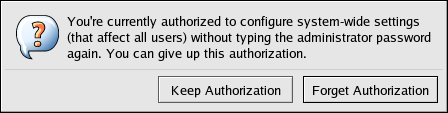
Figure 16.2. Authentication Icon Dialog
ssh, use the /sbin/pam_timestamp_check -k root command to destroy the timestamp file.
Note
pam_timestamp.so module in order to use the /sbin/pam_timestamp_check command. Do not log in as root to issue this command.
pam_timestamp_check, refer to the pam_timestamp_check man page.
16.6.2. Common pam_timestamp Directives
pam_timestamp.so module accepts several directives. Below are the two most commonly used options:
timestamp_timeout— Specifies the number of seconds the during which the timestamp file is valid (in seconds). The default value is 300 seconds (five minutes).timestampdir— Specifies the directory in which the timestamp file is stored. The default value is/var/run/sudo/.
pam_timestamp.so module, refer to Section 16.8.1, “Installed Documentation”.
16.7. PAM and Device Ownership
pam_console.so.
16.7.1. Device Ownership
pam_console.so module is called by login or the graphical login programs, gdm and kdm. If this user is the first user to log in at the physical console — called the console user — the module grants the user ownership of a variety of devices normally owned by root. The console user owns these devices until the last local session for that user ends. Once the user has logged out, ownership of the devices reverts back to the root user.
/etc/security/console.perms, the administrator can edit the list of devices controlled by pam_console.so.
Warning
<console> and <xconsole> directives within the /etc/security/console.perms to the following values:
<console>=tty[0-9][0-9]* vc/[0-9][0-9]* :0\.[0-9] :0 <xconsole>=:0\.[0-9] :0
<xconsole> directive entirely and change the <console> directive to the following value:
<console>=tty[0-9][0-9]* vc/[0-9][0-9]*
16.7.2. Application Access
/etc/security/console.apps/ directory.
/sbin/halt/sbin/reboot/sbin/poweroff
pam_console.so module as a requirement for use.
16.8. Additional Resources
16.8.1. Installed Documentation
- PAM related man pages — There are a number of man pages for the various applications and configuration files involved with PAM. The following is a list of some of the more important man pages.
- Configuration Files
man pam— Good introductory information on PAM, including the structure and purpose of the PAM configuration files. Note that although this man page talks about the/etc/pam.conffile, the actual configuration files for PAM under Red Hat Enterprise Linux are in the/etc/pam.d/directory.man pam_console— Describes the purpose of thepam_console.somodule. It also describes the appropriate syntax for an entry within a PAM configuration file.man console.apps— Describes the format and options available within/etc/security/console.appsthe configuration file which defines which applications are accessible by the console user assigned by PAM.man console.perms— Describes the format and options available within/etc/security/console.perms, the configuration file for the console user permissions assigned by PAM.man pam_timestamp— Describes thepam_timestamp.somodule.
/usr/share/doc/pam-<version-number>— Contains a System Administrators' Guide, a Module Writers' Manual, and the Application Developers' Manual, as well as a copy of the PAM standard, DCE-RFC 86.0 (replace <version-number> with the version number of PAM)./usr/share/doc/pam-<version-number>/txts/README.pam_timestamp— Contains information about thepam_timestamp.soPAM module (replace <version-number> with the version number of PAM).
16.8.2. Useful Websites
- http://www.kernel.org/pub/linux/libs/pam/ — The primary distribution website for the Linux-PAM project, containing information on various PAM modules, a FAQ, and additional PAM documentation.
Chapter 17. TCP Wrappers and xinetd
iptables-based firewall filters out unwelcome network packets within the kernel's network stack. For network services that utilize it, TCP wrappers add an additional layer of protection by defining which hosts are or are not allowed to connect to "wrapped" network services. One such wrapped network service is the xinetd super server. This service is called a super server because it controls connections to a subset of network services and further refines access control.
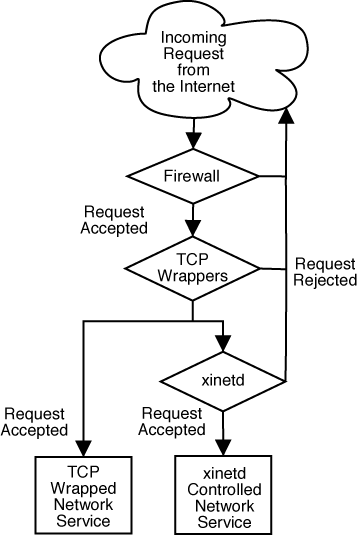
Figure 17.1. Access Control to Network Services
xinetd in controlling access to network services and reviews how these tools can be used to enhance both logging and utilization management. For a discussion of using firewalls with iptables, refer to Chapter 18, iptables.
17.1. TCP Wrappers
tcp_wrappers) is installed by default and provides host-based access control to network services. The most important component within the package is the /usr/lib/libwrap.a library. In general terms, a TCP wrapped service is one that has been compiled against the libwrap.a library.
/etc/hosts.allow and /etc/hosts.deny) to determine whether or not the client host is allowed to connect. In most cases, it then uses the syslog daemon (syslogd) to write the name of the requesting host and the requested service to /var/log/secure or /var/log/messages.
libwrap.a library. Some such applications include /usr/sbin/sshd, /usr/sbin/sendmail, and /usr/sbin/xinetd.
Note
libwrap.a, type the following command as the root user:
ldd binary-name | grep libwraplibwrap.a.
17.1.1. Advantages of TCP Wrappers
- Transparency to both the client host and the wrapped network service — Both the connecting client and the wrapped network service are unaware that TCP wrappers are in use. Legitimate users are logged and connected to the requested service while connections from banned clients fail.
- Centralized management of multiple protocols — TCP wrappers operate separately from the network services they protect, allowing many server applications to share a common set of configuration files for simpler management.
17.2. TCP Wrappers Configuration Files
/etc/hosts.allow/etc/hosts.deny
- References
/etc/hosts.allow. — The TCP wrapped service sequentially parses the/etc/hosts.allowfile and applies the first rule specified for that service. If it finds a matching rule, it allows the connection. If not, it moves on to the next step. - References
/etc/hosts.deny. — The TCP wrapped service sequentially parses the/etc/hosts.denyfile. If it finds a matching rule, it denies the connection. If not, access to the service is granted.
- Because access rules in
hosts.alloware applied first, they take precedence over rules specified inhosts.deny. Therefore, if access to a service is allowed inhosts.allow, a rule denying access to that same service inhosts.denyis ignored. - The rules in each file are read from the top down and the first matching rule for a given service is the only one applied. The order of the rules is extremely important.
- If no rules for the service are found in either file, or if neither file exists, access to the service is granted.
- TCP wrapped services do not cache the rules from the hosts access files, so any changes to
hosts.alloworhosts.denytake effect immediately without restarting network services.
Warning
/var/log/messages or /var/log/secure. This is also the case for a rule that spans multiple lines without using the backslash. The following example illustrates the relevant portion of a log message for a rule failure due to either of these circumstances:
warning: /etc/hosts.allow, line 20: missing newline or line too long
17.2.1. Formatting Access Rules
/etc/hosts.allow and /etc/hosts.deny are identical. Any blank lines or lines that start with a hash mark (#) are ignored, and each rule must be on its own line.
<daemon list>: <client list> [: <option>: <option>: ...]
- <daemon list> — A comma separated list of process names (not service names) or the
ALLwildcard (refer to Section 17.2.1.1, “Wildcards”). The daemon list also accepts operators (refer to Section 17.2.1.4, “Operators”) to allow greater flexibility. - <client list> — A comma separated list of hostnames, host IP addresses, special patterns (refer to Section 17.2.1.2, “Patterns”), or special wildcards (refer to Section 17.2.1.1, “Wildcards”) which identify the hosts effected by the rule. The client list also accepts operators listed in Section 17.2.1.4, “Operators” to allow greater flexibility.
- <option> — An optional action or colon separated list of actions performed when the rule is triggered. Option fields support expansions (refer to Section 17.2.2.4, “Expansions”), launch shell commands, allow or deny access, and alter logging behavior (refer to Section 17.2.2, “Option Fields”).
vsftpd : .example.com
vsftpd) from any host in the example.com domain. If this rule appears in hosts.allow, the connection is accepted. If this rule appears in hosts.deny, the connection is rejected.
sshd : .example.com \ : spawn /bin/echo `/bin/date` access denied>>/var/log/sshd.log \ : deny
\). Use of the backslash prevents failure of the rule due to length.
sshd) is attempted from a host in the example.com domain, execute the echo command (which logs the attempt to a special file), and deny the connection. Because the optional deny directive is used, this line denies access even if it appears in the hosts.allow file. For a more detailed look at available options, refer to Section 17.2.2, “Option Fields”.
17.2.1.1. Wildcards
ALL— Matches everything. It can be used for both the daemon list and the client list.LOCAL— Matches any host that does not contain a period (.), such as localhost.KNOWN— Matches any host where the hostname and host address are known or where the user is known.UNKNOWN— Matches any host where the hostname or host address are unknown or where the user is unknown.PARANOID— Matches any host where the hostname does not match the host address.
Warning
KNOWN, UNKNOWN, and PARANOID wildcards should be used with care as a disruption in name resolution may prevent legitimate users from gaining access to a service.
17.2.1.2. Patterns
- Hostname beginning with a period (
.) — Placing a period at the beginning of a hostname matches all hosts sharing the listed components of the name. The following example applies to any host within theexample.comdomain:ALL : .example.com
- IP address ending with a period (
.) — Placing a period at the end of an IP address matches all hosts sharing the initial numeric groups of an IP address. The following example applies to any host within the192.168.x.xnetwork:ALL : 192.168.
- IP address/netmask pair — Netmask expressions can also be used as a pattern to control access to a particular group of IP addresses. The following example applies to any host with an address range of
192.168.0.0through192.168.1.255:ALL : 192.168.0.0/255.255.254.0
Important
When working in the IPv4 address space, the address/prefix length (prefixlen) pair declarations are not supported. Only IPv6 rules can use this format. - [IPv6 address]/prefixlen pair — [net]/prefixlen pairs can also be used as a pattern to control access to a particular group of IPv6 addresses. The following example would apply to any host with an address range of
3ffe:505:2:1::through3ffe:505:2:1:ffff:ffff:ffff:ffff:ALL : [3ffe:505:2:1::]/64
- The asterisk (
*) — Asterisks can be used to match entire groups of hostnames or IP addresses, as long as they are not mixed in a client list containing other types of patterns. The following example would apply to any host within theexample.comdomain:ALL : *.example.com
- The slash (
/) — If a client list begins with a slash, it is treated as a file name. This is useful if rules specifying large numbers of hosts are necessary. The following example refers TCP wrappers to the/etc/telnet.hostsfile for all Telnet connections:in.telnetd : /etc/telnet.hosts
hosts_access man 5 page for more information.
Warning
17.2.1.3. Portmap and TCP Wrappers
portmap, do not use hostnames as portmap's implementation of TCP wrappers does not support host look ups. For this reason, only use IP addresses or the keyword ALL when specifying hosts in hosts.allow or hosts.deny.
portmap access control rules may not take affect immediately without restarting the portmap service.
portmap to operate, so be aware of these limitations.
17.2.1.4. Operators
EXCEPT. It can be used in both the daemon list and the client list of a rule.
EXCEPT operator allows specific exceptions to broader matches within the same rule.
hosts.allow file, all example.com hosts are allowed to connect to all services except cracker.example.com:
ALL: .example.com EXCEPT cracker.example.com
hosts.allow file, clients from the 192.168.0.x network can use all services except for FTP:
ALL EXCEPT vsftpd: 192.168.0.
Note
EXCEPT operators. This allows other administrators to quickly scan the appropriate files to see what hosts are allowed or denied access to services, without having to sort through EXCEPT operators.
17.2.2. Option Fields
17.2.2.1. Logging
severity directive.
example.com domain are logged to the default authpriv syslog facility (because no facility value is specified) with a priority of emerg:
sshd : .example.com : severity emerg
severity option. The following example logs any SSH connection attempts by hosts from the example.com domain to the local0 facility with a priority of alert:
sshd : .example.com : severity local0.alert
Note
syslogd) is configured to log to the local0 facility. Refer to the syslog.conf man page for information about configuring custom log facilities.
17.2.2.2. Access Control
allow or deny directive as the final option.
client-1.example.com, but deny connections from client-2.example.com:
sshd : client-1.example.com : allow sshd : client-2.example.com : deny
hosts.allow or hosts.deny. Some consider this an easier way of organizing access rules.
17.2.2.3. Shell Commands
spawn— Launches a shell command as a child process. This option directive can perform tasks like using/usr/sbin/safe_fingerto get more information about the requesting client or create special log files using theechocommand.In the following example, clients attempting to access Telnet services from theexample.comdomain are quietly logged to a special file:in.telnetd : .example.com \ : spawn /bin/echo `/bin/date` from %h>>/var/log/telnet.log \ : allow
twist— Replaces the requested service with the specified command. This directive is often used to set up traps for intruders (also called "honey pots"). It can also be used to send messages to connecting clients. Thetwistdirective must occur at the end of the rule line.In the following example, clients attempting to access FTP services from theexample.comdomain are sent a message via theechocommand:vsftpd : .example.com \ : twist /bin/echo "421 Bad hacker, go away!"
hosts_options man page.
17.2.2.4. Expansions
spawn and twist directives, provide information about the client, server, and processes involved.
%a— Supplies the client's IP address.%A— Supplies the server's IP address.%c— Supplies a variety of client information, such as the username and hostname, or the username and IP address.%d— Supplies the daemon process name.%h— Supplies the client's hostname (or IP address, if the hostname is unavailable).%H— Supplies the server's hostname (or IP address, if the hostname is unavailable).%n— Supplies the client's hostname. If unavailable,unknownis printed. If the client's hostname and host address do not match,paranoidis printed.%N— Supplies the server's hostname. If unavailable,unknownis printed. If the server's hostname and host address do not match,paranoidis printed.%p— Supplies the daemon process ID.%s—Supplies various types of server information, such as the daemon process and the host or IP address of the server.%u— Supplies the client's username. If unavailable,unknownis printed.
spawn command to identify the client host in a customized log file.
sshd) are attempted from a host in the example.com domain, execute the echo command to log the attempt, including the client hostname (by using the %h expansion), to a special file:
sshd : .example.com \ : spawn /bin/echo `/bin/date` access denied to %h>>/var/log/sshd.log \ : deny
example.com domain are informed that they have been banned from the server:
vsftpd : .example.com \ : twist /bin/echo "421 %h has been banned from this server!"
hosts_access (man 5 hosts_access) and the man page for hosts_options.
17.3. xinetd
xinetd daemon is a TCP wrapped super service which controls access to a subset of popular network services including FTP, IMAP, and Telnet. It also provides service-specific configuration options for access control, enhanced logging, binding, redirection, and resource utilization control.
xinetd, the super service receives the request and checks for any TCP wrappers access control rules. If access is allowed, xinetd verifies that the connection is allowed under its own access rules for that service and that the service is not consuming more than its alloted amount of resources or is in breach of any defined rules. It then starts an instance of the requested service and passes control of the connection to it. Once the connection is established, xinetd does not interfere further with communication between the client host and the server.
17.4. xinetd Configuration Files
xinetd are as follows:
/etc/xinetd.conf— The globalxinetdconfiguration file./etc/xinetd.d/— The directory containing all service-specific files.
17.4.1. The /etc/xinetd.conf File
/etc/xinetd.conf file contains general configuration settings which effect every service under xinetd's control. It is read once when the xinetd service is started, so for configuration changes to take effect, the administrator must restart the xinetd service. Below is a sample /etc/xinetd.conf file:
defaults
{
instances = 60
log_type = SYSLOG authpriv
log_on_success = HOST PID
log_on_failure = HOST
cps = 25 30
}
includedir /etc/xinetd.dxinetd:
instances— Sets the maximum number of requestsxinetdcan handle at once.log_type— Configuresxinetdto use theauthprivlog facility, which writes log entries to the/var/log/securefile. Adding a directive such asFILE /var/log/xinetdlogwould create a custom log file calledxinetdlogin the/var/log/directory.log_on_success— Configuresxinetdto log if the connection is successful. By default, the remote host's IP address and the process ID of server processing the request are recorded.log_on_failure— Configuresxinetdto log if there is a connection failure or if the connection is not allowed.cps— Configuresxinetdto allow no more than 25 connections per second to any given service. If this limit is reached, the service is retired for 30 seconds.includedir/etc/xinetd.d/— Includes options declared in the service-specific configuration files located in the/etc/xinetd.d/directory. Refer to Section 17.4.2, “The/etc/xinetd.d/Directory” for more information.
Note
log_on_success and log_on_failure settings in /etc/xinetd.conf are further modified in the service-specific log files. For this reason, more information may appear in a given service's log than the /etc/xinetd.conf file may indicate. Refer to Section 17.4.3.1, “Logging Options” for additional information.
17.4.2. The /etc/xinetd.d/ Directory
/etc/xinetd.d/ directory contains the configuration files for each service managed by xinetd and the names of the files correlate to the service. As with xinetd.conf, this directory is read only when the xinetd service is started. For any changes to take effect, the administrator must restart the xinetd service.
/etc/xinetd.d/ directory use the same conventions as /etc/xinetd.conf. The primary reason the configuration for each service is stored in a separate file is to make customization easier and less likely to effect other services.
/etc/xinetd.d/telnet file:
service telnet
{
flags = REUSE
socket_type = stream
wait = no
user = root
server = /usr/sbin/in.telnetd
log_on_failure += USERID
disable = yes
}telnet service:
service— Defines the service name, usually one listed in the/etc/servicesfile.flags— Sets any of a number of attributes for the connection.REUSEinstructsxinetdto reuse the socket for a Telnet connection.socket_type— Sets the network socket type tostream.wait— Defines whether the service is single-threaded (yes) or multi-threaded (no).user— Defines what user ID the process runs under.server— Defines the binary executable to be launched.log_on_failure— Defines logging parameters forlog_on_failurein addition to those already defined inxinetd.conf.disable— Defines whether the service is active.
17.4.3. Altering xinetd Configuration Files
xinetd protected services. This section highlights some of the more commonly used options.
17.4.3.1. Logging Options
/etc/xinetd.conf and the service-specific configuration files within the /etc/xinetd.d/ directory.
ATTEMPT— Logs the fact that a failed attempt was made (log_on_failure).DURATION— Logs the length of time the service is used by a remote system (log_on_success).EXIT— Logs the exit status or termination signal of the service (log_on_success).HOST— Logs the remote host's IP address (log_on_failureandlog_on_success).PID— Logs the process ID of the server receiving the request (log_on_success).USERID— Logs the remote user using the method defined in RFC 1413 for all multi-threaded stream services (log_on_failureandlog_on_success).
xinetd.conf man page.
17.4.3.2. Access Control Options
xinetd services can choose to use the TCP wrappers hosts access rules, provide access control via the xinetd configuration files, or a mixture of both. Information concerning the use of TCP wrappers hosts access control files can be found in Section 17.2, “TCP Wrappers Configuration Files”.
xinetd to control access to services.
Note
xinetd administrator restarts the xinetd service.
xinetd only affects services controlled by xinetd.
xinetd hosts access control differs from the method used by TCP wrappers. While TCP wrappers places all of the access configuration within two files, /etc/hosts.allow and /etc/hosts.deny, xinetd's access control is found in each service's configuration file within the /etc/xinetd.d/ directory.
xinetd:
only_from— Allows only the specified hosts to use the service.no_access— Blocks listed hosts from using the service.access_times— Specifies the time range when a particular service may be used. The time range must be stated in 24-hour format notation,HH:MM-HH:MM.
only_from and no_access options can use a list of IP addresses or host names, or can specify an entire network. Like TCP wrappers, combining xinetd access control with the enhanced logging configuration can increase security by blocking requests from banned hosts while verbosely recording each connection attempt.
/etc/xinetd.d/telnet file can be used to block Telnet access from a particular network group and restrict the overall time range that even allowed users can log in:
service telnet
{
disable = no
flags = REUSE
socket_type = stream
wait = no
user = root
server = /usr/sbin/in.telnetd
log_on_failure += USERID
no_access = 10.0.1.0/24
log_on_success += PID HOST EXIT
access_times = 09:45-16:15
}Connection closed by foreign host.
/var/log/secure as follows:
May 15 17:38:49 boo xinetd[16252]: START: telnet pid=16256 from=10.0.1.2 May 15 17:38:49 boo xinetd[16256]: FAIL: telnet address from=10.0.1.2 May 15 17:38:49 boo xinetd[16252]: EXIT: telnet status=0 pid=16256
xinetd access controls, it is important to understand the relationship between the two access control mechanisms.
xinetd when a client requests a connection:
- The
xinetddaemon accesses the TCP wrappers hosts access rules through alibwrap.alibrary call. If a deny rule matches the client host, the connection is dropped. If an allow rule matches the client host, the connection is passed on toxinetd. - The
xinetddaemon checks its own access control rules both for thexinetdservice and the requested service. If a deny rule matches the client host the connection is dropped. Otherwise,xinetdstarts an instance of the requested service and passes control of the connection to it.
Important
xinetd access controls. Misconfiguration can cause undesired effects.
17.4.3.3. Binding and Redirection Options
xinetd support binding the service to an IP address and redirecting incoming requests for that service to another IP address, hostname, or port.
bind option in the service-specific configuration files and links the service to one IP address on the system. Once configured, the bind option only allows requests for the proper IP address to access the service. In this way, different services can be bound to different network interfaces based on need.
redirect option accepts an IP address or hostname followed by a port number. It configures the service to redirect any requests for this service to the specified host and port number. This feature can be used to point to another port number on the same system, redirect the request to different IP address on the same machine, shift the request to a totally different system and port number, or any combination of these options. In this way, a user connecting to certain service on a system may be rerouted to another system with no disruption.
xinetd daemon is able to accomplish this redirection by spawning a process that stays alive for the duration of the connection between the requesting client machine and the host actually providing the service, transferring data between the two systems.
bind and redirect options are most clearly evident when they are used together. By binding a service to a particular IP address on a system and then redirecting requests for this service to a second machine that only the first machine can see, an internal system can be used to provide services for a totally different network. Alternatively, these options can be used to limit the exposure of a particular service on a multi-homed machine to a known IP address, as well as redirect any requests for that service to another machine specially configured for that purpose.
service telnet
{
socket_type = stream
wait = no
server = /usr/sbin/in.telnetd
log_on_success += DURATION USERID
log_on_failure += USERID
bind = 123.123.123.123
redirect = 10.0.1.13 23
}bind and redirect options in this file ensures that the Telnet service on the machine is bound to the external IP address (123.123.123.123), the one facing the Internet. In addition, any requests for Telnet service sent to 123.123.123.123 are redirected via a second network adapter to an internal IP address (10.0.1.13) that only the firewall and internal systems can access. The firewall then send the communication between the two systems, and the connecting system thinks it is connected to 123.123.123.123 when it is actually connected to a different machine.
xinetd are configured with the bind and redirect options, the gateway machine can act as a proxy between outside systems and a particular internal machine configured to provide the service. In addition, the various xinetd access control and logging options are also available for additional protection.
17.4.3.4. Resource Management Options
xinetd daemon can add a basic level of protection from a Denial of Service (DoS) attacks. Below is a list of directives which can aid in limiting the effectiveness of such attacks:
per_source— Defines the maximum number of instances for a service per source IP address. It accepts only integers as an argument and can be used in bothxinetd.confand in the service-specific configuration files in thexinetd.d/directory.cps— Defines the maximum of connections per second. This directive takes two integer arguments separated by white space. The first is the maximum number of connections allowed to the service per second. The second is the number of secondsxinetdmust wait before re-enabling the service. It accepts only integers as an argument and can be used in bothxinetd.confand in the service-specific configuration files in thexinetd.d/directory.max_load— Defines the CPU usage threshold for a service. It accepts a floating point number argument.
xinetd. Refer to the chapter titled Server Security in the Security Guide for more information, as well as the xinetd.conf man page.
17.5. Additional Resources
xinetd is available from system documentation and on the Internet.
17.5.1. Installed Documentation
xinetd, and access control configuration options.
/usr/share/doc/tcp_wrappers-<version>/— This directory contains aREADMEfile that discusses how TCP wrappers work and the various hostname and host address spoofing risks that exist./usr/share/doc/xinetd-<version>/— This directory contains aREADMEfile that discusses aspects of access control and asample.conffile with various ideas for modifying service-specific configuration files in the/etc/xinetd.d/directory.- TCP wrappers and
xinetdrelated man pages — There are a number of man pages for the various applications and configuration files involved with TCP wrappers andxinetd. The following lists some of the more important man pages.- Server Applications
man xinetd— The man page for thexinetdsuper service daemon.
- Configuration Files
man 5 hosts_access— The man page for the TCP wrappers hosts access control files.man hosts_options— The man page for the TCP wrappers options fields.man xinetd.conf— The man page listingxinetdconfiguration options.
17.5.2. Useful Websites
- http://www.xinetd.org/ — The home of
xinetd, containing sample configuration files, a full listing of features, and an informative FAQ. - http://www.macsecurity.org/resources/xinetd/tutorial.shtml — A thorough tutorial that discusses many different ways to tweak default
xinetdconfiguration files to meet specific security goals.
Chapter 18. iptables
ipchains for packet filtering and used lists of rules applied to packets at each step of the filtering process. The introduction of the 2.4 kernel brought with it iptables (also called netfilter), which is similar to ipchains but greatly expands the scope and control available for filtering network packets.
ipchains and iptables, explains various options available with iptables commands, and explains how filtering rules can be preserved between system reboots.
iptables rules or setting up a firewall based on these rules, refer to Section 18.7, “Additional Resources”.
Warning
iptables, but iptables cannot be used if ipchains are already running. If ipchains is present at boot time, the kernel issues an error and fails to start iptables.
ipchains is not affected by these errors.
18.1. Packet Filtering
filter— The default table for handling network packets.nat— Used to alter packets that create a new connection and used for Network Address Translation (NAT).mangle— Used for specific types of packet alteration.
Note
/lib/modules/<kernel-version>/kernel/net/ipv4/netfilter/ directory (where <kernel-version> corresponds to the version kernel number).
filter table are as follows:
- INPUT — Applies to network packets that are targeted for the host.
- OUTPUT — Applies to locally-generated network packets.
- FORWARD — Applies to network packets routed through the host.
nat table are as follows:
- PREROUTING — Alters network packets when they arrive.
- OUTPUT — Alters locally-generated network packets before they are sent out.
- POSTROUTING — Alters network packets before they are sent out.
mangle table are as follows:
- INPUT — Alters network packets targeted for the host.
- OUTPUT — Alters locally-generated network packets before they are sent out.
- FORWARD — Alters network packets routed through the host.
- PREROUTING — Alters incoming network packets before they are routed.
- POSTROUTING — Alters network packets before they are sent out.
Note
/etc/sysconfig/iptables or /etc/sysconfig/ip6tables files. In the following example: iptables -A FORWARD -s example.com -i eth0 -j DROP example.com is invalid because the iptables service starts before any DNS related services at boot time, which results in an error. Only IP addresses are valid in creating firewall rules.
ACCEPT target for a matching packet, the packet skips the rest of the rule checks and is allowed to continue to its destination. If a rule specifies a DROP target, that packet is refused access to the system and nothing is sent back to the host that sent the packet. If a rule specifies a QUEUE target, the packet is passed to user-space. If a rule specifies the optional REJECT target, the packet is dropped, but an error packet is sent to the packet's originator.
ACCEPT, DROP, REJECT, or QUEUE. If none of the rules in the chain apply to the packet, then the packet is dealt with in accordance with the default policy.
iptables command configures these tables, as well as sets up new tables if necessary.
18.2. Differences between iptables and ipchains
ipchains and iptables appear to be quite similar. Both methods of packet filtering use chains of rules operating within the Linux kernel to decide what to do with packets that match the specified rule or set of rules. However, iptables offers a more extensible way of filtering packets, giving the administrator a greater amount of control without building a great deal of complexity into the system.
ipchains should be aware of the following significant differences between ipchains and iptables before attempting to use iptables:
- Under
iptables, each filtered packet is processed using rules from only one chain rather than multiple chains. For instance, a FORWARD packet coming into a system usingipchainswould have to go through the INPUT, FORWARD, and OUTPUT chains to move along to its destination. However,iptablesonly sends packets to the INPUT chain if they are destined for the local system and only sends them to the OUTPUT chain if the local system generated the packets. For this reason, it is important to place the rule designed to catch a particular packet within the rule that actually handles the packet. - The DENY target has been changed to DROP. In
ipchains, packets that matched a rule in a chain could be directed to the DENY target. This target must be changed to DROP underiptables. - Order matters when placing options in a rule. With
ipchains, the order of the rule options does not matter. Theiptablescommand uses stricter syntax. Iniptablescommands, the protocol (ICMP, TCP, or UDP) must be specified before the source or destination ports. - When specifying network interfaces to be used with a rule, you must only use incoming interfaces (
-ioption) with INPUT or FORWARD chains and outgoing interfaces (-ooption) with FORWARD or OUTPUT chains. This is necessary because OUTPUT chains are no longer used by incoming interfaces, and INPUT chains are not seen by packets moving through outgoing interfaces.
iptables is a fundamentally rewritten network filter. For more specific information, refer to the Linux Packet Filtering HOWTO referenced in Section 18.7, “Additional Resources”.
18.3. Options Used within iptables Commands
iptables command. The following aspects of the packet are most often used as criteria:
- Packet Type — Specifies the type of packets the command filters.
- Packet Source/Destination — Specifies which packets the command filters based on the source or destination of the packet.
- Target — Specifies what action is taken on packets matching the above criteria.
iptables Match Options” and Section 18.3.5, “Target Options”.
iptables rules must be grouped logically, based on the purpose and conditions of the overall rule, for the rule to be valid. The remainder of this section explains commonly-used options for the iptables command.
18.3.1. Structure of iptables Options
iptables commands have the following structure:
iptables [-t <table-name>] <command> <chain-name> <parameter-1> \
<option-1> <parameter-n> <option-n>filter table to use with the command. The <command> option dictates a specific action to perform, such as appending or deleting the rule specified by the <chain-name> option. Following the <chain-name> are pairs of parameters and options that define what happens when a packet matches the rule.
iptables command, it is important to remember that, unlike most other commands, the length and complexity of an iptables command can change based on its purpose. A command to remove a rule from a chain can be very short, while a command designed to filter packets from a particular subnet using a variety of specific parameters and options can be rather lengthy. When creating iptables commands, it is helpful to recognize that some parameters and options may create the need for other parameters and options to further specify the previous option's request. To construct a valid rule, this must continue until every parameter and option that requires another set of options is satisfied.
iptables -h to view a comprehensive list of iptables command structures.
18.3.2. Command Options
iptables to perform a specific action. Only one command option is allowed per iptables command. With the exception of the help command, all commands are written in upper-case characters.
iptables commands are as follows:
-A— Appends theiptablesrule to the end of the specified chain. This is the command used to add a rule when rule order in the chain does not matter.-C— Checks a particular rule before adding it to the user-specified chain. This command can help you construct complicatediptablesrules by prompting you for additional parameters and options.-D— Deletes a rule in a particular chain by number (such as5for the fifth rule in a chain). You can also type the entire rule, andiptablesdeletes the rule in the chain that matches it.-E— Renames a user-defined chain. This does not affect the structure of the table.-F— Flushes the selected chain, which effectively deletes every rule in the the chain. If no chain is specified, this command flushes every rule from every chain.-h— Provides a list of command structures, as well as a quick summary of command parameters and options.-I— Inserts a rule in a chain at a point specified by a user-defined integer value. If no number is specified,iptablesplaces the command at the top of the chain.Warning
Be aware when using the-Aor-Ioption that the order of the rules within a chain are important for determining which rules apply to which packets.-L— Lists all of the rules in the chain specified after the command. To list all rules in all chains in the defaultfiltertable, do not specify a chain or table. Otherwise, the following syntax should be used to list the rules in a specific chain in a particular table:iptables -L <chain-name> -t <table-name>
Additional options for the-Lcommand option, which provide rule numbers and allow more verbose rule descriptions, are described in Section 18.3.6, “Listing Options”.-N— Creates a new chain with a user-specified name.-P— Sets the default policy for the specified chain, so that when packets traverse an entire chain without matching a rule, they are sent on to the specified target, such as ACCEPT or DROP.-R— Replaces a rule in the specified chain. The rule's number must be specified after the chain's name. The first rule in a chain corresponds to rule number one.-X— Deletes a user-specified chain. Deleting a built-in chain for any table is not allowed.-Z— Zeros the byte and packet counters in all chains for a table.
18.3.3. iptables Parameter Options
iptables commands are specified, including those used to add, append, delete, insert, or replace rules within a particular chain, parameters are required to construct a packet filtering rule.
-c— Resets the counters for a particular rule. This parameter accepts thePKTSandBYTESoptions to specify what counter to reset.-d— Sets the destination hostname, IP address, or network of a packet that matches the rule. When matching a network, the following IP address/netmask formats are supported:N.N.N.N/M.M.M.M— Where N.N.N.N is the IP address range and M.M.M.M is the netmask.N.N.N.N/M— Where N.N.N.N is the IP address range and M is the bitmask.
-f— Applies this rule only to fragmented packets.By using the exclamation point character (!) option after this parameter, only unfragmented packets are matched.-i— Sets the incoming network interface, such aseth0orppp0. Withiptables, this optional parameter may only be used with the INPUT and FORWARD chains when used with thefiltertable and the PREROUTING chain with thenatandmangletables.This parameter also supports the following special options:- Exclamation point character (
!) — Reverses the directive, meaning any specified interfaces are excluded from this rule. - Plus character (
+) — A wildcard character used to match all interfaces that match the specified string. For example, the parameter-i eth+would apply this rule to any Ethernet interfaces but exclude any other interfaces, such asppp0.
If the-iparameter is used but no interface is specified, then every interface is affected by the rule.-j— Jumps to the specified target when a packet matches a particular rule. Valid targets to use after the-joption include standard options (ACCEPT,DROP,QUEUE, andRETURN) as well as extended options that are available through modules loaded by default with the Red Hat Enterprise LinuxiptablesRPM package, such asLOG,MARK, andREJECT, among others. Refer to theiptablesman page for more information about these and other targets.It is also possible to direct a packet matching this rule to a user-defined chain outside of the current chain so that other rules can be applied to the packet.If no target is specified, the packet moves past the rule with no action taken. However, the counter for this rule increases by one.-o— Sets the outgoing network interface for a rule and may only be used with OUTPUT and FORWARD chains in thefiltertable, and the POSTROUTING chain in thenatandmangletables. This parameter's options are the same as those of the incoming network interface parameter (-i).-p— Sets the IP protocol for the rule, which can be eithericmp,tcp,udp, orall, to match every supported protocol. In addition, any protocols listed in/etc/protocolsmay also be used. If this option is omitted when creating a rule, thealloption is the default.-s— Sets the source for a particular packet using the same syntax as the destination (-d) parameter.
18.3.4. iptables Match Options
iptables command. For example -p tcp <protocol-name> (where <protocol-name> is the target protocol), makes options for the specified protocol available.
18.3.4.1. TCP Protocol
-p tcp):
--dport— Sets the destination port for the packet. Use either a network service name (such aswwworsmtp), port number, or range of port numbers to configure this option. To browse the names and aliases of network services and the port numbers they use, view the/etc/servicesfile. The--destination-portmatch option is synonymous with--dport.To specify a range of port numbers, separate the two numbers with a colon (:), such as-p tcp --dport 3000:3200. The largest acceptable valid range is0:65535.Use an exclamation point character (!) after the--dportoption to match all packets which do not use that network service or port.--sport— Sets the source port of the packet using the same options as--dport. The--source-portmatch option is synonymous with--sport.--syn— Applies to all TCP packets designed to initiate communication, commonly called SYN packets. Any packets that carry a data payload are not touched. Placing an exclamation point character (!) as a flag after the--synoption causes all non-SYN packets to be matched.--tcp-flags— Allows TCP packets with specific set bits, or flags, to match a rule. The--tcp-flagsmatch option accepts two parameters. The first parameter is the mask, which sets the flags to be examined in the packet. The second parameter refers to the flag that must be set to match.The possible flags are:ACKFINPSHRSTSYNURGALLNONE
For example, aniptablesrule which contains-p tcp --tcp-flags ACK,FIN,SYN SYNonly matches TCP packets that have the SYN flag set and the ACK and FIN flags unset.Using the exclamation point character (!) after--tcp-flagsreverses the effect of the match option.--tcp-option— Attempts to match with TCP-specific options that can be set within a particular packet. This match option can also be reversed with the exclamation point character (!).
18.3.4.2. UDP Protocol
-p udp):
--dport— Specifies the destination port of the UDP packet, using the service name, port number, or range of port numbers. The--destination-portmatch option is synonymous with--dport.--sport— Specifies the source port of the UDP packet, using the service name, port number, or range of port numbers. The--source-portmatch option is synonymous with--sport.
18.3.4.3. ICMP Protocol
-p icmp):
--icmp-type— Sets the name or number of the ICMP type to match with the rule. A list of valid ICMP names can be retrieved by typing theiptables -p icmp -hcommand.
18.3.4.4. Additional Match Option Modules
iptables command. To use a match option module, load the module by name using the -m option, such as -m <module-name> (replacing <module-name> with the name of the module).
limitmodule — Places limits on how many packets are matched to a particular rule. This is especially beneficial when used in conjunction with theLOGtarget as it can prevent a flood of matching packets from filling up the system log with repetitive messages or using up system resources. Refer to Section 18.3.5, “Target Options” for more information about theLOGtarget.Thelimitmodule enables the following options:--limit— Sets the number of matches for a particular range of time, specified with a number and time modifier arranged in a<number>/<time>format. For example, using--limit 5/houronly lets a rule match5times in a single hour.If a number and time modifier are not used, the default value of3/houris assumed.--limit-burst— Sets a limit on the number of packets able to match a rule at one time. This option should be used in conjunction with the--limitoption, and it accepts a number to set the burst threshold.If no number is specified, only five packets are initially able to match the rule.
statemodule — Enables state matching.Thestatemodule enables the following options:--state— match a packet with the following connection states:ESTABLISHED— The matching packet is associated with other packets in an established connection.INVALID— The matching packet cannot be tied to a known connection.NEW— The matching packet is either creating a new connection or is part of a two-way connection not previously seen.RELATED— The matching packet is starting a new connection related in some way to an existing connection.
These connection states can be used in combination with one another by separating them with commas, such as-m state --state INVALID,NEW.
macmodule — Enables hardware MAC address matching.Themacmodule enables the following option:--mac-source— Matches a MAC address of the network interface card that sent the packet. To exclude a MAC address from a rule, place an exclamation point character (!) after the--mac-sourcematch option.
iptables man page.
18.3.5. Target Options
<user-defined-chain>— Replace <user-defined-chain> with the name of a user-defined chain within the table. This target passes the packet to the target chain.ACCEPT— Allows the packet to successfully move on to its destination or another chain.DROP— Drops the packet without responding to the requester. The system that sent the packet is not notified of the failure.QUEUE— The packet is queued for handling by a user-space application.RETURN— Stops checking the packet against rules in the current chain. If the packet with aRETURNtarget matches a rule in a chain called from another chain, the packet is returned to the first chain to resume rule checking where it left off. If theRETURNrule is used on a built-in chain and the packet cannot move up to its previous chain, the default target for the current chain decides what action to take.
LOG— Logs all packets that match this rule. Since the packets are logged by the kernel, the/etc/syslog.conffile determines where these log entries are written. By default, they are placed in the/var/log/messagesfile.Additional options can be used after theLOGtarget to specify the way in which logging occurs:--log-level— Sets the priority level of a logging event. A list of priority levels can be found within thesyslog.confman page.--log-ip-options— Logs any options set in the header of a IP packet.--log-prefix— Places a string of up to 29 characters before the log line when it is written. This is useful for writing syslog filters for use in conjunction with packet logging.--log-tcp-options— Logs any options set in the header of a TCP packet.--log-tcp-sequence— Writes the TCP sequence number for the packet in the log.
REJECT— Sends an error packet back to the remote system and drops the packet.TheREJECTtarget accepts--reject-with <type>(where <type> is the rejection type) allowing more detailed information to be sent back with the error packet. The messageport-unreachableis the default<type>error given if no other option is used. For a full list of<type>options, refer to theiptablesman page.
nat table or with packet alteration using the mangle table, can be found in the iptables man page.
18.3.6. Listing Options
iptables -L, provides a very basic overview of the default filter table's current chains. Additional options provide more information:
-v— Displays verbose output, such as the number of packets and bytes each chain has seen, the number of packets and bytes each rule has matched, and which interfaces apply to a particular rule.-x— Expands numbers into their exact values. On a busy system, the number of packets and bytes seen by a particular chain or rule may be abbreviated usingK(thousands),M(millions), andG(billions) at the end of the number. This option forces the full number to be displayed.-n— Displays IP addresses and port numbers in numeric format, rather than the default hostname and network service format.--line-numbers— Lists rules in each chain next to their numeric order in the chain. This option is useful when attempting to delete the specific rule in a chain or to locate where to insert a rule within a chain.-t— Specifies a table name.
18.4. Saving iptables Rules
iptables command are stored in memory. If the system is restarted before saving the iptables rule set, all rules are lost. For netfilter rules to persist through system reboot, they need to be saved. To do this, log in as root and type:
/sbin/service iptables save iptables initscript, which runs the /sbin/iptables-save program and writes the current iptables configuration to /etc/sysconfig/iptables. The existing /etc/sysconfig/iptables file is saved as /etc/sysconfig/iptables.save.
iptables init script reapplies the rules saved in /etc/sysconfig/iptables by using the /sbin/iptables-restore command.
iptables rule before committing it to the /etc/sysconfig/iptables file, it is possible to copy iptables rules into this file from another system's version of this file. This provides a quick way to distribute sets of iptables rules to multiple machines.
Important
/etc/sysconfig/iptables file to other machines, type /sbin/service iptables restart for the new rules to take effect.
18.5. iptables Control Scripts
iptables under Red Hat Enterprise Linux:
- Security Level Configuration Tool (
system-config-securitylevel) — A graphical interface for creating, activating, and saving basic firewall rules. For more information about how to use this tool, refer to the chapter titled Basic Firewall Configuration in the System Administrators Guide. /sbin/service iptables <option>— A command issued by the root user capable of activating, deactivating, and performing other functions ofiptablesvia its initscript. Replace <option> in the command with one of the following directives:start— If a firewall is configured (meaning/etc/sysconfig/iptablesexists), all runningiptablesare stopped completely and then started using the/sbin/iptables-restorecommand. Thestartdirective only works if theipchainskernel module is not loaded.stop— If a firewall is running, the firewall rules in memory are flushed, and all iptables modules and helpers are unloaded.If theIPTABLES_SAVE_ON_STOPdirective within the/etc/sysconfig/iptables-configconfiguration file is changed from its default value toyes, current rules are saved to/etc/sysconfig/iptablesand any existing rules are moved to the file/etc/sysconfig/iptables.save.Refer to Section 18.5.1, “iptablesControl Scripts Configuration File” for more information about theiptables-configfile.restart— If a firewall is running, the firewall rules in memory are flushed, and the firewall is started again if it is configured in/etc/sysconfig/iptables. Therestartdirective only works if theipchainskernel module is not loaded.If theIPTABLES_SAVE_ON_RESTARTdirective within the/etc/sysconfig/iptables-configconfiguration file is changed from its default value toyes, current rules are saved to/etc/sysconfig/iptablesand any existing rules are moved to the file/etc/sysconfig/iptables.save.Refer to Section 18.5.1, “iptablesControl Scripts Configuration File” for more information about theiptables-configfile.status— Prints to the shell prompt the status of the firewall and a list of all active rules. If no firewall rules are loaded or configured, it indicates this fact.A listing of active rules containing IP addresses within rule lists unless the default value forIPTABLES_STATUS_NUMERICis changed tonowithin the/etc/sysconfig/iptables-configconfiguration file. This change would revert status output to domain and hostname information. Refer to Section 18.5.1, “iptablesControl Scripts Configuration File” for more information about theiptables-configfile.panic— Flushes all firewall rules. The policy of all configured tables is set toDROP.save— Saves firewall rules to/etc/sysconfig/iptablesusingiptables-save. Refer to Section 18.4, “SavingiptablesRules” for more information.
Note
ip6tables for iptables in the /sbin/service commands listed in this section. For more information about IPv6 and netfilter, refer to Section 18.6, “ip6tables and IPv6”.
18.5.1. iptables Control Scripts Configuration File
iptables initscripts is controlled by the /etc/sysconfig/iptables-config configuration file. The following is a list of directives contained within this file:
IPTABLES_MODULES— Specifies a space-separated list of additionaliptablesmodules to load when a firewall is activated. These can include connection tracking and NAT helpers.IPTABLES_MODULES_UNLOAD— Unloads modules on restart and stop. This directive accepts the following values:yes— The default value. This option must be set to achieve a correct state for a firewall restart or stop.no— This option should only be set if there are problems unloading the netfilter modules.
IPTABLES_SAVE_ON_STOP— Saves current firewall rules to/etc/sysconfig/iptableswhen the firewall is stopped. This directive accepts the following values:yes— Saves existing rules to/etc/sysconfig/iptableswhen the firewall is stopped, moving the previous version to the/etc/sysconfig/iptables.savefile.no— The default value. Does not save existing rules when the firewall is stopped.
IPTABLES_SAVE_ON_RESTART— Saves current firewall rules when the firewall is restarted. This directive accepts the following values:yes— Saves existing rules to/etc/sysconfig/iptableswhen the firewall is restarted, moving the previous version to the/etc/sysconfig/iptables.savefile.no— The default value. Does not save existing rules when the firewall is restarted.
IPTABLES_SAVE_COUNTER— Saves and restores all packet and byte counters in all chains and rules. This directive accepts the following values:yes— Saves the counter values.no— The default value. Does not save the counter values.
IPTABLES_STATUS_NUMERIC— Outputs IP addresses in a status output instead of domain or hostnames. This directive accepts the following values:yes— The default value. Returns only IP addresses within a status output.no— Returns domain or hostnames within a status output.
18.6. ip6tables and IPv6
iptables-ipv6 package is installed, netfilter under Red Hat Enterprise Linux can filter the next-generation IPv6 Internet protocol. The command used to manipulate the IPv6 netfilter is ip6tables. Most directives for this command are identical to those used for iptables, except the nat table is not yet supported. This means that it is not yet possible to perform IPv6 network address translation tasks, such as masquerading and port forwarding.
ip6tables are stored in the /etc/sysconfig/ip6tables file. Old rules saved by the ip6tables initscripts are saved in the /etc/sysconfig/ip6tables.save file.
ip6tables initscript is /etc/sysconfig/ip6tables-config and the names for each directive vary slightly. For instance, the iptables-config directive IPTABLES_MODULES is IP6TABLES_MODULES in the ip6tables-config file.
18.7. Additional Resources
iptables.
- Security Guide; Red Hat, Inc — Contains a chapter about the role of firewalls within an overall security strategy as well as strategies for constructing firewall rules.
- System Administrators Guide; Red Hat, Inc — Contains a chapter about configuring firewalls using Security Level Configuration Tool.
18.7.1. Installed Documentation
man iptables— Contains a description ofiptablesas well as a comprehensive list of targets, options, and match extensions.
18.7.2. Useful Websites
- http://www.netfilter.org/ — The home of the netfilter/iptables project. Contains assorted information about
iptables, including a FAQ addressing specific problems and various helpful guides by Rusty Russell, the Linux IP firewall maintainer. The HOWTO documents on the site cover subjects such as basic networking concepts, kernel packet filtering, and NAT configurations. - http://www.linuxnewbie.org/nhf/Security/IPtables_Basics.html — A basic and general look at the way packets move through the Linux kernel, plus an introduction to constructing basic
iptablescommands. - http://www.redhat.com/support/resources/networking/firewall.html — This webpage links to a variety of update-to-date packet filter resources.
Chapter 19. Kerberos
19.1. What is Kerberos?
19.1.1. Advantages of Kerberos
19.1.2. Disadvantages of Kerberos
- Migrating user passwords from a standard UNIX password database, such as
/etc/passwdor/etc/shadow, to a Kerberos password database can be tedious, as there is no automated mechanism to perform this task. For more information, refer to question number 2.23 in the online Kerberos FAQ: - Kerberos has only partial compatibility with the Pluggable Authentication Modules (PAM) system used by most Red Hat Enterprise Linux servers. For more information about this issue, refer to Section 19.4, “Kerberos and PAM”.
- Kerberos assumes that each user is trusted but is using an untrusted host on an untrusted network. Its primary goal is to prevent unencrypted passwords from being sent across that network. However, if anyone other than the proper user has access to the one host that issues tickets used for authentication — called the key distribution center (KDC) — the entire Kerberos authentication system is at risk.
- For an application to use Kerberos, its source must be modified to make the appropriate calls into the Kerberos libraries. Applications modified in this way are considered to be kerberized. For some applications, this can be quite problematic due to the size of the application or its design. For other incompatible applications, changes must be made to the way in which the server and client side communicate. Again, this may require extensive programming. Closed-source applications that do not have Kerberos support by default are often the most problematic.
- Kerberos is an all or nothing solution. Once Kerberos is used on the network, any unencrypted passwords transferred to a non-kerberized service is at risk. Thus, the network gains no benefit from the use of Kerberos. To secure a network with Kerberos, one must either use kerberized versions of all client/server applications which send unencrypted passwords or not use any such client/server applications at all.
19.2. Kerberos Terminology
- authentication server (AS)
- A server that issues tickets for a desired service which are in turn given to users for access to the service. The AS responds to requests from clients who do not have or do not send credentials with a request. It is usually used to gain access to the ticket-granting server (TGS) service by issuing a ticket-granting ticket (TGT). The AS usually runs on the same host as the KDC.
- ciphertext
- Encrypted data.
- client
- An entity on the network (a user, a host, or an application) that can receive a ticket from Kerberos.
- credentials
- A temporary set of electronic credentials that verify the identity of a client for a particular service. Also called a ticket.
- credential cache or ticket file
- A file which contains the keys for encrypting communications between a user and various network services. Kerberos 5 supports a framework for using other cache types, such as shared memory, but files are more thoroughly supported.
- crypt hash
- A one way hash used to authenticate users. While more secure than unencrypted data, it is fairly easy to decrypt for an experienced cracker.
- GSS-API
- The Generic Security Service Application Program Interface (defined in RFC-2743 published by The Internet Engineering Task Force) is a set of functions which provide security services. This API is used by clients and services to authenticate to each other without either program having specific knowledge of the underlying mechanism. If a network service (such as cyrus-IMAP) uses GSS-API, it can authenticate using Kerberos.
- hash
- A text generated number used to ensure that transmitted data has not been tampered with.
- key
- Data used when encrypting or decrypting other data. Encrypted data cannot be decrypted without the proper key or extremely good guessing.
- key distribution center (KDC)
- A service that issues Kerberos tickets, usually run on the same host as the ticket-granting server (TGS).
- keytab (or key table)
- A file that includes an unencrypted list of principals and their keys. Servers retrieve the keys they need from keytab files instead of using
kinit. The default keytab file is/etc/krb5.keytab. The KDC administration server,/usr/kerberos/sbin/kadmind, is the only service that uses any other file (it uses/var/kerberos/krb5kdc/kadm5.keytab). kinit- The
kinitcommand allows a principal who has already logged in to obtain and cache the initial ticket-granting ticket (TGT). For more information about using thekinitcommand, refer to its man page. - principal (or principal name)
- The principal is the unique name of a user or service allowed to authenticate using Kerberos. A principal follows the form
root[/instance]@REALM. For a typical user, the root is the same as their login ID. Theinstanceis optional. If the principal has an instance, it is separated from the root with a forward slash ("/"). An empty string ("") is considered a valid instance (which differs from the defaultNULLinstance), but using it can be confusing. All principals in a realm have their own key, which for users is derived from a password or is randomly set for services. - realm
- A network that uses Kerberos, composed of one or more servers called KDCs and a potentially large number of clients.
- service
- A program accessed over the network.
- ticket
- A temporary set of electronic credentials that verify the identity of a client for a particular service. Also called credentials.
- ticket-granting server (TGS)
- A server that issues tickets for a desired service which are in turn given to users for access to the service. The TGS usually runs on the same host as the KDC.
- ticket-granting ticket (TGT)
- A special ticket that allows the client to obtain additional tickets without applying for them from the KDC.
- unencrypted password
- A plain text, human-readable password.
19.3. How Kerberos Works
kinit program after the user logs in.
kinit program on the client machine then decrypts the TGT using the user's key (which it computes from the user's password). The user's key is used only on the client machine and is not sent over the network.
Warning
Note
ntpd. For more about configuring ntpd, refer to /usr/share/doc/ntp-<version-number>/index.htm for details on setting up Network Time Protocol servers (replace <version-number> with the version number of the ntp package installed on the system).
/usr/share/doc/krb5-server-<version-number> for more information (replace <version-number> with the version number of the krb5-server package installed on the system).
19.4. Kerberos and PAM
pam_krb5 module (provided in the pam_krb5 package) is installed. The pam_krb5 package contains sample configuration files that allow services like login and gdm to authenticate users as well as obtain initial credentials using their passwords. If access to network servers is always performed using kerberized services or services that use GSS-API, such as IMAP, the network can be considered reasonably safe.
Note
19.5. Configuring a Kerberos 5 Server
/usr/share/doc/krb5-server-<version-number> directory (replace <version-number> with the version number of the krb5-server package installed on the system).
- Be sure that clock synchronization and DNS are functioning on all client and server machines before configuring Kerberos 5. Pay particular attention to time synchronization between the Kerberos server and its clients. If the server and client clocks are different by more than five minutes (this default amount is configurable in Kerberos 5), Kerberos clients can not authenticate to the server. This clock synchronization is necessary to prevent an attacker from using an old Kerberos ticket to masquerade as a valid user.It is advisable to set up a Network Time Protocol (NTP) compatible client/server network even if Kerberos is not being used. Red Hat Enterprise Linux includes the
ntppackage for this purpose. Refer to/usr/share/doc/ntp-<version-number>/index.htmfor details about how to set up Network Time Protocol servers and http://www.ntp.org for additional information about NTP. - Install the
krb5-libs,krb5-server, andkrb5-workstationpackages on the dedicated machine which runs the KDC. This machine needs to be very secure — if possible, it should not run any services other than the KDC.If a graphical user interface is required to administrate Kerberos, install thegnome-kerberospackage. It containskrb5, a GUI tool for managing tickets. - Edit the
/etc/krb5.confand/var/kerberos/krb5kdc/kdc.confconfiguration files to reflect the realm name and domain-to-realm mappings. A simple realm can be constructed by replacing instances of EXAMPLE.COM and example.com with the correct domain name — being certain to keep uppercase and lowercase names in the correct format — and by changing the KDC from kerberos.example.com to the name of the Kerberos server. By convention, all realm names are uppercase and all DNS hostnames and domain names are lowercase. For full details about the formats of these configuration files, refer to their respective man pages. - Create the database using the
kdb5_utilutility from a shell prompt:/usr/kerberos/sbin/kdb5_util create -sThecreatecommand creates the database that stores keys for the Kerberos realm. The-sswitch forces creation of a stash file in which the master server key is stored. If no stash file is present from which to read the key, the Kerberos server (krb5kdc) prompts the user for the master server password (which can be used to regenerate the key) every time it starts. - Edit the
/var/kerberos/krb5kdc/kadm5.aclfile. This file is used bykadmindto determine which principals have administrative access to the Kerberos database and their level of access. Most organizations can get by with a single line:*/admin@EXAMPLE.COM *Most users are represented in the database by a single principal (with a NULL, or empty, instance, such as joe@EXAMPLE.COM). In this configuration, users with a second principal with an instance of admin (for example, joe/admin@EXAMPLE.COM) are able to wield full power over the realm's Kerberos database.Oncekadmindis started on the server, any user can access its services by runningkadminon any of the clients or servers in the realm. However, only users listed in thekadm5.aclfile can modify the database in any way, except for changing their own passwords.Note
Thekadminutility communicates with thekadmindserver over the network, and uses Kerberos to handle authentication. For this reason, the first principal must already exist before connecting to the server over the network to administer it. Create the first principal with thekadmin.localcommand, which is specifically designed to be used on the same host as the KDC and does not use Kerberos for authentication.Type the followingkadmin.localcommand at the KDC terminal to create the first principal:/usr/kerberos/sbin/kadmin.local -q "addprinc username/admin" - Start Kerberos using the following commands:
service krb5kdc startservice kadmin startservice krb524 start - Add principals for the users using the
addprinccommand withkadmin.kadminandkadmin.localare command line interfaces to the KDC. As such, many commands are available after launching thekadminprogram. Refer to thekadminman page for more information. - Verify that the KDC is issuing tickets. First, run
kinitto obtain a ticket and store it in a credential cache file. Next, useklistto view the list of credentials in the cache and usekdestroyto destroy the cache and the credentials it contains.Note
By default,kinitattempts to authenticate using the same system login username (not the Kerberos server). If that username does not correspond to a principal in the Kerberos database,kinitissues an error message. If that happens, supplykinitwith the name of the correct principal as an argument on the command line (kinit <principal>).
19.6. Configuring a Kerberos 5 Client
krb5.conf configuration file. Kerberized versions of rsh and rlogin also requires some configuration changes.
- Be sure that time synchronization is in place between the Kerberos client and the KDC. Refer to Section 19.5, “Configuring a Kerberos 5 Server” for more information. In addition, verify that DNS is working properly on the Kerberos client before configuring the Kerberos client programs.
- Install the
krb5-libsandkrb5-workstationpackages on all of the client machines. Supply a valid/etc/krb5.conffile for each client (usually this can be the samekrb5.conffile used by the KDC). - Before a workstation in the realm can allow users to connect using kerberized
rshandrlogin, that workstation must have thexinetdpackage installed and have its own host principal in the Kerberos database. Thekshdandklogindserver programs also need access to the keys for their service's principal.Usingkadmin, add a host principal for the workstation on the KDC. The instance in this case is the hostname of the workstation. Use the-randkeyoption for thekadmin'saddprinccommand to create the principal and assign it a random key:addprinc -randkey host/blah.example.comNow that the principal has been created, keys can be extracted for the workstation by runningkadminon the workstation itself, and using thektaddcommand withinkadmin:ktadd -k /etc/krb5.keytab host/blah.example.com - To use other kerberized network services, they must first be started. Below is a list of some common kerberized services and instructions about enabling them:
rshandrlogin— To use the kerberized versions ofrshandrlogin, enableklogin,eklogin, andkshell.- Telnet — To use kerberized Telnet,
krb5-telnetmust be enabled. - FTP — To provide FTP access, create and extract a key for the principal with a root of
ftp. Be certain to set the instance to the fully qualified hostname of the FTP server, then enablegssftp. - IMAP — To use a kerberized IMAP server, the
cyrus-imappackage uses Kerberos 5 if it also has thecyrus-sasl-gssapipackage installed. Thecyrus-sasl-gssapipackage contains the Cyrus SASL plugins which support GSS-API authentication. Cyrus IMAP should function properly with Kerberos as long as thecyrususer is able to find the proper key in/etc/krb5.keytab, and the root for the principal is set toimap(created withkadmin).Thedovecotpackage also contains an IMAP server alternative tocyrus-imap, which is also included with Red Hat Enterprise Linux, but does not support GSS-API and Kerberos to date. - CVS — To use a kerberized CVS server,
gserveruses a principal with a root ofcvsand is otherwise identical to the CVSpserver.
For details about how to enable services, refer to the chapter titled Controlling Access to Services in the System Administrators Guide.
19.7. Additional Resources
19.7.1. Installed Documentation
- The
/usr/share/doc/krb5-server-<version-number>/directory — The Kerberos V5 Installation Guide and the Kerberos V5 System Administrator's Guide in PostScript and HTML formats. Thekrb5-serverpackage must be installed. - The
/usr/share/doc/krb5-workstation-<version-number>/directory — The Kerberos V5 UNIX User's Guide in PostScript and HTML formats. Thekrb5-workstationpackage must be installed. - Kerberos man pages — There are a number of man pages for the various applications and configuration files involved with a Kerberos implementation. The following is a list of some of the more important man pages.
- Client Applications
man kerberos— An introduction to the Kerberos system which describes how credentials work and provides recommendations for obtaining and destroying Kerberos tickets. The bottom of the man page references a number of related man pages.man kinit— Describes how to use this command to obtain and cache a ticket-granting ticket.man kdestroy— Describes how to use this command to destroy Kerberos credentials.man klist— Describes how to use this command to list cached Kerberos credentials.
- Administrative Applications
man kadmin— Describes how to use this command to administer the Kerberos V5 database.man kdb5_util— Describes how to use this command to create and perform low-level administrative functions on the Kerberos V5 database.
- Server Applications
man krb5kdc— Describes available command line options for the Kerberos V5 KDC.man kadmind— Describes available command line options for the Kerberos V5 administration server.
- Configuration Files
man krb5.conf— Describes the format and options available within the configuration file for the Kerberos V5 library.man kdc.conf— Describes the format and options available within the configuration file for the Kerberos V5 AS and KDC.
19.7.2. Useful Websites
- http://web.mit.edu/kerberos/www/ — Kerberos: The Network Authentication Protocol webpage from MIT.
- http://www.nrl.navy.mil/CCS/people/kenh/kerberos-faq.html — The Kerberos Frequently Asked Questions (FAQ).
- ftp://athena-dist.mit.edu/pub/kerberos/doc/usenix.PS — The PostScript version of Kerberos: An Authentication Service for Open Network Systems by Jennifer G. Steiner, Clifford Neuman, and Jeffrey I. Schiller. This document is the original paper describing Kerberos.
- http://web.mit.edu/kerberos/www/dialogue.html — Designing an Authentication System: a Dialogue in Four Scenes originally by Bill Bryant in 1988, modified by Theodore Ts'o in 1997. This document is a conversation between two developers who are thinking through the creation of a Kerberos-style authentication system. The conversational style of the discussion make this a good starting place for people who are completely unfamiliar with Kerberos.
- http://www.ornl.gov/~jar/HowToKerb.html — How to Kerberize your site is a good reference for kerberizing a network.
- http://www.networkcomputing.com/netdesign/kerb1.html — Kerberos Network Design Manual is a thorough overview of the Kerberos system.
Chapter 20. SSH Protocol
telnet or rsh. A related program called scp replaces older programs designed to copy files between hosts, such as rcp. Because these older applications do not encrypt passwords transmitted between the client and the server, avoid them whenever possible. Using secure methods to log into remote systems decreases the risks for both the client system and the remote host.
20.1. Features of SSH
- After an initial connection, the client can verify that it is connecting to the same server it had connected to previously.
- The client transmits its authentication information to the server using strong, 128-bit encryption.
- All data sent and received during a session is transferred using 128-bit encryption, making intercepted transmissions extremely difficult to decrypt and read.
- The client can forward X11[6] applications from the server. This technique, called X11 forwarding, provides a secure means to use graphical applications over a network.
openssh) as well as the OpenSSH server (openssh-server) and client (openssh-clients) packages. Refer to the chapter titled OpenSSH in the System Administrators Guide for instructions on installing and deploying OpenSSH. Note, the OpenSSH packages require the OpenSSL package (openssl) which installs several important cryptographic libraries, enabling OpenSSH to provide encrypted communications.
20.1.1. Why Use SSH?
- Interception of communication between two systems — In this scenario, the attacker can be somewhere on the network between the communicating entities, copying any information passed between them. The attacker may intercept and keep the information, or alter the information and send it on to the intended recipient.This attack can be mounted through the use of a packet sniffer — a common network utility.
- Impersonation of a particular host — Using this strategy, an attacker's system is configured to pose as the intended recipient of a transmission. If this strategy works, the user's system remains unaware that it is communicating with the wrong host.
20.2. SSH Protocol Versions
Important
20.3. Event Sequence of an SSH Connection
- A cryptographic handshake is made so that the client can verify that it is communicating with the correct server.
- The transport layer of the connection between the client and remote host is encrypted using a symmetric cipher.
- The client authenticates itself to the server.
- The remote client interacts with the remote host over the encrypted connection.
20.3.1. Transport Layer
- Keys are exchanged
- The public key encryption algorithm is determined
- The symmetric encryption algorithm is determined
- The message authentication algorithm is determined
- The hash algorithm is determined
Warning
20.3.2. Authentication
20.3.3. Channels
20.4. OpenSSH Configuration Files
ssh, scp, and sftp) and one for the server daemon (sshd).
/etc/ssh/ directory:
moduli— Contains Diffie-Hellman groups used for the Diffie-Hellman key exchange which is critical for constructing a secure transport layer. When keys are exchanged at the beginning of an SSH session, a shared, secret value is created which cannot be determined by either party alone. This value is then used to provide host authentication.ssh_config— The system-wide default SSH client configuration file. It is overridden if one is also present in the user's home directory (~/.ssh/config).sshd_config— The configuration file for thesshddaemon.ssh_host_dsa_key— The DSA private key used by thesshddaemon.ssh_host_dsa_key.pub— The DSA public key used by thesshddaemon.ssh_host_key— The RSA private key used by thesshddaemon for version 1 of the SSH protocol.ssh_host_key.pub— The RSA public key used by thesshddaemon for version 1 of the SSH protocol.ssh_host_rsa_key— The RSA private key used by thesshddaemon for version 2 of the SSH protocol.ssh_host_rsa_key.pub— The RSA public key used by thesshdfor version 2 of the SSH protocol.
~/.ssh/ directory:
authorized_keys— This file holds a list of authorized public keys for servers. When the client connects to a server, the server authenticates the client by checking its signed public key stored within this file.id_dsa— Contains the DSA private key of the user.id_dsa.pub— The DSA public key of the user.id_rsa— The RSA private key used bysshfor version 2 of the SSH protocol.id_rsa.pub— The RSA public key used bysshfor version 2 of the SSH protocolidentity— The RSA private key used bysshfor version 1 of the SSH protocol.identity.pub— The RSA public key used bysshfor version 1 of the SSH protocol.known_hosts— This file contains DSA host keys of SSH servers accessed by the user. This file is very important for ensuring that the SSH client is connecting the correct SSH server.Important
If an SSH server's host key has changed, the client notifys the user that the connection cannot proceed until the server's host key is deleted from theknown_hostsfile using a text editor. Before doing this, however, contact the system administrator of the SSH server to verify the server is not compromised.
ssh_config and sshd_config man pages for information concerning the various directives available in the SSH configuration files.
20.5. More Than a Secure Shell
20.5.1. X11 Forwarding
up2date. To do this, connect to the server using ssh and type:
up2date &20.5.2. Port Forwarding
ssh -L local-port:remote-hostname:remote-port username@hostnameNote
mail.example.com using POP3 through an encrypted connection, use the following command:
ssh -L 1100:mail.example.com:110 mail.example.commail.example.com server.
mail.example.com is not running an SSH server, but another machine on the same network is, SSH can still be used to secure part of the connection. However, a slightly different command is necessary:
ssh -L 1100:mail.example.com:110 other.example.comother.example.com. Then, other.example.com connects to port 110 on mail.example.com to check for new mail. Note, when using this technique only the connection between the client system and other.example.com SSH server is secure.
Note
No parameter for the AllowTcpForwarding line in /etc/ssh/sshd_config and restarting the sshd service.
20.6. Requiring SSH for Remote Connections
telnetrshrloginvsftpd
chkconfig, the ncurses-based program /usr/sbin/ntsysv, or the Services Configuration Tool (system-config-services) graphical application. All of these tools require root level access.
chkconfig, /usr/sbin/ntsysv, and the Services Configuration Tool, refer to the chapter titled Controlling Access to Services in the System Administrators Guide.
20.7. Additional Resources
20.7.1. Installed Documentation
- The
/usr/share/doc/openssh-<version-number>/directory — Replace <version-number> with the installed version of the OpenSSH package. This directory contains a README with basic information about the OpenSSH project and a file calledRFC.nroffwith general information about the SSH protocol. - SSH related man pages — There are a number of man pages for the various applications and configuration files involved with SSH. The following is a list of some of the more important man pages.
- Client Applications
man ssh— Describes how to use this command to connect to an SSH server.man scp— Describes how to use this command to copy files to and from an SSH server.man sftp— Describes how to use this command to interactively copy files to and from and SSH server.
- Server Applications
man sshd— Describes available command line options for the SSH server.
- Configuration Files
man ssh_config— Describes the format and options available within the configuration file for SSH clients.man sshd_config— Describes the format and options available within the configuration file for the SSH server.
20.7.2. Useful Websites
- http://www.openssh.com — The OpenSSH FAQ page, bug reports, mailing lists, project goals, and a more technical explanation of the security features.
- http://www.openssl.org — The OpenSSL FAQ page, mailing lists, and a description of the project goal.
- http://www.freessh.org — SSH client software for other platforms.
Chapter 21. SELinux
21.1. Introduction to SELinux
avc: denied message detailed in /var/log/messages. Subjects and objects gain their security context from installed policy, which also provides the information to populate the security server's matrix.
21.2. Files Related to SELinux
21.2.1. The /selinux/ Pseudo-File System
/selinux/ pseudo-file system contains commands that are most commonly used by the kernel subsystem. This type of file system is similar to the /proc/ pseudo-file system.
/selinux/ directory:
-rw-rw-rw- 1 root root 0 Sep 22 13:14 access dr-xr-xr-x 1 root root 0 Sep 22 13:14 booleans --w------- 1 root root 0 Sep 22 13:14 commit_pending_bools -rw-rw-rw- 1 root root 0 Sep 22 13:14 context -rw-rw-rw- 1 root root 0 Sep 22 13:14 create --w------- 1 root root 0 Sep 22 13:14 disable -rw-r--r-- 1 root root 0 Sep 22 13:14 enforce -rw------- 1 root root 0 Sep 22 13:14 load -r--r--r-- 1 root root 0 Sep 22 13:14 mls -r--r--r-- 1 root root 0 Sep 22 13:14 policyvers -rw-rw-rw- 1 root root 0 Sep 22 13:14 relabel -rw-rw-rw- 1 root root 0 Sep 22 13:14 user
cat command on the enforce file reveals either a 1 for enforcing mode or 0 for permissive mode.
21.2.2. SELinux Configuration Files
/etc/ directory.
21.2.2.1. The /etc/sysconfig/selinux Configuration File
system-config-securitylevel), or manually editing the configuration file (/etc/sysconfig/selinux).
/etc/sysconfig/selinux file is the primary configuration file for enabling or disabling SELinux, as well as setting which policy to enforce on the system and how to enforce it.
Note
/etc/sysconfig/selinux contains a symbolic link to the actual configuration file, /etc/selinux/config.
SELINUX=<enforcing|permissive|disabled>— Defines the top-level state of SELinux on a system.enforcing— The SELinux security policy is enforced.permissive— The SELinux system prints warnings but does not enforce policy. This is useful for debugging and troubleshooting purposes. In permissive mode, more denials will be logged, as subjects will be able to continue with actions otherwise denied in enforcing mode. For example, traversing a directory tree will produce multipleavc: deniedmessages for every directory level read, where a kernel in enforcing mode would have stopped the initial traversal and kept further denial messages from occurring.disabled— SELinux is fully disabled. SELinux hooks are disengaged from the kernel and the pseudo-file system is unregistered.Note
Actions made while SELinux is disabled may cause the file system to no longer have the proper security context as defined by the policy. Runningfixfiles relabelprior to enabling SELinux will relabel the file system so that SELinux works properly when enabled. For more information, refer to thefixfiles(8) manpage.
Note
Additional white space at the end of a configuration line or as extra lines at the end of the file may cause unexpected behavior. To be safe, remove unnecessary white spaces.SELINUXTYPE=<targeted|strict>— Specifies which policy is currently being enforced by SELinux.targeted— Only targeted network daemons are protected.Important
The following daemons are protected in the default targeted policy:dhcpd,httpd (apache.te),named,nscd,ntpd,portmap,snmpd,squid, andsyslogd. The rest of the system runs in theunconfined_tdomain.The policy files for these daemons can be found in/etc/selinux/targeted/src/policy/domains/programand are subject to change, as newer versions of Red Hat Enterprise Linux are released.Policy enforcement for these daemons can be turned on or off, using Boolean values controlled by Security Level Configuration Tool (system-config-securitylevel). Switching a Boolean value for a targeted daemon disables the policy transition for the daemon, which prevents, for example,initfrom transitioningdhcpdfrom theunconfined_tdomain to the domain specified indhcpd.te. The domainunconfined_tallows subjects and objects with that security context to run under standard Linux security.strict— Full SELinux protection, for all daemons. Security contexts are defined for all subjects and objects, and every single action is processed by the policy enforcement server.
21.2.2.2. The /etc/selinux/ Directory
/etc/selinux/ directory is the primary location for all policy files as well as the main configuration file.
/etc/selinux/ directory:
-rw-r--r-- 1 root root 448 Sep 22 17:34 config drwxr-xr-x 5 root root 4096 Sep 22 17:27 strict drwxr-xr-x 5 root root 4096 Sep 22 17:28 targeted
strict/ and targeted/, are the specific directories where the policy files of the same name (i.e., strict and targeted) are contained.
21.2.3. SELinux Utilities
/usr/bin/setenforce— Modifies in real-time the mode SELinux is running. By executingsetenforce 1, SELinux is put in enforcing mode. By executingsetenforce 0, SELinux is put in permissive mode. To actually disable SELinux, you need to either set the parameter in/etc/sysconfig/selinuxor pass the parameterselinux=0to the kernel, either in/etc/grub.confor at boot time./usr/bin/sestatus -v— Gets the detailed status of a system running SELinux. The following example shows an excerpt ofsestatusoutput:SELinux status: enabled SELinuxfs mount: /selinux Current mode: enforcing Policy version: 18
/usr/bin/newrole— Runs a new shell in a new context, or role. Policy must allow the transition to the new role./sbin/restorecon— Sets the security context of one or more files by marking the extended attributes with the appropriate file or security context./sbin/fixfiles— Checks or corrects the security context database on the file system.
setools or policycoreutils package contents by running rpm -ql <package-name>, where <package-name> is the name of the specific package.
21.3. Additional Resources
21.3.1. Installed Documentation
/usr/share/doc/setools-<version-number>/— All documentation for utilities contained in thesetoolspackage. This includes all helper scripts, sample configuration files, and documentation.
21.3.2. Red Hat Documentation
- Red Hat SELinux Guide; — Explains what SELinux is and explains how to work with SELinux.
21.3.3. Useful Websites
- http://www.nsa.gov/selinux/ — Homepage for the NSA SELinux development team. Many resources are available in HTML and PDF formats. Although many of these links are not Red Hat Enterprise Linux specific, some concepts may apply.
- http://fedora.redhat.com/docs/ — Homepage for the Fedora documentation project, which contains Fedora Core specific materials that may be more timely, since the release cycle is much shorter.
- http://selinux.sourceforge.net — Homepage for the SELinux community.
Part IV. Appendixes
Chapter 22. General Parameters and Modules
Important
kernel-smp-unsupported-<kernel-version> and kernel-hugemem-unsupported-<kernel-version>. Replace <kernel-version> with the version of the kernel installed on the system. These packages are not installed by the Red Hat Enterprise Linux installation program, and the modules provided are not supported by Red Hat, Inc.
22.1. Kernel Module Utilities
module-init-tools package is installed. Use these commands to determine if a module has been loaded successfully or when trying different modules for a piece of new hardware.
/sbin/lsmod displays a list of currently loaded modules. For example:
Module Size Used by tun 11585 1 autofs4 21573 1 hidp 16193 2 rfcomm 37849 0 l2cap 23873 10 hidp,rfcomm bluetooth 50085 5 hidp,rfcomm,l2cap sunrpc 153725 1 dm_mirror 29073 0 dm_mod 57433 1 dm_mirror video 17221 0 sbs 16257 0 i2c_ec 5569 1 sbs container 4801 0 button 7249 0 battery 10565 0 asus_acpi 16857 0 ac 5701 0 ipv6 246113 12 lp 13065 0 parport_pc 27493 1 parport 37001 2 lp,parport_pc uhci_hcd 23885 0 floppy 57317 1 sg 34653 0 snd_ens1371 26721 1 gameport 16073 1 snd_ens1371 snd_rawmidi 24897 1 snd_ens1371 snd_ac97_codec 91360 1 snd_ens1371 snd_ac97_bus 2753 1 snd_ac97_codec snd_seq_dummy 4293 0 snd_seq_oss 32705 0 serio_raw 7493 0 snd_seq_midi_event 8001 1 snd_seq_oss snd_seq 51633 5 snd_seq_dummy,snd_seq_oss,snd_seq_midi_event snd_seq_device 8781 4 snd_rawmidi,snd_seq_dummy,snd_seq_oss,snd_seq snd_pcm_oss 42849 0 snd_mixer_oss 16833 1 snd_pcm_oss snd_pcm 76485 3 snd_ens1371,snd_ac97_codec,snd_pcm_oss snd_timer 23237 2 snd_seq,snd_pcm snd 52933 12 snd_ens1371,snd_rawmidi,snd_ac97_codec,snd_seq_oss,snd_seq,snd_seq_device,snd_pcm_oss,snd_mixer_oss,snd_pcm,snd_timer soundcore 10145 1 snd i2c_piix4 8909 0 ide_cd 38625 3 snd_page_alloc 10569 1 snd_pcm i2c_core 21697 2 i2c_ec,i2c_piix4 pcnet32 34117 0 cdrom 34913 1 ide_cd mii 5825 1 pcnet32 pcspkr 3521 0 ext3 129737 2 jbd 58473 1 ext3 mptspi 17353 3 scsi_transport_spi 25025 1 mptspi mptscsih 23361 1 mptspi sd_mod 20929 16 scsi_mod 134121 5 sg,mptspi,scsi_transport_spi,mptscsih,sd_mod mptbase 52193 2 mptspi,mptscsih
/sbin/lsmod output is less verbose and easier to read than the output from viewing /proc/modules.
/sbin/modprobe command followed by the kernel module name. By default, modprobe attempts to load the module from the /lib/modules/<kernel-version>/kernel/drivers/ subdirectories. There is a subdirectory for each type of module, such as the net/ subdirectory for network interface drivers. Some kernel modules have module dependencies, meaning that other modules must be loaded first for it to load. The /sbin/modprobe command checks for these dependencies and loads the module dependencies before loading the specified module.
/sbin/modprobe e100e100 module.
/sbin/modprobe executes them, use the -v option. For example:
/sbin/modprobe -v e100/sbin/insmod /lib/modules/2.6.9-5.EL/kernel/drivers/net/e100.ko Using /lib/modules/2.6.9-5.EL/kernel/drivers/net/e100.ko Symbol version prefix 'smp_'
/sbin/insmod command also exists to load kernel modules; however, it does not resolve dependencies. Thus, it is recommended that the /sbin/modprobe command be used.
/sbin/rmmod command followed by the module name. The rmmod utility only unloads modules that are not in use and that are not a dependency of other modules in use.
/sbin/rmmod e100e100 kernel module.
modinfo. Use the command /sbin/modinfo to display information about a kernel module. The general syntax is:
/sbin/modinfo [options] <module>-d, which displays a brief description of the module, and -p, which lists the parameters the module supports. For a complete list of options, refer to the modinfo man page (man modinfo).
22.2. Persistent Module Loading
/etc/modprobe.conf file. However, it is sometimes necessary to explicitly force the loading of a module at boot time.
/etc/rc.modules file at boot time, which contains various commands to load modules. The rc.modules should be used, and not rc.local because rc.modules is executed earlier in the boot process.
foo module at boot time (as root):
# echo modprobe foo >> /etc/rc.modules # chmod +x /etc/rc.modules
Note
22.3. Specifying Module Parameters
e100 driver with the e100_speed_duplex=4 option.
Warning
Note
modinfo command is also useful for listing various information about a kernel module, such as version, dependencies, paramater options, and aliases.
22.4. Storage parameters
| Hardware | Module | Parameters |
|---|---|---|
| 3ware Storage Controller and 9000 series | 3w-xxxx.ko, 3w-9xxx.ko | |
| Adaptec Advanced Raid Products, Dell PERC2, 2/Si, 3/Si, 3/Di, HP NetRAID-4M, IBM ServeRAID, and ICP SCSI driver | aacraid.ko | nondasd — Control scanning of hba for nondasd devices. 0=off, 1=on
dacmode — Control whether dma addressing is using 64 bit DAC. 0=off, 1=on
commit — Control whether a COMMIT_CONFIG is issued to the adapter for foreign arrays. This is typically needed in systems that do not have a BIOS. 0=off, 1=on
startup_timeout — The duration of time in seconds to wait for adapter to have it's kernel up and running. This is typically adjusted for large systems that do not have a BIOS
aif_timeout — The duration of time in seconds to wait for applications to pick up AIFs before deregistering them. This is typically adjusted for heavily burdened systems.
numacb — Request a limit to the number of adapter control blocks (FIB) allocated. Valid values are 512 and down. Default is to use suggestion from Firmware.
acbsize — Request a specific adapter control block (FIB) size. Valid values are 512, 2048, 4096 and 8192. Default is to use suggestion from Firmware.
|
| Adaptec 28xx, R9xx, 39xx AHA-284x, AHA-29xx, AHA-394x, AHA-398x, AHA-274x, AHA-274xT, AHA-2842, AHA-2910B, AHA-2920C, AHA-2930/U/U2, AHA-2940/W/U/UW/AU/, U2W/U2/U2B/, U2BOEM, AHA-2944D/WD/UD/UWD, AHA-2950U2/W/B, AHA-3940/U/W/UW/, AUW/U2W/U2B, AHA-3950U2D, AHA-3985/U/W/UW, AIC-777x, AIC-785x, AIC-786x, AIC-787x, AIC-788x , AIC-789x, AIC-3860 | aic7xxx.ko | verbose — Enable verbose/diagnostic logging
allow_memio — Allow device registers to be memory mapped
debug — Bitmask of debug values to enable
no_probe — Toggle EISA/VLB controller probing
probe_eisa_vl — Toggle EISA/VLB controller probing
no_reset — Supress initial bus resets
extended — Enable extended geometry on all controllers
periodic_otag — Send an ordered tagged transaction periodically to prevent tag starvation. This may be required by some older disk drives or RAID arrays.
tag_info:<tag_str> — Set per-target tag depth
global_tag_depth:<int> — Global tag depth for every target on every bus
seltime:<int> — Selection Timeout (0/256ms,1/128ms,2/64ms,3/32ms)
|
| IBM ServeRAID | ips.ko | |
| LSI Logic MegaRAID Mailbox Driver | megaraid_mbox.ko | unconf_disks — Set to expose unconfigured disks to kernel (default=0)
busy_wait — Max wait for mailbox in microseconds if busy (default=10)
max_sectors — Maximum number of sectors per IO command (default=128)
cmd_per_lun — Maximum number of commands per logical unit (default=64)
fast_load — Faster loading of the driver, skips physical devices! (default=0)
debug_level — Debug level for driver (default=0)
|
| Emulex LightPulse Fibre Channel SCSI driver | lpfc.ko | lpfc_poll — FCP ring polling mode control: 0 - none, 1 - poll with interrupts enabled 3 - poll and disable FCP ring interrupts
lpfc_log_verbose — Verbose logging bit-mask
lpfc_lun_queue_depth — Max number of FCP commands we can queue to a specific LUN
lpfc_hba_queue_depth — Max number of FCP commands we can queue to a lpfc HBA
lpfc_scan_down — Start scanning for devices from highest ALPA to lowest
lpfc_nodev_tmo — Seconds driver will hold I/O waiting for a device to come back
lpfc_topology — Select Fibre Channel topology
lpfc_link_speed — Select link speed
lpfc_fcp_class — Select Fibre Channel class of service for FCP sequences
lpfc_use_adisc — Use ADISC on rediscovery to authenticate FCP devices
lpfc_ack0 — Enable ACK0 support
lpfc_cr_delay — A count of milliseconds after which an interrupt response is generated
lpfc_cr_count — A count of I/O completions after which an interrupt response is generated
lpfc_multi_ring_support — Determines number of primary SLI rings to spread IOCB entries across
lpfc_fdmi_on — Enable FDMI support
lpfc_discovery_threads — Maximum number of ELS commands during discovery
lpfc_max_luns — Maximum allowed LUN
lpfc_poll_tmo — Milliseconds driver will wait between polling FCP ring
|
| HP Smart Array | cciss.ko | |
| LSI Logic MPT Fusion | mptbase.ko mptctl.ko mptfc.ko mptlan.ko mptsas.ko mptscsih.ko mptspi.ko | mpt_msi_enable — MSI Support Enable
mptfc_dev_loss_tmo — Initial time the driver programs the transport to wait for an rport to return following a device loss event.
mpt_pt_clear — Clear persistency table
mpt_saf_te — Force enabling SEP Processor
|
| QLogic Fibre Channel Driver | qla2xxx.ko | ql2xlogintimeout — Login timeout value in seconds.
qlport_down_retry — Maximum number of command retries to a port that returns a PORT-DOWN status
ql2xplogiabsentdevice — Option to enable PLOGI to devices that are not present after a Fabric scan.
ql2xloginretrycount — Specify an alternate value for the NVRAM login retry count.
ql2xallocfwdump — Option to enable allocation of memory for a firmware dump during HBA initialization. Default is 1 - allocate memory.
extended_error_logging — Option to enable extended error logging.
ql2xfdmienable — Enables FDMI registratons.
|
| NCR, Symbios and LSI 8xx and 1010 | sym53c8xx | cmd_per_lun — The maximum number of tags to use by default
tag_ctrl — More detailed control over tags per LUN
burst — Maximum burst. 0 to disable, 255 to read from registers
led — Set to 1 to enable LED support
diff — 0 for no differential mode, 1 for BIOS, 2 for always, 3 for not GPIO3
irqm — 0 for open drain, 1 to leave alone, 2 for totem pole
buschk — 0 to not check, 1 for detach on error, 2 for warn on error
hostid — The SCSI ID to use for the host adapters
verb — 0 for minimal verbosity, 1 for normal, 2 for excessive
debug — Set bits to enable debugging
settle — Settle delay in seconds. Default 3
nvram — Option currently not used
excl — List ioport addresses here to prevent controllers from being attached
safe — Set other settings to a "safe mode"
|
22.5. Ethernet Parameters
Important
ethtool or mii-tool. Only after these tools fail to work should module parameters be adjusted. Module paramaters can be viewed using the modinfo command.
Note
ethtool, mii-tool, and modinfo.
| Hardware | Module | Parameters |
|---|---|---|
| 3Com EtherLink PCI III/XL Vortex (3c590, 3c592, 3c595, 3c597) Boomerang (3c900, 3c905, 3c595) | 3c59x.ko | debug — 3c59x debug level (0-6)
options — 3c59x: Bits 0-3: media type, bit 4: bus mastering, bit 9: full duplex
global_options — 3c59x: same as options, but applies to all NICs if options is unset
full_duplex — 3c59x full duplex setting(s) (1)
global_full_duplex — 3c59x: same as full_duplex, but applies to all NICs if full_duplex is unset
hw_checksums — 3c59x Hardware checksum checking by adapter(s) (0-1)
flow_ctrl — 3c59x 802.3x flow control usage (PAUSE only) (0-1)
enable_wol — 3c59x: Turn on Wake-on-LAN for adapter(s) (0-1)
global_enable_wol — 3c59x: same as enable_wol, but applies to all NICs if enable_wol is unset
rx_copybreak — 3c59x copy breakpoint for copy-only-tiny-frames
max_interrupt_work — 3c59x maximum events handled per interrupt
compaq_ioaddr — 3c59x PCI I/O base address (Compaq BIOS problem workaround)
compaq_irq — 3c59x PCI IRQ number (Compaq BIOS problem workaround)
compaq_device_id — 3c59x PCI device ID (Compaq BIOS problem workaround)
watchdog — 3c59x transmit timeout in milliseconds
global_use_mmio — 3c59x: same as use_mmio, but applies to all NICs if options is unset
use_mmio — 3c59x: use memory-mapped PCI I/O resource (0-1)
|
| RTL8139, SMC EZ Card Fast Ethernet, RealTek cards using RTL8129, or RTL8139 Fast Ethernet chipsets | 8139too.ko | |
| Broadcom 4400 10/100 PCI ethernet driver | b44.ko | b44_debug — B44 bitmapped debugging message enable value
|
| Broadcom NetXtreme II BCM5706/5708 Driver | bnx2.ko | disable_msi — Disable Message Signaled Interrupt (MSI)
|
| Intel Ether Express/100 driver | e100.ko | debug — Debug level (0=none,...,16=all)
eeprom_bad_csum_allow — Allow bad eeprom checksums
|
| Intel EtherExpress/1000 Gigabit | e1000.ko | TxDescriptors — Number of transmit descriptors
RxDescriptors — Number of receive descriptors
Speed — Speed setting
Duplex — Duplex setting
AutoNeg — Advertised auto-negotiation setting
FlowControl — Flow Control setting
XsumRX — Disable or enable Receive Checksum offload
TxIntDelay — Transmit Interrupt Delay
TxAbsIntDelay — Transmit Absolute Interrupt Delay
RxIntDelay — Receive Interrupt Delay
RxAbsIntDelay — Receive Absolute Interrupt Delay
InterruptThrottleRate — Interrupt Throttling Rate
SmartPowerDownEnable — Enable PHY smart power down
KumeranLockLoss — Enable Kumeran lock loss workaround
|
| Myricom 10G driver (10GbE) | myri10ge.ko | myri10ge_fw_name — Firmware image name
myri10ge_ecrc_enable — Enable Extended CRC on PCI-E
myri10ge_max_intr_slots — Interrupt queue slots
myri10ge_small_bytes — Threshold of small packets
myri10ge_msi — Enable Message Signalled Interrupts
myri10ge_intr_coal_delay — Interrupt coalescing delay
myri10ge_flow_control — Pause parameter
myri10ge_deassert_wait — Wait when deasserting legacy interrupts
myri10ge_force_firmware — Force firmware to assume aligned completions
myri10ge_skb_cross_4k — Can a small skb cross a 4KB boundary?
myri10ge_initial_mtu — Initial MTU
myri10ge_napi_weight — Set NAPI weight
myri10ge_watchdog_timeout — Set watchdog timeout
myri10ge_max_irq_loops — Set stuck legacy IRQ detection threshold
|
| NatSemi DP83815 Fast Ethernet | natsemi.ko | mtu — DP8381x MTU (all boards)
debug — DP8381x default debug level
rx_copybreak — DP8381x copy breakpoint for copy-only-tiny-frames
options — DP8381x: Bits 0-3: media type, bit 17: full duplex
full_duplex — DP8381x full duplex setting(s) (1)
|
| AMD PCnet32 and AMD PCnetPCI | pcnet32.ko | |
| PCnet32 and PCnetPCI | pcnet32.ko | debug — pcnet32 debug level
max_interrupt_work — pcnet32 maximum events handled per interrupt
rx_copybreak — pcnet32 copy breakpoint for copy-only-tiny-frames
tx_start_pt — pcnet32 transmit start point (0-3)
pcnet32vlb — pcnet32 Vesa local bus (VLB) support (0/1)
options — pcnet32 initial option setting(s) (0-15)
full_duplex — pcnet32 full duplex setting(s) (1)
homepna — pcnet32 mode for 79C978 cards (1 for HomePNA, 0 for Ethernet, default Ethernet
|
| RealTek RTL-8169 Gigabit Ethernet driver | r8169.ko | media — force phy operation. Deprecated by ethtool (8).
rx_copybreak — Copy breakpoint for copy-only-tiny-frames
use_dac — Enable PCI DAC. Unsafe on 32 bit PCI slot.
debug — Debug verbosity level (0=none, ..., 16=all)
|
| Neterion Xframe 10GbE Server Adapter | s2io.ko | |
| SIS 900/701G PCI Fast Ethernet | sis900.ko | multicast_filter_limit — SiS 900/7016 maximum number of filtered multicast addresses
max_interrupt_work — SiS 900/7016 maximum events handled per interrupt
sis900_debug — SiS 900/7016 bitmapped debugging message level
|
| Adaptec Starfire Ethernet driver | starfire.ko | max_interrupt_work — Maximum events handled per interrupt
mtu — MTU (all boards)
debug — Debug level (0-6)
rx_copybreak — Copy breakpoint for copy-only-tiny-frames
intr_latency — Maximum interrupt latency, in microseconds
small_frames — Maximum size of receive frames that bypass interrupt latency (0,64,128,256,512)
options — Deprecated: Bits 0-3: media type, bit 17: full duplex
full_duplex — Deprecated: Forced full-duplex setting (0/1)
enable_hw_cksum — Enable/disable hardware cksum support (0/1)
|
| Broadcom Tigon3 | tg3.ko | tg3_debug — Tigon3 bitmapped debugging message enable value
|
| ThunderLAN PCI | tlan.ko | aui — ThunderLAN use AUI port(s) (0-1)
duplex — ThunderLAN duplex setting(s) (0-default, 1-half, 2-full)
speed — ThunderLAN port speen setting(s) (0,10,100)
debug — ThunderLAN debug mask
bbuf — ThunderLAN use big buffer (0-1)
|
| Digital 21x4x Tulip PCI Ethernet cards SMC EtherPower 10 PCI(8432T/8432BT) SMC EtherPower 10/100 PCI(9332DST) DEC EtherWorks 100/10 PCI(DE500-XA) DEC EtherWorks 10 PCI(DE450) DEC QSILVER's, Znyx 312 etherarray Allied Telesis LA100PCI-T Danpex EN-9400, Cogent EM110 | tulip.ko | ioio_port |
| VIA Rhine PCI Fast Ethernet cards with either the VIA VT86c100A Rhine-II PCI or 3043 Rhine-I D-Link DFE-930-TX PCI 10/100 | via-rhine.ko | max_interrupt_work — VIA Rhine maximum events handled per interrupt
debug — VIA Rhine debug level (0-7)
rx_copybreak — VIA Rhine copy breakpoint for copy-only-tiny-frames
avoid_D3 — Avoid power state D3 (work-around for broken BIOSes)
|
22.5.1. Using Multiple Ethernet Cards
alias and, possibly, options lines for each card in /etc/modprobe.conf.
22.5.2. The Channel Bonding Module
bonding kernel module and a special network interface, called a channel bonding interface. Channel bonding enables two or more network interfaces to act as one, simultaneously increasing the bandwidth and providing redundancy.
- Add the following line to
/etc/modprobe.conf:alias bond<N> bondingReplace <N> with the interface number, such as0. For each configured channel bonding interface, there must be a corresponding entry in/etc/modprobe.conf. - Configure a channel bonding interface as outlined in Section 8.2.3, “Channel Bonding Interfaces”.
- To enhance performance, adjust available module options to ascertain what combination works best. Pay particular attention to the
miimonorarp_intervaland thearp_ip_targetparameters. Refer to Section 22.5.2.1, “bondingModule Directives” for a listing of available options. - After testing, place preferred module options in
/etc/modprobe.conf.
22.5.2.1. bonding Module Directives
bonding module, it is a good idea to test which settings work best. To do this, open a shell prompt as root and type:
tail -f /var/log/messages/sbin/insmod command to load the bonding module with different parameters while observing the kernel messages for errors.
/sbin/insmod command is issued in the following format:
/sbin/insmod bond<N> <parameter=value>bonding module parameters to /etc/modprobe.conf.
bonding module:
mode=— Specifies one of four policies allowed for thebondingmodule. Acceptable values for this parameter are:0— Sets a round-robin policy for fault tolerance and load balancing. Transmissions are received and sent out sequentially on each bonded slave interface beginning with the first one available.1— Sets an active-backup policy for fault tolerance. Transmissions are received and sent out via the first available bonded slave interface. Another bonded slave interface is only used if the active bonded slave interface fails.2— Sets an XOR (exclusive-or) policy for fault tolerance and load balancing. Using this method, the interface matches up the incoming request's MAC address with the MAC address for one of the slave NICs. Once this link is established, transmissions are sent out sequentially beginning with the first available interface.3— Sets a broadcast policy for fault tolerance. All transmissions are sent on all slave interfaces.4— Sets an IEEE 802.3ad dynamic link aggregation policy. Creates aggregation groups that share the same speed and duplex settings. Transmits and receives on all slaves in the active aggregator. Requires a switch that is 802.3ad compliant.5— Sets a Transmit Load Balancing (TLB) policy for fault tolerance and load balancing. The outgoing traffic is distributed according to the current load on each slave interface. Incoming traffic is received by the current slave. If the receiving slave fails, another slave takes over the MAC address of the failed slave.6— Sets an Active Load Balancing (ALB) policy for fault tolerance and load balancing. Includes transmit and receive load balancing for IPV4 traffic. Receive load balancing is achieved through ARP negotiation.miimon=— Specifies (in milliseconds) how often MII link monitoring occurs. This is useful if high availability is required because MII is used to verify that the NIC is active. To verify that the driver for a particular NIC supports the MII tool, type the following command as root:ethtool <interface-name> | grep "Link detected:"In this command, replace <interface-name> with the name of the device interface, such aseth0, not thebondinterface. If MII is supported, the command returns:Link detected: yesIf using a bonded interface for high availability, the module for each NIC must support MII.Setting the value to0(the default), turns this feature off. When configuring this setting, a good starting point for this parameter is100.downdelay=— Specifies (in milliseconds) how long to wait after link failure before disabling the link. The value must be a multiple of the value specified in themiimonparameter. The value is set to0by default, which disables it.updelay=— Specifies (in milliseconds) how long to wait before enabling a link. The value must be a multiple of the value specified in themiimonparameter. The value is set to0by default, which disables it.arp_interval=— Specifies (in milliseconds) how often ARP monitoring occurs.If using this setting while inmode0or2(the two load-balancing modes), the network switch must be configured to distribute packets evenly across the NICs. For more information on how to accomplish this, refer to/usr/share/doc/kernel-doc-<kernel-version>/Documentation/networking/ bonding.txtThe value is set to0by default, which disables it.arp_ip_target=— Specifies the target IP address of ARP requests when thearp_intervalparameter is enabled. Up to 16 IP addresses can be specified in a comma separated list.primary=— Specifies the interface name, such aseth0, of the primary device. Theprimarydevice is the first of the bonding interfaces to be used and is not abandoned unless it fails. This setting is particularly useful when one NIC in the bonding interface is faster and, therefore, able to handle a bigger load.This setting is only valid when the bonding interface is in active-backup mode. Refer to/usr/share/doc/kernel-doc-<kernel-version>/Documentation/networking/ bonding.txtfor more information.
Important
arp_interval and arp_ip_target or miimon parameters are specified. Failure to due so can cause degradation of network performance in the event a link fails.
kernel-doc package installed to read this file):
/usr/share/doc/kernel-doc-<kernel-version>/Documentation/networking/bonding.txt22.6. Additional Resources
22.6.1. Installed Documentation
lsmodman page — description and explanation of its output.insmodman page — description and list of command line options.modprobeman page — description and list of command line options.rmmodman page — description and list of command line options.modinfoman page — description and list of command line options./usr/share/doc/kernel-doc-<version>/Documentation/kbuild/modules.txt— how to compile and use kernel modules. Note you must have thekernel-docpackage installed to read this file.
22.6.2. Useful Websites
- http://tldp.org/HOWTO/Module-HOWTO/ — Linux Loadable Kernel Module HOWTO from the Linux Documentation Project.
Appendix A. Revision History
| Revision History | |||||
|---|---|---|---|---|---|
| Revision 4-9.33.402 | Fri Oct 25 2013 | ||||
| |||||
| Revision 4-9.33 | 2012-07-22 | ||||
| |||||
| Revision 3-0 | Wed Feb 16 2011 | ||||
| |||||
| Revision 2-0 | Wed Nov 26 2008 | ||||
| |||||
Index
Symbols
- .fetchmailrc, Fetchmail Configuration Options
- global options, Global Options
- server options, Server Options
- user options, User Options
- .procmailrc, Procmail Configuration
- /boot/ directory, The /boot/ Directory
- /etc/named.conf (see BIND)
- /etc/pam.conf, PAM Configuration Files
- (see also PAM)
- /etc/pam.d, PAM Configuration Files
- (see also PAM)
- /etc/sysconfig/ directory (see sysconfig directory)
- /lib/security/, PAM Configuration Files
- (see also PAM)
- /lib64/security/, PAM Configuration Files
- (see also PAM)
- /proc/ directory (see proc file system)
A
- aboot, Boot Loaders for Other Architectures
- access control, TCP Wrappers and xinetd
- AccessFileName
- Apache configuration directive, AccessFileName
- Action
- Apache configuration directive, Action
- AddDescription
- Apache configuration directive, AddDescription
- AddEncoding
- Apache configuration directive, AddEncoding
- AddHandler
- Apache configuration directive, AddHandler
- AddIcon
- Apache configuration directive, AddIcon
- AddIconByEncoding
- Apache configuration directive, AddIconByEncoding
- AddIconByType
- Apache configuration directive, AddIconByType
- AddLanguage
- Apache configuration directive, AddLanguage
- AddType
- Apache configuration directive, AddType
- Alias
- Apache configuration directive, Alias
- Allow
- Apache configuration directive, Allow
- AllowOverride
- Apache configuration directive, AllowOverride
- Apache (see Apache HTTP Server)
- Apache HTTP Server
- 1.3
- migration to 2.0, Migrating Apache HTTP Server 1.3 Configuration Files
- 2.0
- features of, Features of Apache HTTP Server 2.0
- file system changes, File System Changes in Apache HTTP Server 2.0
- migration from 1.3, Migrating Apache HTTP Server 1.3 Configuration Files
- MPM specific directives, MPM Specific Server-Pool Directives
- packaging changes, Packaging Changes in Apache HTTP Server 2.0
- additional resources, Additional Resources
- related books, Related Books
- useful websites, Useful Websites
- configuration, Configuration Directives in httpd.conf
- introducing, Apache HTTP Server
- log files
- /var/log/httpd/error_log, Configuration Directives in httpd.conf
- combined log file format, LogFormat , CustomLog
- format of, LogFormat
- troubleshooting with, Configuration Directives in httpd.conf, KeepAlive
- using log analyzer tools with, HostnameLookups
- migration to 2.0, Migrating Apache HTTP Server 1.3 Configuration Files
- bind addresses and ports, Interface and Port Binding
- content negotiation, Content Negotiation
- directory indexing, Directory Indexing
- DSO Support, Dynamic Shared Object (DSO) Support
- error documents, Error Documents
- LDAP, The mod_authz_ldap Module
- logging, Logging
- module system changes, Modules and Apache HTTP Server 2.0
- mod_auth_db, The mod_auth_dbm and mod_auth_db Modules
- mod_auth_dbm, The mod_auth_dbm and mod_auth_db Modules
- mod_include, The mod_include Module
- mod_perl, The mod_perl Module
- mod_proxy, The mod_proxy Module
- mod_ssl, The mod_ssl Module
- PHP, PHP
- removed directives, Other Global Environment Changes
- server-pool size, Server-Pool Size Regulation
- SuexecUserGroup, The suexec Module, SuexecUserGroup
- UserDir directive, UserDir Mapping
- virtual host configuration, Virtual Host Configuration
- Multi-Processing Modules
- activating worker MPM, Server-Pool Size Regulation
- prefork, Server-Pool Size Regulation
- worker, Server-Pool Size Regulation
- reloading, Starting and Stopping httpd
- restarting, Starting and Stopping httpd
- running without security, Virtual Hosts
- server status reports, Location
- starting, Starting and Stopping httpd
- stopping, Starting and Stopping httpd
- troubleshooting, Configuration Directives in httpd.conf
- Apache HTTP Server modules, Default Modules
- APXS Apache utility, Adding Modules
- Authentication Configuration Tool
- autofs, autofs
- (see also NFS)
B
- Basic Input/Output System (see BIOS)
- Berkeley Internet Name Domain (see BIND)
- BIND
- additional resources, Additional Resources
- installed documentation, Installed Documentation
- useful websites, Useful Websites
- common mistakes, Common Mistakes to Avoid
- configuration files
- /etc/named.conf, BIND as a Nameserver, /etc/named.conf
- /var/named/ directory, BIND as a Nameserver
- zone files, Zone Files
- configuration of
- reverse name resolution, Reverse Name Resolution Zone Files
- zone file directives, Zone File Directives
- zone file examples, Example Zone File
- zone file resource records, Zone File Resource Records
- zone statements sample, Sample zone Statements
- features, Advanced Features of BIND
- DNS enhancements, DNS Protocol Enhancements
- IPv6, IP version 6
- multiple views, Multiple Views
- security, Security
- introducing, Berkeley Internet Name Domain (BIND), Introduction to DNS
- named daemon, BIND as a Nameserver
- nameserver
- definition of, Introduction to DNS
- nameserver types
- caching-only, Nameserver Types
- forwarding, Nameserver Types
- master, Nameserver Types
- slave, Nameserver Types
- rndc program, Using rndc
- /etc/rndc.conf, Configuring /etc/rndc.conf
- command line options, Command Line Options
- configuring keys, Configuring /etc/rndc.conf
- configuring named to use, Configuring /etc/named.conf
- root nameserver
- definition of, Introduction to DNS
- zones
- definition of, Nameserver Zones
- bind
- additional resources
- related books, Related Books
- BIOS
- definition of, The BIOS
- (see also boot process)
- block devices, /proc/devices
- (see also /proc/devices)
- definition of, /proc/devices
- boot loaders, GRUB
- (see also GRUB)
- definition of, The GRUB Boot Loader
- types of
- boot process, Boot Process, Init, and Shutdown, A Detailed Look at the Boot Process
- (see also boot loaders)
- chain loading, GRUB and the x86 Boot Process
- direct loading, GRUB and the x86 Boot Process
- for x86, A Detailed Look at the Boot Process
- stages of, The Boot Process, A Detailed Look at the Boot Process
- /sbin/init command, The /sbin/init Program
- BIOS, The BIOS
- boot loader, The Boot Loader
- EFI shell, The BIOS
- kernel, The Kernel
- BrowserMatch
- Apache configuration directive, BrowserMatch
C
- cache directives for Apache, Cache Directives
- CacheNegotiatedDocs
- Apache configuration directive, CacheNegotiatedDocs
- caching-only nameserver (see BIND)
- CGI scripts
- allowing execution outside cgi-bin, Directory
- outside the ScriptAlias, AddHandler
- channel bonding
- interface
- configuration of, Channel Bonding Interfaces
- module configuration, The Channel Bonding Module
- module directives, bonding Module Directives
- character devices, /proc/devices
- (see also /proc/devices)
- definition of, /proc/devices
- chkconfig, Runlevel Utilities
- (see also services)
- configuration
- Apache HTTP Server, Configuration Directives in httpd.conf
- virtual hosts, Virtual Hosts
- configuration directives, Apache, General Configuration Tips
- AccessFileName, AccessFileName
- Action, Action
- AddDescription, AddDescription
- AddEncoding, AddEncoding
- AddHandler, AddHandler
- AddIcon, AddIcon
- AddIconByEncoding, AddIconByEncoding
- AddIconByType, AddIconByType
- AddLanguage, AddLanguage
- AddType, AddType
- Alias, Alias
- Allow, Allow
- AllowOverride, AllowOverride
- BrowserMatch, BrowserMatch
- CacheNegotiatedDocs, CacheNegotiatedDocs
- CustomLog, CustomLog
- DefaultIcon, DefaultIcon
- DefaultType, DefaultType
- Deny, Deny
- Directory, Directory
- DirectoryIndex, DirectoryIndex
- DocumentRoot, DocumentRoot
- ErrorDocument, ErrorDocument
- ErrorLog, ErrorLog
- ExtendedStatus, ExtendedStatus
- for cache functionality, Cache Directives
- Group, Group
- HeaderName, HeaderName
- HostnameLookups, HostnameLookups
- IfDefine, IfDefine
- IfModule, IfModule
- Include, Include
- IndexIgnore, IndexIgnore
- IndexOptions, IndexOptions
- KeepAlive, KeepAlive
- (see also KeepAliveTimeout)
- troubleshooting, KeepAlive
- KeepAliveTimeout, KeepAliveTimeout
- LanguagePriority, LanguagePriority
- Listen, Listen
- LoadModule, LoadModule
- Location, Location
- LogFormat
- format options, LogFormat
- LogLevel, LogLevel
- MaxClients, MaxClients
- MaxKeepAliveRequests, MaxKeepAliveRequests
- MaxRequestsPerChild, MaxRequestsPerChild
- MaxSpareServers, MinSpareServers and MaxSpareServers
- MaxSpareThreads, MinSpareThreads and MaxSpareThreads
- MinSpareServers, MinSpareServers and MaxSpareServers
- MinSpareThreads, MinSpareThreads and MaxSpareThreads
- NameVirtualHost, NameVirtualHost
- Options, Options
- Order, Order
- PidFile, PidFile
- Proxy, Proxy
- ProxyRequests, ProxyRequests
- ReadmeName, ReadmeName
- Redirect, Redirect
- ScriptAlias, ScriptAlias
- ServerAdmin, ServerAdmin
- ServerName, ServerName
- ServerRoot, ServerRoot
- ServerSignature, ServerSignature
- SetEnvIf, SetEnvIf
- SSL configuration, Configuration Directives for SSL
- StartServers, StartServers
- SuexecUserGroup, The suexec Module, SuexecUserGroup
- ThreadsPerChild, ThreadsPerChild
- Timeout, Timeout
- TypesConfig, TypesConfig
- UseCanonicalName, UseCanonicalName
- User, User
- UserDir, UserDir
- VirtualHost, VirtualHost
- CustomLog
- Apache configuration directive, CustomLog
D
- DefaultIcon
- Apache configuration directive, DefaultIcon
- DefaultType
- Apache configuration directive, DefaultType
- Denial of Service
- prevention using xinetd, Resource Management Options
- (see also xinetd)
- Denial of Service attack, /proc/sys/net/
- (see also /proc/sys/net/ directory)
- definition of, /proc/sys/net/
- Deny
- Apache configuration directive, Deny
- desktop environments (see X)
- dev directory, The /dev/ Directory
- devices, local
- ownership of, PAM and Device Ownership
- (see also PAM)
- directories
- /boot/, The /boot/ Directory
- /dev/, The /dev/ Directory
- /etc/, The /etc/ Directory
- /lib/, The /lib/ Directory
- /media/, The /media/ Directory
- /mnt/, The /mnt/ Directory
- /opt/, The /opt/ Directory
- /proc/, The /proc/ Directory
- /sbin/, The /sbin/ Directory
- /srv/, The /srv/ Directory
- /sys/, The /sys/ Directory
- /usr/, The /usr/ Directory
- /usr/local/, The /usr/local/ Directory
- /var/, The /var/ Directory
- Directory
- Apache configuration directive, Directory
- DirectoryIndex
- Apache configuration directive, DirectoryIndex
- display managers (see X)
- DNS, Introduction to DNS
- (see also BIND)
- introducing, Introduction to DNS
- documentation
- experienced user, For the More Experienced
- finding appropriate, Finding Appropriate Documentation
- first-time users, Documentation For First-Time Linux Users
- newsgroups, Introduction to Linux Newsgroups
- websites, Introduction to Linux Websites
- guru, Documentation for Linux Gurus
- DocumentRoot
- Apache configuration directive, DocumentRoot
- changing, Virtual Hosts
- changing shared, The Secure Web Server Virtual Host
- DoS (see Denial of Service)
- DoS attack (see Denial of Service attack)
- drivers (see kernel modules)
- DSOs
- loading, Adding Modules
E
- EFI shell
- definition of, The BIOS
- (see also boot process)
- ELILO, Boot Loaders for Other Architectures, Boot Loaders and System Architecture
- (see also boot loaders)
- additional resources, Additional Resources
- installed documentation, Installed Documentation
- related books, Related Books
- useful websites, Useful Websites
- Fetchmail, Fetchmail
- history of, Email
- Postfix, Postfix
- Procmail, Mail Delivery Agents
- program classifications, Email Program Classifications
- protocols, Email Protocols
- security, Securing Communication
- clients, Secure Email Clients
- servers, Securing Email Client Communications
- Sendmail, Sendmail
- spam
- filtering out, Spam Filters
- types
- Mail Delivery Agent, Mail Delivery Agent
- Mail Transfer Agent, Mail Transfer Agent
- Mail User Agent, Mail User Agent
- epoch, /proc/stat
- (see also /proc/stat)
- definition of, /proc/stat
- ErrorDocument
- Apache configuration directive, ErrorDocument
- ErrorLog
- Apache configuration directive, ErrorLog
- etc directory, The /etc/ Directory
- Ethernet (see network)
- Ethernet modules (see kernel modules)
- exec-shield
- enabling, /proc/sys/kernel/
- introducing, /proc/sys/kernel/
- execution domains, /proc/execdomains
- (see also /proc/execdomains)
- definition of, /proc/execdomains
- ExtendedStatus
- Apache configuration directive, ExtendedStatus
- Extensible Firmware Interface shell (see EFI shell)
F
- feedback
- contact information, We Need Feedback!
- Fetchmail, Fetchmail
- additional resources, Additional Resources
- command options, Fetchmail Command Options
- informational, Informational or Debugging Options
- special, Special Options
- configuration options, Fetchmail Configuration Options
- global options, Global Options
- server options, Server Options
- user options, User Options
- FHS, Overview of File System Hierarchy Standard (FHS), FHS Organization
- (see also file system)
- file system
- FHS standard, FHS Organization
- hierarchy, Overview of File System Hierarchy Standard (FHS)
- organization, FHS Organization
- structure, File System Structure
- virtual (see proc file system)
- files, proc file system
- changing, Changing Virtual Files, Using the sysctl Command
- viewing, Viewing Virtual Files, Using the sysctl Command
- findsmb program, findsmb
- forwarding nameserver (see BIND)
- frame buffer device, /proc/fb
- (see also /proc/fb)
- FrontPage, After Installation
- fstab, /etc/fstab
- (see also NFS)
- FTP, FTP
- (see also vsftpd)
- active mode, Multiple Ports, Multiple Modes
- command port, Multiple Ports, Multiple Modes
- data port, Multiple Ports, Multiple Modes
- definition of, FTP
- introducing, The File Transport Protocol
- passive mode, Multiple Ports, Multiple Modes
- server software
- Red Hat Content Accelerator, FTP Servers
- vsftpd, FTP Servers
G
- GNOME, Desktop Environments
- (see also X)
- Group
- Apache configuration directive, Group
- groups
- additional resources, Additional Resources
- installed documentation, Installed Documentation
- related books, Related Books
- GID, Users and Groups
- introducing, Users and Groups
- shared directories, Group Directories
- standard, Standard Groups
- tools for management of
- groupadd, User and Group Management Tools, User Private Groups
- system-config-users, User Private Groups
- User Manager, User and Group Management Tools
- user private, User Private Groups
- GRUB, The Boot Loader, Boot Loaders and System Architecture
- (see also boot loaders)
- additional resources, Additional Resources
- installed documentation, Installed Documentation
- related books, Related Books
- useful websites, Useful Websites
- boot process, GRUB and the x86 Boot Process
- Changing Runlevels at Boot Time, Changing Runlevels at Boot Time
- changing runlevels with, GRUB Interfaces
- commands, GRUB Commands
- configuration file
- /boot/grub/grub.conf, Configuration File Structure
- structure, Configuration File Structure
- definition of, GRUB
- features, Features of GRUB
- installing, Installing GRUB
- interfaces, GRUB Interfaces
- command line, GRUB Interfaces
- menu, GRUB Interfaces
- menu entry editor, GRUB Interfaces
- order of, Interfaces Load Order
- menu configuration file, GRUB Menu Configuration File
- directives, Configuration File Directives
- role in boot process, The Boot Loader
- terminology, GRUB Terminology
- devices, Device Names
- files, File Names and Blocklists
- root file system, The Root File System and GRUB
- grub.conf, Configuration File Structure
- (see also GRUB)
H
- halt, Shutting Down
- (see also shutdown)
- HeaderName
- Apache configuration directive, HeaderName
- hierarchy, file system, Overview of File System Hierarchy Standard (FHS)
- HostnameLookups
- Apache configuration directive, HostnameLookups
- hosts access files (see TCP wrappers)
- hosts.allow (see TCP wrappers)
- hosts.deny (see TCP wrappers)
- httpd.conf (see configuration directives, Apache)
- hugepages
- configuration of, /proc/sys/vm/
I
- IfDefine
- Apache configuration directive, IfDefine
- ifdown, Interface Control Scripts
- IfModule
- Apache configuration directive, IfModule
- ifup, Interface Control Scripts
- Include
- Apache configuration directive, Include
- IndexIgnore
- Apache configuration directive, IndexIgnore
- IndexOptions
- Apache configuration directive, IndexOptions
- init command, The /sbin/init Program
- (see also boot process)
- configuration files
- /etc/inittab, SysV Init Runlevels
- role in boot process, The /sbin/init Program
- (see also boot process)
- runlevels
- directories for, SysV Init Runlevels
- runlevels accessed by, Runlevels
- SysV init
- definition of, SysV Init Runlevels
- initrd directory, Special File Locations Under Red Hat Enterprise Linux
- insmod , Kernel Module Utilities
- introduction, Introduction
- ip6tables
- control scripts
- panic, iptables Control Scripts
- restart, iptables Control Scripts
- save, iptables Control Scripts
- start, iptables Control Scripts
- status, iptables Control Scripts
- stop, iptables Control Scripts
- introducing, ip6tables and IPv6
- ipchains (see iptables)
- IPsec (see network)
- iptables
- /sbin/iptables-restore, Saving iptables Rules
- /sbin/iptables-save, Saving iptables Rules
- additional resources, Additional Resources
- installed documentation, Installed Documentation
- useful websites, Useful Websites
- chains
- target, Packet Filtering
- compared with ipchains, Differences between iptables and ipchains
- configuration files
- /etc/sysconfig/iptables, Saving iptables Rules
- /etc/sysconfig/iptables-config, iptables Control Scripts Configuration File
- /etc/sysconfig/iptables.save, Saving iptables Rules
- control scripts
- panic, iptables Control Scripts
- restart, iptables Control Scripts
- save, Saving iptables Rules, iptables Control Scripts
- start, iptables Control Scripts
- status, iptables Control Scripts
- stop, iptables Control Scripts
- match options, iptables Match Options
- modules, Additional Match Option Modules
- options, Options Used within iptables Commands
- commands, Command Options
- listing, Listing Options
- parameters, iptables Parameter Options
- structure of, Structure of iptables Options
- target, Target Options
- overview of, iptables
- packet filtering basics, Packet Filtering
- protocols
- ICMP, ICMP Protocol
- TCP, TCP Protocol
- UDP, UDP Protocol
- rules list, Packet Filtering
- saving rules, Saving iptables Rules
- tables, Packet Filtering
K
- KDE, Desktop Environments
- (see also X)
- KeepAlive
- Apache configuration directive, KeepAlive
- KeepAliveTimeout
- Apache configuration directive, KeepAliveTimeout
- Kerberos
- additional resources, Additional Resources
- installed documentation, Installed Documentation
- useful websites, Useful Websites
- advantages of, Advantages of Kerberos
- and PAM, Kerberos and PAM
- Authentication Server (AS), How Kerberos Works
- clients set up, Configuring a Kerberos 5 Client
- definition of, Kerberos
- disadvantages of, Disadvantages of Kerberos
- how it works, How Kerberos Works
- Key Distribution Center (KDC), How Kerberos Works
- server set up, Configuring a Kerberos 5 Server
- terminology, Kerberos Terminology
- Ticket-granting Server (TGS), How Kerberos Works
- Ticket-granting Ticket (TGT), How Kerberos Works
- kernel
- role in boot process, The Kernel
- kernel modules
- /etc/rc.modules, Persistent Module Loading
- Ethernet modules
- parameters, Ethernet Parameters
- supporting multiple cards, Using Multiple Ethernet Cards
- introducing, General Parameters and Modules
- listing, Kernel Module Utilities
- loading, Kernel Module Utilities
- module parameters
- specifying, Specifying Module Parameters
- persistent loading, Persistent Module Loading
- SCSI modules
- parameters, Storage parameters
- types of, General Parameters and Modules
- unload, Kernel Module Utilities
- kwin, Window Managers
- (see also X)
L
- LanguagePriority
- Apache configuration directive, LanguagePriority
- LDAP
- additional resources, Additional Resources
- installed documentation, Installed Documentation
- related books, Related Books
- useful websites, Useful Websites
- advantages of, Why Use LDAP?
- applications
- ldapadd, OpenLDAP Daemons and Utilities
- ldapdelete, OpenLDAP Daemons and Utilities
- ldapmodify, OpenLDAP Daemons and Utilities
- ldappasswd, OpenLDAP Daemons and Utilities
- ldapsearch, OpenLDAP Daemons and Utilities
- OpenLDAP suite, OpenLDAP Daemons and Utilities
- slapadd, OpenLDAP Daemons and Utilities
- slapcat, OpenLDAP Daemons and Utilities
- slapd, OpenLDAP Daemons and Utilities
- slapindex, OpenLDAP Daemons and Utilities
- slappasswd, OpenLDAP Daemons and Utilities
- slurpd, OpenLDAP Daemons and Utilities
- utilities, OpenLDAP Daemons and Utilities
- authentication using, Configuring a System to Authenticate Using OpenLDAP
- Authentication Configuration Tool, Configuring a System to Authenticate Using OpenLDAP
- editing /etc/ldap.conf, Configuring a System to Authenticate Using OpenLDAP
- editing /etc/nsswitch.conf, Configuring a System to Authenticate Using OpenLDAP
- editing /etc/openldap/ldap.conf, Configuring a System to Authenticate Using OpenLDAP
- editing slapd.conf, Configuring a System to Authenticate Using OpenLDAP
- packages, Configuring a System to Authenticate Using OpenLDAP
- PAM, PAM and LDAP
- setting up clients, Configuring a System to Authenticate Using OpenLDAP
- client applications, LDAP Client Applications
- configuration files
- /etc/ldap.conf, OpenLDAP Configuration Files
- /etc/openldap/ldap.conf, OpenLDAP Configuration Files
- /etc/openldap/schema/ directory, OpenLDAP Configuration Files, The /etc/openldap/schema/ Directory
- /etc/openldap/slapd.conf, OpenLDAP Configuration Files, Editing /etc/openldap/slapd.conf
- daemons, OpenLDAP Daemons and Utilities
- definition of, Lightweight Directory Access Protocol (LDAP)
- LDAPv2, Lightweight Directory Access Protocol (LDAP)
- LDAPv3, Lightweight Directory Access Protocol (LDAP)
- LDIF
- format of, LDAP Terminology
- OpenLDAP features, OpenLDAP Features
- setting up, OpenLDAP Setup Overview
- migrating older directories, Migrating Directories from Earlier Releases
- terminology, LDAP Terminology
- upgrading directories, Migrating Directories from Earlier Releases
- using with Apache HTTP Server, PHP4, LDAP, and the Apache HTTP Server
- using with NSS, NSS, PAM, and LDAP
- using with PAM, NSS, PAM, and LDAP
- using with PHP4, PHP4, LDAP, and the Apache HTTP Server
- ldapadd command, OpenLDAP Daemons and Utilities
- (see also LDAP)
- ldapdelete command, OpenLDAP Daemons and Utilities
- (see also LDAP)
- ldapmodify command, OpenLDAP Daemons and Utilities
- (see also LDAP)
- ldappasswd command, OpenLDAP Daemons and Utilities
- (see also LDAP)
- ldapsearch command, OpenLDAP Daemons and Utilities
- (see also LDAP)
- lib directory, The /lib/ Directory
- Lightweight Directory Access Protocol (see LDAP)
- LILO, The Boot Loader
- (see also boot loaders)
- role in boot process, The Boot Loader
- Listen
- Apache configuration directive, Listen
- LoadModule
- Apache configuration directive, LoadModule
- Location
- Apache configuration directive, Location
- LogFormat
- Apache configuration directive, LogFormat
- LogLevel
- Apache configuration directive, LogLevel
- lsmod , Kernel Module Utilities
- lspci, /proc/pci
M
- Mail Delivery Agent (see email)
- Mail Transfer Agent (see email)
- Mail User Agent (see email)
- make_smbcodepage program, make_smbcodepage
- make_unicodemap program, make_unicodemap
- Master Boot Record (see MBR)
- master nameserver (see BIND)
- MaxClients
- Apache configuration directive, MaxClients
- MaxKeepAliveRequests
- Apache configuration directive, MaxKeepAliveRequests
- MaxRequestsPerChild
- Apache configuration directive, MaxRequestsPerChild
- MaxSpareServers
- Apache configuration directive, MinSpareServers and MaxSpareServers
- MaxSpareThreads
- Apache configuration directive, MinSpareThreads and MaxSpareThreads
- MBR
- definition of, A Detailed Look at the Boot Process, The BIOS
- (see also boot loaders)
- (see also boot process)
- MDA (see Mail Delivery Agent)
- media directory, The /media/ Directory
- metacity, Window Managers
- (see also X)
- MinSpareServers
- Apache configuration directive, MinSpareServers and MaxSpareServers
- MinSpareThreads
- Apache configuration directive, MinSpareThreads and MaxSpareThreads
- mnt directory, The /mnt/ Directory
- modprobe , Kernel Module Utilities
- module parameters (see kernel modules)
- modules (see kernel modules)
- Apache
- loading, Adding Modules
- the own, Adding Modules
- default, Default Modules
- MTA (see Mail Transfer Agent)
- MUA (see Mail User Agent)
- mwm, Window Managers
- (see also X)
N
- named daemon (see BIND)
- named.conf (see BIND)
- nameserver (see BIND)
- NameVirtualHost
- Apache configuration directive, NameVirtualHost
- net program, net
- netfilter (see iptables)
- network
- additional resources, Additional Resources
- commands
- /sbin/ifdown, Interface Control Scripts
- /sbin/ifup, Interface Control Scripts
- /sbin/service network, Interface Control Scripts
- configuration, Interface Configuration Files
- functions, Network Function Files
- interfaces, Interface Configuration Files
- alias, Alias and Clone Files
- channel bonding, Channel Bonding Interfaces
- clone, Alias and Clone Files
- dialup, Dialup Interfaces
- Ethernet, Ethernet Interfaces
- IPsec, IPsec Interfaces
- scripts, Network Interfaces
- Network File System (see NFS)
- NFS
- additional resources, Additional Resources
- installed documentation, Installed Documentation
- related books, Related Books
- useful websites, Useful Websites
- client
- /etc/fstab, /etc/fstab
- autofs, autofs
- configuration, NFS Client Configuration Files
- mount options, Common NFS Mount Options
- condrestart, Starting and Stopping NFS
- how it works, How It Works
- introducing, Network File System (NFS)
- portmap, NFS and portmap
- reloading, Starting and Stopping NFS
- required services, Required Services
- restarting, Starting and Stopping NFS
- security, Securing NFS
- file permissions, File Permissions
- host access, Host Access
- NFSv2/NFSv3 host access, Using NFSv2 or NFSv3
- NFSv4 host access, Using NFSv4
- server configuration, NFS Server Configuration
- /etc/exports, The /etc/exports Configuration File
- exportfs command, The exportfs Command
- exportfs command with NFSv4, Using exportfs with NFSv4
- starting, Starting and Stopping NFS
- status, Starting and Stopping NFS
- stopping, Starting and Stopping NFS
- TCP, How It Works
- UDP, How It Works
- NIC modules (see kernel modules)
- nmblookup program, nmblookup
- non-secure Web server
- disabling, The Secure Web Server Virtual Host
- ntsysv, Runlevel Utilities
- (see also services)
O
- objects, dynamically shared (see DSOs)
- OpenLDAP (see LDAP)
- OpenSSH, Features of SSH
- (see also SSH)
- configuration files for, OpenSSH Configuration Files
- opt directory, The /opt/ Directory
- Options
- Apache configuration directive, Options
- Order
- Apache configuration directive, Order
- OS/400, Boot Loaders and System Architecture
- (see also boot loaders)
P
- packet filtering (see iptables)
- PAM
- additional resources, Additional Resources
- installed documentation, Installed Documentation
- useful websites, Useful Websites
- advantages of, Advantages of PAM
- configuration files, PAM Configuration Files
- control flags, Control Flag
- definition of, Pluggable Authentication Modules (PAM)
- Kerberos and, Kerberos and PAM
- modules, Module Interface
- arguments, Module Arguments
- components, Module Interface
- creating, Creating PAM Modules
- interfaces, Module Interface
- location of, Module Name
- stacking, Stacking Module Interfaces, Sample PAM Configuration Files
- pam_console
- definition of, PAM and Device Ownership
- pam_timestamp
- authentication icon and, PAM and Administrative Credential Caching
- definition of, PAM and Administrative Credential Caching
- destroying timestamps, Removing the Timestamp File
- directives, Common pam_timestamp Directives
- pam_timestamp_check
- destroying timestamp using, Removing the Timestamp File
- sample configuration files, Sample PAM Configuration Files
- service files, PAM Service Files
- shadow passwords, Sample PAM Configuration Files
- pam_console (see PAM)
- pam_timestamp (see PAM)
- pam_timestamp_check (see PAM)
- password, Sample PAM Configuration Files
- (see also PAM)
- shadow passwords, Sample PAM Configuration Files
- passwords
- shadow, Shadow Passwords
- pdbedit program, pdbedit
- PidFile
- Apache configuration directive, PidFile
- Pluggable Authentication Modules (see PAM)
- portmap, NFS and portmap
- (see also NFS)
- NFS, Troubleshooting NFS and portmap
- rpcinfo, Troubleshooting NFS and portmap
- status, Starting and Stopping NFS
- Postfix, Postfix
- default installation, The Default Postfix Installation
- prefdm (see X)
- proc directory, The /proc/ Directory
- proc file system
- /proc/apm, /proc/apm
- /proc/buddyinfo, /proc/buddyinfo
- /proc/bus/ directory, /proc/bus/
- /proc/cmdline, /proc/cmdline
- /proc/cpuinfo, /proc/cpuinfo
- /proc/crypto, /proc/crypto
- /proc/devices
- block devices, /proc/devices
- character devices, /proc/devices
- /proc/dma, /proc/dma
- /proc/driver/ directory, /proc/driver/
- /proc/execdomains, /proc/execdomains
- /proc/fb, /proc/fb
- /proc/filesystems, /proc/filesystems
- /proc/fs/ directory, /proc/fs
- /proc/ide/ directory, /proc/ide/
- device directories, Device Directories
- /proc/interrupts, /proc/interrupts
- /proc/iomem, /proc/iomem
- /proc/ioports, /proc/ioports
- /proc/irq/ directory, /proc/irq/
- /proc/kcore, /proc/kcore
- /proc/kmsg, /proc/kmsg
- /proc/loadavg, /proc/loadavg
- /proc/locks, /proc/locks
- /proc/mdstat, /proc/mdstat
- /proc/meminfo, /proc/meminfo
- /proc/misc, /proc/misc
- /proc/modules, /proc/modules
- /proc/mounts, /proc/mounts
- /proc/mtrr, /proc/mtrr
- /proc/net/ directory, /proc/net/
- /proc/partitions, /proc/partitions
- /proc/pci
- viewing using lspci, /proc/pci
- /proc/scsi/ directory, /proc/scsi/
- /proc/self/ directory, /proc/self/
- /proc/slabinfo, /proc/slabinfo
- /proc/stat, /proc/stat
- /proc/swaps, /proc/swaps
- /proc/sys/ directory, /proc/sys/, Using the sysctl Command
- (see also sysctl)
- /proc/sys/dev/ directory, /proc/sys/dev/
- /proc/sys/fs/ directory, /proc/sys/fs/
- /proc/sys/kernel/ directory, /proc/sys/kernel/
- /proc/sys/kernel/exec-shield, /proc/sys/kernel/
- /proc/sys/kernel/sysrq (see system request key)
- /proc/sys/net/ directory, /proc/sys/net/
- /proc/sys/vm/ directory, /proc/sys/vm/
- /proc/sysrq-trigger, /proc/sysrq-trigger
- /proc/sysvipc/ directory, /proc/sysvipc/
- /proc/tty/ directory, /proc/tty/
- /proc/uptime, /proc/uptime
- /proc/version, /proc/version
- additional resources, Additional Resources
- installed documentation, Installed Documentation
- useful websites, Useful Websites
- changing files within, Changing Virtual Files, /proc/sys/, Using the sysctl Command
- files within, top-level, Top-level Files within the proc File System
- introduced, The proc File System
- process directories, Process Directories
- subdirectories within, Directories within /proc/
- viewing files within, Viewing Virtual Files
- Procmail, Mail Delivery Agents
- additional resources, Additional Resources
- configuration, Procmail Configuration
- recipes, Procmail Recipes
- delivering, Delivering vs. Non-Delivering Recipes
- examples, Recipe Examples
- flags, Flags
- local lockfiles, Specifying a Local Lockfile
- non-delivering, Delivering vs. Non-Delivering Recipes
- SpamAssassin, Spam Filters
- special actions, Special Conditions and Actions
- special conditions, Special Conditions and Actions
- programs
- running at boot time, Running Additional Programs at Boot Time
- Proxy
- Apache configuration directive, Proxy
- proxy server, ProxyRequests , Cache Directives
- ProxyRequests
- Apache configuration directive, ProxyRequests
- public_html directories, UserDir
R
- rc.local
- modifying, Running Additional Programs at Boot Time
- rc.serial, Running Additional Programs at Boot Time
- (see also setserial command)
- ReadmeName
- Apache configuration directive, ReadmeName
- Red Hat Enterprise Linux-specific file locations
- /etc/sysconfig/, Special File Locations Under Red Hat Enterprise Linux
- (see also sysconfig directory)
- /var/lib/rpm/, Special File Locations Under Red Hat Enterprise Linux
- /var/spool/up2date, Special File Locations Under Red Hat Enterprise Linux
- Redirect
- Apache configuration directive, Redirect
- rmmod , Kernel Module Utilities
- root nameserver (see BIND)
- rpcclient program, rpcclient
- rpcinfo, Troubleshooting NFS and portmap
- runlevels (see init command)
- changing with GRUB, GRUB Interfaces
- configuration of, Runlevel Utilities
- (see also services)
S
- Samba (see Samba)
- Abilities, Samba Features
- Account Information Databases, Samba Account Information Databases
- ldapsam, New Backends
- ldapsam_compat, Backward Compatible Backends
- mysqlsam, New Backends
- Plain Text, Backward Compatible Backends
- smbpasswd, Backward Compatible Backends
- tdbsam, New Backends
- xmlsam, New Backends
- Additional Resources, Additional Resources
- installed documentation, Installed Documentation
- Red Hat resources, Red Hat Documentation
- related books, Related Books
- useful websites, Useful Websites
- Backward Compatible Database Backends, Backward Compatible Backends
- Browsing, Samba Network Browsing
- CUPS Printing Support, Samba with CUPS Printing Support
- CUPS smb.conf, Simple smb.conf Settings
- daemon, Samba Daemons and Related Services
- nmbd, The nmbd daemon
- overview, Daemon Overview
- smbd, The smbd daemon
- winbindd, The winbindd daemon
- Introduction, Introduction to Samba
- Network Browsing, Samba Network Browsing
- Domain Browsing, Domain Browsing
- WINS, WINS (Windows Internetworking Name Server)
- Workgroup Browsing, Workgroup Browsing
- New Database Backends, New Backends
- Programs, Samba Distribution Programs
- findsmb, findsmb
- make_smbcodepage, make_smbcodepage
- make_unicodemap, make_unicodemap
- net, net
- nmblookup, nmblookup
- pdbedit, pdbedit
- rpcclient, rpcclient
- smbcacls, smbcacls
- smbclient, smbclient
- smbcontrol, smbcontrol
- smbgroupedit, smbgroupedit
- smbmount, smbmount
- smbpasswd, smbpasswd
- smbspool, smbspool
- smbstatus, smbstatus
- smbtar, smbtar
- testparm, testparm
- testprns, testprns
- wbinfo, wbinfo
- Reference, Samba
- Security Modes, Samba Security Modes
- Active Directory Security Mode, Active Directory Security Mode (User-Level Security)
- Domain Security Mode, Domain Security Mode (User-Level Security)
- Server Security Mode, Server Security Mode (User-Level Security)
- Share-Level Security, Share-Level Security
- User Level Security, User-Level Security
- Server Types, Samba Server Types and the smb.conf File
- server types
- Domain Controller, Domain Controller
- Domain Member, Domain Member Server
- Stand Alone, Stand-alone Server
- service
- conditional restarting, Starting and Stopping Samba
- reloading, Starting and Stopping Samba
- restarting, Starting and Stopping Samba
- starting, Starting and Stopping Samba
- stopping, Starting and Stopping Samba
- smb.conf, Samba Server Types and the smb.conf File
- Active Directory Member Server example, Active Directory Domain Member Server
- Anonymous Print Server example, Anonymous Print Server
- Anonymous Read Only example, Anonymous Read-Only
- Anonymous Read/Write example, Anonymous Read/Write
- BDC using LDAP, Backup Domain Controller (BDC) using LDAP
- NT4-style Domain Member example, Windows NT4-based Domain Member Server
- PDC using Active Directory, Primary Domain Controller (PDC) with Active Directory
- PDC using LDAP, Primary Domain Controller (PDC) using LDAP
- PDC using tdbsam, Primary Domain Controller (PDC) using tdbsam
- Secure File and Print Server example, Secure Read/Write File and Print Server
- WINS, WINS (Windows Internetworking Name Server)
- sbin directory, The /sbin/ Directory
- ScriptAlias
- Apache configuration directive, ScriptAlias
- SCSI modules (see kernel modules)
- security
- running Apache without, Virtual Hosts
- SELinux, SELinux
- additional resources, Additional Resources
- documentation, Red Hat Documentation
- installed documentation, Installed Documentation
- websites, Useful Websites
- introduction, Introduction to SELinux
- related files, Files Related to SELinux
- /etc/selinux/ Directory, The /etc/selinux/ Directory
- /etc/sysconfig/selinux, The /etc/sysconfig/selinux Configuration File
- /selinux/ pseudo-file system, The /selinux/ Pseudo-File System
- configuration, SELinux Configuration Files
- utilities, SELinux Utilities
- Sendmail, Sendmail
- additional resources, Additional Resources
- aliases, Masquerading
- common configuration changes, Common Sendmail Configuration Changes
- default installation, The Default Sendmail Installation
- LDAP and, Using Sendmail with LDAP
- limitations, Purpose and Limitations
- masquerading, Masquerading
- purpose, Purpose and Limitations
- spam, Stopping Spam
- with UUCP, Common Sendmail Configuration Changes
- serial ports (see setserial command)
- server side includes, Options , AddType
- ServerAdmin
- Apache configuration directive, ServerAdmin
- ServerName
- Apache configuration directive, ServerName
- ServerRoot
- Apache configuration directive, ServerRoot
- ServerSignature
- Apache configuration directive, ServerSignature
- services
- configuring with chkconfig, Runlevel Utilities
- configuring with ntsysv, Runlevel Utilities
- configuring with Services Configuration Tool, Runlevel Utilities
- Services Configuration Tool, Runlevel Utilities
- (see also services)
- SetEnvIf
- Apache configuration directive, SetEnvIf
- setserial command
- configuring, Running Additional Programs at Boot Time
- shadow (see password)
- shadow passwords
- overview of, Shadow Passwords
- shutdown, Shutting Down
- (see also halt)
- slab pools (see /proc/slabinfo)
- slapadd command, OpenLDAP Daemons and Utilities
- (see also LDAP)
- slapcat command, OpenLDAP Daemons and Utilities
- (see also LDAP)
- slapd command, OpenLDAP Daemons and Utilities
- (see also LDAP)
- slapindex command, OpenLDAP Daemons and Utilities
- (see also LDAP)
- slappasswd command, OpenLDAP Daemons and Utilities
- (see also LDAP)
- slave nameserver (see BIND)
- slurpd command, OpenLDAP Daemons and Utilities
- (see also LDAP)
- smbcacls program, smbcacls
- smbclient program, smbclient
- smbcontrol program, smbcontrol
- smbgroupedit program, smbgroupedit
- smbmount program, smbmount
- smbpasswd program, smbpasswd
- smbspool program, smbspool
- smbstatus program, smbstatus
- smbtar program, smbtar
- SpamAssassin
- using with Procmail, Spam Filters
- srv directory, The /srv/ Directory
- SSH protocol, SSH Protocol
- additional resources, Additional Resources
- installed documentation, Installed Documentation
- related books, Related Books
- useful websites, Useful Websites
- authentication, Authentication
- configuration files, OpenSSH Configuration Files
- connection sequence, Event Sequence of an SSH Connection
- features of, Features of SSH
- insecure protocols and, Requiring SSH for Remote Connections
- layers of
- channels, Channels
- transport layer, Transport Layer
- port forwarding, Port Forwarding
- requiring for remote login, Requiring SSH for Remote Connections
- security risks, Why Use SSH?
- version 1, SSH Protocol Versions
- version 2, SSH Protocol Versions
- X11 forwarding, X11 Forwarding
- SSL configuration, Configuration Directives for SSL
- StartServers
- Apache configuration directive, StartServers
- startx, Runlevel 3 (see X)
- (see also X)
- stunnel, Securing Email Client Communications
- SuexecUserGroup
- Apache configuration directive, The suexec Module, SuexecUserGroup
- sys directory, The /sys/ Directory
- sysconfig directory, Special File Locations Under Red Hat Enterprise Linux
- /etc/sysconfig/amd, /etc/sysconfig/amd
- /etc/sysconfig/apm-scripts/ directory, Directories in the /etc/sysconfig/ Directory
- /etc/sysconfig/apmd, /etc/sysconfig/apmd
- /etc/sysconfig/arpwatch, /etc/sysconfig/arpwatch
- /etc/sysconfig/authconfig, /etc/sysconfig/authconfig
- /etc/sysconfig/autofs, /etc/sysconfig/autofs
- /etc/sysconfig/clock, /etc/sysconfig/clock
- /etc/sysconfig/desktop, /etc/sysconfig/desktop
- /etc/sysconfig/devlabel, /etc/sysconfig/devlabel
- /etc/sysconfig/dhcpd, /etc/sysconfig/dhcpd
- /etc/sysconfig/exim, /etc/sysconfig/exim
- /etc/sysconfig/firstboot, /etc/sysconfig/firstboot
- /etc/sysconfig/gpm, /etc/sysconfig/gpm
- /etc/sysconfig/harddisks, /etc/sysconfig/harddisks
- /etc/sysconfig/hwconf, /etc/sysconfig/hwconf
- /etc/sysconfig/init, /etc/sysconfig/init
- /etc/sysconfig/ip6tables-config, /etc/sysconfig/ip6tables-config
- /etc/sysconfig/iptables, Saving iptables Rules
- /etc/sysconfig/iptables-config, /etc/sysconfig/iptables-config
- /etc/sysconfig/irda, /etc/sysconfig/irda
- /etc/sysconfig/keyboard, /etc/sysconfig/keyboard
- /etc/sysconfig/kudzu, /etc/sysconfig/kudzu
- /etc/sysconfig/mouse, /etc/sysconfig/mouse
- /etc/sysconfig/named, /etc/sysconfig/named
- /etc/sysconfig/netdump, /etc/sysconfig/netdump
- /etc/sysconfig/network, /etc/sysconfig/network
- /etc/sysconfig/network-scripts/ directory, Network Interfaces
- /etc/sysconfig/ntpd, /etc/sysconfig/ntpd
- /etc/sysconfig/pcmcia, /etc/sysconfig/pcmcia
- /etc/sysconfig/radvd, /etc/sysconfig/radvd
- /etc/sysconfig/rawdevices, /etc/sysconfig/rawdevices
- /etc/sysconfig/samba, /etc/sysconfig/samba
- /etc/sysconfig/selinux, /etc/sysconfig/selinux
- /etc/sysconfig/sendmail, /etc/sysconfig/sendmail
- /etc/sysconfig/spamassassin, /etc/sysconfig/spamassassin
- /etc/sysconfig/squid, /etc/sysconfig/squid
- /etc/sysconfig/system-config-securitylevel , /etc/sysconfig/system-config-securitylevel
- /etc/sysconfig/system-config-users, /etc/sysconfig/system-config-users
- /etc/sysconfig/system-logviewer, /etc/sysconfig/system-logviewer
- /etc/sysconfig/tux, /etc/sysconfig/tux
- /etc/sysconfig/vncservers, /etc/sysconfig/vncservers
- /etc/sysconfig/xinetd, /etc/sysconfig/xinetd
- additional information about, The sysconfig Directory
- additional resources, Additional Resources
- installed documentation, Installed Documentation
- directories in, Directories in the /etc/sysconfig/ Directory
- files found in, Files in the /etc/sysconfig/ Directory
- sysctl
- configuring with /etc/sysctl.conf, Using the sysctl Command
- controlling /proc/sys/, Using the sysctl Command
- SysRq (see system request key)
- system request key
- enabling, /proc/sys/
- System Request Key
- definition of, /proc/sys/
- setting timing for, /proc/sys/kernel/
- SysV init (see init command)
T
- TCP wrappers, xinetd
- (see also xinetd)
- additional resources, Additional Resources
- installed documentation, Installed Documentation
- related books, Related Books
- useful websites, Useful Websites
- advantages of, Advantages of TCP Wrappers
- configuration files
- /etc/hosts.allow, TCP Wrappers, TCP Wrappers Configuration Files
- /etc/hosts.deny, TCP Wrappers, TCP Wrappers Configuration Files
- access control option, Access Control
- expansions, Expansions
- formatting rules within, Formatting Access Rules
- hosts access files, TCP Wrappers Configuration Files
- log option, Logging
- operators, Operators
- option fields, Option Fields
- patterns, Patterns
- shell command option, Shell Commands
- spawn option, Shell Commands
- twist option, Shell Commands
- wildcards, Wildcards
- definition of, TCP Wrappers
- introducing, TCP Wrappers and xinetd
- testparm program, testparm
- testprns program, testprns
- ThreadsPerChild
- Apache configuration directive, ThreadsPerChild
- Timeout
- Apache configuration directive, Timeout
- TLB cache (see hugepages)
- troubleshooting
- error log, ErrorLog
- twm, Window Managers
- (see also X)
- TypesConfig
- Apache configuration directive, TypesConfig
U
- UseCanonicalName
- Apache configuration directive, UseCanonicalName
- User
- Apache configuration directive, User
- user private groups (see groups)
- and shared directories, Group Directories
- UserDir
- Apache configuration directive, UserDir
- users
- /etc/passwd, Standard Users
- additional resources, Additional Resources
- installed documentation, Installed Documentation
- related books, Related Books
- introducing, Users and Groups
- personal HTML directories, UserDir
- standard, Standard Users
- tools for management of
- User Manager, User and Group Management Tools
- useradd, User and Group Management Tools
- UID, Users and Groups
- usr directory, The /usr/ Directory
- usr/local/ directory, The /usr/local/ Directory
V
- var directory, The /var/ Directory
- var/lib/rpm/ directory, Special File Locations Under Red Hat Enterprise Linux
- var/spool/up2date/ directory, Special File Locations Under Red Hat Enterprise Linux
- virtual file system (see proc file system)
- virtual files (see proc file system)
- virtual hosts
- configuring, Virtual Hosts
- Listen command, Setting Up Virtual Hosts
- name-based, Virtual Hosts
- Options, Options
- server side includes, AddType
- VirtualHost
- Apache configuration directive, VirtualHost
- vsftpd, FTP Servers
- (see also FTP)
- additional resources, Additional Resources
- installed documentation, Installed Documentation
- related books, Related Books
- useful websites, Useful Websites
- condrestart, Starting and Stopping vsftpd
- configuration file
- /etc/vsftpd/vsftpd.conf, vsftpd Configuration Options
- access controls, Log In Options and Access Controls
- anonymous user options, Anonymous User Options
- daemon options, Daemon Options
- directory options, Directory Options
- file transfer options, File Transfer Options
- format of, vsftpd Configuration Options
- local user options, Local User Options
- logging options, Logging Options
- login options, Log In Options and Access Controls
- network options, Network Options
- multihome configuration, Starting Multiple Copies of vsftpd
- restarting, Starting and Stopping vsftpd
- RPM
- files installed by, Files Installed with vsftpd
- security features, FTP Servers
- starting, Starting and Stopping vsftpd
- starting multiple copies of, Starting Multiple Copies of vsftpd
- status, Starting and Stopping vsftpd
- stopping, Starting and Stopping vsftpd
W
- wbinfo program, wbinfo
- webmaster
- email address for, ServerAdmin
- window managers (see X)
X
- X
- /etc/X11/xorg.conf
- boolean values for, The Structure
- Device, Device
- DRI, DRI
- Files section, Files
- InputDevice section, InputDevice
- introducing, xorg.conf
- Module section, Module
- Monitor, Monitor
- Screen, Screen
- Section tag, The Structure
- ServerFlags section, ServerFlags
- ServerLayout section, ServerLayout
- structure of, The Structure
- additional resources, Additional Resources
- installed documentation, Installed Documentation
- related books, Related Books
- useful websites, Useful Websites
- configuration files
- /etc/X11/ directory, X Server Configuration Files
- /etc/X11/xorg.conf, xorg.conf
- options within, X Server Configuration Files
- server options, xorg.conf
- desktop environments
- GNOME, Desktop Environments
- KDE, Desktop Environments
- display managers
- configuration of preferred, Runlevel 5
- definition of, Runlevel 5
- GNOME, Runlevel 5
- KDE, Runlevel 5
- prefdm script, Runlevel 5
- xdm, Runlevel 5
- fonts
- core X font subsystem, Core X Font System
- Fontconfig, Fontconfig
- Fontconfig, adding fonts to, Adding Fonts to Fontconfig
- FreeType, Fontconfig
- introducing, Fonts
- X Font Server, Core X Font System
- X Render Extension, Fontconfig
- xfs, Core X Font System
- xfs configuration, xfs Configuration
- xfs, adding fonts to, Adding Fonts to xfs
- Xft, Fontconfig
- introducing, The X Window System
- runlevels
- 3, Runlevel 3
- 5, Runlevel 5
- runlevels and, Runlevels and X
- utilities
- system-config-display, The X11R6.8 Release
- window managers
- kwin, Window Managers
- metacity, Window Managers
- mwm, Window Managers
- twm, Window Managers
- X clients, The X Window System, Desktop Environments and Window Managers
- desktop environments, Desktop Environments
- startx command, Runlevel 3
- window managers, Window Managers
- xinit command, Runlevel 3
- X server, The X Window System
- features of, The X11R6.8 Release
- X Window System (see X)
- X.500 (see LDAP)
- X.500 Lite (see LDAP)
- xinetd, xinetd
- (see also TCP wrappers)
- additional resources
- installed documentation, Installed Documentation
- related books, Related Books
- useful websites, Useful Websites
- configuration files, xinetd Configuration Files
- /etc/xinetd.conf, The /etc/xinetd.conf File
- /etc/xinetd.d/ directory, The /etc/xinetd.d/ Directory
- access control options, Access Control Options
- binding options, Binding and Redirection Options
- logging options, The /etc/xinetd.conf File, The /etc/xinetd.d/ Directory, Logging Options
- redirection options, Binding and Redirection Options
- resource management options, Resource Management Options
- DoS attacks and, Resource Management Options
- introducing, TCP Wrappers and xinetd, xinetd
- relationship with TCP wrappers, Access Control Options
- xinit (see X)
- Xorg (see Xorg)
Y
- YABOOT, Boot Loaders and System Architecture
- (see also boot loaders)
Z
- z/IPL, Boot Loaders and System Architecture
- (see also boot loaders)