此内容没有您所选择的语言版本。
Appendix B. Debug Perspective
Use the Debug perspective to monitor and debug a running Camel context.
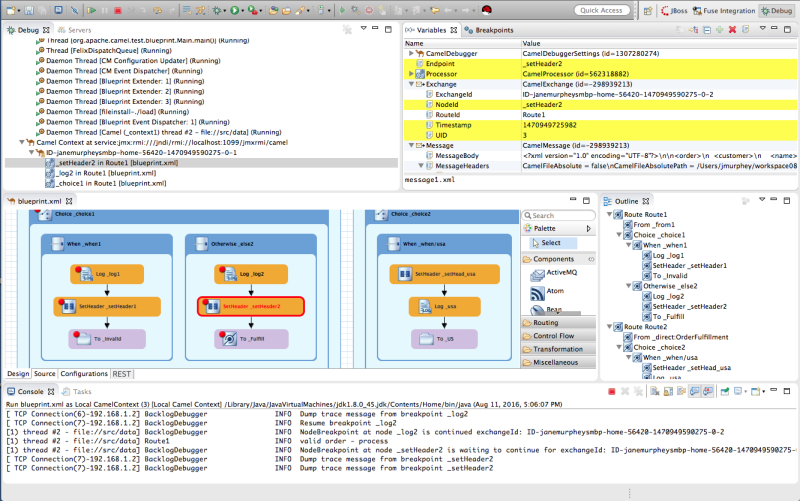
Debug view
For the running Camel context, the Debug view displays the debug stack.
You can switch between breakpoints within the same message flow, listed under the
Camel Context at service:jmx:rmi://jndi/rmi://localhost:1099/jmxrmi/camelentry, to review and compare variable values in the Variables view.Messages flows are identified by their unique breadcrumb ID, and the breadcrumb ID of each subsequent message flow is incremented by 2. For example, if the breadcrumb ID for the first message flow is
ID-janemurpheysmbp-home-54620-1470949590275-0-1, the breadcrumbID for the second message flow would beID-janemurpheysmbp-home-54620-1470949590275-0-3.Variables view
For each node in the routing context that has a breakpoint set, the Variables view displays the value of the available variables when the breakpoint is hit. Each variable who’s value changed since the preceding breakpoint is highlighted in yellow.
You can change the value of editable variables to check whether such changes produce the expected results and to test the robustness of your routing context.
You can also add variables to the watch list, so you can quickly and easily see whether their values change as expected at the expected point in the message flow.
Breakpoints view
Displays a list of the breakpoints set in the routing context, and shows whether they are enabled or disabled. You can enable and disable individual breakpoints by checking (enabling) or unchecking (disabling) them. This enables you to temporarily focus on nodes in your routing context that are behaving problematically.
The
 button skips over disabled breakpoints to jump to the next active breakpoint in the routing context. In contrast, the
button skips over disabled breakpoints to jump to the next active breakpoint in the routing context. In contrast, the
 button jumps to the next node of execution in the routing context, regardless of breakpoints.
button jumps to the next node of execution in the routing context, regardless of breakpoints.
camel Context.xml view
Displays the running routing context file in graphical mode. For nodes set with breakpoints, it shows the type of breakpoint set and whether the breakpoint is enabled or disabled. When a breakpoint is hit, its corresponding node on the canvas is outlined in red.
To check a node’s configuration, open the Properties view and then select the node on the canvas in
camel Context.xml.Console view
Displays the log output generated by the Camel debugger as it executes the routing context.
Properties view
Displays the properties set for the node selected on the canvas in
CamelContext.xml.