Chapter 4. Keyboard installation and configuration
During installation the keyboard you select becomes your default keyboard. You can change your default keyboard after installation or add multiple keyboards which you can change on the fly to suit your input language. The figure below illustrates the keyboard selection menu during the installation process.
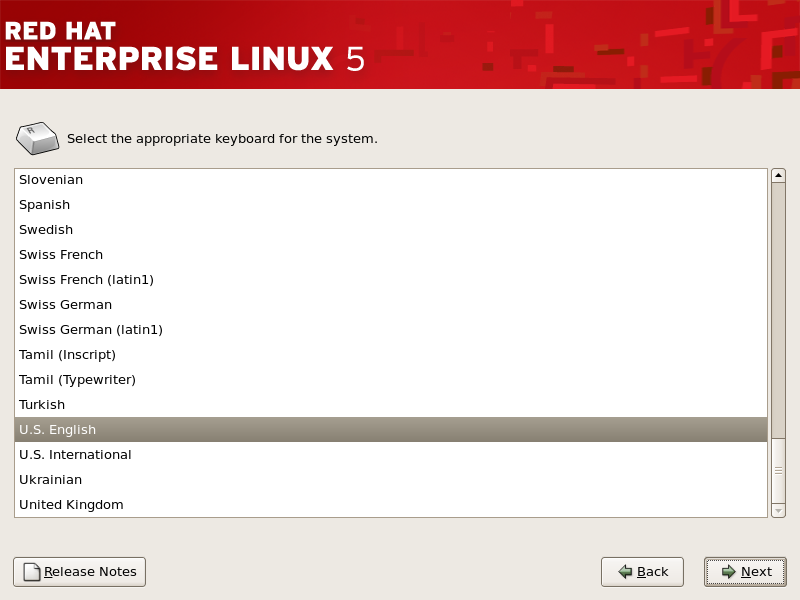
Figure 4.1. Keyboard selection during installation
4.1. Configuring the keyboard after installation
After installation, you can set the default keyboard by clicking => => from the system menu panel or by typing
system-config-keyboard from a terminal. This displays a list of supported keyboard from which you can select the appropriate keyboard for your system. The figure below illustrates the Keyboard Selection utility.

Figure 4.2. Keyboard selection