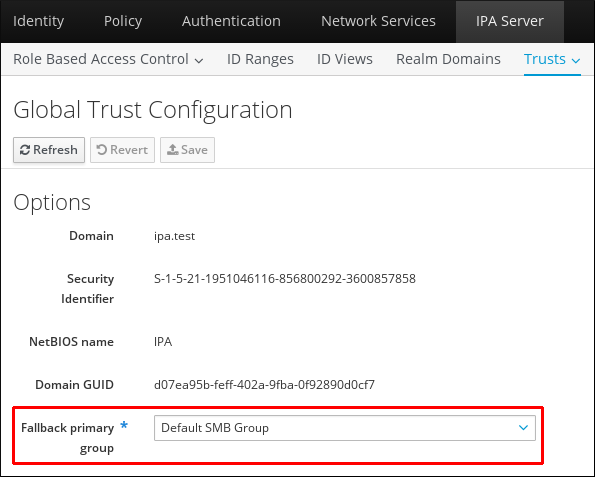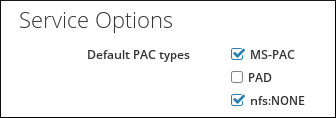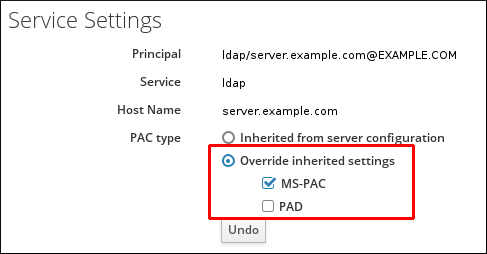Dieser Inhalt ist in der von Ihnen ausgewählten Sprache nicht verfügbar.
5.3. Managing and Configuring a Cross-forest Trust Environment
5.3.1. User Principal Names in a Trusted Domains Environment
username@KERBEROS-REALM. In an Active Directory forest it is possible to configure additional UPN suffixes. These enterprise principal names are used to provide alternative logins to the default UPN.
AD.EXAMPLE.COM, the default UPN for a user is user@ad.example.com. However often a company want instead their users to be able to log in using their email addresses, like user@example.com. In this case the administrator adds an additional UPN suffix example.com to the Active Directory forest and sets the new suffix in the user's account properties.
Active Directory Domain and Trust utility or the PowerShell command line tool.
Note
Active Directory Domain and Trust utility.
ldapmodify commands to set the userPrincipalName attribute for users, because Active Directory does not validate those operations.
ipaNTAdditionalSuffixes in the cn=trusted_domain_name,cn=ad,cn=trusts,dc=idm,dc=example,dc=com subtree.
5.3.2. IdM Clients in an Active Directory DNS Domain
Important
5.3.2.1. Kerberos Single Sign-on to the IdM Client is not Required
- To ensure that the System Security Service Daemon (SSSD) on the client can communicate with the IdM servers, install the IdM client with the
--domain=IPA_DNS_Domainoption:[root@idm-client.ad.example.com ~]# ipa-client-install --domain=idm.example.com
[root@idm-client.ad.example.com ~]# ipa-client-install --domain=idm.example.comCopy to Clipboard Copied! Toggle word wrap Toggle overflow This option disables the SRV record auto-detection for the Active Directory DNS domain. - Locate the existing mapping for the Active Directory domain in the
[domain_realm]section of the/etc/krb5.confconfiguration file:.ad.example.com = IDM.EXAMPLE.COM ad.example.com = IDM.EXAMPLE.COM
.ad.example.com = IDM.EXAMPLE.COM ad.example.com = IDM.EXAMPLE.COMCopy to Clipboard Copied! Toggle word wrap Toggle overflow Replace both lines with a mapping entry for the Linux clients fully qualified domain name (FQDN) in the Active Directory DNS zone to the IdM realm:idm-client.ad.example.com = IDM.EXAMPLE.COM
idm-client.ad.example.com = IDM.EXAMPLE.COMCopy to Clipboard Copied! Toggle word wrap Toggle overflow Replacing the default mapping prevents Kerberos from sending its requests for the Active Directory domain to the IdM Kerberos Distribution Center (KDC). Instead Kerberos uses auto-discovery through SRV DNS records to locate the KDC. Only for the added hostidm-client.ad.example.comthe IdM KDC is set.
Note
Handling of SSL certificates
certmonger can request a certificate for this name:
certmonger service uses the default host key stored in the /etc/krb5.keytab file to authenticate to the IdM Certificate Authority (CA).
5.3.2.2. Kerberos Single Sign-on to the IdM Client is Required
idm-client.idm.example.com. You must create a CNAME record idm-client.ad.example.com in the Active Directory DNS domain pointing to the A/AAAA record of the IdM client.
[libdefaults] section of the /etc/krb5.conf configuration file:
ignore_acceptor_hostname = true
ignore_acceptor_hostname = trueHandling of SSL certificates
certmonger can request a certificate for this name:
- Create a new host object:
[root@idm-server.idm.example.com ~]# ipa host-add idm-client.ad.example.com --force
[root@idm-server.idm.example.com ~]# ipa host-add idm-client.ad.example.com --forceCopy to Clipboard Copied! Toggle word wrap Toggle overflow Use the--forceoption, because the host name is a CNAME and not an A/AAAA record. - Allow the IdM DNS host name to manage the Active Directory host entry in the IdM database:
[root@idm-server.idm.example.com ~]# ipa host-add-managedby idm-client.ad.example.com \ --hosts=idm-client.idm.example.com[root@idm-server.idm.example.com ~]# ipa host-add-managedby idm-client.ad.example.com \ --hosts=idm-client.idm.example.comCopy to Clipboard Copied! Toggle word wrap Toggle overflow
5.3.3. Creating IdM Groups for Active Directory Users
Note
- Optional. Create or select the group in the AD domain to use to manage AD users in the IdM realm. Multiple groups can be used and added to different groups on the IdM side.
- Create an external group in the IdM domain for the Active Directory users by adding the
--externaloption to theipa group-addcommand. The--externaloption indicates that this group is intended to contain members from outside the IdM domain. For example:Copy to Clipboard Copied! Toggle word wrap Toggle overflow Note
The external group must be linked to a additional group of a user and not to the user's primary group. Active Directory stores group members inmemberattributes of a group, and IdM uses this attribute to resolve the members. However, Active Directory stores the primary group of users in theprimaryGroupIDattribute in the user's entry, which is not resolved. - Create a new IdM POSIX group or select an existing one for administering the IdM policies. For example, to create a new group:
Copy to Clipboard Copied! Toggle word wrap Toggle overflow - Add the AD users or groups to the IdM external group as an external member. The AD member is identified by its fully-qualified name, such as
DOMAIN\group_nameorDOMAIN\username. The AD identity is then mapped to the Active Directory SID for the user or group.For example, for an AD group:Copy to Clipboard Copied! Toggle word wrap Toggle overflow - Add the external IdM group to the POSIX IdM group as a member. For example:
Copy to Clipboard Copied! Toggle word wrap Toggle overflow
5.3.4. Maintaining Trusts
5.3.4.1. Editing the Global Trust Configuration
ipa-adtrust-install utility automatically automatically configures background information for the IdM domain which is required to create a trust with the Active Directory domain.
- A Windows-style security ID (SID); this attribute is autogenerated and cannot be modified
- A domain GUID; this attribute is autogenerated and cannot be modified
- A Kerberos domain name; this attribute comes from the IdM configuration and cannot be modified
- The default group to which to add IdM users; this attribute can be modified
- The NetBIOS name; it is not recommended to modify this attribute
cn=domain,cn=ad,cn=etc,dc=example,dc=com subtree.
5.3.4.1.1. Changing the NetBIOS Name
Important
ipa-adtrust-install utility. To change it later, run ipa-adtrust-install again and specify the new NetBIOS name using the --netbios-name option:
ipa-adtrust-install --netbios-name=NEWBIOSNAME
[root@ipaserver ]# ipa-adtrust-install --netbios-name=NEWBIOSNAME5.3.4.1.2. Changing the Default Group for Windows Users
ipa-adtrust-install utility. The default group cannot be deleted, but you can use the global trust configuration to specify another IdM group to be used as a fallback for the primary group of the IdM users.
ipa trustconfig-mod command:
kinit admin ipa trustconfig-mod --fallback-primary-group="Example Windows Group"
[root@server ~]# kinit admin
[root@server ~]# ipa trustconfig-mod --fallback-primary-group="Example Windows Group"- Open the IdM web UI.
https://ipaserver.example.com
https://ipaserver.example.comCopy to Clipboard Copied! Toggle word wrap Toggle overflow - Under the IPA Server main tab, select the Trusts subtab, and then open the Global Configuration section.
- Select a new group from all of the IdM groups in the drop-down list.
Figure 5.6. Configuring the Default Group for Windows Users
- Click to save the new configuration.
5.3.4.2. Discovering, Enabling, and Disabling Trust Domains
cn=subdomain,cn=trust_name,cn=ad,cn=trusts,dc=example,dc=com in the trusts subtree.
trust-fetch-domains command:
Note
ipa trust-add ad.domain --trust-secret command, validate incoming trust at AD side using forest trust properties in the AD Domains and Trusts tool. Then, run the ipa trust-fetch-domains ad.domain command. IdM will receive information about the trust, which will then be usable.
kinit admin ipa trustdomain-disable test.ad.example.com ------------------------------------------ Disabled trust domain "test.ad.example.com" ------------------------------------------
[root@ipaserver ~]# kinit admin
[root@ipaserver ~]# ipa trustdomain-disable test.ad.example.com
------------------------------------------
Disabled trust domain "test.ad.example.com"
------------------------------------------trustdomain-enable command.
kinit admin ipa trustdomain-del prod.ad.example.com ------------------------------------------------------------------- Removed information about the trusted domain " "prod.ad.example.com" -------------------------------------------------------------------
[root@ipaserver ~]# kinit admin
[root@ipaserver ~]# ipa trustdomain-del prod.ad.example.com
-------------------------------------------------------------------
Removed information about the trusted domain " "prod.ad.example.com"
-------------------------------------------------------------------5.3.4.3. Viewing and managing domains associated with IdM Kerberos realm
cn=Realm Domains,cn=ipa,cn=etc,dc=example,dc=com subtree in the IdM directory. The list of domains is used by IdM when it establishes a trust with Active Directory. Knowing the full list of domains managed by IdM allows the AD domain controller to know which authentication requests to route to the IdM KDC. The list of configured domains associated with IdM realm can be displayed using the realmdomains-show command:
kinit admin ipa realmdomains-show Domain: ipa.example.org, ipa.example.com, example.com
[root@ipaserver ~]# kinit admin
[root@ipaserver ~]# ipa realmdomains-show
Domain: ipa.example.org, ipa.example.com, example.com- A domain is automatically added to the domains list after a new DNS zone is added to IdM using the
ipa dnszone-addcommand. Runningipa realmdomains-showshows the new domain in the list of domains controlled by the IdM KDC:Deletion and other types of modification of domains associated with the IdM Kerberos realm are also taken care of automatically.kinit admin ipa dnszone-add ipa2.example.com ipa realmdomains-show Domain: ipa.example.org, ipa.example.com, example.com, ipa2.example.com
# kinit admin # ipa dnszone-add ipa2.example.com # ipa realmdomains-show Domain: ipa.example.org, ipa.example.com, example.com, ipa2.example.comCopy to Clipboard Copied! Toggle word wrap Toggle overflow
- If a DNS zone has been added that is part of the IdM Kerberos realm, the new domain has to be added manually to the IdM list of domains under the control of the IdM KDC. Add the new domain using the
ipa realmdomains-modcommand with the--add-domainoption:kinit admin ipa realmdomains-mod --add-domain=ipa2.example.com Domain: ipa.example.org, ipa.example.com, example.com, ipa2.example.com
[root@ipaserver ~]# kinit admin [root@ipaserver ~]# ipa realmdomains-mod --add-domain=ipa2.example.com Domain: ipa.example.org, ipa.example.com, example.com, ipa2.example.comCopy to Clipboard Copied! Toggle word wrap Toggle overflow If a DNS zone has been deleted, you need to delete the domain associated with the IdM Kerberos realm manually, too:kinit admin ipa realmdomains-mod --del-domain=ipa2.example.com Domain: ipa.example.org, ipa.example.com, example.com
[root@ipaserver ~]# kinit admin [root@ipaserver ~]# ipa realmdomains-mod --del-domain=ipa2.example.com Domain: ipa.example.org, ipa.example.com, example.comCopy to Clipboard Copied! Toggle word wrap Toggle overflow If there are multiple changes to be made to the list of domains, the list itself can be modified and replaced using the--domainoption.ipa realmdomains-mod --domain={ipa.example.org,ipa2.example.com}[root@ipaserver ~]# ipa realmdomains-mod --domain={ipa.example.org,ipa2.example.com}Copy to Clipboard Copied! Toggle word wrap Toggle overflow
5.3.4.4. Adding Ranges for UID and GID Numbers in a Transitive Trust
ipa idrange-add command with the following options:
- the
--base-idoption sets the base ID for the POSIX range, which is the starting number - The
--range-sizeoption sets the size of the POSIX ID range IdM uses. IdM maps the RID of users and groups in a trusted AD domain to POSIX IDs. The--range-sizeoption defines the maximum number of IDs IdM creates. AD uses a new RID for each user and group you create. If you delete a user or group, AD will not re-use the RID for future AD entries. Therefore, the range must be large enough for IdM to assign an ID to each existing AD user and group as well as the ones you create in the future. For example, if an administrator deletes 20000 of 50000 AD users and will, during the time, create 10000 new accounts, the range must be at least set to 60000. However, it is important that the range also contains enough reserves. In large environments, in which you expect that the default (200000) range size is not sufficient, set--range-sizeto a higher value. - the
--rid-baseoption sets the starting number of the RID, which is the far-right number in the SID; the value represents the range to add to the base ID to prevent conflicts - the
--dom-sidoption sets the domain SID, because there can be multiple domains configured for trusts
kinit admin ipa idrange-add --base-id=1200000 --range-size=200000 --rid-base=0 --dom-sid=S-1-5-21-123-456-789 trusted_dom_range
[root@server ~]$ kinit admin
[root@server ~]$ ipa idrange-add --base-id=1200000 --range-size=200000 --rid-base=0 --dom-sid=S-1-5-21-123-456-789 trusted_dom_rangeImportant
5.3.4.5. Adjusting DNA ID ranges manually
ipa idrange-find command. If the newly adjusted range is not included in the IdM ID range, the command fails.
ipa-replica-manage dnarange-show command to see currently assigned DNA ranges. To see the currently assigned on-deck DNA ranges, use the ipa-replica-manage dnanextrange-show command.
Important
ipa-replica-manage dnarange-set command:
ipa-replica-manage dnarange-set masterA.example.com 1250-1499
# ipa-replica-manage dnarange-set masterA.example.com 1250-1499ipa-replica-manage dnanextrange-set command:
ipa-replica-manage dnanextrange-set masterB.example.com 1500-5000
# ipa-replica-manage dnanextrange-set masterB.example.com 1500-50005.3.4.6. Kerberos Flags for Services and Hosts
OK_AS_DELEGATE is required.
5.3.5. Setting PAC Types for Services
5.3.5.1. Setting Default PAC Types
- Open the IPA Server tab.
- Select the Configuration subtab.
- Scroll to the Service Options area.
Figure 5.7. The Service Options Area
- To use PAC, select the MS-PAC check box, which adds a certificate that can be used by AD services. If no check box is selected, then no PAC is added to Kerberos tickets.If you select the nfs:NONE check box, the MS-PAC record will not be added to the service tickets issued against NFS servers.
Note
You can ignore the PAD check box. This functionality is not yet available in IdM. - Click the Update link at the top of the page to save the changes.
5.3.5.2. Setting PAC Types for a Service
ipa service-mod command with the --pac-type option. For information on how to use the command, run it with the --help option added:
- Open the Identity tab, and select the Services subtab.
- Click the name of the service to edit.
- In the Service Settings area, check the Override inherited settings option and then select the MS-PAC check box to add a certificate that can be used by AD services.
Figure 5.8. The Service Settings Area
If no check box is selected, then no PACs are added to Kerberos tickets.Note
You can ignore the PAD check box. This functionality is not yet available in IdM. - Click the Update link at the top of the page to save the changes.
5.3.6. Using POSIX Attributes Defined in Active Directory
5.3.6.1. Defining UID and GID Attributes for Active Directory Users
5.3.6.2. Transferring Login Shell and Home Directory Attributes
Important
- the
loginShellattribute, which specifies the AD user's shell - the
unixHomeDirectoryattribute, which specifies the AD user's home directory
subdomain_homedir option in the [domain] section of the /etc/sssd/sssd.conf file on the IdM server must be set to %o. The %o value represents the home directory retrieved from the identity provider. For example:
[domain/example.com] subdomain_homedir = %o
[domain/example.com]
subdomain_homedir = %o
loginShell or unixHomeDirectory on the AD side, the change is automatically reflected on the IdM side as well. If the attributes are not defined on the AD server, SSSD uses a template default value. This default value is then displayed to the IdM client.
5.3.7. Using SSH from Active Directory Machines for IdM Resources
5.3.7.1. Caching Considerations
- The entry has expired automatically.
- You manually expire the entry of the user in the cache using the
sss_cacheutility:sss_cache --user user_name
# sss_cache --user user_nameCopy to Clipboard Copied! Toggle word wrap Toggle overflow - The user authenticates to an IdM server using the
kinitutility or the web UI.
5.3.7.2. Using SSH Without Passwords
localauth Kerberos plug-in for local authorization ensures that Kerberos principals are automatically mapped to local SSSD user names. With localauth, Windows users from a trusted AD domain are not prompted for a password when logging in using Kerberos and can therefore use SSH without passwords.
sssd connects to the Kerberos library to map the principal to a local POSIX identity, the SSSD plug-in maps them according to the trust agreements defined in IdM.
OK_AS_DELEGATE Kerberos flag to the bastions host principal:
ipa host-mod bastion_host.idm.example.com --ok-as-delegate=true
# ipa host-mod bastion_host.idm.example.com --ok-as-delegate=trueKerberos Authentication for AD Users on Red Hat Enterprise Linux 7.1 and newer Systems
localauth Kerberos plug-in.
user@AD.DOMAIN, ad.domain\user and AD\user.
Note
localauth, it is not required to set the auth_to_local option in the /etc/krb5.conf file or list Kerberos principals in the .k5login file. The localauth plug-in makes this previously used configuration for logins without passwords obsolete.
Manual Configuration of Kerberos Authentication for AD Users
localauth plug-in is not present, SSH prompts for a user password for Active Directory domain users even if the user obtains a proper Kerberos ticket.
auth_to_local option in the /etc/krb5.conf file or list the user Kerberos principals in the .k5login file in the home directory of the user.
- Configuring
/etc/krb5.conf - The following procedure describes how to configure realm mapping in the Kerberos configuration.
- Open the
/etc/krb5.conffile. - In the
[realms]section, identify the IdM realm by name, and then add twoauth_to_locallines to define the Kerberos principal name mapping:- In one rule, include a rule to map different Active Directory user name formats and the specific Active Directory domain.
- In the other rule, set the value of
DEFAULT, for standard Unix user names.
For example:Copy to Clipboard Copied! Toggle word wrap Toggle overflow - Restart the KDC service.
systemctl restart krb5kdc.service
[root@server ~]# systemctl restart krb5kdc.serviceCopy to Clipboard Copied! Toggle word wrap Toggle overflow
Note that if you configure Kerberos authentication using theauth_to_localoption, the user name used for SSH access must meet the following criteria:- The user name must have the format
ad_user@ad_domain. - The domain name must be lowercase.
- The case of the user name must match the case of the user name in Active Directory. For example,
userandUserare considered different users because of the different cases.
For more information about settingauth_to_local, see the krb5.conf(5) man page. - Configuring
.k5login - The following procedure configures the system to find the Kerberos principal name for a local user name.
- Create the
.k5loginfile in the user's home directory. - List the Kerberos principals used by the user in the file.
If the authenticating user matches the principal in an existing Kerberos ticket, the user is allowed to log in using the ticket and is not prompted for a password.Note that if you configure Kerberos authentication using the.k5loginconfiguration, the user name used for SSH access must have the formatad_user@ad_domain.For more information about configuring the.k5loginfile, see the .k5login(5) man page.
5.3.8. Using a Trust with Kerberos-enabled Web Applications
Note
systemctl restart httpd.service
[root@ipaserver ~]# systemctl restart httpd.serviceKrbAuthRealms- The
KrbAuthRealmsoption gives the application location to the name of the IdM domain. This is required. Krb5Keytab- The
Krb5Keytaboption gives the location for the IdM server keytab. This is required. KrbServiceName- The
KrbServiceNameoption sets the Kerberos service name used for the keytab (HTTP). This is recommended. KrbMethodK5PasswdandKrbMethodNegotiate- The
KrbMethodK5PasswdKerberos method option enables password-based authentication for valid users. TheKrbMethodNegotiateoption enables single sign-on (SSO) if a valid Kerberos ticket is available.These options are recommended for ease of use for many users. KrbLocalUserMapping- The
KrbLocalUserMappingoption enables normal web logins (which are usually the UID or common name of the account) to be mapped to the fully-qualified user name (which has a format of user@REALM.COM).This option is strongly recommended. Without the domain name/login name mapping, the web login appears to be a different user account than the domain user. This means that users cannot see their expected data.For information on supported user name formats, see Section 5.2.1.9, “Supported User Name Formats”.
Example 5.1. Kerberos Configuration in an Apache Web Application
5.3.9. Configuring an IdM server as a Kerberos Distribution Center Proxy for Active Directory Kerberos communication
- On IdM clients, add the Active Directory realm to the [realms] section of the
/etc/krb5.conffile. Set thekdcandkpasswd_serverparameters to point to the IdM server's fully qualified domain name followed by/KdcProxy':AD.EXAMPLE.COM = { kdc = https://server.idm.example.com/KdcProxy kpasswd_server = https://server.idm.example.com/KdcProxy }AD.EXAMPLE.COM = { kdc = https://server.idm.example.com/KdcProxy kpasswd_server = https://server.idm.example.com/KdcProxy }Copy to Clipboard Copied! Toggle word wrap Toggle overflow - On IdM clients, disable the creation of
/var/lib/sss/pubconf/kdcinfo.*files which could override the/etc/krb5.confspecifications from the previous step. Edit the/etc/sssd/sssd.conffile, setting thekrb5_use_kdcinfotoFalse:[domain/example.com] krb5_use_kdcinfo = False
[domain/example.com] krb5_use_kdcinfo = FalseCopy to Clipboard Copied! Toggle word wrap Toggle overflow - On IdM servers, set the
use_dnsoption totruein the/etc/ipa/kdcproxy/kdcproxy.conffile to utilize DNS service (SRV) records to find AD servers to communicate with:use_dns = true
use_dns = trueCopy to Clipboard Copied! Toggle word wrap Toggle overflow Alternatively, if you do not want to use DNS SRV records, add explicit AD servers to the [realms] section of the/etc/krb5.conffile:AD.EXAMPLE.COM = { kdc = ad-server.ad.example.com kpasswd_server = ad-server.ad.example.com }AD.EXAMPLE.COM = { kdc = ad-server.ad.example.com kpasswd_server = ad-server.ad.example.com }Copy to Clipboard Copied! Toggle word wrap Toggle overflow Note
You can perform steps 2 and 3 of the procedure by running a script, for example an Ansible script. This is especially useful when making changes on multiple systems. - On IdM servers, restart IPA services:
ipactl restart
# ipactl restartCopy to Clipboard Copied! Toggle word wrap Toggle overflow - To verify that the procedure has been successful, run the following on an IdM client:
Copy to Clipboard Copied! Toggle word wrap Toggle overflow