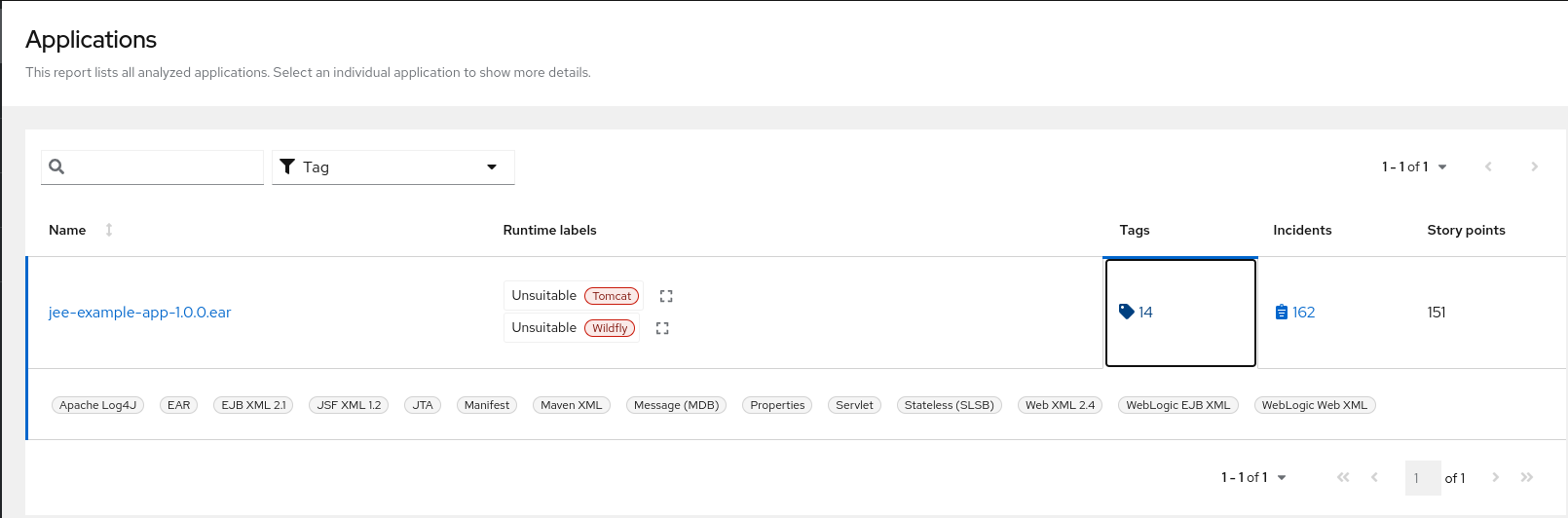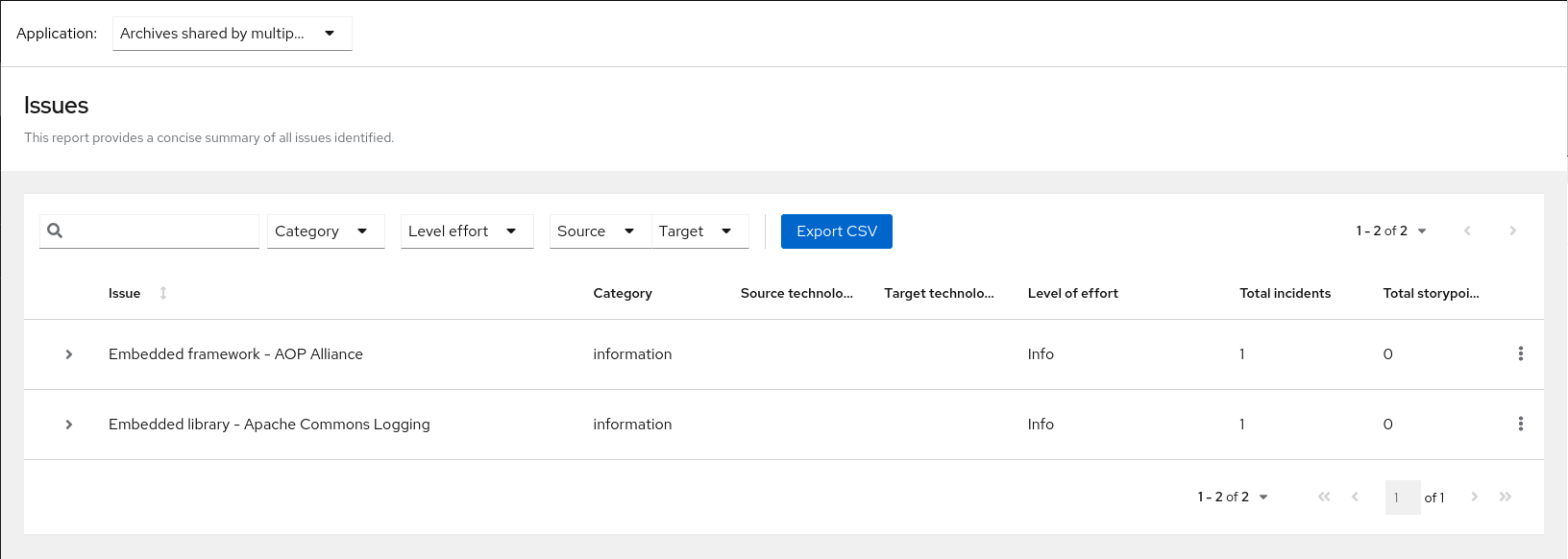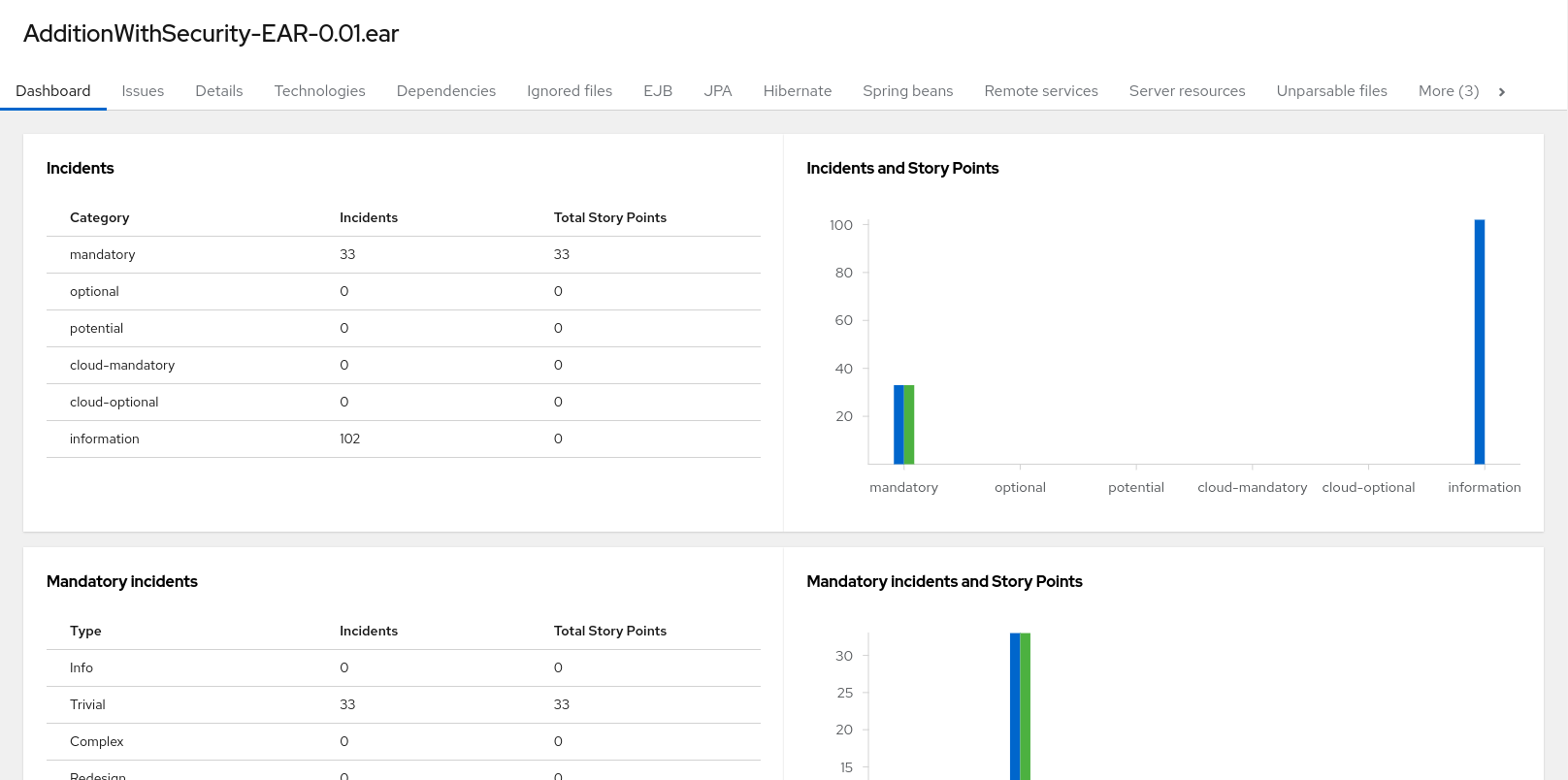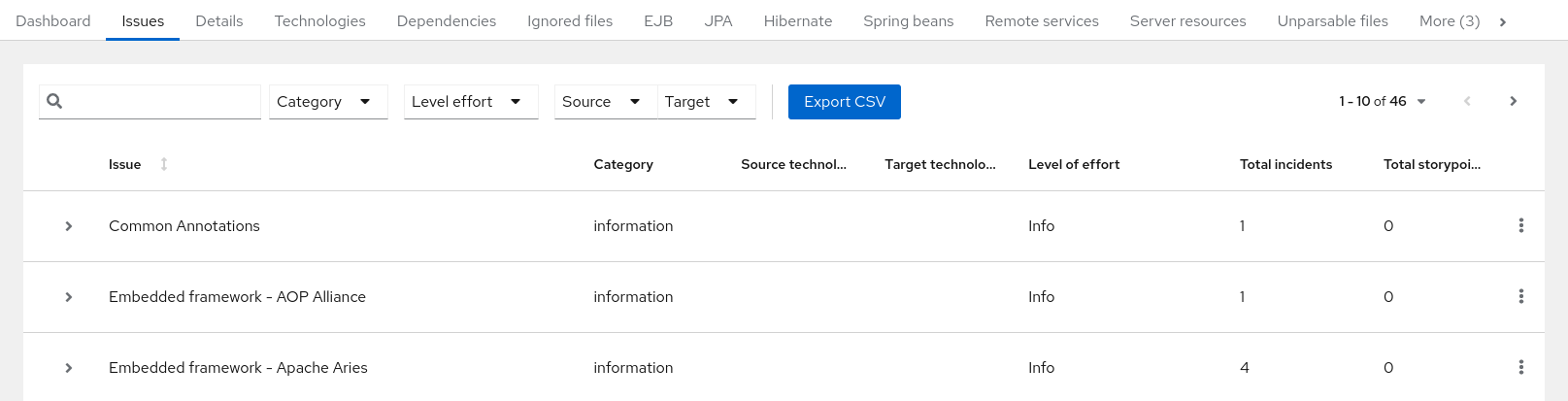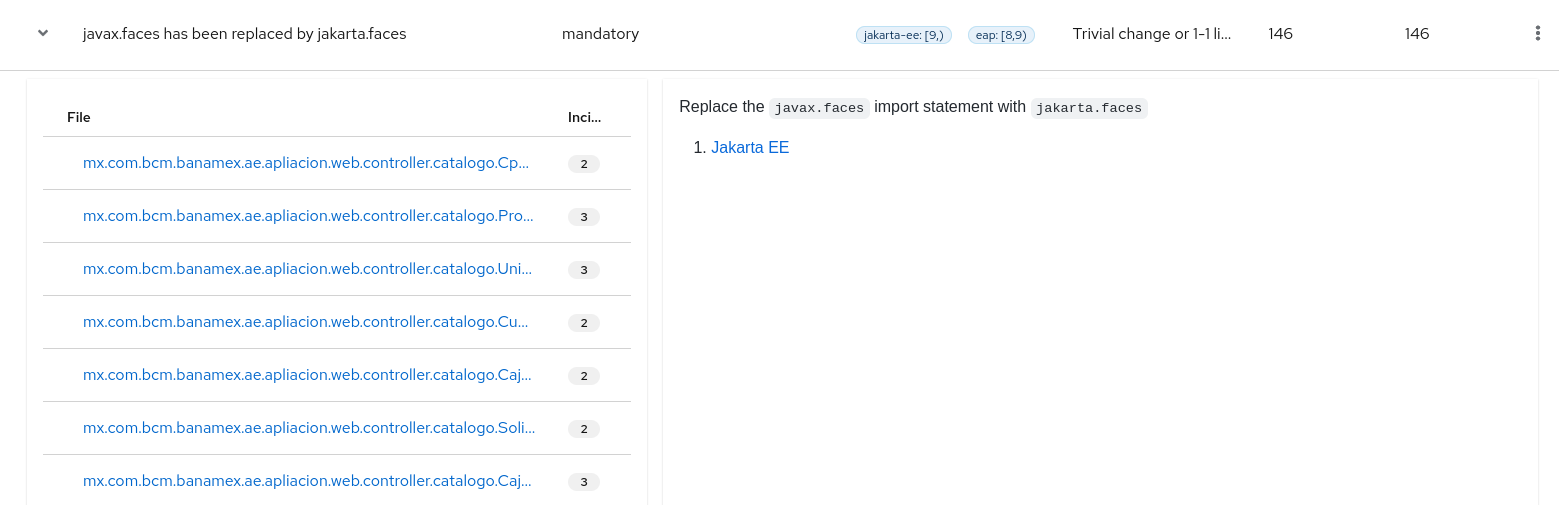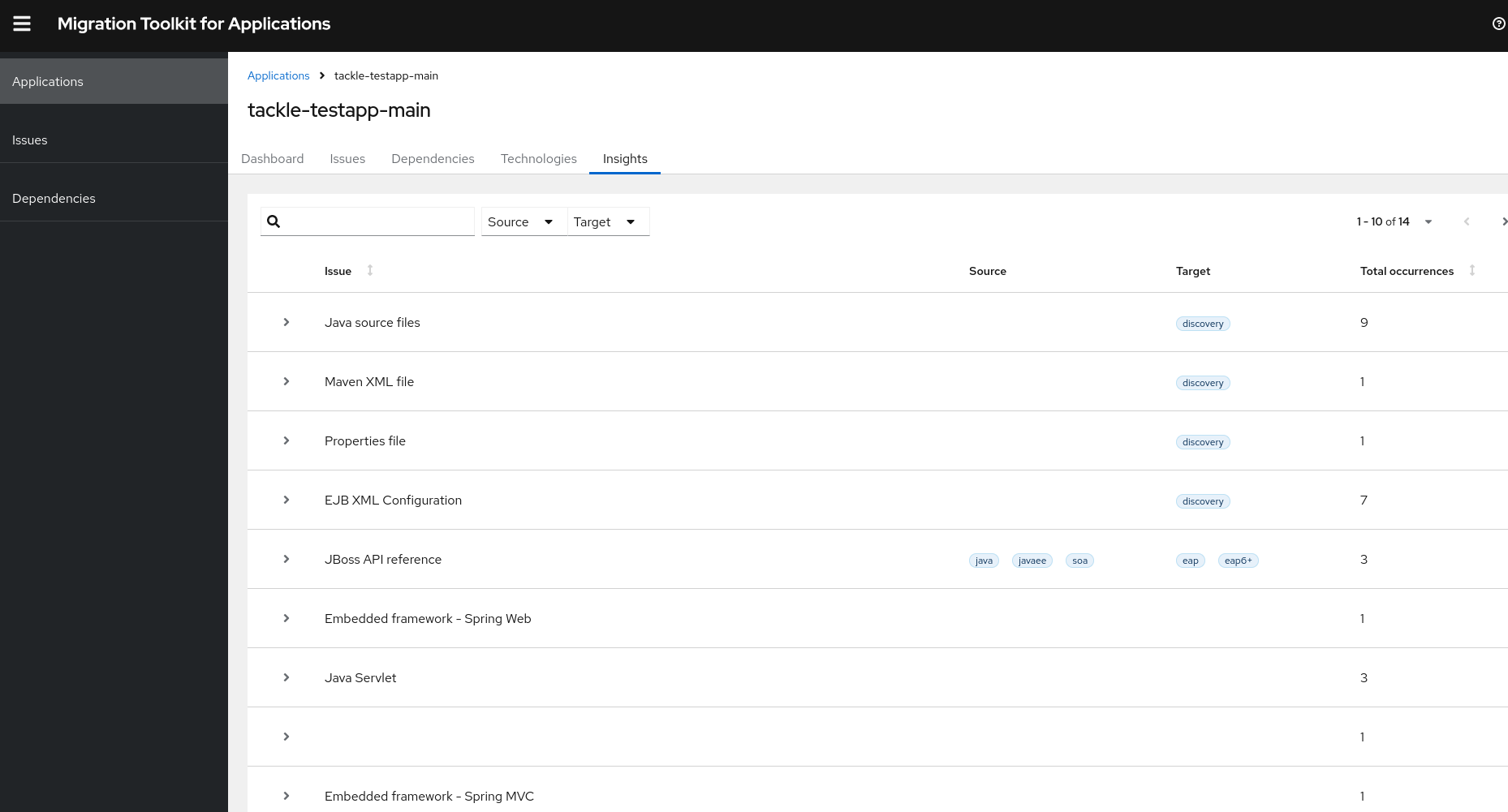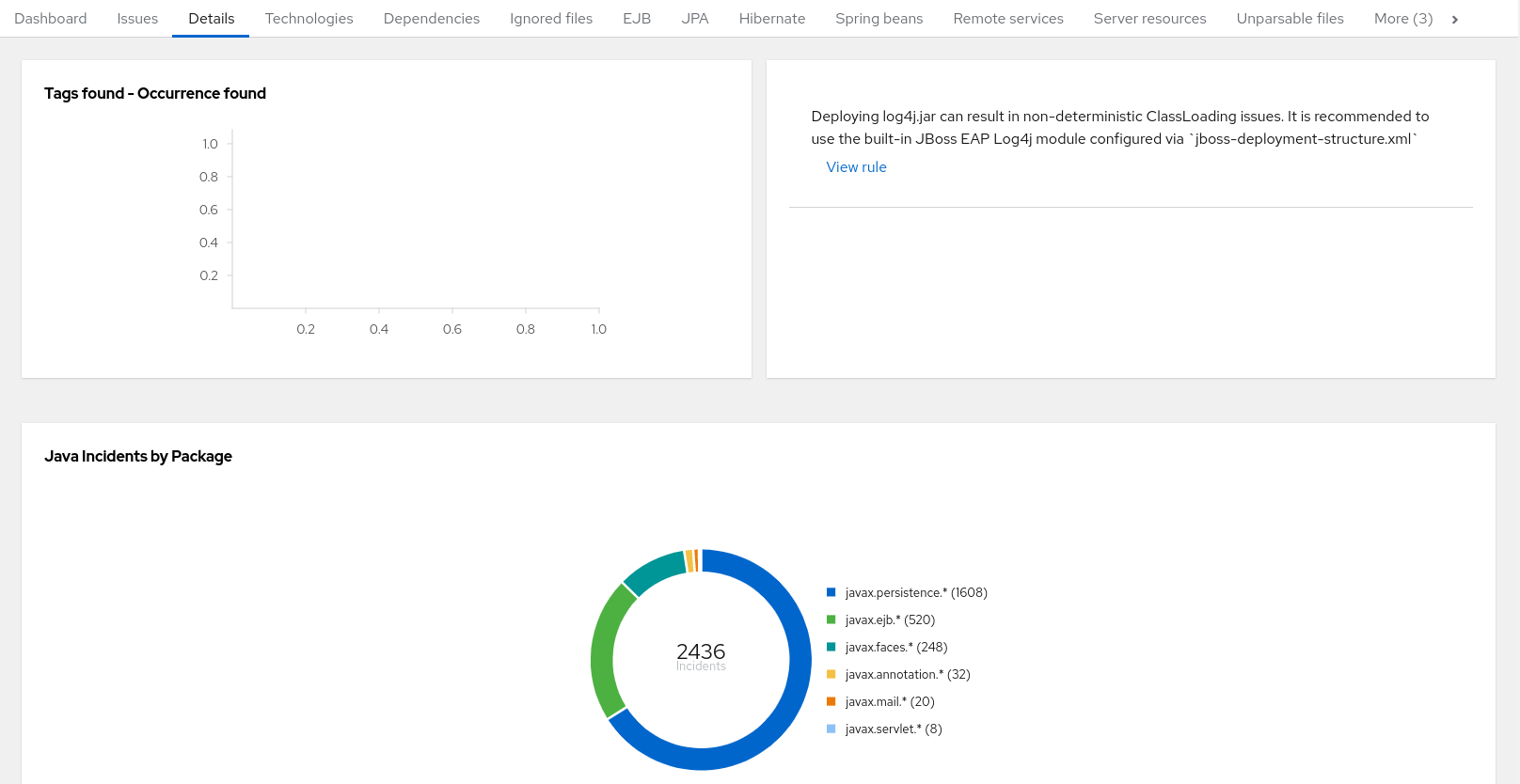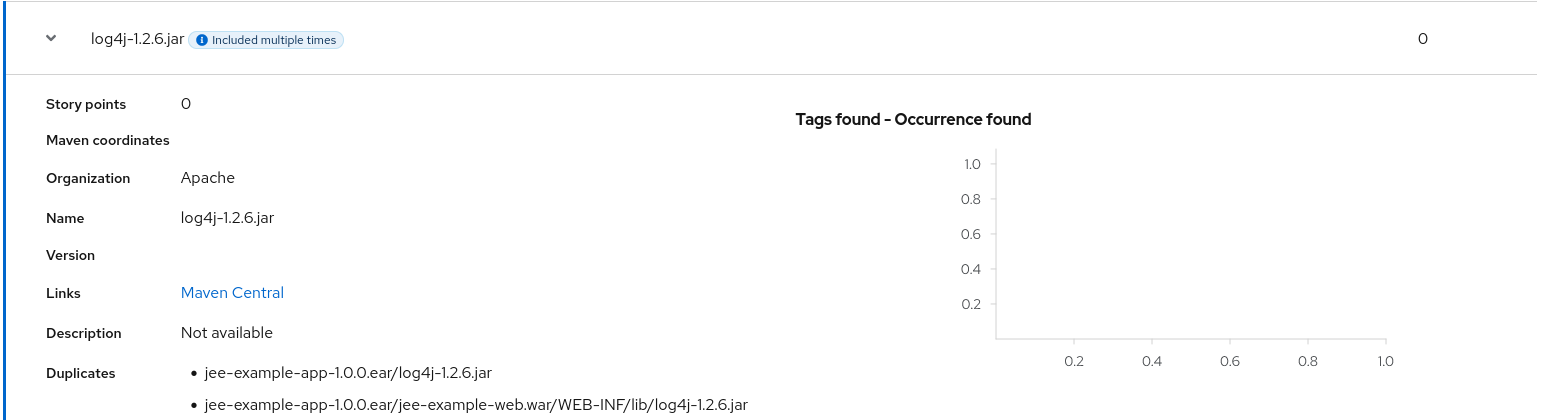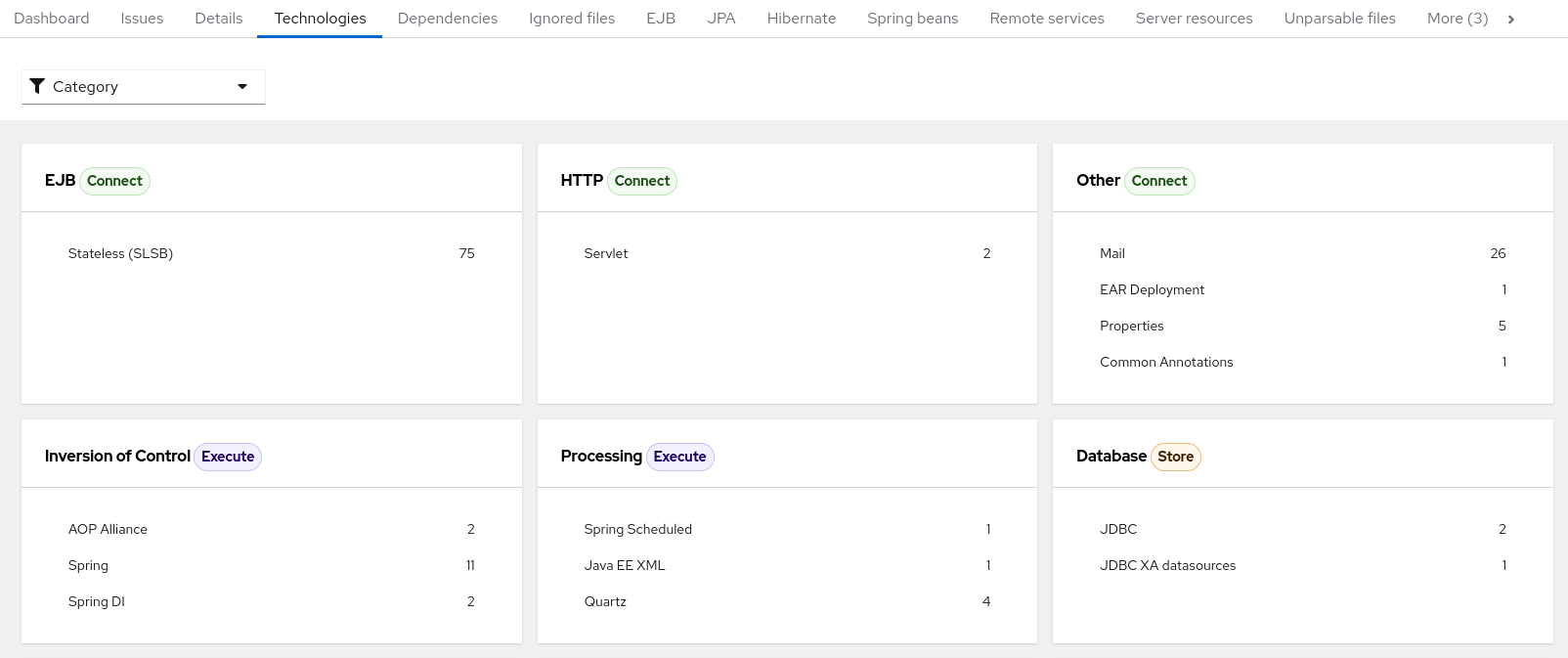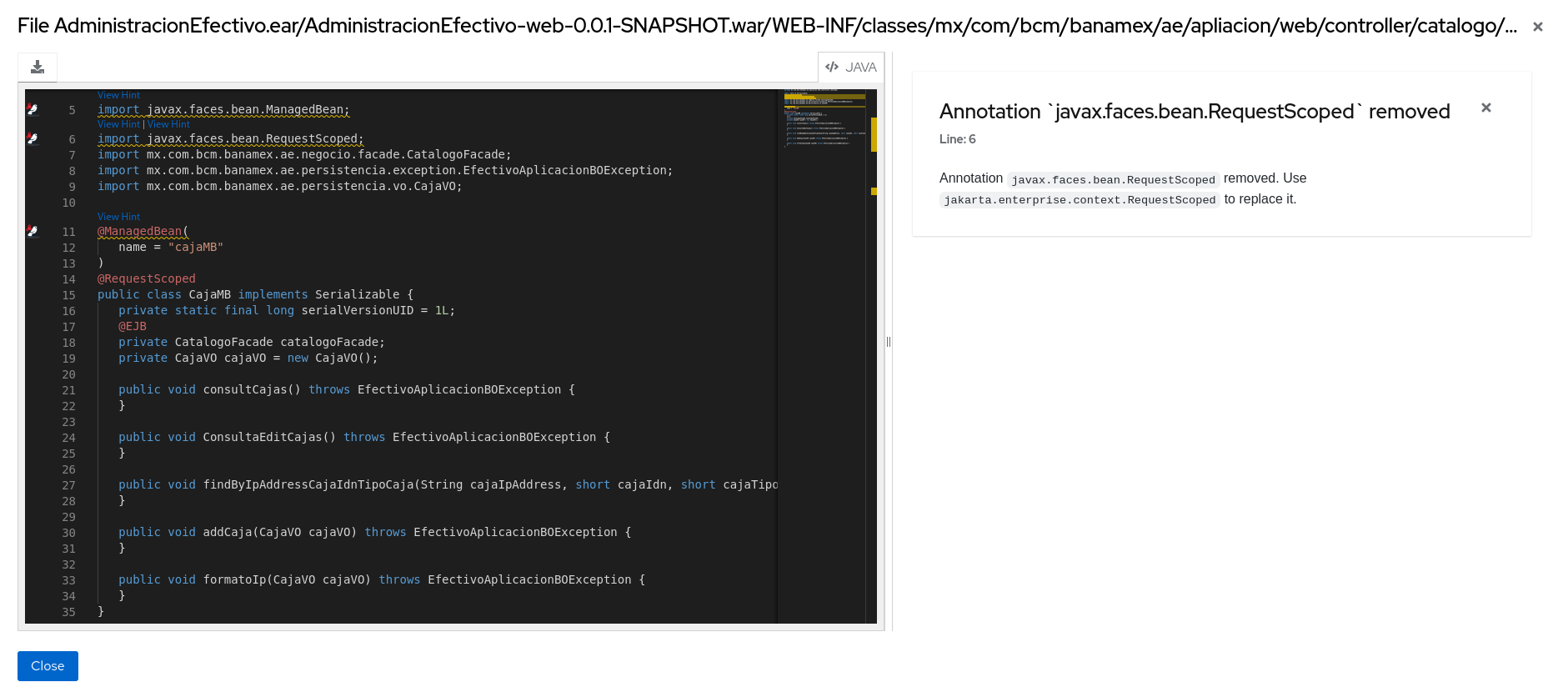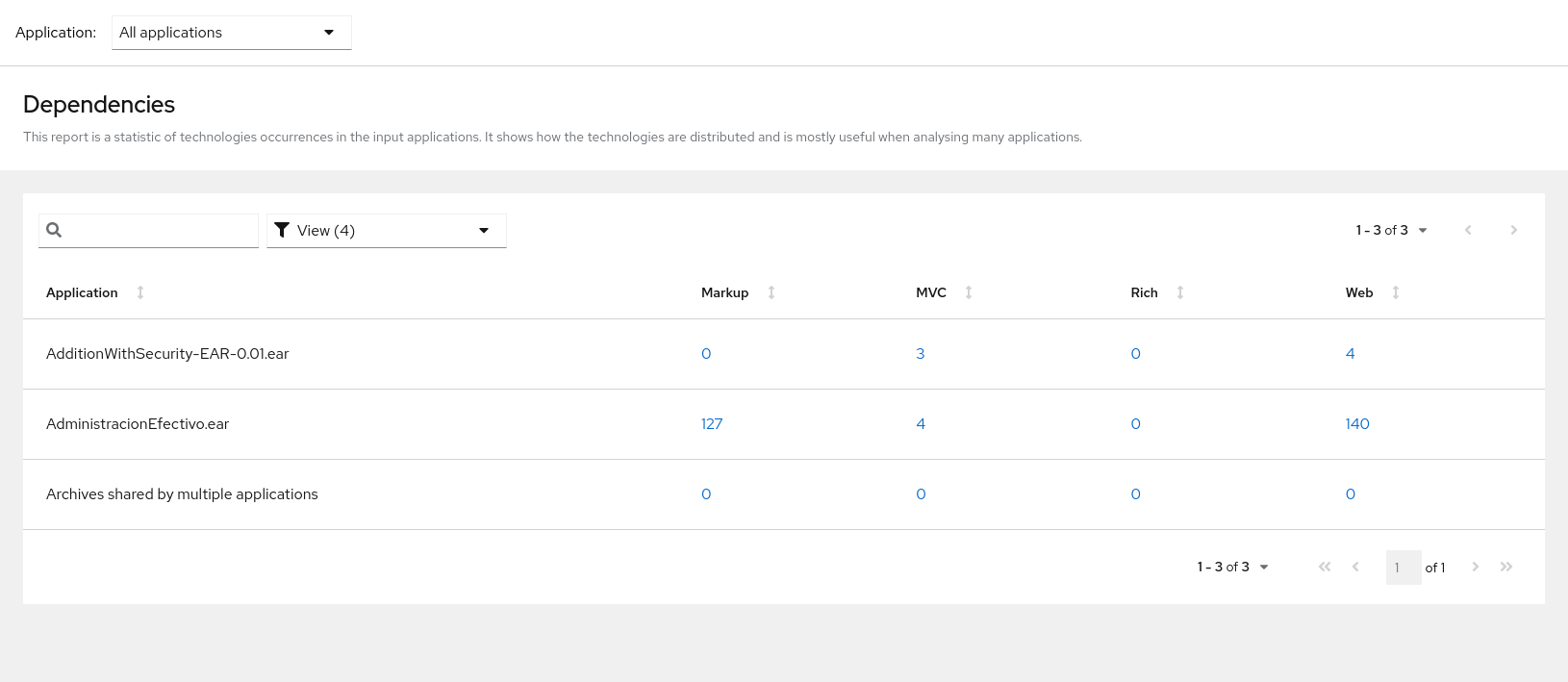Dieser Inhalt ist in der von Ihnen ausgewählten Sprache nicht verfügbar.
Chapter 3. Reviewing the reports
Use a browser to open the index.html file located in the report output directory. This opens a landing page that lists the applications that were processed. Each row contains a high-level overview of the story points, number of incidents, and technologies encountered in that application.
Figure 3.1. Application list
The incidents and estimated story points change as new rules are added to MTA. The values here may not match what you see when you test this application.
The following table lists all of the reports and pages that can be accessed from this main MTA landing page. Click the name of the application, jee-example-app-1.0.0.ear, to view the application report.
| Page | How to Access |
|---|---|
| Application | Click the name of the application. |
| Technologies report | Click the Technologies link at the top of the page. |
| Archives shared by multiple applications | Click the Archives shared by multiple applications link. Note that this link is only available when there are shared archives across multiple applications. |
| Rule providers execution overview | Click the Rule providers execution overview link at the bottom of the page. |
Note that if an application shares archives with other analyzed applications, you will see a breakdown of how many story points are from shared archives and how many are unique to this application.
Figure 3.2. Shared archives
Information about the archives that are shared among applications can be found in the Archives Shared by Multiple Applications reports.
3.1. Application report
3.1.1. Dashboard
Access this report from the report landing page by clicking on the application name in the Application List.
The dashboard gives an overview of the entire application migration effort. It summarizes:
- The incidents and story points by category
- The incidents and story points by level of effort of the suggested changes
- The incidents by package
Figure 3.3. Dashboard
The top navigation bar lists the various reports that contain additional details about the migration of this application. Note that only those reports that are applicable to the current application will be available.
| Report | Description |
|---|---|
| Issues | Provides a concise summary of all issues that require attention. |
| Insights | Provides information about the technologies used in the application and their usage in the code. However, these Insights do not impact the migration. |
| Application details | Provides a detailed overview of all resources found within the application that may need attention during the migration. |
| Technologies | Displays all embedded libraries grouped by functionality, allowing you to quickly view the technologies used in each application. |
| Dependencies | Displays all Java-packaged dependencies found within the application. |
| Unparsable |
Shows all files that MTA could not parse in the expected format. For instance, a file with a |
| Remote services | Displays all remote services references that were found within the application. |
| EJBs | Contains a list of EJBs found within the application. |
| JBPM | Contains all of the JBPM-related resources that were discovered during analysis. |
| JPA | Contains details on all JPA-related resources that were found in the application. |
| Hibernate | Contains details on all Hibernate-related resources that were found in the application. |
| Server resources | Displays all server resources (for example, JNDI resources) in the input application. |
| Spring Beans | Contains a list of Spring Beans found during the analysis. |
| Hard-coded IP addresses | Provides a list of all hard-coded IP addresses that were found in the application. |
| Ignored files |
Lists the files found in the application that, based on certain rules and MTA configuration, were not processed. See the |
| About | Describes the current version of MTA and provides helpful links for further assistance. |
3.1.2. Issues report
Access this report from the dashboard by clicking the Issues link.
This report includes details about every issue that was raised by the selected migration paths. The following information is provided for each issue encountered:
- A title to summarize the issue.
- The total number of incidents, or times the issue was encountered.
- The rule story points to resolve a single instance of the issue.
- The estimated level of effort to resolve the issue.
- The total story points to resolve every instance encountered. This is calculated by multiplying the number of incidents found by the story points per incident.
Figure 3.4. Issues report
Each reported issue may be expanded, by clicking on the title, to obtain additional details. The following information is provided.
- A list of files where the incidents occurred, along with the number of incidents within each file. If the file is a Java source file, then clicking the filename will direct you to the corresponding Source report.
- A detailed description of the issue. This description outlines the problem, provides any known solutions, and references supporting documentation regarding either the issue or resolution.
- A direct link, entitled Show Rule, to the rule that generated the issue.
Figure 3.5. Expanded issue
Issues are sorted into four categories by default. Information on these categories is available at ask Category.
3.1.3. Insights
Insights is a Technology Preview feature only. Technology Preview features are not supported with Red Hat production service level agreements (SLAs) and might not be functionally complete. Red Hat does not recommend using them in production. These features provide early access to upcoming product features, enabling customers to test functionality and provide feedback during the development process.
For more information about the support scope of Red Hat Technology Preview features, see Technology Preview Features Support Scope.
Previously, a violation generated by a rule with zero effort was listed as an issue in the static report. This is now listed as an insight instead. Issues are generated by general rules, whereas string tags are generated by tagging rules. String tags indicate the presence of a technology but do not show the code location. With the introduction of Insights, you can see the technology used in the application along with its usage in the code.
For example, a rule searching for deprecated API usage in the code that does not impact the current migration but can be tracked and fixed when needed in the future.
Unlike issues, insights do not need to be fixed for a successful migration. They are generated by any rule that doesn’t have a positive effort value and category assigned. They might have a message and tag.
Insights are generated automatically if applicable or present. Currently, MTA supports generating Insights when application anaylsis is done using CLI.
You can view Insights under the Insights tab in the static report.
Example: Insights generated by a tagging rule with undefined effort
Example: Insights generated by a non-tagging rule with zero effort
3.1.4. Application details report
Access this report from the dashboard by clicking the Application Details link.
The report lists the story points, the Java incidents by package, and a count of the occurrences of the technologies found in the application. Next is a display of application messages generated during the migration process. Finally, there is a breakdown of this information for each archive analyzed during the process.
Figure 3.6. Application Details report
Expand the jee-example-app-1.0.0.ear/jee-example-services.jar to review the story points, Java incidents by package, and a count of the occurrences of the technologies found in this archive. This summary begins with a total of the story points assigned to its migration, followed by a table detailing the changes required for each file in the archive. The report contains the following columns.
| Column Name | Description |
|---|---|
| Name | The name of the file being analyzed. |
| Technology | The type of file being analyzed, for example, Decompiled Java File or Properties. |
| Issues | Warnings about areas of code that need review or changes. |
| Story Points | Level of effort required to migrate the file. |
Note that if an archive is duplicated several times in an application, it will be listed just once in the report and will be tagged with [Included multiple times].
Figure 3.7. Duplicate archive in an application
The story points for archives that are duplicated within an application will be counted only once in the total story point count for that application.
3.1.5. Technologies report
Access this report from the dashboard by clicking the Technologies link.
The report lists the occurrences of technologies, grouped by function, in the analyzed application. It is an overview of the technologies found in the application, and is designed to assist users in quickly understanding each application’s purpose.
The image below shows the technologies used in the jee-example-app.
Figure 3.8. Technologies in an application
3.1.6. Source report
The Source report displays the migration issues in the context of the source file in which they were discovered.
Figure 3.9. Source report
3.2. Technologies report
Access this report from the report landing page by clicking the Technologies link.
This report provides an aggregate listing of the technologies used, grouped by function, for the analyzed applications. It shows how the technologies are distributed, and is typically reviewed after analyzing a large number of applications to group the applications and identify patterns. It also shows the size, number of libraries, and story point totals of each application.
Clicking any of the headers, such as Markup, sorts the results in descending order. Selecting the same header again will resort the results in ascending order. The currently selected header is identified in bold, next to a directional arrow, indicating the direction of the sort.
Figure 3.10. Technologies used across multiple applications