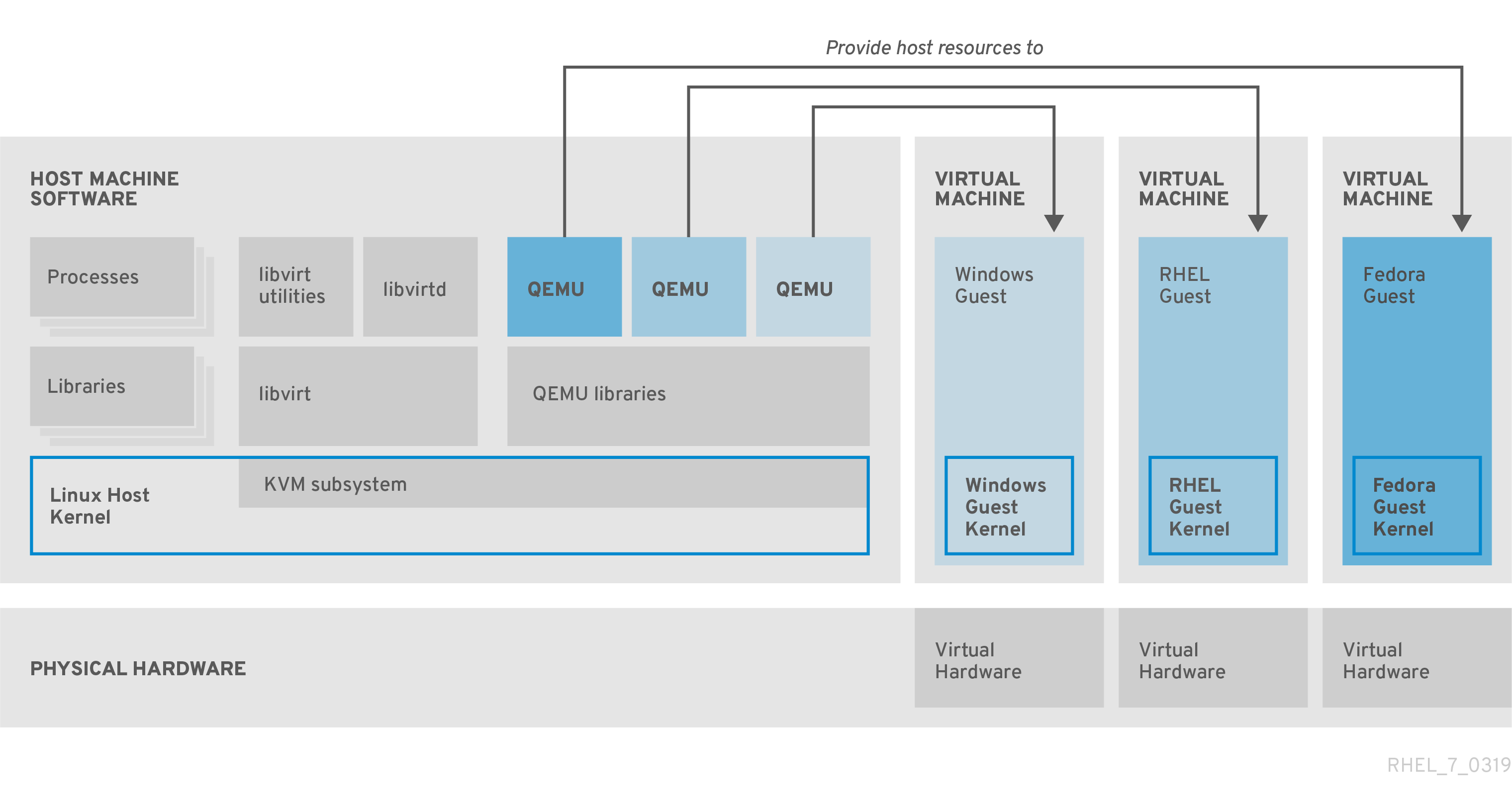Dieser Inhalt ist in der von Ihnen ausgewählten Sprache nicht verfügbar.
Chapter 1. Introducing virtualization in RHEL
If you are unfamiliar with the concept of virtualization or its implementation in Linux, the following sections provide a general overview of virtualization in RHEL 8: its basics, advantages, components, and other possible virtualization solutions provided by Red Hat.
1.1. What is virtualization?
RHEL 8 provides the virtualization functionality, which enables a machine running RHEL 8 to host multiple virtual machines (VMs), also referred to as guests. VMs use the host’s physical hardware and computing resources to run a separate, virtualized operating system (guest OS) as a user-space process on the host’s operating system.
In other words, virtualization makes it possible to have operating systems within operating systems.
VMs enable you to safely test software configurations and features, run legacy software, or optimize the workload efficiency of your hardware. For more information about the benefits, see Advantages of virtualization.
For more information about what virtualization is, see the Virtualization topic page.
Next steps
- To try out virtualization in Red Hat Enterprise Linux 8, see Getting started with virtualization.
- In addition to Red Hat Enterprise Linux 8 virtualization, Red Hat offers a number of specialized virtualization solutions, each with a different user focus and features. For more information, see Red Hat virtualization solutions.
1.2. Advantages of virtualization
Using virtual machines (VMs) has the following benefits in comparison to using physical machines:
Flexible and fine-grained allocation of resources
A VM runs on a host machine, which is usually physical, and physical hardware can also be assigned for the guest OS to use. However, the allocation of physical resources to the VM is done on the software level, and is therefore very flexible. A VM uses a configurable fraction of the host memory, CPUs, or storage space, and that configuration can specify very fine-grained resource requests.
For example, what the guest OS sees as its disk can be represented as a file on the host file system, and the size of that disk is less constrained than the available sizes for physical disks.
Software-controlled configurations
The entire configuration of a VM is saved as data on the host, and is under software control. Therefore, a VM can easily be created, removed, cloned, migrated, operated remotely, or connected to remote storage.
Separation from the host
A guest OS runs on a virtualized kernel, separate from the host OS. This means that any OS can be installed on a VM, and even if the guest OS becomes unstable or is compromised, the host is not affected in any way.
Space and cost efficiency
A single physical machine can host a large number of VMs. Therefore, it avoids the need for multiple physical machines to do the same tasks, and thus lowers the space, power, and maintenance requirements associated with physical hardware.
Software compatibility
Because a VM can use a different OS than its host, virtualization makes it possible to run applications that were not originally released for your host OS. For example, using a RHEL 7 guest OS, you can run applications released for RHEL 7 on a RHEL 8 host system.
NoteNot all operating systems are supported as a guest OS in a RHEL 8 host. For details, see Recommended features in RHEL 8 virtualization.
1.3. Virtual machine components and their interaction
Virtualization in RHEL 8 consists of the following principal software components:
Hypervisor
The basis of creating virtual machines (VMs) in RHEL 8 is the hypervisor, a software layer that controls hardware and enables running multiple operating systems on a host machine.
The hypervisor includes the Kernel-based Virtual Machine (KVM) module and virtualization kernel drivers. These components ensure that the Linux kernel on the host machine provides resources for virtualization to user-space software.
At the user-space level, the QEMU emulator simulates a complete virtualized hardware platform that the guest operating system can run in, and manages how resources are allocated on the host and presented to the guest.
In addition, the libvirt software suite serves as a management and communication layer, making QEMU easier to interact with, enforcing security rules, and providing a number of additional tools for configuring and running VMs.
XML configuration
A host-based XML configuration file (also known as a domain XML file) determines all settings and devices in a specific VM. The configuration includes:
- Metadata such as the name of the VM, time zone, and other information about the VM.
- A description of the devices in the VM, including virtual CPUs (vCPUS), storage devices, input/output devices, network interface cards, and other hardware, real and virtual.
- VM settings such as the maximum amount of memory it can use, restart settings, and other settings about the behavior of the VM.
For more information about the contents of an XML configuration, see Sample virtual machine XML configuration.
Component interaction
When a VM is started, the hypervisor uses the XML configuration to create an instance of the VM as a user-space process on the host. The hypervisor also makes the VM process accessible to the host-based interfaces, such as the virsh, virt-install, and guestfish utilities, or the web console GUI.
When these virtualization tools are used, libvirt translates their input into instructions for QEMU. QEMU communicates the instructions to KVM, which ensures that the kernel appropriately assigns the resources necessary to carry out the instructions. As a result, QEMU can execute the corresponding user-space changes, such as creating or modifying a VM, or performing an action in the VM’s guest operating system.
While QEMU is an essential component of the architecture, it is not intended to be used directly on RHEL 8 systems, due to security concerns. Therefore, qemu-* commands are not supported by Red Hat, and it is highly recommended to interact with QEMU by using libvirt.
For more information about the host-based interfaces, see Tools and interfaces for virtualization management.
Figure 1.1. RHEL 8 virtualization architecture
1.4. Tools and interfaces for virtualization management
You can manage virtualization in RHEL 8 by using the command line (CLI) or several graphical user interfaces (GUIs).
Command-line interface
The CLI is the most powerful method of managing virtualization in RHEL 8. Prominent CLI commands for virtual machine (VM) management include:
virsh - A versatile virtualization command-line utility and shell with a great variety of purposes, depending on the provided arguments. For example:
-
Starting and shutting down a VM -
virsh startandvirsh shutdown -
Listing available VMs -
virsh list -
Creating a VM from a configuration file -
virsh create -
Entering a virtualization shell -
virsh
For more information, see the
virsh(1)man page on your system.-
Starting and shutting down a VM -
-
virt-install- A CLI utility for creating new VMs. For more information, see thevirt-install(1)man page on your system. -
virt-xml- A utility for editing the configuration of a VM. -
guestfish- A utility for examining and modifying VM disk images. For more information, see theguestfish(1)man page on your system.
Graphical interfaces
You can use the following GUIs to manage virtualization in RHEL 8:
The RHEL 8 web console, also known as Cockpit, provides a remotely accessible and easy to use graphical user interface for managing VMs and virtualization hosts.
For instructions on basic virtualization management with the web console, see Managing virtual machines in the web console.
The Virtual Machine Manager (virt-manager) application provides a specialized GUI for managing VMs and virtualization hosts.
ImportantAlthough still supported in RHEL 8, virt-manager has been deprecated. The web console is intended to become its replacement in a subsequent release. It is, therefore, recommended that you get familiar with the web console for managing virtualization in a GUI.
However, in RHEL 8, some features may only be accessible from either virt-manager or the command line. For details, see Differences between virtualization features in Virtual Machine Manager and the web console.
The Gnome Boxes application is a lightweight graphical interface to view and access VMs and remote systems. Gnome Boxes is primarily designed for use on desktop systems.
ImportantGnome Boxes is provided as a part of the GNOME desktop environment and is supported on RHEL 8, but Red Hat recommends that you use the web console for managing virtualization in a GUI.
1.5. Red Hat virtualization solutions
The following Red Hat products are built on top of RHEL 8 virtualization features and expand the KVM virtualization capabilities available in RHEL 8. In addition, many limitations of RHEL 8 virtualization do not apply to these products:
- OpenShift Virtualization
Based on the KubeVirt technology, OpenShift Virtualization is a part of the Red Hat OpenShift Container Platform, and makes it possible to run virtual machines in containers.
For more information about OpenShift Virtualization see the Red Hat Hybrid Cloud pages.
- Red Hat OpenStack Platform (RHOSP)
Red Hat OpenStack Platform offers an integrated foundation to create, deploy, and scale a secure and reliable public or private OpenStack cloud.
For more information about Red Hat OpenStack Platform, see the Red Hat Customer Portal or the Red Hat OpenStack Platform documentation suite.
For details on virtualization features not supported in RHEL but supported in other Red Hat virtualization solutions, see: Unsupported features in RHEL 8 virtualization