Dieser Inhalt ist in der von Ihnen ausgewählten Sprache nicht verfügbar.
Chapter 7. Managing Virtual Data Optimizer volumes using the web console
Configure the Virtual Data Optimizer (VDO) using the RHEL 8 web console.
You will learn how to:
- Create VDO volumes
- Format VDO volumes
- Extend VDO volumes
Prerequisites
- The RHEL 8 web console is installed and accessible. For details, see Installing the web console.
-
The
cockpit-storagedpackage is installed on your system.
7.1. VDO volumes in the web console
Red Hat Enterprise Linux 8 supports Virtual Data Optimizer (VDO).
VDO is a block virtualization technology that combines:
- Compression
- For details, see Changing the compression settings on an LVM-VDO volume.
- Deduplication
- For details, see Changing the deduplication settings on an LVM-VDO volume.
- Thin provisioning
- For details, see Creating and managing thin provisioned volumes (thin volumes).
Using these technologies, VDO:
- Saves storage space inline
- Compresses files
- Eliminates duplications
- Enables you to allocate more virtual space than how much the physical or logical storage provides
- Enables you to extend the virtual storage by growing
VDO can be created on top of many types of storage. In the RHEL 8 web console, you can configure VDO on top of:
LVM
NoteIt is not possible to configure VDO on top of thinly-provisioned volumes.
- Physical volume
- Software RAID
For details about placement of VDO in the Storage Stack, see System Requirements.
Additional resources
- For details about VDO, see Deduplicating and compressing storage.
7.2. Creating VDO volumes in the web console
Create a VDO volume in the RHEL web console.
Prerequisites
- An LVM2 group from which you want to create VDO.
Procedure
Log in to the RHEL 8 web console.
For details, see Logging in to the web console.
- Click Storage.
Click the menu button, , next to the LVM2 group in which you want to create a VDO volume.
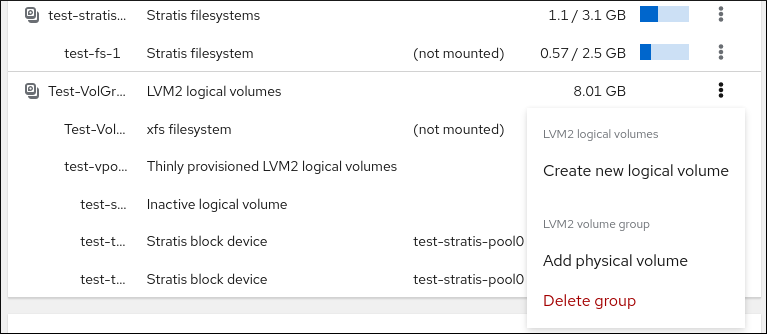
- Select VDO filesystem volume in the drop-down menu next to the Purpose field.
- In the Name field, enter a name of the VDO volume without spaces.
In the Logical Size bar, set up the size of the VDO volume. You can extend it more than ten times, but consider for what purpose you are creating the VDO volume:
- For active VMs or container storage, use logical size that is ten times the physical size of the volume.
- For object storage, use logical size that is three times the physical size of the volume.
For details, see Deploying VDO.
Select the Compression option. This option can efficiently reduce various file formats.
For details, see Changing the compression settings on an LVM-VDO volume.
Select the Deduplication option.
This option reduces the consumption of storage resources by eliminating multiple copies of duplicate blocks. For details, see Changing the deduplication settings on an LVM-VDO volume.
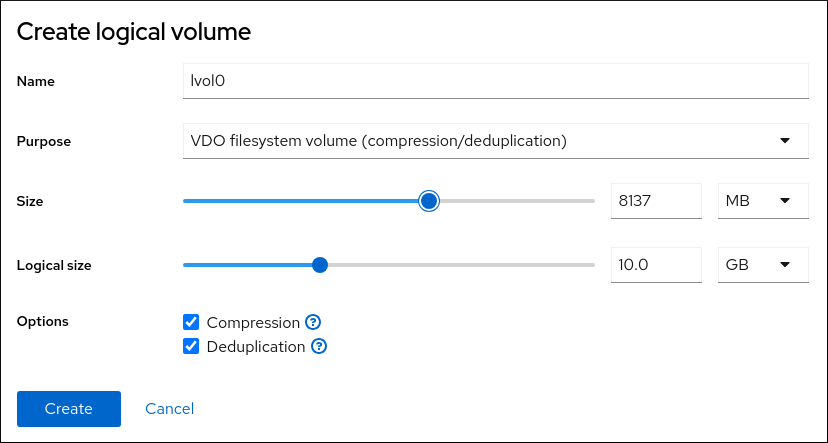
Verification steps
- Check that you can see the new VDO volume in the Storage section. Then, you can format it with a file system.
7.3. Formatting VDO volumes in the web console
VDO volumes act as physical drives. To use them, you must format them with a file system.
Formatting erases all data on the volume.
Prerequisites
- A VDO volume is created. For details, see Creating VDO volumes in the web console.
Procedure
- Log in to the RHEL 8 web console. For details, see Logging in to the web console.
- Click Storage.
- Click the LVM2 volume group containing the VDO volume you want to format.
- Click the menu button, , at the end of the line with the VDO volume you want to format.
Click Format.
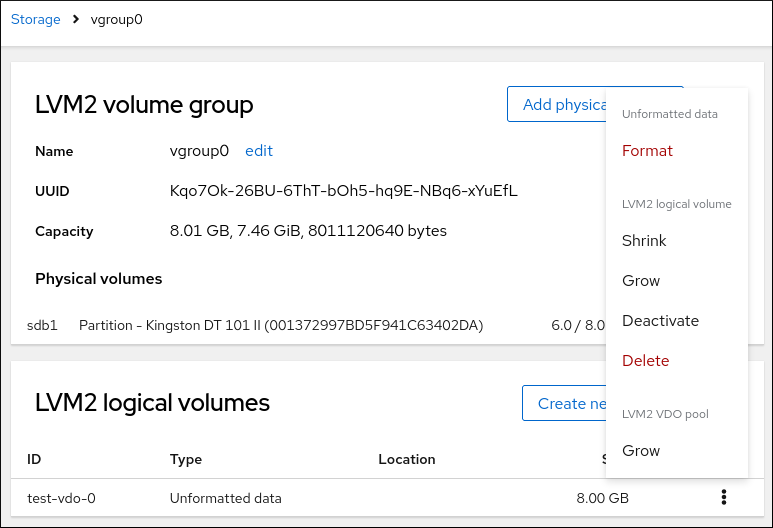
- In the Name field, enter the logical volume name.
- In the Mount Point field, add the mount path.
- By default, the web console rewrites only the disk header after you finish this dialog. The advantage of this option is the speed of formatting. If you check the Overwrite existing data with zeros option, the web console rewrites the whole disk with zeros. This option is slower because the program has to go through the whole disk. Use this option if the disk includes any sensitive data and you want to rewrite them.
In the Type drop-down menu, select a file system:
The default option, the XFS file system, supports large logical volumes, switching physical drives online without outage, and growing.
XFS does not support shrinking volumes. Therefore, you cannot reduce the size of a volume formatted with XFS.
- The ext4 file system supports logical volumes, switching physical drives online without outage, growing, and shrinking.
You can also select a version with the LUKS (Linux Unified Key Setup) encryption, which allows you to encrypt the volume with a passphrase.
- In the At boot drop-down menu, select when you want to mount the volume.
Click Format and mount or Format only.
Formatting can take several minutes depending on the used formatting options and the volume size.
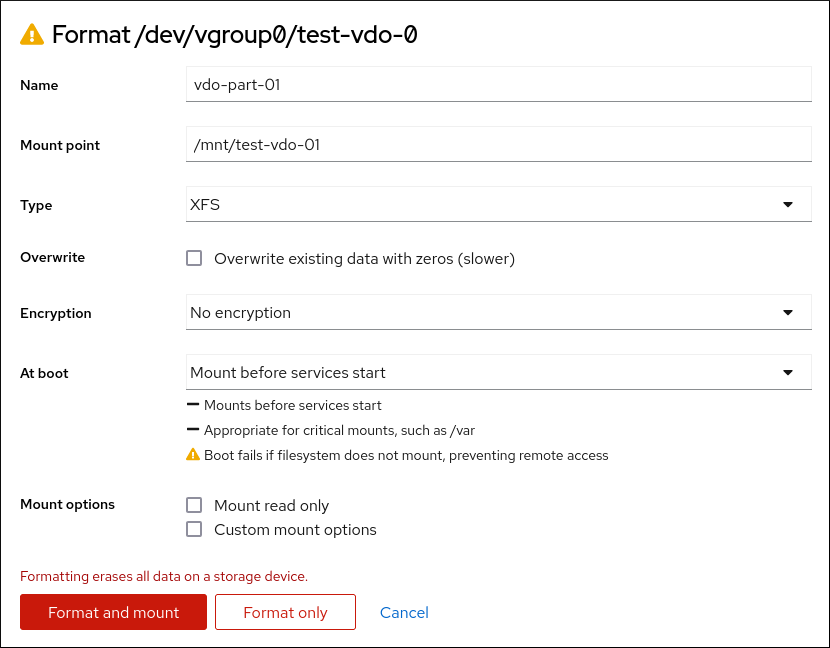
Verification
- After a successful finish, you can see the details of the formatted VDO volume on the Storage tab and in the LVM2 volume group tab.
7.4. Extending VDO volumes in the web console
Extend VDO volumes in the RHEL 8 web console.
Prerequisites
-
The
cockpit-storagedpackage is installed on your system. - The VDO volume created.
Procedure
Log in to the RHEL 8 web console.
For details, see Logging in to the web console.
- Click Storage.
- Click your VDO volume in the VDO Devices box.
- In the VDO volume details, click the button.
- In the Grow logical size of VDO dialog box, extend the logical size of the VDO volume.
- Click Grow.
Verification steps
- Check the VDO volume details for the new size to verify that your changes have been successful.