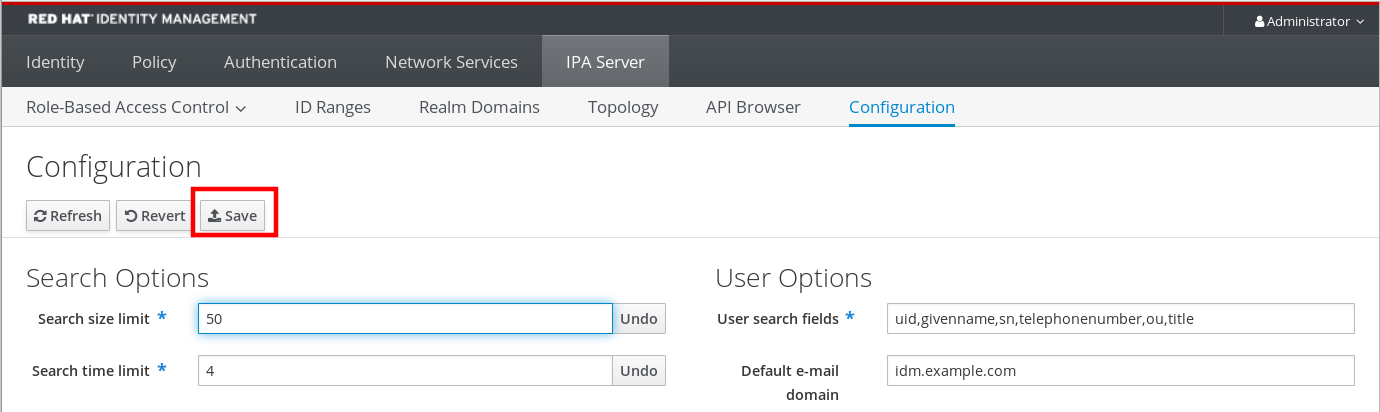Dieser Inhalt ist in der von Ihnen ausgewählten Sprache nicht verfügbar.
Chapter 6. Adjusting the search size and time limit
Some queries, such as requesting a list of IdM users, can return a very large number of entries. By tuning these search operations, you can improve the overall server performance when running the ipa *-find commands, such as ipa user-find, and when displaying corresponding lists in the Web UI.
- Search size limit
Defines the maximum number of entries returned for a request sent to the server from a client’s CLI or from a browser accessing the IdM Web UI.
Default: 100 entries.
- Search time limit
Defines the maximum time (in seconds) that the server waits for searches to run. Once the search reaches this limit, the server stops the search and returns the entries discovered in that time.
Default: 2 seconds.
If you set the values to -1, IdM will not apply any limits when searching.
Setting search size or time limits too high can negatively affect server performance.
6.1. Adjusting the search size and time limit in the command line
The following procedure describes adjusting search size and time limits in the command line:
- Globally
- For a specific entry
Procedure
To display current search time and size limits in CLI, use the
ipa config-showcommand:$ ipa config-show Search time limit: 2 Search size limit: 100To adjust the limits globally for all queries, use the
ipa config-modcommand and add the--searchrecordslimitand--searchtimelimitoptions. For example:$ ipa config-mod --searchrecordslimit=500 --searchtimelimit=5To temporarily adjust the limits only for a specific query, add the
--sizelimitor--timelimitoptions to the command. For example:$ ipa user-find --sizelimit=200 --timelimit=120
6.2. Adjusting the search size and time limit in the Web UI
The following procedure describes adjusting global search size and time limits in the IdM Web UI.
Procedure
- Log in to the IdM Web UI.
Click IPA Server.
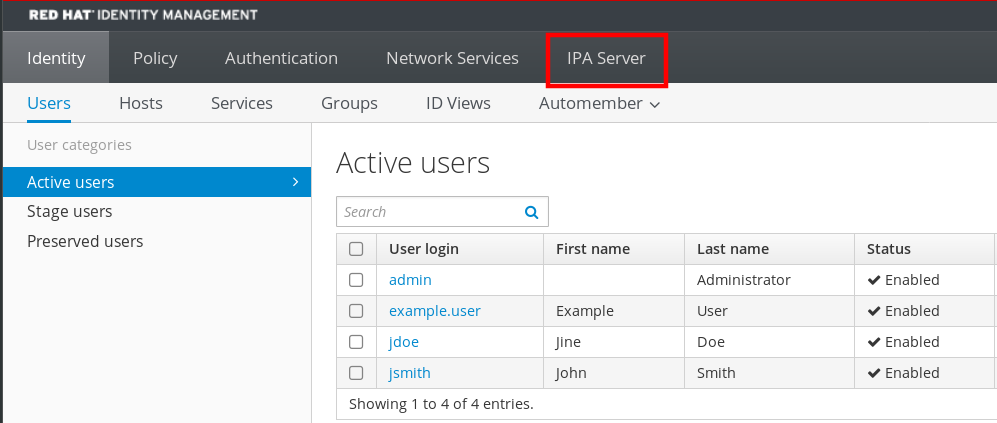
- On the IPA Server tab, click Configuration.
Set the required values in the Search Options area.
Default values are:
- Search size limit: 100 entries
- Search time limit: 2 seconds
Click Save at the top of the page.