Dieser Inhalt ist in der von Ihnen ausgewählten Sprache nicht verfügbar.
Chapter 7. Using Insights Tasks to update image-mode RHEL systems
While building systems using image mode for RHEL, you can connect your systems to Red Hat Insights. Once connected, use the Red Hat Insights task, Initiate an update of your image mode RHEL host, to update your Insights-connected systems to the latest versions of RHEL. Red Hat Enterprise Linux Version 9.4 and later includes image mode for RHEL.
Image mode for RHEL uses the terms update and upgrade interchangeably.
Additional Resources
7.1. Initiating an update for a RHEL image mode host using using tasks
You can initiate an upgrade for image-mode RHEL systems using Insights tasks. You might run the Initiate Update for image mode for RHEL host task if you have a large number of image-mode RHEL systems to update. Or, you might run the task if you want to avoid updating systems using the automatic upgrades option.
Running the task performs the following actions:
- Checks the container repository for a new container image.
- Downloads the image and extracts content for use on next boot.
- If updated content is available, reboots the host to pull in new image content.
- Provides results about whether the image was updated.
The image mode for RHEL update is sometimes referred to as a bootc update.
Image mode for RHEL is a Technology Preview feature only. Technology Preview features are not supported with Red Hat production service level agreements (SLAs) and might not be functionally complete. Red Hat does not recommend using them in production. These features provide early access to upcoming product features, enabling customers to test functionality and provide feedback during the development process.
For more information about the support scope of Red Hat Technology Preview features, see Technology Preview Features Support Scope.
Prerequisites
- You are logged in to the Red Hat Hybrid Cloud Console.
- You are a member of a User Access group that has the Tasks administrator role.
You have Insights-connected systems, and have addressed dependencies for one of the following:
-
remote host configuration (RHC),
rhc-worker-playbookandansible-core. - Satellite 6.11+. See Enabling host communication with Insights in the Red Hat Insights Remediations Guide.
-
remote host configuration (RHC),
-
You have built image-mode RHEL systems using the
bootcimage builder, and you can identify those systems. (For more information about image mode for RHEL using RHEL bootable container images on Red Hat Enterprise Linux 9.4 or later, see Using image mode for RHEL to build, deploy, and manage operating systems Red Hat Enterprise Linux 9.)
Procedure
- Go to Automation Toolkit > Tasks, and log in to the Red Hat Hybrid Cloud Console, if needed. The Available tab (the default view) shows you a list of tasks available for you to run. Click the Activity tab to show the history of all the tasks run on your account.
Find the Initiate Update for image mode for RHEL host task.
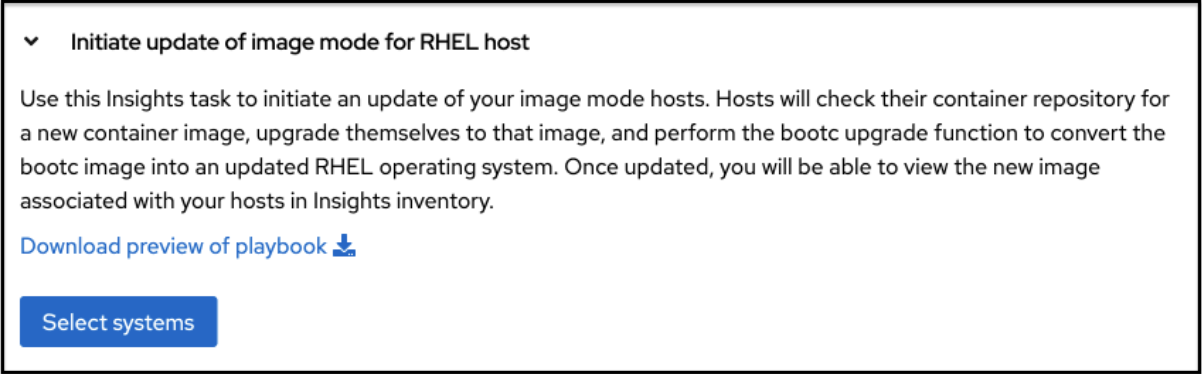
- Click Select systems.
- Select the systems on which to run the task. You can use filters to search and filter systems by Name, Operating System, Group, Tags, and Task Eligibility (the default filter shows systems registered using RHC).
The filter does not filter for image mode for RHEL (or bootc) systems. You can filter systems running 9.4 or later to create a better list of systems on which to run the task. If needed, click the system name to find out if there is a system fact with bootc information.
In this example, one system is selected.

Completing the next step results in a reboot of your selected systems. In addition, if you need to roll back your systems to the previous state, see Chapter 5. Managing RHEL bootable images Red Hat Enterprise Linux 9 in Using image mode for RHEL to build, deploy, and manage operating systems.
Click Run Task. A pop-up alerts you that the task is running.

Review the information in the Status and Message fields on the Activity page. For this example, the message is Bootc upgrade complete. Expand for details.

Click the drop-down arrow next to the system name to get more details about the task. You will see more details about the task results, such as the image hash.
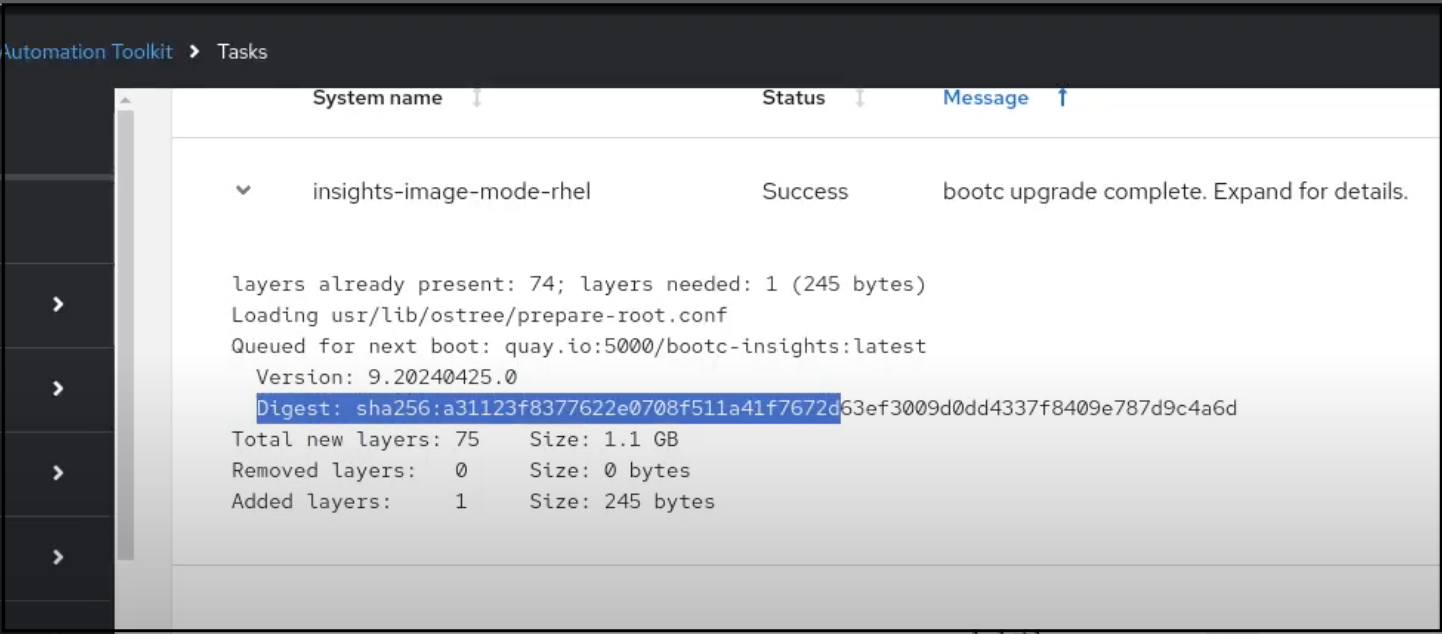 Running the task might result in no updates because the system is already up to date.
Running the task might result in no updates because the system is already up to date.

Troubleshooting
To resolve issues with the task, you can find the answers to some common issues within documentation for other tasks. Red Hat Insights tasks use a common framework of tools, language, and resources within the service, If you have trouble completing this task,
Try running the task again.
- If the task failed, go to the Task details page and click Run task again.
- Review Troubleshooting issues with Red Hat Insights conversions to find information about how to resolve issues that have similar error messages.