Dieser Inhalt ist in der von Ihnen ausgewählten Sprache nicht verfügbar.
Chapter 4. Executing tasks using Red Hat Insights
You can execute tasks on remote systems in the Red Hat Hybrid Cloud Console directly from Red Hat Insights Tasks.
Tasks you can execute are:
- RHEL pre-upgrade analysis utility tasks.
- Pre-conversion analysis utility tasks.
- Convert to RHEL from CentOS Linux 7.
Prerequisites and actions required to execute specific Insights tasks will vary.
Here are general instructions to execute a task.
Prerequisites
- You are logged in to the Red Hat Hybrid Cloud Console.
- You are a member of a User Access group with the Tasks administrator role.
-
You have connected systems and addressed dependencies for Remote Host Configuration (rhc),
rhc-worker-playbookandansible-core, as needed. See You have addressed dependencies for Satellite 6.11+.
Services in the Insights Automation Toolkit have similar dependency requirements that must be met before Red Hat Insights users can execute playbooks for remediations and tasks.
Procedure
- Navigate to Automation Toolkit > Tasks.
- Select a task to execute and click Run Task.
Optional: Edit the default task name to customize it for your needs.
NoteAfter you execute the task, you will not be able to change the task name again.
- Make note of any task-specific prerequisites shown in the brief description of the task.
Select the systems on which to execute the task. You can use filters to search and filter systems by:
- Name
- Operating System
Tag
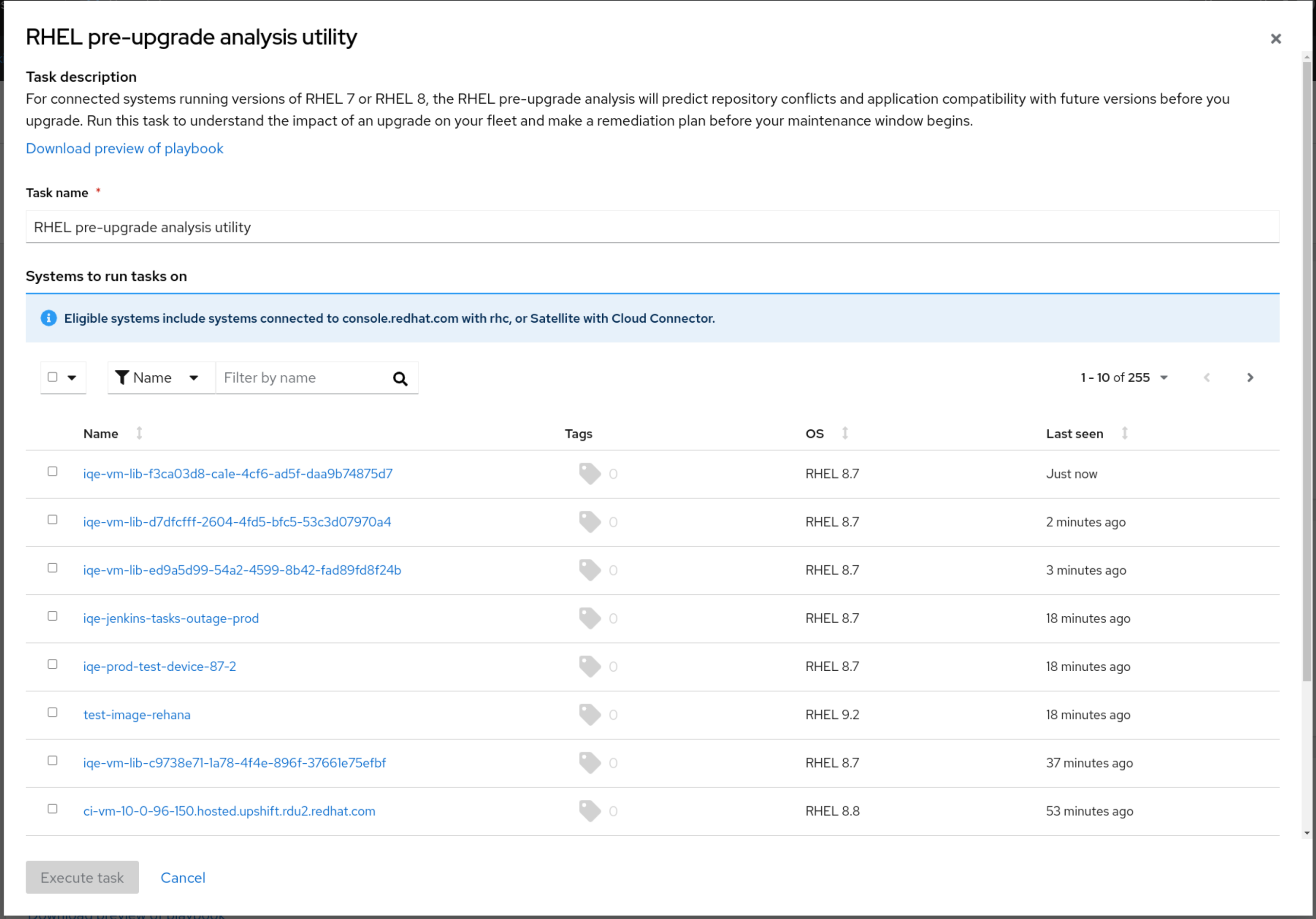
Click Execute task. The task executes on the selected systems. You might see a pop-up that shows that your task is running.

Click View Progress to view the task details page which shows how the task is executing on each of your selected systems.
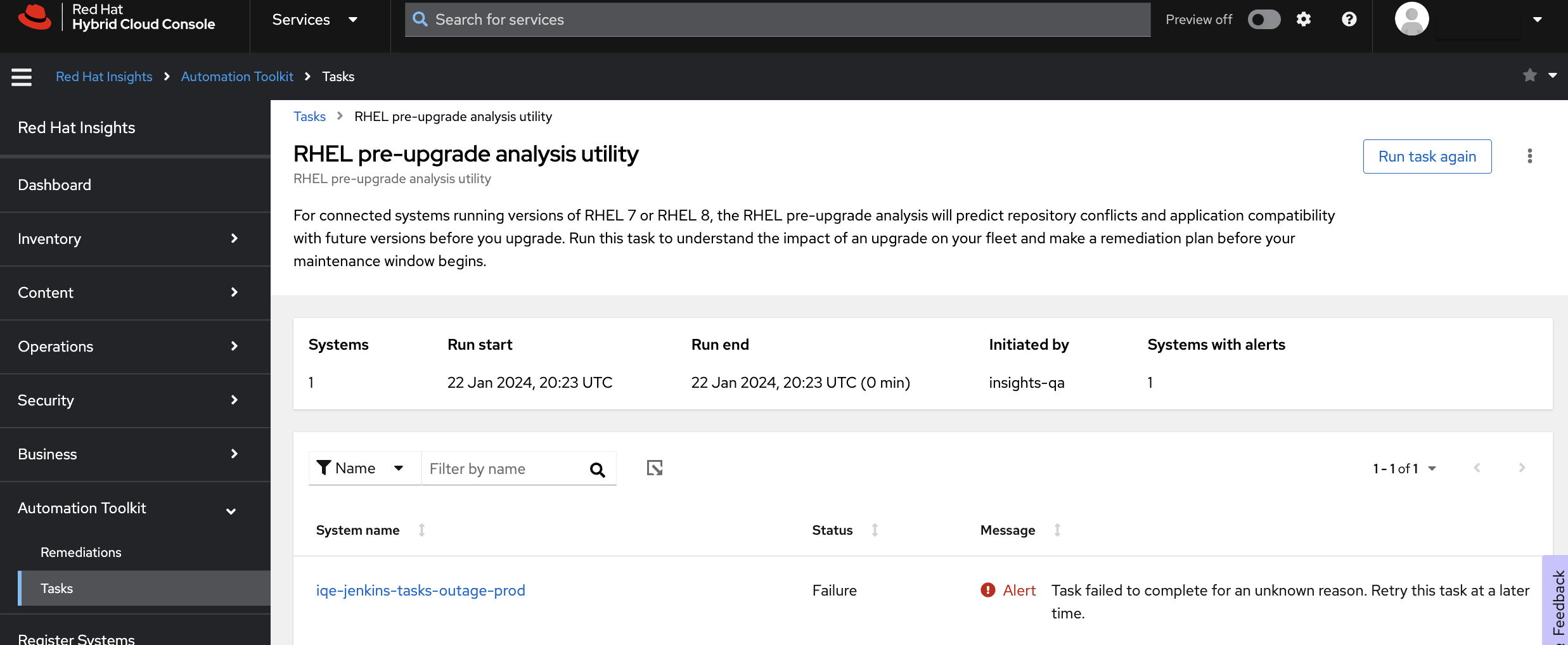
- Review Status and Message details.
- If shown, click the Show more icon beside the system name to find more information about messages.
- Click Tasks to go to the task detail view to see more information about how the task executed on the selected systems.
Click the Activity tab to see the status of all the task you have executed. Tasks are in chronological order, by the most recent date and time.
NoteA Completed status indicates that the task executed, but does not indicate that the task accomplished its goal.

- Optional: Click the task you executed to return to the task detail view to see more information about how the task executed on the selected systems.
Next Steps
You might need to resolve errors, such as an error that occurs because you need to install a software package on your systems before a task can successfully execute. After you resolve those errors, you can execute the task again on the same systems.
Optional: To execute a task again, click Run Task again. The previously selected systems are still selected, and you can also add additional systems, if needed.