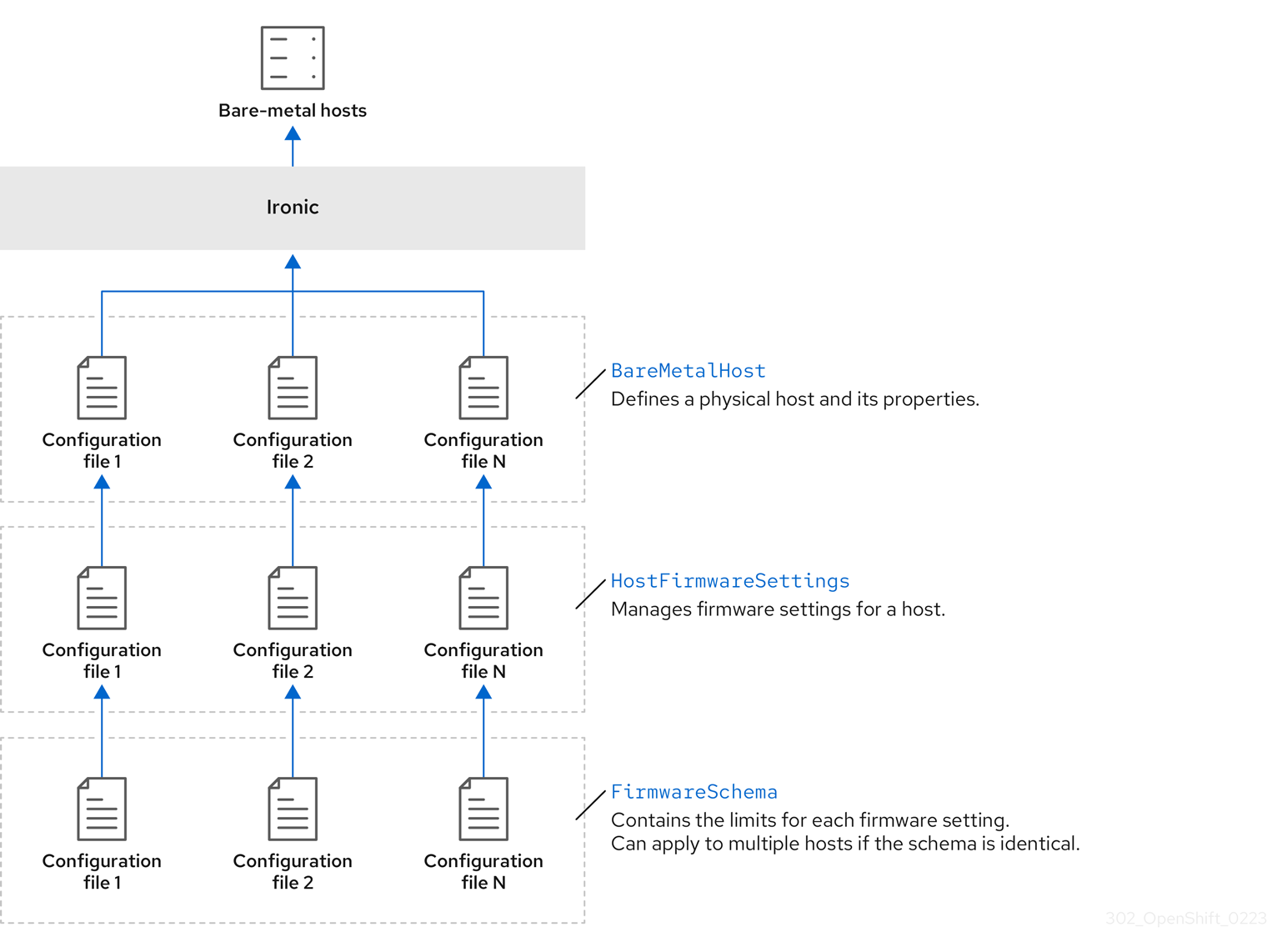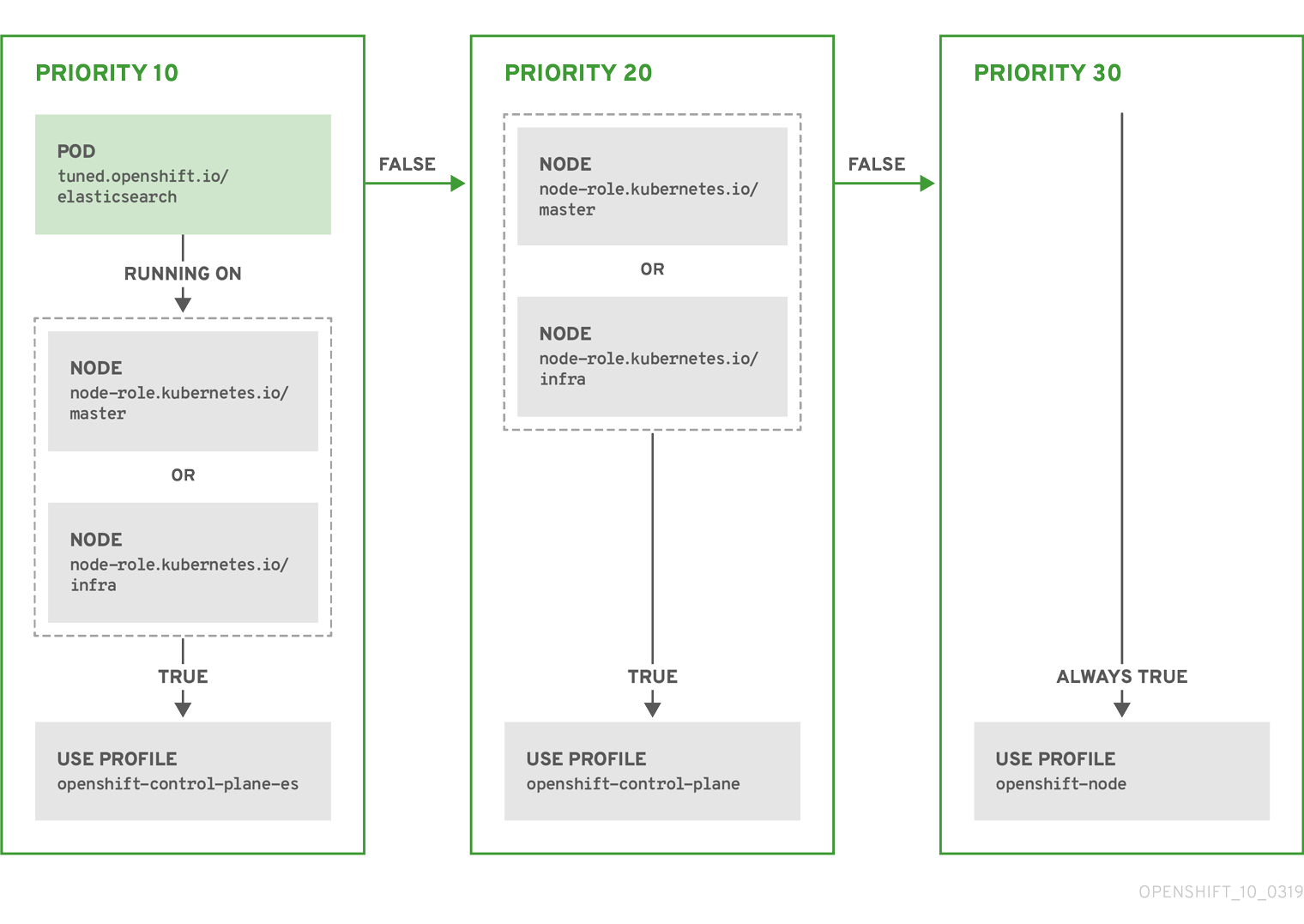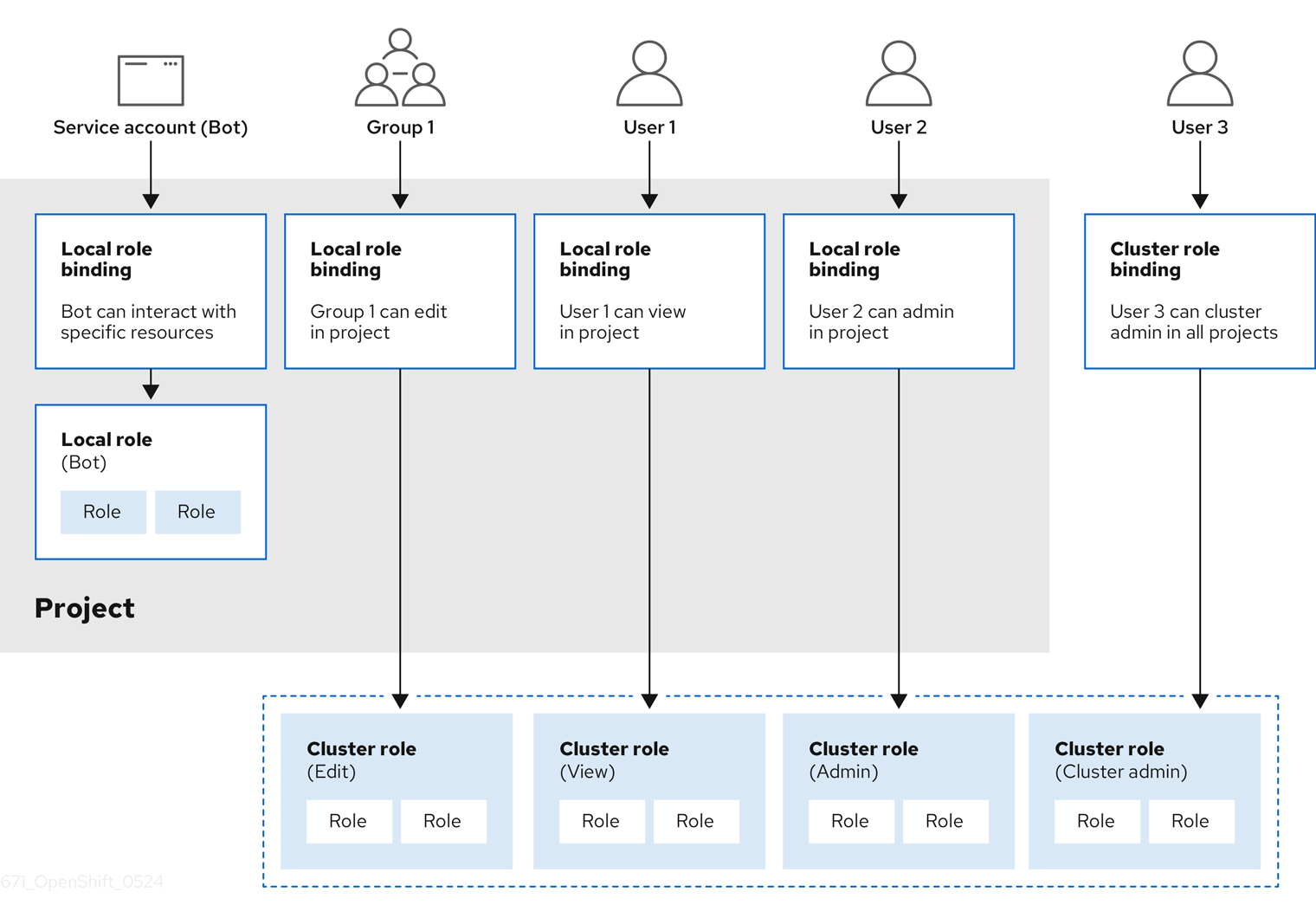インストール後の設定
OpenShift Container Platform の Day 2 オペレーション
概要
第1章 インストール後の設定の概要
OpenShift Container Platform のインストール後に、クラスター管理者は以下のコンポーネントを設定し、カスタマイズできます。
- マシン
- ベアメタル
- クラスター
- ノード
- ネットワーク
- ストレージ
- ユーザー
- アラートおよび通知
1.1. インストール後の設定タスク
インストール後の設定タスクを実行して、ニーズに合わせて環境を設定できます。
以下のリストは、これらの設定の詳細です。
-
オペレーティングシステム機能の設定: Machine Config Operator (MCO) は
MachineConfigオブジェクトを管理します。MCO を使用すると、ノードとカスタムリソースを設定できます。 ベアメタルノードの設定: Bare Metal Operator (BMO) を使用してベアメタルホストを管理できます。BMO は次の操作を完了できます。
- ホストのハードウェアの詳細を検査し、ベアメタルホストに報告します。
- ファームウェアを検査し、BIOS を設定します。
- 必要なイメージでホストをプロビジョニングします。
- ホストをプロビジョニングする前または後に、ホストのディスクの内容をクリーンアップします。
クラスター機能の設定: OpenShift Container Platform クラスターの以下の機能を変更できます。
- イメージレジストリー
- ネットワーク設定
- イメージビルドの動作
- アイデンティティープロバイダー
- etcd の設定
- ワークロードを処理するマシンセットの作成
- クラウドプロバイダーの認証情報の管理
プライベートクラスターの設定: デフォルトでは、インストールプログラムはパブリックにアクセス可能な DNS とエンドポイントを使用して、OpenShift Container Platform をプロビジョニングします。内部ネットワーク内からのみクラスターにアクセスできるようにするには、次のコンポーネントを設定してプライベートにします。
- DNS
- Ingress コントローラー
- API サーバー
ノード操作の実施: デフォルトでは、OpenShift Container Platform は Red Hat Enterprise Linux CoreOS (RHCOS) コンピュートマシンを使用します。次のノード操作を実行できます。
- コンピュートマシンの追加および削除
- taint および toleration の削除
- ノードあたりの Pod の最大数の設定
- Device Manager の有効化
- ユーザーの設定: OAuth アクセストークンにより、ユーザーは API に対して認証を行うことができます。次のタスクを実行するように OAuth を設定できます。
- アイデンティティープロバイダーを指定します。
- ロールベースのアクセス制御を使用して、権限を定義し、ユーザーに提供します
- OperatorHub から Operator をインストールする
- アラート通知の設定: デフォルトでは、アラートの発生は Web コンソールのアラート UI に表示されます。外部システムにアラート通知を送信するように OpenShift Container Platform を設定することもできます。
第2章 プライベートクラスターの設定
OpenShift Container Platform バージョン 4.12 クラスターのインストール後に、そのコアコンポーネントの一部を private に設定できます。
2.1. プライベートクラスター
デフォルトで、OpenShift Container Platform は一般にアクセス可能な DNS およびエンドポイントを使用してプロビジョニングされます。プライベートクラスターのデプロイ後に DNS、Ingress コントローラー、および API サーバーを private に設定できます。
クラスターにパブリックサブネットがある場合、管理者により作成されたロードバランサーサービスはパブリックにアクセスできる可能性があります。クラスターのセキュリティーを確保するには、これらのサービスに明示的にプライベートアノテーションが付けられていることを確認してください。
DNS
OpenShift Container Platform を installer-provisioned infrastructure にインストールする場合、インストールプログラムは既存のパブリックゾーンにレコードを作成し、可能な場合はクラスター独自の DNS 解決用のプライベートゾーンを作成します。パブリックゾーンおよびプライベートゾーンの両方で、インストールプログラムまたはクラスターが Ingress オブジェクトの *.apps、および API サーバーの api の DNS エントリーを作成します。
*.apps レコードはパブリックゾーンとプライベートゾーンのどちらでも同じであるため、パブリックゾーンを削除する際に、プライベートゾーンではクラスターのすべての DNS 解決をシームレスに提供します。
Ingress コントローラー
デフォルトの Ingress オブジェクトはパブリックとして作成されるため、ロードバランサーはインターネットに接続され、パブリックサブネットで使用されます。
Ingress Operator は、カスタムのデフォルト証明書を設定するまで、プレースホルダーとして機能する Ingress コントローラーのデフォルト証明書を生成します。実稼働クラスターで Operator が生成するデフォルト証明書は使用しないでください。Ingress Operator は、独自の署名証明書または生成するデフォルト証明書をローテーションしません。Operator が生成するデフォルト証明書は、設定するカスタムデフォルト証明書のプレースホルダーとして使用されます。
API サーバー
デフォルトでは、インストールプログラムは内部トラフィックと外部トラフィックの両方で使用するための API サーバーの適切なネットワークロードバランサーを作成します。
Amazon Web Services (AWS) では、個別のパブリックロードバランサーおよびプライベートロードバランサーが作成されます。ロードバランサーは、クラスター内で使用するために追加ポートが内部で利用可能な場合を除き、常に同一です。インストールプログラムは API サーバー要件に基づいてロードバランサーを自動的に作成または破棄しますが、クラスターはそれらを管理または維持しません。クラスターの API サーバーへのアクセスを保持する限り、ロードバランサーを手動で変更または移動できます。パブリックロードバランサーの場合、ポート 6443 は開放され、ヘルスチェックが HTTPS について /readyz パスに対して設定されます。
Google Cloud では、内部および外部 API トラフィックの両方を管理するために単一のロードバランサーが作成されるため、ロードバランサーを変更する必要はありません。
Microsoft Azure では、パブリックおよびプライベートロードバランサーの両方が作成されます。ただし、現在の実装には制限があるため、プライベートクラスターで両方のロードバランサーを保持します。
2.2. プライベートゾーンで公開する DNS レコードの設定
すべての OpenShift Container Platform クラスターでは、パブリックかプライベートかにかかわらず、DNS レコードはデフォルトでパブリックゾーンに公開されます。
DNS レコードをパブリックに公開しない場合は、クラスター DNS 設定からパブリックゾーンを削除できます。内部ドメイン名、内部 IP アドレス、組織内のクラスターの数などの機密情報を公開しない場合や、レコードを公開する必要がない場合もあります。クラスター内のサービスに接続できるすべてのクライアントが、プライベートゾーンの DNS レコードを持つプライベート DNS サービスを使用する場合、クラスターのパブリック DNS レコードは必要ありません。
クラスターをデプロイした後、DNS カスタムリソース (CR) を変更して、プライベートゾーンのみを使用するように DNS を変更できます。このように DNS CR を変更すると、その後に作成される DNS レコードはパブリック DNS サーバーに公開されなくなり、DNS レコードに関する情報は内部ユーザーだけに限定されます。これは、クラスターをプライベートに設定する場合、または DNS レコードをパブリックに解決する必要がない場合に適用できます。
または、プライベートクラスターでも DNS レコード用のパブリックゾーンを保持し、クライアントがそのクラスターで実行されているアプリケーションの DNS 名を解決できるようにすることも可能です。たとえば組織は、パブリックインターネットに接続するマシンを所有し、特定のプライベート IP 範囲に対して VPN 接続を確立してプライベート IP アドレスに接続することができます。これらのマシンからの DNS ルックアップでは、パブリック DNS を使用してそれらのサービスのプライベートアドレスを判断し、VPN 経由でプライベートアドレスに接続します。
手順
次のコマンドを実行して出力を確認し、クラスターの
DNSCR を確認します。oc get dnses.config.openshift.io/cluster -o yaml
$ oc get dnses.config.openshift.io/cluster -o yamlCopy to Clipboard Copied! Toggle word wrap Toggle overflow 出力例
Copy to Clipboard Copied! Toggle word wrap Toggle overflow specセクションには、プライベートゾーンとパブリックゾーンの両方が含まれることに注意してください。次のコマンドを実行して、
DNSCR にパッチを適用し、パブリックゾーンを削除します。oc patch dnses.config.openshift.io/cluster --type=merge --patch='{"spec": {"publicZone": null}}'$ oc patch dnses.config.openshift.io/cluster --type=merge --patch='{"spec": {"publicZone": null}}'Copy to Clipboard Copied! Toggle word wrap Toggle overflow 出力例
dns.config.openshift.io/cluster patched
dns.config.openshift.io/cluster patchedCopy to Clipboard Copied! Toggle word wrap Toggle overflow Ingress Operator は、
IngressControllerオブジェクトの DNS レコード作成時にDNSCR 定義を参照します。プライベートゾーンのみ指定されている場合、プライベートレコードのみが作成されます。重要パブリックゾーンを削除しても、既存の DNS レコードは変更されません。以前に公開したパブリック DNS レコードで、パブリックに公開する必要がなくなったものは、手動で削除する必要があります。
検証
次のコマンドを実行し、出力でクラスターの
DNSCR を確認してパブリックゾーンが削除されたことを確認します。oc get dnses.config.openshift.io/cluster -o yaml
$ oc get dnses.config.openshift.io/cluster -o yamlCopy to Clipboard Copied! Toggle word wrap Toggle overflow 出力例
Copy to Clipboard Copied! Toggle word wrap Toggle overflow
2.3. Ingress コントローラーをプライベートに設定する
クラスターのデプロイ後に、その Ingress コントローラーをプライベートゾーンのみを使用するように変更できます。
手順
内部エンドポイントのみを使用するようにデフォルト Ingress コントローラーを変更します。
Copy to Clipboard Copied! Toggle word wrap Toggle overflow 出力例
ingresscontroller.operator.openshift.io "default" deleted ingresscontroller.operator.openshift.io/default replaced
ingresscontroller.operator.openshift.io "default" deleted ingresscontroller.operator.openshift.io/default replacedCopy to Clipboard Copied! Toggle word wrap Toggle overflow パブリック DNS エントリーが削除され、プライベートゾーンエントリーが更新されます。
2.4. API サーバーをプライベートに制限する
クラスターを Amazon Web Services (AWS) または Microsoft Azure にデプロイした後に、プライベートゾーンのみを使用するように API サーバーを再設定することができます。
前提条件
-
OpenShift CLI (
oc) がインストールされている。 -
admin権限を持つユーザーとして Web コンソールにアクセスできること。
手順
クラウドプロバイダーの Web ポータルまたはコンソールで、次の操作を行います。
適切なロードバランサーコンポーネントを見つけて削除します。
- AWS の場合は、外部ロードバランサーを削除します。プライベートゾーンの API DNS エントリーは、同一の設定を使用する内部ロードバランサーをすでに参照するため、内部ロードバランサーを変更する必要はありません。
-
Azure の場合、ロードバランサーの
api-internalルールを削除します。
-
パブリックゾーンの
api.$clustername.$yourdomainDNS エントリーを削除します。
外部ロードバランサーを削除します。
重要以下の手順は、installer-provisioned infrastructure (IPI) のクラスターでのみ実行できます。user-provisioned infrastructure (UPI) のクラスターの場合は、外部ロードバランサーを手動で削除するか、無効にする必要があります。
クラスターでコントロールプレーンマシンセットを使用している場合は、コントロールプレーンマシンセットのカスタムリソースで次の行を削除します。
Copy to Clipboard Copied! Toggle word wrap Toggle overflow クラスターがコントロールプレーンマシンセットを使用しない場合は、各コントロールプレーンマシンから外部ロードバランサーを削除する必要があります。
ターミナルから、次のコマンドを実行してクラスターマシンを一覧表示します。
oc get machine -n openshift-machine-api
$ oc get machine -n openshift-machine-apiCopy to Clipboard Copied! Toggle word wrap Toggle overflow 出力例
Copy to Clipboard Copied! Toggle word wrap Toggle overflow コントロールプレーンマシンの名前には
masterが含まれています。各コントロールプレーンマシンから外部ロードバランサーを削除します。
次のコマンドを実行して、コントロールプレーンマシンオブジェクトを編集します。
oc edit machines -n openshift-machine-api <control_plane_name>
$ oc edit machines -n openshift-machine-api <control_plane_name>1 Copy to Clipboard Copied! Toggle word wrap Toggle overflow - 1
- 変更するコントロールプレーンマシンオブジェクトの名前を指定します。
次の例でマークされている、外部ロードバランサーを説明する行を削除します。
Copy to Clipboard Copied! Toggle word wrap Toggle overflow - 変更を保存して、オブジェクト仕様を終了します。
- コントロールプレーンマシンごとに、このプロセスを繰り返します。
第3章 ベアメタルの設定
ベアメタルホストに OpenShift Container Platform をデプロイする場合、プロビジョニングの前後にホストに変更を加える必要がある場合があります。これには、ホストのハードウェア、ファームウェア、ファームウェアの詳細の検証が含まれます。また、ディスクのフォーマットや、変更可能なファームウェア設定の変更も含まれます。
3.1. Bare Metal Operator について
Bare Metal Operator (BMO) を使用して、クラスター内のベアメタルホストをプロビジョニング、管理、検査します。
BMO は、次の 3 つのリソースを使用してこれらのタスクを完了します。
-
BareMetalHost -
HostFirmwareSettings -
FirmwareSchema
BMO は、各ベアメタルホストを BareMetalHost カスタムリソース定義のインスタンスにマッピングすることにより、クラスター内の物理ホストのインベントリーを維持します。各 BareMetalHost リソースには、ハードウェア、ソフトウェア、およびファームウェアの詳細が含まれています。BMO は、クラスター内のベアメタルホストを継続的に検査して、各 BareMetalHost リソースが対応するホストのコンポーネントを正確に詳述していることを確認します。
BMO はまた、HostFirmwareSettings リソースと FirmwareSchema リソースを使用して、ベアメタルホストのファームウェア仕様を詳述します。
BMO は、Ironic API サービスを使用してクラスター内のベアメタルホストと接続します。Ironic サービスは、ホスト上のベースボード管理コントローラー (BMC) を使用して、マシンと接続します。
BMO を使用して実行できる一般的なタスクには、次のようなものがあります。
- 特定のイメージを使用したクラスターへのベアメタルホストのプロビジョニング
- プロビジョニング前またはプロビジョニング解除後におけるホストのディスクコンテンツのフォーマット
- ホストのオン/オフの切り替え
- ファームウェア設定の変更
- ホストのハードウェア詳細の表示
3.1.1. Bare Metal Operator のアーキテクチャー
Bare Metal Operator (BMO) は、3 つのリソースを使用して、クラスター内のベアメタルホストをプロビジョニング、管理、検査します。次の図は、これらのリソースのアーキテクチャーを示しています。
BareMetalHost
BareMetalHost リソースは、物理ホストとそのプロパティーを定義します。ベアメタルホストをクラスターにプロビジョニングするときは、そのホストの BareMetalHost リソースを定義する必要があります。ホストの継続的な管理のために、BareMetalHost の情報を調べたり、この情報を更新したりできます。
BareMetalHost リソースには、次のようなプロビジョニング情報が含まれます。
- オペレーティングシステムのブートイメージやカスタム RAM ディスクなどのデプロイメント仕様
- プロビジョニング状態
- ベースボード管理コントローラー (BMC) アドレス
- 目的の電源状態
BareMetalHost リソースには、次のようなハードウェア情報が含まれます。
- CPU 数
- NIC の MAC アドレス
- ホストのストレージデバイスのサイズ
- 現在の電源状態
HostFirmwareSettings
HostFirmwareSettings リソースを使用して、ホストのファームウェア設定を取得および管理できます。ホストが Available 状態に移行すると、Ironic サービスはホストのファームウェア設定を読み取り、HostFirmwareSettings リソースを作成します。BareMetalHost リソースと HostFirmwareSettings リソースの間には 1 対 1 のマッピングがあります。
HostFirmwareSettings リソースを使用して、ホストのファームウェア仕様を調べたり、ホストのファームウェア仕様を更新したりできます。
HostFirmwareSettings リソースの spec フィールドを編集するときは、ベンダーファームウェアに固有のスキーマに従う必要があります。このスキーマは、読み取り専用の FirmwareSchema リソースで定義されます。
FirmwareSchema
ファームウェア設定は、ハードウェアベンダーやホストモデルによって異なります。FirmwareSchema リソースは、各ホストモデル上の各ファームウェア設定のタイプおよび制限が含まれる読み取り専用リソースです。データは、Ironic サービスを使用して BMC から直接取得されます。FirmwareSchema リソースを使用すると、HostFirmwareSettings リソースの spec フィールドに指定できる有効な値を特定できます。
スキーマが同じであれば、FirmwareSchema リソースは多くの BareMetalHost リソースに適用できます。
3.2. BareMetalHost リソースについて
Metal3 で、物理ホストとそのプロパティーを定義する BareMetalHost リソースの概念が導入されました。BareMetalHost リソースには、2 つのセクションが含まれます。
-
BareMetalHostspec -
BareMetalHoststatus
3.2.1. BareMetalHost spec
BareMetalHost リソースの spec セクションは、ホストの必要な状態を定義します。
| パラメーター | 説明 |
|---|---|
|
|
プロビジョニングおよびプロビジョニング解除時の自動クリーニングを有効または無効にするインターフェイス。 |
bmc: address: credentialsName: disableCertificateVerification: |
|
|
| ホストのプロビジョニングに使用する NIC の MAC アドレス。 |
|
|
ホストのブートモード。デフォルトは |
|
|
ホストを使用している別のリソースへの参照。別のリソースが現在ホストを使用していない場合は、空になることがあります。たとえば、 |
|
| ホストの特定に役立つ、人間が提供した文字列。 |
|
| ホストのプロビジョニングとプロビジョニング解除が外部で管理されるかどうかを示すブール値。設定される場合:
|
|
|
ベアメタルホストの BIOS 設定に関する情報が含まれます。現在、
|
image: url: checksum: checksumType: format: |
|
|
| ネットワーク設定データおよびその namespace が含まれるシークレットへの参照。したがって、ホストが起動してネットワークをセットアップする前にホストに接続することができます。 |
|
|
ホストの電源を入れる ( |
raid: hardwareRAIDVolumes: softwareRAIDVolumes: | (オプション) ベアメタルホストの RAID 設定に関する情報が含まれます。指定しない場合は、現在の設定を保持します。 注記 OpenShift Container Platform 4.12 は、iRMC プロトコルのみを使用して BMC のハードウェア RAID をサポートします。OpenShift Container Platform 4.12 は、ソフトウェア RAID をサポートしていません。 次の構成設定を参照してください。
spec:
raid:
hardwareRAIDVolume: []
ドライバーが RAID に対応していないことを示すエラーメッセージが表示された場合は、 |
|
|
|
3.2.2. BareMetalHost status
BareMetalHost status は、ホストの現在の状態を表し、テスト済みの認証情報、現在のハードウェアの詳細などの情報が含まれます。
| パラメーター | 説明 |
|---|---|
|
| シークレットおよびその namespace の参照で、システムが動作中と検証できるベースボード管理コントローラー (BMC) 認証情報のセットが保持されています。 |
|
| プロビジョニングバックエンドが報告する最後のエラーの詳細 (ある場合)。 |
|
| ホストがエラー状態になった原因となった問題のクラスを示します。エラータイプは以下のとおりです。
|
|
|
|
hardware: firmware: | BIOS ファームウェア情報が含まれます。たとえば、ハードウェアベンダーおよびバージョンなどです。 |
|
|
|
hardware: ramMebibytes: | ホストのメモリー容量 (MiB 単位)。 |
|
|
|
hardware:
systemVendor:
manufacturer:
productName:
serialNumber:
|
ホストの |
|
| ホストのステータスの最終更新時のタイムスタンプ。 |
|
| サーバーのステータス。ステータスは以下のいずれかになります。
|
|
| ホストの電源が入っているかどうかを示すブール値。 |
|
|
|
|
| プロビジョニングバックエンドに送信された BMC 認証情報の最後のセットを保持するシークレットおよびその namespace への参照。 |
3.3. BareMetalHost リソースの取得
BareMetalHost リソースには、物理ホストのプロパティーが含まれます。物理ホストのプロパティーをチェックするには、その BareMetalHost リソースを取得する必要があります。
手順
BareMetalHostリソースの一覧を取得します。oc get bmh -n openshift-machine-api -o yaml
$ oc get bmh -n openshift-machine-api -o yamlCopy to Clipboard Copied! Toggle word wrap Toggle overflow 注記oc getコマンドで、bmhの長い形式として、baremetalhostを使用できます。ホストのリストを取得します。
oc get bmh -n openshift-machine-api
$ oc get bmh -n openshift-machine-apiCopy to Clipboard Copied! Toggle word wrap Toggle overflow 特定のホストの
BareMetalHostリソースを取得します。oc get bmh <host_name> -n openshift-machine-api -o yaml
$ oc get bmh <host_name> -n openshift-machine-api -o yamlCopy to Clipboard Copied! Toggle word wrap Toggle overflow ここで、
<host_name>はホストの名前です。出力例
Copy to Clipboard Copied! Toggle word wrap Toggle overflow
3.4. HostFirmwareSettings リソースについて
HostFirmwareSettings リソースを使用して、ホストの BIOS 設定を取得および管理できます。ホストが Available 状態に移行すると、Ironic はホストの BIOS 設定を読み取り、HostFirmwareSettings リソースを作成します。リソースには、ベースボード管理コントローラー (BMC) から返される完全な BIOS 設定が含まれます。BareMetalHost リソースの firmware フィールドは、ベンダーに依存しない 3 つのフィールドを返しますが、HostFirmwareSettings リソースは、通常ホストごとにベンダー固有のフィールドの多数の BIOS 設定で構成されます。
HostFirmwareSettings リソースには、以下の 2 つのセクションが含まれます。
-
HostFirmwareSettingsspec -
HostFirmwareSettingsstatus
3.4.1. HostFirmwareSettings spec
HostFirmwareSettings リソースの spec セクションは、ホストの BIOS の必要な状態を定義し、デフォルトでは空です。Ironic は spec.settings セクションの設定を使用して、ホストが Preparing 状態の場合、ベースボード管理コントローラー (BMC) を更新します。FirmwareSchema リソースを使用して、無効な名前と値のペアをホストに送信しないようにします。詳細は、「FirmwareSchema リソースについて」を参照してください。
例
spec:
settings:
ProcTurboMode: Disabled
spec:
settings:
ProcTurboMode: Disabled- 1
- 前述の例では、
spec.settingsセクションには、ProcTurboModeBIOS 設定をDisabledに設定する名前/値のペアが含まれます。
status セクションに一覧表示される整数パラメーターは文字列として表示されます。たとえば、"1" と表示されます。spec.settings セクションで整数を設定する場合、値は引用符なしの整数として設定する必要があります。たとえば、1 と設定します。
3.4.2. HostFirmwareSettings status
status は、ホストの BIOS の現在の状態を表します。
| パラメーター | 説明 |
|---|---|
|
|
|
status:
schema:
name:
namespace:
lastUpdated:
|
ファームウェア設定の
|
status: settings: |
|
3.5. HostFirmwareSettings リソースの取得
HostFirmwareSettings リソースには、物理ホストのベンダー固有の BIOS プロパティーが含まれます。物理ホストの BIOS プロパティーをチェックするには、その HostFirmwareSettings リソースを取得する必要があります。
手順
HostFirmwareSettingsリソースの詳細な一覧を取得します。oc get hfs -n openshift-machine-api -o yaml
$ oc get hfs -n openshift-machine-api -o yamlCopy to Clipboard Copied! Toggle word wrap Toggle overflow 注記oc getコマンドで、hfsの長い形式として、hostfirmwaresettingsを使用できます。HostFirmwareSettingsリソースの一覧を取得します。oc get hfs -n openshift-machine-api
$ oc get hfs -n openshift-machine-apiCopy to Clipboard Copied! Toggle word wrap Toggle overflow 特定のホストの
HostFirmwareSettingsリソースを取得します。oc get hfs <host_name> -n openshift-machine-api -o yaml
$ oc get hfs <host_name> -n openshift-machine-api -o yamlCopy to Clipboard Copied! Toggle word wrap Toggle overflow ここで、
<host_name>はホストの名前です。
3.6. HostFirmwareSettings リソースの編集
プロビジョニングされたホストの HostFirmwareSettings を編集できます。
読み取り専用の値を除き、ホストが プロビジョニング された状態にある場合にのみ、ホストを編集できます。外部からプロビジョニング された状態のホストは編集できません。
手順
HostFirmwareSettingsリソースの一覧を取得します。oc get hfs -n openshift-machine-api
$ oc get hfs -n openshift-machine-apiCopy to Clipboard Copied! Toggle word wrap Toggle overflow ホストの
HostFirmwareSettingsリソースを編集します。oc edit hfs <host_name> -n openshift-machine-api
$ oc edit hfs <host_name> -n openshift-machine-apiCopy to Clipboard Copied! Toggle word wrap Toggle overflow ここで、
<host_name>はプロビジョニングされたホストの名前です。HostFirmwareSettingsリソースは、ターミナルのデフォルトエディターで開きます。spec.settingsセクションに、名前と値のペアを追加します。例
spec: settings: name: valuespec: settings: name: value1 Copy to Clipboard Copied! Toggle word wrap Toggle overflow - 1
FirmwareSchemaリソースを使用して、ホストで利用可能な設定を特定します。読み取り専用の値は設定できません。
- 変更を保存し、エディターを終了します。
ホストのマシン名を取得します。
oc get bmh <host_name> -n openshift-machine name
$ oc get bmh <host_name> -n openshift-machine nameCopy to Clipboard Copied! Toggle word wrap Toggle overflow ここで、
<host_name>はホストの名前です。マシン名はCONSUMERフィールドの下に表示されます。マシンにアノテーションを付け、マシンセットから削除します。
oc annotate machine <machine_name> machine.openshift.io/delete-machine=true -n openshift-machine-api
$ oc annotate machine <machine_name> machine.openshift.io/delete-machine=true -n openshift-machine-apiCopy to Clipboard Copied! Toggle word wrap Toggle overflow ここで、
<machine_name>は削除するマシンの名前です。ノードのリストを取得し、ワーカーノードの数をカウントします。
oc get nodes
$ oc get nodesCopy to Clipboard Copied! Toggle word wrap Toggle overflow マシンセットを取得します。
oc get machinesets -n openshift-machine-api
$ oc get machinesets -n openshift-machine-apiCopy to Clipboard Copied! Toggle word wrap Toggle overflow マシンセットをスケーリングします。
oc scale machineset <machineset_name> -n openshift-machine-api --replicas=<n-1>
$ oc scale machineset <machineset_name> -n openshift-machine-api --replicas=<n-1>Copy to Clipboard Copied! Toggle word wrap Toggle overflow ここで、
<machineset_name>はマシンセットの名前で、<n-1>は減少させたワーカーノードの数です。ホストが
Availableの状態になったら、machineset をスケールアップして、HostFirmwareSettingsリソースの変更を反映させます。oc scale machineset <machineset_name> -n openshift-machine-api --replicas=<n>
$ oc scale machineset <machineset_name> -n openshift-machine-api --replicas=<n>Copy to Clipboard Copied! Toggle word wrap Toggle overflow ここで、
<machineset_name>はマシンセットの名前で、<n>はワーカーノードの数です。
3.7. HostFirmware Settings リソースが有効であることの確認
ユーザーが spec.settings セクションを編集して HostFirmwareSetting (HFS) リソースに変更を加えると、Bare Metal Operator (BMO) は読み取り専用リソースである FimwareSchema リソースに対して変更を検証します。この設定が無効な場合、BMO は status.Condition 設定の Type の値を False に設定し、イベントを生成して HFS リソースに保存します。以下の手順を使用して、リソースが有効であることを確認します。
手順
HostFirmwareSettingリソースの一覧を取得します。oc get hfs -n openshift-machine-api
$ oc get hfs -n openshift-machine-apiCopy to Clipboard Copied! Toggle word wrap Toggle overflow 特定のホストの
HostFirmwareSettingsリソースが有効であることを確認します。oc describe hfs <host_name> -n openshift-machine-api
$ oc describe hfs <host_name> -n openshift-machine-apiCopy to Clipboard Copied! Toggle word wrap Toggle overflow ここで、
<host_name>はホストの名前です。出力例
Events: Type Reason Age From Message ---- ------ ---- ---- ------- Normal ValidationFailed 2m49s metal3-hostfirmwaresettings-controller Invalid BIOS setting: Setting ProcTurboMode is invalid, unknown enumeration value - Foo
Events: Type Reason Age From Message ---- ------ ---- ---- ------- Normal ValidationFailed 2m49s metal3-hostfirmwaresettings-controller Invalid BIOS setting: Setting ProcTurboMode is invalid, unknown enumeration value - FooCopy to Clipboard Copied! Toggle word wrap Toggle overflow 重要応答が
ValidationFailedを返す場合、リソース設定にエラーがあり、FirmwareSchemaリソースに準拠するよう値を更新する必要があります。
3.8. FirmwareSchema リソースについて
BIOS 設定は、ハードウェアベンダーやホストモデルによって異なります。FirmwareSchema リソースは、各ホストモデル上の各 BIOS 設定のタイプおよび制限が含まれる読み取り専用リソースです。データは BMC から Ironic に直接取得されます。FirmwareSchema を使用すると、HostFirmwareSettings リソースの spec フィールドに指定できる有効な値を特定できます。FirmwareSchema リソースには、その設定および制限から派生する一意の識別子があります。同じホストモデルは同じ FirmwareSchema 識別子を使用します。HostFirmwareSettings の複数のインスタンスが同じ FirmwareSchema を使用する可能性が高いです。
| パラメーター | 説明 |
|---|---|
|
|
|
3.9. FirmwareSchema リソースの取得
各ベンダーの各ホストモデルの BIOS 設定は、それぞれ異なります。HostFirmwareSettings リソースの spec セクションを編集する際に、設定する名前/値のペアはそのホストのファームウェアスキーマに準拠している必要があります。有効な名前と値のペアを設定するには、ホストの FirmwareSchema を取得して確認します。
手順
FirmwareSchemaリソースインスタンスの一覧を取得するには、以下を実行します。oc get firmwareschema -n openshift-machine-api
$ oc get firmwareschema -n openshift-machine-apiCopy to Clipboard Copied! Toggle word wrap Toggle overflow 特定の
FirmwareSchemaインスタンスを取得するには、以下を実行します。oc get firmwareschema <instance_name> -n openshift-machine-api -o yaml
$ oc get firmwareschema <instance_name> -n openshift-machine-api -o yamlCopy to Clipboard Copied! Toggle word wrap Toggle overflow ここで、
<instance_name>は、HostFirmwareSettingsリソース (表 3 を参照) に記載されているスキーマインスタンスの名前です。
第4章 OpenShift Container Platform クラスターでのマルチアーキテクチャーコンピュートマシンの設定
マルチアーキテクチャー計算マシンを使用する OpenShift Container Platform クラスターは、異なるアーキテクチャーのコンピュートマシンをサポートするクラスターです。マルチアーキテクチャーインストーラーバイナリーを使用して、Azure インストーラーでプロビジョニングされたクラスターを作成することにより、マルチアーキテクチャーコンピューティングマシンを含むクラスターをデプロイできます。Azure のインストール については、カスタマイズを使用した Azure へのクラスターのインストール を参照し てください。
マルチアーキテクチャーコンピュートマシンのテクノロジープレビュー機能は、ペイロードのインストール、アップグレード、および実行の面で使いやすさに限りがあります。
次の手順では、ARM64 ブートイメージを生成し、ARM64 ブートイメージを使用して Azure コンピュートマシンセットを作成する方法について説明します。これにより、ARM64 コンピュートノードがクラスターに追加され、必要な数の ARM64 仮想マシン (VM) がデプロイされます。このセクションでは、既存のクラスターをマルチアーキテクチャーコンピューティングマシンをサポートするクラスターにアップグレードする方法も示します。マルチアーキテクチャーコンピューティングマシンを含むクラスターは、x86_64 コントロールプレーンマシンを使用する Azure インストーラーによってプロビジョニングされたインフラストラクチャーでのみ使用できます。
Azure インストーラーでプロビジョニングされたインフラストラクチャーインストール上のマルチアーキテクチャーコンピューティングマシンを使用する OpenShift Container Platform クラスターは、テクノロジープレビュー機能のみです。テクノロジープレビュー機能は、Red Hat 製品のサービスレベルアグリーメント (SLA) の対象外であり、機能的に完全ではないことがあります。Red Hat は、実稼働環境でこれらを使用することを推奨していません。テクノロジープレビュー機能は、最新の製品機能をいち早く提供して、開発段階で機能のテストを行い、フィードバックを提供していただくことを目的としています。
Red Hat のテクノロジープレビュー機能のサポート範囲に関する詳細は、テクノロジープレビュー機能のサポート範囲 を参照してください。
4.1. Azure イメージギャラリーを使用した ARM64 ブートイメージの作成
マルチアーキテクチャーコンピューティングマシンを使用してクラスターを設定するには、ARM64 ブートイメージを作成し、それを Azure コンピューティングマシンセットに追加する必要があります。次の手順では、ARM64 ブートイメージを手動で生成する方法について説明します。
前提条件
-
Azure CLI (
az) をインストールしている。 - マルチアーキテクチャーインストーラーバイナリーを使用して、単一アーキテクチャーの Azure インストーラープロビジョニングクラスターを作成している。
手順
Azure アカウントにログインします。
az login
$ az loginCopy to Clipboard Copied! Toggle word wrap Toggle overflow ストレージアカウントを作成し、ARM64 仮想ハードディスク (VHD) をストレージアカウントにアップロードします。OpenShift Container Platform インストールプログラムはリソースグループを作成しますが、ブートイメージをカスタムの名前付きリソースグループにアップロードすることもできます。
az storage account create -n ${STORAGE_ACCOUNT_NAME} -g ${RESOURCE_GROUP} -l westus --sku Standard_LRS$ az storage account create -n ${STORAGE_ACCOUNT_NAME} -g ${RESOURCE_GROUP} -l westus --sku Standard_LRS1 Copy to Clipboard Copied! Toggle word wrap Toggle overflow - 1
westusオブジェクトはリージョンの例です。
生成したストレージアカウントを使用してストレージコンテナーを作成します。
az storage container create -n ${CONTAINER_NAME} --account-name ${STORAGE_ACCOUNT_NAME}$ az storage container create -n ${CONTAINER_NAME} --account-name ${STORAGE_ACCOUNT_NAME}Copy to Clipboard Copied! Toggle word wrap Toggle overflow URL と
ARM64VHD 名を抽出するには、OpenShift Container Platform インストールプログラムの JSON ファイルを使用する必要があります。次のコマンドを実行して、
URLフィールドを抽出し、ファイル名としてRHCOS_VHD_ORIGIN_URLに設定します。RHCOS_VHD_ORIGIN_URL=$(oc -n openshift-machine-config-operator get configmap/coreos-bootimages -o jsonpath='{.data.stream}' | jq -r '.architectures.aarch64."rhel-coreos-extensions"."azure-disk".url')$ RHCOS_VHD_ORIGIN_URL=$(oc -n openshift-machine-config-operator get configmap/coreos-bootimages -o jsonpath='{.data.stream}' | jq -r '.architectures.aarch64."rhel-coreos-extensions"."azure-disk".url')Copy to Clipboard Copied! Toggle word wrap Toggle overflow 次のコマンドを実行して、
aarch64VHD 名を抽出し、ファイル名としてBLOB_NAMEに設定します。BLOB_NAME=rhcos-$(oc -n openshift-machine-config-operator get configmap/coreos-bootimages -o jsonpath='{.data.stream}' | jq -r '.architectures.aarch64."rhel-coreos-extensions"."azure-disk".release')-azure.aarch64.vhd$ BLOB_NAME=rhcos-$(oc -n openshift-machine-config-operator get configmap/coreos-bootimages -o jsonpath='{.data.stream}' | jq -r '.architectures.aarch64."rhel-coreos-extensions"."azure-disk".release')-azure.aarch64.vhdCopy to Clipboard Copied! Toggle word wrap Toggle overflow
Shared Access Signature (SAS) トークンを生成します。このトークンを使用して、次のコマンドで RHCOS VHD をストレージコンテナーにアップロードします。
end=`date -u -d "30 minutes" '+%Y-%m-%dT%H:%MZ'`
$ end=`date -u -d "30 minutes" '+%Y-%m-%dT%H:%MZ'`Copy to Clipboard Copied! Toggle word wrap Toggle overflow sas=`az storage container generate-sas -n ${CONTAINER_NAME} --account-name ${STORAGE_ACCOUNT_NAME} --https-only --permissions dlrw --expiry $end -o tsv`$ sas=`az storage container generate-sas -n ${CONTAINER_NAME} --account-name ${STORAGE_ACCOUNT_NAME} --https-only --permissions dlrw --expiry $end -o tsv`Copy to Clipboard Copied! Toggle word wrap Toggle overflow RHCOS VHD をストレージコンテナーにコピーします。
az storage blob copy start --account-name ${STORAGE_ACCOUNT_NAME} --sas-token "$sas" \ --source-uri "${RHCOS_VHD_ORIGIN_URL}" \ --destination-blob "${BLOB_NAME}" --destination-container ${CONTAINER_NAME}$ az storage blob copy start --account-name ${STORAGE_ACCOUNT_NAME} --sas-token "$sas" \ --source-uri "${RHCOS_VHD_ORIGIN_URL}" \ --destination-blob "${BLOB_NAME}" --destination-container ${CONTAINER_NAME}Copy to Clipboard Copied! Toggle word wrap Toggle overflow 次のコマンドを使用して、コピープロセスのステータスを確認できます。
az storage blob show -c ${CONTAINER_NAME} -n ${BLOB_NAME} --account-name ${STORAGE_ACCOUNT_NAME} | jq .properties.copy$ az storage blob show -c ${CONTAINER_NAME} -n ${BLOB_NAME} --account-name ${STORAGE_ACCOUNT_NAME} | jq .properties.copyCopy to Clipboard Copied! Toggle word wrap Toggle overflow 出力例
Copy to Clipboard Copied! Toggle word wrap Toggle overflow - 1
- status パラメーターに
successオブジェクトが表示されたら、コピープロセスは完了です。
次のコマンドを使用してイメージギャラリーを作成します。
az sig create --resource-group ${RESOURCE_GROUP} --gallery-name ${GALLERY_NAME}$ az sig create --resource-group ${RESOURCE_GROUP} --gallery-name ${GALLERY_NAME}Copy to Clipboard Copied! Toggle word wrap Toggle overflow イメージギャラリーを使用してイメージ定義を作成します。次のコマンド例では、
rhcos-arm64がイメージ定義の名前です。az sig image-definition create --resource-group ${RESOURCE_GROUP} --gallery-name ${GALLERY_NAME} --gallery-image-definition rhcos-arm64 --publisher RedHat --offer arm --sku arm64 --os-type linux --architecture Arm64 --hyper-v-generation V2$ az sig image-definition create --resource-group ${RESOURCE_GROUP} --gallery-name ${GALLERY_NAME} --gallery-image-definition rhcos-arm64 --publisher RedHat --offer arm --sku arm64 --os-type linux --architecture Arm64 --hyper-v-generation V2Copy to Clipboard Copied! Toggle word wrap Toggle overflow VHD の URL を取得してファイル名として
RHCOS_VHD_URLに設定するには、次のコマンドを実行します。RHCOS_VHD_URL=$(az storage blob url --account-name ${STORAGE_ACCOUNT_NAME} -c ${CONTAINER_NAME} -n "${BLOB_NAME}" -o tsv)$ RHCOS_VHD_URL=$(az storage blob url --account-name ${STORAGE_ACCOUNT_NAME} -c ${CONTAINER_NAME} -n "${BLOB_NAME}" -o tsv)Copy to Clipboard Copied! Toggle word wrap Toggle overflow RHCOS_VHD_URLファイル、ストレージアカウント、リソースグループ、およびイメージギャラリーを使用して、イメージバージョンを作成します。次の例では、1.0.0がイメージバージョンです。az sig image-version create --resource-group ${RESOURCE_GROUP} --gallery-name ${GALLERY_NAME} --gallery-image-definition rhcos-arm64 --gallery-image-version 1.0.0 --os-vhd-storage-account ${STORAGE_ACCOUNT_NAME} --os-vhd-uri ${RHCOS_VHD_URL}$ az sig image-version create --resource-group ${RESOURCE_GROUP} --gallery-name ${GALLERY_NAME} --gallery-image-definition rhcos-arm64 --gallery-image-version 1.0.0 --os-vhd-storage-account ${STORAGE_ACCOUNT_NAME} --os-vhd-uri ${RHCOS_VHD_URL}Copy to Clipboard Copied! Toggle word wrap Toggle overflow ARM64 ブートイメージが生成されました。次のコマンドを使用して、イメージの ID にアクセスできます。
az sig image-version show -r $GALLERY_NAME -g $RESOURCE_GROUP -i rhcos-arm64 -e 1.0.0
$ az sig image-version show -r $GALLERY_NAME -g $RESOURCE_GROUP -i rhcos-arm64 -e 1.0.0Copy to Clipboard Copied! Toggle word wrap Toggle overflow 次の例のイメージ ID は、コンピュートマシンセットの
recourseIDパラメーターで使用されます。resourceIDの例/resourceGroups/${RESOURCE_GROUP}/providers/Microsoft.Compute/galleries/${GALLERY_NAME}/images/rhcos-arm64/versions/1.0.0/resourceGroups/${RESOURCE_GROUP}/providers/Microsoft.Compute/galleries/${GALLERY_NAME}/images/rhcos-arm64/versions/1.0.0Copy to Clipboard Copied! Toggle word wrap Toggle overflow
4.2. ARM64 ブートイメージを使用してクラスターにマルチアーキテクチャーコンピューティングマシンセットを追加する
ARM64 コンピュートノードをクラスターに追加するには、ARM64 ブートイメージを使用する Azure コンピューティングマシンセットを作成する必要があります。Azure で独自のカスタムコンピュートマシンセットを作成するには、"Azure でのコンピュートマシンセットの作成" を参照してください。
前提条件
-
OpenShift CLI (
oc) がインストールされている。
手順
-
次のコマンドを使用して、マシンセットを作成し、
resourceIDおよびvmSizeパラメーターを変更します。このマシンセットは、クラスター内の ARM64 ワーカーノードを制御します。
oc create -f arm64-machine-set-0.yaml
$ oc create -f arm64-machine-set-0.yamlARM64 ブートイメージを使用したサンプル YAML マシンセット
+
検証
次のコマンドを入力して、新しい ARM64 マシンが実行されていることを確認します。
oc get machineset -n openshift-machine-api
$ oc get machineset -n openshift-machine-apiCopy to Clipboard Copied! Toggle word wrap Toggle overflow 出力例
NAME DESIRED CURRENT READY AVAILABLE AGE <infrastructure_id>-arm64-machine-set-0 2 2 2 2 10m
NAME DESIRED CURRENT READY AVAILABLE AGE <infrastructure_id>-arm64-machine-set-0 2 2 2 2 10mCopy to Clipboard Copied! Toggle word wrap Toggle overflow 次のコマンドを使用すると、ノードの準備ができており、スケジュール可能であることを確認できます。
oc get nodes
$ oc get nodesCopy to Clipboard Copied! Toggle word wrap Toggle overflow
4.3. マルチアーキテクチャーコンピューティングマシンを使用したクラスターのアップグレード
マルチアーキテクチャーコンピュートマシンでクラスターをアップグレードするには、candidate-4.12 更新チャネルを使用します。詳細は、「アップグレードチャネルについて」を参照してください。
マルチアーキテクチャーペイロードをすでに使用している OpenShift Container Platform クラスターのみが、candidate-4.12 チャネルで更新できます。
マルチアーキテクチャーコンピュートマシンをサポートするために既存のクラスターをアップグレードする場合は、次の手順に示すように、明示的なアップグレードコマンドを実行できます。これにより、現在の単一アーキテクチャークラスターが、マルチアーキテクチャーペイロードを使用するクラスターに更新されます。
前提条件
-
OpenShift CLI (
oc) がインストールされている。
手順
クラスターを手動でアップグレードするには、次のコマンドを使用します。
oc adm upgrade --allow-explicit-upgrade --to-image <image-pullspec>
$ oc adm upgrade --allow-explicit-upgrade --to-image <image-pullspec>1 Copy to Clipboard Copied! Toggle word wrap Toggle overflow
4.4. マルチアーキテクチャーコンピュートマシンのイメージストリームにマニフェストリストをインポートする
マルチアーキテクチャーの計算マシンを持つ OpenShift Container Platform 4.12 クラスターでは、クラスター内のイメージストリームはマニフェストリストを自動的にインポートしません。マニフェストリストをインポートするには、デフォルトの importMode オプションを PreserveOriginal オプションに手動で変更する必要があります。
この手順を正常に実行するには、ImageStream オブジェクトの referencePolicy.type フィールドを Source タイプに設定する必要があります。
referencePolicy:
type: Source
referencePolicy:
type: Source前提条件
-
OpenShift Container Platform CLI (
oc) をインストールしている。
手順
次のコマンド例は、
ImageStreamcli-artifacts にパッチを適用して、cli-artifacts:latestイメージストリームタグがマニフェストリストとしてインポートされるようにする方法を示しています。oc patch is/cli-artifacts -n openshift -p '{"spec":{"tags":[{"name":"latest","importPolicy":{"importMode":"PreserveOriginal"}}]}}'oc patch is/cli-artifacts -n openshift -p '{"spec":{"tags":[{"name":"latest","importPolicy":{"importMode":"PreserveOriginal"}}]}}'Copy to Clipboard Copied! Toggle word wrap Toggle overflow
検証
イメージストリームタグを調べて、マニフェストリストが正しくインポートされたことを確認できます。次のコマンドは、特定のタグの個々のアーキテクチャーマニフェストを一覧表示します。
oc get istag cli-artifacts:latest -n openshift -oyaml
oc get istag cli-artifacts:latest -n openshift -oyamlCopy to Clipboard Copied! Toggle word wrap Toggle overflow dockerImageManifestsオブジェクトが存在する場合、マニフェストリストのインポートは成功しています。dockerImageManifestsオブジェクトの出力例Copy to Clipboard Copied! Toggle word wrap Toggle overflow
第5章 インストール後のマシン設定タスク
OpenShift Container Platform ノードで実行しているオペレーティングシステムに変更を加える必要がある場合があります。これには、ネットワークタイムサービスの設定変更、カーネル引数の追加、特定の方法でのジャーナルの設定などが含まれます。
いくつかの特殊な機能のほかに、OpenShift Container Platform ノードのオペレーティングシステムへの変更のほとんどは、Machine Config Operator によって管理される MachineConfig オブジェクトというオブジェクトを作成することで実行できます。
このセクションのタスクでは、Machine Config Operator の機能を使用して OpenShift Container Platform ノードでオペレーティングシステム機能を設定する方法を説明します。
5.1. Machine Config Operator について
OpenShift Container Platform 4.12 は、オペレーティングシステムとクラスター管理を統合します。クラスターは、クラスターノードでの Red Hat Enterprise Linux CoreOS (RHCOS) への更新を含め、独自の更新を管理するので、OpenShift Container Platform では事前に設定されたライフサイクル管理が実行され、ノードのアップグレードのオーケストレーションが単純化されます。
OpenShift Container Platform は、ノードの管理を単純化するために 3 つのデーモンセットとコントローラーを採用しています。これらのデーモンセットは、Kubernetes 形式のコンストラクトを使用してオペレーティングシステムの更新とホストの設定変更をオーケストレーションします。これには、以下が含まれます。
-
machine-config-controller: コントロールプレーンからマシンのアップグレードを調整します。すべてのクラスターノードを監視し、その設定の更新をオーケストレーションします。 -
machine-config-daemonデーモンセット: クラスターの各ノードで実行され、マシン設定で定義された設定で、MachineConfigController の指示通りにマシンを更新します。 ノードは、変更を検知すると Pod からドレイン (解放) され、更新を適用して再起動します。これらの変更は、指定されたマシン設定を適用し、kubelet 設定を制御する Ignition 設定ファイルの形式で実行されます。更新自体はコンテナーで行われます。このプロセスは、OpenShift Container Platform と RHCOS の更新を同時に管理する際に不可欠です。 -
machine-config-serverデーモンセット: コントロールプレーンノードがクラスターに参加する際に Ignition 設定ファイルをコントロールプレーンノードに提供します。
このマシン設定は Ignition 設定のサブセットです。machine-config-daemon はマシン設定を読み取り、OSTree の更新を行う必要があるか、一連の systemd kubelet ファイルの変更、設定の変更、オペレーティングシステムまたは OpenShift Container Platform 設定へのその他の変更などを適用する必要があるかを確認します。
ノード管理操作の実行時に、KubeletConfig カスタムリソース (CR) を作成または変更します。
マシン設定への変更が行われると、Machine Config Operator (MCO) は変更を有効にするために、対応するすべてのノードを自動的に再起動します。
マシン設定の変更後、変更が適用される前にノードが自動的に起動されないようにするには、対応する machine config pool で spec.paused フィールドを true に設定して自動再起動プロセスを一時停止する必要があります。一時停止すると、spec.paused フィールドを false に設定し、ノードが新しい設定で再起動されるまで、マシン設定の変更は適用されません。
CA 証明書のローテーションが発生したときに、プールが一時停止されていないことを確認してください。MCP が一時停止されている場合、MCO は新しくローテーションされた証明書をそれらのノードにプッシュできません。これにより、クラスターが劣化し、oc debug、oc logs、oc exec、oc attach などの複数の oc コマンドで障害が発生します。証明書がローテーションされたときに MCP が一時停止された場合、OpenShift Container Platform コンソールのアラート UI でアラートを受け取ります。
MCO が以下の変更のいずれかを検出すると、ノードのドレインまたは再起動を行わずに更新を適用します。
-
マシン設定の
spec.config.passwd.users.sshAuthorizedKeysパラメーターの SSH キーの変更。 -
openshift-confignamespace でのグローバルプルシークレットまたはプルシークレットへの変更。 -
Kubernetes API Server Operator による
/etc/kubernetes/kubelet-ca.crt認証局 (CA) の自動ローテーション。
-
マシン設定の
MCO は、
ImageDigestMirrorSet、ImageTagMirrorSet、ImageContentSourcePolicyオブジェクトの編集など、/etc/containers/registries.confファイルへの変更を検出すると、対応するノードをドレインし、変更を適用し、ノードの遮断を解除します。次の変更ではノードのドレインは発生しません。-
pull-from-mirror = "digest-only"パラメーターがミラーごとに設定されたレジストリーの追加。 -
pull-from-mirror = "digest-only"パラメーターがレジストリーに設定されたミラーの追加。 -
unqualified-search-registriesへのアイテムの追加。
-
ノードの設定が、現在適用されているマシン設定で指定されているものと完全に一致しない場合があります。この状態は 設定ドリフト と呼ばれます。Machine Config Daemon (MCD) は、ノードの設定ドリフトを定期的にチェックします。MCD が設定のドリフトを検出すると、管理者がノード設定を修正するまで、MCO はノードを degraded とマークします。degraded 状態のノードは、オンライン状態で動作していますが、更新することはできません。
5.1.1. マシン設定の概要
Machine Config Operator (MCO) は systemd、CRI-O、Kubelet、カーネル、ネットワークマネージャーその他のシステム機能への更新を管理します。また、これはホストに設定ファイルを書き込むことができる MachineConfig CRD を提供します (machine-config-operator を参照)。MCO の機能や、これが他のコンポーネントとどのように対話するかを理解することは、詳細なシステムレベルの変更を OpenShift Container Platform クラスターに加える上で重要です。以下は、MCO、マシン設定、およびそれらの使用方法について知っておく必要のある点です。
- マシン設定は、名前のアルファベット順、辞書編集上の昇順に処理されます。レンダーコントローラーは、リストの最初のマシン設定をベースとして使用し、残りをベースマシン設定に追加します。
- マシン設定は、OpenShift Container Platform ノードのプールを表す各システムのオペレーティングシステムのファイルまたはサービスに特定の変更を加えることができます。
MCO はマシンのプールのオペレーティングシステムに変更を適用します。すべての OpenShift Container Platform クラスターは、ワーカーおよびコントロールプレーンノードプールから始まります。ロールラベルを追加することで、ノードのカスタムプールを設定できます。たとえば、アプリケーションが必要とする特定のハードウェア機能が含まれるワーカーノードのカスタムプールを設定できます。ただし、このセクションの例では、デフォルトのプールタイプの変更に重点を置いています。
重要ノードには、
masterまたはworkerなどのタイプを示す複数のラベルを適用できますが、メンバーになれるのは 1 つ のマシン設定プールのみです。-
マシン設定が変更されると、MCO は
topology.kubernetes.io/zoneラベルに基づいて、該当するノードをゾーンごとにアルファベット順に更新します。ゾーンに複数のノードがある場合、最も古いノードが最初に更新されます。ベアメタルデプロイメントなど、ゾーンを使用しないノードの場合、ノードは年齢別にアップグレードされ、最も古いノードが最初に更新されます。MCO は、マシン設定プールのmaxUnavailableフィールドで指定されたノード数を一度に更新します。 - 一部のマシン設定は、OpenShift Container Platform がディスクにインストールされる前に行われる必要があります。ほとんどの場合、これは、インストール後のマシン設定として実行されるのではなく、OpenShift Container Platform インストーラープロセスに直接挿入されるマシン設定を作成して実行できます。他の場合に、ノードごとの個別 IP アドレスの設定や高度なディスクのパーティション設定などを行うには、OpenShift Container Platform インストーラーの起動時にカーネル引数を渡すベアメタルのインストールを実行する必要がある場合があります。
- MCO はマシン設定で設定される項目を管理します。MCO が競合するファイルを管理することを明示的に指示されない限り、システムに手動で行う変更は MCO によって上書きされることはありません。つまり、MCO は要求される特定の更新のみを行い、ノード全体に対する制御を要求しません。
- ノードの手動による変更は推奨されません。ノードの使用を中止して新規ノードを起動する必要がある場合は、それらの直接的な変更は失われます。
-
MCO は、
/etcおよび/varディレクトリーのファイルに書き込みを行う場合にのみサポートされます。ただし、これらの領域のいずれかにシンボリックリンクを指定して書き込み可能になるディレクトリーへのシンボリックリンクもあります。/optおよび/usr/localディレクトリーが例になります。 - Ignition は MachineConfig で使用される設定形式です。詳細は、Ignition 設定仕様 v3.2.0 を参照してください。
- Ignition 設定は OpenShift Container Platform のインストール時に直接提供でき、MCO が Ignition 設定を提供するのと同じ方法でフォーマットできますが、MCO では元の Ignition 設定を確認する方法がありません。そのため、それらをデプロイする前に Ignition 設定をマシン設定にラップする必要があります。
-
MCO で管理されるファイルが MCO 外で変更されると、Machine Config Daemon (MCD) はノードを
degradedとして設定します。これは問題のあるファイルを上書きしませんが、継続してdegraded状態で動作します。 -
マシン設定を使用する主な理由として、これは OpenShift Container Platform クラスターのプールに対して新規ノードを起動する際に適用されます。
machine-api-operatorは新規マシンをプロビジョニングし、MCO がこれを設定します。
MCO は Ignition を設定形式として使用します。OpenShift Container Platform バージョン 4.6 では、Ignition 設定仕様のバージョン 2 から 3 に移行しています。
5.1.1.1. マシン設定で変更できる設定
MCO で変更できるコンポーネントの種類には、以下が含まれます。
config: Ignition 設定オブジェクト (Ignition 設定仕様 を参照してください) を作成し、以下を含む OpenShift Container Platform マシン上でのファイル、systemd サービスおよびその他の機能の変更などを実行できます。
-
Configuration files:
/varまたは/etcディレクトリーでファイルを作成するか、上書きします。 - systemd units: systemd サービスを作成し、そのステータスを設定するか、追加設定により既存の systemd サービスに追加します。
users and groups: インストール後に passwd セクションで SSH キーを変更します。
重要-
マシン設定を使用した SSH キーの変更は、
coreユーザーにのみサポートされています。 - マシン設定を使用した新しいユーザーの追加はサポートされていません。
-
マシン設定を使用した SSH キーの変更は、
-
Configuration files:
- kernelArguments: OpenShift Container Platform ノードの起動時に、引数をカーネルコマンドラインに追加します。
-
kernelType: オプションで、標準カーネルの代わりに使用する標準以外のカーネルを特定します。(RAN の) RT カーネルを使用するには、
realtimeを使用します。これは一部のプラットフォームでのみサポートされます。 - fips: FIPS モードを有効にします。FIPS は、インストール後の手順ではなく、インストール時に設定する必要があります。
クラスターで FIPS モードを有効にするには、FIPS モードで動作するように設定された Red Hat Enterprise Linux (RHEL) コンピューターからインストールプログラムを実行する必要があります。RHEL での FIPS モードの設定の詳細は、FIPS モードでのシステムのインストール を参照してください。FIPS 検証済み/Modules in Process 暗号ライブラリーの使用は、x86_64、ppc64le、および s390x アーキテクチャー上の OpenShift Container Platform デプロイメントでのみサポートされます。
- extensions: 事前にパッケージ化されたソフトウェアを追加して RHCOS 機能を拡張します。この機能には、利用可能な拡張機能には usbguard およびカーネルモジュールが含まれます。
-
カスタムリソース (
ContainerRuntimeおよびKubelet用): マシン設定外で、MCO は CRI-O コンテナーランタイムの設定 (ContainerRuntimeCR) および Kubelet サービス (KubeletCR) を変更するために 2 つの特殊なカスタムリソースを管理します。
MCO は、OpenShift Container Platform ノードでオペレーティングシステムコンポーネントを変更できる唯一の Operator という訳ではありません。他の Operator もオペレーティングシステムレベルの機能を変更できます。1 つの例として、Node Tuning Operator を使用して、Tuned デーモンプロファイルを使用したノードレベルのチューニングを実行できます。
インストール後に実行可能な MCO 設定のタスクは、以下の手順に記載されています。OpenShift Container Platform のインストール時またはインストール前に実行する必要のあるシステム設定タスクには、RHCOS ベアメタルのインストールに関する説明を参照してください。
ノードの設定が、現在適用されているマシン設定で指定されているものと完全に一致しない場合があります。この状態は 設定ドリフト と呼ばれます。Machine Config Daemon (MCD) は、ノードの設定ドリフトを定期的にチェックします。MCD が設定のドリフトを検出すると、管理者がノード設定を修正するまで、MCO はノードを degraded とマークします。degraded 状態のノードは、オンライン状態で動作していますが、更新することはできません。設定ドリフトの詳細は、Understanding configuration drift detection を参照してください。
5.1.1.2. プロジェクト
詳細は、openshift-machine-config-operator GitHub サイトを参照してください。
5.1.2. Machine Config Operator ノードのドレイン動作について
マシン設定を使用して、新しい設定ファイルの追加、systemd ユニットまたはカーネル引数の変更、SSH キーの更新などのシステム機能を変更すると、Machine Config Operator (MCO) がそれらの変更を適用し、各ノードが目的の設定状態にあることを確認します。
変更を加えると、MCO は新しくレンダリングされたマシン設定を生成します。ほとんどの場合、新しくレンダリングされたマシン設定を適用するときに、Operator は、影響を受けるすべてのノードの設定が更新されるまで、影響を受ける各ノードで次の手順を実行します。
- スケジューリング対象から外します。MCO は、ノードを追加のワークロードに対してスケジュール不可としてマークします。
- ドレイン。MCO は、ノード上で実行中のすべてのワークロードを終了します。その結果、ワークロードが他のノードに再スケジュールされます。
- 適用。MCO は、必要に応じて新しい設定をノードに書き込みます。
- 再起動します。MCO はノードを再起動します。
- スケジューリング対象に戻します。MCO は、ノードをワークロードに対してスケジュール可能としてマークします。
このプロセス全体を通じて、MCO はマシン設定プールで設定された MaxUnavailable 値に基づいて必要な数の Pod を維持します。
MCO がマスターノード上の Pod をドレインする場合は、次の条件に注意してください。
- シングルノードの OpenShift クラスターでは、MCO はドレイン操作をスキップします。
- MCO は、etcd などのサービスへの干渉を防ぐために、静的 Pod をドレインしません。
場合によっては、ノードがドレインされないことがあります。詳細は、「Machine Config Operator について」を参照してください。
コントロールプレーンの再起動を無効にすることで、ドレイン(解放)および再起動サイクルによって引き起こされる中断を軽減できます。詳細は、Disabling the Machine Config Operator from automatically rebooting を参照してください。
5.1.3. 設定ドリフト検出について
ノードのディスク上の状態がマシン設定で設定される内容と異なる場合があります。これは、設定ドリフト と呼ばれます。たとえば、クラスター管理者は、マシン設定で設定されたファイル、systemd ユニットファイル、またはファイルパーミッションを手動で変更する場合があります。これにより、設定のドリフトが発生します。設定ドリフトにより、Machine Config Pool のノード間で問題が発生したり、マシン設定が更新されると問題が発生したりする可能性があります。
Machine Config Operator (MCO) は Machine Config Daemon (MCD) を使用して、設定ドリフトがないかノードを定期的に確認します。検出されると、MCO はノードおよびマシン設定プール (MCP) を Degraded に設定し、エラーを報告します。degraded 状態のノードは、オンライン状態で動作していますが、更新することはできません。
MCD は、以下の条件の時に設定ドリフトの検出を実行します。
- ノードがブートする時。
- マシン設定で指定されたファイル (Ignition ファイルと systemd ドロップインユニット) がマシン設定以外で変更された後。
新しいマシン設定が適用される前。
注記新しいマシン設定をノードに適用すると、MCD は設定ドリフトの検出を一時的に停止します。新しいマシン設定はノード上のマシン設定とは必ず異なるため、この停止処理が必要です。新しいマシン設定が適用された後に、MCD は新しいマシン設定を使用して設定ドリフトの検出を再開します。
設定ドリフトの検出を実行する際に、MCD はファイルの内容とパーミッションが、現在適用されているマシン設定で指定されるものに完全に一致することを確認します。通常、MCD は検出がトリガーされてから 1 秒未満で設定ドリフトを検出します。
MCD が設定ドリフトを検出すると、MCD は以下のタスクを実行します。
- コンソールログにエラーを出力する
- Kubernetes イベントを生成する
- ノードでのそれ以上の検出を停止する
-
ノードと MCP を
degradedに設定する
MCP をリスト表示することで、デグレード状態のノードがあるかどうかを確認できます。
oc get mcp worker
$ oc get mcp worker
デグレード状態の MCP がある場合、DEGRADEDMACHINECOUNT フィールドの値がゼロ以外になり、次の出力のようになります。
出力例
NAME CONFIG UPDATED UPDATING DEGRADED MACHINECOUNT READYMACHINECOUNT UPDATEDMACHINECOUNT DEGRADEDMACHINECOUNT AGE worker rendered-worker-404caf3180818d8ac1f50c32f14b57c3 False True True 2 1 1 1 5h51m
NAME CONFIG UPDATED UPDATING DEGRADED MACHINECOUNT READYMACHINECOUNT UPDATEDMACHINECOUNT DEGRADEDMACHINECOUNT AGE
worker rendered-worker-404caf3180818d8ac1f50c32f14b57c3 False True True 2 1 1 1 5h51mマシン設定プールを調べることで、設定ドリフトによって問題が発生しているかどうかを判別できます。
oc describe mcp worker
$ oc describe mcp worker出力例
あるいは、degraded 状態のノードがわかっている場合は、そのノードを確認します。
oc describe node/ci-ln-j4h8nkb-72292-pxqxz-worker-a-fjks4
$ oc describe node/ci-ln-j4h8nkb-72292-pxqxz-worker-a-fjks4出力例
以下の修復策のいずれかを実行して、設定ドリフトを修正し、ノードを Ready の状態に戻すことができます。
- ノード上のファイルの内容とパーミッションがマシン設定で設定される内容と一致するようにします。手動でファイルの内容を書き換えたり、ファイルパーミッション変更したりすることができます。
degraded 状態のノードで 強制ファイル を生成します。強制ファイルにより、MCD は通常の設定ドリフトの検出をバイパスし、現在のマシン設定を再度適用します。
注記ノード上で強制ファイルを生成すると、そのノードが再起動されます。
5.1.4. マシン設定プールのステータスの確認
Machine Config Operator (MCO)、そのサブコンポーネント、およびこれが管理するリソースのステータスを表示するには、以下の oc コマンドを使用します。
手順
各マシン設定プール (MCP) のクラスターで使用可能な MCO 管理ノードの数を確認するには、次のコマンドを実行します。
oc get machineconfigpool
$ oc get machineconfigpoolCopy to Clipboard Copied! Toggle word wrap Toggle overflow 出力例
NAME CONFIG UPDATED UPDATING DEGRADED MACHINECOUNT READYMACHINECOUNT UPDATEDMACHINECOUNT DEGRADEDMACHINECOUNT AGE master rendered-master-06c9c4… True False False 3 3 3 0 4h42m worker rendered-worker-f4b64… False True False 3 2 2 0 4h42m
NAME CONFIG UPDATED UPDATING DEGRADED MACHINECOUNT READYMACHINECOUNT UPDATEDMACHINECOUNT DEGRADEDMACHINECOUNT AGE master rendered-master-06c9c4… True False False 3 3 3 0 4h42m worker rendered-worker-f4b64… False True False 3 2 2 0 4h42mCopy to Clipboard Copied! Toggle word wrap Toggle overflow ここでは、以下のようになります。
- UPDATED
-
Trueステータスは、MCO が現在のマシン設定をその MCP のノードに適用したことを示します。現在のマシン設定は、oc get mcp出力のSTATUSフィールドに指定されています。Falseステータスは、MCP 内のノードが更新中であることを示します。 - UPDATING
-
Trueステータスは、MCO が、MachineConfigPoolカスタムリソースで指定された目的のマシン設定を、その MCP 内の少なくとも 1 つのノードに適用していることを示します。目的のマシン設定は、新しく編集されたマシン設定です。更新中のノードは、スケジューリングに使用できない場合があります。Falseステータスは、MCP 内のすべてのノードが更新されたことを示します。 - DEGRADED
-
Trueステータスは、MCO がその MCP 内の少なくとも 1 つのノードに現在のまたは目的のマシン設定を適用することをブロックされているか、設定が失敗していることを示します。degraded 状態のノードは、スケジューリングに使用できない場合があります。Falseステータスは、MCP 内のすべてのノードの準備ができていることを示します。 - MACHINECOUNT
- その MCP 内のマシンの総数を示します。
- READYMACHINECOUNT
-
現在のマシン設定を実行しており、スケジューリングの準備ができているマシンの数を示します。この数は常に
UPDATEDMACHINECOUNTの数以下になります。 - UPDATEDMACHINECOUNT
- 現在のマシン設定を持つ MCP 内のマシンの総数を示します。
- DEGRADEDMACHINECOUNT
- degraded または unreconcilable とマークされている、その MCP 内のマシンの総数を示します。
前の出力では、3 つのコントロールプレーン (マスター) ノードと 3 つのワーカーノードがあります。コントロールプレーン MCP と関連するノードは、現在のマシン設定に更新されます。ワーカー MCP のノードは、目的のマシン設定に更新されています。
UPDATEDMACHINECOUNTが2であることからわかるように、ワーカー MCP 内の 2 つのノードが更新され、1 つがまだ更新中です。DEGRADEDMACHINECOUNTが0で、DEGRADEDがFalseであることからわかるように、問題はありません。MCP のノードが更新されている間、
CONFIGの下にリストされているマシン設定は、MCP の更新元である現在のマシン設定です。更新が完了すると、リストされたマシン設定は、MCP が更新された目的のマシン設定になります。注記ノードがスケジューリング対象から外されている場合、そのノードは
READYMACHINECOUNTには含まれませんが、MACHINECOUNTには含まれます。また、MCP ステータスはUPDATINGに設定されます。ノードには現在のマシン設定があるため、UPDATEDMACHINECOUNTの合計にカウントされます。出力例
NAME CONFIG UPDATED UPDATING DEGRADED MACHINECOUNT READYMACHINECOUNT UPDATEDMACHINECOUNT DEGRADEDMACHINECOUNT AGE master rendered-master-06c9c4… True False False 3 3 3 0 4h42m worker rendered-worker-c1b41a… False True False 3 2 3 0 4h42m
NAME CONFIG UPDATED UPDATING DEGRADED MACHINECOUNT READYMACHINECOUNT UPDATEDMACHINECOUNT DEGRADEDMACHINECOUNT AGE master rendered-master-06c9c4… True False False 3 3 3 0 4h42m worker rendered-worker-c1b41a… False True False 3 2 3 0 4h42mCopy to Clipboard Copied! Toggle word wrap Toggle overflow MachineConfigPoolカスタムリソースを調べて MCP 内のノードのステータスを確認するには、次のコマンドを実行します。oc describe mcp worker
$ oc describe mcp workerCopy to Clipboard Copied! Toggle word wrap Toggle overflow 出力例
Copy to Clipboard Copied! Toggle word wrap Toggle overflow 注記ノードがスケジューリング対象から外されている場合、そのノードは
Ready Machine Countに含まれません。Unavailable Machine Countに含まれます。出力例
Copy to Clipboard Copied! Toggle word wrap Toggle overflow 既存の各
MachineConfigオブジェクトを表示するには、次のコマンドを実行します。oc get machineconfigs
$ oc get machineconfigsCopy to Clipboard Copied! Toggle word wrap Toggle overflow 出力例
Copy to Clipboard Copied! Toggle word wrap Toggle overflow renderedとして一覧表示されたMachineConfigオブジェクトが変更されたり、削除されたりすることが意図されていないことに注意してください。特定のマシン設定 (この場合は
01-master-kubelet) の内容を表示するには、次のコマンドを実行します。oc describe machineconfigs 01-master-kubelet
$ oc describe machineconfigs 01-master-kubeletCopy to Clipboard Copied! Toggle word wrap Toggle overflow コマンドの出力は、この
MachineConfigオブジェクトに設定ファイル (cloud.confおよびkubelet.conf) と systemd サービス (Kubernetes Kubelet) の両方が含まれていることを示しています。出力例
Copy to Clipboard Copied! Toggle word wrap Toggle overflow
適用するマシン設定で問題が発生した場合は、この変更を常に取り消すことができます。たとえば、oc create -f ./myconfig.yaml を実行してマシン設定を適用した場合、次のコマンドを実行してそのマシン設定を削除できます。
oc delete -f ./myconfig.yaml
$ oc delete -f ./myconfig.yamlこれが唯一の問題である場合、影響を受けるプールのノードは degraded 以外の状態に戻るはずです。これにより、レンダリングされた設定は、直前のレンダリングされた状態にロールバックされます。
独自のマシン設定をクラスターに追加する場合、直前の例に示されたコマンドを使用して、それらのステータスと、それらが適用されるプールの関連するステータスを確認できます。
5.2. MachineConfig オブジェクトを使用したノードの設定
このセクションのタスクを使用して、MachineConfig オブジェクトを作成し、OpenShift Container Platform ノードで実行されているファイル、systemd ユニットファイルその他のオペレーティングシステム機能を変更することができます。マシン設定の使用に関する詳細は、SSH 認証キーの 更新、イメージ署名の検証、SCTP の有効化、および OpenShift Container Platform の iSCSI イニシエーター名の設定 に関するコンテンツを参照してください。
OpenShift Container Platform は Ignition 仕様バージョン 3.2 をサポートします。今後作成する新規のマシン設定はすべて Ignition 仕様バージョン 3.2 をベースとする必要があります。OpenShift Container Platform クラスターをアップグレードする場合、既存の Ignition 仕様バージョン 2.x マシン設定は仕様バージョン 3.2 に自動的に変換されます。
ノードの設定が、現在適用されている machine config で指定されているものと完全に一致しない場合があります。この状態は 設定ドリフト と呼ばれます。Machine Config Daemon (MCD) は、ノードの設定ドリフトを定期的にチェックします。MCD が設定のドリフトを検出すると、管理者がノード設定を修正するまで、MCO はノードを degraded とマークします。degraded 状態のノードは、オンライン状態で動作していますが、更新することはできません。設定ドリフトの詳細は、Understanding configuration drift detection を参照してください。
他の設定ファイルを OpenShift Container Platform ノードに追加する方法は、以下の「chrony タイムサービスの設定」の手順をモデルとして使用します。
5.2.1. chrony タイムサービスの設定
chrony タイムサービス (chronyd) で使用されるタイムサーバーおよび関連する設定は、chrony.conf ファイルのコンテンツを変更し、それらのコンテンツをマシン設定としてノードに渡して設定できます。
手順
chrony.confファイルのコンテンツを含む Butane 設定を作成します。たとえば、ワーカーノードで chrony を設定するには、99-worker-chrony.buファイルを作成します。注記設定ファイルで指定する Butane のバージョン は、OpenShift Container Platform のバージョンと同じである必要があり、末尾は常に
0です。たとえば、4.12.0 です。Butane の詳細は、「Butane を使用したマシン設定の作成」を参照してください。Copy to Clipboard Copied! Toggle word wrap Toggle overflow - 1 2
- コントロールプレーンノードでは、これらの両方の場所で
workerの代わりにmasterを使用します。 - 3
- マシン設定ファイルの
modeフィールドに 8 進数の値でモードを指定します。ファイルを作成し、変更を適用すると、modeは 10 進数の値に変換されます。oc get mc <mc-name> -o yamlコマンドで YAML ファイルを確認できます。 - 4
- DHCP サーバーが提供するものなど、有効な到達可能なタイムソースを指定します。または、NTP サーバーの
1.rhel.pool.ntp.org、2.rhel.pool.ntp.org、または3.rhel.pool.ntp.orgのいずれかを指定できます。
Butane を使用して、ノードに配信される設定を含む
MachineConfigオブジェクトファイル (99-worker-chrony.yaml) を生成します。butane 99-worker-chrony.bu -o 99-worker-chrony.yaml
$ butane 99-worker-chrony.bu -o 99-worker-chrony.yamlCopy to Clipboard Copied! Toggle word wrap Toggle overflow 以下の 2 つの方法のいずれかで設定を適用します。
-
クラスターがまだ起動していない場合は、マニフェストファイルを生成した後に、
MachineConfigオブジェクトファイルを<installation_directory>/openshiftディレクトリーに追加してから、クラスターの作成を続行します。 クラスターがすでに実行中の場合は、ファイルを適用します。
oc apply -f ./99-worker-chrony.yaml
$ oc apply -f ./99-worker-chrony.yamlCopy to Clipboard Copied! Toggle word wrap Toggle overflow
-
クラスターがまだ起動していない場合は、マニフェストファイルを生成した後に、
5.2.2. chrony タイムサービスの無効化
MachineConfig カスタムリソース (CR) を使用して、特定のロールを持つノードの chrony タイムサービス (chronyd) を無効にすることができます。
前提条件
-
OpenShift CLI (
oc) がインストールされている。 -
cluster-admin権限を持つユーザーとしてログインしている。
手順
指定されたノードロールの
chronydを無効にするMachineConfigCR を作成します。以下の YAML を
disable-chronyd.yamlファイルに保存します。Copy to Clipboard Copied! Toggle word wrap Toggle overflow - 1
chronydを無効にするノードロール (例:master)。
以下のコマンドを実行して
MachineConfigCR を作成します。oc create -f disable-chronyd.yaml
$ oc create -f disable-chronyd.yamlCopy to Clipboard Copied! Toggle word wrap Toggle overflow
5.2.3. カーネル引数のノードへの追加
特殊なケースとして、クラスターのノードセットにカーネル引数を追加する必要がある場合があります。これは十分に注意して実行する必要があり、設定する引数による影響を十分に理解している必要があります。
カーネル引数を正しく使用しないと、システムが起動不可能になる可能性があります。
設定可能なカーネル引数の例には、以下が含まれます。
-
nosmt: カーネルの対称マルチスレッド (SMT) を無効にします。マルチスレッドは、各 CPU の複数の論理スレッドを許可します。潜在的なクロススレッド攻撃に関連するリスクを減らすために、マルチテナント環境での
nosmtの使用を検討できます。SMT を無効にすることは、基本的にパフォーマンスよりもセキュリティーを重視する選択をしていることになります。 systemd.unified_cgroup_hierarchy : Linux コントロールグループバージョン 2 (cgroup v2) を有効にします。cgroup v2 は、カーネル コントロールグループ の次のバージョンであり、複数の改善を提供します。
重要OpenShift Container Platform cgroups バージョン 2 のサポートはテクノロジープレビュー機能です。テクノロジープレビュー機能は、Red Hat 製品のサービスレベルアグリーメント (SLA) の対象外であり、機能的に完全ではないことがあります。Red Hat は、実稼働環境でこれらを使用することを推奨していません。テクノロジープレビュー機能は、最新の製品機能をいち早く提供して、開発段階で機能のテストを行い、フィードバックを提供していただくことを目的としています。
Red Hat のテクノロジープレビュー機能のサポート範囲に関する詳細は、テクノロジープレビュー機能のサポート範囲 を参照してください。
enforcing=0: SELinux (Security Enhanced Linux) を Permissive モードで実行するように設定します。Permissive モードでは、システムは、SELinux が読み込んだセキュリティーポリシーを実行しているかのように動作します。これには、オブジェクトのラベル付けや、アクセスを拒否したエントリーをログに出力するなどの動作が含まれますが、いずれの操作も拒否される訳ではありません。Permissive モードは、実稼働システムでの使用はサポートされませんが、デバッグには役に立ちます。
警告実稼働環境の RHCOS での SELinux の無効化はサポートされていません。ノード上で SELinux が無効になったら、再プロビジョニングしてから実稼働クラスターに再び追加する必要があります。
カーネル引数の一覧と説明は、Kernel.org カーネルパラメーター を参照してください。
次の手順では、以下を特定する MachineConfig オブジェクトを作成します。
- カーネル引数を追加する一連のマシン。この場合、ワーカーロールを持つマシン。
- 既存のカーネル引数の最後に追加されるカーネル引数。
- マシン設定のリストで変更が適用される場所を示すラベル。
前提条件
- 作業用の OpenShift Container Platform クラスターに対する管理者権限が必要です。
手順
OpenShift Container Platform クラスターの既存の
MachineConfigをリスト表示し、マシン設定にラベルを付ける方法を判別します。oc get MachineConfig
$ oc get MachineConfigCopy to Clipboard Copied! Toggle word wrap Toggle overflow 出力例
Copy to Clipboard Copied! Toggle word wrap Toggle overflow カーネル引数を識別する
MachineConfigオブジェクトファイルを作成します (例:05-worker-kernelarg-selinuxpermissive.yaml)。Copy to Clipboard Copied! Toggle word wrap Toggle overflow 新規のマシン設定を作成します。
oc create -f 05-worker-kernelarg-selinuxpermissive.yaml
$ oc create -f 05-worker-kernelarg-selinuxpermissive.yamlCopy to Clipboard Copied! Toggle word wrap Toggle overflow マシン設定で新規の追加内容を確認します。
oc get MachineConfig
$ oc get MachineConfigCopy to Clipboard Copied! Toggle word wrap Toggle overflow 出力例
Copy to Clipboard Copied! Toggle word wrap Toggle overflow ノードを確認します。
oc get nodes
$ oc get nodesCopy to Clipboard Copied! Toggle word wrap Toggle overflow 出力例
Copy to Clipboard Copied! Toggle word wrap Toggle overflow 変更が適用されているため、各ワーカーノードのスケジューリングが無効にされていることを確認できます。
ワーカーノードのいずれかに移動し、(ホストの
/proc/cmdline内の) カーネルコマンドライン引数をリスト表示して、カーネル引数が機能していることを確認します。oc debug node/ip-10-0-141-105.ec2.internal
$ oc debug node/ip-10-0-141-105.ec2.internalCopy to Clipboard Copied! Toggle word wrap Toggle overflow 出力例
Copy to Clipboard Copied! Toggle word wrap Toggle overflow enforcing=0引数が他のカーネル引数に追加されていることを確認できるはずです。
5.2.4. RHCOS のカーネル引数でのマルチパスの有効化
Red Hat Enterprise Linux CoreOS (RHCOS) はプライマリーディスクでのマルチパスをサポートするようになり、ハードウェア障害に対する対障害性が強化され、ホストの可用性を強化できるようになりました。インストール後のサポートは、マシン設定を使用してマルチパスをアクティベートすることで利用できます。
インストール時のマルチパスの有効化は、OpenShift Container Platform でプロビジョニングされるノードに対してサポートおよび推奨されます。最適化されていないパスへの I/O によって I/O システムエラーが発生するセットアップでは、インストール時にマルチパスを有効化する必要があります。インストール時にマルチパスを有効にする方法の詳細は、ベアメタルへのインストール ドキュメントの「インストール後のマルチパスの有効化」を参照してください。
IBM Z および IBM® LinuxONE では、インストール時にクラスターを設定した場合のみマルチパスを有効にできます。詳細は、IBM Z および IBM® LinuxONE への z/VM を使用したクラスターのインストールの RHCOS のインストールおよび OpenShift Container Platform ブートストラッププロセスの開始を参照してください。
マルチパスが設定された IBM Power® 上の "vSCSI" ストレージを備えた単一の VIOS ホストに、インストール後のアクティビティーとして OpenShift Container Platform クラスターがインストールまたは設定されると、マルチパスが有効な CoreOS ノードが起動に失敗します。ノードに使用できるパスは 1 つだけであるため、これは想定される動作です。
前提条件
- OpenShift Container Platform クラスターが実行中である。
- 管理者権限を持つユーザーとしてクラスターにログインしている。
- ディスクでマルチパスが有効になっていることを確認しました。マルチパスは、HBA アダプターを介して SAN に接続されているホストでのみサポートされます。
手順
インストール後にコントロールプレーンノードでマルチパスを有効にするには、以下を実行します。
以下の例のように、
masterラベルを追加し、マルチパスカーネル引数を特定するようクラスターに指示する99-master-kargs-mpath.yamlなどのマシン設定ファイルを作成します。Copy to Clipboard Copied! Toggle word wrap Toggle overflow
インストール後にワーカーノードでマルチパスを有効にするには、以下を実行します。
workerラベルを追加し、マルチパスカーネル引数などを特定するようクラスターに指示する99-worker-kargs-mpath.yamlなどのマシン設定ファイルを作成します。Copy to Clipboard Copied! Toggle word wrap Toggle overflow
以前に作成したマスターまたはワーカー YAML ファイルのいずれかを使用して新規のマシン設定を作成します。
oc create -f ./99-worker-kargs-mpath.yaml
$ oc create -f ./99-worker-kargs-mpath.yamlCopy to Clipboard Copied! Toggle word wrap Toggle overflow マシン設定で新規の追加内容を確認します。
oc get MachineConfig
$ oc get MachineConfigCopy to Clipboard Copied! Toggle word wrap Toggle overflow 出力例
Copy to Clipboard Copied! Toggle word wrap Toggle overflow ノードを確認します。
oc get nodes
$ oc get nodesCopy to Clipboard Copied! Toggle word wrap Toggle overflow 出力例
Copy to Clipboard Copied! Toggle word wrap Toggle overflow 変更が適用されているため、各ワーカーノードのスケジューリングが無効にされていることを確認できます。
ワーカーノードのいずれかに移動し、(ホストの
/proc/cmdline内の) カーネルコマンドライン引数をリスト表示して、カーネル引数が機能していることを確認します。oc debug node/ip-10-0-141-105.ec2.internal
$ oc debug node/ip-10-0-141-105.ec2.internalCopy to Clipboard Copied! Toggle word wrap Toggle overflow 出力例
Copy to Clipboard Copied! Toggle word wrap Toggle overflow 追加したカーネル引数が表示されるはずです。
5.2.5. リアルタイムカーネルのノードへの追加
一部の OpenShift Container Platform ワークロードには、高度な決定論的アプローチが必要になります。Linux はリアルタイムのオペレーティングシステムではありませんが、Linux のリアルタイムカーネルには、リアルタイムの特性を持つオペレーティングシステムを提供するプリエンプティブなスケジューラーが含まれます。
OpenShift Container Platform ワークロードでこれらのリアルタイムの特性が必要な場合、マシンを Linux のリアルタイムカーネルに切り替えることができます。OpenShift Container Platform 4.12 の場合、MachineConfig オブジェクトを使用してこの切り替えを行うことができます。変更はマシン設定の kernelType 設定を realtime に変更するだけで簡単に行えますが、この変更を行う前に他のいくつかの点を考慮する必要があります。
- 現在、リアルタイムカーネルはワーカーノードでのみサポートされ、使用できるのはラジオアクセスネットワーク (RAN) のみになります。
- 以下の手順は、Red Hat Enterprise Linux for Real Time 8 で認定されているシステムを使用したベアメタルのインストールで完全にサポートされます。
- OpenShift Container Platform でのリアルタイムサポートは、特定のサブスクリプションに制限されます。
- 以下の手順は、Google Cloud での使用についてもサポートされます。
前提条件
- OpenShift Container Platform クラスター (バージョン 4.4 以降) が実行中である。
- 管理者権限を持つユーザーとしてクラスターにログインしている。
手順
リアルタイムカーネルのマシン設定を作成します。
realtimeカーネルタイプのMachineConfigオブジェクトが含まれる YAML ファイル (99-worker-realtime.yamlなど) を作成します。以下の例では、すべてのワーカーノードにリアルタイムカーネルを使用するようにクラスターに指示します。Copy to Clipboard Copied! Toggle word wrap Toggle overflow マシン設定をクラスターに追加します。以下を入力してマシン設定をクラスターに追加します。
oc create -f 99-worker-realtime.yaml
$ oc create -f 99-worker-realtime.yamlCopy to Clipboard Copied! Toggle word wrap Toggle overflow リアルタイムカーネルを確認します。影響を受けるそれぞれのノードの再起動後に、クラスターにログインして以下のコマンドを実行し、リアルタイムカーネルが設定されたノードのセットの通常のカーネルを置き換えていることを確認します。
oc get nodes
$ oc get nodesCopy to Clipboard Copied! Toggle word wrap Toggle overflow 出力例
NAME STATUS ROLES AGE VERSION ip-10-0-143-147.us-east-2.compute.internal Ready worker 103m v1.25.0 ip-10-0-146-92.us-east-2.compute.internal Ready worker 101m v1.25.0 ip-10-0-169-2.us-east-2.compute.internal Ready worker 102m v1.25.0
NAME STATUS ROLES AGE VERSION ip-10-0-143-147.us-east-2.compute.internal Ready worker 103m v1.25.0 ip-10-0-146-92.us-east-2.compute.internal Ready worker 101m v1.25.0 ip-10-0-169-2.us-east-2.compute.internal Ready worker 102m v1.25.0Copy to Clipboard Copied! Toggle word wrap Toggle overflow oc debug node/ip-10-0-143-147.us-east-2.compute.internal
$ oc debug node/ip-10-0-143-147.us-east-2.compute.internalCopy to Clipboard Copied! Toggle word wrap Toggle overflow 出力例
Copy to Clipboard Copied! Toggle word wrap Toggle overflow カーネル名には
rtが含まれ、"PREEMPT RT" のテキストは、これがリアルタイムカーネルであることを示します。通常のカーネルに戻るには、
MachineConfigオブジェクトを削除します。oc delete -f 99-worker-realtime.yaml
$ oc delete -f 99-worker-realtime.yamlCopy to Clipboard Copied! Toggle word wrap Toggle overflow
5.2.6. journald の設定
OpenShift Container Platform ノードで journald サービスの設定が必要な場合は、適切な設定ファイルを変更し、そのファイルをマシン設定としてノードの適切なプールに渡すことで実行できます。
この手順では、/etc/systemd/journald.conf ファイルの journald 速度制限の設定を変更し、それらをワーカーノードに適用する方法を説明します。このファイルの使用方法に関する情報は、journald.conf man ページを参照してください。
前提条件
- OpenShift Container Platform クラスターが実行中である。
- 管理者権限を持つユーザーとしてクラスターにログインしている。
手順
必要な設定で
/etc/systemd/journald.confファイルが含まれる Butane 設定ファイル40-worker-custom -journald.buを作成します。注記設定ファイルで指定する Butane バージョン は OpenShift Container Platform のバージョンと一致し、常に
0で終わる必要があります。たとえば、4.12.0 です。Butane の詳細は、「Butane を使用したマシン設定の作成」を参照してください。Copy to Clipboard Copied! Toggle word wrap Toggle overflow Butane を使用して、ワーカーノードに配信される設定を含む
MachineConfigオブジェクトファイル (40-worker-custom-journald.yaml) を生成します。butane 40-worker-custom-journald.bu -o 40-worker-custom-journald.yaml
$ butane 40-worker-custom-journald.bu -o 40-worker-custom-journald.yamlCopy to Clipboard Copied! Toggle word wrap Toggle overflow マシン設定をプールに適用します。
oc apply -f 40-worker-custom-journald.yaml
$ oc apply -f 40-worker-custom-journald.yamlCopy to Clipboard Copied! Toggle word wrap Toggle overflow 新規マシン設定が適用され、ノードの状態が低下した状態にないことを確認します。これには数分の時間がかかる場合があります。各ノードで新規マシン設定が正常に適用されるため、ワーカープールには更新が進行中であることが表示されます。
oc get machineconfigpool NAME CONFIG UPDATED UPDATING DEGRADED MACHINECOUNT READYMACHINECOUNT UPDATEDMACHINECOUNT DEGRADEDMACHINECOUNT AGE master rendered-master-35 True False False 3 3 3 0 34m worker rendered-worker-d8 False True False 3 1 1 0 34m
$ oc get machineconfigpool NAME CONFIG UPDATED UPDATING DEGRADED MACHINECOUNT READYMACHINECOUNT UPDATEDMACHINECOUNT DEGRADEDMACHINECOUNT AGE master rendered-master-35 True False False 3 3 3 0 34m worker rendered-worker-d8 False True False 3 1 1 0 34mCopy to Clipboard Copied! Toggle word wrap Toggle overflow 変更が適用されたことを確認するには、ワーカーノードにログインします。
Copy to Clipboard Copied! Toggle word wrap Toggle overflow
5.2.7. 拡張機能の RHCOS への追加
RHCOS はコンテナー指向の最小限の RHEL オペレーティングシステムであり、すべてのプラットフォームで OpenShift Container Platform クラスターに共通の機能セットを提供するように設計されています。ソフトウェアパッケージを RHCOS システムに追加することは一般的に推奨されていませんが、MCO は RHCOS ノードに最小限の機能セットを追加するために使用できる extensions 機能を提供します。
現時点で、以下の拡張機能が利用可能です。
-
usbguard:
usbguard拡張機能を追加すると、RHCOS システムを割り込みの USB デバイスから保護します。詳細は、USBGuard を参照してください。 -
kerberos:
kerberos拡張機能を追加すると、ユーザーとマシンの両方がネットワークに対して自分自身を識別し、管理者が設定したエリアとサービスへの定義済みの制限付きアクセスを取得できるメカニズムが提供されます。Kerberos クライアントのセットアップ方法や Kerberos 化された NFS 共有のマウント方法などの詳細は、Kerberos の使用 を参照してください。
以下の手順では、マシン設定を使用して 1 つ以上の拡張機能を RHCOS ノードに追加する方法を説明します。
前提条件
- OpenShift Container Platform クラスター (バージョン 4.6 以降) が実行中である。
- 管理者権限を持つユーザーとしてクラスターにログインしている。
手順
拡張機能のマシン設定を作成します。
MachineConfigextensionsオブジェクトが含まれる YAML ファイル (例:80-extensions.yaml) を作成します。この例では、クラスターに対してusbguard拡張機能を追加するように指示します。Copy to Clipboard Copied! Toggle word wrap Toggle overflow マシン設定をクラスターに追加します。以下を入力してマシン設定をクラスターに追加します。
oc create -f 80-extensions.yaml
$ oc create -f 80-extensions.yamlCopy to Clipboard Copied! Toggle word wrap Toggle overflow これにより、すべてのワーカーノードで
usbguardの rpm パッケージがインストールされるように設定できます。拡張機能が適用されていることを確認します。
oc get machineconfig 80-worker-extensions
$ oc get machineconfig 80-worker-extensionsCopy to Clipboard Copied! Toggle word wrap Toggle overflow 出力例
NAME GENERATEDBYCONTROLLER IGNITIONVERSION AGE 80-worker-extensions 3.2.0 57s
NAME GENERATEDBYCONTROLLER IGNITIONVERSION AGE 80-worker-extensions 3.2.0 57sCopy to Clipboard Copied! Toggle word wrap Toggle overflow 新規マシン設定が適用され、ノードの状態が低下した状態にないことを確認します。これには数分の時間がかかる場合があります。各マシンで新規マシン設定が正常に適用されるため、ワーカープールには更新が進行中であることが表示されます。
oc get machineconfigpool
$ oc get machineconfigpoolCopy to Clipboard Copied! Toggle word wrap Toggle overflow 出力例
NAME CONFIG UPDATED UPDATING DEGRADED MACHINECOUNT READYMACHINECOUNT UPDATEDMACHINECOUNT DEGRADEDMACHINECOUNT AGE master rendered-master-35 True False False 3 3 3 0 34m worker rendered-worker-d8 False True False 3 1 1 0 34m
NAME CONFIG UPDATED UPDATING DEGRADED MACHINECOUNT READYMACHINECOUNT UPDATEDMACHINECOUNT DEGRADEDMACHINECOUNT AGE master rendered-master-35 True False False 3 3 3 0 34m worker rendered-worker-d8 False True False 3 1 1 0 34mCopy to Clipboard Copied! Toggle word wrap Toggle overflow 拡張機能を確認します。拡張機能が適用されたことを確認するには、以下を実行します。
oc get node | grep worker
$ oc get node | grep workerCopy to Clipboard Copied! Toggle word wrap Toggle overflow 出力例
NAME STATUS ROLES AGE VERSION ip-10-0-169-2.us-east-2.compute.internal Ready worker 102m v1.25.0
NAME STATUS ROLES AGE VERSION ip-10-0-169-2.us-east-2.compute.internal Ready worker 102m v1.25.0Copy to Clipboard Copied! Toggle word wrap Toggle overflow oc debug node/ip-10-0-169-2.us-east-2.compute.internal
$ oc debug node/ip-10-0-169-2.us-east-2.compute.internalCopy to Clipboard Copied! Toggle word wrap Toggle overflow 出力例
... To use host binaries, run `chroot /host` sh-4.4# chroot /host sh-4.4# rpm -q usbguard usbguard-0.7.4-4.el8.x86_64.rpm
... To use host binaries, run `chroot /host` sh-4.4# chroot /host sh-4.4# rpm -q usbguard usbguard-0.7.4-4.el8.x86_64.rpmCopy to Clipboard Copied! Toggle word wrap Toggle overflow
5.2.8. マシン設定マニフェストでのカスタムファームウェアブロブの読み込み
/usr/lib 内のファームウェアブロブのデフォルトの場所は読み取り専用であるため、検索パスを更新して、カスタムファームウェアブロブを特定できます。これにより、ブロブが RHCOS によって管理されない場合に、マシン設定マニフェストでローカルファームウェアブロブを読み込むことができます。
手順
Butane 設定ファイル
98-worker-firmware-blob.buを作成します。このファイルは、root 所有でローカルストレージに書き込みできるように、検索パスを更新します。以下の例では、カスタムブロブファイルをローカルワークステーションからノードの/var/lib/firmware下に配置しています。注記設定ファイルで指定する Butane バージョン は OpenShift Container Platform のバージョンと一致し、常に
0で終わる必要があります。たとえば、4.12.0 です。Butane の詳細は、「Butane を使用したマシン設定の作成」を参照してください。カスタムファームウェアブロブ用の Butane 設定ファイル
Copy to Clipboard Copied! Toggle word wrap Toggle overflow - 1
- ファームウェアパッケージのコピー先となるノードのパスを設定します。
- 2
- Butane を実行しているシステムのローカルファイルディレクトリーから読み取るコンテンツを含むファイルを指定します。ローカルファイルのパスは
files-dirディレクトリーからの相対パスで、以下の手順の Butane で--files-dirオプションを使用して指定する必要があります。 - 3
- RHCOS ノードのファイルのパーミッションを設定します。
0644パーミッションを設定することが推奨されます。 - 4
firmware_class.pathパラメーターは、ローカルワークステーションからノードのルートファイルシステムにコピーされたカスタムファームウェアブロブを検索するカーネルの検索パスをカスタマイズします。この例では、/var/lib/firmwareをカスタマイズされたパスとして使用します。
Butane を実行して、ローカルワークステーション上の
98-worker-firmware-blob.yamlという名前のファームウェアブロブのコピーを使用するMachineConfigオブジェクトファイルを生成します。ファームウェアブロブには、ノードに配信される設定が含まれます。次の例では、--files-dirオプションを使用して、ローカルファイルが配置されるワークステーション上のディレクトリーを指定します。butane 98-worker-firmware-blob.bu -o 98-worker-firmware-blob.yaml --files-dir <directory_including_package_name>
$ butane 98-worker-firmware-blob.bu -o 98-worker-firmware-blob.yaml --files-dir <directory_including_package_name>Copy to Clipboard Copied! Toggle word wrap Toggle overflow 以下の 2 つの方法のいずれかで、設定をノードに適用します。
-
クラスターがまだ起動していない場合は、マニフェストファイルを生成した後に、
MachineConfigオブジェクトファイルを<installation_directory>/openshiftディレクトリーに追加してから、クラスターの作成を続行します。 クラスターがすでに実行中の場合は、ファイルを適用します。
oc apply -f 98-worker-firmware-blob.yaml
$ oc apply -f 98-worker-firmware-blob.yamlCopy to Clipboard Copied! Toggle word wrap Toggle overflow MachineConfigオブジェクト YAML ファイルは、マシンの設定を終了するために作成されます。
-
クラスターがまだ起動していない場合は、マニフェストファイルを生成した後に、
-
将来的に
MachineConfigオブジェクトを更新する必要がある場合に備えて、Butane 設定を保存します。
5.3. MCO 関連のカスタムリソースの設定
MCO は MachineConfig オブジェクトを管理する以外にも、2 つのカスタムリソース (CR)(KubeletConfig および ContainerRuntimeConfig) を管理します。これらの CR を使用すると、Kubelet および CRI-O コンテナーランタイムサービスの動作に影響を与えるノードレベルの設定を変更することができます。
5.3.1. kubelet パラメーターを編集するための KubeletConfig CR の作成
kubelet 設定は、現時点で Ignition 設定としてシリアル化されているため、直接編集することができます。ただし、新規の kubelet-config-controller も Machine Config Controller (MCC) に追加されます。これにより、KubeletConfig カスタムリソース (CR) を使用して kubelet パラメーターを編集できます。
kubeletConfig オブジェクトのフィールドはアップストリーム Kubernetes から kubelet に直接渡されるため、kubelet はそれらの値を直接検証します。kubeletConfig オブジェクトに無効な値により、クラスターノードが利用できなくなります。有効な値は、Kubernetes ドキュメント を参照してください。
以下のガイダンスを参照してください。
-
既存の
KubeletConfigCR を編集して既存の設定を編集するか、変更ごとに新規 CR を作成する代わりに新規の設定を追加する必要があります。CR を作成するのは、別のマシン設定プールを変更する場合、または一時的な変更を目的とした変更の場合のみにして、変更を元に戻すことができるようにすることを推奨します。 -
マシン設定プールごとに、そのプールに加える設定変更をすべて含めて、
KubeletConfigCR を 1 つ作成します。 -
必要に応じて、クラスターごとに 10 を制限し、複数の
KubeletConfigCR を作成します。最初のKubeletConfigCR について、Machine Config Operator (MCO) はkubeletで追加されたマシン設定を作成します。それぞれの後続の CR で、コントローラーは数字の接尾辞が付いた別のkubeletマシン設定を作成します。たとえば、kubeletマシン設定があり、その接尾辞が-2の場合に、次のkubeletマシン設定には-3が付けられます。
kubelet またはコンテナーのランタイム設定をカスタムマシン設定プールに適用する場合、machineConfigSelector のカスタムロールは、カスタムマシン設定プールの名前と一致する必要があります。
たとえば、次のカスタムマシン設定プールの名前は infra であるため、カスタムロールも infra にする必要があります。
マシン設定を削除する場合は、制限を超えないようにそれらを逆の順序で削除する必要があります。たとえば、kubelet-3 マシン設定を、kubelet-2 マシン設定を削除する前に削除する必要があります。
接尾辞が kubelet-9 のマシン設定があり、別の KubeletConfig CR を作成する場合には、kubelet マシン設定が 10 未満の場合でも新規マシン設定は作成されません。
KubeletConfig CR の例
oc get kubeletconfig
$ oc get kubeletconfigNAME AGE set-kubelet-config 15m
NAME AGE
set-kubelet-config 15mKubeletConfig マシン設定を示す例
oc get mc | grep kubelet
$ oc get mc | grep kubelet... 99-worker-generated-kubelet-1 b5c5119de007945b6fe6fb215db3b8e2ceb12511 3.2.0 26m ...
...
99-worker-generated-kubelet-1 b5c5119de007945b6fe6fb215db3b8e2ceb12511 3.2.0 26m
...次の手順は、ノードあたりの Pod の最大数、ノードあたりの PID の最大数、およびワーカーノード上のコンテナーログの最大サイズを設定する方法を示した例です。
前提条件
設定するノードタイプの静的な
MachineConfigPoolCR に関連付けられたラベルを取得します。以下のいずれかの手順を実行します。マシン設定プールを表示します。
oc describe machineconfigpool <name>
$ oc describe machineconfigpool <name>Copy to Clipboard Copied! Toggle word wrap Toggle overflow 以下に例を示します。
oc describe machineconfigpool worker
$ oc describe machineconfigpool workerCopy to Clipboard Copied! Toggle word wrap Toggle overflow 出力例
Copy to Clipboard Copied! Toggle word wrap Toggle overflow - 1
- ラベルが追加されると、
labelsの下に表示されます。
ラベルが存在しない場合は、キー/値のペアを追加します。
oc label machineconfigpool worker custom-kubelet=set-kubelet-config
$ oc label machineconfigpool worker custom-kubelet=set-kubelet-configCopy to Clipboard Copied! Toggle word wrap Toggle overflow
手順
選択可能なマシン設定オブジェクトを表示します。
oc get machineconfig
$ oc get machineconfigCopy to Clipboard Copied! Toggle word wrap Toggle overflow デフォルトで、2 つの kubelet 関連の設定である
01-master-kubeletおよび01-worker-kubeletを選択できます。ノードあたりの最大 Pod の現在の値を確認します。
oc describe node <node_name>
$ oc describe node <node_name>Copy to Clipboard Copied! Toggle word wrap Toggle overflow 以下に例を示します。
oc describe node ci-ln-5grqprb-f76d1-ncnqq-worker-a-mdv94
$ oc describe node ci-ln-5grqprb-f76d1-ncnqq-worker-a-mdv94Copy to Clipboard Copied! Toggle word wrap Toggle overflow Allocatableスタンザでvalue: pods: <value>を検索します。出力例
Copy to Clipboard Copied! Toggle word wrap Toggle overflow 必要に応じてワーカーノードを設定します。
kubelet 設定を含む次のような YAML ファイルを作成します。
重要特定のマシン設定プールをターゲットとする kubelet 設定は、依存するプールにも影響します。たとえば、ワーカーノードを含むプール用の kubelet 設定を作成すると、インフラストラクチャーノードを含むプールを含むすべてのサブセットプールにも設定が適用されます。これを回避するには、ワーカーノードのみを含む選択式を使用して新しいマシン設定プールを作成し、kubelet 設定でこの新しいプールをターゲットにする必要があります。
Copy to Clipboard Copied! Toggle word wrap Toggle overflow -
podPidsLimitを使用して、任意の Pod 内の PID の最大数を設定します。 -
containerLogMaxSizeを使用して、コンテナーログファイルがローテーションされる前の最大サイズを設定します。 maxPodsを使用して、ノードあたりの Pod の最大数を設定します。注記kubelet が API サーバーと通信する速度は、1 秒あたりのクエリー (QPS) およびバースト値により異なります。デフォルト値の
50(kubeAPIQPSの場合) および100(kubeAPIBurstの場合) は、各ノードで制限された Pod が実行されている場合には十分な値です。ノード上に CPU およびメモリーリソースが十分にある場合には、kubelet QPS およびバーストレートを更新することが推奨されます。Copy to Clipboard Copied! Toggle word wrap Toggle overflow
-
ラベルを使用してワーカーのマシン設定プールを更新します。
oc label machineconfigpool worker custom-kubelet=set-kubelet-config
$ oc label machineconfigpool worker custom-kubelet=set-kubelet-configCopy to Clipboard Copied! Toggle word wrap Toggle overflow KubeletConfigオブジェクトを作成します。oc create -f change-maxPods-cr.yaml
$ oc create -f change-maxPods-cr.yamlCopy to Clipboard Copied! Toggle word wrap Toggle overflow
検証
KubeletConfigオブジェクトが作成されていることを確認します。oc get kubeletconfig
$ oc get kubeletconfigCopy to Clipboard Copied! Toggle word wrap Toggle overflow 出力例
NAME AGE set-kubelet-config 15m
NAME AGE set-kubelet-config 15mCopy to Clipboard Copied! Toggle word wrap Toggle overflow クラスター内のワーカーノードの数によっては、ワーカーノードが 1 つずつ再起動されるのを待機します。3 つのワーカーノードを持つクラスターの場合は、10 分から 15 分程度かかる可能性があります。
変更がノードに適用されていることを確認します。
maxPods値が変更されたワーカーノードで確認します。oc describe node <node_name>
$ oc describe node <node_name>Copy to Clipboard Copied! Toggle word wrap Toggle overflow Allocatableスタンザを見つけます。Copy to Clipboard Copied! Toggle word wrap Toggle overflow - 1
- この例では、
podsパラメーターはKubeletConfigオブジェクトに設定した値を報告するはずです。
KubeletConfigオブジェクトの変更を確認します。oc get kubeletconfigs set-kubelet-config -o yaml
$ oc get kubeletconfigs set-kubelet-config -o yamlCopy to Clipboard Copied! Toggle word wrap Toggle overflow これは、以下の例のように
Trueおよびtype:Successのステータスを表示します。Copy to Clipboard Copied! Toggle word wrap Toggle overflow
5.3.2. CRI-O パラメーターを編集するための ContainerRuntimeConfig CR の作成
特定のマシン設定プール (MCP) に関連付けられたノードの OpenShift Container Platform CRI-O ランタイムに関連付けられる設定の一部を変更することができます。ContainerRuntimeConfig カスタムリソース (CR) を使用して、設定値を設定し、MCP に一致するラベルを追加します。次に、MCO は関連付けられたノードで crio.conf および storage.conf 設定ファイルを更新された値を使用して再ビルドします。
ContainerRuntimeConfig CR を使用して実装された変更を元に戻すには、CR を削除する必要があります。マシン設定プールからラベルを削除しても、変更は元に戻されません。
ContainerRuntimeConfig CR を使用して以下の設定を変更することができます。
-
Log level:
logLevelパラメーターは CRI-Olog_levelパラメーターを設定します。これはログメッセージの詳細レベルです。デフォルトはinfo(log_level = info) です。他のオプションには、fatal、panic、error、warn、debug、およびtraceが含まれます。 -
Overlay size:
overlaySizeパラメーターは、コンテナーイメージの最大サイズである CRI-O Overlay ストレージドライバーのsizeパラメーターを設定します。 -
コンテナーランタイム:
defaultRuntimeパラメーターは、コンテナーランタイムをruncまたはcrunに設定します。デフォルトはruncです。
Crun コンテナーランタイムのサポートは、テクノロジープレビュー機能のみです。テクノロジープレビュー機能は、Red Hat 製品のサービスレベルアグリーメント (SLA) の対象外であり、機能的に完全ではないことがあります。Red Hat は、実稼働環境でこれらを使用することを推奨していません。テクノロジープレビュー機能は、最新の製品機能をいち早く提供して、開発段階で機能のテストを行い、フィードバックを提供していただくことを目的としています。
Red Hat のテクノロジープレビュー機能のサポート範囲に関する詳細は、テクノロジープレビュー機能のサポート範囲 を参照してください。
マシン設定プールごとに、そのプールに加える設定変更をすべて含めて、ContainerRuntimeConfig CR を 1 つ割り当てる必要があります。同じコンテンツをすべてのプールに適用している場合には、すべてのプールに必要となるのは ContainerRuntimeConfig CR 1 つだけです。
既存の ContainerRuntimeConfig CR を編集して既存の設定を編集するか、変更ごとに新規 CR を作成する代わりに新規の設定を追加する必要があります。異なるマシン設定プールを変更する場合や、変更が一時的で元に戻すことができる場合のみ、新しい ContainerRuntimeConfig CR の作成を推奨しています。
必要に応じて複数の ContainerRuntimeConfig CR を作成できますが、クラスターあたり 10 個までという制限があります。最初の ContainerRuntimeConfig CR は、containerruntime が付いたマシン設定が MCO によって作成されます。後続の各 CR については、数字の接尾辞が付いた新しい containerruntime マシン設定がコントローラーによって作成されます。たとえば、-2 という接尾辞を持つ containerruntime マシン設定がある場合、次の containerruntime マシン設定には -3 が付けられます。
マシン設定を削除する場合、制限を超えないようにそれらを逆の順序で削除する必要があります。たとえば、containerruntime-3 マシン設定を、containerruntime-2 マシン設定を削除する前に削除する必要があります。
接尾辞が containerruntime-9 のマシン設定があり、別の ContainerRuntimeConfig CR を作成する場合には、containerruntime マシン設定が 10 未満の場合でも新規マシン設定は作成されません。
複数の ContainerRuntimeConfig CR を示す例
oc get ctrcfg
$ oc get ctrcfg出力例
NAME AGE ctr-overlay 15m ctr-level 5m45s
NAME AGE
ctr-overlay 15m
ctr-level 5m45s複数の containerruntime マシン設定を示す例
oc get mc | grep container
$ oc get mc | grep container出力例
次の例では、log_level フィールドを debug に設定し、オーバーレイサイズを 8 GB に設定します。
ContainerRuntimeConfig CR の例
前提条件
crun を有効にするには、
TechPreviewNoUpgrade機能セットを有効にする必要があります。注記TechPreviewNoUpgrade機能セットを有効にすると元に戻すことができなくなり、マイナーバージョンの更新ができなくなります。これらの機能セットは、実稼働クラスターでは推奨されません。
手順
ContainerRuntimeConfig CR を使用して CRI-O 設定を変更するには、以下を実行します。
ContainerRuntimeConfigCR の YAML ファイルを作成します。Copy to Clipboard Copied! Toggle word wrap Toggle overflow ContainerRuntimeConfigCR を作成します。oc create -f <file_name>.yaml
$ oc create -f <file_name>.yamlCopy to Clipboard Copied! Toggle word wrap Toggle overflow CR が作成されたことを確認します。
oc get ContainerRuntimeConfig
$ oc get ContainerRuntimeConfigCopy to Clipboard Copied! Toggle word wrap Toggle overflow 出力例
NAME AGE overlay-size 3m19s
NAME AGE overlay-size 3m19sCopy to Clipboard Copied! Toggle word wrap Toggle overflow 新規の
containerruntimeマシン設定が作成されていることを確認します。oc get machineconfigs | grep containerrun
$ oc get machineconfigs | grep containerrunCopy to Clipboard Copied! Toggle word wrap Toggle overflow 出力例
99-worker-generated-containerruntime 2c9371fbb673b97a6fe8b1c52691999ed3a1bfc2 3.2.0 31s
99-worker-generated-containerruntime 2c9371fbb673b97a6fe8b1c52691999ed3a1bfc2 3.2.0 31sCopy to Clipboard Copied! Toggle word wrap Toggle overflow すべてが準備状態にあるものとして表示されるまでマシン設定プールをモニターします。
oc get mcp worker
$ oc get mcp workerCopy to Clipboard Copied! Toggle word wrap Toggle overflow 出力例
NAME CONFIG UPDATED UPDATING DEGRADED MACHINECOUNT READYMACHINECOUNT UPDATEDMACHINECOUNT DEGRADEDMACHINECOUNT AGE worker rendered-worker-169 False True False 3 1 1 0 9h
NAME CONFIG UPDATED UPDATING DEGRADED MACHINECOUNT READYMACHINECOUNT UPDATEDMACHINECOUNT DEGRADEDMACHINECOUNT AGE worker rendered-worker-169 False True False 3 1 1 0 9hCopy to Clipboard Copied! Toggle word wrap Toggle overflow 設定が CRI-O で適用されたことを確認します。
マシン設定プールのノードに対して
oc debugセッションを開き、chroot /hostを実行します。oc debug node/<node_name>
$ oc debug node/<node_name>Copy to Clipboard Copied! Toggle word wrap Toggle overflow chroot /host
sh-4.4# chroot /hostCopy to Clipboard Copied! Toggle word wrap Toggle overflow crio.confファイルの変更を確認します。crio config | grep 'log_level'
sh-4.4# crio config | grep 'log_level'Copy to Clipboard Copied! Toggle word wrap Toggle overflow 出力例
log_level = "debug"
log_level = "debug"Copy to Clipboard Copied! Toggle word wrap Toggle overflow `storage.conf` ファイルの変更を確認します。
head -n 7 /etc/containers/storage.conf
sh-4.4# head -n 7 /etc/containers/storage.confCopy to Clipboard Copied! Toggle word wrap Toggle overflow 出力例
Copy to Clipboard Copied! Toggle word wrap Toggle overflow
5.3.3. CRI-O を使用した Overlay のデフォルトのコンテナールートパーティションの最大サイズの設定
各コンテナーのルートパーティションには、基礎となるホストの利用可能なディスク領域がすべて表示されます。以下のガイダンスに従って、すべてのコンテナーのルートディスクの最大サイズを設定します。
Overlay の最大サイズや、ログレベルなどの他の CRI-O オプションを設定するには、以下の ContainerRuntimeConfig カスタムリソース定義 (CRD) を作成します。
手順
設定オブジェクトを作成します。
oc apply -f overlaysize.yml
$ oc apply -f overlaysize.ymlCopy to Clipboard Copied! Toggle word wrap Toggle overflow 新規の CRI-O 設定をワーカーノードに適用するには、ワーカーのマシン設定プールを編集します。
oc edit machineconfigpool worker
$ oc edit machineconfigpool workerCopy to Clipboard Copied! Toggle word wrap Toggle overflow ContainerRuntimeConfigCRD に設定したmatchLabels名に基づいてcustom-crioラベルを追加します。Copy to Clipboard Copied! Toggle word wrap Toggle overflow 変更を保存して、マシン設定を表示します。
oc get machineconfigs
$ oc get machineconfigsCopy to Clipboard Copied! Toggle word wrap Toggle overflow 新規の
99-worker-generated-containerruntimeおよびrendered-worker-xyzオブジェクトが作成されます。出力例
99-worker-generated-containerruntime 4173030d89fbf4a7a0976d1665491a4d9a6e54f1 3.2.0 7m42s rendered-worker-xyz 4173030d89fbf4a7a0976d1665491a4d9a6e54f1 3.2.0 7m36s
99-worker-generated-containerruntime 4173030d89fbf4a7a0976d1665491a4d9a6e54f1 3.2.0 7m42s rendered-worker-xyz 4173030d89fbf4a7a0976d1665491a4d9a6e54f1 3.2.0 7m36sCopy to Clipboard Copied! Toggle word wrap Toggle overflow これらのオブジェクトの作成後に、変更が適用されるようにマシン設定プールを監視します。
oc get mcp worker
$ oc get mcp workerCopy to Clipboard Copied! Toggle word wrap Toggle overflow ワーカーノードには、マシン数、更新数およびその他の詳細と共に
UPDATINGがTrueとして表示されます。出力例
NAME CONFIG UPDATED UPDATING DEGRADED MACHINECOUNT READYMACHINECOUNT UPDATEDMACHINECOUNT DEGRADEDMACHINECOUNT AGE worker rendered-worker-xyz False True False 3 2 2 0 20h
NAME CONFIG UPDATED UPDATING DEGRADED MACHINECOUNT READYMACHINECOUNT UPDATEDMACHINECOUNT DEGRADEDMACHINECOUNT AGE worker rendered-worker-xyz False True False 3 2 2 0 20hCopy to Clipboard Copied! Toggle word wrap Toggle overflow 完了すると、ワーカーノードは
UPDATINGをFalseに戻し、UPDATEDMACHINECOUNT数はMACHINECOUNTに一致します。出力例
NAME CONFIG UPDATED UPDATING DEGRADED MACHINECOUNT READYMACHINECOUNT UPDATEDMACHINECOUNT DEGRADEDMACHINECOUNT AGE worker rendered-worker-xyz True False False 3 3 3 0 20h
NAME CONFIG UPDATED UPDATING DEGRADED MACHINECOUNT READYMACHINECOUNT UPDATEDMACHINECOUNT DEGRADEDMACHINECOUNT AGE worker rendered-worker-xyz True False False 3 3 3 0 20hCopy to Clipboard Copied! Toggle word wrap Toggle overflow ワーカーマシンを見ると、新規の 8 GB の最大サイズの設定がすべてのワーカーに適用されていることを確認できます。
出力例
Copy to Clipboard Copied! Toggle word wrap Toggle overflow コンテナー内では、ルートパーティションが 8 GB であることを確認できます。
出力例
~ $ df -h Filesystem Size Used Available Use% Mounted on overlay 8.0G 8.0K 8.0G 0% /
~ $ df -h Filesystem Size Used Available Use% Mounted on overlay 8.0G 8.0K 8.0G 0% /Copy to Clipboard Copied! Toggle word wrap Toggle overflow
第6章 インストール後のクラスタータスク
OpenShift Container Platform のインストール後に、クラスターをさらに拡張し、要件に合わせてカスタマイズできます。
6.1. 利用可能なクラスターのカスタマイズ
OpenShift Container Platform クラスターのデプロイ後は、大半のクラスター設定およびカスタマイズが終了していることになります。数多くの設定リソースが利用可能です。
クラスターを IBM Z にインストールする場合は、すべての特長および機能が利用可能である訳ではありません。
イメージレジストリー、ネットワーク設定、イメージビルドの動作およびアイデンティティープロバイダーなどのクラスターの主要な機能を設定するために設定リソースを変更します。
これらのリソースを使用して制御する設定の現在の記述は、oc explain コマンドを使用します (例: oc explain builds --api-version=config.openshift.io/v1)。
6.1.1. クラスター設定リソース
すべてのクラスター設定リソースは、グローバルスコープであり (namespace に属さない)、cluster という名前が付けられます。
| リソース名 | 説明 |
|---|---|
|
| 証明書および 認証局 などの API サーバー設定を提供します。 |
|
| クラスターの アイデンティティープロバイダー および認証設定を制御します。 |
|
| クラスターのすべてのビルドについてのデフォルトおよび有効にされている 設定 を制御します。 |
|
| ログアウト動作を含む Web コンソールインターフェイスの動作 を設定します。 |
|
| FeatureGates を有効にして、テクノロジープレビュー機能を使用できるようにします。 |
|
| 特定の イメージレジストリー の処理方法を設定します(allowed、disallowed、insecure、CA details)。 |
|
| ルートのデフォルトドメインなどの ルーティング に関連する設定の詳細。 |
|
| 内部 OAuth サーバー フローに関連するアイデンティティープロバイダーおよび他の動作を設定します。 |
|
| プロジェクトテンプレートを含む、プロジェクトの作成方法 を設定します。 |
|
| 外部ネットワークアクセスを必要とするコンポーネントで使用されるプロキシーを定義します。注: すべてのコンポーネントがこの値を使用する訳ではありません。 |
|
| プロファイルやデフォルトのノードセレクターなどの スケジューラー の動作を設定します。 |
6.1.2. Operator 設定リソース
これらの設定リソースは、cluster という名前のクラスタースコープのインスタンスです。これは、特定の Operator によって所有される特定コンポーネントの動作を制御します。
| リソース名 | 説明 |
|---|---|
|
| ブランドのカスタマイズなどのコンソールの外観の制御 |
|
| パブリックルーティング、プロキシー 設定、リソース設定、レプリカ数およびストレージタイプなどの OpenShift イメージレジストリー 設定 を設定します。 |
|
| Samples Operator を設定して、クラスターにインストールされるイメージストリームとテンプレートのサンプルを制御します。 |
6.1.3. 追加の設定リソース
これらの設定リソースは、特定コンポーネントの単一インスタンスを表します。場合によっては、リソースの複数のインスタンスを作成して、複数のインスタンスを要求できます。他の場合には、Operator は特定の namespace の特定のリソースインスタンス名のみを使用できます。追加のリソースインスタンスの作成方法や作成するタイミングの詳細は、コンポーネント固有のドキュメントを参照してください。
| リソース名 | インスタンス名 | Namespace | 説明 |
|---|---|---|---|
|
|
|
| Alertmanager デプロイメントパラメーターを制御します。 |
|
|
|
| ドメイン、レプリカの数、証明書、およびコントローラーの配置などの Ingress Operator 動作を設定します。 |
6.1.4. 情報リソース
これらのリソースを使用して、クラスターに関する情報を取得します。設定によっては、これらのリソースの直接編集が必要になる場合があります。
| リソース名 | インスタンス名 | 説明 |
|---|---|---|
|
|
|
OpenShift Container Platform 4.12 では、実稼働クラスターの |
|
|
| クラスターの DNS 設定を変更することはできません。DNS Operator ステータスを表示できます。 |
|
|
| クラスターはそのクラウドプロバイダーとの対話を可能にする設定の詳細。 |
|
|
| インストール後にクラスターのネットワークを変更することはできません。ネットワークをカスタマイズするには、インストール時にネットワークをカスタマイズするプロセスを 実行します。 |
6.2. ワーカーノードの追加
OpenShift Container Platform クラスターをデプロイしたら、ワーカーノードを追加してクラスターリソースをスケーリングできます。インストール方法とクラスターの環境に応じて、ワーカーノードを追加するさまざまな方法があります。
6.2.1. installer-provisioned infrastructure へのワーカーノードの追加
installer-provisioned infrastructure クラスターの場合、MachineSet オブジェクトを手動または自動でスケーリングして、利用可能なベアメタルホストの数に一致させることができます。
ベアメタルホストを追加するには、すべてのネットワーク前提条件を設定し、関連する baremetalhost オブジェクトを設定してから、クラスターにワーカーノードをプロビジョニングする必要があります。手動で、または Web コンソールを使用して、ベアメタルホストを追加できます。
6.2.2. user-provisioned infrastructure クラスターへのワーカーノードの追加
user-provisioned infrastructure クラスターの場合、RHEL または RHCOS ISO イメージを使用し、クラスター Ignition 設定ファイルを使用してこれをクラスターに接続することで、ワーカーノードを追加できます。RHEL ワーカーノードの場合、次の例では、Ansible Playbook を使用してクラスターにワーカーノードを追加します。RHCOS ワーカーノードの場合、次の例では、ISO イメージとネットワークブートを使用してワーカーノードをクラスターに追加します。
6.2.3. Assisted Installer によって管理されるクラスターへのワーカーノードの追加
Assisted Installer によって管理されるクラスターの場合、Red Hat OpenShift Cluster Manager コンソール、Assisted Installer REST API を使用してワーカーノードを追加するか、ISO イメージとクラスター Ignition 設定ファイルを使用してワーカーノードを手動で追加することができます。
6.2.4. Kubernetes のマルチクラスターエンジンによって管理されるクラスターへのワーカーノードの追加
Kubernetes のマルチクラスターエンジンによって管理されるクラスターの場合、専用のマルチクラスターエンジンコンソールを使用してワーカーノードを追加することができます。
6.3. ワーカーノードの調整
デプロイメント時にワーカーノードのサイズを誤って設定した場合には、1 つ以上の新規コンピュートマシンセットを作成してそれらをスケールアップしてから、元のコンピュートマシンセットを削除する前にスケールダウンしてこれらのワーカーノードを調整します。
6.3.1. コンピュートマシンセットとマシン設定プールの相違点について
MachineSet オブジェクトは、クラウドまたはマシンプロバイダーに関する OpenShift Container Platform ノードを記述します。
MachineConfigPool オブジェクトにより、MachineConfigController コンポーネントがアップグレードのコンテキストでマシンのステータスを定義し、提供できるようになります。
MachineConfigPool オブジェクトにより、ユーザーはマシン設定プールの OpenShift Container Platform ノードにアップグレードをデプロイメントする方法を設定できます。
NodeSelector オブジェクトは MachineSet オブジェクトへの参照に置き換えることができます。
6.3.2. コンピュートマシンセットの手動スケーリング
コンピュートマシンセットのマシンのインスタンスを追加したり、削除したりする必要がある場合、コンピュートマシンセットを手動でスケーリングできます。
このガイダンスは、完全に自動化された installer-provisioned infrastructure のインストールに関連します。user-provisioned infrastructure のカスタマイズされたインストールにはコンピュートマシンセットがありません。
前提条件
-
OpenShift Container Platform クラスターおよび
ocコマンドラインをインストールすること。 -
cluster-adminパーミッションを持つユーザーとして、ocにログインする。
手順
次のコマンドを実行して、クラスター内のコンピュートマシンセットを表示します。
oc get machinesets -n openshift-machine-api
$ oc get machinesets -n openshift-machine-apiCopy to Clipboard Copied! Toggle word wrap Toggle overflow コンピュートマシンセットは
<clusterid>-worker-<aws-region-az>の形式で一覧表示されます。次のコマンドを実行して、クラスター内のコンピュートマシンを表示します。
oc get machine -n openshift-machine-api
$ oc get machine -n openshift-machine-apiCopy to Clipboard Copied! Toggle word wrap Toggle overflow 次のコマンドを実行して、削除するコンピュートマシンに注釈を設定します。
oc annotate machine/<machine_name> -n openshift-machine-api machine.openshift.io/delete-machine="true"
$ oc annotate machine/<machine_name> -n openshift-machine-api machine.openshift.io/delete-machine="true"Copy to Clipboard Copied! Toggle word wrap Toggle overflow 次のいずれかのコマンドを実行して、コンピュートマシンセットをスケーリングします。
oc scale --replicas=2 machineset <machineset> -n openshift-machine-api
$ oc scale --replicas=2 machineset <machineset> -n openshift-machine-apiCopy to Clipboard Copied! Toggle word wrap Toggle overflow または、以下を実行します。
oc edit machineset <machineset> -n openshift-machine-api
$ oc edit machineset <machineset> -n openshift-machine-apiCopy to Clipboard Copied! Toggle word wrap Toggle overflow ヒントまたは、以下の YAML を適用してコンピュートマシンセットをスケーリングすることもできます。
Copy to Clipboard Copied! Toggle word wrap Toggle overflow コンピュートマシンセットをスケールアップまたはスケールダウンできます。新規マシンが利用可能になるまで数分の時間がかかります。
重要デフォルトでは、マシンコントローラーは、成功するまでマシンによってサポートされるノードをドレイン (解放) しようとします。場合によっては、ドレイン操作が成功しない可能性があります。たとえば、Pod Disruption Budget が間違っている場合などです。ドレイン操作が失敗した場合、マシンコントローラーはマシンの削除を続行できません。
特定のマシンの
machine.openshift.io/exclude-node-drainingにアノテーションを付けると、ノードのドレイン (解放) を省略できます。
検証
次のコマンドを実行して、目的のマシンが削除されたことを確認します。
oc get machines
$ oc get machinesCopy to Clipboard Copied! Toggle word wrap Toggle overflow
6.3.3. コンピュートマシンセットの削除ポリシー
Random、Newest、および Oldest は 3 つのサポートされる削除オプションです。デフォルトは Random です。これは、コンピュートマシンセットのスケールダウン時にランダムなマシンが選択され、削除されることを意味します。削除ポリシーは、特定のコンピュートマシンセットを変更し、ユースケースに基づいて設定できます。
spec: deletePolicy: <delete_policy> replicas: <desired_replica_count>
spec:
deletePolicy: <delete_policy>
replicas: <desired_replica_count>
削除に関する特定のマシンの優先順位は、削除ポリシーに関係なく、関連するマシンにアノテーション machine.openshift.io/delete-machine=true を追加して設定できます。
デフォルトで、OpenShift Container Platform ルーター Pod はワーカーにデプロイされます。ルーターは Web コンソールなどの一部のクラスターリソースにアクセスすることが必要であるため、ルーター Pod をまず再配置しない限り、ワーカーのコンピュートマシンセットを 0 にスケーリングできません。
カスタムのコンピュートマシンセットは、サービスを特定のノードサービスで実行し、それらのサービスがワーカーのコンピュートマシンセットのスケールダウン時にコントローラーによって無視されるようにする必要があるユースケースで使用できます。これにより、サービスの中断が回避されます。
6.3.4. クラスタースコープのデフォルトノードセレクターの作成
クラスター内の作成されたすべての Pod を特定のノードに制限するために、デフォルトのクラスタースコープのノードセレクターをノード上のラベルと共に Pod で使用することができます。
クラスタースコープのノードセレクターを使用する場合、クラスターで Pod を作成すると、OpenShift Container Platform はデフォルトのノードセレクターを Pod に追加し、一致するラベルのあるノードで Pod をスケジュールします。
スケジューラー Operator カスタムリソース (CR) を編集して、クラスタースコープのノードセレクターを設定します。ラベルをノード、コンピュートマシンセット、またはマシン設定に追加します。コンピュートマシンセットにラベルを追加すると、ノードまたはマシンが停止した場合に、新規ノードにそのラベルが追加されます。ノードまたはマシン設定に追加されるラベルは、ノードまたはマシンが停止すると維持されません。
Pod にキーと値のペアを追加できます。ただし、デフォルトキーの異なる値を追加することはできません。
手順
デフォルトのクラスタースコープのセレクターを追加するには、以下を実行します。
スケジューラー Operator CR を編集して、デフォルトのクラスタースコープのノードクラスターを追加します。
oc edit scheduler cluster
$ oc edit scheduler clusterCopy to Clipboard Copied! Toggle word wrap Toggle overflow ノードセレクターを含むスケジューラー Operator CR のサンプル
Copy to Clipboard Copied! Toggle word wrap Toggle overflow - 1
- 適切な
<key>:<value>ペアが設定されたノードセレクターを追加します。
この変更を加えた後に、
openshift-kube-apiserverプロジェクトの Pod の再デプロイを待機します。これには数分の時間がかかる場合があります。デフォルトのクラスター全体のノードセレクターは、Pod の再起動まで有効になりません。コンピュートマシンセットを使用するか、ノードを直接編集してラベルをノードに追加します。
コンピュートマシンセットを使用して、ノードの作成時にコンピュートマシンセットによって管理されるノードにラベルを追加します。
以下のコマンドを実行してラベルを
MachineSetオブジェクトに追加します。oc patch MachineSet <name> --type='json' -p='[{"op":"add","path":"/spec/template/spec/metadata/labels", "value":{"<key>"="<value>","<key>"="<value>"}}]' -n openshift-machine-api$ oc patch MachineSet <name> --type='json' -p='[{"op":"add","path":"/spec/template/spec/metadata/labels", "value":{"<key>"="<value>","<key>"="<value>"}}]' -n openshift-machine-api1 Copy to Clipboard Copied! Toggle word wrap Toggle overflow - 1
- それぞれのラベルに
<key>/<value>ペアを追加します。
以下に例を示します。
oc patch MachineSet ci-ln-l8nry52-f76d1-hl7m7-worker-c --type='json' -p='[{"op":"add","path":"/spec/template/spec/metadata/labels", "value":{"type":"user-node","region":"east"}}]' -n openshift-machine-api$ oc patch MachineSet ci-ln-l8nry52-f76d1-hl7m7-worker-c --type='json' -p='[{"op":"add","path":"/spec/template/spec/metadata/labels", "value":{"type":"user-node","region":"east"}}]' -n openshift-machine-apiCopy to Clipboard Copied! Toggle word wrap Toggle overflow ヒントあるいは、以下の YAML を適用してコンピュートマシンセットにラベルを追加することもできます。
Copy to Clipboard Copied! Toggle word wrap Toggle overflow oc editコマンドを使用して、ラベルがMachineSetオブジェクトに追加されていることを確認します。以下に例を示します。
oc edit MachineSet abc612-msrtw-worker-us-east-1c -n openshift-machine-api
$ oc edit MachineSet abc612-msrtw-worker-us-east-1c -n openshift-machine-apiCopy to Clipboard Copied! Toggle word wrap Toggle overflow MachineSetオブジェクトの例Copy to Clipboard Copied! Toggle word wrap Toggle overflow 0にスケールダウンし、ノードをスケールアップして、そのコンピュートマシンセットに関連付けられたノードを再デプロイします。以下に例を示します。
oc scale --replicas=0 MachineSet ci-ln-l8nry52-f76d1-hl7m7-worker-c -n openshift-machine-api
$ oc scale --replicas=0 MachineSet ci-ln-l8nry52-f76d1-hl7m7-worker-c -n openshift-machine-apiCopy to Clipboard Copied! Toggle word wrap Toggle overflow oc scale --replicas=1 MachineSet ci-ln-l8nry52-f76d1-hl7m7-worker-c -n openshift-machine-api
$ oc scale --replicas=1 MachineSet ci-ln-l8nry52-f76d1-hl7m7-worker-c -n openshift-machine-apiCopy to Clipboard Copied! Toggle word wrap Toggle overflow ノードの準備ができ、利用可能な状態になったら、
oc getコマンドを使用してラベルがノードに追加されていることを確認します。oc get nodes -l <key>=<value>
$ oc get nodes -l <key>=<value>Copy to Clipboard Copied! Toggle word wrap Toggle overflow 以下に例を示します。
oc get nodes -l type=user-node
$ oc get nodes -l type=user-nodeCopy to Clipboard Copied! Toggle word wrap Toggle overflow 出力例
NAME STATUS ROLES AGE VERSION ci-ln-l8nry52-f76d1-hl7m7-worker-c-vmqzp Ready worker 61s v1.25.0
NAME STATUS ROLES AGE VERSION ci-ln-l8nry52-f76d1-hl7m7-worker-c-vmqzp Ready worker 61s v1.25.0Copy to Clipboard Copied! Toggle word wrap Toggle overflow
ラベルをノードに直接追加します。
ノードの
Nodeオブジェクトを編集します。oc label nodes <name> <key>=<value>
$ oc label nodes <name> <key>=<value>Copy to Clipboard Copied! Toggle word wrap Toggle overflow たとえば、ノードにラベルを付けるには、以下を実行します。
oc label nodes ci-ln-l8nry52-f76d1-hl7m7-worker-b-tgq49 type=user-node region=east
$ oc label nodes ci-ln-l8nry52-f76d1-hl7m7-worker-b-tgq49 type=user-node region=eastCopy to Clipboard Copied! Toggle word wrap Toggle overflow ヒントあるいは、以下の YAML を適用してノードにラベルを追加することもできます。
Copy to Clipboard Copied! Toggle word wrap Toggle overflow oc getコマンドを使用して、ラベルがノードに追加されていることを確認します。oc get nodes -l <key>=<value>,<key>=<value>
$ oc get nodes -l <key>=<value>,<key>=<value>Copy to Clipboard Copied! Toggle word wrap Toggle overflow 以下に例を示します。
oc get nodes -l type=user-node,region=east
$ oc get nodes -l type=user-node,region=eastCopy to Clipboard Copied! Toggle word wrap Toggle overflow 出力例
NAME STATUS ROLES AGE VERSION ci-ln-l8nry52-f76d1-hl7m7-worker-b-tgq49 Ready worker 17m v1.25.0
NAME STATUS ROLES AGE VERSION ci-ln-l8nry52-f76d1-hl7m7-worker-b-tgq49 Ready worker 17m v1.25.0Copy to Clipboard Copied! Toggle word wrap Toggle overflow
6.3.5. AWS Local Zones でのユーザーワークロードの作成
Amazon Web Service (AWS) Local Zone 環境を作成し、クラスターをデプロイすると、エッジワーカーノードを使用して Local Zone サブネットでユーザーワークロードを作成できます。
openshift-installer が クラスターを作成した後、インストールプログラムは各エッジワーカーノードに NoSchedule のテイント効果を自動的に指定します。これは、Pod がテイントに対して指定された許容範囲に一致しない場合、スケジューラーは新しい Pod またはデプロイメントをノードに追加しないことを意味します。テイントを変更して、各ノードが各ローカルゾーンのサブネットでワークロードを作成する方法をより適切に制御できます。
openshift-installer は、 ローカルゾーンのサブネット内にある各エッジワーカーノードに適用される、node-role.kubernetes.io/edge ラベルと node-role.kubernetes.io/worker ラベルを含むコンピューティングマシンセットのマニフェストファイルを作成します。
前提条件
-
OpenShift CLI (
oc) にアクセスできる。 - ローカルゾーンのサブネットが定義された Virtual Private Cloud (VPC) にクラスターをデプロイしました。
-
ローカルゾーンのサブネット上のエッジワーカー用に設定されたコンピューティングマシンが、
node-role.kubernetes.io/edgeのテイントを指定していることを確認しました。
手順
ローカルゾーンのサブネットで動作するエッジワーカーノードにデプロイされるサンプルアプリケーションの
deploymentリソース YAML ファイルを作成します。エッジワーカーノードのテイントに一致する正しい許容値を指定していることを確認してください。ローカルゾーンのサブネットで動作するエッジワーカーノード用に設定された
deploymentリソースの例Copy to Clipboard Copied! Toggle word wrap Toggle overflow - 1
storageClassName: ローカルゾーン設定の場合、gp2-csiを指定する必要があります。- 2
kind:deploymentリソースを定義します。- 3
name: Local Zone アプリケーションの名前を指定します。たとえば、local-zone-demo-app-nyc-1です。- 4
namespace:ユーザーワークロードを実行する AWS Local Zone 用の namespace を定義します。例:local-zone-app-nyc-1a- 5
zone-group: ゾーンが属するグループを定義します。たとえば、us-east-1-iah-1- 6
nodeSelector: 指定されたラベルに一致するエッジワーカーノードをターゲットとします。- 7
tolerations: Local Zone ノードのMachineSetマニフェストで定義されたtaintsと一致する値を設定します。
ノードの
serviceリソース YAML ファイルを作成します。このリソースは、対象のエッジワーカーノードからローカルゾーンネットワーク内で実行されるサービスに Pod を公開します。ローカルゾーンのサブネットで動作するエッジワーカーノード用に設定された
serviceリソースの例Copy to Clipboard Copied! Toggle word wrap Toggle overflow
次のステップ
- オプション: AWS Load Balancer (ALB) Operator を使用して、対象のエッジワーカーノードからパブリックネットワークのローカルゾーンサブネット内で実行されるサービスに Pod を公開します。AWS Load Balancer Operator のインストール を 参照してください。
6.4. ワーカーレイテンシープロファイルを使用したレイテンシーの高い環境でのクラスターの安定性の向上
クラスター管理者が遅延テストを実行してプラットフォームを検証した際に、遅延が大きい場合でも安定性を確保するために、クラスターの動作を調整する必要性が判明することがあります。クラスター管理者が変更する必要があるのは、ファイルに記録されている 1 つのパラメーターだけです。このパラメーターは、監視プロセスがステータスを読み取り、クラスターの健全性を解釈する方法に影響を与える 4 つのパラメーターを制御するものです。1 つのパラメーターのみを変更し、サポートしやすく簡単な方法でクラスターをチューニングできます。
Kubelet プロセスは、クラスターの健全性を監視する上での出発点です。Kubelet は、OpenShift Container Platform クラスター内のすべてのノードのステータス値を設定します。Kubernetes コントローラーマネージャー (kube controller) は、デフォルトで 10 秒ごとにステータス値を読み取ります。ノードのステータス値を読み取ることができない場合、設定期間が経過すると、kube controller とそのノードとの接続が失われます。デフォルトの動作は次のとおりです。
-
コントロールプレーン上のノードコントローラーが、ノードの健全性を
Unhealthyに更新し、ノードのReady状態を `Unknown` とマークします。 - この操作に応じて、スケジューラーはそのノードへの Pod のスケジューリングを停止します。
-
ノードライフサイクルコントローラーが、
NoExecuteeffect を持つnode.kubernetes.io/unreachabletaint をノードに追加し、デフォルトでノード上のすべての Pod を 5 分後に退避するようにスケジュールします。
この動作は、ネットワークが遅延の問題を起こしやすい場合、特にネットワークエッジにノードがある場合に問題が発生する可能性があります。場合によっては、ネットワークの遅延が原因で、Kubernetes コントローラーマネージャーが正常なノードから更新を受信できないことがあります。Kubelet は、ノードが正常であっても、ノードから Pod を削除します。
この問題を回避するには、ワーカーレイテンシープロファイル を使用して、Kubelet と Kubernetes コントローラーマネージャーがアクションを実行する前にステータスの更新を待機する頻度を調整できます。これらの調整により、コントロールプレーンとワーカーノード間のネットワーク遅延が最適でない場合に、クラスターが適切に動作するようになります。
これらのワーカーレイテンシープロファイルには、3 つのパラメーターセットが含まれています。パラメーターは、遅延の増加に対するクラスターの反応を制御するように、慎重に調整された値で事前定義されています。試験により手作業で最良の値を見つける必要はありません。
クラスターのインストール時、またはクラスターネットワークのレイテンシーの増加に気付いたときはいつでも、ワーカーレイテンシープロファイルを設定できます。
6.4.1. ワーカーレイテンシープロファイルについて
ワーカーレイテンシープロファイルは、4 つの異なるカテゴリーからなる慎重に調整されたパラメーターです。これらの値を実装する 4 つのパラメーターは、node-status-update-frequency、node-monitor-grace-period、default-not-ready-toleration-seconds、および default-unreachable-toleration-seconds です。これらのパラメーターにより、遅延の問題に対するクラスターの反応を制御できる値を使用できます。手作業で最適な値を決定する必要はありません。
これらのパラメーターの手動設定はサポートされていません。パラメーター設定が正しくないと、クラスターの安定性に悪影響が及びます。
すべてのワーカーレイテンシープロファイルは、次のパラメーターを設定します。
- node-status-update-frequency
- kubelet がノードのステータスを API サーバーにポストする頻度を指定します。
- node-monitor-grace-period
-
Kubernetes コントローラーマネージャーが、ノードを異常とマークし、
node.kubernetes.io/not-readyまたはnode.kubernetes.io/unreachabletaint をノードに追加する前に、kubelet からの更新を待機する時間を秒単位で指定します。 - default-not-ready-toleration-seconds
- ノードを異常とマークした後、Kube API Server Operator がそのノードから Pod を削除するまでに待機する時間を秒単位で指定します。
- default-unreachable-toleration-seconds
- ノードを到達不能とマークした後、Kube API Server Operator がそのノードから Pod を削除するまでに待機する時間を秒単位で指定します。
次の Operator は、ワーカーレイテンシープロファイルの変更を監視し、それに応じて対応します。
-
Machine Config Operator (MCO) は、ワーカーノードの
node-status-update-frequencyパラメーターを更新します。 -
Kubernetes コントローラーマネージャーは、コントロールプレーンノードの
node-monitor-grace-periodパラメーターを更新します。 -
Kubernetes API Server Operator は、コントロールプレーンノードの
default-not-ready-toleration-secondsおよびdefault-unreachable-toleration-secondsパラメーターを更新します。
ほとんどの場合、デフォルト設定が機能しますが、OpenShift Container Platform は、ネットワークで通常よりも高いレイテンシーが発生している状況に対して、他に 2 つのワーカーレイテンシープロファイルを提供します。次のセクションでは、3 つのワーカーレイテンシープロファイルについて説明します。
- デフォルトのワーカーレイテンシープロファイル
Defaultプロファイルを使用すると、各Kubeletが 10 秒ごとにステータスを更新します (node-status-update-frequency)。Kube Controller Managerは、Kubeletのステータスを 5 秒ごとにチェックします (node-monitor-grace-period)。Kubernetes コントローラーマネージャーは、
Kubeletが異常であると判断するまでに、Kubeletからのステータス更新を 40 秒待機します。ステータスが提供されない場合、Kubernetes コントローラーマネージャーは、ノードにnode.kubernetes.io/not-readyまたはnode.kubernetes.io/unreachabletaint のマークを付け、そのノードの Pod を削除します。そのノードの Pod に
NoExecutetaint がある場合、その Pod はtolerationSecondsに従って実行されます。Pod に taint がない場合、その Pod は 300 秒以内に削除されます (Kube API Serverのdefault-not-ready-toleration-secondsおよびdefault-unreachable-toleration-seconds設定)。Expand プロファイル コンポーネント パラメーター 値 デフォルト
kubelet
node-status-update-frequency10s
Kubelet コントローラーマネージャー
node-monitor-grace-period40s
Kubernetes API Server Operator
default-not-ready-toleration-seconds300s
Kubernetes API Server Operator
default-unreachable-toleration-seconds300s
- 中規模のワーカーレイテンシープロファイル
ネットワークレイテンシーが通常の場合、
MediumUpdateAverageReactionプロファイルを使用します。MediumUpdateAverageReactionプロファイルは、kubelet の更新の頻度を 20 秒に減らし、Kubernetes コントローラーマネージャーがそれらの更新を待機する期間を 2 分に変更します。そのノード上の Pod の Pod 排除期間は 60 秒に短縮されます。Pod にtolerationSecondsパラメーターがある場合、エビクションはそのパラメーターで指定された期間待機します。Kubernetes コントローラーマネージャーは、ノードが異常であると判断するまでに 2 分間待機します。別の 1 分間でエビクションプロセスが開始されます。
Expand プロファイル コンポーネント パラメーター 値 MediumUpdateAverageReaction
kubelet
node-status-update-frequency20s
Kubelet コントローラーマネージャー
node-monitor-grace-period2m
Kubernetes API Server Operator
default-not-ready-toleration-seconds60s
Kubernetes API Server Operator
default-unreachable-toleration-seconds60s
- ワーカーの低レイテンシープロファイル
ネットワーク遅延が非常に高い場合は、
LowUpdateSlowReactionプロファイルを使用します。LowUpdateSlowReactionプロファイルは、kubelet の更新頻度を 1 分に減らし、Kubernetes コントローラーマネージャーがそれらの更新を待機する時間を 5 分に変更します。そのノード上の Pod の Pod 排除期間は 60 秒に短縮されます。Pod にtolerationSecondsパラメーターがある場合、エビクションはそのパラメーターで指定された期間待機します。Kubernetes コントローラーマネージャーは、ノードが異常であると判断するまでに 5 分間待機します。別の 1 分間でエビクションプロセスが開始されます。
Expand プロファイル コンポーネント パラメーター 値 LowUpdateSlowReaction
kubelet
node-status-update-frequency1m
Kubelet コントローラーマネージャー
node-monitor-grace-period5m
Kubernetes API Server Operator
default-not-ready-toleration-seconds60s
Kubernetes API Server Operator
default-unreachable-toleration-seconds60s
レイテンシープロファイルはカスタムマシン設定プールをサポートしておらず、デフォルトのワーカーマシン設定プールのみをサポートしています。
6.4.2. ワーカーレイテンシープロファイルの使用と変更
ネットワークの遅延に対処するためにワーカー遅延プロファイルを変更するには、node.config オブジェクトを編集してプロファイルの名前を追加します。遅延が増加または減少したときに、いつでもプロファイルを変更できます。
ワーカーレイテンシープロファイルは、一度に 1 つずつ移行する必要があります。たとえば、Default プロファイルから LowUpdateSlowReaction ワーカーレイテンシープロファイルに直接移行することはできません。まず Default ワーカーレイテンシープロファイルから MediumUpdateAverageReaction プロファイルに移行し、次に LowUpdateSlowReaction プロファイルに移行する必要があります。同様に、Default プロファイルに戻る場合は、まずロープロファイルからミディアムプロファイルに移行し、次に Default に移行する必要があります。
OpenShift Container Platform クラスターのインストール時にワーカーレイテンシープロファイルを設定することもできます。
手順
デフォルトのワーカーレイテンシープロファイルから移動するには、以下を実行します。
中規模のワーカーのレイテンシープロファイルに移動します。
node.configオブジェクトを編集します。oc edit nodes.config/cluster
$ oc edit nodes.config/clusterCopy to Clipboard Copied! Toggle word wrap Toggle overflow spec.workerLatencyProfile: MediumUpdateAverageReactionを追加します。node.configオブジェクトの例Copy to Clipboard Copied! Toggle word wrap Toggle overflow - 1
- 中規模のワーカーレイテンシーポリシーを指定します。
変更が適用されると、各ワーカーノードでのスケジューリングは無効になります。
必要に応じて、ワーカーのレイテンシーが低いプロファイルに移動します。
node.configオブジェクトを編集します。oc edit nodes.config/cluster
$ oc edit nodes.config/clusterCopy to Clipboard Copied! Toggle word wrap Toggle overflow spec.workerLatencyProfileの値をLowUpdateSlowReactionに変更します。node.configオブジェクトの例Copy to Clipboard Copied! Toggle word wrap Toggle overflow - 1
- 低ワーカーレイテンシーポリシーの使用を指定します。
変更が適用されると、各ワーカーノードでのスケジューリングは無効になります。
検証
全ノードが
Ready状態に戻ると、以下のコマンドを使用して Kubernetes Controller Manager を確認し、これが適用されていることを確認できます。oc get KubeControllerManager -o yaml | grep -i workerlatency -A 5 -B 5
$ oc get KubeControllerManager -o yaml | grep -i workerlatency -A 5 -B 5Copy to Clipboard Copied! Toggle word wrap Toggle overflow 出力例
Copy to Clipboard Copied! Toggle word wrap Toggle overflow - 1
- プロファイルが適用され、アクティブであることを指定します。
ミディアムプロファイルからデフォルト、またはデフォルトからミディアムに変更する場合、node.config オブジェクトを編集し、spec.workerLatencyProfile パラメーターを適切な値に設定します。
6.5. コントロールプレーンマシンの管理
コントロールプレーンマシンセット は、コンピュートマシンセットがコンピュートマシンに提供するものと同様の管理機能をコントロールプレーンマシンに提供します。クラスター上のコントロールプレーンマシンセットの可用性と初期ステータスは、クラウドプロバイダーと、インストールした OpenShift Container Platform のバージョンによって異なります。詳細は、コントロールプレーンマシンセットの概要 を参照してください。
6.6. 実稼働環境用のインフラストラクチャーマシンセットの作成
コンピュートマシンセットを作成して、デフォルトのルーター、統合コンテナーイメージレジストリー、およびクラスターメトリクスおよびモニタリングのコンポーネントなどのインフラストラクチャーコンポーネントのみをホストするマシンを作成できます。これらのインフラストラクチャーマシンは、環境の実行に必要なサブスクリプションの合計数にカウントされません。
実稼働デプロイメントでは、インフラストラクチャーコンポーネントを保持するために 3 つ以上のコンピュートマシンセットをデプロイすることが推奨されます。OpenShift Logging と Red Hat OpenShift Service Mesh の両方が Elasticsearch をデプロイします。これには、3 つのインスタンスを異なるノードにインストールする必要があります。これらの各ノードは、高可用性のために異なるアベイラビリティーゾーンにデプロイできます。このような設定では、各アベイラビリティーゾーンに 1 つずつ、3 つの異なるコンピュートマシンセットが必要です。複数のアベイラビリティーゾーンを持たないグローバル Azure リージョンでは、アベイラビリティーセットを使用して高可用性を確保できます。
インフラストラクチャーノードおよびインフラストラクチャーノードで実行できるコンポーネントの情報は、Creating infrastructure machine setsを参照してください。
インフラストラクチャーノードを作成するには、マシンセットを使用する か ノードにラベルを割り当てる か、マシン設定プールを使用します。
これらの手順で使用できるサンプルマシンセットについては、さまざまなクラウド用のマシンセットの作成 を参照してください。
特定のノードセレクターをすべてのインフラストラクチャーコンポーネントに適用すると、OpenShift Container Platform は そのラベルを持つノードでそれらのワークロードをスケジュール します。
6.6.1. コンピュートマシンセットの作成
インストールプログラムによって作成されるコンピュートセットセットに加えて、独自のマシンセットを作成して、選択した特定のワークロードのマシンコンピューティングリソースを動的に管理できます。
前提条件
- OpenShift Container Platform クラスターをデプロイすること。
-
OpenShift CLI (
oc) がインストールされている。 -
cluster-adminパーミッションを持つユーザーとして、ocにログインする。
手順
コンピュートマシンセットのカスタムリソース (CR) サンプルを含む新しい YAML ファイルを作成し、
<file_name>.yamlという名前を付けます。<clusterID>および<role>パラメーターの値を設定していることを確認します。オプション: 特定のフィールドに設定する値がわからない場合は、クラスターから既存のコンピュートマシンセットを確認できます。
クラスター内のコンピュートマシンセットをリスト表示するには、次のコマンドを実行します。
oc get machinesets -n openshift-machine-api
$ oc get machinesets -n openshift-machine-apiCopy to Clipboard Copied! Toggle word wrap Toggle overflow 出力例
Copy to Clipboard Copied! Toggle word wrap Toggle overflow 特定のコンピュートマシンセットカスタムリソース (CR) 値を表示するには、以下のコマンドを実行します。
oc get machineset <machineset_name> \ -n openshift-machine-api -o yaml
$ oc get machineset <machineset_name> \ -n openshift-machine-api -o yamlCopy to Clipboard Copied! Toggle word wrap Toggle overflow 出力例
Copy to Clipboard Copied! Toggle word wrap Toggle overflow
次のコマンドを実行して
MachineSetCR を作成します。oc create -f <file_name>.yaml
$ oc create -f <file_name>.yamlCopy to Clipboard Copied! Toggle word wrap Toggle overflow
検証
次のコマンドを実行して、コンピュートマシンセットのリストを表示します。
oc get machineset -n openshift-machine-api
$ oc get machineset -n openshift-machine-apiCopy to Clipboard Copied! Toggle word wrap Toggle overflow 出力例
Copy to Clipboard Copied! Toggle word wrap Toggle overflow 新しいコンピュートマシンセットが利用可能になると、
DESIREDとCURRENTの値が一致します。コンピュートマシンセットが使用できない場合は、数分待ってからコマンドを再実行してください。
6.6.2. 専用インフラストラクチャーノードの作成
installer-provisioned infrastructure 環境またはコントロールプレーンノードがマシン API によって管理されているクラスターについて、Creating infrastructure machine set を参照してください。
クラスターの要件により、インフラストラクチャー(infra)ノードをプロビジョニングする必要があります。インストールプログラムは、コントロールプレーンとワーカーノードのみをプロビジョニングします。ワーカーノードは、ラベル付けを使用してインフラストラクチャーノードとして指定できます。次に、テイントおよび容認(Toleration)を使用して、適切なワークロードをインフラストラクチャーノードに移動できます。詳細は、インフラストラクチャーマシンセットへのリソースの更新を参照してください。
オプションで、クラスタースコープのデフォルトのノードセレクターを作成できます。デフォルトのノードセレクターはすべての namespace で作成された Pod に適用され、Pod のセレクターをさらに制限する Pod の既存のノードセレクターとの交差を作成します。
デフォルトのノードセレクターのキーが Pod のラベルのキーと競合する場合、デフォルトのノードセレクターは適用されません。
ただし、Pod がスケジュール対象外になる可能性のあるデフォルトノードセレクターを設定しないでください。たとえば、Pod のラベルが node-role.kubernetes.io/master="" などの別のノードロールに設定されている場合、デフォルトのノードセレクターを node-role.kubernetes.io/infra="" などの特定のノードロールに設定すると、Pod がスケジュール不能になる可能性があります。このため、デフォルトのノードセレクターを特定のノードロールに設定する際には注意が必要です。
または、プロジェクトノードセレクターを使用して、クラスター全体でのノードセレクターの競合を避けることができます。
手順
インフラストラクチャーノードとして機能する必要のあるワーカーノードにラベルを追加します。
oc label node <node-name> node-role.kubernetes.io/infra=""
$ oc label node <node-name> node-role.kubernetes.io/infra=""Copy to Clipboard Copied! Toggle word wrap Toggle overflow 該当するノードに
infraロールがあるかどうかを確認します。oc get nodes
$ oc get nodesCopy to Clipboard Copied! Toggle word wrap Toggle overflow オプション:デフォルトのクラスタースコープのセレクターを作成します。
Schedulerオブジェクトを編集します。oc edit scheduler cluster
$ oc edit scheduler clusterCopy to Clipboard Copied! Toggle word wrap Toggle overflow 適切なノードセレクターと共に
defaultNodeSelectorフィールドを追加します。Copy to Clipboard Copied! Toggle word wrap Toggle overflow - 1
- この例のノードセレクターは、デフォルトでインフラストラクチャーノードに Pod をデプロイします。
- 変更を適用するためにファイルを保存します。
これで、インフラストラクチャーリソースを新規のインフラストラクチャーノードに移動できます。また、新しいインフラストラクチャーノードで不要なワークロードや、属さないワークロードをすべて削除します。OpenShift Container Platform インフラストラクチャーコンポーネントのインフラストラクチャーノードでサポートされるワークロードのリストを参照してください。
6.6.3. インフラストラクチャーマシンのマシン設定プール作成
インフラストラクチャーマシンに専用の設定が必要な場合は、infra プールを作成する必要があります。
手順
特定のラベルを持つ infra ノードとして割り当てるノードに、ラベルを追加します。
oc label node <node_name> <label>
$ oc label node <node_name> <label>Copy to Clipboard Copied! Toggle word wrap Toggle overflow oc label node ci-ln-n8mqwr2-f76d1-xscn2-worker-c-6fmtx node-role.kubernetes.io/infra=
$ oc label node ci-ln-n8mqwr2-f76d1-xscn2-worker-c-6fmtx node-role.kubernetes.io/infra=Copy to Clipboard Copied! Toggle word wrap Toggle overflow ワーカーロールとカスタムロールの両方をマシン設定セレクターとして含まれるマシン設定プールを作成します。
cat infra.mcp.yaml
$ cat infra.mcp.yamlCopy to Clipboard Copied! Toggle word wrap Toggle overflow 出力例
Copy to Clipboard Copied! Toggle word wrap Toggle overflow 注記カスタムマシン設定プールは、ワーカープールからマシン設定を継承します。カスタムプールは、ワーカープールのターゲット設定を使用しますが、カスタムプールのみをターゲットに設定する変更をデプロイする機能を追加します。カスタムプールはワーカープールから設定を継承するため、ワーカープールへの変更もカスタムプールに適用されます。
YAML ファイルを用意した後に、マシン設定プールを作成できます。
oc create -f infra.mcp.yaml
$ oc create -f infra.mcp.yamlCopy to Clipboard Copied! Toggle word wrap Toggle overflow マシン設定をチェックして、インフラストラクチャー設定が正常にレンダリングされていることを確認します。
oc get machineconfig
$ oc get machineconfigCopy to Clipboard Copied! Toggle word wrap Toggle overflow 出力例
Copy to Clipboard Copied! Toggle word wrap Toggle overflow 新規のマシン設定には、接頭辞
rendered-infra-*が表示されるはずです。オプション: カスタムプールへの変更をデプロイするには、
infraなどのラベルとしてカスタムプール名を使用するマシン設定を作成します。これは必須ではありませんが、説明の目的でのみ表示されていることに注意してください。これにより、インフラストラクチャーノードのみに固有のカスタム設定を適用できます。注記新規マシン設定プールの作成後に、MCO はそのプールに新たにレンダリングされた設定を生成し、そのプールに関連付けられたノードは再起動して、新規設定を適用します。
マシン設定を作成します。
cat infra.mc.yaml
$ cat infra.mc.yamlCopy to Clipboard Copied! Toggle word wrap Toggle overflow 出力例
Copy to Clipboard Copied! Toggle word wrap Toggle overflow - 1
- ノードに追加したラベルを
nodeSelectorとして追加します。
マシン設定を infra のラベルが付いたノードに適用します。
oc create -f infra.mc.yaml
$ oc create -f infra.mc.yamlCopy to Clipboard Copied! Toggle word wrap Toggle overflow
新規のマシン設定プールが利用可能であることを確認します。
oc get mcp
$ oc get mcpCopy to Clipboard Copied! Toggle word wrap Toggle overflow 出力例
NAME CONFIG UPDATED UPDATING DEGRADED MACHINECOUNT READYMACHINECOUNT UPDATEDMACHINECOUNT DEGRADEDMACHINECOUNT AGE infra rendered-infra-60e35c2e99f42d976e084fa94da4d0fc True False False 1 1 1 0 4m20s master rendered-master-9360fdb895d4c131c7c4bebbae099c90 True False False 3 3 3 0 91m worker rendered-worker-60e35c2e99f42d976e084fa94da4d0fc True False False 2 2 2 0 91m
NAME CONFIG UPDATED UPDATING DEGRADED MACHINECOUNT READYMACHINECOUNT UPDATEDMACHINECOUNT DEGRADEDMACHINECOUNT AGE infra rendered-infra-60e35c2e99f42d976e084fa94da4d0fc True False False 1 1 1 0 4m20s master rendered-master-9360fdb895d4c131c7c4bebbae099c90 True False False 3 3 3 0 91m worker rendered-worker-60e35c2e99f42d976e084fa94da4d0fc True False False 2 2 2 0 91mCopy to Clipboard Copied! Toggle word wrap Toggle overflow この例では、ワーカーノードが infra ノードに変更されました。
6.7. マシンセットリソースのインフラストラクチャーノードへの割り当て
インフラストラクチャーマシンセットの作成後、worker および infra ロールが新規の infra ノードに適用されます。infra ロールが割り当てられたノードは、worker ロールも適用されている場合でも、環境を実行するために必要なサブスクリプションの合計数にはカウントされません。
ただし、infra ノードに worker ロールが割り当てられている場合は、ユーザーのワークロードが誤って infra ノードに割り当てられる可能性があります。これを回避するには、taint を、制御する必要のある Pod の infra ノードおよび toleration に適用できます。
6.7.1. taint および toleration を使用したインフラストラクチャーノードのワークロードのバインディング
infra および worker ロールが割り当てられているインフラストラクチャーノードがある場合、ユーザーのワークロードがこれに割り当てられないようにノードを設定する必要があります。
インフラストラクチャーノード用に作成されたデュアル infra,worker ラベルを保持し、テイントおよび容認(Toleration)を使用してユーザーのワークロードがスケジュールされているノードを管理することを推奨します。ノードから worker ラベルを削除する場合には、カスタムプールを作成して管理する必要があります。master または worker 以外のラベルが割り当てられたノードは、カスタムプールなしには MCO で認識されません。worker ラベルを維持すると、カスタムラベルを選択するカスタムプールが存在しない場合に、ノードをデフォルトのワーカーマシン設定プールで管理できます。infra ラベルは、サブスクリプションの合計数にカウントされないクラスターと通信します。
前提条件
-
追加の
MachineSetを OpenShift Container Platform クラスターに設定します。
手順
テイントをインフラストラクチャーノードに追加し、ユーザーのワークロードをこれにスケジュールできないようにします。
ノードに taint があるかどうかを判別します。
oc describe nodes <node_name>
$ oc describe nodes <node_name>Copy to Clipboard Copied! Toggle word wrap Toggle overflow 出力例
Copy to Clipboard Copied! Toggle word wrap Toggle overflow この例では、ノードに taint があることを示しています。次の手順に進み、toleration を Pod に追加してください。
ユーザーワークロードをスケジューリングできないように、taint を設定していない場合は、以下を実行します。
oc adm taint nodes <node_name> <key>=<value>:<effect>
$ oc adm taint nodes <node_name> <key>=<value>:<effect>Copy to Clipboard Copied! Toggle word wrap Toggle overflow 以下に例を示します。
oc adm taint nodes node1 node-role.kubernetes.io/infra=reserved:NoSchedule
$ oc adm taint nodes node1 node-role.kubernetes.io/infra=reserved:NoScheduleCopy to Clipboard Copied! Toggle word wrap Toggle overflow ヒントまたは、Pod 仕様を編集してテイントを追加できます。
Copy to Clipboard Copied! Toggle word wrap Toggle overflow これらの例では、テイントを
node-role.kubernetes.io/infraキーとNoScheduleテイントの効果を持つnode1にテイントを配置します。effect がNoScheduleのノードは、taint を容認する Pod のみをスケジュールしますが、既存の Pod はノードにスケジュールされたままになります。NoScheduleテイントをインフラストラクチャーノードに追加した場合、そのノードのデーモンセットによって制御される Pod はmisscheduledとしてマークされます。Red Hat ナレッジベースソリューション誤って、Pod を削除するか、または Pod に容認を追加する 必要があり ます。Operator によって管理されるデーモンセットオブジェクトに容認を追加できないことに注意してください。注記Descheduler が使用されると、ノードのテイントに違反する Pod はクラスターからエビクトされる可能性があります。
ルーター、レジストリー、およびモニタリングのワークロードなどのインフラストラクチャーノードでスケジュールする必要のある Pod に容認を追加します。直前の例を参照し、以下の容認を
Podオブジェクト仕様に追加します。Copy to Clipboard Copied! Toggle word wrap Toggle overflow こ toleration は、
oc adm taintコマンドで作成された taint と一致します。この容認のある Pod はインフラストラクチャーノードにスケジュールできます。注記OLM でインストールされた Operator の Pod をインフラストラクチャーノードに移動することは常に可能な訳ではありません。Operator Pod を移動する機能は、各 Operator の設定によって異なります。
- スケジューラーを使用して Pod をインフラストラクチャーノードにスケジュールします。詳細は、Controlling Pod placement using the scheduler を参照してください。
- 新しいインフラストラクチャーノードで必要でない、または属さないワークロードを削除します。OpenShift Container Platform インフラストラクチャーコンポーネントのインフラストラクチャーノードでサポートされるワークロードのリストを参照してください。
6.8. リソースのインフラストラクチャーマシンセットへの移行
インフラストラクチャーリソースの一部はデフォルトでクラスターにデプロイされます。それらは、作成したインフラストラクチャーマシンセットに移行できます。
6.8.1. ルーターの移動
ルーター Pod を異なるコンピュートマシンセットにデプロイできます。デフォルトで、この Pod はワーカーノードにデプロイされます。
前提条件
- 追加のコンピュートマシンセットを OpenShift Container Platform クラスターに設定します。
手順
ルーター Operator の
IngressControllerカスタムリソースを表示します。oc get ingresscontroller default -n openshift-ingress-operator -o yaml
$ oc get ingresscontroller default -n openshift-ingress-operator -o yamlCopy to Clipboard Copied! Toggle word wrap Toggle overflow コマンド出力は以下のテキストのようになります。
Copy to Clipboard Copied! Toggle word wrap Toggle overflow ingresscontrollerリソースを編集し、nodeSelectorをinfraラベルを使用するように変更します。oc edit ingresscontroller default -n openshift-ingress-operator
$ oc edit ingresscontroller default -n openshift-ingress-operatorCopy to Clipboard Copied! Toggle word wrap Toggle overflow Copy to Clipboard Copied! Toggle word wrap Toggle overflow - 1
- 適切な値が設定された
nodeSelectorパラメーターを、移動する必要のあるコンポーネントに追加します。表示されている形式のnodeSelectorパラメーターを使用するか、ノードに指定された値に基づいて <key>:<value> ペアを使用できます。インフラストラクチャーノードに taint を追加した場合は、一致する toleration も追加します。
ルーター Pod が
infraノードで実行されていることを確認します。ルーター Pod のリストを表示し、実行中の Pod のノード名をメモします。
oc get pod -n openshift-ingress -o wide
$ oc get pod -n openshift-ingress -o wideCopy to Clipboard Copied! Toggle word wrap Toggle overflow 出力例
NAME READY STATUS RESTARTS AGE IP NODE NOMINATED NODE READINESS GATES router-default-86798b4b5d-bdlvd 1/1 Running 0 28s 10.130.2.4 ip-10-0-217-226.ec2.internal <none> <none> router-default-955d875f4-255g8 0/1 Terminating 0 19h 10.129.2.4 ip-10-0-148-172.ec2.internal <none> <none>
NAME READY STATUS RESTARTS AGE IP NODE NOMINATED NODE READINESS GATES router-default-86798b4b5d-bdlvd 1/1 Running 0 28s 10.130.2.4 ip-10-0-217-226.ec2.internal <none> <none> router-default-955d875f4-255g8 0/1 Terminating 0 19h 10.129.2.4 ip-10-0-148-172.ec2.internal <none> <none>Copy to Clipboard Copied! Toggle word wrap Toggle overflow この例では、実行中の Pod は
ip-10-0-217-226.ec2.internalノードにあります。実行中の Pod のノードのステータスを表示します。
oc get node <node_name>
$ oc get node <node_name>1 Copy to Clipboard Copied! Toggle word wrap Toggle overflow - 1
- Pod のリストより取得した
<node_name>を指定します。
出力例
NAME STATUS ROLES AGE VERSION ip-10-0-217-226.ec2.internal Ready infra,worker 17h v1.25.0
NAME STATUS ROLES AGE VERSION ip-10-0-217-226.ec2.internal Ready infra,worker 17h v1.25.0Copy to Clipboard Copied! Toggle word wrap Toggle overflow ロールのリストに
infraが含まれているため、Pod は正しいノードで実行されます。
6.8.2. デフォルトレジストリーの移行
レジストリー Operator を、その Pod を複数の異なるノードにデプロイするように設定します。
前提条件
- 追加のコンピュートマシンセットを OpenShift Container Platform クラスターに設定します。
手順
config/instanceオブジェクトを表示します。oc get configs.imageregistry.operator.openshift.io/cluster -o yaml
$ oc get configs.imageregistry.operator.openshift.io/cluster -o yamlCopy to Clipboard Copied! Toggle word wrap Toggle overflow 出力例
Copy to Clipboard Copied! Toggle word wrap Toggle overflow config/instanceオブジェクトを編集します。oc edit configs.imageregistry.operator.openshift.io/cluster
$ oc edit configs.imageregistry.operator.openshift.io/clusterCopy to Clipboard Copied! Toggle word wrap Toggle overflow Copy to Clipboard Copied! Toggle word wrap Toggle overflow - 1
- 適切な値が設定された
nodeSelectorパラメーターを、移動する必要のあるコンポーネントに追加します。表示されている形式のnodeSelectorパラメーターを使用するか、ノードに指定された値に基づいて <key>:<value> ペアを使用できます。インフラストラクチャーノードに taint を追加した場合は、一致する toleration も追加します。
レジストリー Pod がインフラストラクチャーノードに移動していることを確認します。
以下のコマンドを実行して、レジストリー Pod が置かれているノードを特定します。
oc get pods -o wide -n openshift-image-registry
$ oc get pods -o wide -n openshift-image-registryCopy to Clipboard Copied! Toggle word wrap Toggle overflow ノードに指定したラベルがあることを確認します。
oc describe node <node_name>
$ oc describe node <node_name>Copy to Clipboard Copied! Toggle word wrap Toggle overflow コマンド出力を確認し、
node-role.kubernetes.io/infraがLABELSリストにあることを確認します。
6.8.3. モニタリングソリューションの移動
監視スタックには、Prometheus、Thanos Querier、Alertmanager などの複数のコンポーネントが含まれています。Cluster Monitoring Operator は、このスタックを管理します。モニタリングスタックをインフラストラクチャーノードに再デプロイするために、カスタム config map を作成して適用できます。
前提条件
-
cluster-adminクラスターロールを持つユーザーとしてクラスターにアクセスできる。 -
cluster-monitoring-configConfigMapオブジェクトを作成している。 -
OpenShift CLI (
oc) がインストールされている。
手順
cluster-monitoring-configconfig map を編集し、nodeSelectorを変更してinfraラベルを使用します。oc edit configmap cluster-monitoring-config -n openshift-monitoring
$ oc edit configmap cluster-monitoring-config -n openshift-monitoringCopy to Clipboard Copied! Toggle word wrap Toggle overflow Copy to Clipboard Copied! Toggle word wrap Toggle overflow - 1
- 適切な値が設定された
nodeSelectorパラメーターを、移動する必要のあるコンポーネントに追加します。表示されている形式のnodeSelectorパラメーターを使用するか、ノードに指定された値に基づいて <key>:<value> ペアを使用できます。インフラストラクチャーノードに taint を追加した場合は、一致する toleration も追加します。
モニタリング Pod が新規マシンに移行することを確認します。
watch 'oc get pod -n openshift-monitoring -o wide'
$ watch 'oc get pod -n openshift-monitoring -o wide'Copy to Clipboard Copied! Toggle word wrap Toggle overflow コンポーネントが
infraノードに移動していない場合は、このコンポーネントを持つ Pod を削除します。oc delete pod -n openshift-monitoring <pod>
$ oc delete pod -n openshift-monitoring <pod>Copy to Clipboard Copied! Toggle word wrap Toggle overflow 削除された Pod からのコンポーネントが
infraノードに再作成されます。
6.8.4. ロギングリソースの移動
ロギングリソースの移動の詳細は、以下を参照してください。
6.9. クラスターへの自動スケーリングの適用
自動スケーリングの OpenShift Container Platform クラスターへの適用には、クラスターへの Cluster Autoscaler のデプロイと各マシンタイプの Machine Autoscaler のデプロイが必要です。
詳細は、OpenShift Container Platform クラスターへの自動スケーリングの適用 を参照し てください。
6.10. Linux cgroup v2 の設定
node.config オブジェクトを編集して、クラスターで Linux コントロールグループバージョン 2 (cgroup v2)を有効にできます。OpenShift Container Platform で cgroup v2 を有効にすると、クラスター内のすべての cgroups バージョン 1 コントローラーおよび階層が無効になります。cgroup v1 はデフォルトで有効にされます。
cgroup v2 は、Linux cgroup API の現行バージョンです。cgroup v2 では、統一された階層、安全なサブツリー委譲、Pressure Stall Information 等の新機能、および強化されたリソース管理および分離など、cgroup v1 に対していくつかの改善が行われています。ただし、cgroup v2 には、cgroup v1 とは異なる CPU、メモリー、および I/O 管理特性があります。したがって、一部のワークロードでは、cgroup v2 を実行するクラスター上のメモリーまたは CPU 使用率にわずかな違いが発生する可能性があります。
OpenShift Container Platform cgroups バージョン 2 のサポートはテクノロジープレビュー機能です。テクノロジープレビュー機能は、Red Hat 製品のサービスレベルアグリーメント (SLA) の対象外であり、機能的に完全ではないことがあります。Red Hat は、実稼働環境でこれらを使用することを推奨していません。テクノロジープレビューの機能は、最新の製品機能をいち早く提供して、開発段階で機能のテストを行いフィードバックを提供していただくことを目的としています。
Red Hat のテクノロジープレビュー機能のサポート範囲に関する詳細は、テクノロジープレビュー機能のサポート範囲 を参照してください。
現在、CPU 負荷分散の無効化は cgroup v2 ではサポートされていません。その結果、cgroup v2 が有効になっている場合は、パフォーマンスプロファイルから望ましい動作が得られない可能性があります。パフォーマンスプロファイルを使用している場合は、cgroup v2 を有効にすることは推奨されません。
前提条件
- OpenShift Container Platform クラスター (バージョン 4.12 以降) が実行中。
- 管理者権限を持つユーザーとしてクラスターにログインしている。
-
機能ゲートを使用して、
TechPreviewNoUpgrade機能セットを有効にしている。
手順
ノードで cgroup v2 を有効にします。
node.configオブジェクトを編集します。oc edit nodes.config/cluster
$ oc edit nodes.config/clusterCopy to Clipboard Copied! Toggle word wrap Toggle overflow spec.cgroupMode: "v2"を追加:node.configオブジェクトの例Copy to Clipboard Copied! Toggle word wrap Toggle overflow - 1
- cgroup v2 を有効にします。
検証
マシン設定をチェックして、新しいマシン設定が追加されたことを確認します。
oc get mc
$ oc get mcCopy to Clipboard Copied! Toggle word wrap Toggle overflow 出力例
Copy to Clipboard Copied! Toggle word wrap Toggle overflow - 1
- 予想どおり、新しいマシン設定が作成されます。
新しい
kernelArgumentsが新しいマシン設定に追加されたことを確認します。oc describe mc <name>
$ oc describe mc <name>Copy to Clipboard Copied! Toggle word wrap Toggle overflow 出力例
Copy to Clipboard Copied! Toggle word wrap Toggle overflow ノードをチェックして、ノードのスケジューリングが無効になっていることを確認します。これは、変更が適用されていることを示しています。
oc get nodes
$ oc get nodesCopy to Clipboard Copied! Toggle word wrap Toggle overflow 出力例
Copy to Clipboard Copied! Toggle word wrap Toggle overflow ノードが
Ready状態に戻ったら、そのノードのデバッグセッションを開始します。oc debug node/<node_name>
$ oc debug node/<node_name>Copy to Clipboard Copied! Toggle word wrap Toggle overflow /hostをデバッグシェル内のルートディレクトリーとして設定します。chroot /host
sh-4.4# chroot /hostCopy to Clipboard Copied! Toggle word wrap Toggle overflow sys/fs/cgroup/cgroup2fsファイルがノードに存在することを確認します。このファイルは cgroup v2 によって作成されます。stat -c %T -f /sys/fs/cgroup
$ stat -c %T -f /sys/fs/cgroupCopy to Clipboard Copied! Toggle word wrap Toggle overflow 出力例
cgroup2fs
cgroup2fsCopy to Clipboard Copied! Toggle word wrap Toggle overflow
6.11. FeatureGate の使用によるテクノロジープレビュー機能の有効化
FeatureGate カスタムリソース (CR) を編集して、クラスターのすべてのノードに対して現在のテクノロジープレビュー機能のサブセットをオンにすることができます。
6.11.1. フィーチャーゲートについて
FeatureGate カスタムリソース (CR) を使用して、クラスター内の特定の機能セットを有効にすることができます。機能セットは、デフォルトで有効にされない OpenShift Container Platform 機能のコレクションです。
FeatureGate CR を使用して、以下の機能セットをアクティブにすることができます。
TechPreviewNoUpgrade.この機能セットは、現在のテクノロジープレビュー機能のサブセットです。この機能セットを使用すると、テストクラスターでこれらのテクノロジープレビュー機能を有効にすることができます。そこでは、これらの機能を完全にテストできますが、運用クラスターでは機能を無効にしたままにできます。警告クラスターで
TechPreviewNoUpgrade機能セットを有効にすると、元に戻すことができず、マイナーバージョンの更新が妨げられます。本番クラスターでは、この機能セットを有効にしないでください。この機能セットにより、以下のテクノロジープレビュー機能が有効になります。
CSI の自動移行:サポートされているインツリーのボリュームプラグインを等価な Container Storage Interface (CSI) ドライバーに自動的に移行できます。サポート対象:
-
Azure File (
CSIMigrationAzureFile) -
VMware vSphere (
CSIMigrationvSphere)
-
Azure File (
-
OpenShift ビルドでの共有リソース CSI ドライバーおよびビルド CSI ボリューム。Container Storage Interface (CSI) を有効にします。(
CSIDriverSharedResource) -
CSI ボリューム。OpenShift Container Platform ビルドシステムの CSI ボリュームサポートを有効にします。(
BuildCSIVolumes) -
ノード上のスワップメモリー。ノードごとに OpenShift Container Platform ワークロードのスワップメモリーの使用を有効にします。(
NodeSwap) -
cgroup v2。Linux cgroup API の次のバージョンである cgroup v2 を有効にします。(
CGroupsV2) -
crun。crun コンテナーランタイムを有効にします。(
Crun) -
Insights Operator。OpenShift Container Platform 設定データを収集して Red Hat に送信する Insights Operator を有効にします。(
InsightsConfigAPI) -
外部クラウドプロバイダー。vSphere、AWS、Azure、GCP 上にあるクラスターの外部クラウドプロバイダーのサポートを有効にします。OpenStack のサポートは GA です。(
ExternalCloudProvider) -
Pod トポロジー分散制約。Pod トポロジー制約の
matchLabelKeysパラメーターを有効にします。パラメーターは、拡散が計算される Pod を選択するための Pod ラベルキーのリストです。(MatchLabelKeysInPodTopologySpread) Pod セキュリティーアドミッションの適用。Pod セキュリティーアドミッションの制限付き適用を有効にします。警告をログに記録するだけでなく、Pod のセキュリティー基準に違反している場合、Pod は拒否されます。(
OpenShiftPodSecurityAdmission)注記Pod セキュリティー許可制限の適用は、OpenShift Container Platform クラスターのインストール後に
TechPreviewNoUpgrade機能セットを有効にした場合にのみアクティブ化されます。クラスターのインストール中にTechPreviewNoUpgrade機能セットを有効にした場合、これはアクティブになりません。
6.11.2. Web コンソールを使用した機能セットの有効化
FeatureGate カスタムリソース (CR) を編集して、OpenShift Container Platform Web コンソールを使用してクラスター内のすべてのノードの機能セットを有効にすることができます。
手順
機能セットを有効にするには、以下を実行します。
- OpenShift Container Platform Web コンソールで、Administration → Custom Resource Definitions ページに切り替えます。
- Custom Resource Definitions ページで、FeatureGate をクリックします。
- Custom Resource Definition Details ページで、Instances タブをクリックします。
- cluster フィーチャーゲートをクリックし、YAML タブをクリックします。
cluster インスタンスを編集して特定の機能セットを追加します。
警告クラスターで
TechPreviewNoUpgrade機能セットを有効にすると、元に戻すことができず、マイナーバージョンの更新が妨げられます。本番クラスターでは、この機能セットを有効にしないでください。フィーチャーゲートカスタムリソースのサンプル
Copy to Clipboard Copied! Toggle word wrap Toggle overflow 変更を保存すると、新規マシン設定が作成され、マシン設定プールが更新され、変更が適用されている間に各ノードのスケジューリングが無効になります。
検証
ノードが準備完了状態に戻った後、ノード上の kubelet.conf ファイルを確認することで、フィーチャーゲートが有効になっていることを確認できます。
- Web コンソールの Administrator パースペクティブで、Compute → Nodes に移動します。
- ノードを選択します。
- Node details ページで Terminal をクリックします。
ターミナルウィンドウで、root ディレクトリーを
/hostに切り替えます。chroot /host
sh-4.2# chroot /hostCopy to Clipboard Copied! Toggle word wrap Toggle overflow kubelet.confファイルを表示します。cat /etc/kubernetes/kubelet.conf
sh-4.2# cat /etc/kubernetes/kubelet.confCopy to Clipboard Copied! Toggle word wrap Toggle overflow 出力例
# ... featureGates: InsightsOperatorPullingSCA: true, LegacyNodeRoleBehavior: false # ...
# ... featureGates: InsightsOperatorPullingSCA: true, LegacyNodeRoleBehavior: false # ...Copy to Clipboard Copied! Toggle word wrap Toggle overflow trueとして一覧表示されている機能は、クラスターで有効になっています。注記一覧表示される機能は、OpenShift Container Platform のバージョンによって異なります。
6.11.3. CLI を使用した機能セットの有効化
FeatureGate カスタムリソース (CR) を編集し、OpenShift CLI (oc) を使用してクラスター内のすべてのノードの機能セットを有効にすることができます。
前提条件
-
OpenShift CLI (
oc) がインストールされている。
手順
機能セットを有効にするには、以下を実行します。
clusterという名前のFeatureGateCR を編集します。oc edit featuregate cluster
$ oc edit featuregate clusterCopy to Clipboard Copied! Toggle word wrap Toggle overflow 警告クラスターで
TechPreviewNoUpgrade機能セットを有効にすると、元に戻すことができず、マイナーバージョンの更新が妨げられます。本番クラスターでは、この機能セットを有効にしないでください。FeatureGate カスタムリソースのサンプル
Copy to Clipboard Copied! Toggle word wrap Toggle overflow 変更を保存すると、新規マシン設定が作成され、マシン設定プールが更新され、変更が適用されている間に各ノードのスケジューリングが無効になります。
検証
ノードが準備完了状態に戻った後、ノード上の kubelet.conf ファイルを確認することで、フィーチャーゲートが有効になっていることを確認できます。
- Web コンソールの Administrator パースペクティブで、Compute → Nodes に移動します。
- ノードを選択します。
- Node details ページで Terminal をクリックします。
ターミナルウィンドウで、root ディレクトリーを
/hostに切り替えます。chroot /host
sh-4.2# chroot /hostCopy to Clipboard Copied! Toggle word wrap Toggle overflow kubelet.confファイルを表示します。cat /etc/kubernetes/kubelet.conf
sh-4.2# cat /etc/kubernetes/kubelet.confCopy to Clipboard Copied! Toggle word wrap Toggle overflow 出力例
# ... featureGates: InsightsOperatorPullingSCA: true, LegacyNodeRoleBehavior: false # ...
# ... featureGates: InsightsOperatorPullingSCA: true, LegacyNodeRoleBehavior: false # ...Copy to Clipboard Copied! Toggle word wrap Toggle overflow trueとして一覧表示されている機能は、クラスターで有効になっています。注記一覧表示される機能は、OpenShift Container Platform のバージョンによって異なります。
6.12. etcd タスク
etcd のバックアップ、etcd 暗号化の有効化または無効化、または etcd データのデフラグを行います。
6.12.1. etcd 暗号化について
デフォルトで、etcd データは OpenShift Container Platform で暗号化されません。クラスターの etcd 暗号化を有効にして、データセキュリティーのレイヤーを追加で提供することができます。たとえば、etcd バックアップが正しくない公開先に公開される場合に機密データが失われないように保護することができます。
etcd の暗号化を有効にすると、以下の OpenShift API サーバーおよび Kubernetes API サーバーリソースが暗号化されます。
- シークレット
- config map
- ルート
- OAuth アクセストークン
- OAuth 認証トークン
etcd 暗号を有効にすると、暗号化キーが作成されます。これらのキーは週ごとにローテーションされます。etcd バックアップから復元するには、これらのキーが必要です。
etcd 暗号化は、キーではなく、値のみを暗号化します。リソースの種類、namespace、およびオブジェクト名は暗号化されません。
バックアップ中に etcd 暗号化が有効になっている場合は、static_kuberesources_<datetimestamp>.tar.gz ファイルに etcd スナップショットの暗号化キーが含まれています。セキュリティー上の理由から、このファイルは etcd スナップショットとは別に保存してください。ただし、このファイルは、それぞれの etcd スナップショットから etcd の以前の状態を復元するために必要です。
6.12.2. etcd 暗号化の有効化
etcd 暗号化を有効にして、クラスターで機密性の高いリソースを暗号化できます。
初期暗号化プロセスが完了するまで、etcd リソースをバックアップしないでください。暗号化プロセスが完了しない場合、バックアップは一部のみ暗号化される可能性があります。
etcd 暗号化を有効にすると、いくつかの変更が発生する可能性があります。
- etcd 暗号化は、いくつかのリソースのメモリー消費に影響を与える可能性があります。
- リーダーがバックアップを提供する必要があるため、バックアップのパフォーマンスに一時的な影響が生じる場合があります。
- ディスク I/O は、バックアップ状態を受け取るノードに影響を与える可能性があります。
前提条件
-
cluster-adminロールを持つユーザーとしてクラスターにアクセスできる。
手順
APIServerオブジェクトを変更します。oc edit apiserver
$ oc edit apiserverCopy to Clipboard Copied! Toggle word wrap Toggle overflow encryptionフィールドタイプをaescbcに設定します。spec: encryption: type: aescbcspec: encryption: type: aescbc1 Copy to Clipboard Copied! Toggle word wrap Toggle overflow - 1
aescbcタイプは、暗号化を実行するために PKCS#7 パディングを実装している AES-CBC と 32 バイトのキーが使用されることを意味します。
変更を適用するためにファイルを保存します。
暗号化プロセスが開始されます。クラスターのサイズによっては、このプロセスが完了するまで 20 分以上かかる場合があります。
etcd 暗号化が正常に行われたことを確認します。
OpenShift API サーバーの
Encryptedステータスを確認し、そのリソースが正常に暗号化されたことを確認します。oc get openshiftapiserver -o=jsonpath='{range .items[0].status.conditions[?(@.type=="Encrypted")]}{.reason}{"\n"}{.message}{"\n"}'$ oc get openshiftapiserver -o=jsonpath='{range .items[0].status.conditions[?(@.type=="Encrypted")]}{.reason}{"\n"}{.message}{"\n"}'Copy to Clipboard Copied! Toggle word wrap Toggle overflow この出力には、暗号化が正常に実行されると
EncryptionCompletedが表示されます。EncryptionCompleted All resources encrypted: routes.route.openshift.io
EncryptionCompleted All resources encrypted: routes.route.openshift.ioCopy to Clipboard Copied! Toggle word wrap Toggle overflow 出力に
EncryptionInProgressが表示される場合、これは暗号化が進行中であることを意味します。数分待機した後に再試行します。Kubernetes API サーバーの
Encryptedステータス状態を確認し、そのリソースが正常に暗号化されたことを確認します。oc get kubeapiserver -o=jsonpath='{range .items[0].status.conditions[?(@.type=="Encrypted")]}{.reason}{"\n"}{.message}{"\n"}'$ oc get kubeapiserver -o=jsonpath='{range .items[0].status.conditions[?(@.type=="Encrypted")]}{.reason}{"\n"}{.message}{"\n"}'Copy to Clipboard Copied! Toggle word wrap Toggle overflow この出力には、暗号化が正常に実行されると
EncryptionCompletedが表示されます。EncryptionCompleted All resources encrypted: secrets, configmaps
EncryptionCompleted All resources encrypted: secrets, configmapsCopy to Clipboard Copied! Toggle word wrap Toggle overflow 出力に
EncryptionInProgressが表示される場合、これは暗号化が進行中であることを意味します。数分待機した後に再試行します。OpenShift OAuth API サーバーの
Encryptedステータスを確認し、そのリソースが正常に暗号化されたことを確認します。oc get authentication.operator.openshift.io -o=jsonpath='{range .items[0].status.conditions[?(@.type=="Encrypted")]}{.reason}{"\n"}{.message}{"\n"}'$ oc get authentication.operator.openshift.io -o=jsonpath='{range .items[0].status.conditions[?(@.type=="Encrypted")]}{.reason}{"\n"}{.message}{"\n"}'Copy to Clipboard Copied! Toggle word wrap Toggle overflow この出力には、暗号化が正常に実行されると
EncryptionCompletedが表示されます。EncryptionCompleted All resources encrypted: oauthaccesstokens.oauth.openshift.io, oauthauthorizetokens.oauth.openshift.io
EncryptionCompleted All resources encrypted: oauthaccesstokens.oauth.openshift.io, oauthauthorizetokens.oauth.openshift.ioCopy to Clipboard Copied! Toggle word wrap Toggle overflow 出力に
EncryptionInProgressが表示される場合、これは暗号化が進行中であることを意味します。数分待機した後に再試行します。
6.12.3. etcd 暗号化の無効化
クラスターで etcd データの暗号化を無効にできます。
前提条件
-
cluster-adminロールを持つユーザーとしてクラスターにアクセスできる。
手順
APIServerオブジェクトを変更します。oc edit apiserver
$ oc edit apiserverCopy to Clipboard Copied! Toggle word wrap Toggle overflow encryptionフィールドタイプをidentityに設定します。spec: encryption: type: identityspec: encryption: type: identity1 Copy to Clipboard Copied! Toggle word wrap Toggle overflow - 1
identityタイプはデフォルト値であり、暗号化は実行されないことを意味します。
変更を適用するためにファイルを保存します。
復号化プロセスが開始されます。クラスターのサイズによっては、このプロセスが完了するまで 20 分以上かかる場合があります。
etcd の復号化が正常に行われたことを確認します。
OpenShift API サーバーの
Encryptedステータス条件を確認し、そのリソースが正常に暗号化されたことを確認します。oc get openshiftapiserver -o=jsonpath='{range .items[0].status.conditions[?(@.type=="Encrypted")]}{.reason}{"\n"}{.message}{"\n"}'$ oc get openshiftapiserver -o=jsonpath='{range .items[0].status.conditions[?(@.type=="Encrypted")]}{.reason}{"\n"}{.message}{"\n"}'Copy to Clipboard Copied! Toggle word wrap Toggle overflow この出力には、復号化が正常に実行されると
DecryptionCompletedが表示されます。DecryptionCompleted Encryption mode set to identity and everything is decrypted
DecryptionCompleted Encryption mode set to identity and everything is decryptedCopy to Clipboard Copied! Toggle word wrap Toggle overflow 出力に
DecryptionInProgressが表示される場合、これは復号化が進行中であることを意味します。数分待機した後に再試行します。Kubernetes API サーバーの
Encryptedステータス状態を確認し、そのリソースが正常に復号化されたことを確認します。oc get kubeapiserver -o=jsonpath='{range .items[0].status.conditions[?(@.type=="Encrypted")]}{.reason}{"\n"}{.message}{"\n"}'$ oc get kubeapiserver -o=jsonpath='{range .items[0].status.conditions[?(@.type=="Encrypted")]}{.reason}{"\n"}{.message}{"\n"}'Copy to Clipboard Copied! Toggle word wrap Toggle overflow この出力には、復号化が正常に実行されると
DecryptionCompletedが表示されます。DecryptionCompleted Encryption mode set to identity and everything is decrypted
DecryptionCompleted Encryption mode set to identity and everything is decryptedCopy to Clipboard Copied! Toggle word wrap Toggle overflow 出力に
DecryptionInProgressが表示される場合、これは復号化が進行中であることを意味します。数分待機した後に再試行します。OpenShift API サーバーの
Encryptedステータス条件を確認し、そのリソースが正常に復号化されたことを確認します。oc get authentication.operator.openshift.io -o=jsonpath='{range .items[0].status.conditions[?(@.type=="Encrypted")]}{.reason}{"\n"}{.message}{"\n"}'$ oc get authentication.operator.openshift.io -o=jsonpath='{range .items[0].status.conditions[?(@.type=="Encrypted")]}{.reason}{"\n"}{.message}{"\n"}'Copy to Clipboard Copied! Toggle word wrap Toggle overflow この出力には、復号化が正常に実行されると
DecryptionCompletedが表示されます。DecryptionCompleted Encryption mode set to identity and everything is decrypted
DecryptionCompleted Encryption mode set to identity and everything is decryptedCopy to Clipboard Copied! Toggle word wrap Toggle overflow 出力に
DecryptionInProgressが表示される場合、これは復号化が進行中であることを意味します。数分待機した後に再試行します。
6.12.4. etcd データのバックアップ
以下の手順に従って、etcd スナップショットを作成し、静的 Pod のリソースをバックアップして etcd データをバックアップします。このバックアップは保存でき、etcd を復元する必要がある場合に後で使用することができます。
単一のコントロールプレーンホストからのバックアップのみを保存します。クラスター内の各コントロールプレーンホストからのバックアップは取得しないでください。
前提条件
-
cluster-adminロールを持つユーザーとしてクラスターにアクセスできる。 クラスター全体のプロキシーが有効になっているかどうかを確認している。
ヒントoc get proxy cluster -o yamlの出力を確認して、プロキシーが有効にされているかどうかを確認できます。プロキシーは、httpProxy、httpsProxy、およびnoProxyフィールドに値が設定されている場合に有効にされます。
手順
コントロールプレーンノードの root としてデバッグセッションを開始します。
oc debug --as-root node/<node_name>
$ oc debug --as-root node/<node_name>Copy to Clipboard Copied! Toggle word wrap Toggle overflow デバッグシェルで root ディレクトリーを
/hostに変更します。chroot /host
sh-4.4# chroot /hostCopy to Clipboard Copied! Toggle word wrap Toggle overflow クラスター全体のプロキシーが有効になっている場合は、次のコマンドを実行して、
NO_PROXY、HTTP_PROXY、およびHTTPS_PROXY環境変数をエクスポートします。export HTTP_PROXY=http://<your_proxy.example.com>:8080
$ export HTTP_PROXY=http://<your_proxy.example.com>:8080Copy to Clipboard Copied! Toggle word wrap Toggle overflow export HTTPS_PROXY=https://<your_proxy.example.com>:8080
$ export HTTPS_PROXY=https://<your_proxy.example.com>:8080Copy to Clipboard Copied! Toggle word wrap Toggle overflow export NO_PROXY=<example.com>
$ export NO_PROXY=<example.com>Copy to Clipboard Copied! Toggle word wrap Toggle overflow デバッグシェルで
cluster-backup.shスクリプトを実行し、バックアップの保存先となる場所を渡します。ヒントcluster-backup.shスクリプトは etcd Cluster Operator のコンポーネントとして維持され、etcdctl snapshot saveコマンドに関連するラッパーです。/usr/local/bin/cluster-backup.sh /home/core/assets/backup
sh-4.4# /usr/local/bin/cluster-backup.sh /home/core/assets/backupCopy to Clipboard Copied! Toggle word wrap Toggle overflow スクリプトの出力例
Copy to Clipboard Copied! Toggle word wrap Toggle overflow この例では、コントロールプレーンホストの
/home/core/assets/backup/ディレクトリーにファイルが 2 つ作成されます。-
snapshot_<datetimestamp>.db: このファイルは etcd スナップショットです。cluster-backup.shスクリプトで、その有効性を確認します。 static_kuberesources_<datetimestamp>.tar.gz: このファイルには、静的 Pod のリソースが含まれます。etcd 暗号化が有効にされている場合、etcd スナップショットの暗号化キーも含まれます。注記etcd 暗号化が有効にされている場合、セキュリティー上の理由から、この 2 つ目のファイルを etcd スナップショットとは別に保存することが推奨されます。ただし、このファイルは etcd スナップショットから復元するために必要になります。
etcd 暗号化はキーではなく値のみを暗号化することに注意してください。つまり、リソースタイプ、namespace、およびオブジェクト名は暗号化されません。
-
6.12.5. etcd データのデフラグ
大規模で密度の高いクラスターの場合に、キースペースが過剰に拡大し、スペースのクォータを超過すると、etcd は低下するパフォーマンスの影響を受ける可能性があります。etcd を定期的に維持および最適化して、データストアのスペースを解放します。Prometheus で etcd メトリックをモニターし、必要に応じてデフラグします。そうしないと、etcd はクラスター全体のアラームを発生させ、クラスターをメンテナンスモードにして、キーの読み取りと削除のみを受け入れる可能性があります。
これらの主要な指標をモニターします。
-
etcd_server_quota_backend_bytes、これは現在のクォータ制限です -
etcd_mvcc_db_total_size_in_use_in_bytes、これはヒストリーコンパクション後の実際のデータベース使用状況を示します。 -
etcd_mvcc_db_total_size_in_bytesはデフラグ待ちの空き領域を含むデータベースサイズを表します。
etcd データをデフラグし、etcd 履歴の圧縮などのディスクの断片化を引き起こすイベント後にディスク領域を回収します。
履歴の圧縮は 5 分ごとに自動的に行われ、これによりバックエンドデータベースにギャップが生じます。この断片化された領域は etcd が使用できますが、ホストファイルシステムでは利用できません。ホストファイルシステムでこの領域を使用できるようにするには、etcd をデフラグする必要があります。
デフラグは自動的に行われますが、手動でトリガーすることもできます。
etcd Operator はクラスター情報を使用してユーザーの最も効率的な操作を決定するため、ほとんどの場合、自動デフラグが適しています。
6.12.5.1. 自動デフラグ
etcd Operator はディスクを自動的にデフラグします。手動による介入は必要ありません。
以下のログのいずれかを表示して、デフラグプロセスが成功したことを確認します。
- etcd ログ
- cluster-etcd-operator Pod
- Operator ステータスのエラーログ
自動デフラグにより、Kubernetes コントローラーマネージャーなどのさまざまな OpenShift コアコンポーネントでリーダー選出の失敗が発生し、失敗したコンポーネントの再起動がトリガーされる可能性があります。再起動は無害であり、次に実行中のインスタンスへのフェイルオーバーをトリガーするか、再起動後にコンポーネントが再び作業を再開します。
最適化が成功した場合のログ出力の例
etcd member has been defragmented: <member_name>, memberID: <member_id>
etcd member has been defragmented: <member_name>, memberID: <member_id>最適化に失敗した場合のログ出力の例
failed defrag on member: <member_name>, memberID: <member_id>: <error_message>
failed defrag on member: <member_name>, memberID: <member_id>: <error_message>6.12.5.2. 手動デフラグ
Prometheus アラートは、手動でのデフラグを使用する必要がある場合を示します。アラートは次の 2 つの場合に表示されます。
- etcd が使用可能なスペースの 50% 以上を 10 分を超過して使用する場合
- etcd が合計データベースサイズの 50% 未満を 10 分を超過してアクティブに使用している場合
また、PromQL 式を使用した最適化によって解放される etcd データベースのサイズ (MB 単位) を確認することで、最適化が必要かどうかを判断することもできます ((etcd_mvcc_db_total_size_in_bytes - etcd_mvcc_db_total_size_in_use_in_bytes)/1024/1024)。
etcd のデフラグはプロセスを阻止するアクションです。etcd メンバーはデフラグが完了するまで応答しません。このため、各 Pod のデフラグアクションごとに少なくとも 1 分間待機し、クラスターが回復できるようにします。
以下の手順に従って、各 etcd メンバーで etcd データをデフラグします。
前提条件
-
cluster-adminロールを持つユーザーとしてクラスターにアクセスできる。
手順
リーダーを最後にデフラグする必要があるため、どの etcd メンバーがリーダーであるかを判別します。
etcd Pod のリストを取得します。
oc -n openshift-etcd get pods -l k8s-app=etcd -o wide
$ oc -n openshift-etcd get pods -l k8s-app=etcd -o wideCopy to Clipboard Copied! Toggle word wrap Toggle overflow 出力例
etcd-ip-10-0-159-225.example.redhat.com 3/3 Running 0 175m 10.0.159.225 ip-10-0-159-225.example.redhat.com <none> <none> etcd-ip-10-0-191-37.example.redhat.com 3/3 Running 0 173m 10.0.191.37 ip-10-0-191-37.example.redhat.com <none> <none> etcd-ip-10-0-199-170.example.redhat.com 3/3 Running 0 176m 10.0.199.170 ip-10-0-199-170.example.redhat.com <none> <none>
etcd-ip-10-0-159-225.example.redhat.com 3/3 Running 0 175m 10.0.159.225 ip-10-0-159-225.example.redhat.com <none> <none> etcd-ip-10-0-191-37.example.redhat.com 3/3 Running 0 173m 10.0.191.37 ip-10-0-191-37.example.redhat.com <none> <none> etcd-ip-10-0-199-170.example.redhat.com 3/3 Running 0 176m 10.0.199.170 ip-10-0-199-170.example.redhat.com <none> <none>Copy to Clipboard Copied! Toggle word wrap Toggle overflow Pod を選択し、以下のコマンドを実行して、どの etcd メンバーがリーダーであるかを判別します。
oc rsh -n openshift-etcd etcd-ip-10-0-159-225.example.redhat.com etcdctl endpoint status --cluster -w table
$ oc rsh -n openshift-etcd etcd-ip-10-0-159-225.example.redhat.com etcdctl endpoint status --cluster -w tableCopy to Clipboard Copied! Toggle word wrap Toggle overflow 出力例
Copy to Clipboard Copied! Toggle word wrap Toggle overflow この出力の
IS LEADER列に基づいて、https://10.0.199.170:2379エンドポイントがリーダーになります。このエンドポイントを直前の手順の出力に一致させると、リーダーの Pod 名はetcd-ip-10-0-199-170.example.redhat.comになります。
etcd メンバーのデフラグ。
実行中の etcd コンテナーに接続し、リーダーでは ない Pod の名前を渡します。
oc rsh -n openshift-etcd etcd-ip-10-0-159-225.example.redhat.com
$ oc rsh -n openshift-etcd etcd-ip-10-0-159-225.example.redhat.comCopy to Clipboard Copied! Toggle word wrap Toggle overflow ETCDCTL_ENDPOINTS環境変数の設定を解除します。unset ETCDCTL_ENDPOINTS
sh-4.4# unset ETCDCTL_ENDPOINTSCopy to Clipboard Copied! Toggle word wrap Toggle overflow etcd メンバーのデフラグを実行します。
etcdctl --command-timeout=30s --endpoints=https://localhost:2379 defrag
sh-4.4# etcdctl --command-timeout=30s --endpoints=https://localhost:2379 defragCopy to Clipboard Copied! Toggle word wrap Toggle overflow 出力例
Finished defragmenting etcd member[https://localhost:2379]
Finished defragmenting etcd member[https://localhost:2379]Copy to Clipboard Copied! Toggle word wrap Toggle overflow タイムアウトエラーが発生した場合は、コマンドが正常に実行されるまで
--command-timeoutの値を増やします。データベースサイズが縮小されていることを確認します。
etcdctl endpoint status -w table --cluster
sh-4.4# etcdctl endpoint status -w table --clusterCopy to Clipboard Copied! Toggle word wrap Toggle overflow 出力例
Copy to Clipboard Copied! Toggle word wrap Toggle overflow この例では、この etcd メンバーのデータベースサイズは、開始時のサイズの 104 MB ではなく 41 MB です。
これらの手順を繰り返して他の etcd メンバーのそれぞれに接続し、デフラグします。常に最後にリーダーをデフラグします。
etcd Pod が回復するように、デフラグアクションごとに 1 分以上待機します。etcd Pod が回復するまで、etcd メンバーは応答しません。
領域のクォータの超過により
NOSPACEアラームがトリガーされる場合、それらをクリアします。NOSPACEアラームがあるかどうかを確認します。etcdctl alarm list
sh-4.4# etcdctl alarm listCopy to Clipboard Copied! Toggle word wrap Toggle overflow 出力例
memberID:12345678912345678912 alarm:NOSPACE
memberID:12345678912345678912 alarm:NOSPACECopy to Clipboard Copied! Toggle word wrap Toggle overflow アラームをクリアします。
etcdctl alarm disarm
sh-4.4# etcdctl alarm disarmCopy to Clipboard Copied! Toggle word wrap Toggle overflow
6.12.6. クラスターの直前の状態への復元
保存された etcd のバックアップを使用して、クラスターの以前の状態を復元したり、大多数のコントロールプレーンホストが失われたクラスターを復元したりできます。
クラスターがコントロールプレーンマシンセットを使用している場合、etcd リカバリー手順については、コントロールプレーンマシンセットのトラブルシューティングの劣化した etcd Operator のリカバリーを参照してください。
クラスターを復元する際に、同じ z-stream リリースから取得した etcd バックアップを使用する必要があります。たとえば、OpenShift Container Platform 4.7.2 クラスターは、4.7.2 から取得した etcd バックアップを使用する必要があります。
前提条件
-
インストール時に使用したものと同様、証明書ベースの
kubeconfigファイルを介して、cluster-adminロールを持つユーザーとしてクラスターにアクセスします。 - リカバリーホストとして使用する正常なコントロールプレーンホストがあること。
- コントロールプレーンホストへの SSH アクセス。
-
etcd スナップショットと静的 Pod のリソースの両方を含むバックアップディレクトリー (同じバックアップから取られるもの)。ディレクトリー内のファイル名は、
snapshot_<datetimestamp>.dbおよびstatic_kuberesources_<datetimestamp>.tar.gzの形式にする必要があります。
非リカバリーコントロールプレーンノードの場合は、SSH 接続を確立したり、静的 Pod を停止したりする必要はありません。他のリカバリー以外のコントロールプレーンマシンを 1 つずつ削除し、再作成します。
手順
- リカバリーホストとして使用するコントロールプレーンホストを選択します。これは、復元操作を実行するホストです。
リカバリーホストを含む、各コントロールプレーンノードへの SSH 接続を確立します。
Kubernetes API サーバーは復元プロセスの開始後にアクセスできなくなるため、コントロールプレーンノードにはアクセスできません。このため、別のターミナルで各コントロールプレーンホストに SSH 接続を確立することが推奨されます。
重要この手順を完了しないと、復元手順を完了するためにコントロールプレーンホストにアクセスすることができなくなり、この状態からクラスターを回復できなくなります。
etcd バックアップディレクトリーをリカバリーコントロールプレーンホストにコピーします。
この手順では、etcd スナップショットおよび静的 Pod のリソースを含む
backupディレクトリーを、リカバリーコントロールプレーンホストの/home/core/ディレクトリーにコピーしていることを前提としています。他のすべてのコントロールプレーンノードで静的 Pod を停止します。
注記リカバリーホストで静的 Pod を停止する必要はありません。
- リカバリーホストではないコントロールプレーンホストにアクセスします。
既存の etcd Pod ファイルを kubelet マニフェストディレクトリーから移動します。
sudo mv -v /etc/kubernetes/manifests/etcd-pod.yaml /tmp
$ sudo mv -v /etc/kubernetes/manifests/etcd-pod.yaml /tmpCopy to Clipboard Copied! Toggle word wrap Toggle overflow etcd Pod が停止していることを確認します。
sudo crictl ps | grep etcd | egrep -v "operator|etcd-guard"
$ sudo crictl ps | grep etcd | egrep -v "operator|etcd-guard"Copy to Clipboard Copied! Toggle word wrap Toggle overflow コマンドの出力は空であるはずです。空でない場合は、数分待機してから再度確認します。
既存の Kubernetes API サーバー Pod ファイルを kubelet マニフェストディレクトリーから移動します。
sudo mv -v /etc/kubernetes/manifests/kube-apiserver-pod.yaml /tmp
$ sudo mv -v /etc/kubernetes/manifests/kube-apiserver-pod.yaml /tmpCopy to Clipboard Copied! Toggle word wrap Toggle overflow Kubernetes API サーバー Pod が停止していることを確認します。
sudo crictl ps | grep kube-apiserver | egrep -v "operator|guard"
$ sudo crictl ps | grep kube-apiserver | egrep -v "operator|guard"Copy to Clipboard Copied! Toggle word wrap Toggle overflow コマンドの出力は空であるはずです。空でない場合は、数分待機してから再度確認します。
etcd データディレクトリーを別の場所に移動します。
sudo mv -v /var/lib/etcd/ /tmp
$ sudo mv -v /var/lib/etcd/ /tmpCopy to Clipboard Copied! Toggle word wrap Toggle overflow /etc/kubernetes/manifests/keepalived.yamlファイルが存在し、ノードが削除された場合は、次の手順に従います。/etc/kubernetes/manifests/keepalived.yamlファイルを kubelet マニフェストディレクトリーから移動します。sudo mv -v /etc/kubernetes/manifests/keepalived.yaml /tmp
$ sudo mv -v /etc/kubernetes/manifests/keepalived.yaml /tmpCopy to Clipboard Copied! Toggle word wrap Toggle overflow keepalivedデーモンによって管理されているコンテナーが停止していることを確認します。sudo crictl ps --name keepalived
$ sudo crictl ps --name keepalivedCopy to Clipboard Copied! Toggle word wrap Toggle overflow コマンドの出力は空であるはずです。空でない場合は、数分待機してから再度確認します。
コントロールプレーンに仮想 IP (VIP) が割り当てられているかどうかを確認します。
ip -o address | egrep '<api_vip>|<ingress_vip>'
$ ip -o address | egrep '<api_vip>|<ingress_vip>'Copy to Clipboard Copied! Toggle word wrap Toggle overflow 報告された仮想 IP ごとに、次のコマンドを実行して仮想 IP を削除します。
sudo ip address del <reported_vip> dev <reported_vip_device>
$ sudo ip address del <reported_vip> dev <reported_vip_device>Copy to Clipboard Copied! Toggle word wrap Toggle overflow
- リカバリーホストではない他のコントロールプレーンホストでこの手順を繰り返します。
- リカバリーコントロールプレーンホストにアクセスします。
keepalivedデーモンが使用されている場合は、リカバリーコントロールプレーンノードが仮想 IP を所有していることを確認します。ip -o address | grep <api_vip>
$ ip -o address | grep <api_vip>Copy to Clipboard Copied! Toggle word wrap Toggle overflow 仮想 IP のアドレスが存在する場合、出力内で強調表示されます。仮想 IP が設定されていないか、正しく設定されていない場合、このコマンドは空の文字列を返します。
クラスター全体のプロキシーが有効になっている場合は、
NO_PROXY、HTTP_PROXY、およびHTTPS_PROXY環境変数をエクスポートしていることを確認します。ヒントoc get proxy cluster -o yamlの出力を確認して、プロキシーが有効にされているかどうかを確認できます。プロキシーは、httpProxy、httpsProxy、およびnoProxyフィールドに値が設定されている場合に有効にされます。リカバリーコントロールプレーンホストで復元スクリプトを実行し、パスを etcd バックアップディレクトリーに渡します。
sudo -E /usr/local/bin/cluster-restore.sh /home/core/assets/backup
$ sudo -E /usr/local/bin/cluster-restore.sh /home/core/assets/backupCopy to Clipboard Copied! Toggle word wrap Toggle overflow スクリプトの出力例
Copy to Clipboard Copied! Toggle word wrap Toggle overflow 注記最後の etcd バックアップの後にノード証明書が更新された場合、復元プロセスによってノードが
NotReady状態になる可能性があります。ノードをチェックして、
Ready状態であることを確認します。以下のコマンドを実行します。
oc get nodes -w
$ oc get nodes -wCopy to Clipboard Copied! Toggle word wrap Toggle overflow 出力例
Copy to Clipboard Copied! Toggle word wrap Toggle overflow すべてのノードが状態を報告するのに数分かかる場合があります。
NotReady状態のノードがある場合は、ノードにログインし、各ノードの/var/lib/kubelet/pkiディレクトリーからすべての PEM ファイルを削除します。ノードに SSH 接続するか、Web コンソールのターミナルウィンドウを使用できます。ssh -i <ssh-key-path> core@<master-hostname>
$ ssh -i <ssh-key-path> core@<master-hostname>Copy to Clipboard Copied! Toggle word wrap Toggle overflow サンプル
pkiディレクトリーpwd /var/lib/kubelet/pki ls kubelet-client-2022-04-28-11-24-09.pem kubelet-server-2022-04-28-11-24-15.pem kubelet-client-current.pem kubelet-server-current.pem
sh-4.4# pwd /var/lib/kubelet/pki sh-4.4# ls kubelet-client-2022-04-28-11-24-09.pem kubelet-server-2022-04-28-11-24-15.pem kubelet-client-current.pem kubelet-server-current.pemCopy to Clipboard Copied! Toggle word wrap Toggle overflow
すべてのコントロールプレーンホストで kubelet サービスを再起動します。
リカバリーホストから以下のコマンドを実行します。
sudo systemctl restart kubelet.service
$ sudo systemctl restart kubelet.serviceCopy to Clipboard Copied! Toggle word wrap Toggle overflow - 他のすべてのコントロールプレーンホストでこの手順を繰り返します。
保留中の CSR を承認します。
注記単一ノードクラスターや 3 つのスケジュール可能なコントロールプレーンノードで構成されるクラスターなど、ワーカーノードを持たないクラスターには、承認する保留中の CSR はありません。この手順にリストされているすべてのコマンドをスキップできます。
現在の CSR の一覧を取得します。
oc get csr
$ oc get csrCopy to Clipboard Copied! Toggle word wrap Toggle overflow 出力例
Copy to Clipboard Copied! Toggle word wrap Toggle overflow CSR の詳細をレビューし、これが有効であることを確認します。
oc describe csr <csr_name>
$ oc describe csr <csr_name>1 Copy to Clipboard Copied! Toggle word wrap Toggle overflow - 1
<csr_name>は、現行の CSR のリストからの CSR の名前です。
それぞれの有効な
node-bootstrapperCSR を承認します。oc adm certificate approve <csr_name>
$ oc adm certificate approve <csr_name>Copy to Clipboard Copied! Toggle word wrap Toggle overflow ユーザーによってプロビジョニングされるインストールの場合は、それぞれの有効な kubelet 提供の CSR を承認します。
oc adm certificate approve <csr_name>
$ oc adm certificate approve <csr_name>Copy to Clipboard Copied! Toggle word wrap Toggle overflow
単一メンバーのコントロールプレーンが正常に起動していることを確認します。
リカバリーホストから etcd コンテナーが実行中であることを確認します。
sudo crictl ps | grep etcd | egrep -v "operator|etcd-guard"
$ sudo crictl ps | grep etcd | egrep -v "operator|etcd-guard"Copy to Clipboard Copied! Toggle word wrap Toggle overflow 出力例
3ad41b7908e32 36f86e2eeaaffe662df0d21041eb22b8198e0e58abeeae8c743c3e6e977e8009 About a minute ago Running etcd 0 7c05f8af362f0
3ad41b7908e32 36f86e2eeaaffe662df0d21041eb22b8198e0e58abeeae8c743c3e6e977e8009 About a minute ago Running etcd 0 7c05f8af362f0Copy to Clipboard Copied! Toggle word wrap Toggle overflow リカバリーホストから、etcd Pod が実行されていることを確認します。
oc -n openshift-etcd get pods -l k8s-app=etcd
$ oc -n openshift-etcd get pods -l k8s-app=etcdCopy to Clipboard Copied! Toggle word wrap Toggle overflow 出力例
NAME READY STATUS RESTARTS AGE etcd-ip-10-0-143-125.ec2.internal 1/1 Running 1 2m47s
NAME READY STATUS RESTARTS AGE etcd-ip-10-0-143-125.ec2.internal 1/1 Running 1 2m47sCopy to Clipboard Copied! Toggle word wrap Toggle overflow ステータスが
Pendingの場合や出力に複数の実行中の etcd Pod が一覧表示される場合、数分待機してから再度チェックを行います。
OVNKubernetesネットワークプラグインを使用している場合は、リカバリーコントロールプレーンホストではないコントロールプレーンホストに関連付けられているノードオブジェクトを削除します。oc delete node <non-recovery-controlplane-host-1> <non-recovery-controlplane-host-2>
$ oc delete node <non-recovery-controlplane-host-1> <non-recovery-controlplane-host-2>Copy to Clipboard Copied! Toggle word wrap Toggle overflow Cluster Network Operator (CNO) が OVN-Kubernetes コントロールプレーンを再デプロイし、回復していないコントローラー IP アドレスを参照していないことを確認します。この結果を確認するには、以下のコマンドの出力を定期的に確認します。空の結果が返されるまで待ってから、次の手順ですべてのホスト上の Open Virtual Network (OVN) Kubernetes Pod の再起動に進みます。
oc -n openshift-ovn-kubernetes get ds/ovnkube-master -o yaml | grep -E '<non-recovery_controller_ip_1>|<non-recovery_controller_ip_2>'
$ oc -n openshift-ovn-kubernetes get ds/ovnkube-master -o yaml | grep -E '<non-recovery_controller_ip_1>|<non-recovery_controller_ip_2>'Copy to Clipboard Copied! Toggle word wrap Toggle overflow 注記OVN-Kubernetes コントロールプレーンが再デプロイされ、直前のコマンドが空の出力を返すまでに 5-10 分以上かかる場合があります。
OVN-Kubernetes ネットワークプラグインを使用している場合は、すべてのホストで Open Virtual Network (OVN) Kubernetes Pod を再起動します。
注記検証および変更用の受付 Webhook は Pod を拒否することができます。
failurePolicyをFailに設定して追加の Webhook を追加すると、Pod が拒否され、復元プロセスが失敗する可能性があります。これは、クラスターの状態の復元中に Webhook を保存および削除することで回避できます。クラスターの状態が正常に復元された後に、Webhook を再度有効にできます。または、クラスターの状態の復元中に
failurePolicyを一時的にIgnoreに設定できます。クラスターの状態が正常に復元された後に、failurePolicyをFailにすることができます。ノースバウンドデータベース (nbdb) とサウスバウンドデータベース (sbdb) を削除します。Secure Shell (SSH) を使用してリカバリーホストと残りのコントロールプレーンノードにアクセスし、次のコマンドを実行します。
sudo rm -f /var/lib/ovn/etc/*.db
$ sudo rm -f /var/lib/ovn/etc/*.dbCopy to Clipboard Copied! Toggle word wrap Toggle overflow 次のコマンドを実行して、すべての OVN-Kubernetes コントロールプレーン Pod を削除します。
oc delete pods -l app=ovnkube-master -n openshift-ovn-kubernetes
$ oc delete pods -l app=ovnkube-master -n openshift-ovn-kubernetesCopy to Clipboard Copied! Toggle word wrap Toggle overflow 次のコマンドを実行して、OVN-Kubernetes コントロールプレーン Pod が再度デプロイされ、
Running状態になっていることを確認します。oc get pods -l app=ovnkube-master -n openshift-ovn-kubernetes
$ oc get pods -l app=ovnkube-master -n openshift-ovn-kubernetesCopy to Clipboard Copied! Toggle word wrap Toggle overflow 出力例
NAME READY STATUS RESTARTS AGE ovnkube-master-nb24h 4/4 Running 0 48s
NAME READY STATUS RESTARTS AGE ovnkube-master-nb24h 4/4 Running 0 48sCopy to Clipboard Copied! Toggle word wrap Toggle overflow 次のコマンドを実行して、すべての
ovnkube-nodePod を削除します。oc get pods -n openshift-ovn-kubernetes -o name | grep ovnkube-node | while read p ; do oc delete $p -n openshift-ovn-kubernetes ; done
$ oc get pods -n openshift-ovn-kubernetes -o name | grep ovnkube-node | while read p ; do oc delete $p -n openshift-ovn-kubernetes ; doneCopy to Clipboard Copied! Toggle word wrap Toggle overflow 次のコマンドを実行して、OVN Pod のステータスを確認します。
oc get po -n openshift-ovn-kubernetes
$ oc get po -n openshift-ovn-kubernetesCopy to Clipboard Copied! Toggle word wrap Toggle overflow OVN Pod のステータスが
Terminatingである場合は、次のコマンドを実行して、OVN Pod を実行しているノードを削除します。<node> を、削除するノードの名前に置き換えます。oc delete node <node>
$ oc delete node <node>Copy to Clipboard Copied! Toggle word wrap Toggle overflow 次のコマンドを実行して、SSH を使用して
Terminatingステータスの OVN Pod ノードにログインします。ssh -i <ssh-key-path> core@<node>
$ ssh -i <ssh-key-path> core@<node>Copy to Clipboard Copied! Toggle word wrap Toggle overflow 次のコマンドを実行して、すべての PEM ファイルを
/var/lib/kubelet/pkiディレクトリーから移動します。sudo mv /var/lib/kubelet/pki/* /tmp
$ sudo mv /var/lib/kubelet/pki/* /tmpCopy to Clipboard Copied! Toggle word wrap Toggle overflow 次のコマンドを実行して、kubelet サービスを再起動します。
sudo systemctl restart kubelet.service
$ sudo systemctl restart kubelet.serviceCopy to Clipboard Copied! Toggle word wrap Toggle overflow 次のコマンドを実行して、リカバリー etcd マシンに戻ります。
oc get csr
$ oc get csrCopy to Clipboard Copied! Toggle word wrap Toggle overflow 出力例
NAME AGE SIGNERNAME REQUESTOR CONDITION csr-<uuid> 8m3s kubernetes.io/kubelet-serving system:node:<node_name> Pending
NAME AGE SIGNERNAME REQUESTOR CONDITION csr-<uuid> 8m3s kubernetes.io/kubelet-serving system:node:<node_name> PendingCopy to Clipboard Copied! Toggle word wrap Toggle overflow 以下のコマンドを実行して、すべての新規 CSR を承認します。ここで、
csr-<uuid> は CSR の名前に置き換えてください。oc adm certificate approve csr-<uuid>
oc adm certificate approve csr-<uuid>Copy to Clipboard Copied! Toggle word wrap Toggle overflow 次のコマンドを実行して、ノードが復旧していることを確認します。
oc get nodes
$ oc get nodesCopy to Clipboard Copied! Toggle word wrap Toggle overflow
次のコマンドを実行して、すべての
ovnkube-nodePod が再度デプロイされ、Running状態になっていることを確認します。oc get pods -n openshift-ovn-kubernetes | grep ovnkube-node
$ oc get pods -n openshift-ovn-kubernetes | grep ovnkube-nodeCopy to Clipboard Copied! Toggle word wrap Toggle overflow
他の非復旧のコントロールプレーンマシンを 1 つずつ削除して再作成します。マシンが再作成された後、新しいリビジョンが強制され、etcd が自動的にスケールアップします。
ユーザーがプロビジョニングしたベアメタルインストールを使用する場合は、最初に作成したときと同じ方法を使用して、コントロールプレーンマシンを再作成できます。詳細は、「ユーザーによってプロビジョニングされるクラスターのベアメタルへのインストール」を参照してください。
警告リカバリーホストのマシンを削除し、再作成しないでください。
installer-provisioned infrastructure を実行している場合、またはマシン API を使用してマシンを作成している場合は、以下の手順を実行します。
警告リカバリーホストのマシンを削除し、再作成しないでください。
installer-provisioned infrastructure でのベアメタルインストールの場合、コントロールプレーンマシンは再作成されません。詳細は、「ベアメタルコントロールプレーンノードの交換」を参照してください。
失われたコントロールプレーンホストのいずれかのマシンを取得します。
クラスターにアクセスできるターミナルで、cluster-admin ユーザーとして以下のコマンドを実行します。
oc get machines -n openshift-machine-api -o wide
$ oc get machines -n openshift-machine-api -o wideCopy to Clipboard Copied! Toggle word wrap Toggle overflow 出力例:
Copy to Clipboard Copied! Toggle word wrap Toggle overflow - 1
- これは、失われたコントロールプレーンホストのコントロールプレーンマシンです (
ip-10-0-131-183.ec2.internal)。
以下を実行して、失われたコントロールプレーンホストのマシンを削除します。
oc delete machine -n openshift-machine-api clustername-8qw5l-master-0
$ oc delete machine -n openshift-machine-api clustername-8qw5l-master-01 Copy to Clipboard Copied! Toggle word wrap Toggle overflow - 1
- 失われたコントロールプレーンホストのコントロールプレーンマシンの名前を指定します。
失われたコントロールプレーンホストのマシンを削除すると、新しいマシンが自動的にプロビジョニングされます。
以下を実行して、新しいマシンが作成されたことを確認します。
oc get machines -n openshift-machine-api -o wide
$ oc get machines -n openshift-machine-api -o wideCopy to Clipboard Copied! Toggle word wrap Toggle overflow 出力例:
Copy to Clipboard Copied! Toggle word wrap Toggle overflow - 1
- 新規マシン
clustername-8qw5l-master-3が作成され、ProvisioningからRunningにフェーズが変更されると準備状態になります。
新規マシンが作成されるまでに数分の時間がかかる場合があります。etcd クラスター Operator はマシンまたはノードが正常な状態に戻ると自動的に同期します。
- リカバリーホストではない喪失したコントロールプレーンホストで、これらのステップを繰り返します。
次のコマンドを入力して、クォーラムガードをオフにします。
oc patch etcd/cluster --type=merge -p '{"spec": {"unsupportedConfigOverrides": {"useUnsupportedUnsafeNonHANonProductionUnstableEtcd": true}}}'$ oc patch etcd/cluster --type=merge -p '{"spec": {"unsupportedConfigOverrides": {"useUnsupportedUnsafeNonHANonProductionUnstableEtcd": true}}}'Copy to Clipboard Copied! Toggle word wrap Toggle overflow このコマンドにより、シークレットを正常に再作成し、静的 Pod をロールアウトできるようになります。
リカバリーホスト内の別のターミナルウィンドウで、次のコマンドを実行してリカバリー
kubeconfigファイルをエクスポートします。export KUBECONFIG=/etc/kubernetes/static-pod-resources/kube-apiserver-certs/secrets/node-kubeconfigs/localhost-recovery.kubeconfig
$ export KUBECONFIG=/etc/kubernetes/static-pod-resources/kube-apiserver-certs/secrets/node-kubeconfigs/localhost-recovery.kubeconfigCopy to Clipboard Copied! Toggle word wrap Toggle overflow etcd の再デプロイメントを強制的に実行します。
リカバリー
kubeconfigファイルをエクスポートしたのと同じターミナルウィンドウで、次のコマンドを実行します。oc patch etcd cluster -p='{"spec": {"forceRedeploymentReason": "recovery-'"$( date --rfc-3339=ns )"'"}}' --type=merge$ oc patch etcd cluster -p='{"spec": {"forceRedeploymentReason": "recovery-'"$( date --rfc-3339=ns )"'"}}' --type=merge1 Copy to Clipboard Copied! Toggle word wrap Toggle overflow - 1
forceRedeploymentReason値は一意である必要があります。そのため、タイムスタンプが付加されます。
etcd クラスター Operator が再デプロイメントを実行すると、初期ブートストラップのスケールアップと同様に、既存のノードが新規 Pod と共に起動します。
次のコマンドを入力して、クォーラムガードをオンに戻します。
oc patch etcd/cluster --type=merge -p '{"spec": {"unsupportedConfigOverrides": null}}'$ oc patch etcd/cluster --type=merge -p '{"spec": {"unsupportedConfigOverrides": null}}'Copy to Clipboard Copied! Toggle word wrap Toggle overflow 次のコマンドを入力して、
unsupportedConfigOverridesセクションがオブジェクトから削除されたことを確認できます。oc get etcd/cluster -oyaml
$ oc get etcd/cluster -oyamlCopy to Clipboard Copied! Toggle word wrap Toggle overflow すべてのノードが最新のリビジョンに更新されていることを確認します。
クラスターにアクセスできるターミナルで、
cluster-adminユーザーとして以下のコマンドを実行します。oc get etcd -o=jsonpath='{range .items[0].status.conditions[?(@.type=="NodeInstallerProgressing")]}{.reason}{"\n"}{.message}{"\n"}'$ oc get etcd -o=jsonpath='{range .items[0].status.conditions[?(@.type=="NodeInstallerProgressing")]}{.reason}{"\n"}{.message}{"\n"}'Copy to Clipboard Copied! Toggle word wrap Toggle overflow etcd の
NodeInstallerProgressing状況条件を確認し、すべてのノードが最新のリビジョンであることを確認します。更新が正常に実行されると、この出力にはAllNodesAtLatestRevisionが表示されます。AllNodesAtLatestRevision 3 nodes are at revision 7
AllNodesAtLatestRevision 3 nodes are at revision 71 Copy to Clipboard Copied! Toggle word wrap Toggle overflow - 1
- この例では、最新のリビジョン番号は
7です。
出力に
2 nodes are at revision 6; 1 nodes are at revision 7などの複数のリビジョン番号が含まれる場合、これは更新が依然として進行中であることを意味します。数分待機した後に再試行します。etcd の再デプロイ後に、コントロールプレーンの新規ロールアウトを強制的に実行します。kubelet が内部ロードバランサーを使用して API サーバーに接続されているため、Kubernetes API サーバーは他のノードに再インストールされます。
クラスターにアクセスできるターミナルで、
cluster-adminユーザーとして以下のコマンドを実行します。Kubernetes API サーバーの新規ロールアウトを強制的に実行します。
oc patch kubeapiserver cluster -p='{"spec": {"forceRedeploymentReason": "recovery-'"$( date --rfc-3339=ns )"'"}}' --type=merge$ oc patch kubeapiserver cluster -p='{"spec": {"forceRedeploymentReason": "recovery-'"$( date --rfc-3339=ns )"'"}}' --type=mergeCopy to Clipboard Copied! Toggle word wrap Toggle overflow すべてのノードが最新のリビジョンに更新されていることを確認します。
oc get kubeapiserver -o=jsonpath='{range .items[0].status.conditions[?(@.type=="NodeInstallerProgressing")]}{.reason}{"\n"}{.message}{"\n"}'$ oc get kubeapiserver -o=jsonpath='{range .items[0].status.conditions[?(@.type=="NodeInstallerProgressing")]}{.reason}{"\n"}{.message}{"\n"}'Copy to Clipboard Copied! Toggle word wrap Toggle overflow NodeInstallerProgressing状況条件を確認し、すべてのノードが最新のリビジョンであることを確認します。更新が正常に実行されると、この出力にはAllNodesAtLatestRevisionが表示されます。AllNodesAtLatestRevision 3 nodes are at revision 7
AllNodesAtLatestRevision 3 nodes are at revision 71 Copy to Clipboard Copied! Toggle word wrap Toggle overflow - 1
- この例では、最新のリビジョン番号は
7です。
出力に
2 nodes are at revision 6; 1 nodes are at revision 7などの複数のリビジョン番号が含まれる場合、これは更新が依然として進行中であることを意味します。数分待機した後に再試行します。Kubernetes コントローラーマネージャーの新規ロールアウトを強制的に実行します。
oc patch kubecontrollermanager cluster -p='{"spec": {"forceRedeploymentReason": "recovery-'"$( date --rfc-3339=ns )"'"}}' --type=merge$ oc patch kubecontrollermanager cluster -p='{"spec": {"forceRedeploymentReason": "recovery-'"$( date --rfc-3339=ns )"'"}}' --type=mergeCopy to Clipboard Copied! Toggle word wrap Toggle overflow すべてのノードが最新のリビジョンに更新されていることを確認します。
oc get kubecontrollermanager -o=jsonpath='{range .items[0].status.conditions[?(@.type=="NodeInstallerProgressing")]}{.reason}{"\n"}{.message}{"\n"}'$ oc get kubecontrollermanager -o=jsonpath='{range .items[0].status.conditions[?(@.type=="NodeInstallerProgressing")]}{.reason}{"\n"}{.message}{"\n"}'Copy to Clipboard Copied! Toggle word wrap Toggle overflow NodeInstallerProgressing状況条件を確認し、すべてのノードが最新のリビジョンであることを確認します。更新が正常に実行されると、この出力にはAllNodesAtLatestRevisionが表示されます。AllNodesAtLatestRevision 3 nodes are at revision 7
AllNodesAtLatestRevision 3 nodes are at revision 71 Copy to Clipboard Copied! Toggle word wrap Toggle overflow - 1
- この例では、最新のリビジョン番号は
7です。
出力に
2 nodes are at revision 6; 1 nodes are at revision 7などの複数のリビジョン番号が含まれる場合、これは更新が依然として進行中であることを意味します。数分待機した後に再試行します。Kubernetes スケジューラーの新規ロールアウトを強制的に実行します。
oc patch kubescheduler cluster -p='{"spec": {"forceRedeploymentReason": "recovery-'"$( date --rfc-3339=ns )"'"}}' --type=merge$ oc patch kubescheduler cluster -p='{"spec": {"forceRedeploymentReason": "recovery-'"$( date --rfc-3339=ns )"'"}}' --type=mergeCopy to Clipboard Copied! Toggle word wrap Toggle overflow すべてのノードが最新のリビジョンに更新されていることを確認します。
oc get kubescheduler -o=jsonpath='{range .items[0].status.conditions[?(@.type=="NodeInstallerProgressing")]}{.reason}{"\n"}{.message}{"\n"}'$ oc get kubescheduler -o=jsonpath='{range .items[0].status.conditions[?(@.type=="NodeInstallerProgressing")]}{.reason}{"\n"}{.message}{"\n"}'Copy to Clipboard Copied! Toggle word wrap Toggle overflow NodeInstallerProgressing状況条件を確認し、すべてのノードが最新のリビジョンであることを確認します。更新が正常に実行されると、この出力にはAllNodesAtLatestRevisionが表示されます。AllNodesAtLatestRevision 3 nodes are at revision 7
AllNodesAtLatestRevision 3 nodes are at revision 71 Copy to Clipboard Copied! Toggle word wrap Toggle overflow - 1
- この例では、最新のリビジョン番号は
7です。
出力に
2 nodes are at revision 6; 1 nodes are at revision 7などの複数のリビジョン番号が含まれる場合、これは更新が依然として進行中であることを意味します。数分待機した後に再試行します。
すべてのコントロールプレーンホストが起動しており、クラスターに参加していることを確認します。
クラスターにアクセスできるターミナルで、
cluster-adminユーザーとして以下のコマンドを実行します。oc -n openshift-etcd get pods -l k8s-app=etcd
$ oc -n openshift-etcd get pods -l k8s-app=etcdCopy to Clipboard Copied! Toggle word wrap Toggle overflow 出力例
etcd-ip-10-0-143-125.ec2.internal 2/2 Running 0 9h etcd-ip-10-0-154-194.ec2.internal 2/2 Running 0 9h etcd-ip-10-0-173-171.ec2.internal 2/2 Running 0 9h
etcd-ip-10-0-143-125.ec2.internal 2/2 Running 0 9h etcd-ip-10-0-154-194.ec2.internal 2/2 Running 0 9h etcd-ip-10-0-173-171.ec2.internal 2/2 Running 0 9hCopy to Clipboard Copied! Toggle word wrap Toggle overflow
復元手順の後にすべてのワークロードが通常の動作に戻るようにするには、Kubernetes API 情報を保存している各 Pod を再起動します。これには、ルーター、Operator、サードパーティーコンポーネントなどの OpenShift Container Platform コンポーネントが含まれます。
前の手順が完了したら、すべてのサービスが復元された状態に戻るまで数分間待つ必要がある場合があります。たとえば、oc login を使用した認証は、OAuth サーバー Pod が再起動するまですぐに機能しない可能性があります。
即時認証に system:admin kubeconfig ファイルを使用することを検討してください。この方法は、OAuth トークンではなく SSL/TLS クライアント証明書に基づいて認証を行います。以下のコマンドを実行し、このファイルを使用して認証できます。
export KUBECONFIG=<installation_directory>/auth/kubeconfig
$ export KUBECONFIG=<installation_directory>/auth/kubeconfig以下のコマンドを実行て、認証済みユーザー名を表示します。
oc whoami
$ oc whoami6.12.7. 永続ストレージの状態復元に関する問題および回避策
OpenShift Container Platform クラスターがいずれかの形式の永続ストレージを使用する場合に、クラスターの状態は通常 etcd 外に保存されます。たとえば、Pod で実行されている Elasticsearch クラスター、または StatefulSet オブジェクトで実行されているデータベースなどである可能性があります。etcd バックアップから復元する場合には、OpenShift Container Platform のワークロードのステータスも復元されます。ただし、etcd スナップショットが古い場合には、ステータスは無効または期限切れの可能性があります。
永続ボリューム (PV) の内容は etcd スナップショットには含まれません。etcd スナップショットから OpenShift Container Platform クラスターを復元する時に、重要ではないワークロードから重要なデータにアクセスしたり、その逆ができたりする場合があります。
以下は、古いステータスを生成するシナリオ例です。
- MySQL データベースが PV オブジェクトでバックアップされる Pod で実行されている。etcd スナップショットから OpenShift Container Platform を復元すると、Pod の起動を繰り返し試行しても、ボリュームをストレージプロバイダーに戻したり、実行中の MySQL Pod が生成したりされるわけではありません。この Pod は、ストレージプロバイダーでボリュームを復元し、次に PV を編集して新規ボリュームを参照するように手動で復元する必要があります。
- Pod P1 は、ノード X に割り当てられているボリューム A を使用している。別の Pod がノード Y にある同じボリュームを使用している場合に etcd スナップショットが作成された場合に、etcd の復元が実行されると、ボリュームがノード Y に割り当てられていることが原因で Pod P1 が正常に起動できなくなる可能性があります。OpenShift Container Platform はこの割り当てを認識せず、ボリュームが自動的に切り離されるわけではありません。これが生じる場合には、ボリュームをノード Y から手動で切り離し、ノード X に割り当ててることで Pod P1 を起動できるようにします。
- クラウドプロバイダーまたはストレージプロバイダーの認証情報が etcd スナップショットの作成後に更新された。これが原因で、プロバイダーの認証情報に依存する CSI ドライバーまたは Operator が機能しなくなります。これらのドライバーまたは Operator で必要な認証情報を手動で更新する必要がある場合があります。
デバイスが etcd スナップショットの作成後に OpenShift Container Platform ノードから削除されたか、名前が変更された。ローカルストレージ Operator で、
/dev/disk/by-idまたは/devディレクトリーから管理する各 PV のシンボリックリンクが作成されます。この状況では、ローカル PV が存在しないデバイスを参照してしまう可能性があります。この問題を修正するには、管理者は以下を行う必要があります。
- デバイスが無効な PV を手動で削除します。
- 各ノードからシンボリックリンクを削除します。
-
LocalVolumeまたはLocalVolumeSetオブジェクトを削除します (ストレージ → 永続ストレージの設定 → ローカルボリュームを使用した永続ストレージ → ローカルストレージ Operator のリソースの削除 を参照)。
6.13. Pod Disruption Budget
Pod Disruption Budget を理解して設定します。
6.13.1. 起動している必要がある Pod の数を Pod Disruption Budget を使用して指定する方法について
Pod Disruption Budget を使用すると、メンテナンスのためにノードの drain (Pod の退避) を実行するなど、運用中の Pod に対して安全上の制約を指定できます。
PodDisruptionBudget は、同時に起動している必要のあるレプリカの最小数またはパーセンテージを指定する API オブジェクトです。これらをプロジェクトに設定することは、ノードのメンテナンス (クラスターのスケールダウンまたはクラスターのアップグレードなどの実行) 時に役立ち、この設定は (ノードの障害時ではなく) 自発的なエビクションの場合にのみ許可されます。
PodDisruptionBudget オブジェクトの設定は、次の主要な部分で構成されます。
- 一連の Pod に対するラベルのクエリー機能であるラベルセレクター。
同時に利用可能にする必要のある Pod の最小数を指定する可用性レベル。
-
minAvailableは、中断時にも常に利用可能である必要のある Pod 数です。 -
maxUnavailableは、中断時に利用不可にできる Pod 数です。
-
Available は、Ready=True の状態にある Pod 数を指します。Ready=True は、要求に対応でき、一致するすべてのサービスの負荷分散プールに追加する必要がある Pod を指します。
maxUnavailable の 0% または 0 あるいは minAvailable の 100%、ないしはレプリカ数に等しい値は許可されますが、これによりノードがドレイン (解放) されないようにブロックされる可能性があります。
以下を実行して、Pod の Disruption Budget をすべてのプロジェクトで確認することができます。
oc get poddisruptionbudget --all-namespaces
$ oc get poddisruptionbudget --all-namespaces出力例
PodDisruptionBudget は、最低でも minAvailable Pod がシステムで実行されている場合は正常であるとみなされます。この制限を超えるすべての Pod はエビクションの対象となります。
Pod の優先度とプリエンプションの設定によっては、Pod Disruption Budget の要件にもかかわらず、優先度の低い Pod が削除される可能性があります。
6.13.2. 起動している必要がある Pod の数を Pod Disruption Budget を使用して指定する
同時に起動している必要のあるレプリカの最小数またはパーセンテージは、PodDisruptionBudget オブジェクトを使用して指定します。
手順
Pod Disruption Budget を設定するには、次の手順を実行します。
YAML ファイルを以下のようなオブジェクト定義で作成します。
Copy to Clipboard Copied! Toggle word wrap Toggle overflow または、以下を実行します。
Copy to Clipboard Copied! Toggle word wrap Toggle overflow 以下のコマンドを実行してオブジェクトをプロジェクトに追加します。
oc create -f </path/to/file> -n <project_name>
$ oc create -f </path/to/file> -n <project_name>Copy to Clipboard Copied! Toggle word wrap Toggle overflow
6.14. クラウドプロバイダーの認証情報のローテーションまたは削除
OpenShift Container Platform のインストール後に、一部の組織では、初回インストール時に使用されたクラウドプロバイダーの認証情報のローテーションまたは削除が必要になります。
クラスターが新規の認証情報を使用できるようにするには、Cloud Credential Operator (CCO) が使用するシークレットを更新して、クラウドプロバイダーの認証情報を管理できるようにする必要があります。
6.14.1. Cloud Credential Operator ユーティリティーを使用したクラウドプロバイダー認証情報のローテーション
Cloud Credential Operator (CCO) ユーティリティー ccoctl は、IBM Cloud にインストールされたクラスターのシークレットの更新をサポートしています。
6.14.1.1. IBM Cloud の API キーのローテーション
既存のサービス ID の API キーをローテーションし、対応するシークレットを更新できます。
前提条件
-
ccoctlバイナリーを設定している。 - IBM Cloud にインストールされたライブ OpenShift Container Platform クラスターに既存のサービス ID がある。
手順
ccoctlユーティリティーを使用して、サービス ID の API キーをローテーションし、シークレットを更新します。ccoctl ibmcloud refresh-keys \ --kubeconfig <openshift_kubeconfig_file> \ --credentials-requests-dir <path_to_credential_requests_directory> \ --name <name>$ ccoctl ibmcloud refresh-keys \ --kubeconfig <openshift_kubeconfig_file> \1 --credentials-requests-dir <path_to_credential_requests_directory> \2 --name <name>3 Copy to Clipboard Copied! Toggle word wrap Toggle overflow 注記クラスターで
TechPreviewNoUpgrade機能セットによって有効化されたテクノロジープレビュー機能を使用している場合は、--enable-tech-previewパラメーターを含める必要があります。
6.14.2. クラウドプロバイダーの認証情報の手動によるローテーション
クラウドプロバイダーの認証情報が何らかの理由で変更される場合、クラウドプロバイダーの認証情報の管理に Cloud Credential Operator (CCO) が使用するシークレットを手動で更新する必要があります。
クラウド認証情報をローテーションするプロセスは、CCO を使用するように設定されているモードによって変わります。mint モードを使用しているクラスターの認証情報をローテーションした後に、削除された認証情報で作成されたコンポーネントの認証情報は手動で削除する必要があります。
前提条件
クラスターは、使用している CCO モードでのクラウド認証情報の手動ローテーションをサポートするプラットフォームにインストールされている。
- mint モードについては、Amazon Web Services (AWS)および Google Cloud がサポートされます。
- passthrough モードは、Amazon Web Services (AWS)、Microsoft Azure、Google Cloud、Red Hat OpenStack Platform (RHOSP)、Red Hat Virtualization (RHV)、および VMware vSphere でサポートされます。
- クラウドプロバイダーとのインターフェイスに使用される認証情報を変更している。
- 新規認証情報には、モードの CCO がクラスターで使用されるように設定するのに十分なパーミッションがある。
手順
- Web コンソールの Administrator パースペクティブで、Workloads → Secrets に移動します。
Secrets ページの表で、クラウドプロバイダーのルートシークレットを見つけます。
Expand プラットフォーム シークレット名 AWS
aws-credsAzure
azure-credentialsGoogle Cloud
gcp-credentialsRHOSP
openstack-credentialsRHV
ovirt-credentialsVMware vSphere
vsphere-creds-
シークレットと同じ行にある Options メニュー
 をクリックし、Edit Secret を選択します。
をクリックし、Edit Secret を選択します。
- Value フィールドの内容を記録します。この情報を使用して、認証情報の更新後に値が異なることを確認できます。
- Value フィールドのテキストをクラウドプロバイダーの新規の認証情報で更新し、Save をクリックします。
vSphere CSI Driver Operator が有効になっていない vSphere クラスターの認証情報を更新する場合は、Kubernetes コントローラーマネージャーを強制的にロールアウトして更新された認証情報を適用する必要があります。
注記vSphere CSI Driver Operator が有効になっている場合、この手順は不要です。
更新された vSphere 認証情報を適用するには、
cluster-adminロールを持つユーザーとして OpenShift Container Platform CLI にログインし、以下のコマンドを実行します。oc patch kubecontrollermanager cluster \ -p='{"spec": {"forceRedeploymentReason": "recovery-'"$( date )"'"}}' \ --type=merge$ oc patch kubecontrollermanager cluster \ -p='{"spec": {"forceRedeploymentReason": "recovery-'"$( date )"'"}}' \ --type=mergeCopy to Clipboard Copied! Toggle word wrap Toggle overflow 認証情報がロールアウトされている間、Kubernetes Controller Manager Operator のステータスは
Progressing=trueを報告します。ステータスを表示するには、次のコマンドを実行します。oc get co kube-controller-manager
$ oc get co kube-controller-managerCopy to Clipboard Copied! Toggle word wrap Toggle overflow クラスターの CCO が mint モードを使用するように設定されている場合、個別の
CredentialsRequestオブジェクトによって参照される各コンポーネントシークレットを削除します。-
cluster-adminロールを持つユーザーとして OpenShift Container Platform CLI にログインします。 参照されたすべてのコンポーネントシークレットの名前および namespace を取得します。
oc -n openshift-cloud-credential-operator get CredentialsRequest \ -o json | jq -r '.items[] | select (.spec.providerSpec.kind=="<provider_spec>") | .spec.secretRef'
$ oc -n openshift-cloud-credential-operator get CredentialsRequest \ -o json | jq -r '.items[] | select (.spec.providerSpec.kind=="<provider_spec>") | .spec.secretRef'Copy to Clipboard Copied! Toggle word wrap Toggle overflow ここで、
<provider_spec>はクラウドプロバイダーの対応する値になります。-
AWS:
AWSProviderSpec -
Google Cloud:
GCPProviderSpec
AWS の部分的なサンプル出力
Copy to Clipboard Copied! Toggle word wrap Toggle overflow -
AWS:
参照されるコンポーネントの各シークレットを削除します。
oc delete secret <secret_name> \ -n <secret_namespace>
$ oc delete secret <secret_name> \1 -n <secret_namespace>2 Copy to Clipboard Copied! Toggle word wrap Toggle overflow AWS シークレットの削除例
oc delete secret ebs-cloud-credentials -n openshift-cluster-csi-drivers
$ oc delete secret ebs-cloud-credentials -n openshift-cluster-csi-driversCopy to Clipboard Copied! Toggle word wrap Toggle overflow プロバイダーコンソールから認証情報を手動で削除する必要はありません。参照されるコンポーネントのシークレットを削除すると、CCO はプラットフォームから既存の認証情報を削除し、新規の認証情報を作成します。
-
検証
認証情報が変更されたことを確認するには、以下を実行します。
- Web コンソールの Administrator パースペクティブで、Workloads → Secrets に移動します。
- Value フィールドの内容が変更されていることを確認します。
6.14.3. クラウドプロバイダーの認証情報の削除
mint モードの Cloud Credential Operator (CCO) を使用するクラスターの場合、管理者レベルの認証情報が kube-system namespace に保存されます。CCO は、admin 認証情報を使用してクラスター内の CredentialsRequest オブジェクトを処理し、制限された権限を持つコンポーネントのユーザーを作成します。
mint モードの CCO を使用して OpenShift Container Platform クラスターをインストールした後、クラスターの kube-system namespace から管理者レベルの認証情報シークレットを削除できます。CCO が管理者レベルの認証情報を必要とするのは、マイナークラスターバージョンの更新など、新しいまたは変更された CredentialsRequest カスタムリソースの調整が必要な変更を行うときだけです。
マイナーバージョンのクラスター更新 (たとえば、OpenShift Container Platform 4.16 から 4.17 への更新) を実行する前に、管理者レベルの認証情報を使用して認証情報シークレットを復元する必要があります。認証情報が存在しない場合は、更新がブロックされる可能性があります。
前提条件
- クラスターが、CCO からのクラウド認証情報の削除をサポートするプラットフォームにインストールされている。サポートされるプラットフォームは AWS と Google Cloud です。
手順
- Web コンソールの Administrator パースペクティブで、Workloads → Secrets に移動します。
Secrets ページの表で、クラウドプロバイダーのルートシークレットを見つけます。
Expand プラットフォーム シークレット名 AWS
aws-credsGoogle Cloud
gcp-credentials-
シークレットと同じ行にある Options メニュー
 をクリックし、Delete Secret を選択します。
をクリックし、Delete Secret を選択します。
第7章 インストール後のノードタスク
OpenShift Container Platform のインストール後に、特定のノードタスクでクラスターをさらに拡張し、要件に合わせてカスタマイズできます。
7.1. RHEL コンピュートマシンの OpenShift Container Platform クラスターへの追加
RHEL コンピュートノードについて理解し、これを使用します。
7.1.1. RHEL コンピュートノードのクラスターへの追加について
OpenShift Container Platform 4.12 では、x86_64 アーキテクチャー上でユーザープロビジョニングまたはインストーラープロビジョニングのインフラストラクチャーインストールを使用する場合、クラスター内のコンピューティングマシンとして Red Hat Enterprise Linux (RHEL) マシンを使用するオプションがあります。クラスター内のコントロールプレーンマシンには Red Hat Enterprise Linux CoreOS (RHCOS) マシンを使用する必要があります。
クラスターで RHEL コンピュートマシンを使用することを選択した場合は、すべてのオペレーティングシステムのライフサイクル管理とメンテナンスを担当します。システムの更新を実行し、パッチを適用し、その他すべての必要なタスクを完了する必要があります。
installer-provisioned infrastructure クラスターの場合、installer-provisioned infrastructure クラスターの自動スケーリングにより Red Hat Enterprise Linux CoreOS (RHCOS) コンピューティングマシンがデフォルトで追加されるため、RHEL コンピューティングマシンを手動で追加する必要があります。
- OpenShift Container Platform をクラスター内のマシンから削除するには、オペレーティングシステムを破棄する必要があるため、クラスターに追加する RHEL マシンには専用のハードウェアを使用する必要があります。
- swap メモリーは、OpenShift Container Platform クラスターに追加されるすべての RHEL マシンで無効にされます。これらのマシンで swap メモリーを有効にすることはできません。
7.1.2. RHEL コンピュートノードのシステム要件
OpenShift Container Platform 環境の Red Hat Enterprise Linux (RHEL) コンピュートマシンは以下の最低のハードウェア仕様およびシステムレベルの要件を満たしている必要があります。
- まず、お使いの Red Hat アカウントに有効な OpenShift Container Platform サブスクリプションがなければなりません。これがない場合は、営業担当者にお問い合わせください。
- 実稼働環境では、予想されるワークロードに対応するコンピュートマシンを提供する必要があります。クラスター管理者は、予想されるワークロードを計算し、オーバーヘッドの約 10 % を追加する必要があります。実稼働環境の場合、ノードホストの障害が最大容量に影響を与えることがないよう、十分なリソースを割り当てるようにします。
各システムは、以下のハードウェア要件を満たしている必要があります。
- 物理または仮想システム、またはパブリックまたはプライベート IaaS で実行されるインスタンス。
ベース OS: "最小" インストールオプションを備えた RHEL 8.6 以降。
重要OpenShift Container Platform クラスターへの RHEL 7 コンピュートマシンの追加はサポートされません。
以前の OpenShift Container Platform のバージョンで以前にサポートされていた RHEL 7 コンピュートマシンがある場合、RHEL 8 にアップグレードすることはできません。新しい RHEL 8 ホストをデプロイする必要があり、古い RHEL 7 ホストを削除する必要があります。詳細は、「ノードの削除」セクションを参照してください。
OpenShift Container Platform で非推奨となったか、削除された主な機能の最新の一覧は、OpenShift Container Platform リリースノートの 非推奨および削除された機能 セクションを参照してください。
- FIPS モードで OpenShift Container Platform をデプロイしている場合、起動する前に FIPS を RHEL マシン上で有効にする必要があります。RHEL 8 ドキュメントの Installing a RHEL 8 system with FIPS mode enabled を参照してください。
クラスターで FIPS モードを有効にするには、FIPS モードで動作するように設定された Red Hat Enterprise Linux (RHEL) コンピューターからインストールプログラムを実行する必要があります。RHEL での FIPS モードの設定の詳細は、FIPS モードでのシステムのインストール を参照してください。FIPS 検証済み/Modules in Process 暗号ライブラリーの使用は、x86_64、ppc64le、および s390x アーキテクチャー上の OpenShift Container Platform デプロイメントでのみサポートされます。
- NetworkManager 1.0 以降。
- 1 vCPU。
- 最小 8 GB の RAM。
-
/var/を含むファイルシステムの最小 15 GB のハードディスク領域。 -
/usr/local/bin/を含むファイルシステムの最小 1 GB のハードディスク領域。 一時ディレクトリーを含むファイルシステムの最小 1 GB のハードディスク領域。システムの一時ディレクトリーは、Python の標準ライブラリーの tempfile モジュールで定義されるルールに基づいて決定されます。
-
各システムは、システムプロバイダーの追加の要件を満たす必要があります。たとえば、クラスターを VMware vSphere にインストールしている場合、ディスクはその ストレージガイドライン に応じて設定され、
disk.enableUUID=true属性が設定される必要があります。 - 各システムは、DNS で解決可能なホスト名を使用してクラスターの API エンドポイントにアクセスできる必要があります。配置されているネットワークセキュリティーアクセス制御は、クラスターの API サービスエンドポイントへのシステムアクセスを許可する必要があります。
-
各システムは、システムプロバイダーの追加の要件を満たす必要があります。たとえば、クラスターを VMware vSphere にインストールしている場合、ディスクはその ストレージガイドライン に応じて設定され、
7.1.2.1. 証明書署名要求の管理
ユーザーがプロビジョニングするインフラストラクチャーを使用する場合、クラスターの自動マシン管理へのアクセスは制限されるため、インストール後にクラスターの証明書署名要求 (CSR) のメカニズムを提供する必要があります。kube-controller-manager は kubelet クライアント CSR のみを承認します。machine-approver は、kubelet 認証情報を使用して要求されるサービング証明書の有効性を保証できません。適切なマシンがこの要求を発行したかどうかを確認できないためです。kubelet 提供証明書の要求の有効性を検証し、それらを承認する方法を判別し、実装する必要があります。
7.1.3. Playbook 実行のためのマシンの準備
Red Hat Enterprise Linux (RHEL) をオペレーティングシステムとして使用するコンピュートマシンを OpenShift Container Platform 4.12 クラスターに追加する前に、新たなノードをクラスターに追加する Ansible Playbook を実行する RHEL 8 マシンを準備する必要があります。このマシンはクラスターの一部にはなりませんが、クラスターにアクセスできる必要があります。
前提条件
-
Playbook を実行するマシンに OpenShift CLI (
oc) をインストールします。 -
cluster-admin権限を持つユーザーとしてログインしている。
手順
-
クラスターの
kubeconfigファイルおよびクラスターのインストールに使用したインストールプログラムが RHEL 8 マシン上にあることを確認します。これを実行する 1 つの方法として、クラスターのインストールに使用したマシンと同じマシンを使用することができます。 - マシンを、コンピュートマシンとして使用する予定のすべての RHEL ホストにアクセスできるように設定します。Bastion と SSH プロキシーまたは VPN の使用など、所属する会社で許可されるすべての方法を利用できます。
すべての RHEL ホストへの SSH アクセスを持つユーザーを Playbook を実行するマシンで設定します。
重要SSH キーベースの認証を使用する場合、キーを SSH エージェントで管理する必要があります。
これを実行していない場合には、マシンを RHSM に登録し、
OpenShiftサブスクリプションのプールをこれにアタッチします。マシンを RHSM に登録します。
subscription-manager register --username=<user_name> --password=<password>
# subscription-manager register --username=<user_name> --password=<password>Copy to Clipboard Copied! Toggle word wrap Toggle overflow RHSM から最新のサブスクリプションデータをプルします。
subscription-manager refresh
# subscription-manager refreshCopy to Clipboard Copied! Toggle word wrap Toggle overflow 利用可能なサブスクリプションをリスト表示します。
subscription-manager list --available --matches '*OpenShift*'
# subscription-manager list --available --matches '*OpenShift*'Copy to Clipboard Copied! Toggle word wrap Toggle overflow 直前のコマンドの出力で、OpenShift Container Platform サブスクリプションのプール ID を見つけ、これをアタッチします。
subscription-manager attach --pool=<pool_id>
# subscription-manager attach --pool=<pool_id>Copy to Clipboard Copied! Toggle word wrap Toggle overflow
OpenShift Container Platform 4.12 で必要なリポジトリーを有効にします。
subscription-manager repos \ --enable="rhel-8-for-x86_64-baseos-rpms" \ --enable="rhel-8-for-x86_64-appstream-rpms" \ --enable="rhocp-4.12-for-rhel-8-x86_64-rpms"# subscription-manager repos \ --enable="rhel-8-for-x86_64-baseos-rpms" \ --enable="rhel-8-for-x86_64-appstream-rpms" \ --enable="rhocp-4.12-for-rhel-8-x86_64-rpms"Copy to Clipboard Copied! Toggle word wrap Toggle overflow openshift-ansibleを含む必要なパッケージをインストールします。yum install openshift-ansible openshift-clients jq
# yum install openshift-ansible openshift-clients jqCopy to Clipboard Copied! Toggle word wrap Toggle overflow openshift-ansibleパッケージはインストールプログラムユーティリティーを提供し、Ansible Playbook などのクラスターに RHEL コンピュートノードを追加するために必要な他のパッケージおよび関連する設定ファイルをプルします。openshift-clientsはocCLI を提供し、jqパッケージはコマンドライン上での JSON 出力の表示方法を向上させます。
7.1.4. RHEL コンピュートノードの準備
Red Hat Enterprise Linux (RHEL) マシンを OpenShift Container Platform クラスターに追加する前に、各ホストを Red Hat Subscription Manager (RHSM) に登録し、有効な OpenShift Container Platform サブスクリプションをアタッチし、必要なリポジトリーを有効にする必要があります。NetworkManager が有効になり、ホスト上のすべてのインターフェイスを制御するように設定されていることを確認します。
各ホストで RHSM に登録します。
subscription-manager register --username=<user_name> --password=<password>
# subscription-manager register --username=<user_name> --password=<password>Copy to Clipboard Copied! Toggle word wrap Toggle overflow RHSM から最新のサブスクリプションデータをプルします。
subscription-manager refresh
# subscription-manager refreshCopy to Clipboard Copied! Toggle word wrap Toggle overflow 利用可能なサブスクリプションをリスト表示します。
subscription-manager list --available --matches '*OpenShift*'
# subscription-manager list --available --matches '*OpenShift*'Copy to Clipboard Copied! Toggle word wrap Toggle overflow 直前のコマンドの出力で、OpenShift Container Platform サブスクリプションのプール ID を見つけ、これをアタッチします。
subscription-manager attach --pool=<pool_id>
# subscription-manager attach --pool=<pool_id>Copy to Clipboard Copied! Toggle word wrap Toggle overflow yum リポジトリーをすべて無効にします。
有効にされている RHSM リポジトリーをすべて無効にします。
subscription-manager repos --disable="*"
# subscription-manager repos --disable="*"Copy to Clipboard Copied! Toggle word wrap Toggle overflow 残りの yum リポジトリーをリスト表示し、
repo idにあるそれらの名前をメモします (ある場合) 。yum repolist
# yum repolistCopy to Clipboard Copied! Toggle word wrap Toggle overflow yum-config-managerを使用して、残りの yum リポジトリーを無効にします。yum-config-manager --disable <repo_id>
# yum-config-manager --disable <repo_id>Copy to Clipboard Copied! Toggle word wrap Toggle overflow または、すべてのリポジトリーを無効にします。
yum-config-manager --disable \*
# yum-config-manager --disable \*Copy to Clipboard Copied! Toggle word wrap Toggle overflow 利用可能なリポジトリーが多い場合には、数分の時間がかかることがあります。
OpenShift Container Platform 4.12 で必要なリポジトリーのみを有効にします。
subscription-manager repos \ --enable="rhel-8-for-x86_64-baseos-rpms" \ --enable="rhel-8-for-x86_64-appstream-rpms" \ --enable="rhocp-4.12-for-rhel-8-x86_64-rpms" \ --enable="fast-datapath-for-rhel-8-x86_64-rpms"# subscription-manager repos \ --enable="rhel-8-for-x86_64-baseos-rpms" \ --enable="rhel-8-for-x86_64-appstream-rpms" \ --enable="rhocp-4.12-for-rhel-8-x86_64-rpms" \ --enable="fast-datapath-for-rhel-8-x86_64-rpms"Copy to Clipboard Copied! Toggle word wrap Toggle overflow ホストで firewalld を停止し、無効にします。
systemctl disable --now firewalld.service
# systemctl disable --now firewalld.serviceCopy to Clipboard Copied! Toggle word wrap Toggle overflow 注記firewalld は、後で有効にすることはできません。これを実行する場合、ワーカー上の OpenShift Container Platform ログにはアクセスできません。
7.1.5. RHEL コンピュートマシンのクラスターへの追加
Red Hat Enterprise Linux をオペレーティングシステムとして使用するコンピュートマシンを OpenShift Container Platform 4.12 クラスターに追加することができます。
前提条件
- Playbook を実行するマシンに必要なパッケージをインストールし、必要な設定が行われています。
- インストール用の RHEL ホストを準備しています。
手順
Playbook を実行するために準備しているマシンで以下の手順を実行します。
コンピュートマシンホストおよび必要な変数を定義する
/<path>/inventory/hostsという名前の Ansible インベントリーファイルを作成します。Copy to Clipboard Copied! Toggle word wrap Toggle overflow - 1
- Ansible タスクをリモートコンピュートマシンで実行するユーザー名を指定します。
- 2
ansible_userのrootを指定しない場合、ansible_becomeをTrueに設定し、ユーザーに sudo パーミッションを割り当てる必要があります。- 3
- クラスターの
kubeconfigファイルへのパスを指定します。 - 4
- クラスターに追加する各 RHEL マシンをリスト表示します。各ホストについて完全修飾ドメイン名を指定する必要があります。この名前は、クラスターがマシンにアクセスするために使用するホスト名であるため、マシンにアクセスできるように正しいパブリックまたはプライベートの名前を設定します。
Ansible Playbook ディレクトリーに移動します。
cd /usr/share/ansible/openshift-ansible
$ cd /usr/share/ansible/openshift-ansibleCopy to Clipboard Copied! Toggle word wrap Toggle overflow Playbook を実行します。
ansible-playbook -i /<path>/inventory/hosts playbooks/scaleup.yml
$ ansible-playbook -i /<path>/inventory/hosts playbooks/scaleup.yml1 Copy to Clipboard Copied! Toggle word wrap Toggle overflow - 1
<path>については、作成した Ansible インベントリーファイルへのパスを指定します。
7.1.6. Ansible ホストファイルの必須パラメーター
Red Hat Enterprise Linux (RHEL) コンピュートマシンをクラスターに追加する前に、以下のパラメーターを Ansible ホストファイルに定義する必要があります。
| パラメーター | 説明 | 値 |
|---|---|---|
|
| パスワードなしの SSH ベースの認証を許可する SSH ユーザー。SSH キーベースの認証を使用する場合、キーを SSH エージェントで管理する必要があります。 |
システム上のユーザー名。デフォルト値は |
|
|
|
|
|
|
クラスターの | 設定ファイルのパスと名前。 |
7.1.7. オプション: RHCOS コンピュートマシンのクラスターからの削除
Red Hat Enterprise Linux (RHEL) コンピュートマシンをクラスターに追加した後に、オプションで Red Hat Enterprise Linux CoreOS (RHCOS) コンピュートマシンを削除し、リソースを解放できます。
前提条件
- RHEL コンピュートマシンをクラスターに追加済みです。
手順
マシンのリストを表示し、RHCOS コンピューマシンのノード名を記録します。
oc get nodes -o wide
$ oc get nodes -o wideCopy to Clipboard Copied! Toggle word wrap Toggle overflow それぞれの RHCOS コンピュートマシンについて、ノードを削除します。
oc adm cordonコマンドを実行して、ノードにスケジュール対象外 (unschedulable) のマークを付けます。oc adm cordon <node_name>
$ oc adm cordon <node_name>1 Copy to Clipboard Copied! Toggle word wrap Toggle overflow - 1
- RHCOS コンピュートマシンのノード名を指定します。
ノードからすべての Pod をドレイン (解放) します。
oc adm drain <node_name> --force --delete-emptydir-data --ignore-daemonsets
$ oc adm drain <node_name> --force --delete-emptydir-data --ignore-daemonsets1 Copy to Clipboard Copied! Toggle word wrap Toggle overflow - 1
- 分離した RHCOS コンピュートマシンのノード名を指定します。
ノードを削除します。
oc delete nodes <node_name>
$ oc delete nodes <node_name>1 Copy to Clipboard Copied! Toggle word wrap Toggle overflow - 1
- ドレイン (解放) した RHCOS コンピュートマシンのノード名を指定します。
コンピュートマシンのリストを確認し、RHEL ノードのみが残っていることを確認します。
oc get nodes -o wide
$ oc get nodes -o wideCopy to Clipboard Copied! Toggle word wrap Toggle overflow - RHCOS マシンをクラスターのコンピュートマシンのロードバランサーから削除します。仮想マシンを削除したり、RHCOS コンピュートマシンの物理ハードウェアを再イメージ化したりできます。
7.2. RHCOS コンピュートマシンの OpenShift Container Platform クラスターへの追加
ベアメタルの OpenShift Container Platform クラスターに Red Hat Enterprise Linux CoreOS (RHCOS) コンピュートマシンを追加することができます。
ベアメタルインフラストラクチャーにインストールされているクラスターにコンピュートマシンを追加する前に、それが使用する RHCOS マシンを作成する必要があります。ISO イメージまたはネットワーク PXE ブートを使用してマシンを作成できます。
7.2.1. 前提条件
- クラスターをベアメタルにインストールしている。
- クラスターの作成に使用したインストールメディアおよび Red Hat Enterprise Linux CoreOS (RHCOS) イメージがある。これらのファイルがない場合は、インストール手順 に従って取得する必要があります。
7.2.2. ISO イメージを使用した追加の RHCOS マシンの作成
ISO イメージを使用して、ベアメタルクラスターの追加の Red Hat Enterprise Linux CoreOS (RHCOS) コンピュートマシンを作成できます。
前提条件
- クラスターのコンピュートマシンの Ignition 設定ファイルの URL を取得します。このファイルがインストール時に HTTP サーバーにアップロードされている必要があります。
手順
ISO ファイルを使用して、追加のコンピュートマシンに RHCOS をインストールします。クラスターのインストール前にマシンを作成する際に使用したのと同じ方法を使用します。
- ディスクに ISO イメージを書き込み、これを直接起動します。
- LOM インターフェイスで ISO リダイレクトを使用します。
オプションを指定したり、ライブ起動シーケンスを中断したりせずに、RHCOS ISO イメージを起動します。インストーラーが RHCOS ライブ環境でシェルプロンプトを起動するのを待ちます。
注記RHCOS インストールの起動プロセスを中断して、カーネル引数を追加できます。ただし、この ISO 手順では、カーネル引数を追加する代わりに、次の手順で概説するように
coreos-installerコマンドを使用する必要があります。coreos-installerコマンドを実行し、インストール要件を満たすオプションを指定します。少なくとも、ノードタイプの Ignition 設定ファイルを参照する URL と、インストール先のデバイスを指定する必要があります。sudo coreos-installer install --ignition-url=http://<HTTP_server>/<node_type>.ign <device> --ignition-hash=sha512-<digest>
$ sudo coreos-installer install --ignition-url=http://<HTTP_server>/<node_type>.ign <device> --ignition-hash=sha512-<digest>1 2 Copy to Clipboard Copied! Toggle word wrap Toggle overflow 注記TLS を使用する HTTPS サーバーを使用して Ignition 設定ファイルを提供する場合は、
coreos-installerを実行する前に、内部認証局 (CA) をシステムのトラストストアに追加できます。以下の例では、
/dev/sdaデバイスへのコンピュートノードのインストールを初期化します。コンピュートノードの Ignition 設定ファイルは、IP アドレス 192.168.1.2 で HTTP Web サーバーから取得されます。sudo coreos-installer install --ignition-url=http://192.168.1.2:80/installation_directory/worker.ign /dev/sda --ignition-hash=sha512-a5a2d43879223273c9b60af66b44202a1d1248fc01cf156c46d4a79f552b6bad47bc8cc78ddf0116e80c59d2ea9e32ba53bc807afbca581aa059311def2c3e3b
$ sudo coreos-installer install --ignition-url=http://192.168.1.2:80/installation_directory/worker.ign /dev/sda --ignition-hash=sha512-a5a2d43879223273c9b60af66b44202a1d1248fc01cf156c46d4a79f552b6bad47bc8cc78ddf0116e80c59d2ea9e32ba53bc807afbca581aa059311def2c3e3bCopy to Clipboard Copied! Toggle word wrap Toggle overflow マシンのコンソールで RHCOS インストールの進捗を監視します。
重要OpenShift Container Platform のインストールを開始する前に、各ノードでインストールが成功していることを確認します。インストールプロセスを監視すると、発生する可能性のある RHCOS インストールの問題の原因を特定する上でも役立ちます。
- 継続してクラスター用の追加のコンピュートマシンを作成します。
7.2.3. PXE または iPXE ブートによる追加の RHCOS マシンの作成
PXE または iPXE ブートを使用して、ベアメタルクラスターの追加の Red Hat Enterprise Linux CoreOS (RHCOS) コンピュートマシンを作成できます。
前提条件
- クラスターのコンピュートマシンの Ignition 設定ファイルの URL を取得します。このファイルがインストール時に HTTP サーバーにアップロードされている必要があります。
-
クラスターのインストール時に HTTP サーバーにアップロードした RHCOS ISO イメージ、圧縮されたメタル BIOS、
kernel、およびinitramfsファイルの URL を取得します。 - インストール時に OpenShift Container Platform クラスターのマシンを作成するために使用した PXE ブートインフラストラクチャーにアクセスできる必要があります。RHCOS のインストール後にマシンはローカルディスクから起動する必要があります。
-
UEFI を使用する場合、OpenShift Container Platform のインストール時に変更した
grub.confファイルにアクセスできます。
手順
RHCOS イメージの PXE または iPXE インストールが正常に行われていることを確認します。
PXE の場合:
Copy to Clipboard Copied! Toggle word wrap Toggle overflow - 1
- HTTP サーバーにアップロードしたライブ
kernelファイルの場所を指定します。 - 2
- HTTP サーバーにアップロードした RHCOS ファイルの場所を指定します。
initrdパラメーターはライブinitramfsファイルの場所であり、coreos.inst.ignition_urlパラメーター値はワーカー Ignition 設定ファイルの場所であり、coreos.live.rootfs_urlパラメーター値はライブrootfsファイルの場所になります。coreos.inst.ignition_urlおよびcoreos.live.rootfs_urlパラメーターは HTTP および HTTPS のみをサポートします。
この設定では、グラフィカルコンソールを使用するマシンでシリアルコンソールアクセスを有効にしません。別のコンソールを設定するには、APPEND 行に 1 つ以上の console= 引数を追加します。たとえば、console=tty0 console=ttyS0 を追加して、最初の PC シリアルポートをプライマリーコンソールとして、グラフィカルコンソールをセカンダリーコンソールとして設定します。詳細は、How does one set up a serial terminal and/or console in Red Hat Enterprise Linux? を参照してください。
iPXE の場合:
kernel http://<HTTP_server>/rhcos-<version>-live-kernel-<architecture> initrd=main coreos.inst.install_dev=/dev/sda coreos.inst.ignition_url=http://<HTTP_server>/worker.ign coreos.live.rootfs_url=http://<HTTP_server>/rhcos-<version>-live-rootfs.<architecture>.img initrd --name main http://<HTTP_server>/rhcos-<version>-live-initramfs.<architecture>.img
kernel http://<HTTP_server>/rhcos-<version>-live-kernel-<architecture> initrd=main coreos.inst.install_dev=/dev/sda coreos.inst.ignition_url=http://<HTTP_server>/worker.ign coreos.live.rootfs_url=http://<HTTP_server>/rhcos-<version>-live-rootfs.<architecture>.img1 initrd --name main http://<HTTP_server>/rhcos-<version>-live-initramfs.<architecture>.img2 Copy to Clipboard Copied! Toggle word wrap Toggle overflow - 1
- HTTP サーバーにアップロードした RHCOS ファイルの場所を指定します。
kernelパラメーター値はkernelファイルの場所であり、initrd=main引数は UEFI システムでの起動に必要であり、coreos.inst.ignition_urlパラメーター値はワーカー Ignition 設定ファイルの場所であり、coreos.live.rootfs_urlパラメーター値はrootfsのライブファイルの場所です。coreos.inst.ignition_urlおよびcoreos.live.rootfs_urlパラメーターは HTTP および HTTPS のみをサポートします。 - 2
- HTTP サーバーにアップロードした
initramfsファイルの場所を指定します。
この設定では、グラフィカルコンソールを使用するマシンでシリアルコンソールアクセスを有効にしません。別のコンソールを設定するには、kernel 行に console= 引数を 1 つ以上追加します。たとえば、console=tty0 console=ttyS0 を追加して、最初の PC シリアルポートをプライマリーコンソールとして、グラフィカルコンソールをセカンダリーコンソールとして設定します。詳細は、How does one set up a serial terminal and/or console in Red Hat Enterprise Linux? を参照してください。
- PXE または iPXE インフラストラクチャーを使用して、クラスターに必要なコンピュートマシンを作成します。
7.2.4. マシンの証明書署名要求の承認
マシンをクラスターに追加する際に、追加したそれぞれのマシンについて 2 つの保留状態の証明書署名要求 (CSR) が生成されます。これらの CSR が承認されていることを確認するか、必要な場合はそれらを承認してください。最初にクライアント要求を承認し、次にサーバー要求を承認する必要があります。
前提条件
- マシンがクラスターに追加されています。
手順
クラスターがマシンを認識していることを確認します。
oc get nodes
$ oc get nodesCopy to Clipboard Copied! Toggle word wrap Toggle overflow 出力例
NAME STATUS ROLES AGE VERSION master-0 Ready master 63m v1.25.0 master-1 Ready master 63m v1.25.0 master-2 Ready master 64m v1.25.0
NAME STATUS ROLES AGE VERSION master-0 Ready master 63m v1.25.0 master-1 Ready master 63m v1.25.0 master-2 Ready master 64m v1.25.0Copy to Clipboard Copied! Toggle word wrap Toggle overflow 出力には作成したすべてのマシンがリスト表示されます。
注記上記の出力には、一部の CSR が承認されるまで、ワーカーノード (ワーカーノードとも呼ばれる) が含まれない場合があります。
保留中の証明書署名要求 (CSR) を確認し、クラスターに追加したそれぞれのマシンのクライアントおよびサーバー要求に
PendingまたはApprovedステータスが表示されていることを確認します。oc get csr
$ oc get csrCopy to Clipboard Copied! Toggle word wrap Toggle overflow 出力例
NAME AGE REQUESTOR CONDITION csr-8b2br 15m system:serviceaccount:openshift-machine-config-operator:node-bootstrapper Pending csr-8vnps 15m system:serviceaccount:openshift-machine-config-operator:node-bootstrapper Pending ...
NAME AGE REQUESTOR CONDITION csr-8b2br 15m system:serviceaccount:openshift-machine-config-operator:node-bootstrapper Pending csr-8vnps 15m system:serviceaccount:openshift-machine-config-operator:node-bootstrapper Pending ...Copy to Clipboard Copied! Toggle word wrap Toggle overflow この例では、2 つのマシンがクラスターに参加しています。このリストにはさらに多くの承認された CSR が表示される可能性があります。
追加したマシンの保留中の CSR すべてが
Pendingステータスになった後に CSR が承認されない場合には、クラスターマシンの CSR を承認します。注記CSR のローテーションは自動的に実行されるため、クラスターにマシンを追加後 1 時間以内に CSR を承認してください。1 時間以内に承認しない場合には、証明書のローテーションが行われ、各ノードに 3 つ以上の証明書が存在するようになります。これらの証明書すべてを承認する必要があります。クライアントの CSR が承認された後に、Kubelet は提供証明書のセカンダリー CSR を作成します。これには、手動の承認が必要になります。次に、後続の提供証明書の更新要求は、Kubelet が同じパラメーターを持つ新規証明書を要求する場合に
machine-approverによって自動的に承認されます。注記ベアメタルおよび他の user-provisioned infrastructure などのマシン API ではないプラットフォームで実行されているクラスターの場合、kubelet 提供証明書要求 (CSR) を自動的に承認する方法を実装する必要があります。要求が承認されない場合、API サーバーが kubelet に接続する際に提供証明書が必須であるため、
oc exec、oc rsh、およびoc logsコマンドは正常に実行できません。Kubelet エンドポイントにアクセスする操作には、この証明書の承認が必要です。この方法は新規 CSR の有無を監視し、CSR がsystem:nodeまたはsystem:adminグループのnode-bootstrapperサービスアカウントによって提出されていることを確認し、ノードの ID を確認します。それらを個別に承認するには、それぞれの有効な CSR に以下のコマンドを実行します。
oc adm certificate approve <csr_name>
$ oc adm certificate approve <csr_name>1 Copy to Clipboard Copied! Toggle word wrap Toggle overflow - 1
<csr_name>は、現行の CSR のリストからの CSR の名前です。
すべての保留中の CSR を承認するには、以下のコマンドを実行します。
oc get csr -o go-template='{{range .items}}{{if not .status}}{{.metadata.name}}{{"\n"}}{{end}}{{end}}' | xargs --no-run-if-empty oc adm certificate approve$ oc get csr -o go-template='{{range .items}}{{if not .status}}{{.metadata.name}}{{"\n"}}{{end}}{{end}}' | xargs --no-run-if-empty oc adm certificate approveCopy to Clipboard Copied! Toggle word wrap Toggle overflow 注記一部の Operator は、一部の CSR が承認されるまで利用できない可能性があります。
クライアント要求が承認されたら、クラスターに追加した各マシンのサーバー要求を確認する必要があります。
oc get csr
$ oc get csrCopy to Clipboard Copied! Toggle word wrap Toggle overflow 出力例
NAME AGE REQUESTOR CONDITION csr-bfd72 5m26s system:node:ip-10-0-50-126.us-east-2.compute.internal Pending csr-c57lv 5m26s system:node:ip-10-0-95-157.us-east-2.compute.internal Pending ...
NAME AGE REQUESTOR CONDITION csr-bfd72 5m26s system:node:ip-10-0-50-126.us-east-2.compute.internal Pending csr-c57lv 5m26s system:node:ip-10-0-95-157.us-east-2.compute.internal Pending ...Copy to Clipboard Copied! Toggle word wrap Toggle overflow 残りの CSR が承認されず、それらが
Pendingステータスにある場合、クラスターマシンの CSR を承認します。それらを個別に承認するには、それぞれの有効な CSR に以下のコマンドを実行します。
oc adm certificate approve <csr_name>
$ oc adm certificate approve <csr_name>1 Copy to Clipboard Copied! Toggle word wrap Toggle overflow - 1
<csr_name>は、現行の CSR のリストからの CSR の名前です。
すべての保留中の CSR を承認するには、以下のコマンドを実行します。
oc get csr -o go-template='{{range .items}}{{if not .status}}{{.metadata.name}}{{"\n"}}{{end}}{{end}}' | xargs oc adm certificate approve$ oc get csr -o go-template='{{range .items}}{{if not .status}}{{.metadata.name}}{{"\n"}}{{end}}{{end}}' | xargs oc adm certificate approveCopy to Clipboard Copied! Toggle word wrap Toggle overflow
すべてのクライアントおよびサーバーの CSR が承認された後に、マシンのステータスが
Readyになります。以下のコマンドを実行して、これを確認します。oc get nodes
$ oc get nodesCopy to Clipboard Copied! Toggle word wrap Toggle overflow 出力例
Copy to Clipboard Copied! Toggle word wrap Toggle overflow 注記サーバー CSR の承認後にマシンが
Readyステータスに移行するまでに数分の時間がかかる場合があります。
関連情報
- CSR の詳細は、Certificate Signing Requests を参照してください。
7.2.5. AWS でのカスタム /var パーティションを持つ新規 RHCOS ワーカーノードの追加
OpenShift Container Platform は、ブートストラップ時に処理されるマシン設定を使用したインストール時のデバイスのパーティション設定をサポートします。ただし、/var パーティション設定を使用する場合は、デバイス名はインストール時に決定する必要があり、変更することはできません。デバイス命名スキーマが異なる場合は、異なるインスタンスタイプをノードとして追加することはできません。たとえば、/var パーティションを m4.large インスタンスのデフォルトの AWS デバイス名 dev/xvdb で設定した場合、m5.large インスタンスはデフォルトで /dev/nvme1n1 デバイスを使用するため、AWS m5.large インスタンスを直接追加することはできません。異なる命名スキーマにより、デバイスはパーティション設定に失敗する可能性があります。
本セクションの手順では、インストール時に設定したものとは異なるデバイス名を使用するインスタンスと共に、新規の Red Hat Enterprise Linux CoreOS (RHCOS) コンピュートノードを追加する方法を説明します。カスタムユーザーデータシークレットを作成し、新規コンピュートマシンセットを設定します。これらの手順は AWS クラスターに固有のものです。この原則は、他のクラウドデプロイメントにも適用されます。ただし、デバイスの命名スキーマは他のデプロイメントでは異なり、ケースごとに決定する必要があります。
手順
コマンドラインで、
openshift-machine-apinamespace に移動します。oc project openshift-machine-api
$ oc project openshift-machine-apiCopy to Clipboard Copied! Toggle word wrap Toggle overflow worker-user-dataシークレットから新規シークレットを作成します。シークレットの
userDataセクションをテキストファイルにエクスポートします。oc get secret worker-user-data --template='{{index .data.userData | base64decode}}' | jq > userData.txt$ oc get secret worker-user-data --template='{{index .data.userData | base64decode}}' | jq > userData.txtCopy to Clipboard Copied! Toggle word wrap Toggle overflow テキストファイルを編集して、新規ノードに使用するパーティションの
storage、filesystems、およびsystemdスタンザを追加します。必要に応じて Ignition 設定パラメーター を指定できます。注記ignitionスタンザの値は変更しないでください。Copy to Clipboard Copied! Toggle word wrap Toggle overflow - 1
- AWS ブロックデバイスへの絶対パスを指定します。
- 2
- データパーティションのサイズをメビバイト単位で指定します。
- 3
- メビバイト単位でパーティションの開始点を指定します。データパーティションをブートディスクに追加する場合は、最小値の 25000 MB (メビバイト) が推奨されます。ルートファイルシステムは、指定したオフセットまでの利用可能な領域をすべて埋めるためにサイズを自動的に変更します。値の指定がない場合や、指定した値が推奨される最小値よりも小さい場合、生成されるルートファイルシステムのサイズは小さ過ぎるため、RHCOS の再インストールでデータパーティションの最初の部分が上書きされる可能性があります。
- 4
/varパーティションへの絶対パスを指定します。- 5
- ファイルシステムのフォーマットを指定します。
- 6
- Ignition がルートファイルシステムがマウントされる場所に対して相対的な場所で実行される、ファイルシステムのマウントポイントを指定します。これは実際のルートにマウントする場所と同じである必要はありませんが、同じにすることが推奨されます。
- 7
/dev/disk/by-partlabel/varデバイスを/varパーティションにマウントする systemd マウントユニットを定義します。
disableTemplatingセクションをwork-user-dataシークレットからテキストファイルに展開します。oc get secret worker-user-data --template='{{index .data.disableTemplating | base64decode}}' | jq > disableTemplating.txt$ oc get secret worker-user-data --template='{{index .data.disableTemplating | base64decode}}' | jq > disableTemplating.txtCopy to Clipboard Copied! Toggle word wrap Toggle overflow 2 つのテキストファイルから新しいユーザーデータのシークレットファイルを作成します。このユーザーデータのシークレットは、
userData.txtファイルの追加のノードパーティション情報を新規作成されたノードに渡します。oc create secret generic worker-user-data-x5 --from-file=userData=userData.txt --from-file=disableTemplating=disableTemplating.txt
$ oc create secret generic worker-user-data-x5 --from-file=userData=userData.txt --from-file=disableTemplating=disableTemplating.txtCopy to Clipboard Copied! Toggle word wrap Toggle overflow
新規ノードの新規コンピュートマシンセットを作成します。
AWS 向けに設定される新規のコンピュートマシンセット YAML ファイルを、以下のように作成します。必要なパーティションおよび新規に作成されたユーザーデータシークレットを追加します。
ヒント既存のコンピュートマシンセットをテンプレートとして使用し、新規ノード用に必要に応じてパラメーターを変更します。
Copy to Clipboard Copied! Toggle word wrap Toggle overflow コンピュートマシンセットを作成します。
$ oc create -f <file-name>.yaml
$ oc create -f <file-name>.yamlCopy to Clipboard Copied! Toggle word wrap Toggle overflow マシンが利用可能になるまでに少し時間がかかる場合があります。
新しいパーティションとノードが作成されたことを確認します。
コンピュートマシンセットが作成されていることを確認します。
oc get machineset
$ oc get machinesetCopy to Clipboard Copied! Toggle word wrap Toggle overflow 出力例
NAME DESIRED CURRENT READY AVAILABLE AGE ci-ln-2675bt2-76ef8-bdgsc-worker-us-east-1a 1 1 1 1 124m ci-ln-2675bt2-76ef8-bdgsc-worker-us-east-1b 2 2 2 2 124m worker-us-east-2-nvme1n1 1 1 1 1 2m35s
NAME DESIRED CURRENT READY AVAILABLE AGE ci-ln-2675bt2-76ef8-bdgsc-worker-us-east-1a 1 1 1 1 124m ci-ln-2675bt2-76ef8-bdgsc-worker-us-east-1b 2 2 2 2 124m worker-us-east-2-nvme1n1 1 1 1 1 2m35s1 Copy to Clipboard Copied! Toggle word wrap Toggle overflow - 1
- これが新しいコンピュートマシンセットです。
新規ノードが作成されていることを確認します。
oc get nodes
$ oc get nodesCopy to Clipboard Copied! Toggle word wrap Toggle overflow 出力例
Copy to Clipboard Copied! Toggle word wrap Toggle overflow - 1
- これは新しいノードです。
カスタム
/varパーティションが新しいノードに作成されていることを確認します。oc debug node/<node-name> -- chroot /host lsblk
$ oc debug node/<node-name> -- chroot /host lsblkCopy to Clipboard Copied! Toggle word wrap Toggle overflow 以下に例を示します。
oc debug node/ip-10-0-217-135.ec2.internal -- chroot /host lsblk
$ oc debug node/ip-10-0-217-135.ec2.internal -- chroot /host lsblkCopy to Clipboard Copied! Toggle word wrap Toggle overflow 出力例
Copy to Clipboard Copied! Toggle word wrap Toggle overflow - 1
nvme1n1デバイスが/varパーティションにマウントされます。
7.3. マシンヘルスチェックのデプロイ
マシンヘルスチェックについて確認し、これをデプロイします。
高度なマシン管理およびスケーリング機能は、Machine API が動作しているクラスターでのみ使用できます。user-provisioned infrastructure を持つクラスターでは、Machine API を使用するために追加の検証と設定が必要です。
インフラストラクチャープラットフォームタイプが none のクラスターでは、Machine API を使用できません。この制限は、クラスターに接続されている計算マシンが、この機能をサポートするプラットフォームにインストールされている場合でも適用されます。このパラメーターは、インストール後に変更することはできません。
クラスターのプラットフォームタイプを表示するには、以下のコマンドを実行します。
oc get infrastructure cluster -o jsonpath='{.status.platform}'
$ oc get infrastructure cluster -o jsonpath='{.status.platform}'7.3.1. マシンのヘルスチェック
マシンのヘルスチェックは、コンピュートマシンセットまたはコントロールプレーンマシンセットにより管理されるマシンにのみ適用できます。
マシンの正常性を監視するには、リソースを作成し、コントローラーの設定を定義します。5 分間 NotReady ステータスにすることや、node-problem-detector に永続的な条件を表示すること、および監視する一連のマシンのラベルなど、チェックする条件を設定します。
MachineHealthCheck リソースを監視するコントローラーは定義済みのステータスをチェックします。マシンがヘルスチェックに失敗した場合、このマシンは自動的に検出され、その代わりとなるマシンが作成されます。マシンが削除されると、machine deleted イベントが表示されます。
マシンの削除による破壊的な影響を制限するために、コントローラーは 1 度に 1 つのノードのみをドレイン (解放) し、これを削除します。マシンのターゲットプールで許可される maxUnhealthy しきい値を上回る数の正常でないマシンがある場合、修復が停止するため、手動による介入が可能になります。
タイムアウトについて注意深い検討が必要であり、ワークロードと要件を考慮してください。
- タイムアウトの時間が長くなると、正常でないマシンのワークロードのダウンタイムが長くなる可能性があります。
-
タイムアウトが短すぎると、修復ループが生じる可能性があります。たとえば、
NotReadyステータスを確認するためのタイムアウトは、マシンが起動プロセスを完了できるように十分な時間を設定する必要があります。
チェックを停止するには、リソースを削除します。
7.3.1.1. マシンヘルスチェックのデプロイ時の制限
マシンヘルスチェックをデプロイする前に考慮すべき制限事項があります。
- マシンセットが所有するマシンのみがマシンヘルスチェックによって修復されます。
- マシンのノードがクラスターから削除される場合、マシンヘルスチェックはマシンが正常ではないとみなし、すぐにこれを修復します。
-
nodeStartupTimeoutの後にマシンの対応するノードがクラスターに加わらない場合、マシンは修復されます。 -
MachineリソースフェーズがFailedの場合、マシンはすぐに修復されます。
7.3.2. サンプル MachineHealthCheck リソース
ベアメタルを除くすべてのクラウドベースのインストールタイプの MachineHealthCheck リソースは、以下の YAML ファイルのようになります。
- 1
- デプロイするマシンヘルスチェックの名前を指定します。
- 2 3
- チェックする必要のあるマシンプールのラベルを指定します。
- 4
- 追跡するマシンセットを
<cluster_name>-<label>-<zone>形式で指定します。たとえば、prod-node-us-east-1aとします。 - 5 6
- ノードの状態のタイムアウト期間を指定します。タイムアウト期間の条件が満たされると、マシンは修正されます。タイムアウトの時間が長くなると、正常でないマシンのワークロードのダウンタイムが長くなる可能性があります。
- 7
- ターゲットプールで同時に修復できるマシンの数を指定します。これはパーセンテージまたは整数として設定できます。正常でないマシンの数が
maxUnhealthyで設定された制限を超える場合、修復は実行されません。 - 8
- マシンが正常でないと判別される前に、ノードがクラスターに参加するまでマシンヘルスチェックが待機する必要のあるタイムアウト期間を指定します。
matchLabels はあくまでもサンプルであるため、特定のニーズに応じてマシングループをマッピングする必要があります。
7.3.2.1. マシンヘルスチェックによる修復の一時停止 (short-circuiting)
一時停止 (short-circuiting) が実行されることにより、マシンのヘルスチェックはクラスターが正常な場合にのみマシンを修復するようになります。一時停止 (short-circuiting) は、MachineHealthCheck リソースの maxUnhealthy フィールドで設定されます。
ユーザーがマシンの修復前に maxUnhealthy フィールドの値を定義する場合、MachineHealthCheck は maxUnhealthy の値を、正常でないと判別するターゲットプール内のマシン数と比較します。正常でないマシンの数が maxUnhealthy の制限を超える場合、修復は実行されません。
maxUnhealthy が設定されていない場合、値は 100% にデフォルト設定され、マシンはクラスターの状態に関係なく修復されます。
適切な maxUnhealthy 値は、デプロイするクラスターの規模や、MachineHealthCheck が対応するマシンの数によって異なります。たとえば、maxUnhealthy 値を使用して複数のアベイラビリティーゾーン間で複数のマシンセットに対応でき、ゾーン全体が失われると、maxUnhealthy の設定によりクラスター内で追加の修復を防ぐことができます。複数のアベイラビリティーゾーンを持たないグローバル Azure リージョンでは、アベイラビリティーセットを使用して高可用性を確保できます。
コントロールプレーンの MachineHealthCheck リソースを設定する場合は、maxUnhealthy の値を 1 に設定します。
この設定により、複数のコントロールプレーンマシンが異常であると思われる場合に、マシンのヘルスチェックがアクションを実行しないことが保証されます。複数の異常なコントロールプレーンマシンは、etcd クラスターが劣化していること、または障害が発生したマシンを置き換えるためのスケーリング操作が進行中であることを示している可能性があります。
etcd クラスターが劣化している場合は、手動での介入が必要になる場合があります。スケーリング操作が進行中の場合は、マシンのヘルスチェックで完了できるようにする必要があります。
maxUnhealthy フィールドは整数またはパーセンテージのいずれかに設定できます。maxUnhealthy の値によって、修復の実装が異なります。
7.3.2.1.1. 絶対値を使用した maxUnhealthy の設定
maxUnhealthy が 2 に設定される場合:
- 2 つ以下のノードが正常でない場合に、修復が実行されます。
- 3 つ以上のノードが正常でない場合は、修復は実行されません。
これらの値は、マシンヘルスチェックによってチェックされるマシン数と別個の値です。
7.3.2.1.2. パーセンテージを使用した maxUnhealthy の設定
maxUnhealthy が 40% に設定され、25 のマシンがチェックされる場合:
- 10 以下のノードが正常でない場合に、修復が実行されます。
- 11 以上のノードが正常でない場合は、修復は実行されません。
maxUnhealthy が 40% に設定され、6 マシンがチェックされる場合:
- 2 つ以下のノードが正常でない場合に、修復が実行されます。
- 3 つ以上のノードが正常でない場合は、修復は実行されません。
チェックされる maxUnhealthy マシンの割合が整数ではない場合、マシンの許可される数は切り捨てられます。
7.3.3. マシンヘルスチェックリソースの作成
クラスター内のマシンセットの MachineHealthCheck リソースを作成できます。
マシンのヘルスチェックは、コンピュートマシンセットまたはコントロールプレーンマシンセットにより管理されるマシンにのみ適用できます。
前提条件
-
ocコマンドラインインターフェイスをインストールします。
手順
-
マシンヘルスチェックの定義を含む
healthcheck.ymlファイルを作成します。 healthcheck.ymlファイルをクラスターに適用します。oc apply -f healthcheck.yml
$ oc apply -f healthcheck.ymlCopy to Clipboard Copied! Toggle word wrap Toggle overflow
7.3.4. コンピュートマシンセットの手動スケーリング
コンピュートマシンセットのマシンのインスタンスを追加したり、削除したりする必要がある場合、コンピュートマシンセットを手動でスケーリングできます。
このガイダンスは、完全に自動化された installer-provisioned infrastructure のインストールに関連します。user-provisioned infrastructure のカスタマイズされたインストールにはコンピュートマシンセットがありません。
前提条件
-
OpenShift Container Platform クラスターおよび
ocコマンドラインをインストールすること。 -
cluster-adminパーミッションを持つユーザーとして、ocにログインする。
手順
次のコマンドを実行して、クラスター内のコンピュートマシンセットを表示します。
oc get machinesets -n openshift-machine-api
$ oc get machinesets -n openshift-machine-apiCopy to Clipboard Copied! Toggle word wrap Toggle overflow コンピュートマシンセットは
<clusterid>-worker-<aws-region-az>の形式で一覧表示されます。次のコマンドを実行して、クラスター内のコンピュートマシンを表示します。
oc get machine -n openshift-machine-api
$ oc get machine -n openshift-machine-apiCopy to Clipboard Copied! Toggle word wrap Toggle overflow 次のコマンドを実行して、削除するコンピュートマシンに注釈を設定します。
oc annotate machine/<machine_name> -n openshift-machine-api machine.openshift.io/delete-machine="true"
$ oc annotate machine/<machine_name> -n openshift-machine-api machine.openshift.io/delete-machine="true"Copy to Clipboard Copied! Toggle word wrap Toggle overflow 次のいずれかのコマンドを実行して、コンピュートマシンセットをスケーリングします。
oc scale --replicas=2 machineset <machineset> -n openshift-machine-api
$ oc scale --replicas=2 machineset <machineset> -n openshift-machine-apiCopy to Clipboard Copied! Toggle word wrap Toggle overflow または、以下を実行します。
oc edit machineset <machineset> -n openshift-machine-api
$ oc edit machineset <machineset> -n openshift-machine-apiCopy to Clipboard Copied! Toggle word wrap Toggle overflow ヒントまたは、以下の YAML を適用してコンピュートマシンセットをスケーリングすることもできます。
Copy to Clipboard Copied! Toggle word wrap Toggle overflow コンピュートマシンセットをスケールアップまたはスケールダウンできます。新規マシンが利用可能になるまで数分の時間がかかります。
重要デフォルトでは、マシンコントローラーは、成功するまでマシンによってサポートされるノードをドレイン (解放) しようとします。場合によっては、ドレイン操作が成功しない可能性があります。たとえば、Pod Disruption Budget が間違っている場合などです。ドレイン操作が失敗した場合、マシンコントローラーはマシンの削除を続行できません。
特定のマシンの
machine.openshift.io/exclude-node-drainingにアノテーションを付けると、ノードのドレイン (解放) を省略できます。
検証
次のコマンドを実行して、目的のマシンが削除されたことを確認します。
oc get machines
$ oc get machinesCopy to Clipboard Copied! Toggle word wrap Toggle overflow
7.3.5. コンピュートマシンセットとマシン設定プールの相違点について
MachineSet オブジェクトは、クラウドまたはマシンプロバイダーに関する OpenShift Container Platform ノードを記述します。
MachineConfigPool オブジェクトにより、MachineConfigController コンポーネントがアップグレードのコンテキストでマシンのステータスを定義し、提供できるようになります。
MachineConfigPool オブジェクトにより、ユーザーはマシン設定プールの OpenShift Container Platform ノードにアップグレードをデプロイメントする方法を設定できます。
NodeSelector オブジェクトは MachineSet オブジェクトへの参照に置き換えることができます。
7.4. ノードホストに関する推奨プラクティス
OpenShift Container Platform ノードの設定ファイルには、重要なオプションが含まれています。たとえば、podsPerCore および maxPods の 2 つのパラメーターはノードにスケジュールできる Pod の最大数を制御します。
両方のオプションが使用されている場合、2 つの値の低い方の値により、ノード上の Pod 数が制限されます。これらの値を超えると、以下の状態が生じる可能性があります。
- CPU 使用率の増大。
- Pod のスケジューリングの速度が遅くなる。
- (ノードのメモリー量によって) メモリー不足のシナリオが生じる可能性。
- IP アドレスのプールを消費する。
- リソースのオーバーコミット、およびこれによるアプリケーションのパフォーマンスの低下。
Kubernetes では、単一コンテナーを保持する Pod は実際には 2 つのコンテナーを使用します。2 つ目のコンテナーは実際のコンテナーの起動前にネットワークを設定するために使用されます。そのため、10 の Pod を使用するシステムでは、実際には 20 のコンテナーが実行されていることになります。
クラウドプロバイダーからのディスク IOPS スロットリングは CRI-O および kubelet に影響を与える可能性があります。ノード上に多数の I/O 集約型 Pod が実行されている場合、それらはオーバーロードする可能性があります。ノード上のディスク I/O を監視し、ワークロード用に十分なスループットを持つボリュームを使用することが推奨されます。
podsPerCore パラメーターは、ノードのプロセッサーコアの数に基づいて、ノードが実行できる Pod の数を設定します。たとえば、4 プロセッサーコアを搭載したノードで podsPerCore が 10 に設定される場合、このノードで許可される Pod の最大数は 40 になります。
kubeletConfig: podsPerCore: 10
kubeletConfig:
podsPerCore: 10
podsPerCore を 0 に設定すると、この制限が無効になります。デフォルトは 0 です。podsPerCore パラメーターの値は、maxPods パラメーターの値を超えることはできません。
maxPods パラメーターは、ノードのプロパティーに関係なく、ノードが実行できる Pod の数を固定値に設定します。
kubeletConfig:
maxPods: 250
kubeletConfig:
maxPods: 2507.4.1. Kubelet パラメーターを編集するための KubeletConfig CR の作成
kubelet 設定は、現時点で Ignition 設定としてシリアル化されているため、直接編集することができます。ただし、新規の kubelet-config-controller も Machine Config Controller (MCC) に追加されます。これにより、KubeletConfig カスタムリソース (CR) を使用して kubelet パラメーターを編集できます。
kubeletConfig オブジェクトのフィールドはアップストリーム Kubernetes から kubelet に直接渡されるため、kubelet はそれらの値を直接検証します。kubeletConfig オブジェクトに無効な値があると、クラスターノードを利用できなくなる可能性があります。有効な値は、Kubernetes ドキュメント を参照してください。
以下のガイダンスを参照してください。
-
既存の
KubeletConfigCR を編集して既存の設定を編集するか、変更ごとに新規 CR を作成する代わりに新規の設定を追加する必要があります。CR を作成するのは、別のマシン設定プールを変更する場合、または一時的な変更を目的とした変更の場合のみにして、変更を元に戻すことができるようにすることを推奨します。 -
マシン設定プールごとに、そのプールに加える設定変更をすべて含めて、
KubeletConfigCR を 1 つ作成します。 -
必要に応じて、クラスターごとに 10 個を上限として、複数の
KubeletConfigCR を作成します。最初のKubeletConfigCR について、Machine Config Operator (MCO) はkubeletで追加されたマシン設定を作成します。それぞれの後続の CR で、コントローラーは数字の接尾辞が付いた別のkubeletマシン設定を作成します。たとえば、kubeletマシン設定があり、その接尾辞が-2の場合に、次のkubeletマシン設定には-3が付けられます。
kubelet またはコンテナーのランタイム設定をカスタムマシン設定プールに適用する場合、machineConfigSelector のカスタムロールは、カスタムマシン設定プールの名前と一致する必要があります。
たとえば、次のカスタムマシン設定プールの名前は infra であるため、カスタムロールも infra にする必要があります。
マシン設定を削除する場合は、制限を超えないようにそれらを逆の順序で削除する必要があります。たとえば、kubelet-3 マシン設定を、kubelet-2 マシン設定を削除する前に削除する必要があります。
接尾辞が kubelet-9 のマシン設定があり、別の KubeletConfig CR を作成する場合には、kubelet マシン設定が 10 未満の場合でも新規マシン設定は作成されません。
KubeletConfig CR の例
oc get kubeletconfig
$ oc get kubeletconfigNAME AGE set-kubelet-config 15m
NAME AGE
set-kubelet-config 15mKubeletConfig マシン設定を示す例
oc get mc | grep kubelet
$ oc get mc | grep kubelet... 99-worker-generated-kubelet-1 b5c5119de007945b6fe6fb215db3b8e2ceb12511 3.2.0 26m ...
...
99-worker-generated-kubelet-1 b5c5119de007945b6fe6fb215db3b8e2ceb12511 3.2.0 26m
...次の手順は、ノードあたりの Pod の最大数、ノードあたりの PID の最大数、およびワーカーノード上のコンテナーログの最大サイズを設定する方法を示した例です。
前提条件
設定するノードタイプの静的な
MachineConfigPoolCR に関連付けられたラベルを取得します。以下のいずれかの手順を実行します。マシン設定プールを表示します。
oc describe machineconfigpool <name>
$ oc describe machineconfigpool <name>Copy to Clipboard Copied! Toggle word wrap Toggle overflow 以下に例を示します。
oc describe machineconfigpool worker
$ oc describe machineconfigpool workerCopy to Clipboard Copied! Toggle word wrap Toggle overflow 出力例
Copy to Clipboard Copied! Toggle word wrap Toggle overflow - 1
- ラベルが追加されると、
labelsの下に表示されます。
ラベルが存在しない場合は、キー/値のペアを追加します。
oc label machineconfigpool worker custom-kubelet=set-kubelet-config
$ oc label machineconfigpool worker custom-kubelet=set-kubelet-configCopy to Clipboard Copied! Toggle word wrap Toggle overflow
手順
選択可能なマシン設定オブジェクトを表示します。
oc get machineconfig
$ oc get machineconfigCopy to Clipboard Copied! Toggle word wrap Toggle overflow デフォルトで、2 つの kubelet 関連の設定である
01-master-kubeletおよび01-worker-kubeletを選択できます。ノードあたりの最大 Pod の現在の値を確認します。
oc describe node <node_name>
$ oc describe node <node_name>Copy to Clipboard Copied! Toggle word wrap Toggle overflow 以下に例を示します。
oc describe node ci-ln-5grqprb-f76d1-ncnqq-worker-a-mdv94
$ oc describe node ci-ln-5grqprb-f76d1-ncnqq-worker-a-mdv94Copy to Clipboard Copied! Toggle word wrap Toggle overflow Allocatableスタンザでvalue: pods: <value>を検索します。出力例
Copy to Clipboard Copied! Toggle word wrap Toggle overflow 必要に応じてワーカーノードを設定します。
kubelet 設定を含む次のような YAML ファイルを作成します。
重要特定のマシン設定プールをターゲットとする kubelet 設定は、依存するプールにも影響します。たとえば、ワーカーノードを含むプール用の kubelet 設定を作成すると、インフラストラクチャーノードを含むプールを含むすべてのサブセットプールにも設定が適用されます。これを回避するには、ワーカーノードのみを含む選択式を使用して新しいマシン設定プールを作成し、kubelet 設定でこの新しいプールをターゲットにする必要があります。
Copy to Clipboard Copied! Toggle word wrap Toggle overflow -
podPidsLimitを使用して、任意の Pod 内の PID の最大数を設定します。 -
containerLogMaxSizeを使用して、コンテナーログファイルがローテーションされる前の最大サイズを設定します。 maxPodsを使用して、ノードあたりの Pod の最大数を設定します。注記kubelet が API サーバーと通信する速度は、1 秒あたりのクエリー (QPS) およびバースト値により異なります。デフォルト値の
50(kubeAPIQPSの場合) および100(kubeAPIBurstの場合) は、各ノードで制限された Pod が実行されている場合には十分な値です。ノード上に CPU およびメモリーリソースが十分にある場合には、kubelet QPS およびバーストレートを更新することが推奨されます。Copy to Clipboard Copied! Toggle word wrap Toggle overflow
-
ラベルを使用してワーカーのマシン設定プールを更新します。
oc label machineconfigpool worker custom-kubelet=set-kubelet-config
$ oc label machineconfigpool worker custom-kubelet=set-kubelet-configCopy to Clipboard Copied! Toggle word wrap Toggle overflow KubeletConfigオブジェクトを作成します。oc create -f change-maxPods-cr.yaml
$ oc create -f change-maxPods-cr.yamlCopy to Clipboard Copied! Toggle word wrap Toggle overflow
検証
KubeletConfigオブジェクトが作成されていることを確認します。oc get kubeletconfig
$ oc get kubeletconfigCopy to Clipboard Copied! Toggle word wrap Toggle overflow 出力例
NAME AGE set-kubelet-config 15m
NAME AGE set-kubelet-config 15mCopy to Clipboard Copied! Toggle word wrap Toggle overflow クラスター内のワーカーノードの数によっては、ワーカーノードが 1 つずつ再起動されるのを待機します。3 つのワーカーノードを持つクラスターの場合は、10 分から 15 分程度かかる可能性があります。
変更がノードに適用されていることを確認します。
maxPods値が変更されたワーカーノードで確認します。oc describe node <node_name>
$ oc describe node <node_name>Copy to Clipboard Copied! Toggle word wrap Toggle overflow Allocatableスタンザを見つけます。Copy to Clipboard Copied! Toggle word wrap Toggle overflow - 1
- この例では、
podsパラメーターはKubeletConfigオブジェクトに設定した値を報告するはずです。
KubeletConfigオブジェクトの変更を確認します。oc get kubeletconfigs set-kubelet-config -o yaml
$ oc get kubeletconfigs set-kubelet-config -o yamlCopy to Clipboard Copied! Toggle word wrap Toggle overflow これは、以下の例のように
Trueおよびtype:Successのステータスを表示します。Copy to Clipboard Copied! Toggle word wrap Toggle overflow
7.4.3. コントロールプレーンノードのサイジング
コントロールプレーンノードのリソース要件は、クラスター内のノードとオブジェクトの数とタイプによって異なります。次のコントロールプレーンノードサイズの推奨事項は、コントロールプレーン密度に焦点を当てたテストまたは クラスター密度 の結果に基づいています。このテストでは、指定された数の namespace にわたって次のオブジェクトを作成します。
- 1 イメージストリーム
- 1 ビルド
-
5 つのデプロイメント、
sleep状態の 2 つの Pod レプリカ、4 つのシークレット、4 つの config map、およびそれぞれ 1 つの下位 API ボリュームのマウント - 5 つのサービス。それぞれが以前のデプロイメントの 1 つの TCP/8080 および TCP/8443 ポートを指します。
- 以前のサービスの最初を指す 1 つのルート
- 2048 個のランダムな文字列文字を含む 10 個のシークレット
- 2048 個のランダムな文字列文字を含む 10 個の config map
| ワーカーノードの数 | クラスター密度 (namespace) | CPU コア数 | メモリー (GB) |
|---|---|---|---|
| 24 | 500 | 4 | 16 |
| 120 | 1000 | 8 | 32 |
| 252 | 4000 | 16、ただし OVN-Kubernetes ネットワークプラグインを使用する場合は 24 | 64、ただし OVN-Kubernetes ネットワークプラグインを使用する場合は 128 |
| 501、ただし OVN-Kubernetes ネットワークプラグインではテストされていません | 4000 | 16 | 96 |
上の表のデータは、r5.4xlarge インスタンスをコントロールプレーンノードとして使用し、m5.2xlarge インスタンスをワーカーノードとして使用する、AWS 上で実行される OpenShift Container Platform をベースとしています。
3 つのコントロールプレーンノードを持つ大規模で高密度なクラスターでは、いずれかのノードが停止、再起動、または障害が発生すると、CPU とメモリーの使用量が急増します。障害は、電源、ネットワーク、または基礎となるインフラストラクチャーの予期しない問題、またはコストを節約するためにシャットダウンした後にクラスターが再起動する意図的なケースが原因である可能性があります。残りの 2 つのコントロールプレーンノードは、高可用性を維持するために負荷を処理する必要があります。これにより、リソースの使用量が増えます。この動作はアップグレード時にも予想されます。オペレーティングシステムの更新とコントロールプレーン Operator の更新を適用するために、コントロールプレーンノードに cordon (スケジューリング対象からの除外) と drain (Pod の退避) が実行され、ノードが順次再起動されるためです。障害が繰り返し発生しないようにするには、コントロールプレーンノードでの全体的な CPU およびメモリーリソース使用状況を、利用可能な容量の最大 60% に維持し、使用量の急増に対応できるようにします。リソース不足による潜在的なダウンタイムを回避するために、コントロールプレーンノードの CPU およびメモリーを適宜増やします。
ノードのサイジングは、クラスター内のノードおよびオブジェクトの数によって異なります。また、オブジェクトがそのクラスター上でアクティブに作成されるかどうかによっても異なります。オブジェクトの作成時に、コントロールプレーンは、オブジェクトが running フェーズにある場合と比較し、リソースの使用状況においてよりアクティブな状態になります。
Operator Lifecycle Manager (OLM) はコントロールプレーンノードで実行され、OLM のメモリーフットプリントは OLM がクラスター上で管理する必要のある namespace およびユーザーによってインストールされる Operator の数によって異なります。OOM による強制終了を防ぐには、コントロールプレーンノードのサイズを適切に設定する必要があります。以下のデータポイントは、クラスター最大のテストの結果に基づいています。
| namespace 数 | アイドル状態の OLM メモリー (GB) | ユーザー Operator が 5 つインストールされている OLM メモリー (GB) |
|---|---|---|
| 500 | 0.823 | 1.7 |
| 1000 | 1.2 | 2.5 |
| 1500 | 1.7 | 3.2 |
| 2000 | 2 | 4.4 |
| 3000 | 2.7 | 5.6 |
| 4000 | 3.8 | 7.6 |
| 5000 | 4.2 | 9.02 |
| 6000 | 5.8 | 11.3 |
| 7000 | 6.6 | 12.9 |
| 8000 | 6.9 | 14.8 |
| 9000 | 8 | 17.7 |
| 10,000 | 9.9 | 21.6 |
以下の設定でのみ、実行中の OpenShift Container Platform 4.12 クラスターでコントロールプレーンのノードサイズを変更できます。
- ユーザーがプロビジョニングしたインストール方法でインストールされたクラスター。
- installer-provisioned infrastructure インストール方法でインストールされた AWS クラスター。
- コントロールプレーンマシンセットを使用してコントロールプレーンマシンを管理するクラスター。
他のすべての設定では、合計ノード数を見積もり、インストール時に推奨されるコントロールプレーンノードサイズを使用する必要があります。
この推奨事項は、ネットワークプラグインとして OpenShift SDN を使用して OpenShift Container Platform クラスターでキャプチャーされたデータポイントに基づいています。
OpenShift Container Platform 4.12 では、OpenShift Container Platform 3.11 以前のバージョンと比較すると、CPU コア (500 ミリコア) の半分がデフォルトでシステムによって予約されるようになりました。サイズはこれを考慮に入れて決定されます。
7.4.4. CPU マネージャーの設定
手順
オプション: ノードにラベルを指定します。
oc label node perf-node.example.com cpumanager=true
# oc label node perf-node.example.com cpumanager=trueCopy to Clipboard Copied! Toggle word wrap Toggle overflow CPU マネージャーを有効にする必要のあるノードの
MachineConfigPoolを編集します。この例では、すべてのワーカーで CPU マネージャーが有効にされています。oc edit machineconfigpool worker
# oc edit machineconfigpool workerCopy to Clipboard Copied! Toggle word wrap Toggle overflow ラベルをワーカーのマシン設定プールに追加します。
metadata: creationTimestamp: 2020-xx-xxx generation: 3 labels: custom-kubelet: cpumanager-enabledmetadata: creationTimestamp: 2020-xx-xxx generation: 3 labels: custom-kubelet: cpumanager-enabledCopy to Clipboard Copied! Toggle word wrap Toggle overflow KubeletConfig、cpumanager-kubeletconfig.yaml、カスタムリソース (CR) を作成します。直前の手順で作成したラベルを参照し、適切なノードを新規の kubelet 設定で更新します。machineConfigPoolSelectorセクションを参照してください。Copy to Clipboard Copied! Toggle word wrap Toggle overflow 動的な kubelet 設定を作成します。
oc create -f cpumanager-kubeletconfig.yaml
# oc create -f cpumanager-kubeletconfig.yamlCopy to Clipboard Copied! Toggle word wrap Toggle overflow これにより、CPU マネージャー機能が kubelet 設定に追加され、必要な場合には Machine Config Operator (MCO) がノードを再起動します。CPU マネージャーを有効にするために再起動する必要はありません。
マージされた kubelet 設定を確認します。
oc get machineconfig 99-worker-XXXXXX-XXXXX-XXXX-XXXXX-kubelet -o json | grep ownerReference -A7
# oc get machineconfig 99-worker-XXXXXX-XXXXX-XXXX-XXXXX-kubelet -o json | grep ownerReference -A7Copy to Clipboard Copied! Toggle word wrap Toggle overflow 出力例
Copy to Clipboard Copied! Toggle word wrap Toggle overflow ワーカーで更新された
kubelet.confを確認します。oc debug node/perf-node.example.com sh-4.2# cat /host/etc/kubernetes/kubelet.conf | grep cpuManager
# oc debug node/perf-node.example.com sh-4.2# cat /host/etc/kubernetes/kubelet.conf | grep cpuManagerCopy to Clipboard Copied! Toggle word wrap Toggle overflow 出力例
cpuManagerPolicy: static cpuManagerReconcilePeriod: 5s
cpuManagerPolicy: static1 cpuManagerReconcilePeriod: 5s2 Copy to Clipboard Copied! Toggle word wrap Toggle overflow コア 1 つまたは複数を要求する Pod を作成します。制限および要求の CPU の値は整数にする必要があります。これは、対象の Pod 専用のコア数です。
cat cpumanager-pod.yaml
# cat cpumanager-pod.yamlCopy to Clipboard Copied! Toggle word wrap Toggle overflow 出力例
Copy to Clipboard Copied! Toggle word wrap Toggle overflow Pod を作成します。
oc create -f cpumanager-pod.yaml
# oc create -f cpumanager-pod.yamlCopy to Clipboard Copied! Toggle word wrap Toggle overflow Pod がラベル指定されたノードにスケジュールされていることを確認します。
oc describe pod cpumanager
# oc describe pod cpumanagerCopy to Clipboard Copied! Toggle word wrap Toggle overflow 出力例
Copy to Clipboard Copied! Toggle word wrap Toggle overflow cgroupsが正しく設定されていることを確認します。pauseプロセスのプロセス ID (PID) を取得します。Copy to Clipboard Copied! Toggle word wrap Toggle overflow Quality of Service (QoS) 層
Guaranteedの Pod は、kubepods.sliceに配置されます。他の QoS 層の Pod は、kubepodsの子であるcgroupsに配置されます。cd /sys/fs/cgroup/cpuset/kubepods.slice/kubepods-pod69c01f8e_6b74_11e9_ac0f_0a2b62178a22.slice/crio-b5437308f1ad1a7db0574c542bdf08563b865c0345c86e9585f8c0b0a655612c.scope for i in `ls cpuset.cpus tasks` ; do echo -n "$i "; cat $i ; done
# cd /sys/fs/cgroup/cpuset/kubepods.slice/kubepods-pod69c01f8e_6b74_11e9_ac0f_0a2b62178a22.slice/crio-b5437308f1ad1a7db0574c542bdf08563b865c0345c86e9585f8c0b0a655612c.scope # for i in `ls cpuset.cpus tasks` ; do echo -n "$i "; cat $i ; doneCopy to Clipboard Copied! Toggle word wrap Toggle overflow 出力例
cpuset.cpus 1 tasks 32706
cpuset.cpus 1 tasks 32706Copy to Clipboard Copied! Toggle word wrap Toggle overflow 対象のタスクで許可される CPU リストを確認します。
grep ^Cpus_allowed_list /proc/32706/status
# grep ^Cpus_allowed_list /proc/32706/statusCopy to Clipboard Copied! Toggle word wrap Toggle overflow 出力例
Cpus_allowed_list: 1
Cpus_allowed_list: 1Copy to Clipboard Copied! Toggle word wrap Toggle overflow システム上の別の Pod (この場合は
burstableQoS 層にある Pod) が、GuaranteedPod に割り当てられたコアで実行できないことを確認します。cat /sys/fs/cgroup/cpuset/kubepods.slice/kubepods-besteffort.slice/kubepods-besteffort-podc494a073_6b77_11e9_98c0_06bba5c387ea.slice/crio-c56982f57b75a2420947f0afc6cafe7534c5734efc34157525fa9abbf99e3849.scope/cpuset.cpus 0 oc describe node perf-node.example.com
# cat /sys/fs/cgroup/cpuset/kubepods.slice/kubepods-besteffort.slice/kubepods-besteffort-podc494a073_6b77_11e9_98c0_06bba5c387ea.slice/crio-c56982f57b75a2420947f0afc6cafe7534c5734efc34157525fa9abbf99e3849.scope/cpuset.cpus 0 # oc describe node perf-node.example.comCopy to Clipboard Copied! Toggle word wrap Toggle overflow 出力例
Copy to Clipboard Copied! Toggle word wrap Toggle overflow この仮想マシンには、2 つの CPU コアがあります。
system-reserved設定は 500 ミリコアを予約し、Node Allocatableの量になるようにノードの全容量からコアの半分を引きます。ここでAllocatable CPUは 1500 ミリコアであることを確認できます。これは、それぞれがコアを 1 つ受け入れるので、CPU マネージャー Pod の 1 つを実行できることを意味します。1 つのコア全体は 1000 ミリコアに相当します。2 つ目の Pod をスケジュールしようとする場合、システムは Pod を受け入れますが、これがスケジュールされることはありません。NAME READY STATUS RESTARTS AGE cpumanager-6cqz7 1/1 Running 0 33m cpumanager-7qc2t 0/1 Pending 0 11s
NAME READY STATUS RESTARTS AGE cpumanager-6cqz7 1/1 Running 0 33m cpumanager-7qc2t 0/1 Pending 0 11sCopy to Clipboard Copied! Toggle word wrap Toggle overflow
7.5. Huge Page
Huge Page を理解し、これを設定します。
7.5.1. Huge Page の機能
メモリーは Page と呼ばれるブロックで管理されます。多くのシステムでは、1 ページは 4Ki です。メモリー 1Mi は 256 ページに、メモリー 1Gi は 256,000 ページに相当します。CPU には、内蔵のメモリー管理ユニットがあり、ハードウェアでこのようなページリストを管理します。トランスレーションルックアサイドバッファー (TLB: Translation Lookaside Buffer) は、仮想から物理へのページマッピングの小規模なハードウェアキャッシュのことです。ハードウェアの指示で渡された仮想アドレスが TLB にあれば、マッピングをすばやく決定できます。そうでない場合には、TLB ミスが発生し、システムは速度が遅く、ソフトウェアベースのアドレス変換にフォールバックされ、パフォーマンスの問題が発生します。TLB のサイズは固定されているので、TLB ミスの発生率を減らすには Page サイズを大きくする必要があります。
Huge Page とは、4Ki より大きいメモリーページのことです。x86_64 アーキテクチャーでは、2Mi と 1Gi の 2 つが一般的な Huge Page サイズです。別のアーキテクチャーではサイズは異なります。Huge Page を使用するには、アプリケーションが認識できるようにコードを書き込む必要があります。Transparent Huge Page (THP) は、アプリケーションによる認識なしに、Huge Page の管理を自動化しようとしますが、制約があります。特に、ページサイズは 2Mi に制限されます。THP では、THP のデフラグが原因で、メモリー使用率が高くなり、断片化が起こり、パフォーマンスの低下につながり、メモリーページがロックされてしまう可能性があります。このような理由から、アプリケーションは THP ではなく、事前割り当て済みの Huge Page を使用するように設計 (また推奨) される場合があります。
7.5.2. Huge Page がアプリケーションによって消費される仕組み
ノードは、Huge Page の容量をレポートできるように Huge Page を事前に割り当てる必要があります。ノードは、単一サイズの Huge Page のみを事前に割り当てることができます。
Huge Page は、リソース名の hugepages-<size> を使用してコンテナーレベルのリソース要件で消費可能です。この場合、サイズは特定のノードでサポートされる整数値を使用した最もコンパクトなバイナリー表記です。たとえば、ノードが 2048KiB ページサイズをサポートする場合、これはスケジュール可能なリソース hugepages-2Mi を公開します。CPU やメモリーとは異なり、Huge Page はオーバーコミットをサポートしません。
- 1
hugepagesのメモリー量は、実際に割り当てる量に指定します。この値は、ページサイズで乗算したhugepagesのメモリー量に指定しないでください。たとえば、Huge Page サイズが 2MB と仮定し、アプリケーションに Huge Page でバックアップする RAM 100 MB を使用する場合には、Huge Page は 50 に指定します。OpenShift Container Platform により、計算処理が実行されます。上記の例にあるように、100MBを直接指定できます。
指定されたサイズの Huge Page の割り当て
プラットフォームによっては、複数の Huge Page サイズをサポートするものもあります。特定のサイズの Huge Page を割り当てるには、Huge Page の起動コマンドパラメーターの前に、Huge Page サイズの選択パラメーター hugepagesz=<size> を指定してください。<size> の値は、バイトで指定する必要があります。その際、オプションでスケール接尾辞 [kKmMgG] を指定できます。デフォルトの Huge Page サイズは、default_hugepagesz=<size> の起動パラメーターで定義できます。
Huge page の要件
- Huge Page 要求は制限と同じでなければなりません。制限が指定されているにもかかわらず、要求が指定されていない場合には、これがデフォルトになります。
- Huge Page は、Pod のスコープで分割されます。コンテナーの分割は、今後のバージョンで予定されています。
-
Huge Page がサポートする
EmptyDirボリュームは、Pod 要求よりも多くの Huge Page メモリーを消費することはできません。 -
shmget()でSHM_HUGETLBを使用して Huge Page を消費するアプリケーションは、proc/sys/vm/hugetlb_shm_group に一致する補助グループで実行する必要があります。
7.5.3. 起動時の Huge Page 設定
ノードは、OpenShift Container Platform クラスターで使用される Huge Page を事前に割り当てる必要があります。Huge Page を予約する方法は、ブート時とランタイム時に実行する 2 つの方法があります。ブート時の予約は、メモリーが大幅に断片化されていないために成功する可能性が高くなります。Node Tuning Operator は、現時点で特定のノードでの Huge Page のブート時の割り当てをサポートします。
手順
ノードの再起動を最小限にするには、以下の手順の順序に従う必要があります。
ラベルを使用して同じ Huge Page 設定を必要とするすべてのノードにラベルを付けます。
oc label node <node_using_hugepages> node-role.kubernetes.io/worker-hp=
$ oc label node <node_using_hugepages> node-role.kubernetes.io/worker-hp=Copy to Clipboard Copied! Toggle word wrap Toggle overflow 以下の内容でファイルを作成し、これに
hugepages-tuned-boottime.yamlという名前を付けます。Copy to Clipboard Copied! Toggle word wrap Toggle overflow チューニングされた
hugepagesオブジェクトの作成oc create -f hugepages-tuned-boottime.yaml
$ oc create -f hugepages-tuned-boottime.yamlCopy to Clipboard Copied! Toggle word wrap Toggle overflow 以下の内容でファイルを作成し、これに
hugepages-mcp.yamlという名前を付けます。Copy to Clipboard Copied! Toggle word wrap Toggle overflow マシン設定プールを作成します。
oc create -f hugepages-mcp.yaml
$ oc create -f hugepages-mcp.yamlCopy to Clipboard Copied! Toggle word wrap Toggle overflow
断片化されていないメモリーが十分にある場合、worker-hp マシン設定プールのすべてのノードには 50 2Mi の Huge Page が割り当てられているはずです。
oc get node <node_using_hugepages> -o jsonpath="{.status.allocatable.hugepages-2Mi}"
100Mi
$ oc get node <node_using_hugepages> -o jsonpath="{.status.allocatable.hugepages-2Mi}"
100MiTuneD ブートローダープラグインは、Red Hat Enterprise Linux CoreOS (RHCOS) ワーカーノードのみサポートします。
7.6. デバイスプラグインについて
デバイスプラグインは、クラスター間でハードウェアデバイスを使用する際の一貫した移植可能なソリューションを提供します。デバイスプラグインは、拡張メカニズムを通じてこれらのデバイスをサポートし (これにより、コンテナーがこれらのデバイスを利用できるようになります)、デバイスのヘルスチェックを実施し、それらを安全に共有します。
OpenShift Container Platform はデバイスのプラグイン API をサポートしますが、デバイスプラグインコンテナーは個別のベンダーによりサポートされます。
デバイスプラグインは、特定のハードウェアリソースの管理を行う、ノード上で実行される gRPC サービスです (kubelet の外部にあります)。デバイスプラグインは以下のリモートプロシージャーコール (RPC) をサポートしている必要があります。
7.6.1. デバイスプラグインの例
デバイスプラグイン参照の実装を容易にするために、vendor/k8s.io/kubernetes/pkg/kubelet/cm/deviceplugin/device_plugin_stub.go という Device Manager コードのスタブデバイスプラグインを使用できます。
7.6.2. デバイスプラグインのデプロイ方法
- デーモンセットは、デバイスプラグインのデプロイメントに推奨される方法です。
- 起動時にデバイスプラグインは、Device Manager から RPC を送信するためにノードの /var/lib/kubelet/device-plugin/ での UNIX ドメインソケットの作成を試行します。
- デバイスプラグインは、ソケットの作成のほかにもハードウェアリソース、ホストファイルシステムへのアクセスを管理する必要があるため、特権付きセキュリティーコンテキストで実行される必要があります。
- デプロイメント手順の詳細は、それぞれのデバイスプラグインの実装で確認できます。
7.6.3. Device Manager について
Device Manager は、特殊なノードのハードウェアリソースを、デバイスプラグインとして知られるプラグインを使用して公開するメカニズムを提供します。
特殊なハードウェアは、アップストリームのコード変更なしに公開できます。
OpenShift Container Platform はデバイスのプラグイン API をサポートしますが、デバイスプラグインコンテナーは個別のベンダーによりサポートされます。
Device Manager はデバイスを 拡張リソース として公開します。ユーザー Pod は、他の 拡張リソース を要求するために使用されるのと同じ 制限/要求 メカニズムを使用して Device Manager で公開されるデバイスを消費できます。
使用開始時に、デバイスプラグインは /var/lib/kubelet/device-plugins/kubelet.sock の Register を起動して Device Manager に自己登録し、Device Manager の要求を提供するために /var/lib/kubelet/device-plugins/<plugin>.sock で gRPC サービスを起動します。
Device Manager は、新規登録要求の処理時にデバイスプラグインサービスで ListAndWatch リモートプロシージャーコール (RPC) を起動します。応答として Device Manager は gRPC ストリームでプラグインから デバイス オブジェクトの一覧を取得します。Device Manager はプラグインからの新規の更新の有無についてストリームを監視します。プラグイン側では、プラグインはストリームを開いた状態にし、デバイスの状態に変更があった場合には常に新規デバイスの一覧が同じストリーム接続で Device Manager に送信されます。
新規 Pod の受付要求の処理時に、Kubelet はデバイスの割り当てのために要求された Extended Resource を Device Manager に送信します。Device Manager はそのデータベースにチェックインして対応するプラグインが存在するかどうかを確認します。プラグインが存在し、ローカルキャッシュと共に割り当て可能な空きデバイスがある場合、Allocate RPC がその特定デバイスのプラグインで起動します。
さらにデバイスプラグインは、ドライバーのインストール、デバイスの初期化、およびデバイスのリセットなどの他のいくつかのデバイス固有の操作も実行できます。これらの機能は実装ごとに異なります。
7.6.4. Device Manager の有効化
Device Manager を有効にし、デバイスプラグインを実装してアップストリームのコード変更なしに特殊なハードウェアを公開できるようにします。
Device Manager は、特殊なノードのハードウェアリソースを、デバイスプラグインとして知られるプラグインを使用して公開するメカニズムを提供します。
次のコマンドを入力して、設定するノードタイプの静的な
MachineConfigPoolCRD に関連付けられたラベルを取得します。以下のいずれかの手順を実行します。マシン設定を表示します。
oc describe machineconfig <name>
# oc describe machineconfig <name>Copy to Clipboard Copied! Toggle word wrap Toggle overflow 以下に例を示します。
oc describe machineconfig 00-worker
# oc describe machineconfig 00-workerCopy to Clipboard Copied! Toggle word wrap Toggle overflow 出力例
Name: 00-worker Namespace: Labels: machineconfiguration.openshift.io/role=worker
Name: 00-worker Namespace: Labels: machineconfiguration.openshift.io/role=worker1 Copy to Clipboard Copied! Toggle word wrap Toggle overflow - 1
- Device Manager に必要なラベル。
手順
設定変更のためのカスタムリソース (CR) を作成します。
Device Manager CR の設定例
Copy to Clipboard Copied! Toggle word wrap Toggle overflow Device Manager を作成します。
oc create -f devicemgr.yaml
$ oc create -f devicemgr.yamlCopy to Clipboard Copied! Toggle word wrap Toggle overflow 出力例
kubeletconfig.machineconfiguration.openshift.io/devicemgr created
kubeletconfig.machineconfiguration.openshift.io/devicemgr createdCopy to Clipboard Copied! Toggle word wrap Toggle overflow - Device Manager が実際に有効にされるように、/var/lib/kubelet/device-plugins/kubelet.sock がノードで作成されていることを確認します。これは、Device Manager の gRPC サーバーが新規プラグインの登録がないかどうかリッスンする UNIX ドメインソケットです。このソケットファイルは、Device Manager が有効にされている場合にのみ Kubelet の起動時に作成されます。
7.7. taint および toleration
taint および toleration を理解し、これらを使用します。
7.7.1. taint および toleration について
taint により、ノードは Pod に一致する toleration がない場合に Pod のスケジュールを拒否することができます。
taint は Node 仕様 (NodeSpec) でノードに適用され、toleration は Pod 仕様 (PodSpec) で Pod に適用されます。taint をノードに適用する場合、スケジューラーは Pod が taint を容認しない限り、Pod をそのノードに配置することができません。
ノード仕様の taint の例
Pod 仕様での toleration の例
taint および toleration は、key、value、および effect で構成されます。
| パラメーター | 説明 | ||||||
|---|---|---|---|---|---|---|---|
|
|
| ||||||
|
|
| ||||||
|
| effect は以下のいずれかにすることができます。
| ||||||
|
|
|
NoScheduletaint をコントロールプレーンノードに追加すると、ノードには、デフォルトで追加されるnode-role.kubernetes.io/master=:NoScheduletaint が必要です。以下に例を示します。
Copy to Clipboard Copied! Toggle word wrap Toggle overflow
toleration は taint と一致します。
operatorパラメーターがEqualに設定されている場合:-
keyパラメーターが同じである。 -
valueパラメーターが同じである。 -
effectパラメーターが同じである。
-
operatorパラメーターがExistsに設定されている場合:-
keyパラメーターが同じである。 -
effectパラメーターが同じである。
-
以下の taint は OpenShift Container Platform に組み込まれています。
-
node.kubernetes.io/not-ready: ノードは準備状態にありません。これはノード条件Ready=Falseに対応します。 -
node.kubernetes.io/unreachable: ノードはノードコントローラーから到達不能です。これはノード条件Ready=Unknownに対応します。 -
node.kubernetes.io/memory-pressure: ノードにはメモリー不足の問題が発生しています。これはノード条件MemoryPressure=Trueに対応します。 -
node.kubernetes.io/disk-pressure: ノードにはディスク不足の問題が発生しています。これはノード条件DiskPressure=Trueに対応します。 -
node.kubernetes.io/network-unavailable: ノードのネットワークは使用できません。 -
node.kubernetes.io/unschedulable: ノードはスケジュールが行えません。 -
node.cloudprovider.kubernetes.io/uninitialized: ノードコントローラーが外部のクラウドプロバイダーを使用して起動すると、この taint はノード上に設定され、使用不可能とマークされます。cloud-controller-manager のコントローラーがこのノードを初期化した後に、kubelet がこの taint を削除します。 node.kubernetes.io/pid-pressure: ノードが pid 不足の状態です。これはノード条件PIDPressure=Trueに対応します。重要OpenShift Container Platform では、デフォルトの pid.available
evictionHardは設定されません。
7.7.2. taint および toleration の追加
toleration を Pod に、taint をノードに追加することで、ノードはノード上でスケジュールする必要のある (またはスケジュールすべきでない) Pod を制御できます。既存の Pod およびノードの場合、最初に toleration を Pod に追加してから taint をノードに追加して、toleration を追加する前に Pod がノードから削除されないようにする必要があります。
手順
Pod仕様をtolerationsスタンザを含めるように編集して、toleration を Pod に追加します。Equal 演算子を含む Pod 設定ファイルのサンプル
Copy to Clipboard Copied! Toggle word wrap Toggle overflow 以下に例を示します。
Exists 演算子を含む Pod 設定ファイルのサンプル
Copy to Clipboard Copied! Toggle word wrap Toggle overflow - 1
ExistsOperator はvalueを取りません。
この例では、taint を、キー
key1、値value1、および taint effectNoExecuteを持つnode1に taint を配置します。taint および toleration コンポーネント の表で説明されているパラメーターと共に以下のコマンドを使用して taint をノードに追加します。
oc adm taint nodes <node_name> <key>=<value>:<effect>
$ oc adm taint nodes <node_name> <key>=<value>:<effect>Copy to Clipboard Copied! Toggle word wrap Toggle overflow 以下に例を示します。
oc adm taint nodes node1 key1=value1:NoExecute
$ oc adm taint nodes node1 key1=value1:NoExecuteCopy to Clipboard Copied! Toggle word wrap Toggle overflow このコマンドは、キー
key1、値value1、および effectNoExecuteを持つ taint をnode1に配置します。注記NoScheduletaint をコントロールプレーンノードに追加すると、ノードには、デフォルトで追加されるnode-role.kubernetes.io/master=:NoScheduletaint が必要です。以下に例を示します。
Copy to Clipboard Copied! Toggle word wrap Toggle overflow Pod の toleration はノードの taint に一致します。いずれかの toleration のある Pod は
node1にスケジュールできます。
7.7.3. コンピュートマシンセットを使用した taint および toleration の追加
コンピュートマシンセットを使用して taint をノードに追加できます。MachineSet オブジェクトに関連付けられるすべてのノードが taint で更新されます。toleration は、ノードに直接追加された taint と同様に、コンピュートマシンセットによって追加される taint に応答します。
手順
Pod仕様をtolerationsスタンザを含めるように編集して、toleration を Pod に追加します。Equal演算子を含む Pod 設定ファイルのサンプルCopy to Clipboard Copied! Toggle word wrap Toggle overflow 以下に例を示します。
Exists演算子を含む Pod 設定ファイルのサンプルCopy to Clipboard Copied! Toggle word wrap Toggle overflow taint を
MachineSetオブジェクトに追加します。taint を付けるノードの
MachineSetYAML を編集するか、新規MachineSetオブジェクトを作成できます。oc edit machineset <machineset>
$ oc edit machineset <machineset>Copy to Clipboard Copied! Toggle word wrap Toggle overflow taint を
spec.template.specセクションに追加します。コンピュートマシンセット仕様の taint の例
Copy to Clipboard Copied! Toggle word wrap Toggle overflow この例では、キー
key1、値value1、および taint effectNoExecuteを持つ taint をノードに配置します。コンピュートマシンセットを 0 にスケールダウンします。
oc scale --replicas=0 machineset <machineset> -n openshift-machine-api
$ oc scale --replicas=0 machineset <machineset> -n openshift-machine-apiCopy to Clipboard Copied! Toggle word wrap Toggle overflow ヒントまたは、以下の YAML を適用してコンピュートマシンセットをスケーリングすることもできます。
Copy to Clipboard Copied! Toggle word wrap Toggle overflow マシンが削除されるまで待機します。
コンピュートマシンセットを随時スケールアップします。
oc scale --replicas=2 machineset <machineset> -n openshift-machine-api
$ oc scale --replicas=2 machineset <machineset> -n openshift-machine-apiCopy to Clipboard Copied! Toggle word wrap Toggle overflow または、以下を実行します。
oc edit machineset <machineset> -n openshift-machine-api
$ oc edit machineset <machineset> -n openshift-machine-apiCopy to Clipboard Copied! Toggle word wrap Toggle overflow マシンが起動するまで待ちます。taint は
MachineSetオブジェクトに関連付けられたノードに追加されます。
7.7.4. taint および toleration 使用してユーザーをノードにバインドする
ノードのセットを特定のユーザーセットによる排他的な使用のために割り当てる必要がある場合、toleration をそれらの Pod に追加します。次に、対応する taint をそれらのノードに追加します。toleration が設定された Pod は、taint が付けられたノードまたはクラスター内の他のノードを使用できます。
Pod が taint が付けられたノードのみにスケジュールされるようにするには、ラベルを同じノードセットに追加し、ノードのアフィニティーを Pod に追加し、Pod がそのラベルの付いたノードのみにスケジュールできるようにします。
手順
ノードをユーザーの使用可能な唯一のノードとして設定するには、以下を実行します。
対応する taint をそれらのノードに追加します。
以下に例を示します。
oc adm taint nodes node1 dedicated=groupName:NoSchedule
$ oc adm taint nodes node1 dedicated=groupName:NoScheduleCopy to Clipboard Copied! Toggle word wrap Toggle overflow ヒントまたは、以下の YAML を適用して taint を追加できます。
Copy to Clipboard Copied! Toggle word wrap Toggle overflow - カスタム受付コントローラーを作成して toleration を Pod に追加します。
7.7.5. taint および toleration を使用して特殊ハードウェアを持つノードを制御する
ノードの小規模なサブセットが特殊ハードウェアを持つクラスターでは、taint および toleration を使用して、特殊ハードウェアを必要としない Pod をそれらのノードから切り離し、特殊ハードウェアを必要とする Pod をそのままにすることができます。また、特殊ハードウェアを必要とする Pod に対して特定のノードを使用することを要求することもできます。
これは、特殊ハードウェアを必要とする Pod に toleration を追加し、特殊ハードウェアを持つノードに taint を付けることで実行できます。
手順
特殊ハードウェアを持つノードが特定の Pod 用に予約されるようにするには、以下を実行します。
toleration を特別なハードウェアを必要とする Pod に追加します。
以下に例を示します。
Copy to Clipboard Copied! Toggle word wrap Toggle overflow 以下のコマンドのいずれかを使用して、特殊ハードウェアを持つノードに taint を設定します。
oc adm taint nodes <node-name> disktype=ssd:NoSchedule
$ oc adm taint nodes <node-name> disktype=ssd:NoScheduleCopy to Clipboard Copied! Toggle word wrap Toggle overflow または、以下を実行します。
oc adm taint nodes <node-name> disktype=ssd:PreferNoSchedule
$ oc adm taint nodes <node-name> disktype=ssd:PreferNoScheduleCopy to Clipboard Copied! Toggle word wrap Toggle overflow ヒントまたは、以下の YAML を適用して taint を追加できます。
Copy to Clipboard Copied! Toggle word wrap Toggle overflow
7.7.6. taint および toleration の削除
必要に応じてノードから taint を、Pod から toleration をそれぞれ削除できます。最初に toleration を Pod に追加してから taint をノードに追加して、toleration を追加する前に Pod がノードから削除されないようにする必要があります。
手順
taint および toleration を削除するには、以下を実行します。
ノードから taint を削除するには、以下を実行します。
oc adm taint nodes <node-name> <key>-
$ oc adm taint nodes <node-name> <key>-Copy to Clipboard Copied! Toggle word wrap Toggle overflow 以下に例を示します。
oc adm taint nodes ip-10-0-132-248.ec2.internal key1-
$ oc adm taint nodes ip-10-0-132-248.ec2.internal key1-Copy to Clipboard Copied! Toggle word wrap Toggle overflow 出力例
node/ip-10-0-132-248.ec2.internal untainted
node/ip-10-0-132-248.ec2.internal untaintedCopy to Clipboard Copied! Toggle word wrap Toggle overflow Pod から toleration を削除するには、toleration を削除するための
Pod仕様を編集します。Copy to Clipboard Copied! Toggle word wrap Toggle overflow
7.8. Topology Manager
Topology Manager を理解し、これを使用します。
7.8.1. Topology Manager ポリシー
Topology Manager は、CPU マネージャーや Device Manager などの Hint Provider からトポロジーのヒントを収集し、収集したヒントを使用して Pod リソースを調整することで、すべての Quality of Service (QoS) クラスの Pod リソースを調整します。
Topology Manager は 4 つの割り当てポリシーをサポートしています。これらのポリシーは、cpumanager-enabled という名前の KubeletConfig カスタムリソース (CR) で指定します。
noneポリシー- これはデフォルトのポリシーで、トポロジーの配置は実行しません。
best-effortポリシー-
best-effortトポロジー管理ポリシーが設定された Pod 内の各コンテナーに対して、kubelet が、そのコンテナーの優先される NUMA ノードアフィニティーに従って、必要なすべてのリソースを NUMA ノードに配置しようと試みます。リソース不足のために割り当てが不可能な場合でも、Topology Manager は Pod を許可しますが、その割り当ては他の NUMA ノードと共有されます。 restrictedポリシー-
restrictedトポロジー管理ポリシーが設定された Pod 内の各コンテナーに対して、kubelet が、要求を満たすことができる NUMA ノードの理論上の最小数を決定します。その数を超える NUMA ノード数が実際の割り当てに必要な場合、Topology Manager は許可を拒否し、Pod をTerminated状態にします。NUMA ノード数が要求を満たすことができる場合、Topology Manager は Pod を許可し、Pod は実行を開始します。 single-numa-nodeポリシー-
single-numa-nodeトポロジー管理ポリシーが設定された Pod 内の各コンテナーに対して、kubelet が、Pod に必要なすべてのリソースを同じ NUMA ノードに割り当てることができる場合に Pod を許可します。リソースを単一の NUMA ノードに割り当てることが不可能な場合、Topology Manager はノードから Pod を拒否します。その結果、Pod は受付の失敗によりTerminated状態になります。
7.8.2. Topology Manager のセットアップ
Topology Manager を使用するには、cpumanager-enabled という名前の KubeletConfig カスタムリソース (CR) で割り当てポリシーを設定する必要があります。CPU マネージャーをセットアップしている場合は、このファイルが存在している可能性があります。ファイルが存在しない場合は、作成できます。
前提条件
-
CPU マネージャーのポリシーを
staticに設定します。
手順
Topology Manager をアクティブにするには、以下を実行します。
カスタムリソースで Topology Manager 割り当てポリシーを設定します。
oc edit KubeletConfig cpumanager-enabled
$ oc edit KubeletConfig cpumanager-enabledCopy to Clipboard Copied! Toggle word wrap Toggle overflow Copy to Clipboard Copied! Toggle word wrap Toggle overflow
7.8.3. Pod と Topology Manager ポリシーのやり取り
次の Pod 仕様の例は、Topology Manager と Pod のやり取りを示しています。
以下の Pod は、リソース要求や制限が指定されていないために BestEffort QoS クラスで実行されます。
spec:
containers:
- name: nginx
image: nginx
spec:
containers:
- name: nginx
image: nginx
以下の Pod は、要求が制限よりも小さいために Burstable QoS クラスで実行されます。
選択したポリシーが none 以外の場合、Topology Manager はすべての Pod を処理し、Guaranteed Qos Pod 仕様に対してのみリソースの配置を適用します。Topology Manager ポリシーが none に設定されている場合、該当するコンテナーが NUMA アフィニティーを考慮せずに使用可能な CPU にピニングされます。これはデフォルトの動作であり、パフォーマンスが重要なワークロードに最適なものではありません。それ以外の値を設定すると、デバイスプラグインのコアリソース (CPU やメモリーなど) からのトポロジー認識情報が使用可能になります。ポリシーが none 以外の値に設定されている場合、Topology Manager はノードのトポロジーに従って、CPU、メモリー、およびデバイスの割り当ての調整を試みます。使用可能な値の詳細は、Topology Manager ポリシー を参照してください。
次の Pod の例は、要求が制限と等しいため、Guaranteed QoS クラスで実行されます。
Topology Manager はこの Pod を考慮します。Topology Manager は、CPU Manager、Device Manager、Memory Manager などの Hint Provider を参照して、Pod のトポロジーヒントを取得します。
Topology Manager はこの情報を使用して、このコンテナーに最適なトポロジーを保管します。この Pod の場合、CPU マネージャーおよび Device Manager は、リソース割り当ての段階でこの保存された情報を使用します。
7.9. リソース要求とオーバーコミット
各コンピュートリソースについて、コンテナーはリソース要求および制限を指定できます。スケジューリングの決定は要求に基づいて行われ、ノードに要求される値を満たす十分な容量があることが確認されます。コンテナーが制限を指定するものの、要求を省略する場合、要求はデフォルトで制限値に設定されます。コンテナーは、ノードの指定される制限を超えることはできません。
制限の実施方法は、コンピュートリソースのタイプによって異なります。コンテナーが要求または制限を指定しない場合、コンテナーはリソース保証のない状態でノードにスケジュールされます。実際に、コンテナーはローカルの最も低い優先順位で利用できる指定リソースを消費できます。リソースが不足する状態では、リソース要求を指定しないコンテナーに最低レベルの quality of service が設定されます。
スケジューリングは要求されるリソースに基づいて行われる一方で、クォータおよびハード制限はリソース制限のことを指しており、これは要求されるリソースよりも高い値に設定できます。要求と制限の差によってオーバーコミットのレベルが決まります。たとえば、コンテナーに 1 Gi のメモリー要求と 2 Gi のメモリー制限が指定されている場合、そのコンテナーは、ノードで利用可能な 1 Gi の要求に基づいてスケジュールされますが、最大 2 Gi まで使用できます。そのため、この場合は 100% オーバーコミットされます。
7.10. Cluster Resource Override Operator を使用したクラスターレベルのオーバーコミット
Cluster Resource Override Operator は、クラスター内のすべてのノードでオーバーコミットのレベルを制御し、コンテナーの密度を管理できる受付 Webhook です。Operator は、特定のプロジェクトのノードが定義されたメモリーおよび CPU 制限を超える場合に制御します。
Operator は、開発者コンテナーに設定されている要求と制限の比率を変更します。制限とデフォルトを指定するプロジェクトごとの制限範囲と組み合わせることで、必要なレベルのオーバーコミットを実現できます。
次のセクションに示すように、OpenShift Container Platform コンソールまたは CLI を使用して、Cluster Resource Override Operator をインストールする必要があります。Cluster Resource Override Operator をデプロイすると、この Operator が特定の namespace 内のすべての新しい Pod を変更します。この Operator は、Operator をデプロイする前に存在していた Pod は編集しません。
インストール時に、以下の例のように、オーバーコミットのレベルを設定する ClusterResourceOverride カスタムリソース (CR) を作成します。
- 1
- 名前は
clusterでなければなりません。 - 2
- オプション: コンテナーのメモリー制限が指定されているか、デフォルトに設定されている場合、メモリー要求は制限のパーセンテージ (1-100) に対して上書きされます。デフォルトは 50 です。
- 3
- オプション: コンテナーの CPU 制限が指定されているか、デフォルトに設定されている場合、CPU 要求は、1-100 までの制限のパーセンテージに対応して上書きされます。デフォルトは 25 です。
- 4
- オプション: コンテナーのメモリー制限が指定されているか、デフォルトに設定されている場合、CPU 制限は、指定されている場合にメモリーのパーセンテージに対して上書きされます。1Gi の RAM の 100 パーセントでのスケーリングは、1 CPU コアに等しくなります。これは、CPU 要求を上書きする前に処理されます (設定されている場合)。デフォルトは 200 です。
コンテナーに制限が設定されていない場合、Cluster Resource Override Operator のオーバーライドは効果がありません。個別プロジェクトごとのデフォルト制限を使用して LimitRange オブジェクトを作成するか、Pod 仕様で制限を設定し、上書きが適用されるようにします。
設定したら、オーバーライドを適用する各プロジェクトの Namespace オブジェクトに次のラベルを適用することで、プロジェクトごとにオーバーライドを有効にできます。たとえば、インフラストラクチャーコンポーネントがオーバーライドの対象にならないようにオーバーライドを設定できます。
Operator は ClusterResourceOverride CR の有無を監視し、ClusterResourceOverride 受付 Webhook が Operator と同じ namespace にインストールされるようにします。
たとえば、Pod に次のリソース制限があるとします。
Cluster Resource Override Operator は、元の Pod 要求をインターセプトし、ClusterResourceOverride オブジェクトに設定された設定に従ってリソースをオーバーライドします。
7.10.1. Web コンソールを使用した Cluster Resource Override Operator のインストール
クラスターでオーバーコミットを制御できるように、OpenShift Container Platform Web コンソールを使用して Cluster Resource Override Operator をインストールできます。
前提条件
-
制限がコンテナーに設定されていない場合、Cluster Resource Override Operator は影響を与えません。
LimitRangeオブジェクトを使用してプロジェクトのデフォルト制限を指定するか、Pod仕様で制限を設定して上書きが適用されるようにする必要があります。
手順
OpenShift Container Platform Web コンソールを使用して Cluster Resource Override Operator をインストールするには、以下を実行します。
OpenShift Container Platform Web コンソールで、Home → Projects に移動します。
- Create Project をクリックします。
-
clusterresourceoverride-operatorをプロジェクトの名前として指定します。 - Create をクリックします。
Operators → OperatorHub に移動します。
- 利用可能な Operator のリストから ClusterResourceOverride Operator を選択し、Install をクリックします。
- Install Operator ページで、A specific Namespace on the cluster が Installation Mode に選択されていることを確認します。
- clusterresourceoverride-operator が Installed Namespace に選択されていることを確認します。
- Update Channel および Approval Strategy を選択します。
- Install をクリックします。
Installed Operators ページで、ClusterResourceOverride をクリックします。
- ClusterResourceOverride Operator 詳細ページで、Create ClusterResourceOverride をクリックします。
Create ClusterResourceOverride ページで、YAML view をクリックして、YAML テンプレートを編集し、必要に応じてオーバーコミット値を設定します。
Copy to Clipboard Copied! Toggle word wrap Toggle overflow - 1
- 名前は
clusterでなければなりません。 - 2
- オプション: コンテナーメモリーの制限を上書きするためのパーセンテージが使用される場合は、これを 1-100 までの値で指定します。デフォルトは 50 です。
- 3
- オプション: コンテナー CPU の制限を上書きするためのパーセンテージが使用される場合は、これを 1-100 までの値で指定します。デフォルトは 25 です。
- 4
- オプション: コンテナーメモリーの制限を上書きするためのパーセンテージが使用される場合は、これを指定します。1Gi の RAM の 100 パーセントでのスケーリングは、1 CPU コアに等しくなります。これは、CPU 要求を上書きする前に処理されます (設定されている場合)。デフォルトは 200 です。
- Create をクリックします。
クラスターカスタムリソースのステータスをチェックして、受付 Webhook の現在の状態を確認します。
- ClusterResourceOverride Operator ページで、cluster をクリックします。
ClusterResourceOverride Details ページで、YAML をクリックします。Webhook の呼び出し時に、
mutatingWebhookConfigurationRefセクションが表示されます。Copy to Clipboard Copied! Toggle word wrap Toggle overflow - 1
ClusterResourceOverride受付 Webhook への参照。
7.10.2. CLI を使用した Cluster Resource Override Operator のインストール
OpenShift Container Platform CLI を使用して Cluster Resource Override Operator をインストールし、クラスターでのオーバーコミットを制御できます。
前提条件
-
制限がコンテナーに設定されていない場合、Cluster Resource Override Operator は影響を与えません。
LimitRangeオブジェクトを使用してプロジェクトのデフォルト制限を指定するか、Pod仕様で制限を設定して上書きが適用されるようにする必要があります。
手順
CLI を使用して Cluster Resource Override Operator をインストールするには、以下を実行します。
Cluster Resource Override の namespace を作成します。
Cluster Resource Override Operator の
Namespaceオブジェクト YAML ファイル (cro-namespace.yamlなど) を作成します。apiVersion: v1 kind: Namespace metadata: name: clusterresourceoverride-operator
apiVersion: v1 kind: Namespace metadata: name: clusterresourceoverride-operatorCopy to Clipboard Copied! Toggle word wrap Toggle overflow namespace を作成します。
oc create -f <file-name>.yaml
$ oc create -f <file-name>.yamlCopy to Clipboard Copied! Toggle word wrap Toggle overflow 以下に例を示します。
oc create -f cro-namespace.yaml
$ oc create -f cro-namespace.yamlCopy to Clipboard Copied! Toggle word wrap Toggle overflow
Operator グループを作成します。
Cluster Resource Override Operator の
OperatorGroupオブジェクトの YAML ファイル (cro-og.yaml など) を作成します。Copy to Clipboard Copied! Toggle word wrap Toggle overflow Operator グループを作成します。
oc create -f <file-name>.yaml
$ oc create -f <file-name>.yamlCopy to Clipboard Copied! Toggle word wrap Toggle overflow 以下に例を示します。
oc create -f cro-og.yaml
$ oc create -f cro-og.yamlCopy to Clipboard Copied! Toggle word wrap Toggle overflow
サブスクリプションを作成します。
Cluster Resource Override Operator の
Subscriptionオブジェクト YAML ファイル (cro-sub.yaml など) を作成します。Copy to Clipboard Copied! Toggle word wrap Toggle overflow サブスクリプションを作成します。
oc create -f <file-name>.yaml
$ oc create -f <file-name>.yamlCopy to Clipboard Copied! Toggle word wrap Toggle overflow 以下に例を示します。
oc create -f cro-sub.yaml
$ oc create -f cro-sub.yamlCopy to Clipboard Copied! Toggle word wrap Toggle overflow
ClusterResourceOverrideカスタムリソース (CR) オブジェクトをclusterresourceoverride-operatornamespace に作成します。clusterresourceoverride-operatornamespace に切り替えます。oc project clusterresourceoverride-operator
$ oc project clusterresourceoverride-operatorCopy to Clipboard Copied! Toggle word wrap Toggle overflow Cluster Resource Override Operator の
ClusterResourceOverrideオブジェクト YAML ファイル (cro-cr.yaml など) を作成します。Copy to Clipboard Copied! Toggle word wrap Toggle overflow - 1
- 名前は
clusterでなければなりません。 - 2
- オプション: コンテナーメモリーの制限を上書きするためのパーセンテージが使用される場合は、これを 1-100 までの値で指定します。デフォルトは 50 です。
- 3
- オプション: コンテナー CPU の制限を上書きするためのパーセンテージが使用される場合は、これを 1-100 までの値で指定します。デフォルトは 25 です。
- 4
- オプション: コンテナーメモリーの制限を上書きするためのパーセンテージが使用される場合は、これを指定します。1Gi の RAM の 100 パーセントでのスケーリングは、1 CPU コアに等しくなります。これは、CPU 要求を上書きする前に処理されます (設定されている場合)。デフォルトは 200 です。
ClusterResourceOverrideオブジェクトを作成します。oc create -f <file-name>.yaml
$ oc create -f <file-name>.yamlCopy to Clipboard Copied! Toggle word wrap Toggle overflow 以下に例を示します。
oc create -f cro-cr.yaml
$ oc create -f cro-cr.yamlCopy to Clipboard Copied! Toggle word wrap Toggle overflow
クラスターカスタムリソースのステータスをチェックして、受付 Webhook の現在の状態を確認します。
oc get clusterresourceoverride cluster -n clusterresourceoverride-operator -o yaml
$ oc get clusterresourceoverride cluster -n clusterresourceoverride-operator -o yamlCopy to Clipboard Copied! Toggle word wrap Toggle overflow Webhook の呼び出し時に、
mutatingWebhookConfigurationRefセクションが表示されます。出力例
Copy to Clipboard Copied! Toggle word wrap Toggle overflow - 1
ClusterResourceOverride受付 Webhook への参照。
7.10.3. クラスターレベルのオーバーコミットの設定
Cluster Resource Override Operator には、Operator がオーバーコミットを制御する必要のある各プロジェクトの ClusterResourceOverride カスタムリソース (CR) およびラベルが必要です。
前提条件
-
制限がコンテナーに設定されていない場合、Cluster Resource Override Operator は影響を与えません。
LimitRangeオブジェクトを使用してプロジェクトのデフォルト制限を指定するか、Pod仕様で制限を設定して上書きが適用されるようにする必要があります。
手順
クラスターレベルのオーバーコミットを変更するには、以下を実行します。
ClusterResourceOverrideCR を編集します。Copy to Clipboard Copied! Toggle word wrap Toggle overflow - 1
- オプション: コンテナーメモリーの制限を上書きするためのパーセンテージが使用される場合は、これを 1-100 までの値で指定します。デフォルトは 50 です。
- 2
- オプション: コンテナー CPU の制限を上書きするためのパーセンテージが使用される場合は、これを 1-100 までの値で指定します。デフォルトは 25 です。
- 3
- オプション: コンテナーメモリーの制限を上書きするためのパーセンテージが使用される場合は、これを指定します。1Gi の RAM の 100 パーセントでのスケーリングは、1 CPU コアに等しくなります。これは、CPU 要求を上書きする前に処理されます (設定されている場合)。デフォルトは 200 です。
以下のラベルが Cluster Resource Override Operator がオーバーコミットを制御する必要のある各プロジェクトの namespace オブジェクトに追加されていることを確認します。
Copy to Clipboard Copied! Toggle word wrap Toggle overflow - 1
- このラベルを各プロジェクトに追加します。
7.11. ノードレベルのオーバーコミット
quality of service (QOS) 保証、CPU 制限、またはリソースの予約など、特定ノードでオーバーコミットを制御するさまざまな方法を使用できます。特定のノードおよび特定のプロジェクトのオーバーコミットを無効にすることもできます。
7.11.1. コンピュートリソースとコンテナーについて
コンピュートリソースに関するノードで実施される動作は、リソースタイプによって異なります。
7.11.1.1. コンテナーの CPU 要求について
コンテナーには要求する CPU の量が保証され、さらにコンテナーで指定される任意の制限までノードで利用可能な CPU を消費できます。複数のコンテナーが追加の CPU の使用を試行する場合、CPU 時間が各コンテナーで要求される CPU の量に基づいて分配されます。
たとえば、あるコンテナーが 500m の CPU 時間を要求し、別のコンテナーが 250m の CPU 時間を要求した場合、ノードで利用可能な追加の CPU 時間は 2:1 の比率でコンテナー間で分配されます。コンテナーが制限を指定している場合、指定した制限を超えて CPU を使用しないようにスロットリングされます。CPU 要求は、Linux カーネルの CFS 共有サポートを使用して適用されます。デフォルトで、CPU 制限は、Linux カーネルの CFS クォータサポートを使用して 100ms の測定間隔で適用されます。 ただし、これは無効にすることができます。
7.11.1.2. コンテナーのメモリー要求について
コンテナーには要求するメモリー量が保証されます。コンテナーは要求したよりも多くのメモリーを使用できますが、いったん要求した量を超えた場合には、ノードのメモリーが不足している状態では強制終了される可能性があります。コンテナーが要求した量よりも少ないメモリーを使用する場合、システムタスクやデーモンがノードのリソース予約で確保されている分よりも多くのメモリーを必要としない限りそれが強制終了されることはありません。コンテナーがメモリーの制限を指定する場合、その制限量を超えると即時に強制終了されます。
7.11.2. オーバーコミットメントおよび QoS (Quality of Service)クラスについて
ノードは、要求を指定しない Pod がスケジュールされている場合やノードのすべての Pod での制限の合計が利用可能なマシンの容量を超える場合に オーバーコミット されます。
オーバーコミットされる環境では、ノード上の Pod がいずれかの時点で利用可能なコンピュートリソースよりも多くの量の使用を試行することができます。これが生じると、ノードはそれぞれの Pod に優先順位を指定する必要があります。この決定を行うために使用される機能は、Quality of Service (QoS) クラスと呼ばれます。
Pod は、優先度の高い順に 3 つの QoS クラスの 1 つとして指定されます。
| 優先順位 | クラス名 | 説明 |
|---|---|---|
| 1 (最高) | Guaranteed | 制限およびオプションの要求がすべてのリソースについて設定されている場合 (0 と等しくない) でそれらの値が等しい場合、Pod は Guaranteed として分類されます。 |
| 2 | Burstable | 制限およびオプションの要求がすべてのリソースについて設定されている場合 (0 と等しくない) でそれらの値が等しくない場合、Pod は Burstable として分類されます。 |
| 3 (最低) | BestEffort | 要求および制限がリソースのいずれについても設定されない場合、Pod は BestEffort として分類されます。 |
メモリーは圧縮できないリソースであるため、メモリー不足の状態では、最も優先順位の低いコンテナーが最初に強制終了されます。
- Guaranteed コンテナーは優先順位が最も高いコンテナーとして見なされ、保証されます。 強制終了されるのは、これらのコンテナーで制限を超えるか、システムがメモリー不足の状態にあるものの、エビクトできる優先順位の低いコンテナーが他にない場合のみです。
- システム不足の状態にある Burstable コンテナーは、制限を超過し、BestEffort コンテナーが他に存在しない場合に強制終了される可能性があります。
- BestEffort コンテナーは優先順位の最も低いコンテナーとして処理されます。これらのコンテナーのプロセスは、システムがメモリー不足になると最初に強制終了されます。
7.11.2.1. Quality of Service (QoS) 層でのメモリーの予約方法について
qos-reserved パラメーターを使用して、特定の QoS レベルの Pod で予約されるメモリーのパーセンテージを指定することができます。この機能は、最も低い OoS クラスの Pod が高い QoS クラスの Pod で要求されるリソースを使用できないようにするために要求されたリソースの予約を試行します。
OpenShift Container Platform は、以下のように qos-reserved パラメーターを使用します。
-
qos-reserved=memory=100%の値は、BurstableおよびBestEffortQoS クラスが、これらより高い QoS クラスで要求されたメモリーを消費するのを防ぎます。これにより、GuaranteedおよびBurstableワークロードのメモリーリソースの保証レベルを上げることが優先され、BestEffortおよびBurstableワークロードでの OOM が発生するリスクが高まります。 -
qos-reserved=memory=50%の値は、BurstableおよびBestEffortQoS クラスがこれらより高い QoS クラスによって要求されるメモリーの半分を消費することを許可します。 -
qos-reserved=memory=0%の値は、BurstableおよびBestEffortQoS クラスがノードの割り当て可能分を完全に消費することを許可しますが (利用可能な場合)、これにより、Guaranteedワークロードが要求したメモリーにアクセスできなくなるリスクが高まります。この状況により、この機能は無効にされています。
7.11.3. swap メモリーと QOS について
Quality of Service (QOS) 保証を維持するため、swap はノード上でデフォルトで無効にすることができます。そうしない場合、ノードの物理リソースがオーバーサブスクライブし、Pod の配置時の Kubernetes スケジューラーによるリソース保証が影響を受ける可能性があります。
たとえば、2 つの Guaranteed Pod がメモリー制限に達した場合、それぞれのコンテナーが swap メモリーを使用し始める可能性があります。十分な swap 領域がない場合には、pod のプロセスはシステムのオーバーサブスクライブのために終了する可能性があります。
swap を無効にしないと、ノードが MemoryPressure にあることを認識しなくなり、Pod がスケジューリング要求に対応するメモリーを受け取れなくなります。結果として、追加の Pod がノードに配置され、メモリー不足の状態が加速し、最終的にはシステムの Out Of Memory (OOM) イベントが発生するリスクが高まります。
swap が有効にされている場合、利用可能なメモリーに関するリソース不足の処理 (out of resource handling) のエビクションしきい値は予期どおりに機能しなくなります。メモリー不足の状態の場合に Pod をノードからエビクトし、Pod を不足状態にない別のノードで再スケジューリングできるようにリソース不足の処理 (out of resource handling) を利用できるようにします。
7.11.4. ノードのオーバーコミットについて
オーバーコミット環境では、最適なシステム動作を提供できるようにノードを適切に設定する必要があります。
ノードが起動すると、メモリー管理用のカーネルの調整可能なフラグが適切に設定されます。カーネルは、物理メモリーが不足しない限り、メモリーの割り当てに失敗するこはありません。
この動作を確認するため、OpenShift Container Platform は、vm.overcommit_memory パラメーターを 1 に設定し、デフォルトのオペレーティングシステムの設定を上書きすることで、常にメモリーをオーバーコミットするようにカーネルを設定します。
また、OpenShift Container Platform は vm.panic_on_oom パラメーターを 0 に設定することで、メモリーが不足したときでもカーネルがパニックにならないようにします。0 の設定は、Out of Memory (OOM) 状態のときに oom_killer を呼び出すようカーネルに指示します。これにより、優先順位に基づいてプロセスを強制終了します。
現在の設定は、ノードに以下のコマンドを実行して表示できます。
sysctl -a |grep commit
$ sysctl -a |grep commit出力例
#... vm.overcommit_memory = 0 #...
#...
vm.overcommit_memory = 0
#...sysctl -a |grep panic
$ sysctl -a |grep panic出力例
#... vm.panic_on_oom = 0 #...
#...
vm.panic_on_oom = 0
#...上記のフラグはノード上にすでに設定されているはずであるため、追加のアクションは不要です。
各ノードに対して以下の設定を実行することもできます。
- CPU CFS クォータを使用した CPU 制限の無効化または実行
- システムプロセスのリソース予約
- Quality of Service (QoS) 層でのメモリー予約
7.11.5. CPU CFS クォータの使用による CPU 制限の無効化または実行
デフォルトで、ノードは Linux カーネルの Completely Fair Scheduler (CFS) クォータのサポートを使用して、指定された CPU 制限を実行します。
CPU 制限の適用を無効にする場合、それがノードに与える影響を理解しておくことが重要になります。
- コンテナーに CPU 要求がある場合、これは Linux カーネルの CFS 共有によって引き続き適用されます。
- コンテナーに CPU 要求がなく、CPU 制限がある場合は、CPU 要求はデフォルトで指定される CPU 制限に設定され、Linux カーネルの CFS 共有によって適用されます。
- コンテナーに CPU 要求と制限の両方がある場合、CPU 要求は Linux カーネルの CFS 共有によって適用され、CPU 制限はノードに影響を与えません。
前提条件
次のコマンドを入力して、設定するノードタイプの静的な
MachineConfigPoolCRD に関連付けられたラベルを取得します。oc edit machineconfigpool <name>
$ oc edit machineconfigpool <name>Copy to Clipboard Copied! Toggle word wrap Toggle overflow 以下に例を示します。
oc edit machineconfigpool worker
$ oc edit machineconfigpool workerCopy to Clipboard Copied! Toggle word wrap Toggle overflow 出力例
Copy to Clipboard Copied! Toggle word wrap Toggle overflow - 1
- Labels の下にラベルが表示されます。
ヒントラベルが存在しない場合は、次のようなキー/値のペアを追加します。
oc label machineconfigpool worker custom-kubelet=small-pods
$ oc label machineconfigpool worker custom-kubelet=small-podsCopy to Clipboard Copied! Toggle word wrap Toggle overflow
手順
設定変更のためのカスタムリソース (CR) を作成します。
CPU 制限を無効化する設定例
Copy to Clipboard Copied! Toggle word wrap Toggle overflow 以下のコマンドを実行して CR を作成します。
oc create -f <file_name>.yaml
$ oc create -f <file_name>.yamlCopy to Clipboard Copied! Toggle word wrap Toggle overflow
7.11.6. システムリソースのリソース予約
より信頼できるスケジューリングを実現し、ノードリソースのオーバーコミットメントを最小化するために、各ノードでは、クラスターが機能できるようノードで実行する必要のあるシステムデーモン用にそのリソースの一部を予約することができます。
メモリーなどの圧縮できないリソースのリソースを予約することが推奨されます。
手順
Pod 以外のプロセスのリソースを明示的に予約するには、スケジューリングで利用可能なリソースを指定することにより、ノードリソースを割り当てます。詳細は、ノードのリソースの割り当てを参照してください。
7.11.7. ノードのオーバーコミットの無効化
有効にされているオーバーコミットを、各ノードで無効にできます。
手順
ノード内のオーバーコミットを無効にするには、そのノード上で以下のコマンドを実行します。
sysctl -w vm.overcommit_memory=0
$ sysctl -w vm.overcommit_memory=07.12. プロジェクトレベルの制限
オーバーコミットを制御するには、プロジェクトごとのリソース制限の範囲を設定し、オーバーコミットが超過できないプロジェクトのメモリーおよび CPU 制限およびデフォルト値を指定できます。
プロジェクトレベルのリソース制限の詳細は、関連情報を参照してください。
または、特定のプロジェクトのオーバーコミットを無効にすることもできます。
7.12.1. プロジェクトでのオーバーコミットメントの無効化
有効にされているオーバーコミットメントをプロジェクトごとに無効にすることができます。たとえば、インフラストラクチャーコンポーネントはオーバーコミットメントから独立して設定できます。
手順
プロジェクト内のオーバーコミットメントを無効にするには、以下の手順を実行します。
namespace オブジェクトを編集して、次のアノテーションを追加します。
Copy to Clipboard Copied! Toggle word wrap Toggle overflow - 1
- このアノテーションを
falseに設定すると、この namespace のオーバーコミットが無効になります。
7.13. ガベージコレクションを使用しているノードリソースの解放
ガベージコレクションについて理解し、これを使用します。
7.13.1. 終了したコンテナーがガベージコレクションによって削除される仕組みについて
コンテナーのガベージコレクションは、エビクションしきい値を使用して、終了したコンテナーを削除します。
エビクションしきい値がガーベージコレクションに設定されていると、ノードは Pod のコンテナーが API から常にアクセス可能な状態になるよう試みます。Pod が削除された場合、コンテナーも削除されます。コンテナーは Pod が削除されず、エビクションしきい値に達していない限り保持されます。ノードがディスク不足 (disk pressure) の状態になっていると、コンテナーが削除され、それらのログは oc logs を使用してアクセスできなくなります。
- eviction-soft - ソフトエビクションのしきい値は、エビクションしきい値と要求される管理者指定の猶予期間を組み合わせます。
- eviction-hard - ハードエビクションのしきい値には猶予期間がなく、検知されると、OpenShift Container Platform はすぐにアクションを実行します。
以下の表は、エビクションしきい値のリストです。
| ノードの状態 | エビクションシグナル | 説明 |
|---|---|---|
| MemoryPressure |
| ノードで利用可能なメモリー。 |
| DiskPressure |
|
ノードのルートファイルシステム ( |
evictionHard の場合、これらのパラメーターをすべて指定する必要があります。すべてのパラメーターを指定しないと、指定したパラメーターのみが適用され、ガベージコレクションが正しく機能しません。
ノードがソフトエビクションしきい値の上限と下限の間で変動し、その関連する猶予期間を超えていない場合、対応するノードは、true と false の間で常に変動します。したがって、スケジューラーは適切なスケジュールを決定できない可能性があります。
この変動を防ぐには、evictionpressure-transition-period フラグを使用して、OpenShift Container Platform が不足状態から移行するまでにかかる時間を制御します。OpenShift Container Platform は、false 状態に切り替わる前の指定された期間に、エビクションしきい値を指定された不足状態に一致するように設定しません。
evictionPressureTransitionPeriod パラメーターを 0 に設定すると、デフォルト値の 5 分が設定されます。エビクション不足移行期間を 0 秒に設定することはできません。
7.13.2. イメージがガベージコレクションによって削除される仕組みについて
イメージガベージコレクションは、実行中の Pod によって参照されていないイメージを削除します。
OpenShift Container Platform は、cAdvisor によって報告されたディスク使用量に基づいて、ノードから削除するイメージを決定します。
イメージのガベージコレクションのポリシーは、以下の 2 つの条件に基づいています。
- イメージのガべージコレクションをトリガーするディスク使用量のパーセント (整数で表される) です。デフォルトは 85 です。
- イメージのガべージコレクションが解放しようとするディスク使用量のパーセント (整数で表される) です。デフォルトは 80 です。
イメージのガベージコレクションのために、カスタムリソースを使用して、次の変数のいずれかを変更することができます。
| 設定 | 説明 |
|---|---|
|
| ガベージコレクションによって削除されるまでの未使用のイメージの有効期間。デフォルトは、2m です。 |
|
|
イメージのガべージコレクションをトリガーするディスク使用量のパーセント (整数で表される) です。デフォルトは 85 です。この値は |
|
|
イメージのガべージコレクションが解放しようとするディスク使用量のパーセント (整数で表される) です。デフォルトは 80 です。この値は、 |
以下の 2 つのイメージリストがそれぞれのガベージコレクターの実行で取得されます。
- 1 つ以上の Pod で現在実行されているイメージのリスト
- ホストで利用可能なイメージのリスト
新規コンテナーの実行時に新規のイメージが表示されます。すべてのイメージにはタイムスタンプのマークが付けられます。イメージが実行中 (上記の最初の一覧) か、新規に検出されている (上記の 2 番目の一覧) 場合、これには現在の時間のマークが付けられます。残りのイメージには以前のタイムスタンプのマークがすでに付けられています。すべてのイメージはタイムスタンプで並び替えられます。
コレクションが開始されると、停止条件を満たすまでイメージが最も古いものから順番に削除されます。
7.13.3. コンテナーおよびイメージのガベージコレクションの設定
管理者は、kubeletConfig オブジェクトを各マシン設定プール用に作成し、OpenShift Container Platform によるガベージコレクションの実行方法を設定できます。
OpenShift Container Platform は、各マシン設定プールの kubeletConfig オブジェクトを 1 つのみサポートします。
次のいずれかの組み合わせを設定できます。
- コンテナーのソフトエビクション
- コンテナーのハードエビクション
- イメージのエビクション
コンテナーのガベージコレクションは終了したコンテナーを削除します。イメージガベージコレクションは、実行中の Pod によって参照されていないイメージを削除します。
前提条件
次のコマンドを入力して、設定するノードタイプの静的な
MachineConfigPoolCRD に関連付けられたラベルを取得します。oc edit machineconfigpool <name>
$ oc edit machineconfigpool <name>Copy to Clipboard Copied! Toggle word wrap Toggle overflow 以下に例を示します。
oc edit machineconfigpool worker
$ oc edit machineconfigpool workerCopy to Clipboard Copied! Toggle word wrap Toggle overflow 出力例
Copy to Clipboard Copied! Toggle word wrap Toggle overflow - 1
- Labels の下にラベルが表示されます。
ヒントラベルが存在しない場合は、次のようなキー/値のペアを追加します。
oc label machineconfigpool worker custom-kubelet=small-pods
$ oc label machineconfigpool worker custom-kubelet=small-podsCopy to Clipboard Copied! Toggle word wrap Toggle overflow
手順
設定変更のためのカスタムリソース (CR) を作成します。
重要ファイルシステムが 1 つの場合、または
/var/lib/kubeletと/var/lib/containers/が同じファイルシステムにある場合、最も大きな値の設定が満たされるとエビクションがトリガーされます。ファイルシステムはエビクションをトリガーします。コンテナーのガベージコレクション CR のサンプル設定:
Copy to Clipboard Copied! Toggle word wrap Toggle overflow - 1
- オブジェクトの名前。
- 2
- マシン設定プールからラベルを指定します。
- 3
- コンテナーのガベージコレクションの場合: エビクションのタイプ:
evictionSoftまたはevictionHard。 - 4
- コンテナーのガベージコレクションの場合: 特定のエビクショントリガー信号に基づくエビクションしきい値。
- 5
- コンテナーのガベージコレクションの場合: ソフトエビクションの猶予期間。このパラメーターは、
eviction-hardには適用されません。 - 6
- コンテナーのガベージコレクションの場合: 特定のエビクショントリガー信号に基づくエビクションしきい値。
evictionHardの場合、これらのパラメーターをすべて指定する必要があります。すべてのパラメーターを指定しないと、指定したパラメーターのみが適用され、ガベージコレクションが正しく機能しません。 - 7
- コンテナーのガベージコレクションの場合: エビクションプレッシャー状態から移行するまでの待機時間。
evictionPressureTransitionPeriodパラメーターを0に設定すると、デフォルト値の 5 分が設定されます。 - 8
- イメージのガベージコレクションの場合: イメージがガベージコレクションによって削除されるまでの、未使用のイメージの最小保存期間。
- 9
- イメージガベージコレクションの場合: イメージガベージコレクションは、(整数で表される) 指定されたディスク使用率でトリガーされます。この値は
imageGCLowThresholdPercent値より大きくする必要があります。 - 10
- イメージガベージコレクションの場合: イメージガベージコレクションは、(整数で表される) 指定されたディスク使用率までリソースの解放を試みます。この値は、
imageGCHighThresholdPercent値より小さくする必要があります。
以下のコマンドを実行して CR を作成します。
oc create -f <file_name>.yaml
$ oc create -f <file_name>.yamlCopy to Clipboard Copied! Toggle word wrap Toggle overflow 以下に例を示します。
oc create -f gc-container.yaml
$ oc create -f gc-container.yamlCopy to Clipboard Copied! Toggle word wrap Toggle overflow 出力例
kubeletconfig.machineconfiguration.openshift.io/gc-container created
kubeletconfig.machineconfiguration.openshift.io/gc-container createdCopy to Clipboard Copied! Toggle word wrap Toggle overflow
検証
次のコマンドを入力して、ガベージコレクションがアクティブであることを確認します。カスタムリソースで指定した Machine Config Pool では、変更が完全に実行されるまで
UPDATINGが 'true` と表示されます。oc get machineconfigpool
$ oc get machineconfigpoolCopy to Clipboard Copied! Toggle word wrap Toggle overflow 出力例
NAME CONFIG UPDATED UPDATING master rendered-master-546383f80705bd5aeaba93 True False worker rendered-worker-b4c51bb33ccaae6fc4a6a5 False True
NAME CONFIG UPDATED UPDATING master rendered-master-546383f80705bd5aeaba93 True False worker rendered-worker-b4c51bb33ccaae6fc4a6a5 False TrueCopy to Clipboard Copied! Toggle word wrap Toggle overflow
7.14. Node Tuning Operator の使用
Node Tuning Operator について理解し、これを使用します。
Node Tuning Operator は、TuneD デーモンを調整することでノードレベルのチューニングを管理し、Performance Profile コントローラーを使用して低レイテンシーのパフォーマンスを実現するのに役立ちます。ほとんどの高パフォーマンスアプリケーションでは、一定レベルのカーネルのチューニングが必要です。Node Tuning Operator は、ノードレベルの sysctl の統一された管理インターフェイスをユーザーに提供し、ユーザーが指定するカスタムチューニングを追加できるよう柔軟性を提供します。
Operator は、コンテナー化された OpenShift Container Platform の TuneD デーモンを Kubernetes デーモンセットとして管理します。これにより、カスタムチューニング仕様が、デーモンが認識する形式でクラスターで実行されるすべてのコンテナー化された TuneD デーモンに渡されます。デーモンは、ノードごとに 1 つずつ、クラスターのすべてのノードで実行されます。
コンテナー化された TuneD デーモンによって適用されるノードレベルの設定は、プロファイルの変更をトリガーするイベントで、または終了シグナルの受信および処理によってコンテナー化された TuneD デーモンが正常に終了する際にロールバックされます。
Node Tuning Operator は、パフォーマンスプロファイルコントローラーを使用して自動チューニングを実装し、OpenShift Container Platform アプリケーションの低レイテンシーパフォーマンスを実現します。クラスター管理者は、以下のようなノードレベルの設定を定義するパフォーマンスプロファイルを設定します。
- カーネルを kernel-rt に更新します。
- ハウスキーピング用の CPU を選択します。
- 実行中のワークロード用の CPU を選択します。
現在、CPU 負荷分散の無効化は cgroup v2 ではサポートされていません。その結果、cgroup v2 が有効になっている場合は、パフォーマンスプロファイルから望ましい動作が得られない可能性があります。パフォーマンスプロファイルを使用している場合は、cgroup v2 を有効にすることは推奨されません。
Node Tuning Operator は、バージョン 4.1 以降における標準的な OpenShift Container Platform インストールの一部となっています。
OpenShift Container Platform の以前のバージョンでは、Performance Addon Operator を使用して自動チューニングを実装し、OpenShift アプリケーションの低レイテンシーパフォーマンスを実現していました。OpenShift Container Platform 4.11 以降では、この機能は Node Tuning Operator の一部です。
7.14.1. Node Tuning Operator 仕様サンプルへのアクセス
このプロセスを使用して Node Tuning Operator 仕様サンプルにアクセスします。
手順
次のコマンドを実行して、Node Tuning Operator 仕様の例にアクセスします。
oc get tuned.tuned.openshift.io/default -o yaml -n openshift-cluster-node-tuning-operator
oc get tuned.tuned.openshift.io/default -o yaml -n openshift-cluster-node-tuning-operatorCopy to Clipboard Copied! Toggle word wrap Toggle overflow
デフォルトの CR は、OpenShift Container Platform プラットフォームの標準的なノードレベルのチューニングを提供することを目的としており、Operator 管理の状態を設定するためにのみ変更できます。デフォルト CR へのその他のカスタム変更は、Operator によって上書きされます。カスタムチューニングの場合は、独自のチューニングされた CR を作成します。新規に作成された CR は、ノード/Pod ラベルおよびプロファイルの優先順位に基づいて OpenShift Container Platform ノードに適用されるデフォルトの CR およびカスタムチューニングと組み合わされます。
特定の状況で Pod ラベルのサポートは必要なチューニングを自動的に配信する便利な方法ですが、この方法は推奨されず、とくに大規模なクラスターにおいて注意が必要です。デフォルトの調整された CR は Pod ラベル一致のない状態で提供されます。カスタムプロファイルが Pod ラベル一致のある状態で作成される場合、この機能はその時点で有効になります。Pod ラベル機能は、Node Tuning Operator の将来のバージョンで非推奨になる予定です。
7.14.2. カスタムチューニング仕様
Operator のカスタムリソース (CR) には 2 つの重要なセクションがあります。1 つ目のセクションの profile: は TuneD プロファイルおよびそれらの名前のリストです。2 つ目の recommend: は、プロファイル選択ロジックを定義します。
複数のカスタムチューニング仕様は、Operator の namespace に複数の CR として共存できます。新規 CR の存在または古い CR の削除は Operator によって検出されます。既存のカスタムチューニング仕様はすべてマージされ、コンテナー化された TuneD デーモンの適切なオブジェクトは更新されます。
管理状態
Operator 管理の状態は、デフォルトの Tuned CR を調整して設定されます。デフォルトで、Operator は Managed 状態であり、spec.managementState フィールドはデフォルトの Tuned CR に表示されません。Operator Management 状態の有効な値は以下のとおりです。
- Managed: Operator は設定リソースが更新されるとそのオペランドを更新します。
- Unmanaged: Operator は設定リソースへの変更を無視します。
- Removed: Operator は Operator がプロビジョニングしたオペランドおよびリソースを削除します。
プロファイルデータ
profile: セクションは、TuneD プロファイルおよびそれらの名前をリスト表示します。
推奨プロファイル
profile: 選択ロジックは、CR の recommend: セクションによって定義されます。recommend: セクションは、選択基準に基づくプロファイルの推奨項目のリストです。
recommend: <recommend-item-1> # ... <recommend-item-n>
recommend:
<recommend-item-1>
# ...
<recommend-item-n>リストの個別項目:
- 1
- オプション:
- 2
- キー/値の
MachineConfigラベルのディクショナリー。キーは一意である必要があります。 - 3
- 省略する場合は、優先度の高いプロファイルが最初に一致するか、
machineConfigLabelsが設定されていない限り、プロファイルの一致が想定されます。 - 4
- オプションのリスト。
- 5
- プロファイルの順序付けの優先度。数値が小さいほど優先度が高くなります (
0が最も高い優先度になります)。 - 6
- 一致に適用する TuneD プロファイル。例:
tuned_profile_1 - 7
- オプションのオペランド設定。
- 8
- TuneD デーモンのデバッグオンまたはオフを有効にします。オプションは、オンの場合は
true、オフの場合はfalseです。デフォルトはfalseです。 - 9
- TuneD デーモンの
reapply_sysctl機能をオンまたはオフにします。オプションは on でtrue、オフの場合はfalseです。
<match> は、以下のように再帰的に定義されるオプションの一覧です。
- label: <label_name>
value: <label_value>
type: <label_type>
<match>
- label: <label_name>
value: <label_value>
type: <label_type>
<match>
<match> が省略されない場合、ネストされたすべての <match> セクションが true に評価される必要もあります。そうでない場合には false が想定され、それぞれの <match> セクションのあるプロファイルは適用されず、推奨されません。そのため、ネスト化 (子の <match> セクション) は論理 AND 演算子として機能します。これとは逆に、<match> 一覧のいずれかの項目が一致する場合は、<match> の一覧全体が true に評価されます。そのため、リストは論理 OR 演算子として機能します。
machineConfigLabels が定義されている場合は、マシン設定プールベースのマッチングが指定の recommend: 一覧の項目に対してオンになります。<mcLabels> はマシン設定のラベルを指定します。マシン設定は、プロファイル <tuned_profile_name> にカーネル起動パラメーターなどのホスト設定を適用するために自動的に作成されます。この場合は、マシン設定セレクターが <mcLabels> に一致するすべてのマシン設定プールを検索し、プロファイル <tuned_profile_name> を確認されるマシン設定プールが割り当てられるすべてのノードに設定する必要があります。マスターロールとワーカーのロールの両方を持つノードをターゲットにするには、マスターロールを使用する必要があります。
リスト項目の match および machineConfigLabels は論理 OR 演算子によって接続されます。match 項目は、最初にショートサーキット方式で評価されます。そのため、true と評価される場合、machineConfigLabels 項目は考慮されません。
マシン設定プールベースのマッチングを使用する場合は、同じハードウェア設定を持つノードを同じマシン設定プールにグループ化することが推奨されます。この方法に従わない場合は、TuneD オペランドが同じマシン設定プールを共有する 2 つ以上のノードの競合するカーネルパラメーターを計算する可能性があります。
例: ノード/Pod ラベルベースのマッチング
上記のコンテナー化された TuneD デーモンの CR は、プロファイルの優先順位に基づいてその recommend.conf ファイルに変換されます。最も高い優先順位 (10) を持つプロファイルは openshift-control-plane-es であるため、これが最初に考慮されます。指定されたノードで実行されるコンテナー化された TuneD デーモンは、同じノードに tuned.openshift.io/elasticsearch ラベルが設定された Pod が実行されているかどうかを確認します。これがない場合は、<match> セクション全体が false として評価されます。このラベルを持つこのような Pod がある場合に、<match> セクションが true に評価されるようにするには、ノードラベルを node-role.kubernetes.io/master または node-role.kubernetes.io/infra にする必要もあります。
優先順位が 10 のプロファイルのラベルが一致した場合は、openshift-control-plane-es プロファイルが適用され、その他のプロファイルは考慮されません。ノード/Pod ラベルの組み合わせが一致しない場合は、2 番目に高い優先順位プロファイル (openshift-control-plane) が考慮されます。このプロファイルは、コンテナー化された TuneD Pod が node-role.kubernetes.io/master または node-role.kubernetes.io/infra ラベルを持つノードで実行される場合に適用されます。
最後に、プロファイル openshift-node には最低の優先順位である 30 が設定されます。これには <match> セクションがないため、常に一致します。これは、より高い優先順位の他のプロファイルが指定されたノードで一致しない場合に openshift-node プロファイルを設定するために、最低の優先順位のノードが適用される汎用的な (catch-all) プロファイルとして機能します。
例: マシン設定プールベースのマッチング
ノードの再起動を最小限にするには、ターゲットノードにマシン設定プールのノードセレクターが一致するラベルを使用してラベルを付け、上記の Tuned CR を作成してから、最後にカスタムのマシン設定プール自体を作成します。
クラウドプロバイダー固有の TuneD プロファイル
この機能により、すべてのクラウドプロバイダー固有のノードに、OpenShift Container Platform クラスター上の特定のクラウドプロバイダーに合わせて特別に調整された TuneD プロファイルを簡単に割り当てることができます。これは、追加のノードラベルを追加したり、ノードをマシン設定プールにグループ化したりせずに実行できます。
この機能は、<cloud-provider>://<cloud-provider-specific-id> の形式で spec.providerID ノードオブジェクト値を利用して、NTO オペランドコンテナーの <cloud-provider> の値で /var/lib/tuned/provider ファイルを書き込みます。その後、このファイルのコンテンツは TuneD により、プロバイダー provider-<cloud-provider> プロファイル (存在する場合) を読み込むために使用されます。
openshift-control-plane および openshift-node プロファイルの両方の設定を継承する openshift プロファイルは、条件付きプロファイルの読み込みを使用してこの機能を使用するよう更新されるようになりました。NTO や TuneD はまだ、クラウドプロバイダー固有のプロファイルを提供していません。ただし、すべての クラウドプロバイダー固有のクラスターノードに適用されるカスタムプロファイル provider-<cloud-provider> を作成することができます。
GCE クラウドプロバイダープロファイルの例
プロファイルの継承により、provider-<cloud-provider> プロファイルで指定された設定は、openshift プロファイルとその子プロファイルによって上書きされます。
7.14.3. クラスターに設定されるデフォルトのプロファイル
以下は、クラスターに設定されるデフォルトのプロファイルです。
OpenShift Container Platform 4.9 以降では、すべての OpenShift TuneD プロファイルが TuneD パッケージに含まれています。oc exec コマンドを使用して、これらのプロファイルの内容を表示できます。
oc exec $tuned_pod -n openshift-cluster-node-tuning-operator -- find /usr/lib/tuned/openshift{,-control-plane,-node} -name tuned.conf -exec grep -H ^ {} \;
$ oc exec $tuned_pod -n openshift-cluster-node-tuning-operator -- find /usr/lib/tuned/openshift{,-control-plane,-node} -name tuned.conf -exec grep -H ^ {} \;7.14.4. サポートされている TuneD デーモンプラグイン
[main] セクションを除き、以下の TuneD プラグインは、Tuned CR の profile: セクションで定義されたカスタムプロファイルを使用する場合にサポートされます。
- audio
- cpu
- disk
- eeepc_she
- modules
- mounts
- net
- scheduler
- scsi_host
- selinux
- sysctl
- sysfs
- usb
- video
- vm
- bootloader
これらのプラグインの一部によって提供される動的チューニング機能の中に、サポートされていない機能があります。以下の TuneD プラグインは現時点でサポートされていません。
- script
- systemd
TuneD ブートローダープラグインは、Red Hat Enterprise Linux CoreOS (RHCOS) ワーカーノードのみサポートします。
7.15. ノードあたりの Pod の最大数の設定
podsPerCore および maxPods の 2 つのパラメーターはノードに対してスケジュールできる Pod の最大数を制御します。両方のオプションを使用した場合、より低い値の方がノード上の Pod の数を制限します。
たとえば、podsPerCore が 4 つのプロセッサーコアを持つノード上で、10 に設定されていると、ノード上で許容される Pod の最大数は 40 になります。
前提条件
次のコマンドを入力して、設定するノードタイプの静的な
MachineConfigPoolCRD に関連付けられたラベルを取得します。oc edit machineconfigpool <name>
$ oc edit machineconfigpool <name>Copy to Clipboard Copied! Toggle word wrap Toggle overflow 以下に例を示します。
oc edit machineconfigpool worker
$ oc edit machineconfigpool workerCopy to Clipboard Copied! Toggle word wrap Toggle overflow 出力例
Copy to Clipboard Copied! Toggle word wrap Toggle overflow - 1
- Labels の下にラベルが表示されます。
ヒントラベルが存在しない場合は、次のようなキー/値のペアを追加します。
oc label machineconfigpool worker custom-kubelet=small-pods
$ oc label machineconfigpool worker custom-kubelet=small-podsCopy to Clipboard Copied! Toggle word wrap Toggle overflow
手順
設定変更のためのカスタムリソース (CR) を作成します。
max-podsCR の設定例Copy to Clipboard Copied! Toggle word wrap Toggle overflow 注記podsPerCoreを0に設定すると、この制限が無効になります。上記の例では、
podsPerCoreのデフォルト値は10であり、maxPodsのデフォルト値は250です。つまり、ノードのコア数が 25 以上でない限り、デフォルトによりpodsPerCoreが制限要素になります。以下のコマンドを実行して CR を作成します。
oc create -f <file_name>.yaml
$ oc create -f <file_name>.yamlCopy to Clipboard Copied! Toggle word wrap Toggle overflow
検証
変更が適用されるかどうかを確認するために、
MachineConfigPoolCRD を一覧表示します。変更が Machine Config Controller によって取得されると、UPDATING列でTrueと報告されます。oc get machineconfigpools
$ oc get machineconfigpoolsCopy to Clipboard Copied! Toggle word wrap Toggle overflow 出力例
NAME CONFIG UPDATED UPDATING DEGRADED master master-9cc2c72f205e103bb534 False False False worker worker-8cecd1236b33ee3f8a5e False True False
NAME CONFIG UPDATED UPDATING DEGRADED master master-9cc2c72f205e103bb534 False False False worker worker-8cecd1236b33ee3f8a5e False True FalseCopy to Clipboard Copied! Toggle word wrap Toggle overflow 変更が完了すると、
UPDATED列でTrueと報告されます。oc get machineconfigpools
$ oc get machineconfigpoolsCopy to Clipboard Copied! Toggle word wrap Toggle overflow 出力例
NAME CONFIG UPDATED UPDATING DEGRADED master master-9cc2c72f205e103bb534 False True False worker worker-8cecd1236b33ee3f8a5e True False False
NAME CONFIG UPDATED UPDATING DEGRADED master master-9cc2c72f205e103bb534 False True False worker worker-8cecd1236b33ee3f8a5e True False FalseCopy to Clipboard Copied! Toggle word wrap Toggle overflow
第8章 インストール後のネットワーク設定
OpenShift Container Platform のインストール後に、ネットワークをさらに拡張し、要件に合わせてカスタマイズできます。
8.1. Cluster Network Operator の使用
Cluster Network Operator (CNO) を使用すると、インストール時にクラスター用に選択された Container Network Interface (CNI) ネットワークプラグインを含む、OpenShift Container Platform クラスター上のクラスターネットワークコンポーネントをデプロイおよび管理できます。詳細は、Cluster Network Operator in OpenShift Container Platform を参照してください。
8.2. ネットワーク設定タスク
8.2.1. 新規プロジェクトのデフォルトネットワークポリシーの作成
クラスター管理者は、新規プロジェクトの作成時に NetworkPolicy オブジェクトを自動的に含めるように新規プロジェクトテンプレートを変更できます。
8.2.1.1. 新規プロジェクトのテンプレートの変更
クラスター管理者は、デフォルトのプロジェクトテンプレートを変更し、新規プロジェクトをカスタム要件に基づいて作成できます。
独自のカスタムプロジェクトテンプレートを作成するには、以下を実行します。
手順
-
cluster-admin権限を持つユーザーとしてログインします。 デフォルトのプロジェクトテンプレートを生成します。
oc adm create-bootstrap-project-template -o yaml > template.yaml
$ oc adm create-bootstrap-project-template -o yaml > template.yamlCopy to Clipboard Copied! Toggle word wrap Toggle overflow -
オブジェクトを追加するか、既存オブジェクトを変更することにより、テキストエディターで生成される
template.yamlファイルを変更します。 プロジェクトテンプレートは、
openshift-confignamespace に作成する必要があります。変更したテンプレートを読み込みます。oc create -f template.yaml -n openshift-config
$ oc create -f template.yaml -n openshift-configCopy to Clipboard Copied! Toggle word wrap Toggle overflow Web コンソールまたは CLI を使用し、プロジェクト設定リソースを編集します。
Web コンソールの使用
- Administration → Cluster Settings ページに移動します。
- Configuration をクリックし、すべての設定リソースを表示します。
- Project のエントリーを見つけ、Edit YAML をクリックします。
CLI の使用
project.config.openshift.io/clusterリソースを編集します。oc edit project.config.openshift.io/cluster
$ oc edit project.config.openshift.io/clusterCopy to Clipboard Copied! Toggle word wrap Toggle overflow
specセクションを、projectRequestTemplateおよびnameパラメーターを組み込むように更新し、アップロードされたプロジェクトテンプレートの名前を設定します。デフォルト名はproject-requestです。カスタムプロジェクトテンプレートを含むプロジェクト設定リソース
Copy to Clipboard Copied! Toggle word wrap Toggle overflow - 変更を保存した後、変更が正常に適用されたことを確認するために、新しいプロジェクトを作成します。
8.2.1.2. 新規プロジェクトへのネットワークポリシーの追加
クラスター管理者は、ネットワークポリシーを新規プロジェクトのデフォルトテンプレートに追加できます。OpenShift Container Platform は、プロジェクトのテンプレートに指定されたすべての NetworkPolicy オブジェクトを自動的に作成します。
前提条件
-
クラスターは、
NetworkPolicyオブジェクトをサポートするデフォルトの CNI ネットワークプロバイダーを使用している (例:mode: NetworkPolicyが設定された OpenShift SDN ネットワークプロバイダー)。このモードは OpenShiftSDN のデフォルトです。 -
OpenShift CLI (
oc) がインストールされている。 -
cluster-admin権限を持つユーザーとしてクラスターにログインする。 - 新規プロジェクトのカスタムデフォルトプロジェクトテンプレートを作成している。
手順
以下のコマンドを実行して、新規プロジェクトのデフォルトテンプレートを編集します。
oc edit template <project_template> -n openshift-config
$ oc edit template <project_template> -n openshift-configCopy to Clipboard Copied! Toggle word wrap Toggle overflow <project_template>を、クラスターに設定したデフォルトテンプレートの名前に置き換えます。デフォルトのテンプレート名はproject-requestです。テンプレートでは、各
NetworkPolicyオブジェクトを要素としてobjectsパラメーターに追加します。objectsパラメーターは、1 つ以上のオブジェクトのコレクションを受け入れます。以下の例では、
objectsパラメーターのコレクションにいくつかのNetworkPolicyオブジェクトが含まれます。Copy to Clipboard Copied! Toggle word wrap Toggle overflow オプション: 以下のコマンドを実行して、新規プロジェクトを作成し、ネットワークポリシーオブジェクトが正常に作成されることを確認します。
プロジェクトを新規作成します。
oc new-project <project>
$ oc new-project <project>1 Copy to Clipboard Copied! Toggle word wrap Toggle overflow - 1
<project>を、作成しているプロジェクトの名前に置き換えます。
新規プロジェクトテンプレートのネットワークポリシーオブジェクトが新規プロジェクトに存在することを確認します。
oc get networkpolicy NAME POD-SELECTOR AGE allow-from-openshift-ingress <none> 7s allow-from-same-namespace <none> 7s
$ oc get networkpolicy NAME POD-SELECTOR AGE allow-from-openshift-ingress <none> 7s allow-from-same-namespace <none> 7sCopy to Clipboard Copied! Toggle word wrap Toggle overflow
第9章 イメージストリームとイメージレジストリーの設定
現在のプルシークレットを置き換えるか、新しいプルシークレットを追加することで、クラスターのグローバルプルシークレットを更新できます。ユーザーがインストール中に使用したレジストリーとは別のレジストリーを使用してイメージを保存する場合は、この手順が必要です。詳細は、イメージプルシークレットの使用 を 参照してください。
イメージと、イメージストリームまたはイメージレジストリーの設定の詳細は、次のドキュメントを参照してください。
9.1. 非接続クラスターのイメージストリームの設定
OpenShift Container Platform を非接続環境でインストールした後に、Cluster Samples Operator のイメージストリームおよび must-gather イメージストリームを設定します。
9.1.1. ミラーリングの Cluster Samples Operator のサポート
インストール時に、OpenShift Container Platform は imagestreamtag-to-image という名前の設定マップを openshift-cluster-samples-operator namespace に作成します。imagestreamtag-to-image 設定マップには、各イメージストリームタグのエントリー (設定されるイメージ) が含まれます。
設定マップの data フィールドの各エントリーのキーの形式は、<image_stream_name>_<image_stream_tag_name> です。
OpenShift Container Platform の非接続インストール時に、Cluster Samples Operator のステータスは Removed に設定されます。これを Managed に変更することを選択する場合、サンプルがインストールされます。
ネットワークが制限されている環境または切断されている環境でサンプルを使用するには、ネットワークの外部のサービスにアクセスする必要がある場合があります。サービスの例には、Github、Maven Central、npm、RubyGems、PyPi などがあります。場合によっては、Cluster Samples Operator のオブジェクトが必要なサービスに到達できるようにするために、追加の手順を実行する必要があります。
この config map は、イメージストリームをインポートするためにミラーリングする必要があるイメージの参照情報として使用できます。
-
Cluster Samples Operator が
Removedに設定される場合、ミラーリングされたレジストリーを作成するか、使用する必要のある既存のミラーリングされたレジストリーを判別できます。 - 新しい config map をガイドとして使用し、ミラーリングされたレジストリーに必要なサンプルをミラーリングします。
-
Cluster Samples Operator 設定オブジェクトの
skippedImagestreamsリストに、ミラーリングされていないイメージストリームを追加します。 -
Cluster Samples Operator 設定オブジェクトの
samplesRegistryをミラーリングされたレジストリーに設定します。 -
次に、Cluster Samples Operator を
Managedに設定し、ミラーリングしたイメージストリームをインストールします。
9.1.2. 代替のレジストリーまたはミラーリングされたレジストリーでの Cluster Samples Operator イメージストリームの使用
Cluster Samples Operator によって管理される openshift namespace のほとんどのイメージストリームは、Red Hat レジストリーの registry.redhat.io にあるイメージを参照します。
cli、installer、must-gather、および tests イメージストリームはインストールペイロードの一部ですが、Cluster Samples Operator によって管理されません。これらについては、この手順で扱いません。
Cluster Samples Operator は、非接続環境では Managed に設定する必要があります。イメージストリームをインストールするには、ミラーリングされたレジストリーが必要です。
前提条件
-
cluster-adminロールを持つユーザーとしてクラスターにアクセスできる。 - ミラーレジストリーのプルシークレットの作成。
手順
ミラーリングする特定のイメージストリームのイメージにアクセスします。
oc get is <imagestream> -n openshift -o json | jq .spec.tags[].from.name | grep registry.redhat.io
$ oc get is <imagestream> -n openshift -o json | jq .spec.tags[].from.name | grep registry.redhat.ioCopy to Clipboard Copied! Toggle word wrap Toggle overflow 必要なイメージストリームに関連付けられた registry.redhat.io のイメージをミラーリングします。
oc image mirror registry.redhat.io/rhscl/ruby-25-rhel7:latest ${MIRROR_ADDR}/rhscl/ruby-25-rhel7:latest$ oc image mirror registry.redhat.io/rhscl/ruby-25-rhel7:latest ${MIRROR_ADDR}/rhscl/ruby-25-rhel7:latestCopy to Clipboard Copied! Toggle word wrap Toggle overflow クラスターのイメージ設定オブジェクトを作成します。
oc create configmap registry-config --from-file=${MIRROR_ADDR_HOSTNAME}..5000=$path/ca.crt -n openshift-config$ oc create configmap registry-config --from-file=${MIRROR_ADDR_HOSTNAME}..5000=$path/ca.crt -n openshift-configCopy to Clipboard Copied! Toggle word wrap Toggle overflow クラスターのイメージ設定オブジェクトに、ミラーに必要な信頼される CA を追加します。
oc patch image.config.openshift.io/cluster --patch '{"spec":{"additionalTrustedCA":{"name":"registry-config"}}}' --type=merge$ oc patch image.config.openshift.io/cluster --patch '{"spec":{"additionalTrustedCA":{"name":"registry-config"}}}' --type=mergeCopy to Clipboard Copied! Toggle word wrap Toggle overflow Cluster Samples Operator 設定オブジェクトの
samplesRegistryフィールドを、ミラー設定で定義されたミラーの場所のhostnameの部分を含むように更新します。oc edit configs.samples.operator.openshift.io -n openshift-cluster-samples-operator
$ oc edit configs.samples.operator.openshift.io -n openshift-cluster-samples-operatorCopy to Clipboard Copied! Toggle word wrap Toggle overflow 注記これは、イメージストリームのインポートプロセスでミラーまたは検索メカニズムが使用されないので必要になります。
Cluster Samples Operator 設定オブジェクトの
skippedImagestreamsフィールドにミラーリングされないイメージストリームを追加します。または、サンプルイメージストリームのいずれもサポートする必要がない場合は、Cluster Samples Operator を Cluster Samples Operator 設定オブジェクトのRemovedに設定します。注記Cluster Samples Operator は、イメージストリームのインポートに失敗した場合にアラートを発行しますが、Cluster Samples Operator は定期的に再試行する場合もあれば、それらを再試行していないように見える場合もあります。
openshiftnamespace のテンプレートの多くはイメージストリームを参照します。そのため、Removedを使用してイメージストリームとテンプレートの両方を除去すると、イメージストリームのいずれかが欠落しているためにテンプレートが正常に機能しない場合にテンプレートの使用を試行する可能性がなくなります。
9.1.3. サポートデータを収集するためのクラスターの準備
ネットワークが制限された環境を使用するクラスターは、Red Hat サポート用のデバッグデータを収集するために、デフォルトの must-gather イメージをインポートする必要があります。must-gather イメージはデフォルトでインポートされず、ネットワークが制限された環境のクラスターは、リモートリポジトリーから最新のイメージをプルするためにインターネットにアクセスできません。
手順
ミラーレジストリーの信頼される CA を Cluster Samples Operator 設定の一部としてクラスターのイメージ設定オブジェクトに追加していない場合は、以下の手順を実行します。
クラスターのイメージ設定オブジェクトを作成します。
oc create configmap registry-config --from-file=${MIRROR_ADDR_HOSTNAME}..5000=$path/ca.crt -n openshift-config$ oc create configmap registry-config --from-file=${MIRROR_ADDR_HOSTNAME}..5000=$path/ca.crt -n openshift-configCopy to Clipboard Copied! Toggle word wrap Toggle overflow クラスターのイメージ設定オブジェクトに、ミラーに必要な信頼される CA を追加します。
oc patch image.config.openshift.io/cluster --patch '{"spec":{"additionalTrustedCA":{"name":"registry-config"}}}' --type=merge$ oc patch image.config.openshift.io/cluster --patch '{"spec":{"additionalTrustedCA":{"name":"registry-config"}}}' --type=mergeCopy to Clipboard Copied! Toggle word wrap Toggle overflow
インストールペイロードからデフォルトの must-gather イメージをインポートします。
oc import-image is/must-gather -n openshift
$ oc import-image is/must-gather -n openshiftCopy to Clipboard Copied! Toggle word wrap Toggle overflow
oc adm must-gather コマンドの実行時に、以下の例のように --image フラグを使用し、ペイロードイメージを参照します。
oc adm must-gather --image=$(oc adm release info --image-for must-gather)
$ oc adm must-gather --image=$(oc adm release info --image-for must-gather)9.2. Cluster Sample Operator イメージストリームタグの定期的なインポートの設定
新しいバージョンが利用可能になったときにイメージストリームタグを定期的にインポートすることで、Cluster Sample Operator イメージの最新バージョンに常にアクセスできるようになります。
手順
次のコマンドを実行して、
openshiftnamespace のすべてのイメージストリームを取得します。oc get imagestreams -n openshift
oc get imagestreams -n openshiftCopy to Clipboard Copied! Toggle word wrap Toggle overflow 次のコマンドを実行して、
openshiftnamespace のすべてのイメージストリームのタグを取得します。oc get is <image-stream-name> -o jsonpath="{range .spec.tags[*]}{.name}{'\t'}{.from.name}{'\n'}{end}" -n openshift$ oc get is <image-stream-name> -o jsonpath="{range .spec.tags[*]}{.name}{'\t'}{.from.name}{'\n'}{end}" -n openshiftCopy to Clipboard Copied! Toggle word wrap Toggle overflow 以下に例を示します。
oc get is ubi8-openjdk-17 -o jsonpath="{range .spec.tags[*]}{.name}{'\t'}{.from.name}{'\n'}{end}" -n openshift$ oc get is ubi8-openjdk-17 -o jsonpath="{range .spec.tags[*]}{.name}{'\t'}{.from.name}{'\n'}{end}" -n openshiftCopy to Clipboard Copied! Toggle word wrap Toggle overflow 出力例
1.11 registry.access.redhat.com/ubi8/openjdk-17:1.11 1.12 registry.access.redhat.com/ubi8/openjdk-17:1.12
1.11 registry.access.redhat.com/ubi8/openjdk-17:1.11 1.12 registry.access.redhat.com/ubi8/openjdk-17:1.12Copy to Clipboard Copied! Toggle word wrap Toggle overflow 次のコマンドを実行して、イメージストリームに存在する各タグのイメージの定期的なインポートをスケジュールします。
oc tag <repository/image> <image-stream-name:tag> --scheduled -n openshift
$ oc tag <repository/image> <image-stream-name:tag> --scheduled -n openshiftCopy to Clipboard Copied! Toggle word wrap Toggle overflow 以下に例を示します。
oc tag registry.access.redhat.com/ubi8/openjdk-17:1.11 ubi8-openjdk-17:1.11 --scheduled -n openshift
$ oc tag registry.access.redhat.com/ubi8/openjdk-17:1.11 ubi8-openjdk-17:1.11 --scheduled -n openshiftCopy to Clipboard Copied! Toggle word wrap Toggle overflow oc tag registry.access.redhat.com/ubi8/openjdk-17:1.12 ubi8-openjdk-17:1.12 --scheduled -n openshift
$ oc tag registry.access.redhat.com/ubi8/openjdk-17:1.12 ubi8-openjdk-17:1.12 --scheduled -n openshiftCopy to Clipboard Copied! Toggle word wrap Toggle overflow 注記外部コンテナーイメージレジストリーを使用する際にイメージを定期的に再インポートするには、-
scheduledフラグを使用することが推奨されます。スケジュール済みフラグは、最新バージョンとセキュリティー更新を受け取るのに役立ちます。さらに、この設定を使用すると、一時的なエラーでイメージをインポートできない場合に、インポートプロセスを自動的に再試行できます。デフォルトで、スケジュールされたイメージのインポートはクラスター全体で 15 分ごとに行われます。
次のコマンドを実行して、定期的なインポートのスケジュールステータスを確認します。
oc get imagestream <image-stream-name> -o jsonpath="{range .spec.tags[*]}Tag: {.name}{'\t'}Scheduled: {.importPolicy.scheduled}{'\n'}{end}" -n openshiftoc get imagestream <image-stream-name> -o jsonpath="{range .spec.tags[*]}Tag: {.name}{'\t'}Scheduled: {.importPolicy.scheduled}{'\n'}{end}" -n openshiftCopy to Clipboard Copied! Toggle word wrap Toggle overflow 以下に例を示します。
oc get imagestream ubi8-openjdk-17 -o jsonpath="{range .spec.tags[*]}Tag: {.name}{'\t'}Scheduled: {.importPolicy.scheduled}{'\n'}{end}" -n openshiftoc get imagestream ubi8-openjdk-17 -o jsonpath="{range .spec.tags[*]}Tag: {.name}{'\t'}Scheduled: {.importPolicy.scheduled}{'\n'}{end}" -n openshiftCopy to Clipboard Copied! Toggle word wrap Toggle overflow 出力例
Tag: 1.11 Scheduled: true Tag: 1.12 Scheduled: true
Tag: 1.11 Scheduled: true Tag: 1.12 Scheduled: trueCopy to Clipboard Copied! Toggle word wrap Toggle overflow
第10章 インストール後のストレージ設定
OpenShift Container Platform のインストール後に、ストレージの設定を含め、クラスターをさらに拡張し、要件に合わせてカスタマイズできます。
デフォルトでは、コンテナーは一時ストレージまたは一時的なローカルストレージを使用して動作します。一時ストレージには有効期間の制限があります。データを長期間保存するには、永続ストレージを設定する必要があります。以下の方法のいずれかを使用してストレージを設定できます。
- 動的プロビジョニング
- ストレージアクセスを含む異なるレベルのストレージを制御するストレージクラスを定義して作成することで、オンデマンドでストレージを動的にプロビジョニングできます。
- 静的プロビジョニング
- Kubernetes 永続ボリュームを使用して、既存のストレージをクラスターで利用できるようにすることができます。静的プロビジョニングは、さまざまなデバイス設定とマウントオプションをサポートできます。
10.1. 動的プロビジョニング
動的プロビジョニングにより、ストレージボリュームをオンデマンドで作成し、クラスター管理者がストレージを事前にプロビジョニングする必要をなくすことができます。動的プロビジョニング を参照してください。
10.1.1. Red Hat Virtualization (RHV) オブジェクト定義
OpenShift Container Platform は、動的にプロビジョニングされる永続ボリュームを作成するために使用される ovirt-csi-sc という名前のタイプが StorageClass のデフォルトオブジェクトを作成します。
異なる設定の追加ストレージクラスを作成するには、以下のサンプル YAML で記述される StorageClass オブジェクトを使用してファイルを作成し、保存します。
ovirt-storageclass.yaml
- 1
- ストレージクラス名
- 2
- ストレージクラスがクラスターのデフォルトストレージクラスの場合に
falseに設定されます。trueに設定される場合、既存のデフォルトストレージクラスを編集し、falseに設定する必要があります。 - 3
trueは動的ボリューム拡張を有効にし、falseはこれを防ぎます。trueが推奨されます。- 4
- このストレージクラスの動的にプロビジョニングされる永続ボリュームは、この回収ポリシーで作成されます。このデフォルトポリシーは
Deleteです。 - 5
PersistentVolumeClaimsをプロビジョニングし、バインドする方法を示します。設定されていない場合は、VolumeBindingImmediateが使用されます。このフィールドは、VolumeScheduling機能を有効にするサーバーによってのみ適用されます。- 6
- 使用する RHV ストレージドメイン名。
- 7
trueの場合、ディスクはシンプロビジョニングされます。falseの場合、ディスクは事前割り当てされます。シンプロビジョニングが推奨されています。- 8
- オプション: 作成するファイルシステムタイプ。使用できる値は
ext4(デフォルト) またはxfsです。
10.2. 設定可能な推奨のストレージ技術
以下の表では、特定の OpenShift Container Platform クラスターアプリケーション向けに設定可能な推奨のストレージ技術についてまとめています。
| ストレージタイプ | ブロック | ファイル | オブジェクト |
|---|---|---|---|
|
1
2 3 Prometheus はメトリックに使用される基礎となるテクノロジーです。 4 これは、物理ディスク、VM 物理ディスク、VMDK、NFS 経由のループバック、AWS EBS、および Azure Disk には該当しません。
5 メトリックの場合、 6 ログについては、ログストアの永続ストレージの設定セクションで推奨されるストレージソリューションを確認してください。NFS ストレージを永続ボリュームとして使用するか、Gluster などの NAS を介して使用すると、データが破損する可能性があります。したがって、NFS は、OpenShift Container Platform Logging の Elasticsearch ストレージおよび LokiStack ログストアではサポートされていません。ログストアごとに 1 つの永続的なボリュームタイプを使用する必要があります。 7 オブジェクトストレージは、OpenShift Container Platform の PV/PVC で消費されません。アプリは、オブジェクトストレージの REST API と統合する必要があります。 | |||
| ROX1 | はい4 | はい4 | はい |
| RWX2 | いいえ | はい | はい |
| レジストリー | 設定可能 | 設定可能 | 推奨 |
| スケーリングされたレジストリー | 設定不可 | 設定可能 | 推奨 |
| メトリクス3 | 推奨 | 設定可能5 | 設定不可 |
| Elasticsearch ロギング | 推奨 | 設定可能6 | サポート対象外6 |
| Loki ロギング | 設定不可 | 設定不可 | 推奨 |
| アプリ | 推奨 | 推奨 | 設定不可7 |
スケーリングされたレジストリーは、2 つ以上の Pod レプリカが実行されている OpenShift イメージレジストリーです。
10.2.1. 特定アプリケーションのストレージの推奨事項
テストにより、NFS サーバーを Red Hat Enterprise Linux (RHEL) でコアサービスのストレージバックエンドとして使用することに関する問題が検出されています。これには、OpenShift Container レジストリーおよび Quay、メトリックストレージの Prometheus、およびロギングストレージの Elasticsearch が含まれます。そのため、コアサービスで使用される PV をサポートするために RHEL NFS を使用することは推奨されていません。
他の NFS の実装ではこれらの問題が検出されない可能性があります。OpenShift Container Platform コアコンポーネントに対して実施された可能性のあるテストに関する詳細情報は、個別の NFS 実装ベンダーにお問い合わせください。
10.2.1.1. レジストリー
スケーリングされていない/高可用性 (HA) OpenShift イメージレジストリークラスターのデプロイメントでは、次のようになります。
- ストレージ技術は、RWX アクセスモードをサポートする必要はありません。
- ストレージ技術は、リードアフターライト (Read-After-Write) の一貫性を確保する必要があります。
- 推奨されるストレージ技術はオブジェクトストレージであり、次はブロックストレージです。
- ファイルストレージは、実稼働ワークロードを使用した OpenShift イメージレジストリークラスターのデプロイメントには推奨されません。
10.2.1.2. スケーリングされたレジストリー
スケーリングされた/HA OpenShift イメージレジストリークラスターのデプロイメントでは、次のようになります。
- ストレージ技術は、RWX アクセスモードをサポートする必要があります。
- ストレージ技術は、リードアフターライト (Read-After-Write) の一貫性を確保する必要があります。
- 推奨されるストレージ技術はオブジェクトストレージです。
- Red Hat OpenShift Data Foundation、Amazon Simple Storage Service (Amazon S3)、Google Cloud Storage (GCS)、Microsoft Azure Blob Storage、および OpenStack Swift がサポートされています。
- オブジェクトストレージは S3 または Swift に準拠する必要があります。
- vSphere やベアメタルインストールなどのクラウド以外のプラットフォームの場合、設定可能な技術はファイルストレージのみです。
- ブロックストレージは設定できません。
- OpenShift Container Platform での Network File System (NFS) ストレージの使用がサポートされています。ただし、スケーリングされたレジストリーで NFS ストレージを使用すると、既知の問題が発生する可能性があります。詳細は、Red Hat ナレッジベースソリューション Is NFS supported for OpenShift cluster internal components in Production? を参照してください。
10.2.1.3. メトリクス
OpenShift Container Platform がホストするメトリックのクラスターデプロイメント:
- 推奨されるストレージ技術はブロックストレージです。
- オブジェクトストレージは設定できません。
実稼働ワークロードがあるホスト型のメトリッククラスターデプロイメントにファイルストレージを使用することは推奨されません。
10.2.1.4. ロギング
OpenShift Container Platform がホストするロギングのクラスターデプロイメント:
Loki Operator:
- 推奨されるストレージテクノロジーは、S3 互換のオブジェクトストレージです。
- ブロックストレージは設定できません。
OpenShift Elasticsearch Operator:
- 推奨されるストレージ技術はブロックストレージです。
- オブジェクトストレージはサポートされていません。
Logging バージョン 5.4.3 の時点で、OpenShift Elasticsearch Operator は非推奨であり、今後のリリースで削除される予定です。Red Hat は、この機能に対して現在のリリースライフサイクル中にバグ修正とサポートを提供しますが、拡張機能の提供はなく、この機能は今後削除される予定です。OpenShift Elasticsearch Operator を使用してデフォルトのログストレージを管理する代わりに、Loki Operator を使用できます。
10.2.1.5. アプリケーション
以下の例で説明されているように、アプリケーションのユースケースはアプリケーションごとに異なります。
- 動的な PV プロビジョニングをサポートするストレージ技術は、マウント時のレイテンシーが低く、ノードに関連付けられておらず、正常なクラスターをサポートします。
- アプリケーション開発者はアプリケーションのストレージ要件や、それがどのように提供されているストレージと共に機能するかを理解し、アプリケーションのスケーリング時やストレージレイヤーと対話する際に問題が発生しないようにしておく必要があります。
10.2.2. 特定のアプリケーションおよびストレージの他の推奨事項
etcd などの Write 集中型ワークロードで RAID 設定を使用することは推奨しません。RAID 設定で etcd を実行している場合、ワークロードでパフォーマンスの問題が発生するリスクがある可能性があります。
- Red Hat OpenStack Platform (RHOSP) Cinder: RHOSP Cinder は ROX アクセスモードのユースケースで適切に機能する傾向があります。
- データベース: データベース (RDBMS、NoSQL DB など) は、専用のブロックストレージで最適に機能することが予想されます。
- etcd データベースには、大規模なクラスターを有効にするのに十分なストレージと十分なパフォーマンス容量が必要です。十分なストレージと高性能環境を確立するための監視およびベンチマークツールに関する情報は、推奨される etcd プラクティス に記載されています。
10.3. Red Hat OpenShift Data Foundation のデプロイ
Red Hat OpenShift Data Foundation は、インハウスまたはハイブリッドクラウドのいずれの場合でもファイル、ブロックおよびオブジェクトストレージをサポートし、OpenShift Container Platform のすべてに対応する永続ストレージのプロバイダーです。Red Hat のストレージソリューションとして、Red Hat OpenShift Data Foundation は、デプロイメント、管理およびモニタリングを行うために OpenShift Container Platform に完全に統合されています。詳細は、Red Hat OpenShift Data Foundation のドキュメント を参照してください。
OpenShift Container Platform でインストールされた仮想マシンをホストするハイパーコンバージドノードを使用する Red Hat Hyperconverged Infrastructure (RHHI) for Virtualization の上部にある OpenShift Data Foundation は、サポート対象の設定ではありません。サポートされるプラットフォームの詳細は、Red Hat OpenShift Data Foundation Supportability and Interoperability Guide を参照してください。
| Red Hat OpenShift Data Foundation に関する情報 | Red Hat OpenShift Data Foundation のドキュメントの参照先 |
|---|---|
| 新機能、既知の問題、主なバグ修正およびテクノロジープレビュー | |
| サポートされるワークロード、レイアウト、ハードウェアおよびソフトウェア要件、サイジング、スケーリングに関する推奨事項 | |
| 外部の Red Hat Ceph Storage クラスターを使用するように OpenShift Data Foundation をデプロイする手順 | |
| ベアメタルインフラストラクチャーでローカルストレージを使用した OpenShift Data Foundation のデプロイ手順 | |
| Red Hat OpenShift Container Platform VMware vSphere クラスターへの OpenShift Data Foundation のデプロイ手順 | |
| ローカルまたはクラウドストレージの Amazon Web Services を使用した OpenShift Data Foundation のデプロイ手順 | Amazon Web Services を使用した OpenShift Data Foundation 4.12 のデプロイ |
| 既存の Red Hat OpenShift Container Platform Google Cloud クラスターへの OpenShift Data Foundation のデプロイおよび管理手順 | Google Cloud を使用した OpenShift Data Foundation 4.12 のデプロイおよび管理 |
| 既存の Red Hat OpenShift Container Platform Azure クラスターへの OpenShift Data Foundation のデプロイおよび管理手順 | Microsoft Azure を使用した OpenShift Data Foundation 4.12 のデプロイおよび管理 |
| IBM Power インフラストラクチャーでローカルストレージを使用する OpenShift Data Foundation のデプロイ手順 | |
| IBM Z インフラストラクチャーでローカルストレージを使用する OpenShift Data Foundation のデプロイ手順 | |
| スナップショットおよびクローンを含む、Red Hat OpenShift Data Foundation のコアサービスおよびホスト型アプリケーションへのストレージの割り当て | |
| Multicloud Object Gateway (NooBaa) を使用したハイブリッドクラウドまたはマルチクラウド環境でのストレージリソースの管理 | |
| Red Hat OpenShift Data Foundation のストレージデバイスの安全な置き換え | |
| Red Hat OpenShift Data Foundation クラスター内のノードの安全な置き換え | |
| Red Hat OpenShift Data Foundation でのスケーリング操作 | |
| Red Hat OpenShift Data Foundation 4.12 クラスターのモニタリング | |
| 操作中に発生する問題の解決 | |
| OpenShift Container Platform クラスターのバージョン 3 からバージョン 4 への移行 |
第11章 ユーザー向けの準備
OpenShift Container Platform のインストール後に、ユーザー向けに準備するための手順を含め、クラスターをさらに拡張し、要件に合わせてカスタマイズできます。
11.1. アイデンティティープロバイダー設定について
OpenShift Container Platform コントロールプレーンには、組み込まれた OAuth サーバーが含まれます。開発者および管理者は OAuth アクセストークンを取得して、API に対して認証します。
管理者は、クラスターのインストール後に、OAuth をアイデンティティープロバイダーを指定するように設定できます。
11.1.1. OpenShift Container Platform のアイデンティティープロバイダーについて
デフォルトでは、kubeadmin ユーザーのみがクラスターに存在します。アイデンティティープロバイダーを指定するには、アイデンティティープロバイダーを記述し、これをクラスターに追加するカスタムリソースを作成する必要があります。
/、:、および % を含む OpenShift Container Platform ユーザー名はサポートされません。
11.1.2. サポートされるアイデンティティープロバイダー
以下の種類のアイデンティティープロバイダーを設定できます。
| アイデンティティープロバイダー | 説明 |
|---|---|
|
| |
|
| |
|
| |
|
| |
|
| |
|
| |
|
| |
|
| |
|
|
アイデンティティープロバイダーを定義した後に、RBAC を使用してパーミッションの定義および適用 を 実行できます。
11.1.3. アイデンティティープロバイダーパラメーター
以下のパラメーターは、すべてのアイデンティティープロバイダーに共通するパラメーターです。
| パラメーター | 説明 |
|---|---|
|
| プロバイダー名は、プロバイダーのユーザー名に接頭辞として付加され、アイデンティティー名が作成されます。 |
|
| 新規アイデンティティーがログイン時にユーザーにマップされる方法を定義します。以下の値のいずれかを入力します。
|
mappingMethod パラメーターを add に設定すると、アイデンティティープロバイダーの追加または変更時に新規プロバイダーのアイデンティティーを既存ユーザーにマッピングできます。
11.1.4. アイデンティティープロバイダー CR のサンプル
以下のカスタムリソース (CR) は、アイデンティティープロバイダーを設定するために使用するパラメーターおよびデフォルト値を示します。この例では、htpasswd アイデンティティープロバイダーを使用しています。
アイデンティティープロバイダー CR のサンプル
11.2. RBAC の使用によるパーミッションの定義および適用
ロールベースのアクセス制御を理解し、これを適用します。
11.2.1. RBAC の概要
ロールベースアクセス制御 (RBAC) オブジェクトは、ユーザーがプロジェクト内で所定のアクションを実行することが許可されるかどうかを決定します。
これにより、プラットフォーム管理者はクラスターロールおよびバインディングを使用して、OpenShift Container Platform プラットフォーム自体およびすべてのプロジェクトへの各種のアクセスレベルを持つユーザーを制御できます。
開発者はローカルロールとバインディングを使用して、プロジェクトにアクセスできるユーザーを制御できます。認可は認証とは異なる手順であることに注意してください。認証はアクションを実行するユーザーのアイデンティティーの判別により密接に関連しています。
認可は以下を使用して管理されます。
| 認可オブジェクト | 説明 |
|---|---|
| ルール |
オブジェクトのセットで許可されている動詞のセット(例: ユーザーまたはサービスアカウントが Pod の |
| ロール | ルールのコレクション。ユーザーおよびグループを複数のロールに関連付けたり、バインドしたりできます。 |
| バインディング | ロールを使用したユーザー/グループ間の関連付けです。 |
2 つのレベルの RBAC ロールおよびバインディングが認可を制御します。
| RBAC レベル | 説明 |
|---|---|
| クラスター RBAC | すべてのプロジェクトで適用可能なロールおよびバインディングです。クラスターロール はクラスター全体で存在し、クラスターロールのバインディング はクラスターロールのみを参照できます。 |
| ローカル RBAC | 所定のプロジェクトにスコープ設定されているロールおよびバインディングです。ローカルロール は単一プロジェクトのみに存在し、ローカルロールのバインディングはクラスターロールおよびローカルロールの 両方 を参照できます。 |
クラスターのロールバインディングは、クラスターレベルで存在するバインディングですが、ロールバインディングはプロジェクトレベルで存在します。ロールバインディングは、プロジェクトレベルで存在します。クラスターの view (表示) ロールは、ユーザーがプロジェクトを表示できるようローカルのロールバインディングを使用してユーザーにバインドする必要があります。ローカルロールは、クラスターのロールが特定の状況に必要なパーミッションのセットを提供しない場合にのみ作成する必要があります。
この 2 つのレベルからなる階層により、ローカルロールで個別プロジェクト内のカスタマイズが可能になる一方で、クラスターロールによる複数プロジェクト間での再利用が可能になります。
評価時に、クラスターロールのバインディングおよびローカルロールのバインディングが使用されます。以下に例を示します。
- クラスター全体の "allow" ルールがチェックされます。
- ローカルにバインドされた "allow" ルールがチェックされます。
- デフォルトで拒否します。
11.2.1.1. デフォルトのクラスターロール
OpenShift Container Platform には、クラスター全体で、またはローカルにユーザーおよびグループにバインドできるデフォルトのクラスターロールのセットが含まれます。
デフォルトのクラスターロールを手動で変更することは推奨されません。このようなシステムロールへの変更は、クラスターが正常に機能しなくなることがあります。
| デフォルトのクラスターロール | 説明 |
|---|---|
|
|
プロジェクトマネージャー。ローカルバインディングで使用される場合、 |
|
| プロジェクトおよびユーザーに関する基本的な情報を取得できるユーザーです。 |
|
| すべてのプロジェクトですべてのアクションを実行できるスーパーユーザーです。ローカルバインディングでユーザーにバインドされる場合は、クォータに対する完全な制御およびプロジェクト内のすべてのリソースに対するすべてのアクションを実行できます。 |
|
| 基本的なクラスターのステータス情報を取得できるユーザーです。 |
|
| ほとんどのオブジェクトを取得または表示できるが、変更できないユーザー。 |
|
| プロジェクトのほとんどのプロジェクトを変更できるが、ロールまたはバインディングを表示したり、変更したりする機能を持たないユーザーです。 |
|
| 独自のプロジェクトを作成できるユーザーです。 |
|
| 変更できないものの、プロジェクトでほとんどのオブジェクトを確認できるユーザーです。それらはロールまたはバインディングを表示したり、変更したりできません。 |
ローカルバインディングとクラスターバインディングに関する違いに留意してください。ローカルのロールバインディングを使用して cluster-admin ロールをユーザーにバインドする場合、このユーザーがクラスター管理者の特権を持っているように表示されます。しかし、実際はそうではありません。一方、cluster-admin をプロジェクトのユーザーにバインドすると、そのプロジェクトにのみ有効なスーパー管理者の権限がそのユーザーに付与されます。そのユーザーはクラスターロール admin のパーミッションを有するほか、レート制限を編集する機能などの、そのプロジェクトに関するいくつかの追加パーミッションを持ちます。このバインディングは、クラスター管理者にバインドされるクラスターのロールバインディングをリスト表示しない Web コンソール UI を使うと分かりにくくなります。ただし、これは、cluster-admin をローカルにバインドするために使用するローカルのロールバインディングをリスト表示します。
クラスターロール、クラスターロールのバインディング、ローカルロールのバインディング、ユーザー、グループおよびサービスアカウントの関係は以下に説明されています。
get pods/exec、get pods/*、および get * ルールは、ロールに適用されると実行権限を付与します。最小権限の原則を適用し、ユーザーおよびエージェントに必要な最小限の RBAC 権限のみを割り当てます。詳細は、RBAC ルールによる実行権限の許可 を参照してください。
11.2.1.2. 認可の評価
OpenShift Container Platform は以下を使用して認可を評価します。
- アイデンティティー
- ユーザーが属するユーザー名とグループのリスト。
- アクション
実行する動作。ほとんどの場合、これは以下で構成されます。
- プロジェクト: アクセスするプロジェクト。プロジェクトは追加のアノテーションを含む Kubernetes namespace であり、これにより、ユーザーのコミュニティーは、他のコミュニティーと分離された状態で独自のコンテンツを編成し、管理できます。
-
動詞:
get、list、create、update、delete、deletecollection、またはwatchなどのアクション自体。 - リソース名: アクセスする API エンドポイント。
- バインディング
- バインディングの詳細なリスト、ロールを持つユーザーまたはグループ間の関連付け。
OpenShift Container Platform は以下の手順を使用して認可を評価します。
- アイデンティティーおよびプロジェクトでスコープ設定されたアクションは、ユーザーおよびそれらのグループに適用されるすべてのバインディングを検索します。
- バインディングは、適用されるすべてのロールを見つけるために使用されます。
- ロールは、適用されるすべてのルールを見つけるために使用されます。
- 一致を見つけるために、アクションが各ルールに対してチェックされます。
- 一致するルールが見つからない場合、アクションはデフォルトで拒否されます。
ユーザーおよびグループは一度に複数のロールに関連付けたり、バインドしたりできることに留意してください。
プロジェクト管理者は CLI を使用してローカルロールとローカルバインディングを表示できます。これには、それぞれのロールが関連付けられる動詞およびリソースのマトリクスが含まれます。
プロジェクト管理者にバインドされるクラスターロールは、ローカルバインディングによってプロジェクト内で制限されます。これは、cluster-admin または system:admin に付与されるクラスターロールのようにクラスター全体でバインドされる訳ではありません。
クラスターロールは、クラスターレベルで定義されるロールですが、クラスターレベルまたはプロジェクトレベルのいずれかでバインドできます。
11.2.1.2.1. クラスターロールの集計
デフォルトの admin、edit、view、cluster-reader クラスターロールでは、クラスターロールの集約 がサポートされており、各ロールは新規ルール作成時に動的に更新されます。この機能は、カスタムリソースを作成して Kubernetes API を拡張する場合にのみ適用できます。
11.2.2. プロジェクトおよび namespace
Kubernetes namespace は、クラスターでスコープ設定するメカニズムを提供します。namespace の詳細は、Kubernetes ドキュメント を参照してください。
namespace は、次の一意のスコープを提供します。
- 基本的な命名の衝突を避けるための名前付きリソース。
- 信頼されるユーザーに委任された管理権限。
- コミュニティーリソースの消費を制限する機能。
システム内の大半のオブジェクトのスコープは namespace で設定されますが、一部はノードやユーザーを含め、除外され、namespace が設定されません。
プロジェクト は追加のアノテーションを持つ Kubernetes namespace であり、通常ユーザーのリソースへのアクセスが管理される中心的な手段です。プロジェクトはユーザーのコミュニティーが他のコミュニティーとは切り離してコンテンツを編成し、管理することを許可します。ユーザーには、管理者によってプロジェクトへのアクセスが付与される必要があり、許可される場合はプロジェクトを作成でき、それらの独自のプロジェクトへのアクセスが自動的に付与されます。
プロジェクトには、別個の name、displayName、および description を設定できます。
-
必須の
nameはプロジェクトの一意の識別子であり、CLI ツールまたは API を使用する場合に最も表示されます。名前の最大長さは 63 文字です。 -
オプションの
displayNameは、Web コンソールでのプロジェクトの表示方法を示します (デフォルトはnameに設定される)。 -
オプションの
descriptionには、プロジェクトのさらに詳細な記述を使用でき、これも Web コンソールで表示できます。
各プロジェクトは、以下の独自のセットのスコープを設定します。
| オブジェクト | 説明 |
|---|---|
|
| Pod、サービス、レプリケーションコントローラーなど。 |
|
| ユーザーがオブジェクトに対してアクションを実行できるかどうかに関するルール。 |
|
| 制限を設定できるそれぞれの種類のオブジェクトのクォータ。 |
|
| サービスアカウントは、プロジェクトのオブジェクトへの指定されたアクセスで自動的に機能します。 |
クラスター管理者はプロジェクトを作成でき、プロジェクトの管理者権限をユーザーコミュニティーの任意のメンバーに委任できます。クラスター管理者は、開発者が独自のプロジェクトを作成することも許可できます。
開発者および管理者は、CLI または Web コンソールを使用してプロジェクトとの対話を実行できます。
11.2.3. デフォルトプロジェクト
OpenShift Container Platform にはデフォルトのプロジェクトが多数含まれ、openshift- で始まるプロジェクトはユーザーにとって最も重要になります。これらのプロジェクトは、Pod として実行されるマスターコンポーネントおよび他のインフラストラクチャーコンポーネントをホストします。Critical Pod アノテーション を持つこれらの namespace で作成される Pod は Critical (重要) とみなされ、kubelet によるアドミッションが保証されます。これらの namespace のマスターコンポーネント用に作成された Pod には、すでに Critical のマークが付けられています。
デフォルト namespace (default、kube-system、kube-public、openshift-node、openshift-infra、openshift) のいずれかに作成された Pod に SCC を割り当てることはできません。これらの namespace は Pod またはサービスを実行するために使用することはできません。
11.2.4. クラスターロールおよびバインディングの表示
oc CLI で oc describe コマンドを使用して、クラスターロールおよびバインディングを表示できます。
前提条件
-
ocCLI がインストールされている。 - クラスターロールおよびバインディングを表示するパーミッションを取得します。
クラスター全体でバインドされた cluster-admin のデフォルトのクラスターロールを持つユーザーは、クラスターロールおよびバインディングの表示を含む、すべてのリソースでのすべてのアクションを実行できます。
手順
クラスターロールおよびそれらの関連付けられたルールセットを表示するには、以下を実行します。
oc describe clusterrole.rbac
$ oc describe clusterrole.rbacCopy to Clipboard Copied! Toggle word wrap Toggle overflow 出力例
Copy to Clipboard Copied! Toggle word wrap Toggle overflow 各種のロールにバインドされたユーザーおよびグループを示す、クラスターのロールバインディングの現在のセットを表示するには、以下を実行します。
oc describe clusterrolebinding.rbac
$ oc describe clusterrolebinding.rbacCopy to Clipboard Copied! Toggle word wrap Toggle overflow 出力例
Copy to Clipboard Copied! Toggle word wrap Toggle overflow
11.2.5. ローカルのロールバインディングの表示
oc CLI で oc describe コマンドを使用して、ローカルロールおよびバインディングを表示できます。
前提条件
-
ocCLI がインストールされている。 ローカルロールおよびバインディングを表示するパーミッションを取得します。
-
クラスター全体でバインドされた
cluster-adminのデフォルトのクラスターロールを持つユーザーは、ローカルロールおよびバインディングの表示を含む、すべてのリソースでのすべてのアクションを実行できます。 -
ローカルにバインドされた
adminのデフォルトのクラスターロールを持つユーザーは、そのプロジェクトのロールおよびバインディングを表示し、管理できます。
-
クラスター全体でバインドされた
手順
現在のプロジェクトの各種のロールにバインドされたユーザーおよびグループを示す、ローカルのロールバインディングの現在のセットを表示するには、以下を実行します。
oc describe rolebinding.rbac
$ oc describe rolebinding.rbacCopy to Clipboard Copied! Toggle word wrap Toggle overflow 別のプロジェクトのローカルロールバインディングを表示するには、
-nフラグをコマンドに追加します。oc describe rolebinding.rbac -n joe-project
$ oc describe rolebinding.rbac -n joe-projectCopy to Clipboard Copied! Toggle word wrap Toggle overflow 出力例
Copy to Clipboard Copied! Toggle word wrap Toggle overflow
11.2.6. ロールのユーザーへの追加
oc adm 管理者 CLI を使用してロールおよびバインディングを管理できます。
ロールをユーザーまたはグループにバインドするか、追加することにより、そのロールによって付与されるアクセスがそのユーザーまたはグループに付与されます。oc adm policy コマンドを使用して、ロールのユーザーおよびグループへの追加、またはユーザーおよびグループからの削除を行うことができます。
デフォルトのクラスターロールのすべてを、プロジェクト内のローカルユーザーまたはグループにバインドできます。
手順
ロールを特定プロジェクトのユーザーに追加します。
oc adm policy add-role-to-user <role> <user> -n <project>
$ oc adm policy add-role-to-user <role> <user> -n <project>Copy to Clipboard Copied! Toggle word wrap Toggle overflow たとえば、以下を実行して
adminロールをjoeプロジェクトのaliceユーザーに追加できます。oc adm policy add-role-to-user admin alice -n joe
$ oc adm policy add-role-to-user admin alice -n joeCopy to Clipboard Copied! Toggle word wrap Toggle overflow ヒントまたは、以下の YAML を適用してユーザーにロールを追加できます。
Copy to Clipboard Copied! Toggle word wrap Toggle overflow 出力でローカルロールバインディングを確認し、追加の内容を確認します。
oc describe rolebinding.rbac -n <project>
$ oc describe rolebinding.rbac -n <project>Copy to Clipboard Copied! Toggle word wrap Toggle overflow たとえば、
joeプロジェクトのローカルロールバインディングを表示するには、以下を実行します。oc describe rolebinding.rbac -n joe
$ oc describe rolebinding.rbac -n joeCopy to Clipboard Copied! Toggle word wrap Toggle overflow 出力例
Copy to Clipboard Copied! Toggle word wrap Toggle overflow - 1
aliceユーザーがadminsRoleBindingに追加されています。
11.2.7. ローカルロールの作成
プロジェクトのローカルロールを作成し、これをユーザーにバインドできます。
手順
プロジェクトのローカルロールを作成するには、以下のコマンドを実行します。
oc create role <name> --verb=<verb> --resource=<resource> -n <project>
$ oc create role <name> --verb=<verb> --resource=<resource> -n <project>Copy to Clipboard Copied! Toggle word wrap Toggle overflow このコマンドで以下を指定します。
-
<name>: ローカルのロール名です。 -
<verb>: ロールに適用する動詞のコンマ区切りのリストです。 -
<resource>: ロールが適用されるリソースです。 -
<project>(プロジェクト名)
たとえば、ユーザーが
blueプロジェクトで Pod を閲覧できるようにするローカルロールを作成するには、以下のコマンドを実行します。oc create role podview --verb=get --resource=pod -n blue
$ oc create role podview --verb=get --resource=pod -n blueCopy to Clipboard Copied! Toggle word wrap Toggle overflow -
新規ロールをユーザーにバインドするには、以下のコマンドを実行します。
oc adm policy add-role-to-user podview user2 --role-namespace=blue -n blue
$ oc adm policy add-role-to-user podview user2 --role-namespace=blue -n blueCopy to Clipboard Copied! Toggle word wrap Toggle overflow
11.2.8. クラスターロールの作成
クラスターロールを作成できます。
手順
クラスターロールを作成するには、以下のコマンドを実行します。
oc create clusterrole <name> --verb=<verb> --resource=<resource>
$ oc create clusterrole <name> --verb=<verb> --resource=<resource>Copy to Clipboard Copied! Toggle word wrap Toggle overflow このコマンドで以下を指定します。
-
<name>: ローカルのロール名です。 -
<verb>: ロールに適用する動詞のコンマ区切りのリストです。 -
<resource>: ロールが適用されるリソースです。
たとえば、ユーザーが Pod を閲覧できるようにするクラスターロールを作成するには、以下のコマンドを実行します。
oc create clusterrole podviewonly --verb=get --resource=pod
$ oc create clusterrole podviewonly --verb=get --resource=podCopy to Clipboard Copied! Toggle word wrap Toggle overflow -
11.2.9. ローカルロールバインディングのコマンド
以下の操作を使用し、ローカルのロールバインディングでのユーザーまたはグループの関連付けられたロールを管理する際に、プロジェクトは -n フラグで指定できます。これが指定されていない場合には、現在のプロジェクトが使用されます。
ローカル RBAC 管理に以下のコマンドを使用できます。
| コマンド | 説明 |
|---|---|
|
| リソースに対してアクションを実行できるユーザーを示します。 |
|
| 指定されたロールを現在のプロジェクトの指定ユーザーにバインドします。 |
|
| 現在のプロジェクトの指定ユーザーから指定されたロールを削除します。 |
|
| 現在のプロジェクトの指定ユーザーと、そのすべてのロールを削除します。 |
|
| 指定されたロールを現在のプロジェクトの指定グループにバインドします。 |
|
| 現在のプロジェクトの指定グループから指定されたロールを削除します。 |
|
| 現在のプロジェクトの指定グループと、そのすべてのロールを削除します。 |
11.2.10. クラスターのロールバインディングコマンド
以下の操作を使用して、クラスターのロールバインディングも管理できます。クラスターのロールバインディングは namespace を使用していないリソースを使用するため、-n フラグはこれらの操作に使用されません。
| コマンド | 説明 |
|---|---|
|
| 指定されたロールをクラスターのすべてのプロジェクトの指定ユーザーにバインドします。 |
|
| 指定されたロールをクラスターのすべてのプロジェクトの指定ユーザーから削除します。 |
|
| 指定されたロールをクラスターのすべてのプロジェクトの指定グループにバインドします。 |
|
| 指定されたロールをクラスターのすべてのプロジェクトの指定グループから削除します。 |
11.2.11. クラスター管理者の作成
cluster-admin ロールは、クラスターリソースの変更など、OpenShift Container Platform クラスターでの管理者レベルのタスクを実行するために必要です。
前提条件
- クラスター管理者として定義するユーザーを作成している。
手順
ユーザーをクラスター管理者として定義します。
oc adm policy add-cluster-role-to-user cluster-admin <user>
$ oc adm policy add-cluster-role-to-user cluster-admin <user>Copy to Clipboard Copied! Toggle word wrap Toggle overflow
11.3. kubeadmin ユーザー
OpenShift Container Platform は、インストールプロセスの完了後にクラスター管理者 kubeadmin を作成します。
このユーザーには、cluster-admin ロールが自動的に適用され、このユーザーはクラスターの root ユーザーとしてみなされます。パスワードは動的に生成され、OpenShift Container Platform 環境に対して一意です。インストールの完了後に、パスワードはインストールプログラムの出力で提供されます。以下に例を示します。
INFO Install complete! INFO Run 'export KUBECONFIG=<your working directory>/auth/kubeconfig' to manage the cluster with 'oc', the OpenShift CLI. INFO The cluster is ready when 'oc login -u kubeadmin -p <provided>' succeeds (wait a few minutes). INFO Access the OpenShift web-console here: https://console-openshift-console.apps.demo1.openshift4-beta-abcorp.com INFO Login to the console with user: kubeadmin, password: <provided>
INFO Install complete!
INFO Run 'export KUBECONFIG=<your working directory>/auth/kubeconfig' to manage the cluster with 'oc', the OpenShift CLI.
INFO The cluster is ready when 'oc login -u kubeadmin -p <provided>' succeeds (wait a few minutes).
INFO Access the OpenShift web-console here: https://console-openshift-console.apps.demo1.openshift4-beta-abcorp.com
INFO Login to the console with user: kubeadmin, password: <provided>11.3.1. kubeadmin ユーザーの削除
アイデンティティープロバイダーを定義し、新規 cluster-admin ユーザーを作成した後に、クラスターのセキュリティーを強化するために kubeadmin を削除できます。
別のユーザーが cluster-admin になる前にこの手順を実行する場合、OpenShift Container Platform は再インストールされる必要があります。このコマンドをやり直すことはできません。
前提条件
- 1 つ以上のアイデンティティープロバイダーを設定しておく必要があります。
-
cluster-adminロールをユーザーに追加しておく必要があります。 - 管理者としてログインしている必要があります。
手順
kubeadminシークレットを削除します。oc delete secrets kubeadmin -n kube-system
$ oc delete secrets kubeadmin -n kube-systemCopy to Clipboard Copied! Toggle word wrap Toggle overflow
11.4. ミラーリングされた Operator カタログからの OperatorHub の入力
非接続クラスターで使用するように Operator カタログをミラーリングする場合は、OperatorHub をミラーリングされたカタログの Operator で設定できます。ミラーリングプロセスから生成されたマニフェストを使用して、必要な ImageContentSourcePolicy および CatalogSource オブジェクトを作成できます。
11.4.1. 前提条件
11.4.1.1. ImageContentSourcePolicy オブジェクトの作成
Operator カタログコンテンツをミラーレジストリーにミラーリングした後に、必要な ImageContentSourcePolicy (ICSP) オブジェクトを作成します。ICSP オブジェクトは、Operator マニフェストおよびミラーリングされたレジストリーに保存されるイメージ参照間で変換するようにノードを設定します。
手順
非接続クラスターへのアクセスのあるホストで、以下のコマンドを実行して manifests ディレクトリーで
imageContentSourcePolicy.yamlファイルを指定して ICSP を作成します。oc create -f <path/to/manifests/dir>/imageContentSourcePolicy.yaml
$ oc create -f <path/to/manifests/dir>/imageContentSourcePolicy.yamlCopy to Clipboard Copied! Toggle word wrap Toggle overflow ここで、
<path/to/manifests/dir>は、ミラーリングされたコンテンツに関する manifests ディレクトリーへのパスです。ミラーリングされたインデックスイメージおよび Operator コンテンツを参照する
CatalogSourceを作成できるようになりました。
11.4.1.2. クラスターへのカタログソースの追加
カタログソースを OpenShift Container Platform クラスターに追加すると、ユーザーの Operator の検出およびインストールが可能になります。クラスター管理者は、インデックスイメージを参照する CatalogSource オブジェクトを作成できます。OperatorHub はカタログソースを使用してユーザーインターフェイスを設定します。
または、Web コンソールを使用してカタログソースを管理できます。Administration → Cluster Settings → Configuration → OperatorHub ページから、Sources タブをクリックして、個別のソースを作成、更新、削除、無効化、有効化できます。
前提条件
- レジストリーにビルドされ、プッシュされるインデックスイメージ。
手順
インデックスイメージを参照する
CatalogSourceオブジェクトを作成します。oc adm catalog mirrorコマンドを使用してカタログをターゲットレジストリーにミラーリングする場合、manifests ディレクトリーに生成されるcatalogSource.yamlファイルを開始点としてそのまま使用することができます。仕様を以下のように変更し、これを
catalogSource.yamlファイルとして保存します。Copy to Clipboard Copied! Toggle word wrap Toggle overflow - 1
- レジストリーにアップロードする前にローカルファイルにコンテンツをミラーリングする場合は、
metadata.nameフィールドからバックスラッシュ (/) 文字を削除し、オブジェクトの作成時に "invalid resource name" エラーを回避します。 - 2
- カタログソースを全 namespace のユーザーがグローバルに利用できるようにする場合は、
openshift-marketplacenamespace を指定します。それ以外の場合は、そのカタログの別の namespace を対象とし、その namespace のみが利用できるように指定できます。 - 3
legacyまたはrestrictedの値を指定します。フィールドが設定されていない場合、デフォルト値はlegacyです。今後の OpenShift Container Platform リリースでは、デフォルト値がrestrictedになる予定です。注記restricted権限でカタログを実行できない場合は、このフィールドを手動でlegacyに設定することを推奨します。- 4
- インデックスイメージを指定します。イメージ名の後にタグを指定した場合 (
:v4.12など)、カタログソース Pod はAlwaysのイメージプルポリシーを使用します。これは、Pod が常にコンテナーを開始する前にイメージをプルすることを意味します。@sha256:<id>などのダイジェストを指定した場合、イメージプルポリシーはIfNotPresentになります。これは、イメージがノード上にまだ存在しない場合にのみ、Pod がイメージをプルすることを意味します。 - 5
- カタログを公開する名前または組織名を指定します。
- 6
- カタログソースは新規バージョンの有無を自動的にチェックし、最新の状態を維持します。
このファイルを使用して
CatalogSourceオブジェクトを作成します。oc apply -f catalogSource.yaml
$ oc apply -f catalogSource.yamlCopy to Clipboard Copied! Toggle word wrap Toggle overflow
以下のリソースが正常に作成されていることを確認します。
Pod を確認します。
oc get pods -n openshift-marketplace
$ oc get pods -n openshift-marketplaceCopy to Clipboard Copied! Toggle word wrap Toggle overflow 出力例
NAME READY STATUS RESTARTS AGE my-operator-catalog-6njx6 1/1 Running 0 28s marketplace-operator-d9f549946-96sgr 1/1 Running 0 26h
NAME READY STATUS RESTARTS AGE my-operator-catalog-6njx6 1/1 Running 0 28s marketplace-operator-d9f549946-96sgr 1/1 Running 0 26hCopy to Clipboard Copied! Toggle word wrap Toggle overflow カタログソースを確認します。
oc get catalogsource -n openshift-marketplace
$ oc get catalogsource -n openshift-marketplaceCopy to Clipboard Copied! Toggle word wrap Toggle overflow 出力例
NAME DISPLAY TYPE PUBLISHER AGE my-operator-catalog My Operator Catalog grpc 5s
NAME DISPLAY TYPE PUBLISHER AGE my-operator-catalog My Operator Catalog grpc 5sCopy to Clipboard Copied! Toggle word wrap Toggle overflow パッケージマニフェストを確認します。
oc get packagemanifest -n openshift-marketplace
$ oc get packagemanifest -n openshift-marketplaceCopy to Clipboard Copied! Toggle word wrap Toggle overflow 出力例
NAME CATALOG AGE jaeger-product My Operator Catalog 93s
NAME CATALOG AGE jaeger-product My Operator Catalog 93sCopy to Clipboard Copied! Toggle word wrap Toggle overflow
OpenShift Container Platform Web コンソールで、OperatorHub ページから Operator をインストールできるようになりました。
11.5. OperatorHub を使用した Operator のインストールについて
OperatorHub は Operator を検出するためのユーザーインターフェイスです。これは Operator Lifecycle Manager (OLM) と連携し、クラスター上で Operator をインストールし、管理します。
クラスター管理者は、OpenShift Container Platform Web コンソールまたは CLI を使用して OperatorHub から Operator をインストールできます。Operator を 1 つまたは複数の namespace にサブスクライブし、Operator をクラスター上で開発者が使用できるようにできます。
インストール時に、Operator の以下の初期設定を判別する必要があります。
- インストールモード
- All namespaces on the cluster (default) を選択して Operator をすべての namespace にインストールするか、(利用可能な場合は) 個別の namespace を選択し、選択された namespace のみに Operator をインストールします。この例では、All namespaces… を選択し、Operator をすべてのユーザーおよびプロジェクトで利用可能にします。
- 更新チャネル
- Operator が複数のチャネルで利用可能な場合、サブスクライブするチャネルを選択できます。たとえば、(利用可能な場合に) stable チャネルからデプロイするには、これをリストから選択します。
- 承認ストラテジー
自動 (Automatic) または手動 (Manual) のいずれかの更新を選択します。
インストールされた Operator に自動更新を選択する場合、Operator の新規バージョンが選択されたチャネルで利用可能になると、Operator Lifecycle Manager (OLM) は人の介入なしに、Operator の実行中のインスタンスを自動的にアップグレードします。
手動更新を選択する場合、Operator の新規バージョンが利用可能になると、OLM は更新要求を作成します。クラスター管理者は、Operator が新規バージョンに更新されるように更新要求を手動で承認する必要があります。
11.5.1. Web コンソールを使用した OperatorHub からのインストール
OpenShift Container Platform Web コンソールを使用して OperatorHub から Operator をインストールし、これをサブスクライブできます。
前提条件
-
cluster-admin権限を持つアカウントを使用して OpenShift Container Platform クラスターにアクセスできる。
手順
- Web コンソールで、Operators → OperatorHub ページに移動します。
スクロールするか、キーワードを Filter by keyword ボックスに入力し、必要な Operator を見つけます。たとえば、
jaegerと入力し、Jaeger Operator を検索します。また、インフラストラクチャー機能 でオプションをフィルターすることもできます。たとえば、非接続環境 (ネットワークが制限された環境ともしても知られる) で機能する Operators を表示するには、Disconnected を選択します。
Operator を選択して、追加情報を表示します。
注記コミュニティー Operator を選択すると、Red Hat がコミュニティー Operator を認定していないことを警告します。続行する前に警告を確認する必要があります。
- Operator に関する情報を確認してから、Install をクリックします。
Install Operator ページで以下を行います。
以下のいずれかを選択します。
-
All namespaces on the cluster (default) は、デフォルトの
openshift-operatorsnamespace で Operator をインストールし、クラスターのすべての namespace を監視し、Operator をこれらの namespace に対して利用可能にします。このオプションは常に選択可能です。 - A specific namespace on the cluster では、Operator をインストールする特定の単一 namespace を選択できます。Operator は監視のみを実行し、この単一 namespace で使用されるように利用可能になります。
-
All namespaces on the cluster (default) は、デフォルトの
- Update Channel を選択します (複数を選択できる場合)。
- 前述のように、自動 (Automatic) または 手動 (Manual) の承認ストラテジーを選択します。
Install をクリックし、Operator をこの OpenShift Container Platform クラスターの選択した namespace で利用可能にします。
手動 の承認ストラテジーを選択している場合、サブスクリプションのアップグレードステータスは、そのインストール計画を確認し、承認するまで Upgrading のままになります。
Install Plan ページでの承認後に、サブスクリプションのアップグレードステータスは Up to date に移行します。
- 自動 の承認ストラテジーを選択している場合、アップグレードステータスは、介入なしに Up to date に解決するはずです。
サブスクリプションのアップグレードステータスが Up to date になった後に、Operators → Installed Operators を選択し、インストールされた Operator のクラスターサービスバージョン (CSV) が表示されることを確認します。その Status は最終的に関連する namespace で InstallSucceeded に解決するはずです。
注記All namespaces… インストールモードの場合、ステータスは
openshift-operatorsnamespace で InstallSucceeded になりますが、他の namespace でチェックする場合、ステータスは Copied になります。上記通りにならない場合、以下を実行します。
-
さらにトラブルシューティングを行うために問題を報告している Workloads → Pods ページで、
openshift-operatorsプロジェクト (または A specific namespace… インストールモードが選択されている場合は他の関連の namespace) の Pod のログを確認します。
-
さらにトラブルシューティングを行うために問題を報告している Workloads → Pods ページで、
11.5.2. CLI を使用して OperatorHub からインストールする
OpenShift Container Platform Web コンソールを使用する代わりに、CLI を使用して OperatorHub から Operator をインストールできます。oc コマンドを使用して、Subscription オブジェクトを作成または更新します。
前提条件
-
cluster-admin権限を持つアカウントを使用して OpenShift Container Platform クラスターにアクセスできる。 -
OpenShift CLI (
oc) がインストールされている。
手順
OperatorHub からクラスターで利用できる Operators のリストを表示します。
oc get packagemanifests -n openshift-marketplace
$ oc get packagemanifests -n openshift-marketplaceCopy to Clipboard Copied! Toggle word wrap Toggle overflow 出力例
Copy to Clipboard Copied! Toggle word wrap Toggle overflow 必要な Operator のカタログをメモします。
必要な Operator を検査して、サポートされるインストールモードおよび利用可能なチャネルを確認します。
oc describe packagemanifests <operator_name> -n openshift-marketplace
$ oc describe packagemanifests <operator_name> -n openshift-marketplaceCopy to Clipboard Copied! Toggle word wrap Toggle overflow OperatorGroupで定義される Operator グループは、Operator グループと同じ namespace 内のすべての Operator に必要な RBAC アクセスを生成するターゲット namespace を選択します。Operator をサブスクライブする namespace には、Operator のインストールモードに一致する Operator グループが必要になります (
AllNamespacesまたはSingleNamespaceモードのいずれか)。インストールする Operator がAllNamespacesモードを使用する場合、openshift-operatorsnamespace には適切なglobal-operatorsOperator グループがすでに配置されています。ただし、Operator が
SingleNamespaceモードを使用し、適切な Operator グループがない場合、それらを作成する必要があります。注記-
この手順の Web コンソールバージョンでは、
SingleNamespaceモードを選択する際に、OperatorGroupおよびSubscriptionオブジェクトの作成を背後で自動的に処理します。 - namespace ごとに Operator グループを 1 つだけ持つことができます。詳細は、「Operator グループ」を参照してください。
OperatorGroupオブジェクト YAML ファイルを作成します (例:operatorgroup.yaml)。OperatorGroupオブジェクトのサンプルCopy to Clipboard Copied! Toggle word wrap Toggle overflow 警告Operator Lifecycle Manager (OLM) は、各 Operator グループに対して次のクラスターロールを作成します。
-
<operatorgroup_name>-admin -
<operatorgroup_name>-edit -
<operatorgroup_name>-view
Operator グループを手動で作成する場合は、既存のクラスターロールまたはクラスター上の他のOperator グループと競合しない一意の名前を指定する必要があります。
-
OperatorGroupオブジェクトを作成します。oc apply -f operatorgroup.yaml
$ oc apply -f operatorgroup.yamlCopy to Clipboard Copied! Toggle word wrap Toggle overflow
-
この手順の Web コンソールバージョンでは、
Subscriptionオブジェクトの YAML ファイルを作成し、namespace を Operator にサブスクライブします (例:sub.yaml)。Subscriptionオブジェクトの例Copy to Clipboard Copied! Toggle word wrap Toggle overflow - 1
- デフォルトの
AllNamespacesインストールモードの使用は、openshift-operatorsnamespace を指定します。カスタムグローバル namespace を作成している場合はこれを指定できます。それ以外の場合は、SingleNamespaceインストールモードの使用について関連する単一の namespace を指定します。 - 2
- サブスクライブするチャネルの名前。
- 3
- サブスクライブする Operator の名前。
- 4
- Operator を提供するカタログソースの名前。
- 5
- カタログソースの namespace。デフォルトの OperatorHub カタログソースには
openshift-marketplaceを使用します。 - 6
envパラメーターは、OLM によって作成される Pod のすべてのコンテナーに存在する必要がある環境変数の一覧を定義します。- 7
envFromパラメーターは、コンテナーの環境変数に反映するためのソースの一覧を定義します。- 8
volumesパラメーターは、OLM によって作成される Pod に存在する必要があるボリュームの一覧を定義します。- 9
volumeMountsパラメーターは、OLM によって作成される Pod のすべてのコンテナーに存在する必要があるボリュームマウントの一覧を定義します。volumeMountが存在しないボリュームを参照する場合、OLM は Operator のデプロイに失敗します。- 10
tolerationsパラメーターは、OLM によって作成される Pod の toleration の一覧を定義します。- 11
resourcesパラメーターは、OLM によって作成される Pod のすべてのコンテナーのリソース制約を定義します。- 12
nodeSelectorパラメーターは、OLM によって作成される Pod のノードセレクターを定義します。
Subscriptionオブジェクトを作成します。oc apply -f sub.yaml
$ oc apply -f sub.yamlCopy to Clipboard Copied! Toggle word wrap Toggle overflow この時点で、OLM は選択した Operator を認識します。Operator のクラスターサービスバージョン (CSV) はターゲット namespace に表示され、Operator で指定される API は作成用に利用可能になります。
第12章 アラート通知の設定
OpenShift Container Platform では、アラートは、アラートルールで定義された条件が true の場合に実行されます。アラートは、一連の状況がクラスター内で明確であることを示す通知を提供します。実行するアラートは、OpenShift Container Platform web コンソールでデフォルトで表示できます。インストール後に、OpenShift Container Platform を外部システムにアラート通知を送信するように設定できます。
12.1. 外部システムへの通知の送信
OpenShift Container Platform 4.12 では、実行するアラートをアラート UI で表示できます。アラートは、デフォルトでは通知システムに送信されるように設定されません。以下のレシーバータイプにアラートを送信するように OpenShift Container Platform を設定できます。
- PagerDuty
- Webhook
- Slack
レシーバーへのアラートのルートを指定することにより、障害が発生する際に適切なチームに通知をタイムリーに送信できます。たとえば、重大なアラートには早急な対応が必要となり、通常は個人または緊急対策チーム (Critical Response Team) に送信先が設定されます。重大ではない警告通知を提供するアラートは、早急な対応を要さないレビュー用にチケットシステムにルート指定される可能性があります。
Watchdog アラートの使用によるアラートが機能することの確認
OpenShift Container Platform モニタリングには、継続的に実行される Watchdog アラートが含まれます。Alertmanager は、Watchdog のアラート通知を設定された通知プロバイダーに繰り返し送信します。通常、プロバイダーは Watchdog アラートの受信を停止する際に管理者に通知するように設定されます。このメカニズムは、Alertmanager と通知プロバイダー間の通信に関連する問題を迅速に特定するのに役立ちます。
12.1.1. アラートレシーバーの設定
アラートレシーバーを設定して、クラスターに関する重要な問題について把握できるようにします。
前提条件
-
cluster-adminクラスターロールを持つユーザーとしてクラスターにアクセスできる。
手順
Administrator パースペクティブで、Administration → Cluster Settings → Configuration → Alertmanager に移動します。
注記または、通知ドロワーから同じページに移動することもできます。OpenShift Container Platform Web コンソールの右上にあるベルのアイコンを選択し、AlertmanagerReceiverNotConfigured アラートで Configure を選択します。
- ページの Receivers セクションで、Create Receiver をクリックします。
- Create Receiver フォームで、Receiver name を追加し、リストから Receiver type を選択します。
レシーバー設定を編集します。
PagerDuty receiver の場合:
- 統合のタイプを選択し、PagerDuty 統合キーを追加します。
- PagerDuty インストールの URL を追加します。
- クライアントおよびインシデントの詳細または重大度の指定を編集する場合は、Show advanced configuration をクリックします。
Webhook receiver の場合:
- HTTP POST リクエストを送信するエンドポイントを追加します。
- デフォルトオプションを編集して解決したアラートを receiver に送信する場合は、Show advanced configuration をクリックします。
メール receiver の場合:
- 通知を送信するメールアドレスを追加します。
SMTP 設定の詳細を追加します。これには、通知の送信先のアドレス、メールの送信に使用する smarthost およびポート番号、SMTP サーバーのホスト名、および認証情報を含む詳細情報が含まれます。
重要Alertmanager には、メールアラートを送信するために外部 SMTP サーバーが必要です。メールアラートのレシーバーを設定する際には、外部 SMTP サーバーの必要な接続の詳細情報があることを確認してください。
- TLS が必要かどうかを選択します。
- 解決済みのアラートが receiver に送信されないようにデフォルトオプションを編集する、またはメール通知設定のボディーを編集する必要がある場合は、Show advanced configuration をクリックします。
Slack receiver の場合:
- Slack Webhook の URL を追加します。
- 通知を送信する Slack チャネルまたはユーザー名を追加します。
- デフォルトオプションを編集して解決済みのアラートが receiver に送信されないようにしたり、アイコンおよびユーザー設定を編集する必要がある場合は、Show advanced configuration を選択します。チャネル名とユーザー名を検索し、これらをリンクするかどうかを選択することもできます。
デフォルトでは、すべてのセレクターに一致するラベルを持つ Firing アラートが receiver に送信されます。receiver に送信する前に、Firing アラートのラベル値を完全に一致させる場合は、次の手順を実行します。
- フォームの Routing Labels セクションに、ルーティングラベルの名前と値を追加します。
- 正規表現を使用する場合は Regular expression を選択します。
- Add label を選択して、さらにルーティングラベルを追加します。
- Create をクリックしてレシーバーを作成します。
第13章 接続クラスターの非接続クラスターへの変換
OpenShift Container Platform クラスターを接続クラスターから非接続クラスターに変換する必要のあるシナリオがある場合があります。
制限されたクラスターとも呼ばれる非接続クラスターには、インターネットへのアクティブな接続がありません。そのため、レジストリーおよびインストールメディアのコンテンツをミラーリングする必要があります。インターネットと閉じられたネットワークの両方にアクセスできるホスト上にこのミラーレジストリーを作成したり、ネットワークの境界を越えて移動できるデバイスにイメージをコピーしたりすることができます。
このトピックでは、既存の接続クラスターを非接続クラスターに変換する一般的なプロセスを説明します。
13.1. ミラーレジストリーについて
OpenShift Container Platform のインストールとその後の製品更新に必要なイメージは、Red Hat Quay、JFrog Artifactory、Sonatype Nexus Repository、Harbor などのコンテナーミラーレジストリーにミラーリングできます。大規模なコンテナーレジストリーにアクセスできない場合は、OpenShift Container Platform サブスクリプションに含まれる小規模なコンテナーレジストリーである Red Hat OpenShift 導入用のミラーレジストリー を使用できます。
Red Hat Quay、Red Hat OpenShift 導入用のミラーレジストリー、Artifactory、Sonatype Nexus リポジトリー、Harbor など、Dockerv2-2 をサポートする任意のコンテナーレジストリーを使用できます。選択したレジストリーに関係なく、インターネット上の Red Hat がホストするサイトから分離されたイメージレジストリーにコンテンツをミラーリングする手順は同じです。コンテンツをミラーリングした後に、各クラスターをミラーレジストリーからこのコンテンツを取得するように設定します。
OpenShift イメージレジストリーはターゲットレジストリーとして使用できません。これは、ミラーリングプロセスで必要となるタグを使わないプッシュをサポートしないためです。
Red Hat OpenShift 導入用のミラーレジストリー 以外のコンテナーレジストリーを選択する場合は、プロビジョニングするクラスター内の全マシンから到達可能である必要があります。レジストリーに到達できない場合、インストール、更新、またはワークロードの再配置などの通常の操作が失敗する可能性があります。そのため、ミラーレジストリーは可用性の高い方法で実行し、ミラーレジストリーは少なくとも OpenShift Container Platform クラスターの実稼働環境の可用性の条件に一致している必要があります。
ミラーレジストリーを OpenShift Container Platform イメージで設定する場合、2 つのシナリオを実行することができます。インターネットとミラーレジストリーの両方にアクセスできるホストがあり、クラスターノードにアクセスできない場合は、そのマシンからコンテンツを直接ミラーリングできます。このプロセスは、connected mirroring (接続ミラーリング) と呼ばれます。このようなホストがない場合は、イメージをファイルシステムにミラーリングしてから、そのホストまたはリムーバブルメディアを制限された環境に配置する必要があります。このプロセスは、disconnected mirroring (非接続ミラーリング) と呼ばれます。
ミラーリングされたレジストリーの場合は、プルされたイメージのソースを表示するには、CRI-O ログで Trying to access のログエントリーを確認する必要があります。ノードで crictl images コマンドを使用するなど、イメージのプルソースを表示する他の方法では、イメージがミラーリングされた場所からプルされている場合でも、ミラーリングされていないイメージ名を表示します。
Red Hat は、OpenShift Container Platform を使用してサードパーティーのレジストリーをテストしません。
13.2. 前提条件
-
ocクライアントがインストールされている。 - 実行中のクラスター。
OpenShift Container Platform クラスターをホストする場所で Docker v2-2 をサポートするコンテナーイメージレジストリーであるミラーレジストリーがインストールされている (例: 以下のレジストリーのいずれか)。
Red Hat Quay のサブスクリプションをお持ちの場合は、Red Hat Quay のデプロイに関するドキュメントの 概念実証の目的、または Quay Operator の使用 を参照してください。
- ミラーリポジトリーは、イメージを共有するように設定される必要があります。たとえば、Red Hat Quay リポジトリーでは、イメージを共有するために Organizations が必要です。
- 必要なコンテナーイメージを取得するためのインターネットへのアクセス。
13.3. ミラーリングのためのクラスターの準備
クラスターの接続を切断する前に、非接続クラスター内のすべてのノードから到達可能なミラーレジストリーにイメージをミラーリングまたはコピーする必要があります。イメージをミラーリングするには、以下を実行してクラスターを準備する必要があります。
- ミラーレジストリー証明書をホストの信頼される CA のリストに追加する。
-
cloud.openshift.comトークンからのイメージプルシークレットが含まれる.dockerconfigjsonファイルを作成する。
手順
イメージのミラーリングを可能にする認証情報を設定します。
単純な PEM または DER ファイル形式で、ミラーレジストリーの CA 証明書を信頼される CA のリストに追加します。以下に例を示します。
cp </path/to/cert.crt> /usr/share/pki/ca-trust-source/anchors/
$ cp </path/to/cert.crt> /usr/share/pki/ca-trust-source/anchors/Copy to Clipboard Copied! Toggle word wrap Toggle overflow - ここでは、以下のようになります。,
</path/to/cert.crt> - ローカルファイルシステムの証明書へのパスを指定します。
- ここでは、以下のようになります。,
CA 信頼を更新します。たとえば、Linux の場合は以下のようになります。
update-ca-trust
$ update-ca-trustCopy to Clipboard Copied! Toggle word wrap Toggle overflow グローバルプルシークレットから
.dockerconfigjsonファイルを展開します。oc extract secret/pull-secret -n openshift-config --confirm --to=.
$ oc extract secret/pull-secret -n openshift-config --confirm --to=.Copy to Clipboard Copied! Toggle word wrap Toggle overflow 出力例
.dockerconfigjson
.dockerconfigjsonCopy to Clipboard Copied! Toggle word wrap Toggle overflow .dockerconfigjsonファイルを編集し、ミラーレジストリーおよび認証情報を追加し、これを新規ファイルとして保存します。{"auths":{"<local_registry>": {"auth": "<credentials>","email": "you@example.com"}}},"<registry>:<port>/<namespace>/":{"auth":"<token>"}}}{"auths":{"<local_registry>": {"auth": "<credentials>","email": "you@example.com"}}},"<registry>:<port>/<namespace>/":{"auth":"<token>"}}}Copy to Clipboard Copied! Toggle word wrap Toggle overflow ここでは、以下のようになります。
<local_registry>- ミラーレジストリーがコンテンツを提供するために使用するレジストリーのドメイン名およびポート (オプション) を指定します。
auth- ミラーレジストリーの base64 でエンコードされたユーザー名およびパスワードを指定します。
<registry>:<port>/<namespace>- ミラーレジストリーの詳細を指定します。
<token>ミラーレジストリーの base64 でエンコードされた
username:passwordを指定します。以下に例を示します。
{"auths":{"cloud.openshift.com":{"auth":"b3BlbnNoaWZ0Y3UjhGOVZPT0lOMEFaUjdPUzRGTA==","email":"user@example.com"}, "quay.io":{"auth":"b3BlbnNoaWZ0LXJlbGVhc2UtZGOVZPT0lOMEFaUGSTd4VGVGVUjdPUzRGTA==","email":"user@example.com"}, "registry.connect.redhat.com"{"auth":"NTE3MTMwNDB8dWhjLTFEZlN3VHkxOSTd4VGVGVU1MdTpleUpoYkdjaUailA==","email":"user@example.com"}, "registry.redhat.io":{"auth":"NTE3MTMwNDB8dWhjLTFEZlN3VH3BGSTd4VGVGVU1MdTpleUpoYkdjaU9fZw==","email":"user@example.com"}, "registry.svc.ci.openshift.org":{"auth":"dXNlcjpyWjAwWVFjSEJiT2RKVW1pSmg4dW92dGp1SXRxQ3RGN1pwajJhN1ZXeTRV"},"my-registry:5000/my-namespace/":{"auth":"dXNlcm5hbWU6cGFzc3dvcmQ="}}}$ {"auths":{"cloud.openshift.com":{"auth":"b3BlbnNoaWZ0Y3UjhGOVZPT0lOMEFaUjdPUzRGTA==","email":"user@example.com"}, "quay.io":{"auth":"b3BlbnNoaWZ0LXJlbGVhc2UtZGOVZPT0lOMEFaUGSTd4VGVGVUjdPUzRGTA==","email":"user@example.com"}, "registry.connect.redhat.com"{"auth":"NTE3MTMwNDB8dWhjLTFEZlN3VHkxOSTd4VGVGVU1MdTpleUpoYkdjaUailA==","email":"user@example.com"}, "registry.redhat.io":{"auth":"NTE3MTMwNDB8dWhjLTFEZlN3VH3BGSTd4VGVGVU1MdTpleUpoYkdjaU9fZw==","email":"user@example.com"}, "registry.svc.ci.openshift.org":{"auth":"dXNlcjpyWjAwWVFjSEJiT2RKVW1pSmg4dW92dGp1SXRxQ3RGN1pwajJhN1ZXeTRV"},"my-registry:5000/my-namespace/":{"auth":"dXNlcm5hbWU6cGFzc3dvcmQ="}}}Copy to Clipboard Copied! Toggle word wrap Toggle overflow
13.4. イメージのミラーリング
クラスターを適切に設定した後に、外部リポジトリーからミラーリポジトリーにイメージをミラーリングできます。
手順
Operator Lifecycle Manager (OLM) イメージをミラーリングします。
oc adm catalog mirror registry.redhat.io/redhat/redhat-operator-index:v{product-version} <mirror_registry>:<port>/olm -a <reg_creds>$ oc adm catalog mirror registry.redhat.io/redhat/redhat-operator-index:v{product-version} <mirror_registry>:<port>/olm -a <reg_creds>Copy to Clipboard Copied! Toggle word wrap Toggle overflow ここでは、以下のようになります。
product-version-
インストールする OpenShift Container Platform のバージョンに対応するタグを指定します (例:
4.8)。 mirror_registry-
Operator コンテンツをミラーリングするターゲットレジストリーおよび namespace の完全修飾ドメイン名 (FQDN) を指定します。ここで、
<namespace>はレジストリーの既存の namespace です。 reg_creds-
変更した
.dockerconfigjsonファイルの場所を指定します。
以下に例を示します。
oc adm catalog mirror registry.redhat.io/redhat/redhat-operator-index:v4.8 mirror.registry.com:443/olm -a ./.dockerconfigjson --index-filter-by-os='.*'
$ oc adm catalog mirror registry.redhat.io/redhat/redhat-operator-index:v4.8 mirror.registry.com:443/olm -a ./.dockerconfigjson --index-filter-by-os='.*'Copy to Clipboard Copied! Toggle word wrap Toggle overflow 他の Red Hat が提供する Operator の内容をミラーリングします。
oc adm catalog mirror <index_image> <mirror_registry>:<port>/<namespace> -a <reg_creds>
$ oc adm catalog mirror <index_image> <mirror_registry>:<port>/<namespace> -a <reg_creds>Copy to Clipboard Copied! Toggle word wrap Toggle overflow ここでは、以下のようになります。
index_image- ミラーリングするカタログのインデックスイメージを指定します。
mirror_registry-
Operator コンテンツをミラーリングするターゲットレジストリーの FQDN および namespace を指定します。ここで、
<namespace>はレジストリーの既存の namespace です。 reg_creds- オプション: 必要な場合は、レジストリー認証情報ファイルの場所を指定します。
以下に例を示します。
oc adm catalog mirror registry.redhat.io/redhat/community-operator-index:v4.8 mirror.registry.com:443/olm -a ./.dockerconfigjson --index-filter-by-os='.*'
$ oc adm catalog mirror registry.redhat.io/redhat/community-operator-index:v4.8 mirror.registry.com:443/olm -a ./.dockerconfigjson --index-filter-by-os='.*'Copy to Clipboard Copied! Toggle word wrap Toggle overflow OpenShift Container Platform イメージリポジトリーをミラーリングします。
oc adm release mirror -a .dockerconfigjson --from=quay.io/openshift-release-dev/ocp-release:v<product-version>-<architecture> --to=<local_registry>/<local_repository> --to-release-image=<local_registry>/<local_repository>:v<product-version>-<architecture>
$ oc adm release mirror -a .dockerconfigjson --from=quay.io/openshift-release-dev/ocp-release:v<product-version>-<architecture> --to=<local_registry>/<local_repository> --to-release-image=<local_registry>/<local_repository>:v<product-version>-<architecture>Copy to Clipboard Copied! Toggle word wrap Toggle overflow ここでは、以下のようになります。
product-version-
インストールする OpenShift Container Platform のバージョンに対応するタグを指定します (例:
4.8.15-x86_64)。 architecture-
サーバーのアーキテクチャーのタイプを指定します (例:
x86_64)。 local_registry- ミラーリポジトリーのレジストリードメイン名を指定します。
local_repository-
レジストリーに作成するリポジトリーの名前を指定します (例:
ocp4/openshift4)。
以下に例を示します。
oc adm release mirror -a .dockerconfigjson --from=quay.io/openshift-release-dev/ocp-release:4.8.15-x86_64 --to=mirror.registry.com:443/ocp/release --to-release-image=mirror.registry.com:443/ocp/release:4.8.15-x86_64
$ oc adm release mirror -a .dockerconfigjson --from=quay.io/openshift-release-dev/ocp-release:4.8.15-x86_64 --to=mirror.registry.com:443/ocp/release --to-release-image=mirror.registry.com:443/ocp/release:4.8.15-x86_64Copy to Clipboard Copied! Toggle word wrap Toggle overflow 出力例
Copy to Clipboard Copied! Toggle word wrap Toggle overflow 必要に応じて他のレジストリーをミラーリングします。
oc image mirror <online_registry>/my/image:latest <mirror_registry>
$ oc image mirror <online_registry>/my/image:latest <mirror_registry>Copy to Clipboard Copied! Toggle word wrap Toggle overflow
関連情報
- Operator カタログのミラーリングについての詳細は、Mirroring an Operator catalogを参照してください。
-
oc adm catalog mirrorコマンドについての詳細は、OpenShift CLI administrator command referenceを参照してください。
13.5. ミラーレジストリー用のクラスターの設定
イメージを作成し、ミラーレジストリーにミラーリングした後に、Pod がミラーレジストリーからイメージをプルできるようにクラスターを変更する必要があります。
以下を行う必要があります。
- ミラーレジストリー認証情報をグローバルプルシークレットに追加します。
- ミラーレジストリーサーバー証明書をクラスターに追加します。
ミラーレジストリーをソースレジストリーに関連付ける
ImageContentSourcePolicyカスタムリソース (ICSP) を作成します。ミラーレジストリー認証情報をクラスターのグローバル pull-secret に追加します。
oc set data secret/pull-secret -n openshift-config --from-file=.dockerconfigjson=<pull_secret_location>
$ oc set data secret/pull-secret -n openshift-config --from-file=.dockerconfigjson=<pull_secret_location>1 Copy to Clipboard Copied! Toggle word wrap Toggle overflow - 1
- 新規プルシークレットファイルへのパスを指定します。
以下に例を示します。
oc set data secret/pull-secret -n openshift-config --from-file=.dockerconfigjson=.mirrorsecretconfigjson
$ oc set data secret/pull-secret -n openshift-config --from-file=.dockerconfigjson=.mirrorsecretconfigjsonCopy to Clipboard Copied! Toggle word wrap Toggle overflow CA 署名のミラーレジストリーサーバー証明書をクラスター内のノードに追加します。
ミラーレジストリーのサーバー証明書が含まれる設定マップを作成します。
oc create configmap <config_map_name> --from-file=<mirror_address_host>..<port>=$path/ca.crt -n openshift-config
$ oc create configmap <config_map_name> --from-file=<mirror_address_host>..<port>=$path/ca.crt -n openshift-configCopy to Clipboard Copied! Toggle word wrap Toggle overflow 以下に例を示します。
S oc create configmap registry-config --from-file=mirror.registry.com..443=/root/certs/ca-chain.cert.pem -n openshift-config
S oc create configmap registry-config --from-file=mirror.registry.com..443=/root/certs/ca-chain.cert.pem -n openshift-configCopy to Clipboard Copied! Toggle word wrap Toggle overflow 設定マップを使用して
image.config.openshift.io/clusterカスタムリソース (CR) を更新します。OpenShift Container Platform は、この CR への変更をクラスター内のすべてのノードに適用します。oc patch image.config.openshift.io/cluster --patch '{"spec":{"additionalTrustedCA":{"name":"<config_map_name>"}}}' --type=merge$ oc patch image.config.openshift.io/cluster --patch '{"spec":{"additionalTrustedCA":{"name":"<config_map_name>"}}}' --type=mergeCopy to Clipboard Copied! Toggle word wrap Toggle overflow 以下に例を示します。
oc patch image.config.openshift.io/cluster --patch '{"spec":{"additionalTrustedCA":{"name":"registry-config"}}}' --type=merge$ oc patch image.config.openshift.io/cluster --patch '{"spec":{"additionalTrustedCA":{"name":"registry-config"}}}' --type=mergeCopy to Clipboard Copied! Toggle word wrap Toggle overflow
ICSP を作成し、オンラインレジストリーからミラーレジストリーにコンテナープルリクエストをリダイレクトします。
ImageContentSourcePolicyカスタムリソースを作成します。Copy to Clipboard Copied! Toggle word wrap Toggle overflow ICSP オブジェクトを作成します。
oc create -f registryrepomirror.yaml
$ oc create -f registryrepomirror.yamlCopy to Clipboard Copied! Toggle word wrap Toggle overflow 出力例
imagecontentsourcepolicy.operator.openshift.io/mirror-ocp created
imagecontentsourcepolicy.operator.openshift.io/mirror-ocp createdCopy to Clipboard Copied! Toggle word wrap Toggle overflow OpenShift Container Platform は、この CR への変更をクラスター内のすべてのノードに適用します。
ミラーレジストリーの認証情報、CA、および ICSP が追加されていることを確認します。
ノードにログインします。
oc debug node/<node_name>
$ oc debug node/<node_name>Copy to Clipboard Copied! Toggle word wrap Toggle overflow /hostをデバッグシェル内のルートディレクトリーとして設定します。chroot /host
sh-4.4# chroot /hostCopy to Clipboard Copied! Toggle word wrap Toggle overflow config.jsonファイルで認証情報の有無を確認します。cat /var/lib/kubelet/config.json
sh-4.4# cat /var/lib/kubelet/config.jsonCopy to Clipboard Copied! Toggle word wrap Toggle overflow 出力例
{"auths":{"brew.registry.redhat.io":{"xx=="},"brewregistry.stage.redhat.io":{"auth":"xxx=="},"mirror.registry.com:443":{"auth":"xx="}}}{"auths":{"brew.registry.redhat.io":{"xx=="},"brewregistry.stage.redhat.io":{"auth":"xxx=="},"mirror.registry.com:443":{"auth":"xx="}}}1 Copy to Clipboard Copied! Toggle word wrap Toggle overflow - 1
- ミラーレジストリーおよび認証情報が存在することを確認します。
certs.dディレクトリーに移動します。cd /etc/docker/certs.d/
sh-4.4# cd /etc/docker/certs.d/Copy to Clipboard Copied! Toggle word wrap Toggle overflow certs.dディレクトリーの証明書を一覧表示します。ls
sh-4.4# lsCopy to Clipboard Copied! Toggle word wrap Toggle overflow 出力例
image-registry.openshift-image-registry.svc.cluster.local:5000 image-registry.openshift-image-registry.svc:5000 mirror.registry.com:443
image-registry.openshift-image-registry.svc.cluster.local:5000 image-registry.openshift-image-registry.svc:5000 mirror.registry.com:4431 Copy to Clipboard Copied! Toggle word wrap Toggle overflow - 1
- ミラーレジストリーがリストにあることを確認します。
ICSP がミラーレジストリーを
registries.confファイルに追加していることを確認します。cat /etc/containers/registries.conf
sh-4.4# cat /etc/containers/registries.confCopy to Clipboard Copied! Toggle word wrap Toggle overflow 出力例
Copy to Clipboard Copied! Toggle word wrap Toggle overflow registry.mirrorパラメーターは、ミラーレジストリーが元のレジストリーの前に検索されることを示します。ノードを終了します。
exit
sh-4.4# exitCopy to Clipboard Copied! Toggle word wrap Toggle overflow
13.6. アプリケーションが引き続き動作することの確認
ネットワークからクラスターを切断する前に、クラスターが想定どおりに機能しており、すべてのアプリケーションが想定どおりに機能していることを確認します。
手順
以下のコマンドを使用して、クラスターのステータスを確認します。
Pod が実行されていることを確認します。
oc get pods --all-namespaces
$ oc get pods --all-namespacesCopy to Clipboard Copied! Toggle word wrap Toggle overflow 出力例
Copy to Clipboard Copied! Toggle word wrap Toggle overflow ノードが READY のステータスにあることを確認します。
oc get nodes
$ oc get nodesCopy to Clipboard Copied! Toggle word wrap Toggle overflow 出力例
Copy to Clipboard Copied! Toggle word wrap Toggle overflow
13.7. ネットワークからクラスターを切断します。
すべての必要なリポジトリーをミラーリングし、非接続クラスターとして機能するようにクラスターを設定した後に、ネットワークからクラスターを切断できます。
クラスターがインターネット接続を失うと、Insights Operator のパフォーマンスが低下します。復元できるまで、一時的に Insights Operator を無効にする ことで、この問題を回避できます。
13.8. パフォーマンスが低下した Insights Operator の復元
ネットワークからクラスターを切断すると、クラスターのインターネット接続が失われます。Insights Operator は Red Hat Insights へのアクセスが必要であるため、そのパフォーマンスが低下します。
このトピックでは、Insights Operator をパフォーマンスが低下した状態から復元する方法を説明します。
手順
.dockerconfigjsonファイルを編集し、cloud.openshift.comエントリーを削除します。以下に例を示します。"cloud.openshift.com":{"auth":"<hash>","email":"user@example.com"}"cloud.openshift.com":{"auth":"<hash>","email":"user@example.com"}Copy to Clipboard Copied! Toggle word wrap Toggle overflow - ファイルを保存します。
編集した
.dockerconfigjsonファイルでクラスターシークレットを更新します。oc set data secret/pull-secret -n openshift-config --from-file=.dockerconfigjson=./.dockerconfigjson
$ oc set data secret/pull-secret -n openshift-config --from-file=.dockerconfigjson=./.dockerconfigjsonCopy to Clipboard Copied! Toggle word wrap Toggle overflow Insights Operator のパフォーマンスが低下しなくなったことを確認します。
oc get co insights
$ oc get co insightsCopy to Clipboard Copied! Toggle word wrap Toggle overflow 出力例
NAME VERSION AVAILABLE PROGRESSING DEGRADED SINCE insights 4.5.41 True False False 3d
NAME VERSION AVAILABLE PROGRESSING DEGRADED SINCE insights 4.5.41 True False False 3dCopy to Clipboard Copied! Toggle word wrap Toggle overflow
13.9. ネットワークの復元
非接続クラスターを再接続し、オンラインレジストリーからイメージをプルする場合は、クラスターの ImageContentSourcePolicy (ICSP) オブジェクトを削除します。ICSP がない場合、外部レジストリーへのプルリクエストはミラーレジストリーにリダイレクトされなくなります。
手順
クラスターの ICSP オブジェクトを表示します。
oc get imagecontentsourcepolicy
$ oc get imagecontentsourcepolicyCopy to Clipboard Copied! Toggle word wrap Toggle overflow 出力例
NAME AGE mirror-ocp 6d20h ocp4-index-0 6d18h qe45-index-0 6d15h
NAME AGE mirror-ocp 6d20h ocp4-index-0 6d18h qe45-index-0 6d15hCopy to Clipboard Copied! Toggle word wrap Toggle overflow クラスターの切断時に作成した ICSP オブジェクトをすべて削除します。
oc delete imagecontentsourcepolicy <icsp_name> <icsp_name> <icsp_name>
$ oc delete imagecontentsourcepolicy <icsp_name> <icsp_name> <icsp_name>Copy to Clipboard Copied! Toggle word wrap Toggle overflow 以下に例を示します。
oc delete imagecontentsourcepolicy mirror-ocp ocp4-index-0 qe45-index-0
$ oc delete imagecontentsourcepolicy mirror-ocp ocp4-index-0 qe45-index-0Copy to Clipboard Copied! Toggle word wrap Toggle overflow 出力例
imagecontentsourcepolicy.operator.openshift.io "mirror-ocp" deleted imagecontentsourcepolicy.operator.openshift.io "ocp4-index-0" deleted imagecontentsourcepolicy.operator.openshift.io "qe45-index-0" deleted
imagecontentsourcepolicy.operator.openshift.io "mirror-ocp" deleted imagecontentsourcepolicy.operator.openshift.io "ocp4-index-0" deleted imagecontentsourcepolicy.operator.openshift.io "qe45-index-0" deletedCopy to Clipboard Copied! Toggle word wrap Toggle overflow すべてのノードが再起動して READY ステータスに戻るまで待ち、
registries.confファイルがミラーレジストリーではなく、元のレジストリーを参照していることを確認します。ノードにログインします。
oc debug node/<node_name>
$ oc debug node/<node_name>Copy to Clipboard Copied! Toggle word wrap Toggle overflow /hostをデバッグシェル内のルートディレクトリーとして設定します。chroot /host
sh-4.4# chroot /hostCopy to Clipboard Copied! Toggle word wrap Toggle overflow registries.confファイルを確認します。cat /etc/containers/registries.conf
sh-4.4# cat /etc/containers/registries.confCopy to Clipboard Copied! Toggle word wrap Toggle overflow 出力例
unqualified-search-registries = ["registry.access.redhat.com", "docker.io"]
unqualified-search-registries = ["registry.access.redhat.com", "docker.io"]1 Copy to Clipboard Copied! Toggle word wrap Toggle overflow - 1
- 削除した ICSP によって作成された
registryおよびregistry.mirrorエントリーが削除されています。
第14章 クラスター機能の有効化
クラスター管理者は、インストール前に無効化されたクラスター機能を有効化できます。
クラスター管理者は、クラスター機能を有効にした後、それを無効にすることはできません。
14.1. クラスター機能の表示
クラスター管理者は、clusterversion リソースの状態を使用して機能を表示できます。
前提条件
-
OpenShift CLI (
oc) がインストールされている。
手順
クラスター機能のステータスを表示するには、次のコマンドを実行します。
oc get clusterversion version -o jsonpath='{.spec.capabilities}{"\n"}{.status.capabilities}{"\n"}'$ oc get clusterversion version -o jsonpath='{.spec.capabilities}{"\n"}{.status.capabilities}{"\n"}'Copy to Clipboard Copied! Toggle word wrap Toggle overflow 出力例
{"additionalEnabledCapabilities":["openshift-samples"],"baselineCapabilitySet":"None"} {"enabledCapabilities":["openshift-samples"],"knownCapabilities":["CSISnapshot","Console","Insights","Storage","baremetal","marketplace","openshift-samples"]}{"additionalEnabledCapabilities":["openshift-samples"],"baselineCapabilitySet":"None"} {"enabledCapabilities":["openshift-samples"],"knownCapabilities":["CSISnapshot","Console","Insights","Storage","baremetal","marketplace","openshift-samples"]}Copy to Clipboard Copied! Toggle word wrap Toggle overflow
14.2. クラスター機能を有効にするベースライン機能セットの設定
クラスター管理者は、baselineCapabilitySet を設定して機能を有効にすることができます。
前提条件
-
OpenShift CLI (
oc) がインストールされている。
手順
baselineCapabilitySetを設定するには、次のコマンドを実行します。oc patch clusterversion version --type merge -p '{"spec":{"capabilities":{"baselineCapabilitySet":"vCurrent"}}}'$ oc patch clusterversion version --type merge -p '{"spec":{"capabilities":{"baselineCapabilitySet":"vCurrent"}}}'1 Copy to Clipboard Copied! Toggle word wrap Toggle overflow - 1
baselineCapabilitySetには、vCurrent、v4.11、v4.12、またはNoneを指定できます。
次の表では、baselineCapabilitySet の値を説明します。
| 値 | 説明 |
|---|---|
|
| 新しいリリースで導入される新しいデフォルト機能を自動的に追加する場合は、このオプションを指定します。 |
|
|
OpenShift Container Platform 4.11 のデフォルト機能を有効にする場合は、このオプションを指定します。 |
|
|
OpenShift Container Platform 4.12 のデフォルト機能を有効にする場合は、このオプションを指定します。 |
|
|
他のセットが大きすぎる場合や、機能が必要ない場合、 |
14.3. 追加で有効な機能を設定することによるクラスター機能の有効化
クラスター管理者は、additionalEnabledCapabilities を設定してクラスター機能を有効にすることができます。
前提条件
-
OpenShift CLI (
oc) がインストールされている。
手順
次のコマンドを実行して、追加の有効な機能を表示します。
oc get clusterversion version -o jsonpath='{.spec.capabilities.additionalEnabledCapabilities}{"\n"}'$ oc get clusterversion version -o jsonpath='{.spec.capabilities.additionalEnabledCapabilities}{"\n"}'Copy to Clipboard Copied! Toggle word wrap Toggle overflow 出力例
["openshift-samples"]
["openshift-samples"]Copy to Clipboard Copied! Toggle word wrap Toggle overflow additionalEnabledCapabilitiesを設定するには、次のコマンドを実行します。oc patch clusterversion/version --type merge -p '{"spec":{"capabilities":{"additionalEnabledCapabilities":["openshift-samples", "marketplace"]}}}'$ oc patch clusterversion/version --type merge -p '{"spec":{"capabilities":{"additionalEnabledCapabilities":["openshift-samples", "marketplace"]}}}'Copy to Clipboard Copied! Toggle word wrap Toggle overflow
クラスターですでに有効になっている機能を無効にすることはできません。クラスターバージョン Operator (CVO) は、クラスターですでに有効になっている機能を調整し続けます。
機能を無効にしようとすると、CVO は異なる仕様を示します。
oc get clusterversion version -o jsonpath='{.status.conditions[?(@.type=="ImplicitlyEnabledCapabilities")]}{"\n"}'
$ oc get clusterversion version -o jsonpath='{.status.conditions[?(@.type=="ImplicitlyEnabledCapabilities")]}{"\n"}'出力例
{"lastTransitionTime":"2022-07-22T03:14:35Z","message":"The following capabilities could not be disabled: openshift-samples","reason":"CapabilitiesImplicitlyEnabled","status":"True","type":"ImplicitlyEnabledCapabilities"}
{"lastTransitionTime":"2022-07-22T03:14:35Z","message":"The following capabilities could not be disabled: openshift-samples","reason":"CapabilitiesImplicitlyEnabled","status":"True","type":"ImplicitlyEnabledCapabilities"}
クラスターのアップグレード中に、特定の機能が暗黙的に有効になる可能性があります。アップグレード前にクラスターでリソースがすでに実行されていた場合は、そのリソースに含まれるすべての機能が有効になります。たとえば、クラスターのアップグレード中に、そのクラスターで実行中のリソースが、システムにより marketplace 機能に含まれるように、変更される場合などです。クラスター管理者が marketplace 機能を明示的に有効にしていなくても、システムによって暗黙的に有効にされています。
第15章 IBM Z または IBM(R) LinuxONE 環境での追加デバイス設定
OpenShift Container Platform をインストールした後、z/VM でインストールされた IBM Z または IBM® LinuxONE 環境でクラスターの追加デバイスを設定できます。次のデバイスを設定できます。
- ファイバーチャネルプロトコル (FCP) ホスト
- FCP LUN
- DASD
- qeth
Machine Config Operator (MCO) を使用し、udev ルールを追加してデバイスを設定するか、デバイスを手動で設定できます。
ここで説明する手順は、z/VM インストールにのみ適用されます。IBM Z または IBM® LinuxONE インフラストラクチャーに RHEL KVM を使用してクラスターをインストールした場合、デバイスが KVM ゲストに追加された後、KVM ゲスト内で追加で設定をする必要はありません。ただし、z/VM と RHEL KVM 環境の両方で、Local Storage Operator と Kubernetes NMState Operator を設定する次の手順を適用する必要があります。
15.1. Machine Config Operator (MCO) を使用した追加デバイスの設定
このセクションのタスクでは、Machine Config Operator (MCO) の機能を使用して、IBM Z または IBM® LinuxONE 環境で追加のデバイスを設定する方法について説明します。MCO を使用したデバイスの設定は永続的ですが、コンピュートノードに対する特定の設定のみを使用できます。MCO では、コントロールプレーンノードに異なる設定を指定できません。
前提条件
- 管理者権限を持つユーザーとしてクラスターにログインしている。
- z/VM ゲストでデバイスを使用できる必要がある。
- デバイスがすでに接続されている。
-
デバイスは、カーネルパラメーターで設定できる
cio_ignoreリストに含まれていない。 次の YAML を使用して
MachineConfigオブジェクトファイルを作成している。Copy to Clipboard Copied! Toggle word wrap Toggle overflow
15.1.1. ファイバーチャネルプロトコル (FCP) ホストの設定
以下は、udev ルールを追加し、N_Port Identifier Virtualization (NPIV) を使用して FCP ホストアダプターを設定する方法の例です。
手順
次の udev ルール
441-zfcp-host-0.0.8000.rulesの例を見てみましょう。Copy to Clipboard Copied! Toggle word wrap Toggle overflow 次のコマンドを実行して、ルールを Base64 エンコードに変換します。
base64 /path/to/file/
$ base64 /path/to/file/Copy to Clipboard Copied! Toggle word wrap Toggle overflow 以下の MCO サンプルプロファイルを YAML ファイルにコピーします。
Copy to Clipboard Copied! Toggle word wrap Toggle overflow
15.1.2. FCP LUN の設定
以下は、udev ルールを追加して FCP LUN を設定する方法の例です。新しい FCP LUN を追加したり、マルチパスで設定済みの LUN にパスを追加したりできます。
手順
次の udev ルール
41-zfcp-lun-0.0.8000:0x500507680d760026:0x00bc000000000000.rulesの例を見てみましょう。Copy to Clipboard Copied! Toggle word wrap Toggle overflow 次のコマンドを実行して、ルールを Base64 エンコードに変換します。
base64 /path/to/file/
$ base64 /path/to/file/Copy to Clipboard Copied! Toggle word wrap Toggle overflow 以下の MCO サンプルプロファイルを YAML ファイルにコピーします。
Copy to Clipboard Copied! Toggle word wrap Toggle overflow
15.1.3. DASD の設定
以下は、udev ルールを追加して DASD デバイスを設定する方法の例です。
手順
次の udev ルール
41-dasd-eckd-0.0.4444.rulesの例を見てみましょう。Copy to Clipboard Copied! Toggle word wrap Toggle overflow 次のコマンドを実行して、ルールを Base64 エンコードに変換します。
base64 /path/to/file/
$ base64 /path/to/file/Copy to Clipboard Copied! Toggle word wrap Toggle overflow 以下の MCO サンプルプロファイルを YAML ファイルにコピーします。
Copy to Clipboard Copied! Toggle word wrap Toggle overflow
15.1.4. qeth の設定
以下は、udev ルールを追加して qeth デバイスを設定する方法の例です。
手順
次の udev ルール
41-qeth-0.0.1000.rulesの例を見てみましょう。Copy to Clipboard Copied! Toggle word wrap Toggle overflow 次のコマンドを実行して、ルールを Base64 エンコードに変換します。
base64 /path/to/file/
$ base64 /path/to/file/Copy to Clipboard Copied! Toggle word wrap Toggle overflow 以下の MCO サンプルプロファイルを YAML ファイルにコピーします。
Copy to Clipboard Copied! Toggle word wrap Toggle overflow
15.2. 追加のデバイスの手動設定
このセクションのタスクでは、IBM Z または IBM® LinuxONE 環境で追加のデバイスを手動で設定する方法について説明します。この設定方法はノードの再起動後も持続しますが、OpenShift Container Platform ネイティブではなく、ノードを置き換える場合は手順をやり直す必要があります。
前提条件
- 管理者権限を持つユーザーとしてクラスターにログインしている。
- デバイスがノードで使用可能である。
- z/VM 環境では、デバイスを z/VM ゲストに接続しておく。
手順
次のコマンドを実行して、SSH 経由でノードに接続します。
ssh <user>@<node_ip_address>
$ ssh <user>@<node_ip_address>Copy to Clipboard Copied! Toggle word wrap Toggle overflow 次のコマンドを実行して、ノードへのデバッグセッションを開始することもできます。
oc debug node/<node_name>
$ oc debug node/<node_name>Copy to Clipboard Copied! Toggle word wrap Toggle overflow chzdevコマンドでデバイスを有効にするには、次のコマンドを入力します。sudo chzdev -e 0.0.8000 sudo chzdev -e 1000-1002 sude chzdev -e 4444 sudo chzdev -e 0.0.8000:0x500507680d760026:0x00bc000000000000
$ sudo chzdev -e 0.0.8000 sudo chzdev -e 1000-1002 sude chzdev -e 4444 sudo chzdev -e 0.0.8000:0x500507680d760026:0x00bc000000000000Copy to Clipboard Copied! Toggle word wrap Toggle overflow
15.3. RoCE ネットワークカード
RoCE (RDMA over Converged Ethernet) ネットワークカードは、有効にする必要はなく、ノードで使用できる場合はいつでも Kubernetes NMState Operator で設定できます。たとえば、RoCE ネットワークカードは、z/VM 環境に接続されているか、RHEL KVM 環境でパススルーされている場合に使用できます。
15.4. FCP LUN のマルチパスの有効化
このセクションのタスクでは、IBM Z または IBM® LinuxONE 環境で追加のデバイスを手動で設定する方法について説明します。この設定方法はノードの再起動後も持続しますが、OpenShift Container Platform ネイティブではなく、ノードを置き換える場合は手順をやり直す必要があります。
IBM Z および IBM® LinuxONE では、インストール時にクラスターを設定した場合のみマルチパスを有効にできます。詳細は、IBM Z および IBM® LinuxONE への z/VM を使用したクラスターのインストールの RHCOS のインストールおよび OpenShift Container Platform ブートストラッププロセスの開始を参照してください。
前提条件
- 管理者権限を持つユーザーとしてクラスターにログインしている。
- 上記で説明したいずれかの方法で、LUN への複数のパスを設定している。
手順
次のコマンドを実行して、SSH 経由でノードに接続します。
ssh <user>@<node_ip_address>
$ ssh <user>@<node_ip_address>Copy to Clipboard Copied! Toggle word wrap Toggle overflow 次のコマンドを実行して、ノードへのデバッグセッションを開始することもできます。
oc debug node/<node_name>
$ oc debug node/<node_name>Copy to Clipboard Copied! Toggle word wrap Toggle overflow マルチパスを有効にするには、次のコマンドを実行します。
sudo /sbin/mpathconf --enable
$ sudo /sbin/mpathconf --enableCopy to Clipboard Copied! Toggle word wrap Toggle overflow multipathdデーモンを開始するには、次のコマンドを実行します。sudo multipath
$ sudo multipathCopy to Clipboard Copied! Toggle word wrap Toggle overflow オプション: マルチパスデバイスを fdisk でフォーマットするには、次のコマンドを実行します。
sudo fdisk /dev/mapper/mpatha
$ sudo fdisk /dev/mapper/mpathaCopy to Clipboard Copied! Toggle word wrap Toggle overflow
検証
デバイスがグループ化されたことを確認するには、次のコマンドを実行します。
sudo multipath -II
$ sudo multipath -IICopy to Clipboard Copied! Toggle word wrap Toggle overflow 出力例
Copy to Clipboard Copied! Toggle word wrap Toggle overflow
第16章 RHCOS イメージのレイヤー化
Red Hat Enterprise Linux CoreOS (RHCOS) イメージのレイヤー化を使用すると、ベースイメージの上に追加のイメージを 重ねる ことで、ベース RHCOS イメージの機能を簡単に拡張できます。この階層化は、RHCOS のベースイメージを変更しません。代わりに、すべての RHCOS 機能を含む カスタムレイヤーイメージ を作成し、クラスター内の特定のノードに追加機能を追加します。
Containerfile を使用してカスタムレイヤーイメージを作成し、それを MachineConfig オブジェクトを使用してノードに適用します。Machine Config Operator は、関連付けられたマシン設定の osImageURL 値で指定されているように、RHCOS の基本イメージをオーバーライドし、新しいイメージを起動します。マシン設定を削除することにより、カスタムレイヤーイメージを削除できます。MCO は、ノードを再起動して RHCOS の基本イメージに戻します。
RHCOS イメージのレイヤー化を使用すると、RPM を基本イメージにインストールでき、カスタムコンテンツが RHCOS と一緒に起動されます。Machine Config Operator (MCO) は、デフォルトの RHCOS イメージの場合と同じ方法で、これらのカスタムレイヤーイメージをロールアウトし、これらのカスタムコンテナーを監視できます。RHCOS イメージのレイヤー化により、RHCOS ノードの管理方法がより柔軟になります。
リアルタイムカーネルと拡張機能の RPM をカスタムレイヤードコンテンツとしてインストールすることは推奨しません。これは、これらの RPM が、マシン設定を使用してインストールされた RPM と競合する可能性があるためです。競合がある場合、MCO がマシン設定 RPM をインストールしようとすると、degraded 状態になります。続行する前に、競合する拡張機能をマシン設定から削除する必要があります。
カスタムレイヤーイメージをクラスターに適用するとすぐに、カスタムレイヤーイメージとそれらのノードの 所有権 を効率的に取得できます。Red Hat は引き続き標準ノード上の RHCOS の基本イメージの維持と更新を担当しますが、カスタムレイヤーイメージを使用するノードのイメージの維持と更新はお客様の責任となります。カスタムレイヤーイメージで適用したパッケージと、パッケージで発生する可能性のある問題については、お客様が責任を負うものとします。
イメージのレイヤー化は、テクノロジープレビュー機能のみです。テクノロジープレビュー機能は、Red Hat 製品のサービスレベルアグリーメント (SLA) の対象外であり、機能的に完全ではないことがあります。Red Hat は、実稼働環境でこれらを使用することを推奨していません。テクノロジープレビューの機能は、最新の製品機能をいち早く提供して、開発段階で機能のテストを行いフィードバックを提供していただくことを目的としています。
Red Hat のテクノロジープレビュー機能のサポート範囲に関する詳細は、テクノロジープレビュー機能のサポート範囲 を参照してください。
現在、RHCOS イメージのレイヤー化により、Customer Experience and Engagement (CEE) と連携して、RHCOS イメージの上に ホットフィックスパッケージ を取得して適用することができます。場合によっては、公式の OpenShift Container Platform リリースに含まれる前に、バグ修正または機能強化が必要になることがあります。RHCOS イメージのレイヤー化により、公式にリリースされる前にホットフィックスを簡単に追加し、基になる RHCOS イメージに修正が組み込まれたときにホットフィックスを削除できます。
一部のホットフィックスは Red Hat Support Exception を必要とし、OpenShift Container Platform のサポート範囲またはライフサイクルポリシーの通常の範囲外です。
ホットフィックスが必要な場合は、Red Hat ホットフィックスポリシー に基づいて提供されます。それを基本イメージ上に適用し、その新しいカスタムレイヤーイメージを非実稼働環境でテストします。カスタムレイヤーイメージが実稼働環境で安全に使用できることを確認したら、独自のスケジュールで特定のノードプールにロールアウトできます。何らかの理由で、カスタムレイヤーイメージを簡単にロールバックして、デフォルトの RHCOS の使用に戻すことができます。
将来のリリースでは、RHCOS イメージのレイヤー化を使用して、libreswan や numactl などのサードパーティーソフトウェアパッケージを組み込むことができるようになる予定です。
カスタムレイヤーイメージを適用するには、適用する OpenShift Container Platform イメージとホットフィックスを参照する Containerfile を作成します。以下に例を示します。
ホットフィックスを適用する Containerfile の例
クラスターの残りの部分にインストールされている同じ基本 RHCOS イメージを使用します。oc adm release info --image-for rhel-coreos-8 コマンドを使用して、クラスターで使用される基本イメージを取得します。
結果のカスタムレイヤーイメージをイメージレジストリーにプッシュします。非実稼働環境の OpenShift Container Platform クラスターで、新しいイメージを指すターゲットノードプールの MachineConfig オブジェクトを作成します。
Machine Config Operator (MCO) は、マシン設定で提供されるコンテンツでオペレーティングシステムを更新します。これにより、それらのノードの RHCOS の基本イメージをオーバーライドするカスタムレイヤーイメージが作成されます。
マシン設定を作成した後、MCO は次のことを行います。
- 指定された 1 つ以上のプールの新しいマシン設定をレンダリングします。
- 1 つ以上のプール内のノードでコードンおよびドレイン操作を実行します。
- 残りのマシン設定パラメーターをノードに書き込みます。
- カスタムレイヤーイメージをノードに適用します。
- 新しいイメージを使用してノードを再起動します。
クラスターにロールアウトする前に、実稼働環境の外でイメージをテストすることを強く推奨します。
16.1. RHCOS カスタムレイヤーイメージの適用
特定のマシン設定プール内のノードで、Red Hat Enterprise Linux CoreOS (RHCOS) イメージのレイヤー化を簡単に設定できます。Machine Config Operator (MCO) は、ベースの Red Hat Enterprise Linux CoreOS (RHCOS) イメージを上書きして、新しいカスタムレイヤーイメージでこれらのノードを再起動します。
カスタムレイヤーイメージをクラスターに適用するには、クラスターがアクセスできるリポジトリーにカスタムレイヤーイメージが必要です。次に、カスタムレイヤーイメージを指す MachineConfig オブジェクトを作成します。設定するマシン設定プールごとに個別の MachineConfig オブジェクトが必要です。
カスタムレイヤーイメージを設定すると、OpenShift Container Platform は、カスタムレイヤーイメージを使用するノードを自動的に更新しなくなりました。必要に応じてノードを手動で更新する必要があります。カスタムレイヤーをロールバックすると、OpenShift Container Platform は再びノードを自動的に更新します。カスタムレイヤーイメージを使用するノードの更新に関する重要な情報については、以下の追加リソースセクションを参照してください。
前提条件
タグではなく、OpenShift Container Platform イメージダイジェストに基づくカスタムレイヤーイメージを作成する必要があります。
注記クラスターの残りの部分にインストールされているのと同じ RHCOS の基本イメージを使用する必要があります。
oc adm release info --image-for rhel-coreos-8コマンドを使用して、クラスターで使用されている基本イメージを取得します。たとえば、次の Containerfile は、OpenShift Container Platform 4.12 イメージからカスタムのレイヤードイメージを作成し、カーネルパッケージを CentOS 8 Stream のイメージでオーバーライドします。
カスタムレイヤーイメージの Containerfile の例
Copy to Clipboard Copied! Toggle word wrap Toggle overflow 注記Containerfile の作成方法については、このドキュメントの範囲外です。
-
カスタムレイヤーイメージをビルドするプロセスはクラスターの外部で実行されるため、Podman または Buildah で
--authfile/path/to/pull-secretオプションを使用する必要があります。あるいは、これらのツールでプルシークレットを自動的に読み取るようにするには、デフォルトのファイルの場所のいずれかに追加できます。~/.docker/config.json、$XDG_RUNTIME_DIR/containers/auth.json、~/.docker/config.json、または~/.dockercfg。詳細は、containers-auth.jsonのマニュアルページを参照してください。 - カスタムレイヤーイメージを、クラスターがアクセスできるリポジトリーにプッシュする必要があります。
手順
マシン設定プールを作成します。
以下のような YAML ファイルを作成します。
Copy to Clipboard Copied! Toggle word wrap Toggle overflow MachineConfigオブジェクトを作成します。oc create -f <file_name>.yaml
$ oc create -f <file_name>.yamlCopy to Clipboard Copied! Toggle word wrap Toggle overflow 重要クラスターにロールアウトする前に、実稼働環境の外でイメージをテストすることを強く推奨します。
検証
次のチェックのいずれかを実行することで、カスタムレイヤーイメージが適用されていることを確認できます。
ワーカーマシン設定プールが新しいマシン設定でロールアウトされていることを確認します。
新しいマシン設定が作成されたことを確認します。
oc get mc
$ oc get mcCopy to Clipboard Copied! Toggle word wrap Toggle overflow 出力例
Copy to Clipboard Copied! Toggle word wrap Toggle overflow 新しいマシン設定の
osImageURL値が予測されるイメージを指していることを確認します。oc describe mc rendered-master-4e8be63aef68b843b546827b6ebe0913
$ oc describe mc rendered-master-4e8be63aef68b843b546827b6ebe0913Copy to Clipboard Copied! Toggle word wrap Toggle overflow 出力例
Copy to Clipboard Copied! Toggle word wrap Toggle overflow 関連するマシン設定プールが新しいマシン設定で更新されていることを確認します。
oc get mcp
$ oc get mcpCopy to Clipboard Copied! Toggle word wrap Toggle overflow 出力例
NAME CONFIG UPDATED UPDATING DEGRADED MACHINECOUNT READYMACHINECOUNT UPDATEDMACHINECOUNT DEGRADEDMACHINECOUNT AGE master rendered-master-6faecdfa1b25c114a58cf178fbaa45e2 True False False 3 3 3 0 39m worker rendered-worker-6b000dbc31aaee63c6a2d56d04cd4c1b False True False 3 0 0 0 39m
NAME CONFIG UPDATED UPDATING DEGRADED MACHINECOUNT READYMACHINECOUNT UPDATEDMACHINECOUNT DEGRADEDMACHINECOUNT AGE master rendered-master-6faecdfa1b25c114a58cf178fbaa45e2 True False False 3 3 3 0 39m worker rendered-worker-6b000dbc31aaee63c6a2d56d04cd4c1b False True False 3 0 0 0 39m1 Copy to Clipboard Copied! Toggle word wrap Toggle overflow - 1
UPDATINGフィールドがTrueの場合、マシン設定プールは新しいマシン設定で更新されます。フィールドがFalseになると、ワーカーマシン設定プールが新しいマシン設定にロールアウトされます。
ノードをチェックして、ノードのスケジューリングが無効になっていることを確認します。これは、変更が適用されていることを示しています。
oc get nodes
$ oc get nodesCopy to Clipboard Copied! Toggle word wrap Toggle overflow 出力例
Copy to Clipboard Copied! Toggle word wrap Toggle overflow
ノードが
Ready状態に戻ったら、ノードがカスタムレイヤーイメージを使用していることを確認します。ノードへの
oc debugセッションを開きます。以下に例を示します。oc debug node/ip-10-0-155-125.us-west-1.compute.internal
$ oc debug node/ip-10-0-155-125.us-west-1.compute.internalCopy to Clipboard Copied! Toggle word wrap Toggle overflow /hostをデバッグシェル内のルートディレクトリーとして設定します。chroot /host
sh-4.4# chroot /hostCopy to Clipboard Copied! Toggle word wrap Toggle overflow rpm-ostree statusコマンドを実行して、カスタムレイヤーイメージが使用されていることを確認します。sudo rpm-ostree status
sh-4.4# sudo rpm-ostree statusCopy to Clipboard Copied! Toggle word wrap Toggle overflow 出力例
State: idle Deployments: * ostree-unverified-registry:quay.io/my-registry/... Digest: sha256:...State: idle Deployments: * ostree-unverified-registry:quay.io/my-registry/... Digest: sha256:...Copy to Clipboard Copied! Toggle word wrap Toggle overflow
16.2. RHCOS カスタムレイヤーイメージの削除
特定のマシン設定プール内のノードから、Red Hat Enterprise Linux CoreOS (RHCOS) イメージのレイヤー化を簡単に元に戻すことができます。Machine Config Operator (MCO) は、クラスターベースの Red Hat Enterprise Linux CoreOS (RHCOS) イメージを使用してこれらのノードを再起動し、カスタムレイヤーイメージをオーバーライドします。
クラスターから Red Hat Enterprise Linux CoreOS (RHCOS) カスタムレイヤーイメージを削除するには、イメージを適用したマシン設定を削除する必要があります。
手順
カスタムレイヤーイメージを適用したマシン設定を削除します。
oc delete mc os-layer-hotfix
$ oc delete mc os-layer-hotfixCopy to Clipboard Copied! Toggle word wrap Toggle overflow マシン設定を削除した後、ノードが再起動します。
検証
次のチェックのいずれかを実行することで、カスタムレイヤーイメージが削除されたことを確認できます。
ワーカーマシン設定プールが以前のマシン設定で更新されていることを確認します。
oc get mcp
$ oc get mcpCopy to Clipboard Copied! Toggle word wrap Toggle overflow 出力例
NAME CONFIG UPDATED UPDATING DEGRADED MACHINECOUNT READYMACHINECOUNT UPDATEDMACHINECOUNT DEGRADEDMACHINECOUNT AGE master rendered-master-6faecdfa1b25c114a58cf178fbaa45e2 True False False 3 3 3 0 39m worker rendered-worker-6b000dbc31aaee63c6a2d56d04cd4c1b False True False 3 0 0 0 39m
NAME CONFIG UPDATED UPDATING DEGRADED MACHINECOUNT READYMACHINECOUNT UPDATEDMACHINECOUNT DEGRADEDMACHINECOUNT AGE master rendered-master-6faecdfa1b25c114a58cf178fbaa45e2 True False False 3 3 3 0 39m worker rendered-worker-6b000dbc31aaee63c6a2d56d04cd4c1b False True False 3 0 0 0 39m1 Copy to Clipboard Copied! Toggle word wrap Toggle overflow - 1
UPDATINGフィールドがTrueの場合、マシン設定プールは以前のマシン設定で更新されます。フィールドがFalseになると、ワーカーマシン設定プールが以前のマシン設定にロールアウトされます。
ノードをチェックして、ノードのスケジューリングが無効になっていることを確認します。これは、変更が適用されていることを示しています。
oc get nodes
$ oc get nodesCopy to Clipboard Copied! Toggle word wrap Toggle overflow 出力例
Copy to Clipboard Copied! Toggle word wrap Toggle overflow ノードが
Ready状態に戻ったら、ノードが基本イメージを使用していることを確認します。ノードへの
oc debugセッションを開きます。以下に例を示します。oc debug node/ip-10-0-155-125.us-west-1.compute.internal
$ oc debug node/ip-10-0-155-125.us-west-1.compute.internalCopy to Clipboard Copied! Toggle word wrap Toggle overflow /hostをデバッグシェル内のルートディレクトリーとして設定します。chroot /host
sh-4.4# chroot /hostCopy to Clipboard Copied! Toggle word wrap Toggle overflow rpm-ostree statusコマンドを実行して、カスタムレイヤーイメージが使用されていることを確認します。sudo rpm-ostree status
sh-4.4# sudo rpm-ostree statusCopy to Clipboard Copied! Toggle word wrap Toggle overflow 出力例
State: idle Deployments: * ostree-unverified-registry:podman pull quay.io/openshift-release-dev/ocp-release@sha256:e2044c3cfebe0ff3a99fc207ac5efe6e07878ad59fd4ad5e41f88cb016dacd73 Digest: sha256:e2044c3cfebe0ff3a99fc207ac5efe6e07878ad59fd4ad5e41f88cb016dacd73State: idle Deployments: * ostree-unverified-registry:podman pull quay.io/openshift-release-dev/ocp-release@sha256:e2044c3cfebe0ff3a99fc207ac5efe6e07878ad59fd4ad5e41f88cb016dacd73 Digest: sha256:e2044c3cfebe0ff3a99fc207ac5efe6e07878ad59fd4ad5e41f88cb016dacd73Copy to Clipboard Copied! Toggle word wrap Toggle overflow
16.3. RHCOS カスタムレイヤーイメージによる更新
Red Hat Enterprise Linux CoreOS (RHCOS) イメージのレイヤー化を設定すると、OpenShift Container Platform は、カスタムレイヤーイメージを使用するノードプールを自動的に更新しなくなります。必要に応じてノードを手動で更新する必要があります。
カスタムレイヤーイメージを使用するノードを更新するには、次の一般的な手順に従います。
- カスタムレイヤーイメージを使用するノードを除き、クラスターはバージョン x.y.z+1 に自動的にアップグレードされます。
- その後、更新された OpenShift Container Platform イメージと以前に適用した RPM を参照する新しい Containerfile を作成できます。
- 更新されたカスタムレイヤーイメージを指す新しいマシン設定を作成します。
カスタムレイヤーイメージでノードを更新する必要はありません。ただし、そのノードが現在の OpenShift Container Platform バージョンから大幅に遅れると、予期しない結果が生じる可能性があります。
Legal Notice
Copyright © 2025 Red Hat
OpenShift documentation is licensed under the Apache License 2.0 (https://www.apache.org/licenses/LICENSE-2.0).
Modified versions must remove all Red Hat trademarks.
Portions adapted from https://github.com/kubernetes-incubator/service-catalog/ with modifications by Red Hat.
Red Hat, Red Hat Enterprise Linux, the Red Hat logo, the Shadowman logo, JBoss, OpenShift, Fedora, the Infinity logo, and RHCE are trademarks of Red Hat, Inc., registered in the United States and other countries.
Linux® is the registered trademark of Linus Torvalds in the United States and other countries.
Java® is a registered trademark of Oracle and/or its affiliates.
XFS® is a trademark of Silicon Graphics International Corp. or its subsidiaries in the United States and/or other countries.
MySQL® is a registered trademark of MySQL AB in the United States, the European Union and other countries.
Node.js® is an official trademark of Joyent. Red Hat Software Collections is not formally related to or endorsed by the official Joyent Node.js open source or commercial project.
The OpenStack® Word Mark and OpenStack logo are either registered trademarks/service marks or trademarks/service marks of the OpenStack Foundation, in the United States and other countries and are used with the OpenStack Foundation’s permission. We are not affiliated with, endorsed or sponsored by the OpenStack Foundation, or the OpenStack community.
All other trademarks are the property of their respective owners.