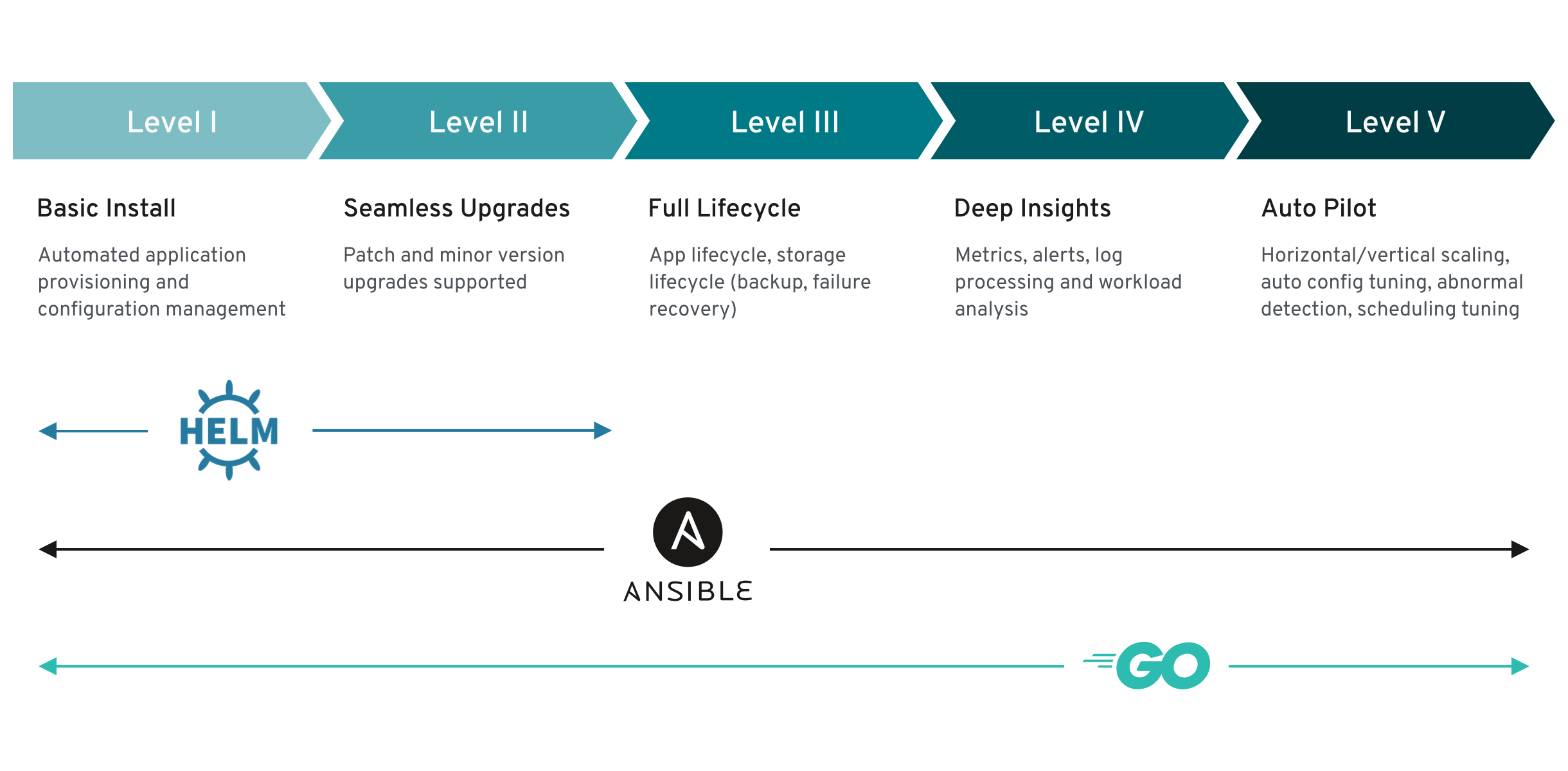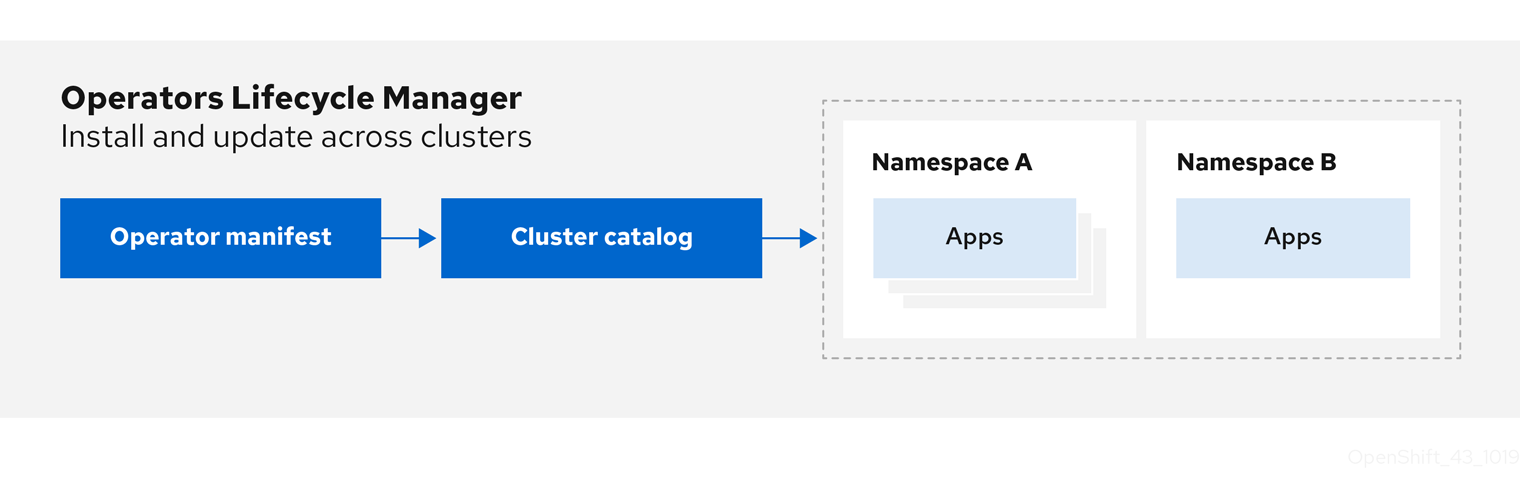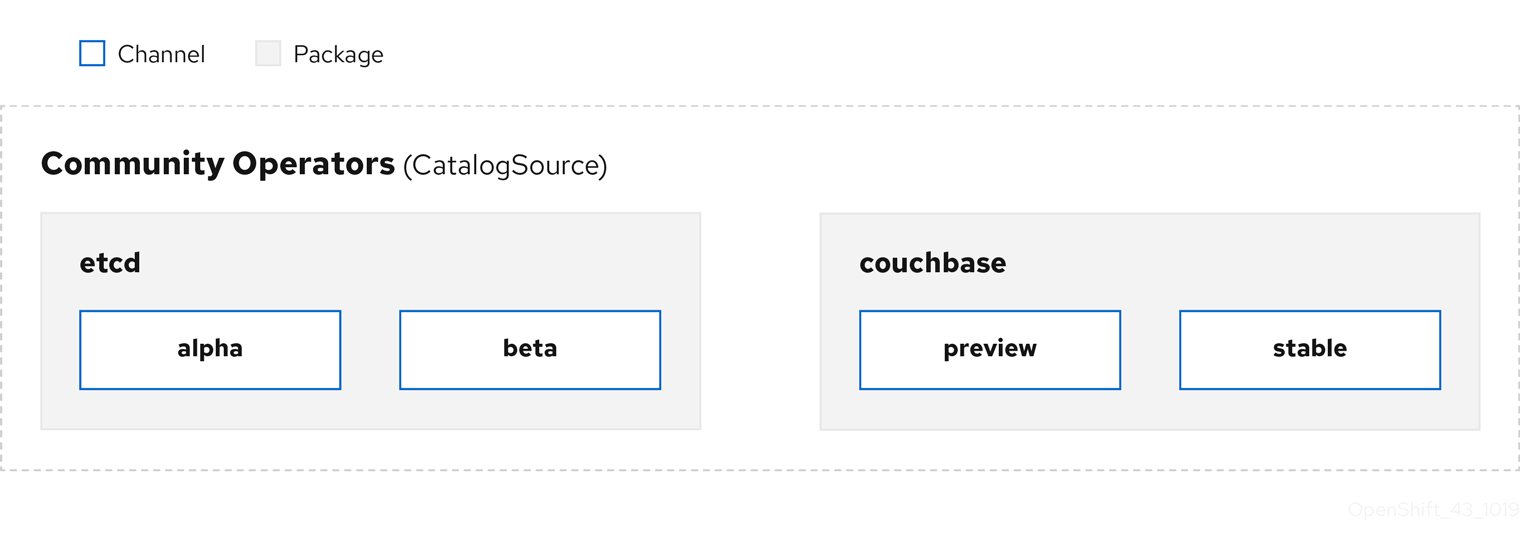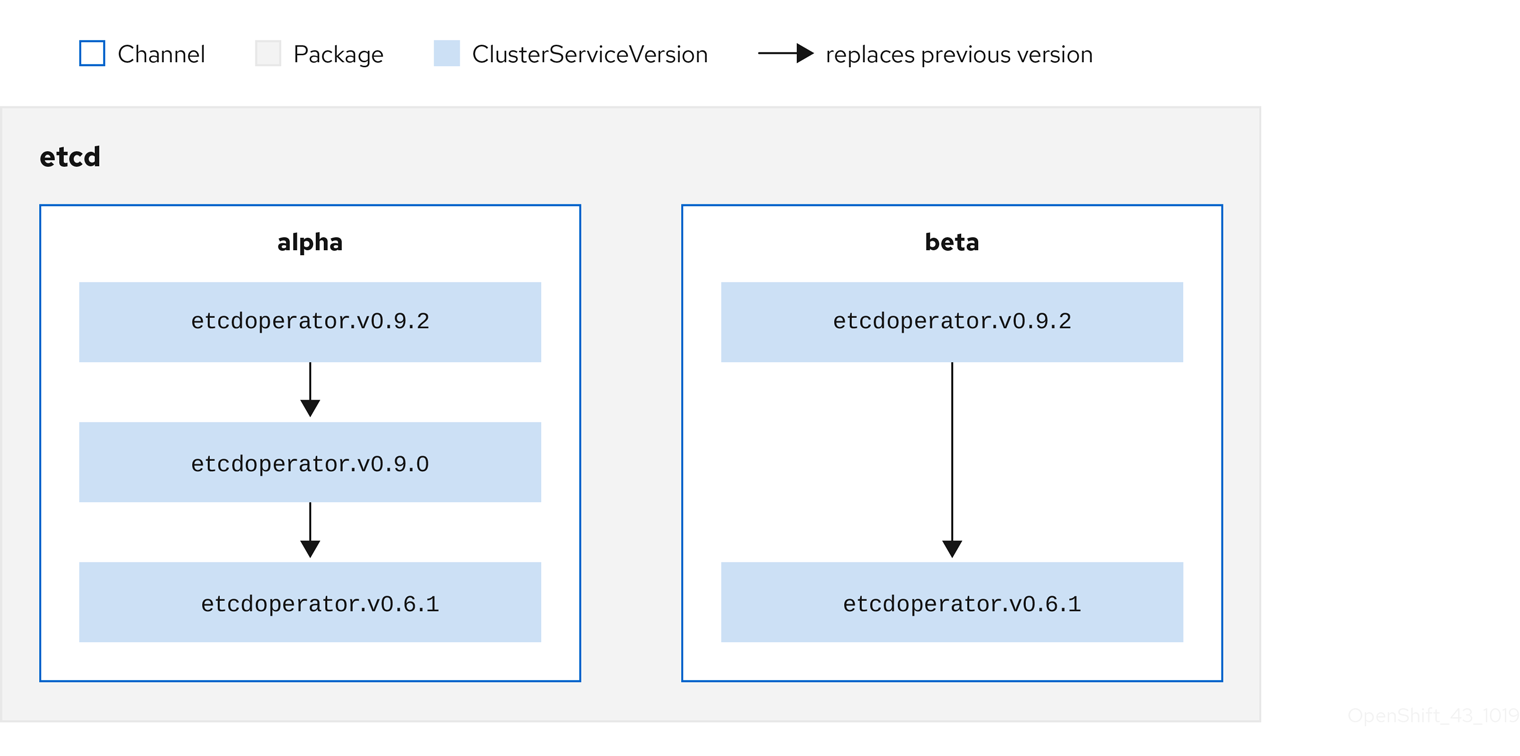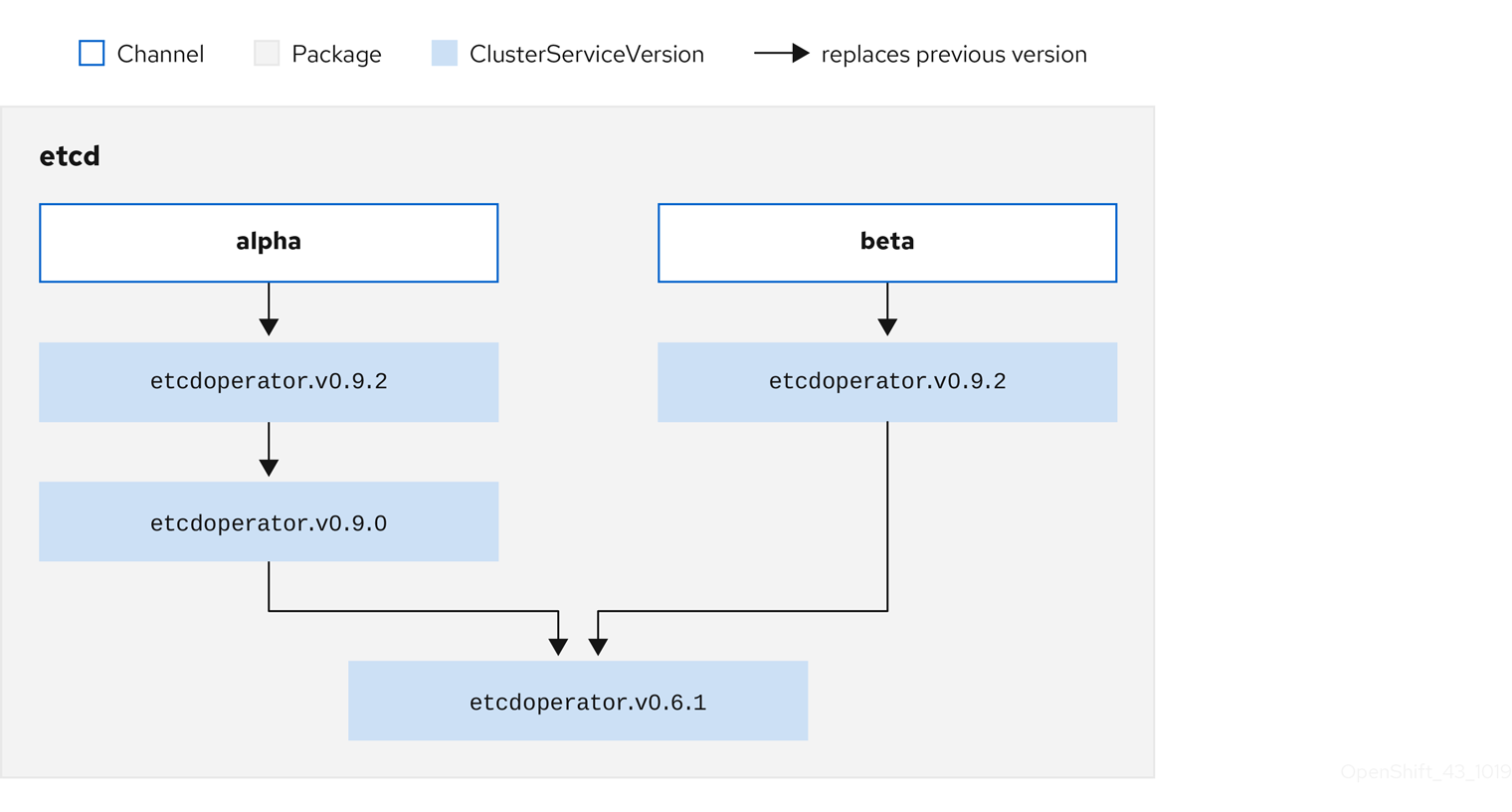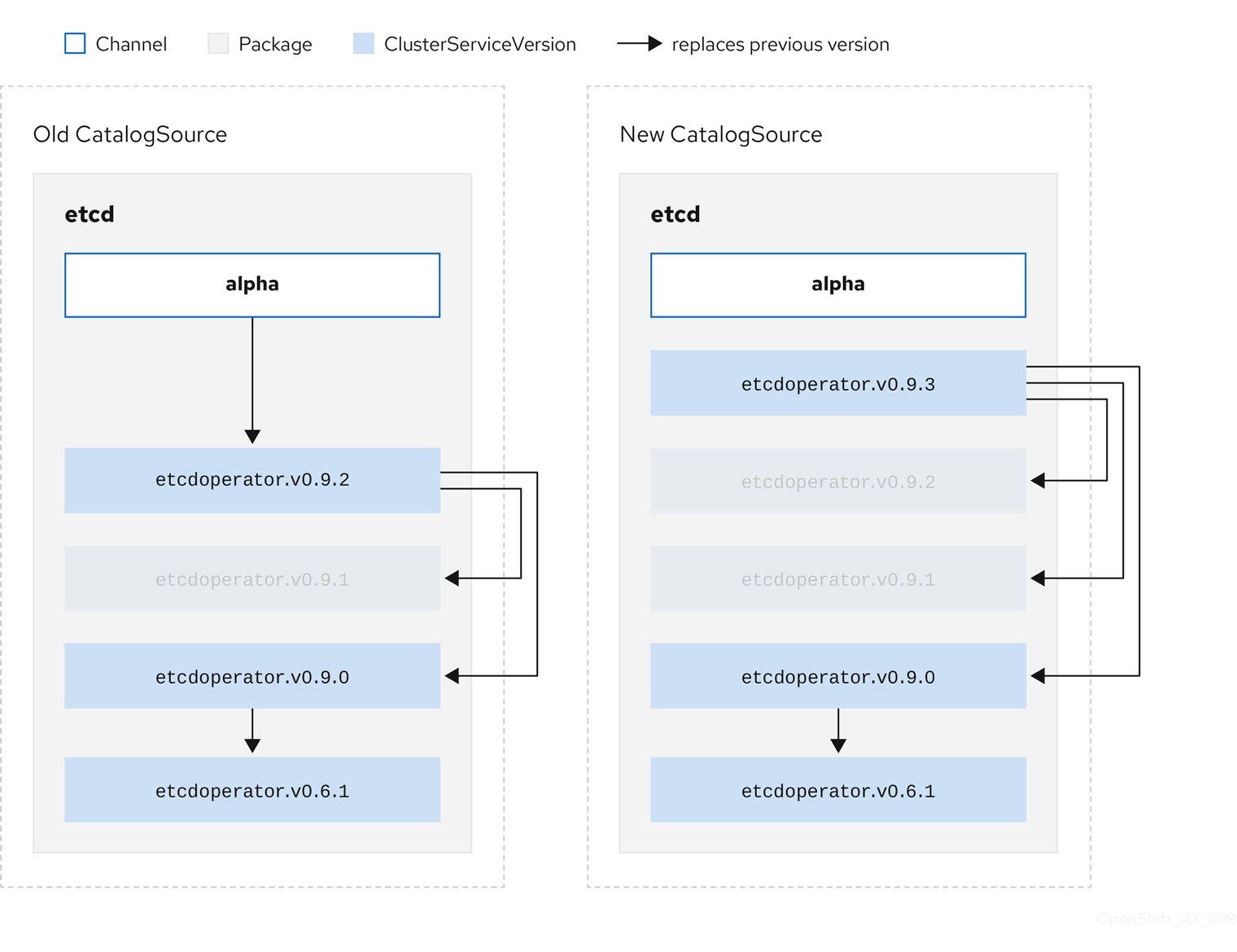This documentation is for a release that is no longer maintained
See documentation for the latest supported version 3 or the latest supported version 4.Dieser Inhalt ist in der von Ihnen ausgewählten Sprache nicht verfügbar.
Operators
Working with Operators in OpenShift Container Platform
Abstract
Chapter 1. Operators overview
Operators are among the most important components of OpenShift Container Platform. Operators are the preferred method of packaging, deploying, and managing services on the control plane. They can also provide advantages to applications that users run.
Operators integrate with Kubernetes APIs and CLI tools such as kubectl and oc commands. They provide the means of monitoring applications, performing health checks, managing over-the-air (OTA) updates, and ensuring that applications remain in your specified state.
While both follow similar Operator concepts and goals, Operators in OpenShift Container Platform are managed by two different systems, depending on their purpose:
- Cluster Operators, which are managed by the Cluster Version Operator (CVO), are installed by default to perform cluster functions.
- Optional add-on Operators, which are managed by Operator Lifecycle Manager (OLM), can be made accessible for users to run in their applications.
With Operators, you can create applications to monitor the running services in the cluster. Operators are designed specifically for your applications. Operators implement and automate the common Day 1 operations such as installation and configuration as well as Day 2 operations such as autoscaling up and down and creating backups. All these activities are in a piece of software running inside your cluster.
1.1. For developers
As a developer, you can perform the following Operator tasks:
1.2. For administrators
As a cluster administrator, you can perform the following Operator tasks:
To know all about the cluster Operators that Red Hat provides, see Cluster Operators reference.
1.3. Next steps
To understand more about Operators, see What are Operators?
Chapter 2. Understanding Operators
2.1. What are Operators?
Conceptually, Operators take human operational knowledge and encode it into software that is more easily shared with consumers.
Operators are pieces of software that ease the operational complexity of running another piece of software. They act like an extension of the software vendor’s engineering team, monitoring a Kubernetes environment (such as OpenShift Container Platform) and using its current state to make decisions in real time. Advanced Operators are designed to handle upgrades seamlessly, react to failures automatically, and not take shortcuts, like skipping a software backup process to save time.
More technically, Operators are a method of packaging, deploying, and managing a Kubernetes application.
A Kubernetes application is an app that is both deployed on Kubernetes and managed using the Kubernetes APIs and kubectl or oc tooling. To be able to make the most of Kubernetes, you require a set of cohesive APIs to extend in order to service and manage your apps that run on Kubernetes. Think of Operators as the runtime that manages this type of app on Kubernetes.
2.1.1. Why use Operators?
Operators provide:
- Repeatability of installation and upgrade.
- Constant health checks of every system component.
- Over-the-air (OTA) updates for OpenShift components and ISV content.
- A place to encapsulate knowledge from field engineers and spread it to all users, not just one or two.
- Why deploy on Kubernetes?
- Kubernetes (and by extension, OpenShift Container Platform) contains all of the primitives needed to build complex distributed systems – secret handling, load balancing, service discovery, autoscaling – that work across on-premises and cloud providers.
- Why manage your app with Kubernetes APIs and
kubectltooling? -
These APIs are feature rich, have clients for all platforms and plug into the cluster’s access control/auditing. An Operator uses the Kubernetes extension mechanism, custom resource definitions (CRDs), so your custom object, for example
MongoDB, looks and acts just like the built-in, native Kubernetes objects. - How do Operators compare with service brokers?
- A service broker is a step towards programmatic discovery and deployment of an app. However, because it is not a long running process, it cannot execute Day 2 operations like upgrade, failover, or scaling. Customizations and parameterization of tunables are provided at install time, versus an Operator that is constantly watching the current state of your cluster. Off-cluster services are a good match for a service broker, although Operators exist for these as well.
2.1.2. Operator Framework
The Operator Framework is a family of tools and capabilities to deliver on the customer experience described above. It is not just about writing code; testing, delivering, and updating Operators is just as important. The Operator Framework components consist of open source tools to tackle these problems:
- Operator SDK
- The Operator SDK assists Operator authors in bootstrapping, building, testing, and packaging their own Operator based on their expertise without requiring knowledge of Kubernetes API complexities.
- Operator Lifecycle Manager
- Operator Lifecycle Manager (OLM) controls the installation, upgrade, and role-based access control (RBAC) of Operators in a cluster. Deployed by default in OpenShift Container Platform 4.9.
- Operator Registry
- The Operator Registry stores cluster service versions (CSVs) and custom resource definitions (CRDs) for creation in a cluster and stores Operator metadata about packages and channels. It runs in a Kubernetes or OpenShift cluster to provide this Operator catalog data to OLM.
- OperatorHub
- OperatorHub is a web console for cluster administrators to discover and select Operators to install on their cluster. It is deployed by default in OpenShift Container Platform.
These tools are designed to be composable, so you can use any that are useful to you.
2.1.3. Operator maturity model
The level of sophistication of the management logic encapsulated within an Operator can vary. This logic is also in general highly dependent on the type of the service represented by the Operator.
One can however generalize the scale of the maturity of the encapsulated operations of an Operator for certain set of capabilities that most Operators can include. To this end, the following Operator maturity model defines five phases of maturity for generic day two operations of an Operator:
Figure 2.1. Operator maturity model
The above model also shows how these capabilities can best be developed through the Helm, Go, and Ansible capabilities of the Operator SDK.
2.2. Operator Framework packaging format
This guide outlines the packaging format for Operators supported by Operator Lifecycle Manager (OLM) in OpenShift Container Platform.
Support for the legacy package manifest format for Operators is removed in OpenShift Container Platform 4.8 and later. Existing Operator projects in the package manifest format can be migrated to the bundle format by using the Operator SDK pkgman-to-bundle command. See Migrating package manifest projects to bundle format for more details.
2.2.1. Bundle format
The bundle format for Operators is a packaging format introduced by the Operator Framework. To improve scalability and to better enable upstream users hosting their own catalogs, the bundle format specification simplifies the distribution of Operator metadata.
An Operator bundle represents a single version of an Operator. On-disk bundle manifests are containerized and shipped as a bundle image, which is a non-runnable container image that stores the Kubernetes manifests and Operator metadata. Storage and distribution of the bundle image is then managed using existing container tools like podman and docker and container registries such as Quay.
Operator metadata can include:
- Information that identifies the Operator, for example its name and version.
- Additional information that drives the UI, for example its icon and some example custom resources (CRs).
- Required and provided APIs.
- Related images.
When loading manifests into the Operator Registry database, the following requirements are validated:
- The bundle must have at least one channel defined in the annotations.
- Every bundle has exactly one cluster service version (CSV).
- If a CSV owns a custom resource definition (CRD), that CRD must exist in the bundle.
2.2.1.1. Manifests
Bundle manifests refer to a set of Kubernetes manifests that define the deployment and RBAC model of the Operator.
A bundle includes one CSV per directory and typically the CRDs that define the owned APIs of the CSV in its /manifests directory.
Example bundle format layout
Additionally supported objects
The following object types can also be optionally included in the /manifests directory of a bundle:
Supported optional object types
-
ClusterRole -
ClusterRoleBinding -
ConfigMap -
ConsoleYamlSample -
PodDisruptionBudget -
PriorityClass -
PrometheusRule -
Role -
RoleBinding -
Secret -
Service -
ServiceAccount -
ServiceMonitor -
VerticalPodAutoscaler
When these optional objects are included in a bundle, Operator Lifecycle Manager (OLM) can create them from the bundle and manage their lifecycle along with the CSV:
Lifecycle for optional objects
- When the CSV is deleted, OLM deletes the optional object.
When the CSV is upgraded:
- If the name of the optional object is the same, OLM updates it in place.
- If the name of the optional object has changed between versions, OLM deletes and recreates it.
2.2.1.2. Annotations
A bundle also includes an annotations.yaml file in its /metadata directory. This file defines higher level aggregate data that helps describe the format and package information about how the bundle should be added into an index of bundles:
Example annotations.yaml
- 1
- The media type or format of the Operator bundle. The
registry+v1format means it contains a CSV and its associated Kubernetes objects. - 2
- The path in the image to the directory that contains the Operator manifests. This label is reserved for future use and currently defaults to
manifests/. The valuemanifests.v1implies that the bundle contains Operator manifests. - 3
- The path in the image to the directory that contains metadata files about the bundle. This label is reserved for future use and currently defaults to
metadata/. The valuemetadata.v1implies that this bundle has Operator metadata. - 4
- The package name of the bundle.
- 5
- The list of channels the bundle is subscribing to when added into an Operator Registry.
- 6
- The default channel an Operator should be subscribed to when installed from a registry.
In case of a mismatch, the annotations.yaml file is authoritative because the on-cluster Operator Registry that relies on these annotations only has access to this file.
2.2.1.3. Dependencies file
The dependencies of an Operator are listed in a dependencies.yaml file in the metadata/ folder of a bundle. This file is optional and currently only used to specify explicit Operator-version dependencies.
The dependency list contains a type field for each item to specify what kind of dependency this is. There are two supported types of Operator dependencies:
-
olm.package: This type indicates a dependency for a specific Operator version. The dependency information must include the package name and the version of the package in semver format. For example, you can specify an exact version such as0.5.2or a range of versions such as>0.5.1. -
olm.gvk: With agvktype, the author can specify a dependency with group/version/kind (GVK) information, similar to existing CRD and API-based usage in a CSV. This is a path to enable Operator authors to consolidate all dependencies, API or explicit versions, to be in the same place.
In the following example, dependencies are specified for a Prometheus Operator and etcd CRDs:
Example dependencies.yaml file
2.2.1.4. About the opm CLI
The opm CLI tool is provided by the Operator Framework for use with the Operator bundle format. This tool allows you to create and maintain catalogs of Operators from a list of Operator bundles that are similar to software repositories. The result is a container image which can be stored in a container registry and then installed on a cluster.
A catalog contains a database of pointers to Operator manifest content that can be queried through an included API that is served when the container image is run. On OpenShift Container Platform, Operator Lifecycle Manager (OLM) can reference the image in a catalog source, defined by a CatalogSource object, which polls the image at regular intervals to enable frequent updates to installed Operators on the cluster.
-
See CLI tools for steps on installing the
opmCLI.
2.2.2. File-based catalogs
File-based catalogs are the latest iteration of the catalog format in Operator Lifecycle Manager (OLM). It is a plain text-based (JSON or YAML) and declarative config evolution of the earlier SQLite database format, and it is fully backwards compatible. The goal of this format is to enable Operator catalog editing, composability, and extensibility.
The default Red Hat-provided Operator catalogs for OpenShift Container Platform 4.6 and later are currently still shipped in the SQLite database format.
- Editing
With file-based catalogs, users interacting with the contents of a catalog are able to make direct changes to the format and verify that their changes are valid. Because this format is plain text JSON or YAML, catalog maintainers can easily manipulate catalog metadata by hand or with widely known and supported JSON or YAML tooling, such as the
jqCLI.This editability enables the following features and user-defined extensions:
- Promoting an existing bundle to a new channel
- Changing the default channel of a package
- Custom algorithms for adding, updating, and removing upgrade edges
- Composability
File-based catalogs are stored in an arbitrary directory hierarchy, which enables catalog composition. For example, consider two separate file-based catalog directories:
catalogAandcatalogB. A catalog maintainer can create a new combined catalog by making a new directorycatalogCand copyingcatalogAandcatalogBinto it.This composability enables decentralized catalogs. The format permits Operator authors to maintain Operator-specific catalogs, and it permits maintainers to trivially build a catalog composed of individual Operator catalogs. File-based catalogs can be composed by combining multiple other catalogs, by extracting subsets of one catalog, or a combination of both of these.
NoteDuplicate packages and duplicate bundles within a package are not permitted. The
opm validatecommand returns an error if any duplicates are found.Because Operator authors are most familiar with their Operator, its dependencies, and its upgrade compatibility, they are able to maintain their own Operator-specific catalog and have direct control over its contents. With file-based catalogs, Operator authors own the task of building and maintaining their packages in a catalog. Composite catalog maintainers, however, only own the task of curating the packages in their catalog and publishing the catalog to users.
- Extensibility
The file-based catalog specification is a low-level representation of a catalog. While it can be maintained directly in its low-level form, catalog maintainers can build interesting extensions on top that can be used by their own custom tooling to make any number of mutations.
For example, a tool could translate a high-level API, such as
(mode=semver), down to the low-level, file-based catalog format for upgrade edges. Or a catalog maintainer might need to customize all of the bundle metadata by adding a new property to bundles that meet a certain criteria.While this extensibility allows for additional official tooling to be developed on top of the low-level APIs for future OpenShift Container Platform releases, the major benefit is that catalog maintainers have this capability as well.
2.2.2.1. Directory structure
File-based catalogs can be stored and loaded from directory-based file systems. The opm CLI loads the catalog by walking the root directory and recursing into subdirectories. The CLI attempts to load every file it finds and fails if any errors occur.
Non-catalog files can be ignored using .indexignore files, which have the same rules for patterns and precedence as .gitignore files.
Example .indexignore file
Catalog maintainers have the flexibility to choose their desired layout, but it is recommended to store each package’s file-based catalog blobs in separate subdirectories. Each individual file can be either JSON or YAML; it is not necessary for every file in a catalog to use the same format.
Basic recommended structure
This recommended structure has the property that each subdirectory in the directory hierarchy is a self-contained catalog, which makes catalog composition, discovery, and navigation trivial file system operations. The catalog could also be included in a parent catalog by copying it into the parent catalog’s root directory.
2.2.2.2. Schemas
File-based catalogs use a format, based on the CUE language specification, that can be extended with arbitrary schemas. The following _Meta CUE schema defines the format that all file-based catalog blobs must adhere to:
_Meta schema
No CUE schemas listed in this specification should be considered exhaustive. The opm validate command has additional validations that are difficult or impossible to express concisely in CUE.
An Operator Lifecycle Manager (OLM) catalog currently uses three schemas (olm.package, olm.channel, and olm.bundle), which correspond to OLM’s existing package and bundle concepts.
Each Operator package in a catalog requires exactly one olm.package blob, at least one olm.channel blob, and one or more olm.bundle blobs.
All olm.* schemas are reserved for OLM-defined schemas. Custom schemas must use a unique prefix, such as a domain that you own.
2.2.2.2.1. olm.package schema
The olm.package schema defines package-level metadata for an Operator. This includes its name, description, default channel, and icon.
Example 2.1. olm.package schema
2.2.2.2.2. olm.channel schema
The olm.channel schema defines a channel within a package, the bundle entries that are members of the channel, and the upgrade edges for those bundles.
A bundle can included as an entry in multiple olm.channel blobs, but it can have only one entry per channel.
It is valid for an entry’s replaces value to reference another bundle name that cannot be found in this catalog or another catalog. However, all other channel invariants must hold true, such as a channel not having multiple heads.
Example 2.2. olm.channel schema
2.2.2.2.3. olm.bundle schema
Example 2.3. olm.bundle schema
2.2.2.3. Properties
Properties are arbitrary pieces of metadata that can be attached to file-based catalog schemas. The type field is a string that effectively specifies the semantic and syntactic meaning of the value field. The value can be any arbitrary JSON or YAML.
OLM defines a handful of property types, again using the reserved olm.* prefix.
2.2.2.3.1. olm.package property
The olm.package property defines the package name and version. This is a required property on bundles, and there must be exactly one of these properties. The packageName field must match the bundle’s first-class package field, and the version field must be a valid semantic version.
Example 2.4. olm.package property
2.2.2.3.2. olm.gvk property
The olm.gvk property defines the group/version/kind (GVK) of a Kubernetes API that is provided by this bundle. This property is used by OLM to resolve a bundle with this property as a dependency for other bundles that list the same GVK as a required API. The GVK must adhere to Kubernetes GVK validations.
Example 2.5. olm.gvk property
2.2.2.3.3. olm.package.required
The olm.package.required property defines the package name and version range of another package that this bundle requires. For every required package property a bundle lists, OLM ensures there is an Operator installed on the cluster for the listed package and in the required version range. The versionRange field must be a valid semantic version (semver) range.
Example 2.6. olm.package.required property
2.2.2.3.4. olm.gvk.required
The olm.gvk.required property defines the group/version/kind (GVK) of a Kubernetes API that this bundle requires. For every required GVK property a bundle lists, OLM ensures there is an Operator installed on the cluster that provides it. The GVK must adhere to Kubernetes GVK validations.
Example 2.7. olm.gvk.required property
2.2.2.4. Example catalog
With file-based catalogs, catalog maintainers can focus on Operator curation and compatibility. Because Operator authors have already produced Operator-specific catalogs for their Operators, catalog maintainers can build their catalog by rendering each Operator catalog into a subdirectory of the catalog’s root directory.
There are many possible ways to build a file-based catalog; the following steps outline a simple approach:
Maintain a single configuration file for the catalog, containing image references for each Operator in the catalog:
Example catalog configuration file
Copy to Clipboard Copied! Toggle word wrap Toggle overflow Run a script that parses the configuration file and creates a new catalog from its references:
Example script
Copy to Clipboard Copied! Toggle word wrap Toggle overflow
2.2.2.5. Guidelines
Consider the following guidelines when maintaining file-based catalogs.
2.2.2.5.1. Immutable bundles
The general advice with Operator Lifecycle Manager (OLM) is that bundle images and their metadata should be treated as immutable.
If a broken bundle has been pushed to a catalog, you must assume that at least one of your users has upgraded to that bundle. Based on that assumption, you must release another bundle with an upgrade edge from the broken bundle to ensure users with the broken bundle installed receive an upgrade. OLM will not reinstall an installed bundle if the contents of that bundle are updated in the catalog.
However, there are some cases where a change in the catalog metadata is preferred:
-
Channel promotion: If you already released a bundle and later decide that you would like to add it to another channel, you can add an entry for your bundle in another
olm.channelblob. -
New upgrade edges: If you release a new
1.2.zbundle version, for example1.2.4, but1.3.0is already released, you can update the catalog metadata for1.3.0to skip1.2.4.
2.2.2.5.2. Source control
Catalog metadata should be stored in source control and treated as the source of truth. Updates to catalog images should include the following steps:
- Update the source-controlled catalog directory with a new commit.
-
Build and push the catalog image. Use a consistent tagging taxonomy, such as
:latestor:<target_cluster_version>, so that users can receive updates to a catalog as they become available.
2.2.2.6. CLI usage
For instructions about creating file-based catalogs by using the opm CLI, see Managing custom catalogs.
For reference documentation about the opm CLI commands related to managing file-based catalogs, see CLI tools.
2.2.2.7. Automation
Operator authors and catalog maintainers are encouraged to automate their catalog maintenance with CI/CD workflows. Catalog maintainers can further improve on this by building GitOps automation to accomplish the following tasks:
- Check that pull request (PR) authors are permitted to make the requested changes, for example by updating their package’s image reference.
-
Check that the catalog updates pass the
opm validatecommand. - Check that the updated bundle or catalog image references exist, the catalog images run successfully in a cluster, and Operators from that package can be successfully installed.
- Automatically merge PRs that pass the previous checks.
- Automatically rebuild and republish the catalog image.
2.3. Operator Framework glossary of common terms
This topic provides a glossary of common terms related to the Operator Framework, including Operator Lifecycle Manager (OLM) and the Operator SDK.
2.3.1. Common Operator Framework terms
2.3.1.1. Bundle
In the bundle format, a bundle is a collection of an Operator CSV, manifests, and metadata. Together, they form a unique version of an Operator that can be installed onto the cluster.
2.3.1.2. Bundle image
In the bundle format, a bundle image is a container image that is built from Operator manifests and that contains one bundle. Bundle images are stored and distributed by Open Container Initiative (OCI) spec container registries, such as Quay.io or DockerHub.
2.3.1.3. Catalog source
A catalog source is a repository of CSVs, CRDs, and packages that define an application.
2.3.1.4. Channel
A channel defines a stream of updates for an Operator and is used to roll out updates for subscribers. The head points to the latest version of that channel. For example, a stable channel would have all stable versions of an Operator arranged from the earliest to the latest.
An Operator can have several channels, and a subscription binding to a certain channel would only look for updates in that channel.
2.3.1.5. Channel head
A channel head refers to the latest known update in a particular channel.
2.3.1.6. Cluster service version
A cluster service version (CSV) is a YAML manifest created from Operator metadata that assists OLM in running the Operator in a cluster. It is the metadata that accompanies an Operator container image, used to populate user interfaces with information such as its logo, description, and version.
It is also a source of technical information that is required to run the Operator, like the RBAC rules it requires and which custom resources (CRs) it manages or depends on.
2.3.1.7. Dependency
An Operator may have a dependency on another Operator being present in the cluster. For example, the Vault Operator has a dependency on the etcd Operator for its data persistence layer.
OLM resolves dependencies by ensuring that all specified versions of Operators and CRDs are installed on the cluster during the installation phase. This dependency is resolved by finding and installing an Operator in a catalog that satisfies the required CRD API, and is not related to packages or bundles.
2.3.1.8. Index image
In the bundle format, an index image refers to an image of a database (a database snapshot) that contains information about Operator bundles including CSVs and CRDs of all versions. This index can host a history of Operators on a cluster and be maintained by adding or removing Operators using the opm CLI tool.
2.3.1.9. Install plan
An install plan is a calculated list of resources to be created to automatically install or upgrade a CSV.
2.3.1.10. Operator group
An Operator group configures all Operators deployed in the same namespace as the OperatorGroup object to watch for their CR in a list of namespaces or cluster-wide.
2.3.1.11. Package
In the bundle format, a package is a directory that encloses all released history of an Operator with each version. A released version of an Operator is described in a CSV manifest alongside the CRDs.
2.3.1.12. Registry
A registry is a database that stores bundle images of Operators, each with all of its latest and historical versions in all channels.
2.3.1.13. Subscription
A subscription keeps CSVs up to date by tracking a channel in a package.
2.3.1.14. Update graph
An update graph links versions of CSVs together, similar to the update graph of any other packaged software. Operators can be installed sequentially, or certain versions can be skipped. The update graph is expected to grow only at the head with newer versions being added.
2.4. Operator Lifecycle Manager (OLM)
2.4.1. Operator Lifecycle Manager concepts and resources
This guide provides an overview of the concepts that drive Operator Lifecycle Manager (OLM) in OpenShift Container Platform.
2.4.1.1. What is Operator Lifecycle Manager?
Operator Lifecycle Manager (OLM) helps users install, update, and manage the lifecycle of Kubernetes native applications (Operators) and their associated services running across their OpenShift Container Platform clusters. It is part of the Operator Framework, an open source toolkit designed to manage Operators in an effective, automated, and scalable way.
Figure 2.2. Operator Lifecycle Manager workflow
OLM runs by default in OpenShift Container Platform 4.9, which aids cluster administrators in installing, upgrading, and granting access to Operators running on their cluster. The OpenShift Container Platform web console provides management screens for cluster administrators to install Operators, as well as grant specific projects access to use the catalog of Operators available on the cluster.
For developers, a self-service experience allows provisioning and configuring instances of databases, monitoring, and big data services without having to be subject matter experts, because the Operator has that knowledge baked into it.
2.4.1.2. OLM resources
The following custom resource definitions (CRDs) are defined and managed by Operator Lifecycle Manager (OLM):
| Resource | Short name | Description |
|---|---|---|
|
|
| Application metadata. For example: name, version, icon, required resources. |
|
|
| A repository of CSVs, CRDs, and packages that define an application. |
|
|
| Keeps CSVs up to date by tracking a channel in a package. |
|
|
| Calculated list of resources to be created to automatically install or upgrade a CSV. |
|
|
|
Configures all Operators deployed in the same namespace as the |
|
| - |
Creates a communication channel between OLM and an Operator it manages. Operators can write to the |
2.4.1.2.1. Cluster service version
A cluster service version (CSV) represents a specific version of a running Operator on an OpenShift Container Platform cluster. It is a YAML manifest created from Operator metadata that assists Operator Lifecycle Manager (OLM) in running the Operator in the cluster.
OLM requires this metadata about an Operator to ensure that it can be kept running safely on a cluster, and to provide information about how updates should be applied as new versions of the Operator are published. This is similar to packaging software for a traditional operating system; think of the packaging step for OLM as the stage at which you make your rpm, deb, or apk bundle.
A CSV includes the metadata that accompanies an Operator container image, used to populate user interfaces with information such as its name, version, description, labels, repository link, and logo.
A CSV is also a source of technical information required to run the Operator, such as which custom resources (CRs) it manages or depends on, RBAC rules, cluster requirements, and install strategies. This information tells OLM how to create required resources and set up the Operator as a deployment.
2.4.1.2.2. Catalog source
A catalog source represents a store of metadata, typically by referencing an index image stored in a container registry. Operator Lifecycle Manager (OLM) queries catalog sources to discover and install Operators and their dependencies. OperatorHub in the OpenShift Container Platform web console also displays the Operators provided by catalog sources.
Cluster administrators can view the full list of Operators provided by an enabled catalog source on a cluster by using the Administration → Cluster Settings → Configuration → OperatorHub page in the web console.
The spec of a CatalogSource object indicates how to construct a pod or how to communicate with a service that serves the Operator Registry gRPC API.
Example 2.8. Example CatalogSource object
- 1
- Name for the
CatalogSourceobject. This value is also used as part of the name for the related pod that is created in the requested namespace. - 2
- Namespace to create the catalog in. To make the catalog available cluster-wide in all namespaces, set this value to
openshift-marketplace. The default Red Hat-provided catalog sources also use theopenshift-marketplacenamespace. Otherwise, set the value to a specific namespace to make the Operator only available in that namespace. - 3
- Optional: To avoid cluster upgrades potentially leaving Operator installations in an unsupported state or without a continued update path, you can enable automatically changing your Operator catalog’s index image version as part of cluster upgrades.
Set the
olm.catalogImageTemplateannotation to your index image name and use one or more of the Kubernetes cluster version variables as shown when constructing the template for the image tag. The annotation overwrites thespec.imagefield at run time. See the "Image template for custom catalog sources" section for more details. - 4
- Display name for the catalog in the web console and CLI.
- 5
- Index image for the catalog. Optionally, can be omitted when using the
olm.catalogImageTemplateannotation, which sets the pull spec at run time. - 6
- Weight for the catalog source. OLM uses the weight for prioritization during dependency resolution. A higher weight indicates the catalog is preferred over lower-weighted catalogs.
- 7
- Source types include the following:
-
grpcwith animagereference: OLM pulls the image and runs the pod, which is expected to serve a compliant API. -
grpcwith anaddressfield: OLM attempts to contact the gRPC API at the given address. This should not be used in most cases. -
configmap: OLM parses config map data and runs a pod that can serve the gRPC API over it.
-
- 8
- Automatically check for new versions at a given interval to stay up-to-date.
- 9
- Last observed state of the catalog connection. For example:
-
READY: A connection is successfully established. -
CONNECTING: A connection is attempting to establish. -
TRANSIENT_FAILURE: A temporary problem has occurred while attempting to establish a connection, such as a timeout. The state will eventually switch back toCONNECTINGand try again.
See States of Connectivity in the gRPC documentation for more details.
-
- 10
- Latest time the container registry storing the catalog image was polled to ensure the image is up-to-date.
- 11
- Status information for the catalog’s Operator Registry service.
Referencing the name of a CatalogSource object in a subscription instructs OLM where to search to find a requested Operator:
Example 2.9. Example Subscription object referencing a catalog source
2.4.1.2.2.1. Image template for custom catalog sources
Operator compatibility with the underlying cluster can be expressed by a catalog source in various ways. One way, which is used for the default Red Hat-provided catalog sources, is to identify image tags for index images that are specifically created for a particular platform release, for example OpenShift Container Platform 4.9.
During a cluster upgrade, the index image tag for the default Red Hat-provided catalog sources are updated automatically by the Cluster Version Operator (CVO) so that Operator Lifecycle Manager (OLM) pulls the updated version of the catalog. For example during an upgrade from OpenShift Container Platform 4.8 to 4.9, the spec.image field in the CatalogSource object for the redhat-operators catalog is updated from:
registry.redhat.io/redhat/redhat-operator-index:v4.8
registry.redhat.io/redhat/redhat-operator-index:v4.8to:
registry.redhat.io/redhat/redhat-operator-index:v4.9
registry.redhat.io/redhat/redhat-operator-index:v4.9However, the CVO does not automatically update image tags for custom catalogs. To ensure users are left with a compatible and supported Operator installation after a cluster upgrade, custom catalogs should also be kept updated to reference an updated index image.
Starting in OpenShift Container Platform 4.9, cluster administrators can add the olm.catalogImageTemplate annotation in the CatalogSource object for custom catalogs to an image reference that includes a template. The following Kubernetes version variables are supported for use in the template:
-
kube_major_version -
kube_minor_version -
kube_patch_version
You must specify the Kubernetes cluster version and not an OpenShift Container Platform cluster version, as the latter is not currently available for templating.
Provided that you have created and pushed an index image with a tag specifying the updated Kubernetes version, setting this annotation enables the index image versions in custom catalogs to be automatically changed after a cluster upgrade. The annotation value is used to set or update the image reference in the spec.image field of the CatalogSource object. This helps avoid cluster upgrades leaving Operator installations in unsupported states or without a continued update path.
You must ensure that the index image with the updated tag, in whichever registry it is stored in, is accessible by the cluster at the time of the cluster upgrade.
Example 2.10. Example catalog source with an image template
If the spec.image field and the olm.catalogImageTemplate annotation are both set, the spec.image field is overwritten by the resolved value from the annotation. If the annotation does not resolve to a usable pull spec, the catalog source falls back to the set spec.image value.
If the spec.image field is not set and the annotation does not resolve to a usable pull spec, OLM stops reconciliation of the catalog source and sets it into a human-readable error condition.
For an OpenShift Container Platform 4.9 cluster, which uses Kubernetes 1.22, the olm.catalogImageTemplate annotation in the preceding example resolves to the following image reference:
quay.io/example-org/example-catalog:v1.22
quay.io/example-org/example-catalog:v1.22
For future releases of OpenShift Container Platform, you can create updated index images for your custom catalogs that target the later Kubernetes version that is used by the later OpenShift Container Platform version. With the olm.catalogImageTemplate annotation set before the upgrade, upgrading the cluster to the later OpenShift Container Platform version would then automatically update the catalog’s index image as well.
2.4.1.2.3. Subscription
A subscription, defined by a Subscription object, represents an intention to install an Operator. It is the custom resource that relates an Operator to a catalog source.
Subscriptions describe which channel of an Operator package to subscribe to, and whether to perform updates automatically or manually. If set to automatic, the subscription ensures Operator Lifecycle Manager (OLM) manages and upgrades the Operator to ensure that the latest version is always running in the cluster.
Example Subscription object
This Subscription object defines the name and namespace of the Operator, as well as the catalog from which the Operator data can be found. The channel, such as alpha, beta, or stable, helps determine which Operator stream should be installed from the catalog source.
The names of channels in a subscription can differ between Operators, but the naming scheme should follow a common convention within a given Operator. For example, channel names might follow a minor release update stream for the application provided by the Operator (1.2, 1.3) or a release frequency (stable, fast).
In addition to being easily visible from the OpenShift Container Platform web console, it is possible to identify when there is a newer version of an Operator available by inspecting the status of the related subscription. The value associated with the currentCSV field is the newest version that is known to OLM, and installedCSV is the version that is installed on the cluster.
2.4.1.2.4. Install plan
An install plan, defined by an InstallPlan object, describes a set of resources that Operator Lifecycle Manager (OLM) creates to install or upgrade to a specific version of an Operator. The version is defined by a cluster service version (CSV).
To install an Operator, a cluster administrator, or a user who has been granted Operator installation permissions, must first create a Subscription object. A subscription represents the intent to subscribe to a stream of available versions of an Operator from a catalog source. The subscription then creates an InstallPlan object to facilitate the installation of the resources for the Operator.
The install plan must then be approved according to one of the following approval strategies:
-
If the subscription’s
spec.installPlanApprovalfield is set toAutomatic, the install plan is approved automatically. -
If the subscription’s
spec.installPlanApprovalfield is set toManual, the install plan must be manually approved by a cluster administrator or user with proper permissions.
After the install plan is approved, OLM creates the specified resources and installs the Operator in the namespace that is specified by the subscription.
Example 2.11. Example InstallPlan object
2.4.1.2.5. Operator groups
An Operator group, defined by the OperatorGroup resource, provides multitenant configuration to OLM-installed Operators. An Operator group selects target namespaces in which to generate required RBAC access for its member Operators.
The set of target namespaces is provided by a comma-delimited string stored in the olm.targetNamespaces annotation of a cluster service version (CSV). This annotation is applied to the CSV instances of member Operators and is projected into their deployments.
2.4.1.2.6. Operator conditions
As part of its role in managing the lifecycle of an Operator, Operator Lifecycle Manager (OLM) infers the state of an Operator from the state of Kubernetes resources that define the Operator. While this approach provides some level of assurance that an Operator is in a given state, there are many instances where an Operator might need to communicate information to OLM that could not be inferred otherwise. This information can then be used by OLM to better manage the lifecycle of the Operator.
OLM provides a custom resource definition (CRD) called OperatorCondition that allows Operators to communicate conditions to OLM. There are a set of supported conditions that influence management of the Operator by OLM when present in the Spec.Conditions array of an OperatorCondition resource.
By default, the Spec.Conditions array is not present in an OperatorCondition object until it is either added by a user or as a result of custom Operator logic.
2.4.2. Operator Lifecycle Manager architecture
This guide outlines the component architecture of Operator Lifecycle Manager (OLM) in OpenShift Container Platform.
2.4.2.1. Component responsibilities
Operator Lifecycle Manager (OLM) is composed of two Operators: the OLM Operator and the Catalog Operator.
Each of these Operators is responsible for managing the custom resource definitions (CRDs) that are the basis for the OLM framework:
| Resource | Short name | Owner | Description |
|---|---|---|---|
|
|
| OLM | Application metadata: name, version, icon, required resources, installation, and so on. |
|
|
| Catalog | Calculated list of resources to be created to automatically install or upgrade a CSV. |
|
|
| Catalog | A repository of CSVs, CRDs, and packages that define an application. |
|
|
| Catalog | Used to keep CSVs up to date by tracking a channel in a package. |
|
|
| OLM |
Configures all Operators deployed in the same namespace as the |
Each of these Operators is also responsible for creating the following resources:
| Resource | Owner |
|---|---|
|
| OLM |
|
| |
|
| |
|
| |
|
| Catalog |
|
|
2.4.2.2. OLM Operator
The OLM Operator is responsible for deploying applications defined by CSV resources after the required resources specified in the CSV are present in the cluster.
The OLM Operator is not concerned with the creation of the required resources; you can choose to manually create these resources using the CLI or using the Catalog Operator. This separation of concern allows users incremental buy-in in terms of how much of the OLM framework they choose to leverage for their application.
The OLM Operator uses the following workflow:
- Watch for cluster service versions (CSVs) in a namespace and check that requirements are met.
If requirements are met, run the install strategy for the CSV.
NoteA CSV must be an active member of an Operator group for the install strategy to run.
2.4.2.3. Catalog Operator
The Catalog Operator is responsible for resolving and installing cluster service versions (CSVs) and the required resources they specify. It is also responsible for watching catalog sources for updates to packages in channels and upgrading them, automatically if desired, to the latest available versions.
To track a package in a channel, you can create a Subscription object configuring the desired package, channel, and the CatalogSource object you want to use for pulling updates. When updates are found, an appropriate InstallPlan object is written into the namespace on behalf of the user.
The Catalog Operator uses the following workflow:
- Connect to each catalog source in the cluster.
Watch for unresolved install plans created by a user, and if found:
- Find the CSV matching the name requested and add the CSV as a resolved resource.
- For each managed or required CRD, add the CRD as a resolved resource.
- For each required CRD, find the CSV that manages it.
- Watch for resolved install plans and create all of the discovered resources for it, if approved by a user or automatically.
- Watch for catalog sources and subscriptions and create install plans based on them.
2.4.2.4. Catalog Registry
The Catalog Registry stores CSVs and CRDs for creation in a cluster and stores metadata about packages and channels.
A package manifest is an entry in the Catalog Registry that associates a package identity with sets of CSVs. Within a package, channels point to a particular CSV. Because CSVs explicitly reference the CSV that they replace, a package manifest provides the Catalog Operator with all of the information that is required to update a CSV to the latest version in a channel, stepping through each intermediate version.
2.4.3. Operator Lifecycle Manager workflow
This guide outlines the workflow of Operator Lifecycle Manager (OLM) in OpenShift Container Platform.
2.4.3.1. Operator installation and upgrade workflow in OLM
In the Operator Lifecycle Manager (OLM) ecosystem, the following resources are used to resolve Operator installations and upgrades:
-
ClusterServiceVersion(CSV) -
CatalogSource -
Subscription
Operator metadata, defined in CSVs, can be stored in a collection called a catalog source. OLM uses catalog sources, which use the Operator Registry API, to query for available Operators as well as upgrades for installed Operators.
Figure 2.3. Catalog source overview
Within a catalog source, Operators are organized into packages and streams of updates called channels, which should be a familiar update pattern from OpenShift Container Platform or other software on a continuous release cycle like web browsers.
Figure 2.4. Packages and channels in a Catalog source
A user indicates a particular package and channel in a particular catalog source in a subscription, for example an etcd package and its alpha channel. If a subscription is made to a package that has not yet been installed in the namespace, the latest Operator for that package is installed.
OLM deliberately avoids version comparisons, so the "latest" or "newest" Operator available from a given catalog → channel → package path does not necessarily need to be the highest version number. It should be thought of more as the head reference of a channel, similar to a Git repository.
Each CSV has a replaces parameter that indicates which Operator it replaces. This builds a graph of CSVs that can be queried by OLM, and updates can be shared between channels. Channels can be thought of as entry points into the graph of updates:
Figure 2.5. OLM graph of available channel updates
Example channels in a package
For OLM to successfully query for updates, given a catalog source, package, channel, and CSV, a catalog must be able to return, unambiguously and deterministically, a single CSV that replaces the input CSV.
2.4.3.1.1. Example upgrade path
For an example upgrade scenario, consider an installed Operator corresponding to CSV version 0.1.1. OLM queries the catalog source and detects an upgrade in the subscribed channel with new CSV version 0.1.3 that replaces an older but not-installed CSV version 0.1.2, which in turn replaces the older and installed CSV version 0.1.1.
OLM walks back from the channel head to previous versions via the replaces field specified in the CSVs to determine the upgrade path 0.1.3 → 0.1.2 → 0.1.1; the direction of the arrow indicates that the former replaces the latter. OLM upgrades the Operator one version at the time until it reaches the channel head.
For this given scenario, OLM installs Operator version 0.1.2 to replace the existing Operator version 0.1.1. Then, it installs Operator version 0.1.3 to replace the previously installed Operator version 0.1.2. At this point, the installed operator version 0.1.3 matches the channel head and the upgrade is completed.
2.4.3.1.2. Skipping upgrades
The basic path for upgrades in OLM is:
- A catalog source is updated with one or more updates to an Operator.
- OLM traverses every version of the Operator until reaching the latest version the catalog source contains.
However, sometimes this is not a safe operation to perform. There will be cases where a published version of an Operator should never be installed on a cluster if it has not already, for example because a version introduces a serious vulnerability.
In those cases, OLM must consider two cluster states and provide an update graph that supports both:
- The "bad" intermediate Operator has been seen by the cluster and installed.
- The "bad" intermediate Operator has not yet been installed onto the cluster.
By shipping a new catalog and adding a skipped release, OLM is ensured that it can always get a single unique update regardless of the cluster state and whether it has seen the bad update yet.
Example CSV with skipped release
Consider the following example of Old CatalogSource and New CatalogSource.
Figure 2.6. Skipping updates
This graph maintains that:
- Any Operator found in Old CatalogSource has a single replacement in New CatalogSource.
- Any Operator found in New CatalogSource has a single replacement in New CatalogSource.
- If the bad update has not yet been installed, it will never be.
2.4.3.1.3. Replacing multiple Operators
Creating New CatalogSource as described requires publishing CSVs that replace one Operator, but can skip several. This can be accomplished using the skipRange annotation:
olm.skipRange: <semver_range>
olm.skipRange: <semver_range>
where <semver_range> has the version range format supported by the semver library.
When searching catalogs for updates, if the head of a channel has a skipRange annotation and the currently installed Operator has a version field that falls in the range, OLM updates to the latest entry in the channel.
The order of precedence is:
-
Channel head in the source specified by
sourceNameon the subscription, if the other criteria for skipping are met. -
The next Operator that replaces the current one, in the source specified by
sourceName. - Channel head in another source that is visible to the subscription, if the other criteria for skipping are met.
- The next Operator that replaces the current one in any source visible to the subscription.
Example CSV with skipRange
2.4.3.1.4. Z-stream support
A z-stream, or patch release, must replace all previous z-stream releases for the same minor version. OLM does not consider major, minor, or patch versions, it just needs to build the correct graph in a catalog.
In other words, OLM must be able to take a graph as in Old CatalogSource and, similar to before, generate a graph as in New CatalogSource:
Figure 2.7. Replacing several Operators
This graph maintains that:
- Any Operator found in Old CatalogSource has a single replacement in New CatalogSource.
- Any Operator found in New CatalogSource has a single replacement in New CatalogSource.
- Any z-stream release in Old CatalogSource will update to the latest z-stream release in New CatalogSource.
- Unavailable releases can be considered "virtual" graph nodes; their content does not need to exist, the registry just needs to respond as if the graph looks like this.
2.4.4. Operator Lifecycle Manager dependency resolution
This guide outlines dependency resolution and custom resource definition (CRD) upgrade lifecycles with Operator Lifecycle Manager (OLM) in OpenShift Container Platform.
2.4.4.1. About dependency resolution
OLM manages the dependency resolution and upgrade lifecycle of running Operators. In many ways, the problems OLM faces are similar to other operating system package managers like yum and rpm.
However, there is one constraint that similar systems do not generally have that OLM does: because Operators are always running, OLM attempts to ensure that you are never left with a set of Operators that do not work with each other.
This means that OLM must never do the following:
- Install a set of Operators that require APIs that cannot be provided.
- Update an Operator in a way that breaks another that depends upon it.
2.4.4.2. Dependencies file
The dependencies of an Operator are listed in a dependencies.yaml file in the metadata/ folder of a bundle. This file is optional and currently only used to specify explicit Operator-version dependencies.
The dependency list contains a type field for each item to specify what kind of dependency this is. There are two supported types of Operator dependencies:
-
olm.package: This type indicates a dependency for a specific Operator version. The dependency information must include the package name and the version of the package in semver format. For example, you can specify an exact version such as0.5.2or a range of versions such as>0.5.1. -
olm.gvk: With agvktype, the author can specify a dependency with group/version/kind (GVK) information, similar to existing CRD and API-based usage in a CSV. This is a path to enable Operator authors to consolidate all dependencies, API or explicit versions, to be in the same place.
In the following example, dependencies are specified for a Prometheus Operator and etcd CRDs:
Example dependencies.yaml file
2.4.4.3. Dependency preferences
There can be many options that equally satisfy a dependency of an Operator. The dependency resolver in Operator Lifecycle Manager (OLM) determines which option best fits the requirements of the requested Operator. As an Operator author or user, it can be important to understand how these choices are made so that dependency resolution is clear.
2.4.4.3.1. Catalog priority
On OpenShift Container Platform cluster, OLM reads catalog sources to know which Operators are available for installation.
Example CatalogSource object
A CatalogSource object has a priority field, which is used by the resolver to know how to prefer options for a dependency.
There are two rules that govern catalog preference:
- Options in higher-priority catalogs are preferred to options in lower-priority catalogs.
- Options in the same catalog as the dependent are preferred to any other catalogs.
2.4.4.3.2. Channel ordering
An Operator package in a catalog is a collection of update channels that a user can subscribe to in an OpenShift Container Platform cluster. Channels can be used to provide a particular stream of updates for a minor release (1.2, 1.3) or a release frequency (stable, fast).
It is likely that a dependency might be satisfied by Operators in the same package, but different channels. For example, version 1.2 of an Operator might exist in both the stable and fast channels.
Each package has a default channel, which is always preferred to non-default channels. If no option in the default channel can satisfy a dependency, options are considered from the remaining channels in lexicographic order of the channel name.
2.4.4.3.3. Order within a channel
There are almost always multiple options to satisfy a dependency within a single channel. For example, Operators in one package and channel provide the same set of APIs.
When a user creates a subscription, they indicate which channel to receive updates from. This immediately reduces the search to just that one channel. But within the channel, it is likely that many Operators satisfy a dependency.
Within a channel, newer Operators that are higher up in the update graph are preferred. If the head of a channel satisfies a dependency, it will be tried first.
2.4.4.3.4. Other constraints
In addition to the constraints supplied by package dependencies, OLM includes additional constraints to represent the desired user state and enforce resolution invariants.
2.4.4.3.4.1. Subscription constraint
A subscription constraint filters the set of Operators that can satisfy a subscription. Subscriptions are user-supplied constraints for the dependency resolver. They declare the intent to either install a new Operator if it is not already on the cluster, or to keep an existing Operator updated.
2.4.4.3.4.2. Package constraint
Within a namespace, no two Operators may come from the same package.
2.4.4.4. CRD upgrades
OLM upgrades a custom resource definition (CRD) immediately if it is owned by a singular cluster service version (CSV). If a CRD is owned by multiple CSVs, then the CRD is upgraded when it has satisfied all of the following backward compatible conditions:
- All existing serving versions in the current CRD are present in the new CRD.
- All existing instances, or custom resources, that are associated with the serving versions of the CRD are valid when validated against the validation schema of the new CRD.
2.4.4.5. Dependency best practices
When specifying dependencies, there are best practices you should consider.
- Depend on APIs or a specific version range of Operators
-
Operators can add or remove APIs at any time; always specify an
olm.gvkdependency on any APIs your Operators requires. The exception to this is if you are specifyingolm.packageconstraints instead. - Set a minimum version
The Kubernetes documentation on API changes describes what changes are allowed for Kubernetes-style Operators. These versioning conventions allow an Operator to update an API without bumping the API version, as long as the API is backwards-compatible.
For Operator dependencies, this means that knowing the API version of a dependency might not be enough to ensure the dependent Operator works as intended.
For example:
-
TestOperator v1.0.0 provides v1alpha1 API version of the
MyObjectresource. -
TestOperator v1.0.1 adds a new field
spec.newfieldtoMyObject, but still at v1alpha1.
Your Operator might require the ability to write
spec.newfieldinto theMyObjectresource. Anolm.gvkconstraint alone is not enough for OLM to determine that you need TestOperator v1.0.1 and not TestOperator v1.0.0.Whenever possible, if a specific Operator that provides an API is known ahead of time, specify an additional
olm.packageconstraint to set a minimum.-
TestOperator v1.0.0 provides v1alpha1 API version of the
- Omit a maximum version or allow a very wide range
Because Operators provide cluster-scoped resources such as API services and CRDs, an Operator that specifies a small window for a dependency might unnecessarily constrain updates for other consumers of that dependency.
Whenever possible, do not set a maximum version. Alternatively, set a very wide semantic range to prevent conflicts with other Operators. For example,
>1.0.0 <2.0.0.Unlike with conventional package managers, Operator authors explicitly encode that updates are safe through channels in OLM. If an update is available for an existing subscription, it is assumed that the Operator author is indicating that it can update from the previous version. Setting a maximum version for a dependency overrides the update stream of the author by unnecessarily truncating it at a particular upper bound.
NoteCluster administrators cannot override dependencies set by an Operator author.
However, maximum versions can and should be set if there are known incompatibilities that must be avoided. Specific versions can be omitted with the version range syntax, for example
> 1.0.0 !1.2.1.
2.4.4.6. Dependency caveats
When specifying dependencies, there are caveats you should consider.
- No compound constraints (AND)
There is currently no method for specifying an AND relationship between constraints. In other words, there is no way to specify that one Operator depends on another Operator that both provides a given API and has version
>1.1.0.This means that when specifying a dependency such as:
Copy to Clipboard Copied! Toggle word wrap Toggle overflow It would be possible for OLM to satisfy this with two Operators: one that provides EtcdCluster and one that has version
>3.1.0. Whether that happens, or whether an Operator is selected that satisfies both constraints, depends on the ordering that potential options are visited. Dependency preferences and ordering options are well-defined and can be reasoned about, but to exercise caution, Operators should stick to one mechanism or the other.- Cross-namespace compatibility
- OLM performs dependency resolution at the namespace scope. It is possible to get into an update deadlock if updating an Operator in one namespace would be an issue for an Operator in another namespace, and vice-versa.
2.4.4.7. Example dependency resolution scenarios
In the following examples, a provider is an Operator which "owns" a CRD or API service.
Example: Deprecating dependent APIs
A and B are APIs (CRDs):
- The provider of A depends on B.
- The provider of B has a subscription.
- The provider of B updates to provide C but deprecates B.
This results in:
- B no longer has a provider.
- A no longer works.
This is a case OLM prevents with its upgrade strategy.
Example: Version deadlock
A and B are APIs:
- The provider of A requires B.
- The provider of B requires A.
- The provider of A updates to (provide A2, require B2) and deprecate A.
- The provider of B updates to (provide B2, require A2) and deprecate B.
If OLM attempts to update A without simultaneously updating B, or vice-versa, it is unable to progress to new versions of the Operators, even though a new compatible set can be found.
This is another case OLM prevents with its upgrade strategy.
2.4.5. Operator groups
This guide outlines the use of Operator groups with Operator Lifecycle Manager (OLM) in OpenShift Container Platform.
2.4.5.1. About Operator groups
An Operator group, defined by the OperatorGroup resource, provides multitenant configuration to OLM-installed Operators. An Operator group selects target namespaces in which to generate required RBAC access for its member Operators.
The set of target namespaces is provided by a comma-delimited string stored in the olm.targetNamespaces annotation of a cluster service version (CSV). This annotation is applied to the CSV instances of member Operators and is projected into their deployments.
2.4.5.2. Operator group membership
An Operator is considered a member of an Operator group if the following conditions are true:
- The CSV of the Operator exists in the same namespace as the Operator group.
- The install modes in the CSV of the Operator support the set of namespaces targeted by the Operator group.
An install mode in a CSV consists of an InstallModeType field and a boolean Supported field. The spec of a CSV can contain a set of install modes of four distinct InstallModeTypes:
| InstallModeType | Description |
|---|---|
|
| The Operator can be a member of an Operator group that selects its own namespace. |
|
| The Operator can be a member of an Operator group that selects one namespace. |
|
| The Operator can be a member of an Operator group that selects more than one namespace. |
|
|
The Operator can be a member of an Operator group that selects all namespaces (target namespace set is the empty string |
If the spec of a CSV omits an entry of InstallModeType, then that type is considered unsupported unless support can be inferred by an existing entry that implicitly supports it.
2.4.5.3. Target namespace selection
You can explicitly name the target namespace for an Operator group using the spec.targetNamespaces parameter:
You can alternatively specify a namespace using a label selector with the spec.selector parameter:
Listing multiple namespaces via spec.targetNamespaces or use of a label selector via spec.selector is not recommended, as the support for more than one target namespace in an Operator group will likely be removed in a future release.
If both spec.targetNamespaces and spec.selector are defined, spec.selector is ignored. Alternatively, you can omit both spec.selector and spec.targetNamespaces to specify a global Operator group, which selects all namespaces:
apiVersion: operators.coreos.com/v1 kind: OperatorGroup metadata: name: my-group namespace: my-namespace
apiVersion: operators.coreos.com/v1
kind: OperatorGroup
metadata:
name: my-group
namespace: my-namespace
The resolved set of selected namespaces is shown in the status.namespaces parameter of an Opeator group. The status.namespace of a global Operator group contains the empty string (""), which signals to a consuming Operator that it should watch all namespaces.
2.4.5.4. Operator group CSV annotations
Member CSVs of an Operator group have the following annotations:
| Annotation | Description |
|---|---|
|
| Contains the name of the Operator group. |
|
| Contains the namespace of the Operator group. |
|
| Contains a comma-delimited string that lists the target namespace selection of the Operator group. |
All annotations except olm.targetNamespaces are included with copied CSVs. Omitting the olm.targetNamespaces annotation on copied CSVs prevents the duplication of target namespaces between tenants.
2.4.5.5. Provided APIs annotation
A group/version/kind (GVK) is a unique identifier for a Kubernetes API. Information about what GVKs are provided by an Operator group are shown in an olm.providedAPIs annotation. The value of the annotation is a string consisting of <kind>.<version>.<group> delimited with commas. The GVKs of CRDs and API services provided by all active member CSVs of an Operator group are included.
Review the following example of an OperatorGroup object with a single active member CSV that provides the PackageManifest resource:
2.4.5.6. Role-based access control
When an Operator group is created, three cluster roles are generated. Each contains a single aggregation rule with a cluster role selector set to match a label, as shown below:
| Cluster role | Label to match |
|---|---|
|
|
|
|
|
|
|
|
|
The following RBAC resources are generated when a CSV becomes an active member of an Operator group, as long as the CSV is watching all namespaces with the AllNamespaces install mode and is not in a failed state with reason InterOperatorGroupOwnerConflict:
- Cluster roles for each API resource from a CRD
- Cluster roles for each API resource from an API service
- Additional roles and role bindings
| Cluster role | Settings |
|---|---|
|
|
Verbs on
Aggregation labels:
|
|
|
Verbs on
Aggregation labels:
|
|
|
Verbs on
Aggregation labels:
|
|
|
Verbs on
Aggregation labels:
|
| Cluster role | Settings |
|---|---|
|
|
Verbs on
Aggregation labels:
|
|
|
Verbs on
Aggregation labels:
|
|
|
Verbs on
Aggregation labels:
|
Additional roles and role bindings
-
If the CSV defines exactly one target namespace that contains
*, then a cluster role and corresponding cluster role binding are generated for each permission defined in thepermissionsfield of the CSV. All resources generated are given theolm.owner: <csv_name>andolm.owner.namespace: <csv_namespace>labels. -
If the CSV does not define exactly one target namespace that contains
*, then all roles and role bindings in the Operator namespace with theolm.owner: <csv_name>andolm.owner.namespace: <csv_namespace>labels are copied into the target namespace.
2.4.5.7. Copied CSVs
OLM creates copies of all active member CSVs of an Operator group in each of the target namespaces of that Operator group. The purpose of a copied CSV is to tell users of a target namespace that a specific Operator is configured to watch resources created there.
Copied CSVs have a status reason Copied and are updated to match the status of their source CSV. The olm.targetNamespaces annotation is stripped from copied CSVs before they are created on the cluster. Omitting the target namespace selection avoids the duplication of target namespaces between tenants.
Copied CSVs are deleted when their source CSV no longer exists or the Operator group that their source CSV belongs to no longer targets the namespace of the copied CSV.
2.4.5.8. Static Operator groups
An Operator group is static if its spec.staticProvidedAPIs field is set to true. As a result, OLM does not modify the olm.providedAPIs annotation of an Operator group, which means that it can be set in advance. This is useful when a user wants to use an Operator group to prevent resource contention in a set of namespaces but does not have active member CSVs that provide the APIs for those resources.
Below is an example of an Operator group that protects Prometheus resources in all namespaces with the something.cool.io/cluster-monitoring: "true" annotation:
2.4.5.9. Operator group intersection
Two Operator groups are said to have intersecting provided APIs if the intersection of their target namespace sets is not an empty set and the intersection of their provided API sets, defined by olm.providedAPIs annotations, is not an empty set.
A potential issue is that Operator groups with intersecting provided APIs can compete for the same resources in the set of intersecting namespaces.
When checking intersection rules, an Operator group namespace is always included as part of its selected target namespaces.
Rules for intersection
Each time an active member CSV synchronizes, OLM queries the cluster for the set of intersecting provided APIs between the Operator group of the CSV and all others. OLM then checks if that set is an empty set:
If
trueand the CSV’s provided APIs are a subset of the Operator group’s:- Continue transitioning.
If
trueand the CSV’s provided APIs are not a subset of the Operator group’s:If the Operator group is static:
- Clean up any deployments that belong to the CSV.
-
Transition the CSV to a failed state with status reason
CannotModifyStaticOperatorGroupProvidedAPIs.
If the Operator group is not static:
-
Replace the Operator group’s
olm.providedAPIsannotation with the union of itself and the CSV’s provided APIs.
-
Replace the Operator group’s
If
falseand the CSV’s provided APIs are not a subset of the Operator group’s:- Clean up any deployments that belong to the CSV.
-
Transition the CSV to a failed state with status reason
InterOperatorGroupOwnerConflict.
If
falseand the CSV’s provided APIs are a subset of the Operator group’s:If the Operator group is static:
- Clean up any deployments that belong to the CSV.
-
Transition the CSV to a failed state with status reason
CannotModifyStaticOperatorGroupProvidedAPIs.
If the Operator group is not static:
-
Replace the Operator group’s
olm.providedAPIsannotation with the difference between itself and the CSV’s provided APIs.
-
Replace the Operator group’s
Failure states caused by Operator groups are non-terminal.
The following actions are performed each time an Operator group synchronizes:
- The set of provided APIs from active member CSVs is calculated from the cluster. Note that copied CSVs are ignored.
-
The cluster set is compared to
olm.providedAPIs, and ifolm.providedAPIscontains any extra APIs, then those APIs are pruned. - All CSVs that provide the same APIs across all namespaces are requeued. This notifies conflicting CSVs in intersecting groups that their conflict has possibly been resolved, either through resizing or through deletion of the conflicting CSV.
2.4.5.10. Limitations for multi-tenant Operator management
OpenShift Container Platform provides limited support for simultaneously installing different variations of an Operator on a cluster. Operators are control plane extensions. All tenants, or namespaces, share the same control plane of a cluster. Therefore, tenants in a multi-tenant environment also have to share Operators.
The Operator Lifecycle Manager (OLM) installs Operators multiple times in different namespaces. One constraint of this is that the Operator’s API versions must be the same.
Different major versions of an Operator often have incompatible custom resource definitions (CRDs). This makes it difficult to quickly verify OLMs.
2.4.5.11. Troubleshooting Operator groups
Membership
An install plan’s namespace must contain only one Operator group. When attempting to generate a cluster service version (CSV) in a namespace, an install plan considers an Operator group invalid in the following scenarios:
- No Operator groups exist in the install plan’s namespace.
- Multiple Operator groups exist in the install plan’s namespace.
- An incorrect or non-existent service account name is specified in the Operator group.
If an install plan encounters an invalid Operator group, the CSV is not generated and the
InstallPlanresource continues to install with a relevant message. For example, the following message is provided if more than one Operator group exists in the same namespace:attenuated service account query failed - more than one operator group(s) are managing this namespace count=2
attenuated service account query failed - more than one operator group(s) are managing this namespace count=2Copy to Clipboard Copied! Toggle word wrap Toggle overflow where
count=specifies the number of Operator groups in the namespace.-
If the install modes of a CSV do not support the target namespace selection of the Operator group in its namespace, the CSV transitions to a failure state with the reason
UnsupportedOperatorGroup. CSVs in a failed state for this reason transition to pending after either the target namespace selection of the Operator group changes to a supported configuration, or the install modes of the CSV are modified to support the target namespace selection.
2.4.6. Operator conditions
This guide outlines how Operator Lifecycle Manager (OLM) uses Operator conditions.
2.4.6.1. About Operator conditions
As part of its role in managing the lifecycle of an Operator, Operator Lifecycle Manager (OLM) infers the state of an Operator from the state of Kubernetes resources that define the Operator. While this approach provides some level of assurance that an Operator is in a given state, there are many instances where an Operator might need to communicate information to OLM that could not be inferred otherwise. This information can then be used by OLM to better manage the lifecycle of the Operator.
OLM provides a custom resource definition (CRD) called OperatorCondition that allows Operators to communicate conditions to OLM. There are a set of supported conditions that influence management of the Operator by OLM when present in the Spec.Conditions array of an OperatorCondition resource.
By default, the Spec.Conditions array is not present in an OperatorCondition object until it is either added by a user or as a result of custom Operator logic.
2.4.6.2. Supported conditions
Operator Lifecycle Manager (OLM) supports the following Operator conditions.
2.4.6.2.1. Upgradeable condition
The Upgradeable Operator condition prevents an existing cluster service version (CSV) from being replaced by a newer version of the CSV. This condition is useful when:
- An Operator is about to start a critical process and should not be upgraded until the process is completed.
- An Operator is performing a migration of custom resources (CRs) that must be completed before the Operator is ready to be upgraded.
Example Upgradeable Operator condition
2.4.7. Operator Lifecycle Manager metrics
2.4.7.1. Exposed metrics
Operator Lifecycle Manager (OLM) exposes certain OLM-specific resources for use by the Prometheus-based OpenShift Container Platform cluster monitoring stack.
| Name | Description |
|---|---|
|
| Number of catalog sources. |
|
|
State of a catalog source. The value |
|
|
When reconciling a cluster service version (CSV), present whenever a CSV version is in any state other than |
|
| Number of CSVs successfully registered. |
|
|
When reconciling a CSV, represents whether a CSV version is in a |
|
| Monotonic count of CSV upgrades. |
|
| Number of install plans. |
|
| Monotonic count of warnings generated by resources, such as deprecated resources, included in an install plan. |
|
| The duration of a dependency resolution attempt. |
|
| Number of subscriptions. |
|
|
Monotonic count of subscription syncs. Includes the |
2.4.8. Webhook management in Operator Lifecycle Manager
Webhooks allow Operator authors to intercept, modify, and accept or reject resources before they are saved to the object store and handled by the Operator controller. Operator Lifecycle Manager (OLM) can manage the lifecycle of these webhooks when they are shipped alongside your Operator.
See Defining cluster service versions (CSVs) for details on how an Operator developer can define webhooks for their Operator, as well as considerations when running on OLM.
2.5. Understanding OperatorHub
2.5.1. About OperatorHub
OperatorHub is the web console interface in OpenShift Container Platform that cluster administrators use to discover and install Operators. With one click, an Operator can be pulled from its off-cluster source, installed and subscribed on the cluster, and made ready for engineering teams to self-service manage the product across deployment environments using Operator Lifecycle Manager (OLM).
Cluster administrators can choose from catalogs grouped into the following categories:
| Category | Description |
|---|---|
| Red Hat Operators | Red Hat products packaged and shipped by Red Hat. Supported by Red Hat. |
| Certified Operators | Products from leading independent software vendors (ISVs). Red Hat partners with ISVs to package and ship. Supported by the ISV. |
| Red Hat Marketplace | Certified software that can be purchased from Red Hat Marketplace. |
| Community Operators | Optionally-visible software maintained by relevant representatives in the redhat-openshift-ecosystem/community-operators-prod/operators GitHub repository. No official support. |
| Custom Operators | Operators you add to the cluster yourself. If you have not added any custom Operators, the Custom category does not appear in the web console on your OperatorHub. |
Operators on OperatorHub are packaged to run on OLM. This includes a YAML file called a cluster service version (CSV) containing all of the CRDs, RBAC rules, deployments, and container images required to install and securely run the Operator. It also contains user-visible information like a description of its features and supported Kubernetes versions.
The Operator SDK can be used to assist developers packaging their Operators for use on OLM and OperatorHub. If you have a commercial application that you want to make accessible to your customers, get it included using the certification workflow provided on the Red Hat Partner Connect portal at connect.redhat.com.
2.5.2. OperatorHub architecture
The OperatorHub UI component is driven by the Marketplace Operator by default on OpenShift Container Platform in the openshift-marketplace namespace.
2.5.2.1. OperatorHub custom resource
The Marketplace Operator manages an OperatorHub custom resource (CR) named cluster that manages the default CatalogSource objects provided with OperatorHub. You can modify this resource to enable or disable the default catalogs, which is useful when configuring OpenShift Container Platform in restricted network environments.
Example OperatorHub custom resource
2.6. Red Hat-provided Operator catalogs
2.6.1. About Operator catalogs
An Operator catalog is a repository of metadata that Operator Lifecycle Manager (OLM) can query to discover and install Operators and their dependencies on a cluster. OLM always installs Operators from the latest version of a catalog. As of OpenShift Container Platform 4.6, Red Hat-provided catalogs are distributed using index images.
An index image, based on the Operator bundle format, is a containerized snapshot of a catalog. It is an immutable artifact that contains the database of pointers to a set of Operator manifest content. A catalog can reference an index image to source its content for OLM on the cluster.
As catalogs are updated, the latest versions of Operators change, and older versions may be removed or altered. In addition, when OLM runs on an OpenShift Container Platform cluster in a restricted network environment, it is unable to access the catalogs directly from the internet to pull the latest content.
As a cluster administrator, you can create your own custom index image, either based on a Red Hat-provided catalog or from scratch, which can be used to source the catalog content on the cluster. Creating and updating your own index image provides a method for customizing the set of Operators available on the cluster, while also avoiding the aforementioned restricted network environment issues.
Kubernetes periodically deprecates certain APIs that are removed in subsequent releases. As a result, Operators are unable to use removed APIs starting with the version of OpenShift Container Platform that uses the Kubernetes version that removed the API.
If your cluster is using custom catalogs, see Controlling Operator compatibility with OpenShift Container Platform versions for more details about how Operator authors can update their projects to help avoid workload issues and prevent incompatible upgrades.
Support for the legacy package manifest format for Operators, including custom catalogs that were using the legacy format, is removed in OpenShift Container Platform 4.8 and later.
When creating custom catalog images, previous versions of OpenShift Container Platform 4 required using the oc adm catalog build command, which was deprecated for several releases and is now removed. With the availability of Red Hat-provided index images starting in OpenShift Container Platform 4.6, catalog builders must use the opm index command to manage index images.
2.6.2. About Red Hat-provided Operator catalogs
The Red Hat-provided catalog sources are installed by default in the openshift-marketplace namespace, which makes the catalogs available cluster-wide in all namespaces.
The following Operator catalogs are distributed by Red Hat:
| Catalog | Index image | Description |
|---|---|---|
|
|
| Red Hat products packaged and shipped by Red Hat. Supported by Red Hat. |
|
|
| Products from leading independent software vendors (ISVs). Red Hat partners with ISVs to package and ship. Supported by the ISV. |
|
|
| Certified software that can be purchased from Red Hat Marketplace. |
|
|
| Software maintained by relevant representatives in the redhat-openshift-ecosystem/community-operators-prod/operators GitHub repository. No official support. |
During a cluster upgrade, the index image tag for the default Red Hat-provided catalog sources are updated automatically by the Cluster Version Operator (CVO) so that Operator Lifecycle Manager (OLM) pulls the updated version of the catalog. For example during an upgrade from OpenShift Container Platform 4.8 to 4.9, the spec.image field in the CatalogSource object for the redhat-operators catalog is updated from:
registry.redhat.io/redhat/redhat-operator-index:v4.8
registry.redhat.io/redhat/redhat-operator-index:v4.8to:
registry.redhat.io/redhat/redhat-operator-index:v4.9
registry.redhat.io/redhat/redhat-operator-index:v4.92.7. CRDs
2.7.1. Extending the Kubernetes API with custom resource definitions
Operators use the Kubernetes extension mechanism, custom resource definitions (CRDs), so that custom objects managed by the Operator look and act just like the built-in, native Kubernetes objects. This guide describes how cluster administrators can extend their OpenShift Container Platform cluster by creating and managing CRDs.
2.7.1.1. Custom resource definitions
In the Kubernetes API, a resource is an endpoint that stores a collection of API objects of a certain kind. For example, the built-in Pods resource contains a collection of Pod objects.
A custom resource definition (CRD) object defines a new, unique object type, called a kind, in the cluster and lets the Kubernetes API server handle its entire lifecycle.
Custom resource (CR) objects are created from CRDs that have been added to the cluster by a cluster administrator, allowing all cluster users to add the new resource type into projects.
When a cluster administrator adds a new CRD to the cluster, the Kubernetes API server reacts by creating a new RESTful resource path that can be accessed by the entire cluster or a single project (namespace) and begins serving the specified CR.
Cluster administrators that want to grant access to the CRD to other users can use cluster role aggregation to grant access to users with the admin, edit, or view default cluster roles. Cluster role aggregation allows the insertion of custom policy rules into these cluster roles. This behavior integrates the new resource into the RBAC policy of the cluster as if it was a built-in resource.
Operators in particular make use of CRDs by packaging them with any required RBAC policy and other software-specific logic. Cluster administrators can also add CRDs manually to the cluster outside of the lifecycle of an Operator, making them available to all users.
While only cluster administrators can create CRDs, developers can create the CR from an existing CRD if they have read and write permission to it.
2.7.1.2. Creating a custom resource definition
To create custom resource (CR) objects, cluster administrators must first create a custom resource definition (CRD).
Prerequisites
-
Access to an OpenShift Container Platform cluster with
cluster-adminuser privileges.
Procedure
To create a CRD:
Create a YAML file that contains the following field types:
Example YAML file for a CRD
Copy to Clipboard Copied! Toggle word wrap Toggle overflow - 1
- Use the
apiextensions.k8s.io/v1API. - 2
- Specify a name for the definition. This must be in the
<plural-name>.<group>format using the values from thegroupandpluralfields. - 3
- Specify a group name for the API. An API group is a collection of objects that are logically related. For example, all batch objects like
JoborScheduledJobcould be in the batch API group (such asbatch.api.example.com). A good practice is to use a fully-qualified-domain name (FQDN) of your organization. - 4
- Specify a version name to be used in the URL. Each API group can exist in multiple versions, for example
v1alpha,v1beta,v1. - 5
- Specify whether the custom objects are available to a project (
Namespaced) or all projects in the cluster (Cluster). - 6
- Specify the plural name to use in the URL. The
pluralfield is the same as a resource in an API URL. - 7
- Specify a singular name to use as an alias on the CLI and for display.
- 8
- Specify the kind of objects that can be created. The type can be in CamelCase.
- 9
- Specify a shorter string to match your resource on the CLI.
NoteBy default, a CRD is cluster-scoped and available to all projects.
Create the CRD object:
oc create -f <file_name>.yaml
$ oc create -f <file_name>.yamlCopy to Clipboard Copied! Toggle word wrap Toggle overflow A new RESTful API endpoint is created at:
/apis/<spec:group>/<spec:version>/<scope>/*/<names-plural>/...
/apis/<spec:group>/<spec:version>/<scope>/*/<names-plural>/...Copy to Clipboard Copied! Toggle word wrap Toggle overflow For example, using the example file, the following endpoint is created:
/apis/stable.example.com/v1/namespaces/*/crontabs/...
/apis/stable.example.com/v1/namespaces/*/crontabs/...Copy to Clipboard Copied! Toggle word wrap Toggle overflow You can now use this endpoint URL to create and manage CRs. The object kind is based on the
spec.kindfield of the CRD object you created.
2.7.1.3. Creating cluster roles for custom resource definitions
Cluster administrators can grant permissions to existing cluster-scoped custom resource definitions (CRDs). If you use the admin, edit, and view default cluster roles, you can take advantage of cluster role aggregation for their rules.
You must explicitly assign permissions to each of these roles. The roles with more permissions do not inherit rules from roles with fewer permissions. If you assign a rule to a role, you must also assign that verb to roles that have more permissions. For example, if you grant the get crontabs permission to the view role, you must also grant it to the edit and admin roles. The admin or edit role is usually assigned to the user that created a project through the project template.
Prerequisites
- Create a CRD.
Procedure
Create a cluster role definition file for the CRD. The cluster role definition is a YAML file that contains the rules that apply to each cluster role. An OpenShift Container Platform controller adds the rules that you specify to the default cluster roles.
Example YAML file for a cluster role definition
Copy to Clipboard Copied! Toggle word wrap Toggle overflow - 1
- Use the
rbac.authorization.k8s.io/v1API. - 2 8
- Specify a name for the definition.
- 3
- Specify this label to grant permissions to the admin default role.
- 4
- Specify this label to grant permissions to the edit default role.
- 5 11
- Specify the group name of the CRD.
- 6 12
- Specify the plural name of the CRD that these rules apply to.
- 7 13
- Specify the verbs that represent the permissions that are granted to the role. For example, apply read and write permissions to the
adminandeditroles and only read permission to theviewrole. - 9
- Specify this label to grant permissions to the
viewdefault role. - 10
- Specify this label to grant permissions to the
cluster-readerdefault role.
Create the cluster role:
oc create -f <file_name>.yaml
$ oc create -f <file_name>.yamlCopy to Clipboard Copied! Toggle word wrap Toggle overflow
2.7.1.4. Creating custom resources from a file
After a custom resource definitions (CRD) has been added to the cluster, custom resources (CRs) can be created with the CLI from a file using the CR specification.
Prerequisites
- CRD added to the cluster by a cluster administrator.
Procedure
Create a YAML file for the CR. In the following example definition, the
cronSpecandimagecustom fields are set in a CR ofKind: CronTab. TheKindcomes from thespec.kindfield of the CRD object:Example YAML file for a CR
Copy to Clipboard Copied! Toggle word wrap Toggle overflow - 1
- Specify the group name and API version (name/version) from the CRD.
- 2
- Specify the type in the CRD.
- 3
- Specify a name for the object.
- 4
- Specify the finalizers for the object, if any. Finalizers allow controllers to implement conditions that must be completed before the object can be deleted.
- 5
- Specify conditions specific to the type of object.
After you create the file, create the object:
oc create -f <file_name>.yaml
$ oc create -f <file_name>.yamlCopy to Clipboard Copied! Toggle word wrap Toggle overflow
2.7.1.5. Inspecting custom resources
You can inspect custom resource (CR) objects that exist in your cluster using the CLI.
Prerequisites
- A CR object exists in a namespace to which you have access.
Procedure
To get information on a specific kind of a CR, run:
oc get <kind>
$ oc get <kind>Copy to Clipboard Copied! Toggle word wrap Toggle overflow For example:
oc get crontab
$ oc get crontabCopy to Clipboard Copied! Toggle word wrap Toggle overflow Example output
NAME KIND my-new-cron-object CronTab.v1.stable.example.com
NAME KIND my-new-cron-object CronTab.v1.stable.example.comCopy to Clipboard Copied! Toggle word wrap Toggle overflow Resource names are not case-sensitive, and you can use either the singular or plural forms defined in the CRD, as well as any short name. For example:
oc get crontabs
$ oc get crontabsCopy to Clipboard Copied! Toggle word wrap Toggle overflow oc get crontab
$ oc get crontabCopy to Clipboard Copied! Toggle word wrap Toggle overflow oc get ct
$ oc get ctCopy to Clipboard Copied! Toggle word wrap Toggle overflow You can also view the raw YAML data for a CR:
oc get <kind> -o yaml
$ oc get <kind> -o yamlCopy to Clipboard Copied! Toggle word wrap Toggle overflow For example:
oc get ct -o yaml
$ oc get ct -o yamlCopy to Clipboard Copied! Toggle word wrap Toggle overflow Example output
Copy to Clipboard Copied! Toggle word wrap Toggle overflow
2.7.2. Managing resources from custom resource definitions
This guide describes how developers can manage custom resources (CRs) that come from custom resource definitions (CRDs).
2.7.2.1. Custom resource definitions
In the Kubernetes API, a resource is an endpoint that stores a collection of API objects of a certain kind. For example, the built-in Pods resource contains a collection of Pod objects.
A custom resource definition (CRD) object defines a new, unique object type, called a kind, in the cluster and lets the Kubernetes API server handle its entire lifecycle.
Custom resource (CR) objects are created from CRDs that have been added to the cluster by a cluster administrator, allowing all cluster users to add the new resource type into projects.
Operators in particular make use of CRDs by packaging them with any required RBAC policy and other software-specific logic. Cluster administrators can also add CRDs manually to the cluster outside of the lifecycle of an Operator, making them available to all users.
While only cluster administrators can create CRDs, developers can create the CR from an existing CRD if they have read and write permission to it.
2.7.2.2. Creating custom resources from a file
After a custom resource definitions (CRD) has been added to the cluster, custom resources (CRs) can be created with the CLI from a file using the CR specification.
Prerequisites
- CRD added to the cluster by a cluster administrator.
Procedure
Create a YAML file for the CR. In the following example definition, the
cronSpecandimagecustom fields are set in a CR ofKind: CronTab. TheKindcomes from thespec.kindfield of the CRD object:Example YAML file for a CR
Copy to Clipboard Copied! Toggle word wrap Toggle overflow - 1
- Specify the group name and API version (name/version) from the CRD.
- 2
- Specify the type in the CRD.
- 3
- Specify a name for the object.
- 4
- Specify the finalizers for the object, if any. Finalizers allow controllers to implement conditions that must be completed before the object can be deleted.
- 5
- Specify conditions specific to the type of object.
After you create the file, create the object:
oc create -f <file_name>.yaml
$ oc create -f <file_name>.yamlCopy to Clipboard Copied! Toggle word wrap Toggle overflow
2.7.2.3. Inspecting custom resources
You can inspect custom resource (CR) objects that exist in your cluster using the CLI.
Prerequisites
- A CR object exists in a namespace to which you have access.
Procedure
To get information on a specific kind of a CR, run:
oc get <kind>
$ oc get <kind>Copy to Clipboard Copied! Toggle word wrap Toggle overflow For example:
oc get crontab
$ oc get crontabCopy to Clipboard Copied! Toggle word wrap Toggle overflow Example output
NAME KIND my-new-cron-object CronTab.v1.stable.example.com
NAME KIND my-new-cron-object CronTab.v1.stable.example.comCopy to Clipboard Copied! Toggle word wrap Toggle overflow Resource names are not case-sensitive, and you can use either the singular or plural forms defined in the CRD, as well as any short name. For example:
oc get crontabs
$ oc get crontabsCopy to Clipboard Copied! Toggle word wrap Toggle overflow oc get crontab
$ oc get crontabCopy to Clipboard Copied! Toggle word wrap Toggle overflow oc get ct
$ oc get ctCopy to Clipboard Copied! Toggle word wrap Toggle overflow You can also view the raw YAML data for a CR:
oc get <kind> -o yaml
$ oc get <kind> -o yamlCopy to Clipboard Copied! Toggle word wrap Toggle overflow For example:
oc get ct -o yaml
$ oc get ct -o yamlCopy to Clipboard Copied! Toggle word wrap Toggle overflow Example output
Copy to Clipboard Copied! Toggle word wrap Toggle overflow
Chapter 3. User tasks
3.1. Creating applications from installed Operators
This guide walks developers through an example of creating applications from an installed Operator using the OpenShift Container Platform web console.
3.1.1. Creating an etcd cluster using an Operator
This procedure walks through creating a new etcd cluster using the etcd Operator, managed by Operator Lifecycle Manager (OLM).
Prerequisites
- Access to an OpenShift Container Platform 4.9 cluster.
- The etcd Operator already installed cluster-wide by an administrator.
Procedure
-
Create a new project in the OpenShift Container Platform web console for this procedure. This example uses a project called
my-etcd. Navigate to the Operators → Installed Operators page. The Operators that have been installed to the cluster by the cluster administrator and are available for use are shown here as a list of cluster service versions (CSVs). CSVs are used to launch and manage the software provided by the Operator.
TipYou can get this list from the CLI using:
oc get csv
$ oc get csvCopy to Clipboard Copied! Toggle word wrap Toggle overflow On the Installed Operators page, click the etcd Operator to view more details and available actions.
As shown under Provided APIs, this Operator makes available three new resource types, including one for an etcd Cluster (the
EtcdClusterresource). These objects work similar to the built-in native Kubernetes ones, such asDeploymentorReplicaSet, but contain logic specific to managing etcd.Create a new etcd cluster:
- In the etcd Cluster API box, click Create instance.
-
The next screen allows you to make any modifications to the minimal starting template of an
EtcdClusterobject, such as the size of the cluster. For now, click Create to finalize. This triggers the Operator to start up the pods, services, and other components of the new etcd cluster.
Click on the example etcd cluster, then click the Resources tab to see that your project now contains a number of resources created and configured automatically by the Operator.
Verify that a Kubernetes service has been created that allows you to access the database from other pods in your project.
All users with the
editrole in a given project can create, manage, and delete application instances (an etcd cluster, in this example) managed by Operators that have already been created in the project, in a self-service manner, just like a cloud service. If you want to enable additional users with this ability, project administrators can add the role using the following command:oc policy add-role-to-user edit <user> -n <target_project>
$ oc policy add-role-to-user edit <user> -n <target_project>Copy to Clipboard Copied! Toggle word wrap Toggle overflow
You now have an etcd cluster that will react to failures and rebalance data as pods become unhealthy or are migrated between nodes in the cluster. Most importantly, cluster administrators or developers with proper access can now easily use the database with their applications.
3.2. Installing Operators in your namespace
If a cluster administrator has delegated Operator installation permissions to your account, you can install and subscribe an Operator to your namespace in a self-service manner.
3.2.1. Prerequisites
- A cluster administrator must add certain permissions to your OpenShift Container Platform user account to allow self-service Operator installation to a namespace. See Allowing non-cluster administrators to install Operators for details.
3.2.2. About Operator installation with OperatorHub
OperatorHub is a user interface for discovering Operators; it works in conjunction with Operator Lifecycle Manager (OLM), which installs and manages Operators on a cluster.
As a user with the proper permissions, you can install an Operator from OperatorHub using the OpenShift Container Platform web console or CLI.
During installation, you must determine the following initial settings for the Operator:
- Installation Mode
- Choose a specific namespace in which to install the Operator.
- Update Channel
- If an Operator is available through multiple channels, you can choose which channel you want to subscribe to. For example, to deploy from the stable channel, if available, select it from the list.
- Approval Strategy
You can choose automatic or manual updates.
If you choose automatic updates for an installed Operator, when a new version of that Operator is available in the selected channel, Operator Lifecycle Manager (OLM) automatically upgrades the running instance of your Operator without human intervention.
If you select manual updates, when a newer version of an Operator is available, OLM creates an update request. As a cluster administrator, you must then manually approve that update request to have the Operator updated to the new version.
3.2.3. Installing from OperatorHub using the web console
You can install and subscribe to an Operator from OperatorHub using the OpenShift Container Platform web console.
Prerequisites
- Access to an OpenShift Container Platform cluster using an account with Operator installation permissions.
Procedure
- Navigate in the web console to the Operators → OperatorHub page.
Scroll or type a keyword into the Filter by keyword box to find the Operator you want. For example, type
advancedto find the Advanced Cluster Management for Kubernetes Operator.You can also filter options by Infrastructure Features. For example, select Disconnected if you want to see Operators that work in disconnected environments, also known as restricted network environments.
Select the Operator to display additional information.
NoteChoosing a Community Operator warns that Red Hat does not certify Community Operators; you must acknowledge the warning before continuing.
- Read the information about the Operator and click Install.
On the Install Operator page:
- Choose a specific, single namespace in which to install the Operator. The Operator will only watch and be made available for use in this single namespace.
- Select an Update Channel (if more than one is available).
- Select Automatic or Manual approval strategy, as described earlier.
Click Install to make the Operator available to the selected namespaces on this OpenShift Container Platform cluster.
If you selected a Manual approval strategy, the upgrade status of the subscription remains Upgrading until you review and approve the install plan.
After approving on the Install Plan page, the subscription upgrade status moves to Up to date.
- If you selected an Automatic approval strategy, the upgrade status should resolve to Up to date without intervention.
After the upgrade status of the subscription is Up to date, select Operators → Installed Operators to verify that the cluster service version (CSV) of the installed Operator eventually shows up. The Status should ultimately resolve to InstallSucceeded in the relevant namespace.
NoteFor the All namespaces… installation mode, the status resolves to InstallSucceeded in the
openshift-operatorsnamespace, but the status is Copied if you check in other namespaces.If it does not:
-
Check the logs in any pods in the
openshift-operatorsproject (or other relevant namespace if A specific namespace… installation mode was selected) on the Workloads → Pods page that are reporting issues to troubleshoot further.
-
Check the logs in any pods in the
3.2.4. Installing from OperatorHub using the CLI
Instead of using the OpenShift Container Platform web console, you can install an Operator from OperatorHub using the CLI. Use the oc command to create or update a Subscription object.
Prerequisites
- Access to an OpenShift Container Platform cluster using an account with Operator installation permissions.
-
Install the
occommand to your local system.
Procedure
View the list of Operators available to the cluster from OperatorHub:
oc get packagemanifests -n openshift-marketplace
$ oc get packagemanifests -n openshift-marketplaceCopy to Clipboard Copied! Toggle word wrap Toggle overflow Example output
Copy to Clipboard Copied! Toggle word wrap Toggle overflow Note the catalog for your desired Operator.
Inspect your desired Operator to verify its supported install modes and available channels:
oc describe packagemanifests <operator_name> -n openshift-marketplace
$ oc describe packagemanifests <operator_name> -n openshift-marketplaceCopy to Clipboard Copied! Toggle word wrap Toggle overflow An Operator group, defined by an
OperatorGroupobject, selects target namespaces in which to generate required RBAC access for all Operators in the same namespace as the Operator group.The namespace to which you subscribe the Operator must have an Operator group that matches the install mode of the Operator, either the
AllNamespacesorSingleNamespacemode. If the Operator you intend to install uses theAllNamespaces, then theopenshift-operatorsnamespace already has an appropriate Operator group in place.However, if the Operator uses the
SingleNamespacemode and you do not already have an appropriate Operator group in place, you must create one.NoteThe web console version of this procedure handles the creation of the
OperatorGroupandSubscriptionobjects automatically behind the scenes for you when choosingSingleNamespacemode.Create an
OperatorGroupobject YAML file, for exampleoperatorgroup.yaml:Example
OperatorGroupobjectCopy to Clipboard Copied! Toggle word wrap Toggle overflow Create the
OperatorGroupobject:oc apply -f operatorgroup.yaml
$ oc apply -f operatorgroup.yamlCopy to Clipboard Copied! Toggle word wrap Toggle overflow
Create a
Subscriptionobject YAML file to subscribe a namespace to an Operator, for examplesub.yaml:Example
SubscriptionobjectCopy to Clipboard Copied! Toggle word wrap Toggle overflow - 1
- For
AllNamespacesinstall mode usage, specify theopenshift-operatorsnamespace. Otherwise, specify the relevant single namespace forSingleNamespaceinstall mode usage. - 2
- Name of the channel to subscribe to.
- 3
- Name of the Operator to subscribe to.
- 4
- Name of the catalog source that provides the Operator.
- 5
- Namespace of the catalog source. Use
openshift-marketplacefor the default OperatorHub catalog sources. - 6
- The
envparameter defines a list of Environment Variables that must exist in all containers in the pod created by OLM. - 7
- The
envFromparameter defines a list of sources to populate Environment Variables in the container. - 8
- The
volumesparameter defines a list of Volumes that must exist on the pod created by OLM. - 9
- The
volumeMountsparameter defines a list of VolumeMounts that must exist in all containers in the pod created by OLM. If avolumeMountreferences avolumethat does not exist, OLM fails to deploy the Operator. - 10
- The
tolerationsparameter defines a list of Tolerations for the pod created by OLM. - 11
- The
resourcesparameter defines resource constraints for all the containers in the pod created by OLM. - 12
- The
nodeSelectorparameter defines aNodeSelectorfor the pod created by OLM.
Create the
Subscriptionobject:oc apply -f sub.yaml
$ oc apply -f sub.yamlCopy to Clipboard Copied! Toggle word wrap Toggle overflow At this point, OLM is now aware of the selected Operator. A cluster service version (CSV) for the Operator should appear in the target namespace, and APIs provided by the Operator should be available for creation.
3.2.5. Installing a specific version of an Operator
You can install a specific version of an Operator by setting the cluster service version (CSV) in a Subscription object.
Prerequisites
- Access to an OpenShift Container Platform cluster using an account with Operator installation permissions
-
OpenShift CLI (
oc) installed
Procedure
Create a
Subscriptionobject YAML file that subscribes a namespace to an Operator with a specific version by setting thestartingCSVfield. Set theinstallPlanApprovalfield toManualto prevent the Operator from automatically upgrading if a later version exists in the catalog.For example, the following
sub.yamlfile can be used to install the Red Hat Quay Operator specifically to version 3.4.0:Subscription with a specific starting Operator version
Copy to Clipboard Copied! Toggle word wrap Toggle overflow - 1
- Set the approval strategy to
Manualin case your specified version is superseded by a later version in the catalog. This plan prevents an automatic upgrade to a later version and requires manual approval before the starting CSV can complete the installation. - 2
- Set a specific version of an Operator CSV.
Create the
Subscriptionobject:oc apply -f sub.yaml
$ oc apply -f sub.yamlCopy to Clipboard Copied! Toggle word wrap Toggle overflow - Manually approve the pending install plan to complete the Operator installation.
Chapter 4. Administrator tasks
4.1. Adding Operators to a cluster
Cluster administrators can install Operators to an OpenShift Container Platform cluster by subscribing Operators to namespaces with OperatorHub.
4.1.1. About Operator installation with OperatorHub
OperatorHub is a user interface for discovering Operators; it works in conjunction with Operator Lifecycle Manager (OLM), which installs and manages Operators on a cluster.
As a user with the proper permissions, you can install an Operator from OperatorHub using the OpenShift Container Platform web console or CLI.
During installation, you must determine the following initial settings for the Operator:
- Installation Mode
- Choose a specific namespace in which to install the Operator.
- Update Channel
- If an Operator is available through multiple channels, you can choose which channel you want to subscribe to. For example, to deploy from the stable channel, if available, select it from the list.
- Approval Strategy
You can choose automatic or manual updates.
If you choose automatic updates for an installed Operator, when a new version of that Operator is available in the selected channel, Operator Lifecycle Manager (OLM) automatically upgrades the running instance of your Operator without human intervention.
If you select manual updates, when a newer version of an Operator is available, OLM creates an update request. As a cluster administrator, you must then manually approve that update request to have the Operator updated to the new version.
4.1.2. Installing from OperatorHub using the web console
You can install and subscribe to an Operator from OperatorHub using the OpenShift Container Platform web console.
Prerequisites
-
Access to an OpenShift Container Platform cluster using an account with
cluster-adminpermissions. - Access to an OpenShift Container Platform cluster using an account with Operator installation permissions.
Procedure
- Navigate in the web console to the Operators → OperatorHub page.
Scroll or type a keyword into the Filter by keyword box to find the Operator you want. For example, type
advancedto find the Advanced Cluster Management for Kubernetes Operator.You can also filter options by Infrastructure Features. For example, select Disconnected if you want to see Operators that work in disconnected environments, also known as restricted network environments.
Select the Operator to display additional information.
NoteChoosing a Community Operator warns that Red Hat does not certify Community Operators; you must acknowledge the warning before continuing.
- Read the information about the Operator and click Install.
On the Install Operator page:
Select one of the following:
-
All namespaces on the cluster (default) installs the Operator in the default
openshift-operatorsnamespace to watch and be made available to all namespaces in the cluster. This option is not always available. - A specific namespace on the cluster allows you to choose a specific, single namespace in which to install the Operator. The Operator will only watch and be made available for use in this single namespace.
-
All namespaces on the cluster (default) installs the Operator in the default
- Choose a specific, single namespace in which to install the Operator. The Operator will only watch and be made available for use in this single namespace.
- Select an Update Channel (if more than one is available).
- Select Automatic or Manual approval strategy, as described earlier.
Click Install to make the Operator available to the selected namespaces on this OpenShift Container Platform cluster.
If you selected a Manual approval strategy, the upgrade status of the subscription remains Upgrading until you review and approve the install plan.
After approving on the Install Plan page, the subscription upgrade status moves to Up to date.
- If you selected an Automatic approval strategy, the upgrade status should resolve to Up to date without intervention.
After the upgrade status of the subscription is Up to date, select Operators → Installed Operators to verify that the cluster service version (CSV) of the installed Operator eventually shows up. The Status should ultimately resolve to InstallSucceeded in the relevant namespace.
NoteFor the All namespaces… installation mode, the status resolves to InstallSucceeded in the
openshift-operatorsnamespace, but the status is Copied if you check in other namespaces.If it does not:
-
Check the logs in any pods in the
openshift-operatorsproject (or other relevant namespace if A specific namespace… installation mode was selected) on the Workloads → Pods page that are reporting issues to troubleshoot further.
-
Check the logs in any pods in the
4.1.3. Installing from OperatorHub using the CLI
Instead of using the OpenShift Container Platform web console, you can install an Operator from OperatorHub using the CLI. Use the oc command to create or update a Subscription object.
Prerequisites
- Access to an OpenShift Container Platform cluster using an account with Operator installation permissions.
-
Install the
occommand to your local system.
Procedure
View the list of Operators available to the cluster from OperatorHub:
oc get packagemanifests -n openshift-marketplace
$ oc get packagemanifests -n openshift-marketplaceCopy to Clipboard Copied! Toggle word wrap Toggle overflow Example output
Copy to Clipboard Copied! Toggle word wrap Toggle overflow Note the catalog for your desired Operator.
Inspect your desired Operator to verify its supported install modes and available channels:
oc describe packagemanifests <operator_name> -n openshift-marketplace
$ oc describe packagemanifests <operator_name> -n openshift-marketplaceCopy to Clipboard Copied! Toggle word wrap Toggle overflow An Operator group, defined by an
OperatorGroupobject, selects target namespaces in which to generate required RBAC access for all Operators in the same namespace as the Operator group.The namespace to which you subscribe the Operator must have an Operator group that matches the install mode of the Operator, either the
AllNamespacesorSingleNamespacemode. If the Operator you intend to install uses theAllNamespaces, then theopenshift-operatorsnamespace already has an appropriate Operator group in place.However, if the Operator uses the
SingleNamespacemode and you do not already have an appropriate Operator group in place, you must create one.NoteThe web console version of this procedure handles the creation of the
OperatorGroupandSubscriptionobjects automatically behind the scenes for you when choosingSingleNamespacemode.Create an
OperatorGroupobject YAML file, for exampleoperatorgroup.yaml:Example
OperatorGroupobjectCopy to Clipboard Copied! Toggle word wrap Toggle overflow Create the
OperatorGroupobject:oc apply -f operatorgroup.yaml
$ oc apply -f operatorgroup.yamlCopy to Clipboard Copied! Toggle word wrap Toggle overflow
Create a
Subscriptionobject YAML file to subscribe a namespace to an Operator, for examplesub.yaml:Example
SubscriptionobjectCopy to Clipboard Copied! Toggle word wrap Toggle overflow - 1
- For
AllNamespacesinstall mode usage, specify theopenshift-operatorsnamespace. Otherwise, specify the relevant single namespace forSingleNamespaceinstall mode usage. - 2
- Name of the channel to subscribe to.
- 3
- Name of the Operator to subscribe to.
- 4
- Name of the catalog source that provides the Operator.
- 5
- Namespace of the catalog source. Use
openshift-marketplacefor the default OperatorHub catalog sources. - 6
- The
envparameter defines a list of Environment Variables that must exist in all containers in the pod created by OLM. - 7
- The
envFromparameter defines a list of sources to populate Environment Variables in the container. - 8
- The
volumesparameter defines a list of Volumes that must exist on the pod created by OLM. - 9
- The
volumeMountsparameter defines a list of VolumeMounts that must exist in all containers in the pod created by OLM. If avolumeMountreferences avolumethat does not exist, OLM fails to deploy the Operator. - 10
- The
tolerationsparameter defines a list of Tolerations for the pod created by OLM. - 11
- The
resourcesparameter defines resource constraints for all the containers in the pod created by OLM. - 12
- The
nodeSelectorparameter defines aNodeSelectorfor the pod created by OLM.
Create the
Subscriptionobject:oc apply -f sub.yaml
$ oc apply -f sub.yamlCopy to Clipboard Copied! Toggle word wrap Toggle overflow At this point, OLM is now aware of the selected Operator. A cluster service version (CSV) for the Operator should appear in the target namespace, and APIs provided by the Operator should be available for creation.
4.1.4. Installing a specific version of an Operator
You can install a specific version of an Operator by setting the cluster service version (CSV) in a Subscription object.
Prerequisites
- Access to an OpenShift Container Platform cluster using an account with Operator installation permissions
-
OpenShift CLI (
oc) installed
Procedure
Create a
Subscriptionobject YAML file that subscribes a namespace to an Operator with a specific version by setting thestartingCSVfield. Set theinstallPlanApprovalfield toManualto prevent the Operator from automatically upgrading if a later version exists in the catalog.For example, the following
sub.yamlfile can be used to install the Red Hat Quay Operator specifically to version 3.4.0:Subscription with a specific starting Operator version
Copy to Clipboard Copied! Toggle word wrap Toggle overflow - 1
- Set the approval strategy to
Manualin case your specified version is superseded by a later version in the catalog. This plan prevents an automatic upgrade to a later version and requires manual approval before the starting CSV can complete the installation. - 2
- Set a specific version of an Operator CSV.
Create the
Subscriptionobject:oc apply -f sub.yaml
$ oc apply -f sub.yamlCopy to Clipboard Copied! Toggle word wrap Toggle overflow - Manually approve the pending install plan to complete the Operator installation.
4.1.5. Pod placement of Operator workloads
By default, Operator Lifecycle Manager (OLM) places pods on arbitrary worker nodes when installing an Operator or deploying Operand workloads. As an administrator, you can use projects with a combination of node selectors, taints, and tolerations to control the placement of Operators and Operands to specific nodes.
Controlling pod placement of Operator and Operand workloads has the following prerequisites:
-
Determine a node or set of nodes to target for the pods per your requirements. If available, note an existing label, such as
node-role.kubernetes.io/app, that identifies the node or nodes. Otherwise, add a label, such asmyoperator, by using a machine set or editing the node directly. You will use this label in a later step as the node selector on your project. -
If you want to ensure that only pods with a certain label are allowed to run on the nodes, while steering unrelated workloads to other nodes, add a taint to the node or nodes by using a machine set or editing the node directly. Use an effect that ensures that new pods that do not match the taint cannot be scheduled on the nodes. For example, a
myoperator:NoScheduletaint ensures that new pods that do not match the taint are not scheduled onto that node, but existing pods on the node are allowed to remain. - Create a project that is configured with a default node selector and, if you added a taint, a matching toleration.
At this point, the project you created can be used to steer pods towards the specified nodes in the following scenarios:
- For Operator pods
-
Administrators can create a
Subscriptionobject in the project. As a result, the Operator pods are placed on the specified nodes. - For Operand pods
- Using an installed Operator, users can create an application in the project, which places the custom resource (CR) owned by the Operator in the project. As a result, the Operand pods are placed on the specified nodes, unless the Operator is deploying cluster-wide objects or resources in other namespaces, in which case this customized pod placement does not apply.
4.2. Updating installed Operators
As a cluster administrator, you can update Operators that have been previously installed using Operator Lifecycle Manager (OLM) on your OpenShift Container Platform cluster.
4.2.1. Preparing for an Operator update
The subscription of an installed Operator specifies an update channel that tracks and receives updates for the Operator. You can change the update channel to start tracking and receiving updates from a newer channel.
The names of update channels in a subscription can differ between Operators, but the naming scheme typically follows a common convention within a given Operator. For example, channel names might follow a minor release update stream for the application provided by the Operator (1.2, 1.3) or a release frequency (stable, fast).
You cannot change installed Operators to a channel that is older than the current channel.
Red Hat Customer Portal Labs include the following application that helps administrators prepare to update their Operators:
You can use the application to search for Operator Lifecycle Manager-based Operators and verify the available Operator version per update channel across different versions of OpenShift Container Platform. Cluster Version Operator-based Operators are not included.
4.2.2. Changing the update channel for an Operator
You can change the update channel for an Operator by using the OpenShift Container Platform web console.
If the approval strategy in the subscription is set to Automatic, the update process initiates as soon as a new Operator version is available in the selected channel. If the approval strategy is set to Manual, you must manually approve pending updates.
Prerequisites
- An Operator previously installed using Operator Lifecycle Manager (OLM).
Procedure
- In the Administrator perspective of the web console, navigate to Operators → Installed Operators.
- Click the name of the Operator you want to change the update channel for.
- Click the Subscription tab.
- Click the name of the update channel under Channel.
- Click the newer update channel that you want to change to, then click Save.
For subscriptions with an Automatic approval strategy, the update begins automatically. Navigate back to the Operators → Installed Operators page to monitor the progress of the update. When complete, the status changes to Succeeded and Up to date.
For subscriptions with a Manual approval strategy, you can manually approve the update from the Subscription tab.
4.2.3. Manually approving a pending Operator update
If an installed Operator has the approval strategy in its subscription set to Manual, when new updates are released in its current update channel, the update must be manually approved before installation can begin.
Prerequisites
- An Operator previously installed using Operator Lifecycle Manager (OLM).
Procedure
- In the Administrator perspective of the OpenShift Container Platform web console, navigate to Operators → Installed Operators.
- Operators that have a pending update display a status with Upgrade available. Click the name of the Operator you want to update.
- Click the Subscription tab. Any update requiring approval are displayed next to Upgrade Status. For example, it might display 1 requires approval.
- Click 1 requires approval, then click Preview Install Plan.
- Review the resources that are listed as available for update. When satisfied, click Approve.
- Navigate back to the Operators → Installed Operators page to monitor the progress of the update. When complete, the status changes to Succeeded and Up to date.
4.3. Deleting Operators from a cluster
The following describes how to delete Operators that were previously installed using Operator Lifecycle Manager (OLM) on your OpenShift Container Platform cluster.
4.3.1. Deleting Operators from a cluster using the web console
Cluster administrators can delete installed Operators from a selected namespace by using the web console.
Prerequisites
-
Access to an OpenShift Container Platform cluster web console using an account with
cluster-adminpermissions.
Procedure
- Navigate to the Operators → Installed Operators page.
- Scroll or enter a keyword into the Filter by name field to find the Operator that you want to remove. Then, click on it.
On the right side of the Operator Details page, select Uninstall Operator from the Actions list.
An Uninstall Operator? dialog box is displayed.
Select Uninstall to remove the Operator, Operator deployments, and pods. Following this action, the Operator stops running and no longer receives updates.
NoteThis action does not remove resources managed by the Operator, including custom resource definitions (CRDs) and custom resources (CRs). Dashboards and navigation items enabled by the web console and off-cluster resources that continue to run might need manual clean up. To remove these after uninstalling the Operator, you might need to manually delete the Operator CRDs.
4.3.2. Deleting Operators from a cluster using the CLI
Cluster administrators can delete installed Operators from a selected namespace by using the CLI.
Prerequisites
-
Access to an OpenShift Container Platform cluster using an account with
cluster-adminpermissions. -
occommand installed on workstation.
Procedure
Check the current version of the subscribed Operator (for example,
jaeger) in thecurrentCSVfield:oc get subscription jaeger -n openshift-operators -o yaml | grep currentCSV
$ oc get subscription jaeger -n openshift-operators -o yaml | grep currentCSVCopy to Clipboard Copied! Toggle word wrap Toggle overflow Example output
currentCSV: jaeger-operator.v1.8.2
currentCSV: jaeger-operator.v1.8.2Copy to Clipboard Copied! Toggle word wrap Toggle overflow Delete the subscription (for example,
jaeger):oc delete subscription jaeger -n openshift-operators
$ oc delete subscription jaeger -n openshift-operatorsCopy to Clipboard Copied! Toggle word wrap Toggle overflow Example output
subscription.operators.coreos.com "jaeger" deleted
subscription.operators.coreos.com "jaeger" deletedCopy to Clipboard Copied! Toggle word wrap Toggle overflow Delete the CSV for the Operator in the target namespace using the
currentCSVvalue from the previous step:oc delete clusterserviceversion jaeger-operator.v1.8.2 -n openshift-operators
$ oc delete clusterserviceversion jaeger-operator.v1.8.2 -n openshift-operatorsCopy to Clipboard Copied! Toggle word wrap Toggle overflow Example output
clusterserviceversion.operators.coreos.com "jaeger-operator.v1.8.2" deleted
clusterserviceversion.operators.coreos.com "jaeger-operator.v1.8.2" deletedCopy to Clipboard Copied! Toggle word wrap Toggle overflow
4.3.3. Refreshing failing subscriptions
In Operator Lifecycle Manager (OLM), if you subscribe to an Operator that references images that are not accessible on your network, you can find jobs in the openshift-marketplace namespace that are failing with the following errors:
Example output
ImagePullBackOff for Back-off pulling image "example.com/openshift4/ose-elasticsearch-operator-bundle@sha256:6d2587129c846ec28d384540322b40b05833e7e00b25cca584e004af9a1d292e"
ImagePullBackOff for
Back-off pulling image "example.com/openshift4/ose-elasticsearch-operator-bundle@sha256:6d2587129c846ec28d384540322b40b05833e7e00b25cca584e004af9a1d292e"Example output
rpc error: code = Unknown desc = error pinging docker registry example.com: Get "https://example.com/v2/": dial tcp: lookup example.com on 10.0.0.1:53: no such host
rpc error: code = Unknown desc = error pinging docker registry example.com: Get "https://example.com/v2/": dial tcp: lookup example.com on 10.0.0.1:53: no such hostAs a result, the subscription is stuck in this failing state and the Operator is unable to install or upgrade.
You can refresh a failing subscription by deleting the subscription, cluster service version (CSV), and other related objects. After recreating the subscription, OLM then reinstalls the correct version of the Operator.
Prerequisites
- You have a failing subscription that is unable to pull an inaccessible bundle image.
- You have confirmed that the correct bundle image is accessible.
Procedure
Get the names of the
SubscriptionandClusterServiceVersionobjects from the namespace where the Operator is installed:oc get sub,csv -n <namespace>
$ oc get sub,csv -n <namespace>Copy to Clipboard Copied! Toggle word wrap Toggle overflow Example output
NAME PACKAGE SOURCE CHANNEL subscription.operators.coreos.com/elasticsearch-operator elasticsearch-operator redhat-operators 5.0 NAME DISPLAY VERSION REPLACES PHASE clusterserviceversion.operators.coreos.com/elasticsearch-operator.5.0.0-65 OpenShift Elasticsearch Operator 5.0.0-65 Succeeded
NAME PACKAGE SOURCE CHANNEL subscription.operators.coreos.com/elasticsearch-operator elasticsearch-operator redhat-operators 5.0 NAME DISPLAY VERSION REPLACES PHASE clusterserviceversion.operators.coreos.com/elasticsearch-operator.5.0.0-65 OpenShift Elasticsearch Operator 5.0.0-65 SucceededCopy to Clipboard Copied! Toggle word wrap Toggle overflow Delete the subscription:
oc delete subscription <subscription_name> -n <namespace>
$ oc delete subscription <subscription_name> -n <namespace>Copy to Clipboard Copied! Toggle word wrap Toggle overflow Delete the cluster service version:
oc delete csv <csv_name> -n <namespace>
$ oc delete csv <csv_name> -n <namespace>Copy to Clipboard Copied! Toggle word wrap Toggle overflow Get the names of any failing jobs and related config maps in the
openshift-marketplacenamespace:oc get job,configmap -n openshift-marketplace
$ oc get job,configmap -n openshift-marketplaceCopy to Clipboard Copied! Toggle word wrap Toggle overflow Example output
NAME COMPLETIONS DURATION AGE job.batch/1de9443b6324e629ddf31fed0a853a121275806170e34c926d69e53a7fcbccb 1/1 26s 9m30s NAME DATA AGE configmap/1de9443b6324e629ddf31fed0a853a121275806170e34c926d69e53a7fcbccb 3 9m30s
NAME COMPLETIONS DURATION AGE job.batch/1de9443b6324e629ddf31fed0a853a121275806170e34c926d69e53a7fcbccb 1/1 26s 9m30s NAME DATA AGE configmap/1de9443b6324e629ddf31fed0a853a121275806170e34c926d69e53a7fcbccb 3 9m30sCopy to Clipboard Copied! Toggle word wrap Toggle overflow Delete the job:
oc delete job <job_name> -n openshift-marketplace
$ oc delete job <job_name> -n openshift-marketplaceCopy to Clipboard Copied! Toggle word wrap Toggle overflow This ensures pods that try to pull the inaccessible image are not recreated.
Delete the config map:
oc delete configmap <configmap_name> -n openshift-marketplace
$ oc delete configmap <configmap_name> -n openshift-marketplaceCopy to Clipboard Copied! Toggle word wrap Toggle overflow - Reinstall the Operator using OperatorHub in the web console.
Verification
Check that the Operator has been reinstalled successfully:
oc get sub,csv,installplan -n <namespace>
$ oc get sub,csv,installplan -n <namespace>Copy to Clipboard Copied! Toggle word wrap Toggle overflow
4.4. Configuring proxy support in Operator Lifecycle Manager
If a global proxy is configured on the OpenShift Container Platform cluster, Operator Lifecycle Manager (OLM) automatically configures Operators that it manages with the cluster-wide proxy. However, you can also configure installed Operators to override the global proxy or inject a custom CA certificate.
4.4.1. Overriding proxy settings of an Operator
If a cluster-wide egress proxy is configured, Operators running with Operator Lifecycle Manager (OLM) inherit the cluster-wide proxy settings on their deployments. Cluster administrators can also override these proxy settings by configuring the subscription of an Operator.
Operators must handle setting environment variables for proxy settings in the pods for any managed Operands.
Prerequisites
-
Access to an OpenShift Container Platform cluster using an account with
cluster-adminpermissions.
Procedure
- Navigate in the web console to the Operators → OperatorHub page.
- Select the Operator and click Install.
On the Install Operator page, modify the
Subscriptionobject to include one or more of the following environment variables in thespecsection:-
HTTP_PROXY -
HTTPS_PROXY -
NO_PROXY
For example:
Subscriptionobject with proxy setting overridesCopy to Clipboard Copied! Toggle word wrap Toggle overflow NoteThese environment variables can also be unset using an empty value to remove any previously set cluster-wide or custom proxy settings.
OLM handles these environment variables as a unit; if at least one of them is set, all three are considered overridden and the cluster-wide defaults are not used for the deployments of the subscribed Operator.
-
- Click Install to make the Operator available to the selected namespaces.
After the CSV for the Operator appears in the relevant namespace, you can verify that custom proxy environment variables are set in the deployment. For example, using the CLI:
oc get deployment -n openshift-operators \ etcd-operator -o yaml \ | grep -i "PROXY" -A 2$ oc get deployment -n openshift-operators \ etcd-operator -o yaml \ | grep -i "PROXY" -A 2Copy to Clipboard Copied! Toggle word wrap Toggle overflow Example output
Copy to Clipboard Copied! Toggle word wrap Toggle overflow
4.4.2. Injecting a custom CA certificate
When a cluster administrator adds a custom CA certificate to a cluster using a config map, the Cluster Network Operator merges the user-provided certificates and system CA certificates into a single bundle. You can inject this merged bundle into your Operator running on Operator Lifecycle Manager (OLM), which is useful if you have a man-in-the-middle HTTPS proxy.
Prerequisites
-
Access to an OpenShift Container Platform cluster using an account with
cluster-adminpermissions. - Custom CA certificate added to the cluster using a config map.
- Desired Operator installed and running on OLM.
Procedure
Create an empty config map in the namespace where the subscription for your Operator exists and include the following label:
Copy to Clipboard Copied! Toggle word wrap Toggle overflow After creating this config map, it is immediately populated with the certificate contents of the merged bundle.
Update your the
Subscriptionobject to include aspec.configsection that mounts thetrusted-caconfig map as a volume to each container within a pod that requires a custom CA:Copy to Clipboard Copied! Toggle word wrap Toggle overflow NoteDeployments of an Operator can fail to validate the authority and display a
x509 certificate signed by unknown authorityerror. This error can occur even after injecting a custom CA when using the subscription of an Operator. In this case, you can set themountPathas/etc/ssl/certsfor trusted-ca by using the subscription of an Operator.
4.5. Viewing Operator status
Understanding the state of the system in Operator Lifecycle Manager (OLM) is important for making decisions about and debugging problems with installed Operators. OLM provides insight into subscriptions and related catalog sources regarding their state and actions performed. This helps users better understand the healthiness of their Operators.
4.5.1. Operator subscription condition types
Subscriptions can report the following condition types:
| Condition | Description |
|---|---|
|
| Some or all of the catalog sources to be used in resolution are unhealthy. |
|
| An install plan for a subscription is missing. |
|
| An install plan for a subscription is pending installation. |
|
| An install plan for a subscription has failed. |
Default OpenShift Container Platform cluster Operators are managed by the Cluster Version Operator (CVO) and they do not have a Subscription object. Application Operators are managed by Operator Lifecycle Manager (OLM) and they have a Subscription object.
4.5.2. Viewing Operator subscription status by using the CLI
You can view Operator subscription status by using the CLI.
Prerequisites
-
You have access to the cluster as a user with the
cluster-adminrole. -
You have installed the OpenShift CLI (
oc).
Procedure
List Operator subscriptions:
oc get subs -n <operator_namespace>
$ oc get subs -n <operator_namespace>Copy to Clipboard Copied! Toggle word wrap Toggle overflow Use the
oc describecommand to inspect aSubscriptionresource:oc describe sub <subscription_name> -n <operator_namespace>
$ oc describe sub <subscription_name> -n <operator_namespace>Copy to Clipboard Copied! Toggle word wrap Toggle overflow In the command output, find the
Conditionssection for the status of Operator subscription condition types. In the following example, theCatalogSourcesUnhealthycondition type has a status offalsebecause all available catalog sources are healthy:Example output
Copy to Clipboard Copied! Toggle word wrap Toggle overflow
Default OpenShift Container Platform cluster Operators are managed by the Cluster Version Operator (CVO) and they do not have a Subscription object. Application Operators are managed by Operator Lifecycle Manager (OLM) and they have a Subscription object.
4.5.3. Viewing Operator catalog source status by using the CLI
You can view the status of an Operator catalog source by using the CLI.
Prerequisites
-
You have access to the cluster as a user with the
cluster-adminrole. -
You have installed the OpenShift CLI (
oc).
Procedure
List the catalog sources in a namespace. For example, you can check the
openshift-marketplacenamespace, which is used for cluster-wide catalog sources:oc get catalogsources -n openshift-marketplace
$ oc get catalogsources -n openshift-marketplaceCopy to Clipboard Copied! Toggle word wrap Toggle overflow Example output
Copy to Clipboard Copied! Toggle word wrap Toggle overflow Use the
oc describecommand to get more details and status about a catalog source:oc describe catalogsource example-catalog -n openshift-marketplace
$ oc describe catalogsource example-catalog -n openshift-marketplaceCopy to Clipboard Copied! Toggle word wrap Toggle overflow Example output
Copy to Clipboard Copied! Toggle word wrap Toggle overflow In the preceding example output, the last observed state is
TRANSIENT_FAILURE. This state indicates that there is a problem establishing a connection for the catalog source.List the pods in the namespace where your catalog source was created:
oc get pods -n openshift-marketplace
$ oc get pods -n openshift-marketplaceCopy to Clipboard Copied! Toggle word wrap Toggle overflow Example output
Copy to Clipboard Copied! Toggle word wrap Toggle overflow When a catalog source is created in a namespace, a pod for the catalog source is created in that namespace. In the preceding example output, the status for the
example-catalog-bwt8zpod isImagePullBackOff. This status indicates that there is an issue pulling the catalog source’s index image.Use the
oc describecommand to inspect a pod for more detailed information:oc describe pod example-catalog-bwt8z -n openshift-marketplace
$ oc describe pod example-catalog-bwt8z -n openshift-marketplaceCopy to Clipboard Copied! Toggle word wrap Toggle overflow Example output
Copy to Clipboard Copied! Toggle word wrap Toggle overflow In the preceding example output, the error messages indicate that the catalog source’s index image is failing to pull successfully because of an authorization issue. For example, the index image might be stored in a registry that requires login credentials.
4.6. Managing Operator conditions
As a cluster administrator, you can manage Operator conditions by using Operator Lifecycle Manager (OLM).
4.6.1. Overriding Operator conditions
As a cluster administrator, you might want to ignore a supported Operator condition reported by an Operator. When present, Operator conditions in the Spec.Overrides array override the conditions in the Spec.Conditions array, allowing cluster administrators to deal with situations where an Operator is incorrectly reporting a state to Operator Lifecycle Manager (OLM).
By default, the Spec.Overrides array is not present in an OperatorCondition object until it is added by a cluster administrator. The Spec.Conditions array is also not present until it is either added by a user or as a result of custom Operator logic.
For example, consider a known version of an Operator that always communicates that it is not upgradeable. In this instance, you might want to upgrade the Operator despite the Operator communicating that it is not upgradeable. This could be accomplished by overriding the Operator condition by adding the condition type and status to the Spec.Overrides array in the OperatorCondition object.
Prerequisites
-
An Operator with an
OperatorConditionobject, installed using OLM.
Procedure
Edit the
OperatorConditionobject for the Operator:oc edit operatorcondition <name>
$ oc edit operatorcondition <name>Copy to Clipboard Copied! Toggle word wrap Toggle overflow Add a
Spec.Overridesarray to the object:Example Operator condition override
Copy to Clipboard Copied! Toggle word wrap Toggle overflow - 1
- Allows the cluster administrator to change the upgrade readiness to
True.
4.6.2. Updating your Operator to use Operator conditions
Operator Lifecycle Manager (OLM) automatically creates an OperatorCondition resource for each ClusterServiceVersion resource that it reconciles. All service accounts in the CSV are granted the RBAC to interact with the OperatorCondition owned by the Operator.
An Operator author can develop their Operator to use the operator-lib library such that, after the Operator has been deployed by OLM, it can set its own conditions. For more resources about setting Operator conditions as an Operator author, see the Enabling Operator conditions page.
4.6.2.1. Setting defaults
In an effort to remain backwards compatible, OLM treats the absence of an OperatorCondition resource as opting out of the condition. Therefore, an Operator that opts in to using Operator conditions should set default conditions before the ready probe for the pod is set to true. This provides the Operator with a grace period to update the condition to the correct state.
4.7. Allowing non-cluster administrators to install Operators
Cluster administrators can use Operator groups to allow regular users to install Operators.
4.7.1. Understanding Operator installation policy
Operators can require wide privileges to run, and the required privileges can change between versions. Operator Lifecycle Manager (OLM) runs with cluster-admin privileges. By default, Operator authors can specify any set of permissions in the cluster service version (CSV), and OLM consequently grants it to the Operator.
To ensure that an Operator cannot achieve cluster-scoped privileges and that users cannot escalate privileges using OLM, Cluster administrators can manually audit Operators before they are added to the cluster. Cluster administrators are also provided tools for determining and constraining which actions are allowed during an Operator installation or upgrade using service accounts.
Cluster administrators can associate an Operator group with a service account that has a set of privileges granted to it. The service account sets policy on Operators to ensure they only run within predetermined boundaries by using role-based access control (RBAC) rules. As a result, the Operator is unable to do anything that is not explicitly permitted by those rules.
By employing Operator groups, users with enough privileges can install Operators with a limited scope. As a result, more of the Operator Framework tools can safely be made available to more users, providing a richer experience for building applications with Operators.
Role-based access control (RBAC) for Subscription objects is automatically granted to every user with the edit or admin role in a namespace. However, RBAC does not exist on OperatorGroup objects; this absence is what prevents regular users from installing Operators. Pre-installing Operator groups is effectively what gives installation privileges.
Keep the following points in mind when associating an Operator group with a service account:
-
The
APIServiceandCustomResourceDefinitionresources are always created by OLM using thecluster-adminrole. A service account associated with an Operator group should never be granted privileges to write these resources. - Any Operator tied to this Operator group is now confined to the permissions granted to the specified service account. If the Operator asks for permissions that are outside the scope of the service account, the install fails with appropriate errors so the cluster administrator can troubleshoot and resolve the issue.
4.7.1.1. Installation scenarios
When determining whether an Operator can be installed or upgraded on a cluster, Operator Lifecycle Manager (OLM) considers the following scenarios:
- A cluster administrator creates a new Operator group and specifies a service account. All Operator(s) associated with this Operator group are installed and run against the privileges granted to the service account.
- A cluster administrator creates a new Operator group and does not specify any service account. OpenShift Container Platform maintains backward compatibility, so the default behavior remains and Operator installs and upgrades are permitted.
- For existing Operator groups that do not specify a service account, the default behavior remains and Operator installs and upgrades are permitted.
- A cluster administrator updates an existing Operator group and specifies a service account. OLM allows the existing Operator to continue to run with their current privileges. When such an existing Operator is going through an upgrade, it is reinstalled and run against the privileges granted to the service account like any new Operator.
- A service account specified by an Operator group changes by adding or removing permissions, or the existing service account is swapped with a new one. When existing Operators go through an upgrade, it is reinstalled and run against the privileges granted to the updated service account like any new Operator.
- A cluster administrator removes the service account from an Operator group. The default behavior remains and Operator installs and upgrades are permitted.
4.7.1.2. Installation workflow
When an Operator group is tied to a service account and an Operator is installed or upgraded, Operator Lifecycle Manager (OLM) uses the following workflow:
-
The given
Subscriptionobject is picked up by OLM. - OLM fetches the Operator group tied to this subscription.
- OLM determines that the Operator group has a service account specified.
- OLM creates a client scoped to the service account and uses the scoped client to install the Operator. This ensures that any permission requested by the Operator is always confined to that of the service account in the Operator group.
- OLM creates a new service account with the set of permissions specified in the CSV and assigns it to the Operator. The Operator runs as the assigned service account.
4.7.2. Scoping Operator installations
To provide scoping rules to Operator installations and upgrades on Operator Lifecycle Manager (OLM), associate a service account with an Operator group.
Using this example, a cluster administrator can confine a set of Operators to a designated namespace.
Procedure
Create a new namespace:
Copy to Clipboard Copied! Toggle word wrap Toggle overflow Allocate permissions that you want the Operator(s) to be confined to. This involves creating a new service account, relevant role(s), and role binding(s).
Copy to Clipboard Copied! Toggle word wrap Toggle overflow The following example grants the service account permissions to do anything in the designated namespace for simplicity. In a production environment, you should create a more fine-grained set of permissions:
Copy to Clipboard Copied! Toggle word wrap Toggle overflow Create an
OperatorGroupobject in the designated namespace. This Operator group targets the designated namespace to ensure that its tenancy is confined to it.In addition, Operator groups allow a user to specify a service account. Specify the service account created in the previous step:
Copy to Clipboard Copied! Toggle word wrap Toggle overflow Any Operator installed in the designated namespace is tied to this Operator group and therefore to the service account specified.
Create a
Subscriptionobject in the designated namespace to install an Operator:Copy to Clipboard Copied! Toggle word wrap Toggle overflow Any Operator tied to this Operator group is confined to the permissions granted to the specified service account. If the Operator requests permissions that are outside the scope of the service account, the installation fails with relevant errors.
4.7.2.1. Fine-grained permissions
Operator Lifecycle Manager (OLM) uses the service account specified in an Operator group to create or update the following resources related to the Operator being installed:
-
ClusterServiceVersion -
Subscription -
Secret -
ServiceAccount -
Service -
ClusterRoleandClusterRoleBinding -
RoleandRoleBinding
To confine Operators to a designated namespace, cluster administrators can start by granting the following permissions to the service account:
The following role is a generic example and additional rules might be required based on the specific Operator.
In addition, if any Operator specifies a pull secret, the following permissions must also be added:
- 1
- Required to get the secret from the OLM namespace.
4.7.3. Operator catalog access control
When an Operator catalog is created in the global catalog namespace openshift-marketplace, the catalog’s Operators are made available cluster-wide to all namespaces. A catalog created in other namespaces only makes its Operators available in that same namespace of the catalog.
On clusters where non-cluster administrator users have been delegated Operator installation privileges, cluster administrators might want to further control or restrict the set of Operators those users are allowed to install. This can be achieved with the following actions:
- Disable all of the default global catalogs.
- Enable custom, curated catalogs in the same namespace where the relevant Operator groups have been pre-installed.
4.7.4. Troubleshooting permission failures
If an Operator installation fails due to lack of permissions, identify the errors using the following procedure.
Procedure
Review the
Subscriptionobject. Its status has an object referenceinstallPlanRefthat points to theInstallPlanobject that attempted to create the necessary[Cluster]Role[Binding]object(s) for the Operator:Copy to Clipboard Copied! Toggle word wrap Toggle overflow Check the status of the
InstallPlanobject for any errors:Copy to Clipboard Copied! Toggle word wrap Toggle overflow The error message tells you:
-
The type of resource it failed to create, including the API group of the resource. In this case, it was
clusterrolesin therbac.authorization.k8s.iogroup. - The name of the resource.
-
The type of error:
is forbiddentells you that the user does not have enough permission to do the operation. - The name of the user who attempted to create or update the resource. In this case, it refers to the service account specified in the Operator group.
The scope of the operation:
cluster scopeor not.The user can add the missing permission to the service account and then iterate.
NoteOperator Lifecycle Manager (OLM) does not currently provide the complete list of errors on the first try.
-
The type of resource it failed to create, including the API group of the resource. In this case, it was
4.8. Managing custom catalogs
Cluster administrators and Operator catalog maintainers can create and manage custom catalogs packaged using the bundle format on Operator Lifecycle Manager (OLM) in OpenShift Container Platform.
Kubernetes periodically deprecates certain APIs that are removed in subsequent releases. As a result, Operators are unable to use removed APIs starting with the version of OpenShift Container Platform that uses the Kubernetes version that removed the API.
If your cluster is using custom catalogs, see Controlling Operator compatibility with OpenShift Container Platform versions for more details about how Operator authors can update their projects to help avoid workload issues and prevent incompatible upgrades.
4.8.1. Prerequisites
-
Install the
opmCLI.
4.8.2. File-based catalogs
File-based catalogs are the latest iteration of the catalog format in Operator Lifecycle Manager (OLM). It is a plain text-based (JSON or YAML) and declarative config evolution of the earlier SQLite database format, and it is fully backwards compatible.
For more details about the file-based catalog specification, see Operator Framework packaging format.
4.8.2.1. Creating a file-based catalog image
You can create a catalog image that uses the plain text file-based catalog format (JSON or YAML), which replaces the deprecated SQLite database format. The opm CLI provides tooling that helps initialize a catalog in the file-based format, render new records into it, and validate that the catalog is valid.
Prerequisites
-
opmversion 1.18.0+ -
podmanversion 1.9.3+ A bundle image built and pushed to a registry that supports Docker v2-2
ImportantThe internal registry of the OpenShift Container Platform cluster cannot be used as the target registry because it does not support pushing without a tag, which is required during the mirroring process.
Procedure
Initialize a catalog for a file-based catalog:
Create a directory for the catalog:
mkdir <operator_name>-index
$ mkdir <operator_name>-indexCopy to Clipboard Copied! Toggle word wrap Toggle overflow Create a Dockerfile that can build a catalog image:
Example
<operator_name>-index.DockerfileCopy to Clipboard Copied! Toggle word wrap Toggle overflow The Dockerfile must be in the same parent directory as the catalog directory that you created in the previous step:
Example directory structure
. ├── <operator_name>-index └── <operator_name>-index.Dockerfile
. ├── <operator_name>-index └── <operator_name>-index.DockerfileCopy to Clipboard Copied! Toggle word wrap Toggle overflow Populate the catalog with your package definition:
Copy to Clipboard Copied! Toggle word wrap Toggle overflow This command generates an
olm.packagedeclarative config blob in the specified catalog configuration file.
Add a bundle to the catalog:
opm render <registry>/<namespace>/<bundle_image_name>:<tag> \ --output=yaml \ >> <operator_name>-index/index.yaml$ opm render <registry>/<namespace>/<bundle_image_name>:<tag> \1 --output=yaml \ >> <operator_name>-index/index.yaml2 Copy to Clipboard Copied! Toggle word wrap Toggle overflow The
opm rendercommand generates a declarative config blob from the provided catalog images and bundle images.NoteChannels must contain at least one bundle.
Add a channel entry for the bundle. For example, modify the following example to your specifications, and add it to your
<operator_name>-index/index.yamlfile:Example channel entry
Copy to Clipboard Copied! Toggle word wrap Toggle overflow - 1
- Ensure that you include the period (
.) after<operator_name>but before thevin the version. Otherwise, the entry will fail to pass theopm validatecommand.
Validate the file-based catalog:
Run the
opm validatecommand against the catalog directory:opm validate <operator_name>-index
$ opm validate <operator_name>-indexCopy to Clipboard Copied! Toggle word wrap Toggle overflow Check that the error code is
0:echo $?
$ echo $?Copy to Clipboard Copied! Toggle word wrap Toggle overflow Example output
0
0Copy to Clipboard Copied! Toggle word wrap Toggle overflow
Build the catalog image:
podman build . \ -f <operator_name>-index.Dockerfile \ -t <registry>/<namespace>/<catalog_image_name>:<tag>$ podman build . \ -f <operator_name>-index.Dockerfile \ -t <registry>/<namespace>/<catalog_image_name>:<tag>Copy to Clipboard Copied! Toggle word wrap Toggle overflow Push the catalog image to a registry:
If required, authenticate with your target registry:
podman login <registry>
$ podman login <registry>Copy to Clipboard Copied! Toggle word wrap Toggle overflow Push the catalog image:
podman push <registry>/<namespace>/<catalog_image_name>:<tag>
$ podman push <registry>/<namespace>/<catalog_image_name>:<tag>Copy to Clipboard Copied! Toggle word wrap Toggle overflow
4.8.3. SQLite-based catalogs
The SQLite database format for Operator catalogs is a deprecated feature. Deprecated functionality is still included in OpenShift Container Platform and continues to be supported; however, it will be removed in a future release of this product and is not recommended for new deployments.
For the most recent list of major functionality that has been deprecated or removed within OpenShift Container Platform, refer to the Deprecated and removed features section of the OpenShift Container Platform release notes.
4.8.3.1. Creating a SQLite-based index image
You can create an index image based on the SQLite database format by using the opm CLI.
Prerequisites
-
opmversion 1.18.0+ -
podmanversion 1.9.3+ A bundle image built and pushed to a registry that supports Docker v2-2
ImportantThe internal registry of the OpenShift Container Platform cluster cannot be used as the target registry because it does not support pushing without a tag, which is required during the mirroring process.
Procedure
Start a new index:
opm index add \ --bundles <registry>/<namespace>/<bundle_image_name>:<tag> \ --tag <registry>/<namespace>/<index_image_name>:<tag> \ [--binary-image <registry_base_image>]$ opm index add \ --bundles <registry>/<namespace>/<bundle_image_name>:<tag> \1 --tag <registry>/<namespace>/<index_image_name>:<tag> \2 [--binary-image <registry_base_image>]3 Copy to Clipboard Copied! Toggle word wrap Toggle overflow Push the index image to a registry.
If required, authenticate with your target registry:
podman login <registry>
$ podman login <registry>Copy to Clipboard Copied! Toggle word wrap Toggle overflow Push the index image:
podman push <registry>/<namespace>/<index_image_name>:<tag>
$ podman push <registry>/<namespace>/<index_image_name>:<tag>Copy to Clipboard Copied! Toggle word wrap Toggle overflow
4.8.3.2. Updating a SQLite-based index image
After configuring OperatorHub to use a catalog source that references a custom index image, cluster administrators can keep the available Operators on their cluster up to date by adding bundle images to the index image.
You can update an existing index image using the opm index add command.
Prerequisites
-
opmversion 1.18.0+ -
podmanversion 1.9.3+ - An index image built and pushed to a registry.
- An existing catalog source referencing the index image.
Procedure
Update the existing index by adding bundle images:
opm index add \ --bundles <registry>/<namespace>/<new_bundle_image>@sha256:<digest> \ --from-index <registry>/<namespace>/<existing_index_image>:<existing_tag> \ --tag <registry>/<namespace>/<existing_index_image>:<updated_tag> \ --pull-tool podman$ opm index add \ --bundles <registry>/<namespace>/<new_bundle_image>@sha256:<digest> \1 --from-index <registry>/<namespace>/<existing_index_image>:<existing_tag> \2 --tag <registry>/<namespace>/<existing_index_image>:<updated_tag> \3 --pull-tool podman4 Copy to Clipboard Copied! Toggle word wrap Toggle overflow - 1
- The
--bundlesflag specifies a comma-separated list of additional bundle images to add to the index. - 2
- The
--from-indexflag specifies the previously pushed index. - 3
- The
--tagflag specifies the image tag to apply to the updated index image. - 4
- The
--pull-toolflag specifies the tool used to pull container images.
where:
<registry>-
Specifies the hostname of the registry, such as
quay.ioormirror.example.com. <namespace>-
Specifies the namespace of the registry, such as
ocs-devorabc. <new_bundle_image>-
Specifies the new bundle image to add to the registry, such as
ocs-operator. <digest>-
Specifies the SHA image ID, or digest, of the bundle image, such as
c7f11097a628f092d8bad148406aa0e0951094a03445fd4bc0775431ef683a41. <existing_index_image>-
Specifies the previously pushed image, such as
abc-redhat-operator-index. <existing_tag>-
Specifies a previously pushed image tag, such as
4.9. <updated_tag>-
Specifies the image tag to apply to the updated index image, such as
4.9.1.
Example command
opm index add \ --bundles quay.io/ocs-dev/ocs-operator@sha256:c7f11097a628f092d8bad148406aa0e0951094a03445fd4bc0775431ef683a41 \ --from-index mirror.example.com/abc/abc-redhat-operator-index:4.9 \ --tag mirror.example.com/abc/abc-redhat-operator-index:4.9.1 \ --pull-tool podman$ opm index add \ --bundles quay.io/ocs-dev/ocs-operator@sha256:c7f11097a628f092d8bad148406aa0e0951094a03445fd4bc0775431ef683a41 \ --from-index mirror.example.com/abc/abc-redhat-operator-index:4.9 \ --tag mirror.example.com/abc/abc-redhat-operator-index:4.9.1 \ --pull-tool podmanCopy to Clipboard Copied! Toggle word wrap Toggle overflow Push the updated index image:
podman push <registry>/<namespace>/<existing_index_image>:<updated_tag>
$ podman push <registry>/<namespace>/<existing_index_image>:<updated_tag>Copy to Clipboard Copied! Toggle word wrap Toggle overflow After Operator Lifecycle Manager (OLM) automatically polls the index image referenced in the catalog source at its regular interval, verify that the new packages are successfully added:
oc get packagemanifests -n openshift-marketplace
$ oc get packagemanifests -n openshift-marketplaceCopy to Clipboard Copied! Toggle word wrap Toggle overflow
4.8.3.3. Filtering a SQLite-based index image
An index image, based on the Operator bundle format, is a containerized snapshot of an Operator catalog. You can filter, or prune, an index of all but a specified list of packages, which creates a copy of the source index containing only the Operators that you want.
Prerequisites
-
podmanversion 1.9.3+ -
grpcurl(third-party command-line tool) -
opmversion 1.18.0+ Access to a registry that supports Docker v2-2
ImportantThe internal registry of the OpenShift Container Platform cluster cannot be used as the target registry because it does not support pushing without a tag, which is required during the mirroring process.
Procedure
Authenticate with your target registry:
podman login <target_registry>
$ podman login <target_registry>Copy to Clipboard Copied! Toggle word wrap Toggle overflow Determine the list of packages you want to include in your pruned index.
Run the source index image that you want to prune in a container. For example:
podman run -p50051:50051 \ -it registry.redhat.io/redhat/redhat-operator-index:v4.9$ podman run -p50051:50051 \ -it registry.redhat.io/redhat/redhat-operator-index:v4.9Copy to Clipboard Copied! Toggle word wrap Toggle overflow Example output
Trying to pull registry.redhat.io/redhat/redhat-operator-index:v4.9... Getting image source signatures Copying blob ae8a0c23f5b1 done ... INFO[0000] serving registry database=/database/index.db port=50051
Trying to pull registry.redhat.io/redhat/redhat-operator-index:v4.9... Getting image source signatures Copying blob ae8a0c23f5b1 done ... INFO[0000] serving registry database=/database/index.db port=50051Copy to Clipboard Copied! Toggle word wrap Toggle overflow In a separate terminal session, use the
grpcurlcommand to get a list of the packages provided by the index:grpcurl -plaintext localhost:50051 api.Registry/ListPackages > packages.out
$ grpcurl -plaintext localhost:50051 api.Registry/ListPackages > packages.outCopy to Clipboard Copied! Toggle word wrap Toggle overflow Inspect the
packages.outfile and identify which package names from this list you want to keep in your pruned index. For example:Example snippets of packages list
Copy to Clipboard Copied! Toggle word wrap Toggle overflow -
In the terminal session where you executed the
podman runcommand, press Ctrl and C to stop the container process.
Run the following command to prune the source index of all but the specified packages:
opm index prune \ -f registry.redhat.io/redhat/redhat-operator-index:v4.9 \ -p advanced-cluster-management,jaeger-product,quay-operator \ [-i registry.redhat.io/openshift4/ose-operator-registry:v4.9] \ -t <target_registry>:<port>/<namespace>/redhat-operator-index:v4.9$ opm index prune \ -f registry.redhat.io/redhat/redhat-operator-index:v4.9 \1 -p advanced-cluster-management,jaeger-product,quay-operator \2 [-i registry.redhat.io/openshift4/ose-operator-registry:v4.9] \3 -t <target_registry>:<port>/<namespace>/redhat-operator-index:v4.94 Copy to Clipboard Copied! Toggle word wrap Toggle overflow Run the following command to push the new index image to your target registry:
podman push <target_registry>:<port>/<namespace>/redhat-operator-index:v4.9
$ podman push <target_registry>:<port>/<namespace>/redhat-operator-index:v4.9Copy to Clipboard Copied! Toggle word wrap Toggle overflow where
<namespace>is any existing namespace on the registry.
4.8.4. Adding a catalog source to a cluster
Adding a catalog source to an OpenShift Container Platform cluster enables the discovery and installation of Operators for users. Cluster administrators can create a CatalogSource object that references an index image. OperatorHub uses catalog sources to populate the user interface.
Prerequisites
- An index image built and pushed to a registry.
Procedure
Create a
CatalogSourceobject that references your index image.Modify the following to your specifications and save it as a
catalogSource.yamlfile:Copy to Clipboard Copied! Toggle word wrap Toggle overflow - 1
- If you want the catalog source to be available globally to users in all namespaces, specify the
openshift-marketplacenamespace. Otherwise, you can specify a different namespace for the catalog to be scoped and available only for that namespace. - 2
- Optional: Set the
olm.catalogImageTemplateannotation to your index image name and use one or more of the Kubernetes cluster version variables as shown when constructing the template for the image tag. - 3
- Specify your index image.
- 4
- Specify your name or an organization name publishing the catalog.
- 5
- Catalog sources can automatically check for new versions to keep up to date.
Use the file to create the
CatalogSourceobject:oc apply -f catalogSource.yaml
$ oc apply -f catalogSource.yamlCopy to Clipboard Copied! Toggle word wrap Toggle overflow
Verify the following resources are created successfully.
Check the pods:
oc get pods -n openshift-marketplace
$ oc get pods -n openshift-marketplaceCopy to Clipboard Copied! Toggle word wrap Toggle overflow Example output
NAME READY STATUS RESTARTS AGE my-operator-catalog-6njx6 1/1 Running 0 28s marketplace-operator-d9f549946-96sgr 1/1 Running 0 26h
NAME READY STATUS RESTARTS AGE my-operator-catalog-6njx6 1/1 Running 0 28s marketplace-operator-d9f549946-96sgr 1/1 Running 0 26hCopy to Clipboard Copied! Toggle word wrap Toggle overflow Check the catalog source:
oc get catalogsource -n openshift-marketplace
$ oc get catalogsource -n openshift-marketplaceCopy to Clipboard Copied! Toggle word wrap Toggle overflow Example output
NAME DISPLAY TYPE PUBLISHER AGE my-operator-catalog My Operator Catalog grpc 5s
NAME DISPLAY TYPE PUBLISHER AGE my-operator-catalog My Operator Catalog grpc 5sCopy to Clipboard Copied! Toggle word wrap Toggle overflow Check the package manifest:
oc get packagemanifest -n openshift-marketplace
$ oc get packagemanifest -n openshift-marketplaceCopy to Clipboard Copied! Toggle word wrap Toggle overflow Example output
NAME CATALOG AGE jaeger-product My Operator Catalog 93s
NAME CATALOG AGE jaeger-product My Operator Catalog 93sCopy to Clipboard Copied! Toggle word wrap Toggle overflow
You can now install the Operators from the OperatorHub page on your OpenShift Container Platform web console.
4.8.5. Accessing images for Operators from private registries
If certain images relevant to Operators managed by Operator Lifecycle Manager (OLM) are hosted in an authenticated container image registry, also known as a private registry, OLM and OperatorHub are unable to pull the images by default. To enable access, you can create a pull secret that contains the authentication credentials for the registry. By referencing one or more pull secrets in a catalog source, OLM can handle placing the secrets in the Operator and catalog namespace to allow installation.
Other images required by an Operator or its Operands might require access to private registries as well. OLM does not handle placing the secrets in target tenant namespaces for this scenario, but authentication credentials can be added to the global cluster pull secret or individual namespace service accounts to enable the required access.
The following types of images should be considered when determining whether Operators managed by OLM have appropriate pull access:
- Index images
-
A
CatalogSourceobject can reference an index image, which use the Operator bundle format and are catalog sources packaged as container images hosted in images registries. If an index image is hosted in a private registry, a secret can be used to enable pull access. - Bundle images
- Operator bundle images are metadata and manifests packaged as container images that represent a unique version of an Operator. If any bundle images referenced in a catalog source are hosted in one or more private registries, a secret can be used to enable pull access.
- Operator and Operand images
If an Operator installed from a catalog source uses a private image, either for the Operator image itself or one of the Operand images it watches, the Operator will fail to install because the deployment will not have access to the required registry authentication. Referencing secrets in a catalog source does not enable OLM to place the secrets in target tenant namespaces in which Operands are installed.
Instead, the authentication details can be added to the global cluster pull secret in the
openshift-confignamespace, which provides access to all namespaces on the cluster. Alternatively, if providing access to the entire cluster is not permissible, the pull secret can be added to thedefaultservice accounts of the target tenant namespaces.
Prerequisites
At least one of the following hosted in a private registry:
- An index image or catalog image.
- An Operator bundle image.
- An Operator or Operand image.
Procedure
Create a secret for each required private registry.
Log in to the private registry to create or update your registry credentials file:
podman login <registry>:<port>
$ podman login <registry>:<port>Copy to Clipboard Copied! Toggle word wrap Toggle overflow NoteThe file path of your registry credentials can be different depending on the container tool used to log in to the registry. For the
podmanCLI, the default location is${XDG_RUNTIME_DIR}/containers/auth.json. For thedockerCLI, the default location is/root/.docker/config.json.It is recommended to include credentials for only one registry per secret, and manage credentials for multiple registries in separate secrets. Multiple secrets can be included in a
CatalogSourceobject in later steps, and OpenShift Container Platform will merge the secrets into a single virtual credentials file for use during an image pull.A registry credentials file can, by default, store details for more than one registry or for multiple repositories in one registry. Verify the current contents of your file. For example:
File storing credentials for multiple registries
Copy to Clipboard Copied! Toggle word wrap Toggle overflow Because this file is used to create secrets in later steps, ensure that you are storing details for only one registry per file. This can be accomplished by using either of the following methods:
-
Use the
podman logout <registry>command to remove credentials for additional registries until only the one registry you want remains. Edit your registry credentials file and separate the registry details to be stored in multiple files. For example:
File storing credentials for one registry
Copy to Clipboard Copied! Toggle word wrap Toggle overflow File storing credentials for another registry
Copy to Clipboard Copied! Toggle word wrap Toggle overflow
-
Use the
Create a secret in the
openshift-marketplacenamespace that contains the authentication credentials for a private registry:oc create secret generic <secret_name> \ -n openshift-marketplace \ --from-file=.dockerconfigjson=<path/to/registry/credentials> \ --type=kubernetes.io/dockerconfigjson$ oc create secret generic <secret_name> \ -n openshift-marketplace \ --from-file=.dockerconfigjson=<path/to/registry/credentials> \ --type=kubernetes.io/dockerconfigjsonCopy to Clipboard Copied! Toggle word wrap Toggle overflow Repeat this step to create additional secrets for any other required private registries, updating the
--from-fileflag to specify another registry credentials file path.
Create or update an existing
CatalogSourceobject to reference one or more secrets:Copy to Clipboard Copied! Toggle word wrap Toggle overflow - 1
- Add a
spec.secretssection and specify any required secrets.
If any Operator or Operand images that are referenced by a subscribed Operator require access to a private registry, you can either provide access to all namespaces in the cluster, or individual target tenant namespaces.
To provide access to all namespaces in the cluster, add authentication details to the global cluster pull secret in the
openshift-confignamespace.WarningCluster resources must adjust to the new global pull secret, which can temporarily limit the usability of the cluster.
Extract the
.dockerconfigjsonfile from the global pull secret:oc extract secret/pull-secret -n openshift-config --confirm
$ oc extract secret/pull-secret -n openshift-config --confirmCopy to Clipboard Copied! Toggle word wrap Toggle overflow Update the
.dockerconfigjsonfile with your authentication credentials for the required private registry or registries and save it as a new file:cat .dockerconfigjson | \ jq --compact-output '.auths["<registry>:<port>/<namespace>/"] |= . + {"auth":"<token>"}' \ > new_dockerconfigjson$ cat .dockerconfigjson | \ jq --compact-output '.auths["<registry>:<port>/<namespace>/"] |= . + {"auth":"<token>"}' \1 > new_dockerconfigjsonCopy to Clipboard Copied! Toggle word wrap Toggle overflow - 1
- Replace
<registry>:<port>/<namespace>with the private registry details and<token>with your authentication credentials.
Update the global pull secret with the new file:
oc set data secret/pull-secret -n openshift-config \ --from-file=.dockerconfigjson=new_dockerconfigjson$ oc set data secret/pull-secret -n openshift-config \ --from-file=.dockerconfigjson=new_dockerconfigjsonCopy to Clipboard Copied! Toggle word wrap Toggle overflow
To update an individual namespace, add a pull secret to the service account for the Operator that requires access in the target tenant namespace.
Recreate the secret that you created for the
openshift-marketplacein the tenant namespace:oc create secret generic <secret_name> \ -n <tenant_namespace> \ --from-file=.dockerconfigjson=<path/to/registry/credentials> \ --type=kubernetes.io/dockerconfigjson$ oc create secret generic <secret_name> \ -n <tenant_namespace> \ --from-file=.dockerconfigjson=<path/to/registry/credentials> \ --type=kubernetes.io/dockerconfigjsonCopy to Clipboard Copied! Toggle word wrap Toggle overflow Verify the name of the service account for the Operator by searching the tenant namespace:
oc get sa -n <tenant_namespace>
$ oc get sa -n <tenant_namespace>1 Copy to Clipboard Copied! Toggle word wrap Toggle overflow - 1
- If the Operator was installed in an individual namespace, search that namespace. If the Operator was installed for all namespaces, search the
openshift-operatorsnamespace.
Example output
NAME SECRETS AGE builder 2 6m1s default 2 6m1s deployer 2 6m1s etcd-operator 2 5m18s
NAME SECRETS AGE builder 2 6m1s default 2 6m1s deployer 2 6m1s etcd-operator 2 5m18s1 Copy to Clipboard Copied! Toggle word wrap Toggle overflow - 1
- Service account for an installed etcd Operator.
Link the secret to the service account for the Operator:
oc secrets link <operator_sa> \ -n <tenant_namespace> \ <secret_name> \ --for=pull$ oc secrets link <operator_sa> \ -n <tenant_namespace> \ <secret_name> \ --for=pullCopy to Clipboard Copied! Toggle word wrap Toggle overflow
4.8.6. Disabling the default OperatorHub sources
Operator catalogs that source content provided by Red Hat and community projects are configured for OperatorHub by default during an OpenShift Container Platform installation. As a cluster administrator, you can disable the set of default catalogs.
Procedure
Disable the sources for the default catalogs by adding
disableAllDefaultSources: trueto theOperatorHubobject:oc patch OperatorHub cluster --type json \ -p '[{"op": "add", "path": "/spec/disableAllDefaultSources", "value": true}]'$ oc patch OperatorHub cluster --type json \ -p '[{"op": "add", "path": "/spec/disableAllDefaultSources", "value": true}]'Copy to Clipboard Copied! Toggle word wrap Toggle overflow
Alternatively, you can use the web console to manage catalog sources. From the Administration → Cluster Settings → Configuration → OperatorHub page, click the Sources tab, where you can create, delete, disable, and enable individual sources.
4.8.7. Removing custom catalogs
As a cluster administrator, you can remove custom Operator catalogs that have been previously added to your cluster by deleting the related catalog source.
Procedure
- In the Administrator perspective of the web console, navigate to Administration → Cluster Settings.
- Click the Configuration tab, and then click OperatorHub.
- Click the Sources tab.
-
Select the Options menu
 for the catalog that you want to remove, and then click Delete CatalogSource.
for the catalog that you want to remove, and then click Delete CatalogSource.
4.9. Using Operator Lifecycle Manager on restricted networks
For OpenShift Container Platform clusters that are installed on restricted networks, also known as disconnected clusters, Operator Lifecycle Manager (OLM) by default cannot access the Red Hat-provided OperatorHub sources hosted on remote registries because those remote sources require full internet connectivity.
However, as a cluster administrator you can still enable your cluster to use OLM in a restricted network if you have a workstation that has full internet access. The workstation, which requires full internet access to pull the remote OperatorHub content, is used to prepare local mirrors of the remote sources, and push the content to a mirror registry.
The mirror registry can be located on a bastion host, which requires connectivity to both your workstation and the disconnected cluster, or a completely disconnected, or airgapped, host, which requires removable media to physically move the mirrored content to the disconnected environment.
This guide describes the following process that is required to enable OLM in restricted networks:
- Disable the default remote OperatorHub sources for OLM.
- Use a workstation with full internet access to create and push local mirrors of the OperatorHub content to a mirror registry.
- Configure OLM to install and manage Operators from local sources on the mirror registry instead of the default remote sources.
After enabling OLM in a restricted network, you can continue to use your unrestricted workstation to keep your local OperatorHub sources updated as newer versions of Operators are released.
While OLM can manage Operators from local sources, the ability for a given Operator to run successfully in a restricted network still depends on the Operator itself meeting the following criteria:
-
List any related images, or other container images that the Operator might require to perform their functions, in the
relatedImagesparameter of itsClusterServiceVersion(CSV) object. - Reference all specified images by a digest (SHA) and not by a tag.
You can search software on the Red Hat Ecosystem Catalog for a list of Red Hat Operators that support running in disconnected mode by filtering with the following selections:
| Type | Containerized application |
| Deployment method | Operator |
| Infrastructure features | Disconnected |
4.9.1. Prerequisites
-
Log in to your OpenShift Container Platform cluster as a user with
cluster-adminprivileges. -
If you want to prune the default catalog and selectively mirror only a subset of Operators, install the
opmCLI.
If you are using OLM in a restricted network on IBM Z, you must have at least 12 GB allocated to the directory where you place your registry.
4.9.2. Disabling the default OperatorHub sources
Operator catalogs that source content provided by Red Hat and community projects are configured for OperatorHub by default during an OpenShift Container Platform installation. In a restricted network environment, you must disable the default catalogs as a cluster administrator. You can then configure OperatorHub to use local catalog sources.
Procedure
Disable the sources for the default catalogs by adding
disableAllDefaultSources: trueto theOperatorHubobject:oc patch OperatorHub cluster --type json \ -p '[{"op": "add", "path": "/spec/disableAllDefaultSources", "value": true}]'$ oc patch OperatorHub cluster --type json \ -p '[{"op": "add", "path": "/spec/disableAllDefaultSources", "value": true}]'Copy to Clipboard Copied! Toggle word wrap Toggle overflow
Alternatively, you can use the web console to manage catalog sources. From the Administration → Cluster Settings → Configuration → OperatorHub page, click the Sources tab, where you can create, delete, disable, and enable individual sources.
4.9.3. Filtering a SQLite-based index image
An index image, based on the Operator bundle format, is a containerized snapshot of an Operator catalog. You can filter, or prune, an index of all but a specified list of packages, which creates a copy of the source index containing only the Operators that you want.
When configuring Operator Lifecycle Manager (OLM) to use mirrored content on restricted network OpenShift Container Platform clusters, use this pruning method if you want to only mirror a subset of Operators from the default catalogs.
For the steps in this procedure, the target registry is an existing mirror registry that is accessible by your workstation with unrestricted network access. This example also shows pruning the index image for the default redhat-operators catalog, but the process is the same for any index image.
Prerequisites
- Workstation with unrestricted network access
-
podmanversion 1.9.3+ -
grpcurl(third-party command-line tool) -
opmversion 1.18.0+ Access to a registry that supports Docker v2-2
ImportantThe internal registry of the OpenShift Container Platform cluster cannot be used as the target registry because it does not support pushing without a tag, which is required during the mirroring process.
Procedure
Authenticate with
registry.redhat.io:podman login registry.redhat.io
$ podman login registry.redhat.ioCopy to Clipboard Copied! Toggle word wrap Toggle overflow Authenticate with your target registry:
podman login <target_registry>
$ podman login <target_registry>Copy to Clipboard Copied! Toggle word wrap Toggle overflow Determine the list of packages you want to include in your pruned index.
Run the source index image that you want to prune in a container. For example:
podman run -p50051:50051 \ -it registry.redhat.io/redhat/redhat-operator-index:v4.9$ podman run -p50051:50051 \ -it registry.redhat.io/redhat/redhat-operator-index:v4.9Copy to Clipboard Copied! Toggle word wrap Toggle overflow Example output
Trying to pull registry.redhat.io/redhat/redhat-operator-index:v4.9... Getting image source signatures Copying blob ae8a0c23f5b1 done ... INFO[0000] serving registry database=/database/index.db port=50051
Trying to pull registry.redhat.io/redhat/redhat-operator-index:v4.9... Getting image source signatures Copying blob ae8a0c23f5b1 done ... INFO[0000] serving registry database=/database/index.db port=50051Copy to Clipboard Copied! Toggle word wrap Toggle overflow In a separate terminal session, use the
grpcurlcommand to get a list of the packages provided by the index:grpcurl -plaintext localhost:50051 api.Registry/ListPackages > packages.out
$ grpcurl -plaintext localhost:50051 api.Registry/ListPackages > packages.outCopy to Clipboard Copied! Toggle word wrap Toggle overflow Inspect the
packages.outfile and identify which package names from this list you want to keep in your pruned index. For example:Example snippets of packages list
Copy to Clipboard Copied! Toggle word wrap Toggle overflow -
In the terminal session where you executed the
podman runcommand, press Ctrl and C to stop the container process.
Run the following command to prune the source index of all but the specified packages:
opm index prune \ -f registry.redhat.io/redhat/redhat-operator-index:v4.9 \ -p advanced-cluster-management,jaeger-product,quay-operator \ [-i registry.redhat.io/openshift4/ose-operator-registry:v4.9] \ -t <target_registry>:<port>/<namespace>/redhat-operator-index:v4.9$ opm index prune \ -f registry.redhat.io/redhat/redhat-operator-index:v4.9 \1 -p advanced-cluster-management,jaeger-product,quay-operator \2 [-i registry.redhat.io/openshift4/ose-operator-registry:v4.9] \3 -t <target_registry>:<port>/<namespace>/redhat-operator-index:v4.94 Copy to Clipboard Copied! Toggle word wrap Toggle overflow Run the following command to push the new index image to your target registry:
podman push <target_registry>:<port>/<namespace>/redhat-operator-index:v4.9
$ podman push <target_registry>:<port>/<namespace>/redhat-operator-index:v4.9Copy to Clipboard Copied! Toggle word wrap Toggle overflow where
<namespace>is any existing namespace on the registry. For example, you might create anolm-mirrornamespace to push all mirrored content to.
4.9.4. Mirroring an Operator catalog
For instructions about mirroring Operator catalogs for use with disconnected clusters, see Installing → Mirroring images for a disconnected installation.
4.9.5. Adding a catalog source to a cluster
Adding a catalog source to an OpenShift Container Platform cluster enables the discovery and installation of Operators for users. Cluster administrators can create a CatalogSource object that references an index image. OperatorHub uses catalog sources to populate the user interface.
Prerequisites
- An index image built and pushed to a registry.
Procedure
Create a
CatalogSourceobject that references your index image. If you used theoc adm catalog mirrorcommand to mirror your catalog to a target registry, you can use the generatedcatalogSource.yamlfile in your manifests directory as a starting point.Modify the following to your specifications and save it as a
catalogSource.yamlfile:Copy to Clipboard Copied! Toggle word wrap Toggle overflow - 1
- If you mirrored content to local files before uploading to a registry, remove any backslash (
/) characters from themetadata.namefield to avoid an "invalid resource name" error when you create the object. - 2
- If you want the catalog source to be available globally to users in all namespaces, specify the
openshift-marketplacenamespace. Otherwise, you can specify a different namespace for the catalog to be scoped and available only for that namespace. - 3
- Specify your index image.
- 4
- Specify your name or an organization name publishing the catalog.
- 5
- Catalog sources can automatically check for new versions to keep up to date.
Use the file to create the
CatalogSourceobject:oc apply -f catalogSource.yaml
$ oc apply -f catalogSource.yamlCopy to Clipboard Copied! Toggle word wrap Toggle overflow
Verify the following resources are created successfully.
Check the pods:
oc get pods -n openshift-marketplace
$ oc get pods -n openshift-marketplaceCopy to Clipboard Copied! Toggle word wrap Toggle overflow Example output
NAME READY STATUS RESTARTS AGE my-operator-catalog-6njx6 1/1 Running 0 28s marketplace-operator-d9f549946-96sgr 1/1 Running 0 26h
NAME READY STATUS RESTARTS AGE my-operator-catalog-6njx6 1/1 Running 0 28s marketplace-operator-d9f549946-96sgr 1/1 Running 0 26hCopy to Clipboard Copied! Toggle word wrap Toggle overflow Check the catalog source:
oc get catalogsource -n openshift-marketplace
$ oc get catalogsource -n openshift-marketplaceCopy to Clipboard Copied! Toggle word wrap Toggle overflow Example output
NAME DISPLAY TYPE PUBLISHER AGE my-operator-catalog My Operator Catalog grpc 5s
NAME DISPLAY TYPE PUBLISHER AGE my-operator-catalog My Operator Catalog grpc 5sCopy to Clipboard Copied! Toggle word wrap Toggle overflow Check the package manifest:
oc get packagemanifest -n openshift-marketplace
$ oc get packagemanifest -n openshift-marketplaceCopy to Clipboard Copied! Toggle word wrap Toggle overflow Example output
NAME CATALOG AGE jaeger-product My Operator Catalog 93s
NAME CATALOG AGE jaeger-product My Operator Catalog 93sCopy to Clipboard Copied! Toggle word wrap Toggle overflow
You can now install the Operators from the OperatorHub page on your OpenShift Container Platform web console.
4.9.6. Updating a SQLite-based index image
After configuring OperatorHub to use a catalog source that references a custom index image, cluster administrators can keep the available Operators on their cluster up to date by adding bundle images to the index image.
You can update an existing index image using the opm index add command. For restricted networks, the updated content must also be mirrored again to the cluster.
Prerequisites
-
opmversion 1.18.0+ -
podmanversion 1.9.3+ - An index image built and pushed to a registry.
- An existing catalog source referencing the index image.
Procedure
Update the existing index by adding bundle images:
opm index add \ --bundles <registry>/<namespace>/<new_bundle_image>@sha256:<digest> \ --from-index <registry>/<namespace>/<existing_index_image>:<existing_tag> \ --tag <registry>/<namespace>/<existing_index_image>:<updated_tag> \ --pull-tool podman$ opm index add \ --bundles <registry>/<namespace>/<new_bundle_image>@sha256:<digest> \1 --from-index <registry>/<namespace>/<existing_index_image>:<existing_tag> \2 --tag <registry>/<namespace>/<existing_index_image>:<updated_tag> \3 --pull-tool podman4 Copy to Clipboard Copied! Toggle word wrap Toggle overflow - 1
- The
--bundlesflag specifies a comma-separated list of additional bundle images to add to the index. - 2
- The
--from-indexflag specifies the previously pushed index. - 3
- The
--tagflag specifies the image tag to apply to the updated index image. - 4
- The
--pull-toolflag specifies the tool used to pull container images.
where:
<registry>-
Specifies the hostname of the registry, such as
quay.ioormirror.example.com. <namespace>-
Specifies the namespace of the registry, such as
ocs-devorabc. <new_bundle_image>-
Specifies the new bundle image to add to the registry, such as
ocs-operator. <digest>-
Specifies the SHA image ID, or digest, of the bundle image, such as
c7f11097a628f092d8bad148406aa0e0951094a03445fd4bc0775431ef683a41. <existing_index_image>-
Specifies the previously pushed image, such as
abc-redhat-operator-index. <existing_tag>-
Specifies a previously pushed image tag, such as
4.9. <updated_tag>-
Specifies the image tag to apply to the updated index image, such as
4.9.1.
Example command
opm index add \ --bundles quay.io/ocs-dev/ocs-operator@sha256:c7f11097a628f092d8bad148406aa0e0951094a03445fd4bc0775431ef683a41 \ --from-index mirror.example.com/abc/abc-redhat-operator-index:4.9 \ --tag mirror.example.com/abc/abc-redhat-operator-index:4.9.1 \ --pull-tool podman$ opm index add \ --bundles quay.io/ocs-dev/ocs-operator@sha256:c7f11097a628f092d8bad148406aa0e0951094a03445fd4bc0775431ef683a41 \ --from-index mirror.example.com/abc/abc-redhat-operator-index:4.9 \ --tag mirror.example.com/abc/abc-redhat-operator-index:4.9.1 \ --pull-tool podmanCopy to Clipboard Copied! Toggle word wrap Toggle overflow Push the updated index image:
podman push <registry>/<namespace>/<existing_index_image>:<updated_tag>
$ podman push <registry>/<namespace>/<existing_index_image>:<updated_tag>Copy to Clipboard Copied! Toggle word wrap Toggle overflow Follow the steps in the Mirroring an Operator catalog procedure again to mirror the updated content. However, when you get to the step about creating the
ImageContentSourcePolicy(ICSP) object, use theoc replacecommand instead of theoc createcommand. For example:oc replace -f ./manifests-redhat-operator-index-<random_number>/imageContentSourcePolicy.yaml
$ oc replace -f ./manifests-redhat-operator-index-<random_number>/imageContentSourcePolicy.yamlCopy to Clipboard Copied! Toggle word wrap Toggle overflow This change is required because the object already exists and must be updated.
NoteNormally, the
oc applycommand can be used to update existing objects that were previously created usingoc apply. However, due to a known issue regarding the size of themetadata.annotationsfield in ICSP objects, theoc replacecommand must be used for this step currently.After Operator Lifecycle Manager (OLM) automatically polls the index image referenced in the catalog source at its regular interval, verify that the new packages are successfully added:
oc get packagemanifests -n openshift-marketplace
$ oc get packagemanifests -n openshift-marketplaceCopy to Clipboard Copied! Toggle word wrap Toggle overflow
Chapter 5. Developing Operators
5.1. About the Operator SDK
The Operator Framework is an open source toolkit to manage Kubernetes native applications, called Operators, in an effective, automated, and scalable way. Operators take advantage of Kubernetes extensibility to deliver the automation advantages of cloud services, like provisioning, scaling, and backup and restore, while being able to run anywhere that Kubernetes can run.
Operators make it easy to manage complex, stateful applications on top of Kubernetes. However, writing an Operator today can be difficult because of challenges such as using low-level APIs, writing boilerplate, and a lack of modularity, which leads to duplication.
The Operator SDK, a component of the Operator Framework, provides a command-line interface (CLI) tool that Operator developers can use to build, test, and deploy an Operator.
Why use the Operator SDK?
The Operator SDK simplifies this process of building Kubernetes-native applications, which can require deep, application-specific operational knowledge. The Operator SDK not only lowers that barrier, but it also helps reduce the amount of boilerplate code required for many common management capabilities, such as metering or monitoring.
The Operator SDK is a framework that uses the controller-runtime library to make writing Operators easier by providing the following features:
- High-level APIs and abstractions to write the operational logic more intuitively
- Tools for scaffolding and code generation to quickly bootstrap a new project
- Integration with Operator Lifecycle Manager (OLM) to streamline packaging, installing, and running Operators on a cluster
- Extensions to cover common Operator use cases
- Metrics set up automatically in any generated Go-based Operator for use on clusters where the Prometheus Operator is deployed
Operator authors with cluster administrator access to a Kubernetes-based cluster (such as OpenShift Container Platform) can use the Operator SDK CLI to develop their own Operators based on Go, Ansible, or Helm. Kubebuilder is embedded into the Operator SDK as the scaffolding solution for Go-based Operators, which means existing Kubebuilder projects can be used as is with the Operator SDK and continue to work.
OpenShift Container Platform 4.9 supports Operator SDK v1.10.0 or later.
5.1.1. What are Operators?
For an overview about basic Operator concepts and terminology, see Understanding Operators.
5.1.2. Development workflow
The Operator SDK provides the following workflow to develop a new Operator:
- Create an Operator project by using the Operator SDK command-line interface (CLI).
- Define new resource APIs by adding custom resource definitions (CRDs).
- Specify resources to watch by using the Operator SDK API.
- Define the Operator reconciling logic in a designated handler and use the Operator SDK API to interact with resources.
- Use the Operator SDK CLI to build and generate the Operator deployment manifests.
Figure 5.1. Operator SDK workflow
At a high level, an Operator that uses the Operator SDK processes events for watched resources in an Operator author-defined handler and takes actions to reconcile the state of the application.
5.2. Installing the Operator SDK CLI
The Operator SDK provides a command-line interface (CLI) tool that Operator developers can use to build, test, and deploy an Operator. You can install the Operator SDK CLI on your workstation so that you are prepared to start authoring your own Operators.
Operator authors with cluster administrator access to a Kubernetes-based cluster, such as OpenShift Container Platform, can use the Operator SDK CLI to develop their own Operators based on Go, Ansible, or Helm. Kubebuilder is embedded into the Operator SDK as the scaffolding solution for Go-based Operators, which means existing Kubebuilder projects can be used as is with the Operator SDK and continue to work.
OpenShift Container Platform 4.9 supports Operator SDK v1.10.1.
5.2.1. Installing the Operator SDK CLI
You can install the OpenShift SDK CLI tool on Linux.
Prerequisites
- Go v1.16+
-
dockerv17.03+,podmanv1.9.3+, orbuildahv1.7+
Procedure
- Navigate to the OpenShift mirror site.
- From the latest 4.9.0 directory, download the latest version of the tarball for Linux.
Unpack the archive:
tar xvf operator-sdk-v1.10.1-ocp-linux-x86_64.tar.gz
$ tar xvf operator-sdk-v1.10.1-ocp-linux-x86_64.tar.gzCopy to Clipboard Copied! Toggle word wrap Toggle overflow Make the file executable:
chmod +x operator-sdk
$ chmod +x operator-sdkCopy to Clipboard Copied! Toggle word wrap Toggle overflow Move the extracted
operator-sdkbinary to a directory that is on yourPATH.TipTo check your
PATH:echo $PATH
$ echo $PATHCopy to Clipboard Copied! Toggle word wrap Toggle overflow sudo mv ./operator-sdk /usr/local/bin/operator-sdk
$ sudo mv ./operator-sdk /usr/local/bin/operator-sdkCopy to Clipboard Copied! Toggle word wrap Toggle overflow
Verification
After you install the Operator SDK CLI, verify that it is available:
operator-sdk version
$ operator-sdk versionCopy to Clipboard Copied! Toggle word wrap Toggle overflow Example output
operator-sdk version: "v1.10.1-ocp", ...
operator-sdk version: "v1.10.1-ocp", ...Copy to Clipboard Copied! Toggle word wrap Toggle overflow
5.3. Upgrading projects for newer Operator SDK versions
OpenShift Container Platform 4.9 supports Operator SDK v1.10.1. If you already have the v1.8.0 CLI installed on your workstation, you can upgrade the CLI to v1.10.1 by installing the latest version.
However, to ensure your existing Operator projects maintain compatibility with Operator SDK v1.10.1, upgrade steps are required for the associated breaking changes introduced since v1.8.0. You must perform the upgrade steps manually in any of your Operator projects that were previously created or maintained with v1.8.0.
5.3.1. Upgrading projects for Operator SDK v1.10.1
The following upgrade steps must be performed to upgrade an existing Operator project for compatibility with v1.10.1.
Prerequisites
- Operator SDK v1.10.1 installed
- Operator project that was previously created or maintained with Operator SDK v1.8.0
Procedure
For Ansible-based Operator projects, update the command in the
Set pull policysection of themolecule/default/prepare.ymlfile:Example 5.1.
molecule/default/prepare.ymlfile diff- name: Set pull policy - command: '{{ "{{ kustomize }}" }} edit add patch pull_policy/{{ "{{ operator_pull_policy }}" }}.yaml' + command: '{{ "{{ kustomize }}" }} edit add patch --path pull_policy/{{ "{{ operator_pull_policy }}" }}.yaml'- name: Set pull policy - command: '{{ "{{ kustomize }}" }} edit add patch pull_policy/{{ "{{ operator_pull_policy }}" }}.yaml' + command: '{{ "{{ kustomize }}" }} edit add patch --path pull_policy/{{ "{{ operator_pull_policy }}" }}.yaml'Copy to Clipboard Copied! Toggle word wrap Toggle overflow Ansible projects are now scaffolded with Kustomize version 3.8.7. This version of Kustomize requires that the path to patch files be provided with the
--pathflag in theadd patchcommand.
Your Operator project is now compatible with Operator SDK v1.10.1.
5.3.2. Known issues
-
The
ansible-operatorbinary rejects thekubeconfigfile if the server URL contains a path. There is currently no workaround other than running the Operator as a pod in the cluster, in which case it uses the internal endpoint. The fix for this issue is currently blocked waiting on a fix to theapimachinerypackage. See operator-framework/operator-sdk#4925 for more details.
5.4. Go-based Operators
5.4.1. Getting started with Operator SDK for Go-based Operators
To demonstrate the basics of setting up and running a Go-based Operator using tools and libraries provided by the Operator SDK, Operator developers can build an example Go-based Operator for Memcached, a distributed key-value store, and deploy it to a cluster.
5.4.1.1. Prerequisites
- Operator SDK CLI installed
-
OpenShift CLI (
oc) v4.9+ installed -
Logged into an OpenShift Container Platform 4.9 cluster with
ocwith an account that hascluster-adminpermissions - To allow the cluster pull the image, the repository where you push your image must be set as public, or you must configure an image pull secret
5.4.1.2. Creating and deploying Go-based Operators
You can build and deploy a simple Go-based Operator for Memcached by using the Operator SDK.
Procedure
Create a project.
Create your project directory:
mkdir memcached-operator
$ mkdir memcached-operatorCopy to Clipboard Copied! Toggle word wrap Toggle overflow Change into the project directory:
cd memcached-operator
$ cd memcached-operatorCopy to Clipboard Copied! Toggle word wrap Toggle overflow Run the
operator-sdk initcommand to initialize the project:operator-sdk init \ --domain=example.com \ --repo=github.com/example-inc/memcached-operator$ operator-sdk init \ --domain=example.com \ --repo=github.com/example-inc/memcached-operatorCopy to Clipboard Copied! Toggle word wrap Toggle overflow The command uses the Go plugin by default.
Create an API.
Create a simple Memcached API:
Copy to Clipboard Copied! Toggle word wrap Toggle overflow Build and push the Operator image.
Use the default
Makefiletargets to build and push your Operator. SetIMGwith a pull spec for your image that uses a registry you can push to:make docker-build docker-push IMG=<registry>/<user>/<image_name>:<tag>
$ make docker-build docker-push IMG=<registry>/<user>/<image_name>:<tag>Copy to Clipboard Copied! Toggle word wrap Toggle overflow Run the Operator.
Install the CRD:
make install
$ make installCopy to Clipboard Copied! Toggle word wrap Toggle overflow Deploy the project to the cluster. Set
IMGto the image that you pushed:make deploy IMG=<registry>/<user>/<image_name>:<tag>
$ make deploy IMG=<registry>/<user>/<image_name>:<tag>Copy to Clipboard Copied! Toggle word wrap Toggle overflow
Create a sample custom resource (CR).
Create a sample CR:
oc apply -f config/samples/cache_v1_memcached.yaml \ -n memcached-operator-system$ oc apply -f config/samples/cache_v1_memcached.yaml \ -n memcached-operator-systemCopy to Clipboard Copied! Toggle word wrap Toggle overflow Watch for the CR to reconcile the Operator:
oc logs deployment.apps/memcached-operator-controller-manager \ -c manager \ -n memcached-operator-system$ oc logs deployment.apps/memcached-operator-controller-manager \ -c manager \ -n memcached-operator-systemCopy to Clipboard Copied! Toggle word wrap Toggle overflow
Delete a CR
Delete a CR by running the following command:
oc delete -f config/samples/cache_v1_memcached.yaml -n memcached-operator-system
$ oc delete -f config/samples/cache_v1_memcached.yaml -n memcached-operator-systemCopy to Clipboard Copied! Toggle word wrap Toggle overflow Clean up.
Run the following command to clean up the resources that have been created as part of this procedure:
make undeploy
$ make undeployCopy to Clipboard Copied! Toggle word wrap Toggle overflow
5.4.1.3. Next steps
- See Operator SDK tutorial for Go-based Operators for a more in-depth walkthrough on building a Go-based Operator.
5.4.2. Operator SDK tutorial for Go-based Operators
Operator developers can take advantage of Go programming language support in the Operator SDK to build an example Go-based Operator for Memcached, a distributed key-value store, and manage its lifecycle.
This process is accomplished using two centerpieces of the Operator Framework:
- Operator SDK
-
The
operator-sdkCLI tool andcontroller-runtimelibrary API - Operator Lifecycle Manager (OLM)
- Installation, upgrade, and role-based access control (RBAC) of Operators on a cluster
This tutorial goes into greater detail than Getting started with Operator SDK for Go-based Operators.
5.4.2.1. Prerequisites
- Operator SDK CLI installed
-
OpenShift CLI (
oc) v4.9+ installed -
Logged into an OpenShift Container Platform 4.9 cluster with
ocwith an account that hascluster-adminpermissions - To allow the cluster pull the image, the repository where you push your image must be set as public, or you must configure an image pull secret
5.4.2.2. Creating a project
Use the Operator SDK CLI to create a project called memcached-operator.
Procedure
Create a directory for the project:
mkdir -p $HOME/projects/memcached-operator
$ mkdir -p $HOME/projects/memcached-operatorCopy to Clipboard Copied! Toggle word wrap Toggle overflow Change to the directory:
cd $HOME/projects/memcached-operator
$ cd $HOME/projects/memcached-operatorCopy to Clipboard Copied! Toggle word wrap Toggle overflow Activate support for Go modules:
export GO111MODULE=on
$ export GO111MODULE=onCopy to Clipboard Copied! Toggle word wrap Toggle overflow Run the
operator-sdk initcommand to initialize the project:operator-sdk init \ --domain=example.com \ --repo=github.com/example-inc/memcached-operator$ operator-sdk init \ --domain=example.com \ --repo=github.com/example-inc/memcached-operatorCopy to Clipboard Copied! Toggle word wrap Toggle overflow NoteThe
operator-sdk initcommand uses the Go plugin by default.The
operator-sdk initcommand generates ago.modfile to be used with Go modules. The--repoflag is required when creating a project outside of$GOPATH/src/, because generated files require a valid module path.
5.4.2.2.1. PROJECT file
Among the files generated by the operator-sdk init command is a Kubebuilder PROJECT file. Subsequent operator-sdk commands, as well as help output, that are run from the project root read this file and are aware that the project type is Go. For example:
5.4.2.2.2. About the Manager
The main program for the Operator is the main.go file, which initializes and runs the Manager. The Manager automatically registers the Scheme for all custom resource (CR) API definitions and sets up and runs controllers and webhooks.
The Manager can restrict the namespace that all controllers watch for resources:
mgr, err := ctrl.NewManager(cfg, manager.Options{Namespace: namespace})
mgr, err := ctrl.NewManager(cfg, manager.Options{Namespace: namespace})
By default, the Manager watches the namespace where the Operator runs. To watch all namespaces, you can leave the namespace option empty:
mgr, err := ctrl.NewManager(cfg, manager.Options{Namespace: ""})
mgr, err := ctrl.NewManager(cfg, manager.Options{Namespace: ""})
You can also use the MultiNamespacedCacheBuilder function to watch a specific set of namespaces:
var namespaces []string
mgr, err := ctrl.NewManager(cfg, manager.Options{
NewCache: cache.MultiNamespacedCacheBuilder(namespaces),
})
var namespaces []string
mgr, err := ctrl.NewManager(cfg, manager.Options{
NewCache: cache.MultiNamespacedCacheBuilder(namespaces),
})5.4.2.2.3. About multi-group APIs
Before you create an API and controller, consider whether your Operator requires multiple API groups. This tutorial covers the default case of a single group API, but to change the layout of your project to support multi-group APIs, you can run the following command:
operator-sdk edit --multigroup=true
$ operator-sdk edit --multigroup=true
This command updates the PROJECT file, which should look like the following example:
domain: example.com layout: go.kubebuilder.io/v3 multigroup: true ...
domain: example.com
layout: go.kubebuilder.io/v3
multigroup: true
...
For multi-group projects, the API Go type files are created in the apis/<group>/<version>/ directory, and the controllers are created in the controllers/<group>/ directory. The Dockerfile is then updated accordingly.
Additional resource
- For more details on migrating to a multi-group project, see the Kubebuilder documentation.
5.4.2.3. Creating an API and controller
Use the Operator SDK CLI to create a custom resource definition (CRD) API and controller.
Procedure
Run the following command to create an API with group
cache, version,v1, and kindMemcached:operator-sdk create api \ --group=cache \ --version=v1 \ --kind=Memcached$ operator-sdk create api \ --group=cache \ --version=v1 \ --kind=MemcachedCopy to Clipboard Copied! Toggle word wrap Toggle overflow When prompted, enter
yfor creating both the resource and controller:Create Resource [y/n] y Create Controller [y/n] y
Create Resource [y/n] y Create Controller [y/n] yCopy to Clipboard Copied! Toggle word wrap Toggle overflow Example output
Writing scaffold for you to edit... api/v1/memcached_types.go controllers/memcached_controller.go ...
Writing scaffold for you to edit... api/v1/memcached_types.go controllers/memcached_controller.go ...Copy to Clipboard Copied! Toggle word wrap Toggle overflow
This process generates the Memcached resource API at api/v1/memcached_types.go and the controller at controllers/memcached_controller.go.
5.4.2.3.1. Defining the API
Define the API for the Memcached custom resource (CR).
Procedure
Modify the Go type definitions at
api/v1/memcached_types.goto have the followingspecandstatus:Copy to Clipboard Copied! Toggle word wrap Toggle overflow Update the generated code for the resource type:
make generate
$ make generateCopy to Clipboard Copied! Toggle word wrap Toggle overflow TipAfter you modify a
*_types.gofile, you must run themake generatecommand to update the generated code for that resource type.The above Makefile target invokes the
controller-genutility to update theapi/v1/zz_generated.deepcopy.gofile. This ensures your API Go type definitions implement theruntime.Objectinterface that all Kind types must implement.
5.4.2.3.2. Generating CRD manifests
After the API is defined with spec and status fields and custom resource definition (CRD) validation markers, you can generate CRD manifests.
Procedure
Run the following command to generate and update CRD manifests:
make manifests
$ make manifestsCopy to Clipboard Copied! Toggle word wrap Toggle overflow This Makefile target invokes the
controller-genutility to generate the CRD manifests in theconfig/crd/bases/cache.example.com_memcacheds.yamlfile.
5.4.2.3.2.1. About OpenAPI validation
OpenAPIv3 schemas are added to CRD manifests in the spec.validation block when the manifests are generated. This validation block allows Kubernetes to validate the properties in a Memcached custom resource (CR) when it is created or updated.
Markers, or annotations, are available to configure validations for your API. These markers always have a +kubebuilder:validation prefix.
5.4.2.4. Implementing the controller
After creating a new API and controller, you can implement the controller logic.
Procedure
For this example, replace the generated controller file
controllers/memcached_controller.gowith following example implementation:Example 5.2. Example
memcached_controller.goCopy to Clipboard Copied! Toggle word wrap Toggle overflow The example controller runs the following reconciliation logic for each
Memcachedcustom resource (CR):- Create a Memcached deployment if it does not exist.
-
Ensure that the deployment size is the same as specified by the
MemcachedCR spec. -
Update the
MemcachedCR status with the names of thememcachedpods.
The next subsections explain how the controller in the example implementation watches resources and how the reconcile loop is triggered. You can skip these subsections to go directly to Running the Operator.
5.4.2.4.1. Resources watched by the controller
The SetupWithManager() function in controllers/memcached_controller.go specifies how the controller is built to watch a CR and other resources that are owned and managed by that controller.
NewControllerManagedBy() provides a controller builder that allows various controller configurations.
For(&cachev1.Memcached{}) specifies the Memcached type as the primary resource to watch. For each Add, Update, or Delete event for a Memcached type, the reconcile loop is sent a reconcile Request argument, which consists of a namespace and name key, for that Memcached object.
Owns(&appsv1.Deployment{}) specifies the Deployment type as the secondary resource to watch. For each Deployment type Add, Update, or Delete event, the event handler maps each event to a reconcile request for the owner of the deployment. In this case, the owner is the Memcached object for which the deployment was created.
5.4.2.4.2. Controller configurations
You can initialize a controller by using many other useful configurations. For example:
Set the maximum number of concurrent reconciles for the controller by using the
MaxConcurrentReconcilesoption, which defaults to1:Copy to Clipboard Copied! Toggle word wrap Toggle overflow - Filter watch events using predicates.
-
Choose the type of EventHandler to change how a watch event translates to reconcile requests for the reconcile loop. For Operator relationships that are more complex than primary and secondary resources, you can use the
EnqueueRequestsFromMapFunchandler to transform a watch event into an arbitrary set of reconcile requests.
For more details on these and other configurations, see the upstream Builder and Controller GoDocs.
5.4.2.4.3. Reconcile loop
Every controller has a reconciler object with a Reconcile() method that implements the reconcile loop. The reconcile loop is passed the Request argument, which is a namespace and name key used to find the primary resource object, Memcached, from the cache:
Based on the return values, result, and error, the request might be requeued and the reconcile loop might be triggered again:
You can set the Result.RequeueAfter to requeue the request after a grace period as well:
import "time"
// Reconcile for any reason other than an error after 5 seconds
return ctrl.Result{RequeueAfter: time.Second*5}, nil
import "time"
// Reconcile for any reason other than an error after 5 seconds
return ctrl.Result{RequeueAfter: time.Second*5}, nil
You can return Result with RequeueAfter set to periodically reconcile a CR.
For more on reconcilers, clients, and interacting with resource events, see the Controller Runtime Client API documentation.
5.4.2.4.4. Permissions and RBAC manifests
The controller requires certain RBAC permissions to interact with the resources it manages. These are specified using RBAC markers, such as the following:
The ClusterRole object manifest at config/rbac/role.yaml is generated from the previous markers by using the controller-gen utility whenever the make manifests command is run.
5.4.2.5. Enabling proxy support
Operator authors can develop Operators that support network proxies. Cluster administrators configure proxy support for the environment variables that are handled by Operator Lifecycle Manager (OLM). To support proxied clusters, your Operator must inspect the environment for the following standard proxy variables and pass the values to Operands:
-
HTTP_PROXY -
HTTPS_PROXY -
NO_PROXY
This tutorial uses HTTP_PROXY as an example environment variable.
Prerequisites
- A cluster with cluster-wide egress proxy enabled.
Procedure
Edit the
controllers/memcached_controller.gofile to include the following:Import the
proxypackage from theoperator-liblibrary:import ( ... "github.com/operator-framework/operator-lib/proxy" )
import ( ... "github.com/operator-framework/operator-lib/proxy" )Copy to Clipboard Copied! Toggle word wrap Toggle overflow Add the
proxy.ReadProxyVarsFromEnvhelper function to the reconcile loop and append the results to the Operand environments:for i, container := range dep.Spec.Template.Spec.Containers { dep.Spec.Template.Spec.Containers[i].Env = append(container.Env, proxy.ReadProxyVarsFromEnv()...) } ...for i, container := range dep.Spec.Template.Spec.Containers { dep.Spec.Template.Spec.Containers[i].Env = append(container.Env, proxy.ReadProxyVarsFromEnv()...) } ...Copy to Clipboard Copied! Toggle word wrap Toggle overflow
Set the environment variable on the Operator deployment by adding the following to the
config/manager/manager.yamlfile:Copy to Clipboard Copied! Toggle word wrap Toggle overflow
5.4.2.6. Running the Operator
There are three ways you can use the Operator SDK CLI to build and run your Operator:
- Run locally outside the cluster as a Go program.
- Run as a deployment on the cluster.
- Bundle your Operator and use Operator Lifecycle Manager (OLM) to deploy on the cluster.
Before running your Go-based Operator as either a deployment on OpenShift Container Platform or as a bundle that uses OLM, ensure that your project has been updated to use supported images.
5.4.2.6.1. Running locally outside the cluster
You can run your Operator project as a Go program outside of the cluster. This is useful for development purposes to speed up deployment and testing.
Procedure
Run the following command to install the custom resource definitions (CRDs) in the cluster configured in your
~/.kube/configfile and run the Operator locally:make install run
$ make install runCopy to Clipboard Copied! Toggle word wrap Toggle overflow Example output
Copy to Clipboard Copied! Toggle word wrap Toggle overflow
5.4.2.6.2. Running as a deployment on the cluster
You can run your Operator project as a deployment on your cluster.
Prerequisites
- Prepared your Go-based Operator to run on OpenShift Container Platform by updating the project to use supported images
Procedure
Run the following
makecommands to build and push the Operator image. Modify theIMGargument in the following steps to reference a repository that you have access to. You can obtain an account for storing containers at repository sites such as Quay.io.Build the image:
make docker-build IMG=<registry>/<user>/<image_name>:<tag>
$ make docker-build IMG=<registry>/<user>/<image_name>:<tag>Copy to Clipboard Copied! Toggle word wrap Toggle overflow NoteThe Dockerfile generated by the SDK for the Operator explicitly references
GOARCH=amd64forgo build. This can be amended toGOARCH=$TARGETARCHfor non-AMD64 architectures. Docker will automatically set the environment variable to the value specified by–platform. With Buildah, the–build-argwill need to be used for the purpose. For more information, see Multiple Architectures.Push the image to a repository:
make docker-push IMG=<registry>/<user>/<image_name>:<tag>
$ make docker-push IMG=<registry>/<user>/<image_name>:<tag>Copy to Clipboard Copied! Toggle word wrap Toggle overflow NoteThe name and tag of the image, for example
IMG=<registry>/<user>/<image_name>:<tag>, in both the commands can also be set in your Makefile. Modify theIMG ?= controller:latestvalue to set your default image name.
Run the following command to deploy the Operator:
make deploy IMG=<registry>/<user>/<image_name>:<tag>
$ make deploy IMG=<registry>/<user>/<image_name>:<tag>Copy to Clipboard Copied! Toggle word wrap Toggle overflow By default, this command creates a namespace with the name of your Operator project in the form
<project_name>-systemand is used for the deployment. This command also installs the RBAC manifests fromconfig/rbac.Verify that the Operator is running:
oc get deployment -n <project_name>-system
$ oc get deployment -n <project_name>-systemCopy to Clipboard Copied! Toggle word wrap Toggle overflow Example output
NAME READY UP-TO-DATE AVAILABLE AGE <project_name>-controller-manager 1/1 1 1 8m
NAME READY UP-TO-DATE AVAILABLE AGE <project_name>-controller-manager 1/1 1 1 8mCopy to Clipboard Copied! Toggle word wrap Toggle overflow
5.4.2.6.3. Bundling an Operator and deploying with Operator Lifecycle Manager
5.4.2.6.3.1. Bundling an Operator
The Operator bundle format is the default packaging method for Operator SDK and Operator Lifecycle Manager (OLM). You can get your Operator ready for use on OLM by using the Operator SDK to build and push your Operator project as a bundle image.
Prerequisites
- Operator SDK CLI installed on a development workstation
-
OpenShift CLI (
oc) v4.9+ installed - Operator project initialized by using the Operator SDK
- If your Operator is Go-based, your project must be updated to use supported images for running on OpenShift Container Platform
Procedure
Run the following
makecommands in your Operator project directory to build and push your Operator image. Modify theIMGargument in the following steps to reference a repository that you have access to. You can obtain an account for storing containers at repository sites such as Quay.io.Build the image:
make docker-build IMG=<registry>/<user>/<operator_image_name>:<tag>
$ make docker-build IMG=<registry>/<user>/<operator_image_name>:<tag>Copy to Clipboard Copied! Toggle word wrap Toggle overflow NoteThe Dockerfile generated by the SDK for the Operator explicitly references
GOARCH=amd64forgo build. This can be amended toGOARCH=$TARGETARCHfor non-AMD64 architectures. Docker will automatically set the environment variable to the value specified by–platform. With Buildah, the–build-argwill need to be used for the purpose. For more information, see Multiple Architectures.Push the image to a repository:
make docker-push IMG=<registry>/<user>/<operator_image_name>:<tag>
$ make docker-push IMG=<registry>/<user>/<operator_image_name>:<tag>Copy to Clipboard Copied! Toggle word wrap Toggle overflow
Create your Operator bundle manifest by running the
make bundlecommand, which invokes several commands, including the Operator SDKgenerate bundleandbundle validatesubcommands:make bundle IMG=<registry>/<user>/<operator_image_name>:<tag>
$ make bundle IMG=<registry>/<user>/<operator_image_name>:<tag>Copy to Clipboard Copied! Toggle word wrap Toggle overflow Bundle manifests for an Operator describe how to display, create, and manage an application. The
make bundlecommand creates the following files and directories in your Operator project:-
A bundle manifests directory named
bundle/manifeststhat contains aClusterServiceVersionobject -
A bundle metadata directory named
bundle/metadata -
All custom resource definitions (CRDs) in a
config/crddirectory -
A Dockerfile
bundle.Dockerfile
These files are then automatically validated by using
operator-sdk bundle validateto ensure the on-disk bundle representation is correct.-
A bundle manifests directory named
Build and push your bundle image by running the following commands. OLM consumes Operator bundles using an index image, which reference one or more bundle images.
Build the bundle image. Set
BUNDLE_IMGwith the details for the registry, user namespace, and image tag where you intend to push the image:make bundle-build BUNDLE_IMG=<registry>/<user>/<bundle_image_name>:<tag>
$ make bundle-build BUNDLE_IMG=<registry>/<user>/<bundle_image_name>:<tag>Copy to Clipboard Copied! Toggle word wrap Toggle overflow Push the bundle image:
docker push <registry>/<user>/<bundle_image_name>:<tag>
$ docker push <registry>/<user>/<bundle_image_name>:<tag>Copy to Clipboard Copied! Toggle word wrap Toggle overflow
5.4.2.6.3.2. Deploying an Operator with Operator Lifecycle Manager
Operator Lifecycle Manager (OLM) helps you to install, update, and manage the lifecycle of Operators and their associated services on a Kubernetes cluster. OLM is installed by default on OpenShift Container Platform and runs as a Kubernetes extension so that you can use the web console and the OpenShift CLI (oc) for all Operator lifecycle management functions without any additional tools.
The Operator bundle format is the default packaging method for Operator SDK and OLM. You can use the Operator SDK to quickly run a bundle image on OLM to ensure that it runs properly.
Prerequisites
- Operator SDK CLI installed on a development workstation
- Operator bundle image built and pushed to a registry
-
OLM installed on a Kubernetes-based cluster (v1.16.0 or later if you use
apiextensions.k8s.io/v1CRDs, for example OpenShift Container Platform 4.9) -
Logged in to the cluster with
ocusing an account withcluster-adminpermissions - If your Operator is Go-based, your project must be updated to use supported images for running on OpenShift Container Platform
Procedure
Enter the following command to run the Operator on the cluster:
operator-sdk run bundle \ [-n <namespace>] \ <registry>/<user>/<bundle_image_name>:<tag>$ operator-sdk run bundle \ [-n <namespace>] \1 <registry>/<user>/<bundle_image_name>:<tag>Copy to Clipboard Copied! Toggle word wrap Toggle overflow - 1
- By default, the command installs the Operator in the currently active project in your
~/.kube/configfile. You can add the-nflag to set a different namespace scope for the installation.
This command performs the following actions:
- Create an index image referencing your bundle image. The index image is opaque and ephemeral, but accurately reflects how a bundle would be added to a catalog in production.
- Create a catalog source that points to your new index image, which enables OperatorHub to discover your Operator.
-
Deploy your Operator to your cluster by creating an
OperatorGroup,Subscription,InstallPlan, and all other required objects, including RBAC.
5.4.2.7. Creating a custom resource
After your Operator is installed, you can test it by creating a custom resource (CR) that is now provided on the cluster by the Operator.
Prerequisites
-
Example Memcached Operator, which provides the
MemcachedCR, installed on a cluster
Procedure
Change to the namespace where your Operator is installed. For example, if you deployed the Operator using the
make deploycommand:oc project memcached-operator-system
$ oc project memcached-operator-systemCopy to Clipboard Copied! Toggle word wrap Toggle overflow Edit the sample
MemcachedCR manifest atconfig/samples/cache_v1_memcached.yamlto contain the following specification:Copy to Clipboard Copied! Toggle word wrap Toggle overflow Create the CR:
oc apply -f config/samples/cache_v1_memcached.yaml
$ oc apply -f config/samples/cache_v1_memcached.yamlCopy to Clipboard Copied! Toggle word wrap Toggle overflow Ensure that the
MemcachedOperator creates the deployment for the sample CR with the correct size:oc get deployments
$ oc get deploymentsCopy to Clipboard Copied! Toggle word wrap Toggle overflow Example output
NAME READY UP-TO-DATE AVAILABLE AGE memcached-operator-controller-manager 1/1 1 1 8m memcached-sample 3/3 3 3 1m
NAME READY UP-TO-DATE AVAILABLE AGE memcached-operator-controller-manager 1/1 1 1 8m memcached-sample 3/3 3 3 1mCopy to Clipboard Copied! Toggle word wrap Toggle overflow Check the pods and CR status to confirm the status is updated with the Memcached pod names.
Check the pods:
oc get pods
$ oc get podsCopy to Clipboard Copied! Toggle word wrap Toggle overflow Example output
NAME READY STATUS RESTARTS AGE memcached-sample-6fd7c98d8-7dqdr 1/1 Running 0 1m memcached-sample-6fd7c98d8-g5k7v 1/1 Running 0 1m memcached-sample-6fd7c98d8-m7vn7 1/1 Running 0 1m
NAME READY STATUS RESTARTS AGE memcached-sample-6fd7c98d8-7dqdr 1/1 Running 0 1m memcached-sample-6fd7c98d8-g5k7v 1/1 Running 0 1m memcached-sample-6fd7c98d8-m7vn7 1/1 Running 0 1mCopy to Clipboard Copied! Toggle word wrap Toggle overflow Check the CR status:
oc get memcached/memcached-sample -o yaml
$ oc get memcached/memcached-sample -o yamlCopy to Clipboard Copied! Toggle word wrap Toggle overflow Example output
Copy to Clipboard Copied! Toggle word wrap Toggle overflow
Update the deployment size.
Update
config/samples/cache_v1_memcached.yamlfile to change thespec.sizefield in theMemcachedCR from3to5:oc patch memcached memcached-sample \ -p '{"spec":{"size": 5}}' \ --type=merge$ oc patch memcached memcached-sample \ -p '{"spec":{"size": 5}}' \ --type=mergeCopy to Clipboard Copied! Toggle word wrap Toggle overflow Confirm that the Operator changes the deployment size:
oc get deployments
$ oc get deploymentsCopy to Clipboard Copied! Toggle word wrap Toggle overflow Example output
NAME READY UP-TO-DATE AVAILABLE AGE memcached-operator-controller-manager 1/1 1 1 10m memcached-sample 5/5 5 5 3m
NAME READY UP-TO-DATE AVAILABLE AGE memcached-operator-controller-manager 1/1 1 1 10m memcached-sample 5/5 5 5 3mCopy to Clipboard Copied! Toggle word wrap Toggle overflow
Clean up the resources that have been created as part of this tutorial.
If you used the
make deploycommand to test the Operator, run the following command:make undeploy
$ make undeployCopy to Clipboard Copied! Toggle word wrap Toggle overflow If you used the
operator-sdk run bundlecommand to test the Operator, run the following command:operator-sdk cleanup <project_name>
$ operator-sdk cleanup <project_name>Copy to Clipboard Copied! Toggle word wrap Toggle overflow
5.4.3. Project layout for Go-based Operators
The operator-sdk CLI can generate, or scaffold, a number of packages and files for each Operator project.
5.4.3.1. Go-based project layout
Go-based Operator projects, the default type, generated using the operator-sdk init command contain the following files and directories:
| File or directory | Purpose |
|---|---|
|
|
Main program of the Operator. This instantiates a new manager that registers all custom resource definitions (CRDs) in the |
|
|
Directory tree that defines the APIs of the CRDs. You must edit the |
|
|
Controller implementations. Edit the |
|
| Kubernetes manifests used to deploy your controller on a cluster, including CRDs, RBAC, and certificates. |
|
| Targets used to build and deploy your controller. |
|
| Instructions used by a container engine to build your Operator. |
|
| Kubernetes manifests for registering CRDs, setting up RBAC, and deploying the Operator as a deployment. |
5.5. Ansible-based Operators
5.5.1. Getting started with Operator SDK for Ansible-based Operators
The Operator SDK includes options for generating an Operator project that leverages existing Ansible playbooks and modules to deploy Kubernetes resources as a unified application, without having to write any Go code.
To demonstrate the basics of setting up and running an Ansible-based Operator using tools and libraries provided by the Operator SDK, Operator developers can build an example Ansible-based Operator for Memcached, a distributed key-value store, and deploy it to a cluster.
5.5.1.1. Prerequisites
- Operator SDK CLI installed
-
OpenShift CLI (
oc) v4.9+ installed - Ansible version v2.9.0
- Ansible Runner version v1.1.0+
- Ansible Runner HTTP Event Emitter plugin version v1.0.0+
- OpenShift Python client version v0.11.2+
-
Logged into an OpenShift Container Platform 4.9 cluster with
ocwith an account that hascluster-adminpermissions - To allow the cluster pull the image, the repository where you push your image must be set as public, or you must configure an image pull secret
5.5.1.2. Creating and deploying Ansible-based Operators
You can build and deploy a simple Ansible-based Operator for Memcached by using the Operator SDK.
Procedure
Create a project.
Create your project directory:
mkdir memcached-operator
$ mkdir memcached-operatorCopy to Clipboard Copied! Toggle word wrap Toggle overflow Change into the project directory:
cd memcached-operator
$ cd memcached-operatorCopy to Clipboard Copied! Toggle word wrap Toggle overflow Run the
operator-sdk initcommand with theansibleplugin to initialize the project:operator-sdk init \ --plugins=ansible \ --domain=example.com$ operator-sdk init \ --plugins=ansible \ --domain=example.comCopy to Clipboard Copied! Toggle word wrap Toggle overflow
Create an API.
Create a simple Memcached API:
operator-sdk create api \ --group cache \ --version v1 \ --kind Memcached \ --generate-role$ operator-sdk create api \ --group cache \ --version v1 \ --kind Memcached \ --generate-role1 Copy to Clipboard Copied! Toggle word wrap Toggle overflow - 1
- Generates an Ansible role for the API.
Build and push the Operator image.
Use the default
Makefiletargets to build and push your Operator. SetIMGwith a pull spec for your image that uses a registry you can push to:make docker-build docker-push IMG=<registry>/<user>/<image_name>:<tag>
$ make docker-build docker-push IMG=<registry>/<user>/<image_name>:<tag>Copy to Clipboard Copied! Toggle word wrap Toggle overflow Run the Operator.
Install the CRD:
make install
$ make installCopy to Clipboard Copied! Toggle word wrap Toggle overflow Deploy the project to the cluster. Set
IMGto the image that you pushed:make deploy IMG=<registry>/<user>/<image_name>:<tag>
$ make deploy IMG=<registry>/<user>/<image_name>:<tag>Copy to Clipboard Copied! Toggle word wrap Toggle overflow
Create a sample custom resource (CR).
Create a sample CR:
oc apply -f config/samples/cache_v1_memcached.yaml \ -n memcached-operator-system$ oc apply -f config/samples/cache_v1_memcached.yaml \ -n memcached-operator-systemCopy to Clipboard Copied! Toggle word wrap Toggle overflow Watch for the CR to reconcile the Operator:
oc logs deployment.apps/memcached-operator-controller-manager \ -c manager \ -n memcached-operator-system$ oc logs deployment.apps/memcached-operator-controller-manager \ -c manager \ -n memcached-operator-systemCopy to Clipboard Copied! Toggle word wrap Toggle overflow Example output
Copy to Clipboard Copied! Toggle word wrap Toggle overflow
Delete a CR
Delete a CR by running the following command:
oc delete -f config/samples/cache_v1_memcached.yaml -n memcached-operator-system
$ oc delete -f config/samples/cache_v1_memcached.yaml -n memcached-operator-systemCopy to Clipboard Copied! Toggle word wrap Toggle overflow Clean up.
Run the following command to clean up the resources that have been created as part of this procedure:
make undeploy
$ make undeployCopy to Clipboard Copied! Toggle word wrap Toggle overflow
5.5.1.3. Next steps
- See Operator SDK tutorial for Ansible-based Operators for a more in-depth walkthrough on building an Ansible-based Operator.
5.5.2. Operator SDK tutorial for Ansible-based Operators
Operator developers can take advantage of Ansible support in the Operator SDK to build an example Ansible-based Operator for Memcached, a distributed key-value store, and manage its lifecycle. This tutorial walks through the following process:
- Create a Memcached deployment
-
Ensure that the deployment size is the same as specified by the
Memcachedcustom resource (CR) spec -
Update the
MemcachedCR status using the status writer with the names of thememcachedpods
This process is accomplished by using two centerpieces of the Operator Framework:
- Operator SDK
-
The
operator-sdkCLI tool andcontroller-runtimelibrary API - Operator Lifecycle Manager (OLM)
- Installation, upgrade, and role-based access control (RBAC) of Operators on a cluster
This tutorial goes into greater detail than Getting started with Operator SDK for Ansible-based Operators.
5.5.2.1. Prerequisites
- Operator SDK CLI installed
-
OpenShift CLI (
oc) v4.9+ installed - Ansible version v2.9.0
- Ansible Runner version v1.1.0+
- Ansible Runner HTTP Event Emitter plugin version v1.0.0+
- OpenShift Python client version v0.11.2+
-
Logged into an OpenShift Container Platform 4.9 cluster with
ocwith an account that hascluster-adminpermissions - To allow the cluster pull the image, the repository where you push your image must be set as public, or you must configure an image pull secret
5.5.2.2. Creating a project
Use the Operator SDK CLI to create a project called memcached-operator.
Procedure
Create a directory for the project:
mkdir -p $HOME/projects/memcached-operator
$ mkdir -p $HOME/projects/memcached-operatorCopy to Clipboard Copied! Toggle word wrap Toggle overflow Change to the directory:
cd $HOME/projects/memcached-operator
$ cd $HOME/projects/memcached-operatorCopy to Clipboard Copied! Toggle word wrap Toggle overflow Run the
operator-sdk initcommand with theansibleplugin to initialize the project:operator-sdk init \ --plugins=ansible \ --domain=example.com$ operator-sdk init \ --plugins=ansible \ --domain=example.comCopy to Clipboard Copied! Toggle word wrap Toggle overflow
5.5.2.2.1. PROJECT file
Among the files generated by the operator-sdk init command is a Kubebuilder PROJECT file. Subsequent operator-sdk commands, as well as help output, that are run from the project root read this file and are aware that the project type is Ansible. For example:
domain: example.com layout: ansible.sdk.operatorframework.io/v1 projectName: memcached-operator version: 3
domain: example.com
layout: ansible.sdk.operatorframework.io/v1
projectName: memcached-operator
version: 35.5.2.3. Creating an API
Use the Operator SDK CLI to create a Memcached API.
Procedure
Run the following command to create an API with group
cache, version,v1, and kindMemcached:operator-sdk create api \ --group cache \ --version v1 \ --kind Memcached \ --generate-role$ operator-sdk create api \ --group cache \ --version v1 \ --kind Memcached \ --generate-role1 Copy to Clipboard Copied! Toggle word wrap Toggle overflow - 1
- Generates an Ansible role for the API.
After creating the API, your Operator project updates with the following structure:
- Memcached CRD
-
Includes a sample
Memcachedresource - Manager
Program that reconciles the state of the cluster to the desired state by using:
- A reconciler, either an Ansible role or playbook
-
A
watches.yamlfile, which connects theMemcachedresource to thememcachedAnsible role
5.5.2.4. Modifying the manager
Update your Operator project to provide the reconcile logic, in the form of an Ansible role, which runs every time a Memcached resource is created, updated, or deleted.
Procedure
Update the
roles/memcached/tasks/main.ymlfile with the following structure:Copy to Clipboard Copied! Toggle word wrap Toggle overflow This
memcachedrole ensures amemcacheddeployment exist and sets the deployment size.Set default values for variables used in your Ansible role by editing the
roles/memcached/defaults/main.ymlfile:--- # defaults file for Memcached size: 1
--- # defaults file for Memcached size: 1Copy to Clipboard Copied! Toggle word wrap Toggle overflow Update the
Memcachedsample resource in theconfig/samples/cache_v1_memcached.yamlfile with the following structure:Copy to Clipboard Copied! Toggle word wrap Toggle overflow The key-value pairs in the custom resource (CR) spec are passed to Ansible as extra variables.
The names of all variables in the spec field are converted to snake case, meaning lowercase with an underscore, by the Operator before running Ansible. For example, serviceAccount in the spec becomes service_account in Ansible.
You can disable this case conversion by setting the snakeCaseParameters option to false in your watches.yaml file. It is recommended that you perform some type validation in Ansible on the variables to ensure that your application is receiving expected input.
5.5.2.5. Enabling proxy support
Operator authors can develop Operators that support network proxies. Cluster administrators configure proxy support for the environment variables that are handled by Operator Lifecycle Manager (OLM). To support proxied clusters, your Operator must inspect the environment for the following standard proxy variables and pass the values to Operands:
-
HTTP_PROXY -
HTTPS_PROXY -
NO_PROXY
This tutorial uses HTTP_PROXY as an example environment variable.
Prerequisites
- A cluster with cluster-wide egress proxy enabled.
Procedure
Add the environment variables to the deployment by updating the
roles/memcached/tasks/main.ymlfile with the following:Copy to Clipboard Copied! Toggle word wrap Toggle overflow Set the environment variable on the Operator deployment by adding the following to the
config/manager/manager.yamlfile:Copy to Clipboard Copied! Toggle word wrap Toggle overflow
5.5.2.6. Running the Operator
There are three ways you can use the Operator SDK CLI to build and run your Operator:
- Run locally outside the cluster as a Go program.
- Run as a deployment on the cluster.
- Bundle your Operator and use Operator Lifecycle Manager (OLM) to deploy on the cluster.
5.5.2.6.1. Running locally outside the cluster
You can run your Operator project as a Go program outside of the cluster. This is useful for development purposes to speed up deployment and testing.
Procedure
Run the following command to install the custom resource definitions (CRDs) in the cluster configured in your
~/.kube/configfile and run the Operator locally:make install run
$ make install runCopy to Clipboard Copied! Toggle word wrap Toggle overflow Example output
Copy to Clipboard Copied! Toggle word wrap Toggle overflow
5.5.2.6.2. Running as a deployment on the cluster
You can run your Operator project as a deployment on your cluster.
Procedure
Run the following
makecommands to build and push the Operator image. Modify theIMGargument in the following steps to reference a repository that you have access to. You can obtain an account for storing containers at repository sites such as Quay.io.Build the image:
make docker-build IMG=<registry>/<user>/<image_name>:<tag>
$ make docker-build IMG=<registry>/<user>/<image_name>:<tag>Copy to Clipboard Copied! Toggle word wrap Toggle overflow NoteThe Dockerfile generated by the SDK for the Operator explicitly references
GOARCH=amd64forgo build. This can be amended toGOARCH=$TARGETARCHfor non-AMD64 architectures. Docker will automatically set the environment variable to the value specified by–platform. With Buildah, the–build-argwill need to be used for the purpose. For more information, see Multiple Architectures.Push the image to a repository:
make docker-push IMG=<registry>/<user>/<image_name>:<tag>
$ make docker-push IMG=<registry>/<user>/<image_name>:<tag>Copy to Clipboard Copied! Toggle word wrap Toggle overflow NoteThe name and tag of the image, for example
IMG=<registry>/<user>/<image_name>:<tag>, in both the commands can also be set in your Makefile. Modify theIMG ?= controller:latestvalue to set your default image name.
Run the following command to deploy the Operator:
make deploy IMG=<registry>/<user>/<image_name>:<tag>
$ make deploy IMG=<registry>/<user>/<image_name>:<tag>Copy to Clipboard Copied! Toggle word wrap Toggle overflow By default, this command creates a namespace with the name of your Operator project in the form
<project_name>-systemand is used for the deployment. This command also installs the RBAC manifests fromconfig/rbac.Verify that the Operator is running:
oc get deployment -n <project_name>-system
$ oc get deployment -n <project_name>-systemCopy to Clipboard Copied! Toggle word wrap Toggle overflow Example output
NAME READY UP-TO-DATE AVAILABLE AGE <project_name>-controller-manager 1/1 1 1 8m
NAME READY UP-TO-DATE AVAILABLE AGE <project_name>-controller-manager 1/1 1 1 8mCopy to Clipboard Copied! Toggle word wrap Toggle overflow
5.5.2.6.3. Bundling an Operator and deploying with Operator Lifecycle Manager
5.5.2.6.3.1. Bundling an Operator
The Operator bundle format is the default packaging method for Operator SDK and Operator Lifecycle Manager (OLM). You can get your Operator ready for use on OLM by using the Operator SDK to build and push your Operator project as a bundle image.
Prerequisites
- Operator SDK CLI installed on a development workstation
-
OpenShift CLI (
oc) v4.9+ installed - Operator project initialized by using the Operator SDK
Procedure
Run the following
makecommands in your Operator project directory to build and push your Operator image. Modify theIMGargument in the following steps to reference a repository that you have access to. You can obtain an account for storing containers at repository sites such as Quay.io.Build the image:
make docker-build IMG=<registry>/<user>/<operator_image_name>:<tag>
$ make docker-build IMG=<registry>/<user>/<operator_image_name>:<tag>Copy to Clipboard Copied! Toggle word wrap Toggle overflow NoteThe Dockerfile generated by the SDK for the Operator explicitly references
GOARCH=amd64forgo build. This can be amended toGOARCH=$TARGETARCHfor non-AMD64 architectures. Docker will automatically set the environment variable to the value specified by–platform. With Buildah, the–build-argwill need to be used for the purpose. For more information, see Multiple Architectures.Push the image to a repository:
make docker-push IMG=<registry>/<user>/<operator_image_name>:<tag>
$ make docker-push IMG=<registry>/<user>/<operator_image_name>:<tag>Copy to Clipboard Copied! Toggle word wrap Toggle overflow
Create your Operator bundle manifest by running the
make bundlecommand, which invokes several commands, including the Operator SDKgenerate bundleandbundle validatesubcommands:make bundle IMG=<registry>/<user>/<operator_image_name>:<tag>
$ make bundle IMG=<registry>/<user>/<operator_image_name>:<tag>Copy to Clipboard Copied! Toggle word wrap Toggle overflow Bundle manifests for an Operator describe how to display, create, and manage an application. The
make bundlecommand creates the following files and directories in your Operator project:-
A bundle manifests directory named
bundle/manifeststhat contains aClusterServiceVersionobject -
A bundle metadata directory named
bundle/metadata -
All custom resource definitions (CRDs) in a
config/crddirectory -
A Dockerfile
bundle.Dockerfile
These files are then automatically validated by using
operator-sdk bundle validateto ensure the on-disk bundle representation is correct.-
A bundle manifests directory named
Build and push your bundle image by running the following commands. OLM consumes Operator bundles using an index image, which reference one or more bundle images.
Build the bundle image. Set
BUNDLE_IMGwith the details for the registry, user namespace, and image tag where you intend to push the image:make bundle-build BUNDLE_IMG=<registry>/<user>/<bundle_image_name>:<tag>
$ make bundle-build BUNDLE_IMG=<registry>/<user>/<bundle_image_name>:<tag>Copy to Clipboard Copied! Toggle word wrap Toggle overflow Push the bundle image:
docker push <registry>/<user>/<bundle_image_name>:<tag>
$ docker push <registry>/<user>/<bundle_image_name>:<tag>Copy to Clipboard Copied! Toggle word wrap Toggle overflow
5.5.2.6.3.2. Deploying an Operator with Operator Lifecycle Manager
Operator Lifecycle Manager (OLM) helps you to install, update, and manage the lifecycle of Operators and their associated services on a Kubernetes cluster. OLM is installed by default on OpenShift Container Platform and runs as a Kubernetes extension so that you can use the web console and the OpenShift CLI (oc) for all Operator lifecycle management functions without any additional tools.
The Operator bundle format is the default packaging method for Operator SDK and OLM. You can use the Operator SDK to quickly run a bundle image on OLM to ensure that it runs properly.
Prerequisites
- Operator SDK CLI installed on a development workstation
- Operator bundle image built and pushed to a registry
-
OLM installed on a Kubernetes-based cluster (v1.16.0 or later if you use
apiextensions.k8s.io/v1CRDs, for example OpenShift Container Platform 4.9) -
Logged in to the cluster with
ocusing an account withcluster-adminpermissions
Procedure
Enter the following command to run the Operator on the cluster:
operator-sdk run bundle \ [-n <namespace>] \ <registry>/<user>/<bundle_image_name>:<tag>$ operator-sdk run bundle \ [-n <namespace>] \1 <registry>/<user>/<bundle_image_name>:<tag>Copy to Clipboard Copied! Toggle word wrap Toggle overflow - 1
- By default, the command installs the Operator in the currently active project in your
~/.kube/configfile. You can add the-nflag to set a different namespace scope for the installation.
This command performs the following actions:
- Create an index image referencing your bundle image. The index image is opaque and ephemeral, but accurately reflects how a bundle would be added to a catalog in production.
- Create a catalog source that points to your new index image, which enables OperatorHub to discover your Operator.
-
Deploy your Operator to your cluster by creating an
OperatorGroup,Subscription,InstallPlan, and all other required objects, including RBAC.
5.5.2.7. Creating a custom resource
After your Operator is installed, you can test it by creating a custom resource (CR) that is now provided on the cluster by the Operator.
Prerequisites
-
Example Memcached Operator, which provides the
MemcachedCR, installed on a cluster
Procedure
Change to the namespace where your Operator is installed. For example, if you deployed the Operator using the
make deploycommand:oc project memcached-operator-system
$ oc project memcached-operator-systemCopy to Clipboard Copied! Toggle word wrap Toggle overflow Edit the sample
MemcachedCR manifest atconfig/samples/cache_v1_memcached.yamlto contain the following specification:Copy to Clipboard Copied! Toggle word wrap Toggle overflow Create the CR:
oc apply -f config/samples/cache_v1_memcached.yaml
$ oc apply -f config/samples/cache_v1_memcached.yamlCopy to Clipboard Copied! Toggle word wrap Toggle overflow Ensure that the
MemcachedOperator creates the deployment for the sample CR with the correct size:oc get deployments
$ oc get deploymentsCopy to Clipboard Copied! Toggle word wrap Toggle overflow Example output
NAME READY UP-TO-DATE AVAILABLE AGE memcached-operator-controller-manager 1/1 1 1 8m memcached-sample 3/3 3 3 1m
NAME READY UP-TO-DATE AVAILABLE AGE memcached-operator-controller-manager 1/1 1 1 8m memcached-sample 3/3 3 3 1mCopy to Clipboard Copied! Toggle word wrap Toggle overflow Check the pods and CR status to confirm the status is updated with the Memcached pod names.
Check the pods:
oc get pods
$ oc get podsCopy to Clipboard Copied! Toggle word wrap Toggle overflow Example output
NAME READY STATUS RESTARTS AGE memcached-sample-6fd7c98d8-7dqdr 1/1 Running 0 1m memcached-sample-6fd7c98d8-g5k7v 1/1 Running 0 1m memcached-sample-6fd7c98d8-m7vn7 1/1 Running 0 1m
NAME READY STATUS RESTARTS AGE memcached-sample-6fd7c98d8-7dqdr 1/1 Running 0 1m memcached-sample-6fd7c98d8-g5k7v 1/1 Running 0 1m memcached-sample-6fd7c98d8-m7vn7 1/1 Running 0 1mCopy to Clipboard Copied! Toggle word wrap Toggle overflow Check the CR status:
oc get memcached/memcached-sample -o yaml
$ oc get memcached/memcached-sample -o yamlCopy to Clipboard Copied! Toggle word wrap Toggle overflow Example output
Copy to Clipboard Copied! Toggle word wrap Toggle overflow
Update the deployment size.
Update
config/samples/cache_v1_memcached.yamlfile to change thespec.sizefield in theMemcachedCR from3to5:oc patch memcached memcached-sample \ -p '{"spec":{"size": 5}}' \ --type=merge$ oc patch memcached memcached-sample \ -p '{"spec":{"size": 5}}' \ --type=mergeCopy to Clipboard Copied! Toggle word wrap Toggle overflow Confirm that the Operator changes the deployment size:
oc get deployments
$ oc get deploymentsCopy to Clipboard Copied! Toggle word wrap Toggle overflow Example output
NAME READY UP-TO-DATE AVAILABLE AGE memcached-operator-controller-manager 1/1 1 1 10m memcached-sample 5/5 5 5 3m
NAME READY UP-TO-DATE AVAILABLE AGE memcached-operator-controller-manager 1/1 1 1 10m memcached-sample 5/5 5 5 3mCopy to Clipboard Copied! Toggle word wrap Toggle overflow
Clean up the resources that have been created as part of this tutorial.
If you used the
make deploycommand to test the Operator, run the following command:make undeploy
$ make undeployCopy to Clipboard Copied! Toggle word wrap Toggle overflow If you used the
operator-sdk run bundlecommand to test the Operator, run the following command:operator-sdk cleanup <project_name>
$ operator-sdk cleanup <project_name>Copy to Clipboard Copied! Toggle word wrap Toggle overflow
5.5.3. Project layout for Ansible-based Operators
The operator-sdk CLI can generate, or scaffold, a number of packages and files for each Operator project.
5.5.3.1. Ansible-based project layout
Ansible-based Operator projects generated using the operator-sdk init --plugins ansible command contain the following directories and files:
| File or directory | Purpose |
|---|---|
|
| Dockerfile for building the container image for the Operator. |
|
| Targets for building, publishing, deploying the container image that wraps the Operator binary, and targets for installing and uninstalling the custom resource definition (CRD). |
|
| YAML file containing metadata information for the Operator. |
|
|
Base CRD files and the |
|
|
Collects all Operator manifests for deployment. Use by the |
|
| Controller manager deployment. |
|
|
|
|
| Role and role binding for leader election and authentication proxy. |
|
| Sample resources created for the CRDs. |
|
| Sample configurations for testing. |
|
| A subdirectory for the playbooks to run. |
|
| Subdirectory for the roles tree to run. |
|
|
Group/version/kind (GVK) of the resources to watch, and the Ansible invocation method. New entries are added by using the |
|
| YAML file containing the Ansible collections and role dependencies to install during a build. |
|
| Molecule scenarios for end-to-end testing of your role and Operator. |
5.5.4. Ansible support in Operator SDK
5.5.4.1. Custom resource files
Operators use the Kubernetes extension mechanism, custom resource definitions (CRDs), so your custom resource (CR) looks and acts just like the built-in, native Kubernetes objects.
The CR file format is a Kubernetes resource file. The object has mandatory and optional fields:
| Field | Description |
|---|---|
|
| Version of the CR to be created. |
|
| Kind of the CR to be created. |
|
| Kubernetes-specific metadata to be created. |
|
| Key-value list of variables which are passed to Ansible. This field is empty by default. |
|
|
Summarizes the current state of the object. For Ansible-based Operators, the |
|
| Kubernetes-specific annotations to be appended to the CR. |
The following list of CR annotations modify the behavior of the Operator:
| Annotation | Description |
|---|---|
|
|
Specifies the reconciliation interval for the CR. This value is parsed using the standard Golang package |
Example Ansible-based Operator annotation
5.5.4.2. watches.yaml file
A group/version/kind (GVK) is a unique identifier for a Kubernetes API. The watches.yaml file contains a list of mappings from custom resources (CRs), identified by its GVK, to an Ansible role or playbook. The Operator expects this mapping file in a predefined location at /opt/ansible/watches.yaml.
| Field | Description |
|---|---|
|
| Group of CR to watch. |
|
| Version of CR to watch. |
|
| Kind of CR to watch |
|
|
Path to the Ansible role added to the container. For example, if your |
|
|
Path to the Ansible playbook added to the container. This playbook is expected to be a way to call roles. This field is mutually exclusive with the |
|
| The reconciliation interval, how often the role or playbook is run, for a given CR. |
|
|
When set to |
Example watches.yaml file
5.5.4.2.1. Advanced options
Advanced features can be enabled by adding them to your watches.yaml file per GVK. They can go below the group, version, kind and playbook or role fields.
Some features can be overridden per resource using an annotation on that CR. The options that can be overridden have the annotation specified below.
| Feature | YAML key | Description | Annotation for override | Default value |
|---|---|---|---|---|
| Reconcile period |
| Time between reconcile runs for a particular CR. |
|
|
| Manage status |
|
Allows the Operator to manage the |
| |
| Watch dependent resources |
| Allows the Operator to dynamically watch resources that are created by Ansible. |
| |
| Watch cluster-scoped resources |
| Allows the Operator to watch cluster-scoped resources that are created by Ansible. |
| |
| Max runner artifacts |
| Manages the number of artifact directories that Ansible Runner keeps in the Operator container for each individual resource. |
|
|
Example watches.yml file with advanced options
5.5.4.3. Extra variables sent to Ansible
Extra variables can be sent to Ansible, which are then managed by the Operator. The spec section of the custom resource (CR) passes along the key-value pairs as extra variables. This is equivalent to extra variables passed in to the ansible-playbook command.
The Operator also passes along additional variables under the meta field for the name of the CR and the namespace of the CR.
For the following CR example:
The structure passed to Ansible as extra variables is:
The message and newParameter fields are set in the top level as extra variables, and meta provides the relevant metadata for the CR as defined in the Operator. The meta fields can be accessed using dot notation in Ansible, for example:
---
- debug:
msg: "name: {{ ansible_operator_meta.name }}, {{ ansible_operator_meta.namespace }}"
---
- debug:
msg: "name: {{ ansible_operator_meta.name }}, {{ ansible_operator_meta.namespace }}"5.5.4.4. Ansible Runner directory
Ansible Runner keeps information about Ansible runs in the container. This is located at /tmp/ansible-operator/runner/<group>/<version>/<kind>/<namespace>/<name>.
5.5.5. Kubernetes Collection for Ansible
To manage the lifecycle of your application on Kubernetes using Ansible, you can use the Kubernetes Collection for Ansible. This collection of Ansible modules allows a developer to either leverage their existing Kubernetes resource files written in YAML or express the lifecycle management in native Ansible.
One of the biggest benefits of using Ansible in conjunction with existing Kubernetes resource files is the ability to use Jinja templating so that you can customize resources with the simplicity of a few variables in Ansible.
This section goes into detail on usage of the Kubernetes Collection. To get started, install the collection on your local workstation and test it using a playbook before moving on to using it within an Operator.
5.5.5.1. Installing the Kubernetes Collection for Ansible
You can install the Kubernetes Collection for Ansible on your local workstation.
Procedure
Install Ansible 2.9+:
sudo dnf install ansible
$ sudo dnf install ansibleCopy to Clipboard Copied! Toggle word wrap Toggle overflow Install the OpenShift python client package:
pip3 install openshift
$ pip3 install openshiftCopy to Clipboard Copied! Toggle word wrap Toggle overflow Install the Kubernetes Collection using one of the following methods:
You can install the collection directly from Ansible Galaxy:
ansible-galaxy collection install community.kubernetes
$ ansible-galaxy collection install community.kubernetesCopy to Clipboard Copied! Toggle word wrap Toggle overflow If you have already initialized your Operator, you might have a
requirements.ymlfile at the top level of your project. This file specifies Ansible dependencies that must be installed for your Operator to function. By default, this file installs thecommunity.kubernetescollection as well as theoperator_sdk.utilcollection, which provides modules and plugins for Operator-specific fuctions.To install the dependent modules from the
requirements.ymlfile:ansible-galaxy collection install -r requirements.yml
$ ansible-galaxy collection install -r requirements.ymlCopy to Clipboard Copied! Toggle word wrap Toggle overflow
5.5.5.2. Testing the Kubernetes Collection locally
Operator developers can run the Ansible code from their local machine as opposed to running and rebuilding the Operator each time.
Prerequisites
- Initialize an Ansible-based Operator project and create an API that has a generated Ansible role by using the Operator SDK
- Install the Kubernetes Collection for Ansible
Procedure
In your Ansible-based Operator project directory, modify the
roles/<kind>/tasks/main.ymlfile with the Ansible logic that you want. Theroles/<kind>/directory is created when you use the--generate-roleflag while creating an API. The<kind>replaceable matches the kind that you specified for the API.The following example creates and deletes a config map based on the value of a variable named
state:Copy to Clipboard Copied! Toggle word wrap Toggle overflow Modify the
roles/<kind>/defaults/main.ymlfile to setstatetopresentby default:--- state: present
--- state: presentCopy to Clipboard Copied! Toggle word wrap Toggle overflow Create an Ansible playbook by creating a
playbook.ymlfile in the top-level of your project directory, and include your<kind>role:--- - hosts: localhost roles: - <kind>--- - hosts: localhost roles: - <kind>Copy to Clipboard Copied! Toggle word wrap Toggle overflow Run the playbook:
ansible-playbook playbook.yml
$ ansible-playbook playbook.ymlCopy to Clipboard Copied! Toggle word wrap Toggle overflow Example output
Copy to Clipboard Copied! Toggle word wrap Toggle overflow Verify that the config map was created:
oc get configmaps
$ oc get configmapsCopy to Clipboard Copied! Toggle word wrap Toggle overflow Example output
NAME DATA AGE example-config 0 2m1s
NAME DATA AGE example-config 0 2m1sCopy to Clipboard Copied! Toggle word wrap Toggle overflow Rerun the playbook setting
statetoabsent:ansible-playbook playbook.yml --extra-vars state=absent
$ ansible-playbook playbook.yml --extra-vars state=absentCopy to Clipboard Copied! Toggle word wrap Toggle overflow Example output
Copy to Clipboard Copied! Toggle word wrap Toggle overflow Verify that the config map was deleted:
oc get configmaps
$ oc get configmapsCopy to Clipboard Copied! Toggle word wrap Toggle overflow
5.5.5.3. Next steps
- See Using Ansible inside an Operator for details on triggering your custom Ansible logic inside of an Operator when a custom resource (CR) changes.
5.5.6. Using Ansible inside an Operator
After you are familiar with using the Kubernetes Collection for Ansible locally, you can trigger the same Ansible logic inside of an Operator when a custom resource (CR) changes. This example maps an Ansible role to a specific Kubernetes resource that the Operator watches. This mapping is done in the watches.yaml file.
5.5.6.1. Custom resource files
Operators use the Kubernetes extension mechanism, custom resource definitions (CRDs), so your custom resource (CR) looks and acts just like the built-in, native Kubernetes objects.
The CR file format is a Kubernetes resource file. The object has mandatory and optional fields:
| Field | Description |
|---|---|
|
| Version of the CR to be created. |
|
| Kind of the CR to be created. |
|
| Kubernetes-specific metadata to be created. |
|
| Key-value list of variables which are passed to Ansible. This field is empty by default. |
|
|
Summarizes the current state of the object. For Ansible-based Operators, the |
|
| Kubernetes-specific annotations to be appended to the CR. |
The following list of CR annotations modify the behavior of the Operator:
| Annotation | Description |
|---|---|
|
|
Specifies the reconciliation interval for the CR. This value is parsed using the standard Golang package |
Example Ansible-based Operator annotation
5.5.6.2. Testing an Ansible-based Operator locally
You can test the logic inside of an Ansible-based Operator running locally by using the make run command from the top-level directory of your Operator project. The make run Makefile target runs the ansible-operator binary locally, which reads from the watches.yaml file and uses your ~/.kube/config file to communicate with a Kubernetes cluster just as the k8s modules do.
You can customize the roles path by setting the environment variable ANSIBLE_ROLES_PATH or by using the ansible-roles-path flag. If the role is not found in the ANSIBLE_ROLES_PATH value, the Operator looks for it in {{current directory}}/roles.
Prerequisites
- Ansible Runner version v1.1.0+
- Ansible Runner HTTP Event Emitter plugin version v1.0.0+
- Performed the previous steps for testing the Kubernetes Collection locally
Procedure
Install your custom resource definition (CRD) and proper role-based access control (RBAC) definitions for your custom resource (CR):
make install
$ make installCopy to Clipboard Copied! Toggle word wrap Toggle overflow Example output
/usr/bin/kustomize build config/crd | kubectl apply -f - customresourcedefinition.apiextensions.k8s.io/memcacheds.cache.example.com created
/usr/bin/kustomize build config/crd | kubectl apply -f - customresourcedefinition.apiextensions.k8s.io/memcacheds.cache.example.com createdCopy to Clipboard Copied! Toggle word wrap Toggle overflow Run the
make runcommand:make run
$ make runCopy to Clipboard Copied! Toggle word wrap Toggle overflow Example output
Copy to Clipboard Copied! Toggle word wrap Toggle overflow With the Operator now watching your CR for events, the creation of a CR will trigger your Ansible role to run.
NoteConsider an example
config/samples/<gvk>.yamlCR manifest:apiVersion: <group>.example.com/v1alpha1 kind: <kind> metadata: name: "<kind>-sample"
apiVersion: <group>.example.com/v1alpha1 kind: <kind> metadata: name: "<kind>-sample"Copy to Clipboard Copied! Toggle word wrap Toggle overflow Because the
specfield is not set, Ansible is invoked with no extra variables. Passing extra variables from a CR to Ansible is covered in another section. It is important to set reasonable defaults for the Operator.Create an instance of your CR with the default variable
stateset topresent:oc apply -f config/samples/<gvk>.yaml
$ oc apply -f config/samples/<gvk>.yamlCopy to Clipboard Copied! Toggle word wrap Toggle overflow Check that the
example-configconfig map was created:oc get configmaps
$ oc get configmapsCopy to Clipboard Copied! Toggle word wrap Toggle overflow Example output
NAME STATUS AGE example-config Active 3s
NAME STATUS AGE example-config Active 3sCopy to Clipboard Copied! Toggle word wrap Toggle overflow Modify your
config/samples/<gvk>.yamlfile to set thestatefield toabsent. For example:Copy to Clipboard Copied! Toggle word wrap Toggle overflow Apply the changes:
oc apply -f config/samples/<gvk>.yaml
$ oc apply -f config/samples/<gvk>.yamlCopy to Clipboard Copied! Toggle word wrap Toggle overflow Confirm that the config map is deleted:
oc get configmap
$ oc get configmapCopy to Clipboard Copied! Toggle word wrap Toggle overflow
5.5.6.3. Testing an Ansible-based Operator on the cluster
After you have tested your custom Ansible logic locally inside of an Operator, you can test the Operator inside of a pod on an OpenShift Container Platform cluster, which is prefered for production use.
You can run your Operator project as a deployment on your cluster.
Procedure
Run the following
makecommands to build and push the Operator image. Modify theIMGargument in the following steps to reference a repository that you have access to. You can obtain an account for storing containers at repository sites such as Quay.io.Build the image:
make docker-build IMG=<registry>/<user>/<image_name>:<tag>
$ make docker-build IMG=<registry>/<user>/<image_name>:<tag>Copy to Clipboard Copied! Toggle word wrap Toggle overflow NoteThe Dockerfile generated by the SDK for the Operator explicitly references
GOARCH=amd64forgo build. This can be amended toGOARCH=$TARGETARCHfor non-AMD64 architectures. Docker will automatically set the environment variable to the value specified by–platform. With Buildah, the–build-argwill need to be used for the purpose. For more information, see Multiple Architectures.Push the image to a repository:
make docker-push IMG=<registry>/<user>/<image_name>:<tag>
$ make docker-push IMG=<registry>/<user>/<image_name>:<tag>Copy to Clipboard Copied! Toggle word wrap Toggle overflow NoteThe name and tag of the image, for example
IMG=<registry>/<user>/<image_name>:<tag>, in both the commands can also be set in your Makefile. Modify theIMG ?= controller:latestvalue to set your default image name.
Run the following command to deploy the Operator:
make deploy IMG=<registry>/<user>/<image_name>:<tag>
$ make deploy IMG=<registry>/<user>/<image_name>:<tag>Copy to Clipboard Copied! Toggle word wrap Toggle overflow By default, this command creates a namespace with the name of your Operator project in the form
<project_name>-systemand is used for the deployment. This command also installs the RBAC manifests fromconfig/rbac.Verify that the Operator is running:
oc get deployment -n <project_name>-system
$ oc get deployment -n <project_name>-systemCopy to Clipboard Copied! Toggle word wrap Toggle overflow Example output
NAME READY UP-TO-DATE AVAILABLE AGE <project_name>-controller-manager 1/1 1 1 8m
NAME READY UP-TO-DATE AVAILABLE AGE <project_name>-controller-manager 1/1 1 1 8mCopy to Clipboard Copied! Toggle word wrap Toggle overflow
5.5.6.4. Ansible logs
Ansible-based Operators provide logs about the Ansible run, which can be useful for debugging your Ansible tasks. The logs can also contain detailed information about the internals of the Operator and its interactions with Kubernetes.
5.5.6.4.1. Viewing Ansible logs
Prerequisites
- Ansible-based Operator running as a deployment on a cluster
Procedure
To view logs from an Ansible-based Operator, run the following command:
oc logs deployment/<project_name>-controller-manager \ -c manager \ -n <namespace>$ oc logs deployment/<project_name>-controller-manager \ -c manager \1 -n <namespace>2 Copy to Clipboard Copied! Toggle word wrap Toggle overflow Example output
Copy to Clipboard Copied! Toggle word wrap Toggle overflow
5.5.6.4.2. Enabling full Ansible results in logs
You can set the environment variable ANSIBLE_DEBUG_LOGS to True to enable checking the full Ansible result in logs, which can be helpful when debugging.
Procedure
Edit the
config/manager/manager.yamlandconfig/default/manager_auth_proxy_patch.yamlfiles to include the following configuration:containers: - name: manager env: - name: ANSIBLE_DEBUG_LOGS value: "True"containers: - name: manager env: - name: ANSIBLE_DEBUG_LOGS value: "True"Copy to Clipboard Copied! Toggle word wrap Toggle overflow
5.5.6.4.3. Enabling verbose debugging in logs
While developing an Ansible-based Operator, it can be helpful to enable additional debugging in logs.
Procedure
Add the
ansible.sdk.operatorframework.io/verbosityannotation to your custom resource to enable the verbosity level that you want. For example:Copy to Clipboard Copied! Toggle word wrap Toggle overflow
5.5.7. Custom resource status management
5.5.7.1. About custom resource status in Ansible-based Operators
Ansible-based Operators automatically update custom resource (CR) status subresources with generic information about the previous Ansible run. This includes the number of successful and failed tasks and relevant error messages as shown:
Ansible-based Operators also allow Operator authors to supply custom status values with the k8s_status Ansible module, which is included in the operator_sdk.util collection. This allows the author to update the status from within Ansible with any key-value pair as desired.
By default, Ansible-based Operators always include the generic Ansible run output as shown above. If you would prefer your application did not update the status with Ansible output, you can track the status manually from your application.
5.5.7.2. Tracking custom resource status manually
You can use the operator_sdk.util collection to modify your Ansible-based Operator to track custom resource (CR) status manually from your application.
Prerequisites
- Ansible-based Operator project created by using the Operator SDK
Procedure
Update the
watches.yamlfile with amanageStatusfield set tofalse:- version: v1 group: api.example.com kind: <kind> role: <role> manageStatus: false
- version: v1 group: api.example.com kind: <kind> role: <role> manageStatus: falseCopy to Clipboard Copied! Toggle word wrap Toggle overflow Use the
operator_sdk.util.k8s_statusAnsible module to update the subresource. For example, to update with keytestand valuedata,operator_sdk.utilcan be used as shown:Copy to Clipboard Copied! Toggle word wrap Toggle overflow You can declare collections in the
meta/main.ymlfile for the role, which is included for scaffolded Ansible-based Operators:collections: - operator_sdk.util
collections: - operator_sdk.utilCopy to Clipboard Copied! Toggle word wrap Toggle overflow After declaring collections in the role meta, you can invoke the
k8s_statusmodule directly:k8s_status: ... status: key1: value1k8s_status: ... status: key1: value1Copy to Clipboard Copied! Toggle word wrap Toggle overflow
5.6. Helm-based Operators
5.6.1. Getting started with Operator SDK for Helm-based Operators
The Operator SDK includes options for generating an Operator project that leverages existing Helm charts to deploy Kubernetes resources as a unified application, without having to write any Go code.
To demonstrate the basics of setting up and running an Helm-based Operator using tools and libraries provided by the Operator SDK, Operator developers can build an example Helm-based Operator for Nginx and deploy it to a cluster.
5.6.1.1. Prerequisites
- Operator SDK CLI installed
-
OpenShift CLI (
oc) v4.9+ installed -
Logged into an OpenShift Container Platform 4.9 cluster with
ocwith an account that hascluster-adminpermissions - To allow the cluster pull the image, the repository where you push your image must be set as public, or you must configure an image pull secret
5.6.1.2. Creating and deploying Helm-based Operators
You can build and deploy a simple Helm-based Operator for Nginx by using the Operator SDK.
Procedure
Create a project.
Create your project directory:
mkdir nginx-operator
$ mkdir nginx-operatorCopy to Clipboard Copied! Toggle word wrap Toggle overflow Change into the project directory:
cd nginx-operator
$ cd nginx-operatorCopy to Clipboard Copied! Toggle word wrap Toggle overflow Run the
operator-sdk initcommand with thehelmplugin to initialize the project:operator-sdk init \ --plugins=helm$ operator-sdk init \ --plugins=helmCopy to Clipboard Copied! Toggle word wrap Toggle overflow
Create an API.
Create a simple Nginx API:
operator-sdk create api \ --group demo \ --version v1 \ --kind Nginx$ operator-sdk create api \ --group demo \ --version v1 \ --kind NginxCopy to Clipboard Copied! Toggle word wrap Toggle overflow This API uses the built-in Helm chart boilerplate from the
helm createcommand.Build and push the Operator image.
Use the default
Makefiletargets to build and push your Operator. SetIMGwith a pull spec for your image that uses a registry you can push to:make docker-build docker-push IMG=<registry>/<user>/<image_name>:<tag>
$ make docker-build docker-push IMG=<registry>/<user>/<image_name>:<tag>Copy to Clipboard Copied! Toggle word wrap Toggle overflow Run the Operator.
Install the CRD:
make install
$ make installCopy to Clipboard Copied! Toggle word wrap Toggle overflow Deploy the project to the cluster. Set
IMGto the image that you pushed:make deploy IMG=<registry>/<user>/<image_name>:<tag>
$ make deploy IMG=<registry>/<user>/<image_name>:<tag>Copy to Clipboard Copied! Toggle word wrap Toggle overflow
Add a security context constraint (SCC).
The Nginx service account requires privileged access to run in OpenShift Container Platform. Add the following SCC to the service account for the
nginx-samplepod:oc adm policy add-scc-to-user \ anyuid system:serviceaccount:nginx-operator-system:nginx-sample$ oc adm policy add-scc-to-user \ anyuid system:serviceaccount:nginx-operator-system:nginx-sampleCopy to Clipboard Copied! Toggle word wrap Toggle overflow Create a sample custom resource (CR).
Create a sample CR:
oc apply -f config/samples/demo_v1_nginx.yaml \ -n nginx-operator-system$ oc apply -f config/samples/demo_v1_nginx.yaml \ -n nginx-operator-systemCopy to Clipboard Copied! Toggle word wrap Toggle overflow Watch for the CR to reconcile the Operator:
oc logs deployment.apps/nginx-operator-controller-manager \ -c manager \ -n nginx-operator-system$ oc logs deployment.apps/nginx-operator-controller-manager \ -c manager \ -n nginx-operator-systemCopy to Clipboard Copied! Toggle word wrap Toggle overflow
Delete a CR
Delete a CR by running the following command:
oc delete -f config/samples/cache_v1_memcached.yaml -n memcached-operator-system
$ oc delete -f config/samples/cache_v1_memcached.yaml -n memcached-operator-systemCopy to Clipboard Copied! Toggle word wrap Toggle overflow Clean up.
Run the following command to clean up the resources that have been created as part of this procedure:
make undeploy
$ make undeployCopy to Clipboard Copied! Toggle word wrap Toggle overflow
5.6.1.3. Next steps
- See Operator SDK tutorial for Helm-based Operators for a more in-depth walkthrough on building a Helm-based Operator.
5.6.2. Operator SDK tutorial for Helm-based Operators
Operator developers can take advantage of Helm support in the Operator SDK to build an example Helm-based Operator for Nginx and manage its lifecycle. This tutorial walks through the following process:
- Create a Nginx deployment
-
Ensure that the deployment size is the same as specified by the
Nginxcustom resource (CR) spec -
Update the
NginxCR status using the status writer with the names of thenginxpods
This process is accomplished using two centerpieces of the Operator Framework:
- Operator SDK
-
The
operator-sdkCLI tool andcontroller-runtimelibrary API - Operator Lifecycle Manager (OLM)
- Installation, upgrade, and role-based access control (RBAC) of Operators on a cluster
This tutorial goes into greater detail than Getting started with Operator SDK for Helm-based Operators.
5.6.2.1. Prerequisites
- Operator SDK CLI installed
-
OpenShift CLI (
oc) v4.9+ installed -
Logged into an OpenShift Container Platform 4.9 cluster with
ocwith an account that hascluster-adminpermissions - To allow the cluster pull the image, the repository where you push your image must be set as public, or you must configure an image pull secret
5.6.2.2. Creating a project
Use the Operator SDK CLI to create a project called nginx-operator.
Procedure
Create a directory for the project:
mkdir -p $HOME/projects/nginx-operator
$ mkdir -p $HOME/projects/nginx-operatorCopy to Clipboard Copied! Toggle word wrap Toggle overflow Change to the directory:
cd $HOME/projects/nginx-operator
$ cd $HOME/projects/nginx-operatorCopy to Clipboard Copied! Toggle word wrap Toggle overflow Run the
operator-sdk initcommand with thehelmplugin to initialize the project:Copy to Clipboard Copied! Toggle word wrap Toggle overflow NoteBy default, the
helmplugin initializes a project using a boilerplate Helm chart. You can use additional flags, such as the--helm-chartflag, to initialize a project using an existing Helm chart.The
initcommand creates thenginx-operatorproject specifically for watching a resource with API versionexample.com/v1and kindNginx.-
For Helm-based projects, the
initcommand generates the RBAC rules in theconfig/rbac/role.yamlfile based on the resources that would be deployed by the default manifest for the chart. Verify that the rules generated in this file meet the permission requirements of the Operator.
5.6.2.2.1. Existing Helm charts
Instead of creating your project with a boilerplate Helm chart, you can alternatively use an existing chart, either from your local file system or a remote chart repository, by using the following flags:
-
--helm-chart -
--helm-chart-repo -
--helm-chart-version
If the --helm-chart flag is specified, the --group, --version, and --kind flags become optional. If left unset, the following default values are used:
| Flag | Value |
|---|---|
|
|
|
|
|
|
|
|
|
|
| Deduced from the specified chart |
If the --helm-chart flag specifies a local chart archive, for example example-chart-1.2.0.tgz, or directory, the chart is validated and unpacked or copied into the project. Otherwise, the Operator SDK attempts to fetch the chart from a remote repository.
If a custom repository URL is not specified by the --helm-chart-repo flag, the following chart reference formats are supported:
| Format | Description |
|---|---|
|
|
Fetch the Helm chart named |
|
| Fetch the Helm chart archive at the specified URL. |
If a custom repository URL is specified by --helm-chart-repo, the following chart reference format is supported:
| Format | Description |
|---|---|
|
|
Fetch the Helm chart named |
If the --helm-chart-version flag is unset, the Operator SDK fetches the latest available version of the Helm chart. Otherwise, it fetches the specified version. The optional --helm-chart-version flag is not used when the chart specified with the --helm-chart flag refers to a specific version, for example when it is a local path or a URL.
For more details and examples, run:
operator-sdk init --plugins helm --help
$ operator-sdk init --plugins helm --help5.6.2.2.2. PROJECT file
Among the files generated by the operator-sdk init command is a Kubebuilder PROJECT file. Subsequent operator-sdk commands, as well as help output, that are run from the project root read this file and are aware that the project type is Helm. For example:
5.6.2.3. Understanding the Operator logic
For this example, the nginx-operator project executes the following reconciliation logic for each Nginx custom resource (CR):
- Create an Nginx deployment if it does not exist.
- Create an Nginx service if it does not exist.
- Create an Nginx ingress if it is enabled and does not exist.
-
Ensure that the deployment, service, and optional ingress match the desired configuration as specified by the
NginxCR, for example the replica count, image, and service type.
By default, the nginx-operator project watches Nginx resource events as shown in the watches.yaml file and executes Helm releases using the specified chart:
5.6.2.3.1. Sample Helm chart
When a Helm Operator project is created, the Operator SDK creates a sample Helm chart that contains a set of templates for a simple Nginx release.
For this example, templates are available for deployment, service, and ingress resources, along with a NOTES.txt template, which Helm chart developers use to convey helpful information about a release.
If you are not already familiar with Helm charts, review the Helm developer documentation.
5.6.2.3.2. Modifying the custom resource spec
Helm uses a concept called values to provide customizations to the defaults of a Helm chart, which are defined in the values.yaml file.
You can override these defaults by setting the desired values in the custom resource (CR) spec. You can use the number of replicas as an example.
Procedure
The
helm-charts/nginx/values.yamlfile has a value calledreplicaCountset to1by default. To have two Nginx instances in your deployment, your CR spec must containreplicaCount: 2.Edit the
config/samples/demo_v1_nginx.yamlfile to setreplicaCount: 2:Copy to Clipboard Copied! Toggle word wrap Toggle overflow Similarly, the default service port is set to
80. To use8080, edit theconfig/samples/demo_v1_nginx.yamlfile to setspec.port: 8080,which adds the service port override:Copy to Clipboard Copied! Toggle word wrap Toggle overflow
The Helm Operator applies the entire spec as if it was the contents of a values file, just like the helm install -f ./overrides.yaml command.
5.6.2.4. Enabling proxy support
Operator authors can develop Operators that support network proxies. Cluster administrators configure proxy support for the environment variables that are handled by Operator Lifecycle Manager (OLM). To support proxied clusters, your Operator must inspect the environment for the following standard proxy variables and pass the values to Operands:
-
HTTP_PROXY -
HTTPS_PROXY -
NO_PROXY
This tutorial uses HTTP_PROXY as an example environment variable.
Prerequisites
- A cluster with cluster-wide egress proxy enabled.
Procedure
Edit the
watches.yamlfile to include overrides based on an environment variable by adding theoverrideValuesfield:Copy to Clipboard Copied! Toggle word wrap Toggle overflow Add the
proxy.httpvalue in thehelmcharts/nginx/values.yamlfile:... proxy: http: "" https: "" no_proxy: ""
... proxy: http: "" https: "" no_proxy: ""Copy to Clipboard Copied! Toggle word wrap Toggle overflow To make sure the chart template supports using the variables, edit the chart template in the
helm-charts/nginx/templates/deployment.yamlfile to contain the following:Copy to Clipboard Copied! Toggle word wrap Toggle overflow Set the environment variable on the Operator deployment by adding the following to the
config/manager/manager.yamlfile:Copy to Clipboard Copied! Toggle word wrap Toggle overflow
5.6.2.5. Running the Operator
There are three ways you can use the Operator SDK CLI to build and run your Operator:
- Run locally outside the cluster as a Go program.
- Run as a deployment on the cluster.
- Bundle your Operator and use Operator Lifecycle Manager (OLM) to deploy on the cluster.
5.6.2.5.1. Running locally outside the cluster
You can run your Operator project as a Go program outside of the cluster. This is useful for development purposes to speed up deployment and testing.
Procedure
Run the following command to install the custom resource definitions (CRDs) in the cluster configured in your
~/.kube/configfile and run the Operator locally:make install run
$ make install runCopy to Clipboard Copied! Toggle word wrap Toggle overflow Example output
Copy to Clipboard Copied! Toggle word wrap Toggle overflow
5.6.2.5.2. Running as a deployment on the cluster
You can run your Operator project as a deployment on your cluster.
Procedure
Run the following
makecommands to build and push the Operator image. Modify theIMGargument in the following steps to reference a repository that you have access to. You can obtain an account for storing containers at repository sites such as Quay.io.Build the image:
make docker-build IMG=<registry>/<user>/<image_name>:<tag>
$ make docker-build IMG=<registry>/<user>/<image_name>:<tag>Copy to Clipboard Copied! Toggle word wrap Toggle overflow NoteThe Dockerfile generated by the SDK for the Operator explicitly references
GOARCH=amd64forgo build. This can be amended toGOARCH=$TARGETARCHfor non-AMD64 architectures. Docker will automatically set the environment variable to the value specified by–platform. With Buildah, the–build-argwill need to be used for the purpose. For more information, see Multiple Architectures.Push the image to a repository:
make docker-push IMG=<registry>/<user>/<image_name>:<tag>
$ make docker-push IMG=<registry>/<user>/<image_name>:<tag>Copy to Clipboard Copied! Toggle word wrap Toggle overflow NoteThe name and tag of the image, for example
IMG=<registry>/<user>/<image_name>:<tag>, in both the commands can also be set in your Makefile. Modify theIMG ?= controller:latestvalue to set your default image name.
Run the following command to deploy the Operator:
make deploy IMG=<registry>/<user>/<image_name>:<tag>
$ make deploy IMG=<registry>/<user>/<image_name>:<tag>Copy to Clipboard Copied! Toggle word wrap Toggle overflow By default, this command creates a namespace with the name of your Operator project in the form
<project_name>-systemand is used for the deployment. This command also installs the RBAC manifests fromconfig/rbac.Verify that the Operator is running:
oc get deployment -n <project_name>-system
$ oc get deployment -n <project_name>-systemCopy to Clipboard Copied! Toggle word wrap Toggle overflow Example output
NAME READY UP-TO-DATE AVAILABLE AGE <project_name>-controller-manager 1/1 1 1 8m
NAME READY UP-TO-DATE AVAILABLE AGE <project_name>-controller-manager 1/1 1 1 8mCopy to Clipboard Copied! Toggle word wrap Toggle overflow
5.6.2.5.3. Bundling an Operator and deploying with Operator Lifecycle Manager
5.6.2.5.3.1. Bundling an Operator
The Operator bundle format is the default packaging method for Operator SDK and Operator Lifecycle Manager (OLM). You can get your Operator ready for use on OLM by using the Operator SDK to build and push your Operator project as a bundle image.
Prerequisites
- Operator SDK CLI installed on a development workstation
-
OpenShift CLI (
oc) v4.9+ installed - Operator project initialized by using the Operator SDK
Procedure
Run the following
makecommands in your Operator project directory to build and push your Operator image. Modify theIMGargument in the following steps to reference a repository that you have access to. You can obtain an account for storing containers at repository sites such as Quay.io.Build the image:
make docker-build IMG=<registry>/<user>/<operator_image_name>:<tag>
$ make docker-build IMG=<registry>/<user>/<operator_image_name>:<tag>Copy to Clipboard Copied! Toggle word wrap Toggle overflow NoteThe Dockerfile generated by the SDK for the Operator explicitly references
GOARCH=amd64forgo build. This can be amended toGOARCH=$TARGETARCHfor non-AMD64 architectures. Docker will automatically set the environment variable to the value specified by–platform. With Buildah, the–build-argwill need to be used for the purpose. For more information, see Multiple Architectures.Push the image to a repository:
make docker-push IMG=<registry>/<user>/<operator_image_name>:<tag>
$ make docker-push IMG=<registry>/<user>/<operator_image_name>:<tag>Copy to Clipboard Copied! Toggle word wrap Toggle overflow
Create your Operator bundle manifest by running the
make bundlecommand, which invokes several commands, including the Operator SDKgenerate bundleandbundle validatesubcommands:make bundle IMG=<registry>/<user>/<operator_image_name>:<tag>
$ make bundle IMG=<registry>/<user>/<operator_image_name>:<tag>Copy to Clipboard Copied! Toggle word wrap Toggle overflow Bundle manifests for an Operator describe how to display, create, and manage an application. The
make bundlecommand creates the following files and directories in your Operator project:-
A bundle manifests directory named
bundle/manifeststhat contains aClusterServiceVersionobject -
A bundle metadata directory named
bundle/metadata -
All custom resource definitions (CRDs) in a
config/crddirectory -
A Dockerfile
bundle.Dockerfile
These files are then automatically validated by using
operator-sdk bundle validateto ensure the on-disk bundle representation is correct.-
A bundle manifests directory named
Build and push your bundle image by running the following commands. OLM consumes Operator bundles using an index image, which reference one or more bundle images.
Build the bundle image. Set
BUNDLE_IMGwith the details for the registry, user namespace, and image tag where you intend to push the image:make bundle-build BUNDLE_IMG=<registry>/<user>/<bundle_image_name>:<tag>
$ make bundle-build BUNDLE_IMG=<registry>/<user>/<bundle_image_name>:<tag>Copy to Clipboard Copied! Toggle word wrap Toggle overflow Push the bundle image:
docker push <registry>/<user>/<bundle_image_name>:<tag>
$ docker push <registry>/<user>/<bundle_image_name>:<tag>Copy to Clipboard Copied! Toggle word wrap Toggle overflow
5.6.2.5.3.2. Deploying an Operator with Operator Lifecycle Manager
Operator Lifecycle Manager (OLM) helps you to install, update, and manage the lifecycle of Operators and their associated services on a Kubernetes cluster. OLM is installed by default on OpenShift Container Platform and runs as a Kubernetes extension so that you can use the web console and the OpenShift CLI (oc) for all Operator lifecycle management functions without any additional tools.
The Operator bundle format is the default packaging method for Operator SDK and OLM. You can use the Operator SDK to quickly run a bundle image on OLM to ensure that it runs properly.
Prerequisites
- Operator SDK CLI installed on a development workstation
- Operator bundle image built and pushed to a registry
-
OLM installed on a Kubernetes-based cluster (v1.16.0 or later if you use
apiextensions.k8s.io/v1CRDs, for example OpenShift Container Platform 4.9) -
Logged in to the cluster with
ocusing an account withcluster-adminpermissions
Procedure
Enter the following command to run the Operator on the cluster:
operator-sdk run bundle \ [-n <namespace>] \ <registry>/<user>/<bundle_image_name>:<tag>$ operator-sdk run bundle \ [-n <namespace>] \1 <registry>/<user>/<bundle_image_name>:<tag>Copy to Clipboard Copied! Toggle word wrap Toggle overflow - 1
- By default, the command installs the Operator in the currently active project in your
~/.kube/configfile. You can add the-nflag to set a different namespace scope for the installation.
This command performs the following actions:
- Create an index image referencing your bundle image. The index image is opaque and ephemeral, but accurately reflects how a bundle would be added to a catalog in production.
- Create a catalog source that points to your new index image, which enables OperatorHub to discover your Operator.
-
Deploy your Operator to your cluster by creating an
OperatorGroup,Subscription,InstallPlan, and all other required objects, including RBAC.
5.6.2.6. Creating a custom resource
After your Operator is installed, you can test it by creating a custom resource (CR) that is now provided on the cluster by the Operator.
Prerequisites
-
Example Nginx Operator, which provides the
NginxCR, installed on a cluster
Procedure
Change to the namespace where your Operator is installed. For example, if you deployed the Operator using the
make deploycommand:oc project nginx-operator-system
$ oc project nginx-operator-systemCopy to Clipboard Copied! Toggle word wrap Toggle overflow Edit the sample
NginxCR manifest atconfig/samples/demo_v1_nginx.yamlto contain the following specification:Copy to Clipboard Copied! Toggle word wrap Toggle overflow The Nginx service account requires privileged access to run in OpenShift Container Platform. Add the following security context constraint (SCC) to the service account for the
nginx-samplepod:oc adm policy add-scc-to-user \ anyuid system:serviceaccount:nginx-operator-system:nginx-sample$ oc adm policy add-scc-to-user \ anyuid system:serviceaccount:nginx-operator-system:nginx-sampleCopy to Clipboard Copied! Toggle word wrap Toggle overflow Create the CR:
oc apply -f config/samples/demo_v1_nginx.yaml
$ oc apply -f config/samples/demo_v1_nginx.yamlCopy to Clipboard Copied! Toggle word wrap Toggle overflow Ensure that the
NginxOperator creates the deployment for the sample CR with the correct size:oc get deployments
$ oc get deploymentsCopy to Clipboard Copied! Toggle word wrap Toggle overflow Example output
NAME READY UP-TO-DATE AVAILABLE AGE nginx-operator-controller-manager 1/1 1 1 8m nginx-sample 3/3 3 3 1m
NAME READY UP-TO-DATE AVAILABLE AGE nginx-operator-controller-manager 1/1 1 1 8m nginx-sample 3/3 3 3 1mCopy to Clipboard Copied! Toggle word wrap Toggle overflow Check the pods and CR status to confirm the status is updated with the Nginx pod names.
Check the pods:
oc get pods
$ oc get podsCopy to Clipboard Copied! Toggle word wrap Toggle overflow Example output
NAME READY STATUS RESTARTS AGE nginx-sample-6fd7c98d8-7dqdr 1/1 Running 0 1m nginx-sample-6fd7c98d8-g5k7v 1/1 Running 0 1m nginx-sample-6fd7c98d8-m7vn7 1/1 Running 0 1m
NAME READY STATUS RESTARTS AGE nginx-sample-6fd7c98d8-7dqdr 1/1 Running 0 1m nginx-sample-6fd7c98d8-g5k7v 1/1 Running 0 1m nginx-sample-6fd7c98d8-m7vn7 1/1 Running 0 1mCopy to Clipboard Copied! Toggle word wrap Toggle overflow Check the CR status:
oc get nginx/nginx-sample -o yaml
$ oc get nginx/nginx-sample -o yamlCopy to Clipboard Copied! Toggle word wrap Toggle overflow Example output
Copy to Clipboard Copied! Toggle word wrap Toggle overflow
Update the deployment size.
Update
config/samples/demo_v1_nginx.yamlfile to change thespec.sizefield in theNginxCR from3to5:oc patch nginx nginx-sample \ -p '{"spec":{"replicaCount": 5}}' \ --type=merge$ oc patch nginx nginx-sample \ -p '{"spec":{"replicaCount": 5}}' \ --type=mergeCopy to Clipboard Copied! Toggle word wrap Toggle overflow Confirm that the Operator changes the deployment size:
oc get deployments
$ oc get deploymentsCopy to Clipboard Copied! Toggle word wrap Toggle overflow Example output
NAME READY UP-TO-DATE AVAILABLE AGE nginx-operator-controller-manager 1/1 1 1 10m nginx-sample 5/5 5 5 3m
NAME READY UP-TO-DATE AVAILABLE AGE nginx-operator-controller-manager 1/1 1 1 10m nginx-sample 5/5 5 5 3mCopy to Clipboard Copied! Toggle word wrap Toggle overflow
Clean up the resources that have been created as part of this tutorial.
If you used the
make deploycommand to test the Operator, run the following command:make undeploy
$ make undeployCopy to Clipboard Copied! Toggle word wrap Toggle overflow If you used the
operator-sdk run bundlecommand to test the Operator, run the following command:operator-sdk cleanup <project_name>
$ operator-sdk cleanup <project_name>Copy to Clipboard Copied! Toggle word wrap Toggle overflow
5.6.3. Project layout for Helm-based Operators
The operator-sdk CLI can generate, or scaffold, a number of packages and files for each Operator project.
5.6.3.1. Helm-based project layout
Helm-based Operator projects generated using the operator-sdk init --plugins helm command contain the following directories and files:
| File/folders | Purpose |
|---|---|
|
| Kustomize manifests for deploying the Operator on a Kubernetes cluster. |
|
|
Helm chart initialized with the |
|
|
Used to build the Operator image with the |
|
| Group/version/kind (GVK) and Helm chart location. |
|
| Targets used to manage the project. |
|
| YAML file containing metadata information for the Operator. |
5.6.4. Helm support in Operator SDK
5.6.4.1. Helm charts
One of the Operator SDK options for generating an Operator project includes leveraging an existing Helm chart to deploy Kubernetes resources as a unified application, without having to write any Go code. Such Helm-based Operators are designed to excel at stateless applications that require very little logic when rolled out, because changes should be applied to the Kubernetes objects that are generated as part of the chart. This may sound limiting, but can be sufficient for a surprising amount of use-cases as shown by the proliferation of Helm charts built by the Kubernetes community.
The main function of an Operator is to read from a custom object that represents your application instance and have its desired state match what is running. In the case of a Helm-based Operator, the spec field of the object is a list of configuration options that are typically described in the Helm values.yaml file. Instead of setting these values with flags using the Helm CLI (for example, helm install -f values.yaml), you can express them within a custom resource (CR), which, as a native Kubernetes object, enables the benefits of RBAC applied to it and an audit trail.
For an example of a simple CR called Tomcat:
The replicaCount value, 2 in this case, is propagated into the template of the chart where the following is used:
{{ .Values.replicaCount }}
{{ .Values.replicaCount }}
After an Operator is built and deployed, you can deploy a new instance of an app by creating a new instance of a CR, or list the different instances running in all environments using the oc command:
oc get Tomcats --all-namespaces
$ oc get Tomcats --all-namespacesThere is no requirement use the Helm CLI or install Tiller; Helm-based Operators import code from the Helm project. All you have to do is have an instance of the Operator running and register the CR with a custom resource definition (CRD). Because it obeys RBAC, you can more easily prevent production changes.
5.7. Defining cluster service versions (CSVs)
A cluster service version (CSV), defined by a ClusterServiceVersion object, is a YAML manifest created from Operator metadata that assists Operator Lifecycle Manager (OLM) in running the Operator in a cluster. It is the metadata that accompanies an Operator container image, used to populate user interfaces with information such as its logo, description, and version. It is also a source of technical information that is required to run the Operator, like the RBAC rules it requires and which custom resources (CRs) it manages or depends on.
The Operator SDK includes the CSV generator to generate a CSV for the current Operator project, customized using information contained in YAML manifests and Operator source files.
A CSV-generating command removes the responsibility of Operator authors having in-depth OLM knowledge in order for their Operator to interact with OLM or publish metadata to the Catalog Registry. Further, because the CSV spec will likely change over time as new Kubernetes and OLM features are implemented, the Operator SDK is equipped to easily extend its update system to handle new CSV features going forward.
5.7.1. How CSV generation works
Operator bundle manifests, which include cluster service versions (CSVs), describe how to display, create, and manage an application with Operator Lifecycle Manager (OLM). The CSV generator in the Operator SDK, called by the generate bundle subcommand, is the first step towards publishing your Operator to a catalog and deploying it with OLM. The subcommand requires certain input manifests to construct a CSV manifest; all inputs are read when the command is invoked, along with a CSV base, to idempotently generate or regenerate a CSV.
Typically, the generate kustomize manifests subcommand would be run first to generate the input Kustomize bases that are consumed by the generate bundle subcommand. However, the Operator SDK provides the make bundle command, which automates several tasks, including running the following subcommands in order:
-
generate kustomize manifests -
generate bundle -
bundle validate
5.7.1.1. Generated files and resources
The make bundle command creates the following files and directories in your Operator project:
-
A bundle manifests directory named
bundle/manifeststhat contains aClusterServiceVersion(CSV) object -
A bundle metadata directory named
bundle/metadata -
All custom resource definitions (CRDs) in a
config/crddirectory -
A Dockerfile
bundle.Dockerfile
The following resources are typically included in a CSV:
- Role
- Defines Operator permissions within a namespace.
- ClusterRole
- Defines cluster-wide Operator permissions.
- Deployment
- Defines how an Operand of an Operator is run in pods.
- CustomResourceDefinition (CRD)
- Defines custom resources that your Operator reconciles.
- Custom resource examples
- Examples of resources adhering to the spec of a particular CRD.
5.7.1.2. Version management
The --version flag for the generate bundle subcommand supplies a semantic version for your bundle when creating one for the first time and when upgrading an existing one.
By setting the VERSION variable in your Makefile, the --version flag is automatically invoked using that value when the generate bundle subcommand is run by the make bundle command. The CSV version is the same as the Operator version, and a new CSV is generated when upgrading Operator versions.
5.7.2. Manually-defined CSV fields
Many CSV fields cannot be populated using generated, generic manifests that are not specific to Operator SDK. These fields are mostly human-written metadata about the Operator and various custom resource definitions (CRDs).
Operator authors must directly modify their cluster service version (CSV) YAML file, adding personalized data to the following required fields. The Operator SDK gives a warning during CSV generation when a lack of data in any of the required fields is detected.
The following tables detail which manually-defined CSV fields are required and which are optional.
| Field | Description |
|---|---|
|
|
A unique name for this CSV. Operator version should be included in the name to ensure uniqueness, for example |
|
|
The capability level according to the Operator maturity model. Options include |
|
| A public name to identify the Operator. |
|
| A short description of the functionality of the Operator. |
|
| Keywords describing the Operator. |
|
|
Human or organizational entities maintaining the Operator, with a |
|
|
The provider of the Operator (usually an organization), with a |
|
| Key-value pairs to be used by Operator internals. |
|
|
Semantic version of the Operator, for example |
|
|
Any CRDs the Operator uses. This field is populated automatically by the Operator SDK if any CRD YAML files are present in
|
| Field | Description |
|---|---|
|
| The name of the CSV being replaced by this CSV. |
|
|
URLs (for example, websites and documentation) pertaining to the Operator or application being managed, each with a |
|
| Selectors by which the Operator can pair resources in a cluster. |
|
|
A base64-encoded icon unique to the Operator, set in a |
|
|
The level of maturity the software has achieved at this version. Options include |
Further details on what data each field above should hold are found in the CSV spec.
Several YAML fields currently requiring user intervention can potentially be parsed from Operator code.
5.7.2.1. Operator metadata annotations
Operator developers can manually define certain annotations in the metadata of a cluster service version (CSV) to enable features or highlight capabilities in user interfaces (UIs), such as OperatorHub.
The following table lists Operator metadata annotations that can be manually defined using metadata.annotations fields.
| Field | Description |
|---|---|
|
| Provide custom resource definition (CRD) templates with a minimum set of configuration. Compatible UIs pre-fill this template for users to further customize. |
|
|
Specify a single required custom resource by adding |
|
| Set a suggested namespace where the Operator should be deployed. |
|
| Infrastructure features supported by the Operator. Users can view and filter by these features when discovering Operators through OperatorHub in the web console. Valid, case-sensitive values:
Important
The use of FIPS Validated / Modules in Process cryptographic libraries is only supported on OpenShift Container Platform deployments on the
|
|
|
Free-form array for listing any specific subscriptions that are required to use the Operator. For example, |
|
| Hides CRDs in the UI that are not meant for user manipulation. |
Example use cases
Operator supports disconnected and proxy-aware
operators.openshift.io/infrastructure-features: '["disconnected", "proxy-aware"]'
operators.openshift.io/infrastructure-features: '["disconnected", "proxy-aware"]'Operator requires an OpenShift Container Platform license
operators.openshift.io/valid-subscription: '["OpenShift Container Platform"]'
operators.openshift.io/valid-subscription: '["OpenShift Container Platform"]'Operator requires a 3scale license
operators.openshift.io/valid-subscription: '["3Scale Commercial License", "Red Hat Managed Integration"]'
operators.openshift.io/valid-subscription: '["3Scale Commercial License", "Red Hat Managed Integration"]'Operator supports disconnected and proxy-aware, and requires an OpenShift Container Platform license
operators.openshift.io/infrastructure-features: '["disconnected", "proxy-aware"]' operators.openshift.io/valid-subscription: '["OpenShift Container Platform"]'
operators.openshift.io/infrastructure-features: '["disconnected", "proxy-aware"]'
operators.openshift.io/valid-subscription: '["OpenShift Container Platform"]'5.7.3. Enabling your Operator for restricted network environments
As an Operator author, your Operator must meet additional requirements to run properly in a restricted network, or disconnected, environment.
Operator requirements for supporting disconnected mode
In the cluster service version (CSV) of your Operator:
- List any related images, or other container images that your Operator might require to perform their functions.
- Reference all specified images by a digest (SHA) and not by a tag.
- All dependencies of your Operator must also support running in a disconnected mode.
- Your Operator must not require any off-cluster resources.
For the CSV requirements, you can make the following changes as the Operator author.
Prerequisites
- An Operator project with a CSV.
Procedure
Use SHA references to related images in two places in the CSV for your Operator:
Update
spec.relatedImages:Copy to Clipboard Copied! Toggle word wrap Toggle overflow Update the
envsection in the deployment when declaring environment variables that inject the image that the Operator should use:Copy to Clipboard Copied! Toggle word wrap Toggle overflow NoteWhen configuring probes, the
timeoutSecondsvalue must be lower than theperiodSecondsvalue. ThetimeoutSecondsdefault value is1. TheperiodSecondsdefault value is10.
Add the
disconnectedannotation, which indicates that the Operator works in a disconnected environment:metadata: annotations: operators.openshift.io/infrastructure-features: '["disconnected"]'metadata: annotations: operators.openshift.io/infrastructure-features: '["disconnected"]'Copy to Clipboard Copied! Toggle word wrap Toggle overflow Operators can be filtered in OperatorHub by this infrastructure feature.
5.7.4. Enabling your Operator for multiple architectures and operating systems
Operator Lifecycle Manager (OLM) assumes that all Operators run on Linux hosts. However, as an Operator author, you can specify whether your Operator supports managing workloads on other architectures, if worker nodes are available in the OpenShift Container Platform cluster.
If your Operator supports variants other than AMD64 and Linux, you can add labels to the cluster service version (CSV) that provides the Operator to list the supported variants. Labels indicating supported architectures and operating systems are defined by the following:
labels:
operatorframework.io/arch.<arch>: supported
operatorframework.io/os.<os>: supported
labels:
operatorframework.io/arch.<arch>: supported
operatorframework.io/os.<os>: supported
Only the labels on the channel head of the default channel are considered for filtering package manifests by label. This means, for example, that providing an additional architecture for an Operator in the non-default channel is possible, but that architecture is not available for filtering in the PackageManifest API.
If a CSV does not include an os label, it is treated as if it has the following Linux support label by default:
labels:
operatorframework.io/os.linux: supported
labels:
operatorframework.io/os.linux: supported
If a CSV does not include an arch label, it is treated as if it has the following AMD64 support label by default:
labels:
operatorframework.io/arch.amd64: supported
labels:
operatorframework.io/arch.amd64: supportedIf an Operator supports multiple node architectures or operating systems, you can add multiple labels, as well.
Prerequisites
- An Operator project with a CSV.
- To support listing multiple architectures and operating systems, your Operator image referenced in the CSV must be a manifest list image.
- For the Operator to work properly in restricted network, or disconnected, environments, the image referenced must also be specified using a digest (SHA) and not by a tag.
Procedure
Add a label in the
metadata.labelsof your CSV for each supported architecture and operating system that your Operator supports:labels: operatorframework.io/arch.s390x: supported operatorframework.io/os.zos: supported operatorframework.io/os.linux: supported operatorframework.io/arch.amd64: supported
labels: operatorframework.io/arch.s390x: supported operatorframework.io/os.zos: supported operatorframework.io/os.linux: supported1 operatorframework.io/arch.amd64: supported2 Copy to Clipboard Copied! Toggle word wrap Toggle overflow
5.7.4.1. Architecture and operating system support for Operators
The following strings are supported in Operator Lifecycle Manager (OLM) on OpenShift Container Platform when labeling or filtering Operators that support multiple architectures and operating systems:
| Architecture | String |
|---|---|
| AMD64 |
|
| 64-bit PowerPC little-endian |
|
| IBM Z |
|
| Operating system | String |
|---|---|
| Linux |
|
| z/OS |
|
Different versions of OpenShift Container Platform and other Kubernetes-based distributions might support a different set of architectures and operating systems.
5.7.5. Setting a suggested namespace
Some Operators must be deployed in a specific namespace, or with ancillary resources in specific namespaces, to work properly. If resolved from a subscription, Operator Lifecycle Manager (OLM) defaults the namespaced resources of an Operator to the namespace of its subscription.
As an Operator author, you can instead express a desired target namespace as part of your cluster service version (CSV) to maintain control over the final namespaces of the resources installed for their Operators. When adding the Operator to a cluster using OperatorHub, this enables the web console to autopopulate the suggested namespace for the cluster administrator during the installation process.
Procedure
In your CSV, set the
operatorframework.io/suggested-namespaceannotation to your suggested namespace:metadata: annotations: operatorframework.io/suggested-namespace: <namespace>metadata: annotations: operatorframework.io/suggested-namespace: <namespace>1 Copy to Clipboard Copied! Toggle word wrap Toggle overflow - 1
- Set your suggested namespace.
5.7.6. Enabling Operator conditions
Operator Lifecycle Manager (OLM) provides Operators with a channel to communicate complex states that influence OLM behavior while managing the Operator. By default, OLM creates an OperatorCondition custom resource definition (CRD) when it installs an Operator. Based on the conditions set in the OperatorCondition custom resource (CR), the behavior of OLM changes accordingly.
To support Operator conditions, an Operator must be able to read the OperatorCondition CR created by OLM and have the ability to complete the following tasks:
- Get the specific condition.
- Set the status of a specific condition.
This can be accomplished by using the operator-lib library. An Operator author can provide a controller-runtime client in their Operator for the library to access the OperatorCondition CR owned by the Operator in the cluster.
The library provides a generic Conditions interface, which has the following methods to Get and Set a conditionType in the OperatorCondition CR:
Get-
To get the specific condition, the library uses the
client.Getfunction fromcontroller-runtime, which requires anObjectKeyof typetypes.NamespacedNamepresent inconditionAccessor. Set-
To update the status of the specific condition, the library uses the
client.Updatefunction fromcontroller-runtime. An error occurs if theconditionTypeis not present in the CRD.
The Operator is allowed to modify only the status subresource of the CR. Operators can either delete or update the status.conditions array to include the condition. For more details on the format and description of the fields present in the conditions, see the upstream Condition GoDocs.
Operator SDK v1.10.1 supports operator-lib v0.3.0.
Prerequisites
- An Operator project generated using the Operator SDK.
Procedure
To enable Operator conditions in your Operator project:
In the
go.modfile of your Operator project, addoperator-framework/operator-libas a required library:Copy to Clipboard Copied! Toggle word wrap Toggle overflow Write your own constructor in your Operator logic that will result in the following outcomes:
-
Accepts a
controller-runtimeclient. -
Accepts a
conditionType. -
Returns a
Conditioninterface to update or add conditions.
Because OLM currently supports the
Upgradeablecondition, you can create an interface that has methods to access theUpgradeablecondition. For example:Copy to Clipboard Copied! Toggle word wrap Toggle overflow In this example, the
NewUpgradeableconstructor is further used to create a variablecondof typeCondition. Thecondvariable would in turn haveGetandSetmethods, which can be used for handling the OLMUpgradeablecondition.-
Accepts a
5.7.7. Defining webhooks
Webhooks allow Operator authors to intercept, modify, and accept or reject resources before they are saved to the object store and handled by the Operator controller. Operator Lifecycle Manager (OLM) can manage the lifecycle of these webhooks when they are shipped alongside your Operator.
The cluster service version (CSV) resource of an Operator can include a webhookdefinitions section to define the following types of webhooks:
- Admission webhooks (validating and mutating)
- Conversion webhooks
Procedure
Add a
webhookdefinitionssection to thespecsection of the CSV of your Operator and include any webhook definitions using atypeofValidatingAdmissionWebhook,MutatingAdmissionWebhook, orConversionWebhook. The following example contains all three types of webhooks:CSV containing webhooks
Copy to Clipboard Copied! Toggle word wrap Toggle overflow
5.7.7.1. Webhook considerations for OLM
When deploying an Operator with webhooks using Operator Lifecycle Manager (OLM), you must define the following:
-
The
typefield must be set to eitherValidatingAdmissionWebhook,MutatingAdmissionWebhook, orConversionWebhook, or the CSV will be placed in a failed phase. -
The CSV must contain a deployment whose name is equivalent to the value supplied in the
deploymentNamefield of thewebhookdefinition.
When the webhook is created, OLM ensures that the webhook only acts upon namespaces that match the Operator group that the Operator is deployed in.
Certificate authority constraints
OLM is configured to provide each deployment with a single certificate authority (CA). The logic that generates and mounts the CA into the deployment was originally used by the API service lifecycle logic. As a result:
-
The TLS certificate file is mounted to the deployment at
/apiserver.local.config/certificates/apiserver.crt. -
The TLS key file is mounted to the deployment at
/apiserver.local.config/certificates/apiserver.key.
Admission webhook rules constraints
To prevent an Operator from configuring the cluster into an unrecoverable state, OLM places the CSV in the failed phase if the rules defined in an admission webhook intercept any of the following requests:
- Requests that target all groups
-
Requests that target the
operators.coreos.comgroup -
Requests that target the
ValidatingWebhookConfigurationsorMutatingWebhookConfigurationsresources
Conversion webhook constraints
OLM places the CSV in the failed phase if a conversion webhook definition does not adhere to the following constraints:
-
CSVs featuring a conversion webhook can only support the
AllNamespacesinstall mode. -
The CRD targeted by the conversion webhook must have its
spec.preserveUnknownFieldsfield set tofalseornil. - The conversion webhook defined in the CSV must target an owned CRD.
- There can only be one conversion webhook on the entire cluster for a given CRD.
5.7.8. Understanding your custom resource definitions (CRDs)
There are two types of custom resource definitions (CRDs) that your Operator can use: ones that are owned by it and ones that it depends on, which are required.
5.7.8.1. Owned CRDs
The custom resource definitions (CRDs) owned by your Operator are the most important part of your CSV. This establishes the link between your Operator and the required RBAC rules, dependency management, and other Kubernetes concepts.
It is common for your Operator to use multiple CRDs to link together concepts, such as top-level database configuration in one object and a representation of replica sets in another. Each one should be listed out in the CSV file.
| Field | Description | Required/optional |
|---|---|---|
|
| The full name of your CRD. | Required |
|
| The version of that object API. | Required |
|
| The machine readable name of your CRD. | Required |
|
|
A human readable version of your CRD name, for example | Required |
|
| A short description of how this CRD is used by the Operator or a description of the functionality provided by the CRD. | Required |
|
|
The API group that this CRD belongs to, for example | Optional |
|
|
Your CRDs own one or more types of Kubernetes objects. These are listed in the It is recommended to only list out the objects that are important to a human, not an exhaustive list of everything you orchestrate. For example, do not list config maps that store internal state that are not meant to be modified by a user. | Optional |
|
| These descriptors are a way to hint UIs with certain inputs or outputs of your Operator that are most important to an end user. If your CRD contains the name of a secret or config map that the user must provide, you can specify that here. These items are linked and highlighted in compatible UIs. There are three types of descriptors:
All descriptors accept the following fields:
Also see the openshift/console project for more information on Descriptors in general. | Optional |
The following example depicts a MongoDB Standalone CRD that requires some user input in the form of a secret and config map, and orchestrates services, stateful sets, pods and config maps:
Example owned CRD
5.7.8.2. Required CRDs
Relying on other required CRDs is completely optional and only exists to reduce the scope of individual Operators and provide a way to compose multiple Operators together to solve an end-to-end use case.
An example of this is an Operator that might set up an application and install an etcd cluster (from an etcd Operator) to use for distributed locking and a Postgres database (from a Postgres Operator) for data storage.
Operator Lifecycle Manager (OLM) checks against the available CRDs and Operators in the cluster to fulfill these requirements. If suitable versions are found, the Operators are started within the desired namespace and a service account created for each Operator to create, watch, and modify the Kubernetes resources required.
| Field | Description | Required/optional |
|---|---|---|
|
| The full name of the CRD you require. | Required |
|
| The version of that object API. | Required |
|
| The Kubernetes object kind. | Required |
|
| A human readable version of the CRD. | Required |
|
| A summary of how the component fits in your larger architecture. | Required |
Example required CRD
5.7.8.3. CRD upgrades
OLM upgrades a custom resource definition (CRD) immediately if it is owned by a singular cluster service version (CSV). If a CRD is owned by multiple CSVs, then the CRD is upgraded when it has satisfied all of the following backward compatible conditions:
- All existing serving versions in the current CRD are present in the new CRD.
- All existing instances, or custom resources, that are associated with the serving versions of the CRD are valid when validated against the validation schema of the new CRD.
5.7.8.3.1. Adding a new CRD version
Procedure
To add a new version of a CRD to your Operator:
Add a new entry in the CRD resource under the
versionssection of your CSV.For example, if the current CRD has a version
v1alpha1and you want to add a new versionv1beta1and mark it as the new storage version, add a new entry forv1beta1:Copy to Clipboard Copied! Toggle word wrap Toggle overflow - 1
- New entry.
Ensure the referencing version of the CRD in the
ownedsection of your CSV is updated if the CSV intends to use the new version:Copy to Clipboard Copied! Toggle word wrap Toggle overflow - 1
- Update the
version.
- Push the updated CRD and CSV to your bundle.
5.7.8.3.2. Deprecating or removing a CRD version
Operator Lifecycle Manager (OLM) does not allow a serving version of a custom resource definition (CRD) to be removed right away. Instead, a deprecated version of the CRD must be first disabled by setting the served field in the CRD to false. Then, the non-serving version can be removed on the subsequent CRD upgrade.
Procedure
To deprecate and remove a specific version of a CRD:
Mark the deprecated version as non-serving to indicate this version is no longer in use and may be removed in a subsequent upgrade. For example:
versions: - name: v1alpha1 served: false storage: trueversions: - name: v1alpha1 served: false1 storage: trueCopy to Clipboard Copied! Toggle word wrap Toggle overflow - 1
- Set to
false.
Switch the
storageversion to a serving version if the version to be deprecated is currently thestorageversion. For example:Copy to Clipboard Copied! Toggle word wrap Toggle overflow NoteTo remove a specific version that is or was the
storageversion from a CRD, that version must be removed from thestoredVersionin the status of the CRD. OLM will attempt to do this for you if it detects a stored version no longer exists in the new CRD.- Upgrade the CRD with the above changes.
In subsequent upgrade cycles, the non-serving version can be removed completely from the CRD. For example:
versions: - name: v1beta1 served: true storage: trueversions: - name: v1beta1 served: true storage: trueCopy to Clipboard Copied! Toggle word wrap Toggle overflow -
Ensure the referencing CRD version in the
ownedsection of your CSV is updated accordingly if that version is removed from the CRD.
5.7.8.4. CRD templates
Users of your Operator must be made aware of which options are required versus optional. You can provide templates for each of your custom resource definitions (CRDs) with a minimum set of configuration as an annotation named alm-examples. Compatible UIs will pre-fill this template for users to further customize.
The annotation consists of a list of the kind, for example, the CRD name and the corresponding metadata and spec of the Kubernetes object.
The following full example provides templates for EtcdCluster, EtcdBackup and EtcdRestore:
metadata:
annotations:
alm-examples: >-
[{"apiVersion":"etcd.database.coreos.com/v1beta2","kind":"EtcdCluster","metadata":{"name":"example","namespace":"default"},"spec":{"size":3,"version":"3.2.13"}},{"apiVersion":"etcd.database.coreos.com/v1beta2","kind":"EtcdRestore","metadata":{"name":"example-etcd-cluster"},"spec":{"etcdCluster":{"name":"example-etcd-cluster"},"backupStorageType":"S3","s3":{"path":"<full-s3-path>","awsSecret":"<aws-secret>"}}},{"apiVersion":"etcd.database.coreos.com/v1beta2","kind":"EtcdBackup","metadata":{"name":"example-etcd-cluster-backup"},"spec":{"etcdEndpoints":["<etcd-cluster-endpoints>"],"storageType":"S3","s3":{"path":"<full-s3-path>","awsSecret":"<aws-secret>"}}}]
metadata:
annotations:
alm-examples: >-
[{"apiVersion":"etcd.database.coreos.com/v1beta2","kind":"EtcdCluster","metadata":{"name":"example","namespace":"default"},"spec":{"size":3,"version":"3.2.13"}},{"apiVersion":"etcd.database.coreos.com/v1beta2","kind":"EtcdRestore","metadata":{"name":"example-etcd-cluster"},"spec":{"etcdCluster":{"name":"example-etcd-cluster"},"backupStorageType":"S3","s3":{"path":"<full-s3-path>","awsSecret":"<aws-secret>"}}},{"apiVersion":"etcd.database.coreos.com/v1beta2","kind":"EtcdBackup","metadata":{"name":"example-etcd-cluster-backup"},"spec":{"etcdEndpoints":["<etcd-cluster-endpoints>"],"storageType":"S3","s3":{"path":"<full-s3-path>","awsSecret":"<aws-secret>"}}}]5.7.8.5. Hiding internal objects
It is common practice for Operators to use custom resource definitions (CRDs) internally to accomplish a task. These objects are not meant for users to manipulate and can be confusing to users of the Operator. For example, a database Operator might have a Replication CRD that is created whenever a user creates a Database object with replication: true.
As an Operator author, you can hide any CRDs in the user interface that are not meant for user manipulation by adding the operators.operatorframework.io/internal-objects annotation to the cluster service version (CSV) of your Operator.
Procedure
-
Before marking one of your CRDs as internal, ensure that any debugging information or configuration that might be required to manage the application is reflected on the status or
specblock of your CR, if applicable to your Operator. Add the
operators.operatorframework.io/internal-objectsannotation to the CSV of your Operator to specify any internal objects to hide in the user interface:Internal object annotation
Copy to Clipboard Copied! Toggle word wrap Toggle overflow - 1
- Set any internal CRDs as an array of strings.
5.7.8.6. Initializing required custom resources
An Operator might require the user to instantiate a custom resource before the Operator can be fully functional. However, it can be challenging for a user to determine what is required or how to define the resource.
As an Operator developer, you can specify a single required custom resource by adding operatorframework.io/initialization-resource to the cluster service version (CSV) during Operator installation. You are then prompted prompted to create the custom resource through a template that is provided in the CSV. The annotation must include a template that contains a complete YAML definition that is required to initialize the resource during installation.
If this annotation is defined, after installing the Operator from the OpenShift Container Platform web console, the user is prompted to create the resource using the template provided in the CSV.
Procedure
Add the
operatorframework.io/initialization-resourceannotation to the CSV of your Operator to specify a required custom resource. For example, the following annotation requires the creation of aStorageClusterresource and provides a full YAML definition:Initialization resource annotation
Copy to Clipboard Copied! Toggle word wrap Toggle overflow
5.7.9. Understanding your API services
As with CRDs, there are two types of API services that your Operator may use: owned and required.
5.7.9.1. Owned API services
When a CSV owns an API service, it is responsible for describing the deployment of the extension api-server that backs it and the group/version/kind (GVK) it provides.
An API service is uniquely identified by the group/version it provides and can be listed multiple times to denote the different kinds it is expected to provide.
| Field | Description | Required/optional |
|---|---|---|
|
|
Group that the API service provides, for example | Required |
|
|
Version of the API service, for example | Required |
|
| A kind that the API service is expected to provide. | Required |
|
| The plural name for the API service provided. | Required |
|
|
Name of the deployment defined by your CSV that corresponds to your API service (required for owned API services). During the CSV pending phase, the OLM Operator searches the | Required |
|
|
A human readable version of your API service name, for example | Required |
|
| A short description of how this API service is used by the Operator or a description of the functionality provided by the API service. | Required |
|
| Your API services own one or more types of Kubernetes objects. These are listed in the resources section to inform your users of the objects they might need to troubleshoot or how to connect to the application, such as the service or ingress rule that exposes a database. It is recommended to only list out the objects that are important to a human, not an exhaustive list of everything you orchestrate. For example, do not list config maps that store internal state that are not meant to be modified by a user. | Optional |
|
| Essentially the same as for owned CRDs. | Optional |
5.7.9.1.1. API service resource creation
Operator Lifecycle Manager (OLM) is responsible for creating or replacing the service and API service resources for each unique owned API service:
-
Service pod selectors are copied from the CSV deployment matching the
DeploymentNamefield of the API service description. - A new CA key/certificate pair is generated for each installation and the base64-encoded CA bundle is embedded in the respective API service resource.
5.7.9.1.2. API service serving certificates
OLM handles generating a serving key/certificate pair whenever an owned API service is being installed. The serving certificate has a common name (CN) containing the hostname of the generated Service resource and is signed by the private key of the CA bundle embedded in the corresponding API service resource.
The certificate is stored as a type kubernetes.io/tls secret in the deployment namespace, and a volume named apiservice-cert is automatically appended to the volumes section of the deployment in the CSV matching the DeploymentName field of the API service description.
If one does not already exist, a volume mount with a matching name is also appended to all containers of that deployment. This allows users to define a volume mount with the expected name to accommodate any custom path requirements. The path of the generated volume mount defaults to /apiserver.local.config/certificates and any existing volume mounts with the same path are replaced.
5.7.9.2. Required API services
OLM ensures all required CSVs have an API service that is available and all expected GVKs are discoverable before attempting installation. This allows a CSV to rely on specific kinds provided by API services it does not own.
| Field | Description | Required/optional |
|---|---|---|
|
|
Group that the API service provides, for example | Required |
|
|
Version of the API service, for example | Required |
|
| A kind that the API service is expected to provide. | Required |
|
|
A human readable version of your API service name, for example | Required |
|
| A short description of how this API service is used by the Operator or a description of the functionality provided by the API service. | Required |
5.8. Working with bundle images
You can use the Operator SDK to package, deploy, and upgrade Operators in the bundle format for use on Operator Lifecycle Manager (OLM).
5.8.1. Bundling an Operator
The Operator bundle format is the default packaging method for Operator SDK and Operator Lifecycle Manager (OLM). You can get your Operator ready for use on OLM by using the Operator SDK to build and push your Operator project as a bundle image.
Prerequisites
- Operator SDK CLI installed on a development workstation
-
OpenShift CLI (
oc) v4.9+ installed - Operator project initialized by using the Operator SDK
- If your Operator is Go-based, your project must be updated to use supported images for running on OpenShift Container Platform
Procedure
Run the following
makecommands in your Operator project directory to build and push your Operator image. Modify theIMGargument in the following steps to reference a repository that you have access to. You can obtain an account for storing containers at repository sites such as Quay.io.Build the image:
make docker-build IMG=<registry>/<user>/<operator_image_name>:<tag>
$ make docker-build IMG=<registry>/<user>/<operator_image_name>:<tag>Copy to Clipboard Copied! Toggle word wrap Toggle overflow NoteThe Dockerfile generated by the SDK for the Operator explicitly references
GOARCH=amd64forgo build. This can be amended toGOARCH=$TARGETARCHfor non-AMD64 architectures. Docker will automatically set the environment variable to the value specified by–platform. With Buildah, the–build-argwill need to be used for the purpose. For more information, see Multiple Architectures.Push the image to a repository:
make docker-push IMG=<registry>/<user>/<operator_image_name>:<tag>
$ make docker-push IMG=<registry>/<user>/<operator_image_name>:<tag>Copy to Clipboard Copied! Toggle word wrap Toggle overflow
Create your Operator bundle manifest by running the
make bundlecommand, which invokes several commands, including the Operator SDKgenerate bundleandbundle validatesubcommands:make bundle IMG=<registry>/<user>/<operator_image_name>:<tag>
$ make bundle IMG=<registry>/<user>/<operator_image_name>:<tag>Copy to Clipboard Copied! Toggle word wrap Toggle overflow Bundle manifests for an Operator describe how to display, create, and manage an application. The
make bundlecommand creates the following files and directories in your Operator project:-
A bundle manifests directory named
bundle/manifeststhat contains aClusterServiceVersionobject -
A bundle metadata directory named
bundle/metadata -
All custom resource definitions (CRDs) in a
config/crddirectory -
A Dockerfile
bundle.Dockerfile
These files are then automatically validated by using
operator-sdk bundle validateto ensure the on-disk bundle representation is correct.-
A bundle manifests directory named
Build and push your bundle image by running the following commands. OLM consumes Operator bundles using an index image, which reference one or more bundle images.
Build the bundle image. Set
BUNDLE_IMGwith the details for the registry, user namespace, and image tag where you intend to push the image:make bundle-build BUNDLE_IMG=<registry>/<user>/<bundle_image_name>:<tag>
$ make bundle-build BUNDLE_IMG=<registry>/<user>/<bundle_image_name>:<tag>Copy to Clipboard Copied! Toggle word wrap Toggle overflow Push the bundle image:
docker push <registry>/<user>/<bundle_image_name>:<tag>
$ docker push <registry>/<user>/<bundle_image_name>:<tag>Copy to Clipboard Copied! Toggle word wrap Toggle overflow
5.8.2. Deploying an Operator with Operator Lifecycle Manager
Operator Lifecycle Manager (OLM) helps you to install, update, and manage the lifecycle of Operators and their associated services on a Kubernetes cluster. OLM is installed by default on OpenShift Container Platform and runs as a Kubernetes extension so that you can use the web console and the OpenShift CLI (oc) for all Operator lifecycle management functions without any additional tools.
The Operator bundle format is the default packaging method for Operator SDK and OLM. You can use the Operator SDK to quickly run a bundle image on OLM to ensure that it runs properly.
Prerequisites
- Operator SDK CLI installed on a development workstation
- Operator bundle image built and pushed to a registry
-
OLM installed on a Kubernetes-based cluster (v1.16.0 or later if you use
apiextensions.k8s.io/v1CRDs, for example OpenShift Container Platform 4.9) -
Logged in to the cluster with
ocusing an account withcluster-adminpermissions - If your Operator is Go-based, your project must be updated to use supported images for running on OpenShift Container Platform
Procedure
Enter the following command to run the Operator on the cluster:
operator-sdk run bundle \ [-n <namespace>] \ <registry>/<user>/<bundle_image_name>:<tag>$ operator-sdk run bundle \ [-n <namespace>] \1 <registry>/<user>/<bundle_image_name>:<tag>Copy to Clipboard Copied! Toggle word wrap Toggle overflow - 1
- By default, the command installs the Operator in the currently active project in your
~/.kube/configfile. You can add the-nflag to set a different namespace scope for the installation.
This command performs the following actions:
- Create an index image referencing your bundle image. The index image is opaque and ephemeral, but accurately reflects how a bundle would be added to a catalog in production.
- Create a catalog source that points to your new index image, which enables OperatorHub to discover your Operator.
-
Deploy your Operator to your cluster by creating an
OperatorGroup,Subscription,InstallPlan, and all other required objects, including RBAC.
5.8.3. Publishing a catalog containing a bundled Operator
To install and manage Operators, Operator Lifecycle Manager (OLM) requires that Operator bundles are listed in an index image, which is referenced by a catalog on the cluster. As an Operator author, you can use the Operator SDK to create an index containing the bundle for your Operator and all of its dependencies. This is useful for testing on remote clusters and publishing to container registries.
The Operator SDK uses the opm CLI to facilitate index image creation. Experience with the opm command is not required. For advanced use cases, the opm command can be used directly instead of the Operator SDK.
Prerequisites
- Operator SDK CLI installed on a development workstation
- Operator bundle image built and pushed to a registry
-
OLM installed on a Kubernetes-based cluster (v1.16.0 or later if you use
apiextensions.k8s.io/v1CRDs, for example OpenShift Container Platform 4.9) -
Logged in to the cluster with
ocusing an account withcluster-adminpermissions
Procedure
Run the following
makecommand in your Operator project directory to build an index image containing your Operator bundle:make catalog-build CATALOG_IMG=<registry>/<user>/<index_image_name>:<tag>
$ make catalog-build CATALOG_IMG=<registry>/<user>/<index_image_name>:<tag>Copy to Clipboard Copied! Toggle word wrap Toggle overflow where the
CATALOG_IMGargument references a repository that you have access to. You can obtain an account for storing containers at repository sites such as Quay.io.Push the built index image to a repository:
make catalog-push CATALOG_IMG=<registry>/<user>/<index_image_name>:<tag>
$ make catalog-push CATALOG_IMG=<registry>/<user>/<index_image_name>:<tag>Copy to Clipboard Copied! Toggle word wrap Toggle overflow TipYou can use Operator SDK
makecommands together if you would rather perform multiple actions in sequence at once. For example, if you had not yet built a bundle image for your Operator project, you can build and push both a bundle image and an index image with the following syntax:make bundle-build bundle-push catalog-build catalog-push \ BUNDLE_IMG=<bundle_image_pull_spec> \ CATALOG_IMG=<index_image_pull_spec>$ make bundle-build bundle-push catalog-build catalog-push \ BUNDLE_IMG=<bundle_image_pull_spec> \ CATALOG_IMG=<index_image_pull_spec>Copy to Clipboard Copied! Toggle word wrap Toggle overflow Alternatively, you can set the
IMAGE_TAG_BASEfield in yourMakefileto an existing repository:IMAGE_TAG_BASE=quay.io/example/my-operator
IMAGE_TAG_BASE=quay.io/example/my-operatorCopy to Clipboard Copied! Toggle word wrap Toggle overflow You can then use the following syntax to build and push images with automatically-generated names, such as
quay.io/example/my-operator-bundle:v0.0.1for the bundle image andquay.io/example/my-operator-catalog:v0.0.1for the index image:make bundle-build bundle-push catalog-build catalog-push
$ make bundle-build bundle-push catalog-build catalog-pushCopy to Clipboard Copied! Toggle word wrap Toggle overflow Define a
CatalogSourceobject that references the index image you just generated, and then create the object by using theoc applycommand or web console:Example
CatalogSourceYAMLCopy to Clipboard Copied! Toggle word wrap Toggle overflow - 1
- Set
imageto the image pull spec you used previously with theCATALOG_IMGargument.
Check the catalog source:
oc get catalogsource
$ oc get catalogsourceCopy to Clipboard Copied! Toggle word wrap Toggle overflow Example output
NAME DISPLAY TYPE PUBLISHER AGE cs-memcached My Test grpc Company 4h31m
NAME DISPLAY TYPE PUBLISHER AGE cs-memcached My Test grpc Company 4h31mCopy to Clipboard Copied! Toggle word wrap Toggle overflow
Verification
Install the Operator using your catalog:
Define an
OperatorGroupobject and create it by using theoc applycommand or web console:Example
OperatorGroupYAMLCopy to Clipboard Copied! Toggle word wrap Toggle overflow Define a
Subscriptionobject and create it by using theoc applycommand or web console:Example
SubscriptionYAMLCopy to Clipboard Copied! Toggle word wrap Toggle overflow
Verify the installed Operator is running:
Check the Operator group:
oc get og
$ oc get ogCopy to Clipboard Copied! Toggle word wrap Toggle overflow Example output
NAME AGE my-test 4h40m
NAME AGE my-test 4h40mCopy to Clipboard Copied! Toggle word wrap Toggle overflow Check the cluster service version (CSV):
oc get csv
$ oc get csvCopy to Clipboard Copied! Toggle word wrap Toggle overflow Example output
NAME DISPLAY VERSION REPLACES PHASE memcached-operator.v0.0.1 Test 0.0.1 Succeeded
NAME DISPLAY VERSION REPLACES PHASE memcached-operator.v0.0.1 Test 0.0.1 SucceededCopy to Clipboard Copied! Toggle word wrap Toggle overflow Check the pods for the Operator:
oc get pods
$ oc get podsCopy to Clipboard Copied! Toggle word wrap Toggle overflow Example output
NAME READY STATUS RESTARTS AGE 9098d908802769fbde8bd45255e69710a9f8420a8f3d814abe88b68f8ervdj6 0/1 Completed 0 4h33m catalog-controller-manager-7fd5b7b987-69s4n 2/2 Running 0 4h32m cs-memcached-7622r 1/1 Running 0 4h33m
NAME READY STATUS RESTARTS AGE 9098d908802769fbde8bd45255e69710a9f8420a8f3d814abe88b68f8ervdj6 0/1 Completed 0 4h33m catalog-controller-manager-7fd5b7b987-69s4n 2/2 Running 0 4h32m cs-memcached-7622r 1/1 Running 0 4h33mCopy to Clipboard Copied! Toggle word wrap Toggle overflow
5.8.4. Testing an Operator upgrade on Operator Lifecycle Manager
You can quickly test upgrading your Operator by using Operator Lifecycle Manager (OLM) integration in the Operator SDK, without requiring you to manually manage index images and catalog sources.
The run bundle-upgrade subcommand automates triggering an installed Operator to upgrade to a later version by specifying a bundle image for the later version.
Prerequisites
-
Operator installed with OLM either by using the
run bundlesubcommand or with traditional OLM installation - A bundle image that represents a later version of the installed Operator
Procedure
If your Operator has not already been installed with OLM, install the earlier version either by using the
run bundlesubcommand or with traditional OLM installation.NoteIf the earlier version of the bundle was installed traditionally using OLM, the newer bundle that you intend to upgrade to must not exist in the index image referenced by the catalog source. Otherwise, running the
run bundle-upgradesubcommand will cause the registry pod to fail because the newer bundle is already referenced by the index that provides the package and cluster service version (CSV).For example, you can use the following
run bundlesubcommand for a Memcached Operator by specifying the earlier bundle image:operator-sdk run bundle <registry>/<user>/memcached-operator:v0.0.1
$ operator-sdk run bundle <registry>/<user>/memcached-operator:v0.0.1Copy to Clipboard Copied! Toggle word wrap Toggle overflow Example output
Copy to Clipboard Copied! Toggle word wrap Toggle overflow Upgrade the installed Operator by specifying the bundle image for the later Operator version:
operator-sdk run bundle-upgrade <registry>/<user>/memcached-operator:v0.0.2
$ operator-sdk run bundle-upgrade <registry>/<user>/memcached-operator:v0.0.2Copy to Clipboard Copied! Toggle word wrap Toggle overflow Example output
Copy to Clipboard Copied! Toggle word wrap Toggle overflow Clean up the installed Operators:
operator-sdk cleanup memcached-operator
$ operator-sdk cleanup memcached-operatorCopy to Clipboard Copied! Toggle word wrap Toggle overflow
5.8.5. Controlling Operator compatibility with OpenShift Container Platform versions
Kubernetes periodically deprecates certain APIs that are removed in subsequent releases. If your Operator is using a deprecated API, it might no longer work after the OpenShift Container Platform cluster is upgraded to the Kubernetes version where the API has been removed.
As an Operator author, it is strongly recommended that you review the Deprecated API Migration Guide in Kubernetes documentation and keep your Operator projects up to date to avoid using deprecated and removed APIs. Ideally, you should update your Operator before the release of a future version of OpenShift Container Platform that would make the Operator incompatible.
When an API is removed from an OpenShift Container Platform version, Operators running on that cluster version that are still using removed APIs will no longer work properly. As an Operator author, you should plan to update your Operator projects to accommodate API deprecation and removal to avoid interruptions for users of your Operator.
You can check the event alerts of your Operators to find whether there are any warnings about APIs currently in use. The following alerts fire when they detect an API in use that will be removed in the next release:
APIRemovedInNextReleaseInUse- APIs that will be removed in the next OpenShift Container Platform release.
APIRemovedInNextEUSReleaseInUse- APIs that will be removed in the next OpenShift Container Platform Extended Update Support (EUS) release.
If a cluster administrator has installed your Operator, before they upgrade to the next version of OpenShift Container Platform, they must ensure a version of your Operator is installed that is compatible with that next cluster version. While it is recommended that you update your Operator projects to no longer use deprecated or removed APIs, if you still need to publish your Operator bundles with removed APIs for continued use on earlier versions of OpenShift Container Platform, ensure that the bundle is configured accordingly.
The following procedure helps prevent administrators from installing versions of your Operator on an incompatible version of OpenShift Container Platform. These steps also prevent administrators from upgrading to a newer version of OpenShift Container Platform that is incompatible with the version of your Operator that is currently installed on their cluster.
This procedure is also useful when you know that the current version of your Operator will not work well, for any reason, on a specific OpenShift Container Platform version. By defining the cluster versions where the Operator should be distributed, you ensure that the Operator does not appear in a catalog of a cluster version which is outside of the allowed range.
Operators that use deprecated APIs can adversely impact critical workloads when cluster administrators upgrade to a future version of OpenShift Container Platform where the API is no longer supported. If your Operator is using deprecated APIs, you should configure the following settings in your Operator project as soon as possible.
Prerequisites
- An existing Operator project
Procedure
If you know that a specific bundle of your Operator is not supported and will not work correctly on OpenShift Container Platform later than a certain cluster version, configure the maximum version of OpenShift Container Platform that your Operator is compatible with. In your Operator project’s cluster service version (CSV), set the
olm.maxOpenShiftVersionannotation to prevent administrators from upgrading their cluster before upgrading the installed Operator to a compatible version:ImportantYou must use
olm.maxOpenShiftVersionannotation only if your Operator bundle version cannot work in later versions. Be aware that cluster admins cannot upgrade their clusters with your solution installed. If you do not provide later version and a valid upgrade path, cluster admins may uninstall your Operator and can upgrade the cluster version.Example CSV with
olm.maxOpenShiftVersionannotationapiVersion: operators.coreos.com/v1alpha1 kind: ClusterServiceVersion metadata: annotations: "olm.properties": '[{"type": "olm.maxOpenShiftVersion", "value": "<cluster_version>"}]'apiVersion: operators.coreos.com/v1alpha1 kind: ClusterServiceVersion metadata: annotations: "olm.properties": '[{"type": "olm.maxOpenShiftVersion", "value": "<cluster_version>"}]'1 Copy to Clipboard Copied! Toggle word wrap Toggle overflow - 1
- Specify the maximum cluster version of OpenShift Container Platform that your Operator is compatible with. For example, setting
valueto4.9prevents cluster upgrades to OpenShift Container Platform versions later than 4.9 when this bundle is installed on a cluster.
If your bundle is intended for distribution in a Red Hat-provided Operator catalog, configure the compatible versions of OpenShift Container Platform for your Operator by setting the following properties. This configuration ensures your Operator is only included in catalogs that target compatible versions of OpenShift Container Platform:
NoteThis step is only valid when publishing Operators in Red Hat-provided catalogs. If your bundle is only intended for distribution in a custom catalog, you can skip this step. For more details, see "Red Hat-provided Operator catalogs".
Set the
com.redhat.openshift.versionsannotation in your project’sbundle/metadata/annotations.yamlfile:Example
bundle/metadata/annotations.yamlfile with compatible versionscom.redhat.openshift.versions: "v4.7-v4.9"
com.redhat.openshift.versions: "v4.7-v4.9"1 Copy to Clipboard Copied! Toggle word wrap Toggle overflow - 1
- Set to a range or single version.
To prevent your bundle from being carried on to an incompatible version of OpenShift Container Platform, ensure that the index image is generated with the proper
com.redhat.openshift.versionslabel in your Operator’s bundle image. For example, if your project was generated using the Operator SDK, update thebundle.Dockerfilefile:Example
bundle.Dockerfilewith compatible versionsLABEL com.redhat.openshift.versions="<versions>"
LABEL com.redhat.openshift.versions="<versions>"1 Copy to Clipboard Copied! Toggle word wrap Toggle overflow - 1
- Set to a range or single version, for example,
v4.7-v4.9. This setting defines the cluster versions where the Operator should be distributed, and the Operator does not appear in a catalog of a cluster version which is outside of the range.
You can now bundle a new version of your Operator and publish the updated version to a catalog for distribution.
5.9. Validating Operators using the scorecard tool
As an Operator author, you can use the scorecard tool in the Operator SDK to do the following tasks:
- Validate that your Operator project is free of syntax errors and packaged correctly
- Review suggestions about ways you can improve your Operator
5.9.1. About the scorecard tool
While the Operator SDK bundle validate subcommand can validate local bundle directories and remote bundle images for content and structure, you can use the scorecard command to run tests on your Operator based on a configuration file and test images. These tests are implemented within test images that are configured and constructed to be executed by the scorecard.
The scorecard assumes it is run with access to a configured Kubernetes cluster, such as OpenShift Container Platform. The scorecard runs each test within a pod, from which pod logs are aggregated and test results are sent to the console. The scorecard has built-in basic and Operator Lifecycle Manager (OLM) tests and also provides a means to execute custom test definitions.
Scorecard workflow
- Create all resources required by any related custom resources (CRs) and the Operator
- Create a proxy container in the deployment of the Operator to record calls to the API server and run tests
- Examine parameters in the CRs
The scorecard tests make no assumptions as to the state of the Operator being tested. Creating Operators and CRs for an Operators are beyond the scope of the scorecard itself. Scorecard tests can, however, create whatever resources they require if the tests are designed for resource creation.
scorecard command syntax
operator-sdk scorecard <bundle_dir_or_image> [flags]
$ operator-sdk scorecard <bundle_dir_or_image> [flags]The scorecard requires a positional argument for either the on-disk path to your Operator bundle or the name of a bundle image.
For further information about the flags, run:
operator-sdk scorecard -h
$ operator-sdk scorecard -h5.9.2. Scorecard configuration
The scorecard tool uses a configuration that allows you to configure internal plugins, as well as several global configuration options. Tests are driven by a configuration file named config.yaml, which is generated by the make bundle command, located in your bundle/ directory:
./bundle
...
└── tests
└── scorecard
└── config.yaml
./bundle
...
└── tests
└── scorecard
└── config.yamlExample scorecard configuration file
The configuration file defines each test that scorecard can execute. The following fields of the scorecard configuration file define the test as follows:
| Configuration field | Description |
|---|---|
|
| Test container image name that implements a test |
|
| Command and arguments that are invoked in the test image to execute a test |
|
| Scorecard-defined or custom labels that select which tests to run |
5.9.3. Built-in scorecard tests
The scorecard ships with pre-defined tests that are arranged into suites: the basic test suite and the Operator Lifecycle Manager (OLM) suite.
| Test | Description | Short name |
|---|---|---|
| Spec Block Exists |
This test checks the custom resource (CR) created in the cluster to make sure that all CRs have a |
|
| Test | Description | Short name |
|---|---|---|
| Bundle Validation | This test validates the bundle manifests found in the bundle that is passed into scorecard. If the bundle contents contain errors, then the test result output includes the validator log as well as error messages from the validation library. |
|
| Provided APIs Have Validation |
This test verifies that the custom resource definitions (CRDs) for the provided CRs contain a validation section and that there is validation for each |
|
| Owned CRDs Have Resources Listed |
This test makes sure that the CRDs for each CR provided via the |
|
| Spec Fields With Descriptors |
This test verifies that every field in the CRs |
|
| Status Fields With Descriptors |
This test verifies that every field in the CRs |
|
5.9.4. Running the scorecard tool
A default set of Kustomize files are generated by the Operator SDK after running the init command. The default bundle/tests/scorecard/config.yaml file that is generated can be immediately used to run the scorecard tool against your Operator, or you can modify this file to your test specifications.
Prerequisites
- Operator project generated by using the Operator SDK
Procedure
Generate or regenerate your bundle manifests and metadata for your Operator:
make bundle
$ make bundleCopy to Clipboard Copied! Toggle word wrap Toggle overflow This command automatically adds scorecard annotations to your bundle metadata, which is used by the
scorecardcommand to run tests.Run the scorecard against the on-disk path to your Operator bundle or the name of a bundle image:
operator-sdk scorecard <bundle_dir_or_image>
$ operator-sdk scorecard <bundle_dir_or_image>Copy to Clipboard Copied! Toggle word wrap Toggle overflow
5.9.5. Scorecard output
The --output flag for the scorecard command specifies the scorecard results output format: either text or json.
Example 5.3. Example JSON output snippet
Example 5.4. Example text output snippet
The output format spec matches the Test type layout.
5.9.6. Selecting tests
Scorecard tests are selected by setting the --selector CLI flag to a set of label strings. If a selector flag is not supplied, then all the tests within the scorecard configuration file are run.
Tests are run serially with test results being aggregated by the scorecard and written to standard output, or stdout.
Procedure
To select a single test, for example
basic-check-spec-test, specify the test by using the--selectorflag:operator-sdk scorecard <bundle_dir_or_image> \ -o text \ --selector=test=basic-check-spec-test$ operator-sdk scorecard <bundle_dir_or_image> \ -o text \ --selector=test=basic-check-spec-testCopy to Clipboard Copied! Toggle word wrap Toggle overflow To select a suite of tests, for example
olm, specify a label that is used by all of the OLM tests:operator-sdk scorecard <bundle_dir_or_image> \ -o text \ --selector=suite=olm$ operator-sdk scorecard <bundle_dir_or_image> \ -o text \ --selector=suite=olmCopy to Clipboard Copied! Toggle word wrap Toggle overflow To select multiple tests, specify the test names by using the
selectorflag using the following syntax:operator-sdk scorecard <bundle_dir_or_image> \ -o text \ --selector='test in (basic-check-spec-test,olm-bundle-validation-test)'$ operator-sdk scorecard <bundle_dir_or_image> \ -o text \ --selector='test in (basic-check-spec-test,olm-bundle-validation-test)'Copy to Clipboard Copied! Toggle word wrap Toggle overflow
5.9.7. Enabling parallel testing
As an Operator author, you can define separate stages for your tests using the scorecard configuration file. Stages run sequentially in the order they are defined in the configuration file. A stage contains a list of tests and a configurable parallel setting.
By default, or when a stage explicitly sets parallel to false, tests in a stage are run sequentially in the order they are defined in the configuration file. Running tests one at a time is helpful to guarantee that no two tests interact and conflict with each other.
However, if tests are designed to be fully isolated, they can be parallelized.
Procedure
To run a set of isolated tests in parallel, include them in the same stage and set
paralleltotrue:Copy to Clipboard Copied! Toggle word wrap Toggle overflow - 1
- Enables parallel testing
All tests in a parallel stage are executed simultaneously, and scorecard waits for all of them to finish before proceding to the next stage. This can make your tests run much faster.
5.9.8. Custom scorecard tests
The scorecard tool can run custom tests that follow these mandated conventions:
- Tests are implemented within a container image
- Tests accept an entrypoint which include a command and arguments
-
Tests produce
v1alpha3scorecard output in JSON format with no extraneous logging in the test output -
Tests can obtain the bundle contents at a shared mount point of
/bundle - Tests can access the Kubernetes API using an in-cluster client connection
Writing custom tests in other programming languages is possible if the test image follows the above guidelines.
The following example shows of a custom test image written in Go:
Example 5.5. Example custom scorecard test
5.10. High-availability or single-node cluster detection and support
An OpenShift Container Platform cluster can be configured in high-availability (HA) mode, which uses multiple nodes, or in non-HA mode, which uses a single node. A single-node cluster, also known as single-node OpenShift, is likely to have more conservative resource constraints. Therefore, it is important that Operators installed on a single-node cluster can adjust accordingly and still run well.
By accessing the cluster high-availability mode API provided in OpenShift Container Platform, Operator authors can use the Operator SDK to enable their Operator to detect a cluster’s infrastructure topology, either HA or non-HA mode. Custom Operator logic can be developed that uses the detected cluster topology to automatically switch the resource requirements, both for the Operator and for any Operands or workloads it manages, to a profile that best fits the topology.
5.10.1. About the cluster high-availability mode API
OpenShift Container Platform provides a cluster high-availability mode API that can be used by Operators to help detect infrastructure topology. The Infrastructure API holds cluster-wide information regarding infrastructure. Operators managed by Operator Lifecycle Manager (OLM) can use the Infrastructure API if they need to configure an Operand or managed workload differently based on the high-availability mode.
In the Infrastructure API, the infrastructureTopology status expresses the expectations for infrastructure services that do not run on control plane nodes, usually indicated by a node selector for a role value other than master. The controlPlaneTopology status expresses the expectations for Operands that normally run on control plane nodes.
The default setting for either status is HighlyAvailable, which represents the behavior Operators have in multiple node clusters. The SingleReplica setting is used in single-node clusters, also known as single-node OpenShift, and indicates that Operators should not configure their Operands for high-availability operation.
The OpenShift Container Platform installer sets the controlPlaneTopology and infrastructureTopology status fields based on the replica counts for the cluster when it is created, according to the following rules:
-
When the control plane replica count is less than 3, the
controlPlaneTopologystatus is set toSingleReplica. Otherwise, it is set toHighlyAvailable. -
When the worker replica count is 0, the control plane nodes are also configured as workers. Therefore, the
infrastructureTopologystatus will be the same as thecontrolPlaneTopologystatus. -
When the worker replica count is 1, the
infrastructureTopologyis set toSingleReplica. Otherwise, it is set toHighlyAvailable.
5.10.2. Example API usage in Operator projects
As an Operator author, you can update your Operator project to access the Infrastructure API by using normal Kubernetes constructs and the controller-runtime library, as shown in the following examples:
controller-runtime library example
Kubernetes constructs example
5.11. Configuring built-in monitoring with Prometheus
This guide describes the built-in monitoring support provided by the Operator SDK using the Prometheus Operator and details usage for Operator authors.
5.11.1. Prometheus Operator support
Prometheus is an open-source systems monitoring and alerting toolkit. The Prometheus Operator creates, configures, and manages Prometheus clusters running on Kubernetes-based clusters, such as OpenShift Container Platform.
Helper functions exist in the Operator SDK by default to automatically set up metrics in any generated Go-based Operator for use on clusters where the Prometheus Operator is deployed.
5.11.2. Exposing custom metrics
As an Operator author, you can publish custom metrics by using the global Prometheus registry from the controller-runtime/pkg/metrics library.
Prerequisites
- Go-based Operator generated using the Operator SDK
- Prometheus Operator (deployed by default on OpenShift Container Platform clusters)
Procedure
In your Operator SDK project, uncomment the following line in the
config/default/kustomization.yamlfile:../prometheus
../prometheusCopy to Clipboard Copied! Toggle word wrap Toggle overflow Create a custom controller class to publish additional metrics from the Operator. The following example declares the
widgetsandwidgetFailurescollectors as global variables, and then registers them with theinit()function in the controller’s package:Example 5.6.
controllers/memcached_controller_test_metrics.gofileCopy to Clipboard Copied! Toggle word wrap Toggle overflow Record to these collectors from any part of the reconcile loop in the
maincontroller class, which determines the business logic for the metric:Example 5.7.
controllers/memcached_controller.gofileCopy to Clipboard Copied! Toggle word wrap Toggle overflow Build and push the Operator:
make docker-build docker-push IMG=<registry>/<user>/<image_name>:<tag>
$ make docker-build docker-push IMG=<registry>/<user>/<image_name>:<tag>Copy to Clipboard Copied! Toggle word wrap Toggle overflow Deploy the Operator:
make deploy IMG=<registry>/<user>/<image_name>:<tag>
$ make deploy IMG=<registry>/<user>/<image_name>:<tag>Copy to Clipboard Copied! Toggle word wrap Toggle overflow Create role and role binding definitions to allow the service monitor of the Operator to be scraped by the Prometheus instance of the OpenShift Container Platform cluster.
Roles must be assigned so that service accounts have the permissions to scrape the metrics of the namespace:
Example 5.8.
config/prometheus/role.yamlroleCopy to Clipboard Copied! Toggle word wrap Toggle overflow Example 5.9.
config/prometheus/rolebinding.yamlrole bindingCopy to Clipboard Copied! Toggle word wrap Toggle overflow Apply the roles and role bindings for the deployed Operator:
oc apply -f config/prometheus/role.yaml
$ oc apply -f config/prometheus/role.yamlCopy to Clipboard Copied! Toggle word wrap Toggle overflow oc apply -f config/prometheus/rolebinding.yaml
$ oc apply -f config/prometheus/rolebinding.yamlCopy to Clipboard Copied! Toggle word wrap Toggle overflow Set the labels for the namespace that you want to scrape, which enables OpenShift cluster monitoring for that namespace:
oc label namespace <operator_namespace> openshift.io/cluster-monitoring="true"
$ oc label namespace <operator_namespace> openshift.io/cluster-monitoring="true"Copy to Clipboard Copied! Toggle word wrap Toggle overflow
Verification
-
Query and view the metrics in the OpenShift Container Platform web console. You can use the names that were set in the custom controller class, for example
widgets_totalandwidget_failures_total.
5.12. Configuring leader election
During the lifecycle of an Operator, it is possible that there may be more than one instance running at any given time, for example when rolling out an upgrade for the Operator. In such a scenario, it is necessary to avoid contention between multiple Operator instances using leader election. This ensures only one leader instance handles the reconciliation while the other instances are inactive but ready to take over when the leader steps down.
There are two different leader election implementations to choose from, each with its own trade-off:
- Leader-for-life
-
The leader pod only gives up leadership, using garbage collection, when it is deleted. This implementation precludes the possibility of two instances mistakenly running as leaders, a state also known as split brain. However, this method can be subject to a delay in electing a new leader. For example, when the leader pod is on an unresponsive or partitioned node, the
pod-eviction-timeoutdictates long how it takes for the leader pod to be deleted from the node and step down, with a default of5m. See the Leader-for-life Go documentation for more. - Leader-with-lease
- The leader pod periodically renews the leader lease and gives up leadership when it cannot renew the lease. This implementation allows for a faster transition to a new leader when the existing leader is isolated, but there is a possibility of split brain in certain situations. See the Leader-with-lease Go documentation for more.
By default, the Operator SDK enables the Leader-for-life implementation. Consult the related Go documentation for both approaches to consider the trade-offs that make sense for your use case.
5.12.1. Operator leader election examples
The following examples illustrate how to use the two leader election options for an Operator, Leader-for-life and Leader-with-lease.
5.12.1.1. Leader-for-life election
With the Leader-for-life election implementation, a call to leader.Become() blocks the Operator as it retries until it can become the leader by creating the config map named memcached-operator-lock:
If the Operator is not running inside a cluster, leader.Become() simply returns without error to skip the leader election since it cannot detect the name of the Operator.
5.12.1.2. Leader-with-lease election
The Leader-with-lease implementation can be enabled using the Manager Options for leader election:
When the Operator is not running in a cluster, the Manager returns an error when starting because it cannot detect the namespace of the Operator to create the config map for leader election. You can override this namespace by setting the LeaderElectionNamespace option for the Manager.
5.13. Migrating package manifest projects to bundle format
Support for the legacy package manifest format for Operators is removed in OpenShift Container Platform 4.8 and later. If you have an Operator project that was initially created using the package manifest format, you can use the Operator SDK to migrate the project to the bundle format. The bundle format is the preferred packaging format for Operator Lifecycle Manager (OLM) starting in OpenShift Container Platform 4.6.
5.13.1. About packaging format migration
The Operator SDK pkgman-to-bundle command helps in migrating Operator Lifecycle Manager (OLM) package manifests to bundles. The command takes an input package manifest directory and generates bundles for each of the versions of manifests present in the input directory. You can also then build bundle images for each of the generated bundles.
For example, consider the following packagemanifests/ directory for a project in the package manifest format:
Example package manifest format layout
After running the migration, the following bundles are generated in the bundle/ directory:
Example bundle format layout
Based on this generated layout, bundle images for both of the bundles are also built with the following names:
-
quay.io/example/etcd:0.0.1 -
quay.io/example/etcd:0.0.2
5.13.2. Migrating a package manifest project to bundle format
Operator authors can use the Operator SDK to migrate a package manifest format Operator project to a bundle format project.
Prerequisites
- Operator SDK CLI installed
- Operator project initially generated using the Operator SDK in package manifest format
Procedure
Use the Operator SDK to migrate your package manifest project to the bundle format and generate bundle images:
operator-sdk pkgman-to-bundle <package_manifests_dir> \ [--output-dir <directory>] \ --image-tag-base <image_name_base>$ operator-sdk pkgman-to-bundle <package_manifests_dir> \1 [--output-dir <directory>] \2 --image-tag-base <image_name_base>3 Copy to Clipboard Copied! Toggle word wrap Toggle overflow - 1
- Specify the location of the package manifests directory for the project, such as
packagemanifests/ormanifests/. - 2
- Optional: By default, the generated bundles are written locally to disk to the
bundle/directory. You can use the--output-dirflag to specify an alternative location. - 3
- Set the
--image-tag-baseflag to provide the base of the image name, such asquay.io/example/etcd, that will be used for the bundles. Provide the name without a tag, because the tag for the images will be set according to the bundle version. For example, the full bundle image names are generated in the format<image_name_base>:<bundle_version>.
Verification
Verify that the generated bundle image runs successfully:
operator-sdk run bundle <bundle_image_name>:<tag>
$ operator-sdk run bundle <bundle_image_name>:<tag>Copy to Clipboard Copied! Toggle word wrap Toggle overflow Example output
Copy to Clipboard Copied! Toggle word wrap Toggle overflow
5.14. Operator SDK CLI reference
The Operator SDK command-line interface (CLI) is a development kit designed to make writing Operators easier.
Operator SDK CLI syntax
operator-sdk <command> [<subcommand>] [<argument>] [<flags>]
$ operator-sdk <command> [<subcommand>] [<argument>] [<flags>]Operator authors with cluster administrator access to a Kubernetes-based cluster (such as OpenShift Container Platform) can use the Operator SDK CLI to develop their own Operators based on Go, Ansible, or Helm. Kubebuilder is embedded into the Operator SDK as the scaffolding solution for Go-based Operators, which means existing Kubebuilder projects can be used as is with the Operator SDK and continue to work.
5.14.1. bundle
The operator-sdk bundle command manages Operator bundle metadata.
5.14.1.1. validate
The bundle validate subcommand validates an Operator bundle.
| Flag | Description |
|---|---|
|
|
Help output for the |
|
|
Tool to pull and unpack bundle images. Only used when validating a bundle image. Available options are |
|
| List all optional validators available. When set, no validators are run. |
|
|
Label selector to select optional validators to run. When run with the |
5.14.2. cleanup
The operator-sdk cleanup command destroys and removes resources that were created for an Operator that was deployed with the run command.
| Flag | Description |
|---|---|
|
|
Help output for the |
|
|
Path to the |
|
| If present, namespace in which to run the CLI request. |
|
|
Time to wait for the command to complete before failing. The default value is |
5.14.3. completion
The operator-sdk completion command generates shell completions to make issuing CLI commands quicker and easier.
| Subcommand | Description |
|---|---|
|
| Generate bash completions. |
|
| Generate zsh completions. |
| Flag | Description |
|---|---|
|
| Usage help output. |
For example:
operator-sdk completion bash
$ operator-sdk completion bashExample output
bash completion for operator-sdk -*- shell-script -*- ... ex: ts=4 sw=4 et filetype=sh
# bash completion for operator-sdk -*- shell-script -*-
...
# ex: ts=4 sw=4 et filetype=sh5.14.4. create
The operator-sdk create command is used to create, or scaffold, a Kubernetes API.
5.14.4.1. api
The create api subcommand scaffolds a Kubernetes API. The subcommand must be run in a project that was initialized with the init command.
| Flag | Description |
|---|---|
|
|
Help output for the |
5.14.5. generate
The operator-sdk generate command invokes a specific generator to generate code or manifests.
5.14.5.1. bundle
The generate bundle subcommand generates a set of bundle manifests, metadata, and a bundle.Dockerfile file for your Operator project.
Typically, you run the generate kustomize manifests subcommand first to generate the input Kustomize bases that are used by the generate bundle subcommand. However, you can use the make bundle command in an initialized project to automate running these commands in sequence.
| Flag | Description |
|---|---|
|
|
Comma-separated list of channels to which the bundle belongs. The default value is |
|
|
Root directory for |
|
| The default channel for the bundle. |
|
|
Root directory for Operator manifests, such as deployments and RBAC. This directory is different from the directory passed to the |
|
|
Help for |
|
|
Directory from which to read an existing bundle. This directory is the parent of your bundle |
|
|
Directory containing Kustomize bases and a |
|
| Generate bundle manifests. |
|
| Generate bundle metadata and Dockerfile. |
|
| Directory to write the bundle to. |
|
|
Overwrite the bundle metadata and Dockerfile if they exist. The default value is |
|
| Package name for the bundle. |
|
| Run in quiet mode. |
|
| Write bundle manifest to standard out. |
|
| Semantic version of the Operator in the generated bundle. Set only when creating a new bundle or upgrading the Operator. |
5.14.5.2. kustomize
The generate kustomize subcommand contains subcommands that generate Kustomize data for the Operator.
5.14.5.2.1. manifests
The generate kustomize manifests subcommand generates or regenerates Kustomize bases and a kustomization.yaml file in the config/manifests directory, which are used to build bundle manifests by other Operator SDK commands. This command interactively asks for UI metadata, an important component of manifest bases, by default unless a base already exists or you set the --interactive=false flag.
| Flag | Description |
|---|---|
|
| Root directory for API type definitions. |
|
|
Help for |
|
| Directory containing existing Kustomize files. |
|
|
When set to |
|
| Directory where to write Kustomize files. |
|
| Package name. |
|
| Run in quiet mode. |
5.14.6. init
The operator-sdk init command initializes an Operator project and generates, or scaffolds, a default project directory layout for the given plugin.
This command writes the following files:
- Boilerplate license file
-
PROJECTfile with the domain and repository -
Makefileto build the project -
go.modfile with project dependencies -
kustomization.yamlfile for customizing manifests - Patch file for customizing images for manager manifests
- Patch file for enabling Prometheus metrics
-
main.gofile to run
| Flag | Description |
|---|---|
|
|
Help output for the |
|
|
Name and optionally version of the plugin to initialize the project with. Available plugins are |
|
|
Project version. Available values are |
5.14.7. run
The operator-sdk run command provides options that can launch the Operator in various environments.
5.14.7.1. bundle
The run bundle subcommand deploys an Operator in the bundle format with Operator Lifecycle Manager (OLM).
| Flag | Description |
|---|---|
|
|
Index image in which to inject a bundle. The default image is |
|
|
Install mode supported by the cluster service version (CSV) of the Operator, for example |
|
|
Install timeout. The default value is |
|
|
Path to the |
|
| If present, namespace in which to run the CLI request. |
|
|
Help output for the |
5.14.7.2. bundle-upgrade
The run bundle-upgrade subcommand upgrades an Operator that was previously installed in the bundle format with Operator Lifecycle Manager (OLM).
| Flag | Description |
|---|---|
|
|
Upgrade timeout. The default value is |
|
|
Path to the |
|
| If present, namespace in which to run the CLI request. |
|
|
Help output for the |
5.14.8. scorecard
The operator-sdk scorecard command runs the scorecard tool to validate an Operator bundle and provide suggestions for improvements. The command takes one argument, either a bundle image or directory containing manifests and metadata. If the argument holds an image tag, the image must be present remotely.
| Flag | Description |
|---|---|
|
|
Path to scorecard configuration file. The default path is |
|
|
Help output for the |
|
|
Path to |
|
| List which tests are available to run. |
|
| Namespace in which to run the test images. |
|
|
Output format for results. Available values are |
|
| Label selector to determine which tests are run. |
|
|
Service account to use for tests. The default value is |
|
| Disable resource cleanup after tests are run. |
|
|
Seconds to wait for tests to complete, for example |
Chapter 6. Cluster Operators reference
This reference guide indexes the cluster Operators shipped by Red Hat that serve as the architectural foundation for OpenShift Container Platform. Cluster Operators are installed by default, unless otherwise noted, and are managed by the Cluster Version Operator (CVO). For more details on the control plane architecture, see Operators in OpenShift Container Platform.
Cluster administrators can view cluster Operators in the OpenShift Container Platform web console from the Administration → Cluster Settings page.
Cluster Operators are not managed by Operator Lifecycle Manager (OLM) and OperatorHub. OLM and OperatorHub are part of the Operator Framework used in OpenShift Container Platform for installing and running optional add-on Operators.
6.1. Cloud Credential Operator
Purpose
The Cloud Credential Operator (CCO) manages cloud provider credentials as Kubernetes custom resource definitions (CRDs). The CCO syncs on CredentialsRequest custom resources (CRs) to allow OpenShift Container Platform components to request cloud provider credentials with the specific permissions that are required for the cluster to run.
By setting different values for the credentialsMode parameter in the install-config.yaml file, the CCO can be configured to operate in several different modes. If no mode is specified, or the credentialsMode parameter is set to an empty string (""), the CCO operates in its default mode.
Project
openshift-cloud-credential-operator
CRDs
credentialsrequests.cloudcredential.openshift.io- Scope: Namespaced
-
CR:
CredentialsRequest - Validation: Yes
Configuration objects
No configuration required.
Additional resources
6.2. Cluster Authentication Operator
Purpose
The Cluster Authentication Operator installs and maintains the Authentication custom resource in a cluster and can be viewed with:
oc get clusteroperator authentication -o yaml
$ oc get clusteroperator authentication -o yamlProject
6.3. Cluster Autoscaler Operator
Purpose
The Cluster Autoscaler Operator manages deployments of the OpenShift Cluster Autoscaler using the cluster-api provider.
Project
CRDs
-
ClusterAutoscaler: This is a singleton resource, which controls the configuration autoscaler instance for the cluster. The Operator only responds to theClusterAutoscalerresource nameddefaultin the managed namespace, the value of theWATCH_NAMESPACEenvironment variable. -
MachineAutoscaler: This resource targets a node group and manages the annotations to enable and configure autoscaling for that group, theminandmaxsize. Currently onlyMachineSetobjects can be targeted.
6.4. Cluster Cloud Controller Manager Operator
Purpose
This Operator is only fully supported for Azure Stack Hub.
It is available as a Technology Preview for Amazon Web Services (AWS), Microsoft Azure, and Red Hat OpenStack Platform (RHOSP).
The Cluster Cloud Controller Manager Operator manages and updates the cloud controller managers deployed on top of OpenShift Container Platform. The Operator is based on the Kubebuilder framework and controller-runtime libraries. It is installed via the Cluster Version Operator (CVO).
It contains the following components:
- Operator
- Cloud configuration observer
By default, the Operator exposes Prometheus metrics through the metrics service.
Project
6.5. Cluster Config Operator
Purpose
The Cluster Config Operator performs the following tasks related to config.openshift.io:
- Creates CRDs.
- Renders the initial custom resources.
- Handles migrations.
Project
6.6. Cluster CSI Snapshot Controller Operator
Purpose
The Cluster CSI Snapshot Controller Operator installs and maintains the CSI Snapshot Controller. The CSI Snapshot Controller is responsible for watching the VolumeSnapshot CRD objects and manages the creation and deletion lifecycle of volume snapshots.
Project
6.7. Cluster Image Registry Operator
Purpose
The Cluster Image Registry Operator manages a singleton instance of the OpenShift Container Platform registry. It manages all configuration of the registry, including creating storage.
On initial start up, the Operator creates a default image-registry resource instance based on the configuration detected in the cluster. This indicates what cloud storage type to use based on the cloud provider.
If insufficient information is available to define a complete image-registry resource, then an incomplete resource is defined and the Operator updates the resource status with information about what is missing.
The Cluster Image Registry Operator runs in the openshift-image-registry namespace and it also manages the registry instance in that location. All configuration and workload resources for the registry reside in that namespace.
Project
6.8. Cluster Machine Approver Operator
Purpose
The Cluster Machine Approver Operator automatically approves the CSRs requested for a new worker node after cluster installation.
For the control plane node, the approve-csr service on the bootstrap node automatically approves all CSRs during the cluster bootstrapping phase.
Project
6.9. Cluster Monitoring Operator
Purpose
The Cluster Monitoring Operator manages and updates the Prometheus-based cluster monitoring stack deployed on top of OpenShift Container Platform.
Project
CRDs
alertmanagers.monitoring.coreos.com- Scope: Namespaced
-
CR:
alertmanager - Validation: Yes
prometheuses.monitoring.coreos.com- Scope: Namespaced
-
CR:
prometheus - Validation: Yes
prometheusrules.monitoring.coreos.com- Scope: Namespaced
-
CR:
prometheusrule - Validation: Yes
servicemonitors.monitoring.coreos.com- Scope: Namespaced
-
CR:
servicemonitor - Validation: Yes
Configuration objects
oc -n openshift-monitoring edit cm cluster-monitoring-config
$ oc -n openshift-monitoring edit cm cluster-monitoring-config6.10. Cluster Network Operator
Purpose
The Cluster Network Operator installs and upgrades the networking components on an OpenShift Container Platform cluster.
6.11. Cluster Samples Operator
Purpose
The Cluster Samples Operator manages the sample image streams and templates stored in the openshift namespace.
On initial start up, the Operator creates the default samples configuration resource to initiate the creation of the image streams and templates. The configuration object is a cluster scoped object with the key cluster and type configs.samples.
The image streams are the Red Hat Enterprise Linux CoreOS (RHCOS)-based OpenShift Container Platform image streams pointing to images on registry.redhat.io. Similarly, the templates are those categorized as OpenShift Container Platform templates.
The Cluster Samples Operator deployment is contained within the openshift-cluster-samples-operator namespace. On start up, the install pull secret is used by the image stream import logic in the internal registry and API server to authenticate with registry.redhat.io. An administrator can create any additional secrets in the openshift namespace if they change the registry used for the sample image streams. If created, those secrets contain the content of a config.json for docker needed to facilitate image import.
The image for the Cluster Samples Operator contains image stream and template definitions for the associated OpenShift Container Platform release. After the Cluster Samples Operator creates a sample, it adds an annotation that denotes the OpenShift Container Platform version that it is compatible with. The Operator uses this annotation to ensure that each sample matches the compatible release version. Samples outside of its inventory are ignored, as are skipped samples.
Modifications to any samples that are managed by the Operator are allowed as long as the version annotation is not modified or deleted. However, on an upgrade, as the version annotation will change, those modifications can get replaced as the sample will be updated with the newer version. The Jenkins images are part of the image payload from the installation and are tagged into the image streams directly.
The samples resource includes a finalizer, which cleans up the following upon its deletion:
- Operator-managed image streams
- Operator-managed templates
- Operator-generated configuration resources
- Cluster status resources
Upon deletion of the samples resource, the Cluster Samples Operator recreates the resource using the default configuration.
Project
6.12. Cluster Storage Operator
Purpose
The Cluster Storage Operator sets OpenShift Container Platform cluster-wide storage defaults. It ensures a default storage class exists for OpenShift Container Platform clusters.
Project
Configuration
No configuration is required.
Notes
- The Cluster Storage Operator supports Amazon Web Services (AWS) and Red Hat OpenStack Platform (RHOSP).
- The created storage class can be made non-default by editing its annotation, but the storage class cannot be deleted as long as the Operator runs.
6.13. Cluster Version Operator
Purpose
Cluster Operators manage specific areas of cluster functionality. The Cluster Version Operator (CVO) manages the lifecycle of cluster Operators, many of which are installed in OpenShift Container Platform by default.
The CVO also checks with the OpenShift Update Service to see the valid updates and update paths based on current component versions and information in the graph.
Project
Additional resources
6.14. Console Operator
Purpose
The Console Operator installs and maintains the OpenShift Container Platform web console on a cluster.
Project
6.15. DNS Operator
Purpose
The DNS Operator deploys and manages CoreDNS to provide a name resolution service to pods that enables DNS-based Kubernetes Service discovery in OpenShift Container Platform.
The Operator creates a working default deployment based on the cluster’s configuration.
-
The default cluster domain is
cluster.local. - Configuration of the CoreDNS Corefile or Kubernetes plugin is not yet supported.
The DNS Operator manages CoreDNS as a Kubernetes daemon set exposed as a service with a static IP. CoreDNS runs on all nodes in the cluster.
Project
6.16. etcd cluster Operator
Purpose
The etcd cluster Operator automates etcd cluster scaling, enables etcd monitoring and metrics, and simplifies disaster recovery procedures.
Project
CRDs
etcds.operator.openshift.io- Scope: Cluster
-
CR:
etcd - Validation: Yes
Configuration objects
oc edit etcd cluster
$ oc edit etcd cluster6.17. Ingress Operator
Purpose
The Ingress Operator configures and manages the OpenShift Container Platform router.
Project
CRDs
clusteringresses.ingress.openshift.io- Scope: Namespaced
-
CR:
clusteringresses - Validation: No
Configuration objects
Cluster config
-
Type Name:
clusteringresses.ingress.openshift.io -
Instance Name:
default View Command:
oc get clusteringresses.ingress.openshift.io -n openshift-ingress-operator default -o yaml
$ oc get clusteringresses.ingress.openshift.io -n openshift-ingress-operator default -o yamlCopy to Clipboard Copied! Toggle word wrap Toggle overflow
-
Type Name:
Notes
The Ingress Operator sets up the router in the openshift-ingress project and creates the deployment for the router:
oc get deployment -n openshift-ingress
$ oc get deployment -n openshift-ingress
The Ingress Operator uses the clusterNetwork[].cidr from the network/cluster status to determine what mode (IPv4, IPv6, or dual stack) the managed ingress controller (router) should operate in. For example, if clusterNetwork contains only a v6 cidr, then the ingress controller operate in IPv6-only mode.
In the following example, ingress controllers managed by the Ingress Operator will run in IPv4-only mode because only one cluster network exists and the network is an IPv4 cidr:
oc get network/cluster -o jsonpath='{.status.clusterNetwork[*]}'
$ oc get network/cluster -o jsonpath='{.status.clusterNetwork[*]}'Example output
map[cidr:10.128.0.0/14 hostPrefix:23]
map[cidr:10.128.0.0/14 hostPrefix:23]6.18. Insights Operator
Purpose
The Insights Operator gathers OpenShift Container Platform configuration data and sends it to Red Hat. The data is used to produce proactive insights recommendations about potential issues that a cluster might be exposed to. These insights are communicated to cluster administrators through Insights Advisor on console.redhat.com.
Project
Configuration
No configuration is required.
Notes
Insights Operator compliments OpenShift Container Platform Telemetry.
Additional resources
- About remote health monitoring for details about Insights Operator and Telemetry
6.19. Kubernetes API Server Operator
Purpose
The Kubernetes API Server Operator manages and updates the Kubernetes API server deployed on top of OpenShift Container Platform. The Operator is based on the OpenShift Container Platform library-go framework and it is installed using the Cluster Version Operator (CVO).
Project
openshift-kube-apiserver-operator
CRDs
kubeapiservers.operator.openshift.io- Scope: Cluster
-
CR:
kubeapiserver - Validation: Yes
Configuration objects
oc edit kubeapiserver
$ oc edit kubeapiserver6.20. Kubernetes Controller Manager Operator
Purpose
The Kubernetes Controller Manager Operator manages and updates the Kubernetes Controller Manager deployed on top of OpenShift Container Platform. The Operator is based on OpenShift Container Platform library-go framework and it is installed via the Cluster Version Operator (CVO).
It contains the following components:
- Operator
- Bootstrap manifest renderer
- Installer based on static pods
- Configuration observer
By default, the Operator exposes Prometheus metrics through the metrics service.
Project
6.21. Kubernetes Scheduler Operator
Purpose
The Kubernetes Scheduler Operator manages and updates the Kubernetes Scheduler deployed on top of OpenShift Container Platform. The Operator is based on the OpenShift Container Platform library-go framework and it is installed with the Cluster Version Operator (CVO).
The Kubernetes Scheduler Operator contains the following components:
- Operator
- Bootstrap manifest renderer
- Installer based on static pods
- Configuration observer
By default, the Operator exposes Prometheus metrics through the metrics service.
Project
cluster-kube-scheduler-operator
Configuration
The configuration for the Kubernetes Scheduler is the result of merging:
- a default configuration.
-
an observed configuration from the spec
schedulers.config.openshift.io.
All of these are sparse configurations, invalidated JSON snippets which are merged to form a valid configuration at the end.
6.22. Kubernetes Storage Version Migrator Operator
Purpose
The Kubernetes Storage Version Migrator Operator detects changes of the default storage version, creates migration requests for resource types when the storage version changes, and processes migration requests.
Project
6.23. Machine API Operator
Purpose
The Machine API Operator manages the lifecycle of specific purpose custom resource definitions (CRD), controllers, and RBAC objects that extend the Kubernetes API. This declares the desired state of machines in a cluster.
Project
CRDs
-
MachineSet -
Machine -
MachineHealthCheck
6.24. Machine Config Operator
Purpose
The Machine Config Operator manages and applies configuration and updates of the base operating system and container runtime, including everything between the kernel and kubelet.
There are four components:
-
machine-config-server: Provides Ignition configuration to new machines joining the cluster. -
machine-config-controller: Coordinates the upgrade of machines to the desired configurations defined by aMachineConfigobject. Options are provided to control the upgrade for sets of machines individually. -
machine-config-daemon: Applies new machine configuration during update. Validates and verifies the state of the machine to the requested machine configuration. -
machine-config: Provides a complete source of machine configuration at installation, first start up, and updates for a machine.
Currently, there is no supported way to block or restrict the machine config server endpoint. The machine config server must be exposed to the network so that newly-provisioned machines, which have no existing configuration or state, are able to fetch their configuration. In this model, the root of trust is the certificate signing requests (CSR) endpoint, which is where the kubelet sends its certificate signing request for approval to join the cluster. Because of this, machine configs should not be used to distribute sensitive information, such as secrets and certificates.
To ensure that the machine config server endpoints, ports 22623 and 22624, are secured in bare metal scenarios, customers must configure proper network policies.
Additional resources
Project
6.25. Marketplace Operator
Purpose
The Marketplace Operator is a conduit to bring off-cluster Operators to your cluster.
Project
6.26. Node Tuning Operator
Purpose
The Node Tuning Operator helps you manage node-level tuning by orchestrating the TuneD daemon. The majority of high-performance applications require some level of kernel tuning. The Node Tuning Operator provides a unified management interface to users of node-level sysctls and more flexibility to add custom tuning specified by user needs.
The Operator manages the containerized TuneD daemon for OpenShift Container Platform as a Kubernetes daemon set. It ensures the custom tuning specification is passed to all containerized TuneD daemons running in the cluster in the format that the daemons understand. The daemons run on all nodes in the cluster, one per node.
Node-level settings applied by the containerized TuneD daemon are rolled back on an event that triggers a profile change or when the containerized TuneD daemon is terminated gracefully by receiving and handling a termination signal.
The Node Tuning Operator is part of a standard OpenShift Container Platform installation in version 4.1 and later.
Project
6.27. OpenShift API Server Operator
Purpose
The OpenShift API Server Operator installs and maintains the openshift-apiserver on a cluster.
Project
CRDs
openshiftapiservers.operator.openshift.io- Scope: Cluster
-
CR:
openshiftapiserver - Validation: Yes
6.28. OpenShift Controller Manager Operator
Purpose
The OpenShift Controller Manager Operator installs and maintains the OpenShiftControllerManager custom resource in a cluster and can be viewed with:
oc get clusteroperator openshift-controller-manager -o yaml
$ oc get clusteroperator openshift-controller-manager -o yaml
The custom resource definitino (CRD) openshiftcontrollermanagers.operator.openshift.io can be viewed in a cluster with:
oc get crd openshiftcontrollermanagers.operator.openshift.io -o yaml
$ oc get crd openshiftcontrollermanagers.operator.openshift.io -o yamlProject
6.29. Operator Lifecycle Manager Operators
Purpose
Operator Lifecycle Manager (OLM) helps users install, update, and manage the lifecycle of Kubernetes native applications (Operators) and their associated services running across their OpenShift Container Platform clusters. It is part of the Operator Framework, an open source toolkit designed to manage Operators in an effective, automated, and scalable way.
Figure 6.1. Operator Lifecycle Manager workflow
OLM runs by default in OpenShift Container Platform 4.9, which aids cluster administrators in installing, upgrading, and granting access to Operators running on their cluster. The OpenShift Container Platform web console provides management screens for cluster administrators to install Operators, as well as grant specific projects access to use the catalog of Operators available on the cluster.
For developers, a self-service experience allows provisioning and configuring instances of databases, monitoring, and big data services without having to be subject matter experts, because the Operator has that knowledge baked into it.
CRDs
Operator Lifecycle Manager (OLM) is composed of two Operators: the OLM Operator and the Catalog Operator.
Each of these Operators is responsible for managing the custom resource definitions (CRDs) that are the basis for the OLM framework:
| Resource | Short name | Owner | Description |
|---|---|---|---|
|
|
| OLM | Application metadata: name, version, icon, required resources, installation, and so on. |
|
|
| Catalog | Calculated list of resources to be created to automatically install or upgrade a CSV. |
|
|
| Catalog | A repository of CSVs, CRDs, and packages that define an application. |
|
|
| Catalog | Used to keep CSVs up to date by tracking a channel in a package. |
|
|
| OLM |
Configures all Operators deployed in the same namespace as the |
Each of these Operators is also responsible for creating the following resources:
| Resource | Owner |
|---|---|
|
| OLM |
|
| |
|
| |
|
| |
|
| Catalog |
|
|
OLM Operator
The OLM Operator is responsible for deploying applications defined by CSV resources after the required resources specified in the CSV are present in the cluster.
The OLM Operator is not concerned with the creation of the required resources; you can choose to manually create these resources using the CLI or using the Catalog Operator. This separation of concern allows users incremental buy-in in terms of how much of the OLM framework they choose to leverage for their application.
The OLM Operator uses the following workflow:
- Watch for cluster service versions (CSVs) in a namespace and check that requirements are met.
If requirements are met, run the install strategy for the CSV.
NoteA CSV must be an active member of an Operator group for the install strategy to run.
Catalog Operator
The Catalog Operator is responsible for resolving and installing cluster service versions (CSVs) and the required resources they specify. It is also responsible for watching catalog sources for updates to packages in channels and upgrading them, automatically if desired, to the latest available versions.
To track a package in a channel, you can create a Subscription object configuring the desired package, channel, and the CatalogSource object you want to use for pulling updates. When updates are found, an appropriate InstallPlan object is written into the namespace on behalf of the user.
The Catalog Operator uses the following workflow:
- Connect to each catalog source in the cluster.
Watch for unresolved install plans created by a user, and if found:
- Find the CSV matching the name requested and add the CSV as a resolved resource.
- For each managed or required CRD, add the CRD as a resolved resource.
- For each required CRD, find the CSV that manages it.
- Watch for resolved install plans and create all of the discovered resources for it, if approved by a user or automatically.
- Watch for catalog sources and subscriptions and create install plans based on them.
Catalog Registry
The Catalog Registry stores CSVs and CRDs for creation in a cluster and stores metadata about packages and channels.
A package manifest is an entry in the Catalog Registry that associates a package identity with sets of CSVs. Within a package, channels point to a particular CSV. Because CSVs explicitly reference the CSV that they replace, a package manifest provides the Catalog Operator with all of the information that is required to update a CSV to the latest version in a channel, stepping through each intermediate version.
Additional resources
6.30. OpenShift Service CA Operator
Purpose
The OpenShift Service CA Operator mints and manages serving certificates for Kubernetes services.
Project
6.31. vSphere Problem Detector Operator
Purpose
The vSphere Problem Detector Operator checks clusters that are deployed on vSphere for common installation and misconfiguration issues that are related to storage.
The vSphere Problem Detector Operator is only started by the Cluster Storage Operator when the Cluster Storage Operator detects that the cluster is deployed on vSphere.
Configuration
No configuration is required.
Notes
- The Operator supports OpenShift Container Platform installations on vSphere.
-
The Operator uses the
vsphere-cloud-credentialsto communicate with vSphere. - The Operator performs checks that are related to storage.
Additional resources
Legal Notice
Copyright © 2025 Red Hat
OpenShift documentation is licensed under the Apache License 2.0 (https://www.apache.org/licenses/LICENSE-2.0).
Modified versions must remove all Red Hat trademarks.
Portions adapted from https://github.com/kubernetes-incubator/service-catalog/ with modifications by Red Hat.
Red Hat, Red Hat Enterprise Linux, the Red Hat logo, the Shadowman logo, JBoss, OpenShift, Fedora, the Infinity logo, and RHCE are trademarks of Red Hat, Inc., registered in the United States and other countries.
Linux® is the registered trademark of Linus Torvalds in the United States and other countries.
Java® is a registered trademark of Oracle and/or its affiliates.
XFS® is a trademark of Silicon Graphics International Corp. or its subsidiaries in the United States and/or other countries.
MySQL® is a registered trademark of MySQL AB in the United States, the European Union and other countries.
Node.js® is an official trademark of Joyent. Red Hat Software Collections is not formally related to or endorsed by the official Joyent Node.js open source or commercial project.
The OpenStack® Word Mark and OpenStack logo are either registered trademarks/service marks or trademarks/service marks of the OpenStack Foundation, in the United States and other countries and are used with the OpenStack Foundation’s permission. We are not affiliated with, endorsed or sponsored by the OpenStack Foundation, or the OpenStack community.
All other trademarks are the property of their respective owners.