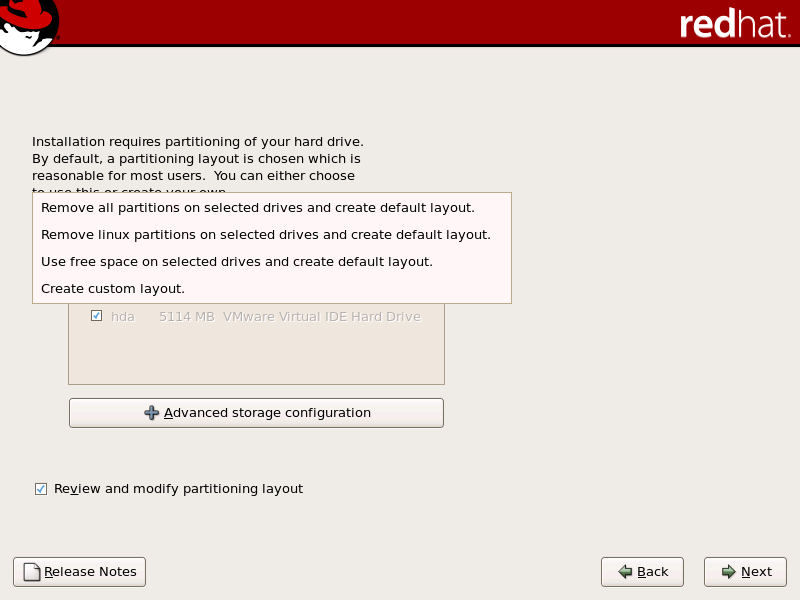17.13. Create Default Layout
Create default layout allows you to have some control concerning what data is removed (if any) from your system. Your options are:
- Remove all partitions on selected drives and create default layout — select this option to remove all partitions on your hard drive(s) (this includes partitions created by other operating systems such as z/VM or z/OS).
Warning
If you select this option, all data on the selected DASD and SCSI storage drive(s) is removed by the installation program. Do not select this option if you have information that you want to keep on the storage drive(s) where you are installing Red Hat Enterprise Linux. - Remove Linux partitions on selected drives and create default layout — select this option to remove only Linux partitions (partitions created from a previous Linux installation). This does not remove other partitions you may have on your storage drive(s) (such as z/VM or z/OS partitions).
- Use free space on selected drives and create default layout — select this option to retain your current data and partitions, assuming you have enough free space available on your storage drive(s).
Figure 17.11. Create Default Layout
Using your mouse, choose the storage drive(s) on which you want Red Hat Enterprise Linux to be installed. If you have two or more drives, you can choose which drive(s) should contain this installation. Unselected drives, and any data on them, are not touched.
Warning
It is always a good idea to back up any data that you have on your systems. For example, if you are upgrading or creating a dual-boot system, you should back up any data you wish to keep on your drive(s). Mistakes do happen and can result in the loss of all your data.
To review and make any necessary changes to the partitions created by automatic partitioning, select the Review option. After selecting Review and clicking to move forward, the partitions created for you in Disk Druid appear. You can make modifications to these partitions if they do not meet your needs.
Click once you have made your selections to proceed.