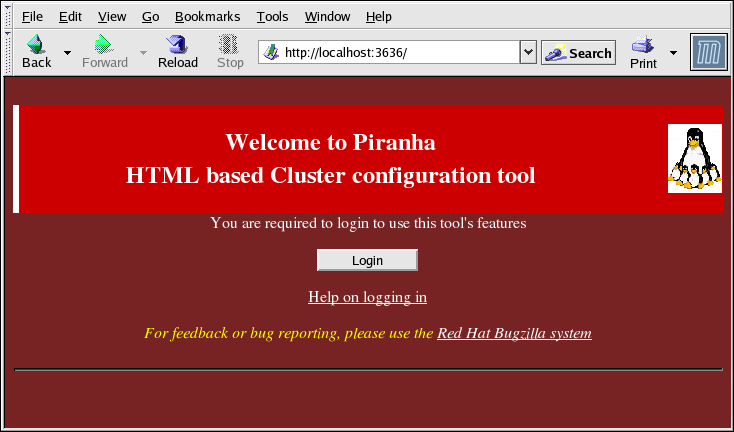4.2. Logging Into the Piranha Configuration Tool
When configuring the Load Balancer Add-On, you should always begin by configuring the primary router with the Piranha Configuration Tool. To do this,verify that the
piranha-gui service is running and an administrative password has been set, as described in Section 2.2, “Setting a Password for the Piranha Configuration Tool”.
If you are accessing the machine locally, you can open
http://localhost:3636 in a Web browser to access the Piranha Configuration Tool. Otherwise, type in the host name or real IP address for the server followed by :3636. Once the browser connects, you will see the screen shown in Figure 4.1, “The Welcome Panel”.
Figure 4.1. The Welcome Panel
Click on the button and enter
piranha for the Username and the administrative password you created in the Password field.
The Piranha Configuration Tool is made of four main screens or panels. In addition, the Virtual Servers panel contains four subsections. The CONTROL/MONITORING panel is the first panel after the login screen.