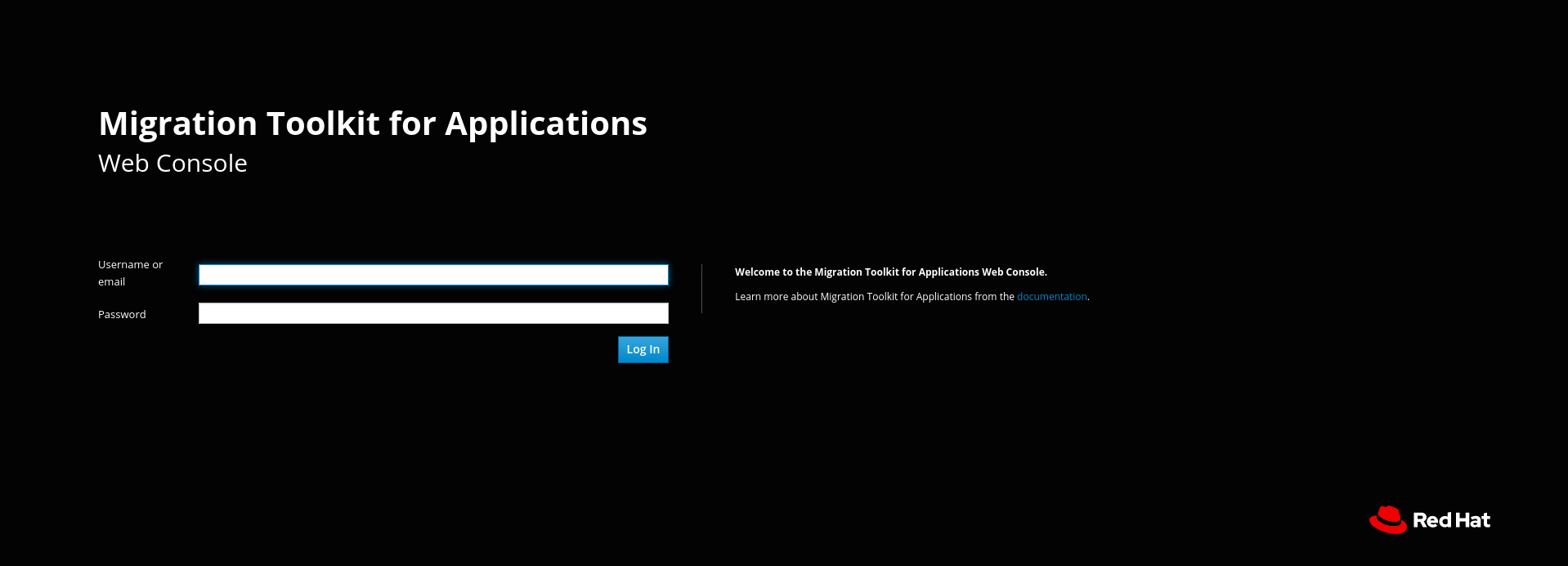Chapter 2. Installing the web console
You can install the web console on Linux, Windows, macOS, or Red Hat OpenShift Container Platform.
2.1. Installing the web console on Linux, Windows, or macOS
You can install the web console on Linux, Windows, or macOS operating systems and access the web console in a browser.
The web console has been tested with Chrome and Firefox.
Prerequisites
- OpenJDK 1.8, OpenJDK 11, Oracle JDK 1.8, or Oracle JDK 11
- 8 GB RAM
-
If you are installing on macOS, the value of
maxprocmust be2048or greater.
Procedure
-
Navigate to the MTA Download page and download the web console
Local install & OpenShiftfile. Extract the
.zipfile to a directory of your choice.NoteIf you are installing on a Windows operating system:
-
Extract the
.zipfile to a folder namedmtato avoid aPath too longerror. - If a Confirm file replace window is displayed during extraction, click Yes to all.
The installation directory is referred to as
<MTA_HOME>in this guide.-
Extract the
Start the web console:
Linux operating system:
<MTA_HOME>/run_mta.sh
$ <MTA_HOME>/run_mta.shCopy to Clipboard Copied! Toggle word wrap Toggle overflow Windows operating system:
C:\<MTA_HOME>\run_mta.bat
C:\<MTA_HOME>\run_mta.batCopy to Clipboard Copied! Toggle word wrap Toggle overflow
Open a browser and navigate to
http://localhost:8080/mta-web. The web console login page is displayed in your browser.Figure 2.1. Web console login page
The default user is
mtaand the default password ispassword.
2.2. Installing the web console on OpenShift Container Platform
You can install the web console on OpenShift Container Platform 4.6 and later versions with the Migration Toolkit for Applications Operator.
You can install the web console on OpenShift Container Platform 4.2-4.5 by importing a template and instantiating it to create the web console application.
2.2.1. Installing the web console on OpenShift Container Platform 4.6 and later
You can install the web console on OpenShift Container Platform 4.6 and later versions with the Migration Toolkit for Applications Operator.
The Migration Toolkit for Applications Operator is a Community Operator. Red Hat provides no support for Community Operators.
Prerequisites
- 4 vCPUs, 8 GB RAM, and 40 GB persistent storage.
One or more projects in which you can install the web console.
ImportantDo not install the web console in a default project.
-
cluster-adminprivileges to install the Migration Toolkit for Applications Operator. -
project-admin-userprivileges to install the web console application in a project.
Installing the Migration Toolkit for Applications Operator
-
Log in to the OpenShift web console as a user with
cluster-adminprivileges. -
Click Operators
OperatorHub. - Use the Search by keyword field to locate the Migration Toolkit for Applications Operator.
- Click Install.
- Select a project from the Installed Namespace list and click Install.
-
Click Operators
Installed Operators to verify that the Operator is installed.
Installing the web console application
-
Log in to the OpenShift web console as a user with
project-admin-userprivileges. - Switch to the Developer perspective and click +Add.
- In the Add view, click Operator Backed.
- Click the Migration Toolkit for Applications Operator.
- Click Create.
- Review the application settings and click Create.
-
In the Topology view, click the
mta-web-consoleapplication and then click the Resources tab. -
Click the
secure-mta-web-consoleroute to open the web console in a new browser window. -
Enter the user name
mtaand the passwordpasswordand click Log in.
Figure 2.2. Web console login page
2.2.2. Installing the web console on OpenShift Container Platform 4.2-4.5
You can install the web console on OpenShift Container Platform 4.2-4.5 by importing a template and instantiating it to create the web console application.
Prerequisites
- 4 vCPUs, 8 GB RAM, and 40 GB persistent storage.
One or more projects in which you can install the web console.
ImportantDo not install the web console in a default project.
Procedure
-
Navigate to the MTA Download page and download the web console
Local install & OpenShiftfile. -
Extract the
.zipfile to a directory, for example,MTA_HOME. - Launch the OpenShift web console.
- Click the Import YAML button in the upper-right corner of the web console.
- Select mta from the Project list.
Copy the contents of the appropriate template from the
MTA_HOME/openshift/templates/directory into the Import YAML field.Two templates are provided, one for shared storage and one without shared storage.
- Click Create.
- Switch to the Developer perspective and click +Add.
- In the Add view, click From Catalog.
- Click the Migration Toolkit for Applications template.
- Click Instantiate Template.
- Review the application settings and click Create.
-
In the Topology view, click the
mta-web-consoleapplication and then click the Resources tab. -
Click the
secure-mta-web-consoleroute to open the web console in a new browser window. -
Enter the user name
mtaand the passwordpasswordand click Log in.
Figure 2.3. Web console login page
2.2.3. Troubleshooting a web console installation on OpenShift
This section describes how to troubleshoot a web console installation on OpenShift Container Platform.
2.2.3.1. Downloading logs using the OpenShift console
You can download pod logs using the OpenShift console.
Procedure
-
Open the OpenShift console and navigate to Applications
Pods. -
Click the
mta-web-consolepod. - Click Logs.
- Click Download to download and save a log.
2.2.3.2. Downloading logs using the CLI
You can download pod logs using the CLI.
Procedure
Obtain the pod names:
oc get pods -n <project-name>
$ oc get pods -n <project-name>Copy to Clipboard Copied! Toggle word wrap Toggle overflow The output resembles the following:
Copy to Clipboard Copied! Toggle word wrap Toggle overflow Use
oc logsto examine the pod log:oc logs <pod>
$ oc logs <pod>Copy to Clipboard Copied! Toggle word wrap Toggle overflow NoteYou can redirect the output to obtain a copy of the current log:
oc logs <pod> > ./<pod>.log
$ oc logs <pod> > ./<pod>.logCopy to Clipboard Copied! Toggle word wrap Toggle overflow
2.2.3.3. No route to host error
The No route to host error in the mta-web-console-executor log indicates that the mta-web-console-executor pod cannot connect to the mta-web-console pod:
13:44:03,501 SEVERE [org.jboss.windup.web.messaging.executor.ExecutorBootstrap] (main) Could not start messaging listener due to: Failed to connect to any server. Servers tried: [http-remoting://192.0.2.4:8080 (java.net.NoRouteToHostException: No route to host)]: javax.naming.CommunicationException: Failed to connect to any server. Servers tried: [http-remoting://192.0.2.4:8080 (java.net.NoRouteToHostException: No route to host)]
13:44:03,501 SEVERE [org.jboss.windup.web.messaging.executor.ExecutorBootstrap] (main) Could not start messaging listener due to: Failed to connect to any server. Servers tried: [http-remoting://192.0.2.4:8080 (java.net.NoRouteToHostException: No route to host)]: javax.naming.CommunicationException: Failed to connect to any server. Servers tried: [http-remoting://192.0.2.4:8080 (java.net.NoRouteToHostException: No route to host)]
This error occurs because the mta-web-console-executor pod starts running before the mta-web-console pod.
Check the mta-web-console-executor log after the mta-web-console pod has been running for a few minutes.
2.2.3.4. Insufficient resources
The following conditions indicate insufficient resources:
The
mta-web-consolepod is not running and the following error is displayed on the Events tab of the Pod Details screen in the OpenShift console:0/9 nodes are available: 4 Insufficient cpu, 4 MatchNodeSelector, 9 Insufficient memory.
0/9 nodes are available: 4 Insufficient cpu, 4 MatchNodeSelector, 9 Insufficient memory.Copy to Clipboard Copied! Toggle word wrap Toggle overflow The
mta-web-console-deploy,mta-web-console-executor-deploy, andmta-web-console-postgresql-deploypods time out and the following error is displayed in the logs:error: update acceptor rejected mta-web-console-executor-1: Pods for rc 'mta/mta-web-console-executor-1' took longer than 600 seconds to become available
error: update acceptor rejected mta-web-console-executor-1: Pods for rc 'mta/mta-web-console-executor-1' took longer than 600 seconds to become availableCopy to Clipboard Copied! Toggle word wrap Toggle overflow
To resolve these problems:
- Install and run the cluster capacity tool to determine how many pods you can schedule.
Change the load on the cluster resources by performing one of the following actions:
- Increase the limit ranges or the resource quotas of your project.
- Reduce the requested resources of your project. The web console requires a minimum of 4 vCPUs and 8 GB RAM.
- Run fewer jobs.
- Redeploy the web console.
2.2.3.5. Reporting issues
MTA uses Jira as its issue tracking system. If you encounter an issue executing MTA, submit a Jira issue.