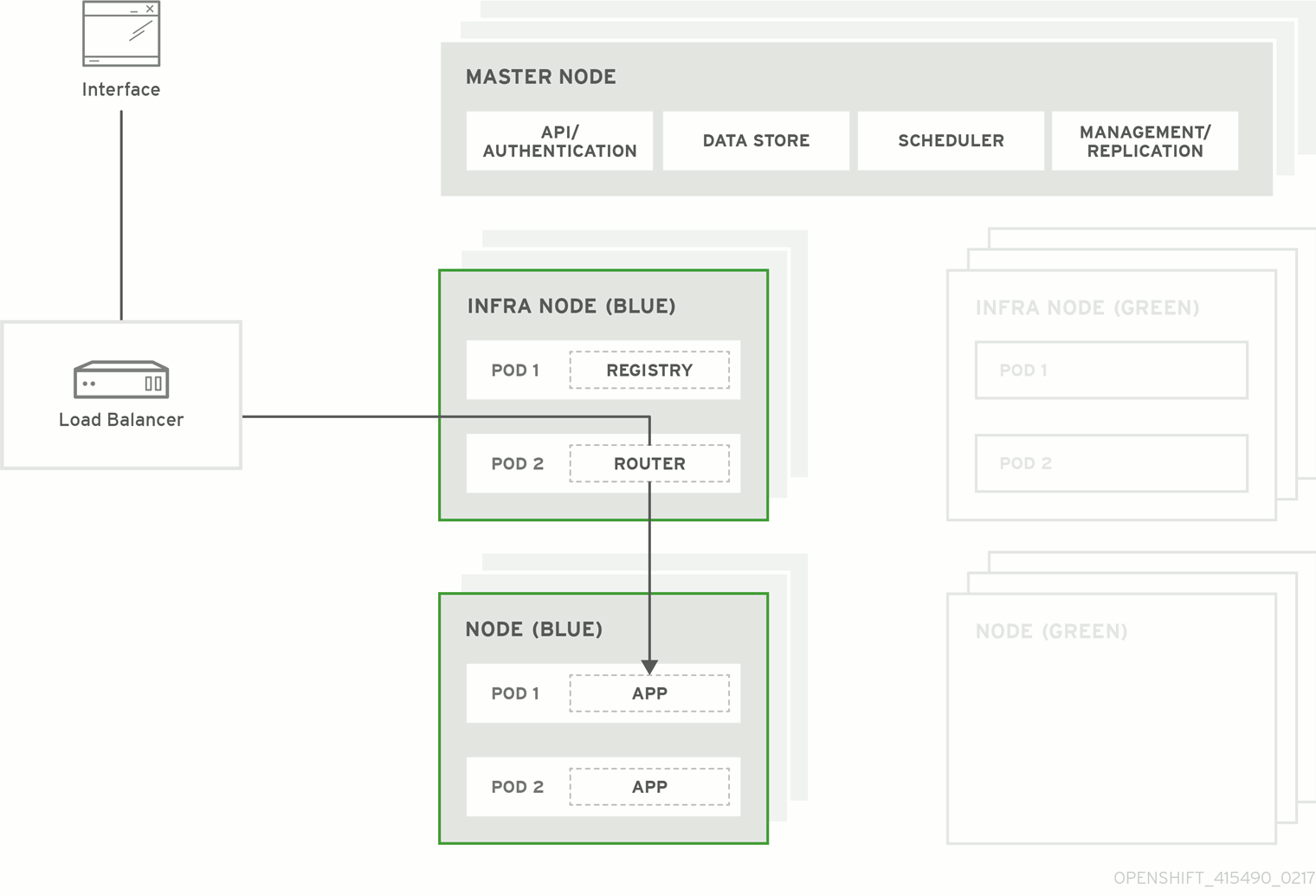This documentation is for a release that is no longer maintained
See documentation for the latest supported version 3 or the latest supported version 4.Upgrading Clusters
OpenShift Container Platform 3.7 Upgrading Clusters
Abstract
Chapter 1. Upgrade Methods and Strategies
1.1. Introduction to Upgrading Clusters
When new versions of OpenShift Container Platform are released, you can upgrade your existing cluster to apply the latest enhancements and bug fixes. This includes upgrading from previous minor versions, such as release 3.6 to 3.7, and applying asynchronous errata updates within a minor version (3.7.z releases). See the OpenShift Container Platform 3.7 Release Notes to review the latest changes.
Due to the core architectural changes between the major versions, OpenShift Enterprise 2 environments cannot be upgraded to OpenShift Container Platform 3 and require a fresh installation.
Unless noted otherwise, node and masters within a major version are forward and backward compatible across one minor version, so upgrading your cluster should go smoothly. However, you should not run mismatched versions longer than necessary to upgrade the entire cluster.
1.2. Upgrade Methods
There are two methods available for performing OpenShift Container Platform cluster upgrades: automated or manual.
1.2.1. Automated Method
The automated upgrade method uses Ansible playbooks to automate the tasks needed to upgrade a OpenShift Container Platform cluster. You can use the inventory file that you used during inital installation to run the upgrade playbooks. Using this method allows you to choose between either upgrade strategy: in-place upgrades or blue-green deployments.
1.2.2. Manual Method
The manual upgrade method breaks down the steps that happen during an automated Ansible-based upgrade and provides the equivalent commands to run manually. Using this method describes the in-place upgrade strategy.
1.3. Upgrade Strategies
When using the automated upgrade method, there are two strategies you can take for performing the OpenShift Container Platform cluster upgrade: in-place upgrades or blue-green deployments. When using the manual upgrade method, an in-place upgrade is described.
1.3.1. In-place Upgrades
With in-place upgrades, the cluster upgrade is performed on all hosts in a single, running cluster: first masters and then nodes. Pods are evacuated off of nodes and recreated on other running nodes before a node upgrade begins; this helps reduce downtime of user applications.
If you installed using the quick or advanced installation and the ~/.config/openshift/installer.cfg.yml or inventory file that was used is available, you can perform an automated in-place upgrade. Alternatively, you can upgrade in-place manually.
1.3.2. Blue-green Deployments
The blue-green deployment upgrade method follows a similar flow to the in-place method: masters and etcd servers are still upgraded first, however a parallel environment is created for new nodes instead of upgrading them in-place.
This method allows administrators to switch traffic from the old set of nodes (e.g., the "blue" deployment) to the new set (e.g., the "green" deployment) after the new deployment has been verified. If a problem is detected, it is also then easy to rollback to the old deployment quickly.
Chapter 2. Performing Automated In-place Cluster Upgrades
2.1. Overview
If you installed using the advanced installation and the inventory file that was used is available, you can use the upgrade playbook to automate the OpenShift cluster upgrade process. If you installed using the quick installation method and a ~/.config/openshift/installer.cfg.yml file is available, you can use the quick installer to perform the automated upgrade.
The automated upgrade performs the following steps for you:
- Applies the latest configuration.
- Upgrades master and etcd components and restarts services.
- Upgrades node components and restarts services.
- Applies the latest cluster policies.
- Updates the default router if one exists.
- Updates the default registry if one exists.
- Updates default image streams and InstantApp templates.
- Ensure that you have met all prerequisites before proceeding with an upgrade. Failure to do so can result in a failed upgrade.
- If you are using GlusterFS, see Special Considerations When Using Containerized GlusterFS before proceeding.
- If you are using GCE Persistent Disk (gcePD), see Special Considerations When Using gcePD before proceeding.
The day before the upgrade, validate OpenShift Container Platform storage migration to ensure potential issues are resolved prior to the outage window:
oc adm migrate storage --include=* --loglevel=2 --confirm --config /etc/origin/master/admin.kubeconfig
$ oc adm migrate storage --include=* --loglevel=2 --confirm --config /etc/origin/master/admin.kubeconfigCopy to Clipboard Copied! Toggle word wrap Toggle overflow
Running Ansible playbooks with the --tags or --check options is not supported by Red Hat.
2.2. Preparing for an Automated Upgrade
Before upgrading your cluster to OpenShift Container Platform 3.7, the cluster must be already upgraded to the latest asynchronous release of version 3.6. Cluster upgrades cannot span more than one minor version at a time, so if your cluster is at a version earlier than 3.6, you must first upgrade incrementally (e.g., 3.4 to 3.5, then 3.5 to 3.6).
Before attempting the upgrade, follow the steps in Verifying the Upgrade to verify the cluster’s health. This will confirm that nodes are in the Ready state, running the expected starting version, and will ensure that there are no diagnostic errors or warnings.
If you are completing a large-scale upgrade, which involves at least 10 worker nodes and thousands of projects and pods, review Special considerations for large-scale upgrades to prevent upgrade failures.
To prepare for an automated upgrade:
Pull the latest subscription data from RHSM:
subscription-manager refresh
# subscription-manager refreshCopy to Clipboard Copied! Toggle word wrap Toggle overflow If you are upgrading from OpenShift Container Platform 3.6 to 3.7, manually disable the 3.6 channel and enable the 3.7 channel on each master and node host:
Copy to Clipboard Copied! Toggle word wrap Toggle overflow For any upgrade path, always ensure that you have the latest version of the atomic-openshift-utils package on each RHEL 7 system, which also updates the openshift-ansible-* packages:
yum update atomic-openshift-utils
# yum update atomic-openshift-utilsCopy to Clipboard Copied! Toggle word wrap Toggle overflow Before upgrading to OpenShift Container Platform 3.7, your cluster must use external etcd, not embedded etcd, and its data must use the etcd v3 data model:
- Starting in OpenShift Container Platform 3.7, embedded etcd is no longer supported. If you have an OpenShift Container Platform 3.6 cluster that is using an embedded etcd, where etcd runs on your OpenShift Container Platform cluster, you must run a playbook to migrate it to external etcd. See Migrating Embedded etcd to External etcd for steps.
- If your cluster was initially installed using openshift-ansible version 3.6.173.0.21 or later, your etcd data is already using the v3 model. If it was upgraded from OpenShift Container Platform 3.5 to 3.6 before then, you must run a playbook to migrate the data from the v2 model to v3. See Migrating etcd Data (v2 to v3) for steps.
If you have applied manual configuration changes to your master or node configuration files since your last Ansible playbook run (whether that was initial installation or your most recent cluster upgrade), and you have not yet made the equivalent changes to your inventory file, review Configuring Ansible Inventory Files. For any variables that are relevant to the manual changes you made, apply the equivalent appropriate changes to your inventory files before running the upgrade. Otherwise, your manual changes may be overwritten by default values during the upgrade, which could cause pods to not run properly or other cluster stability issues.
In particular, if you made any changes to
admissionConfigsettings in your master configuration files, review theopenshift_master_admission_plugin_configvariable in Configuring Ansible Inventory Files. Failure to do so could cause pods to get stuck inPendingstate if you hadClusterResourceOverridesettings manually configured previously (as described in Configuring Masters for Overcommitment).
After satisfying these steps, there are two methods for running the automated upgrade:
Choose and follow one of these methods.
2.3. Using the Quick Installer to Upgrade
If you installed OpenShift Container Platform using the quick installation method, you should have an installation configuration file located at ~/.config/openshift/installer.cfg.yml. The quick installer requires this file to start an upgrade.
The quick installer supports upgrading between minor versions of OpenShift Container Platform (one minor version at a time, e.g., 3.5 to 3.6) as well as between asynchronous errata updates within a minor version (e.g., 3.6.z).
If you have an older format installation configuration file in ~/.config/openshift/installer.cfg.yml from an installation of a previous cluster version, the quick installer will attempt to upgrade the file to the new supported format. If you do not have an installation configuration file of any format, you can create one manually.
To start an upgrade with the quick installer:
- Satisfy the steps in Preparing for an Automated Upgrade to ensure you are using the latest upgrade playbooks.
Run the quick installer with the
upgradesubcommand:atomic-openshift-installer upgrade
# atomic-openshift-installer upgradeCopy to Clipboard Copied! Toggle word wrap Toggle overflow - Then, follow the on-screen instructions to upgrade to the latest release.
After all master and node upgrades have completed, a recommendation will be printed to reboot all hosts. After rebooting, if there are no additional features enabled, you can verify the upgrade. Otherwise, the next step depends on what additional features you have previously enabled.
Expand Feature Next Step Service Catalog
Aggregated Logging
Cluster Metrics
2.4. Running Upgrade Playbooks Directly
You can run automated upgrade playbooks using Ansible directly, similar to the advanced installation method, if you have an inventory file. Playbooks can be run using the ansible-playbook command.
The same v3_7 upgrade playbooks can be used for either of the following scenarios:
- Upgrading existing OpenShift Container Platform 3.6 clusters to 3.7
- Upgrading existing OpenShift Container Platform 3.7 clusters to the latest asynchronous errata updates
2.4.1. Upgrading the Control Plane and Nodes in Separate Phases
An OpenShift Container Platform cluster can be upgraded in one or more phases. You can choose whether to upgrade all hosts in one phase by running a single Ansible playbook, or upgrade the control plane (master components) and nodes in multiple phases using separate playbooks.
Instructions on the full upgrade process and when to call these playbooks are described in Upgrading to the Latest OpenShift Container Platform 3.7 Release.
If your OpenShift Container Platform cluster uses GlusterFS pods, you must perform the upgrade in multiple phases. See Special Considerations When Using Containerized GlusterFS for details on how to upgrade with GlusterFS.
When upgrading in separate phases, the control plane phase includes upgrading:
- master components
- node services running on masters
- Docker running on masters
- Docker running on any stand-alone etcd hosts
When upgrading only the nodes, the control plane must already be upgraded. The node phase includes upgrading:
- node services running on stand-alone nodes
- Docker running on stand-alone nodes
Nodes running master components are not included during the node upgrade phase, even though they have node services and Docker running on them. Instead, they are upgraded as part of the control plane upgrade phase. This ensures node services and Docker on masters are not upgraded twice (once during the control plane phase and again during the node phase).
2.4.2. Customizing Node Upgrades
Whether upgrading in a single or multiple phases, you can customize how the node portion of the upgrade progresses by passing certain Ansible variables to an upgrade playbook using the -e option.
Instructions on the full upgrade process and when to call these playbooks are described in Upgrading to the Latest OpenShift Container Platform 3.7 Release.
The openshift_upgrade_nodes_serial variable can be set to an integer or percentage to control how many node hosts are upgraded at the same time. The default is 1, upgrading nodes one at a time.
For example, to upgrade 20 percent of the total number of detected nodes at a time:
ansible-playbook -i <path/to/inventory/file> \
</path/to/upgrade/playbook> \
-e openshift_upgrade_nodes_serial="20%"
$ ansible-playbook -i <path/to/inventory/file> \
</path/to/upgrade/playbook> \
-e openshift_upgrade_nodes_serial="20%"
The openshift_upgrade_nodes_label variable allows you to specify that only nodes with a certain label are upgraded. This can also be combined with the openshift_upgrade_nodes_serial variable.
For example, to only upgrade nodes in the group1 region, two at a time:
ansible-playbook -i <path/to/inventory/file> \
</path/to/upgrade/playbook> \
-e openshift_upgrade_nodes_serial="2" \
-e openshift_upgrade_nodes_label="region=group1"
$ ansible-playbook -i <path/to/inventory/file> \
</path/to/upgrade/playbook> \
-e openshift_upgrade_nodes_serial="2" \
-e openshift_upgrade_nodes_label="region=group1"See Managing Nodes for more on node labels.
2.4.3. Customizing Upgrades With Ansible Hooks
When upgrading OpenShift Container Platform, you can execute custom tasks during specific operations through a system called hooks. Hooks allow cluster administrators to provide files defining tasks to execute before and/or after specific areas during installations and upgrades. This can be very helpful to validate or modify custom infrastructure when installing or upgrading OpenShift Container Platform.
It is important to remember that when a hook fails, the operation fails. This means a good hook can run multiple times and provide the same results. A great hook is idempotent.
2.4.3.1. Limitations
- Hooks have no defined or versioned interface. They can use internal openshift-ansible variables, but there is no guarantee these will remain in future releases. In the future, hooks may be versioned, giving you advance warning that your hook needs to be updated to work with the latest openshift-ansible.
- Hooks have no error handling, so an error in a hook will halt the upgrade process. The problem will need to be addressed and the upgrade re-run.
2.4.3.2. Using Hooks
Hooks are defined in the hosts inventory file under the OSEv3:vars section.
Each hook must point to a YAML file which defines Ansible tasks. This file will be used as an include, meaning that the file cannot be a playbook, but a set of tasks. Best practice suggests using absolute paths to the hook file to avoid any ambiguity.
Example Hook Definitions in an Inventory File
[OSEv3:vars] openshift_master_upgrade_pre_hook=/usr/share/custom/pre_master.yml openshift_master_upgrade_hook=/usr/share/custom/master.yml openshift_master_upgrade_post_hook=/usr/share/custom/post_master.yml
[OSEv3:vars]
openshift_master_upgrade_pre_hook=/usr/share/custom/pre_master.yml
openshift_master_upgrade_hook=/usr/share/custom/master.yml
openshift_master_upgrade_post_hook=/usr/share/custom/post_master.ymlExample pre_master.yml Task
2.4.3.3. Available Upgrade Hooks
openshift_master_upgrade_pre_hook- Runs before each master is upgraded.
- This hook runs against each master in serial.
-
If a task must run against a different host, said task must use
delegate_toorlocal_action.
openshift_master_upgrade_hook- Runs after each master is upgraded, but before its service or system restart.
- This hook runs against each master in serial.
-
If a task must run against a different host, said task must use
delegate_toorlocal_action.
openshift_master_upgrade_post_hook- Runs after each master is upgraded and has had its service or system restart.
- This hook runs against each master in serial.
-
If a task must run against a different host, said task must use
delegate_toorlocal_action.
2.4.4. Upgrading to the Latest OpenShift Container Platform 3.7 Release
To upgrade an existing OpenShift Container Platform 3.6 or 3.7 cluster to the latest 3.7 release:
Satisfy the steps in Preparing for an Automated Upgrade to ensure you are using the latest upgrade playbooks.
ImportantEnsure that the steps on etcd v2 to v3 migration are satisfied, which is a special requirement for the OpenShift Container Platform 3.6 to 3.7 upgrade.
-
Ensure the
openshift_deployment_typeparameter (formerly calleddeployment_type) in your inventory file is set toopenshift-enterprise. -
If you want to enable rolling, full system restarts of the hosts, you can set the
openshift_rolling_restart_modeparameter in your inventory file tosystem. Otherwise, the default valueservicesperforms rolling service restarts on HA masters, but does not reboot the systems. See Configuring Cluster Variables for details. At this point, you can choose to run the upgrade in a single or multiple phases. See Upgrading the Control Plane and Nodes in Separate Phases for more details which components are upgraded in each phase.
If your inventory file is located somewhere other than the default /etc/ansible/hosts, add the
-iflag to specify its location. If you previously used theatomic-openshift-installercommand to run your installation, you can check ~/.config/openshift/hosts for the last inventory file that was used, if needed.NoteYou can add
--tags pre_upgradeto the followingansible-playbookcommands to run the pre-upgrade checks for the playbook. This is a dry-run option that preforms all pre-upgrade checks without actually upgrading any hosts, and reports any problems found.Option A) Upgrade control plane and nodes in a single phase.
Run the upgrade.yml playbook to upgrade the cluster in a single phase using one playbook; the control plane is still upgraded first, then nodes in-place:
ansible-playbook -i </path/to/inventory/file> \ /usr/share/ansible/openshift-ansible/playbooks/byo/openshift-cluster/upgrades/v3_7/upgrade.yml# ansible-playbook -i </path/to/inventory/file> \ /usr/share/ansible/openshift-ansible/playbooks/byo/openshift-cluster/upgrades/v3_7/upgrade.ymlCopy to Clipboard Copied! Toggle word wrap Toggle overflow Option B) Upgrade the control plane and nodes in separate phases.
To upgrade only the control plane, run the upgrade_control_plane.yaml playbook:
ansible-playbook -i </path/to/inventory/file> \ /usr/share/ansible/openshift-ansible/playbooks/byo/openshift-cluster/upgrades/v3_7/upgrade_control_plane.yml# ansible-playbook -i </path/to/inventory/file> \ /usr/share/ansible/openshift-ansible/playbooks/byo/openshift-cluster/upgrades/v3_7/upgrade_control_plane.ymlCopy to Clipboard Copied! Toggle word wrap Toggle overflow To upgrade only the nodes, run the upgrade_nodes.yaml playbook:
ansible-playbook -i </path/to/inventory/file> \ /usr/share/ansible/openshift-ansible/playbooks/byo/openshift-cluster/upgrades/v3_7/upgrade_nodes.yml \ [-e <customized_node_upgrade_variables>]# ansible-playbook -i </path/to/inventory/file> \ /usr/share/ansible/openshift-ansible/playbooks/byo/openshift-cluster/upgrades/v3_7/upgrade_nodes.yml \ [-e <customized_node_upgrade_variables>]1 Copy to Clipboard Copied! Toggle word wrap Toggle overflow - 1
- See Customizing Node Upgrades for any desired
<customized_node_upgrade_variables>.
If you are upgrading the nodes in groups as described in Customizing Node Upgrades, continue invoking the upgrade_nodes.yml playbook until all nodes have been successfully upgraded.
After all master and node upgrades have completed, a recommendation will be printed to reboot all hosts. After rebooting, if there are no additional features enabled, you can verify the upgrade. Otherwise, the next step depends on what additional features you have previously enabled.
Expand Feature Next Step Service Catalog
Aggregated Logging
Cluster Metrics
2.5. Upgrading the Service Catalog
Starting with OpenShift Container Platform 3.7, the service catalog, OpenShift Ansible broker, and template service broker are enabled and deployed by default for new cluster installations. However, they are not deployed by default during the upgrade from OpenShift Container Platform 3.6 to 3.7, so you must run an individual component playbook separate post-upgrade.
Upgrading from the OpenShift Container Platform 3.6 Technology Preview version of the service catalog and service brokers is not supported.
To upgrade to these features:
See the following three sections in the Advanced Installation topic and update your inventory file accordingly:
Run the following playbook:
ansible-playbook -i </path/to/inventory/file> \ /usr/share/ansible/openshift-ansible/playbooks/byo/openshift-cluster/service-catalog.yml# ansible-playbook -i </path/to/inventory/file> \ /usr/share/ansible/openshift-ansible/playbooks/byo/openshift-cluster/service-catalog.ymlCopy to Clipboard Copied! Toggle word wrap Toggle overflow
2.6. Upgrading the EFK Logging Stack
To upgrade an existing EFK logging stack deployment, you must use the provided /usr/share/ansible/openshift-ansible/playbooks/byo/openshift-cluster/openshift-logging.yml Ansible playbook. This is the playbook to use if you were deploying logging for the first time on an existing cluster, but is also used to upgrade existing logging deployments.
If you have not already done so, see Specifying Logging Ansible Variables in the Aggregating Container Logs topic and update your Ansible inventory file to at least set the following required variable within the
[OSEv3:vars]section:[OSEv3:vars] openshift_logging_install_logging=true openshift_logging_image_version=<tag>
[OSEv3:vars] openshift_logging_install_logging=true1 openshift_logging_image_version=<tag>2 Copy to Clipboard Copied! Toggle word wrap Toggle overflow -
Add any other
openshift_logging_*variables that you want to specify to override the defaults, as described in Specifying Logging Ansible Variables. - When you have finished updating your inventory file, follow the instructions in Deploying the EFK Stack to run the openshift-logging.yml playbook and complete the logging deployment upgrade.
If your Fluentd DeploymentConfig and DaemonSet for the EFK components are already set with:
image: <image_name>:<vX.Y>
imagePullPolicy: IfNotPresent
image: <image_name>:<vX.Y>
imagePullPolicy: IfNotPresent
The latest version <image_name> might not be pulled if there is already one with the same <image_name:vX.Y> stored locally on the node where the pod is being re-deployed. If so, manually change the DeploymentConfig and DaemonSet to imagePullPolicy: Always to make sure it is re-pulled.
2.7. Upgrading Cluster Metrics
To upgrade an existing cluster metrics deployment, you must use the provided /usr/share/ansible/openshift-ansible/playbooks/byo/openshift-cluster/openshift-metrics.yml Ansible playbook. This is the playbook to use if you were deploying metrics for the first time on an existing cluster, but is also used to upgrade existing metrics deployments.
If you have not already done so, see Specifying Metrics Ansible Variables in the Enabling Cluster Metrics topic and update your Ansible inventory file to at least set the following required variables within the
[OSEv3:vars]section:Copy to Clipboard Copied! Toggle word wrap Toggle overflow -
Add any other
openshift_metrics_*variables that you want to specify to override the defaults, as described in Specifying Metrics Ansible Variables. - When you have finished updating your inventory file, follow the instructions in Deploying the Metrics Deployment to run the openshift_metrics.yml playbook and complete the metrics deployment upgrade.
2.8. Special Considerations for Large-scale Upgrades
For large-scale cluster upgrades, which involve at least 10 worker nodes and thousands of projects and pods, the API object storage migration should be performed prior to running the upgrade playbooks, and then again after the upgrade has successfully completed. Otherwise, the upgrade process will fail.
Refer to the Running the pre- and post- API server model object migration outside of the upgrade window section of the Recommendations for large-scale OpenShift upgrades for further guidance.
2.9. Special Considerations for Mixed Environments
Mixed environment upgrades (for example, those with Red Hat Enterprise Linux and Red Hat Enterprise Linux Atomic Host) require setting both openshift_pkg_version and openshift_image_tag. In mixed environments, if you only specify openshift_pkg_version, then that number is used for the packages for Red Hat Enterprise Linux and and the image for Red Hat Enterprise Linux Atomic Host.
2.10. Special Considerations When Using Containerized GlusterFS
When upgrading OpenShift Container Platform, you must upgrade the set of nodes where GlusterFS pods are running.
Special consideration must be taken when upgrading these nodes, as drain and unschedule will not terminate and evacuate the GlusterFS pods because they are running as part of a daemonset.
There is also the potential for someone to run an upgrade on multiple nodes at the same time, which would lead to data availability issues if more than one was hosting GlusterFS pods.
Even if a serial upgrade is running, there is no guarantee sufficient time will be given for GlusterFS to complete all of its healing operations before GlusterFS on the next node is terminated. This could leave the cluster in a bad or unknown state. Therefore, the following procedure is recommended.
- Upgrade the control plane (the master nodes and etcd nodes).
Upgrade standard
infranodes (router, registry, logging, and metrics).NoteIf any of the nodes in those groups are running GlusterFS, perform step 4 of this procedure at the same time. GlusterFS nodes must be upgraded along with other nodes in their class (
appversusinfra), one at a time.Upgrade standard nodes running application containers.
NoteIf any of the nodes in those groups are running GlusterFS, perform step 4 of this procedure at the same time. GlusterFS nodes must be upgraded along with other nodes in their class (
appversusinfra), one at a time.Upgrade the OpenShift Container Platform nodes running GlusterFS one at a time.
-
Run
oc get daemonsetto verify the label found underNODE-SELECTOR. The default value isstoragenode=glusterfs. Remove the daemonset label from the node:
oc label node <node_name> <daemonset_label>-
$ oc label node <node_name> <daemonset_label>-Copy to Clipboard Copied! Toggle word wrap Toggle overflow This will cause the GlusterFS pod to terminate on that node.
-
Add an additional label (for example,
type=upgrade) to the node you want to upgrade. -
To run the upgrade playbook on the single node where you terminated GlusterFS, use
-e openshift_upgrade_nodes_label="type=upgrade". When the upgrade completes, relabel the node with the daemonset selector:
oc label node <node_name> <daemonset_label>
$ oc label node <node_name> <daemonset_label>Copy to Clipboard Copied! Toggle word wrap Toggle overflow - Wait for the GlusterFS pod to respawn and appear.
oc rshinto the pod and verify all volumes are healed:oc rsh <GlusterFS_pod_name> for vol in `gluster volume list`; do gluster volume heal $vol info; done
$ oc rsh <GlusterFS_pod_name> $ for vol in `gluster volume list`; do gluster volume heal $vol info; doneCopy to Clipboard Copied! Toggle word wrap Toggle overflow Ensure all of the volumes are healed and there are no outstanding tasks. The
heal infocommand lists all pending entries for a given volume’s heal process. A volume is considered healed whenNumber of entriesfor that volume is0.-
Remove the upgrade label (for example,
type=upgrade) and go to the next GlusterFS node.
-
Run
2.11. Special considerations when using gcePD
Because the default gcePD storage provider uses an RWO (Read-Write Only) access mode, you cannot perform a rolling upgrade on the registry or scale the registry to multiple pods. Therefore, when upgrading OpenShift Container Platform, you must specify the following environment variables in your Ansible inventory file:
2.12. Verifying the Upgrade
To verify the upgrade:
Check that all nodes are marked as Ready:
oc get nodes NAME STATUS AGE master.example.com Ready,SchedulingDisabled 165d node1.example.com Ready 165d node2.example.com Ready 165d
# oc get nodes NAME STATUS AGE master.example.com Ready,SchedulingDisabled 165d node1.example.com Ready 165d node2.example.com Ready 165dCopy to Clipboard Copied! Toggle word wrap Toggle overflow Verify that you are running the expected versions of the docker-registry and router images, if deployed. Replace
<tag>withv3.7.108for the latest version.oc get -n default dc/docker-registry -o json | grep \"image\" "image": "openshift3/ose-docker-registry:<tag>", oc get -n default dc/router -o json | grep \"image\" "image": "openshift3/ose-haproxy-router:<tag>",# oc get -n default dc/docker-registry -o json | grep \"image\" "image": "openshift3/ose-docker-registry:<tag>", # oc get -n default dc/router -o json | grep \"image\" "image": "openshift3/ose-haproxy-router:<tag>",Copy to Clipboard Copied! Toggle word wrap Toggle overflow Use the diagnostics tool on the master to look for common issues:
oc adm diagnostics ... [Note] Summary of diagnostics execution: [Note] Completed with no errors or warnings seen.
# oc adm diagnostics ... [Note] Summary of diagnostics execution: [Note] Completed with no errors or warnings seen.Copy to Clipboard Copied! Toggle word wrap Toggle overflow
Chapter 3. Performing Manual In-place Cluster Upgrades
3.1. Overview
As an alternative to performing an automated upgrade, you can manually upgrade your OpenShift Container Platform cluster. To manually upgrade without disruption, it is important to upgrade each component as documented in this topic.
Before you begin your upgrade, familiarize yourself now with the entire procedure. Specific releases may require additional steps to be performed at key points before or during the standard upgrade process.
Ensure that you have met all prerequisites before proceeding with an upgrade. Failure to do so can result in a failed upgrade.
If you are using GlusterFS, see Special Considerations When Using Containerized GlusterFS before proceeding.
The day before the upgrade, validate OpenShift Container Platform storage migration to ensure potential issues are resolved prior to the outage window:
oc adm migrate storage --include=* --loglevel=2 --confirm --config /etc/origin/master/admin.kubeconfig
$ oc adm migrate storage --include=* --loglevel=2 --confirm --config /etc/origin/master/admin.kubeconfig3.2. Preparing for a Manual Upgrade
Before upgrading your cluster to OpenShift Container Platform 3.7, the cluster must be already upgraded to the latest asynchronous release of version 3.6. Cluster upgrades cannot span more than one minor version at a time, so if your cluster is at a version earlier than 3.6, you must first upgrade incrementally (e.g., 3.4 to 3.5, then 3.5 to 3.6).
Before attempting the upgrade, follow the steps in Verifying the Upgrade to verify the cluster’s health. This will confirm that nodes are in the Ready state, running the expected starting version, and will ensure that there are no diagnostic errors or warnings.
To prepare for a manual upgrade, follow these steps:
Pull the latest subscription data from Red Hat Subscription Manager (RHSM):
subscription-manager refresh
# subscription-manager refreshCopy to Clipboard Copied! Toggle word wrap Toggle overflow If you are upgrading from OpenShift Container Platform 3.6 to 3.7, manually disable the 3.6 channel and enable the 3.7 channel on each host:
subscription-manager repos --disable="rhel-7-server-ose-3.6-rpms" \ --enable="rhel-7-server-ose-3.7-rpms" \ --enable="rhel-7-server-extras-rpms" \ --enable="rhel-7-fast-datapath-rpms"# subscription-manager repos --disable="rhel-7-server-ose-3.6-rpms" \ --enable="rhel-7-server-ose-3.7-rpms" \ --enable="rhel-7-server-extras-rpms" \ --enable="rhel-7-fast-datapath-rpms"Copy to Clipboard Copied! Toggle word wrap Toggle overflow On RHEL 7 systems, also clear the yum cache:
yum clean all
# yum clean allCopy to Clipboard Copied! Toggle word wrap Toggle overflow Install or update to the latest available version of the atomic-openshift-utils package on each RHEL 7 system, which provides files that will be used in later sections:
yum install atomic-openshift-utils
# yum install atomic-openshift-utilsCopy to Clipboard Copied! Toggle word wrap Toggle overflow Install or update to the following latest available *-excluder packages on each RHEL 7 system, which helps ensure your systems stay on the correct versions of atomic-openshift and docker packages when you are not trying to upgrade, according to the OpenShift Container Platform version:
yum install atomic-openshift-excluder atomic-openshift-docker-excluder
# yum install atomic-openshift-excluder atomic-openshift-docker-excluderCopy to Clipboard Copied! Toggle word wrap Toggle overflow These packages add entries to the
excludedirective in the host’s /etc/yum.conf file.- Create an etcd backup on each etcd host.
For any upgrade path, ensure that you are running the latest kernel on each RHEL 7 system:
yum update kernel
# yum update kernelCopy to Clipboard Copied! Toggle word wrap Toggle overflow There is a small set of configurations that are possible in authorization policy resources in OpenShift Container Platform 3.6 that are not supported by RBAC in OpenShift Container Platform 3.7. Such configurations require manual migration based on your use case.
If you are upgrading from OpenShift Container Platform 3.6 to 3.7, to guarantee that all authorization policy objects are in sync with RBAC, run:
oc adm migrate authorization
$ oc adm migrate authorizationCopy to Clipboard Copied! Toggle word wrap Toggle overflow This read-only command emulates the migration controller logic and reports if any resource is out of sync.
ImportantDuring a rolling upgrade, avoid actions that require changes to OpenShift Container Platform authorization policy resources such as the creation of new projects. If a project is created against a new master, the RBAC resources it creates will be deleted by the migration controller since they will be seen as out of sync from the authorization policy resources.
If a project is created against an old master and the migration controller is no longer present due to a OpenShift Container Platform 3.7 controller process being the leader, then its policy objects will not be synced and it will have no RBAC resources.
3.3. Upgrading Master Components
Before upgrading any stand-alone nodes, upgrade the master components (which provide the control plane for the cluster).
Run the following command on each master to remove the atomic-openshift packages from the list of yum excludes on the host:
atomic-openshift-excluder unexclude
# atomic-openshift-excluder unexcludeCopy to Clipboard Copied! Toggle word wrap Toggle overflow Upgrade etcd on all master hosts and any external etcd hosts.
For RHEL 7 systems using the RPM-based method:
Upgrade the etcd package:
yum update etcd
# yum update etcdCopy to Clipboard Copied! Toggle word wrap Toggle overflow Restart the etcd service and review the logs to ensure it restarts successfully:
systemctl restart etcd journalctl -r -u etcd
# systemctl restart etcd # journalctl -r -u etcdCopy to Clipboard Copied! Toggle word wrap Toggle overflow
For RHEL Atomic Host 7 systems and RHEL 7 systems using the containerized method:
Pull the latest rhel7/etcd image:
docker pull registry.access.redhat.com/rhel7/etcd
# docker pull registry.access.redhat.com/rhel7/etcdCopy to Clipboard Copied! Toggle word wrap Toggle overflow Restart the etcd_container service and review the logs to ensure it restarts successfully:
systemctl restart etcd_container journalctl -r -u etcd_container
# systemctl restart etcd_container # journalctl -r -u etcd_containerCopy to Clipboard Copied! Toggle word wrap Toggle overflow
Configure Dnsmasq. You need to perform the following steps to configure dnsmasq as part of the upgrade.
Create a /etc/origin/node/node-dnsmasq.conf node configuration file.
server=/in-addr.arpa/127.0.0.1 server=/cluster.local/127.0.0.1
server=/in-addr.arpa/127.0.0.1 server=/cluster.local/127.0.0.1Copy to Clipboard Copied! Toggle word wrap Toggle overflow Edit the /etc/dnsmasq.d/origin-dns.conf file as follows:
Copy to Clipboard Copied! Toggle word wrap Toggle overflow Edit the /etc/dnsmasq.d/origin-upstream-dns.conf file as follows:
server=<dns_server1_ip_address> server=<dns_server2_ip_address>
server=<dns_server1_ip_address> server=<dns_server2_ip_address>Copy to Clipboard Copied! Toggle word wrap Toggle overflow Edit the /etc/origin/node/node-config.yaml as follows:
dnsBindAddress: 127.0.0.1:53 dnsRecursiveResolvConf: /etc/origin/node/resolv.conf dnsDomain: cluster.local dnsIP: <node_ip_address>
dnsBindAddress: 127.0.0.1:53 dnsRecursiveResolvConf: /etc/origin/node/resolv.conf dnsDomain: cluster.local dnsIP: <node_ip_address>1 Copy to Clipboard Copied! Toggle word wrap Toggle overflow - 1
- This is the IP address of the node host.
Update the /etc/systemd/system/atomic-openshift-node.service node systemd unit file:
Copy to Clipboard Copied! Toggle word wrap Toggle overflow Reload systemd and restart node service.
systemctl daemon-reload systemctl restart atomic-openshift-node dnsmaq
# systemctl daemon-reload # systemctl restart atomic-openshift-node dnsmaqCopy to Clipboard Copied! Toggle word wrap Toggle overflow Restart dnsmasq:
systemctl restart dnsmasq
# systemctl restart dnsmasqCopy to Clipboard Copied! Toggle word wrap Toggle overflow
On each master host, upgrade the atomic-openshift packages or related images.
For masters using the RPM-based method on a RHEL 7 system, upgrade all installed atomic-openshift packages and the openvswitch package:
yum upgrade atomic-openshift\* openvswitch
# yum upgrade atomic-openshift\* openvswitchCopy to Clipboard Copied! Toggle word wrap Toggle overflow For masters using the containerized method on a RHEL 7 or RHEL Atomic Host 7 system, set the
IMAGE_VERSIONparameter to the version you are upgrading to in the following files:- /etc/sysconfig/atomic-openshift-master-controllers
- /etc/sysconfig/atomic-openshift-master-api
- /etc/sysconfig/atomic-openshift-node
- /etc/sysconfig/atomic-openshift-openvswitch
For example:
IMAGE_VERSION=<tag>
IMAGE_VERSION=<tag>Copy to Clipboard Copied! Toggle word wrap Toggle overflow Replace
<tag>withv3.7.108for the latest version.
Restart the master service(s) on each master and review logs to ensure they restart successfully.
systemctl restart atomic-openshift-master-controllers systemctl restart atomic-openshift-master-api journalctl -r -u atomic-openshift-master-controllers journalctl -r -u atomic-openshift-master-api
# systemctl restart atomic-openshift-master-controllers # systemctl restart atomic-openshift-master-api # journalctl -r -u atomic-openshift-master-controllers # journalctl -r -u atomic-openshift-master-apiCopy to Clipboard Copied! Toggle word wrap Toggle overflow Because masters also have node components running on them in order to be configured as part of the OpenShift SDN, restart the atomic-openshift-node and openvswitch services:
systemctl restart openvswitch systemctl restart atomic-openshift-node journalctl -r -u openvswitch journalctl -r -u atomic-openshift-node
# systemctl restart openvswitch # systemctl restart atomic-openshift-node # journalctl -r -u openvswitch # journalctl -r -u atomic-openshift-nodeCopy to Clipboard Copied! Toggle word wrap Toggle overflow If you are performing a cluster upgrade that requires updating Docker to version 1.12, you must also perform the following steps if you are not already on Docker 1.12:
ImportantThe node component on masters is set by default to unschedulable status during initial installation, so that pods are not deployed to them. However, it is possible to set them schedulable during the initial installation or manually thereafter. If any of your masters are also configured as a schedulable node, skip the following Docker upgrade steps for those masters and instead run all steps described in Upgrading Nodes when you get to that section for those hosts as well.
Upgrade the docker package.
For RHEL 7 systems:
yum update docker
# yum update dockerCopy to Clipboard Copied! Toggle word wrap Toggle overflow Then, restart the docker service and review the logs to ensure it restarts successfully:
systemctl restart docker journalctl -r -u docker
# systemctl restart docker # journalctl -r -u dockerCopy to Clipboard Copied! Toggle word wrap Toggle overflow For RHEL Atomic Host 7 systems, upgrade to the latest Atomic tree if one is available:
NoteIf upgrading to RHEL Atomic Host 7.4.2, this upgrades Docker to version 1.12.
atomic host upgrade
# atomic host upgradeCopy to Clipboard Copied! Toggle word wrap Toggle overflow
After the upgrade is completed and prepared for the next boot, reboot the host and ensure the docker service starts successfully:
systemctl reboot journalctl -r -u docker
# systemctl reboot # journalctl -r -u dockerCopy to Clipboard Copied! Toggle word wrap Toggle overflow Remove the following file, which is no longer required:
rm /etc/systemd/system/docker.service.d/docker-sdn-ovs.conf
# rm /etc/systemd/system/docker.service.d/docker-sdn-ovs.confCopy to Clipboard Copied! Toggle word wrap Toggle overflow
Run the following command on each master to add the atomic-openshift packages back to the list of yum excludes on the host:
atomic-openshift-excluder exclude
# atomic-openshift-excluder excludeCopy to Clipboard Copied! Toggle word wrap Toggle overflow
During the cluster upgrade, it can sometimes be useful to take a master out of rotation since some DNS client libraries will not properly to the other masters for cluster DNS. In addition to stopping the master and controller services, you can remove the EndPoint from the Kubernetes service’s subsets.addresses.
oc edit ep/kubernetes -n default
$ oc edit ep/kubernetes -n defaultWhen the master is restarted, the Kubernetes service will be automatically updated.
3.4. Updating Policy Definitions
During a cluster upgrade, and on every restart of any master, the default cluster roles are automatically reconciled to restore any missing permissions.
If you customized default cluster roles and want to ensure a role reconciliation does not modify them, protect each role from reconciliation:
oc annotate clusterrole.rbac <role_name> --overwrite rbac.authorization.kubernetes.io/autoupdate=false
$ oc annotate clusterrole.rbac <role_name> --overwrite rbac.authorization.kubernetes.io/autoupdate=falseCopy to Clipboard Copied! Toggle word wrap Toggle overflow WarningYou must manually update the roles that contain this setting to include any new or required permissions after upgrading.
Generate a default bootstrap policy template file:
oc adm create-bootstrap-policy-file --filename=policy.json
$ oc adm create-bootstrap-policy-file --filename=policy.jsonCopy to Clipboard Copied! Toggle word wrap Toggle overflow NoteThe contents of the file vary based on the OpenShift Container Platform version, but the file contains only the default policies.
- Update the policy.json file to include any cluster role customizations.
Use the policy file to automatically reconcile roles and role bindings that are not reconcile protected:
oc process --local -f policy.json | oc auth reconcile -f policy.json
$ oc process --local -f policy.json | oc auth reconcile -f policy.jsonCopy to Clipboard Copied! Toggle word wrap Toggle overflow Reconcile security context constraints:
oc adm policy reconcile-sccs \ --additive-only=true \ --confirm# oc adm policy reconcile-sccs \ --additive-only=true \ --confirmCopy to Clipboard Copied! Toggle word wrap Toggle overflow
3.5. Upgrading Nodes
After upgrading your masters, you can upgrade your nodes. When restarting the atomic-openshift-node service, there will be a brief disruption of outbound network connectivity from running pods to services while the service proxy is restarted. The length of this disruption should be very short and scales based on the number of services in the entire cluster.
You can alternatively use the blue-green deployment method at this point to create a parallel environment for new nodes instead of upgrading them in place.
One at at time for each node that is not also a master, you must disable scheduling and evacuate its pods to other nodes, then upgrade packages and restart services.
Run the following command on each node to remove the atomic-openshift packages from the list of yum excludes on the host:
atomic-openshift-excluder unexclude
# atomic-openshift-excluder unexcludeCopy to Clipboard Copied! Toggle word wrap Toggle overflow As a user with cluster-admin privileges, disable scheduling for the node:
oc adm manage-node <node> --schedulable=false
# oc adm manage-node <node> --schedulable=falseCopy to Clipboard Copied! Toggle word wrap Toggle overflow Evacuate pods on the node to other nodes:
ImportantThe
--forceoption deletes any pods that are not backed by a replication controller.oc adm drain <node> --force --delete-local-data --ignore-daemonsets
# oc adm drain <node> --force --delete-local-data --ignore-daemonsetsCopy to Clipboard Copied! Toggle word wrap Toggle overflow Upgrade the node component packages or related images.
For nodes using the RPM-based method on a RHEL 7 system, upgrade all installed atomic-openshift packages and the openvswitch package:
yum upgrade atomic-openshift\* openvswitch
# yum upgrade atomic-openshift\* openvswitchCopy to Clipboard Copied! Toggle word wrap Toggle overflow For nodes using the containerized method on a RHEL 7 or RHEL Atomic Host 7 system, set the
IMAGE_VERSIONparameter in the /etc/sysconfig/atomic-openshift-node and /etc/sysconfig/openvswitch files to the version you are upgrading to. For example:IMAGE_VERSION=<tag>
IMAGE_VERSION=<tag>Copy to Clipboard Copied! Toggle word wrap Toggle overflow Replace
<tag>withv3.7.108for the latest version.
Restart the atomic-openshift-node and openvswitch services and review the logs to ensure they restart successfully:
systemctl restart openvswitch systemctl restart atomic-openshift-node journalctl -r -u atomic-openshift-node journalctl -r -u openvswitch
# systemctl restart openvswitch # systemctl restart atomic-openshift-node # journalctl -r -u atomic-openshift-node # journalctl -r -u openvswitchCopy to Clipboard Copied! Toggle word wrap Toggle overflow If you are performing a cluster upgrade that requires updating Docker to version 1.12, you must also perform the following steps if you are not already on Docker 1.12:
Upgrade the docker package.
For RHEL 7 systems:
yum update docker
# yum update dockerCopy to Clipboard Copied! Toggle word wrap Toggle overflow Then, restart the docker service and review the logs to ensure it restarts successfully:
systemctl restart docker journalctl -r -u docker
# systemctl restart docker # journalctl -r -u dockerCopy to Clipboard Copied! Toggle word wrap Toggle overflow After Docker is restarted, restart the atomic-openshift-node service again and review the logs to ensure it restarts successfully:
systemctl restart atomic-openshift-node journalctl -r -u atomic-openshift-node
# systemctl restart atomic-openshift-node # journalctl -r -u atomic-openshift-nodeCopy to Clipboard Copied! Toggle word wrap Toggle overflow For RHEL Atomic Host 7 systems, upgrade to the latest Atomic tree if one is available:
NoteIf upgrading to RHEL Atomic Host 7.4.2, this upgrades Docker to version 1.12.
atomic host upgrade
# atomic host upgradeCopy to Clipboard Copied! Toggle word wrap Toggle overflow After the upgrade is completed and prepared for the next boot, reboot the host and ensure the docker service starts successfully:
systemctl reboot journalctl -r -u docker
# systemctl reboot # journalctl -r -u dockerCopy to Clipboard Copied! Toggle word wrap Toggle overflow
Remove the following file, which is no longer required:
rm /etc/systemd/system/docker.service.d/docker-sdn-ovs.conf
# rm /etc/systemd/system/docker.service.d/docker-sdn-ovs.confCopy to Clipboard Copied! Toggle word wrap Toggle overflow
Re-enable scheduling for the node:
oc adm manage-node <node> --schedulable
# oc adm manage-node <node> --schedulableCopy to Clipboard Copied! Toggle word wrap Toggle overflow Run the following command on each node to add the atomic-openshift packages back to the list of yum excludes on the host:
atomic-openshift-excluder exclude
# atomic-openshift-excluder excludeCopy to Clipboard Copied! Toggle word wrap Toggle overflow - Repeat the previous steps on the next node, and continue repeating these steps until all nodes have been upgraded.
After all nodes have been upgraded, as a user with cluster-admin privileges, verify that all nodes are showing as Ready:
oc get nodes NAME STATUS AGE master.example.com Ready,SchedulingDisabled 165d node1.example.com Ready 165d node2.example.com Ready 165d
# oc get nodes NAME STATUS AGE master.example.com Ready,SchedulingDisabled 165d node1.example.com Ready 165d node2.example.com Ready 165dCopy to Clipboard Copied! Toggle word wrap Toggle overflow
3.6. Upgrading the Router
If you have previously deployed a router, the router deployment configuration must be upgraded to apply updates contained in the router image. To upgrade your router without disrupting services, you must have previously deployed a highly available routing service.
Edit your router’s deployment configuration. For example, if it has the default router name:
oc edit dc/router
# oc edit dc/routerApply the following changes:
- 1
- Adjust
<tag>to match the version you are upgrading to (usev3.7.108for the latest version).
You should see one router pod updated and then the next.
3.7. Upgrading the Registry
The registry must also be upgraded for changes to take effect in the registry image. If you have used a PersistentVolumeClaim or a host mount point, you may restart the registry without losing the contents of your registry. Storage for the Registry details how to configure persistent storage for the registry.
Edit your registry’s deployment configuration:
oc edit dc/docker-registry
# oc edit dc/docker-registryApply the following changes:
- 1
- Adjust
<tag>to match the version you are upgrading to (usev3.7.108for the latest version).
If the registry console is deployed, edit its deployment configuration:
oc edit dc/registry-console
# oc edit dc/registry-consoleApply the following changes:
Images that are being pushed or pulled from the internal registry at the time of upgrade will fail and should be restarted automatically. This will not disrupt pods that are already running.
3.8. Updating the Default Image Streams and Templates
By default, the quick and advanced installation methods automatically create default image streams, InstantApp templates, and database service templates in the openshift project, which is a default project to which all users have view access. These objects were created during installation from the JSON files located under the /usr/share/ansible/openshift-ansible/roles/openshift_examples/files/examples/ directory.
Because RHEL Atomic Host 7 cannot use yum to update packages, the following steps must take place on a RHEL 7 system.
Update the packages that provide the example JSON files. On a subscribed Red Hat Enterprise Linux 7 system where you can run the CLI as a user with cluster-admin permissions, install or update to the latest version of the atomic-openshift-utils package, which should also update the openshift-ansible- packages:
yum update atomic-openshift-utils
# yum update atomic-openshift-utilsTo persist /usr/share/openshift/examples/ on the first master:
scp -R /usr/share/ansible/openshift-ansible/roles/openshift_examples/files/examples/v3.7/* user@master1:/usr/share/openshift/examples/
$ scp -R /usr/share/ansible/openshift-ansible/roles/openshift_examples/files/examples/v3.7/* user@master1:/usr/share/openshift/examples/To persist /usr/share/openshift/examples/ on all masters:
mkdir /usr/share/openshift/examples scp -R /usr/share/ansible/openshift-ansible/roles/openshift_examples/files/examples/v3.7/* user@masterx:/usr/share/openshift/examples
$ mkdir /usr/share/openshift/examples
$ scp -R /usr/share/ansible/openshift-ansible/roles/openshift_examples/files/examples/v3.7/* user@masterx:/usr/share/openshift/examplesThe openshift-ansible-roles package provides the latest example JSON files.
After a manual upgrade, get the latest templates from openshift-ansible-roles:
rpm -ql openshift-ansible-roles | grep examples | grep v3.7
# rpm -ql openshift-ansible-roles | grep examples | grep v3.7Copy to Clipboard Copied! Toggle word wrap Toggle overflow In this example, /usr/share/ansible/openshift-ansible/roles/openshift_examples/files/examples/v3.7/image-streams/image-streams-rhel7.json is the latest file that you want in the latest openshift-ansible-roles package.
/usr/share/openshift/examples/image-streams/image-streams-rhel7.json is not owned by a package, but is updated by Ansible. If you are upgrading outside of Ansible. you need to get the latest .json files on the system where you are running
oc, which can run anywhere that has access to the master.Install atomic-openshift-utils and its dependencies to install the new content into /usr/share/ansible/openshift-ansible/roles/openshift_examples/files/examples/v3.7/.:
oc create -n openshift -f /usr/share/ansible/openshift-ansible/roles/openshift_examples/files/examples/v3.7/image-streams/image-streams-rhel7.json oc create -n openshift -f /usr/share/ansible/openshift-ansible/roles/openshift_examples/files/examples/v3.7/image-streams/dotnet_imagestreams.json oc replace -n openshift -f /usr/share/ansible/openshift-ansible/roles/openshift_examples/files/examples/v3.7/image-streams/image-streams-rhel7.json oc replace -n openshift -f /usr/share/ansible/openshift-ansible/roles/openshift_examples/files/examples/v3.7/image-streams/dotnet_imagestreams.json
$ oc create -n openshift -f /usr/share/ansible/openshift-ansible/roles/openshift_examples/files/examples/v3.7/image-streams/image-streams-rhel7.json $ oc create -n openshift -f /usr/share/ansible/openshift-ansible/roles/openshift_examples/files/examples/v3.7/image-streams/dotnet_imagestreams.json $ oc replace -n openshift -f /usr/share/ansible/openshift-ansible/roles/openshift_examples/files/examples/v3.7/image-streams/image-streams-rhel7.json $ oc replace -n openshift -f /usr/share/ansible/openshift-ansible/roles/openshift_examples/files/examples/v3.7/image-streams/dotnet_imagestreams.jsonCopy to Clipboard Copied! Toggle word wrap Toggle overflow Update the templates:
Copy to Clipboard Copied! Toggle word wrap Toggle overflow Errors are generated for items that already exist. This is expected behavior:
Copy to Clipboard Copied! Toggle word wrap Toggle overflow
Now, content can be updated. Without running the automated upgrade playbooks, the content is not updated in /usr/share/openshift/.
3.9. Importing the Latest Images
After updating the default image streams, you may also want to ensure that the images within those streams are updated. For each image stream in the default openshift project, you can run:
oc import-image -n openshift <imagestream>
# oc import-image -n openshift <imagestream>For example, get the list of all image streams in the default openshift project:
Update each image stream one at a time:
In order to update your S2I-based applications, you must manually trigger a new build of those applications after importing the new images using oc start-build <app-name>.
3.10. Upgrading the Service Catalog
Manual upgrade steps for the service catalog and service brokers are not available.
Starting with OpenShift Container Platform 3.7, the service catalog, OpenShift Ansible broker, and template service broker are enabled and deployed by default for new cluster installations. However, they are not deployed by default during the upgrade from OpenShift Container Platform 3.6 to 3.7, so you must run an individual component playbook separate post-upgrade.
Upgrading from the OpenShift Container Platform 3.6 Technology Preview version of the service catalog and service brokers is not supported.
To upgrade to these features:
See the following three sections in the Advanced Installation topic and update your inventory file accordingly:
Run the following playbook:
ansible-playbook -i </path/to/inventory/file> \ /usr/share/ansible/openshift-ansible/playbooks/byo/openshift-cluster/service-catalog.yml# ansible-playbook -i </path/to/inventory/file> \ /usr/share/ansible/openshift-ansible/playbooks/byo/openshift-cluster/service-catalog.ymlCopy to Clipboard Copied! Toggle word wrap Toggle overflow
3.11. Upgrading the EFK Logging Stack
Manual upgrade steps for logging deployments are no longer available starting in OpenShift Container Platform 3.5.
To upgrade an existing EFK logging stack deployment, you must use the provided /usr/share/ansible/openshift-ansible/playbooks/byo/openshift-cluster/openshift-logging.yml Ansible playbook. This is the playbook to use if you were deploying logging for the first time on an existing cluster, but is also used to upgrade existing logging deployments.
If you have not already done so, see Specifying Logging Ansible Variables in the Aggregating Container Logs topic and update your Ansible inventory file to at least set the following required variable within the
[OSEv3:vars]section:[OSEv3:vars] openshift_logging_install_logging=true openshift_logging_image_version=<tag>
[OSEv3:vars] openshift_logging_install_logging=true1 openshift_logging_image_version=<tag>2 Copy to Clipboard Copied! Toggle word wrap Toggle overflow -
Add any other
openshift_logging_*variables that you want to specify to override the defaults, as described in Specifying Logging Ansible Variables. - When you have finished updating your inventory file, follow the instructions in Deploying the EFK Stack to run the openshift-logging.yml playbook and complete the logging deployment upgrade.
If your Fluentd DeploymentConfig and DaemonSet for the EFK components are already set with:
image: <image_name>:<vX.Y>
imagePullPolicy: IfNotPresent
image: <image_name>:<vX.Y>
imagePullPolicy: IfNotPresent
The latest version <image_name> might not be pulled if there is already one with the same <image_name:vX.Y> stored locally on the node where the pod is being re-deployed. If so, manually change the DeploymentConfig and DaemonSet to imagePullPolicy: Always to make sure it is re-pulled.
3.12. Upgrading Cluster Metrics
Manual upgrade steps for metrics deployments are no longer available starting in OpenShift Container Platform 3.5.
To upgrade an existing cluster metrics deployment, you must use the provided /usr/share/ansible/openshift-ansible/playbooks/byo/openshift-cluster/openshift-metrics.yml Ansible playbook. This is the playbook to use if you were deploying metrics for the first time on an existing cluster, but is also used to upgrade existing metrics deployments.
If you have not already done so, see Specifying Metrics Ansible Variables in the Enabling Cluster Metrics topic and update your Ansible inventory file to at least set the following required variables within the
[OSEv3:vars]section:Copy to Clipboard Copied! Toggle word wrap Toggle overflow -
Add any other
openshift_metrics_*variables that you want to specify to override the defaults, as described in Specifying Metrics Ansible Variables. - When you have finished updating your inventory file, follow the instructions in Deploying the Metrics Deployment to run the openshift_metrics.yml playbook and complete the metrics deployment upgrade.
3.13. Additional Manual Steps Per Release
Some OpenShift Container Platform releases may have additional instructions specific to that release that must be performed to fully apply the updates across the cluster. This section will be updated over time as new asynchronous updates are released for OpenShift Container Platform 3.7.
See the OpenShift Container Platform 3.7 Release Notes to review the latest release notes.
3.14. Verifying the Upgrade
To verify the upgrade:
Check that all nodes are marked as Ready:
oc get nodes NAME STATUS AGE master.example.com Ready,SchedulingDisabled 165d node1.example.com Ready 165d node2.example.com Ready 165d
# oc get nodes NAME STATUS AGE master.example.com Ready,SchedulingDisabled 165d node1.example.com Ready 165d node2.example.com Ready 165dCopy to Clipboard Copied! Toggle word wrap Toggle overflow Verify that you are running the expected versions of the docker-registry and router images, if deployed. Replace
<tag>withv3.7.108for the latest version.oc get -n default dc/docker-registry -o json | grep \"image\" "image": "openshift3/ose-docker-registry:<tag>", oc get -n default dc/router -o json | grep \"image\" "image": "openshift3/ose-haproxy-router:<tag>",# oc get -n default dc/docker-registry -o json | grep \"image\" "image": "openshift3/ose-docker-registry:<tag>", # oc get -n default dc/router -o json | grep \"image\" "image": "openshift3/ose-haproxy-router:<tag>",Copy to Clipboard Copied! Toggle word wrap Toggle overflow If you upgraded from OpenShift Container Platform 3.6 to 3.7, the following read-only script can be used to determine what namespaces lack RBAC role bindings:
Copy to Clipboard Copied! Toggle word wrap Toggle overflow It is up to you to decide how to remediate these namespaces.
Use the diagnostics tool on the master to look for common issues:
oc adm diagnostics ... [Note] Summary of diagnostics execution: [Note] Completed with no errors or warnings seen.
# oc adm diagnostics ... [Note] Summary of diagnostics execution: [Note] Completed with no errors or warnings seen.Copy to Clipboard Copied! Toggle word wrap Toggle overflow
Chapter 4. Blue-Green Deployments
4.1. Overview
This topic serves as an alternative approach for node host upgrades to the in-place upgrade method.
The blue-green deployment upgrade method follows a similar flow to the in-place method: masters and etcd servers are still upgraded first, however a parallel environment is created for new node hosts instead of upgrading them in-place.
This method allows administrators to switch traffic from the old set of node hosts (e.g., the blue deployment) to the new set (e.g., the green deployment) after the new deployment has been verified. If a problem is detected, it is also then easy to rollback to the old deployment quickly.
While blue-green is a proven and valid strategy for deploying just about any software, there are always trade-offs. Not all environments have the same uptime requirements or the resources to properly perform blue-green deployments.
In an OpenShift Container Platform environment, the most suitable candidate for blue-green deployments are the node hosts. All user processes run on these systems and even critical pieces of OpenShift Container Platform infrastructure are self-hosted on these resources. Uptime is most important for these workloads and the additional complexity of blue-green deployments can be justified.
The exact implementation of this approach varies based on your requirements. Often the main challenge is having the excess capacity to facilitate such an approach.
Figure 4.1. Blue-Green Deployment
4.2. Preparing for a Blue-Green Upgrade
After you have upgraded your master and etcd hosts using method described for In-place Upgrades, use the following sections to prepare your environment for a blue-green upgrade of the remaining node hosts.
4.2.1. Sharing Software Entitlements
Administrators must temporarily share the Red Hat software entitlements between the blue-green deployments or provide access to the installation content by means of a system such as Red Hat Satellite. This can be accomplished by sharing the consumer ID from the previous node host:
On each old node host that will be upgraded, note its
system identityvalue, which is the consumer ID:subscription-manager identity | grep system system identity: 6699375b-06db-48c4-941e-689efd6ce3aa
# subscription-manager identity | grep system system identity: 6699375b-06db-48c4-941e-689efd6ce3aaCopy to Clipboard Copied! Toggle word wrap Toggle overflow On each new RHEL 7 or RHEL Atomic Host 7 system that is going to replace an old node host, register using the respective consumer ID from the previous step:
subscription-manager register --consumerid=6699375b-06db-48c4-941e-689efd6ce3aa
# subscription-manager register --consumerid=6699375b-06db-48c4-941e-689efd6ce3aaCopy to Clipboard Copied! Toggle word wrap Toggle overflow
After a successful deployment, remember to unregister the old host with subscription-manager clean to prevent the environment from being out of compliance.
4.2.2. Labeling Blue Nodes
You must ensure that your current node hosts in production are labeled either blue or green. In this example, the current production environment will be blue and the new environment will be green.
Get the current list of node names known to the cluster:
oc get nodes
$ oc get nodesCopy to Clipboard Copied! Toggle word wrap Toggle overflow Ensure that all hosts have appropriate node labels. Consider that by default, all master hosts are also configured as unschedulable node hosts (so that they are joined to the pod network). To improve cluster management, add a label to each host that describes its type, such as
type=masterortype=node.For example, to label node hosts that are also masters as
type=master, run the following for each relevant<node_name>:oc label node <node_name> type=master
$ oc label node <node_name> type=masterCopy to Clipboard Copied! Toggle word wrap Toggle overflow To label non-master node hosts as
type=node, run the following for each relevant<node_name>:oc label node <node_name> type=node
$ oc label node <node_name> type=nodeCopy to Clipboard Copied! Toggle word wrap Toggle overflow Alternatively, if you have already finished labeling certain nodes with
type=masterand just want to label all remaining nodes astype=node, you can use the--alloption and any hosts that already had atype=set will not be overwritten:oc label node --all type=node
$ oc label node --all type=nodeCopy to Clipboard Copied! Toggle word wrap Toggle overflow Label all non-master node hosts in your current production environment to
color=blue. For example, using the labels described in the previous step:oc label node -l type=node color=blue
$ oc label node -l type=node color=blueCopy to Clipboard Copied! Toggle word wrap Toggle overflow In the above command, the
-lflag is used to match a subset of the environment using the selectortype=node, and all matches are labeled withcolor=blue.
4.2.3. Creating and Labeling Green Nodes
Create the new green environment for any node hosts that are to be replaced by adding an equal number of new node hosts to the existing cluster. You can use either the quick installer or advanced install method as described in Adding Hosts to an Existing Cluster.
When adding these new nodes, use the following Ansible variables:
-
Apply the
color=greenlabel automatically during the installation of these hosts by setting theopenshift_node_labelsvariable for each node host. You can always adjust the labels after installation as well, if needed, using theoc label nodecommand. -
In order to delay workload scheduling until the nodes are deemed healthy (which you will verify in later steps), set the
openshift_schedulable=Falsevariable for each node host to ensure they are unschedulable initially.
Example new_nodes Host Group
Add the following to your existing inventory. Everything that was in your inventory previously should remain.
4.2.4. Verifying Green Nodes
Verify that your new green nodes are in a healthy state. Perform the following checklist:
Verify that new nodes are detected in the cluster and are in Ready state:
oc get nodes ip-172-31-49-10.ec2.internal Ready 3d
$ oc get nodes ip-172-31-49-10.ec2.internal Ready 3dCopy to Clipboard Copied! Toggle word wrap Toggle overflow Verify that the green nodes have proper labels:
oc get nodes -o wide --show-labels ip-172-31-49-10.ec2.internal Ready 4d beta.kubernetes.io/arch=amd64,beta.kubernetes.io/instance-type=m4.large,beta.kubernetes.io/os=linux,color=green,failure-domain.beta.kubernetes.io/region=us-east-1,failure-domain.beta.kubernetes.io/zone=us-east-1c,hostname=openshift-cluster-1d005,kubernetes.io/hostname=ip-172-31-49-10.ec2.internal,region=us-east-1,type=infra
$ oc get nodes -o wide --show-labels ip-172-31-49-10.ec2.internal Ready 4d beta.kubernetes.io/arch=amd64,beta.kubernetes.io/instance-type=m4.large,beta.kubernetes.io/os=linux,color=green,failure-domain.beta.kubernetes.io/region=us-east-1,failure-domain.beta.kubernetes.io/zone=us-east-1c,hostname=openshift-cluster-1d005,kubernetes.io/hostname=ip-172-31-49-10.ec2.internal,region=us-east-1,type=infraCopy to Clipboard Copied! Toggle word wrap Toggle overflow Perform a diagnostic check for the cluster:
Copy to Clipboard Copied! Toggle word wrap Toggle overflow
4.3. Registry and Router Canary Deployments
A common practice is to scale the registry and router pods until they are migrated to new (green) infrastructure node hosts. For these pods, a canary deployment approach is commonly used.
Scaling these pods up will make them immediately active on the new infrastructure nodes. Pointing their deployment configuration to the new image initiates a rolling update. However, because of node anti-affinity, and the fact that the blue nodes are still unschedulable, the deployments to the old nodes will fail.
At this point, the registry and router deployments can be scaled down to the original number of pods. At any given point, the original number of pods is still available so no capacity is lost and downtime should be avoided.
4.4. Warming the Green Nodes
In order for pods to be migrated from the blue environment to the green, the required container images must be pulled. Network latency and load on the registry can cause delays if there is not sufficient capacity built in to the environment.
Often, the best way to minimize impact to the running system is to trigger new pod deployments that will land on the new nodes. Accomplish this by importing new image streams.
Major releases of OpenShift Container Platform (and sometimes asynchronous errata updates) introduce new image streams for builder images for users of Source-to-Image (S2I). Upon import, any builds or deployments configured with image change triggers are automatically created.
Another benefit of triggering the builds is that it does a fairly good job of fetching the majority of the ancillary images to all node hosts such as the various builder images, the pod infrastructure image, and deployers. The green nodes are then considered warmed (that is, ready for the expected load increase), and everything else can be migrated over using node evacuation in a later step, proceeding more quickly as a result.
When you are ready to continue with the upgrade process, follow these steps to warm the green nodes:
Set the green nodes to schedulable so that new pods only land on them:
oc adm manage-node --schedulable=true --selector=color=green
$ oc adm manage-node --schedulable=true --selector=color=greenCopy to Clipboard Copied! Toggle word wrap Toggle overflow Disable the blue nodes so that no new pods are run on them by setting them unschedulable:
oc adm manage-node --schedulable=false --selector=color=blue
$ oc adm manage-node --schedulable=false --selector=color=blueCopy to Clipboard Copied! Toggle word wrap Toggle overflow - Update the default image streams and templates as described in Manual In-place Upgrades.
Import the latest images as described in Manual In-place Upgrades.
It is important to realize that this process can trigger a large number of builds. The good news is that the builds are performed on the green nodes and, therefore, do not impact any traffic on the blue deployment.
To monitor build progress across all namespaces (projects) in the cluster:
oc get events -w --all-namespaces
$ oc get events -w --all-namespacesCopy to Clipboard Copied! Toggle word wrap Toggle overflow In large environments, builds rarely completely stop. However, you should see a large increase and decrease caused by the administrative image import.
4.5. Evacuating and Decommissioning Blue Nodes
For larger deployments, it is possible to have other labels that help determine how evacuation can be coordinated. The most conservative approach for avoiding downtime is to evacuate one node host at a time.
If services are composed of pods using zone anti-affinity, then an entire zone can be evacuated at once. It is important to ensure that the storage volumes used are available in the new zone as this detail can vary among cloud providers.
In OpenShift Container Platform 3.2 and later, a node host evacuation is triggered whenever the node service is stopped. Node labeling is very important and can cause issues if nodes are mislabeled or commands are run on nodes with generalized labels. Exercise caution if master hosts are also labeled with color=blue.
When you are ready to continue with the upgrade process, follow these steps.
Evacuate and delete all blue nodes by following one of the following options:
Option A Manually evacuate then delete all the
color=bluenodes with the following commands:oc adm manage-node --selector=color=blue --evacuate oc delete node --selector=color=blue
$ oc adm manage-node --selector=color=blue --evacuate $ oc delete node --selector=color=blueCopy to Clipboard Copied! Toggle word wrap Toggle overflow Option B Filter out the masters before running the
deletecommand:Verify the list of blue node hosts to delete by running the following command. The output of this command includes a list of all node hosts that have the
color=bluelabel but do not have thetype=masterlabel. All of the hosts in your cluster must be assigned both thecolorandtypelabels. You can change the command to apply more filters if you need to further limit the list of nodes.oc get nodes -o go-template='{{ range .items }}{{ if (eq .metadata.labels.color "blue") and (ne .metadata.labels.type "master") }}{{ .metadata.name }}{{ "\n" }}{{end}}{{ end }}'$ oc get nodes -o go-template='{{ range .items }}{{ if (eq .metadata.labels.color "blue") and (ne .metadata.labels.type "master") }}{{ .metadata.name }}{{ "\n" }}{{end}}{{ end }}'Copy to Clipboard Copied! Toggle word wrap Toggle overflow After you confirm the list of blue nodes to delete, run this command to delete that list of nodes:
for i in $(oc get nodes -o \ go-template='{{ range .items }}{{ if (eq .metadata.labels.color "blue") and (ne .metadata.labels.type "master") }}{{ .metadata.name }}{{ "\n" }}{{end}}{{ end }}'); \ do oc delete node $i done$ for i in $(oc get nodes -o \ go-template='{{ range .items }}{{ if (eq .metadata.labels.color "blue") and (ne .metadata.labels.type "master") }}{{ .metadata.name }}{{ "\n" }}{{end}}{{ end }}'); \ do oc delete node $i doneCopy to Clipboard Copied! Toggle word wrap Toggle overflow
- After the blue node hosts no longer contain pods and have been removed from OpenShift Container Platform they are safe to power off. As a safety precaution, leaving the hosts around for a short period of time can prove beneficial if the upgrade has issues.
- Ensure that any desired scripts or files are captured before terminating these hosts. After a determined time period and capacity is not an issue, remove these hosts.
Chapter 5. Updating Operating Systems
5.1. Purpose
Updating the operating system (OS) on a host, by either upgrading across major releases or updating the system software for a minor release, can impact the OpenShift Container Platform software running on those machines. In particular, these updates can affect the iptables rules or ovs flows that OpenShift Container Platform requires to operate.
5.2. Updating the Operating System on a Host
Use the following to safely upgrade the OS on a host:
Ensure the host is unschedulable, meaning that no new pods will be placed onto the host:
oc adm manage-node <node_name> --schedulable=false
$ oc adm manage-node <node_name> --schedulable=falseCopy to Clipboard Copied! Toggle word wrap Toggle overflow Migrate the pods from the host:
oc adm drain <node_name> --force --delete-local-data --ignore-daemonsets
$ oc adm drain <node_name> --force --delete-local-data --ignore-daemonsetsCopy to Clipboard Copied! Toggle word wrap Toggle overflow In order to protect sensitive packages that do not need to be updated, apply the exclude rules to the host:
atomic-openshift-docker-excluder exclude atomic-openshift-excluder exclude
# atomic-openshift-docker-excluder exclude # atomic-openshift-excluder excludeCopy to Clipboard Copied! Toggle word wrap Toggle overflow Update the host packages and reboot the host. A reboot ensures that the host is running the newest versions and means that the
dockerand OpenShift Container Platform processes have been restarted, which forces them to check that all of the rules in other services are correct.yum update # reboot
# yum update # rebootCopy to Clipboard Copied! Toggle word wrap Toggle overflow However, instead of rebooting a node host, you can restart the services that are affected or preserve the
iptablesstate. Both processes are described in the OpenShift Container Platform iptables topic. Theovsflow rules do not need to be saved, but restarting the OpenShift Container Platform node software fixes the flow rules.Configure the host to be schedulable again:
oc adm manage-node <node_name> --schedulable=true
$ oc adm manage-node <node_name> --schedulable=trueCopy to Clipboard Copied! Toggle word wrap Toggle overflow
Chapter 6. Migrating Embedded etcd to External etcd
6.1. Overview
Until OpenShift Container Platform 3.6, it was possible to deploy a cluster with an embedded etcd instance. This embedded etcd instance was deployed on your OpenShift Container Platform instance. Starting in OpenShift Container Platform version 3.7, this is no longer possible.
Embedded etcd was not supported in high availability clusters. If you use a high availability cluster, do not migrate etcd.
This migration process performs the following steps:
- Stop the master service.
- Perform an etcd backup of embedded etcd.
- Deploy external etcd (on the master or new host).
- Perform a backup of the original etcd master certificates.
- Generate new etcd certificates for the master.
- Transfer the embedded etcd backup to the external etcd host.
- Start the external etcd from the transfered etcd backup.
- Re-configure master to use the external etcd.
- Start master.
Additionally, the etcd API version since OpenShift Container Platform 3.6 defaults to v3. Also, since OpenShift Container Platform 3.7, v3 is the only version allowed. Therefore, older deployments with embedded etcd with the etcd API version v2 need to migrate to the external etcd first, followed by data migration, before they can be upgraded to OpenShift Container Platform 3.7.
6.2. Running the Automated Migration Playbook
Migration to external RPM etcd or external containerized etcd is currently supported.
A migration playbook is provided to automate all aspects of the process; this is the preferred method for performing the migration. You must have access to your existing inventory file with both the master and external etcd host defined in their separate groups.
In order to perform the migration on Red Hat Enterprise Linux Atomic Host, you must be running Atomic Host 7.4 or later.
Add
etcdunder the[OSEv3:children]section if it does not already exist:[OSEv3:children] masters nodes etcd
[OSEv3:children] masters nodes etcdCopy to Clipboard Copied! Toggle word wrap Toggle overflow Your inventory file is expected to have exactly one host in an
[etcd]host group. In most scenarios, it is best to use your existing master, as there is no need for a separate host.Add an
[etcd]host group to your inventory file if it does not already exist, and list the host to migrate your etcd to:[etcd] master1.example.com
[etcd] master1.example.comCopy to Clipboard Copied! Toggle word wrap Toggle overflow ImportantIf you find
etcdin the[OSEv3:children]section, and the[etcd]host group already contains host names, you do not need to migrate etcd. Do not follow the remaining steps.Pull the latest subscription data from Red Hat Subscription Manager (RHSM):
subscription-manager refresh
# subscription-manager refreshCopy to Clipboard Copied! Toggle word wrap Toggle overflow To get the latest playbooks, manually disable the OpenShift Container Platform 3.6 channel and enable the 3.7 channel on the host you are running the migration from:
subscription-manager repos --disable="rhel-7-server-ose-3.6-rpms" \ --enable="rhel-7-server-ose-3.7-rpms" \ --enable="rhel-7-server-extras-rpms" \ --enable="rhel-7-fast-datapath-rpms" yum clean all# subscription-manager repos --disable="rhel-7-server-ose-3.6-rpms" \ --enable="rhel-7-server-ose-3.7-rpms" \ --enable="rhel-7-server-extras-rpms" \ --enable="rhel-7-fast-datapath-rpms" # yum clean allCopy to Clipboard Copied! Toggle word wrap Toggle overflow Run the embedded2external.yml playbook using your inventory file:
ansible-playbook [-i /path/to/inventory] \ /usr/share/ansible/openshift-ansible/playbooks/byo/openshift-etcd/embedded2external.yml# ansible-playbook [-i /path/to/inventory] \ /usr/share/ansible/openshift-ansible/playbooks/byo/openshift-etcd/embedded2external.ymlCopy to Clipboard Copied! Toggle word wrap Toggle overflow Successful completion of the playbook will show the following:
INSTALLER STATUS ************************************** Initialization : Complete etcd Install : Complete
INSTALLER STATUS ************************************** Initialization : Complete etcd Install : CompleteCopy to Clipboard Copied! Toggle word wrap Toggle overflow To verify that the migration from embedded to external etcd was successful, run the following on the etcd host and check for an
etcdprocess:ps -aux | grep etcd etcd 22384 2.1 3.9 5872848 306072 ? Ssl 10:36 0:02 /usr/bin/etcd --name=master1.example.com --data-dir=/var/lib/etcd/ --listen-client-urls=https://192.168.122.197:2379
# ps -aux | grep etcd etcd 22384 2.1 3.9 5872848 306072 ? Ssl 10:36 0:02 /usr/bin/etcd --name=master1.example.com --data-dir=/var/lib/etcd/ --listen-client-urls=https://192.168.122.197:2379Copy to Clipboard Copied! Toggle word wrap Toggle overflow
6.3. Running the Manual Migration
Currently, manual migration is not recommended, as it requires a deployment of the new etcd cluster and re-deployment of etcd master certificates.
Chapter 7. Migrating etcd Data (v2 to v3)
7.1. Overview
While etcd was updated from etcd v2 to v3 in a previous release, OpenShift Container Platform continued using an etcd v2 data model and API for both new and upgraded clusters. Starting with OpenShift Container Platform 3.6, new installations began using the v3 data model as well, providing improved performance and scalability.
For existing clusters that upgraded to OpenShift Container Platform 3.6, however, the etcd data must be migrated from v2 to v3 as a post-upgrade step. This must be performed using openshift-ansible version 3.6.173.0.21 or later.
Until OpenShift Container Platform 3.6, it was possible to deploy a cluster with an embedded etcd. As of OpenShift Container Platform 3.7, this is no longer possible. See Migrating Embedded etcd to External etcd.
The etcd v2 to v3 data migration is performed as an offline migration which means all etcd members and master services are stopped during the migration. Large clusters with up to 600MiB of etcd data can expect a 10 to 15 minute outage of the API, web console, and controllers.
This migration process performs the following steps:
- Stop the master API and controller services.
- Perform an etcd backup on all etcd members.
- Perform a migration on the first etcd host
- Remove etcd data from any remaining etcd hosts.
- Perform an etcd scaleup operation adding additional etcd hosts one by one.
- Re-introduce TTL information on specific keys.
- Reconfigure the masters for etcd v3 storage.
- Start the master API and controller services.
7.2. Before You Begin
You can only begin the etcd data migration process after upgrading to OpenShift Container Platform 3.6, as previous versions are not compatible with etcd v3 storage. Additionally, the upgrade to OpenShift Container Platform 3.6 reconfigures cluster DNS services to run on every node, rather than on the masters, which ensures that, even when master services are taken down, existing pods continue to function as expected.
Older deployments with embedded etcd with the etcd API version v2 need to migrate to the external etcd before migrating data. See Migrating Embedded etcd to External etcd.
7.3. Running the Automated Migration Playbook
If the migration playbooks fail before the masters are reconfigured to support etcd v3 storage, you must roll back the migration process. Contact support for more assistance.
A migration playbook is provided to automate all aspects of the process; this is the preferred method for performing the migration. You must have access to your existing inventory file with both masters and etcd hosts defined in their separate groups.
Pull the latest subscription data from Red Hat Subscription Manager (RHSM):
subscription-manager refresh
# subscription-manager refreshCopy to Clipboard Copied! Toggle word wrap Toggle overflow To get the latest playbooks, manually disable the OpenShift Container Platform 3.6 channel and enable the 3.7 channel on the host you are running the migration from:
subscription-manager repos --disable="rhel-7-server-ose-3.6-rpms" \ --enable="rhel-7-server-ose-3.7-rpms" \ --enable="rhel-7-server-extras-rpms" \ --enable="rhel-7-fast-datapath-rpms" yum clean all# subscription-manager repos --disable="rhel-7-server-ose-3.6-rpms" \ --enable="rhel-7-server-ose-3.7-rpms" \ --enable="rhel-7-server-extras-rpms" \ --enable="rhel-7-fast-datapath-rpms" # yum clean allCopy to Clipboard Copied! Toggle word wrap Toggle overflow The migration can only be performed using openshift-ansible version 3.6.173.0.21 or later. Ensure you have the latest version of the openshift-ansible packages installed:
yum upgrade openshift-ansible\*
# yum upgrade openshift-ansible\*Copy to Clipboard Copied! Toggle word wrap Toggle overflow Run the migrate.yml playbook using your inventory file:
ansible-playbook [-i /path/to/inventory] \ /usr/share/ansible/openshift-ansible/playbooks/byo/openshift-etcd/migrate.yml# ansible-playbook [-i /path/to/inventory] \ /usr/share/ansible/openshift-ansible/playbooks/byo/openshift-etcd/migrate.ymlCopy to Clipboard Copied! Toggle word wrap Toggle overflow
7.4. Running the Migration Manually
The following procedure describes the steps required to successfully migrate the cluster (implemented as part of the Ansible etcd migration playbook).
- Create an etcd backup.
Stop masters and wait for etcd convergence:
Stop all master services:
systemctl restart atomic-openshift-master-api atomic-openshift-master-controllers
# systemctl restart atomic-openshift-master-api atomic-openshift-master-controllersCopy to Clipboard Copied! Toggle word wrap Toggle overflow Ensure that the etcd cluster is healthy by running the following command:
etcdctl --ca-file=/etc/etcd/master.etcd-ca.crt \ --cert-file=/etc/etcd/master.etcd-client.crt \ --key-file=/etc/etcd/master.etcd-client.key \ --endpoints https://etcd-test-1:2379,https://etcd-test-2:2379,https://etcd-test-3:2379 \ cluster-health
# etcdctl --ca-file=/etc/etcd/master.etcd-ca.crt \ --cert-file=/etc/etcd/master.etcd-client.crt \ --key-file=/etc/etcd/master.etcd-client.key \ --endpoints https://etcd-test-1:2379,https://etcd-test-2:2379,https://etcd-test-3:2379 \ cluster-healthCopy to Clipboard Copied! Toggle word wrap Toggle overflow Before the migration can proceed, the etcd cluster must be healthy.
The output for a healthy cluster is similar to the following:
member 2a3d833935d9d076 is healthy: got healthy result from https://etcd-test-1:2379 member a83a3258059fee18 is healthy: got healthy result from https://etcd-test-2:2379 member 22a9f2ddf18fee5f is healthy: got healthy result from https://etcd-test-3:2379 cluster is healthy
member 2a3d833935d9d076 is healthy: got healthy result from https://etcd-test-1:2379 member a83a3258059fee18 is healthy: got healthy result from https://etcd-test-2:2379 member 22a9f2ddf18fee5f is healthy: got healthy result from https://etcd-test-3:2379 cluster is healthyCopy to Clipboard Copied! Toggle word wrap Toggle overflow Ensure the raft index value of the etcd members does not vary by more than one. To check the raft indexes run the following command:
# ETCDCTL_API=3 etcdctl --cacert="/etc/etcd/master.etcd-ca.crt" \ --cert="/etc/etcd/master.etcd-client.crt" \ --key="/etc/etcd/master.etcd-client.key" \ --endpoints <etcd-endpoint>,<etcd-endpoint>,<etcd-endpoint>\ -w table endpoint status
# ETCDCTL_API=3 etcdctl --cacert="/etc/etcd/master.etcd-ca.crt" \ --cert="/etc/etcd/master.etcd-client.crt" \ --key="/etc/etcd/master.etcd-client.key" \ --endpoints <etcd-endpoint>,<etcd-endpoint>,<etcd-endpoint>\1 -w table endpoint statusCopy to Clipboard Copied! Toggle word wrap Toggle overflow - 1
- A list of comma-separated URIs of the hosts that comprise your etcd cluster. For example:
--endpoints https://etcd-test-1:2379,https://etcd-test-2:2379,https://etcd-test-3:2379
--endpoints https://etcd-test-1:2379,https://etcd-test-2:2379,https://etcd-test-3:2379Copy to Clipboard Copied! Toggle word wrap Toggle overflow The output is similar to the following:
Copy to Clipboard Copied! Toggle word wrap Toggle overflow Here, the indexes of 995, 994, and 995 are considered converged and you can proceed with the migration. If the minimum and maximum of raft indexes over all etcd members differ by more than one unit, wait a minute and try the command again.
Migrate and scale up etcd:
WarningThe migration should not be run repeatedly, as new v2 data can overwrite v3 data that has already migrated.
Stop etcd on all etcd hosts:
systemctl stop etcd
# systemctl stop etcdCopy to Clipboard Copied! Toggle word wrap Toggle overflow Run the following command (with the etcd daemon stopped) on your first etcd host to perform the migration:
ETCDCTL_API=3 etcdctl migrate --data-dir=/var/lib/etcd
# ETCDCTL_API=3 etcdctl migrate --data-dir=/var/lib/etcdCopy to Clipboard Copied! Toggle word wrap Toggle overflow The
--data-dirtarget can in a different location depending on the deployment. For example, embedded etcd operates over the /var/lib/origin/openshift.local.etcd directory, and etcd run as a system container operates over the /var/lib/etcd/etcd.etcd directory.When complete, the migration responds with the following message if successful:
finished transforming keys
finished transforming keysCopy to Clipboard Copied! Toggle word wrap Toggle overflow If there is no v2 data, it responds with:
no v2 keys to migrate
no v2 keys to migrateCopy to Clipboard Copied! Toggle word wrap Toggle overflow On each remaining etcd host, move the existing member directory to a backup location:
mv /var/lib/etcd/member /var/lib/etcd/member.old
$ mv /var/lib/etcd/member /var/lib/etcd/member.oldCopy to Clipboard Copied! Toggle word wrap Toggle overflow Create a new cluster on the first host:
echo "ETCD_FORCE_NEW_CLUSTER=true" >> /etc/etcd/etcd.conf systemctl start etcd sed -i '/ETCD_FORCE_NEW_CLUSTER=true/d' /etc/etcd/etcd.conf systemctl restart etcd
# echo "ETCD_FORCE_NEW_CLUSTER=true" >> /etc/etcd/etcd.conf # systemctl start etcd # sed -i '/ETCD_FORCE_NEW_CLUSTER=true/d' /etc/etcd/etcd.conf # systemctl restart etcdCopy to Clipboard Copied! Toggle word wrap Toggle overflow - Scale up additional etcd hosts by following the Adding Additional etcd Members documentation.
When the
etcdctl migratecommand is run without the--no-ttloption, TTL keys are migrated as well. Given that the TTL keys in v2 data are replaced with leases in v3 data, you must attach leases to all migrated TTL keys (with the etcd daemon running).After your etcd cluster is back online with all members, re-introduce the TTL information by running the following on the first master:
Copy to Clipboard Copied! Toggle word wrap Toggle overflow
Reconfigure the master:
After the migration is complete, update the master configuration file, by default /etc/etcd/master-config.yaml, so the master daemons can use the new storage back end:
Copy to Clipboard Copied! Toggle word wrap Toggle overflow Restart your services, run:
systemctl restart atomic-openshift-master-api atomic-openshift-master-controllers
# systemctl restart atomic-openshift-master-api atomic-openshift-master-controllersCopy to Clipboard Copied! Toggle word wrap Toggle overflow
7.5. Recovering from Migration Issues
If you discover problems after the migration has completed, you may wish to restore from a backup:
Stop the master services:
systemctl stop atomic-openshift-master-api atomic-openshift-master-controllers
# systemctl stop atomic-openshift-master-api atomic-openshift-master-controllersCopy to Clipboard Copied! Toggle word wrap Toggle overflow Remove the
storage-backendandstorage-media-typekeys from fromkubernetesMasterConfig.apiServerArgumentssection in the master configuration file on each master:kubernetesMasterConfig: apiServerArguments: ...
kubernetesMasterConfig: apiServerArguments: ...Copy to Clipboard Copied! Toggle word wrap Toggle overflow Restore from backups that were taken prior to the migration, located in a timestamped directory under /var/lib/etcd, such as:
/var/lib/etcd/openshift-backup-pre-migration20170825135732
/var/lib/etcd/openshift-backup-pre-migration20170825135732Copy to Clipboard Copied! Toggle word wrap Toggle overflow Use the procedure described in Restoring etcd.
Restart master services; run:
systemctl restart atomic-openshift-master-api atomic-openshift-master-controllers
# systemctl restart atomic-openshift-master-api atomic-openshift-master-controllersCopy to Clipboard Copied! Toggle word wrap Toggle overflow
Chapter 8. Downgrading OpenShift
8.1. Overview
Following an OpenShift Container Platform upgrade, it may be desirable in extreme cases to downgrade your cluster to a previous version. The following sections outline the required steps for each system in a cluster to perform such a downgrade for the OpenShift Container Platform 3.7 to 3.6 downgrade path.
These steps are currently only supported for RPM-based installations of OpenShift Container Platform and assumes downtime of the entire cluster.
8.2. Verifying Backups
The Ansible playbook used during the upgrade process should have created a backup of the master-config.yaml file and the etcd data directory. Ensure these exist on your masters and etcd members:
/etc/origin/master/master-config.yaml.<timestamp> /var/lib/etcd/openshift-backup-pre-upgrade-<timestamp>
/etc/origin/master/master-config.yaml.<timestamp>
/var/lib/etcd/openshift-backup-pre-upgrade-<timestamp>Also, back up the node-config.yaml file on each node (including masters, which have the node component on them) with a timestamp:
/etc/origin/node/node-config.yaml.<timestamp>
/etc/origin/node/node-config.yaml.<timestamp>If you are using an external etcd cluster (versus the single embedded etcd), the backup is likely created on all etcd members, though only one is required for the recovery process.
The RPM downgrade process in a later step should create .rpmsave backups of the following files, but it may be a good idea to keep a separate copy regardless:
/etc/sysconfig/atomic-openshift-master /etc/sysconfig/atomic-openshift-master-api /etc/sysconfig/atomic-openshift-master-controller /etc/etcd/etcd.conf
/etc/sysconfig/atomic-openshift-master
/etc/sysconfig/atomic-openshift-master-api
/etc/sysconfig/atomic-openshift-master-controller
/etc/etcd/etcd.conf - 1
- Only required if using external etcd.
8.3. Shutting Down the Cluster
On all masters, nodes, and etcd members (if using an external etcd cluster), ensure the relevant services are stopped.
systemctl stop atomic-openshift-master-api atomic-openshift-master-controllers
# systemctl stop atomic-openshift-master-api atomic-openshift-master-controllersOn all master and node hosts:
systemctl stop atomic-openshift-node
# systemctl stop atomic-openshift-nodeOn any external etcd hosts:
systemctl stop etcd
# systemctl stop etcd8.4. Removing RPMs
The *-excluder packages add entries to the exclude directive in the host’s /etc/yum.conf file when installed. Run the following command on each host to remove the
atomic-openshift-*anddockerpackages from the exclude list:atomic-openshift-excluder unexclude atomic-openshift-docker-excluder unexclude
# atomic-openshift-excluder unexclude # atomic-openshift-docker-excluder unexcludeCopy to Clipboard Copied! Toggle word wrap Toggle overflow On all masters, nodes, and etcd members (if using an external etcd cluster), remove the following packages:
Copy to Clipboard Copied! Toggle word wrap Toggle overflow If you are using external etcd, also remove the etcd package:
yum remove etcd
# yum remove etcdCopy to Clipboard Copied! Toggle word wrap Toggle overflow If using the embedded etcd, leave the etcd package installed. It is required for running the
etcdctlcommand to issue operations in later steps.
8.5. Downgrading Docker
Both OpenShift Container Platform 3.6 and 3.7 require Docker 1.12, so Docker does not need to be downgraded.
8.6. Reinstalling RPMs
Disable the OpenShift Container Platform 3.7 repositories, and re-enable the 3.6 repositories:
subscription-manager repos \
--disable=rhel-7-server-ose-3.7-rpms \
--enable=rhel-7-server-ose-3.6-rpms
# subscription-manager repos \
--disable=rhel-7-server-ose-3.7-rpms \
--enable=rhel-7-server-ose-3.6-rpmsOn each master, install the following packages:
On each node, install the following packages:
If using an external etcd cluster, install the following package on each etcd member:
yum install etcd
# yum install etcd8.7. Restoring etcd
The restore procedure for etcd configuration files replaces the appropriate files, then restarts the service.
If an etcd host has become corrupted and the /etc/etcd/etcd.conf file is lost, restore it using:
ssh master-0 cp /backup/yesterday/master-0-files/etcd.conf /etc/etcd/etcd.conf restorecon -Rv /etc/etcd/etcd.conf systemctl restart etcd.service
$ ssh master-0
# cp /backup/yesterday/master-0-files/etcd.conf /etc/etcd/etcd.conf
# restorecon -Rv /etc/etcd/etcd.conf
# systemctl restart etcd.service
In this example, the backup file is stored in the /backup/yesterday/master-0-files/etcd.conf path where it can be used as an external NFS share, S3 bucket, or other storage solution.
8.7.1. Restoring etcd v2 & v3 data
The following process restores healthy data files and starts the etcd cluster as a single node, then adds the rest of the nodes if an etcd cluster is required.
Procedure
Stop all etcd services:
systemctl stop etcd.service
# systemctl stop etcd.serviceCopy to Clipboard Copied! Toggle word wrap Toggle overflow To ensure the proper backup is restored, delete the etcd directories:
To back up the current etcd data before you delete the directory, run the following command:
mv /var/lib/etcd /var/lib/etcd.old mkdir /var/lib/etcd chown -R etcd.etcd /var/lib/etcd/ restorecon -Rv /var/lib/etcd/
# mv /var/lib/etcd /var/lib/etcd.old # mkdir /var/lib/etcd # chown -R etcd.etcd /var/lib/etcd/ # restorecon -Rv /var/lib/etcd/Copy to Clipboard Copied! Toggle word wrap Toggle overflow Or, to delete the directory and the etcd, data, run the following command:
rm -Rf /var/lib/etcd/*
# rm -Rf /var/lib/etcd/*Copy to Clipboard Copied! Toggle word wrap Toggle overflow NoteIn an all-in-one cluster, the etcd data directory is located in the
/var/lib/origin/openshift.local.etcddirectory.
Restore a healthy backup data file to each of the etcd nodes. Perform this step on all etcd hosts, including master hosts collocated with etcd.
cp -R /backup/etcd-xxx/* /var/lib/etcd/ mv /var/lib/etcd/db /var/lib/etcd/member/snap/db chcon -R --reference /backup/etcd-xxx/* /var/lib/etcd/ chown -R etcd:etcd /var/lib/etcd/R
# cp -R /backup/etcd-xxx/* /var/lib/etcd/ # mv /var/lib/etcd/db /var/lib/etcd/member/snap/db # chcon -R --reference /backup/etcd-xxx/* /var/lib/etcd/ # chown -R etcd:etcd /var/lib/etcd/RCopy to Clipboard Copied! Toggle word wrap Toggle overflow Run the etcd service on each host, forcing a new cluster.
This creates a custom file for the etcd service, which overwrites the execution command adding the
--force-new-clusteroption:Copy to Clipboard Copied! Toggle word wrap Toggle overflow Check for error messages:
journalctl -fu etcd.service
$ journalctl -fu etcd.serviceCopy to Clipboard Copied! Toggle word wrap Toggle overflow Check for health status:
etcdctl2 cluster-health member 5ee217d17301 is healthy: got healthy result from https://192.168.55.8:2379 cluster is healthy
# etcdctl2 cluster-health member 5ee217d17301 is healthy: got healthy result from https://192.168.55.8:2379 cluster is healthyCopy to Clipboard Copied! Toggle word wrap Toggle overflow Restart the etcd service in cluster mode:
rm -f /etc/systemd/system/etcd.service.d/temp.conf systemctl daemon-reload systemctl restart etcd
# rm -f /etc/systemd/system/etcd.service.d/temp.conf # systemctl daemon-reload # systemctl restart etcdCopy to Clipboard Copied! Toggle word wrap Toggle overflow Check for health status and member list:
Copy to Clipboard Copied! Toggle word wrap Toggle overflow - After the first instance is running, you can restore the rest of your etcd servers.
8.7.1.1. Fix the peerURLS parameter
After restoring the data and creating a new cluster, the peerURLs parameter shows localhost instead of the IP where etcd is listening for peer communication:
etcdctl2 member list 5ee217d17301: name=master-0.example.com peerURLs=http://*localhost*:2380 clientURLs=https://192.168.55.8:2379 isLeader=true
# etcdctl2 member list
5ee217d17301: name=master-0.example.com peerURLs=http://*localhost*:2380 clientURLs=https://192.168.55.8:2379 isLeader=true8.7.1.1.1. Procedure
Get the member ID using
etcdctl member list:`etcdctl member list`
`etcdctl member list`Copy to Clipboard Copied! Toggle word wrap Toggle overflow Get the IP where etcd listens for peer communication:
ss -l4n | grep 2380
$ ss -l4n | grep 2380Copy to Clipboard Copied! Toggle word wrap Toggle overflow Update the member information with that IP:
etcdctl2 member update 5ee217d17301 https://192.168.55.8:2380 Updated member with ID 5ee217d17301 in cluster
# etcdctl2 member update 5ee217d17301 https://192.168.55.8:2380 Updated member with ID 5ee217d17301 in clusterCopy to Clipboard Copied! Toggle word wrap Toggle overflow To verify, check that the IP is in the member list:
etcdctl2 member list 5ee217d17301: name=master-0.example.com peerURLs=https://*192.168.55.8*:2380 clientURLs=https://192.168.55.8:2379 isLeader=true
$ etcdctl2 member list 5ee217d17301: name=master-0.example.com peerURLs=https://*192.168.55.8*:2380 clientURLs=https://192.168.55.8:2379 isLeader=trueCopy to Clipboard Copied! Toggle word wrap Toggle overflow
8.7.2. Restoring etcd for v3
The restore procedure for v3 data is similar to the restore procedure for the v2 data.
Snapshot integrity may be optionally verified at restore time. If the snapshot is taken with etcdctl snapshot save, it will have an integrity hash that is checked by etcdctl snapshot restore. If the snapshot is copied from the data directory, there is no integrity hash and it will only restore by using --skip-hash-check.
The procedure to restore only the v3 data must be performed on a single etcd host. You can then add the rest of the nodes to the cluster.
Procedure
Stop all etcd services:
systemctl stop etcd.service
# systemctl stop etcd.serviceCopy to Clipboard Copied! Toggle word wrap Toggle overflow Clear all old data, because
etcdctlrecreates it in the node where the restore procedure is going to be performed:rm -Rf /var/lib/etcd
# rm -Rf /var/lib/etcdCopy to Clipboard Copied! Toggle word wrap Toggle overflow Run the
snapshot restorecommand, substituting the values from the/etc/etcd/etcd.conffile:Copy to Clipboard Copied! Toggle word wrap Toggle overflow Restore permissions and
selinuxcontext to the restored files:chown -R etcd.etcd /var/lib/etcd/ restorecon -Rv /var/lib/etcd
# chown -R etcd.etcd /var/lib/etcd/ # restorecon -Rv /var/lib/etcdCopy to Clipboard Copied! Toggle word wrap Toggle overflow Start the etcd service:
systemctl start etcd
# systemctl start etcdCopy to Clipboard Copied! Toggle word wrap Toggle overflow Check for any error messages:
journalctl -fu etcd.service
$ journalctl -fu etcd.serviceCopy to Clipboard Copied! Toggle word wrap Toggle overflow
8.8. Bringing OpenShift Container Platform services back online
After you finish your changes, bring OpenShift Container Platform back online.
Procedure
On each OpenShift Container Platform master, restore your master and node configuration from backup and enable and restart all relevant services:
Copy to Clipboard Copied! Toggle word wrap Toggle overflow - On each OpenShift Container Platform node, restore your node-config.yaml file from backup and enable and restart the atomic-openshift-node service:
cp /etc/origin/node/node-config.yaml.<timestamp> /etc/origin/node/node-config.yaml systemctl enable atomic-openshift-node systemctl start atomic-openshift-node
# cp /etc/origin/node/node-config.yaml.<timestamp> /etc/origin/node/node-config.yaml
# systemctl enable atomic-openshift-node
# systemctl start atomic-openshift-node8.9. Verifying the Downgrade
To verify the downgrade, first check that all nodes are marked as Ready:
oc get nodes NAME STATUS AGE master.example.com Ready,SchedulingDisabled 165d node1.example.com Ready 165d node2.example.com Ready 165d
# oc get nodes NAME STATUS AGE master.example.com Ready,SchedulingDisabled 165d node1.example.com Ready 165d node2.example.com Ready 165dCopy to Clipboard Copied! Toggle word wrap Toggle overflow Then, verify that you are running the expected versions of the docker-registry and router images, if deployed:
oc get -n default dc/docker-registry -o json | grep \"image\" "image": "openshift3/ose-docker-registry:v3.6.173.0.49", oc get -n default dc/router -o json | grep \"image\" "image": "openshift3/ose-haproxy-router:v3.6.173.0.49",# oc get -n default dc/docker-registry -o json | grep \"image\" "image": "openshift3/ose-docker-registry:v3.6.173.0.49", # oc get -n default dc/router -o json | grep \"image\" "image": "openshift3/ose-haproxy-router:v3.6.173.0.49",Copy to Clipboard Copied! Toggle word wrap Toggle overflow You can use the diagnostics tool on the master to look for common issues and provide suggestions:
oc adm diagnostics ... [Note] Summary of diagnostics execution: [Note] Completed with no errors or warnings seen.
# oc adm diagnostics ... [Note] Summary of diagnostics execution: [Note] Completed with no errors or warnings seen.Copy to Clipboard Copied! Toggle word wrap Toggle overflow
Chapter 9. Known Issues
9.1. Overview
When upgrading your OpenShift Container Platform cluster, there are two primary data migrations that take place. The first occurs while still running the current version of OpenShift Container Platform, and the second happens after the upgrade completes.
If the pre-upgrade migration fails, the upgrade will be halted and the cluster administrator must resolve any data consistency problems before attempting the upgrade again. If the post-upgrade migration fails, the upgrade will complete and the cluster administrator should investigate the data migration issues as soon as possible. This document catalogs known data consistency problems and how to resolve them.
9.2. Missing NetworkPolicy Storage Migration Rules in 3.7.9-3.7.22
NetworkPolicy objects have migration errors in OpenShift Container Platform versions 3.7.9 to 3.7.22, due to missing migration rules. (BZ#1570777)
Error Output
oc adm --config=/etc/origin/master/admin.kubeconfig migrate storage --include=* --confirm E0423 16:04:43.881409 error: -n policy networkpolicies/allow-all: NetworkPolicy.networking.k8s.io "allow-all" is invalid: spec: Forbidden: updates to networkpolicy spec are forbidden. summary: total=1061 errors=1 ignored=0 unchanged=1010 migrated=49 info: to rerun only failing resources, add --include=networkpolicies error: 1 resources failed to migrate
# oc adm --config=/etc/origin/master/admin.kubeconfig migrate storage --include=* --confirm
E0423 16:04:43.881409 error: -n policy networkpolicies/allow-all: NetworkPolicy.networking.k8s.io "allow-all" is invalid: spec: Forbidden: updates to networkpolicy spec are forbidden.
summary: total=1061 errors=1 ignored=0 unchanged=1010 migrated=49
info: to rerun only failing resources, add --include=networkpolicies
error: 1 resources failed to migrateThe solution is to upgrade the binaries to 3.7.23 or beyond and then migrate the storage. If upgrading to 3.9 or beyond, upgrade to 3.7.23 first, migrate the storage and then do a normal upgrade.
Chapter 10. Revision History: Upgrading Clusters
10.1. Wed Feb 28 2018
| Affected Topic | Description of Change |
|---|---|
| All topics | New guide comprised of topics previously found in the Installation and Configuration documentation. |
Legal Notice
Copyright © 2025 Red Hat
OpenShift documentation is licensed under the Apache License 2.0 (https://www.apache.org/licenses/LICENSE-2.0).
Modified versions must remove all Red Hat trademarks.
Portions adapted from https://github.com/kubernetes-incubator/service-catalog/ with modifications by Red Hat.
Red Hat, Red Hat Enterprise Linux, the Red Hat logo, the Shadowman logo, JBoss, OpenShift, Fedora, the Infinity logo, and RHCE are trademarks of Red Hat, Inc., registered in the United States and other countries.
Linux® is the registered trademark of Linus Torvalds in the United States and other countries.
Java® is a registered trademark of Oracle and/or its affiliates.
XFS® is a trademark of Silicon Graphics International Corp. or its subsidiaries in the United States and/or other countries.
MySQL® is a registered trademark of MySQL AB in the United States, the European Union and other countries.
Node.js® is an official trademark of Joyent. Red Hat Software Collections is not formally related to or endorsed by the official Joyent Node.js open source or commercial project.
The OpenStack® Word Mark and OpenStack logo are either registered trademarks/service marks or trademarks/service marks of the OpenStack Foundation, in the United States and other countries and are used with the OpenStack Foundation’s permission. We are not affiliated with, endorsed or sponsored by the OpenStack Foundation, or the OpenStack community.
All other trademarks are the property of their respective owners.